Jabra SPEAK 410 Speakerphone Getting User Manual
User Manual: Jabra SPEAK 410 Speakerphone Getting User Manual GN Netcom Jabra Speakerphone Manuals - Telecomuserguides.com
Open the PDF directly: View PDF ![]() .
.
Page Count: 8

www.jabra.com
Jabra Speak™ 410
User manual
2
ENGLISH
JABRA SPEAK 410 USER MANUAL
CONTENTS
THANK YOU ........................................................................................................3
PRODUCT OVERVIEW ....................................................................................3
OVERVIEW ..........................................................................................................4
INSTALLATION AND SETUP .........................................................................4
DAILY USE ...........................................................................................................5
GETTING ASSISTANCE ...................................................................................6
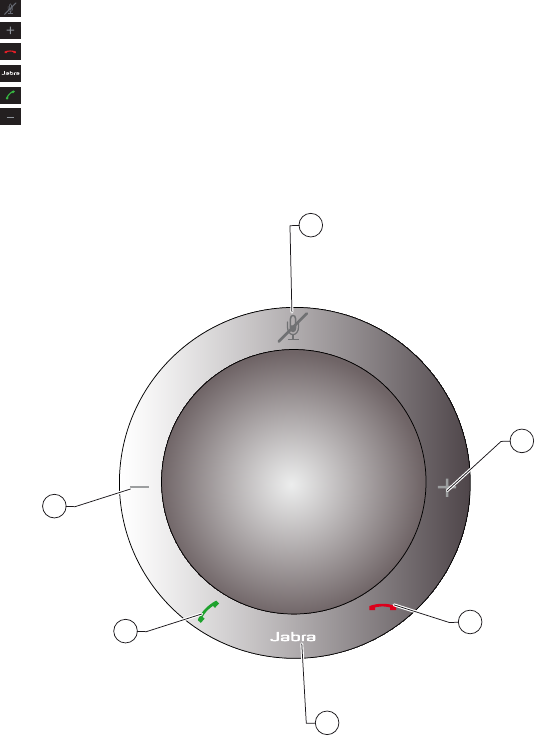
3
ENGLISH
JABRA SPEAK 410 USER MANUAL
THANK YOU
Thank you for purchasing the Jabra SPEAK 410. We hope you enjoy it! This instruction manual will get you started
and ready to make the most of your product.
PRODUCT OVERVIEW
1 Mute button
2 Increase speaker / ringer volume button
3 End call button
4 Set ringer volume button (touch and hold for 2 seconds)
5 Answer call button
6 Decrease speaker / ringer volume button
4
5
2
1
3
6
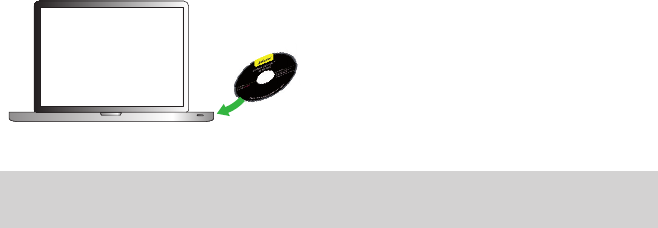
4
ENGLISH
JABRA SPEAK 410 USER MANUAL
OVERVIEW
The Jabra SPEAK 410 is a personal speakerphone which can be used with your Unified Communications (UC)
solutions such as Microsoft® LyncTM 2010, Cisco or Avaya.
Call control is fully integrated — the device has buttons for hook on/off, mute and volume +/- , enabling you to
operate your softphone without opening the application on your PC.
The device features an omnidirectional microphone — it is ideal for small-group conference-calls — and delivers
wideband sound quality.
INSTALLATION AND SETUP
Jabra SPEAK 410 is a plug-and-play device:
1. Connect the speakerphone’s USB cable to an available USB port on your PC. See step 2 in “Getting Started”.
The LED next to the Jabra logo lights up white, which indicates USB-connected and powered on.If you are
using Lync 2010, no further configuration is needed and your speakerphone is ready to use. Go to the “Daily
Use” section.
If you are using a softphone other than Lync 2010, do the following in addition to step 1:
2. Insert the CD-ROM included with your speakerphone into your PC and install the Jabra PC Suite software.
You are guided through the installation by a setup
wizard.
The installation includes the softphone drivers
necessary to enable supported softphones to work
with Jabra SPEAK 410.
Note: You can visit the Jabra website
(www.Jabra.com/pcsuite) to nd out which softphones are currently supported.
3. Right-click on the Jabra icon in the Windows Notification Area and select Open Device Service.
The Jabra Device Service window opens. This shows the list of softphone drivers installed on your PC. Use the
online help available in this window to learn more.
4. Select the softphone you want to use (target softphone) from those available in the Select softphone for
outgoing calls drop-down list.
5. Run the Jabra Control Center — click on the Windows Start button and select All Programs > Jabra > Jabra PC
Suite > Jabra Control Center.
6. Select the Softphone tab for your Jabra SPEAK 410 device.
7. In Target softphone for outgoing calls, select either Microsoft® LyncTM 2010 or Softphones supported by
Jabra PC Suite. Configure other parameters, as required.
This establishes the default softphone target type. Use the online help available in this window to learn more.
8. Open your softphone application and view the audio configuration to ensure that the Jabra SPEAK 410 is
selected as the target for speaker and microphone.
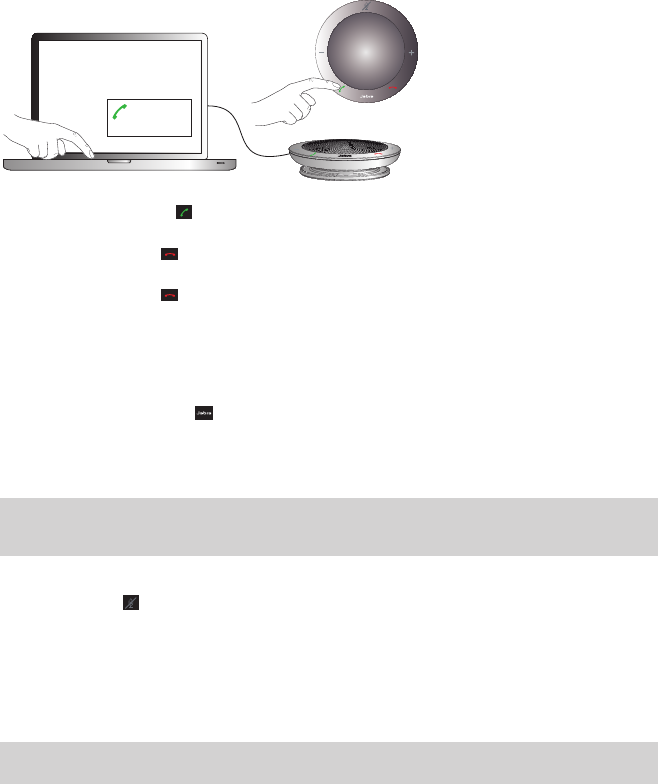
5
ENGLISH
JABRA SPEAK 410 USER MANUAL
DAILY USE
To make a call
Key in the number using your softphone interface and initiate the call, just as you usually would.
When the phone is idle, this takes it o-hook.
+35. . . . . . . .
To answer a call
Touch the green handset icon on the speakerphone. See step 3 in “Getting Started”.
To end a call
Touch the red handset icon on the speakerphone. See step 4 in “Getting Started”.
To reject an incoming call
Touch the red handset icon on the speakerphone when the phone is ringing. See step 4 in “Getting Started”.
To increase / decrease speaker volume
Touch — or touch and hold — the + / – icon. See step 5 in “Getting Started”.
There is a twelve-step volume scale, as indicated by the twelve LEDs arranged in a circle on top of the speakerphone.
These light up white when the volume level is shown.
To increase / decrease ringer volume
1. Touch and hold the Jabra icon for 2 seconds. See step 6 in “Getting Started”.
The volume scale lights up in the same way as the speaker volume scale (see above). For ringer volume, the
LEDs light up yellow when the volume level is shown.
2. Touch — or touch and hold — the “+” / “–” icon until you hear the level you want.
3. Touch the “Jabra” icon — or just stop touching the “+” / “–” — to conrm your ringer volume setting.
Note: When the phone is ringing, you can touch — or touch and hold — the “+” / “–” icon directly to increase /
decrease the ringer volume. In this case no yellow LEDs are shown.
To mute / un-mute the microphone
Touch the mute icon . See step 7 in “Getting Started”.
This toggles between mute /un-mute. When muted, the LED next to the mute icon lights up red.
When the phone rings or when you make a call, the microphone will always be un-muted.
When you end a call, the microphone will always be un-muted.
To use a headset
You can choose to connect a headset to the 3.5mm 4-pole headset port. When you connect a headset to this
port, audio is automatically transferred to the headset.
Note: When the phone rings with a headset plugged in, the Jabra SPEAK 410 rings.
If you are using a GN headset, connect the Jack-to-QD converter cord (available as separate accessory
8800-00-99) between the headset port on the speakerphone and the headset’s QD.

6
ENGLISH
JABRA SPEAK 410 USER MANUAL
To listen to music
You can use your speakerphone to listen to music played from your PC. Music is sent either to the phone’s
speaker or a connected headset, in the same way as for voice from your softphone conversations.
Note: Windows dierentiates between audio (music) and voice in its conguration. You might need to open
Windows’ Sound and Audio Devices Properties from the Control Panel and select the Jabra SPEAK 410 as
the default Audio device the rst time you play music. Otherwise, your music might not be routed to the
speakerphone.
If you connect stereo headphones to the speakerphone to hear music, you will hear your music in stereo. Also,
providing your headphones are good enough, you will hear your music’s full bandwidth. This is because the
Jabra SPEAK 410 uses wideband audio for voice but recognises that music requires much more.
GETTING ASSISTANCE
If you are having problems with your headset solution that are not addressed by the information in this manual,
then please feel free to contact Jabra technical support at any the locations listed below.
EUROPE
Web (for the latest support info and online User Manuals):
www.jabra.com
Phone: E-mail:
Belgique/Belgium + 49 (0)8031 2651 72 techsupport@gn.com
Czech Republic + 420 800 522 722 support.cz@gn.com
Danmark Kontakt venligst din nærmeste forhandler (via følgende ink)www.jabra.dk/forhandler
Deutschland + 49 (0)8031 2651 72 techsupport@gn.com
España + 34 916 398 064 pedidos@gn.com
France + 33 (0) 130 589 075 techsupport@gnnetcom.fr
Italia + 39 02 5832 8253 ordini@gn.com
Luxembourg + 49 (0)8031 2651 72 techsupport@gn.com
Nederland + 49 (0)8031 2651 72 techsupport@gn.com
Norge + 47 32 22 74 70 support.no@gn.com
Österreich + 49 (0)8031 2651 72 techsupport@gn.com
Poland + 48 12 254 40 15
0 801 800 550 support.pl@jabra.com
Russia gkarlson@gn.com
Suomi + 358 204 85 6040 support.@gn.com
Sverige + 46 (0)8 693 09 00 info@jabra.se
United Kingdom + 44 (0)1784 220 172 info_uk@jabra.com
MIDDLE EAST/AFRICA
E-mail Support: support.mea@gn.com
USA AND CANADA
Web (for the latest support info and online User Manuals):
www.jabra.com
E-mail Technical support: techsupport@gnnetcom.com
E-mail Information: info@jabra.com
Phone (toll-free in USA and Canada):
Canada 1-800-489-4199
USA 1-800-826-4656

7
ENGLISH
JABRA SPEAK 410 USER MANUAL
ASIA/PACIFIC
Web (for the latest support info and online User Manuals):
www.jabra.com
E-mail Information: support.apac@jabra.com
Phone:
Australia 1-800-636-086 ( local distributor)
China + 86-21-5836 5067
Hong Kong 800-968-265 (Toll free)
India 000-800-852-1185(Tollfree)
Indonesia 001-803-852-7664
Japan + 81-3-5297-7976
Malaysia 1800-812-160 (Tollfree)
New Zealand 0800-447-982 (Toll free)
Philippine + 63-2-2424806
Singapore 800-860-0019 (Toll free)
Taiwan 0080-186-3013 (Toll free)
Dispose of the product according
to local standards and regulations.
www.jabra.com/weee
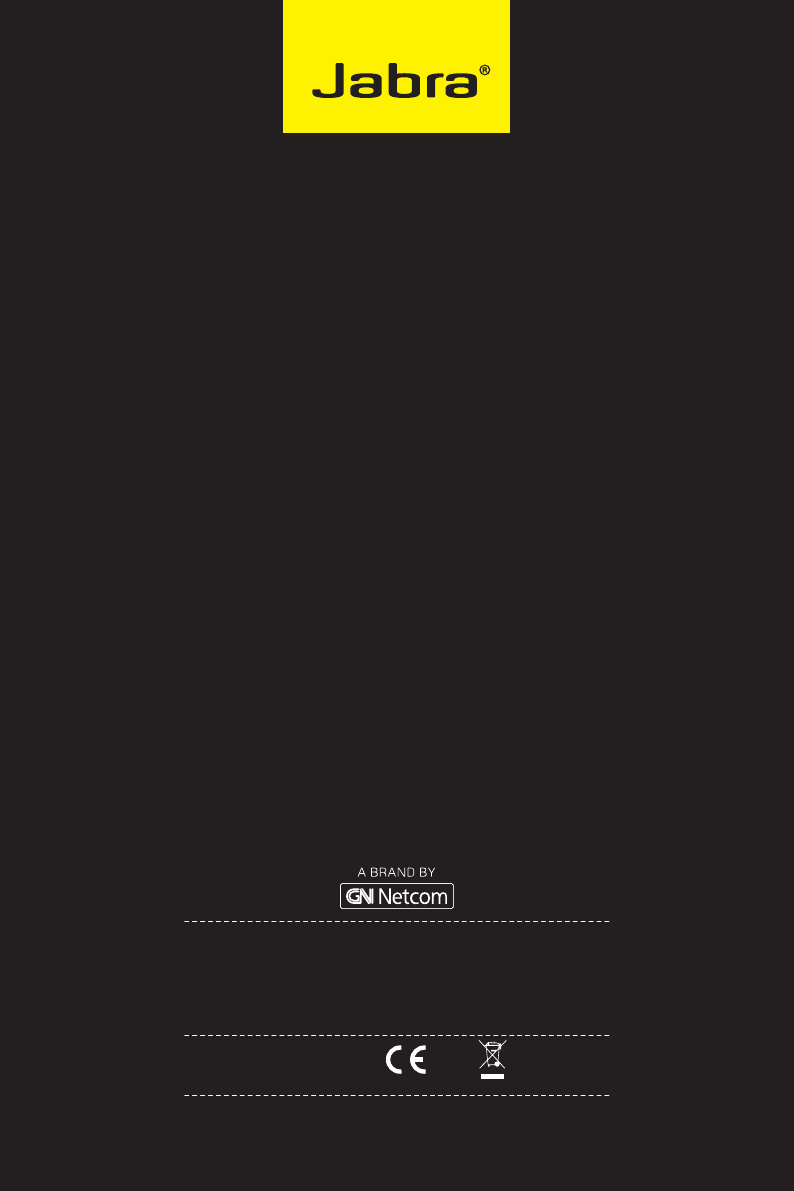
8
ENGLISH
JABRA SPEAK 410 USER MANUAL
www.jabra.com
© 2010 GN Netcom A/S. All rights reserved. Jabra® is a registered
trademark of GN Netcom A/S. All other trademarks included herein
are the property of their respective owners. The Bluetooth® word
mark and logos are owned by the Bluetooth SIG, Inc. and any use
of such marks by GN Netcom A/S is under license. (Design and
specifications subject to change without notice).
MADE IN CHINA
TYPE: PHS001U
PATENTS AND DESIGN REGISTRATION PENDING INTERNATIONAL
REGISTER YOUR JABRA AT JABRA.COM/REGISTER – FOR NEWS, SUPPORT AND COMPETITIONS
32-00697 RevD