Kawai CN34 Owner's Manual R102 (English)
Kawai-CN34-Manual-1 Kawai-CN34-Manual-1
CN34_EN_20121129_R102
User Manual: Kawai-CN34-Manual
Open the PDF directly: View PDF ![]() .
.
Page Count: 132 [warning: Documents this large are best viewed by clicking the View PDF Link!]

CN34
Owner’s Manual
Introduction
Playing the Piano
Internal Songs
Recorder
USB Functions
Settings
Appendix

Thank you for purchasing this Kawai CN34 digital piano.
This owner’s manual contains important information regarding the usage and operation of the CN34 digital piano.
Please read all sections carefully, keeping this manual handy for future reference.
AboutthisOwner’sManual
Before attempting to play this instrument, please read the Introduction section from page 10 of this owner’s manual. This section
explains the name and function of each part, how to connect the power cable, and how to turn on the power.
The Playing the Piano section (page 16) provides an overview of the instrument’s commonly used functions, allowing the CN34 digital
piano to be enjoyed almost immediately after being connected, while the Internal Songs section (page 34) includes information
regarding the instrument’s built-in lesson songs and Concert Magic function.
The Recorder section (page 44) provides instructions on how to record and play back pieces stored both in the instrument’s internal
memory, and also MP3/WAV audio les saved to a USB memory device. Additional functions to load and save songs and registration
memories from/to USB devices are further explained in the USB Functions chapter (page 59). The Settings section (page 68) details
the various options and settings that can be used to adjust the sound and operation of the instrument.
Finally, the Appendix section (page 103) includes stand assembly instructions and device connection information. This section also
lists the instrument’s internal sounds, demonstration songs, drum rhythms and drum sound maps, in addition to MIDI reference
tables, and full technical specication details.

4
Important Safety Instructions
denotes that care should be taken.
The example instructs the user to take care not to allow ngers to be trapped.
denotes a prohibited operation.
The example instructs that disassembly of the product is prohibited.
denotes an operation that should be carried out.
The example instructs the user to remove the power cord plug from the AC outlet.
Examples of Picture Symbols
Read all the instructions before using the product.
CAUTION
RISK OF ELECTRIC SHOCK
DO NOT OPEN
AVIS : RISQUE DE CHOC ELECTRIQUE - NE PAS OUVRIR.
TO REDUCE THE RISK OF ELECTRIC SHOCK, DO NOT REMOVE COVER (OR BACK).
NO USER-SERVICEABLE PARTS INSIDE. REFER SERVICING TO QUALIFIED SERVICE PERSONNEL.
The lighting ash with arrowhead symbol, within
an equilateral triangle, is intended to alert the user
to the presence of uninsulated "dangerous
voltage" within the product's enclosure that may
be of sucient magnitude to constitute a risk of
electric shock to persons.
The exclamation point within an equilateral
triangle is intended to alert the user to the
presence of important operating and maintenance
(servicing) instructions in the leterature
accompanying the product.
WARNING
TO REDUCE THE RISK OF FIRE
OR ELECTRIC SHOCK, DO NOT
EXPOSE THIS PRODUCT TO
RAIN OR MOISTURE.
INSTRUCTIONS PERTAINING TO A RISK OF FIRE, ELECTRIC SHOCK, OR INJURY TO PERSONS
SAVE THESE INSTRUCTIONS
$ #3'$2$(-2314"3(.-2
$$/3'$2$(-2314"3(.-2
$$# ++6 1-(-&2
.++.6 ++(-2314"3(.-2
.-.342$3'(2 // 1 342-$ 16 3$1
+$ -.-+86(3'#18"+.3'
.-.3!+."* -85$-3(+ 3(.-./$-(-&2-23 ++(-
"".1# -"$6(3'3'$, -4% "341$1;2(-2314"3(.-2
.-.3(-23 ++-$ 1 -8'$ 32.41"$224"' 21 #( 3.12
'$ 31$&(23$1223.5$2.1.3'$1 // 1 342(-"+4#(-&
,/+(:$123' 3/1.#4"$'$ 3
.-.3#$%$ 33'$2 %$38/41/.2$.%3'$/.+ 1(9$#.1
&1.4-#(-&38/$/+4&/.+ 1(9$#/+4&' 236.
!+ #$26(3'.-$6(#$13' -3'$.3'$1&1.4-#(-&
38/$/+4&' 236.!+ #$2 -# 3'(1#&1.4-#(-&
/1.-&'$6(#$!+ #$.13'$3'(1#/1.-&2 1$
/1.5(#$#%.18.412 %$38%3'$/1.5(#$#/+4&#.$2
-.3:3(-3.8.41.43+$3".-24+3 -$+$"31("( -%.1
1$/+ "$,$-3.%3'$.!2.+$3$.43+$3
1.3$"33'$/.6$1".1#%1.,!$(-&6 +*$#.-.1
/(-"'$#/ 13("4+ 1+8 3/+4&2".-5$-($-"$
1$"$/3 "+$2 -#3'$/.(-36'$1$3'$8$7(3%1.,3'$
// 1 342
-+842$ 33 "',$-32 ""$22.1($22/$"(:$#!83'$
, -4% "341$1
2$.-+86(3'3'$" 1323 -#31(/.#!1 "*$3.13 !+$
2/$"(:$#!83'$, -4% "341$1.1
2.+#6(3'3'$ // 1 342'$- " 13(242$#
42$" 43(.-6'$-,.5(-&3'$" 13 // 1 342
".,!(- 3(.-3. 5.(#(-)418%1.,3(/.5$1
-/+4&3'(2 // 1 342#41(-&+(&'3-(-&23.1,2.1
6'$-4-42$#%.1+.-&/$1(.#2.%3(,$
$%$1 ++2$15("(-&3.04 +(:$#2$15("$/$12.--$+
$15("(-&(21$04(1$#6'$-3'$ // 1 342' 2!$$-
# , &$#(- -86 824"' 2/.6$124//+8".1#.1
/+4&(2# , &$#+(04(#' 2!$$-2/(++$#.1.!)$"3
' 5$% ++$-(-3.3'$ // 1 3423'$ // 1 342' 2
!$$-$7/.2$#3.1 (-.1,.(2341$#.$2-.3./$1 3$
-.1, ++8.1' 2!$$-#1.//$#

5
WARNING Indicates a potential hazard that could result in death or
serious injury if the product is handled incorrectly.
WARNING - When using electric products, basic precautions should always be followed,including the following:
This product shall be near the AC outlet and the power cord plug in a position so that it can readily be
disconnected in an emergency because electricity is always charging while the plug is in the AC outlet even in a
power switch o condition.
This product may be equipped with a polarized line plug (one blade wider
than the other). This is a safety feature.
If you are unable to insert the plug into the outlet, contact an electrician to
replace your obsolete outlet.
Do not defeat the safety purpose of the plug.
Failure to do so may cause re in case of
lightning.
Failure to do so may over-heat the product,
resulting in re.
The product is not completely disconnected from the
power supply even when the power switch is turned
o. If the product will not be used for a long time,
unplug the AC power cord from the AC outlet.
When disconnecting the AC power cord's
plug, always hold the plug
and pull it to remove it.
Pulling the AC power cord itself may damage
the cord, causing a re, electric shock or
short-circuit.
When using the headphones, do not
listen for long periods of
time at high volume levels.
Doing so may result in hearing problems.
Do not insert or disconnect the power
cord plug with wet hands. Doing so may cause electric shock.
The product should be connected to
an AC outlet of the specied voltage.
If you are going to use an AC power cord,
make sure that its has the correct plug shape
and conforms to the specied power voltage.
Failure to do so may result in re.
120V 240V230V
Do not use the product in wet areas,
or areas close to water.
Doing so may cause a short circuit, leading to an
electric shock, or a fire.
Do not disassemble, repair or modify
the product. Doing so may result in product breakdown, electric
shock or short-circuit.
Doing so may cause the product to fall over,
resulting in injury.
Do not lean against the keyboard.
Entry of water, needles or hair pins may result
in breakdown or short-circuit.
The product shall not be exposed to dripping or
splashing. No objects lled with liquids, such as
vases, shall be placed on the product.
Take care not to allow any foreign
matter to enter the product.

6
Doing so may result in discoloration or deformation
of the product.
When cleaning the product, put a soft cloth in
lukewarm water, squeeze it well, then wipe the
product.
Do not wipe the product with benzene
or thinner.
Failure to do so may damage them, resulting in
re, electric shock or short-circuit.
When connecting the AC power cord
and other cords, take care
not to get them tangled.
CAUTION Indicates a potential hazard that could result in injury or
damage to the product or other property if the product
is handled incorrectly.
The product should be located so that its location or position does not interfere with its proper ventilation. Ensure a
minimum distance of 5cm around the product for sucient ventilation.
Failure to do so may cause breakdown of this
product and other devices.
Before connecting cords, make sure
that the power to this product
and other devices is turned
OFF.
OFF
Doing so may cause the product to generate
noise.
If the product generates noise, move the
product suciently away from the electrical
appliance or connect it to another AC outlet.
Do not place the product near electrical
appliances such as TVs and radios.
Failure to do so may over-heat the product,
resulting in re.
Ensure that the ventilation is not
impeded by covering the ventilation
openings with items, such as newspaper,
table-cloths, curtains, etc.
Doing so may cause the product to become
deformed or fall over, resulting in breakdown
or injury.
Do not stand on the product or exert
excessive force.
Please lift up the product when moving it.
Please note that the product is heavy and must
be carried by more than two persons.
Dropping the product may result in breakdown.
Do not drag the product on the oor.
Take care not to drop the product.
Closing it roughly may trap your ngers,
resulting in injury.
When you close the keyboard cover,
close it gently.
Using the product in such areas may result in
product breakdown.
Use the product only in moderate climates (not
in tropical climates).
Do not use the product in the following areas.
Areas, such as those near windows, where the product is
exposed to direct sunlight
Extremely hot areas, such as near a heater
Extremely cold areas, such as outside
Extremely humid areas
Areas where a large amount of sand or dust is present
Areas where the product is exposed to excessive
vibrations
Doing so may cause the illumination to fall over,
resulting in re.
Do not place naked ame, such as lighted
candles on the product.

7
+.+
%,*
/
./.-+*.
.+
$'
Should an abnormality occur in the product, immediately turn the power OFF, disconnect the power cord plug, and then
contact the shop from which the product was purchased.
)!%$
To prevent electric shock, match wide blade of plug to wide slot, fully insert.
$!%$
Pour éviter les chocs électriques, introduire la lame la plus large de la che dans la borne correspondante de la prise et
pousser jusqu'au fond.
*.*
If your product is marked with this recycling symbol it means that, at the end of its life, you must dispose of it
separately by taking it to an appropriate collection point.
You should not mix it with general household waste. Disposing of this product correctly will prevent potential negative
eects on the environment and human health which could otherwise arise due to inappropriate waste handling.
For further details, please contact your local authority.
(European Union only)
!*)"
!#&%'$
THE WIRES IN THIS MAINS LEAD ARE COLOURED IN ACCORDANCE WITH THE FOLLOWING CODE.
BLUE : NEUTRAL
BROWN : LIVE
As the colours of the wires in the mains lead of this apparatus may not correspond with the coloured markings identifying
the terminals in your plug, proceed as follows:
The wire which is coloured BLUE must be connected to the terminal which is marked with the letter N or coloured BLACK.
The wire which is coloured BROWN must be connected to the terminal which is marked with the letter L or coloured RED.
Do not plug either terminal of the power cord to the the ground od AC outlet on the wall.
'!*'+
This instrument complies with the limits for a class B digital apparatus, pursuant to the Radio Interference Regulations,
C.R.C., c. 1374.
!*.)(
)!%$ Changes or modications not expressly approved by the party responsible for compliance could void the user’s
authority to operate the equipment.
$% This equipment has been tested and found to comply with the limits for a Class B digital device, pursuant to Part 15 of
the FCC Rules. These limits are designed to provide reasonable protection against harmful interference in a residential
installation. This equipment generates, uses and can radiate radio frequency energy and, if not installed and used in
accordance with the instructions, may cause harmful interference to radio communications. However, there is no guarantee
that interference will not occur in a particular installation. If this equipment does cause harmful interference to radio or
television reception, which can be determined by turning the equipment o and on, the user is encouraged to try to correct
the interference by one or more of the following measures:
• Reorient or relocate the receiving antenna.
• Increase the separation between the equipment and receiver.
• Connect the equipment into an outlet on a circuit dierent from that to which the receiver is connected.
• Consult the dealer or an experienced radio/TV technician for help.
The nameplate label is located on
the
underside of the instrument, as
indicated below.
Declaration of Conformity
Products : Electronic Piano
Model Number : CN34
Responsible Party Name : Kawai America Corporation
Address : 2055 East University Drive Rancho
Dominguez, CA 90220
Telephone 310-631-1771
This device complies with Part 15 of the FCC Rules.
Operation is subject to the following two conditions:
(1) this device may not cause harmful interference, and
(2) this device must accept any interference received,
including interference that may cause undesired operation.
This applies only to products distributed by Kawai America Corporation.
Nameplate

8
TableofContents
Important Safety Instructions ....................... 4
Table of Contents .................................... 8
Introduction
Welcome to the Kawai CN34 ........................ 10
1. Feature Highlights ..............................10
2. Owner’s Manual Conventions .................. 11
Part Names and Functions .......................... 12
Setting Up the Piano ................................ 14
Using the Pedals .................................... 15
Playing the Piano
Selecting Sounds. . . . . . . . . . . . . . . . . . . . . . . . . . . . . . . . . . . . 16
Demo Songs ......................................... 17
Dual Mode ...........................................18
Split Mode ........................................... 20
Four Hands Mode ...................................22
Enhancing the Sound ...............................24
1. Reverb ..........................................24
2. Eects ..........................................25
Touch ................................................26
Panel Lock ...........................................27
Transpose ...........................................28
Metronome / Drum Rhythms .......................30
Registration Memories ..............................32
Internal Songs
Lesson Function ..................................... 34
1. Selecting a lesson book/song ..................34
2. Listening to the selected lesson song ..........35
3. Practicing left and right-hand parts separately .36
4. Repeating sections of a lesson song ............37
5. Recording a lesson song practice ............... 38
Internal Songs (cont.)
Concert Magic ....................................... 39
1. Performing a Concert Magic song ..............39
2. Concert Magic demo mode .................... 41
3. Concert Magic song arrangement types .......42
4. Steady Beat mode ..............................43
Recorder
Song Recorder (Internal memory) ....................44
1. Recording a Song ...............................44
2. Playing a Song ..................................46
3. Erasing a Part/Song .............................48
Audio Record/Playback (USB memory) ..............49
1. Recording an Audio le .........................49
2. Playing an Audio le ............................ 51
3. Recording a MIDI le ...........................53
4. Playing a MIDI le ...............................55
5. Converting a Song to an Audio le .............57
6. Deleting an Audio/MIDI le .....................58
USB Functions
USB Menu ...........................................59
1. Load Internal Song .............................60
2. Load Registration ...............................61
3. Save SMF Song .................................62
4. Save Internal Song .............................. 63
5. Save Registration ...............................64
6. Rename File ....................................65
7. Delete File ......................................66
8. Format USB .....................................67

9
Settings
Settings Menus ......................................68
Basic Settings .......................................69
1-1 Equaliser (EQ) .................................70
1-2 Speaker Volume ..............................72
1-3 Phones Volume ...............................73
1-4 Line Out Volume ..............................74
1-5 Audio Recorder Gain ..........................75
1-6 Tuning ........................................76
1-7 Damper Hold .................................77
1-8 Four Hands ....................................78
1-9 User Memory .................................79
1-10 Factory Reset .................................80
Virtual Technician ................................... 81
2-1 Damper Resonance ...........................82
2-2 String Resonance .............................83
2-3 Key-o Eect. . . . . . . . . . . . . . . . . . . . . . . . . . . . . . . . . . 84
2-4 Fall-back Noise ................................85
2-5 Temperament .................................86
Temperament Key ................................87
Key Settings .........................................88
3-1 Lower Octave Shift ............................ 89
3-2 Lower Pedal ...................................90
3-3 Layer Octave Shift ............................91
3-4 Layer Dynamics ...............................92
MIDI Settings ........................................ 93
MIDI Overview ....................................93
4-1 MIDI Channel .................................95
4-2 Send Program Change Number ..............96
4-3 Local Control ..................................97
4-4 Transmit Program Change Numbers ..........98
4-5 Multi-timbral Mode ...........................99
Channel Mute ....................................100
USB MIDI (USB to Host connector) ...................101
Power Settings .....................................102
5-1 Auto Power O. . . . . . . . . . . . . . . . . . . . . . . . . . . . . . . 102
Appendix
Assembly Instructions .............................103
Connecting to Other Devices ......................106
Troubleshooting ...................................108
Demo Song List ....................................110
Program Change Number List ......................111
Drum Sound Mapping List ......................... 120
Drum Rhythm List ..................................123
Settings List ........................................124
Specications ......................................126
MIDI Exclusive Data Format .......................127
MIDI Implementation Chart .......................128
User Notes .......................................... 129

10
Introduction
1
Feature Highlights
‘Responsive Hammer II’ weighted-key action, with Ivory Touch key surfaces and Let-o simulation
The new Responsive Hammer II (RHII) action recreates the distinctive touch of an acoustic grand piano, with its realistic
movement and accurate 3-sensor technology providing a smooth, natural, and highly responsive piano playing experience.
The weight of the keyboard is appropriately graded to mirror the heavier bass hammers and lighter treble hammers of an
acoustic piano, while structural reinforcements within the action assembly ensure greater stability during fortissimo and
staccato passages.
The CN34 digital piano also features Kawai’s Ivory Touch key surfaces that gently absorb nger moisture to assist the player’s
performance, while, let-o simulation recreates the subtle ‘notch’ sensation felt when softly playing the keys of a grand
piano, satisfying the expectations of the most discerning pianists.
Progressive Harmonic Imaging (PHI) with 88-key piano sampling
The CN34 digital piano captures the beautiful sound of Kawai’s highly acclaimed hand-built concert grand piano, with all 88
keys of this exceptional instrument meticulously recorded, analysed and faithfully reproduced using proprietary Progressive
Harmonic Imaging™ technology. This unique process accurately recreates the broad dynamic range of the original grand
piano, aording pianists an extraordinary level of expressiveness ranging from the softest pianissimo to the strongest,
boldest fortissimo.
The instrument’s built-in Virtual Technician feature allows various characteristics of the acoustic piano sound to be shaped at
the touch of a button, with settings to adjust string and damper resonance. This personalised piano sound is further enhanced
with atmospheric reverberation eects, delivering a rich, vibrant piano tone with breathtaking realism and authenticity.
USB to Device functionality, with MP3/WAV le recording and playback
The CN34 digital piano is equipped with USB connectors that not only allow the instrument to be connected to a computer
for MIDI use, but also to load and save data to USB memory devices directly. This USB to Device feature allows registration
memories and songs recorded and stored in internal memory to be saved to USB for posterity, or standard MIDI les (SMF)
downloaded from the internet to be conveniently played back without additional hardware.
USB memory devices can also be used to play back MP3 or WAV audio les, allowing musicians to learn the chords or melody
for a new piece, or to simply play along with their favourite songs. It is even possible to save performances as MP3 or WAV
les for emailing to friends and family, listening to on a smartphone, or for further editing using an audio workstation.
Wide range of connectivity options
The CN34 digital piano features a variety of standard connectivity options, with Line-level output jacks that allow the
instrument to be enjoyed in larger settings such as churches and schools. Standard MIDI and USB to Host connectors ensure
exibility when using computers and other electronic instruments.
WelcometotheKawaiCN34

11
Introduction
2
Owner’s Manual Conventions
This owner’s manual utilises a number of illustrative conventions in order to explain the CN34’s various functions.
The examples below provide an overview of the button LED indicator states and press types, and the appearance
of dierence kinds of text.
Button LED indicator states
LED indicator o:
Sound/Function is not selected.
LED indicator on:
Sound/Function is selected.
LED indicator ashing:
Sound/Function is selected in a
temporary state.
Button press types
Normal press:
Select a sound or function.
Press twice:
Select a sound or function.
×2
×4
Press multiple times:
Cycle through sounds or settings.
Press and hold:
Select a function’s settings.
hold
Press and hold, then press X:
Combine two sounds, or store
registration memories etc.
hold
Text appearance
Normal instruction and explanation text
is written in regular type at 9 pt. size.
LCD display text
looks like this.
* Notes about functions are marked with an
asterisk and written in 8 pt. size.
Captions explaining the LCD display
or button functions, are written in
bold type at 8.5 pt. size.
Reminders about previous operations are
written in italic type at 9 pt. size.
Example operations are written in italic type
at 8 pt. size, and enclosed within a grey box.
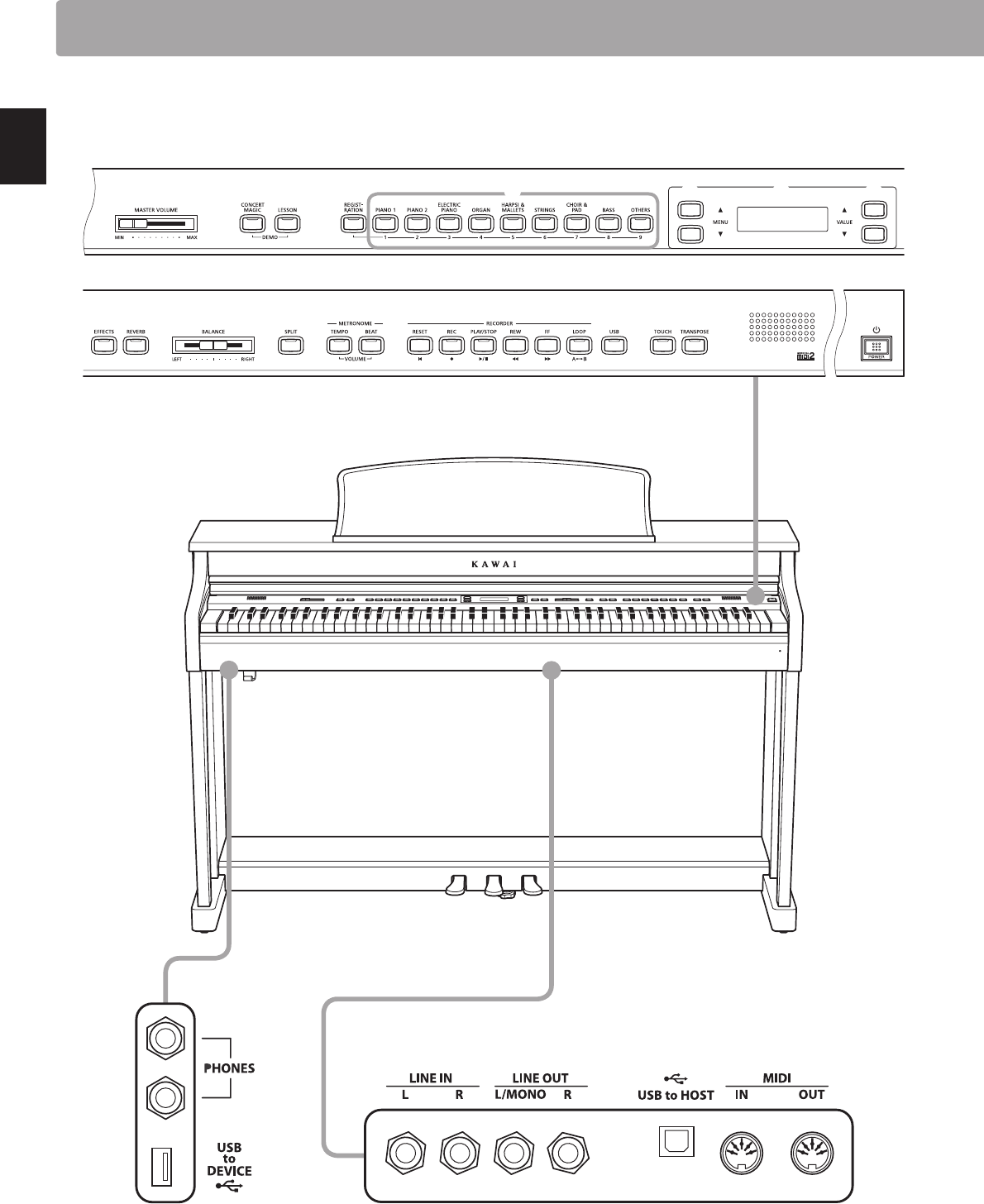
12
Introduction
Part Names and Functions
rs t
bac
ijklmnopq
f hgd e
u
v
zyxw

13
Introduction
aMASTERVOLUMEslider
This slider controls the master volume level of the instrument’s
built-in speakers or headphones, if connected.
* This slider does not aect the LINE OUT level. For information about
adjusting the LINE OUT level, please refer to page 74.
bCONCERT MAGIC button
This button is used to select the instrument's Concert Magic
function.
cLESSON button
This button is used to select the instrument's built-in Lesson
songs.
* When pressed simultaneously, the CONCERT MAGIC and LESSON
buttons are also used to select the instrument’s Demo mode.
dREGISTRATION button
This button is used to store and recall one of the 9 dierent
Registration memories. Each Registration can store sound, reverb/
eects settings, and various other panel and menu options.
eSOUND buttons
These buttons are used to select the sound(s) that will be heard
when playing the instrument’s keyboard. These buttons are
also used to select Registration memories
fMENU buttons
These buttons are used to navigate through the instrumnet’s
various function and settings menus.
gLCD display
The LCD display provides important information relating to the
currently selected sound, function, and setting.
* A protective plastic lm is attached to the display during production.
Please remove this lm before attempting to play the instrument.
hVALUE buttons
These buttons are used to adjust values, change settings, and
answer on-screen prompts.
iEFFECTS and REVERB buttons
These buttons are used to turn the instrument’s reverb and
eects functions on/o, and to adjust eect/reverb settings.
jBALANCE slider
This slider adjusts the volume balance of the two layered
sounds when Dual mode is selected, or the the upper and lower
sections when Split/Four Hands mode is selected.
kSPLIT button
This button is used to enable the Split/Four Hands mode
functions, allowing the keyboard to be divided into upper and
lower sections.
lMETRONOME buttons
These buttons are used to turn the instrument’s metronome
function on/o, and to adjust metronome settings.
mRESET button
This button is used to reset the instrument’s song recorder, and
to rewind songs and MP3/WAV/SMF les to the beginning.
nRECandPLAY/STOPbuttons
These buttons are used to record and playback songs stored in
the instrument’s internal memory, or MP3/WAV/SMF les saved
to a USB memory device.
oREW and FF buttons
These buttons are used to move the playing position of the
current recorder song or MP3/WAV/SMF backward or forward.
These buttons are also used to select the recorder song.
pLOOP button
This button is used to enable the instrument’s A-B Loop function,
allowing passages of a recorder song or MP3/WAV/SMF le to
be played back repeatedly.
qUSB button
This button is used to access the instrument’s USB functions.
rTOUCH button
This button is used to access the instrument's Touch settings to
adjust the touch sensitivity of the keyboard.
sTRANSPOSE button
This button is used to adjust the pitch of the keyboard in
semitone steps.
tPOWER switch
This switch is used to turn the instrument on/o.
* The CN34 digital piano features a power saving mode that can turn
o the instrument automatically after a specied period of inactivity.
For more information, please refer to the Auto Power O setting on
page 102.
uPHONES jacks
These jacks are used to connect stereo headphones to the
instrument. Two pairs of headphones can be connected and
used simultaneously.
vUSBtoDeviceport
This port is used to connect a FAT or FAT32 formatted USB
memory device to the instrument in order to load/save recorded
song data, registration memories, and MP3/WAV/SMF les etc.
wLINE IN jacks
These jacks are used to connect the stereo output from audio
equipment, computers, or other electronic instruments to the
instrument's amplier and speakers.
xLINE OUT jacks
These jacks are used to connect the stereo output (Left/Right
1/4” phone plug) of the instrument to external ampliers,
mixers, recording devices, and similar equipment.
yUSBtoHostport
This port is use to connect the instrument to a computer using a
USB ‘B to A’ type cable in order to send and receive MIDI data.
zMIDI jacks
The jacks are used to connect the instrument to external MIDI
devices (such as other musical instruments or a computer) in
order to send and receive MIDI data.

14
Introduction
Setting Up the Piano
1.
Connecting the power cable to the instrument
Connect the included power cable to the ‘AC IN’ inlet located on
the underside of instrument.
2. Connecting the power cable to an outlet
Connect the instrument’s power cable to an AC outlet.
3.Turningonthepower
Press the POWER SWITCH located on the right hand side of the
front panel.
The instrument will turn on, and the words ‘Concert Grand’ will
be shown in the LCD display, indicating that the Concert Grand
sound is selected, and the instrument is ready to be played.
* The CN34 digital piano features a power saving mode that can turn
o the instrument automatically after a specied period of inactivity.
For more information, please refer to the ‘Auto Power O’ setting on
page 102.
4. Adjusting the volume
The MASTER VOLUME slider controls the volume level of the
instrument’s speakers, or headphones if connected.
Move the slider to the right to increase the volume, and to the
left to decrease the volume.
Decrease
volume
Increase
volume
Use this slider to set the volume to a comfortable listening level
- the middle is often a good starting point.
* This slider does not aect the LINE OUT level. For information about
adjusting the LINE OUT level, please refer to page 74.
Using headphones
Use the jacks located beneath the keyboard on the left hand
side, to connect stereo headphones to the CN34 digital piano.
Two pairs of headphones can be connected and used simultaneously.
When a pair of headphones is connected, sound will not be produced
by the speakers.
Attaching the headphone hook (optional)
A headphone hook is included with the CN34 digital piano and
can be used to hang headphones when not in use.
If desired, attach the headphone hook to the underside of the
keyboard as shown in the illustration below.

15
Introduction
As with a grand piano, the CN34 digital piano features three pedals: sustain, sostenuto, and soft.
Sustain pedal (right pedal)
Depressing this pedal sustains the sound after one’s hands have
been lifted from the keyboard - greatly enriching the piano
sound, while also assisting smooth ‘legato’ passages.
The sustain pedal is capable of responding to half pedaling. Soft pedal
Sostenuto pedal
Sustain pedal
Soft pedal (left pedal)
Depressing this pedal softens the sound, reducing its volume.
When the rotary speaker eect is selected, the soft pedal is also
used to alternate the speed of the rotary simulation between
‘Slow’ and ‘Fast’ eect modes.
Sostenuto pedal (centre pedal)
Depressing this pedal after playing the keyboard and before
releasing the keys, sustains the sound of only those notes that
have been played. Any keys that are subsequently played after
the sostenuto pedal is depressed will not be sustained.
Pedal support bolt
A pedal support bolt is attached at the base of the pedal board
to aid stability when the pedals are pushed.
Turn the bolt anti-clockwise until it makes contact with the oor
and supports the pedals rmly. If the pedal support bolt does
not make contact with the oor, the pedal board may become
damaged.
Pedal support bolt
When moving the instrument, always adjust or remove the pedal
supportbolt,thenreadjustwhentheinstrumentisinitsnewposition.
Caring for the pedals
If the surface of the pedals becomes dirty, clean the pedals using a dry dish-washing sponge.
Do not attempt to clean the pedals using rust-removing solvents, abrasives or les.
Grand Feel pedal system
The CN34 digital piano features the Grand Feel pedal system, which replicates the sustain, soft, and sostenuto pedal weighting of
Kawai’s EX Concert Grand piano.
Using the Pedals

16
Playing the Piano
Sounds are arranged into nine categories, with multiple sounds assigned to each category button. For a complete
listing of the available instrument sounds, please refer to page 111 of this owner’s manual.
By default, the ‘Concert Grand’ sound will be selected automatically when the instrument is turned on.
* The OTHERS button is assigned with 300 sounds, divided into 20 additional categories.
Sound categories and variations
PIANO 1
1Concert Grand
2 Studio Grand
3 Mellow Grand
4 Modern Piano
PIANO 2
1Concert Grand2
2 Studio Grand2
3 Mellow Grand2
4 Rock Piano
ELECTRIC PIANO
1 Classic E.P.
2 Modern E. P.
3 60’s E.P.
4 Modern E. P. 2
ORGAN
1 Jazz Organ 5 Church Organ
2 Blues Organ 6 Diapason
3 Ballad Organ 7 Full Ensemble
4 Gospel Organ 8 Diapason Oct.
HARPSI & MALLETS
1 Harpsichord
2 Harpsichord 2
3Vibraphone
4Clavi
BASS
1 Wood Bass
2 Electric Bass
3 Fretless Bass
4 W. Bass & Ride
CHOIR & PAD
1 Choir
2 Choir 2
3New Age
4Atmosphere
STRINGS
1 Slow Strings
2 String Pad
3 Warm Strings
4 String Ensemble
OTHERS
300 sounds
1. Selecting a sound category
Press the desired SOUND button.
The LED indicator for the button will turn on to indicate that this
category has been selected, and the name of the sound will be
shown in the LCD display.
Classic E.P. Example: To select the ELECTRIC PIANO category, press the
ELECTRIC PIANO button.
2. Changing the selected sound variation
Several sound variations are assigned to each category button.
Press a SOUND button repeatedly to cycle through the dierent
sound variations.
Concert Grand2
Mellow Grand2
The d or c VALUE buttons can also be used to select sounds,
and cycle through the dierent sound variations.
* While holding down one of the VALUE buttons, pressing the other
VALUE button will jump to the next sound category within the
OTHERS selection.
×3
Example: To select the ‘Mellow Grand2’ sound, press the
PIANO 2 button three times.
Selecting Sounds

17
Playing the Piano
The Demo function provides an excellent introduction to the varied capabilities of the CN34 digital piano.
There are 31 dierent demonstration songs available, highlighting the instrument’s rich selection of high quality
sounds, and powerful speaker system.
For a complete listing of the available demonstration songs, please refer to page 110 of this owner’s manual.
* Kawai regrets that sheet music for Kawai original demo songs is not available.
1. Entering demo mode
Press the CONCERT MAGIC and LESSON buttons simultaneously.
The LED indicators for both buttons will turn on and the SOUND
buttons will start to ash.
The demo song for the PIANO 1 category will start. After the
PIANO 1 demo songs have nished playing, the demo songs for
another sound category will be selected at random.
Demo
Concert Grand
Demo song name
* There are 4 songs stored for the PIANO 1 sound, which will be played
in order. Pressing the PIANO 1 button repeatedly will select the next
piano song.
2. Selecting a demo song
While Demo mode is selected and the demo songs are playing:
Press the desired SOUND button.
The LED indicator for the button will start to ash, and the rst
demo in the selected sound category will start to play.
Press the selected sound category button repeatedly to cycle
through the dierent demo songs in that category.
Demo
Modern Piano
The d or c VALUE buttons can also be used to cycle through all
of the dierent demo songs.
Example: To select the Modern Piano demo song, press
the PIANO 1 button four times.
3.Stoppingthedemosongandexitingdemomode
While Demo mode is selected and the demo songs are playing.
Press the CONCERT MAGIC or LESSON button.
The LED indicators will stop ashing, the demo songs will
stop playing, and the instrument will return to normal playing
mode.
or
Demo Songs

18
Playing the Piano
The Dual Mode function allows two sounds to be layered together, creating a more complex sound.
For example, a piano sound layered with strings, or a church organ combined with a choir, etc.
1. Entering Dual mode
Press and hold a SOUND button to select the main sound, then
press another SOUND button to select the layered sound.
The LED indicators for both SOUND buttons will turn on to
indicate that Dual mode is in use, and the respective sound
names will be shown in the LCD display.
Layered sound
Concert Grand
Slow Strings
Main sound
2. Changing the main/layered sounds
To select a dierent variation for the layered sound:
Press and hold the main SOUND button, then press the layered
SOUND button repeatedly to cycle through the dierent sound
variations.
Concert Grand
String Ensemble
To select a dierent variation for the main sound:
Press and hold the layered SOUND button, then press the main
SOUND button repeatedly to cycle through the dierent sound
variations.
Mellow Grand
String Ensemble
To layer two variations assigned to the same SOUND button:
Press and hold a SOUND button, then press the d or c VALUE
buttons to select the layered sound variation.
Classic E.P.
60's E.Piano
* Preferred Dual mode sound combinations can be stored to a
Registration memory for convenient recall. Please refer to page 32
for more information.
hold
Example: To layer the ‘Slow Strings’ sound with the
‘Concert Grand’ sound, press and hold the PIANO 1 button,
then press the STRINGS button.
hold
Example: To layer the ‘Slow Strings’ sound with the
‘Concert Grand’ sound, press and hold the PIANO 1 button,
then press the STRINGS button.
hold
×3
Example: To change the layered ‘Slow Strings’ sound to
the ‘String Ensemble’ sound, press and hold the PIANO 1
button, then press the STRINGS button three times.
hold
×3
Example: To change the layered ‘Slow Strings’ sound to
the ‘String Ensemble’ sound, press and hold the PIANO 1
button, then press the STRINGS button three times.
hold
×2
Example: To change the main ‘Concert Grand’ sound to
the ‘Mellow Grand’ sound, press and hold the STRINGS
button, then press the PIANO 1 button twice.
hold
×2
Example: To change the main ‘Concert Grand’ sound to
the ‘Mellow Grand’ sound, press and hold the STRINGS
button, then press the PIANO 1 button twice.
hold
×3
Example: To layer the ‘Classic E.P.’ and ‘60’s E.Piano’ sounds
together, press and hold the ELECTRIC PIANO button, then
press the VALUE
c
button three times.
hold
×3
Example: To layer the ‘Classic E.P.’ and ‘60’s E.Piano’ sounds
together, press and hold the ELECTRIC PIANO button, then
press the VALUE
c
button three times.
Dual Mode

19
Playing the Piano
3. Adjusting the main/layered sound volume balance
While Dual mode is in use:
Use the BALANCE slider to adjust the volume balance between
the two sounds.
As the volume of the main sound increases, the volume of the
layered sound decreases, and vice versa.
* The preferred Dual mode volume balance can also be stored to a
Registration memory for convenient recall. Please refer to page 32 for
more information.
* The Layer Octave Shift setting can be used to adjust the octave range
of the layered sound. Please refer to page 91 for more information.
* The Layer Dynamics setting can be used to adjust the dynamic
sensitivity of the layered sound. Please refer to page 92 for more
information.
4. Exiting Dual mode
While Dual mode is in use:
Press a single SOUND button.
The LED indicator for the button will turn on, the name of
the selected sound will be shown in the LCD display, and the
instrument will return to normal (single voice mode) operation.
Concert Grand
Increase
layered
sound
volume
Increase
main
sound
volume
Increase
layered
sound
volume
Increase
main
sound
volume

20
Playing the Piano
The Split Mode function divides the keyboard into two sections, allowing each section to be played with a dierent
sound. For example, a bass sound in the lower section, and a piano sound in the upper section.
1. Entering Split mode
Press the SPLIT button.
The LED indicator for the SPLIT button will turn on to indicate
that Split mode is in use.
* The default split point is set between keys B2 and C3.
The LED indicator for the upper section sound button will turn
on, and the LED indicator for the lower section sound button
will start to ash. The respective sound names will also be
shown in the LCD display.
Lower section sound
Concert Grand
/Wood Bass
Upper section sound
Split
enabled
2. Changing the upper/lower section sounds
To select a dierent sound for the upper section:
Press the desired SOUND button.
Blues Organ
/Wood Bass
To select a dierent sound for the lower section:
Press and hold the SPLIT button, then press the desired SOUND
button.
Blues Organ
/W.Bass & Ride
* The Lower Octave Shift setting can be used to adjust the octave range
of the lower section. Please refer to page 89 for more information.
* The Lower Pedal setting can be used to enable/disable the damper pedal
for the lower section. Please refer to page 90 for more information.
* Preferred Split mode upper/lower sound combinations can be stored
to a Registration memory for convenient recall. Please refer to page
32 for more information.
Default Split mode:
The previously selected sound is used for the upper section,
and the ‘Wood Bass’ sound is selected for the lower section.
Default Split mode:
The previously selected sound is used for the upper section,
and the ‘Wood Bass’ sound is selected for the lower section.
×2
Example: To select the ‘Blues Organ’ sound for the upper
section, press the ORGAN button twice.
×2
Example: To select the ‘Blues Organ’ sound for the upper
section, press the ORGAN button twice.
hold
×3
Example: To select the ‘W. Bass & Ride’ sound for the lower
section, press and hold the SPLIT button, then press the
BASS button three times.
hold
×3
Example: To select the ‘W. Bass & Ride’ sound for the lower
section, press and hold the SPLIT button, then press the
BASS button three times.
Split Mode

21
Playing the Piano
3. Changing the split point
Press and hold the SPLIT button, then press the desired split key
on the keyboard.
The name of the pressed key will briey be shown in the LCD
display, and will become the new split point.
Split Point
=F3
Example: To set the split point to key F3, press and hold
the SPLIT button, then press the F3 key.
hold
Upper sectionLower section
New split point
4. Adjusting the upper/lower sound volume balance
Use the BALANCE slider to adjust the volume balance between
the upper and lower sections.
As the volume of the upper sound increases, the volume of the
lower sound decreases, and vice versa.
* The preferred Split mode upper/lower volume balance can also be
stored to a Registration memory for convenient recall. Please refer to
page 32 for more information.
5. Exiting Split mode
While Split mode is in use:
Press the SPLIT button.
The LED indicator for the SPLIT button will turn o, and the
instrument will return to normal (full keyboard) operation.
Jazz Organ
Increase
lower
sound
volume
Increase
upper
sound
volume
Increase
lower
sound
volume
Increase
upper
sound
volume

22
Playing the Piano
The Four Hands Mode function divides the keyboard into two sections in a similar way to that of the Split Mode
function. However, with Four Hands Mode enabled, the octave/pitch of each section is automatically adjusted to
create two separate 44-key instruments with the same playing range. This function is intended to allow two people
to practise together or perform piano duets using a single instrument.
1. Entering Four Hands mode
Press and hold the SPLIT button, then press the sustain (right)
pedal and the soft (left) pedal together.
* It is also possible to activate Four Hands mode by using the Four Hands
setting in the Bassic Settings menu. Please refer to the instructions
on page 78 for more information.
The LED indicator for the SPLIT button will start to ash to
indicate that Four Hands mode is in use.
* The default four hands mode split point is set between keys E3 and F3.
The LED indicator for the PIANO 1 button will turn on, and the
‘Concert Grand’ sound will automatically be selected for both
the upper and lower sections.
Lower section sound
Concert Grand
/Concert Grand
Upper section sound
Four
Hands
enabled
2. Changing the upper/lower section sounds
To select a dierent sound for the upper section:
Press the desired SOUND button.
Classic E.P.
/Concert Grand
To select a dierent sound for the lower section:
Press and hold the SPLIT button, then press the desired SOUND
button.
Classic E.P.
/Studio Grand2
* Preferred Four Hands mode upper/lower sound combinations can be
stored to a Registration memory for convenient recall. Please refer to
page 32 for more information.
hold
Press the
pedals
hold
Press the
pedals
Default Four Hands mode:
The ‘Concert Grand’ sound is selected for both the upper
and lower sections.
Default Four Hands mode:
The ‘Concert Grand’ sound is selected for both the upper
and lower sections.
Example: To select the ‘Classic E.P.’ sound for the upper
section, press the ELECTRIC PIANO button.
Example: To select the ‘Classic E.P.’ sound for the upper
section, press the ELECTRIC PIANO button.
hold
×2
Example: To select the ‘Studio Grand2’ sound for the lower
section, press and hold the SPLIT button, then press the
PIANO 2 button twice.
hold
×2
Example: To select the ‘Studio Grand2’ sound for the lower
section, press and hold the SPLIT button, then press the
PIANO 2 button twice.
Four Hands Mode

23
Playing the Piano
3. Changing the Four Hands mode split point
Press and hold the SPLIT button, then press the desired split key
on the keyboard.
The name of the pressed key will briey be shown in the LCD
display, and will become the new Four Hands mode split point.
Split Point
=C4
Example: To set the split point to key C4, press and hold
the SPLIT button, then press the C4 key.
Upper sectionLower section
New split point
hold
4. Adjusting the upper/lower sound volume balance
Use the BALANCE slider to adjust the volume balance between
the upper and lower sections.
As the volume of the upper sound increases, the volume of the
lower sound decreases, and vice versa.
* The preferred Four Hands mode upper/lower volume balance can
also be stored to a Registration memory for convenient recall. Please
refer to page 32 for more information.
5. Exiting Four Hands mode
While Four Hands mode is in use:
Press the SPLIT button.
The LED indicator for the SPLIT button will stop ashing, and the
instrument will return to normal (full keyboard) operation.
Classic E.P.
Increase
lower
sound
volume
Increase
upper
sound
volume
Increase
lower
sound
volume
Increase
upper
sound
volume

24
Playing the Piano
The CN34 digital piano oers a variety of features to adjust and enhance the character of a particular sound. Some
of these features (e.g. Reverb), are enabled automatically when a sound is selected, however players may also wish
to change or type of enhancement to suit their personal preferences or dierent styles of music.
1
Reverb
Reverb adds reverberation to the sound, simulating the acoustic environment of a recital room, stage, or concert
hall. Some sound types, such as acoustic piano, enable reverb automatically in order to improve acoustic realism.
The CN34 digital piano features six dierent reverb types.
Reverb types
Reverb type Description
Room Simulates the ambiance of a small rehearsal room.
Lounge Simulates the ambience of piano lounge.
Small Hall Simulates the ambiance of a small hall.
Concert Hall Simulates the ambiance of a concert hall or theater.
Live Hall Simulates the ambiance of a live hall or stage.
Cathedral Simulates the ambiance of a large cathedral.
1. Turning Reverb on/o
Press the REVERB button to turn reverb on/o.
The LED indicator for the REVERB button will turn on to indicate
when reverb is in use, and the current status will briey be
shown in the LCD display.
Room On
2. Changing the Reverb type
Press and hold the REVERB button.
The reverb type screen will be shown in the LCD display.
Reverb Type
= Room
Press the d or c VALUE buttons to cycle through the dierent
reverb types.
To exit the reverb type screen and return to normal playing
mode, press the REVERB button.
* Reverb type is independent for each sound variation.
* Any changes made to the reverb type, or on/o status will remain
until the power is turned o.
* Preferred reverb settings can be stored to a Registration memory for
convenient recall. Please refer to page 32 for more information.
holdhold
×2×2
Example: To change the reverb type from ‘Room’ to ‘Small
Hall’, press the VALUE
d
button twice.
Example: To change the reverb type from ‘Room’ to ‘Small
Hall’, press the VALUE
d
button twice.
Enhancing the Sound

25
Playing the Piano
2
Eects
In addition to reverb, various other eects can be applied to the selected sound, altering the tonal character and
feeling of the instrument. As with reverb, some sound types enable certain eects automatically in order to enhance
tonal quality. The CN34 digital piano features thirteen dierent eect types.
Eect types
Eect type Description
Chorus Layers a slightly detuned version of sound over the original, thus enriching its tonal character.
Classic Chorus Similar in principle to Chorus, but intended for vintage electric piano sounds.
Stereo Delay Add an echo eect to the sound, playing through both speakers (stereo) simultaneously.
Ping Delay Adds a ‘ping pong’ echo eect to the sound, giving the impression that is ‘bouncing’ from left to right.
Triple Delay Similar in principle to Ping Delay, but with an additional centre echo.
Tremolo Continuously varies the volume at a constant speed, adding a vibrato type eect to the sound.
Classic Tremolo Similar in principle to Tremolo, but intended for vintage electric piano sounds.
Phaser Applies a cyclic phase change to the sound, giving the impression that the sound is moving.
Rotary 1/2/3 Simulates the sound of a rotary speaker commonly used with vintage electronic organs.
* The soft pedal can be used to alternate the speed of the rotary simulation between ‘Slow’ and ‘Fast’ eect modes.
Phaser + Amp Phaser with a vintage electric piano speaker eect applied.
Auto Pan + Amp Alternates the sound output from left to right across the stereo eld using a sine wave with vintage electric
piano speaker eect applied.
1.TurningEectson/o
Press the EFFECTS button to turn eects on/o.
The LED indicator for the EFFECTS button will turn on to indicate
when eects are in use, and the current status will briey be
shown in the LCD display.
Chorus On
2. Changing the Eects type menu
Press and hold the EFFECTS button.
The eect type screen will be shown in the LCD display.
Effect Type
= Chorus
Press the d or c VALUE buttons to cycle through the dierent
eect types.
To exit the eects type screen and return to normal playing
mode, press the EFFECTS button.
* Eect type is independent for each sound variation.
* Any changes made to the eect type, or on/o status will remain until
the power is turned o.
* Preferred eects settings can be stored to a Registration memory for
convenient recall. Please refer to page 32 for more information.
hold
×2
hold
×2
Example: To change the eect type from ‘Chorus’ to ‘Stereo
Delay’, press the VALUE
d
button twice.

26
Playing the Piano
As with an acoustic piano, the CN34 digital piano produces a louder sound when the keys are struck with force, and
a softer sound when the keys are played gently. The volume and tonal character change in relation to the strength
and speed of playing – on a digital piano this system is referred to as ‘touch sensitivity’.
The Touch function allows the touch sensitivity of the keyboard to be changed to one of ve dierent settings:
Light +, Light, Heavy, Heavy + or O.
To uc h Cu r ve t ypes
Touch Curve Description
Light + Requires less striking force to achieve a forte note. For players with a very delicate touch.
Light A louder volume is produced even when playing with a soft touch. For those still developing nger strength.
* This touch curve is recommended for children and organ players.
Normal (default) Reproduces the standard touch sensitivity of an acoustic piano.
* This touch curve is used when the Touch function is turned o.
Heavy Requires a heavier touch to produce a loud volume. Ideally suited to those with stronger ngers.
Heavy + Requires considerably more striking force to achieve a loud volume.
O (constant) A constant volume is produced regardless of how hard the keys are struck.
* This touch curve intended for playing sounds of instruments that have a xed dynamic range (e.g. organ and harpsichord).
Touch Curve graph
The illustration below provides a visual representation of the dierent Touch Curve settings.
b d e
f
ca
Soft Sound Volume Loud
Gentle Keyboard Pressure Strong
aLight +
bLight
cNormal (default)
dHeavy
eHeavy +
fO (constant)
Changing from the standard (Normal) Touch Setting
Press the TOUCH button.
The LED indicator for the TOUCH button will turn on, indicating
that the Touch function is in use, and that the piano is using a
touch setting other than the standard ‘Normal’ type.
Touch

27
Playing the Piano
Selecting the touch sensitivity
Press and hold the TOUCH button, then press the d or c VALUE
buttons.
The selected touch curve will be shown in the LCD display.
Touch
= Light
Press the TOUCH button again to return to the standard (Normal)
touch setting.
* The touch setting is global for all of the preset sounds. It is not possible
to specify individual touch settings for each preset sound.
* Any changes made to the Touch settings will remain until the power
is turned o.
Panel Lock
The Panel Lock function allows the state of all panel buttons to be temporarily locked, preventing sounds and other
settings from being changed. This function may prove useful in teaching environments, ensuring that students are
not distracted by changing sounds etc.
1. Activating the Panel Lock
Press the CONCERT MAGIC and TRANSPOSE buttons simultaneously.
The Panel Lock screen will be shown in the LCD display, and the
instrument will stop responding to panel button presses.
Panel Lock
On
If panel buttons are pressed while the Panel Lock is activated, a
reminder message will briey be shown in the LCD display.
Panel Lock
C.MAGIC + TRANS.
* The Panel Lock will remain activated even after the instrument’s
power is turned o.
2. Deactivating the Panel Lock
Press the CONCERT MAGIC and TRANSPOSE buttons simulta-
neously again.
A message will be shown in the LCD display to indicate that
the Panel Lock has been deactivated, and the instrument will
resume responding to panel button presses as normal.
Panel Lock
Off
holdhold
* Preferred Touch settings can be stored to a Registration memory for
convenient recall. Please refer to page 32 for more information.
* LIGHT and HEAVY do not represent the physical weight of the keys.
These are settings that aect the sensitivity of the keys, which
determines the volume level in response to the key movement.

28
Playing the Piano
The Transpose function allows the pitch of the CN34 digital piano’s keyboard to be raised or lowered in semi-tone
intervals. This is particularly useful when accompanying instruments tuned for dierent keys, or when a song
learned in one key must be played in another key.
Adjusting the Key Transpose value: Method 1
Press and hold the TRANSPOSE button, then press the d or c
VALUE buttons to adjust the key transpose value.
The LED indicator for the TRANSPOSE button will turn on to
indicate that the transpose function is in use, and the key
transpose value will briey be shown in the LCD display.
Key Transpose
= 0 (C)
Key Transpose
= +4 (E)
* The keyboard pitch can be raised or lowered by up to 12 semi-tones.
* To reset the key transpose value to 0, press and hold the TRANSPOSE
button, then press the d and c VALUE buttons simultaneously.
Adjusting the Key Transpose value: Method 2
Press and hold the TRANSPOSE button, then press a key within
the range of C2 to C4.
The LED indicator for the TRANSPOSE button will turn on to
indicate that the transpose function is in use, and the key
transpose value will briey be shown in the LCD display.
Key Transpose
= 0 (C)
Key Transpose
= -3 (A)
* The keyboard pitch can be adjusted within the range of C2 to C4.
Turning Key Transpose on/o
Press the TRANSPOSE button to turn the key transpose function on/o.
* The specied key transpose setting will be retained even after the ke transpose function is turned o. This allows the key transpose function to be
turned on and o freely, without the need to adjust the value each time.
* The specied key transpose setting will return to the default value of 0 after the power is turned o.
* Preferred key transpose settings can be stored to a Registration memory for convenient recall. Please refer to page 32 for more information.
hold
×4
Example: To increase the key transpose value from 0 (o)
to +4 (i.e. raise the keyboard pitch by 4 semi-tones), press
and hold the TRANSPOSE button, then press the VALUE
c
button four times.
hold
×4
Example: To increase the key transpose value from 0 (o)
to +4 (i.e. raise the keyboard pitch by 4 semi-tones), press
and hold the TRANSPOSE button, then press the VALUE
c
button four times.
hold
C2 C4
Example: To change the key transpose from C (o) to A (i.e.
lower the keyboard pitch by three semi-tones), press and
hold the TRANSPOSE button, then press the A key.
hold
C2 C4
Example: To change the key transpose from C (o) to A (i.e.
lower the keyboard pitch by three semi-tones), press and
hold the TRANSPOSE button, then press the A key.
Transpose

29
Playing the Piano
Using the Song Transpose function it is also possible to transpose recorder songs stored in internal memory, and
SMF song les stored on a USB memory device. This allows the pitch of the song to be adjusted without aecting
the pitch of the keyboard.
Selecting the Song Transpose/Key Transpose settings
Press and hold the TRANSPOSE button, then press the d or c
MENU buttons to alternate between the key transpose and
song transpose settings.
Adjusting the Song Transpose value
While the Song Transpose screen is shown in the LCD display:
Press the d or c VALUE buttons to adjust the song transpose
value.
Song Transpose
= 0 (C)
Song Transpose
= +2 (D)
* The song pitch can be raised or lowered by up to 12 semi-tones.
* To reset the song transpose value to 0, press the d and c VALUE
buttons simultaneously.
* The song transpose value will automatically reset to 0 when a
dierent song is selected.
holdhold
×2
Example: To increase the song transpose value from 0
(o) to +2 (i.e. raise the song pitch by 2 semi-tones), press
and hold the TRANSPOSE button, then press the VALUE
c
button twice.
×2
Example: To increase the song transpose value from 0
(o) to +2 (i.e. raise the song pitch by 2 semi-tones), press
and hold the TRANSPOSE button, then press the VALUE
c
button twice.

30
Playing the Piano
The Metronome function provides a steady beat to aid practicing the piano at a consistent tempo. In addition
to regular metronome beats, the CN34 digital piano also features a variety of drum rhythms to accompany most
playing styles and musical genres.
For a complete listing of available drum rhythms, please refer to page 123 of this owner’s manual.
Turning the Metronome on/o
Press the TEMPO button.
The LED indicator for the TEMPO button will turn on to indicate
that the metronome function is in use, and a 4/4 beat will start
to count.
The current metronome tempo in beats per minute (BPM) will
be shown in the LCD display.
Current beat
Tempo Œ=120
ÄÅÅÅ
Metronome tempo
Press the d or c VALUE buttons to increase or decrease the
tempo within the range of 10 - 400 beats per minute.
(20-800 BPM with eighth note rhythms).
Press the TEMPO button again to stop the metronome.
The LED indicator for the TEMPO button will turn o.
Changing the time signature and rhythm
Press the BEAT button.
The LED indicator for the BEAT button will turn on and the
metronome will begin counting.
The currently selected time signature and a visual indicator of
each beat will be shown in the LCD display.
If a rhythm is selected, the currently selected rhythm name will
be shown in the LCD display.
Beat 4/4
ÄÅÅÅ
8 Beat 1
ÄÅÅÅ
Press the d or c VALUE buttons to select the desired time
signature / rhythm.
* There are ten dierent times signatures available :
1/4, 2/4, 3/4, 4/4, 5/4, 3/8, 6/8, 7/8, 9/8 and 12/8.
Alternatively, one of the 100 built-in rhythm styles can be used
instead of a simple metronome click.
Press the BEAT button again to stop the metronome.
Both the TEMPO button and the BEAT button can be used to
turn the metronome on and o, depending on whether the
tempo or time signature is being adjusted.
Metronome / Drum Rhythms

31
Playing the Piano
Adjusting the Metronome volume
To adjust the metronome volume:
Press the TEMPO and BEAT buttons simultaneously.
The volume level of the metronome will be shown in the LCD
screen.
Press the d or c VALUE buttons to adjust the value of the
metronome volume.
Volume 5
ÅÅÅÅ
Volume 10
ÅÅÅÅ
* The metronome volume can be adjusted within the range of 0 - 10.
* Any changes made to the metronome tempo, beat, or volume settings
settings will remain until the power is turned o.
* Preferred metronome settings can be stored to a Registration memory
for convenient recall. Please refer to page 32 for more information.
Changing sounds while the Metronome is in use
Press the desired SOUND button.
The LED indicator for the button will turn on to indicate that this
category has been selected.
The name of the sound will briey be shown in the LCD display,
before returning to the metronome screen.
Classic E.P.
Tempo Œ= 90
ÄÄÄÅ
Jump to Recorder shortcut
While the Metronome function is in use:
Press the REC button.
The Recorder standby screen will be shown in the LCD display,
and the metronome will stop to count. A one bar count-in will
also be played before the recording begins.
* Please refer to page 44 for more information about the instrument’s
Recorder functions.
Example: To select the ‘Classic E.P.’ sound, press the
ELECTRIC PIANO button.
Example: To select the ‘Classic E.P.’ sound, press the
ELECTRIC PIANO button.

32
Playing the Piano
The Registration function allows the current instrument setup (sound selection, all settings, etc.) to be stored
to a registration memory, and conveniently recalled at the touch of a button. There are 9 dierent registration
memories to be stored.
Registrations can also be loaded from/saved to USB memory devices. Please refer to page 61 for more information.
Settings stored in Registration memories
General
Selected sound
Dual Mode / Split Mode (sounds, volume balance, split point)
Reverb, Eects, Touch, Transpose (Key Transpose only)
Metronome (Beat, Tempo, Volume)
Settings
Basic Settings*
Virtual Technician
Key Settings
MIDI Settings
* Speaker Volume, Phones Volume, Line Out Volume, Audio Recorder Gain, and Power Settings will not be stored to Registration memories.
Selecting a Registration memory
Press the REGISTRATION button.
The LED indicator for the REGISTRATION button will turn on
to indicate that the registration function is in use, and the
registration selection screen will be shown in the LCD display.
Concert Grand
Press the SOUND buttons to select the desired registration
memory.
Jazz Organ
/Fretless Bass
Registration 4
Alternatively, press the d or c VALUE buttons to cycle through
all 9 dierent registration memories.
Exiting Registration mode (restore previous settings)
To return to normal playing mode without selecting the registration
(i.e. restore the previous panel settings):
Press the REGISTRATION button.
The LED indicator for the REGISTRATION button will turn o,
and the instrument will return to normal playing mode.
Registration Memories

33
Playing the Piano
Exiting Registration mode (retain new settings)
To return to normal playing mode with the current registration
memory settings selected:
Press the d and c MENU buttons simultaneously.
The LED indicator for the REGISTRATION button will turn o,
and the instrument will return to normal playing mode.
Storing a Registration memory
To store a registration memory:
Press and hold the REGISTRATION button, then press and hold
a SOUND button.
The current instrument setup will be stored to the registration
memory assigned to the pressed SOUND button, and a
conrmation message will briey be shown in the LCD display.
Registration 6
Stored
Resetting all Registration memories
Press and hold the LESSON and REGISTRATION buttons, then
turn the instrument’s power o/on.
All registration memories will be reset to the factory default
settings.
hold
hold
Example: To store the current instrument setup to memory
6, press and hold the REGISTRATION button, then press the
STRINGS button.
hold
hold
Example: To store the current instrument setup to memory
6, press and hold the REGISTRATION button, then press the
STRINGS button.
hold
hold
hold
hold

34
Internal Songs
The Lesson function allows budding pianists to practice the piano using a selection of built-in song books.
The left and right hand parts for each piece can be practiced separately, while adjusting the tempo allows dicult
passages to be perfected.
For a complete listing of available Lesson Function songs, please refer to the separate ‘Internal Song Lists’ booklet.
Built-in Lesson Function song books
US, Canada, Australasia
Alfred’s Premier Piano Course Lesson 1A
Alfred’s Premier Piano Course Lesson 1B
Alfred’s Basic Piano Library Lesson Book Level 1A
Alfred’s Basic Piano Library Lesson Book Level 1B
Alfred’s Basic Adult Piano Course Lesson Book Level 1
Rest of the World
Burgmüller 25 (25 Etudes Faciles, Opus 100)
Czerny 30 (Etudes de Mécanisme, Opus 849)
Czerny 100 (Hundert Übungsstücke, Opus 139)
Beyer (Vorschule im Klavierspiel, Opus 101)
1
Selecting a lesson book/song
Entering lesson mode
Press the LESSON button.
The LED indicator for the LESSON button will turn on, and the
name of the selected lesson book and song will be shown in
the LCD display.
AlfredChild1A-01
1-1 Œ=104
Selecting a lesson book/song
While Lesson mode is selected:
Press the c or d MENU buttons to cycle through the available
lesson books, then press the c or d VALUE buttons to select
the desired song.
AlfredPremr1A-01
1-1 Œ=104
Song numberBook name
TempoBar and beat number
It is also possible to select songs by pressing and holding
the LESSON button, then pressing the relevant key on the
keyboard.
* Please refer to the separate ‘Internal Song Lists’ booklet for a
complete listing of available lesson songs.
Lesson Function

35
Internal Songs
2
Listening to the selected lesson song
This page will explain how to play and stop the selected lesson song, and adjust the tempo.
Playing the lesson song
After selecting a lesson book and song:
Press the PLAY/STOP button.
The LED indicator for the PLAY/STOP button will turn on, and a
one bar count-in will be heard before the song starts to play.
AlfredChild1A-01
1-1 Œ=104
* If the rst bar of the song begins on an ‘up’ beat (i.e. pickup notes), the
rst bar number will be shown as zero in the LCD display.
* The metronome will not continue after the count-in bar, but can be
turned on manually by pressing the TEMPO button.
Changing the tempo of the lesson song
Press and hold the TEMPO button, then press the c or d VALUE
buttons to increase or decrease the lesson song tempo.
Press the c and d VALUE buttons simultaneously to reset the
lesson song tempo back to the default value.
Stopping and resuming the lesson song
Press the PLAY/STOP button again to stop the lesson song.
Press the PLAY/STOP button once again.
A one bar count-in will be heard before the lesson song resumes
playback from the previous position.
Press the PLAY/STOP button to stop the lesson song, then press
the RESET button to reset the playing position to the rst bar.
Exiting lesson mode
Press the LESSON button.
The LED indicator for the LESSON button will turn o and the
name of the selected sound will be shown in the LCD display.
holdhold

36
Internal Songs
3
Practicing left and right-hand parts separately
This page will explain how to adjust the left and right-hand part volume of the selected lesson song (allowing each part
to be practiced separately), and how to start playing a lesson song from a specic bar.
Adjusting the left/right-hand part volume
After selecting a lesson book and song:
Use the BALANCE slider to adjust the volume balance between
the left-hand and right-hand parts.
As the volume of the left-hand part increase, the volume of the
right-hand part decreases, and vice versa.
This function allows the left and right-hand parts of each lesson
song to be practised seprately, or simply reduce the volume of
one part.
Beyer lesson songs and part volume
Please refer to page 34 for more information regarding the availability of Beyer lesson songs.
If the Beyer lesson book is selected, moving the balance slider to the left will decrease the volume of the student’s part, while moving
the balance slider to the right will decrease the volume of the teacher’s part.
Playing the lesson song from a specic bar
Press the FF or REW buttons to advance or rewind the starting
bar of the selected lesson song.
Press and hold the FF or REW buttons to fast-forward or fast-
rewind the staring bar of the selected lesson song.
Press the PLAY/STOP button.
A one bar count-in will be heard before the song starts to play
from the specied bar number.
Increase
left-hand
volume
Increase
right-hand
volume
Increase
left-hand
volume
Increase
right-hand
volume
Lesson Function

37
Internal Songs
4
Repeating sections of a lesson song
This page will explain how to repeat (loop) specic sections of the selected lesson song between a dened ‘A’ and
‘B’ point, allowing dicult passages to be practiced continuously.
1.Specifyingthestartpoint(A)oftheloop
After selecting a lesson book and song:
Press the PLAY/STOP button.
The LED indicator for the PLAY/STOP button will turn on, and a
one bar count-in will be heard before the song starts to play.
Burgmueller25-01
5-1 Œ=126
Press the LOOP button to specify the start point of the loop.
The LED indicator for the LOOP button will start to ash,
indicating that the start point (A) of the loop has been set.
2.Specifyingtheendpoint(B)oftheloop
Press the LOOP button again to specify the end point of the
loop.
The LED indicator for the LOOP button will turn on, indicating
that the end point of the (B) of the loop has been set.
Burgmueller25-01
10-2 Œ=126
The dened ‘A-B’ section of the lesson song will repeat (loop)
continuously, allowing the passage to be practiced.
3. Cancelling the ‘A-B’ loop
Press the LOOP button once again to cancel the ‘A-B’ loop.
The LED indicator for the LOOP button will turn o and the
lesson song will resume normal playback.
* The loop section can also be specied while the lesson song is paused
by pressing the FF or REW button to select the bar. The last bar cannot
precede the rst bar.

38
Internal Songs
5
Recording a lesson song practice
This page will explain how to record the left or right-hand parts of the selected lesson song, then play back the
performance for self-evaluation.
1. Starting the lesson song recording
After selecting a lesson book and song:
Press the REC button.
The LED indicators for the REC and PLAY/STOP buttons will turn
on to indicate that recording mode is in use.
A one bar count-in will be heard before the lesson song starts
to play and record.
2. Stopping the lesson song recording
Press the PLAY/STOP button.
The LED indicators for the REC and PLAY/STOP buttons will turn
o, and the lesson song recording and playback will stop.
3. Playing back the recorded lesson song
Press the PLAY/STOP button again.
The LED indicator for the PLAY/STOP button will turn on, and a
one bar count-in will be heard before the recorded lesson song
starts to play.
Burgmueller25-01
4-1 Œ=126
Press the PLAY/STOP button.
The LED indicator for the PLAY/STOP button will turn o, and
the recorded lesson song will stop playing.
* The ‘A-B’ loop function cannot be used when recording a lesson song
practice.
* Press the REC and PLAY/STOP buttons simultaneously to erase the
recorded lesson song practice.
The recorded practice will be erased automatically when a dierent
lesson song is selected.
Lesson Function

39
Internal Songs
The Concert Magic function allows complete beginners to enjoy playing the piano by simply selecting one of the 88
pre-programmed songs, then tapping the keyboard with a steady rhythm and tempo.
For a complete listing of available Concert Magic songs, please refer to the separate ‘Internal Song Lists’ booklet.
1
Performing a Concert Magic song
The 88 Concert Magic songs are assigned to each of the 88 keys, and classied by song category into eight groups,
such as Children’s Songs, American Classics, Christmas Songs etc.
1. Entering Concert Magic mode
Press the CONCERT MAGIC button.
The LED indicator for the CONCERT MAGIC button will turn on
to indicate that Concert Magic mode is in use.
The name of the currently selected Concert Magic song will also
be shown in the LCD display.
Twinkle Twinkle
ÄÄÄÄ
2. Selecting a Concert Magic song
Press and hold the CONCERT MAGIC button, then press the key
to which the Concert Magic song is assigned.
A Concert Magic song will be selected, with the song number
and name shown in the LCD display.
No. 6
Row Your Boat
3. Performing the selected Concert Magic song
Press a key on the keyboard.
The song will advance with every key that is pressed. Pressing
the keys gently will produce a soft sound, while pressing heavily
will produce a loud sound.
Row Your Boat
++ ÄÄÄ
As the song advances, the z symbols shown in the LCD will be
replaced by ® symbols. This is called the Note Navigator.
holdhold
Concert Magic

40
Internal Songs
4. Changing the Concert Magic playback sound
Press a SOUND button to change the sound used for the Concert
Magic song (melody and accompaniment parts).
It is also possible to select independent sounds for the melody and
accompaniment parts:
Press the SPLIT button to enable Concert Magic split mode.
Press a SOUND button to change the melody sound.
Press and hold the SPLIT button, then press a SOUND button to
change the accompaniment sound.
Adjusting the Concert Magic part volume
Use the BALANCE slider to adjust the volume balance between
the accompaniment and melody parts.
As the volume of the accompaniment part increase, the volume
of the melody part decreases, and vice versa.
5. Exiting Concert Magic Mode
Press the CONCERT MAGIC button to exit Concert Magic mode.
The LED indicator for the CONCERT MAGIC button will turn o,
and the instrument will return to normal playing mode.
holdhold
Increase
Accomp.
volume
Increase
Melody
volume
Increase
Accomp.
volume
Increase
Melody
volume
Concert Magic

41
Internal Songs
2
Concert Magic demo mode
This function allows all of the Concert Magic songs to be played back in order, randomly or in designated categories.
All playback
Enter Concert Magic mode without selecting a song.
Press the PLAY/STOP button.
All 88 Concert Magic songs will be played in order until the
PLAY/STOP button is pressed again.
Twinkle Twinkle
++ÄÄ
Random playback
Enter Concert Magic mode and then press the LESSON button.
All 88 Concert Magic songs will be played in a random order
until the PLAY/STOP button is pressed.
Category playback
Press and hold the CONCERT MAGIC button, press the key to
which the desired song is assigned, then press the LESSON
button.
Songs in the same category as the selected song, will be played
in sequential order until the PLAY/STOP button is pressed.
Adjusting the playback tempo of the Concert Magic song
While Concert Magic mode is in use:
Press and hold the TEMPO button, then press the d or c VALUE
buttons to adjust the playback tempo.
Tempo
Œ= 120
The tempo of the selected Concert Magic song can be adjusted
either before playback, or while the song is playing.
holdhold
holdhold

42
Internal Songs
3
Concert Magic song arrangement types
Concert Magic songs are divided into three dierent arrangement types, each requiring a dierent level of skill to
be performed correctly.
* The Concert Magic arrangement type is for each song is indicated in the ‘Internal Song Lists’ booklet as ‘EB’, ‘MP’, or ‘SK’.
Easy Beat EB
These are the easiest songs to play. To perform them, simply tap out a constant steady beat on any key on the keyboard.
The following example shows the notated score for ‘Für Elise’, indicating that a constant, steady rhythm should be maintained
throughout the song. This is the distinguishing characteristic of an Easy Beat song.
Key on: X X X X X X X X X XXXXXXXXXXX
Melody Play MP
These songs are also relatively easy to play, especially if they are familiar to the player. To perform them, tap out the rhythm of the
melody on any key of the keyboard. Singing along as the rhythm is tapped can be helpful.
The following example shows the notated score for ‘Twinkle, Twinkle, Little Star’.
* When performing fast Concert Magic songs, it may be easier to tap dierent keys with two alternating ngers in order to play at a greater speed.
Key on: X X X X X X X X X X X X X X
Skillful SK
These songs range in diculty from moderately dicult to dicult. To perform them, tap out the rhythm of both the melody and the
accompaniment notes on any key of the keyboard. The Note Navigator will be very helpful when playing the Skillful type songs.
The following example shows the notated score for ‘Waltz of the Flowers’.
Key on: XXX XXXXXXX XXX
Concert Magic

43
Internal Songs
4
Steady Beat mode
Steady Beat mode allows all Concert Magic songs to be played by simply tapping any key with a constant steady
beat, regardless of the song arrangement type.
Change the Concert Magic playing mode
Press and hold the CONCERT MAGIC button.
The current Concert Magic mode will be shown on the second
line of the LCD screen.
Twinkle Twinkle
NORMAL
* The default Concert Magic mode is NORMAL.
Press the d or c VALUE buttons.
The Concert Magic mode will change to STEADY BEAT.
Twinkle Twinkle
STEADY BEAT

44
Recorder
The CN34 digital piano allows up to 3 dierent songs to be recorded, stored in internal memory, and played back at
the touch of a button. Each song consists of two separate tracks - referred to as ‘parts’ - that can be recorded and
played back independently. This allows the left-hand part of a song to be recorded rst on one track, and the right-
hand part to be recorded later on the other track.
1
Recording a Song
1. Entering song recorder mode
Press the REC button.
The LED indicator for the REC button will start to ash, and the
Internal Song Recorder screen will be shown in the LCD display.
Song tempo
Song1 Part=1
-Standby- œ=120
Part No.Song No.
* If a USB memory device is connected, press the MENU c button to
select the ‘Int. Recorder’ function.
* The Recorder shares the song tempo setting with the Metronome
functions.
2. Selecting the song/part to be recorded
Press the REW or FF buttons to select the internal song memory
(1-3) to be recorded to.
Song1 Part=1*
-Standby- œ=120
Part has been recorded
Then press the d or c VALUE buttons to select the part number
(1 or 2) to be recorded.
* If a part has already been recorded, a * symbol will be shown.
Whenrecordingpart1andpart2separately,selectthesongandpartnumber
carefullyinordertopreventaccidentallyoverwritingapreviouslyrecordedpart.
3. Starting the song recorder
Press a key on the keyboard.
The LED indicators for the REC and PLAY/STOP buttons will turn
on, and recording will start.
The current bar and beat will also be shown in the LCD display.
Bar and beat no.
Song1 Part=1
2-3 œ=120
or
* Recording can also be started by pressing the PLAY/STOP button,
allowing a rest period or empty bar to be inserted at the beginning of
the song.
Song Recorder (Internal memory)

45
Recorder
4. Stopping the song recorder
Press the PLAY/STOP button.
The LED indicators for the PLAY/STOP and REC buttons will turn
o, the recorder will stop, and the part/song will be stored in
internal memory.
After a few seconds, the Internal Song Player screen will be
shown in the LCD display, indicating that the song is ready for
playback.
Song1 Part=1*
1-1 œ=120
To play back the recorded song, please refer to the ‘Playing a Song’
instructions on page 46.
* The maximum recording capacity is approximately 90,000 notes, with
button and pedal presses also counted as one note.
* If the maximum recording capacity is reached during recording, the
recorder will stop automatically.
* Recorder songs will remain in memory after the power is turned o.
Recordingasecondpart
To record a second part, repeat the above instructions, selecting the part that has not been recorded to.
Recording with the metronome
It is also possible to record songs with the metronome activated. This is useful when recording parts separately, or wishing to
maintain correct timing throughout complex passages. Note that the standard metronome click and drum rhythm will not be heard
when the song is played back.
* Please refer to page 30 for more information about using the instrument’s Metronome function with the Recorder.
Changing panel settings while recording
In some cases, it may be desirable to make changes to the selected sound or style while recording a song. The tables below list the
various functions which will and will not be remembered during recording.
Panel operations remembered during recording
Changes made to the sound type. (SOUND buttons etc.)
Switching between dual/split modes.
Changes made to the volume balance in dual/split mode.
Panel operations NOT remembered during recording*
Changes made to the reverb settings.
Changes made to the eects settings.
Changes made to the tempo.
Changes made to transpose, tuning, touch, etc.
* Make changes to desired eects, reverb, and tempo settings etc.
before recording a new song.
5. Exiting song recorder mode
Press a SOUND button to exit the Internal Song Recorder.
The instrument will return to normal playing mode.

46
Recorder
2
Playing a Song
This function is used to playback recorder songs stored in internal memory. To playback a song/part immediately
after recording, start this process from step 2.
1. Entering song play mode
Press the PLAY/STOP button.
The LED indicator for the PLAY/STOP button will turn on, and the
Internal Song Player screen will be shown in the LCD display.
Song tempo
Song1 Part=1*
1-1 œ=120
Part No.Song No.
* If a USB memory device is connected, press the MENU c button to
select the ‘Int. Recorder’ function.
2.Selectingthesongtobeplayedback
Press the REW or FF buttons to select the internal song memory
(1-3) to be played back.
Song2 Part=1&2*
1-1 œ=120
Part has been recorded
* If a part has already been recorded, a * symbol will be shown.
3. Starting song playback
Press the PLAY/STOP button.
The selected song/part(s) will start to play, and the current bar
and beat will also be shown in the LCD display.
Bar and beat no.
Song2 Part=1&2*
4-1 œ=120
Song Recorder (Internal memory)

47
Recorder
Controlling song playback
While the song is playing:
Press the REW or FF buttons to rewind or advance the playing
position of the song.
Press the A-B LOOP button twice to set the start and end points
of the loop.
* Pressing the A-B LOOP button for a third time will turn o the loop.
Press the PLAY/STOP button to pause and resume song playback.
Press the RESET button to return to the beginning of the song.
Adjusting the playback tempo
While the song is playing:
Press the d or c VALUE buttons to adjust the playback tempo.
* The playback tempo can be adjusted within the range of 10 - 400
beats per minute (BPM).
Adjustingplaybacksettings(playbackmenu)
The playback menu features settings to adjust the song volume,
and pitch (transpose), and change the selected playing part(s).
While the song is playing:
Press the d or c MENU buttons to enter the playback menu
and select the desired setting, then press the d or c VALUE
buttons to adjust the setting value.
Song Volume
=5
* The song volume setting can be adjusted within the range of 1 - 10.
* The song pitch can be raised or lowered by up to 12 semi-tones.
* The song part setting cycles through part 1, part 2, and parts 1&2.
Press the d and c MENU buttons simultaneously to return to
the Internal Song Play screen.
4. Exiting song play mode
Press a SOUND button to exit the Internal Song Player.
The instrument will return to normal playing mode.
REW and FF
Rewind/advance
playing position.
PLAY/STOP
Pause/resume
song playback.
A-B LOOP
Set start/end
points of loop.
RESET
Reset song to
beginning.
REW and FF
Rewind/advance
playing position.
PLAY/STOP
Pause/resume
song playback.
A-B LOOP
Set start/end
points of loop.
RESET
Reset song to
beginning.

48
Recorder
3
Erasing a Part/Song
This function is used to erase recorder parts that have been recorded incorrectly or songs that are no longer listened
to. Once a part/song has been erased from memory it cannot be recovered.
1. Entering song erase mode
Press the REC and PLAY/STOP buttons simultaneously.
The LED indicators for the REC and PLAY/STOP buttons will start
to ash, and the Erase Song screen with the currently selected
song and part number will be shown in the LCD display.
Delete 3&$
Song1 Part=1*
2.Selectingasongandpart(s)tobeerased
Press the REW or FF buttons to select the internal song memory
(1-3) to be erased.
Delete 3&$
Song2 Part=1&2*
Parts have been recorded
Then press the d or c VALUE buttons to select the part
number(s) (1, 2, or 1&2) of the selected song to be erased.
* If a part has already been recorded, a * symbol will be shown.
3. Erasing the selected song and part(s)
Press the REC button.
A conrmation message will be shown in the LCD display,
prompting to conrm or cancel the erase operation.
Are you sure?
1SFTT 7"-6&è
Press the VALUE c button to conrm the erase operation and
return to the Internal Song Player screen.
Press the PLAY/STOP button to to cancel the erase operation.
Erasing all recorder songs from memory
Press and hold the PLAY/STOP and REC buttons, then turn the
instrument’s power o/on.
All recorder songs stored in memory will be erased.
oror
hold
hold
hold
hold
Song Recorder (Internal memory)

49
Recorder
The CN34 digital piano is also capable of recording performances as digital audio - saving the data to a USB memory
device in either MP3 or WAV format. This useful function allows professional quality recordings to be produced
directly on the instrument - without the need for additional sound equipment - then emailed to band members,
listened to away from the instrument, or edited and remixed further using an audio workstation.
Audio Recorder format specications
Audio Format Specications Bitrate
MP3 44.1 kHz, 16 bit, Stereo 192 kbit/s (xed)
WAV 44.1 kHz, 16 bit, Stereo 1,411 kbit/s (uncompressed)
MPEG Layer-3 audio coding technology licensed from Fraunhofer IIS and Thomson.
MP3 codec is Copyright (c) 1995-2007, SPIRIT.
1
Recording an Audio le
1. Entering USB recorder mode
Connect a USB memory device to the USB port.
Press the REC button, then press the MENU d button to select
the ‘USB Recorder’ function.
The LED indicator for the REC and USB buttons will start to ash,
and the USB Recorder screen will be shown in the LCD display.
2. Selecting the audio recorder le format
Press the d or c VALUE buttons to select the desired audio
recorder le format (MP3 or WAV).
USB Record
Format = MP3
* MP3 audio les require less storage space than WAV audio les.
* A 1 GB USB memory device can store over 12 hours of MP3 audio
data.
3. Starting the audio recorder
Press a key on the keyboard.
The LED indicators for the REC and PLAY/STOP buttons will turn
on, and recording will start.
The recording status will also be shown in the LCD display.
Recording time
USB Record MP3
00´10" -REC-
or
* Recording can also be started by pressing the PLAY/STOP button,
allowing a rest period or empty bar to be inserted at the beginning of
the song.
Audio Record/Playback (USB memory)

50
Recorder
4.Stoppingtheaudiorecorder,savingtoUSB
Press the PLAY/STOP button.
The LED indicators for the PLAY/STOP and REC buttons will turn
o, and recording will stop.
A conrmation message will be shown in the LCD display,
prompting to save the recorded audio le.
Save to USB?
:FT3&$ /P4501
Press the REC button to continue, or the PLAY/STOP button to
cancel the save operation.
* If cancelled, the audio recorder will return to the previous screen.
5. Naming the recorded audio le, conrming save
After pressing the REC button to continue the save:
The lename entry screen will be shown in the LCD display.
Filename: 3&$
Jazzy Tune MP3
Press the d or c VALUE buttons to cycle through the characters,
and the d or c MENU buttons to move the cursor.
Press the REC button again to save the recorded audio le with
the specied lename.
After a few seconds, the Audio Player screen will be shown in
the LCD display, indicating that the song is ready for playback.
Jazzy Tune.MP3
00´00" Vol.=5
To play back the recorded audio le, please refer to the ‘Playing an
Audio File’ instructions on page 51.
dor cVALUE
Select character.
dor cMENU
Move cursor.
* ‘Audio-000.MP3’ or ‘Audio-000.WAV’ will be used as the default name
for the recorded audio les, with the number increasing automatically.
* Save les are limited to a maximum name length of 11 characters.
* The saved audio le will be stored in the root folder of the USB memory
device. It is not possible to store the le in a dierent folder.
*
The audio recorder will only record sounds produced by the instrument.
Devices connected via the LINE IN jacks will not be recorded.
Overwriting a le
If the specied lename already exists:
A conrmation message will be shown in the LCD display,
prompting to conrm or cancel the overwrite operation.
Overwrite file?
:FT3&$ /P4501
Press the REC button to conrm the overwrite, or the PLAY/STOP
button to cancel.
* If cancelled, the audio recorder will return to the saving screen (step 4).
PLAY/STOP
Cancel (No)
REC
Continue (Yes)
PLAY/STOP
Cancel (No)
REC
Continue (Yes)
PLAY/STOP
Cancel (No)
REC
Continue (Yes)
PLAY/STOP
Cancel (No)
REC
Continue (Yes)
Audio Record/Playback (USB memory)
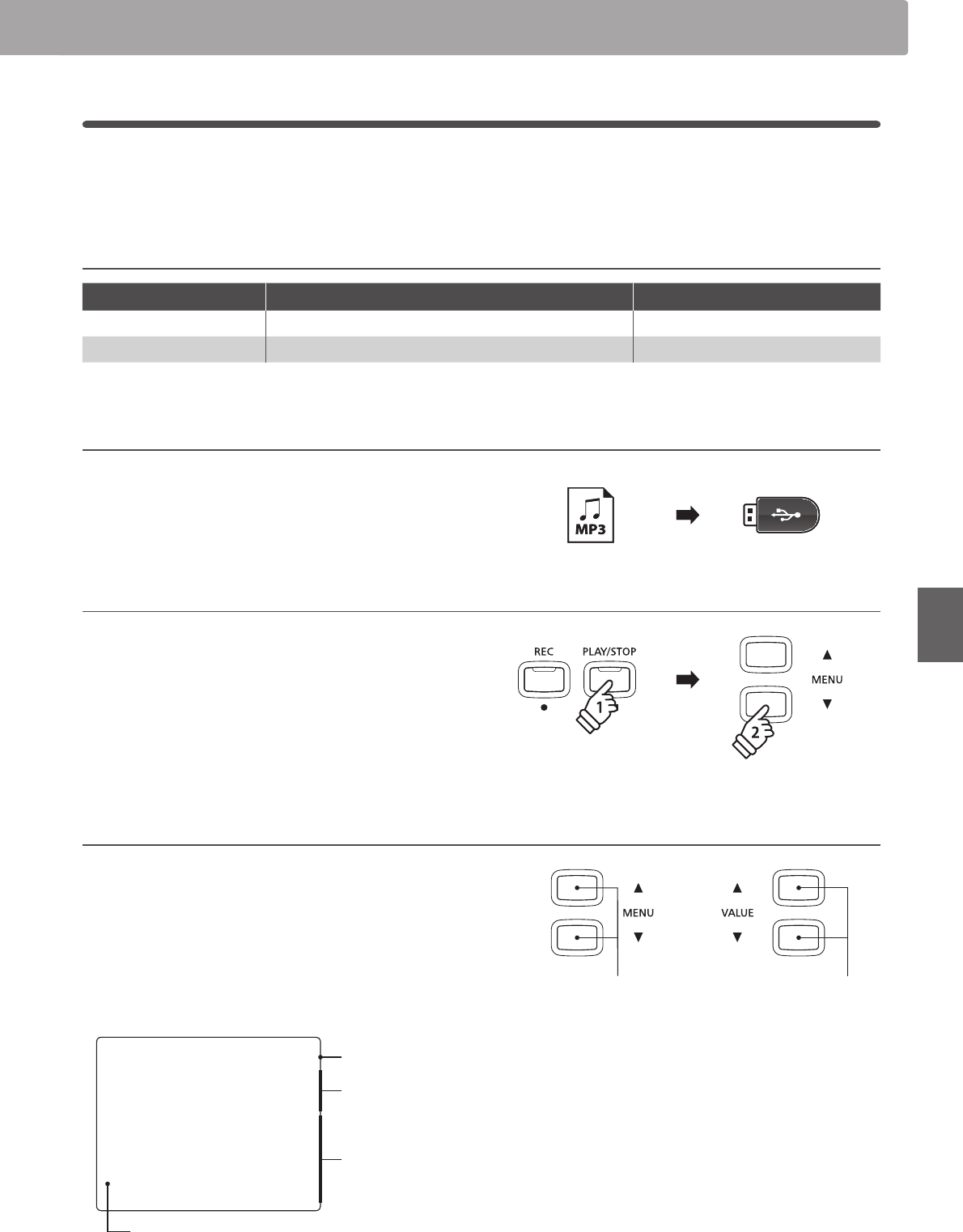
51
Recorder
2
Playing an Audio le
The CN34 digital piano is also capable of playing MP3 and WAV audio les stored on a USB memory device directly
through the instrument’s speaker system. This function is particularly useful when attempting to learn the chords
or melody to a new piece, or to simply play along with one’s favourite song.
Audio Player supported format specications
Audio Format Specications Bitrate
MP3 32 kHz/44.1 kHz/48 kHz, Mono/Stereo 8-320 kbit/s (xed & variable)
WAV 32 kHz/44.1 kHz/48 kHz, Mono/Stereo, 16 bit -
MPEG Layer-3 audio coding technology licensed from Fraunhofer IIS and Thomson.
MP3 codec is Copyright (c) 1995-2007, SPIRIT.
PreparingtheUSBmemorydevice
First, prepare a selection of MP3 or WAV audio les, copying the
data to a USB memory device.
* USB devices should be formatted to use the ‘FAT’ or ‘FAT32’ lesystems.
Please refer to page 107 for more information.
1. Entering USB playback mode
Connect a USB memory device to the USB port.
Press the PLAY/STOP button, then press the MENU d button to
select the ‘USB Player’ function.
The LED indicator for the PLAY/STOP button will turn on, and
the le selection screen will be shown in the LCD display.
* The LED indicator for the USB button will start to ash.
File selection screen
The le selection screen provides a listing of relevant les and
folders stored on the connected USB device.
The ‚ symbol is used to indicate the selected le/folder.
The <>
symbols are used to indicate a folder.
An example of a typical le/folder listing screen is shown below.
The visible screen height has been extended for the purpose of
this illustration.
[Parent Dir ]
<Jazz MP3s >
<MIDI Files >
Cardova MID
I Got You MP3
‚Man's World MP3
Root Down WAV
Previous folder
Folders
Files
Selection cursor
dor cVALUE
Move cursor.
cMENU
Select le/folder.
* Files and folders will be listed in alphabetical order, with folders
shown at the top of the screen.
* When the USB Player function is selected, only MP3, WAV, and MID
les will be shown.
* The LCD display is capable of showing lenames with a maximum
length of 11 characters (+3 character sux). Filenames longer than 11
characters will be truncated automatically.

52
Recorder
2. Selecting and playing an audio le
Press the d or c VALUE buttons to move the selection cursor,
then press the MENU c button to select the le.
The audio play screen will be shown in the LCD display.
Man's World.mp3
00´00" Vol.=5
Press the PLAY/STOP button.
The LED indicator for the PLAY/STOP button will turn on and the
selected audio le will start to play.
* To activate the ‘Chain Play’ mode, press and hold the PLAY/STOP
button when selecting the le. The contents of the current folder
will be played in alphabetical order after the initial le has nished
playing.
* If the selected audio le contains embedded metadata (e.g. ID3 tags)
such as artist name and song title, this information will be shown
beside the lename, on the top line of the LCD display.
Controlling audio le playback
While the audio le is playing:
Press the REW or FF buttons to rewind or advance the playing
position of the audio le.
Press the A-B LOOP button twice to set the start and end points
of the loop.
* Pressing the A-B LOOP button for a third time will turn o the loop.
Press the PLAY/STOP button to pause and resume playback.
Press the RESET button to return to the beginning of the audio
le.
Adjusting the audio le playback volume
Press the d or c VALUE buttons to adjust the playback volume.
* The playback volume can be adjusted within the range of 1 - 10.
* There may be a noticeable dierence in volume between audio
le playback and the CN34 keyboard sound. When playing back
MP3/WAV audio data, please adjust the volume of the audio le as
desired.
3. Exiting USB playback mode
Press the USB button to exit the USB Player.
The instrument will return to normal playing mode.
REW and FF
Rewind/advance
playing position.
PLAY/STOP
Pause/resume
audio playback.
A-B LOOP
Set start/end
points of loop.
RESET
Reset audio to
beginning.
REW and FF
Rewind/advance
playing position.
PLAY/STOP
Pause/resume
audio playback.
A-B LOOP
Set start/end
points of loop.
RESET
Reset audio to
beginning.
holdhold
Audio Record/Playback (USB memory)

53
Recorder
3
Recording a MIDI le
This useful function allows 16 track SMF (Standard MIDI File) format songs to be recorded directly on the instrument,
or for existing song les to be edited/modied without the need for additional sound equipment.
Song Recorder format specications
Song Format Specications
MID Format 0
1. Entering USB recorder mode
Connect a USB memory device to the USB port.
Press the REC button, then press the MENU d button to select
the ‘USB Recorder’ function.
The LED indicator for the REC and USB buttons will start to ash,
and the USB Recorder screen will be shown in the LCD display.
* It is also possible to re-record to an existing song. Before pressing the
REC button, select the MIDI le and enter USB playback mode.
Please refer to the ‘Playing a MIDI File’ instructions on page 55.
2. Selecting the recorder le format
Press the d or c VALUE buttons to select the MID format.
USB Record
Format = MID
3. Selecting the part (track) to record
Press the REC button.
The part select screen will be shown in the LCD display.
Press the d or c VALUE buttons to select the part to recoed.
* Part 10 is reserved as a drum track. When selecting Part 10, only drum
sounds can be played. Similarly, drum sounds can only be played on
Part 10.
* When the Rec Part is set to MIDI, all data received from the MIDI IN
jack will be recorded on Parts 1-16, according to the MIDI channel.
* An asterisk (*) symbol will be shown beside the part number to
indicate that the part has been recording and contains song data.
4. Starting the recorder
Press a key on the keyboard.
The LED indicators for the REC and PLAY/STOP buttons will turn
on, and recording will start.
The recording status will also be shown in the LCD display.
Rec Part=1
1-1 œ=120
Bar and beat no.
or
* Recording can also be started by pressing the PLAY/STOP button,
allowing a rest period or empty bar to be inserted at the beginning of
the song.

54
Recorder
5. Stopping the song recorder, saving to USB
Press the PLAY/STOP button.
The LED indicators for the PLAY/STOP and REC buttons will turn
o, and recording will stop.
A conrmation message will be shown in the LCD display,
prompting to save the recorded SMF.
Save to USB?
:FT3&$ /P4501
Press the REC button to continue, or the PLAY/STOP button to
cancel the save operation.
* If cancelled, the MIDI recorder will return to the previous screen.
6. Naming the recorded song le, conrming save
After pressing the REC button to continue the save:
The lename entry screen will be shown in the LCD display.
Filename: 3&$
Jazzy Tune MID
Press the d or c VALUE buttons to cycle through the characters,
and the d or c MENU buttons to move the cursor.
Press the REC button again to save the recorded audio le with
the specied lename.
After a few seconds, the MIDI Player screen will be shown in the
LCD display, indicating that the song is ready for playback.
Jazzy Tune.MID/J
1-1 œ=120
To record another part (track) repeat steps 3 and 4.
To play back the recorded MIDI le, please refer to the ‘Playing a
MIDI File’ instructions on page 55.
dor cVALUE
Select character.
dor cMENU
Move cursor.
* ‘Song-000.MID’ will be used as the default name for the recorded
SMF, with the number increasing automatically.
* Save les are limited to a maximum name length of 11 characters.
* The saved SMF will be stored in the root folder of the USB memory
device. It is not possible to store the le in a dierent folder.
Overwriting a le
If the specied lename already exists:
A conrmation message will be shown in the LCD display,
prompting to conrm or cancel the overwrite operation.
Overwrite file?
:FT3&$ /P4501
Press the REC button to conrm the overwrite, or the PLAY/STOP
button to cancel.
* If cancelled, the audio recorder will return to the saving screen (step 5).
PLAY/STOP
Cancel (No)
REC
Continue (Yes)
PLAY/STOP
Cancel (No)
REC
Continue (Yes)
PLAY/STOP
Cancel (No)
REC
Continue (Yes)
PLAY/STOP
Cancel (No)
REC
Continue (Yes)
Audio Record/Playback (USB memory)

55
Recorder
4
Playing a MIDI le
The CN34 digital piano also supports the playback of Standard MIDI File (SMF) song les stored on a USB memory
device, allowing a vast selection of widely accessible music to be heard through the instrument’s exquisite
Progressive Harmonic Imaging sound engine.
Song Player supported format specications
Song Format Specications
MID Format 0, Format 1
PreparingtheUSBmemorydevice
First, prepare a selection of MID (SMF) song les, copying the
data to a USB memory device.
* USB devices should be formatted to use the ‘FAT’ or ‘FAT32’ lesystems.
Please refer to page 107 for more information.
1. Entering USB playback mode
Connect a USB memory device to the USB port.
Press the PLAY/STOP button, then press the MENU d button to
select the ‘USB Player’ function.
The le selection screen will be shown in the LCD display.
* Please refer to page 51 for information about the le selection
screen.
2. Selecting and playing a MIDI le.
Press the d or c VALUE buttons to move the selection cursor,
then press the MENU c button to select the MIDI le.
The MIDI player screen will be shown in the LCD display.
Bar and beat no.
Cardova.mid/Mete
1-2 œ=120
Press the PLAY/STOP button.
The LED indicator for the PLAY/STOP button will turn on and the
selected MIDI le will start to play.
* To activate the ‘Chain Play’ mode, press and hold the PLAY/STOP
button when selecting the le. The contents of the current folder
will be played in alphabetical order after the initial le has nished
playing.

56
Recorder
Controlling MIDI le playback
While the MIDI le is playing:
Press the REW or FF buttons to rewind or advance the playing
position of the MIDI le.
Press the A-B LOOP button twice to set the start and end points
of the loop.
* Pressing the A-B LOOP button for a third time will turn o the loop.
Press the PLAY/STOP button to pause and resume playback.
Press the RESET button to return to the beginning of the MIDI le.
Adjusting the MIDI le playback tempo
Press the d or c VALUE buttons to adjust the playback tempo.
* The playback tempo can be adjusted within the range of 10 -400.
Adjustingplaybacksettings(playbackmenu)
The playback menu features settings to adjust the MIDI le’s song
volume, and pitch (transpose), and select the muting parts.
While the MIDI le is playing:
Press the d or c MENU buttons to enter the playback menu
and select the desired setting, then press the d or c VALUE
buttons to adjust the setting value.
Song Volume
=5
* The song volume setting can be adjusted within the range of 1 -10.
* The song pitch can be raised or lowered by up to 12 semi-tones.
* The song part setting allows each of the 16 parts (tracks) of the SMF
song to be individually muted or played.
Press the c VALUE button to enter the song part screen.
Press the d or c VALUE buttons to mute/play the part (track).
Press the d or c MENU buttons to move the selection cursor.
A ‘‚‘ symbol is used to indicate a playing part.
An ‘X‘ smbol is used to indicate a muted part.
An ‘-‘ symbol is used to indicate an empty part.
Press the d and c MENU buttons simultaneously to return to the
playback menu.
Press the d and c MENU buttons simultaneously to return to
the song player screen.
3. Exiting USB playback mode
Press the USB button to exit the USB Player.
The instrument will return to normal playing mode.
REW and FF
Rewind/advance
playing position.
PLAY/STOP
Pause/resume
song playback.
A-B LOOP
Set start/end
points of loop.
RESET
Reset song to
beginning.
REW and FF
Rewind/advance
playing position.
PLAY/STOP
Pause/resume
song playback.
A-B LOOP
Set start/end
points of loop.
RESET
Reset song to
beginning.
holdhold
123456789
‚‚‚X---‚X‚------
123456789
‚‚‚X---‚X‚------
Audio Record/Playback (USB memory)

57
Recorder
5
Converting a Song to an Audio le
The CN34 digital piano allows recorder songs stored in internal memory to be played back and saved (converted)
as an audio le to a USB device in either MP3 or WAV format.
1. Selecting a song
After recording a song to internal memory:
Connect a USB memory device to the USB port.
Press the PLAY/STOP button, then press the MENU c button to
select the ‘Int. Player’ function.
The Internal Song Player screen will be shown in the LCD
display.
Song1 Part=1*
1-1 œ=120
Press the REW or FF buttons to select the desired internal song
memory, and the d or c VALUE buttons to select the desired
part(s).
2. Selecting the Convert to Audio function
Press the USB button.
The Convert to Audio function will be shown in the LCD display.
Convert to Audio
Format = MP3
Press the d or c VALUE buttons to select the desired audio le
format for the converted song.
3. Starting the conversion
Press the PLAY/STOP button.
The LED indicators for the REC and PLAY/STOP buttons will turn
on, and conversion will start.
The conversion status will also be shown in the LCD display.
Song1 Part=1*
00´00" Convert
* Notes played on the keyboard will also be recorded to the audio le.
* When the end of the song is reached, the conversion will stop and the
save conrmation screen will be shown automatically.
4. Naming and saving the converted audio le
Please follow the ‘Recording an Audio File’ instructions on page 50 from step 4.

58
Recorder
6
Deleting an Audio/MIDI le
This function is used to delete MP3/WAV audio les or MIDI song les stored on a USB device.
Once a le has been deleted from the USB device it cannot be recovered.
1. Entering USB playback mode
Connect a USB memory device to the USB port.
Press the PLAY/STOP button, then press the MENU d button to
select the ‘USB Player’ function.
The le selection screen will be shown in the LCD display.
* Please refer to page 51 for information about the le selection screen.
2. Selecting the audio/MIDI le to be deleted.
Press the d or c VALUE buttons to move the selection cursor,
then press the MENU c button to select the audio/MIDI le.
The USB player screen will be shown in the LCD display.
Audio-001.MP3
00´00" Vol.=5
3. Deleting the selected audio/MIDI le
Press the REC button and PLAY/STOP buttons simultaneously.
The LED indicators for the REC and PLAY/STOP buttons will start
to ash, and the Delete screen will be shown in the LCD display.
Delete 3&$
Audio-001 MP3
Press the REC button.
A conrmation message will be shown in the LCD display,
prompting to conrm or cancel the erase operation.
Are you sure?
1SFTT 7"-6&è
Press the VALUE c button to conrm the erase operation and
return to the Internal Song Player screen.
Press the PLAY/STOP button to to cancel the erase operation.
oror
Audio Record/Playback (USB memory)

59
USB Functions
The USB Menu contains functions to load/save registration memories and recorder songs from/to a USB memory
device. This menu also allows les to be renamed and deleted, and for the USB memory device to be formatted.
USBMenufunctions
Page no. Function Description
1 Load Int. Song Load a recorder song from a USB memory device into the instrument’s internal memory.
2 Load Regist Load registration memories (single or all) from a USB memory device into the instrument.
3 Save SMF Song Save a recorder song stored in internal memory to a USB memory device as an SMF (MIDI) le.
4 Save Int. Song Save a recorder song stored in internal memory to a USB memory device.
5 Save Regist Save registration memories (single or all) from the instrument to a USB memory device.
6 Rename File Rename a le stored on a USB memory device.
7 Delete File Delete a le stored on a USB memory device.
8 Format USB Format a USB memory device, erasing all stored data.
1. Entering the USB Menu
Connect a USB memory device to the USB port.
Press the USB button.
The LED indicator for the USB button will turn on, and the rst
page of the USB Menu will be shown in the LCD display.
1 Load Int. Song
1SFTT 7"-6&è
2. Selecting the desired USB Menu function
Press the d or c MENU buttons to cycle through the dierent
USB Menu function pages.
3 Save SMF Song
1SFTT 7"-6&è
Press the VALUE c button to select the function.
3. Exiting the USB Menu
Press the USB button to exit the USB Menu.
The LED indicator for the USB button will turn o, and the
instrument will return to normal playing mode.
USB Menu
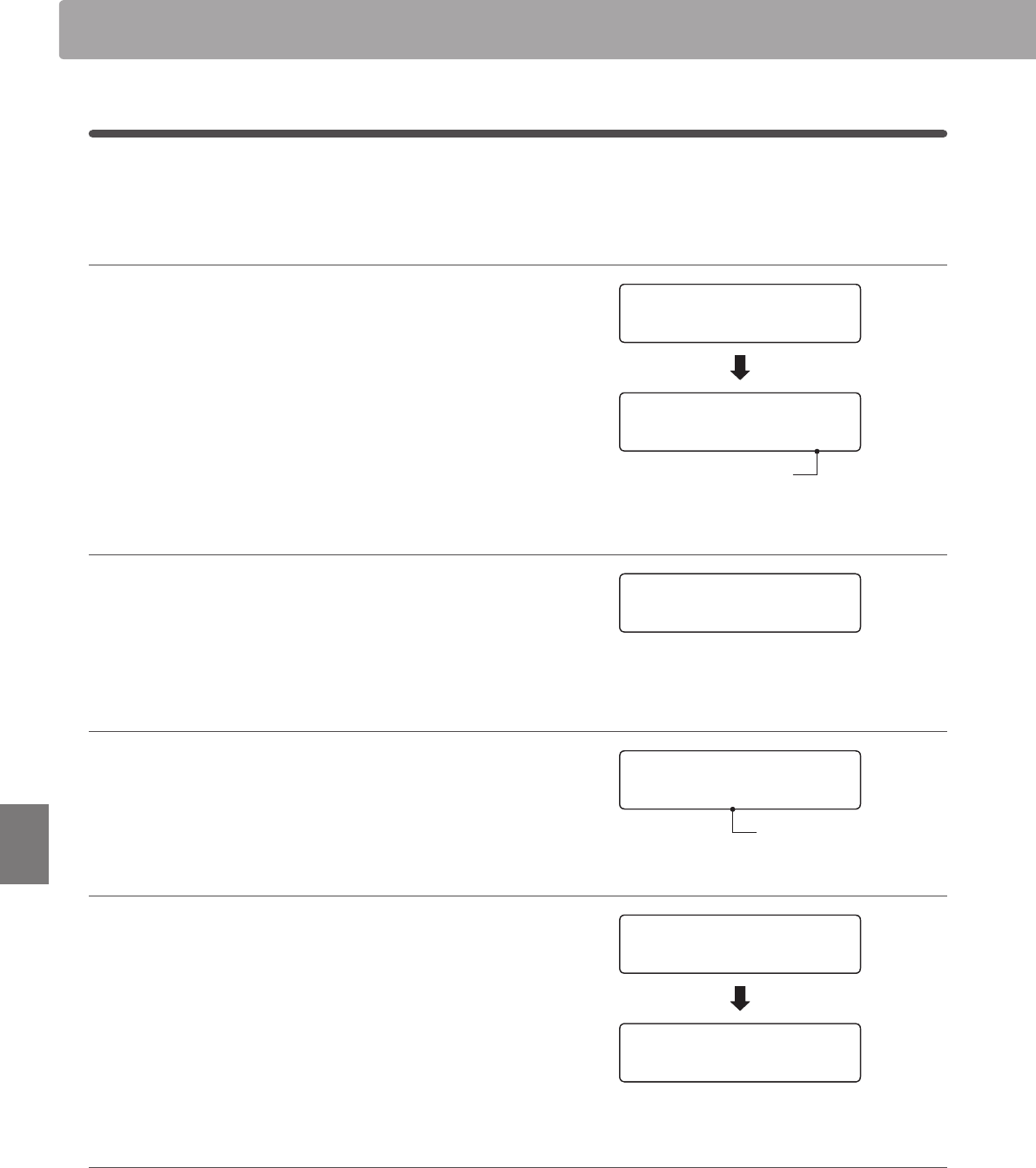
60
USB Functions
1
Load Internal Song
The Load Internal Song function is used to load recorder songs stored on a USB memory device into the
instrument’s internal memory.
1. Selecting the Load Int. Song function
Connect a USB memory device, then press the USB button to
enter the USB Menu.
Press the d or c MENU buttons then the VALUE c button to
select the Load Int. Song function.
The le selection screen will be shown in the LCD display, listing
song les stored on the USB memory device.
* Please refer to page 51 for information about the le selection screen.
2. Selecting the song le to be loaded
Press the d or c VALUE buttons to move the selection cursor,
then press the MENU c button to select the song le.
The memory selection screen will be shown in the LCD display.
3. Selecting the song memory
Press the d or c VALUE buttons to select the internal song
memory for the song to be loaded into.
* If a song memory contains song data, a * symbol will be shown.
4. Loading the selected song
Press the REC button to load the selected song.
A conrmation message will be shown in the LCD display.
Press the VALUE c button to conrm the load operation.
Press the PLAY/STOP button to to cancel the load operation.
To play back the loaded song, please refer to the ‘Playing a Song’
instructions on page 46.
5. Exiting the Load Int. Song function
Press the USB button to exit the Load Int. Song function.
The LED indicator for the USB button will turn o, and the
instrument will return to normal playing mode.
1 Load Int. Song
1SFTT 7"-6&è
‚Kendo Strut KSO
FnkyMiracle KSO
Recorder song
1 Load Int. Song
1SFTT 7"-6&è
‚Kendo Strut KSO
FnkyMiracle KSO
Recorder song
‚FnkyMiracle KSO
Simple Song KSO
‚FnkyMiracle KSO
Simple Song KSO
Load to: 3&$
= Song1*
Contains song data
Load to: 3&$
= Song1*
Contains song data
Completed.
Are you sure?
1SFTT 7"-6&è
Completed.
Are you sure?
1SFTT 7"-6&è
USB Menu
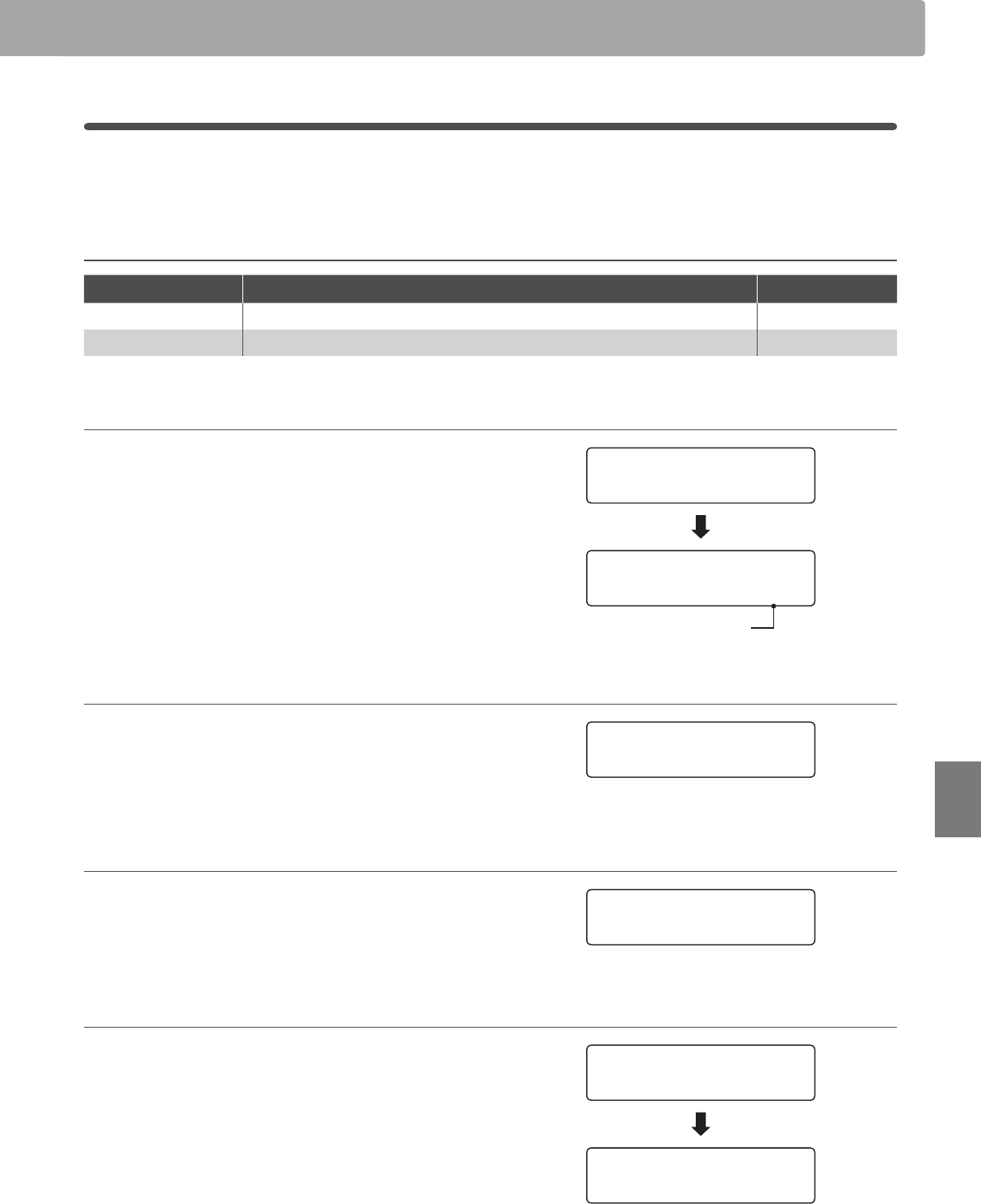
61
USB Functions
2
Load Registration
The Load Registration function is used to load registration memories stored on a USB memory device into the
instrument’s internal memory. There are two types of registration le: ‘Single’ and ‘All’.
Registration le types
Registration type Description File extension
Single A le containing a single registration memory. KM6
All A le containing all 9 registration memories. KM3
1. Selecting the Load Regist function
Connect a USB memory device, then press the USB button to
enter the USB Menu.
Press the d or c MENU buttons then the VALUE c button to
select the Load Regist function.
The le selection screen will be shown in the LCD display, listing
the registration les stored on the USB memory device.
* Please refer to page 51 for information about the le selection screen.
2. Selecting the registration le to be loaded
Press the d or c VALUE buttons to move the selection cursor,
then press the MENU c button to select the registration le.
The memory selection screen will be shown in the LCD display.
3. Selecting the registration memory
Press the d or c VALUE buttons to select the registration
memory for the registration to be loaded into.
* If an ‘All Registration’ le is selected, this step will be skipped.
4. Loading the selected registration
Press the REC button to load the selected registration.
A conrmation message will be shown in the LCD display.
Press the VALUE c button to conrm the load operation.
Press the PLAY/STOP button to to cancel the load operation.
To use the loaded registration, please refer to the Registration
instructions on page 32.
2 Load Regist
1SFTT 7"-6&è
‚Rhodes+Bass KM6
PianoStrngs KM6
Registration le
2 Load Regist
1SFTT 7"-6&è
‚Rhodes+Bass KM6
PianoStrngs KM6
Registration le
‚Rhodes+Bass KM6
PianoStrngs KM6
‚Rhodes+Bass KM6
PianoStrngs KM6
Load to: 3&$
=1
Load to: 3&$
=1
Completed.
Are you sure?
1SFTT 7"-6&è
Completed.
Are you sure?
1SFTT 7"-6&è

62
USB Functions
3
Save SMF Song
The Save SMF Song function is used to save recorder songs stored in the instrument’s internal memory to a USB
memory device as a Standard MIDI File (SMF).
1. Selecting the Save SMF Song function
Connect a USB memory device, then press the USB button to
enter the USB Menu.
Press the d or c MENU buttons then the VALUE c button to
select the Save SMF Song function.
The song selection screen will be shown in the LCD display.
2.Selectingthesongtobesaved
Press the d or c VALUE buttons to select the internal song
memory to be saved.
Press the REC button to continue.
The lename entry screen will be shown in the LCD display.
3. Naming the SMF song
Press the d or c VALUE buttons to cycle through the characters,
and the d or c MENU buttons to move the cursor.
* Save les are limited to a maximum name length of 11 characters.
* The saved SMF le will be stored in the root folder of the USB memory
device. It is not possible to store the le in a dierent folder.
4. Saving the SMF song
Press the REC button again to save the SMF song with the
specied lename.
A conrmation message will be shown in the LCD display.
Press the VALUE c button to conrm the save operation.
Press the PLAY/STOP button to to cancel the save operation.
5. Exiting the Save SMF Song function
Press the USB button to exit the Save SMF Song function.
The LED indicator for the USB button will turn o, and the
instrument will return to normal playing mode.
3 Save SMF Song
1SFTT 7"-6&è
Save SMF 3&$
= Song1*
3 Save SMF Song
1SFTT 7"-6&è
Save SMF 3&$
= Song1*
Save SMF 3&$
= Song3*
Filename: 3&$
Song-000 MID
Save SMF 3&$
= Song3*
Filename: 3&$
Song-000 MID
Filename: 3&$
Streetlife MID
Filename: 3&$
Streetlife MID
Completed.
Are you sure?
1SFTT 7"-6&è
Completed.
Are you sure?
1SFTT 7"-6&è
USB Menu

63
USB Functions
4
Save Internal Song
The Save Internal Song function is used to save recorder songs stored in the instrument’s internal memory to a USB
memory device in the CN34’s native song format.
1. Selecting the Save Int. Song function
Connect a USB memory device, then press the USB button to
enter the USB Menu.
Press the d or c MENU buttons then the VALUE c button to
select the Save Int. Song function.
The song selection screen will be shown in the LCD display.
2.Selectingthesongtobesaved
Press the d or c VALUE buttons to select the internal song
memory to be saved.
Press the REC button to continue.
The lename entry screen will be shown in the LCD display.
3. Naming the song
Press the d or c VALUE buttons to cycle through the characters,
and the d or c MENU buttons to move the cursor.
* Save les are limited to a maximum name length of 11 characters.
* The saved song will be stored in the root folder of the USB memory
device. It is not possible to store the le in a dierent folder.
4. Saving the song
Press the REC button again to save the recorded song with the
specied lename.
A conrmation message will be shown in the LCD display.
Press the VALUE c button to conrm the save operation.
Press the PLAY/STOP button to to cancel the save operation.
5. Exiting the Save Song function
Press the USB button to exit the Save Song function.
The LED indicator for the USB button will turn o, and the
instrument will return to normal playing mode.
4BWF*OU4POH3&$
= Song1*
4 Save Int. Song
1SFTT 7"-6&è
4BWF*OU4POH3&$
= Song1*
4 Save Int. Song
1SFTT 7"-6&è
4BWF*OU4POH3&$
= Song3*
Filename: 3&$
Song-000 KSO
4BWF*OU4POH3&$
= Song3*
Filename: 3&$
Song-000 KSO
Filename: 3&$
Streetlife KSO
Filename: 3&$
Streetlife KSO
Completed.
Are you sure?
1SFTT 7"-6&è
Completed.
Are you sure?
1SFTT 7"-6&è

64
USB Functions
5
Save Registration
The Save Registration function is used to save registration memories stored in the instrument to a USB memory
device. There are two types of registration le: ‘Single’ and ‘All’.
Registration le types
Registration type Description File extension
Single A le containing a single registration memory. KM6
All A le containing all 9 registration memories. KM3
1. Selecting the Save Regist function
Connect a USB memory device, then press the USB button to
enter the USB Menu.
Press the d or c MENU buttons then the VALUE c button to
select the Save Regist function.
The memory selection screen will be shown in the LCD display.
2. Selecting the registration memory to be saved
Press the d or c VALUE buttons to select the registration
memory to be saved.
* The ‘All’ option will save all registration memories to a single le.
Press the REC button to continue.
The lename entry screen will be shown in the LCD display.
3. Naming the registration le
Press the d or c VALUE buttons to cycle through the characters,
and the d or c MENU buttons to move the cursor.
* Save les are limited to a maximum name length of 11 characters.
* The saved registration will be stored in the root folder of the USB
memory device. It is not possible to store the le in a dierent folder.
4. Saving the registration le
Press the REC button again to save the recorded registration
with the specied lename.
A conrmation message will be shown in the LCD display.
Press the VALUE c button to conrm the save operation.
Press the PLAY/STOP button to to cancel the save operation.
Save Regist 3&$
= All
5 Save Regist
1SFTT 7"-6&è
Save Regist 3&$
=2
Filename: 3&$
OneReg-000 KM6
Filename: 3&$
DonnyH. KM6
Completed.
Are you sure?
1SFTT 7"-6&è
USB Menu

65
USB Functions
6
Rename File
The Rename File function is used to rename song, audio, and registration les stored on a USB memory device.
1. Selecting the Rename File function
Connect a USB memory device, then press the USB button to
enter the USB Menu.
Press the d or c MENU buttons then the VALUE c button to
select the Rename File function.
The le selection screen will be shown in the LCD display, listing
song, audio, and registration les stored on the USB memory
device.
* Please refer to page 51 for information about the le selection screen.
2. Selecting the le to be renamed
Press the d or c VALUE buttons to move the selection cursor,
then press the MENU c button to select the le.
The lename entry screen will be shown in the LCD display.
3. Renaming the selected le
Press the d or c VALUE buttons to cycle through the characters,
and the d or c MENU buttons to move the cursor.
* Files are limited to a maximum name length of 11 characters.
4. Conrming the rename
Press the REC button to rename the le.
A conrmation message will be shown in the LCD display.
Press the VALUE c button to conrm the rename operation.
Press the PLAY/STOP button to to cancel the rename operation.
5. Exiting the Rename File function
Press the USB button to exit the Rename File function.
The LED indicator for the USB button will turn o, and the
instrument will return to normal playing mode.
‚Audio-002 MP3
Audio-003 MP3
6 Rename
1SFTT 7"-6&è
‚Audio-003 MP3
Audio-004 MP3
Filename: 3&$
James'G MP3
Completed.
Are you sure?
1SFTT 7"-6&è

66
USB Functions
7
Delete File
The Delete File function is used to delete song, audio, and registration les stored on a USB memory device.
Once a le has been deleted from the USB device it cannot be recovered.
1. Selecting the Delete File function
Connect a USB memory device, then press the USB button to
enter the USB Menu.
Press the d or c MENU buttons then the VALUE c button to
select the Delete File function.
The le selection screen will be shown in the LCD display, listing
song, audio, and registration les stored on the USB memory
device.
* Please refer to page 51 for information about the le selection screen.
2. Selecting the le to be deleted
Press the d or c VALUE buttons to move the selection cursor,
then press the MENU c button to select the le.
3. Conrming the delete
Press the REC button to delete the le.
A conrmation message will be shown in the LCD display.
Press the VALUE c button to conrm the delete operation.
Press the PLAY/STOP button to to cancel the delete operation.
4. Exiting the Delete File function
Press the USB button to exit the Delete File function.
The LED indicator for the USB button will turn o, and the
instrument will return to normal playing mode.
‚Audio-002 MP3
Audio-003 MP3
7 Delete
1SFTT 7"-6&è
‚Audio-003 MP3
Audio-004 MP3
Completed.
Are you sure?
1SFTT 7"-6&è
USB Menu

67
USB Functions
8
Format USB
The Format USB function is used to format the connected USB memory device, erasing all stored data.
The USB Format function will erase all data stored on the connected USB memory device.
Exercisecautionwhenusingthisfunctioninordertopreventaccidentaldataloss.
1. Selecting the Format USB function
Connect a USB memory device, then press the USB button to
enter the USB Menu.
Press the d or c MENU buttons then the VALUE c button to
select the Format USB function.
An initial conrmation message will be shown in the LCD display.
2. Conrming the format operation (initial conrmation)
Press the REC button to conrm the format operation.
Press the PLAY/STOP button to to cancel the format operation.
If the REC button is pressed, a nal conrmation message will be
shown in the LCD display.
3. Conrming the format operation (nal conrmation)
Press the VALUE c button to conrm the format operation.
Press the PLAY/STOP button to to cancel the format operation.
4. Exiting the Format USB function
Press the USB button to exit the Format USB function.
The LED indicator for the USB button will turn o, and the
instrument will return to normal playing mode.
Format ?
:FT3&$ /P4501
8 Format
1SFTT 7"-6&è
Are you sure?
1SFTT 7"-6&è
Formatting...
30%
Are you sure?
1SFTT 7"-6&è
Completed.

68
Settings
The Settings menus contain a variety of options to adjust the CN34’s operation and sound. Settings are grouped
by category, providing convenient access to relevant controls. Once adjusted, settings can be stored to one of the
instrument’s 9 registration memories, or selected as the default power-on settings with the User Memory function.
Entering the Settings menus
While the normal playing mode screen is shown in the LCD display:
Press the d or c MENU buttons.
The rst settings menu (Basic Settings) will be shown in the LCD
display.
1 Basic Settings
1SFTT 7"-6&è
Press the d or c MENU buttons to cycle through the dierent
settings menus, then press the VALUE c button to enter the
selected menu.
Exiting the Settings menus
Press the d and c MENU buttons simultaneously to return to
the main settings menu.
Press a SOUND button to return to normal playing mode.
Overview of Settings menus
1. Basic Settings
Equaliser, Speaker Volume, Phones Volume, Line Out Volume,
Audio Rec Gain, Tuning, Damper Hold, Four Hands,
User Memory, Factory Reset
3. Key Settings
Lower Octave Shift, Lower Pedal On/O, Layer Octave Shift,
Layer Dynamics
5. Power Settings
Auto Power O
2. Virtual Technician
Damper Resonance, String Resonance, Key-o Eect,
Fallback Noise, Temperament, Key of Temperament
4. MIDI Settings
MIDI Channel, Send Program Change No., Local Control,
Transmit Program Change No., Multi-timbral Mode, Channel Mute
Settings Menus

69
Settings
The Basic settings menu contains settings to adjust the pitch, tuning, and general sound of the instrument.
This menu also allows favourite panel settings to be stored, or reset back to the original factory conguration.
Basic Settings
Page no. Setting Description Default setting
1-1 Equaliser Change the EQ settings of the instrument’s sound. O
1-2 Speaker Volume Change the maximum volume level of the speaker output. Normal
1-3 Phones Volume Change the maximum volume level of the headphones output. Normal
1-4 Line Out Volume Adjust the output volume of the Line Out connectors. 10
1-5 Audio Rec Gain Increase or decrease the recording level of the MP3/WAV audio recorder. 0 dB
1-6 Tuning Increase or decrease the pitch of the instrument in 0.5 Hz steps. 440.0 Hz
1-7 Damper Hold Change the eect of pressing the sustain pedal on organ, string, etc. sounds. O
1-8 Four Hands Enable the ‘Four Hands Mode’ function. O
1-9 User Memory Store current panel settings as the default (power-on) conguration. -
1-10 Factory Reset Restore all panel settings to the original factory conguration. -
* Default settings will be shown in the rst LCD display illustration (i.e. Step 1) for each setting explanation below.
Entering the Basic Settings menu
While the normal playing mode screen is shown in the LCD display:
Press the d or c MENU buttons.
The Basic Settings page will be shown in the LCD display.
1 Basic Settings
1SFTT 7"-6&è
Press the VALUE c button to enter the Basic Settings menu.
The rst page of the Basic Settings menu will be shown in the
LCD display
Selecting the desired setting
After entering the Basic Settings menu:
Press the d or c MENU buttons to cycle through the dierent
settings pages.
Settings page no.
1-1 Equaliser
= Off
Basic Settings

70
Settings
1-1
Equaliser (EQ)
The Equaliser function allows the overall sound character of the CN34 digital piano to be adjusted to ensure the
best sound quality within the area that the instrument is located. There are ve dierent preset EQ types available,
with an additional ‘User’ setting allowing ner control over the dierent frequency bands.
Equaliser types
Equaliser type Description
O (default) The equaliser is turned o, and the sound character is unchanged.
Loudness Emphasises frequencies to retain the instrument’s sound character when playing at low volume levels.
Bass Boost Emphasises low-range frequencies, creating a deeper sound.
Treble Boost Emphasises high-range frequencies, creating a brighter sound.
Mid Cut Reduces mid-range frequencies, creating a clearer sound.
User Allows the low, mid, and high-range frequency bands to be adjusted separately.
1. Selecting the Equaliser setting
After entering the Basic Settings menu (page 69):
The Equaliser setting will be selected automatically.
2. Changing the Equaliser type
Press the d or c VALUE buttons to cycle through the dierent
equaliser types.
* Any changes made to the equaliser type or User EQ settings will
remain until the power is turned o.
* Preferred Equaliser settings can be stored to a Registration memory
for convenient recall. Please refer to page 32 for more information.
3. Exiting the Equaliser setting
Press the d and c MENU buttons simultaneously to exit the
Equaliser setting and return to the main settings menu.
1-1 Equaliser
= Off
1-1 Equaliser
= Bass Boost
1-1 Equaliser
= Off
Basic Settings

71
Settings
User EQ setting
User EQ bands Description
Low Adjusts the low range frequency band.
Mid-low Adjusts the mid-low range frequency band.
Mid-high Adjusts the mid-high range frequency band.
High Adjusts the high range frequency band.
1. Selecting the User EQ setting
While the Equaliser type screen is shown in the LCD display:
Press the d or c VALUE buttons to cycle through the dierent
equaliser types. When the ‘User’ type is selected, press the
MENU c button.
The User EQ setting screen will be shown in the LCD display.
2. Adjusting the User EQ bands (low/mid/high)
Press the d or c MENU buttons to cycle through the dierent
User EQ bands, then press the d or c VALUE buttons to adjust
the value of the selected band.
* Each User EQ band can be adjusted within the range of –6 dB - +6 dB
3. Exiting the User EQ setting
Press the d and c MENU buttons simultaneously to exit the
User EQ settings screen and return to the main settings menu.
1-1 Equaliser
= User
1-1 User Low
=0dB
1-1 User Low
=0dB
1-1 User High
=+6dB

72
Settings
1-2
Speaker Volume
The Speaker Volume setting allows the maximum volume level of the CN34 digital piano’s speaker output to be
reduced, providing ner adjustment control over the master volume. This setting can also function as a volume
limiter, preventing the instrument from being played too loudly in the home or classroom etc.
* This setting does not aect the headphones or Line Out volume.
Speaker Volume settings
Speaker Volume Description
Normal (default) The instrument’s speakers will output sound at the normal volume level.
Low The instrument’s speakers will output sound at a reduced volume level.
1. Selecting the Speaker Volume setting
After entering the Basic Settings menu (page 69):
Press the d or c MENU buttons to select the Speaker Volume
setting.
2. Changing the Speaker Volume setting
Press the d or c VALUE buttons to alternate between ‘Normal’
and ‘Low’ speaker volume settings.
* Any changes made to the Speaker Volume setting will remain until
the power is turned o.
* Preferred Speaker Volume settings will not be stored to a Registration
memory, but can be stored to the instrument’s User memory for
convenient recall. Please refer to page 79 for more information.
3. Exiting the Speaker Volume setting
Press the d and c MENU buttons simultaneously to exit the
Speaker Volume setting and return to the main settings menu.
1-2 Speaker Vol.
= Normal
1-2 Speaker Vol.
= Low
1-2 Speaker Vol.
= Normal
Basic Settings

73
Settings
1-3
Phones Volume
The Phones Volume setting allows the maximum volume level of the headphones output to be increased.
The default setting for Phones Volume is ‘Normal’ in order to protect an individual’s ears from excessive volume
levels. The ‘High’ setting may be selected when using headphones with a high impedance, or in situations where it
is desirable to increase the maximum volume level of the headphones output.
* This setting does not aect the speaker or Line Out volume.
Phones Volume settings
Phones Volume Description
Normal (default) The instrument’s headphone connectors will output sound at the normal volume level.
High The instrument’s headphone connectors will output sound at an increased volume level.
1. Selecting the Phones Volume setting
After entering the Basic Settings menu (page 69):
Press the d or c MENU buttons to select the Phones Volume
setting.
2. Changing the Phones Volume setting
Press the d or c VALUE buttons to alternate between ‘Normal’
and ‘High’ phones volume settings.
* Any changes made to the Phones Volume setting will remain until the
power is turned o.
* Preferred Phones Volume settings will not be stored to a Registration
memory, but can be stored to the instrument’s User memory for
convenient recall. Please refer to page 79 for more information.
3. Exiting the Phones Volume setting
Press the d and c MENU buttons simultaneously to exit the
Phones Volume setting and return to the main settings menu.
1-3 Phones Vol.
= Normal
1-3 Phones Vol.
= High
1-3 Phones Vol.
= Normal

74
Settings
1-4
Line Out Volume
The Line Out Volume setting allows the level of the instrument’s Line Out output to be adjusted. This setting may
be useful when connecting the CN34 digital piano to mixers and other audio equipment.
* This setting does not aect the speaker or headphone volume.
1. Selecting the Line Out Volume setting
After entering the Basic Settings menu (page 69):
Press the d or c MENU buttons to select the Line Out Volume
setting.
2.AdjustingtheLineOutVolumesetting
Press the d or c VALUE buttons to adjust the Line Out Volume
setting.
* The Line Out Volume setting can be adjusted within the range of
0 (no sound) to 10 (full volume).
* Any changes made to the Line Out Volume setting will remain until
the power is turned o.
* Preferred Line Out Volume settings will not be stored to a Registration
memory, but can be stored to the instrument’s User memory for
convenient recall. Please refer to page 79 for more information.
3. Exiting the Line Out Volume setting
Press the d and c MENU buttons simultaneously to exit the
Line Out Volume setting and return to the main settings menu.
Jump to Line Out Volume setting shortcut
It is also possible to access the Line Out Volume setting directly
using the following shortcut:
Press the d and c MENU buttons simultaneously while sound
name is shown in the LCD display in normal playing mode.
The Line Out Volume setting will briey be shown in the LCD
display.
LineOut Vol.
=10
Press the d or c VALUE buttons to adjust the Line Out Volume
setting.
To exit the Line Out Volume setting and return to the previous
screen, press a SOUND button.
1-4 LineOut Vol.
=10
1-4 LineOut Vol.
=3
1-4 LineOut Vol.
=10
Basic Settings

75
Settings
1-5
Audio Recorder Gain
The Audio Recorder Gain setting allows the recording level of MP3/WAV audio les to be adjusted. While the
instrument’s default audio recorder level is optimised to capture the broad dynamic range of a grand piano, there
may be occasions where it is desirable to increase or decrease this gain setting for certain types of music.
1. Selecting the Audio Recorder Gain setting
After entering the Basic Settings menu (page 69):
Press the d or c MENU buttons to select the Audio Recorder
Gain setting.
2. Adjusting the Audio Recorder Gain setting
Press the d or c VALUE buttons to adjust the Audio Recorder
Gain setting.
* The Audio Recorder Gain can be adjusted within the range of 0 dB
- +15 dB.
* Increasing the Audio Recorder Gain may result in distorted recordings
when playing loud/fortissimo passages.
* Any changes made to the Audio Recorder Gain setting will remain
until the power is turned o.
* Preferred Audio Recorder Gain settings will not be stored to a
Registration memory, but can be stored to the instrument’s User
memory for convenient recall. Please refer to page 79 for more
information.
3. Exiting the Audio Recorder Gain setting
Press the d and c MENU buttons simultaneously to exit the
Audio Recorder Gain setting and return to the main settings
menu.
1-5 AudioRecGain
=0dB
1-5 AudioRecGain
= +10 dB
1-5 AudioRecGain
=0dB

76
Settings
1-6
Tuning
The Tuning setting allows the overall pitch of the CN34 digital piano to be raised and lowered in 0.5 Hz steps, and
may therefore prove useful when playing with other pitched instruments.
1. Selecting the Tuning setting
After entering the Basic Settings menu (page 69):
Press the d or c MENU buttons to select the Tuning setting.
2. Adjusting the Tuning setting
Press the d or c VALUE buttons to decrease or increase the
value of the Tuning setting in 0.5 Hz steps.
* The Tuning setting can be adjusted within the range of 427.0 Hz -
453.0 Hz.
* Any changes made to the Tuning setting will remain until the power
is turned o.
* Preferred Tuning settings can be stored to a Registration memory for
convenient recall. Please refer to page 32 for more information.
3. Exiting the Tuning setting
Press the d and c MENU buttons simultaneously to exit the
Tuning setting and return to the main settings menu.
1-6 Tuning
= 440.0 Hz
1-6 Tuning
= 437.5 Hz
1-6 Tuning
= 440.0 Hz
Basic Settings

77
Settings
1-7
Damper Hold
The Damper Hold setting is used to determine whether sounds such as organ or strings should be sustained
continuously when the sustain (damper) pedal is pressed, or whether these sounds should decay, naturally.
Damper Hold settings
Damper Hold Description
O (default) Organ, string, etc. sounds will gradually decay, even while the sustain pedal is pressed.
On Organ, string, etc. sounds will be sustained continuously while the sustain pedal is pressed.
1. Selecting the Damper Hold setting
After entering the Basic Settings menu (page 69):
Press the d or c MENU buttons to select the Damper Hold
setting.
2. Changing the Damper Hold setting
Press the d or c VALUE buttons to turn the Damper Hold
setting on or o.
* Any changes made to the Damper Hold setting will remain until the
power is turned o.
* Preferred Damper Hold settings can be stored to a Registration
memory for convenient recall. Please refer to page 32 for more
information.
3. Exiting the Damper Hold setting
Press the d and c MENU buttons simultaneously to exit the
Damper Hold setting and return to the main settings menu.
1-7 Damper Hold
= Off
1-7 Damper Hold
=On
1-7 Damper Hold
= Off

78
Settings
1-8
Four Hands
The Four Hands setting provides an alternative method to enabling the Four Hands Mode function, and may prove
useful in teaching environments or situations where this function should be enabled automatically every time the
CN34 digital piano is turned on.
* Please refer to page 22 for information about the Four Hands Mode function.
Four Hands settings
Four Hands Description
O (default) Four Hands Mode will be turned o by default.
On Four Hands Mode will be turned on by default.
1. Selecting the Four Hands setting
After entering the Basic Settings menu (page 69):
Press the d or c MENU buttons to select the Four Hands setting.
2. Changing the Four Hands setting
Press the d or c VALUE buttons to turn the Four Hands setting
on or o.
* When enabled, the LED indicator for the SPLIT button will start to
ash.
* Any changes made to the Four Hands setting will remain until the
power is turned o.
* Preferred Four Hands settings can be stored to a Registration memory
for convenient recall. Please refer to page 32 for more information.
3. Exiting the Four Hands setting
Press the d and c MENU buttons simultaneously to exit the
Four Hands setting and return to the main settings menu.
1-8 Four Hands
= Off
1-8 Four Hands
=On
1-8 Four Hands
= Off
Basic Settings

79
Settings
1-9
User Memory
The User Memory function allows preferred panel settings to be stored in the instrument’s memory, and
automatically recalled as the default settings every time the CN34 digital piano is turned on.
Settings stored in User Memories
General
Selected sound
Dual Mode / Split Mode (sounds, split point)
Reverb, Eects, Touch, Transpose (Key Transpose only)
Metronome (Beat, Tempo, Volume)
Settings
Basic Settings
Virtual Technician
Key Settings
MIDI Settings
* Auto Power O setting is stored to User Memory automatically.
1. Selecting the User Memory function
After entering the Basic Settings menu (page 69):
Press the d or c MENU buttons to select the User Memory
function.
2. Storing current settings to User Memory
Press the REC button.
A conrmation message will be shown in the LCD display.
Press the VALUE c button to conrm the store operation.
Press the PLAY/STOP button to to cancel the store operation.
* After storing the User Memory settings, the instrument will exit the
settings menu and return to normal playing mode.
3. Exiting the User Memory function
Press the d and c MENU buttons simultaneously to exit the
User Memory function and return to the main settings menu.
1-9 User Memory
Save? 1SFTT REC
Are you sure?
1SFTT 7"-6&è
1-9 User Memory
Save? 1SFTT REC
Completed.

80
Settings
1-10
Factory Reset
The Factory Reset function clears any settings stored using the User Memory function above, restoring the CN34
digital piano back to its factory default settings.
* This function does not clear registration memories or recorder songs stored in internal memory.
1. Selecting the Factory Reset function
After entering the Basic Settings menu (page 69):
Press the d or c MENU buttons to select the Factory Reset
function.
2. Restoring factory settings
Press the REC button.
A conrmation message will be shown in the LCD display.
Press the VALUE c button to conrm the reset operation.
Press the PLAY/STOP button to to cancel the reset operation.
* After performing a factory reset, the instrument will exit the settings
menu and return to normal playing mode.
1-10 FactryReset
3FTFU 1SFTT REC
Are you sure?
1SFTT 7"-6&è
1-10 FactryReset
3FTFU 1SFTT REC
Completed.
Basic Settings

81
Settings
An experienced piano technician is essential to fully realise the potential of a ne acoustic piano. In addition to
meticulously tuning each note, the technician also performs numerous regulation and voicing adjustments that
allow the instrument to truly sing.
The Virtual Technician settings of the CN34 digital piano simulate these renements digitally, allowing performers
to shape various aspects of the instrument’s character to suit their personal preferences.
Virtual Technician
Page no. Setting Description Default setting
2-1 Damper Resonance Adjust the resonance that is heard when pressing the damper pedal. 5
2-2 String Resonance Adjust the resonance that is heard when notes are held. 5
2-3 Key-o Eect Adjust the volume of the sound that is heard when keys are released. 5
2-4 Fall-back Noise Adjust the volume of the sound that is heard when the key action falls back. 5
2-5 Temperament Adjust the tuning system to suit Renaissance and Baroque periods etc. Equal Temp.
Temperament Key Adjust the key of the selected tuning system. C
* Default settings will be shown in the rst LCD display illustration (i.e. Step 1) for each setting explanation below.
Entering the Virtual Technician menu
While the normal playing mode screen is shown in the LCD display:
Press the d or c MENU buttons to select the Virtual Technician
menu.
2 Virtual Tech.
1SFTT 7"-6&è
Press the VALUE c button to enter the Virtual Technician menu.
The rst page of the Virtual Technician menu will be shown in
the LCD display
Selecting the desired setting
After entering the Virtual Technician menu:
Press the d or c MENU buttons to cycle through the dierent
settings pages.
Settings page no.
2-1 Damper Reso
=5
Virtual Technician

82
Settings
2-1
Damper Resonance
Pressing the damper pedal of an acoustic piano raises all dampers, allowing the strings to vibrate freely. When a
note or chord is played on the piano with the sustain pedal pressed, not only will the strings of the notes played
vibrate, but also the strings of other notes, vibrating in sympathetic resonance.
The CN34 digital piano recreates this phenomenon, with the Damper Resonance setting allowing the volume of
this resonance sound to be adjusted.
1. Selecting the Damper Resonance setting
After entering the Virtual Technician menu (page 81):
Press the d or c MENU buttons to select the Damper Resonance
setting.
2. Adjusting the Damper Resonance volume
Press the d or c VALUE buttons to adjust the volume of the
Damper Resonance setting.
* The Damper Resonance volume can be adjusted within the range of
O, 1 - 10, with higher values resulting in a louder eect.
* Any changes made to the Damper Resonance setting will remain until
the power is turned o.
* Preferred Damper Resonance settings can be stored to a Registration
memory for convenient recall. Please refer to page 32 for more
information.
3. Exiting the Damper Resonance setting
Press the d and c MENU buttons simultaneously to exit the
Damper Resonance setting and return to the main settings
menu.
2-1 Damper Reso.
=5
2-1 Damper Reso.
=2
2-1 Damper Reso.
=5
Virtual Technician

83
Settings
2-2
String Resonance
String Resonance refers to a phenomenon that exists in acoustic pianos whereby the strings of held notes resonate
‘sympathetically’ with other notes of the same harmonic series.
The CN34 digital piano recreates this phenomenon, with the String Resonance setting allowing the volume of this
resonance to be adjusted.
Demonstrating String Resonance
To experience the string resonance phenomenon, gently hold down the ‘C’ key as shown in the illustration below, then press any of
the keys marked with a z symbol. In addition to the sound of each note played, it should also be possible to hear the strings of the
rst ‘C’ key resonating ‘sympathetically’, thus demonstrating String Resonance.
FGCBFGCGCEGCDEGC
DABABA
hold
1. Selecting the String Resonance setting
After entering the Virtual Technician menu (page 81):
Press the d or c MENU buttons to select the String Resonance
setting.
2. Adjusting the String Resonance volume
Press the d or c VALUE buttons to adjust the volume of the
String Resonance setting.
* The String Resonance volume can be adjusted within the range of O,
1 - 10, with higher values resulting in a louder eect.
* Any changes made to the String Resonance setting will remain until
the power is turned o.
* Preferred String Resonance settings can be stored to a Registration
memory for convenient recall. Please refer to page 32 for more
information.
3. Exiting the String Resonance setting
Press the d and c MENU buttons simultaneously to exit the
String Resonance setting and return to the main settings
menu.
2-2 String Reso.
=5
2-2 String Reso.
=8
2-2 String Reso.
=5

84
Settings
2-3
Key-o Eect
When playing an acoustic piano – particularly in the bass region of the keyboard – if a key is played with force and
released quickly, it is often possible to hear the faint sound of the damper touching the strings immediately before
the vibrations are stopped.
In addition, the speed at which keys are lifted will also aect the character of the sound. For example, when lifting
the keys quickly (e.g. staccato playing) the ‘release’ portion of the sound will be noticeably shorter than when
lifting the keys slowly (e.g. legato playing).
The CN34 digital piano reproduces both characteristics, with the Key-o Eect setting allowing the volume of the
key-o sound to be adjusted, and the key-o release speed detection to be turned on or o.
1. Selecting the Key-o Eect setting
After entering the Virtual Technician menu (page 81):
Press the d or c MENU buttons to select the Key-o Eect
setting.
2. Adjusting the Key-o Eect volume
Press the d or c VALUE buttons to adjust the volume of the
Key-o Eect setting.
* The Key-o Eect volume can be adjusted within the range of O,
1 - 10, with higher values resulting in a louder eect.
* When the Key-o Eect setting is set to O, the key-o release speed
detection will also be disabled, and the speed at which keys are lifted
will not aect the character of the sound.
* Any changes made to the Key-o Eect setting will remain until the
power is turned o.
* Preferred Key-o Eect settings can be stored to a Registration
memory for convenient recall. Please refer to page 32 for more
information.
3. Exiting the Key-o Eect setting
Press the d and c MENU buttons simultaneously to exit the
Key-o Eect setting and return to the main settings menu.
2-3 KeyOffEffect
=5
2-3 KeyOffEffect
=10
2-3 KeyOffEffect
=5
Virtual Technician

85
Settings
2-4
Fall-back Noise
When playing an acoustic piano, it is often possible to hear the faint sound of the keyboard action returning (i.e.
‘falling back’) to the neutral position after a key is released.
The CN34 digital piano reproduces this sound, with the Fall-back Noise setting allowing the volume of this sound
to be adjusted.
1. Selecting the Fall-back Noise setting
After entering the Virtual Technician menu (page 81):
Press the d or c MENU buttons to select the Fall-back Noise
setting.
2. Adjusting the Fall-back Noise volume
Press the d or c VALUE buttons to adjust the volume of the
Fall-back Noise setting.
* The Fall-back Noise volume can be adjusted within the range of O,
1 - 10, with higher values resulting in a louder eect.
* Any changes made to the Fall-back Noise setting will remain until the
power is turned o.
* Preferred Fall-back Noise settings can be stored to a Registration
memory for convenient recall. Please refer to page 32 for more
information.
3. Exiting the Fall-back Noise setting
Press the d and c MENU buttons simultaneously to exit the
Fall-back Noise setting and return to the main settings menu.
2-4 Fallback Ns.
=5
2-4 Fallback Ns.
= Off
2-4 Fallback Ns.
=5

86
Settings
2-5
Temperament
The Temperament setting allows the tuning system used by the CN34 digital piano to be changed from the modern
‘Equal Temperament’ standard to one of the various temperaments popularised during the Renaissance and
Baroque periods.
Temperament types
Temperament type Description
Equal Temperament (piano)
(Equal P.only)
This is the default temperament. When a piano sound is selected, the tuning will be stretched like an
acoustic piano (equal temperament).
* If any other type of sound is selected, the tuning will be set to equal temperament (at).
Pure Temperament
(Pure Major/Pure Minor)
This temperament, which eliminates dissonances for thirds and fths, is still popular in choral music
because of its perfect harmony. Any key modulation will result in dissonances.
* The key of the temperament, and major/minor setting must be correctly matched.
Pythagorean Temperament
(Pythagorean)
This temperament, which uses mathematical ratios to eliminate dissonance for fths, is very limited for
use with chords, but produces very characteristic melodic lines.
Meantone Temperament
(Meantone)
This temperament, which uses a mean between a major and minor whole tone to eliminate dissonance
for thirds, was devised to eliminate the lack of consonances experienced with certain fths for the
Mersenne pure temperament.
It produces chords that are more beautiful than those played with equal temperament.
Werckmeister III Temperament
(Werkmeister)
Kirnberger III Temperament
(Kirnberger)
These two temperaments are placed in between Meantone and Pythagorean. For music with few
accidentals, this temperament produces the beautiful chords of the mean tone, but as accidentals
increase, the temperament produces the characteristic melodies of the Pythagorean temperament.
It is used primarily for classical music written in the Baroque era to revive the original characteristics.
Equal Temperament (at)
(Equal Flat)
This is an ‘unstretched’ equal temperament that divides the scale into twelve equal semi-tones. It produces
the same chordal intervals in all twelve keys, and has the advantage of limitless modulation of the key.
However the tonality of each key becomes less characteristic and no chord is in pure consonance.
Equal Temperament
(Equal Stretch)
This is the most popular piano temperament. The hearing ability of a human is uneven and is not as
accurate with high frequency and low frequency as it is with the middle range. This temperament’s
tuning is stretched to compensate for this so the sound will be heard naturally to the ears. This
‘stretched’ equal temperament is a practical variation of the ‘unstretched’ equal temperament which
was invented on a mathematical basis.
1. Selecting the Temperament setting
After entering the Virtual Technician menu (page 81):
Press the d or c MENU buttons to select the Temperament
setting.
2. Changing the Temperament type
Press the d or c VALUE buttons to cycle through the dierent
temperament types.
* Any changes made to the Temperament settings will remain until the
power is turned o.
* Preferred Temperament settings can be stored to a Registration
memory for convenient recall. Please refer to page 32 for more
information.
2-5 Temperament
= Equal (P.only)
2-5 Temperament
= Meantone
2-5 Temperament
= Equal (P.only)
Virtual Technician

87
Settings
Temperament Key
The Temperament Key setting allows the key of the selected temperament to be specied. When using a
temperament other than Equal temperament, use this setting to specify the key signature of the piece.
* This setting will only aect the ‘balance’ of the tuning system, the pitch of the keyboard will remain unchanged.
Changing the Temperament Key setting
After selecting a temperament other than Equal (piano) or Equal
temperament types:
Press the d or c MENU buttons to select Temperament Key
setting.
Press the d or c VALUE buttons to select the desired
temperament key.
* The temperament key can be set within the range of C to B.
2-5 Temper. Key
=F
2-5 Temper. Key
=C

88
Settings
The Key Settings menu contains settings to adjust the instrument’s operation when using the Dual or Split playing
modes.
Key Settings
Page no. Setting Description Default setting
3-1 Lower Octave Raise the pitch of the lower section in octave steps when using Split mode. 0
3-2 Lower Pedal Enable/disable sustain pedal for the lower section when using Split mode. O
3-3 Layer Octave Raise the pitch of the layered sound in octave steps when using Dual mode. 0
3-4 Layer Dynamics Adjust the dynamic sensitivity of the layered sound when using Dual mode. 10
* Default settings will be shown in the rst LCD display illustration (i.e. Step 1) for each setting explanation below.
Entering the Key Settings menu
While the normal playing mode screen is shown in the LCD display:
Press the d or c MENU buttons to select the Key Settings menu.
3 Key Settings
1SFTT 7"-6&è
Press the VALUE c button to enter the Key Settings menu.
The rst page of the Key Settings menu will be shown in the
LCD display
Selecting the desired setting
After entering the Key Settings menu:
Press the d or c MENU buttons to cycle through the dierent
settings pages.
Settings page no.
3-1 Lower Octave
=0
Key Settings

89
Settings
3-1
Lower Octave Shift
The Lower Octave Shift setting allows the pitch of the lower section when using Split mode to be raised in octave
steps.
1. Selecting the Lower Octave Shift setting
After entering the Key Settings menu (page 89):
The Lower Octave Shift setting will be selected automatically.
2. Changing the Lower Octave Shift value
Press the d or c VALUE buttons to decrease or increase the
value of the Lower Octave Shift setting.
* The pitch of the lower section can be raised by up to 3 octaves.
* Any changes made to the Lower Octave shift setting will remain until
the power is turned o.
* Preferred Lower Octave Shift settings can be stored to a Registration
memory for convenient recall. Please refer to page 32 for more
information.
3.ExitingtheLowerOctaveShiftsetting
Press the d and c MENU buttons simultaneously to exit the
Lower Octave Shift setting and return to the main settings
menu.
3-1 Lower Octave
=0
3-1 Lower Octave
=+3
3-1 Lower Octave
=0

90
Settings
3-2
Lower Pedal
The Lower Pedal setting determines whether or not the sustain pedal will aect (i.e. sustain) the lower sound when
using Split mode.
Lower Pedal settings
Lower Pedal Description
O (default) In Split mode, lower section sounds will not be sustained when the sustain pedal is pressed.
On In Split mode, lower section sounds will be sustained when the sustain pedal is pressed.
1. Selecting the Lower Pedal setting
After entering the Key Settings menu (page 89):
Press the d or c MENU buttons to select the Lower Pedal
setting.
2. Changing the Lower Pedal setting
Press the d or c VALUE buttons to turn the Lower Pedal setting
on or o.
* Any changes made to the Lower Pedal setting will remain until the
power is turned o.
* Preferred Lower Pedal settings can be stored to a Registration memory
for convenient recall. Please refer to page 32 for more information.
3. Exiting the Lower Pedal setting
Press the d and c MENU buttons simultaneously to exit the
Lower Pedal setting and return to the main settings menu.
3-2 Lower Pedal
= Off
3-2 Lower Pedal
=On
3-2 Lower Pedal
= Off
Key Settings

91
Settings
3-3
Layer Octave Shift
The Layer Octave Shift setting allows the pitch of the layered sound when using Dual mode to be raised or lowered
in octave steps.
1. Selecting the Layer Octave Shift setting
After entering the Key Settings menu (page 89):
Press the d or c MENU buttons to select the Layer Octave Shift
setting.
2.ChangingtheLayerOctaveShiftvalue
Press the d or c VALUE buttons to decrease or increase the
value of the Layer Octave Shift setting.
* The pitch of the layered sound can be raised or lowered by up to 2
octaves.
* Some layered sounds may not produce a tone when the octave range
is raised beyond a certain value.
* Any changes made to the Layer Octave shift setting will remain until
the power is turned o.
* Preferred Layer Octave Shift settings can be stored to a Registration
memory for convenient recall. Please refer to page 32 for more
information.
3.ExitingtheLayerOctaveShiftsetting
Press the d and c MENU buttons simultaneously to exit the
Layer Octave Shift setting and return to the main settings
menu.
3-3 Layer Octave
=0
3-3 Layer Octave
=+2
3-3 Layer Octave
=0

92
Settings
3-4
Layer Dynamics
When using Dual mode, sometimes simply adjusting the volume balance between the two layered sounds is not
enough to create the desired sound character, especially if both sounds are very dynamic. Layering two equally
dynamic sounds can prove dicult to control and play comfortably.
The Layer Dynamics Function allows the dynamic sensitivity of the layered sound to be reduced, in order to improve
the blend between the two combined sounds. In addition to reducing the volume of the layered sound, limiting its
dynamic sensitivity also allows the layered sound to be controlled more easily in relation to the main sound.
1. Selecting the Layer Dynamics setting
After entering the Key Settings menu (page 89):
Press the d or c MENU buttons to select the Layer Dynamics
setting.
2. Adjusting the Layer Dynamics setting
Press the d or c VALUE buttons to decrease or increase the
value of the Layer Dynamics setting.
* The layer dynamics value can be adjusted within the range of O,
1 - 10.
* Any changes made to the Layer Dynamics setting will remain until the
power is turned o.
* Preferred Layer Dynamics settings can be stored to a Registration
memory for convenient recall. Please refer to page 32 for more
information.
3. Exiting the Layer Dynamics setting
Press the d and c MENU buttons simultaneously to exit the
Layer Dynamics setting and return to the main settings menu.
3-4 LayerDynamic
=10
3-4 LayerDynamic
=5
3-4 LayerDynamic
=10
Key Settings

93
Settings
MIDI Overview
The term MIDI is an acronym for Musical Instrument Digital Interface, an international standard for connecting
musical instruments, computers, and other devices to allow the exchange of performance data.
MIDI Terminals
MIDI terminal Function
MIDI IN Receiving note, program change, and other data.
MIDI OUT Sending note, program change, and other data.
MIDI channels
MIDI uses channels to exchange data back and forth between MIDI devices. There are receive (MIDI IN) and transmit (MIDI OUT)
channels. Most musical instruments or devices with MIDI functions are equipped with both MIDI IN and OUT jacks and are capable of
transmitting and receiving data via MIDI. The receive channels are used to receive data from another MIDI device, and the transmit
channels are used to transmit data to another MIDI device.
The illustration below shows three musical instruments, connected together using MIDI.
Transmitting instrument aReceiving instrument bReceiving instrument c
Transmitting instrument a sends transmit channel and keyboard information to receiving instruments b/c.
The information arrives at the receiving instruments b/c.
Receiving instruments b/c will respond to MIDI data that is sent if their receive channel is the same as the transmit channel of the
transmitting instrument a. If the channels do not match, the receiving instruments b/c will not respond to any data that is sent.
For both receiving and transmitting, channels 1-16 can be used.
Recording/playing with a sequencer
When connected to a sequencer (or a computer running MIDI
sequencing software), the CN34 digital piano can be used to
record and playback multi-track songs, with separate sounds
playing simultaneously on each channel.
Sequencer
MIDI Settings

94
Settings
MIDI Functions
The CN34 digital piano supports the following MIDI functions:
Transmit/receive note information
Transmit/receive note information to/from a MIDI-connected
musical instrument or device.
Transmit/receive channel settings
Specify transmit/receive channels within the range of 1 to 16.
Transmit/receive exclusive data
Transmit/receive front panel or menu function settings as
exclusive data.
Multi-timbral mode setting
Receive multiple channel MIDI data from a MIDI-connected
musical instrument or device.
Transmit/receive program change information
Transmit/receive program change data to/from a MIDI-
connected musical instrument or device.
Transmit/receive pedal data
Transmit/receive sustain, sostenuto, and soft pedal data to/
from a MIDI-connected musical instrument or device.
Receive volume data
Receive MIDI volume data sent from a MIDI-connected
musical instrument or device.
* Please refer to the ‘MIDI Implementation Chart’ on page 128 for
further information regarding the MIDI capabilities of the CN34
digital piano.
MIDI Settings
Page no. Setting Description Default setting
4-1 MIDI Channel Specify the channel that is used to transmit/receive MIDI information. 1
4-2 Send PGM Change # Send a MIDI program change number from 1 to 128. 1
4-3 Local Control Specify whether internal sounds will be heard when the keyboard is pressed. On
4-4 Trans. PGM Change Specify whether program change data is sent when sounds are changed. On
4-5 Multi-timbral Mode Specify whether the instrument can receive Multi-timbral MIDI information. O
Channel Mute Specify which channels (1-16) are activated to receive MIDI information. Play All
* Default settings will be shown in the rst LCD display illustration (i.e. Step 1) for each setting explanation below.
Entering the MIDI Settings menu
While the normal playing mode screen is shown in the LCD display:
Press the d or c MENU buttons to select the MIDI Settings
menu, then press the VALUE c button to enter the menu.
The rst page of the MIDI Settings menu will be shown in the
LCD display.
Selecting the desired setting
After entering the MIDI Settings menu:
Press the d or c MENU buttons to cycle through the dierent
settings pages.
4 MIDI Settings
1SFTT 7"-6&è
Settings page no.
4-1 MIDI Channel
=1
MIDI Settings

95
Settings
4-1
MIDI Channel
The MIDI Channel setting allows the transmit/receive channel to be specied. The selected channel will function as
both the transmit and receive channel (separate transmit/receive channels cannot be specied).
1. Selecting the MIDI Channel setting
After entering the MIDI Settings menu (page 93):
The MIDI Channel setting will be selected automatically.
2. Changing the MIDI Channel value
Press the d or c VALUE buttons to decrease or increase the
value of the MIDI Channel setting.
* The MIDI Channel setting can be adjusted within the range of 1 - 16.
* Any changes made to the MIDI Channel setting will remain until the
power is turned o.
* Preferred MIDI Channel settings can be stored to a Registration
memory for convenient recall. Please refer to page 32 for more
information.
3. Exiting the MIDI Channel setting
Press the d and c MENU buttons simultaneously to exit the
MIDI Channel setting and return to the main settings menu.
Omni mode
When the CN34 digital piano is turned on, the instrument is automatically set to ‘omni mode on’, allowing MIDI information to be
received on all MIDI channels (1-16). When the MIDI Channel setting is used to specify a transmit/receive channel, the instrument
will be set to ‘omni mode o’.
Multi-timbral mode and Split/Dual mode
Using Split mode with Multi-timbral mode enabled
Notes played in the lower section of the keyboard will be
transmitted on the channel that is 1 channel higher than the
specied channel. For example, if the MIDI channel is set to
3, notes played in the lower section of the keyboard will be
transmitted on channel 4.
Using Dual mode with Multi-timbral mode enabled
Notes played will be transmitted on two channels: the
specied channel and the channel that is 1 channel higher.
For example, if the MIDI channel is set to 3, notes played on
the keyboard will be transmitted on channels 3 and 4.
* If the specied MIDI channel is 16, the lower section / layered part will be transmitted on channel 1.
4-1 MIDI Channel
=1
4-1 MIDI Channel
=5
4-1 MIDI Channel
=1

96
Settings
4-2
Send Program Change Number
The Send Program Change Number function is used to send a Program Change Number (1-128) to the connected
MIDI device.
1. Selecting the Send Program Change Number function
After entering the MIDI Settings menu (page 93):
Press the d or c MENU buttons to select the Send Program
Change Number function.
2. Specifying and transmitting a Program Change Number
Press the d or c VALUE buttons to decrease or increase the
Program Change Number.
* The program change number can be set within the range of 1-128.
Press the d and c VALUE buttons simultaneously to send the
specied Program Change Number.
3. Exiting the Program Change Number function
Press the d and c MENU buttons simultaneously to exit the
Program Change Number function and return to the main
settings menu.
4-2 Send PGM#
=1 7"-6&éè
4-2 Send PGM#
= 15 Sent.
4-2 Send PGM#
=1 7"-6&éè
MIDI Settings

97
Settings
4-3
Local Control
The Local Control setting determines whether the instrument will play an internal sound when the keys are pressed.
This setting is useful when using the CN34 digital piano to control an external MIDI device.
Local Control settings
Local Control Description
O The instrument will transmit information to an external MIDI device only.
On (default) The instrument will play an internal sound and transmit information to an external MIDI device.
1. Selecting the Local Control setting
After entering the MIDI Settings menu (page 93):
Press the d or c MENU buttons to select the Local Control
setting.
2. Changing the Local Control setting
Press the d or c VALUE buttons to turn the Local Control setting
on or o.
* Any changes made to the Local Control setting will remain until the
power is turned o.
* Preferred Local Control settings can be stored to a Registration
memory for convenient recall. Please refer to page 32 for more
information.
3. Exiting the Local Control setting
Press the d and c MENU buttons simultaneously to exit the
Local Control setting and return to the main settings menu.
4-3 LocalControl
=On
4-3 LocalControl
= Off
4-3 LocalControl
=On

98
Settings
4-4
Transmit Program Change Numbers
The Transmit Program Change Numbers setting determines whether the CN34 digital piano will transmit program
change information via MIDI when the instrument’s panel buttons are pressed.
Transmit Program Change Numbers settings
Transmit PGM# Multi-timbral setting Eect of pressing panel buttons
On (default) O, On1 SOUND buttons will send PGM# shown in the left column*.
On On2 SOUND buttons will send PGM# shown in the right column*.
O O Program Change information will not be transmitted via MIDI.
* Please refer to the ‘Program Change Number List’ on page 111.
1. Selecting the Transmit Program Change Numbers setting
After entering the MIDI Settings menu (page 93):
Press the d or c MENU buttons to select the Transmit Program
Change Numbers setting.
2. Changing the Transmit Program Change Numbers setting
Press the d or c VALUE buttons to turn the Transmit Program
Change Numbers setting on or o.
* Any changes made to the Transmit Program Change Numbers setting
will remain until the power is turned o.
* Preferred Transmit Program Change Numbers settings can be stored
to a Registration memory for convenient recall. Please refer to page
32 for more information.
Program Change Numbers and Dual/Split mode
When using Dual or Split mode, On/O information and
sound type settings for are transmitted as exclusive data,
however program change numbers will not be transmitted.
Program change numbers will also be transmitted when
Multi-timbral mode is set to On1 or On2.
4-4 Trans. PGM#
=On
4-4 Trans. PGM#
= Off
4-4 Trans. PGM#
=On
MIDI Settings

99
Settings
4-5
Multi-timbral Mode
The Multi-timbral Mode setting determines whether or not the CN34 digital piano is able to receive MIDI information
on more than one MIDI channel simultaneously. This allows the instrument to play back multi-track, multi-timbral
performance data sent from an external MIDI device.
Multi-timbral Mode settings
Multi-timbral Mode Eect on sound heard
O The sound shown in the left column is selected*.
On1 (default) The sound shown in the left column is selected*.
On2 The sound shown in the right column is selected*.
* Please refer to the ‘Program Change Number List’ on page 111.
1. Selecting the Multi-timbral Mode setting
After entering the MIDI Settings menu (page 93):
Press the d or c MENU buttons to select the Multi-timbral
Mode setting.
2. Changing the Multi-timbral Mode setting
Press the d or c VALUE buttons to change the Multi-timbral
Mode setting.
* Any changes made to the Multi-timbral Mode setting will remain until
the power is turned o.
* Preferred Multi-timbral Mode settings can be stored to a Registration
memory for convenient recall. Please refer to page 32 for more
information.
3.ExitingtheMulti-timbralModesetting
Press the d and c MENU buttons simultaneously to exit the
Multi-timbral Mode setting and return to the main settings
menu.
4-5 Multi Timbre
= On1
4-5 Multi Timbre
= Off
4-5 Multi Timbre
= On1

100
Settings
Channel Mute
The Channel Mute setting determines which MIDI channels (1-16) are activated to receive MIDI information when
Multi-timbral mode is enabled.
* This setting is only available when the Multi-timbral Mode setting is set to ‘On1’ or ‘On2’.
Channel Mute settings
Channel Mute Description
Play (default) The instrument will receive MIDI information on the specied MIDI channel.
Mute The instrument will not receive MIDI information on the specied MIDI channel.
1. Selecting the Channel Mute setting
After setting the Multi-timbral Mode to ‘On1’ or ‘On2’:
Press the d or c MENU buttons to select the Channel Mute
setting for each MIDI channel.
2. Changing the Channel Mute setting
Press the d or c VALUE buttons to alternate between ‘Play’ and
‘Mute’ settings
* Any changes made to the Channel Mute setting will remain until the
power is turned o.
* Preferred Channel Mute settings can be stored to a Registration
memory for convenient recall. Please refer to page 32 for more
information.
3. Exiting the Channel Mute setting
Press the d and c MENU buttons simultaneously to exit the
Channel Mute setting and return to the main settings menu.
4-5 Ch 1 Mute
= Play
4-5 Ch 1 Mute
= Mute
4-5 Ch 1 Mute
= Play
MIDI Settings

101
Settings
The CN34 digital piano features a ‘USB to Host’ type connector, allowing the instrument to be connected to a
computer using an inexpensive USB cable and utilised as a MIDI device. Depending on the type of computer and
operating system installed, additional driver software may be required for USB MIDI communication to function
correctly.
USBMIDIdriver
Operating System USB MIDI Driver Support
Windows ME
Windows XP (no SP, SP1, SP2, SP3)
Windows XP 64-bit
Windows Vista (SP1, SP2)
Windows Vista 64-bit (SP1, SP2)
Windows 7 (no SP, SP1)
Windows 7 64-bit
Additional USB MIDI driver software NOT required.
The standard (built-in) Windows USB MIDI driver will be installed automatically when the
instrument is connected to the computer.
* After driver installation, ensure that the ‘USB Audio Device’ (Windows ME/Windows XP) or ‘USB-MIDI’
(Windows Vista/Windows 7) device is correctly selected in the application software.
Windows 98 se
Windows 2000
Windows Vista (no SP)
Additional USB MIDI driver software required.
Please download the USB MIDI driver from the Kawai Japan website:
http://www.kawai.co.jp/english
*
After driver installation, ensure that the ‘KAWAI USB MIDI’ device is correctly selected in the application software.
Windows Vista 64-bit (no SP) USB MIDI is not supported.
Please upgrade to service pack 1 or service pack 2.
Mac OS X
Additional USB MIDI driver software NOT required.
The standard (built-in) Mac OS X USB MIDI driver will be installed automatically when the
instrument is connected to the computer.
Mac OS 9 USB MIDI is not supported.
Please use the standard MIDI IN/OUT connectors.
USB MIDI information
If the instrument’s MIDI IN/OUT jacks and USB MIDI port are
both connected simultaneously, the USB MIDI port will be
given priority.
Ensure that the instrument is turned OFF before attempting
to connect the USB MIDI cable.
When connecting the instrument to a computer using
the USB MIDI port, there may be a short delay before
communications begin.
If the instrument is connected to a computer via a USB hub
and USB MIDI communication becomes unreliable/unstable,
please connect the USB MIDI cable directly to the one of the
computer’s USB ports.
Disconnecting the USB MIDI cable suddenly, or turning the
instrument on/o while using USB MIDI may cause computer
instability in the following situations:
– while installing the USB MIDI driver
– while starting up the computer
– while MIDI applications are performing tasks
– while the computer is in energy saver mode
If there are any further problems experienced with USB MIDI
communication while the instrument is connected, please
double-check all connections and relevant MIDI settings in
the computer’s operating system.
* ‘MIDI’ is a registered trademark of the Association of Manufacturers of Electronic Instruments (AMEI).
* ‘Windows’ is registered trademark of Microsoft Corporation.
* ‘Macintosh’ is registered trademark of Apple Computer, Inc.
* Other company names and product names mentioned referenced herein may be registered trademarks or trademarks of respective owners.
USB MIDI (USB to Host connector)

102
Settings
5-1
Auto Power O
The CN34 digital piano features a power saving function that can be used to automatically turn o the instrument
after a specied period of inactivity.
* This setting will be stored automatically, and recalled every time the instrument is turned on.
AutoPowerOsettings
Auto Power O Description
O The Auto Power O function is disabled.
30 min. The instrument will turn o automatically after 30 minutes of inactivity.
60 min. The instrument will turn o automatically after 60 minutes of inactivity.
120 min. The instrument will turn o automatically after 120 minutes of inactivity.
1. Selecting the Auto Power O setting
While the normal playing mode screen is shown in the LCD display:
Press the d or c MENU buttons to select the Power Settings
menu, then press the VALUE c button to enter the menu.
The Auto Power O setting will be selected automatically.
2. Changing the Auto Power O setting
Press the d or c VALUE buttons to change the Auto Power O
setting.
* The Auto Power O setting will be stored automatically, and recalled
every time the instrument is turned on.
3.ExitingtheAutoPowerOsetting
Press the d and c MENU buttons simultaneously to exit the
Auto Power O setting and return to the main settings menu.
5-1 AutoPowerOff
= Off
5-1 AutoPowerOff
= 60 min.
5-1 AutoPowerOff
= Off
Power Settings

103
Appendix
Assembly Instructions
Please read these assembly instructions thoroughly before attempting to assemble the CN34 digital piano.
Please ensure that two or more people work on assembling the CN34 digital piano, especially when lifting the
main body of the instrument onto the stand in step 3.
Included parts
Before attempting to assemble the CN34 piano unit, ensure that all parts are included.
A Phillips-head screwdriver will also be required to assemble the unit (not included).
a Main body b Side panel (left, right) c Back board
dPedal board (including support bolt) e Power cable
Screw set
fScrew (with at washer and spring washer) x 4
g Tapping screw (long, black) x 4
h Tapping screw (mid, black) x 4
i Tapping screw (short, silver) x 4
j Headphone hook set x 1
Headphone hook Mounting screws
(14 mm) x 2

104
Appendix
1. Attaching the side panels bto the pedal board d
Unfasten and extend the pedal connection cable attached to
the bottom of the pedal board d.
Attach the left and right side panels b to the pedal board d
using the temporary mounting screws located on either end of
the pedal board.
Ensure that the pedal board and side panels make close contact,
and that there are no large gaps between the assembled parts.
Insert two short silver tapping screws i into the holes at either
end of the pedal board (four screws in total), and securely fasten
the left and right side panels.
2. Attaching the back board c
Allow the assembled pedal board and side panels to stand
upright (vertically) on the oor.
Loosely attach the back board c to the left and right side
panels using the four long black tapping screws g.
Loosely attach the back board to the pedal board using the four
mid-length black tapping screws h.
Adjust the positioning of the pedal board, side panels, and
backboard to ensure that all parts are in alignment, then rmly
tighten all the screws.
3. Mounting the main body aonto the stand
Ensure that two or more people undertake the
followingstepoftheassembly process.
Place the assembled stand against a wall to prevent it from
moving/leaning backwards.
Carefully lift the main body a onto the stand, and gradually
slide the unit backwards until it is aligned with the rear of the
side panels.
When sliding the main body into the stand, be
careful not to catch/trap hands and ngers.
Securely fasten the main body to the stand using the four screws
with spring washers f.
Tighten all screws securely to ensure that the
mainbodyisrmlyattachedtothestand.
Assembly Instructions
i
dTemporary
mounting
screw
b
i
g
h
c
hh
h
g
g
g
a
f
f
f
f

105
Appendix
4.Connectingthepedalandpowercables
Pass the pedal cable (extending from the rear of the pedal
board) through the back board aperture to the front of the main
body, and connect to the PEDAL terminal.
Connect the power cable b to the AC IN terminal on the
underside of the main body, then pass the cable through the
back board aperture, and out to the rear of the instrument.
With the power and pedal cables connected, use the binders to
x the cables in place and tidy their appearance.
5. Attaching the headphone hook b(optional)
A headphone hook is included with the CN34 digital piano and can
be used to hang headphones when not in use.
If desired, attach the headphone hook to the underside of the
main body using the two tapping screws provided.
* If the headphone hook will not be required, it can be kept with the
instruction manual.
6. Adjusting the pedal support bolt
Turn the pedal support bolt anti-clockwise, extending the bolt
until it makes contact with the oor and supports the pedals
rmly.
When moving the instrument, always adjust or
remove the pedal support bolt, then readjust
whentheinstrumentisinitsnewposition. Pedal support bolt

106
Appendix
The CN34 digital piano features a variety of jacks that allow the instrument to be connected to MIDI devices,
computers, speakers, and mixers. It is also possible to connect external audio sources, such as an MP3 player,
tablet, or a secondary keyboard, to the instrument’s amplier and speaker system. The illustration below provides
a visual overview of the connectors and their typical applications.
Connect the instrument
to external speakers,
ampliers, mixers, etc.
Connect the instrument
to MIDI modules, other
instruments/devices, etc.
Connect the instrument
to a computer to send
or receive MIDI data.
Connect the audio from
other devices to the
instrument’s speakers.
USB type ‘B’
USB type ‘A’
Before connecting the CN34 digital piano to other devices, ensure that the power to both the instrument and
the other device is turned o. If connections are established while the power is turned on, extraneous noise
that can damage the CN34 digital piano may activate the instrument’s amplier protection circuit, preventing
any sound from being produced. If this occurs, turn the power o and then on again to reset the amplier
protection circuit.
Do not connect the LINE IN and LINE OUT jacks of the CN34 digital piano together with the same cable. An audio
loop (oscillation sound) will occur, resulting in damage to the unit.
ConnectingtoOtherDevices

107
Appendix
Jack Panel
LINEINjacks(1/4”phonejack)
These jacks are used to connect a pair of stereo outputs from
other electronic instruments or audio equipment to the CN34
digital piano’s speakers. To adjust the LINE IN level, please use
the volume controls on the device itself.
To connect a device in mono, connect the cable to the L/MONO
jack only.
USBtoHostport(‘B’type)
This USB port is used to connect the CN34 digital piano to a
computer using an inexpensive USB cable. When connected, the
instrument can be used as a standard MIDI device, allowing it to
send a receive MIDI data. Connect a ‘B’ type USB connector to
the instrument, and an ‘A’ type USB connector to the computer.
* Please refer to page 101 for more information about USB MIDI.
LINEOUTjacks(1/4”phonejack)
These jacks are used to connect the stereo output of the CN34
digital piano’s sound to external speakers, ampliers, mixers,
recording devices, and similar equipment.
Mono signals will be output only if a cable is connected to the
L/MONO jack.
The MASTER VOLUME slider does not aect the LINE OUT level.
* The ‘Line Out Volume’ setting can be used to adjust the level of the
LINE OUT signal. Please refer to page 74 for more information.
MIDI IN/OUT jacks
These jacks are used to connect the CN34 digital piano to
external MIDI devices, and also to a computer with a MIDI
interface as an alternative to the ‘USB to Host’ port.
* Please refer to page 93 for more information about MIDI.
Headphone Panel
PHONESjacks(1/4”phonejack)
These jacks are used to connect stereo headphones to the CN34
digital piano. Two pairs of headphones can be connected and
used simultaneously. When a pair of headphones is connected,
sound will not be produced by the speakers.
USBtoDeviceport(‘A’type)
This USB port is used to connect a USB memory device to the
CN34 digital piano. This allows MP3/WAV audio les, and SMF
song les to be played directly. It is also possible to record
performances to MP3/WAV audio les and SMF, and save
recorder songs stored in internal memory for posterity.
USB device information
The ‘USB to Device’ functionality of the CN34 digital piano
conforms to USB2.0 Hi-Speed standards. Older USB devices
can still be used, however data transfer speed will be limited
to the maximum transfer speed of the device.
The ‘USB to Device’ port is intended for connecting USB
memory devices, however USB oppy drive devices can also
be used to save recorder songs stored in internal memory, or
play SMF song les.
It may be necessary to format the USB memory device before
it can be used with the CN34 digital piano. If so, please refer to
the USB Format function instructions on page 67. Formatting
the device will erase all data.
Avoid removing the USB memory device while data is being
loaded or saved, les are being renamed or deleted, or the
device is being formatted.
Other USB devices, such as computer mice, keyboards, or
battery chargers etc. cannot be used with this instrument.

108
Appendix
The tables below summarise issues that may be experienced with the CN34 digital piano, explaining the typical
cause(s), and recommended solution(s).
Power
Issue Possible Cause and Solution Page no.
The instrument does not turn on. Check that the power cable is rmly attached to the instrument, and
connected to an AC outlet.
p. 14
The instrument turns itself o after a period of
inactivity.
Check that the ‘Auto Power O’ function is not enabled. p. 102
Sound
Issue Possible Cause and Solution Page no.
The instrument is turned on, however no
sound is produced when the keys are pressed.
Check that the MASTER VOLUME slider is not set to the lowest
position.
p. 14
Check that a pair of headphones (or headphone adaptor plug) are not
connected to the PHONES jacks.
p. 14
Check that the ‘Local Control’ setting in the MIDI Settings menu is set
to On.
p. 97
The sound distorts when playing at very loud
volume levels.
Check that the MASTER VOLUME slider is set to an appropriate level,
reducing the volume if excessive distortion is heard.
If connecting the instrument to an amplier/mixer using the Line Out
jacks, reduce the value of the ‘Line Out Volume’ setting in the Basic
Settings menu
p. 14
p. 74
Strange sounds or noises are heard when
playing with piano sounds.
The CN34 digital piano attempts to reproduce the rich variety of tones
created by an acoustic grand piano as accurately as possible. This
includes string and damper resonances, key-o noises, and other
subtle characteristics that contribute to the overall piano playing
experience.
While these additional tones are intended to enhance the realism of
the instrument, it is possible to reduce their prominence, or disable the
eects altogether using the settings in the Virtual Technician menu.
p. 81
The top 18 notes of the keyboard sustain for
longer than neighbouring notes, even when
the damper pedal is not pressed.
This is the correct behaviour, and intended to reproduce the undamped
notes (typically the top two octaves) of an acoustic grand piano.
–
Pedals
Issue Possible Cause and Solution Page no.
The pedals are unreliable or do not function
at all.
Check that the pedal cable is rmly connected to the instrument. p. 105
When depressing a pedal, the pedal board
exes and is not rm.
Check that the pedal support bolt is fully extended. p. 105
Troubleshooting

109
Appendix
Headphones
Issue Possible Cause and Solution Page no.
The headphone volume is too low. If the ‘Nominal Impedance’ specication of the headphones is less than
100 (ohms), set the ‘Phones Volume’ setting in the Basic Settings
menu to High.
p. 73
USB (memory device)
Issue Possible Cause and Solution Page no.
A USB memory device is not detected, cannot
be saved to, or does not appear to function
when connected to the ‘USB to Device’ port.
Check that the USB memory device is formatted to use the FAT/FAT32
lesystem, and not set to ‘Write Protect’ mode.
p. 107
Disconnect the USB memory device, turn the instrument o then on,
then reconnect the USB device. If the USB device still does not function,
it may be damaged or incompatible. Please try using a dierent USB
device.
–
The instrument pauses briey when connecting
a USB memory device.
This is recognised behaviour when using very large capacity (e.g.
8GB+) USB memory devices.
–
USB (MIDI)
Issue Possible Cause and Solution Page no.
The instrument is connected to the computer
using a USB cable, however the software does
not respond to key presses.
Check that a USB MIDI driver is installed on the computer. p. 101
Check that ‘USB Audio Device’ or ‘KAWAI USB MIDI’ is selected in the
software’s input/output device settings.
p. 101
MP3/WAV/SMF les
Issue Possible Cause and Solution Page no.
No sound can be heard when playing an MP3
or WAV audio le stored on a USB memory
device.
Check that the audio player volume is not set to 0. p. 52
Check that the format of the audio le is supported and listed in the
‘Audio Player supported format specications’ table.
p. 51
An MP3/WAV audio le stored on a USB
memory device sounds strange, or does not
play back correctly.
Check that the format of the audio le is supported and listed in the
‘Audio Player supported format specications’ table.
p. 51
The le transfer speed of the USB memory device may be too slow to
play the audio le. Please try using a dierent USB memory device,
ensuring that it conforms to USB2.0 Hi-Speed standards.
p. 107
When recording MP3/WAV audio les, the
volume is too low/too high (distorted).
Check the ‘Audio Recorder Gain’ setting before recording the audio,
and if necessary adjust to increase/decrease the recording level.
p. 75

110
Appendix
Sound Name Song Title Composer
PIANO1
Concert Grand Hungarian Rhapsodies No.6 List
Studio Grand Original Kawai
Mellow Grand Sonata No.30 Op.109 Beethoven
Modern Piano Original Kawai
PIANO2
Concert Grand 2 Petit Chien Chopin
Studio Grand 2 Original Kawai
Mellow Grand 2 La Fille aux Cheveux de lin Debussy
Rock Piano Original Kawai
ELECTRIC PIANO
Classic E.P. Original Kawai
Modern E.P. Original Kawai
Modern E.P. 2 Original Kawai
ORGAN
Jazz Organ Original Kawai
Blues Organ Original Kawai
Church Organ Chorale Prelude “Wachet auf, ruft uns die Stimme.” Bach
Diapason Wohl mir, daβ ich Jesum have Bach
Full Ensemble Original Kawai
HARPSI & MALLETS
Harpsichord French Suite No.6 Bach
Vibraphone Original Kawai
Clavi Original Kawai
STRINGS
Slow Strings Original Kawai
String Pad Original Kawai
String Ensemble Le quattro stagioni: la “Primavera” Vivaldi
CHOIR & PAD
Choir Londonderry Air Irish folk song
Choir 2 Original Kawai
New Age Original Kawai
Atmosphere Original Kawai
BASS
Wood Bass Original Kawai
Fretless Bass Original Kawai
W. Bass & Ride Original Kawai
OTHERS
Zwei Rapsodien Op.79 Nr.2 Brahms
Piano Concerto a moll Op.16 Grieg
* Kawai regrets that sheet music for Kawai original demo songs is not available.
Demo Song List

111
Appendix
Program Change Number List
Sound Name Multi-timbral mode = o/on1 Multi-timbral mode = on2
Bank LSB Program Number Bank MSB Bank LSB Program Number
PIANO1
Concert Grand 0 1 121 0 1
Studio Grand 0 2 121 1 1
Mellow Grand 0 3 121 2 1
Modern Piano 0 4 121 0 2
PIANO2
Concert Grand 2 0 5 95 16 1
Studio Grand 2 0 6 95 17 1
Mellow Grand 2 0 7 95 18 1
Rock Piano 0 8 121 1 2
ELECTRIC PIANO
Classic E.P. 0 9 121 0 5
Modern E.P. 0 10 121 0 6
60’s E.P. 0 11 121 3 5
Modern E.P. 2 0 12 121 1 6
ORGAN
Jazz Organ 0 13 121 0 18
Blues Organ 0 14 121 0 17
Ballad Organ 0 15 95 5 17
Gospel Organ 0 16 95 3 17
Church Organ 0 17 121 0 20
Diapason 0 18 95 7 20
Full Ensemble 0 19 95 1 21
Diapason Oct. 0 20 95 6 20
HARPSI&MALLETS
Harpsichord 0 21 121 0 7
Harpsichord 2 0 22 121 3 7
Vibraphone 0 23 121 0 12
Clavi 0 24 121 0 8
STRINGS
Slow Strings 0 25 95 1 45
String Pad 0 26 95 8 49
Warm Strings 0 27 95 1 49
String Ensemble 0 28 121 0 49
CHOIR&PAD
Choir 0 29 121 0 53
Choir 2 0 30 95 53 54
New Age 0 31 121 0 89
Atmosphere 0 32 121 0 100
BASS
Wood Bass 0 33 121 0 33
Electric Bass 0 34 121 0 34
Fretless Bass 0 35 121 0 36
W. Bass & Ride 0 36 95 1 33

112
Appendix
Program Change Number List
Sound Name Multi-timbral mode = o/on1 Multi-timbral mode = on2
Bank LSB Program Number Bank MSB Bank LSB Program Number
OTHERS: Piano
Jazz Grand 0 37 95 8 1
New Age Piano 0 38 95 9 1
New Age Piano 2 0 39 95 10 1
New Age Piano 3 0 40 95 11 1
Piano Octaves 0 41 95 1 1
Electric Grand 0 42 121 0 3
Electric Grand2 0 43 121 1 3
Honky Tonk 0 44 121 0 4
Wide Honky Tonk 0 45 121 1 4
OTHERS: E.Piano
Dolce E.P. 0 46 95 2 5
Crystal E.P. 0 47 95 1 6
Tremolo E.P. 0 48 95 1 5
Classic E.P. 2 0 49 121 1 5
Classic E.P. 3 0 50 121 2 5
New Age E.P. 0 51 95 2 6
Modern E.P. 3 0 52 121 2 6
Legend E.P. 0 53 121 3 6
Phase E.P. 0 54 121 4 6
OTHERS: Harpsi & Mallet
Harpsichord Oct 0 55 121 1 7
WideHarpsichord 0 56 121 2 7
Synth Clavi 0 57 121 1 8
Celesta 0 58 121 0 9
Glockenspiel 0 59 121 0 10
Music Box 0 60 121 0 11
Wide Vibraphone 0 61 121 1 12
Marimba 0 62 121 0 13
Wide Marimba 0 63 121 1 13
Xylophone 0 64 121 0 14
Handbells 0 65 95 1 15
Tubular Bells 0 66 121 0 15
Church Bells 0 67 121 1 15
Carillon 0 68 121 2 15
Dulcimer 0 69 121 0 16
OTHERS: Drawbar
Drawbar Organ 0 70 95 1 17
Drawbar Organ 2 0 71 95 2 17
Drawbar Organ 3 0 72 121 2 18
Drawbar Organ 4 0 73 121 3 17
Drawbar Organ 5 0 74 121 1 17
Jazzer 0 75 95 1 18

113
Appendix
Sound Name Multi-timbral mode = o/on1 Multi-timbral mode = on2
Bank LSB Program Number Bank MSB Bank LSB Program Number
Soft Solo 0 76 95 8 17
ElectronicOrgan 0 77 95 9 17
60’s Organ 0 78 121 2 17
Perc. Organ 0 79 121 1 18
Tibia Bass 0 80 95 14 18
Rock Organ 0 81 121 0 19
OTHERS: Church Organ
Principal Oct. 0 82 95 24 20
Theater Organ 0 83 95 1 20
8’ Celeste 0 84 95 5 20
Small Ensemble 0 85 95 8 20
Reeds 0 86 95 10 20
Chiy Tibia 0 87 95 17 20
Principal Pipe 0 88 95 22 20
Church Organ 2 0 89 121 1 20
Church Organ 3 0 90 121 2 20
Reed Organ 0 91 121 0 21
Pu Organ 0 92 121 1 21
OTHERS: Accordion
FrenchAccordion 0 93 121 0 22
Fr. Accordion 2 0 94 95 1 22
Accordion 0 95 121 1 22
Accordion 2 0 96 95 2 22
Blues Harmonica 0 97 95 2 23
Harmonica 0 98 121 0 23
Tango Accordion 0 99 121 0 24
OTHERS: Guitar
FingerNylon Gtr 0 100 95 4 25
Nylon Acoustic 0 101 121 0 25
Nylon Acoustic2 0 102 121 2 25
Nylon Acoustic3 0 103 121 3 25
Ukulele 0 104 121 1 25
Steel Guitar 0 105 121 0 26
Steel Guitar 2 0 106 121 3 26
12 String 0 107 121 1 26
Mandolin 0 108 121 2 26
Ballad Guitar 0 109 95 6 26
Jazz Guitar 0 110 121 0 27
Modern Jazz Gtr 0 111 95 10 27
Pedal Steel 0 112 121 1 27
Rhythm Guitar 0 113 121 2 28
Electric Guitar 0 114 121 0 28
E. Guitar 2 0 115 121 1 28

114
Appendix
Program Change Number List
Sound Name Multi-timbral mode = o/on1 Multi-timbral mode = on2
Bank LSB Program Number Bank MSB Bank LSB Program Number
E. Guitar 3 0 116 121 2 29
Cutting Guitar 0 117 95 3 28
Cutting Guitar2 0 118 121 1 29
Cutting Guitar3 0 119 95 5 28
Muted Electric 0 120 121 0 29
Country Lead 0 121 121 3 29
OverdriveGuitar 0 122 121 0 30
Dynmic Ov.drive 0 123 121 1 30
Distortion 0 124 121 0 31
Dist Feedback 0 125 121 1 31
Dist Rhythm 0 126 121 2 31
E.Gtr Harmonics 0 127 121 0 32
Guitar Feedback 0 128 121 1 32
OTHERS: Bass
Wood Bass 2 1 195233
Wood Bass 3 1 295433
Wood Bass 4 1 395533
Electric Bass 2 1 4 95 5 34
Electric Bass 3 1 5 95 6 34
FingerSlap Bass 1 6 121 1 34
Pick Bass 1 7 121 0 35
Slap Bass 1 8 121 0 37
Slap Bass 2 1 9 121 0 38
Synth Bass 1 10 121 0 39
Synth Bass 2 1 11 121 0 40
Synth Bass 3 1 12 121 2 39
Synth Bass 4 1 13 121 1 40
Warm Synth Bass 1 14 121 1 39
Clavi Bass 1 15 121 3 39
Hammer Bass 1 16 121 4 39
Rubber Bass 1 17 121 2 40
Attack Bass 1 18 121 3 40
OTHERS: Strings & OrchInst
Violin 1 19 121 0 41
Slow Violin 1 20 121 1 41
Viola 1 21 121 0 42
Cello 1 22 121 0 43
Contrabass 1 23 121 0 44
Tremolo Strings 1 24 121 0 45
Strings & Brass 1 25 121 1 49
60’s Strings 1 26 121 2 49
Strings sf. 1 27 95 9 49
StringEnsemble2 1 28 121 0 50

115
Appendix
Sound Name Multi-timbral mode = o/on1 Multi-timbral mode = on2
Bank LSB Program Number Bank MSB Bank LSB Program Number
Synth Strings 1 29 121 0 51
Synth Strings 2 1 30 121 0 52
Synth Strings 3 1 31 121 1 51
Pizzicato 1 32 121 0 46
Harp 1 33 121 0 47
Celtic Harp 1 34 121 1 47
Timpani 1 35 121 0 48
OTHERS: Choir & Hit
Choir 3 1 36 121 1 53
Voice Oohs 1 37 121 0 54
Humming 1 38 121 1 54
Synth Vocal 1 39 121 0 55
Analog Voice 1 40 121 1 55
Orchestra Hit 1 41 121 0 56
Bass Hit Plus 1 42 121 1 56
6th Hit 1 43 121 2 56
Euro Hit 1 44 121 3 56
OTHERS: Brass
Trumpet 1 45 121 0 57
Solo Trumpet 1 46 121 1 57
Flugel Horn 1 47 95 1 57
SentimentalBone 1 48 95 7 58
Trombone 1 49 121 0 58
Trombone 2 1 50 121 1 58
Bright Trombone 1 51 121 2 58
Tuba 1 52 121 0 59
CupMute Trumpet 1 53 95 1 60
CupMuteTrombone 1 54 95 2 60
Muted Trumpet 1 55 121 0 60
Muted Trumpet 2 1 56 121 1 60
French Horns 1 57 121 0 61
Warm FrenchHorn 1 58 121 1 61
Brass Section 1 59 121 0 62
Brass Section 2 1 60 121 1 62
Synth Brass 1 61 121 0 63
Synth Brass 2 1 62 121 0 64
Synth Brass 3 1 63 121 1 63
Synth Brass 4 1 64 121 1 64
Jump Brass 1 65 121 3 63
Analog Brass 1 66 121 2 63
Analog Brass 2 1 67 121 2 64

116
Appendix
Program Change Number List
Sound Name Multi-timbral mode = o/on1 Multi-timbral mode = on2
Bank LSB Program Number Bank MSB Bank LSB Program Number
OTHERS: Reed
Oboe & Strings 1 68 95 5 69
Soprano Sax 1 69 121 0 65
Alto Sax 1 70 121 0 66
Soft Tenor Sax 1 71 95 2 67
Tenor Sax 1 72 121 0 67
Baritone Sax 1 73 121 0 68
Oboe 1 74 121 0 69
English Horn 1 75 121 0 70
Bassoon 1 76 121 0 71
Clarinet 1 77 121 0 72
OTHERS: Pipe
Flute & Strings 1 78 95 8 74
Piccolo 1 79 121 0 73
Jazz Flute 1 80 95 1 74
Big Band Winds 1 81 95 2 74
OrchestralWinds 1 82 95 3 74
Flute 1 83 121 0 74
Ballad Flute 1 84 95 13 74
Recorder 1 85 121 0 75
Pan Flute 1 86 121 0 76
Blown Bottle 1 87 121 0 77
Shakuhachi 1 88 121 0 78
Whistle 1 89 121 0 79
Ocarina 1 90 121 0 80
OTHERS: Synth Lead
Square 1 91 121 0 81
Square 2 1 92 121 1 81
Sine 1 93 121 2 81
Classic Synth 1 94 121 0 82
Classic Synth 2 1 95 121 1 82
Lead 1 96 121 2 82
Classic Synth 3 1 97 121 3 82
SequencedAnalog 1 98 121 4 82
Caliope 1 99 121 0 83
Chi 1 100 121 0 84
Charang 1 101 121 0 85
Wire Lead 1 102 121 1 85
Voice 1 103 121 0 86
Fifth 1 104 121 0 87
Bass & Lead 1 105 121 0 88
Soft Wire Lead 1 106 121 1 88

117
Appendix
Sound Name Multi-timbral mode = o/on1 Multi-timbral mode = on2
Bank LSB Program Number Bank MSB Bank LSB Program Number
OTHERS: Synth Pad
Itopia 1 107 121 1 92
New Age 2 1 108 95 1 89
New Age 3 1 109 95 2 89
New Age 4 1 110 95 3 89
Warm Pad 1 111 121 0 9 0
Sine Pad 1 112 121 1 90
Bright Warm Pad 1 113 95 1 90
Polysynth 1 114 121 0 91
Choir 1 115 121 0 92
Bowed 1 116 121 0 93
Metallic 1 117 121 0 94
Halo 1 118 121 0 95
Sweep 1 119 121 0 96
Multi Sweep 1 120 95 1 96
OTHERS: Synth SFX
Rain Pad 1 121 121 0 97
Soundtrack 1 122 121 0 98
Crystal 1 123 121 0 99
Synth Mallet 1 124 121 1 99
Brightness 1 125 121 0 101
Brightness 2 1 126 95 1 101
Goblin 1 127 121 0 102
Echoes 1 128 121 0 103
Echo Bell 2 1 121 1 103
Echo Pan 2 2 121 2 103
Sci-Fi 2 3 121 0 104
OTHERS: Ethnic
Sitar 2 4 121 0 105
Sitar 2 2 5 121 1 105
Banjo 2 6 121 0 106
Shamisen 2 7 121 0 107
Koto 2 8 121 0 108
Taisho Koto 2 9 121 1 108
Kalimba 2 10 121 0 109
Bag Pipe 2 11 121 0 110
Fiddle 2 12 121 0 111
Shanai 2 13 121 0 112
OTHERS: Percussion
Tinkle Bell 2 14 121 0 113
Agogo 2 15 121 0 114
Steel Drums 2 16 121 0 115
Woodblock 2 17 121 0 116

118
Appendix
Program Change Number List
Sound Name Multi-timbral mode = o/on1 Multi-timbral mode = on2
Bank LSB Program Number Bank MSB Bank LSB Program Number
Castanet 2 18 121 1 116
Taiko Drums 2 19 121 0 117
Concert BD 2 20 121 1 117
Melodic Toms 2 21 121 0 118
Melodic Toms 2 2 22 121 1 118
Synth Drum 2 23 121 0 119
Rhythm Box Tom 2 24 121 1 119
Electric Drum 2 25 121 2 119
Reverse Cymbal 2 26 121 0 120
Gtr Fret Noise 2 27 121 0 121
GtrCuttingNoise 2 28 121 1 121
CuttingNoise 2 2 29 95 1 121
Ac Bass Slap 2 30 121 2 121
OTHERS: SFX
Breath Noise 2 31 121 0 122
Flute Key Click 2 32 121 1 122
Seashore 2 33 121 0 123
Rain 2 34 121 1 123
Thunder 2 35 121 2 123
Wind 2 36 121 3 123
Stream 2 37 121 4 123
Bubble 2 38 121 5 123
Bird Tweet 2 39 121 0 124
Dog Barking 2 40 121 1 124
Horse Gallop 2 41 121 2 124
Bird Tweet 2 2 42 121 3 124
Telephone 2 43 121 0 125
Telephone 2 2 44 121 1 125
Door Creak 2 45 121 2 125
Door Slam 2 46 121 3 125
Scratch 2 47 121 4 125
Wind Chime 2 48 121 5 125
Helicopter 2 49 121 0 126
Car Engine 2 50 121 1 126
Car Stopping 2 51 121 2 126
Car Passing 2 52 121 3 126
Car Crash 2 53 121 4 126
Siren 2 54 121 5 126
Train 2 55 121 6 126
Jet Plane 2 56 121 7 126
Starship 2 57 121 8 126
Burst Noise 2 58 121 9 126
Applause 2 59 121 0 127

119
Appendix
Sound Name Multi-timbral mode = o/on1 Multi-timbral mode = on2
Bank LSB Program Number Bank MSB Bank LSB Program Number
Laughing 2 60 121 1 127
Screaming 2 61 121 2 127
Punch 2 62 121 3 127
Heartbeat 2 63 121 4 127
Foot Step 2 64 121 5 127
Gunshot 2 65 121 0 128
Machine Gun 2 66 121 1 128
Laser Gun 2 67 121 2 128
Explosion 2 68 121 3 128
OTHERS: DRUMKIT
Standard Set 2 69 120 0 1
Room Set 2 70 120 0 9
Power Set 2 71 120 0 17
Electronic Set 2 72 120 0 25
Analog Set 2 73 120 0 26
Jazz Set 2 74 120 0 33
Brush Set 2 75 120 0 41
Orchestra Set 2 76 120 0 49
SFX Set 2 77 120 0 57
Ambience Set 2 78 120 0 1
Platinum Set 2 79 120 0 1
Ballad Set 2 80 120 0 1
*1
*2
*3
*1 Exclusive message (F0, 40, 7F, 33, 04, 02, 10, ch, 7F, 02, F7) is required after the Program Change message.
*2 Exclusive message (F0, 40, 7F, 33, 04, 02, 10, ch, 7F, 04, F7) is required after the Program Change message.
*3 Exclusive message (F0, 40, 7F, 33, 04, 02, 10, ch, 7F, 05, F7) is required after the Program Change message.
‘ch’ is the MIDI channel number (00~0F)

120
Appendix
Drum Sound Mapping List
Standard Set Room Set Power Set Electronic Set
C#
D
D#High Q High Q High Q High Q
E Slap Slap Slap Slap
F Scratch Push Scratch Push Scratch Push Scratch Push
F#Scratch Pull Scratch Pull Scratch Pull Scratch Pull
G Sticks Sticks Sticks Sticks
G#Square Click Square Click Square Click Square Click
A Metronome Click Metronome Click Metronome Click Metronome Click
A#Metronome Bell Metronome Bell Metronome Bell Metronome Bell
B Acoustic Bass Drum Acoustic Bass Drum Acoustic Bass Drum Acoustic Bass Drum
C1 C Bass Drum 1 Bass Drum 1 Power Kick Drum Electric Bass Drum
C#Side Stick Side Stick Side Stick Side Stick
D Acoustic Snare Acoustic Snare Power Snare Drum Electric Snare 1
D#Hand Clap Hand Clap Hand Clap Hand Clap
E Electric Snare Electric Snare Electric Snare Electric Snare 2
F Low Floor Tom Room Low Tom 2 Power Low Tom 2 Electric Low Tom 2
F#Closed Hi-hat Closed Hi-hat Closed Hi-hat Closed Hi-hat
G High Floor Tom Room Low Tom 1 Power Low Tom 1 Electric Low Tom 1
G#Pedal Hi-hat Pedal Hi-hat Pedal Hi-hat Pedal Hi-hat
A Low Tom Room Mid Tom 2 Power Mid Tom 2 Electric Mid Tom 2
A#Open Hi-hat Open Hi-hat Open Hi-hat Open Hi-hat
B Low-Mid Tom Room Mid Tom 1 Power Mid Tom 1 Electric Mid Tom 1
C2 C High-Mid Tom Room Hi Tom 2 Power Hi Tom 2 Electric Hi Tom 2
C#Crash Cymbal 1 Crash Cymbal 1 Crash Cymbal 1 Crash Cymbal 1
D Hi Tom Room Hi Tom 1 Power Hi Tom 1 Electric Hi Tom 1
D#Ride Cymbal 1 Ride Cymbal 1 Ride Cymbal 1 Ride Cymbal 1
E Chinese Cymbal Chinese Cymbal Chinese Cymbal Reverse Cymbal
F Ride Bell Ride Bell Ride Bell Ride Bell
F#Tambourine Tambourine Tambourine Tambourine
G Splash Cymbal Splash Cymbal Splash Cymbal Splash Cymbal
G#Cowbell Cowbell Cowbell Cowbell
A Crash Cymbal 2 Crash Cymbal 2 Crash Cymbal 2 Crash Cymbal 2
A#Vibra-slap Vibra-slap Vibra-slap Vibra-slap
B Ride Cymbal 2 Ride Cymbal 2 Ride Cymbal 2 Ride Cymbal 2
C3 C High Bongo High Bongo High Bongo High Bongo
C#Low Bongo Low Bongo Low Bongo Low Bongo
D Mute Hi Conga Mute Hi Conga Mute Hi Conga Mute Hi Conga
D#Open Hi Conga Open Hi Conga Open Hi Conga Analog Mid Conga
E Low Conga Low Conga Low Conga Analog Low Conga
F High Timbale High Timbale High Timbale High Timbale
F#Low Timbale Low Timbale Low Timbale Low Timbale
G High Agogo High Agogo High Agogo High Agogo
G#Low Agogo Low Agogo Low Agogo Low Agogo
A Cabasa Cabasa Cabasa Cabasa
A#Maracas Maracas Maracas Maracas
B Short Whistle Short Whistle Short Whistle Short Whistle
C4 C Long Whistle Long Whistle Long Whistle Long Whistle
C#Short Guiro Short Guiro Short Guiro Short Guiro
D Long Guiro Long Guiro Long Guiro Long Guiro
D#Claves Claves Claves Claves
E Hi Wood Block Hi Wood Block Hi Wood Block Hi Wood Block
F Low Wood Block Low Wood Block Low Wood Block Low Wood Block
F#Mute Cuica Mute Cuica Mute Cuica Mute Cuica
G Open Cuica Open Cuica Open Cuica Open Cuica
G#Mute Triangle Mute Triangle Mute Triangle Mute Triangle
A Open Triangle Open Triangle Open Triangle Open Triangle
A#Shaker Shaker Shaker Shaker
B Jingle Bell Jingle Bell Jingle Bell Jingle Bell
C5 C Bell Tree Bell Tree Bell Tree Bell Tree
C#Castanets Castanets Castanets Castanets
D Mute Surdo Mute Surdo Mute Surdo Mute Surdo
D#Open Surdo Open Surdo Open Surdo Open Surdo
E

121
Appendix
Analog Set Jazz Set Brush Set Orchestra Set
C#
D
D#High Q High Q High Q Closed Hi-hat 2
E Slap Slap Slap Pedal Hi-hat
F Scratch Push Scratch Push Scratch Push Open Hi-hat 2
F#Scratch Pull Scratch Pull Scratch Pull Ride Cymbal 1
G Sticks Sticks Sticks Sticks
G#Square Click Square Click Square Click Square Click
A Metronome Click Metronome Click Metronome Click Metronome Click
A#Metronome Bell Metronome Bell Metronome Bell Metronome Bell
B Acoustic Bass Drum Jazz Kick 2 Jazz Kick 2 Concert BD 2
C1 C Analog Bass Drum Jazz Kick 1 Jazz Kick 1 Concert BD 1
C#Analog Rim Shot Side Stick Side Stick Side Stick
D Analog Snare 1 Acoustic Snare Brush Tap Concert SD
D#Hand Clap Hand Clap Brush Slap Castanets
E Electric Snare Electric Snare Brush Swirl Concert SD
F Analog Low Tom 2 Low Floor Tom Low Floor Tom Timpani F
F#Analog CHH 1 Closed Hi-hat Closed Hi-hat Timpani F#
G Analog Low Tom 1 High Floor Tom High Floor Tom Timpani G
G#Analog CHH 2 Pedal Hi-hat Pedal Hi-hat Timpani G#
A Analog Mid Tom 2 Low Tom Low Tom Timpani A
A#Analog OHH Open Hi-hat Open Hi-hat Timpani A#
B Analog Mid Tom 1 Low-Mid Tom Low-Mid Tom Timpani B
C2 C Analog Hi Tom 2 High-Mid Tom High-Mid Tom Timani c
C#Analog Cymbal Crash Cymbal 1 Crash Cymbal 1 Timpani c#
D Analog Hi Tom 1 Hi Tom Hi Tom Timpani d
D#Ride Cymbal 1 Ride Cymbal 1 Ride Cymbal 1 Timpani d#
E Chinese Cymbal Chinese Cymbal Chinese Cymbal Timpani e
F Ride Bell Ride Bell Ride Bell Timpani f
F#Tambourine Tambourine Tambourine Tambourine
G Splash Cymbal Splash Cymbal Splash Cymbal Splash Cymbal
G#Analog Cowbell Cowbell Cowbell Cowbell
A Crash Cymbal 2 Crash Cymbal 2 Crash Cymbal 2 Concert Cymbal 2
A#Vibra-slap Vibra-slap Vibra-slap Vibra-slap
B Ride Cymbal 2 Ride Cymbal 2 Ride Cymbal 2 Concert Cymbal 1
C3 C High Bongo High Bongo High Bongo High Bongo
C#Low Bongo Low Bongo Low Bongo Low Bongo
D Analog Hi Conga Mute Hi Conga Mute Hi Conga Mute Hi Conga
D#Analog Mid Conga Open Hi Conga Open Hi Conga Open Hi Conga
E Analog Low Conga Low Conga Low Conga Low Conga
F High Timbale High Timbale High Timbale High Timbale
F#Low Timbale Low Timbale Low Timbale Low Timbale
G High Agogo High Agogo High Agogo High Agogo
G#Low Agogo Low Agogo Low Agogo Low Agogo
A Cabasa Cabasa Cabasa Cabasa
A#Analog Maracas Maracas Maracas Maracas
B Short Whistle Short Whistle Short Whistle Short Whistle
C4 C Long Whistle Long Whistle Long Whistle Long Whistle
C#Short Guiro Short Guiro Short Guiro Short Guiro
D Long Guiro Long Guiro Long Guiro Long Guiro
D#Analog Claves Claves Claves Claves
E Hi Wood Block Hi Wood Block Hi Wood Block Hi Wood Block
F Low Wood Block Low Wood Block Low Wood Block Low Wood Block
F#Mute Cuica Mute Cuica Mute Cuica Mute Cuica
G Open Cuica Open Cuica Open Cuica Open Cuica
G#Mute Triangle Mute Triangle Mute Triangle Mute Triangle
A Open Triangle Open Triangle Open Triangle Open Triangle
A#Shaker Shaker Shaker Shaker
B Jingle Bell Jingle Bell Jingle Bell Jingle Bell
C5 C Bell Tree Bell Tree Bell Tree Bell Tree
C#Castanets Castanets Castanets Castanets
D Mute Surdo Mute Surdo Mute Surdo Mute Surdo
D#Open Surdo Open Surdo Open Surdo Open Surdo
EApplause

122
Appendix
Drum Sound Mapping List
SFX Set Ambience Set Platinum Set Ballad Set
C#Snare Roll Snare Roll Snare Roll
D Finger Snap Finger Snap Finger Snap
D#High Q High Q High Q
E Slap Slap Slap
F Scratch Push Scratch Push Scratch Push
F#Scratch Pull Scratch Pull Scratch Pull
G Sticks Sticks Sticks
G#Square Click Square Click Square Click
A Metronome Click Metronome Click Metronome Click
A#Metronome Bell Metronome Bell Metronome Bell
B Ambi BD2 Plat BD2 Bala BD2
C1 C Ambi BD1 Plat BD1 Bala BD1
C#Ambi Rim Plat Rim Plat Rim
D Ambi SD1 Plat SD1 Bala SD1
D#High Q Ambi Clap Ambi Clap Ambi Clap
E Slap Ambi SD2 Plat SD2 Bala SD2
F Scratch Push AmbiLowTom2 FunkLowTom2 FunkLowTom2
F#Scratch Pull Ambi HHC Funk HHC Funk HHC
G Sticks AmbiLowTom1 FunkLowTom1 FunkLowTom1
G#Square Click Ambi HHP Funk HHP Funk HHP
A Metronome Click AmbiMidTom2 FunkMidTom2 FunkMidTom2
A#Metronome Bell Ambi HHO Funk HHO Funk HHO
B Guitar Fret Noise AmbiMidTom1 FunkMidTom1 FunkMidTom1
C2 C Guitar Cutting Noise Up AmbiHiTom2 FunkHiTom2 FunkHiTom2
C#
Guitar Cutting Noise Down
Ambi Crash1 Funk Crash1 Ambi Crash1
D
String Slap of Double Bass
AmbiHiTom1 FunkHiTom1 FunkHiTom1
D#Fl. Key Click Ambi Ride1 Ambi Ride1 Ambi Ride1
E Laughing Chinese Cymbal Chinese Cymbal Chinese Cymbal
F Scream Ambi Cup Ambi Cup Ambi Cup
F#Punch TambourIne TambourIne TambourIne
G Heart Beat Funk Splash Funk Splash Funk Splash
G#Footsteps 1 Cowbell Cowbell Cowbell
A Footsteps 2 Funk Crash2 Funk Crash2 Funk Crash2
A#Applause Vibra slap Vibra slap Vibra slap
B Door Creaking Ambi Ride2 Ambi Ride2 Ambi Ride2
C3 C Door Hi Bongo Hi Bongo Hi Bongo
C#Scratch Low Bongo Low Bongo Low Bongo
D Wind Chimes Mute Hi Conga Mute Hi Conga Mute Hi Conga
D#Car-Engine Hi Conga Hi Conga Hi Conga
E Car-Stop Low Conga Low Conga Low Conga
F Car-Pass Hi Timbale Hi Timbale Hi Timbale
F#Car-Crash Low Timbale Low Timbale Low Timbale
G Siren Hi Agogo Hi Agogo Hi Agogo
G#Train Low Agogo Low Agogo Low Agogo
A Jetplane Cabasa Cabasa Cabasa
A#Helicoopter Maracas Maracas Maracas
B Startship Short Whistle Short Whistle Short Whistle
C4 C Gun Shot Long Whistle Long Whistle Long Whistle
C#Machine Gun Short Guiro Short Guiro Short Guiro
D Lasergun Long Guiro Long Guiro Long Guiro
D#Explosion Claves Claves Claves
E Dog Hi Wood Blk Hi Wood Blk Hi Wood Blk
F Horse-Gallop Low Wood Blk Low Wood Blk Low Wood Blk
F#Birds Mute Cuica Mute Cuica Mute Cuica
G Rain Open Cuica Open Cuica Open Cuica
G#Thunder Mute Triangle Mute Triangle Mute Triangle
A Wind Open Triangle Open Triangle Open Triangle
A#Seashore Shaker Shaker Shaker
B Stream Jingle Bell Jingle Bell Jingle Bell
C5 C Bubble Bar Chimes Bar Chimes Bar Chimes
C#Castanets Castanets Castanets
D Mute Surdo Mute Surdo Mute Surdo
D#Open Surdo Open Surdo Open Surdo
E

123
Appendix
Drum Rhythm List
No. Rhythm Name
1 8 Beat 1
2 8 Beat 2
3 8 Beat 3
4 16 Beat 1
5 16 Beat 2
6 16 Beat 3
7 16 Beat 4
8 16 Beat 5
9 16 Beat 6
10 Rock Beat 1
11 Rock Beat 2
12 Rock Beat 3
13 Hard Rock
14 Heavy Beat
15 Surf Rock
16 2nd Line
17 50 Ways
18 Ballad 1
19 Ballad 2
20 Ballad 3
21 Ballad 4
22 Ballad 5
23 Light Ride 1
24 Light Ride 2
25 Smooth Beat
26 Rim Beat
27 Slow Jam
28 Pop 1
29 Pop 2
30 Electro Pop 1
31 Electro Pop 2
32 Ride Beat 1
33 Ride Beat 2
34 Ride Beat 3
35 Ride Beat 4
36 Slip Beat
37 Jazz Rock
38 Funky Beat 1
39 Funky Beat 2
40 Funky Beat 3
41 Funk 1
42 Funk 2
43 Funk 3
44 Funk Shue 1
45 Funk Shue 2
46 Buzz Beat
47 Disco 1
48 Disco 2
49 Hip Hop 1
50 Hip Hop 2
No. Rhythm Name
51 Hip Hop 3
52 Hip Hop 4
53 Techno 1
54 Techno 2
55 Techno 3
56 Heavy Techno
57 8 Shue 1
58 8 Shue 2
59 8 Shue 3
60 Boogie
61 16 Shue 1
62 16 Shue 2
63 16 Shue 3
64 T Shue
65 Triplet 1
66 Triplet 2
67 Triplet 3
68 Triplet 4
69 Triplet Ballad 1
70 Triplet Ballad 2
71 Triplet Ballad 3
72 Motown 1
73 Motown 2
74 Ride Swing
75 H.H. Swing
76 Jazz Waltz 1
77 Jazz Waltz 2
78 5/4 Swing
79 Tom Swing
80 Fast 4 Beat
81 H.H. Bossa Nova
82 Ride Bossa Nova
83 Beguine
84 Mambo
85 Cha Cha
86 Samba
87 Light Samba
88 Surdo Samba
89 Latin Groove
90 Afro Cuban
91 Songo
92 Bembe
93 African Bembe
94 Merenge
95 Reggae
96 Tango
97 Habanera
98 Waltz
99 Ragtime
100 Country & Western

124
Appendix
Settings List
The tables below list all of the settings/functions that can be adjusted from the CN34 digital piano’s panel interface,
in addition to available ranges/types, default settings, and Registration/User Memory storing capabilities.
No. Setting Name Range / Type Default Setting
Registration
User Memory
1. Basic Settings
1-1 Equaliser O, Loudness, Bass Boost, Treble Boost, Mid Cut, User O zz
User Low –6 dB - +6dB 0 dB zz
User Mid Low –6 dB - +6dB 0 dB zz
User Mid High –6 dB - +6dB 0 dB zz
User High –6 dB - +6dB 0 dB zz
1-2 Speaker Volume Normal, Low Normal - z
1-3 Phones Volume Normal, High Normal - z
1-4 Line Out Volume 0 - 10 10 - z
1-5 Audio Rec. Gain 0 dB - +15 dB 0 dB - z
1-6 Tuning 427.0Hz - 453.0 Hz 440.0 Hz zz
1-7 Damper Hold O, On O zz
1-8 Four Hands O, On O zz
1-9 User Memory - - - -
1-10 Factory Reset - - - -
2. Virtual Technician
2-1 Damper Resonance O, 1 - 10 5 zz
2-2 String Resonance O, 1 - 10 5 zz
2-3 Key-o Eect O, 1 - 10 5 zz
2-4 Fall-back Noise O, 1 - 10 5 zz
2-5 Temperament Equal (Piano), Pure Major, Pure Minor, Pythagorean,
Meantime, Werckmeister, Kirnberger, Equal (Flat), Equal Equal (Piano) zz
Temperament Key C - B (when NOT using Equal) C zz
3. Key Settings
3-1 Lower Octave Shift 0 - +3 0 zz
3-2 Lower Pedal On/O O, On O zz
3-3 Layer Octave Shift -2 - +2 0 zz
3-4 Layer Dynamics O, 1 - 10 10 zz
4. MIDI Settings
4-1 MIDI Channel 1 - 16 1 zz
4-2
Send Program Change Number
-1
zz
4-3 Local Control O, On On zz
4-4
Transmit Program Change Number
O, On On zz
4-5 Multi Timbral Mode O, On1, On2 O zz
Channel Mute Play, Mute for each channel 1 - 16 All Play zz
5. Power Settings
5-1 Auto Power O O, 30 min., 60 min., 120 min. - - -
* Auto Power O setting is stored to User Memory automatically.
*

125
Appendix
Setting Name Range / Type Default Setting
Registration
User Memory
Touch
Touch Curve Light+, Light, Normal, Heavy, Heavy+, O Normal zz
Transpose
Key Transpose On/O (button) O, On O zz
Key Transpose Value –12 (C) - +12 (C) 0 zz
Song Transpose Value –12 (C) - +12 (C) 0 - -
Split
Split On/O (button) O, On O zz
Split Point A–1 - C7 C3 zz
Metronome Menu
Metronome On/O (button) O, On O - -
Tempo 10 - 400 BPM 120 BPM zz
Beat 1/4, 2/4, 3/4, 4/4, 5/4, 3/8, 6/8, 7/8, 9/8, 12/8,
100 Drum Rhythms 4/4 zz
Volume 0 - 10 5 zz
Internal Recorder : Playback Mode Menu
Tempo (main screen) 10 - 400 BPM 120 BPM - -
Song Volume 1 - 10 5 - -
Song Transpose –12 (C) - +12 (C) 0 (C) - -
Song Part 1, 2, 1&2 1&2 - -
USB Recorder : SMF Playback Mode Menu
Volume (main screen) 1 - 10 5 - -
Song Tempo 10 - 400 BPM 120 BPM - -
Song Transpose –12 (C) - +12 (C) 0 (C) - -
Song Part Play, Mute Play - -
Reverb Menu
Reverb On/O (button) O, On O zz
Reverb Type Room, Lounge, Small Hall, Concert Hall, Live Hall, Cathedral Sound’s default zz
Eects Menu
Eects On/O (button) O, On O zz
Eect Type
Chorus, Classic Chorus, Song Part, Ping Delay, Triple Delay, Tremolo,
Classic Tremolo, Phaser, Rotary1, Rotary2, Rotary3, Phaser+Amp,
Auto Pan+Amp
Sound’s default zz

126
Appendix
Keyboard 88 weighted keys with Ivory Touch key surfaces
Responsive Hammer II (RHII) action with Let-O
Sound Source Progressive Harmonic Imaging™ (PHI), 88-key piano sampling
Internal Sounds 324 voices
+ 12 drum sets
PIANO1:
PIANO2:
ELECTRIC PIANO:
ORGAN:
HARPSI & MALLETS:
STRINGS:
CHOIR & PAD:
BASS:
OTHERS:
Concert Grand, Studio Grand, Mellow Grand, Modern Piano
Concert Grand 2, Studio Grand 2, Mellow Grand 2, Rock Piano
Classic E.P., Modern E.P., 60’s E.P., Modern E.P. 2
Jazz Organ, Blues Organ, Ballad Organ, Gospel Organ,
Church Organ, Diapason, Full Ensemble, Diapason Oct.
Harpsichord, Harpsichord 2, Vibraphone, Clavi
Slow Strings, String Pad, Warm Strings,String Ensemble
Choir, Choir 2, New Age, Atmosphere
Wood Bass, Electric Bass, Fretless Bass, W. Bass & Ride
300 voices (incl. 12 drum sets)
Polyphony max. 256 notes
Keyboard Modes Dual Mode, Split Mode, Four Hands Mode (Volume/Balance adjustable)
Reverb Room, Lounge, Small Hall, Concert Hall, Live Hall, Cathedral
Eects Chorus, Classic Chorus, Stereo Delay, Ping Delay, Triple Delay, Tremolo, Classic Tremolo,
Phaser, Rotary1, Rotary2, Rotary3, Phaser+Amp, Auto Pan + Amp
Virtual Technician Resonance:
Noise & Eects:
String Resonance, Damper Resonance
Fall-back Noise, Key-o Eect (incl. Key-o Release)
Temperament: Equal (Piano), Pure Major, Pure minor, Pythagorean, Meantone, Werckmeister,
Kirnberger, Equal (Flat), Equal (Stretch), Key of Temperament
Internal Recorder 3 songs, 2 tracks recorder – approximately 90,000 note memory capacity
USB Functions Playback: MP3, WAV, SMF
Record: MP3, WAV, SMF
Other: Convert Song to Audio, Load Internal Song, Save Internal Song, Save SMF Song,
Load Registration, Save Registration, Rename File, Delete File, Format USB
Metronome Beat: 1/4, 2/4, 3/4, 4/4, 5/4, 3/8, 6/8, 7/8, 9/8, 12/8 + 100 drum rhythms
Tempo: 10 - 400 bpm (20 - 800 bpm for eighth note rhythms)
Internal Songs Demo Songs: 31 songs
Lesson Function: Alfred or Burgmüller, Czerny, Beyer (depending on market location)
Concert Magic: 88 songs
Registrations 9 memories
Other Settings
& Functions
Touch Curve Select, Key/Song Transpose, Equaliser (incl. User EQ), Speaker Volume, Phones Volume,
Line Out Volume, Audio Recorder Gain, Tuning, Damper Hold, Four Hands, User Memory, Factory Reset,
Lower Octave Shift, Lower Pedal On/O, Layer Octave Shift, Layer Dynamics, MIDI Channel, Send PGM#,
Local Control, Transmit PGM#, Multi-timbral Mode, Channel Mute, Auto Power O
Display 16 x 2 characters LCD
Pedals Sustain (with half-pedal support), Soft, Sostenuto
Jacks LINE IN (L/MONO, R), LINE OUT (L/MONO, R), Headphones x 2, MIDI (IN/OUT), USB to Host, USB to Device
Speaker System Speakers: 16 cm x 2 (full range speakers)
Output Power: 20 W x 2
Power Consumption 30 W
Dimensions
(not including music rack)
1382 (W) x 473 (D) x 892 (H) mm
54 ½” (W) x 18 ⁄” (D) x 35 ⁄” (H)
Weight 55 Kg
122 lbs.
Specications
Specications are subject to change without notice.

127
Appendix
MIDI Exclusive Data Format
1st byte 2nd byte 3rd byte 4th byte 5th byte 6th byte 7th byte 8th byte 9th byte 10th byte
12345678910
Byte ID Description
1 F0 Start code
2 40 Kawai ID number
3 00 - 0F MIDI channel
4 10, 30 Function code (30 when setting Multi-timbre On/O)
5 04 Indicates that the instrument is an electric piano
6 02 Indicates that the piano is a CN model
7 data 1
See table below8 data 2
9 data 3
10 F7 End code
data 1 data 2 data 3 Function
00 00 - Multi-timbre O
02 00 - Multi-timbre On 1
01 00 - Multi-timbre On 2
0F 00 - 7F - Split Point
14 00 - 7F - Dual/Split balance
16 1F - 60 - Tune, 40: 440 Hz
17 00, 7F - 00: Program Change O, 7F: Program Chage On
18 00 - 05 - 00: Light, 01: Normal, 02: Heavy, 03: O, 04: Light +, 05: Heavy +
19 00 - 03 - Lower Octave Shift
20 00 - 7F 00 - 15 Dual, data 2: Main sound, data 3: Layer sound
21 00 - 7F 00 - 15 Split, data 2: Upper sound, data 3: Lower sound
22 00 - 7F 00 -7F Four Hands, data2: Right sound, data3: Left sound
25 00 - 08 00 - 0B data 2: Temperament, data 3: Key
26 00, 7F 00 - 0F Multi-timbre, data 2: 00 (On), 7F (O), data 3: Channel
27 00 - 02 00 - 02 Dual/Split, Right (Upper)/Left (Lower), sound Bank LSB

128
Appendix
MIDI Implementation Chart
Kawai CN34 digital piano
Date: June 2012 Version: 1.0
Function Transmit Receive Remarks
Basic channel At power-up 1 1
Settable 1 - 16 1 - 16
Mode
At power-up Mode 3 Mode 1 * The default for the OMNI
mode is On.
Specifying MIDI channels
automatically turns it O.
Message °Mode 1, 3
Alternative ÄÄÄÄÄÄÄÄÄ °
Note number 9 - 120** 0 - 127 ** The value depends on the
Transpose setting.
Range ÄÄÄÄÄÄÄÄÄ 0 - 127
Velocity Note on {{
Note o {{
After touch Key specic °°
Channel specic °{
Pitch bend °{
Control change
0, 32
1
5
6, 38
7
10
11
64
65
66
67
69
70
71
72
73
74
75
76
77
78
84
91
93
98, 99
100, 101
{
°
°
°
{
°
°
{ (Right pedal)
°
{ (Center pedal)
{ (Left pedal)
{
°
°
°
°
°
°
°
°
°
°
{
{
°
°
{
{
{
{
{
{
{
{
{
{
{
{
{
{
{
{
{
{
{
{
{
{
{
{
{
{
Bank Select
Modulation
Portament Time
Data Entry
Volume
Panpot
Expression Pedal
Sustain Pedal
Portament
Sostenuto Pedal
Soft Pedal
Hold 2
Sustain Level
Resonance
Release Time
Attack Time
Cutto
Decay Time
Vibrato Speed
Vibrato Depth
Vibrato Delay
Portament Control
Reverb Send Level
Chorus Send Level
NRPN LSB, MSB
RPN LSB, MSB
Program change
{ 0-127 {*1
True ÄÄÄÄÄÄÄÄ
Exclusive {{
On/O Selectable
Common
Song position °°
Song selection °°
Tune °°
Real time Clock °°
Commands °°
Other functions
All sound O °{
(120)
Reset all controller °{
(121)
Local On / O °{
All notes O °{
(123 - 127)
Active sensing °{
Reset °°
*1 Please refer to the Program Change Number List on page 111.
Mode 1: omni mode On, Poly Mode 2: omni mode On, Mono { : Yes
Mode 3: omni mode O, Poly Mode 4: omni mode O, Mono ° : No

129
Appendix
User Notes

130
Appendix
User Notes
Hello to Jason Isaacs!

CN34 Owner’s Manual
KPSZ-0545
OW1064E-S1211
Printed in Indonesia
Copyright © 2012 Kawai Musical Instruments Mfg. Co.,Ltd. All Rights Reserved.
817577-R102