Kreativa Help Guide
User Manual:
Open the PDF directly: View PDF ![]() .
.
Page Count: 100
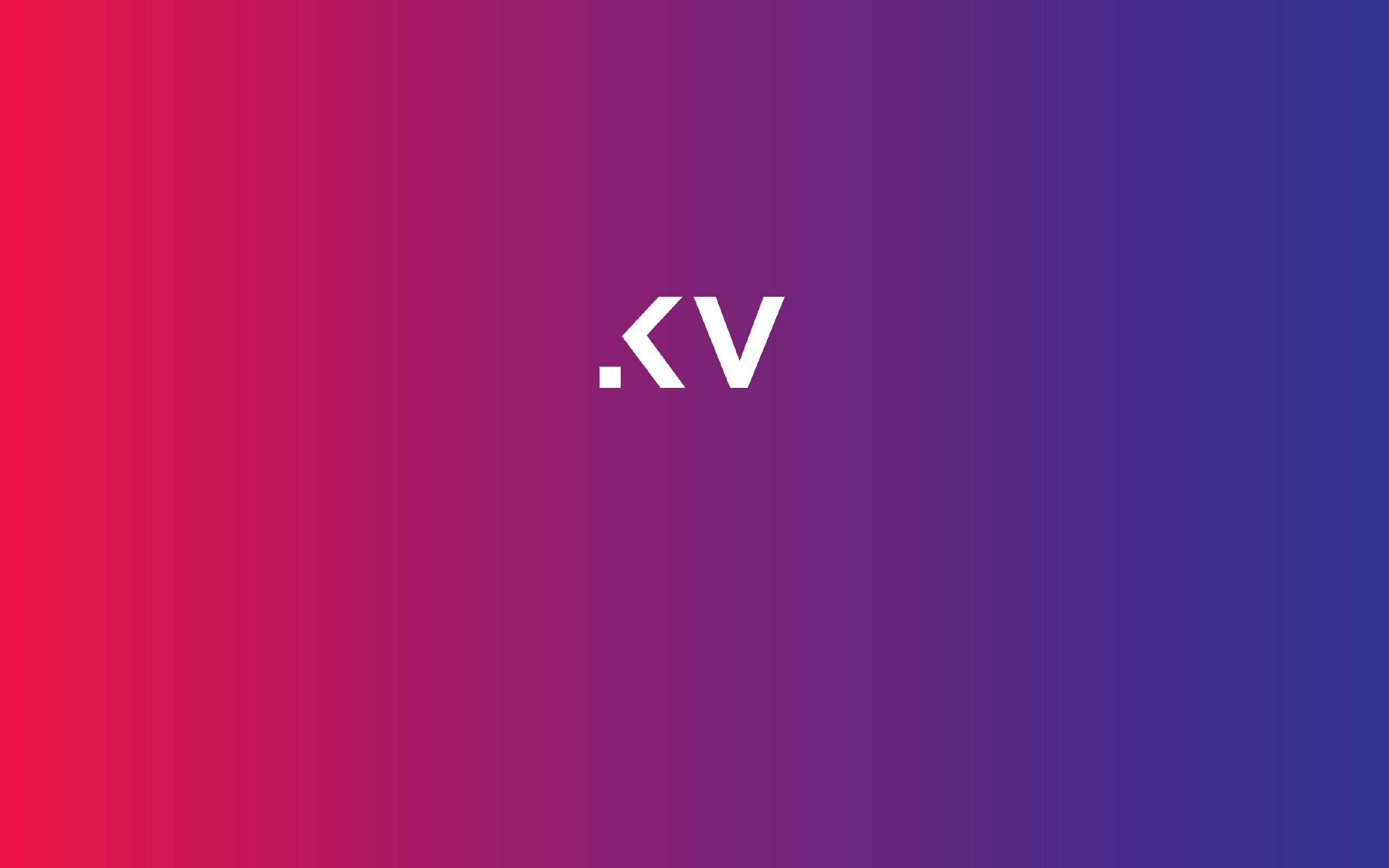
1
Help Guide

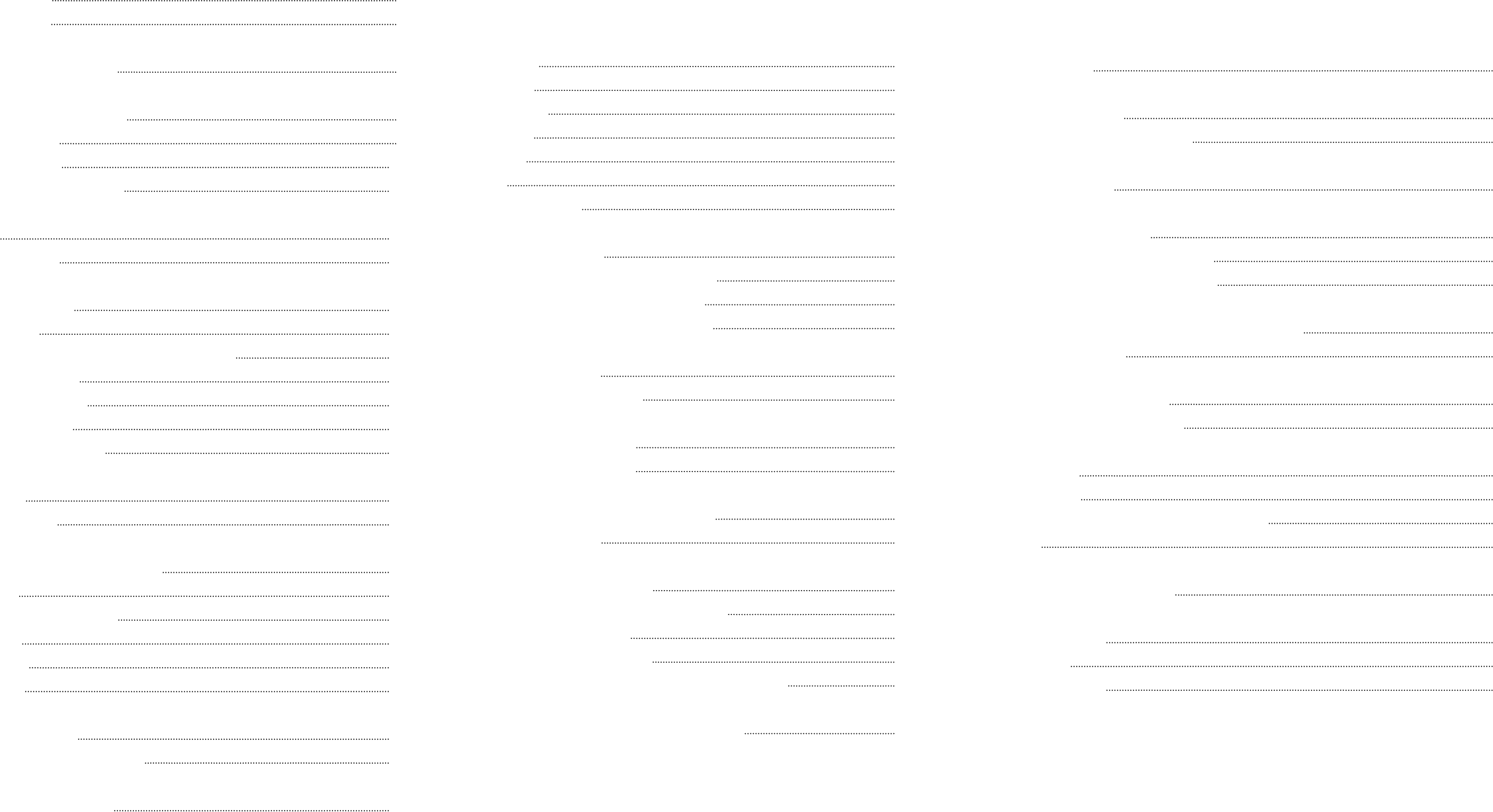
Table of Contents
Important Links 5
Important Notes 6
Installing Kreativa Theme 7
Activating required Plugins 8
Installing Plugins 9
Plugins in Admin 10
Plugins & Theme Activated 11
Widgets 12
Importing Demos 14
Building the Menus 16
- Create Menu 16
- Displaying Menu Sections - Screen Options 18
- Adding more items 19
- Activating the menu 20
- Add Menu Socials 21
- Add Menu Footer Text 22
Theme Style 23
Adding Site Logo 24
Theme Options - Setting Up Logo 25
Menu Logo 25
Logo for Responsive Menu 26
Page Footer 27
Page Builder 28
PageBuilder 29
Shortcode Generator 30
Shortcode Generator Overview 31
Building Fullscreen Pages 32
Slideshows 32
KenBurns 32
Cover Photo 32
Photowall 32
Carousel 32
Video 32
Revolution Slider 32
Fullscreen Slideshow 34
Fullscreen Slideshow - Adding images 35
Fullscreen Slideshow - Page Settings 36
Fullscreen Slideshow - Audio Settings 37
PhotoWall Portfolio 38
Photowall - Portfolio Items 39
Fullscreen Youtube Video 40
Fullscreen HTML5 Video 42
Setting Passwords to Fullscreen Pages 44
Password Protection 45
Fullscreen Revolution Slider 46
Getting familiar with Revolution Slider 47
Import Revolution Slider 48
Importing Slider Revolution 49
Displaying Revolution Sliders as Fullscreen Post. 50
Setting Fullscreen Slideshow as Homepage 52
Creating Portfolios 53
Creating Portfolio Posts 53
Password Protected Portfolio Posts 53
Sorting Portfolio Posts 53
Creating Portfolio Galleries 53
Creating Portfolio Posts ( Step 1 of 2 ) 54
Create or Select Work Type Category 55
Password Protected Portfolio Posts ( Part of Step 1 ) 56
Portfolio Admin Listing 57
Portfolio Gallery ( Step 2 of 2 ) 58
Portfolio Drag and Drop Sorting 60
Portfolio Albums 61
Creating Albums 61
Album - Adding a Work type category image 64
Album List 65
Generating WorkType Albums 66
Thumbnail Galleries 67
with Filterables 67
Thumbnail Galleries 68
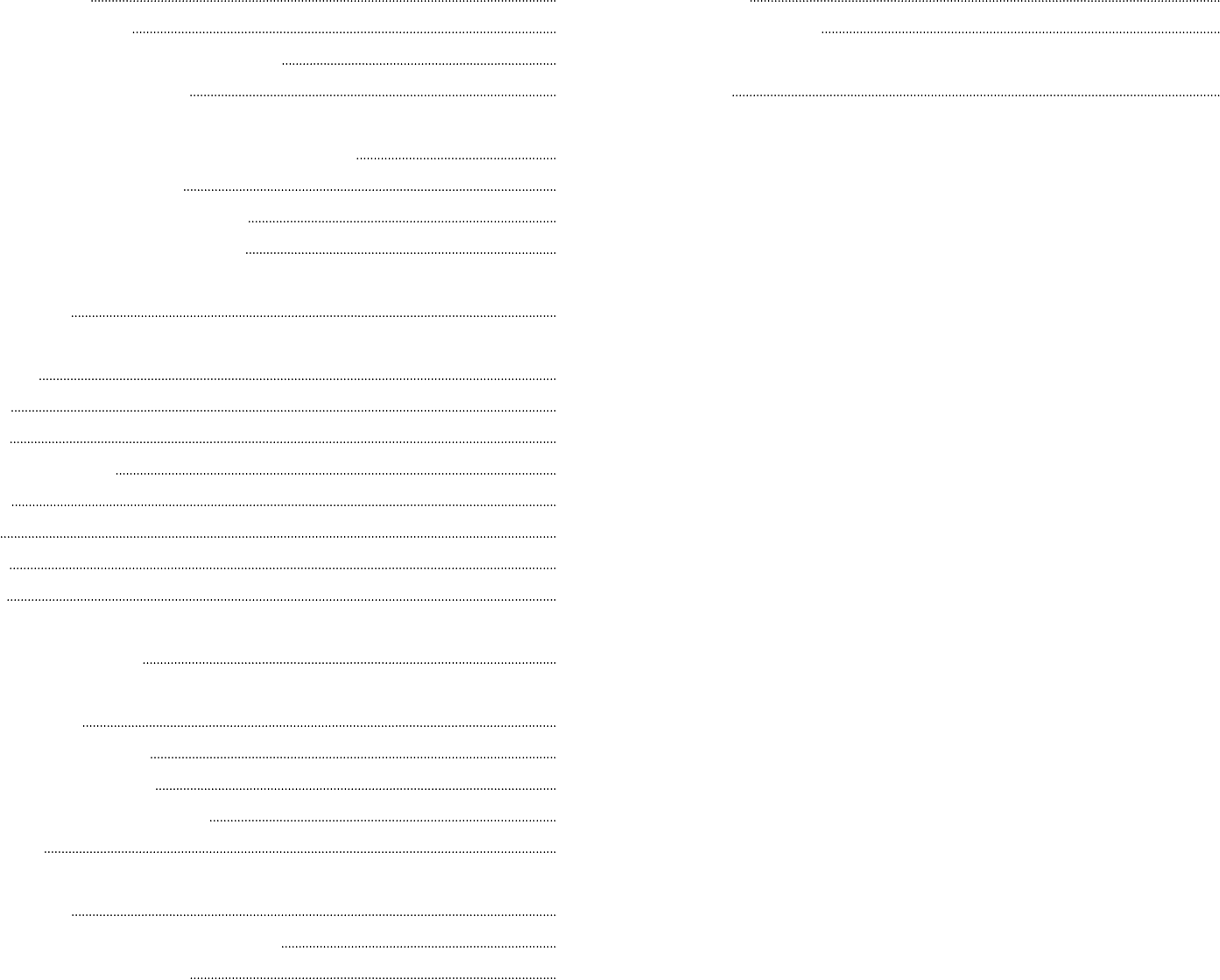
Photo Proofing 70
Client Management 70
Photo Proofing - Client Management 71
Adding Proofing Galleries 73
Photo Proofing - New Photo Proofing Gallery 74
Photo Proofing - Selection 76
Photo Proofing - Communication 77
Photo Proofing - Download Link 78
Post Formats 79
Standard 79
Audio 79
Video 79
Slideshow Gallery 79
Image 79
Link 79
Quote 79
Aside 79
Custom Post Formats 80
Blog List Page 87
Blog Standard Listing 88
Blog Fullwidth Listing 89
Blog with Small Thumbnails 90
Blog Grid 91
Contact Page 92
Contact Form using Contact 7 Plugin 93
Creating the Contact Page. 94
Sidebars 95
Custom Sidebars 96
{ end } 99

Kreativa Theme for WordPress
5
MEDIA USED IN THE THEME DEMO
Videos by Blender Foundation
http://www.blender.org , http://www.bigbuckbunny.org
HTML5 Videos
http://mazwai.com
Important Links

Kreativa Theme for WordPress
6
RECOMMENDED IMAGE SIZES
Portfolio Images : 1400px Width
Fullwidth Post images : 1400px Width
Standard Post images : 1400px Width
SUPPORT FORUM
http://support.imaginemthemes.co/
WPML Multilingual Translation
Theme options string variables is provided in theme root
folder by le name wpml-cong.xml . It requires WPML string
translation plugin to translate these strings.
Important Notes
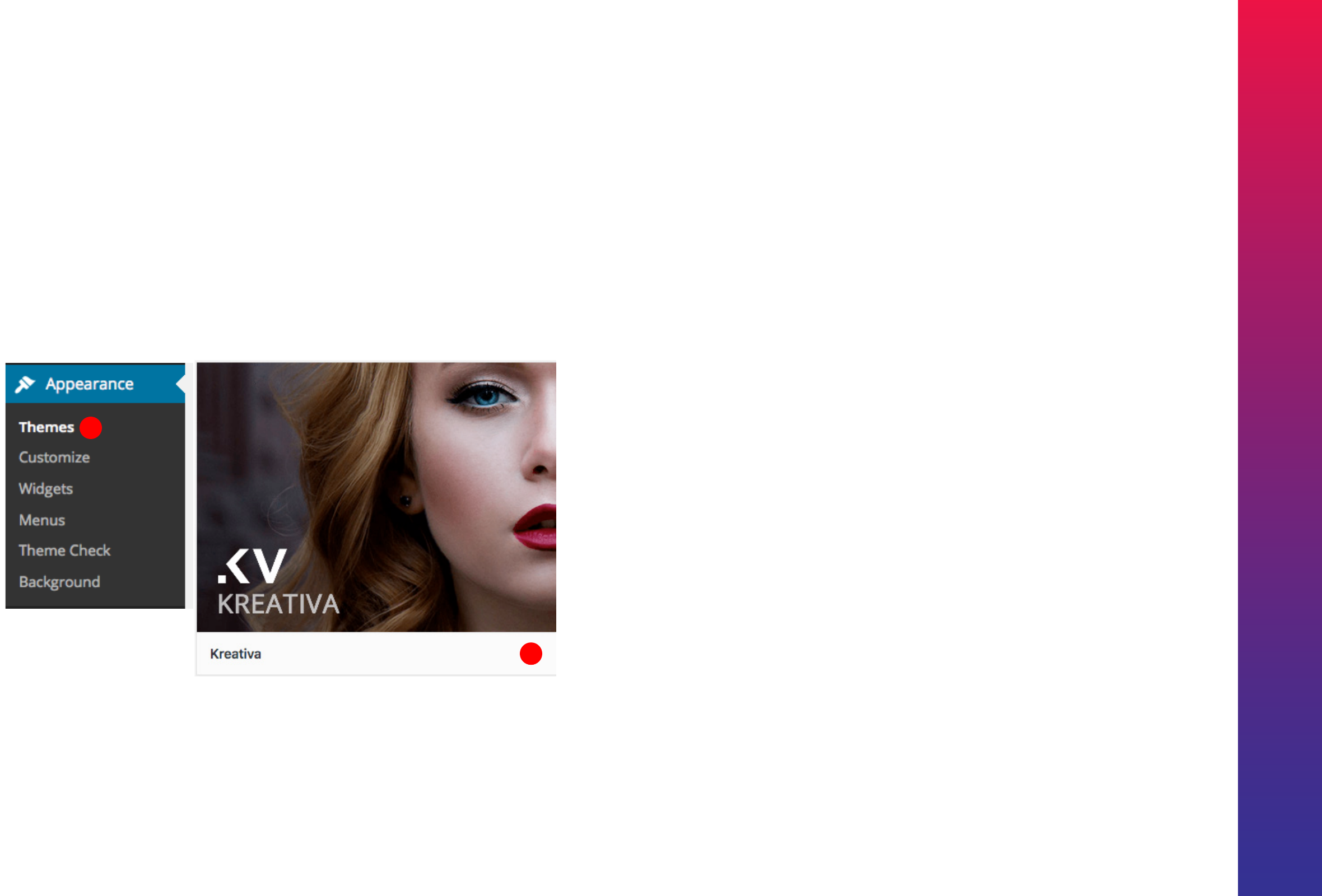
Kreativa Theme for WordPress
7
1. Download the zipped theme pack to your local computer from themeforest and extract the ZIP file contents to a folder on
your local computer.
2. Using an FTP client to access your host web server.
3. Upload the Theme files in the extracted folder called ‘kreativa’ (its inside the extracted ‘kreativa-packed’) to wp-content/
themes directory provided by WordPress. Please make sure you’re uploading the files from the extracted kreativa zip.
4. Visit Administration > Appearance > Themes, under the Manage Themes tab, under the Available Themes, if necessary
navigate to the page displaying that Theme, then click the Activate link to make the Theme, the Current Theme.
Installing Kreativa Theme via FTP to Wordpress
1
2
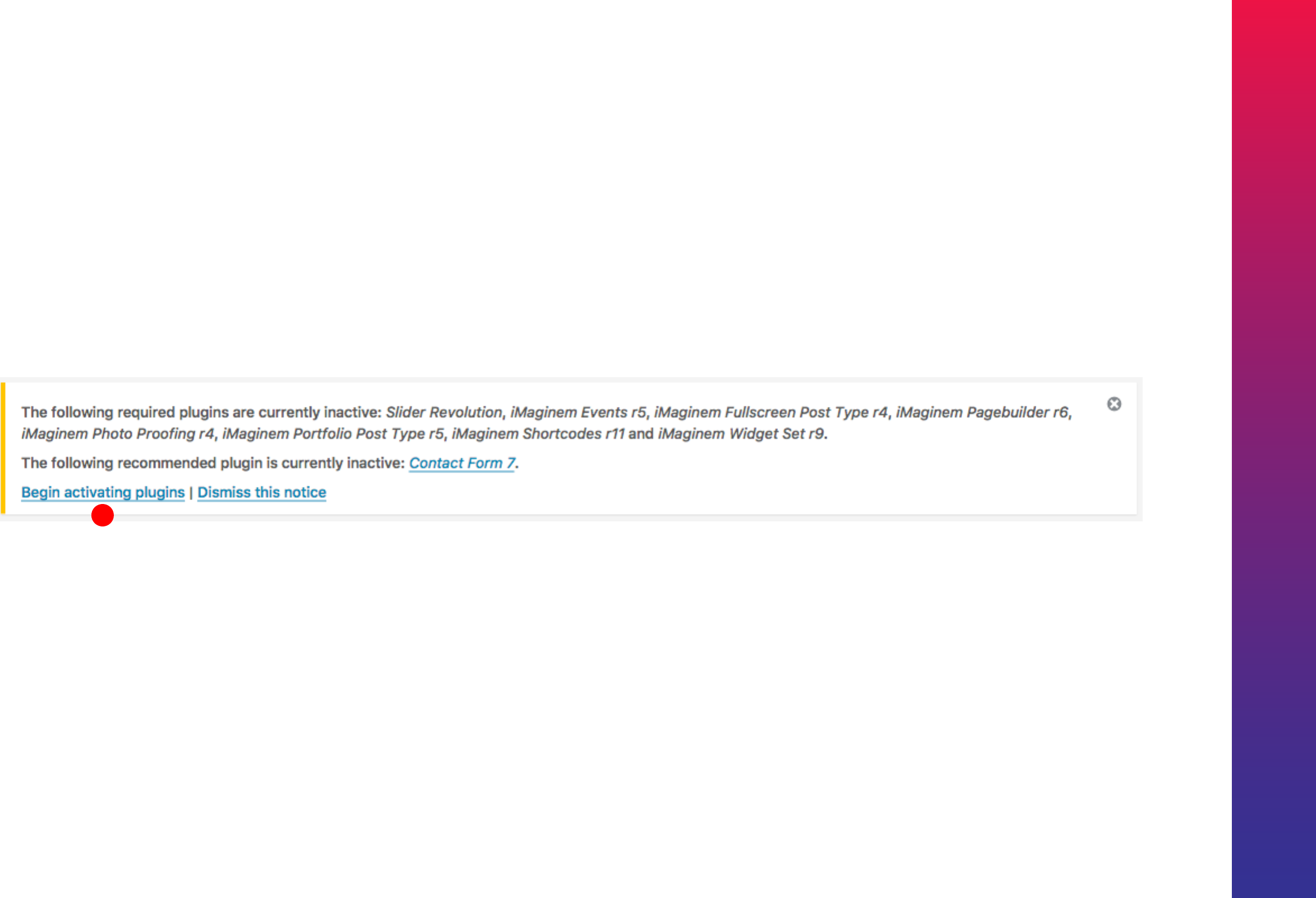
Kreativa Theme for WordPress
8
Theme Activated
Once theme is activated you can begin Installing the mentioned plugins.
1. Imaginem Pagebuilder ( Bundled ) REQUIRED
2. Imaginem Fullscreen Post Type ( Bundled ) REQUIRED
3. Imaginem Portfolio Post Type ( Bundled ) REQUIRED
4. Imaginem Shortcodes ( Bundled ) REQUIRED
5. Imaginem Widgets ( Bundled ) REQUIRED
6. Slider Revolution ( Bundled )
7. Contact 7 plugin ( WordPress plugins library )
Activating required Plugins
3
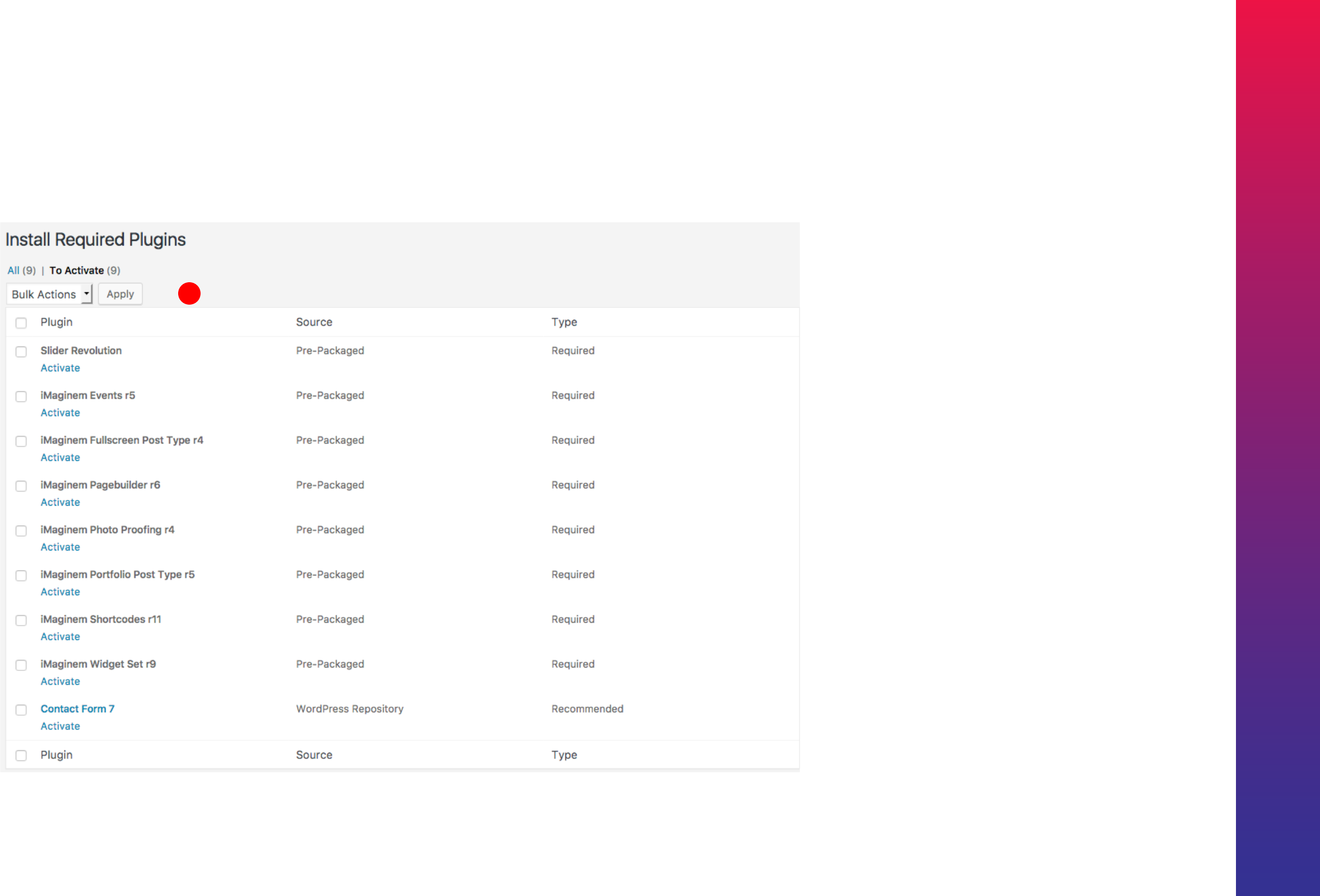
Kreativa Theme for WordPress
9
Installing Plugins
Install and Activate each plugin one by one. Once you hover over the title of
each plugin you'll get choices to install and activate.
Installing Plugins
1
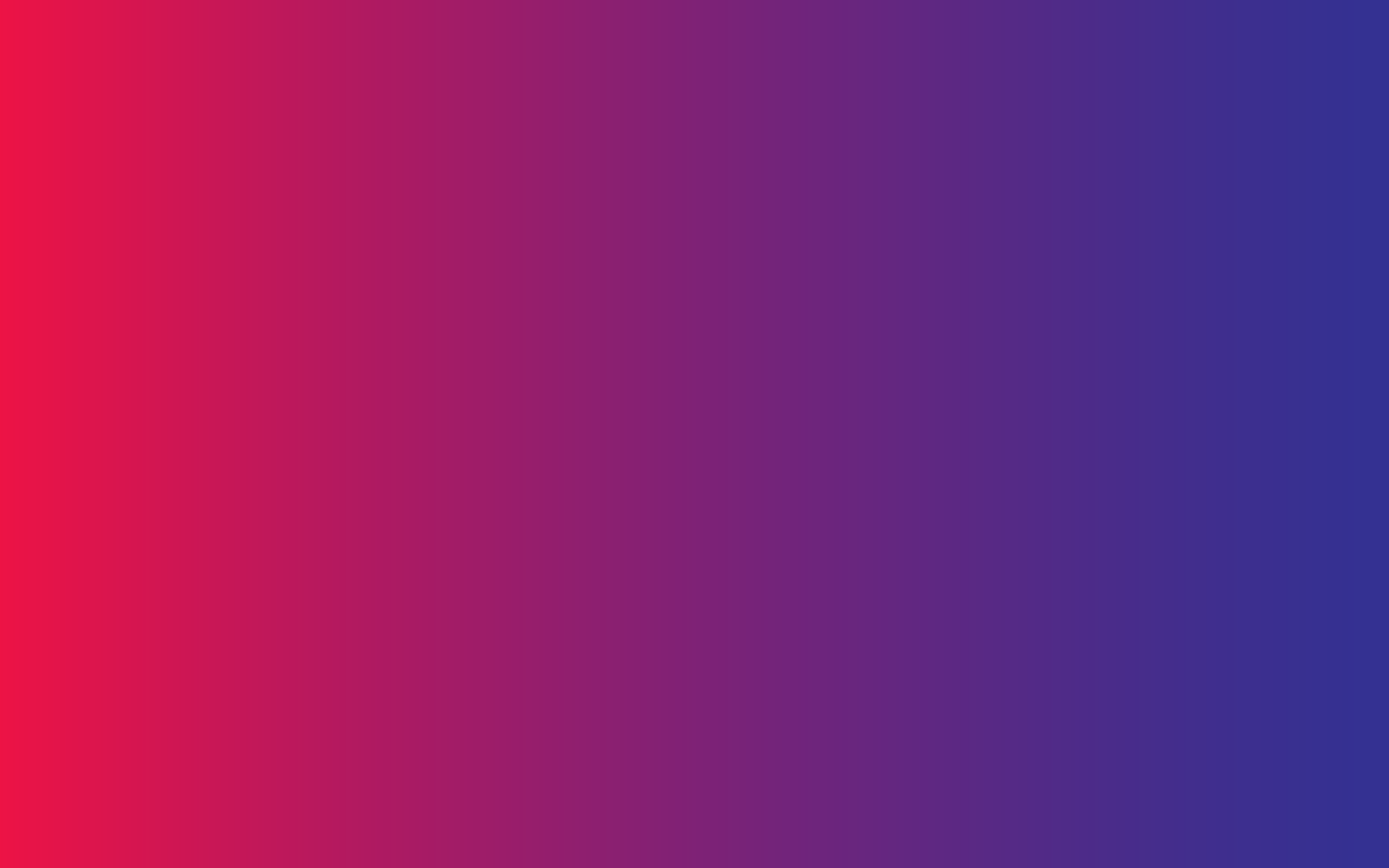
10
Plugins in Admin
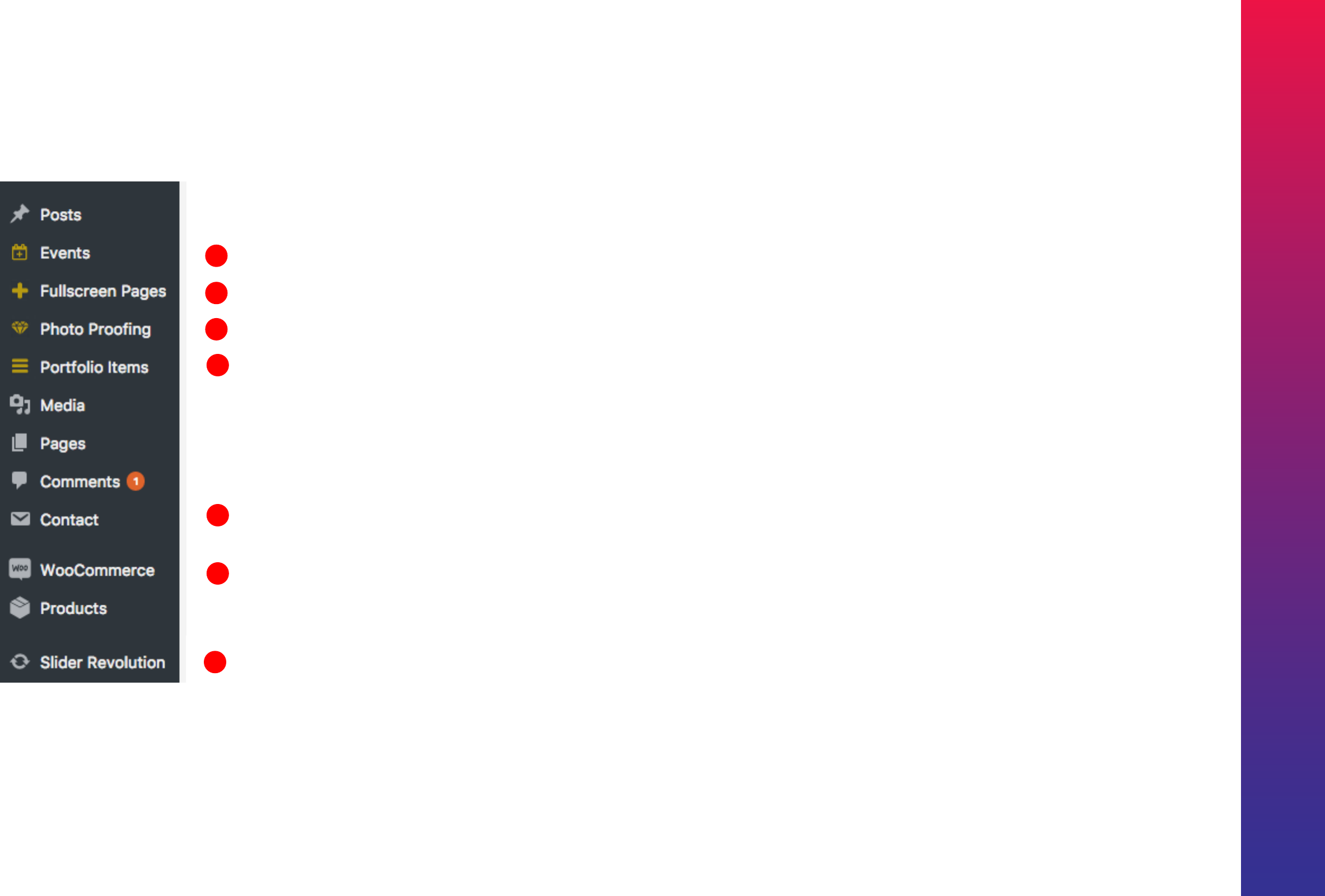
Kreativa Theme for WordPress
11
5
6
7
Plugins & Theme Activated
Contact 7
WooCommerce
Revolution Slider
1
2
4
3
Events
Fullscreen Posts
Portfolio Items
Photo Proofing
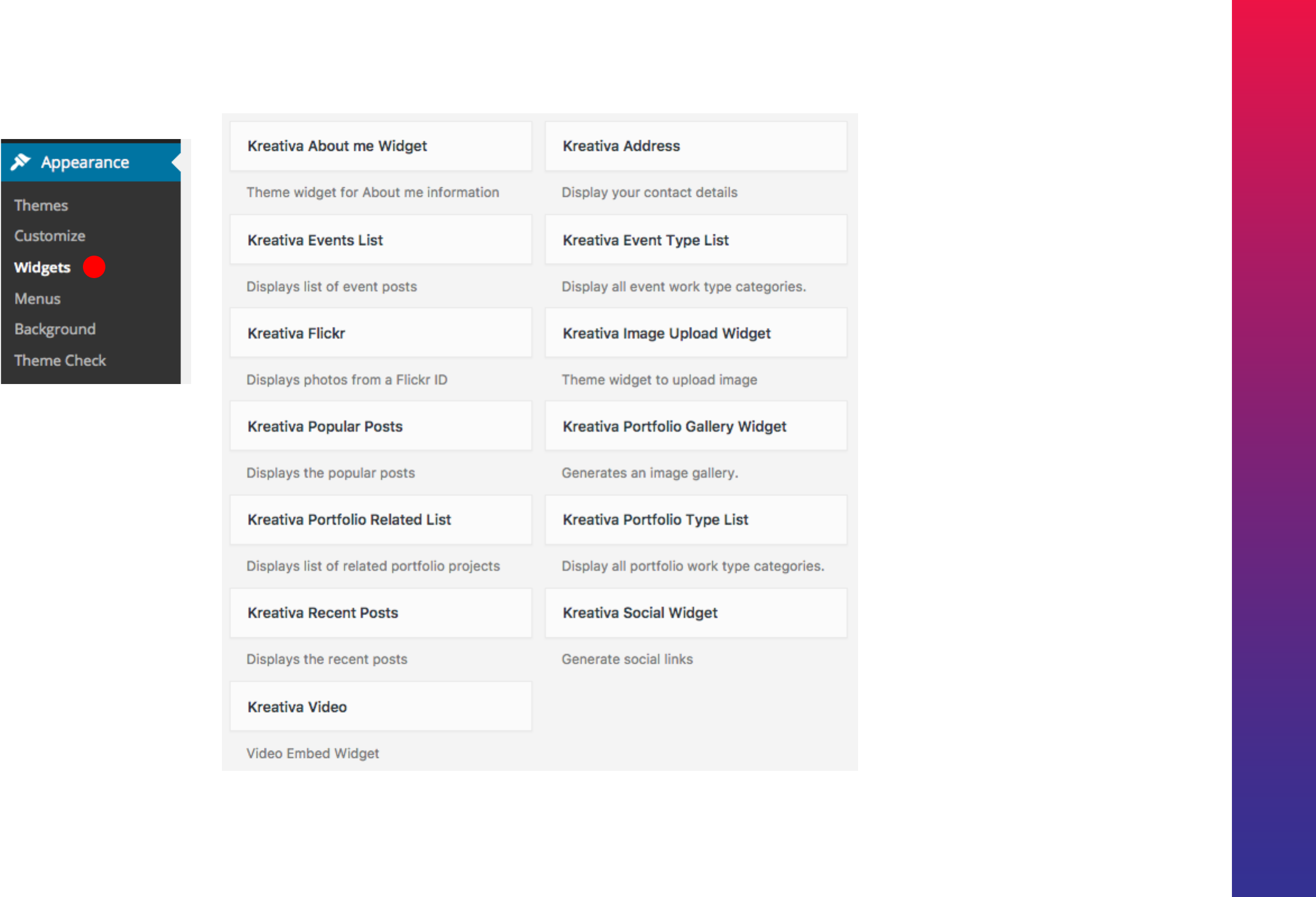
Kreativa Theme for WordPress
12
Widgets
1
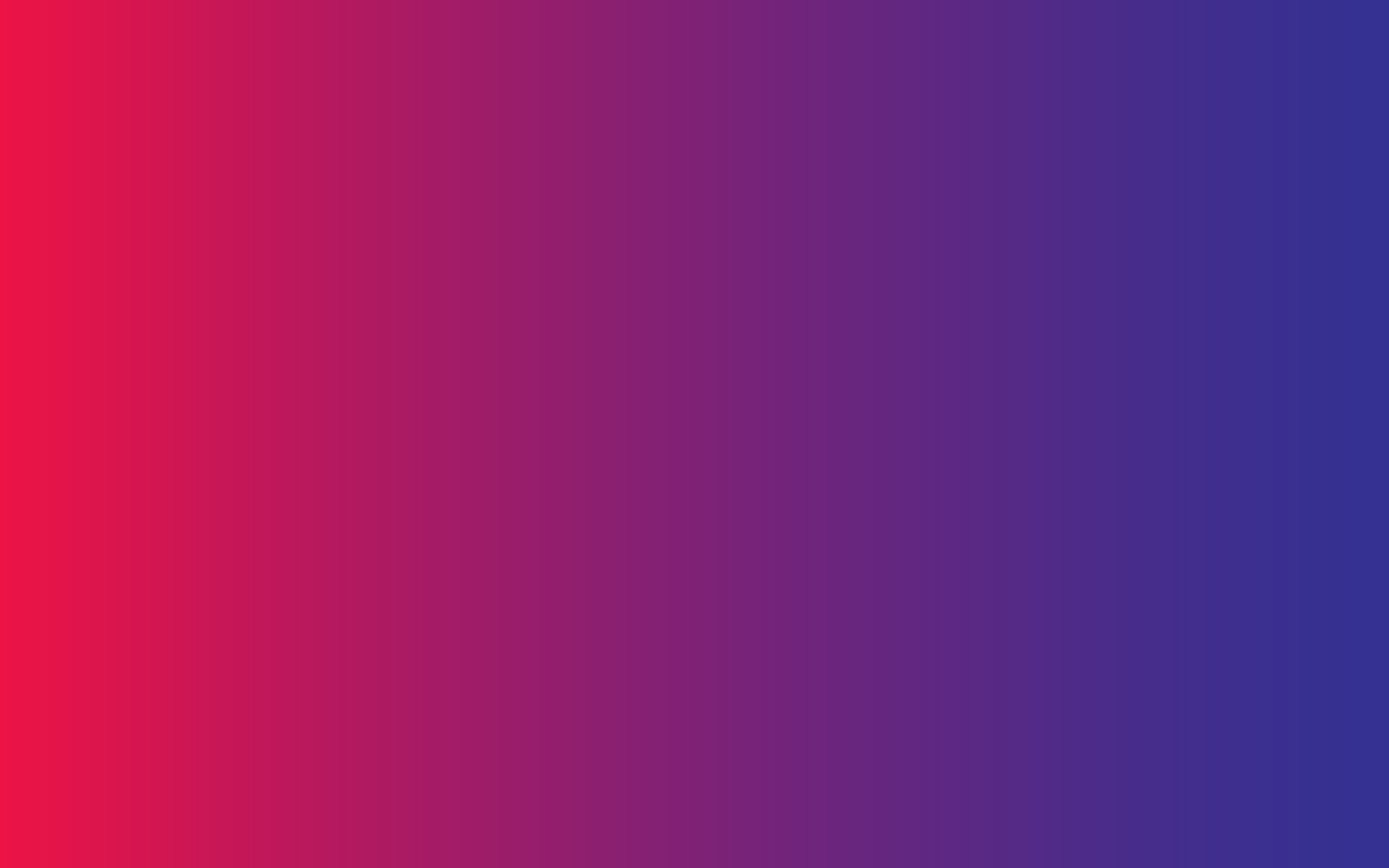
13
Importing Demo Data

Kreativa Theme for WordPress
14
Importing Demos
Activate Kreativa Demo plugin for this feature availability
Click 'Kreativa Demos' and select the Demo to import.
1
1
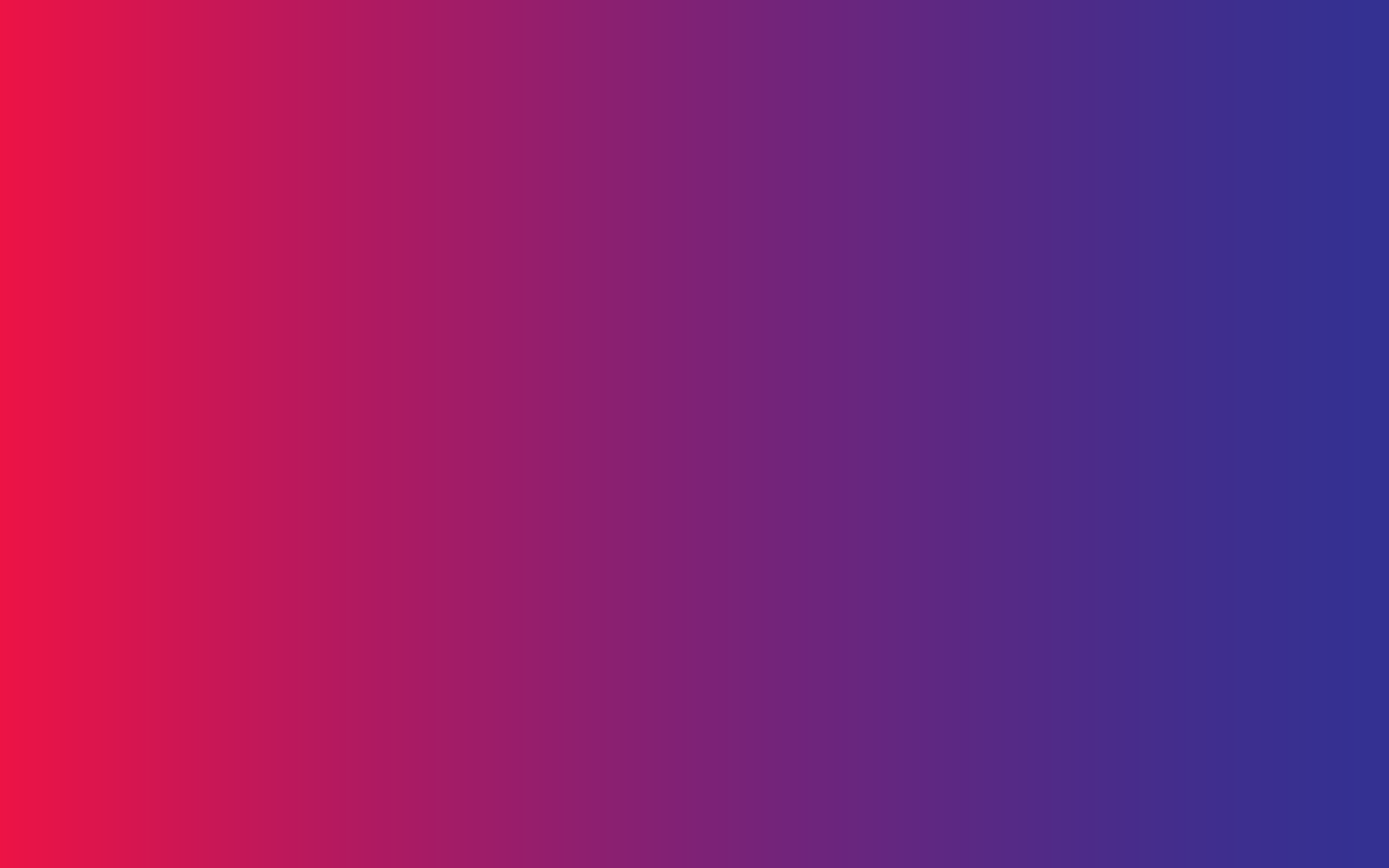
15
Building Main Menu
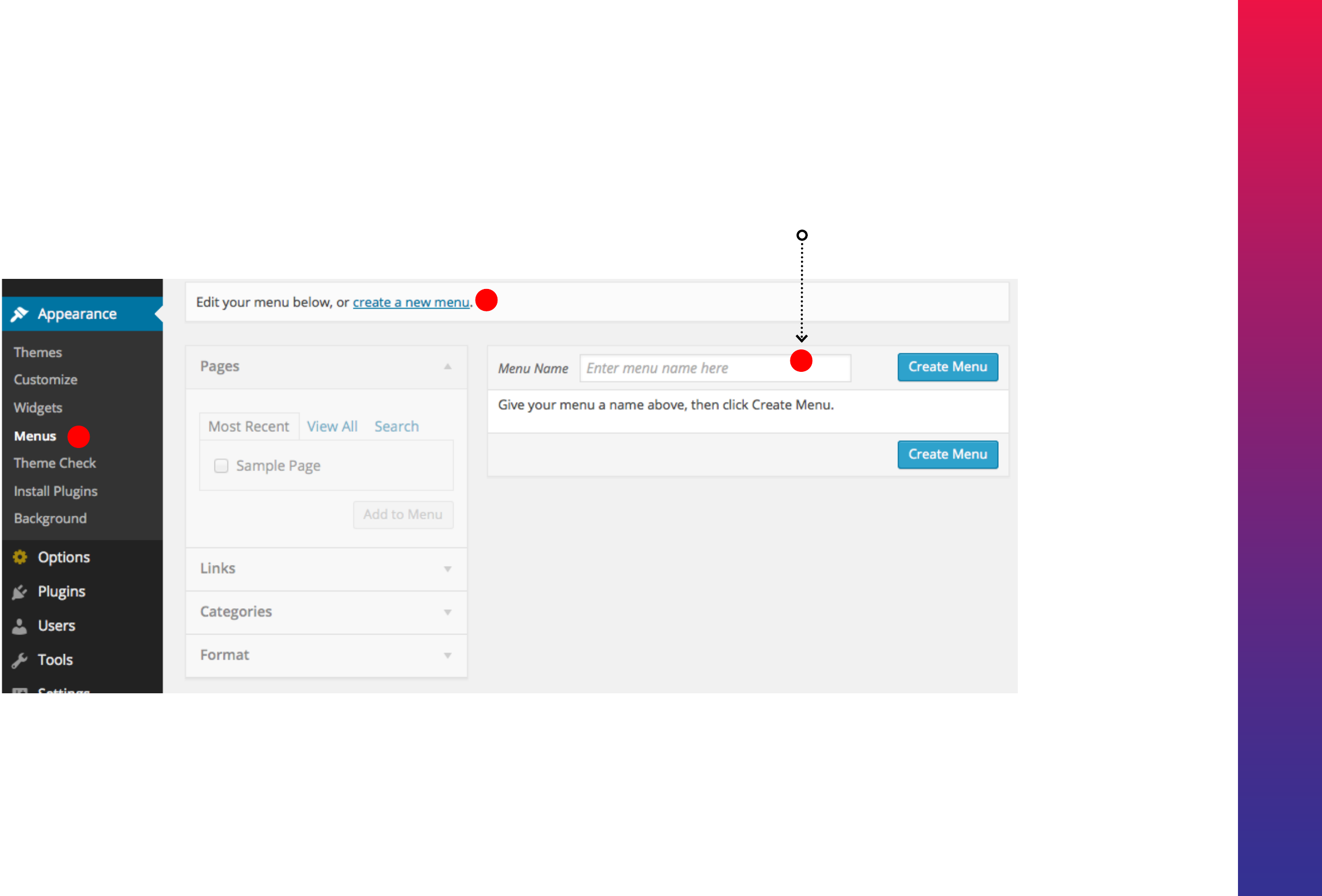
Kreativa Theme for WordPress
16
Building the Menus
- Create Menu
Enter a Name
Enter an name for your Menu and Click
Create Menu tab
1
3
2Create Menu
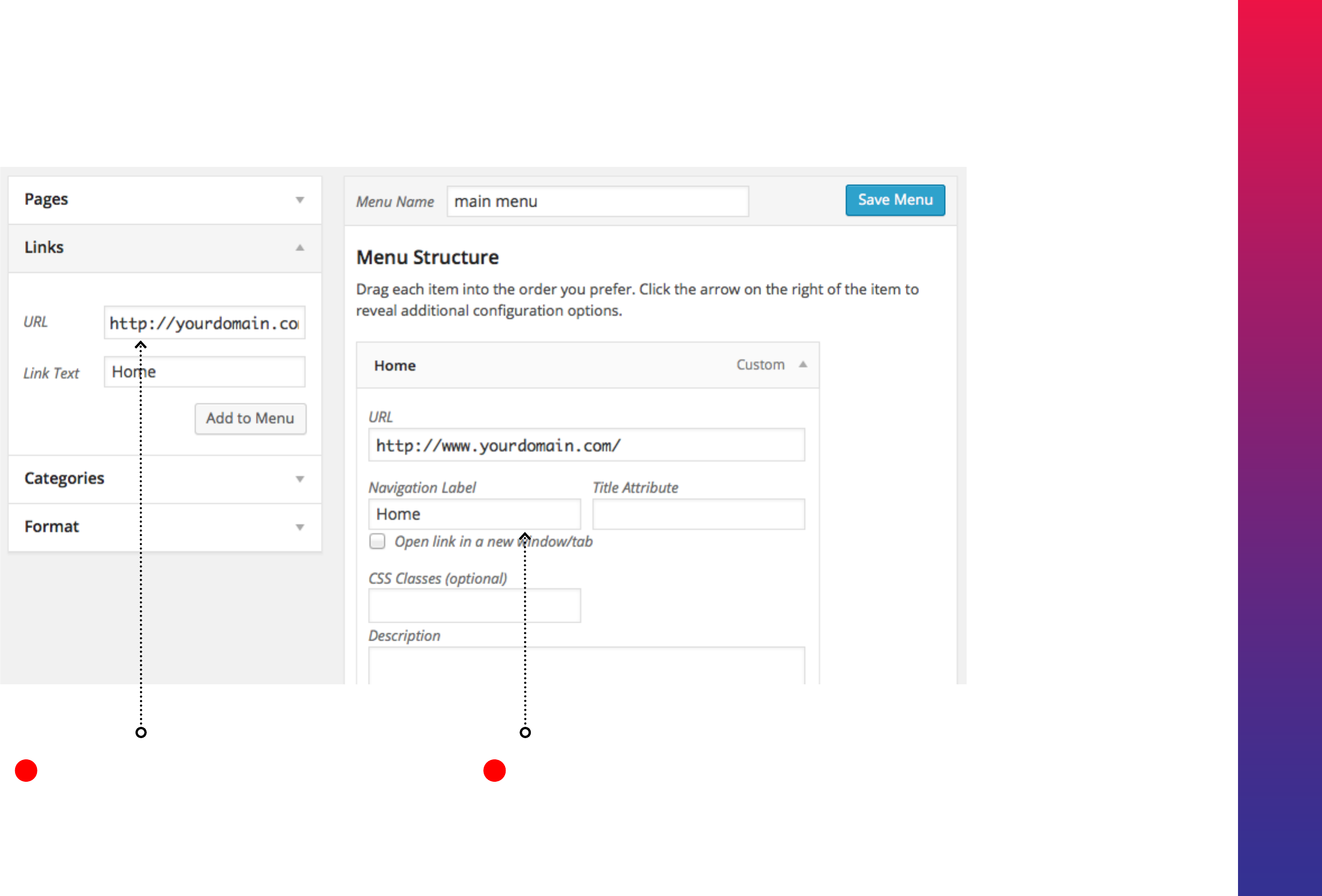
Kreativa Theme for WordPress
17
Building the Menus
- Create an Item
Create Home Button
From Custom Links box , enter URL and
Label. Click ‘Add to Menu’
Title
Fill Title
1 2
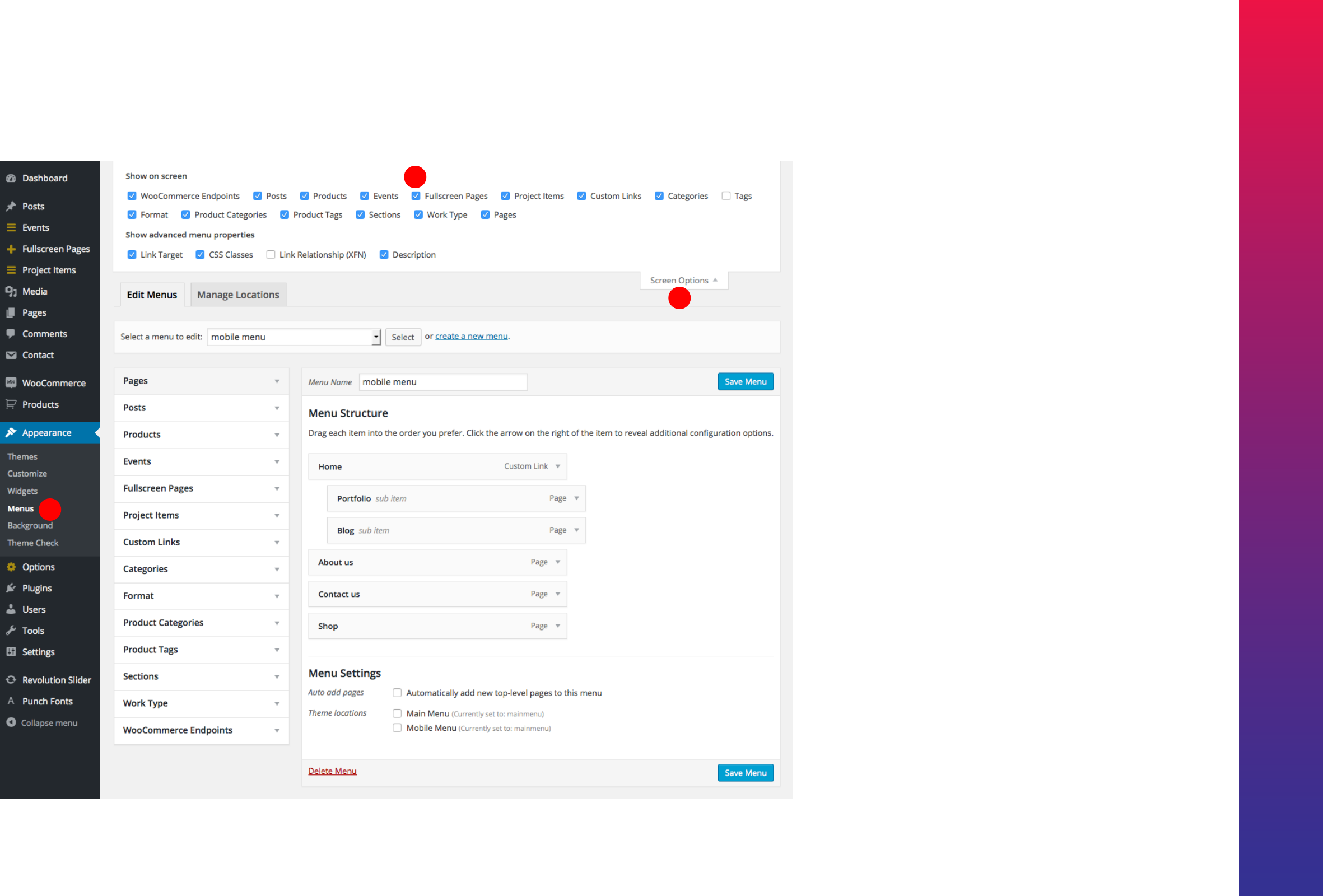
Kreativa Theme for WordPress
18
Building the Menus
- Displaying Menu Sections - Screen Options
1
2
3
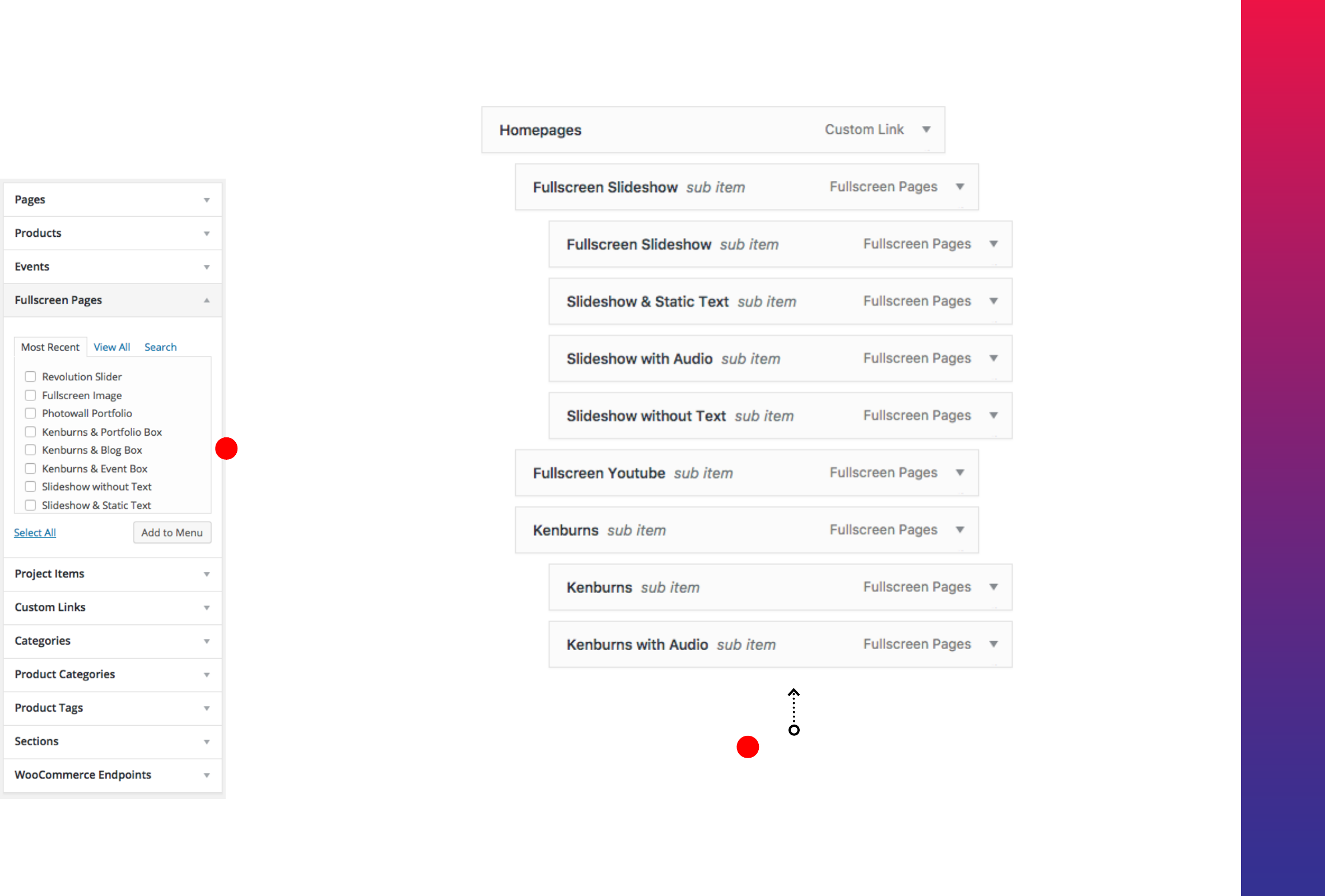
Kreativa Theme for WordPress
19
Indenting
Indenting the items creates sub menus.
Creating more items
Pages, Categories or Custom Post
Types can be added easily by
selecting and clicking
‘Add to Menu’
Building the Menus
- Adding more items
1
2
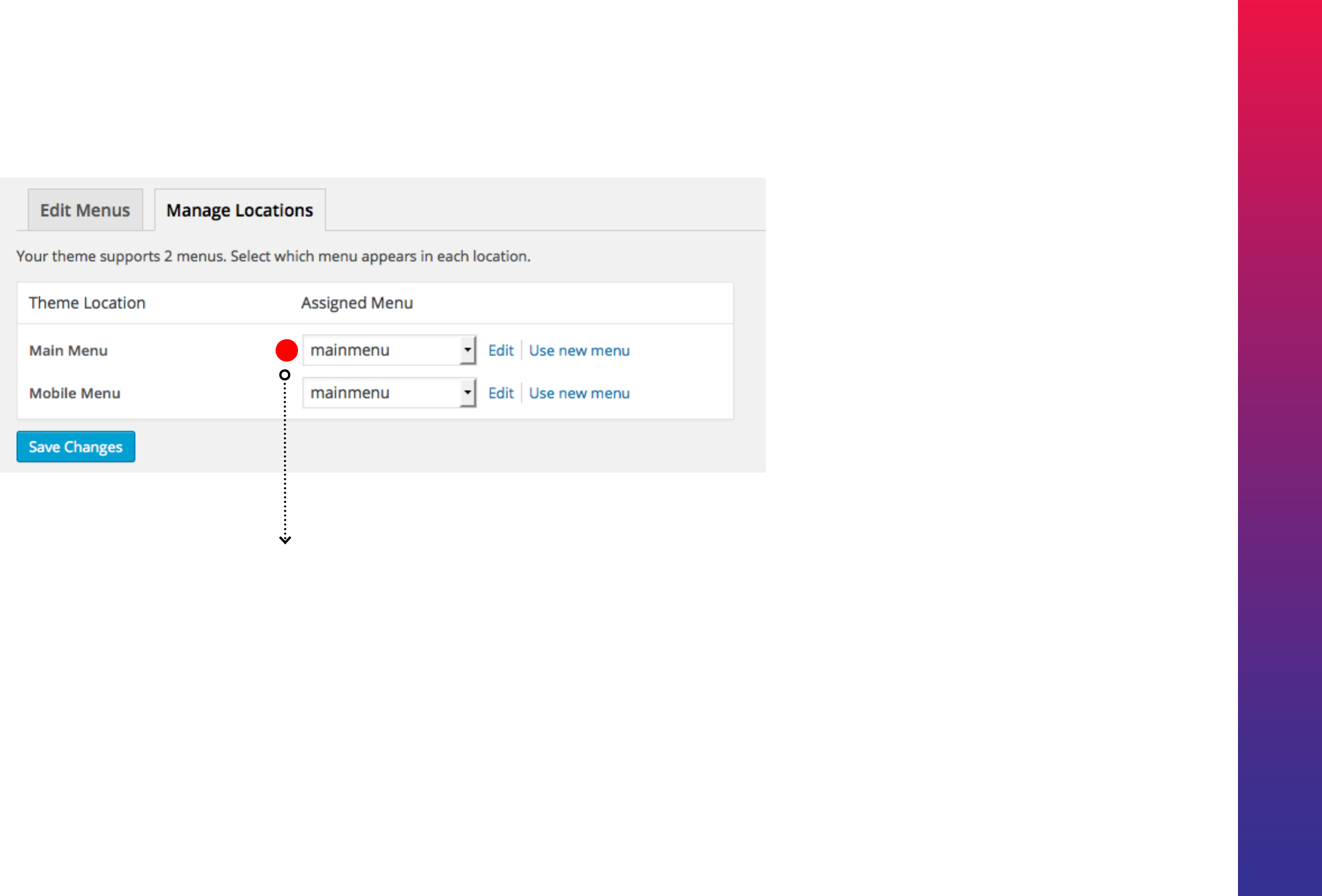
Kreativa Theme for WordPress
20
Assign Menu to Main Menu & Mobile Menu.
Or Select Different Menus for the secitons.
Building the Menus
- Activating the menu
1

Kreativa Theme for WordPress
21
Menu Social Header
Set the Menu Social Header by populating
the Social Widget in Widgets Section.
Building the Menus
- Add Menu Socials
1
2
3
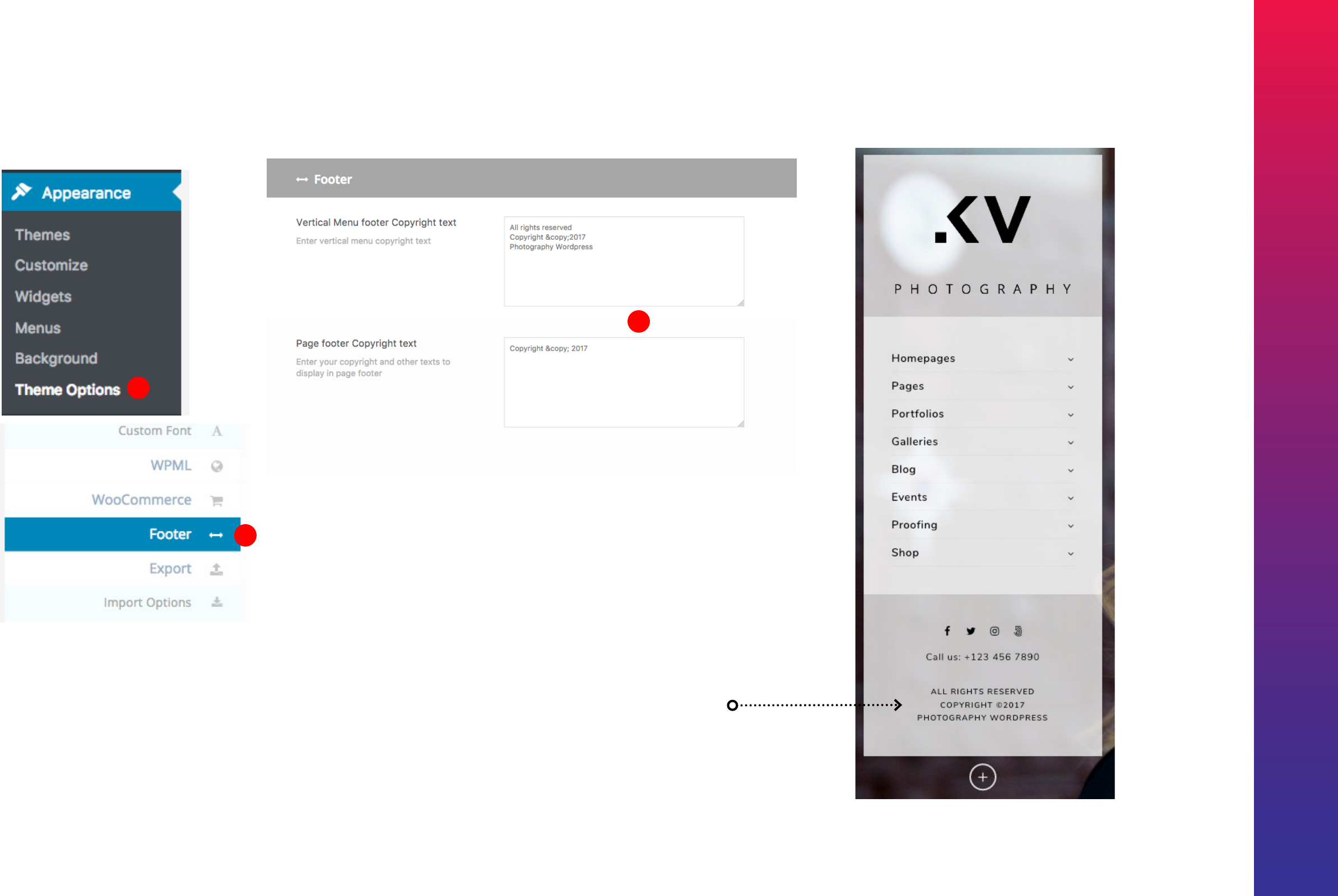
Kreativa Theme for WordPress
22
Building the Menus
- Add Menu Footer Text
1
2
3
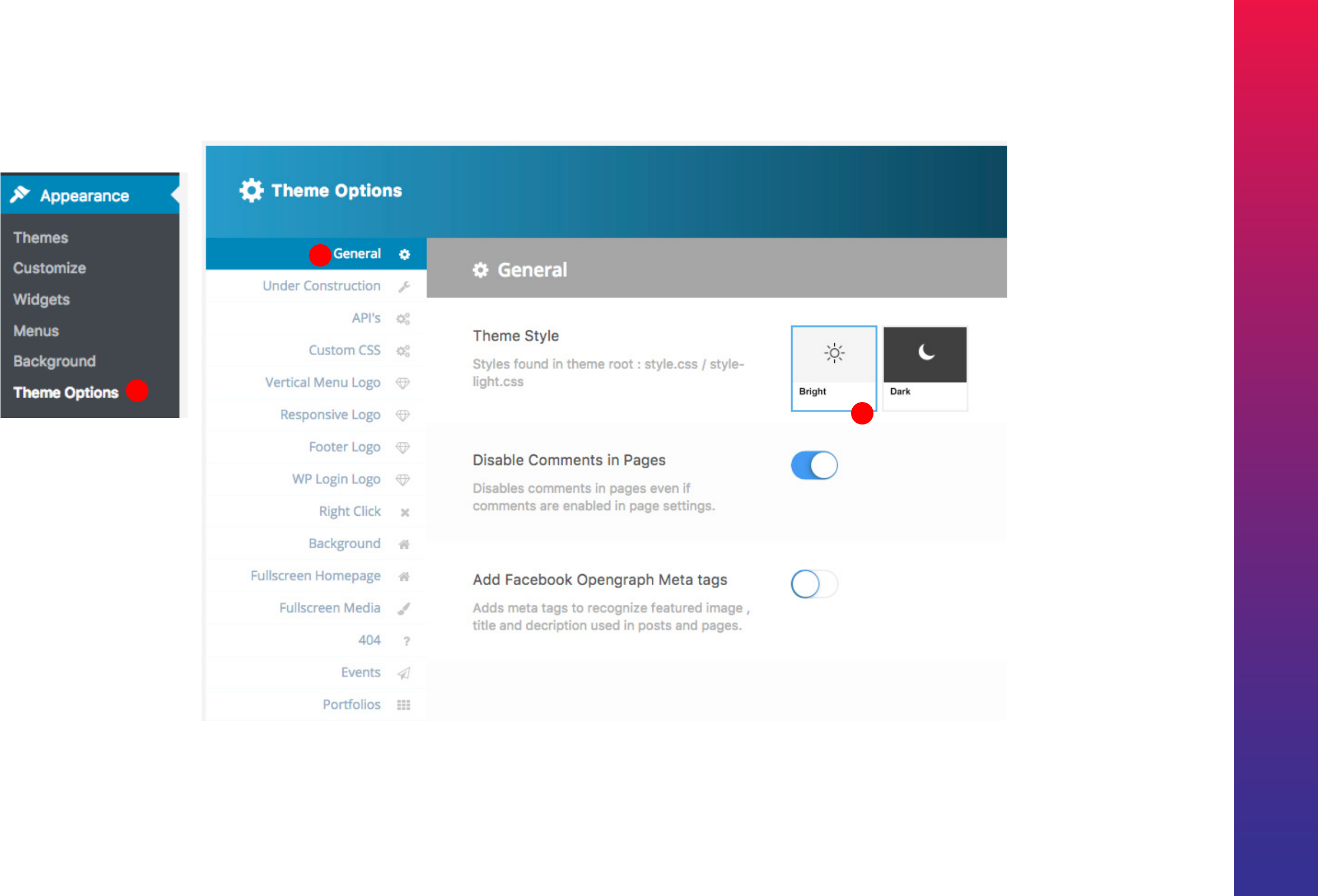
Kreativa Theme for WordPress
23
Theme Style
1
2
3
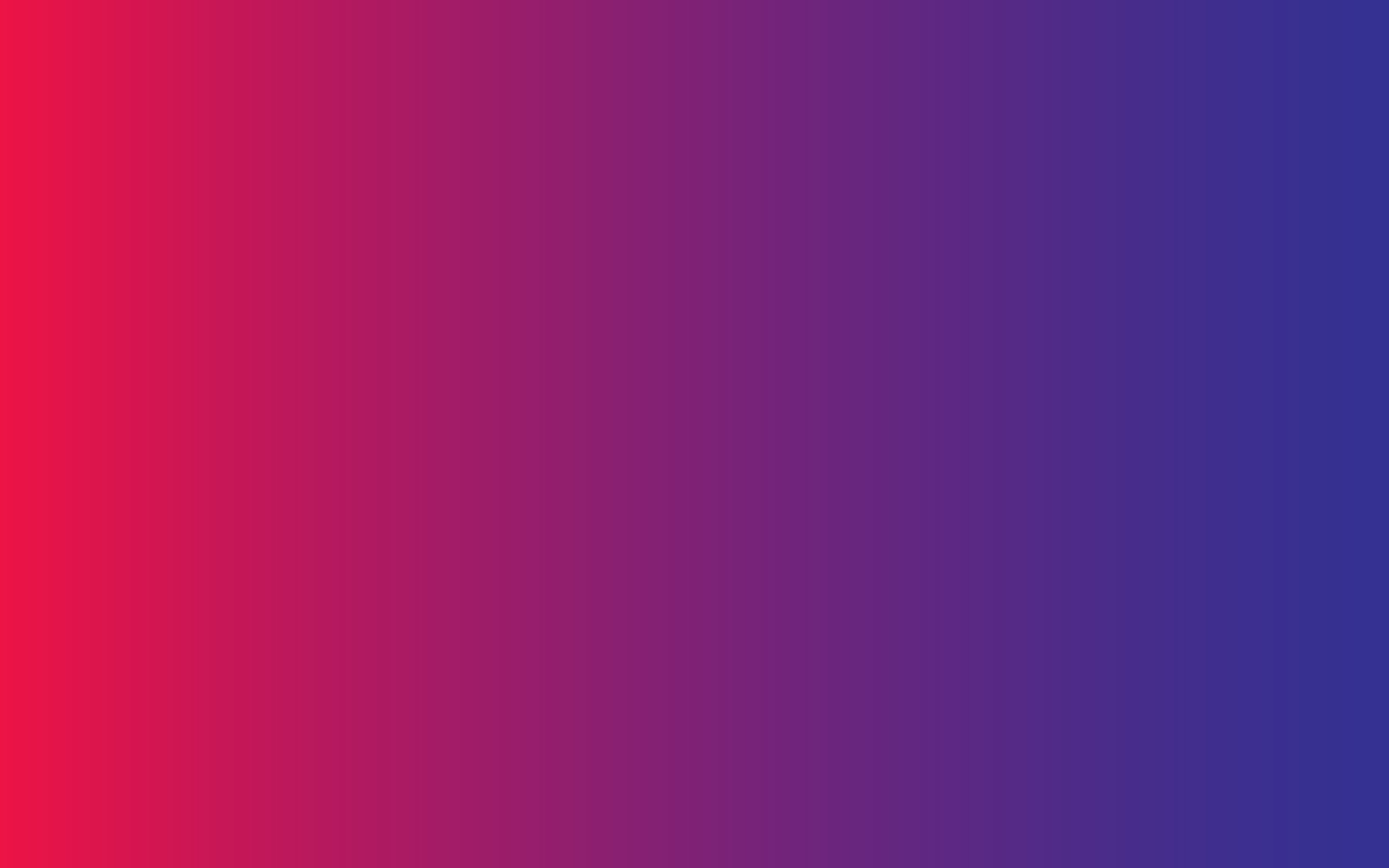
24
Adding Site Logo
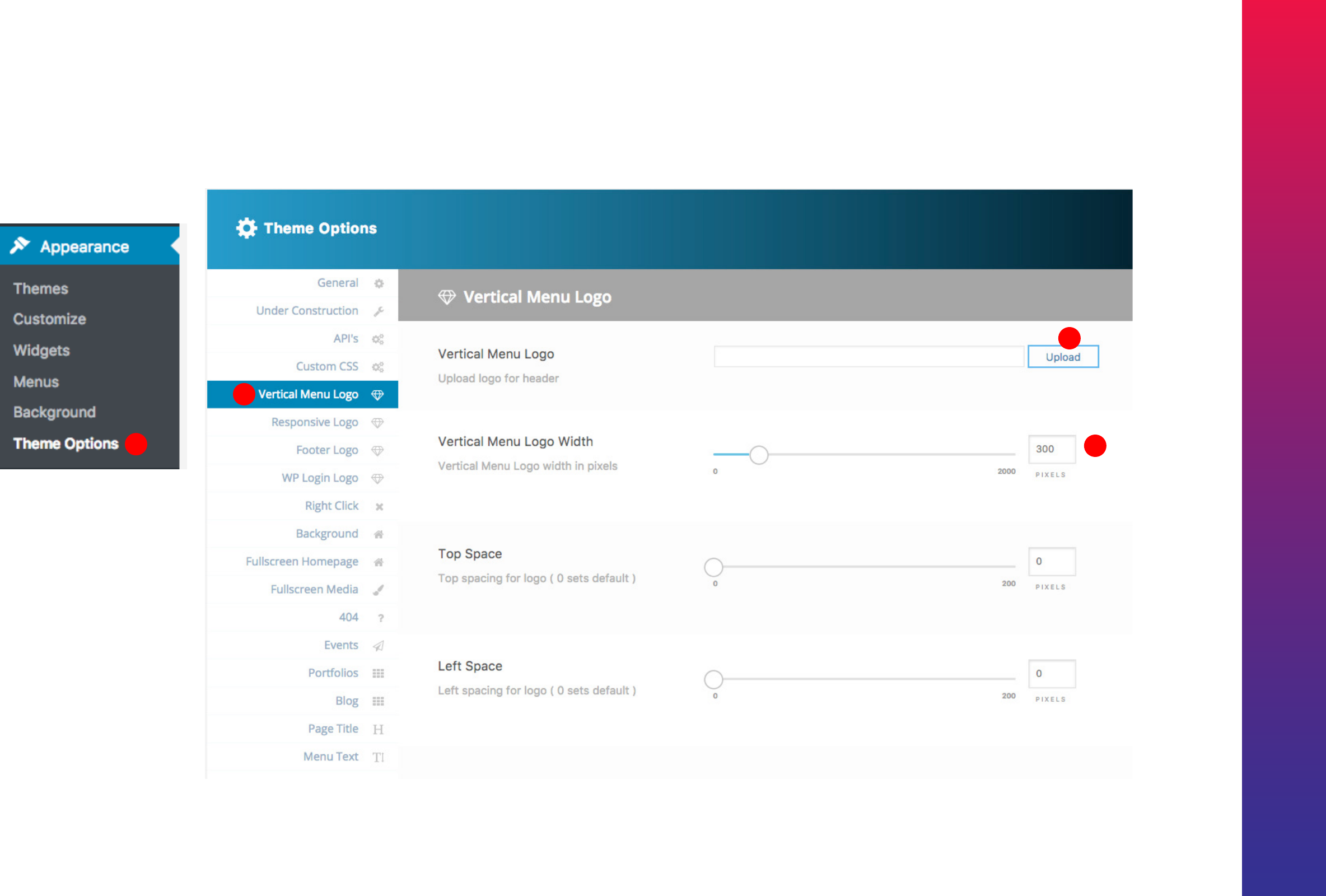
Kreativa Theme for WordPress
25
Theme Options - Setting Up Logo
Menu Logo
1
2
3
4
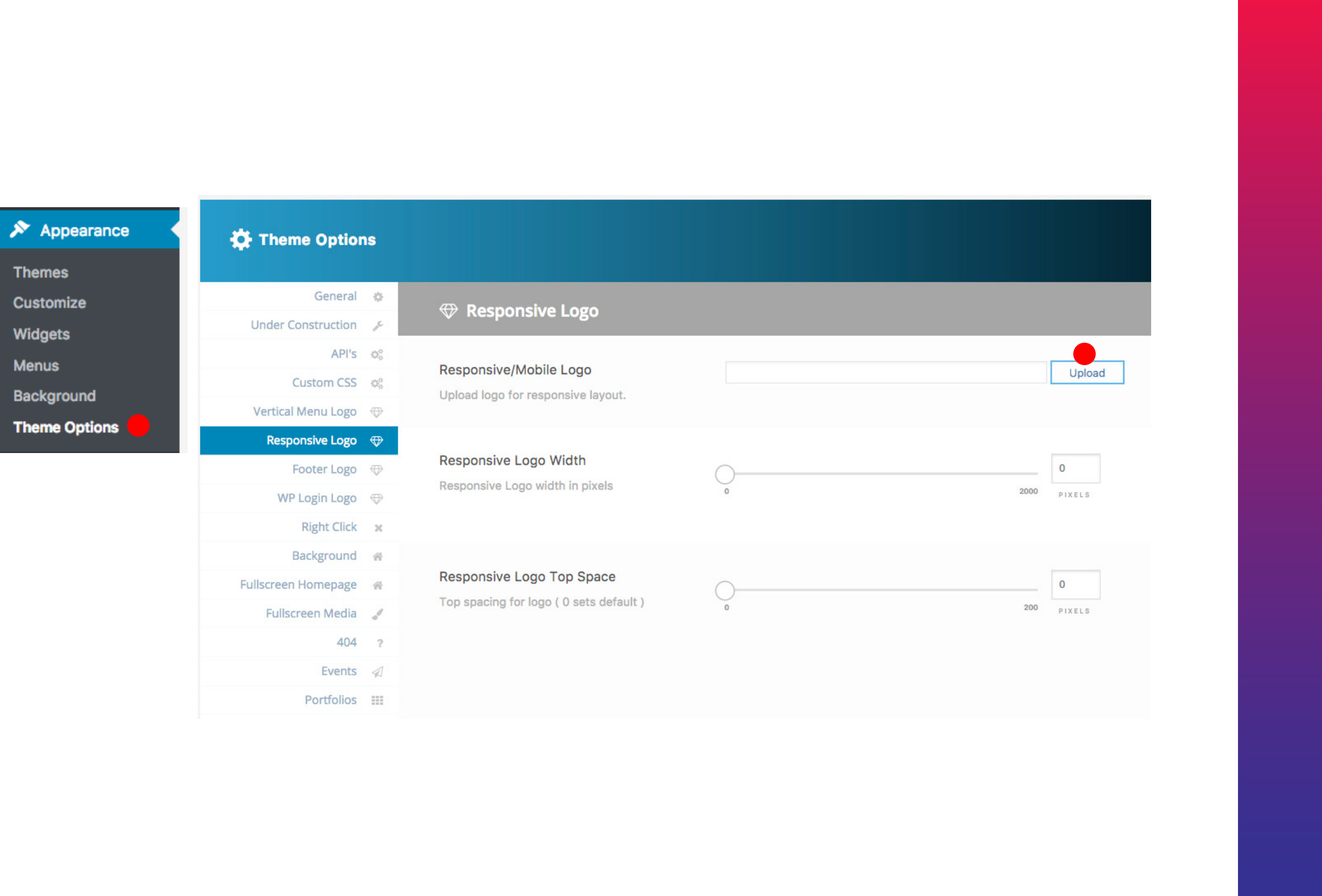
Kreativa Theme for WordPress
26
2
1
Theme Options - Setting Up Logo
Logo for Responsive Menu

27
Page Footer
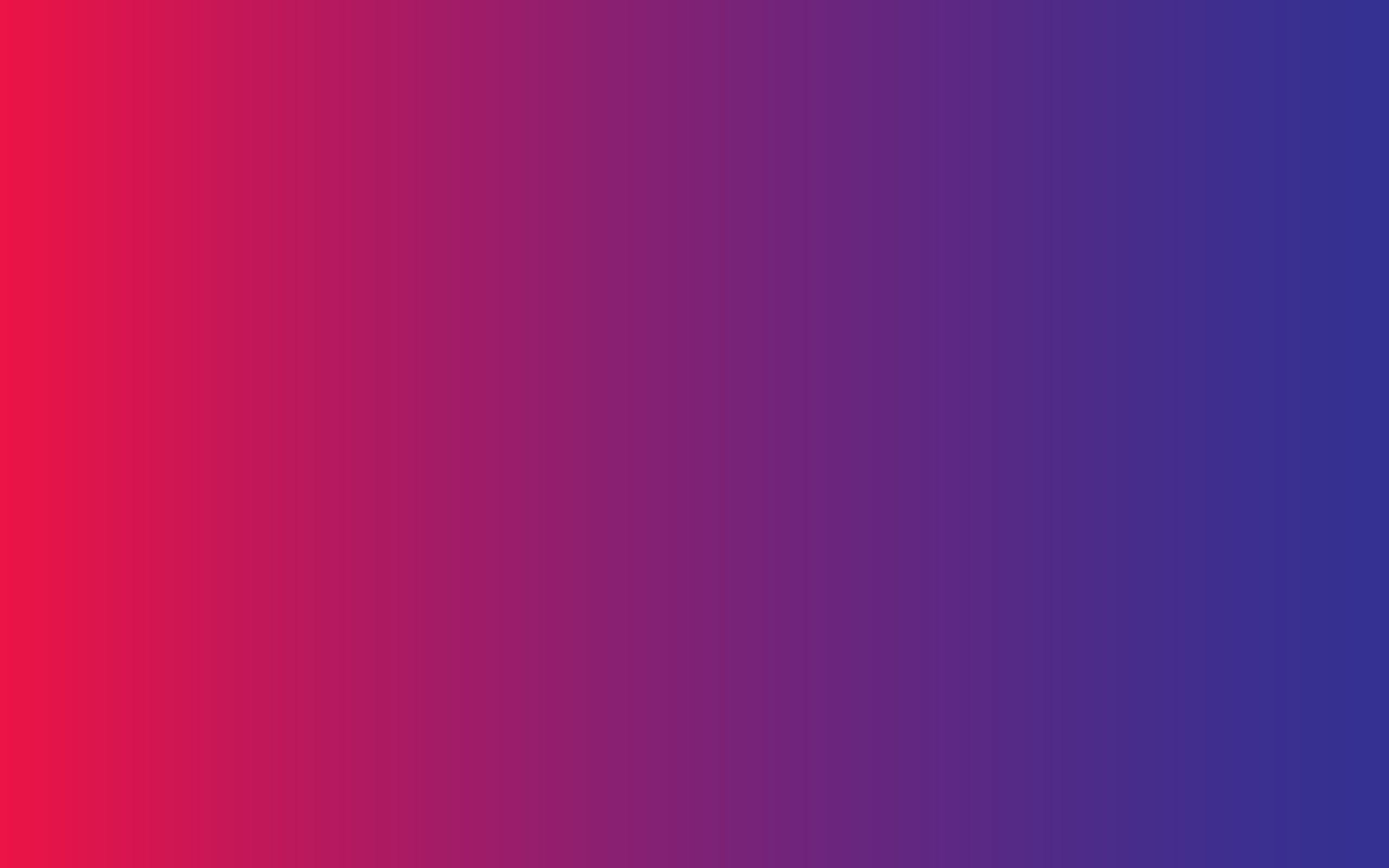
28
Page Builder
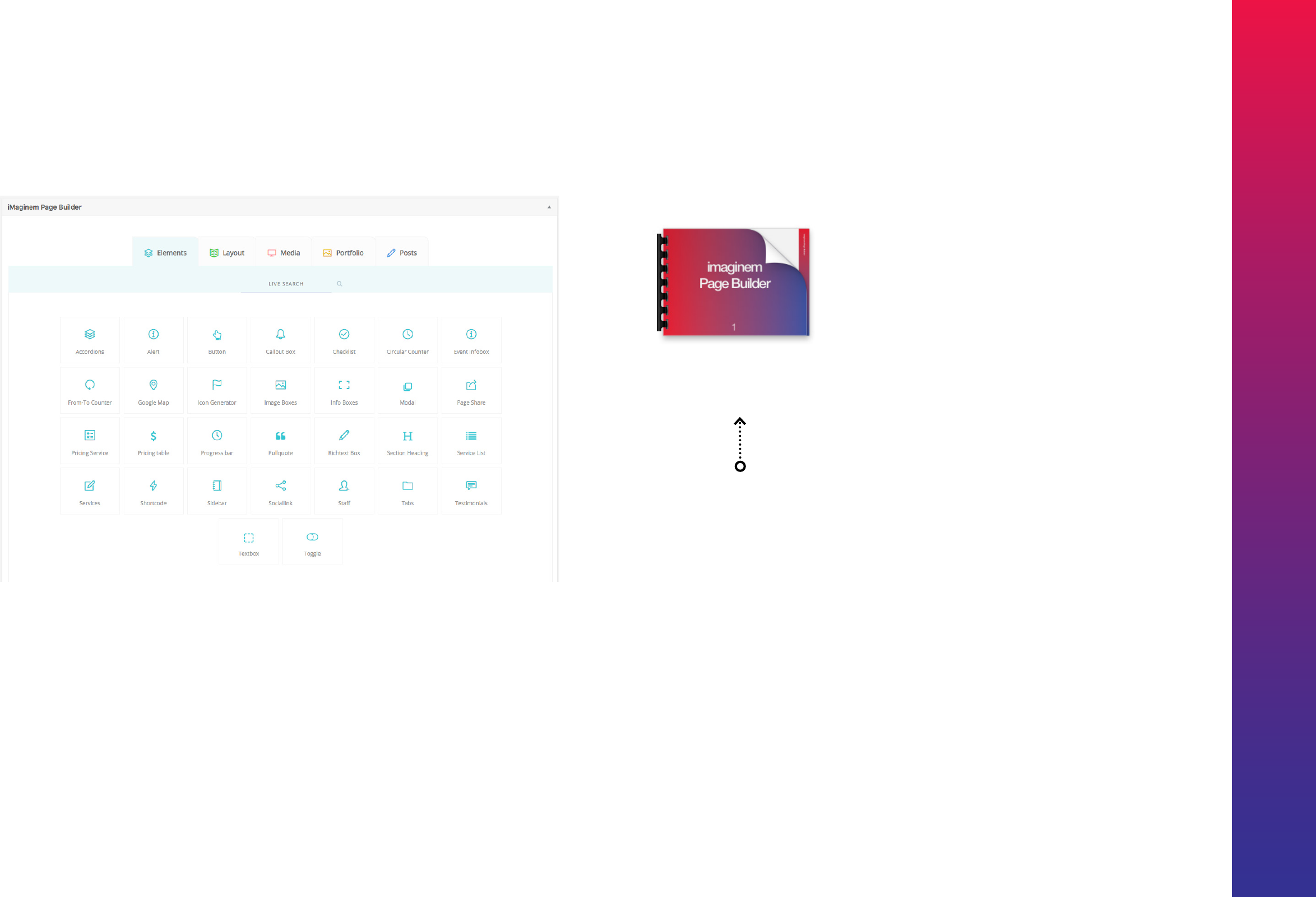
Kreativa Theme for WordPress
29
PageBuilder
Imaginem Pagebuilder Help Guide
Kreativa theme uses the imaginem PageBuilder. A separate Help Guide is
provided in the same folder as this Help Guide to describe how the PageBuilder
works.
Please go through the Help Guide to familiarize with using the PageBuilder.

30
Shortcode Generator
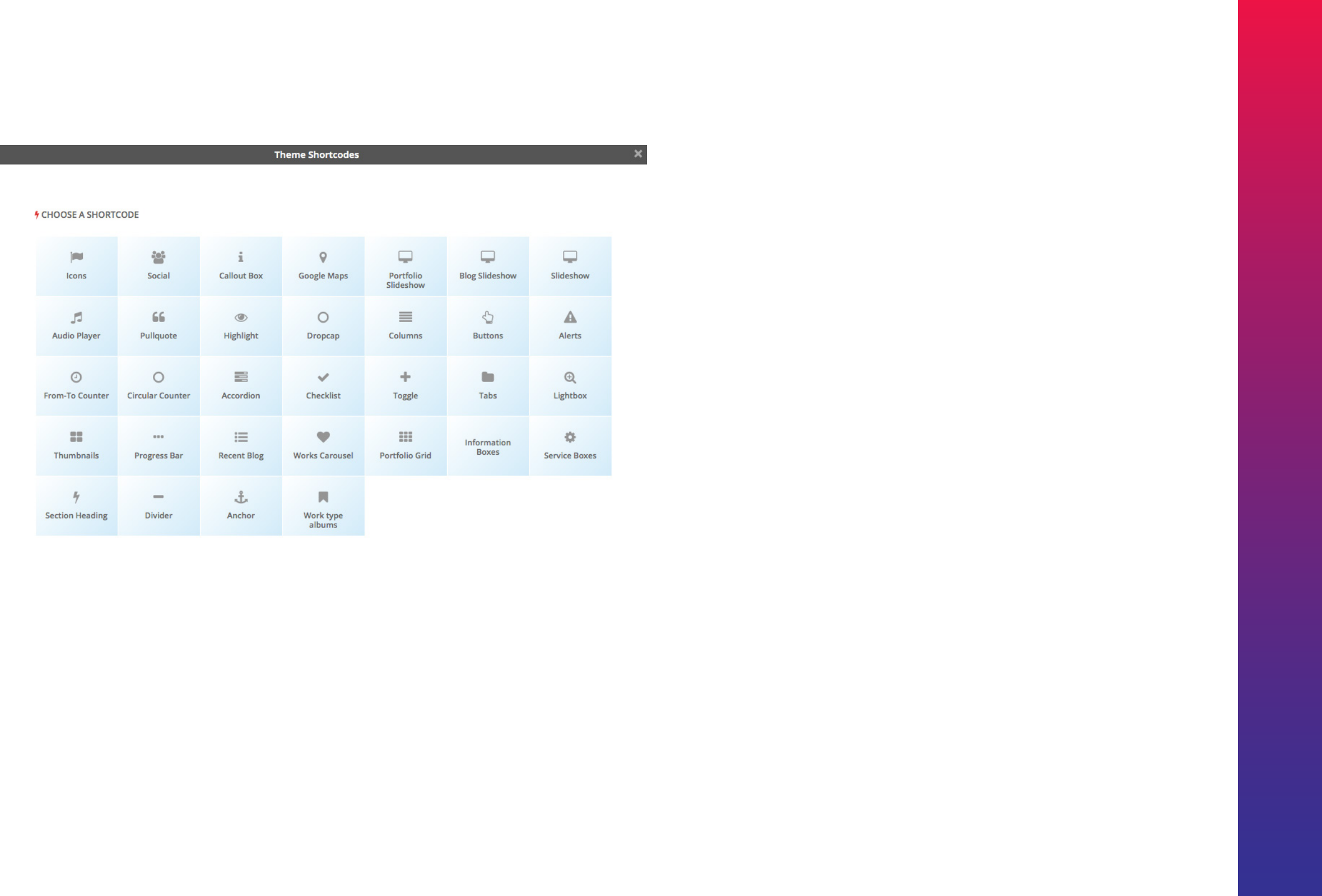
Kreativa Theme for WordPress
31
Shortcode Generator Overview
Shortcode Generators
Shortcodes can be used to enrich your content. You can also use
shortcodes combined with columns shortcode to create different
layouts. This feature of theme doesn't require you to remember
any of the shortcode syntaxes, and helps generate shortcodes
on demand through the Visual Editor. Shortcode generator tab is
displayed on all Visual content editors, Post, Page & Portfolios.
Clicking on each shortcode generator displays a window with
choices to generate the shortcode.
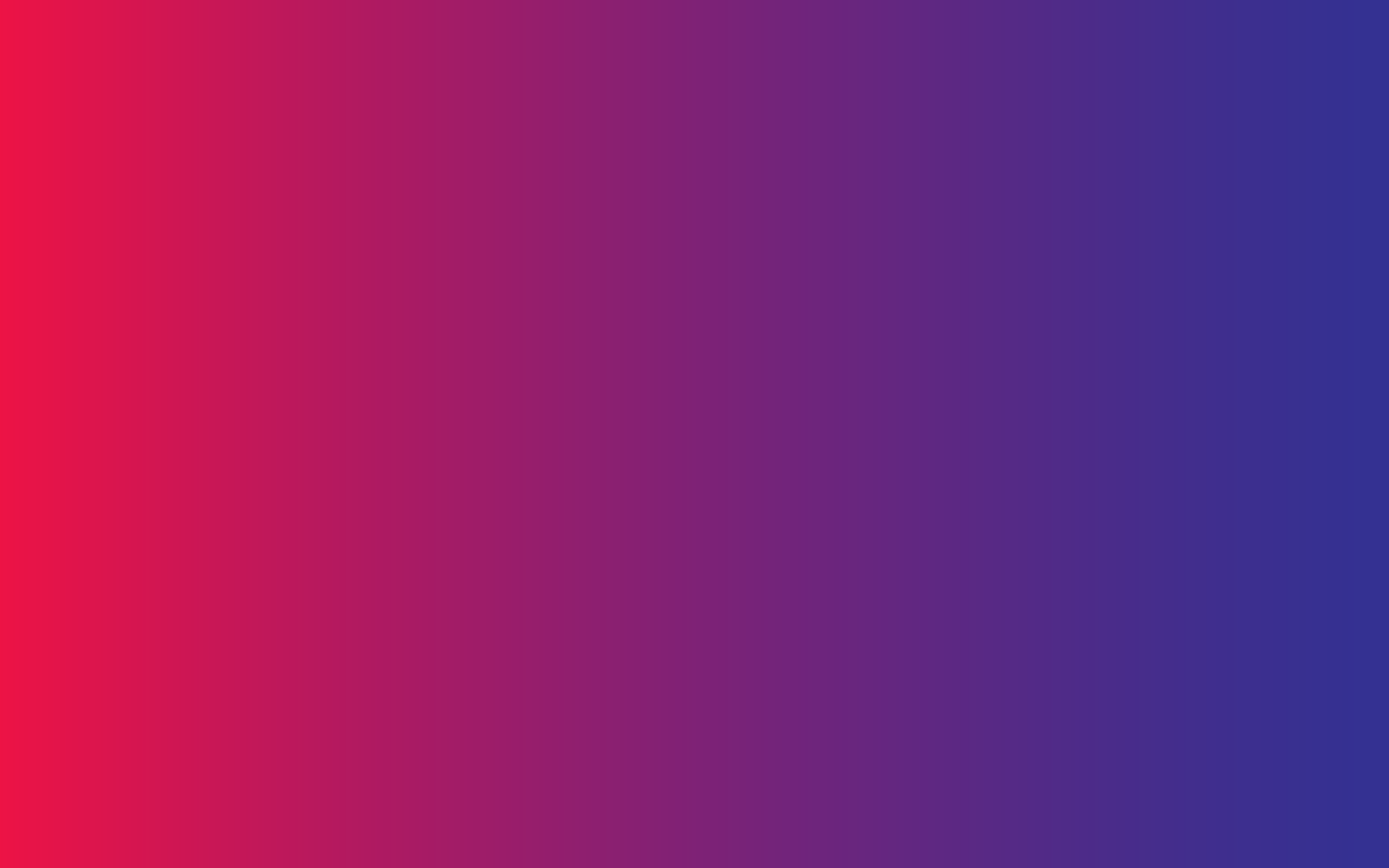
32
Building Fullscreen Pages
Slideshows
KenBurns
Cover Photo
Photowall
Carousel
Video
Revolution Slider

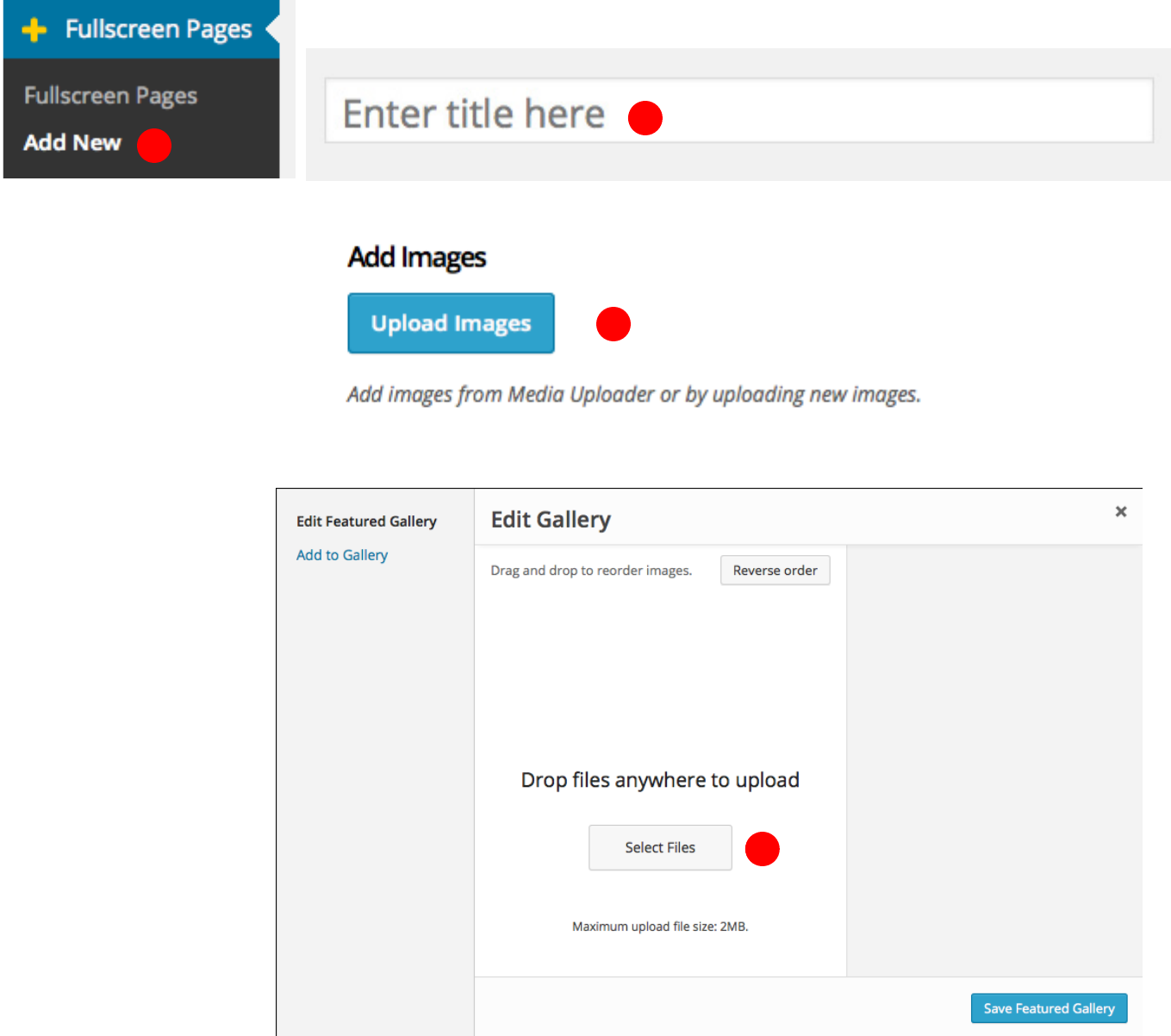
Fullscreen Slideshow
1
2
3
4

6
7
Fill Title
Fill title for your slide
Fill Description
Fill description for you slide.
Button Text
Full for button text
Button Link
Full for button link. Used for PhotoWall Custom Links as well.
Slideshow Text Color
Changes Title, Captions and Slideshow Controls.
8
9
10
11 Save Gallery
Save Gallery which adds the images.
Title, description and buttons are
optional. Leave elds empty to not
display them.
Fullscreen Slideshow - Adding images
5
DRAG AND DROP SORT: You can drag and drop
images to order them.
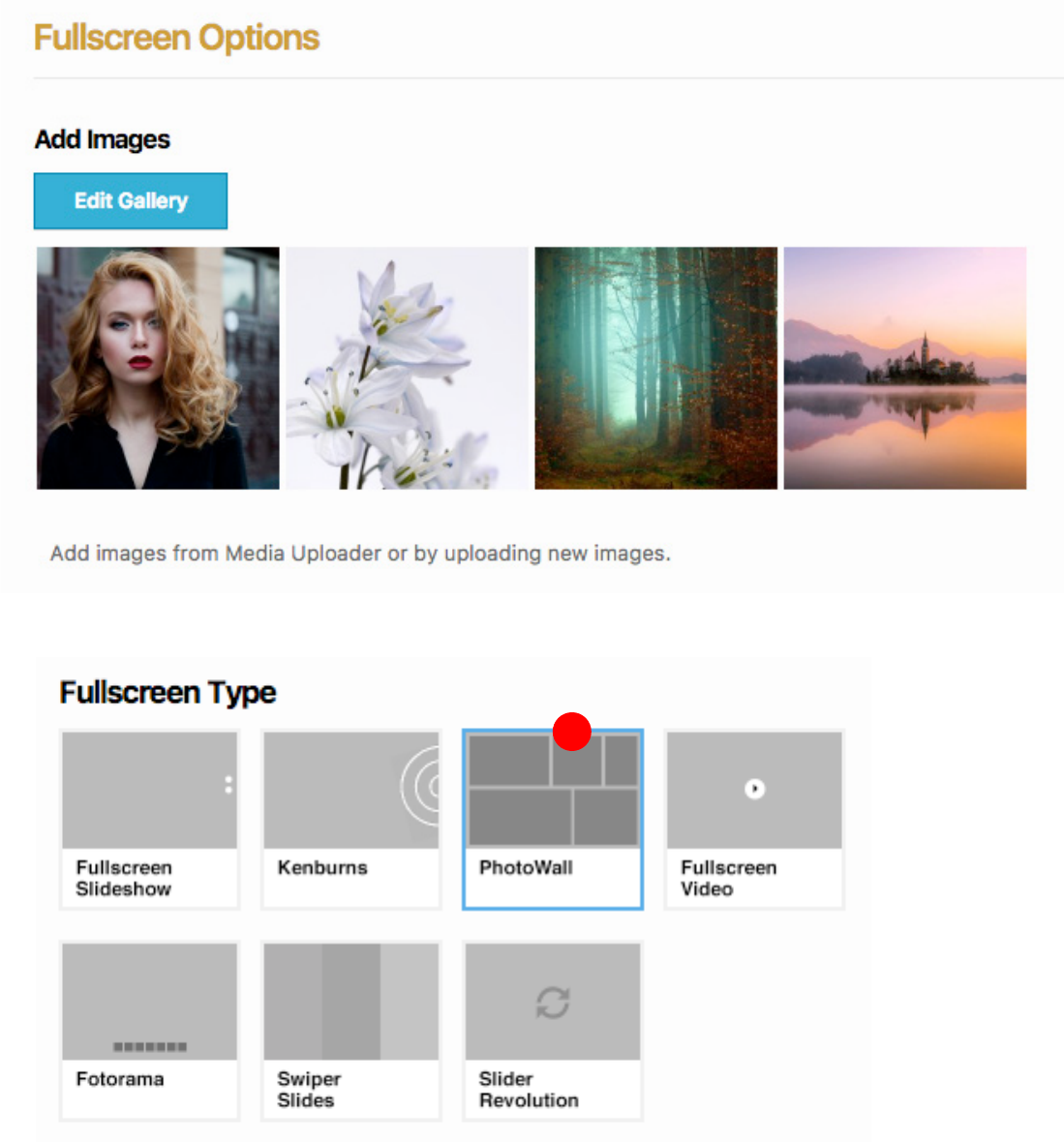
SAVED GALLERY: Saved galleries
will appear under the add images
section. You can edit / add / re-arrange
images in existing gallery by Editing
Gallery button shown after the post is
published.
12
Fullscreen Slideshow - Page Settings
FULLSCREEN TYPE
The same process can be applied to:
- Fullscreen Slideshow
- Kenburns
- PhotoWall
- Swiper Slides
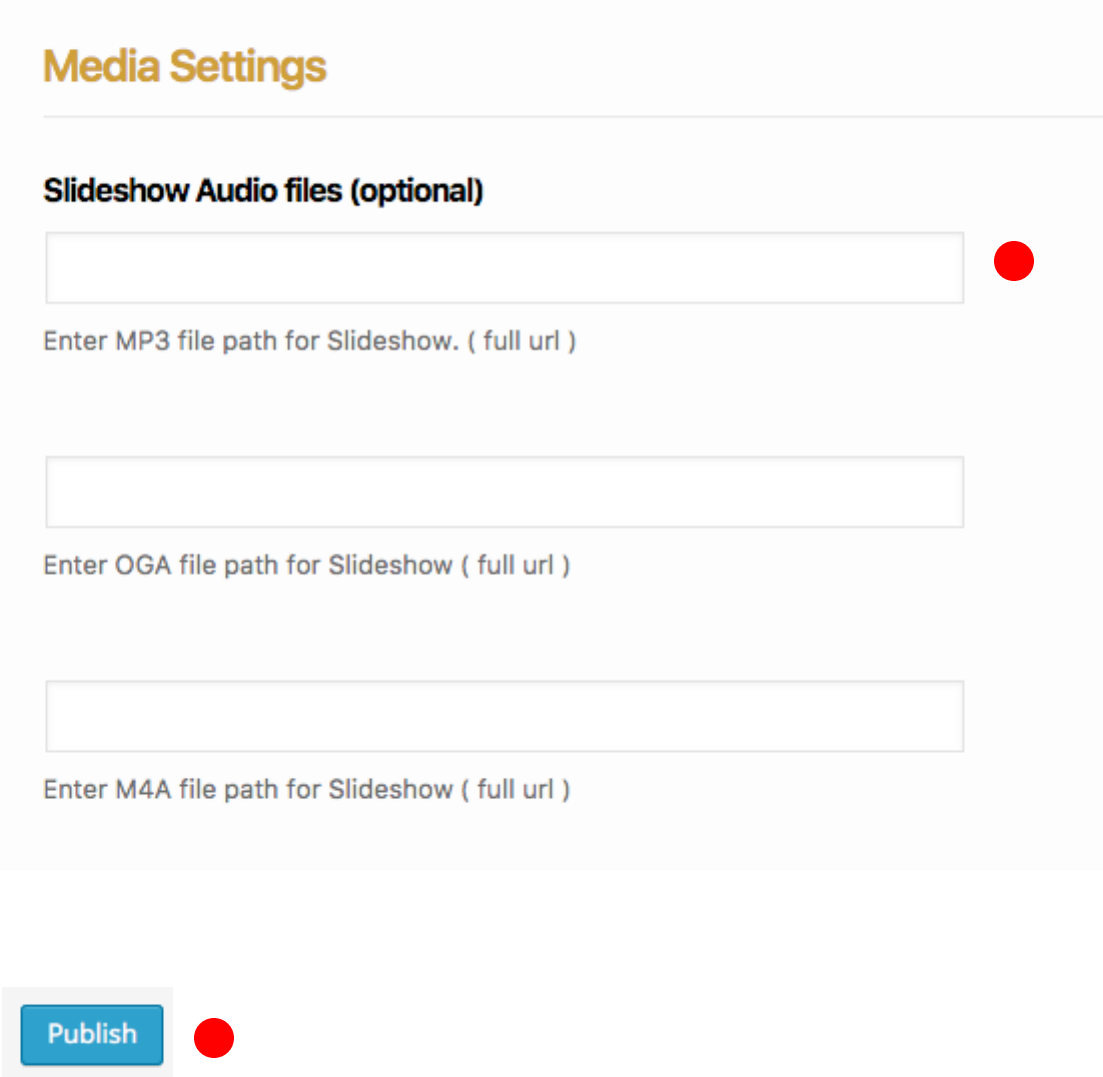
Fill all image formats for best cross-browser playability
OGA/OGG audio format native playback is supported in
Firefox, Opera and Chrome
MP3 audio format native playback is supported in
Safari,Chrome and IE
13
14
Fullscreen Slideshow - Audio Settings
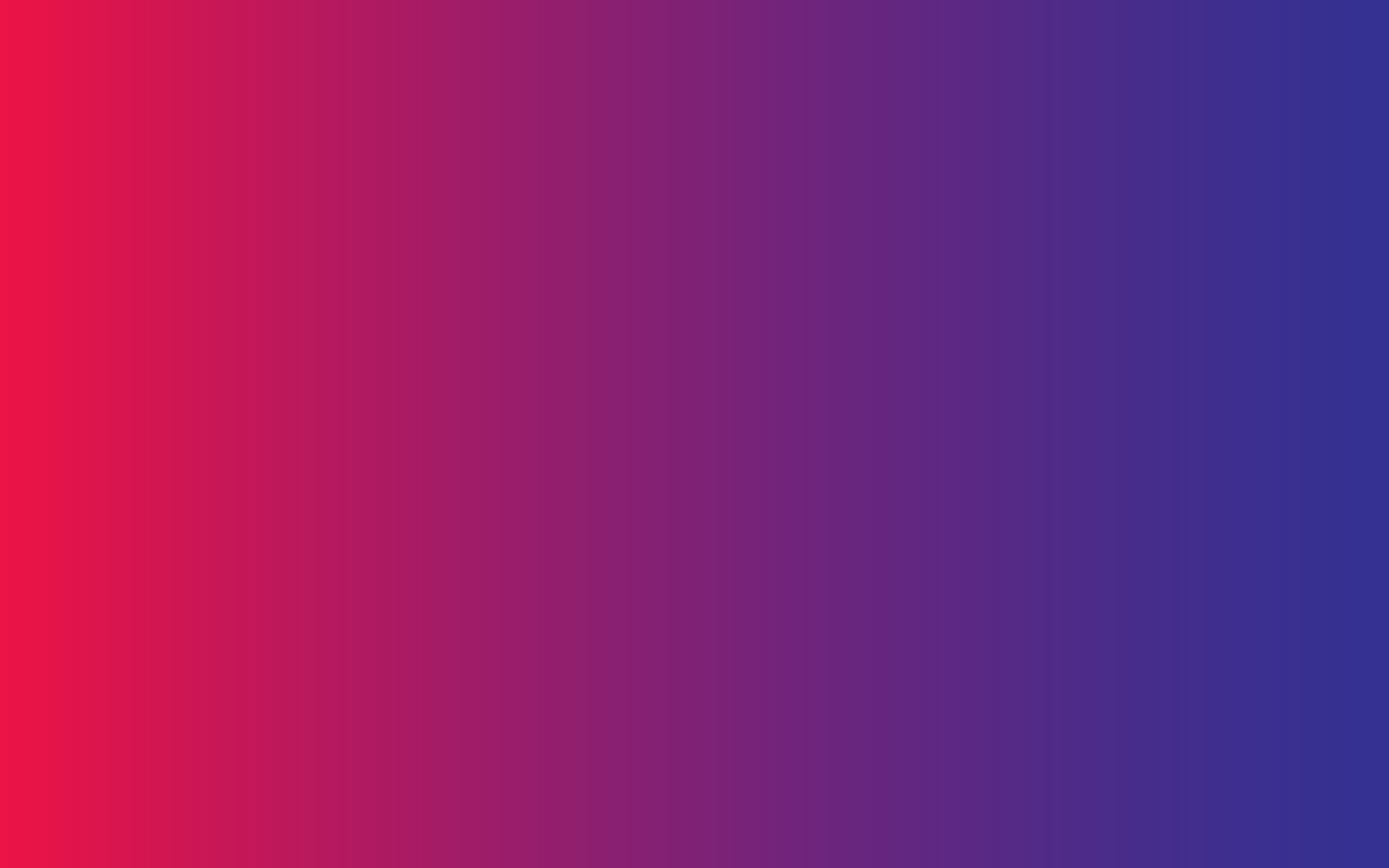
38
PhotoWall Portfolio
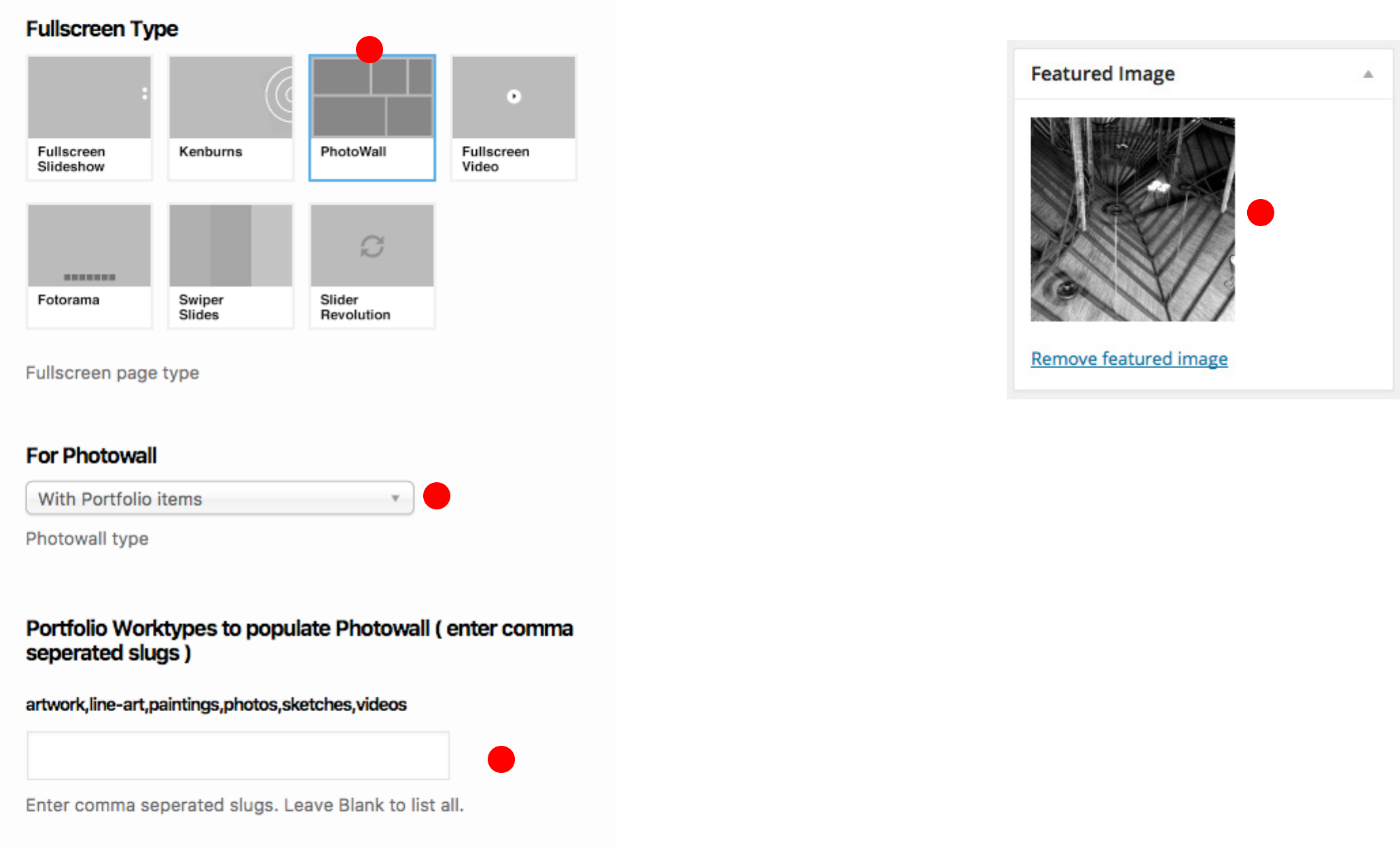
Photowall - Portfolio Items
1
2
3
To Represent the fullscreen post type.
The featured image will be displayed in fullscreen
archive page.
4
Optional
Leave Blank to list all

40
Fullscreen Youtube Video
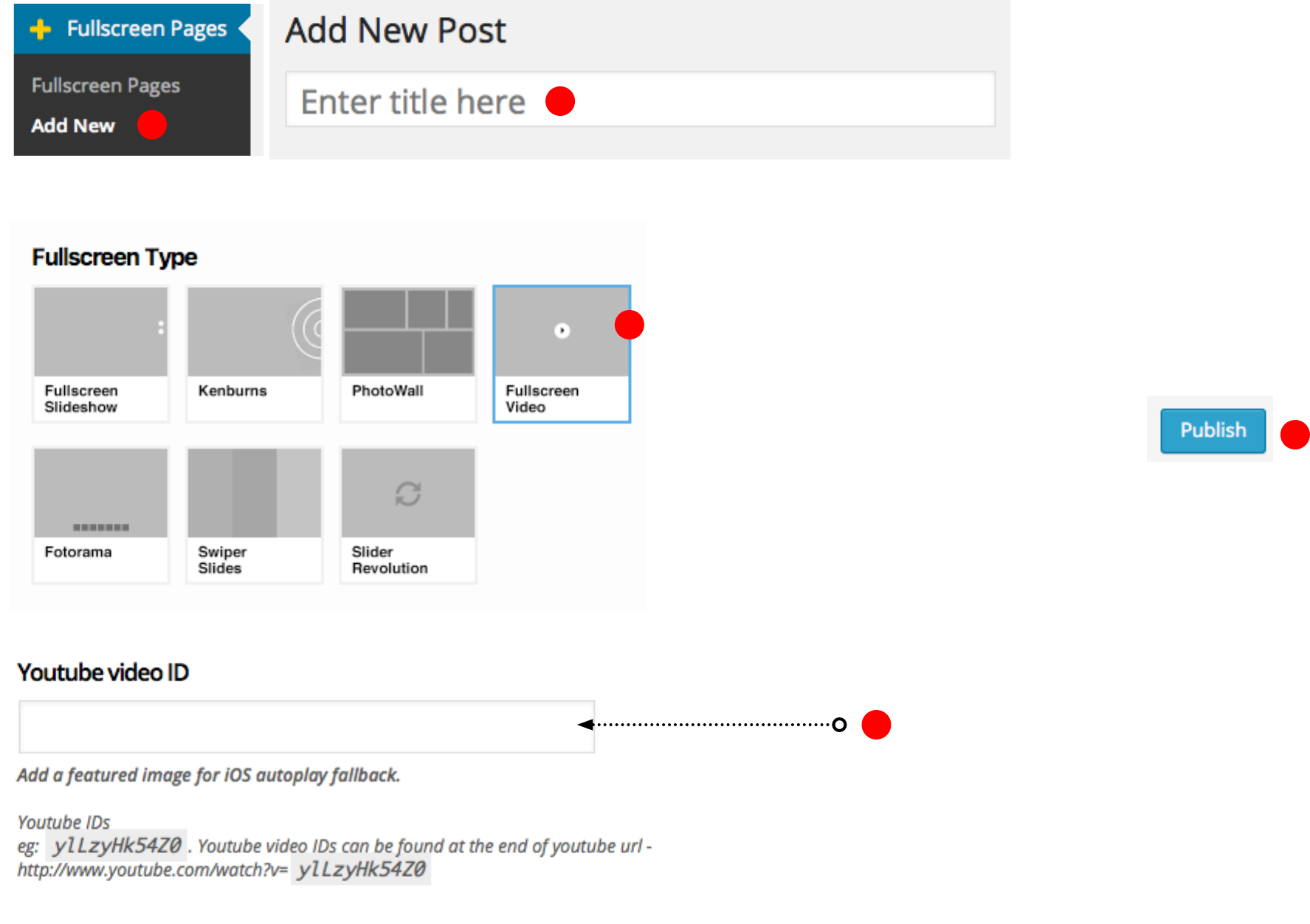
Fullscreen Youtube
4Enter Youtube ID
1
2
3
5
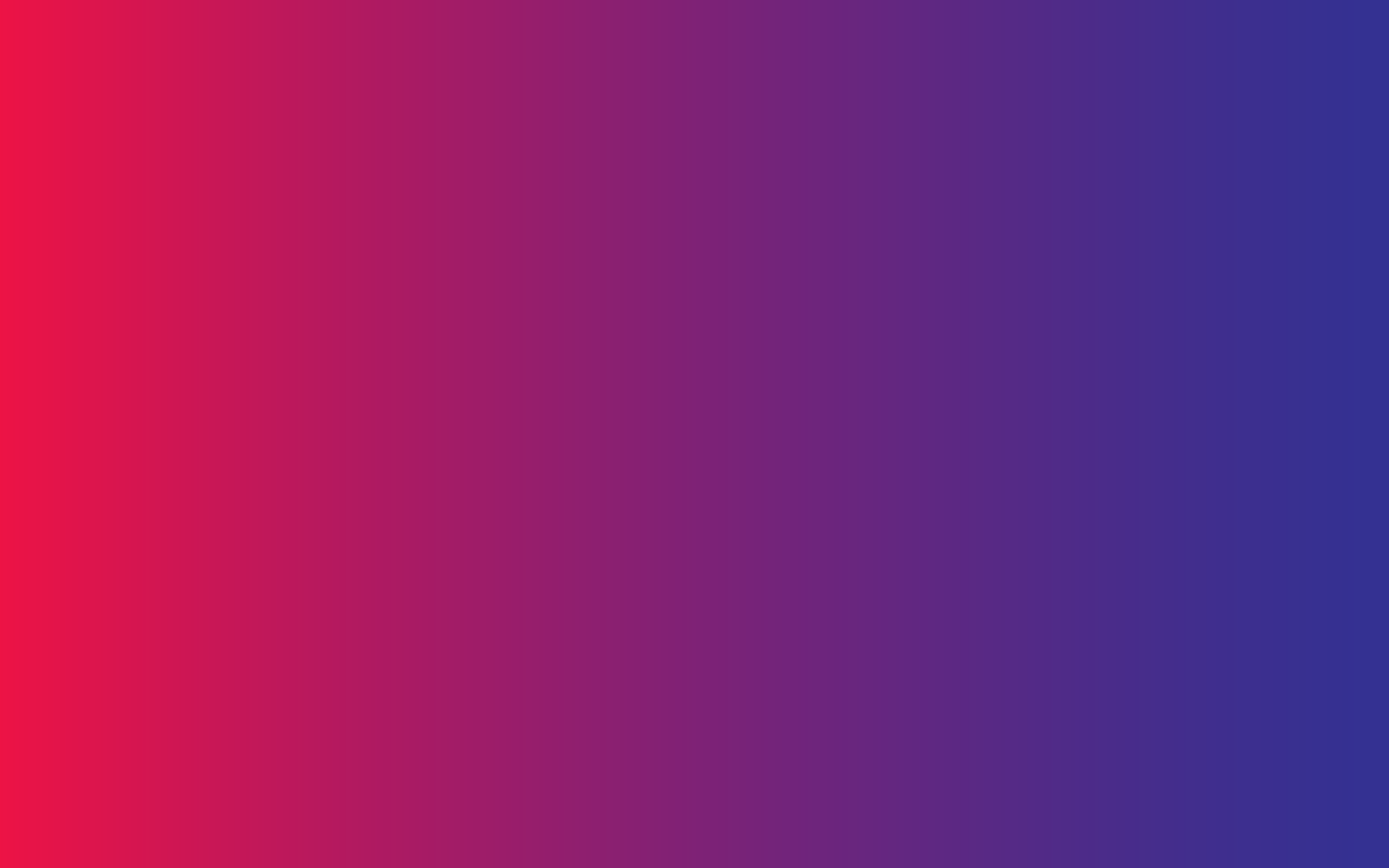
42
Fullscreen HTML5 Video

Fullscreen HTML5 Video
1
2
3
5
6
7
8
4
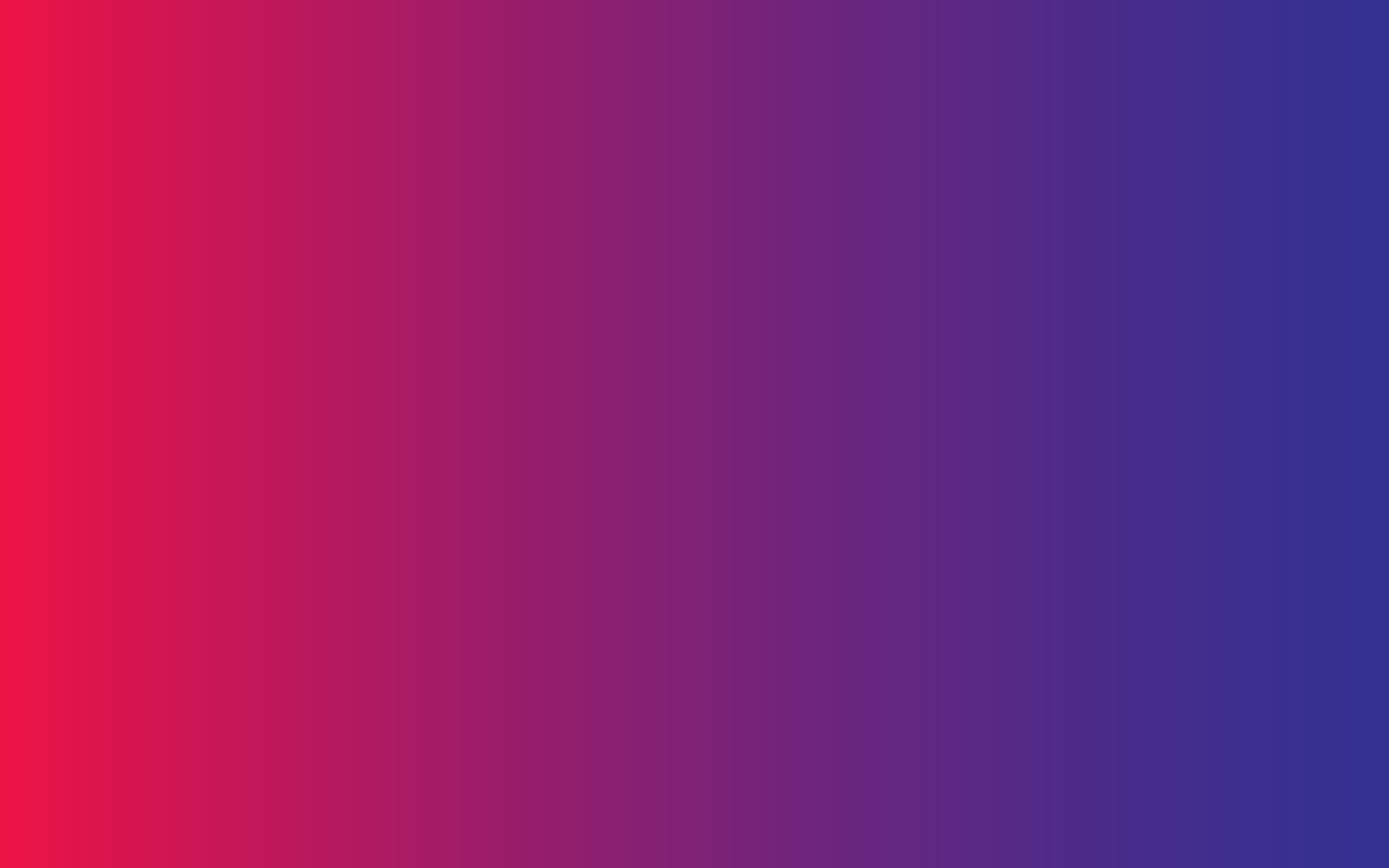
44
Setting Passwords to
Fullscreen Pages

Password Protection
Password protected fullscreen pages, portfolio
galleries and pages.
Once you publish a WordPress post, it is visible to the
public (by default).
You can set a password to posts requiring anyone
visiting the page to enter a password.
1
2
3
Fullscreen slideshows and Fullscreen Video protected screen displays Theme
Options set Image as background when requesting for password.
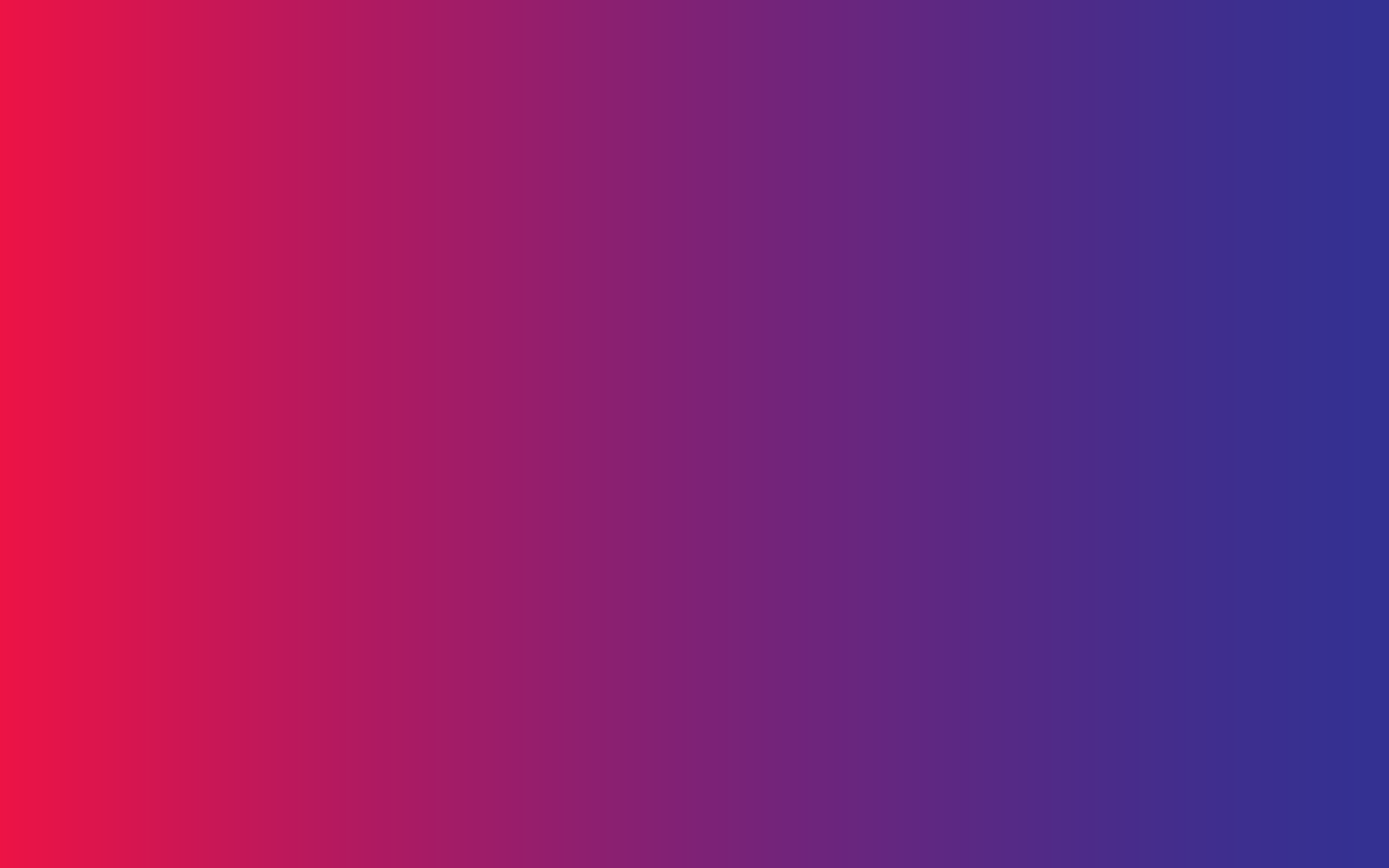
46
Fullscreen Revolution Slider
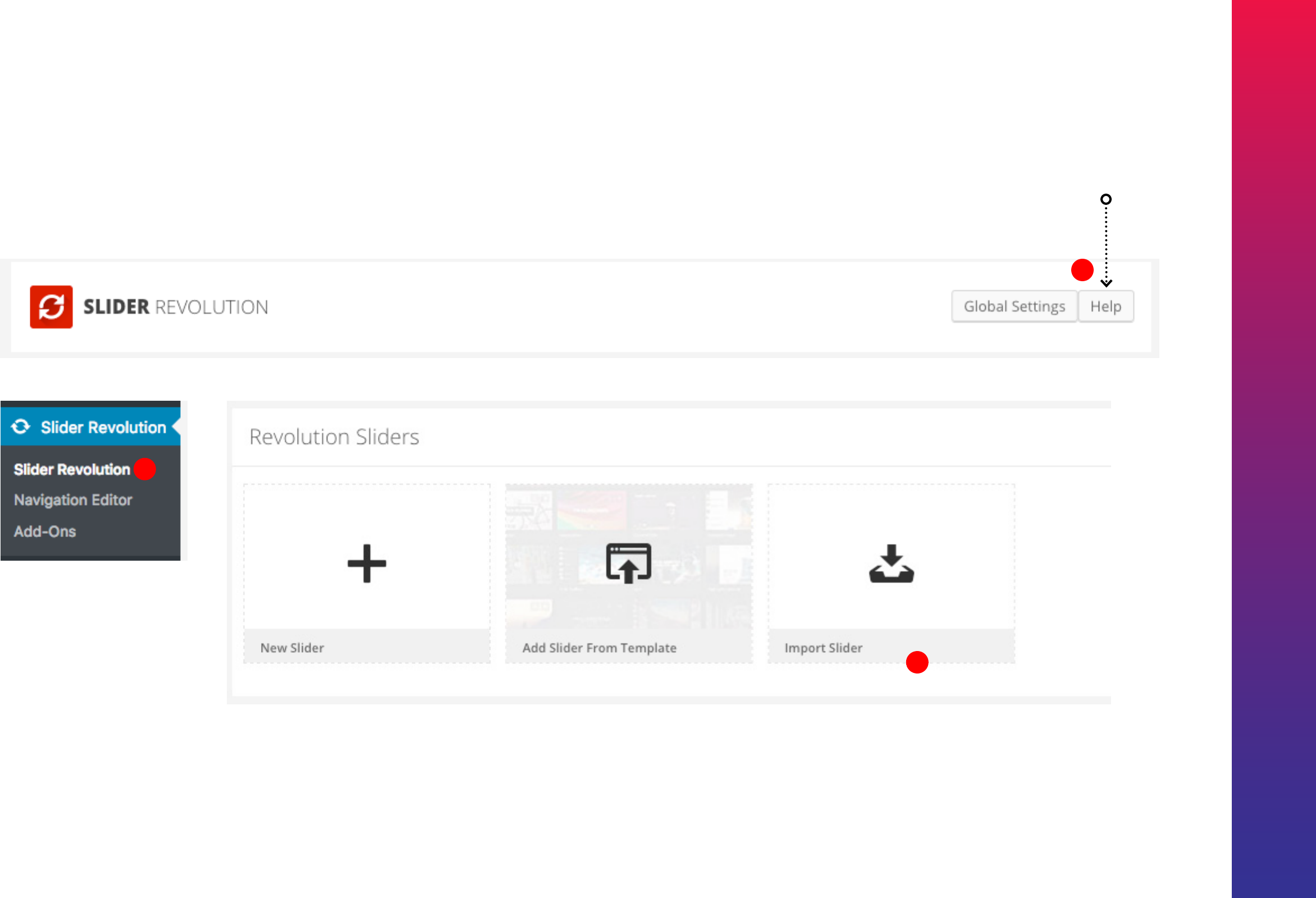
Kreativa Theme for WordPress
47
Help Guide of Revolution Slider
Getting familiar with Revolution Slider
1
2
3
A fully functional Revolution Slider plugin is bundled with the theme.
Simply install the plugin to use it.

Kreativa Theme for WordPress
48
1
2
Import Revolution Slider

Kreativa Theme for WordPress
49
Importing Slider Revolution
For the theme styles to pick up by Revolution Slider you'll need import the slides packed with the theme.
1. Browse and goto the Kreativa download packed folder.
You'll see a folder called 'Revolution Slider Demo Slides'
2. Select file to import
** Make sure to provide images and videos as the ones in demo aren't included.
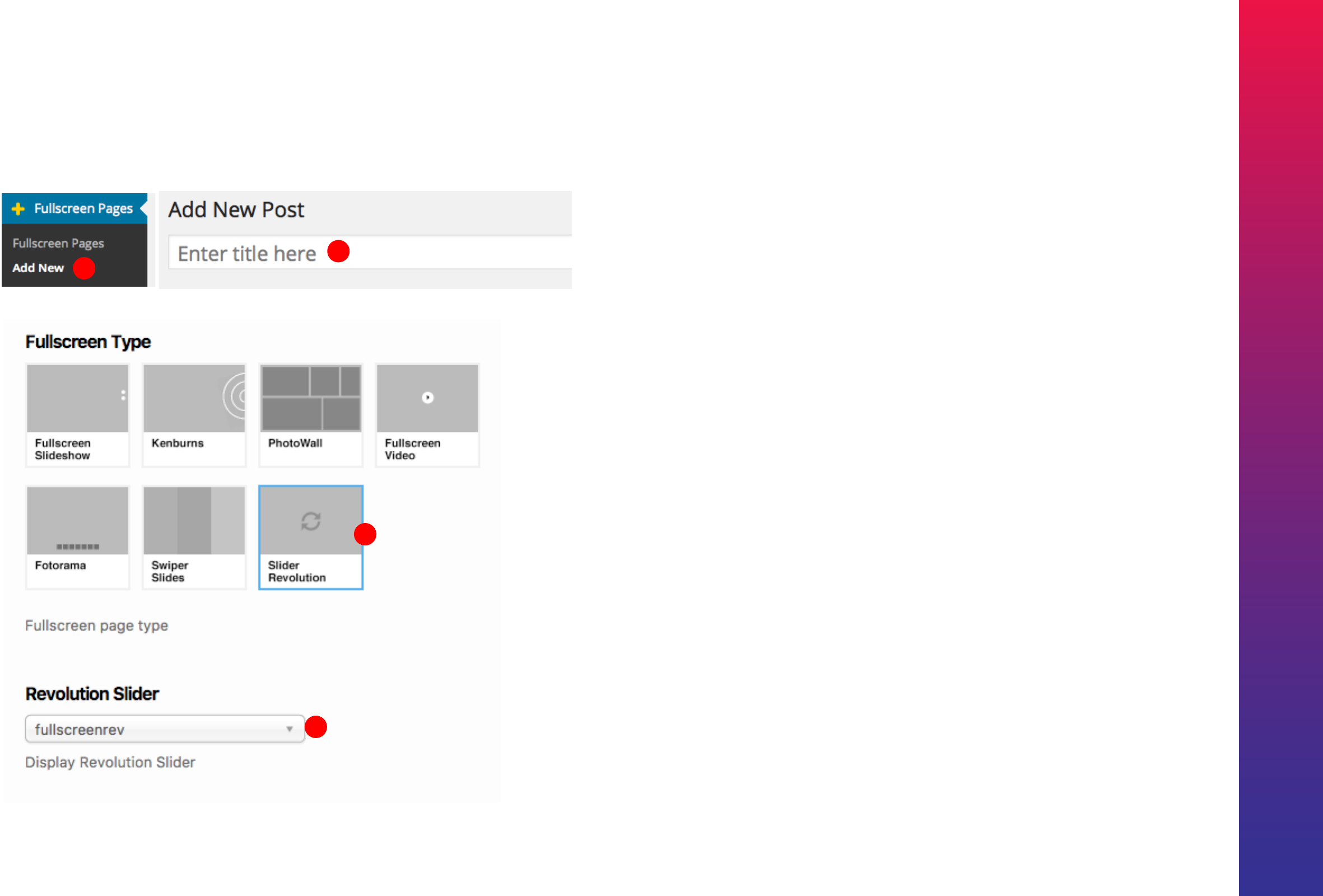
Kreativa Theme for WordPress
50
Displaying Revolution Sliders as Fullscreen Post.
1
2
3
4

51
Setting Fullscreen Page
as Homepage

1
2
3
4
Setting Fullscreen Slideshow as Homepage
1
2
Following is only required if WordPress default settings has changed. By
default settings will be as shown in screenshot for all fresh WordPress installs.
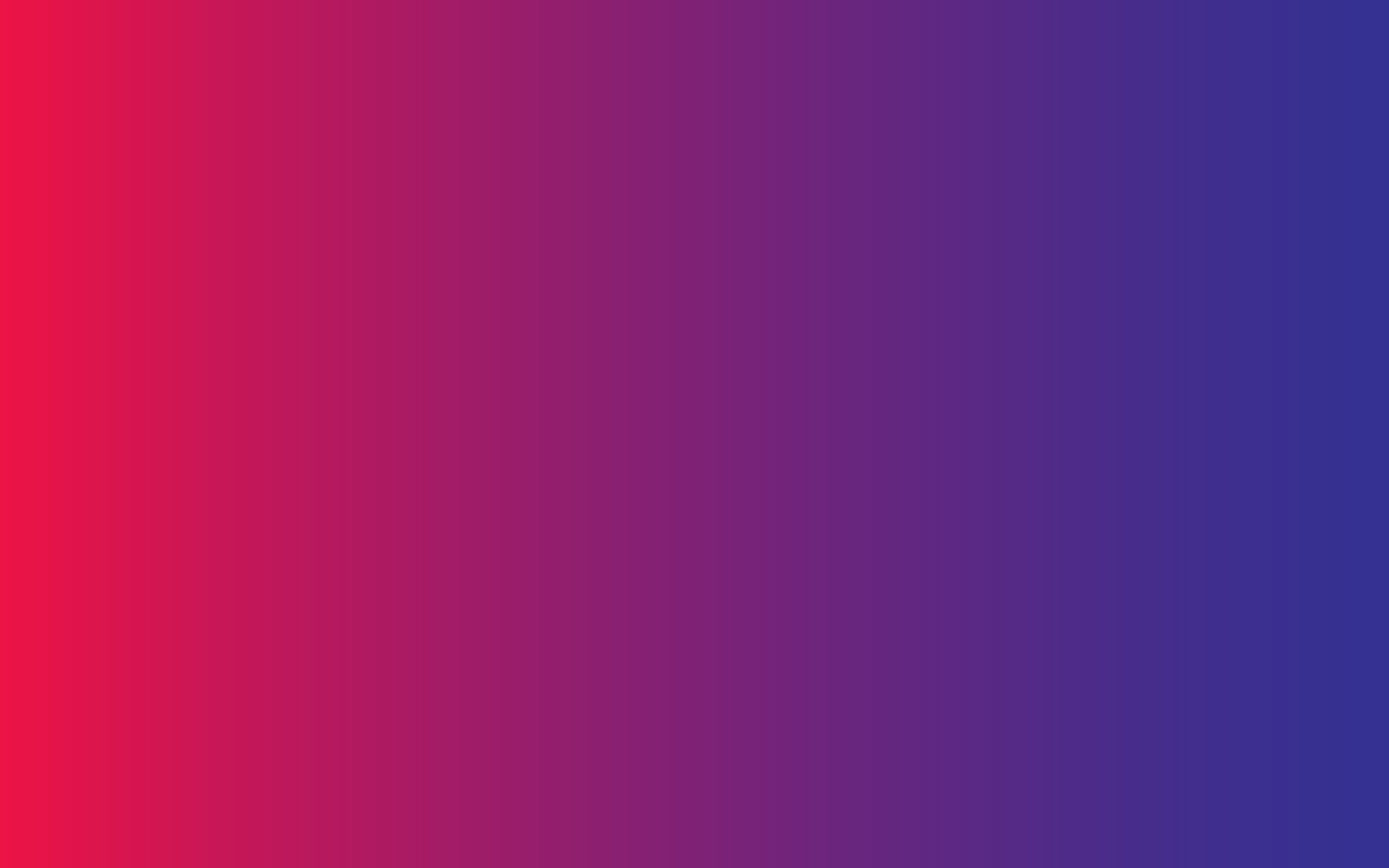
53
Creating Portfolios
Creating Portfolio Posts
Password Protected Portfolio Posts
Sorting Portfolio Posts
Creating Portfolio Galleries
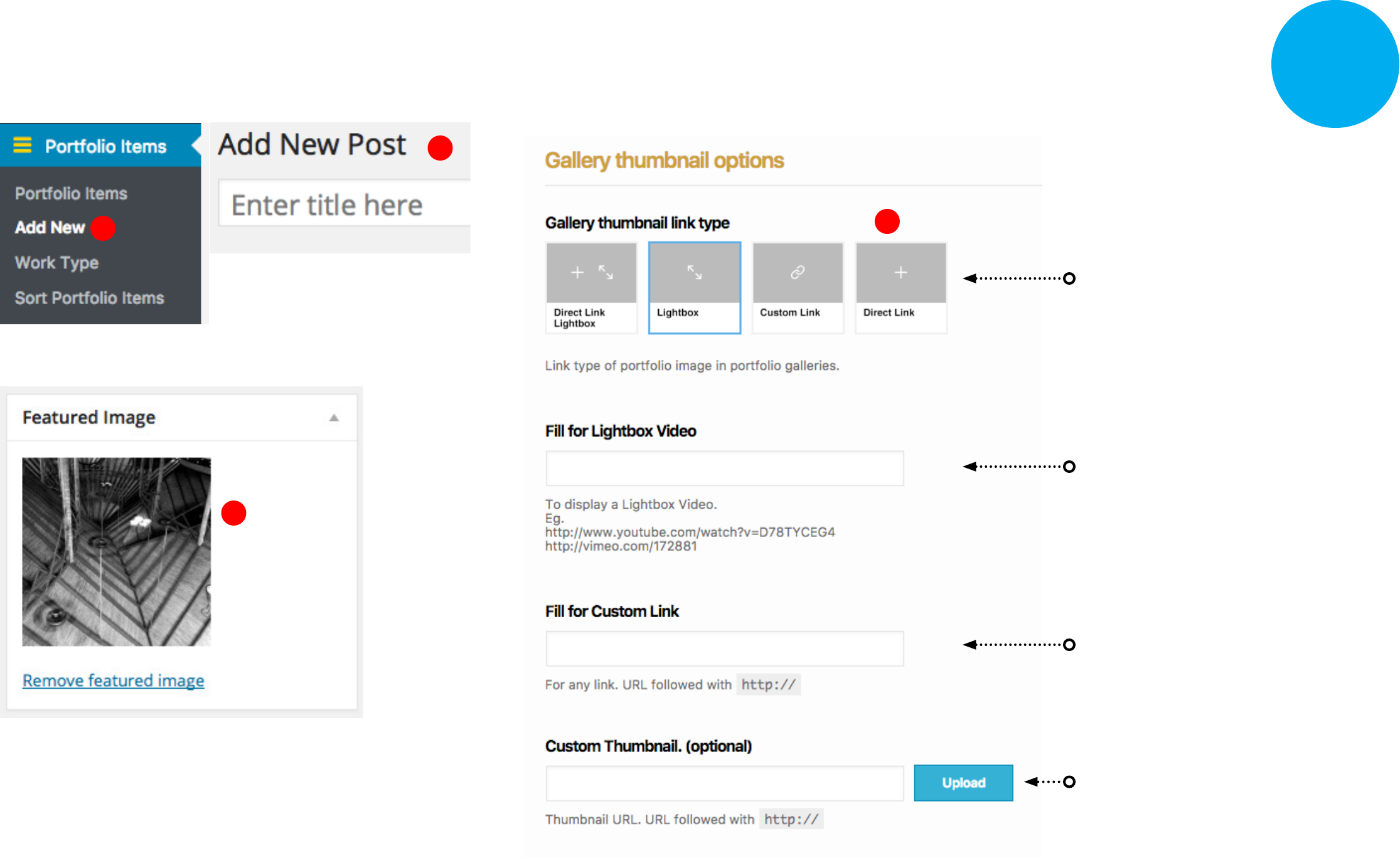
1
2
Image displayed once an image
is set as featured
Creating Portfolio Posts ( Step 1 of 2 ) Step 1
3
4
Thumbnail Link Type
Link type that's displayed in Portfolio
gallery thumbnails.
Lightbox Video
If lightbox need to display a video from
youtube or vimeo.
Custom Link
Fill if link type is Custom Link
Custom Thumbnail
Not required. Fill to set a custom
thumbnail for portfolio galleries.
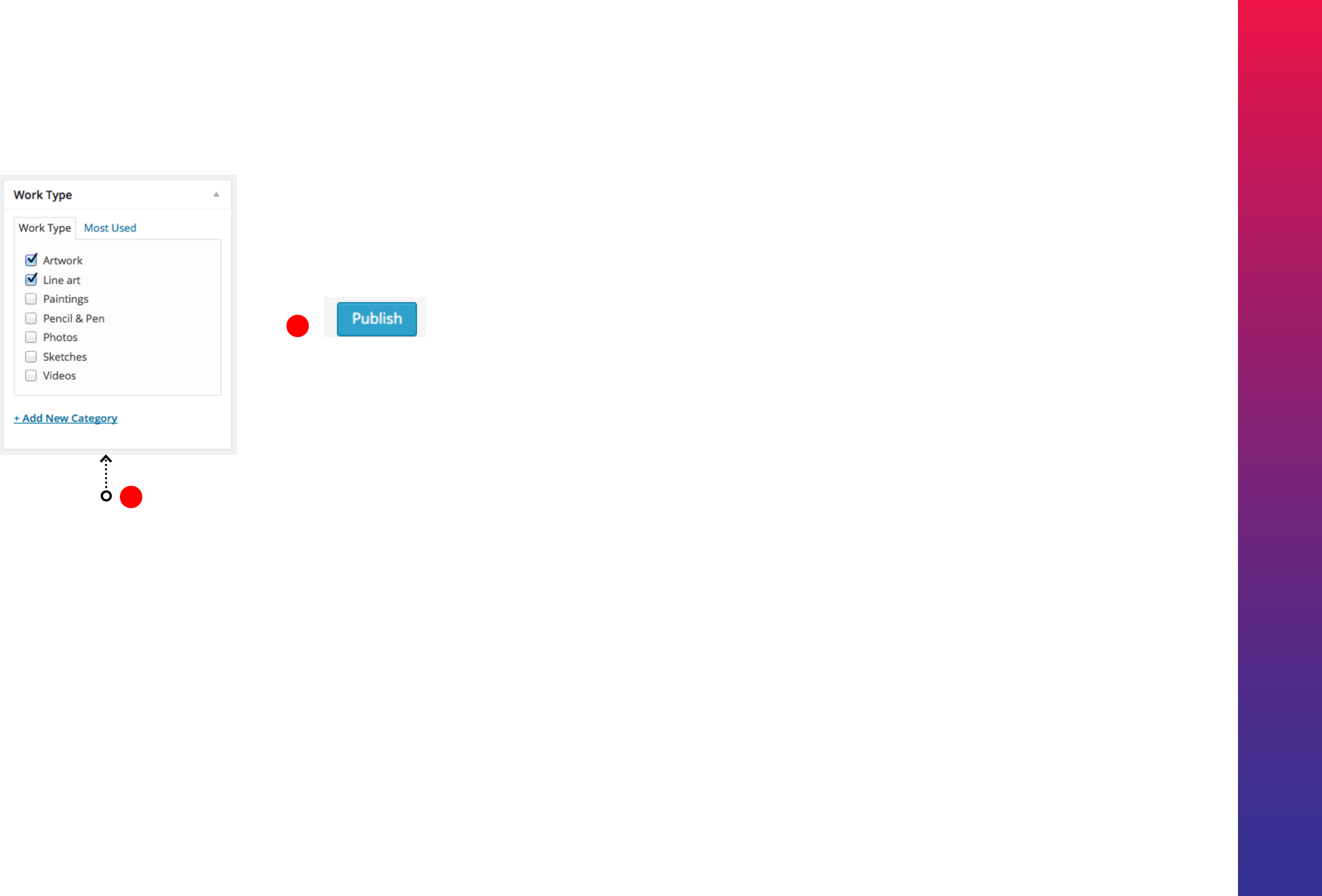
Kreativa Theme for WordPress
55
5
6
Work Type Category
All portfolio posts require added to
at least one work type category.
Create or Select Work Type Category
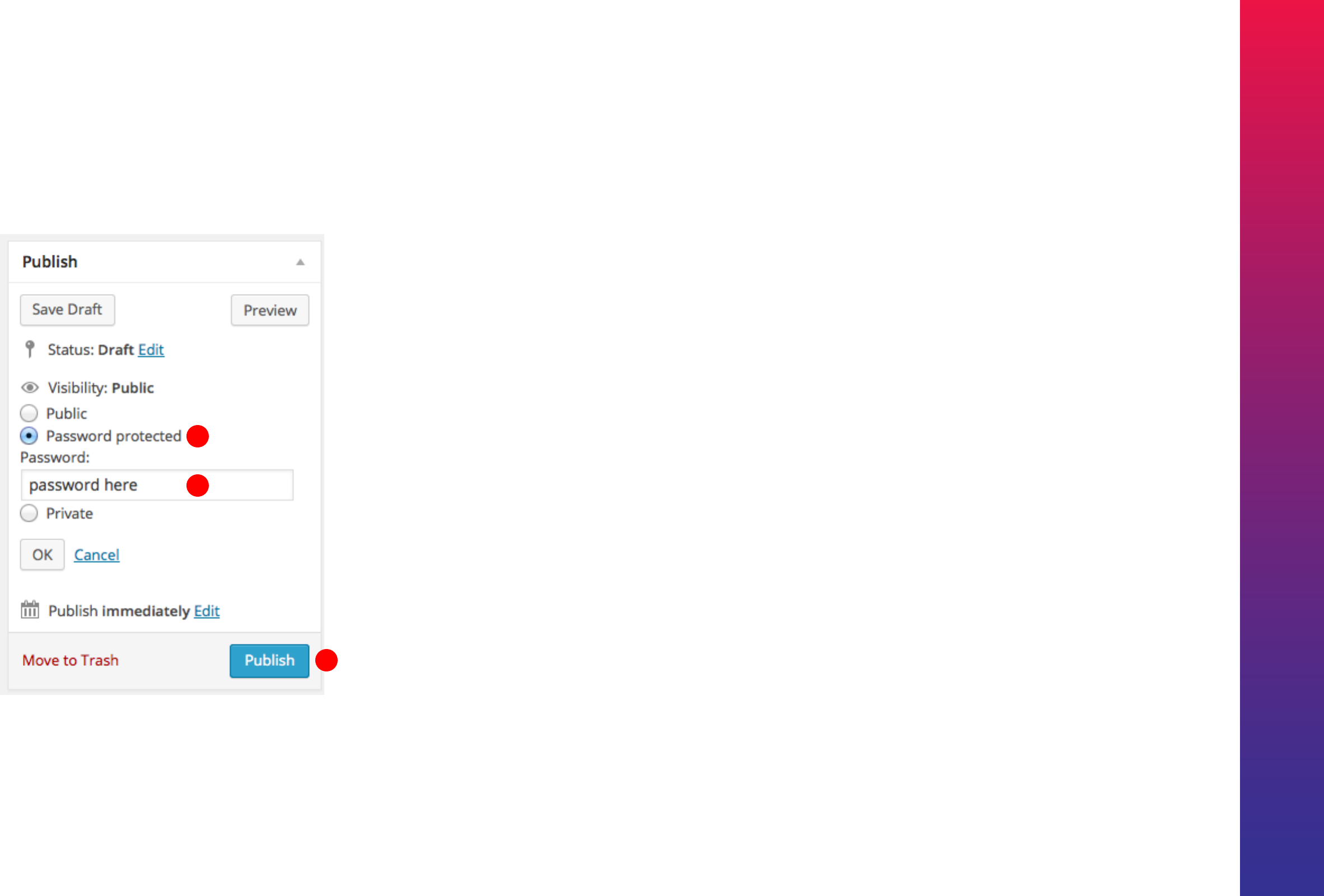
Kreativa Theme for WordPress
56
Password protected fullscreen pages, portfolio galleries and pages.
Once you publish a WordPress post, it is visible to the public (by default).
You can set a password to portfolio item requiring anyone visiting the
page to enter the password.
1
2
3
Password Protected Portfolio Posts ( Part of Step 1 )
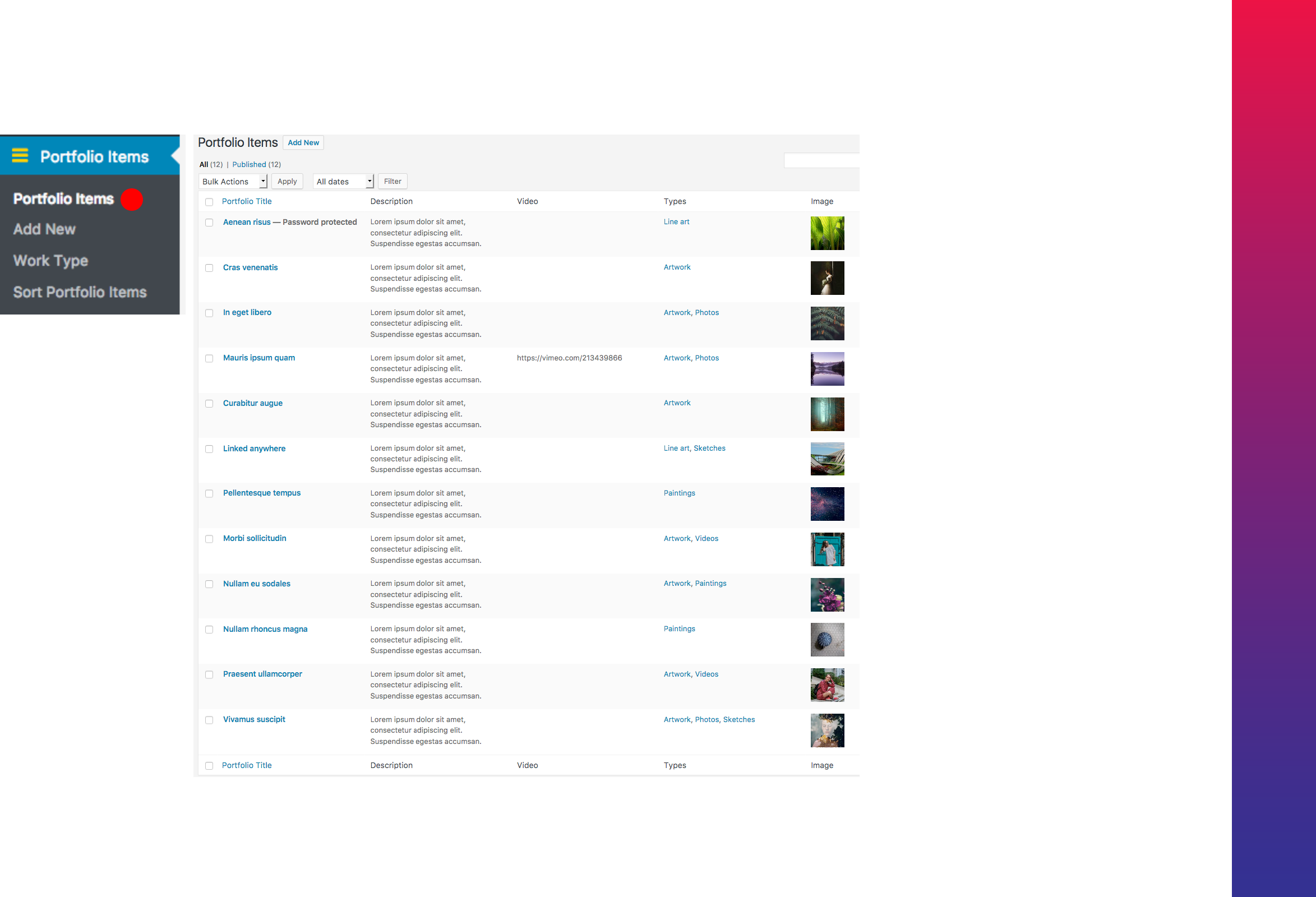
Kreativa Theme for WordPress
57
Repeat ‘Step 1’ to create a set of
Portfolio items and make sure they
are added to Work Types.
Once these steps are complete
proceed to ‘Step 2’ on next Page.
Portfolio Admin Listing
1

1
2
Portfolio Gallery ( Step 2 of 2 ) Step 2
4
5
3
6
7
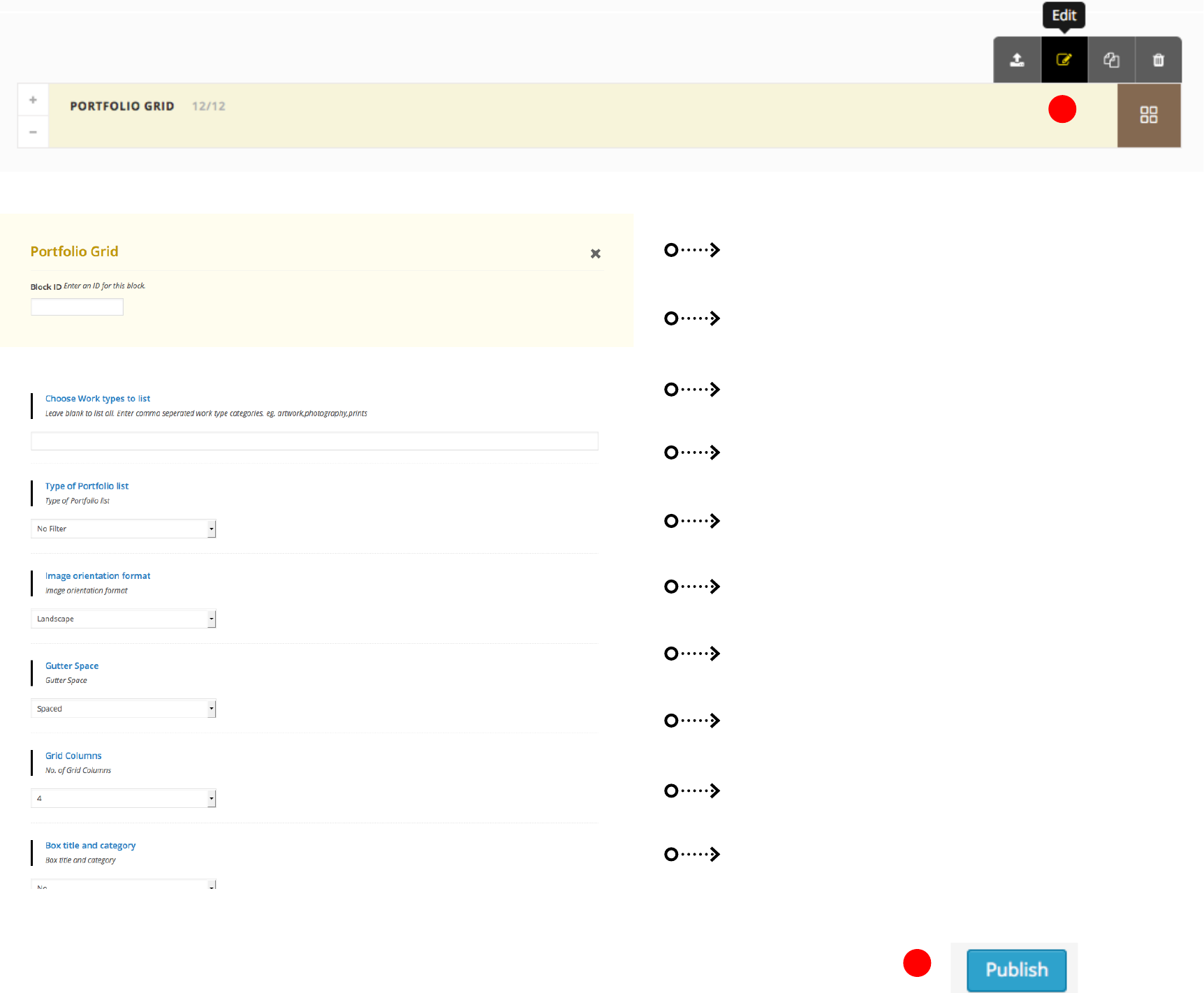
8
6
Work Types. Leave blank to list all.
If listing is Filterable, Ajax or without filters
Landscape , portrait or masonry thumbnails.
Thumbnails to display with gutter spacing or without spacing.
Grid columns, 4, 3, 2, 1
Display box title & category on hover. This is ideal if you don't
want to display the title and description below the thumbnail.
Disable title below thumbnail
Disable description below thumbnail
Limit the number of projects display. -1 (minus one) will
display all
Generate pagination if a limit is entered.
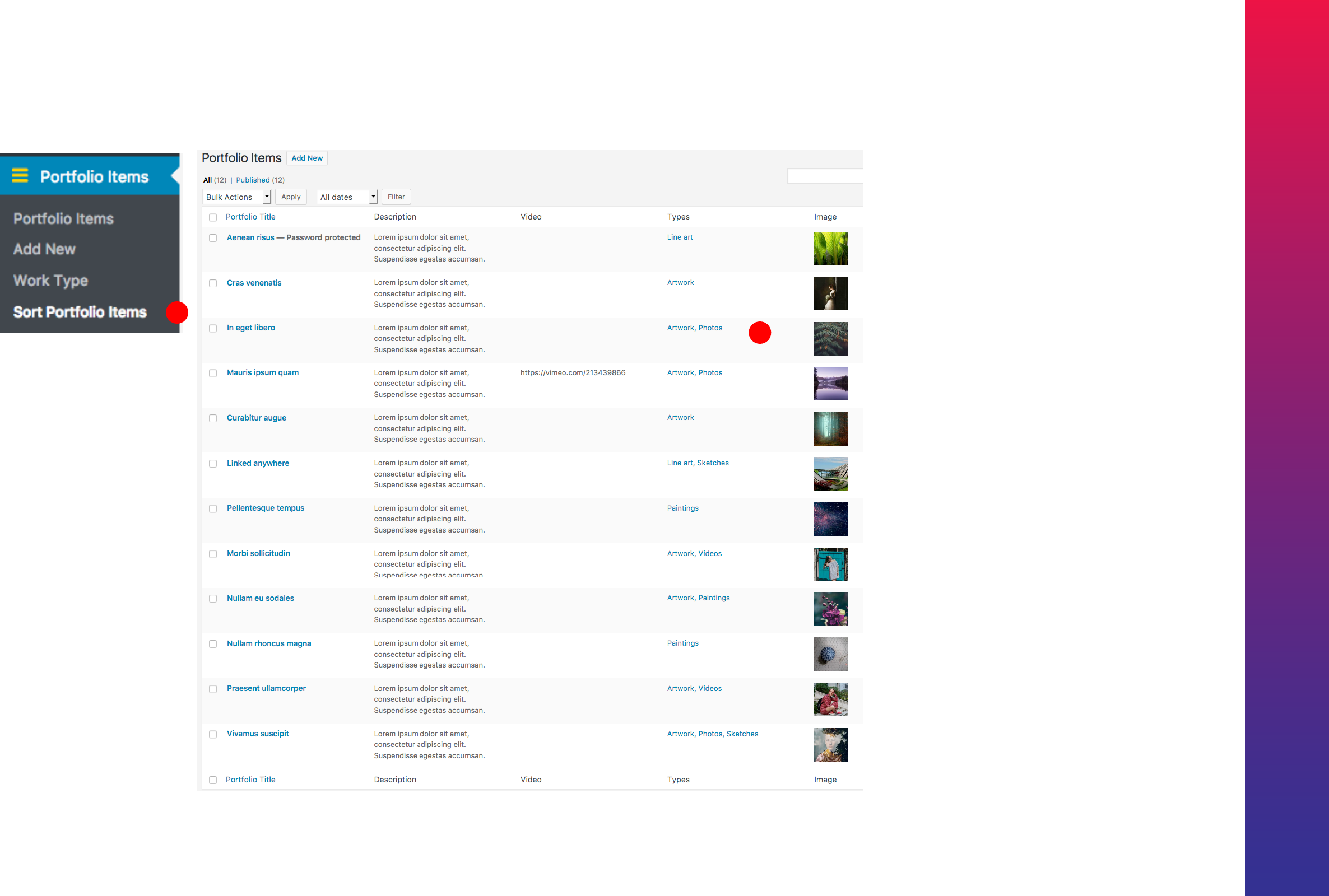
Kreativa Theme for WordPress
60
Drag and Drop to sort the
Portfolios
2
Portfolio Drag and Drop Sorting
1
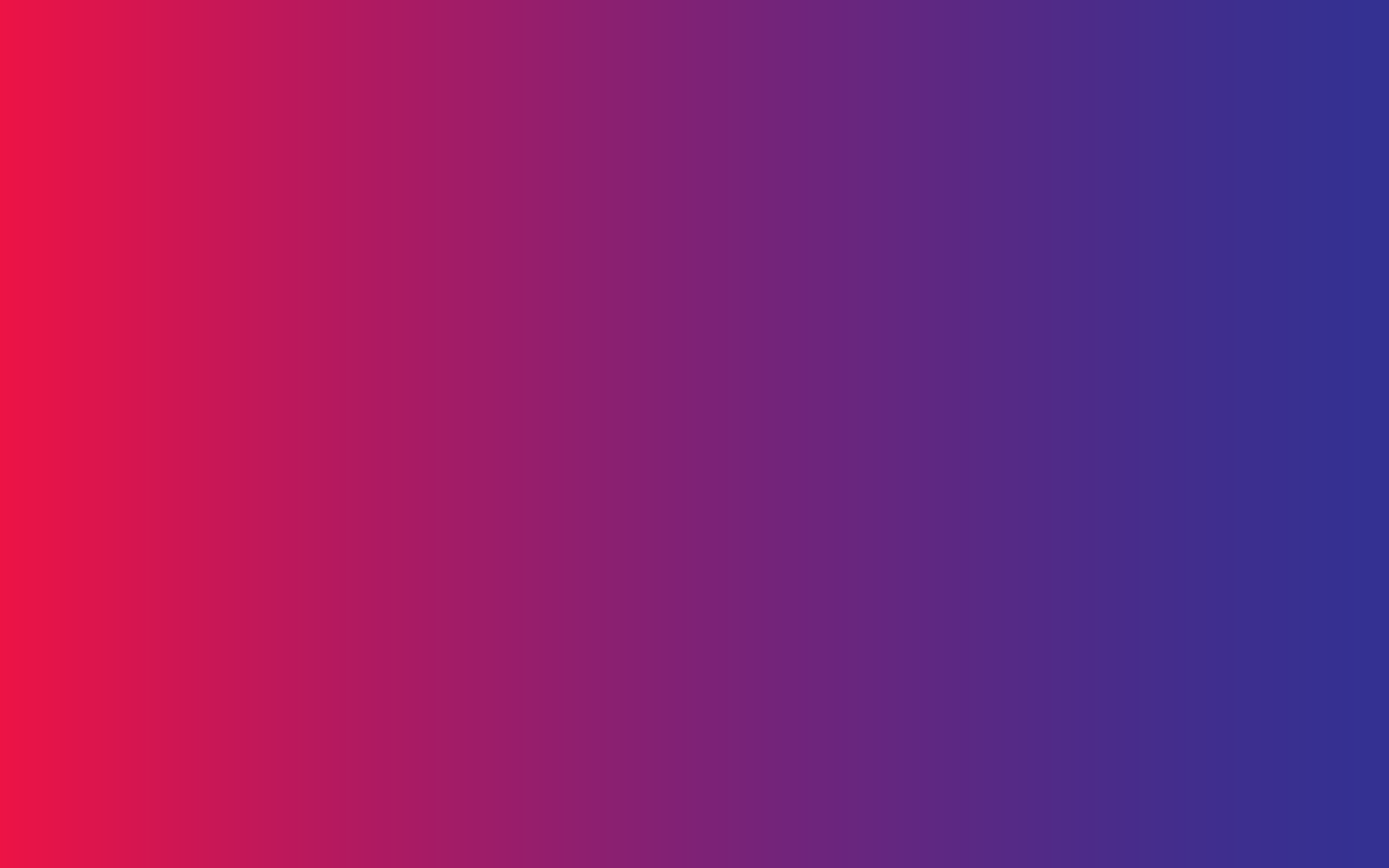
61
Portfolio Albums
Creating Albums

Kreativa Theme for WordPress
62
1
2
Portfolio Albums
Portfolio Albums
Generate a gallery of thumbnails with
title and description representing the
Work type categories.
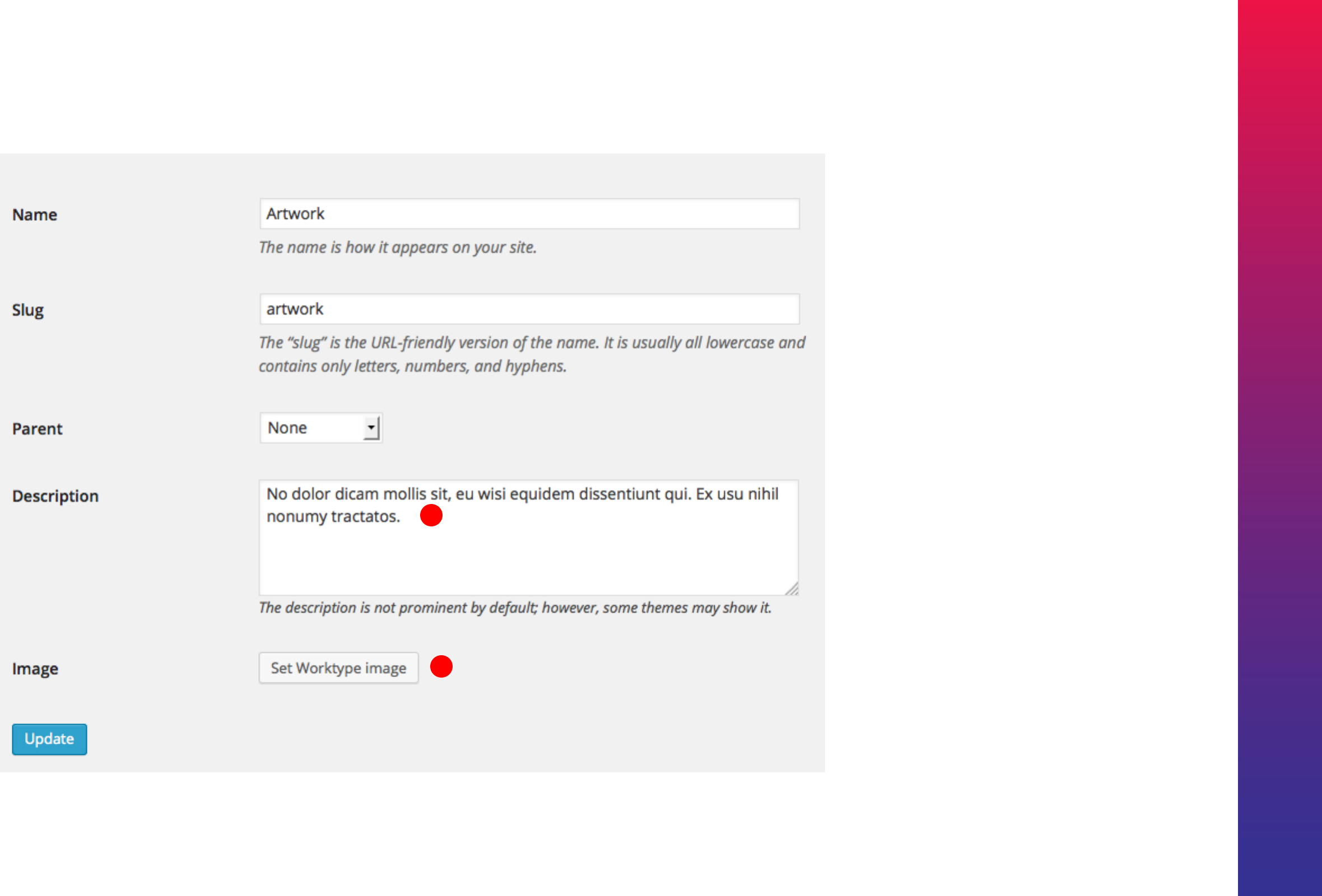
Kreativa Theme for WordPress
63
3
4
Portfolio Albums
- Adding Details
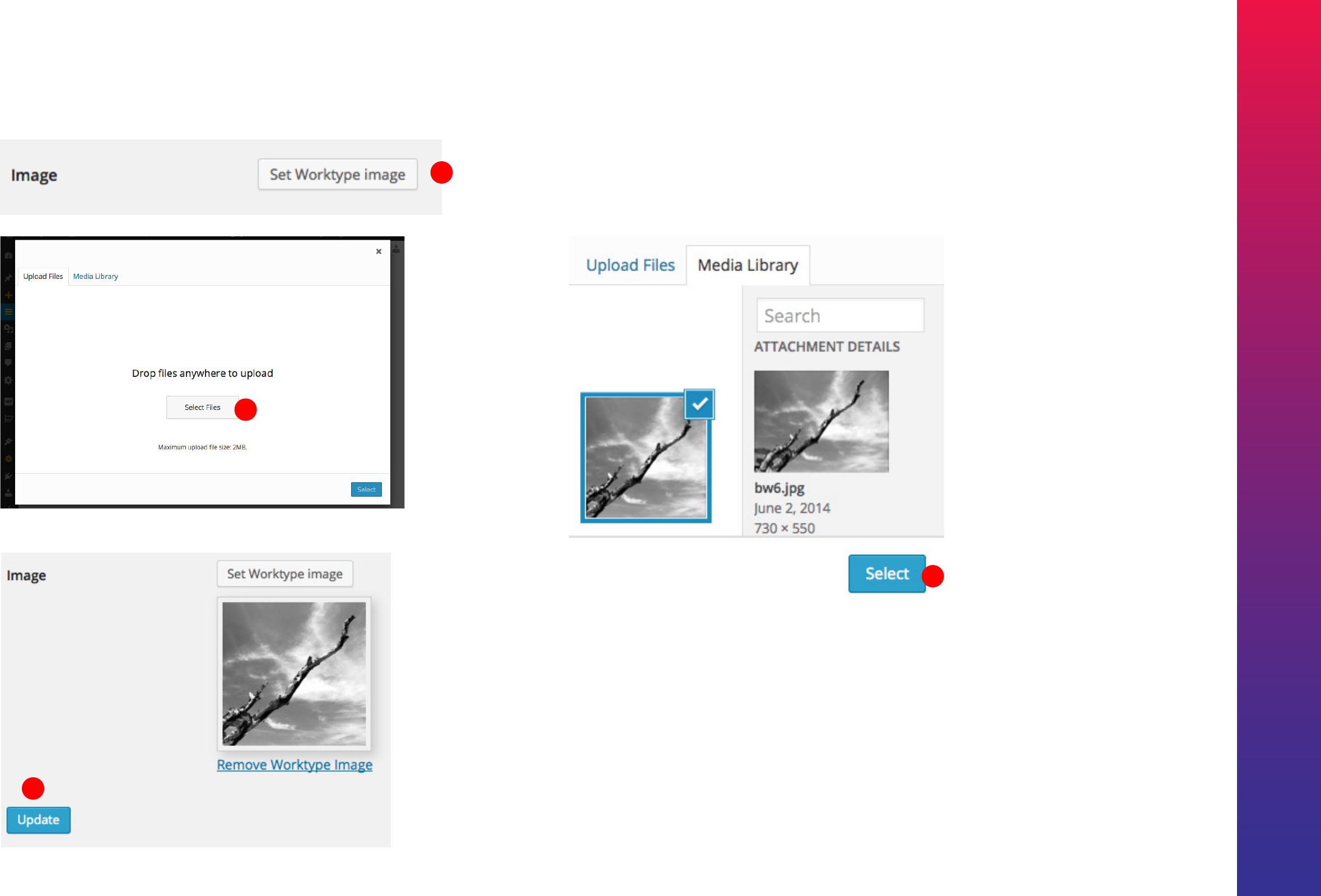
Kreativa Theme for WordPress
64
5
6
7
4
Album - Adding a Work type category image
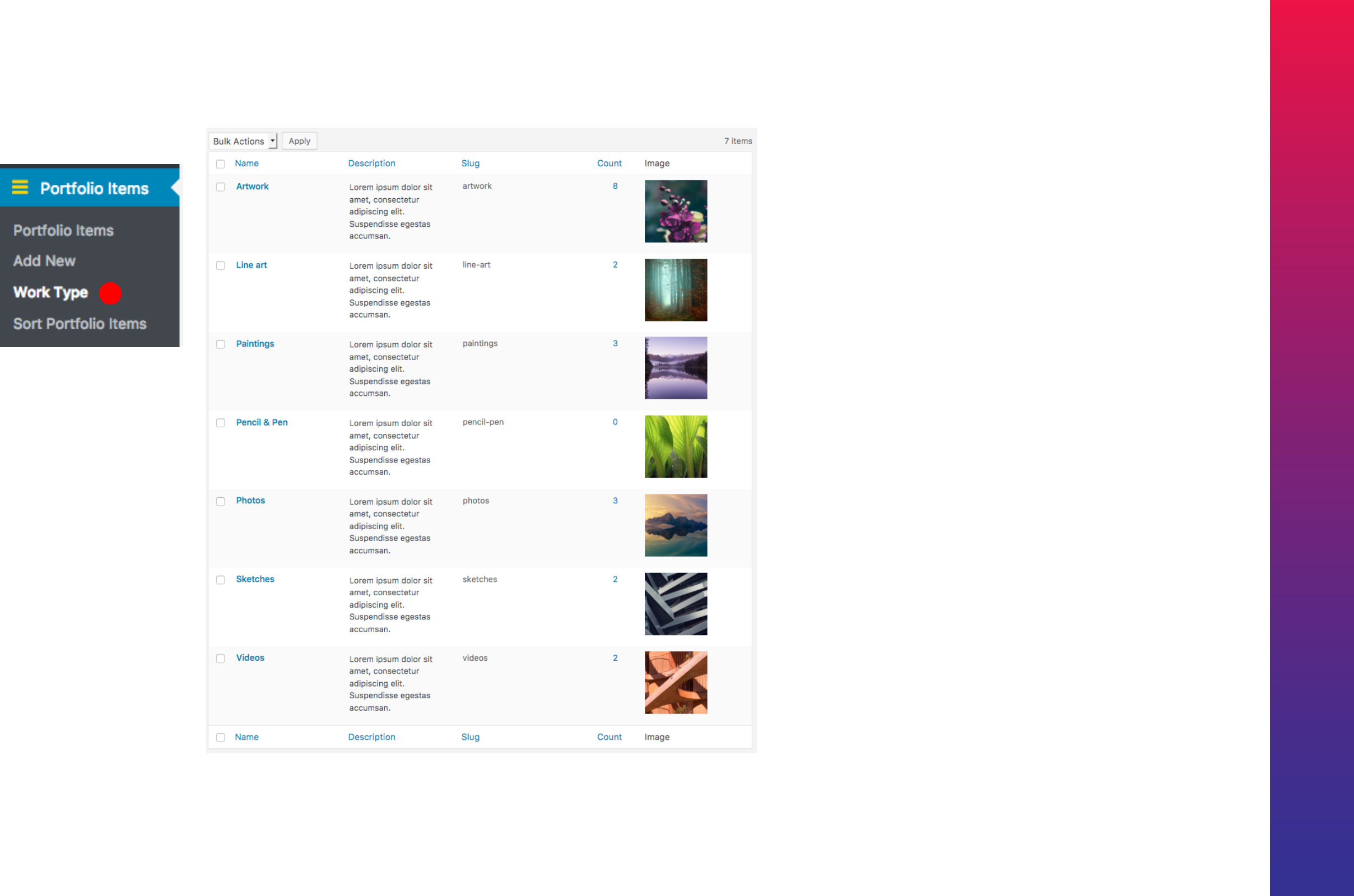
Kreativa Theme for WordPress
65
Work type categories
Set a Featured image to each of your
Work type categories.
Once done proceed to generating
albums on next page.
Album List
1
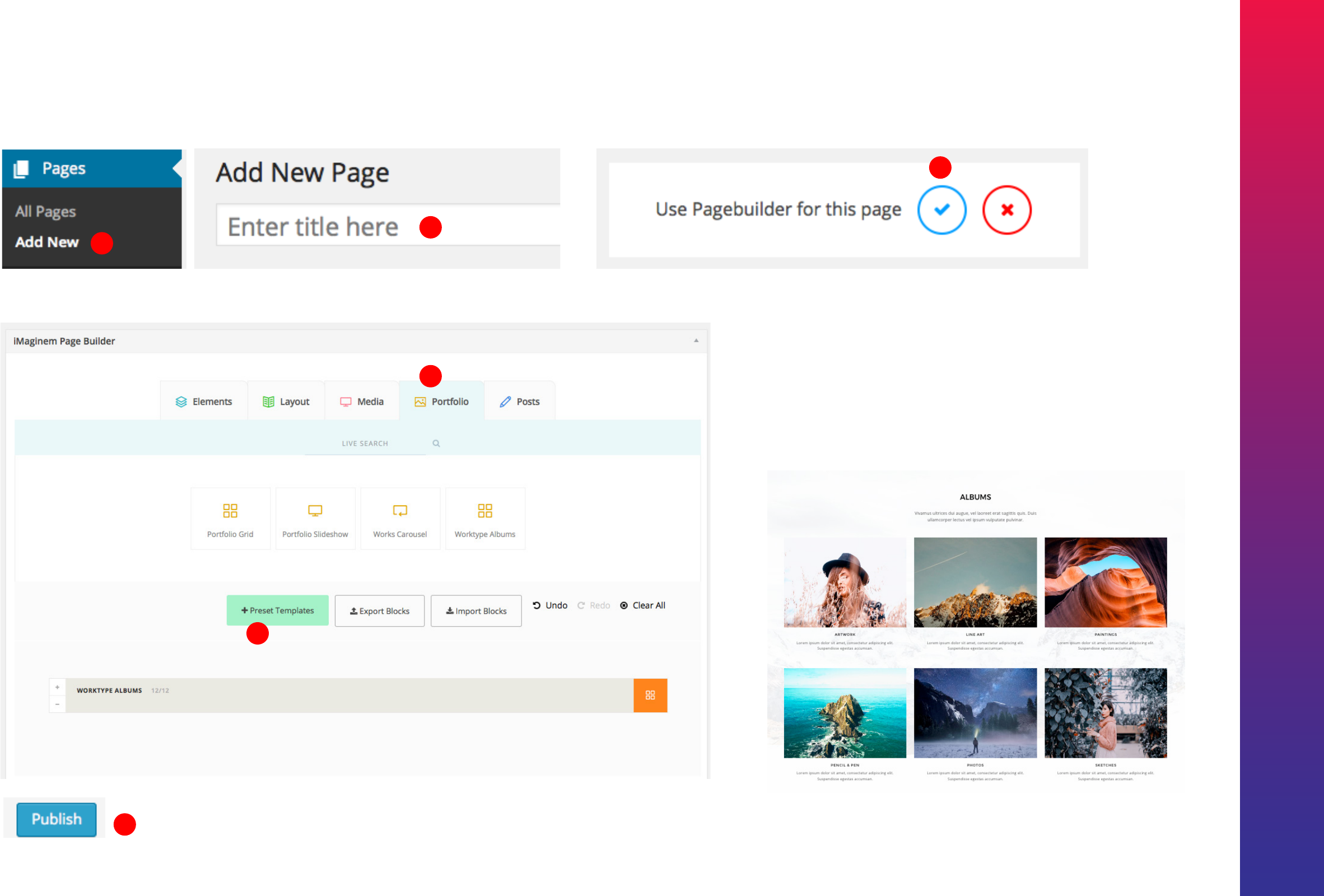
Kreativa Theme for WordPress
66
Generating WorkType Albums
1
2
6
4
5
Worktype Albums
Edit the album block for extra
settings.
3
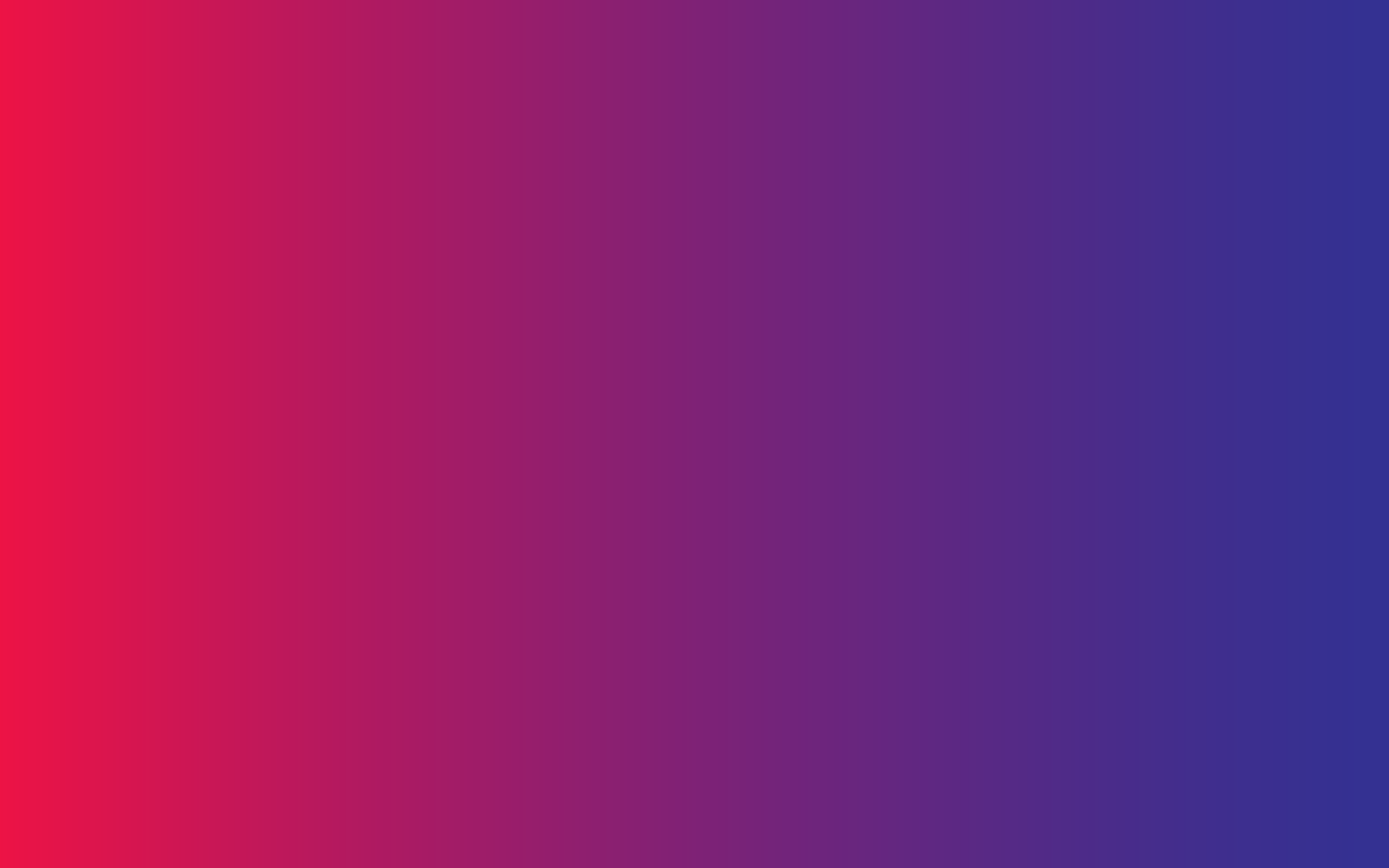
67
Thumbnail Galleries
with Filterables
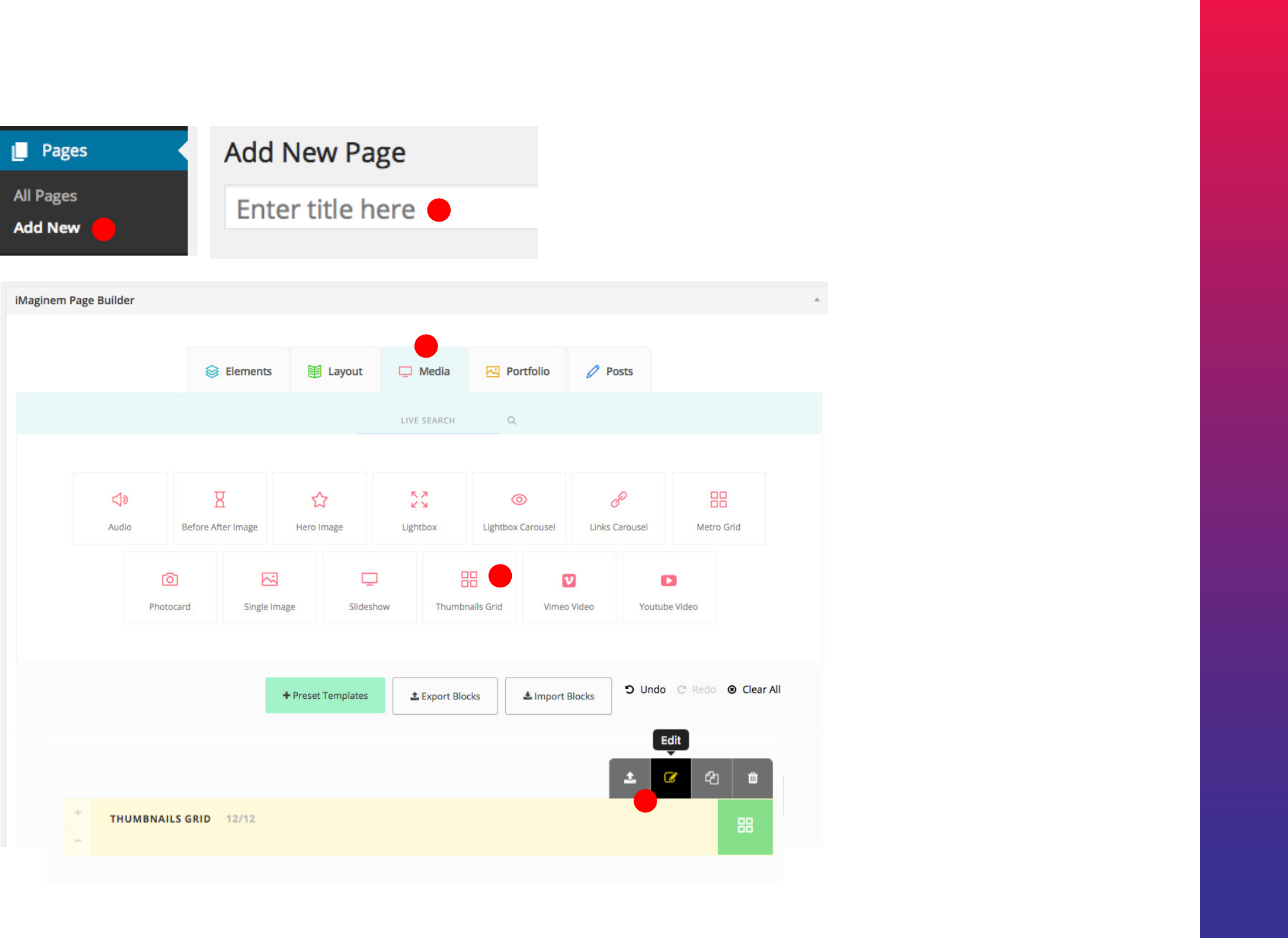
Kreativa Theme for WordPress
68
Thumbnail Galleries
1
2
3
4
5Edit thumbnails grid block
5

Kreativa Theme for WordPress
69
6
7
Choos 'Filter with Tags' if Filter is required.
Next choose each image and add a Filter Tag for each image.
Attach images in Thumbnails Block.
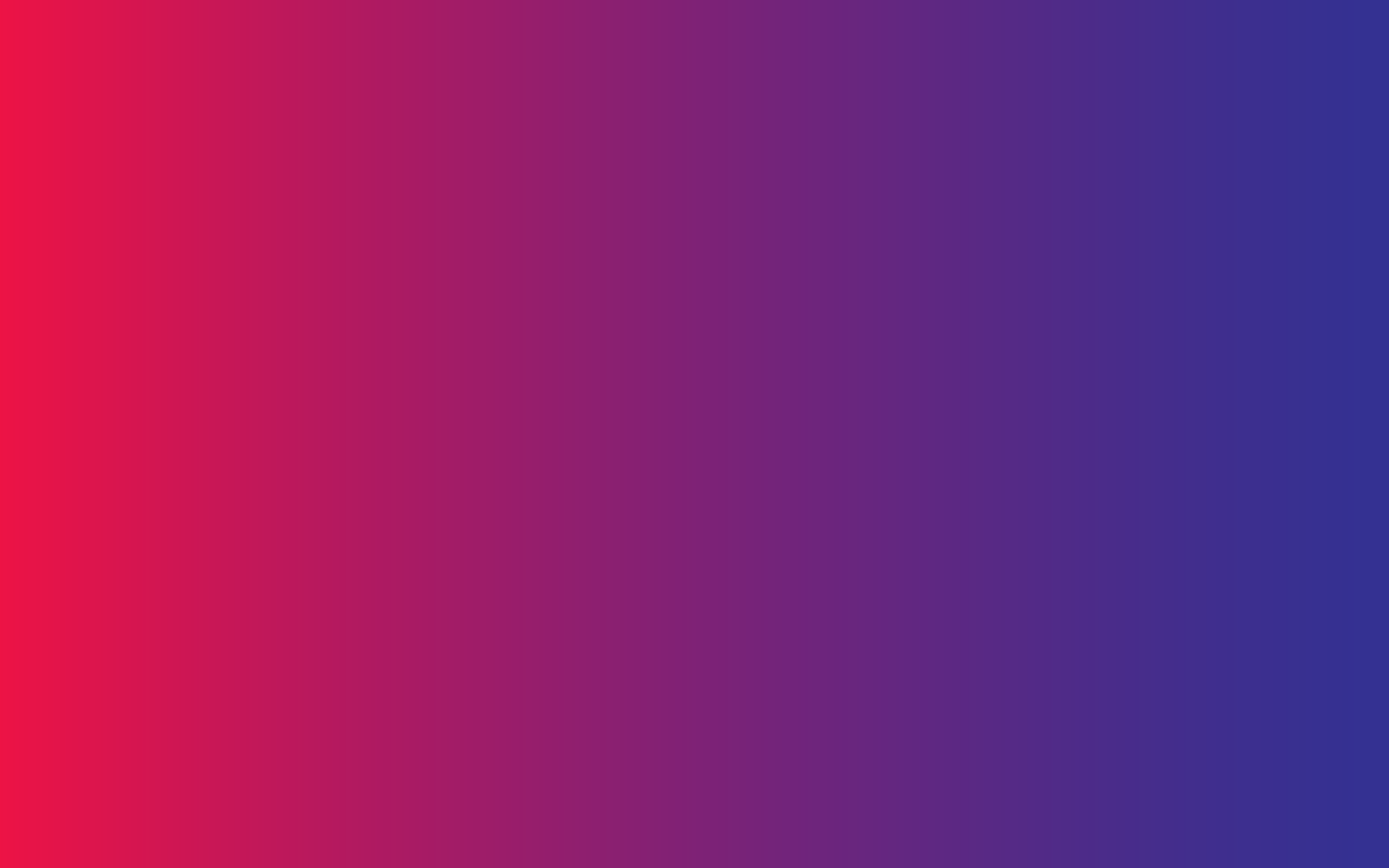
70
Photo Proofing
Client Management
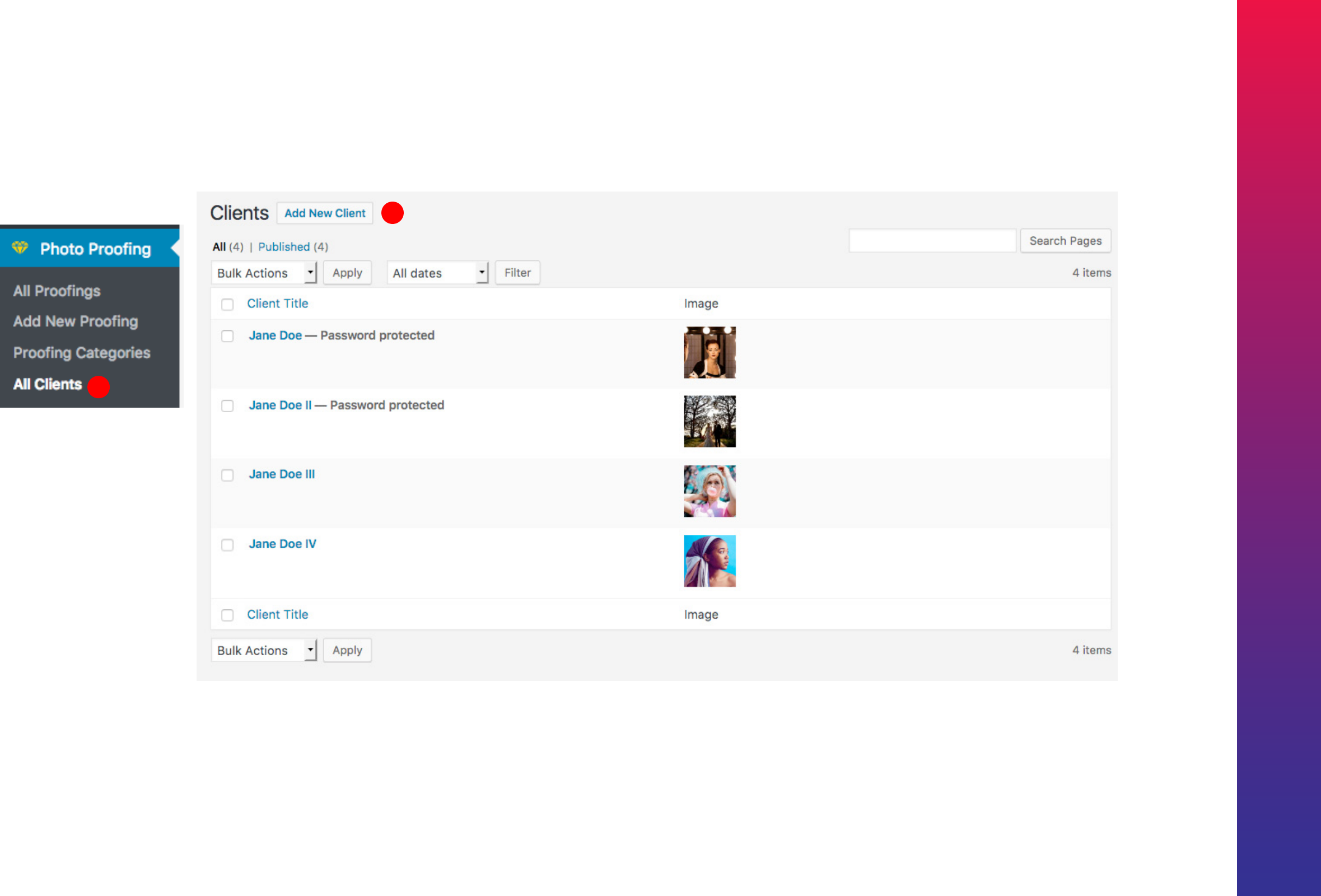
Kreativa Theme for WordPress
71
Photo Proofing - Client Management
1
2
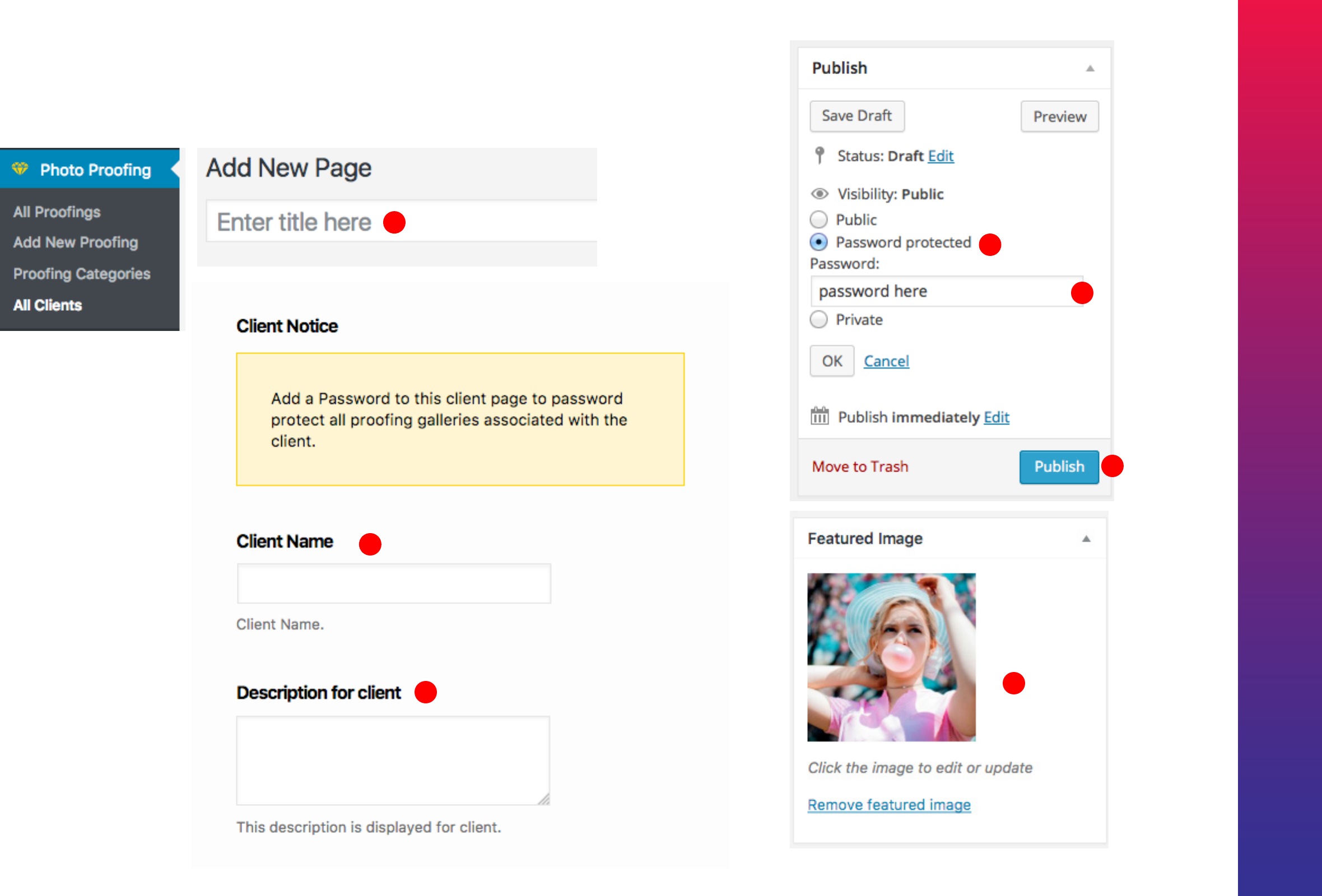
Kreativa Theme for WordPress
72
Photo Proofing - Client Management
2
3
4
4
5
6
7
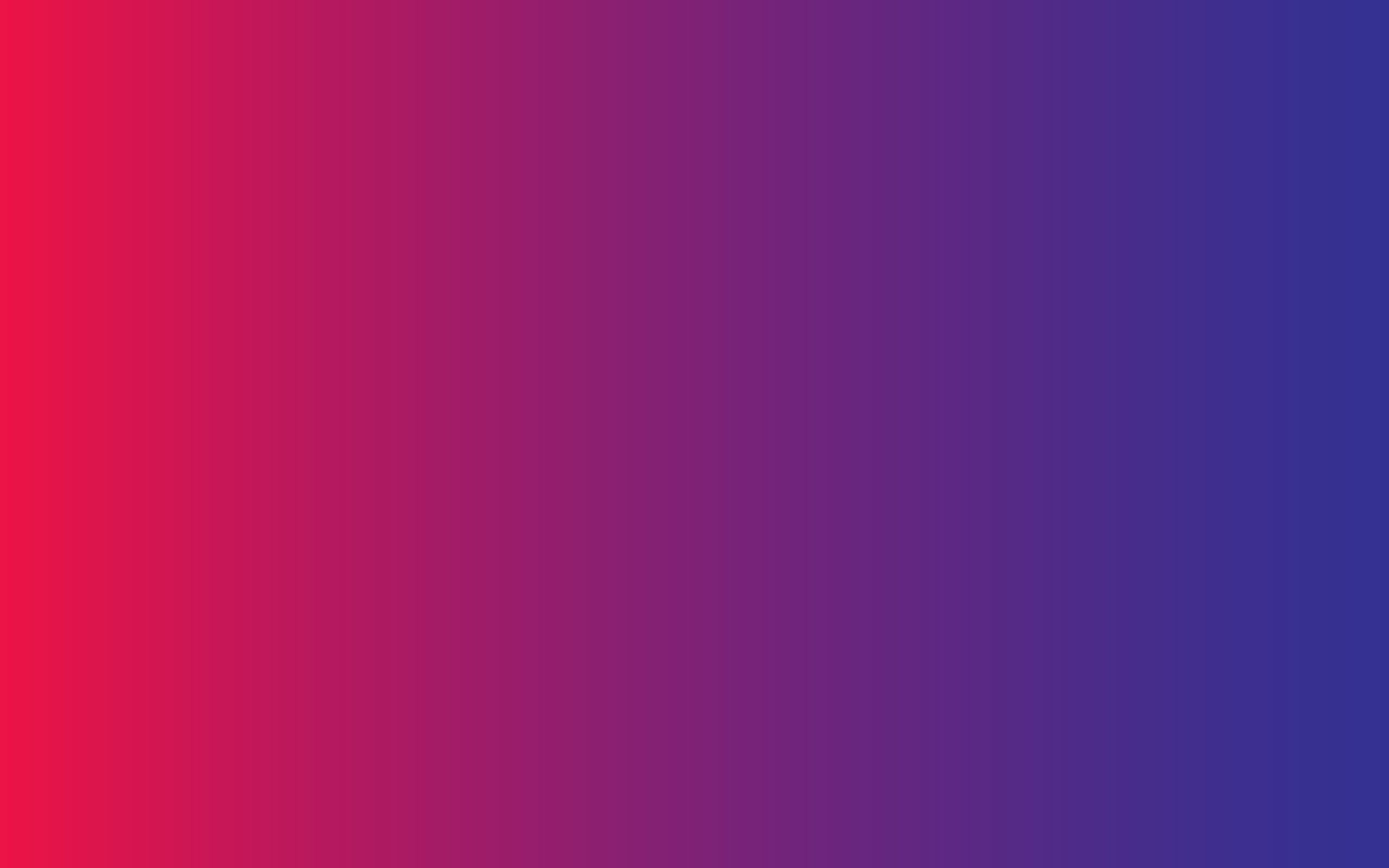
73
Photo Proofing
Adding Proofing Galleries
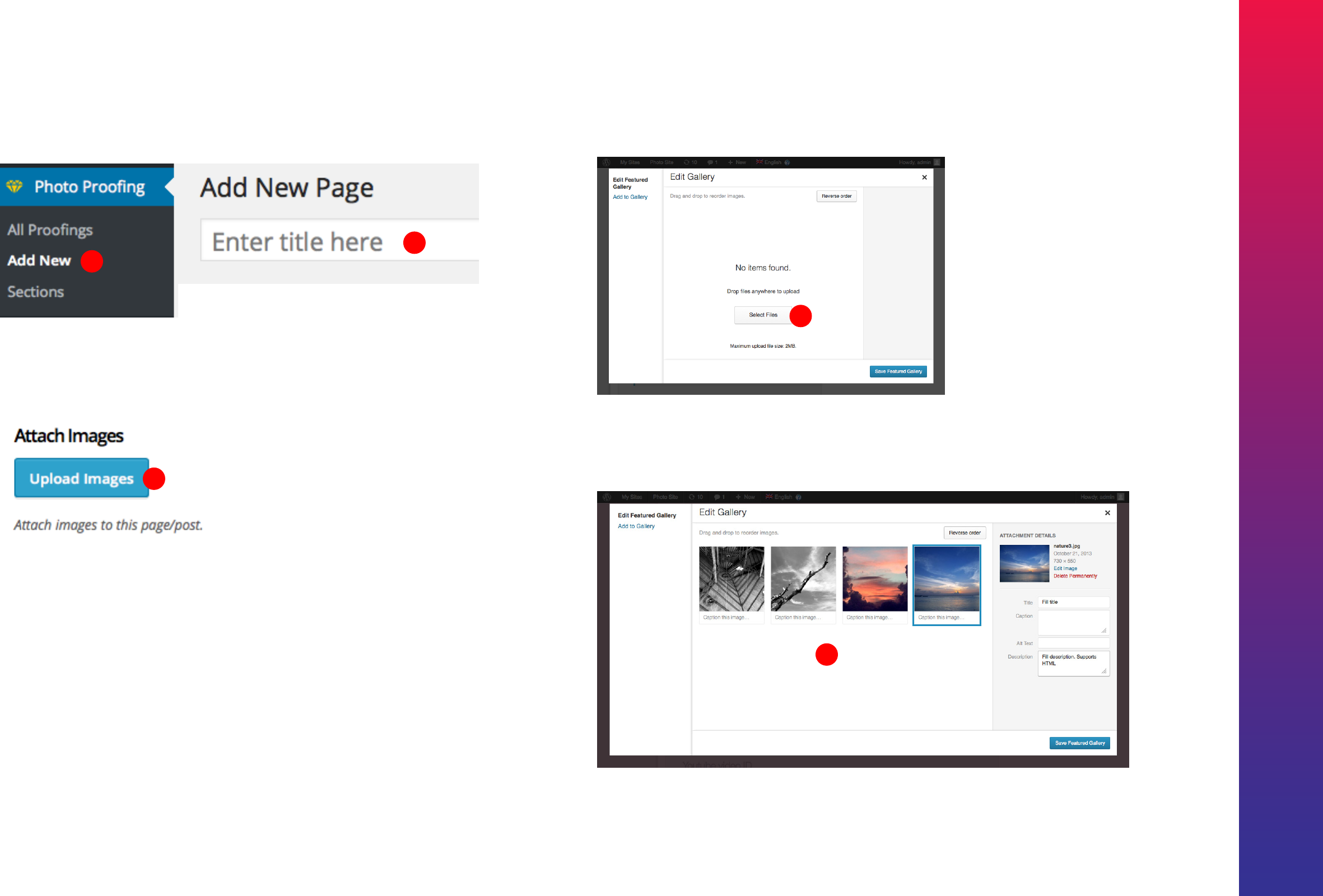
Kreativa Theme for WordPress
74
1
2
Photo Proofing - New Photo Proofing Gallery
Click Upload images This brings up the
uploader popup where you can add multiple
images by drag and dropping the files. You
can also add existing images uploaded
before
3
4
5
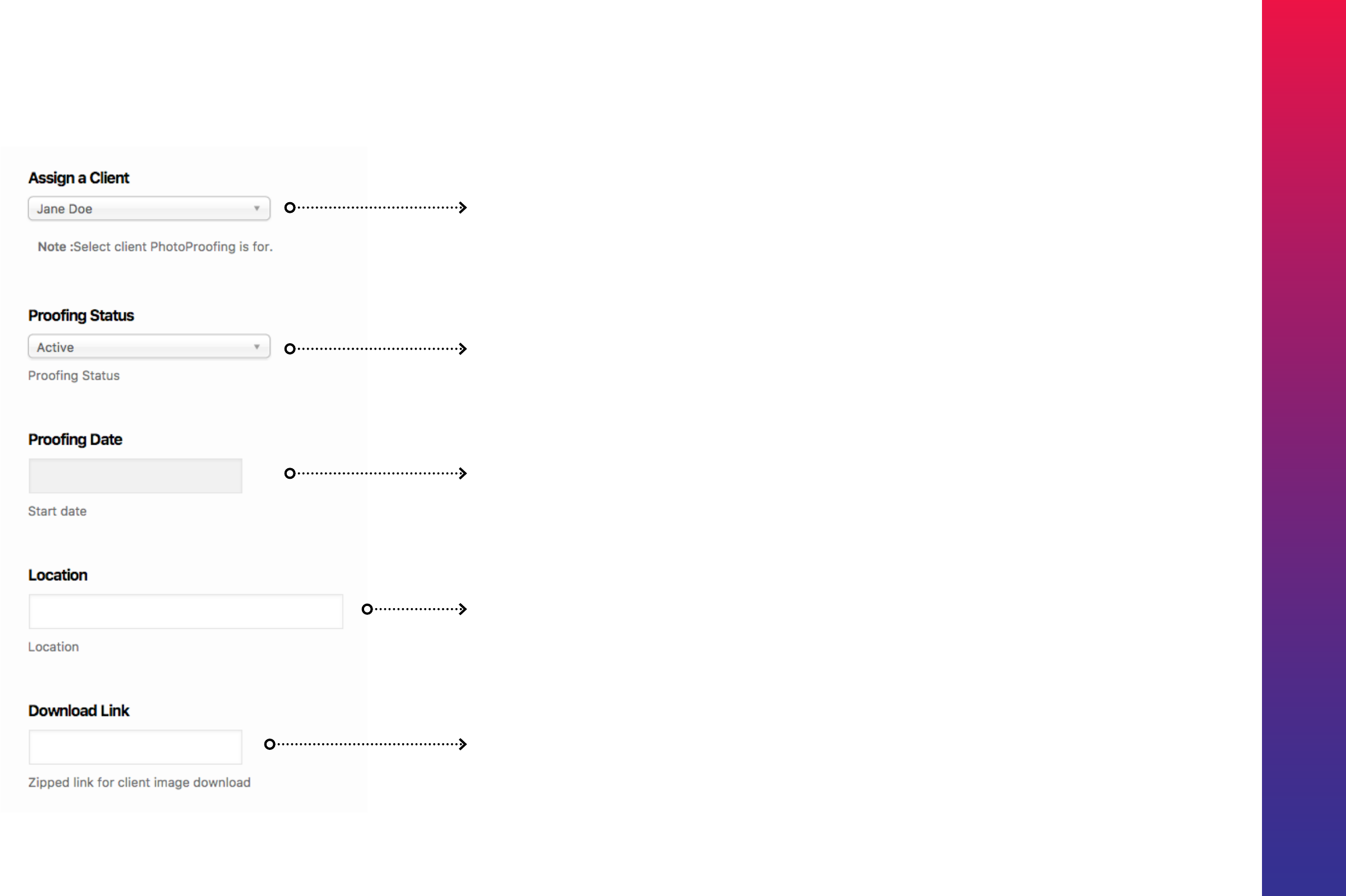
Kreativa Theme for WordPress
75
Photo Proofing - New Photo Proofing Gallery
Assign a Client
Assign a Client
IMPORTANT: Apply a password to Client
post to protect all galleries under the client.
Proofing Status
Proofing Status.
Proofing Date
Set proofing date for client information.
Proofing Location
Set proofing location for client information.
Download Link
Add a download link for client to download
from. This will be the zip link of images. For
example a link from Dropbox or WordPress
Media Library.
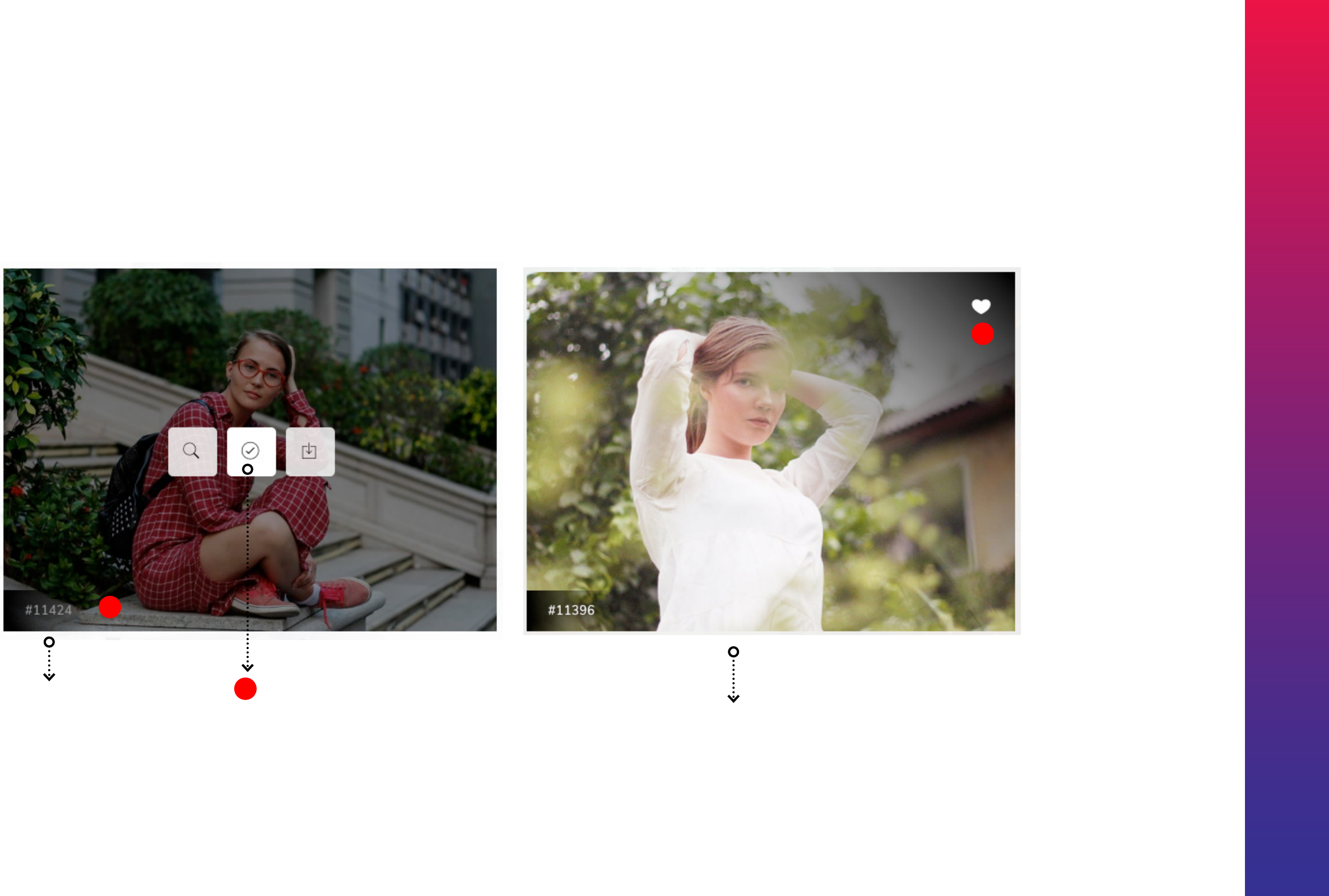
Kreativa Theme for WordPress
76
Photo Proofing - Selection
1
2
3
Click check symbol
to choose the image
Selection will appear with a
heart icon.
Unique Image ID
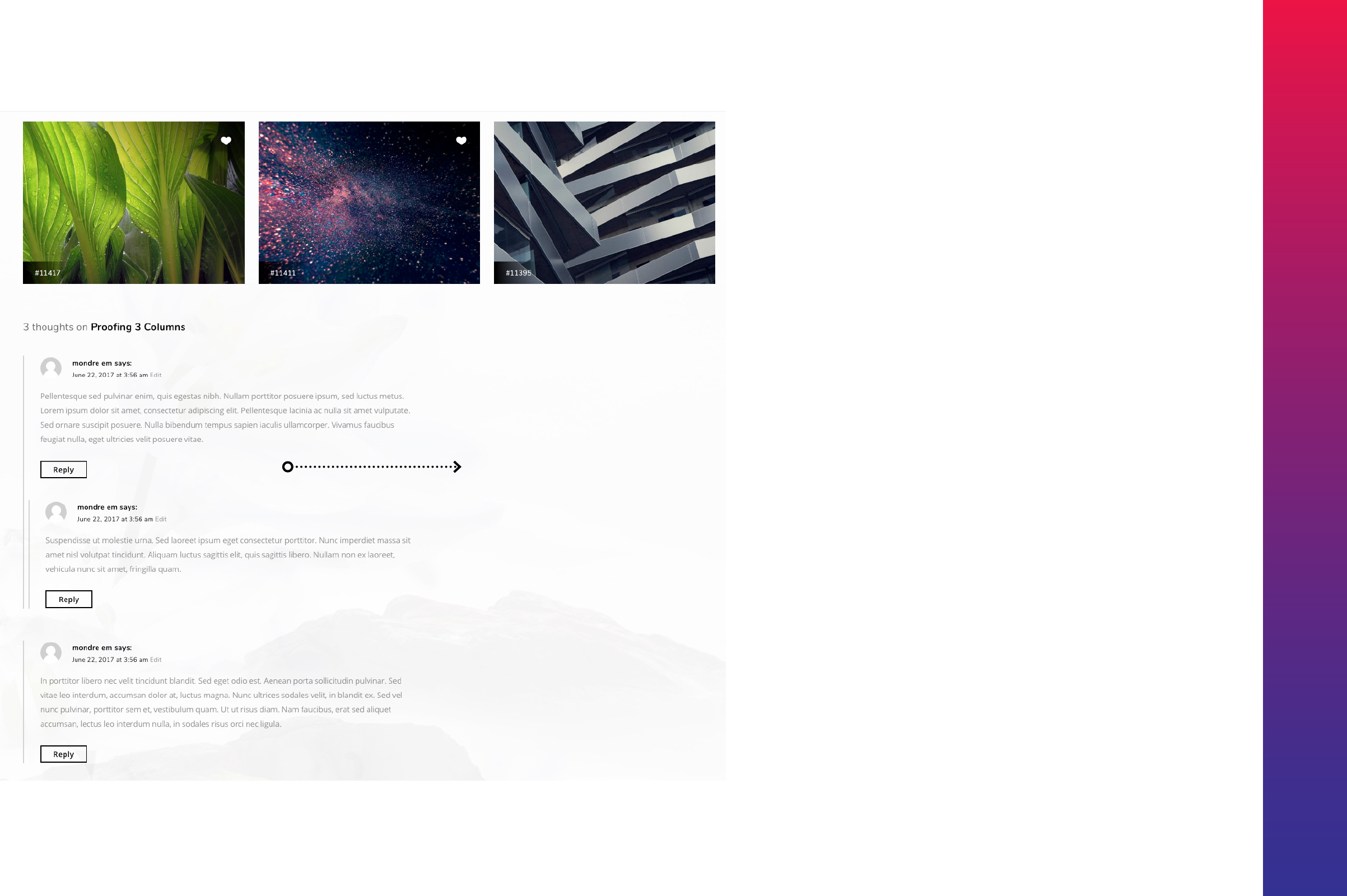
Kreativa Theme for WordPress
77
Comments section for discussion of
proofing gallery.
It can be used as an exchange of
communication between Client and
Photographer
Photo Proofing - Communication
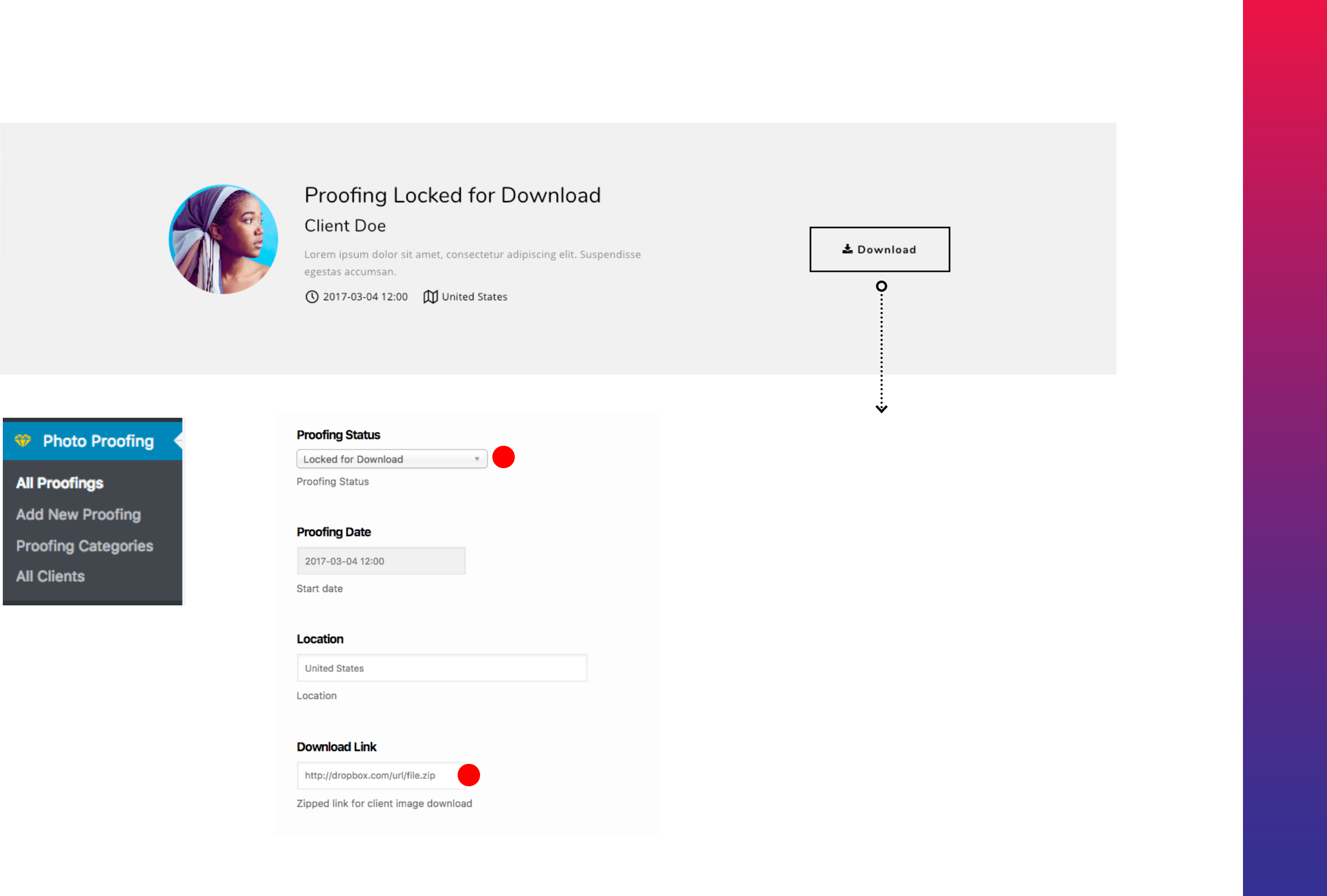
Kreativa Theme for WordPress
78
Photo Proofing - Download Link
Download link for Client.
This can be any link external
or internal for download.
1
2
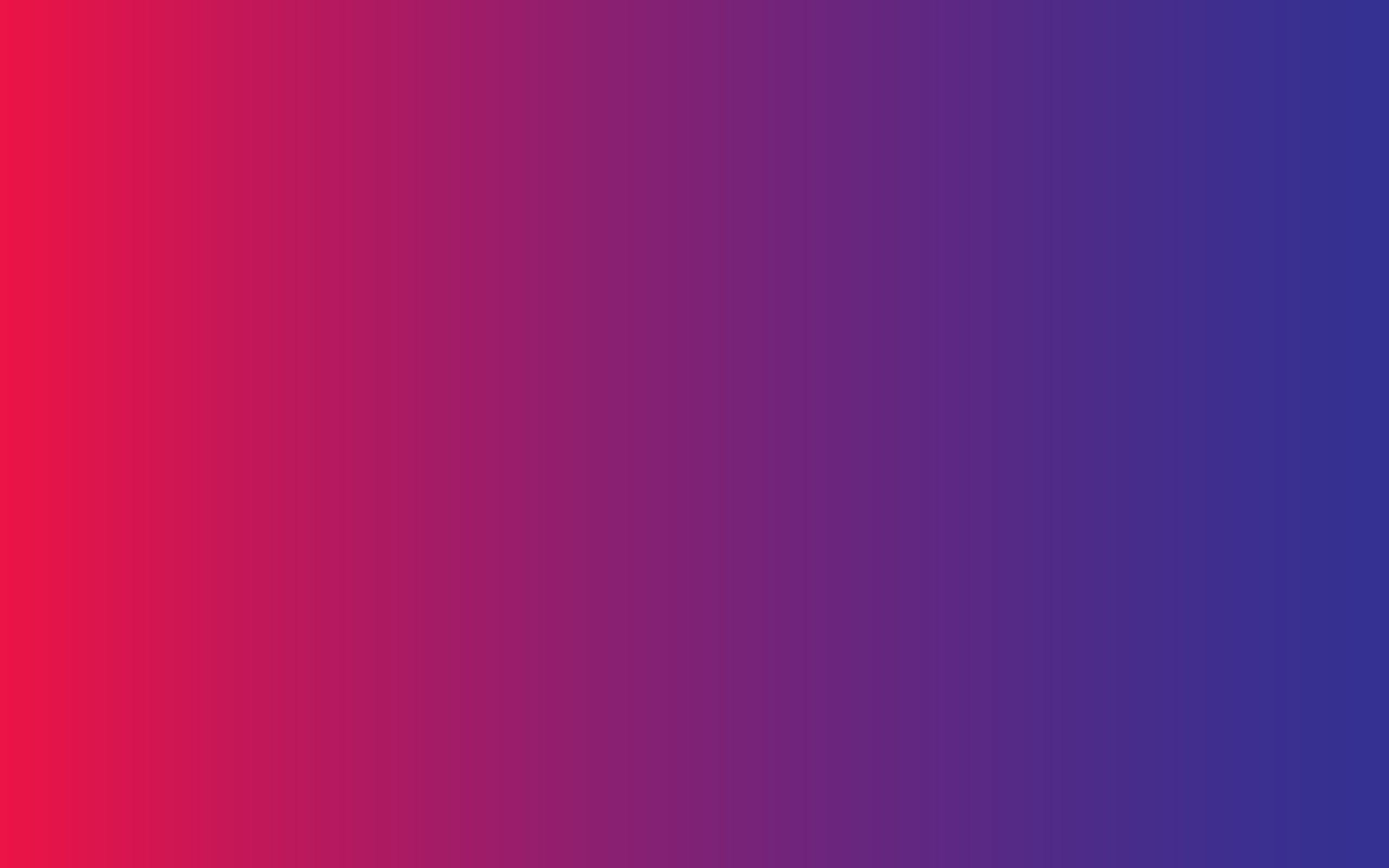
79
Post Formats
Standard
Audio
Video
Slideshow Gallery
Image
Link
Quote
Aside
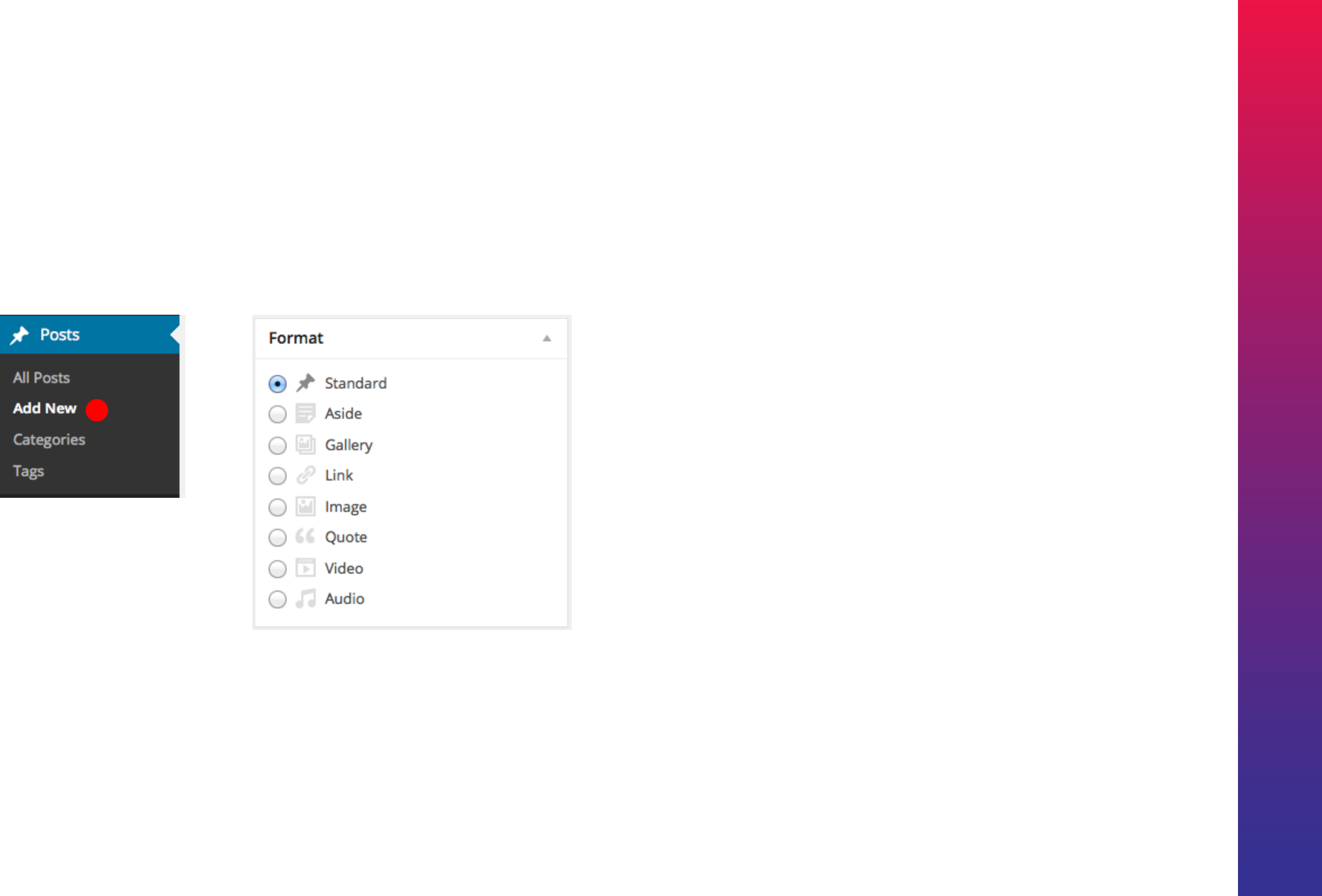
Kreativa Theme for WordPress
80
Kreativa theme can build custom post formats. Post formats can be chosen from the Post
Edit screen. The list appears as shown in the following screen shot.
When you select a post format additional options will relating the chosen post format.
These extra options are available for Gallery. Link, Image, Quote, Video and Audio.
8 Custom post formats
displayed on Right
hand side of Edit
Screen.
1
Custom Post Formats

Kreativa Theme for WordPress
81
1. Standard Post
1
2
3
4Fill contents
Featured Image
Upload and set your Featured Image
5
6

Kreativa Theme for WordPress
82
An Aside is a custom post
format which doesn’t have
a title. Very useful for small
notes and such.
2. Aside post 3. Link post
Linked post can be linked
anywhere.
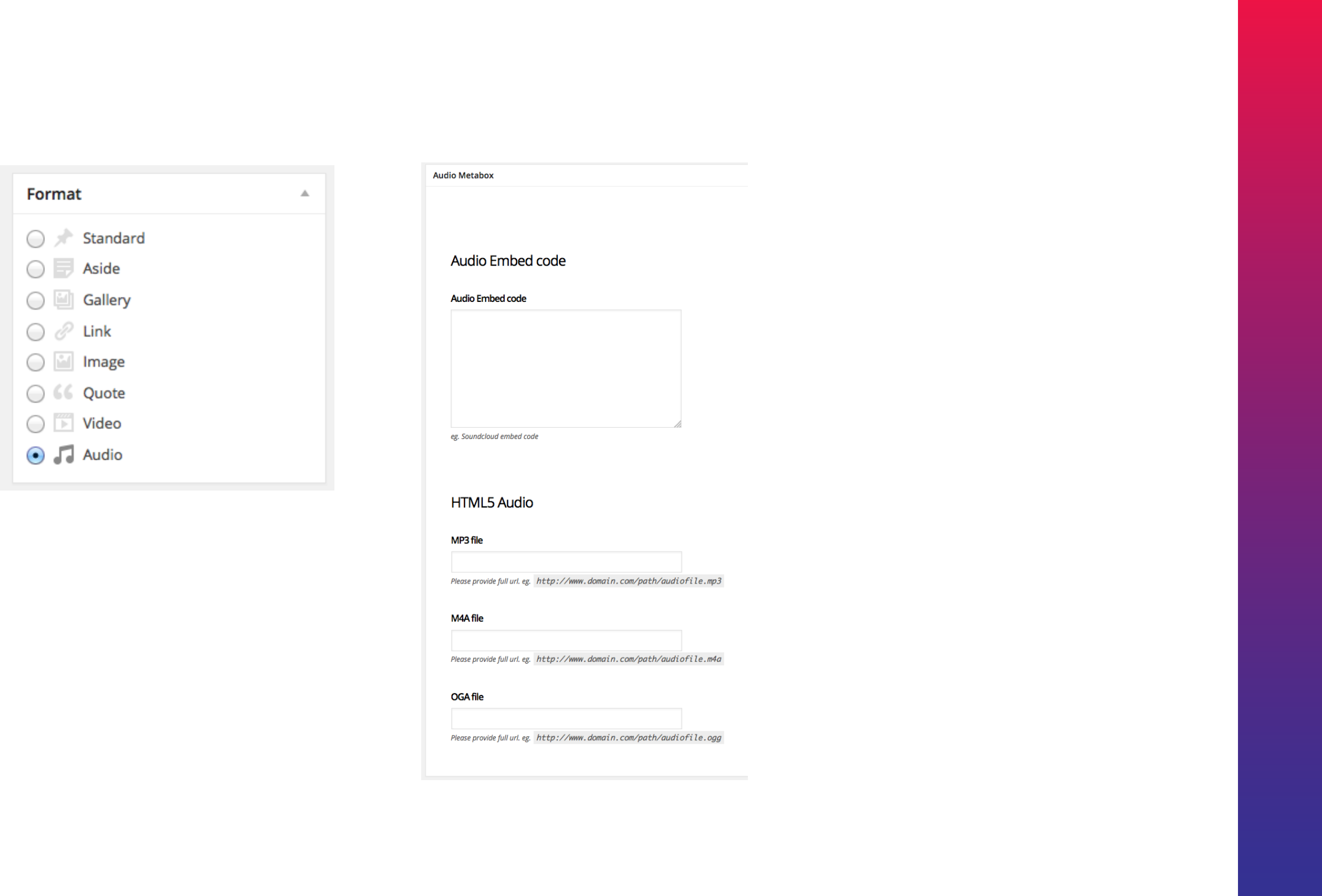
Kreativa Theme for WordPress
83
Audio post formats can generate
an audio player for your post.
4. Audio post
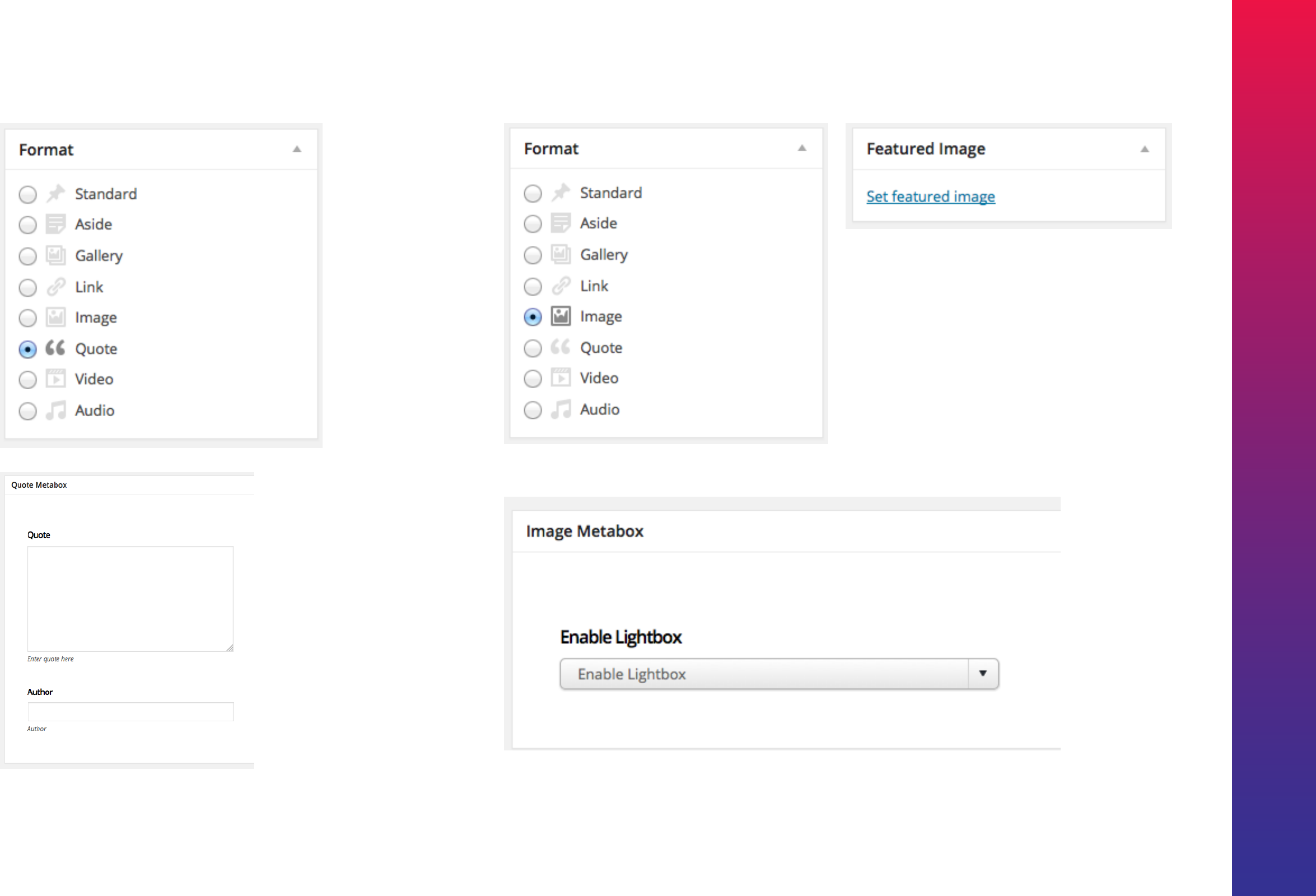
Kreativa Theme for WordPress
84
5. Quote post
Display quotes as posts
6. Image post
You can display image post either as a standalone image or activated with a lightbox.

Kreativa Theme for WordPress
85
Video post formats can generate a video player for your post.
7. Video Post

Kreativa Theme for WordPress
86
8. Gallery post
Gallery post can display a slideshow gallery in the
post head. You can populate slideshow images by
uploading them as image attachments.
Click Upload images This brings up the
uploader popup where you can add multiple
images by drag and dropping the files. You
can also add existing images uploaded
before
1
2
34
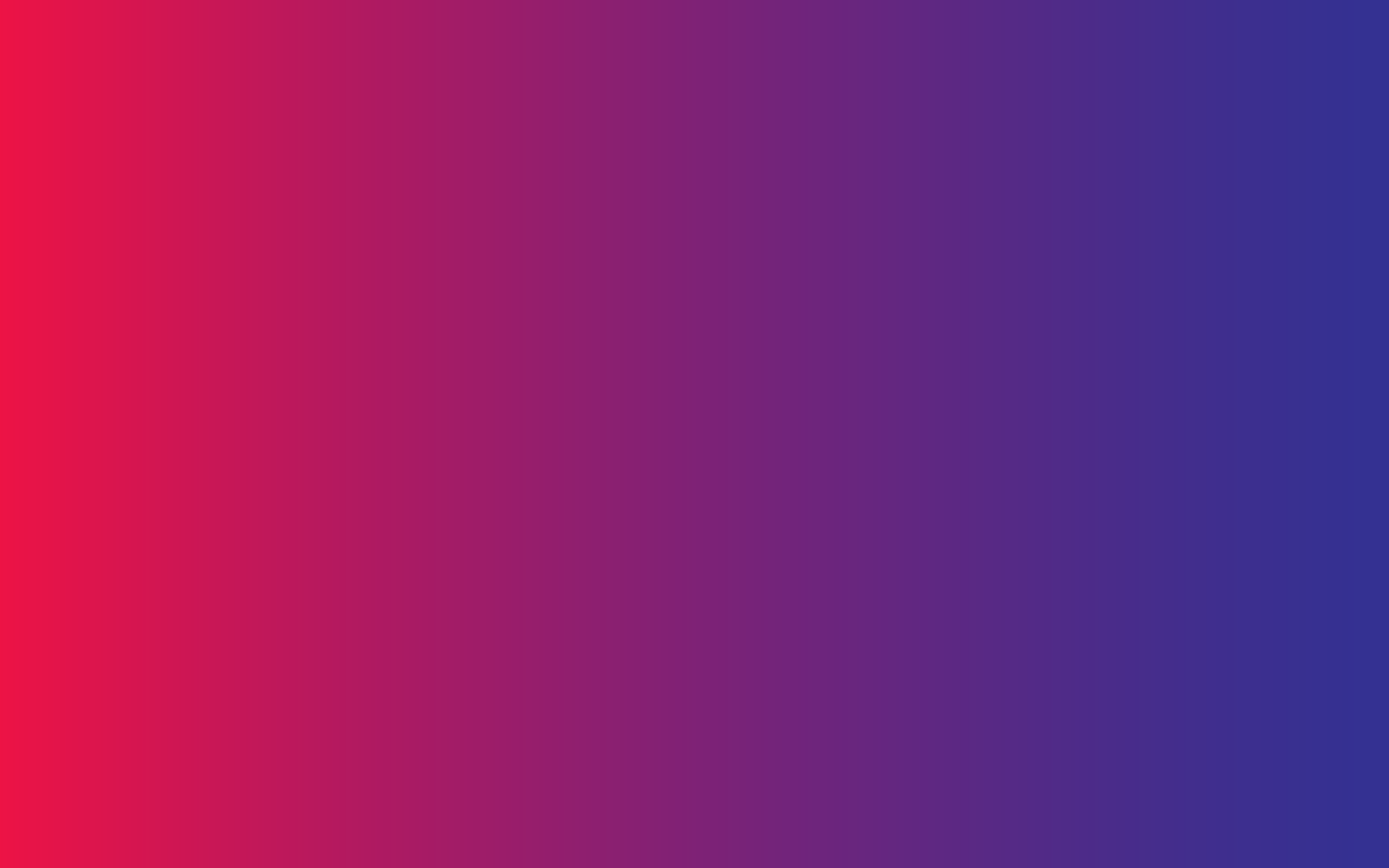
87
Blog List Page
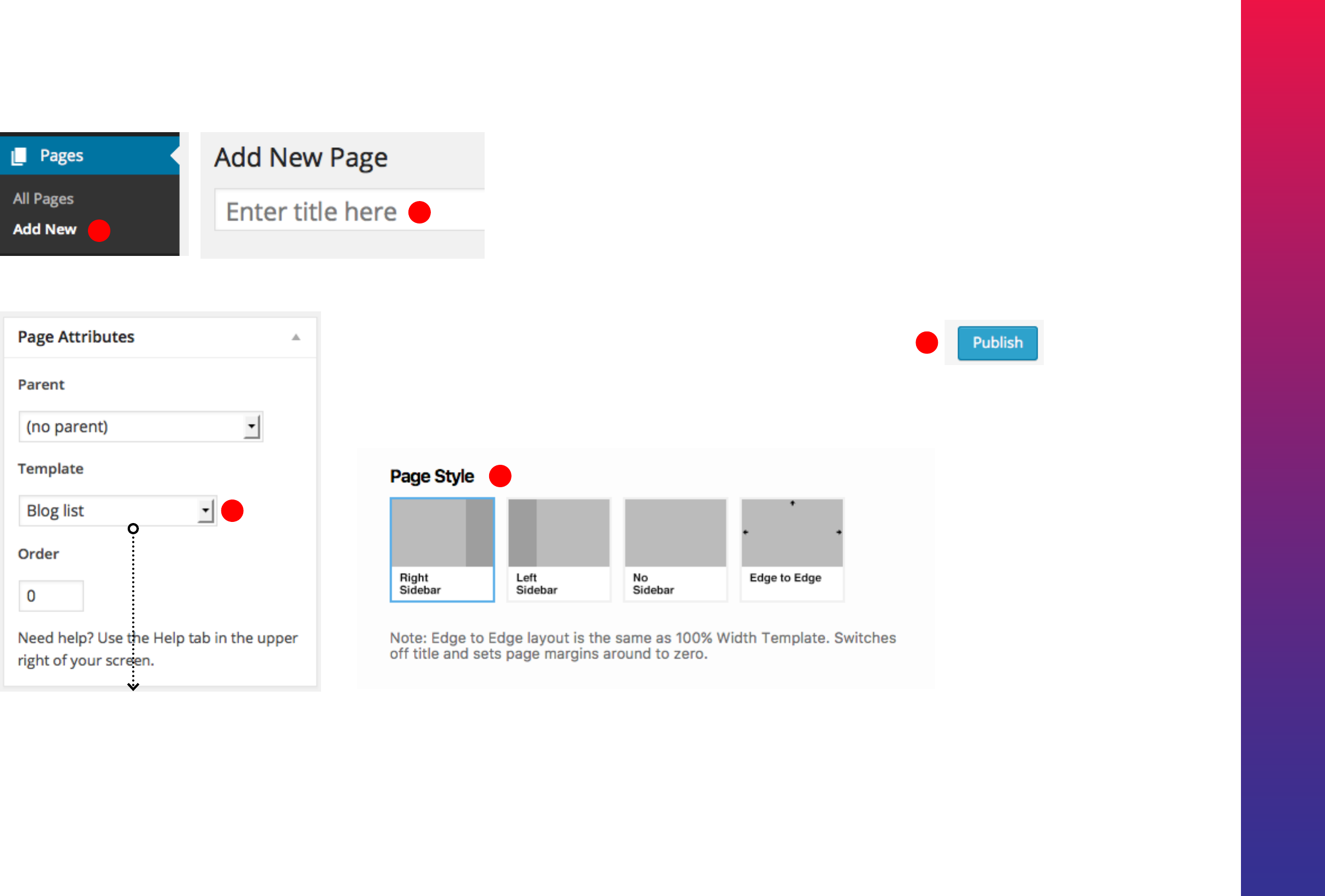
Kreativa Theme for WordPress
88
Choose Template
Blog list
NOTE:
Once published this page using the bloglist template will
populate your posts.
Select ‘Without Sidebar’ For FULLWIDTH BLOG option.
1
2
3
Blog Standard Listing
4
5

Kreativa Theme for WordPress
89
NOTE:
Once published this page using the bloglist template will
populate your posts.
Select ‘Without Sidebar’ For FULLWIDTH BLOG option.
Blog Fullwidth Listing
4
Choose Template
Blog list
1
2
3
5

Kreativa Theme for WordPress
90
Choose Template
Blog Small Thumbnails
NOTE:
Once published this page using the bloglist template will populate your posts.
Select ‘Without Sidebar’ For Fullwidth blog option.
3
Blog with Small Thumbnails
4
1
25
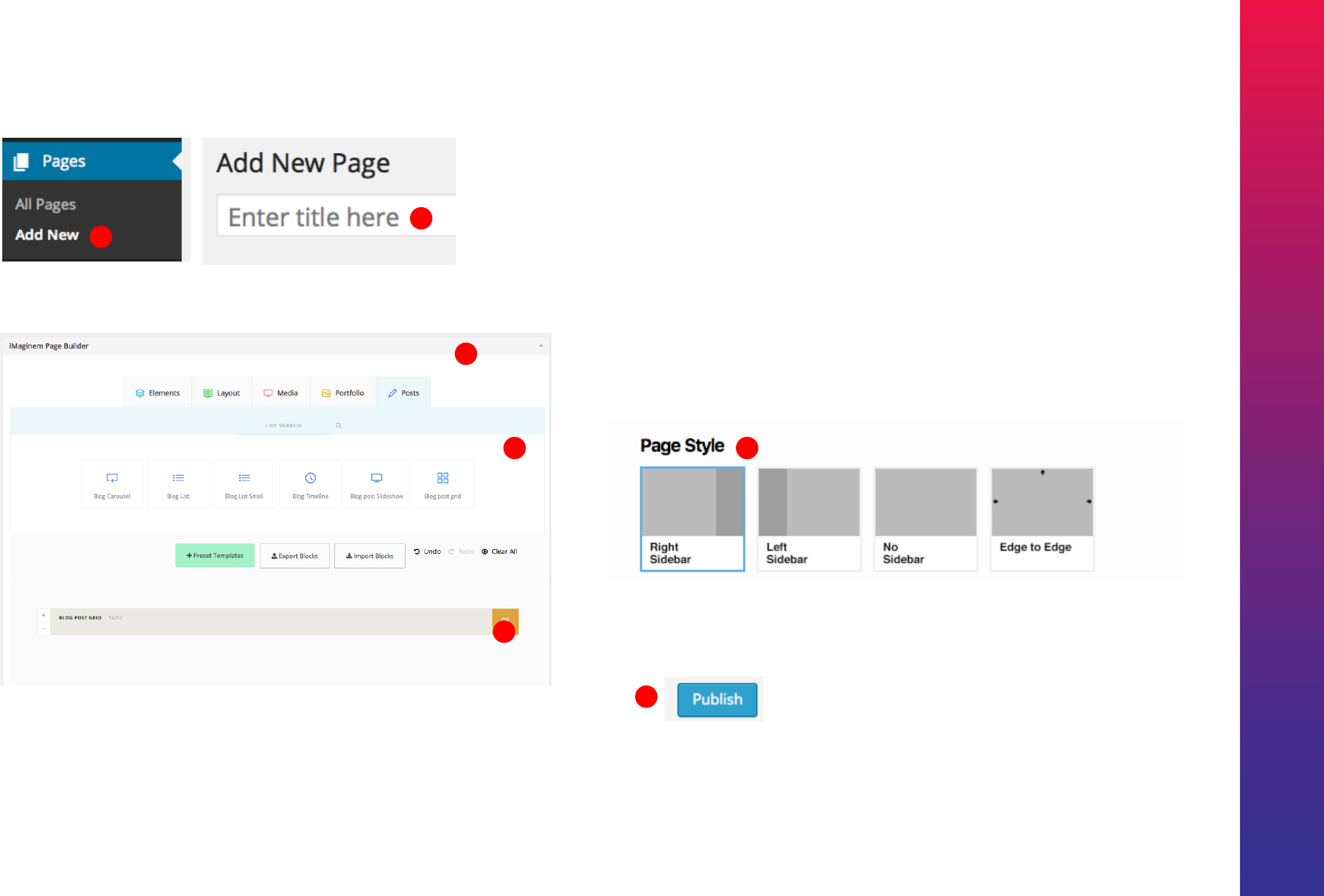
Kreativa Theme for WordPress
91
NOTE:
Once published this page using the bloglist template will populate your posts.
Select ‘Without Sidebar’ For Fullwidth option.
Blog Grid
6
7
1
2
3
4
5
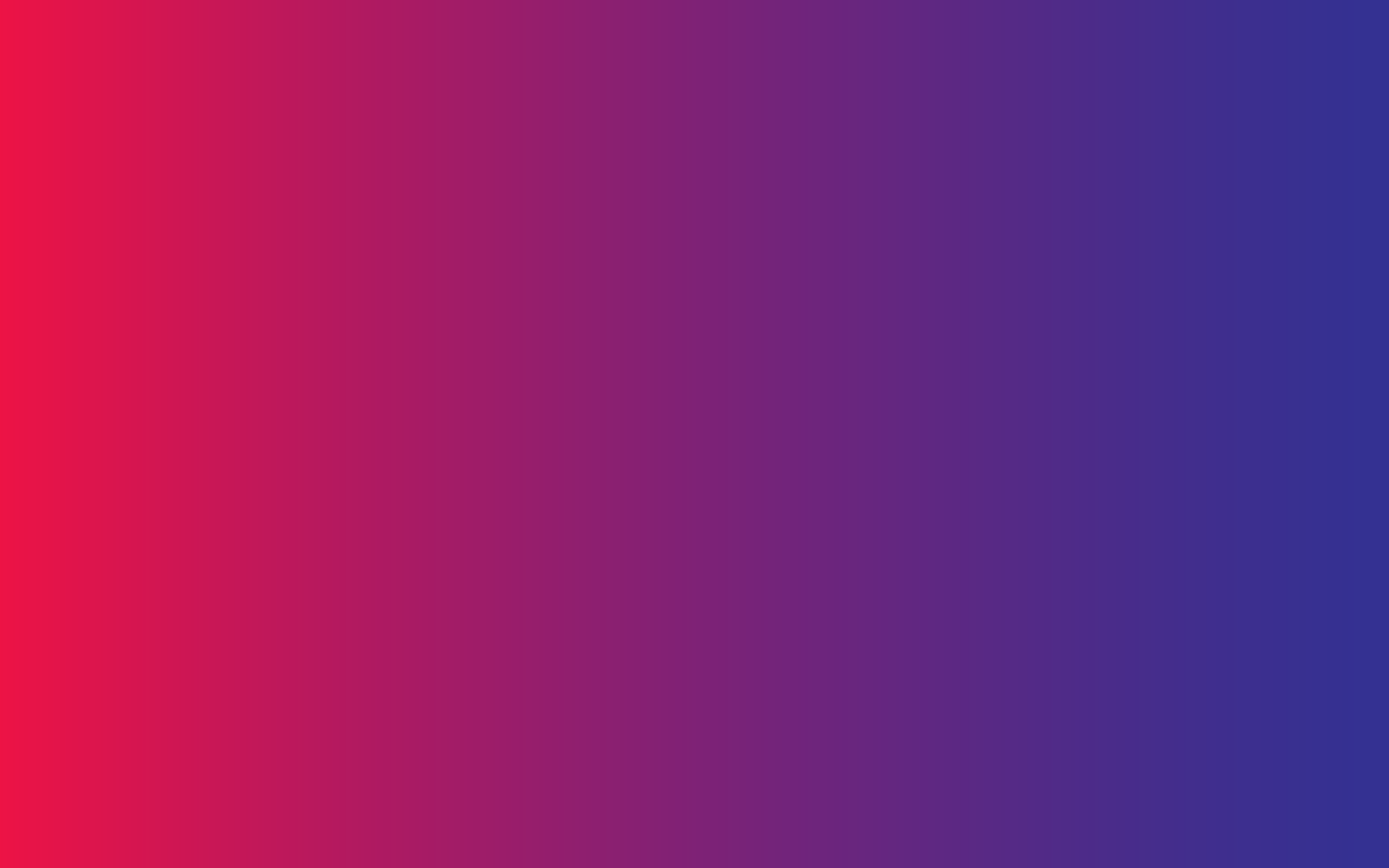
92
Contact Page
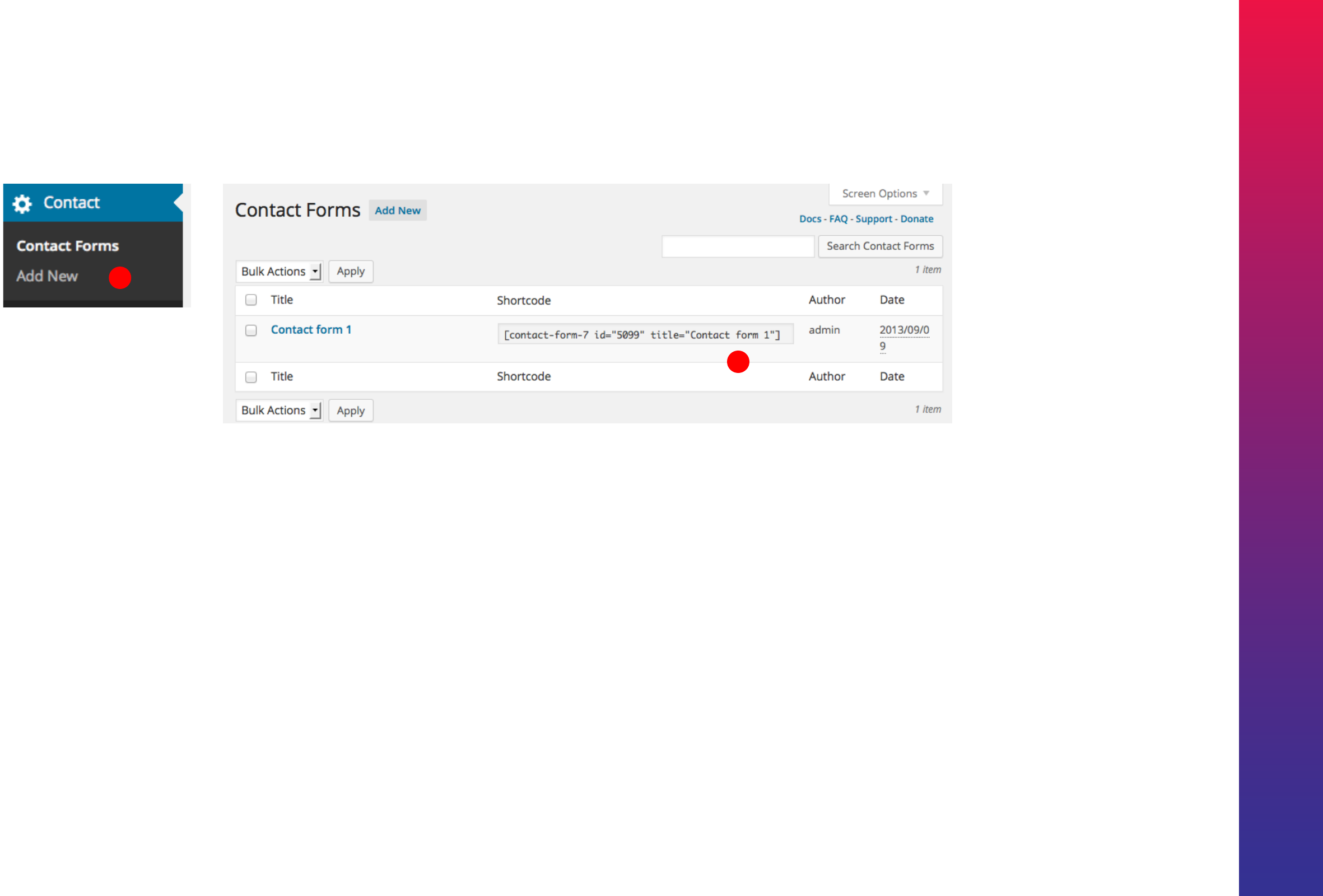
Kreativa Theme for WordPress
93
Contact Form using Contact 7 Plugin
1
Use shortcode displayed here
to display your Contact 7 form
anywhere.
2
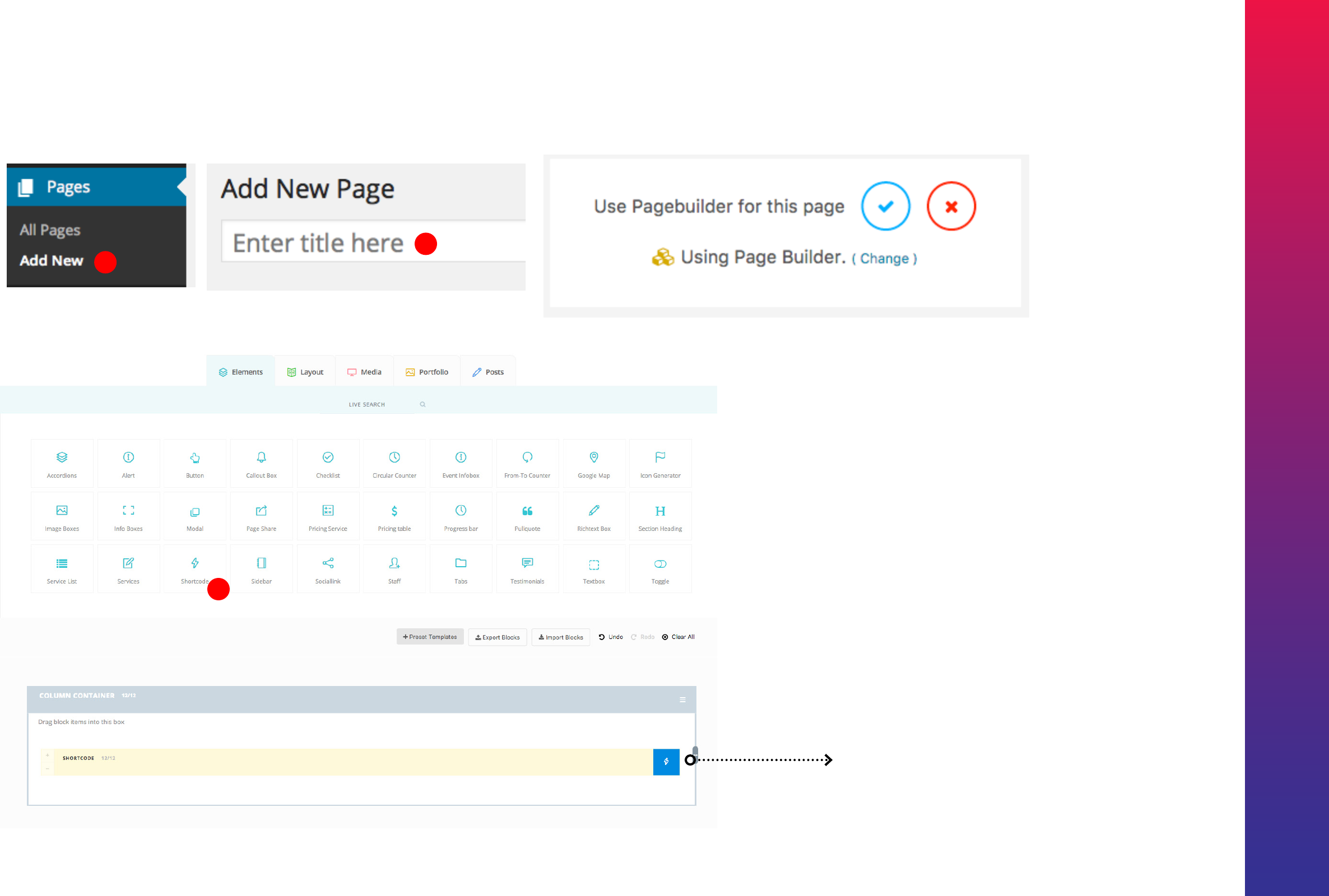
Kreativa Theme for WordPress
94
1
2
Edit and add Contact 7
shortcode
Creating the Contact Page.
3
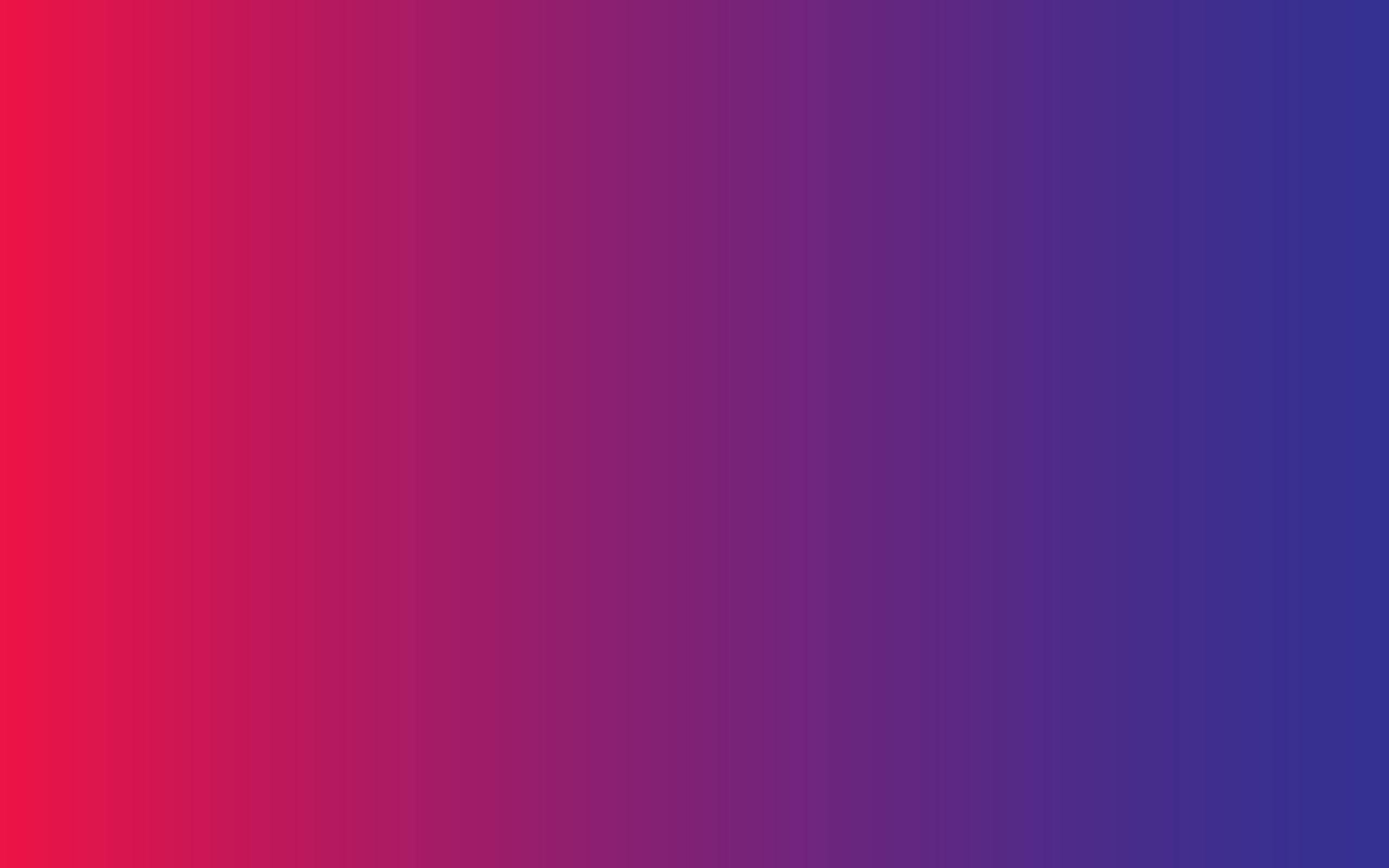
95
Sidebars
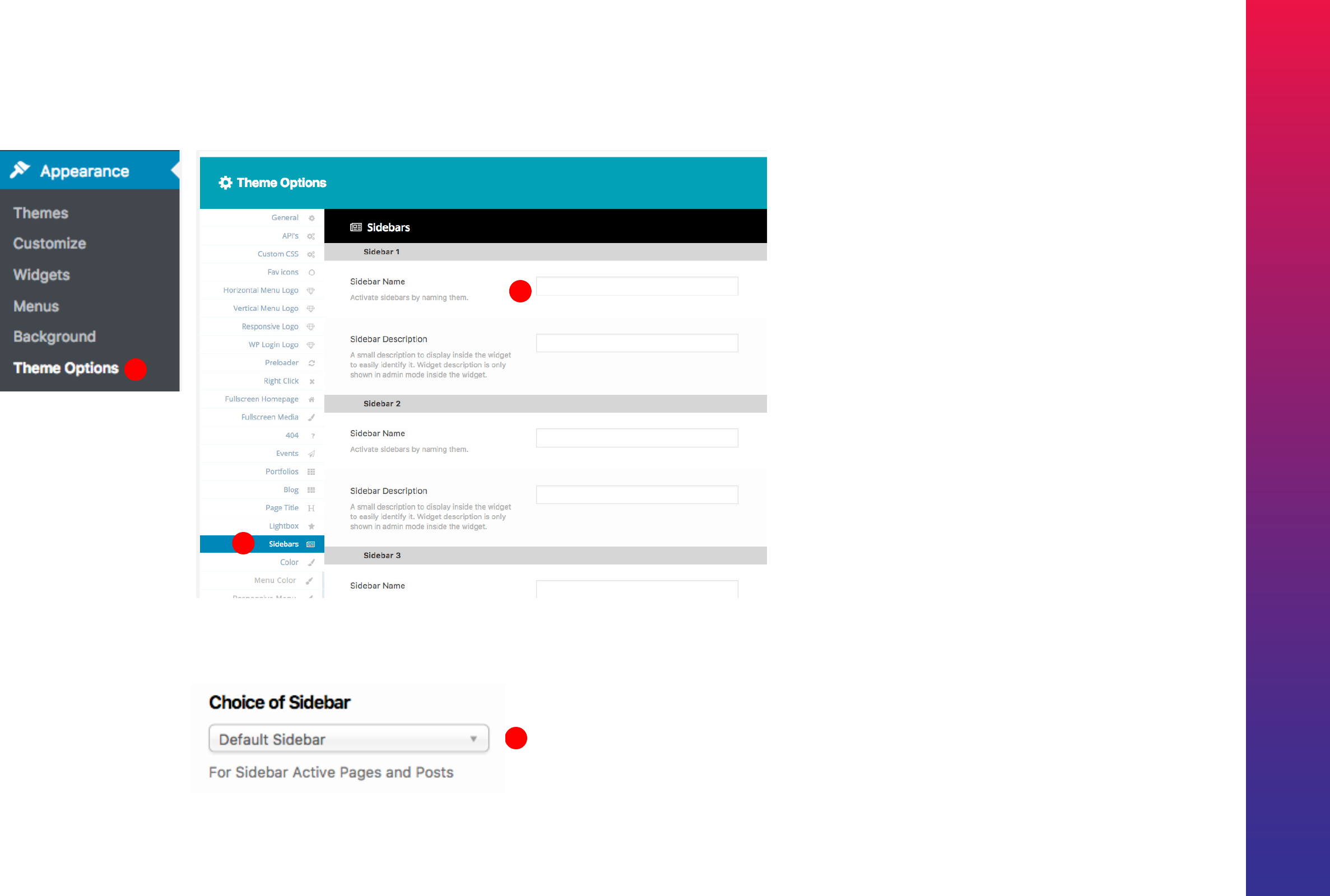
Kreativa Theme for WordPress
96
1
Custom Sidebars
Activate Sidebars by entering a Name for it
You can activate sidebars on demand by giving the
sidebars a name. Active sidebars are listed in the
Widgets area.
4
Sidebar Selecting for Post & Pages
‘Choice of Sidebar’ option is found in all Post and Page editing
screen.
2
3

97
Slideshows
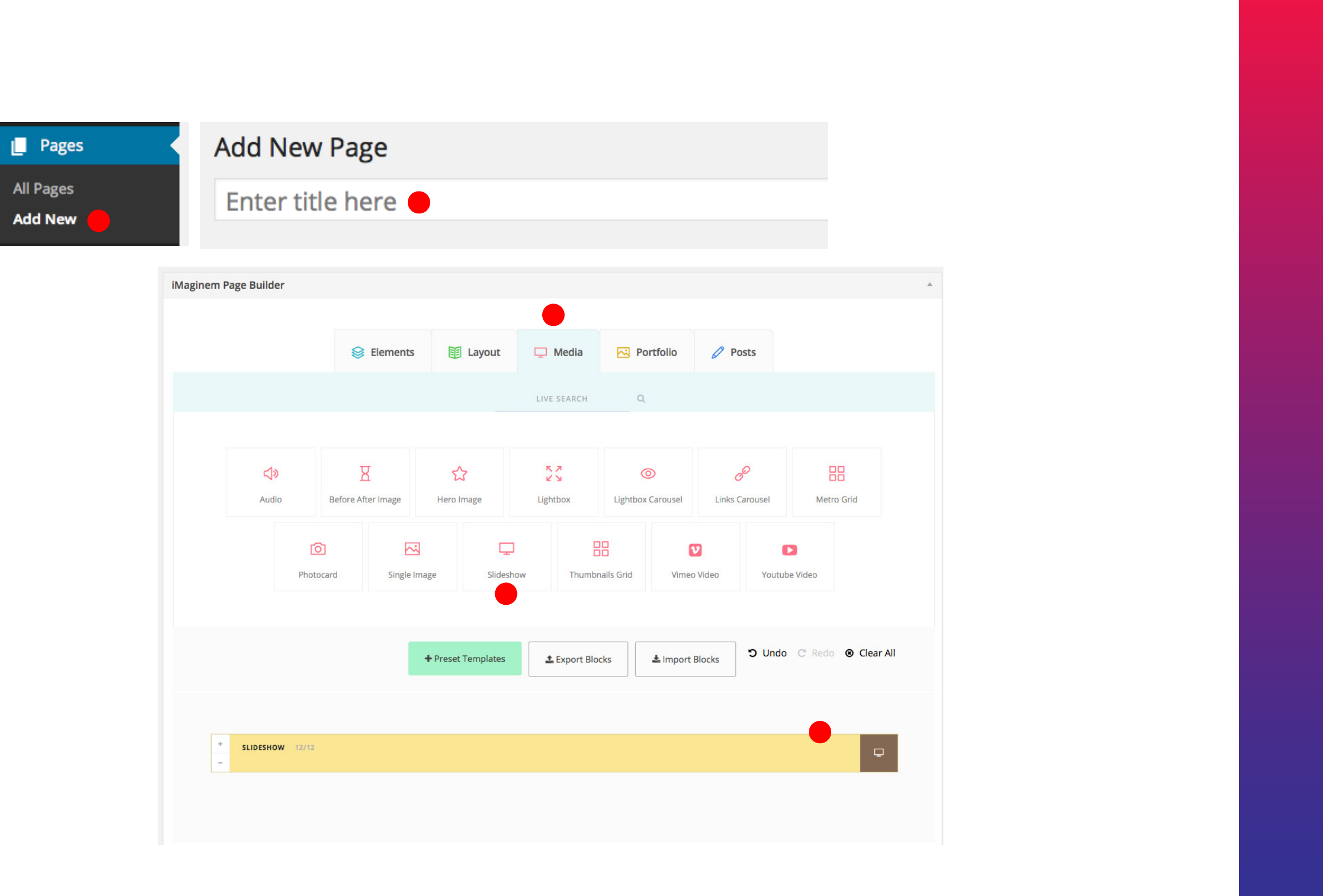
Kreativa Theme for WordPress
98
Slideshows
1
2
Edit and attach images
to the slideshow block
3
4
5

99
{ end }
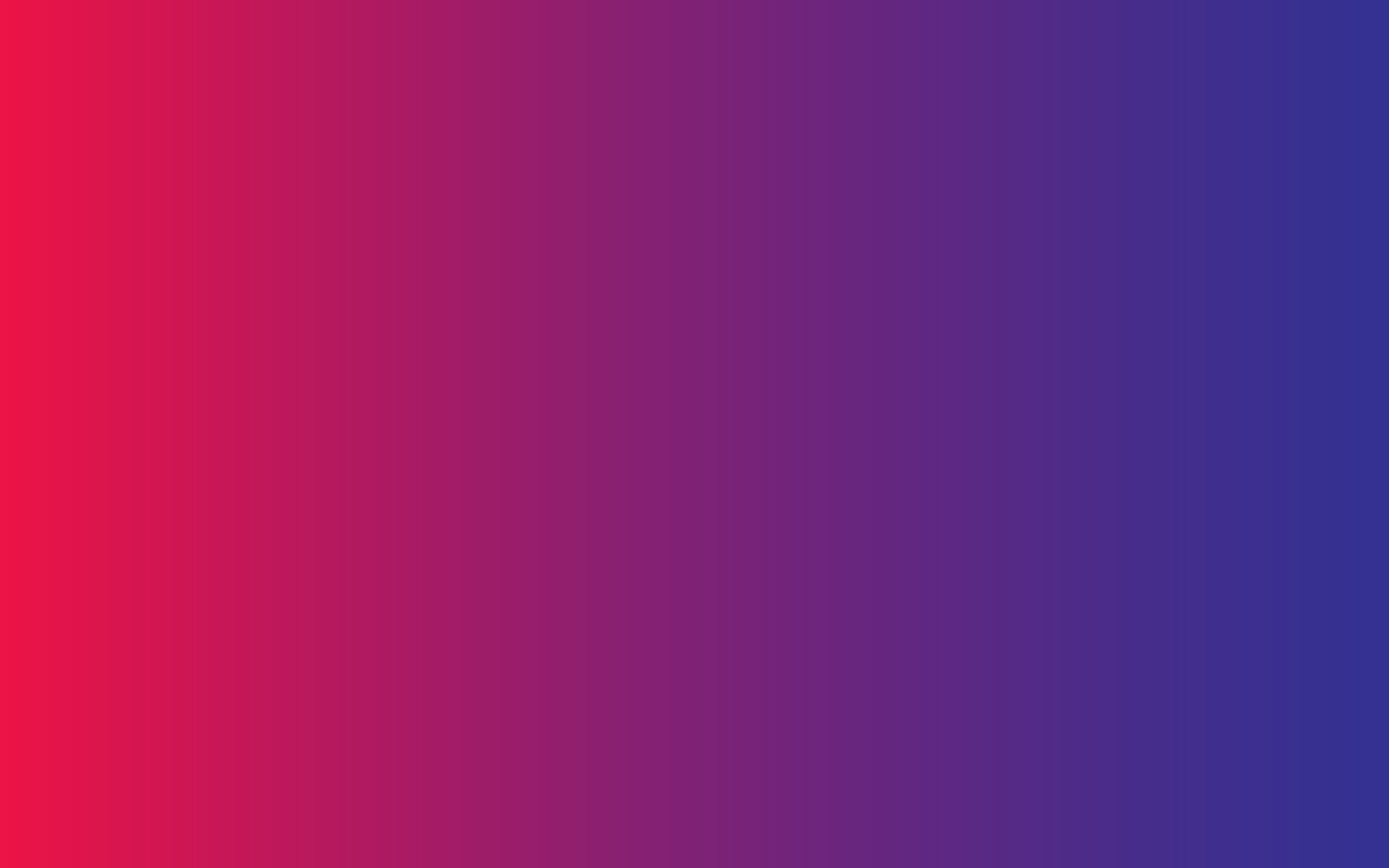
100
Thank you for purchasing
Kreativa theme.
We’d be glad to help if you have any questions relating to Kreativa Theme.
Please register at our support forum using the purchase code.
http://support.imaginemthemes.co