LG Virtual Keyboard User Guide
User Manual:
Open the PDF directly: View PDF ![]() .
.
Page Count: 5
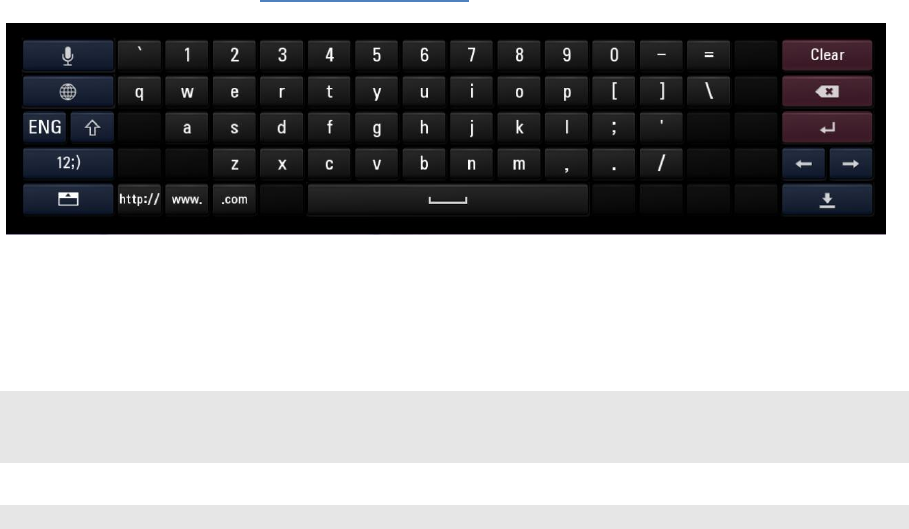
Virtual Keyboard
Virtual Keyboard is designed to appear as below when a text input element is focused. Developers can easily use
virtual keyboard by including virtual keyboard library.
USB keyboard input and Voice Recognition are supported since NetCast 3.0(2012).
To download the Virtual Keyboard Library, go to [Resource Center > Smart TV > SDK & Tools > Sample
Codes] menu in LG Developer (http://developer.lge.com) website.
Using Virtual Keyboard Library
To use the virtual keyboard, add the following script in the head of html file. In order to use virtual keyboard in
iframes, the additional script should be added in the html file connected to the iframe.
(Relative path of the jsLgVKeyboard folder should be modified according to the real path.)
In a normal or parent page
<link type="text/css" rel="Stylesheet" href="../jsLgVKeyboard/LgVKeyboard.css" />
<script id="mainVKScript" type="text/javascript" src="../jsLgVKeyboard/LgVKeyboard.js">
</script>
In iframe pages
<script type="text/javascript" src="../jsLgVKeyboard/LgVKeyboardIframe.js"></script>
Virtual Keyboard Object(lgKb) uses these Keyboard APIs.
For the 2014 model year LG Smart TVs, they are designed to use the System Keyboard not creating the Virtual
Keyboard Object (lgKb) even when using the Virtual Keyboard Library. In this regard, please check for sure if the
lgKb object has been created first and then use the Keyboard API.
setInitEventHandler
Description
Sets the event handler that is going to be called when Virtual Keyboard is completely initialized.
Parameter
initEventHandler Event handler that receives the “Initialization Complete” event.
Return Value
None
isInitialized
Description
Notifies if Virtual Keyboard is initialized or not.
Parameter
None
Return Value
initStatus : Initialization is complete or not. [boolean]
isShown
Description
Notifies if Virtual Keyboard is displayed or not. This function is available only after Virtual Keyboard is completely
initialized.
Parameter
None
Return Value
show : Virtual Keyboard is displayed or not. [boolean]
onKeyDown
Description
Event Handler that is occurred when Remote Control Unit or Key of HID Keyboard is down. Developers should
use lgKb.onKeyDown instead of window.onkeydown as the Virtual Keyboard uses the keydown event. This is
able to use after the initialization of Virtual Keyboard is completed.
Parameter
event : event data of window.onkeydown
Return Value
None
onKeyUp
Description
Event Handler that is occurred when Remote Control Unit or Key of HID Keyboard is up. Developers should use
lgKb.onKeyUp instead of window.onkeyup as the Virtual Keyboard uses the keyup event. This is able to use after
the initialization of Virtual Keyboard is completed.
Parameter
event : event data of window.onkeyup
Return Value
None
onShow
Description
Event Handler that is occurred when Virtual Keyboard is shown. This is able to use after the initialization of
Virtual Keyboard is completed.
Parameter
None
Return Value
None
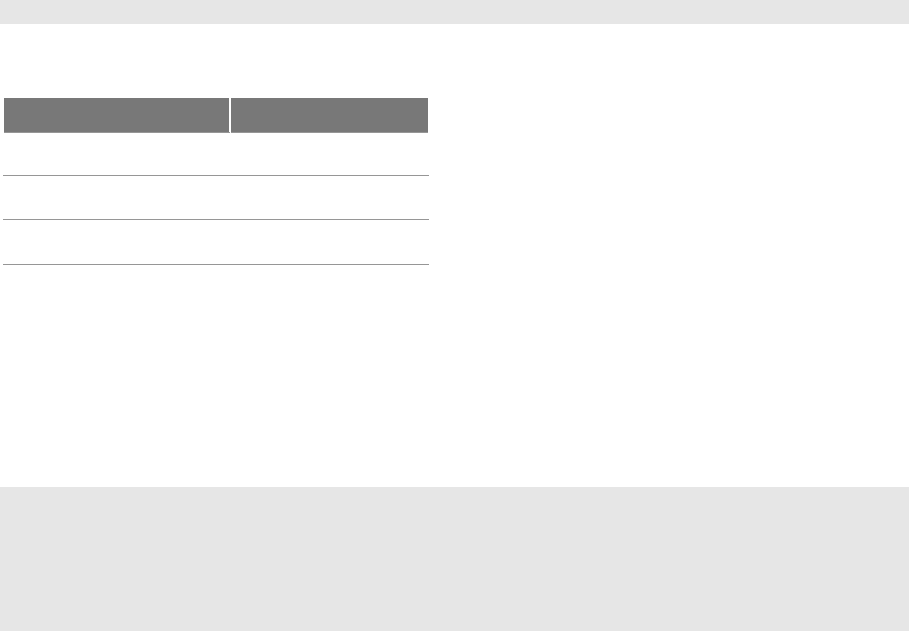
onHide
Description
Event Handler that is occurred when Virtual Keyboard is hidden. This is able to use after the initialization of
Virtual Keyboard is completed.
Parameter
None
Return Value
None
targetBgColor
Description
Background color of the element that is going to receive the key input of Virtual Keyboard. This is able to use
after the initialization of Virtual Keyboard is completed.
targetBgColor
Description
Text color of the element that is going to receive the key input of Virtual Keyboard. This is able to use after the
initialization of Virtual Keyboard is completed.
• Do not modify the folder structure and file name of jsLgVKeyboard.
• The script must include the following declaration: id = “mainVKScript”
• A web page should be set character set as UTF-8 to use virtual keyboard as following:
<meta http-equiv="Content-Type" content="text/html; charset=utf-8" />
• Virtual keyboard is enabled in the following tag/types:
Tag
Type
INPUT
TEXT
INPUT
PASSWORD
TEXTAREA
• Beware of cross-domain problem when using iframe. If an application uses multiple html files those are loaded
from different domains, cross-domain problem occurs and virtual keyboard cannot be used in iframe.
Supported Language
Virtual keyboard supports 42 languages, and 16 languages are supported for voice recognition of them.
Refer to Developing > API > Voice Recognition Plugin and API section in this Library for detailed information.
Sample Codes
<!DOCTYPE html PUBLIC "-//W3C//DTD HTML 4.01 Transitional//EN"
"http://www.w3.org/TR/html4/loose.dtd">
<html>
<head>
<meta http-equiv="Content-Type" content="text/html; charset=UTF-8">
<title>Insert title here</title>
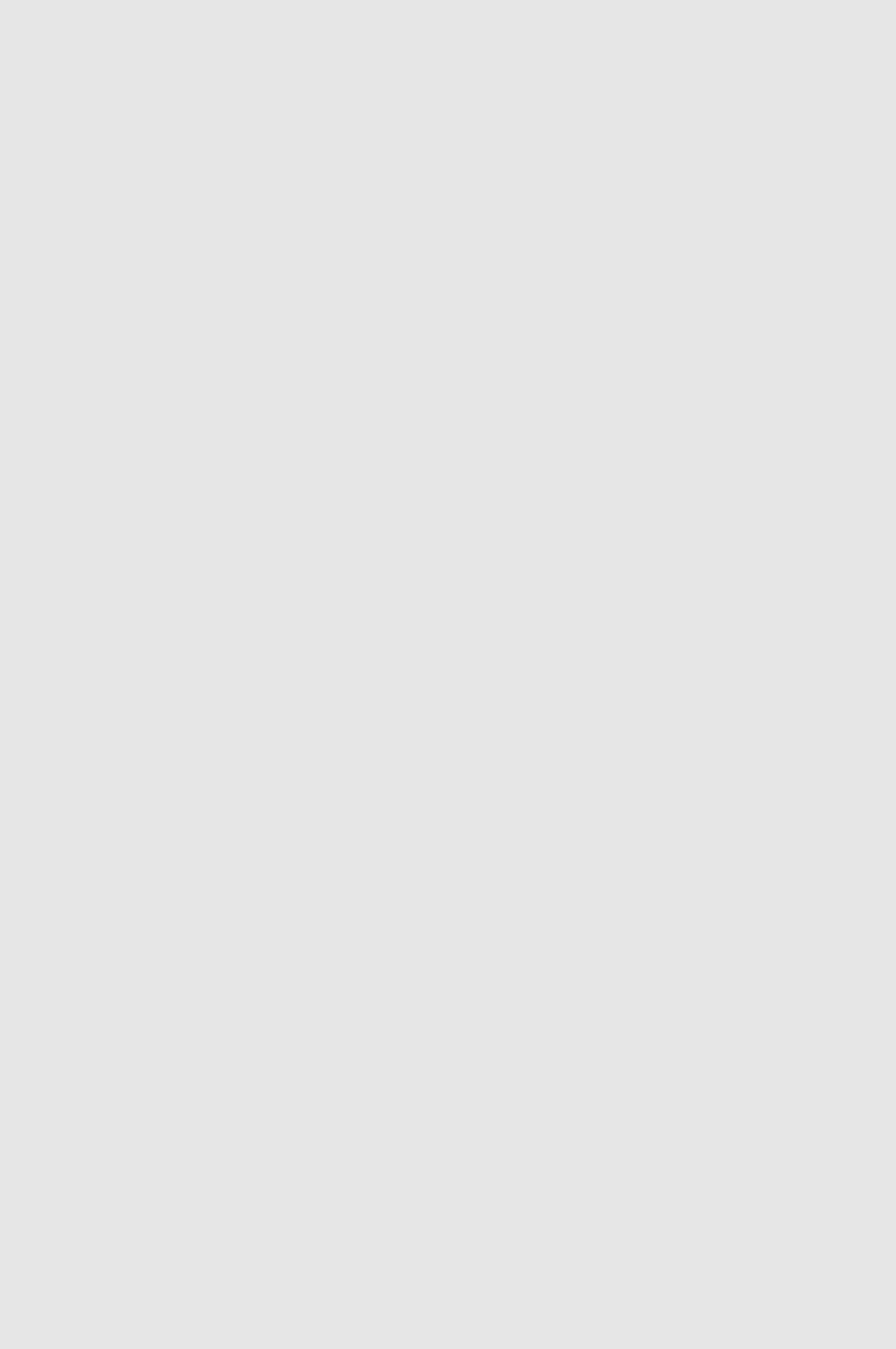
<link type="text/css" rel="Stylesheet" href="./jsLgVKeyboard/LgVKeyboard.css" />
<script id="mainVKScript" type="text/javascript"
src="./jsLgVKeyboard/LgVKeyboard.js"></script>
<script>
function onKeyDown(event)
{
var keyCode = event.keyCode;
switch(keyCode) {
case VK_LEFT :
document.getElementById('text1.3').blur();
document.getElementById('text1.1').focus();
break;
case VK_RIGHT :
document.getElementById('text1.1').blur();
document.getElementById('text1.3').focus();
break;
}
event.returnValue = false;
}
function addInputBox()
{
document.getElementById("addInput").innerHTML = '<input type="text" id="text1.4"
value="test 1.4" style="width:180px" role="textbox" style="color: yellow; background-color:
gray">';
}
function updateVKStatus()
{
document.getElementById("output").value = "Shown? : " + lgKb.isShown();
}
function onInitialized()
{
setInterval(updateVKStatus, 3000);
lgKb.onShow = function () { document.getElementById("output").value = "Show event
occur"; };
lgKb.onHide = function () { document.getElementById("output").value = "Hide event
occur"; };
lgKb.onKeyDown = onKeyDown;
lgKb.targetBgColor = "#934910";
lgKb.targetTextColor = "blue";
document.getElementById('text1.1').focus();
}
function initPage()
{
if(window.lgKb == null) // for 2014 TV
{
document.getElementById('text1.1').focus();
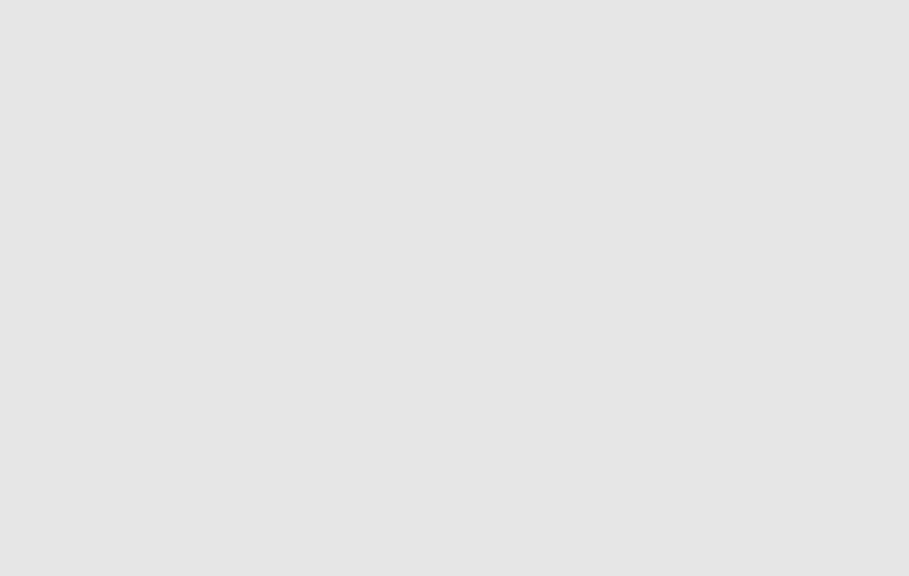
}
else
{
lgKb.setInitEventHandler(onInitialized);
}
}
</script>
</head>
<body onload="initPage();">
<div>Lg Virtual Keyboard Test</div>
<div style="height: 150px;">
<input type="text" id="text1.1" value="test 1.1" style="width:180px" role="textbox"
style="color: yellow; background-color: gray">
<input type="password" id="text1.2" value="test 1.2" style="width:180px">
<textarea rows="4" cols="20" id="text1.3" value="test 1.3"> </textarea>
<input type="text" id="output" style="width:180px" style="color: yellow; background-
color: gray">
<div id="addInput"> </div>
<input type="button" value="refresh" onclick="location.reload();">
<input type="button" value="Add" onclick="addInputBox();">
</div>
</body>
</html>