Lab Manual 2
User Manual:
Open the PDF directly: View PDF ![]() .
.
Page Count: 4
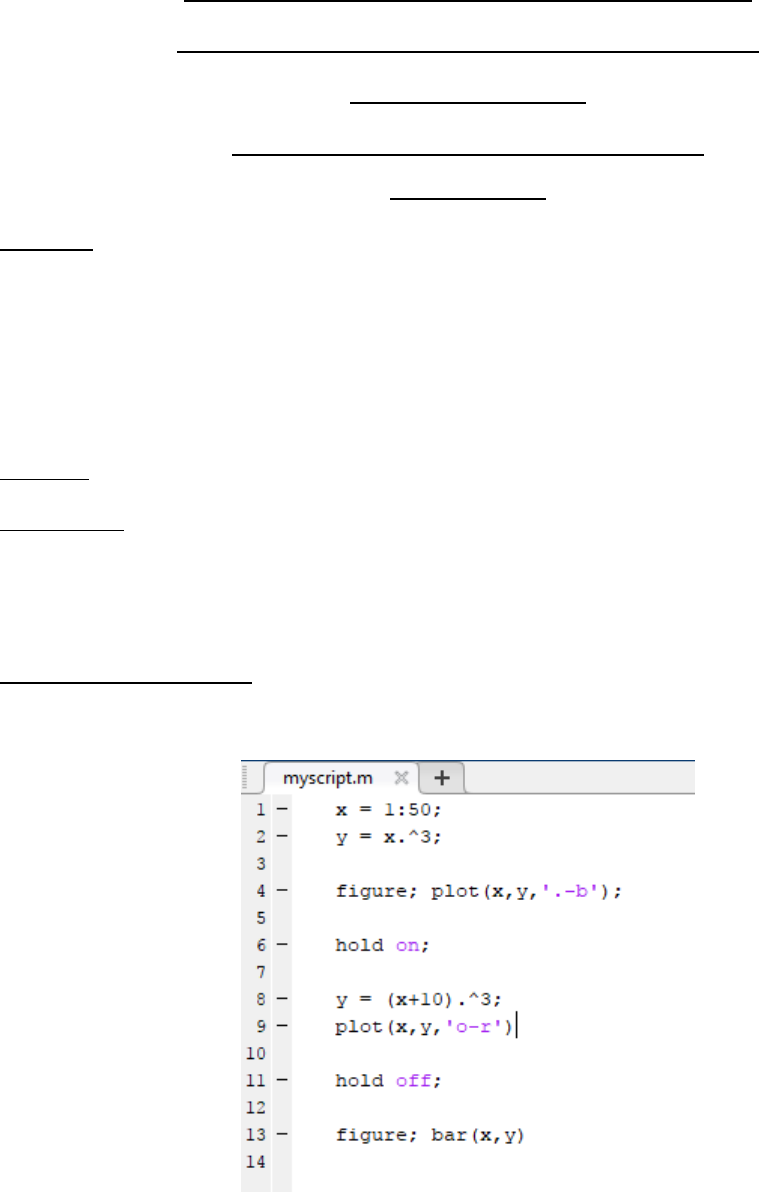
Page | 1
Ahsanullah University of Science and Technology
Department of Computer Science and Engineering
Course No: CSE 4228
Course Title: Digital Image Processing Lab
LAB MANUAL – 2
Objective:
The objective of this lab session is to getting familiar with MATLAB and Image Processing Toolbox. This
will cover the following topics –
1) MATLAB scripts, m-files
2) Control statements, functions
3) Introduction to Image Processing Toolbox.
Software: MATLAB (any version higher than 2009a)
Pre-requisite: Basic on MATLAB, Fundamental concept of digital images, C/ C++.
_____________________________________________________________________________________
Getting started with m-File:
Create a text file with .m extension. Now you can put multiple commands inside of this file and run.
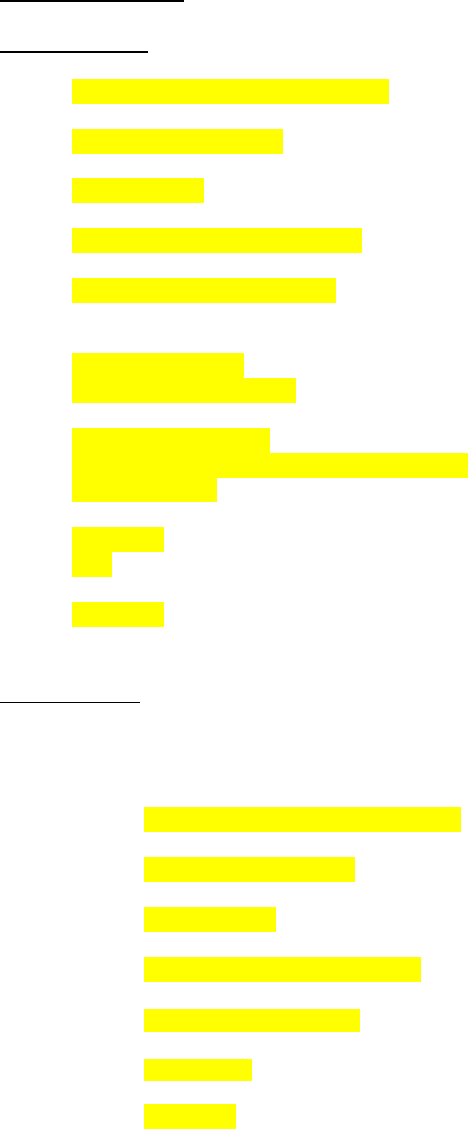
Page | 2
Control Statements:
Sample code - 1:
A = floor(rand(5,5)*10);
B = ones(5,5)*9;
C = A + B;
[row, col] = size(C); % size() returns the dimension of a matrix
D = zeros(row, col);
for i = 1:row
for j = 1:col
if i==j
D(i,j) = (C(i,j));
end
end
end
disp(D) %disp() prints a variable in command
Sample Code-2:
Sample code -1 can be done easily without control statements.
%% Same task is done without loop + if
A = floor(rand(5,5)*10);
B = ones(5,5)*9;
C = A + B;
[row, col] = size(C);
I = eye(row, col);
D = C.*I;
disp(D)
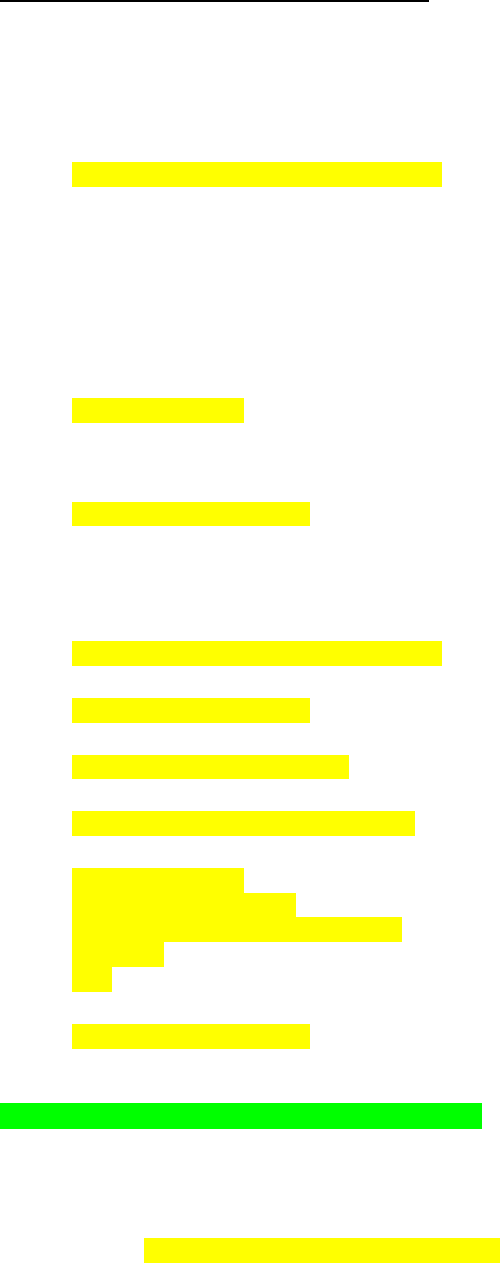
Page | 3
Getting started with image processing toolbox:
It is convenient to keep the m-script and the image you want to work with in the same directory. Let’s
say we have cameraman.png in the same directory.
Now we will go quickly over the basic commands to get started with image processing.
I = imread('cameraman.png');
I will contain the matrix of the image. In workspace, you should see variable I with 256 x 256 unit8.
That means, the image has 256 rows and 256 columns and every pixel occupies a space of unsigned 8 bit
integer. You can double click on the variable and open the Variable panel. Here, every element is a pixel.
Observe that every pixel’s intensity is in [0 -255] as there are 8 bits assigned.
We can access pixel values just the way have access matrix eleements.
pix = I(1,1); % pixel values at (1,1)
Now,
figure; imshow(I); % it will display the image
Now let’s dig more. Try to understand the following code.
I = imread('cameraman.png');
figure; imshow(I);
[row, col] = size(I);
K = uint8(ones(row, col));
for i = 1:row
for j = 1:col
K(j,i) = I(i,j);
end
end
figure; imshow(K);
Q.1: By the way, can you do the same without a loop?
Moreover, you can write a matrix as an image formation on to you disk. For example, if we want to save
the matrix K as an image named modified.jpg, we can use the following command.
imwrite(K, 'modified.jpg');
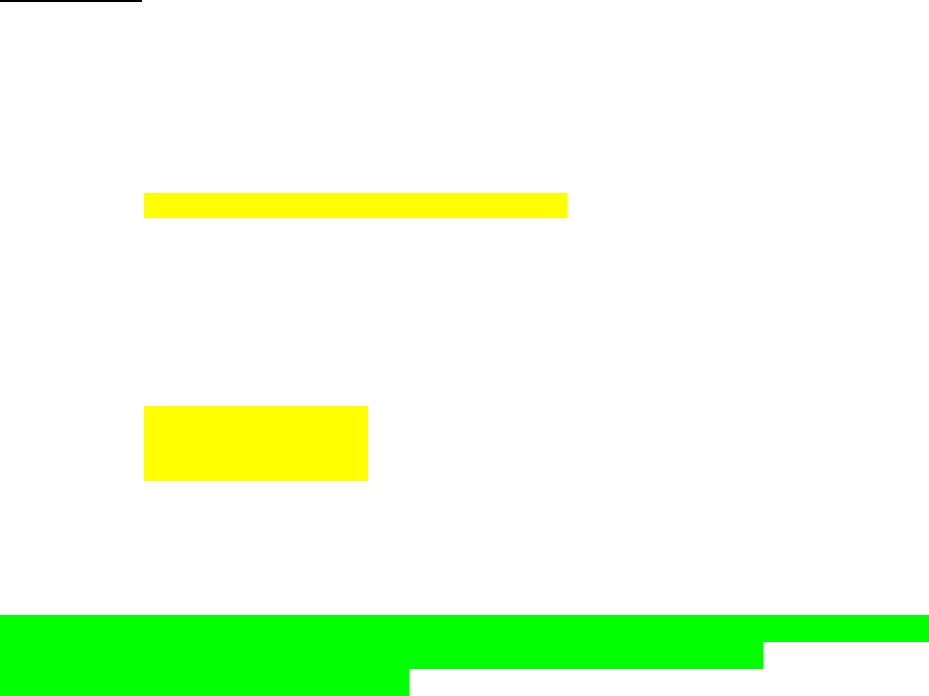
Page | 4
The image will be written on to the current directory.
There are other commands that can be helpful.
imfinfo() : retrieve the image information
imtool() : open GUI to explore the image
R,G,B channels:
Luckily the provide cameraman.png is a gray image. But real images are color image. In gray image,
every pixel has one value [0 - 255]. In color image, every pixel has 3 values (R, G, B) and every one of
these has the range [0 - 255].
Let’s work with a color image.
I = imread('peppers_color.jpg');
Now, in workspace you will see 512 x 512 x 3 unint8. We know the meaning, only change is –
there is a 3rd dimension which stands for R,G,B. In MATLAB, red channel is 1, green channel is 2, and
blue channel is 3.
It will be more clear if we access a pixel value. Say, we use the command –
r = I(10, 10, 1);
g = I(10, 10, 2);
b = I(10, 10, 3);
Here, r will have the value at the row # 10, column # 10, in color channel # 1 (that means red).
g will have the value at the row # 10, column # 10, in color channel # 2 (that means green).
b will have the value at the row # 10, column # 10, in color channel # 3 (that means blue).
Q.2: Now, using three lines of code, can you store all the red values, all the green values and all the blue
values in three separate matrices say – R, G and B? And plot display them separately?
Hints- the colon operator can be helpful here.
[END]
______________________________________________________________________________
Prepared by-
Mohammad Imrul Jubair