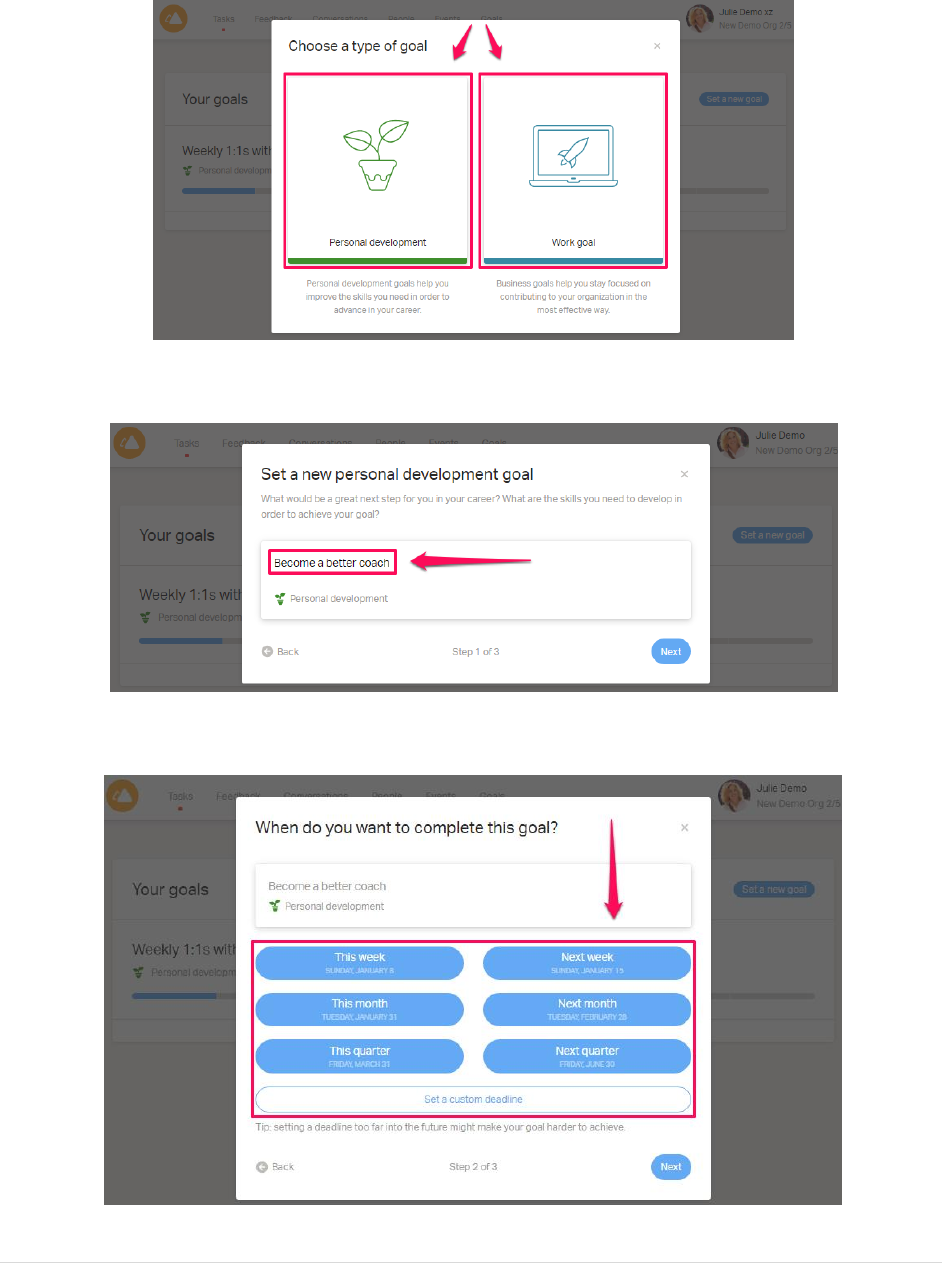Leaders Guide To My GPS
User Manual:
Open the PDF directly: View PDF ![]() .
.
Page Count: 11
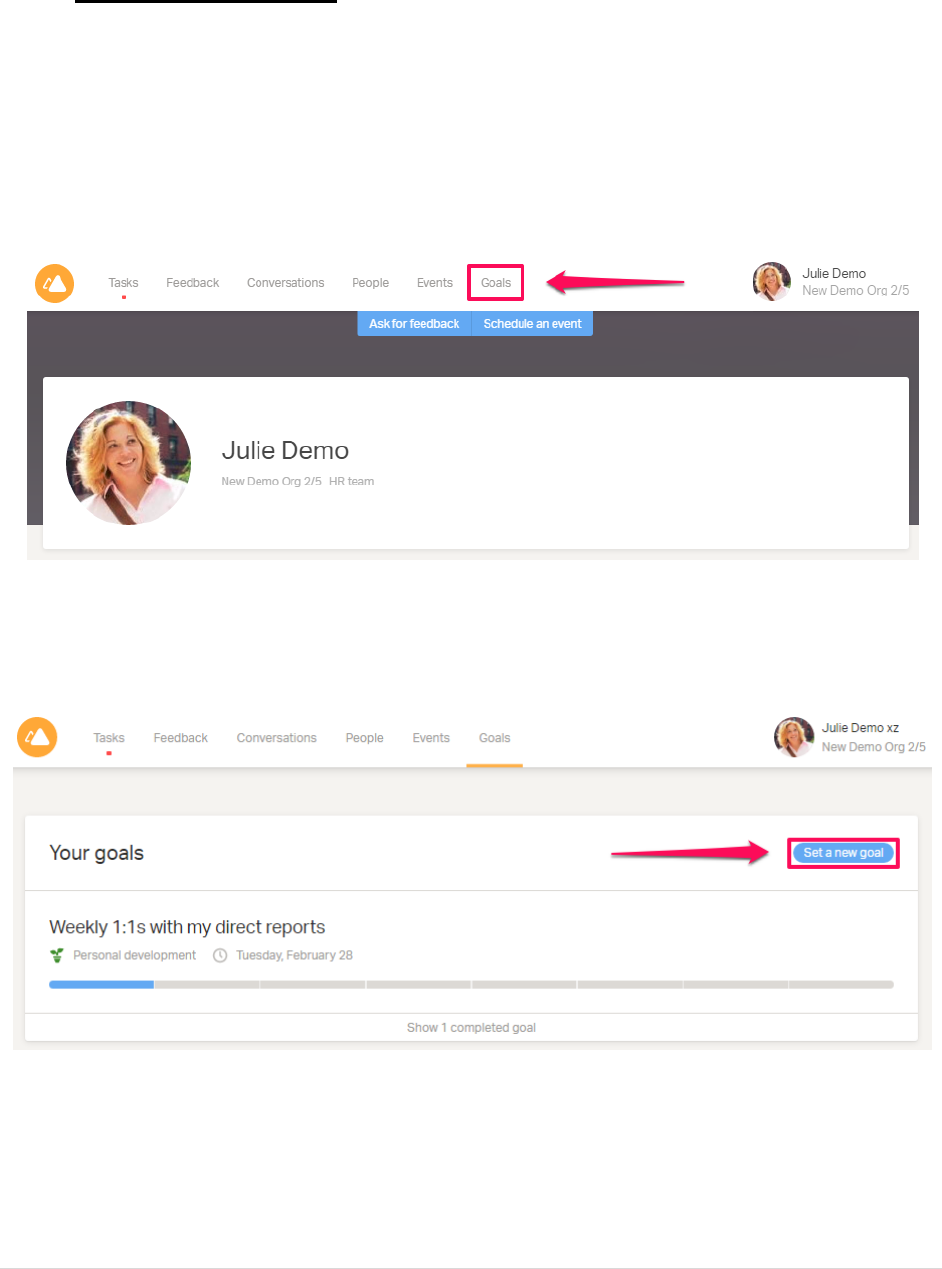
MyGPS Growth, Performance, Success
1 | P a g e
1. Setting Goals
1.1 Overview
The "Goals" functionality allows you to set up personal or work goals and track their progress.
Your goals can be visible to your leader and co-workers, however you are able to determine
this. As a minimum your goals should be visible to your leader (Manager). You can visit your
"Goals" page by clicking on the tab in the top header of your home screen:
1.2 Setting up
Start by clicking on "Set a new goal" or, if this is your first time, on "Set your first goal":
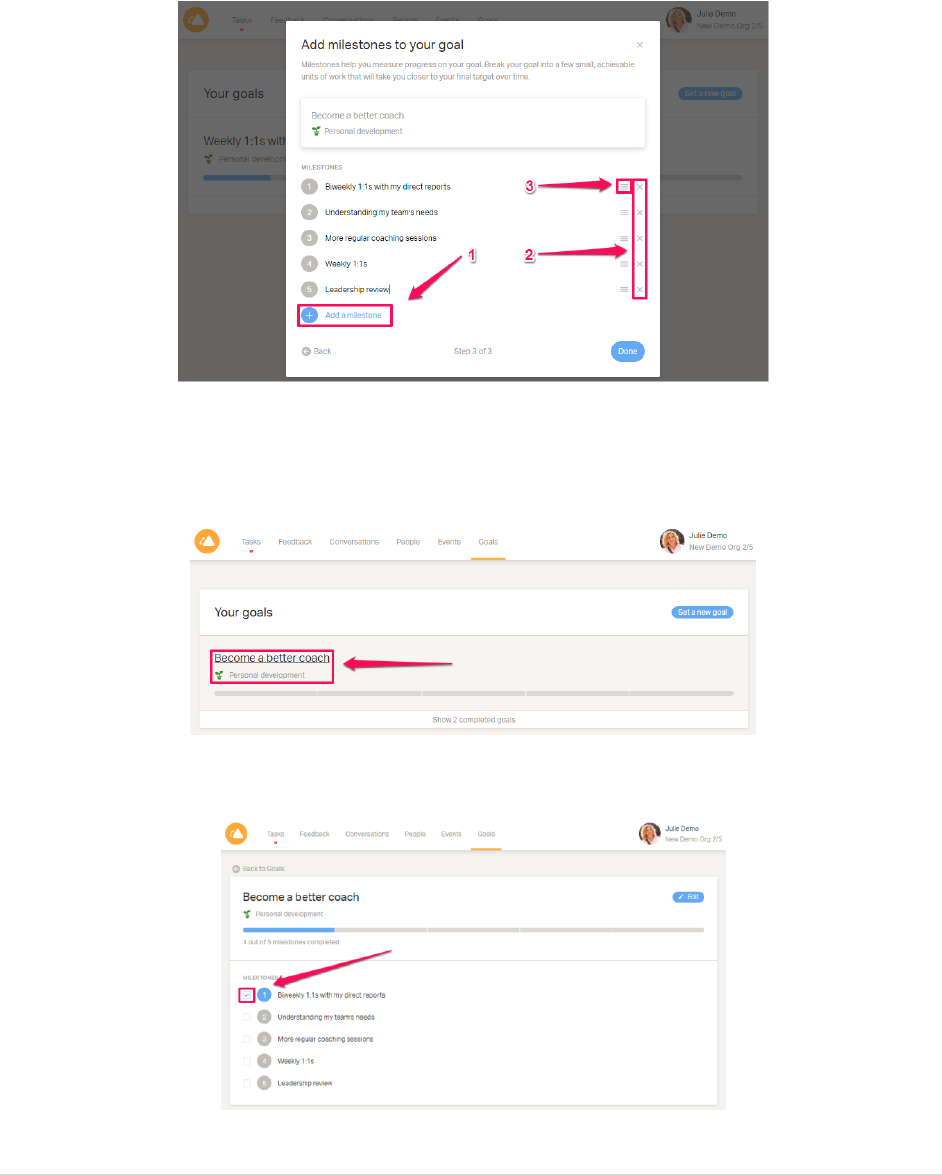
MyGPS Growth, Performance, Success
3 | P a g e
Add milestones to your goal. Milestones are remarks, intended to visualise the progress of your
goals. You can add as many milestones you need (1), or remove them by pressing the 'x' if you
need (2). You can also move and re-arrange them in a proper order by dragging the three lines
button (3):
Clicking on "Done" completes the set-up and brings you back to the goals page.
You can click on each goal to see its details:
Mark the completion of the individual milestones by ticking the box to the left:
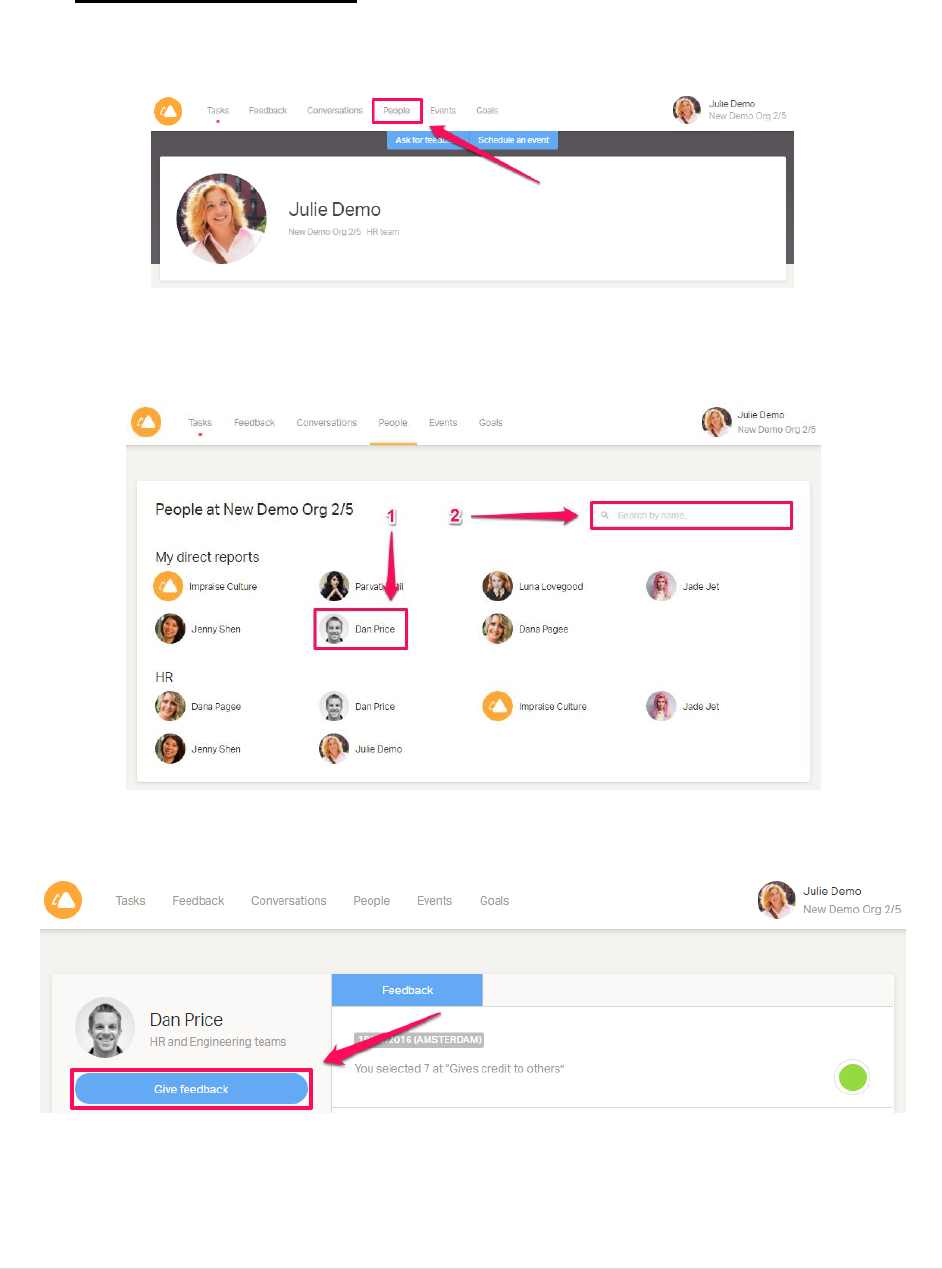
MyGPS Growth, Performance, Success
4 | P a g e
2. Give feedback
Click the 'People' tab on your homepage to get an overview of your peers:
Look for your peers and click on their profile (1) or search for them by name in the search bar
(2):
Once you go to your colleague's profile page, click "Give feedback":
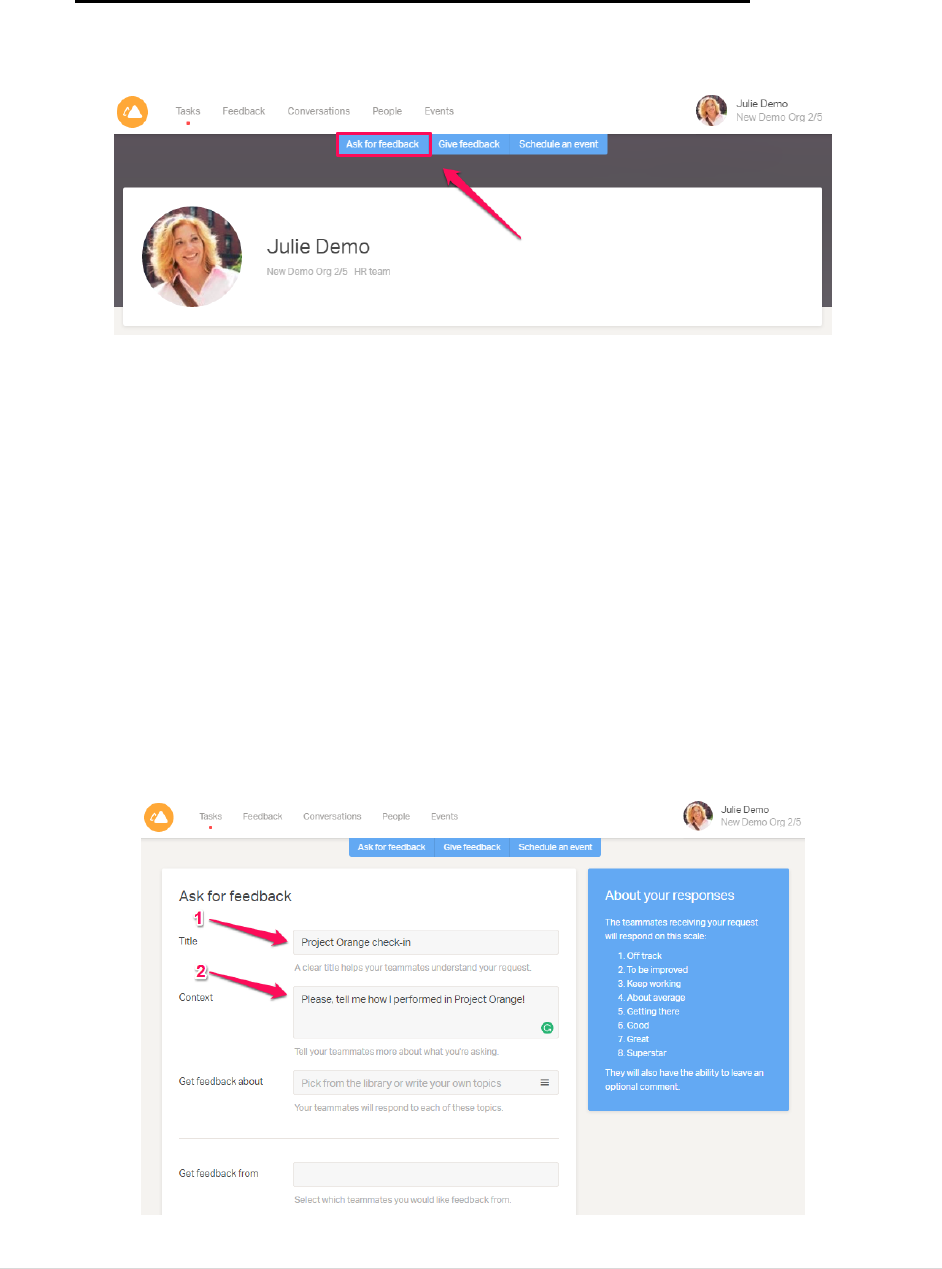
MyGPS Growth, Performance, Success
5 | P a g e
3. How to ask for real-time feedback
Go to your MyGPS home page and click on the blue 'Ask for feedback' tab under the header:
Give your feedback request a title (1) and provide some context for your colleagues (2) in the
two boxes seen below. Pick a title that would let your colleagues know what you are asking for.
For example, you can include a name of a project or a subject of a meeting you just had, like
'Project Orange check-in'.
The context section allows you to ask your colleagues what you would like to get feedback on.
It should include the following:
what you hope to get out of this feedback request (e.g. 'I am hoping to get some
feedback on my recent presentation'),
how this feedback will help you in the future (e.g. 'I would like to hear your thoughts in
order to improve my presentations in the future'),
if and how you will follow up on the feedback received (e.g. I will use this feedback to
inform my manager in the 1-on-1 meeting this month).
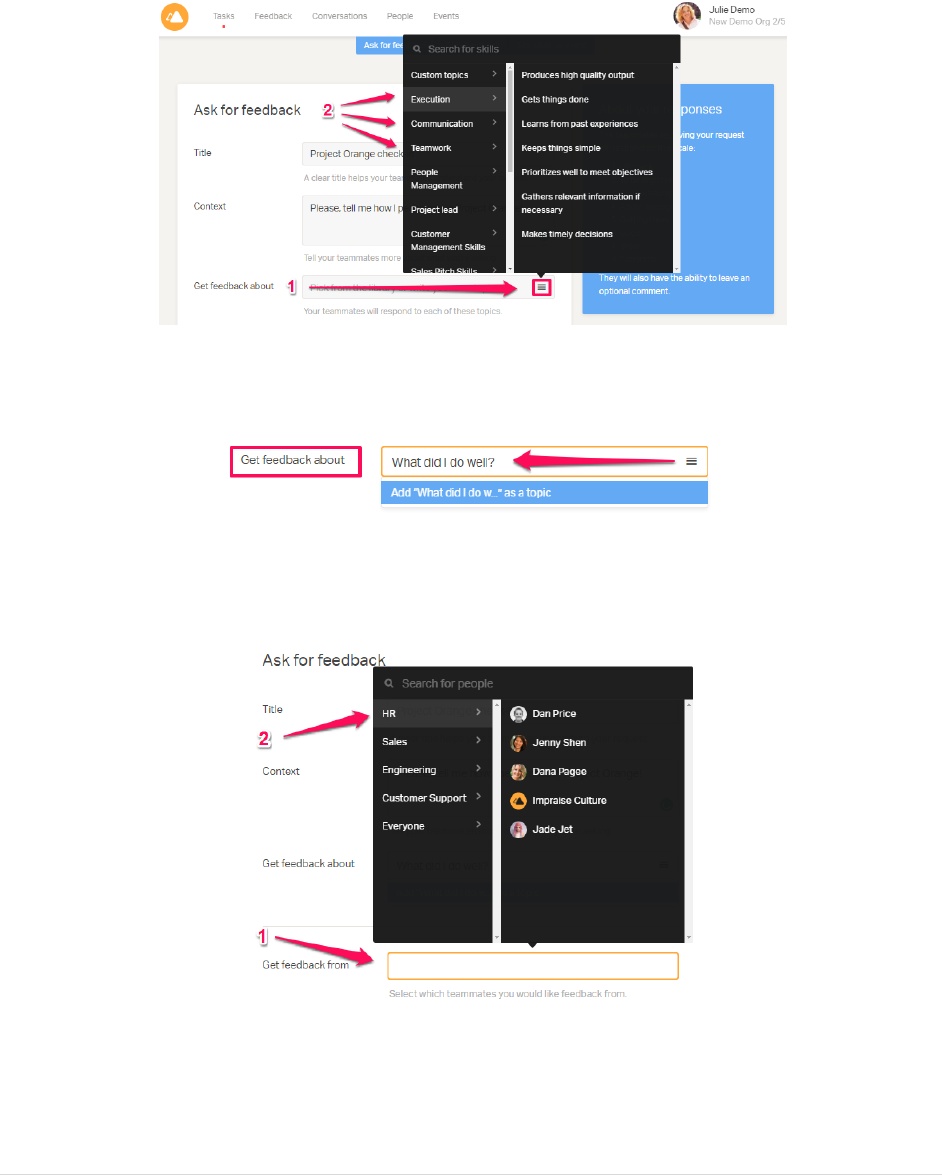
MyGPS Growth, Performance, Success
6 | P a g e
Choose the skills and competencies you want to get feedback on by clicking on the right-hand
side of the 'Get feedback about' box (1) to make your selection (2). Real-time feedback requests
are meant to be short check-ins done frequently, so we suggest choosing three to four skills at
most: These are set to our Organisational Values & Behaviours.
Optional: By clicking in the 'Get feedback about' box, you can type in a question of your personal
preference open-ended question like the one seen below:
To choose whom you would like to get feedback, click on the 'Get feedback from' box (1) and
select your colleagues from the black box that pops up (2). Remember to select people you
have been working with closely so they would give you meaningful feedback.
Once you have chosen your colleagues, you can scroll to the bottom of the page and click on
'Ask for feedback' to complete your request. Notifications about the request will be
automatically sent to you colleagues!
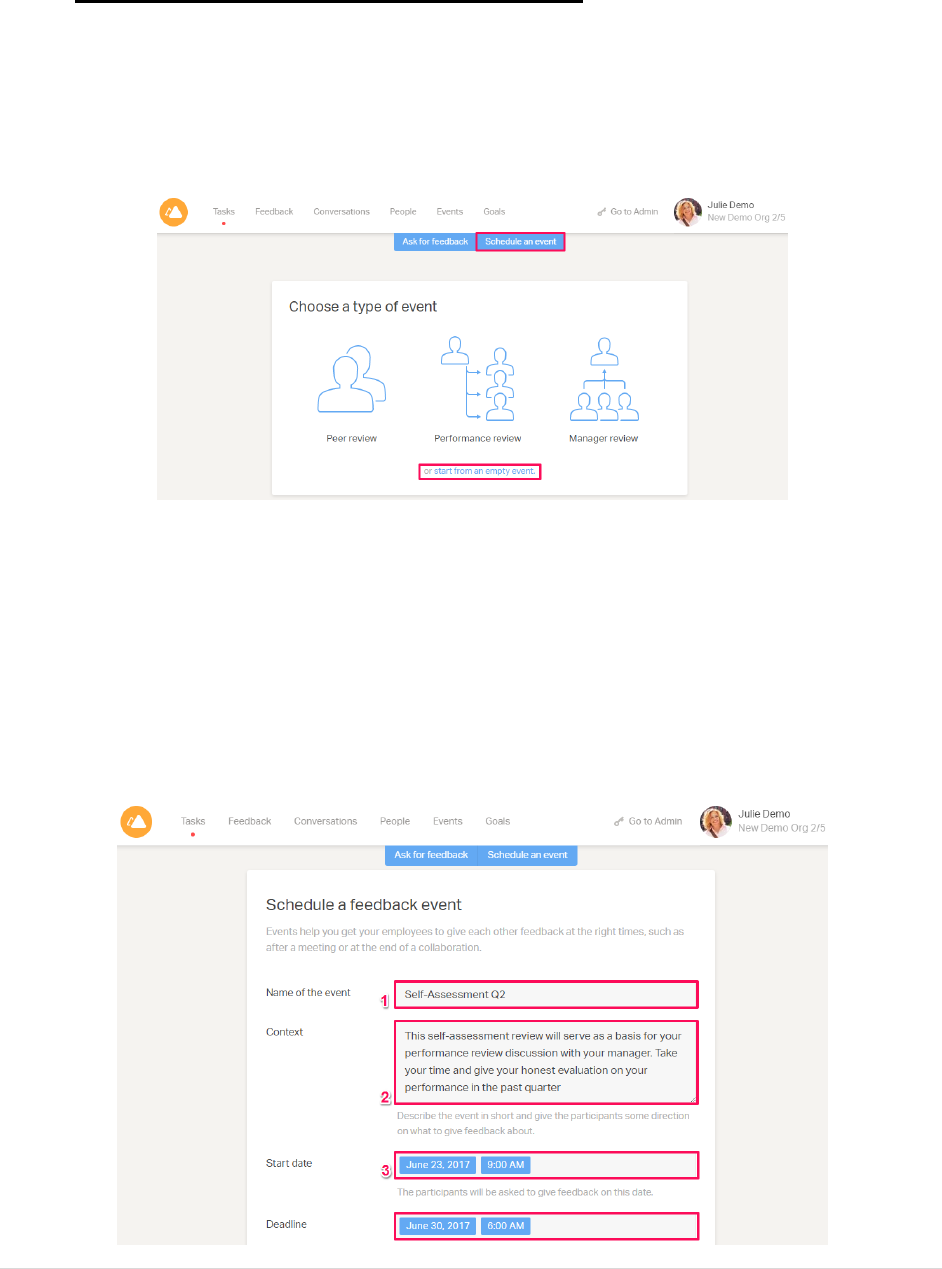
MyGPS Growth, Performance, Success
7 | P a g e
4. Leaders – Set up an event
4.1 Pick the template
Start by clicking on "Schedule event". Then, choose "Start from an empty event" (Always
choose this option).
4.2 Title, Context, Start & End dates
1) Fill in the title of the review (name of event);
2) Provide instructions for the participants in the "Context" field. Explain the 'Why-What-
How' of your review;
3) Choose the start date and the deadline. On the start date, an invitation will be sent to all
participants. By default, MyGPS will send reminders to the event participants who
haven't completed their tasks. They will be sent 48, 24 and 4 hours before the deadline.
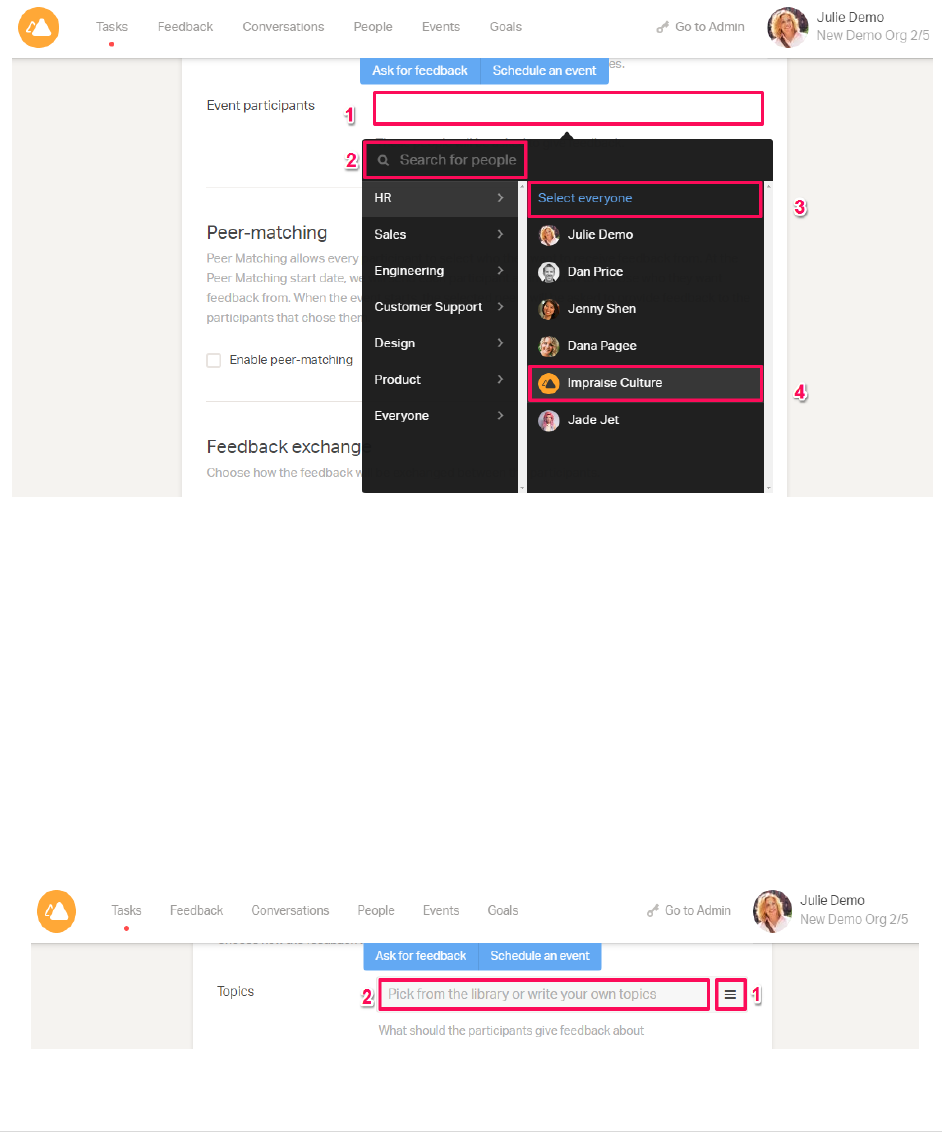
MyGPS Growth, Performance, Success
8 | P a g e
4.3 Participants
Clicking on the "Event participants" field (1) will pop-up a window where you can select who
will participate in the review. You can search for people by name (2) or select/deselect entire
teams (3). Don't forget to include the People and Culture Admin option (4).
You can perform reviews for 1 staff member. Select the staff member's name and your name.
Or you can perform reviews for multiple staff, for example your team. Just select the names of
the people you would like to send the event to.
4.4 Topics/Questions
In this section, you can choose what topics the participants are going to give feedback about -
either choose a topic from your company's competency library (1) (Organisational Values and
Behaviours) or write your own, custom questions or topics (2). You can also set the way they
would be answered (Scale 1 to 5; Choose a drop down or open ended answer).
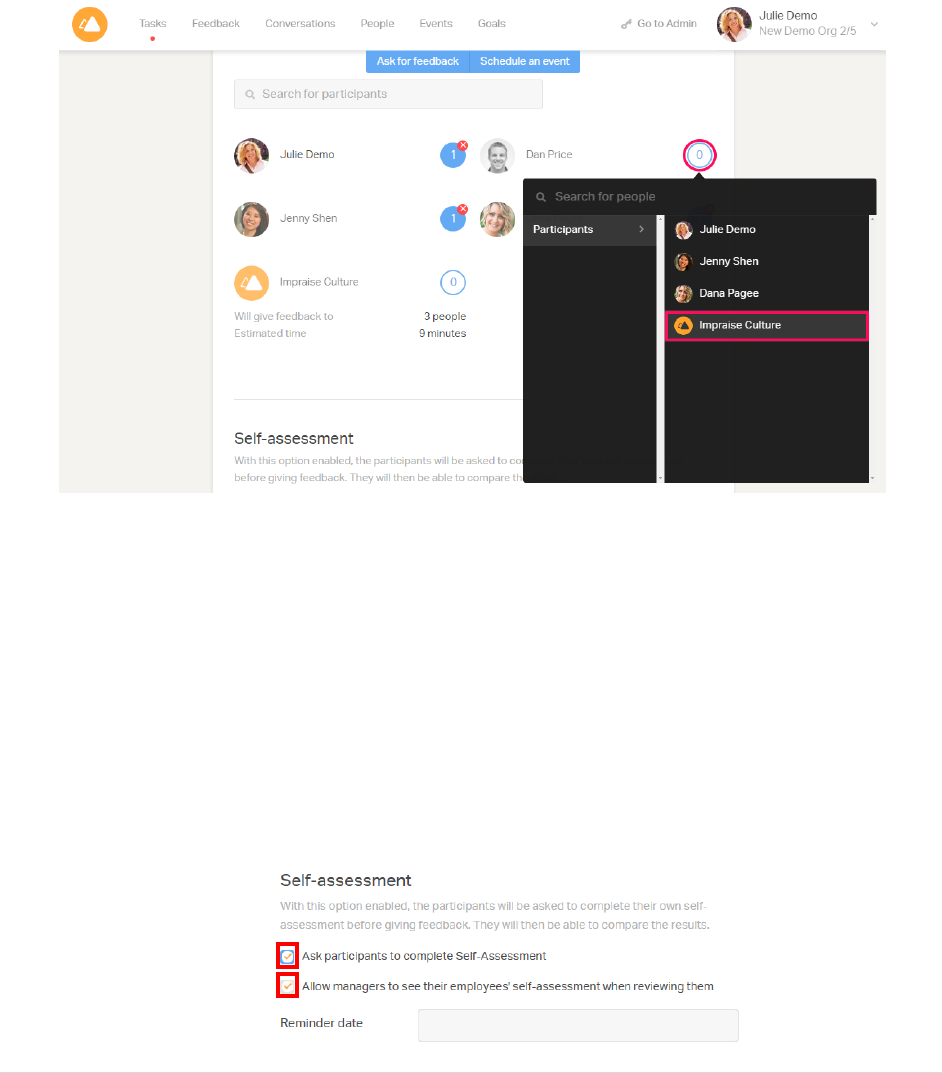
MyGPS Growth, Performance, Success
9 | P a g e
4.5 Feedback Flow
The next step of the setup is configuring the feedback flow (this is only relevant if you are
setting up this event for more than 1 person) - set each participant to receive feedback from
the Generic/Survey/P&C account as shown in the screenshot below. The self-assessment can
only be activated when someone receives feedback. Therefore, by simulating the survey-
account to give feedback to the participants, the self-assessment will be enabled for them.
4.6 Enabling Self-Assessment
Enable self-assessment by ticking the box. You also have the option of setting a reminder for
completing the self-assessment. It will be sent out on a date and time of your choosing:
Once you enable the self-assessment, you will have the possibility to create alternative
question for the self-assessment. Example:
Original version: What has your colleague done well?
Self-assessment version: What have I done well?
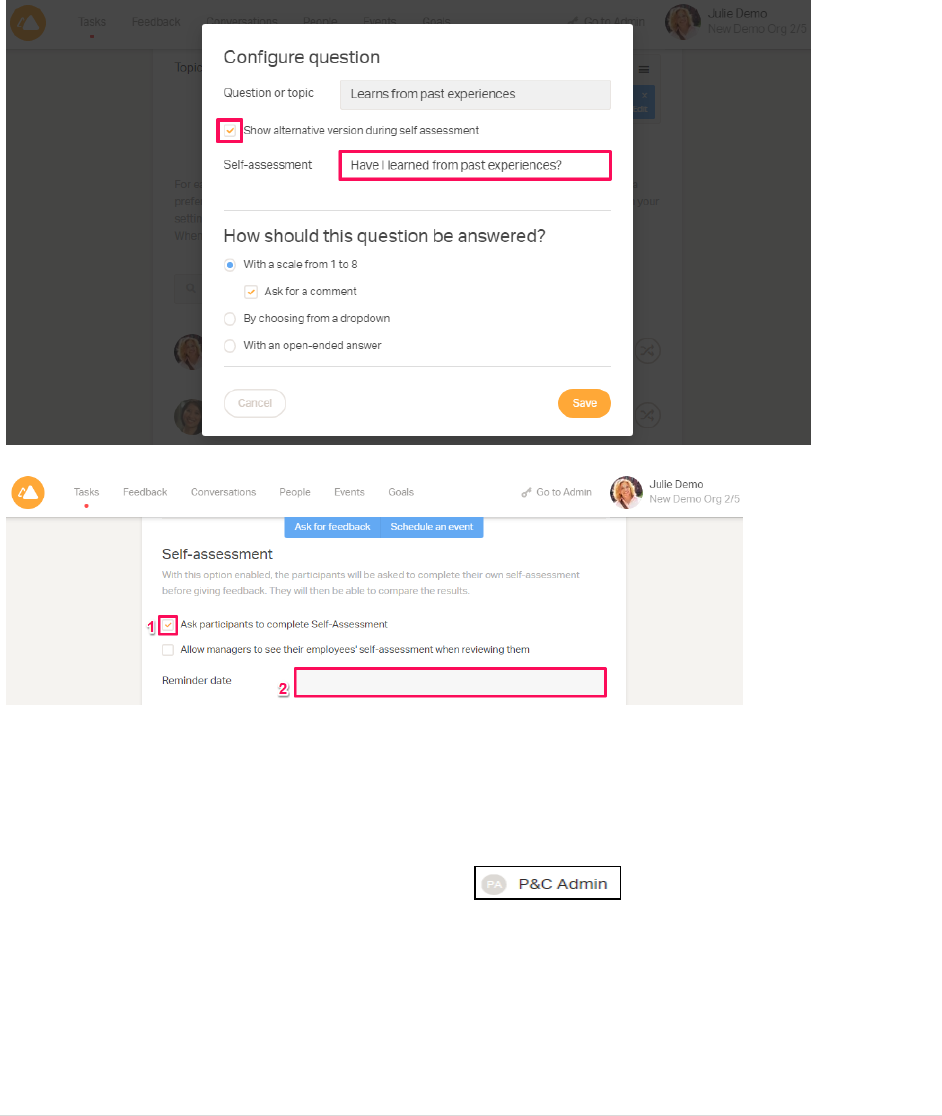
MyGPS Growth, Performance, Success
10 | P a g e
4.7 Adapting questions for Self-Assessment (optional): Go back up
to the question to enable
Including a Self-Assessment will let you set alternative versions of the questions/topics you add
to the review:
4.8 Report Sharing
In this section, you can choose who will receive the reports once the review ends. Besides the
participants and their managers, you can add "observers" that will receive all reports. You must
also include our company P&C Admin account.
When participants fill in their reviews, they will be notified who will have access to their reports
after the review.
Important: It is mandatory to share the reports with somebody. If you don't set report sharing,
the system will not create reports and all data from the review will be lost!
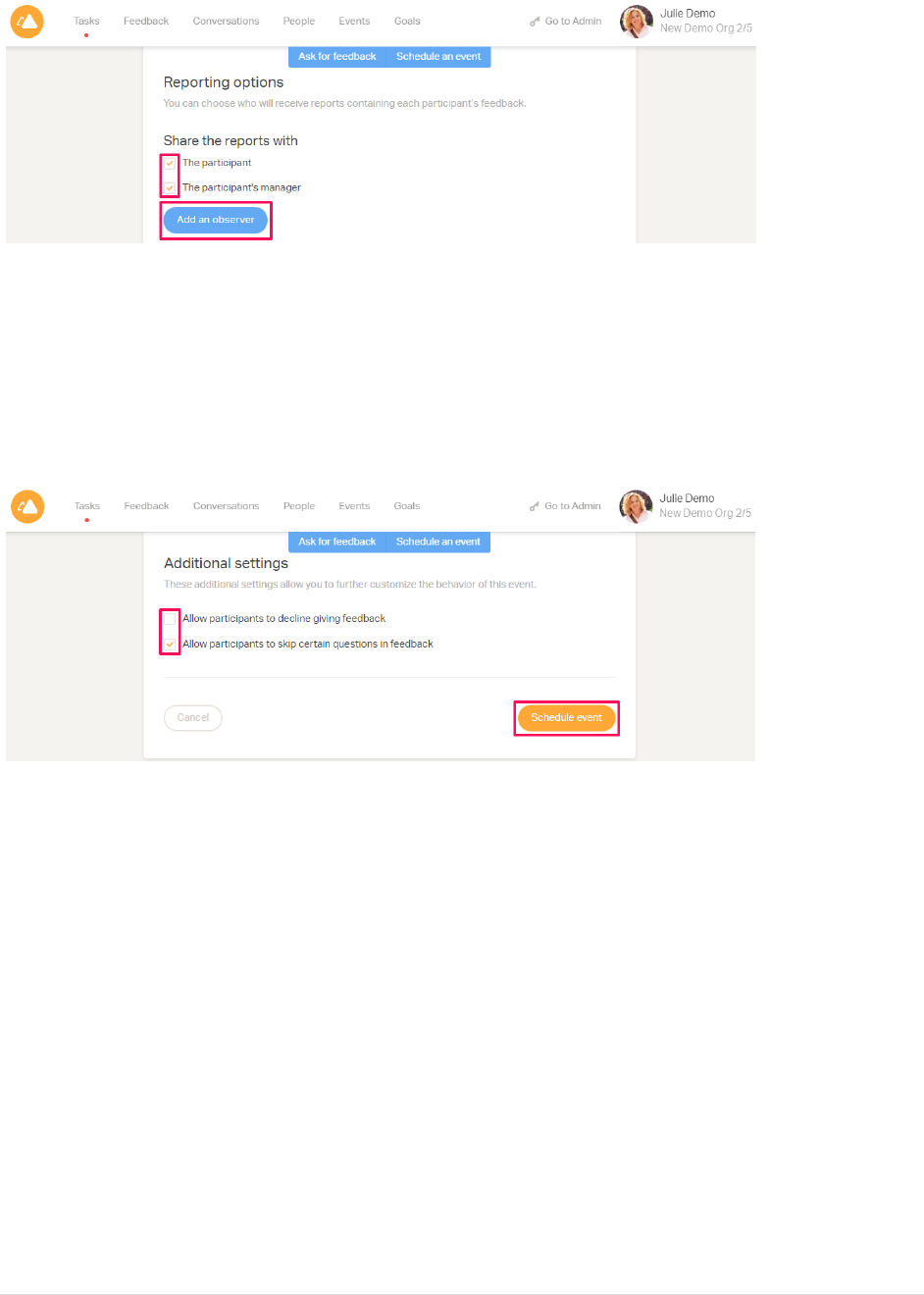
MyGPS Growth, Performance, Success
11 | P a g e
4.9 Additional Settings
In the last step of the setup, you can allow participants to skip questions or decline giving
feedback altogether. When you are done, click "Schedule event" and you will be taken to the
Event Summary page, where the course of the event is displayed on a timeline and all setup
details are listed.