Learning Guide 11 Copy
User Manual:
Open the PDF directly: View PDF ![]() .
.
Page Count: 9
COMPUTER PROGRAMMING
LEARNING GUIDE 10
Revenge of the Strings
Here’s a cool trick that can be done with strings:
def shout(string):
for character in string:
print("Gimme a " + character)
print("'" + character + "'")
shout("Lose")
def middle(string):
print("The middle character is:", string[len(string) // 2])
middle("abcdefg")
middle("The Python Programming Language")
middle("Frances Kelsey")
What these programs demonstrate is that strings are similar to lists in several ways. The shout() function shows
that for loops can be used with strings just as they can be used with lists. The middle procedure shows that
strings can also use the len() function and array indexes and slices. Most list features work on strings as well.
The next program demonstrates some string specific features:
def to_upper(string):
## Converts a string to upper case
upper_case = ""
for character in string:
if 'a' <= character <= 'z':
location = ord(character) - ord('a')
new_ascii = location + ord('A')
character = chr(new_ascii)
upper_case = upper_case + character
return upper_case
print(to_upper("This is Text"))
This works because the computer represents the characters of a string as numbers from 0 to 1,114,111. For
example 'A' is 65, 'B' is 66 and א is 1488. The values are the unicode value. Python has a function called ord()
(short for ordinal) that returns a character as a number. There is also a corresponding function called chr() that
converts a number into a character. With this in mind the program should start to be clear. The first detail is the
line: if 'a' <= character <= 'z': which checks to see if a letter is lower case. If it is then the next lines are used.
First it is converted into a location so that a = 0, b = 1, c = 2 and so on with the line: location =
ord(character) - ord('a'). Next the new value is found with new_ascii = location + ord('A'). This value is
converted back to a character that is now upper case. Note that if you really need the upper case of a letter,
you should use u=var.upper() which will work with other languages as well.
Now for some interactive typing exercise:
>>> # Integer to String
>>> 2
2
>>> repr(2)
'2'
>>> -123
-123
>>> repr(-123)
'-123'
>>> # String to Integer
>>> "23"
'23'
>>> int("23")
23
>>> "23" * 2
'2323'
>>> int("23") * 2
46
>>> # Float to String
>>> 1.23
1.23
>>> repr(1.23)
'1.23'
>>> # Float to Integer
>>> 1.23
1.23
>>> int(1.23)
1
>>> int(-1.23)
-1
>>> # String to Float
>>> float("1.23")
1.23
>>> "1.23"
'1.23'
>>> float("123")
123.0
If you haven't guessed already the function repr() can convert an integer to a string and the function int() can
convert a string to an integer. The function float() can convert a string to a float. The repr() function returns a
printable representation of something. Here are some examples of this:
>>> repr(1)
'1'
>>> repr(234.14)
'234.14'
>>> repr([4, 42, 10])
'[4, 42, 10]'
The int() function tries to convert a string (or a float) into an integer. There is also a similar function called float()
that will convert a integer or a string into a float. Another function that Python has is the eval() function. The
eval() function takes a string and returns data of the type that Python thinks it found.

For example:
>>> v = eval('123')
>>> print(v, type(v))
123 <type 'int'>
>>> v = eval('645.123')
>>> print(v, type(v))
645.123 <type 'float'>
>>> v = eval('[1, 2, 3]')
>>> print(v, type(v))
[1, 2, 3] <type 'list'>
If you use the eval() function, you should check that it returns the type that you expect. One useful string
function is the split() method. Here’s an example:
>>> "This is a bunch of words".split()
['This', 'is', 'a', 'bunch', 'of', 'words']
>>> text = "First batch, second batch, third, fourth"
>>> text.split(",")
['First batch', ' second batch', ' third', ' fourth']
Notice how split() converts a string into a list of strings. The string is split by whitespace by default or by the
optional argument (in this case a comma). You can also add another argument that tells split() how many times
the separator will be used to split the text. For example:
>>> list = text.split(",")
>>> len(list)
4
>>> list[-1]
' fourth'
>>> list = text.split(",", 2)
>>> len(list)
3
>>> list[-1]
' third, fourth'
Slicing strings (and lists)
Strings can be cut into pieces — in the same way as it was shown for lists in a previous section — by using the
slicing "operator" []. The slicing operator works in the same way as before: text[first_index:last_index] (in
very rare cases there can be another colon and a third argument, as in the example shown below).
In order not to get confused by the index numbers, it is easiest to see them as clipping places, possibilities to cut
a string into parts. Here is an example, which shows the clipping places (arrows) and their index numbers (italics
and underlined) for a simple text string:
0 1 2 ... -2 -1
↓ ↓ ↓ ↓ ↓ ↓ ↓
text = " S T R I N G "
↑ ↑
[: :]
Note that the italic indexes are counted from the beginning of the string and the underlined ones from the end
of the string backwards. (Note that there is no underlined -0, which could seem to be logical at the end of the
string. Because -0 == 0, -0 means "beginning of the string" as well.)
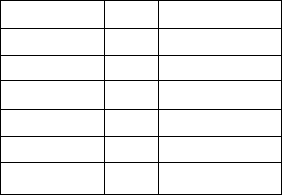
Now we are ready to use the indexes for slicing operations:
t
e
x
t
[
1
:
4
]
→
"
T
R
I
"
t
e
x
t
[
:
5
]
→
"
S
T
R
I
N
"
t
e
x
t
[
:
-
1
]
→
"
S
T
R
I
N
"
t
e
x
t
[
-
4
:
]
→
"
R
I
N
G
"
t
e
x
t
[
2
]
→
"
R
"
t
e
x
t
[
:
]
→
"
S
T
R
I
N
G
"
t
e
x
t
[
:
:
-
1
]
→
"
G
N
I
R
T
S
"
text[1:4] gives us all of the text string between clipping places 1 and 4, "TRI". If you omit one of the
[first_index:last_index] arguments, you get the beginning or end of the string as default: text[:5] gives "STRIN".
For both first_index and last_index we can use both the italic and the underlined blue numbering schema:
text[:-1] gives the same as text[:5], because the index -1 is at the same place as 5 in this case. If we do not
use an argument containing a colon, the number is treated in a different way: text[2] gives us one character
following the second clipping point, "R". The special slicing operation text[:] means "from the beginning to the
end" and produces a copy of the entire string (or list, as shown previously).
Last but not least, the slicing operation can have a second colon and a third argument, which is interpreted as
the "step size": text[::-1] is text from beginning to the end, with a step size of -1. -1 means "every character,
but in the other direction". "STRING" backwards is "GNIRTS" (test a step length of 2, if you have not got the
point here).
All these slicing operations work with lists as well. In that sense strings are just a special case of lists, where the
list elements are single characters. Just remember the concept of clipping places, and the indexes for slicing
things will get a lot less confusing.
Examples
# This program requires an excellent understanding of decimal numbers.
def to_string(in_int):
"""Converts an integer to a string"""
out_str = ""
prefix = ""
if in_int < 0:
prefix = "-"
in_int = -in_int
while in_int // 10 != 0:
out_str = str(in_int % 10) + out_str
in_int = in_int // 10
out_str = str(in_int % 10) + out_str
return prefix + out_str
def to_int(in_str):
"""Converts a string to an integer"""
out_num = 0
if in_str[0] == "-":
multiplier = -1
in_str = in_str[1:]
else:
multiplier = 1
for c in in_str:
out_num = out_num * 10 + int(c)
return out_num * multiplier
print(to_string(2))
print(to_string(23445))
print(to_string(-23445))
print(to_int("14234"))
print(to_int("12345"))
print(to_int("-3512"))

File IO
Here is a simple example of file I/O (input/output):
# Write a file
with open("test.txt", "wt") as out_file:
out_file.write("This Text is going to out file\nLook at it and see!")
# Read a file
with open("test.txt", "rt") as in_file:
text = in_file.read()
print(text)
Notice that it wrote a file called test.txt in the directory that you ran the program from. The \n in the string tells
Python to put a newline where it is.
A overview of file I/O is:
Get a file object with the open function
Read or write to the file object (depending on how it was opened)
If you did not use with to open the file, you'd have to close it manually
The first step is to get a file object. The way to do this is to use the open function. The format is file_object =
open(filename, mode) where file_object is the variable to put the file object, filename is a string with the
filename, and mode is "rt" to read a file as text or "wt" to write a file as text (and a few others we will skip here).
Next the file objects functions can be called. The two most common functions are read and write. The write
function adds a string to the end of the file. The read function reads the next thing in the file and returns it as a
string. If no argument is given it will return the whole file (as done in the example).
Now here is a new version of the phone numbers program that we made earlier:
def print_numbers(numbers):
print("Telephone Numbers:")
for k, v in numbers.items():
print("Name:", k, "\tNumber:", v)
print()
def add_number(numbers, name, number):
numbers[name] = number
def lookup_number(numbers, name):
if name in numbers:
return "The number is " + numbers[name]
else:
return name + " was not found"
def remove_number(numbers, name):
if name in numbers:
del numbers[name]
else:
print(name," was not found")
def load_numbers(numbers, filename):
in_file = open(filename, "rt")
while True:
in_line = in_file.readline()
if not in_line:
break
in_line = in_line[:-1]
name, number = in_line.split(",")
numbers[name] = number
in_file.close()
def save_numbers(numbers, filename):
out_file = open(filename, "wt")
for k, v in numbers.items():
out_file.write(k + "," + v + "\n")
out_file.close()
def print_menu():
print('1. Print Phone Numbers') print('2. Add a Phone Number') print('3. Remove a Phone
Number') print('4. Lookup a Phone Number') print('5. Load numbers')
print('6. Save numbers')
print('7. Quit')
print()
THAT COMPLETES THE DEFINITIONS
THE REST OF THE PROGRAM IS ON THE NEXT PAGE
phone_list = {}
menu_choice = 0
print_menu()
while True:
menu_choice = int(input("Type in a number (1-7): "))
if menu_choice == 1:
print_numbers(phone_list)
elif menu_choice == 2:
print("Add Name and Number")
name = input("Name: ")
phone = input("Number: ")
add_number(phone_list, name, phone)
elif menu_choice == 3:
print("Remove Name and Number")
name = input("Name: ")
remove_number(phone_list, name)
elif menu_choice == 4:
print("Lookup Number")
name = input("Name: ")
print(lookup_number(phone_list, name))
elif menu_choice == 5:
filename = input("Filename to load: ")
load_numbers(phone_list, filename)
elif menu_choice == 6:
filename = input("Filename to save: ")
save_numbers(phone_list, filename)
elif menu_choice == 7:
break
else:
print_menu()
print("Goodbye")
Notice that it now includes saving and loading files.
First we will look at the save portion of the program. First it creates a file object with the command
open(filename, "wt"). Next it goes through and creates a line for each of the phone numbers with the
command out_file.write(k + "," + v + "\n"). This writes out a line that contains the name, a comma, the
number and follows it by a newline.
The loading portion is a little more complicated. It starts by getting a file object. Then it uses a while True: loop
to keep looping until a break statement is encountered. Next it gets a line with the line in_line =
in_file.readline(). The readline function will return a empty string when the end of the file is reached. The if
statement checks for this and breaks out of the while loop when that happens. Of course if the readline
function did not return the newline at the end of the line there would be no way to tell if an empty string was an
empty line or the end of the file so the newline is left in what readline returns. Hence we
have to get rid of the newline. The line in_line = in_line[:-1] does this for us by dropping the last character.
Next the line name, number = in_line.split(",") splits the line at the comma into a name and a number. This is
then added to the numbers dictionary.
Advanced use of .txt files
You might be saying to yourself, "Well I know how to read and write to a textfile, but what if I want to print the
file without opening out another program?"
There are a few different ways to accomplish this. The easiest way does open another program, but everything is
taken care of in the Python code, and doesn't require the user to specify a file to be printed. This method
involves invoking the subprocess of another program.
Remember the file we wrote output to in the above program? Let's use that file. Keep in mind, in order to
prevent some errors, this program uses concepts from the section that follows this. Please feel free to revisit this
example after the next section.
import subprocess
def main():
try:
print("This small program invokes the print function in the Notepad application")
#Lets print the file we created in the program above
subprocess.call(['notepad','/p','numbers.txt'])
except WindowsError:
print("The called subprocess does not exist, or cannot be called.")
main()
The subprocess.call takes three arguments. The first argument in the context of this example, should be the
name of the program which you would like to invoke the printing subprocess from. The second argument should
be the specific subprocess within that program. For simplicity, just understand that in this program, '/p' is the
subprocess used to access your printer through the specified application. The last argument should be the name
of the file you want to send to the printing subprocess. In this case, it is the same file used earlier.
Exercises
Modify the grades program from section Dictionaries so that is uses file I/O to keep a record of the students.
Dealing with the imperfect
...or how to handle errors closing files with with
We use the "with" statement to open and close files.
with open("in_test.txt", "rt") as in_file:
with open("out_test.txt", "wt") as out_file:
text = in_file.read()
data = parse(text)
results = encode(data)
out_file.write(results)
print( "All done." )
If some sort of error happens anywhere in this code (one of the files is inaccessible, the parse() function chokes
on corrupt data, etc.) the "with" statements guarantee that all the files will eventually be properly closed.
Closing a file just means that the file is "cleaned up" and "released" by our program so that it can be used in
another program.
catching errors with try
So you now have the perfect program, it runs flawlessly, except for one detail, it will crash on invalid user input.
Have no fear, for Python has a special control structure for you. It's called try and it tries to do something. Here
is an example of a program with a problem:
print("Type Control C or -1 to exit")
number = 1
while number != -1:
number = int(input("Enter a number: "))
print("You entered:", number)
Notice how when you enter @#& it outputs something like:
Traceback (most recent call last):
File "try_less.py", line 4, in <module>
number = int(input("Enter a number: "))
ValueError: invalid literal for int() with base 10: '\\@#&'
As you can see the int() function is unhappy with the number @#& (as well it should be). The last line shows
what the problem is; Python found a ValueError. How can our program deal with this? What we do is first: put
the place where errors may occur in a try block, and second: tell Python how we want ValueErrors handled. The
following program does this:
print("Type Control C or -1 to exit")
number = 1
while number != -1:
try:
number = int(input("Enter a number: "))
print("You entered:", number)
except ValueError:
print("That was not a number.")
Now when we run the new program and give it @#& it tells us "That was not a number." and continues with what
it was doing before.
When your program keeps having some error that you know how to handle, put code in a try block, and put the
way to handle the error in the except block.
Exercises
Update at least the phone numbers program (in section Dictionaries) so it doesn't crash if a user doesn't enter
any data at the menu.