Ledger SMB Manual
User Manual:
Open the PDF directly: View PDF ![]() .
.
Page Count: 75
- I LedgerSMB and Business Processes
- Introduction to LedgerSMB
- Installing LedgerSMB
- User Account and Database Administration Basics
- Contact Management
- Chart of Accounts
- Administration
- Goods and Services
- Transaction Approval
- AP
- AR
- Projects
- Quotations and Order Management
- Fixed Assets
- HR
- POS
- General Ledger
- Recurring Transactions
- Financial Statements and Reports
- The Template System
- An Introduction to the CLI for Old Code
- II Technical Overview
- III Appendix
LedgerSMB Manual v. 1.3
The LedgerSMB Core Team
June 8, 2012
Except for the included scripts (which are licensed under the GPL v2 or later), the following per-
missive license governs this work.
Copyright 2005-2012 The LedgerSMB Project.
Redistribution and use in source (L
A
T
EX) and ’compiled’ forms (SGML, HTML, PDF, PostScript,
RTF and so forth) with or without modification, are permitted provided that the following conditions
are met:
1. Redistributions of source code (L
A
T
EX) must retain the above copyright notice, this list of condi-
tions and the following disclaimer as the first lines of this file unmodified.
2. Redistributions in compiled form (converted to PDF, PostScript, RTF and other formats) must
reproduce the above copyright notice, this list of conditions and the following disclaimer in the
documentation and/or other materials provided with the distribution.
THIS DOCUMENTATION IS PROVIDED BY THE LEDGERSMB PROJECT "AS IS" AND ANY EX-
PRESS OR IMPLIED WARRANTIES, INCLUDING, BUT NOT LIMITED TO, THE IMPLIED WAR-
RANTIES OF MERCHANTABILITY AND FITNESS FOR A PARTICULAR PURPOSE ARE DISCLAIMED.
IN NO EVENT SHALL THE LEDGERSMB PROJECT BE LIABLE FOR ANY DIRECT, INDIRECT, IN-
CIDENTAL, SPECIAL, EXEMPLARY, OR CONSEQUENTIAL DAMAGES (INCLUDING, BUT NOT
LIMITED TO, PROCUREMENT OF SUBSTITUTE GOODS OR SERVICES; LOSS OF USE, DATA, OR
PROFITS; OR BUSINESS INTERRUPTION) HOWEVER CAUSED AND ON ANY THEORY OF LI-
ABILITY, WHETHER IN CONTRACT, STRICT LIABILITY, OR TORT (INCLUDING NEGLIGENCE
OR OTHERWISE) ARISING IN ANY WAY OUT OF THE USE OF THIS DOCUMENTATION, EVEN
IF ADVISED OF THE POSSIBILITY OF SUCH DAMAGE.
Contents
I LedgerSMB and Business Processes 8
1 Introduction to LedgerSMB 8
1.1 WhatisLedgerSMB........................................ 8
1.2 WhyLedgerSMB ......................................... 8
1.2.1 Advantages of LedgerSMB . . . . . . . . . . . . . . . . . . . . . . . . . . . . . . . 8
1.2.2 KeyFeatures ....................................... 8
1.3 LimitationsofLedgerSMB.................................... 10
1.4 System Requirements of LedgerSMB . . . . . . . . . . . . . . . . . . . . . . . . . . . . . . 10
2 Installing LedgerSMB 11
1
3 User Account and Database Administration Basics 12
3.1 CompaniesandDatasets..................................... 12
3.2 HowtoCreateaUser....................................... 12
3.3 Permissions ............................................ 13
3.3.1 ListofRoles........................................ 13
3.4 CreatingCustomGroups..................................... 19
3.4.1 NamingConventions .................................. 19
3.4.2 Example.......................................... 19
4 Contact Management 19
4.1 Addresses ............................................. 20
4.2 ContactInfo ............................................ 20
4.3 BankAccounts........................................... 20
4.4 Notes................................................ 20
5 Chart of Accounts 20
5.1 Introduction to Double Entry Bookkeeping . . . . . . . . . . . . . . . . . . . . . . . . . . 21
5.1.1 BusinessEntity ...................................... 21
5.1.2 DoubleEntry ....................................... 21
5.1.3 Accounts.......................................... 21
5.1.4 DebitsandCredits .................................... 22
5.1.5 Accrual........................................... 22
5.1.6 SeparationofDuties ................................... 23
5.1.7 References......................................... 23
5.2 General Guidelines on Numbering Accounts . . . . . . . . . . . . . . . . . . . . . . . . . 24
5.3 Adding/ModifyingAccounts.................................. 24
5.4 Listing Account Balances and Transactions . . . . . . . . . . . . . . . . . . . . . . . . . . 24
6 Administration 24
6.1 Taxes, Defaults, and Preferences . . . . . . . . . . . . . . . . . . . . . . . . . . . . . . . . . 24
6.1.1 Adding A Sales Tax Account . . . . . . . . . . . . . . . . . . . . . . . . . . . . . . 25
6.1.2 Setting a Sales Tax Amount . . . . . . . . . . . . . . . . . . . . . . . . . . . . . . . 25
6.1.3 DefaultAccountSetup.................................. 25
6.1.4 CurrencySetup...................................... 25
6.1.5 SequenceSettings..................................... 25
6.2 AuditControl ........................................... 26
6.2.1 Explaining transaction reversal . . . . . . . . . . . . . . . . . . . . . . . . . . . . . 26
6.2.2 Closebooksoption.................................... 26
6.2.3 AuditTrails ........................................ 26
6.3 Departments............................................ 26
6.3.1 CostvProfitCenters.................................... 27
6.4 Warehouses ............................................ 27
6.5 Languages ............................................. 27
6.6 TypesofBusinesses........................................ 27
6.7 Misc. ................................................ 27
6.7.1 GIFI............................................. 27
6.7.2 SIC ............................................. 27
6.7.3 Overview of Template Editing . . . . . . . . . . . . . . . . . . . . . . . . . . . . . 27
6.7.4 Year-end.......................................... 28
6.8 Options in the ledger-smb.conf . . . . . . . . . . . . . . . . . . . . . . . . . . . . . . . . . 28
2
7 Goods and Services 29
7.1 BasicTerms ............................................ 29
7.2 ThePriceMatrix.......................................... 29
7.3 Pricegroups ............................................ 29
7.4 Groups ............................................... 29
7.5 Labor/Overhead ......................................... 29
7.6 Services............................................... 29
7.6.1 Shipping and Handling as a Service . . . . . . . . . . . . . . . . . . . . . . . . . . 29
7.7 Parts ................................................ 29
7.8 Assemblies and Manufacturing . . . . . . . . . . . . . . . . . . . . . . . . . . . . . . . . . 30
7.8.1 StockingAssemblies ................................... 30
7.9 Reporting.............................................. 30
7.9.1 All Items and Parts Reports . . . . . . . . . . . . . . . . . . . . . . . . . . . . . . . 30
7.9.2 Requirements....................................... 30
7.9.3 ServicesandLabor.................................... 30
7.9.4 Assemblies ........................................ 30
7.9.5 GroupsandPricegroups................................. 31
7.10Translations ............................................ 31
7.11 How Cost of Goods Sold is tracked . . . . . . . . . . . . . . . . . . . . . . . . . . . . . . . 31
8 Transaction Approval 31
8.1 BatchesandVouchers....................................... 31
8.2 Drafts................................................ 31
9 AP 32
9.1 BasicAPConcepts ........................................ 32
9.2 Vendors............................................... 32
9.3 APTransactions.......................................... 32
9.4 APInvoices ............................................ 32
9.4.1 Correcting an AP Invoice . . . . . . . . . . . . . . . . . . . . . . . . . . . . . . . . 32
9.5 Cash payment And Check Printing . . . . . . . . . . . . . . . . . . . . . . . . . . . . . . . 33
9.5.1 Batch Payment Entry Screen . . . . . . . . . . . . . . . . . . . . . . . . . . . . . . . 33
9.6 Transaction/Invoice Reporting . . . . . . . . . . . . . . . . . . . . . . . . . . . . . . . . . 33
9.6.1 TransactionsReport ................................... 33
9.6.2 OutstandingReport ................................... 33
9.6.3 APAgingReport..................................... 33
9.6.4 Tax Paid and Non-taxable Report . . . . . . . . . . . . . . . . . . . . . . . . . . . . 33
9.7 VendorReporting......................................... 34
9.7.1 VendorSearch....................................... 34
9.7.2 VendorHistory ...................................... 34
10 AR 34
10.1Customers ............................................. 34
10.1.1 CustomerPriceMatrix.................................. 34
10.2ARTransactions.......................................... 34
10.3ARInvoices ............................................ 35
10.4CashReceipt............................................ 35
10.4.1 Cash Receipts for multiple customers . . . . . . . . . . . . . . . . . . . . . . . . . 35
10.5ARTransactionReporting .................................... 35
10.5.1 ARTransactionsReport ................................. 35
10.5.2 ARAgingReport..................................... 35
10.6CustomerReporting ....................................... 35
3
11 Projects 35
11.1ProjectBasics ........................................... 35
11.2Timecards ............................................. 36
11.3ProjectsandInvoices ....................................... 36
11.4Reporting.............................................. 36
11.4.1 TimecardReporting ................................... 36
11.4.2 Project Transaction Reporting . . . . . . . . . . . . . . . . . . . . . . . . . . . . . . 36
11.4.3 ListofProjects....................................... 36
11.5 Possibilities for Using Projects . . . . . . . . . . . . . . . . . . . . . . . . . . . . . . . . . . 36
12 Quotations and Order Management 36
12.1SalesOrders ............................................ 36
12.2Quotations............................................. 37
12.3Shipping .............................................. 37
12.4ARWorkFlow........................................... 37
12.4.1 ServiceExample ..................................... 37
12.4.2 Single Warehouse Example . . . . . . . . . . . . . . . . . . . . . . . . . . . . . . . 38
12.4.3 Multiple Warehouse Example . . . . . . . . . . . . . . . . . . . . . . . . . . . . . . 38
12.5 Requests for Quotation (RFQ) . . . . . . . . . . . . . . . . . . . . . . . . . . . . . . . . . . 40
12.6PurchaseOrders.......................................... 40
12.7Receiving.............................................. 40
12.8APWorkFlow........................................... 40
12.8.1 Bookkeeper entering the received items, order completed in full . . . . . . . . . . 40
12.8.2 Bookkeeper entering received items, order completed in part . . . . . . . . . . . 41
12.8.3 Receiving staff entering items . . . . . . . . . . . . . . . . . . . . . . . . . . . . . . 41
12.9 Generation and Consolidation . . . . . . . . . . . . . . . . . . . . . . . . . . . . . . . . . . 43
12.9.1 Generation......................................... 43
12.9.2 Consolidation....................................... 43
12.10Reporting.............................................. 43
12.11Shipping Module: Transferring Inventory between Warehouses . . . . . . . . . . . . . . 43
13 Fixed Assets 43
13.1ConceptsandWorkflows..................................... 43
13.1.1 Fixed Assets and Capital Expenses . . . . . . . . . . . . . . . . . . . . . . . . . . . 43
13.1.2 AssetClasses ....................................... 44
13.1.3 Depreciation........................................ 44
13.1.4 Disposal .......................................... 44
13.1.5 NetBookValue...................................... 44
13.1.6 Supported Depreciation Methods . . . . . . . . . . . . . . . . . . . . . . . . . . . 44
14 HR 45
15 POS 45
15.1SalesScreen ............................................ 45
15.2PossibilitiesforDataEntry.................................... 45
15.3HardwareSupport ........................................ 45
15.4Reports............................................... 46
15.4.1 OpenInvoices....................................... 46
15.4.2 Receipts .......................................... 46
4
16 General Ledger 46
16.1GLBasics.............................................. 46
16.1.1 Paper-based accounting systems and the GL . . . . . . . . . . . . . . . . . . . . . 46
16.1.2 Double Entry Examples on Paper . . . . . . . . . . . . . . . . . . . . . . . . . . . . 46
16.1.3 TheGLinLedgerSMB.................................. 47
16.2CashTransfer ........................................... 47
16.3GLTransactions.......................................... 48
16.4PayrollasaGLtransaction.................................... 48
16.5Reconciliation ........................................... 48
16.5.1 FileImportFeature.................................... 49
16.6Reports............................................... 49
16.6.1 GL as access to almost everything else . . . . . . . . . . . . . . . . . . . . . . . . . 49
17 Recurring Transactions 49
18 Financial Statements and Reports 50
18.1Cashv.AccrualBasis....................................... 50
18.2 Viewing the Chart of Accounts and Transactions . . . . . . . . . . . . . . . . . . . . . . . 50
18.3TrialBalance............................................ 50
18.3.1 The Paper-based function of a Trial Balance . . . . . . . . . . . . . . . . . . . . . . 50
18.3.2 Running the Trial Balance Report . . . . . . . . . . . . . . . . . . . . . . . . . . . . 50
18.3.3 What if the Trial Balance doesn’t Balance? . . . . . . . . . . . . . . . . . . . . . . . 51
18.3.4 Trial Balance as a Summary of Account Activity . . . . . . . . . . . . . . . . . . . 51
18.3.5 Trial Balance as a Budget Planning Tool . . . . . . . . . . . . . . . . . . . . . . . . 51
18.4IncomeStatement......................................... 51
18.4.1 Uses of an Income Statement . . . . . . . . . . . . . . . . . . . . . . . . . . . . . . 52
18.5BalanceSheet ........................................... 52
18.6 What if the Balance Sheet doesn’t balance? . . . . . . . . . . . . . . . . . . . . . . . . . . 52
18.7 No Statement of Owner Equity? . . . . . . . . . . . . . . . . . . . . . . . . . . . . . . . . . 52
19 The Template System 53
19.0.1 What is L
A
T
EX? ...................................... 53
19.0.2 Using L
YX to Edit L
A
T
EXTemplates ........................... 53
19.1CustomizingLogos........................................ 53
19.2 How are They Stored in the Filesystem? . . . . . . . . . . . . . . . . . . . . . . . . . . . . 54
19.3UpgradeIssues .......................................... 54
20 An Introduction to the CLI for Old Code 54
20.1Conventions............................................ 55
20.2Preliminaries............................................ 55
20.3 First Script: lsmb01-cli-example.sh . . . . . . . . . . . . . . . . . . . . . . . . . . . . . . . 55
20.3.1 Script1(Bash)....................................... 56
20.4 Second Script: lsmb02-cli-example.pl . . . . . . . . . . . . . . . . . . . . . . . . . . . . . . 57
20.4.1 Script2(Perl) ....................................... 57
II Technical Overview 61
5
21 Basic Architecture 61
21.1TheSoftwareStack ........................................ 61
21.2CapacityPlanning......................................... 62
21.2.1 ScalabilityStrategies ................................... 62
21.2.2 DatabaseMaintenance.................................. 62
21.2.3 Knownissues....................................... 63
22 Customization Possibilities 63
22.1 Brief Guide to the Source Code . . . . . . . . . . . . . . . . . . . . . . . . . . . . . . . . . 63
22.2DataEntryScreens ........................................ 64
22.2.1 Examples ......................................... 64
22.3Extensions ............................................. 64
22.3.1 Examples ......................................... 64
22.4Templates ............................................. 64
22.4.1 Examples ......................................... 64
22.5Reports............................................... 64
22.5.1 Essential Parts of a Report . . . . . . . . . . . . . . . . . . . . . . . . . . . . . . . . 65
22.5.2 FilterScreen........................................ 65
22.5.3 TheStoredProcedure .................................. 65
22.5.4 ReportModule ...................................... 68
22.5.5 WorkflowHooks ..................................... 68
23 Integration Possibilities 69
23.1ReportingTools .......................................... 69
23.1.1 Examples ......................................... 69
23.2 Line of Business Tools on PostgreSQL . . . . . . . . . . . . . . . . . . . . . . . . . . . . . 69
23.2.1 Strategies ......................................... 69
23.2.2 Examples ......................................... 69
23.3 Line of Business Tools on other RDBMS’s . . . . . . . . . . . . . . . . . . . . . . . . . . . 69
23.3.1 Strategies ......................................... 70
23.3.2 Integration Products and Open Source Projects . . . . . . . . . . . . . . . . . . . . 70
24 Customization Guide 70
24.1GeneralInformation ....................................... 70
24.2CustomizingTemplates ..................................... 70
24.2.1 Template Control Structures . . . . . . . . . . . . . . . . . . . . . . . . . . . . . . . 71
24.3CustomizingForms........................................ 71
24.4CustomizingModules ...................................... 71
24.4.1 DatabaseAccess ..................................... 71
III Appendix 72
A Where to Go for More Information 72
B Quick Tips 72
B.1 Understanding Shipping Addresses and Carriers . . . . . . . . . . . . . . . . . . . . . . . 72
B.2 Handlingbaddebts........................................ 72
C Step by Steps for Vertical Markets 72
C.1 CommonInstallationErrors................................... 72
C.2 Retail With Light Manufacturing . . . . . . . . . . . . . . . . . . . . . . . . . . . . . . . . 72
6
D Glossary 74
List of Figures
1 Simple AR Service Invoice Workflow Example . . . . . . . . . . . . . . . . . . . . . . . . 37
2 ARWorkflowwithShipping................................... 38
3 Complex AR Workflow with Shipping . . . . . . . . . . . . . . . . . . . . . . . . . . . . . 39
4 SimpleAPWorkflow....................................... 40
5 APWorkflowwithReceiving .................................. 41
6 ComplexAPWorkflow...................................... 42
7 Payroll as a GL Transaction (Purely fictitious numbers) . . . . . . . . . . . . . . . . . . . 48
8 The LedgerSMB software stack in a Typical Implementation . . . . . . . . . . . . . . . . 61
7
Part I
LedgerSMB and Business Processes
1 Introduction to LedgerSMB
1.1 What is LedgerSMB
LedgerSMB is an open source financial accounting software program which is rapidly developing
additional business management features. Our goal is to provide a robust financial management
suite for small to midsize busiensses.
1.2 Why LedgerSMB
1.2.1 Advantages of LedgerSMB
•Flexibility and Central Management
•Accessibility over the Internet (for some users)
•Relatively open data format
•Integration with other tools
•Excellent accounting options for Linux users
•Open Source
•Flexible, open framework that can be extended or modified to fit your business.
•Security-conscious development community.
1.2.2 Key Features
•Accounts Receivable
–Track sales by customer
–Issue Invoices, Statements, Receipts, and more
–Do job costing and time entry for customer projects
–Manage sales orders and quotations
–Ship items from sales orders
•Accounts Payable
–Track purchases and debts by vendor
–Issue RFQ’s Purchase Orders, etc.
–Track items received from purchase orders
•Budgeting
–Track expenditures and income across multiple departments
–Track all transactions across departments
8
•Check Printing
–Customize template for any check form
•General Ledger
•Inventory Management
–Track sales and orders of parts
–Track cost of goods sold using First In/First Out method
–List all parts below reorder point
–Track ordering requirements
–Track, ship, receive, and transfer parts to and from multiple warehouses
•Localization
–Provide Localized Translations for Part Descriptions
–Provide Localized Templates for Invoices, Orders, Checks, and more
–Select language per customer, invoice, order, etc.
•Manufacturing
–Track cost of goods sold for manufactured goods (assemblies)
–Create assemblies and stock assemblies, tracking materials on hand
•Multi-company/Multiuser
–One isolated database per company
–Users can have localized systems independent of company data set
–Depending on configuration, users may be granted permission to different companies sep-
arately.
•Point of Sale
–Run multiple cash registers against main LedgerSMB installation
–Suitable for retail stores and more
–Credit card processing via TrustCommerce
–Supports some POS hardware out of the box including:
∗Logic Controls PD3000 pole displays (serial or parallel)
∗Basic text-based receipt printers
∗Keyboard wedge barcode scanners
∗Keyboard wedge magnetic card readers
∗Printer-attached cash drawers
•Price Matrix
–Track different prices for vendors and customers across the board
–Provide discounts to groups of customers per item or across the board
–Store vendors’ prices independent of the other last cost in the parts record
9
•Reporting
–Supports all basic financial statements
–Easily display customer history, sales data, and additional information
–Open framework allows for ODBC connections to be used to generate reports using third
party reporting tools.
•Tax
–Supports Retail Sales Tax and Value Added Tax type systems
–Flexible framework allows one to customize reports to change the tax reporting framework
to meet any local requirement.
–Group customers and vendors by tax form for easy reporting (1099, EU VAT reporting, and
similar)
•Fixed Assets
–Group fixed assets for easy depreciation and disposal
–Straight-line depreciation supported out of the box
–Framework allows for easy development of production-based and time-based depreciation
methods
–Track full or partial disposal of assets
1.3 Limitations of LedgerSMB
•No payroll module (Payroll must be done manually)
•Some integration limitations
•Further development/maintenance requires a knowledge of a relatively broad range of tech-
nologies
1.4 System Requirements of LedgerSMB
•PostgreSQL 8.3 or higher
•A CGI-enabled Web Server (for example, Apache)
•Perl 5.8.x or higher
•An operating system which supports the above software (usually Linux, though Windows, Ma-
cOS X, etc. do work)
•L
A
T
EX (optional) is required to create PDF or Postscript invoices
•The following CPAN modules:
–Data::Dumper
–Log::Log4perl
–Locale::Maketext
–DateTime
–Locale::Maketext::Lexicon
10
–DBI
–MIME::Base64
–Digest::MD5
–HTML::Entities
–DBD::Pg
–Math::BigFloat
–IO::File
–Encode
–Locale::Country
–Locale::Language
–Time::Local
–Cwd
–Config::Std
–MIME::Lite
–Template
–Error
–CGI::Simple
–File::MimeInfo
and these optional ones:
–Net::TCLink
–Parse::RecDescent
–Template::Plugin::Latex
–XML::Twig
–Excel::Template::Plus
2 Installing LedgerSMB
The process of installing LedgerSMB is described in detail in the INSTALL file which comes with the
distribution archive. In the process is:
1. Install the base software: Web Server (Apache), Database server (PostgreSQL) and Perl from
your distribution and package manager or source. Read the INSTALL file for details
2. Installing Perl module dependencies from your distribution and package manager or CPAN.
Read the INSTALL file for details
3. Give the web server access to the ledgersmb directory
4. Edit ./ledgersmb/ledgersmb.conf to be able to access the database and locate the relevant Post-
greSQL contrib scripts
5. Initializing a company database; database setup and upgrade script at http://localhost/ledgersmb/setup.pl
6. Login with your name (database username), password (database user password), Company
(databasename)
11
3 User Account and Database Administration Basics
LedgerSMB 1.3 offers a variety of tools for setting up new databases, and most functionality (aside
from creating new databases) is now offered dirctly within the main applications. LedgerSMB 1.2
users will note that the admin.pl script is no longer included.
3.1 Companies and Datasets
LedgerSMB 1.3 stores data for each company in a separate "database". A database is a PostgreSQL
concept for grouping tables, indexes, etc.
To create a database you will need to know a PostgreSQL superuser name and password. If you
do not know this information you can set authentication to "trust," then set the password, then set
back to a more reasonable setting after this process. Plese see the PostgreSQL documentation for
details.
Each company database must be named. This name is essentially the system identifier within
PostgreSQL for the company’s dataset. The name for the company database can only contain let-
ters, digits and underscores. Additionally, it must start with a letter. Company database names are
case insensitive, meaning you can’t create two separate company databases called ’Ledgersmb’ and
’ledgersmb’.
One way you can create databases fairly easily is by directing your web browser to the setup.pl
script at your installed ledgersmb directory. So if the base URL is http://localhost/ledgersmb/, you
can access the database setup and upgrade script at http://localhost/ledgersmb/setup.pl. This is
very different from the approaches taken by LedgerSMB 1.2.x and earlier and SQL-Ledger, but rather
forms a wizard to walk you through the process.
An alternative method is the ’prepare-company-database.sh’ script contributed by Erik Huels-
mann. This script can be useful in creating and populating databases from the command line and it
offers a reference implementation written in BASH for how this process is done.
The ’prepare-company-database.sh’ script in the tools/ directory will set up databases to be used
for LedgerSMB. The script should be run as ’root’ because it wants to ’su’ to the postgres user. Al-
ternatively, if you know the password of the postgres user, you can run the script as any other user.
You’ll be prompted for the password. Additionally, the script creates a superuser to assign owner-
ship of the created company database to. By default this user is called ’ledgersmb’. The reason for
this choice is that when removing the ledgersmb user, you’ll be told about any unremoved parts of
the database, because the owner of an existing database can’t be removed until that database is itself
removed.
The following invocation of the script sets up your first test company, when invoked as the root
user and from the root directory of the LedgerSMB sources:
$ ./tools/prepare-company-database.sh –company testinc
The script assumes your PostgreSQL server runs on ’localhost’ with PostgreSQL’s default port
(5432).
Upon completion, it’ll have created a company database with the name ’testinc’, a user called
’ledgersmb’ (password: ’LEDGERSMBINITIALPASSWORD’), a single user called ’admin’ (password:
’admin’) and the roles required to manage authorizations.
Additionally, it’ll have loaded a minimal list of languages required to succesfully navigate the
various screens.
All these can be adjusted using arguments provided to the setup script. See the output generated
by the –help option for a full list of options.
3.2 How to Create a User
In the database setup workflow, a simple application user will be created. This user, by default, only
has user management capabilities. Ideally actual work should be done with accounts which have
12
fewer permissions.
To set up a user, log in with you administrative credentials (created when initializing the database)
and then go to System/Admin Users/Add User. From here you can create a user and add appropriate
permissions.
3.3 Permissions
Permissions in LedgerSMB 1.3 are enforced using database roles. These are functional categories and
represent permissions levels needed to do basic tasks. They are assigned when adding/editing users.
The roles follow a naming convention which allows several LSMB databases to exist on the same
PostgreSQL instance. Each role is named lsmb_[dbname]__ followed by the role name. Note that two
underscores separate the database and role names. If these are followed then the interface will pick
up on defined groups and display them along with other permissions.
3.3.1 List of Roles
Roles here are listed minus their prefix (lsmb_[database name]__, note the double underscore at the
end of the prefix).
•Contact Management: Customers and Vendors
contact_read Allows the user to read contact information
contact_create Allows the user to enter new contact information
contact_edit Allows the user to update the contact information
contact_all provides permission for all of the above. Member of:
–contact_read
–contact_create
–contact_edit
•Batch Creation and Approval
batch_create Allows the user to create batches
batch_post Allows the user to take existing batches and post them to the books
batch_list Allows the user to list batches and vouchers within a batch. This role also grants
access to listing draft tansactions (i.e. non-approved transactions not a part of a batch).
Member of:
–ar_transaction_list
–ap_transaction_list
•AR: Accounts Receivable
ar_transaction_create Allows user to create transctions. Member of:
–contact_read
ar_transaction_create_voucher . Allows a user to create AR transaction vouchers. Member of:
–contact_read
–batch_create
ar_invoice_create Allows user to create sales invoices. Member of:
–ar_transaction_create
ar_transaction_list Allows user to view transactions. Member Of:
13
–contact_read
ar_transaction_all , all non-voucher permissions above, member of:
–ar_transaction_create
–ar_transaction_list
sales_order_create Allows user to create sales order. Member of:
–contact_read
sales_quotation_create Allows user to create sales quotations. Member of:
–contact_read
sales_order_list Allows user to list sales orders. Member of:
–contact_read
sales_quotation_list Allows a user to list sales quotations. Member of:
–contact_read
ar_all : All AR permissions, member of:
–ar_voucher_all
–ar_transaction_all
–sales_order_create
–sales_quotation_create
–sales_order_list
–sales_quotation_list
•AP: Accounts Payable
ap_transaction_create Allows user to create transctions. Member of:
–contact_read
ap_transaction_create_voucher . Allows a user to create AP transaction vouchers. Member of:
–contact_read
–batch_create
ap_invoice_create Allows user to create vendor invoices. Member of:
–ap_transaction_create
ap_transaction_list Allows user to view transactions. Member Of:
–contact_read
ap_transaction_all , all non-voucher permissions above, member of:
–ap_transaction_create
–ap_transaction_list
purchase_order_create Allows user to create purchase orders, Member of:
–contact_read
rfq_create Allows user to create requests for quotations. Member of:
–contact_read
purchase_order_list Allows user to list purchase orders. Member of:
–contact_read
rfq_list Allows a user to list requests for quotations. Member of:
–contact_read
14
ap_all : All AP permissions, member of:
–ap_voucher_all
–ap_transaction_all
–purchase_order_create
–rfq_create
–purchase_order_list
–rfq_list
•Point of Sale
pos_enter Allows user to enter point of sale transactions Member of:
–contact_read
close_till Allows a user to close his/her till
list_all_open Allows the user to enter all open transactions
pos_cashier Standard Cashier Permissions. Member of:
–pos_enter
–close_till
pos_all Full POS permissions. Member of:
–pos_enter
–close_till
–list_all_open
•Cash Handling
reconciliation_enter Allows the user to enter reconciliation reports.
reconciliation_approve Allows the user to approve/commit reconciliation reports to the books.
reconciliation_all Allows a user to enter and approve reconciliation reports. Don’t use if sepa-
ration of duties is required. Member of:
–reconciliation_enter
–reconciliation_approve
payment_process Allows a user to enter payments. Member of:
–ap_transaction_list
receipt_process Allows a user to enter receipts. Member of:
–ar_transaction_list
cash_all All above cash roles. Member of:
–reconciliation_all
–payment_process
–receipt_process
•Inventory Control
part_create Allows user to create new parts.
part_edit Allows user to edit parts
inventory_reports Allows user to run inventory reports
pricegroup_create Allows user to create pricegroups. Member of:
–contact_read
15
pricegroup_edit Allows user to edit pricegroups Member of:
–contact_read
assembly_stock Allows user to stock assemblies
inventory_ship Allows user to ship inventory. Member of:
–sales_order_list
inventory_receive Allows user to receive inventory. Member of:
–purchase_order_list
inventory_transfer Allows user to transfer inventory between warehouses.
warehouse_create Allows user to create warehouses.
warehouse_edit Allows user to edit warehouses.
inventory_all All permissions groups in this section. Member of:
–part_create
–part_edit
–inventory_reports
–pricegroup_create
–pricegroup_edit
–assembly_stock
–inventory_ship
–inventory_transfer
–warehouse_create
–warehouse_edit
•GL: General Ledger and General Journal
gl_transaction_create Allows a user to create journal entries or drafts.
gl_voucher_create Allows a user to create GL vouchers and batches.
gl_reports Allows a user to run GL reports, listing all financial transactions in the database.
Member of:
–ar_list_transactions
–ap_list_transactions
yearend_run Allows a user to run the year-end processes
gl_all All GL permissions. Member of:
–gl_transaction_create
–gl_voucher_create
–gl_reports
–yearend_run
•Project Accounting
project_create Allows a user to create project entries. User must have contact_read permission
to assing them to customers however.
project_edit Allows a user to edit a project. User must have contact_read permission to assing
them to customers however.
project_timecard_add Allows user to add time card. Member of:
–contact_read
16
project_timecard_list Allows a user to list timecards. Necessary for order generation. Member
of:
–contact_read
project_order_generate Allows a user to generate orders from time cards. Member of:
–project_timecard_list
–orders_generate
•Order Generation, Consolidation, and Management
orders_generate Allows a user to generate orders. Member of:
–contact_read
orders_sales_to_purchase Allows creation of purchase orders from sales orders. Member of:
–orders_generate
orders_purchase_consolidate Allows the user to consolidate purchase orders. Member of:
–orders_generate
orders_sales_consolidate Allows user to consolidate sales orders. Member of:
–orders_generate
orders_manage Allows full management of orders. Member of:
–project_order_generate
–orders_sales_to_purchase
–orders_purchase_consolidate
–orders_sales_consolidate
•Financial Reports
financial_reports Allows a user to run financial reports. Member of:
–gl_reports
•Batch Printing
print_jobs_list Allows the user to list print jobs.
print_jobs Allows user to print the jobs Member of:
–print_jobs_list
•System Administration
system_settings_list Allows the user to list system settings.
system_settings_change Allows user to change system settings. Member of:
–system_settings_list
taxes_set Allows setting of tax rates and order.
account_create Allows creation of accounts.
account_edit Allows one to edit accounts.
auditor Allows one to access audit trails.
audit_trail_maintenance Allows one to truncate audit trails.
gifi_create Allows one to add GIFI entries.
gifi_edit Allows one to edit GIFI entries.
17
account_all A general group for accounts management. Member of:
–account_create
–account_edit
–taxes_set
–gifi_create
–gifi_edit
department_create Allow the user to create departments.
department_edit Allows user to edit departments.
department_all Create/Edit departments. Member of:
–department_create
–department_edit
business_type_create Allow the user to create business types.
business_type_edit Allows user to edit business types.
business_type_all Create/Edit business types. Member of:
–business_type_create
–business_type_edit
sic_create Allow the user to create SIC entries.
sic_edit Allows user to edit business types.
sic_all Create/Edit business types. Member of:
–sic_create
–sic_edit
tax_form_save Allow the user to save the tax form entries.
template_edit Allow the user to save new templates. This requires sufficient file system per-
missions.
users_manage Allows an admin to create, edit, or remove users. Member of:
–contact_create
–contact_edit
system_admin General role for accounting system administrators. Member of:
–system_setting_change
–account_all
–department_all
–business_type_all
–sic_all
–tax_form_save
–template_edit
–users_manage
•Manual Translation
language_create Allow user to create languages
language_edit Allow user to update language entries
part_translation_create Allow user to create translations of parts to other languages.
project_translation_create Allow user to create translations of project descriptions.
18
manual_translation_all Full management of manual translations. Member of:
–language_create
–language_edit
–part_translation_create
–project_translation_create
3.4 Creating Custom Groups
Because LedgerSMB uses database roles and naming conventions to manage permissions it is possible
to create additional roles and use them to manage groups. There is not currently a way of doing this
from the front-end, but as long as you follow the conventions, roles you create can be assigned to
users through the front-end. One can also create super-groups that the front-end cannot see but can
assign permissions to broups of users on multiple databases. This section will cover both of these
approaches.
3.4.1 Naming Conventions
In PostgreSQL, roles are global to the instance of the server. This means that a single role can exist
and be granted permissions on multiple databases. We therefore have to be careful to avoid naming
collisions which could have the effect of granting permissions unintentionally to individuals who are
not intended to be application users.
The overall role consists of a prefix and a name. The prefix starts with lsmb_ to identify the role as
one created by this application, and then typically the name of the database. This convention can be
overridden by setting this in the defaults table (the setting is named ’role_prefix’) but this is typically
done only when renaming databases. After the prefix follow two underscores.
So by default a role for LedgerSMB in a company named mtech_test would start with lsmb_mtech_test__.
To create a role for LedgerSMB all we have to do is create one in the database with these conventions.
3.4.2 Example
Suppose mtech_test is a database for a financial services company and most users must have appro-
priate permissions to enter batches etc, but not approve them A role could be created like:
CREATE ROLE lsmb_mtech_test__user;
GRANT lsmb_mtech_test__all_ap,
lsmb_mtech_test__create_batch,
lsmb_mtech_test__read_contact,
lsmb_mtech_test__list_batches,
lsmb_mtech_test__create_contact,
lsmb_mtech_test__all_gl,
lsmb_mtech_test__process_payment
TO lsmb_mtech_test__user;
Then when going to the user interface to add roles, you will see an entry that says "user" and this
can be granted to the user.
4 Contact Management
Every business does business with other persons, corporate or natural. They may sell goods and
services to these persons or they may purchase goods and services from these persons. With a few
exceptions those who are being sold goods and services are tracked as customers, and those from
19
whom goods and services are being purchased from are vendors. The actual formal distinction is
that vendors are entities that the business pays while customers pay the business. Here are some key
terms:
Credit Account An agreement between your business and another person or business and your busi-
ness about the payment for the delivery of goods and services on an ongoing basis. These credit
accounts define customer and vendor relationships.
Customer Another person or business who pays your business money
Vendor Another person or business you pay money to.
Prior versions of LedgerSMB required that customers and vendors be entirely separate. In 1.3,
however, a given entity can have multiple agreements with the business, some being as a customer,
and some being as a vendor.
All customers and vendors are currently tracked as companies, while employees are tracked as
natural persons but this will be changing in future versions so that natural persons can be tracked as
customers and vendors too.
Each contact must be attached to a country for tax reporting purposes. Credit accounts can then
be attached to a tax form for that country (for 1099 reporting in the US or EU VAT reporting).
4.1 Addresses
Each contact, whether an employee, customer, or vendor, can have one or more addresses attached,
but only one can be a billing address.
4.2 Contact Info
Each contact can have any number of contact info records attached. These convey phone, email,
instant messenger, etc. info for the individual. New types of records can be generated easily by
adding them to the contact_class table.
4.3 Bank Accounts
Each contact can have any number of bank accounts attached, but only one can be the primary ac-
count for a given credit account. There are only two fields here. The first (BIC, or Banking Institution
Code) represents the bank’s identifier, such as an ABA routing number, or a SWIFT code, while the
second (IBAN) represents the individual’s account number.
4.4 Notes
In 1.3, any number of read-only notes can be attached either to an entity (in which case they show up
for all credit accounts for that entity), or a credit account, in which case they show up only when the
relevant credit account is selected.
5 Chart of Accounts
The Chart of Accounts provides a basic overview of the logical structure of the accounting program.
One can customize this chart to allow for tracking of different sorts of information.
20
5.1 Introduction to Double Entry Bookkeeping
In order to set up your chart of accounts in LedgerSMB you will need to understand a bit about
double entry bookkeeping. This section provides a brief overview of the essential concepts. There is
a list of references for further reading at the end.
5.1.1 Business Entity
You always want to keep your personal expenses and income separate from that of the business or
you will not be able to tell how much money it is making (if any). For the same reason you will want
to keep track of how much money you put into and take out of the business so you will want to set
up a completely seperate set of records for it and treat it almost as if it had a life of its own.
5.1.2 Double Entry
Examples:
•When you buy you pay money and receive goods.
•When you sell you get money and give goods.
•When you borrow you get money and give a promise to pay it back.
•When you lend you give money and get a promise to pay it back.
•When you sell on credit you give goods and get a promise to pay.
•When you buy on credit you give a promise to pay and get goods.
You need to record both sides of each transaction: thus double entry. Furthermore, you want to
organize your entries, recording those having to do with money in one place, value of goods bought
and sold in another, money owed in yet another, etc. Hence you create accounts, and record each
half of each transaction in an appropriate account. Of course, you won’t have to actually record the
amount in more than one place yourself: the program takes care of that.
5.1.3 Accounts
Assets Money and anything that can be converted into money without reducing the net equity of the
business. Assets include money owed, money held, goods available for sale, property, and the
like.
Liabilities Debts owned by the business such as bank loans and unpaid bills.
Equity or Capital What would be left for the owner if all the assets were converted to money and
all the liabilities paid off ("Share Capital" on the LedgerSMB default chart of accounts: not to be
confused with "Capital Assets".)
Revenue Income from business activity: increases Equity
Expense The light bill, the cost of goods sold, etc: decreases Equity
All other accounts are subdivisions of these. The relationship between the top-level accounts is
often stated in the form of the Accounting Equation (don’t worry: you won’t have to solve it):
Assets = Liabilities + Equity + (Revenue - Expense)
You won’t actually use this equation while doing your bookkeeping, but it’s a useful tool for
understanding how the system works.
21
5.1.4 Debits and Credits
The words "Debit" and "Credit" come from Latin roots. Debit is related to our word "debt" while
credit can indicate a loan or something which edifies an individual or business. The same applies
to double entry accounting as it involves equity accounts. Debts debit equity, moneys owed to the
business credit the business. Credits to equity accounts make the business more valuable while debits
make it less. Thus when you invest money in your business you are crediting that business (in terms
of equity), and when you draw money, perhaps to pay yourself, you are debiting that business.
Double entry accounting systems grew out of single entry ones. The goal was to create a sys-
tem which had inherent checks against human error. Consequently accounts and transactions are
arranged such that debits across all accounts always equal credit accounts.
If you invest money in your business that credits an equity account, but the other side of the
transaction must thus be a debit. Because the other side of the transaction is an asset account (for
example a bank account) it is debited.
Similarly as liability accounts increase, the equity of the business decreases. Consequently, lia-
bilities increase with credits. Income and expense accounts are often the flip sides of transactions
involving assets and liailities and represent changes in equity. Therefore they follow the same rules
as equity accounts.
•Debits increase assets
•Debits increase expense
•Credits increase liabilities
•Credits increase capital
•Credits increase revenue
Examples:
You go to the bank and make a deposit. The teller tells you that he is going to credit your account.
This is correct: your account is money the bank owes you and so is a liability from their point of
view. Your deposit increased this liability and so they will credit it. They will make an equal debit
to their cash account. When you return you will debit your bank deposits account because you have
increased that asset and credit cash on hand because you have decreased that one.
5.1.5 Accrual
Early accounting systems were usually run on a cash basis. One generally did not consider money
owed to affect the financial health of a company, so expenses posted when paid as did income.
The problem with this approach is that it becomes very difficult or impossible to truly understand
the exact nature of the financial health of a business. One cannot get the full picture of the financial
health of a business because outstanding debts are not considered. Futhermore, this does not allow
for revenue to be tied to cost effectively, so it becomes difficult to assess how profitable a given activity
truly is.
To solve this problem, accrual-based systems were designed. The basic principle is that income
and expense should be posted as they are incurred, or accrued. This allows one to track income
relative to expense for specific projects or operations, and make better decisions about which activities
will help one maximize profitability.
To show how these systems differ, imagine that you bill a customer for time and materials for a
project you have just completed. The customer pays the bill after 30 days. In a cash based system, you
would post the income at the time when the customer pays, while in an accrual system, the income is
posted at the time when the project is completed.
22
5.1.6 Separation of Duties
There are two important reasons not to trust accounting staff too much regarding the quality of data
that is entered into the system. Human error does occur, and a second set of eyes can help reduce that
error considerably.
A second important reason to avoid trusting accounting staff too much is that those with access to
financial data are in a position to steal money from the business. All too often, this actually happens.
Separation of duties is the standard solution to this problem.
Separation of duties then refers to the process of separating parts of the workflow such that one
person’s work must be reviewed and approved by someone else. For example, a book keeper might
enter transactions and these might later be reviewed by a company accountant or executive. This
thus cuts down both on errors (the transaction is not on the books until it is approved), and on the
possibility of embezzlement.
Typically, the way duties are likely to be separated will depend on the specific concerns of the
company. If fraud is the primary concern, all transactions will be required to go through approval
and nobody will ever be allowed to approve their own transactions. If fraud is not a concern, then
typically transactions will be entered, stored, and later reviewed/approved by someone different, but
allowances may be made allowing someone to review/approve the transactions he/she entered. This
latter example doesn’t strictly enforce separation of duties, but encourages them nonetheless.
By default, LedgerSMB is set up not to strictly enforce the separation of duties. This can be
changed by adding a database constraint to ensure that batches and drafts cannot be approved by
the same user that enters them.
In the age of computers, separation of duties finds one more important application: it allows
review and approval by a human being of automatically entered transactions. This allows the ac-
counting department to double-check numbers before they are posted to the books and thus avoid
posting incorrect numbers (for example, due to a software bug in custom code).
Unapproved transactions may be deleted as they are not full-fledged transactions yet. Approved
transactions should be reversed rather than deleted.
Separation of duties is not available yet for sales/vendor invoice documents, but something sim-
ilar can be handled by feeding them through the order entry workflow (see 12).
5.1.7 References
http://www.accounting-and-bookkeeping-tips.com/learning-accounting/accounting-basics-credit.
htm
Discussion of debits and credits as well as links to other accounting subjects.
http://www.computer-consulting.com/accttips.htm
Discussion of double entry bookkeeping.
http://www.minnesota.com/~tom/sql-ledger/howtos/
A short glossary, some links, and a FAQ (which makes the "credit=negative number" error). The FAQ
focuses on SQL-Ledger, LedgerSMB’s ancestor.
http://bitscafe.com/pub2/etp/sql-ledger-notes#expenses
Some notes on using SQL-Ledger (LedgerSMB’s ancestor).
http://en.wikipedia.org/wiki/List_of_accounting_topics
Wikipedia articles on accounting.
http://www.bized.ac.uk/learn/accounting/financial/index.htm
Basic accounting tutorial.
23
http://www.asset-analysis.com/glossary/glo_index.html
Financial dictionary and glossary.
http://www.geocities.com/chapleaucree/educational/FinanceHandbook.html
Financial glossary.
http://www.quickmba.com/accounting/fin/
Explanation of fundamentals of accounting, including good discussions of debits and credits and of
double-entry.
5.2 General Guidelines on Numbering Accounts
In general, most drop-down boxes in LedgerSMB order the accounts by account number. Therefore
by setting appropriate account numbers, one can affect the default values.
A second consideration is to try to keep things under each heading appropriate to that heading.
Thus setting an account number for a bank loan account in the assets category is not generally advis-
able.
If in doubt, review a number of bundled chart of accounts templates to see what sorts of number-
ing schemes are used.
5.3 Adding/Modifying Accounts
These features are listed under System->Chart of Accounts. One can list the accounts and click on the
account number to modify them or click on the "add account" option to create new accounts.
•Headings are just broad categories and do not store values themselves, while accounts are used
to store the transactional information.
•One cannot have an account that is a summary account (like AR) and also has another function.
•GIFI is mostly of interest to Canadian customers but it can be used to create reports of account
hierarchies.
5.4 Listing Account Balances and Transactions
One can list the account balances via the Reports->Chart of Accounts report. Clicking on the account
number will provide a ledger for that account.
6 Administration
This section covers other (non-Chart of Accounts) aspects to the setup of the LedgerSMB accounting
package. These are generally accessed in the System submenu.
6.1 Taxes, Defaults, and Preferences
Since LedgerSMB 1.2, sales tax has been modular, allowing for different tax accounts to be goverend
by different rules for calculating taxes (although only one such module is supplied with LedgerSMB
to date). This allows one to install different tax modules and then select which taxes are applied by
which programming modules. The sales tax module has access to everything on the submitted form
so it is able to make complex determinations on what is taxable based on arbitrary criteria.
24
The tax rules drop-down box allows one to select any installed tax module (LedgerSMB 1.3 ships
only with the simple module), while the ordering is an integer which allows one to specify a tax run
which occurs on the form after any rules with lower entries in this box. This allows for compounding
of sales tax (for example, when PST applies to the total and GST as well).
As in 1.3.16, new API’s have been added to allow one to pass info to tax modules as to minimum
and maximum taxable values. These values are used by the Simple tax module as applying to the
subtotal of the invoice.
6.1.1 Adding A Sales Tax Account
Sales Tax is collected on behalf of a state or national government by the individual store. Thus a sales
tax account is a liability– it represents money owed by the business to the government.
To add a sales tax account, create an account in the Chart of Accounts as a liability account, check
all of the “tax” checkboxes.
Once this account is created, one can set the tax amount.
6.1.2 Setting a Sales Tax Amount
Go to System->Defaults and the tax account will be listed near the bottom of the page. The rate can
be set there.
6.1.3 Default Account Setup
These accounts are the default accounts for part creation and foreign exchange tracking.
6.1.4 Currency Setup
The US accounts list this as USD:CAD:EUR. One can add other currencies in here, such as IDR (In-
donesian Rupiah), etc. Currencies are separated by colons.
6.1.5 Sequence Settings
These sequences are used to generate user identifiers for quotations, invoices, and the like. If an
identifier is not added, the next number will be used.
A common application is to set invoices, etc. to start at 1000 in order to hide the number of issued
invoices from a customer.
Leading zeros are preserved. Other special values which can be embedded using <?lsmb ?>tags
include:
DATE expands to the current date
YYMMDD expands to a six-digit version of the date. The components of this date can be re-arranged
in any order, so MMDDYY, DDMMYY, or even just MMYY are all options.
NAME expands to the name of the customer or vendor
BUSINESS expands to the type of business assigned to the customer or ventor.
DESCRIPTION expands to the description of the part. Valid only for parts.
ITEM expands to the item field. Valid only for parts.
PERISCOPE expands to the partsgroup. Valid only for parts.
PHONE expands to the telephone number for customers and vendors.
25
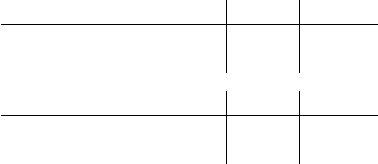
6.2 Audit Control
Auditability is a core concern of the architects of any accounting system. Such ensures that any
modification to the accounting information leaves a trail which can be followed to determine the
nature of the change. Audits can help ensure that the data in the accounting system is meaningful
and accurate, and that no foul play (such as embezzlement) is occurring.
6.2.1 Explaining transaction reversal
In paper accounting systems, it was necessary to have a means to authoritatively track corrections of
mistakes. The means by which this was done was known as “transaction reversal.”
When a mistake would be made, one would then reverse the transaction and then enter it in
correctly. For example, let us say that an office was renting space for $300 per month. Let us say that
they inadvertently entered it in as a $200 expense.
The original transaction would be:
Account Debit Credit
5760 Rent $200
2100 Accounts Payable $200
The reversal would be:
Account Debit Credit
5760 Rent $200
2100 Accounts Payable $200
This would be followed by re-entering the rent data with the correct numbers. This was meant to
ensure that one did not erase data from the accounting books (and as such that erasing data would
be a sign of foul play).
LedgerSMB has a capability to require such reversals if the business deems this to be necessary.
When this option is enabled, existing transactions cannot be modified and one will need to post
reversing transactions to void existing transactions before posting corrected ones.
Most accountants prefer this means to other audit trails because it is well proven and understood
by them.
6.2.2 Close books option
You cannot alter a transaction that was entered before the closing date.
6.2.3 Audit Trails
This option stores additional information in the database to help auditors trace individual transac-
tions. The information stored, however, is limited and it is intended to be supplemental to other
auditing facilities.
The information added includes which table stored the record, which employee entered the infor-
mation, which form was used, and what the action was. No direct financial information is included.
6.3 Departments
Departments are logical divisions of a business. They allow for budgets to be prepared for the indi-
vidual department as well as the business as a whole. This allows larger businesses to use LedgerSMB
to meet their needs.
26
6.3.1 Cost v Profit Centers.
In general business units are divided into cost and profit centers. Cost centers are generally regarded
as business units where the business expects to lose money and profit centers are where they expect
to gain money. For example, the legal department in most companies is a cost center.
One of the serious misunderstandings people run up against is that LedgerSMB tends to more
narrowly define cost and profit centers than most businesses do. In LedgerSMB a cost center is any
department of the business that does not issue AR transactions. Although many businesses may
have cost centers (like technical support) where customer fees may subsidize the cost of providing
the service, in LedgerSMB, these are profit centers.
LedgerSMB will not allow cost centers to be associated with AR transactions. So if you want this
functionality, you must create the department as a profit center.
6.4 Warehouses
LedgerSMB has the ability to track inventory by warehouse. Inventory items can be moved between
warehouses, and shipped from any warehouse where the item is in stock. We will explore this concept
more later.
6.5 Languages
Languages allow for goods and services to be translated so that one can maintain offices in different
countries and allow for different goods and service descriptions to be translated to different languages
for localization purposes.
6.6 Types of Businesses
One can create types of businesses and then give them discounts across the board. For example, one
might give a firm that uses one’s services as a subcontractor a 10% discount or more.
6.7 Misc.
6.7.1 GIFI
GIFI is a requirement for Canadian customers. This feature allows one to link accounts with Canadian
tax codes to simplify the reporting process. Some European countries now use a similar system.
People that don’t otherwise have a use for GIFI can use it to create reports which agregate accounts
together.
6.7.2 SIC
Standard Industrial Classification is a way of tracking the type of business that a vendor or customer
is in. For example, an accountant would have an SIC of 8721 while a graphic design firm would have
an SIC of 7336. The classification is hierarchical so one could use this field for custom reporting and
marketing purposes.
6.7.3 Overview of Template Editing
The templates for invoices, orders, and the like can be edited from within LedgerSMB. The submenus
within the System submenu such as HTML Templates, Text Templates and L
A
T
EX templates provide
access to this functionality.
27

6.7.4 Year-end
Although the Year-end functionality in LedgerSMB is very useful, it does not entirely make the pro-
cess simple and painless. One must still manually enter adjustments prior to closing the books. The
extent to which these adjustments are necessary for any given business is a matter best discussed
with an accountant.
The standard way books are normally closed at the end of the year is by moving all adjusted1
income and expenses to an equity account usually called ‘Retained Earnings.’ Assets and liabilities
are not moved. Equity drawing/dividend accounts are also moved, but the investment accounts are
not. The reasoning behind this process is that one wants a permanent record of the amount invested
in a business, but any dividends ought not to count against their recipients when new investors are
brought on board.
LedgerSMB automatically moves all income and expense into the specified year-end/retained
earnings account. It does not move the drawing account, and this must be done manually, nor does
it automate the process of making adjustments.
Contrary to its name, this function can close the books at any time, though this would likely be of
limited use.
Once the books are closed, no transactions can be entered into the closed period. Additionally the
year end routines cannot be run if there are unapproved transactions in a period to be closed.
6.8 Options in the ledger-smb.conf
The ledger-smb.conf configures the software by assigning site-wide variables. Most of these should
be left alone unless one knows what one is doing. However, on some systems some options might
need to be changed, so all options are presented here for reference:
auth is the form of authenticaiton used. If in doubt use ‘DB’ auth.
decimal_places Number of decimal places for money.
templates is the directory where the templates are stored.
sendmail is the command to use to send a message. It must read the email from standard input.
language allows one to set the language for the login screen and admin page.
latex tells LedgerSMB whether L
A
T
EX is installed. L
A
T
EX is required for generating Postscript and PDF
invoices and the like.
Environmental variables can be set here too. One can add paths for searching for L
A
T
EX, etc.
Printers section can be used to set a hash table of printers for the software. The primary example is
[printers]
Default = lpr
Color = lpr -PEpson
However, this can use any program that can accept print documents (in Postscript) from stan-
dard input, so there are many more possibilities.
database provides connection parameters for the database, typically the host and port, but also the
location of the contrib scripts (needed for the setup.pl), and the default namespace.
1Adjustments would be entered via the General Ledger. The exact process is beyond the scope of this document, however.
28
7 Goods and Services
The Goods and Services module will focus on the definition of goods and services and the related
accounting concepts.
7.1 Basic Terms
COGS is Cost of Goods Sold. When an item is sold, then the expense of its purchase is accrued as
attached to the income of the sale.
List Price is the recommended retail price.
Markup is the percentage increase that is applied to the last cost to get the sell price.
ROP is re-order point. Items with fewer in stock than this will show up on short reports.
Sell Price is the price at which the item is sold.
7.2 The Price Matrix
It is possible to set different prices for different groups of customers, or for different customers indi-
vidually. Similarly, one can track different prices from different vendors along with the required lead
time for an order.
7.3 Pricegroups
Pricegroups are used to help determine the discount a given customer may have.
7.4 Groups
Groups represent a way of categorizing POS items for a touchscreen environment. It is not fully
functional yet, but is sufficient that with some stylesheet changes, it could be made to work.
7.5 Labor/Overhead
Labor/overhead is usually used for tracking manufacturing expenses. It is not directly billed to a
customer. It is associated with an expense/Cost of Goods Sold (COGS) account.
7.6 Services
Services include any labor that is billed directly to the customer. It is associated with an expense/COGS
account and an income account. Services can be associated with sales tax.
7.6.1 Shipping and Handling as a Service
One approach to dealing with shipping and handling is to add it as a service. Create a service called
“Shipping and Handling,” with a sell price $1 per unit, and a 0% markup. Bill it as $1 per unit. This
allows one to add the exact amount of shipping and handling as necessary.
7.7 Parts
A part is any single item you might purchase and either might resell or use in manufacturing an
assembly. It is linked to an expense/COGS account, an income account, and an inventory account.
Parts can be associated with sales tax.
29
7.8 Assemblies and Manufacturing
Manufacturers order parts but they sell the products of their efforts. LedgerSMB supports manufac-
turing using the concept of assemblies. An assembly is any product which is manufactured on site. It
consists of a selection of parts, services, and/or labor and overhead. Assemblies are treated as parts
in most other regards.
However, one cannot order assemblies from vendors. One must instead order the components
and stock them once they are manufactured.
7.8.1 Stocking Assemblies
One stocks assemblies in the Stock Assembly entry on the Goods and Services submenu. When an
assembly is stocked the inventory is adjusted properly.
The Check Inventory option will cause LedgerSMB to refuse to stock an assembly if the inventory
required to produce the assembly would drop the part below the reorder point.
7.9 Reporting
7.9.1 All Items and Parts Reports
The All Items report provides a unified view of assemblies, parts, services, and labor for the company,
while the Parts report confines it to parts.
Types of reports are:
Active lists all items not marked as obsolete.
On Hand lists current inventory .
Short Lists all items which are stocked below their ROP.
Obsolete Lists all items which are marked as obsolete.
Orphaned Lists all items which have never had a transaction associated with them.
One can also list these goods by invoice, order, or quotation.
For best results, it is a good idea to enter some AR and AP data before running these reports.
7.9.2 Requirements
This report is designed to assist managers determine the quantities of goods to order and/or stock.
It compares the quantity on hand with the activity in a given time frame and provides a list of goods
which need to be ordered and the relevant quantity.
7.9.3 Services and Labor
This is similar to the Parts and All Items menu but only supports Active, Obsolete, and Orphaned
reports.
7.9.4 Assemblies
This is similar to the Parts and All Items reports but it also provides an ability to list individual items
in the assemblies as well.
AP Invoices, Purchase Orders, and RFQ’s are not available on this report.
30
7.9.5 Groups and Pricegroups
These reports provide a simple interface for locating groups and pricegroups. The report types are
similar to what they are for services.
7.10 Translations
One can add translations so that they show up in the customer’s native language in the issued invoice.
To issue translations, one must have languages defined. One can then add translations to descrip-
tions and part groups.
7.11 How Cost of Goods Sold is tracked
Cost of Goods Sold is tracked on a First-In, First-out (FIFO) basis. When a part is purchased, its cost
is recorded in the database. The cost of the item is then added to the inventory asset account. When
the good is sold, the cost of the item is moved to the cost of goods sold account.
This means that one must actually provide invoices for all goods entered at their actual cost. If
one enters in $0 for the cost, the cost of goods sold will also be $0 when the item is sold. We will cover
this entire process in more depth after we cover the AP and AR units below.
8 Transaction Approval
With the exception of Sales/Vendor Invoices (with inventory control), any financial transaction en-
tered by default must be approved before it shows up in financial reports. Because there are two ways
these can be set up, there are two possibly relevant workflows.
For sales/vendor invoices where goods and services are tracked (as distinct from AR/AP transac-
tions which only track amounts), the separation of duties interface is not complete. Here, you should
use orders for initial entry, and convert these to invoices.
8.1 Batches and Vouchers
Often larger businesses may need to enter batches of transactions which may need to be approved or
rolled back as a batch. Batches are thus a generic "container" for vouchers. A given batch can have
AR, AP, payment, receipt, and GL vouchers in it together. That same batch, however, will be classified
by its main purpose.
For example, one may have a batch for processing payments. That batch may include payment
transactions, but also related ar/ap transactions (relating to specific charges relating to payment or
receipt). The batch would still be classified as a payment batch however.
In the “Transaction Approval/Batches” screen, one can enter search criteria for batches.
The next screen shows a list of batches including control codes, amounts covered in the batch, and
descriptions. Clicking on the control code leads you to a details screen where specific vouchers can
be dropped from the batch.
When the batch is approved, all transactions in it are approved with it.
8.2 Drafts
Drafts are single transactions which have not yet been approved. For example, a journal entry or AR
Transaction would become a “draft” that would need to be approved after entry.
As with batches, one searches for drafts on the first screen and then can approve either on the
summary screen or the details screen (by clicking through).
31
9 AP
9.1 Basic AP Concepts
The Accounts Payable module tracks all financial commitments that the company makes to other
businesses. This includes rent, utilities, etc. as well as orders of goods and services.
9.2 Vendors
A vendor is any business that the company agrees to pay money to.
One can enter vendor information under AP->Vendors->Add Vendor. The vendor list can be
searched under AP->Vendors->Reports->Search.
Please see the Contact Management section above for more on manageing vendors.
9.3 AP Transactions
AP Transactions are generally used for items other than goods and services. Utilities, rent, travel
expenses, etc. could be entered in as an AP transaction.
If the item is paid partially or in full when the transaction is entered, one can add payments to the
payment section.
All other payments can and should be entered under cash payment (below).
The PO Number and Order Number fields are generally used to track associations with purchase
orders sent to vendors, etc. These fields can be helpful for adding misc. expenses to orders for
reporting purposes.
The department drop-down box appears when one has created one or more departments. A trans-
action is not required to be associated with a department, but one can use this feature for budget
tracking.
With AP Transactions, there is no option for internal notes. All notes will appear on any printed
version of the transaction.
Note: Printing a transaction does not post it. No data is committed until the invoice is posted.
9.4 AP Invoices
AP Invoices are used to enter in the receipt of goods and services. Goods and services are deemed
entered into the inventory when they are invoiced.
This screen is reasonably similar to the AP Transaction Screen, though the part entry section is a
bit different.
The AP Invoice section has a capacity to separate internal notes from notes printed on the invoice.
Note, however, that since these are received invoices, it is rare that one needs this ability.
Note that LedgerSMB can search for partial part numbers or descriptions.
Also if you have a group you can use this to select the part.
To remove a line item from an invoice or order, delete the partnumber and click update.
9.4.1 Correcting an AP Invoice
If an invoice is entered improperly, the methods used to correct it will vary depending on whether
transaction reversal is enforced or not. If transaction reversal is not enforced, one can simply correct
the invoice or transaction and repost. Note, however, that this violates generally accepted accounting
principles.
32
If transaction reversal is in effect, one needs to create a duplicate invoice with exactly opposite
values entered. If one part was listed as received, then one should enter a negative one for the quan-
tity. Then one can enter the invoice number as the same as the old one. Add an R to the end to show
that it is a reversing transaction. Once this is posted, one can enter the invoice correctly.
9.5 Cash payment And Check Printing
It is a bad idea to repost invoices/transactions just to enter a payment. The Cash->Payment window
allows one to enter payments against AP invoices or transactions.
The printing capability can be used to print checks. The default template is NEBS 9085, though
you can use 9082 as well (as Quickbooks does).
The source field is used to store an identifying number of the source document, such as the check
number. One must select the item to have it paid, and then enter the amount. One can then print a
check.
9.5.1 Batch Payment Entry Screen
For bulk payment entry, we provide the batch payment workflow. You can use this to pay any or all
vendors filtered by business class or the like. Each payment batch is saved, and hits the books after it
is reviewed. It is possible to pay over ten thousand invoices a week using this interface. It is found
under Cash/Vouchers/Payments.
9.6 Transaction/Invoice Reporting
9.6.1 Transactions Report
This report is designed to help you locate AP transactions based on various criteria. One can search
by vendor, invoice number, department, and the like. One can even search by the shipping method.
The summary button will show what was placed where, while the details button will show all
debits and credits associated with the transaction.
To view the invoice, click on the invoice number. In the detail view, to view the account transac-
tions as a whole, click on the account number.
Open invoices are ones not fully paid off, while closed invoices are those that have been paid.
9.6.2 Outstanding Report
The outstanding report is designed to help you locate AP transactions that are not paid yet. The ID
field is mostly useful for locating the specific database record if a duplicate invoice number exists.
9.6.3 AP Aging Report
This report can tell you how many invoices are past due and by how much.
A summary report just shows vendors while a detail report shows individual invoices.
9.6.4 Tax Paid and Non-taxable Report
These reports have known issues. It is better to use the GL reports and filter accordingly.
33
9.7 Vendor Reporting
9.7.1 Vendor Search
The Vendor Search screen can be used to locate vendors or AP transactions associated with those
vendors.
The basic types of reports are:
All Lists all vendors
Active Lists those vendors currently active
Inactive Lists those vendors who are currently inactive. time frame.
Orphaned Lists those vendors who do not have transactions associated with them. These vendors
can be deleted.
One can include purchase orders, Requests for Quotations, AP invoices, and AP transactions on this
report as well if they occur between the from and to dates.
9.7.2 Vendor History
This report can be used to obtain information about the past goods and services ordered or received
from vendors. One can find quantities, partnumber, and sell prices on this report. This facility can be
used to search RFQ’s, Purchase Orders, and AP Invoices.
10 AR
10.1 Customers
Customers are entered in using the AR->Customers->Add Customer menu.
The salesperson is autopopulated with the current user who is logged in. Otherwise, it looks fairly
similar to the Vendor input screen. Customers, like vendors can be assigned languages, but it is more
important to do so because invoices will be printed and sent to them.
The credit limit field can be used to assign an amount that one is willing to do for a customer on
credit.
10.1.1 Customer Price Matrix
The price list button can be used to enter specific discounts to the customer, and groups of customers
can be assigned a pricegroup for the purpose of offering specific discounts on specific parts to the
customer. Such discounts can be temporary or permanent.
10.2 AR Transactions
AR Transactions are where one can add moneys owed the business by customers. One can associate
these transactions with income accounts, and add payments if the item is paid when the invoice is
issued.
The PO number field is used to track the PO that the customer sent. This makes it easier to find
items when a customer is asking for clarification on a bill, for example.
34
10.3 AR Invoices
AR Invoices are designed to provide for the delivery of goods and services to customers. One would
normally issue these invoices at the time when the everything has been done that is necessary to get
paid by the customer.
As with AP invoices, one can search for matches to partial part numbers and descriptions, and
enter initial payments at this screen.
10.4 Cash Receipt
The Cash->Receipt screen allows you to accept prepayments from customers or pay single or multiple
invoices after they have been posted. One can print a receipt, however the current templates seem
to be based on check printing templates and so are unsuitable for this purpose. This presents a great
opportunity for improvement.
10.4.1 Cash Receipts for multiple customers
The cash->receipts screen allows you to accept payments on all open customer invoices of all cus-
tomers at once. One could print (directly to a printer only) all receipts to be sent out if this was
desired.
10.5 AR Transaction Reporting
The AR Outstanding report is almost identical to the AP Outstanding report and is not covered in
any detail in this document.
10.5.1 AR Transactions Report
This is almost identical to the AP Transactions Report.
If a customer’s PO has been associated with this transaction, one can search under this field as
well.
10.5.2 AR Aging Report
This report is almost identical to the AP Aging report, with the exception that one can print up state-
ments for customer accounts that are overdue. One more application is to calculate interest based on
balance owed so that these can be entered as AR transactions associated with the customer.
10.6 Customer Reporting
These reports are almost identical to the AP Vendor reports and are not discussed in these notes.
11 Projects
11.1 Project Basics
A project is a logical collection of AR and AP transactions, orders, and the like that allow one to
better manage specific service or product offerings. LedgerSMB does not offer comprehensive project
management capabilities, and projects are only used here as they relate to accounting.
One can also add translated descriptions to the project names as well.
35
11.2 Timecards
Timecards allow one to track time entered on specific services. These can then be used to generate
invoices for the time entered.
The non-chargeable is the number of hours that are not billed on the invoice.
One can then generate invoices based on this information.
The project field is not optional.
11.3 Projects and Invoices
One can select the project id for line items of both AR and AP invoices. These will then be tracked
against the project itself.
11.4 Reporting
11.4.1 Timecard Reporting
The Timecard Report allows one to search for timecards associated with one or more projects. One
can then use the total time in issuing invoices (this is not automated yet).
11.4.2 Project Transaction Reporting
The Standard or GIFI options can be used to create different reports (for example, for Canadian Tax
reporting purposes).
This report brings up a summary that looks sort of like a chart of accounts. Of one clicks on the
account numbers, one can see the transactions associated with the project.
11.4.3 List of Projects
This provides a simple way of searching for projects to edit or modify.
11.5 Possibilities for Using Projects
•One can use them similar to departments for tracking work done for a variety of customers.
•One can use them for customer-specific projects.
12 Quotations and Order Management
This unit will introduce the business processes that LedgerSMB allows. These processes are designed
to allow various types of businesses to manage their orders and allow for rudimentary customer
relationship management processes to be built around this software. In this section, we will introduce
the work flow options that many businesses may use in their day-to-day use of the software.
12.1 Sales Orders
Sales orders represent orders from customers that have not been delivered or shipped yet. These
orders can be for work in the future, for back ordered products, or work in progress. A sales order
can be generated form an AR invoice or from a quotation automatically.
36
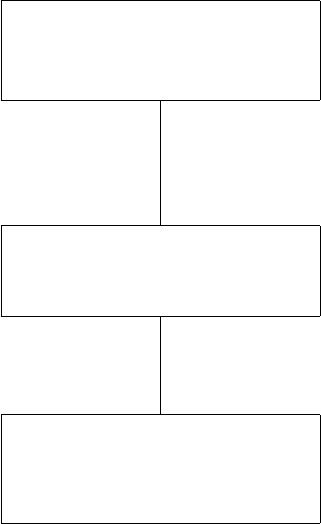
12.2 Quotations
Quotations are offers made to a customer but to which the customer has not committed to the work.
Quotations can be created from Sales orders or AR Invoice automatically.
12.3 Shipping
The Shipping module (Shipping->Shipping) allows one to ship portions or entireties of existing sales
orders, printing pick lists and packing slips.
One can then generate invoices for those parts that were shipped.
In general, one will be more likely to use these features if they have multiple warehouses that they
ship from. More likely most customers will just generate invoices from orders.
12.4 AR Work Flow
12.4.1 Service Example
A customer contacts your firm and asks for a quote on some services. Your company would create a
quotation for the job and email it to the customer or print it and mail it. Once the customer agrees to
pay, one creates a sales order from the quotation.
When the work is completed, the sales order is converted into a sales invoice and this is presented
to the customer as a bill.
Note that in some cases, this procedure may be shortened. If the customer places an order without
asking for a quotation and is offered a verbal quote, then one might merely prepare the sales order.
Figure 1: Simple AR Service Invoice Workflow Example
?
?
Sales Order
AR Invoice
Quotation
37
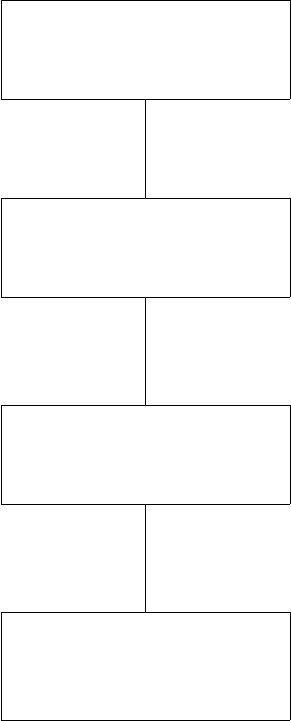
12.4.2 Single Warehouse Example
A customer contacts your firm and asks for a quotation for shipping a part. You would create the
quotation and when you get confirmation, convert it to an order. Once the parts are in place you
could go to shipping and ship the part.
The billing department can then generate the invoice from the sales order based on what mer-
chandise has been shipped and mail it to the customer.
Note that this requires that you have the part in your inventory.
Figure 2: AR Workflow with Shipping
?
?
?
Quotation
Sales Order
Shipping
AR Invoice
12.4.3 Multiple Warehouse Example
A customer contacts your firm and asks for a quotation for a number of different parts. You would
create a quotation and when you get confirmation, convert it to a sales order. When you go to ship
the item, you would select the warehouse in the drop-down menu, and select the parts to ship. One
would repeat with other warehouses until the entire order is shipped.
Then the billing department would go to the sales order and generate the invoice. It would then
be mailed to the customer.
38
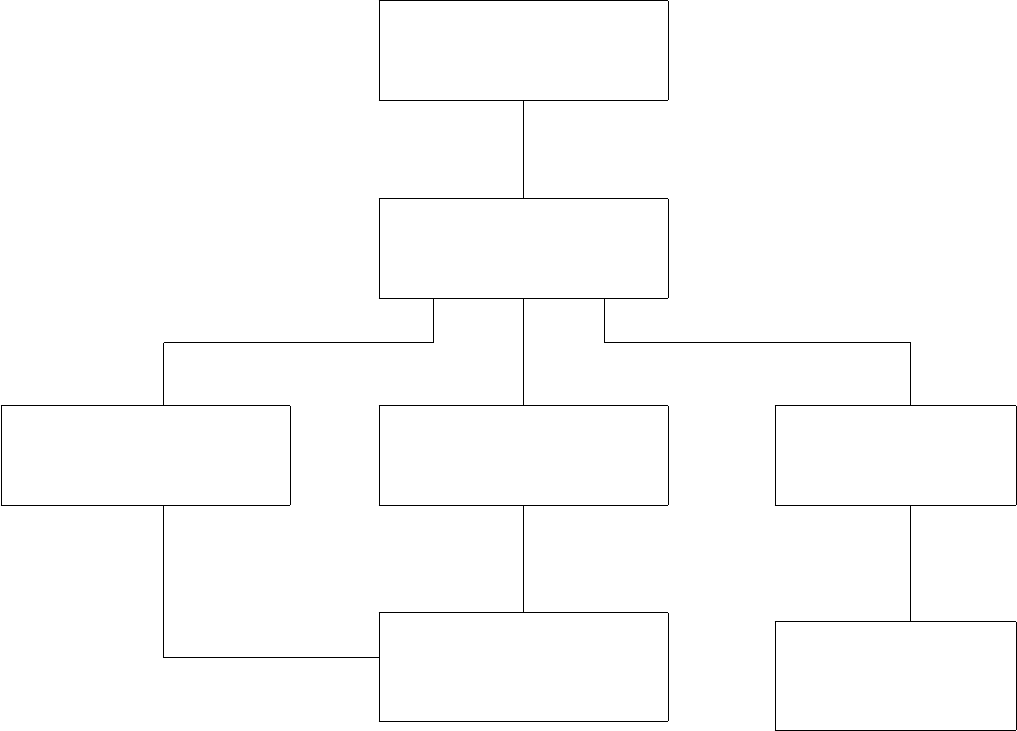
Figure 3: Complex AR Workflow with Shipping
?
?
?
? ?
?
-
Quotation
Sales Order
Shipping
AR Invoice
Shipping
AR Invoice
Shipping
39
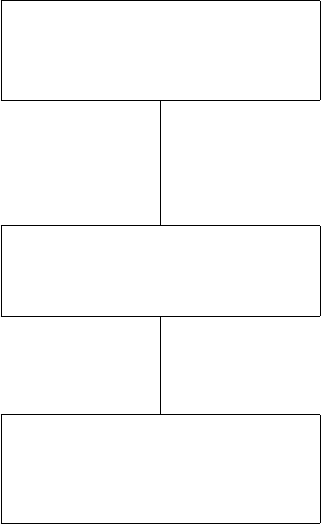
12.5 Requests for Quotation (RFQ)
A request for quotation would be a formal document one might submit to a vendor to ask for a
quote on a product or service they might offer. These can be generated from Purchase Orders or AP
Invoices.
12.6 Purchase Orders
A purchase order is a confirmation that is issued to the vendor to order the product or service. Many
businesses will require a purchase order with certain terms in order to begin work on a product.
These can be generated from RFQ’s or AP Invoices.
12.7 Receiving
The Shipping->Receiving screen allows you to track the parts received from an existing purchase
order. Like shipping, it does not post an invoice but tracks the received parts in the order.
12.8 AP Work Flow
12.8.1 Bookkeeper entering the received items, order completed in full
Your company inquires about the price of a given good or service from another firm. You submit an
RFQ to the vendor, and finding that the price is reasonable, you convert it to an order, adjust the price
to what they have quoted, and save it. When the goods are delivered you convert the order into an
AP invoice and post it.
Figure 4: Simple AP Workflow
?
?
Purchase Order
AP Invoice
RFQ
40
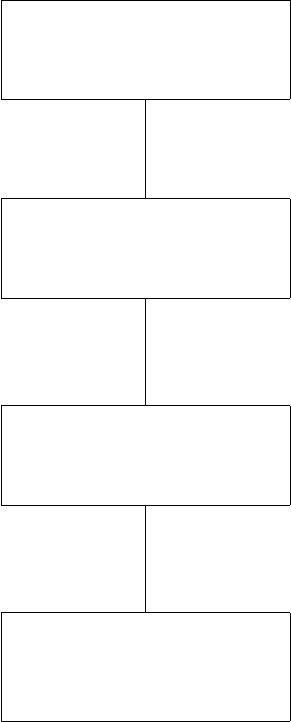
12.8.2 Bookkeeper entering received items, order completed in part
Your company inquires about the price of a given good or service from another firm, You submit an
RFQ to the vendor, and finding that the price is acceptable, you convert it into an order, adjusting the
price to what they have quoted, and save it. When some of the goods are received, you open up the
purchase order, enter the number of parts received, convert that order into an invoice, and post it.
Repeat until all parts are received.
Figure 5: AP Workflow with Receiving
?
?
?
Purchase Order
RFQ
Receiving
AP Invoice
12.8.3 Receiving staff entering items
Your company inquires about the price of a given good or service from another firm, You submit an
RFQ to the vendor, and finding that the price is acceptable, you convert it into an order, adjusting the
price to what they have quoted, and save it. When some or all of the goods are received, the receiving
staff goes to Shipping-Receiving, locates the purchase order, and fills in the number of items received.
The bookkeeper can then determine when all items have been received and post the invoice at
that time.
41
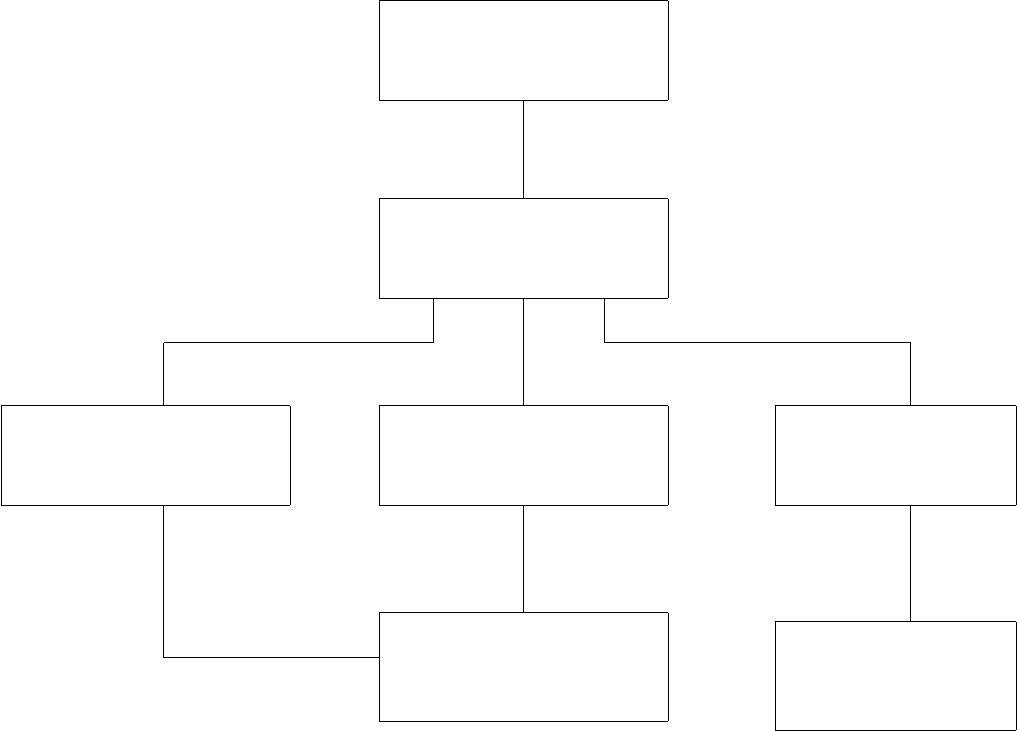
Figure 6: Complex AP Workflow
?
?
?
? ?
?
-
Purchase Order
RFQ
Receiving Receiving Receiving
AP Invoice AP Invoice
42
12.9 Generation and Consolidation
12.9.1 Generation
The Generation screen allows you to generate Purchase Orders based on sales orders. One selects the
sales orders one wants to use, and clicks "Generate Purchase Orders." Then one selects clicks on the
parts to order, adjusts the quantity if necessary, and clicks "Select Vendor." This process is repeated
for every vendor required. Then the Generate Orders button is clicked.
12.9.2 Consolidation
One can consolidate sales and/or purchase orders using this screen. For the consolidation to work
you must have more than one order associated with the relevant customer or vendor.
12.10 Reporting
The reporting functionality in the order management is largely limited to the ability to locate purchase
orders, sales orders, RFQ’s, and quotations.
12.11 Shipping Module: Transferring Inventory between Warehouses
One can transfer inventory between warehouses if necessary by using the Shipping->Transfer Inven-
tory screen.
13 Fixed Assets
One of the new features in LedgerSMB 1.3.x is fixed asset management, which includes tracking,
depreciation, and disposal. In general, the LedgerSMB approach to these topics is implemented in a
streamlined fashion but with an ability to add advanced methods of depreciation later.
13.1 Concepts and Workflows
Fixed asset management and accounting provides a better ability to track the distribution of expenses
relative to income. Many fixed assets may be depreciated so that the expense of obtaining the asset can
be spread across the usable life of that asset. This is done in accordance with the idea of attempting to
match actual resource consumption (as expenses) with income in order to better gauge the financial
health of the business.
13.1.1 Fixed Assets and Capital Expenses
Fixed assets are pieces of property that a business may own which cannot be easily converted into
cash. They are differentiated from liquid assets, which include inventory, cash, bank account bal-
ances, some securities, etc. Fixed assets, by their nature are typically purchased and used for an
extended period of time, called the estimated usable life. During the estimated usable life, the fixed
asset is being utilized by the business, and so we would want to track the expense as gradually in-
curred relative to the income that the asset helps produce. This expense is called a "capital expense"
and refers to either a purchase of a fixed asset or an expense which improves it.
Examples of capital expenses and fixed assets might include (using a pizza place as an example):
•A company vehicle
•Tables, chairs, ovens, etc.
43
•Changes to the leased property needed for the business.
•Major repairs to the company vehicle.
13.1.2 Asset Classes
LedgerSMB allows assets and capital expenses to be grouped together in asset classes for easy man-
agement. An asset class is a collection of assets which are depreciated together, and which are depre-
ciated in the same way. One cannot mix depreciation methods within a class. Account links for the
asset class are used as default links for fixed assets, but assets may be tied to different accounts within
an asset class.
13.1.3 Depreciation
Depreciation is a method for matching the portion of a capital expense to income related to it. Ex-
penses are depreciated so that they are spread out over the usable life of the asset or capital expense.
Depreciation may be linear or non-linear and maybe spread out over time or over units of produc-
tion. For example, one might wish to depreciate a car based on miles driven, over a usable life of, say,
100000 miles, or one might want to depreciate it based on a useful life of five years.
LedgerSMB currently only supports variations on straight-line depreciation, either with an esti-
mated life measured in months or in years.
Depreciation is subject to separation of duties. Permissions for entering and approving depreci-
ation reports are separate, and the GL transactions created must currently be approved in order to
show up on the books.
13.1.4 Disposal
Fixed assets may be disposed of through sale or abandonment. Abandonment generally is a method
of giving the asset away. A sale involves getting something for the asset.
The disposal workflow is conceptually similar to the depreciation workflow except that addi-
tionally one can track proceeds for sales, and tie in gains/losses to appropriate income or expense
accounts.
Gains are realized where the salvage value is greater than the undepreciated value of the asset,
and losses where the salvage value is less.
13.1.5 Net Book Value
Net book value represents the value to depreciate of fixed assets. It is defined as the basis value
minus depreciation that has been recorded. The basis is further defined as the purchase value minus
the estimated salvage value for LedgerSMB purposes. We track all capital expenses separately for
depreciation purposes, and so capital expenses which adjust value of other fixed assets have their
own net book value records. This is separate from how capital gain and loss might need to be tracked
for tax purposes in the US.
13.1.6 Supported Depreciation Methods
Currently we only ship with the following variations on the straight line depreciation method:
Annual Straight Line Daily Life is measured in years, depreciation is an equal amount per year,
divided up into equal portions daily.
Annual Straight Line Monthly Life is measured in years, depreciation is an equal amount per year,
divided up into equal portions each month. This differs from daily in that February would have
44
less depreciation than August. This module is more commonly used than the daily depreciation
because it is easier to calculate and thus more transparent.
Whole Month Straight Line Life is measured in months, and depreciation occurs only per whole
month.
14 HR
The HR module is currently limited to tracking employees for and their start and end dates. It has
very little other functionality. One could build payroll systems that could integrate with it however.
15 POS
LedgerSMB 1.2 includes a number of components merged from Metatron Technology Consulting’s
SL-POS. Although it is still not a perfect solution, it is greatly improved in both workflow and hard-
ware support. It is suitable for retail establishments at the moment.
15.1 Sales Screen
The sales screen looks very much like a normal invoice entry screen with a few differences.
•The discount text field is not available, nor is the unit field..
•The next part number is automatically focused when the data loads for rapid data entry.
•Hot keys for the buttons are Alt-U for update, Alt-P for print, Alt-O for post, and Alt-R for print
and post.
•Part Groups appear at the bottom of the screen.
•Alt-N moves the cursor to the next free payment line.
15.2 Possibilities for Data Entry
•Barcode scanners can be used to scan items in as they are being rung in.
•One could use touch screens, though this would ideally require some custom stylesheets to
make it efficient.
15.3 Hardware Support
As LedgerSMB is a web-based application, the web browser usually does not allow the page to write
to arbitrary files. Therefore hardware support for pole displays, etc. is not readily possible from
the application itself. LedgerSMB gets around this limitation by using an additional set of network
sockets from the server to the client to control its hardware. This naturally requires that other software
is also running on the client.
Notes for specific types of hardware are as follows:
Touch screens: The default stylesheet is not really usable from a touchscreen as the items are often
too small. One would need to modify the stylesheets to ensure that the relevant items would be
reasonable. Setting down the resolution would also help.
Receipt Printers: ESC/POS printers generally work in text mode. Control sequences can be embed-
ded in the template as necessary.
45
Pole Displays: Generally supported. Only the Logic Controls PD3000 is supported out of the box,
but making this work for other models ought to be trivial.
Cash Drawers: These should be attached to the printer. The control codes is then specified in the
pos.conf.pl so that the command is sent to the printer when the open till button is pushed.
Barcode Scanners: Most customers use decoded barcode scanners through a keyboard wedge inter-
face. This allows them to scan items as if they were typing them on the keyboard.
15.4 Reports
15.4.1 Open Invoices
The POS->Open screen allows one to find any POS receipts that are not entirely paid off.
15.4.2 Receipts
The POS->Receipts screen allows one to bring up a basic record of the POS terminals. It is not suffi-
cient for closing the till, however, though it may help for reconciliation.
The till column is the last component or octet of the terminal’s IP address. Therefore it is a good
idea to try to avoid having IP addresses where the last octet is the same.
All entries are grouped by date and source in this report.
16 General Ledger
16.1 GL Basics
The General Ledger is the heart of LedgerSMB. Indeed, LedgerSMB is designed to be as close as pos-
sible to a software equivalent of a paper-based accounting program (but with no difference between
the General Ledger and General Journal).
16.1.1 Paper-based accounting systems and the GL
In order to understand the principle of the General Ledger, one must have a basic understanding of
the general process of bookkeeping using double-entry paper-based accounting systems.
Normally when a transaction would be recorded, it would first be recorded in the “General Jour-
nal” which would contain detailed information about the transaction, notes, etc. Then the entries
from the General Journal would be transcribed to the General Ledger, where one could keep closer
tabs on what was going on in each account.
In the general journal, all transactions are listed chronologically with whatever commentary is
deemed necessary, while in the general ledger each account has its own page and transactions are
recorded in a simple and terse manner. The General Journal is the first place the transaction is
recorded and the General Ledger is the last.
At the end of the accounting period, the GL transactions would be summarized into a trial balance
and this would be used for creating financial statements and closing the books at the end of the year.
16.1.2 Double Entry Examples on Paper
Let us say that John starts his business with an initial investment of $10,000.
This is recorded in the General Journal as follows (in this example, suppose it is page 1):
46
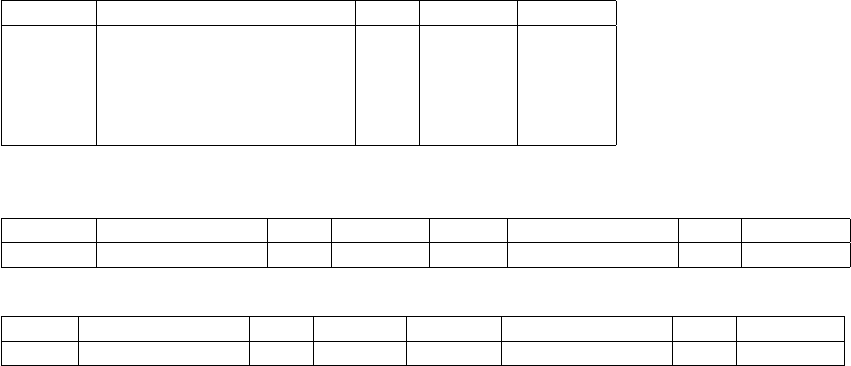
Date Accounts and Explanation Ref DEBIT CREDIT
March 1 Checking Account 1060 10000.00
John Doe Capital 3011 10000.00
John Doe began a business
with an investment of
$10000
This would then be transcribed into two pages of the General Ledger. The first page might be the
Checking Account page:
DATE EXPLANATION REF. DEBITS DATE EXPLANATION REF. CREDITS
March 1 J1 10000.00
On the John Doe Capital page, we would add a similar entry:
DATE EXPLANATION REF. DEBITS DATE EXPLANATION REF. CREDITS
March 1 J1 10000.00
16.1.3 The GL in LedgerSMB
The paper-based accounting procedure works well when one is stuck with paper recording require-
ments but it has one serious deficiency— all of this transcribing creates an opportunity for errors.
Relational databases relieve the need for such transcription as it is possible to store everything
physically in a way similar to the way a General Journal is used in the paper-based systems and then
present the same information in ways which are more closely related to the General Ledger book.
This is the exact way that the General Ledger is used in LedgerSMB. The actual data is entered
and stored as if it was a general journal, and then the data can be presented in any number of different
ways.
All modules of LedgerSMB that involve COA accounts store their data in the General Ledger (it
is a little more complex than this but this is very close to the actual mechanism).
16.2 Cash Transfer
The simplest form of GL entry in LedgerSMB is the Cash->Transfer screen. This screen shows two
transaction lines, and fields for reference, department, description, and notes.
The field descriptions are as follows:
Reference refers to the source document for the transfer. One can use transfer sheets, bank receipt
numbers, etc for this field.
Description is optional but really should be filled in. It ought to be a description of the transaction.
Notes provide supplemental information for the transaction.
FX indicates whether foreign exchange is a factor in this transaction.
Debit indicates money going into the asset account.
Credit indicates money coming out of the asset account.
Source is the source document for that portion of the transaction.
Memo lists additional information as necessary.
Project allows you to assign this line to a project.
47
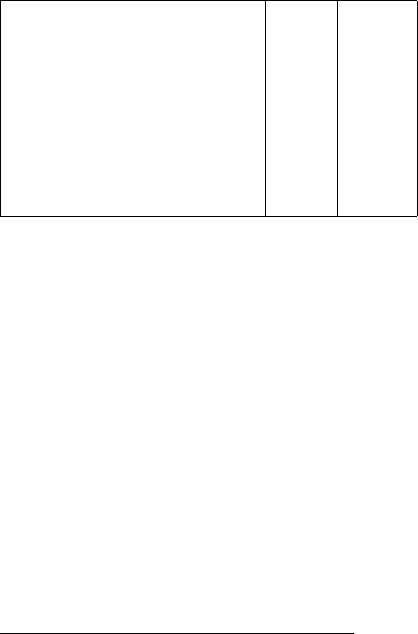
The credit and debit options seem to be the opposite of what one would think of concerning one’s
bank account. The reason is that your bank statement is done from the bank’s point of view. Your
bank account balance is an asset to you and therefor you show it as having a debit balance, but to the
bank it is money they owe you and so they show it as having a credit balance.
Note that in this screen, when an item is updated, it will reduce the number of lines to those
already filled in plus an extra line for the new line in the data entry.
16.3 GL Transactions
The GL Transaction screen (General Ledger->Add Transaction) is identical to the Cash Transfer screen
with the exception that it starts with nine lines instead of two. Otherwise, they are identical.
Again, one must be careful with debits and credits. Often it is easy to get confused. It is generally
worth while to go back to the principle that one tracks them with regard to their impact on the eq-
uity accounts. So expenses are credits because they debit the equity accounts, and income is a debit
because it credits the retained earning equity account.
16.4 Payroll as a GL transaction
Currently payroll must be done as a GL transaction. The attempts to create a payroll system that
would ship with LSMB have largely stalled.
Most customers running their businesses will have an idea of how to do this.
Figure 7: Payroll as a GL Transaction (Purely fictitious numbers)
Account Debit Credit
5101 Wages and Salaries 500
2032 Accrued Wages 450
2033 Fed. Income Tax wthd 30
2034 State Inc. Tax. wthd 15
2035 Social Security wthd 3
2036 Medicare wthd 2
2032 Accrued Wages 450
1060 Checking Acct 450
16.5 Reconciliation
To reconcile an account (say, when one would get a checking account statement), one would go to
cash/reconciliation, and check off the items that have cleared. One can then attempt to determine
where any errors lie by comparing the total on the statement with the total that LSMB generates.
This can be done for other accounts too, such as petty cash.2Some users even reconcile liability
accounts and the likes.
In LedgerSMB 1.3.x, the reconciliation framework has been completely rewritten to allow for eas-
ier reconciliation especially where there are large numbers of transactions. It is now possible to rec-
oncile accounts with thousands of transactions per month, and to track what was reconciled in each
report. Reconciliation is now also subject to separation of duties, allowing a reconciliation report to
be committed to the books only when approved.
The reconciliation screen is now divided into four basic parts. At the top is a header with infor-
mation about which account is being reconcilied, ending balances, variances, etc. Then comes a list
of cleared transactions, as well as totals of debits and credits.
2Petty cash denotes a drawer of cash that is used to pay small expenses. When an expense is paid, it is recorded on a slip of
paper that is stored for reconciliation purposes.
48

After this comes a (usually empty) list of failed matches when the file import functionality is used.
These again list the source, then the debits/credits in LedgerSMB and the debits/credits in the bank
import.
Finally there is a list of uncleared transactions. To move error a transaction from the error or
uncleared section into the cleared section, check one or more off and click update. Update also checks
for new uncleared transactions in the reconciliation period, and it saves the current report so it can be
continued later.
16.5.1 File Import Feature
1.3.x has a plugin model that allows one to write parsers against a variety of file formats, one or
more per account. The file can be placed in the LedgerSMB/Reconciliation/CSV/Formats directory,
and the function must be called parse_ followed by the account id. The function must be in the
LedgerSMB::Reconciliation::CSV namespace.
This obviously has a few limitations. Hosting providers might want to start the account tables
10000 apart as far as the initial id’s go or provide dedicated LedgerSMB instances per client.
16.6 Reports
The most flexible report in LedgerSMB is the GL report because it has access to the entire set of
financial transactions of a business. Every invoice posted, payment made or received, etc. can be
located here.
The search criteria include:
Reference is the invoice number, or other reference number associated with the transaction.
Source is the field related to the source document number in a payment or other transaction.3
Memo relates to the memo field on a payment.
Department can be used to filter results by department.
Account Type can be used to filter results by type of account (Asset, Liability, etc.)
Description can be used to filter by GL description or by customer/vendor name.
The actual format of the report looks more like what one would expect in a paper accounting system’s
general journal than a general ledger per se. A presentation of the data that is more like the paper
general ledger is found in the Chart of Accounts report.
16.6.1 GL as access to almost everything else
The GL reports can be used to do all manner of things. One can determine, for example, which AP
invoice or transaction was paid with a certain check number or which invoice by a specific customer
was paid by a specific check number.
17 Recurring Transactions
Any transaction or invoice may be repeated a number of times in regular intervals. To schedule any
GL, AR, or AP transaction or invoice, click the schedule button.
3Source documents are things like receipts, canceled checks, etc. that can be used to verify the existence and nature of a
transaction.
49
In general the reference number should be left blank as this will force LedgerSMB to create a new
invoice or transaction number for each iteration. The rest of the options are self-explanatory. Note
that a blank number if iterations will result in no recurrences of the transaction.
To process the recurring transactions, click on the Recurring Transactions option on the main menu
select the ones you want to process and click "Process Transactions."
An enhanced recurring transaction interface is forthcoming from the LedgerSMB project.
18 Financial Statements and Reports
Financial statements and reports are a very important part of any accounting system. Accountants
and business people rely on these reports to determine the financial soundness of the business and
its prospects for the next accounting period.
18.1 Cash v. Accrual Basis
Financial statements, such as the Income Statement and Balance Sheet can be prepared either on a
cash or accrual basis. In cash-basis accounting, the income is deemed earned when the customer
pays it, and the expenses are deemed incurred when the business pays them.
There are a number of problems with cash-basis accounting from a business point of view. The
most serious is that one can misrepresent the wellbeing of a business by paying a large expense after
a deadline. Thus cash-basis accounting does not allow one to accurately pair the income with the
related expense as these are recorded at different times. If one cannot accurately pair the income with
the related expense, then financial statements cannot be guaranteed to tell one much of anything
about the well-being of the business.
In accrual basis accounting, income is considered earned when the invoice is posted, and expenses
are considered incurred at the time when the goods or services are delivered to the business. This way,
one can pair the income made from the sale of a product with the expense incurred in bringing that
product to sale. This pairing allows for greater confidence in business reporting.
18.2 Viewing the Chart of Accounts and Transactions
The Reports–>Chart of Accounts will provide the chart of accounts along with current totals in each
account.
If you click on an account number, you will get a screen that allows you to filter out transactions
in that account by various criteria. One can also include AR/AP, and Subtotal in the report.
The report format is similar to that of a paper-based general ledger.
18.3 Trial Balance
18.3.1 The Paper-based function of a Trial Balance
In paper-based accounting systems, the accountant at the end of the year would total up the deb-
its and credits in every account and transfer them onto another sheet called the trial balance. The
accountant would check to determine that the total debits and credits were equal and would then
transfer this information onto the financial statements. It was called a trial balance because it was the
main step at which the error-detection capabilities of double-entry accounting systems were used.
18.3.2 Running the Trial Balance Report
This report is located under Reports –>Trial Balance. One can filter out items by date, accounting
period, or department. One can run the report by accounts or using GIFI classifications to group
accounts together.
50
From this report, you can click on the account number and see all transactions on the trial balance
as well as whether or not they have been reconciled.
18.3.3 What if the Trial Balance doesn’t Balance?
If the trial balance does not balance, get technical support immediately. This usually means that
transactions were not entered properly. Some may have been out of balance, or some may have gone
into non-existent accounts (believe it or not, LedgerSMB does not check this latter issue).
18.3.4 Trial Balance as a Summary of Account Activity
The trial balance offers a glance at the total activity in every account. It can provide a useful look at
financial activity at a glance for the entire business.
18.3.5 Trial Balance as a Budget Planning Tool
By filtering out departments, one can determine what a department earned and spent during a given
financial interval. This can be used in preparing budgets for the next accounting period.
18.4 Income Statement
The Income Statement is another tool that can be used to assist with budgetary planning as well as
provide information on the financial health of a business.
The report is run from Reports–>Income Statement. The report preparation screen shows the
following fields:
Department allows you to run reports for individual departments. This is useful for budgetary pur-
poses.
Project allows you to run reports on individual projects. This can show how profitable a given project
was during a given time period.
From and To allow you to select arbitrary from and to dates.
Period allows you to specify a standard accounting period.
Compare to fields allow you to run a second report for comparison purposes for a separate range of
dates or accounting period.
Decimalplaces allows you to display numbers to a given precision.
Method allows you to select between accrual and cash basis reports.
Include in Report provides various options for reporting.
Accounts allows you to run GIFI reports instead of the standard ones.
The report shows all income and expense accounts with activity during the period when the report is
run, the balances accrued during the period, as well as the total income and expense at the bottom of
each section. The total expense is subtracted from the total income to provide the net income during
the period. If there is a loss, it appears in parentheses.
51
18.4.1 Uses of an Income Statement
The income statement provides a basic snapshot of the overall ability of the business to make money.
It is one of the basic accounting statements and is required, for example, on many SEC forms for
publicly traded firms.
Additionally, businessmen use the income statement to look at overall trends in the ability of the
business to make money. One can compare a given month, quarter, or year with a year prior to look
for trends so that one can make adjustments in order to maximize profit.
Finally, these reports can be used to provide a look at each department’s performance and their
ability to work within their budget. One can compare a department or project’s performance to a year
prior and look for patterns that can indicate problems or opportunities that need to be addressed.
18.5 Balance Sheet
The balance sheet is the second major accounting statement supported by LedgerSMB. The balance
sheet provides a snapshot of the current financial health of the business by comparing assets, liabili-
ties, and equity.
In essence the balance sheet is a statement of the current state of owner equity. Traditionally, it
does not track changes in owner equity in the same way the Statement of Owner Equity does.
The Balance Sheet report preparation screen is much simpler than the Income Statement screen.
Balance sheets don’t apply to projects, but they do apply to departments. Also, unlike an income
statement, a balance sheet is fixed for a specific date in time. Therefore one does not need to select a
period.
The fields in creating a balance sheet are:
Department allows you to run separate balance sheets for each department.
As at specifies the date. If blank this will be the current date.
Compare to specifies the date to compare the balance sheet to.
Decimalplaces specifies the number of decimal places to use.
Method selects between cash and accrual basis.
Include in report allows you to select supplemental information on the report.
Accounts allows you to select between standard and GIFI reports.
The balance sheet lists all asset, liability, and equity accounts with a balance. Each category has a total
listed, and the total of the equity and liability accounts is also listed.
The total assets should be equal to the sum of the totals of the liability and equity accounts.
18.6 What if the Balance Sheet doesn’t balance?
Get technical support immediately, This may indicate that out of balance transactions were entered
or that transactions did not post properly.
18.7 No Statement of Owner Equity?
The Statement of Owner Equity is the one accounting statement that LedgerSMB does not support.
However, it can be simulated by running a balance sheet at the end of the time frame in question
and comparing it to the beginning. One can check this against an income statement for the period
in question to verify its accuracy. The statement of owner equity is not as commonly used now as it
once was.
52

19 The Template System
LedgerSMB allows most documents to be generated according to a template system. This allows
financial statements, invoices, orders, and the like to be customized to meet the needs of most busi-
nesses. Company logos can be inserted, the format can be radically altered, one can print letters to be
included with checks to vendors instead of the checks themselves, and the like. In the end, there is
very little that cannot be accomplished regarding modification of these documents with the template
system.
One can define different templates for different languages, so that a customer in Spain gets a
different invoice than a customer in Canada.
LedgerSMB provides templates in a variety of formats including text, html, LaTeX, Excel, and
Open Document Spreadsheat. Each of these is processed using TemplateToolkit4with a few specific
modifications:
•start tag is <?lsmb and end tag is ?>
•text(string) is available as a function in the templates for localization purposes.
•gettext(string, language) can be used to translate a string into a specified language rather than
the default language (useful for multi-lingual templates).
Additionally the UI/lib/ui-header.html can be used to provide standardized initial segments for
HTML documents and inputs can be entered via interfaces in the UI/lib/elements.html template.
19.0.1 What is L
A
T
E
X ?
L
A
T
EX (pronounced LAY-tech) is an extension on the T
EX typesetting system. It largely consists of a
set of macros that allow one to focus on the structure of the document while letting the T
EX engine
do the heavy lifting in terms of determining the optimal formatting for the page. L
A
T
EX is used in a
large number of academic journals (including those of the American Mathematics Association). It is
available at http://www.tug.org and is included in most Linux distributions.
Like HTML, L
A
T
EX uses plain text documents to store the formatting information and then when
the document is rendered, attempts to fit it onto a page. L
A
T
EX supports the concept of stylesheets, al-
lowing one to separate content from format, and this feature is used in many higher-end applications,
like journal publication.
Unlike HTML, L
A
T
EX is a complete though simple programming language that allows one to rede-
fine internals of the system for formatting purposes.
This document is written in L
A
T
EX.
19.0.2 Using L
Y
X to Edit L
A
T
E
X Templates
L
YX is a synchronous L
A
T
EX editor that runs on Windows, UNIX/Linux, and Mac OS X. It requires
an installed L
A
T
EX-2e implementation and can be obtained at http://www.lyx.org. Like the most
common L
A
T
EX implementations, it is open source and is included with most Linux distributions.
19.1 Customizing Logos
L
A
T
EX requires different formats of logos depending on whether the document is going to be generated
as a PDF or as postscript. Postscript requires an embedded postscript graphic, while PDF requires
any type of graphic other than embedded postscript. Usually one uses a PNG’s for PDF’s, though
GIF’s could be used as well. The logo for a L
A
T
EX document must be fully qualified as to its path.
4See http://template-toolkit.org/ for more information and documentation.
53
HTML documents can have logos in many different formats. PNG’s are generally preferred for
printing reasons. The image can be stored anywhere and merely referenced in the HTML.
Note: Always test the an invoice with images to ensure that the rest of the page format is not
thrown off by it.
19.2 How are They Stored in the Filesystem?
The template directory (“templates” in the root LedgerSMB install directory) contains all the root
templates used by LedgerSMB. The default templates are stored in the demo folder.
Inside the templates directory are one or more subdirectories where the relevant templates have
been copied as default language templates for the user. Many users can use the same user directory
(which bears the name of the LedgerSMB username). Within this directory are more subdirectories
for translated templates, one for each language created. If the requested language template is not
found, LedgerSMB will attempt to translate the one in the main folder.
19.3 Upgrade Issues
When LedgerSMB is upgraded, the templates are not replaced. This is designed to prevent the up-
grade script from overwriting changes made during the course of customizing the templates.
Occasionally, however, the data model changes in a way which can cause the templates to stop
printing certain information. When information that was showing up before an upgrade stops show-
ing up, one can either upgrade the templates by copying the source template over the existing one,
or one can edit the template to make the change.
20 An Introduction to the CLI for Old Code
This section applies to the following Perl scripts:
am.pl System Management
ap.pl Accounts Payable Transactions and Reports
ar.pl Accounts Receivable Transactions and Reports
bp.pl Batch Printing
ca.pl Chart of Accounts (some functions, others are in the accounts.pl script)
gl.pl General Ledger Reports and Journal Entry
ic.pl Inventory control
ir.pl Invoices Received (vendor invoices)
is.pl Invoices Shipped (sales invoices)
jc.pl Job costing (timecards)
oe.pl Order Entry
pe.pl Projects
ps.pl Point of Sale
rp.pl Reports
54
20.1 Conventions
The command-line API will be referred to as the API.
20.2 Preliminaries
All scripts included in the documentation can also be found in the doc/samples directory.
Consider a simple example:
cd /usr/local/ledger-smb ./ct.pl "login=name&path=bin&password=xxxxx&action=search&db=customer"
The cd command moves your terminal session’s current working directory into the main LedgerSMB
directory. Then the LedgerSMB perl script ct.pl is called with one long line as an argument. The ar-
gument is really several variable=value pairs separated by ampersands (&). The value for the login
variable is the username that LedgerSMB is to use, and the value for the password variable is the
plaintext password.
To build our examples we will use a username of "clarkkent" who has a password of "lOis,lAn3".
cd /usr/local/ledger-smb ./ct.pl "login=clarkkent&path=bin&password=lOis,lAn3&action=search&db=customer"
If we execute these commands we will get the html for the search form for the customer database.
This result isn’t useful in itself, but it shows we are on the right track.
20.3 First Script: lsmb01-cli-example.sh
With a working example, we can start to build reproducible routines that we can grow to do some
useful work.
This is a bash script which:
1. sets NOW to the current working directory
2. prompts for and reads your LedgerSMB login
3. prompts for and reads (non-echoing) your LedgerSMB password
4. changes directory to /usr/local/ledger-smb
5. constructs login and logout commands and a transaction command
6. logins into ledger-smb (in a real program, output would be checked for success or failure)
7. executes the transaction
8. logs out of ledger-smb (although this is not necessary)
9. returns to the original working directory
10. exits
Running lsmb01-cli-example.sh produces:
$ lsmb01-cli-example.sh
LedgerSMB login: clarkkent
LedgerSMB password:
<body>
<form method=post action=ct.pl>
<input type=hidden name=db value=customer>
55
<table width=100%>
<tr>
<th class=listtop>Search</th>
.
.
.
A script like this would work well for simple batch transactions, but bash is not a very friendly
language for application programming.
A nicer solution would be to use a language such as perl to drive the command line API.
20.3.1 Script 1 (Bash)
#!/bin/bash
#######################################################################
#
# lsmb01-cli-example.sh
# Copyright (C) 2006. Louis B. Moore
#
# $Id: $
#
# This program is free software; you can redistribute it and/or modify
# it under the terms of the GNU General Public License as published by
# the Free Software Foundation; either version 2 of the License, or
# (at your option) any later version.
#
# This program is distributed in the hope that it will be useful,
# but WITHOUT ANY WARRANTY; without even the implied warranty of
# MERCHANTABILITY or FITNESS FOR A PARTICULAR PURPOSE. See the
# GNU General Public License for more details.
# You should have received a copy of the GNU General Public License
# along with this program; if not, write to the Free Software
# Foundation, Inc., 675 Mass Ave, Cambridge, MA 02139, USA.
#
#######################################################################
NOW=‘pwd‘
echo -n "Ledger-SMB login: "
read LSLOGIN
echo
echo -n "Ledger-SMB password: "
stty -echo
read LSPWD
stty echo
echo
ARG="login=${LSLOGIN}&password=${LSPWD}&path=bin&action=search&db=customer"
LGIN="login=${LSLOGIN}&password=${LSPWD}&path=bin&action=login"
LGOT="login=${LSLOGIN}&password=${LSPWD}&path=bin&action=logout"
56
cd /usr/local/ledger-smb
./login.pl $LGIN 2>&1 > /dev/null
./ct.pl $ARG
./login.pl $LGOT 2>&1 > /dev/null
cd $NOW
exit 0
20.4 Second Script: lsmb02-cli-example.pl
Our second script is written in perl and logs you in but it still uses the API in its simplest form, that
is, it builds commands and then executes them. This type of script can be used for more complex
solutions than the simple bash script above, though it is still fairly limited. If your needs require,
rather than have the script build and then execute the commands it could be written to generate a
shell script which is executed by hand.
This script begins by prompting for your LedgerSMB login and password. Using the supplied
values a login command is constructed and passed into the runLScmd subroutine. runLScmd changes
directory to /usr/local/ledger-smb/ for the length of the subroutine. It formats the command and
executes it and returns both the output and error information to the caller in a scalar.
The script checks to see if there was an error in the login, exiting if there was.
Next, the script reads some records which are stored in the program following the __END__ token.
It takes each record in turn, formats it then feeds each transaction through runLScmd and looks at the
results for a string that signals success.
Once all the transactions are processed, runLScmd is called one last time to logout and the script
exits.
20.4.1 Script 2 (Perl)
#!/usr/bin/perl -w
#
# File: lsmb02-cli-example.pl
# Environment: Ledger-SMB 1.2.0+
# Author: Louis B. Moore
#
# Copyright (C) 2006 Louis B. Moore
#
# This program is free software; you can redistribute it and/or
# modify it under the terms of the GNU General Public License
# as published by the Free Software Foundation; either version 2
# of the License, or (at your option) any later version.
#
# This program is distributed in the hope that it will be useful,
# but WITHOUT ANY WARRANTY; without even the implied warranty of
# MERCHANTABILITY or FITNESS FOR A PARTICULAR PURPOSE. See the
# GNU General Public License for more details.
#
# You should have received a copy of the GNU General Public License
# along with this program; if not, write to the Free Software
# Foundation, Inc., 59 Temple Place - Suite 330, Boston, MA 02111-1307, USA.
57
#
# Revision:
# $Id$
#
#
use File::chdir;
use HTML::Entities;
print "\n\nLedger-SMB login: ";
my $login = <STDIN>;
chomp($login);
print "\nLedger-SMB password: ";
system("stty -echo");
my $pwd = <STDIN>;
system("stty echo");
chomp($pwd);
print "\n\n";
$cmd = "login=" . $login . ’&password=’ . $pwd . ’&path=bin&action=login’;
$signin = runLScmd("./login.pl",$cmd);
if ( $signin =~ m/Error:/ ) {
print "\nLogin error\n";
exit;
}
while (<main::DATA>) {
chomp;
@rec = split(/\|/);
$arg = ’path=bin/mozilla&login=’ . $login . ’&password=’ . $pwd .
’&action=’ . escape(substr($rec[0],0,35)) .
’&db=’ . $rec[1] .
’&name=’ . escape(substr($rec[2],0,35)) .
’&vendornumber=’ . $rec[3] .
’&address1=’ . escape(substr($rec[4],0,35)) .
’&address2=’ . escape(substr($rec[5],0,35)) .
’&city=’ . escape(substr($rec[6],0,35)) .
’&state=’ . escape(substr($rec[7],0,35)) .
’&zipcode=’ . escape(substr($rec[8],0,35)) .
’&country=’ . escape(substr($rec[9],0,35)) .
’&phone=’ . escape(substr($rec[10],0,20)) .
’&tax_2150=1’ .
58
’&taxaccounts=2150’ .
’&taxincluded=0’ .
’&terms=0’;
$rc=runLScmd("./ct.pl",$arg);
if ($rc =~ m/Vendor saved!/) {
print "$rec[2] SAVED\n";
} else {
print "$rec[2] ERROR\n";
}
}
$cmd = "login=" . $login . ’&password=’ . $pwd . ’&path=bin&action=logout’;
$signin = runLScmd("./login.pl",$cmd);
if ( $signin =~ m/Error:/ ) {
print "\nLogout error\n";
}
exit;
#*******************************************************
# Subroutines
#*******************************************************
sub runLScmd {
my $cmd = shift;
my $args = shift;
my $i = 0;
my $results;
local $CWD = "/usr/local/ledger-smb/";
$cmd = $cmd . " \"" . $args . "\"";
$results = ‘$cmd 2>&1‘;
return $results;
59
}
sub escape {
my $str = shift;
if ($str) {
decode_entities($str);
$str =~ s/([^a-zA-Z0-9_.-])/sprintf("%%%02x", ord($1))/ge;
}
return $str;
}
#*******************************************************
# Record Format
#*******************************************************
#
# action | db | name | vendornumber | address1 | address2 | city | state | zipcode | country | phone
#
__END__
save|vendor|Parts are Us|1377|238 Riverview|Suite 11|Cheese Head|WI|56743|USA|555-123-3322|
save|vendor|Widget Heaven|1378|41 S. Riparian Way||Show Me|MO|39793|USA|555-231-3309|
save|vendor|Consolidated Spackle|1379|1010 Binary Lane|Dept 1101|Beverly Hills|CA|90210|USA|555-330-7639 x772|
60
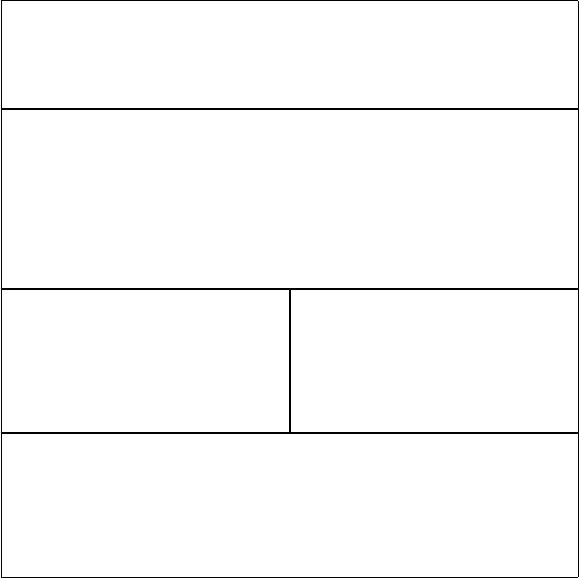
Part II
Technical Overview
21 Basic Architecture
LedgerSMB is a web-based Perl program that interfaces with PostgreSQL using the relevant Perl
modules. The code is well partitioned, and the main operation modules are written in an object
oriented way.
21.1 The Software Stack
PostgreSQL
Operating System
SQL-Ledger
Apache
Perl
Figure 8: The LedgerSMB software stack in a Typical Implementation
LedgerSMB runs in a Perl interpreter. I do not currently know if it is possible to run it with
Perl2C or other language converters to run in other environments. However, except for high-capacity
environments, Perl is a good language choice for this sort of program.
LedgerSMB used to support DB2 and Oracle as well as PostgreSQL. However, currently some of
the functionality is implemented using PostgreSQL user-defined functions. These would need to be
ported to other database managers in order to make the software work on these. It should not be too
hard, but the fact that it has not been done yet may mean that there is no real demand for running the
software under other RDBMS’s.
One can substitute other web servers for Apache. Normally LedgerSMB is run as a CGI program
but it may be possible to run it in the web server process (note that this may not be entirely thread-
safe).
61
The operating system can be any that supports a web server and Perl (since PostgreSQL need not
run on the same system). However, there are a few issues running LedgerSMB on Windows (most
notably in trying to get Postscript documents to print properly).
On the client side, any web-browser will work. Currently, the layout is different for Lynx (which
doesn’t support frames), and the layout is not really useful under eLinks (the replacement for Lynx
which does support frames). Some functionality requires Javascript to work properly, though the
application is usable without these features.
21.2 Capacity Planning
Some companies may ask how scalable LedgerSMB is. In general, it is assumed that few companies
are going to have a need for a high-concurrency accounting system. However, with all the features
available in LedgerSMB, the staff that may have access to some of the application may be senior
enough to make the question worthwhile.
As of 1.3, there are users with databases containing over a million financial transactions, thou-
sands of customers and vendors, and a full bookkeeping department. In general, 1.3 is considered
scalable for midsize businesses.
In general if you are going to have a large number of users for the software, or large databases,
we’d generally suggest running the database on a separate server, since this makes it easier to iso-
late and address performance issues. Additionally, the database server is the hardest part to scale
horizontally and so you want to put more hardware there than with the database server.
21.2.1 Scalability Strategies
LedgerSMB is a fairly standard web-based application. However, sometimes the database schema
changes during upgrades. In these cases, it becomes impossible to use different versions of the soft-
ware against the same database version safely. LedgerSMB checks the version of the database and if
the version is higher than the version of the software that is running, will refuse to run.
Therefore although one strategy might be to run several front-end web servers with LedgerSMB,
in reality this can be a bit of a problem. One solution is to take half of the front-end servers off-line
while doing the initial upgrade, and then take the other offline to upgrade when these are brought
back online.
The database manager is less scalable in the sense that one cannot just add more database servers
and expect to carry on as normal. However, aside from the known issues listed below, there are few
performance issues with it. If complex reports are necessary, these can be moved to a replica database
(perhaps using Slony-I or the streaming repliaction of PostgreSQL 9.x).
If this solution is insufficient for database scalability, one might be able to move staff who do
not need real-time access to new entries onto a PG-Pool/Slony-I cluster where new transactions are
entered on the master and other data is looked up on the replica. In certain circumstances, one can also
offload a number of other queries from the master database in order to minimize the load. LedgerSMB
has very few issues in the scalability of the application, and those we find, we correct as quickly as
possible.
21.2.2 Database Maintenance
PostgreSQL uses a technique called Multi-version Concurrency Control (MVCC) to provide a snap-
shot of the database at the beginning of a statement or transaction (depending on the transaction
isolation level). When a row is updated, PostgreSQL leaves the old row in the database, and inserts
a new version of that row into the table. Over time, unless those old rows are removed, performance
can degrade as PostgreSQL has to search through all the old versions of the row in order to determine
which one ought to be the current one.
62

Due to the way the SQL statements are executed in LedgerSMB, many inserts will also create a
dead row.
A second problem occurs in that each transaction is given a transaction id. These id’s are num-
bered using 32-bit integers. If the transaction id wraps around (prior to 8.1), data from transactions
that appear (due to the wraparound) to be in the future suddenly becomes inaccessible. This prob-
lem was corrected in PostgreSQL 8.1, where the database will refuse to accept new transactions if the
transaction ID gets too close to a wraparound. So while the problem is not as serious in 8.1, the ap-
plication merely becomes inaccessible rather than displaying apparent data loss. Wraparound would
occur after about a billion transactions between all databases running on that instance of PostgreSQL.
Prior to 8.1, the main way to prevent both these problems was to run a periodic vacuumdb com-
mand from cron (UNIX/Linux) or the task scheduler (Windows). In 8.1 or later, autovacuum capabil-
ities are part of the back-end and can be configured with the database manager. See the PostgreSQL
documentation for treatment of these subjects.
In general, if performance appears to be slowly degrading, one should try to run vacuumdb -z
from the shell in order to attempt to reclaim space and provide the planner with accurate informa-
tion about the size and composition of the tables. If this fails, then one can go to other methods of
determining the bottleneck and what to do about it.
21.2.3 Known issues
There are no known issues in PostgreSQL performance as relates to LedgerSMB performance in sup-
ported versions.
22 Customization Possibilities
LedgerSMB is designed to be customized relatively easily and rapidly. In general, the source code is
well written and compartmentalized. This section covers the basic possibilities involving customiza-
tion.
22.1 Brief Guide to the Source Code
LedgerSMB is an application with over 120000 lines of code.5While it is not possible to cover the
entire application here, a brief overview of the source code is in order.
In the root of the install directory, one will find a setup.pl program, a number of other .pl programs,
and a number of directories. The setup.pl program is used to update or install LedgerSMB. The other
.pl programs provide a basic set of services for the framework (including authentication) and then
pass the work on to the data entry screen file in the bin directory.
The bin directory contains the workflow scripts inherited from SQL-Ledger. These do basic calcu-
lations and generate the user interface. The scripts/ directory does the same with new code.
The css directory in the root install directory contains CSS documents to provide various stylesheets
one can select for changing various aspects of the look and feel of the application.
The locale directory contains translation files that LedgerSMB uses to translate between different
languages. One could add translations to these files if necessary.
The UI directory contains user interface templates for old and new code. These templates use
TemplateToolkit to generate the basic HTML. The directory also contains template-specific javascript
and css files.
The LedgerSMB directory is where the Perl modules reside that provide the core business logic
in LedgerSMB. These modules provide functionality such as form handling, email capabilities, and
access to the database through its at least partially object oriented API.
5The line count provided by Ohloh.net is 216000 lines of code, but this includes database documentation, the source for this
manual, and more. The source code is certainly above 120000 lines by any metric though.
63
Finally, the sql directory provides the database schemas and upgrade scripts.
22.2 Data Entry Screens
One can customize the data entry screens to optimize work flow, display additional information, etc.
22.2.1 Examples
We set up hot keys for payment lines, automatically focused the keyboard on the last partnumber
field, removed separate print and post buttons to ensure that invoices were always printed and posted
together, and removed the ability to print to the screen, and even the ability to scan items in when an
invoice was received (using a portable data terminal) and import this data into LedgerSMB. Finally
we added the ability to reconcile the till online in a paperless manner.
For another customer, we added the ability to print AR invoices in plain text format and added
templates (based on the POS sales template) to do this.
22.3 Extensions
One can add functionality to the Perl modules in the LSMB directory and often add missing functions
easily.
22.3.1 Examples
For one customer, we added a module to take data from a portable data terminal collected when
inventory items were taken and use that to add shrinkage and loss adjustments. We also extended
the parts model to add a check id flag (for alcohol sales) and added this flag to the user interface.
For another customer, we added a complex invoice/packing slip tracking system that allowed one
to track all the printed documents associated with an order or invoice.
22.4 Templates
As noted before templates can be modified or extended, though sometimes this involves extending
the user interface scripts. Most templates are easy enough to modify.
22.4.1 Examples
For one customer we added text-only invoices for AR and AP transactions/Invoices and an ability to
use Javascript in them to automatically print them on load.
22.5 Reports
The fact that all the data is available within the database manager is a huge advantage of LedgerSMB
over Quickbooks and the like. The rapid development of reports allows for one to easily develop
reports of any sort within LedgerSMB.
Beginning in 1.4, LedgerSMB has a reporting framework that allows you to turn general SQL
queries into reports that can be output in a variety of formats including HTML, PDF, CSV, and ODS.
This reporting framework is not too difficult to learn. This section guides you through how to write
such a report in LedgerSMB 1.4.
In this example we will walk through the implementation of the Contact Search structure. This is
believed to be a fairly basic report. Many features will be mentioned in passing along with which files
they are used in, so if you need to use advanced features you will know where to look (I recommend
checking the development documentation in the POD of the actual program modules as your primary
resource here).
64
22.5.1 Essential Parts of a Report
A report in LedgerSMB 1.4 consists of the following basic components:
•Filter screen
•Stored Procedure
•Report module
•Workflow hooks
Each of these will be covered in turn.
22.5.2 Filter Screen
Every filter screen must have a unique name and is placed in UI/Reports/filters/contact_search.html.
This file creates an HTML form that submits the search criteria back to a specified script. It is involed
through a URL like http://myhost/ledgersmb/reports.pl?action=being_report\&report_name=contact_
search\&module=gl. The arguments passed by the HTTP request are: action (what to do), report_name
(which filter file to render), and module (which set of business reporting units we might be interested
in). Most commonly the correct module is gl which is for all financial transactions.
As always the filter screen is an HTML template rendered with Template Toolkit, but using SGML
process instruction tags rather than the default %-based ones. The choice of the SGML <?lsmb ... ?>
PI tags is largely to support LaTeX better as well as to better conform to HTML and SGML standards.
You may also want to look at UI/lib/report_base.html for prebuilt controls for things like date
ranges and lists of business report units.
22.5.3 The Stored Procedure
The primary work for the report is the stored procedure. There are a couple general LedgerSMB rules
to be aware of. Prefix your arguments with in_ and it’s generally better to let the query mapper gen-
erate the queries than try to pass args in directly. Typically package and method name are separated
by a double underscore (__) which can be a bit hard to see sometimes.
The stored procedure for the Contact Search report is defined as follows:
CREATE OR REPLACE FUNCTION contact__search
(in_entity_class int, in_contact text, in_contact_info text[],
in_meta_number text, in_address text, in_city text, in_state text,
in_mail_code text, in_country text, in_active_date_from date,
in_active_date_to date,
in_business_id int, in_name_part text, in_control_code text,
in_notes text)
RETURNS SETOF contact_search_result AS $$
DECLARE
out_row contact_search_result;
loop_count int;
t_contact_info text[];
BEGIN
t_contact_info = in_contact_info;
FOR out_row IN
SELECT e.id, e.control_code, ec.id, ec.meta_number,
65
ec.description, ec.entity_class,
c.legal_name, c.sic_code, b.description , ec.curr::text
FROM (select *from entity
where control_code like in_control_code || ’%’
union
select *from entity where in_control_code is null) e
JOIN (SELECT legal_name, sic_code, entity_id
FROM company
WHERE legal_name @@ plainto_tsquery(in_name_part)
UNION ALL
SELECT legal_name, sic_code, entity_id
FROM company
WHERE in_name_part IS NULL
UNION ALL
SELECT coalesce(first_name, ’’) || ’ ’
|| coalesce(middle_name, ’’) || ’ ’
|| coalesce(last_name, ’’), null, entity_id
FROM person
WHERE coalesce(first_name, ’’) || ’ ’
|| coalesce(middle_name, ’’) || ’ ’
|| coalesce(last_name, ’’)
@@ plainto_tsquery(in_name_part)
UNION ALL
SELECT coalesce(first_name, ’’) || ’ ’
|| coalesce(middle_name, ’’) || ’ ’
|| coalesce(last_name, ’’), null, entity_id
FROM person
WHERE in_name_part IS NULL) c ON (e.id = c.entity_id)
LEFT JOIN entity_credit_account ec ON (ec.entity_id = e.id)
LEFT JOIN business b ON (ec.business_id = b.id)
WHERE coalesce(ec.entity_class,e.entity_class) = in_entity_class
AND (c.entity_id IN (select entity_id
FROM entity_to_contact
WHERE contact ILIKE
ANY(t_contact_info))
OR ’’ ILIKE
ALL(t_contact_info)
OR t_contact_info IS NULL)
AND ((in_address IS NULL AND in_city IS NULL
AND in_state IS NULL
AND in_country IS NULL)
OR (c.entity_id IN
(select entity_id FROM entity_to_location
WHERE location_id IN
(SELECT id FROM location
WHERE (line_one @@ plainto_tsquery(
in_address)
OR
line_two @@ plainto_tsquery(
in_address)
OR
66
line_three @@ plainto_tsquery(
in_address))
AND city ILIKE
’%’ ||
coalesce(in_city, ’’)
|| ’%’
AND state ILIKE
’%’ ||
coalesce(in_state, ’’)
|| ’%’
AND mail_code ILIKE
’%’ ||
coalesce(in_mail_code,
’’)
|| ’%’
AND country_id IN
(SELECT id FROM country
WHERE name ilike
in_country
OR short_name
ilike
in_country)))))
AND (ec.business_id =
coalesce(in_business_id, ec.business_id)
OR (ec.business_id IS NULL
AND in_business_id IS NULL))
AND (ec.startdate <= coalesce(in_active_date_to,
ec.startdate)
OR (ec.startdate IS NULL))
AND (ec.enddate >= coalesce(in_active_date_from,
ec.enddate)
OR (ec.enddate IS NULL))
AND (ec.meta_number like in_meta_number || ’%’
OR in_meta_number IS NULL)
AND (in_notes IS NULL OR e.id in (
SELECT entity_id from entity_note
WHERE note @@ plainto_tsquery(in_notes))
OR ec.id IN (select ref_key FROM eca_note
WHERE note @@ plainto_tsquery(in_notes)))
LOOP
RETURN NEXT out_row;
END LOOP;
END;
$$ language plpgsql;
This is just a bit complex. Most of the query is just a set of filter condutions, however. The filter
runs, and spits out results based on inputs. Moreover, because of the magic of the DBObject mapper,
an input in the filter screen named notes gets mapped to the in_notes argument here.
67
22.5.4 Report Module
The report module for this report is in LedgerSMB/DBObject/Report/Contact/Search.pm. This file
defines the basic outlay of the report. These modules all must inherit from LedgerSMB::DBObject::Report
and therefore must also use Moose. This also automatically makes the DBOBject query mapping rou-
tines available to report objects.
All reports are assumed to be tabular structures (this isn’t always the case but non-tabular reports
are an advanced topic beyond this current introduction. See the income statement and balance sheet
reports for how this would be done however).
All criteria are handled as Moose properties (using the "has" function) and it is important that they
be listed here. Non-listed properties will not be available to your stored procedure. Reports are also
assumed to have rows and so the Report class automatically handles this here.
Additionally the following functions are required in your module:
columns This returns a list of column data. Each is a hashref with the following attributes:
col_id The unique name of the column
type Typically ‘text’ though ‘checkbox’ and ‘href’ are not uncommon.
href_base Only valid for type href, and is the beginning of the href.
pwidth Size to print on an arbitrary scale, for PDF only.
name Label for the column
name This returns the name of the report, to print in the header
header_lines Returns a list of hasrefs (name/text are keys) for printing criteria information on the
header of the report.
Additionally subtotal_on (returning a list of column names for subtotals) is optional.
Typically the convention is that a prepare_input function takes a $request object and turns dates
into appropriate types, while a run_report function actually runs the report and sets the rows prop-
erty. render($request) is provided by the Report class (see workflow hooks below).
22.5.5 Workflow Hooks
In the workflow script one will typically see some lines like:
sub search{
my ($request) = @_;
LedgerSMB::DBObject::Report::Contact::Search->prepare_criteria($request);
my $report = LedgerSMB::DBObject::Report::Contact::Search->new(%$request);
$report->run_report;
$report->render($request);
}
There are a few notes about the above lines that are worth making though usually these can be
copied and pasted, and modified to fit.
The render call requires a request object because it checks to see if a set of columns are requested.
If any columns are explicitly requested it displays only those that were requested. If columns are not
explicitly requested it displays all available columns. A column is explicitly requested if the request
contains a true value for a parameter of col_$colname, so a column named city would be requested
by a variable set named col_city. Additionally ordering and subtotals are then automatically handled
as well.
68
23 Integration Possibilities
An open database system and programming API allows for many types of integration. There are
some challenges, but in the end, one can integrate a large number of tools.
23.1 Reporting Tools
Any reporting tool which can access the PostgreSQL database can be used with LedgerSMB for cus-
tom reporting. These can include programs like Microsoft Access and Excel (using the ODBC drivers),
PgAccess (A PostgreSQL front-end written in TCL/Tk with a similar feel to Access), Rekall, Crystal
Reports, OpenOffice and more.
23.1.1 Examples
We have created spreadsheets of the summaries of activity by day and used the ODBC driver to
import these into Excel. Excel can also read HTML tables, so one can use PostgreSQL to create an
HTML table of the result and save it with a .xls extension so that Windows opens it with Excel. These
could then be served via the same web server that serves LedgerSMB.
23.2 Line of Business Tools on PostgreSQL
Various line of business tools have been written using PostgreSQL in large part due to the fact that it is
far more mature than MySQL in areas relating to data integrity enforcement, transactional processing,
and the like. These tools can be integrated with LedgerSMB in various ways. One could integrate this
program with the HERMES CRM framework, for example.
23.2.1 Strategies
In general, it is advisable to run all such programs that benefit from integration in the same database
but under different schemas. This allows PostgreSQL to become the main method of synchronizing
the data in real time. However, sometimes this can require dumping the database, recreating the
tables etc. in a different schema and importing the data back into LedgerSMB.
One possibility for this sort of integration is to use database triggers to replicate the data between
the applications in real-time. This can avoid the main issue of duplicate id’s. One issue that can occur
however relates to updates. If one updates a customer record in HERMES, for example, how do we
know which record to update in LedgerSMB? There are solutions to this problem but they do require
some forethought.
A second possibility is to use views to allow one application to present the data from the other as
its own. This can be cleaner regarding update issues, but it can also pose issues regarding duplicate
id fields.
23.2.2 Examples
Others have integrated L’ane POS and LedgerSMB in order to make it work better with touch screen
devices. Still others have successfully integrated LedgerSMB and Interchange. In both cases, I believe
that triggers were used to perform the actual integration.
23.3 Line of Business Tools on other RDBMS’s
Often there are requests to integrate LedgerSMB with applications like SugarCRM, OSCommerce,
and other applications running on MySQL or other database managers. This is a far more complex
field and it requires a great deal more effort than integrating applications within the same database.
69
23.3.1 Strategies
Real-time integration is not always possible. MySQL does not support the SQL extension SQL/MED
(Management of External Data) that supports non-MySQL data sources so it is not possible to repli-
cate the data in real-time. Therefore one generally resorts to integrating the system using time-based
updates. Replication may be somewhat error-prone unless the database manager supports triggers
(first added to MySQL in 5.0) or other mechanisms to ensure that all changed records can be detected
and replicated. In general, it is usually advisable to add two fields to the record– one that shows the
insert time and one that shows the last update.
Additionally, I would suggest adding additional information to the LedgerSMB tables so that you
can track the source record from the other application in the case of an update.
In general, one must write replication scripts that dump the information from one and add it to
the other. This must go both ways.
23.3.2 Integration Products and Open Source Projects
While many people write Perl scripts to accomplish the replication, an open source project exists
called DBI-Link. This package requires PL/Perl to be installed in PostgreSQL, and it allows Post-
greSQL to present any data accessible via Perl’s DBI framework as PostgreSQL tables. DBI-Link can
be used to allow PostgreSQL to pull the data from MySQL or other database managers.
DBI-Link can simplify the replication process by reducing the operation to a set of SQL queries.
24 Customization Guide
This section is meant to provide a programmer with an understanding of the technologies enough
information to get up to speed quickly and minimize the time spent familiarizing themselves with
the software. Topics in this section are listed in order of complexity. As it appeals to a narrower
audience than previous discussions of this topic, it is listed separately.
24.1 General Information
The main framework scripts (the ar.pl, ap.pl, etc. scripts found in the root of the installation directory)
handle such basic features as instantiating the form object, ensuring that the user is logged in, and
the like. They then pass the execution off to the user interface script (usually in the bin/mozilla
directory).
LedgerSMB in many ways may look sort of object oriented in its design, but in reality, it is far
more data-driven than object oriented. The Form object is used largely as a global symbol table and
also as a collection of fundamental routines for things like database access. It also breaks down the
query string into sets of variables which are stored in its attribute hash table.
In essence one can and often will store all sorts of data structures in the primary Form object.
These can include almost anything. It is not uncommon to see lists of hashes stored as attributes to a
Form object.
24.2 Customizing Templates
Templates are used to generate printed checks, invoices, receipts, and more in LedgerSMB. Often
the format of these items does not fit a specific set of requirements and needs to be changed. This
document will not include L
A
T
EX or HTML instruction, but will include a general introduction to
editing templates. Also, this is not intended to function as a complete reference.
Template instructions are contained in tags <?lsmb and ?>. The actual parsing is done by the
parse_template function in LSMB/Form.pm.
70
24.2.1 Template Control Structures
As of 1.3, all templates use the Template Toolkit syntax for generating LaTeX, text, and html output.
The LaTeX can then be processed to create postscript or pdf files, and could be trivially extended to
allow for DVI output as well.
Template Toolkit provides a rich set of structures for controlling flow which are well beyond what
was available in previous versions of LedgerSMB. The only difference is in the start and end tag
sequences, where we use <?lsmb and ?> in order to avoid problems with rendering LaTeX templates
for testing purposes.
24.3 Customizing Forms
Data entry forms and other user interface pieces are in the bin directory. In LedgerSMB 1.0.0 and later,
symlinks are not generally used.
Each module is identified with a two letter combination: ar, ap, cp, etc. These combinations are
generally explained in the comment headers on each file.
Execution in these files begins with the function designated by the form->{action}variable. This
variable is usually derived from configuration parameters in the menu.ini or the name of the button
that was clicked on to submit the previous page. Due to localization requirements, the following
process is used to determine the appropriate action taken:
The $locale->getsub routine is called. This routine checks the locale package to determine if the
value needs to be translated back into an appropriate LSMB function. If not, the variable is lower-
cased, and all spaces are converted into underscores.
In general there is no substitute for reading the code to understand how this can be customized
and how one might go about doing this.
In 1.3, all UI templates for new code (referenced in the scripts directory) and even some for the old
code (from the bin directory) use TemplateToolkit and follow the same rules as the other templates.
24.4 Customizing Modules
The Perl Modules (.pm files) in the LedgerSMB directory contain the main business logic of the ap-
plication including all database access. Most of the modules are relatively easy to follow, but the
code quality leaves something to be desired. The API calls themselves are likely to be replaced in the
future, so work on documenting API calls is now focused solely on those calls that are considered to
be stable. At the moment, the best place to request information on the API’s is on the Developmers’
Email List (ledger-smb-devel@lists.sourceforge.net).
Many of these modules have a fair bit of dormant code in them which was written for forthcoming
features, such as payroll and bills of materials.
One can add a new module through the normal means and connect it to other existing modules.
24.4.1 Database Access
Both the Form (old code) and LedgerSMB (new code) objects have a dbh property which is a database
handle to the PostgreSQL database. This handle does not autocommit.
71
Part III
Appendix
A Where to Go for More Information
There are a couple of relevant sources of information on LedgerSMB in particular.
The most important resources are the LedgerSMB web site (http://www.ledgersmb.org) and the
email lists found at our Sourceforge site.
In addition, it is generally recommended that the main bookkeeper of a company using LedgerSMB
work through at least one accounting textbook. Which textbook is not as important as the fact that a
textbook is used.
B Quick Tips
B.1 Understanding Shipping Addresses and Carriers
Each customer can have a default shipping address. This address is displayed prominantly in the
add new customer screen. To change the shipping address for a single order, one can use the ship to
button at the bottom of the quote, order, or invoice screen.
The carrier can be noted in the Ship Via field. However, this is a freeform field and is largely used
as commentary (or instructions for the shipping crew).
B.2 Handling bad debts
In the event that a customer’s check bounces or a collection requirement is made, one can flag the
customer’s account by setting the credit limit to a negative number.
If a debt needs to be written off, one can either use the allowance method (by writing it against
the contra asset account of "Allowance for Bad Debts" or using the direct writeoff method where it is
posted as an expense.
C Step by Steps for Vertical Markets
C.1 Common Installation Errors
•LedgerSMB is generally best installed in its own directory outside of the wwwroot directory.
While it is possible to install it inside the wwwroot directory, the instructions and the faq don’t
cover the common problems here.
•When the chart of accounts (COA) is altered such that it is no longer set up with appropriate
items, you can make it impossible to define goods and services properly. In general, until you
are familiar with the software, it is best to rename and add accounts rather than deleting them.
C.2 Retail With Light Manufacturing
For purposes of this example we will use a business that assembles computers and sells them on a
retail store.
1. Install LedgerSMB.
2. Set preferences, and customize chart of accounts.
72
(a) Before customizing the COA it is suggested that you consult an accountant.
3. Define Goods, Labor, and Services as raw parts ordered from the vendors.
•These are located under the goods and services menu node.
4. Define assemblies.
•These are also located under goods and services.
•Component goods and services must be defined prior to creating assembly.
5. Enter an AP Invoice to populate inventory with proper raw materials.
•One must generally add a generic vendor first. The vendor is added under AP->Vendors-
>Add Vendor.
6. To pay an AP invoice like a check, go to cash->payment. Fill out approrpiate fields and click
print.
•Note that one should select an invoice and enter in the payment amount in the appropriate
line of the invoice list. If you add amounts to the master amount list, you will find that they
are added to the amount paid on the invoice as a prepayment.
•The source field is the check number.
7. Stock assemblies
8. One can use AR Invoices or the POS interface to sell goods and services.
•Sales Invoice
–Can be generated from orders or quotations
–Cannot include labor/overhead except as part of an assembly
–One can make the mistake of printing the invoice and forgetting to post it. In this
event, the invoice does not officially exist in the accounting system.
–For new customers, you must add the customer first (under AR->Customers->Add
Customer.
•POS Interface
–Cannot include labor/overhead except as part of an assembly
–Printing without posting is often even easier in the POS because of the rapid workflow.
Yet it is just as severe a problem.
•Ecommerce and Mail Order Operations
–See the shipping workflow documentation above.
•Customers are set up by going to AR->Customers->Add Customer (or the equivalent lo-
calized translation). The appropriate fields are filled out and the buttons are used at the
bottom to save the record and optionally use it to create an invoice, etc.
–Saving a customer returns to the customer screen. After the appropriate invoice, trans-
action, etc. is entered and posted, LedgerSMB will return to the add customer screen.
9. One can use the requirements report to help determine what parts need to be ordered though
one cannot generate PO’s directly from this report.
73
Note, the needs of LedgerSMB are mostly useful for light manufacturing operations (assembling
computers, for example). More manufacturing capabilities are expected to be released in the next
version.
A custom assembly is a bit difficult to make. One must add the assembly prior to invoice (this
is not true of goods and services). If the assembly is based on a different assembly but may cost
more (due to non-standard parts) you can load the old assembly using Goods and Services->Reports-
>Assemblies and then make necessary changes (including to the SKU/Partnumber) and save it as
new.
Then one can add it to the invoice.
D Glossary
BIC Bank Identifier Code is often the same as the S.W.I.F.T. code. This is a code for the bank a
customer uses for automated money transfers.
COGS is Cost of Goods Sold. When an item is sold, then the expense of its purchase is accrued as
attached to the income of the sale. It is tracked as COGS.
Credit : A logical transactional unit in double entry accounting. It is the opposite of a debit. Credits
affect different account types as follows:
Equity : Credits are added to the account when money is invested in the business.
Asset : Credits are added when money is deducted from an asset account.
Liability : Credits are added when money is owed to the business account.
Income : Credits are added when income is earned.
Expense : Credits are used to apply adjustments at the end of accounting periods to indicate
that not all the expense for an AP transaction has been fully accrued.
Debit : A logical transactional unit in double entry accounting systems. It is the opposite of a credit.
Debits affect different account types as follows:
Equity : Debits are added when money is paid to business owners.
Asset : Debits are added when money is added to an account.
Liability : Debits are added when money that is owed is paid off.
Income : Debits are used to temporarily adjust income to defer unearned income to the next
accounting period.
Expense : Debits are added as expenses are incurred.
IBAN International Bank Account Number is related to the BIC and is used for cross-border auto-
mated money transfers.
List Price is the recommended retail price.
Markup is the percentage increase that is applied to the last cost to get the sell price.
ROP Re-order point. Items with fewer in stock than this will show up on short reports.
Sell Price is the price at which the item is sold.
SKU Stock Keeping Unit: a number designating a specific product.
Source Document : a paper document that can be used as evidence that a transaction occurred.
Source documents can include canceled checks, receipts, credit card statements and the like.
74
Terms is the number of days one has to pay the invoice. Most businesses abbreviate the terms as Net
n where n is the number of days. For example, Net 30 means the customer has 30 days to pay
the net due on an invoice before it is late and incurs late fees. Sometimes you will see 2 10 net 30
or similar. This means 2% discount if paid within 10 days but due within 30 days in any case.
75