Lightroom SDK Guide
User Manual:
Open the PDF directly: View PDF ![]() .
.
Page Count: 207 [warning: Documents this large are best viewed by clicking the View PDF Link!]
- Lightroom SDK 6
- Preface
- Using the Lightroom SDK
- Writing a Lightroom Plug-in
- Creating Export and Publish Services
- Creating an export or publish service
- Defining an export service
- Defining a publish service
- Adding an export post-process action
- Final processing of rendered photos
- Customizing the Export and Publishing Manager dialogs
- Remembering user choices
- Lightroom built-in property keys
- Export Location section properties
- File Naming section properties
- File Settings section properties
- Image Sizing section properties
- Output Sharpening section properties
- Metadata section properties
- Video section properties
- Watermarking section properties
- Post-Processing Filter section properties
- General export properties
- Publish Service properties
- Working with Metadata
- Creating a User Interface for Your Plug-in
- Writing a Web-engine Plug-in
- Using ZStrings for Localization
- SDK Sample Plug-ins
- Getting Started: A Tutorial Example
- Defining Metadata: A Walkthrough
- Web Gallery Plug-ins: A Tutorial Example
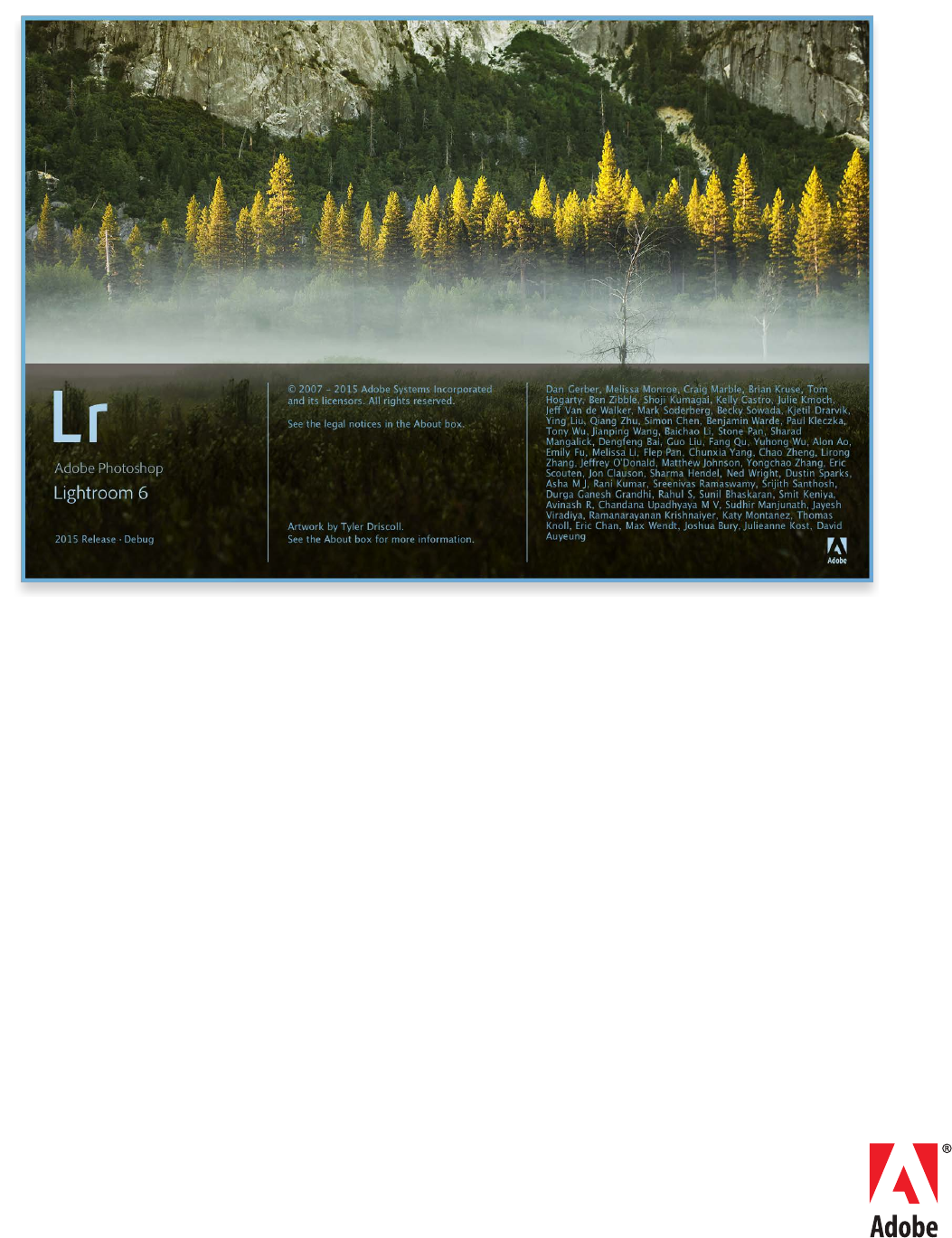
LIGHTROOM SDK 6
PROGRAMMERS GUIDE
Copyright © 201 Adobe Systems Incorporated. All rights reserved.
Adobe Photoshop Lightroom SDK Programmers Guide
If this guide is distributed with software that includes an end user agreement, this guide, as well as the software
described in it, is furnished under license and may be used or copied only in accordance with the terms of such license.
Except as permitted by any such license, no part of this guide may be reproduced, stored in a retrieval system, or
transmitted, in any form or by any means, electronic, mechanical, recording, or otherwise, without the prior written
permission of Adobe Systems Incorporated. Please note that the content in this guide is protected under copyright law
even if it is not distributed with software that includes an end user license agreement.
The content of this guide is furnished for informational use only, is subject to change without notice, and should not be
construed as a commitment by Adobe Systems Incorporated. Adobe Systems Incorporated assumes no responsibility or
liability for any errors or inaccuracies that may appear in the informational content contained in this guide.
Please remember that existing artwork or images that you may want to include in your project may be protected under
copyright law. The unauthorized incorporation of such material into your new work could be a violation of the rights of
the copyright owner. Please be sure to obtain any permission required from the copyright owner.
Any references to company names in sample templates are for demonstration purposes only and are not intended to
refer to any actual organization.
Adobe, the Adobe logo, Photoshop, Lightroom, and Flash are either registered trademarks or trademarks of Adobe
Systems Incorporated in the United States and/or other countries.
Microsoft and Windows are either registered trademarks or trademarks of Microsoft Corporation in the United States
and/or other countries. Apple, Mac, Mac OS, and Macintosh are trademarks of Apple Computer, Incorporated, registered
in the United States and other countries. Sun and Java are trademarks or registered trademarks of Sun Microsystems,
Incorporated in the United States and other countries. UNIX is a registered trademark of The Open Group in the US and
other countries.
All other trademarks are the property of their respective owners.
Adobe Systems Incorporated, 345 Park Avenue, San Jose, California 95110, USA. Notice to U.S. Government End Users.
The Software and Documentation are “Commercial Items,” as that term is defined at 48 C.F.R. §2.101, consisting of
“Commercial Computer Software” and “Commercial Computer Software Documentation,” as such terms are used in 48
C.F.R. §12.212 or 48 C.F.R. §227.7202, as applicable. Consistent with 48 C.F.R. §12.212 or 48 C.F.R. §§227.7202-1 through
227.7202-4, as applicable, the Commercial Computer Software and Commercial Computer Software Documentation are
being licensed to U.S. Government end users (a) only as Commercial Items and (b) with only those rights as are granted
to all other end users pursuant to the terms and conditions herein. Unpublished-rights reserved under the copyright
laws of the United States. Adobe Systems Incorporated, 345 Park Avenue, San Jose, CA 95110-2704, USA. For U.S.
Government End Users, Adobe agrees to comply with all applicable equal opportunity laws including, if appropriate, the
provisions of Executive Order 11246, as amended, Section 402 of the Vietnam Era Veterans Readjustment Assistance Act
of 1974 (38 USC 4212), and Section 503 of the Rehabilitation Act of 1973, as amended, and the regulations at 41 CFR
Parts 60-1 through 60-60, 60-250, and 60-741. The affirmative action clause and regulations contained in the preceding
sentence shall be incorporated by reference.
3
Contents
Preface . . . . . . . . . . . . . . . . . . . . . . . . . . . . . . . . . . . . . . . . . . . . . . . . . . . . . . . . . . . . . . . . . . . 8
The Lightroom SDK . . . . . . . . . . . . . . . . . . . . . . . . . . . . . . . . . . . . . . . . . . . . . . . . . . . . . . . . . . . . . . . . . . . . . . . . . . 8
The Lua language . . . . . . . . . . . . . . . . . . . . . . . . . . . . . . . . . . . . . . . . . . . . . . . . . . . . . . . . . . . . . . . . . . . . 9
About this document . . . . . . . . . . . . . . . . . . . . . . . . . . . . . . . . . . . . . . . . . . . . . . . . . . . . . . . . . . . . . . . . . . . . . . . . . 9
Conventions used in this document . . . . . . . . . . . . . . . . . . . . . . . . . . . . . . . . . . . . . . . . . . . . . . . . . 10
1Using the Lightroom SDK . . . . . . . . . . . . . . . . . . . . . . . . . . . . . . . . . . . . . . . . . . . . . . . . . 11
Writing plug-ins for Lightroom . . . . . . . . . . . . . . . . . . . . . . . . . . . . . . . . . . . . . . . . . . . . . . . . . . . . . . . . . . . . . . 11
The Lightroom SDK scripting environment . . . . . . . . . . . . . . . . . . . . . . . . . . . . . . . . . . . . . . . . . . . . . . . . . . . 12
Namespaces, classes, and objects . . . . . . . . . . . . . . . . . . . . . . . . . . . . . . . . . . . . . . . . . . . . . . . . . . . . 12
Defining function contexts and tasks . . . . . . . . . . . . . . . . . . . . . . . . . . . . . . . . . . . . . . . . . . . . . . . . 20
Including scripts with require() . . . . . . . . . . . . . . . . . . . . . . . . . . . . . . . . . . . . . . . . . . . . . . . . . . . . . . 20
Lua syntax notes . . . . . . . . . . . . . . . . . . . . . . . . . . . . . . . . . . . . . . . . . . . . . . . . . . . . . . . . . . . . . . . . . . . . 21
2Writing a Lightroom Plug-in . . . . . . . . . . . . . . . . . . . . . . . . . . . . . . . . . . . . . . . . . . . . . . 23
Writing standard plug-ins for Lightroom . . . . . . . . . . . . . . . . . . . . . . . . . . . . . . . . . . . . . . . . . . . . . . . . . . . . . 23
Declaring the contents of a plug-in . . . . . . . . . . . . . . . . . . . . . . . . . . . . . . . . . . . . . . . . . . . . . . . . . . 23
Delivering a standard plug-in . . . . . . . . . . . . . . . . . . . . . . . . . . . . . . . . . . . . . . . . . . . . . . . . . . . . . . . . 29
Debugging standard plug-ins . . . . . . . . . . . . . . . . . . . . . . . . . . . . . . . . . . . . . . . . . . . . . . . . . . . . . . . 32
Customizing plug-in load behavior . . . . . . . . . . . . . . . . . . . . . . . . . . . . . . . . . . . . . . . . . . . . . . . . . . . . . . . . . . 33
Initialization and termination functions for the Plug-in Manager . . . . . . . . . . . . . . . . . . . . . . 34
Adding custom sections to the Plug-in Manager . . . . . . . . . . . . . . . . . . . . . . . . . . . . . . . . . . . . . 34
Defining menu items for a plug-in . . . . . . . . . . . . . . . . . . . . . . . . . . . . . . . . . . . . . . . . . . . . . . . . . . . . . . . . . . . 35
3Creating Export and Publish Services . . . . . . . . . . . . . . . . . . . . . . . . . . . . . . . . . . . . . . 37
Creating an export or publish service . . . . . . . . . . . . . . . . . . . . . . . . . . . . . . . . . . . . . . . . . . . . . . . . . . . . . . . . 37
Defining an export service . . . . . . . . . . . . . . . . . . . . . . . . . . . . . . . . . . . . . . . . . . . . . . . . . . . . . . . . . . . . . . . . . . . 37
Initialization and termination functions for services . . . . . . . . . . . . . . . . . . . . . . . . . . . . . . . . . . 40
Defining a publish service . . . . . . . . . . . . . . . . . . . . . . . . . . . . . . . . . . . . . . . . . . . . . . . . . . . . . . . . . . . . . . . . . . . 41
Publish service options . . . . . . . . . . . . . . . . . . . . . . . . . . . . . . . . . . . . . . . . . . . . . . . . . . . . . . . . . . . . . . 42
Adding an export post-process action . . . . . . . . . . . . . . . . . . . . . . . . . . . . . . . . . . . . . . . . . . . . . . . . . . . . . . . 43
Inserting and removing actions . . . . . . . . . . . . . . . . . . . . . . . . . . . . . . . . . . . . . . . . . . . . . . . . . . . . . . 43
Action dependencies . . . . . . . . . . . . . . . . . . . . . . . . . . . . . . . . . . . . . . . . . . . . . . . . . . . . . . . . . . . . . . . 45
Declaring export post-process actions . . . . . . . . . . . . . . . . . . . . . . . . . . . . . . . . . . . . . . . . . . . . . . . 46
Defining a post-process action . . . . . . . . . . . . . . . . . . . . . . . . . . . . . . . . . . . . . . . . . . . . . . . . . . . . . . 47
Removing photos from the export operation . . . . . . . . . . . . . . . . . . . . . . . . . . . . . . . . . . . . . . . . 48
Defining post-processing of rendered photos . . . . . . . . . . . . . . . . . . . . . . . . . . . . . . . . . . . . . . . . 48
How post-process actions are executed . . . . . . . . . . . . . . . . . . . . . . . . . . . . . . . . . . . . . . . . . . . . . . 50
Final processing of rendered photos . . . . . . . . . . . . . . . . . . . . . . . . . . . . . . . . . . . . . . . . . . . . . . . . . . . . . . . . . 53
Customizing the Export and Publishing Manager dialogs . . . . . . . . . . . . . . . . . . . . . . . . . . . . . . . . . . . . . 55
Customizing the export destination . . . . . . . . . . . . . . . . . . . . . . . . . . . . . . . . . . . . . . . . . . . . . . . . . 55
Contents 4
Adding custom sections to the Export or Publishing Manager dialog . . . . . . . . . . . . . . . . . 56
Restricting existing service functionality . . . . . . . . . . . . . . . . . . . . . . . . . . . . . . . . . . . . . . . . . . . . . 58
Remembering user choices . . . . . . . . . . . . . . . . . . . . . . . . . . . . . . . . . . . . . . . . . . . . . . . . . . . . . . . . . . . . . . . . . . 59
Export presets . . . . . . . . . . . . . . . . . . . . . . . . . . . . . . . . . . . . . . . . . . . . . . . . . . . . . . . . . . . . . . . . . . . . . . 60
Settings for publish services and post-process actions . . . . . . . . . . . . . . . . . . . . . . . . . . . . . . . . 61
Lightroom built-in property keys . . . . . . . . . . . . . . . . . . . . . . . . . . . . . . . . . . . . . . . . . . . . . . . . . . . . . . . . . . . . 61
Export Location section properties . . . . . . . . . . . . . . . . . . . . . . . . . . . . . . . . . . . . . . . . . . . . . . . . . . 62
File Naming section properties . . . . . . . . . . . . . . . . . . . . . . . . . . . . . . . . . . . . . . . . . . . . . . . . . . . . . . 62
File Settings section properties . . . . . . . . . . . . . . . . . . . . . . . . . . . . . . . . . . . . . . . . . . . . . . . . . . . . . . 66
Image Sizing section properties . . . . . . . . . . . . . . . . . . . . . . . . . . . . . . . . . . . . . . . . . . . . . . . . . . . . . 67
Output Sharpening section properties . . . . . . . . . . . . . . . . . . . . . . . . . . . . . . . . . . . . . . . . . . . . . . . 68
Metadata section properties . . . . . . . . . . . . . . . . . . . . . . . . . . . . . . . . . . . . . . . . . . . . . . . . . . . . . . . . . 68
Video section properties . . . . . . . . . . . . . . . . . . . . . . . . . . . . . . . . . . . . . . . . . . . . . . . . . . . . . . . . . . . . 69
Watermarking section properties . . . . . . . . . . . . . . . . . . . . . . . . . . . . . . . . . . . . . . . . . . . . . . . . . . . . 69
Post-Processing Filter section properties . . . . . . . . . . . . . . . . . . . . . . . . . . . . . . . . . . . . . . . . . . . . . 69
General export properties . . . . . . . . . . . . . . . . . . . . . . . . . . . . . . . . . . . . . . . . . . . . . . . . . . . . . . . . . . . 70
Publish Service properties . . . . . . . . . . . . . . . . . . . . . . . . . . . . . . . . . . . . . . . . . . . . . . . . . . . . . . . . . . . 70
4 Working with Metadata . . . . . . . . . . . . . . . . . . . . . . . . . . . . . . . . . . . . . . . . . . . . . . . . . . 71
Adding custom metadata . . . . . . . . . . . . . . . . . . . . . . . . . . . . . . . . . . . . . . . . . . . . . . . . . . . . . . . . . . . . . . . . . . . 71
Declaring a Metadata Provider . . . . . . . . . . . . . . . . . . . . . . . . . . . . . . . . . . . . . . . . . . . . . . . . . . . . . . 71
Defining metadata fields . . . . . . . . . . . . . . . . . . . . . . . . . . . . . . . . . . . . . . . . . . . . . . . . . . . . . . . . . . . . 72
Adding custom metadata tagsets . . . . . . . . . . . . . . . . . . . . . . . . . . . . . . . . . . . . . . . . . . . . . . . . . . . . . . . . . . . . 76
Defining a metadata tagset . . . . . . . . . . . . . . . . . . . . . . . . . . . . . . . . . . . . . . . . . . . . . . . . . . . . . . . . . . 77
Searching for photos by metadata values . . . . . . . . . . . . . . . . . . . . . . . . . . . . . . . . . . . . . . . . . . . . . . . . . . . . 78
Combining search criteria . . . . . . . . . . . . . . . . . . . . . . . . . . . . . . . . . . . . . . . . . . . . . . . . . . . . . . . . . . . 82
Creating searches interactively . . . . . . . . . . . . . . . . . . . . . . . . . . . . . . . . . . . . . . . . . . . . . . . . . . . . . . 83
5Creating a User Interface for Your Plug-in . . . . . . . . . . . . . . . . . . . . . . . . . . . . . . . . . . 85
Adding custom dialog views . . . . . . . . . . . . . . . . . . . . . . . . . . . . . . . . . . . . . . . . . . . . . . . . . . . . . . . . . . . . . . . . . 85
Using dialog boxes . . . . . . . . . . . . . . . . . . . . . . . . . . . . . . . . . . . . . . . . . . . . . . . . . . . . . . . . . . . . . . . . . . . . . . . . . . 86
Displaying predefined dialog boxes . . . . . . . . . . . . . . . . . . . . . . . . . . . . . . . . . . . . . . . . . . . . . . . . . 86
Creating custom dialog boxes . . . . . . . . . . . . . . . . . . . . . . . . . . . . . . . . . . . . . . . . . . . . . . . . . . . . . . . 87
User interface elements . . . . . . . . . . . . . . . . . . . . . . . . . . . . . . . . . . . . . . . . . . . . . . . . . . . . . . . . . . . . . . . . . . . . . 87
Containers . . . . . . . . . . . . . . . . . . . . . . . . . . . . . . . . . . . . . . . . . . . . . . . . . . . . . . . . . . . . . . . . . . . . . . . . . . 87
Controls . . . . . . . . . . . . . . . . . . . . . . . . . . . . . . . . . . . . . . . . . . . . . . . . . . . . . . . . . . . . . . . . . . . . . . . . . . . . 88
View properties . . . . . . . . . . . . . . . . . . . . . . . . . . . . . . . . . . . . . . . . . . . . . . . . . . . . . . . . . . . . . . . . . . . . . 93
Binding UI values to data values . . . . . . . . . . . . . . . . . . . . . . . . . . . . . . . . . . . . . . . . . . . . . . . . . . . . . . . . . . . . . 97
Specifying bindings . . . . . . . . . . . . . . . . . . . . . . . . . . . . . . . . . . . . . . . . . . . . . . . . . . . . . . . . . . . . . . . . . 98
Creating observable property tables . . . . . . . . . . . . . . . . . . . . . . . . . . . . . . . . . . . . . . . . . . . . . . . . 100
Bindings for selection controls . . . . . . . . . . . . . . . . . . . . . . . . . . . . . . . . . . . . . . . . . . . . . . . . . . . . . 101
Complex bindings . . . . . . . . . . . . . . . . . . . . . . . . . . . . . . . . . . . . . . . . . . . . . . . . . . . . . . . . . . . . . . . . . 106
Determining layout . . . . . . . . . . . . . . . . . . . . . . . . . . . . . . . . . . . . . . . . . . . . . . . . . . . . . . . . . . . . . . . . . . . . . . . . 110
Relative placement of sibling nodes . . . . . . . . . . . . . . . . . . . . . . . . . . . . . . . . . . . . . . . . . . . . . . . . 111
Placement within the parent . . . . . . . . . . . . . . . . . . . . . . . . . . . . . . . . . . . . . . . . . . . . . . . . . . . . . . . 111
Factory functions for obtaining layout values . . . . . . . . . . . . . . . . . . . . . . . . . . . . . . . . . . . . . . . 112
Layout examples . . . . . . . . . . . . . . . . . . . . . . . . . . . . . . . . . . . . . . . . . . . . . . . . . . . . . . . . . . . . . . . . . . . 113
Contents 5
6Writing a Web-engine Plug-in . . . . . . . . . . . . . . . . . . . . . . . . . . . . . . . . . . . . . . . . . . . . 118
Creating a web-engine plug-in . . . . . . . . . . . . . . . . . . . . . . . . . . . . . . . . . . . . . . . . . . . . . . . . . . . . . . . . . . . . . 118
Folder contents . . . . . . . . . . . . . . . . . . . . . . . . . . . . . . . . . . . . . . . . . . . . . . . . . . . . . . . . . . . . . . . . . . . . 118
Defining the data model . . . . . . . . . . . . . . . . . . . . . . . . . . . . . . . . . . . . . . . . . . . . . . . . . . . . . . . . . . . . . . . . . . . 119
GalleryInfo top-level entries . . . . . . . . . . . . . . . . . . . . . . . . . . . . . . . . . . . . . . . . . . . . . . . . . . . . . . . . 120
Data model entries . . . . . . . . . . . . . . . . . . . . . . . . . . . . . . . . . . . . . . . . . . . . . . . . . . . . . . . . . . . . . . . . . 121
Defining a UI for your model . . . . . . . . . . . . . . . . . . . . . . . . . . . . . . . . . . . . . . . . . . . . . . . . . . . . . . . 123
Creating a dynamic data model . . . . . . . . . . . . . . . . . . . . . . . . . . . . . . . . . . . . . . . . . . . . . . . . . . . . 127
Creating a preview . . . . . . . . . . . . . . . . . . . . . . . . . . . . . . . . . . . . . . . . . . . . . . . . . . . . . . . . . . . . . . . . . 128
Web SDK manifest API . . . . . . . . . . . . . . . . . . . . . . . . . . . . . . . . . . . . . . . . . . . . . . . . . . . . . . . . . . . . . . . . . . . . . . 130
LuaPage syntax . . . . . . . . . . . . . . . . . . . . . . . . . . . . . . . . . . . . . . . . . . . . . . . . . . . . . . . . . . . . . . . . . . . . . . . . . . . . 136
Environment variables available to LuaPages . . . . . . . . . . . . . . . . . . . . . . . . . . . . . . . . . . . . . . . 136
LuaPage data types . . . . . . . . . . . . . . . . . . . . . . . . . . . . . . . . . . . . . . . . . . . . . . . . . . . . . . . . . . . . . . . . 137
Web SDK tagsets . . . . . . . . . . . . . . . . . . . . . . . . . . . . . . . . . . . . . . . . . . . . . . . . . . . . . . . . . . . . . . . . . . . . . . . . . . . 138
Defining custom tags . . . . . . . . . . . . . . . . . . . . . . . . . . . . . . . . . . . . . . . . . . . . . . . . . . . . . . . . . . . . . . 138
Using custom tags . . . . . . . . . . . . . . . . . . . . . . . . . . . . . . . . . . . . . . . . . . . . . . . . . . . . . . . . . . . . . . . . . 139
Lightroom built-in tagset . . . . . . . . . . . . . . . . . . . . . . . . . . . . . . . . . . . . . . . . . . . . . . . . . . . . . . . . . . . 140
Web HTML Live Update . . . . . . . . . . . . . . . . . . . . . . . . . . . . . . . . . . . . . . . . . . . . . . . . . . . . . . . . . . . . . . . . . . . . 142
Defining messages from Lightroom to a previewed page . . . . . . . . . . . . . . . . . . . . . . . . . . . . 143
Defining messages from a previewed page to Lightroom . . . . . . . . . . . . . . . . . . . . . . . . . . . . 145
7Using ZStrings for Localization . . . . . . . . . . . . . . . . . . . . . . . . . . . . . . . . . . . . . . . . . . . 148
ZString format . . . . . . . . . . . . . . . . . . . . . . . . . . . . . . . . . . . . . . . . . . . . . . . . . . . . . . . . . . . . . . . . . . . . . . . . . . . . . 148
ZString characters and escape sequences . . . . . . . . . . . . . . . . . . . . . . . . . . . . . . . . . . . . . . . . . . . 149
The LOC function . . . . . . . . . . . . . . . . . . . . . . . . . . . . . . . . . . . . . . . . . . . . . . . . . . . . . . . . . . . . . . . . . . . . . . . . . . 150
Localization dictionary files . . . . . . . . . . . . . . . . . . . . . . . . . . . . . . . . . . . . . . . . . . . . . . . . . . . . . . . . . . . . . . . . . 151
Localization dictionary file format . . . . . . . . . . . . . . . . . . . . . . . . . . . . . . . . . . . . . . . . . . . . . . . . . . 151
Example dictionary file . . . . . . . . . . . . . . . . . . . . . . . . . . . . . . . . . . . . . . . . . . . . . . . . . . . . . . . . . . . . . 152
Supported languages . . . . . . . . . . . . . . . . . . . . . . . . . . . . . . . . . . . . . . . . . . . . . . . . . . . . . . . . . . . . . . 152
8 SDK Sample Plug-ins . . . . . . . . . . . . . . . . . . . . . . . . . . . . . . . . . . . . . . . . . . . . . . . . . . . . 153
The FTP Upload sample plug-in . . . . . . . . . . . . . . . . . . . . . . . . . . . . . . . . . . . . . . . . . . . . . . . . . . . . . . . . . . . . . 154
Bring up the FTP plug-in . . . . . . . . . . . . . . . . . . . . . . . . . . . . . . . . . . . . . . . . . . . . . . . . . . . . . . . . . . . 154
Configure the connection . . . . . . . . . . . . . . . . . . . . . . . . . . . . . . . . . . . . . . . . . . . . . . . . . . . . . . . . . . 155
Establish the connection . . . . . . . . . . . . . . . . . . . . . . . . . . . . . . . . . . . . . . . . . . . . . . . . . . . . . . . . . . . 157
The Flickr plug-in . . . . . . . . . . . . . . . . . . . . . . . . . . . . . . . . . . . . . . . . . . . . . . . . . . . . . . . . . . . . . . . . . . . . . . . . . . . 158
The Flickr API . . . . . . . . . . . . . . . . . . . . . . . . . . . . . . . . . . . . . . . . . . . . . . . . . . . . . . . . . . . . . . . . . . . . . . 158
Flickr plug-in walkthrough . . . . . . . . . . . . . . . . . . . . . . . . . . . . . . . . . . . . . . . . . . . . . . . . . . . . . . . . . 158
Metadata and filtering samples . . . . . . . . . . . . . . . . . . . . . . . . . . . . . . . . . . . . . . . . . . . . . . . . . . . . . . . . . . . . . 164
Custom metadata sample walkthrough . . . . . . . . . . . . . . . . . . . . . . . . . . . . . . . . . . . . . . . . . . . . . 164
Metadata filter sample . . . . . . . . . . . . . . . . . . . . . . . . . . . . . . . . . . . . . . . . . . . . . . . . . . . . . . . . . . . . . 165
Post-processing samples . . . . . . . . . . . . . . . . . . . . . . . . . . . . . . . . . . . . . . . . . . . . . . . . . . . . . . . . . . . . . . . . . . . 167
Post-processing actions walkthrough . . . . . . . . . . . . . . . . . . . . . . . . . . . . . . . . . . . . . . . . . . . . . . . 167
Web engine sample . . . . . . . . . . . . . . . . . . . . . . . . . . . . . . . . . . . . . . . . . . . . . . . . . . . . . . . . . . . . . . . . . . . . . . . . 169
Contents 6
9Getting Started: A Tutorial Example . . . . . . . . . . . . . . . . . . . . . . . . . . . . . . . . . . . . . . 171
Creating an export plug-in . . . . . . . . . . . . . . . . . . . . . . . . . . . . . . . . . . . . . . . . . . . . . . . . . . . . . . . . . . . . . . . . . 171
Create the information file . . . . . . . . . . . . . . . . . . . . . . . . . . . . . . . . . . . . . . . . . . . . . . . . . . . . . . . . . 171
Create the service scripts . . . . . . . . . . . . . . . . . . . . . . . . . . . . . . . . . . . . . . . . . . . . . . . . . . . . . . . . . . . 172
Displaying a dialog . . . . . . . . . . . . . . . . . . . . . . . . . . . . . . . . . . . . . . . . . . . . . . . . . . . . . . . . . . . . . . . . . . . . . . . . . 172
Displaying a custom dialog . . . . . . . . . . . . . . . . . . . . . . . . . . . . . . . . . . . . . . . . . . . . . . . . . . . . . . . . . . . . . . . . . 173
Create a properties table for program data . . . . . . . . . . . . . . . . . . . . . . . . . . . . . . . . . . . . . . . . . . 173
Create UI elements . . . . . . . . . . . . . . . . . . . . . . . . . . . . . . . . . . . . . . . . . . . . . . . . . . . . . . . . . . . . . . . . . 174
Run the plug-in . . . . . . . . . . . . . . . . . . . . . . . . . . . . . . . . . . . . . . . . . . . . . . . . . . . . . . . . . . . . . . . . . . . . 175
Transforming data . . . . . . . . . . . . . . . . . . . . . . . . . . . . . . . . . . . . . . . . . . . . . . . . . . . . . . . . . . . . . . . . . . . . . . . . . 176
Create multiple bindings to one key . . . . . . . . . . . . . . . . . . . . . . . . . . . . . . . . . . . . . . . . . . . . . . . . 176
Run the plug-in . . . . . . . . . . . . . . . . . . . . . . . . . . . . . . . . . . . . . . . . . . . . . . . . . . . . . . . . . . . . . . . . . . . . 178
Binding to multiple keys . . . . . . . . . . . . . . . . . . . . . . . . . . . . . . . . . . . . . . . . . . . . . . . . . . . . . . . . . . . . . . . . . . . . 178
Create multiple bindings to one key . . . . . . . . . . . . . . . . . . . . . . . . . . . . . . . . . . . . . . . . . . . . . . . . 178
Run the plug-in . . . . . . . . . . . . . . . . . . . . . . . . . . . . . . . . . . . . . . . . . . . . . . . . . . . . . . . . . . . . . . . . . . . . 181
Adding a data observer . . . . . . . . . . . . . . . . . . . . . . . . . . . . . . . . . . . . . . . . . . . . . . . . . . . . . . . . . . . . . . . . . . . . . 183
Set up the dialog and table . . . . . . . . . . . . . . . . . . . . . . . . . . . . . . . . . . . . . . . . . . . . . . . . . . . . . . . . . 183
Create an observer for a data property . . . . . . . . . . . . . . . . . . . . . . . . . . . . . . . . . . . . . . . . . . . . . . 184
Create the dialog contents . . . . . . . . . . . . . . . . . . . . . . . . . . . . . . . . . . . . . . . . . . . . . . . . . . . . . . . . . 184
Run the plug-in . . . . . . . . . . . . . . . . . . . . . . . . . . . . . . . . . . . . . . . . . . . . . . . . . . . . . . . . . . . . . . . . . . . . 185
Debugging your plug-in . . . . . . . . . . . . . . . . . . . . . . . . . . . . . . . . . . . . . . . . . . . . . . . . . . . . . . . . . . . . . . . . . . . . 186
Specifying a log . . . . . . . . . . . . . . . . . . . . . . . . . . . . . . . . . . . . . . . . . . . . . . . . . . . . . . . . . . . . . . . . . . . . 186
Viewing trace information using log files . . . . . . . . . . . . . . . . . . . . . . . . . . . . . . . . . . . . . . . . . . . . 187
Viewing trace information in a platform console . . . . . . . . . . . . . . . . . . . . . . . . . . . . . . . . . . . . 187
10 Defining Metadata: A Walkthrough . . . . . . . . . . . . . . . . . . . . . . . . . . . . . . . . . . . . . . 190
Adding custom metadata . . . . . . . . . . . . . . . . . . . . . . . . . . . . . . . . . . . . . . . . . . . . . . . . . . . . . . . . . . . . . . . . . . 190
Define metadata fields . . . . . . . . . . . . . . . . . . . . . . . . . . . . . . . . . . . . . . . . . . . . . . . . . . . . . . . . . . . . . 190
Define a tagset . . . . . . . . . . . . . . . . . . . . . . . . . . . . . . . . . . . . . . . . . . . . . . . . . . . . . . . . . . . . . . . . . . . . . 192
Using the plug-in . . . . . . . . . . . . . . . . . . . . . . . . . . . . . . . . . . . . . . . . . . . . . . . . . . . . . . . . . . . . . . . . . . . . . . . . . . 193
Customizing the Plug-in Manager . . . . . . . . . . . . . . . . . . . . . . . . . . . . . . . . . . . . . . . . . . . . . . . . . . . . . . . . . . 195
11 Web Gallery Plug-ins: A Tutorial Example . . . . . . . . . . . . . . . . . . . . . . . . . . . . . . . . . 198
Creating a Web Gallery plug-in . . . . . . . . . . . . . . . . . . . . . . . . . . . . . . . . . . . . . . . . . . . . . . . . . . . . . . . . . . . . . 198
Add descriptive files . . . . . . . . . . . . . . . . . . . . . . . . . . . . . . . . . . . . . . . . . . . . . . . . . . . . . . . . . . . . . . . 198
Add HTML template files . . . . . . . . . . . . . . . . . . . . . . . . . . . . . . . . . . . . . . . . . . . . . . . . . . . . . . . . . . . 199
Add subfolders . . . . . . . . . . . . . . . . . . . . . . . . . . . . . . . . . . . . . . . . . . . . . . . . . . . . . . . . . . . . . . . . . . . . 199
Defining a data model and functionality . . . . . . . . . . . . . . . . . . . . . . . . . . . . . . . . . . . . . . . . . . . . . . . . . . . . 200
Add a grid using built-in tags . . . . . . . . . . . . . . . . . . . . . . . . . . . . . . . . . . . . . . . . . . . . . . . . . . . . . . . 201
Add pagination using built-in tags . . . . . . . . . . . . . . . . . . . . . . . . . . . . . . . . . . . . . . . . . . . . . . . . . . 201
Add another photo size . . . . . . . . . . . . . . . . . . . . . . . . . . . . . . . . . . . . . . . . . . . . . . . . . . . . . . . . . . . . 202
Customizing the Web Gallery UI . . . . . . . . . . . . . . . . . . . . . . . . . . . . . . . . . . . . . . . . . . . . . . . . . . . . . . . . . . . . 204
Add a binding to a control . . . . . . . . . . . . . . . . . . . . . . . . . . . . . . . . . . . . . . . . . . . . . . . . . . . . . . . . . 204
Add the title to the HTML template . . . . . . . . . . . . . . . . . . . . . . . . . . . . . . . . . . . . . . . . . . . . . . . . . 205
Testing the plug-in . . . . . . . . . . . . . . . . . . . . . . . . . . . . . . . . . . . . . . . . . . . . . . . . . . . . . . . . . . . . . . . . . 205
Adding a customized tagset . . . . . . . . . . . . . . . . . . . . . . . . . . . . . . . . . . . . . . . . . . . . . . . . . . . . . . . . . . . . . . . . 205
Contents 7
Define the tags . . . . . . . . . . . . . . . . . . . . . . . . . . . . . . . . . . . . . . . . . . . . . . . . . . . . . . . . . . . . . . . . . . . . 206
Add the tagset to the gallery . . . . . . . . . . . . . . . . . . . . . . . . . . . . . . . . . . . . . . . . . . . . . . . . . . . . . . . 206
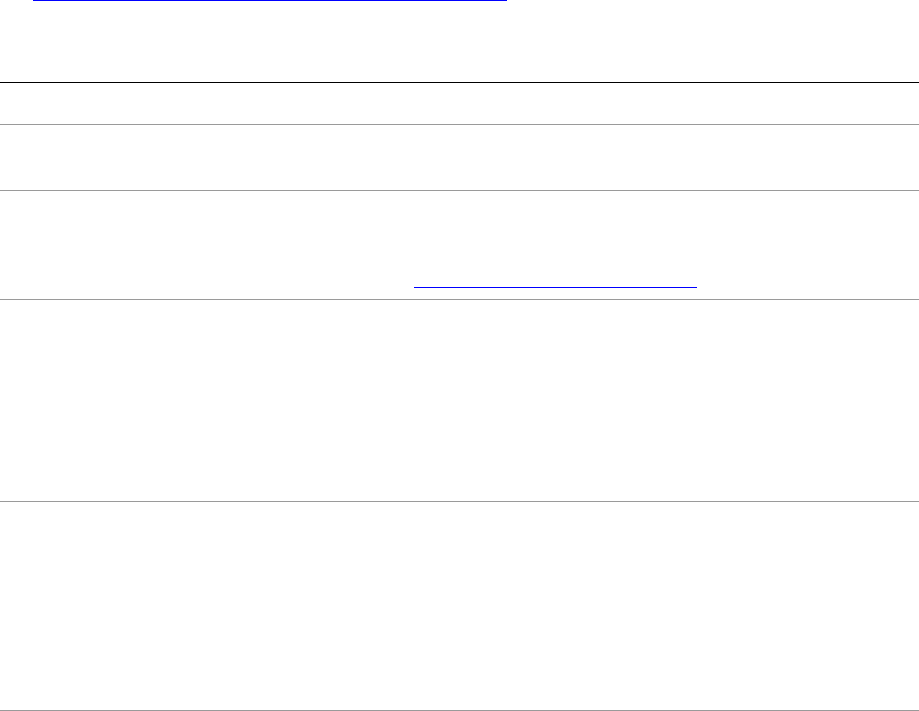
8
Preface
The Adobe® Photoshop® Lightroom® Software Development Kit (SDK) is a scripting interface to Lightroom
that allows you to extend and customize Lightroom functionality. Use the SDK API to write plug-ins for
Lightroom. This release allows you to customize the behavior of Lightroom’s export and publish
operations, define Lightroom-specific metadata for photos, and create customized HTML web galleries.
The Lightroom SDK
The Adobe Photoshop Lightroom SDK is available for download from:
http://www.adobe.com/devnet/photoshoplightroom/
The SDK contains these elements (paths are relative to the location that you choose during installation):
LR_SDK/Manual/Lightroom SDK Guide.pdf This programming guide.
LR_SDK/API Reference/index.html The home page for a complete API reference in HTML
format.
LR_SDK/Sample Plugins/ Sample code that demonstrates plug-in development.
For details of what these do and how to use them, see
Chapter 8, “SDK Sample Plug-ins.”
flickr.lrdevplugin
ftp_upload.lrdevplugin
These samples demonstrate the Service Provider
interface.
•The first creates a service to upload selected photos
to Flickr using Lightroom’s Publish Manager service.
•The second creates a service that uploads photos to
an FTP server, using a customized Export dialog.
custommetadatasample.lrdevplugin This sample demonstrates the creation of
Lightroom-specific metadata, and the customization of
the Plug-in Manager dialog and behavior.
The sample creates custom metadata fields for use
within Lightroom, and a dialog that displays the values
of those metadata fields for selected photos. It also
demonstrates how to add menu items.
metaexportfilter.lrdevplugin Demonstrates the Export Filter Provider by defining a
post-process action and a related section in the Export
dialog. This action offers the user a choice of metadata
values to filter on, and removes all photos that do not
match that choice from the export operation. There is a
predefined function, shouldRenderPhoto(), that helps
do this.
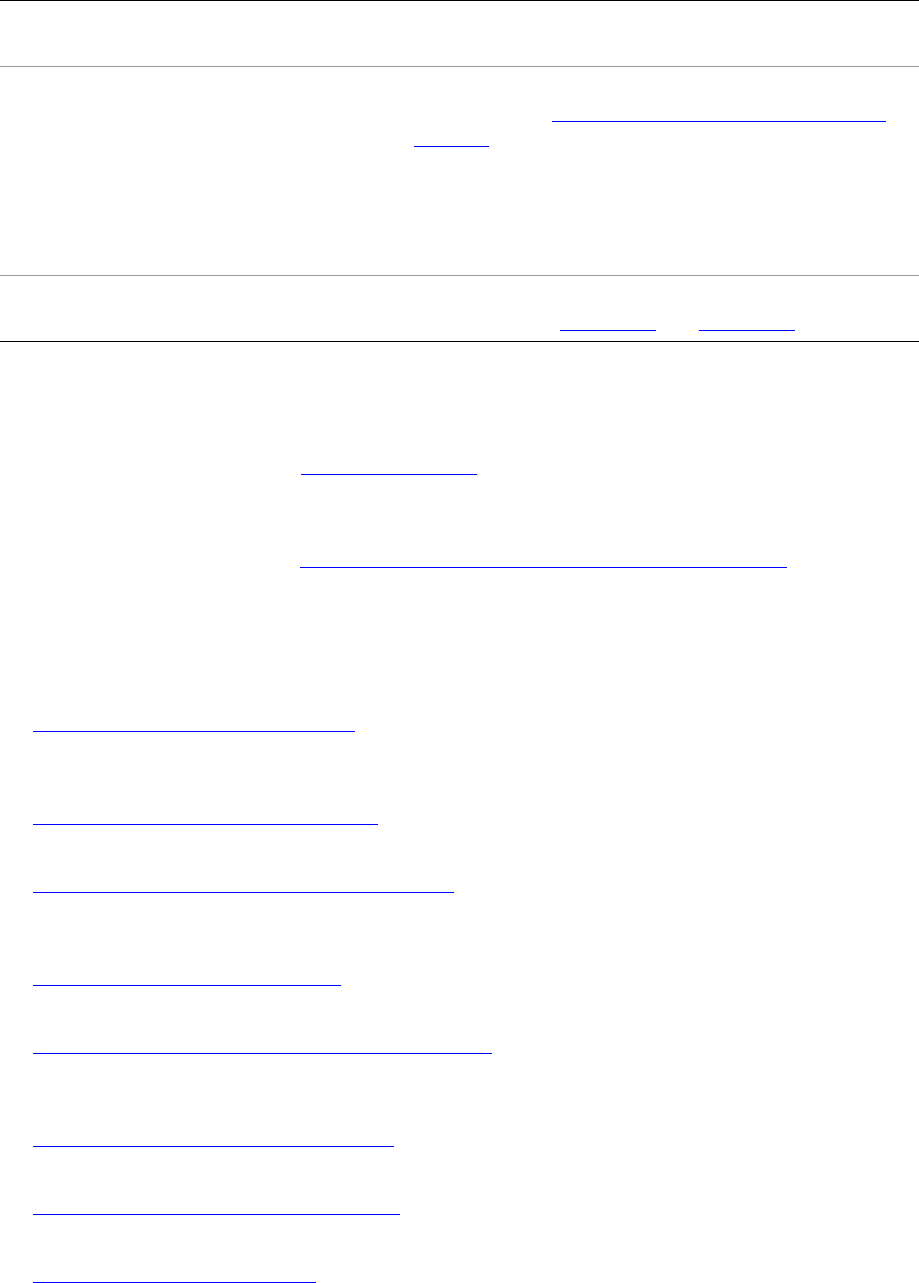
Preface About this document 9
The Lua language
The SDK defines a Lua-language scripting API. For guidance on using the Lua language, we recommend
reviewing the official Lua web site, http://www.lua.org/, and the book “Programming in Lua, second
edition,” by Roberto Ierusalimschy. Lightroom 5 uses version 5.1.4 of the Lua language.
The Lightroom SDK provides a Lua scripting environment, which extends the Lua languages with an
object-oriented infrastructure; see “The Lightroom SDK scripting environment” on page 12.
About this document
This document has the following sections:
•Chapter 1, “Using the Lightroom SDK," provides an introduction to the Lightroom SDK, with the basics
of how Lua plug-ins work, and the concepts and terminology of the Lightroom SDK scripting
environment.
•Chapter 2, “Writing a Lightroom Plug-in," p ro v i d e s a n ov e r v i e w o f s t an d a rd p l u g - i n ar c hi t ec t u r e, an d
explains how to customize the Plug-in Manager dialog and plug-in loading behavior.
•Chapter 3, “Creating Export and Publish Services," ex pl a i ns h ow to us e t he S D K t o cre a te a n export
plug-in, which customizes the behavior of Lightroom's Export and Publishing Manager dialogs and
export processing.
•Chapter 4, “Working with Metadata," e x pl ai n s how to de f ine cus to m ized public or private metadata
fields for Lightroom.
•Chapter 5, “Creating a User Interface for Your Plug-in," ex pl a ins how to cr e at e a n d p o pula te a di a log
box or a custom section in the Plug-in Manager dialog or Export dialog with user-interface elements,
using the LrView and LrDialogs namespaces.
•Chapter 6, “Writing a Web-engine Plug-in," exp la i ns h o w to cr e at e a L i ghtroo m p lug -i n t ha t de fi n es a
new type of web engine. This type of plug-in uses a slightly different architecture.
•Chapter 7, “Using ZStrings for Localization," ex p lains how to lo ca l ize your pl ug - in’s user i n ter f a ce fo r
different languages.
•Chapter 8, “SDK Sample Plug-ins," w a l k s th ro u gh th e i n s ta l l at i o n a n d u s ag e o f t h e s a m pl e p l u g- i ns
provided with the SDK.
websample.lrwebengine Demonstrates the web-engine plug-in by defining a
simple HTML gallery.
helloworld.lrdevplugin This shows the finished code files produced by the
walkthrough in Chapter 9, “Getting Started: A Tutorial
Example.”
The walkthrough demonstrates the architecture of
standard plug-ins, and the basic techniques for creating
user-interface controls for Lightroom dialogs and
panels.
mymetadata.lrdevplugin
mysample.lrwebengine
These contain the finished code from the tutorial
walkthroughs in Chapter 10 and Chapter 11.
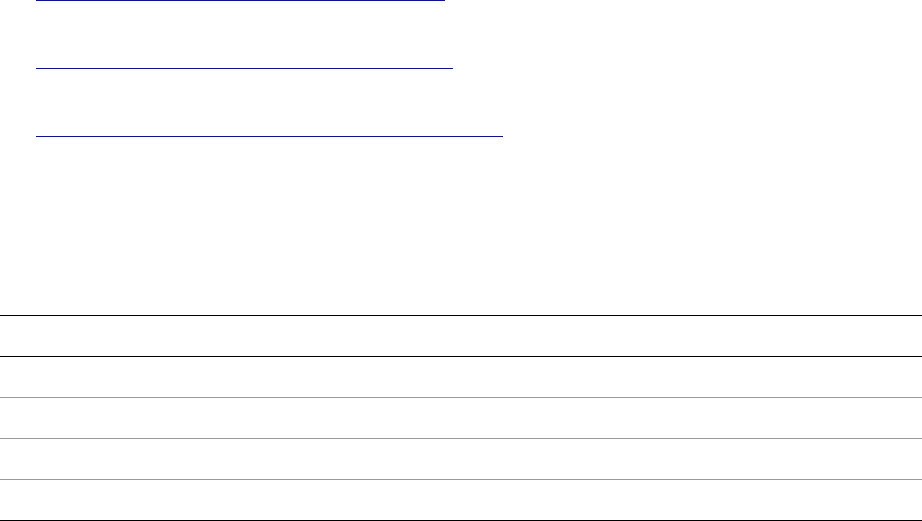
Preface About this document 10
•Chapter 9, “Getting Started: A Tutorial Example," wal ks t hr o ug h a “ H ell o Wo rld ” tu to r i al t o h elp y o u
create your first plug-in.
•Chapter 10, “Defining Metadata: A Walkthrough," s ho ws h o w to d ef i n e L ig h tro o m- s pe c i fi c m e ta d at a
properties for your photos.
•Chapter 11, “Web Gallery Plug-ins: A Tutorial Example,” shows how to define your own HTML
web-engine plug-in.
Conventions used in this document
The following type styles are used for specific types of text:
Typeface Style Used for:
Monospace font Lua code and literal values, such as function names.
Monospace bold Points of interest in code samples.
Monospace italic Variables and placeholders.
Regular italic Introduction of terms.
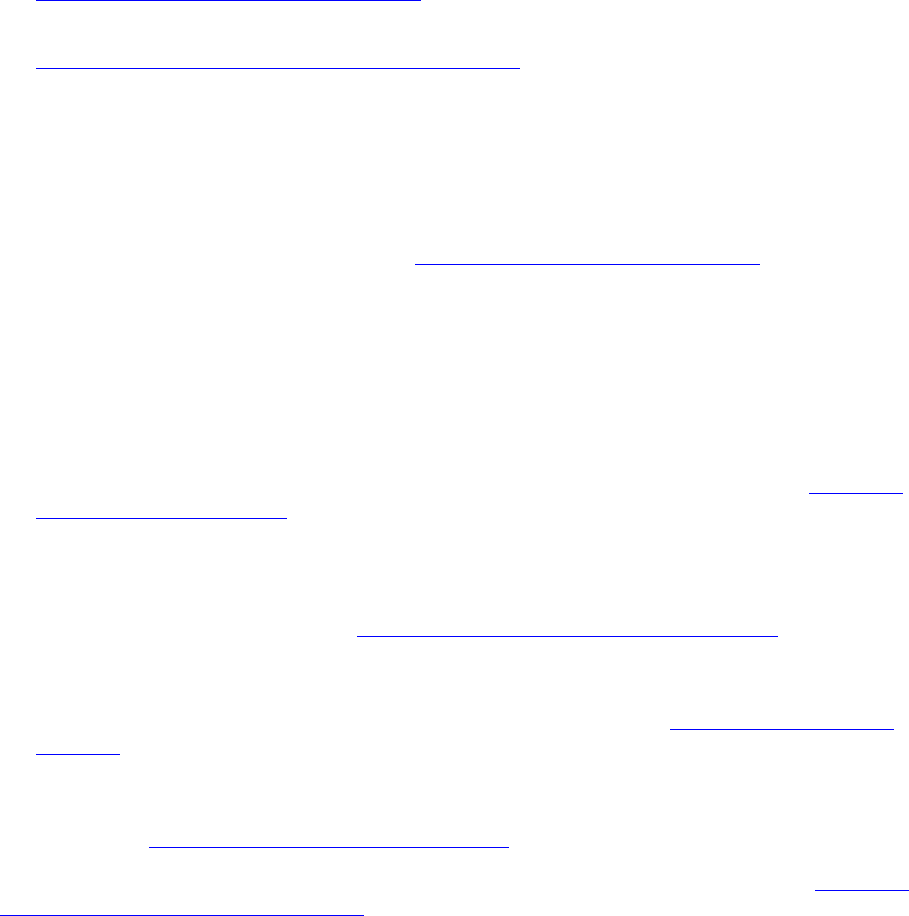
11
1Using the Lightroom SDK
This chapter provides an introduction to the Lightroom SDK:
•“Writing plug-ins for Lightroom” on page 11 describes the basics of how Lua plug-ins work, including
details of the information file and file-system locations.
•“The Lightroom SDK scripting environment” on page 12 explains the concepts and terminology of the
Lightroom SDK scripting environment, and provides details of what tools are available to you within
the SDK scripting environment.
Writing plug-ins for Lightroom
The Lightroom SDK allows you to customize and extend certain Lightroom features by creating plug-ins.
For an overview of the plug-in architecture, see Chapter 2, “Writing a Lightroom Plug-in.”
In general, a plug-in consists of Lua-language files (scripts) that define the plug-in functionality, and an
information or manifest file that describes the contents of the plug-in. The information file must have a
specific name, and be placed in a folder with the Lua source files and resource files; the folders may need
to be in specific locations. The type of plug-in is determined by the folder and file placement, and by file
naming conventions.
In the current release these features are extensible:
•Menu customization: Plug-ins can add new menu items in the Plug-in Extras menu; see Chapter 2,
“Writing a Lightroom Plug-in."
•Export and publish functionality: You can create an export plug-in, which customizes the behavior of
Lightroom's Export and Publishing Manager dialogs and export processing. You can add or remove
items from the dialog, alter or augment the rendering process, and send images to locations other
than files on the local computer. See Chapter 3, “Creating Export and Publish Services."
•Metadata: You can define customized public or private metadata fields for Lightroom. Public or
private metadata can be associated with individual photos. You can also define new ways of arranging
the display of metadata within the Library module’s Metadata panel. See Chapter 4, “Working with
Metadata."
•Web engine functionality: You can create an HTML web-engine plug-in, which defines a new type of
HTML photo gallery. The engines you define appear in the Gallery panel at the upper right of the Web
module. See Chapter 6, “Writing a Web-engine Plug-in.”
The Lightroom SDK provides an API with which to define a user interface for your plug-in; see Chapter 5,
“Creating a User Interface for Your Plug-in."
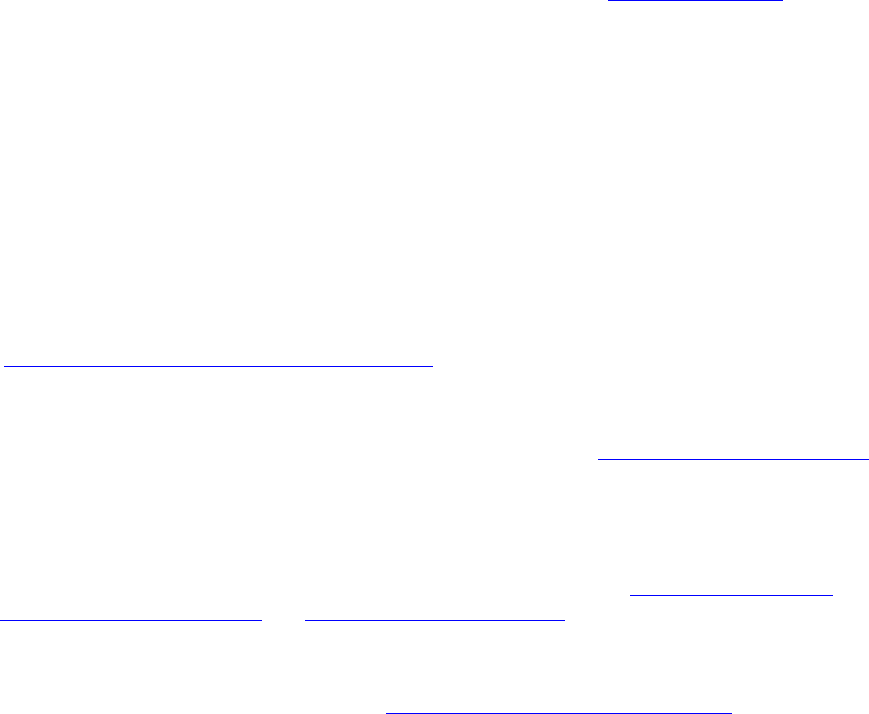
CHAPTER 1: Using the Lightroom SDK The Lightroom SDK scripting environment 12
The Lightroom SDK scripting environment
The SDK defines a Lua-language scripting API. The Lua scripting language is a fast, light-weight,
embeddable scripting language. For information about the language, see http://www.lua.org/.
The Lightroom scripting environment provides a programming structure that includes some
enhancements to the basic Lua-language constructs. This section describes the API usage and
terminology.
•The API defined for the Lightroom SDK is fully documented in the Lightroom SDK API Reference, which
is part of the SDK. When you have installed the SDK, the home page is at:
LR_SDK_install_location/API Reference/index.html
Namespaces, classes, and objects
Lightroom defines a namespace as a table containing a suite of functions. This is somewhat like the Lua
module; however, Lightroom does not use or support the module system that was introduced in Lua 5.1
(see http://www.lua.org/manual/5.1/manual.html#5.3).
Lua does not have an object-oriented programming model, but it does allow Lua tables to be used in an
object-like fashion, which the Lightroom SDK does. Lightroom’s object and class model is derived from the
one described in Chapter 16 of "Programming in Lua," available online at http://www.lua.org/pil/16.html.
In Lightroom terminology, object and class are used in the typical object-oriented fashion: that is, a class is
a description of a set of behaviors that are associated with a particular data structure, and an object is a
single instance of that class.
•The Lightroom SDK defines a set of namespaces and a set of classes; see “Accessing namespace
functions directly” on page 12 and “Creating objects” on page 14. Plug-ins cannot define either
namespaces or classes.
•The Lua language defines built-in namespaces and global functions, of which a subset are accessible
in the Lightroom SDK Lua environment. See “Using built-in Lua features” on page 19.
Accessing namespace functions directly
You can access a namespace by using the built-in function import(); it takes a single parameter, the name
of the namespace to be loaded, and returns the table of functions, which you can then access using dot
notation.
For example:
local LrMD5 = import 'LrMD5' -- assign namespace to local variable
local digest = LrMD5.digest( 'some string' ) -- call "digest()" function in namespace
This example shows the convention of assigning the namespace to a variable of the same name. This
practice is not enforced in any way, but helps avoid confusion.
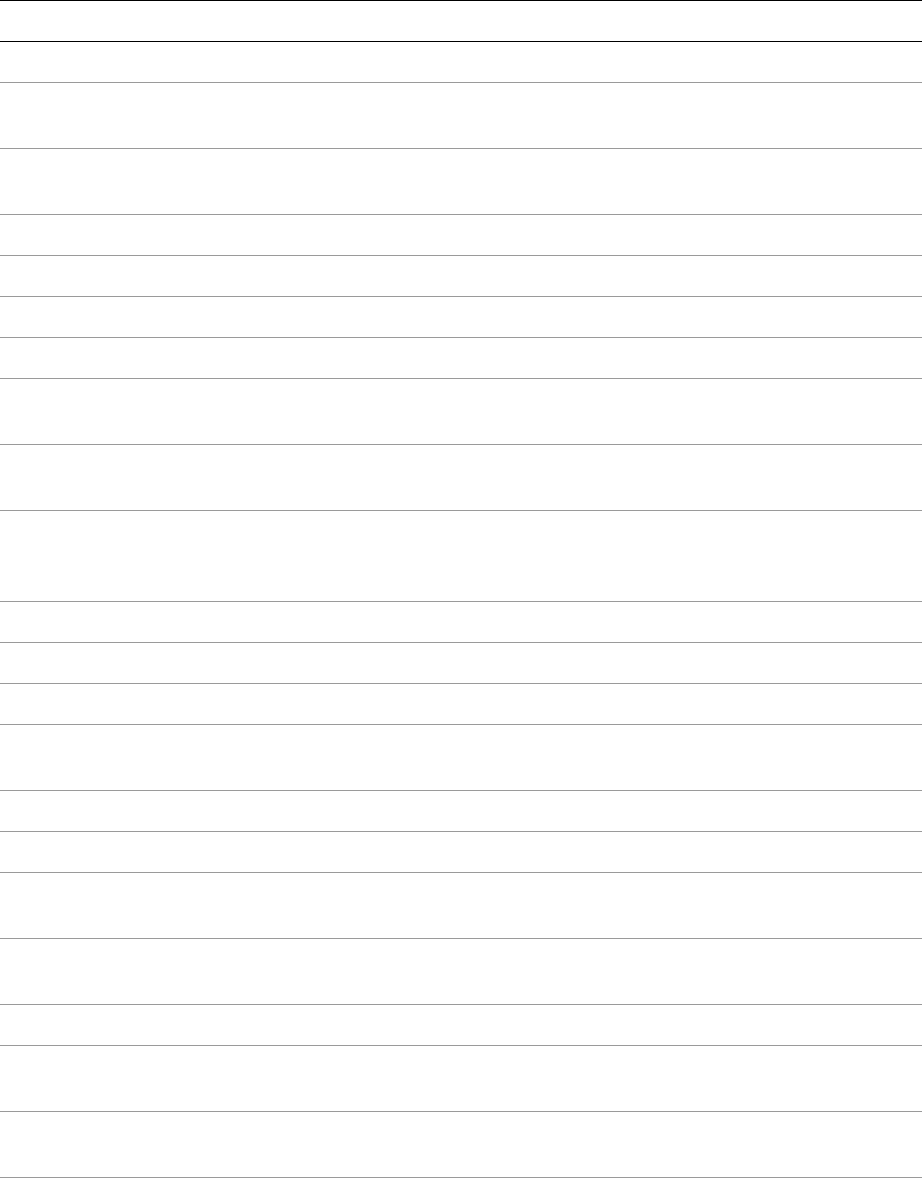
CHAPTER 1: Using the Lightroom SDK The Lightroom SDK scripting environment 13
The Lightroom SDK defines these namespaces; for complete details, see the Lightroom SDK API Reference.
Namespace Description
LrApplication Application-wide information; provides access to the active catalog.
LrBinding Allows you to define data relationships between UI elements and other
objects.
LrColor Both a namespace and a class. Allows access to color values, specified using
RGB or grayscale values or by name.
LrDate Allows you to create and manipulate date-time values.
LrDialogs Allows you to show messages in predefined modal dialogs.
LrErrors Allows you to format Lua error strings to be used in error dialogs.
LrExportSettings Allows you to check or set an image file format for an export operation.
LrFileUtils Allows you to manipulate files and folders in the file system in a
platform-independent manner.
LrFtp Both a namespace and a class. The namespace functions allow you to work
with the paths and settings for FTP connections created with the LrFtp class.
LrFunctionContext Both a namespace and a class. The namespace functions allows you to make
functions calls with defined methods for cleaning up resources allocated
during the execution of a function or task.
LrHttp Allows you to send and receive data using HTTP. Must be used within a task.
LrLocalization Allows you to localize your plug-in for use in multiple languages.
LrLogger Both a namespace and a class. Provides logging capability.
LrMath Provides additional basic math operations not otherwise available in the Lua
language.
LrMD5 Provides MD5 digest services.
LrPasswords Provides a mechanism to store passwords in a secure fashion.
LrPathUtils Allows you to manipulate file-system path strings in a platform-appropriate
way. (All paths are specified in platform-specific syntax.)
LrPhotoInfo Allows you to get information about individual photo files, such as their
dimensions.
LrPrefs Allows you define persistent preferences for your plug-in.
LrProgressScope Both a namespace and a class. Allows you to provide feedback to the user
about the progress of a long-running task
LrRecursionGuard Both a namespace and a class. Provides a simple recursion guard for function
execution.
LrShell Provides access to shell functions of the platform file browser (Windows
Explorer in Windows or Finder in Mac OS).

CHAPTER 1: Using the Lightroom SDK The Lightroom SDK scripting environment 14
Creating objects
When you use the import() function with a class, it returns a constructor function, rather than a table. Use
the constructor to create objects, which you can initialize with specific property values. You can then
access the functions and properties through the object using colon notation.
This example shows the standard way to create and use an object:
local LrLogger = import 'LrLogger'
-- LrLogger is a constructor function, not a table with more functions
local logger = LrLogger( 'myPlugin' )
-- Calling this function returns an instance of LrLogger, which is assigned to
-- local variable logger. Notice the lowercase naming convention for objects.
logger:enable( 'print' )
logger:warn( 'something bad happened' )
-- Method calls on the object that was just created.
There are some exceptions to this technique. You can create some objects using functions in other objects
or namespaces, such as LrApplication.activeCatalog(). Others are created and passed to you by
Lightroom.
The Lightroom SDK defines these classes; for complete details, see the Lightroom SDK API Reference.
LrStringUtils Provides string manipulation utilities.
LrSystemInfo Provides information about the environment in which Lightroom is running,
such as whether it is 32-bit or 64-bit architecture.
LrTasks Allows you to start and manage tasks that run cooperatively on Lightroom's
main UI thread.
LrView Both a namespace and a class. The namespace functions allow you to obtain
the factory object, create bindings between UI elements and data tables, and
share placement between UI elements.
LrXml Both a namespace and a class. The namespace functions allows you to create
an XML builder object, and to parse existing XML documents into read-only
XML DOM objects.
Namespace Description
Class Description Object creation
LrCatalog Provides access to a
Lightroom catalog.
Returned by LrApplication.activeCatalog()
Most classes provide a pointer back to the catalog
that contains an object, such as LrPhoto.catalog.
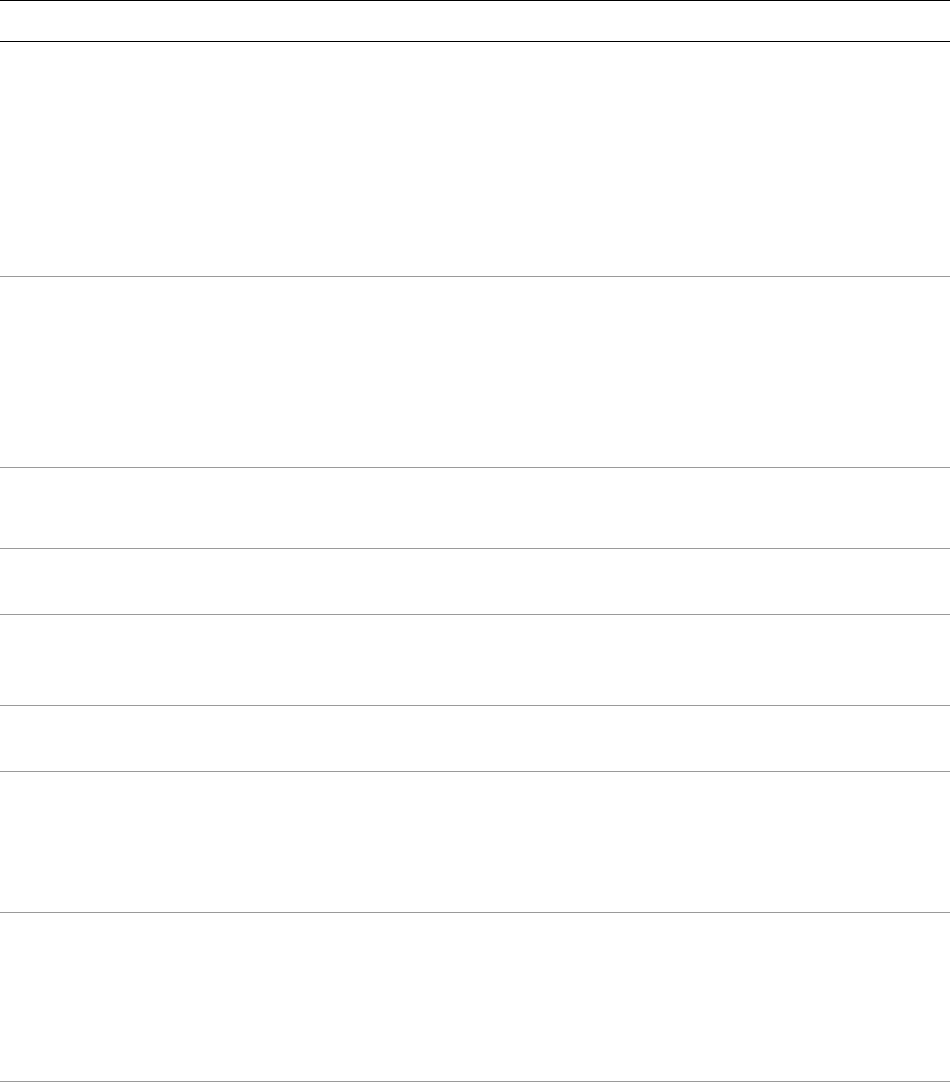
CHAPTER 1: Using the Lightroom SDK The Lightroom SDK scripting environment 15
LrCollection Provides access to a
photo collection.
Returned by:
LrCatalog:createCollection()
LrCatalog:createSmartCollection()
LrCatalog:getActiveSources()
LrCatalog:getCollections()
LrCatalog:getCollectionByLocalIdentifier()
LrCollectionSet:getChildren()
LrCollectionSet:getChildCollections
LrPhoto:getContainedCollections()
LrCollectionSet Provides access to a
photo collection set.
Returned by:
LrCatalog:createCollectionSet()
LrCatalog:getCollectionSets()
LrCollectionSet:getChildren()
LrCollection:getParent()
LrCollectionSet:getParent()
LrCollectionSet:getChildCollectionSets()
LrColor Encapsulates a color. Import constructor:
local LrColor = import 'LrColor'
LrDevelopPreset Provides access to a
develop preset.
Returned by
LrDevelopPresetFolder:getDevelopPresets()
LrDevelopPreset
Folder
Provides access to a
develop-preset folder.
Returned by:
LrApplication.developPresetFolders()
LrDevelopPreset:getParent()
LrExportContext Encapsulates an export
context.
Object is passed to your
processRenderedPhotos() function
LrExportRendition Encapsulates a single
photo rendition
operation, generated
during an export
operation.
Returned by LrExportSession:renditions()
LrExportSession Provides access to the list
of photos and renditions
generated during an
export operation.
Import constructor:
local LrExportSession = import
'LrExportSession'
An object is also available as the value of
exportContext.exportSession.
LrFilterContext Provides access to choices
the user has made in the
Export dialog, and to the
list of photos to be
exported.
An LrFilterContext object is passed to your
plug-in as a parameter to your service script's
postProcessRenderedPhotos function. You cannot
import the namespace or access the properties and
functions in any other way.
Class Description Object creation
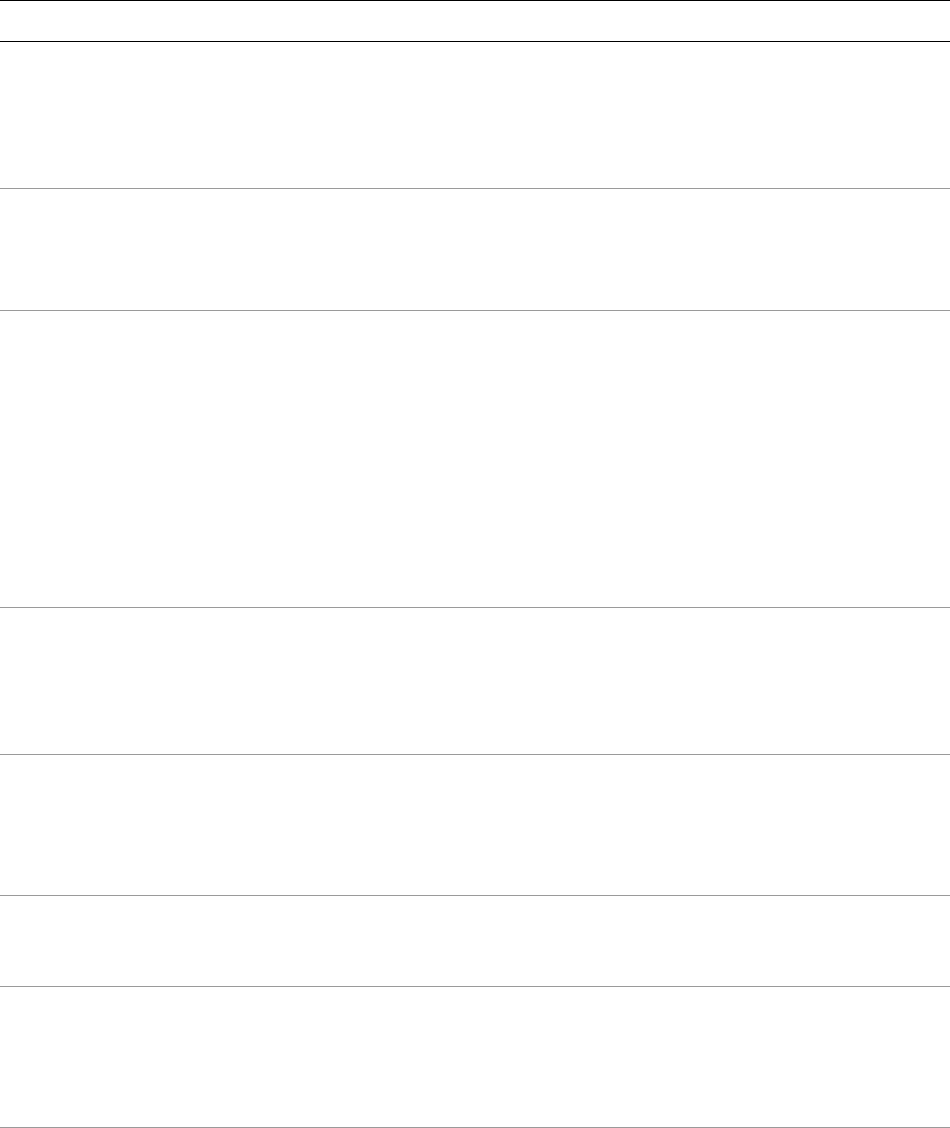
CHAPTER 1: Using the Lightroom SDK The Lightroom SDK scripting environment 16
LrFolder Provides access to a
file-system folder that
contains photos.
Returned by:
LrCatalog:getFolders()
LrCatalog:getActiveSources()
Lrcatalog:getFolderByPath()
LrFolder:getParent()
LrFtp Both a namespace and a
class. The object
represents an FTP
connection.
Import the namespace:
local LrFtp = import 'LrFtp’
•Use the factory function, LrFtp.create()
LrFunctionContext Both a namespace and a
class. Use the object to
register the cleanup
handlers for the called
function execution.
Import the namespace:
local LrFunctionContext = import
'LrFunctionContext’
•Object is passed to functions called using the
namespace calling functions. For example:
LrFunctionContext.callWithContext(
"showCustomDialog",
function(contextObject)
-- body of called function
end)
LrKeyword Encapsulates a keyword. Returned by:
LrCatalog:createKeyword()
LrCatalog:getKeywords()
LrKeyword:getChildren()
LrKeyword:getParent()
LrLogger Provides a mechanism for
writing debug output
that can be viewed with
an external log-viewer
application.
Import constructor:
local LrLogger = import
'LrLogger'
LrObservableTable Implements an
observable properties
table.
Create an observable table by calling
LrBinding.makePropertyTable(). Some API
functions create observable tables for you.
LrPhoto A single photo or virtual
copy in Lightroom's active
catalog.
Returned by many functions of LrCatalog,
LrCollection, LrExportSession and so on. Many
classes provide access to the photo objects that they
are associated with, such as
LrKeyword:getPhotos().
LrPlugin Provides access to the
plug-in configuration,
including the path and
resources.
Access the object for your plug-in with the global
variable _PLUGIN.
Class Description Object creation

CHAPTER 1: Using the Lightroom SDK The Lightroom SDK scripting environment 17
LrProgressScope Allows you to provide
feedback to the user
about the progress of a
long-running task.
Import constructor:
local LrProgressScope = import
'LrProgressScope'
LrPublished
Collection
Provides access to a
published-photo
collection.
Access functions are parallel to those for
LrCollection, such as:
LrCatalog:createPublishedCollection()
LrPublishedCollectionSet:getChildren()
LrPublished
CollectionSet
Provides access to a
published-photo
collection set.
Access functions are parallel to those for
LrCollectionSet, such as:
LrCatalog:getPublishedCollectionSets()
LrPublishService:getChildCollectionSets()
LrPublishedPhoto Encapsulates the
publishing information
associated with a photo
that is part of a published
collection.
Returned by
LrPublishedCollection:getPublishedPhotos()
LrPublishService Provides access to a
named publishing
service.
Returned by LrCatalog:getPublishServices()
LrRecursionGuard Provides a simple
recursion guard for
function execution.
Import constructor:
local LrRecursionGuard = import
'LrRecursionGuard'
LrVideoExportPreset Represents a single video
export preset.
Returned by
LrExportSettings.videoExportPresets.
LrView Allows you to construct
dialog box elements.
Import the namespace:
local LrView = import 'LrView’
•When creating a dialog to be invoked from a
menu command, import namespace and obtain
a factory object with the namespace function
LrView.osFactory().
•When extending a Lightroom dialog, a factory
object is passed to
sectionsForTopOfDialog() and
sectionsForBottomOfDialog()
LrWebViewFactory Allows you to construct
elements for panels in the
Web module.
In a web-engine plug-in’s galleryInfo.lrweb file,
this object is passed to the views function. It
extends the standard view factory with additional
functions.
This object is only available within web-engine
plug-ins.
Class Description Object creation
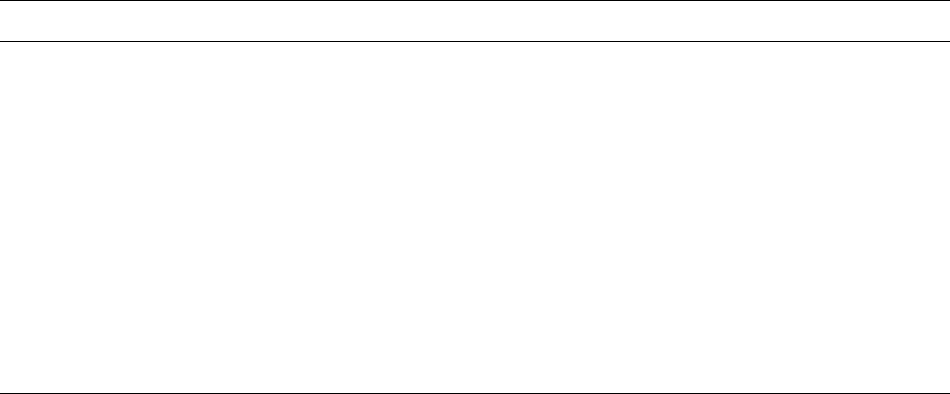
CHAPTER 1: Using the Lightroom SDK The Lightroom SDK scripting environment 18
Accessing object functions and properties
A few classes (LrFtp, LrView, LrXml, and LrFunctionContext) act as both classes and namespaces, and
allow you to call some functions directly in the imported namespace, using dot notation. By convention,
the documentation uses lowercase names, as well as colon notation, to indicate that a function is called on
an instance. For example:
LrFtp.appendFtpPaths() -- A namespace function
ftpConnection:path() -- An object function
Classes define both functions and properties. To access properties in objects, use the dot notation. Again,
the documentation uses the lowercase naming convention to indicate an instance of a class:
exportRendition.photo -- An object property
A property can have no value; a nil property value is not the equivalent of false, zero, or the empty string.
Setting a nil value for a property that has a default value causes the property to revert to the default.
Using function contexts for error handling
The LrFunctionContext namespace and class is a programming utility for error handling.
Use LrFunctionContext.callWithContext() to wrap a function call. This allows you to attach any
number of handler functions to the call that respond to errors that may occur during the execution of the
wrapped function, or clean up resources regardless of how the wrapped function terminates. If you attach
multiple cleanup or error handlers to the wrapped function, the handlers are called in reverse order of
attachment.
Some of the functions in LrTasks work in conjunction with LrFunctionContext to provide standardized
error reporting behavior. For instance, LrTasks.startAsyncTask() calls
LrDialogs.attachErrorDialogToFunctionContext(). This ensures that errors that occur during the
execution of the task are reported to the user and not silently forgotten. Lightroom provides predefined
error dialogs that you can customize with explanatory messages, as shown in the following example. You
can use LrTasks.startAsyncTaskWithoutErrorHandler() if you wish to provide your own error
reporting instead.
LrXml Both a namespace and a
class. There are two types
of object:
•A builder object
allows you to create
and manipulate XML
documents.
•A DOM object is
read-only, and allows
you to examine an
existing XML
document.
Import the namespace:
local LrXml = import 'LrXml’
•Create a builder object with the namespace
function LrXml.createXmlBuilder().
•Create a DOM object with the namespace
function LrXml.parseXml().
Class Description Object creation
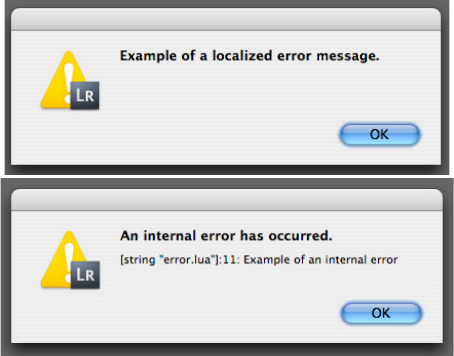
CHAPTER 1: Using the Lightroom SDK The Lightroom SDK scripting environment 19
Example: Function context with an error dialog
local LrDialogs = import 'LrDialogs'
local LrErrors = import 'LrErrors'
local LrFunctionContext = import 'LrFunctionContext'
LrFunctionContext.callWithContext( 'error handling demo', function ( context )
-- If an error is thrown during this function call context,
-- show a standard error dialog.
LrDialogs.attachErrorDialogToFunctionContext( context )
-- The code needed to perform your task goes here
-- For illustration, force an error here, throw error two different ways
if showInternalError then -- in some case
error "Example of an internal error" --call built-in error() function
else -- otherwise, use the LrErrors throw function
LrErrors.throwUserError( LOC "$$$/MyPlugin/Error/Example=Example of
a localized error message." )
end
end )
This shows the predefined error dialog with customized text, according to how the error was thrown:
Using built-in Lua features
The Lua language defines built-in namespaces and global functions, of which only a subset are supported
in the Lightroom SDK Lua environment, as follows:
Lua global functions
•Available in Lightroom:
assert(), dofile(), error(), getmetatable(), ipairs(), load(), loadfile(),
loadstring(), next(), pairs(), pcall(), rawequal(), rawget(), rawset(), select(),
setmetatable(), tonumber(), tostring(), type(), unpack()
•Not available in Lightroom:
collectgarbage(), gcinfo(), getfenv(), module(), newproxy(), package(), setfenv()
Lua standard namespaces
•Available in Lightroom: io, math, string
CHAPTER 1: Using the Lightroom SDK The Lightroom SDK scripting environment 20
•Not available in Lightroom: package
•Partially available:
•os: Contains only the functions clock(), date(), time(), and tmpname(). All other functions
removed. Use LrFileUtils, LrDate, and LrTasks instead.
•table: Contains all functions except getn(), setn(), and maxn(), which are deprecated as of Lua
5.1.
•coroutine: Contains only the functions canYield() and running().
•debug: Contains only the function getInfo().
Defining function contexts and tasks
Your plug-in can use a function context to create and manage a task, which is a kind of lightweight process
that runs cooperatively on Lightroom's main (user interface) thread. If your service defines a lengthy
export operation that would block the main Lightroom process, you should run it as a background task,
using functions such as LrFunctionContext.postAsyncTaskWithContext(). Some API functions, such
as those in the LrHttp namespace, are only available when called from within a background task.
The LrFunctionContext object helps you clean up resources following the execution of a function. You
can register any number of cleanup handlers to respond to the success or failure of a function. You must
create property tables within a function context, so that Lightroom can remove notifications when the
table is no longer needed.
You do not create instances of LrFunctionContext directly. They are created by the calling functions, and
exist only for the lifetime of the function call or task. Access the calling functions, such as
LrFunctionContext.postAsyncTaskWithContext(), directly from the imported namespace. A
functionContext object is passed as the first parameter of the call, followed by any other parameters you
provide. Use the passed object to provide the cleanup handlers for the called function execution.
In general, you are responsible for creating tasks when needed. There are some exceptions, however. Many
of the plug-in callback functions in the export and publish APIs are called from within tasks that Lightroom
starts. These are marked as such in the API reference.
For details of the LrFunctionContext and LrTasks functions, see the Lightroom SDK API Reference.
Including scripts with require()
Lightroom defines a require() function that works in a similar, but more narrowly-defined, fashion from
the version that exists in Lua. The require() function takes a single parameter, which is the name of
another Lua file in the same plug-in. On the first call, this file is loaded and executed in the context of its
plug-in; the return value is saved. If the require() function is called again in the same plug-in, its saved
value is used (unless the entire plug-in has been garbage collected, in which case the required file is
loaded and executed again).
A script to be executed this way typically has the effect of defining a table containing a suite of functions.
For example:
SomeFile.lua
SomeFile = {}
-- Typically a file that is required will define a global table whose name

CHAPTER 1: Using the Lightroom SDK The Lightroom SDK scripting environment 21
-- matches the file name.
-- Note that this global is defined in a special function environment for your
-- plug-in and does not affect Lightroom as a whole.
-- You can give this table any name that does not conflict with built-in names
-- and keywords from Lua and Lightroom. In general, avoid names that start with
-- Lr to avoid conflicts with future versions of Lightroom.
function SomeFile.doSomething( arg )
return tostring( arg )
end
Usage of require()
require 'SomeFile.lua'
-- Causes SomeFile.lua to be executed and the value of SomeFile defined above
-- becomes available in the scope of this file.
SomeFile.doSomething( 42 )
Lua syntax notes
For people unfamiliar with the Lua language, here are some syntax conventions and usage notes.
•Literal strings can be surrounded by either single or double quotes. These two statements are
equivalent:
local a = 'my string'
local a = "my string"
•Semicolons at the ends of statements are optional. We typically omit them.
•If you call a function with a single parameter that is a string literal or a table, you can omit the
parentheses around the argument list. This is frequently done when calling the built-in functions
import() and require().
These three statements are equivalent (where func is a variable containing a valid function):
func( "foo" )
func "foo"
func 'foo'
These two statements are also equivalent; the simpler syntax is commonly used when building view
descriptions:
func( { a = 1, b = 2 } )
func{ a = 1, b = 2 }
•It is useful to read the chapter on table constructors (http://www.lua.org/pil/3.6.html). There are
several shorthand formats that we use widely, especially in view descriptions. For example, these
forms are equivalent:
local t = { a = 1, b = 2 }
local t = { [ "a" ] = 1, [ "b" ] = 2 }
local t = {}; t.a = 1; t.b = 2
•Lua defines an array as a table with numbered keys. Arrays in Lua are 1-based; that is, the first item in
the array is at index 1, not index 0.
•The value nil evaluates to a Boolean value of false, but numbers (including 0) evaluate to true. Thus,
in a conditional, only nil and false are considered false. If you use 0 as the condition of an if or
while statement for example, the statement is executed, because the number 0 is a true value.
CHAPTER 1: Using the Lightroom SDK The Lightroom SDK scripting environment 22
•Lightroom defines Boolean globals, WIN_ENV and MAC_ENV, which you can use to determine which
platform your script is running on. The LrSystemInfo namespace (first available in version 3.0 of the
Lightroom SDK) can provide additional information about the platform, including whether is 32-bit or
64-bit.

23
2Writing a L ightroom Plug-in
The Lightroom SDK allows you to create plug-ins that customize the behavior of Lightroom in specific
ways. Most types of plug-in share a common architecture, which is discussed in this chapter.
•Web Gallery plug-ins use a different architecture; see Chapter 6, “Writing a Web-engine Plug-in.”
The Plug-in Manager dialog allows a user to load plug-ins from any location, enable and disable loaded
plug-ins, and remove unused plug-ins. Your plug-in can customize the dialog by adding sections. See
“Customizing plug-in load behavior” on page 33.
Writing standard plug-ins for Lightroom
The Lightroom SDK allows you to customize the behavior of Lightroom in specific ways using a standard
plug-in (as opposed to a web-engine plug-in). The behavior implemented by your plug-in is provided by
one or more Lua scripts. An information file installed in a standard plug-in folder identifies your plug-in
scripts to Lightroom, and associates the plug-in with a unique name.
•You can add items to the File, Library, or Help menus to start an operation.
•Your plug-in can add a new export or publish destination with an Export Service Provider or Publish
Service Provider. Such a service can also customize the Export or Publishing Manager dialog by adding
and removing sections as appropriate for the destination when the user selects it. See “Creating an
export or publish service” on page 37.
•Your plug-in can intercept the expor t process with an Export Filter Provider, which can apply further
processing to photos that the user has chosen to export. The post-process action that a filter defines is
applied after Lightroom’s initial rendering, and before the photos are sent to the final destination. Each
filter can add a section to the Export dialog, in which the user can select options and set parameters.
See “Adding an export post-process action” on page 43.
•In addition to or instead of defining export customizations, your plug-in can define custom metadata
fields for Lightroom. See Chapter 4, “Working with Metadata."
Declaring the contents of a plug-in
In addition to the Lua script or scripts that define your extension to Lightroom functionality, your plug-in
must contain a file named Info.lua that describes the plug-in to Lightroom, using a Lua table of
descriptive items. The table can or must include these items:
LrSdkVersion Required
number
The preferred version of the Lightroom SDK for this plug-
in. Should be set to .0 for the current release; older plug-
ins may have a value of 1.3, 1.4, 2.0, 3.0, or .0.
LrSdkMinimumVersion Optional
number
The minimum version of the SDK that this plug-in can use.
If your plug-in works with Lightroom 2.0, 3.0,or .0 but
it also provides new features specific to Lightroom , set
this value to 2.0 and LrSdkVersion to .0. Default is the
value of LrSdkVersion.
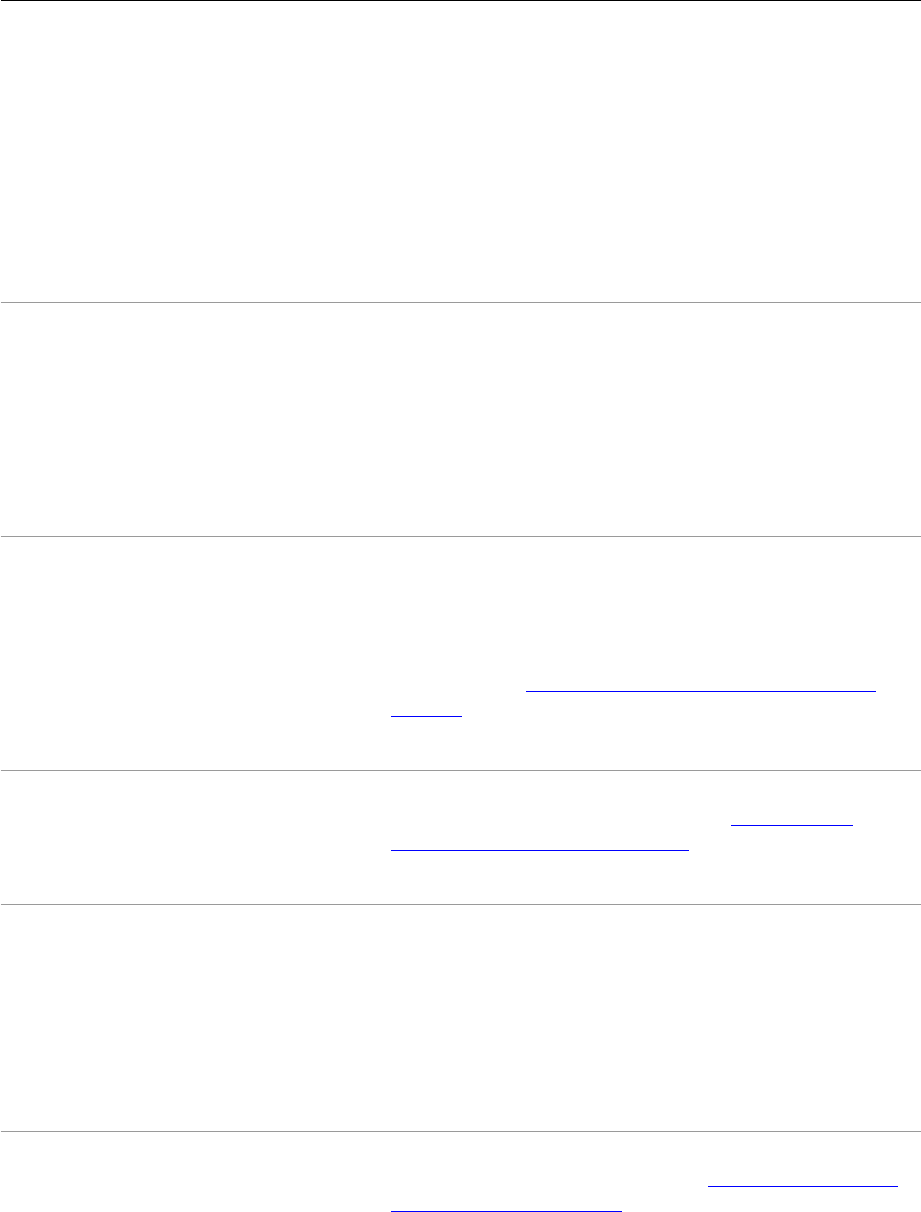
CHAPTER 2: Writing a Lightroom Plug-in Writing standard plug-ins for Lightroom 24
LrToolkitIdentifier Required
string
A string that uniquely identifies your plug-in. Use
Java-style package names (your domain name in reversed
sequence).
You can use the Plug-in Manager to add multiple plug-ins
with the same identifier, but only one of them can be
enabled. If you enable one, any other plug-in that shares
the same plug-in ID is automatically disabled.
Note that com.adobe.*, which is used in the examples, is
reserved for plug-ins written by Adobe; your own plug-ins
will use your own domain name (com.myCompany.*).
LrPluginName Required
for 2.0 or
newer
string
A localizable string for the plug-in’s display name, which
appears in the Plug-in Manager dialog. Required for SDK
version 2.0 or newer; ignored by earlier versions.
If a plug-in defined for an earlier version is loaded in
Lightroom 2.0 or newer, the Plug-in Manager displays the
title of the first Export Service Provider, or if no Export
Service Provider is defined, the base name of the plug-in
folder.
LrPluginInfoProvider Optional
string
The name of the Lua file (service definition script) to be
executed when the plug-in is loaded. This script can define
functions that run when plug-in is selected or deselected
in the Plug-in Manager dialog, and can add sections to the
Plug-in Manager dialog that are shown when the plug-in is
selected. It See “Customizing plug-in load behavior” on
page 33.
Ignored in any Lightroom version older than 2.0.
LrInitPlugin Optional
string
The name of a Lua script that is loaded and executed when
your plug-in is loaded or reloaded. See “Customizing
plug-in load behavior” on page 33
This item is ignored if LrSdkVersion is less than 2.0.
LrForceInitPlugin Optional
Boolean
When true, forces the initialization script to run at
application startup, even for plug-ins that do not provide
export or publish services or define custom metadata, as
long as the plug-in contributes at least a menu item.
Otherwise, the initialization script does not run until the
plug-in’s first use.
Ignored in any Lightroom version older than 4.0.
LrPluginInfoUrl Optional
string
The URL of your web site, or a page that provides
information about your plug-in. See “Customizing plug-in
load behavior” on page 33
Ignored in any Lightroom version older than 2.0.

CHAPTER 2: Writing a Lightroom Plug-in Writing standard plug-ins for Lightroom 25
LrShutdownPlugin Optional
string
The name of a Lua script that is loaded and executed when
the user unloads this plug-in.
This script is executed only if the user loaded or reloaded
the plug-in through the Plug-in Manager dialog, or
approved updating of the catalog structure, during the
current Lightroom session.
Ignored in any Lightroom version older than 3.0.
LrShutdownApp Optional
string
The name of a Lua script that is loaded and executed when
Lightroom is shutting down. See “Application termination
script” on page 29.
This item is ignored if LrSdkVersion is less than 4.0.
LrEnablePlugin Optional
string
The name of a Lua script that is called when the user
enables this plug-in from the Plug-in Manager dialog.
Ignored in any Lightroom version older than 3.0.
LrDisablePlugin Optional
string
The name of a Lua script that is called when the user
disables this plug-in from the Plug-in Manager dialog.
Ignored in any Lightroom version older than 3.0.
VERSION Optional
table
Allows you to provide a version number for your plug-in
that is displayed in the Plug-in Manager dialog. The version
number is for your own use, and need not relate to
Lightroom's version number.
The table has these members:
major (number)
minor (number )
revision (number)
build (number)
display (string)
The numeric values are assembled in order to create a
version designation in the default format:
major.minor.revision.build
The build value is omitted if zero; both revision and
build are omitted if both are zero.
If you prefer to display a version number in a different
format, include the display string in the display field. You
can use LOC to localize the string; see “The LOC function”
on page 150.
Ignored in any Lightroom version older than 2.0.

CHAPTER 2: Writing a Lightroom Plug-in Writing standard plug-ins for Lightroom 26
LrExportMenuItems
LrLibraryMenuItems
LrHelpMenuItems
Optional
table of
tables
These allow you to add new script-defined menu items to
the Plug-in Extras submenus that appear in Lightroom’s
File, Library, and Help menus.
For details of the member tables, see “Defining menu items
for a plug-in” on page 35:
LrExportFilterProvider Optional
table of
tables
Adds one or more new export filters, which can process
photos before they are rendered for the export destination.
Each item is a table with these entries:
title (string): The display name of the filter.
file (string): The name of the Lua file (filter definition
script) to be executed when the filter is chosen. See
“Adding an export post-process action” on page 43.
id (string): A unique identifying string for this filter.
requiresFilter (string, optional): The identifier for
another filter that must be used with this one.
Can be combined with other services (export services,
custom metadata) or can be the only service provided by
the plug-in.
Ignored in any Lightroom version older than 2.0.
URLHandler Optional
string
Optional. The name of a file that provides custom URL
handling. The file must return a table that contains a
'URLHandler' entry. This must be a function that takes a
URL as a parameter.
Lightroom is configured to be the registered receiver of
URLs starting with 'lightroom://'. When it receives such
a URL, it checks registered handlers to find an appropriate
one. For example, the plug-in with the ID 'my.plugin.id'
can register a handler for URLs starting with
'lightroom://my.plugin.id'.
Ignored in any Lightroom version older than 4.0.

CHAPTER 2: Writing a Lightroom Plug-in Writing standard plug-ins for Lightroom 27
LrExportServiceProvider Optional
table of
tables
Adds one or more new export destinations or publish
service providers.
Each item is a table with these entries:
title (string): The display name of this export
destination.
file (string): The name of the Lua file (service definition
script) to be executed when the export destination or
publish service is chosen. See “Defining an export
service” on page 37.
builtInPresetsDir (string, optional): The name of a
subdirectory in the plug-in directory that contains
predefined export settings values. This must be a
simple folder name; it cannot contain any
path-significant characters, such as slashes.
Lightroom preset files are identified by the
.lrtemplate extension. (Publish services are not
associated with presets.)
id (string, optional): A unique identifier for this export
service. If none is provided, a simple consecutive
number value (1, 2, 3...) is assigned.
Can be combined with other services (export filters,
custom metadata) or can be the only service provided by
the plug-in.
LrMetadataProvider Optional
table of
tables
Adds custom metadata fields, available only in Lightroom.
There can be only one such item in a plug-in. It contains a
string, the name of the Lua file (metadata definition script)
that defines the fields. See “Adding custom metadata” on
page 71.
Can be combined with other services (export services,
export filters) or can be the only service provided by the
plug-in.
Ignored in any Lightroom version older than 2.0.
LrMetadataTagsetFactory Optional
table of
tables
Adds a tagset of predefined metadata fields. The user can
select defined metadata tagsets from a menu in the
Metadata panel. Some tagsets are supplied by Lightroom;
this allows your plug-in to supply additional tagsets. See
“Adding custom metadata tagsets” on page 76.
Ignored in any Lightroom version older than 2.0.
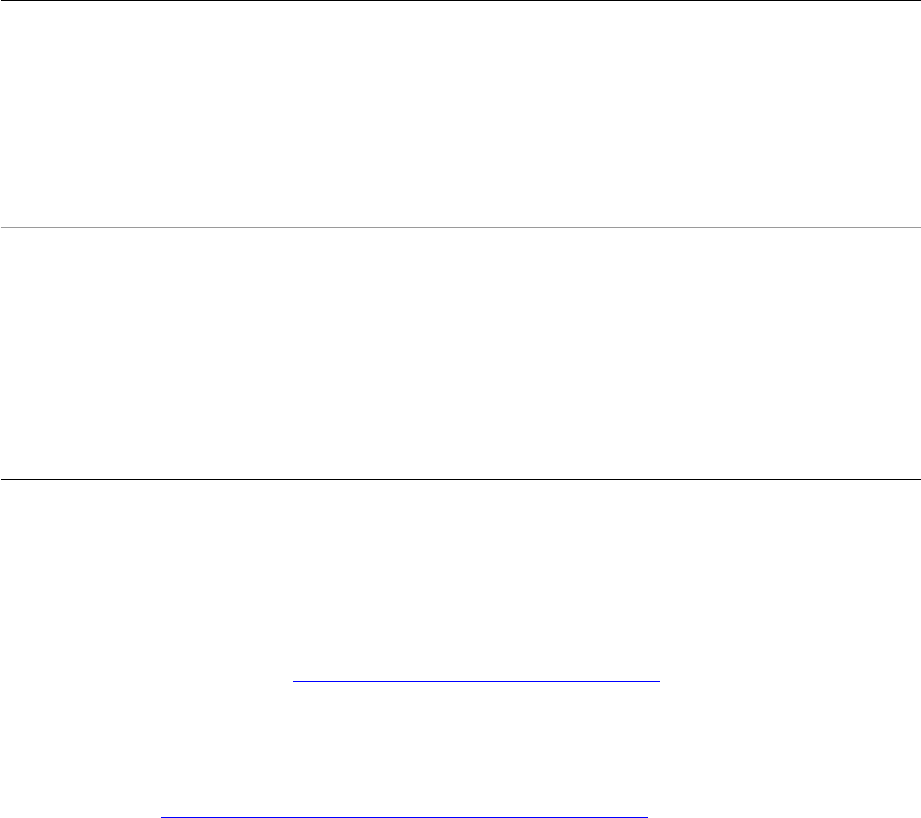
CHAPTER 2: Writing a Lightroom Plug-in Writing standard plug-ins for Lightroom 28
The loader environment
The Info.lua file is a special Lua environment that is much more restrictive than the general SDK Lua
environment in which other scripts run.
•The standard Lua namespace string is available, and you can use the LOC function for localization of
display strings in this file (see Chapter 7, “Using ZStrings for Localization“).
•You can use WIN_ENV and MAC_ENV environment variables, and the _VERSION variable that contains
most of the version information otherwise available through LrApplication.versionTable().
However, you cannot use any of the other Lua or Lightroom globals defined in the SDK scripting
environment, (see “The Lightroom SDK scripting environment” on page 12). For example, you cannot use
import or require in this context.
Here is an example of an Info.lua file for a plug-in that adds items to the Lightroom menus:
return {
LrSdkVersion = 5.0,
LrSdkMinimumVersion = 1.3, -- minimum SDK version required by this plug-in
LrToolkitIdentifier = 'com.adobe.lightroom.sdk.helloworld',
LrPluginName = LOC "$$$/HelloWorld/PluginName=Hello World Sample",
-- Add the menu item to the File menu.
LrExportMenuItems = {
title = "Hello World Dialog",
file = "ExportMenuItem.lua",
},
-- Add the menu item to the Library menu.
LrLibraryMenuItems = {
{
title = LOC "$$$/HelloWorld/CustomDialog=Hello World Custom Dialog",
LrAlsoUseBuiltInTransla-
tions
Optional
Boolean
Controls behavior of built-in LOC function. When true,
strings that are not found in the plug-in’s translation file are
checked against Lightroom’s translation file for the current
language.
Note that string keys are not guaranteed to remain the
same across version releases.
Ignored in any Lightroom version older than 3.0.
LrLimitNumberOfTempRend-
itions
Optional
Boolean
Controls whether Lightroom will throttle the number of
temporary image files on disk waiting for the plug-in’s
processing during export. The intent of this option is to
allow protection against high disk space consumption
during large exports.
If true, the plug-in is expected to remove the temporary
rendition files when it is done with them.
Ignored in any Lightroom version older than 5.0.
CHAPTER 2: Writing a Lightroom Plug-in Writing standard plug-ins for Lightroom 29
file = "ShowCustomDialog.lua",
},
{
title = LOC "$$$/HelloWorld/MultiBind=Hello world Custom Dialog with
MultipleBind",
file = "CustomDialogWithMultipleBind.lua",
},
{
title = LOC "$$$/HelloWorld/RadioButtons=Hello world RadioButtons",
file = "RadioButtons.lua",
},
{
title = LOC "$$$/HelloWorld/DialogObserver=Hello world Custom Dialog with
Observer",
file = "CustomDialogWithObserver.lua",
},
},
VERSION = { major=3, minor=0, revision=0, build=200000, },
}
You can find more examples in the sample plug-ins provided with the SDK.
Application termination script
LrShutdownApp specifies a script that is called at application shutdown time. This script must return a
table that contains an LrShutdownFunction member; this function takes two arguments, doneFunction
and progressFunction, in that order.
•The doneFunction takes no arguments; it is called when the plug-in's shutdown tasks have been
completed (which allows the plug-in's shutdown operation to use asynchronous tasks).
•The progressFunction is invoked to report progress during the execution of the plug-in's shutdown
tasks. This function takes two arguments, percent complete (number between 0 and 1) and a
descriptive display string for the progress dialog. It must return a Boolean value, true if the user clicks
Cancel in the progress dialog.
If 10 seconds pass without progress being reported by a call to the progressFunction, the shutdown task
is assumed hung or terminated, and application shutdown proceeds. The plug-in shutdown must monitor
this status and respond appropriately to it.
The LrDialogs namespace is not available in the environment of the shutdown task.
Delivering a standard plug-in
Package your Lua files (the information file, Info.lua, and all Lua scripts) in a single folder with a suffix of
.lrplugin; for example, MyPluginName.lrplugin.
NOTE: In Mac OS, the suffix .lrplugin creates a package, which looks like a single file. For convenience,
you can use the suffix .lrdevplugin during development, and change the extension to .lrplugin for
delivery. The .lrdevplugin suffix is recognized by Lightroom but does not trigger the package behavior
in the Mac OS Finder.
A plug-in folder can reside in any location on the hard drive. Users can load the plug-in using the Add
button in the Plug-in Manager. Once it is added, users can enable or disable it through the dialog, reload it
using the Plug-in Author Tools in the dialog, or unload it using the Remove button.
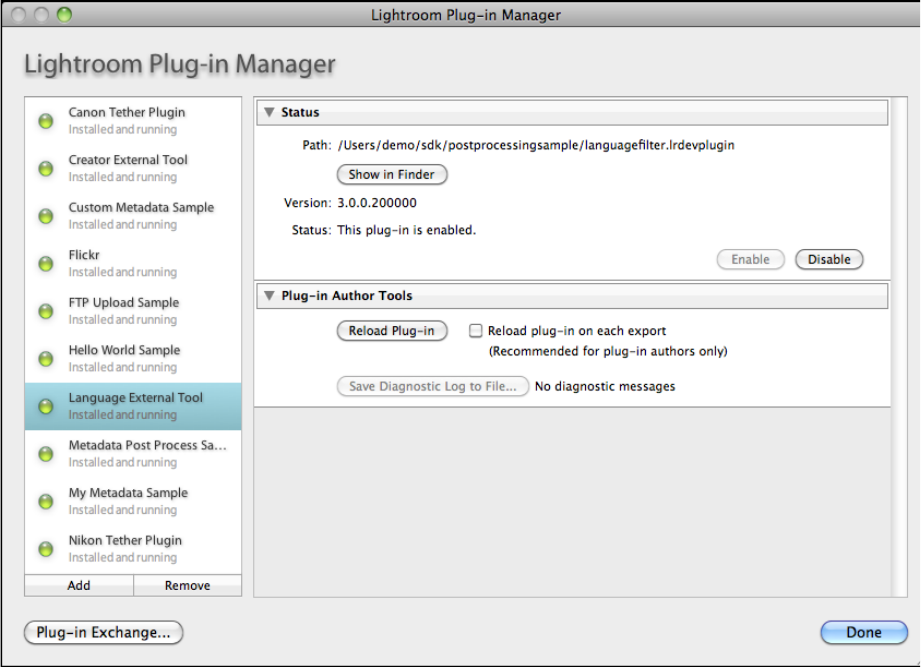
CHAPTER 2: Writing a Lightroom Plug-in Writing standard plug-ins for Lightroom 30
The standard Plug-in Manager dialog in Lightroom looks like this:
Your plug-in can customize the Plug-in Manager, adding sections that appear when a user selects your
plug-in in the dialog. For example, in the following figure, the plug-in called “Plug-in Info Sample” defines
two custom sections, one above and one below the Lightroom-defined sections. They appear only when
the plug-in is selected in the list. The sections are collapsible, and you can define a descriptive string (a
synopsis) to appear on the right side when the section is closed.

CHAPTER 2: Writing a Lightroom Plug-in Writing standard plug-ins for Lightroom 31
For details of how to define these sections, see See “Adding custom sections to the Plug-in Manager” on
page 34.
Automatic plug-in loading
Lightroom automatically checks for plug-ins in the standard Modules folder where other Lightroom
settings are stored:
You may want to use this location if, for example, you are writing an installer that installs a Lightroom
plug-in and also installs a helper application.
Plug-ins that are installed in this location are automatically listed in the Plug-in Manager dialog. You can
use the dialog to enable or disable such a plug-in, but not to remove it. The Remove button is dimmed
when such a plug-in is selected.
In Mac OS (current user) ~/Library/Application Support/Adobe/Lightroom/Modules
In Mac OS (all users) /Library/Application Support/Adobe/Lightroom/Modules
In Windows XP C:\Documents and Users\username\Application
Data\Adobe\Lightroom\Modules
In Windows 7/Vista C:\Users\username\AppData\Roaming\Adobe\Lightroom\Modules
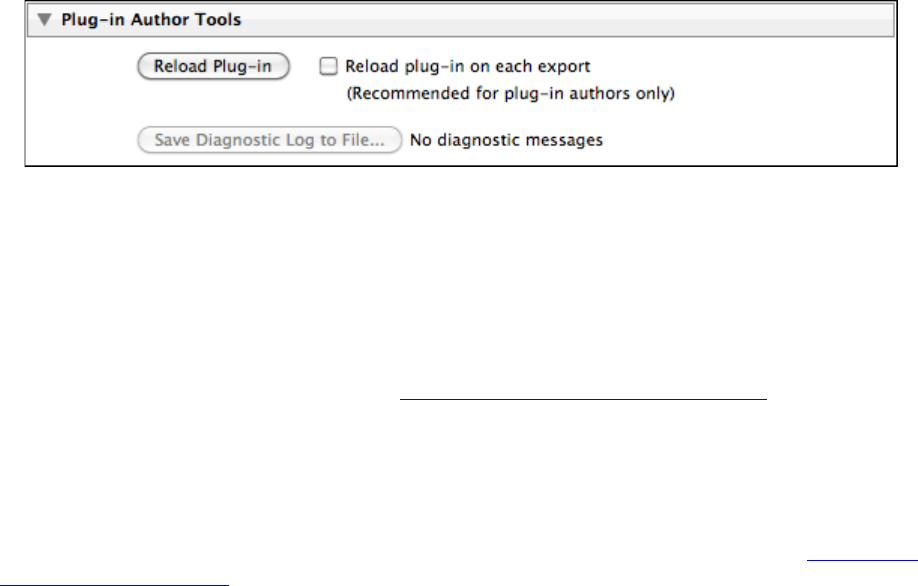
CHAPTER 2: Writing a Lightroom Plug-in Writing standard plug-ins for Lightroom 32
Debugging standard plug-ins
The Plug-in Manager also provides access to tools for plug-in authors.
This section is generally not needed by end users, and is closed by default. If you open the "Plug-in Author
Tools" section, you can:
•Reload a plug-in after you make code changes.
•Choose to have Lightroom reload the plug-in automatically on each export or publish operation.
NOTE: Reloading a plug-in interactively or automatically after export does not reload any localization
dictionaries supplied with that plug-in. The translation dictionaries are read only when the plug-in is
first loaded or Lightroom is restarted. See Chapter 7, “Using ZStrings for Localization.”
•Choose a file to which to save diagnostic messages if a plug-in fails to load, or encounters an error at
any stage of its operation.
The Lightroom SDK does not supply a development environment in which to debug your plug-ins, but it
does supply the LrLogger namespace, which allows you to configure a log file and viewer for trace
information of various kinds, and add tracing statements to your scripts. For an example, see “Debugging
your plug-in” on page 186.
Finding deprecated calls
You can add a debugging flag to your configuration file (config.lua) to help you find occurrences of calls
to deprecated functionality in your plug-in.
sdkDeprecation.action=throw|log
When you specify the action throw, Lightroom throws an exception each time a deprecated call is
executed.
To write deprecated call occurrences to a file, you must specify the action log, and also define this logger
in your config.lua file:
loggers.AgSdkDeprecation = {
logLevel = "info",
action = "logfile",
}
Lightroom writes log message to this file:
•(Windows) <user_home>\My Documents\AgSdkDeprecation.log
•(Mac OS) ~/Documents/AgSdkDeprecation.log.
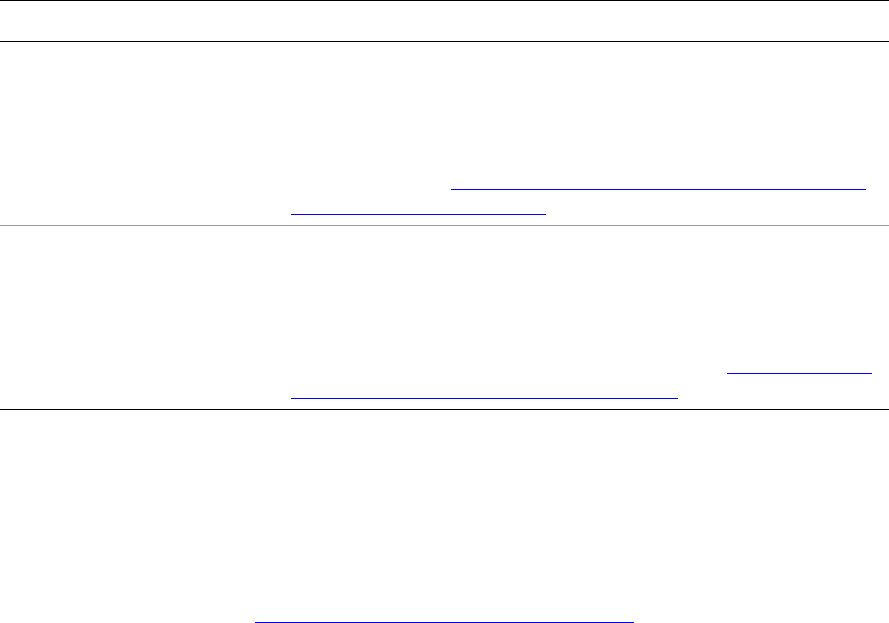
CHAPTER 2: Writing a Lightroom Plug-in Customizing plug-in load behavior 33
Customizing plug-in load behavior
You can customize your plug-in’s behavior when it is loaded or selected in the Plug-in Manager dialog. To
do this, the Info.lua file for your plug-in can include these entries:
•LrPluginInfoProvider points to a script that can return any or all of the following function
definitions which customize appearance or behavior of the Plug-in Manager dialog when the plug-in
is selected:
•LrInitPlugin points to a script that runs when the plug-in is loaded or reloaded. You can use this to
initialize values in your plug-in’s global function environment, which are protected from garbage
collection. When the plug-in is reloaded, a new environment is created. All previous values are
discarded and this function is executed again.
•LrShutdownPlugin and LrShutdownApp point to scripts that allow you to control the termination
procedure for your plug-in, specified by LrShutdownPlugin and LrShutdownApp.. You can use these
to clean up private data. See “Application termination script” on page 29.
•LrPluginInfoUrl gives the URL of your web site, or a page that provides information about your
plug-in. This URL is displayed in the Status section of the Plug-in Manager dialog when your plug-in is
loaded and selected. The URL is also displayed as part of the error message if your plug-in fails to load
properly or cannot be found.
•LrEnablePlugin and LrDisablePlugin provide functions to be called when your plug-in is enabled
or disabled in the Plug-in Manager dialog.
For example:
return {
LrSdkVersion = 5.0,
LrSdkMinimumVersion = 2.0, -- minimum SDK version required by this plug-in
LrToolkitIdentifier = 'com.adobe.lightroom.sample.plug-in-info',
LrPluginName = LOC "$$$/PluginInfo/Name=Plug-in Info Sample",
LrPluginInfoProvider = 'PluginInfoProvider.lua',
LrInitPlugin = 'PluginInit.lua',
LrPluginInfoUrl = 'http://www.mycompany.com/lrplugin_info.html',
}
Item Description
startDialog
endDialog
Initialization and termination functions that run when your plug-in
is selected or deselected in the Plug-in Manager dialog.
The same items are defined slightly differently in an Export Service
Provider to run when the service is selected or deselected in the
Export dialog; see “Initialization and termination functions for the
Plug-in Manager” on page 34.
sectionsForTopOfDialog
sectionsForBottomOfDialog
Definitions for one or more new sections to display in the Plug-in
Manager dialog when your plug-in is selected in the dialog.
The same items can be defined in an Export Service Provider or
Export Filter Provider to customize the Export dialog when the
service or filter is selected or deselected there; see “Adding custom
sections to the Plug-in Manager” on page 34 for details.
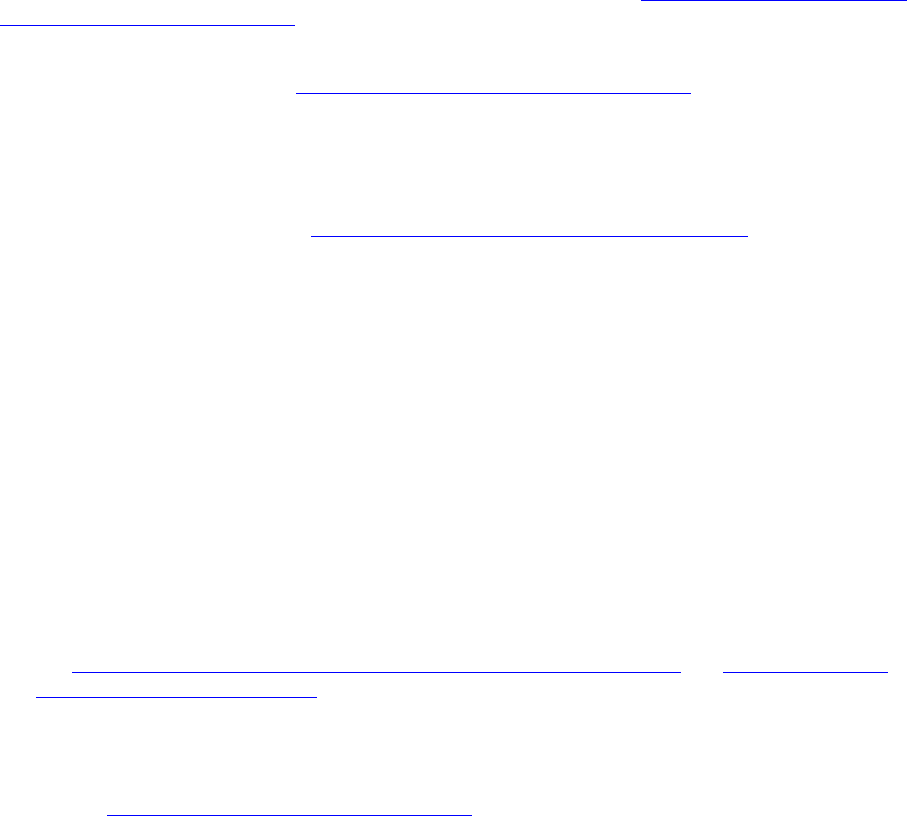
CHAPTER 2: Writing a Lightroom Plug-in Customizing plug-in load behavior 34
Initialization and termination functions for the Plug-in Manager
In addition to the LrInitPlugin and LrShutdownPlugin scripts that are run on load and unload, you can
provide functions to be called when your plug-in is selected or deselected. To do so, the service definition
script for your Plug-in Info Provider should return these table entries, which contain the function
definitions:
startDialog = function( propertyTable ) ... end,
endDialog = function( propertyTable ) ... end,
When the functions are defined in a Plug-in Info Provider:
•The startDialog function is called whenever your plug-in is selected in the Plug-in Manager.
•The endDialog function is called when the user deselects the plug-in in the Plug-in Manager.
NOTE: These same entries can be supplied by an Export Service Provider, although the definitions are
slightly different. Functions defined in an Export Service Provider are executed only when the plug-in is
selected in the Export dialog, never from the Plug-in Manager dialog. See “Initialization and termination
functions for services” on page 40.
The propertyTable parameter for both functions is an empty, observable table which you can use to keep
private data for your plug-in. (See “Binding UI values to data values” on page 97.) This table is discarded
when your plug-in is deselected in the Plug-in Manager or when the Plug-in Manager dialog is closed. It is
not preserved across sessions. You can use LrPreferences if you want to save information across
invocations.
These are blocking calls. If you need to start a long-running task (such as network access), create a task
using the LrTasks namespace. See “Defining function contexts and tasks” on page 20.
Adding custom sections to the Plug-in Manager
Your plug-in can define one or more sections to be displayed in the Plug-in Manager dialog (when defined
in an LrPluginInfoProvider entry) or in the Export or Publishing Manager dialog (when defined in an
LrExportServiceProvider entry). The custom sections can be shown above or below the Lightroom
standard sections for the dialog.
To customize the dialog, define a function that returns a table of sections, defined using LrView objects.
The function is the value of one of these service entries:
sectionsForTopOfDialog = function( viewFactory, propertyTable ) ... end,
sectionsForBottomOfDialog = function( viewFactory, propertyTable ) ... end,
NOTE: Similar functions can be defined in an Export Service Provider, to customize the Export dialog
when the export destination is selected or the Publishing Manager dialog for a publish service, and
also in an Export Filter Provider, to add a section to the dialog when a post-process action is selected.
See “Customizing the Export and Publishing Manager dialogs” on page 55 and “Adding an export
post-process action” on page 43.
Lightroom passes your function a factory object which allows you to create the LrView objects that define
the elements of your sections; that is, UI controls, such as buttons and text, and containers that group the
controls and determine the layout. For additional details of the dialog elements you can create with
LrView, see “Adding custom dialog views” on page 85.”
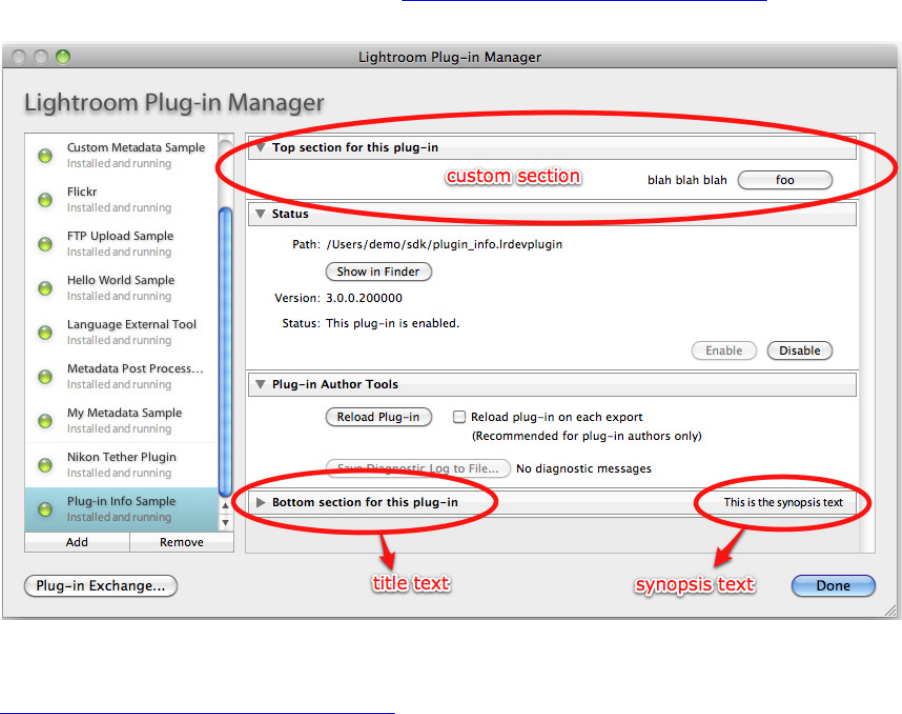
CHAPTER 2: Writing a Lightroom Plug-in Defining menu items for a plug-in 35
The function that you define here returns a table of tables, where each table defines one dialog section:
sectionsForTopOfDialog = function( viewFactory, propertyTable )
return {
{ ...section entry ... },
{ ...section entry ... },
...
}
}
end
A section entry table defines the contents of an implicit container, which Lightroom creates to hold your
view hierarchy.
•Each section entry sets a title and synopsis for the section; the section is identified by the title
text on the left, and is collapsible. When in the collapsed state, the synopsis text is shown on the
right.
•The rest of the table entry creates the UI elements that are shown when the section is expanded. To
create the UI elements, use the LrView factory passed to your top-level sectionsFor... function.
This process is explained in more detail in “Adding custom dialog views” on page 85.
When adding sections to the Plug-in Manager, the propertyTable parameter for both functions is an empty,
observable table which you can use to keep private data for your plug-in for a dynamic user interface. See
“Binding UI values to data values” on page 97.
Defining menu items for a plug-in
To define a menu item that starts your plug-in’s UI, or performs any other script-defined operation, the
table returned by your Info.lua file must include one of these items:
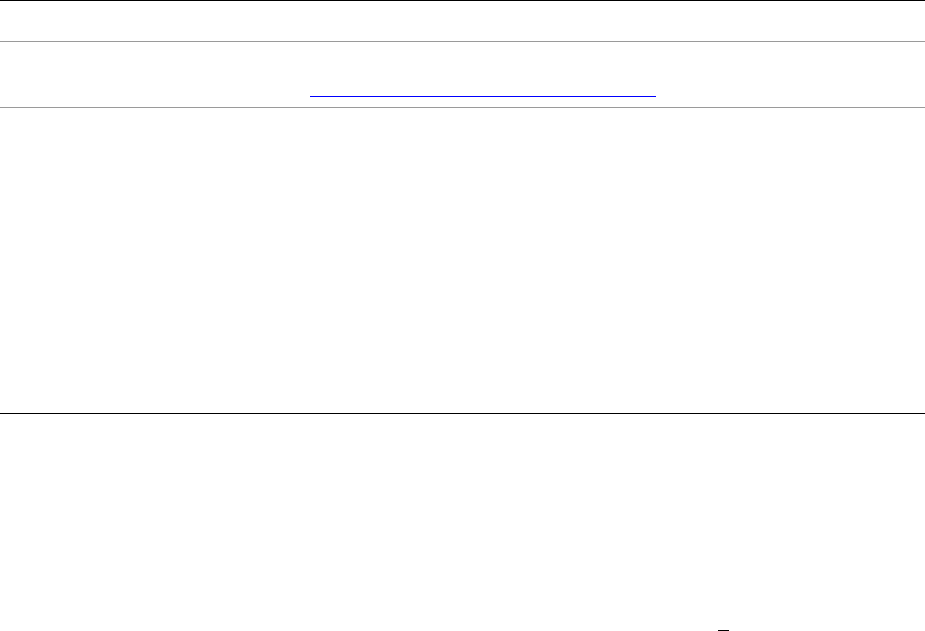
CHAPTER 2: Writing a Lightroom Plug-in Defining menu items for a plug-in 36
LrExportMenuItems
LrLibraryMenuItems
LrHelpMenuItems
•Items that you add in LrExportMenuItems appear in the Plug-in Extras submenu of the File menu
(immediately below the Export section).
•Items that you add to the Library and Help menus appear in the Plug-in Extras submenu of those
menus.
Each item is a table of tables, and each member table defines one menu item. The member table for a
menu item should contain these entries:
In Windows, the title string can include an ampersand (&) character in the name to make the following
character a keyboard shortcut or accelerator that invokes that item. (This feature is not available in Mac OS;
on that platform, the & character is automatically removed if present.)
For example, suppose the table returned by your Info.lua file contains this item:
LrExportMenuItems = { title = 'My &Plugin', file = 'somefile.lua' }
This would create a command in the File > Plug-in Extras menu with the label “My Plugin”. The command
would execute the script found in somefile.lua.
The user can invoke this command using the keyboard accelerator sequence ALT F + U + ENTER + P.
•ALT F brings up the File menu
•U is the keyboard accelerator for the Plug-in Extras submenu
•P is the keyboard accelerator for the new command
title (String) The display name of the menu item.
file (String) The name of the Lua file (service definition script) to be executed when the menu
item is chosen. See “Defining an export service” on page 37.
enabledWhen (String, optional) A condition under which to enable this menu item. One of:
•photosAvailable: Item enabled when any photos or videos are available in the
grid.
•photosSelected: Item enabled when any photos are selected. Ignores videos.
•videosSelected: Item enabled when any videos are selected. Ignores still photos.
•anythingSelected: Item enabled when any photos or videos are selected.
If the selection is very large (>5000 photos), menu items are enabled regardless of this
value.
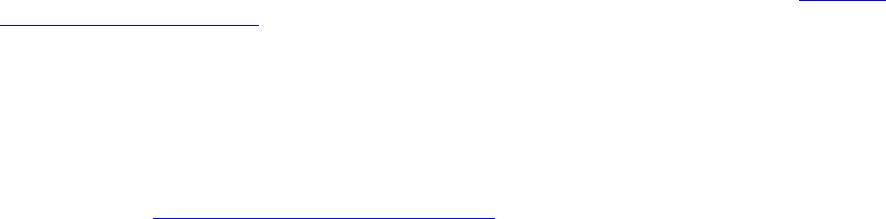
37
3Creating Export and Publish Services
Plug-ins can customize Lightroom's export and publish behavior. You can:
•Create an Export Filter that modifies a photo after Lightroom performs the initial rendering, but before
it is passed to it final export destination.
•Alter the rendering process, or define post-processing actions for rendered photos.
•Send rendered images to locations other than files on the local computer.
•Customize the Export and Publishing Manager dialogs by adding or removing sections.
Creating an export or publish service
Lightroom offers two customizable mechanisms for transferring photos to an external location: export and
publish.
•Export is a one-time operation: the user selects some photos, the photos are rendered once and
transferred to their destination. Lightroom maintains no further record of the export (although some
plug-ins do retain such a record via custom metadata). By default, Lightroom provides export services
for a user-selected location on the local hard drive and CD/DVD drive. Plug-ins can define export
services to extend this support to other destinations (typically web services or devices). See “Defining
an export service” on page 37.
•Publish is similar to export, but represents an ongoing relationship between Lightroom and the
destination. You publish a collection (or many collections) of photos to a location when you want
them to stay up to date as you change the photos. To publish, the user establishes a connection to a
destination (typically, but not necessarily, a web service) in the Publishing Manager dialog. By default,
Lightroom provides publish service support for user-selected locations on the local hard drive and
Flickr. As with export services, plug-ins can define publish services to extend this support to other
destinations. See “Defining a publish service” on page 41.
Though they are presented differently, there is a lot in common between these two mechanisms and they
share much of the same API. Export services are the simpler of the two, so we’ll start by describing this API,
then describe additional functionality that is specific to publish services.
Defining an export service
To define the functionality of your export service, write a Lua script that returns a table; each predefined
entry in the table describes a specific type of customization. You then declare the name of your service and
associate it with the defining script, in the same way you declare any plug-in.
To declare an Export Service Provider, add the following block to your Info.lua file:
LrExportServiceProvider = {
title = "Service Name", -- this string appears as the Export destination
file = "MyExportServiceProvider.lua", -- the service definition script
builtInPresetsDir = "myPresets", -- an optional subfolder for presets
},

CHAPTER 3: Creating Export and Publish Services Defining an export service 38
The title and file entries are required. You can use the built-in function LOC and a ZString if you wish to
localize the service’s title; see details in Chapter 7, “Using ZStrings for Localization.”
The service definition script should return a table that contains:
•A pair of functions that initialize and terminate your export service.
•Settings that you define for your export service.
•One or more items that define the desired customizations for the Export dialog. These types of
customizations are defined:
•Restrict the built-in services offered by the Export dialog.
•Customize the Export dialog by defining new sections.
•A function that defines the export operation to be performed on rendered photos (required).
Here is an example of a table returned by a service definition script:
return {
startDialog = function( propertyTable ) ... end,
endDialog = function( propertyTable, why ) ... end,
exportPresetFields = { { key = 'myPluginSetting', default = 'Initial value' } },
showSections = { 'fileNaming', 'imageSettings' },
sectionsForBottomOfDialog = function( viewFactory, propertyTable ) ... end,
processRenderedPhotos = function( functionContext, exportContext ) ... end
}
These are the specific items that can be in the table returned by the service definition script for an Export
or Publish Service Provider:
Item Description
startDialog
endDialog
Initialization and termination functions for your plug-in; see
“Initialization and termination functions for services” on page 40.
exportPresetFields A set of properties that you define for your plug-in that you want
to be persistent between sessions. See “Remembering user
choices” on page 59. These are added to the built-in settings
defined by Lightroom; see “Lightroom built-in property keys” on
page 61.
processRenderedPhotos A callback function that manages the rendering and subsequent
handling of exported photos; see “Customizing the Export and
Publishing Manager dialogs” on page 55.
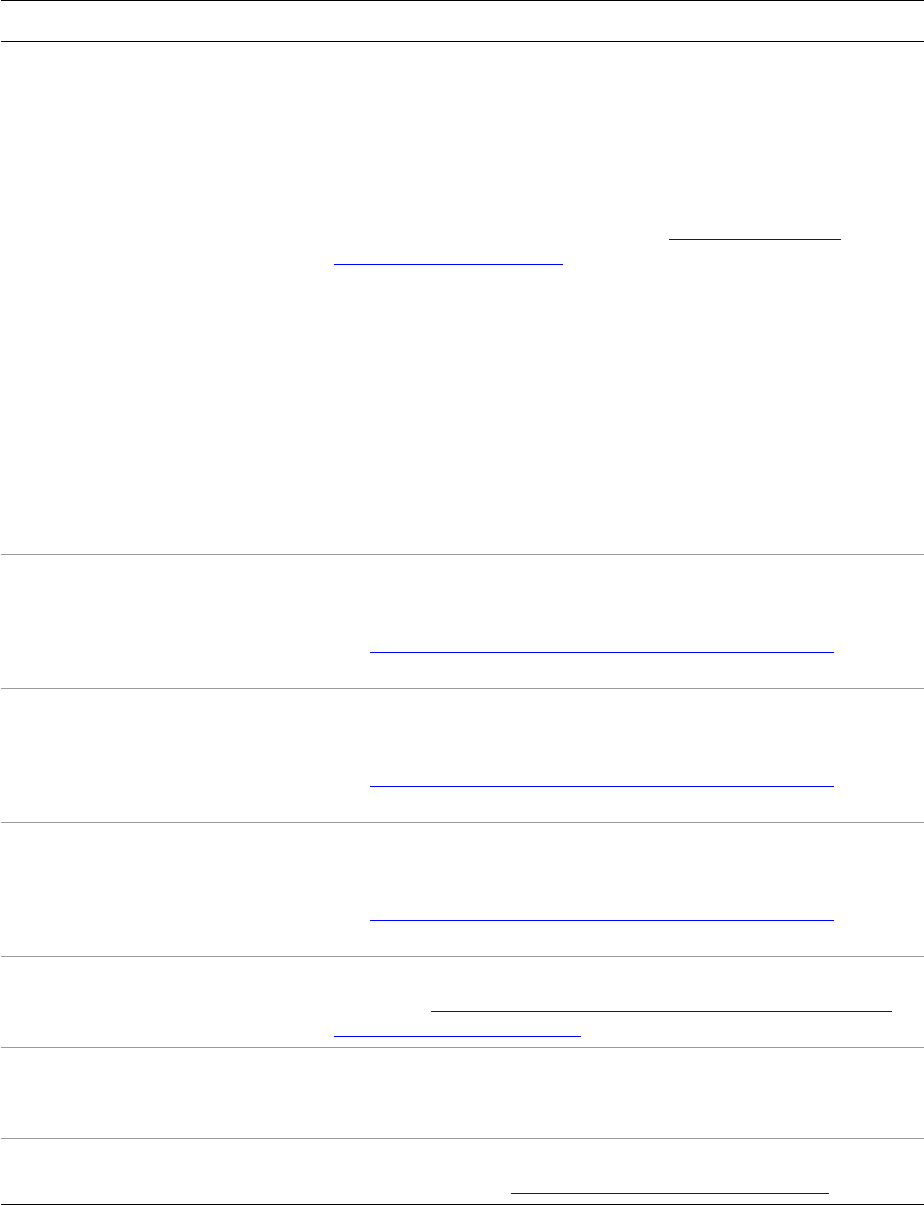
CHAPTER 3: Creating Export and Publish Services Defining an export service 39
canExportToTemporaryLocation A Boolean value that indicates whether the service provider can
place files in a temporary export destination in the local file
system.
When true, an additional item, “Temporary folder (will be
discarded upon completion)” is added to the Export To pop-up
menu at the top of the Export dialog. Default is false. (This is tied
to LR_export_destinationType; see “Lightroom built-in
property keys” on page 61.)
If the user selects this option, the file naming options in the dialog
disappear and the files are written to a hidden temporary folder
on the local hard drive. When the Export Service Provider has
completed its work, this folder and its contents are deleted.
If your plug-in hides the Export Location section of the dialog, you
do not need to use this option. The temporary folder behavior
happens automatically in that case.
Optional in Lightroom SDK 2.0 and later. Ignored in earlier
versions.
showSections
hideSections
A callback function that returns a table of built-in sections to
include or exclude from those displayed in the Export dialog.
See “Restricting existing service functionality” on page 58 for
details.
allowFileFormats
disallowFileFormats
A table of file formats to include or exclude from those offered in
the Export dialog.
See “Restricting existing service functionality” on page 58 for
details.
allowColorSpaces
disallowColorSpaces
A table of color spaces to include or exclude from those offered in
the Export dialog.
See “Restricting existing service functionality” on page 58 for
details.
sectionsForTopOfDialog
sectionsForBottomOfDialog
Definitions for one or more new sections to display in the Export
dialog; see “Adding custom sections to the Export or Publishing
Manager dialog” on page 56 for details.
hidePrintResolution When true, the options for sizing in the Image Sizing section are
shown only in pixel units; all mention of print units such as inches,
centimeters, and pixels-per-inch are hidden.
additional publish service options If this is a publish service, there are a number of other options that
you can specify; see “Publish service options” on page 42.
Item Description
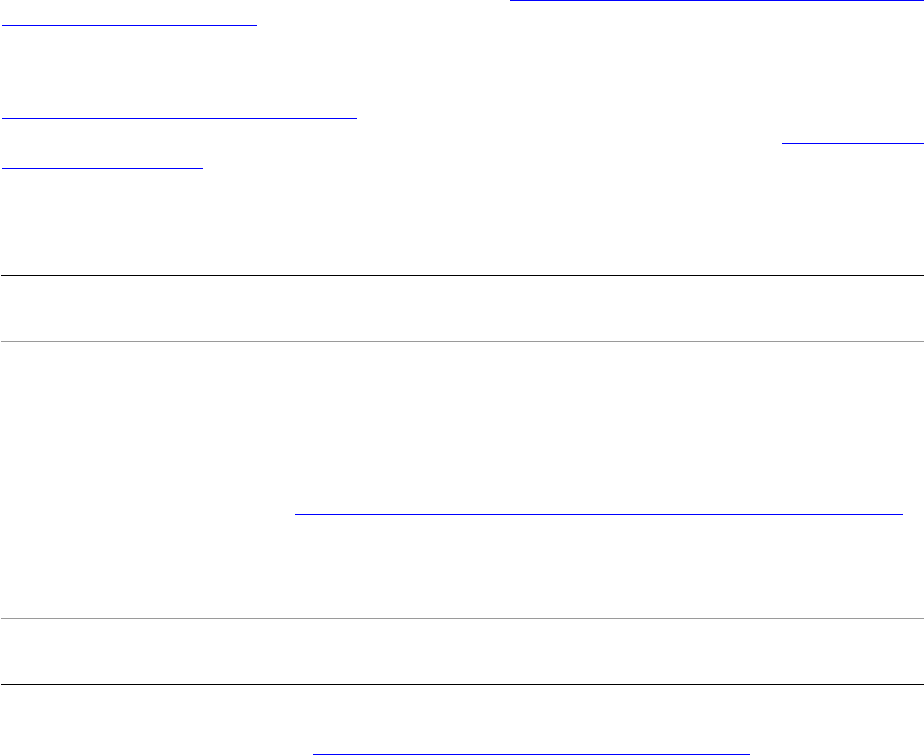
CHAPTER 3: Creating Export and Publish Services Defining an export service 40
Initialization and termination functions for services
You can provide functions to be called when a post-process action or export destination defined by your
plug-in is selected or deselected in the Export or Publishing Manager dialog. To do so, the service
definition script for your Export Filter Provider or Export Service Provider should return these table entries,
which contain the function definitions:
startDialog = function( propertyTable ) ... end,
endDialog = function( propertyTable, why ) ... end,
•The startDialog function is called when the user chooses a post-process action or export destination
provided by this plug-in in the Export dialog, or when the destination is already selected when the
dialog is invoked, remembered from the previous export operation.
•The endDialog function is called when the user deselects the action or export destination in the
Export dialog, or dismisses the Export dialog.
NOTE: Similar entries can be supplied by a Plug-in Info Provider, although the definitions are slightly
different. Functions defined in a Plug-in Info Provider are executed only when the plug-in is selected in the
Plug-in Manager dialog, never from the Export dialog. See “Initialization and termination functions for the
Plug-in Manager” on page 34.
The propertyTable parameter for both functions is a table which contains the most recent settings for your
export plug-in, including both settings that you have defined and Lightroom-defined export settings (see
“Remembering user choices” on page 59). When your plug-in is being used as a publish service provider,
the property table contains additional values that tell you about the publishing status; see “Publish Service
properties” on page 70.
When your plug-in is deactivated, Lightroom calls your endDialog function with why set to one of the
following string values:
These are blocking calls. If you need to start a long-running task (such as network access), create a task
using the LrTasks namespace. See “Defining function contexts and tasks” on page 20.
changedServiceProvider A different Export Service Provider was chosen as the export or publish
destination. Your plug-in is no longer active.
ok The user clicked the “Export” or “Save” button. The Export or Publishing
Manager dialog has closed.
•For an export service, Lightroom begins exporting images through
your plug-in. Do not attempt to start uploading photos at this point;
use the processRenderedPhotos callback function to do that. See
“Customizing the Export and Publishing Manager dialogs” on page 55.
•For a publish service, Lightroom creates a new publish service in the
Publish Services panel that can be used later to publish images
through your plug-in.
cancel The user clicked the “Cancel” button and the Export or Publishing Manager
dialog has closed without initiating the operation.
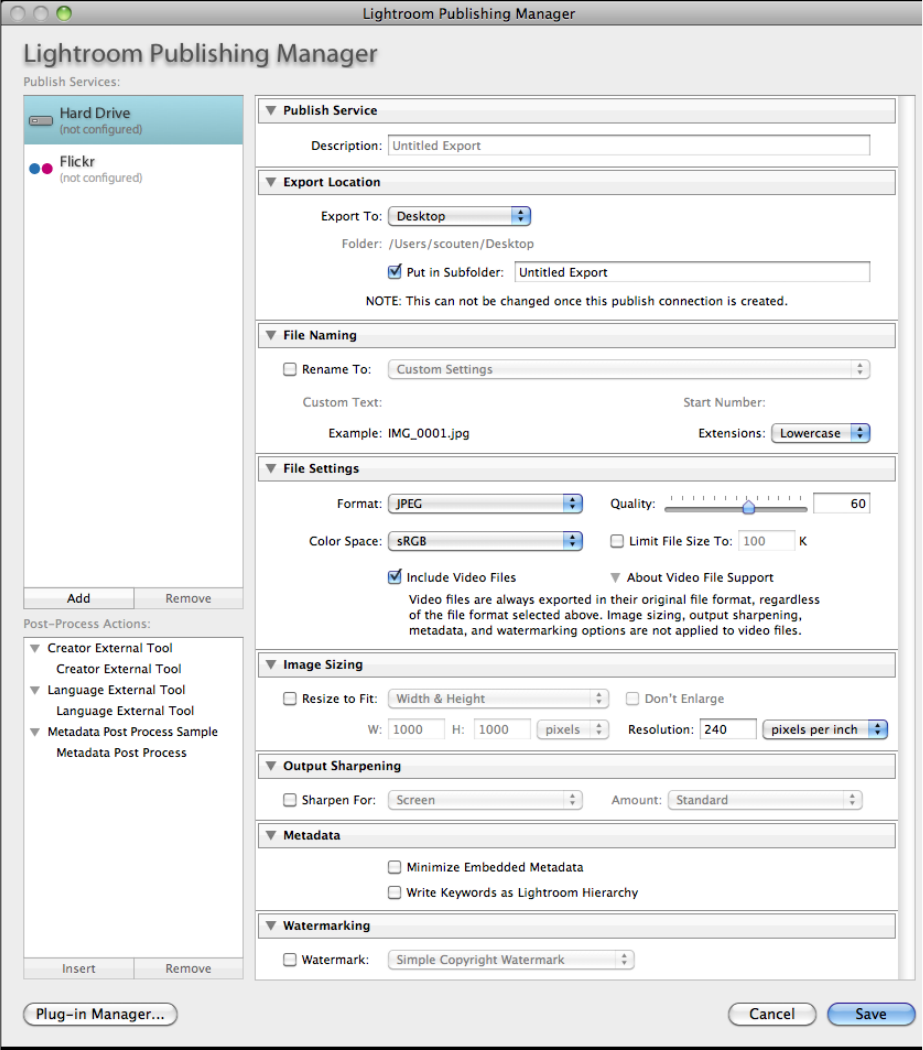
CHAPTER 3: Creating Export and Publish Services Defining a publish service 41
Defining a publish service
Starting with version 3.0, Lightroom allows you to send photos to a local or network destination for
publication. The publication process is similar to the export process, and the Publishing Manager dialog is
largely similar to the Export dialog.
A publish service differs from an export service in these ways:
•The publish service keeps information about what has been published previously, which allows you to
export only new or changed images to the same destination.
CHAPTER 3: Creating Export and Publish Services Defining a publish service 42
•A publish service keeps track of the locations to which items have been published, and can access
those locations.
•A publish service can manage collections or folders on the remote export destination from within the
Lightroom catalog.
•A publish service can retrieve comment and rating information that has been added to an image after
publication.
Within each publish service, the user can create one or more collections, just like those in the Library
module’s Collections panel. These are referred to as published collections. The user adds photos to
published collections (or has them added automatically if it is a published smart collection). When the user
chooses to publish (by choosing Publish Now from the published collection’s context menu, for example),
Lightroom brings the collection up to date, synchronizing the local photos with the remote copies.
Updating the collection may involve one or more of the following operations:
•Export new photos to the collection.
•Re-export existing photos to the collection (updating the rendering or metadata if they have changed
since the previous publish).
•Delete photos from the collection.
•Update the sorting sequence for the collection (if applicable).
•Download comments and ratings (if applicable) from the remote service.
Publish service options
To define the functionality of your publish service, write a Lua script that returns a table; each predefined
entry in the table describes a specific type of customization. You then declare the name of your service and
associate it with the defining script, in the same way you declare any plug-in.
To declare a Publish service, add the following block to your Info.lua file:
LrExportServiceProvider = {
title = "Service Name", -- this string appears in the Publish Services panel
file = "MyPublishServiceProvider.lua", -- the service definition script
},
Notice that this differs from an Export service in that you do not provide a presets folder location. A plug-in
cannot control the settings in the Publishing Manager dialog using presets, although it can provide
default values for its own settings, and modify its own settings on dialog startup using the startDialog
callback.
With the exception of export presets, a publish service is a superset of an export service. The publish
service definition script can create any of the elements that an export service does, with only minor
differences. In addition, your publish service should define additional elements that control the
publication data and processes.
The API defines a number of additional items that allow you to customize the publishing experience for
the end user, and to reflect changes in the collection structure made by your plug-in. These are the
additional items that can be in the table returned by the service definition script for a Publish Service
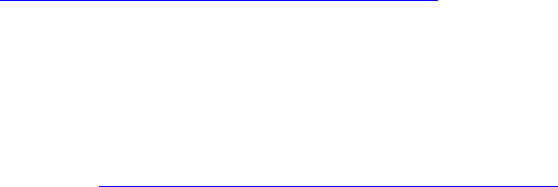
CHAPTER 3: Creating Export and Publish Services Adding an export post-process action 43
Provider; for details of how to define these items and what they do, see the API Reference documentation
and the Flickr plug-in.
Adding an export post-process action
An Export Filter Provider is a script that allows you to modify a photo after Lightroom performs the initial
rendering, but before it is passed to it final export destination, by defining a post-process action. A
post-process action can modify the rendered images, or can suppress the export of certain photos, based
on any criteria that you define. The script is identified by the LrExportFilterProvider entry in the
plug-in’s Info.lua file.
A single SDK export plug-in can define one or more Export Filter Providers, one or more Export Service
Providers, or both. In any given export session, there must be exactly one Export Service Provider, but
there can be any number of post-process actions (or none). A single Export Filter Provider can define
multiple actions. Post-process actions are executed in a specific sequence, partly determined by user
choices. If you set up a dependency using the requiresFilter option, the sequence of execution honors
that dependency.
While Export Service Providers can add multiple sections at either the top or the bottom of the Export
dialog, each post-process action can provide only one section for the dialog, which is always inserted after
Lightroom's built-in sections, and before any "bottom" sections defined by the Export Service Provider.
Export Filter Providers cannot define presets of their own, but can be included in an Export Service preset;
see “Creating an export or publish service” on page 37.
A post-process action is inserted between Lightroom's initial rendering of photos and the writing of the
rendered image files to their destination (either the default destination, or one provided by a plug-in’s
export service). A post-process action (or set of actions) can be applied to photos that are being exported
to any destination; that is, an Export Filter Provider does not need to be part of the same plug-in that
provides the export service.
For details, see “How post-process actions are executed” on page 50
Inserting and removing actions
When any plug-in defining a post-process action is loaded, the action appears in the Post-Process Actions
section of the Export dialog, on the left below the Presets section. When you open the plug-in, the
individual actions defined by the plug-in appear as choices below it. When you select an action, the Insert
button is enabled, allowing you to insert the action into the processing queue. (You can also insert an
action by double-clicking it.)
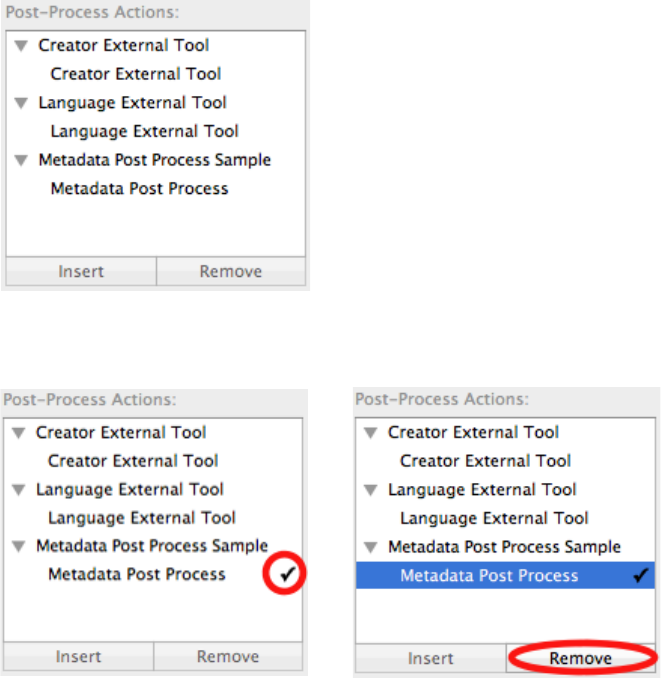
CHAPTER 3: Creating Export and Publish Services Adding an export post-process action 44
An action that has been inserted is flagged with a check mark; when it is selected, the Remove button is
enabled, allowing you to remove it from the processing queue.
When an action is inserted, the related section is shown in the Export dialog. You can also remove the
action from the queue by clicking the X icon in the related section.
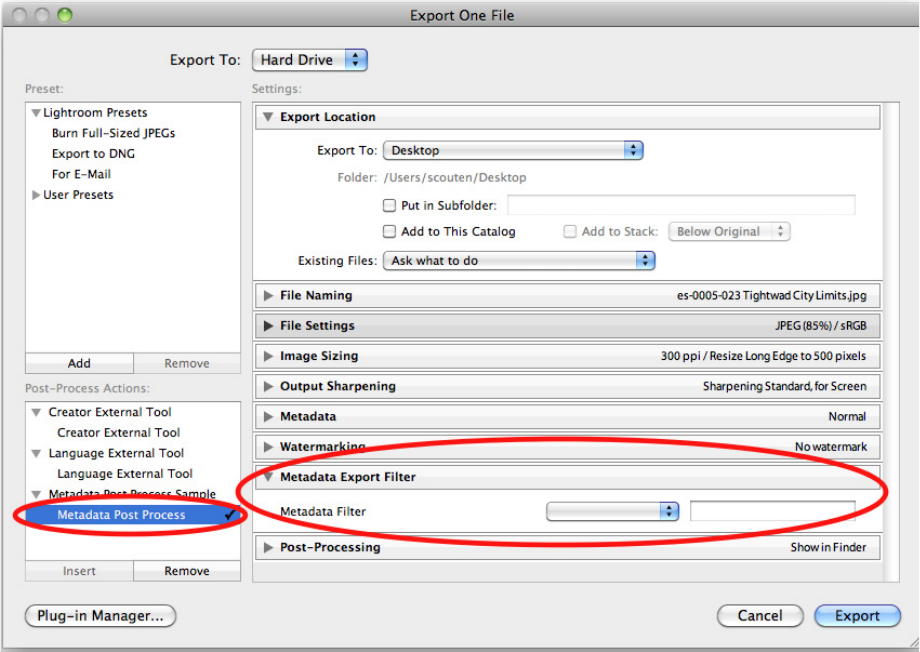
CHAPTER 3: Creating Export and Publish Services Adding an export post-process action 45
Action dependencies
You can set up a dependency among a set of actions, such that one action actually performs the photo
processing, and other actions in the set are used to determine the parameters for that operation. The one
that performs the rendition is typically the only one that defines a filterRenderedPhotos() function.
This main action is required by the others in the set. To declare the dependency, make the ID of the main
action the value of the requiresFilter option for the dependent actions.
Each post-process action can define a single section for the Export dialog. When the user selects an action,
that action’s dialog section is shown, along with that of the required filter, if there is one.
For example, suppose your plug-in has defined:
1. MyAction, the main action that performs the filtering operation
2. Color, which allows the user to choose a color to be used by MyAction
3. Lines, which allows a user to choose line widths to be used by MyAction
4. An Export Service Provider that performs an FTP upload
When the user chooses the FTP-upload export destination and clicks Export, the service provider requests
an export rendition for each photo that is active at the time. If the user does not choose any actions, the
request is satisfied directly by Lightroom using LrExportRendition.
If the user inserts Color, the dialog shows both the section for defining a border, and the section for
MyAction, which is required by Color. After making all the necessary choices for the chosen actions, the

CHAPTER 3: Creating Export and Publish Services Adding an export post-process action 46
user clicks Export. In this case, the request is intercepted and redirected to Color. Color receives a list of
renditions that it is expected to satisfy; the action then makes its own rendition request. This request is
similarly intercepted and sent to MyAction. MyAction performs the actual processing and makes its own
request for renditions. When there are no more actions, the requests are satisfied directly by Lightroom
using LrExportRendition.
Each action runs in its own task in Lightroom (see “Defining function contexts and tasks” on page 20),
which means that the operations performed by each action can be performed in parallel. An action task
first requests its renditions, then iterates through them making its transformations as appropriate. When
the action is done rendering each photo, it signals the downstream task which can then process the
rendered photo. For a more detailed description of the processing path, see “How post-process actions are
executed” on page 50.
Declaring export post-process actions
In the Info.lua file for a plug-in that defines an export post-process action, you must set LrSdkVersion
= 2.0 (or higher) in order for your filters to be recognized. If you set LrSdkMinimumVersion = 1.3, the
plug-in can be loaded in Lightroom 1.3, but the post-process actions are ignored.
To declare one or more post-process actions, add the following block to your Info.lua file:
LrExportFilterProvider = {
title = "Filter Name", -- this display string appears in the dialog
file = "MyExportFilterProvider.lua", -- the action definition script
id = "myFilter", -- a unique identifier for the action
requiresFilter = "mainFilter", -- optional
supportsVideo = "true" -- optional
},
There can be one or many action definitions. Each definition is a table with up to four items:
•title (string): The localizable display name of the action, which appears in the Post-Process Actions
section of the Export dialog.
•file (string): The name of the Lua file (action definition script) that provides more information about
the action. The script is executed when the export operation is started; that is, when the user clicks
Export in the Export dialog.
•id (string): An identifying string for this action, unique within this plug-in. Required if more than one
action is defined in one plug-in.
•requiresFilter (string): Optional, the identifier for the action that performs the processing.
•supportsVideo (Boolean): Optional. If true, this filter has access to video files. Default is false; if not
supplied, video files are not processed by this filter. Supported in version 4.0 or higher.
For example, this defines three distinct actions, and the first is the one that actually performs the
processing. It must be present before either of the other two can run; they simply set parameters to be
used by the main action:
LrExportFilterProvider = {
{
title = "MyAction",
file = "myAction.lua",
id = "main",
},
{
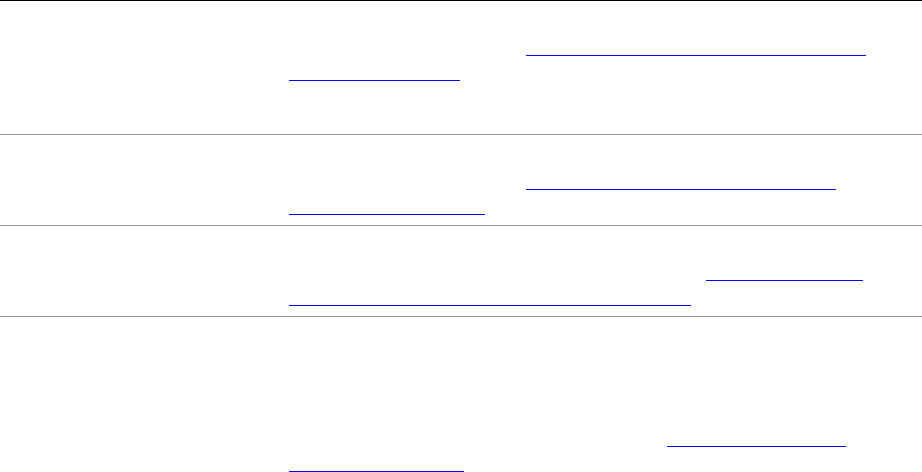
CHAPTER 3: Creating Export and Publish Services Adding an export post-process action 47
title = "Color",
file = "colorAction.lua",
id = "color",
requiresFilter = "main",
},
{
title = "Lines",
file = "lineAction.lua",
id = "lines",
requiresFilter = "main",
},
},
Defining a post-process action
An action definition script must return a table which can contain these entries. All entries are optional.
postProcessRenderedPhotos A function that defines how this action processes the list of rendered
photos that it receives. See “Defining post-processing of rendered
photos” on page 48.
Typically, only the main action in a group defines this function.
shouldRenderPhoto A function that selects photos to be removed from the list of rendered
photos that it receives. See “Removing photos from the export
operation” on page 48.
startDialog
endDialog
Initialization and termination functions that run when the action is
selected or deselected in the Export dialog. See “Initialization and
termination functions for services” on page 40.
exportPresetFields A set of export preset settings that you define for your plug-in (in
addition to the built-in settings defined by Lightroom). If provided,
these fields are transferred from the Export dialog’s property table to
any export preset that is created when this post-process action is
selected for the current Export session. See “Remembering user
choices” on page 59.
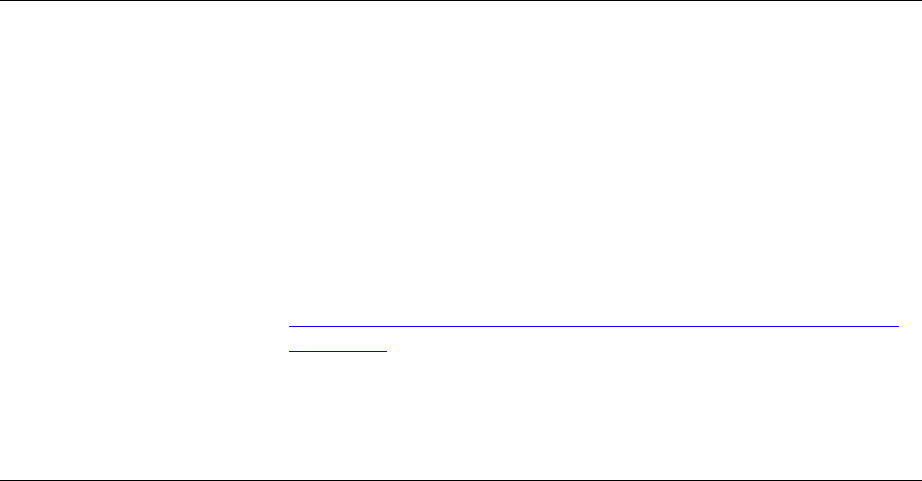
CHAPTER 3: Creating Export and Publish Services Adding an export post-process action 48
Removing photos from the export operation
If you wish to remove photos from the list of those to be exported, based on criteria of your choosing, your
action definition script can define a function named shouldRenderPhoto(). This function receives two
parameters, the export settings and the current photo, and is called successively on each entry in the list of
rendered photos passed to the action.
shouldRenderPhoto = function ( exportSettings, photo )...end,
The function should return true if the photo should remain in the list and be passed to the next action or
exported, or false if it should be removed from the list.
For a publish operation, if a post-process action returns false for a potentially publishable photo, that
photo is not published, but remains in the “New Photos to Publish” state.
This example is for a simple filter that removes photos that do not have a minimum star rating:
function RatingExportFilterProvider.shouldRenderPhoto( exportSettings, photo )
local minRating = exportSettings.min_rating or 1
local shouldRender
local rating = photo:getRawMetadata( 'rating' )
shouldRender = rating and rating >= minRating
return shouldRender
end
Defining post-processing of rendered photos
To specify exactly how each photo should be modified after it is rendered and passed to the action, the
action-definition script for your main action defines a function named postProcessRenderedPhotos().
postProcessRenderedPhotos = function( functionContext, filterContext ) ... end,
sectionForFilterInDialog A function that defines a new section in the Export dialog which
appears when the action is selected, allowing the user to make choices
that affect the operation. Any action in a group can define a dialog
section.
The function must conform to this prototype:
sectionForFilterInDialog = function( viewFactory,
propertyTable ) ... end,
This function is defined in the same way as sectionsForTopOfDialog
and sectionsForBottomOfDialog, except that the function returns a
single section definition, not an array of section definitions; see
“Adding custom sections to the Export or Publishing Manager dialog”
on page 56. The section is always added at the bottom of the Export
dialog, but above any “bottom” sections defined for the active Export
Service Provider.
The property table passed to this function is shared among all Export
Filter Providers and Export Service Providers defined by this plug-in.
CHAPTER 3: Creating Export and Publish Services Adding an export post-process action 49
This function takes two parameters, a function context and a filter context. It can retrieve each photo from
the filterContext.renditionsToSatisfy property, and process it as desired. The list of renditions
provides access to the export settings with which the photos were originally rendered, and can check or
modify those settings and rerender the photos as needed.
The processing is typically performed by an external application. You can build a command string and pass
it to a platform-specific shell for execution, using LrTasks.execute().
This processing function typically looks something like this:
function SimpleExternalToolFilterProvider.postProcessRenderedPhotos( functionContext,
filterContext )
-- Optional: If you want to change the render settings for each photo
-- before Lightroom renders it, write something like the following.
-- If not, omit the renditionOptions definition, and also omit
-- renditionOptions from the call to filterContext:rendition()
local renditionOptions = {
filterSettings = function( renditionToSatisfy, exportSettings )
exportSettings.LR_format = 'TIFF'
return os.tmpname()
-- ... if you wanted Lightroom to generate TIFF files
-- and override the configured filename when providing
-- input images to this post-process action.
-- By doing so, you assume responsibility for creating
-- the file type that was originally requested and placing it
-- in the location that was originally requested in your
-- filter loop below.
end,
}
for sourceRendition, renditionToSatisfy in filterContext:renditions(
renditionOptions ) do
-- Wait for the upstream task to finish its work on this photo.
local success, pathOrMessage = sourceRendition:waitForRender()
if success then
-- Now that the photo is completed and available to this filter,
-- you can do your work on the photo here.
-- It would look somethinglike this:
local status = LrTasks.execute( 'mytool "' .. pathOrMessage .. '"' )
-- (This tool is hypothetical.)
-- You may need to use escapes in the file name so that
-- special characters are not interpreted by the OS shell
-- (cmd.exe in Windows or bash in Mac OS).
-- In Windows, enclose the whole command in double quotes.
-- If your tool cannot process the photo as intended, use
-- something like this to signal a failure for this rendition only:
if status ~= (desired status) then
renditionToSatisfy:renditionIsDone( false, "error message" )
end
-- (Replace "error message" with a user-readable string explaining why
-- the photo failed to render.)
-- It is neither necessary nor harmful to call renditionIsDone if the
-- rendition has completed successfully.
-- The iterator for filterContext:renditions calls it
-- automatically if you have not already done so.
end

CHAPTER 3: Creating Export and Publish Services Adding an export post-process action 50
end
end
How post-process actions are executed
During an export operation, rendition requests and state information are passed up a chain of processors
from the Export Service Provider to the Lightroom built-in render engine, and rendered photos are passed
back down again. The sequence is followed for each photo in the list of photos to be exported. This section
explains the sequence of calls, and what information is passed at each point.
This Export Dialog shows three Export Filter Providers, whose actions have all been inserted in the
processing queue. The Export Service Provider for FTP Upload (one of the sample plug-ins included in the
SDK) has been selected.
The post-process actions are always invoked in the order in which they appear in the dialog, but the export
operation traverses the stack several times, either top-to-bottom (blue arrows), or bottom-to-top (red
arrows). In this discussion, the terms upstream and downstream refer to the downward flow; for example,
when photos that have been rendered by the built-in render engine (using information passed up from
the providers) are passed back down to be modified, and finally exported:
CHAPTER 3: Creating Export and Publish Services Adding an export post-process action 51
•An upstream provider means the post-process action immediately above the current one in the dialog,
which provides a rendered photo to the current action for further processing. When there are no more
actions, the final upstream provider is Lightroom’s built-in rendering engine.
•A downstream consumer means the post-process action immediately below the current one in the
dialog, which receives a rendered photo from the current one, its upstream provider. When there are
no more actions, the final downstream consumer is the Export Service Provider that sends the
rendered photo to the final destination.
When the user starts the export operation by clicking Export, Lightroom constructs an LrExportSession
object with the settings and photos chosen in the dialog.
It then calls exportSession:doExportOnCurrentTask(), which performs the following operations. (If
you wish to start an export without using the export dialog, you can make the same calls yourself.)
In this discussion, an Export Service Provider is called a service, and an Export Filter Provider is called a filter.
Stage 1: Deciding how the photos should be rendered
If the service has defined an updateExportSettings() function, it is called. This function takes one
argument, the export-settings table, and allows the service to force certain render settings to its preferred
or required settings. For example, to force a specific size for the exported photos, you could use this
definition:
updateExportSettings = function( exportSettings )
exportSettings.LR_size_maxHeight = 400
exportSettings.LR_size_maxWidth = 400
end
The filters, if any, are not involved at this stage.
Stage 2: Deciding what photos should be rendered
The filters are invoked from top-to-bottom. For each filter:
•If it is defined, the shouldRenderPhoto() function is called for each photo. If it returns false, the photo
is removed from the list of photos to export (and thus does not get passed to the downstream
consumer). If it returns true, the photo remains in the list and is passed to the downstream consumer.
•If shouldRenderPhoto() is not defined for the filter, all photos are passed to the downstream
consumer.
Stage 3: Requesting renditions
1. The export session (LrExportSession) generates rendition request objects (LrExportRendition) for
every photo that was not removed in Stage 2. (The actual rendering of the photos does not start yet.)
During this stage, Lightroom can show a dialog message if a photo already exists at the proposed
destination location. You can control this behavior using the LR_collisionHandling setting in the
export settings table.
2. The service's processRenderedPhotos() function is called. If no such function exists, a default one is
provided that performs the steps described below.

CHAPTER 3: Creating Export and Publish Services Adding an export post-process action 52
IMPORTANT: Each of the providers (the export service, filters, and Lightroom's built-in rendering engine)
runs in its own task (using LrTasks), so these loops operate in parallel. It is likely that each provider will be
running simultaneously. Several photos can be in process simultaneously by different providers. This
allows the overall export operation to complete much more quickly than it would if every photo had to go
through all of the steps before the processing of the next photo could begin.
3. The processRenderedPhotos() function calls exportContext:renditions() and then waits for
each rendition to be completed by calling rendition:waitForRender(). (We will discuss the
completion of this loop in Stage 4.)
4. The service's rendition requests are sent to its upstream provider (that is, the bottom-most filter, or if
there are no filters, Lightroom's built-in render engine).
5. For each filter, if a postProcessRenderedPhotos() function is defined, it is called. The function is
called only once, regardless of the number of photos being exported.
This function should enter into a loop of the form:
for sourceRendition, renditionToSatisfy in filterContext:renditions() do ... end
•The filter context object generates a new rendition request (LrExportRendition) for each of the
renditions provided this filter.
•The renditions() iterator provides two values: sourceRendition (the new rendition to be
satisfied by the upstream provider) and renditionToSatisfy (the corresponding rendition that
this filter is expected to satisfy for its downstream consumer).
ADVANCED: If the filter provider wishes to request a different file format than it is expected to satisfy, it can
do so using the renditionOptions/filterSettings code snippet shown in “Defining post-processing
of rendered photos” on page 48. This might be a good idea as a way to avoid re-encoding (and thus
degrading) JPEG files. If you do this, you are still responsible for providing an output file in the exact format
and location required by renditionToSatisfy.
•The filter must wait for each rendition to be completed by its upstream provider by calling
sourceRendition:waitForRender(). (We will discuss the completion of this loop in Stage 4.)
If there is no processRenderedPhotos() function defined by this filter, the filter is simply left out of
the loop and all rendition requests instead go to the upstream provider.
IMPORTANT: Each filter must generate a photo conforming exactly to the specifications provided to it. In
particular, it must provide a suitable photo file in the specified format and at the exact path specified by
the downstream consumer. If it cannot do so, it must use renditionToSatisfy:renditionIsDone(
false, message ) to indicate why not. It must never provide a file of a different format than that
requested.
6. After all of the filters have had an opportunity to intercept the rendition requests, the requests are
finally passed to Lightroom's built-in rendering engine.
Stage 4: Processing rendered photos
As Lightroom completes each rendition request, it signals completion by allowing the corresponding
rendition:waitForRender() call to complete.
The rendering loops described in stage 3 then finish in top-to-bottom sequence for each photo. For each
filter that defines the postProcessRenderedPhotos() function:
CHAPTER 3: Creating Export and Publish Services Final processing of rendered photos 53
1. The waitForRender() call completes, meaning that the upstream provider has completed its attempt
to render the photo. If that attempt was successful, a valid photo file conforming to the specifications
requested by this filter is present at the path specified by the sourceRendition; that is, specified by
this filter when it requested the rendition from its upstream provider.
2. The filter can now do whatever processing it needs to do on that file. This typically means invoking a
third-party application using LrTasks.execute().
ADVANCED: If the filter has changed the file format or location on disk using renditionOptions, it must
now perform the appropriate operations on the file to convert it so that it now satisfies the request as
specified in renditionToSatisfy.
3. When the processing operation is finished, the filter must report its status on the rendition by calling
renditionToSatisfy:renditionIsDone( success, message ).
This is done automatically by the filterContext:renditions() iterator if you have not already
done so explicitly. The iterator verifies that a file exists at the expected path and signals success or
failure accordingly. If the file is missing, it uses a generic "an unknown error occurred" message. If you
want to provide a more meaningful message, make an explicit call to renditionIsDone( false,
message ). Typically, you need only call renditionIsDone() on failure.
4. The call to renditionToSatisfy:renditionIsDone() allows the downstream consumer's
waitForRender() call to complete.
5. Meanwhile, the task for this filter continues on and waits for the next rendition.
6. Once all of the filters have finished processing a photo, the waitForRender() call in the service’s
processRenderedPhotos loop completes. The service does whatever processing it needs to (in this
example, uploading with FTP), and then waits for the next photo to be available.
7. If the "Add to this Catalog" checkbox was selected, Lightroom adds the new photo to the catalog at
this point.
Stage 5: Error reporting and clean up
Once the service’s processRenderedPhotos loop completes, Lightroom takes the following clean-up
actions:
•If the photo files were rendered into a temporary folder, Lightroom deletes the folder and its contents.
•If the export was triggered through the Export dialog:
•Plays the export completion sound, if any.
•If any photos failed to export, shows an error dialog that summarizes all of the errors encountered
while exporting.
•Creates a temporary "Previous Export" collection with the source photos that were exported.
These behaviors are not available when an export is initiated by calling LrExportSession directly.
Final processing of rendered photos
The processRenderedPhotos() service entry allows you to control what happens to each exported
photo after it is rendered by Lightroom and after all post-process actions have been applied to it. This is

CHAPTER 3: Creating Export and Publish Services Final processing of rendered photos 54
the function that is responsible for transferring the image file to its destination, as defined by your plug-in.
The function that you define is launched within a cooperative task that Lightroom provides. You do not
need to start your own task to run this function; and in general, you should not need to start another task
from within your processing function. (See “Defining function contexts and tasks” on page 20.)
processRenderedPhotos = function( functionContext, exportContext )
...
end,
The parameters functionContext and exportContext are instances of LrFunctionContext and
LrExportContext respectively, which Lightroom creates and passes to your function.
•Use the function-context object to define cleanup handlers for this call.
•Use the export-context object to gain access to the setting chosen by the user (in
exportContext.propertyTable), and the list of photos to be exported.
•Use the export-context object to configure the progress indicator to update as photos are displayed.
This would look like this example adapted from the Flickr plug-in:
local progressScope = exportContext:configureProgress {
title = nPhotos > 1 and
LOC( "$$$/Flickr/Publish/Progress=Publishing ^1 photos to Flickr", nPhotos )
or LOC "$$$/Flickr/Publish/Progress/One=Publishing one photo to Flickr",
}
The function that you define typically contains a loop of this form:
for i, rendition in exportContext:renditions() do
-- Wait until Lightroom has finished rendering this photo.
local success, pathOrMessage = rendition:waitForRender()
-- Do something with the rendered photo.
if success then
-- when success is true, pathOrMessage contains path of rendered file
local uploadStatus, uploadMessage = uploadToSomewhere( pathOrMessage )
if not uploadStatus then
rendition:uploadFailed( uploadMessage )
end
else
-- Report waitForRender failure
rendition:uploadFailed( pathOrMessage )
end
end
end
•Lightroom renders the photos in a separate background thread, so it is likely that your upload
processing will overlap subsequent rendering operations to some extent.
•The function exportContext:renditions() automatically updates the progress indicator in the
upper-left corner of the Lightroom catalog window, using a text message that you set by calling
exportContext:configureProgress().
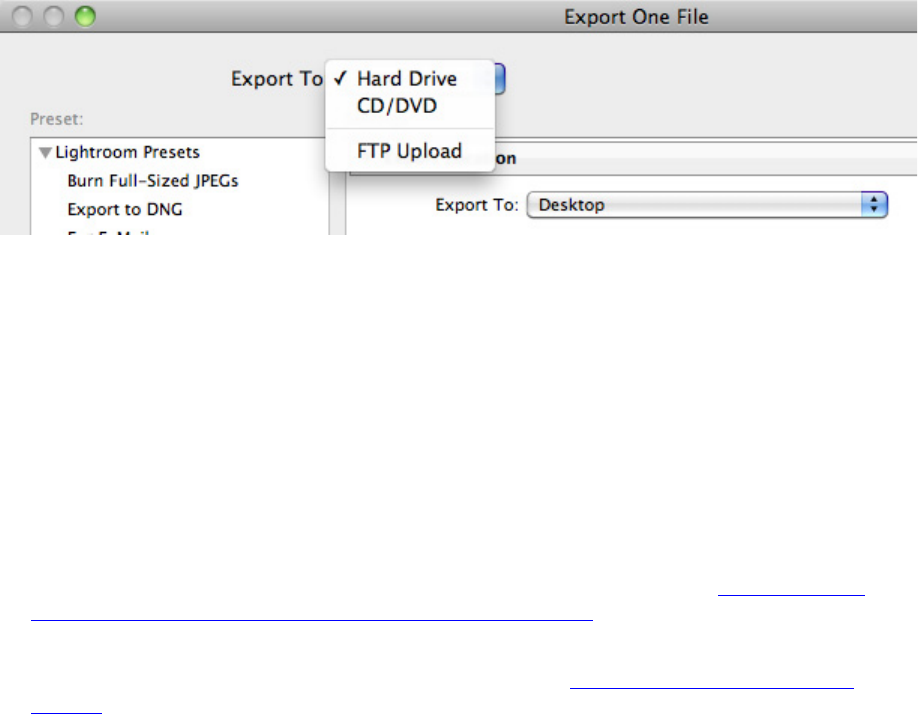
CHAPTER 3: Creating Export and Publish Services Customizing the Export and Publishing Manager dialogs 55
Customizing the Export and Publishing Manager dialogs
Customizing the export destination
After Lightroom has completed the rendering of an individual photo for export, and also completed any
post-processing of that rendered photo by any selected actions, it completes the export operation by
sending the resulting image file to the export-service code, which handles the actual export to the
user-selected destination. By default, Lightroom provides export services for a user-selected location in
the local file system, or the CD/DVD drive.
The drop-down menu at the top of the Export dialog, labeled “Export To,” gives you a choice of
destinations:
Your plug-in can provide an expor t service that allows the user to choose a different destination, such a
remote site, and define how the image files are sent to that destination; by FTP upload, for example.
A plug-in that includes an Export Service Provider gives the user a further choice of destinations for the
export operation. For example, a plug-in can add a web service such as Flickr as the destination, so that the
export operation uploads the selected files to Flickr, using the settings that the user selects in the rest of
the dialog. When the plug-in is loaded, the user can select the new destination using the up or down arrow
at the right.
If you provide a new export destination, you typically also need to add settings that are meaningful for
your customized export operation. Your plug-in can define customizations for other parts of the Export
dialog, which are shown when the user selects your Export destination.
•If your upload operation requires more complex user choices, you can add new sections to the Export
dialog, with the UI elements that the user will need to make those choices. See “Adding custom
sections to the Export or Publishing Manager dialog” on page 56.
•The User Presets list at the left can include presets that you define and include with your plug-in, as
well as those defined by Lightroom for export operations; see “Remembering user choices” on
page 59.
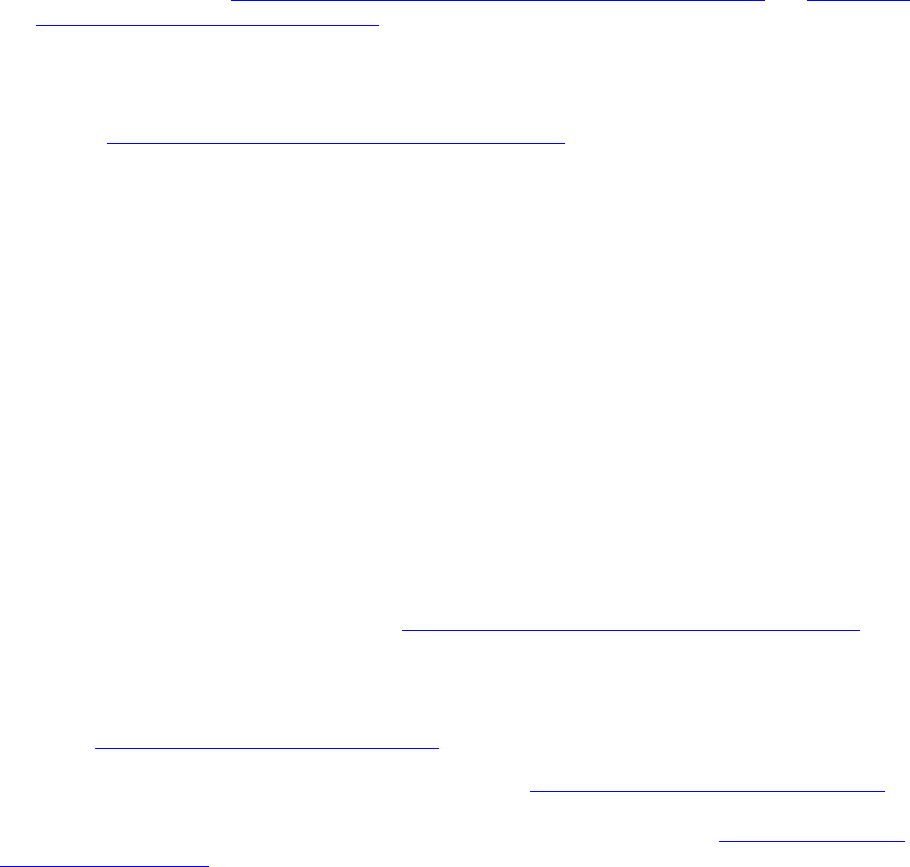
CHAPTER 3: Creating Export and Publish Services Customizing the Export and Publishing Manager dialogs 56
Adding custom sections to the Export or Publishing Manager dialog
Your plug-in can define one or more sections to be displayed in the Export or Publishing Manager dialog.
The custom sections can be shown above or below the Lightroom standard sections for the dialog.
To customize the dialog, define a function that returns a table of sections, defined using LrView objects.
The function is the value of one of these service entries:
sectionsForTopOfDialog = function( viewFactory, propertyTable ) ... end,
sectionsForBottomOfDialog = function( viewFactory, propertyTable ) ... end,
NOTE: Similar functions can be defined in a Plug-in Info Provider, to customize the Plug-in Manager
dialog, and in an Export Filter Provider, to add a section to the Export dialog when a post-process
action is selected. See “Adding custom sections to the Plug-in Manager” on page 34 and “Adding an
export post-process action” on page 43.
Lightroom passes your function a factory object which allows you to create the LrView objects that define
the elements of your sections; that is, UI controls, such as buttons and text, and containers that group the
controls and determine the layout. For additional details of the dialog elements you can create with
LrView, see Chapter 5, “Creating a User Interface for Your Plug-in.”
The function that you define here returns a table of tables, where each table defines one dialog section:
sectionsForTopOfDialog = function( viewFactory, propertyTable )
return {
{ ...section entry ... },
{ ...section entry ... },
...
}
}
end
A section entry table defines the contents of an implicit container, which Lightroom creates to hold your
view hierarchy.
•Each section entry sets a title and synopsis for the section; the section is identified by the title
text on the left, and is collapsible. When in the collapsed state, the synopsis text is shown on the
right:
•The rest of the table entry creates the UI elements that are shown when the section is expanded. To
create the UI elements, use the LrView factory passed to your top-level sectionsFor... function.
This process is explained in more detail in Chapter 5, “Creating a User Interface for Your Plug-in.”
When adding sections to the Export dialog, the propertyTable parameter for both functions is the property
table containing the plug-in and Lightroom-defined export settings. When your plug-in is being used as a
publish service provider, the property table contains additional values that tell you about the publishing
status; see “Publish Service properties” on page 70.
You can add your own program data values to this table (see “Remembering user choices” on page 59),
and create bindings between the UI elements and the data values, so that the UI text is dynamically tied to
your plug-in data. This is shown in the example below, and explained more fully in “Binding UI values to
data values” on page 97.

CHAPTER 3: Creating Export and Publish Services Customizing the Export and Publishing Manager dialogs 57
A custom section example
This sample code creates a section in the destination dialog with two UI controls, an editable text field and
a button. These are in a container, a row element which controls the placement of its child nodes, but is not
drawn on the screen.
The value of the edit field is tied to a data key in the property table. The enabled state of the button is also
tied to a data key, so that the button is only enabled when the user types into the edit field, thus setting
the data value.
In this example, the synopsis text is also dynamic, bound to the same data key as the edit field value.
(Currently, you cannot bind the title value.) Notice that for synopsis, you must specify the bound table
explicitly. This is because it is not part of the view hierarchy, where the propertyTable is automatically
assigned as the default bound table.
All of these concepts and techniques are explained more fully and described in more detail in Chapter 5,
“Creating a User Interface for Your Plug-in."
sectionsForTopOfDialog = function( viewFactory, propertyTable )
local LrDialogs = import "LrDialogs" -- get the namespaces we need
local LrView = import "LrView"
local bind = LrView.bind -- a local shortcut for the binding function
propertyTable.user_text = "" -- add program data, no initial value
propertyTable.buttonEnabled = false -- button starts out disabled
return { -- create section entries
{ -- first section entry
title = "Section title",
-- bind the synopsis to a variable for a dynamic description
-- of this section that appears when it is collapsed
synopsis = bind { key = 'user_text', object = propertyTable },
-- create the view hierarchy that appears in the open section
viewFactory:row { -- create root container node
spacing = viewFactory:control_spacing(), -- default spacing
viewFactory:edit_field { -- create edit field
value = bind 'user_text', -- bound to property
immediate = true, -- update value w/every keystroke
validate = function( view, value )
if #value > 0 then -- check length of entered text
-- any input, enable button
propertyTable.buttonEnabled = true
else
-- no input, disable button
propertyTable.buttonEnabled = false
end
return true, value
end
},
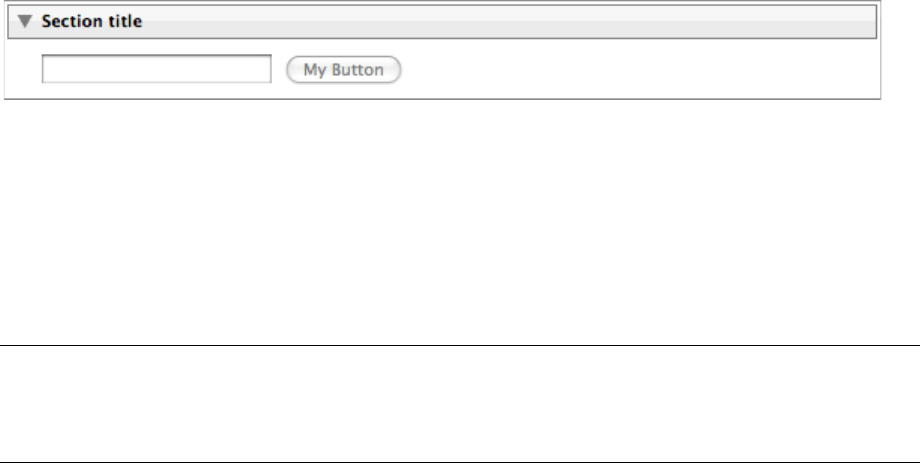
CHAPTER 3: Creating Export and Publish Services Customizing the Export and Publishing Manager dialogs 58
viewFactory:push_button { -- create button
enabled = bind 'buttonEnabled',-- enable when property is set
title = "My Button", -- text in button
action = function( button )
LrDialogs.message( "You typed: ", propertyTable.user_text)
end
}
}
}
}
end
This code creates this custom section at the top of the Export dialog (when defined by an
LrExportServiceProvider entry):
Restricting existing service functionality
Your service can restrict the built-in services offered by the Export and Publishing Manager dialogs, by
hiding some of the built-in sections that are normally displayed, or by limiting the options offered by the
dialog.
A single toggle entry controls whether users can select measurement units:
The rest of the service table entries that restrict existing functionality in the dialog come in positive and
negative forms; that is, you can list the features to be included, or you can list the features to be excluded.
For each such pair, you can provide only one of the entries, not both. If you provide neither, all default
elements in that category appear.
For example, you can choose which of the built-in sections to display in the dialog. If you use the positive
form, you list the sections to be shown:
showSections = { 'fileNaming', 'imageSettings' },
This causes the File Naming and Image Sizing sections to be visible, and hides all of the other built-in
sections. If you use negative form, you list the sections to be hidden. For example, this hides the Export
Location section, and shows all other built-in sections:
hideSections = { 'exportLocation' },
hidePrintResolution = Boolean When true, the options for sizing in the Image Sizing section
are shown only in pixel units; all mention of print units such as
inches, centimeters, and pixels-per-inch are hidden. Default is
false.
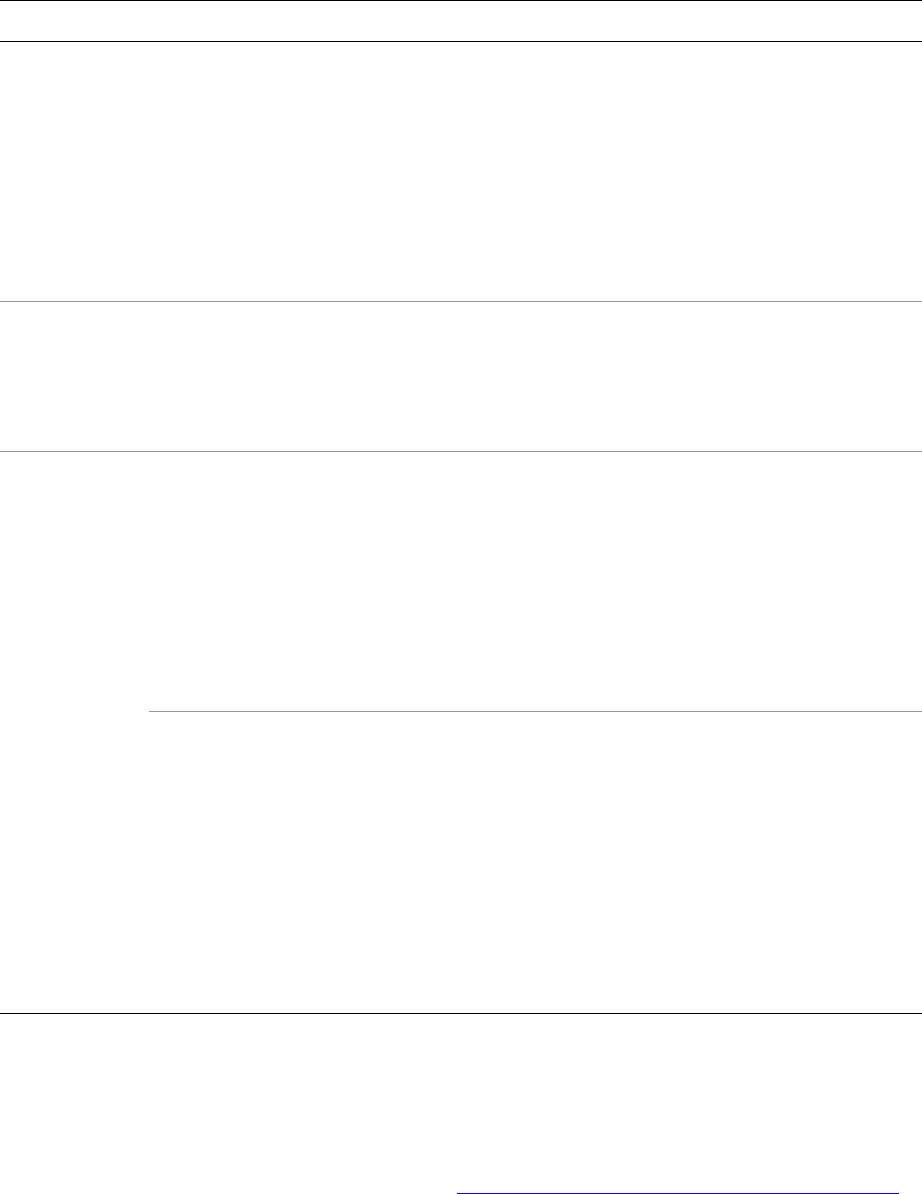
CHAPTER 3: Creating Export and Publish Services Remembering user choices 59
These are the service-table entry pairs for each type of restriction:
Remembering user choices
You typically define properties for your own expor t or publish operation, whose key names, values, and
usage are entirely defined by your plug-in.
Some of these are simply transient or local data (see “Creating observable property tables” on page 100),
but some are intended to be export settings. Export settings (both plug-in-defined and Lightroom-defined)
are persistent properties whose values are saved from one invocation of the Export or Publishing Manager
Restriction Service table entries Allowed values
File formats allowFileFormats = { ’format’[, ...] },
disallowFileFormats = { ’format’[, ...] },
These still-photo file formats
are recognized:
JPEG
PSD
TIFF
DNG
ORIGINAL
Video file formats are
determined elsewhere.
Color spaces allowColorSpaces = { ’colorspace’[, ...] },
disallowColorSpaces = { ’colorspace’[, ...] },
These color spaces are
recognized:
sRGB
AdobeRGB
ProPhotoRGB
Section display showSections = {’section’[, ...] },
hideSections = { ’section’[, ...] },
These built-in sections are
defined:
exportLocation
fileNaming
fileSettings
imageSettings
outputSharpening
metadata
video
watermarking
•When you hide a section, all of the preset values set in that section are excluded
from any presets that the user creates when your plug-in is activated.
•If you hide the exportLocation section (the topmost section in the default
dialog), Lightroom renders the photos into a temporary location, then deletes that
directory and its contents after your processRenderedPhotos function
terminates.
NOTE: In the Lightroom 1.3 SDK, there was an additional option, postProcessing,
which was removed in Lightroom 2.0. This section is now only available with the
built-in “Export to Files on Disk” service. If specified, it is ignored by Lightroom 2.0 or
newer.
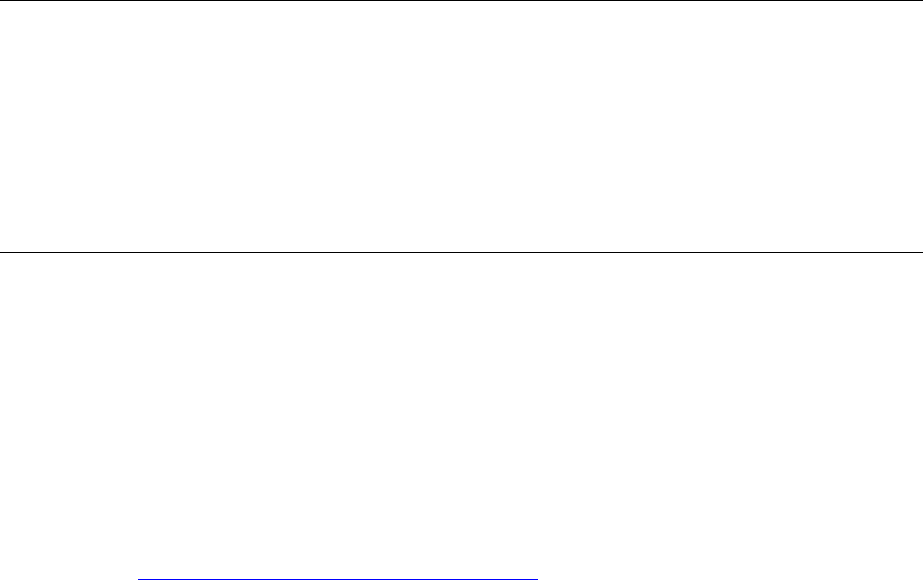
CHAPTER 3: Creating Export and Publish Services Remembering user choices 60
dialog to the next, and across Lightroom sessions. The most recent settings values are passed to your
initialization function when the plug-in is invoked, to various service-script functions (such as
startDialog, sectionsForTopOfDialog, and so on), and to your plug-in’s termination function.
To declare persistent properties and their default values, the service definition script for an export service,
publish service, or post-process action can return this item:
For example:
exportPresetFields = {
{ key = 'privacy', default = 'public' },
{ key = 'privacy_family', default = false },
{ key = 'privacy_friends', default = false },
{ key = 'safety', default = 'safe' },
{ key = 'hideFromPublic', default = false },
{ key = 'type', default = 'photo' },
{ key = 'addTags', default = '' },
}
The settings you declare here are automatically saved along with the export settings already defined by
Lightroom (see “Lightroom built-in property keys” on page 61). The first time your plug-in is activated, the
default value is used to initialize your settings. On the second and subsequent activations, the settings
chosen by the user in previous sessions are restored.
Export presets
For an export service, the user can choose to save a particular configuration of settings values as an export
preset. A preset contains all of the current settings values, including Lightroom-defined fields,
plug-in-defined fields, and post-process action-defined fields. It does not contain any publish-specific
setting that are shown only in the Publishing Manager dialog.
If you wish to create a predefined preset for your export-service plug-in, to be loaded along with your
plug-in and appear in the Lightroom Presets list, you must:
1. Make the value selections in the Export dialog.
2. Use Add to save a User Preset.
exportPresetFields A table of keys and associated default values. These are automatically
stored in both Lightroom preferences and Export presets.
The default values are used only on the first invocation of your plug-in;
after that, the previously set values are restored.
Although export presets are not available for publish-service plug-ins, this
description is used to describe which values from the publish service are
remembered from one invocation to the next of the Publish Manager
dialog.
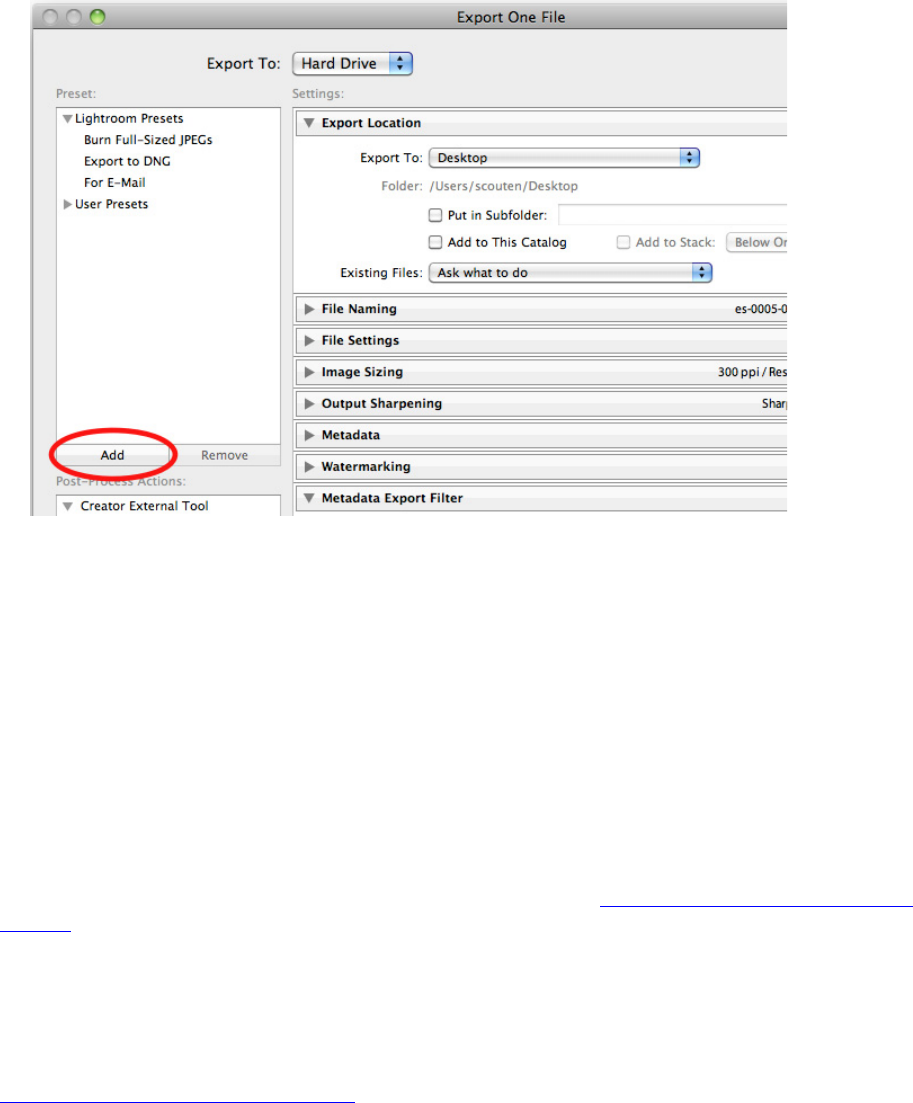
CHAPTER 3: Creating Export and Publish Services Lightroom built-in property keys 61
3. Right-click (control-click in Mac OS) on the newly-created Preset to find the preset file. Move the preset
file from that folder to the subfolder that you specified using the builtInPresetsDir entry for the
LrExportServiceProvider entry in the Info.lua file for your plug-in.
Settings for publish services and post-process actions
Although you can define persistent setting for a publish service using the exportPresetFields item, and
those values are saved as part of any publish service the user creates in the Publishing Manager dialog, you
cannot associate a preset with a publish service. The settings for the Publishing Dialog cannot be loaded
from a preset, they can only be set directly by the plug-in (using defaults or a startDialog callback) or
interactively in the UI.
Similarly, post-process actions cannot have their own presets, but user choices can be remembered if you
add an exportPresetFields entry to the action’s info.lua file; see “Defining a post-process action” on
page 47. If the user has chosen to activate the post-process action for a particular export operation, user
choices for that action are captured in any preset created for that export service.
Lightroom built-in property keys
Your export operation makes use of the settings that you have defined for your plug-in (see
“Remembering user choices” on page 59), and can also check any of the Lightroom-defined properties, as
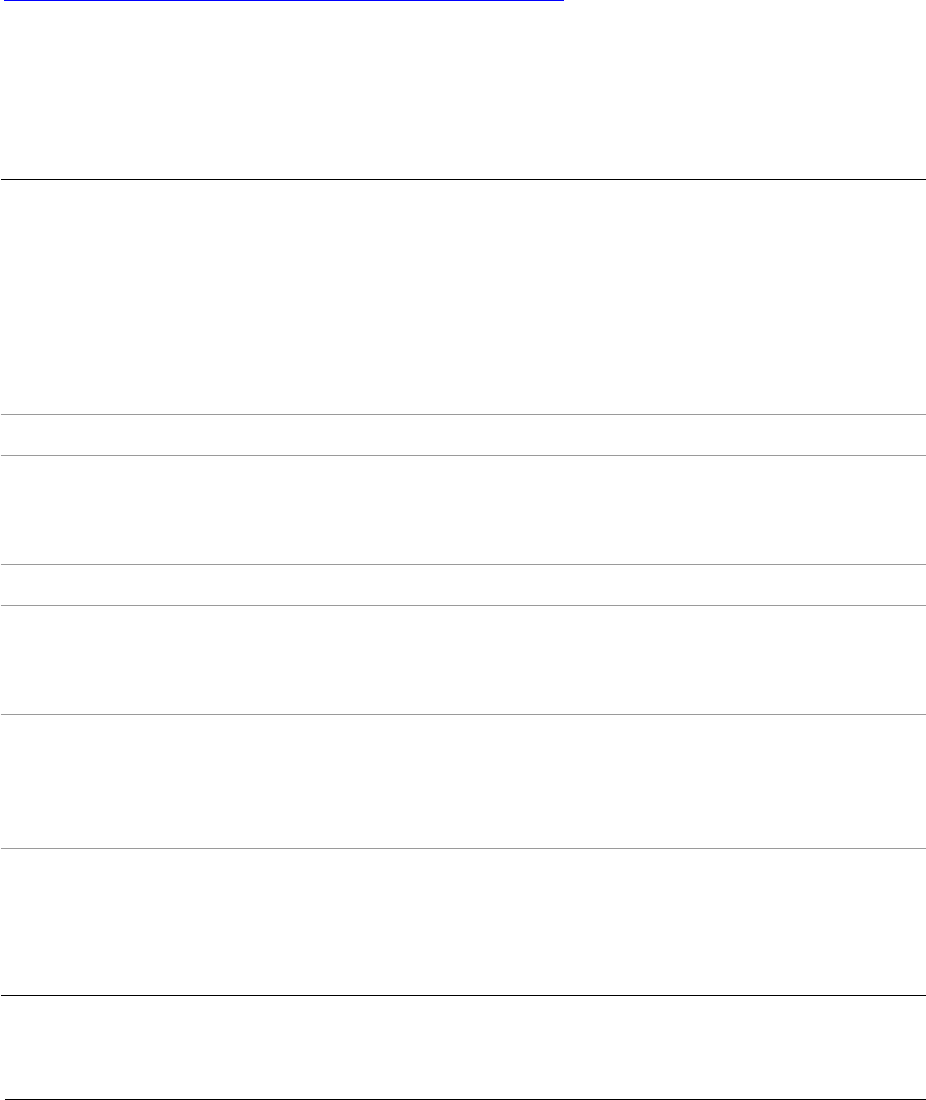
CHAPTER 3: Creating Export and Publish Services Lightroom built-in property keys 62
set in the Export dialog. These are all in the property table passed to your initialization function (see
“Initialization and termination functions for services” on page 40).
The Lightroom built-in keys apply to specific sections of the Export dialog and Library module window, as
follows:
Export Location section properties
File Naming section properties
LR_export_destinationType String. The value of the "Export To:" pop-up. One of:
chooseLater
desktop
documents
home
pictures
sourceFolder
specificFolder
tempFolder
LR_export_destinationPathPrefix String. Destination folder.
LR_export_useSubfolder Boolean. True when the "Put in Subfolder" option is checked,
false when it is unchecked.
Cannot be used if destination type is tempFolder.
LR_export_destinationPathSuffix String. Subfolder name. Valid only if use-subfolder is true.
LR_reimportExportedPhoto Boolean. True when the "Add to This Catalog" option is checked,
false when it is unchecked.
Cannot be used if destination type is tempFolder.
LR_reimport_stackWithOriginal Boolean. True when the "Stack With Original " option is checked,
false when it is unchecked.
This is only meaningful if destination type is sourceFolder and
use-subfolder is false. Ignored otherwise.
LR_collisionHandling String. The value of the "Existing Files:" pop-up. One of:
ask
rename
overwrite
skip
LR_extensionCase String. The case to use for the file extension. One of:
One of
uppercase
lowercase
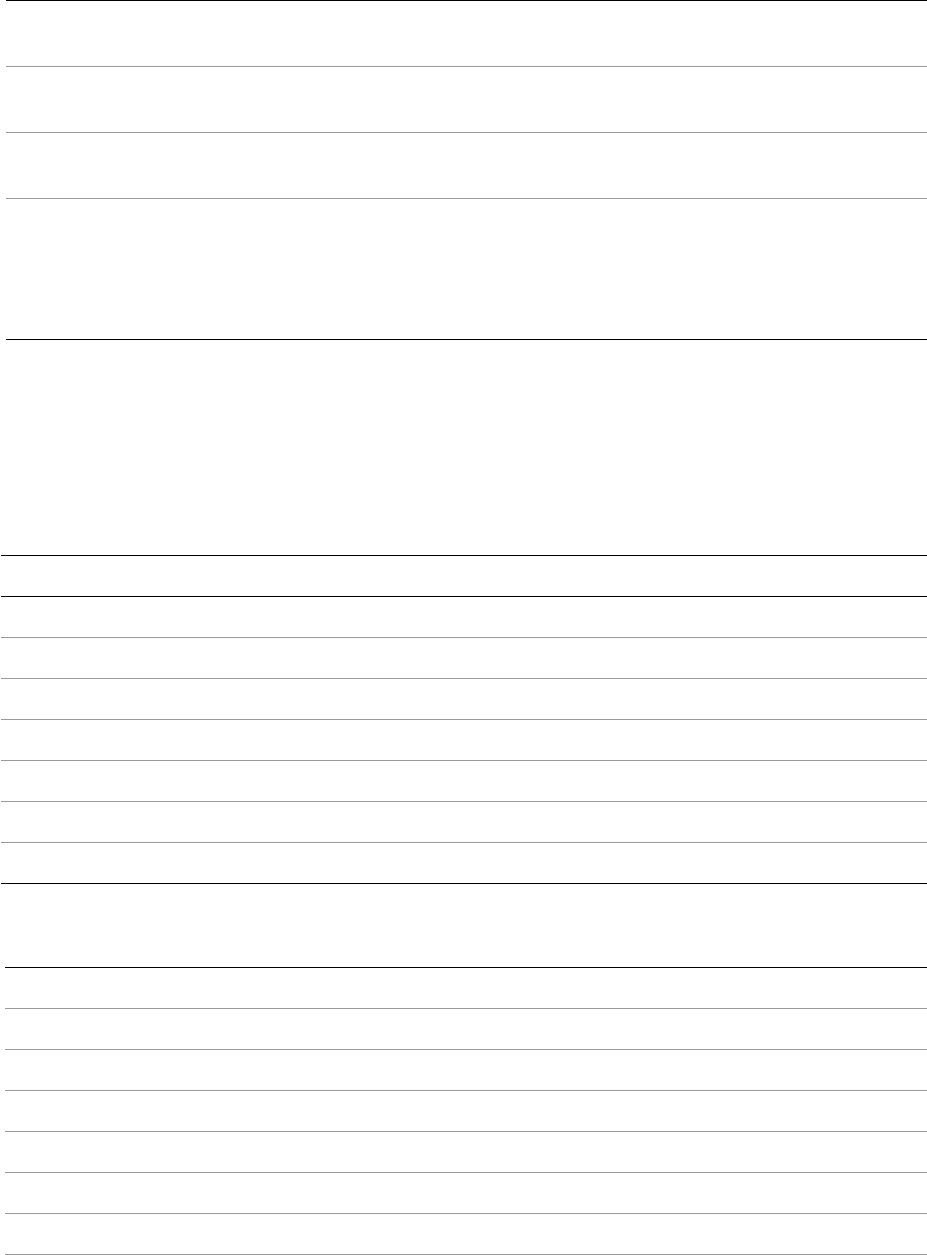
CHAPTER 3: Creating Export and Publish Services Lightroom built-in property keys 63
Token patterns
This is the complete list of patterns that are allowed in the LR_tokens string, as presented in the pop-up
menu in the File Naming Template dialog:
Image Name and Custom patterns
Sequence and Date patterns
LR_initialSequenceNumber Number. The initial value for the sequence number, when files
are renamed on export using a sequence number.
LR_renamingTokensOn Boolean. When true, the files are renamed on export as
described below.
LR_tokenCustomString String. A naming template to use when files are renamed on
export.
LR_tokens String. A file-naming pattern. The string is used as the file name,
but can contain a pattern within double curly braces which is
replaced by information about the photo being exported. For
example, the string {{image_name}} is replaced by the file
name. See allowed token patterns below.
Pattern Replaced by
{{image_name}} File name
{{image_filename_number_suffix}} File number suffix
{{image_folder}} Folder name
{{image_originalName}} Original file name
{{image_originalName_number_suffix}} Original number suffix
{{copy_name}} Copy name
{{custom_token}} Custom Text (the value of LR_tokenCustomString)
Pattern Replaced by
{{naming_sequenceNumber_1Digit}} Sequence # (1)
{{naming_sequenceNumber_2Digits}} Sequence # (01)
{{naming_sequenceNumber_3Digits}} Sequence # (001)
{{naming_sequenceNumber_4Digits}} Sequence # (0001)
{{naming_sequenceNumber_5Digits}} Sequence # (00001)
{{naming_operationSequence_1Digit}} Image # (1)
{{naming_operationSequence_2Digits}} Image # (01)
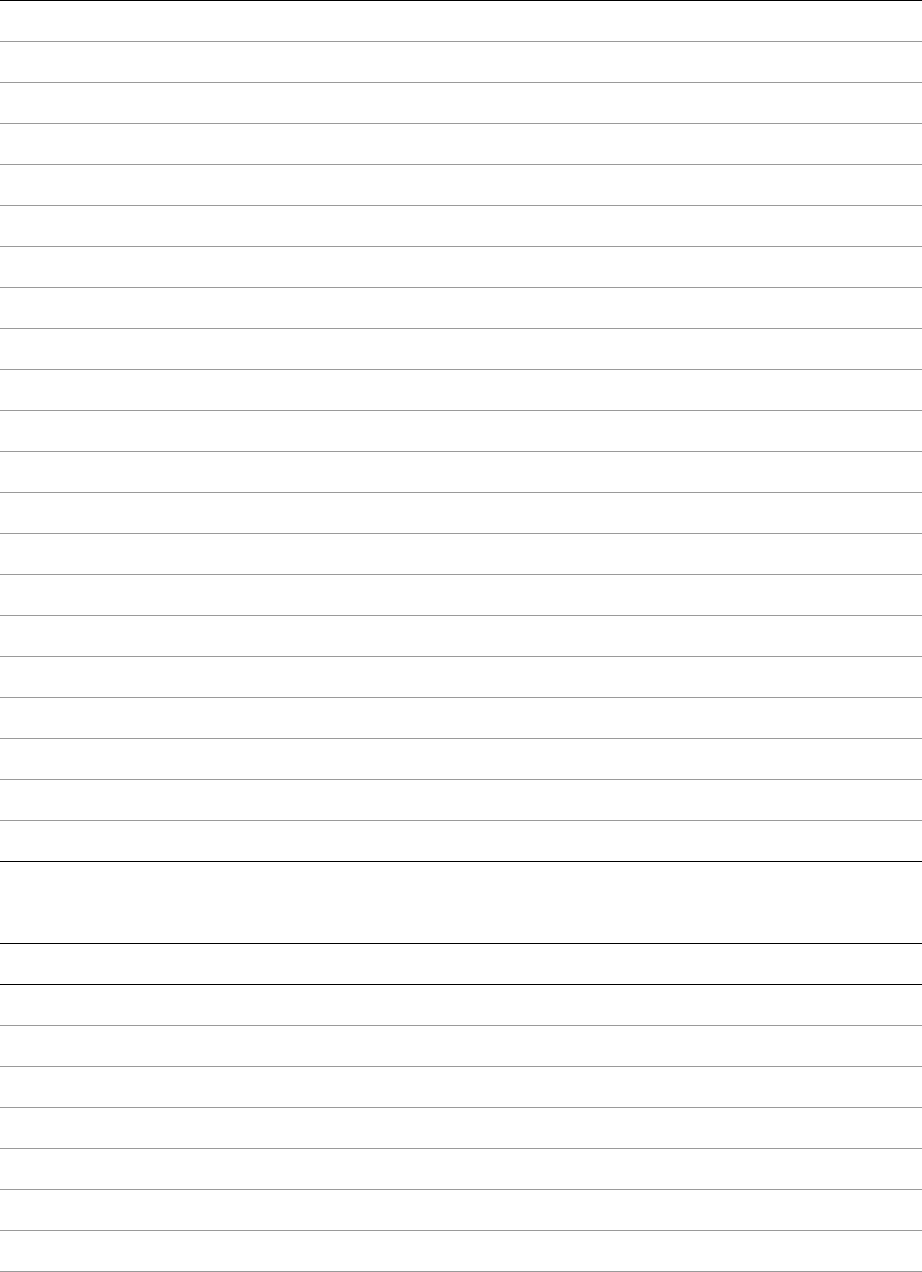
CHAPTER 3: Creating Export and Publish Services Lightroom built-in property keys 64
Metadata patterns
{{naming_operationSequence_3Digits}} Image # (001)
{{naming_operationSequence_4Digits}} Image # (0001)
{{naming_operationSequence_5Digits}} Image # (00001)
{{naming_sequenceTotal_1Digit}} Total # (1)
{{naming_sequenceTotal_2Digits}} Total # (01)
{{naming_sequenceTotal_3Digits}} Total # (001)
{{naming_sequenceTotal_4Digits}} Total # (0001)
{{naming_sequenceTotal_5Digits}} Total # (00001)
{{date_LocalEncoding}} Date (Month DD, YYYY)
{{date_YYYYMMDD}} Date (YYYYMMDD)
{{date_YYMMDD}} Date (YYMMDD)
{{date_YYYY}} Date (YYYY)
{{date_YY}} Date (YY)
{{date_Month}} Date (Month)
{{date_Mon}} Date (Mon)
{{date_MM}} Date (MM)
{{date_DD}} Date (DD)
{{date_Julian}} Julian Day of the Year
{{date_Hour}} Hour
{{date_Minute}} Minute
{{date_Second}} Second
Pattern Replaced by
{{com.adobe.title}} Title
{{com.adobe.caption}} Caption
{{com.adobe.copyright}} Copyright
{{com.adobe.keywords}} Keywords
{{com.adobe.creator}} Creator
{{com.adobe.creatorJobTitle}} Creator Job Title
{{com.adobe.creatorAddress}} Creator Address
{{com.adobe.creatorCity}} Creator City
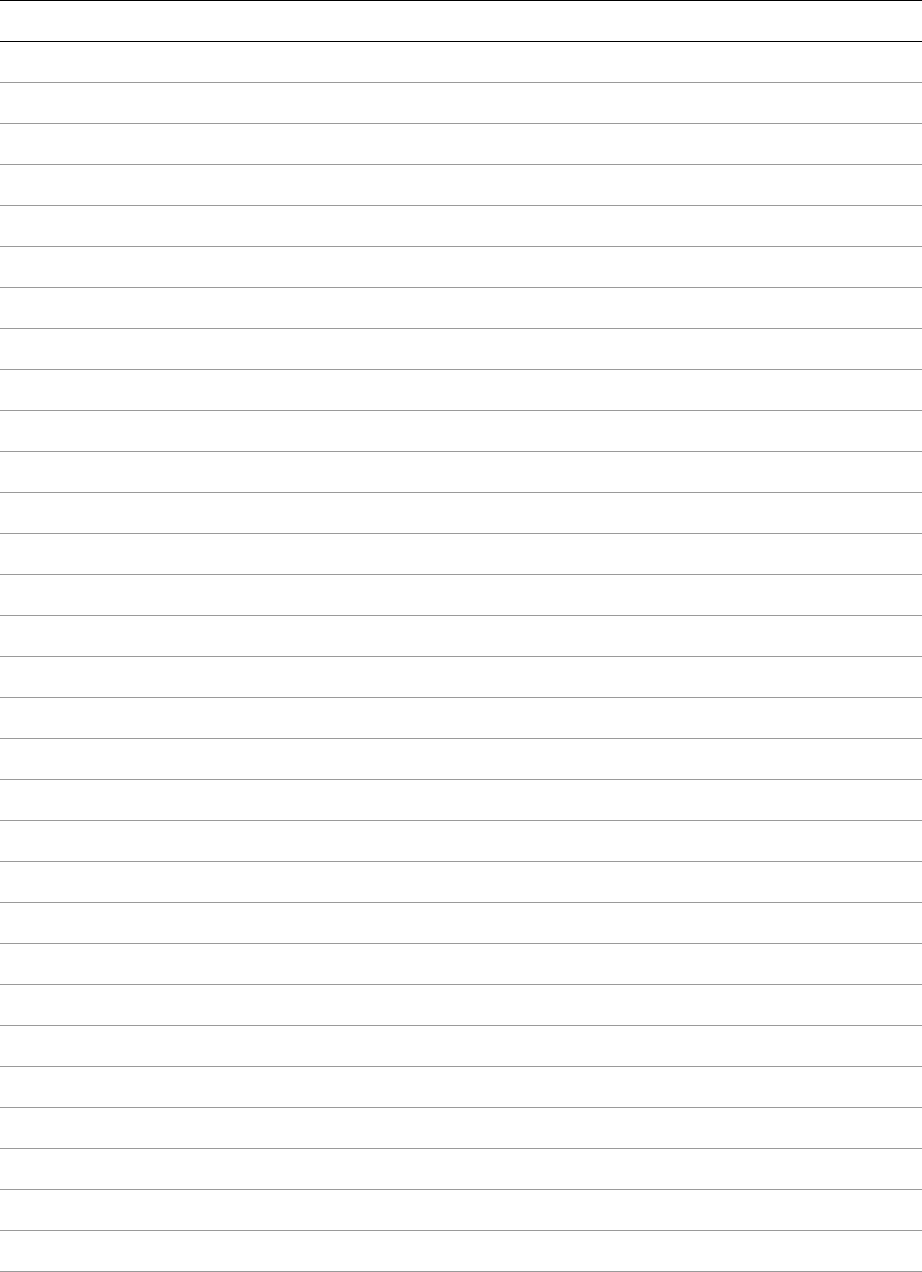
CHAPTER 3: Creating Export and Publish Services Lightroom built-in property keys 65
{{com.adobe.creatorState}} Creator State / Province
{{com.adobe.creatorZip}} Creator Postal Code
{{com.adobe.creatorCountry}} Creator Country
{{com.adobe.creatorWorkPhone}} Creator Phone
{{com.adobe.creatorWorkEmail}} Creator E-Mail
{{com.adobe.creatorWorkWebsite}} Creator Website
{{com.adobe.descriptionWriter}} Description Writer
{{com.adobe.iptcSubjectCode}} IPTC Subject Code
{{com.adobe.intellectualGenre}} Intellectual Genre
{{com.adobe.scene}} Scene
{{com.adobe.location}} Location
{{com.adobe.isoCountryCode}} ISO Country Code
{{com.adobe.headline}} Headline
{{com.adobe.city}} City
{{com.adobe.state}} State / Province
{{com.adobe.country}} Country
{{com.adobe.jobIdentifier}} Job Identifier
{{com.adobe.instructions}} Instructions
{{com.adobe.provider}} Provider
{{com.adobe.source}} Source
{{com.adobe.rightsUsageTerms}} Rights Usage Terms
{{com.adobe.copyrightInfoURL}} Copyright Info URL
{{com.adobe.imageFileDimensions}} Dimensions
{{com.adobe.imageCroppedDimensions}} Cropped
{{com.adobe.exposure}} Exposure
{{com.adobe.focalLength}} Focal Length
{{com.adobe.focalLength35mm}} Focal Length 35mm
{{com.adobe.brightnessValue}} Brightness Value
{{com.adobe.exposureBiasValue}} Exposure Bias
{{com.adobe.subjectDistance}} Subject Distance
{{com.adobe.ISOSpeedRating}} ISO Speed Rating
Pattern Replaced by
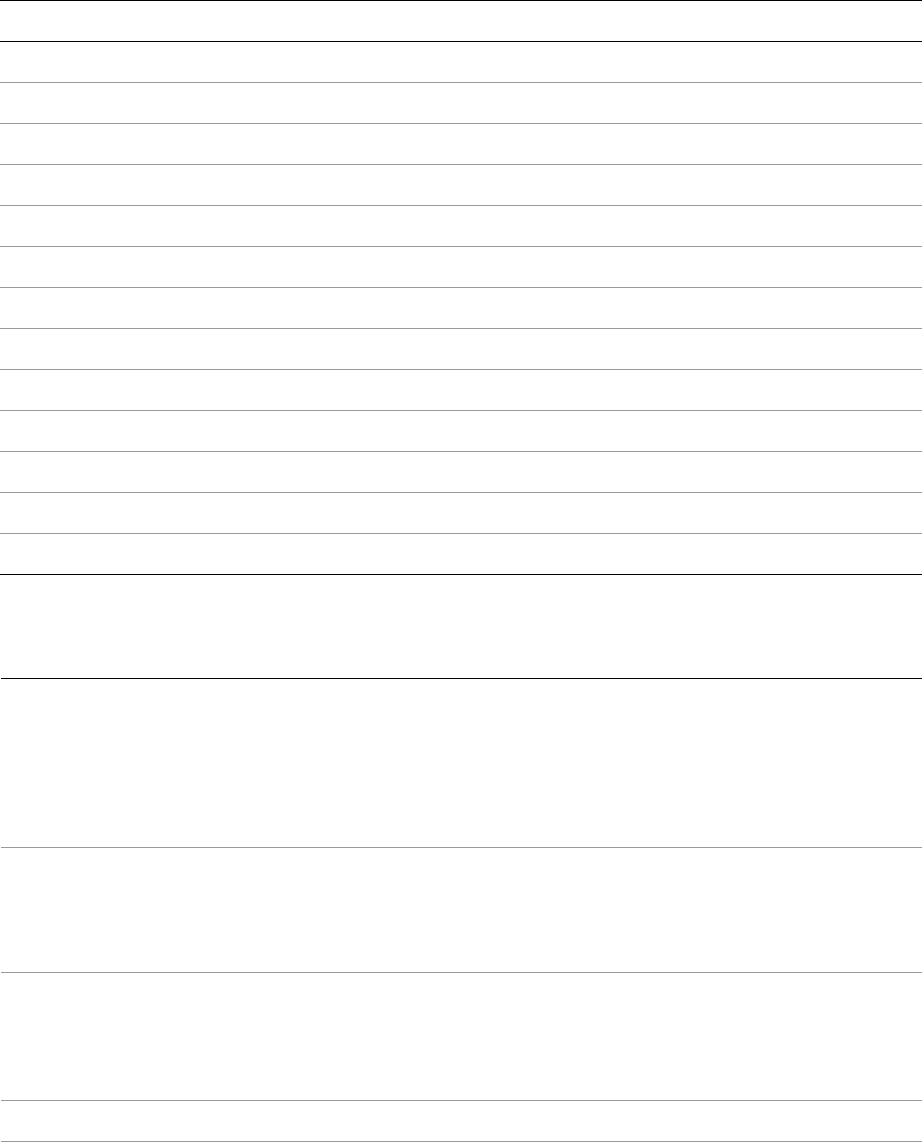
CHAPTER 3: Creating Export and Publish Services Lightroom built-in property keys 66
File Settings section properties
{{com.adobe.flash}} Flash
{{com.adobe.exposureProgram}} Exposure Program
{{com.adobe.meteringMode}} Metering Mode
{{com.adobe.make}} Make
{{com.adobe.model}} Model
{{com.adobe.serialNumber}} Serial Number
{{com.adobe.artist}} Artist
{{com.adobe.software}} Software
{{com.adobe.lens}} Lens
{{com.adobe.GPS}} GPS
{{com.adobe.GPSAltitude}} Altitude
{{com.adobe.rating.string}} Rating
{{com.adobe.colorLabels.string}} Label
Pattern Replaced by
LR_format String. File format for still photos. One of:
JPEG
PSD
TIFF
DNG
ORIGINAL
LR_export_colorSpace String. Color space. One of
sRGB
AdobeRGB
ProPhotoRGB
LR_export_bitDepth Number. Bit depth for TIFF or PSD. Ignored for other formats.
One of:
8
16
The following apply only if LR_format = JPEG
LR_jpeg_quality Number. JPEG quality [0..1]. A percentage value where 1 is the
best quality.
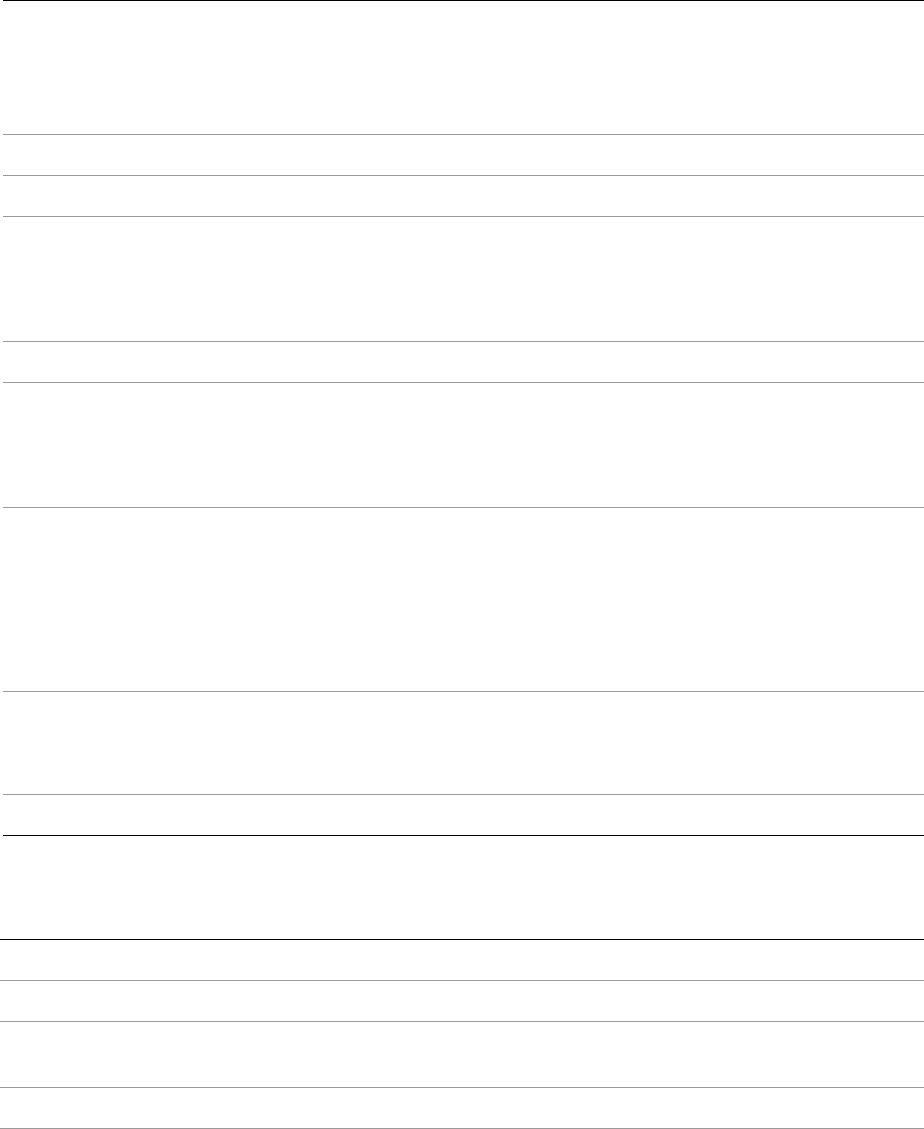
CHAPTER 3: Creating Export and Publish Services Lightroom built-in property keys 67
Image Sizing section properties
LR_jpeg_useLimitSize Boolean. True when the “Limit File Size To:” option is checked,
false when it is unchecked.
When true, Lightroom chooses the quality setting that best
matches the desired file size.
LR_jpeg_limitSize Number. When file size is limited, the target size in kilobytes.
The following apply only if LR_format = TIFF
LRtiff_compressionMethod String. TIFF compression method. One of:
compressionMethod_None
compressionMethod_LZW
compressionMethod_ZIP
The following apply only if LR_format = DNG
LR_DNG_previewSize String. JPEG preview size. One of:
none
medium
large
LR_DNG_compatability Number. The oldest version of Adobe Camera Raw/Photoshop
that can read these files. One of:
33816576 (Camera Raw 2.4 and later)
67174400 (Camera Raw 4.1 and later)
67502080 (Camera Raw 4.6 and later)
84148224 (Camera Raw 5.4 and later)
LR_DNG_conversionMethod String. Image conversion method. One of:
preserveRAW
convertToLinear
LR_DNG_embedRAW Boolean. True to embed original raw file.
LR_size_doConstrain Boolean. True to constrain maximum size.
LR_size_doNotEnlarge Boolean. True to prevent enlargement of the image size.
LR_size_maxHeight Number. Height constraint in units specified by
LR_size_units.
LR_size_maxWidth Number. Width constraint in units specified by LR_size_units.
LR_size_megapixels Number. When resize type is megapixels, the number of
megapixels.
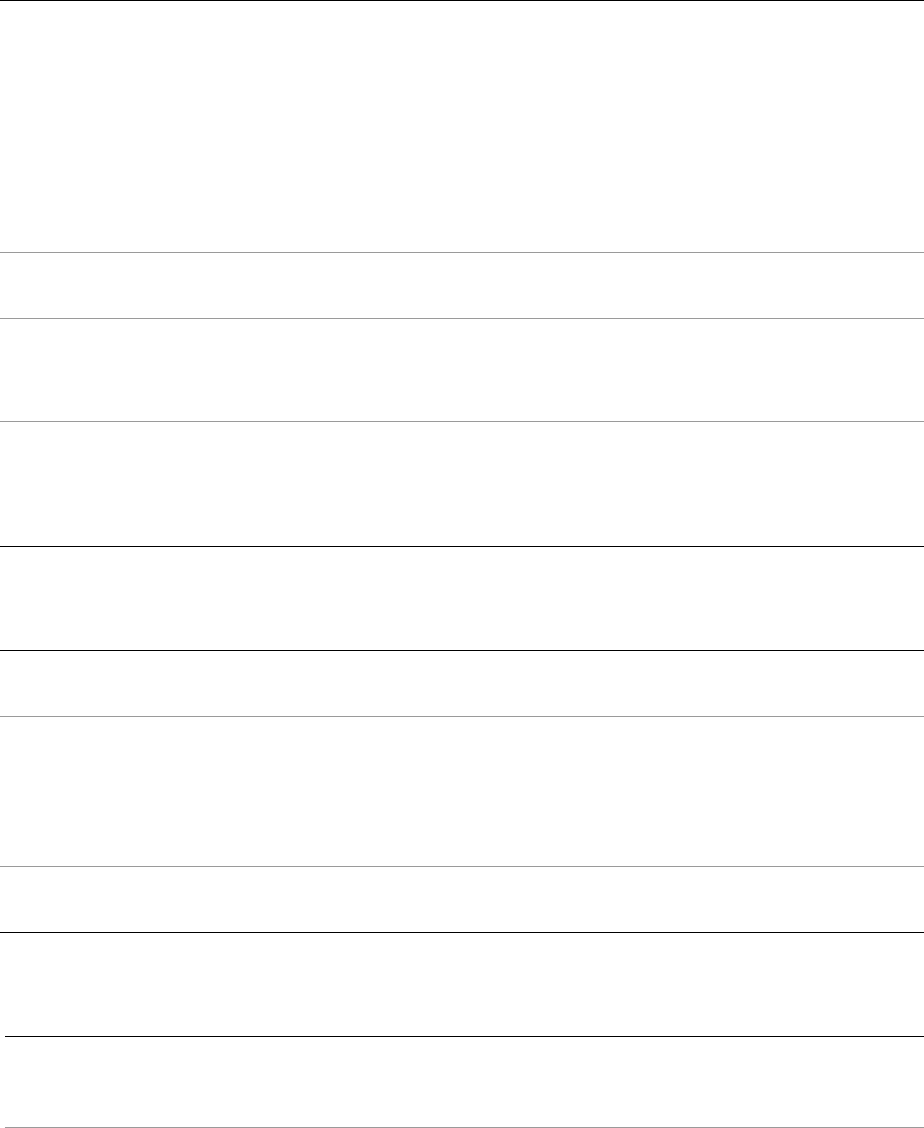
CHAPTER 3: Creating Export and Publish Services Lightroom built-in property keys 68
Output Sharpening section properties
Metadata section properties
LR_size_resizeType String. The resize method. One of:
wh (width and height)
dimensions
longEdge
shortEdge
megapixels
For the long-edge and short-edge methods, the value is
constrained by LR_size_maxHeight.
LR_size_resolution Number. Resolution, in units specified by
LR_size_resolutionUnits.
LR_size_resolutionUnits String. Resolution units. One of:
inch
cm
LR_size_units String. Size constraint units. One of
inch
cm
pixels
LR_outputSharpeningOn Boolean. True when the "Sharpen For" option is checked, false
when it is unchecked.
LR_outputSharpeningMedia String. The destination media for the sharpening operation.
One of:
screen
matte
glossy
LR_outputSharpeningLevel Number. The amount of sharpening. One of 1 (low), 2 (medium),
or 3 (high).
LR_minimizeEmbeddedMetadata Boolean. True when the "Minimize Embedded Metadata"
option is checked, false when it is unchecked. This property is
superseded by LR_embeddedMetadataOption.
LR_metadata_keywordOptions String. Corresponds to the state of the “Keywords as Lightroom
Hierarchy” checkbox. Value can be lightroomHierarchical
(checked) or flat (unchecked). Ignored when
LR_minimizeEmbeddedMetadata is true.
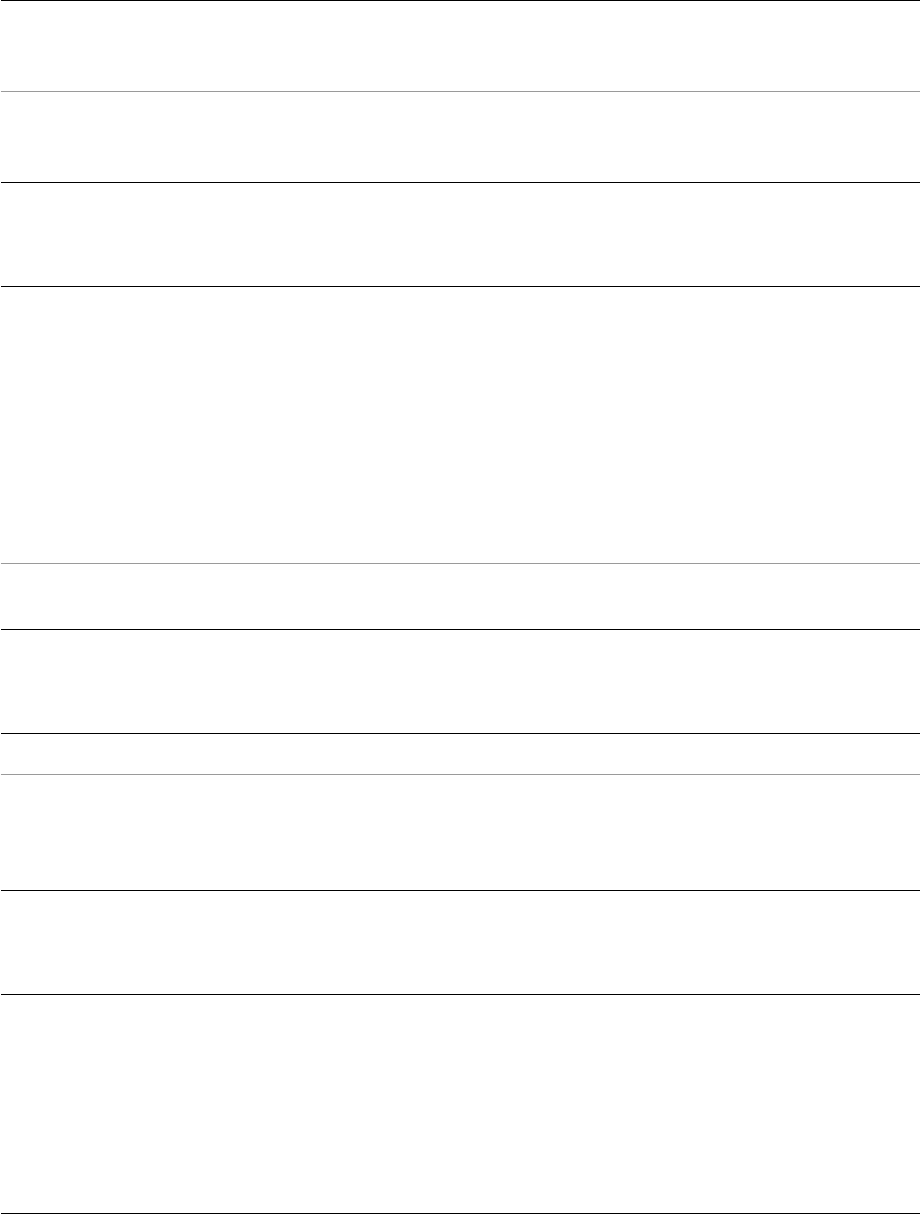
CHAPTER 3: Creating Export and Publish Services Lightroom built-in property keys 69
Video section properties
Watermarking section properties
Post-Processing Filter section properties
LR_removeLocationMetadata Boolean. True when "Remove Location Info" box is checked,
false when it is unchecked. When true, Lightroom strips all GPS
location metadata from the photo on export.
LR_embeddedMetadataOption String. Corresponds to the state of the “Include” popup menu.
Value can be copyrightOnly, copyrightAndContactOnly,
allExceptCameraInfo, or all.
LR_includeVideoFiles Boolean. True when the "Include Video Files" option is checked,
false when it is unchecked.
When true, export any video files that are selected. When false,
omit those files and show an error message when the export
operation is completed.
Considered only when the plug-in sets canExportVideo =
true in its service description script, to indicate that it can
process video. Otherwise, this is ignored and the
corresponding checkbox is not shown.
NOTE: To dynamically set the format and preset to use for video export, use the method
LrExportSettings.applyVideoExportPreset(). See the API Reference for details.
LR_useWatermark Boolean. True to enable watermarking on export.
LR_watermarking_id When watermarking is enabled, the unique identifier of the
watermark to use. Lightroom assigns this ID when the user
creates a new watermarking preset. You cannot modify it, or
create a watermarking preset programmatically.
LR_exportFiltersFromThisPlugin Table with a key that is the ID of each enabled filter, and a
corresponding value that is the index of that filter in the overall
filter stack. For example:
LR_exportFiltersFromThisPlugin.myFirstFilter.1
LR_exportFiltersFromThisPlugin.mySecondFilter.2
If your plug-in contains multiple filters, this tells you which ones
were selected by the user.
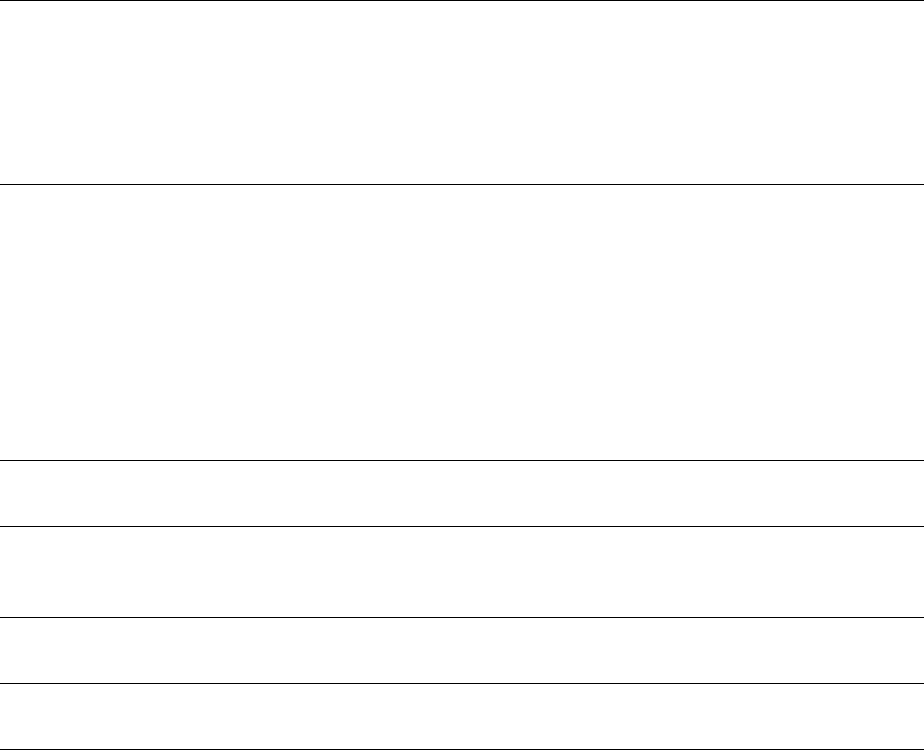
CHAPTER 3: Creating Export and Publish Services Lightroom built-in property keys 70
General export properties
This property allows your plug-in to disable the Export button in the Export dialog, or the Save button in
the Publishing Manager dialog.
Publish Service properties
These properties are part of the settings table passed to the following callbacks, when they are defined as
part of a publish service provider:
startDialog
endDialog
sectionsForTopOfDialog
sectionsForBottomOfDialog
LR_cantExportBecause String, optional. If present, describes why an export cannot be initiated.
Appears in the bottom of the dialog near the disabled (dimmed) Export
or Save button. When the error condition is fixed, your plug-in should
set this value to nil. In response to that change, Lightroom enables the
Export or Save button (if no other error conditions exist).
Ignored in versions earlier than 2.0.
LR_publish_connectionName String. The descriptive name of a connection, as
assigned by the user in the Publishing Manager dialog.
LR_isExportForPublish Boolean, read-only. True when the current export
operation is part of a publish service, either currently
running or being edited in the Publishing Manager.
LR_editingExistingPublishConnection Boolean. True when the user is editing an existing
publish service.
LR_publishService LrPublishService. When editing an existing publish
service, the service object.
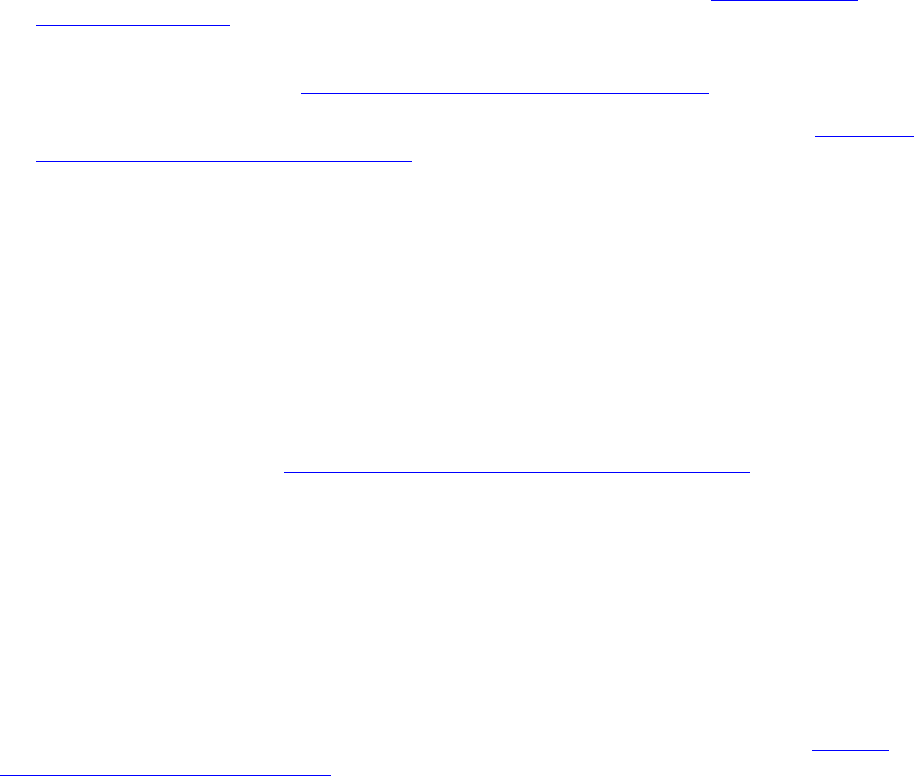
71
4Working w ith Metadata
•A plug-in can define customized metadata fields for photos by declaring a Metadata Provider in the
information file, and defining type and version information for each field. See “Adding custom
metadata” on page 71.
•A plug-in can specify metadata tagsets that affect the display of custom metadata fields in the Library
module’s Metadata panel. See “Adding custom metadata tagsets” on page 76.
•Plug-ins can define complex searches that find photos according to metadata values. See “Searching
for photos by metadata values” on page 78.
Adding custom metadata
Your plug-in can define custom metadata fields for photos that are imported into Lightroom. These fields
can be visible and even editable in Lightroom's Metadata panel, or can be invisible and used to store
private data.
Declaring a Metadata Provider
Like an Export Service or Export Filter Provider, you declare a Metadata Provider in the information file
(Info.lua) for your plug-in. See “Writing standard plug-ins for Lightroom” on page 23.
To declare a Metadata Provider, include an LrMetadataProvider entry in the Info.lua file; for example:
return {
LrSdkVersion = 5.0,
LrToolkitIdentifier = 'com.adobe.lightroom.metadata.sample',
LrPluginName = LOC "$$$/CustomMetadata/PluginName=Metadata Sample",
LrMetadataProvider = 'SampleMetadataDefinition.lua',
}
The information file that declares a Metadata Provider can also declare metadata tagsets (see “Adding
custom metadata tagsets” on page 76), export services and/or filters, but need not do so.
Limitations of custom metadata in this release
In the current implementation, custom metadata defined by a plug-in has these limitations, which will be
addressed in future versions of the Lightroom SDK:
•Values stored in custom metadata fields are stored only in Lightroom's database. In the current
release, a plug-in cannot link custom metadata fields to XMP values or save them with the image file.
•A plug-in cannot specify complex data types. You can define simple fields per photo, but you cannot
define a whole spreadsheet per photo.
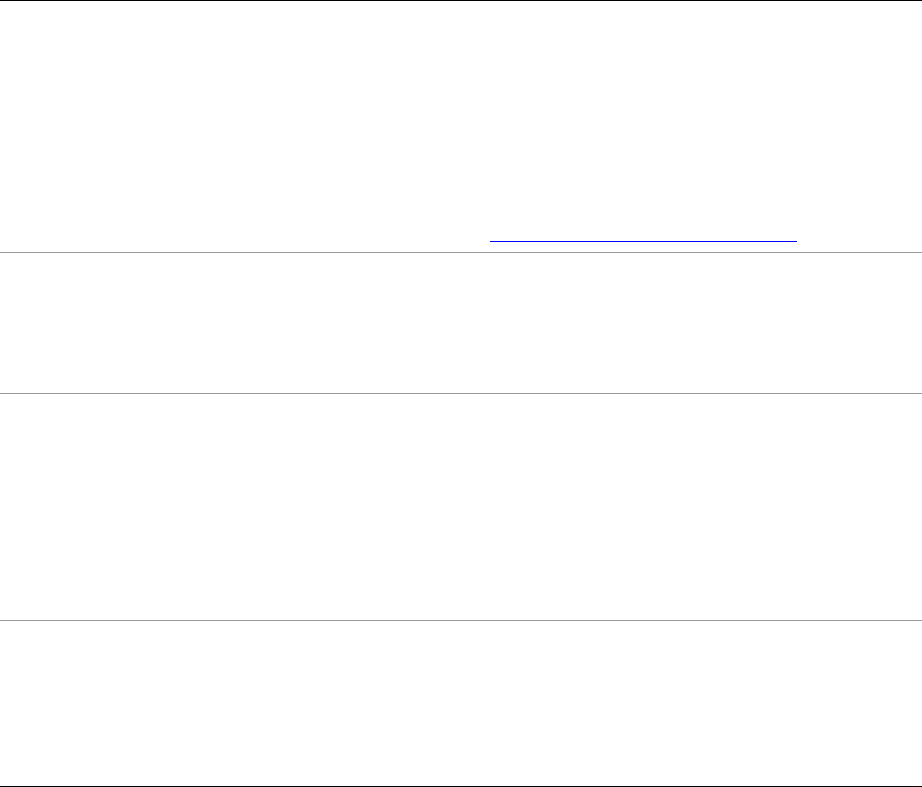
CHAPTER 4: Working with Metadata Adding custom metadata 72
Defining metadata fields
The script for your Metadata Provider defines specific metadata fields. The metadata definition script
returns a table that describes the fields to be added to Lightroom's metadata schema. It contains the
following fields:
metadataFieldsForPhotos table Required. Defines new data fields to be stored for
each photo.
The table is an array of field definitions. Each entry
in the metadataFieldsForPhotos array describes a
single field which can be associated with photos in
the catalog. Each field can hold only one value per
photo.
See “Metadata field entries” on page 73.
schemaVersion number Required. Allows for versioning of the property
definition schema. Typically this number starts at 1
and you increment it whenever you release a new
version of the schema or need to run the update
function.
updateFromEarlierSchemaVersion function Optional. Allows your plug-in to update data when
a new schema version is in place.
The function takes three parameters; catalog,
previousSchemaVersion, and progressScope.
When the plug-in is first installed,
previousSchemaVersion is nil.
See example below.
noAutoUpdate Boolean Optional. When false (the default), Lightroom
attempts to automatically update metadata from
old field definitions to new. If you prefer to handle
this in your own plug-in (using the
updateFromEarlierSchemaVersion callback), set
this to true.
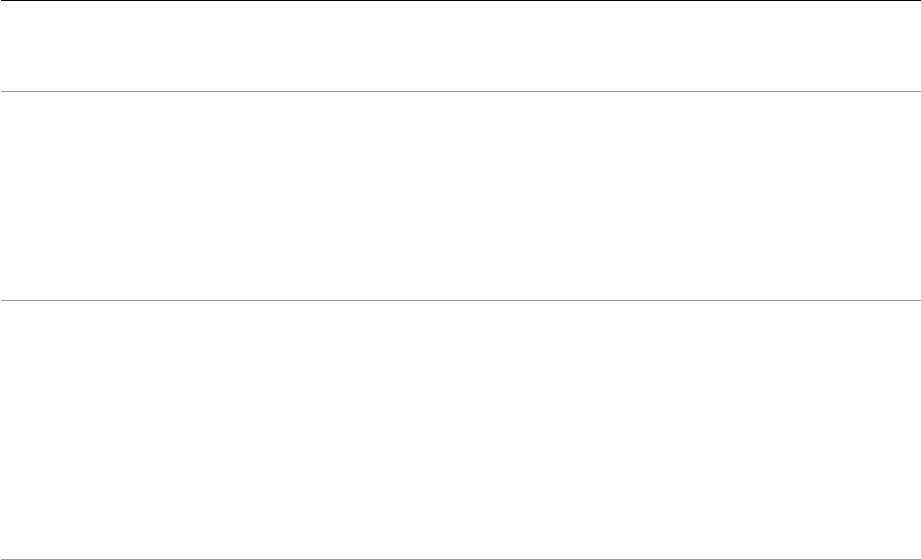
CHAPTER 4: Working with Metadata Adding custom metadata 73
Metadata field entries
Each of the entries in the metadataFieldsForPhotos array is a table that describes one metadata field;
each metadata field describes a photo in the catalog. Each field can have only one value per photo. The
following entries are recognized within each table:
id string Required. A unique identifier that allows a plug-in to access this field. The
name must conform to the same naming conventions as Lua variables; that is,
it must start with a letter, followed by letters or numbers, case is significant.
version number Optional. If present, defines a version number specifically for this field, distinct
from the version number defined by schemaVersion in the outer metadata
definition script.
If you make a change to a field definition that is incompatible with the
previous definition (for example, changing the value of searchable), you
must bump the field's version number. A migration script can search for
photos that contain the old version of the field and manually migrate values.
title string Optional. If this field is displayed in the Metadata panel, this is the localizable
display name. This name should be relatively short, since space in the
Metadata panel is at a premium. A name longer than about 100 pixels is likely
to be truncated on display; however, the full text is shown in the tooltip when
the cursor hovers over the name.
If this item is omitted, the field does not appear in the Metadata panel. This
can be useful for storing private, per-image plug-in information, such as the
image’s ID at an on-line service that is the export destination, or other
cross-reference information.
dataType string Optional. If this field is present, Lightroom disallows any other data type from
being stored in this field. Nil is always permitted. You cannot require that a
field have a value.
The value is one of these strings:
string — The field value must have a string value.
enum — The field value must have one of the allowed values specified in
the values entry. In the Metadata panel, allowed values are shown as a
pop-up menu for the field.
url — The field value must have a string value. In the Metadata panel, the
text field is acccompanied by a button that treats the text value as a URL,
opening it in the user’s preferred web browser.
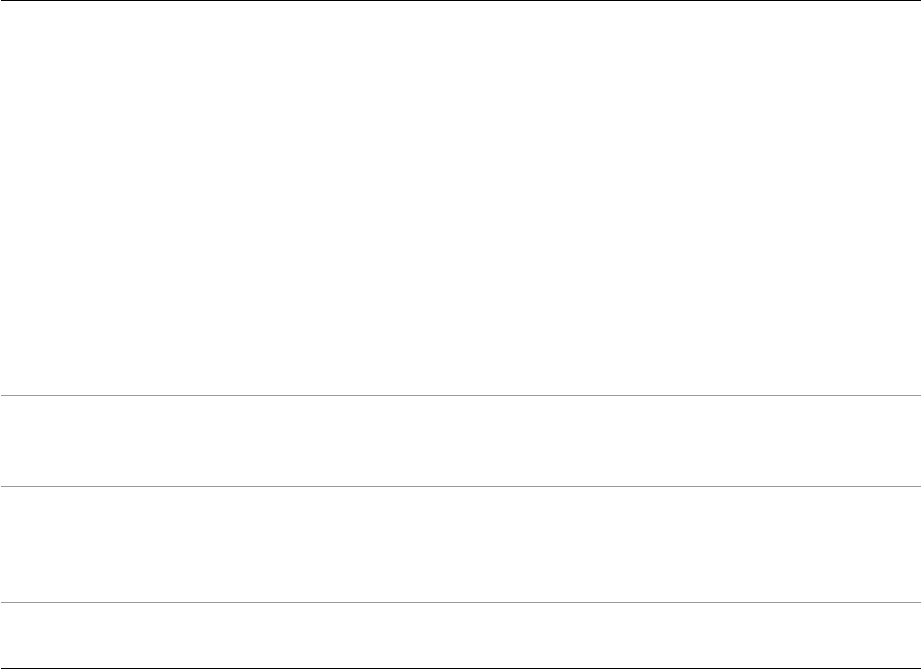
CHAPTER 4: Working with Metadata Adding custom metadata 74
Custom metadata example
This sample Metadata Provider script defines three metadata fields of representative types.
return {
metadataFieldsForPhotos = {
{
id = 'siteId',
-- This field is not available in the metadata browser because
-- it does not have a title field. You might use a field like this
-- to store a photo ID from an external database or web service.
},
{
id = 'randomString',
title = LOC "$$$/Sample/Fields/RandomString=Random String",
dataType = 'string', -- Specifies the data type for this field.
},
{
id = 'modelRelease',
title = LOC "$$$/Sample/Fields/ModelRelease=Model Release",
dataType = 'enum',
values = {
{
value = nil,
values table Required when dataType = "enum", otherwise disallowed. An array of allowed
values. Each entry in the array is a table that must contain a value and a title.
The title is shown in the popup menu; the corresponding value (which must
be a string, number, or Boolean, or nil) is written to the database. The values
table can have only one entry where value = nil. If such an entry is present,
the corresponding label is used when no value has been assigned to this
property for a photo.
The values table can also have an entry allowPluginToSetOtherValues =
true.
•If present, your plug-in can store values outside of the enumerated values
in this field.
•If not, an attempt to set such a value triggers a Lua error and does not
change the value stored in the database.
readOnly Boolean Optional. Use only when title is provided. When true, the field is visible in the
Metadata panel, but not editable by the user. The value can still be set
programmatically, using LrPhoto:setPropertyForPlugin().
searchable Boolean Optional. Use only when title is provided. When true, this field is stored in a
separate table and indexed for faster searching; this also means that the field
can be chosen by a user as a search criterion for smart collections. Strings
stored in this field must not exceed 511 bytes. Default is false.
browsable Boolean Optional. Use only when title is provided and searchable is true. When
true, this field can be used as a filter in the Library metadata browser.

CHAPTER 4: Working with Metadata Adding custom metadata 75
title = LOC "$$$/Sample/Fields/ModelRelease/NotSure=Not Sure",
},
{
value = 'yes',
title = LOC "$$$/Sample/Fields/ModelRelease/Yes=Yes",
},
{
value = 'no',
title = LOC "$$$/Sample/Fields/ModelRelease/No=No",
},
-- optional: allowPluginToSetOtherValues = true,
},
},
},
schemaVersion = 1,
-- must be a number, preferably a positive integer
updateFromEarlierSchemaVersion = function( catalog, previousSchemaVersion,
progressScope )
-- When the plug-in is first installed, previousSchemaVersion is nil.
-- As of Lightroom version 3.0, a progress-scope variable is available; you can
-- use it to signal progress for your upgrader function.
-- Note: This function is called from within a catalog:withPrivateWriteAccessDo
-- block. You should not call any of the with___Do functions yourself.
catalog:assertHasPrivateWriteAccess(
"SampleMetadataDefinition.updateFromEarlierSchemaVersion" )
local myPluginId = 'com.adobe.lightroom.metadata.sample'
if previousSchemaVersion == 1 then
local photosToMigrate = catalog:findPhotosWithProperty( myPluginId,'siteId')
-- optional: can add property version number here
for i, photo in ipairs( photosToMigrate ) do
local oldSiteId = photo:getPropertyForPlugin( myPluginId, 'siteId' )
-- add property version here if used above
local newSiteId = "new:" .. oldSiteId
-- replace this with whatever data transformation you need to do
photo:setPropertyForPlugin( _PLUGIN, 'siteId', newSiteId )
end
elseif previousSchemaVersion == 2 then
-- and so on...
end
end,
}
This is how these fields appear in the Metadata panel, when the user has chosen a metadata tagset that
contains them, or one of the default metadata tagsets “All” or “All Plug-in Metadata” (see “Adding custom
metadata tagsets” on page 76). The user-visible custom fields from plug-ins are shown after all of the
built-in metadata fields.
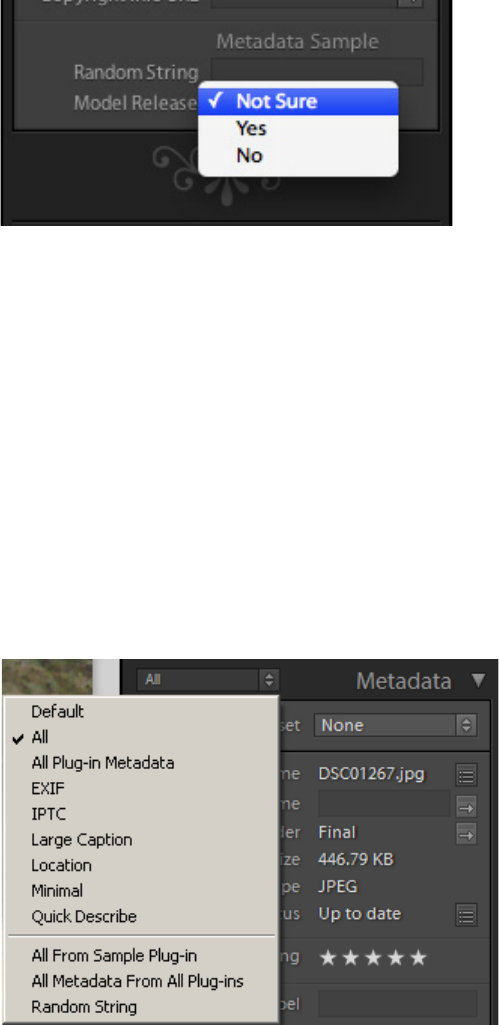
CHAPTER 4: Working with Metadata Adding custom metadata tagsets 76
•Notice that the field "siteId" does not appear in the panel because no title is defined for it; it is an
invisible field, internal to the plug-in.
•The field "randomString" appears with the localized title value, "Random String", as the display label.
Because it is a plain string value, it appears as an editable text field.
•The field "modelRelease" also appears with the title value, "Model Release", as the display label.
Because it is an enumerated value, clicking it pops up a menu of the allowed values, each shown using
its own localized title value as the display string.
Adding custom metadata tagsets
The drop-down menu at the top left of the Metadata panel allows users to filter what is shown in the
panel, by selecting a metadata tagset to be displayed. A metadata tagset is a predefined set of metadata
fields. When you select a tagset, the Metadata panel displays only the fields included in that set.
There are predefined tagsets, and you can also create your own. Your plug-in can define a named
metadata tagset, which can include fields defined by your plug-in, by other plug-ins, or by Lightroom.
This is the Info.lua file for a minimal plug-in that defines a tagset:
return {
LrSdkVersion = 5.0,
LrToolkitIdentifier = 'com.adobe.lightroom.metadata.sample',
LrPluginName = LOC "$$$/CustomMetadata/PluginName=Metadata Sample",
LrMetadataTagsetFactory = 'SampleTagset.lua',
}

CHAPTER 4: Working with Metadata Adding custom metadata tagsets 77
The metadata-tagset provider can appear in the same plug-in with export-service and export-filter
providers, and with simple Metadata Providers.
The metadata-tagset provider is a Lua file that returns a tagset definition. You can use the
LrMetadataTagsetFactory entry to specify more than one such file in a single plug-in. For example:
LrMetadataTagsetFactory = { 'Tagset1.lua', 'Tagset2.lua', 'Tagset3.lua' },
Defining a metadata tagset
Each tagset definition file must return a table listing the fields that should appear in the Metadata panel
when that tagset is selected. The file can return an array of such tables to define multiple tagsets.
The table contains these entries:
Each entry in the items array identifies a field to be included in the Metadata menu. It can be a simple
string specifying the field name, or an array that specifies the field name and additional information about
that field:
Certain special values are defined for field names. See the API Reference documentation for metadata
plug-in-defined functions, and the metadata sample plug-in.
•You can include all visible metadata from a plug-in by specifying the field name with the wild-card
character "*"; for example, "com.mycompany.uploader.*". The visible fields are included in the
sequence in which they are defined in the definition script. The fields for each plug-in are preceded by
a dividing line and the plug-in’s name.
If you refer to a plug-in that is missing or that defines no visible metadata, it is not an error; the block
and separator for that plug-in are simply not displayed.
•You can include all visible metadata from a plug-in by specifying the special field name
"com.adobe.allPluginMetadata". T h i s is t h e fi e l d n a m e us e d b y the built-in "All Plug-in Metadata"
preset.
•The special name 'com.adobe.separator' inserts a dividing line in the Metadata panel before the first
field from this plug-in.
id string Required. An identifier for this tagset that is unique within this plug-in. The
name must conform to the same naming conventions as Lua variables; that is,
it must start with a letter, followed by letters or numbers. Case is significant.
title string Required. The localizable display name of the tagset, which appears in the
popup menu for the Metadata panel.
items table Required. An array of metadata fields that appear in this tagset, in order of
appearance.
fieldname string The first element in the array is the unique identifying name of the field,
or one of the special values described below.
label string Optional. When the field name is the special value 'com.adobe.label',
this is the localizable string to use as the section label.
CHAPTER 4: Working with Metadata Searching for photos by metadata values 78
•The special name 'com.adobe.label' inserts a section label in the Metadata panel, specified by a
label entry in an array with this name. A label is typically used below a separator.
Custom metadata tagset example
This sample metadata-tagset provider script defines a set of metadata fields.
return {
title = LOC "$$$/SampleTagset/Title=Sample Tagset from Plug-in",
id = 'sampleTagset',
items = {
'com.adobe.filename',
'com.adobe.copyname',
'com.adobe.folder',
'com.adobe.separator',
'com.adobe.title',
{ 'com.adobe.caption', height_in_lines = 3 },
'com.adobe.separator',
{ 'com.adobe.label', label = LOC "$$$/Metadata/SampleLabel=Section Label" },
'com.adobe.dateCreated',
'com.adobe.location',
'com.adobe.city',
'com.adobe.state',
'com.adobe.country',
'com.adobe.isoCountryCode',
'com.adobe.GPS',
'com.adobe.GPSAltitude',
'com.adobe.lightroom.metadata.sample.randomString',
},
}
Searching for photos by metadata values
The LrCatalog object provides a function, findPhotos(), that allows you to search through the catalog
for photos with particular metadata values. You pass this function a search descriptor to define the search,
which is a table containing a metadata field (the search criteria), a matching operation (which depends on
the datatype of the field), and a value to match against.
This function must be used within a background task. For example:
import "LrTasks".startAsyncTask( function()
local catalog = import "LrApplication".activeCatalog()
local photos = catalog:findPhotos {
searchDesc = {
criteria = "rating",
operation = ">",
value = 3,
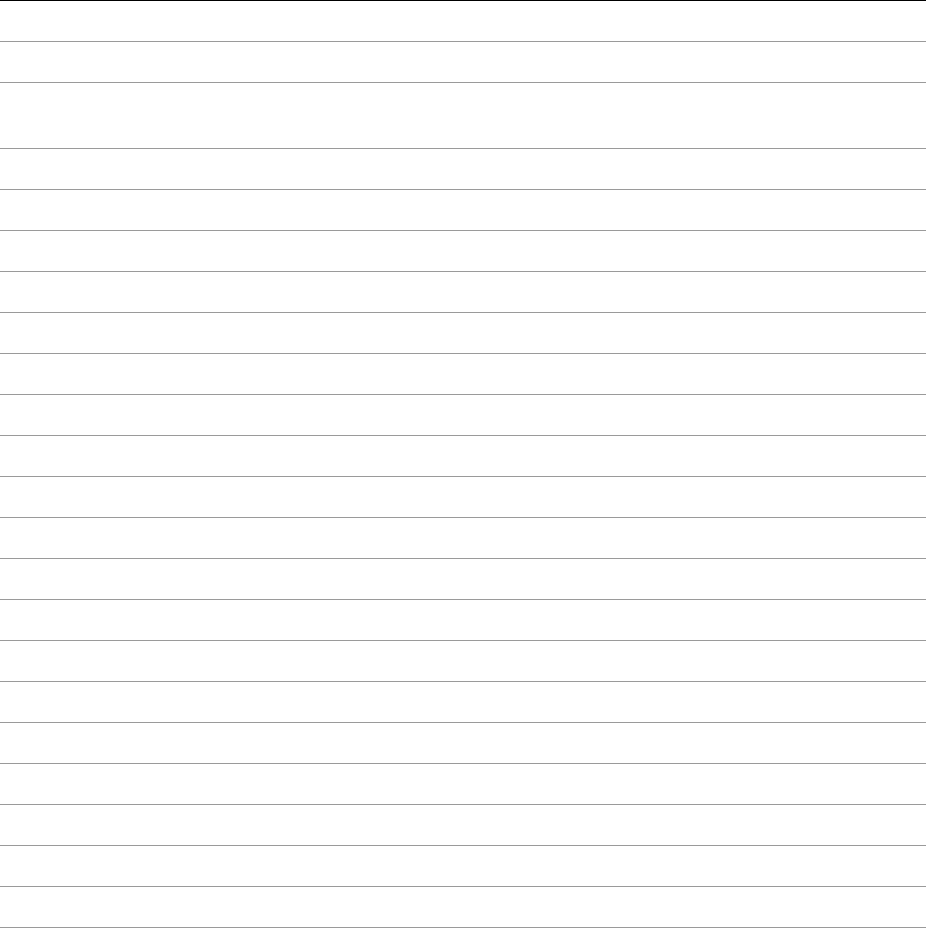
CHAPTER 4: Working with Metadata Searching for photos by metadata values 79
},
}
for _, photo in ipairs( photos ) do
-- do somethingwith path
end
end )
This simple usage is straightforward, although the function allows many matching operations, depending
on the datatype of the metadata field to be considered.
criteria The allowed values for criteria correspond to choices in the Edit Smart Collection dialog:
rating (number)
pick (enum) Value must be one of: 1 (flagged), 0 (unflagged), -1 (rejected)
labelColor (enum) Value must be one of: 1 (red), 2 (yellow), 3 (green), 4 (blue), 5 (purple),
"custom" (any label not currently assigned to a color), "none"
labelText (string, can be empty) User-assigned name of color label
folder (string) Name of folder, including all parent folders shown in the Folders panel
collection (string) Name of any collection containing this photo
all (string) Any searchable text
filename (string)
copyname (string, can be empty) Copy Name assigned in Metadata panel
fileFormat (enum) Value must be one of: "DNG", "RAW", "JPG", "TIFF", "PSD"
metadata (string) Any searchable metadata
title (string, can be empty)
caption (string, can be empty)
keywords (string, plural, can be empty)
iptc (string) Any IPTC metadata; that is, any text in a field that is indexed by Lightroom.
exif (string) Any EXIF metadata; that is, any text in a field that is indexed by Lightroom.
captureTime (date)
touchTime (date) Edit Date
camera (string, with exact match)
cameraSN (string, with exact match) Camera Serial Number
lens (string, with exact match)
isoSpeedRating (number)
hasGPSData (Boolean)

CHAPTER 4: Working with Metadata Searching for photos by metadata values 80
You can search plug-in defined fields, using these special criteria values:
operation The allowed values for operation depend on value type of the criteria field, and also correspond to
selectable values the Edit Smart Collections dialog.
•For string values, one of:
country (string, with exact match)
state (string, with exact match)
city (string, with exact match)
location (string, with exact match)
creator (string, with exact match)
jobIdentifier (string, with exact match)
copyrightState (enum) Value must be one of: true (Boolean, copyrighted), false (Boolean, public
domain), "unknown"
hasAdjustments (Boolean)
developPreset (enum) Value must be one of: "default", "specified", "custom"
treatment (enum) Value must be one of: "grayscale", "color"
cropped (Boolean)
aspectRatio (enum) Value must be one of: "portrait", "landscape", "square"
"allPluginMetadata" Any searchable plug-in-defined metadata.
sdktext:plugin_id.field_name A specific, searchable, plug-in-defined field (with datatype text
or enum).
sdktext:plugin_id.* All searchable fields defined by a specific plug-in (with datatype
text or enum).
any "contains"
all "contains all"
words "contains words"
noneOf "does not contain"
beginsWith "starts with"
endsWith "ends with"
empty "are empty", only valid for items that can be empty,
notEmpty "are not empty", only valid for items that can be empty,
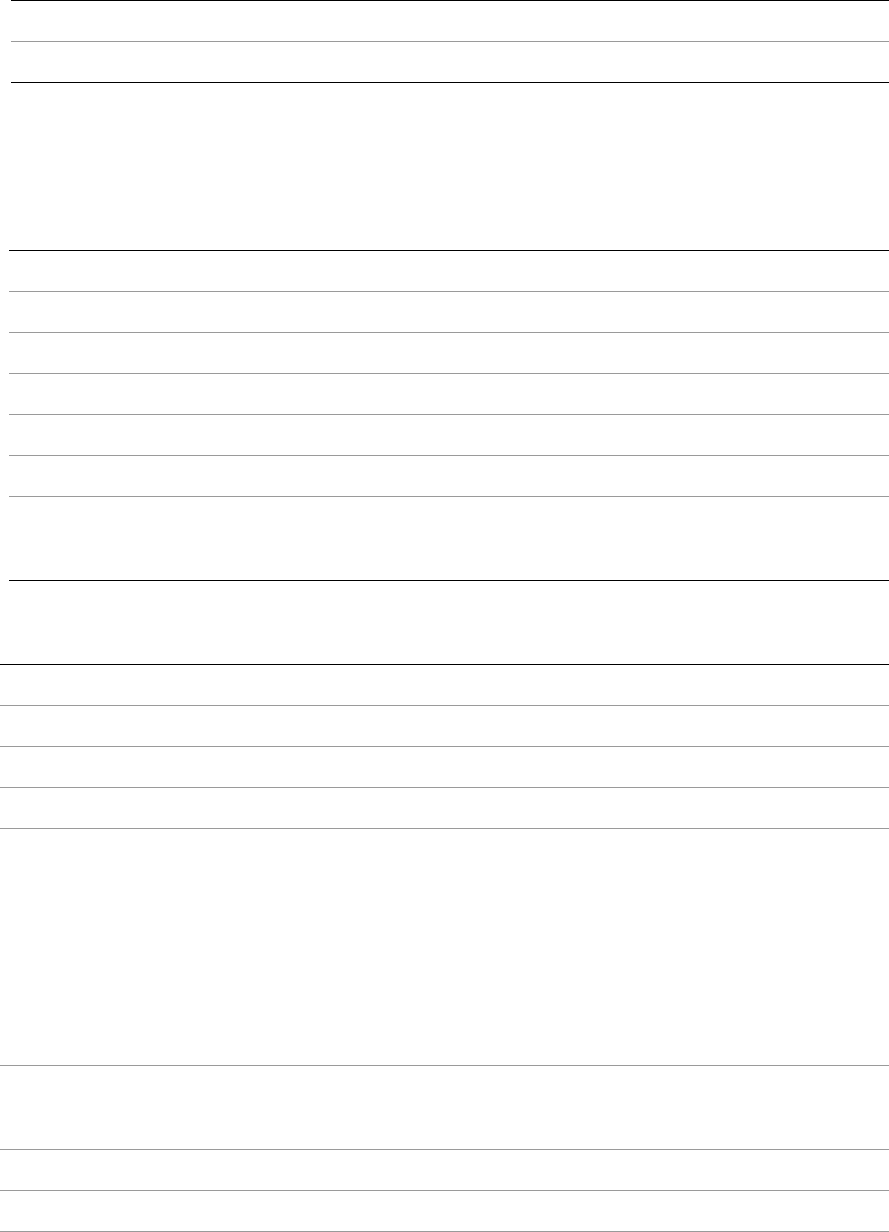
CHAPTER 4: Working with Metadata Searching for photos by metadata values 81
•For Boolean values, one of "isTrue", " isFalse"
•For enumerated values, one of == (is), != (is not)
•For number and rating values, one of:
•For date values, one of:
== "is", only valid for items that can have an exact match,
!= "is not", only valid for items that can have an exact match
== "is"
!= "is not"
>is greater than"
<"is less than"
>= "is greater than or equal to"
<= "is less than or equal to"
in "is in range"
End value of range specified in value2 parameter.
== "is"
!= "is not"
>"is after"
<"is before"
inLast
notInLast
"is in the last"
"is not in the last"
With unit specified in value_unit parameter, one of:
hours
days
weeks
months
years
in "is in the range"
End value of range specified in value2 parameter.
today "is today"
yesterday "is yesterday"
thisWeek "is in this week"
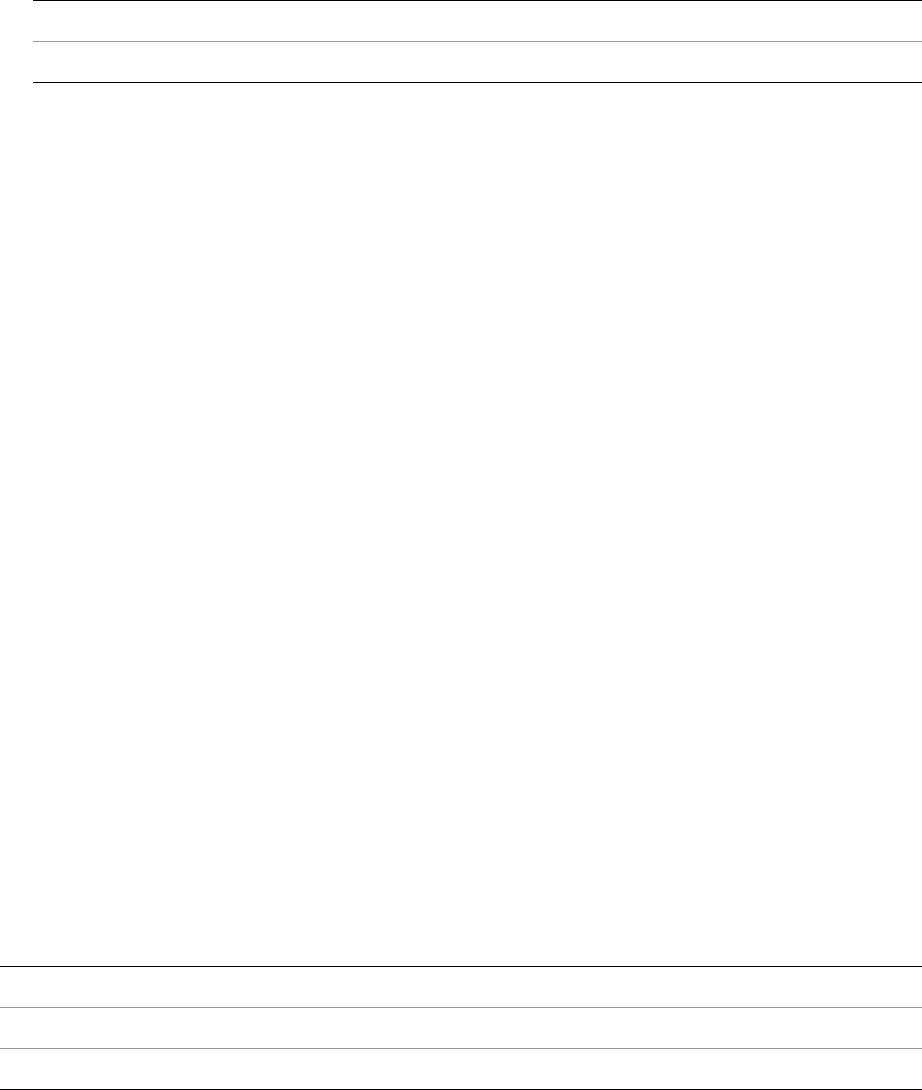
CHAPTER 4: Working with Metadata Searching for photos by metadata values 82
value The value to match against must be of the type indicated for the criteria. Additional parameters value2
and value_unit are used with specific types and operations, as mentioned above.
Combining search criteria
You can create a more complex search descriptor by using a combine entry to specify how to combine the
results of several criterion tables:
import "LrTasks".startAsyncTask( function()
local catalog = import "LrApplication".activeCatalog()
local photos = catalog:findPhotos {
searchDesc = {
combine = "intersect",
{
criteria = "rating",
operation = ">",
value = 3,
},
{
criteria = "captureDate",
operation = ">",
value = "2007-01-01",
}
},
}
for _, photo in ipairs( photos ) do
-- do something with path
end
end )
There are three ways to combine criteria:
A combine entry is followed by an array of elements to be combined. This array can contain nested
combine entries, so the search can become quite complex. For example:
{
combine = "union",
{
combine = "intersect",
{
criteria = "rating",
thisMonth "is in this month"
thisYear "is in this year"
combine = "union" Any of the criteria match.
combine = "intersect" All of the criteria match.
combine = "exclude" None of the criteria match.
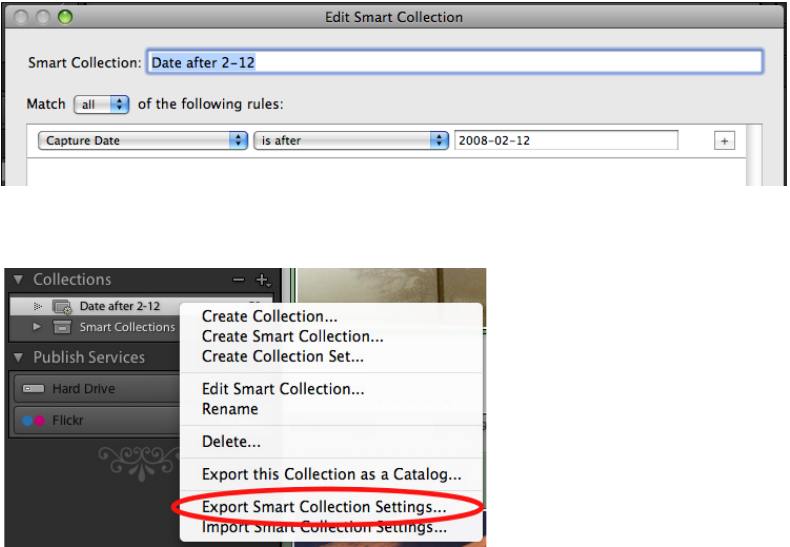
CHAPTER 4: Working with Metadata Searching for photos by metadata values 83
operation = ">=",
value = 1,
},
{
criteria = "labelColor",
operation = "==",
value = 1,
},
},
{
criteria = "rating",
operation = "==",
value = 5,
},
}
This renders the following statement of Boolean logic:
photos where ( rating >= 1 AND labelColor == 1 ) OR ( rating == 5 )
Creating searches interactively
If you are unsure how to construct a particular search, you can make Lightroom build it for you. To do this:
1. Construct the search as a Smart Collection in Lightroom:
2. Right click the resulting collection in the Collections panel and choose “Export Smart Collection
Settings.”
3. Open the resulting .lrsmcol file in a text editor.
4. Select and copy the value entry:

CHAPTER 4: Working with Metadata Searching for photos by metadata values 84
5. Edit the resulting code to change value to searchDesc, and include it in your call to findPhotos().
6. Make any other appropriate changes in the code. In this example, for instance, you would not need
the combine element. If you remove it, you can also promote the parameter table to the top level in
searchDesc:
searchDesc = {
criteria = "captureTime",
operation = ">",
value = "2008-02-12",
}
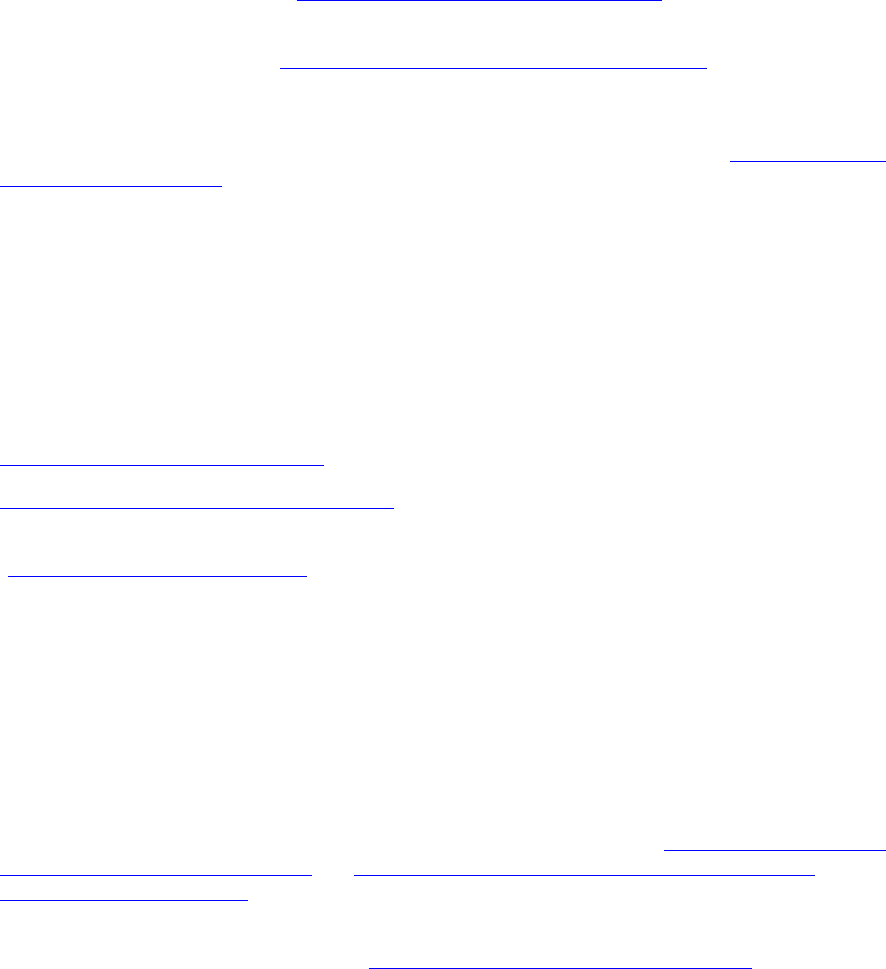
85
5Creating a User Interface for Your Plug-in
You can define a user interface to your plug-in with these tools:
•Your plug-in can define one or more custom sections to be displayed in the Plug-in Manager dialog or
Export dialog, above and/or below the Lightroom standard sections. The custom sections are
displayed when the user chooses your export destination. You define the UI elements of a custom
section using LrView objects; see “Adding custom dialog views” on page 85.
•You can call the functions of the LrDialog namespace to display messages, prompts, and errors to
users in predefined dialogs. See “Displaying predefined dialog boxes” on page 86.
•You can use the functions in the LrDialog and LrView namespaces to create your own dialog boxes.
You can display them when users choose your custom menu items, invoke them from tasks, or invoke
them in response to selections in controls you have added to the Export dialog. See “Creating custom
dialog boxes” on page 87.
The LrView class models a node tree, where each node is a UI element, represented by a specific type of
LrView object. A node can be a container or parent of other nodes, or a control, an individual UI element
such as a checkbox, which displays a value and can allow user input. Containers and controls are arranged
in a node tree, or view hierarchy. A view hierarchy has a top-level container node, additional child
containers if needed, and leaf nodes that are the controls.
The LrView namespace and class provides a set of interface elements, with functionality to lay out and
localize the display, and a binding mechanism that lets you tie the displayed values to your plug-in data
and settings.
•“User interface elements” on page 87 introduces the UI elements you can create with LrView.
•“Binding UI values to data values” on page 97 explains the binding mechanism, with examples of how
to create various relationships between your data and your display.
•““Determining layout” on page 110 explains the placement options and gives examples of various
layout techniques.
Adding custom dialog views
You can create custom sections to be displayed in the Plug-in Manager or Export dialog using these
service-script entries:
sectionsForTopOfDialog = function( viewFactory, propertyTable ) ... end,
sectionsForBottomOfDialog = function( viewFactory, propertyTable ) ... end,
•The function that you define here is slightly different for the two dialogs; see “Adding custom sections
to the Plug-in Manager” on page 34 and “Adding custom sections to the Export or Publishing
Manager dialog” on page 56.
•For an Export Filter Provider, a very similar function, sectionForFilterInDialog, creates only one
section, rather than multiple sections. See “Defining a post-process action” on page 47.
In any case, however, the function must define the UI to be displayed when each dialog-box section is
expanded. To do so, use the viewFactory object to construct all of the elements of a view hierarchy.
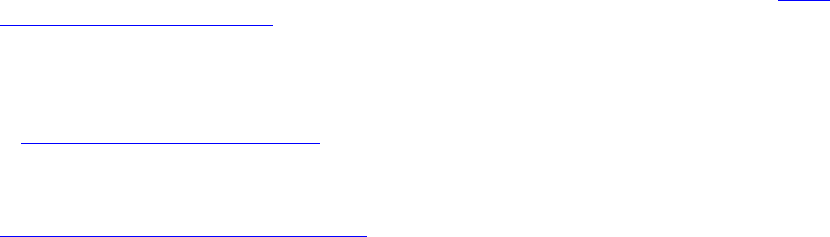
CHAPTER 5: Creating a User Interface for Your Plug-in Using dialog boxes 86
To create the containment hierarchy, use the view factory to create a container, and within that call, use it
to create the child containers and controls:
viewFactory:group_box {
...initial property settings...
viewFactory:row {-- a row of controls within the box
...initial property settings...
viewFactory:static_text { -- a text label, contained in the row
...initial property settings...
viewFactory:button { -- a button that responds to a click, contained in the row
...initial property settings...
...
Control nodes have properties that define a tooltip for the node, control the visibility, and affect the size,
displayed font, and enabled state. Additional properties apply to controls of specific types; for instance, a
pop-up menu has an items property, which contains a table of the selectable menu items to display. Each
item is in turn a table containing a title (displayed string) and value (the value returned when the item is
selected):
viewFactory:popup_menu {
title = "myPopup",
items = { -- the menu items
{ title = "First item", value = 1 },
{ title = "Second item", value = 2 },
},
value = LrView.bind( "myPopup_value" ), -- the control value
size = 'small'
},
•The types of containers and controls and their view properties are listed and described in “User
interface elements” on page 87.
•Certain properties describe node layout; that is, the sizing and placement of each node with respect to
its container and sibling nodes. You can set layout values individually, or use LrView functions to set
spacing and margin values for an entire node tree. The layout properties and functions are described
in “Determining layout” on page 110.
•Display strings in all containers and controls (generally specified in the title property) can be
localized to different languages by using the LOC function to specify the string value; for details, see
Chapter 7, “Using ZStrings for Localization.”
Using dialog boxes
The LrDialogs namespace provides functions that you can use to display simple messages in predefined
dialog boxes, or to define a completely customized dialog box. All dialog boxes are modal, meaning that
when the dialog is invoked, no other actions can be taken in the Lightroom UI until the dialog is dismissed.
Displaying predefined dialog boxes
The predefined dialog boxes display:
•Messages
Message dialogs display your text message to the user. They have a single OK button that dismisses
the dialog; you can specify the button text. One version has a "Don’t show again" checkbox, so that the
user can prevent this message from being displayed next time the same situation occurs.
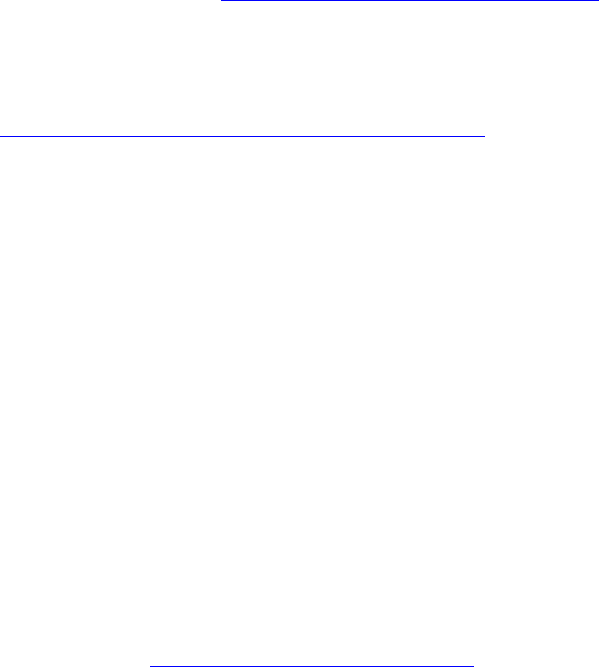
CHAPTER 5: Creating a User Interface for Your Plug-in User interface elements 87
•Confirmations and prompts
In addition to your text message, these dialogs have configurable OK and Cancel buttons. These return
different values to the invocation function, which you use to decide on the action to be taken. Again,
there is a "Don’t show again" version.
These dialogs are extensible; you can define an optional third button, or a small UI section that you
define using LrView; see “Creating custom dialog boxes” on page 87.
•Errors
You can display a simple error message with a single OK button, or you can wrap an error dialog
around a function context, so that if the wrapped function throws an error, the dialog appears. See
“Using function contexts for error handling” on page 18.
•Platform Open File and Save File
You can bring up the platform-defined file -selec tion dialogs, so that the user can choose a file system
location.
Creating custom dialog boxes
You can use the LrDialogs.presentModalDialog() function to create a completely customized dialog
box, which you can, for example, invoke from a menu item that your plug-in adds to the Lightroom menu
bar, using one of the menu service items: LrExportMenuItems, LrLibraryMenuItems, or
LrHelpMenuItems.
Most of the contents of this dialog are defined by an LrView hierarchy that you define. To build the
contents of a custom dialog, obtain a factory object using the LrView namespace function
LrView.osFactory(). Like the confirmation dialogs, this dialog automatically contains configurable OK
and Cancel buttons.
You can choose to make this dialog user-resizeable, and can also choose to save its most recent frame size
as one of your plug-in settings. The location of the dialog is also saved, if the user moves it.
The example code in “Building a basic dialog” on page 113 demonstrates how to build and invoke a
custom dialog within a function context.
Floating (non-modal) dialogs can be created using the LrDialogs.presentFloatingDialog() function
in a similar manner to that described for LrDialogs.presentModalDialog() above. For specifics, see
the Lightroom SDK API Reference. Use floating dialogs when it is desirable to let the user interact with
Lightroom’s main window, as well as the dialog itself, while the dialog box is open.
User interface elements
This section provides details of the types of container and control nodes you can create with an LrView
factory object.
Containers
When creating a dialog or a section for the Plug-in Manager or Export dialog, you generally begin with a
top-level container, then, within that container, create its children. Depending on the complexity of your
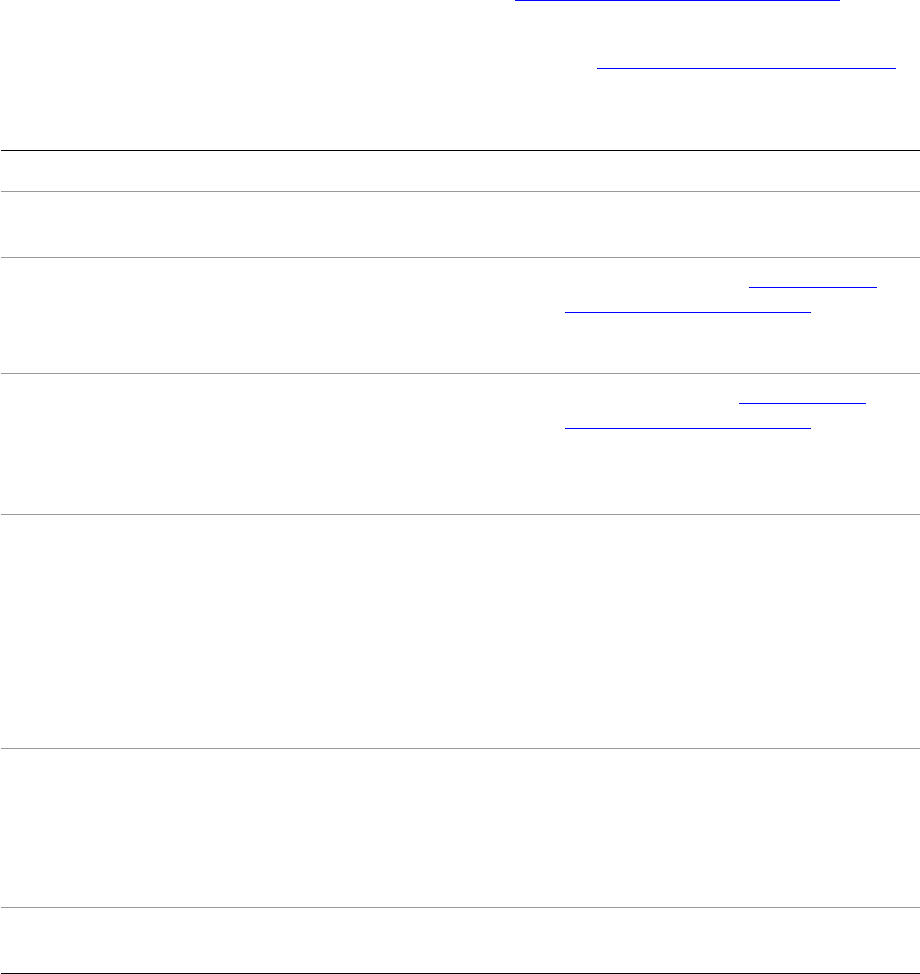
CHAPTER 5: Creating a User Interface for Your Plug-in User interface elements 88
interface, the children can be nested containers (such as a tabbed view that contains tabbed pages),
placement containers (rows and columns), or the visible controls (such as text and buttons).
•All containers have the shared view properties listed in “General view properties” on page 94, except
as mentioned.
•All containers except spacer have the layout properties listed in “Determining layout” on page 110.
Types of containers are:
Container type Description Type-specific properties
view A basic containment frame for a set of
controls, with no visual representation.
group_box A visible containment frame for a set of
controls. Can have a localizable title,
which is displayed near the top left corner
of the frame.
title and font: See “Control node
view properties” on page 95
show_title: True to display the title.
Default is true.
tab_view A container of tabbed pages. The
containing tab_view draws the frames for
its tab_view_item children, but has no
title. The font is used for the tab text of the
children.
font and size: See “Control node
view properties” on page 95
value: The identifier of the currentlly
selected tab.
tab_view_item A tabbed page in a tab_view. The
localizable title text is displayed in the
tab.
title: The display text for the tab.
identifier: A unique identifier string
for this page, used to select the current
tab in the parent tab view container.
Required.
Note: Previous versions of this document
incorrectly stated that the identifier
could be any type.
column
row
These group controls for layout purposes,
but do not otherwise affect the child
nodes.
These do not have any non-layout
properties, such as visible.
Otherwise, a column or row is the same
as a view with place = vertical or
horizontal.
spacer This is a row that contains no child nodes.
It is used only for spacing.
width, height: The size in pixels.
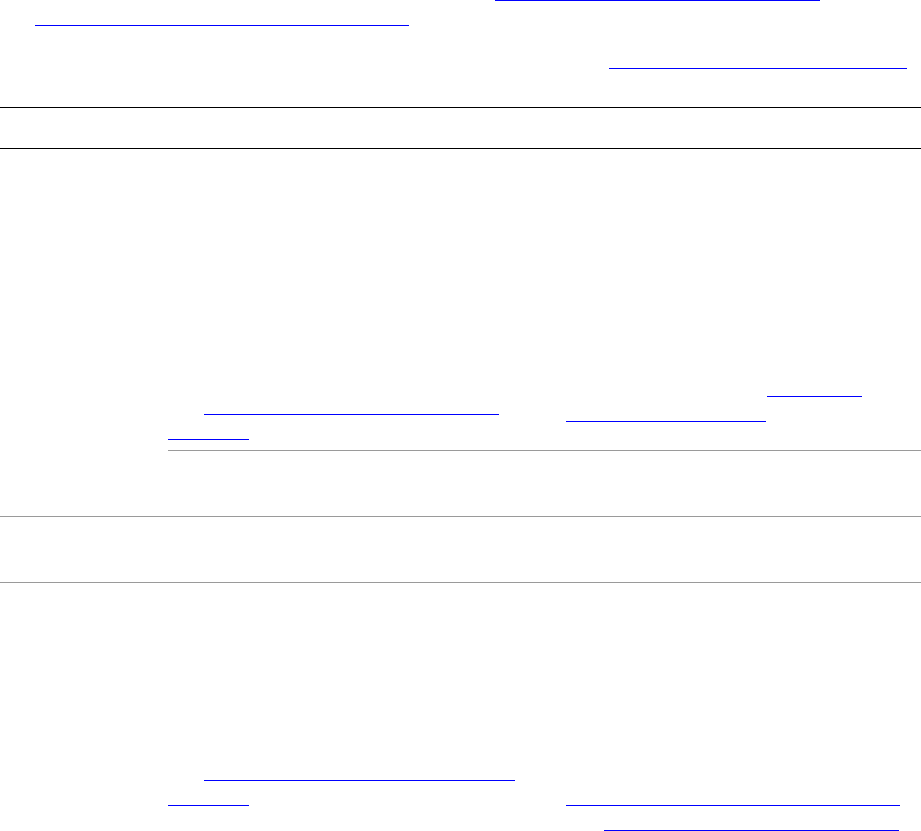
CHAPTER 5: Creating a User Interface for Your Plug-in User interface elements 89
Controls
You can use the LrView factory to create visible controls of types common to Windows and Mac OS
interface systems. If the creation function is called within the creation of a container, the control is a child
of that container.
For complete details of how to create the controls and specify their appearance and behavior, see the
Lightroom SDK API Reference. The following table summarizes the available control types and lists their
type-specific properties.
•All controls have the shared view properties listed in “General view properties” on page 94 and
“Control node view properties” on page 95.
•All controls have the layout properties and functions described in “Determining layout” on page 110.
Control type Description Type-specific properties
checkbox Displays the title text with a
platform-style checkbox button.
A checkbox is checked (selected) when its
value is equal to its checked_value, and
unchecked (deselected) when its value is
equal to its unchecked_value. If its value
has any other value, the button shows a
mixed state.
See “Binding checkbox selections” on
page 101.
title: Display label.
value: The control value.
checked_value: When the box is
selected (checked) this becomes the
control value. Default is true.
unchecked_value: When the box is
deselected (unchecked) this becomes
the control value. Default is false.
All text properties. See “Text view
properties” on page 97.
NOTE: The comparison of property values is very specific; the values 0, false, nil, and ""
(the empty string) are all distinct.
color_well Displays a color, and responds to a click by
displaying a predefined color-selection UI.
value: The value, an LrColor object.
combo_box An editable text field with a pop-up menu
of predefined text values. User can enter
any text, or select from the menu. When an
item is selected from the menu, its value
becomes the control value, and is
displayed in the text field.
See “Binding combo box selections” on
page 104.
items: An array of entry values to
appear in the menu, or a function that
returns such an array. The values are
not localizable in place; to localize, you
must build the array with localized
strings.
All edit and text properties. See
“Edit-field view properties” on page 95
and “Text view properties” on page 97.
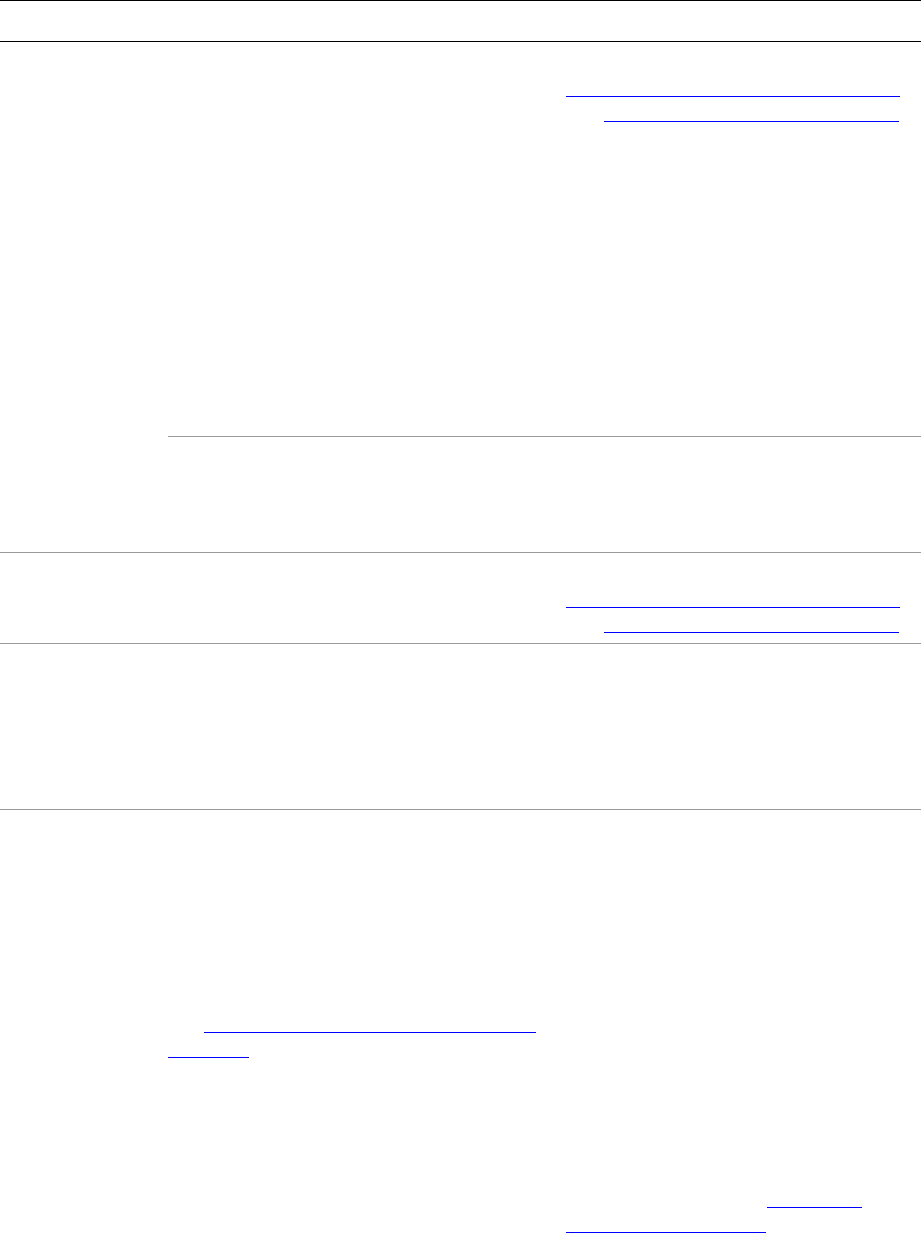
CHAPTER 5: Creating a User Interface for Your Plug-in User interface elements 90
edit_field An editable text field. An edit field accepts
keyboard input when it has the input focus.
User input is committed (that is, the value
is updated) with every keystroke if
immediate is true. If immediate is false,
input is committed when the control loses
focus. There is a platform difference in the
focus behavior:
•In Windows, the control loses focus
when the user clicks outside it.
•In Mac OS, it loses focus when the user
uses TAB to shift the focus, not when the
user clicks outside the control.
All edit and text properties. See
“Edit-field view properties” on page 95
and “Text view properties” on page 97.
NOTE: When the user types ENTER/RETURN in an edit field, the default button of the
containing dialog is invoked. In the case of an Export dialog section, this is the Export
button. If you do not want that to happen, disable the default button until the user
indicates that input is done.
password_field An editable text field that obscures the
entered text, displaying only bullet
characters.
All edit and text properties. See
“Edit-field view properties” on page 95
and “Text view properties” on page 97.
picture A static image or icon.
TIP: you can typically get the path to the
image file using this function:
_PLUGIN:resourceId(’myPic.png’)
value: The full path to the JPG or PNG
image file.
frame_width: Pixel width of a frame to
draw around the image. Default: 0.
frame_color: An LrColor object.
Default is black.
popup_menu A pop-up menu of choices, each with a
title and value. When the user pops up
the menu and makes a choice, the selected
item’s title and value become those of
the control. The current title text is
displayed in the control when the menu is
not open.
See “Binding pop-up menu selections” on
page 103 for example of how to specify
items and use the value_equal function.
title: Display label.
value: The value of the currently
selected item.
items: A table of items to appear in
the menu. Each selectable item entry
contains a title and a value. The
title text is displayed when the
menu is open. An entry of
separator=true creates a separator,
an unselectable line in the menu.
value_equal: A function that
compares the current control value to
each item’s value in turn, to determine
the selection.
All text properties. See “Text view
properties” on page 97.
Control type Description Type-specific properties

CHAPTER 5: Creating a User Interface for Your Plug-in User interface elements 91
push_button A button that responds to a click with an
action. Drawn in platform-standard style
with a rounded appearance.
title: Display label.
action: A function defining the action
to be taken when the button is clicked,
in the form myAction( button ).
All text properties. See “Text view
properties” on page 97.
radio_button Displays the title text with a
platform-style radio button. The button is
checked (selected) when its value is equal
to its checked_value, and unchecked
(deselected) when its value has any other
value, except nil. When the value is nil, the
button shows a mixed state.
Within a container, only one of a set of radio
buttons should be selected. Selecting one
button should deselect all others in the set.
You must enforce this in the way you bind
the button values. It is not automatic.
See “Binding radio button selections” on
page 102.
title: Display label.
value: The control value.
checked_value: A value that indicates
the selected state.
slider A draggable “bug” that changes an
associated numeric value.
value: The current numeric value.
min: The low end of the range.
max: The high end of the range.
integral: True to change only by
integer increments. Default is false.
static_text Text that typically does not respond to user
input, such as a label or instructions.
Although the user cannot change the text,
it can still be made dynamic by binding the
title to a data value; see “Binding UI
values to data values” on page 97.
title: Display label.
truncation: Where to truncate the
text if needed, "head", "middle", or
"tail".
selectable: True to make text
selectable (in Mac OS only).
alignment: Text alignment, "left",
"center", or "right".
text_color: An LrColor object.
Default is black.
mouse_down: A function called in
response to this event; takes one
argument, the view object that was
clicked.
All text properties. See “Text view
properties” on page 97.
Control type Description Type-specific properties
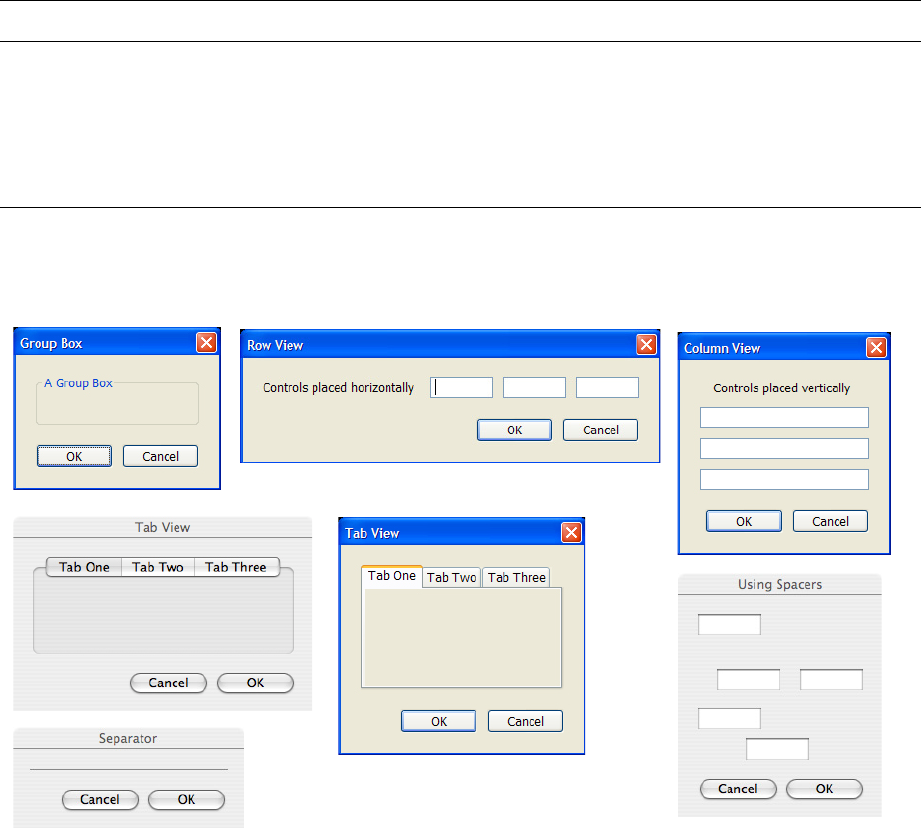
CHAPTER 5: Creating a User Interface for Your Plug-in User interface elements 92
The following figures show examples of the various control and container types. The appearance is
appropriate to the platform; these examples show some of each.
Containers
and
placement
controls
separator Draws a line across its container, but has no
other behavior. The line is always 2 pixels in
width, and is drawn either vertically or
horizontally, depending on the fill value. If
both values are set, the larger value
determines the direction of the line.
fill_horizontal: The width of the
horizontal line, a percentage of the
parent's width in the range [0..1].
fill_vertical: The height of the
vertical line, a percentage of the
parent's height in the range [0..1].
Control type Description Type-specific properties
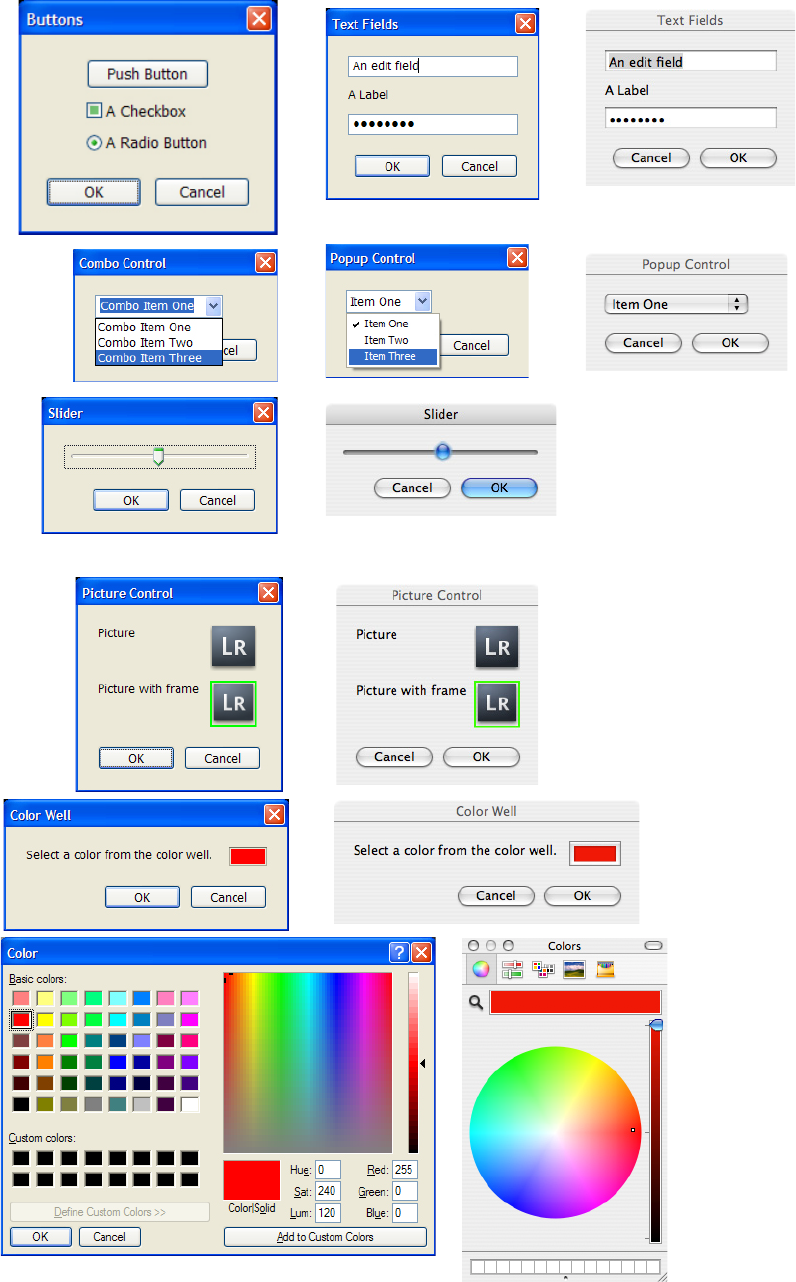
CHAPTER 5: Creating a User Interface for Your Plug-in User interface elements 93
Buttons.
selection,
edit and
text
controls
Other
controls
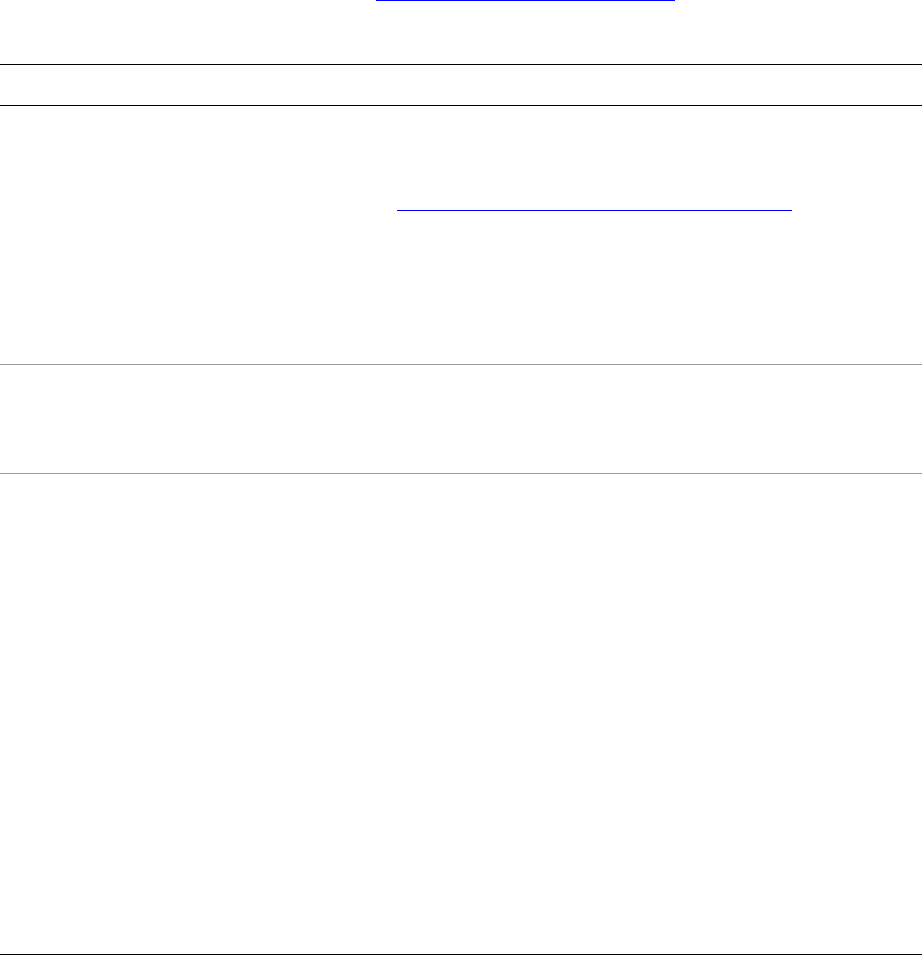
CHAPTER 5: Creating a User Interface for Your Plug-in User interface elements 94
View properties
Properties in container and control nodes affect the layout of the controls, and their appearance. Layout
properties, and certain view properties, are available to all nodes, both containers and controls. Other view
properties are available only in control nodes. Most types of controls have additional view properties
specific to their type; these are reflected in the creation parameters.
General view properties
Of the properties that are available in both containers and controls, many are connected with layout
behavior; these are discussed separately in “Determining layout” on page 110. The following view
properties are available in all containers and controls except the layout containers, row and column:
View property Datatype Description
bind_to_object
—or—
object
table The default bound property table for this object and its
children. The default can be overridden at any level of the
node hierarchy, or for individual property bindings. See
“Binding UI values to data values” on page 97.
In views created with sectionsForTopOfDialog and
sectionsForBottomOfDialog, this is set automatically to
the property table passed along with the view factory. This
creates a binding between all nodes in the view and the
settings table, so that any node can observe any setting.
tooltip string A help string that appears when the cursor hovers over a
container or control.
Default nil.
visible Boolean Determines whether a container or control is shown or
hidden. This is not the same as being enabled or disabled;
the disabled state is only applied when a control is visible.
Default is true.
•When true in a container, the container is visible, and
its children are visible according to their individual
visibility values.
•When false in a container, the container and all of its
child nodes are hidden, regardless of the value in each
child node.
•When true in a control, the control is visible if its
parent is visible. When false, it is hidden even if its
parent is visible.
Value must be true or false; do not use nil.
TIP: An item still affects layout, even when it is hidden.
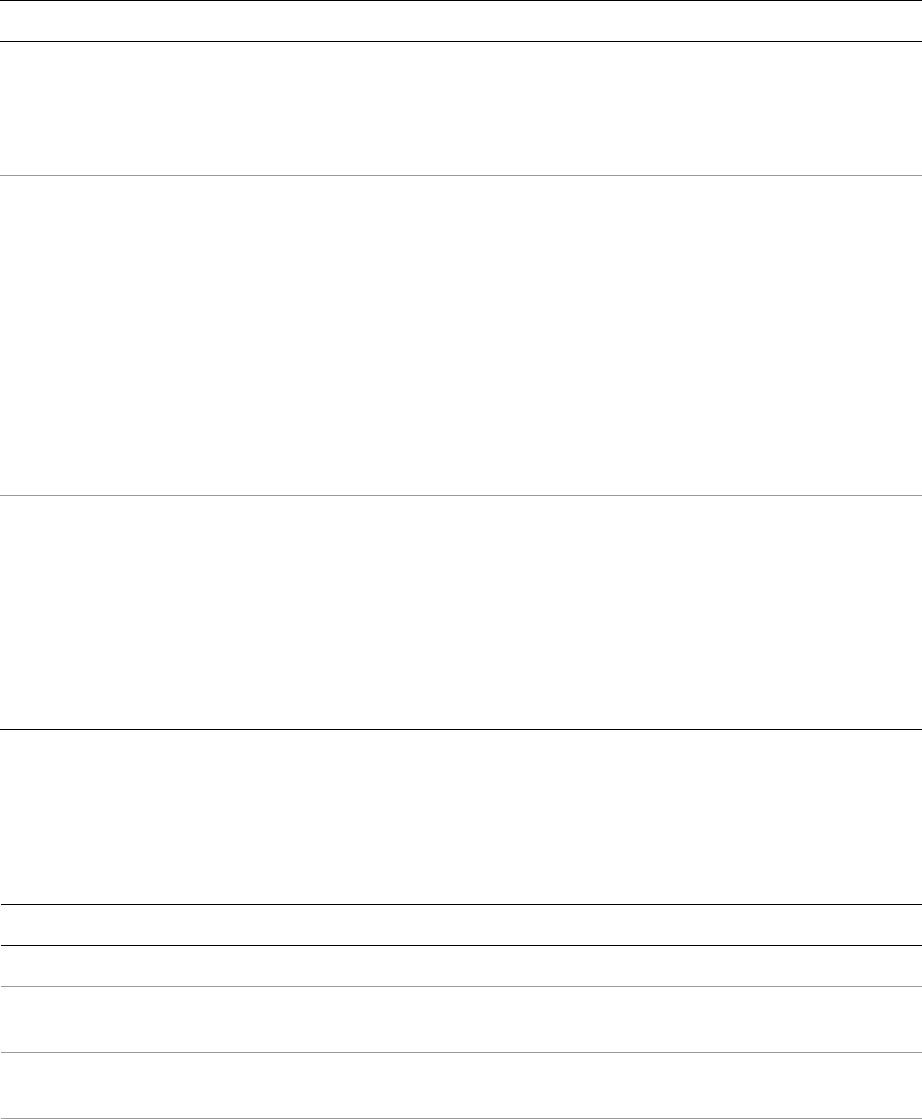
CHAPTER 5: Creating a User Interface for Your Plug-in User interface elements 95
Control node view properties
These properties are available in control nodes of all types, but not in containers.
Edit-field view properties
These properties are available in control nodes that contain editable text; these include edit_field,
combo_box, and password_field.
Control node property Datatype Description
enabled Boolean When true, the control is drawn normally and is
sensitive to user input. When false, it is drawn with a
grayed appearance and does not respond to input.
Value must be true or false; do not use nil.
font string or table The font to be used for this control, if it contains text.
Can be:
•A string with the name of the font.
•One of these strings:
<system>
<system/small>
<system/bold>
<system/small/bold>
•A table with the keys name and size (see size
property)
size string The size of text in the control (if not otherwise
determined by the font specification) and of other
visual features in non-text controls. For example,
affects the track and thumb size in a slider.
One of:
regular (the default)
small
mini
Property Datatype Description
value any Value to be displayed.
min number The minimum value allowed. If specified, the field is
numeric.
max number The maximum value allowed. If specified, the field is
numeric.
precision number The number of decimal places to display. Default is 2.
If specified, the field is numeric.
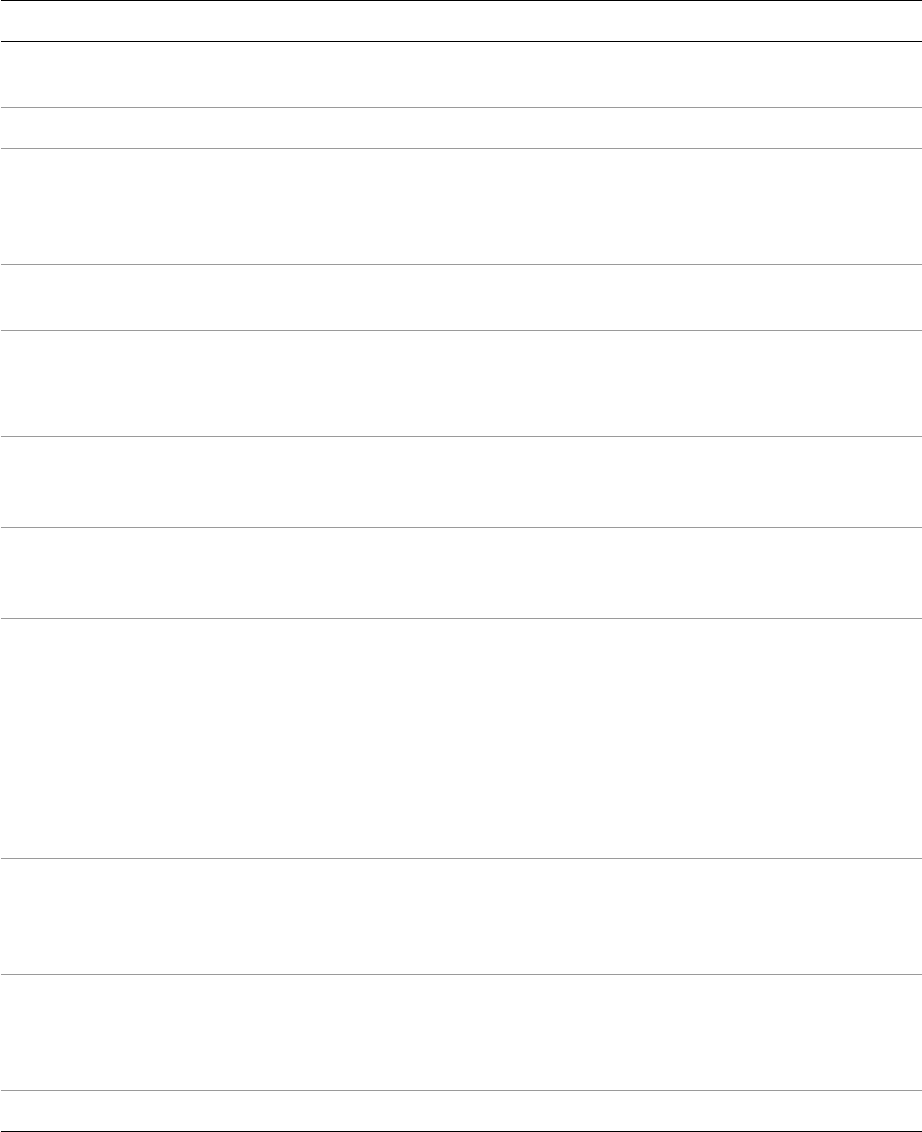
CHAPTER 5: Creating a User Interface for Your Plug-in User interface elements 96
alignment string Alignment of text in frame, left (the default),
center, or right.
text_color LrColor The color of displayed text. Default is black.
immediate Boolean If true, the field commits its value as the user is
typing, and the validate function is called for every
change. Default is false, validation occurs on loss of
focus.
auto_completion Boolean True if the field should auto complete as the user
types. Default is false.
completion table or function A table of strings for completion, or a function that
returns a table of strings:
myCompletion( view, partialWord )
increment number If field is numeric, the amount to increment the
value (without SHIFT key). If the precision is 0, default
is 1; otherwise default is 0.1.
large_increment number If field is numeric, the amount to increment the
value when the SHIFT key is held down. If the
precision is 0, default is 10; otherwise default is 1.
validate function A function called to validate the value:
myValidate( view, value )
Returns result, value, message:
result: (Boolean) True if value was valid.
value: (any) The new value.
message: (string) An error message to be
displayed if result is false.
value_to_string function An optional conversion function, called to convert a
non-string value to a display string. Takes arguments
view (this control) and value (the entered value),
and returns a string.
string_to_value function An optional conversion function, called to convert
the display string to a non-string value. Takes
arguments view (this control) and string (the
string), and returns a value of the required type.
wraps Boolean True to wrap text. Default is true.
Property Datatype Description
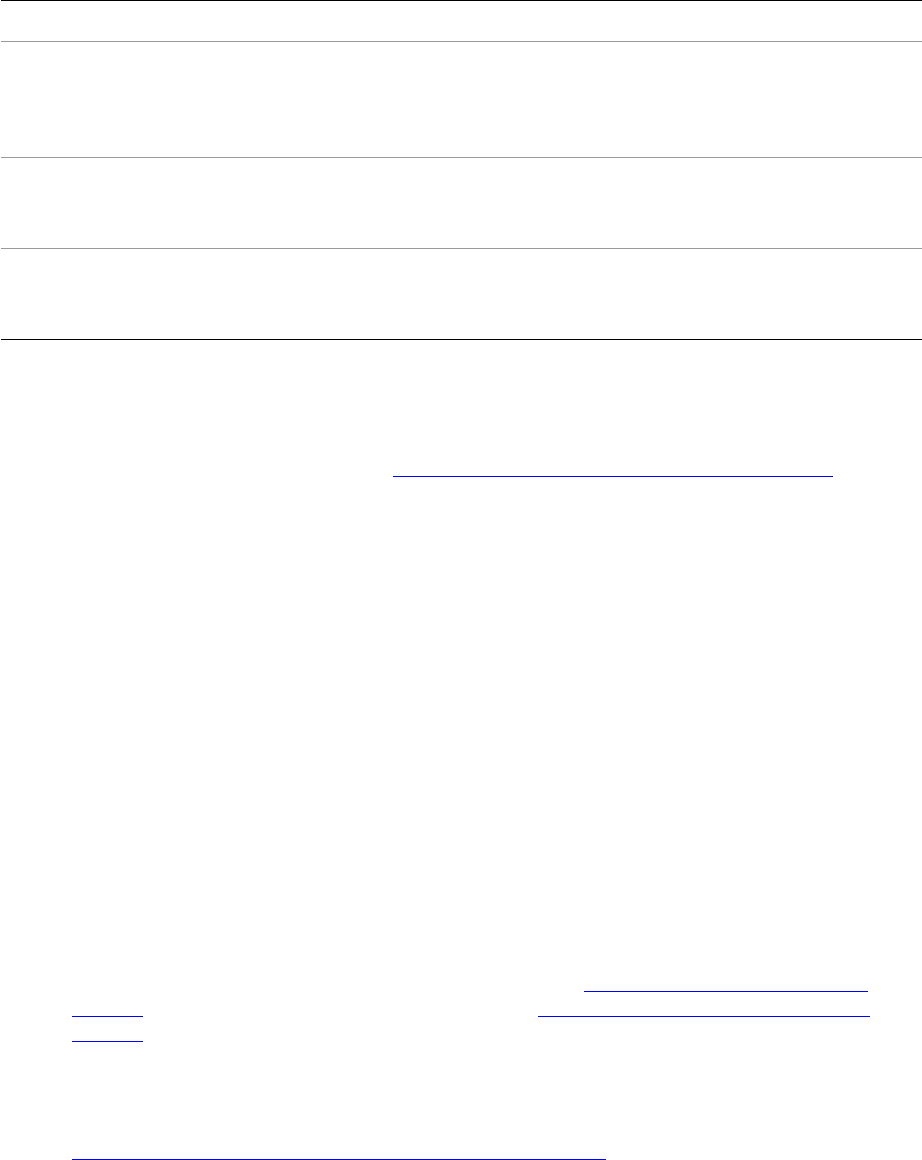
CHAPTER 5: Creating a User Interface for Your Plug-in Binding UI values to data values 97
Text view proper ties
These properties apply to any control that displays text, including popup_menu, static_text, and
push_button, as well as the editable text controls.
Binding UI values to data values
Bindings allow you to make your UI dynamic by specifying a relationship between an LrView object’s state
and current values in an observable table (see “Creating observable property tables” on page 100). This can
be the export-settings property table provided by the API, or a table that you create for local program data
that you define.
When you create a binding, the value or state of the UI element reflects the data value, and the data value
reflects the UI element state. This is a two-way relationship; when the binding is established, the data value
from the table is pushed to the view, and when the user changes the bound value in the view (by selecting
a checkbox, for instance, or entering a value in a text field), the table is notified and the corresponding
data key value or values change accordingly. Similarly, when your program changes a value in the table,
the bound UI elements are updated to display the new value.
To create bindings:
1. Specify a bound table at some level of the view hierarchy. Set the table as the value of the
bind_to_object property (you can also use the name object for this property). The bound table of a
parent container is inherited by its children, but can be overridden.
•When you create a dialog box, you must set the bound table explicitly.
•When you create a section for the Plug-in Manager or Export dialog using the
sectionsForTopOfDialog or sectionsForBottomOfDialog functions, the settings table for
your plug-in is passed to those functions as the propertyTable value. This table contains both
export settings that you have defined for your plug-in (see “Remembering user choices” on
page 59) and Lightroom-defined export settings (see “Lightroom built-in property keys” on
page 61).
The propertyTable is automatically set as the default bound table for all of the UI elements in the
view hierarchy for that section. However, the bindable synopsis for the section is not part of the
view hierarchy; if you want to make that value dynamic, you must specify the table explicitly. See
“Adding custom sections to the Plug-in Manager” on page 34.
Property Datatype Description
width_in_chars number Calculates the minimum width using this as the
number of m characters that should fit. Considered
together with width_in_digits. Default is 15 for
editable text fields.
width_in_digits number Calculates the minimum width using this as the
number of 0 digits that should fit. Considered
together with width_in_chars. Default is 0.
height_in_lines number Calculates the minimum height using this as the
number of lines that should fit within the field.
Default is 1.
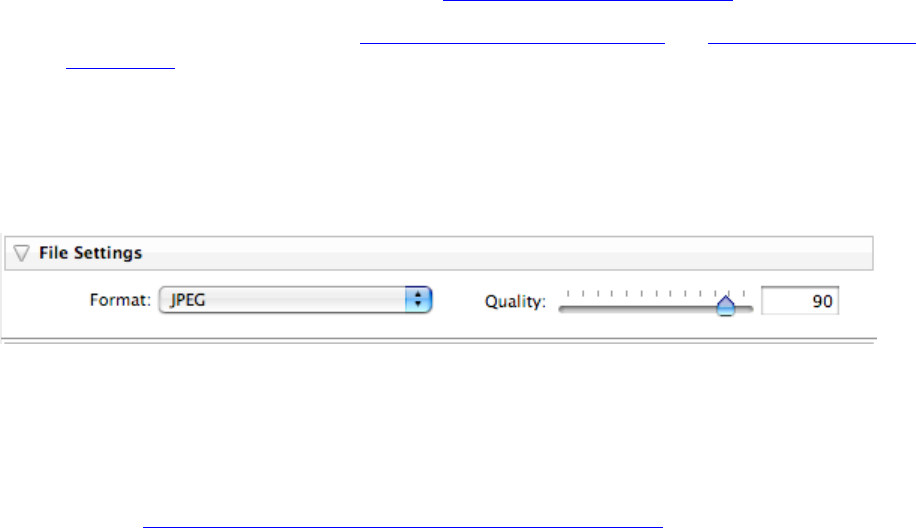
CHAPTER 5: Creating a User Interface for Your Plug-in Binding UI values to data values 98
2. For each specific UI element, set the value of each dynamic property using the LrView.bind()
function to associate that value with a specific key in the bound table.
•The simplest binding simply mirrors the key value and the property value; for instance, setting one
value to true sets the other value to true.
•You can use the LrBindings functions to create other common mappings between the bound
key value and the view property value. See “Specifying bindings” on page 98.
•For more complex mappings, see “Transforming values” on page 106 and “Binding multiple keys”
on page 108.
A typical example is a binding between the visible property and a particular settings value, so that a
control is only shown when the appropriate setting is present. For example, in the File Settings section of
the Export dialog, the control that appears next to the Format combo box changes according to the
selected format.
When JPEG is selected, there is a slider for setting the Quality. When you select the TIFF format, the slider is
hidden and a Compression pop-up menu is shown. For PSD and DNG, both of these controls (and their
labels) are hidden.
To accomplish this, Lightroom binds the Format pop-up menu’s value property to the LR_format setting.
Then the visible property of the slider and its label are bound to the JPEG value of LR_format. The
example code in “Changing the contents of a view dynamically” on page 115 shows how to use bindings
in this way, setting the visibility state of different sets of controls, based on the selection in a pop-up menu.
Notice in this example that two control values are related by being bound to the same key value; this is
how you bind control values to one another.
NOTE: Bindings are used to create dynamic text in LrView objects only. The title of a dialog box, for
example, is not part of an LrView object, and you cannot bind it. Similarly, the title of an Export dialog
section cannot be bound.
Specifying bindings
The LrView namespace function LrView.bind() creates a direct association between a key or keys in an
observable table and a view property value. Use this function when creating the view or control, to specify
the view property value. For example:
visible = LrView.bind( "LR_export_useSubfolder" )
Many of the sample plug-ins create a shortcut to the function:
local bind = LrView.bind -- shortcut for bind() method

CHAPTER 5: Creating a User Interface for Your Plug-in Binding UI values to data values 99
You can then use the shor tcut to specify dynamic property values:
...
viewFactory:static_text {
title = bind 'mySetting',
...
The required argument of LrView.bind() is the key name; by default, this is in the table that is already
bound to the UI element; that is, the value of bind_to_object in the same UI element. This is inherited in
the view hierarchy, but can be overridden at any level.
You can override the bound table for a specific binding by passing the LrView.bind() function a table
containing both the key and the table it comes from:
visible = LrView.bind { key = "mySetting", bind_to_object = "myTable" }
This allows you to bind different properties in one view object to keys in different tables.
The bound table is typically the export-settings table, since your UI is typically a way for your user to see
and set these values. The SDK makes this default case easy for sections that you define for the Export
dialog. In views created with sectionsForTopOfDialog and sectionsForBottomOfDialog, the value of
bind_to_object for the entire view hierarchy is set automatically to the export-settings table passed
along with the view factory. See “Adding custom sections to the Plug-in Manager” on page 34.
Simple bindings
The simplest binding is between a property in the LrView object and a settings key of the same datatype,
and simply keeps the two synchronized. For example:
visible = LrView.bind( "LR_export_useSubfolder" )
In this case, both the local property (visible) and the bound table item (a Lightroom-defined export
setting) have Boolean values. Setting the use-subfolder preference to true (in the Export dialog, for
instance) makes the control visible.
For some other common types of binding, you can use an LrBinding function as the value assignment; for
example:
visible = LrBinding.negativeOfKey( "LR_export_useSubfolder" )
This binds the property to the opposite of the table value; that is, setting the use-subfolder preference to
true hides the control. The binding works in both directions; that is, hiding the control would also set
LR_export_useSubfolder to true. This function can be used to negate numeric as well as Boolean values;
for example, a value of 2 would become -2.
Although negativeOfKey() works both ways, and with numeric values, the other LrBinding functions
can be used only with Boolean values, and work only in one direction; a change in the bound table sets the
bound property value, but not the reverse. The LrBinding functions allow you to:
•Set a Boolean property to the opposite of a Boolean key value, or a numeric property to the negation
of a numeric key value (LrBinding.negativeOfKey).
•Set a Boolean property when a key value is or is not present (LrBinding.keyIsNil, keyIsNotNil).
•Set a Boolean property when a key value is or is not equal to a specific value (LrBinding.keyEquals,
keyIsNot).
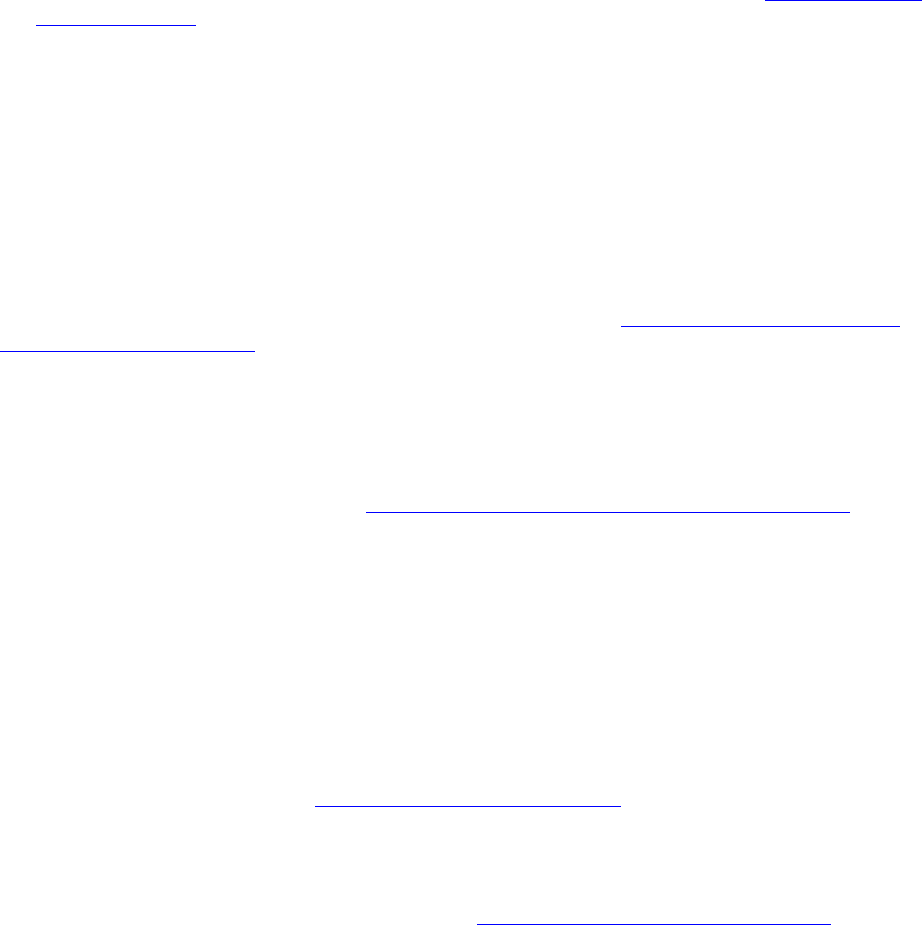
CHAPTER 5: Creating a User Interface for Your Plug-in Binding UI values to data values 100
•Set a Boolean property when a set of Boolean keys are either all true, or when any one is true
(LrBinding.andAllKeys, orAllKeys); for more information on how this works, see “Binding multiple
keys” on page 108.
For details of the LrBinding functions, see the Lightroom SDK API Reference.
Creating observable property tables
The Lightroom SDK defines a notification mechanism based on observable tables. When a value changes in
an observable table (such as the export-settings table), all registered observers (typically LrView objects)
are notified. A plug-in uses this mechanism to make UI controls in the plug-in’s user interface respond to
changes in data properties.
The LrView objects that define your UI elements in an Export dialog section are automatically registered
as observers of the export-settings table that is passed on creation; see “Adding custom sections to the
Plug-in Manager” on page 34.
To use export settings in another context, or to define additional program data, use the function
LrBindings.makePropertyTable() to create an observable table, and populate it with your own plug-in
settings or any other program data.
An observable table must be created with a function context, so that Lightroom can clean up the
notifications if anything goes wrong. (See “Using function contexts for error handling” on page 18.) A
function context is created using LrFunctionContext.callWithContext(). This passes a
function-context object to its main function; you pass that object on to your table-creation function. For
example:
LrFunctionContext.callWithContext("showCustomDialog", function( context )
local properties = LrBinding.makePropertyTable( context )
properties.url = "http://www.adobe.com" -- create a settings value
-- add code to take create dialog contents
end)
When you create a new table, it is initially empty. You can explicitly add keys and values, as in the example.
However, it is not necessary to add a key to a table before you reference it in a binding; if it is not yet in the
table, its value is nil. The example in “Transforming values” on page 106 shows how a control’s value is
bound to a key that is not yet in the table. When the control first gets a value, the key is put into the table
with that value.
TIP: You can use a naming convention to distinguish program data from persistent export settings (that is,
those specified in the exportPresetFields table; see “Remembering user choices” on page 59). For
example, you might use an underscore prefix, “_tempUrl,” to indicate a local data property.
Adding observers to tables
You can create a general and flexible response to a change in an observable table by adding an observer.
An observer associates a function that you define with a key in the table, so that whenever the key value
changes, the function is called.
To receive notification of changes in the table you create, use this function to register an observer of the
table:
propertyTable:addObserver( key, func )

CHAPTER 5: Creating a User Interface for Your Plug-in Binding UI values to data values 101
For example:
LrFunctionContext.callWithContext("showCustomDialog", function( context )
local myPropTable = LrBinding.makePropertyTable( context )
mypropTable:addObserver( 'mySetting', function( properties, key, newValue )
-- do something when this value changes
end )
-- add code to create dialog contents
end)
The handler function you specify for your observer takes as arguments the observed table (so you can
access other data values), the key whose value change triggered the notification (in case you are using the
same handler function for multiple keys), and the new value of that key.
You can define a function to handle more than one key notification, using the key argument to distinguish
which key changed. If you do, you must pass the function to a separate addObserver() call for each key.
For examples of how and why to add an observer to a table, see “Binding combo box selections” on
page 104, and Chapter 9, “Getting Started: A Tutorial Example.
Bindings for selection controls
Controls that have a selection state include checkboxes, radio buttons, pop-up menus, and (to some
extent) combo boxes. You can use bindings to keep track of the selection state, and to create
dependencies between what is selected in one of these controls and what is shown elsewhere in the UI, or
what actions are taken.
Binding checkbox selections
The value property of a radio button or checkbox controls and reflects the current selection state:
•In both, if the user checks the button, the checked_value becomes the new control value.
•In the checkbox, if the user unchecks the button, the unchecked_value becomes the new control
value.
EXAMPLE 1: This example shows how bindings work in checkboxes:
local LrBinding = import "LrBinding"
local LrDialogs = import "LrDialogs"
local LrFunctionContext = import "LrFunctionContext"
local LrView = import "LrView"
local bind = LrView.bind -- shortcut for bind() method
LrFunctionContext.callWithContext( 'bindingButtonsExample', function( context )
local f = LrView.osFactory() -- obtain view factory
local properties = LrBinding.makePropertyTable( context ) -- make prop table
-- create some keys with initial values
properties.checkbox_state = 'checked' -- for checkbox
properties.my_value = 'value_1' -- for radio buttons and pop-up menu
local contents = f:column { -- create view hierarchy
fill_horizontal = 1,
spacing = f:control_spacing(),
bind_to_object = properties, -- default bound table is the one we made
f:group_box {
title = "Checkboxes", -- (only one here)
fill_horizontal = 1,
spacing = f:control_spacing(),
CHAPTER 5: Creating a User Interface for Your Plug-in Binding UI values to data values 102
f:checkbox {
title = "Value will be string",
value = bind 'checkbox_state', -- bind to the key value
checked_value = 'checked', -- this is the initial state
unchecked_value = 'unchecked', -- when the user unchecks the box,
-- this becomes the value, and thus
-- the bound key value as well.
},
f:static_text {
fill_horizontal = 1,
title = bind 'checkbox_state', -- bound to same key as checkbox value
},
},
-- (add radio button container here for example 2)
-- (add pop-up container here for example 3)
local result = LrDialogs.presentModalDialog( -- invoke the dialog
{
title = "Binding Buttons Example",
contents = contents,
}
)
end )
Binding radio button selections
The user cannot uncheck a radio button; a selected button is deselected only when another button in the
group is selected. Simply putting the buttons in the same container does not enforce this usage; to
arrange it, bind the value of each button in the set to a different value of the same key.
EXAMPLE 2: Add this to the previous code for an example of binding in a set of radio buttons:
f:group_box { -- the buttons in this container make a set
title = "Radio Buttons",
fill_horizontal = 1,
spacing = f:control_spacing(),
f:radio_button {
title = "Value 1",
value = bind 'my_value', -- all of the buttons bound to the same key
checked_value = 'value_1',
},
f:radio_button {
title = "Value 2",
value = bind 'my_value',
checked_value = 'value_2',
},
f:radio_button {
title = "Value 3",
value = bind 'my_value',
checked_value = 'value_3',
},
f:static_text {
fill_horizontal = 1,
title = bind 'my_value',
},
},

CHAPTER 5: Creating a User Interface for Your Plug-in Binding UI values to data values 103
Binding pop-up menu selections
The pop-up menu and the menu component of a combo box allow you to specify a set of choices, using an
items table; each item entry is a table containing a title and value. The title is localizable display text,
that appears in the menu (see Chapter 7, “Using ZStrings for Localization“).
items = { { title = "First item", value = 1 },
{ title = "Second item", value = 2 },
{ title = "Third item", value = 3 }, },
The value of the item that the user selects from the menu becomes the control’s value. For the pop-up
menu, the title becomes the control’s title, and is displayed in the control when the menu is not
shown. (For the combo box, the displayed text is the value, or the result of the value_to_string
function; see “Edit-field view properties” on page 95.)
EXAMPLE 3: This code fragment adds a pop-up menu to the previous example, with the currently selected
value from the menu similarly bound to a static text value:
f:group_box {
title = "Popup Menu",
fill_horizontal = 1,
spacing = f:control_spacing(),
f:popup_menu {
value = bind 'my_value', -- current value bound to same key as static text
items = { -- the menu items and their values
{ title = "Value 1", value = 'value_1' },
{ title = "Value 2", value = 'value_2' },
{ title = "Value 3", value = 'value_3' },
}
},
f:static_text {
fill_horizontal = 1,
title = bind 'my_value', -- bound to same key as current selection
},
},
}
You can bind the items property to a settings key to create a dynamic menu. However, you can only set
the whole menu at once; you cannot bind individual item values.
EXAMPLE 4: This code binds the currently selected value from a pop-up menu to the same key as an
editable text value. The user can change this value by entering any text in the edit field; the entered text
shows up immediately as the value of the pop-up control.
However, since the user can enter any text, that text might not match the menu items. This code shows
how to use the pop-up control’s value_equal function to do a case-insensitive comparison of the
user-entered value with the item values. The function is called for each item until it returns true, or has
gone through all the items.
•If the entered text matches one of the item values (that is, the function returns true), the matching
item becomes the selected item in the pop-up menu, and the item’s title text is displayed in the
pop-up control.
•If the function goes through all the items without finding a match, the pop-up control shows no
selection; that is, it appears blank, and the next time the user pops up the menu, none of the items is in
the selected state. The entered value remains in the pop-up control’s value property.
local LrDialogs = import "LrDialogs"
CHAPTER 5: Creating a User Interface for Your Plug-in Binding UI values to data values 104
local LrFunctionContext = import "LrFunctionContext"
local LrStringUtils = import "LrStringUtils"
local LrView = import "LrView"
LrFunctionContext.callWithContext( 'bindingExample', function( context )
local f = LrView.osFactory()
local properties = LrBinding.makePropertyTable( context )
properties.format = "jpeg"
local contents = f:column {
spacing = f:control_spacing(),
bind_to_object = properties,
f:popup_menu {
items = {
{ title = "JPEG", value = "jpeg" },
{ title = "TIFF", value = "tiff" },
},
value = LrView.bind 'format',
value_equal = function( value1, value2 )
return LrStringUtils.lower( value1 ) == LrStringUtils.lower( value2 )
end,
},
f:edit_field {
immediate = true,
value = LrView.bind 'format',
},
}
local result = LrDialogs.presentModalDialog(
{
title = "Dialog Example",
contents = contents,
}
)
end )
Binding combo box selections
For a combo box, the user can enter text in the edit-field portion, which becomes the new control value. If
you select an item from the menu portion, that item value becomes the control value; this provides an
input shortcut for the user. Unlike the pop-up menu, the combo box menu items are simple values; if you
need to localize them, you must do so when building the item array.
This example shows how to create a dynamic menu for a combo box that gives previously-entered values
as menu choices. This code:
•Binds the value and items of the combo box to data properties storeValue and storeItems.
•Creates an observer for the storeValue property, so that a change in that property (caused by
entering a new value in the combo box) calls a function.
•The observer function checks to see if the current value is already in the items list (stored in
storeItems), and if it is not, adds it to the list.
•Because of the binding, any change the function makes to the storeItems property is
automatically reflected in the combo box items.
local LrBinding = import "LrBinding"
local LrDialogs = import "LrDialogs"
local LrFunctionContext = import "LrFunctionContext"
local LrStringUtils = import "LrStringUtils"
CHAPTER 5: Creating a User Interface for Your Plug-in Binding UI values to data values 105
local LrView = import "LrView"
-- Create an observable table within a function context.
LrFunctionContext.callWithContext( 'bindingExample', function( context )
-- Obtain the view factory.
local f = LrView.osFactory()
-- Create the observable table.
local properties = LrBinding.makePropertyTable( context )
-- Add an observer of the storeValue property.
properties:addObserver( 'storeValue', function( properties, key, newValue )
local items = properties.storeItems -- get current items list from this table
if items == nil then
items = {}
end
-- Check if current value is already in the list.
local inList
for i, v in ipairs( items ) do
if v == newValue then
inList = true
break
end
end
-- If not, add it.
if not inList then
items[ #items + 1 ] = newValue
end
-- Reset data value with current items list
properties.storeItems = items
end )
-- Create the view hierarchy for the dialog.
local contents = f:column {
spacing = f:control_spacing(),
bind_to_object = properties, -- bound to the table we created
f:combo_box {
value = LrView.bind 'storeValue', -- bind to observed key
items = LrView.bind 'storeItems', -- bind to data value that the
-- observer modifies
},
}
-- Display the dialog.
local result = LrDialogs.presentModalDialog(
{
title = "Dialog Example",
contents = contents,
}
)
end )
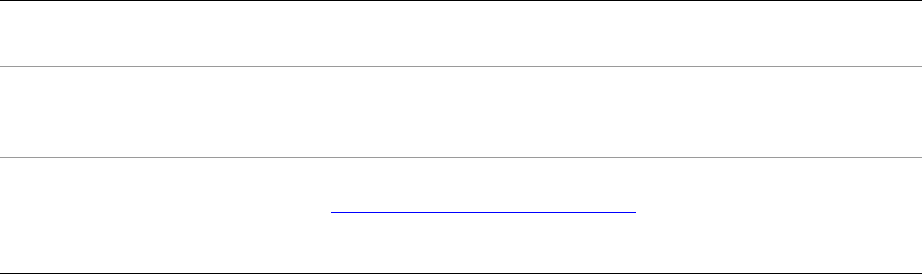
CHAPTER 5: Creating a User Interface for Your Plug-in Binding UI values to data values 106
Complex bindings
The LrBinding functions provide a particular, limited set of value transformations. To specify more
complex bindings, the argument to LrView.bind() can be a table with these items:
Here is an example of binding to keys in two different tables in a single view object:
...
visible = LrView.bind("myBooleanSetting"), -- simple binding between two
-- Booleans in the default table
enabled = LrView.bind( {
key = "mySetting", -- a single key
bind_to_object = mySettingsTable, -- a non-default bound table
transform = function( value, fromTable ) -- a mapping function
...
end
}
)
...
Transforming values
The transformation function that you specify for a binding maps the value of a key in the bound table to a
value in the bound property. If the LrBinding functions do not provide mapping that you need, define
your own transformation function. It is passed these parameters:
value: The new value of the key or property that changed.
fromTable (Boolean): True if the change that triggered this notification was in the bound table, false if
the change was in the bound view property.
Your function should return the new value for the destination proper ty or key.
This simple example creates a slider with a range of 0-110, then reports when the value goes over 100, by
using a transformation function. The slider value and the visible property of a text box are bound to the
same key. For the text box, the transform function returns true (making visible true) only when the value
is over 100.
sectionsForTopOfDialog = function(viewFactory, propertyTable)
return {
{
title = "Section Title",
viewFactory:slider {
min = 0,
key A key name in the bound table. The value can be mapped to a value for the
local property by the transform function.
bind_to_object
—or—
object
Optional. The name of an observable table which overrides the value of the
bind_to_object view property.
transform Optional. A function that maps the key or key values to the local property
value. See “Transforming values” on page 106. This function is called
immediately when the value changes in either the bound view property or
the bound table key.
CHAPTER 5: Creating a User Interface for Your Plug-in Binding UI values to data values 107
max = 110,
value = LrView.bind "slider_value",
title = "slider title",
},
viewFactory:static_text {
title = "You’re over a hundred",
visible = LrView.bind {
key = "slider_value",
transform = function(value, fromTable)
return value > 100
end
}
}
}
}
end
Transformations can work in both directions; changes in the bound property affect the bound table key,
and changes in the table key affect the property. If you write a custom function for a one-way
transformation, return the value LrBinding.kUnsupportedDirection to indicate that one or the other
direction is not supported by your transformation.
Here is an example of a one-way transformation. This example shows a transformation that makes a text
display visible only when text is entered in an edit field. The transform function checks for a value of nil or
the empty string in the key to which both controls are bound. This example pops up a dialog, so it needs to
create an observable table to hold the data.
local LrBinding = import "LrBinding"
local LrDialogs = import "LrDialogs"
local LrFunctionContext = import "LrFunctionContext"
local LrView = import "LrView"
LrFunctionContext.callWithContext( 'bindingExample', function( context )
local f = LrView.osFactory() -- obtain the view factory
local properties = LrBinding.makePropertyTable( context ) -- make a settings table
-- the new table is initially empty
local contents = f:column {-- create view hierarchy for dialog
spacing = f:control_spacing(),
bind_to_object = properties, -- default bound table is the one we made
f:row {
fill_horizonal = 1,
spacing = f:label_spacing(),
f:static_text {
title = "Type anything:",
alignment = 'right',
},
f:edit_field {
fill_horizonal = 1,
width_in_chars = 20,
immediate = true,
value = LrView.bind( 'text' ), -- creates a key 'text'
-- the initial value of the new key is nil
-- setting its value (by entering text in the control)
-- puts it into the table
},
},
f:static_text {
place_horizontal = 0.5,
title = "This is only visible when there is text in the edit field",
visible = LrView.bind {
key = 'text', -- bind to the same key
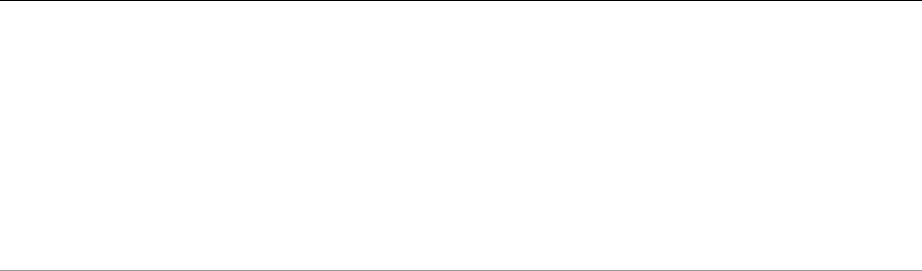
CHAPTER 5: Creating a User Interface for Your Plug-in Binding UI values to data values 108
transform = function( value, fromTable )
if fromTable then
return value ~= nil and value ~= '' -- check that key has a value
end
return LrBinding.kUnsupportedDirection
end,
}
},
}
local result = LrDialogs.presentModalDialog( -- invoke the dialog
{
title = "Binding Example",
contents = contents,
}
)
end )
Binding multiple keys
To specify even more complex bindings, between a property in a view object and multiple keys in one or
more bound tables, the value part of a binding key-value pair can be a table with these items:
keys A table specifying one or more keys. The table can have these entries:
•key: A key name in the bound table.
•bind_to_object or object: Optional. The name of an observable table
which overrides both the default bind_to_object value and this
binding’s bind_to_object value.
•uniqueKey: Optional. Because you can specify keys in different tables,
the names might overlap. This provides a unique name that is used to
identify this key in the values table passed to your operation function.
bind_to_object
—or—
object
Optional. An observable table which overrides the value of the
bind_to_object view property.
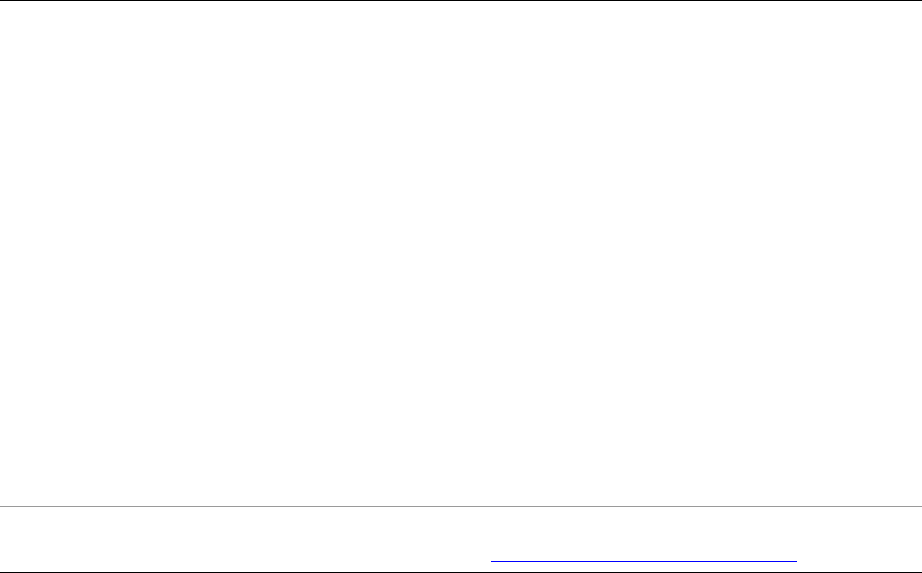
CHAPTER 5: Creating a User Interface for Your Plug-in Binding UI values to data values 109
This example shows multiple binding. The dialog contains two edit fields, each with its value bound to a
different key. A static text box below them has its visible property bound to both keys; the operation
makes it true only when both values are equal (meaning that the same text has been typed into both edit
fields, or they are both empty).
local LrBinding = import "LrBinding"
local LrDialogs = import "LrDialogs"
local LrFunctionContext = import "LrFunctionContext"
local LrView = import "LrView"
LrFunctionContext.callWithContext( 'multiBindingExample', function( context )
local f = LrView.osFactory() -- get view factory
local properties = LrBinding.makePropertyTable( context ) -- make empty table
local contents = f:column { -- create view hierarchy
spacing = f:control_spacing(),
bind_to_object = properties, -- default bound table is the one we made
f:row {
fill_horizonal = 1,
spacing = f:label_spacing(),
f:static_text {
title = "Type anything:",
alignment = 'right',
width = LrView.share( 'label_width' ),
},
f:edit_field {
fill_horizonal = 1,
width_in_chars = 20,
immediate = true,
value = LrView.bind( 'text1' ), -- bind to the first key
},
},
f:row {
fill_horizonal = 1,
operation Required. A function defining an operation to perform on the key values; the
result of this operation is passed to the transform function.
This function is called when any specified key value changes. The function
you define receives three parameters:
binder: For internal use.
values: A special look-up table of key-value pairs with the current values
of all specified keys. The key portion of the pair uses the uniqueKey
name, if provided. (This is not a general-purpose table; you cannot
iterate over the values.)
fromTable (Boolean): True if the change that triggered this notification
was in the bound table, false if the change was in the bound view
property.
This function is not called immediately, but at the end of an event cycle; this
means that, if the change is in the bound table, more than one key value can
have changed. If changes occur in both directions, the function is called
twice.
transform Optional. A function that maps the return value of the operation function to
the local property value. See “Transforming values” on page 106.

CHAPTER 5: Creating a User Interface for Your Plug-in Determining layout 110
spacing = f:label_spacing(),
f:static_text {
title = "Type more:",
alignment = 'right',
width = LrView.share( 'label_width' ),
},
f:edit_field {
fill_horizonal = 1,
width_in_chars = 20,
immediate = true,
value = LrView.bind( 'text2' ), -- bind to the second key
},
},
f:static_text {
place_horizontal = 0.5,
title = "This is only visible when the text in the two fields are equal",
visible = LrView.bind {
keys = { 'text1', 'text2' }, -- bind to both keys
operation = function( binder, values, fromTable )
if fromTable then
return values.text1 == values.text2 -- check that values are ==
end
return LrBinding.kUnsupportedDirection
end,
},
},
}
local result = LrDialogs.presentModalDialog( -- invoke dialog
{
title = "Multi Binding Example",
contents = contents,
}
)
end )
Determining layout
Both the initial layout of a container, and subsequent automatic layout operations, use a set of parameters
set by properties in both the container and its child nodes. These values control the initial layout, and, if
the containing dialog is resizeable, the way the layout changes if the dialog size changes.
Properties control these broad categories of placement and sizing:
•Spacing values determine how child nodes are placed relative to one another. See “Relative placement
of sibling nodes” on page 111.
•Margin values determine how a node is placed and sized within its parent node. See “Placement
within the parent” on page 111.
•You can obtain default layout values using “Factory functions for obtaining layout values” on
page 112.
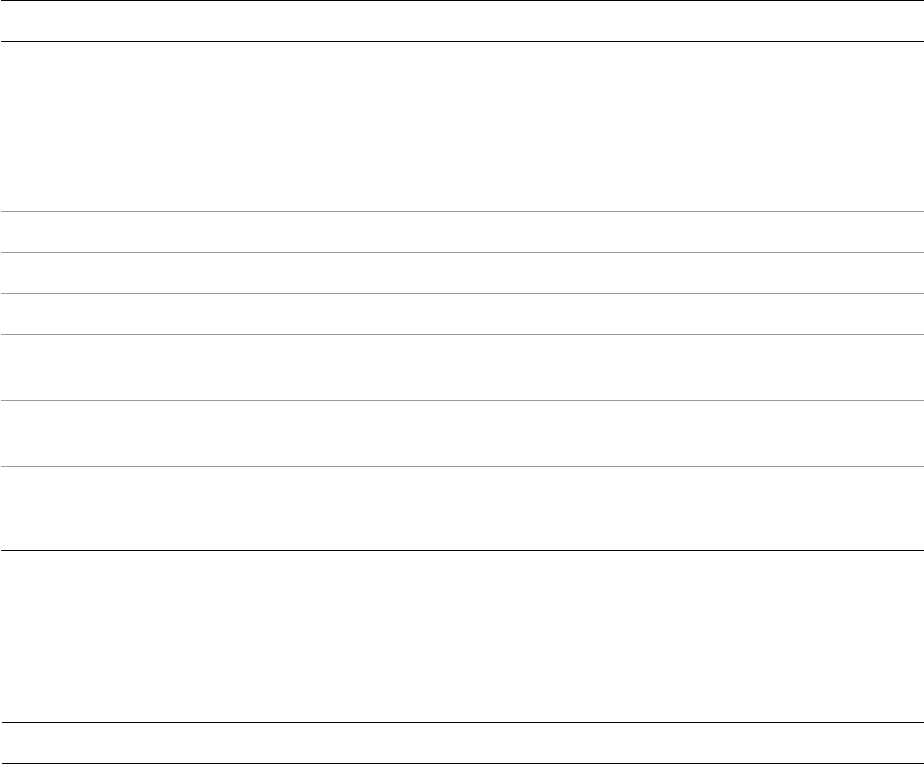
CHAPTER 5: Creating a User Interface for Your Plug-in Determining layout 111
Relative placement of sibling nodes
These properties determine how child nodes are placed relative to one another. They apply only to
containers. A margin is the interior margin of a container, the distance between the edge of the container
and its children; spacing is the distance between children. All numeric values are in pixels.
Placement within the parent
These can be set on any view or control. These properties determine how child nodes are placed and sized
within the parent node. All numeric values are percentages, between 0 and 1.
Layout property Datatype Description
place string The placement style. One of:
vertical (default): Children are placed in a column top down.
horizontal: Children are placed in a row left to right.
overlapping: Children are placed on top of one another.
margin number Space around children within the containing node.
margin_horizontal number Overrides the margin value for both the right and left sides.
margin_vertical number Overrides the margin value for both the top and bottom.
margin_left,
margin_right
number Overrides the margin value for the left and right sides,
respectively.
margin_top,
margin_bottom
number Overrides the margin value for the top and bottom,
respectively.
spacing number The amount of space placed between each child.
Ignored if place is overlapping.
Layout property Datatype Description
fill_horizontal
fill_vertical
number
[0..1]
The amount of free space that the node is sized to fill in
the given direction. These determine how a node is sized
relative to its siblings.
No node is made smaller than its minimum size. Each
child’s fill size is first treated as a proportion of the total
space desired; that is, 0.25 makes the node 25% of the
parent’s size.
If any of the child node fill needs cannot be met, they are
given a percentage of the extra space in the proportion
to how much they specified. For instance, if three nodes
specify 0.2, 0.2, and 0.4, and there is not enough extra
space, the nodes get 25%, 25% and 50% of the extra
space that is available.

CHAPTER 5: Creating a User Interface for Your Plug-in Determining layout 112
Factory functions for obtaining layout values
The LrView factory object defines a set of functions that you can use to obtain appropriate values for the
layout properties of individual containers and controls. For example, this sets a spacing property to a
recommended value for a control that is used either as a label or as the labeled object:
spacing = viewFactory.label_spacing()
Call these functions from the view factory passed to the sectionsForTopOfDialog or
sectionsForBottomOfDialog function, or obtained using the LrView namespace function
LrView.osFactory().
fill number
[0..1]
The default fill value, if a specific horizontal or vertical
value is not provided.
place_horizontal
place_vertical
number
[0..1]
The place properties determine how a node is placed in
any extra space within its parent node; that is, extra
space available after the fill properties have been
considered. The percentage value determines how much
of the extra space is placed to the left or above the node.
Space allocated on a first-come first-served basis; if the
first child has a place_horizontal value of 1, it
consumes all of the extra horizontal space and there is
none left for its siblings.
width
height
number The minimum size for this node in pixels, when it is
automatically resized.
If both are specified, the minimum size for the node is
not automatically calculated. If only one is specified, the
minimum size can be calculated in the other direction.
Layout property Datatype Description
Default layout function Description
dialog_spacing() The number of pixels between elements that is appropriate for
top-level items in a dialog, such as views or group boxes.
control_spacing() The number of pixels between controls or groups of controls.
label_spacing() The number of pixels between a label and its control.

CHAPTER 5: Creating a User Interface for Your Plug-in Determining layout 113
Layout examples
The following examples show how to build a basic dialog with an initial layout, how to make labels line up
properly, and how to set the dialog up to take advantage of automatic layout on resize.
Building a basic dialog
The following code creates a basic dialog within a function context. (See “Using function contexts for error
handling” on page 18.)
•It creates a properties table with a plug-in defined property, url, which contains a URL.
•It defines the contents of the dialog box using an LrView factory: a label, and an edit field that shows
the property value.
•It invokes a modal dialog with LrDialogs.presentModalDialog(), passing in the defined view.
Based on the result of the invocation, it opens the web page using LrHttp.
This code demonstrates a very simple layout, where the topmost and only container is a row view, which
uses default values to place its two children, a label and an edit field.
local LrBinding = import "LrBinding"
local LrDialogs = import "LrDialogs"
local LrFunctionContext = import "LrFunctionContext"
local LrHttp = import "LrHttp"
local LrView = import "LrView"
LrFunctionContext.callWithContext( 'dialogExample', function( context )
local f = LrView.osFactory() --obtain a view factory
local properties = LrBinding.makePropertyTable( context ) -- make a table
properties.url = "http://www.adobe.com" -- initialize setting
local contents = f:row { -- create UI elements
spacing = f:label_spacing(),
bind_to_object = properties, -- default bound table is the one we made
f:static_text {
title = "URL",
alignment = 'right',
},
f:edit_field {
fill_horizonal = 1,
width_in_chars = 20,
value = LrView.bind( 'url' ),-- edit field shows settings value
},
}
local result = LrDialogs.presentModalDialog( -- invoke a dialog box
{
title = "Go to a URL",
contents = contents, -- with the UI elements
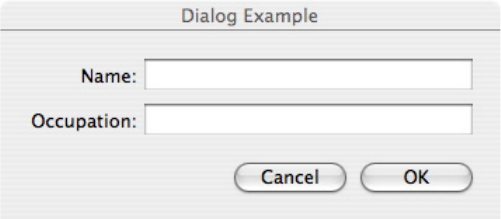
CHAPTER 5: Creating a User Interface for Your Plug-in Determining layout 114
actionVerb = "Go", -- label for the action button
}
)
if result == 'ok' then -- action button was clicked
LrHttp.openUrlInBrowser( properties.url )
end
end )
Making labels line up
Typically, a dialog contains vertical sets of controls and their labels. The following code demonstrates how
make right-aligned labels on the left side of the dialog, with matching left-aligned controls on the right
side.
To make this happen, the example uses the alignment property and the LrView.share() function.
•The alignment property determines whether a control is right-aligned, left-aligned, or centered. Since
at least one of these labels is wider than the text it is showing, the labels need to be right-aligned.
Labels should generally be right-aligned in any case, because if the dialog is translated, the size of the
text changes.
•The namespace function LrView.share() binds a property value to an identifier that has no value of
its own, but indicates that this property value is to be shared across the hierarchy with other
properties that share the same identifier. In this case, the width of both labels is shared because they
use the same identifier, label_width. When layout occurs, the largest width value of the two labels is
used as the width for both of them.
local LrDialogs = import "LrDialogs"
local LrFunctionContext = import "LrFunctionContext"
local LrView = import "LrView"
LrFunctionContext.callWithContext( 'bindingExample', function( context )
local f = LrView.osFactory() -- obtain view factory
local contents = f:column { -- define view hierarchy
spacing = f:control_spacing(),
f:row {
spacing = f:label_spacing(),
f:static_text {
title = "Name:",
alignment = "right",
width = LrView.share "label_width", -- the shared binding
},
f:edit_field {
width_in_chars = 20,
},
},
f:row {

CHAPTER 5: Creating a User Interface for Your Plug-in Determining layout 115
spacing = f:label_spacing(),
f:static_text {
title = "Occupation:",
alignment = "right",
width = LrView.share "label_width", -- the shared binding
},
f:edit_field {
width_in_chars = 20,
},
},
}
local result = LrDialogs.presentModalDialog( -- invoke the dialog
{
title = "Dialog Example",
contents = contents,
}
)
end )
Changing the contents of a view dynamically
This simple example of dynamic layout shows one set of controls and hides another set, based on the
selected value in a pop-up menu. The dialog contains the popup and three views, each containing an
alternate set of controls. When the user makes a selection in the pop-up menu, one of the views is shown,
and the other two are hidden. For example:
This technique makes use of the overlapping placement style, and demonstrates binding of a property in
one node to a property in another, so that changing one also changes the other.
The overlapping value for the place property causes all of the children of a node to be placed in the
same space. The parent views are made big enough to enclose the largest child in any view, and all of the
children are placed within that space.
If all of the children were visible at the same time, they would display on top of one another. To make sure
only one view is visible at a time, we bind the visible value of each alternative view to a unique value of
the pop-up menu. When the user makes the selection that has this value, the view bound to that value is
shown, and the other views (bound to different values) are hidden.
•You only need to set the visibility of the parent view; when the parent is hidden, all of its child nodes
are also hidden, regardless of their individual visibility settings.
•The LrBindings.whenKeyEquals() function sets visible to true only when the specified value of
the bound property is set. You could choose to bind the true value to, for example, a logical OR or AND
of several key values.
CHAPTER 5: Creating a User Interface for Your Plug-in Determining layout 116
This example creates the overlapping views shown in the figure, where the controls shown below the
format pop-up depend on the selection in the pop-up menu.
local LrBinding = import "LrBinding"
local LrDialogs = import "LrDialogs"
local LrFunctionContext = import "LrFunctionContext"
local LrView = import "LrView"
LrFunctionContext.callWithContext( 'bindingExample', function( context )
local f = LrView.osFactory() -- obtain the view factory
local properties = LrBinding.makePropertyTable( context ) -- make settings table
-- add some keys with initial values
properties.format = "jpeg"
properties.jpeg_quality = 80
properties.tiff_compression = "none"
local contents = f:column { -- define the view hierarchy
spacing = f:control_spacing(),
bind_to_object = properties, -- default bound table is the one we made
f:popup_menu {
items = {
{ title = "JPEG", value = "jpeg" },
{ title = "TIFF", value = "tiff" },
},
value = LrView.bind 'format', -- bind selection to the format key
},
f:column { -- place two views in the same space
place = "overlapping",
-- JPEG view
f:view {
-- shown only when format selection is JPEG
visible = LrBinding.keyEquals( "format", "jpeg" ),
margin = 3,
f:row {
spacing = f:label_spacing(),
f:static_text {
title = "Quality:",
},
f:slider {
min = 0,
max = 100,
value = LrView.bind 'jpeg_quality', -- sets a JPEG value
fill_horizontal = 1,
place_vertical = 0.5,
},
f:edit_field {
width_in_digits = 3,
min = 0,
max = 100,
precision = 0,
value = LrView.bind 'jpeg_quality', -- sets a JPEG value
},
},
},
-- TIFF view
f:view {
-- shown only when format selection is TIFF
visible = LrBinding.keyEquals( "format", "tiff" ),
margin = 3,
f:row {
spacing = f:label_spacing(),
f:static_text {
CHAPTER 5: Creating a User Interface for Your Plug-in Determining layout 117
title = "Compression:",
},
f:popup_menu {
items = {
{ title = "None", value = 'none' },
{ title = "LZW", value = 'lzw' },
{ title = "ZIP", value = 'zip' },
},
value = LrView.bind 'tiff_compression',-- sets a TIFF value
},
},
},
},
}
local result = LrDialogs.presentModalDialog( -- invoke the dialog
{
title = "Dialog Example",
contents = contents,
}
)
end )
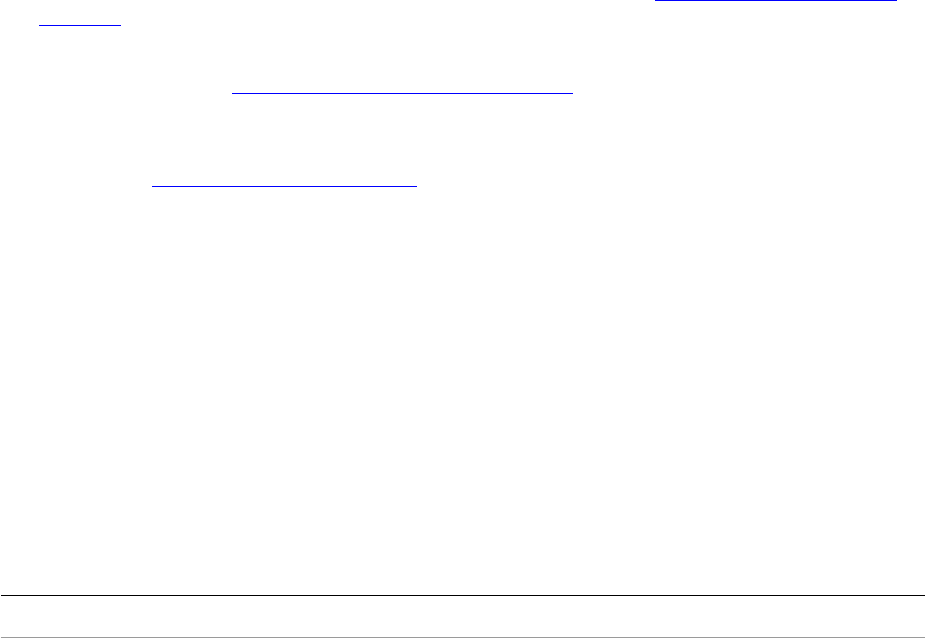
118
6Writing a Web-engine Plug-in
This chapter describes the web-engine plug-in mechanism in the Lightroom SDK. This mechanism allows
you to define new HTML web engines for the Web module. A web engine controls how a photo gallery is
generated.
Web-engine plug-ins use a different architecture from standard plug-ins, and are not managed by the
Plug-in Manager dialog. All available web engines appear in the Engine panel at the upper right of the
Web module of Lightroom, including those predefined by Lightroom and any defined by plug-ins.
Your plug-in can also customize the control panels in the Web module, so that the controls map to
user-customizable features of your own web engine.
Creating a web-engine plug-in
A web-engine plug-in consists of:
•A manifest file named manifest.lrweb, which maps LuaPage source files to the HTML output files
that make up a photo gallery. This file uses a special command set; see “Web SDK manifest API” on
page 130.
•An information file named galleryInfo.lrweb, which defines the data model and customized UI for
your gallery type. See “Defining the data model” on page 119.
•One or more web-page templates, in the form of LuaPages; that is, HTML pages with embedded Lua
code that is evaluated for display in the preview browser, or on publication, to generate dynamic
content. See “LuaPage syntax” on page 136.
•Additional resources and supporting files, such as images, style sheets, string dictionaries for
localization, and code files that define special behaviors.
Collect these files into a single folder, which you must place in the following directory according to your
operating system:
IN MAC OS: userhome/Library/Application Support/Adobe/Lightroom/Web Galleries/
IN WINDOWS: LightroomRoot\shared\webengines
The name of the plug-in folder must end with .lrwebengine; for example, myWebPlugin.lrwebengine.
Folder contents
Here are the contents of a sample web-engine folder named default_html.lrwebengine:
Root default_html.lrwebengine/
Template
information
manifest.lrweb
galleryInfo.lrweb
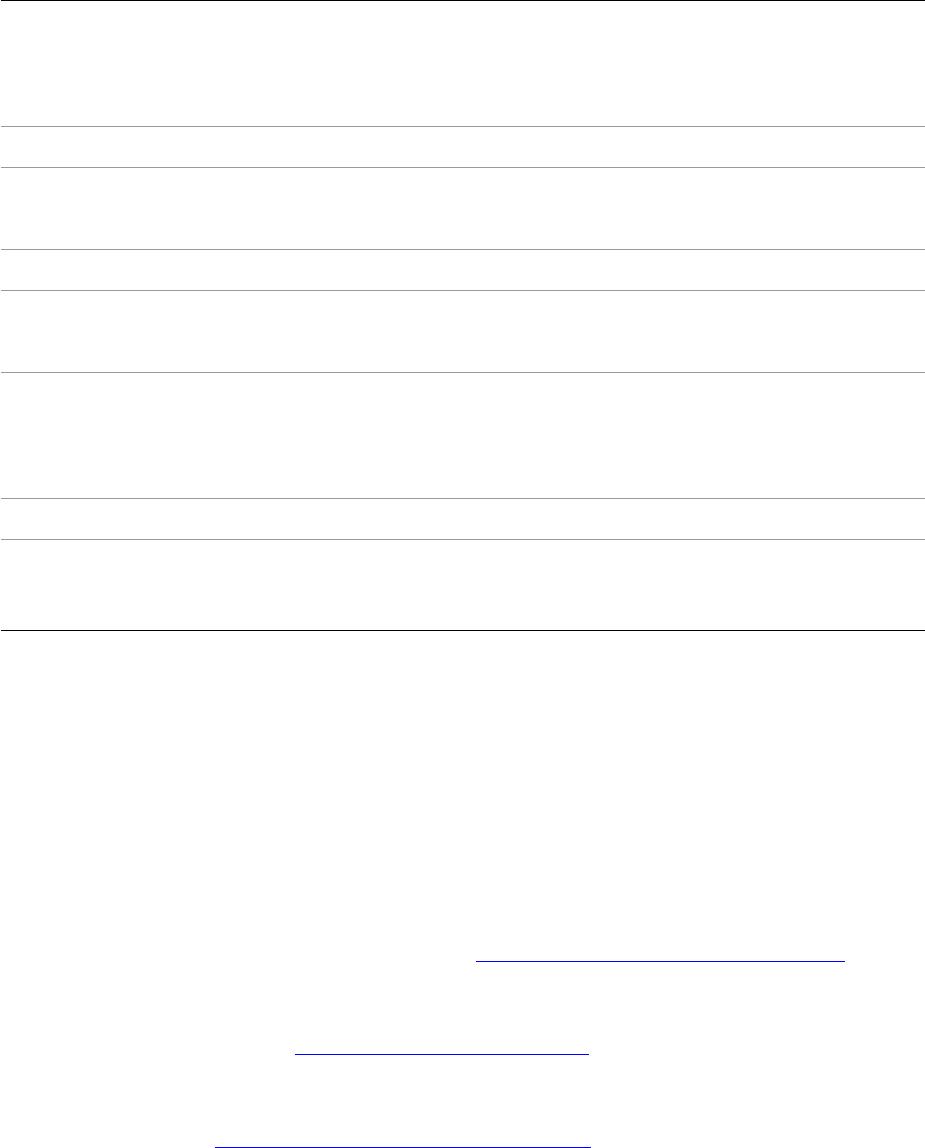
CHAPTER 6: Writing a Web-engine Plug-in Defining the data model 119
Defining the data model
The folder that defines your gallery type must define the data model in an information file named
galleryInfo.lrweb. The file defines various parameters for the gallery, using this simple Lua-table
format:
return {
property_name_1 = "value string",
property_name_2 = "value string",
...
}
Top-level property names are predefined, as shown in “GalleryInfo top-level entries” on page 120.
•The top-level model property is extensible, containing both predefined and plug-in-defined sections
to create a complex data model. Sections are grouped, using brackets and dot notation to specify a
complex property name. See “Data model entries” on page 121.
•The top-level views property is a function that customizes the user interface for your web engine,
creating UI controls in the Web module control panels and binding them to the data model that your
plug-in defines. See “Defining a UI for your model” on page 123.
LuaPage
templates
about.html
detail.html
foot.html
grid.html
head.html
Resources resources/
style sheets css/ie6.css
ie7.css
master.css
JavaScript js/live_update.js
images misc/icon_fullsize.png
shadow-grid.gif
shadow.png
Localization
dictionaries
strings/
de/TranslatedStrings.txt
en/TranslatedStrings.txt
fr/TranslatedStrings.txt
ja/TranslatedStrings.txt
Iconic preview iconic_preview/flash_gallery_preview.swf
source files (not
needed for
delivery)
flash_gallery_preview.as
flash_gallery_preview.fla
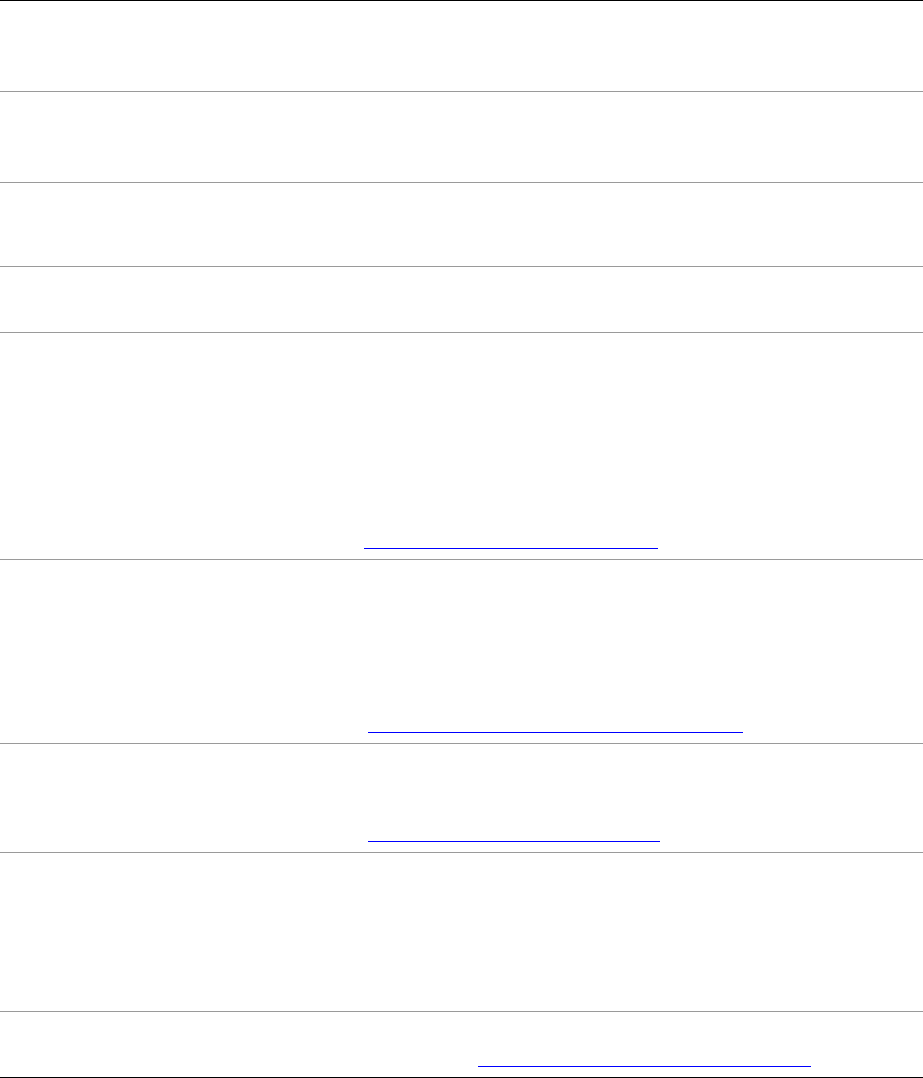
CHAPTER 6: Writing a Web-engine Plug-in Defining the data model 120
GalleryInfo top-level entries
The following top-level properties are defined in the galleryInfo.lrweb file:
This example shows the top-level entries from the galleryInfo.lrweb file of the built-in HTML gallery:
return {
LrSdkVersion = 5.0,
LrSdkMinimumVersion = 2.0, -- minimum SDK version required by this plugin
title A localizable title string for the gallery type, which appears in the
Web module’s Engine list. You can localize the title string using the
LOC function.
id Each gallery must have a unique identifying string. By convention,
use reverse-domain nomenclature, as for Java packages. For
example, com.myCompany.myDivision.myGallery.
galleryType The type of gallery. Currently only one type is allowed:
•"lua" — An HTML gallery that uses Lua Server Pages.
maximumGallerySize The maximum number of photos this gallery can reasonably
display.
model A table of user-configurable options for this web engine such as
colors, labels, dimensions, image quality settings, grid row and
column specifications, and so on.
The keys in this table are strings that use dot-separated notation
to break into separate areas; for example,
"model.nonDynamic.numRows".
See“Data model entries” on page 121.
views A function that returns a table of view descriptions by name, with
entries for "labels", "colorPalette", "appearanceConfiguration", and
"outputSettings". Each of these corresponds to a panel in the Web
module, and each entry defines new UI controls to be added to
that panel.
See “Defining a UI for your model” on page 123.
iconicPreview A table of information for controlling the live preview movie for a
gallery in the Preview panel.
See “Creating a preview” on page 128.
aboutBoxFile The name of an HTML file to be displayed in the About box for this
web engine. The file must be simple, self-contained HTML that
does not reference any other resources (such as CSS or images).
The About box is displayed when the user chooses Web > About
[thisEngine].
supportsLiveUpdate Boolean, true if this web engine supports the Live Update
mechanism. See “Web HTML Live Update” on page 142.
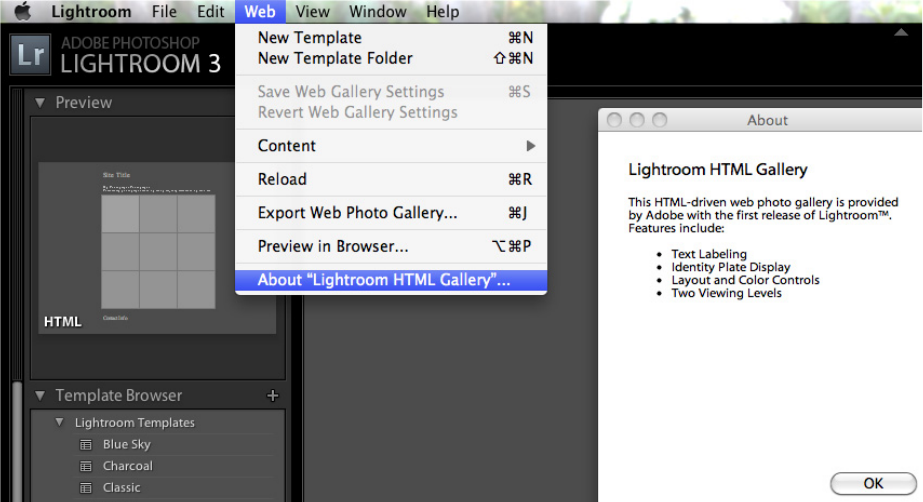
CHAPTER 6: Writing a Web-engine Plug-in Defining the data model 121
title = LOC "$$$/AgWPG/Templates/HTML/Title=Lightroom HTML Gallery",
id = "com.adobe.wpg.templates.jardinePro",
galleryType = "lua",
maximumGallerySize = 50000,
aboutBoxFile = "about.html",
supportsLiveUpdate = true,
model = {...}
}
Here is the About box for the built-in HTML Web Gallery:
Data model entries
The model entry in the table returned by the galleryInfo.lrweb file defines the data model for your web
engine. The model entry contains both predefined sections such as photoSizes, and plug-in-defined
sections for local data, such as the one named metadata in the following example.
return {
...
model = {
[ "photoSizes.large.width" ] = 250,
...
[ "photoSizes.thumb.width" ] = 130,
...
["appearance.textColor.color"] = "#166AF2",
["appearance.textColor.cssID"] = ".textColor",
...
["lightroomApplication.identityPlateExport"] = "(main)",
["lightroomApplication.jpegQuality"] = 70,
...
["metadata.siteTitle.value"] = LOC
"$$$/Templates/HTML/Defaults/props/SiteTitle=Site Title",
...
}
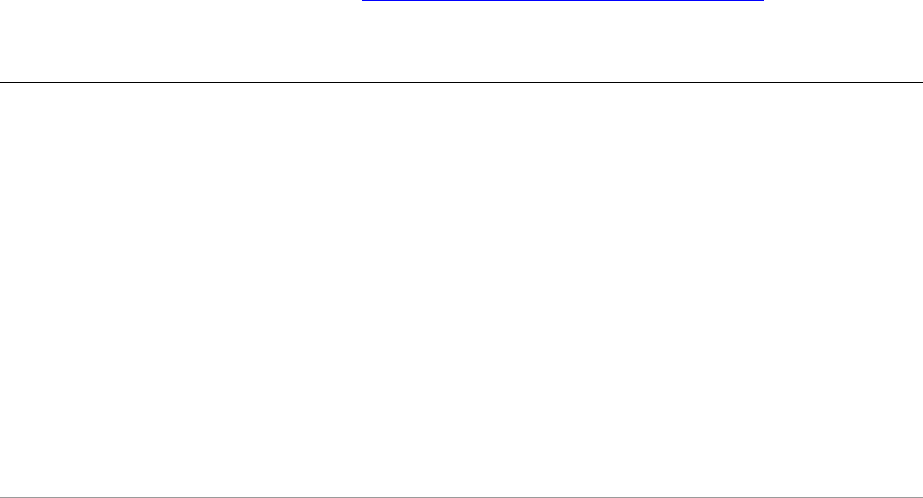
CHAPTER 6: Writing a Web-engine Plug-in Defining the data model 122
}
Within the predefined photoSizes section, the size-class names (in this example, large and thumb) are
defined by the plug-in. Within each size class, however, there are a set of predefined properties such as
width and height.
Model properties can have simple number, string or color values, but to make a property dynamic, you can
make the value a function definition. See “Creating a dynamic data model” on page 127.
These are the predefined properties for the model table:
appearance.cssClass.cssProp
appearance.cssClass.cssID
For an HTML gallery, entries in the appearance section are
available in CSS form automatically, if they follow the correct
convention. Specify each key is in this format:
[ "appearance.cssClassName.cssPropertyName" ] = value
In addition, for each unique name, you must also add an entry
that tells Lightroom what CSS selector to use for that name, in this
form:
[ "appearance.cssClassName.cssID" ] = selectorName
For example, to control the background color of all elements that
belong to CSS class myClass, and provide an initial default value
of red, add these two entries to the model:
[ 'appearance.myClass.background-color' ] = "#ff0000",
[ 'appearance.myClass.cssID' ] = '.myColor',
photoSizes.sizeClass.property
width
height
maxWidth
maxHeight
metadataExportMode
tracking
These entries specify size classes of rendered JPEGs Lightroom
should create. Some galleries might have only one size, such as a
thumbnail-only gallery, but typically a gallery has layers with
different image sizes (such as thumbnail, small, full-size). The
size-class names are defined by your plug-in.
For each named size class, you can specify properties; for example:
[ "photoSize.small.width" ] = 50,
Each size class has these properties:
width, height—The size in pixels, as chosen by the user
maxWidth, maxHeight—The largest allowed size in pixels
metadataExportMode—What metadata to include, either
'copyright' or 'all'.
tracking—Binds to the image-size slider in the control
panel, so that the image can be resized interactively during
preview. Lightroom sets this to true while resizing is in
progress.
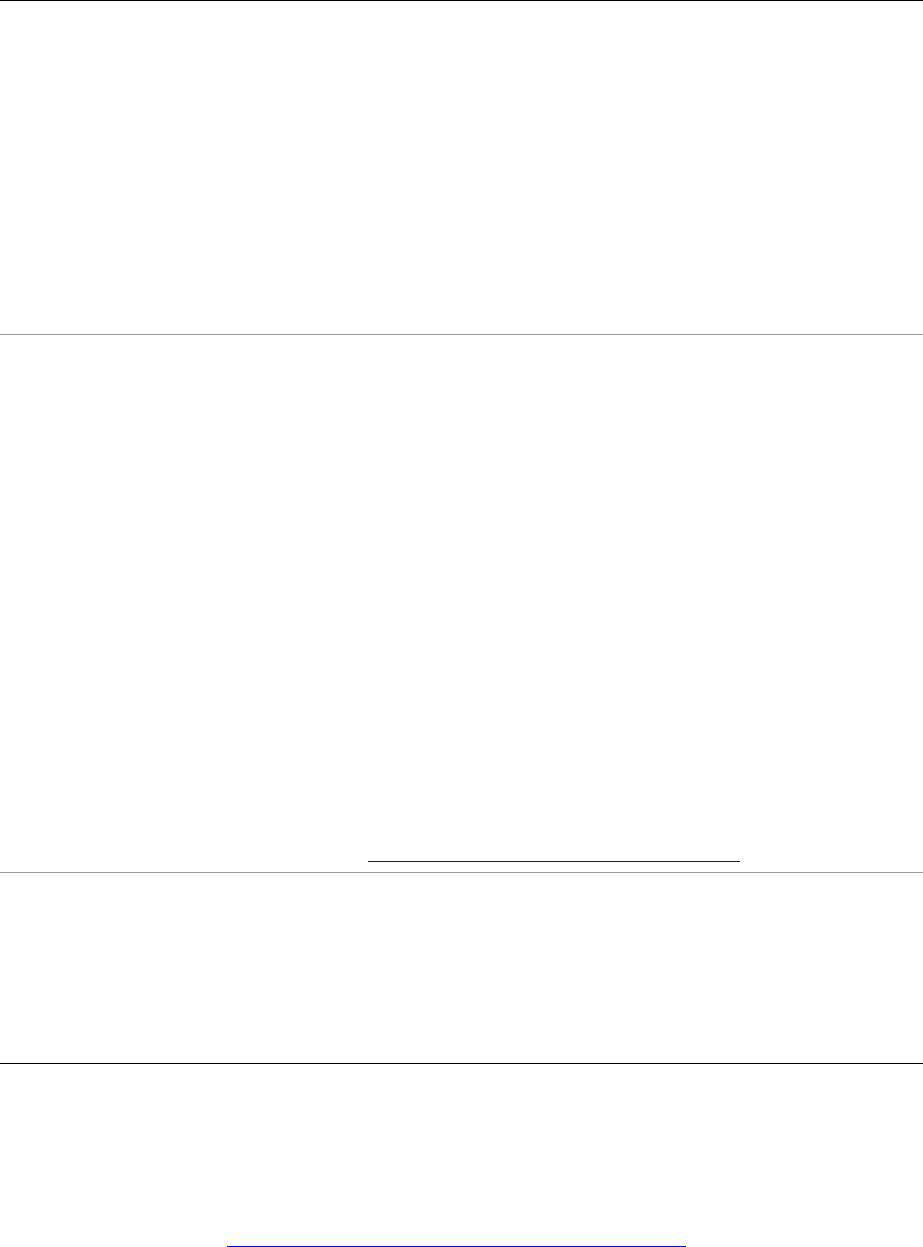
CHAPTER 6: Writing a Web-engine Plug-in Defining the data model 123
Defining a UI for your model
The views entry in the table returned by the galleryInfo.lrweb file defines the user interface for your
web engine. It is a function that is passed two arguments, a controller (which is an observable table that
contains your model data) and a webViewFactory object that allows you to create and populate UI
elements (as described in Chapter 5, “Creating a User Interface for Your Plug-in." )
lightroomApplication.property
identityPlateExport
jpegQuality
useWatermark
outputSharpeningOn
outputSharpening
These properties control how Lightroom behaves when creating
the gallery:
identityPlateExport—If your gallery can encorporate a
PNG version of the identity plate, use the value "(main)".
jpegQuality—The quality of the rendered JPEGs. Range is
[0..100], where 100 is the best quality.
useWatermark—True if rendered JPEGs should include a
copyright watermark.
outputSharpeningOn—True if rendered JPEGs should be
sharpened. Default is true.
outputSharpening—The type of sharpening, one of 1 (low),
2 (standard, the default), or 3 (high).
perImageSetting.property
setting_names
A table that defines a per-image text description. Specifying one
of these entries customizes the Image Info panel in the Web
module. Each perImageSetting entry defines a checkbox, label,
and edit text control, like those for the built-in per-gallery Title
and Caption.
Each table has these entries:
title—The localizable display name of this setting, which
appears in the label.
value— Text to associate with each image. A string that can
contain text-token placeholders in double curly braces. The
user can edit this text.
enabled— When true, the checkbox is checked.
These values are stored as properties of image.metadata. Your
template for the image details page can reference the text in order
to display it with the image. For example, if you name a setting
description, access the value using
$image.metadata.description.value.
See “Customizing per-image text” on page 126.
plug-in-defined properties You can define additional properties to store gallery-wide text
labels; for example, a site title or collection title. You can also
define properties to store appearance parameters that control the
look of the gallery, but do not work through CSS; for example,
how many rows or columns in the grid, or color properties that
need to be accessed dynamically by JavaScript. The names of such
properties are defined by your plug-in for its own use.
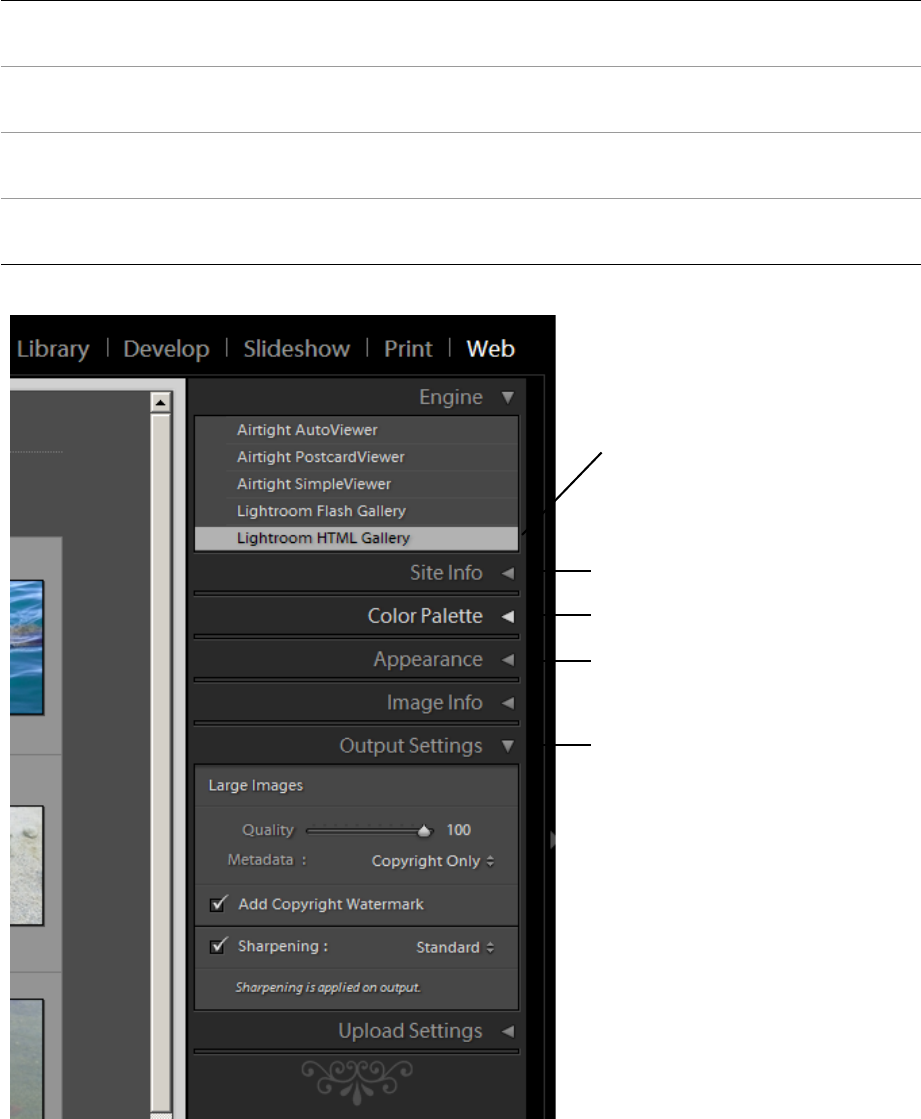
CHAPTER 6: Writing a Web-engine Plug-in Defining the data model 124
The function returns a table of view descriptions by name, with entries that correspond to the control
panels at the right of the Web module.
Within each entry, you can use the view factory object to create UI controls. Set the bound table to be the
controller table, and bind control values to data values you have defined in your model.
labels The Site Info panel, which allows users to specify text to be
associated with the site.
colorPalette The Color Palette panel, which allows users to adjust the colors of
various elements of the site.
appearanceConfiguration The Appearance panel, which allows users to adjust the appearance
of individual photos.
outputSettings The Output Settings panel, which allows users to adjust various
output parameters such as image quality and metadata inclusion.
Plug-in-defined engine
Panels correspond to entries:
"labels"
"colorPalette"
"appearanceConfiguration"
Controls in each panel
bound to model data
"outputSettings"
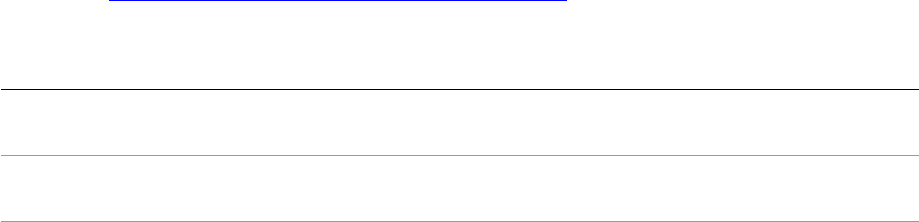
CHAPTER 6: Writing a Web-engine Plug-in Defining the data model 125
Here is an example of the format of the views function for your web engine:
return {
...
views = function( controller, f )
local LrView = import "LrView"
local bind = LrView.bind
local multibind = viewFactory.multibind
return {
labels = f:panel_content { -- returned item identifies panel
bind_to_object = controller, -- bound table is passed controller
f:subdivided_sections {
f:labeled_text_input { -- create controls in the sections
title = "Site Title",
value = bind "metadata.siteTitle.value", -- bind to model data
},
...additional content...
},
colorPalette = f:panel_content {
bind_to_object = controller,
...define content...
},
appearanceConfiguration = f:panel_content {
bind_to_object = controller,
...define content...
},
outputSettings = f:panel_content {
bind_to_object = controller,
...define content...
},
},
}
end,
...
}
Using web view factories
Notice that the view factory passed to views function is an extension of the standard view factory
described in Chapter 5, “Creating a User Interface for Your Plug-in." I t is a n o bj e c t of t ype
LrWebViewFactory, and it defines these additional functions for creating UI content suitable to the Web
module (see the Lightroom SDK API documentation for details):
panel_content Creates a top-level panel in the Web module, which contains sections
divided by heavy black lines.
subdivided_sections Creates a section within a panel in the Web module. Within the section,
control rows and columns are separated by light gray lines.
header_section_label Creates a text label for a section within a panel, with suitable formatting.
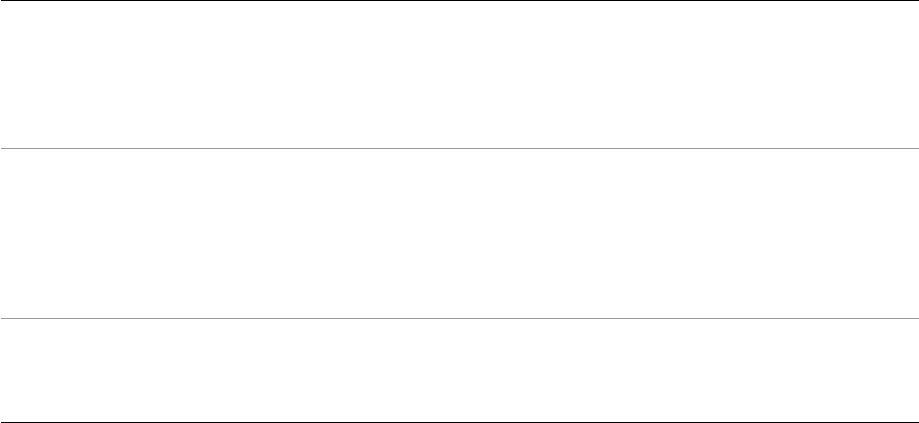
CHAPTER 6: Writing a Web-engine Plug-in Defining the data model 126
Customizing per-image text
The Image Info panel allows the user to specify text for use in gallery pages. Each text label is named with
a label, such as Caption or Title, and can be enabled with a checkbox. A menu of preset values (the custom
settings menu) allows the user to get dynamic text from the current image’s metadata. The presets can be
further customized using the Text Template Editor, which allows users to define text that incorporates
dynamic values from metadata. The user can also save customized text templates as new presets.
Your page templates can access the user’s text choices using this syntax:
You can use the model entry perImageSetting to add text labels to your model. Each setting is identified
by a property name that you define. Each setting adds a row of controls to the Image Info panel, which
allows the user to choose the text value of that label.
Your page templates can access the user ’s text choices for it using this syntax:
$image.metadata.propertyName
For example, the following defines a simple per-image description and title:
model = {
...
["perImageSetting.details"] = {
enabled = true,
value = "Default Custom-Text value",
title = LOC "$$$/WPG/HTML/CSS/properties/ImageDetails=Details",
},
["perImageSetting.datatext"] = {
enabled = true,
value = "Default Custom-Text value",
title = LOC "$$$/WPG/HTML/CSS/properties/ImageData=Metadata",
},
}
content_column
slider_content_column
checkbox_and_color_row
color_content_column
content_section
header_section
These create column-style containers for controls within a section. Some
are generic, and some are specialized to particular types of row content,
with suitable formatting.
row
popup_row
slider_row
checkbox_and_color_row
label_and_color_row
checkbox_row
labeled_text_input
These create row-style containers within column-style containers. Some
are generic, and some contain specific sets of controls, with suitable
formatting.
metadataModeControl
warning_icon
identity_plate
row_column_picker
These create individual controls of types appropriate to web-engine
usage. These can be placed in unspecialized column or row containers.
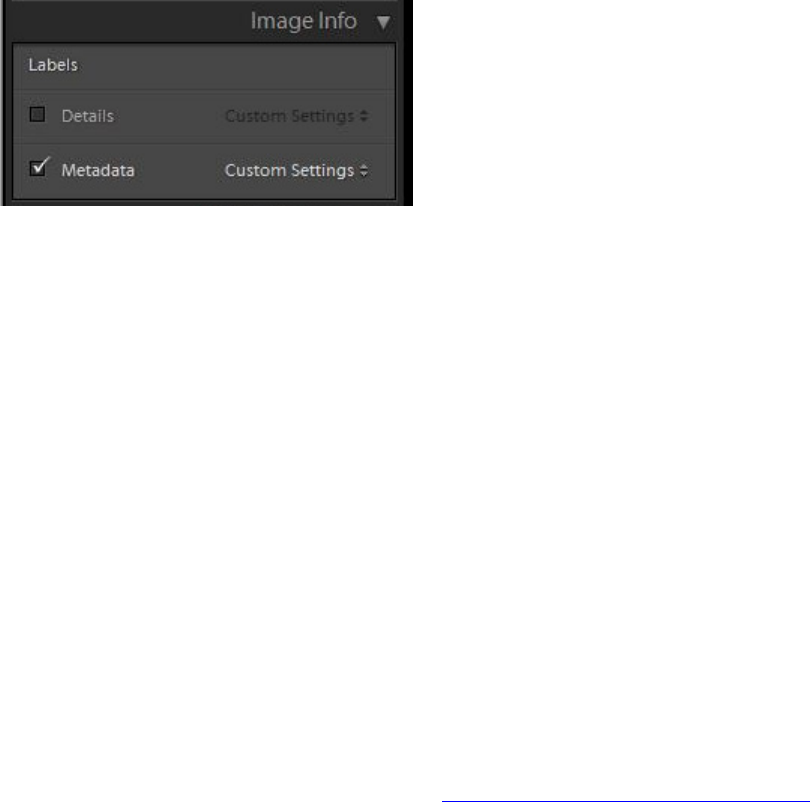
CHAPTER 6: Writing a Web-engine Plug-in Defining the data model 127
This definition creates these controls in the Image Info panel:
The localized title text appears as the display name for the label. The checkbox and presets menu are
supplied by Lightroom. The value of the value entry appears as the default value for the Custom Text
preset choice.
To incorporate the user ’s choice of text in the image-detail template page, use code like this:
<html>
<body>
<lr:ThumbnailGrid>
<lr:GridPhotoCell>
<pre>
$image.metadata.datatext, $image.metadata.details
</pre>
</lr:GridPhotoCell>
<lr:GridRowEnd>
<br>
</lr:GridRowEnd>
</lr:ThumbnailGrid>
</body>
</html>
Localizing the UI
Strings that appear in the UI, either in predefined LIghtroom controls or menus, or in those you define, can
be localized using the LOC function, as described in Chapter 7, “Using ZStrings for Localization.
The LOC function looks up localized values in string dictionaries; your plug-in must supply these as part of
the plug-in folder. To add string dictionaries to your plug-in, create a strings resource folder in your main
plug-in folder, and name the subfolders with the appropriate language codes. For example:
myWebPlugin.lrwebengine/strings/de/TranslatedStrings.txt
myWebPlugin.lrwebengine/strings/fr/TranslatedStrings.txt
...
Localization occurs when the user publishes the gallery. To get different language versions, the user must
run Lightroom in the desired locale, and publish another version of the gallery.
Creating a dynamic data model
Model properties can have simple number, string or color values, but to make a property dynamic, you can
make the value a function definition. When it needs to access the property, Lightroom executes the
function and the result is returned as the property value. The evaluation context makes your data model
available in the global scope.
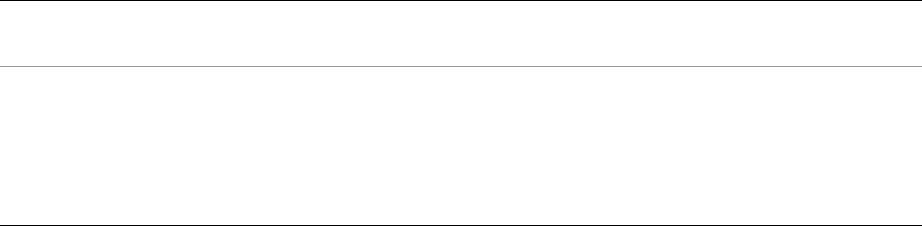
CHAPTER 6: Writing a Web-engine Plug-in Defining the data model 128
A typical use of dynamic data is to tie two properties together, so that changing one changes the other. For
example, you might want to control the aspect ratio by making photoSizes.mySize.width to be equal to
photoSizes.mySize.height. To do this, you can use a function definition as the value of one of the
properties. For example:
["photoSizes.large.height"] = function() return photoSizes.large.width end,
["photoSizes.large.width"] = 450,
This function simply accesses and returns the value of another property. You can, however, define a
function to perform some transformation of the related value. You can, for instance, add formatting and
logic using Lua's basic math and string manipulation functions. Lightroom also provides a function,
LrColorToWebColor, that converts an LrColor object to a string representation suitable for use in CSS.
Creating a preview
The iconic preview for a web engine is an SWF movie of a gallery that can be shown in the "Preview" panel
of the Web module. It presents a dynamic preview of the gallery using icons, rather than full-size images.
You can use the iconicPreview top-level gallery-info entry to specify how the iconic preview for your
gallery should be implemented. This entry references a simple Flash® movie (which you must implement
and include in the web-engine folder) that renders an “iconic” representation of each web page, in order
to convey the general look of the web gallery in a simple, stylized form.
The iconicPreview entry is a table with two entries:
Here is an example of an IconicPreview entry in the galleryInfo.lrweb file:
return {
...
iconicPreview = {
flashMovie = "iconic_preview/flash_gallery_preview.swf"
flashvars = function()
local iconicData = {
foregroundColor = appearance.textColor.color,
showLogo = appearance.logo.display,
cellBorderColor = nonCSS.cellBorderColor,
cellRolloverColor = nonCSS.cellRolloverColor,
cellBackgroundColor = nonCSS.cellColor,
bodyBackgroundColor = appearance.body[ "background-color" ],
numRows = nonCSS.numRows,
numCols = nonCSS.numCols,
}
return iconicData
end,
...
}
flashMovie A string value, the relative path from the root web-engine folder to a compiled Flash
movie (an SWF file).
flashvars A function that returns a table of values to be used in the Flash movie. These are the
model properties that you want represented in the iconic preview.
Each entry in this table is available at the _root level of the Flash movie environment.
Numbers and string values are passed through without any conversions. LrColor
objects are converted to a string representation that is easy to parse in ActionScript™.
CHAPTER 6: Writing a Web-engine Plug-in Defining the data model 129
Creating the Flash movie
Your web-engine folder must include a simple Flash movie that renders the "iconic" representation of each
web page. The ActionScript file that defines your movie can access the global variables provided by the
flashvar entry in iconicPreview, at the top level of the _root object.
Your Flash movie should do these things:
1. Set the stage behavior:
Stage.scaleMode = "noScale";
Stage.align = "tl";
This ensures that your preview renders without stretching or distortion.
2. Create an external interface callback called ready, which Lightroom will poll waiting for your preview
to finish drawing:
_root.ready = 'no';
_root.readyFunc = function(str:String) {
return _root.ready;
}
ExternalInterface.addCallback("ready", _root, _root.readyFunc);
Then at a later time (usually in a subsequent frame):
_root.ready = 'yes';
Once your ready function returns "yes", Lightroom takes a screenshot of the Flash movie and
terminates its execution (in order to reduce CPU usage)
3. Initialize default values, so that you can preview your movie without running it in Lightroom.
var numCols;
if( _root.numCols != null ) {
numCols =parseInt( _root.numCols );
}
else {
// default value
numCols = 4;
}
Do this for each model property you are using in your preview.
4. Draw the preview. This can be done by rearranging existing objects that you created in Flash, or simply
by using the drawing primitives of the ActionScript programming language. For example:
var cellSize = 10;
for( x = 0; x < numCols; x++ ) {
_root.beginFill( cellColor, 100 );
_root.moveTo(x*cellSize, y* cellSize );
_root.lineTo( (x+1)* cellSize, y* cellSize );
_root.lineTo( (x+1)* cellSize, (y+1)* cellSize );
_root.lineTo( x* cellSize,+ (y+1)* cellSize );
_root.endFill();
}
This draws as many rectangle as are specified in the numCols Flash variable.
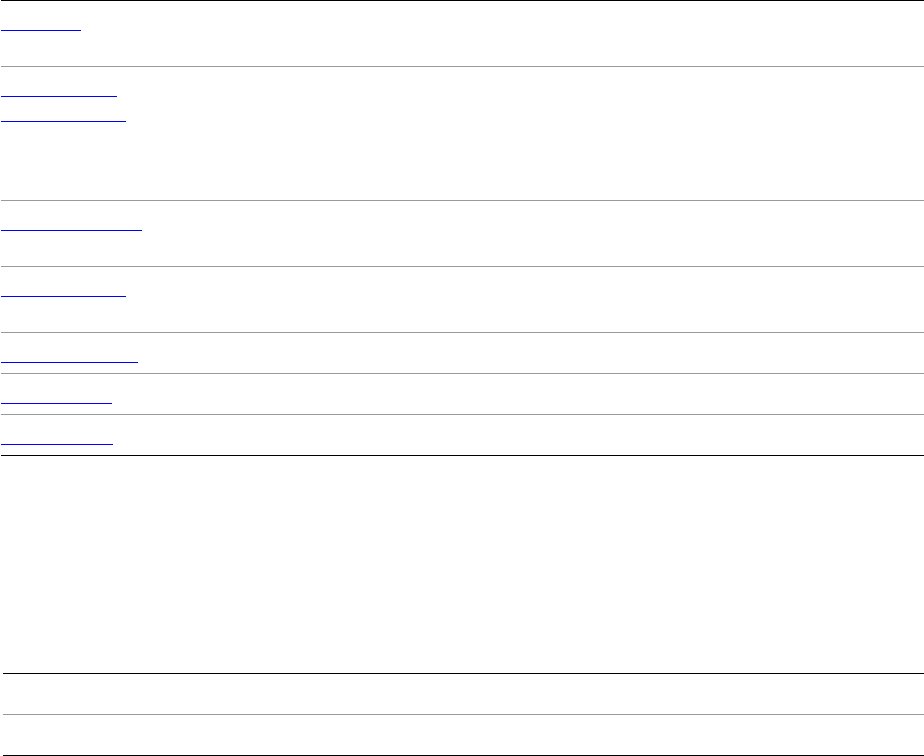
CHAPTER 6: Writing a Web-engine Plug-in Web SDK manifest API 130
Web SDK manifest API
The manifest is a Lua file in your plug-in’s root directory named manifest.lrweb. It maps LuaPage source
files and template files to web-engine HTML output files using a set of commands for different kinds of
pages and resource files.
Define the mapping using these commands:
AddPage
Maps one source LuaPage file from the gallery template into the published gallery. The source file is
interpreted by the LuaPage engine, resulting in an HTML file in the published gallery.
Inputs
Example
AddPage {
filename = "content/pages/myWebPage.html",
template = "myWebPage.html",
}
AddResource
Maps one resource file from the gallery template directly into the published gallery. A resource is not
interpreted, but is simply copied directly.
AddPage Maps one source LuaPage file from the gallery template directly into the
published gallery.
AddResource
AddResources
Maps one resource file or a set of resource files from the gallery template
directly into the published gallery.
Resources can include image or icons, string dictionaries for localization,
JavaScript files, and so on.
AddPhotoPages Uses a LuaPage template to build a page for each photo in the current
Lightroom selection.
AddGridPages Uses a LuaPage template to build a page for each grid of photos in the current
Lightroom selection.
AddCustomCSS Generates a CSS file using the appearance properties of your data model.
IdentityPlate Exports an identity plate as a PNG file.
importTags() Adds custom tagsets to your gallery.
filename The path to which to write the file in the published gallery.
template The path to the source LuaPages file, relative to the folder containing this manifest.
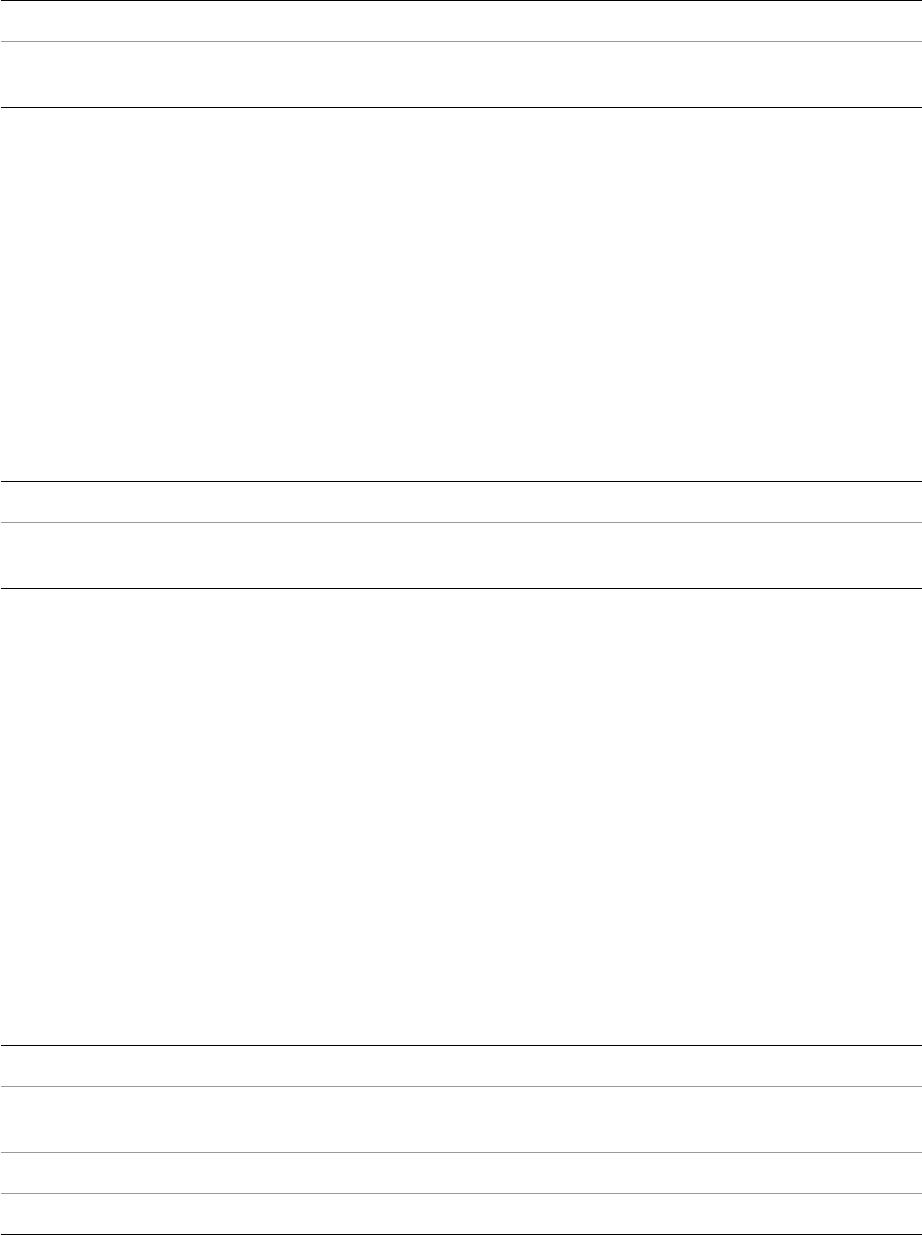
CHAPTER 6: Writing a Web-engine Plug-in Web SDK manifest API 131
Inputs
Example
AddResource {
source = "image.png",
destination = "content/resources/image.png",
}
AddResources
Copies a set of resource files from the gallery template directly into the published gallery. A resource is not
interpreted, but is simply copied directly.
Inputs
Example
AddResources {
source = "resources",
destination = "content/resources",
}
Alternative syntax
Instead of passing a table of named arguments, pass a single string to be used as the source:
AddResources "resources"
AddPhotoPages
Uses a LuaPage template to build a separate page for each photo in the current Lightroom selection.
Inputs
source The path to the resource file, relative to the gallery template.
destination Optional. The path to the published gallery to which to copy the resource. By default,
the destination path is the same as the source path.
source The path to the resource folder, relative to the gallery template.
destination Optional. The path to the published gallery to which to copy the resources. By default,
the destination path is the same as the source path.
filetype Optional. A file extension for the pages. Default is "html".
variant Optional. A suffix to append to the file name. Useful if your gallery has several sizes of
pages for each photo. Default is the empty string.
destination The path to the published gallery to which to write the pages.
template The path to the source LuaPage file.
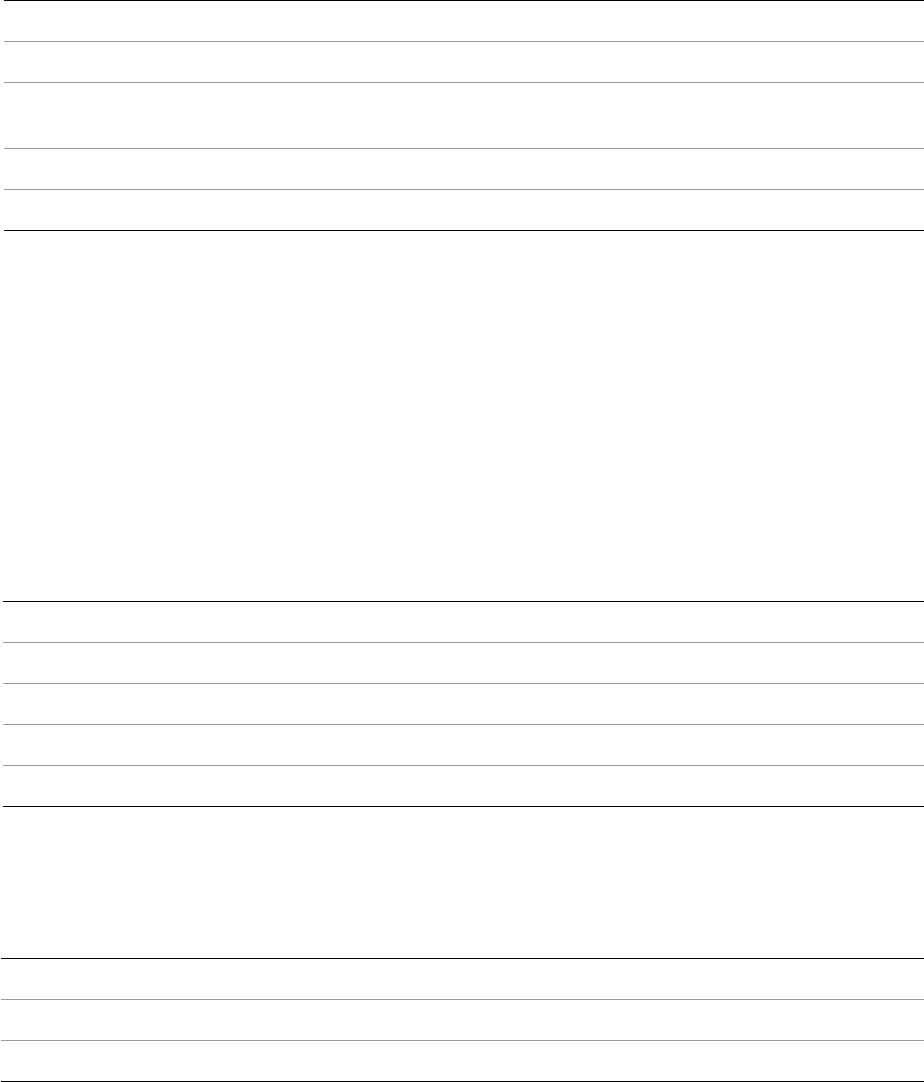
CHAPTER 6: Writing a Web-engine Plug-in Web SDK manifest API 132
LuaPages environment variables
When executing the LuaPages for AddPhotoPages, the following variables are defined in the environment
Example
AddPhotoPages {
template = 'detail.html',
variant = '_large',
destination = "content",
}
AddGridPages
Uses a LuaPage template to build a page for each grid of photos in the current Lightroom selection.
Inputs
LuaPages environment variables
When executing a LuaPage specified with AddGridPages(), the following variables are defined in the
environment
filename The file name of the current page.
root The relative path to the root of the gallery.
gridPageLink If grid pages have been added to the gallery, the relative path from this page to the
corresponding grid page that contains this photo.
pageType The page type, "photo".
index The index position of the photo within the gallery.
filetype (Optional) A file extension for the pages. Default is "html".
destination The path to the published gallery to which to write the pages.
template The path to the source LuaPage file.
rows The number of rows in each grid.
columns The number of columns in each grid.
filename The file name of the current page.
pageType The page type, "grid".
page The position index of the current page among grid pages defined in the gallery.
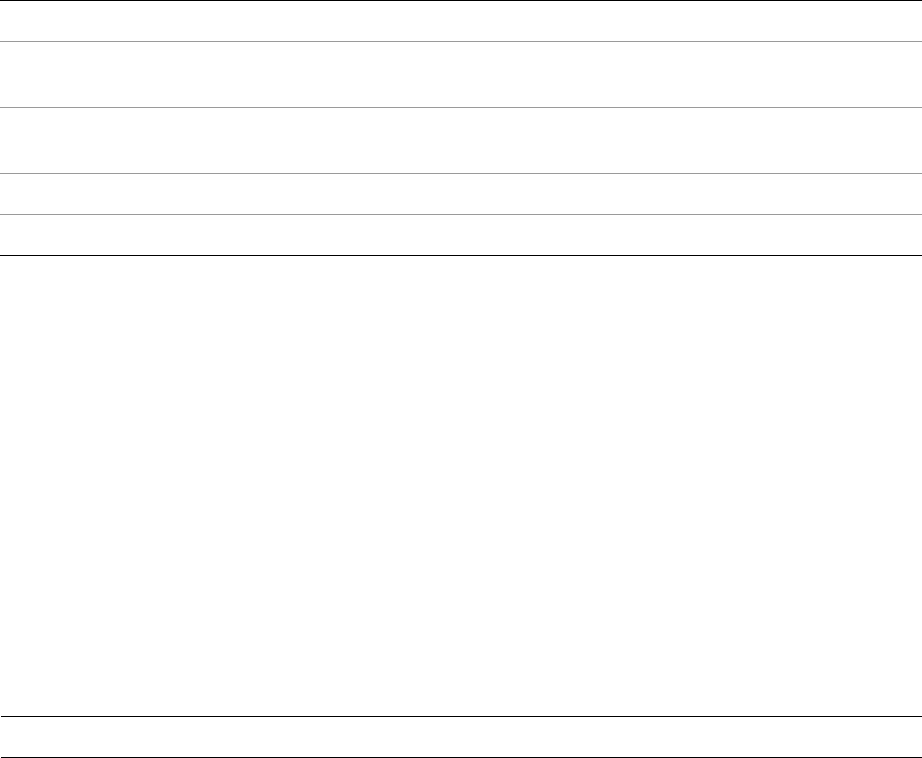
CHAPTER 6: Writing a Web-engine Plug-in Web SDK manifest API 133
In addition, if you use AddGridPages() to add any page, all of the LuaPages in your gallery can use these
environment variables:
Example
AddGridPages {
destination='content',
template='grid.html',
rows=model.nonDynamic.numRows,
columns=model.nonDynamic.numCols,
}
AddCustomCSS
Generates a CSS file using the appearance properties defined in your data model.
When you declare your data model in the galleryInfo.lrweb file, this command exports to CSS all
entries that begin with "appearance.".
Inputs
Example
To specify the background color of the body using CSS, you need a declaration like this:
/* Desired CSS output */
body {
background-color: #ff0000,
}
To make your web engine generate this:
1. Declare the intention to emit CSS in the manifest file, manifest.lrweb:
AddCustomCSS {
filename='content/custom.css',
}
2. Define the required data model entries in the information file (galleryInfo.lrweb):
return {
...
numGridPages The number of grid pages in the gallery
filenameOfGridPage( pageNumber ) A function that takes a grid page number and returns
the file name string for that page.
gridPageForPhotoAtIndex( photoIndex ) A function that take a photo index position and returns
the file name for the grid page containing the photo.
rows The number of rows on the grid pages.
columns The number of columns on the grid pages.
filename (string) The path and name of the output file.

CHAPTER 6: Writing a Web-engine Plug-in Web SDK manifest API 134
model = {
...
["appearance.body.background-color"] = "#ff0000",
["appearance.body.cssID"] = "body",
...
},
...
}
3. To make this something the user can edit, add a corresponding control to one of the panel
descriptions in the views section of your information file (galleryInfo.lrweb):
return {
...
views = {
...
myViewFactory.label_and_color_row {
bindingValue = "appearance.body.background-color",
title = "Background",
},
...
...
}
IdentityPlate
Exports an identity plate as a PNG file, if the user chooses to use it.
During a Lightroom preview of the web gallery, the PNG file is always generated, to support a live update
of the model-defined property that controls identity-plate use. If the user chooses not to use an identity
plate, however, the PNG is not exported as part of any export, upload, or preview-in-browser operation.
Inputs
Example
The appearance section of the model defines a logo.display properties:
["appearance.logo.cssID"] = ".logo",
["appearance.logo.display"] = false,
The views section of the model binds the property to the identityPlateExport checkbox (defined by
the Lightroom application):
myViewFactory:identity_plate {
value = bind "lightroomApplication.identityPlateExport",
enabled = bind "appearance.logo.display",
},
destination (string) The path to the published gallery to which to write the image file.
enabledBinding (string) The plug-in-defined entry in the data model that controls whether to export
the identity plate.
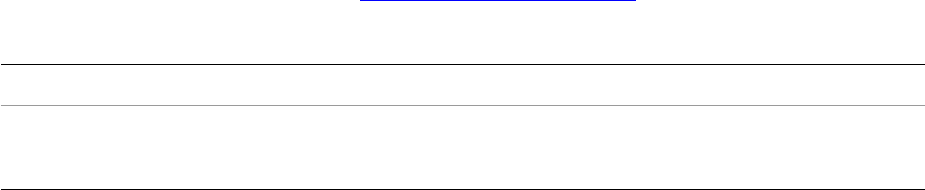
CHAPTER 6: Writing a Web-engine Plug-in Web SDK manifest API 135
In the manifest, use the IdentityPlate command to enable this binding:
IdentityPlate {
destination='content/logo.png',
enabledBinding = [[appearance.logo.display]],
}
When the user selects or deselects the checkbox, this binding causes the corresponding model property
(logo.display) to be set to true or false, and thus the corresponding CSS property (.logo) to be set to the
correct image (logo.png), or to none. If the user does not choose to export the identity plate, the file
content/logo.png is not generated on upload.
importTags()
Adds custom tagsets to your gallery (see “Web SDK tagsets” on page 138). This is a function which takes
two ordered parameters:
Example
1. Create a tagset file called myTags.lrweb.:
tags = {
fancyQuote = {
startTag = 'write( [[<blockquote\nstyle="margin: 0 0 0 30px; '
.. 'padding: 10px 0 0 20px; font-size: 88%; line-height: 1.5em; '
.. 'color: #666;">]] )',
endTag = 'write( [[</blockquote>]] )',
}
}
2. In your manifest.lrweb file, import the tagset definition file by name:
importTags( "xmpl", "myTags.lrweb" )
3. Use that tagset in any LuaPages file, identifying each defined tag with the specified prefix:
<xmpl:fancyQuote>
A wise man once said:<br>
Don't count your chickens before they're hatched
</xmpl:fancyQuote>
4. This results in the following in the HTML output:
<blockquote
style="margin: 0 0 0 30px; padding: 10px 0 0 20px; font-size: 88%;
line-height: 1.5em; color: #666;">
A wise man once said:<br>
Don't count your chickens before they're hatched
</blockquote>
prefix (string) A short prefix used to identify tags belonging to this tagset. For example, "lr".
tagsetPath (string) A path to the tagset definition file.
The special path "com.adobe.lightroom.default" loads the default tagset.
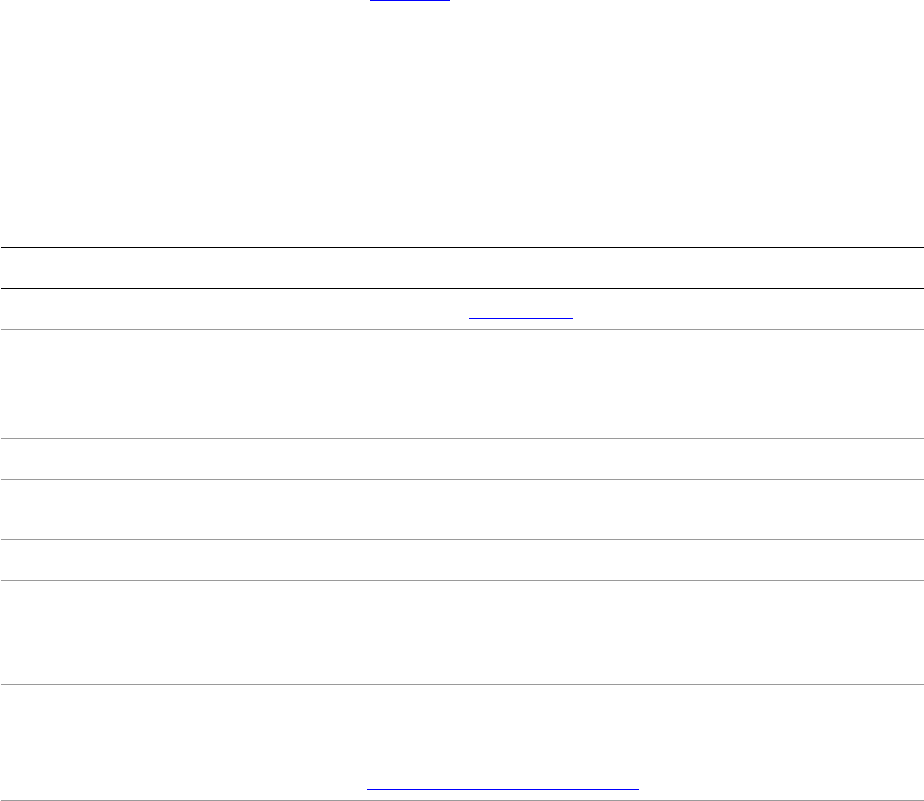
CHAPTER 6: Writing a Web-engine Plug-in LuaPage syntax 136
LuaPage syntax
A LuaPage is a Lua-language source file that is evaluated to produce one destination web page in your
published gallery. In the manifest, use the AddPage command to map each source LuaPage to a
destination file location.
Environment variables available to LuaPages
A LuaPage is evaluated in a context that provides many of the Lua functions of a default Lua installation,
and also some special functions that are specific to the web photo gallery templating language.
These read-only variables are available:
Variable Description
getImage(imageIndex)A function that returns an imageProxy.
mode •When the gallery is being previewed inside Lightroom, the value is the
string "preview".
•During export, upload or preview in browser, it is set to "publish".
numImages The number of photos in the gallery.
string
math
Standard Lua namespaces.
table A subset of the default Lua table namespace; contains the insert function.
ipairs
pairs
type
tostring
Standard Lua functions
LOC Text values can be localized. Use this function as a string value in order to
specify a string by a unique identifier; your plug-in must provide a string
dictionary in which to look up the display-string value for the current system
language. See “Localizing the UI” on page 127."
LrTagFuncs A table of private helper functions for the lr: tags

CHAPTER 6: Writing a Web-engine Plug-in LuaPage syntax 137
LuaPage data types
These data types are defined:
includeFile() An execution-time function that allows a page to include another file using
runtime logic to specify which file. For example:
<html>
<body>
<h1>My web gallery</h1>
This is the grid.html file.
<BR>
Include a file using the include directive:
<%@ include file="subdir/foo.html" %>
<BR>
Include same file using the includeFile command:
<% includeFile( 'subdir/foo.html' ) %>
<BR>
Include a file that includes another file:
<% includeFile( 'file1.html' ) %>
</body>
</html>
Variable Description
imageProxy An object that has these properties:
exportFilename (string) The base name string of a JPEG that will be written to disk for this photo.
rating (number) The numeric rating for the image, or nil if it has no rating
imageID (string) The id_global string for this image.
renditions (array of object) An array of imageRendition objects for the renditions of this
photo.
metadata (table) A table of metadata settings, based on the perImage settings.
colorLabel (string) The localized text for a photo’s colorLabel, such as "red", or nil.
imageRendition An object that represents an image rendition for a photo. It has these
properties:
width (number) The width in pixels.
height (number) The height in pixels.
relPath (array of string) An array of directory names, in which the last entry is the
file name.
dir (array of string) An array of directory names.
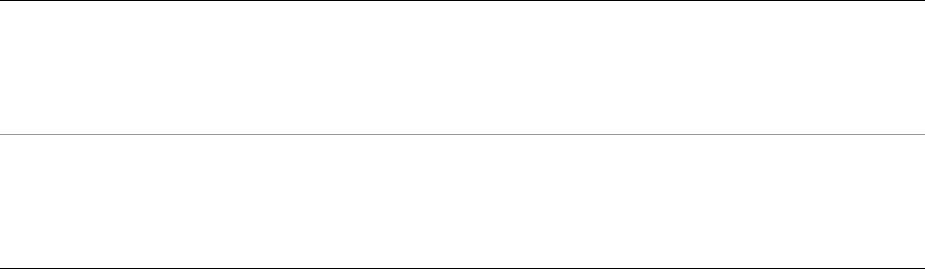
CHAPTER 6: Writing a Web-engine Plug-in Web SDK tagsets 138
Web SDK tagsets
A tagset is an external file containing macro-like definitions that can be loaded by your web pages. These
are similar to JSP Tag Libraries, but simpler. They allow you to extract common content and logic that
appears on multiple pages into a custom set of tags. Once defined and imported, you can use the tags just
like regular HTML tags.
At run time, your LuaPage, replaces the tag with its Lua-language tag definition, which it then compiles
and executes to product the HTML output.
There is built-in set of tags included with the Lightroom SDK, which you can also include and use in your
LuaPages.
Defining custom tags
To define a tagset in Lua, specify a tags table. This is a table of tables, where each element table defines
one tag. The first element is the tag’s unique name, and the value is a table containing a startTag and
endTag element:
tags = {
tagName = {
startTag = "macroCode",
endTag = "macroCode",
},
}
The value of the startTag and endTag element is a string containing Lua code. It can use global functions
and constants defined in the same page using a globals table. This is again a table in which each element
defines one function or constant:
globals = {
functionName = function( x )
_body of function_
end,
}
When the LuaPage is evaluated, the code for each tag is evaluated, and the result is substituted for the
opening or closing named tag.
For example, you could define code in this format in your tagset file:
globals = {
myOpenTagFunction = function( )
--body of function
cropMode How to size the image. One of:
minimum — Fits the image within thephotoSize dimensions.
maximum — Scales the image to be at least as big as both photoSize
dimensions.
metadataExportMode How to export metadata. One of:
copyright — Export only copyright information. This is equivalent to
the "Minimize Metadata" option in the Export dialog
all — Export all metadata.
CHAPTER 6: Writing a Web-engine Plug-in Web SDK tagsets 139
end,
myCloseTagFunction = function( )
--body of function
end,
}
tags = {
myTag = {
startTag = "myOpenTagFunction()",
endTag = "myCloseTagFunction()",
}
}
If you import this tag into the xmpl namespace, your LuaPage would reference the tag like this:
<xmpl:myTag>Helloworld</xmpl:myTag>
At run time, when the LuaPage is evaluated, the tags are replaced with the Lua code, and the contents is
simply written out:
myOpenTagFunction() write( [[Helloworld]] ) myCloseTagFunction()
This code is then evaluated to produce the final HTML for your web gallery page.
Using custom tags
To use a tagset that you have defined in your web-engine plug-in:
1. Include the tagset definition file or files in the root directory of your web engine.
2. Add a line to import the tagset in your manifest.lrweb file:
importTags( "lr", "pathToTagsetFile" )
This includes all of the tags defined in the file under the namespace lr. The namespace definition
prevents conflicts with tags of the same name defined in other tagset libraries. You can use any
namespace for your own tags.
3. To load the built-in default tagset, substitute the special value "com.adobe.lightroom.default" for the
path:
importTags( "lr", "com.adobe.lightroom.default" )
By convention, the built-in tags are imported into the lr namespace.
4. To use the defined tags in your LuaPages, use the namespace prefix for both the opening and closing
tag. For example:
<lr:ThumbnailGrid>...</lr:ThumbnailGrid>
Custom tag example
Here is an example that simply wraps some constant text around the text specified as the content of the
tag:
1. Define the tag and its supporting function in the tagset file, myTags.lua:
globals = {
myFn = function( x )
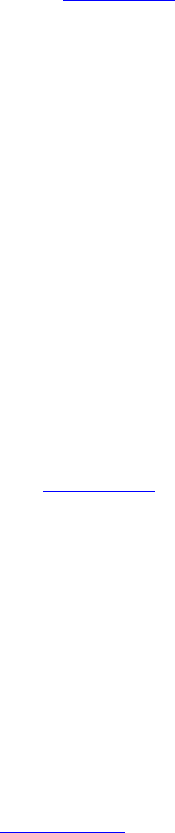
CHAPTER 6: Writing a Web-engine Plug-in Web SDK tagsets 140
write( "You said, \"" )
x()
write( "!\"" )
end,
}
tags = {
exclaim {
startTag = "myFn( function()",
endTag = "end )",
}
}
2. Use the importTags() command in your web SDK manifest (manifest.lrweb) to import this into the
"xmpl" namespace:
importTags( "xmpl", "myTags.lua" )
3. Reference the tag in a LuaPage source file:
<xmpl:exclaim>Helloworld</xmpl:exclaim>
4. When the LuaPage file is converted into Lua code, this becomes:
myFn( function() write( [[Helloworld]] ) end )
5. When the Lua code is executed, this produces text as its HTML output:
You said, "Helloworld!"
Lightroom built-in tagset
Lightroom includes a default set of tags, defined in the "com.adobe.lightroom.default" tagset.
This tagset is typically imported into the lr: tagset namespace, but you can import it into any namespace
using the importTags() command of your web SDK manifest. As for all imported tags, you must reference
each opening and closing tag name with the namespace prefix. For example:
<lr:ThumbnailGrid>
...
</lr:ThumbnailGrid>
The built-in tagset defines two groups of tags, for building thumbnail grids, and for defining navigation
properties of a multi-page gallery.
Thumbnail grid tags
Use these tags to build a grid. This set of tags simplifies assembly of repeating units based on rows,
columns, and the photo selection. You can use these tags only on pages that you specify in the manifest
with AddGridPages.
The ThumbnailGrid tag is a container for the other tags, which define cells within the grid. For example:
<lr:ThumbnailGrid>
<lr:GridPhotoCell>
<img src="thumbs/<%= image.exportFilename %>.jpg" >
</lr:GridPhotoCell>
</lr:ThumbnailGrid>
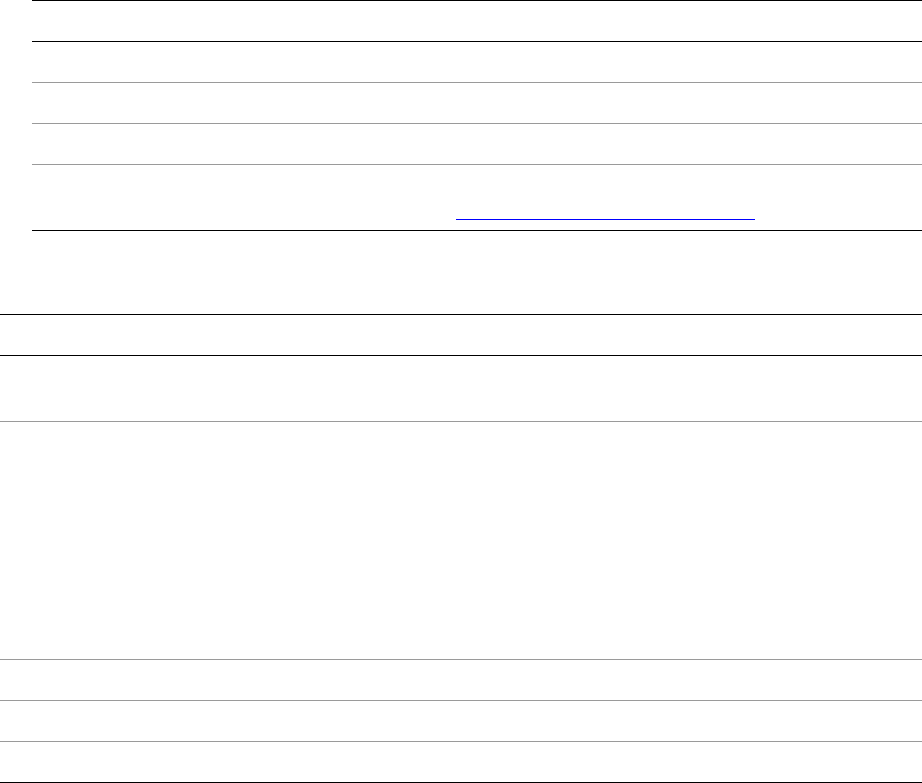
CHAPTER 6: Writing a Web-engine Plug-in Web SDK tagsets 141
This defines a simple grid with only one cell, which displays a photo from the referenced file. It uses a
variable, image, which is evaluated at run time as a reference to the currently selected photo.
The following local variables are available in the context of the ThumbnailGrid tag:
The following grid tags are defined:
Pagination tags
This set of tags can be used to add page navigation buttons to your HTML pages. Predefined
page-navigation buttons include one for the current page, one for direct access to other pages, and ones
for the next and previous page, which can be disabled for the first and last pages. You can associate your
own text or destination with each type of button. For example:
<% if numGridPages > 1 then %>
<div class="pagination">
<ul>
<lr:Pagination>
<lr:CurrentPage>
<li>$page</li>
</lr:CurrentPage>
<lr:OtherPages>
<li><a href="$link">$page</a></li>
Variables available for grids
cellIndex Contains the 1-based index for the current cell in the grid.
row Contains the 1-based row number for the current cell.
column Contains the 1-based column number for the current cell.
image Contains the image proxy. This is a complex data type defined within the
LuaPage environment; see “LuaPage data types” on page 137.
Grid tags
ThumbnailGrid Provides the definition of a thumbnail grid for pages in your gallery. Contains
the remaining tags as children.
GridPhotoCell Defines content to be repeated for each cell. Contained in a ThumbnailGrid
tag; for example:
<lr:ThumbnailGrid>
<lr:GridPhotoCell>
<img src=
"$mypath/thumb/<%= image.exportFilename %>.jpg"
id="<%= image.imageID %>" class="thumb" />
</lr:GridPhotoCell>
</lr:ThumbnailGrid>
GridEmptyCell Optional. Defines an empty cell in the grid.
GridRowEnd Optional. Defines content to be placed at the end of each row.
GridRowStart Optional. Defines content to be placed at the start of each row.
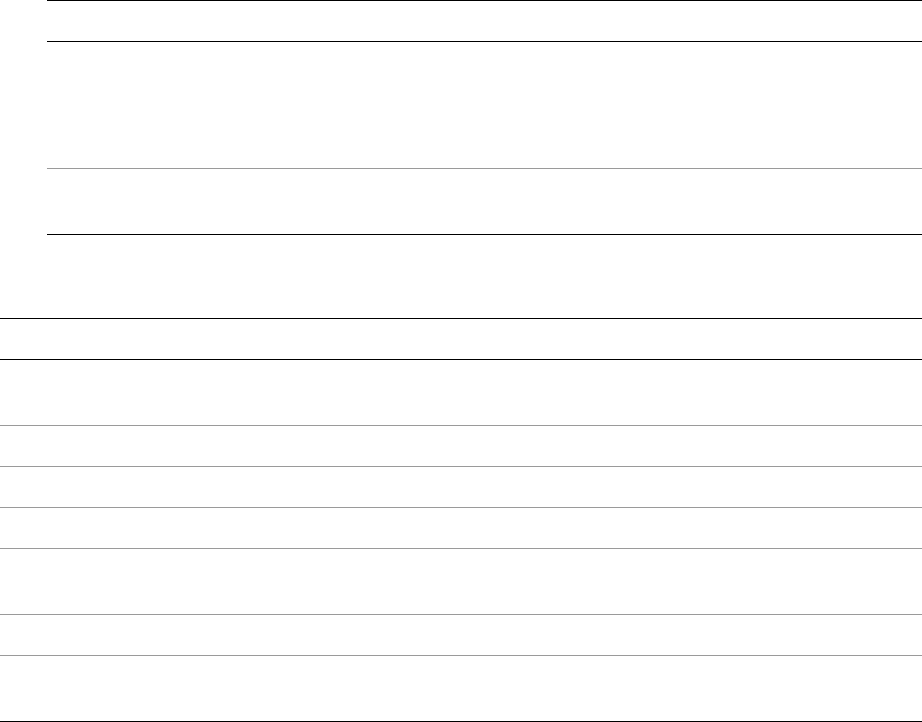
CHAPTER 6: Writing a Web-engine Plug-in Web HTML Live Update 142
</lr:OtherPages>
<lr:PreviousEnabled>
<li><a href="$link">Previous</a></li>
</lr:PreviousEnabled>
<lr:PreviousDisabled>
<li>Previous</li>
</lr:PreviousDisabled>
<lr:NextEnabled>
<li><a href="$link">Next</a></li>
</lr:NextEnabled>
<lr:NextDisabled>
<li>Next</li>
</lr:NextDisabled>
</lr:Pagination>
</ul>
</div>
<% end %>
The following local variables are available in the context of the Pagination tag:
The following pagination tags are defined:
Web HTML Live Update
When you preview your web gallery in Lightroom, Lightroom opens a web browser which runs
independently of the main application. If, during the preview, you make changes to the gallery
parameters, Lightroom must communicate with the web browser in order to reflect those changes.
Variables available for pagination
page Contains the appropriate page number.
•Within a CurrentPage tag, this is the current page number.
•Within an OtherPages tag, this is the number of the corresponding page.
link Contains the URL to an appropriate page for a navigation button. For example, within
a PreviousEnabled tag, the URL of the previous page.
Pagination tags
Pagination Provides the definition of pagination properties for pages in your gallery.
Contains the remaining tags as children.
CurrentPage Defines an icon or text for the current page.
OtherPages Defines an icon or value with which to navigate directly to other pages.
PreviousEnabled Defines an icon or value with which to navigate to the previous page.
PreviousDisabled Defines an icon or value for the previous-page button for the first page (the
case in which there is no pervious page).
NextEnabled Defines an icon or value with which to navigate to the next page.
NextDisabled Defines an icon or value for the next-page button for the last page (the case in
which there is no next page).
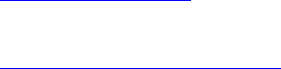
CHAPTER 6: Writing a Web-engine Plug-in Web HTML Live Update 143
While a page from your gallery is being previewed in Lightroom, a user might change a model variable
using the control panel. In order to reflect the change in the previewed page, the Lightroom browser
normally needs to reload the page. Lightroom clears all cached copies of the page, tells the browser to
reload, and builds new HTML and CSS files in response to the browser’s reload request. This process is time
consuming, and can cause changes in color or other visually startling changes as the page loads. For a
change as simple as a nudge in hue of a color slider, you might find this response unacceptably jarring.
Live Update is intended to avoid browser reload, which disrupts the user experience. Live Update is a
mechanism by which a web engine can intercept and prevent the reload operation, using DHTML/AJAX
scripting techniques to alter the web page in place. DHTML/AJAX use JavaScript, which is executed in the
context of the built-in web browser (rather than the Lua scripting environment of Lightroom in general).
An HTML page in your web engine can incorporate JavaScript that uses Live Update to interact with
Lightroom during a preview. This communication operates in both directions:
•Lightroom sends messages to the page, making liveUpdate() JavaScript function calls into the page
whenever the user alters a parameter in the gallery data model. If the call is successful, Lightroom does
not request a page reload.
•The page contains JavaScript that sends messages back to Lightroom in response to user events, such
as a request for a text field edit, or to override a data model value.
In order to enable this functionality, your plug-in must contain JavaScript implementations of the
liveUpdate() functions and the event-handler callbacks. There is a sample implementation in the file
live_update.js, which you can use or modify. It is part of the sample plug-ins provided with the SDK.
To include the JavaScript file that implements Live Update in your pages, use a line such as this in your
header.html template file:
<script type="text/javascript" src="$theRoot/resources/js/live_update.js">
Defining messages from Lightroom to a previewed page
To implement a message from Lightroom to your HTML web gallery, you define JavaScript live-update
functions as properties of the JavaScript document object. There are two kinds of live update messages for
different kinds of live update operations:
•The document.liveUpdate function handles changes that involve gallery appearance (such as CSS
properties) and text labels
•The document.liveUpdateImageSize function handles changes that involve gallery image size.
Implementation of either of these functions is optional. For simple galleries, the reload solution may be
adequate. If you do not add any Live Update functions to your document object, Lightroom uses the
default reload behavior.
Returning values from live-update functions
When a change affects a page that the browser has previously cached, Lightroom must ensure that the
browser reloads that page, rather than displaying the cached version. Lightroom also maintains a cache,

CHAPTER 6: Writing a Web-engine Plug-in Web HTML Live Update 144
which may need to be cleared. Your live-update function signals Lightroom about what behavior to use by
returning one of these strings:
•invalidateOldHTML: The browser cache is cleared, and all of the HTML pages in Lightroom's page
cache are cleared. The exported JPEGs remain unchanged. The reload is deferred until the user
navigates away from the currently previewed page.
Return this value if the update is successful, and the change affects only the current HTML page
•invalidateAllContent: The browser cache is cleared, and all of Lightroom's page caches (both
HTML and resource files) are cleared. The exported JPEGs remain unchanged. The reload is deferred
until the user navigates away from the currently previewed page.
Return this value if the update is successful, and the change affects any referenced file, such as a
JavaScript or CSS file. This is typically the default case.
•failed (or any other return, or throwing an exception): Causes immediate reload, and clearing of both
browser and Lightroom page caches. The exported JPEGs remain unchanged.
Return this value if your function is unable to update the page. Lightroom then commands the
embedded browser to reload the original page.
document.liveUpdate
Your HTML gallery can implement this function to respond to a change made in Lightroom to the
appearance (CSS styling), or a Lightroom update to the fixed strings for the gallery. (Do not use it for
changes to strings associated with a particular image, such as the image name or other metadata; a
change of this kind always causes a reload.)
Your function manipulates the web page objects using JavaScript calls; typically, it locates the document
node and alters the page appearance or content to reflect the change made to the data values. The
function should return a result that indicates whether the update was successful.
The prototype is:
document.liveUpdate = function( path, newValue, cssId, property ) {
var result = "failed";
// JavaScript implementation goes here
return result;
}
document.liveUpdateImageSize
Implement a separate function for live update of image size. This function is called repeatedly while the
mouse is held down on the image size slider. As soon as the mouse is released, a full reload of the page
occurs, flushing all caches and invalidating all JPEGs.
path A dot-separated path to the node in the appearance portion of your
galleryInfo.lrweb file.
newValue The new value (such as "ffffff" for the color white).
cssId The corresponding cssId for the node (such as 'body').
property The CSS property that is changing on this node (such as 'margin').

CHAPTER 6: Writing a Web-engine Plug-in Web HTML Live Update 145
This function must locate the image using document.getElementById(), and set its dimensions using
appropriate DOM methods.
The function has this prototype:
document.liveUpdateImageSize = function( imageID, width, height ) {
// your code here
return "invalidateAllContent";
}
If unable to perform the live update, return "failed". In this case, Lightroom reloads the browser as often
as it can while the mouse is dragged.
Example live-update implementation
The Lightroom SDK includes the source code for the default HTML web engine, which includes an example
implementation of document.liveUpdate() in the file live_update.js. To include this file in your
project, you must construct your data model to match the names used in the JavaScript.
•For any gallery text fields, you must place an id attribute on the immediately enclosing element.
•The id value must match the dot-separated path to the corresponding model value defined in the
galleryInfo.lrweb file.
For example, in the default HTML gallery, the site title is in an h1 element. In the template source file it looks
like this:
<h1 onclick="clickTarget( this, 'siteTitle.text' ); "
id="metadata.siteTitle.value"
class="textColor">
$model.metadata.siteTitle.value
</h1>
Notice that the id is the same as the path in the model definition in the galleryInfo.lrweb file:
["metadata.siteTitle.value"] = "Site Title",
NOTE: This example implementation issues a reload for compound cssID values, such as
"#myId.myClass". C r e a te u n iq ue c l a s s e s f o r s u c h c a s e s t o a v o i d t h e r e l oa d .
Defining messages from a previewed page to Lightroom
Lightroom provides a callback mechanism whereby JavaScript code running in the previewed page can
communicate with Lightroom. The implementation differs slightly in Mac OS and in Windows, but the
example live_update.js implements a wrapper function which hides this difference. This discussion
assumes that you are including live_update.js in your web-engine folder.
imageID The unique identifier of the image.
width The new image width in pixels.
height The new image height in pixels.

CHAPTER 6: Writing a Web-engine Plug-in Web HTML Live Update 146
To call from JavaScript into Lightroom, invoke the callCallback() function defined in live_update.js,
using this syntax:
callCallback( "callback_name", param1, param2, ... );
For example, to call the in-place-edit callback defined in the sample implementation, the JavaScript makes
this call:
callCallback( 'inPlaceEdit', target, bounds.x, bounds.y, bounds.width, bounds.height,
font.fontFamily, font.fontSize, imageID )
Lightroom provides these callback functions that can be invoked from JavaScript using callCallback():
Specifying in-place edit
Your JavaScript code can call inPlaceEdit() directly, using callCallback(). You must provide these
arguments:
The JavaScript file live_update.js also provides an easier way to implement in-place edit, by using the
clickTarget() function. This function gets the bounds and font information for a particular node in the
page DOM, and uses it to call the inPlaceEdit() function.
showInPhotoBin = function( id ) Reveals a photo in the filmstrip whose id_global
value matches the given id value.
setActiveImageSize = function( size ) Tells Lightroom which of the sizes is currently being
displayed on screen. Use the same string labels that
you provided in the photoSizes section of the
galleryInfo.lrweb file.
inPlaceEdit = function( target, x, y,
width, height, fontFamily, fontSize )
Edits a text field at given coordinates on the screen.
See “Specifying in-place edit” on page 146.
updateModel = function( key, value ) Alters the data model for the given dot-separated key
path.
fetchURL = function( url, callbackName ) Downloads the contents of a given URL and returns it
as a string. This is an asynchronous operation.When
the operation is complete, the result string is passed
to the callback.
Implement the referenced callback function in the
document object.
target string The dot-path identifier of a metadata property defined in your model,
such as "metadata.siteTitle.value"
x, y
width, height
number The bounds of the element on the web page, in pixels. These coordinates
are used to position the edit text window that is temporarily
superimposed on the web page.
fontFamily string The font family to use for the edit.
fontSize number The font point size.
CHAPTER 6: Writing a Web-engine Plug-in Web HTML Live Update 147
You can add in-place editing functionality to any node containing text by adding code like this to your
HTML:
onclick="clickTarget( this, 'target_property' );"
For example:
<p onclick="clickTarget( this, 'metadata.groupDescription.value' );"
id="metadata.groupDescription.value"
class="textColor">
$model.metadata.groupDescription.value </p>
Notice that the target ID sent to clickTarget(), the ID for the node, and the path in the $model variable
all match.
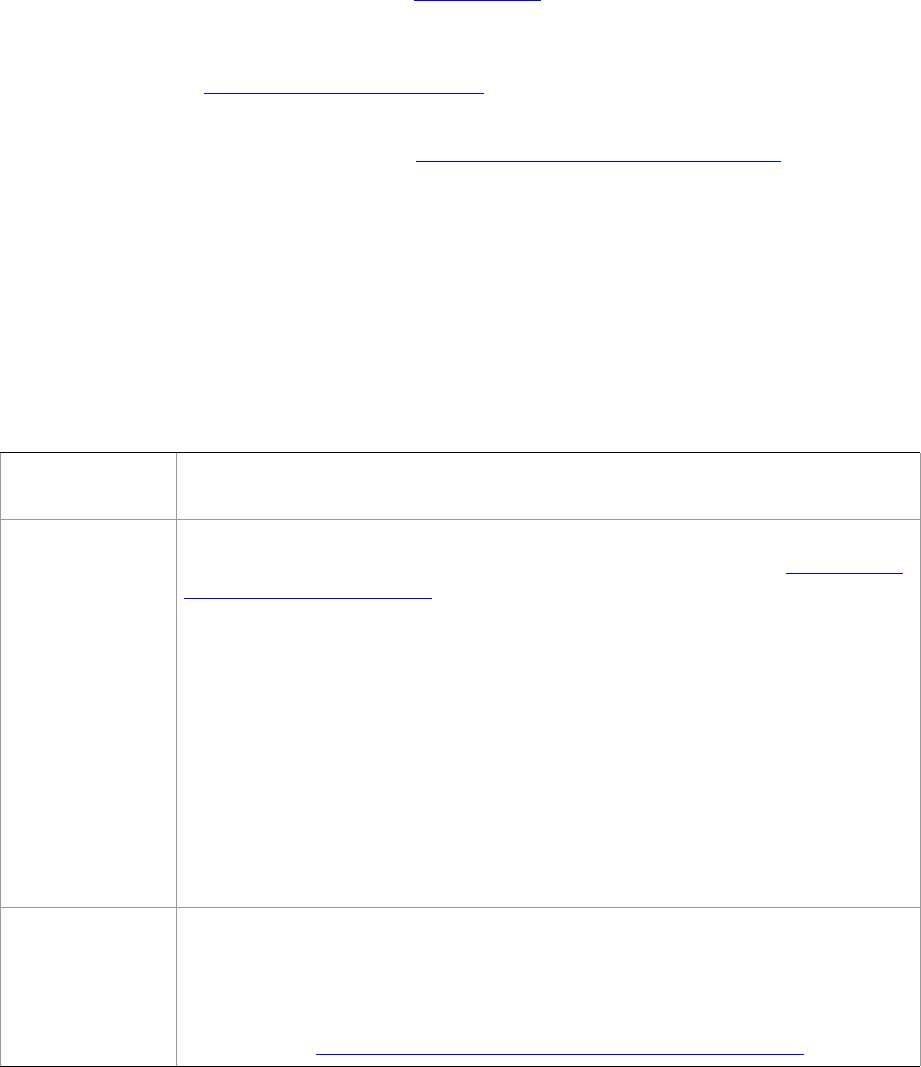
148
7Using ZStrings for Localization
ZStrings are an Adobe convention for defining localization strings. You identify a string according to its
usage in the user interface, and specify it in the ZString format. This enables Lightroom to look up
language-specific versions of the string to display to the user.
•In Lightroom, you pass ZStrings to the built-in LOC function to allow for localization of your plug-in’s
displayed text. See “The LOC function” on page 150.
•Resolution of ZStrings depends on dictionary files that you supply, which contain the mappings from
the ZString path to the localized string. See “Localization dictionary files” on page 151.
NOTE: Reloading a plug-in interactively or automatically after export does not reload any localization
dictionaries supplied with that plug-in. The translation dictionaries are read only when the plug-in is
first loaded or Lightroom is restarted.
ZString format
The format of a ZString is:
$$$/ZString_path/stringKey=defaultValue
$$$ The ZString marker is always required to identify a ZString and distinguish it from
any other 8-bit ASCII string.
/ZString_path/
stringKey=
The path and key uniquely identifies a specific string, and is used to look up the
translation in a dictionary file that you provide with your plug-in (see “Localization
dictionary files” on page 151.)
The path is a series of 7-bit ASCII character strings separated by the slash (/)
character. You can use any strings you wish, except that no white space is allowed.
The last element of the path is a specific key name, which is separated from the
default value by an equal sign (=).
The path groups a set of properties; for example, you might use a unique path for a
particular plug-in, and within that plug-in further group all strings that appear in a
particular dialog.
Each plug-in has its own mapping of the context paths, so your path names will not
conflict with those used by other plug-ins, or by Lightroom itself.
defaultValue The string following the separator (=) is the default display string to use for this
ZString. If no matching key exists in the active localization dictionary (or if no
appropriate dictionary is found) this value is displayed to the user.
Strings values used in ZStrings can contain escape sequences to indicate certain
characters; see “ZString characters and escape sequences” on page 149.
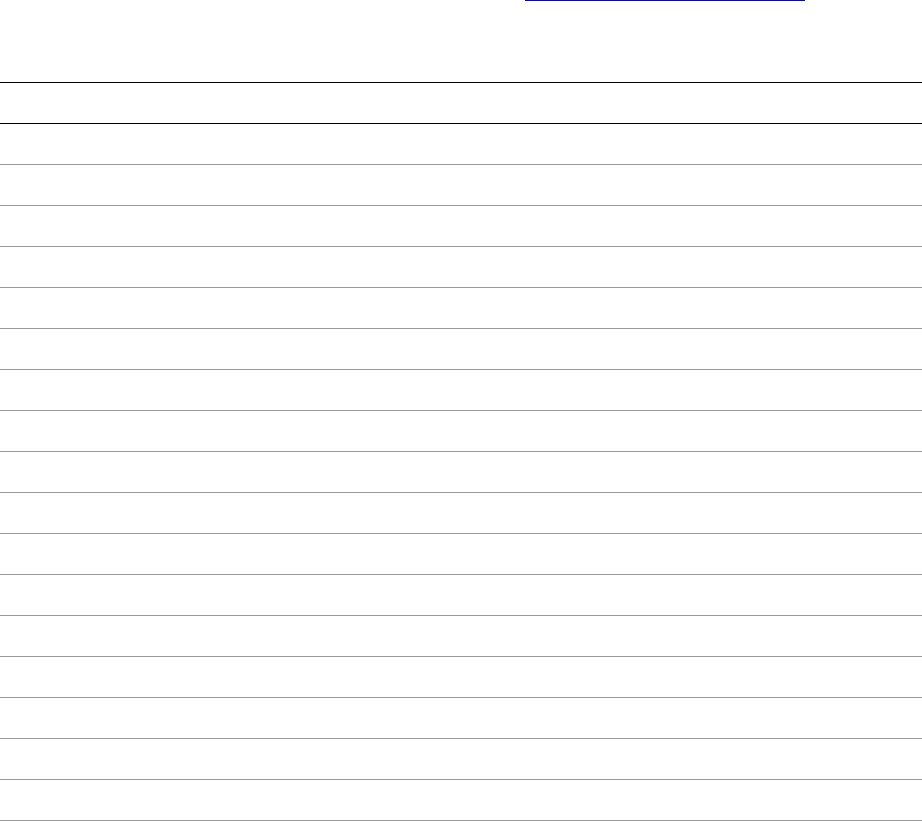
CHAPTER 7: Using ZStrings for Localization ZString format 149
Like any Lua string, ZStrings can be enclosed in single or double quotes. For example:
LOC "$$$/MyPlugin/Dialogs/Description/sectionName=Description"
LOC '$$$/MyPlugin/Dialogs/Description/Title=Document Title:'
ZString characters and escape sequences
ZStrings in code should consist entirely of low-ASCII characters. The key should only contain characters in
the set "a-ZA-Z0-9/". The value can contain any low-ASCII character.
•ZStrings allow some common non-low-ASCII characters to be substituted for escape sequences in the
strings. For example, the sequence ^T includes the trademark symbol (™) in that location in the
resulting string.
•The general-purpose sequence ^U encodes any arbitrary Unicode character by its code point, in the
form ^U+1234.
•An escape sequence with a number is a replacement point.; the sequence to be replaced by another
string supplied as an additional argument to LOC(); see “The LOC function” on page 150.
These substitution sequences are recognized:
Sequence Replacement
^r carriage return
^n line feed
^B bullet
^C copyright
^D degree
^I increment
^R registered trademark
^S n-ary summation
^T trademark
^! not
^{ left single straight quote
^} right single straight quote
^[ left double quote
^] right double quote
^' right single curly quote
^. ellipsis ("...")
^e Latin small e with acute accent
^E Latin small e with circumflex
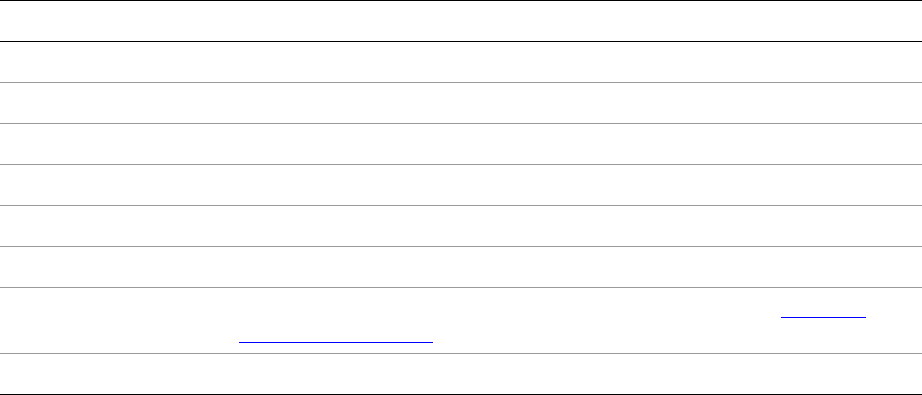
CHAPTER 7: Using ZStrings for Localization The LOC function 150
The LOC function
The global LOC function takes a ZString argument, and automatically performs the table lookup to resolve
the display string for the current locale. If it cannot find a matching string in a dictionary for the current
locale, or if there is no dictionary for the current locale, it returns the default string provided with the
ZString.
You can use the LOC function anywhere you specify display strings:
•In the title for your Export Service Provider
•In the title for menu items that you add
•In the title and value properties of UI elements
Any of these properties can take a simple string or a LOC and ZString value. You are not required to use the
LOC function if you do not need to localize the text of your plug-in.
Here is an example of localizing the text that identifies an Export Service Provider in the Export destination
section of the Export dialog:
LrExportServiceProvider = {
title = LOC "$$$/MyPlugin/Name=My Plug-in",
file = 'MyPluginExportServiceProvider.lua',
...
},
The LOC function also allows you to combine strings using placeholders in the ZString’s value string, and
additional string arguments to the function. The placeholders use “hat” notation with a numeric value; the
first is ^1, the second ^2, and so on. You can specify up to 9 additional string arguments, which are
inserted at the placeholder locations ^1 through ^9 in the localized text.
For example:
LOC( "$$$/Message=Could not open the file ^1 because ^2.",
"myfile.jpg", "a disk error occurred" )
The placeholders are replaced by the string arguments, resulting in this string:
"Could not open the file myfile.jpg because a disk error occurred."
^d Greek capital delta
^L backslash ("\")
^V vertical bar ("|")
^# command key (in Mac OS)
^` accent grave ("`")
^^ circumflex ("^")
^0 - ^9 Marks insertion point for additional LOC argument strings; see “The LOC
function” on page 150.
^U+xxxx Unicode code point U+xxxx
Sequence Replacement
CHAPTER 7: Using ZStrings for Localization Localization dictionary files 151
Localization dictionary files
To localize your plug-in’s user inter face, you must provide a localization dictionary file for each language,
named and located as follows:
•Each translation dictionary must be in a file named TranslatedStrings_code.txt. The code is the
two-letter ISO code for the language, such as en for English, fr for French, de for German, ja for
Japanese, and so on.
•The dictionary files must located be in the top plug-in folder, with the Info.lua file.
Lightroom automatically selects the appropriate translation file based on the current language in use for
the application.
Lightroom performs ZString translation when it creates the object containing the string. When the LOC
function encounters a ZString, it looks for the localization dictionary appropriate to the current locale, and
uses it to find translations for static ZString values.
•If there are no localization dictionary files, or if none is found to match the application language, the
LOC function returns the value string found in the original ZString.
•When it does find a matching dictionary file, the LOC function locates the ZString in the dictionary file
using the context path and property name; that is, the first part of the supplied ZString up to, but not
including the = sign. If a matching line is found, LOC removes the first part of the found ZString up to
and including the = sign, and returns the remaining string as the translation.
•If a matching line is not found in the dictionary, the function returns the value string found in the
original ZString.
Localization dictionary file format
A localization dictionary file is a text file containing one ZString translation entry per line. Each ZString’s
final string value is in the destination language. The text must be encoded in UTF-8.
The only things allowed on a line (after the first character) are ZStrings; no newline characters or
comments are allowed. The ZStrings in this file must all be enclosed with double quotes.
The following text editors are recommended for creating these files:
•In Mac OS X simply use TextEdit and make sure you save the file type as “UTF-8” (rather than UTF-16 or
UCS-2, for instance).
•In Windows use Notepad, and be sure to save the file as type “UTF-8.”
The file is UTF-8 formatted text. A leading UTF-8 byte-order marker (EF BB BF) is permitted.

CHAPTER 7: Using ZStrings for Localization Localization dictionary files 152
Example dictionary file
Here is a small example of a German translation dictionary:
"$$$/MyPlugin/Size/Small=Klein"
"$$$/MyPlugin/Size/Medium=Mittel"
"$$$/MyPlugin/Size/Large=Groß"
"$$$/MyPlugin/Size/Large/Extra=Sehr groß"
"$$$/MyPlugin/Image/Title=Titel"
"$$$/MyPlugin/Image/Quality=Qualität"
"$$$/MyPlugin/Image/View=Ansicht"
"$$$/MyPlugin/Enabled=Aktiviert"
Supported languages
These languages are supported:
Language Language code
German de
English en
Spanish es
French fr
Italian it
Japanese ja
Korean ko
Dutch nl
Portuguese pt
Swedish sv
Chinese, simplified zh_cn
Chinese, traditional zh_tw
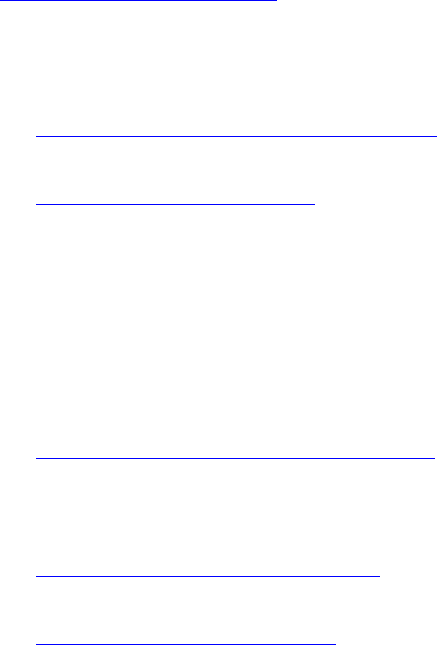
153
8SDK Sample Plug-ins
The Lightroom SDK includes some complete sample plug-ins that you can examine and use to familiarize
yourself with the plug-in architecture, and with API and Lua usage in the Lightroom SDK.
The plug-in samples are packaged with the Lightroom SDK, in the folder LR_SDK/Sample Plugins/ (see
“The Lightroom SDK” on page 8).
The plug-in script files are written using the Lua scripting language which have the file extension .lua.
Each section in this chapter lists the program files and support files that are provided in the plug-in folder
for each sample.
•“The FTP Upload sample plug-in” on page 154 demonstrates how to use the SDK API to connect to an
FTP server and upload images using FTP.
•“The Flickr plug-in” on page 158 demonstrates how to use the SDK API to upload images directly to a
Flickr account using HTTP.
Each of these samples is an Export Service Provider, extending Lightroom's Export dialog by adding a
new export destination. The plug-ins define their own export settings, as needed for their operations,
and add one or more sections to the Export dialog that allow the user to make settings choices for the
export operation.
In addition, the samples demonstrate how to define and use independent dialogs for confirmations
and actions.
•“Metadata and filtering samples” on page 164 demonstrate additional types of standard plug-in
functionality. These show how to create Lightroom-specific metadata and use it together with other
features, such as customizing the Plug-in Manager, creating dialog boxes, and creating an Export Filter
Provider that accesses custom metadata.
•“Post-processing samples” on page 167 demonstrate more types of post-processing that can be
accomplished with an Export Filter Provider.
•“Web engine sample” on page 169 demonstrates a different type of plug-in, a web engine, by creating
a simple HTML gallery.
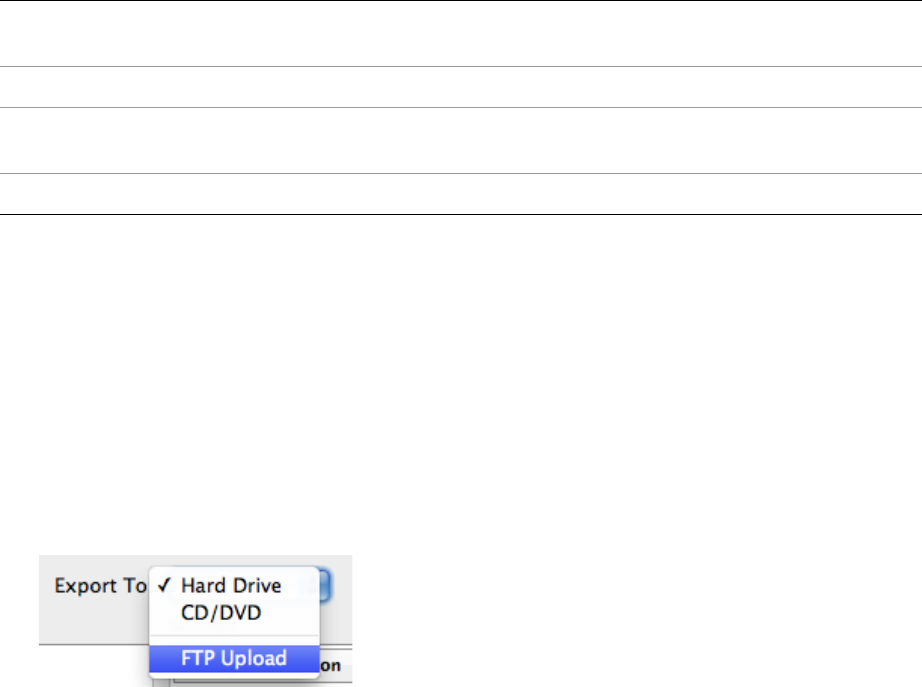
CHAPTER 8: SDK Sample Plug-ins The FTP Upload sample plug-in 154
The FTP Upload sample plug-in
The FTP sample plug-in demonstrates how to customize the Export dialog with an Export Service Provider
that exports images to a remote export destination. The plug-in allows you to upload images directly to an
FTP Server.
Plug-in
files
The FTP plug-in folder is LR_SDK/Sample Plugins/ftp_upload.lrdevplugin
The following steps show how to use the FTP plug-in and guide you through exporting images to an FTP
server.
Bring up the FTP plug-in
1. Use the Plug-in Manager to add the plug-in, found in the Lightroom SDK samples folder:
LR_SDK/Sample Plugins/ftp_upload.lrdevplugin.
2. In the Lightroom Library module, make sure you have at least one image available for export, then
choose File > Export to bring up the Export dialog.
3. Use the Export destination list at the top of the Export dialog to select the FTP Upload plug-in:
This loads the FTP plug-in and displays the additional FTP Server section it defines for the Export
dialog.
Info.lua Information file that describes the plug-in to
Lightroom.
FtpUploadExportServiceProvider.lua The service definition file.
FtpUploadExportDialogSections.lua Defines the initialization routes and customizations for
the Export dialog.
FtpUploadTask.lua Uploads the images to the FTP Server.
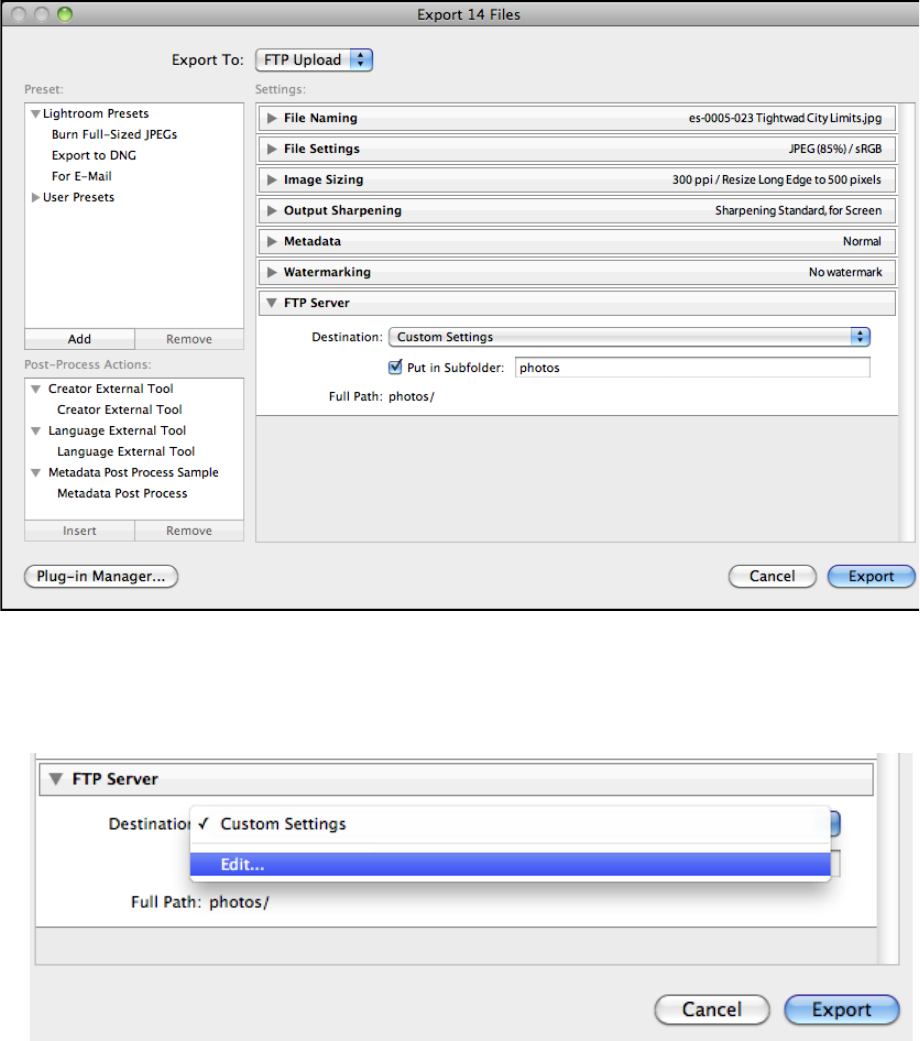
CHAPTER 8: SDK Sample Plug-ins The FTP Upload sample plug-in 155
Configure the connection
1. In the FTP Server section of the Export dialog, bring up the Destination pop-up menu and choose Edit.
This displays the configuration dialog for the FTP server settings.
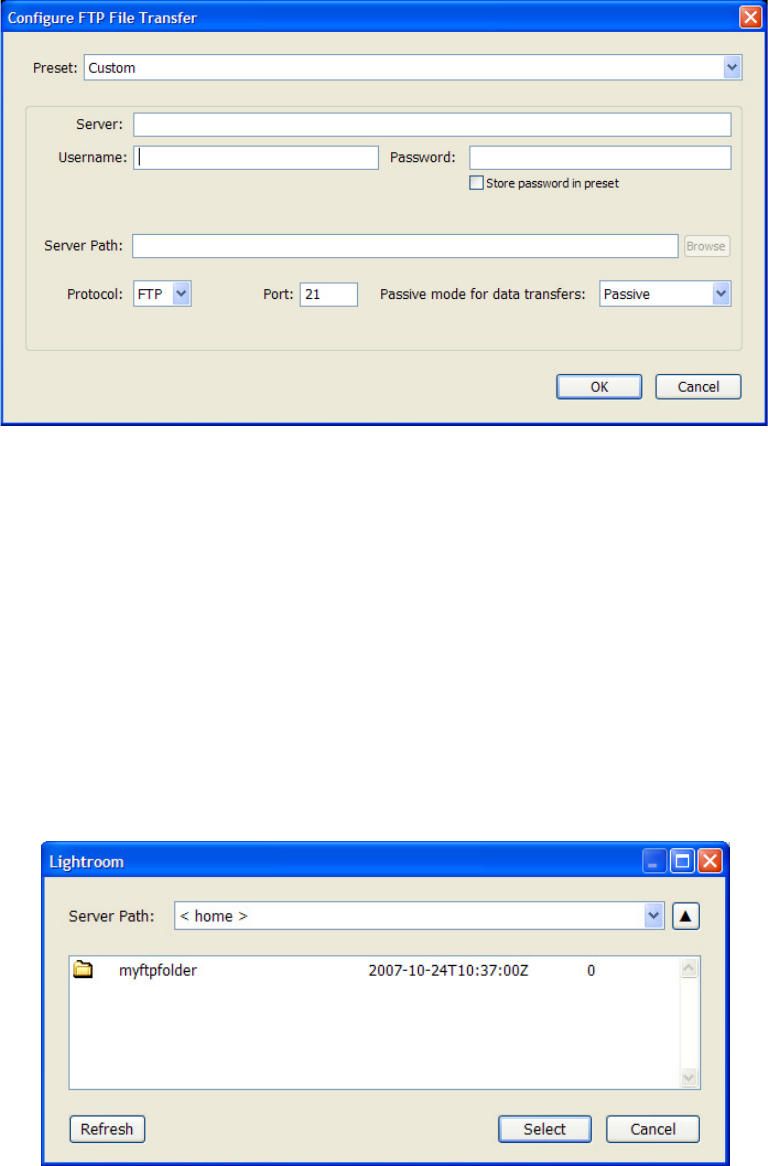
CHAPTER 8: SDK Sample Plug-ins The FTP Upload sample plug-in 156
2. Fill out the configuration section:
•Server: Enter the name of the FTP server you wish to connect to, for example:
myftpserver.adobe.com. You do not need to enter the protocol.
•Username: Enter the username you use to log into your FTP Server.
•Password: Enter the password you use to log into your FTP Server. If you wish, check the ‘Store
password in preset’ checkbox.
•Protocol: Select the protocol from the drop down menu. The default is FTP.
•Port: If your FTP servers uses a port other than port 21, enter the number.
•Server Path: If you need to add the path to your home folder on the FTP server, you can enter the
path, or you can click Browse to browse the remote file system.
Navigate to your desired folder and click Select. This returns you to the FTP Configure File Transfer
dialog.
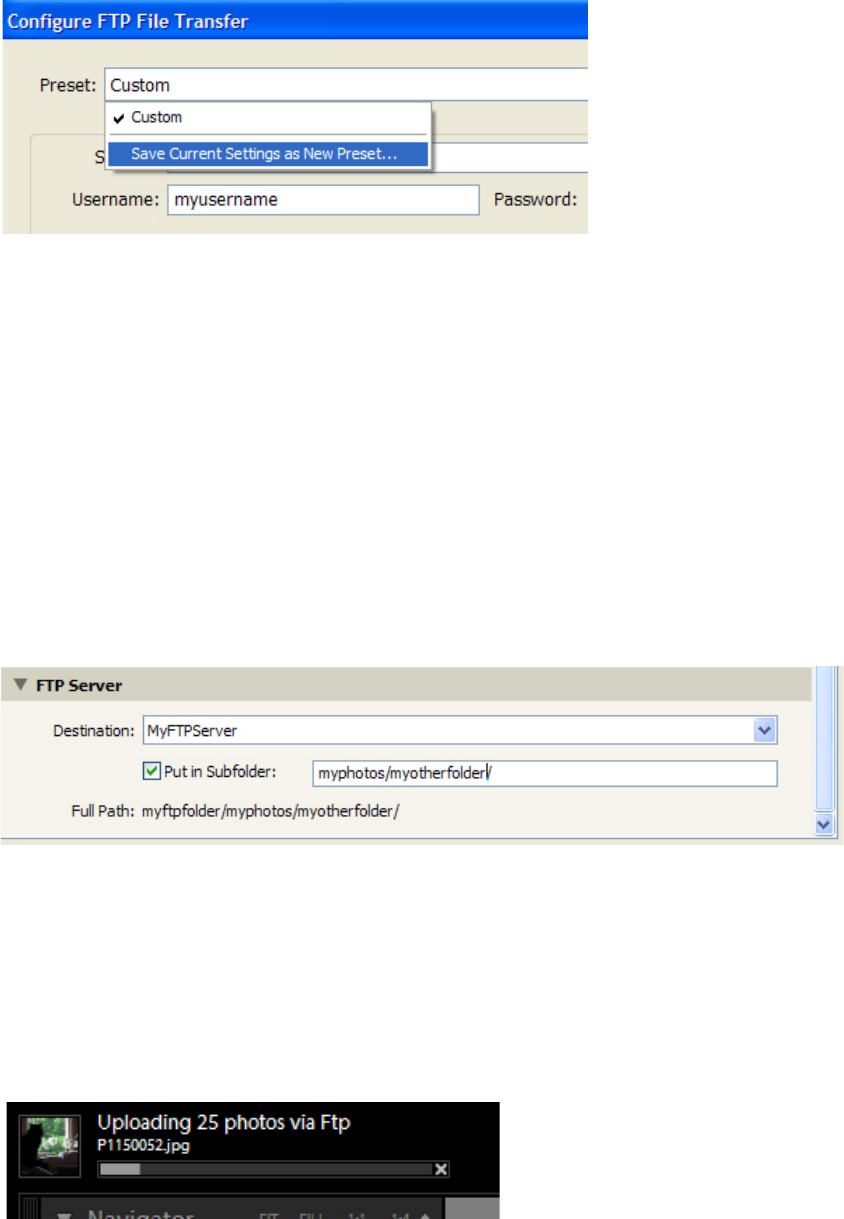
CHAPTER 8: SDK Sample Plug-ins The FTP Upload sample plug-in 157
3. To store this configuration in a preset, bring up the Preset popup and select Save Current Settings as
new Preset.
In the resulting dialog, enter a name for your preset and click Create. Lightroom connects to your FTP
server and displays a Browse dialog.
4. Click OK. This returns you to the Export dialog.
5. If you want to upload your images to a subfolder within your home folder, select the Put in Subfolder
checkbox in the FTP Server section of the Export dialog.
This enables the text field, where you can enter the folder name. The default subfolder name is
‘photos’. You can enter another single folder name, or create a subfolder hierarchy be entering the
path; for example myphotos/myotherfolder/.
If the folder does not exist on the FTP server, it is created.
The bottom the FTP Server section of the Export dialog displays the full path to which your images will
be uploaded at.
Establish the connection
1. Click Export at the bottom of the Export dialog to begin the export operation.
2. A progress indicator appears in the upper-left corner of the Lightroom catalog window, which allows
you to monitor the progress of the Export operation.
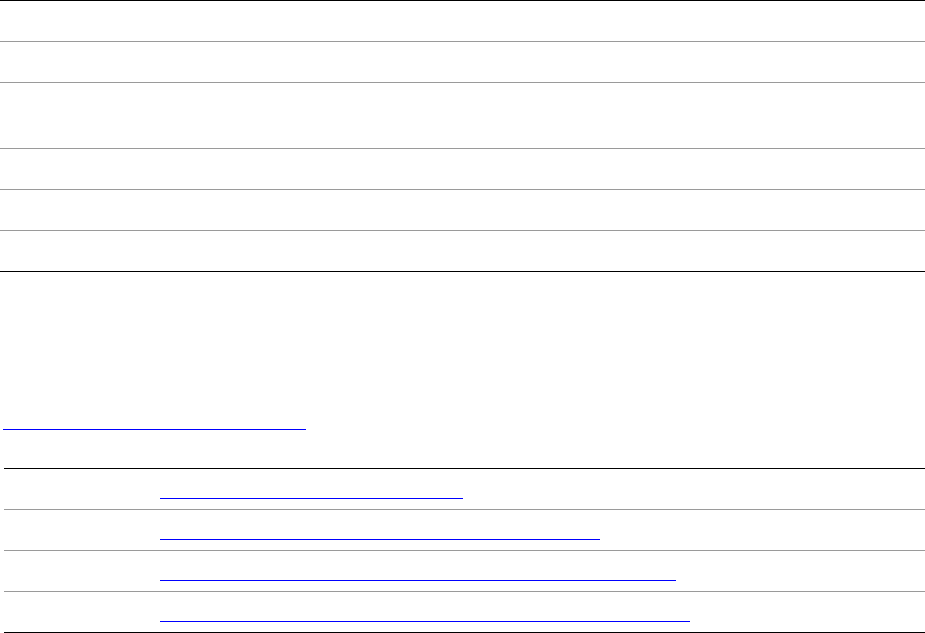
CHAPTER 8: SDK Sample Plug-ins The Flickr plug-in 158
The Flickr plug-in
This is more than a sample; it is most of the source code to the plug-in that Lightroom uses to implement
its built-in Flickr support. The source code demonstrates how to customize the Publish experience with a
Publish Service Provider that uploads photos to the Flickr web service. It also provides examples of other
aspects of Lightroom's extensibility and the SDK in general, such as:
•Creating plug-in-defined preset fields and user presets
•Binding settings values to UI components
•Localizing strings
Plug-in
files
The Flickr plug-in folder is LR_SDK/Sample Plugins/flickr.lrdevplug-in
The Flickr API
The Flickr plug-in makes use of the services API which Flickr provides. The Flickr API offers many callable
methods, several of which are used in this sample. For information about the Flickr API, see
http://www.flickr.com/services/api; in particular, these sections discuss services that are used here:
Flickr plug-in walkthrough
These steps guide you through authorizing Lightroom with a Flickr account and publishing images.
1. In the Lightroom Library module, make sure the Publish Services panel is open, and shows the Flickr
service.
•If the Flickr service does not appear, go to the Plug-in Manager and enable the Flickr plug-in.
2. In the Publish Services panel, click Set Up next to the Flickr entry. This shows the Flickr plug-in’s
extensions to the Publishing Manager:
Info.lua Information file that describes the plug-in to Lightroom.
FlickrExportServiceProvider.lua The service definition file.
FlickrExportDialogSections.lua Defines the initialization routes and customizing for the
Export dialog.
FlickrPublishSupport.lua Defines the publishing operations for publication to Flickr.
FlickrAPI.lua Handles Flickr requests and responses.
FlickrUser.lua Manages the Flickr user account and authentication.
Flickr API Home http://www.flickr.com/services/api
Authentication http://www.flickr.com/services/api/auth.spec.html
Frob http://www.flickr.com/services/api/flickr.auth.getFrob.html
Auth Tokens http://www.flickr.com/services/api/flickr.auth.getToken.html
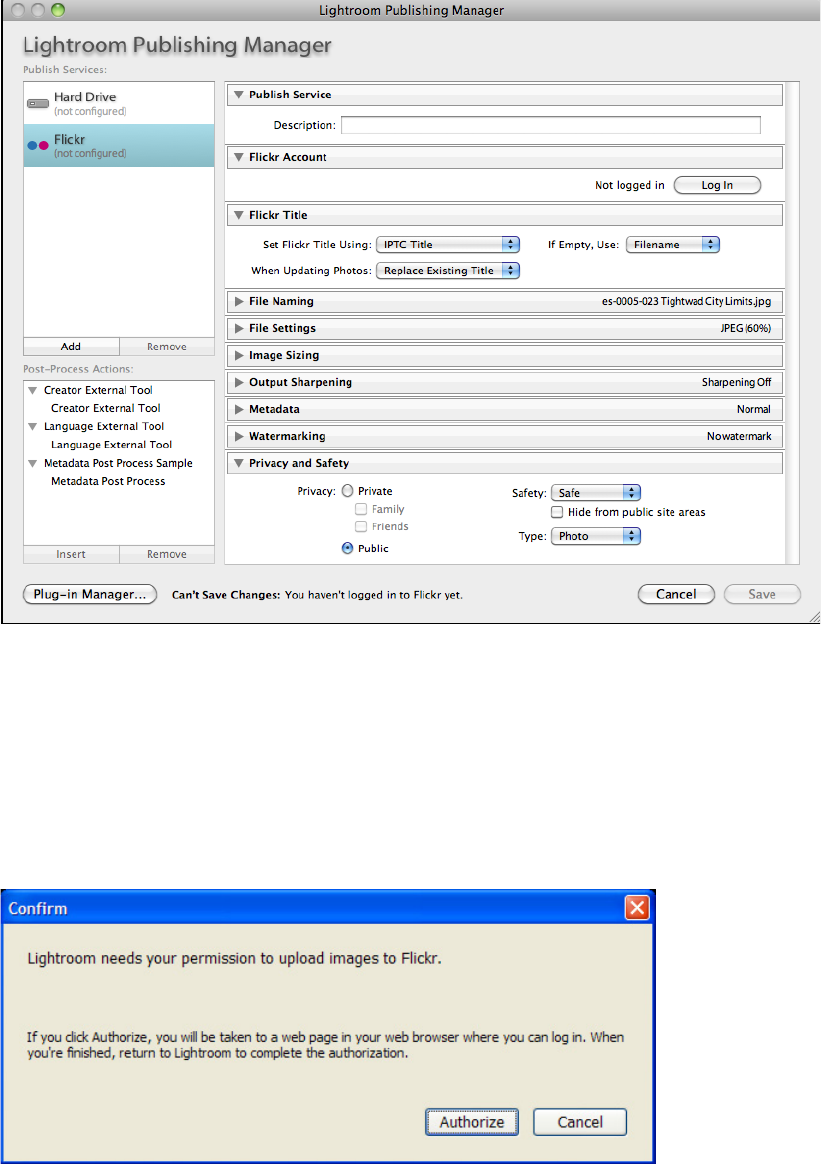
CHAPTER 8: SDK Sample Plug-ins The Flickr plug-in 159
3. If it is not already selected, select the Flickr publish services at the left.
The plug-in’s Publish Service Provider defines text for the top section that shows when the service is
selected, and adds new sections to the dialog. Notice that is also adds a status message at the bottom,
next to the Plug-in Manager button.
4. In the Flickr Account section of the Publishing Manager, click Log In.
This invokes a dialog that informs you that you must authorize Lightroom in order for the plug-in to
correctly upload images. This dialog is defined by the plug-in code in FlickrAPI.lua.
Click Authorize.
5. The plug-in brings up the default browser, which displays a web page where you must log into your
Flickr account. Log in with the correct Flickr username and password for the account.
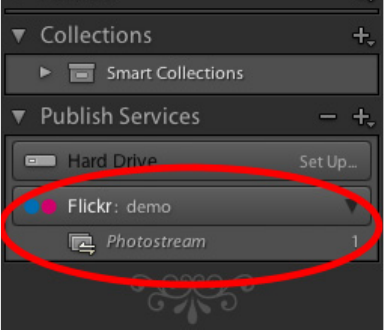
CHAPTER 8: SDK Sample Plug-ins The Flickr plug-in 160
When you have finished logging into Flickr and agreed to allow Lightroom access, it shows a web page
stating that the application is authorized.
6. Return to Lightroom and click Done. This returns you to the Publishing Manager dialog.
•Once you have logged in, notice that the Log In button in the Flickr Account section has changed
to Switch User.
7. Click Save to establish the new publish service.
•Notice that the new publish service now appears under the Flickr service in the Publish Services
panel.
Add photos and publish the collection
Lightroom has created a default collection named “Photostream” in your new service. So far, there are no
photos in it. The next thing to do is add some photos to the publish collection, so you can publish them
with your new service.
1. Select some photos from your catalog and drag them to Photostream in the Publish Services panel.
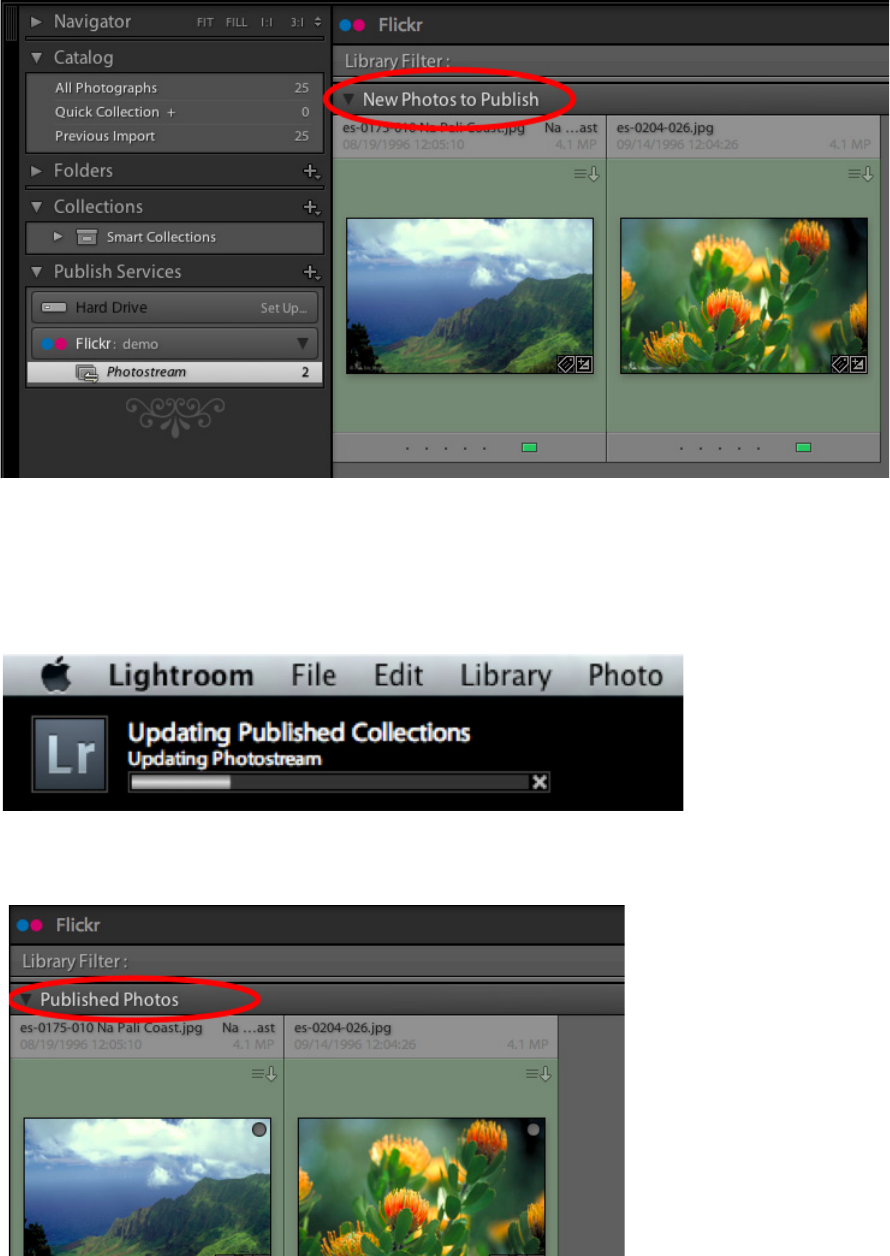
CHAPTER 8: SDK Sample Plug-ins The Flickr plug-in 161
2. Click on the Photostream collection to display those photos in a section called “New Photos to
Publish.”
3. Notice that these photos are not published until you explicitly ask Lightroom to publish them.
To do this, click Publish at the bottom left corner of the screen.
4. As it does during an export operation, Lightroom renders the photos and uploads them to the service.
A progress bar in the top left corner of the screen shows the status of the publish operation.
5. Once the process is complete, Lightroom show these photos in a new group called “Published Photos.”
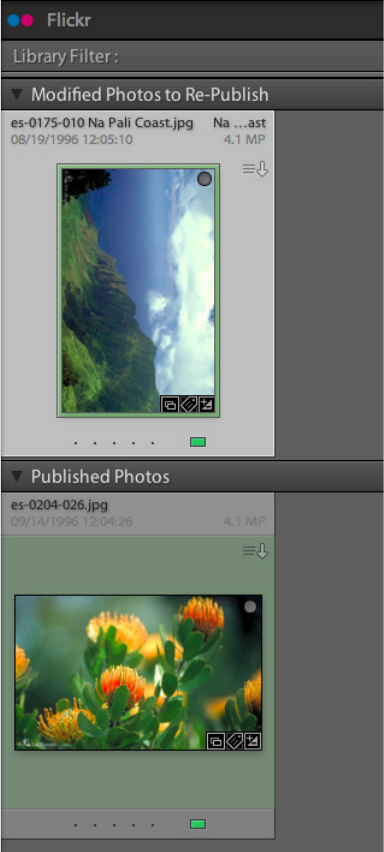
CHAPTER 8: SDK Sample Plug-ins The Flickr plug-in 162
Publish modified photos
A publish service differs from an export service in that it maintains an ongoing relationship between
Lightroom and the service (in this case, Flickr). If you make changes to photos that have already been
published or delete them, Lightroom attempts to mirror those changes on the service. To see this:
1. Select one of your photos that has been published and make a simple change to it (for example, rotate
the photo 90°). You will see that photo move to the “Modified” state.
2. Click Publish again.
Lightroom re-exports the photo, replacing the existing photo on the server with the new version.
NOTE: Because of limitation in the Flickr API, Lightroom cannot replace photos on a free account. If you
attempt to do so, Lightroom ask s if you want to delete the photo and republish it.
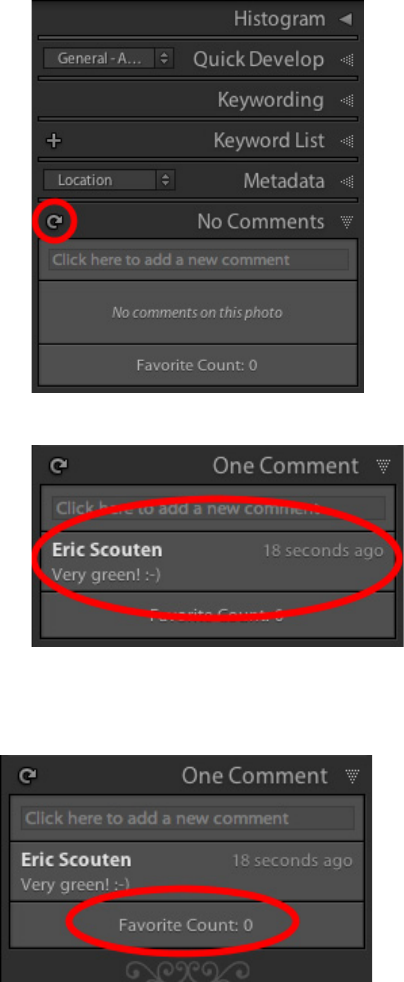
CHAPTER 8: SDK Sample Plug-ins The Flickr plug-in 163
Get feedback from viewers
Lightroom's Publish feature allows you to retrieve selected feedback from a web service and display it in
Lightroom's Comments panel. To see this:
1. Select one of your photos that has been published.
2. Right click or CTRL-click on the selected photo and choose Show in Flickr.
This takes you to the Flickr web site where you can see the photo.
3. Using the Flickr site, enter a comment on your photo.
4. Return to Lightroom and click Refresh in the Comments panel.
After a brief delay, the comment you entered on Flickr appears in the Comment panel.
Similarly, Lightroom can gather and display ratings given by web site viewers; what constitutes a rating
depends on the web service. In the case of Flickr, it is the number of times somebody other than you has
marked your photo as a favorite.
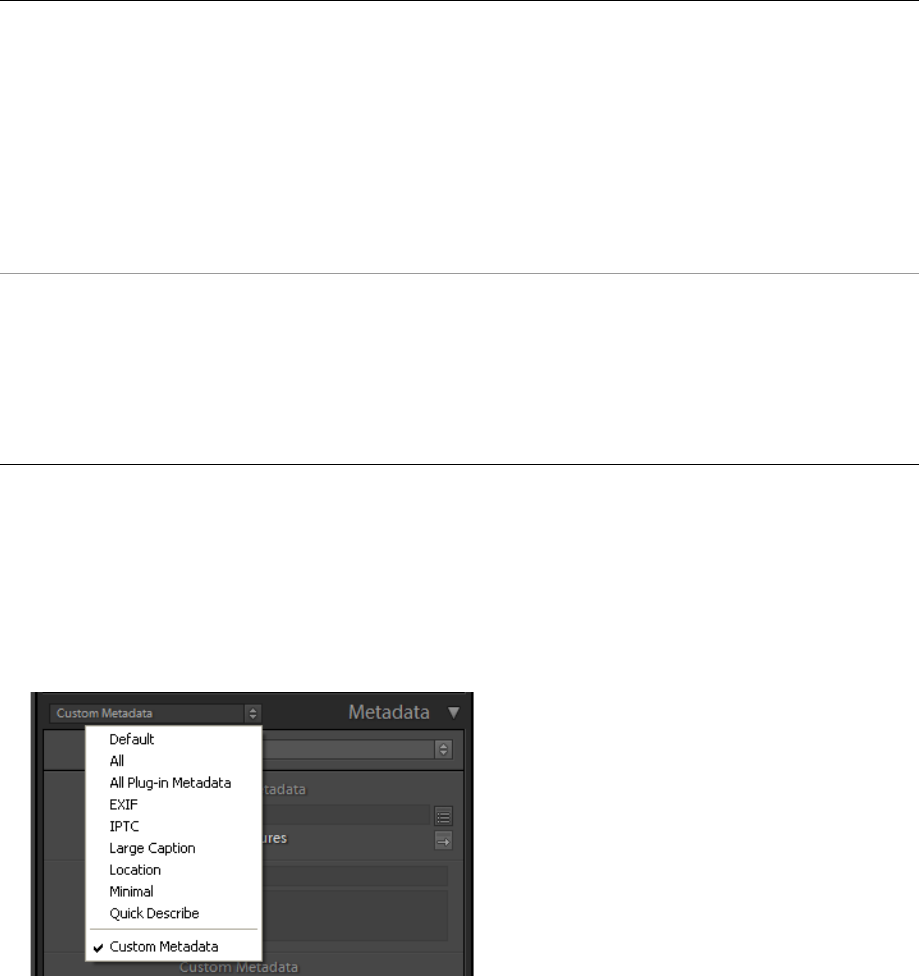
CHAPTER 8: SDK Sample Plug-ins Metadata and filtering samples 164
Metadata and filtering samples
These related samples include the following:
Custom metadata sample walkthrough
1. Use the Plug-in Manager to add the plug-in, found in the Lightroom SDK samples folder:
LR_SDK/Sample Plugins/custommetadatasample.lrdevplugin
2. In the Metadata panel of the Library module, open the menu at the top left and choose Custom
Metadata.
3. The custom metadata created by the plug-in appears in the metadata panel.
custommetadatasample.lrdevplugin
Files:
Info.lua
CustomMetadataDefinition.lua
CustomMetadataTagset.lua
AllMetadataTagset.lua
DisplayMetadata.lua
PluginInfoProvider.lua
PluginInit.lua
strings/en/TranslatedString.txt
Creates custom metadata fields and tagsets for use
within Lightroom. Also demonstrates:
•Customization of the Plug-in Manager dialog and
plug-in load behavior.
•Localization of display strings using a string
dictionary.
•Creation of a dialog that displays the values of these
custom metadata fields for selected photos.
metaexportfilter.lrdevplugin
Files:
Info.lua
Metadata.lua
MetadataExportFilterProvider
Demonstrates a simple Export Filter Provider by
defining a post-process action and a related section in
the Export dialog. This action offers the user a choice of
metadata values to filter on, and removes all photos
that do not match that choice from the export
operation. It makes use of shouldRenderPhoto(), and
of the metadata fields defined in the previous sample.
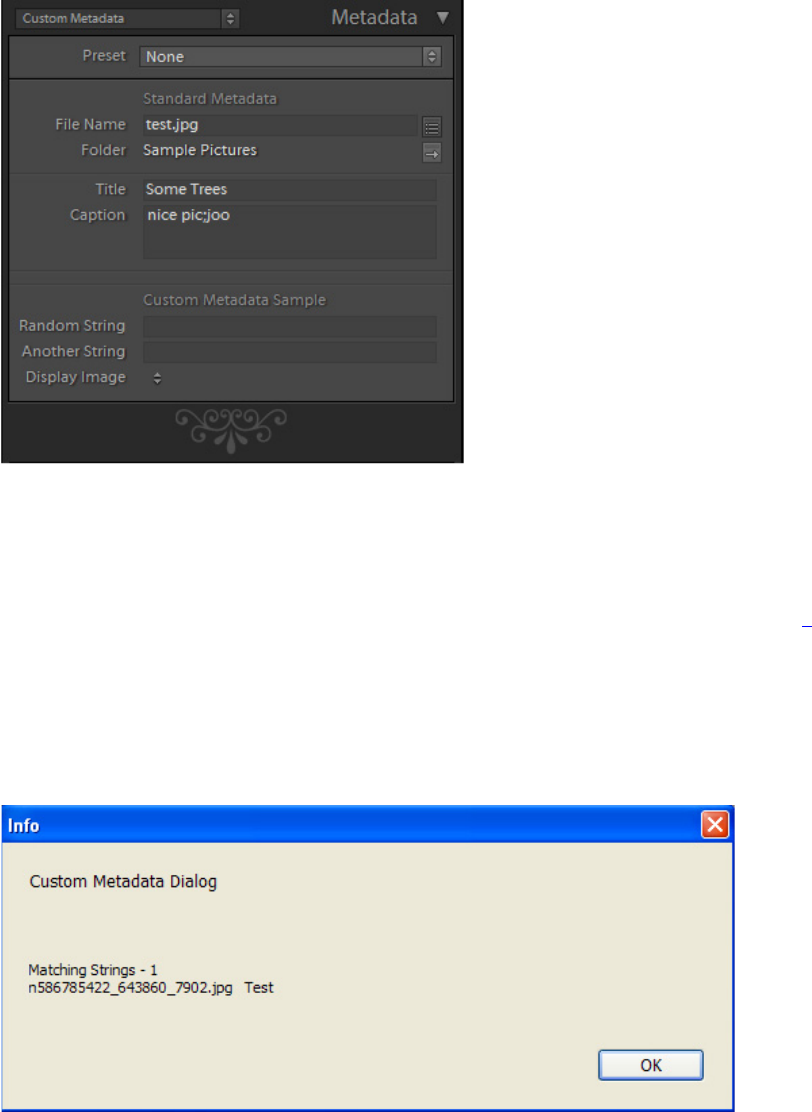
CHAPTER 8: SDK Sample Plug-ins Metadata and filtering samples 165
4. Select a photo.
5. Change the Display Image value to Yes, and the Random String value to Test.
These values are used by the following sample.
6. Select several photos in the Library module, including the one that you modified in the step 5 above.
7. From the Library menu, choose Plug-in Extras > Custom Metadata Dialog (an item added by this
plug-in).
8. A dialog defined by this plug-in appears, showing the name of the photo for which you set the Display
Image value to Yes:
Metadata filter sample
1. Use the Plug-in Manager to add the plug-in, found in the Lightroom SDK samples folder:
LR_SDK/Sample Plugins/metaexportfilter.lrdevplugin.
2. Select some photos in the Library module, noting the Title metadata values for one or more.
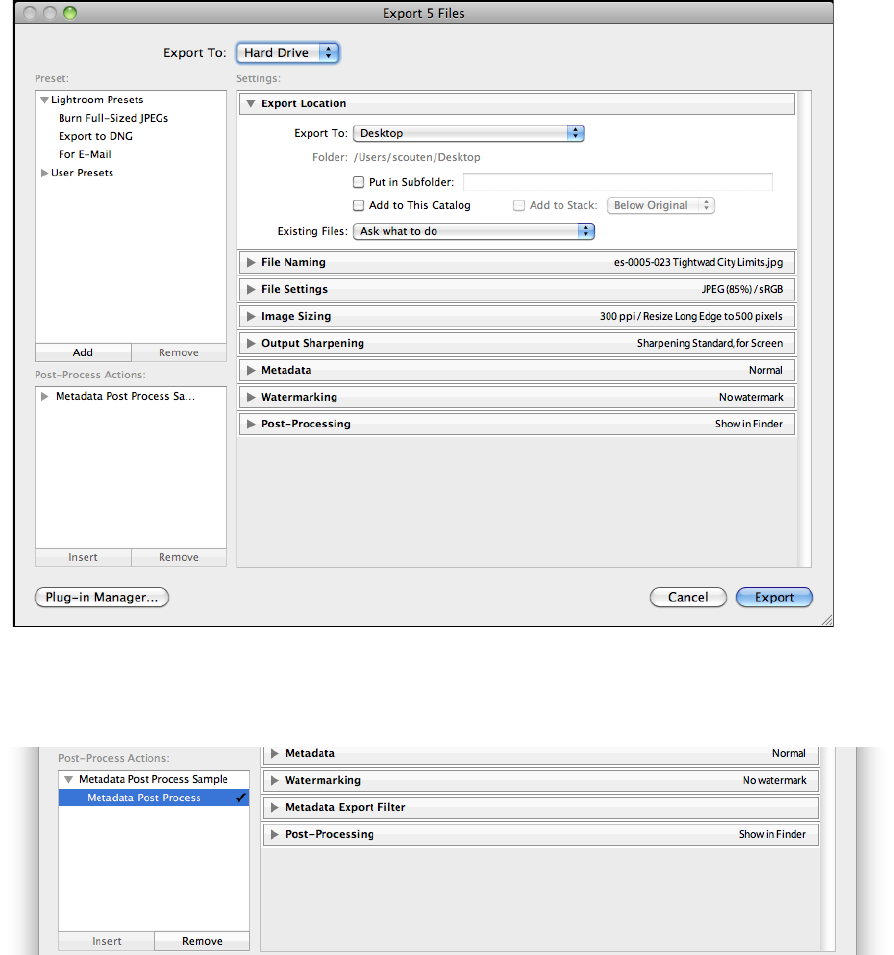
CHAPTER 8: SDK Sample Plug-ins Metadata and filtering samples 166
3. Open the Export dialog by choosing File > Export.
4. Notice the entry for this plug-in, Metadata Post Process, in the Post-Process Actions panel.
5. Open the entry by clicking the gray arrow at the left, select the action, click Insert.
6. Notice the check mark by the action, which indicates that it has been inserted into the export
operation, and the related dialog section at the right, which has been defined by this plug-in.
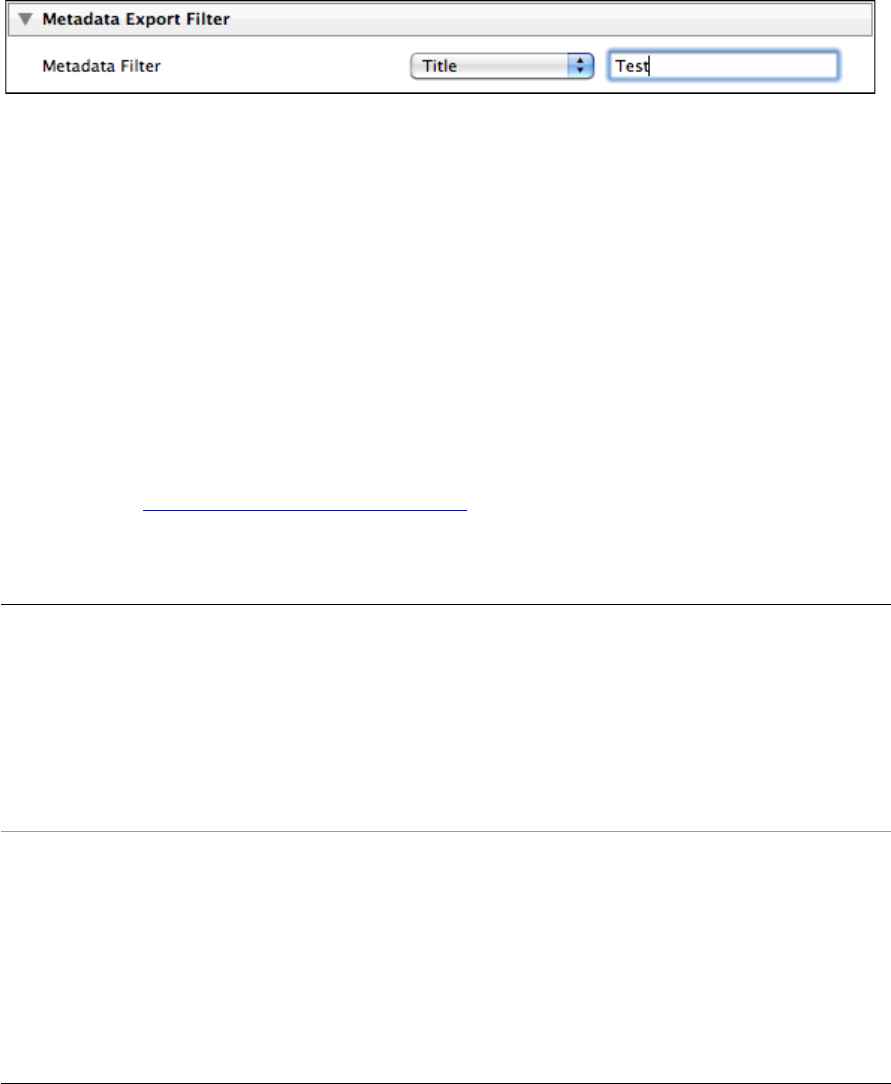
CHAPTER 8: SDK Sample Plug-ins Post-processing samples 167
7. In the new Metadata Export Filter dialog section, choose Title from the drop-down menu, and enter
the title of one of your selected photos in the edit text field.
8. Click Export to start the export operation.
Only the single picture whose Title value matches the one you entered is exported; all the other
photos in your selection are removed from the export operation by this Export Filter Provider.
Post-processing samples
The samples creatorfilter.lrdevplugin and languagefilter.lrdevplugin provide additional
examples of post processing, using Export Filter Providers. These plug-ins show the typical construction of
Export Filter Providers, making use of an external application to process XMP metadata. Together, the
samples demonstrate how you can combine multiple post-processing actions, allowing the user to choose
one, both, or neither of the actions.
The Creator External Tool (defined in creatorfilter.lrdevplugin) also includes the metadata filter
logic defined in the “Metadata filter sample” on page 165, which excludes files with matching metadata
from the export operation. This illustrates how to combine a simple exclusion filter with the external
post-processing that writes XMP metadata.
Plug-in
files
Post-processing actions walkthrough
1. Use the Plug-in Manager to add the plug-ins, found in the Lightroom SDK samples folders:
LR_SDK/Sample Plugins/creatorfilter.lrdevplugin and LR_SDK/Sample
Plugins/languagefilter.lrdevplugin.
creatorfilter.lrdevplugin
Info.lua
CreatorExternalToolFilterProvider.lua
win\LightroomCreatorXMP.exe
mac/LightroomCreatorXMP
Allows the user to add or modify certain XMP
metadata values to photos being exported.
The Export Filter Provider information
and definition script.
The platform-specific external XMP
application that performs the selected
action.
languagefilter.lrdevplugin
Info.lua
LanguageExternalToolFilterProvider.lua
win\LightroomLanguageXMP.exe
mac/LightroomLanguageXMP
Allows the user to update one of the
localized values for the Title property in the
XMP metadata.
The Export Filter Provider information
and definition script.
The platform-specific external XMP
application that performs the selected
action.
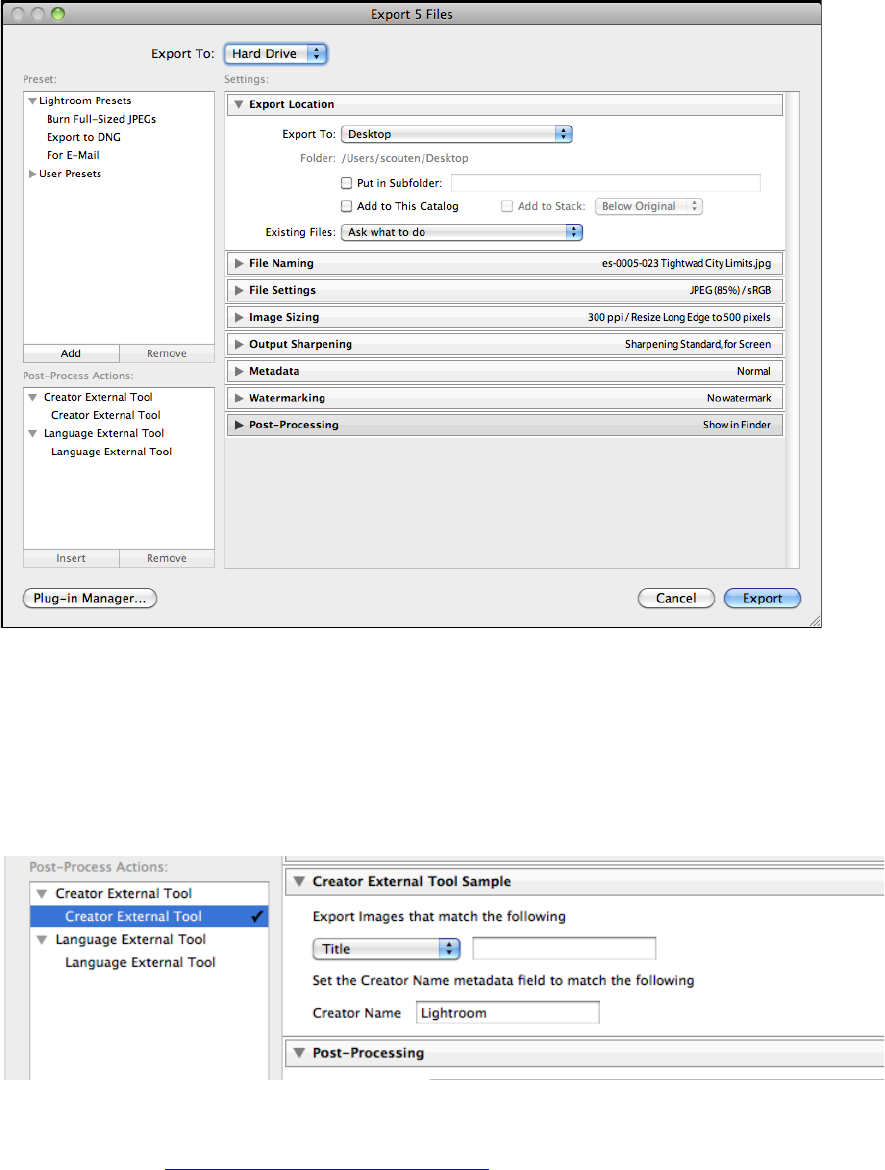
CHAPTER 8: SDK Sample Plug-ins Post-processing samples 168
2. Select some photos in the Library module.
3. Open the Export dialog by choosing File > Export.
Notice the entry for these plug-ins, Creator External Tool and Language External Tool, in the
Post-Process Actions panel. Each plug-in defines one action.
4. Open the Creator External Tool entry by clicking the gray arrow at the left, select the action, and click
Insert (or simply double-click the action).
The section defined for that action appears, allowing the user to enter a value for the creator-name
XMP property.
Notice that this action also includes the metadata filter—that is, it allows the user to exclude photos
whose plug-in-defined metadata values match the users choice. The logic for this part is the same as
that defined in the “Metadata filter sample” on page 165.
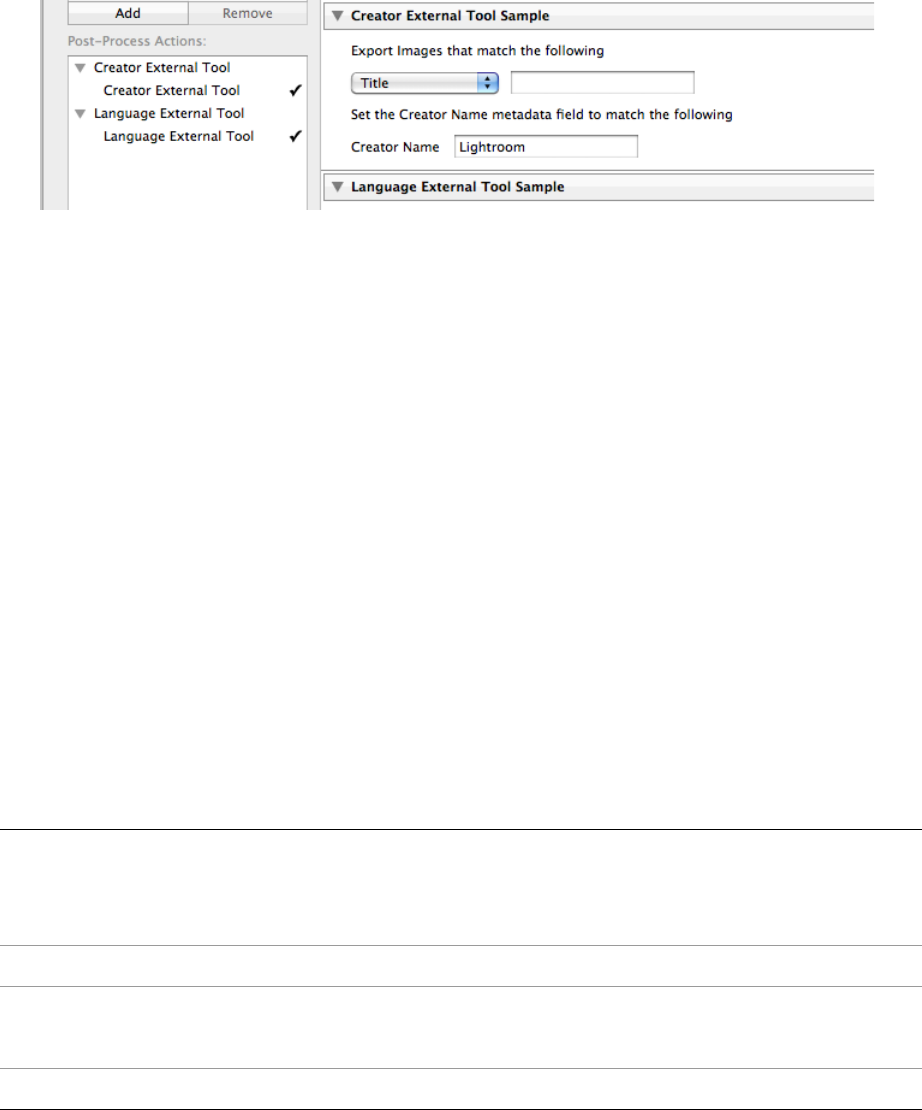
CHAPTER 8: SDK Sample Plug-ins Web engine sample 169
5. Select and insert the action under Language External Tool; the section for that action is added,
allowing the user to select a language and new value for that language’s translation value of the XMP
Title property.
6. Remove one or both of the actions from the processing queue, and observe the changes in the dialog.
You can remove an action by double-click ing the name in the Post-Process Actions section, by
selecting the action and clicking Remove, or by using the X icon in the upper right corner of the
corresponding dialog section.
7. Try changing the order of the actions using the up and down arrows in the upper right corner of the
corresponding dialog section.
8. With one or both of the actions inserted in the queue, make choices in the dialog sections, and click
Export to begin the export operation.
9. Open the exported photos in any tool that shows XMP metadata and observe the result.
•Any photos you filtered out based on Lightroom metadata values should not have been exported.
•The XMP metadata should reflect the value you entered for Creator, and the translation you
entered for Title.
Web engine sample
The sample plug-in websample.lrwebengine demonstrates the web-engine, showing how the
architecture differs from that of a standard plug-in. It illustrates all of the plug-in parts by creating a simple
HTML gallery.
Plug-in
files
1. Install the plug-in folder, found at LR_SDK/Sample Plugins/websample.lrwebengine, in the
Lightroom folder LR_Root/shared/webengines.
2. Start Lightroom, select some photos, and go to the Web module.
manifest.lrweb The manifest maps LuaPage source files and template
files to Web Gallery HTML output files using a set of
commands for different kinds of pages and resource
files.
galleryInfo.lrweb Defines the data model and UI for the gallery.
grid.html
header.html
footer.html
Template LuaPages, HTML with embedded Lua and
JavaScript code.
readme.txt An explanation of how the sample works

CHAPTER 8: SDK Sample Plug-ins Web engine sample 170
3. Select the web engine defined by this plug-in that appears in the Engine list:
4. The gallery preview appears, showing a filmstrip of small images on one side and a larger version of
the selected image on the right.

171
9Getting Started: A Tutorial Example
This chapter will help you get started with extending Lightroom’s Export behavior by walking through the
creation of the simple Hello World plug-in. This plug-in adds menu items to the File and Library menus,
and defines dialog boxes that are displayed when the menu items are selected. The plug-in also
demonstrates how to output and view trace information for debugging and development.
This chapter shows how to build plug-ins that extend the Export functionality of Lightroom. The concepts
and techniques are explained in more detail in Chapter 3, “Creating Export and Publish Services.”
•Additional features you can add using the same framework are demonstrated in Chapter 10, “Defining
Metadata: A Walkthrough.”
•Web Gallery plug-ins, which use a different framework, are demonstrated in Chapter 11, “Web Gallery
Plug-ins: A Tutorial Example.”
Creating an export plug-in
You can place a plug-in folder anywhere, and notify Lightroom of its location using the Plug-in Manager. A
plug-in must be packaged for delivery within a single folder, with the suffix .lrplugin. For development,
you can use the suffix .lrdevplugin. Thus, the Hello World plug-in will be placed in the folder
helloworld.lrdevplugin.
Create the information file
1. Create a text file and save it as helloworld.lrdevplugin/Info.lua.
You must describe your plug-in to Lightroom by creating an Info.lua file and placing it in your
plug-in folder. This script must return a table that describes the plug-in to Lightroom.
2. Edit the script in the information file to return a table. This table must contain the version number for
the SDK and a unique string to identify the plug-in.
Add the following code to the Info.lua file:
return {
LrSdkVersion = 5.0,
LrToolkitIdentifier = 'com.adobe.lightroom.sdk.helloworld',
}
3. Add another entry to the returned table to create a menu item in the Lightroom File menu.
Place the following code after the LrToolkitIdentifier entry:
LrExportMenuItems = {
title = "Hello World Dialog", -- The display text for the menu item
file = "ExportMenuItem.lua", -- The script that runs when the item is selected
},
(This entry adds only one menu item, so it defines a single table, rather than a table of tables.)
4. Add another entry to the returned table to create a menu item in the Lightroom Library menu.

CHAPTER 9: Getting Started: A Tutorial Example Displaying a dialog 172
Place the following code after the LrExportMenuItems entry:
LrLibraryMenuItems = {
title = "Hello World Custom Dialog", -- The display text for the menu item
file = "LibraryMenuItem.lua", -- The script that runs when the item is selected
},
5. Save your changes to the file.
This defines a plug-in that adds two menu items:
•The item that we have added to the File menu, Hello World Dialog, appears under the Export section
of that menu. It displays one of the SDK’s predefined dialog boxes.
•The item that we have added to the Library menu, Hello World Custom Dialog, displays a customized
dialog box.
Create the service scripts
Each menu item, when selected, runs the associated service script, which defines that command’s behavior.
In this case, we will define both of these commands to display dialog boxes.
The Lightroom SDK provides the facility to display both predefined and customized dialogs using the
LrDialogs namespace. To give your script access to a namespace you must import the namespace with
the import() function. You can then use the namespace functions to specify and invoke the dialogs.
Now we will walk through creating the service scripts for the two menu items.
1. Create the files ExportMenuItem.lua and LibraryMenuItem.lua, and save them in the plug-in
folder.
2. Edit ExportMenuItem.lua as described below in Displaying a dialog.
3. Edit LibraryMenuItem.lua as described in “Displaying a custom dialog” on page 173.
Displaying a dialog
This example demonstrates a simple service script that displays one of the predefined dialogs. It shows
how to import the LrDialogs namespace, and create a function to display the message dialog, with a
script-defined message.
Use these steps to create the service script:
1. Edit the ExportMenuItem.lua file to import the LrDialogs namespace:
local LrDialogs = import 'LrDialogs'
2. Create a function named showModalDialog() in your own plug-in namespace:
MyHWExportItem = {}
function MyHWExportItem.showModalDialog()
-- body of function
end
3. In the body of your function, use the LrDialogs namespace function message() to present a
predefined modal message-display dialog, which displays the simple text ‘Hello World.’
CHAPTER 9: Getting Started: A Tutorial Example Displaying a custom dialog 173
Place this line of code in the body of the function:
-- body of function
LrDialogs.message( "ExportMenuItem Selected", "Hello World!", "info" )
4. To call the function when the script runs, place this line at the end of the script:
MyHWExportItem.showModalDialog()
5. Save your changes to the file.
We will check the result after we have set up the second menu item.
Displaying a custom dialog
The item that we added to the Library menu creates a custom dialog, which required quite a bit more
programming. These steps describe how to write the service script that defines the program data and
custom interface elements, ties the data to the UI elements, and displays them in a custom dialog box.
1. Edit the LibraryMenuItem.lua file to import the following namespaces and classes:
local LrFunctionContext = import 'LrFunctionContext'
local LrBinding = import 'LrBinding'
local LrDialogs = import 'LrDialogs'
local LrView = import 'LrView'
local LrColor = import 'LrColor
2. Create a function named showCustomDialog() in your own plug-in namespace:
MyHWLibraryItem = {}
function MyHWLibraryItem.showCustomDialog()
-- body of show-dialog function
end
Create a properties table for program data
We are going to create a properties table to keep the program data, the key values that we will bind to the
UI elements to make them dynamic. This is an observable table, which requires a function context to
automatically remove the notifications if anything goes wrong.
3. To get the function context, add the following code inside the showCustomDialog() function:
-- body of show-dialog function
LrFunctionContext.callWithContext( "showCustomDialog", function( context )
-- body of called function
end)
Notice that the second argument is the main function, which is passed an LrFunctionContext object.
4. In the body of the main function, create an observable table using the LrFunctionContext object.
Add this to the body of the main function for callWithContext():
-- body of called function
local props = LrBinding.makePropertyTable( context ) -- create bound table

CHAPTER 9: Getting Started: A Tutorial Example Displaying a custom dialog 174
5. Add a key to the observable table called isChecked:
-- body of called function
local props = LrBinding.makePropertyTable( context ) -- create bound table
props.isChecked = false -- add a property key and initial value
-- create view hierarchy
Create UI elements
The Lightroom SDK also provides the LrView class and namespace which allows you to create custom
dialog elements. You need to populate the custom dialog with a view hierarchy that defines the custom-UI
portion of the dialog.
We imported the LrView namespace with the import() function. Now we will use the namespace
function LrView.osFactory() to obtain a view-factory object, then use that object to create the UI
elements.
6. Add code to obtain a view-factory object:
-- create view hierarchy
local f = LrView.osFactory()
7. The variable c will hold the view hierarchy that defines the dialog contents. The root node is a row
container, and it is bound to the observable data table that we created in step 4 above. All of the child
nodes inherit this binding, so that they can easily reflect and set data values in this table.
Add this code:
local f = LrView.osFactory()
local c = f:row { -- the root node
bind_to_object = props, -- bound to our data table
-- add controls
8. Add a checkbox control as a child of the row, and bind it to the isChecked property we created in step
5:
-- add controls
f:checkbox {
title = "Enable", -- label text
value = LrView.bind( "isChecked" ) -- bind button state to data key
},
9. Create an editable text field, setting the value to some arbitrary text. This field will only be enabled
when the checkbox is checked:
f:edit_field {
value = “Some Text”,
enabled = LrView.bind( "isChecked" ) -- bind state to same key
},
}
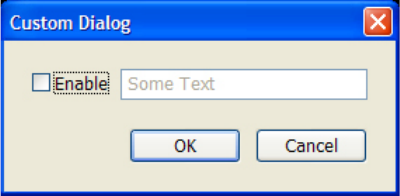
CHAPTER 9: Getting Started: A Tutorial Example Displaying a custom dialog 175
10. Use LrDialogs.presentModalDialog() to display the custom dialog. The argument is a table with
entries for the dialog title and the view hierarchy that defines the contents:
local result = LrDialogs.presentModalDialog(
{
title = "Custom Dialog",
contents = c, -- the view hierarchy we defined
}
)
11. To call the function when the script runs, add this at the bottom of the script:
MyHWLibraryItem.showCustomDialog()
12. Save your changes to the file.
Run the plug-in
Use these steps to run the plug-in and see how the menu items bring up the two dialogs:
1. In Lightroom, choose File > Plug-in Manager to show the Plug-in Manager dialog.
•If you have not yet added this plug-in to Lightroom, click Add, navigate to the plug-in folder you
created, and click Add Plug-in.
•If you added the plug-in earlier, reload it. Open the Plug-in Author Tools section, select the plug-in,
and click Reload Plug-in.
2. Choose File > Plug-in Extras > Hello World Dialog to show the predefined modal dialog created by
the ExportMenuItem.lua script.
3. Click OK to dismiss the dialog.
4. Choose Library > Plug-in Extras > Hello World Custom Dialog to show the custom modal dialog
created by the LibraryMenuItem.lua script:
5. This example isn’t very interesting yet, since no other controls are bound to data values. Click OK or
Cancel to dismiss, the dialog, and we will add some more complex bindings and behavior.
CHAPTER 9: Getting Started: A Tutorial Example Transforming data 176
Transforming data
The very simple binding we created for the checkbox allows you to set and clear a data value by selected
or deselecting the checkbox button. To show a more complex relationship between the UI and the data,
we will add two radio buttons and a static text field. All three are bound to the same data key, but with
transformations such that when you select one radio button, it deselects the other, and updates the text to
show which is selected.
Create multiple bindings to one key
Use these step to populate a custom dialog with this new set of controls and create the data
transformation.
1. Edit the LibraryMenuItem.lua file to create a new function, showCustomDialogWithTranform():
function MyHWLibraryItem.showCustomDialogWithTransform()
-- body of function
end
2. Within this function, make the function-context call you need for the property table:
LrFunctionContext.callWithContext( "showCustomDialogWithTransform",
function( context )
-- body of function
end )
3. In this context, create the observable table, and add a property named selectedButton, with an
initial value:
-- body of function
local props = LrBinding.makePropertyTable( context )
props.selectedButton = "one" -- new property with initial value
-- create view hierarchy
4. Now we will create a new view hierarchy for the dialog, whose controls are bound to this table. This is
a slightly more complex hierarchy, where the root node is a column container, which has two rows.
The rows contain the controls, two radio buttons and a text box:
-- create view hierarchy
local f = LrView.osFactory() -- get the view factory object
local c = f:column {
bind_to_object = props, -- all controls bound to our table
spacing = f:control_spacing(), -- default spacing for the child rows
f:row { -- first row contains radio buttons
spacing = f:control_spacing(), -- use default spacing
f:column {
f:radio_button {
title = "Button one",
checked_value = "one", -- when control value matches this,
-- the button is checked
-- add value binding in next step
},
CHAPTER 9: Getting Started: A Tutorial Example Transforming data 177
f:radio_button {
title = "Button two",
checked_value = "two",
-- add value binding in next step
},
},
},
f:row { -- second row shows a static text box
f:static_text {
text_color = LrColor( 1, 0, 0 ),
-- add title with binding later
},
},
},
5. For both buttons, add the following to bind the current value of both to the same key:
-- add value binding in next step
value = LrView.bind( "selectedButton" ),
Now this key will reflect the user’s choice of buttons; selecting a button will set the key value to "one"
or "two".
6. Add the title for the static text box. Instead of binding it directly to the key value, we will transform
that value into a display string. To do this, we make the argument of the bind() function a table,
containing the key and a transform function:
-- add title with binding later
title = LrView.bind
{
key = "selectedButton",
transform = function( value, fromTable )
-- body of function
end,
}
7. Define the transform function as follows:
-- body of function
if value == "one" then -- first button is selected
return "Button one selected"
else
return "Button two selected"
end
8. Use LrDialogs.presentModalDialog() to display the new custom dialog. The argument is a table
with entries for the dialog title and the view hierarchy that defines the contents:
local result = LrDialogs.presentModalDialog
{
title = "Custom Dialog Transform",
contents = c, -- the view hierarchy we defined
}
9. To call the function when the script runs, replace the call to showCustomDialog() at the bottom of the
script with a call to the new function:
MyHWLibraryItem.showCustomDialogWithTransform()
10. Save your changes to the file.
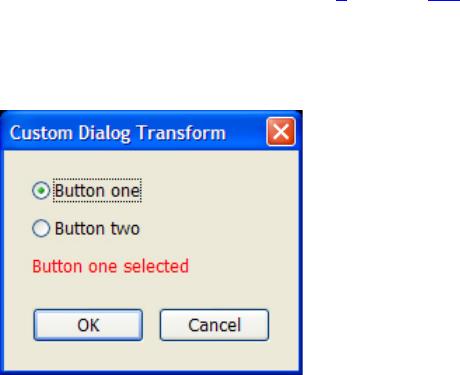
CHAPTER 9: Getting Started: A Tutorial Example Binding to multiple keys 178
Run the plug-in
Use these steps to run the plug-in and test the dialog:
1. Reload the plug-in, as described in step 1 on page 175.
2. Choose Library > Plug-in Extras > Hello World Custom Dialog to show the custom modal dialog
created by the LibraryMenuItem.lua script:
3. Select the different buttons and notice how the text changes dynamically, reflecting your selection.
4. Dismiss the dialog with OK or Cancel.
Binding to multiple keys
This example redefines the custom dialog again, this time to demonstrate how you can bind your UI
elements to more than one key, and to keys in more than one property table.
•This dialog will show how to update a numeric data value using a slider. It will update two data values,
in two different tables, with two sliders.
•We will then bind a text field to the two keys, transforming the numeric values to text.
•Because the keys are in different tables, we will need to override the default table for the control by
providing the table specification with the key specification.
This example also demonstrates a slightly more complex containment hierarchy, with some layout and
appearance features.
Create multiple bindings to one key
Use these step to create the two tables and populate a dialog with this new set of controls.
1. Edit the LibraryMenuItem.lua file to create a new function,
showCustomDialogWithMultipleBind():
function MyHWLibraryItem.showCustomDialogWithMultipleBind()
-- body of show-dialog function
end
CHAPTER 9: Getting Started: A Tutorial Example Binding to multiple keys 179
2. In the body of this function, add code to create the function-context call you need for the property
table:
-- body of show-dialog function
LrFunctionContext.callWithContext( "showCustomDialogWithMultipleBind",
function( context )
-- body of called function
end )
3. In this context, create two observable tables:
-- body of called function
local tableOne = LrBinding.makePropertyTable( context )
local tableTwo = LrBinding.makePropertyTable( context )
4. Create a data key for each of the sliders, one in each table, with an initial numeric value:
tableOne.sliderOne = 0
tableTwo.sliderTwo = 50
5. At the top level, create the view hierarchy for the dialog. In this one, the root node is a column
container with one row, and the controls in the row are grouped together using a group box
container:
local f = LrView.osFactory() -- obtain the view factory object
local c = f:column {
bind_to_object = tableOne, -- bind tableOne
spacing = f:control_spacing(),
f:row {
f:group_box {
title = "Slider One",
font = "<system>",
f:slider {
value = LrView.bind( "sliderOne" ),
min = 0,
max = 100,
width = LrView.share( "slider_width" )
},
f:edit_field {
place_horizontal = 0.5,
value = LrView.bind( "sliderOne" ),
width_in_digits = 7
},
},
f:group_box {
title = "Slider Two",
font = "<system>",
f:slider {
bind_to_object = tableTwo,
value = LrView.bind( "sliderTwo" ),
min = 0,
max = 100,
width = LrView.share( "slider_width" )
},
f:edit_field {
place_horizontal = 0.5,
bind_to_object = tableTwo,
CHAPTER 9: Getting Started: A Tutorial Example Binding to multiple keys 180
value = LrView.bind( "sliderTwo" ),
width_in_digits = 7
}
},
},
f:group_box {
fill_horizontal = 1,
title = "Both Values",
font = "<system>",
f:edit_field{
place_horizontal = 0.5,
value = LrView.bind {
-- Supply a table with table keys.
keys = {
{
-- Only the key name is needed as sliderOne
-- in tableOne and that is already bound.
key = "sliderOne"
},
{
-- Supply the key and the table to which it belongs.
key = "sliderTwo",
bind_to_object = tableTwo
}
},
-- This operation creates the value for this edit_field.
-- The bound values are accessed with the arg 'values'.
operation = function( _, values, _ )
return values.sliderTwo + values.sliderOne
end
},
width_in_digits = 7
},
}
}
6. For the value binding in the second slider, we will specify a different bound table, which overrides the
default bound table for that control:
f:slider {
bind_to_object = tableTwo,
value = LrView.bind( "sliderTwo" ),
7. Do the same for the edit box in this group:
f:edit_field {
bind_to_object = tableTwo,
value = LrView.bind( "sliderTwo" ),
The two sliders are now bound to different keys in different tables; the user can change the numeric
values using the sliders, and you can see the result in the associated text field for each one.
You will now add code to bind a third tex t box to a value derived from these two values.
8. To bind a value to multiple keys in different tables, you need to supply both the key name and the
table in the binding, since the control can have only one default bound table.
Add this code to bind the value of the third edit box:

CHAPTER 9: Getting Started: A Tutorial Example Binding to multiple keys 181
f:edit_field {
-- add multi-key value binding later
value = LrView.bind {
keys = { -- specify the two bound keys
{
key = "sliderOne" -- in default table
},
{
key = "sliderTwo",
bind_to_object = tableTwo - specify a different table
}
},
-- add operation
}),
9. You must also supply the function that operates on the multiple key values to supply a single result for
the binding. In this case, we will simply add the two numeric values, and return the result:
-- add operation
operation = function( binding, values, fromTable )
return values.sliderTwo + values.sliderOne
end
},
Notice how you use the values argument passed to this function to access the value of each bound
key. Whenever one of the key values changes, this function is automatically invoked; the return value
becomes the result of the binding, and thus the value of the edit box.
10. Use LrDialogs.presentModalDialog() to display the new custom dialog, and call it when the script
is run:
local result = LrDialogs.presentModalDialog {
title = "Custom Dialog Multiple Bind",
contents = c, -- the view hierarchy we defined
}
MyHWLibraryItem.showCustomDialogWithMultipleBind()
11. Save your changes to the file.
Run the plug-in
Use these steps to run the plug-in and text the dialog:
1. Reload the plug-in, as described in step 1 on page 175.
2. Choose Library > Plug-in Extras > Hello World Custom Dialog to show the custom modal dialog
created by the LibraryMenuItem.lua script:
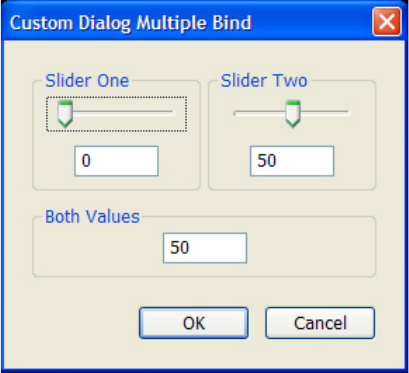
CHAPTER 9: Getting Started: A Tutorial Example Binding to multiple keys 182
3. Move the sliders and notice how the text below them changes, reflecting the current value for each
numeric property, and how the sum of the two values is displayed in the "Both Values" box.
4. Dismiss the dialog with OK or Cancel.
CHAPTER 9: Getting Started: A Tutorial Example Adding a data observer 183
Adding a data observer
The most flexible way of connecting to your data is to create an observer for the property table; this is an
independent object that is notified of changes in the table, and can take any action in response to the
change, including setting UI values in any way you want.
This example demonstrates how to set up an observer that is notified when a data value changes, and how
to define a function that responds to that notification by setting UI values.
Set up the dialog and table
1. Edit the LibraryMenuItem.lua file to create a new function, showCustomDialogWithObserver():
function MyHWLibraryItem.showCustomDialogWithObserver()
-- body of function
end
2. Within this function, make the function-context call you need for the property table:
LrFunctionContext.callWithContext( "showCustomDialogWithObserver",
function( context )
-- body of function
end )
3. In this context, create the observable table, and add a property named myObservedString, with an
initial value:
-- body of function
local props = LrBinding.makePropertyTable( context )
props.myObservedString = "This is a string" -- new prop with initial value
4. Obtain a view factory and use it to create a static text field, which initially displays the static value of
the property. (We will put it into the view hierarchy later.)
local f = LrView.osFactory() -- obtain the view factory object
local showValue_st = f:static_text { -- create the label control
title = props.myObservedString,-- set text to the static property value
text_color = LrColor( 1, 0, 0 ) -- set color to a new color object
}
The title, which is the displayed text, is assigned to be the current value of the property we defined
in the data table, props.myObservedString. This is not a dynamic binding, just an assignment to the
current value. So far, if the property value changes, it will not change the text in the control.
5. Create an edit box (which we will also add to the view hierarchy later). Notice that this box updates its
value with every keystroke:
local updateField = f:edit_field { -- create an edit box
value = "Enter some text", -- initial text, not bound to data
immediate = true -- update value with every keystroke
}
CHAPTER 9: Getting Started: A Tutorial Example Adding a data observer 184
Create an observer for a data property
To make the text dynamic, we are going to add an observer for the props.myObservedString key. The
observer is notified whenever the observed property changes; we will tell it to update the text in
showValue_st.
6. When the observer receives a notification it invokes a function. Create the function that will be used
by the observer:
local myCalledFunction = function()
showValue_st.title = updateField.value -- reflect the value entered in edit box
showValue_st.text_color = LrColor( 1, 0, 0 ) -- make the text red
end
This makes the showValue_st text dynamic, by resetting its title value when the observed property
changes. It also turns the text red to show that it has fired.
7. Now add the observer to the observable table. This associates the function with a specific property in
the table:
props:addObserver( "myObservedString", myCalledFunction )
This observer is notified, and calls the response function, whenever the value of the key
myObservedString is modified.
Create the dialog contents
Now you will create the view hierarchy that defines the custom-UI portion of the dialog. This one uses a
column as the top-level container, which contains two rows, which in turn contain the visible controls. In
this case, the controls include the showValue text box and the updateField edit box that we already
defined, along with additional labels and a push button.
8. Create the view hierarchy:
local c = f:column { --The top-level container, arranges all the rows vertically
f:row { -- a group of labels arranged horizontally
fill_horizontal = 1, -- the row fills its parent’s width
f:static_text { -- add a right-aligned label
alignment = "right",
width = LrView.share "label_width", -- all get the same width
title = "Bound value: "
},
showValue_st, -- the text box we already defined
}, -- end f:row
f:row { -- another group, a labeled edit box and button
f:static_text {
alignment = "right",
width = LrView.share "label_width", -- shared with other label
title = "New value: "
},
updateField, -- the edit box we already defined
-- add push button
}, -- end row
} -- end column
9. We will add one more element, a push button. This demonstrates another way to define the behavior
of your UI, by specifying a direct action to be taken in response to clicking the button. In this case, the
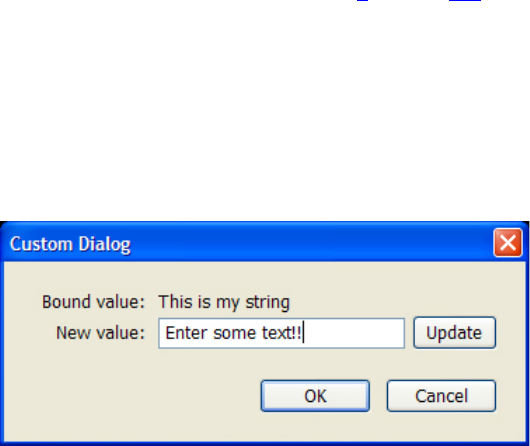
CHAPTER 9: Getting Started: A Tutorial Example Adding a data observer 185
button action resets the observed property value to the value entered by the user in the edit box. It
also resets the color of the static text to black, so that we will be able to tell whether the observer
function fired.
Add this code:
-- add push button
f:push_button {
title = "Update",
action = function() -- when clicked, reset values in other controls
showValue_st.text_color = LrColor( 0, 0, 0 ) -- make text black
props.myObservedString = updateField.value -- reset data value
-- from current entered value
end
},
10. Use LrDialogs.presentModalDialog() to display the new custom dialog, and call it when the script
is run:
local result = LrDialogs.presentModalDialog {
title = "Custom Dialog",
contents = c, -- the view hierarchy we defined
}
MyHWLibraryItem.showCustomDialogWithObserver()
11. Save your changes to the file.
Run the plug-in
Use these steps to run the plug-in and see the observer and the button in action:
1. Reload the plug-in, as described in step 1 on page 175.
2. Choose Library > Plug-in Extras > Hello World Dialog to show the predefined modal dialog created
by the ExportMenuItem.lua script.
3. Click OK to dismiss the dialog.
4. Choose Library > Plug-in Extras > Hello World Custom Dialog to show the custom modal dialog
created by the LibraryMenuItem.lua script:
5. Enter some text into the “New value” field.
6. Click Update. Notice the “Bound value” text changes to whatever text you entered, and the text turns
red.
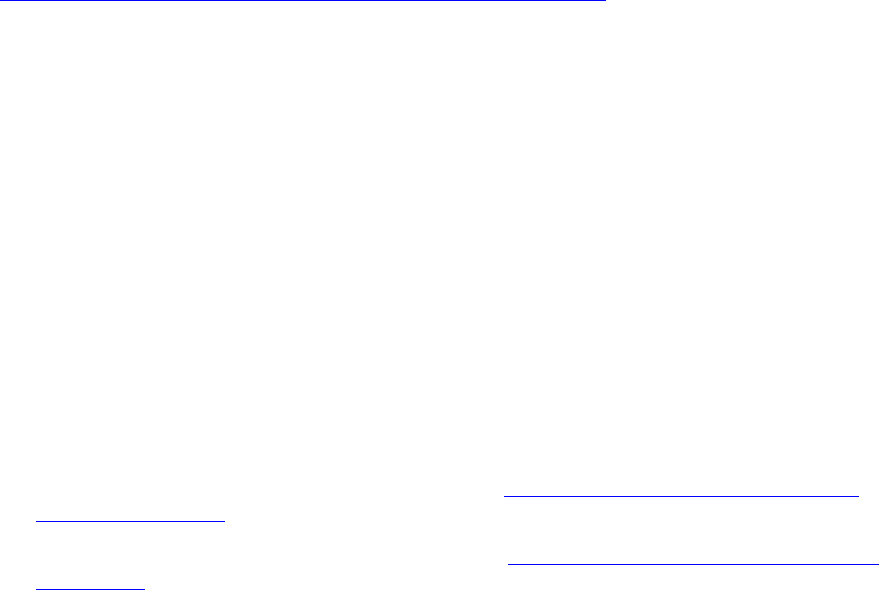
CHAPTER 9: Getting Started: A Tutorial Example Debugging your plug-in 186
7. Click Update again, without changing the text in the “New value” field. Notice how the text turns
black. This is because the observer is only notified when the bound value changes.
8. Dismiss the dialog with OK or Cancel.
Debugging your plug-in
The Lightroom SDK does not supply a development environment for you to debug your plug-ins. You can
write your plug-ins using any text editor, and write debugging output using the LrLogger namespace.
The SDK does not provide a facility to view the debugging output directly; you can write out a log file to
disk, or use a third-party application, such as one of these tools:
•WinDbg — available for download from
http://www.microsoft.com/whdc/DevTools/Debugging/default.mspx
•Microsoft Developer Studio
•Console — built-in application on Mac OS, look in /Applications/Utilities
•Xcode
Specifying a log
Use these steps to add trace information to the Hello World plug-in:
1. Edit the LibraryMenuItem.lua file to import the LrLogger namespace:
local LrLogger = import 'LrLogger'
2. After the import statements, create a new logger instance named libraryLogger and enable the
print or logfile action:
local myLogger = LrLogger( 'libraryLogger' )
myLogger:enable( "print" ) -- or "logfile"
•Choose print if using a console log viewing tool; see “Viewing trace information in a platform
console” on page 187.
•Choose logfile if using a text file for debugging; see “Viewing trace information using log files”
on page 187
3. Create a function named MyHWLibraryItem.outputToLog() that accepts a single string argument. In
the body of the function, send the accepted argument to the LrLogger:trace() function:
function MyHWLibraryItem.outputToLog( message )
myLogger:trace( message )
end
4. Add trace information to the myCalledFunction function. Add the following code:
MyHWLibraryItem.outputToLog( "props.myObservedString has been updated." )
5. Within the action function for the Update button, add the following trace information:
MyHWLibraryItem.outputToLog( "Update button clicked." )
CHAPTER 9: Getting Started: A Tutorial Example Debugging your plug-in 187
6. Save your changes, and reload your plug-in if necessary.
Viewing trace information using log files
These steps describe how to view debugging trace information using a text editor:
1. Start Lightroom.
2. Make sure your plug-in is configured to write debugging information to a log file, as described above:
local LrLogger = import 'LrLogger'
local myLogger = LrLogger( 'libraryLogger' ) -- the log file name
myLogger:enable( "logfile" )
function MyHWLibraryItem.outputToLog( message )
myLogger:trace( message )
end
3. Once your plug-in has generated output, look for a the output file with the name you specified and
the .txt extension ("libraryLogger.txt" in this example).
•In Windows, the file is located in your My Documents folder.
•In Mac OS, the file is located in the Documents folder inside your home directory.
More advanced text editors will automatically notice and update their display when the file has changed;
you may want to use such a text editor.
In Mac OS, you may find it simpler to open a Terminal window and use the tail command to watch the
file by typing a command such as:
tail -f ~/Documents/libraryLogger.txt
Viewing trace information in a platform console
If you choose to print debugging information by setting LrLogger:enable( "print" ), you must use a
platform-specific debugging tool to view the debugging trace information.
Debugging in Windows WinDbg
1. Start Lightroom.
2. Start WinDbg.
3. In WinDbg, choose File > Attach to a Process.
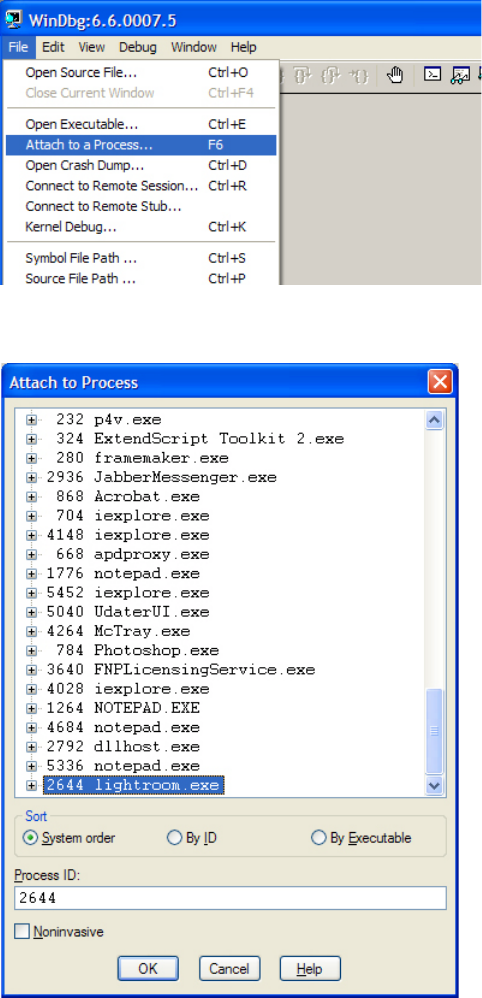
CHAPTER 9: Getting Started: A Tutorial Example Debugging your plug-in 188
4. In the Attach to Process dialog, scroll through the processes and look for lightroom.exe.
5. Select lightroom.exe and click OK.
A console window appears in WinDbg, and the Lightroom application is blocked.
6. In WinDbg, choose Debug > Go.
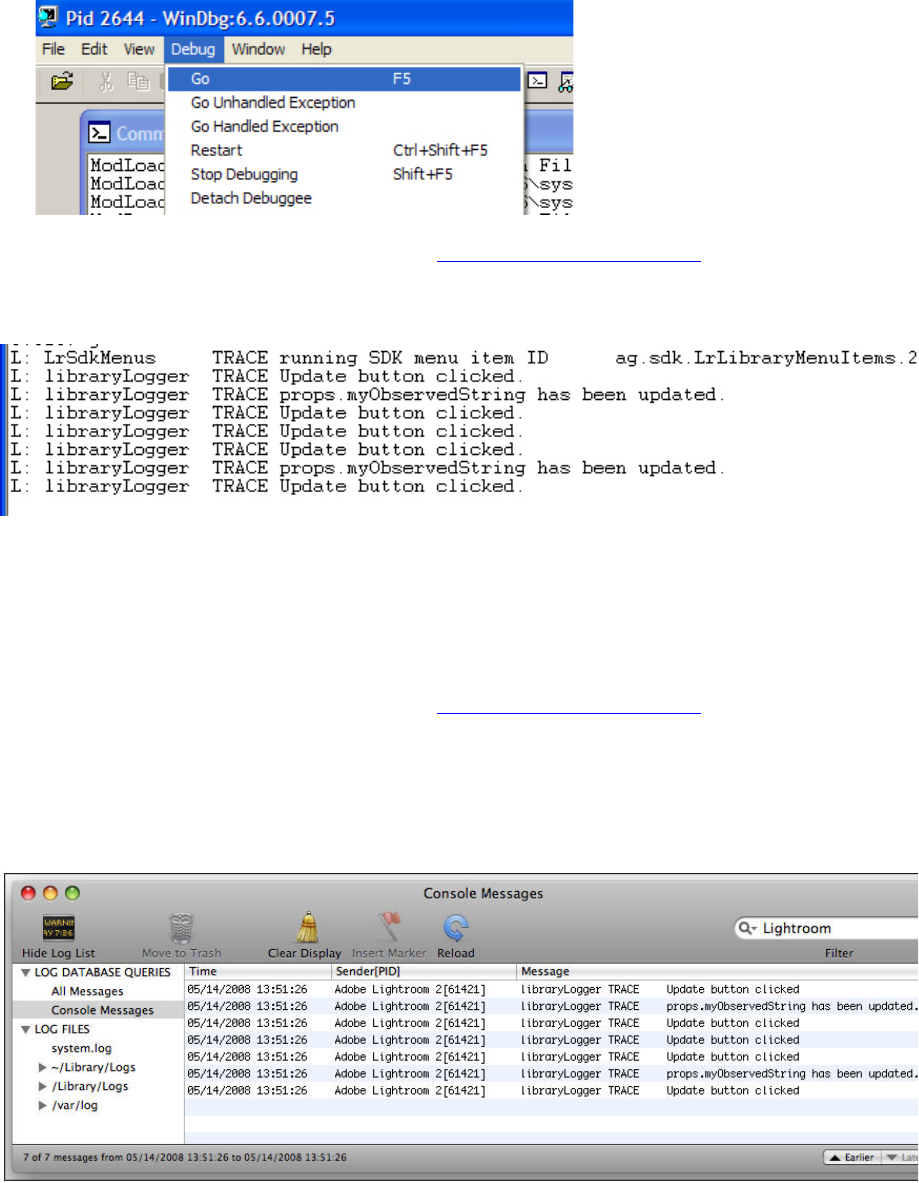
CHAPTER 9: Getting Started: A Tutorial Example Debugging your plug-in 189
7. In Lightroom, run the Hello World plug-in (see “Run the plug-in” on page 185).
8. In WinDbg, view the console to see the trace information being written as you use the plug-in.
Debugging in Mac OS Console
1. Start Lightroom
2. Start Console. The default location is Applications > Utilities > Console.
3. In Lightroom, run the Hello World plug-in (see “Run the plug-in” on page 185).
4. View the console to see the trace information being written as you use the plug-in.
5. You can type the word "Lightroom" into the Filter box in the upper right corner of the Console
window, to suppress log messages from other applications.

190
10 Defining Metadata: A Walkthrough
This chapter shows how a plug-in can define metadata fields that Lightroom can display along with
standard metadata for photos, and which you can use as a private data model for plug-in processing. It
also illustrates how the private data can be used to customize the Plug-in Manager.
These concepts and techniques are introduced and explained in more detail in Chapter 3, “Creating Export
and Publish Services.”
Adding custom metadata
This simple example plug-in demonstrates how to define your own metadata fields to be associated with
photos. Your fields can be displayed in the Lightroom Metadata panel, where users can set or modify their
values. You can also define private data for your plug-in, which is not displayed to users.
First, we will create the framework for the plug-in, which is similar to that for an export plug-in.
1. Create a new folder in your chosen directory called myMetadata.lrplugin.
2. In this folder, create three new files
Info.lua
MyMetadataDefinitionFile.lua
MyMetadataTagset.lua
3. Edit the Info.lua file to add the following code:
return {
LrSdkVersion = 5.0,
LrToolkitIdentifier = 'sample.metadata.mymetadatasample',
LrPluginName = LOC "$$$/MyMetadataSample/PluginName=My Metadata Sample",
LrMetadataProvider = 'MyMetadataDefinitionFile.lua',
LrMetadataTagsetFactory = 'MyMetadataTagset.lua',
}
Define metadata fields
Now we are going to create the custom metadata fields in the definition file.
4. Open the file MyMetadataDefinitionFile.lua and add the following code as the initial framework:
return {
metadataFieldsForPhotos = {
},
schemaVersion = 1,
}
The schema-version value provides version control; it can be incremented to notify users of changes to
the plug-in.
CHAPTER 10: Defining Metadata: A Walkthrough Adding custom metadata 191
5. The metadataFieldsForPhotos table is where we define our new custom metadata fields.
Add this first entry to the table:
metadataFieldsForPhotos = {
{
id = 'siteId',
},
},
This is the simplest type of field. It does not have any of the properties that make it visible in the
Metadata panel, or modifiable by users. It is an internal field that a plug-in can use as private data.
Other plug-ins can also access such a field, but they cannot write to it.
6. Now we will add a field that will be public:
metadataFieldsForPhotos = {
{
id = 'siteId',
},
{
id = 'myString',
-- add properties
},
},
7. To make this new field available to edit within the Lightroom Metadata panel, we need to add a title
and data type:
metadataFieldsForPhotos = {
{
id = 'siteId',
},
{
id = 'myString',
title = LOC "$$$/MyMetadataSample/Fields/MyString=My String",
dataType = 'string',
},
},
The title property provides a localizable display string to be shown in the Metadata panel. Simply
specifying this property makes the field visible.
The dataType property tells the Metadata panel how to display the property, so as to make it editable.
Because this is a simple string value, it will be shown in an editable text field. This property is optional,
and “string” is the default type, so the result is the same if you leave it out.
8. Add one more property:
metadataFieldsForPhotos = {
{
id = 'siteId',
},
{
id = 'myString',
title = LOC "$$$/MyMetadataSample/Fields/MyString=My String",
dataType = 'string',
searchable = true
},
},

CHAPTER 10: Defining Metadata: A Walkthrough Adding custom metadata 192
Setting searchable to true allows you to search for images using this custom metadata field.
9. Add another entry to the table to define a Boolean field. To do this, we will use the enumerated-value
data type.
{
id = 'myboolean',
title = LOC "$$$/MyMetadataSample/Fields/Display=My Boolean",
dataType = 'enum',
values = {
-- add valid-value entries
},
},
10. Now we will limit the possible values to the strings “true” and “false”.
{
id = 'myboolean',
title = LOC "$$$/MyMetadataSample/Fields/Display=My Boolean",
dataType = 'enum',
values = {
{
value = 'true',
title = LOC "$$$/MyMetadataSample/Fields/Display/True=True",
},
{
value = 'false',
title = LOC "$$$/MyMetadataSample/Fields/Display/False=False",
},
},
},
Because we have declared the value type as enum, the Metadata panel displays this field with a pop-up
menu of valid values. Each value has a localizable display string, which appear in the menu. When the
user chooses the menu item, the field is assigned the corresponding string value.
11. Save this file.
Define a tagset
The drop-down menu at the top left of the Metadata panel allows users to filter what is shown in the
panel, by selecting a metadata tagset to be displayed. There are predefined tagsets, and you can also
create your own. See “Adding custom metadata tagsets” on page 76.
Now that we have defined a set of metadata fields, we will create a tagset for them, so that they can be
selected for display, and displayed together in a labeled section of the Metadata panel. Our tagset will also
include some predefined sets.
1. Open the file MyMetadataTagset.lua.
2. Edit the file to add this initial code structure:
return {
title = LOC "$$$/MyMetadataSample/Tagset/Title=My Metadata",
id = 'MyMetadataTagset',

CHAPTER 10: Defining Metadata: A Walkthrough Using the plug-in 193
items = {
-- add item entries
},
}
•The title value is the localizable display string that will show up as the menu item for this tagset.
•The items table provides the specific metadata fields to be included in our tagset. We will add
some representative fields. For the complete list of possible field specifiers, see “Defining
metadata fields” on page 72.
3. Add the following entries to the items table, to include a labeled section named Standard Metadata,
which displays the predefined filename and folder metadata fields, part of the built-in metadata for
Lightroom:
items = {
-- add item entries
{ 'com.adobe.label',
label = LOC "$$$/Metadata/OrigLabel=Standard Metadata" },
'com.adobe.filename',
'com.adobe.folder',
'com.adobe.separator',
},
This labeled section is followed by a separator.
4. Add the entries for the custom metadata defined in this plug-in, in another labeled section:
items = {
{ 'com.adobe.label',
label = LOC "$$$/Metadata/OrigLabel=Standard Metadata" },
'com.adobe.filename',
'com.adobe.folder',
'com.adobe.separator',
{ 'com.adobe.label', label = LOC "$$$/Metadata/CusLabel=My Metadata" },
'sample.metadata.mymetadatasample.*',
},
The asterisk wild-card character in the field-name part of the path matches all fields defined by this
plug-in. The asterisk can appear only at the end of the field name.
5. Save this file.
Using the plug-in
1. Open Lightroom and go to File > Plug-in Manager.
2. In the Plug-in Manager dialog, click Add.
3. Navigate to your new plug-in folder. Check that your plug-in is loaded and running, as shown by a
green traffic-light icon, and the text “Installed and running”. (If it is not, check the Plug-in Author Tools
section of the Plug-in Manager for a diagnostic message.)
4. Select your plug-in and click Choose Selected.
5. In the Library module, show the Metadata panel and click the name at the top to see the drop-down
menu. Your new tagset, with the label “My Metadata,” should appear at the bottom of the list.
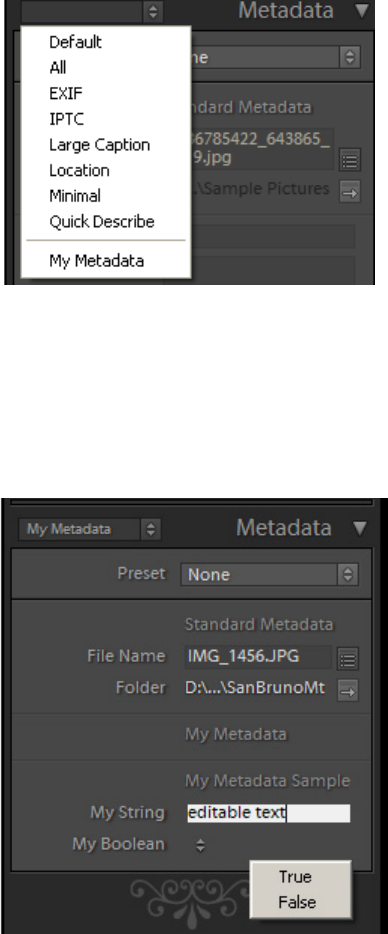
CHAPTER 10: Defining Metadata: A Walkthrough Using the plug-in 194
6. Select the My Metadata tagset.
The Metadata panel should display the filename and folder fields in a section labeled Standard
Metadata, and your custom myString and myBoolean fields in a section labeled My Metadata Sample,
with separators between the sections. The fields are shown with their display labels, and an edit or
selection control.
7. Try editing the custom fields. The myString field, labeled My String, has an editable text field for
setting the value, and the myBoolean field, labeled My Boolean, has a pop-up menu that shows the
allowed values.
8. Select the All tagset.
Notice that your custom metadata now appears at the bottom of the panel, after all of the standard
metadata.
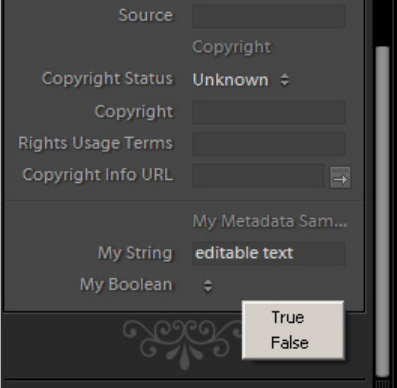
CHAPTER 10: Defining Metadata: A Walkthrough Customizing the Plug-in Manager 195
Customizing the Plug-in Manager
You plug-in can define a customized section for the Plug-in Manager dialog, which is displayed on the
right when the user selects your plug-in in the list on the left. This section can make use of private data
values that you make globally available within the plug-in by defining them in an initialization script.
Here is an example of adding such a section, using the metadata values we have already defined.
1. In the Info.lua file, add the entry that identifies the Plug-in Info Provider definition script:
return {
LrSdkVersion = 5.0,
LrToolkitIdentifier = 'sample.metadata.mymetadatasample',
LrPluginName = LOC "$$$/MyMetadataSample/PluginName=My Metadata Sample",
LrMetadataProvider = 'MyMetadataDefinitionFile.lua',
LrMetadataTagsetFactory = 'MyMetadataTagset.lua',
LrPluginInfoProvider = 'PluginInfoProvider.lua',
}
2. Add another line that identifies a URL where the user can go for further information about this plug-in:
LrPluginInfoUrl = "http://www.mycompany.com",
This URL will be displayed in the standard Status section of the Plug-in Manager dialog.
3. Create two new files in the plug-in folder named PluginInfoProvider.lua and
PluginManager.lua.
4. Edit the file PluginInfoProvider.lua to add the basic framework:
require 'PluginManager'
return {
sectionsForTopOfDialog = PluginManager.sectionsForTopOfDialog,
}
CHAPTER 10: Defining Metadata: A Walkthrough Customizing the Plug-in Manager 196
5. The section definition will use variables defined in an initialization script. In the Info.lua file, add the
LrInitPlugin entry that identifies the plug-in initialization script:
return {
LRSDKVersion = 5.0,
LrToolkitIdentifier = 'sample.metadata.mymetadatasample',
LrPluginName = LOC "$$$/MyMetadataSample/PluginName=My Metadata Sample",
LrInitPlugin = 'PluginInit.lua',
LrMetadataProvider = 'MyMetadataDefinitionFile.lua',
LrMetadataTagsetFactory = 'MyMetadataTagset.lua',
LrPluginInfoProvider = 'PluginInfoProvider.lua',
}
6. Create the file PluginInit.lua in the plug-in folder, and edit it to add these variables:
_G.currentDisplayImage = "no"
_G.pluginID = "com.adobe.lightroom.sdk.metadata.custommetadatasample"
_G.URL = "http://www.mycompany.com"
The _G prefix here indicates that these variables are globally available within the plug-in.
7. Edit the file PluginManager.lua to define the function that creates the UI content of the new section.
Notice the use of the variables we defined in the initialization script:
local LrView = import "LrView"
local LrHttp = import "LrHttp"
local bind = import "LrBinding"
local app = import 'LrApplication'
PluginManager = {}
function PluginManager.sectionsForTopOfDialog( f, p )
return {
-- section for the top of the dialog
{
title = "Custom Metadata Sample",
f:row {
spacing = f:control_spacing(),
f:static_text {
title = 'Click the button to find out more about Adobe',
alignment = 'left',
fill_horizontal = 1,
},
f:push_button {
width = 150,
title = 'Connect to Adobe',
enabled = true,
action = function()
LrHttp.openUrlInBrowser(_G.URL)
end,
},
},
f:row {
f:static_text {
title = 'Global default value for displayImage: ',
alignment = 'left',
},
f:static_text {
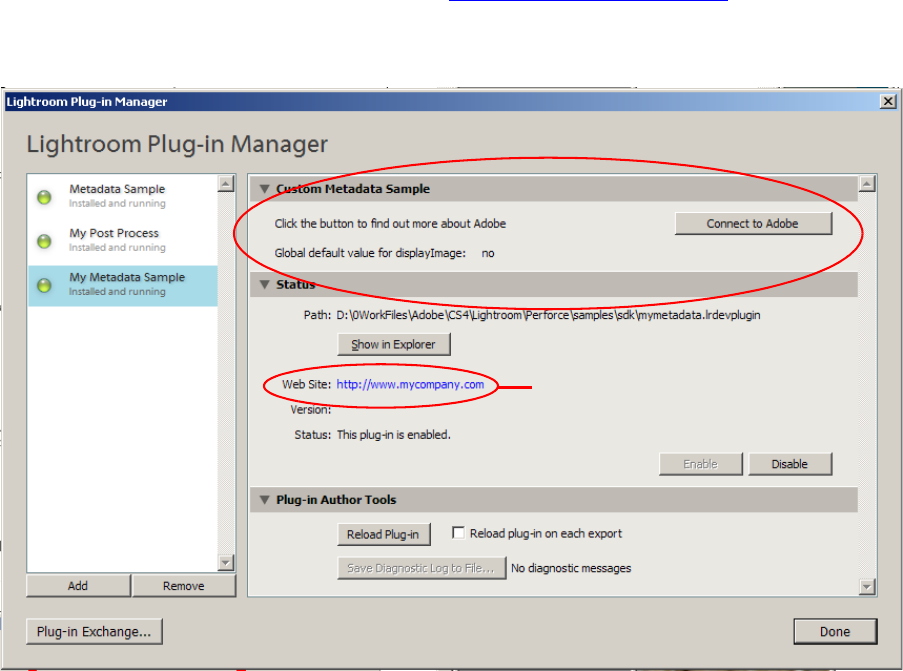
CHAPTER 10: Defining Metadata: A Walkthrough Customizing the Plug-in Manager 197
title = _G.currentDisplayImage,
fill_horizontal = 1,
},
},
},
}
end
8. Reload and run the plug-in again, as described in “Using the plug-in” on page 193.
When you select the plug-in, the new section appears above the standard Lightroom sections:
plug-in info URL
custom section

198
11 Web Galler y Plug-ins: A Tutorial E xample
This chapter provides a walkthrough example of how to build a Web Gallery plug-in, which uses a slightly
different architecture from standard export and metadata plug-ins.
This sample code produces a simple HTML gallery that shows a grid of thumbnail images, which respond
to a click by showing a larger version of the clicked image.
These concepts are introduced and explained in detail in Chapter 6, “Writing a Web-engine Plug-in.”
Creating a Web Gallery plug-in
To begin creating the plug-in, we will create initial versions of the required files, then add code to them as
we go on.
1. Create a single folder, mySamplePlugin.lrwebengine, to hold the plug-in files, in the following folder
according to your operating system:
•In Mac OS:
userhome/Library/Application Support/Adobe/Lightroom/
Web Galleries/mySamplePlugin.lrwebengine
•In Windows:
LightroomRoot\shared\webengines\mySamplePlugin.lrwebengine
Add descriptive files
1. In the myWebPlugin folder, create the information file that describes the plug-in, naming the file
galleryInfo.lrweb.
Add this initial Lua code to the file:
return {
LRSDKVersion = 5.0,
LrSdkMinimumVersion = 2.0, -- minimum SDK version required by this plug-in
title = "My Sample Plug-in",
id = "com.adobe.wpg.templates.mysample",
galleryType = "lua",
maximumGallerySize = 50000,
}
2. In the myWebPlugin folder, create the manifest file that defines the contents of the plug-in, naming it
manifest.lrweb. Include the first command, which specifies a template for a gallery page:
1. AddGridPages {
template = "grid.html",
rows = 4,
columns = 4,
}
CHAPTER 11: Web Gallery Plug-ins: A Tutorial Example Creating a Web Gallery plug-in 199
Add HTML template files
1. The manifest references an HTML file to be used as a template, grid.html. Create this file in the
myWebPlugin folder, putting in these initial references:
<%@ include file="header.html" %>
<%@ include file="footer.html" %>
2. The two referenced HTML files contain common code for all HTML pages that will be created from this
template. Create these two HTML files in the myWebPlugin folder.
•The content of header.html initializes the HTML code:
<!DOCTYPE html PUBLIC "-//W3C//DTD XHTML 1.0 Transitional//EN"
"http://www.w3.org/TR/xhtml1/DTD/xhtml1-transitional.dtd">
<html xmlns="http://www.w3.org/1999/xhtml" xml:lang="en">
<head>
<meta http-equiv="Content-Type" content="text/html; charset=utf-8" />
<meta name="generator" content="Adobe Photoshop Lightroom" />
<title>My Sample Plug-in</title>
<link rel="stylesheet" type="text/css" media="screen"
title="Custom Settings" href="$others/custom.css" >
</head>
<body>
•The content of footer.html simply closes off the HTML code:
</body>
</html>
Add subfolders
The plug-in folder now contains most of the top-level files for the plug-in:
myWebPlugin/
galleryInfo.lrweb
manifest.lrweb
grid.html
header.html
footer.html
The grid.html page is the template for the thumbnail filmstrip; later we will add a template HTML file for
the large version of the selected thumbnail image.
In addition to these top-level files, the plug-in will require resources of various kinds; default images, style
sheets, JavaScript support code, and string dictionaries for localization.
1. Before going on to flesh out the content of the basic files, add some subfolders to hold resource files:
myWebPlugin/
resources/
css/
js/
strings/
en/
CHAPTER 11: Web Gallery Plug-ins: A Tutorial Example Defining a data model and functionality 200
Defining a data model and functionality
The information file defines the data model that your LuaPage code will use to store the information it
needs to generate appropriate HTML. In this case, there will be two image sizes on the gallery pages, a
small and a large version of each photo, so the model needs to define that basic parameters for each
image size.
1. Add a model entry to the table returned by the galleryInfo.lrweb file:
return {
LRSDKVersion = 5.0,
LrSdkMinimumVersion = 2.0, -- minimum SDK version required by this plug-in
title = "My Sample Plug-in",
id = "com.adobe.wpg.templates.mysample",
galleryType = "lua",
maximumGallerySize = 50000,
model = {
["nonDynamic.imageBase"] = "content",
["photoSizes.thumb.height"] = 150,
["photoSizes.thumb.width"] = 150,
["photoSizes.thumb.metadataExportMode"] = "copyright",
["appearance.thumb.cssID"] = ".thumb",
},
}
This begins to define the parameters for the smallest photo size, naming it “thumb”. The variables
define the images size, allowing us to adjust the number of rows and columns the grid will need to
display them.
2. The model.appearance parameter associates the “thumb” photos with a style-sheet variable. To make
this work, we have to add the style sheet to the project.
In the manifest.lrweb file, add this code at the top:
AddCustomCSS {
filename = 'content/custom.css',
}
3. Now we will add some code to the HTML template that makes use of these variables to display
thumbnail images in the workspace.
In the grid.html file, add this code before the header statement, defining local variables:
<%
--[[ Define some variables to make locating other resources easier. ]]
local mySize = "thumb"
local others = "content"
local theRoot = "."
%>
CHAPTER 11: Web Gallery Plug-ins: A Tutorial Example Defining a data model and functionality 201
Add a grid using built-in tags
The part of the HTML template that defines the grid itself, and the contents of each cell, makes use of the
predefined grid tags contained in the Lightroom built-in tagset. First, we need to import this tagset into
the “lr” namespace.
4. In the manifest.lrweb file, add this code at the top:
importTags( "lr", "com.adobe.lightroom.default" )
AddCustomCSS {
filename = 'content/custom.css',
}
5. Now we can define the contents of image grid and its contents.
Add this code to grid.html between the header and footer include statements:
<lr:ThumbnailGrid>
<lr:GridPhotoCell>
<img src="$others/bin/images/thumb/<%= image.exportFilename %>.jpg"
id="<%= image.imageID %>" class="thumb" />
</lr:GridPhotoCell>
</lr:ThumbnailGrid>
The logic here retrieves the thumbnail version of an image from the content folder ($others), and
makes it the content of a grid cell. The image name is variable, so each cell shows a different image.
This data model and template define a page that displays thumbnail versions of your images in the Web
Gallery workspace. Next, we will need to allow for more than one page of photos, and add functionality so
that clicking on a thumbnail shows the larger version of the image.
Add pagination using built-in tags
We will use more of the predefined tags to add page-navigation buttons, allowing the example to
accommodate more than 16 images.
6. In the grid.html page, add this code after the closing ThumbnailGrid tag:
...
</lr:ThumbnailGrid>
<% if numGridPages > 1 then %>
<div class="pagination">
<ul>
<lr:Pagination>
<lr:CurrentPage>
<li>$page</li>
</lr:CurrentPage>
<lr:OtherPages>
<li><a href="$link">$page</a></li>
</lr:OtherPages>
<lr:PreviousEnabled>
<li><a href="$link">Previous</a></li>
</lr:PreviousEnabled>
<lr:PreviousDisabled>
<li>Previous</li>
</lr:PreviousDisabled>
<lr:NextEnabled>
CHAPTER 11: Web Gallery Plug-ins: A Tutorial Example Defining a data model and functionality 202
<li><a href="$link">Next</a></li>
</lr:NextEnabled>
<lr:NextDisabled>
<li>Next</li>
</lr:NextDisabled>
</lr:Pagination>
</ul>
</div>
<% end %>
The pages make use of the predefined navigation buttons (using the $link variable), associating them
with the text “Previous” and “Next”. This code makes sure that the “Previous” button is disabled on the first
page, and the “Next” button is disabled on the last page.
Each page also displays its own page number (using the $page variable), and allows direct navigation to
other pages (using the $link and $page variables)
Add another photo size
When you click on a thumbnail image in the filmstrip, we want to display a large version of that image in
another frame of the page. In order to make this happen, we need to do several things:
•Define a “large” photo size in the data model.
•Create an HTML template for the large-image display frame.
•Add a link around each thumbnail image that responds to a click by finding and displaying the
corresponding large image.
Add the “large” photo size
1. The data model needs to define the new photo size and its supporting parameters.
In the galleryInfo.lrweb file, add these items to the model table:
model = {
...
["photoSizes.thumb.metadataExportMode"] = "copyright",
["photoSizes.large.width"] = 450,
["photoSizes.large.height"] = 450,
["appearance.thumb.cssID"] = ".thumb",
},
2. The project needs to include a template for the frame that displays the large image.
In the manifest.lrweb file, add this command:
AddPhotoPages {
template = 'large.html',
variant = '_large',
destination = "content",
}
This will create an individual HTML page for each large image, which we can link to from the grid
photo cell definition in grid.html. The name of each page has the text "_large" appended to it; for
example, img0731_large.html.
CHAPTER 11: Web Gallery Plug-ins: A Tutorial Example Defining a data model and functionality 203
Add link functionality
3. In the grid.html template, add a link in each photo cell of the grid that retrieves the large-version
page corresponding to the thumbnail in that cell:
<lr:GridPhotoCell>
<a href="$others/<%= image.exportFilename %>_large.html">
<img src="$others/bin/images/thumb/<%= image.exportFilename %>.jpg"
id="<%= image.imageID %>" class="thumb" />
</a>
</lr:GridPhotoCell>
Notice that the reference to the filename includes the appended text, "_large".
Define the large-image frame template
4. Create the new HTML template page, large.html, in the top-level plug-in folder. The new page is
similar to the grid.html page, except that it declares the use of large images, rather than thumbnails,
and there is an image function that retrieves the single image to be shown.
Use the common header and footer code, and define local variables:
<%
--[[ Define some variables to make locating other resources easier.]]
local image = getImage( index )
local theRoot = ".."
local others = "."
local mySize = "large"
%>
<% --[[ Include the page header]] %>
<%@ include file="header.html" %>
<% --[[ ...add pagination logic...]] %>
<% --[[ ...add image-display link...]] %>
<% --[[ Include the page footer]] %>
<%@ include file="footer.html" %>
5. Add this pagination code after the include-header section. This version includes an Index option
which takes the site back to the grid page:
<div>
<ul>
<lr:Pagination>
<lr:PreviousEnabled>
<li><a href="$link">Previous</a></li>
</lr:PreviousEnabled>
<lr:PreviousDisabled>
<li>Previous</li>
</lr:PreviousDisabled>
<li><a href="$gridPageLink">Index</a></li>
<lr:NextEnabled>
<li><a href="$link">Next</a></li>
</lr:NextEnabled>
<lr:NextDisabled>
<li>Next</li>
CHAPTER 11: Web Gallery Plug-ins: A Tutorial Example Customizing the Web Gallery UI 204
</lr:NextDisabled>
</lr:Pagination>
</ul>
</div>
6. After the pagination code, add the link that actually retrieves the large image to be shown:
<a href="$gridPageLink">
<img src="bin/images/large/<%= image.exportFilename %>.jpg" />
</a>
Customizing the Web Gallery UI
The next step is to customize the control panel of the Web Gallery page so that users can adjust values in
the model data that we have defined, and allow changes that the user makes to be shown immediately in
the Web Gallery browser using Live Update.
To demonstrate these techniques, we will add an entry to the Site Info section of the panel that will allow
users to modify the main title of the page, shown in the main frame. We will allow the user to edit the title
string using a text-edit control in the Site Info section of the main control panel, or using in-place edit in
the preview panel.
Add a binding to a control
1. Add a variable to the data model to hold the title text. In the galleryInfo.lrweb file, add these lines to
the model entry:
["metadata.siteTitle.value"] = "MySample",
["appearance.siteTitle.cssID"] = "#siteTitle",
The second value associates the title with a style-sheet ID.
2. Add a views entry to the table returned by the galleryInfo.lrweb file:
views = function( controller, f )
local LrView = import "LrView"
local bind = LrView.bind
local multibind = f.multibind
return {
labels = f:panel_content {
bind_to_object = controller,
f:subdivided_sections {
f:labeled_text_input {
title = "MySample",
value = bind "metadata.siteTitle.value",
},
},
},
}
end,
The Site Info section of the control panel on the Web Gallery page corresponds to the labels return
value of the views function. We are creating a labeled_text_input control in this section, and
binding its value to the data-model value that holds the site-title text.

CHAPTER 11: Web Gallery Plug-ins: A Tutorial Example Adding a customized tagset 205
Add the title to the HTML template
The title will be shown on all pages, so it should be part of the boilerplate HTML used at the front of all
pages, as defined by the header.html template file.
3. Edit the header.html template file, adding the following heading immediately following the <body>
tag:
<h1 onclick="clickTarget( this, 'metadata.siteTitle.value' );"
id="metadata.siteTitle.value">$model.metadata.siteTitle.value</h1>
Notice that the title text is found in the model variable, the same one bound to the text-input control
in the control panel. An event handler here allows edit-in-place in the browser window of the Web
Gallery page, in addition to the editing capability provided by UI control.
4. To make edit-in-place work, we need a JavaScript script to handle Live Update. Add the next statement
immediately following, identifying a script to be executed
<script type="text/javascript" src="$theRoot/resources/live_update.js"></script>
5. We need to make this script part of the plug-in. To do this, we need to both provide the script, and tell
the plug-in it’s there.
•In the manifest.lrweb page, add this command:
AddResources{
source="resources",
destination="resources",
}
•Create a copy of the file live_update.js, which is part of the Lightroom SDK, and place it in the
resources subfolder of the plug-in. This is a sample implementation of the update functions and
callbacks needed for Live Update.
Testing the plug-in
1. Save all of your changes and restart Lightroom.
2. Select some photos.
3. Go to the Web Gallery page and select the new gallery type.
4. Place the cursor over the “MySample” text that appears as the default title; you should be able to edit
it.
5. Look in the Site Info section of the control panel, and try editing the title text from there.
Adding a customized tagset
A tagset for a web gallery is an external file containing macro-like definitions that can be loaded by your
web pages; see “Web SDK tagsets” on page 138. We will create a tagset for this gallery that allows us to
build up a complex string. Our tags will build up a complex string by combining random members of a list
of predefined elements with some set text and with the content of the tag when it is included in a page.
CHAPTER 11: Web Gallery Plug-ins: A Tutorial Example Adding a customized tagset 206
Define the tags
1. Create a file in the plug-in folder named myExampleTags.lrweb, and edit it to define this list of
sayings:
local sayings = {
"A dish fit for the gods - Julius Caesar, Shakespeare",
"Oh, that way madness lies - King Lear, Shakespeare",
"A multitude of sins - James 5:20",
"A knight in shining armour - The Ancient Ballad of Prince Baldwin",
"Blood is thicker than water - Guy Mannering; or the astrologer, Sir Walter
Scott"
}
2. Add a local counter variable to keep track of which member is chosen:
local randomSayingCount = 0
3. Define a function that selects one of the sayings. Make it a global variable that can be referenced from
LuaPage templates:
globals = {
randomSaying = function ()
randomSayingCount = math.mod( randomSayingCount + 1, #sayings )
return sayings[ randomSayingCount ]
end,
}
4. Add the tag definitions:
tags = {
saying = {
startTag = "write( 'Here is a saying: ' ) write( randomSaying() )",
endTag = "write( [[And that's all.]] ) ",
},
aQuote = {
startTag = 'write( [[<blockquote style=" margin: 0 0 0 30px;
padding: 10px 0 0 20px; font-size: 88%; line-height: 1.5em;
color: #666;">]] )',
endTag = 'write( [[</blockquote>]] )',
}
}
This defines two dynamic tags with the names saying and aQuote. The tags can be referenced from a
LuaPage template using the prefix with which the tagset is imported, and the tag name in an opening
and closing tag:
<prefix:tagname>...</prefix:tagname>
The inner tag uses the global function we defined to construct some strings containing both static
and dynamic text. These strings are output before and after the text content of the tag. The outer tag
provides some style information for the text.
Add the tagset to the gallery
5. Edit the manifest.lrweb file to include the tags defined in the new tagset definition file. Add this line:
importTags( "xmpl", "myExampleTags.lrweb" )
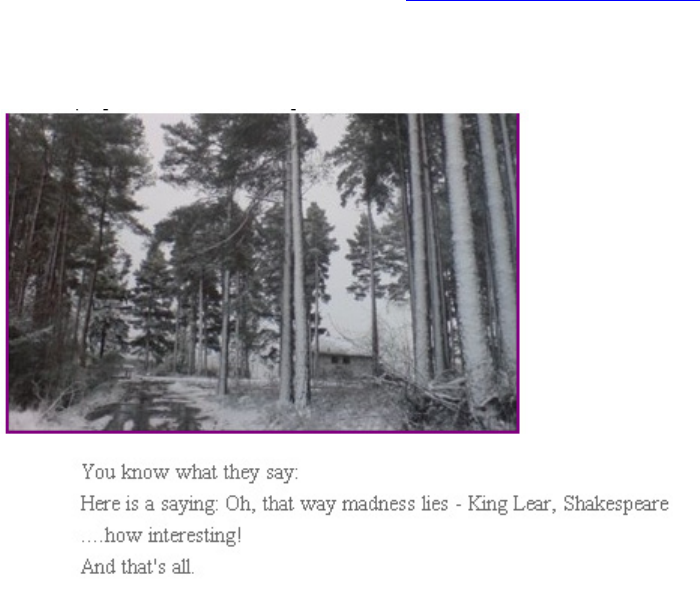
CHAPTER 11: Web Gallery Plug-ins: A Tutorial Example Adding a customized tagset 207
This associates the prefix “xmpl” with the imported tagset, the tags can be referenced as:
<xmpl:aQuote>
<xmpl:saying>...</xmpl:saying>
</xmpl:aQuote>
6. Finally, we need to use the tags in one of the template pages. Edit the file large.html to add this code
just before the footer:
<xmpl:aQuote>You know what they say:<br>
<xmpl:saying> <br />....how interesting!<br /></xmpl:saying>
</xmpl:aQuote>
7. Save the plug-in and reload it, as described in “Testing the plug-in” on page 205.
At the bottom of the browser, you should now see the constructed text at the bottom, which changes
each time the page is displayed: