Lloyds Import Export Guide
User Manual:
Open the PDF directly: View PDF ![]() .
.
Page Count: 22

Corporate Online
Give your business the edge
IMPORT & EXPORT
FILE FORMATS

Contents
Introduction
Import and export overview
Document wide abbreviations
Data format notation
Exporting from Corporate Online
Introduction
Exporting data formats
Processing
View account balance – download
Statements and account group reports – Corporate Online format
Statements – BAI format
Sterling report
International report
Audit log
Importing into Corporate Online
Introduction
File validation
Access control
Processing
Corporate Online format import file
COL Bacs format import file

Introduction
INTRODUCTION
Welcome to online banking from Lloyds Bank. Corporate Online
brings together all of your domestic accounts in one purpose-
designed application, including currency accounts and payment
transactions. Simple, secure and quick, it’s little wonder that the
Bank is an industry leader in online banking.
But we’re never content to sit back on our achievements. That’s
why we constantly review and develop our online banking service
– in close consultation with customers just like you. It’s all part of
our commitment to offering customers the very best service –
both online and off.
This Import and Export Guide has been designed to show you
how to import and export your own data into Corporate Online.
This data may be sourced from your own existing files; it may also
be imported/exported to software packages.
Payment instructions may be imported in the following formats:
• COL CSV – used for any payment with the exception of
Bacs Multiple
• COL Bacs – used for Bacs Multiple only.
Data can be exported in the following formats:
• COL CSV
• Lloyds Bank BAI
We hope you find this guide to be useful. Remember, if we can
help you with any aspect of your online banking experience,
please do get in touch with our friendly, informative Helpdesk
team. You can reach them on † between .am
and .pm, Monday to Friday. Or, if you prefer, you can email
COLHelpdesk@lloydsbanking.com. Please remember not to
include any sensitive or confidential information as the security
of emails cannot be guaranteed.
†
Telephone calls may be recorded for security purposes and monitored under our quality
control procedures.

Import and export overview
IMPORT AND EXPORT OVERVIEW
Document wide abbreviations
Abbreviation Description
BAI Data format defined by Bank Administration
Institute.
Note: The format used here adheres to Lloyds
Bank’s interpretation of BAI.
COL Corporate Online.
CSV Comma separated record format.
End User The person who uses Corporate Online.
EOF End of File.
UHL User Header Label.
Data format notation
Unless otherwise stated the following notations are used to
describe the field types and their length.
Note: These are only abbreviations used later within this
document and are not themselves a definition of field formats.
Abbreviation Description
FF in front of the field type indicates the field has
FIXED length.
VV in front of the field type indicates the field has
VARIABLE length.
X (**) Alphanumeric characters. The value in the bracket
specifies the maximum size permissible. Fixed
length fields are padded with trailing spaces.
9(**) Numeric characters. The value in the bracket
specifies the maximum size permissible. Fixed
length fields are padded with leading zeros.
Z9(**).99 This is an amount field. ** describes the fixed length
of the number. The decimal point describes if there
is a decimal point or not.
Note: No leading zeros will be applied.
Date Represents a date. The exact format will be
specified by example.

Exporting from Corporate Online
EXPORTING FROM CORPORATE ONLINE
Introduction
Exporting of data is provided to allow Service Users to import
posting and balance summaries into other applications. The
export process is applicable to posted transactions created by
the following account types as used by Corporate Online.
Main Account type Classification
UK Accounts Cheque
Deposit
Loan
International Currency Current
Exporting data formats
Data can be exported from a number of screens, the format
available for download is dependent upon which screen/
information is being downloaded:
View Account Balance COL CSV
Statement BAI/COL CSV
Sterling Report COL CSV
International Report COL CSV
Account Group
Download
COL CSV
Audit Log COL CSV
A single account can be downloaded from the View Account
Balance and Statement screens. Multiple accounts can be
downloaded from the Sterling or International Account Group
Download screens. Sterling and International Reports will provide
a summary of account position.
Processing
The export operation is initiated by clicking the download button.
Where a COL CSV file is available only, you will be asked to save
the file to your pc. Where there is a choice offering different
types of download file, you will be asked to enter a filename and
choose what kind of file is required.
The format of each kind of file and information downloaded are
dependent upon which screen within Corporate Online is used.
View account balance – download
Only a COL CSV file can be downloaded from this screen,
containing details of a single account.
Sterling Account
The format of this file for a Sterling Account is:
Field Description and format
Account Type VX(**)
Account Name VX(**)
Sort Code & Account Number F9(14)
Current Balance VX(**)
Uncleared Funds VX(**)
Cleared Balance VX(**)
Close of Business Balance VX(**)
Debit Transaction Total VX(**)
Credit Transaction Total VX(**)
Date as At DD/MM/YYYY
Projected Cleared Balance +1 VX(**)
Funds Due to Clear +1 VX(**)
Projected Cleared Balance +2 VX(**)
Funds Due to Clear +2 VX(**)
Projected Cleared Balance 3+ VX(**)
Funds Due to Clear 3+ VX(**)
Available Funds for Payment VX(**)
Example:
Cheque,XYZ Developments Test,, “.
GBP”,“. GBP”,“. GBP”,“. GBP”,“. GBP”,“.
GBP”,“//”,“. GBP”,“. GBP”,“. GBP”,“.
GBP”,“. GBP”,“. GBP”,“. GBP”
Note: If user preferences are set to display amounts in Euro, then
both the Sterling value and Euro equivalent will be downloaded.

Exporting from Corporate Online
International Account
The format of this file for an International Account is:
Field
Description
andformat Value
Type of Account FX(13) “International”
Account Name VX(**)
Account Number VX(14)
Balance VX(**) e.g. 23.76 USD
Projected Balance Today VX(**)
Date as At DD/MM/YYYY
Example:
International,XYZ Developments,,
“. EUR”,“. EUR”,“//”
Statements and Account Group Download
Only COL format is available on the Account Group Download
screen (ACC or TRN file).
A Service User may export historic balance information and
transaction information for Sterling and Currency accounts.
Information can be exported for a single account or for all
accounts within the same group.
The Service User may select the file name and type for the export
(ACC for account balances, and TRN for Account Transactions).
File extensions are:
File type Extension
Sterling Account Position info *******.ACC
Sterling Account Transactions *******.TRN
International Account Position info *******.ACC
International Account Transactions *******.TRN
COL format files are ASCII files. All fields are separated by
commas. All fields are enclosed in quotations, including numbers.
If a text field contains a quotation mark, then the quotation mark
is replaced by two adjacent quotation marks.
If balance fields are negative the amount is preceded by a minus
sign. No plus sign is used for positive balances.
The transaction amount is not signed, but an indicator is used to
show if the transaction type is either D (Debit) or C (Credit).
Sterling Account Position files hold details of historic balances
for Sterling account(s). These include projected balance as well
as credit and debits.
Field Description and format
Sort Code F9(6)
Account Number F9(8)
Account Name VX(35)
Account Type Not Used
Balance Date YYYYMMDD
Ledger Balance FZ(16).99
Cleared Balance Not Used
Projected Balance +1 Not Used
Projected Balance +2 Not Used
Projected Balance 3+ Not Used
Today’s Debits FZ(16).99
Today’s Credits FZ(16).99
Example:
“”,“”,“Earl Grey Developments”,,“”,
“ .”,,,,,“ .”,“ .”
Sterling Account Transaction files hold details of account
movements for UK account(s). Sterling account transactions are
only produced for posted transactions.
There are options:
Standard Transaction Description Format – Characters
Field
Description
andformat Value
Posting Date YYYYMMDD
Amount FZ(16).99
Transaction Code FX(3)
Transaction Description FX(80)
Transaction Type FX(1) “C” or “D”, Credit
or Debit
Forward Posted Flag FX(1)“F” “F”
Sorting Code F9(6)
Account Number F9(8)
Example:
“”,“ .”,“DBT”,“TRANSFER TFR”,
“D”,“F”,“”,“”

Exporting from Corporate Online
Extended Transaction Description Format – Characters
Field
Description
andformat Value
Posting Date YYYYMMDD
Amount FZ(16).99
Transaction Code FX(3)
Transaction Description FX(149)
Transaction Type FX(1) “C” or “D”, Credit
or Debit
Forward Posted Flag FX(1)“F” “F”
Sorting Code F9(6)
Account Number F9(8)
Example:
“”,“ .”,“DBT”,“FROM A\C TFR
TESTACCOUNTS
TESTACCOUNTS TEST”,
“D”,“F”,“”,“”
Currency Account Position files hold details of historic balances
for currency account(s).
Note: All amounts values have VZ().XXX where XXX is the
number of decimal points used in thecurrency.
Field Description and format
Account Name VX(35)
Sort Code FX(6)
Account Number FX(8)
Not Used Not Used
Balance Date YYYYMMDD
Overnight Balance FZ(14).XXX
Total Debits VZ(14).XXX
Total Credits VZ(14).XXX
Not Used Not Used
Example:
“live proving USD”,“”,“”,,“”,
“ .”,“.”,“.”,
Currency Account Transaction files hold details of account
movements for International account(s).
Note: All amount values have FZ().XXX where XXX is the
number of decimal points used in the currency.
There are options:
Standard Transaction Description Format – Characters
Field
Description
andformat Value
Value Date YYYYMMDD
Amount FZ(14).XXX
Transaction Ref. FX(80)
Not Used Not Used
Transaction Type FX(1) “C” or “D”, Credit
or Debit
Forward Posting Flag FX(1) “F”
Processing Date YYYYMMDD
Sort Code F9(6)
Account Number F9(8)
Example:
“”,“ .”,“INTERNAL
TRNSFERFT O\O CORP COL IP TEST CUS”,“”,
“C”,“F”,“”,“”,“”
Extended Transaction Description Format – Characters
Field
Description
andformat Value
Value Date YYYYMMDD
Amount FZ(14).XXX
Transaction Ref. FX(149)
Not Used Not Used
Transaction Type FX(1) “C” or “D”, Credit
or Debit
Forward Posting Flag FX(1) “F”
Processing Date YYYYMMDD
Sort Code F9(6)
Account Number F9(8)
Example:
“”,“ .”,“BALCHIN PE
BGC “,””,“D”,“F”,“”,“”,“”

Exporting from Corporate Online
Statements – BAI format
BAI format is defined by Bank Administration Institute.
The version defined here is the interpretation used by Lloyds
Bank. BAI is a delimited ASCII format. Under Lloyds Bank’s
implementation, each file will be an ASCII sequential file with
a fixed record length of characters.
A BAI export may only be performed on a single account. A date
range must be supplied. The BAI format defines a file of data with
the following record structure:
File Header
Group Header (for each day’s data)
Account Header (for each account for the given day,
includes balance)
Transaction Details (for each transaction item
for the given account on given day)
Account Trailer
Group Trailer
File Trailer
A record consists of a two byte record type followed by a number
of fields. Each field is separated by a comma. With only one
exception, the end of the last field in a record is indicated by a
forward slash</>. As the record is fixed length, space padding is
applied to the record so that it occupies the full characters.
The record is then terminated with a <CR><LF> pair (making the
total length characters).
The exception is when the record is a continuation record and the
last field is a string. In this case the field itself is space padded so
that the record occupies the full character length. The record
is then terminated with a <CR><LF> pair.
The BAI file is terminated by a <CONTROL-Z>.
A list of record types is given below:
Command Description
01 File Header
02 Group Header
03 Account Header (for each account, includes balance)
16 Transaction Details (for each transaction item)
49 Account Trailer
88 Continuation marker
98 Group Trailer
99 File Trailer
Every field is an ASCII presentation of a string or number. Strings
are NOT embedded in quotes. All fields are of variable length.
(Note: for clarity, examples given in this document don’t show all
characters as many are likely to be empty.)

Exporting from Corporate Online
File Header Format ()
Only one file header record will appear in each exported file.
Theformat of the record will be:
,s-id,r-id,c-date,c-time,file-id,rec-len,blk-size,version/
Field Format Description Value
s-id X(9) The sender identifier
for Corporate Online,
alphanumeric
corpline1
r-id X(13) The receiver identifier
for the customer,
alphanumeric
site.siteIdentifier
c-date YY/MM/DD The date the file was
created, format
c-time HH/MM The time the file was
created
file-id Unique sequence
number for each
file created with the
same creation date
site.BAIFileId
rec-len 9(2) Physical record
length, always 80
80
blk-size 9(1) Number of physical
records in a block,
always 1
1
version 9(1) BAI version number,
always 2
2
Example:
The first line displays character positions; the second line shows an
example format.
, corpline,abcdefghi
jk,,,,,,/Character = <CR>, = <LF>
Group Header Format ()
One group header will appear for each day of exported data.
Theformat of the record will be:
,r-id,o-id,status,a-date,a-time,curr,modifier/
Field Format Description Value
r-id X(13) The receiver identifier,
same as the file header
.siteIdentifier
o-id X(9) The originator
identifier, same as for
sender identifier in File
Header
corpline1
status X(1) Always 1 1
a-date YY/MM/DD As of date, i.e. date to
which data applies
a-time HH/MM As of time, always 2400 2400
currency X(3) Default currency code
for account group
GBP
modifier 9(1) 2
Example:
The first line displays character positions; the second line shows
an example format.
,abcdefghijk, corpline,, ,,GBP,/Character
=<CR>, = <LF>
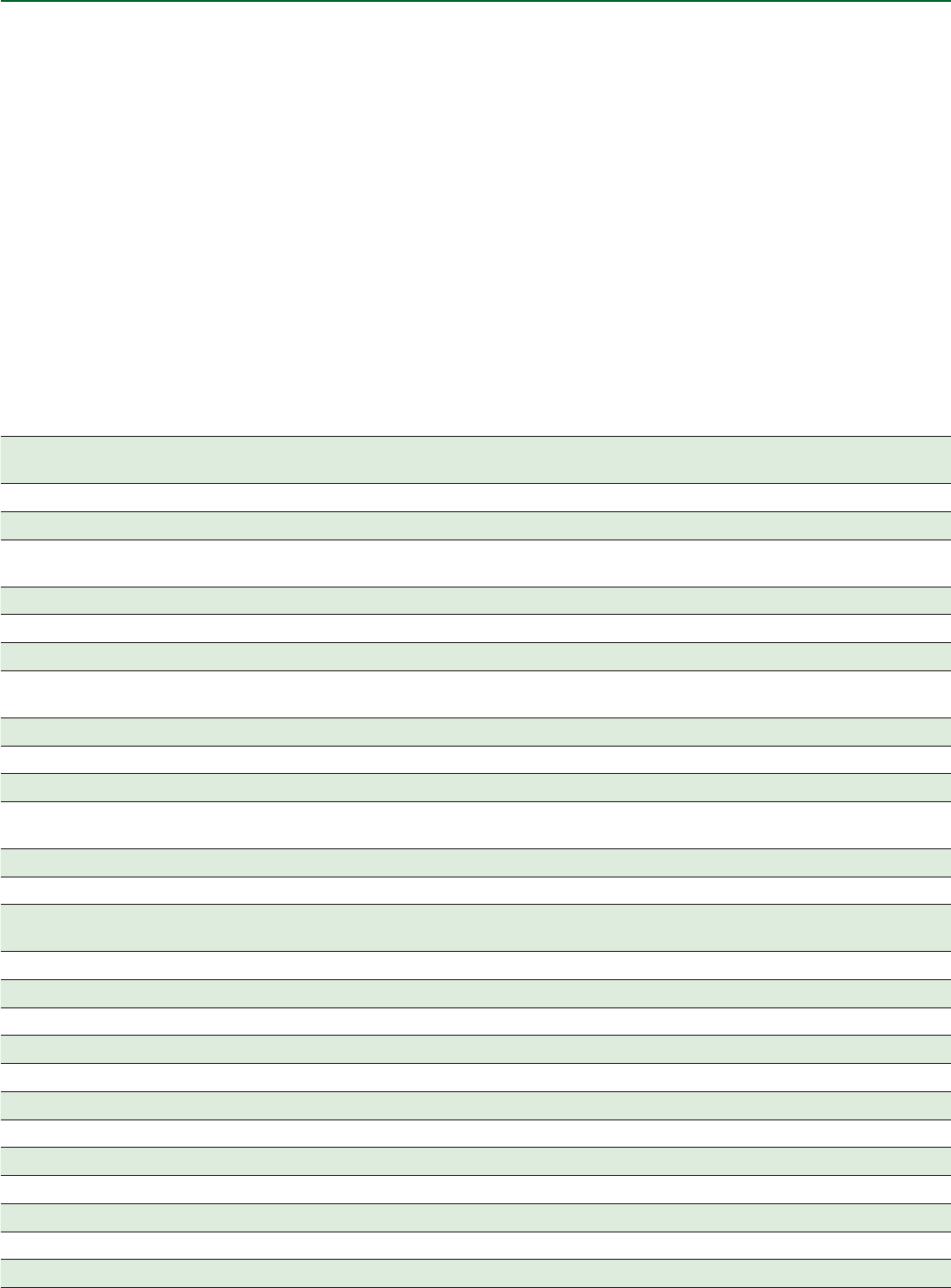
Exporting from Corporate Online
Account Header ()
An account header, recording balance information, is included for each account written to the file. Three records are used to hold the
account header – one prefixed with the account header identifier, and two continuation records. The formats of the records are:
,ac-no,curr,tc,am,,,tc,am,,,tc,am,,,tc,am,ic/
,tc,am,ic,/
,tc,am,,,tc,am,,/
Notes:
. Account Headers end with the ic field (i.e. fields tc onwards are omitted).
. The number of decimal places for an amount field is implied by the currency.
Field Format Description Value – UK Acc Value – Intl. Acc
ac-no X(12) For Sterling accounts, this will be the last 4 digits of the sort code plus the
8digit account number. For currency account’s the format is x(14)
acc.sortCode +
acc.accountNo
acc.accountNo
curr X(3) Currency code of the account (GBP for Sterling accounts) GBP acc.currencyCode
tc1 9(3) Type code for 1st summary item, always 015 (closing balance) 015 015
am1 Amount of 1st summary item, i.e. closing balance for the day being
output,signed
closedLedgerBal closedClearedBal
(empty) Empty field
(empty) Empty field
tc2 9(3) Type code for 2nd summary item, always 045 (closing balance) 045 045
am2 Amount of 2nd summary item, i.e. closing balance for day being output,
signed, same as am1
closedLedgerBal closedClearedBal
(empty) Empty field
(empty) Empty field
tc3 9(3) Type code for 3rd summary item, always 040 (opening balance) 040 040
am3 Amount of 3rd summary item, i.e. closing balance for day being output,
signed, same as am1
closedLedgerBal closedClearedBal
(empty) Empty field
tc4 9(3) Type code for 4th summary item, always 400 (total debits) 400 400
am4 Amount of 4th summary item, i.e. total amount of all debits for day being
output
tranDebitAmt Plus0 tranDebitAmt Plus0
ic4 Item count for 4th summary item, i.e. total number of debit items tranDebitCount Plus0 tranDebitCount Plus0
(empty) Empty field
tc5 9(3) Type code for 5th summary item, always 100 (total credits) 100 100
am5 Amount of 5th summary item, i.e. total amount of all credits tranCreditAmt Plus0 tranCreditAmt Plus0
ic5 Item count for 5th summary item, i.e. total number of credit items tranCreditCount Plus0 tranCreditCount Plus0
tc6 9(3) Type code for 6th summary item, always 072 (day 1 float) 072 072
am6 9(1) Amount of 6th summary item, i.e. day 1 float, signed 0 0
(empty) Empty field
(empty) Empty field
tc7 9(3) Type code for 7th summary item, always 074 (day 2+ float) 074 074
am7 9(1) Amount of 7th summary item, i.e. day 2+ float, signed 0 0
(empty) Empty field
Transaction type codes are always present in all records even when its corresponding amount is zero. Such amounts are always set to
zero. This ensures that the field is never empty.

Exporting from Corporate Online
Example:
The first line displays character positions; the second line shows
an example format.
Sterling Account Example:
,,GBP,,,,,,,,,,
,,/
,,,,,,,,/
,,,,,,,,/
Currency Account Example:
, ,USD,,-,,,,-,,,,-,,/
,,,,,,,,/
For each record – character = <CR>, = <LF>
Transaction Details
A transaction details record is included for each transaction
for the account specified by the account header for the date
specified by the group header. The formats of the records are:
,tc,amount,f-type,v-date,,,/
,d...d/
Note: All currency account balance and transaction amounts are
being displayed multiplied by a factor of e.g. a transaction/
balance of . will export as and not as .
Field Description Value
tc type code for the transaction,
always 399 (miscellaneous
credit) for all credits or 699
(miscellaneous debit) for
alldebits
399 or 699
amount amount of transaction, unsigned m.amount
f-type funds type, always 0 (immediate
availability) for Sterling accounts,
always V (value dated) for
currency accounts
0 or V
v-date value date, only appears for
currency accounts
(DD/MM/YYYY)
m.postingValueDate
or blank
(empty) empty Field
(empty) empty Field
d...d description of transaction,
continued as necessary, each
line padded to 80 characters
including “88,”.
Sterling transactions
: m.descriptor
or
Currency transaction
: m.descriptor
Example:
The first line displays character positions, the second line shows
an example format.
For a currency credit transaction:
,,,V,,,,/
,Currency transaction: transaction narrative
Sterling debit transaction:
,,,,,,,/
,Sterling transactions : transaction narrative
For each record – character = <CR>, = <LF>
Note: There is always a space before and after the colon in the
description field.
Account Trailer
The format of this record is: ,tot-amnt,no-rec/
Field Description and format Value
tot-amnt checksum total of all amounts in
account header and all amounts
in transaction detail records
Unsigned addition
of am1 to am7 in
header record,
and amounts in
transaction detail
records
no-rec checksum total of records for
this account, including account
header and trailer, and all
continuation records
Example:
The first line displays character positions; the second line shows
an example format.
,,/
For this record – character = <CR>, = <LF>
Group Trailer
The format of this record is: ,tot-amnt,no-acs,no-rec/
Field Description and format
tot-amnt checksum total of all amounts in Account Trailer records
for this group.
no-acs Not used.
no-rec checksum total number of records for this group,
including group header and trailer.
Example:
The first line displays character positions; the second line shows
an example format.
,,,/
For this record – character = <CR>, = <LF>
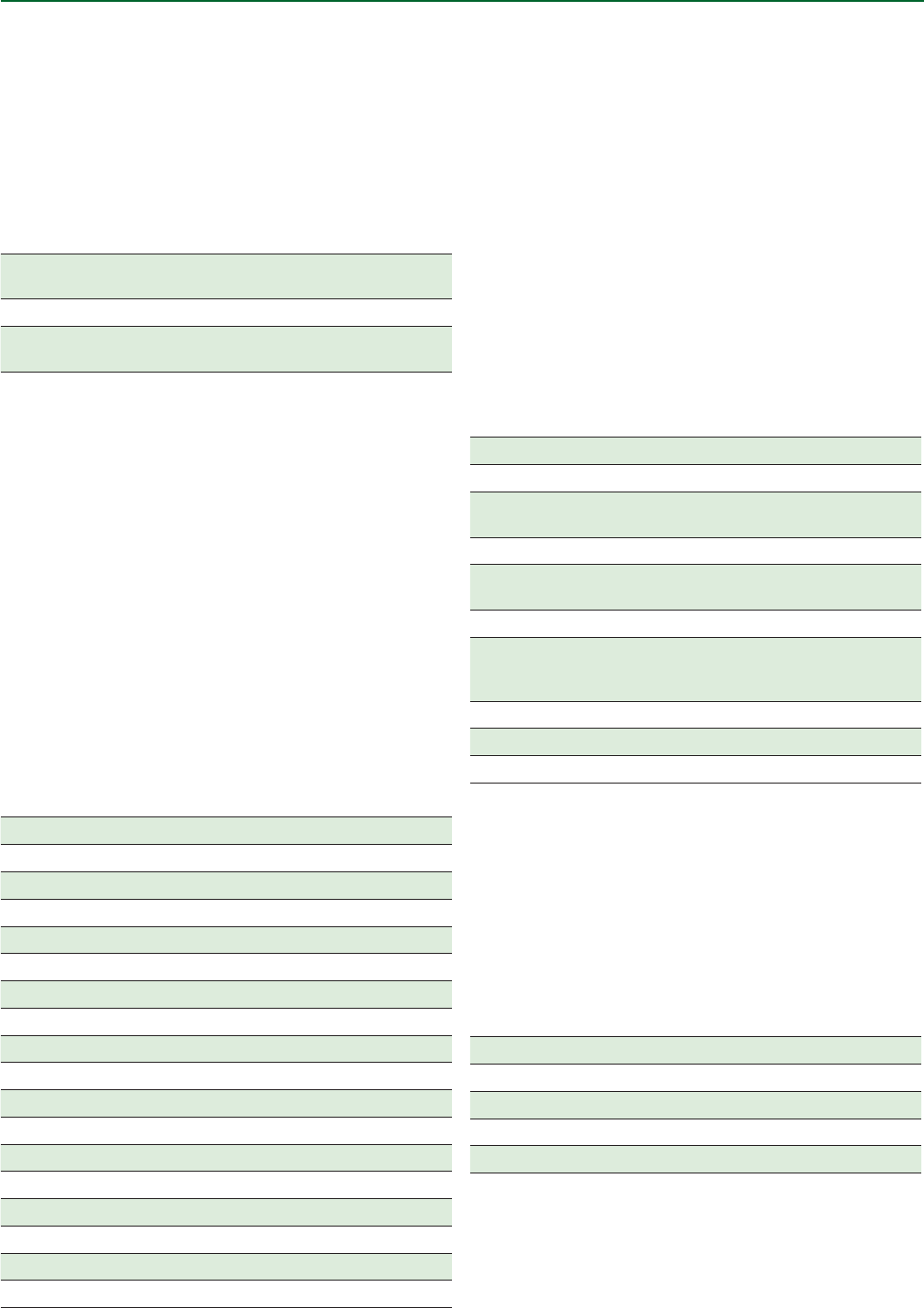
Exporting from Corporate Online
File Trailer
The format of this record is: ,tot-amnt,no-gps,no-rec/
Field Description and format
tot-amnt checksum total of all amount totals in Group Trailer
records for this file.
no-gps total number of groups in this file.
no-rec checksum total of all record totals in Group Trailer records
for this file.
Example:
The first line displays character positions; the second line shows
an example format.
,,,/
For this record – character = <CR>, = <LF>
Sterling Report
Sterling Report
This download file is designed for use in a spreadsheet or
similar application.
Each account within the report will have seventeen fields of data
downloaded. After the account data there are then two blank
lines of space, and all the fields are totalled up.
Each account reported will show the following fields:
Field Description and format
Sorting Code VX(6)
Account Number F9(8)
Account Name VX(35)
Close of Business Balance VZ(**).99
Close of Business Cleared Balance VZ(**).99
Credits VZ(**).99
Debits VZ(**).99
Real Time Cleared Balance VZ(**).99
Clearing Cheques +1 VZ(**).99
Clearing Cheques +2 VZ(**).99
Clearing Cheques 3+ VZ(**).99
Projected Cleared Balance +1 VZ(**).99
Projected Cleared Balance +2 VZ(**).99
Projected Cleared Balance 3+ VZ(**).99
Funds Available for Payment VZ(**).99
Not Used Not Used
Date as at DD/MM/YYYY
Carriage Return
International Report
This download file is designed for use in a spreadsheet or
similar application.
Each account within the report will have nine fields of data
downloaded. After the account data there are then two blank
lines of space, and all Sterling Equivalent balance fields are
totalled up.
Each account reported will show the following fields:
Field
Description
andformat Value
Account Name VX(35)
Sort Code and Account Number VX(14)
Close of Business Balance VZ(**).XXX Depending
on currency
Date of COB Balance DD/MM/YYYY
Current Balance VZ(**).XXX Depending
on currency
Date of Current Balance DD/MM/YYYY
Conversion Rate VX(**).XXXXXX Depending
on Currency
e.g. 1.34256
Sterling Equivalent COB Balance VZ(**).99
Sterling Equivalent Current Balance VZ(**).99
Carriage Return
Audit Log
This download file is designed for use in a spreadsheet or similar
application.
Each entry within the report will have five fields of
data downloaded.
Each audit log entry reported will show the following fields:
Field Description and format
Date Time DD/MM/YYYY HH:MM:SS
Username VX(**)
IP Address VX(15)
Session ID VX(10)
Event Description VX(100)
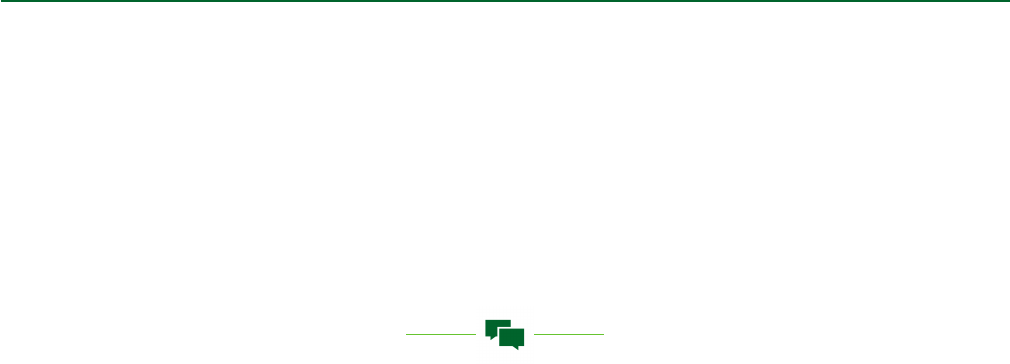
Importing into Corporate Online
IMPORTING INTO CORPORATE ONLINE
Introduction
Payment instructions may be imported as text files.
1. COL; In COL format an input file can contain the following
record types: Inter Account Transfer (Sterling and Currency)
Bacs Single Payments, CHAPS, International Payments and
Faster Payments.
2. BACS; Bacs format is used for Bacs Multiple only.
Note: International Drafts and International Payments with Live
Rates cannot be imported.
File validation
A check will be made of the overall file. If any file error is
encountered, then processing is stopped and an on screen
message will be displayed.
If errors are present in the import file, a template may still
successfully be created.
Access control
In order to create a payment instruction within the system
the Service User must have the appropriate facility to process
the instruction type, qualified by the account. The Service
User must also be enabled to ‘Administer Beneficiaries’ by the
System Administrator.
Processing
When the import function is selected, the Service User is
presented with a Select Data File option which is used to locate
the file to be imported. The system then reads the selected file,
and validates its contents as described in the following section.
There are three Import To options available when importing a
payment file:
• Shared Template – the file is imported to a shared template
that can be viewed by all Users. Payments may be generated
from the template.
• Personal Template – the file is imported to a personal
template that can only be viewed by the User who imported
the file. Payments may be generated from the template.
• Straight to Authorisation – the imported payment file will
go straight to the Authorisation Box ready to be authorised
removing the need for the payments to be batched. If Straight
to Authorisation option is selected COL will automatically split
the payment file into batches of up to *.
The appropriate file format must then be selected e.g. COL Bacs
which is used for Bacs Multiple payments only or COL CSV which
is used for all other payment types.
A maximum of payments may be imported within a
COLCSV file.
• If imported to a template, one template will be created
containing all the payments within the file. The template
name will be made up of the batch name provided in the
import File Header followed by a timestamp e.g. “Batch
name”_// ::.
• If imported Straight to Authorisation, all batches will be
displayed with the name “Imported Batch” followed by
the batch number and a timestamp e.g. Imported Batch
// ::.
A maximum of payments can be imported within a
COLBacs file.
• If imported to a template, up to templates containing a
maximum of payments in each will be created with the
name “Import” followed by a timestamp and the batch number
e.g. Import: // ::_.
• If imported Straight to Authorisation, all batches will be
displayed with the name “Imported Batch” followed by
the batch number and a timestamp e.g. Imported Batch
// ::.
* Files imported using Straight to Authorisation can contain
mixed payment types with the exception of Bacs Multiple
payments. Mixed payment files are batched according to the
authorisation rules of each payment type up to a maximum of
payments per batch.
Please note that mixed files cannot be imported to Shared or
Personal Templates.

Importing into Corporate Online
COL CSV format import file
The COL CSV file is a comma delimited text file. The following
rules apply to the file:
• A new line is used to delimit a record.
• All fields, whether mandatory or optional, must be separated
by a comma delimiter. Where an optional field has no entry;
two comma delimiters will be adjacent to one another.
• Amount fields are of variable length, leading zeros suppressed.
• Imported payment files will display the timestamp within the
description field.
• The length of a numeric field must not exceed its
permissible length.
• The length of a character field must not exceed its permissible
length (as detailed in the format).
The file consists of a header record, a number of instruction
records and a trailer record.
Fields (both alpha or numeric) can be enclosed in double
quotation marks (double quotes). Within a character string
which is enclosed in double quotes, two adjacent double quotes
are interpreted as one double quote to be included within the
input field (and not as the double quote that terminates the
characterstring).
Examples of valid input text strings are in the following table:
String in input file Resulting input string
...,Non-quoted string,... Non-quoted string
...,“Quoted string”,... Quoted string
...,“Quoted string, containing a comma”,... Quoted string, containing
a comma
...,“Payee is “”John Smith””, London”,... Payee is “John Smith”,
London
...,“Payee is ‘John Smith’, London”,... Payee is ‘John Smith’,
London
The following default field values are applied:
• Default value for a missing optional numeric field is zero.
• Default value for a missing optional character field is an
empty string.
• Amount fields with missing decimal points which are
pre-defined to have a decimal point, are treated as having
zerodecimal point.
File Header
The format for the file header record is:
Field name Content or format Mandatory/Optional
Record Code FX(3) “HEA” M
Batch Name VX (24) M
Example:
“HEA”,“filename”
Trailer Value – The format for the file trailer record is:
Field name Content or format Mandatory/Optional
Record Code FX(3) “TRA” M
Number of Payments F9(4) M
Example:
“TRA”, <CR>
In between Header and Trailer the following record types
detailed on the following pages can be used.
Sterling Inter Account Transfer – This record holds details of a
transfer between Sterling accounts.
Field name
Content
orformat
Mandatory/
Optional
Object mapping
(Payment)
Record Identifier FX(3), “STE” M
Debit Sort Code F9(6) M Debit Account1
Debit Account
Number
F9(8) M Debit Account1
Credit Sort Code F9(6) M Credit Account2
Credit Account
Number
F9(8) M Credit Account2
Transfer Amount VZ(9).99 M Amount
Intended
Payment Date
DDMMMYY O Value Date
Reference VX(18) O Reference
Notes:
. Debit Sort Code and Debit account number must match a valid
account in the system.
. Credit Sort Code and Credit account number must match a
valid account in the system.
Example:
“STE”,“”,“”,“”,“”,“.”,
“JAN”,“Transfer No A”

Importing into Corporate Online
Currency Inter Account Transfer – This record holds details of
atransfer between Currency accounts.
Field name
Content
orformat
Mandatory/
Optional
Object mapping
(Payment)
Record
Identifier
FX(3). “CUR” M
Currency Debit VX(14) currency
debit sort code
and account
number
MDebit Account1
Currency
Credit
VX(14) Currency
credit sort code
and account
number
MBeneficiary
Account2
Currency
Amount
VZ(14) M Amount3
Payment Date DDMMMYY O Value Date
Reference VX(18) O Reference
Notes:
. The currency debit account number must match a valid
account in the system.
. The currency credit account number must match a valid
account in the system.
. The Decimal place is implied by the currency.
Example:
CUR,,,.,JUN,GGTEST
Bacs Single (Normal Domestic Payments Value – NDP) –
This record holds details of a Bacs Single payment. The object
mapping column shows the NDP object attributes that are
populated by the record.
Field name
Content
orformat
Mandatory/
Optional
Object mapping
(Payment)
Record Identifier FX(3),“NDP” M
Debit Sort Code F9(6) M Debit Account1
Debit Account
Number
F9(8) M Debit Account1
Credit Sort Code F9(6) M Beneficiary
Account Number
Credit Account
Number
F9(8) M Beneficiary
Account Number
Amount VZ(9).99 M Amount
Beneficiary Name VX(18) M Beneficiary
Name,
Beneficiary
Account Name
Remitter
Reference
VX(18) M Reference/
Remitter
reference
Value Date DDMMMYY M Value Date2
Notes:
. Debit sort code and debit account number must match a valid
account in the system.
. Intended Value dates must be at least two days in the future.
Example:
“NDP”,,,,,.,“Beneficiary”,
“Reference”,“JAN”
Faster Payments Service Value (FPS) – This record holds details
of a Faster Payment. The object mapping column shows the FPS
object attributes that are populated by the record.
Field name
Content
orformat
Mandatory/
Optional
Object mapping
(Payment)
Record Identifier FX(3),“FPS” M
Debit Sort Code F9(6) M Debit Account1
Debit Account
Number
F9(8) M Debit Account1
Credit Sort Code F9(6) M Beneficiary
Account Number
Credit Account
Number
F9(8) M Beneficiary
Account Number
Amount VZ(9).99 M Amount
Beneficiary
Name
VX(18) M Beneficiary
Name,
Beneficiary
Account Name
Remitter
Reference
VX(18) M Reference/
Remitter
reference
Payment Date DDMMMYY M Value Date
Notes:
. Debit Sort Code and Debit account must match a valid account
in the system.
Example:
“FPS”,,,,,.,“Beneficiary”,
“Reference”,“JAN”

Importing into Corporate Online
CHAPS – This record holds details of a CHAPS Payment. The object mapping column shows the CHAPS object attributes that are
populated by the record.
Field name Content orformat
Mandatory/
Optional Object mapping (Payment)
Record Identifier F(3),“EDP” M
Debit Sort Code F9(6) M Debit Account1
Debit Account Number F9(8) M Debit Account1
Credit Sort Code F9(6) M Beneficiary Sort Code
Credit Account Number VX(20) M Beneficiary Account Number
Amount VZ(9).99 M Amount
Beneficiary Name VX(35) M Beneficiary Name, Beneficiary Account Name
Beneficiary Address 1 VX(35) M Beneficiary Address
Beneficiary Address 2 VX(35) M Beneficiary Address
Beneficiary Address 3 VX(35) M Beneficiary Address
Bank Name VX(35) M Bank Name
Bank Address 1 VX(35) M Bank Address
Bank Address 2 VX(35) M Bank Address
Bank Address 3 VX(35) M Bank Address
Payment Reference VX(18) M Reference
Advise Beneficiary FX(1) “Y” or “N” M Advise Beneficiary
Payment Details 1 VX(35) O Payment Details
Payment Details 2 VX(35) O Payment Details
Payment Details 3 VX(35) O Payment Details
Payment Details 4 VX(35) O Payment Details
Inf. to Payee Bank 1 VX(35) O Instructions to Paying Bank
Inf. to Payee Bank 2 VX(35) O Instructions to Paying Bank
Inf. to Payee Bank 3 VX(35) O Instructions to Paying Bank
Inf. to Payee Bank 4 VX(35) O Instructions to Paying Bank
Inf. to Payee Bank 5 VX(35) O Instructions to Paying Bank
Inf. to Payee Bank 6 VX(35) O Instructions to Paying Bank
IBAN Flag FX(1), “T” or “F” O
Beneficiary IBAN VX(34) M if IBAN flag true IBAN
Swift BIC Flag FX(1), “T” or “F” O
Swift BIC VX(34) M, if Swift BIC flag true
Email Confirmation Flag FX(1), “T” or “F” O Email Confirmation
Email Address VX(100) M if Email
confirmation flag true
Email Address
Notes:
. Debit sort code and debit account number must match a valid account in the system.
Example:
“EDP”,,,,,.,“Ben Name”,“Ben Add”,“Ben Add”,
“Ben Add”,“BnkName”,“BnkAddr”,“BnkAddr”,“BnkAddr”,“Pay Ref”,“Y”,“Pay D”,“Pay D”,
“Pay D”,“Pay D”,“Inf”,“Inf”,“Inf”, “Inf”,“Inf”,“Inf”

Importing into Corporate Online
International Moneymover value – This record holds details of an International Moneymover. The object mapping column shows
the International Moneymover Payment object attributes that are populated by the record.
Charging instructions available depend on various factors. Please refer to section for further information.
Field name Content orformat Mandatory/Optional Object mapping (Payment)
Record Identifier FX(3) “INP” M
Sterling Debit Account Flag FX(1)“T” or “F” M1
Debit Sort Code F9(6) M1Debit Account
Debit Account Number F9(8) M1Debit Account
Currency Debit Account Number FX(14) Currency sort code
and account number
M1Debit Account
Beneficiary Account Number VX(34) M IBAN/Account Number
Amount VZ(12).99 M Amount
Beneficiary Name VX(35) M Beneficiary Name
Beneficiary Address 1 VX(35) M Beneficiary Address
Beneficiary Address 2 VX(35) O Beneficiary Address
Beneficiary Address 3 VX(35) O Beneficiary Address
Bank Name VX(35) M Bank Name
Bank Address 1 VX(35) M Bank Address
Bank Address 2 VX(35) O Bank Address
Currency Sent VX(3) M Currency to be sent 2
Currency of Amount VX(3) M Currency of amount 2
Priority Processing FX(1) “Y” M
Charging Instructions F9(1) M Pay Receiving Bank Charges, Pay
Remitting Bank Charges 3
Remitter Reference VX(18) M Reference
Country Code FX(2) M Country 4
Beneficiary Account Name VX(35) M Beneficiary Account Name
Payment Date DDMMMYY O Payment Date
Use Swift Flag FX(1), T or F O
Swift/BIC VX(34) M if Use Swift flag True Swift address/BIC Code
Use Specialist Instructions FX(1), T or F O Use Specialist Payment
Instructions
Use Intermediary Bank Swift FX(1), T or F or “” (blank) OUse Intermediary Swift Address
Intermediary Bank Swift VX(34) M if Use Intermediary Bank Swift True Intermediary bank Swift/BIC 5
Intermediary Bank Name VX(35) M if Use Intermediary Bank Swift False Intermediary Bank Name 6
Intermediary Bank Address 1 VX(35) M if Use Intermediary Bank Swift False Intermediary Bank Address
Intermediary Bank Address 2 VX(35) O Intermediary Bank Address
Intermediary Bank Address 3 VX(35) O Intermediary Bank Address
Intermediary Bank Account Number VX(34) M if Use Intermediary Bank Swift True or False Intermediary Bank Account
Number
Special Instructions 1 VX(34) M if Use Specialist Instructions = True and Use
Intermediary Bank Swift = “” (blank)
Special Instructions
Special Instructions 2 VX(34) O Special Instructions
Special Instructions 3 VX(34) O Special Instructions
Special Instructions 4 VX(34) O Special Instructions
Advise Beneficiary FX(1), T or F O
Email Confirmation FX(1), T or F O
Email Address VX(100) M if Email Confirmation True Email Address

Importing into Corporate Online
Example from a sterling account:
HEA,New International Payment Format
INP,T,,,,Beneficiary Account Number,.,
Beneficiary Name,Beneficiary Address,Beneficiary Address,
Beneficiary Address,Bankname,Bank Address,Bank Address,
USD,USD,Y,,Remitter Ref,US,Beneficiary Account Name,
dec,T,SWIFTCODE,T,T,SWIFTCODE,,,,,
Intermediary Bank Account Number,Special Instructions ,
Special Instructions ,Special Instructions ,Special Instructions
,T,T,myname@emailaddress.com
TRA,
Notes:
. If the debit account is a Sterling account (Sterling Debit A/C Flag =
“T”) then the debit sort code and account number must be specified,
and the currency account number field is not used. If the debit account
is a currency account (Sterling Debit A/C Flag = “F”) then the currency
sort code and account number must be specified.
. The currency must match a valid currency in the system.
AED UAE DIRHAM
AUD AUSTRALIAN DOLLAR
BHD BAHRAINI DINAR
CAD CANADIAN DOLLAR
CHF SWISS FRANC
CNY CHINESE RENMINBI
CZK CZECH KORUNA
DKK DANISH KRONE
EUR EURO
GBP GREAT BRITISH POUND
HKD HONG KONG DOLLAR
HUF HUNGARIAN FORINT
ILS ISRAELI SHEKEL
INR INDIAN RUPEE
JPY JAPAN YEN
KWD KUWAITI DINAR
MXN MEXICO NEW PESO
NOK NORWEGIAN KRONE
NZD NEW ZEALAND DOLLAR
OMR OMANI RIAL
PHP PHILIPPINE PESO
PKR PAKISTAN RUPEE
PLN POLAND ZLOTY
QAR QATARI RIAL
SAR SAUDI ARABIAN RIYAL
SEK SWEDISH KRONOR
SGD SINGAPORE DOLLAR
THB THAILAND BAHT
TRY TURKISH LIRA
USD UNITED STATES DOLLAR
ZAR SOUTH AFRICAN RAND
. Charging Instructions must have the value ‘’, ‘’ or ‘’.
Charge code field within International Moneymover import
file, controls two flags on the International payment () – Pay
Remitting Bank Charges and () – Pay Receiving Bank Charges.
Charge Code Charge Flags
1 (1) T (2) F You pay Lloyds Bank charges only
2 (1) F (2) F All charges borne by beneficiary
3 (1) T (2) T You pay all charges
Please note that if the payment is in an EU/EEA currency and
is not leaving the EU/EEA the following charging scenarios
areapplicable:
If a currency conversion is required the charging options
applicable are:
Charge Code Charge Flags
1 (1) T (2) F You pay Lloyds Bank charges only
Or
3 (1) T (2) T You pay all charges
If no currency conversion is required the only charging option
applicable is:
Charge Code Charge Flags
1 (1) T (2) F You pay Lloyds Bank charges only
If the payment is a non EU/EEA currency or is being sent out with
the EU/EEA there are no charging restrictions.

Importing into Corporate Online
. If the Country Code supplied does not match a code present
on the system, then an error will be reported and the file will not
be imported.
AU Australia JP Japan
AT Austria JE Jersey
BS Bahamas KW Kuwait
BH Bahrain LV Latvia
BE Belgium LI Lichtenstein
BG Bulgaria LT Lithuania
CA Canada LU Luxembourg
KY Cayman Islands MT Malta
CN China NL Netherlands
CY Cyprus NZ New Zealand
CZ Czech Republic NO Norway
DK Denmark PL Poland
EG Egypt PT Portugal
EE Estonia RO Romania
FI Finland SA Saudi Arabia
FR France SG Singapore
DE Germany SK Slovakia
GB Great Britain SI Slovenia
GR Greece ZA South Africa
GG Guernsey ES Spain
HK Hong Kong SE Sweden
HU Hungary CH Switzerland
IS Iceland TW Taiwan
IN India TH Thailand
IE Ireland TR Turkey
IM Isle of Man AE United Arab Emirates
IT Italy US United States of America
JM Jamaica VG British Virgin Islands
. If the Intermediary Bank SWIFT field is used all four special
instruction fields are available for use.
. If the Intermediary Bank Address field is used only the first two
special instruction fields are available.
Basic Euro Moneymover – Basic Euro Moneymover is a cost
effective method of sending non urgent Euro payments.
The payments must be made in Euros and include a BIC and
IBAN codes.
Field Name
Content
orformat
Mandatory/
Optional
Object mapping
(payment)
Record Identifier FX(3)
“BEM”
M
Debit Sort Code F9(6) M Debit Account
Debit Account
Number
F9(8) M Debit Account
Beneficiary
Account Number
VX(34) M IBAN/Account
Number
Amount VZ(12).99 M Amount
Beneficiary Name VX(35) M Beneficiary Name
Beneficiary
Address 1
VX(35) M Beneficiary
Address
Beneficiary
Address 2
VX(35) O Beneficiary
Address
Beneficiary
Address 3
VX(35) O Beneficiary
Address
Priority Processing FX(1), Y M
Remitter
Reference
VX(18) M Reference
Beneficiary
Account Name
VX(35) M Beneficiary
Account Name
Payment Date DDMMMYY O Payment Date
Swift BIC VX(34) M Swift Address /
BIC
Advise Beneficiary FX(1), T or F O
Email
Confirmation
FX(1), T or F O
Email Address VX(100) O Email Address
Example:
HEA, Basic Euro MoneyMover
BEM,,,Beneficiary Account Number,.,
Beneficiary Name,Beneficiary Address,Beneficiary Address,
Beneficiary Address,Y,Remitter Ref,Beneficiary Account Name,
dec,SWIFTCODE,T,T,name@address.com
TRA,
Notes:
. Currency of amount and Currency to be sent is preset as EUR for this
type of payment, and does not need to be imported.
. Charging Instructions are preset to Shared for this type of
payment and do not need to be imported.

Importing into Corporate Online
COL Bacs format import file
COL Bacs is used to create Bacs Multiple Payment
instructions only.
COL Bacs file format consists of a single file with any number
of records in the file. Each record is delimited by a new line.
There may be any number of records prior to the User Header
Label – these are ignored. The User Header Label is optional.
Ifno User Header Label is present then the first record must
beapayment record.
If no UHL is present then the processing date is set to the next
working day.
There may be any number of records between the last Contra
record and the User Trailer Label – these are ignored.
These records must be identified by EOF in the Label Identifier
field. Any records after the User Trailer Label are ignored.
The following is an example of Bacs file format.
Header Records Optional – any number prior to UHL
User Header Label 1 Optional
Payment record
Payment record
Payment record group repeated N times
Payment record
Contra record
Payment record
Payment record
Payment record group repeated N times
Payment record
Contra record
End of File 1 End of file records are optional
End of File 2
User Trailer Label 1
Bacs User Header Label
Field name Content or format Mandatory/Optional
Record identifier FX(3) “UHL” M
Label Number F9(1) M
Filler FX(1) M
Value Date F9(5) YYDDD M
Notes:
The Value date for each payment will be set to the Value date
as above. The date is in Julian format. The date must be a valid
payment date.
Example:
UHL
Payment record (Bacs Credit Section)
Payment records are used to generate Bacs Credits (within a
Bacs Multiple Payment). They are validated in the same way as
for online payments. Beneficiary details are therefore mandatory.
All payment records prior to a Contra record must have the same
remitter sort code and account number. If this is not true the
batch data will be rejected with error “The Bacs payment account
number does not match that of the preceding record.”
Name
Content
orformat
Mandatory/
Optional
Object
mapping
Beneficiary Sort Code F9(6) M Beneficiary
Account
Number
Beneficiary Account
Number
F9(8) M Beneficiary
Account
Number
Filler FX(1) O
Transaction Code F9(2)
00-98
acceptable
(99 reserved
for Contra
record)
M
Remitters Sort Code F9(6) M Debit Account1
Remitters Account
Number
F9(8) M Debit Account1
Filler FX(4) O
Amount F9(11) M Amount in
pence
Remitters Name FX(18) M
Reference FX(18) M Reference
Beneficiary Name FX(18) M Beneficiary
Name and
Beneficiary
Account
Notes:
. Debit sort code and Debit account number must match a valid
account in the system.
Example:
Remitters Name Remitters Ref Beneficiary Name

Importing into Corporate Online
Contra Record – The Contra record is to be checked to ensure
that the amount in the Contra record is equal to the value of
preceding payment records. Contra record by itself does not
generate a payment record. If the amounts do not match, the
batch file will be rejected with error “A Contra record did not
equal the sum of its Payment records”.
Field Name
Content
orformat
Mandatory/
Optional
Object
mapping
Remitters Sort Code1F9(6) M
Remitters Account
Number1
F9(8) M
Filler FX(1) O
Transaction Code F9(2), “99” M
Remitters Sort Code1F9(6) M
Remitters Account
Number1
F9(8) M
Filler FX(4) O
Amount2F9(11), in
pence
Remitters Narrative FX(18) O Summary
Reference
and Remitter
Reference
Record Label FX(18),
“CONTRA”
M
Notes:
. Must match previous records.
. Must match sum of previous records. This value is in pence,
i.e.decimal places implied.
Example:
Remitters NarrativCONTRA
User Trailer Label – If the validation of this record fails then it will
reject the batch with error – “The Trailer Record values do not
match the sum of Payment records”.
Name Content orformat
Mandatory/
Optional
Record Label FX(4),"UTL1" M
Total Value of Debits1F9(13), value in
pence
M
Total Value of Credits1F9(13), value in
pence
M
Total Number of Debits2F9(7) M
Total Number of Credits3F9(7) M
Notes:
. The value of credits must equal the value of debits, which must
be equal to the value of all preceding payment records.
. The number of debits must equal the number of
Contra records.
. The number of credits must equal the number of
Payments records.
Example:
UTL
We hope you have found this Import and Export Guide clear and
easy to understand. Remember our Helpdesk team are always
ready to answer any query you may have. You can reach them
on † between .am and .pm, Monday to
Friday or you can email COLHelpdesk@lloydsbanking.com but,
please remember not to include any sensitive or confidential
information as the security of emails cannot be guaranteed.
Our service promise
If you experience a problem, we will always try to resolve it as quickly as possible.Pleasebring it to the attention
of any member ofstaff. Ourcomplaints procedures are published at lloydsbank.com/commercialbanking/contactus
† Telephone calls may be recorded for security purposes and monitored under our quality
control procedures.

Find out more
£ Go to lloydsbank.com/commercialbanking Please contact us if you would like this
informationin an alternative format
suchasBraille, large print or audio.
If you have a hearing or speech impairment you can use
TextRelay (previously Typetalk).
Important information
Your call may be monitored or recorded in case we need to
check we have carried out your instructions correctly and to help
improve our quality of service.
Please note that any data sent via e-mail is not secure and could
be read by others.
Lloyds Bank plc Registered Office: 25 Gresham Street,
LondonEC2V 7HN. Registered in England and Wales No. 2065.
Telephone:020 7626 1500.
Authorised by the Prudential Regulation Authority and
regulated by the Financial Conduct Authority and the Prudential
RegulationAuthority under registration number 119278.
Lloyds Bank plc is covered by the Financial Services Compensation
Scheme and the Financial Ombudsman Service. (Please note that
due to the schemes’ eligibility criteria not all Lloyds Bank business
customers will be covered by these schemes.)
M60023 (11/14)