Locked Android Phone Manual
User Manual:
Open the PDF directly: View PDF ![]() .
.
Page Count: 20
Manual: Productivity lock your phone, ”remove google” from your
phone and replace Operating System and google calendar
synchronisation with opensource alternative.
Name: ...
18-04-2018
Contents
1 Introduction 2
2 Bottlenecks: Current possible phone models for this setup 2
3 How to root phone (Exampled Moto G3 Out of 2015) 2
4 Installing a different BOOT/Phone Bios software. E.g.: TWRP 3
4.1 Booting in TWRP after installation of TWRP . . . . . . . . . . . . . . . . . . . . . . . . . . . . . . 3
5 Install different phone OS. E.g.: linneageOS 3
6 Get root access. E.g.: SuperSU 4
7 Remove recent apps button from navigation bar. E.g.: App custom navigation bar 4
7.1 Introduction.................................................. 4
7.2 Steps: ..................................................... 4
8 Install lot of apks at once. E.g. adb minimal 5
9 Automatic periodic data backups. E.g.: app tasker 5
9.1 Export automatic periodic backups with Tasker . . . . . . . . . . . . . . . . . . . . . . . . . . . . . . 5
9.1.1 Download files from phone to laptop through USB . . . . . . . . . . . . . . . . . . . . . . . . 6
9.2 List of data that is exported: (this data is only put there if you have automated the tasker backup
asdescribedinsection10 .......................................... 6
9.2.1 Create a batchscript to do the absorbing. . . . . . . . . . . . . . . . . . . . . . . . . . . . . . 6
10 Setup automatic app and settings backup. E.g. titanium backup pro 6
11 Restore old backup with Titanium Backup 7
11.1 Limitations: Titanium backup w.r.t. Whatsapp . . . . . . . . . . . . . . . . . . . . . . . . . . . . . . 7
12 Enable remote keyboard 7
13 Auto Sync all google calendars through davdroid 8
13.1TODO: .................................................... 8
14 Setup Applock 8
15 Retrieving data from a (TWRP) brick with ADB: 9
15.1Scenario:.................................................... 9
15.2backingupthesdcard:............................................ 9
15.3Gainedknowledge .............................................. 9
16 Connecting to WIFI 9
16.1DoOnce:downloadandinstall ....................................... 10
16.2 Do everytime you connect to a NEW, UNKOWN wifi network . . . . . . . . . . . . . . . . . . . . . 11
Appendices 12
1
A .xml files for Tasker V5.2.bf1 Whatsapp media Profile 12
A.1 Whatsapp automatic backup of all media (except messages) . . . . . . . . . . . . . . . . . . . . . . . 12
B Blocklist for applock 15
B.1 Overviewofapps:............................................... 15
C List of (preferred) apps used in this System 17
D WIFI network adding example file. 18
E Tasker V5.2.bf1 task to open wifi settings 19
F .xml files for Tasker non-WA media 19
F.1 Auto backup pictures,screenshots,callrecords,soundrecords . . . . . . . . . . . . . . . . . . . . . . . . 19
Bibliography20
1 Introduction
Hi, this contains the manual of how to set up a completely locked phone that does not allow sogging. There are
two ways to achieve this if you have the right phone:
1. Shortcut: If you already implemented this guide once, and wish to restore your complete system on your
phone from a titanium backup file go to: section 11.
2. Implement all the steps described in this manual once, from top to bottom. (after that you can do it the
easy way.)
For a complete list of apps that I like to use in this system, see appendix C.
2 Bottlenecks: Current possible phone models for this setup
There are two bottlenecks to using this guide to apply this productivity lock on your phone:
1. Your phone might not be (easily) rootable (yet). Rooting generally requires you to enable some kind of access
right, followed by retrievel of a code unique by your phone, which you can submit to your manufacturer, which
supplies you with an unlock code, entering that gives you certain rights in your phone. Either at that point
it is already rooted, or you need an additonal app that, after those rights have been granted to you, do the
actual rooting. Since the procedure varies per phone I did not take the time to document the procedure,
you’ll have to research this yourself. If you are determined to implement this system but do not know where
to start with rooting your phone, feel free to contact me.
2. Your phone might not be supported by the Open Source operating system lineage for android. You can check
this at: https://download.lineageos.org/
3 How to root phone (Exampled Moto G3 Out of 2015)
This is the manual that I followed, sorry but this is phone dependent so you’ll have to look up
how to do it or ask a friend. Todo: make this in a concise short list of instructions. Source: https:
//motog5.net/unlock-bootloader-install-twrp-root-moto-g3/
Pre-Requisites The device which you are going to root should have a decent amount of battery. We suggest
your device is having at least 80Enable USB debugging on your smartphone. Go to Settings ¿ About Phone and
tap on build number 8 times. Return to Settings and then go to Developer Options. Enable USB debugging from
here. If you have valuable data, create a backup of all the information which is present in your device. All your
data will be erased at the stage you are going to unlock the bootloader of the device. Install Minimal ADB and
Fastboot tools on your PC. Install drivers of Moto G3 on your PC. Extra Note: If you enjoyed android apps and
games on your Moto G and wanted them on you PC, you can do so just by downloading and installing Bluestacks
android emulator. Here are blue stacks system requirements to run blue stacks without error. Check now.
How to unlock bootloader of Moto G 3rd gen To get root access on Moto G 3rd gen, the bootloader of your
device should be unlocked first. Follow the guide shared below as it will help you to unlock the bootloader of Moto
G 3rd gen.
Power off your Motorola Moto G smartphone. Once your device is powered off, you need to switch it on in
Fastboot mode. To enter the Fastboot mode of Moto G 3rd gen, you have to press Volume Up + Power key.
Connect the smartphone to your PC. Once your device is connected, go to the folder where you have installed
Minimal ADB and Fastboot tools. You need to enter a couple of commands now. Open the command window by
2

selecting right mouse button and Shift key. Select open command window here. Check if Moto G is connected in
Fastboot mode with your PC by entering the command mentioned below. fastboot devices
Now you need to get the unlock data which will help you to unlock the bootloader of your smartphone. You can
enter the command shared below which will assist you in getting unlock key data. fastboot oem get unlock data
A long string will be displayed in front you. Copy it and keep it in Notepad. Remove all the spaces which are
present in the string. The next step is opening the Motorola website. Go to the link and open Motorola website.
Create a new Motorola account if you are not having one. Once you are logged on the site, you have to paste the
string which you have copied in notepad in Step 5. Copy it and then select Can my device be unlocked. Select I
Agree on the option, and after that, you have to choose Request Unlock Key. Open your mail id which you used for
logging on the Motorola website and then check the mail sent by Motorola. It will have a unlock code which will
help you to unlock the bootloader of Moto G3 Open the command window again and enter command mentioned
below which will finally unlock the bootloader of Moto G3. fastboot OEM unlocks (insert code here)
This will unlock the bootloader of Moto G 3rd generation. Now you are ready to install recovery and root your
device.
How to install TWRP recovery on Moto G 2015 To install TWRP recovery, you need to download the recovery
first. Download TWRP(2.8.7-r7.img) recovery for Moto G by opening this link. Rename the recovery to img and
copy it to the directory of MinimalFastboot and ADB tools. Now you have to put your device in Fastboot mode
again. Repeat Steps 1 and two here which you followed while unlocking the bootloader. Enter the command
mentioned below as it will flash recovery on your device. fastboot flash recovery twrp.img
Within a couple of minutes, recovery will be flashed on the device. Once TWRP recovery is flashed, you are
ready to root Moto G3.
Also Read: – All about Motorola Moto G3
How to root Moto G3 Download SuperSU on your mobile by opening this link. Once downloaded power off
your smartphone and enter the recovery by pressing Power + Volume Down button. Select Install button and
browse Super SU file. Flash the file on your device. You will get root access on Moto g 3rd gen. This is how you
can quickly unlock bootloader and root Moto G 3rd gen.
How to Root Moto G on any Android Firmware The first thing you have to do is to go to this page. From
the above mentioned site, you have to download the latest version of the Superboot app. Place the downloaded
file on your PC. Unzip the file anywhere for example on a desktop. On your computer open a command prompt
window (start – run – cmd). On the command prompt window navigate to the folder you have just unzipped (using
cd commands). Turn off your Moto G smartphone. Wait a few seconds and then reboot into bootloader mode.
For bootloader mode press and hold volume down and power buttons at the same time for a few seconds. Then
connect your smartphone to your computer via a USB cable. On the cmd window type the following command:
“superboot-windows.bat.” Wait while your Moto G is being rooted. In the end, unplug the USB cord and reboot
your phone. Go to Google Play and download the Root Checker app to check the root status. If root checker app
says, root access available then Enjoy you have rooted your Moto G. After Moto G rooting, you can install custom
ROM’s and firmware. Note: – If you want to remove the unlocked bootloader message then just download this file
and flash it via TWRP recovery.
4 Installing a different BOOT/Phone Bios software. E.g.: TWRP
Still need to document how ti install TWRP, I think you download a zip from somewhere that contains the bios,
then store it somewhere on your internal storage of your phone, after you have rooted your phone, and then restart
your phone in recovery mode.
4.1 Booting in TWRP after installation of TWRP
To boot into TWRP:
1. shut down phone
2. in moto 3rd g: press power+volume down button to start up.
3. select recovery mode
4. press powerbutton to chose recovery mode
5 Install different phone OS. E.g.: linneageOS
1. download addonsu-14.1-arm-signed.zip
2. and download lineage-14.1-20181120-nightly-osprey-signed from: https://download.lineageos.org/osprey (for
moto g3 take moto g 2015)
3

3. download adb minimal (use it by opening the file py cmd.exe)
4. copy addonsu-14.1-arm-signed.zip as ”lineage.zip” into folder ”Minimal ADB and Fastboot techbeasts”.
5. boot in twrp
6. copy the .zip to the phone when booted in twrp with command:
adb push <source-path> <target-path>
7. for me:
8. in twrp install addonsu-14.1-arm-signed.zip.
6 Get root access. E.g.: SuperSU
7 Remove recent apps button from navigation bar. E.g.: App custom
navigation bar
7.1 Introduction
This assumes you just did a fresh install of LineageOS osprey 14.1 nightly build.
7.2 Steps:
1. download fdroid
2. download terminal emulator from fdroid
3. download custom navigation bar from an alternative source such as: https://www.apkmirror.com/apk/
paphonb/custom-navigation-bar/custom-navigation-bar-0-8-11b-release/custom-navigation-bar-0-8-11b-android-apk-download/
download/
4. rename it to customNavBar.apk, install it. (it was named: xyz.paphonb.systemuituner_0.8.11b-118_
minAPI24(nodpi)_apkmirror.com.apk with command:
adb install customNavBar.apk
5. Then give custom navigation bar root access from adb with command:
adb shell pm grant xyz.paphonb.systemuituner android.permission.WRITE_SECURE_SETTINGS
6. once that is done, ignore the next command you are supposed to enter in the android terminal emulator
listed below. (I entered it several times but it kept saying I should grant runtime access. That is done with
the adb command above. After the adb command above I did not re-enter the command below. (But just in
case it did influence the procedure here it is):
pm grant xyz.paphonb.systemuituner android.permission.WRITE_SECURE_SETTINGS
7. Then open the custom Navigation bar app.
8. do the compatibility test. It should change the home button to the little arrow shown in the middle of fig. 1.
4
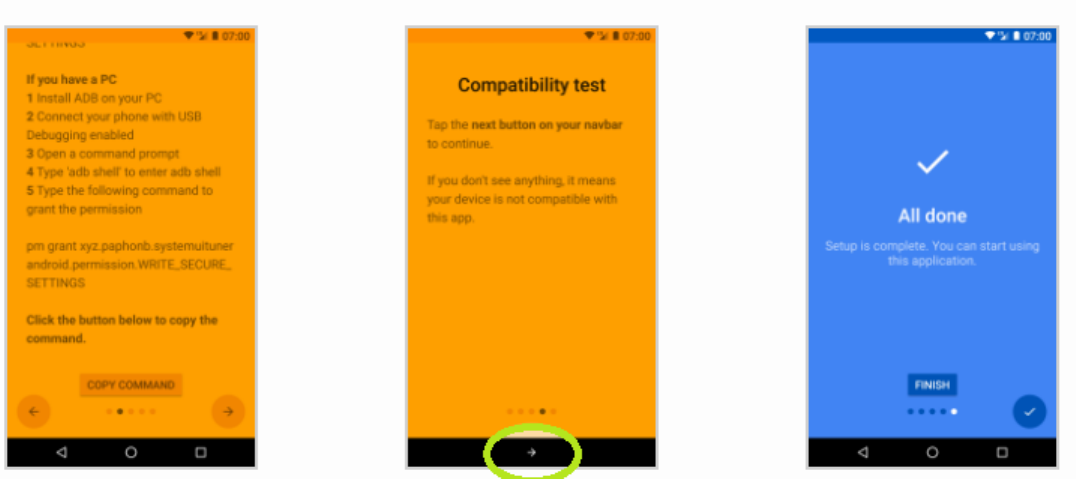
Figure 1: If the custom navigation app works with your phone the diagnostic test should change the home button
as shown in the green circle.
9. Next, in the app click ”experimental features” and remap the ”overview ” button to ”home”.
10. that’s it. Now quickly reboot and uninstall the app as it shared your data. (The remapping will remain
active after de-installation!
8 Install lot of apks at once. E.g. adb minimal
Use the command:
for %f in (C:\your_app_path\*.apk) do adb install "%f"
for
9 Automatic periodic data backups. E.g.: app tasker
To create the task that automatically exports the specific data listed in section 9.1.1, do the following:
This is like a double safety data backup and data overview for convenience.
1. open tasker
2. then in the top bar where it says ”profiles.. tasks ..” hold ”tasks¿import” then select the file named ”Copy-
WhatsappV0.prj.xml” import that task.
3. You can create that file by opening a notepad and pasting the content of appendix A in it and then renaming
the .txt file to a .xml file.
4. that copies all your whatsap data into a folder on the external storage (drive named 17EE-2356) named:
WhatsAppExport
5. Todo: verify this method works.
9.1 Export automatic periodic backups with Tasker
Using tasker you can export the data manually from internal SD to External SD. To export your whatsapp media,
import the tasker project=(task executed every xx [time span] listed in appendix A. appendix A contains the the xml
code for the .xml file that is a tasker project (copy the text into a notepad and store it as WhatsappExport.xml). If
you import this project it will automaticallly export your files every night to external SD. In appendix F a different
tasker project is listed that exports all non-Whatsapp media to your external SD.
5
9.1.1 Download files from phone to laptop through USB
1. Open
../Minimal ADB and Fastboot_techbeasts/py_cmd.exe
2. Connect Phone through USB with PC. (Verify it is connected G, by typing
"adb devices" in py_cmd.exe (should return a code for the device))
3. Enter the following commands to copy their respective folder:
adb pull "/storage/17EE-2356/WhatsAppExport" "E:\2018-09-22 backups\Android\WhatsAppExport"
adb pull "/storage/17EE-2356/DCIM" "E:\2018-09-22 backups\Android\DCIM"
adb pull "/storage/17EE-2356/call records" "E:\2018-09-22 backups\Android\call records"
adb pull "/storage/17EE-2356/Contacts" "E:\2018-09-22 backups\Android\Contacts"
adb pull "/storage/17EE-2356/titanium backups" "E:\2018-09-22 backups\Android\titanium backups"
9.2 List of data that is exported: (this data is only put there if you have automated
the tasker backup as described in section 10
1. WhatsAppExport
2. DCIM
3. call records
4. Contacts
5. Titanium backups
9.2.1 Create a batchscript to do the absorbing.
Specifications:
1. get list of folders on phone.
2. get single destination folder
3. automatically create subdestinations in destination folder based on list of folders on phone, if the destinations
do not already exist.
4. for all files in folder pull. (duplicate files are just overwritten)
5. Todo: for all files: if file is created a week ago, and file is on pc in destination folder, then delete on phone.
6. Todo: Structure backup location and make it dynamic.
10 Setup automatic app and settings backup. E.g. titanium backup
pro
There are two options, either download version titanium backup 7.4 +patch, or dld titanium backup 8.0 from
Mega: Mega.co.nz. Then instal titanium backup.
1. First install supersu: by copying addonsu-14.1-arm-signed.zip to the phone with for example:
adb push <source-path> <target-path>
2. for me:
3. Next download titanium 8.0.
4. then install it. It will say will not work has no root permission.
6
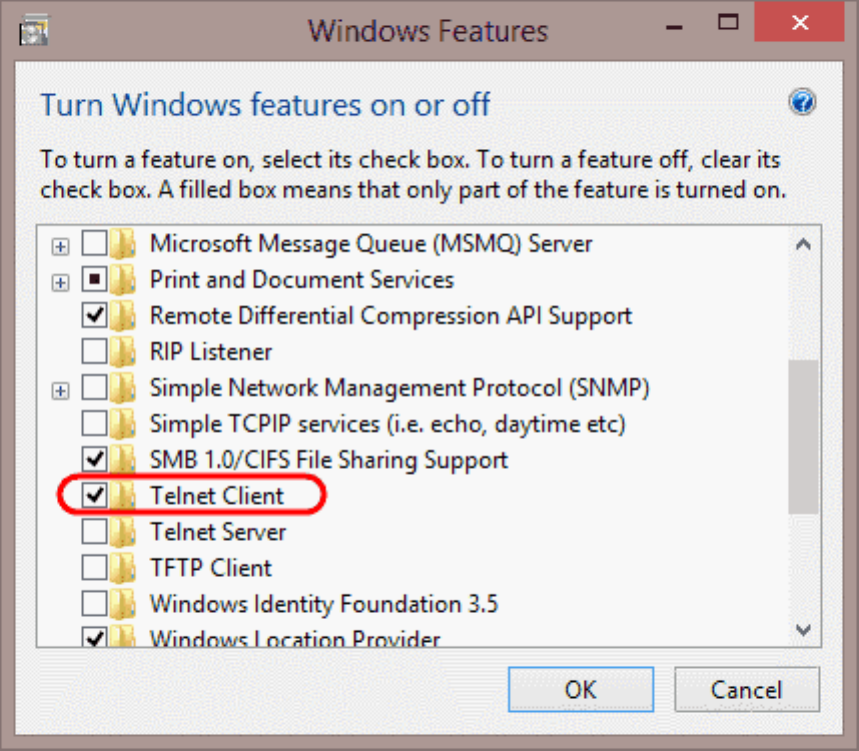
5. So go to settings and enable developer options by tapping the android type 7 times.
6. go into settings, developer options and enable root access (for apps and adb).
7. restart
8. open Titanium backup and it works.
11 Restore old backup with Titanium Backup
Import a ... file and hit ”restore”.
11.1 Limitations: Titanium backup w.r.t. Whatsapp
You can not merge different backups of whatsapp yet, so suppose you have a really old backup of whatsapp and
you hope whattsapp automaticallyy downloads the missing messenges your number received between ”now and the
time of the backup”, you’re in tough luck. So the solution/best approach is to just maintain a consistent backup
procedure and restore the latest backup as quickly as possible after a reset. That way the WA message gap is
minimalised.
12 Enable remote keyboard
1. 0.First open remote keyboard.
2. 1.(Go to phone settings and enable remote keyboard as keyboard)
3. 2.Then go to app remote keyboard and also there, enable remote keyboard as keyboard.
4. 3.Then on pc¿control panel ctrl+F ”turn windows features” on or of
5. 4.Enable Telnet Client my marking the checkbox as shown in fig. 2.
Figure 2: How to enable telnet on Windows 10
7
6. 5. Then start cmd and enter:
telnet <ip from remote keyboard app> <port>
(including the space)
7. 7. Then from attached calendars.ods
(a) 7.1 (When you manually add a calender by copying the google id as described here Make sure the space
after the calender id/email is gone!! so that the ”/events” is also included.)
(b) 7.2 Use that to quickly copy calendars.ods column D into DAVdroid, (Copy column D, then paste it in
the phone by rmb on cmd screen)
8. 8. Open davdroid
13 Auto Sync all google calendars through davdroid
1. In public github download the PublicCodeLibrary/VBA/Google Davdroid calendar app sync/ folder. Or in
excel/Google Davdroid Calendar App Sync/.
2. Open the Excel named ”calendars from gmail to davdroid V14.xlsm”. That downloads google calendar
website, and controls your phone.
3. open https://calendar.google.com/calendar/r/week?pli=1
4. Save that website as: ”google.txt” in the subfolder ”WebsiteSource” which is located in the same folder as
the excel.
5. install remote keyboard on phone as explained in section 12 and make sure you can control phone from cmd
with command:
telnet <ip from remote keyboard app> <port>
(including the space)
6. For me:
7. Download opensource ahk from: https://www.autohotkey.com/download/
8. Put the cmd with the remote keyboard connection in the right half of your screen.
9. put the excel in the left hand side of your screen.
10. Open davdroid on your phone, (such that the plus symbol is clickable, though do not click it.)
11. Press the ”0. get cal codes”
12. press the cmd with remote keyboard logged in in it, then immediately afterwards press ”1. Copy Data to
Phone”.
13.1 TODO:
1. Get calendars through api
2. correct long names of imported .cal files from mytimetable
3. automate adapting loop of .ahk to nr of calendars.
4. stop doing beun de haas and just do it all inside the smartphone.
5. check if opentasks has a better calendar synchronization than taskwarrior andorid task apk.
14 Setup Applock
ADB Applock (Note. FIRST DO TITATNIUM BACKUP, you will not be able to modify titanium backup after
setting up the lock!”
Also, First set up the lock with a code you know so you can practice. TEST IT FOR A WEEK! Then if everything
is perfect (you can access what you need when you need it without the unlock code) let a friend change the code.
(And or, if you’re hardcore, let him/her hide the applock application from the appview (inside applock)).
Open applock press the half moon on the bottom left to see the locking profiles. Then add the following, and any
apps that you also use to procrastinate to the list. An example list is found in appendix B.
8
Create new profile named ”Lock day” and Lock (save when done locking):
15 Retrieving data from a (TWRP) brick with ADB:
15.1 Scenario:
You tried to change the navigation bar, but now your phone will boot but the screen is black and phone is responsive
but you cant do anything except reboot, power down and ...
Luckily you can still connect with adb devices to the phone, as ”adb devices” returns your device(code)
15.2 backing up the sdcard:
1. download adb devices
2. get the location of the sdcard with:
adb shell echo $EXTERNAL_STORAGE
3. get the location of the ”internal sd card with command (sounds nice but does not work):
adb shell echo $INTERNAL_STORAGE
4. Copy all content of the sdcard to your pc with command:
adb pull "/sdcard/" "E:\\2018-11-20_android_sdcard_backup\\"
5. to copy the other storage location (sdcard appears to be the internal storage):
6. adb pull "/mnt/sdcard/" "E:\\2018-11-20_android_sdcard_backup\\"
7. and:
adb pull "/storage/17EE-2356" "E:\\2018-11-20_android_sdcard_backup\\"
adb pull "/storage/emulated" "E:\\2018-11-20_android_sdcard_backup\\"
adb pull "/storage/self" "E:\\2018-11-20_android_sdcard_backup\\"
15.3 Gained knowledge
1. You can open a sort of Linux terminal in your phone with the command:
adb shell
2. then command ”ls” lists the directories in that folder. You can change directories with cd.
3. Then if you completely browse up the hierarchie with ”cd ..” you can see where the external olders are located
if you dive back into the directories smartly.
4. that yielded a location of:
/storage/17EE-2356
/storage/emulated
/storage/self
16 Connecting to WIFI
To be able to connect to a wifi you’re going to add a wifi connection manually in the phone.
9
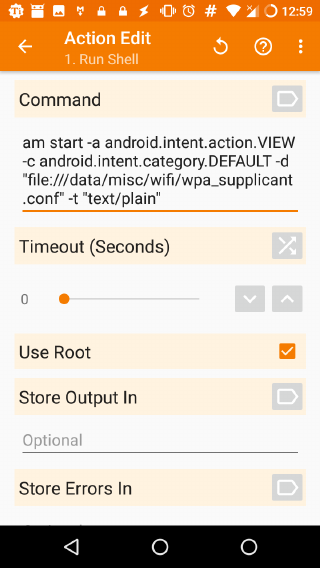
16.1 Do Once: download and install
1. ”wifi analyzer” http://apkfind.com/dl5/apk/2018/4/8/com.farproc.wifi.analyzer_139.apk?id=com.
farproc.wifi.analyzer&f=Wifi%20Analyzer_3.11.2_apk-dl.com.apk.
2. ”Wifi connecter Library” http://apkfind.com/dl5/apk/2016/11/8/com.farproc.wifi.connecter_16.apk?
id=com.farproc.wifi.connecter&f=Wifi%20Connecter%20Library_2.0.3_apk-dl.com.apk
3. Install QuickEdit from https://apk-dl.com/quickedit-text-editor-writer-code-editor/com.rhmsoft.
edit
4. Install the ”Edit wifi settings” ”app” I created, OR:
5. you can create it yourself with tasker by importing the task xml code listed in appendix E and exporting the
task as APK. (this way you can open the wifi settings after tasker and your file explorer have been locked by
the productivity lock).
(a) For Tasker V5.2.bf1 You are required to get the exact same tasker factory version as you have the Tasker
app version. The steps required to create the task and consequently the app, were:
(b) Create a new task in Tasker.
(c) Press the ”+” symbol.
(d) Click ”Code”.
(e) Select ”Run Shell”
(f) At command, enter:
am start -a android.intent.action.VIEW -c android.intent.category.DEFAULT -d "file:///data/misc/wifi/wpa_supplicant.conf" -t "text/plain"
(g) Leave Timeout(Seconds) at 0
(h) Mark the checkbox at: ”Use Root”
(i) Leave the rest blank/unchanged.
(j) Hit the back arrow.
(k) Now you can run the task by pressing the ”play” button in the bottom left.
(l) To export the task as an app first install taskbuilder from https://apkpure.com/tasker-app-factory/
net.dinglisch.android.appfactory/download?from=details
(m) Select an icon for the task (9 bloks bottom middle of screen.)
(n) Long press task¿export¿as app.
(o) The file was only openable by the QuickEdit app. The others did not get access.
Figure 3: Example of the input in the task at tasker
10
16.2 Do everytime you connect to a NEW, UNKOWN wifi network
1. Find the BSSID using the app ”wifi analyzer” and copy it.
2. Open the ”OpenWifiSettings” app (from cloud, or created with Tasker or restored from Titanium backup)
(this opens the wifi configuration file in app ”QuickEdit”.
3. Now you want to create the network settings directly in the file where android normally stores it if you add
a new wifi network through network settings. To make it easier you can:
4. OPTION I: Use the template given in appendix D, by copying an example network of that text.
5. OPTION II: OR you can let the app ”full wifi” create a new template for that network for you. Either way
you still need to know what the netwerk settings must be. In ”full wifi:” >Click: add new network>select
required settings>
6. Next, open the app ”OpenWifiSettings”.
•OPTION I: If it exists remove the network settings for that BSSID. Then add the text of the network you
copied from appendix D and modify the settings/text (e.g. BSSID, password, username, authentication
method etc) to what they need to be for your new network.)
•OPTION II: Find the BSSID and edit the settings to what they should be, if you
•Save the file by long pressing the pencil symbol in the top right of QuickEdit.
7. Turn wifi on and of to re-initialize the modified //data/misc/wifi/wpa supplicant.conf file.
8. After storing the connection settings for a specific wifi network, you can connect to it in (at least) 2 ways:
•You can connect by clicking the wifi network name(ssid) in the dragdown screen/widget from the normal
android homescreen. But that might bring you to wifi settings (which are locked with applock) and ask
for a password the first time, click backbackback till you’re in the homescreen again without entering
any pathword. It will now connect to the ssid you’ve chosen, or else retry.
•Or you can open the app ”wifi analyzer” and long press the wifi network ssid, press connect. It should
then automatically connect to the wifi. If you cannot press connect without entering a password, you
did not enter the correct data in the wpa supplicant.conf file. Please retry.
9. Todo: Create a tasker apk replaces the normal wifi settings interface of android. By asking the user for the
input using a dropdownbox listing connection type options and password etc, to prevent typos in the .conf
file.
11
Appendices
A .xml files for Tasker V5.2.bf1 Whatsapp media Profile
A.1 Whatsapp automatic backup of all media (except messages)
A project in tasker V5.2.bf1 is, (in this case) a time schedule, (every day at 01:37 in the night), that executes a list
of tasks. To import this project into tasker V5.2.bf1, Save code below as a .xml file and then longpress ”projects”
in top bar¿import and select this file. (or just install the app (from the titanium backup)).
<TaskerData sr="" dvi="1" tv="5.2.bf1">
<Task sr="task6">
<cdate>1537598778795</cdate>
<edate>1543785505373</edate>
<id>6</id>
<nme>CopyWhatsappV0</nme>
<pri>100</pri>
<Kid sr="Kid">
<launchID>3</launchID>
<pkg>roj.iow.mwg</pkg>
<vnme>v1</vnme>
</Kid>
<Action sr="act0" ve="7">
<code>405</code>
<Str sr="arg0" ve="3">WhatsApp/Media/WhatsApp Images/</Str>
<Str sr="arg1" ve="3">/storage/17EE-2356/WhatsAppExport/WhatsApp Images/</Str>
<Int sr="arg2" val="0"/>
</Action>
<Action sr="act1" ve="7">
<code>408</code>
<Str sr="arg0" ve="3">WhatsApp/Media/WhatsApp Images</Str>
<Int sr="arg1" val="1"/>
<Int sr="arg2" val="0"/>
</Action>
<Action sr="act10" ve="7">
<code>408</code>
<Str sr="arg0" ve="3">WhatsApp/Media/WhatsApp Animated Gifs</Str>
<Int sr="arg1" val="1"/>
<Int sr="arg2" val="0"/>
</Action>
<Action sr="act11" ve="7">
<code>409</code>
<Str sr="arg0" ve="3">WhatsApp/Media/WhatsApp Animated Gifs</Str>
<Int sr="arg1" val="0"/>
<Int sr="arg2" val="0"/>
</Action>
<Action sr="act12" ve="7">
<code>405</code>
<Str sr="arg0" ve="3">WhatsApp/Media/WhatsApp Voice Notes/</Str>
<Str sr="arg1" ve="3">/storage/17EE-2356/WhatsAppExport/WhatsApp Voice Notes</Str>
<Int sr="arg2" val="0"/>
</Action>
<Action sr="act13" ve="7">
<code>408</code>
<Str sr="arg0" ve="3">WhatsApp/Media/WhatsApp Voice Notes</Str>
<Int sr="arg1" val="1"/>
<Int sr="arg2" val="0"/>
</Action>
<Action sr="act14" ve="7">
<code>409</code>
<Str sr="arg0" ve="3">WhatsApp/Media/WhatsApp Voice Notes</Str>
<Int sr="arg1" val="0"/>
<Int sr="arg2" val="0"/>
12
</Action>
<Action sr="act15" ve="7">
<code>405</code>
<Str sr="arg0" ve="3">WhatsApp/Media/WhatsApp Stickers/</Str>
<Str sr="arg1" ve="3">/storage/17EE-2356/WhatsAppExport/WhatsApp Stickers</Str>
<Int sr="arg2" val="0"/>
</Action>
<Action sr="act16" ve="7">
<code>408</code>
<Str sr="arg0" ve="3">WhatsApp/Media/WhatsApp Stickers</Str>
<Int sr="arg1" val="1"/>
<Int sr="arg2" val="0"/>
</Action>
<Action sr="act17" ve="7">
<code>409</code>
<Str sr="arg0" ve="3">WhatsApp/Media/WhatsApp Stickers</Str>
<Int sr="arg1" val="0"/>
<Int sr="arg2" val="0"/>
</Action>
<Action sr="act18" ve="7">
<code>405</code>
<Str sr="arg0" ve="3">WhatsApp/Media/WhatsApp Profile Photos/</Str>
<Str sr="arg1" ve="3">/storage/17EE-2356/WhatsAppExport/WhatsApp Profile Photos</Str>
<Int sr="arg2" val="0"/>
</Action>
<Action sr="act19" ve="7">
<code>408</code>
<Str sr="arg0" ve="3">WhatsApp/Media/WhatsApp Profile Photos</Str>
<Int sr="arg1" val="1"/>
<Int sr="arg2" val="0"/>
</Action>
<Action sr="act2" ve="7">
<code>409</code>
<Str sr="arg0" ve="3">WhatsApp/Media/WhatsApp Images</Str>
<Int sr="arg1" val="0"/>
<Int sr="arg2" val="0"/>
</Action>
<Action sr="act20" ve="7">
<code>409</code>
<Str sr="arg0" ve="3">WhatsApp/Media/WhatsApp Profile Photos</Str>
<Int sr="arg1" val="0"/>
<Int sr="arg2" val="0"/>
</Action>
<Action sr="act21" ve="7">
<code>405</code>
<Str sr="arg0" ve="3">WhatsApp/Media/WhatsApp Audio/</Str>
<Str sr="arg1" ve="3">/storage/17EE-2356/WhatsAppExport/WhatsApp Audio</Str>
<Int sr="arg2" val="0"/>
</Action>
<Action sr="act22" ve="7">
<code>408</code>
<Str sr="arg0" ve="3">WhatsApp/Media/WhatsApp Audio</Str>
<Int sr="arg1" val="1"/>
<Int sr="arg2" val="0"/>
</Action>
<Action sr="act23" ve="7">
<code>409</code>
<Str sr="arg0" ve="3">WhatsApp/Media/WhatsApp Audio</Str>
<Int sr="arg1" val="0"/>
<Int sr="arg2" val="0"/>
</Action>
<Action sr="act3" ve="7">
13
<code>405</code>
<Str sr="arg0" ve="3">WhatsApp/Media/WhatsApp Video/</Str>
<Str sr="arg1" ve="3">/storage/17EE-2356/WhatsAppExport/Whatsapp Video/</Str>
<Int sr="arg2" val="0"/>
</Action>
<Action sr="act4" ve="7">
<code>408</code>
<Str sr="arg0" ve="3">WhatsApp/Media/WhatsApp Video</Str>
<Int sr="arg1" val="1"/>
<Int sr="arg2" val="0"/>
</Action>
<Action sr="act5" ve="7">
<code>409</code>
<Str sr="arg0" ve="3">WhatsApp/Media/WhatsApp Video</Str>
<Int sr="arg1" val="0"/>
<Int sr="arg2" val="0"/>
</Action>
<Action sr="act6" ve="7">
<code>405</code>
<Str sr="arg0" ve="3">WhatsApp/Media/WhatsApp Documents/</Str>
<Str sr="arg1" ve="3">/storage/17EE-2356/WhatsAppExport/WhatsApp Documents/</Str>
<Int sr="arg2" val="0"/>
</Action>
<Action sr="act7" ve="7">
<code>408</code>
<Str sr="arg0" ve="3">WhatsApp/Media/WhatsApp Documents</Str>
<Int sr="arg1" val="1"/>
<Int sr="arg2" val="0"/>
</Action>
<Action sr="act8" ve="7">
<code>409</code>
<Str sr="arg0" ve="3">WhatsApp/Media/WhatsApp Documents</Str>
<Int sr="arg1" val="0"/>
<Int sr="arg2" val="0"/>
</Action>
<Action sr="act9" ve="7">
<code>405</code>
<Str sr="arg0" ve="3">WhatsApp/Media/WhatsApp Animated Gifs/</Str>
<Str sr="arg1" ve="3">/storage/17EE-2356/WhatsAppExport/WhatsApp Animated Gifs</Str>
<Int sr="arg2" val="0"/>
</Action>
<Img sr="icn" ve="2">
<nme>cust_profile_enter_light</nme>
</Img>
</Task>
</TaskerData>
14

B Blocklist for applock
Applock constists of two profiles, a normal/day profile named ”Locked day” and a profile called ”Unlocked Morn-
ing”. Locked day is active the whole day (activated every day at 6.15 in the morning) and the unlock profile is
activated at 6.05 in the morning, this grants you 10 minutes of your day to take care of Whatsapp etc.
•assuming you sleep like a baby for 9 hours per day, that is:
•10
(24−15)·60 ·100% = 1.1% of your life (awake).
•OR 3.6 DAYS PER YEAR!!!
•Assuming you live at least another 75 years that still is 75 ·3.6 = 304 days of your life (awake).
B.1 Overview of apps:
15

Profile
I:”Locked day” Profile I:”Locked day” Profile II:”Unlocked
Morning”
Profile II:”Unlocked
Morning”
List of locked apps list of unlocked apps List of locked apps list of unlocked apps
Settings 9292 Gallery Gallery
Advanced
Protection auto sync Whatsapp Whatsapp
Amaze bluetooth Advanced Protection 9292ov
App
Factory Bluetooth Pair Amaze auto sync
AppLock business calendar Amaze bluetooth
Audio FX
(remove) calculator App Factory Bluetooth Pair
Browser
(remove) call recorder AppLock business calendar
calendar
(remove) camera auto sync calculator
email
(remove) clock bluetooth call recorder
F-Droid contacts business calendar camera
files
(remove) davdroid calculator clock
fm
radio/ DiskUsage call recorder contacts
gallery duo mobile camera davdroid
helium
(remove Etar clock DiskUsage
MEGA Full Wifi contacts duo mobile
Music here WeGo davdroid Etar
Private
Notifications incoming call duo mobile Full Wifi
SuperSU LibreOffice Viewer fdroid here WeGo
Tasker Mega F-Droid incoming call
Titanium
Backup Messaging files (remove) LibreOffice Viewer
Titanium Backup
Patcher (remove) OpenVPN for Android fm radio Mega
Whatsapp OpenWifiSettings3 here WeGo Messaging
Phone incoming call OpenVPN for Android
PostNL LibreOffice Viewer OpenWifiSettings3
ProtonVPN Mega Phone
QuickEdit Pro Messaging PostNL
RAR Music ProtonVPN
recorder OpenVPN for Android QuickEdit Pro
Reisplanner Phone RAR
Remote Keyboard Private Notifications recorder
Signal ProtonVPN Reisplanner
Slack recorder Remote Keyboard
Smart AudioBook Player Reisplanner Signal
SMS Control Center Remote Keyboard Slack
Spotify Settings Smart AudioBook Player
Taskwarrior Signal SMS Control Center
Trello Slack Spotify
weightxreps Smart AudioBook Player Taskwarrior
Wiebetaaltwat SMS Control Center Trello
wifi Spotify weightxreps
Wifi Analyzer SuperSU Wiebetaaltwat
Wifi Connecter Library Tasker wifi
WiFi Connection Manager Pro
Unlocker Titanium Backup Wifi Analyzer
Titanium Backup
Patcher (remove) Wifi Connecter Library
Trello WiFi Connection
Manager Pro Unlocker
Wiebetaaltwat
wifi
16

C List of (preferred) apps used in this System
Advanced
Protection duo mobile Reisplanner
9292 Etar Remote Keyboard
9292ov fdroid Settings
Advanced
Protection F-Droid Signal
Amaze fm radio Slack
Amaze Full Wifi Smart AudioBook Player
App
Factory Gallery SMS Control Center
AppLock HERE WeGo Spotify
Audio
FX (remove) incoming call SuperSU
auto
sync LibreOffice Viewer Tasker
bluetooth List My Apps Taskwarrior
Bluetooth
Pair MEGA Terminal Emulator
Browser
(remove) Messaging Titanium Backup
Business
Calendar Music Trello
calculator OpenVPN for Android weightxreps
calendar
(remove) OpenWifiSettings3 WhatsApp
Call
Recorder Phone Whatsapp
camera PostNL Wiebetaaltwat
clock Private Notifications wifi
contacts ProtonVPN Wifi Analyzer
DAVdroid QuickEdit Pro Wifi Connecter Library
DiskUsage RAR WiFi Connection Manager Pro
Unlocker
DuckDuckGo recorder
17

D WIFI network adding example file.
Location://data/misc/wifi/wpa supplicant.conf File content(id’s have been changed):
disable_scan_offload=1
driver_param=use_p2p_group_interface=1
update_config=1
device_name=lineage_osprey
manufacturer=Motorola
model_name=MotoG3
model_number=MotoG3
serial_number=ZY222XB46P
device_type=10-0050F204-5
config_methods=physical_display virtual_push_button
p2p_disabled=1
pmf=1
external_sim=1
tdls_external_control=1
network={
ssid="KPN"
key_mgmt=NONE
priority=1
disabled=1
id_str="%7B%22creatorUid%22%3A%2210033%22%2C%22configKey%22%3A%22%5C%22KPN%5C%22NONE%22%7D"
}
network={
ssid="WiFi in de trein"
key_mgmt=NONE
priority=2
disabled=1
id_str="%7B%22creatorUid%22%3A%2210033%22%2C%22configKey%22%3A%22%5C%22WiFi+in+de+trein%5C%22NONE%22%7D"
}
network={
ssid="tudelft-dastud"
bssid=00:d3:34:aa:54:23
key_mgmt=WPA-EAP IEEE8021X
priority=3
disabled=1
id_str="%7B%22creatorUid%22%3A%24310107%22%2C%22configKey%44%5B%45%5C%22tudelft-dastud%5C%22WPA_EAP%23%5A"
}
network={
ssid="eduroam"
bssid=00:c1:35:ab:ab:21
key_mgmt=WPA-EAP IEEE8021X
eap=PEAP
identity="firstletterLastname@tudelft.nl"
password="wachtwoord"
phase2="auth=MSCHAPV2"
priority=8
proactive_key_caching=1
disabled=1
id_str="%7B%22creatorUid%22%3A%24310107%22%2C%22configKey%44%5B%45%5C%22tudelft-dastud%5C%22WPA_EAP%23%5A"
}
network={
ssid="Hyper Workshop"
bssid=00:c1:64:de:ee:23
psk="tedttest"
id_str="%7B%22creatorUid%22%3A%2210112%22%2C%22configKey%22%3A%22%5C%22HyperSpy+Workshop%5C%22WPA_PSK%22%7D"
18
}
E Tasker V5.2.bf1 task to open wifi settings
This contains the xml code of a task in Tasker V5.2.bf1. You can convert that task into an app using Tasker
Factory V5.2.bf1 (Factory version must match Tasker version!). To do so, save code below as a .xml file and then
longpress ”tasks” in top bar¿import and select this file. (or just install the app (from the titanium backup)) and
procede with the steps described in section 16.1.
<TaskerData sr="" dvi="1" tv="5.2.bf1">
<Task sr="task11">
<cdate>1544447061925</cdate>
<edate>1544447592269</edate>
<id>11</id>
<nme>OpenWifiSettings3</nme>
<pri>100</pri>
<Action sr="act0" ve="7">
<code>123</code>
<Str sr="arg0" ve="3">am start -a android.intent.action.VIEW -d "file://file:///data/misc/wifi/wpa_supplicant.conf" -t "text/plain" -f 0x13000000 -n android/com.android.internal.app.ResolverActivity</Str>
<Int sr="arg1" val="0"/>
<Int sr="arg2" val="1"/>
<Str sr="arg3" ve="3"/>
<Str sr="arg4" ve="3"/>
<Str sr="arg5" ve="3"/>
</Action>
</Task>
</TaskerData>
F .xml files for Tasker non-WA media
F.1 Auto backup pictures,screenshots,callrecords,soundrecords
Save code below as a .xml file and then longpress ”tasks” in top bar¿import and select this file. (or just install the
app (from the titanium backup)).
<TaskerData sr="" dvi="1" tv="5.2.bf1">
<Task sr="task2">
<cdate>1543107233181</cdate>
<edate>1543764084234</edate>
<id>2</id>
<nme>CopyDCIM</nme>
<pri>100</pri>
<Action sr="act0" ve="7">
<code>405</code>
<Str sr="arg0" ve="3">DCIM/Camera/</Str>
<Str sr="arg1" ve="3">/storage/17EE-2356/movedToESD/DCIM/</Str>
<Int sr="arg2" val="0"/>
</Action>
<Action sr="act1" ve="7">
<code>408</code>
<Str sr="arg0" ve="3">DCIM/Camera</Str>
<Int sr="arg1" val="1"/>
<Int sr="arg2" val="0"/>
</Action>
<Action sr="act10" ve="7">
<code>408</code>
<Str sr="arg0" ve="3">Music/SoundRecords</Str>
<Int sr="arg1" val="1"/>
<Int sr="arg2" val="0"/>
</Action>
<Action sr="act11" ve="7">
<code>409</code>
<Str sr="arg0" ve="3">Music/SoundRecords</Str>
19
<Int sr="arg1" val="0"/>
<Int sr="arg2" val="0"/>
</Action>
<Action sr="act2" ve="7">
<code>409</code>
<Str sr="arg0" ve="3">DCIM/Camera</Str>
<Int sr="arg1" val="0"/>
<Int sr="arg2" val="0"/>
</Action>
<Action sr="act3" ve="7">
<code>405</code>
<Str sr="arg0" ve="3">Pictures/Screenshots/</Str>
<Str sr="arg1" ve="3">/storage/17EE-2356/movedToESD/DCIM/</Str>
<Int sr="arg2" val="0"/>
</Action>
<Action sr="act4" ve="7">
<code>408</code>
<Str sr="arg0" ve="3">Pictures/Screenshots</Str>
<Int sr="arg1" val="1"/>
<Int sr="arg2" val="0"/>
</Action>
<Action sr="act5" ve="7">
<code>409</code>
<Str sr="arg0" ve="3">Pictures/Screenshots</Str>
<Int sr="arg1" val="0"/>
<Int sr="arg2" val="0"/>
</Action>
<Action sr="act6" ve="7">
<code>405</code>
<Str sr="arg0" ve="3">CallRecorder/</Str>
<Str sr="arg1" ve="3">/storage/17EE-2356/movedToESD/sounds/</Str>
<Int sr="arg2" val="0"/>
</Action>
<Action sr="act7" ve="7">
<code>408</code>
<Str sr="arg0" ve="3">CallRecorder</Str>
<Int sr="arg1" val="1"/>
<Int sr="arg2" val="0"/>
</Action>
<Action sr="act8" ve="7">
<code>409</code>
<Str sr="arg0" ve="3">CallRecorder</Str>
<Int sr="arg1" val="0"/>
<Int sr="arg2" val="0"/>
</Action>
<Action sr="act9" ve="7">
<code>405</code>
<Str sr="arg0" ve="3">Music/SoundRecords/</Str>
<Str sr="arg1" ve="3">/storage/17EE-2356/movedToESD/sounds/</Str>
<Int sr="arg2" val="0"/>
</Action>
</Task>
</TaskerData>
References
20