MAG Tele Reader User Manual
User Manual:
Open the PDF directly: View PDF ![]() .
.
Page Count: 21

VistA Imaging System
TeleReader User Manual
February 2019
Department of Veterans Affairs
System Design and Development
VistA Imaging

ii TeleReader User Manual February 2019
VistA Imaging
TeleReader User Manual
VistA Imaging February 2019
Property of the US Government
This is a controlled document. No changes to this document may be made without the express written consent of the VistA Office
of Enterprise Development.
While every effort has been made to assure the accuracy of the information provided, this document may include technical
inaccuracies and/or typographical errors. Changes are periodically made to the information herein and incorporated into new
editions of this document.
Product names mentioned in this document may be trademarks or registered trademarks of their respective companies, and are
hereby acknowledged.
VistA Imaging Office of Enterprise Development
Department of Veterans Affairs
Internet: http://www.va.gov/imaging
VA intranet: http://www.va.gov/vdl

iii TeleReader User Manual February 2019
VistA Imaging
Revision History
Date
Description
Author
Feb 2019
Documentation Release
HPS Clinical Sustainment, Imaging Team
iv TeleReader User Manual February 2019
VistA Imaging
Table of Contents
Introduction ................................................................................................................................................. 1
Terms of Use .......................................................................................................................................... 1
Conventions ............................................................................................................................................ 1
Acronyms ................................................................................................................................................ 2
Related Information ................................................................................................................................ 3
Getting Help ............................................................................................................................................ 3
Getting Started ............................................................................................................................................ 3
Starting Work with TeleReader ............................................................................................................... 3
Specialties Option Dialog ....................................................................................................................... 3
Selection of Studies ................................................................................................................................ 5
Study Details ........................................................................................................................................... 6
TeleReader Menus ................................................................................................................................. 8
Read List Days ..................................................................................................................................... 12
Remote Connections Status Bar .......................................................................................................... 12
Unread List ........................................................................................................................................... 13
Read List ............................................................................................................................................... 14
Appendix A. Clinical Context Object Workgroup .............................................................................. 16
CCOW Overview .................................................................................................................................. 16
v TeleReader User Manual February 2019
VistA Imaging
List of Tables
Table 1: List of Acronyms ........................................................................................................... 2
Table 2: Details Section Explanation .......................................................................................... 6
Table 3: File Menu Explanation .................................................................................................. 9
Table 4: Options Menu Explanation ........................................................................................... 9
Table 5: Study Menu Explanation..............................................................................................10
Table 6: Sort Column Menu Explanation ...................................................................................11
Table 7: Help Menu Explanation ...............................................................................................12
Table 8: Unread List Explanation ..............................................................................................13
Table 9: Read List Explanation .................................................................................................14
Table 10: Status Bar Explanation ..............................................................................................15
List of Figures
Figure 1: Specialties Dialog........................................................................................................ 4
Figure 2: Specialties Warning Message ..................................................................................... 5
Figure 3: Section of Studies Menu ............................................................................................. 6
Figure 4: Study Details Menu ..................................................................................................... 7
Figure 5: Synchronizing Display and CPRS with TeleReader ..................................................... 8
Figure 6: File Menu .................................................................................................................... 8
Figure 7: Options Menu .............................................................................................................. 9
Figure 8: Study Menu ................................................................................................................10
Figure 9: Sort Column Menu .....................................................................................................11
Figure 10: Help Menu................................................................................................................12
Figure 11: Read List Days Dialogue ..........................................................................................12
Figure 12: Remote Connections Status Bar Menu ....................................................................13
Figure 13: Unread List Column .................................................................................................13
Figure 14: Read List Days Column ............................................................................................14
Figure 15: Status Bar Menu ......................................................................................................15
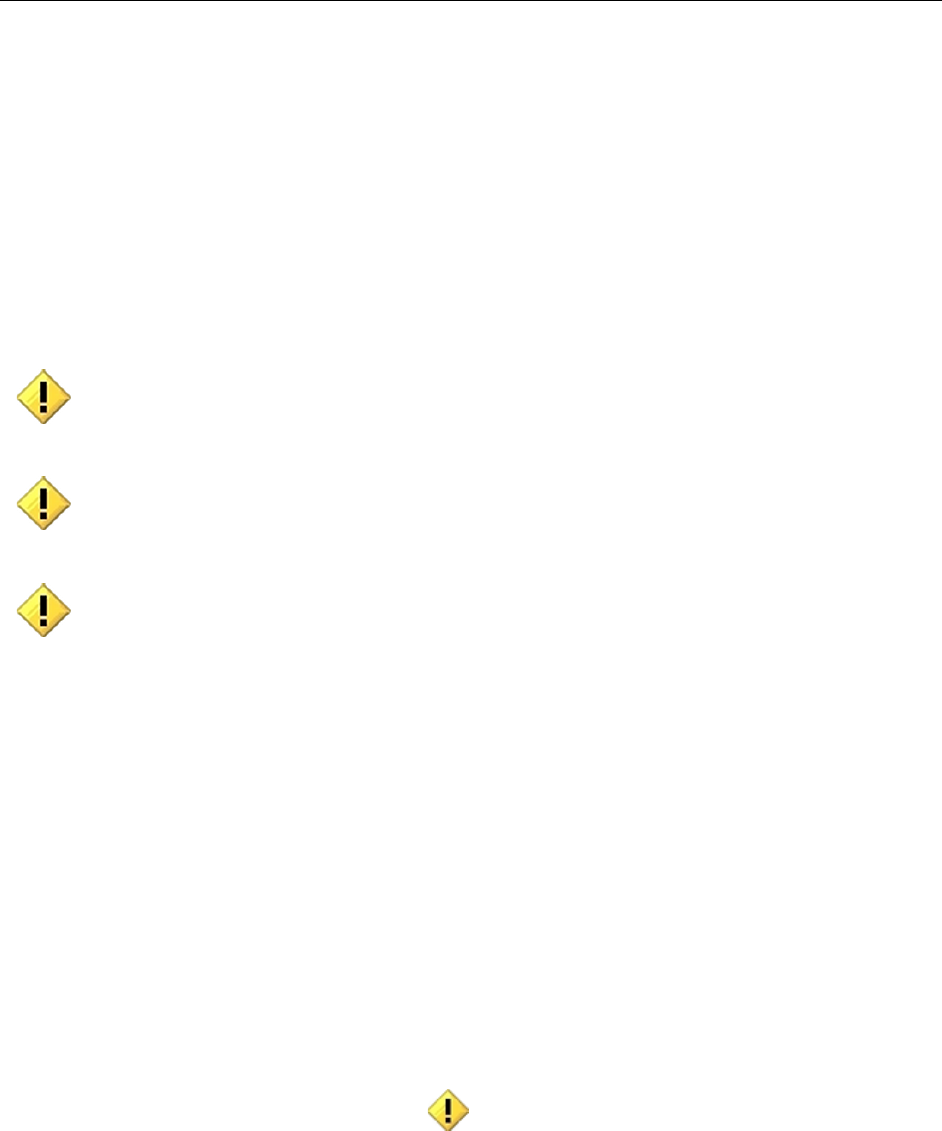
1 TeleReader User Manual February 2019
VistA Imaging
Introduction
The TeleReader application provides a work list for local or remote imaging studies that are
waiting to be read and interpreted by a qualified provider. The provider starts the TeleReader
application, selects a study off the Unread List, and then is automatically directed to
CPRS/Imaging to view the examination images and perform a diagnosis. Multiple users can
display the Unread List, but only one user may lock/work on a single study at a time.
Terms of Use
In compliance with Food and Drug Administration (FDA) and VA policies, authorization to use
this software is contingent on the execution of a Site Agreement between the VistA Imaging
Product Development group and the site where this software is installed.
In addition to any restrictions noted in the Site Agreement, the following restrictions apply.
Caution: Federal law restricts this device to use by or on the order of either a licensed
practitioner or persons lawfully engaged in the manufacture or distribution of the
product.
The FDA classifies VistA Imaging as a medical device. Unauthorized Modifications to
VistA Imaging, including the TeleReader software, will adulterate the medical device.
The use of an adulterated medical device violates US federal law (21CFR820).
TeleReader is not intended for the primary interpretation of radiology exams or EKG
waveforms. When TeleReader is installed on approved and properly maintained
systems, primary interpretation of other image types is permissible by licensed
practitioners at their discretion.
Conventions
This manual uses the following conventions:
• Controls, options, and button names are shown in Bold.
• A vertical bar is used to separate menu choices. For example: “Select File | Open”
means: “Click the File menu, and then select the Open option.”
• Keyboard key names are shown in bold and in brackets.
• When this document is used online, hyperlinks are indicated by blue text.
• Useful or supplementary information is shown in a Tip.
• Important or required information is shown in a Note.
• Critical information is indicated by:
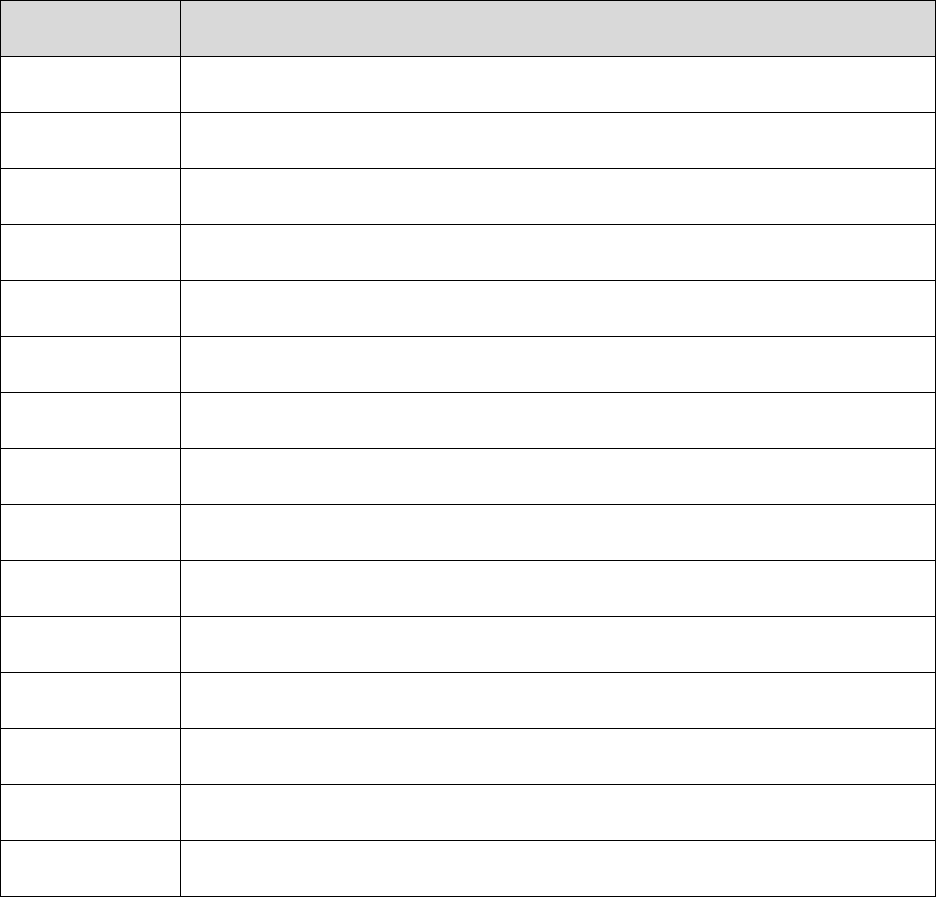
2 TeleReader User Manual February 2019
VistA Imaging
Acronyms
Table 1: List of Acronyms
Term
Definition
Acq
acquisition
CCOW
Clinical Context Object Workgroup
Con #
consult number
CPRS
Computerized Patient Record System
EKG
Electrocardiograph
FAQ
Frequently Asked Questions
FDA
Food and Drug Administration
HIPAA
Health Insurance Portability and Accountability Act
HPS
Health Product Support
ID
Identification
IFC
Inter-Facility Consult
IRM
Incident Response Message
QI
Questionable Integrity
US
United States of America
VA
Department of Veteran Affairs

3 TeleReader User Manual February 2019
VistA Imaging
Related Information
For additional information about VistA Imaging TeleReader, see the following documents:
• Imaging System User Manual
• Imaging System Technical Manual
• Imaging System Installation Guide
• TeleReader Configurator User Guide
• HIM FAQ Page
Getting Help
If you encounter any problems with TeleReader, contact your Local Imaging Coordinator or
support staff for assistance. If the problem cannot be resolved locally, Imaging Coordinators can
log a ServiceNow ticket or call the Enterprise Service Desk at - 1-855-673-4357.
Getting Started
Starting Work with TeleReader
When the user begins their work session, they should launch the TeleReader application first
under Start >> VistA Imaging Programs>>VistA Imaging TeleReader.
CPRS and VistA Imaging Display will automatically be launched by the TeleReader application
when the user selects a study from the worklist to view.
• CCOW will ensure all applications share the same patient context.
• Users may select the sites, specialties, and procedures they will be reading.
Specialties Option Dialog
The Specialties Dialog allows the user to select specialties and procedures for reading. Only
studies for the selected specialties and procedures will be listed. It also allows the user to decide
what site they want to view studies from. See Figure 1: Specialties Dialog.
The dialog box shows the available acquisition sites in the left column, the specialties at those
sites in the center column, and the procedures performed by those specialties in the right column.
A check next to a procedure indicates studies will be listed from the site with the specialty that
the procedure is in.
To quickly select or unselect all studies for a site, click on the checkbox next to the site. This will
cause all specialties and all procedures to be selected for that site. If you do not want to see
studies for all specialties and procedures in TeleReader, do not check the site checkbox.
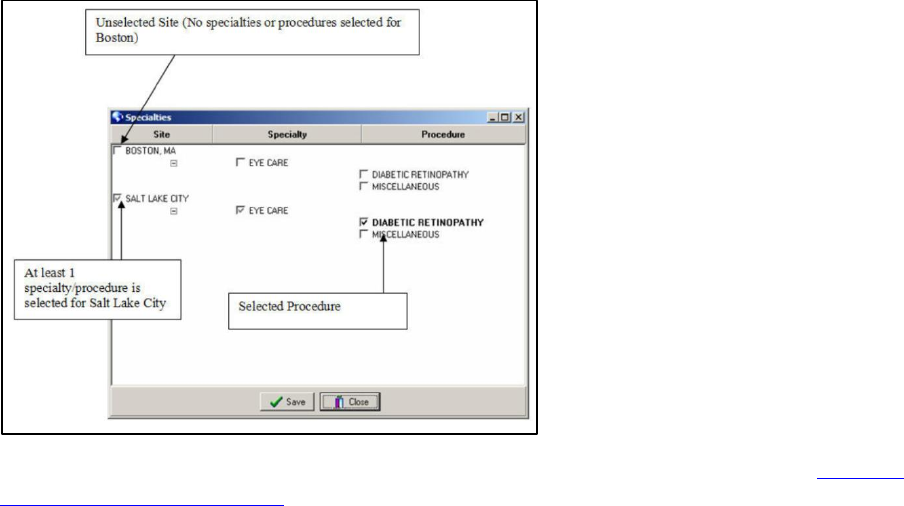
4 TeleReader User Manual February 2019
VistA Imaging
To quickly select or unselect all procedures for a specialty, click on the checkbox next to the
desired specialty. If you do not want to see studies for all procedures, then do not check the
specialty checkbox. Instead check only the procedures that you would like on your Unread List.
A grayed-out checkbox indicates there is at least one associated specialty or procedure which is
selected and at least one item which is not selected.
The Save button closes the Specialties dialog and saves your selected
sites/specialty/procedures to VistA for future sessions.
The Close button closes the Specialties dialog and applies your changes for your current session
but does not save your changes to VistA.
Figure 1: Specialties Dialog
If you do not have any specialties assigned you will receive a warning message. See Figure 2:
Specialties Warning Message. Only approved and configured users may use TeleReader. You
must be approved and TeleReader must be configured for you before you can Read studies.
Users can see the images.
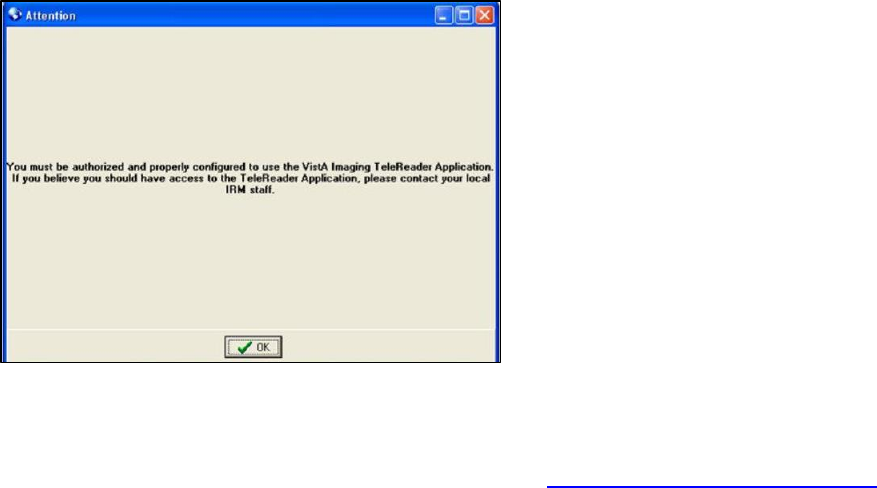
5 TeleReader User Manual February 2019
VistA Imaging
Figure 2: Specialties Warning Message
Selection of Studies
The main TeleReader window contains the remote connections status bar, the read and unread
list of studies, details about studies, and a status bar. See Figure 3: Section of Studies Menu.
A study highlighted in:
• Red indicates the Urgency of that item is STAT and should be resulted quickly.
• Blue indicates that item has been locked by the current user.
• Black indicates that items are unlocked and can be resulted by the current user.
• Gray indicates items which the current user cannot result (either the item is locked or the
current user is not logged into the reading site for that item) or the study is in a waiting
status (for IFC consults) because the patient needs to be registered at the receiving
facility.
When the user selects a study in the Read or Unread list, the details of that study are displayed at
the bottom of the TeleReader. Studies in an “Unread” status can be locked by clicking on the
Lock button. Clicking the Lock button causes the status of the study to change to “Locked” and
the patient context for desktop applications to change to the selected patient. The study can then
be read and resulted by viewing associated images in TeleReader and entering the result in
CPRS. When resulted, studies move from the Unread List to the Read list.
The user can highlight any study in the Read or Unread list and then click the View button to
view the images and information in the study using TeleReader and CPRS.

6 TeleReader User Manual February 2019
VistA Imaging
Figure 3: Section of Studies Menu
Study Details
At the bottom of the TeleReader is a details section which contains more information about the
selected study. If no study is selected, then no information will be displayed. See Figure 4: Study
Details Menu.
Table 2: Details Section Explanation
Title
Description
Patient
The name of the patient for the study.
Short ID
The short ID of patient (Patient’s last name and last four digits of SSN).
Reader
The reader who has locked the study (if the study is not locked then this
field is empty.
Acquisition Site
The site where the images were acquired.
Reading Site
The reading site to result the study.
Consult Number
The consult number from the acquisition site.
IFC Number
The Inter-Facility consult number (if the consult is an inter-facility
consult).
Specialty
The specialty.
Procedure
The procedure.
Status
The status of the study (Waiting, Unread, Locked, Read, Cancelled):
Waiting means the consult has been sent by the acquisition site, but a
response has not been received from the reading site.
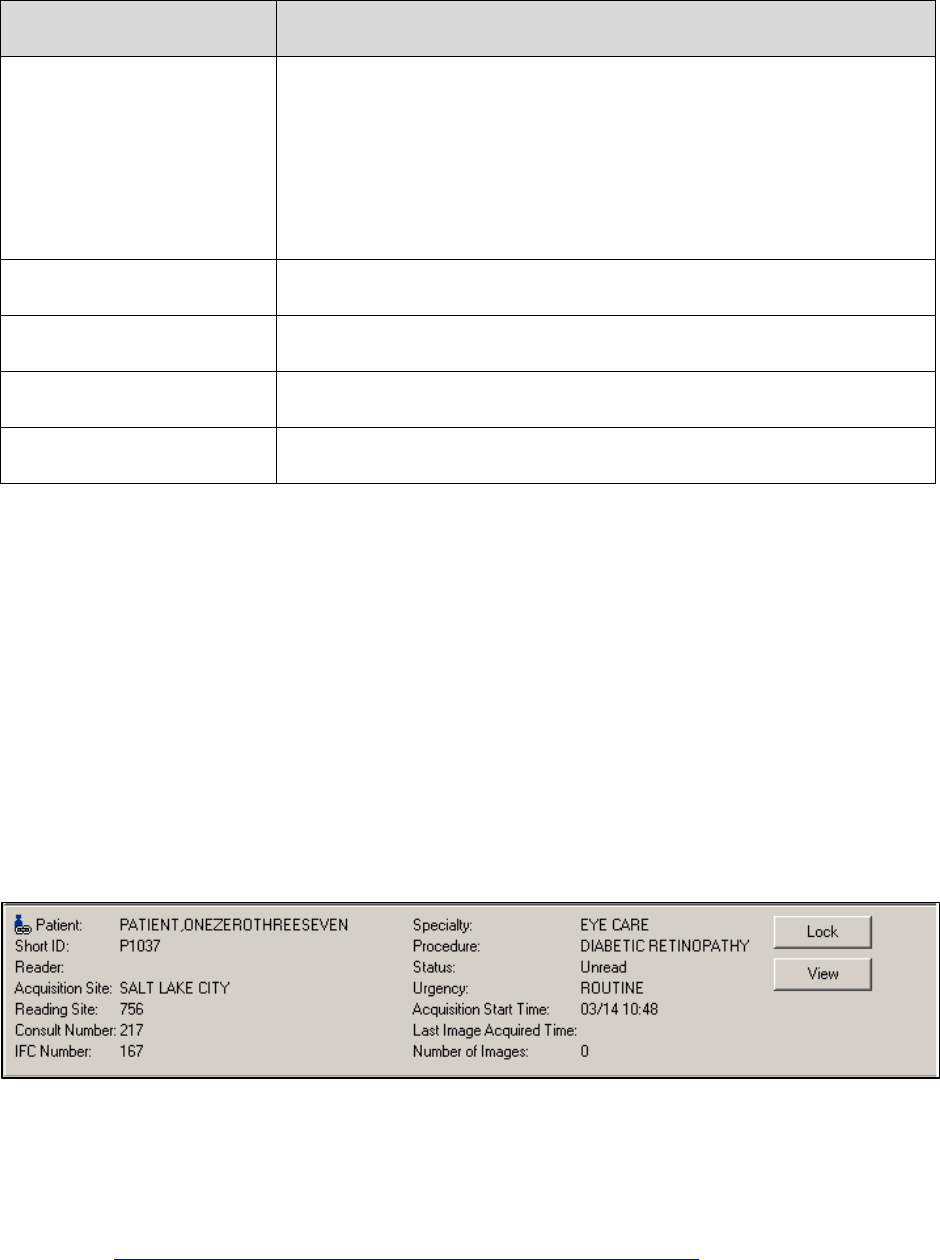
7 TeleReader User Manual February 2019
VistA Imaging
Title
Description
Unread means the study has not been resulted and no other user is in
the process of resulting it.
Locked indicates the study is in the process of being resulted by a
user.
Read means the study has been resulted.
Cancelled indicates the study has been cancelled.
Urgency
The urgency of the study.
Acquisition Start Time
The time when the acquisition of images began.
Last Image Acquired Time
The time when the last image was acquired.
Number of Images
The number of images captured for this study.
To the right of the Study details are the Lock/Unlock button and the View button. The
Lock/Unlock button will change based on the status of the study as details below:
• If the selected study is locked by the current user, the title of Lock/Unlock button will
display as Unlock.
• If the selected study is locked by another user or is not available for reading by the
current user, the Lock/Unlock button will be grayed out or inaccessible
• If the selected study can be locked and has status “Unread” then the title of Lock/Unlock
button will display as Lock.
Clicking the View button allows the user to view the patient information (set Patient Context)
without locking the study.
Figure 4: Study Details Menu
If the selected item is for a patient who is not the patient in context, the following message will
appear, ‘This is not the patient in context’. This message indicates to the user that if Display
and/or CPRS are active, they could be displaying information about one patient while the details
at the bottom of the TeleReader are for another patient (out of context). To put Display and
CPRS into sync with TeleReader, select the study you wish to view and press the Lock or View
button. See Figure 5: Synchronizing Display and CPRS with TeleReader.
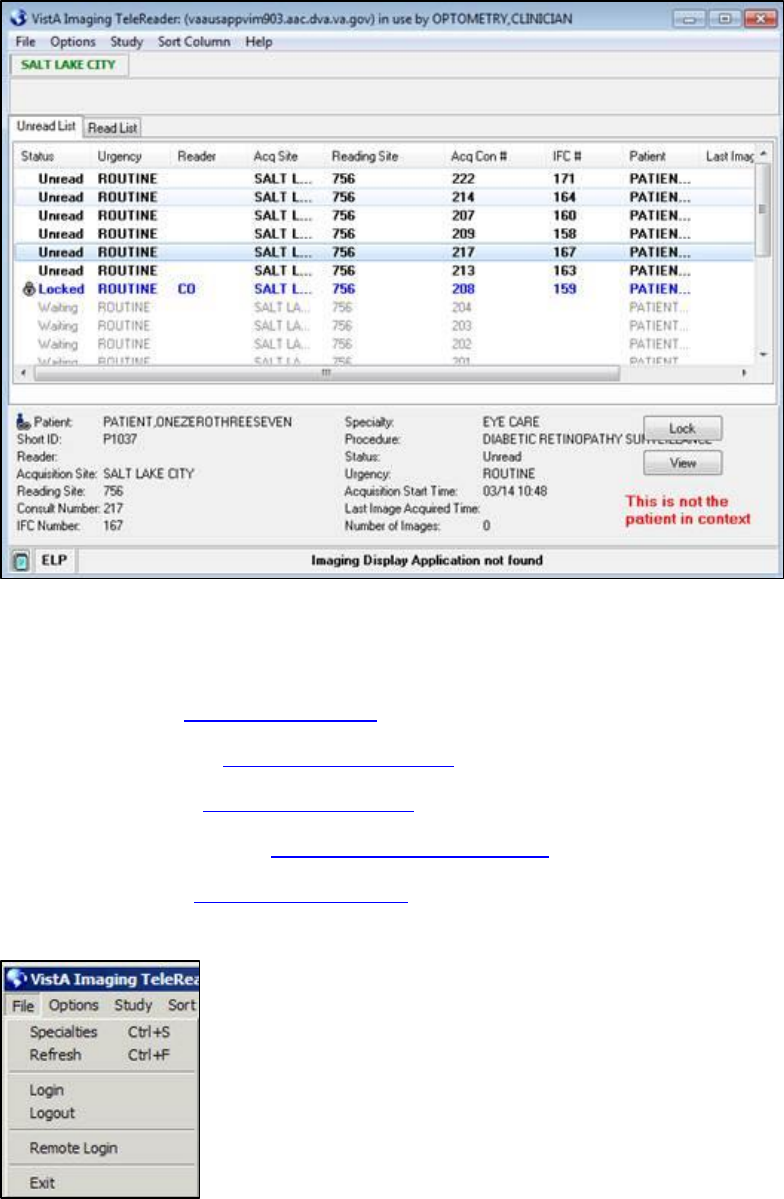
8 TeleReader User Manual February 2019
VistA Imaging
Figure 5: Synchronizing Display and CPRS with TeleReader
TeleReader Menus
The TeleReader contains the following menus:
• File Menu (Figure 6: File Menu)
• Options Menu (Figure 7: Options Menu)
• Study Menu (Figure 8: Study Menu)
• Sort Column Menu (Figure 9: Sort Column Menu)
• Help Menu (Figure 10: Help Menu)
Figure 6: File Menu
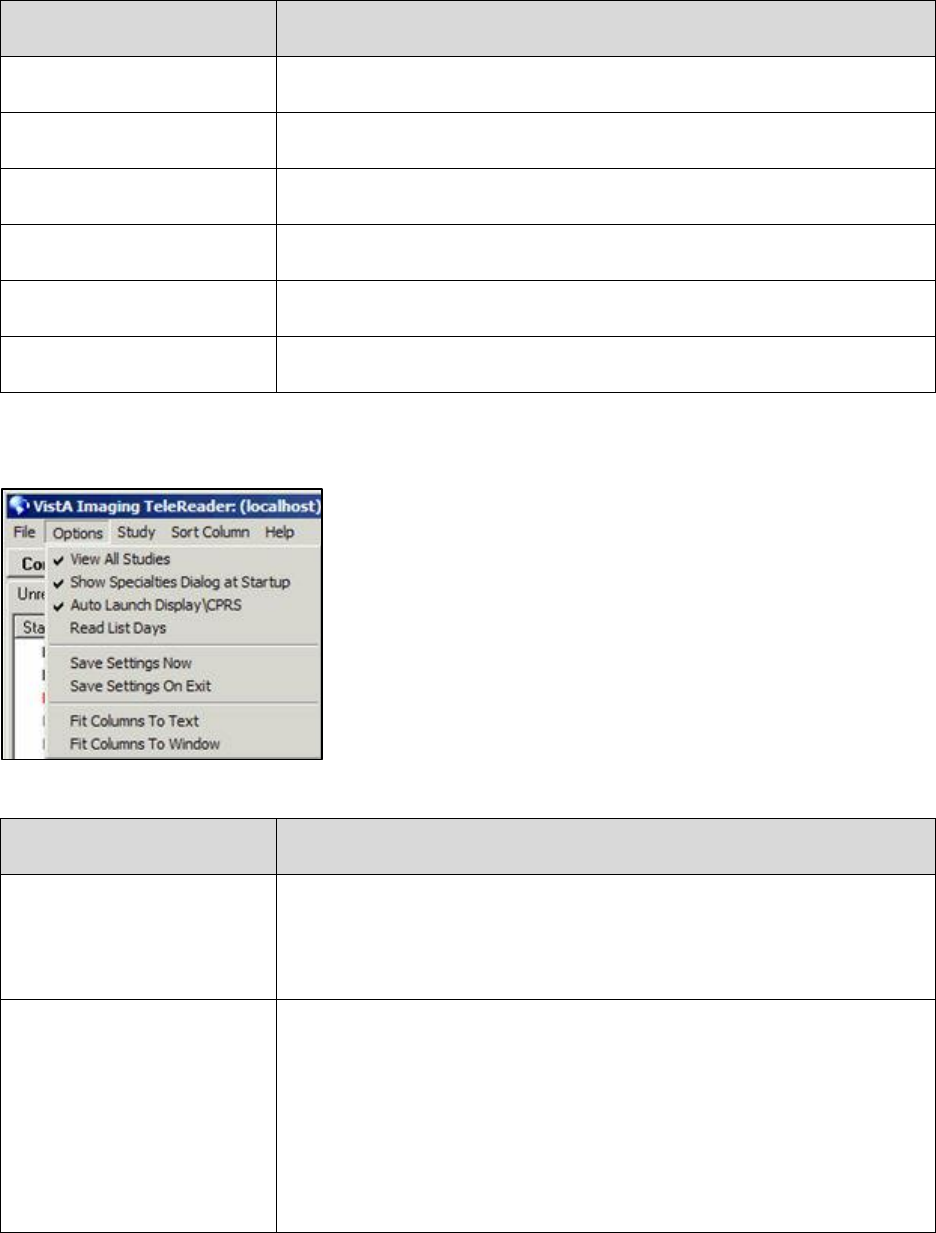
9 TeleReader User Manual February 2019
VistA Imaging
Table 3: File Menu Explanation
Title
Description
Specialties
Displays the Specialties dialog.
Refresh
Refreshes the studies on the Read/Unread lists.
Login
Permits the user to login to their local VistA system.
Logout
Permits the user to logout from VistA.
Remote Login
Enables the user to remotely login to a VistA server
Exit
Enables the user to exit the TeleReader application.
Figure 7: Options Menu
Table 4: Options Menu Explanation
Title
Description
View All Studies
When this option is checked, the TeleReader will display all studies
available to the user. Not all studies may be able to be resulted by the
user. If this option is not checked, then the TeleReader only displays
the studies available for resulting by the user.
Show Specialties Dialog at
Startup
When this option is checked, the TeleReader will display the Specialties
dialog when the user first logs into VistA. If this option is unchecked, the
Specialties dialog will not appear if the user has at least one procedure
active in VistA. If no procedures are stored in VistA, the Specialties
dialog will appear.
This option is meant to allow users, who work with the same studies
often, to not have to view the Specialties configuration dialog each time
they login into TeleReader.
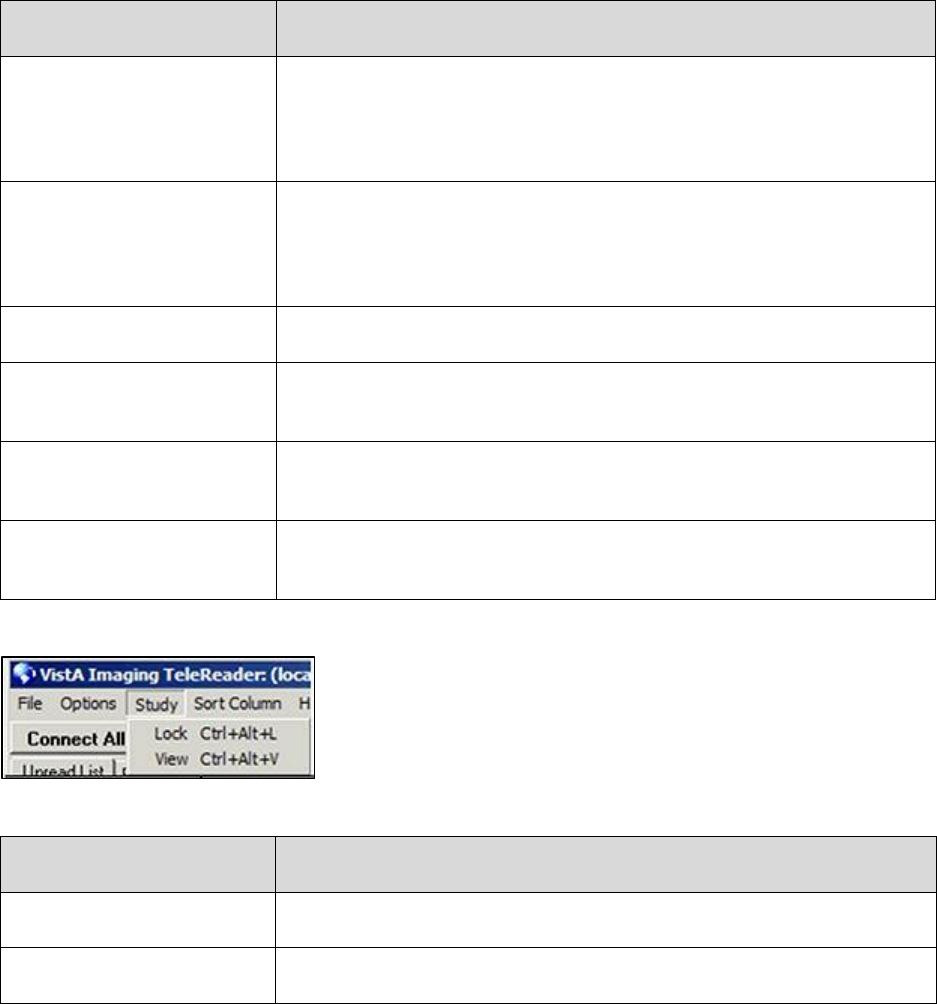
10 TeleReader User Manual February 2019
VistA Imaging
Title
Description
Auto Launch Display\CPRS
When this option is checked, the TeleReader will check to see if Display
and CPRS are active. If either application is inactive, it will be launched
and connected to the same database as the TeleReader. This option is
checked by default.
Read List Days
Allows the user to specify the number of days shown on the Read List.
This value is not stored as a user preference and only remains in use if
the TeleReader application remains open. (Read List Days will default
to 7 days)
Save Settings Now
This feature will save the current user preference settings to VistA.
Save Settings on Exit
This feature will save user preference settings to VistA when
TeleReader closes or is disconnected from the current VistA system.
Fit Columns to Text
Adjusts the column widths on both the Read and Unread lists to ensure
all text is visible.
Fit Columns to Windows
Adjusts the column widths on both the Read and Unread lists to ensure
all columns are visible in the window.
Figure 8: Study Menu
Table 5: Study Menu Explanation
Title
Description
Lock
Lock or unlock the current study.
View
View the current study.
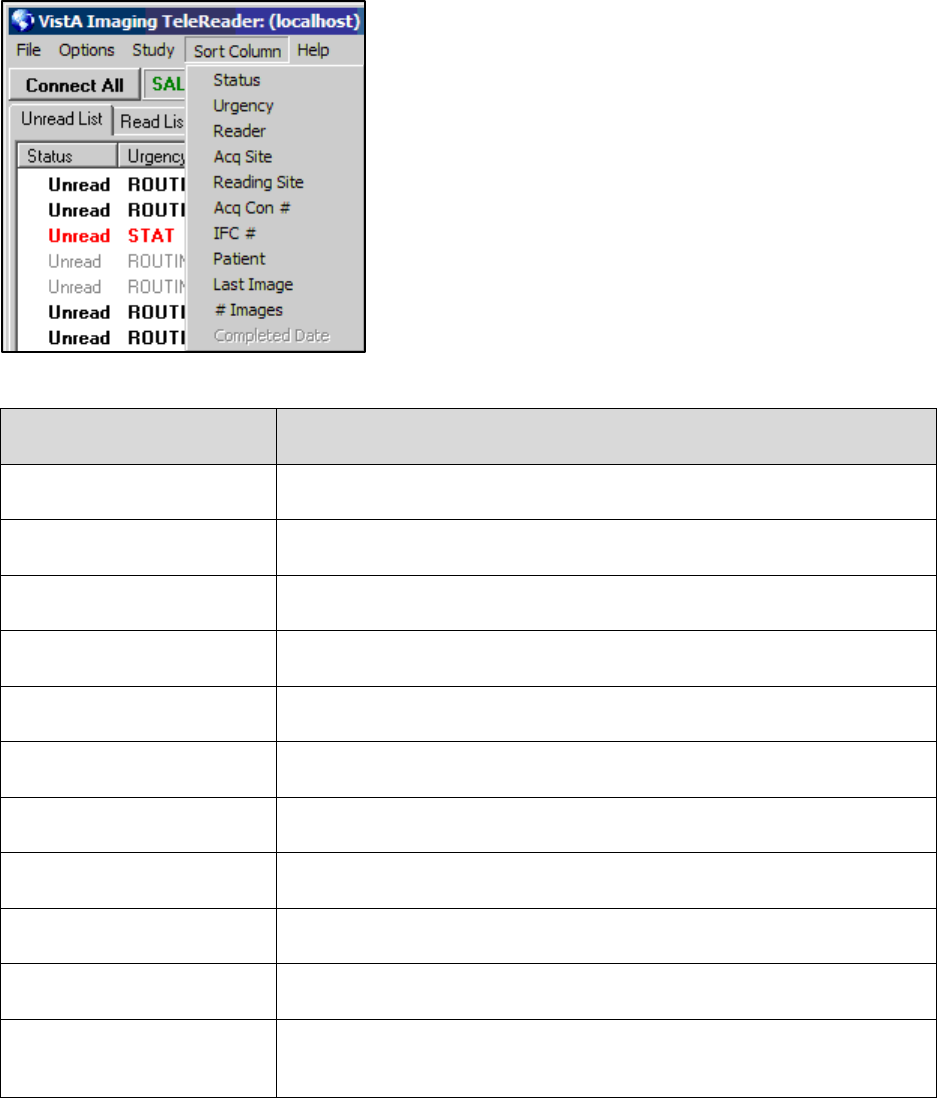
11 TeleReader User Manual February 2019
VistA Imaging
Figure 9: Sort Column Menu
Table 6: Sort Column Menu Explanation
Title
Description
Status
Sort the selected list by the status.
Urgency
Sort the selected list by the urgency.
Reader
Sort the selected list by the reader.
Acq Site
Sort the selected list by the acquisition site.
Reading Site
Sort the selected list by the reading site.
Acq Con#
Sort the selected list by the acquisition consult number.
IFC #
Sort the selected list by the inter-facility consult number.
Patient
Sort the selected list by the patient.
Last Image
Sort the selected list by the last image acquired date.
# Images
Sort the selected list by the number of images.
Complete Date
Sort the selected list by the completed date (only available on the Read
List).
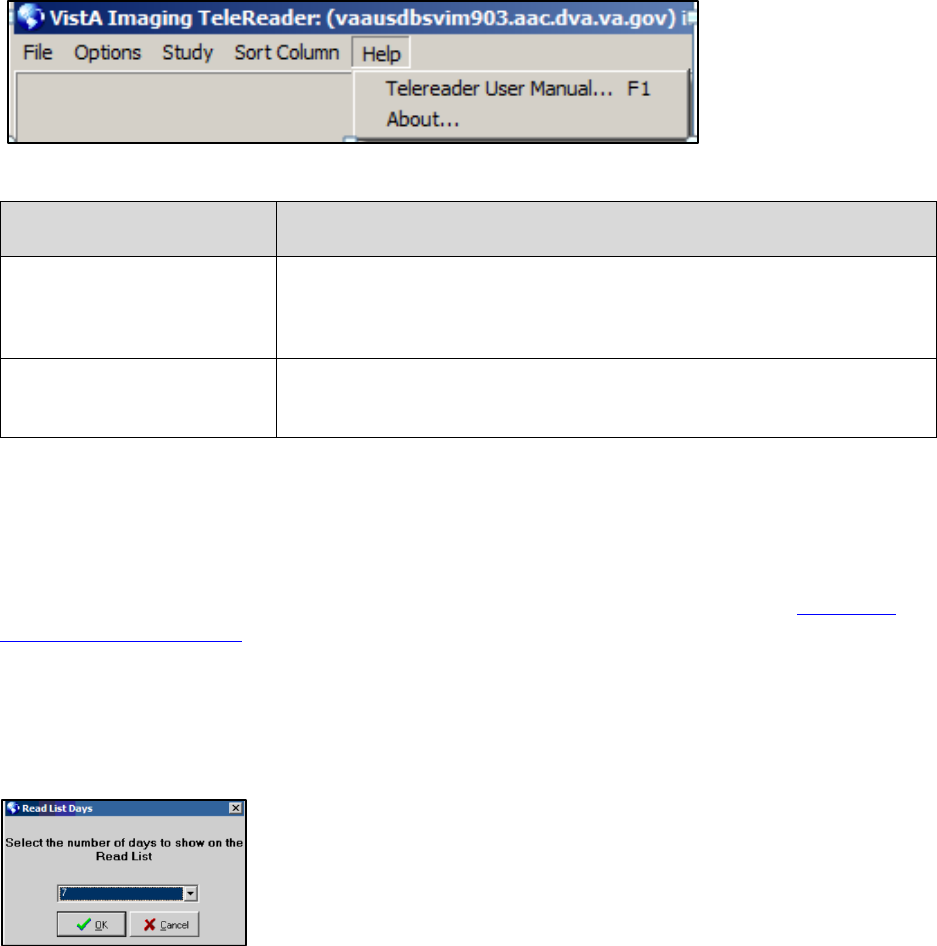
12 TeleReader User Manual February 2019
VistA Imaging
Figure 10: Help Menu
Table 7: Help Menu Explanation
Title
Description
TeleReader User Manual
This is a link to the current TeleReader User Manual installed with the
TeleReader application. When selected, the User Manual will be
opened in your browser.
About
This feature displays the About dialog containing information about this
application.
Read List Days
By default, the Read list shows the last 7 days of studies. This number can be modified by using
the Read List Days dialog. This dialog allows the user to specify the number of days on the Read
list (0 days to 90 days). This value is not stored in VistA, and only applies during the current
session. When the TeleReader is closed, this value will default back to 7 days. See Figure 11:
Read List Days Dialogue.
The OK button closes the dialog, applies your new value and refreshes the Read list with the
appropriate studies based on the selected value. The Cancel button closes the dialog without
making any changes.
Figure 11: Read List Days Dialogue
Remote Connections Status Bar
The Remote Connections Status Bar displays the status of all remote acquisition sites selected for
reading using the Specialties Dialog. If the local site is a reading site, it will NOT appear in this
status bar. Sites which are connected appear in green, while disconnected sites appear in red with
a line through the site name.
If a site is disconnected, you can attempt to manually connect to it by clicking on the site name.
Also, if there are one or more disconnected sites, a “Connect All” button will be available. If you
click on that button, the TeleReader will attempt to connect all disconnected sites. A site might

13 TeleReader User Manual February 2019
VistA Imaging
not connect if there is a network problem preventing communications with the site. See Figure
12: Remote Connections Status Bar Menu.
Figure 12: Remote Connections Status Bar Menu
Unread List
The Unread List contains studies which have not been resulted. The Unread List contains the
following columns. See Figure 13: Unread List Column.
Figure 13: Unread List Column
Table 8: Unread List Explanation
Title
Description
Status
The status of the study (Waiting, Unread, Locked, Read).
Urgency
The urgency of the study.
Reader
The initials of the reader (or blank if study is not being read).
Acq Site
The acquisition site 3 letter abbreviation.
Reading Site
The reading site 3 letter abbreviation.
Acq Con #
The acquisition site's consult number.
IFC #
The inter-facility consult number.
Patient
The name of the patient.
Last Image
The date the last image was captured for the study.
# Images
The number of images captured for this study.

14 TeleReader User Manual February 2019
VistA Imaging
Read List
The Read List contains studies which have been resulted or cancelled. This list contains studies
for the last seven days. This value is the default, but can be changed to view days that exceed
seven days. Users can use the View button to select the study on the Read List and view the
study information and images. The Read List contains the following columns. See Figure 14:
Read List Days Column.
Figure 14: Read List Days Column
Table 9: Read List Explanation
Title
Description
Status
The status of the study (Waiting, Unread, Locked, Read).
Urgency
The urgency of the study.
Reader
The initials of the reader (or blank if study is not being read).
Acq Site
The acquisition site 3 letter abbreviation.
Reading Site
The reading site 3 letter abbreviation.
Acq Con #
The acquisition site's consult number.
IFC #
The inter-facility consult number.
Patient
The name of the patient.
Last Image
The date the last image was captured for the study.
# Images
The number of images captured for this study.
Completed Date
The date of completion.

15 TeleReader User Manual February 2019
VistA Imaging
The Status Bar at the bottom of the TeleReader contains a button to view the message history,
the three-letter abbreviation of the local site, and any importance messages about the status of the
client. These messages include the status of the TeleReader and errors that have occurred in the
TeleReader. Error messages should be reported to the Local Imaging Coordinator or support
staff. See Figure 15: Status Bar Menu.
Figure 15: Status Bar Menu
Table 10: Status Bar Explanation
Title
Description
Message History
The message history will display when selected.
Site Abbreviation
The three-letter site abbreviation.
Important Message
The current important message about the status of the TeleReader.

16 TeleReader User Manual February 2019
VistA Imaging
Appendix A. Clinical Context Object Workgroup
CCOW Overview
Clinical Context Object Workgroup (CCOW) is an HL7 standard for clinical context
management which synchronizes applications so that they are mutually aware of common
elements. TeleReader workstation is CCOW compliant and uses this standard to interface with
CPRS, VistA Imaging TeleReader and other CCOW compliant applications.
When a clinician uses a CCOW compliant application (such as TeleReader) and starts another
CCOW compliant application (such as CPRS) the second application will automatically sign on
with the same user credentials. When the clinician views a study in TeleReader, it is
automatically directed to CPRS and Clinical Display. CCOW will ensure all applications share
the same patient context.