170508_JamCheatSheet_A4 CHEAT SHEET MASCHINE JAM 2.6.5 English 0517
User Manual: CHEAT SHEET Maschine : Production Systems : Maschine : s | Products
Open the PDF directly: View PDF ![]() .
.
Page Count: 3
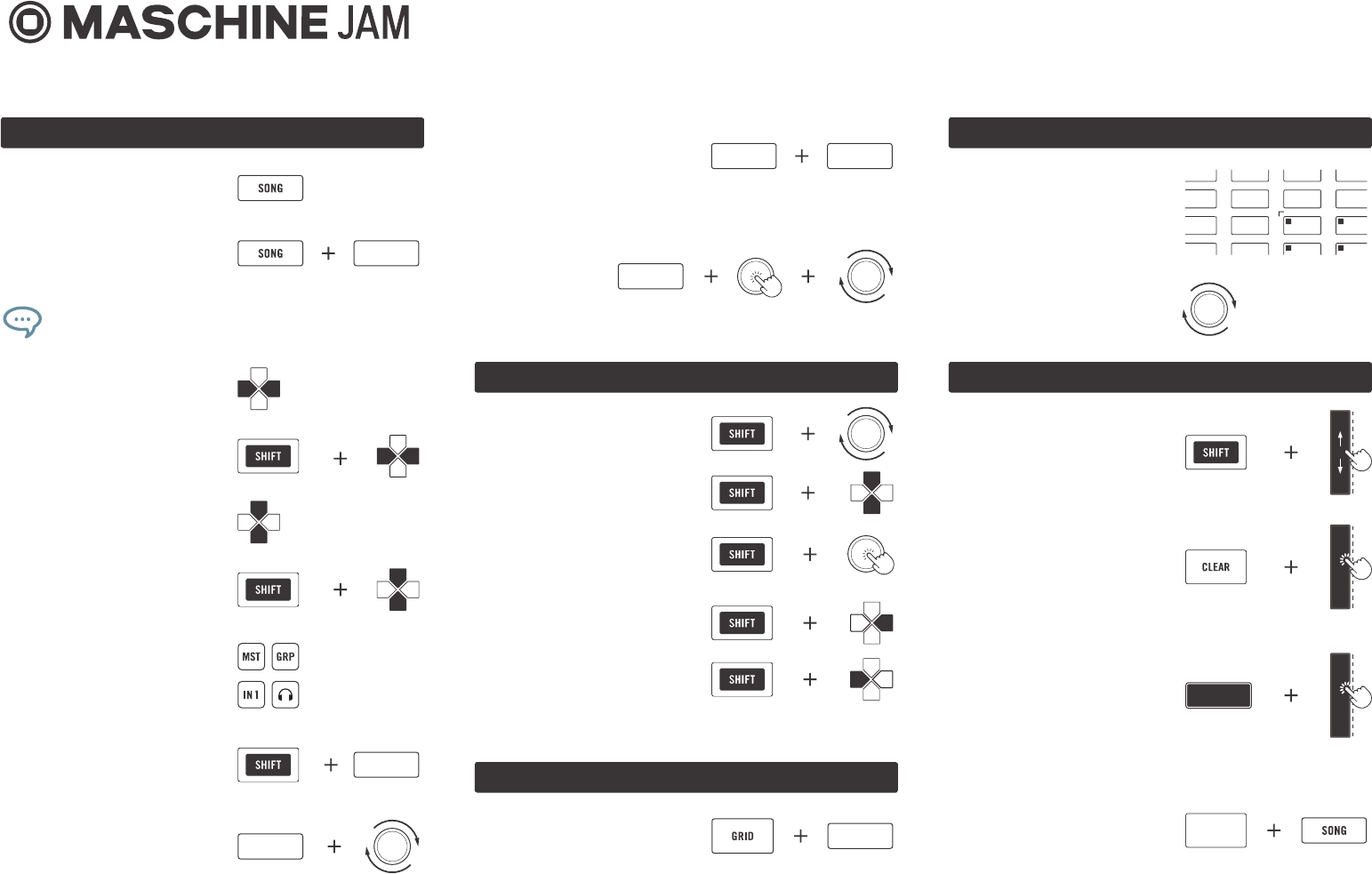
Set a loop between
Sections in the Arrange
view
1-8
1-8
1-8
1-8
1-8
1-8
Navigate between Scene
or Section banks
Change the Scene
assigned to a Section in
the Arrange view
Show next / previous eight
Groups
Show next / previous
Group
Navigate Pattern view by
one Pattern
Navigate Pattern view by
eight Patterns
Append Scenes to the
Arrange view
Show Master output,
Group output, external
input or Cue level on level
meters
Set Favorites
Load next / previous preset
Reset and jump to the
beginning
Restore a previous lter
Scroll the result list in
steps of ten entries
PROJECT VIEW
BROWSE
To set the length of your
Pattern in bars, press
any click-pad on the 8×8
click-pad Matrix…
… or use the Encoder
to set the length of your
Pattern.
PAT LENGTH
Choose between common
Pattern Grid settings 1-4
GRID
GLOBAL FUNCTIONS
Hold SHIFT to ne edit
parameter values. This also
applies to some on-screen
overlay parameters.
Hold CLEAR and tap on
a Smart Strip to clear
modulation from a specic
parameter.
While holding MACRO,
LEVEL, AUX, CONTROL,
TUNE or SWING, double
tap on a Smart Strip to
reset the parameter to
default.
Switch between pinned
and toggle behavior (e.g.
MUTE, SOLO).
...
2x
...
01
Global
Press Scene buttons to select Scenes in Ideas
view or to select Sections in Arrange view.
Toggle between Ideas view
and Arrange view
Change the length of your loop in the Arrange view
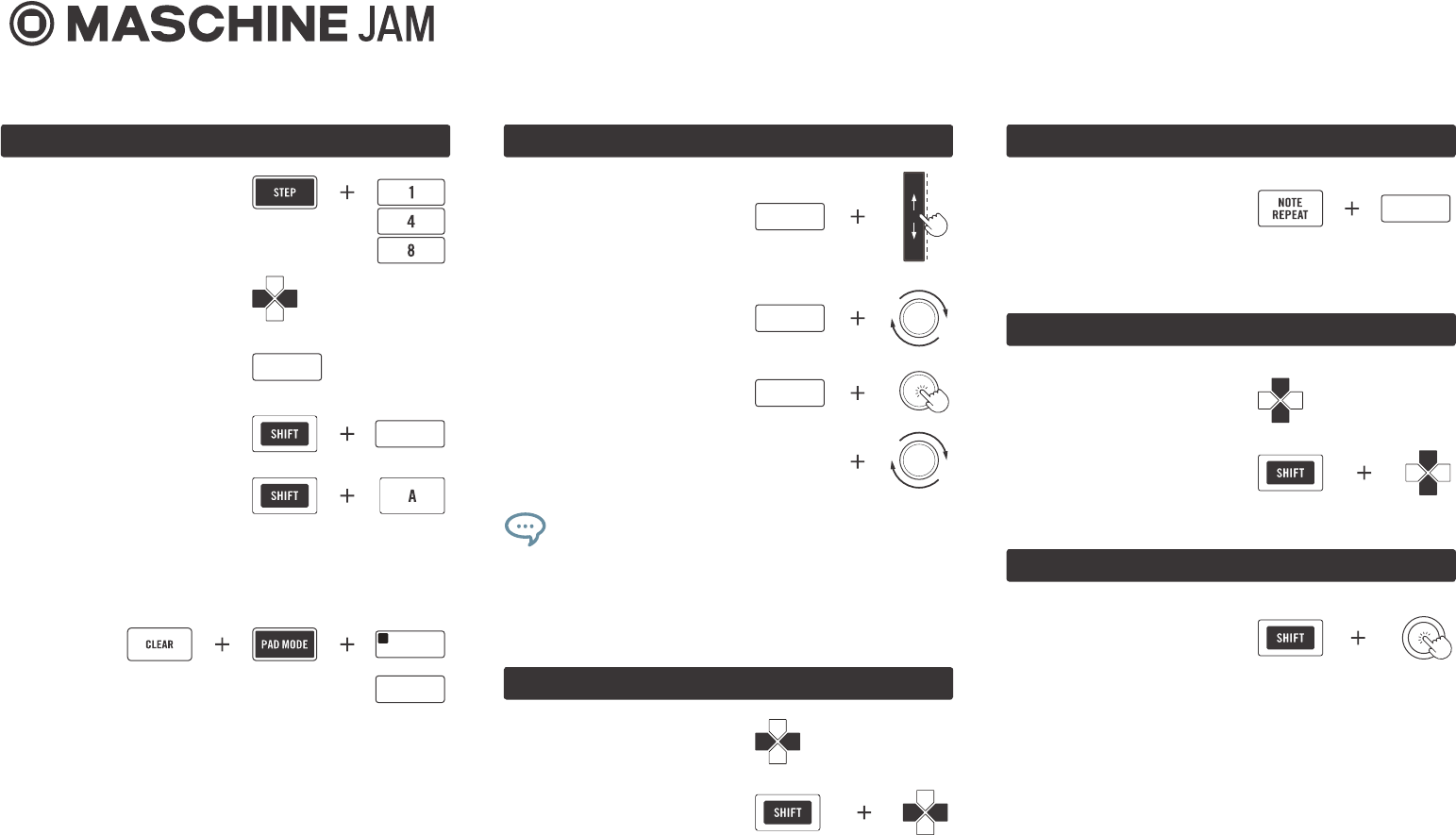
KEYBOARD
Show next / previous eight
Groups
Show next / previous
Group
One semitone up / down
One octave up / down
PIANO ROLL
ARP
Choose an ARP preset by
pressing one of the Scene
click-pads.
1-8
Apply VARIATION settings
VARIATION
Select the number of
Sounds you want to
sequence in STEP mode
or
or
Navigate through Pattern
pages
Jump to a specic Pattern
page 1-8
STEP
or
Jump to a specic Pattern
page bank
Activate Pattern Follow
You can erase events of a specic Sound (PAD MODE)
or notes of the same pitch (KEYBOARD) under the
playhead.
1-8
STEP MODULATION AND QUICK EDIT
Edit the parameters that
are currently visible on the
Smart Strips for one or
more steps.
Edit the velocity of one or
more steps.
Edit the note length of
an event in Step Grid
increments.
Step Modulation and Quick Edit can be used
for both Step and Piano Roll mode. You can
edit several notes or steps at the same time by
pressing and holding them.
02
Note Input
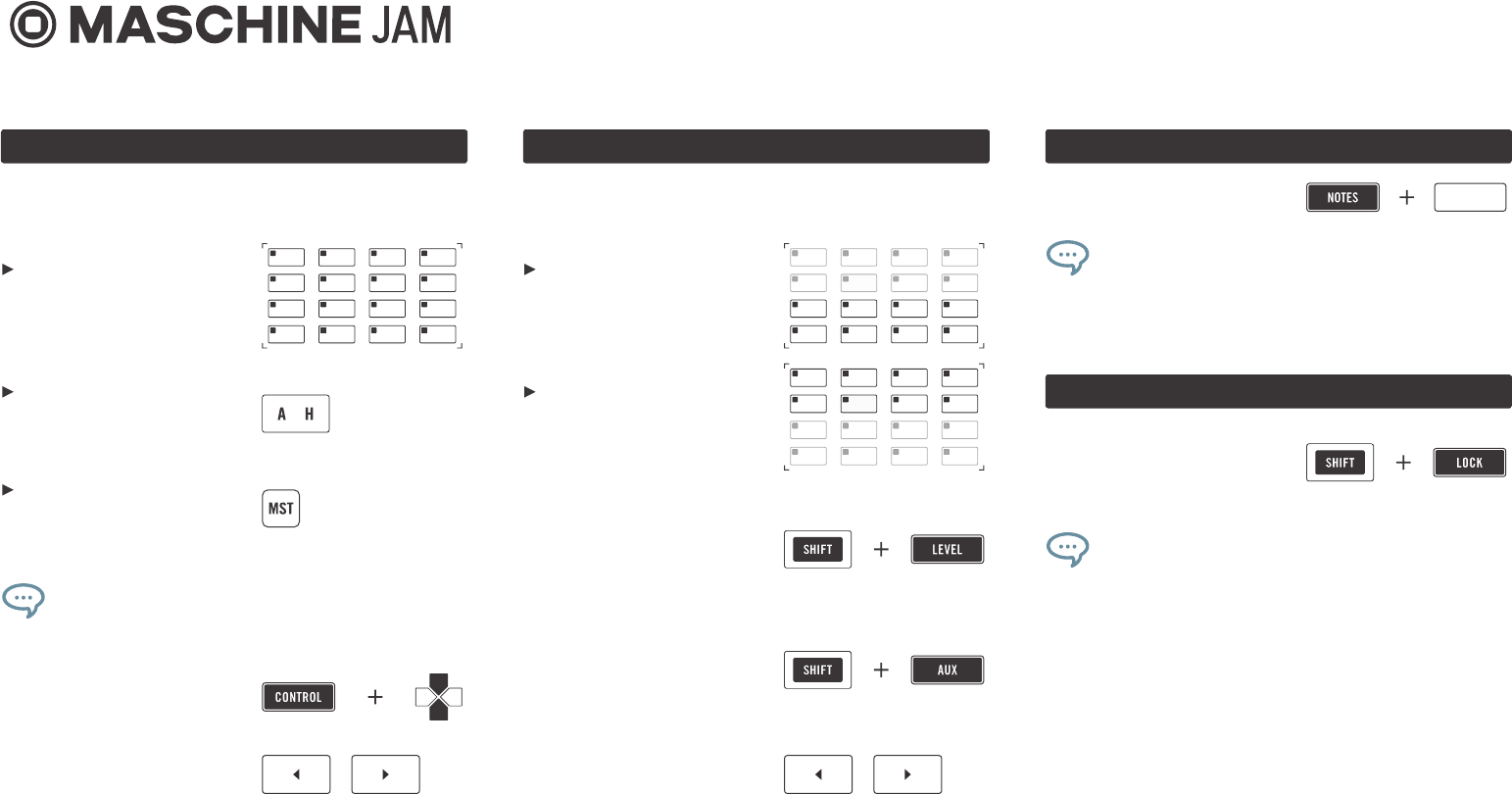
MACRO / CONTROL
The ashing LED indicates the focused Sound,
Group or the Master and their controls on the
Smart Strips.
While holding the MACRO or CONTROL click-pad:
Show Macros or Controls
for Sounds on the Smart
Strips.
Show Macros or Controls
for Groups on the Smart
Strips.
Show Macros or Controls
for Master on the Smart
Strips.
-
Navigate through plug-in
slots
Show next / previous para-
meter page
LEVEL / AUX / TUNE / SWING
Show next / previous eight
Sounds
While holding the LEVEL, AUX, TUNE or SWING
click-pad:
Show Levels, Aux levels,
Tune or Swing for Sound
1-8 on the Smart Strips.
Show Levels, Aux levels,
Tune or Swing for Sound
9-16 on the Smart Strips.
Hold SHIFT + LEVEL to
show the panning for either
the Groups or the Sounds
on the Smart Strips.
Hold SHIFT + AUX to
show AUX 2 for either the
Groups or the Sounds on
the Smart Strips.
LOCK
Enable morphing between the different LOCK
states in the on-screen overlay. You can also edit
each state when selecting the corresponding click-pad.
Create different LOCK
states and recall them on
the 8×8 click-pad Matrix.
NOTES
Select a NOTES mode
Add notes on the 8×8 click-pad Matrix to each
of your NOTES modes. Edited modes will be
saved with the Project / Group.
1-3
03
Smart Strip Functions