M Plus
2019-04-18
: M-Plus m-plus 201820 s
Open the PDF directly: View PDF ![]() .
.
Page Count: 9
- Introduction
- What's in the package?
- Features
- Front Panel Layout
- Side Panel Layout
- Getting Started
- Connecting Your Platform M Controller
- (Expander ~ use with Platform X)
- Cubase
- Ableton Live
- Logic Pro
- Samplitude
- Pro Tools
- (Standalone)
- Cubase
- Nuendo
- Logic Pro
- Samplitude
- Bitwig
- Reason
- Reaper
- Studio One
- Ableton Live
- Pro Tools
- iMapTM Software for Mac OS X
- Installing iMapTM Software for Windows
- Assigning DAW mode (Mackie Control/HUI)
- or self define MIDI functions with iMapTM
- Assigning DAW mode (Mackie control/HUI)
- with iMapTM
- Assigning MIDI message with User Define
- mode at iMapTM
- Control element setup at User
- defines mode
- Other Functions in iMap™
- Firmware upgrade
- Restore the factory default settings
- Specifications
- Services

User manual
MIDI/Audio control surface with motorized faders
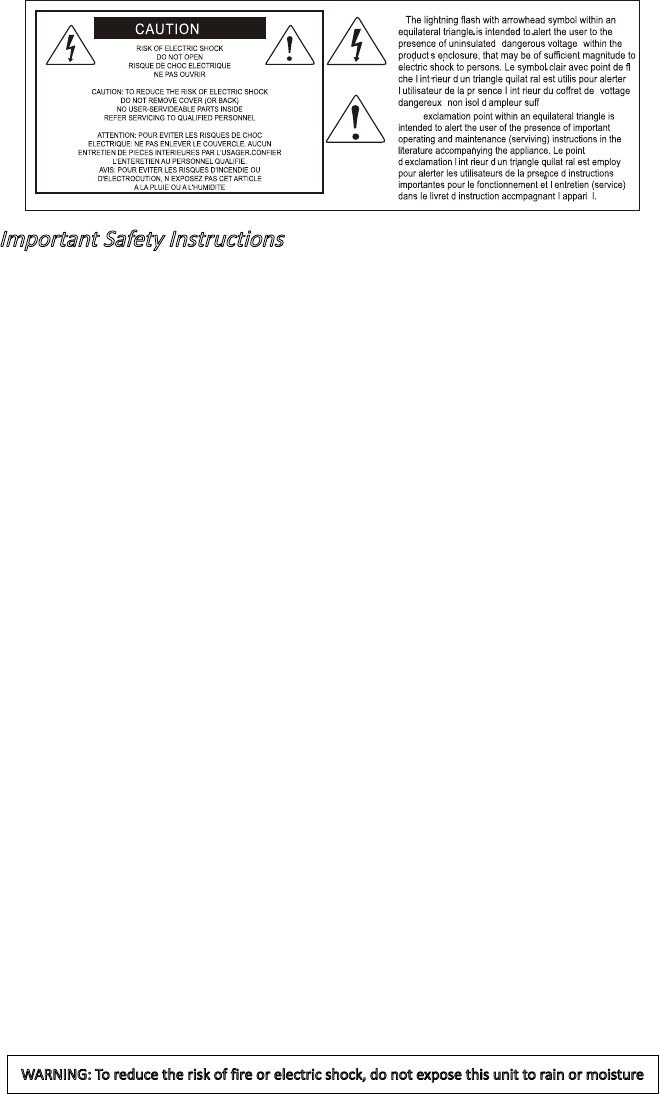
Important Safety Instructions
1. Read this manual thoroughly before using this unit.
2. Keep this manual for future reference.
3. Take notice of and comply with all warnings included in the user's manual or indicated on the
appliance.
4. Follow all instructions included in this manual.
5. Do not expose this unit to rain or moisture. Avoid having water or other liquids spilled on this
unit.
6. When cleaning the cabinet or other parts of this appliance, use only a dry or slightly damp soft
cloth.
7. Do not block any ventilation openings or interfere with the proper ventilation of this unit. Install
in accordance with the manufacturer's instructions.
8. Do not use or store near any heat sources such as radiators, heat registers, stoves, or other heat-
producing appliances.
9. Do not interfere with the safety purpose of the polarized or grounding-type plug. A polarized plug
has two blades with one wider than the other. A grounding-type plug has two blades and a third
grounding prong. These are designated for your safety. If the provided plug does not fit into your
outlet, consult an electrician.
10. Protect the power cord from being walked on or otherwise damaged by items placed on or
against them. Particular attention should be given to the plugs, receptacles, and the point where
the cord exits the appliance.
11. To avoid the risk of electrical shock, do not touch any exposed wiring while the unit is in
operation.
12. Only use attachments/accessories specified by the manufacturer.
13. Unplug this unit and all connected electrical equipment during lightning storms or when left
unused a long period of time.
14. Refer all servicing to qualified service personnel. Servicing is required when the appliance has
been damaged in any way or fails to operate normally.
WARNING: To reduce the risk of fire or electric shock, do not expose this unit to rain or moisture
Introduction ............................................................................................................................ 4
What's in the package? .........................................................................................................4
Features ................................................................................................................................5
Front Panel Layout ................................................................................................................6
Side Panel Layout .................................................................................................................8
Getting Started ......................................................................................................................9
Connecting Your Platform M+ Controller ................................................................................9
(Expander ~ use with Platform X+) ......................................................................................10
Cubase ..........................................................................................................................13
Ableton Live ................................................................................................................... 15
Logic Pro .......................................................................................................................16
Samplitude.....................................................................................................................18
Pro Tools ........................................................................................................................20
(Standalone) ........................................................................................................................22
Cubase ..........................................................................................................................22
Nuendo ..........................................................................................................................23
Logic Pro .......................................................................................................................24
Samplitude.....................................................................................................................25
Bitwig .............................................................................................................................27
Reason ..........................................................................................................................28
Reaper ........................................................................................................................... 29
Studio One.....................................................................................................................30
Ableton Live ................................................................................................................... 31
Pro Tools ........................................................................................................................32
iMapTM Software for Mac OS X ............................................................................................ 34
Installing iMapTM Software for Windows...............................................................................35
Assigning DAW mode (Mackie Control/HUI) or self dene MIDI functions with iMapTM ......37
Assigning DAW mode (Mackie control/HUI) with iMapTM .....................................................38
Assigning MIDI message with User Dene mode at iMapTM ...............................................40
Control element setup at User denes mode ......................................................................42
Other Functions in iMap™ ................................................................................................... 44
Firmware upgrade ...............................................................................................................45
Restore the factory default settings ..................................................................................... 48
Specications ......................................................................................................................49
Services ............................................................................................................................... 50
Contents
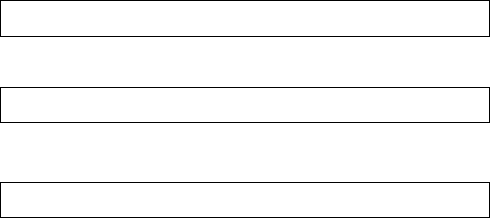
4
Introduction
What's in the package?
Thank you for purchasing the ICON Platform M+ Midi/Audio control surface. We
sincerely trust this product will provide years of satisfactory service, but if anything is
not to your complete satisfaction, we will endeavor to make things right.
In these pages, you'll nd a detailed description of the features of the Platform M+, as
well as a guided tour through its front and rear panels, step-by-step instructions for
its setup and use, and full specications.
You'll also nd a warranty card enclosed---please don't forget to ll it out and mail
it so that you can receive online technical support at: www.iconproaudio.com. And
so we can send you updated information about this and other ICON products in
the future. As with most electronic devices, we strongly recommend you retain the
original packaging. In the unlikely event the product must be returned for servicing,
the original packaging (or reasonable equivalent) is required.
With proper care and adequate air circulation, your Platform M+ will operate without
any trouble for many years. We recommend that you record your serial number in
the space provided below for future reference.
Please write your serial number here for future reference:
Purchased at:
Date of purchase:
●Platform M+ USB-MIDI Controller x 1pc
●CD x 1
App software – iMap (Mac & Windows)
User manual & QSG
DAW software
●Quick Start Guide x 1
●USB2.0 Cable x 1
●AC adaptor x 1pc

5
Features
●Extremely compact, durable and versatile
●Customize the perfect setup with a variety of Platform extension modules
●8+1 touch-sensitive motorized faders with 10-bit resolution
●8 dual-functions encoder knobs (Rotate and enter)
●Jog wheel shuttle for fast search and control
●Illuminated buttons for each channel including Sel, Mute, Solo and Record
●6 illuminated transport buttons including Play, Stop, Rec, Rewind, Fast forward
and Loop
●Illuminated “Zoom” buttons with 2 directional keys (Left/Right & Up/Down) used in
combination with the jog wheel
●2 illuminated “Track” buttons for easy selection of different channels
●2 illuminated “Bank” buttons for shifting 8-channels
●4 x Extension ports equipped for extension modules
●ICON “Quick-Setup” driver is available for Cubase, Nuendo, Reasons and for
instant plug & play feature
●Mackie control build-in for Cubase, Nuendo, Samplitude, Logic Pro, Reaper,
Bitwig, Studio One, Ableton Live, Sonar and Audition.
●Mackie HUI protocol build-in for Pro Tools
●iMapTM software included for easy mapping of MIDI functions
●Firmware upgrade available simply via USB connection and iMap software
●Class-compliant with Windows XP, Vista (32-bit), Windows 7/8/10 (32-bit & 64-bit)
and Mac OS X (IntelMac)
●USB 2.0 high speed connectivity
●Superior build quality and robust metal casing with Kensington lock port
●12V/2.5A power adapter included
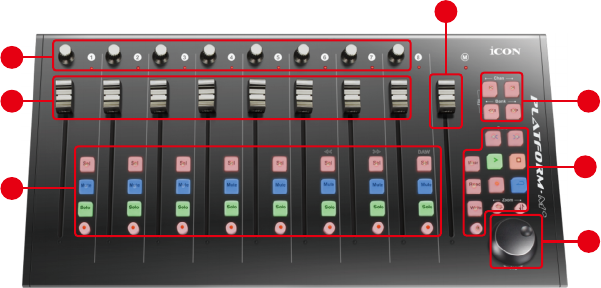
6
Front Panel Layout
1. Channel faders
The eight 100mm motorized faders are generally used for controlling the track
volume of your DAW. They are all touch sensitive to allow override automation
the moment you touch a fader. Also, they are motorized; they will automatically
move to reect the current level of the selected channels in your DAW
application. Any automation recorded in a project will be reected by the fader
positions.
2. Master fader
This 100mm motorized fader operates the same as the other 8 faders. It controls
your DAW software's master channel fader.
Note: Except Pro Tools – Pro Tools software is designed in such a way that the
fader next to your last channel fader always acts as the master channel fader.
3. Knobs
The eight rotary encoder knobs are generally used for controlling the track pan
position, aux send levels and EQ of your DAW. You may also preset them to
adjust specic parameters within plug-ins and virtual instruments.
4. Control buttons
4a) Recording channel control buttons section
REC buttons - Activate and deactivate the recording state of the
associated channel. The switch will light red when the channel is armed.
SOLO buttons - Turn On and Off the solo state of the associated channel.
The switch will light red when the channel solo state is on and other
channels will be muted. You could solo multiple channel by pressing SOLO
buttons on additional channels.
MUTE buttons - Activate and deactivate the mute state of the associated
channel. The switch will light red when the channel is muted.
Note: Function operates slightly difference between DAWs. Please refer to your
DAW manual for each function. The following description is based on the functions
that operate in Apple Logic Pro.
2
3
4a
4c
5
14b
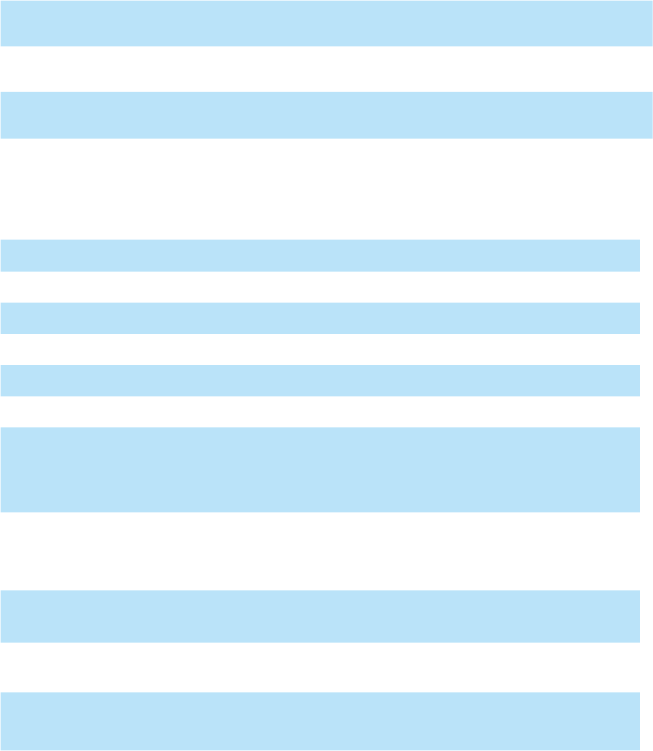
7
SEL buttons - The SEL buttons activate the associated channels in the
DAW software in order to perform a specic operation (for example, when
adjusting EQ with the ASSIGNABLE ENCODERS, the SEL switch will be
used to choose the channel you want to adjust). When a channel is
selected, the associated SEL switch's red LED will light up.
4b) Motorized fader control buttons section
Chan < button - Shift “one” channel up for all faders (except the
master channel).
Chan > button - Shift “one” channel down for all faders (except the
master channel).
BANK < button - Shift “eight” channels up for all faders (except the
master channel).
BANK > button - Shift “eight” channels down for all faders (except
the master channel).
4c) Transport and Zoom control buttons section
PLAY button - Activate the play function of the DAW.
STOP button - Activate the stop function of the DAW.
REC button - Activate the record function of the DAW.
REWIND button - Activate the rewind function of the DAW.
FAST FORWARD button - Activate the fast forward function of the DAW.
LOOP button - Activate the loop function of the DAW.
Zoom L/R button - Zoom in horizontally to the Graphical User Interface
(GUI) of the DAW application. Activate the button and
rotate the jog wheel to zoom in and out.
Zoom U/D button - Zoom in vertically to the Graphical User Interface (GUI)
of the DAW application. Activate the button and rotate
the jog wheel to zoom in and out.
MIXER button - Press this button to launch the mixer window of the
DAW.
READ button - Press the READ button to activate the read function of
the current audio track.
WRITE button - Press the WRITE button to activate the write function
of the current audio track.
LOCK button - Activate to lock all motorized faders.
5. Jog wheel
The jog wheel is used for various purposes specic to the DAW application,
including shuttle and scrubbing functions.

8
Side Panel Layout
1. USB port
Functions as a MIDI port to your notebook (or computer) and compatible
software.
2. LCD Module (Platform D / Platform D2)
Connect your Platform D / Platform D2 here with the provided cable.
3. 12V/2.5A power adaptor
Connect the provided power adaptor here.
(Note: Platform M+ is not able to work without the provided power adaptor
connected. The USB bus power is not able to provide sufcient power supply for
Platform M+.)
4. Extension ports
These extension ports are equipped for connecting dedicated Platform
series control module such as Platform B (button module).
1 2 43
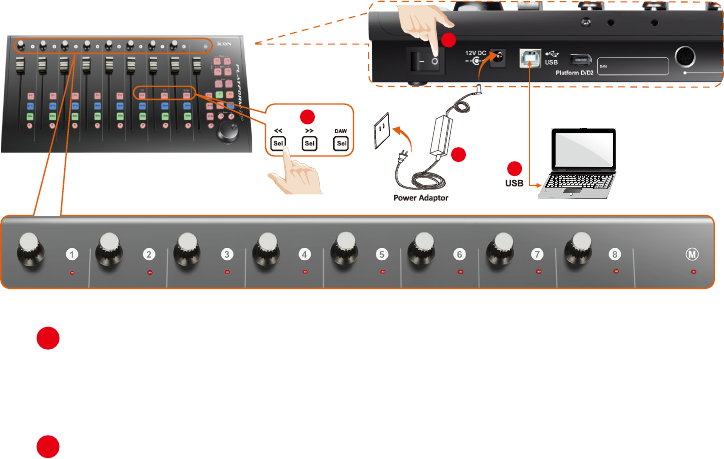
9
Getting Started
Connecting Your Platform M+ Controller
Connect the Platform M+ to your Mac/PC via the USB port
Choose a USB port on your Mac/PC and insert the wide (at) end of the USB
cable. Connect the cable’s other end to the Platform M+. Your Mac/PC should
automatically “detect” the new hardware and notify you that it is ready to use.
1. Select the DAW at Platform M+.
Press << (channel 6’s “Sel” button)/>> (channel 7’s “Sel” button) to scroll through
the DAW list, and then press the “DAW” (channel 8’s “Sel” button) button to
make the selection.
The DAW name will display on the LCD while you are scrolling through the
list to make the selection if Platform D / Platform D2 (optional) is installed.
Otherwise, the 9 channel’s LED indicator lights located on the top will indicate the
DAW. The sequence is as follows:
Channel 1 LED: Nuendo
Channel 2 LED: Cubase
Channel 3 LED: Logic Pro
Channel 4 LED: Samplitude
Channel 5 LED: Ableton Live
Channel 6 LED: Pro Tools
Channel 7 LED: User dene
Channel 8 LED: Reaper
Channel 1+2 LEDs: Studio One
Channel 3+4 LEDs: Reason
Channel 5+6 LEDs: Bitwig
Channel 7+8 LEDs: Sonar
Channel 1+2+3 LEDs: Audition
Tip: Platform M+ will memorise your last selected DAW mode and re-enter the
same mode a few seconds after it has been switched on. (i.e. DAW mode
selection is not needed if the last mode is being used.)
LED① = Nuendo
LED② = Cubase
LED③ = Logic Pro
LED④ = Samplitude
LED⑤ = Ableton Live
LED⑥ = Pro Tools
LED⑦ = User define
LED⑧ = Reaper
LED①+② = Studio One
LED③+④ = Reason
LED⑤+⑥ = Bitwig
Esc
F1 F2 F3 F4
F5
F6
F7 F8 F9 F10 F11 F12
Prtsc
sysrq
pause
Break
Lns
Del
Home
Pgup
PgDN
End
$
~
`
!
1
··
23456778 90
)
)
*—
-
+
=
#¥%
*
##
QWERTYUIOP{}|
ASDFGHJKL:
;
ZXCVBNM<>?
Tab
CapsLook
Shift
Ctrl Alt AltGr Ctrl
Backspace
[
]
|
Enter
Shift
intel
3
2
1
4
2
4