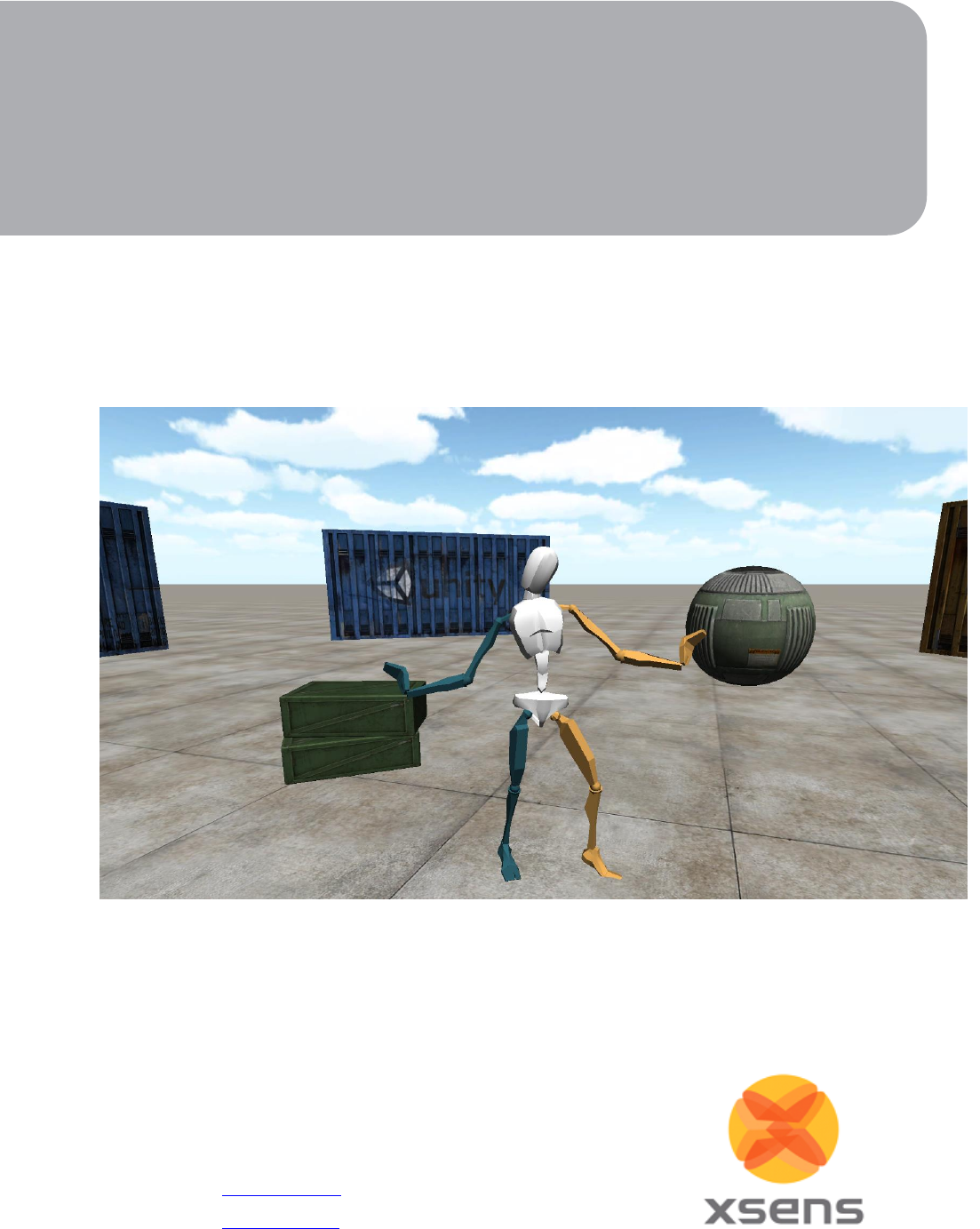MVN Unity Plug In User Manual
User Manual:
Open the PDF directly: View PDF ![]() .
.
Page Count: 7
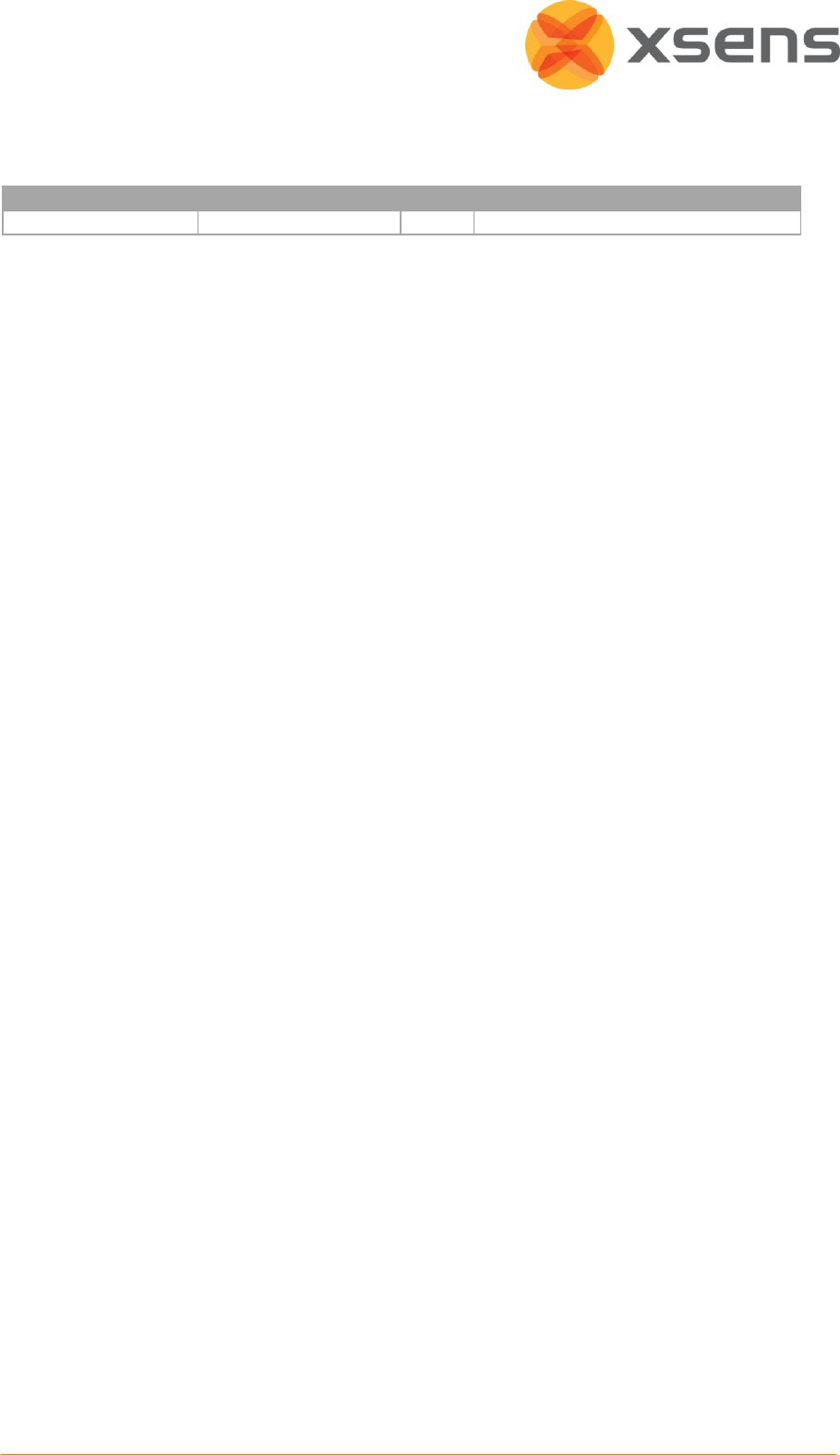
MV0306P. G
© Xsens Technologies B.V.
MVN Live Animation plug-in
1
Revisions
Revision
Date
By
Changes
G
July 2013
SBU
Created for Unity Live plug-in
© 2013, Xsens Technologies B.V. All rights reserved. Information in this document is subject to change without
notice. Xsens, MVN, MotionGrid, MTx, and KiC are registered trademarks or trademarks of Xsens Technologies
B.V. and/or its parent, subsidiaries and/or affiliates in The Netherlands, the USA and/or other countries. All
other trademarks are the property of their respective owners.
Unity is a trademark of Unity Technologies.
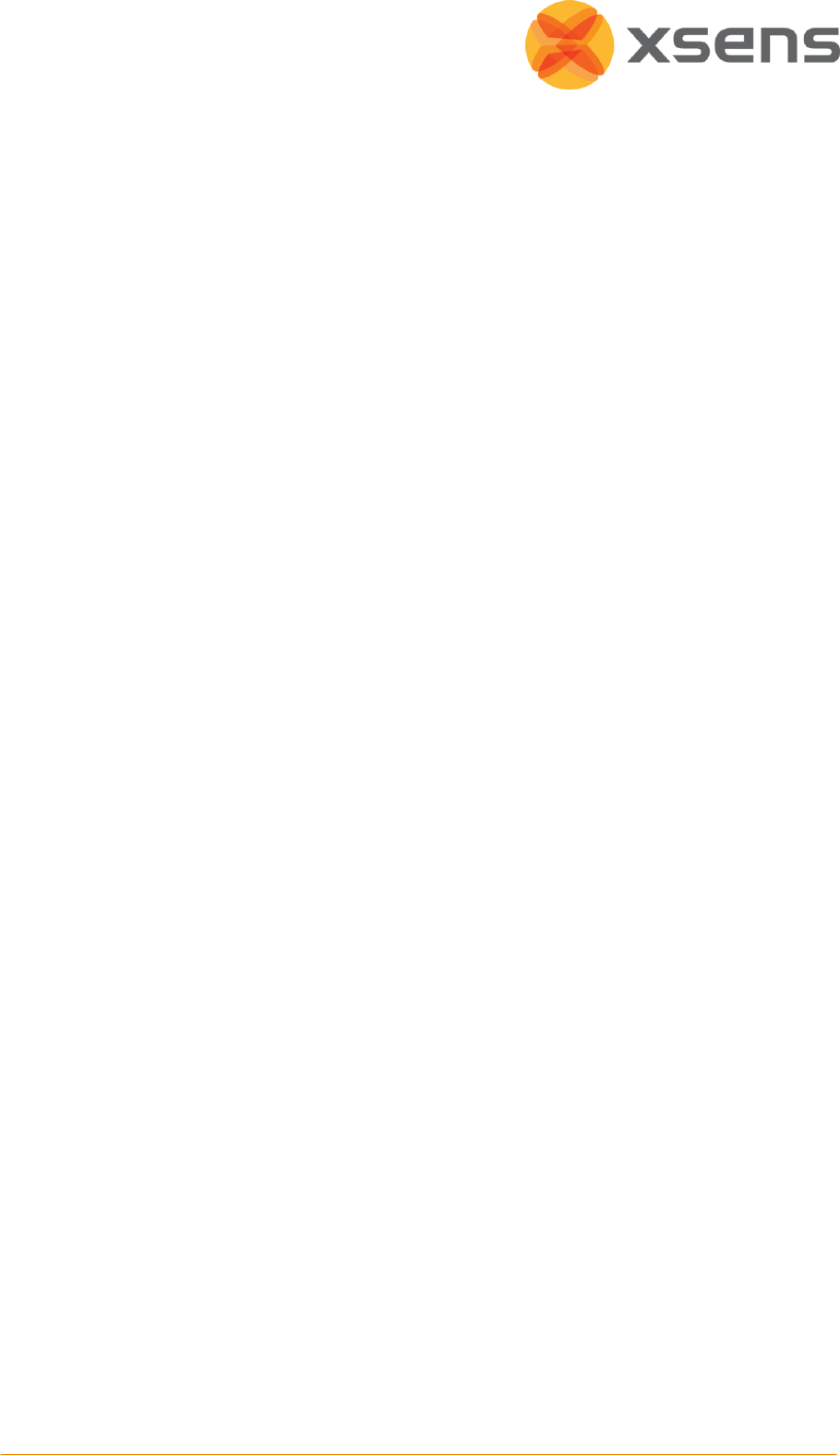
MV0306P. G
© Xsens Technologies B.V.
MVN Live Animation plug-in
2
Table of Contents
1. INTRODUCTION ....................................................................................................................................... 3
1.1 CHARACTER TOOL IN MAYA ............................................................................................................................. 3
1.2 STREAMING TO UNITY DEVICE .......................................................................................................................... 3
2. GETTING STARTED ................................................................................................................................... 4
2.1 SETTING UP THE MVN DEVICE .......................................................................................................................... 4
2.2 SETTING UP UNITY ......................................................................................................................................... 5
2.3 CUSTOMER SUPPORT ...................................................................................................................................... 6
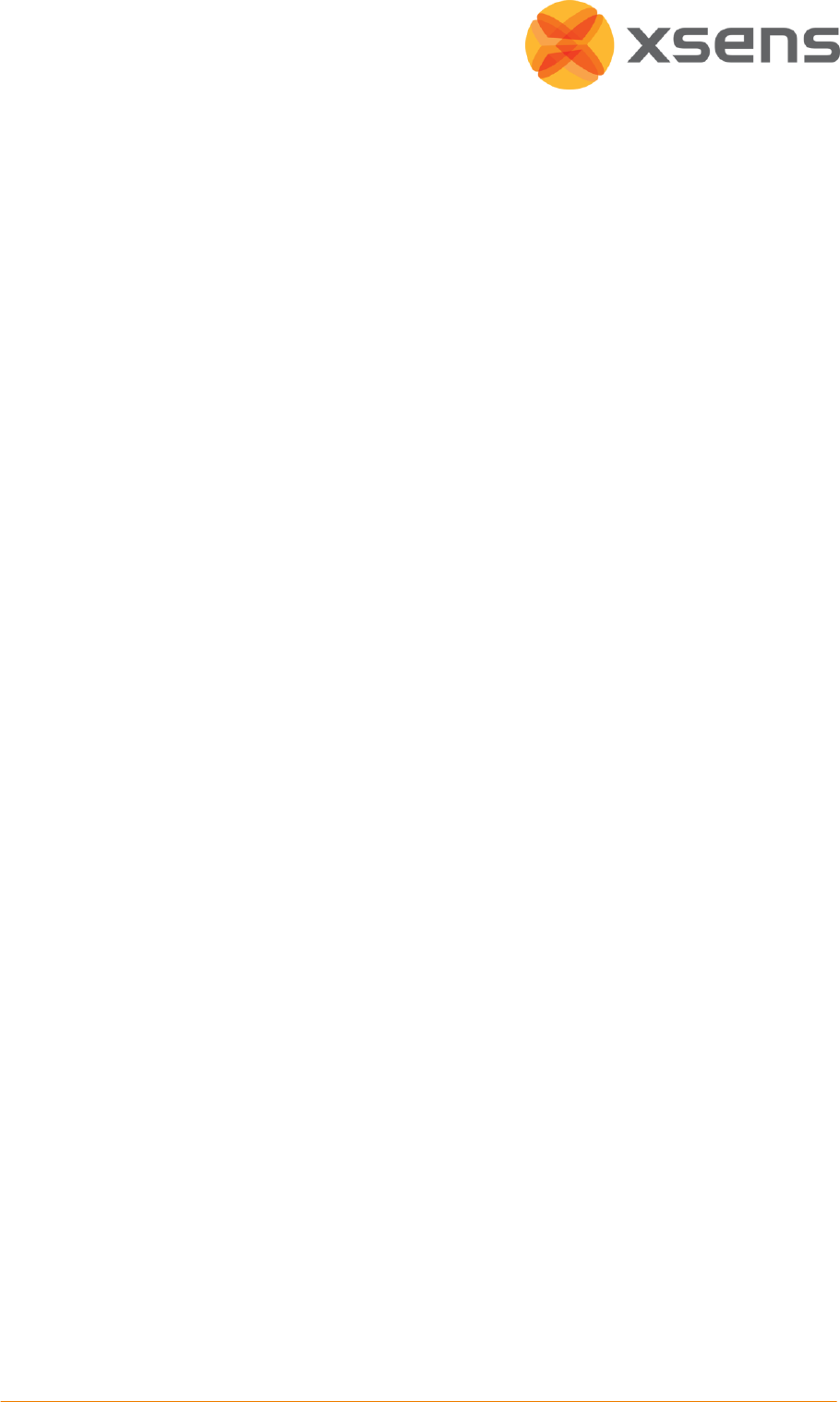
MV0306P. G
© Xsens Technologies B.V.
MVN Live Animation plug-in
3
1. Introduction
Xsens MVN Studio, developed by Xsens, is the main software tool for interfacing with the MVN inertial motion
capture suit. MVN Studio allows the export of motion capture data to third party applications such as Unity,
Maya, XSI, 3D Studio Max, MotionBuilder, etc. making the data available to drive rigged characters in animation
and more. The data transfer to other applications is primarily file based (export) when using MVN Studio.
However, in many scenarios it is attractive to keep the ease of use of MVN Studio, but still being able to receive
and process the motion capture data in real-time in another application, even on a another PC, possibly
physically remote from the MVN system.
To this end, MVN Studio can act as a server on a network and stream motion capture data in real-time to a
client PC running a client application. This document specifically treats the use of a certain client application
able to receive motion capture data in real-time, Unity 4.
1.1 Character tool in Maya
The easiest way for MVN to send the complete full-body motion capture data to another application is to send
the 3D positions and 3D rotations of each bone directly. MVN Studio is able to do this in real-time streaming
over the network (quaternion and Euler based rotations).
The Quaternion based protocol especially developed for Unity is currently used to stream to Unity. On the
receiving end Maya uses a gimbal killer in real-time and applies the data onto the MVN character.
1.2 Streaming to Unity device
To get optimal results, the streaming settings from MVN Studio to Unity have to be set correctly. It is
recommended to set MVN Studio to stream 30 fps. This can be done by using the ‘Down sampling skip factor’.
Motion data sent by MVN Studio is sent in real-time to Unity time wise. However both MVN Studio and Unity
are operating on a non-real-time operating system, so timing cannot be guaranteed in the Viewer. Additionally
depending on system resources Unity is not able to process all incoming data. Timing of the incoming frames is
done on the basis of best effort by Unity.
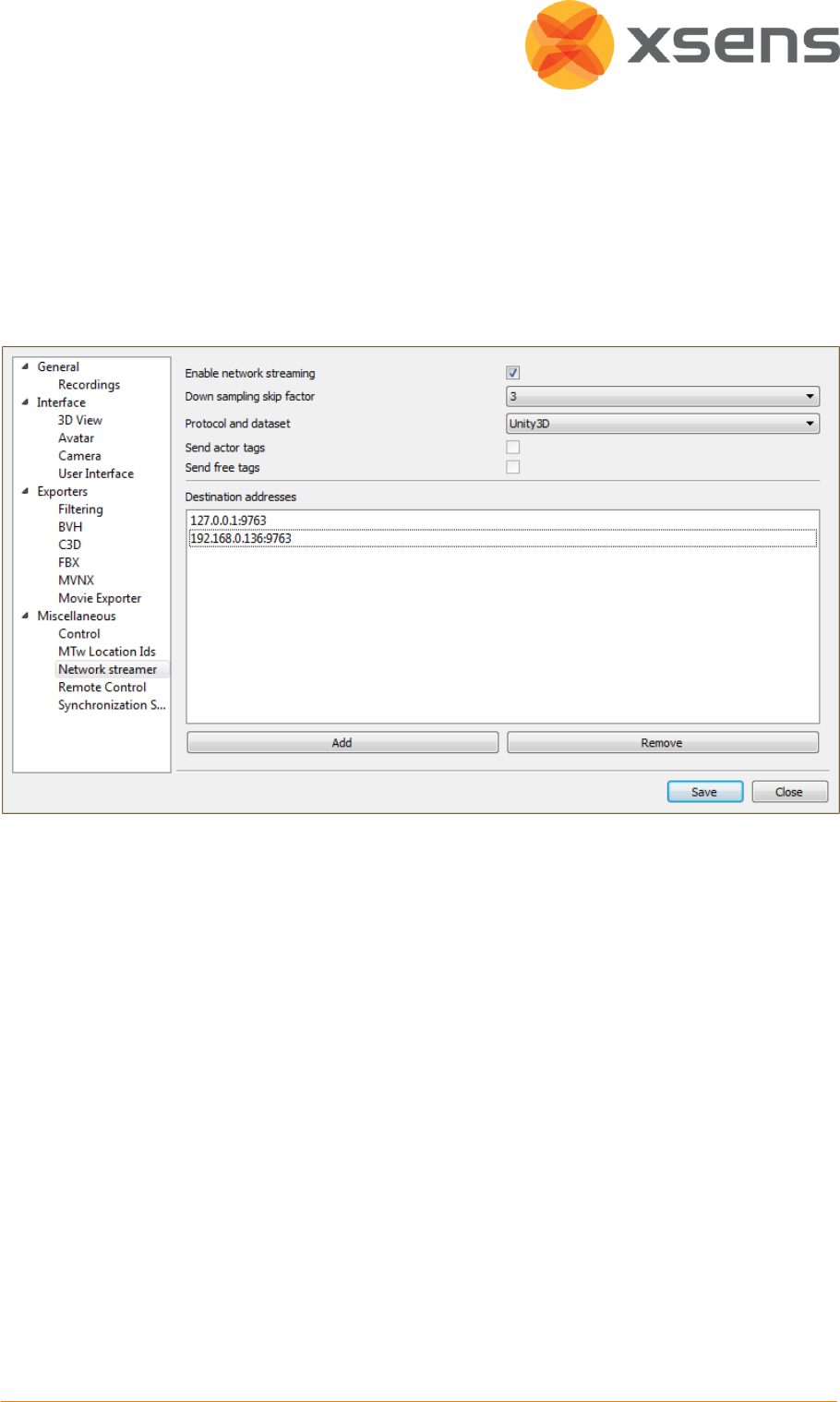
MV0306P. G
© Xsens Technologies B.V.
MVN Live Animation plug-in
4
2. Getting Started
2.1 Setting up the MVN device
1. Open MVN Studio
2. Open an MVN file, MVNX file or use the MVN suit in live setup
3. Go to: Options Preferences Miscellaneous Network Streamer
4. Make sure you check ‘Enable network streaming’
5. When recording in 120Hz, set ‘Down sampling skip factor’ to 3. This will down sample the frame rate
to the natively supported 30 fps for Unity
6. Set “Protocol and dataset” to Unity3D
7. Input an IP-address of the client PC (the PC where Unity is running). If it is the same PC as where MVN
Studio is running, use either ‘localhost’ or ‘127.0.0.1’
NOTE: To test if the streaming is set-up properly, you can simply start the ‘Demo.unity’ file. You can
find this in the project tab under the folder ‘Assets Xsens MvnLive Demo’. Make sure you
have a file running in MVN Studio.
Once you start up the Unity scene, you should see two characters move. One uses an FBX file, and the
second one should receive data from MVN Studio.
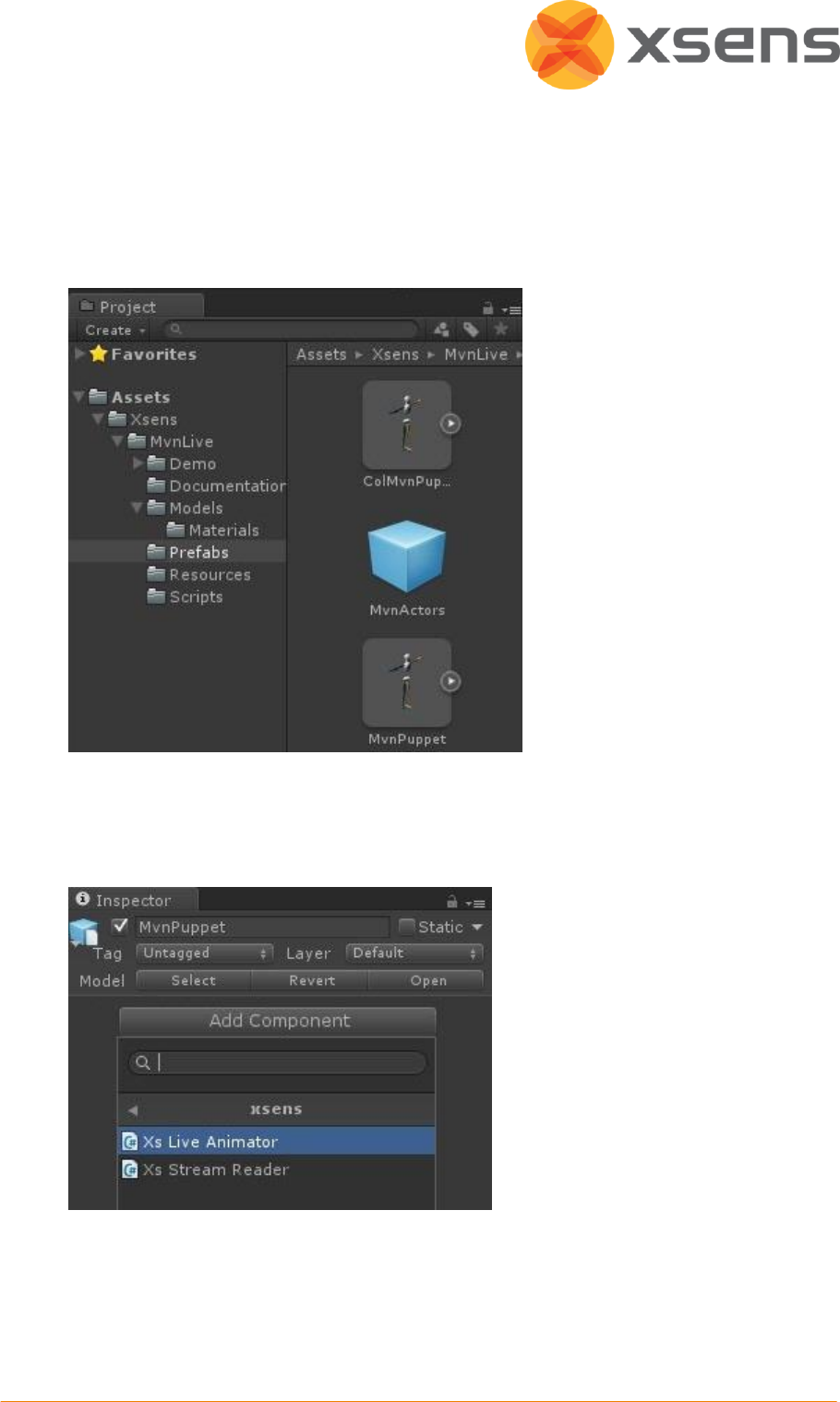
MV0306P. G
© Xsens Technologies B.V.
MVN Live Animation plug-in
5
2.2 Setting up Unity
1. Open Unity
2. In the ‘Project’ tab go to: Assets Xsens MVNLive Prefabs
3. Drag the ‘ColMvnPuppet’ into the hierarchy
4. Drag the ‘MvnActors’ into the hierarchy
5. Select ‘ColMvnPuppet’ in the hierarchy
6. In the Inspector tab, add the ‘Xs Live Animator’ by going to: Add Component Scripts xsens
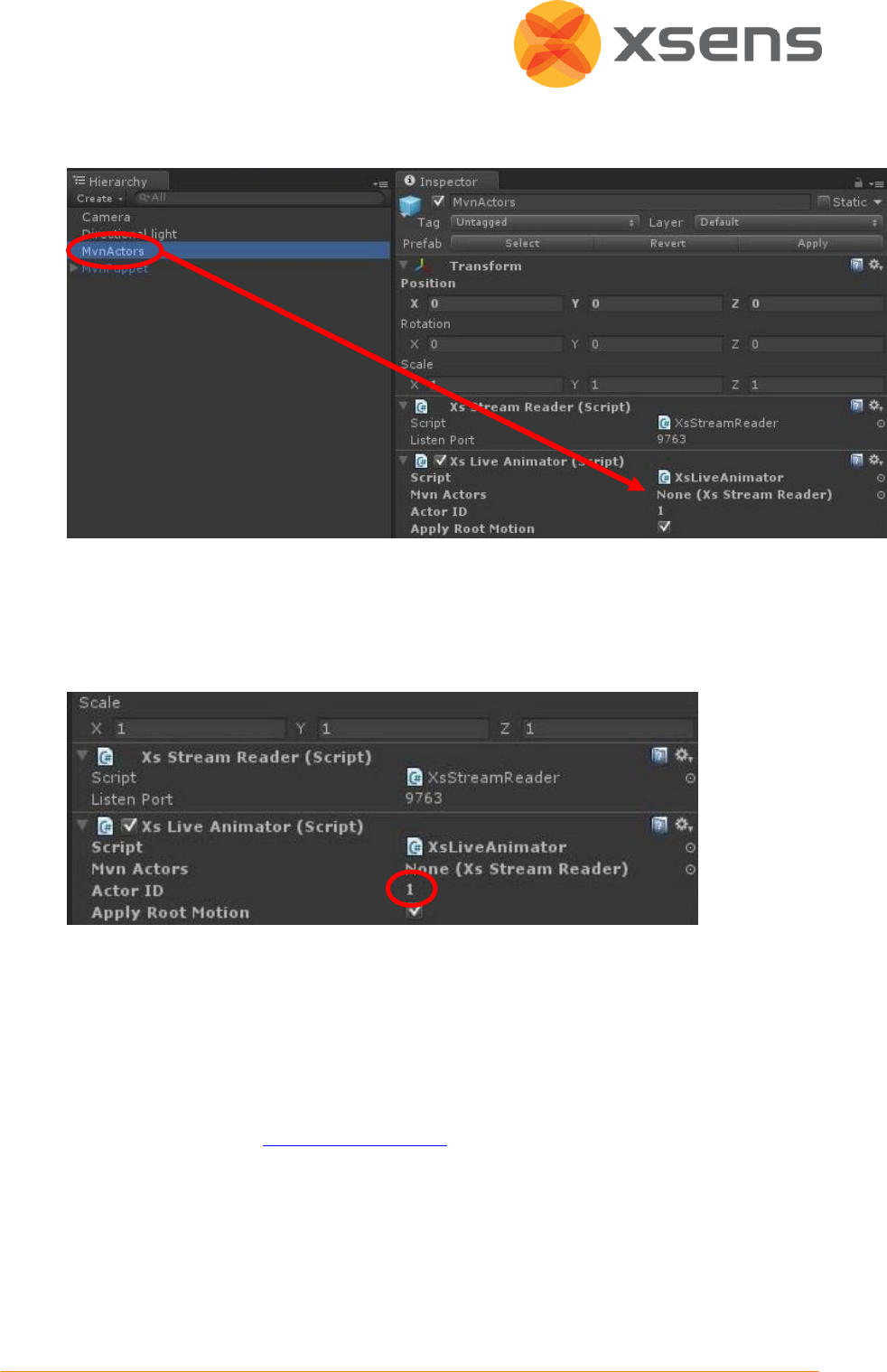
MV0306P. G
© Xsens Technologies B.V.
MVN Live Animation plug-in
6
7. Then, while still having selected ‘CollMvnPuppet’. Drag ‘MvnActors’ from the Hierarchy into ‘Mvn
Actors’
You should now able to run the game, and stream live into Unity.
The Unity plug-in supports more than one character at the same time.
To do this, copy/paste the ‘ColMvnPuppet’ in the hierarchy.
You can also chance the Actor ID for every ‘ColMvnPuppet’ to the desired MVN Studio stream ID (1,2,3
or 4).
2.3 Customer Support
Xsens Technologies B.V. is glad to help you with any questions you may have about the MVN Maya live plug-in
or about the use of the technology for your application. Please contact Xsens Customer Support:
by e-mail: www.xsens.com/support
telephone: Xsens HQ +31 88 97367 00 / Xsens US office 310-481-1800
To be able to help you, please mention the 8-digit number on the Xsens Sticker, you can find this between the
latches of the Suitcase.