MVN Maya Live Plug In User Manual
User Manual:
Open the PDF directly: View PDF ![]() .
.
Page Count: 12
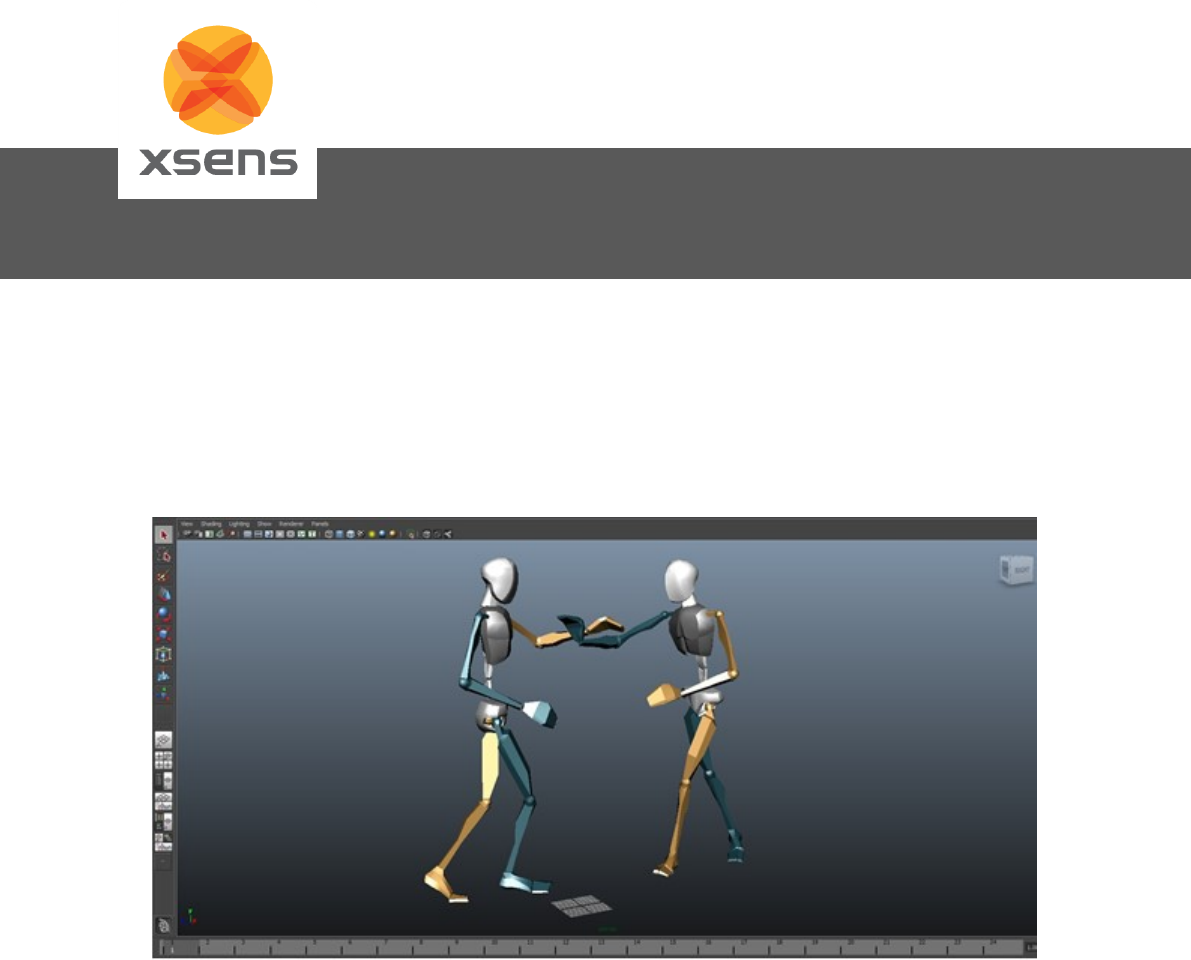
Xsens Technologies B.V.
Xsens North America, Inc.
Pantheon 6a
P.O. Box 559
7500 AN Enschede
The Netherlands
phone +31 (0)88 973 67 00
fax +31 (0)88 973 67 01
e-mail info@xsens.com
internet www.xsens.com
10557 Jefferson Blvd,
Suite C
CA-90232 Culver City
USA
phone 310-481-1800
fax 310-416-9044
e-mail info@xsens.com
internet www.xsens.com
Document MV0212P, Revision F, August 2018
User Manual
MVN Maya live plug-in

Document MV0212P.F
© Xsens Technologies B.V.
MVN Maya live plug-in
ii
Revisions
Revision
Date
By
Changes
F
August 2018
JKO
Updated for 2018 plug-in
© 2018, Xsens. All rights reserved. Information in this document is subject to change without notice.
Xsens, MVN, MotionGrid, MTi, MTi-G, MTx, MTw, Awinda and KiC are registered trademarks or
trademarks of Xsens Technologies B.V. and/or its parent, subsidiaries and/or affiliates in The
Netherlands, the USA and/or other countries. All other trademarks are the property of their respective
owners.
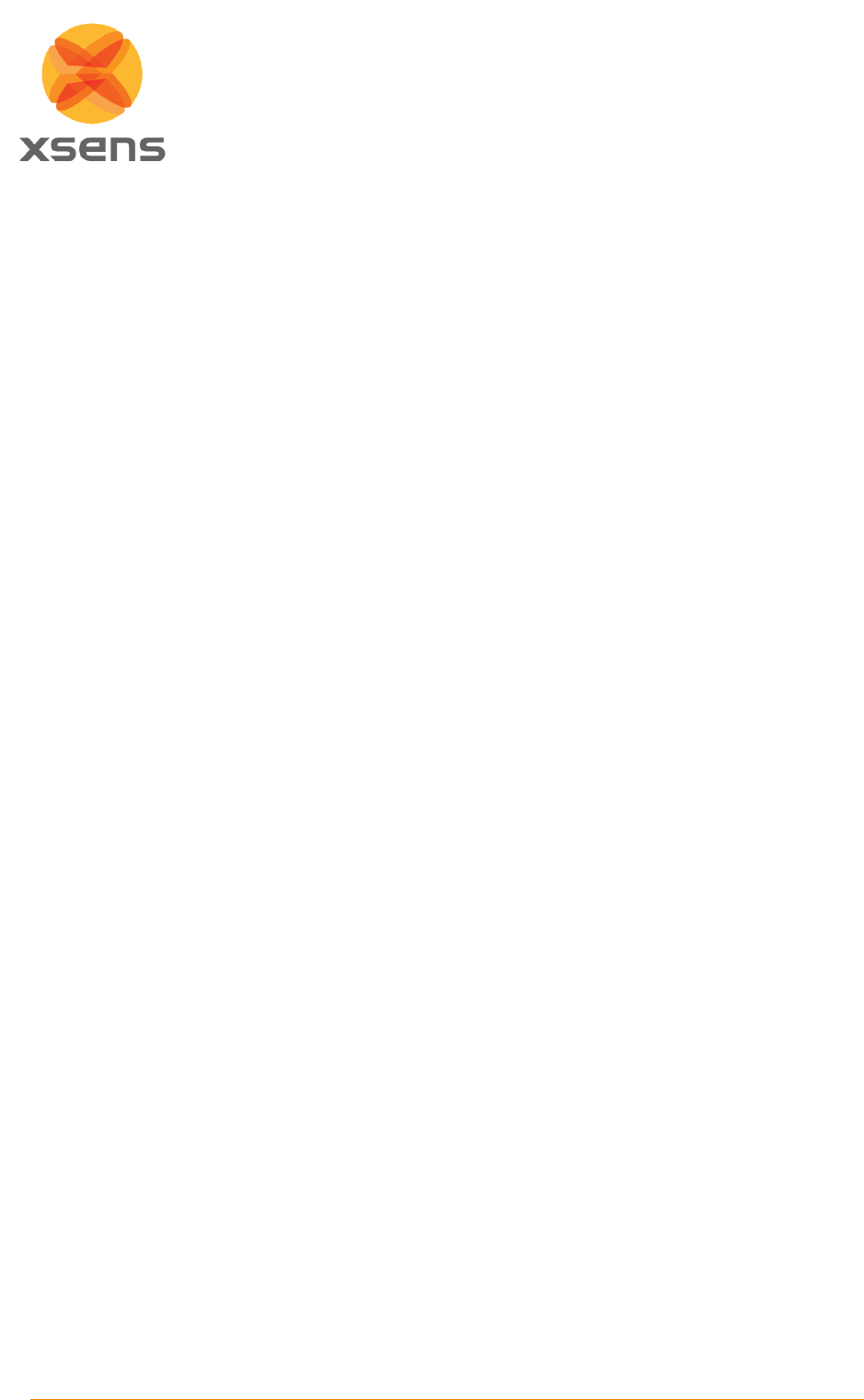
Document MV0212P.F
© Xsens Technologies B.V.
MVN Maya live plug-in
iii
Table of Contents
INTRODUCTION ......................................................................................................................................... 2
1.1 WHAT’S IMPROVED IN THIS RELEASE? ...................................................................................................... 2
1.1 CHARACTER TOOL IN MAYA .................................................................................................................. 2
1.2 STREAMING TO A MAYA DEVICE ............................................................................................................. 2
2 INSTALLATION .................................................................................................................................. 3
2.1 INSTALLATION ON WINDOWS ................................................................................................................ 3
2.2 LOCATION OF INSTALLED FILES ............................................................................................................... 3
GETTING STARTED ..................................................................................................................................... 4
2.3 SETUP THE MVN DEVICE ..................................................................................................................... 4
2.4 HOW TO MAP ON A CHARACTER ............................................................................................................. 7
3 ADVANCED FEATURES ....................................................................................................................... 9
3.1 PROPS ............................................................................................................................................ 9
3.2 RECORDING ..................................................................................................................................... 9
3.3 MEL COMMANDS FOR INTEGRATION IN AN EXISTING PIPELINE ....................................................................... 10
3.4 CUSTOMER SUPPORT ........................................................................................................................ 10
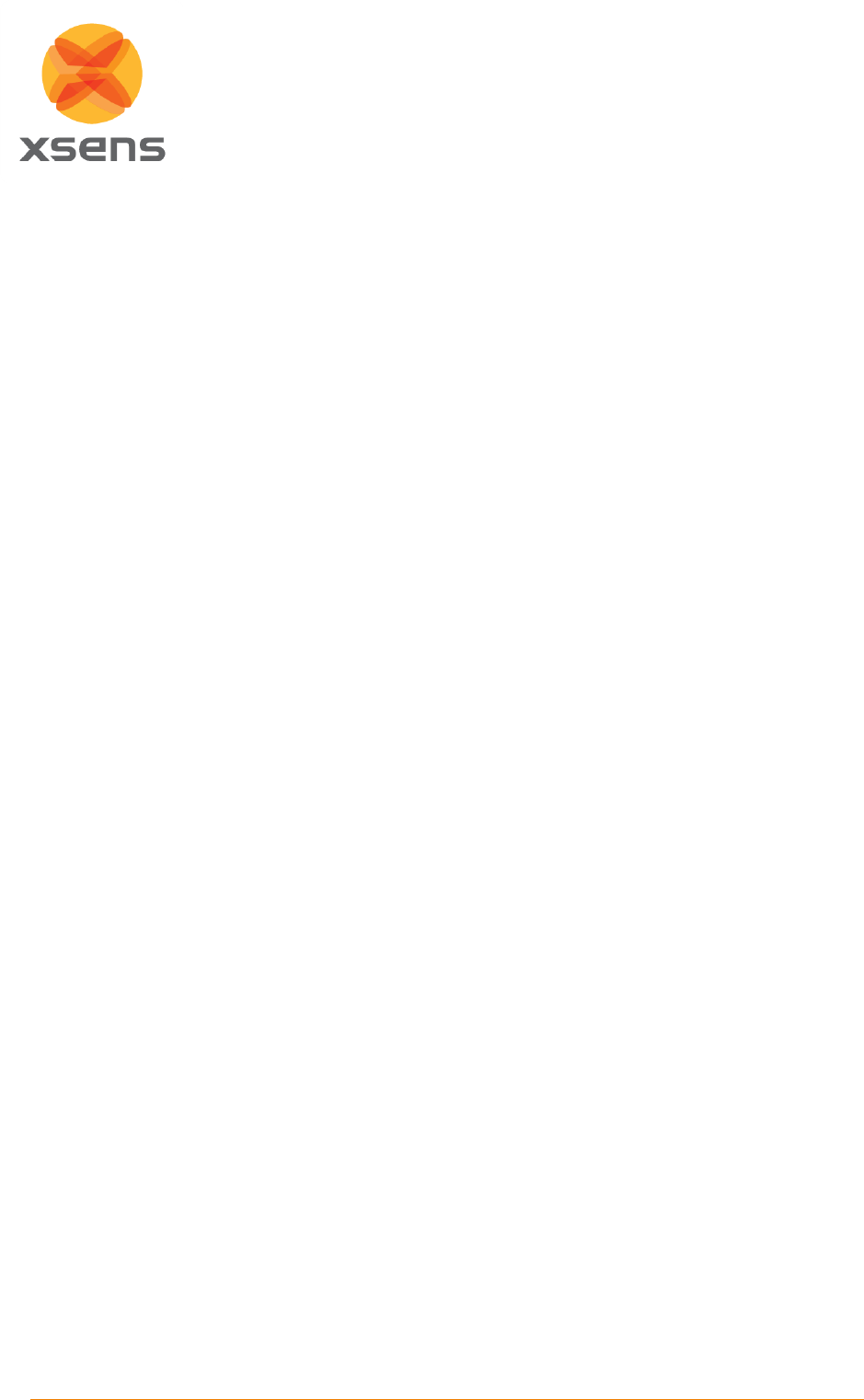
Document MV0212P.F
© Xsens Technologies B.V.
MVN Maya live plug-in
2
Introduction
Xsens MVN Analyze/Animate, developed by Xsens, is the main software tool for interfacing with the
MVN inertial motion capture suit. MVN Analyze/Animate allows the export of motion capture data to
third party applications such as Maya, XSI, 3D Studio Max, MotionBuilder, etc. making the data
available to drive rigged characters in animation and more. The data transfer to other applications is
primarily file based (export) when using MVN Analyze/Animate.
However, in many scenarios it is attractive to keep the ease of use of MVN Analyze/Animate, but still
being able to receive and process the motion capture data in real-time in another application, even on
a another PC, possibly physically remote from the MVN system.
To this end, MVN Analyze/Animate can act as a server on a network and stream motion capture data
in real-time to a client PC running a client application. This document specifically treats the use of a
certain client application able to receive motion capture data in real-time, Autodesk Maya.
Note: In this tutorial we assume both MVN Analyze/Animate and Maya 2018 are properly installed and
the user has a good overall knowledge of working with both programs. Throughout the tutorial,
pictures are placed AFTER the corresponding text.
1.1 What’s improved in this release?
The MVN Maya live plug-in has been updated to support Autodesk Maya 2018.
1.1 Character tool in Maya
The easiest way for MVN to send the complete full-body motion capture data to another application is
to send the 3D positions and 3D rotations of each bone directly. MVN Analyze/Animate is able to do
this in real-time streaming over the network (quaternion and Euler based rotations).
The Euler based protocol is currently used to stream to Maya. On the receiving end Maya applies a
gimbal lock killer filter in real-time and applies the data onto the MVN character.
1.2 Streaming to a Maya device
To achieve optimal results, the streaming settings from MVN Analyze/Animate to Maya have to be set
correctly. It is recommended to set the receiving end in Maya to 60 fps.
Motion data sent by MVN Studio is streamed in real-time to Maya time wise. However both MVN
Analyze/Animate and Maya are operating on a non-real-time operating system, so timing cannot be
guaranteed in the Viewer. Additionally depending on system resources Maya is not able to process all
incoming data. Timing of the incoming keys is done on the basis of best effort by Maya. We
recommend the offline pipeline using the ‘FBX import’ to ensure optimal quality.
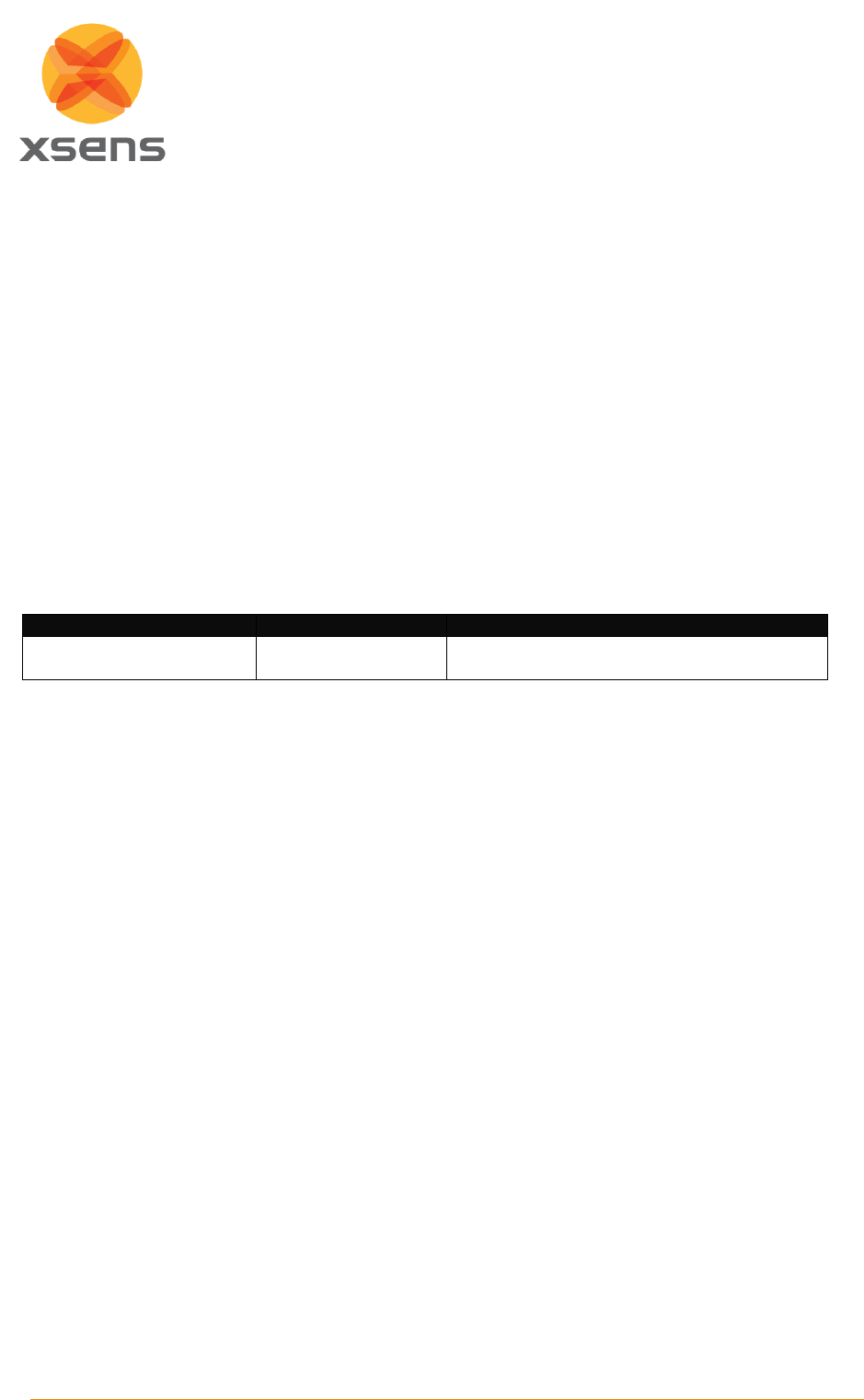
Document MV0212P.F
© Xsens Technologies B.V.
MVN Maya live plug-in
3
2 Installation
2.1 Installation on Windows
Xsens provides a free downloadable version of the installer for the 64 bit version of the MVN Maya
plug-in:
mvn_maya_plugin_2018_setup.exe.
This will run an installation wizard. Just follow the steps indicated in the wizard.
2.2 Location of installed files
The installer will detect the install location of Maya and place the files in the appropriate folders. If
Maya is not installed, the files will be installed in the default install location of Maya, which is:
C:\Program Files\Autodesk\Maya2018\modules
You can always manually copy the needed files as indicated below.
File name
Purpose
Location of Maya
mvn_live_module.txt
MVN Maya module
file
C:\Program
Files\Autodesk\Maya2018\modules
A copy of mvn_live_module.txt can be found in:
C:\ProgramData\Xsens\MVN Studio\External\Maya\2018
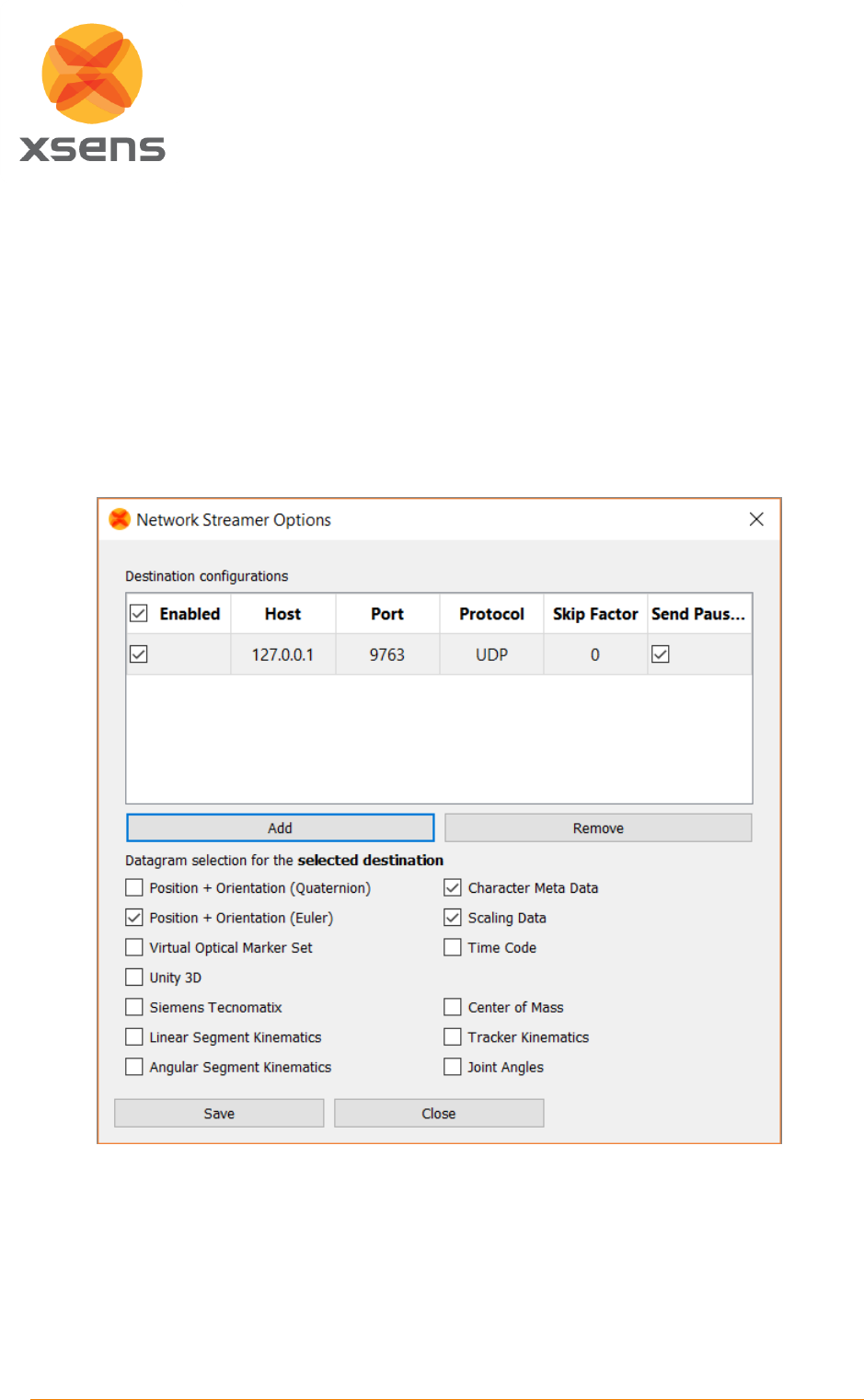
Document MV0212P.F
© Xsens Technologies B.V.
MVN Maya live plug-in
4
Getting Started
2.3 Setup the MVN device
1. Open MVN Analyze/Animate.
2. Go to: Options Network Streamer.
3. Add a target destination (with default values: Host 127.0.0.1, Port 9763, Protocol UDP)
4. Select a format that the Maya plug-in will interpreted properly: “Position + Orientation (Euler)”.
5. When running Maya on another PC, input the IP-address of that PC in the Host field. If it is the
same PC as where MVN Analyze/Animate is running, you can just leave it at the default
‘127.0.0.1’ = localhost).
6. Click "Save" and then “Close”
7. In MVN Analyze/Animate, start a :Live session.
or: Load a file, and click the "Toggle Repeat" button and play the file to make sure there is
always something streaming from MVN Analyze/Animate.
8. Open Maya
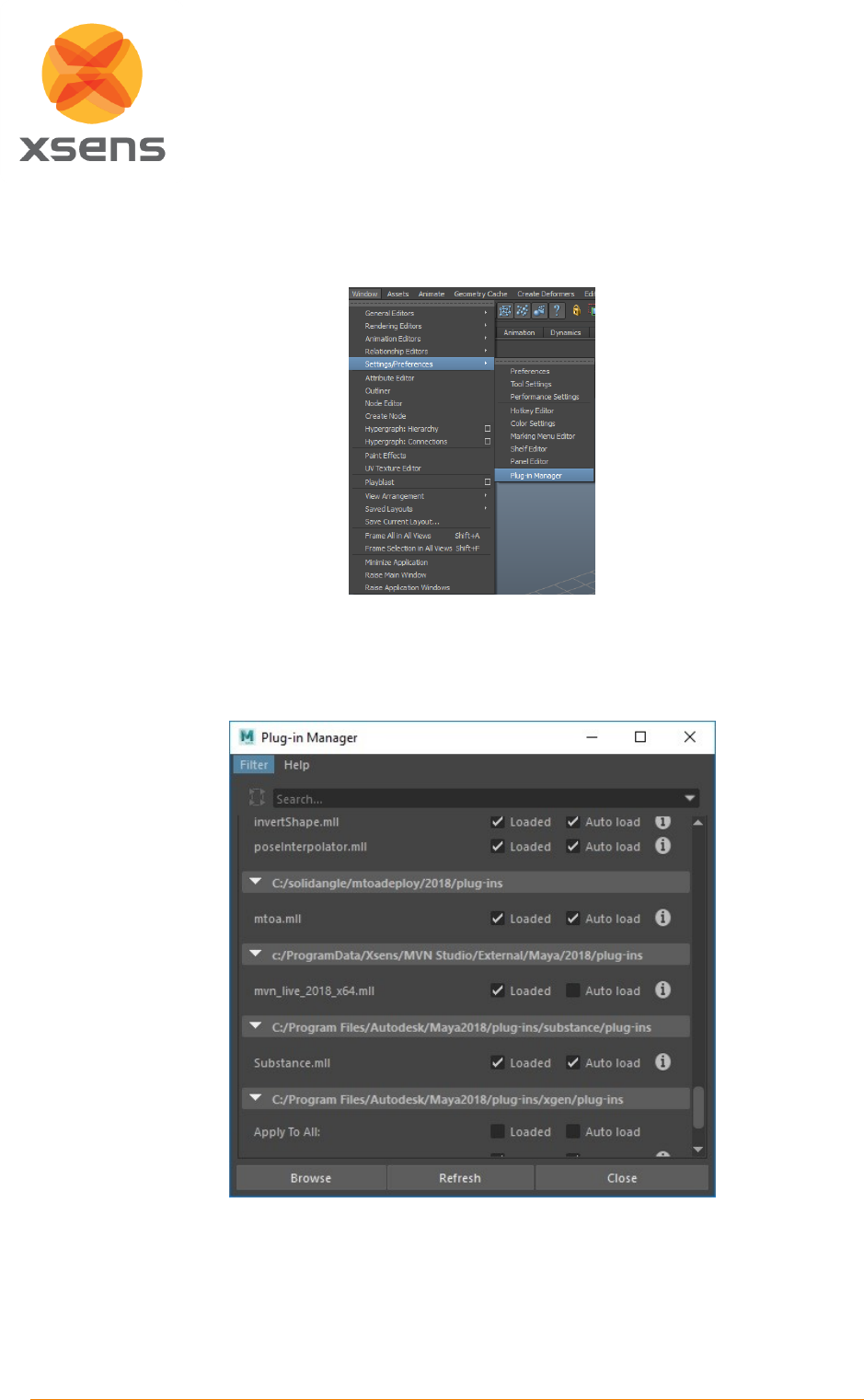
Document MV0212P.F
© Xsens Technologies B.V.
MVN Maya live plug-in
5
9. With the first run of the 'MVN Maya Live Plug-in' it needs to be loaded manually. This can be
done from the 'Plug-in Manager'. To go there, click on 'Window ' Settings/Preferences ' Plug-in
Manager'.
10. In the plug-in manager dialog, scroll down to ‘C:/ProgramData/Xsens/MVN
Studio/External/Maya/2018/plug-ins’. Tick ‘Loaded’ for the ‘mvn_live_2018_x64.mll’. If you
want the plug-in to start automatically every time Maya is started, tick ‘Auto Load’ as well.
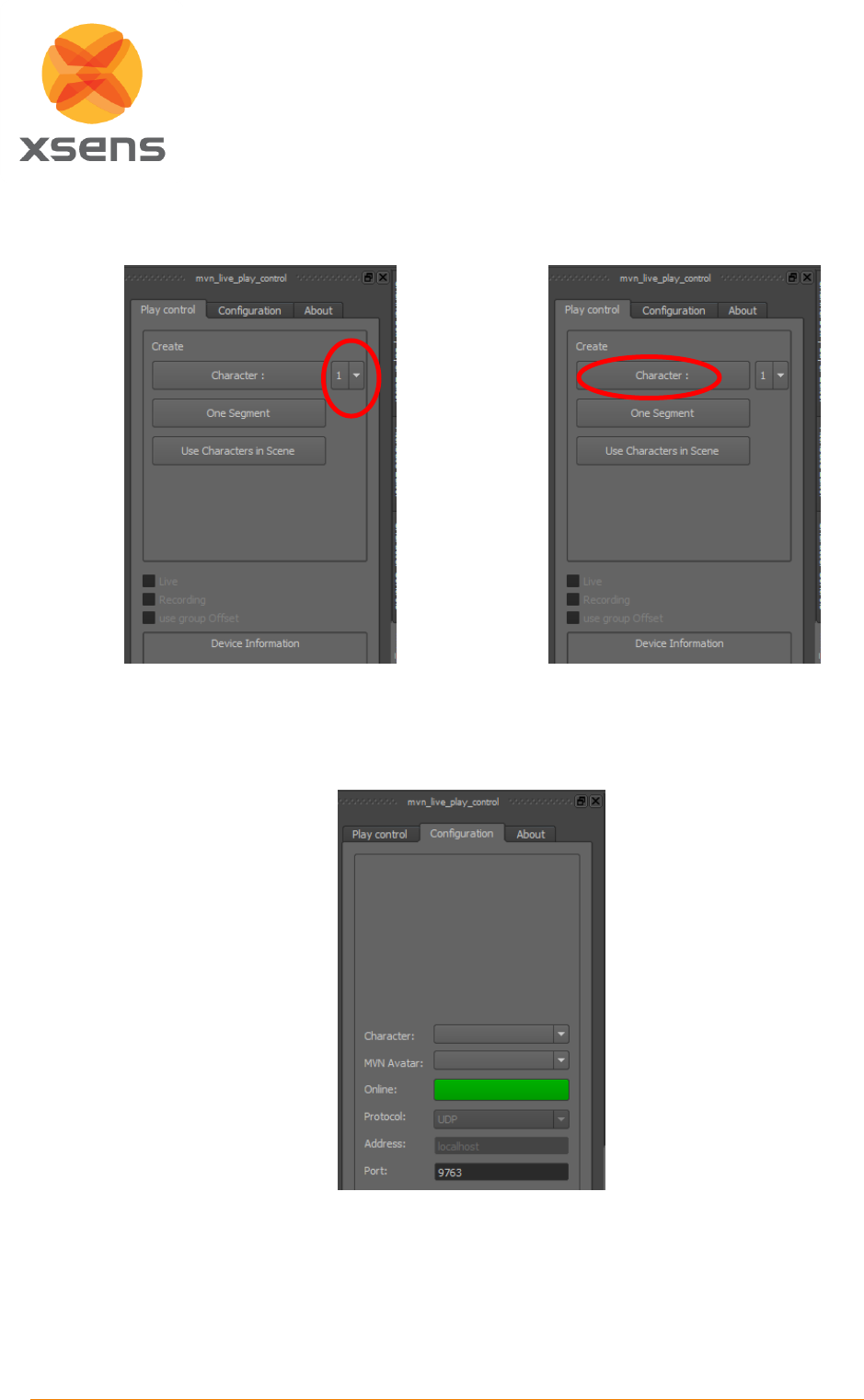
Document MV0212P.F
© Xsens Technologies B.V.
MVN Maya live plug-in
6
11. Open the side tab “mvn_live_play_control” and select the amount of skeletons you want to
create (default: 1), and press ‘Character:’.
12. To start receiving the stream, tick the ‘Live’ box.
13. Change the Port number if needed, the default port number is ‘9763’. After changing the port
number, press the green “Online” button to apply, and initialize the new port.
You should now be able to receive motion capture data in real-time from MVN Analyze/Animate. MVN
Analyze/Animate will stream from its active window that is playing. This can be an MVNX, MVN,
MVNS file or a live MVN system.
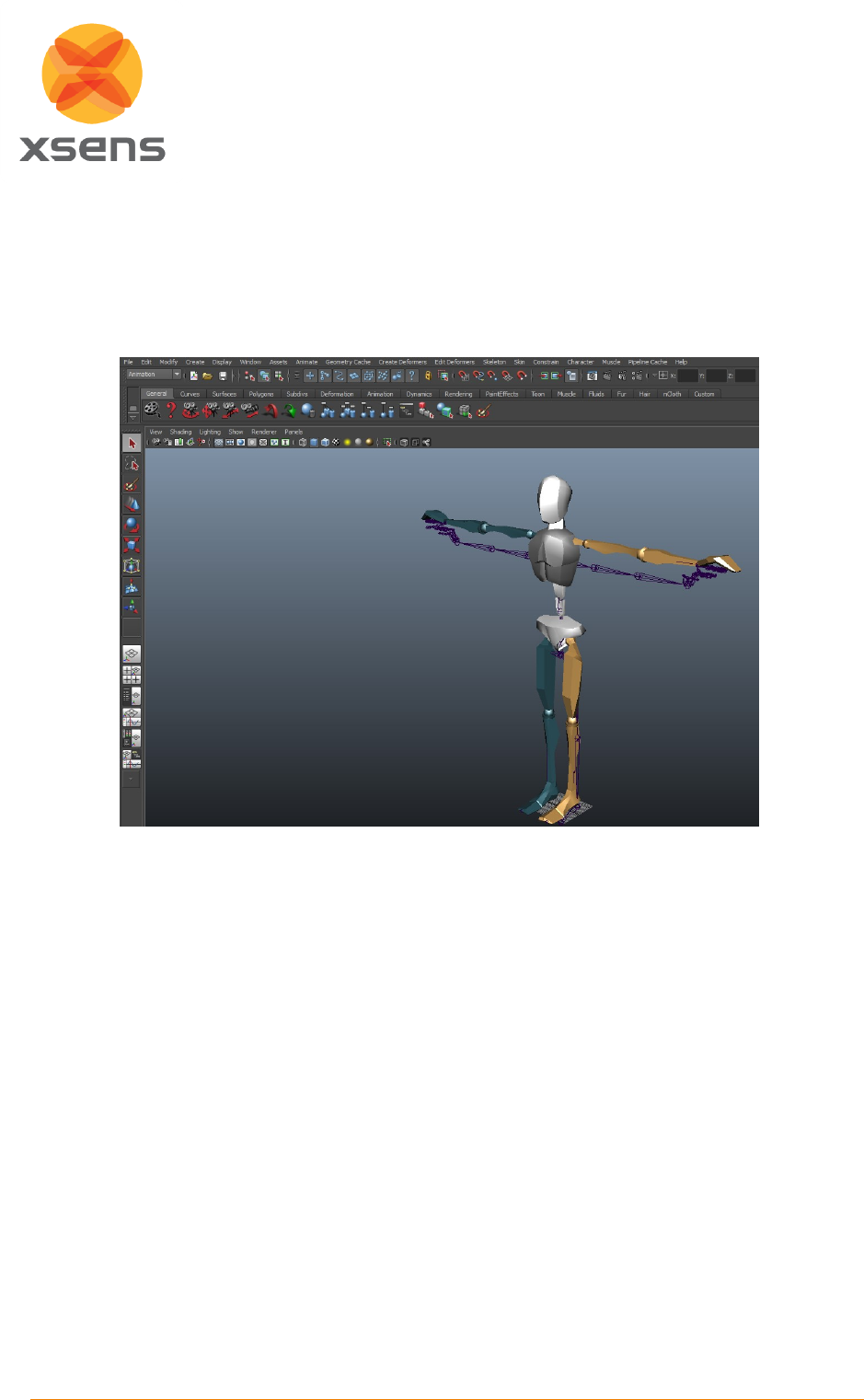
Document MV0212P.F
© Xsens Technologies B.V.
MVN Maya live plug-in
7
2.4 How to map on a Character
1. Import your skinned, rigged and characterized character into Maya.
2. Open ‘Character Controls’ by going to ‘Skeleton HumanIK…’.
3. Expand Characters in the ‘Character Controls’ window Select your character.
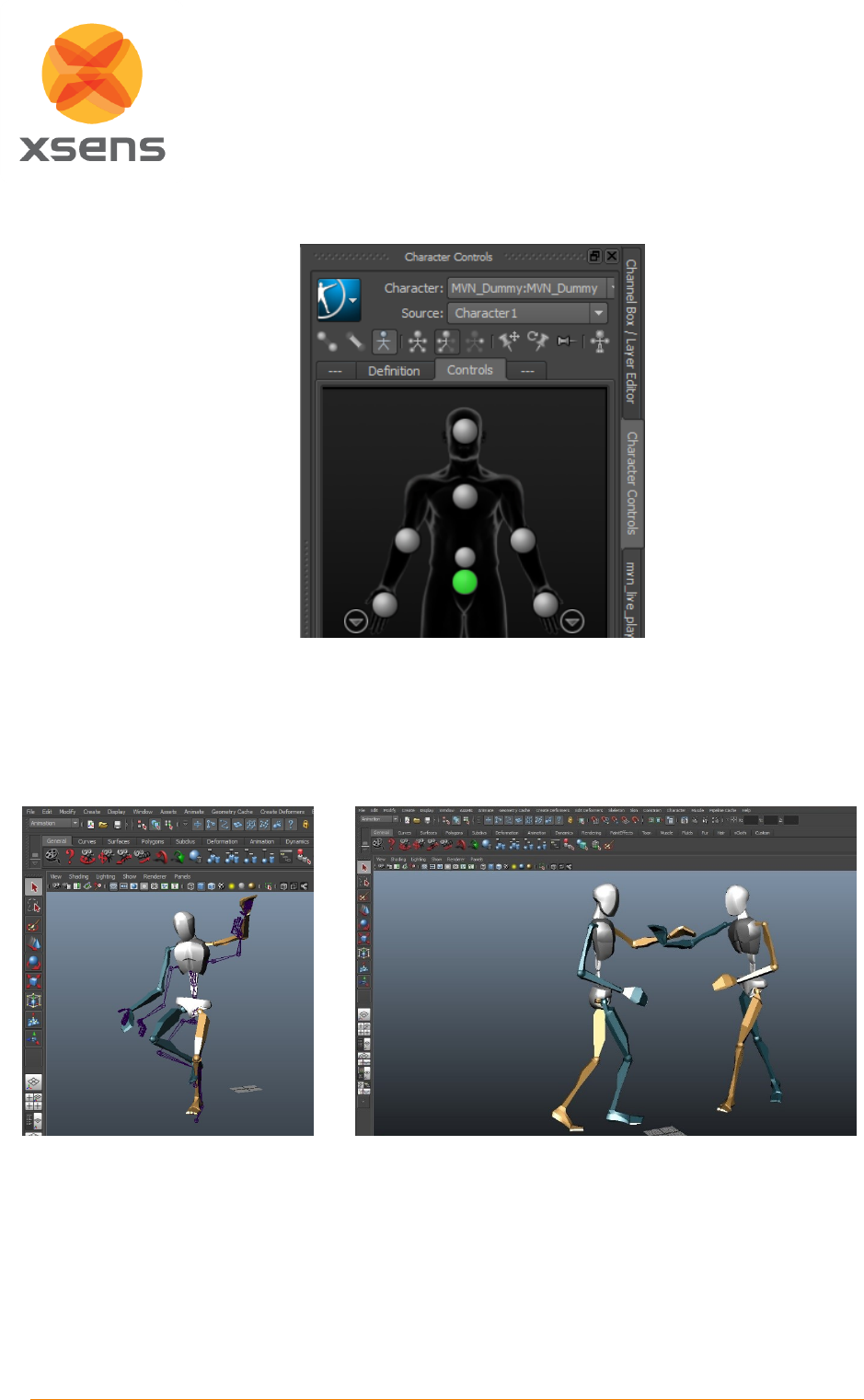
Document MV0212P.F
© Xsens Technologies B.V.
MVN Maya live plug-in
8
4. Under source choose Character#.
Maya will now re-target the motion capture data received through the ‘Character#_reference’ onto the
character rig. This re-targeting and the settings used in the re-targeting of the motion capture data can
be very advanced, as well as the character rig. This is not discussed further in this document.
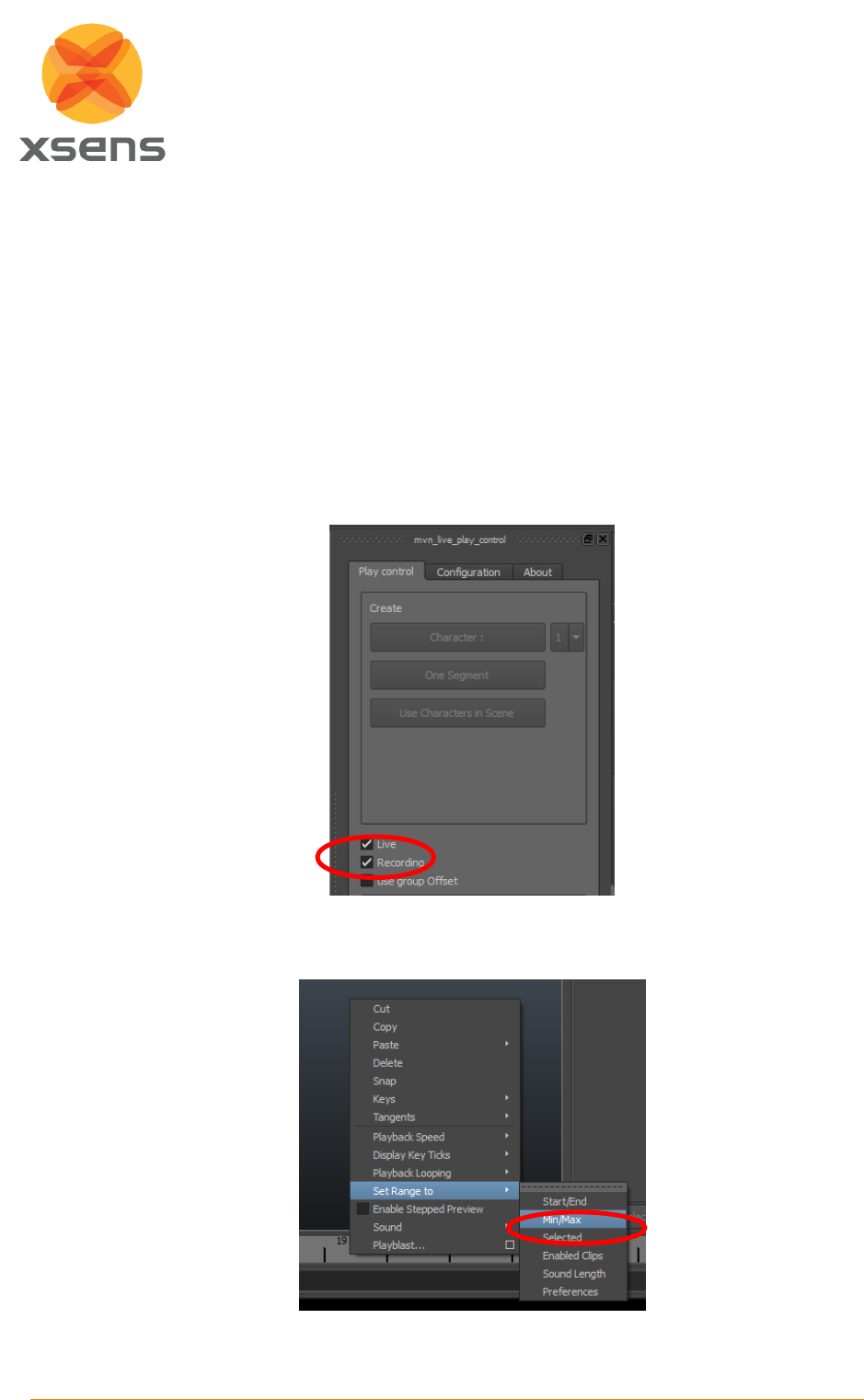
Document MV0212P.F
© Xsens Technologies B.V.
MVN Maya live plug-in
9
3 Advanced Features
3.1 Props
Props are not yet supported in this release of the MVN Live Maya Plug-in.
3.2 Recording
The MVN Maya live plug-in allows you to record in real-time. We advise to only use this functionality
when also recording in MVN Analyze/Animate. This may be needed when you combine recording with
another device or to speed up the pipeline. Otherwise we recommend the offline pipeline.
When you tick ‘recording’, recording will start.
1. When you un-tick ‘recording’, you will stop recording. Then un-tick ‘live’ to stop the stream.
2. Right-click in the timeline, and go to ‘Set Range to Min/Max’. This will adjust the start and
end frame of the recording accordingly.
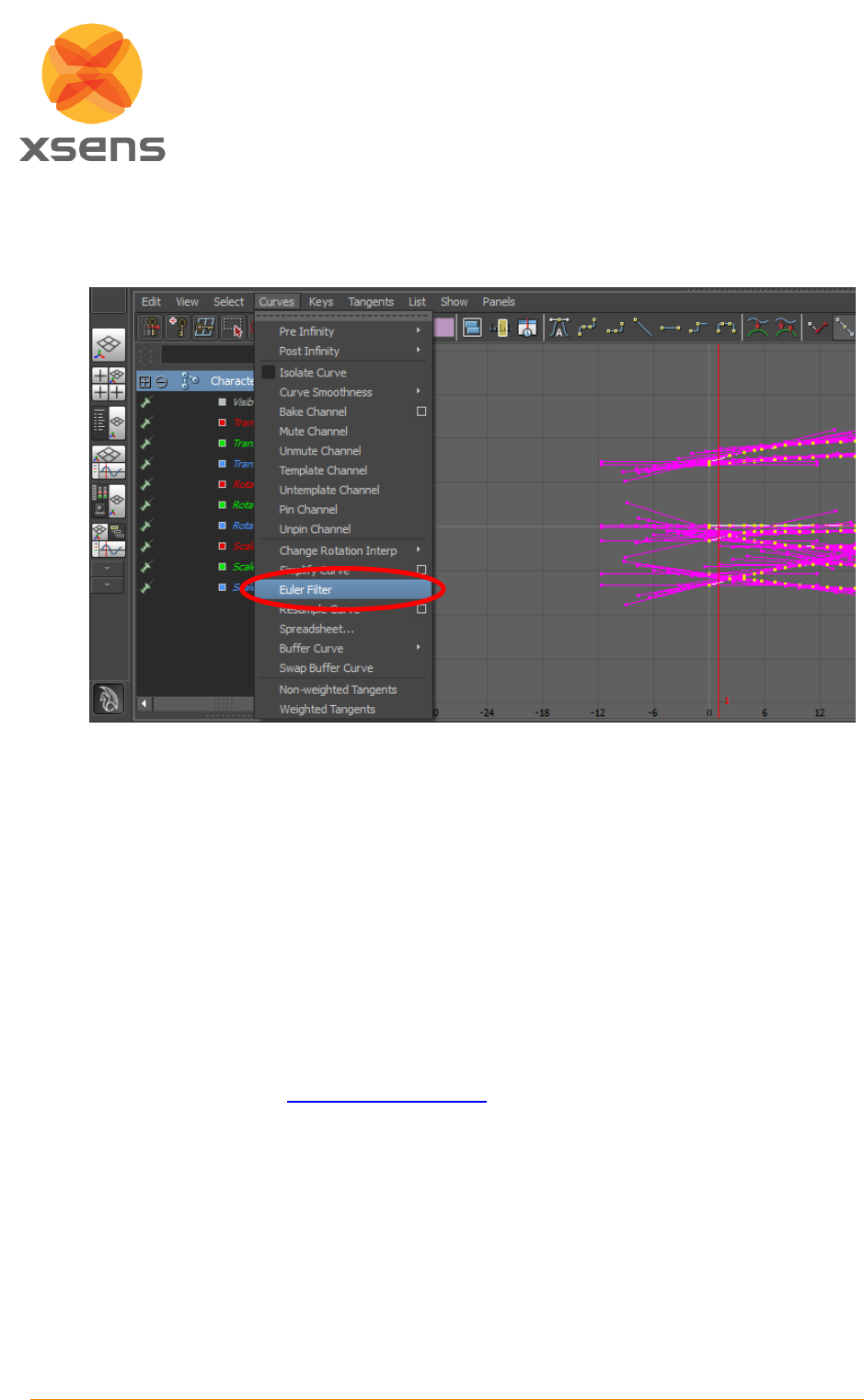
Document MV0212P.F
© Xsens Technologies B.V.
MVN Maya live plug-in
10
3. To fix gimbal lock errors, select all the bones of the ‘Character#_reference’. Then select all
curves of all body parts and apply the Euler filter by going to ‘Curves Euler Filter’. On the
“Graph Editor” window.
4. You can now start editing the curves.
3.3 Mel Commands for integration in an existing pipeline
The plug-in also has a script interface that will allow you to integrate its functionality in your own
pipeline.
mvn -b; // initialize plugin
mvn -c; // create skeleton
mvn -l; // toggle live mode
mvn -r; // toggle record mode
3.4 Customer Support
Xsens Technologies is glad to help you with any questions you may have about the “MVN Maya live
plug-in” or about the use of the technology for your application. Please contact Xsens Customer
Support:
by e-mail: www.xsens.com/support
telephone: Xsens HQ +31 88 97367 00 / Xsens US office 310-481-1800
To be able to help you, please mention the 8-digit number on the Xsens sticker, you can find this at
the handle of the Suitcase or backpack.