MacTCP Administrator’s Guide Mac TCP Admin
MacTCP Admin Guide The Eye | File Listing
User Manual: MacTCP Admin Guide
Open the PDF directly: View PDF ![]() .
.
Page Count: 104 [warning: Documents this large are best viewed by clicking the View PDF Link!]
- Contents
- Figures and Tables
- Preface
- Part 1: Concepts
- Part 2: Procedures
- Ch.5 Configuring MacTCP
- The MacTCP Admin and MacTCP files
- Configuration tools in MacTCP Admin
- Configuration scenarios
- Opening the MacTCP control panel
- Setting link level information
- Setting the IP address in decimal notation
- Opening the Administrator dialog box
- Setting the IP address
- Setting the gateway address
- Setting domain name server information
- Domain Name Resolver (DNR) operation
- Protecting the configuration
- Giving the user full configuration power
- Closing the control panel
- What to do next
- Ch.6 Distributing the TCP/IP Connection Software
- Ch.5 Configuring MacTCP
- Part 3: Appendixes
- Glossary
- Index
MacTCP Administrator’s Guide
Version 2.0
Apple Computer, Inc.
This manual and the software described in it are copyrighted, with all rights reserved. Under the copyright
laws, this manual or the software may not be copied, in whole or part, without written consent of Apple,
except in the normal use of the software or to make a backup copy of the software. The same proprietary
and copyright notices must be affixed to any permitted copies as were affixed to the original. This exception
does not allow copies to be made for others, whether or not sold, but all of the material purchased (with all
backup copies) may be sold, given, or loaned to another person. Under the law, copying includes
translating into another language or format.
You may use the software on any computer owned by you, but extra copies cannot be made for this purpose.
The Apple logo is a registered trademark of Apple Computer, Inc. Use of the “keyboard” Apple logo
(Option-Shift-k) for commercial purposes without the prior written consent of Apple may constitute
trademark infringement and unfair competition in violation of federal and state laws.
©Apple Computer, Inc., 1993
20525 Mariani Avenue
Cupertino, CA 95014-6299
(408) 996-1010
Apple, the Apple logo, APDA, AppleLink, AppleShare, AppleTalk, EtherTalk, LaserWriter, LocalTalk,
Macintosh, MacTCP, and TokenTalk are registered trademarks of Apple Computer, Inc.
MacSNMP is a trademark of Apple Computer, Inc.
Adobe, Adobe Illustrator, and PostScript are trademarks of Adobe Systems Incorporated, which may be
registered in certain jurisdictions.
CompuServe is a registered service mark of CompuServe, Inc.
DEC is a trademark of Digital Equipment Corporation.
Electrocomp 2000 is a trademark of Image Graphics Inc.
Hewlett-Packard is a registered trademark, and HP is a trademark, of Hewlett-Packard Company.
IBM is a registered trademark of International Business Machines Corporation.
ITC Zapf Dingbats is a registered trademark of International Typeface Corporation.
NuBus is a trademark of Texas Instruments.
Sun is a trademark of Sun Microsystems, Inc.
UNIX is a registered trademark of UNIX System Laboratories, Inc.
Simultaneously published in the United States and Canada.
Mention of third-party products is for informational purposes only and constitutes neither an endorsement
nor a recommendation. Apple assumes no responsibility with regard to the performance of these products.

Preface About This Guide / ix
Intended audience / ix
How to use this guide / x
Conventions / x
Associated documents / xi
Books / xi
Request for Comments (RFC) / xii
Military standards / xii
Part 1 Concepts / 1
1About the MacTCP Driver / 3
Overview / 4
System requirements / 5
Network environment / 6
DDP-IP gateway / 7
2About TCP/IP / 9
The family of protocols / 10
Internet Protocol (IP) / 12
Transmission Control Protocol (TCP) / 12
User Datagram Protocol (UDP) / 13
Contents
Telnet / 13
File Transfer Protocol (FTP) / 13
Simple Mail Transfer Protocol (SMTP) / 14
Simple Network Management Protocol (SNMP) / 14
3TCP/IP Addressing Conventions / 15
Internet addresses / 16
Subnetwork addressing / 17
Subnetwork masks / 19
The domain name system / 19
Address Resolution Protocol (ARP) / 21
Reverse Address Resolution Protocol (RARP) / 22
Bootstrap Protocol (BootP) / 23
4Routing / 25
Gateways / 26
Routing tables / 27
Routing protocols / 27
Routing Information Protocol (RIP) / 27
Internet Control Message Protocol (ICMP) / 28
Part 2 Procedures / 29
5Configuring MacTCP / 31
The MacTCP Admin and MacTCP files / 32
Configuration tools in MacTCP Admin / 32
The MacTCP control panel / 32
The Administrator dialog box / 33
Obtain Address box / 34
IP Address box / 34
Routing Information box / 34
Domain Name Server Information box / 35
Protected checkbox / 35
Configuration scenarios / 35
iv Contents
Opening the MacTCP control panel / 38
Version 7.x environment / 38
Version 6.0.x environment / 39
Setting link level information / 40
Network configuration 1 / 41
Network configuration 2 / 42
Network configuration 3 / 43
Network configuration 4 / 44
Network configuration 5 / 46
Adjusting the MTU size / 48
Setting the IP address in decimal notation / 50
Opening the Administrator dialog box / 51
Setting the IP address / 52
Setting the address manually / 53
Setting the IP address class / 53
Setting the subnet mask / 55
Setting the IP address (integer format) / 55
Obtaining an address from a server / 57
Setting the node number dynamically / 58
Setting the gateway address / 59
Setting domain name server information / 59
Domain Name Resolver (DNR) operation / 60
Protecting the configuration / 61
Giving the user full configuration power / 61
Closing the control panel / 62
What to do next / 62
6Distributing the TCP/IP Connection Software / 63
Before you distribute the software / 64
The MacTCP Prep configuration rules / 64
Giving the MacSNMP Client application to the user / 64
User documentation / 65
Distribution media / 65
Distributing MacTCP only—any media / 66
Distributing a MacTCP startup disk—version 6.0.x only / 67
Distributing the TCP/IP Connection software on floppy disks / 68
Distributing the TCP/IP Connection software over the network / 69
Contents v
Part 3 Appendixes / 71
Appendix A Name-to-Address Mapping / 73
Hosts file syntax / 74
Editing the Hosts file / 75
Appendix B Troubleshooting / 77
Duplicate address notification / 78
MacTCP Ping / 78
MacTCP Ping menus / 79
File / 79
Edit / 79
Options / 79
MacTCP Ping Information dialog box / 80
Ping Host Address / 80
Send ASCII/Hex Data / 80
Packet Data Size / 80
Send a packet every # ticks / 81
Display / 81
Start Ping / 81
Stop Ping / 81
Information and statistics area / 81
Glossary / 83
Index / 87
vi Contents

Figure 1-1 A MacTCP network configuration / 6
Figure 2-1 An internet / 10
Figure 2-2 A comparison of OSI and TCP/IP / 11
Figure 3-1 An IP address structure / 17
Figure 3-2 Subnetting at Pundit University / 18
Figure 4-1 Gateways connecting networks / 26
Figure 5-1 A view of the MacTCP control panel in version 6.0.x /33
Figure 5-2 A view of the MacTCP Admin panel, the MacTCP control panel in
version 7.x /33
Figure 5-3 A view of the Administrator dialog box / 33
Figure 5-4 A road map to configuration scenarios / 37
Figure 5-5 Multiple Token Ring cards in a Macintosh II computer, as seen in the Token
Ring and MacTCP control panels / 47
Figure 5-6 Physical slot numbers (shaded) and NuBus slot numbers in various
Macintosh computers / 48
Table 3-1 The top-level domains / 20
Figures and Tables

This guide describes the MacTCP driver, Apple Computer’s implementation of the
protocol suite known as Transmission Control Protocol/Internet Protocol (TCP/IP). It
contains theoretical information about the protocol suite as well as instructions for
configuring MacTCP. This guide is one of four documents that you received with your
TCP/IP Administration product:
■TCP/IP Administration: Overview and Installation
■MacTCP Administrator’s Guide
■MacSNMP Administrator’s Guide
■TCP/IP Connection User’s Guide
The TCP/IP Administration: Overview and Installation guide describes how to install the
MacTCP software, then directs you to this manual for instructions on configuring the
software for your computer and for some or all of your users.
Intended audience
This guide is intended for the network administrator who is responsible for network
configuration. You should be familiar with Macintosh computer operations and general
networking concepts. However, it is not necessary to be a TCP/IP expert; Part 1 of this
guide provides conceptual information if you need to learn more about TCP/IP.
Preface About This Guide
ix

The major part of administering a MacTCP network involves using the MacTCP Admin
control panel to configure MacTCP for network users. Before you start, you must
determine how much you want network users involved in the configuration process; for
instance, you can set up the control panel so that the user must enter all the
configuration information or none of it. See the section “Configuration Scenarios” in
Chapter 5 for more information.
How to use this guide
This guide begins with basic concepts in Part 1 and proceeds to explicit instructions in Part 2.
It is important to understand TCP/IP concepts, such as IP addressing, to configure the
system correctly. To learn these basics, read the chapters in Part 1. If you are already
familiar with TCP/IP, you may decide to move quickly to Part 2.
Part 2 describes how you, as a network administrator, configure the MacTCP driver
and then distribute the TCP/IP Connection software to network users who in turn install
and configure the software for their individual machines.
Conventions
The following conventions are used in this guide:
■6.0.x refers to system software version 6.0.5 or later, but not version 7.0.
■7.x refers to system software version 7.0 or later.
◆Note Text set off in this manner presents sidelights or interesting points of
information. ◆
Important Text set off in this manner—with the word Important—presents information
that you must consider as you read the surrounding text.
xPreface
Associated documents
For additional information about MacTCP networks, see the MacTCP Programmer’s
Guide. This guide is for third-party developers creating application programs for the
MacTCP driver. The MacTCP Programmer’s Guide is available from APDA. That address is
APDA
Apple Computer, Inc.
P.O. Box 319
Buffalo, NY 14207-0319 U.S.A.
800-282-2732 (United States)
800-637-0029 (Canada)
716-871-6555 (International)
Fax: 716-871-65111
AppleLink: APDA
CompuServe: 76666,2405
Internet: APDA@applelink.apple.com
You might also find it useful to refer to Inside AppleTalk, Second Edition for a
complete description of the AppleTalk network system.
Books
The following books provide information on TCP/IP:
■An Introduction to TCP/IP, by John Davidson, Springer-Verlag.
■Handbook of Computer-Communication Standards, Volume 3: Department of Defense
(DOD) Protocol Standards,by William Stallings, Macmillan Publishing Company.
■Internetworking With TCP/IP—Principles, Protocols, and Architecture, Second
Edition, by Douglas Comer, Prentice-Hall.
Preface xi
Request for Comments (RFC)
Request for Comments (RFC) is a series of technical notes used by the Internet
community that contains reports of work, proposals, and protocol specifications.
Important RFCs include 768 (UDP), 791 (IP), 792 (ICMP), 793 (TCP), 826 (ARP), 903
(RARP), and 951 (BootP). RFCs 999, 1000, and 1012 provide a guide to RFCs. RFC 1011
lists the official protocols.
RFCs are available from the DDN Network Information Center (NIC) at SRI
International. That address is
DDN Network Information Center
SRI International, Room EJ 291
333 Ravenswood Avenue
Menlo Park, CA 94025
You can order hard copies of RFCs by calling 415-859-3695. To obtain an RFC
electronically over the Internet, use anonymous FTP from the <RFC> directory on host
SRI-NIC.ARPA. If you are outside the Internet and don’t have access to FTP, you can
receive RFCs by sending electronic mail to SERVICE@SRI-NIC.ARPA. Put the RFC number
in the “Subject:” field.
The DDN NIC publishes the DDN Protocol Handbook, which contains most
important RFCs related to TCP/IP.
Military standards
The Internet Protocol (IP), Transmission Control Protocol (TCP), File Transfer Protocol
(FTP), Telnet, and Mail are described in the five Military Standards (MIL-STD) about
TCP/IP protocols. These standards contain errors; when there are discrepancies between
MIL-STDs and RFCs, RFCs always take precedence. You can obtain MIL-STDs from
Defense Printing Service Detachment Office
Building 4D
700 Robbins Avenue
Philadelphia, PA 19111-5094
Fax: 215-697-2978
xii Preface

Part 1 Concepts

The MacTCP driver, Apple Computer’s TCP/IP product, increases the Macintosh
computer’s ability to operate in a heterogeneous computer environment. MacTCP
software allows the Macintosh computer to communicate with such diverse systems as
IBM, DEC™, Sun, and Hewlett-Packard computers. This chapter describes the features
and operation of the MacTCP driver.
1About the MacTCP Driver
Overview
The MacTCP driver is a software driver for the Macintosh Operating System that
implements the following TCP/IP protocols:
■Internet Protocol (IP)
■Internet Control Message Protocol (ICMP)
■User Datagram Protocol (UDP)
■Address Resolution Protocol (ARP)
■Reverse Address Resolution Protocol (RARP)
■Routing Information Protocol (RIP)
■Bootstrap Protocol (BootP)
■Transmission Control Protocol (TCP)
These protocols provide core transmission services that third-party products use such as
electronic mail, remote login, file transfer, remote printing, database access, and network
management. Chapters 2, 3, and 4 describe these protocols and the services they provide.
The MacTCP driver conforms to Internet Request for Comments (RFC) and Military
Standards (MIL-STD), ensuring interoperability with systems on the internets operated by
local and regional network providers.
The network administrator uses the MacTCP Admin control panel to configure the
MacTCP driver, thus simplifying installation and setup procedures. Chapter 5 of this guide
describes how to use the MacTCP Admin control panel to configure the driver.
The MacTCP driver includes these features:
■A driver-level interface that allows the implementation of application protocols such
as the File Transfer Protocol (FTP), SNMP, and Telnet.
■A domain name resolver that maps domain names to internet addresses. The domain
name resolver is compatible with domain name server implementations that comply
with RFC 1034 and 1035.
■A dialog box notification of the occurrence of a duplicate address.
4Chapter 1 About the MacTCP Driver

System requirements
To use the TCP/IP Connection product, you need the following hardware and software:
■On a LocalTalk network, you need a Macintosh Plus computer or later model
connected to the LocalTalk cable.
■On an Ethernet network, you need a Macintosh Plus computer or later model with an
Ethernet connection such as the EtherTalk NB Card, Ethernet NB Card, a built-in
Ethernet interface, or a third-party Ethernet device. Apple Ethernet connections
require EtherTalk software version 2.5 or later. Third-party Ethernet devices must be
compatible with the MacTCP driver.
■On a Token Ring network, you need a Macintosh computer that uses the NuBus™
expansion slot architecture, such as one of the Macintosh II family of computers, and
an appropriate networking card, such as the TokenTalk NB Card, the Token Ring 4/16
NB Card, or a third-party Token Ring card that supports the .TOKN interface
specification. Apple Token Ring connections also require TokenTalk Phase 2 and
TokenTalk Prep software, version 2.5 or later (the software for the Token Ring card)
and the MacTCP Token Ring Extension software contained in this product. Third-party
Token Ring cards must be compatible with Apple Computer’s MacTCP Token Ring
Extension software, or the manufacturer must provide its own extension software that
is compatible with the MacTCP driver.
■To use the AppleTalk encapsulation feature of MacTCP to connect to systems outside
of the AppleTalk internet, the AppleTalk network must contain a Datagram Delivery
Protocol-Internet Protocol (DDP-IP) gateway.
■To use MacTCP software, you need system software version 6.0.5 or later, or system
software version 7.0 or later.
■To use the MacSNMP software, you need system software version 7.0 or later,
4 megabytes (MB) of RAM, and an SNMP console that supports TCP/IP.
Important The TCP/IP Connection disk is a high-density disk. You need a high-density
floppy disk drive to read this disk.
System requirements 5
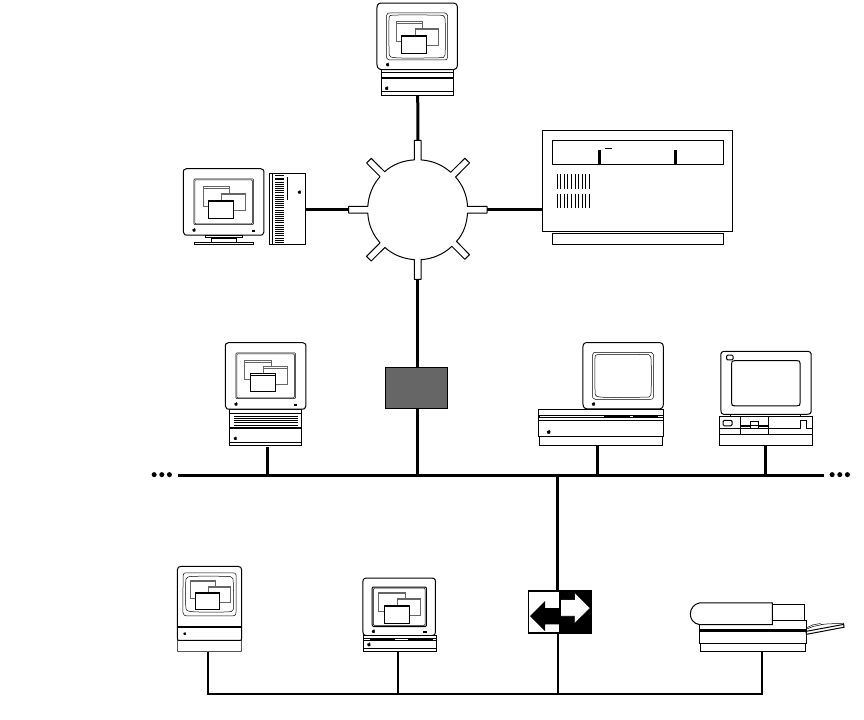
Network environment
The MacTCP driver runs over LocalTalk, Ethernet, and Token Ring–compatible cable
systems, as shown in Figure 1-1. A Macintosh Plus computer or later model can run the
MacTCP driver.
The MacTCP driver is co-resident with AppleTalk protocols so that there can be
concurrent TCP/IP and AppleTalk operation. For example, you could download a file with
FTP while a print job is being sent to an Apple LaserWriter printer over LocalTalk cable.
AppleTalk and MacTCP software can run over the same medium, or one protocol can run
over one medium while another protocol runs over a different medium.
Figure 1-1 A MacTCP network configuration
Ethernet
Token Ring
network
A/UX
Generic IP router or
Ethernet-to-Token Ring
bridge
TCP/IP host
DDP-IP
gateway
LocalTalk
6Chapter 1 About the MacTCP Driver
DDP-IP gateway
To run MacTCP software on LocalTalk cable (or any other AppleTalk-compatible media),
you need a Datagram Delivery Protocol-Internet Protocol (DDP-IP) gateway. This device
takes a TCP/IP packet that is encapsulated in DDP, an AppleTalk protocol, and converts it
to an Ethernet format. DDP-IP gateways can also assign addresses to MacTCP nodes and
manage routing to other networks.
If the MacTCP software is running on LocalTalk, a DDP-IP gateway must be provided
on the network as shown in Figure 1-1. By default, the DDP-IP gateway should be located
in the same AppleTalk zone as the Macintosh computer running the MacTCP software.
Alternatively, a single DDP-IP gateway can support Macintosh computers in multiple
AppleTalk zones; in this case, the user must select the zone where the DDP-IP gateway
resides, using the MacTCP control panel. It is further recommended that the user select
server-based addressing when configuring the MacTCP driver.
DDP-IP gateway 7

The Transmission Control Protocol/Internet Protocol (TCP/IP) is a widely used industry
standard for connecting multivendor computers. The TCP/IP protocol layers are fully
compatible across all implementations on different hardware platforms, allowing different
vendors’ computers that run TCP/IP to interoperate and share data and services.
TCP/IP development began when the Defense Advanced Research Projects Agency
(DARPA) decided there was a need for more reliable communication protocols on the
ARPANET, its packet-switched wide area network. DARPA initiated a research project to
define and implement a suite of protocols, and the researchers developed TCP/IP.
Eventually TCP/IP became the standard protocol suite used on the DARPA Internet, a
collection of networks that includes the ARPANET, Military Network (MILNET), National
Science Foundation Network (NSFnet), and networks at universities, research institutions,
commercial institutions, and military installations. Since then, hundreds of vendors have
developed products that support TCP/IP, and many different networks use it.
TCP/IP supports an architecture of multiple networks interconnected by gateways. This
interconnected set of networks is called an internetwork or internet. Figure 2-1 shows an
example of an internet. For example, TCP/IP protocols can be used to connect networks
on a college campus as well as geographically distant sites on a wide area network.
2About TCP/IP
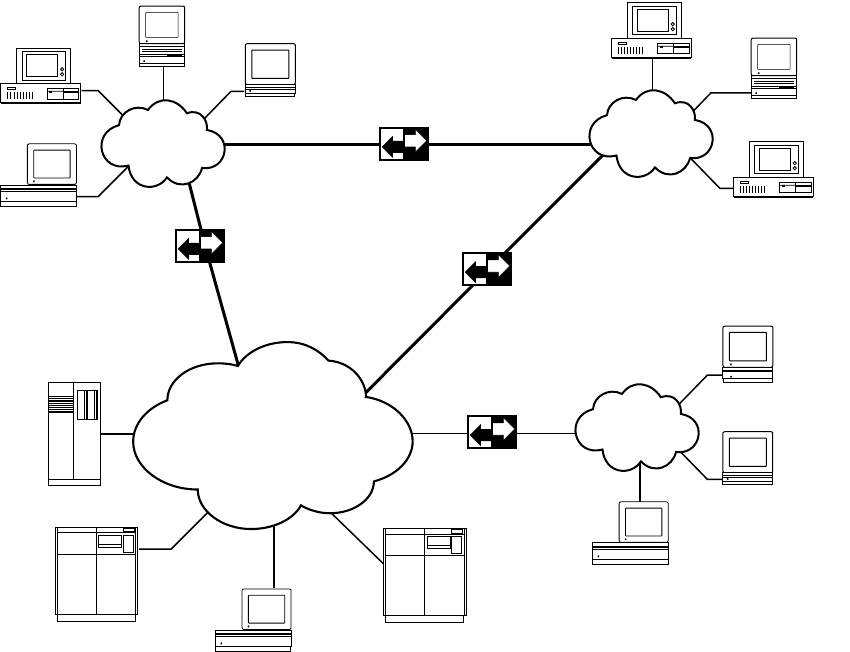
Figure 2-1 An internet
The family of protocols
TCP/IP is a family of protocols named after the fundamental protocols in the suite, the
Transmission Control Protocol (TCP) and the Internet Protocol (IP). The protocols
described in this guide are the ones most commonly supported by computers attached to
TCP/IP networks.
Gateway
Gateway
Gateway
Gateway
Long-haul
network
Local
network
Local
network
Local
network
10 Chapter 2 About TCP/IP
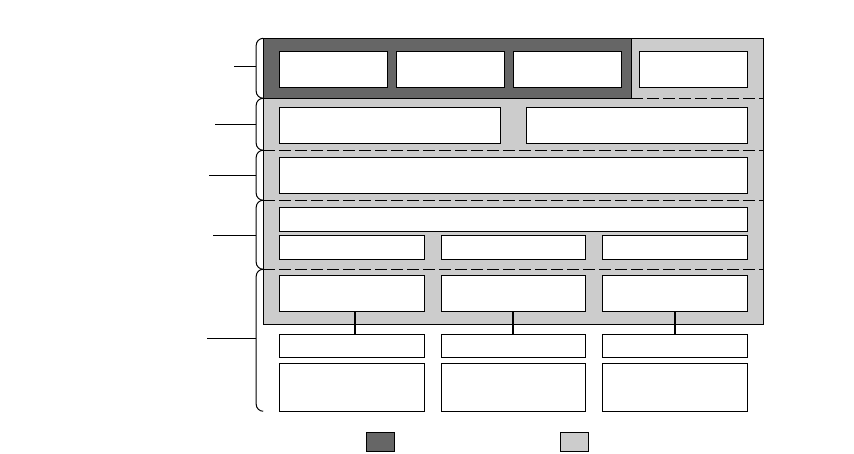
TCP, IP, and the User Datagram Protocol (UDP) provide basic transmission facilities
that are augmented by application services in higher-level protocols such as Telnet, the
File Transfer Protocol (FTP), the Simple Mail Transfer Protocol (SMTP), and the Simple
Network Management Protocol (SNMP).
SNMP and Apple’s implementation of the protocol, MacSNMP, are discussed in detail
in the MacSNMP Administrator’s Guide.
Other protocols in the TCP/IP family are described in later chapters of this guide. The
Address Resolution Protocol (ARP), the Reverse Address Resolution Protocol (RARP), and the
Bootstrap Protocol (BootP) are described in Chapter 3. The Routing Information Protocol
(RIP) and the Internet Control Message Protocol (ICMP) are described in Chapter 4.
Although TCP/IP was designed and tested before the International Standards
Organization (ISO) defined the Open Systems Interconnection (OSI) Reference Model, it
partially conforms to the OSI layers of networking functionality. Figure 2-2 shows a
comparison of the OSI and the TCP/IP communications architecture. The TCP/IP
protocols shown in Figure 2-2 are described in the following sections.
Figure 2-2 A comparison of OSI and TCP/IP
FTP Telnet SMTP
TCP UDP
IP
ALAP ELAP TLAP
LocalTalk Ethernet Token Ring
Link Access Protocol
.MPP .ENET .TOKN driver
SCC Ethernet
card Token Ring
card
Developer products
SNMP
Application
Presentation
Session
Transport
Network
Data Link
Physical
MacTCP
OSI model TCP/IP
The family of protocols 11
Internet Protocol (IP)
The Internet Protocol (IP) is responsible for sending data across multiple networks. IP
accepts segments of data from TCP or UDP, places the data in packets called datagrams,
and determines the correct path for the datagrams to take. The datagrams are sent across
the internet, through as many gateways as needed, until they reach the destination host.
IP provides an addressing mechanism that allows routing between networks. The
header of an IP datagram contains source and destination internet addresses so that any
host in a network can route a packet to a destination, either directly or through a gateway.
IP has the ability to fragment a datagram as it is transmitted across a network. Since IP
can be used with many different physical network implementations that specify different
sizes for physical data frames, datagrams can be fragmented to fit into a smaller data
frame. Fragments are reassembled as they arrive at the destination.
IP is often referred to as an unreliable delivery system because it makes a best-effort
attempt to deliver all datagrams, but delivery is not guaranteed (TCP guarantees delivery).
It is also called a connectionless delivery system because it routes each datagram
separately. When IP receives a sequence of datagrams from TCP or UDP, it routes each
datagram in the sequence individually, and each datagram may travel over a different path
to the destination.
Transmission Control Protocol (TCP)
The Transmission Control Protocol (TCP) provides reliable transmission of data between
processes. (Processes are application programs that communicate; for instance, a file
transfer process on one host talks to a file transfer process on another host.) It ensures
that data is delivered error-free, without loss or duplication, and in sequence.
Upper-layer protocols such as Telnet pass data to TCP for delivery to peer processes.
TCP encapsulates the data into segments and passes the segments to IP, which puts the
segments into datagrams and passes them across the internet. TCP at the receiving end
checks for errors, acknowledges error-free segments, and reassembles the segments for
delivery to upper-layer protocols. If a segment is lost or damaged, it will not be
acknowledged, and the sending process will retransmit.
TCP has a flow-control mechanism so that computers of different speeds and sizes can
communicate. When TCP at the receiving end sends an acknowledgment, it also
advertises how much data it is prepared to accept on the next transmission.
12 Chapter 2 About TCP/IP
User Datagram Protocol (UDP)
The User Datagram Protocol (UDP) provides unreliable transmission of data between
processes. The UDP transport of data is unreliable because, unlike TCP, it does not
provide error checking, it does not acknowledge that data has been successfully received,
and it does not order incoming messages. UDP messages can be lost, duplicated, or arrive
out of order. Like TCP, UDP messages are encapsulated in IP datagrams for delivery.
The advantage of UDP is that the overhead associated with establishing and
maintaining an error-free TCP session is avoided. Upper-layer protocols that don’t require
reliability use UDP to transmit data. For instance, the domain name system uses UDP
because reliability is not critical; if there is no response to a domain name query, the
resolver simply retransmits. (The domain name system is described in Chapter 3.)
Telnet
Telnet is a remote access protocol that allows a terminal on one host to appear as if it
were directly connected to a remote host on an internet. Telnet also makes a personal
computer act like a terminal. It is usually implemented as user software that initiates
sessions to a remote location and server software that listens for connections from
remote users.
File Transfer Protocol (FTP)
The File Transfer Protocol (FTP) is used to transfer files across an internet. A host can
connect to a remote host on an internet and send or receive files, list directories, and
execute simple commands. Like Telnet, FTP is usually implemented as user and server
software. The user software interacts with the user at a host, and the server software
receives requests from remote users to store or retrieve files.
The family of protocols 13
Simple Mail Transfer Protocol (SMTP)
The Simple Mail Transfer Protocol (SMTP) transfers electronic mail messages from one
host to another, across an internet. SMTP specifies the commands necessary to send mail
and is used with a standard that specifies the general structure of a mail message.
Simple Network Management Protocol (SNMP)
The Simple Network Management Protocol (SNMP) is a widely accepted standard for
managing devices on a multivendor network. An SNMP network management system
consists of SNMP management software running on a computer called a console and
SNMP agent software that is installed on each networked computer. The agents installed
on a networked computer collect information—called variables—from the computer and
relay this information to the management console.
MacSNMP is Apple Computer’s implementation of SNMP on the Macintosh. It
provides the agent side of an SNMP network management system, allowing Macintosh
computers on multivendor networks to be managed by third-party SNMP consoles.
14 Chapter 2 About TCP/IP

For computers on the internet to refer to each other, each machine must be assigned a
universal address. This chapter describes the addressing scheme that was developed to
allow each TCP/IP host on the internet to be identified uniquely.
3TCP/IP Addressing Conventions
Internet addresses
Each host on a TCP/IP internet is assigned a unique 32-bit internet address (also called the
IP address). The address is divided into two fields, called the network field and the host
field. The network field identifies a network on the internet to which the host attaches
(so that all hosts on the same network share the same network field), and the host field
identifies a particular host attached to that network.
The network field is assigned by a central authority, the Network Information Center
(NIC). Local administrators assign the host field of the address. (Note that only networks
that might attach to the DARPA Internet need to obtain the network address from the NIC.)
Three IP address classes—A, B, and C—provide for the following network configurations:
■Class A addresses are used for a few networks with many hosts—for instance, the
ARPANET.
■Class B addresses are used for medium-sized networks—for instance, a university
network.
■Class C addresses are used for a large number of small networks—for instance, an
Ethernet local area network (LAN).
The first bits of the address identify the address class, and the number of bits assigned
to the network and host field of the address differs for each class. For instance, Class A
addresses have 1 class identifier bit, 7 network identifier bits, and 24 host identifier bits.
This allows for 128 Class A networks, where each network can support up to 16 million
hosts. Figure 3-1 shows the class identifier bits and the number of bits allocated to the
network and host fields for each address class.
To make the addresses easier to work with, they are written in dotted decimal
notation. Each octet of the 32-bit address is assigned its decimal equivalent, and decimal
points separate the integers.
For example, the 32-bit address 10000100 00001101 00000010 00011110 is written in
dotted decimal notation as 132.13.2.30.
16 Chapter 3 TCP/IP Addressing Conventions
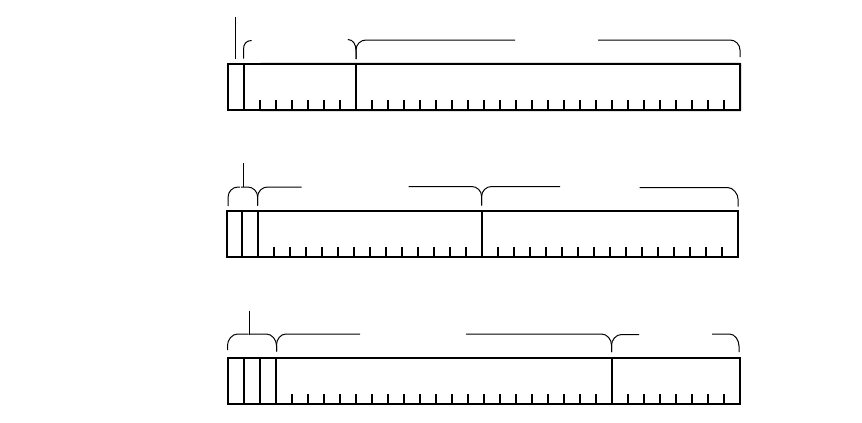
Figure 3-1 An IP address structure
Subnetwork addressing
The internet addressing scheme, designed for a few hundred networks, did not anticipate
the proliferation of LAN technology. Organizations created large networks consisting of
many LANs connected by gateways, and there was an explosive growth in the number of
networks on the internet. Assigning every LAN on the internet its own network identifier
created two problems:
■Immense administrative overhead is required to manage the addresses.
■Internet routing tables cannot accommodate many network addresses.
A technique called subnetwork addressing (or subnetting) was devised to deal with
this problem. Subnetting allows multiple physical networks (called subnetworks) to share
the same internet network number. For example, a university with two LANs can use
subnet addressing so that both campus subnetworks share a single network number. The
subnet structure is not visible to the rest of the internet; the route to the network is the
same no matter what subnet the host is on.
Class A
Class B
Class C
Identifier bits
14 Network bits 16 Host bits
Identifier bits
21 Network bits 8 Host bits
32
Identifier bit
24 Host bits
0
28
7 Network bits
10
011
2832
3228 24
24
24
Subnetwork addressing 17
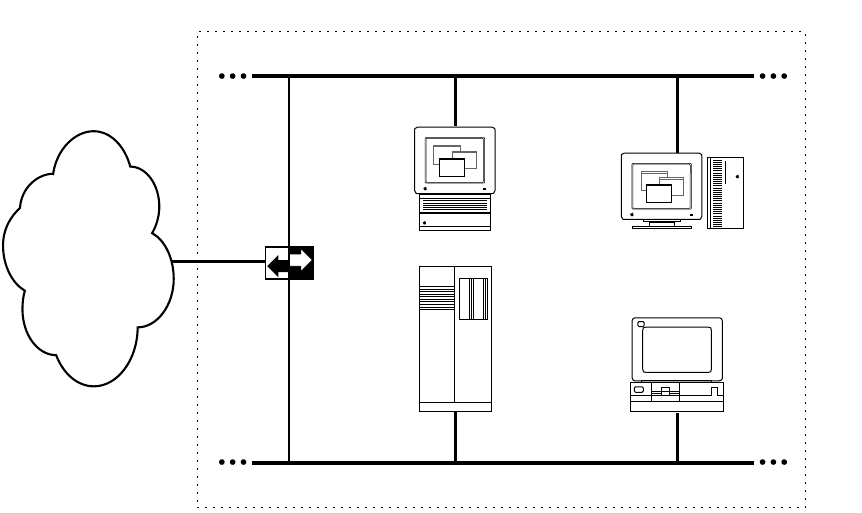
The previous section stated that the internet address is divided into network and host
fields. With subnetting, the address is conceptually divided into a network field and a
local field, and the local field is divided into subnet and host fields. Various schemes
(defined by subnet addressing standards) are used to divide the local field of the address
into subnet numbers; the internet site determines which scheme is implemented.
Consider how Pundit University has subdivided its assigned Class B internet address,
190.10.0.0, for the two LANs on campus. They divided the local field of the address into an
8-bit subnet identifier and an 8-bit host identifier. LAN1 has the address 190.10.1.0 and LAN2
has the address 190.10.2.0. Figure 3-2 illustrates the addressing scheme at Pundit University.
In the figure, the rest of the internet perceives that it is sending data to one network. The
gateway routes packets to the appropriate LAN by examining the third field in the address.
Figure 3-2 Subnetting at Pundit University
LAN1 — 190.10.1.0
LAN2 — 190.10.2.0
Host 1
190.10.1.1 Host 2
190.10.1.2
Host 1
190.10.2.1 Host 2
190.10.2.2
Pundit University — 190.10.0.0
Gateway
The rest
of the
internet
18 Chapter 3 TCP/IP Addressing Conventions
Subnetwork masks
An internet site that has implemented subnet addressing must choose a subnetwork mask
(or subnet mask), which is used by network software to identify the host number field
from the subnet number and network number fields. The portion of the address to be
allocated to the subnet is defined (for example, Pundit University used the third field of
the address to identify the subnet). Then bits are set in the 32-bit subnet mask to
correspond to the IP address.
A subnet mask bit is set to 1 if the corresponding bit in the internet address is part of
the network number and subnet number fields, and to 0 if the corresponding bit in the
address is part of the host number field. The subnet mask for a Class A address might be
11111111 11111111 00000000 00000000 (or 255.255.0.0 decimal notation). Since this is a
Class A address, octet 1 identifies the network field and octets 2, 3, and 4 identify the local
field. The mask demarcates octets 3 and 4 as the host number field; therefore, the system
knows that octet 2 of the address identifies the subnet number.
In theory, each LAN at the internet site could have a different number of bits allocated
to its subnet field and therefore have different subnet masks. However, it is generally
recommended that a given network have a single subnet mask that is the same for all of
its component LANs.
The domain name system
Because users would rather refer to machines using meaningful, symbolic names rather
than long strings of numbers, the domain name system was created to map internet
addresses to names.
The hierarchical naming scheme accommodates a large set of names and allows local
autonomy in assigning names. A domain name is divided into subnames (called labels),
separated by periods, for instance
english.pundit.edu
In this example, edu is the top-level domain and each label further specifies a
subdomain. The Network Information Center (NIC) administers the top-level domains
and is responsible for assigning subdomains. Table 3-1 shows the top-level domains
specified by the NIC.
The domain name system 19
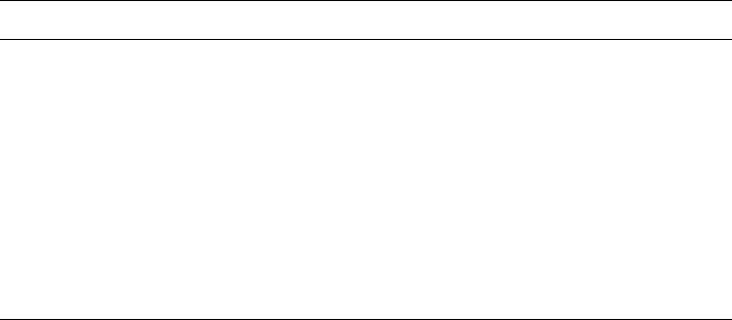
Table 3-1 The top-level domains
Domain name Meaning
COM Commercial organization
EDU Educational institution
GOV Government institution
MIL Military group
NET Major network support centers
ORG Organizations other than the above
ARPA Temporary ARPANET domain
ISO country code Countries other than the USA
After an organization obtains authority for a domain from the NIC, it can assign
subordinate domain names. For instance, Pundit University obtained authority for the
domain pundit.edu, and the English Department at Pundit University obtained
authority for the domain english.pundit.edu.
The organization with authority over a domain must maintain a domain name server
that maps domain names to internet addresses. If the English Department at Pundit
University obtained a new computer, Hamlet, the name
hamlet.english.pundit.edu
would be added to the database of a domain name server, along with the computer’s
internet address.
Hosts participating in the domain name system must have domain name resolvers
that request domain name information from domain name servers. The name resolver
contacts a local name server to obtain the internet address associated with the domain
name. The local name server may need to contact other domain name servers to obtain
the internet address.
20 Chapter 3 TCP/IP Addressing Conventions
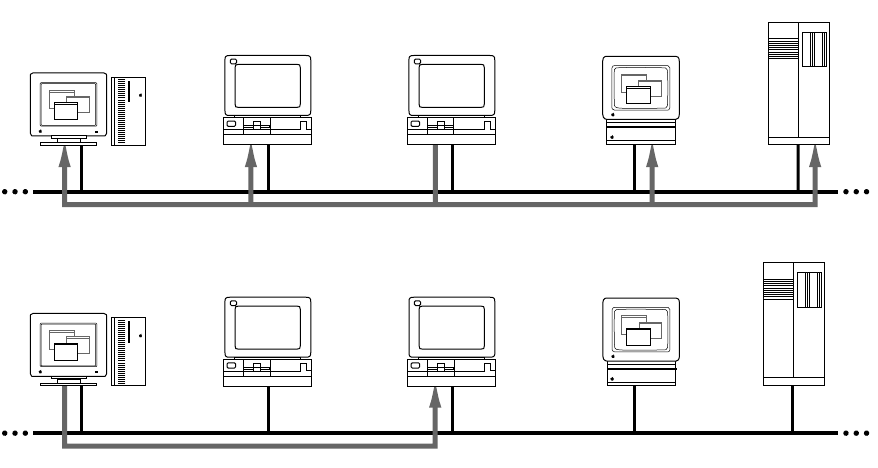
Address Resolution Protocol (ARP)
The Address Resolution Protocol (ARP) is a protocol in the TCP/IP protocol suite that
maps internet addresses to physical network addresses. If Host A wants to communicate
with Host B and it only knows the internet address of B, it can use ARP to obtain B’s
physical address. Host A broadcasts an ARP request that contains the internet address of
Host B. All hosts on the network receive the request, but only Host B recognizes the
internet address and replies with its physical address. Host A receives the reply, learns B’s
physical address, and delivers its packet directly to B. The following figure shows an ARP
request and reply.
Host Z
Host A
Host A
Host B Host X Host Y
Host B Host X Host Y
Host Z
ARP request ARP request
ARP reply
Address Resolution Protocol (ARP) 21
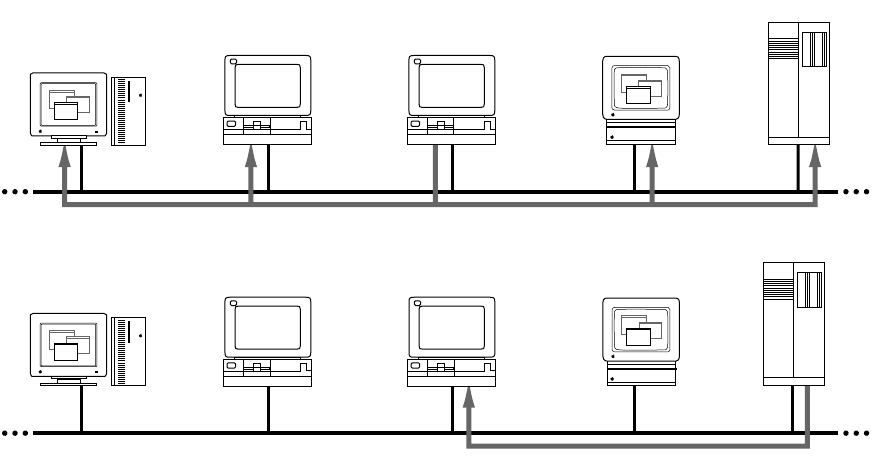
Reverse Address Resolution Protocol
(RARP)
The Reverse Address Resolution Protocol (RARP) maps physical network addresses to
internet addresses (the opposite function of ARP).
RARP provides a way for a host to obtain its internet address. The host broadcasts a
RARP request that contains its physical network address. All hosts on the local network
receive the request; however, only RARP servers can process the request and provide the
internet address. (RARP will work only if there’s a RARP server on the network.) The RARP
server consults its database of internet addresses, then sends the information back to the
host that made the request. The following figure shows a RARP broadcast and a RARP
server reply.
RARP server
Host 3
Host 3
Host 1 Host 2 Host 4
Host 1 Host 2 Host 4
RARP server
RARP broadcast RARP broadcast
Server reply
22 Chapter 3 TCP/IP Addressing Conventions
Bootstrap Protocol (BootP)
The Bootstrap Protocol (BootP), like RARP, provides a way for a host to find its internet
address. A host running BootP broadcasts a BootP request. A BootP server returns a
response that contains the internet address of the host, the address of a bootserver, the
address of an intervening gateway (if present), and other useful configuration information
such as the subnet mask and addresses of domain name servers.
Bootstrap Protocol (BootP) 23

A packet transmitted by a host on the internet may only need to take a short jaunt across
the local network, or it may have to cross many gateways and networks to reach its
destination. The process of finding a path over which the packet can travel to reach its
destination is called routing. This chapter describes how TCP/IP manages routing.
4Routing
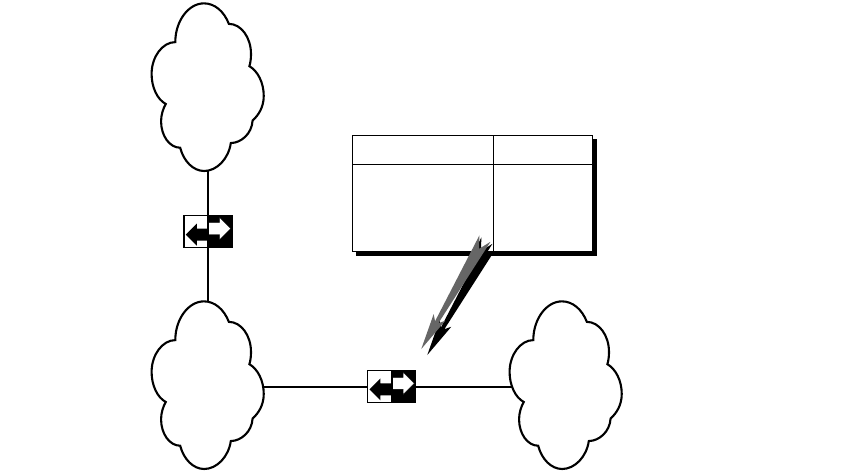
Gateways
If a host is transmitting to a destination on its own network, routing a packet involves
finding the physical address of the destination host (using the Address Resolution
Protocol) and sending the packet over the physical network to its destination. When the
destination is on a different network, the packet is routed to the nearest gateway. A
gateway is a machine that interconnects two networks and passes packets from one
network to another. In Figure 4-1, three networks are interconnected by two gateways.
If the local gateway is not connected to the destination network, the packet is
forwarded to other gateways until it reaches a gateway that is directly connected to the
destination network.
Figure 4-1 Gateways connecting networks
To reach network Route
Network 1
Network 2
Network 3
Gateway 1
direct
direct
Routing Table
Gateway 1
Gateway 2
Network 2 Network 3
Network 1
26 Chapter 4 Routing
Routing tables
All gateways in the internet have routing tables that contain pairs of network addresses
and gateway addresses. Each network address is linked with the gateway address of the
gateway to be used to get to that network. Routing decisions are based on the network
number of the destination address rather than the host number to keep routing tables
small. Figure 4-1 shows an example of a gateway routing table.
Routing protocols
Routing protocols provide a way for gateways to find each other, keep up-to-date routing
information, and report communication problems.
Routing Information Protocol (RIP)
Some gateways use the Routing Information Protocol (RIP) to exchange network routing
information. Gateways broadcast their routing tables to neighboring gateways. If a RIP
message contains new information, gateways update their routing tables.
RIP is intended for low-delay local area networks (LAN), although it is used in wide
area networks. A widely used version of RIP is the routed software that is released with
the 4.3BSD UNIX®system.
RIP can also be used to locate gateways on a LAN. Any computer broadcasting RIP
packets is likely to be a gateway.
Routing protocols 27
Internet Control Message Protocol (ICMP)
Gateways and hosts use the Internet Control Message Protocol (ICMP) to report
communication problems. For instance, if a packet cannot be delivered because the
destination host is disconnected from the network, an ICMP message may be returned to
the sending host stating that the destination is unreachable. ICMP is primarily used by
gateways to notify the source host of delivery or routing problems.
ICMP is an integral part of the Internet Protocol (IP). Successful IP routing requires
ICMP services to report error conditions. ICMP messages are encapsulated in IP
datagrams, transmitted to the destination gateway or host, and processed by IP software.
28 Chapter 4 Routing

Part 2 Procedures

This chapter describes how to use MacTCP Admin to configure the MacTCP driver for your
network users. Read the second section “Configuration Tools in MacTCP Admin” before you
start configuration, because that section provides an overview of the MacTCP control panel
and the Administrator dialog box. You use these tools to configure the MacTCP driver.
You can configure the MacTCP software in several ways, depending on how much of the
configuration you want to leave to your network users. Read the section “Configuration
Scenarios” to determine your strategy.
This chapter assumes that you are opening the MacTCP control panel screens for the first
time. If you have configured the driver once, the values that appear will be somewhat
different from those depicted here.
Make sure that you have installed the MacTCP software according to the instructions in
TCP/IP Administration: Overview and Installation before you proceed with the tasks
described in this chapter.
5Configuring MacTCP
The MacTCP Admin and MacTCP files
Recall from the TCP/IP Administration: Overview and Installationmanual that, as network
administrator, you have installed a file named MacTCP Admin. The MacTCP and MacTCP
Admin files both contain the configuration tools that modify resources in the MacTCP file
and the MacTCP Prep file. However, the MacTCP Admin file includes an extra option,
Protected, that leaves the resulting MacTCP file only partially configurable by the user.
Since the network administrator should control the option to protect or unprotect
the configuration, you should not distribute the MacTCP Admin file to the user. Only the
network administrator should use this file to configure the driver. The user can perform
either full or partial configuration by running the MacTCP file.
In its default state, the MacTCP file is unprotected. If you plan to give the user full
configuration authority, simply distribute the unprotected MacTCP file to the user.
Otherwise, use MacTCP Admin to partially or completely configure the driver and protect
the configuration, then distribute the MacTCP file to network users.
Configuration tools in MacTCP Admin
MacTCP Admin contains two MacTCP configuration tools: the MacTCP control panel and
the Administrator dialog box. The way you use these tools depends on the configuration
scenario you choose to implement. (These scenarios are described in the section
“Configuration Scenarios” later in this chapter.)
The MacTCP control panel
The top-level configuration tool is the MacTCP control panel. It is used to set link level
information and, optionally, to set the IP address in decimal notation. If you set the IP
address in the MacTCP control panel, portions of the Administrator dialog box are
automatically filled out.
The appearance of the MacTCP control panel in system software version 6.0.x
environment differs from the control panel in version 7.x. However, the function of the
MacTCP control panel is the same in either environment.
32 Chapter 5 Configuring MacTCP
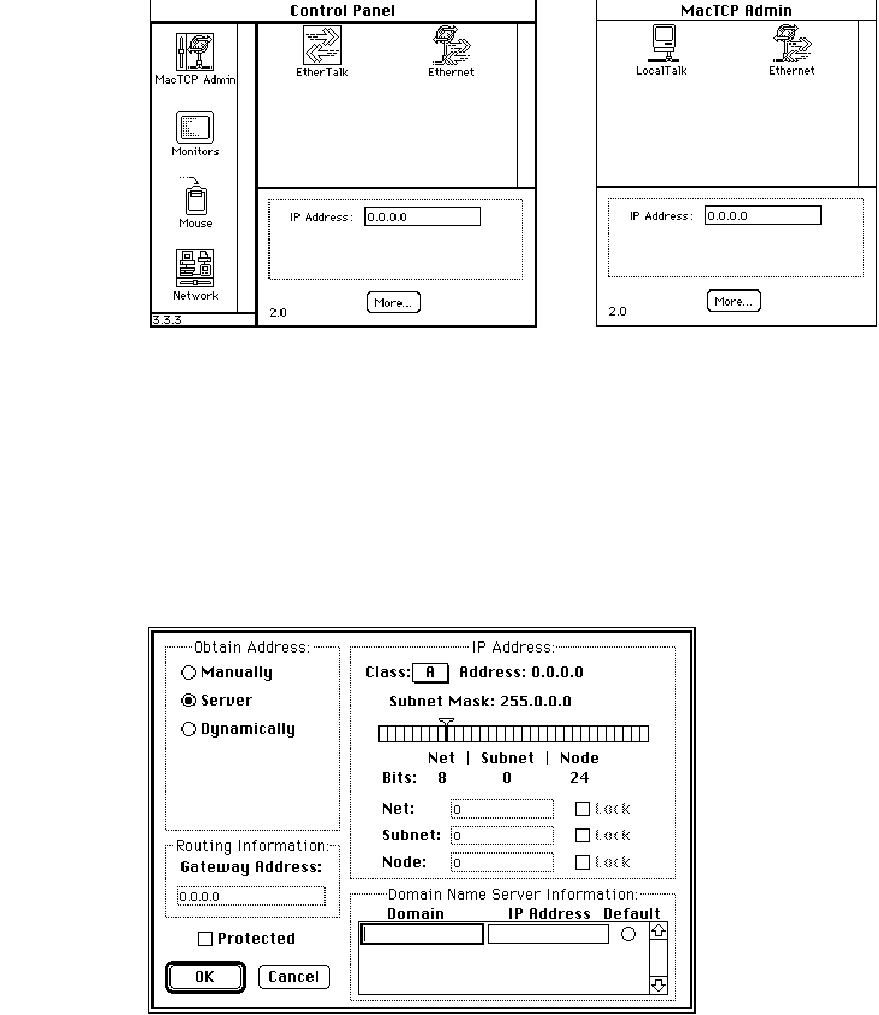
Figure 5-1 A view of the MacTCP control panel Figure 5-2 A view of the MacTCP
in version 6.0.x Admin panel, the MacTCP control
panel in version 7.x
The Administrator dialog box
The lower-level configuration tool is the Administrator dialog box, which is accessed
through the More button on the MacTCP control panel.
Figure 5-3 A view of the Administrator dialog box
Configuration tools in MacTCP Admin 33
You use the Administrator dialog box to enter detailed configuration information. The
Administrator dialog box in the MacTCP Admin file also allows you to select the Protected
checkbox, to protect the configuration from further modification. This option is not
available through the Administrator dialog box in the MacTCP file; the checkbox either is
dimmed (to indicate that the configuration has been protected) or does not appear.
The Administrator dialog box can be used by the network administrator and by users
assigned full configuration authority. Users with partial configuration authority can view
the dialog box but cannot modify it.
The following paragraphs give an overview of the Administrator dialog box features.
Obtain Address box
This is where you select the method with which you set the IP address. You have three
options:
■If you select the Manually button, you must fill in some or all of the fields in the
IP Address box.
■If you select the Server button, the IP address for the Macintosh computer is
automatically obtained from a server every time the user starts up the computer. This
option requires a RARP or BootP server on an Ethernet, or a MacIP-compatible Datagram
Delivery Protocol-Internet Protocol (DDP-IP) gateway on an AppleTalk network.
■If you select the Dynamically button, the node portion of the IP address for the
Macintosh computer is set dynamically every time the user starts up the computer. If
you use this option, you must also set some of the fields in the IP Address box.
IP Address box
This is where you set the IP address class, subnet mask, net, subnet, and node numbers.
You can fill in some or all of these fields depending on the configuration scenario that you
choose to implement.
Routing Information box
This is where you set the gateway address in dotted decimal notation if the Routing
Information Protocol (RIP) is not implemented on your network.
34 Chapter 5 Configuring MacTCP
Domain Name Server Information box
This is where you set the IP addresses of domain name servers and the domains over
which they have authority.
Protected checkbox
If you click this checkbox, the user is not able to modify any of the fields in the
Administrator dialog box. The screen is displayed with all the fields dimmed.
Configuration scenarios
You can configure the MacTCP driver in several ways; you must decide how much of the
configuration you want to leave to network users. The following scenarios describe the
possible strategies and summarize the configuration process for each. Figure 5-4 shows
the chapter sections to which you must refer to accomplish each scenario.
Configure the MacTCP driver so that the user does not have to fill in
any IP address information in the MacTCP control panel. If this is your
strategy, you have two options. You can set the IP address in the
MacTCP control panel (in decimal notation) and then set the subnet
information in the Administrator dialog box (if appropriate). Or you
can select the Manually button in the Administrator dialog box and
then set the IP address class, subnet mask, net, subnet, and node
numbers. If you select the latter method, you must configure MacTCP
software for each network user.
Configure the MacTCP driver so that the user must fill in the IP address
in the MacTCP control panel (in decimal notation). If this is your
strategy, select the Manually button in the Administrator dialog box and
then set the IP address class and subnet mask. Do not fill in the Net,
Subnet, and Node boxes. If you select this method, you can distribute
the configured MacTCP software to several users.
Scenario B
Scenario A
Configuration scenarios 35
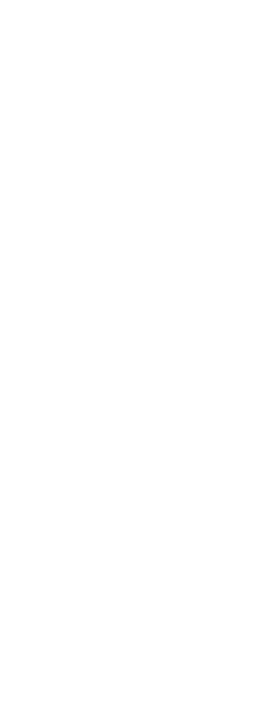
Configure the MacTCP driver so that the user must fill in the node
portion of the IP address in the MacTCP control panel. If this is your
strategy, select the Manually button in the Administrator dialog box and
then set the IP address class, subnet mask, net number, and subnet
number. Do not type the node number in the Node box. If you select
this method, you can distribute the configured MacTCP software to
several users.
Configure the MacTCP driver so that the address is automatically
assigned. (The user does not have to fill in any IP address information
in the MacTCP control panel.) If this is your strategy, select the Server
button in the Administrator dialog box. If you select this method, you
can distribute the configured MacTCP software to several users.
Configure the MacTCP driver so that the node portion of the address is
assigned dynamically. (The user does not have to fill in any IP address
information in the MacTCP control panel.) If this is your strategy, select
the Dynamically button in the Administrator dialog box and then set
the IP address class, subnet mask, net, and subnet numbers. If you
select this method, you can distribute the configured MacTCP software
to several users.
The user is granted full configuration authority and can use the
Administrator dialog box to configure the MacTCP software. If you
select this scenario, you may distribute the unconfigured MacTCP file.
The user should refer to the TCP/IP Connection User’s Guide,
Chapter 3, “Configuring MacTCP.”
The remainder of this chapter describes the steps you must take to accomplish the
configuration scenario you have selected.
Scenario F
Scenario E
Scenario D
Scenario C
36 Chapter 5 Configuring MacTCP
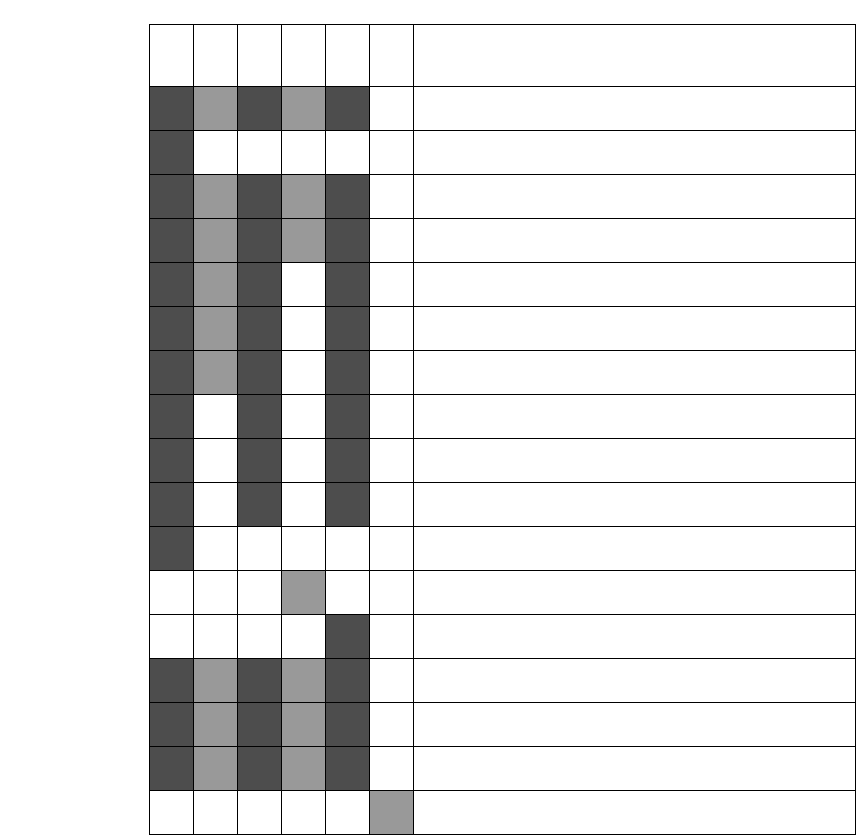
Figure 5-4 A road map to configuration scenarios
The shaded squares under each scenario indicate the sections of this chapter you
should read to accomplish that scenario.
. . . refer to these sections
Opening the MacTCP control panel
Setting the IP address in decimal notation
Opening the Administrator dialog box
Setting the IP address
Setting the address manually
Setting the IP address class
Setting the subnet mask
Setting the IP address (integer format)
Setting the net number
Setting the subnet number
Setting the node number
Obtaining an address from a server
Setting the node number dynamically
Setting the gateway address
Setting domain name server information
Protecting the configuration
Giving the user full configuration power
A B C D E F
For this scenario . . .
Configuration scenarios 37
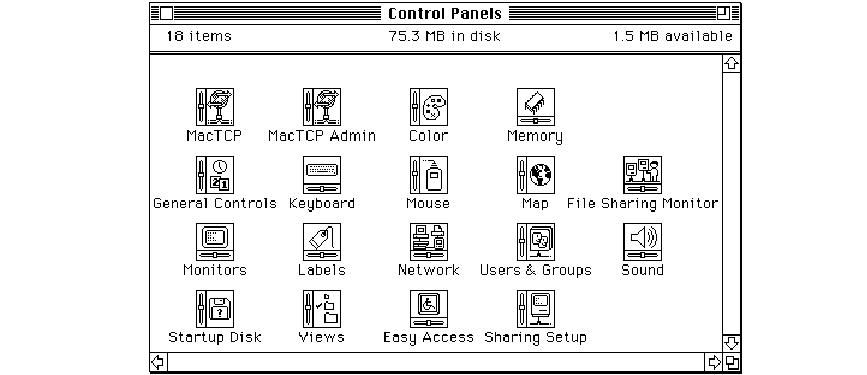
Opening the MacTCP control panel
This section describes how you open the MacTCP control panel in system software
versions 7.x and 6.0.x. Read the section that applies to your environment.
Version 7.x environment
Choose Control Panels from the Apple menu, and the Control Panels window appears
with a scrollable list of icons as shown here:
Double-click the MacTCP Admin icon (it may be necessary to use the scroll bar to
bring the icon into view). The MacTCP Admin control panel appears, as shown in the
following figure. This panel serves as the MacTCP control panel.
38 Chapter 5 Configuring MacTCP
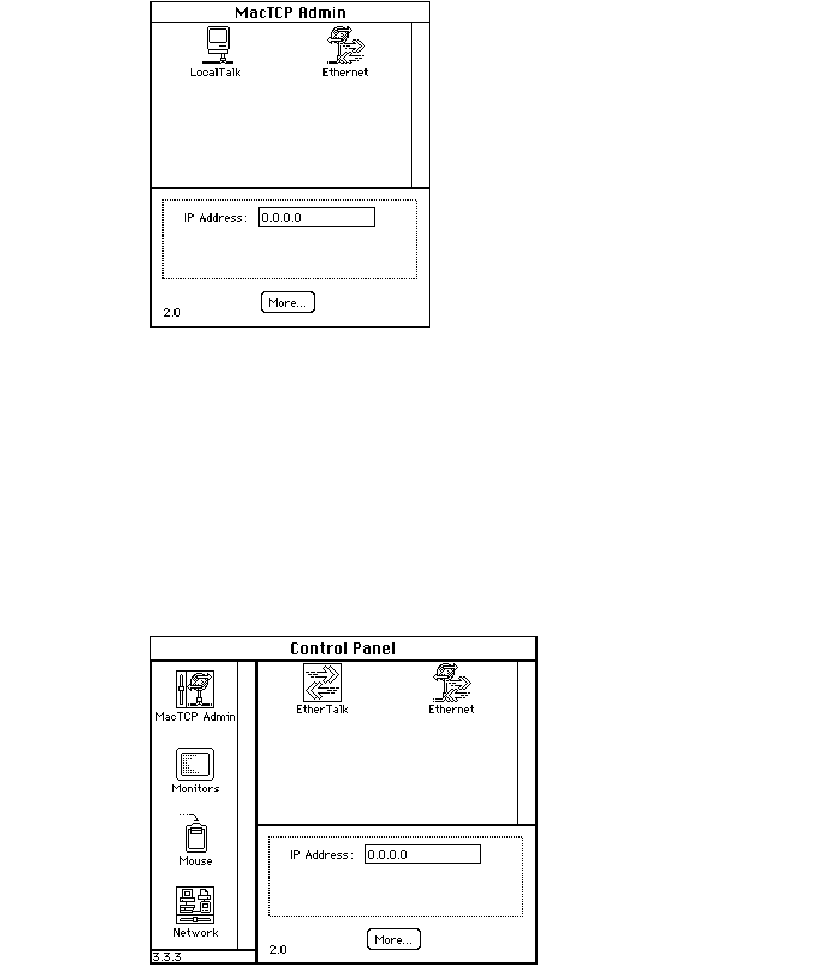
Version 6.0.x environment
Choose Control Panel from the Apple menu, and the panel appears with a scrollable list of
icons at the left side of the window.
Click the MacTCP Admin icon (it may be necessary to use the scroll bar to bring the
icon into view). The MacTCP control panel appears to the right of the window as shown in
the following figure.
Opening the MacTCP control panel 39
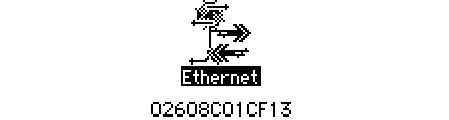
Setting link level information
The top half of the MacTCP control panel displays the available link level protocols on
which the MacTCP driver can run. Different icons are displayed depending on your
network configuration.
If your Macintosh computer is using an Ethernet interface card, make sure that the
software for the card is installed. The MacTCP control panel also provides a way for you to
learn the hardware address of your Ethernet interface card if you should need this
information for purposes of troubleshooting. Press and hold down the option key and
click the Ethernet icon. The hardware address of the card is displayed beneath the icon,
as shown here:
Five possible network configurations are described on the following pages. Select the
one that applies to your network and follow the instructions to set the link level information.
◆Note This section is provided to help you set the link level information for your own
computer. You cannot remotely perform this configuration task for users because it
involves specific information that is reported to the MacTCP control panel by the
computer. The TCP/IP Connection User’s Guide includes these instructions. (The User
Instructions file includes a less detailed description.) A note advises users to contact you
if they have questions about their network configuration or the zone where the DDP-IP
gateway is located. ◆
40 Chapter 5 Configuring MacTCP
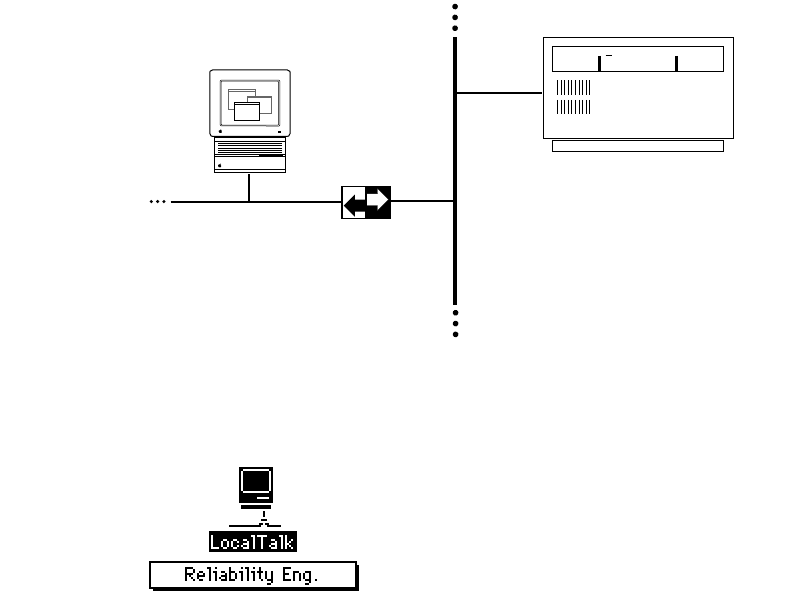
Network configuration 1
The following figure illustrates one possible network configuration: a Macintosh
computer on an AppleTalk network using LocalTalk cable with a gateway to an internet.
If this is your network configuration, the upper section of the MacTCP control panel
contains the following icon.
The box beneath the icon displays the network zone where your DDP-IP gateway is
located. If your gateway is located in another zone, direct the pointer to the zone box
beneath the icon and press the mouse button. A pop-up menu appears with a list of zone
names as shown in the following figure. Holding the mouse button down, drag the pointer
to the list and highlight the appropriate zone. When you release the mouse button, the
pop-up menu disappears, and the zone name you selected appears in the box.
Ethernet
LocalTalk
TCP/IP host
DDP-IP
gateway
Setting link level information 41
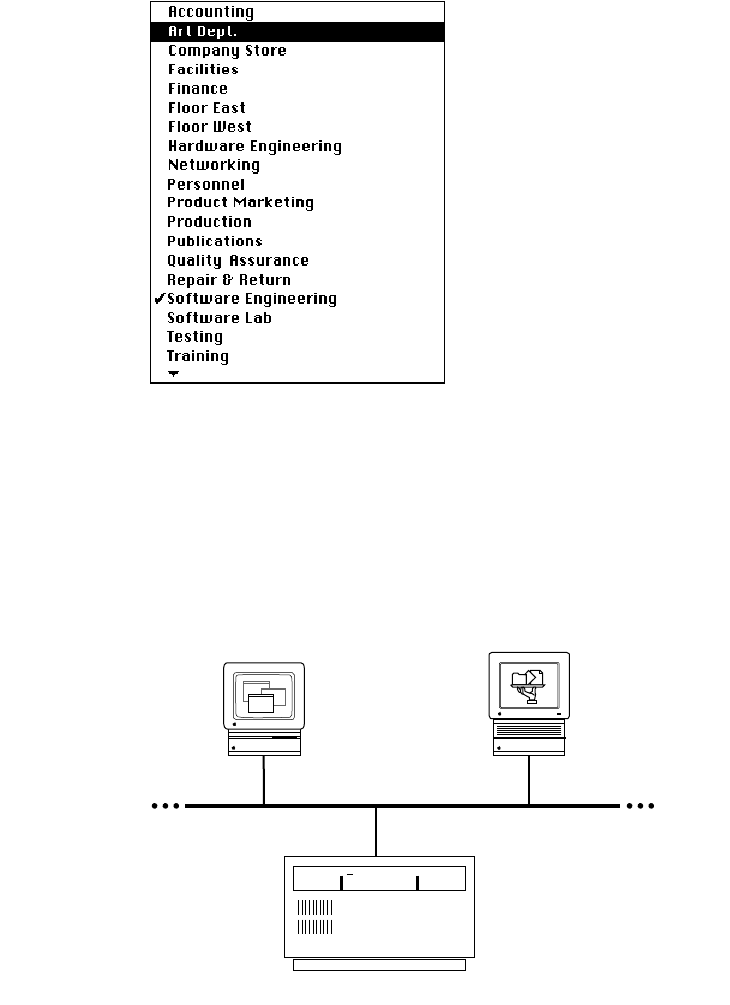
Network configuration 2
The next figure illustrates a second possible network configuration: a Macintosh
computer with one Ethernet NB Card on an AppleTalk network using Ethernet cable.
AppleShare
file server
TCP/IP host
Contains one
Ethernet NB Card
42 Chapter 5 Configuring MacTCP
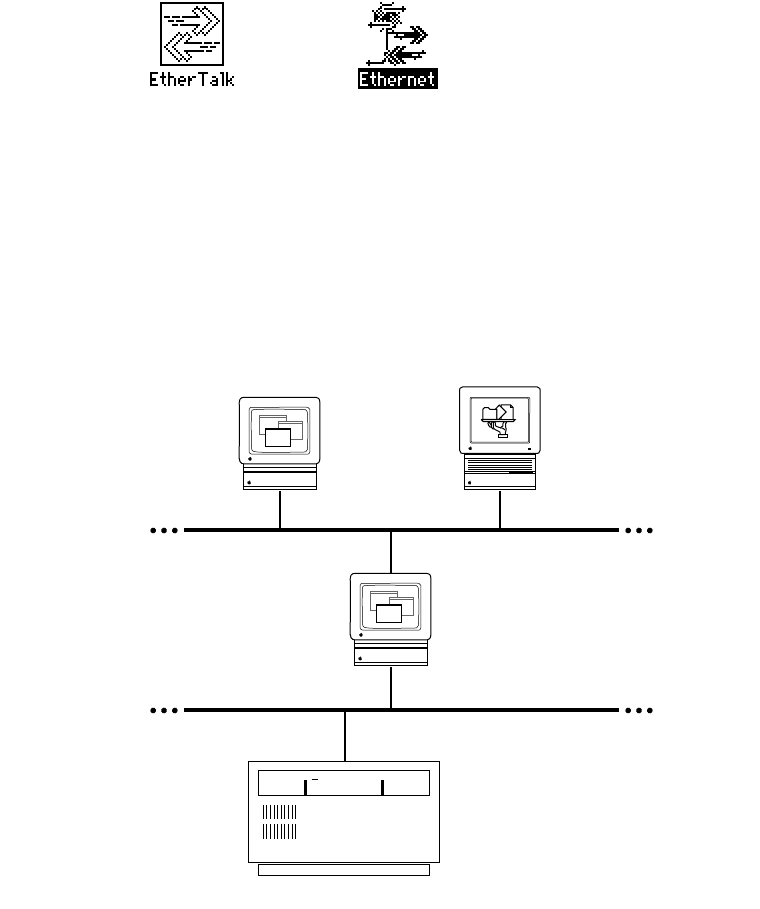
If this is your network configuration, the upper section of the MacTCP control panel
contains the following icons. Select the Ethernet icon to allow your Macintosh computer to
use TCP/IP to communicate with other TCP/IP hosts on the network. (AppleTalk is already
being used to communicate with the AppleShare file server and the LaserWriter printer.)
Network configuration 3
The next figure illustrates a third possible network configuration: a Macintosh computer
with two Ethernet NB Cards (located in slots 4 and 5) on an AppleTalk network using
Ethernet cable.
AppleShare
file server
TCP/IP host
Contains two
Ethernet NB Cards
Setting link level information 43
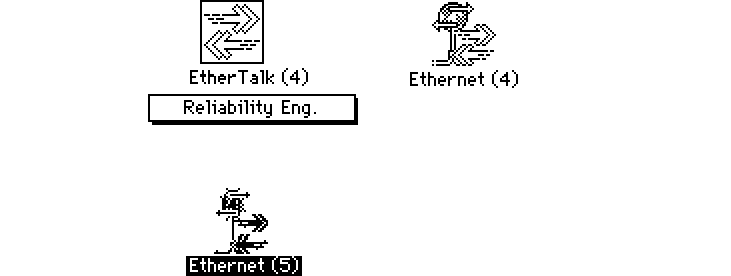
If this is your network configuration, the upper section of the MacTCP control panel
contains the following icons. (If the Ethernet NB Cards are located in slots other than 4
and 5, the numbers in the icon names will be different.) Select the Ethernet (5) icon to
allow your Macintosh computer to use TCP/IP to communicate with other TCP/IP hosts on
that network.
Network configuration 4
The next figure illustrates a fourth possible network configuration. Macintosh computers
1, 2, and 3 are on EtherTalk cable segments separate from the TCP/IP host. These
computers use AppleTalk protocols to communicate with the gateway, and the gateway
uses TCP/IP protocols to communicate with the TCP/IP host. Macintosh computer 4, on
the same Ethernet as the TCP/IP host, uses standard TCP/IP protocols to communicate
directly with the TCP/IP host.
44 Chapter 5 Configuring MacTCP
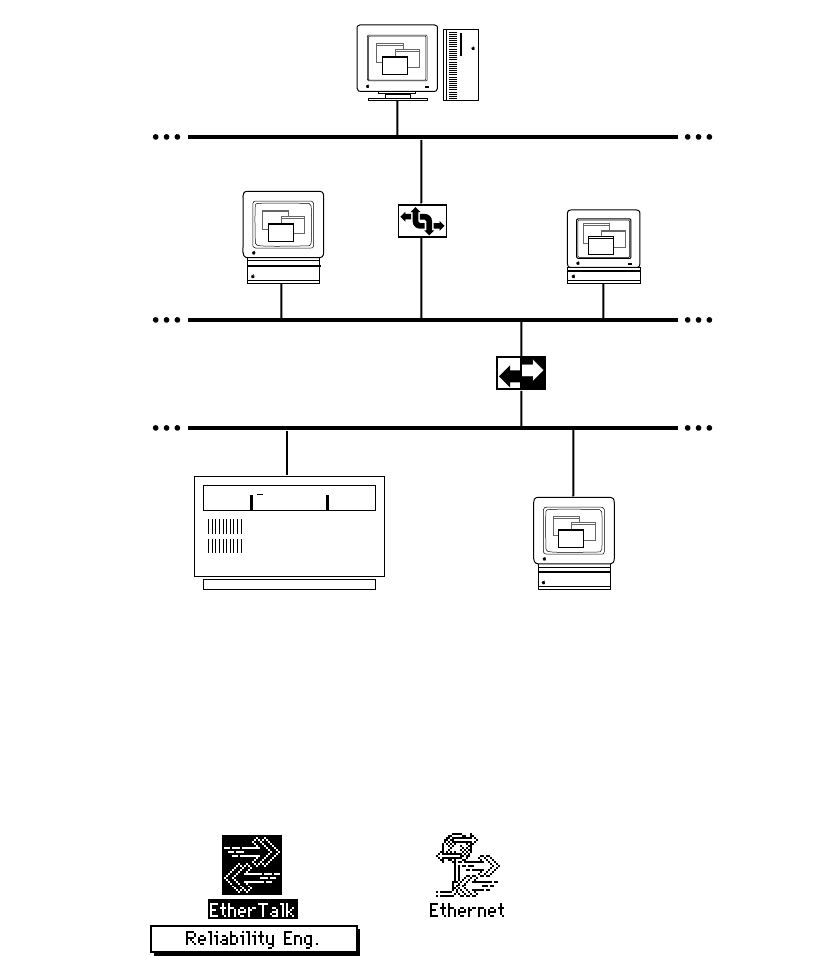
If this is your network configuration, the upper section of the MacTCP control panel
contains the following icons. If you must go through a gateway to reach a TCP/IP host (as
do computers 1, 2, and 3 in the previous illustration), make sure that the EtherTalk icon is
selected. If you are on the same Ethernet as the TCP/IP host (as is computer 4), select the
Ethernet icon.
TCP/IP host
DDP-IP
gateway
2
1
AppleTalk
router
3
4
Setting link level information 45
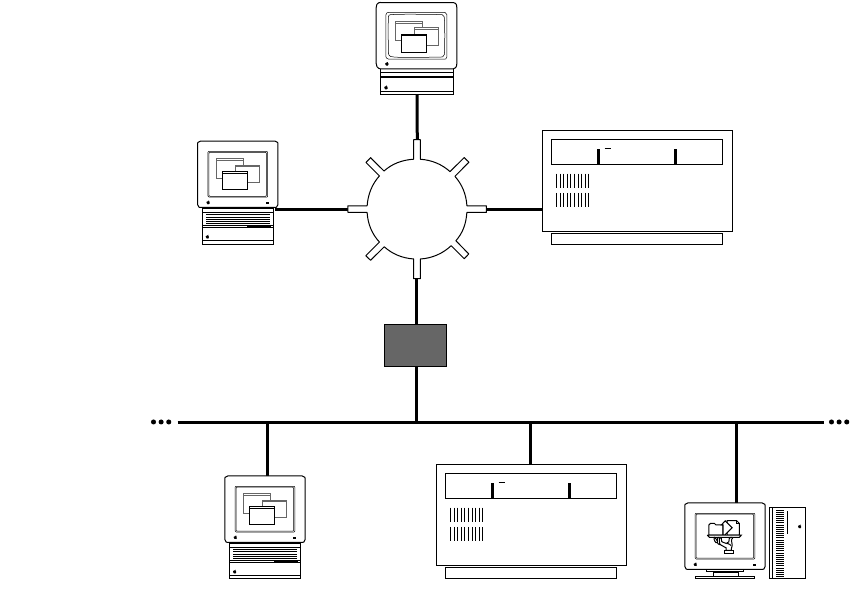
Network configuration 5
The following figure illustrates a fifth network configuration: A Macintosh computer on a
Token Ring network, connected either to an IP host on the Token Ring network or to an
IP host on an Ethernet network through an IP router or Ethernet–to–Token Ring bridge.
If this is your network configuration, the upper section of the MacTCP control panel
contains the following icons. Select the Token Ring icon to allow your Macintosh
computer to use TCP/IP to communicate with other TCP/IP hosts on that network.
Ethernet
Token Ring
network
TCP/IP host
TCP/IP host AppleShare file server
Generic IP router or
Ethernet–to–Token
Ring bridge
46 Chapter 5 Configuring MacTCP
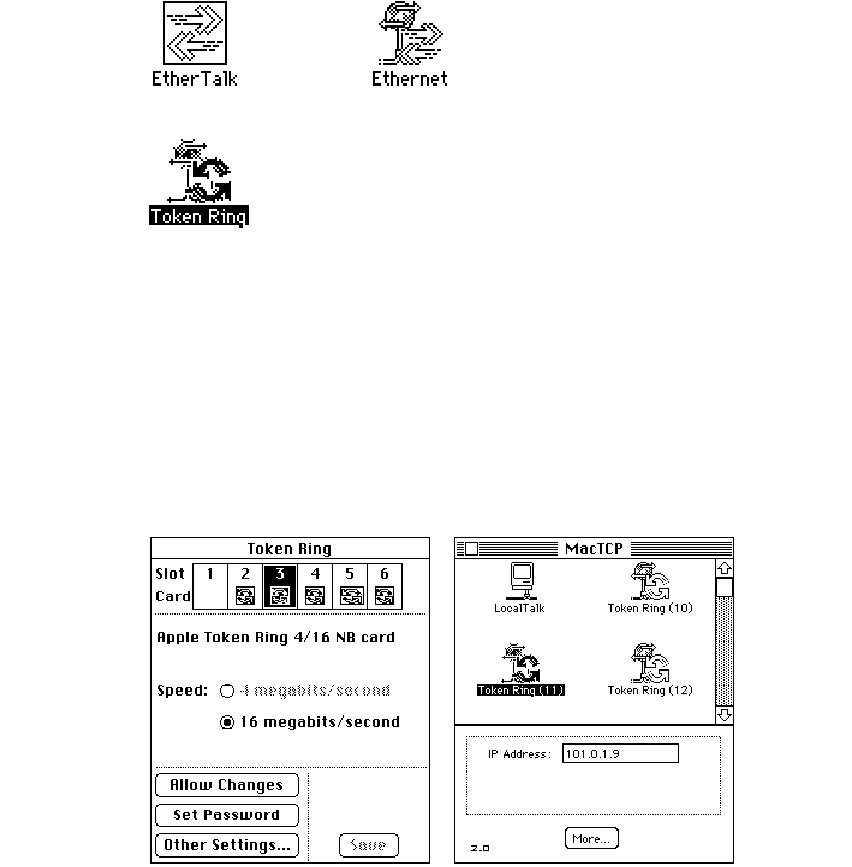
◆Note If you have a Token Ring card installed in your computer, the Token Ring icon
that appears in the MacTCP control panel includes the NuBus slot number. This number
differs from the physical card slot number that is displayed in the Token Ring control
panel. Figure 5-5 shows the Token Ring and MacTCP control panels for a Macintosh II
computer with multiple Token Ring cards. Figure 5-6 maps the correspondence between
the physical slot numbers shown in the Token Ring control panel and the NuBus slot
numbers shown in the MacTCP control panel. ◆
Figure 5-5 Multiple Token Ring cards in a Macintosh II computer, as seen in
the Token Ring and MacTCP control panels
Setting link level information 47
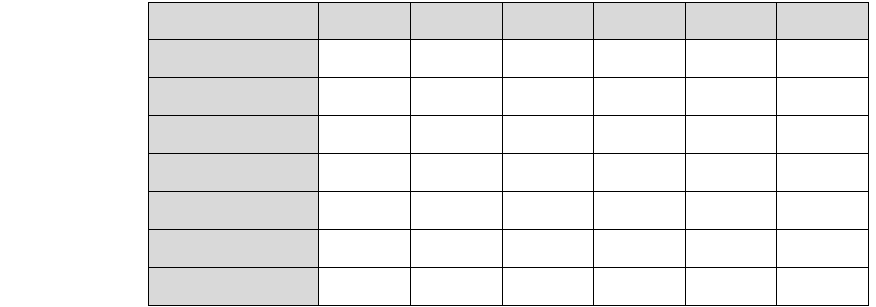
Figure 5-6 Physical slot numbers (shaded) and NuBus slot numbers in various
Macintosh computers
Adjusting the MTU size
The current version of the MacTCP Token Ring Extension software supports a Maximum
Transmission Units (MTU) size of 2002 bytes for Token Ring network speeds of both
4 megabits per second (Mbits/second) as well as 16 Mbits/second. However, the MTU size
can actually be much bigger than 2002 bytes for 16 Mbits/second speed networks.
Administrators who want to take advantage of their faster networks can modify the
default MTU size of the MacTCP Token Ring Extension software by using the MacTCP
Token Ring MTU Tool included on the TCP/IP Administration disk. If you want to adjust
the MTU size, copy the MacTCP Token Ring MTU Tool file from the TCP/IP
Administration disk onto your hard disk.
If you distribute the MacTCP Token Ring MTU Tool to users, be sure to instruct them
about its use. The user should consult the network administrator before changing the
MTU size. Other hosts or routers connected to the ring may not support the new MTU
size, causing interoperability problems in the network environment.
9 1011121314
9 1011121314
Computer model
Macintosh II
Macintosh IIx
Macintosh IIfx
Macintosh IIcx
Macintosh IIci
Macintosh Quadra 700
Macintosh Quadra 900
Slot 1 Slot 2 Slot 3 Slot 4 Slot 5 Slot 6
9 1011121314
91011
12 13 14
1314
10 11 12 13 14
48 Chapter 5 Configuring MacTCP
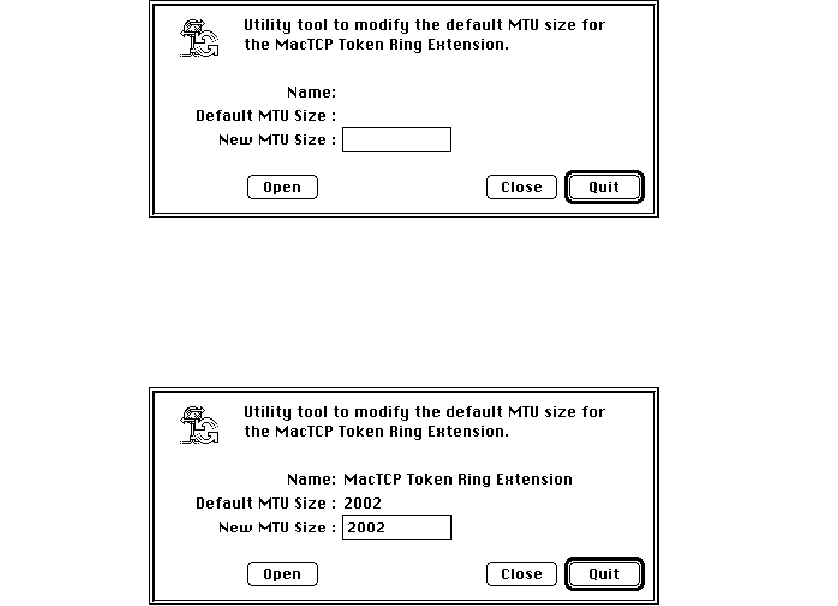
To adjust the MTU size of your computer, perform the following steps:
1Open the MacTCP Token Ring MTU Tool by double-clicking the icon for the tool.
2Click the Open button and open the MacTCP Token Ring Extension file using the
standard file dialog box.
The MacTCP Token Ring MTU Tool displays the current setting as the default MTU size.
3Change the default MTU size.
The default MTU size is 2002 bytes. Change it by typing the new size in the New MTU
size box.
Setting link level information 49
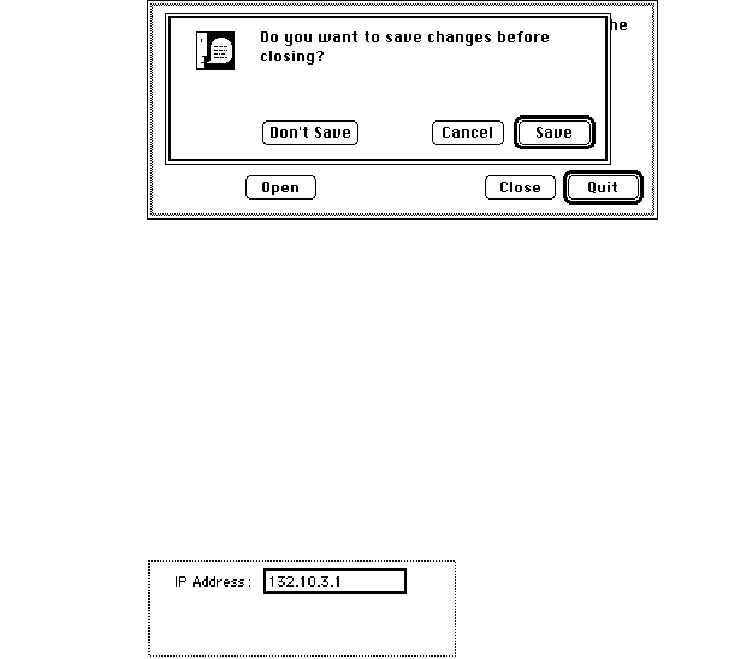
4Click the Close button.
A dialog box appears, asking if you want to save the changes. Click the Save button. Then
click the Quit button.
5Restart the computer to use the new MTU size.
Setting the IP address in decimal notation
If you have decided to set the entire IP address for the user and you prefer to set the
address in dotted decimal notation (for example, 132.10.3.1), type the address in the IP
Address box as shown here:
When you click the More button and the Administrator dialog box is displayed, the class,
address, and net and node numbers are set, as shown in the following figure.
◆Note Setting the address in the MacTCP control panel does not set the subnet mask. ◆
50 Chapter 5 Configuring MacTCP
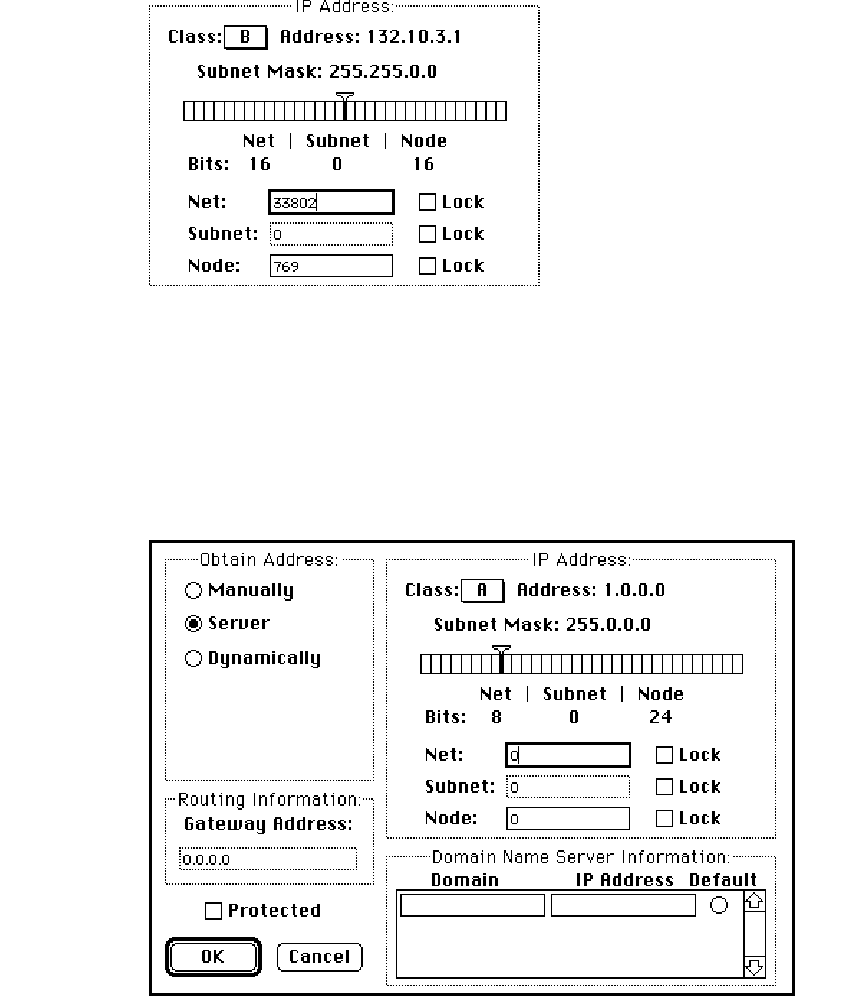
Opening the Administrator dialog box
Click the More button on the control panel to get to the Administrator dialog box,
illustrated here. This panel is your main tool for configuring the MacTCP driver.
Opening the Administrator dialog box 51
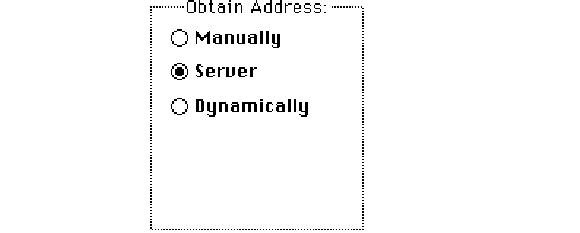
Setting the IP address
The Administrator dialog box provides you with three ways to set the IP address (if you
did not set the decimal address in the MacTCP control panel). The Obtain Address box in
the upper-left corner of the panel (shown here) allows you to select your preferred
method for setting the address. Your selection determines whether the user must type
the address information on the MacTCP control panel.
■If you select Manually, you must set the address manually using the fields in the IP
Address box. See the next section “Setting the Address Manually.”
■If you select Server, the address is obtained automatically from a server. This option
requires a RARP or BootP server on an Ethernet, or a MacIP-compatible Datagram
Delivery Protocol-Internet Protocol (DDP-IP) gateway on an AppleTalk network. See
the section “Obtaining an Address From a Server” later in this chapter.
■If you select Dynamically, you must set the net and subnet portions of the address
using the fields in the IP Address box, but the node portion of the address will be
allocated dynamically (within the range of node numbers specified). See the section
“Setting the Node Number Dynamically” later in this chapter.
◆Note If you do not set the IP address in either the MacTCP control panel or the
Administrator dialog box, then the user must type it in decimal notation on the MacTCP
control panel. ◆
52 Chapter 5 Configuring MacTCP
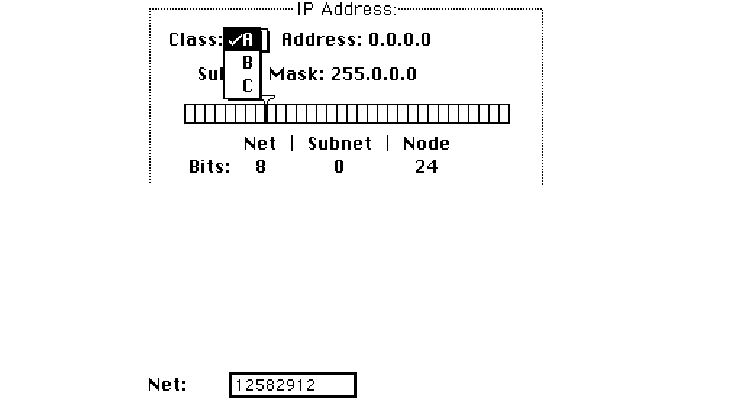
Setting the address manually
If you select the Manually option, you must set the address manually using the fields in
the IP Address box. You can set either the entire IP address, or the net and subnet
portions. Setting the entire address causes the IP address to appear on the MacTCP
control panel. The user does not need to type any address information. Setting the net
and subnet portions causes Net, Subnet, and Node boxes to appear on the MacTCP
control panel. The user must type the node number.
To set the address manually, click the Manually button located in the Obtain Address
box. Then follow the steps described in the following sections.
Setting the IP address class
Move to the IP Address box and position the pointer on the Class box. Class A, the default
setting, is currently in the box. Press the mouse button, and a menu of classes appears as
shown here. The ✓indicates which class is the current setting. If you want to change the
class, drag the pointer to B or C.
If you change the class, the new value that appears in the Net box is the minimum
value allowable for the selected IP address class. For instance, if you select class C, the
value in the net box changes to 12582912, which is the minimum value that can be used
for class C addresses.
Setting the IP address 53
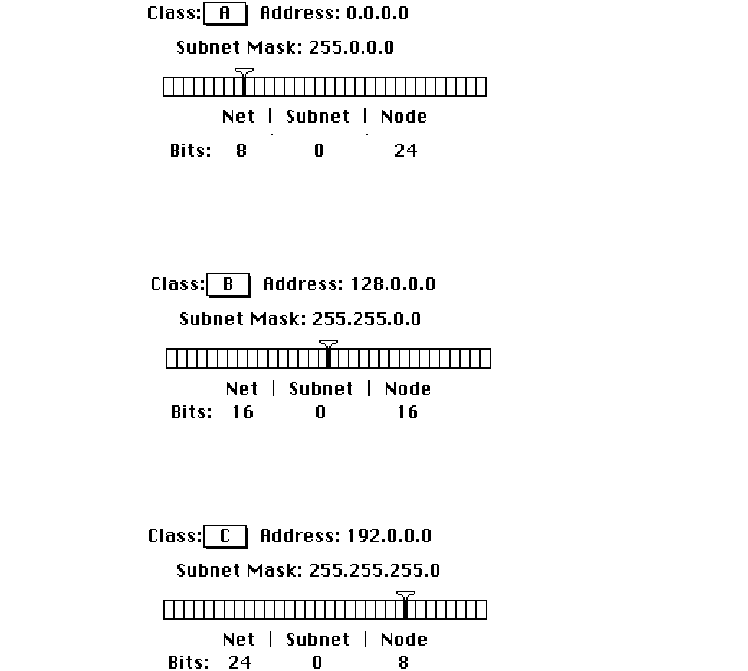
Note that changing the class causes the slider on the ruler to move. The address,
subnet mask, and bits allocated to net, subnet, and node also change. The following
figure shows the address, subnet mask, position of the slider, and the bit allocation for
each class.
54 Chapter 5 Configuring MacTCP
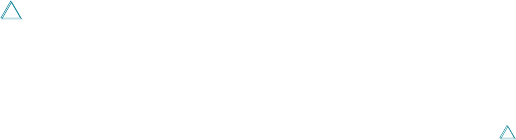
Setting the subnet mask
Perform this step only if you have implemented subnet addressing on your network. Use
the slider on the ruler to set the subnet mask. Each box in the ruler represents one bit of
the 32-bit IP address. A dark vertical line on the ruler indicates the number of bits
allocated to the net portion of the address (as determined by the class selected). The
slider can be moved anywhere along the ruler to the right of this darkened line. Place the
pointer on the slider, hold down the mouse button, and drag the slider to the appropriate
location on the ruler. When you move the slider, the subnet mask, the subnet bits, and
the node bits change.
If you do not move the slider, the Subnet box remains dimmed.
Important If you want the user to set the IP address in the IP Address box of the
MacTCP control panel (scenario B in the earlier section “Configuration Scenarios”), skip
the next section. Continue with the configuration, referring to the section “Setting the
Gateway Address” later in this chapter. The user will have to set the IP address in the
MacTCP control panel as described in the user’s guide.
Setting the IP address (integer format)
In integer format, the IP address is broken down into bits (four sets with eight bits per
set). The bits are allocated to net, subnet, and node according to the IP address class and
subnet mask, then displayed as a decimal number. For instance, the address 90.25.3.240
broken down into bits, looks like this: 01011010.00011001.00000011.11110000
If the IP address class is A (8 bits compose the net portion of the address) and the
subnet mask is 255.255.252.0 (or 14 bits of subnet and 10 bits of node), then the integer
form of the address is as follows:
■Net: 90
■Subnet: 1600
■Node: 1008
Setting the IP address 55
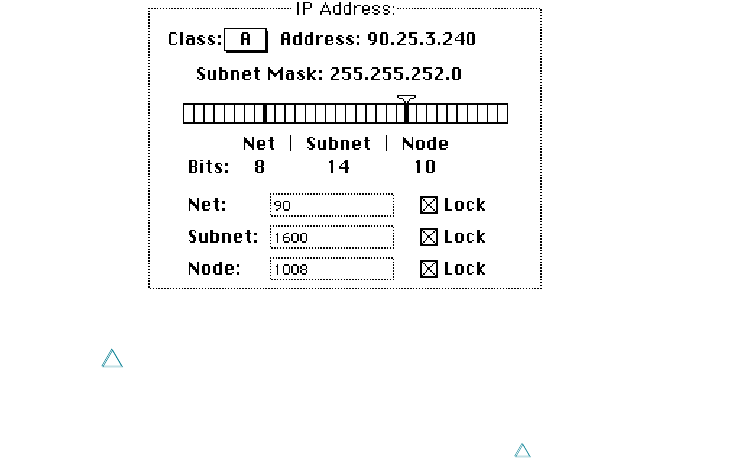
If you want to set the IP address in integer format, type this information in the Net,
Subnet, and Node boxes shown here:
Important If you are configuring the MacTCP driver so that the user has to type the
node number in the MacTCP control panel (scenario C in the earlier section
“Configuration Scenarios”), you must set the net and subnet portion of the address in
integer format in the Net and Subnet boxes.
Setting the net number The Net box contains the lowest net number that can be used,
determined by the IP address class that was selected. Click twice in the Net box and type
the net portion of the IP address in integer format. If you type a number over the
maximum allowed for the selected IP address class, the last digit in that number is
rejected; you must retype a valid number. If you type a number under the minimum
allowed for the selected IP address class, a valid number is automatically assigned when
you save your changes; therefore, be sure to choose a number over the minimum allowed
for the selected IP address class.
If you click the Lock box to the right of the Net box, the net number is protected. The
Net box is dimmed, and you cannot change its value unless you click the Lock box to
deselect it. If you lock the value in the Net box, the user will not be able to change this
number on the MacTCP control panel.
56 Chapter 5 Configuring MacTCP
Setting the subnet number Note that you can set the subnet number only if you set
the subnet mask. Click the Subnet box and type the subnet portion of the IP address in
integer format. If you click the Lock box to the right of the Subnet box, the subnet
number is protected. The Subnet box is dimmed, and you cannot change the value in the
box unless you click the Lock box to deselect it. If you lock the value in the Subnet box,
the user will not be able to change this number on the MacTCP control panel.
Setting the node number You now have three choices: set the node number, leave the
Node box at the default and have the user set the node number, or have the node
number assigned dynamically.
If you decide to set the node number, click the Node box and type the node portion
of the IP address in integer format. If you click the Lock box to the right of the Node box,
the node number is protected. The Node box is dimmed, and you cannot change the
value in the box unless you click the Lock box to deselect it. If you lock the value in the
Node box, the user will not be able to change this number on the MacTCP control panel.
If you decide to have the user set the node number in the MacTCP control panel, leave
the default number in the box, and do not select the Lock box. Then continue with the
configuration, starting with the section “Setting the Gateway Address” later in this chapter.
If you want the node number to be assigned dynamically every time the user starts up,
see the section “Setting the Node Number Dynamically” later in this chapter.
Obtaining an address from a server
If you select the Server button in the Obtain Address box, the network address is
obtained automatically from a network server. On an Ethernet network, the protocols
BootP or RARP are used to set an address. On an AppleTalk network, a DDP-IP gateway
sets the address.
To have a server provide the address, click the Server button in the Obtain Address
box. (When you bring up the Administrator dialog box for the first time, Server is the
default setting.) There is no need to set class, subnet mask, net, subnet, or node numbers;
the server does it for you. The Macintosh computer that uses this configuration is assigned
an address every time it starts up, as long as you have a properly configured server.
After you restart, the class, subnet mask, net, subnet, and node numbers assigned by
the server are reflected in the Administrator dialog box and in the IP Address box. The
user does not have to set any address information.
Setting the IP address 57
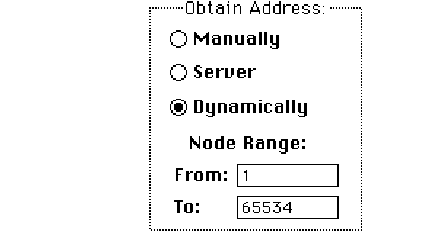
Setting the node number dynamically
If you select the Dynamically button in the Obtain Address box, the node portion of the IP
address is allocated dynamically within the range of node numbers specified.
An IP address has a range of valid node numbers that are determined by the IP
address class and subnet mask. With dynamic addressing, the MacTCP software randomly
selects a node address in that range and, using ARP, broadcasts to other nodes on the
network, “Is there anyone out there using this address?” If there is no response, that node
number is used; if there is a response, the software rebroadcasts until it finds a number
that is not being used by other machines on the network.
To use dynamic addressing, set the IP address class, subnet mask, and net and subnet
numbers as described in the earlier section “Setting the Address Manually.” Click the
Dynamically button in the Obtain Address box. Two boxes appear showing the range of
valid node numbers determined by the class and subnet mask. After you save changes
made to the Administrator dialog box, a node number is assigned dynamically when you
start the Macintosh computer.
This choice causes the IP Address box to appear on the MacTCP control panel with the
address already set. The user does not have to set any address information.
If you know there are static addresses on your network, you can change the values in
the Node Range boxes so that the addresses in the static range are not used. To change
the minimum range value, double-click the From box, as shown in the following figure,
and type an appropriate number. To change the maximum range value, double-click the
To box and type an appropriate number.
58 Chapter 5 Configuring MacTCP
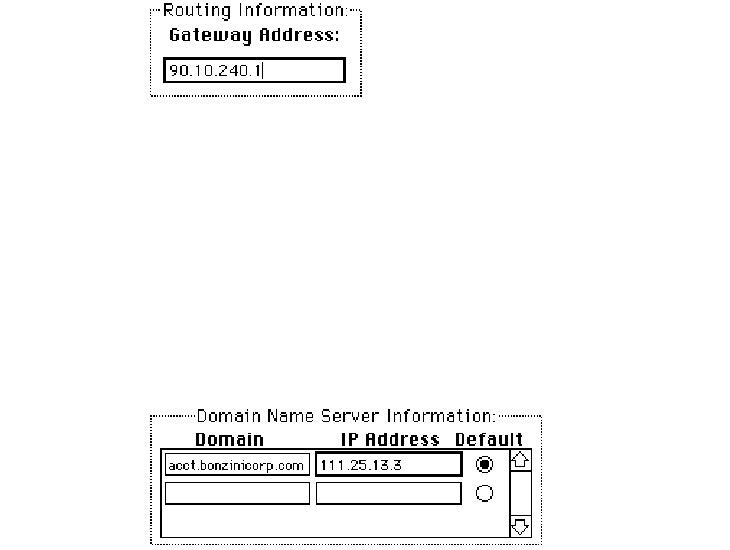
Setting the gateway address
Some gateways use the Routing Information Protocol (RIP) to exchange network routing
information. The MacTCP software automatically monitors RIP traffic to determine active
gateways. If your network does not use RIP, you must manually set the address of a gateway.
◆Note The default gateway address can also be configured from a server using the
BootP protocol. When using AppleTalk (as shown in network configurations 1 and 4) the
gateway address need not be specified. ◆
To set the gateway address manually, go to the Routing Information section of the
Administrator dialog box. Click the pointer in the Gateway Address box and type the
decimal IP address of your gateway, as shown here:
Setting domain name server information
The Domain Name Server Information box allows you to set the IP address of domain
name servers and the domains over which they have authority. The box allows you to set
this information for your network’s domain name server and other domain name servers
on the internet.
Setting domain name server information 59
Click the pointer in the Domain box and specify a domain name. Press the Tab key to
move the cursor to the IP Address box and type the address of that domain. As you type
the IP address, boxes appear to allow you to enter more domain name server information.
Click the default button to indicate your default domain name server and your default
domain name extension. Generally, it should be a domain name server that has authority
over your domain.
Domain Name Resolver (DNR) operation
This section describes how the domain name server list is used when making domain
name server queries.
If a default name extension and server are identified in the control panel, they
are used for all nonqualified requests. For example, if the name homer is passed
to the Domain Name Resolver (DNR) and the default extension is pundit.edu,
the name homer.pundit.edu is used in the query; however, if the name
homer.drama.pundit.edu is passed to the DNR, the extension is not appended.
The extension of the name passed to the DNR determines which name servers
are chosen. Servers that match the full extension are found first, followed by
servers that serve the ancestor of the full extension. For example, for the name
homer.drama.pundit.edu, the server that servers drama.pundit.edu
would be found first followed by the server that serves pundit.edu. If no servers
are found, the default server is used. If you did not set a default, the DNR returns
noNameServer. In the Administrator dialog box you should type a default domain
name and select the Default button.
Once a list of servers that support the domain is found, those servers are queried in
the order of their distance from the querying host. First servers on the local network are
queried, followed by servers on other networks.
60 Chapter 5 Configuring MacTCP
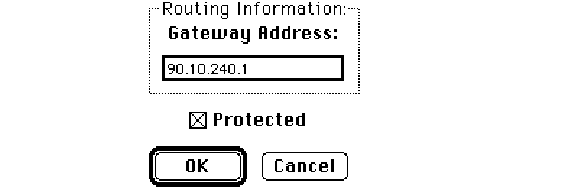
Protecting the configuration
To protect your configuration, click the Protected checkbox (shown in the following
figure). If you don’t select the Protected checkbox, the user who receives the configured
user disk can modify any of the fields in the Administrator dialog box.
Giving the user full configuration power
Recall scenario F in the section “Configuration Scenarios” earlier in this chapter. This scenario
allows you to configure the MacTCP driver so that the user can make changes through the
Administrator dialog box, giving him or her full configuration power. To accomplish this,
distribute an unprotected MacTCP file to the user, as described in Chapter 6.
Since the Protected checkbox has not been selected (see the previous section,
“Protecting the Configuration”), the user can access the Administrator dialog box and use
it to configure the MacTCP driver. In the other configuration scenarios, you select the
Protected checkbox so that the user cannot make changes through the Administrator
dialog box.
Giving the user full configuration power 61
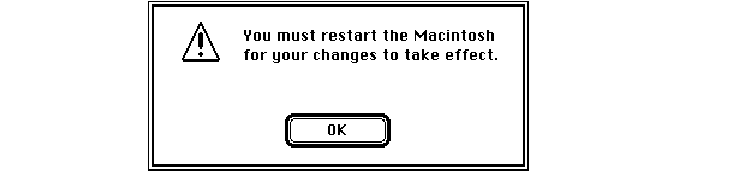
Closing the control panel
When you have finished typing the appropriate information in the Administrator dialog
box, the MacTCP driver is configured. The configuration settings are stored in the MacTCP
driver and also in the MacTCP Prep file.
Click the OK button in the Administrator dialog box and then click the Close box to
close the control panel window. The configuration changes take effect the next time the
driver is used. If the configuration changes cannot be made immediately, the following
alert message is displayed.
This message alerts you that you must restart your Macintosh computer for the
configuration changes to take effect. When you click the OK button, the control panel
closes. When you restart, the MacTCP driver is configured on your computer.
What to do next
You have now configured the MacTCP driver for at least one of your network users. The
configuration settings are stored in the MacTCP driver and also in a file called MacTCP
Prep. Click the Close box to close the Control Panel window.
■If you plan to manage your network using MacSNMP, turn now to the MacSNMP
Administrator’s Guide, Chapter 2, “Setting Up MacSNMP.” When you have finished
that chapter, return to this guide and proceed to Chapter 6, “Distributing the TCP/IP
Connection Software.”
■If you do not plan to implement MacSNMP, proceed to Chapter 6 of this guide,
“Distributing the TCP/IP Connection Software.”
62 Chapter 5 Configuring MacTCP
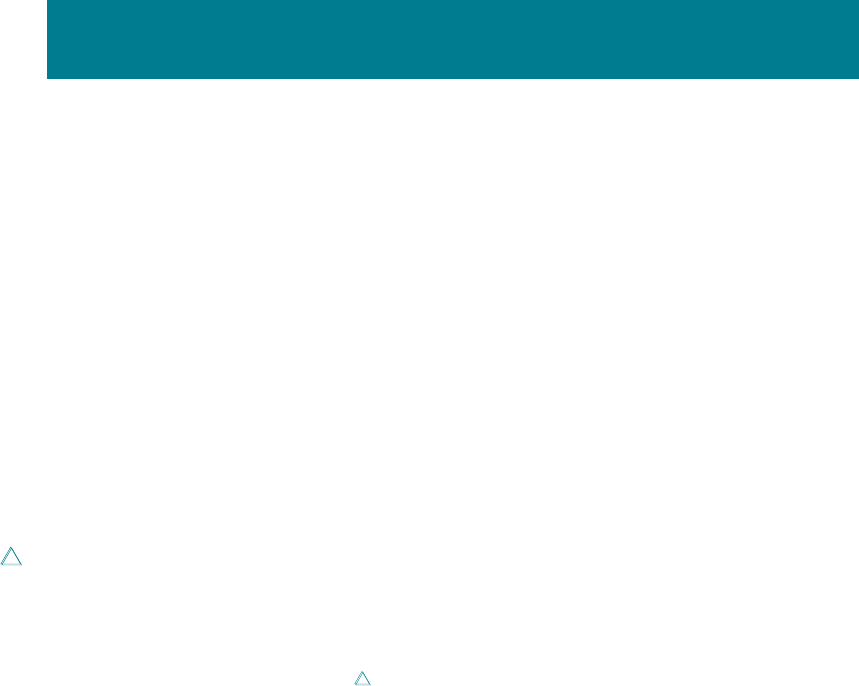
This chapter discusses the options and issues you must consider when you distribute the
configured TCP/IP Connection software to your users.
Important If you plan to implement network management using the MacSNMP
component of the TCP/IP Connection product, you must configure MacSNMP before you
distribute the TCP/IP Connection software. Refer to the MacSNMP Administrator’s Guide,
Chapter 2, “Setting Up MacSNMP.” Then return to this chapter for information about
distributing the configured software.
6Distributing the TCP/IP
Connection Software
Before you distribute the software
The following sections provide important details that you should understand before you
distribute the MacTCP Prep and MacSNMP Client files, and the user documentation.
The MacTCP Prep configuration rules
The following list of rules regarding the MacTCP Prep configuration file is offered to help
the administrator avoid problems when the software is distributed.
■A MacTCP Prep file is automatically created when changes are made to the MacTCP
configuration settings. (In system software version 6.0.x, the MacTCP Prep file is
stored in the System Folder; in version 7.x, the MacTCP Prep file is stored in the
Preferences folder.) If no changes are made, a MacTCP Prep file is not created.
■The MacTCP driver stores all configuration information within the driver itself, as well
as in the MacTCP Prep file.
■If a MacTCP Prep file is present, the MacTCP software always reads it first and takes its
configuration information from there.
■If you update a computer to a newer version of the MacTCP driver and a MacTCP Prep
file already exists, the existing configuration settings are retained when the new
MacTCP driver is installed.
■If you want to update a user’s computer with a MacTCP driver that you have
preconfigured, instruct the user to throw away the MacTCP Prep file, if one exists,
before installing the new MacTCP driver.
Giving the MacSNMP Client application to the user
The MacSNMP Client software allows the user to perform several MacSNMP tasks. The
user will be able to specify a telephone number and the location of the computer, send a
message to the administrator, and import new or modified communities. In addition, the
user will be able to view the console access privileges to the Macintosh computer and
display the values of variables being managed on the computer.
64 Chapter 6 Distributing the TCP/IP Connection Software
If you do not want users to perform any of these tasks, you can remove the MacSNMP
Client application before distributing the software. If you remove the application, be aware
that you will have to specify the location of each computer through your management
console using the Set command. In addition you will not be able to use the import feature
of MacSNMP to add new communities or to replace communities on a user’s Macintosh.
Instead, you will have to reinstall the new or modified communities on each computer.
User documentation
Depending on the needs of your users, you can distribute either of two user documents.
The TCP/IP Connection User’s Guide that is included in your MacTCP
Administration package provides detailed user instructions for installing and
configuring the TCP/IP Connection software, using the MacSNMP Client application,
editing a Hosts file, and using MacTCP Ping. This document is appropriate for users who
will either partially or fully configure the MacTCP driver, or who will use any of the other
software previously mentioned.
The TCP/IP Connection disk contains an optional document named User Instructions.
This short TeachText file contains excerpts from the TCP/IP Connection User’s Guide. It
instructs the user how to install the MacTCP driver that the network administrator has
preconfigured. The file also shows the user how to use the MacTCP control panel to
indicate link level information for a specific computer. (These are the minimum tasks that
must be performed on each user’s computer.) You might choose to distribute this file
instead of the TCP/IP Connection User’s Guide if you plan to configure MacTCP for the
users and if the users need no other instructions. You can edit this file as needed to
provide site-specific information.
Distribution media
After you have configured the TCP/IP Connection software, you need to distribute it to
your users, who will then install (and possibly further configure) the software for their
individual workstations.
You can distribute the software in various ways. If your users are already established on
a network, you may want to distribute the software over the network. Or, you could
Distribution media 65
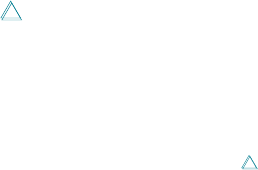
distribute the configured software on distribution disks. Another option is for you to install
the software on each machine. Whichever method you choose, you should be aware of
some basic rules and hints. The following sections describe these distribution options.
Important Be aware that you must adhere to the limits of your licensing agreement
when placing the TCP/IP Connection software on a file server. Make sure that your
agreement covers the number of users who will copy the software from the server. Take
reasonable precautions to ensure that the software is not widely available to everyone
who has access to the server. For example, deny guest access to the TCP/IP Connection
software on the server.
Distributing MacTCP only—any media
If you plan to distribute only the MacTCP component of the connection software, you can
distribute the following software over any distribution media. Simply distribute the
appropriate software on a disk or over the network and instruct users how to obtain the files.
■the Network Software Installer (NSI) program, version 1.3 or later
■the MacTCP file that you configured (located in your Control Panel), or the
unconfigured file from the TCP/IP Connection disk
■the Installer file and the TCP/IP Connection Script file from the TCP/IP Connection disk
■the MacTCP Token Ring Extension software, for computers on a Token Ring network
■MacTCP Ping, if you intend for users to use this fault isolation test tool
■the Hosts file, if used
■either the TCP/IP Connection User’s Guide or the User Instructions file from the
TCP/IP Connection disk
66 Chapter 6 Distributing the TCP/IP Connection Software

Distributing a MacTCP startup disk—version 6.0.x only
To create a MacTCP startup disk for users who are running system software version 6.0.x,
perform the following steps:
Important It is recommended that you use a high-density disk. If your computer does
not have a high-density disk drive, perform a customized system software installation to
install the minimum system software for your specific computer.
1Create a startup disk.
Install version 6.0.x on a blank disk. (The disk may have to be initialized.)
2Drag the Hosts file from your System Folder into the System Folder on the startup disk.
3Drag the MacTCP Ping file onto the startup disk.
4Drag the MacTCP file from your System Folder into the System Folder on the startup disk.
5If the user is on a Token Ring network, drag the MacTCP Token Ring Extension file
into the System Folder on the startup disk. (This step requires that you have a high-
density disk.)
6Distribute the MacTCP startup disk, the NSI disk, and either the User Instructions file
or the TCP/IP Connection User’s Guide.
Distribution media 67
Distributing the TCP/IP Connection software on
floppy disks
This section describes how to create distribution disks for the network users. You can also
use the disk you create to perform the installation for users.
1Make a copy of the TCP/IP Connection and NSI disks and put the masters away in a
safe place.
2Insert the copy of the TCP/IP Connection disk into a disk drive on your computer.
3Drag the SNMP Preferences file from your Preferences folder (located within your
System Folder) onto the TCP/IP Connection disk.
A dialog box appears, asking whether you want to replace the existing SNMP Preferences
file on the floppy disk. Click the Replace button.
4If you do not want users to have the MacSNMP Client application, remove it from the
TCP/IP Connection disk.
5If you have configured MacTCP for your users, drag the MacTCP file from your Control
Panel folder (located within your System Folder) into the MacTCP Software folder on
the TCP/IP Connection disk.
A dialog box appears, asking whether you want to replace the existing MacTCP file on the
floppy disk. Click the Replace button.
6Write-protect the TCP/IP Connection disk, label it, and distribute it to users (or use the
disk yourself to install the software for your users).
Distribute the TCP/IP Connection disk, the NSI disk, and either the User Instructions file
or the TCP/IP Connection User’s Guide.
68 Chapter 6 Distributing the TCP/IP Connection Software
Distributing the TCP/IP Connection software over
the network
An easy way to distribute the TCP/IP Connection software is by placing it on an
AppleShare file server so that users can install the software over the network.
Alternatively, you can use the Macintosh file-sharing feature built into system software
version 7.x to allow users to copy the software from your own computer.
Follow these steps to place the software on an AppleShare file server or shared disk:
1Make a copy of the TCP/IP Connection and NSI disks and put the masters away in a
safe place.
2Insert the copy of the TCP/IP Connection disk into a disk drive on your computer.
3Drag the TCP/IP Connection disk icon from your computer to the file server or
shared disk.
A TCP/IP Connection folder is created on the server or shared disk. Note that the name of the
folder must be TCP/IP Connection for the TCP/IP Connection Script to recognize the folder.
4Insert the copy of the NSI disk into a disk drive on your computer.
5Drag the Network Software Installer disk icon (included in your Connection package)
from your computer to the file server or shared disk.
A Network Software Installer folder is created on the server or shared disk.
6Open the Preferences folder on your computer (located in your System Folder) and
drag the SNMP Preferences file onto the new TCP/IP Connection folder on the file
server or shared disk.
A dialog box appears, asking whether you want to replace the existing SNMP Preferences
file. Click the Replace button.
7If you do not want users to have the MacSNMP Client application, remove it from the
Connection folder.
Distribution media 69
8If you have configured MacTCP for your users, drag the MacTCP file from your Control
Panel folder (located within your System Folder) into the MacTCP Software folder in
the new TCP/IP Connection folder, located on the file server or shared disk.
A dialog box appears, asking whether you want to replace the existing MacTCP file. Click
the Replace button.
9Notify your users how to access the TCP/IP Connection folder and the NSI folder.
10 Distribute either the User Instructions file or the TCP/IP Connection User’s Guide.
70 Chapter 6 Distributing the TCP/IP Connection Software

Part 3 Appendixes

The TCP/IP Connection software includes a Hosts file that maps machine names to
internet addresses, the same service provided by the domain name system. You can use
the Hosts file if there is no domain name server on your network. It is also convenient to
place frequently used name-to-address mappings in this file.
To use the Hosts file, you must edit the sample file that is included with the TCP/IP
Connection software and add text that defines name-to-address mappings. Each host on
your network that uses Hosts file services must have the file resident on the disk.
This appendix describes the syntax of the Hosts file and how to edit it.
Appendix A:
Name-to-Address Mapping

Hosts file syntax
The Hosts file syntax conforms to the master file syntax specified in Request for
Comment (RFC) 1035. Refer to this RFC for more information.
◆Note $INCLUDE has not been implemented. ◆
The syntax of the Hosts file is as follows:
<name> <type> <data> [;<comment>]
■name is the name assigned to a host or domain on the internet.
■type is A (address), NS (name server), or CNAME (canonical name).
■data is determined by the type specified:
If type = A, the data field contains an internet address.
If type = NS, the data field contains the name of the domain name server that
has authority over the domain specified in the name field.
If type = CNAME, the data field contains the canonical (or official) name for the
name field.
■comment allows you to add a comment to the entry. A semicolon is used to start a
comment.
Any combination of tabs and spaces can be used as a delimiter between each item in a
line. Lines end with the return and line feed characters. Example entries in a Hosts file are
as follows:
acct.xco.com A 128.8.1.1 ; address of host “acct”
xco.com NS server.xco.com ; name server for domain xco.com
fred.xco.com CNAME bonzini.xco.com ; canonical name for alias fred.xco.com
74 Appendix A Name-to-Address Mapping
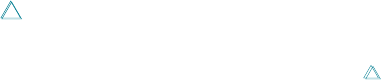
Editing the Hosts file
MacTCP software includes a sample Hosts file and the TeachText editor. To create Hosts
files for network users, modify the sample file using TeachText, adding text that defines
name-to-address mappings for your particular network configuration.
To edit the Hosts file, perform the following steps:
1Select the sample Hosts file icon titled Hosts included with your MacTCP software,
and open it by choosing Open from the File menu or by double-clicking the icon.
2Add names and internet addresses in the syntax specified in the previous section.
You can edit the Hosts file with any word processor as long as you save it as Text Only
without formatting commands.
Important TCP/IP protocols do not allow the use of international and graphics
characters. Some word processors and editors do allow these characters; however, using
them can cause unpredictable results.
Editing the Hosts file 75

Because an internet is a large and complex aggregate of network hardware connected by
gateways, tracking a single-point hardware or software failure can often be difficult. This
appendix describes two troubleshooting features— a duplicate address notification dialog
box and a fault-isolation tool, MacTCP Ping, which collects and computes packet-
transmission statistics.
Appendix B:
Troubleshooting
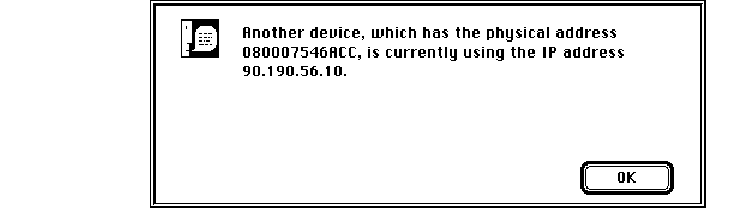
Duplicate address notification
The TCP/IP Connection software includes a duplicate address notification feature. If there
is a duplication problem, the software displays a dialog box informing you that your system
is attempting to use the address of another system or that that system is using your
address. The dialog box shows the hardware address of the system that is advertising its
use of the particular IP address. This address should be recorded for diagnostic purposes
so that a network administrator can correct the problem.
◆Note This dialog box may also appear if MacTCP is configured such that the user’s
computer is not on the same network as the router. ◆
MacTCP Ping
MacTCP Ping is a network testing tool that uses the Internet Control Message Protocol
(ICMP) echo request datagram to elicit an ICMP echo reply from a host or gateway. It is
intended for use in network testing, measurement, and management, and should be used
primarily for manual fault isolation.
When used for fault isolation, MacTCP Ping should first be run on the local host to
verify that the local network interface is up and running. After the local network is
verified, hosts and gateways successively farther away should be pinged. MacTCP Ping
computes round-trip times and packet-loss statistics. MacTCP Ping can also send IP
options along with ICMP echo request packets. This release of MacTCP Ping supports the
Record Route option.
78 Appendix B Troubleshooting
When you open MacTCP Ping, the MacTCP Ping information dialog box is displayed.
The following sections describe the MacTCP Ping user interface: its menus and the
MacTCP Ping information dialog box.
MacTCP Ping menus
MacTCP Ping provides three menus, File, Edit, and Options, that are discussed in the
following sections.
File
The File menu contains the commands Save As and Quit. Save As allows the user to save
the session information into a TeachText file. Quit causes MacTCP Ping to stop sending
ICMP echo request datagrams to the host (if necessary) and quits MacTCP Ping.
Edit
The Edit menu contains the command Delete Data, which clears the session information
from the display window.
Options
The Options menu contains two commands, Record Route and Show IP Address.
The Record Route command causes MacTCP to send the Record Route IP option
along with the ICMP echo packet. The Record Route option provides a means to record
the route of an internet datagram. When an internet module routes a datagram, it checks
to see if the Record Route option is present. If it is, the module inserts its own internet
address into the Record Route buffer of the datagram. When a destination host receives
this echo request, it copies its Record Route buffer into the echo response and sends it
back to the source host. When the source host receives an echo response, the Record
Route buffer contains the round trip path of the datagram. MacTCP Ping shows the round
trip path of only the last datagram transmitted.
The Show IP Address command displays the IP address of the local host Macintosh
computer in the information window.
MacTCP Ping 79
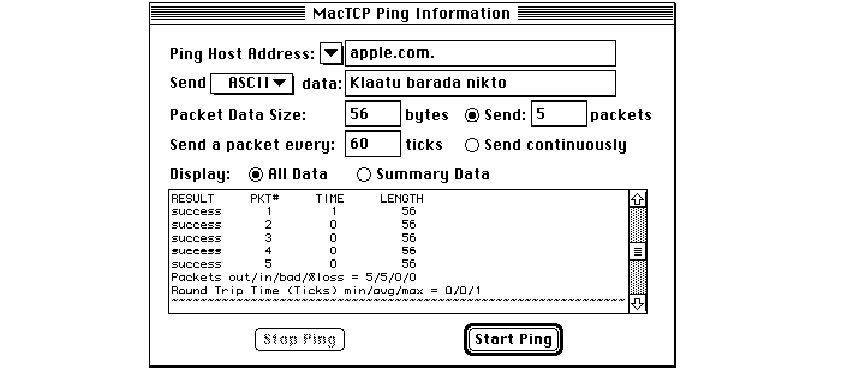
MacTCP Ping Information dialog box
The following paragraphs describe features of the MacTCP Ping Information dialog box.
Ping Host Address
The pop-up menu shows a list of host names from the MacTCP Hosts file from which you
can choose. The user can also type the host name or IP address of the destination host to
be pinged.
Send ASCII/Hex Data
The user can send either ASCII or hexidecimal data along with an ICMP echo request
datagram. The ASCII/Hex pop-up menu lets the user choose between these two
commands. Hexidecimal data should be entered as a hex string (0–9, A–F, and a–f ). The
Hex Data command is useful for diagnosing data-dependent problems in a network.
Packet Data Size
Packet Data Size specifies the number of data bytes to be sent. The default is 56, which
becomes 64 ICMP data bytes when combined with the 8 bytes of ICMP header data.
MacTCP Ping allows the user to send up to 5000 bytes in one ICMP echo request packet.
80 Appendix B Troubleshooting
Send a packet every # ticks
MacTCP Ping waits a given number of ticks between sending each packet. (One tick is
1/60 second or approximately 17 milliseconds.) The default is 60 ticks (that is, 1 second).
The minimum value allowed is 1 tick (17 milliseconds). This value should be used
carefully, since it can flood the network with ICMP datagrams. “Flood pinging” is not
recommended in general, and flood pinging the broadcast address should only be done
under very controlled conditions.
MacTCP Ping can send either a fixed number of echo requests or it can send requests
continuously until the user clicks the Stop Ping button.
Display
The user can choose from two features to display the ICMP session information. The All
Data option shows the status information of every ICMP echo request packet. The
Summary Data option shows only the summary information about the ICMP session.
Start Ping
When the Start Ping button is clicked, MacTCP Ping starts sending ICMP echo request
datagrams to the host.
Stop Ping
When the Stop Ping button is clicked, MacTCP Ping stops sending ICMP echo request
datagrams to the host.
Information and statistics area
ICMP packet statistics along with the source and destination host addresses are displayed
in the bottom rectangular area. The Display–All Data option displays the packet number,
round-trip time, and data length. The Display–Summary Data option displays only the
average round-trip time and percentage packet-loss statistics. If the Record Route
command has been selected, the route of the last packet is displayed in this area.
MacTCP Ping 81

Address Resolution Protocol (ARP) A protocol in the
TCP/IP protocol suite that maps internet addresses to
physical hardware addresses.
AppleTalk network system The system of network
software and hardware used in various implementations
of Apple’s communications network.
ARPANET A wide area network that served as a basis for
networking research and provided a central backbone
during development of the Internet. See also Defense
Advanced Research Projects Agency Internet.
Bootstrap Protocol A protocol in the TCP/IP protocol
suite that allows a host to find its internet address and
other useful configuration information.
broadcast A network transmission technique in which
data is sent to all attached hosts.
datagram A packet of data passed across an internet.
The Internet Protocol (IP) attaches a header to data
received from the Transmission Control Protocol (TCP)
to make an IP datagram. See also segment.
Datagram Delivery Protocol-Internet Protocol (DDP-IP)
gateway A gateway that connects AppleTalk networks to
TCP/IP networks. This gateway takes a TCP/IP packet that
is encapsulated in AppleTalk’s Datagram Delivery
Protocol (DDP) and converts it to Ethernet format.
Defense Advanced Research Projects Agency (DARPA)
Internet The collection of networks and gateways,
including the ARPANET, MILNET, and NSFnet, that use
TCP/IP protocols to communicate. Also called the
Internet. See also ARPANET, internet, MILNET, NSFnet.
domain name resolver Software used by the domain
name system to request information from domain
name servers.
domain name server Software used by the domain
name system to map domain names to internet addresses.
domain name system An internet service for mapping a
name to an internet address.
dotted decimal notation The representation for a 32-bit
internet address. Each address is written as four decimal
integers separated by periods. See also internet address.
Ethernet A high-speed local area network that consists
of a cable technology and a series of communication
protocols. The hardware (cable) provides the physical
link to connect systems.
EtherTalk A high-speed AppleTalk network system that
uses the cables of an Ethernet network.
File Transfer Protocol (FTP) A protocol in the TCP/IP
protocol suite for transferring files across an internet.
83
Glossary

fragmentation The process of breaking an Internet
Protocol (IP) datagram into smaller pieces so that it can
be transferred over a network that has a small maximum
packet size.
frame A group of bits forming a logical transmission unit
that is sent between data-link layer entities.
gateway A computer that connects two or more
networks and routes packets from one to the other.
hardware address An address used by a physical
network. In an Ethernet network, each machine is
assigned a 48-bit hardware address.
International Standards Organization (ISO) An
international body that specifies network protocol
standards. The ISO developed the Open Systems
Interconnection (OSI) model. See also Open Systems
Interconnection model.
internet An interconnected group of networks. When
written as Internet, refers to the DARPA Internet.
internet address A 32-bit address assigned to every host
that wants to use TCP/IP to communicate across an
internet. The address consists of a network and host field.
Also called the IP address.
Internet Control Message Protocol (ICMP) A protocol
in the TCP/IP protocol suite that hosts and gateways on
an internet use to inform each other of error conditions.
Internet Protocol (IP) One of the fundamental
protocols in the TCP/IP protocol suite, IP is responsible
for sending data across multiple networks.
local area network (LAN) A system that connects
computers together within restricted geographical areas.
LocalTalk A system of cables, cable extenders, and
connector boxes that link computers and peripheral
devices in an AppleTalk network system.
MILNET (MILitary NETwork) A wide area network on
the DARPA Internet that provides network service to
military installations. See also Defense Advanced
Research Projects Agency Internet.
NSFnet (National Science Foundation NETwork) A
wide area network on the DARPA Internet that provides
network service to the scientific community. See also
Defense Advanced Research Projects Agency Internet.
octet Equal to 8 bits. Internet Protocol (IP) addresses
consist of 4 octets. The term octet is used instead of byte
because not all hosts use 8-bit bytes.
Open Systems Interconnection (OSI) model A 7-layer
reference model developed by the International
Standards Organization (ISO) that is used to describe
network systems architecture.
packet A unit of data transmitted on a network.
process Programs that communicate; for instance, a file
transfer process on one host talks to a file transfer process
on another host. A host may be running several processes.
protocol A set of rules that computers must follow to
exchange data over a network.
Request for Comments (RFC) A series of technical
notes used by the Internet community that contain
reports of work, proposals, and protocol specifications.
Reverse Address Resolution Protocol (RARP) A
protocol in the TCP/IP protocol suite that maps physical
hardware addresses to internet addresses.
route The path that network traffic takes to get from
source to destination.
routed software The implementation of the Routing
Information Protocol (RIP) for 4.3BSD UNIX.
Routing Information Protocol (RIP) A protocol in the
TCP/IP protocol suite that allows gateways and hosts to
exchange network routing information.
routing table A table maintained in each internet
gateway that contains, for each possible destination
network, the next gateway to which data should be sent.
segment A unit of data sent from the Transmission
Control Protocol (TCP) on one host to TCP on another.
Each segment travels across the internet in an Internet
Protocol (IP) datagram. See also datagram.
84 Glossary
server A program running on a host that offers a service
to other hosts on the network. For instance, a file server
provides access to its files. Computers that run server
programs are often referred to as servers. See also
domain name server.
Simple Mail Transfer Protocol (SMTP) A protocol in the
TCP/IP protocol suite that allows electronic mail to be
transferred across an internet.
subnetwork address A technique that allows multiple
physical networks to share the same internet network
address.
subnetwork mask Software used to select bits from an
internet address for subnet addressing.
Telnet A protocol in the TCP/IP protocol suite that
allows a terminal on one host to appear as if it were
directly connected to a remote host on an internet.
Transmission Control Protocol (TCP) One of the
fundamental protocols in the TCP/IP protocol suite,
TCP provides for the reliable exchange of data between
two processes.
User Datagram Protocol (UDP) A protocol in the
TCP/IP protocol suite that provides unreliable data
transmission between two processes.
wide area network A system for connecting computers
over a large geographical area.
Glossary 85

A
address class, setting 34, 53–54
addresses, internet
classes of 16, 34, 53–54
conventions for 15–23
and DDP–IP gateway 7
decimal notation for 16, 50–51, 59
displaying 81
of domain name servers 35, 59–60
and domain name system 4, 19–20
duplicate 4, 78
of gateways, setting 34, 59
integer format for 55–57
methods for setting 34
name-to-address mapping 19–20
73–75
nodes, setting 34, 57, 58
notation for 16
obtaining from server 34, 52, 57
and physical addresses 21–23
for routing between networks 12
and routing tables 26–27
setting 34, 50–60
setting dynamically 34, 52, 58
setting manually 34, 52–57
static 58
structure for 16–17, 18
subnetwork 17–19
Address Resolution Protocol (ARP) 4, 21
and dynamic addressing 58
requests and replies using 21
administrator, network
and configuration authority 32
protecting and unprotecting
configuration 32, 34, 35, 61
Administrator dialog box 33–35, 51–62
accessing 33, 51
Obtain Address box in 34, 57, 58
opening 51
protecting fields in 35
agent software for SNMP 14
AppleTalk network
configuring, using Ethernet cable
42–44, 46–47
configuring, using EtherTalk cable
44–45
configuring, using LocalTalk cable
7, 41
and gateways 5, 59
protocols co-resident with MacTCP
driver 6
architecture, comparison of OSI and
TCP/IP 11
ARPA, domain name 20
ARPANET 9
ASCII/Hex menu 80
B
Bootstrap Protocol (BOOTP) 4, 23, 59
Buttons
Dynamically 34, 52, 58
Manually 34, 52–53
More (control panel) 33, 51
Server 34, 52, 57
Start Ping 81
Stop Ping 81
C
cable. See Ethernet cable; EtherTalk
cable; LocalTalk cable
cards, networking 5
classes, address 16, 34, 53–54
COM, domain name 20
communication problems, reporting 28
configurations of MacTCP networks 6,
41–47
protecting and unprotecting 32, 34,
35, 61
storing settings for 64
for subnets 17–18
configuring MacTCP driver 31–62
with Administrator dialog box 32–35,
51-62
for AppleTalk networks 41–45
with gateways 41, 44–45
with MacTCP control panel 32–33
87
Index
configuring MacTCP driver (continued)
and MacTCP Prep 32, 62, 64
setting the IP address 34, 50–60
setting link level information 40–50
strategies for 35–37, 41–48
for Token Ring networks 46–50
tools for 32–35
by users 32, 35–37, 55, 61
console, for SNMP 5, 14
control panel, MacTCP x, 32–33, 39
closing 62
opening 38–39
and setting IP address 50–51
in version 6.0.x39
in version 7.x38
D
DARPA Internet, and network
addresses 16
data
ASCII or hexadecimal 80
displaying 81
reliability of 12, 13
Datagram Delivery Protocol–Internet
Protocol (DDP–IP) gateway 5, 6,
7, 34, 41, 45
datagram packets
routing of 12, 79
size of 80
timing of 81
undeliverable 28
decimal notation, for IP address 16,
50–51, 59
Defense Advanced Research Projects
Agency (DARPA) 9
Delete Data command 79
displaying ICMP information 81
distributing software 63–70
on disks 65–68
and licensing agreement 66
over the network 69–70
documentation, user 65
Domain Name Resolver (DNR) 4, 20, 60
Domain Name Server Information box
35, 59
domain name servers, setting addresses
for 35, 59–60
domain name system 19–20, 35, 60
top-level domains in 20
and UDP 13
driver, MacTCP. See MacTCP driver
duplicate address notification 4, 78
dynamic addressing 34, 58
E
Edit menu (MacTCP Ping) 79
editing the Hosts file 65, 75
EDU, domain name 20
electronic mail and SMTP 14
Ethernet cable, configuring with 42–44,
46–47
Ethernet card, hardware address 40
Ethernet NB Card 5
Ethernet networks 5, 6, 34, 46–48
EtherTalk cable, configuring with 44–45
EtherTalk NB Card 5
F
fields
in Administrator dialog box,
protecting 35
host 16
network 16
File menu (MacTCP Ping) 79
files
Hosts 65, 66, 67, 73–75
Installer 66
MacSNMP Client 68, 69
MacTCP 32, 66
MacTCP Admin 32–35
MacTCP Ping 66, 67, 78–81
MacTCP Prep 32, 62, 64
MacTCP Token Ring Extension 48,
66, 67
MacTCP Token Ring MTU Tool 48
TCP/IP Connection Script 66
transfer of, on internets 13
User Instructions 66
file servers. See servers
File Transfer Protocol (FTP) 4, 11, 13
flood pinging 81
floppy disks, distributing on 65–68
flow control, and TCP 12
G
Gateway Address box 59
gateways 26
configuring with 41, 44–45
DDP–IP 5, 6, 7, 34, 41, 45
and ICMP 28
and RIP 27
routing tables for 26–27
setting addresses for 34, 59
GOV, domain name 20
H
hardware requirements 5
header, for IP datagram 12
hexadecimal data, sending 80
host field 16
Hosts file 73–75
distributing 66, 67
editing 65, 75
syntax for 74
I, J, K
icons
in Control Panels window 38
Ethernet 40, 43, 44, 45, 47
EtherTalk 43, 44, 45, 47
LocalTalk 41
MacTCP Token Ring MTU Tool 49
Token Ring 47
Installer file, distributing 66
installing
MacTCP software 31–32
TCP/IP Connection software 65
integer format for IP addresses 55–57
88 Index
interface, .TOKN 5
International Standards Organization
(ISO) 11
and domain names 20
internet addresses. See addresses,
internet
Internet Control Message Protocol
(ICMP) 4, 28, 78, 81
Internet Protocol (IP) 4, 10, 12, 28
and delivery of datagrams 12
and ICMP 28
Internet Request for Comments (RFC)
See Request for Comments (RFC)
internets. See also addresses, internet
defined 9
electronic mail on 14
example of 10
file transfer on 13
remote access on 13
IP address box 34
IP addresses. See addresses, internet
L
labels in domain names 19
LaserWriter printers 6
licensing agreement and distribution 66
link level information, setting 40–50
local area networks (LANs)
locating gateways on, with RIP 27
multiple 12, 17–18
subnetwork addressing on 17–19
LocalTalk cable, configuring with 7, 41
LocalTalk networks 5, 6, 41
M
machine names, mapping to addresses
19–20, 73–75
Macintosh computers
physical slots and NuBus slot
numbers in 48
requirements for 5
updating with new driver 64
MacSNMP 11, 14, 63, 64–65, 68, 69
MacTCP Admin file 32–35
MacTCP control panel. See control panel
MacTCP driver 3–7
books on xi
configuring 31–62
control panel for 32–33, 38–39, 62
co-resident with AppleTalk 6
distributing 66–67
installing 31–32
preconfigured 64
protocols used by 4
software 4–5
and storing configuration
information 64
MacTCP Ping
Information dialog box 80–81
menus 79
using 66, 67, 78–81
MacTCP Prep configuration file 32, 62, 64
MacTCP starter disk, creating 67
MacTCP Token Ring Extension software
48, 66, 67
MacTCP Token Ring MTU Tool 48–49
mail, electronic 14
manual addressing 34, 52–57
mapping internet addresses 4, 21, 22, 23
name-to-address 73–75
masks, subnetwork 19
setting 34, 55
Maximum Transmission Units (MTUs)
48–50
memory requirements, RAM 5
MIL, domain name 20
Military Network (MILNET) 9
Military Standards (MIL–STD) xii, 4
More button on control panel 33, 51
MTU size, adjusting 48–50
multivendor networks and SNMP 14
N
name-to-address mapping 19–20, 73–75
naming internet addresses 19–20
National Science Foundation (NSFnet) 9
NET, domain name 20
net numbers
setting 34, 56
sharing 17
network addresses. See addresses,
internet
network administrator
and configuration authority 32
protecting and unprotecting
configuration 34, 35, 61
network field 16
Network Information Center (NIC) 16
and domain name system 19
networks
AppleTalk 5, 6, 7, 41–47, 59
distributing software on 69–70
Ethernet 5, 6, 34, 46–48
LocalTalk 5, 6, 41
multiple 12, 17–18
multivendor, and SNMP 14
routing between 12
Token Ring 5, 6, 46–50
Network Software Installer (NSI)
program 66, 68, 69
node numbers
setting manually 34, 57
setting dynamically 34, 58
Node Range boxes 58
NuBus expansion slot architecture 5, 48
and Token Ring control panel 47–48
O
Obtain Address box 34, 57, 58
Open Systems Interconnection (OSI)
Reference Model 11
Options menu (MacTCP Ping) 79
ORG, domain name 20
P
packets, datagram
routing of 12, 79
size of 80
timing of 81
undeliverable 28
Index 89
Ping. See MacTCP Ping
Ping Host Address menu 80
Preferences folder
and MacTCP Prep 64
and SNMP Preferences 68, 69
printers, LaserWriter 6
protecting configurations 32, 34, 35, 61
protocols 4, 9–14, 27–28
Address Resolution Protocol (ARP) 4,
21, 58
AppleTalk 6
Bootstrap Protocol (BootP) 4, 23, 59
File Transfer Protocol (FTP) 4, 11, 13
Internet Control Message Protocol
(ICMP) 4, 28, 78, 81
Internet Protocol (IP) 4, 10, 12, 28
MacSNMP 11, 14
Reverse Address Resolution Protocol
(RARP) 4, 22
routing 27–28
Routing Information Protocol (RIP)
4, 27, 34, 59
Simple Mail Transfer Protocol (SMTP)
11, 14
Simple Network Management Protocol
(SNMP) 4, 5, 11, 14, 63, 68
Telnet 4, 11, 12, 13
Transmission Control Protocol 4,
10, 12
User Datagram Protocol (UDP) 4,
11, 13
Q
quitting MacTCP Ping 79
R
RAM requirements 5
Record Route option 78, 79
remote access with Telnet 13
reporting communication problems 28
Request for Comments (RFC) xii, 4
RFC 1034 4
RFC 1035 4, 74
Reverse Address Resolution Protocol
(RARP) 4, 22
routing 25–28
between networks 12
of datagrams 12, 79
defined 25
protocols 27-28
tables 26–27
Routing Information box 34–35
Routing Information Protocol (RIP) 4,
27, 34, 59
S
Save As command 79
Server button 34, 52, 57
servers
configuring gateway addresses
from 59
and licensing agreement 66
obtaining address from 34, 57
required on Ethernet 34
Show IP Address command 79
Simple Mail Transfer Protocol (SMTP)
11, 14
Simple Network Management Protocol
(SNMP) 4, 5, 11, 14, 63, 68
software. See also MacTCP driver
distributing 63–70
EtherTalk 5
MacSNMP Client 64–65
MacTCP, distributing 63–70
MacTCP, installing 31–32
MacTCP Token Ring Extension 48,
66, 67
Network Software Installer (NSI) 66,
68, 69
requirements 5
TCP/IP Connection 65, 66, 68, 69,
73, 78
TokenTalk 5
Start Ping button 81
startup disk, creating 67
static addresses 58
statistics, ICMP packet 81
Stop Ping button 81
subnet masks 19, 34, 55
subnet number, setting 34, 57
subnetworks
addresses on 17–19
configuration of 17–18
and masks 19
syntax for Hosts file 74
System Folder, and MacTCP Prep 64
system requirements 5
system software versions 6.0.x and 7.x x, 5
T
TCP/IP 9–14
compared to OSI 11
distributing software for 63–70
TCP/IP Administration disk 48
TCP/IP Connection disk 65, 68, 69, 73, 78
TCP/IP Connection Script file,
distributing 66
Telnet 4, 11, 12, 13
Token Ring networks 5, 6
configuring for 46–50
TokenTalk NB Card 5, 47
.TOKN interface 5
Transmission Control Protocol (TCP) 4,
10, 12
and delivery of datagrams 12
troubleshooting 77–81
U
UNIX, 4.3BSD 27
updating computers with new driver 64
User Datagram Protocol (UDP) 4, 11, 13
user documentation 65
users
configuration by 32, 35–37, 55, 61
and MacSNMP Client application
64–65
V
variables, and SNMP 14
90 Index
The Apple Publishing System
The MacTCP Administration Guide was written, edited,
and composed on a desktop publishing system using
Apple Macintosh computers, Microsoft Word, and
QuarkXPress. Proof pages were printed on Apple
LaserWriter printers. Line art was created with Adobe
Illustrator. Final pages were output directly to 70-mm film
on an Electrocomp 2000 Electron Beam Recorder.
PostScript™, the LaserWriter page-description language,
was developed by Adobe Systems Incorporated.
Text and display type are Apple’s corporate font, a
condensed version of Garamond. Bullets are ITC Zapf
Dingbats®. Some elements, such as program listings, are
set in Apple Courier, a fixed-width font.