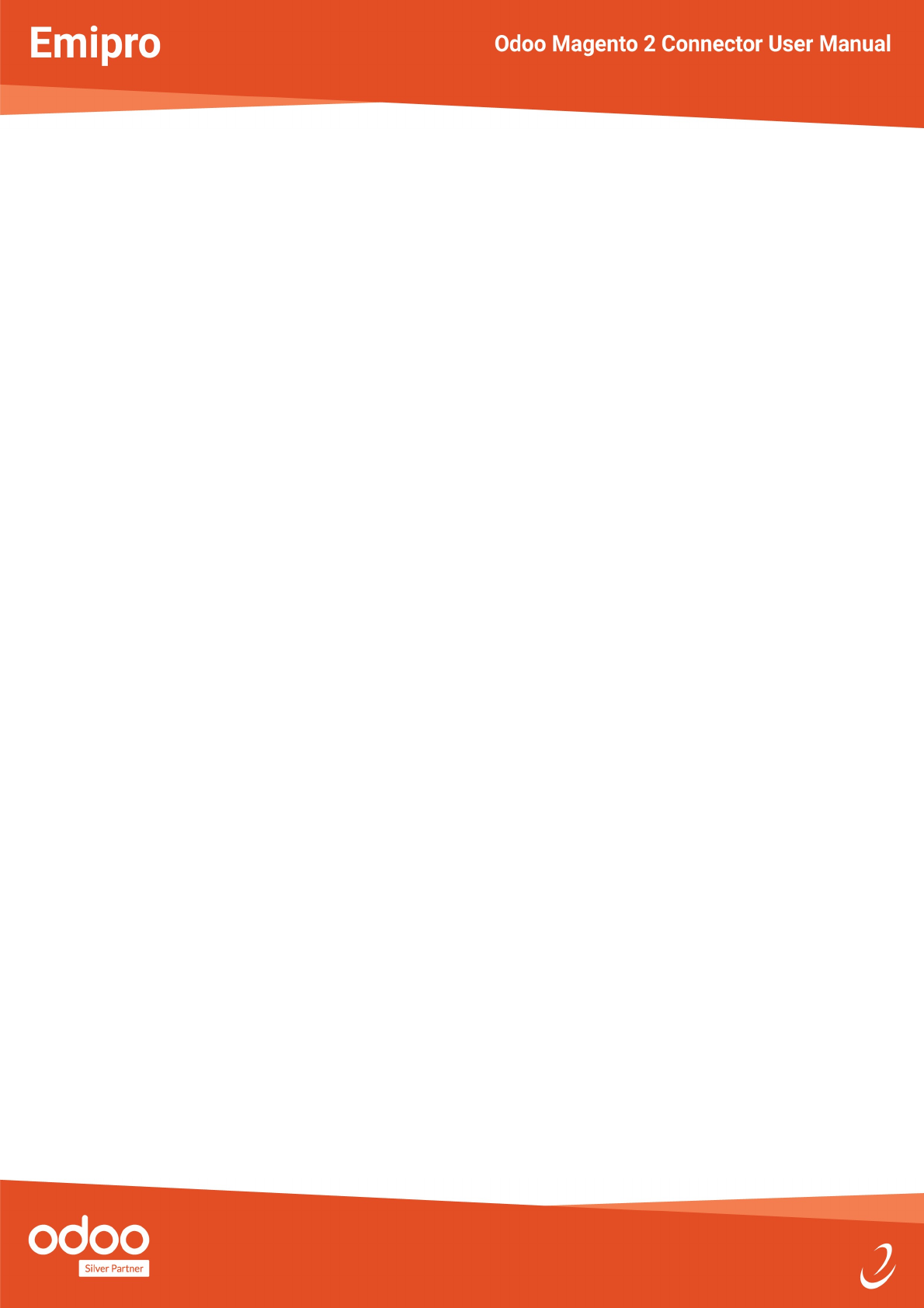Magento User Guide
User Manual:
Open the PDF directly: View PDF ![]() .
.
Page Count: 32

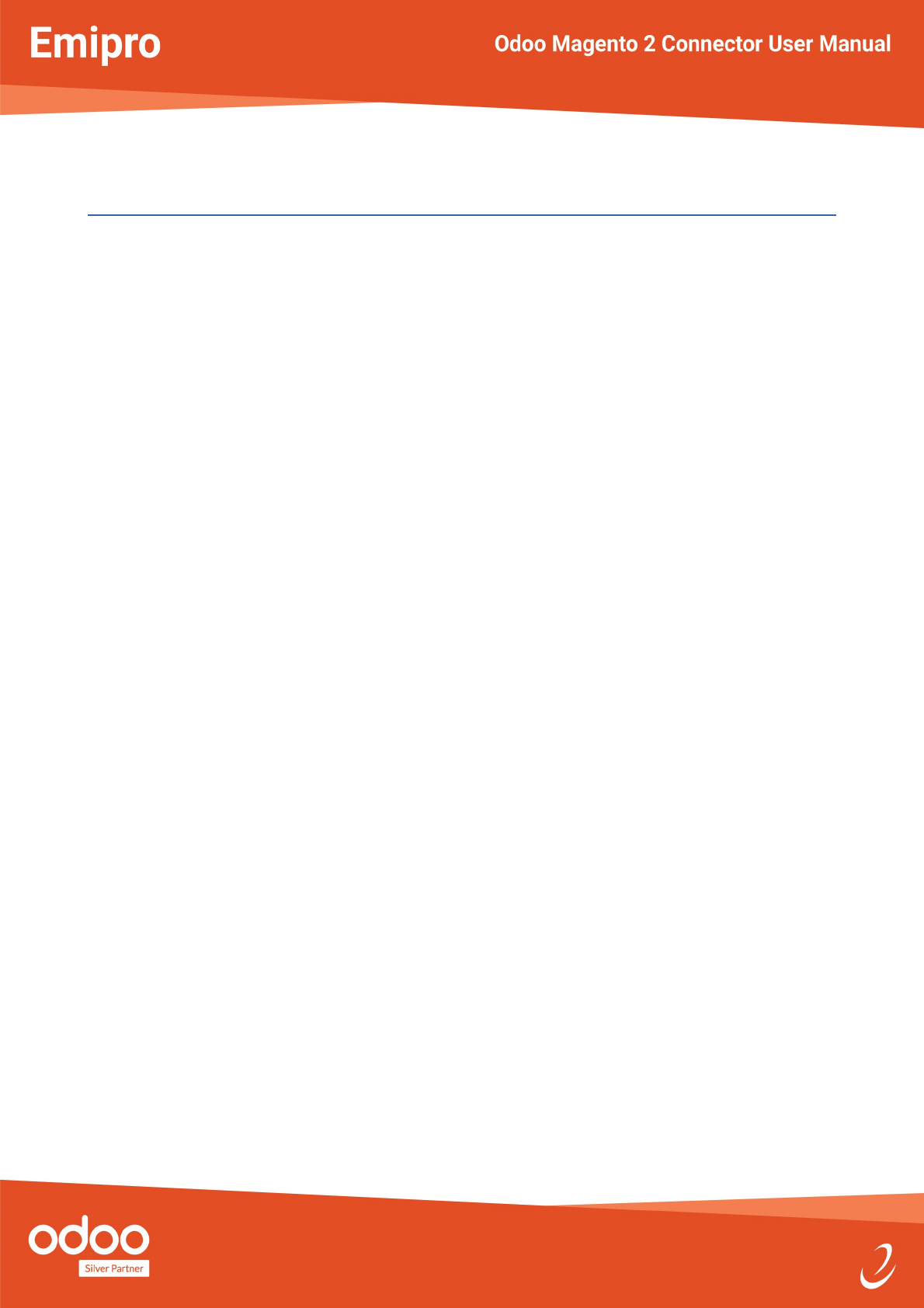
Index
Install Magento Extension.......................................................................................................4
Add Additional Parameter in odoo.conf le............................................................................8
Create Magento Instance in Odoo...........................................................................................9
Generate Access Token On Magento...............................................................................................10
Congure Magento Instance.................................................................................................14
Instance Conguration......................................................................................................................16
Website Conguration.......................................................................................................................17
Store Conguration...........................................................................................................................18
Storeview Conguration....................................................................................................................19
Workflow Settings..................................................................................................................20
Payment Method Conguration.............................................................................................22
Magento Instance wise auto schedule jobs conguration..................................................24
Perform Import Operation......................................................................................................25
Perform Export/Update Operation.........................................................................................27
Export Shipment................................................................................................................................28
Export Invoice....................................................................................................................................28
Product Category...............................................................................................................................28
Product Attribute Set.........................................................................................................................29
Product Attribute...............................................................................................................................29
Product Export /Update....................................................................................................................30
2/32

Install Magento Extension
Add “Emipro_apichange” Magento extension at magento side,follow the following
steps.
➢Go to module zip le.
•In that you will nd extension named
“Emipro_Apichange_for_magento2_v1.0.0.zip”.
➢Upload Extension :
•Go to your Magento root directory
•Extract extension zip le, and add 'app' folder it in magento root directory.
➢Install Extension
•Go to Magento root direcotory and run following command:
•php bin/magento setup:upgrade --keep-generated
•php bin/magento cache:clean
4/32

Add Additional Parameter in odoo.conf le
For Odoo-Magento Connector, to execute job of import or export operation, We need to
congure job runner.To congure job runner follow the following steps:
➢Add following parameters in odoo.conf le :
•[options-connector]
channels=root:1
Magento:1
workers=5
➢Do following changes in /etc/init.d/odoo script :
•Load odoo with option “--load=web,odoo_magento2_ept”
•Example : start-stop-daemon --start --quiet --pidle ${PIDFILE} --chuid $
{USER} --background --make-pidle --exec ${DAEMON} -- $
{DAEMON_OPTS} --load=web,odoo_magento2_ept
5/32

Create Magento Instance in Odoo
➢After install Magento-Odoo Integration in your Odoo, You can see Magento
menu in your Odoo, If Current user has rights as manager or User for Magento
Connector.
➢For use Magento-Odoo Integration we need to connect Magento Store with
Odoo.
➢You can Congure Magento Instance under Menu Magento >> Congurations >>
Settings.
➢There is one section called “Instance conguration“,click on “Create More
Instance”,
➢You can see the wizard for Instance congure.
➢In that wizard add Magento2 details like version of magento, Magento Location,
Access Token, Warehouse and click on “Create” Button.
➢You can generate Access Token through follwing steps.
6/32

Generate Access Token On Magento
1) Go to System > Integration menu:
2) Click On button “Add New Integration”:
7/32

3) Enter General Information like name for integration, Email And current user’s
password:
4) Go to API tab > and Select “ALL” In Resource access and Click on “Save”
button to save Integration :
8/32

5) To active Integration click on “Active” link.
6) Click on “Allow” button in opened Pop up :
9/32

7) Save Access token and Click on “Done” To use Integration.
10/32

Congure Magento Instance
➢According to the Magento structure, one Magento Instance have multiple websites,
One website have multiple Stores and one store has multiple store views. And all
have its own conguration parameters. Like website has conguration of different
price and tax related options, the store has email notication related options, store
view has language-related options. There are some parameters which are related to
Magento Instance like the warehouse and main price list.
➢In section of “Instance Conguration” congure following options:
•Catalog Price Scope : Scope of product price at Magento.
•Pricelist : Used for get/set product price if Catalog price scope is ‘Global’.
•Auto Create Product : If you want to create new product in Odoo if not
found, At the time import Sale Order Or Product
•Import/Export basic info of Product : This will import/export only besic
information of product.(Ex. Name, price, SKU, categories etc..)
➢In section of “Other Conguration” Congure following options:
•Import/Export Product data from/to all storeview : Import product data
(e.g Translated value of name,description,etc..) from all storeview if true
else import data for only default storeview.
•Import Images of Products :Import product images along with product
from Magento while import product
•Import Sale Orders on the fly :It Import all Sale Order directly without
create Jobs, in this case system will create job in case of any failed
transansactions
•Product Import Page Size :While import products from Magento, if there
are large no of products on Magento side, you can split product list in
multiple partitions of x number of records to process in Odoo.
•Customer Import Page Size :While import customers from Magento, you
can split customer list in multiple partitions of x number records to
process in Odoo.
•Is Import Product Stock : It import product stock from Magento to
Odoo.For that you need to select "Stock Warehouse" for stock.
11/32

12/32

Instance Conguration
➢Go to Magento >> Conguration >> Instance Details >> Instance, Here you can see
the Instance which you congure.
➢Open it and click on “Sync metadata”, It will import all Websites, Stores,
➢Storeviews and all product attribute set of Magento. It will also Import Payment
Method code, and delivery method code in Odoo
➢Here you need to add “Default Attribute Set”, It will use as base attribute set while
exporting any new attribute set.
➢You can set “Default Product Category” after import Product Category.How to import
product category that you can nd in section Perform Import/Export Operation.
➢"Delete Product Image On Magento", When we delete Product Image in Odoo, Then It
will delete on Magento or not.
13/32

Website Conguration
➢Go to Magento >> Conguration >> Instance Details >> Wesites.
➢Website has conguration of different price and tax related options :
•Warehouse : Warehouse to be used to deliver an order from this website.
•Tax include in price : Magento Product Price is tax including or not
•Create Tax if not found : While Import Order, If Order tax is not found in Odoo
then it will create tax automatic.Here you need to give Tax account and Tax
refund Account.
•Pricelist : If “Catalog Price Scope” is website, system will get/set price based on
this pricelist.
14/32

Store Conguration
➢Store has Conguration related email notication.
➢It will send email to customer from Magento once shipment or Invoice done.
15/32

Storeview Conguration
➢Storeview contain conguration related language and sale prex.
➢While Sync metadata, If language found for storeview it will automatic set in
storeview’s language.
➢Sale Prex : While Import order, For specic storeview’s Order,add this Prex, In
Sale Order reference.
16/32

Work"ow Settings
➢This is advisable to congure Automatic workflow before you start to sync Odoo with
Magento. Because improper conguration of workflow leads you to runtime issues of
sales order import.
➢With Auto workflow user can choose what actions they want to do after order import,
like create shipments, invoices create / validate. User can congure automatic
workflow from Magento >> Conguration >> Automatic Workflow Menu.
•Invoice policy conguration : User can congure invoice policy for sale orders
from automatic workflow. This invoice policy will be apply to orders from
workflow which is selected inside the order. There are two options for that
invoice will be created based on delivery order or ordered quantity.
•Options to choose automatic actions : With this feature user can congure
automatic create or validate sale order and related invoice and shipments.
- Order validation : In automatic workflow if “Validate Order” option is
selected then order will automatically be conrmed.
- Create invoice : If option “Create Invoice” is selected then automatic
invoice created as per invoice policy of order.
- Validate invoice : If option “Validate Invoice” is selected then
automatically invoice will be validated.
- Conrm and close shipment : if option “Conrm and Close Picking” is
selected then conrm the shipment and close it.
- Force invoice date : if this option is selected invoice will be created with
order date.
17/32

18/32

Payment Method Conguration
➢This is the very import conguration to import sales order from Magento to Odoo. If
this is not congured then order will not be imported.User have to create website wise
payment methods before to start sales order import process. In payment method user
need to set some parameters like Payment Journal,Invoice Journal,Automatic workflow,
Create Invoice on etc.
➢For Create Payment Method Go to Magento >> Conguration >> Payment Method, Click
on create button.
•For name of Payment method, Here you can nd all the payment code, Which are
available at Magento side.
•Import Rule : Import Rule for Sale Order
Always : This Payment Method Order will always import
Paid : If Order is Paid On Magento then and then import
Never : This Payment Method Order will never imported
•Payment journal conguration :
Payment Journal : When Payment of Order is created, it will created in
selected journal.
Invoice Journal : When Invoice is created, Invoice entries will created in
selected journal.
•Automatic process conguration :All the automatic actions will be taken for the
sales order which are linked up with the Magento, auto workflow will be selected
from the payment methods and set into the sales order.
•Conguration when to export invoice to Magento : User can control the invoice
export flow by conguring “create invoice on” option in payment method, if user
don't want to export invoices to Magento then simply need to set N/A options.
The same way user can choose the export invoice trigger point either it's being
while invoice getting paid or validated.
19/32

•Other Conguration :
Import Past Orders Of X Days : For Import order of last X days.
Payment term : Payment term for Sale Order.
20/32

Magento Instance wise auto schedule jobs
conguration
➢Per each Magento Instance, you can set automatic jobs for importing customer
groups, customers, product categories, products, sale orders, export product stock ,
export shipment, export invoice from Odoo to Magento etc.
➢Those automated jobs are setup that can run at different timed intervals. To do this
setting, you need to go to menu 'Magento >> Conguration >> Settings' and at each
instance you can see these settings under the “Auto Cron Conguration” option.
Once you set and click on Apply.
21/32

Perform Import Operation
➢You can perform Import operation from Magento >> Operation >> All Operation
wizard.
➢Import Operation : You can perform import operation manually like partner category,
partner, Product category, products, attribute set, attributes, sale order, Sale order by
reference, Import Product Stock, Import Product Image etc. from here.
➢Import Product Stock and Import Product Image you can perform by two ways.
➢Import Product Stock :
•Go to Magento >> Operation >> All Operation, Select "Import Product
Stock" and click on execute button.
•Go to Magento >> Products >> Simple Products, Select products and
click on action button and select action "Import Product Stock".
➢Import Product Image :
•Go to Magento >> Operation >> All Operation, Select "Import Product
Image" and click on execute button.
•Go to Magento >> Products >> Simple Products, Select products and
click on action button and select action "Import Product Image".As well
as you can Import product for Congurable Product
22/32

23/32

Perform Export/Update Operation
➢You can perfrom export operation from Magento >> Operation >> All Operation
wizard. There are many others ways to perform export operation.
➢We can export shipment, invoice, product category, product attribute set, product
attribute, product and product attribute.
24/32

Export Shipment
➢Export shipment can be perform from Magento >> Operation >> All Operation wizard.
Export Invoice
➢Export Invocie can be perform from Magento >> Operation >> All operation wizard.
Product Category
➢We can new export Product Category from Odoo to Magento.
➢You can create new category from menu Magento >> Categories & Attributes >> Product
Category.
➢After select product category, click on ‘Action’ button and select action “Export Product
Category”, It will export product category.
➢As well as you can update product category by click on “Update Product Category”.
25/32

Product Attribute Set
➢We can export new Attribute Set from Odoo to Magento.
➢You can create new attribute set from menu Magento >> Categories & Attributes >>
Attribute Set.Click on ‘Create’ button and create Attribute Set.
➢After select Attribute set ,click on ‘Action’ button and select action “Export Attribute Set”, It
will export attribute set to Magento.
➢As well as you can update Attribute set by click on “Update Attribute Set”.
26/32

Product Attribute
➢We can export new Attribute from Odoo to Magento.
➢You can create new attribute from menu Magento >> Categories & Attributes >>
Attributes.Click on ‘Create’ button and create Attribute.
➢After select Attribute ,click on ‘Action’ button and select action “Export Attribute”,
It will export attribute to Magento.
➢As well as you can update Attribute by click on “Update Attribute”.
27/32

Product Export /Update
➢Product export process is same for Simple or Congurable product.
➢You can create product from menu Sales >> Catalog >> Product.
➢After create product, Click on ‘Action’ button, In that select action “Prepare for Export
to Magento”.
➢In Popup wizard,Select Magento Instance,Website and Attribute set.and click on
“Export” button.
➢After that you can nd that products in Magento >> Products menu
➢If Product has variants then it will show under menu Magento >> Products >>
Congurable products.If Product has no variant then you can nd that product in
menu Magento >> Products >> Simple Products.
➢Now, Add details like Product Category, Images, Description, Short description, etc.
➢Set value of Product Attributes in Open attribute wizard.
➢In Case of congurable product, Add Magento SKU in product.
➢After verify all details, Click on button “Action”, In that select action “Export Product
to Magento”.
28/32

➢In Case of Simple Product export, You can create simple Product in Sales >> Catalog
>> Product Variant.
➢After create product,"Prepare for Export to Magento" and Export it to
Magento,Process of export simple product is same as export congurable product.
➢As well as you can update product from Odoo to Magento by click on action “Update
Product to Magento”.
29/32

30/32

Product Stock
➢We can update single or multiple product’s stock manually from products view.
➢Go to Magento >> Products >> Simple Products, select one or more products,
click on “Action” and select action “Export Stock to Magento”.It will export
product stock to Magento.
31/32

Logs
➢Odoo create log of every operation which you perform for Import or Export.
➢Every import or export operation create job, job execute, it will import or export
record.
➢Based On conguration job will execute and in case of any misconguration or any
wrong response from Magento, job become fail and it give the reason of job fail in
result.
➢You can requeue the failed job, it will re-execute job.
32/32