Manual
User Manual:
Open the PDF directly: View PDF ![]() .
.
Page Count: 5

Auto LinkedIn Connection Request Sender
1. Make sure you have a Premium Account on LinkedIn, this will let you have at least 1000
profiles as each search result.
2. Install the plugin to Google Chrome by
a. Extracting the folder from archive
b. Open this URL in Google Chrome chrome://extensions
c. Drag and drop the folder extracted from archive to the tab opened
chrome://extensions
3. If it’s installed correctly, you should see the picture like below.

4. Now you are ready to use the plugin. Login to your LinkedIn and go to the profile search
page https://www.linkedin.com/vsearch/p Use advanced settings to search for an exact
profile of your interest. The screenshots below illustrate 2 searches:
a. People from London who are as well 2nd connections or can be found in your groups
with current work title CEO
b. Recruiters in Geneva who are your second connections or group members.
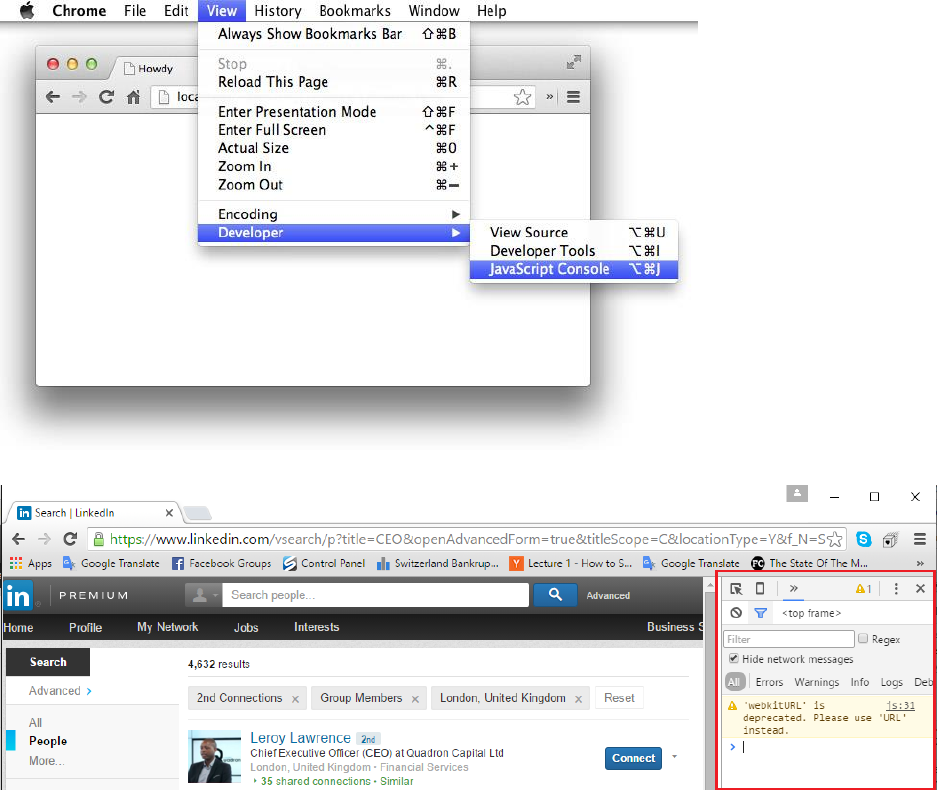
5. After you pressed search, you can see the results of the search. Now open JavaScript
console where you will monitor the process:
a. For Windows - press Ctrl+Shift+J
b. For MAC – on the Chrome menu click View -> Developer -> JavaScript Console
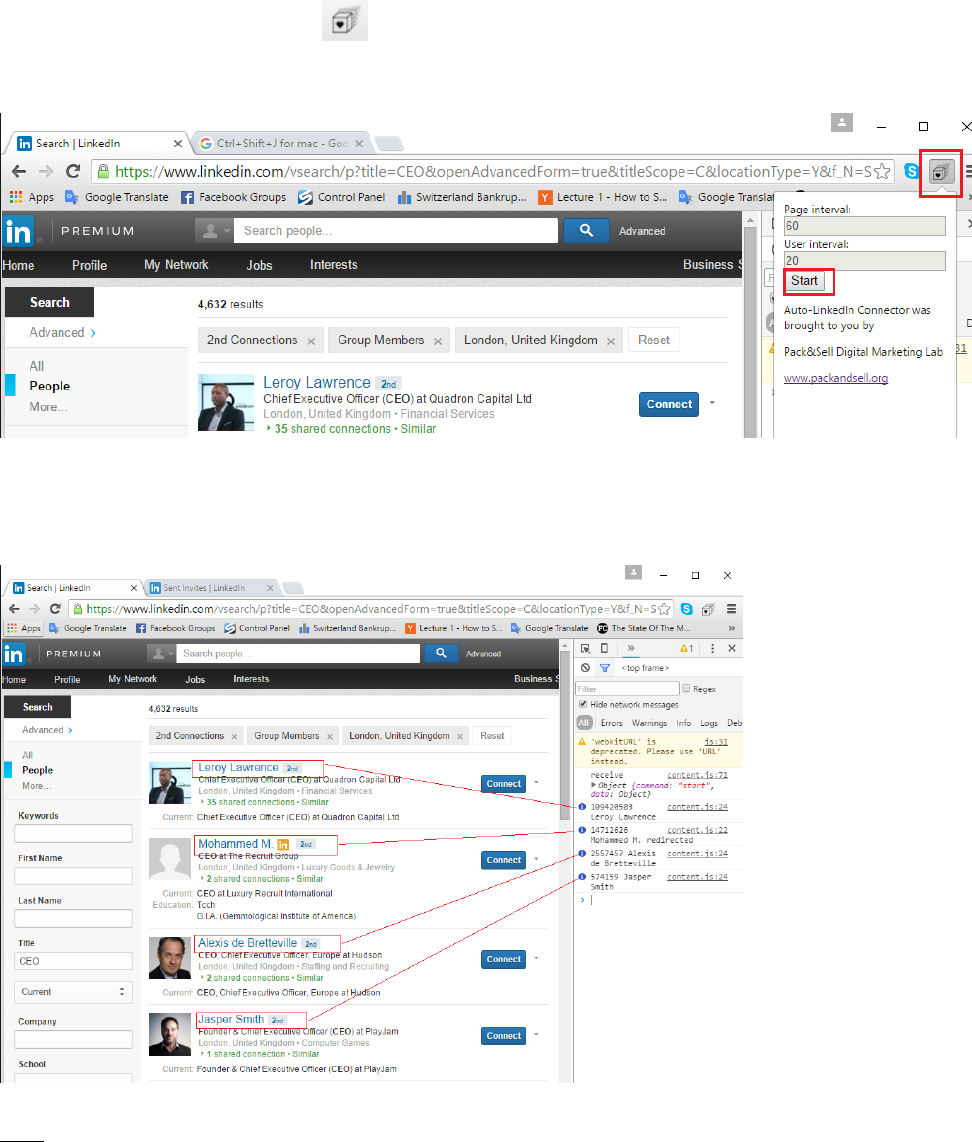
6. Click on plugin icon in your browser
Then on the opened form click Start.
7. After you clicked Start, the process of inviting has started. You can monitor it in the
JavaScript console.
Note:
a. It sends 1 connection request every 20 seconds.
b. There are usually 10 profiles on one page.
c. It moves to the next page automatically after the delay of 60 seconds. On every
search you can have as many as 1000 results shown. This is the LinkedIn policy.
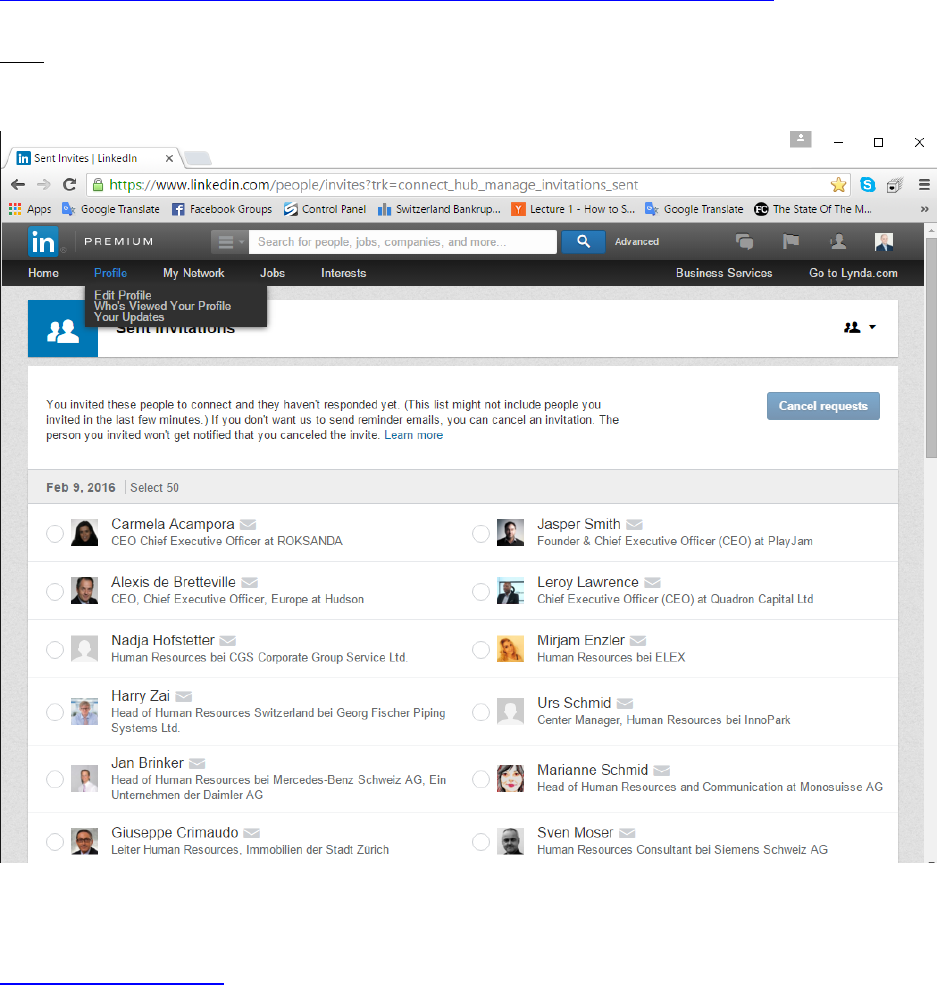
d. You can either save this search and get new results every week, or you can more
precise search using filters and keywords, to make sure you get less than 1000 for
every search.
e. You can send about 500-1000 requests every day.
f. You can have as much as 5000 connection requests in total, so make sure you send
requests to people who would be interested in your profile as well.
8. You can monitor to how many people you have sent the request using this URL
https://www.linkedin.com/people/invites?trk=connect_hub_manage_invitations_sent
Note: due to LinkedIn inefficiencies it might take up to few hours to show the connection
requests that you’ve sent.
Contact us for support or if you have any questions.
eduard@packandsell.org