VPview® V10 Manual
User Manual: Manual manual pdf - FTP File Search (20/20)
Open the PDF directly: View PDF ![]() .
.
Page Count: 84
- SECTION 1
- INTRODUCTION
- SECTION 2
- INSTALLATION
- SECTION 3
- SYSTEM SETTINGS, GENERAL FUNCTIONS
- SECTION 4
- DOCUMENT SETTINGS, DOCUMENT FUNCTIONS
- SECTION 5
- FILE MENU
- SECTION 6
- REDLINING
- SPECIFICATIONS
- APPENDIX
- INDEX
- NOTES
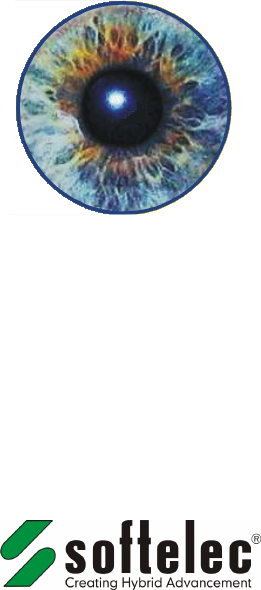
VP
view ®
V11
HYBRID VIEWING TECHNOLOGY
Reference Manual
www.softelec.com
Joseph-Seifried-Strasse 8 • D-80995 Muenchen - Germany
Phone: +49-89-158-1430 • Fax: +49-89-158-143-33
email: info@softelec.com • website: www.softelec.com
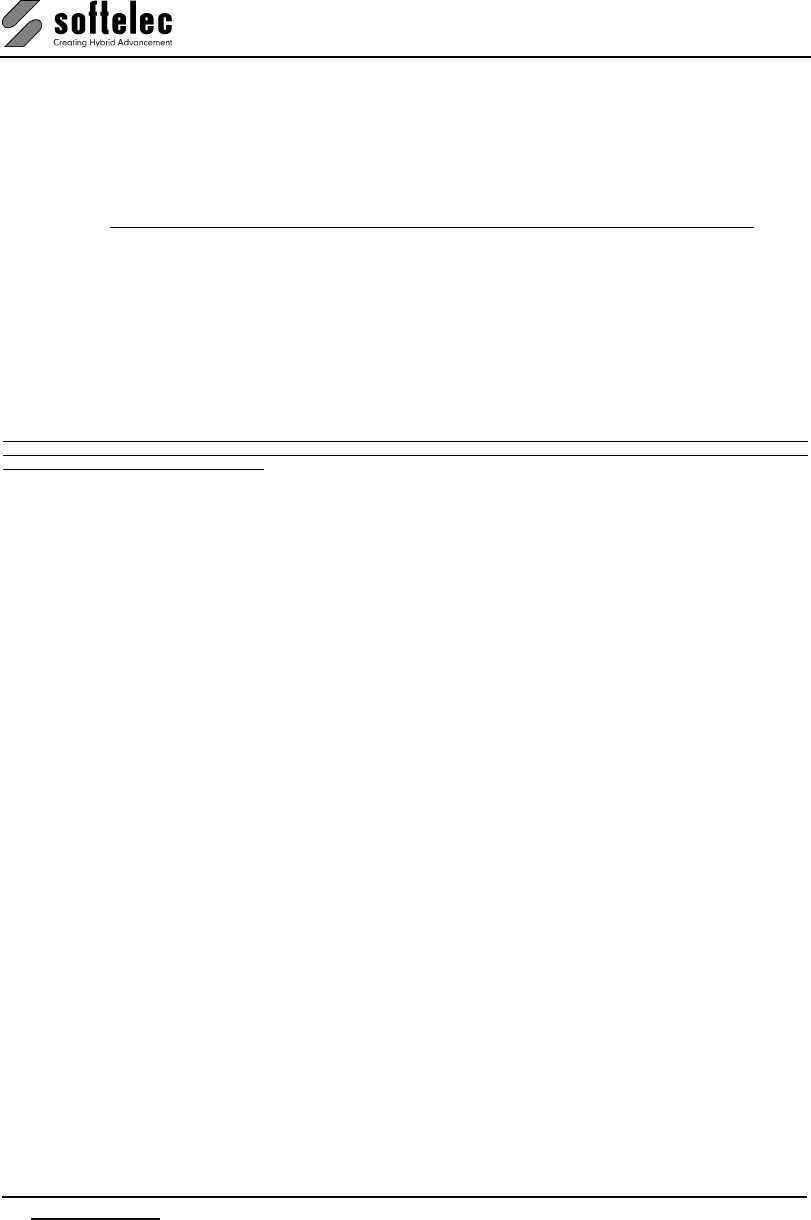
VPview
ii License Agreement V 11 / E
SOFTWARE COPYRIGHT AND LICENSE AGREEMENT
Grant of Limited License
softelec gmbh (hereafter called softelec) grants a limited, non-exclusive right to use the software installed on computers (PC's) - workstations or a
network server. In addition, softelec grants the right to only one (1) user or - in the event of network licenses - to the number of user stated in the
network license agreement to activate and use the software at any one time once the user of the software has registered with softelec and thereafter
received the corresponding authorization code. The license(s) and thereby the value of the purchased software product(s) is personified in the
delivered hardlock. If a hardlock gets lost or stolen softelec will only deliver a new hardlock at full cost of the initially purchased software. softelec
strongly recommends to insure the hardlock with the value of the purchase software to protect the investment. This limited, non-exclusive license
agreement supercedes any other previous released agreement unless granted in writing and signed by softelec.
For the demonstration version of the software, unlimited multiple installations are permissible.
Copyright
The contents of the software (recorded on CD's) and the associated manuals are the sole property of softelec and are protected by applicable
copyright laws. This software may not be multiplied, copied, altered, decrypted, decompiled, changed, or disassembled in any manner without written
authorization from softelec. A single backup copy is authorized. The user agrees not to transfer title of this software at any one time without first
notifying softelec. All rights are reserved. No part of the manuals may be reproduced, transmitted, transcribed, stored on a retrieval system or
translated into any language or computer language, in any form or means, electronic, mechanical, magnetic, optical, chemical, manual, or otherwise
without the express written consent of softelec as punishable by applicable copyright laws. softelec is registered licensee of SZKI Recognita AG
(OCR) for the use exclusively with VP products.
The use of this software constitutes agreement to the terms said herein. If you do not agree with the terms of this agreement - DO NOT OPEN AND
INSTALL THE SOFTWARE, promptly return the software, including manuals, binders, hardware lock key, written material, and containers to the
location from which you obtained them for refund.
Terms
This license agreement becomes effective on the day of purchase and remains in full force until termination. softelec may terminate the license in the
case the purchaser fails to comply with any of the terms and conditions of this agreement. The purchaser may terminate the license agreement at any
time by returning the complete software (recorded on diskettes and/or CD's), including manuals, binders, hardlock key, written material, and containers.
Disclaimer
softelec reserves the right to modify the hardlock key, the manuals and/or the associated software at any time, particularly with the intent of further
development, and undertakes no guarantee to issue notification of modifications, additions, or further developments; nor does the company obligate
itself to implement such modifications, additions, or further developments in earlier versions of the manual or the software. Any such modifications are
considered upgrades in which the registered license holder shall have the option to purchase. The license holder is granted the right to obtain license
upgrades at no extra costs which become available within a maximum of 90 days after the date of his written purchase order.
Limited Warranty
softelec warrants that the media containing the software is free from defects in material and workmanship. This limited warranty is valid for a period of
ninety (90) days from the date of delivery as evidenced by a copy of receipt, provided any faults or defects that may, in spite of the care taken in
manufacture, become apparent are reported to softelec within thirty (30) days of their occurrence. The only entitlement granted by this warranty is
repair or replacement of the supplied product at the sole discretion of softelec. Regardless of the nature of any damage or loss in any way connected
with the software, sole and exclusive liability to be borne by softelec shall not exceed the purchase price of the product.
This program is provided "as is". softelec specifically disclaims all other warranties, expressed or implied, including but not limited to
implied warranties for merchantability and fitness for a particular purpose with respect to defects in the CD, diskette, hardlock, or
documentation, and the software license granted herein in particular, and without limiting operation of the software license with respect to
any particular application, use or purpose. In no event shall softelec be liable for any loss of profit or any other commercial damage,
including but not limited to special, incidental, consequential or other damages.
Legal Action
This agreement shall be construed, interpreted, and governed by the laws of the Federal Republic of Germany. Venue for any cause of legal
actions shall be in the city of Munich.
Trademarks
Windows and its derivations are registered trademarks of Microsoft Corporation. AutoCAD and RasterDWG are registered trademarks of Autodesk,
Inc. Other registered product names are proprietary to their respective owners.
softelec logo, Greek head design, VPHybridCAD, VPstudio, VPmap, VPmax, VPlite, VPraster, VPindex, and VPview, are registered trademarks
of softelec gmbh.
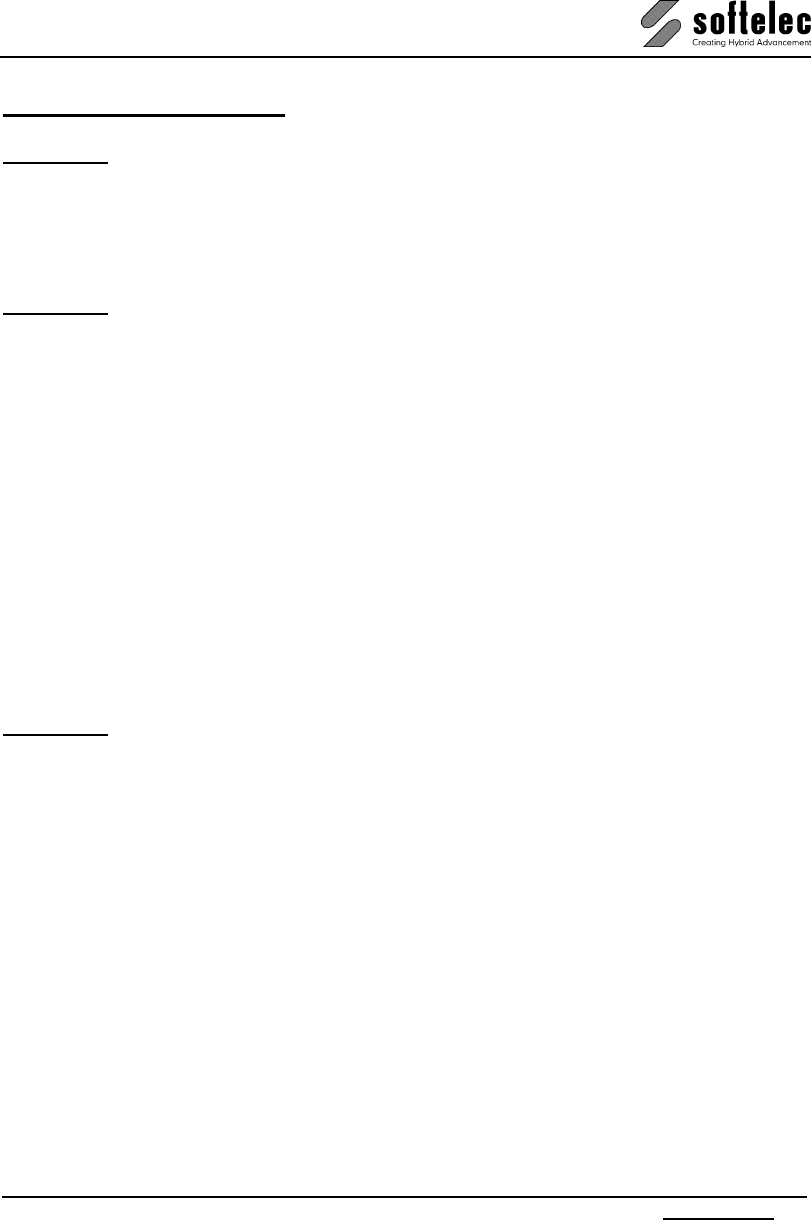
VPview
V 11 / E Table of Content iii
TABLE OF CONTENT
SECTION 1 INTRODUCTION..............................................................................................1
Welcome ........................................................................................................................................1
What are VP products and who needs them?............................................................................1
Concept of this Manual ................................................................................................................2
Conclusion ....................................................................................................................................2
SECTION 2 INSTALLATION ...............................................................................................3
Introduction...................................................................................................................................3
Software License Control (Hardlock).........................................................................................3
Package Contents .....................................................................................................................4
Installing VPview Software ..........................................................................................................5
General .....................................................................................................................................5
Performing the Installation.........................................................................................................6
First Start after Installation and Registration..............................................................................7
Uninstalling................................................................................................................................8
Updating / Service Pack ............................................................................................................8
System Requirements ...............................................................................................................8
Installing the VPLicenseManager................................................................................................9
Requirements............................................................................................................................9
Installation .................................................................................................................................9
Monitoring the VPLicenseManager ........................................................................................... 10
VPNetManager - Introduction.................................................................................................. 10
Manage License Servers.........................................................................................................10
Manage Users.........................................................................................................................13
SECTION 3 SYSTEM SETTINGS, GENERAL FUNCTIONS............................................16
General Information....................................................................................................................16
Program Start..........................................................................................................................16
General Operation.......................................................................................................................17
Manual, Online Help................................................................................................................ 17
Toolbars ..................................................................................................................................17
Dialog Boxes ...........................................................................................................................19
Status Display .........................................................................................................................19
Display Control Functions........................................................................................................20
Zoom Functions.......................................................................................................................21
Pan Functions .........................................................................................................................22
Using the Mouse .....................................................................................................................23
Command Line............................................................................................................................25
User Coordinate System ............................................................................................................27
System Settings..........................................................................................................................30
General Tab ............................................................................................................................30
Colors Tab...............................................................................................................................31
Files Tab .................................................................................................................................32
Raster Image Tab....................................................................................................................34
License Tab.............................................................................................................................35
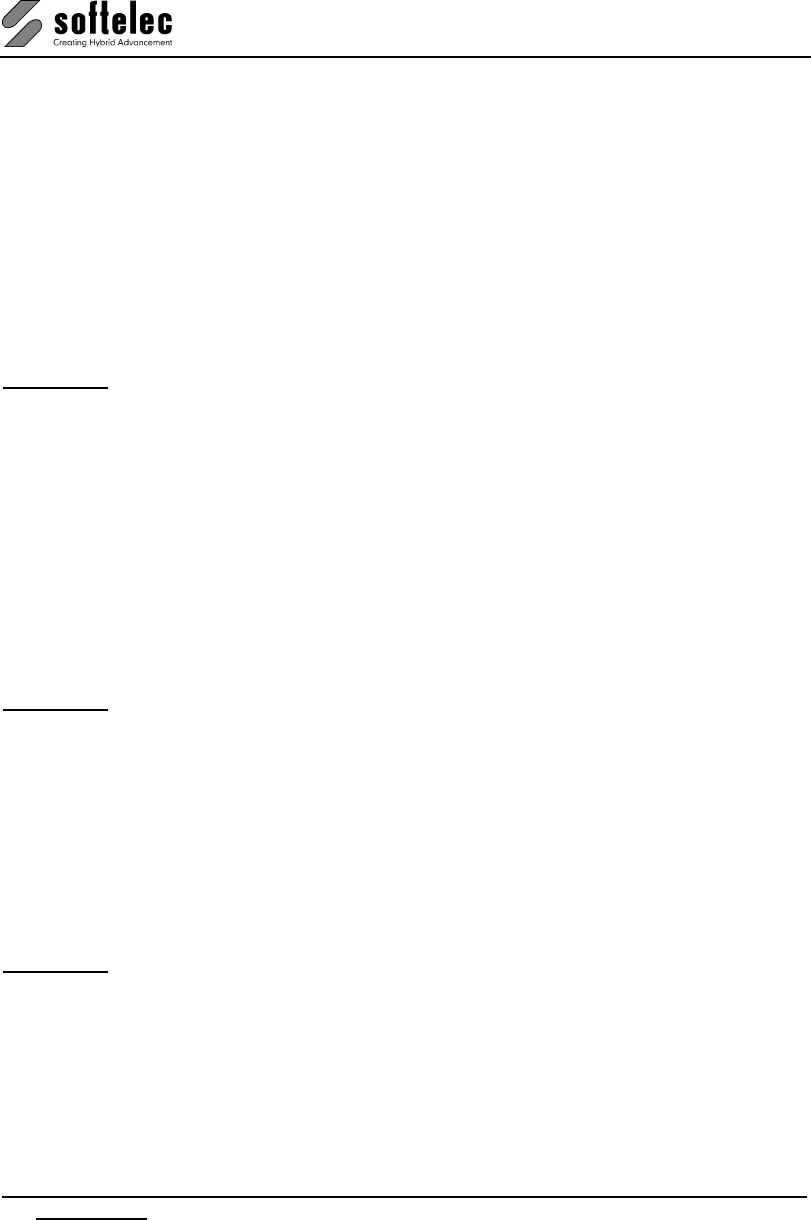
VPview
iv Table of Content V 11 / E
Shortcuts Tab ......................................................................................................................... 36
Redlining Configuration Tab ................................................................................................... 36
User Interface Look Tab .........................................................................................................37
Page Control ............................................................................................................................... 38
Entity Selection and Handling...................................................................................................39
Vector Entity Selection............................................................................................................ 39
Quick Selection [Ctrl + F] ........................................................................................................ 39
Undo [Ctrl+Z] [Alt+Backspace]................................................................................................ 41
Redo [Ctrl+A] [Ctrl+Y] ............................................................................................................. 41
Measure Distance [F2]............................................................................................................ 42
Redraw [Ctrl + R] .................................................................................................................... 43
Properties [F3] ........................................................................................................................ 43
SECTION 4 DOCUMENT SETTINGS, DOCUMENT FUNCTIONS.................................. 44
Project Bar .................................................................................................................................. 44
Rotate View ................................................................................................................................. 45
Compare Revisions.................................................................................................................... 46
Attributes - General Information ............................................................................................... 46
Attribute Bar............................................................................................................................ 46
Attribute Inspector................................................................................................................... 46
Query Attributes (only Windows)............................................................................................. 47
Review Attributes.................................................................................................................... 49
Snap Functions .......................................................................................................................... 50
Drawing Aids [Shift]+[F8] ........................................................................................................ 50
Raster Snap [F11] {on/off} ......................................................................................................50
Vector Snap [F12] {on/off}....................................................................................................... 51
SECTION 5 FILE MENU ................................................................................................... 52
File Menu..................................................................................................................................... 52
Open [Ctrl + O] ....................................................................................................................... 52
Close....................................................................................................................................... 54
File Format Options ................................................................................................................ 54
Save [Ctrl + S] ........................................................................................................................ 57
Save As .................................................................................................................................. 57
Print [Ctrl + P] ......................................................................................................................... 58
Print Preview........................................................................................................................... 60
Print Setup.............................................................................................................................. 60
Exit.......................................................................................................................................... 60
SECTION 6 REDLINING ................................................................................................... 61
General Information ................................................................................................................... 61
Redlining Functions................................................................................................................... 61
Activate Redlining ................................................................................................................... 61
Import...................................................................................................................................... 62
Export ..................................................................................................................................... 62
Settings................................................................................................................................... 62
Redlining Review .................................................................................................................... 64
Insert Ellipse ........................................................................................................................... 64
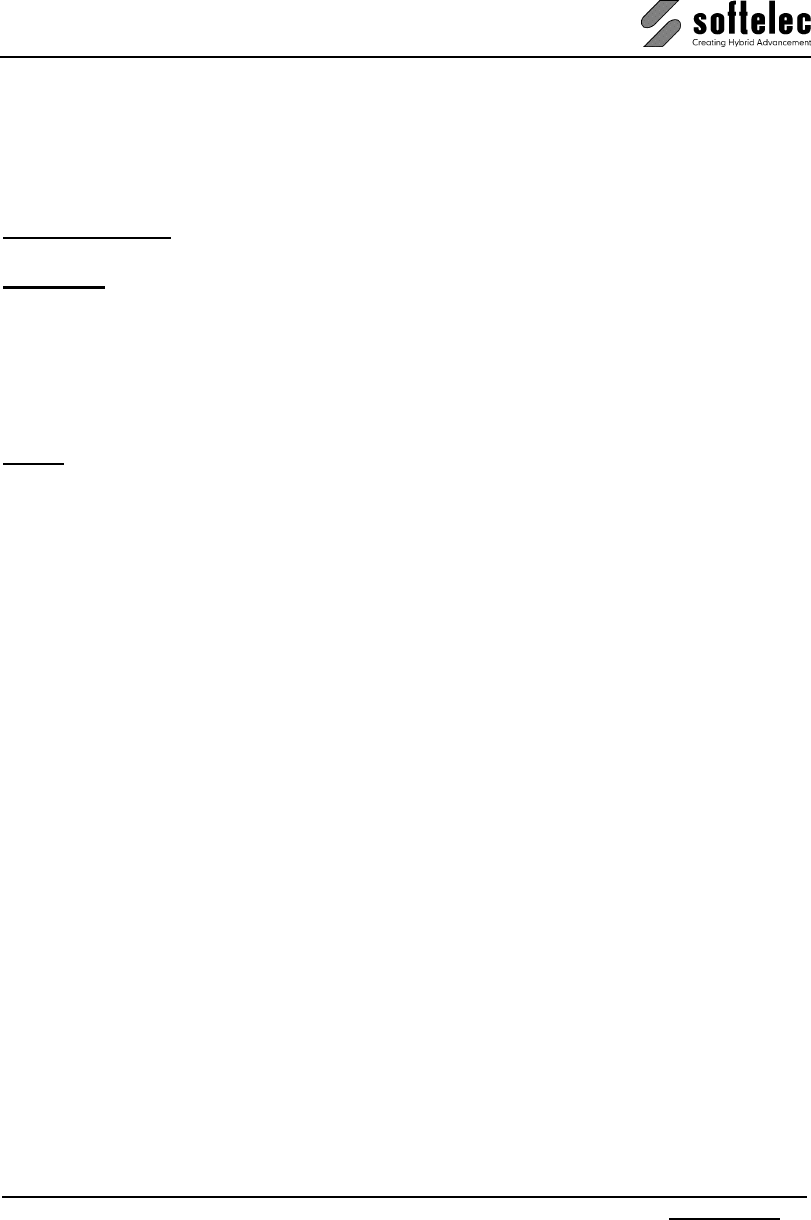
VPview
V 11 / E Table of Content v
Insert Cloud.............................................................................................................................65
Insert Arrow.............................................................................................................................65
Insert Transparent Rectangle.................................................................................................. 65
Redlining Configuration.............................................................................................................66
Configure Redlining Users/User Groups .................................................................................67
SPECIFICATIONS ...............................................................................................................70
APPENDIX ...........................................................................................................................71
Supported Raster Formats.........................................................................................................71
Supported Vector Formats.........................................................................................................72
Individual Extensions for File Formats (Alias Extensions) .....................................................72
Keyboard Shortcuts....................................................................................................................73
DDE and OLE...............................................................................................................................74
INDEX...................................................................................................................................76
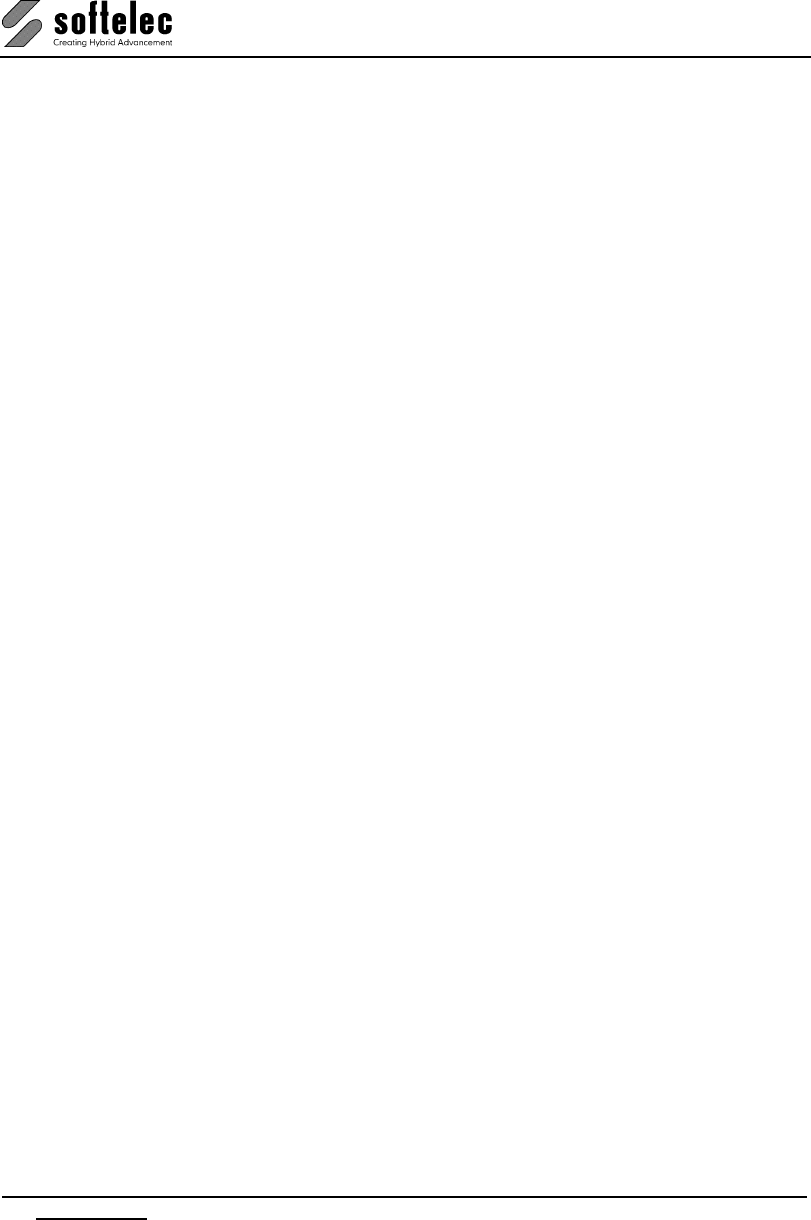
VPview
vi Table of Content V 11 / E

VPview
V 11 / E Section 1 Introduction 1
SECTION 1
INTRODUCTION
Welcome
Congratulations on your VPview software purchase from softelec, a specialist and market
leader in raster-to-vector conversion and hybrid editing software. Since its first introduction in
1990, VPview, VPindex, VPHybridCAD, and VPmap Series software products have
constantly been improved for quality and productivity. softelec’s technology assures that you
are obtaining the finest in professional products for your scanning, archiving, viewing, raster
and vector editing, or conversion applications.
VPview is a powerful “hybrid” viewing application for CAD files, raster images of drawings or
maps in black/white, color, or gray scale. For these documents fast display, zoom, pan, and
print functions allow for detailed document inspection, easy distribution and reproduction.
What are VP products and who needs them?
The importance of raster data processing has seen notable growth especially in the fields of
CAD and GIS where legacy information such as "old" drawings, manually created maps, and
other technical documents often found as b/w paper (copies, blueprints, transparencies) or
gray scale and color images (photographs, films, color prints). Redrawing them manually with
CAD (using CAD functions or a digitizer) is time consuming, inaccurate, and involves high
costs. To overcome these drawbacks, b/w and color scanners for small and large formats are
used to generate raster data (digital photographs) which can be easily edited or, when
necessary, converted to vector entities for further use in CAD and GIS applications.
VPview, VPindex, VPHybridCAD and VPmap Series products are designed for:
• Architects and civil engineers, facility planning departments, and maintenance support
• Mechanical design, process engineering, and production equipment design
• GIS applications and cartography
• Land Survey engineers and Cadastral documents
• EDM applications such as archiving, indexing, revising of documents, etc.
Everyone using a CAD system will inevitably face this question: "How do I capture paper
information for use in my CAD system in a manner that saves time and money?" At softelec,
we firmly believe that VPview, VPHybridCAD and VPmap Series products clearly respond to
this question in many ways offering the optimal solution for any application on hand.
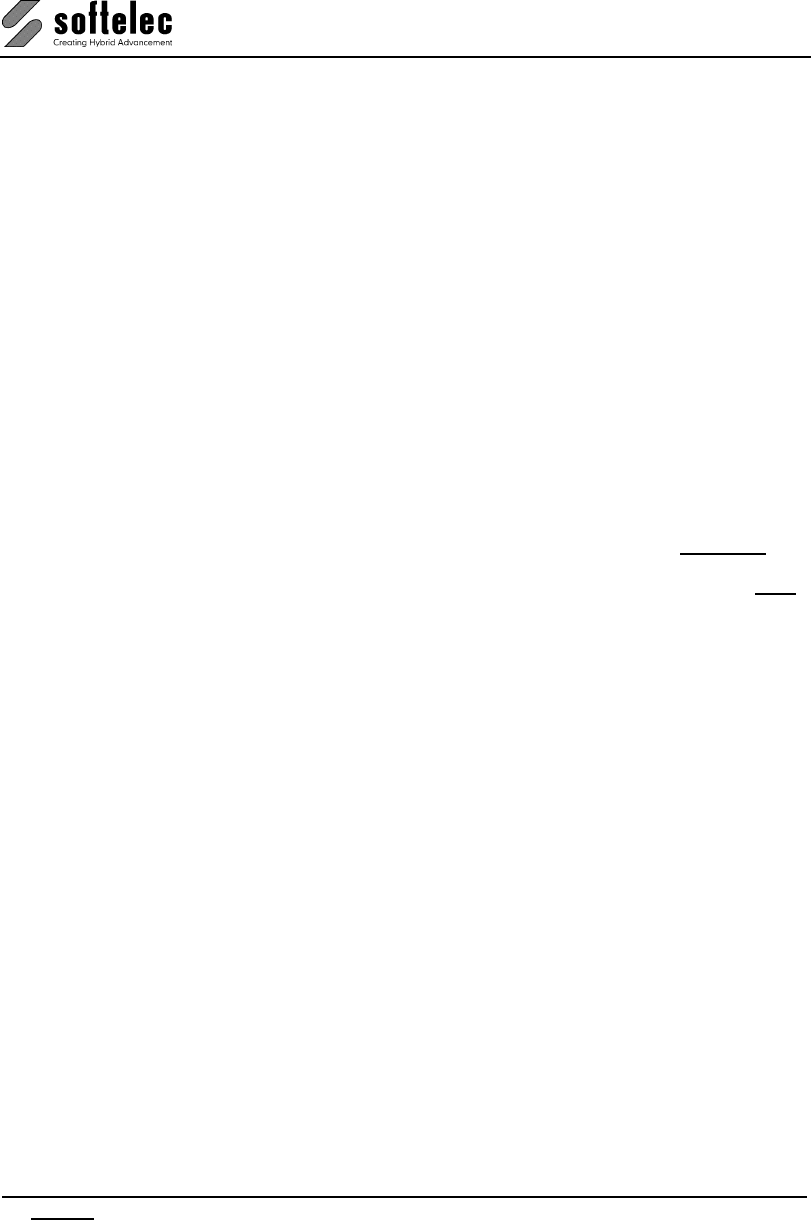
VPview
2 Section 1 Introduction V 11 / E
Concept of this Manual
This manual has been organized to help you to quickly find operation terms, commands, and
description of functions and to supply you with brief, but sufficient explanations. This manual
applies to the following VP products:
VPview.
At the top of each page the listed product name(s) indicate(s) the product(s) the information
and/or commands apply to. If specific commands on a page are limited to other products or
product groups this is marked with a corresponding icon at the corresponding command
description. Great efforts have been made to define each function and each setting of a
parameter only once in detail. Therefore, an alphabetic index provides quick access to finding
these descriptions.
Keys and key combinations are represented by [ ] enclosing the keys' designation. For
example, the "Enter" or "Return" key is shown as [Enter] whereas a key combination (short-
cut) opens as [Ctrl + C].
Functions that can be mouse-clicked for activation/deactivation in a check box are
represented as {on/off}.
All titles/headlines which are program functions are marked with an underline: Draw Line.
Command line commands – if available for a particular function – are indicated with "CMD:"
followed by the command term.
The given value ranges do not necessarily define an internal limitation, but specify a
meaningful range – be aware that using values outside of the "normal" range can cause
unexpected results. Default values represent values either set up during installation or values
to be used, e.g. when parameter values are reset.
Conclusion
This manual is intended to familiarize you with all the functions of VPview. It is meant to be a
source of reference and a guideline.
As a reminder, please register VPview with softelec (by mail, fax, or online) within 30 days
after installation to receive an unlimited license.
Visit our website at http://www.softelec.com for the latest product information, for technical
support, for available updates, upgrades, and service packs.
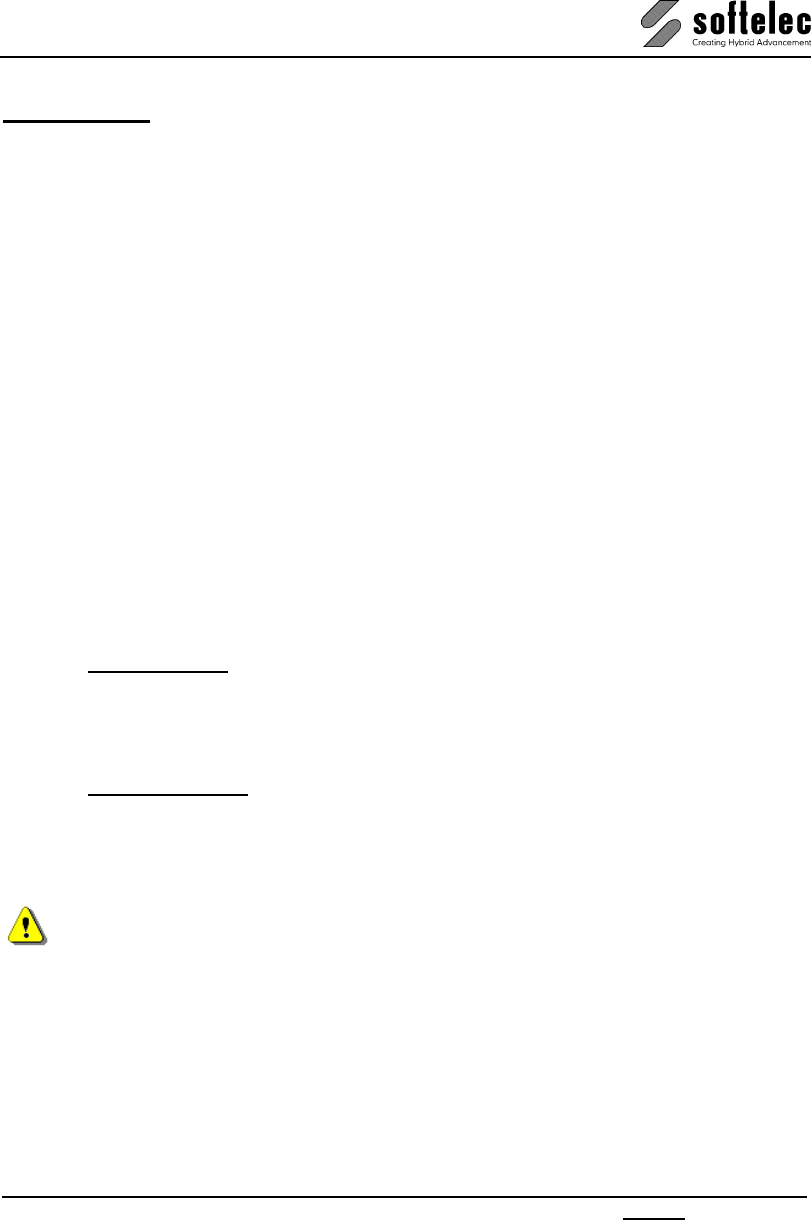
VPview
V 11 / E Section 2 Installation 3
SECTION 2
INSTALLATION
Introduction
VPview software requires for operation Microsoft Windows XP/Vista/7. Depending on the
configuration of your computer network you may install the software using local licensing or
network licensing.
The purchased VPview software product is delivered with a 30 days time limited operation
license. The user is required to register the software within that time frame with softelec using
either the online registration accessible from within the software, or sending the completed
registration form to softelec by mail or fax. Softelec will then return a code to the user which
extends the license for unlimited use.
Software License Control (Hardlock)
Any VPview Full Version product requires a hardlock (dongle) controlling the product license.
Without a proper installed hardlock any product will only operate in the Demo Mode (no
hardlock for the license control required).
The hardlock may contain one or more product licenses. Regardless of the installation mode
and the number of licenses controlled by the hardlock there are two methods of operation:
1. Local Licensing: you need to attach the parallel port hardlock (dongle) to one of the
parallel ports or the USB hardlock to one of the USB ports of the computer where the
VPview software is installed. Typically, this method of operation is used if the hardlock
contains a single license only. Then, for every additional VPview installation an additional
single license hardlock is required.
2. Network Licensing: this method of operation is preferable if two or more VPview licenses
are to be controlled by one hardlock, but may also be used for a single license ("floating"
license), where you can access the VPview license on any network computer, but only
operate one license at a time. You need to attach the hardlock to a workstation serving as
"VP network server" or "dongle server" (usually your network server) executing the
VPLicenseManager so that the license(s) is/are accessible by other workstations.
The VPLicenseManager has to be installed on the workgroup server and can only operate
under Windows NT 4.0/2000/XP/2003/Vista/7.
Local Licensing does not require the installation of the VPLicenseManager.
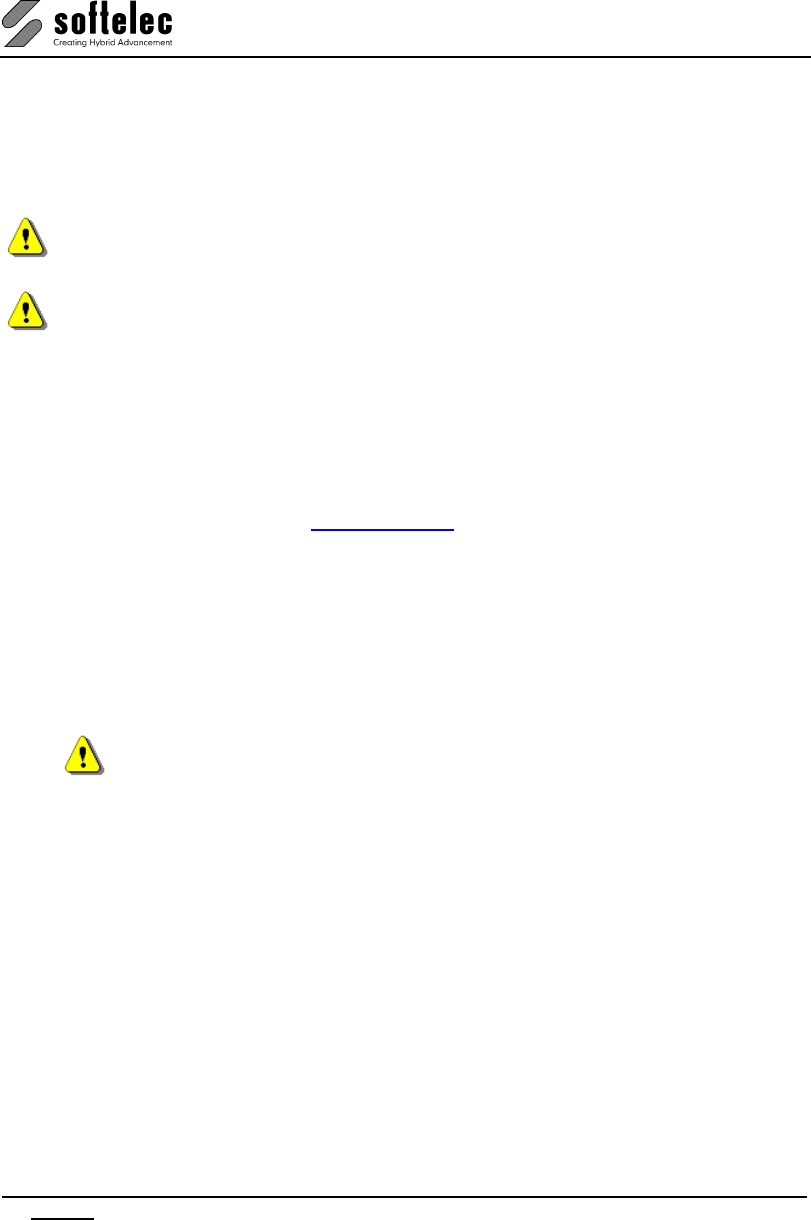
VPview
4 Section 2 Installation V 11 / E
Hardlock Driver
The workstation or server controlling the hardlock needs a system driver for proper operation.
This driver is provided with your package and is installed together with the VPview software.
You may also install it manually by following the instructions found in the file README.TXT on
the CD.
In order to install the hardlock driver during the standard installation or manually, you need
administrative rights.
The installation routine will not install the hardlock driver(s) if the selected software is installed
as a Demo Version! If, at a later state, you want to use the software as a full version
(together with the purchased hardlock), you need to manually install the hardlock driver.
Attaching the Hardlock (Dongle)
The driver software will be installed automatically with the VP software program (full version).
If required, it can also be installed separately later. Installation files can be found on the VP
software CD or are available at www.softelec.com – downloads – utilities/drivers.
USB: Attach the hardlock only after a successful software installation to one of your
computer's/server's USB-Ports.
Parallel: Attach the male side (the side with the pins) of the hardlock to one of your
computer's/server's parallel ports (LPT1, 2, or 3). Typically, up to five hardlocks can
be stacked together including a printer to the parallel port device(s). If a printer is
connected, it should be turned on to provide proper termination, otherwise the
hardlock may see false signals (due to reflections) that will cause the program to
request a hardlock installation.
It is not recommended to install the hardlock on a parallel port together with a scanner
or any parallel port device other than a printer!
Package Contents
Your VPview package contains the following:
• 1 VP Software CD
• 1 Hardlock (dongle)
• 1 Registration form
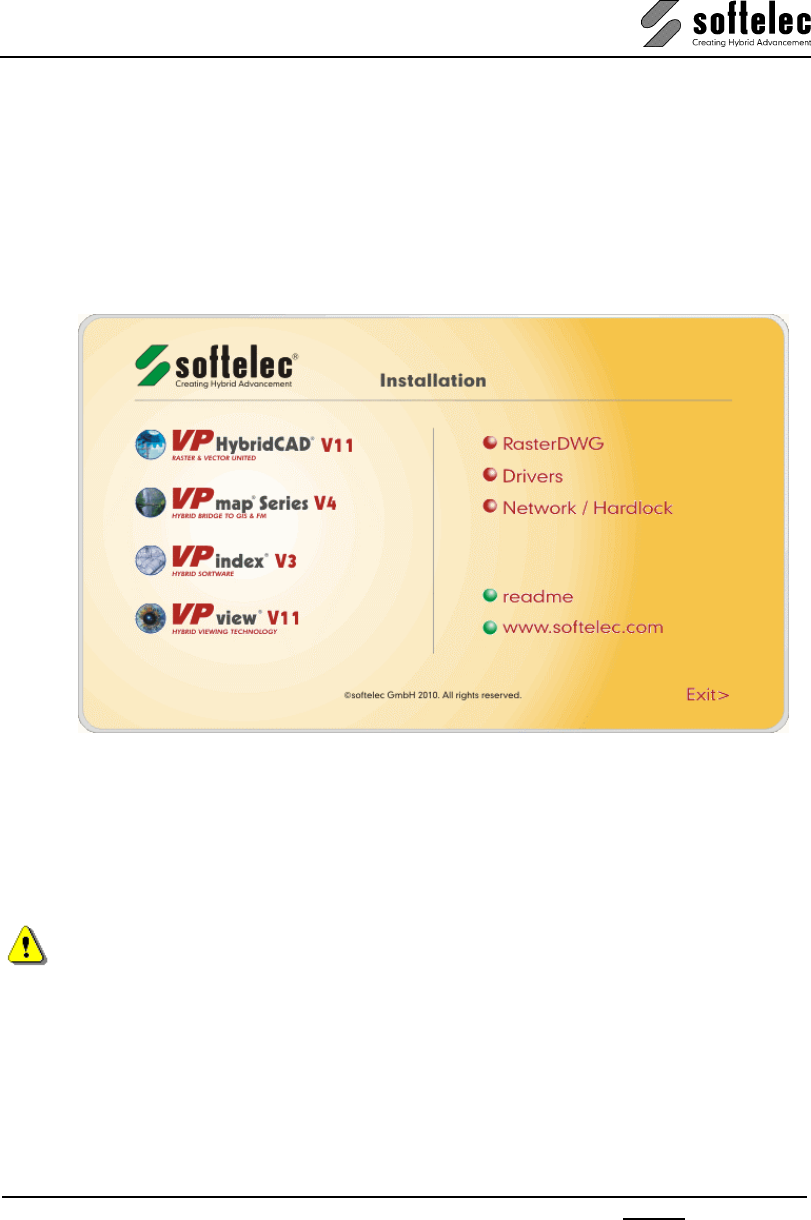
VPview
V 11 / E Section 2 Installation 5
Installing VPview Software
General
The install program SETUP_VP.EXE guides you through each step to successfully install and
configure the software of your choice and the required hardlock driver on your computer. If
your CD function autorun is enabled, the initial screen will pop up automatically upon
insertion of the VP Series CD offering you several choices. Select VPview and follow the
advice:
All required hardlock drivers (Sentinel and/or HASP) will be installed or updated automatically
if a VPview Full Version product is installed.
The installation setup allows you to specify several options. These include the target location
and the required components of the VPview software.
Prior to starting the setup routine please terminate any running application and read the file
README.TXT if available on the VP Series CD.
Administrator rights are necessary to install the hardlock driver.
After a successful installation of the software or the hardlock driver it is often necessary to
reboot the computer in order to allow the operating system to update the DLLs. A dialog box
will appear, asking the user to restart the computer now or at a later stage.
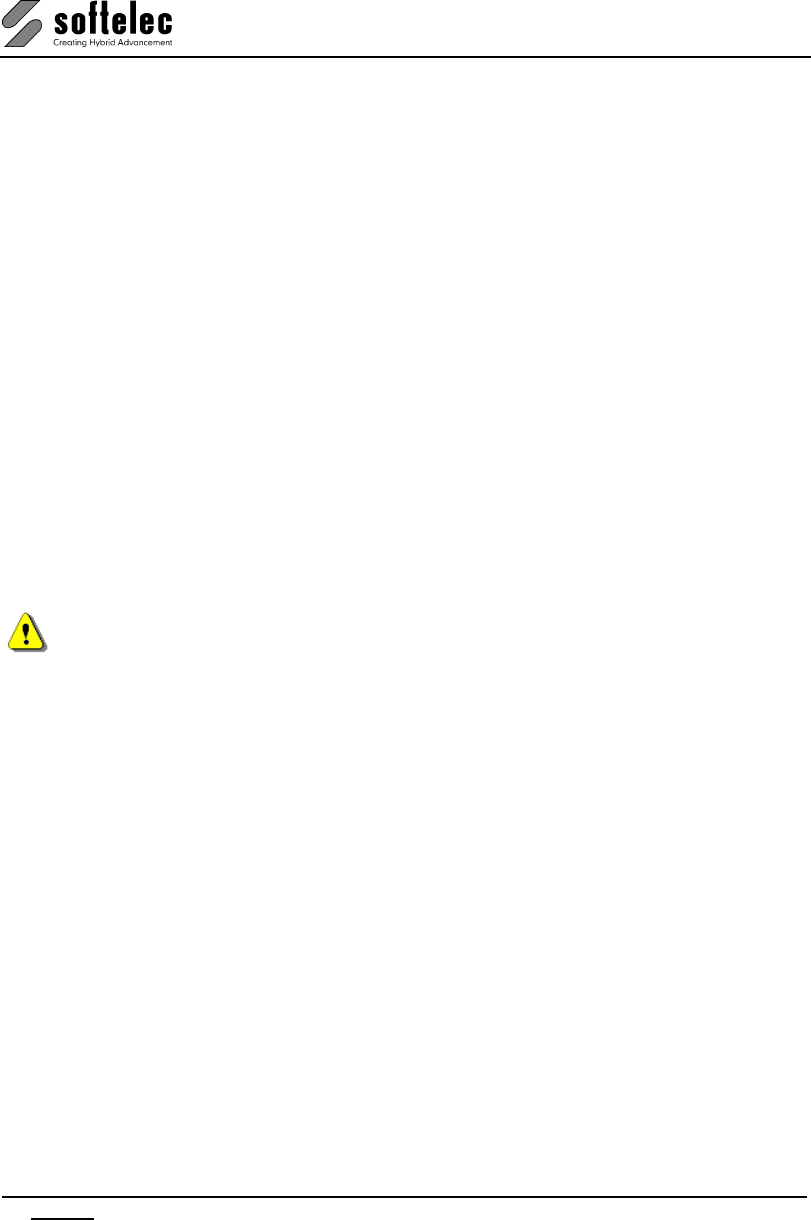
VPview
6 Section 2 Installation V 11 / E
Performing the Installation
The setup starts automatically after inserting the CD into the CD-ROM drive (autorun). Only if
your Operating System (OS) does not support this feature or autorun is disabled you have to
start the setup program SETUP_VP.EXE manually from the root directory of the CD as
follows:
double-click SETUP_VP.EXE directly from the Explorer.
In the initial setup window click the item "VPview", select "Full Version" or "Demo Version"
(as desired) and select the desired program language from the appearing dialog. In the sequel
you are guided through the setup dialogs allowing user defined settings. We recommend to
choose "typical" as the setup type.
Local Licensing
During setup you will be asked whether your hardlock resides locally or on the VP network
server. Choose "Local".
Network Licensing
If you want to operate the software on a network (you have either multiple licenses purchased
or you want to use a single license floating) you need to install your hardlock on the server.
Therefore, choose "Network Server". The next dialog prompts you for the name of the server
bearing the hardlock ("dongle server").
Enter the name, not the IP-address of the server!
There are different ways to specify the server:
COMPUTERNAME
Name of the computer as entered during the installation of the Windows OS. Leading
backslashes ("\\") are not required!
COMPUTERNAME:192.168.0.1
The IP-Address can be enter after the computer name separated by ':'. This is useful in
larger networks and can speed up the rooting to the server and thus the license.
COMPUTERNAME:COMPUTERNAME.DOMAINNAME
In some 'heterogeneous' networks with different Windows versions it might be necessary
to use this combination to clearly resolve the server name (e.g. DHCP)
When working with multiple dongles on different servers please use the following syntax:
COMPUTERNAME1; COMPUTERNAME2
The computer names of the servers must be separated by semicolon.
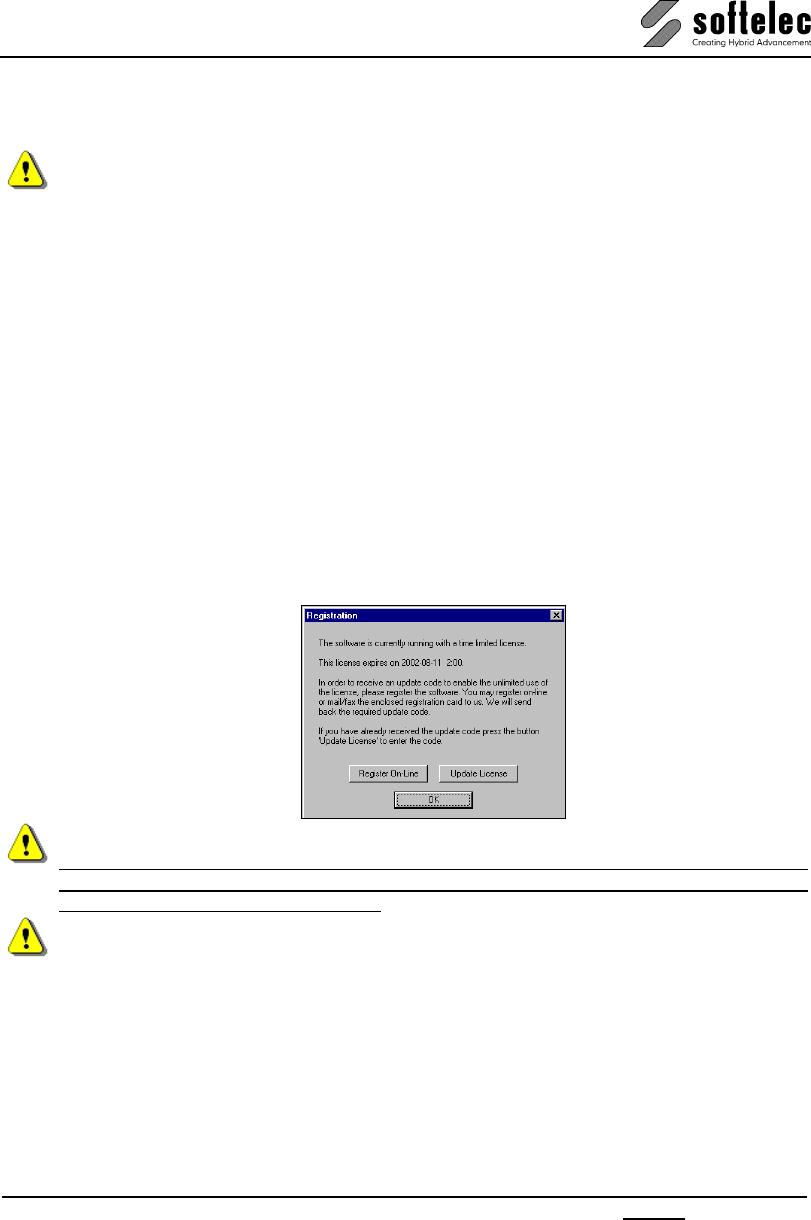
VPview
V 11 / E Section 2 Installation 7
If you don't know the name of the "dongle server" (= "VP network server") you may leave the
entry empty and proceed with the installation. You may change the dongle server name in the
VPview software (Options->Settings->License) later.
In order to use Network Licensing, the VPLicenseManager (see below), the hardlock driver,
and the hardlock (dongle) must be installed on the same computer (server).
First Start after Installation and Registration
Unless you have purchased special VPview licenses such as Multi Licenses or Educational
Licenses, which require a pre-registration, your software operates on a 30 days time limit
allowing for execution of the required registration with softelec. At any start of the VPview
software a dialog opens remembering you to register and displaying the expiration date of the
license. After the expiration date the software will only run in demo mode, unless the code for
unlimited use has been entered. This code will be send to you as soon as you have registered
with softelec.
You can register online from within the VPview software (press button "Register On-line" in
the dialog box or select menu Help Æ Register VPview on the Internet) or fill out the
attached registration form completely and legibly and send or fax it back to softelec. After
checking the registration contents softelec returns a code to be entered with the next software
start.
You will receive technical support and update/upgrade notices from softelec only if you have
properly registered your VPview software. Registration of VPview products with your dealer
does not constitute a proper registration.
All user data received will only be used for internal expenditure within the softelec sales and
support cycle and will not passed over to third parties!
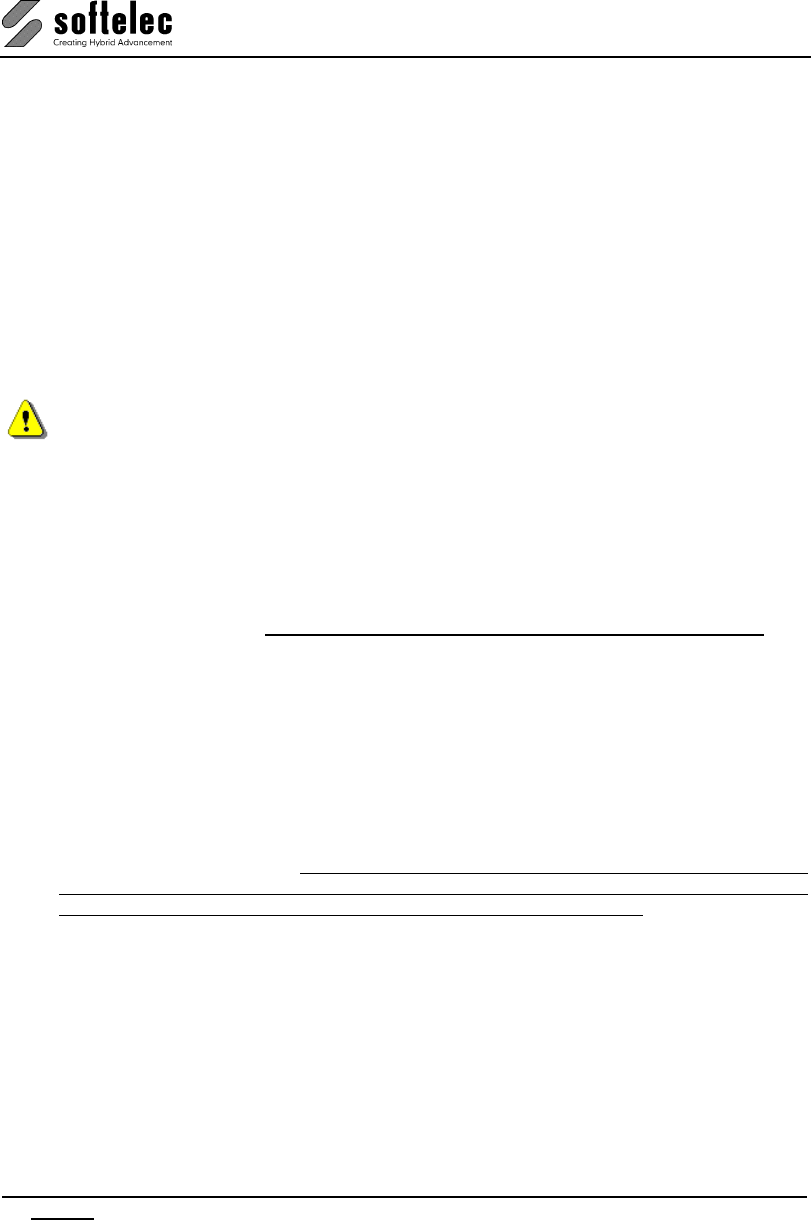
VPview
8 Section 2 Installation V 11 / E
Uninstalling
To remove a VPview software from your computer click on the icon Uninstall and follow the
instructions.
The hardlock driver(s) will NOT be removed. If the driver is not required by any other program,
you can uninstall those using "Add/Remove Programs" from the Control Panel.
Updating / Service Pack
Software updates (to a new release of VPview) may require a password that is issued to you
upon purchase. After installing the update and starting it for the first time you will be asked to
enter the password. With a successful entry the password can be discarded.
For updating a VP network license hardlock (the lock is attached to the VP network server)
use the program UPDATELOCK.EXE residing in the CD directory VPHardlock for entering
the update code. For more information please read the text file ReadMe.TXT in the route
directory of the CD.
Service packs are released from time to time for bug fixes and smaller software
improvements. They can be downloaded from our website and are usually self-installing.
You may install and use the new VPview release together with a previous release although
this is not recommended. However, do not install the new version into the same directory!
System Requirements
Proper operation requires a specific configuration of hardware and software to guarantee
overall functionality. The fastest CPU in your PC is the most desirable! The software requires
at least 128 MB of RAM, but this is not recommended and today's PCs often have higher
memory installations. Drawing formats of DIN A0 (E size) and larger, gray scale or color
images of any size require a minimum of 256 MB RAM; 512 MB or more is recommended for
large size color images. File size and entity contents of a drawing define the actual amount of
RAM required. In general: the larger and denser the drawing and the more recognition
options are selected, the larger will be the amount of RAM required. Otherwise, disk swapping
will become necessary and will noticeably slow down program operations.
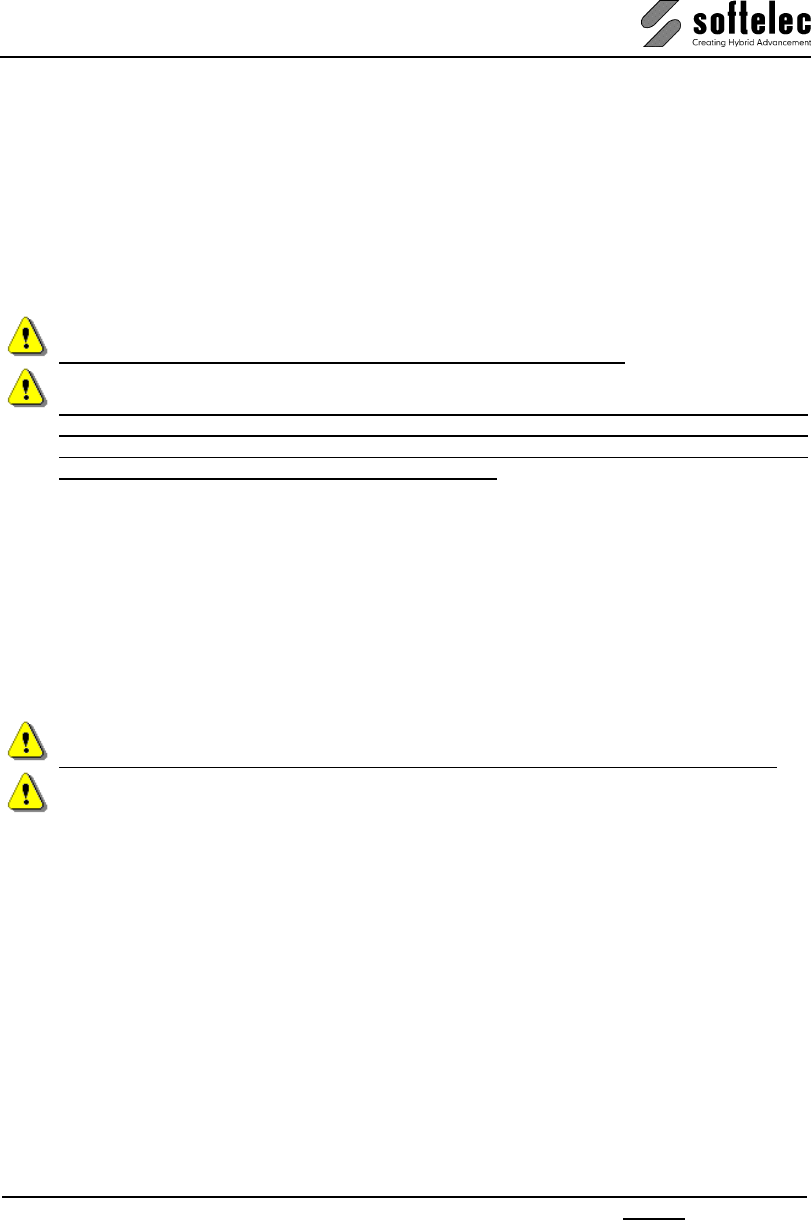
VPview
V 11 / E Section 2 Installation 9
Installing the VPLicenseManager
The VPLicenseManager needs to be installed only if you have a computer network and the
hardlock is attached to a remote computer ("dongle server"). This software controls and
manages the VPview licenses in the network.
Requirements
The VPLicenseManager may be installed as a service only on computers (server or
workstation) operating under Windows 2000/XP/2003/Vista/7.
The VPLicenseManager will not operate under Windows 98 or ME!
As a maximum number, ten concurrent users are allowed to connect to a license server
running with either Windows 2000 prof. or Windows XP prof.! This is a restriction of
the operating system, not of the VPLicenseManager. More users can connect using a
server operating system like Windows Server 2003.
The software clients may run under Windows XP/Vista or 7. It is necessary that the clients
have access to the "dongle server" (an account must exist for each user). We strongly
recommend installing the VPLicenseManager on the Domain Controller Server!
An alternative solution is to create a share with a default user name and a respective
password. Every user that needs to access the “dongle server” has to connect this share with
this specific name and the specific password. This can be done by either using the Windows
Explorer, by a special logon script, or by using the VPNetManager.
Installation
For the following steps you have to be logged on to the dongle server as "Administrator"!
Attach the hardlock (dongle) only after a successful software installation.
1. Install the VPLicenseManager software either
- by choosing Network / Hardlock - VPLicenseManager in the installation’s main
window, or
- by running VPLicenseManagerSetup.exe from the VPLicenseManager folder on the
VP software CD.
2. Apply the dongle to a USB or parallel server port.
In general, a reboot of the server is not required! In some cases it might happen that the
VPLicenseManager service is not started automatically after installation. In this case you can
start the service manually through the computer administrative console. To check whether the
VPLicenseManager has been installed and is running, please use the VPNetManager
(described below) for checking.
The VPLicenseManager service is installed with the startup option 'automatic'. That means
the service will be automatically restarted after any reboot of the computer.
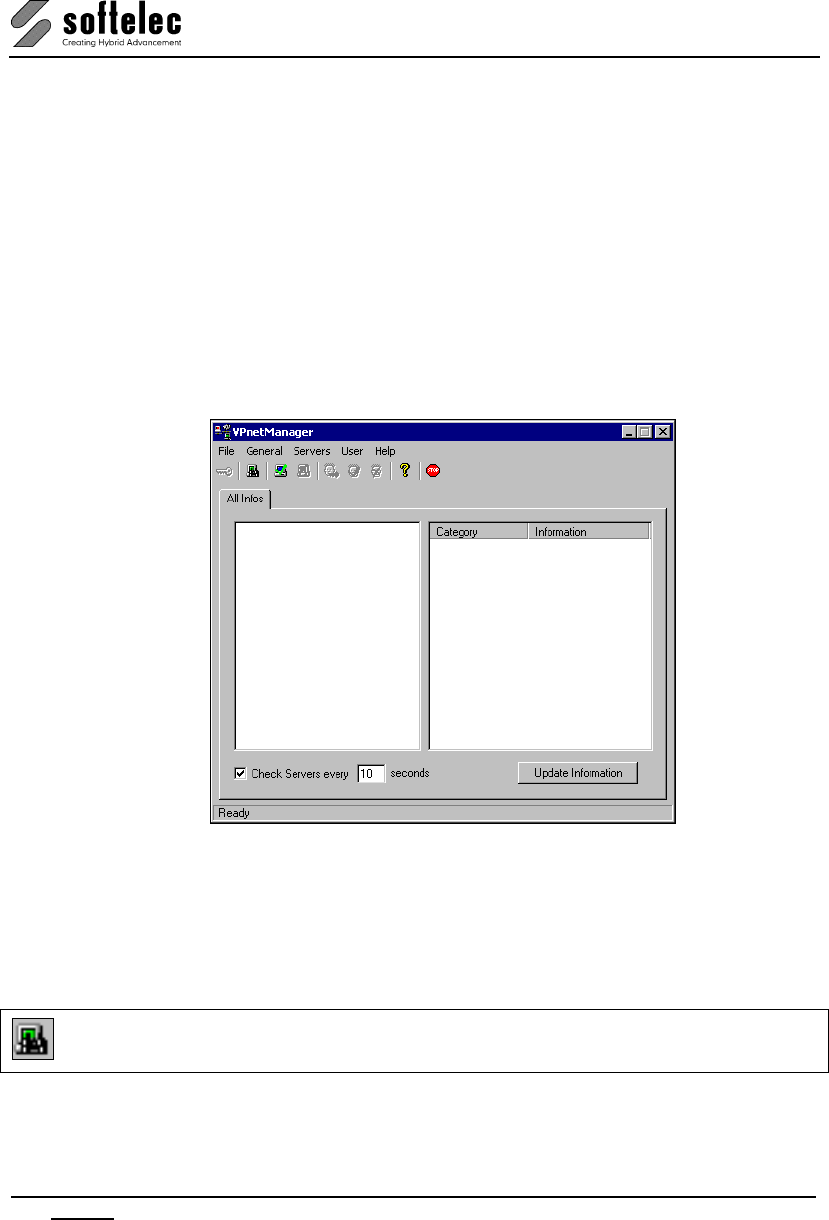
VPview
10 Section 2 Installation V 11 / E
Monitoring the VPLicenseManager
VPNetManager - Introduction
The VPNetManager allows monitoring the VPLicenseManager servers in your network. The
number of the available licenses, the licenses in use, and the users accessing the
VPLicenseManager servers can easily be overlooked.
The VPNetManager.EXE application is located in the CD directory VPNetManager. It can be
started from the installation menu (Network / Hardlock Æ Run VPNetManager) or it can be
installed (by copying) on any computer (Windows 98/ME or Windows NT 4.0/2000/XP or
higher) in the network.
After the first start of the application the following dialog appears:
Manage License Servers
If started for the first time or if no server is listed to be monitored the application will
automatically search the entire network for VPLicenseManager servers (see Search
Servers).
Search Servers
Menu: Servers, Function: Search Servers
The application will search the network for any VPLicenseManager servers. The search may
be stopped by clicking the icon again.

VPview
V 11 / E Section 2 Installation 11
Depending on the size of your computer network the search may take a long time. You can
speed up this process by adding the server name manually (see below).
If you don't have an account on a computer that is currently being checked a dialog opens
asking you to logon with a different user name and password. See also VPLicenseManager -
Requirements.
When the search has been completed the left window frame displays the symbols for the
found VPLicenseManager server(s) (green screen) and those for the connected hardlock(s).
Add Server
Menu: Servers, Function: Add Server
Enter the name of a VPLicenseManager server:
If you don't have an account on the computer a dialog opens asking you to logon with a
different user name and password. See also VPLicenseManager - Requirements.
When successfully completed, the server and the attached hardlock(s) will be displayed in the
left window frame:
The green screen indicates that the VPLicenseManager server is working in normal mode.
A red screen indicates that the computer could not be found in the network, i.e. the net path
may be wrong or the computer is not operating.
The blue screen indicates that the computer is not a VPLicenseManager server, i.e. the
VPLicenseManager has not been installed or the program was stopped.
A yellow screen indicates that the computer is operating, but another error has occurred. An
additional error message is displayed in the status bar of the VPNetManager.
If the hardlock is not attached to the VPLicenseManager server the symbol for the hardlock
will not be displayed.
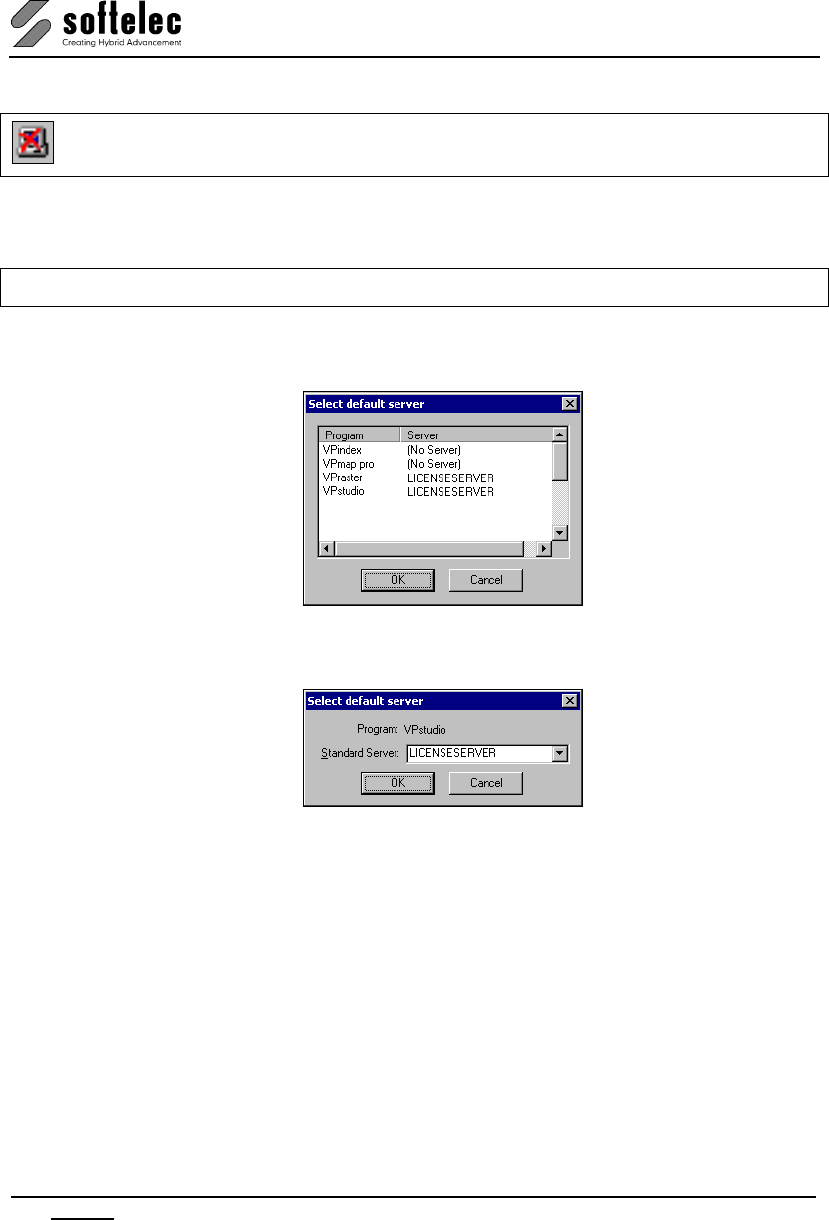
VPview
12 Section 2 Installation V 11 / E
Remove Server
Menu: Servers, Function: Remove Server
The currently selected server will be removed from the list and will not be monitored any more.
Default Server
Menu: Servers, Function: Default Server
A dialog opens displaying a list of all VP applications installed on the local computer and the
respective license server settings:
Instead of checking and changing the server settings in each program you can easily do this
with this function. Double-click on the program you want to modify and choose a new server:
You can also assign the setting (No Server) meaning that a locally attached hardlock will be
used by the selected program.
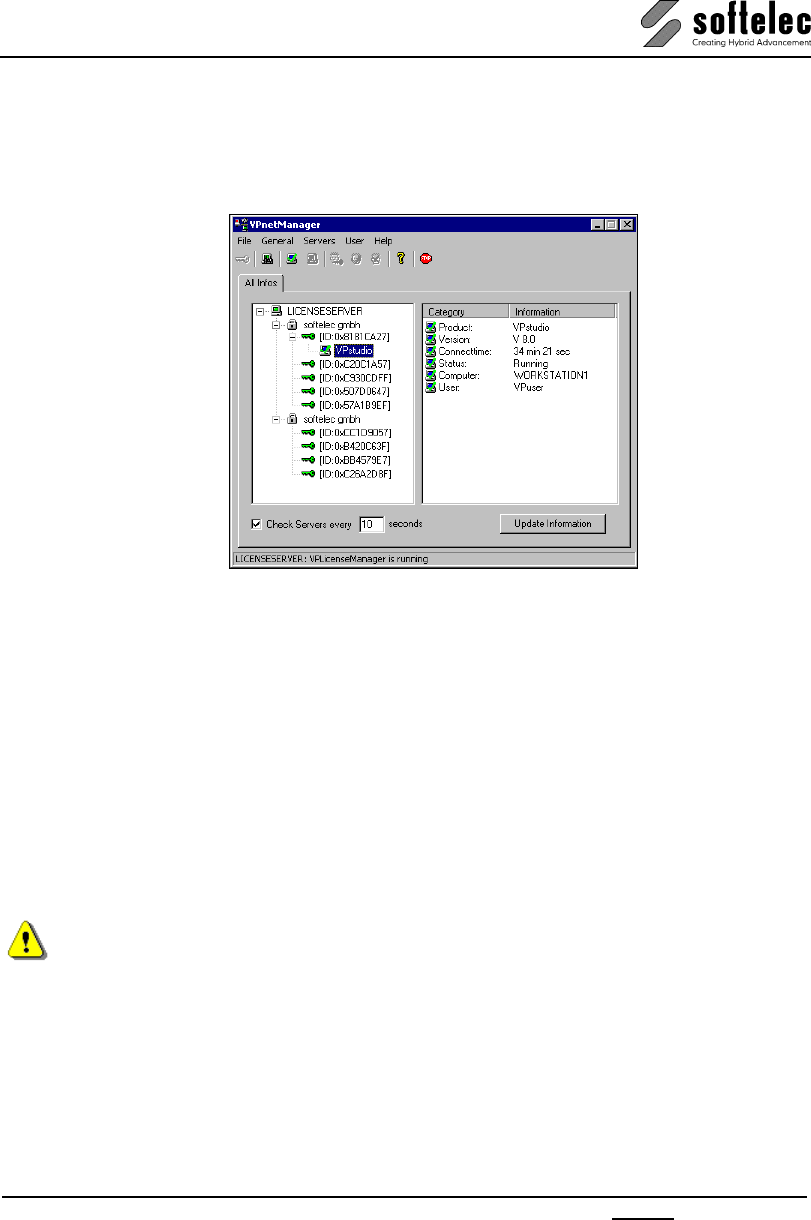
VPview
V 11 / E Section 2 Installation 13
Sample
The following sample dialog shows an active VPLicenseManager on the computer
LICENSESERVER with two hardlocks containing 9 product categories, each marked by a key
symbol. Each category may contain several licenses of that product.
In this sample one license of VPstudio is currently in use by the user VPuser.
Manage Users
A user has to be a member of a user group (user type). There are two types of user groups:
group Administrator or group Monitor. Monitor users have the right to monitor the license
servers, the available licenses, and the licenses in use. Administrator users have additional
rights to create or delete users.
After the installation of the VPLicenseManager only two users are defined:
Name Password User group
Administrator Administrator Administrator
MonitorUser no password required Monitor
With the first logon the Administrator's password should be changed immediately!
When starting the VPNetManager you are automatically logged on as the default user
MonitorUser. If this default user is deleted on a license server, only the server name and the
status of the VPLicenseManager is displayed, however there will be no information on
licenses. This way administrators can control the access to any license information: delete the
standard user MonitorUser and create new individual user accounts.
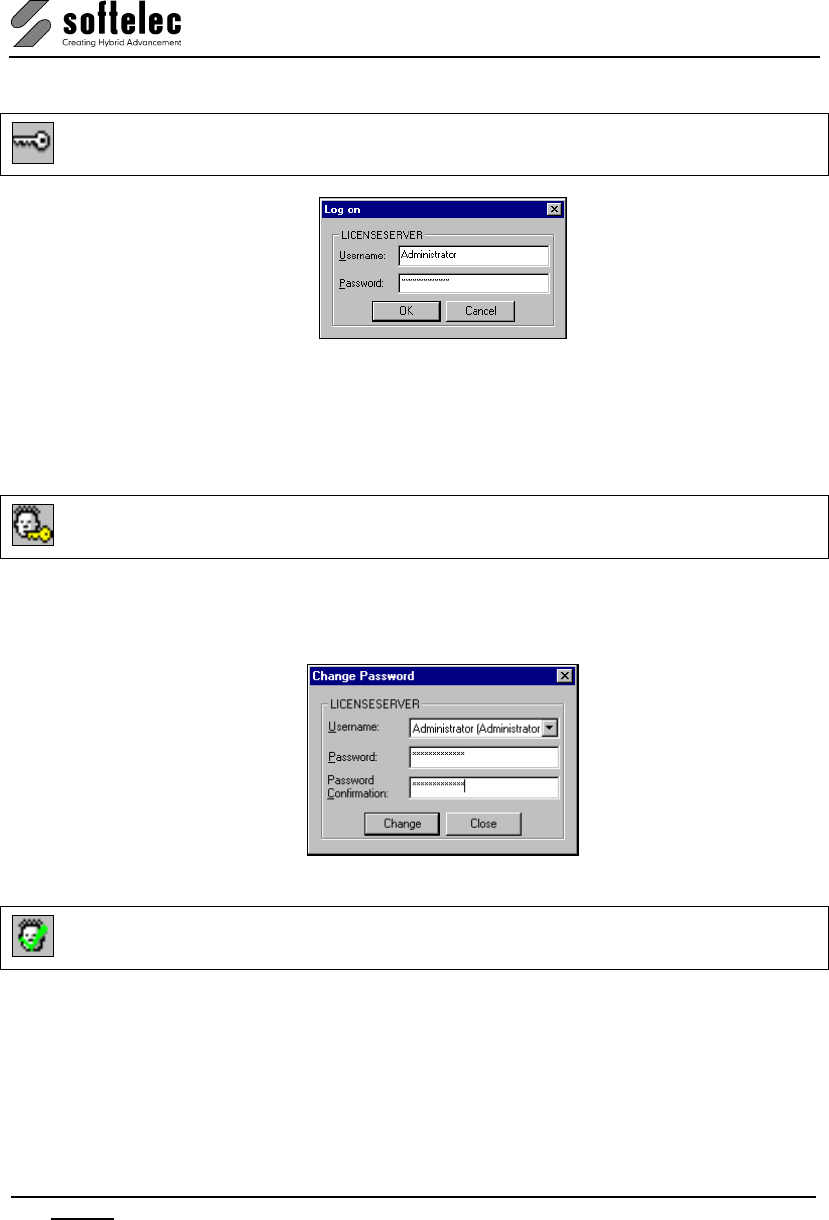
VPview
14 Section 2 Installation V 11 / E
Logon
Menu: General, Function: Logon
The user will be logged on to the selected server. Note that the user name and the password
entry are case sensitive! Additionally, the VPNetManager will try to log on the user to any
listed VPLicenseManager server. If this fails for a server the user will be prompted again to
enter a username and a password for this server. With Cancel the process is aborted.
Change Password
Menu: User, Function: Change Password
This function is available for all users except for the default user MonitorUser. Users of the
group Monitor may only change their own passwords while users of the group Administrator
may change the passwords of all users.
Create
Menu: User, Function: Create
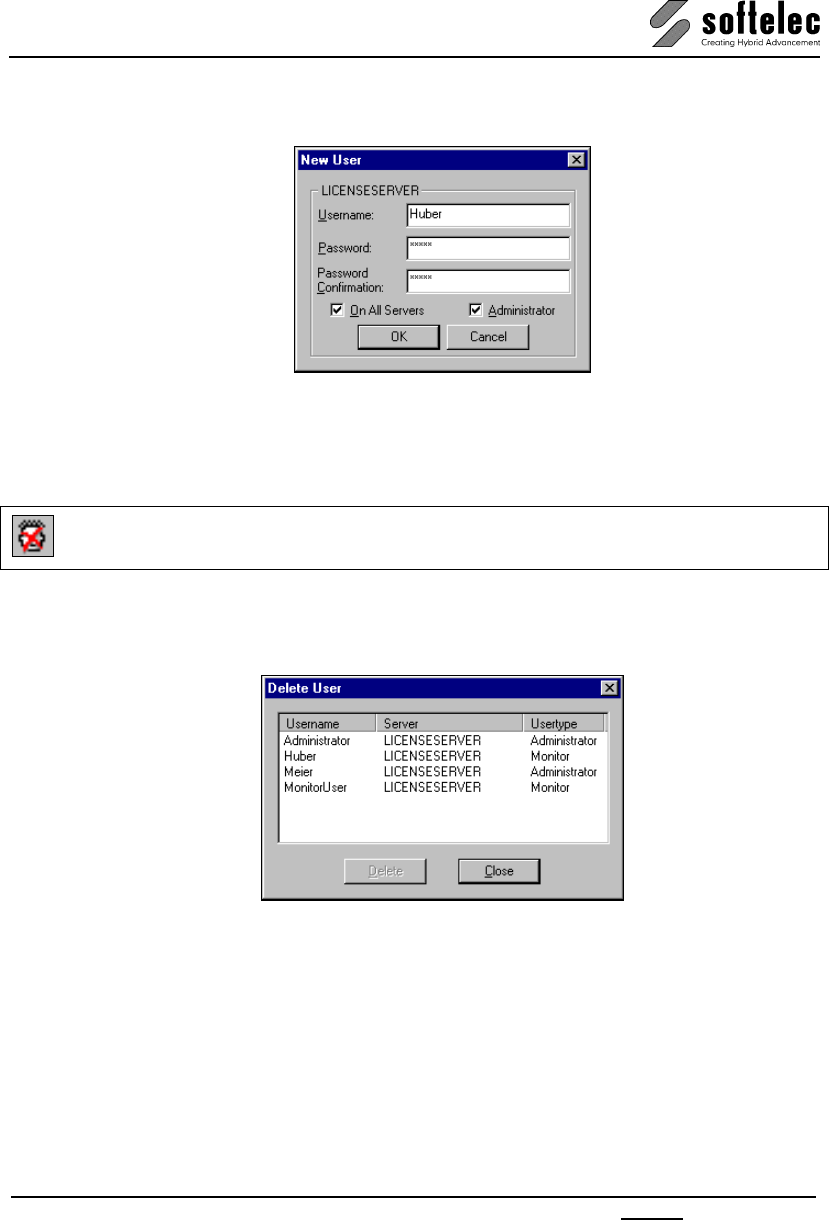
VPview
V 11 / E Section 2 Installation 15
This function is available only for users who are members of the user group Administrator. A
new user can be created either on the selected server or on all listed servers:
Depending on the selected option a new user of the selected group, either of type
Administrator or MonitorUser will be created. With the activated option On All Servers the
system will try to register the user on all listed servers. The password default is the user name
Delete
Menu: User, Function: Delete
This function is available only for users who are members of the user group Administrator. A
dialog appears to delete users from the user list. All registered users of the selected server
are displayed. The user will be deleted without a warning message.
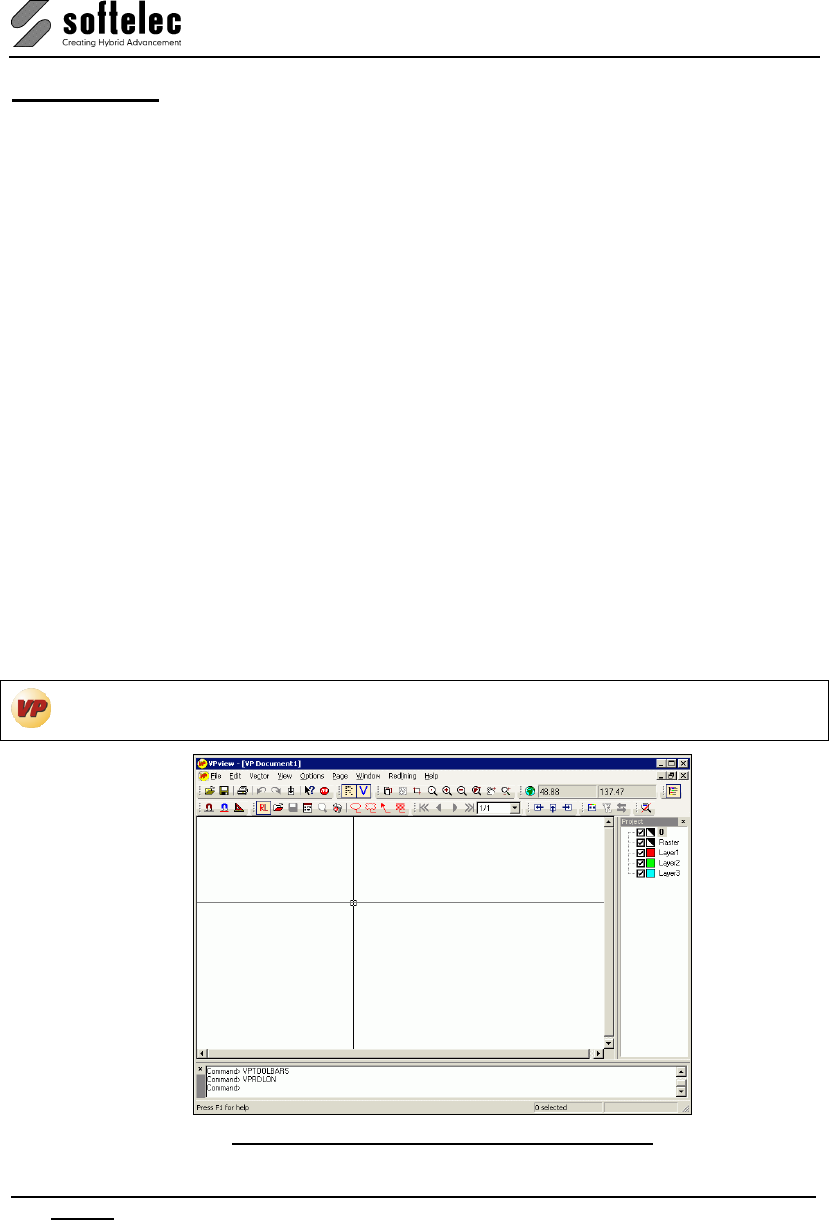
VPview
16 Section 3 System Settings, General Functions V 11 / E
SECTION 3
SYSTEM SETTINGS, GENERAL FUNCTIONS
General Information
VPview products are in full compliance with the graphic user interface conventions of
Windows.
VPview has a Multi Document Interface (MDI) allowing for opening an unlimited number of
documents at the same time and edit/process the contents of the documents simultaneously.
You can open raster files, vector drawings, or hybrid files containing raster and vector entities.
Anyone document can contain one or more raster images and/or vector data. The data maybe
organized all in one page or in different pages of the same document (Multi Page
Document), whereby the Page Control function controls the pages. In a multi page
document only one page can be displayed at anyone time. For Multi Page TIFF Files the
page control function also allows to select a particular raster image for editing/processing the
contained data.
Most functions and routines can be activated through graphic symbols (icons), by selecting
the appropriate command from the menus and submenus, or by invoking the adequate
commands at the command line. Using [F1] offers access to an extensive online help at any
time.
Program Start
Start your VPview software with this icon.
Main Menu Sample: VPview showing all Toolbars
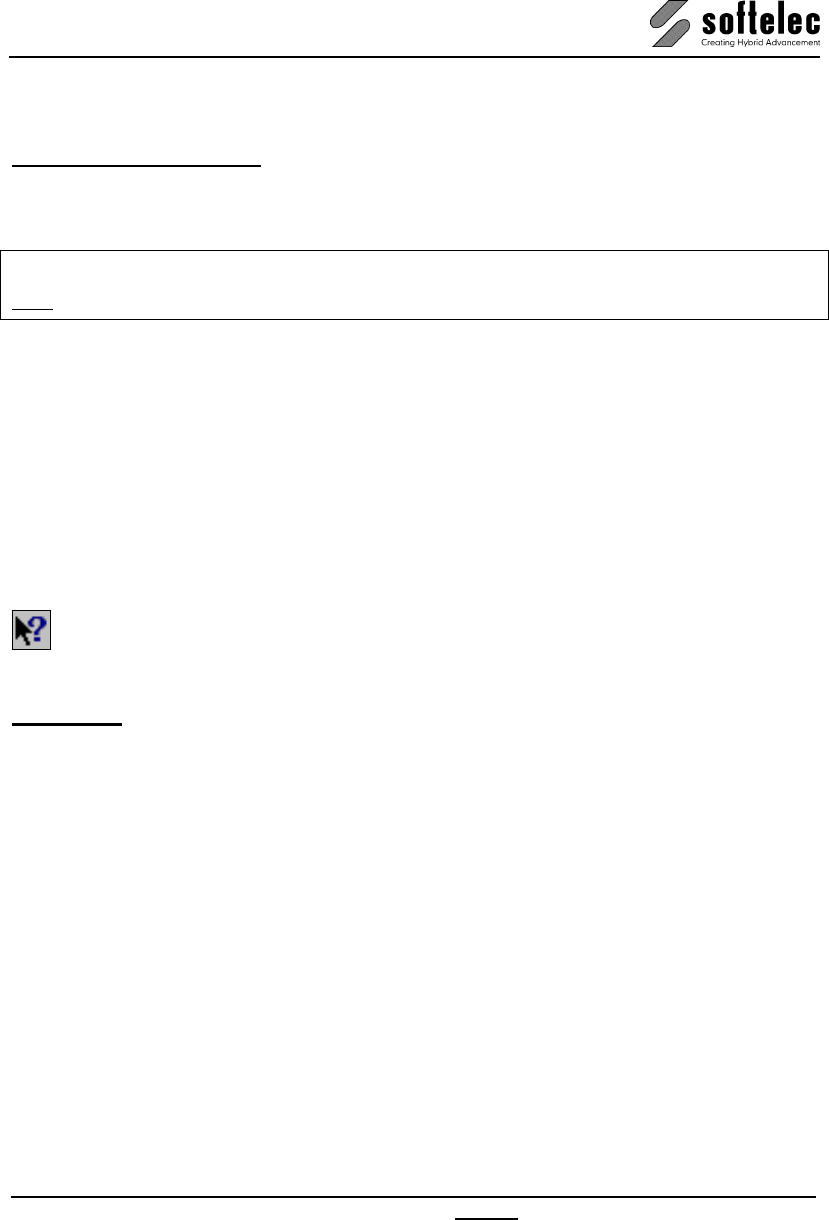
VPview
V 11 / E Section 3 System Settings, General Functions 17
General Operation
Manual, Online Help
VPview is delivered with an extensive product documentation. An Online Help system is also
included and provides retrieval of specific function descriptions.
Menu: Help, Function: Help Topics
CMD: VPHELP
The Online Help is provided in various manners:
Help Menu
You will find Online Help in the menu item Help - Help Topics.
Command Line
Enter vphelp at the command line.
F1 Key
Using the the [F1] key. When a dialog has been opened specific information regarding this
dialog will be displayed.
Help Button
Click on this button first, then on any other button in the program for obtaining related
information.
Toolbars
Upon the first start of VPview a selection set of the available toolbars is displayed. All toolbars
can be switched on/off according to individual user preferences. They can also be positioned
by following the Windows conventions.
Icon and pull-down menu commands that cannot be activated in the program's current status
(e.g. no raster loaded) appear "grayed".
Each toolbar can be customized individually by removing or adding icons as they are needed.
A mix of icons between different toolbars is not possible.
A specific positioning of toolbars can be saved as permanent and will be available at any time
when it is needed.
Toolbar Contextmenu
A right mouse click on a docked toolbar will open a toolbar context menu providing that.
toolbars can be customized.
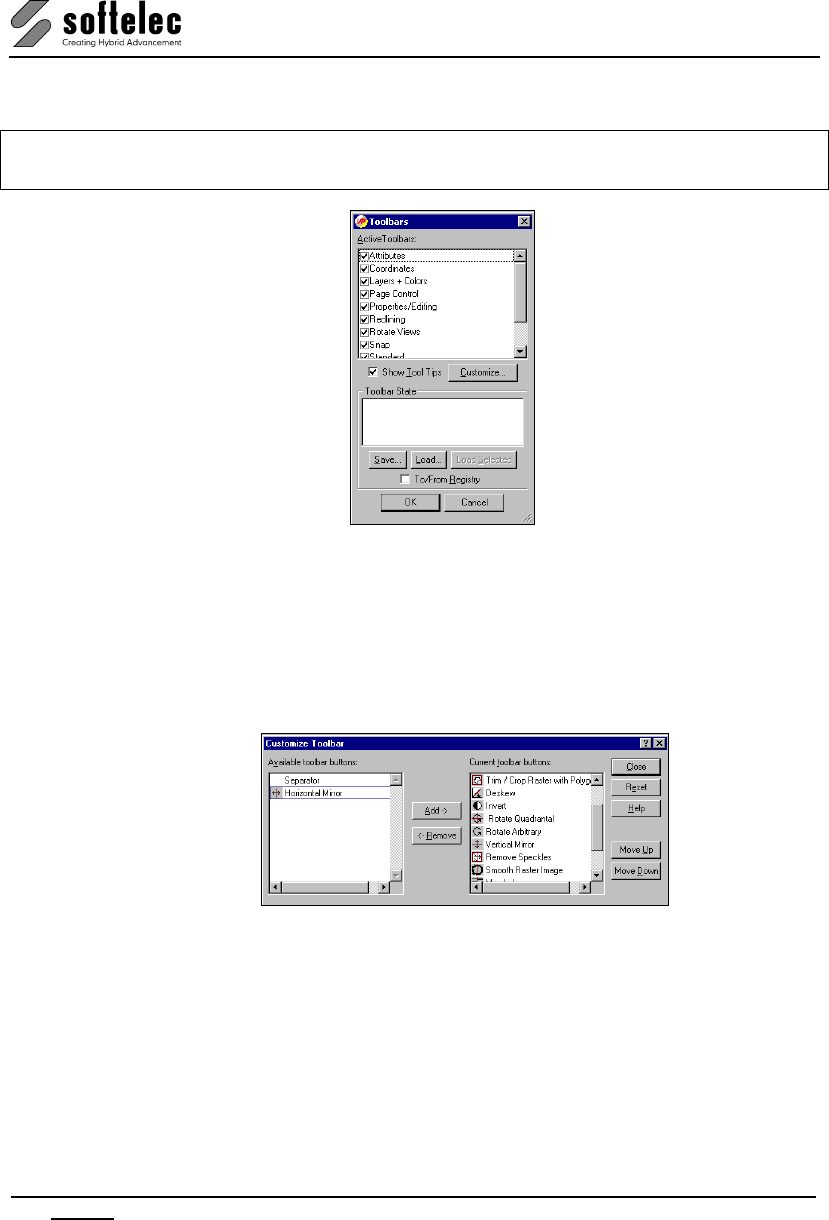
VPview
18 Section 3 System Settings, General Functions V 11 / E
Status Dialog
Menu: Options, Function: Toolbars
CMD: VPTOOLBARS <Tor-file>
To activate or disable a particular toolbar, just click the corresponding check mark.
Customize
You can customize most of the toolbars by removing unwanted icons. If a particular toolbar
cannot be customized then the button Customize is "grayed". Select a toolbar and click the
button Customize.
The following dialog opens:
Select the icon you want to Add (on the left) or to Remove (on the right) and press the
corresponding button. Reset activates the default settings.
Buttons Move Up and Move Down allow for changing an icon's position in the toolbar.
When Show Tool Tips is activated and the cursor (arrow) is placed on an icon without
clicking it, a short description of the function is displayed as a tool tip. The description also
appears in the status line at the bottom of the window. Corresponding tool tip information also
appears in dialogs and in the work space.
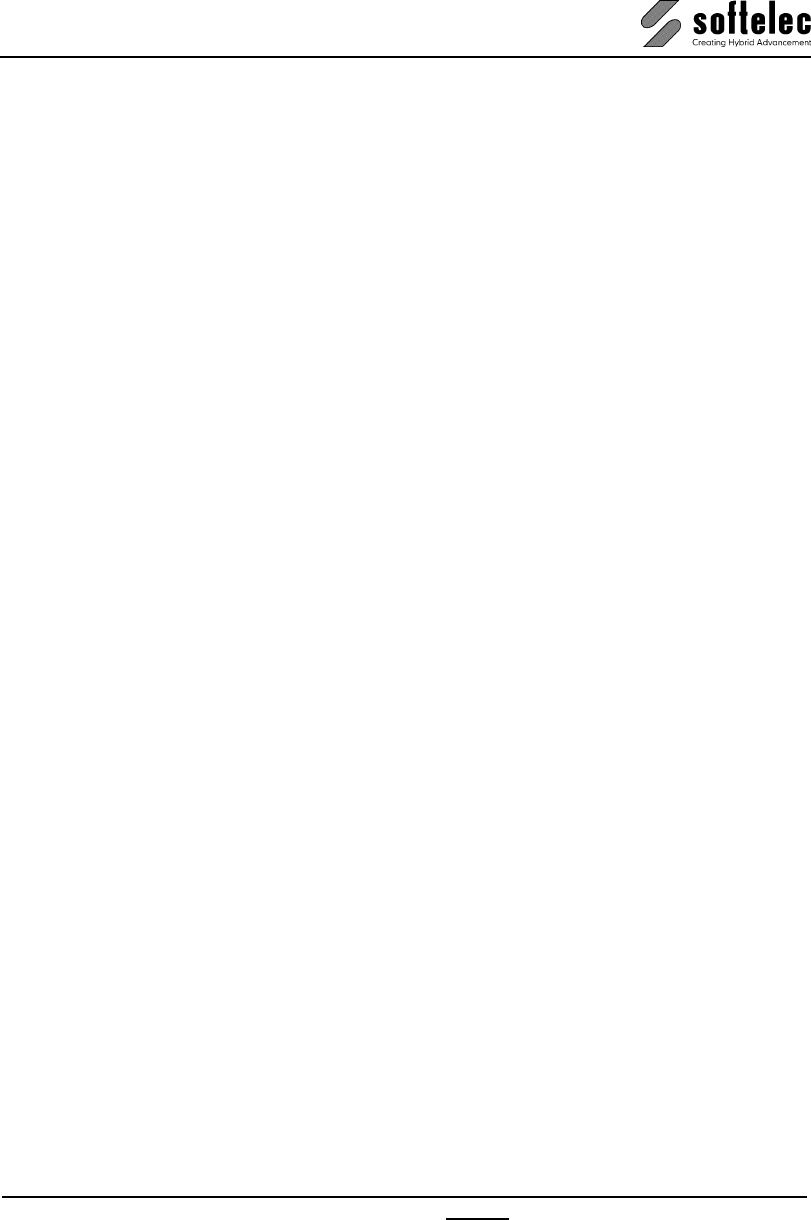
VPview
V 11 / E Section 3 System Settings, General Functions 19
Toolbar State
This list displays all setting files (*.tor) available in the VP Support subfolder.
Save
Saves the current toolbar arrangement to a file.
Load
Loads a previously saved file containing Toolbar settings (*.tor) from any folder location.
Load Selection
A selected Toolbar settings file will be loaded from the Support folder.
To/From Registry {on/off}
Saves/Loads a toolbar arrangement to/from the registry instead to/from a separate file.
Dialog Boxes
VPview uses fixed size and re-sizeable dialog boxes. Once you have set up the size of a
variable dialog box this size will be saved and re-used the next time you call this dialog.
If a dialog box uses columns for displaying matching information, the width of each column will
be adjusted. You may use keyboard commands according to Windows conventions to modify
the arrangement of columns. However, these individual arrangements will not be saved:
Status Display
There is a comment box at the lower left screen margin showing:
• Activated function, or
• Required activities to proceed, or
• Messages, or
• Progress during execution.
On the right there are 2 boxes for:
• Count for selected elements
• The local RGB color value if the cursor is positioned on a colored or gray scale
image.
When no function has been activated the comment box remains empty, while a 'For Help,
press F1' indication appears on the left.
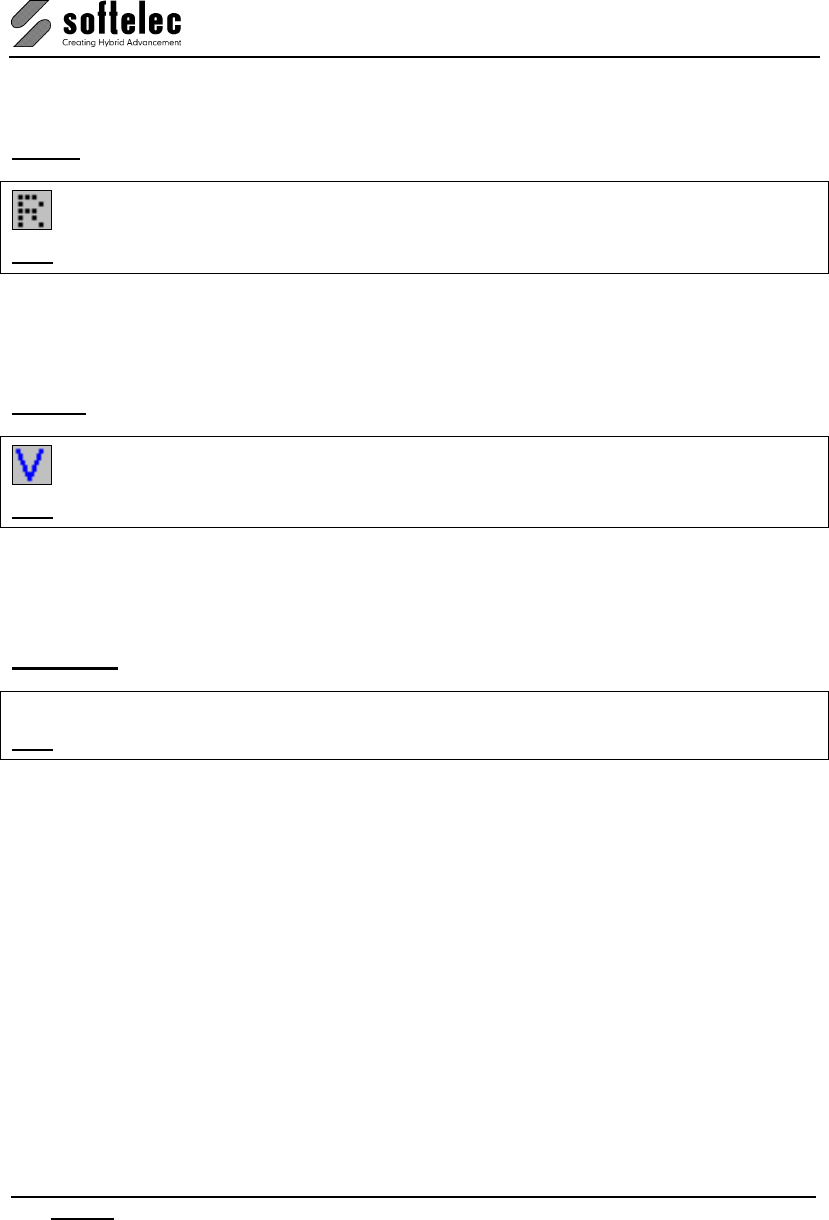
VPview
20 Section 3 System Settings, General Functions V 11 / E
Display Control Functions
Raster [F4] {on/off}
Menu: View, Function: Show Raster
CMD: VPRDISPLAY ► {on/off}
This function toggles the display of raster data on and off. When you load a raster file, the
display of raster data is enabled automatically. The item in the menu will be indicated
accordingly.
Vector [F5] {on/off}
Menu: View, Function: Show Vector
CMD: VPVDISPLAY ► {on/off}
This function toggles the display of vector data on and off. When you load a vector file the
display of vector data is enabled automatically. The item in the menu will be indicated
accordingly.
Bird's Eye {on/off}
Menu: View, Function: Bird's Eye
CMD: VPBIRDEYE ► {on/off}
This function toggles the display of a separate window showing the whole drawing. Your
actual zoom position is indicated by a green frame. Clicking and dragging inside this bird's eye
window performs a dynamic pan of your current view. Clicking the right mouse button and
drawing a rectangle will zoom to the rectangle area. Using the mouse wheel zooms into or out
of the view’s center.
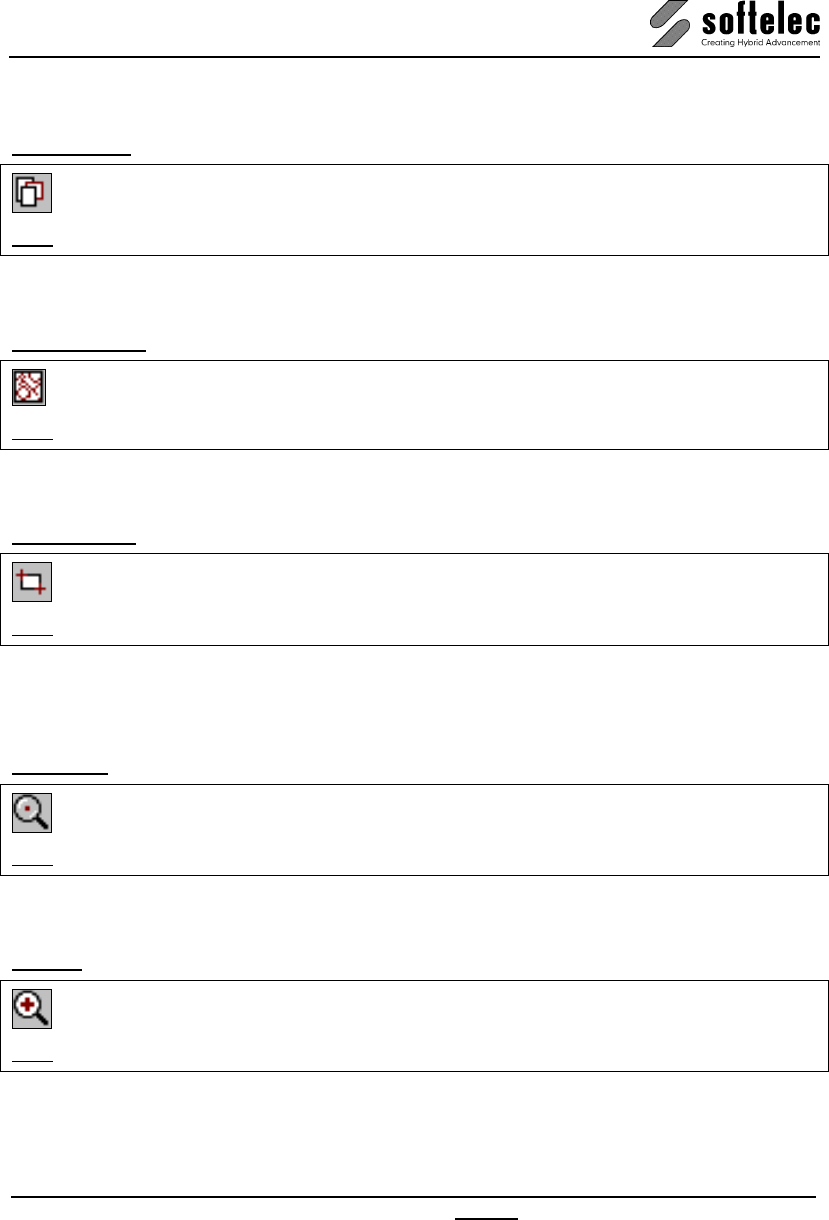
VPview
V 11 / E Section 3 System Settings, General Functions 21
Zoom Functions
Zoom Extents [NUM x]
Menu: View ► Zoom, Function: Zoom Extents
CMD: VPZOOMX
The drawing is displayed to its full extents. The drawing's center is mapped to the center of
the display.
Zoom Selection
Menu: View ► Zoom, Function: Zoom Selection
CMD: VPZOOMSEL
This function is only available when objects are selected. After selecting objects the function
sets a new zoom window, so that all selected objects are displayed in the drawing area.
Zoom Window
Menu: View ► Zoom, Function: Zoom Window
CMD: VPZOOMW
Define a window in your document to enlarge a section.
You can also use the Fast Zoom Window function by holding down [Ctrl+Space] and then
defining a zoom window.
Zoom Pixel [NUM ÷]
Menu: View ► Zoom, Function: Zoom Pixel
CMD: VPZOOMPIXEL
Enlarges the display to show each pixel, i.e. each raster pixel is represented by one dot on the
screen.
Zoom In [NUM +, +]
Menu: View ► Zoom, Function: Zoom In
CMD: VPZOOMIN
This function zooms in incrementally to the maximum pixel viewing level while maintaining the
viewing center point.
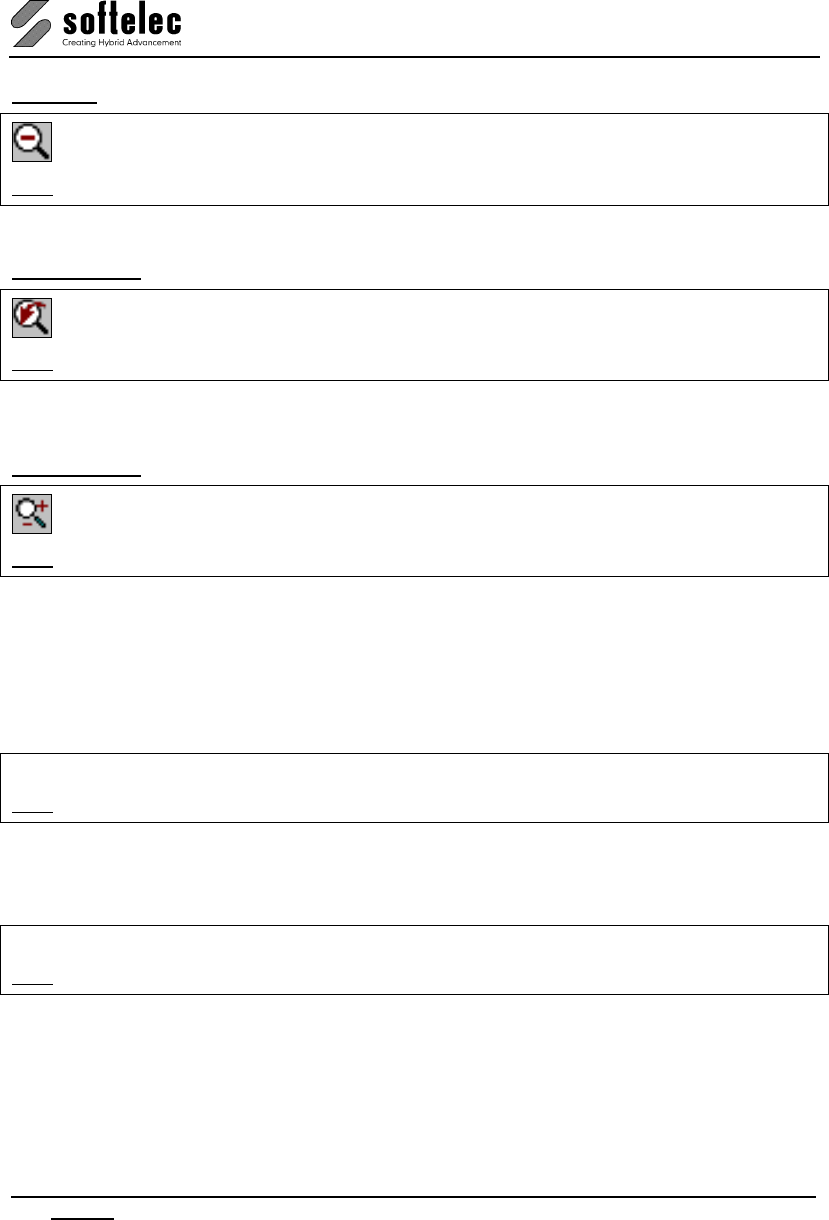
VPview
22 Section 3 System Settings, General Functions V 11 / E
Zoom Out [NUM -, -]
Menu: View ► Zoom, Function: Zoom Out
CMD: VPZOOMOUT
This function zooms out incrementally maintaining the screen center point in view, if possible.
Zoom Previous
Menu: View ► Zoom, Function: Zoom Previous
CMD: VPZOOMPREV
This function lets you work your way back through previous zoomed views. The program
remembers a maximum of 32 views. It does not recall pan operations.
Zoom Dynamic
Menu: View ► Zoom, Function: Zoom Dynamic
CMD: VPDYNZOOM
This function lets you zoom dynamically by clicking with the left mouse button onto the screen
and move the mouse up (zoom in) or down (zoom out).
Pan Functions
Pan [Cursor Keys]
Menu: View ► Pan, Function: Pan Right, Pan Left, Pan Up, Pan Down
CMD: VPPANRIGHT, VPPANLEFT, VPPANUP, VPPANDOWN
You can pan using the scroll bars at the bottom and right of the active window, or using the
pan keys on the keyboard.
Pan Page [Shift]+ [Cursor Keys]
Menu: View ► Pan, Function: [Shift]+Pan Right, Pan Left, Pan Up, Pan Down
CMD: VPPAGERIGHT, VPPAGELEFT, VPPAGEUP, VPPAGEDOWN
You can pan using the scroll bars at the bottom and right of the active window, or using the
pan keys + [Shift] on the keyboard.
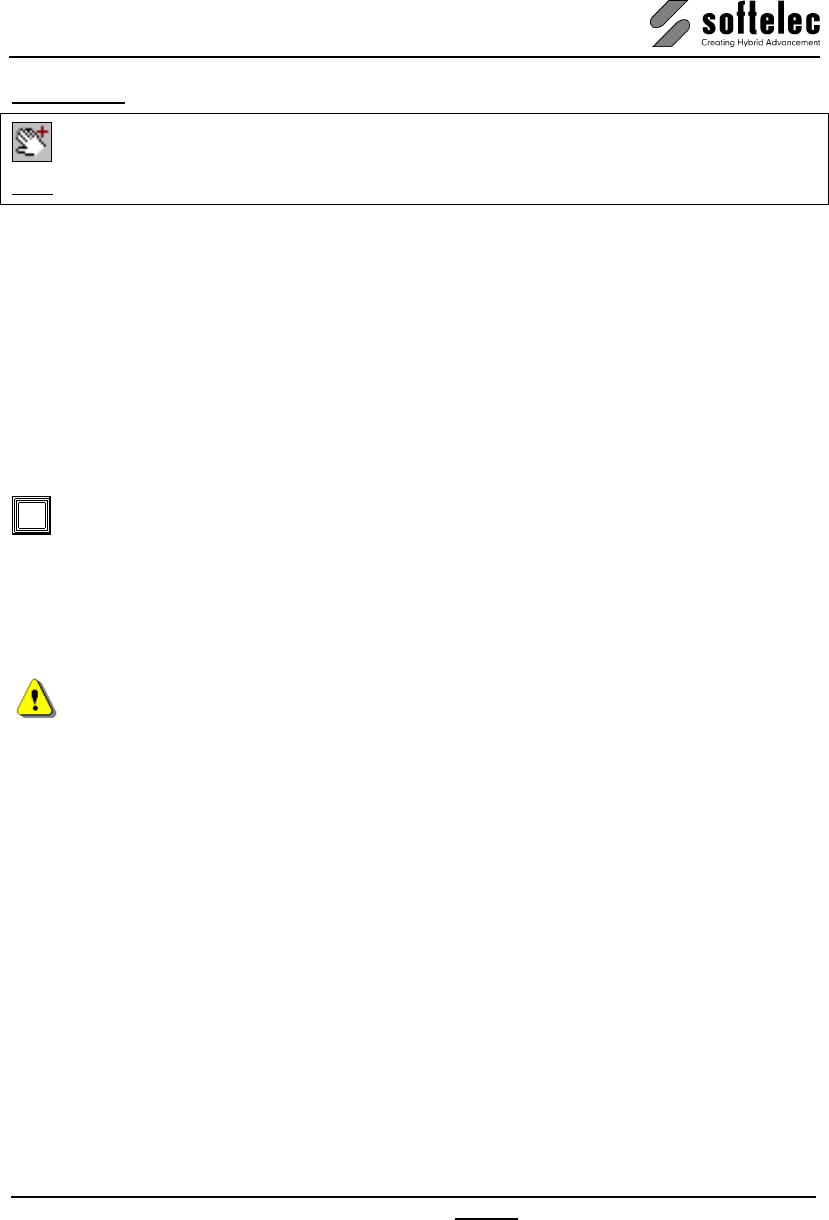
VPview
V 11 / E Section 3 System Settings, General Functions 23
Dynamic Pan
Menu: View ► Pan, Function: Pan Dynamic
CMD: VPDYNPAN
Click with the left mouse button onto your document and move (pan) as required. Release the
mouse button to stop panning. You can also initiate the Dynamic Pan function by holding
down [Space] or the center mouse button. The function is active as long as you are holding
the key or button.
Using the Mouse
Display Modes of Mouse Position
Within the work area the mouse position is displayed as a Cross cursor by default. When
moving to toolbars, menus or to the status area it will be displayed as a standard Windows
Arrow cursor. At the command line it will be displayed as a standard Text cursor.
A triple white frame box (instead of the standard crosshair) indicates that with the next
mouse click this area will be zoomed in to allow for a precise positioning with the then
following click. To configure the zoom size use the General tab in the System Settings
dialog.
Using the Mouse to Select Elements
Use the left mouse button to pick for Selection.
Elements to select can be in raster or vector format. When vector elements are overlaying
raster elements only vector elements will be selected initially, while raster elements need to
be selected again.
Selecting entities in an image can be done in three different ways:
Clicking
Click on the respective element within the cursor's snapping range. Only one element will be
selected per click.
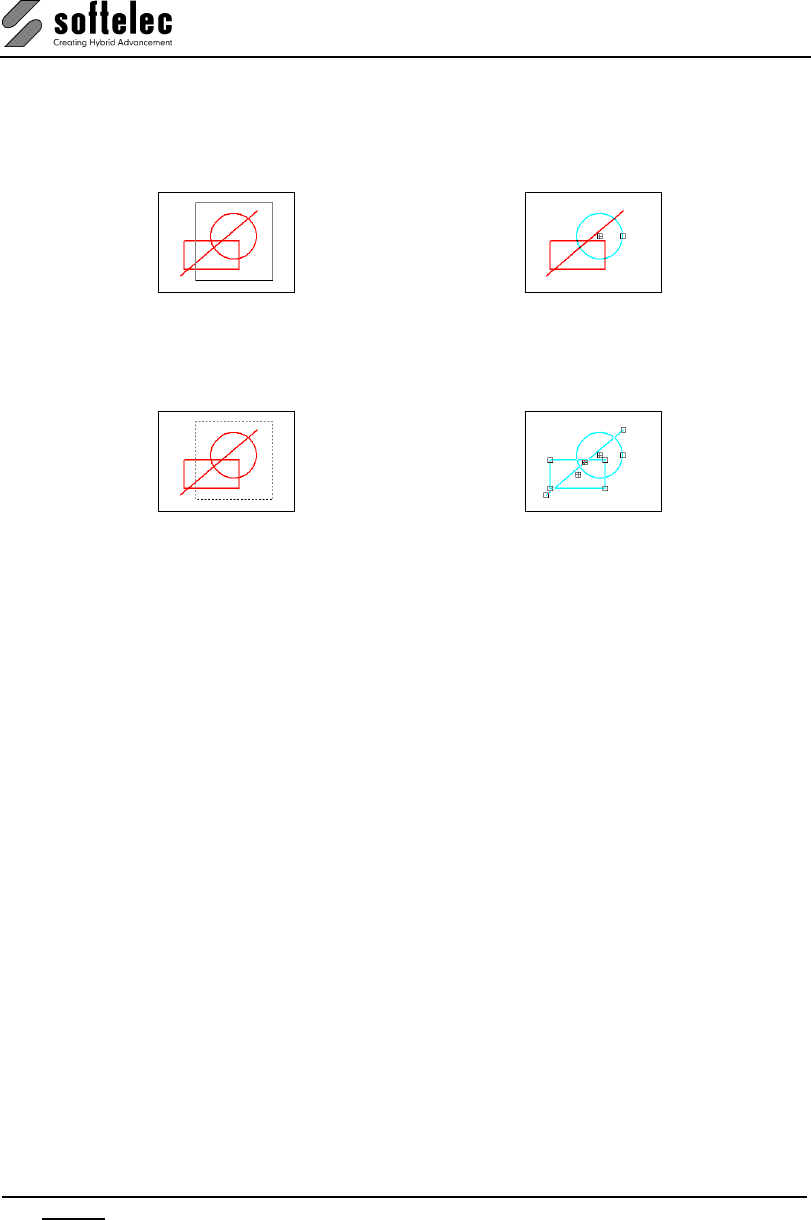
VPview
24 Section 3 System Settings, General Functions V 11 / E
Window
You specify a rectangle by holding down the left mouse button and dragging the mouse from
left to right. All elements completely enclosed by the rectangle will be selected. The
rectangle will be displayed with a full frame.
→
Crossing
You specify a rectangle by holding down the left mouse button and dragging the mouse from
right to left. All elements touched or enclosed by the rectangle will be selected. The
rectangle will be displayed with a dashed frame
→
Deselection of selected Elements
To deselect elements from a previous selection hold the [SHIFT] key and repeat your
selection (see above for selection modes).
To cancel a selection or to deselect all selected elements, press the right mouse button for
the context menu, or press [ESC].
Context Menus
Use the right mouse button to open context menus. There is a general context menu
defined in the software registry. Other menus depend on active functions or commands.
Zoom
You can use the mouse center wheel to
• zoom in/ zoom out .
• move up/move down (scroll) when holding the [Ctrl] key.
• move left/move right when holding the [SHIFT] key.
• move the display arbitrary when holding down (pan).
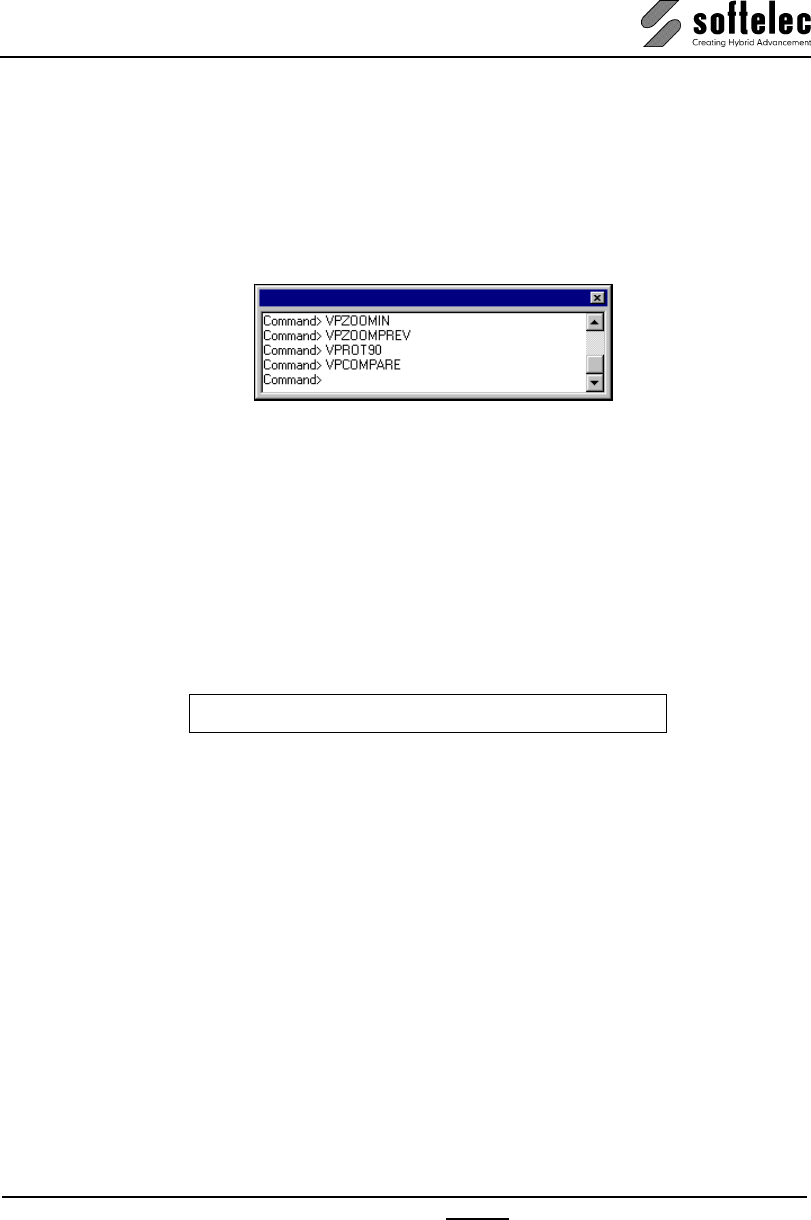
VPview
V 11 / E Section 3 System Settings, General Functions 25
Command Line
VPview offers a command line input and execution via keyboard.
Under Windows VPview has a sizeable and dockable/undockable command line area which
can be switched off when not needed. It automatically reappears on keyboard input. To
activate and display the switched-off command line just press [Shift]+[Return]. Command
line inputs may look like this:
All VPview functions can be initiated by command line input. Commands are only available
(executable) if a document has been opened, except for specific commands like Open, Help,
etc.
The available commands are listed with the corresponding functions in this manual.
A command string consists of the command header and can be extended by
options/parameters. Any command starts with the two letters "VP" followed by the command
name. The command header is the main command for any particular function or operation.
For entering you may use upper and/or lower case letters. Enter [Return] for execution.
The command syntax is as follows:
VPXXXX <X1>,<X2> <X3> [/P|Parameter <X1>, <X2>]
The preceding characters VP may be omitted.
Options <X1> <X2>,<X3>
Options are command supplements which may be required to execute the command. Some
commands do not allow options at all, some may have options, and some always require
options. The values X1, X2 etc. can be separated by either comma(s) or space(s). This
delimiter strategy allows for entering an extended command string prior to executing the
complete command with [Return].
Parameter [/P|Parameter <X1>]
Parameters are always optional. Therefore, they are listed in this manual in brackets. A
parameter starts with a "/" (slash) followed by the parameter name. Possible abbreviations
are also listed, they are separated by a "|", i.e. you may use the word Parameter or only P. A
parameter can require options, which are demanding if the parameter is used at all. These
parameters are shown within the brackets enclosing the parameter and the required options.
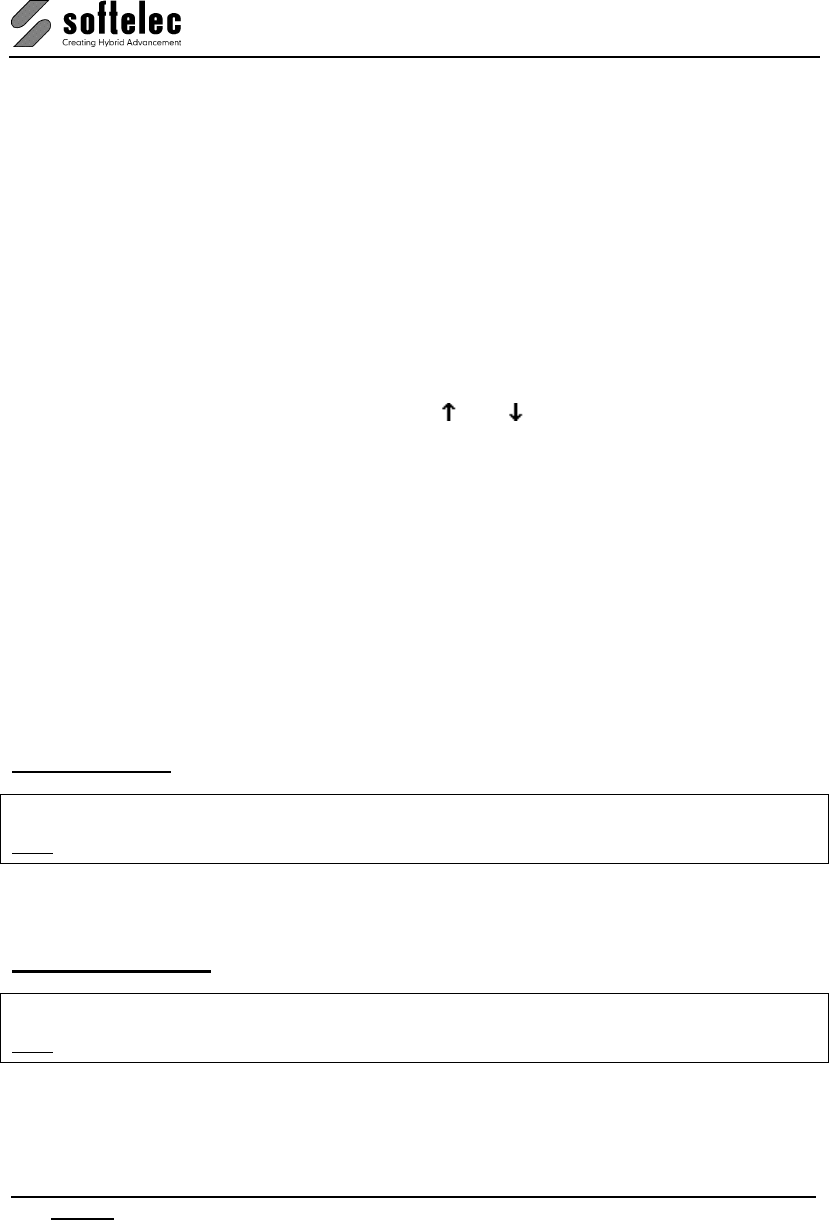
VPview
26 Section 3 System Settings, General Functions V 11 / E
Delimiter
Options and parameters have to be separated with a delimiter. As delimiters either a comma
or a space character are available. Multiple spaces and/or commas between two option
values are interpreted as one delimiter.
If a parameter uses either a space or a comma as part of the parameter – e.g. if you use a file
name as the parameter to the command VPOPEN /P which carries space(s) – you need to
enter this parameter in quotations marks: VPOPEN /"C:\VP SAMPLE.TIF".
Command Query
If you enter any command followed by a slash and a question mark, e.g. VPOPEN /?, the
system will display all options/parameters for this command.
Repeating Commands
Entered commands can be repeated by using [] and [ ] cursor keys.
Completing Commands
You may use the [TAB] key to complete a command. A repeated pressing on [TAB] will
prompt the next command option in alphabetical order. Using [SHIFT] + [TAB] reverses this
order.
Example: "VPRO " and [TAB] will prompt "VPROT90".
"VPRO " and [SHIFT]+ [TAB] will prompt "VPROT270".
Alias Names
The command header of a command string may be replaced by an alias name, usually a
short abbreviation being especially useful with commands which are often used. The file
ALIASES.PGB located in the SUPPORT subdirectory contains alias names which may be
modified or extended at users discretion. The default alias names are listed in the APPENDIX.
Command Line {on/off}
Menu: View, Function: Command Line
CMD: VPCMDLINE
Switches the command line on and off.
Activate Command Line
Menu: View, Function: Command Line
CMD: VPACTCMDLINE
Activates the command line at any program state.
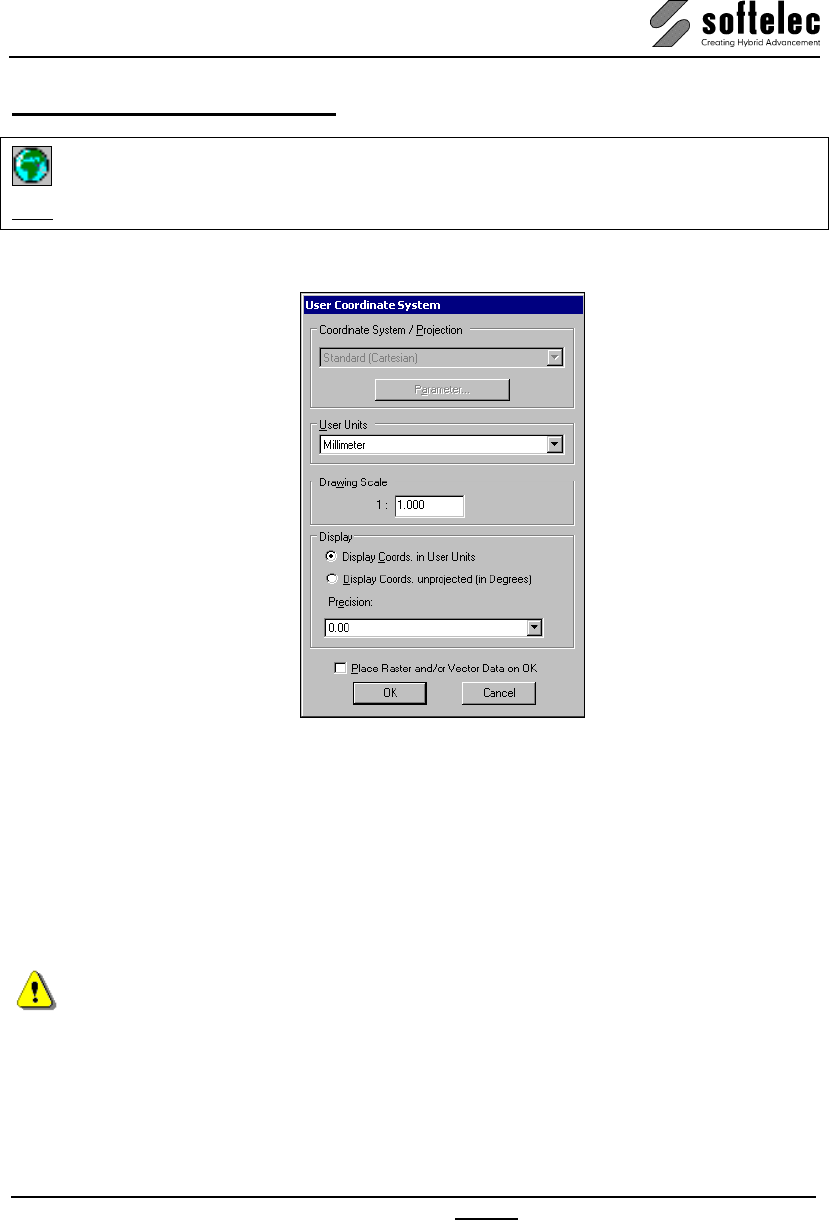
VPview
V 11 / E Section 3 System Settings, General Functions 27
User Coordinate System
Menu: Options, Function: User Coordinate System
CMD: VPUSERCOORDS
This icon opens a dialog box for setting up the user coordinate system:
By entering values for
• User Units
• Drawing Scale
the coordinate system can be adjusted to specific requirements of the active document.
Coordinate System / Projection
This field always appears greyed and contains Standard (Cartesian). However, when a file is
opened containing Coordinate System information (e.g. GeoTIFF) a Coordinate System with a
specific projection can be displayed. In this case Parameter becomes available to check on
projection parameters. However, these cannot be changed.
To set up and edit a specific Coordinate System with projections you will need to apply
softelec’s VPmap Series products.
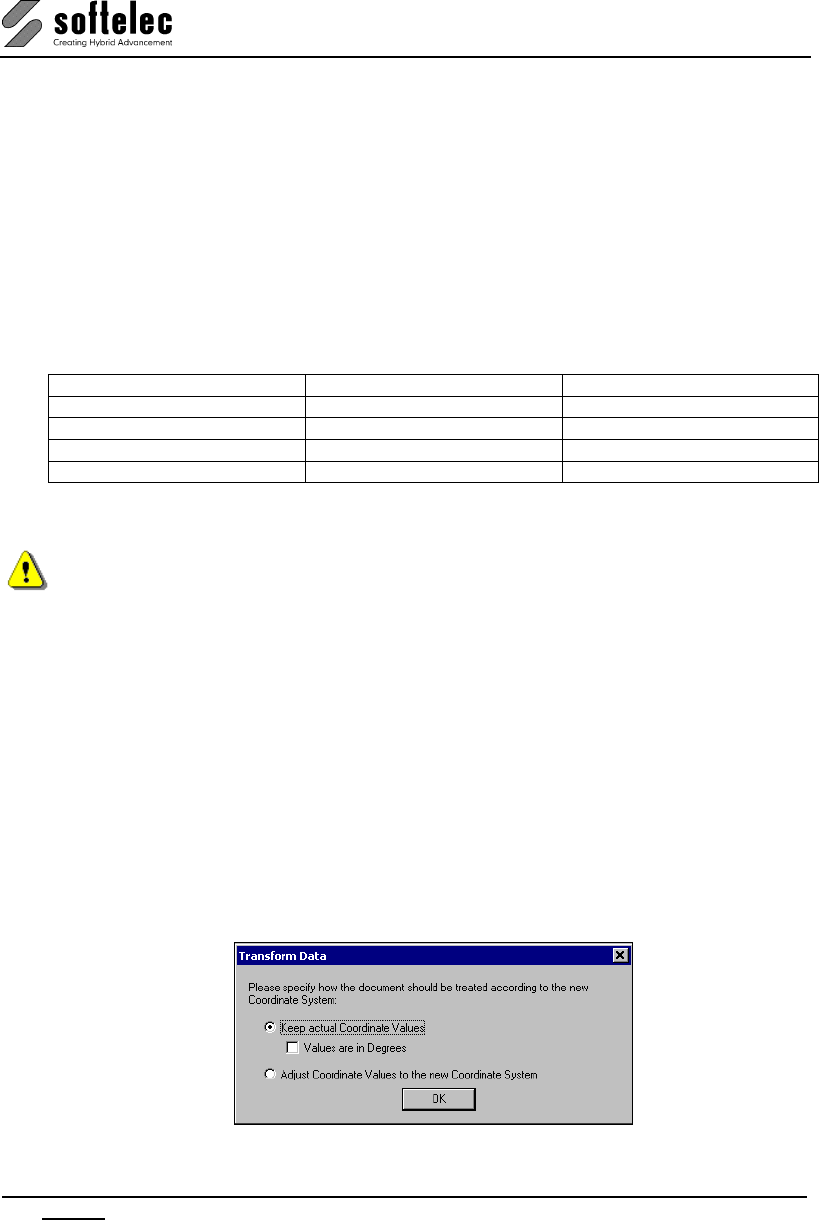
VPview
28 Section 3 System Settings, General Functions V 11 / E
User Units / Drawing Scale
The User Units and the Drawing Scale should be set to a value which corresponds to the
document data. This information may either be part of the legend/drawing header in a raster
image or it needs to be known due to other information. This allows for measurements (using
function [F2]) in the document or for a direct use of real coordinate values for e.g. construction
(see section 8) or rubber sheeting (see section 6).
Display
Choose between Display Coords. in User Units and Display Coords. Unprojected (in
Degrees). The second option is only available when a coordinate system with projection has
been selected. When selected all coordinate input requiring coordinate values in User Units
must be entered as degree-minutes-seconds (DMS). Possible formats are:
Input Format Sample Input Value
<d>°<m>'<s.nn>" -48°15'30" -48°15'30"
<d>°<m.nnnn>' -48°15.5' -48°15'30"
<d.nnnnn> -48.2583333 -48°15'30"
<d>°<m>'<s.nn>" [EWNS] 48°15'30" S -48°15'30"
Instead of using signed values the post-fix East/West and North/South can be used to specify
the direction.
Instead of using the degrees (°), minutes ('), or seconds (") signs you can also separate the
values by a double point (:) (<d>:<m>:<s.nn>). This may especially be necessary for complex
command line input to differ the coordinate values from e.g. long file names with (").
Precision defines the number of decimal places.
Default: Display Coords. in User Units
Precision: 0.00
Place Raster and/or Vector Data on OK {on/off}
If set to on after confirming the User Coordinate System settings with OK a dialog pops up
to specify a new origin for the existing raster and/or vector data. See the following command.
OK
If the coordinate system has been modified another dialog pops up on OK to specify whether
existing document data should be transformed to the new coordinate system or not:
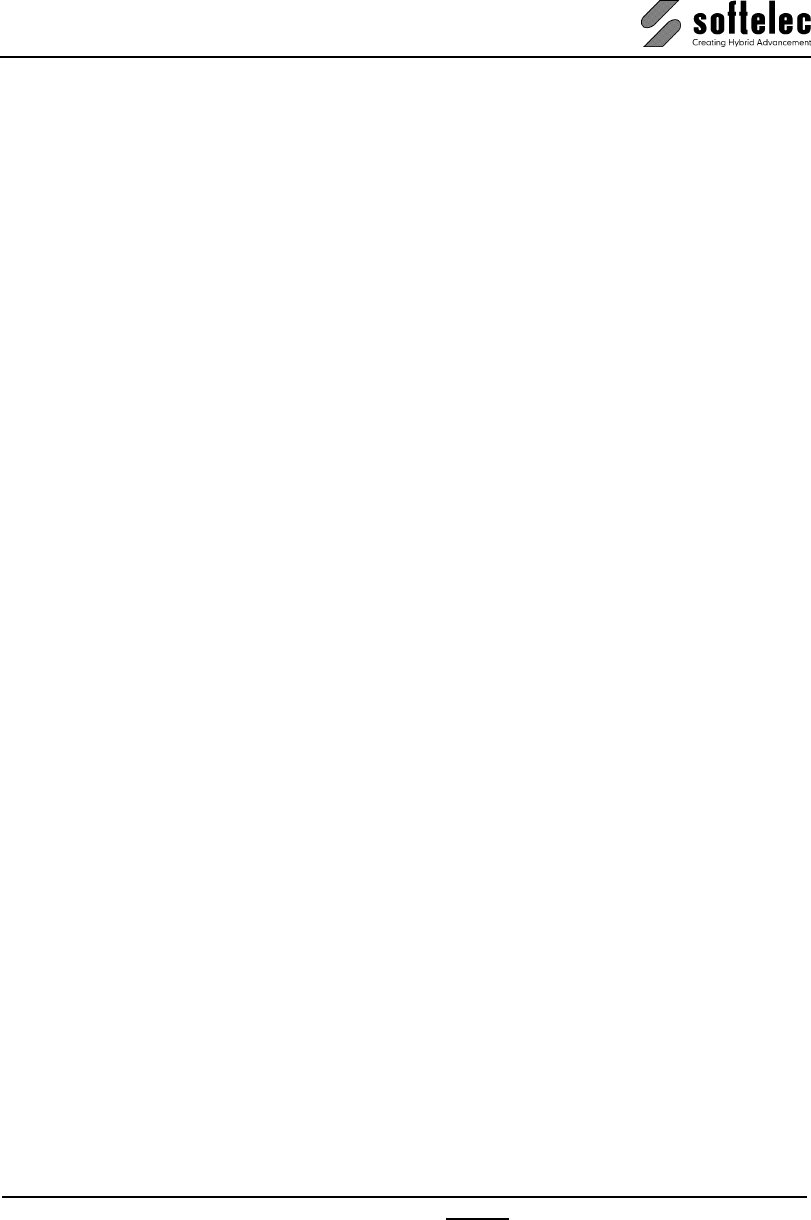
VPview
V 11 / E Section 3 System Settings, General Functions 29
Keep actual Coordinate Values
Use this option when the coordinate values in the document are already displayed correctly.
Typically, this is the case when a vector drawing with no or wrong coordinate system
information, but real coordinate values has been imported. AutoCAD drawings may be
examples (*.DWG) when they have been created in an English (inch) environment, but were
drawn with Metric (millimeter or meter) coordinates. Also, ESRI shape files (*.SHP) may be
another example when no corresponding projection file (*.PRJ) is available. Especially, typical
GIS formats like MapInfo MIF files and ESRI SHP files may contain vector data with
coordinate values in degrees. In these cases the Values are in Degrees option needs to be
applied.
Adjust Coordinate Values to the new Coordinate System
Use this option when the coordinate values displayed for the document are “paper“ units.
Typically, this is the case when a raster image without any placing and coordinate system
information has been imported.
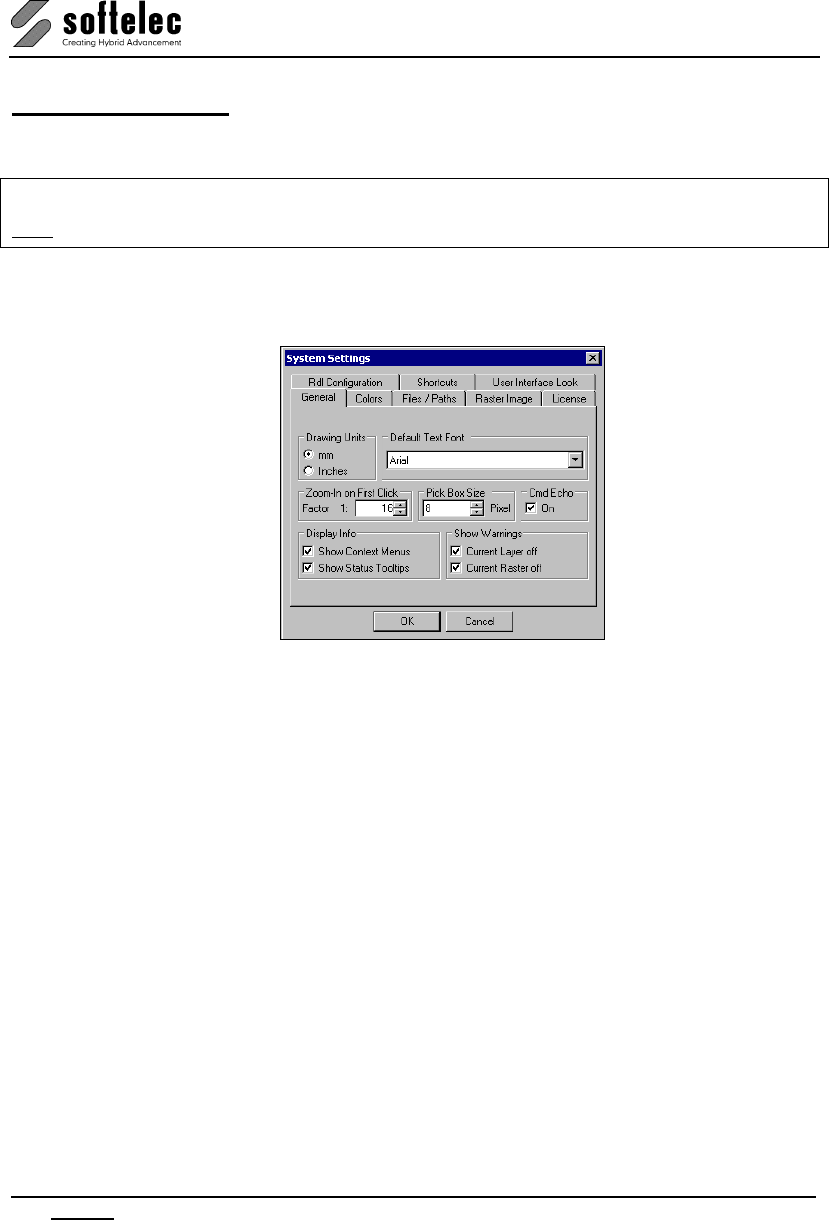
VPview
30 Section 3 System Settings, General Functions V 11 / E
System Settings
The system settings define the general operation environment of your program.
Menu: Options, Function: System Settings
CMD: VPSYSTEMSETTINGS ► Dialog
A dialog box opens to define the system's general setting values:
General Tab
Drawing Units
Choose either mm or inches. The drawing units you select determine how the raster image
will be interpreted in terms of units of measure. The units have an effect on the X/Y coordinate
system and on all depending values and parameter settings.
Default: mm
Pick Box Size
This setting controls the size of the cursor square box (in pixels of the monitor screen) used
when elements are selected (pick area). It also defines the grip size of the selected entities.
Default: 8 [pixels]
Default Text Font
Selection of the default text fonts for text style creation. All existing and scaleable True Type
Fonts in your Windows system are available.
Default Font: Arial
Cmd Echo {on/off}
Set to on the command name is displayed in the command line window whenever the
command is started via menu or toolbar button.
Default: on
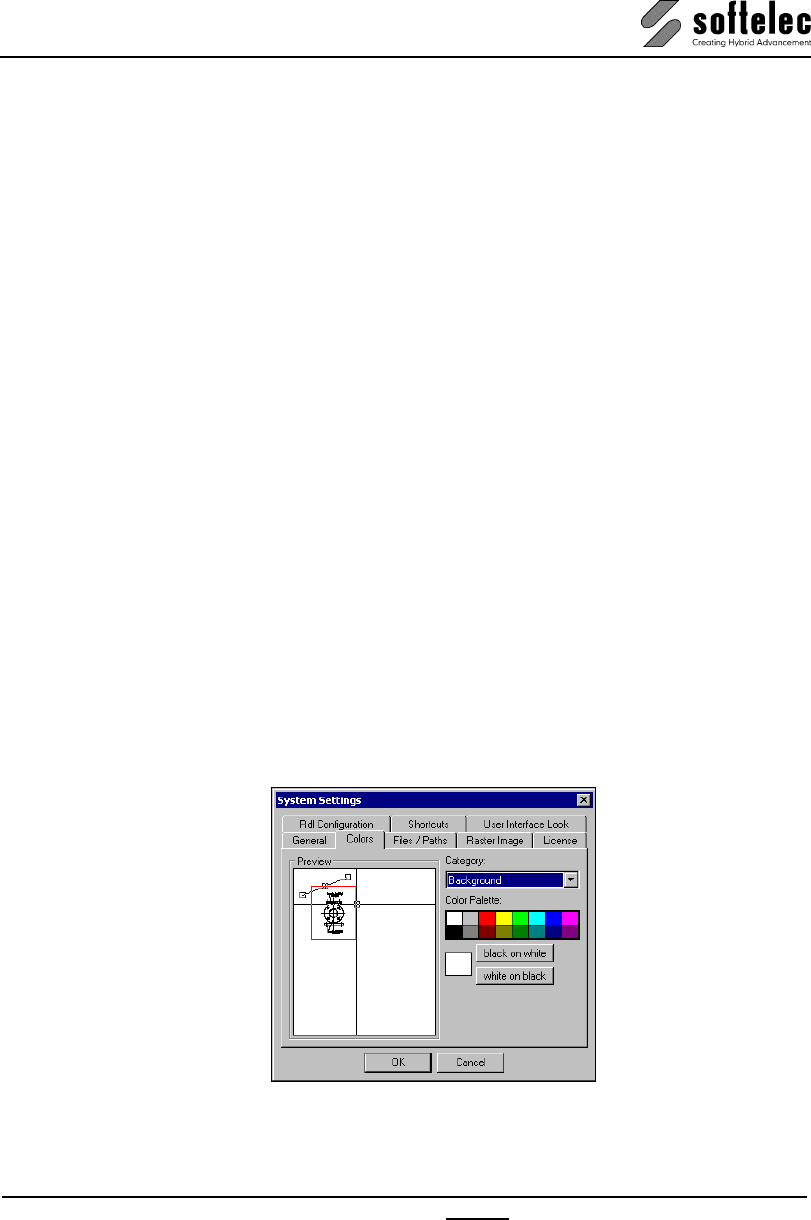
VPview
V 11 / E Section 3 System Settings, General Functions 31
Zoom-In on First Click
This option controls the automatic zoom for commands that use the “triple frame” cursor, e.g.
the VPDESKEW command.
Default: 1:16
Display Info
Show Context Menus
When set to on, the default context menu appears when clicking with the right mouse key.
The default context menu will be replaced by other special menus, depending on the active
function.
Default: on
Show Status Tooltips
When set on status messages will be displayed as tooltips next to the mouse cursor.
Default: on
Show Warnings
Current Layer off
When set on a warning will come up upon switching off a current layer setting.
Default: on
Current Raster off
When set on a warning will come up upon switching off a current raster setting.
Default: on
Colors Tab
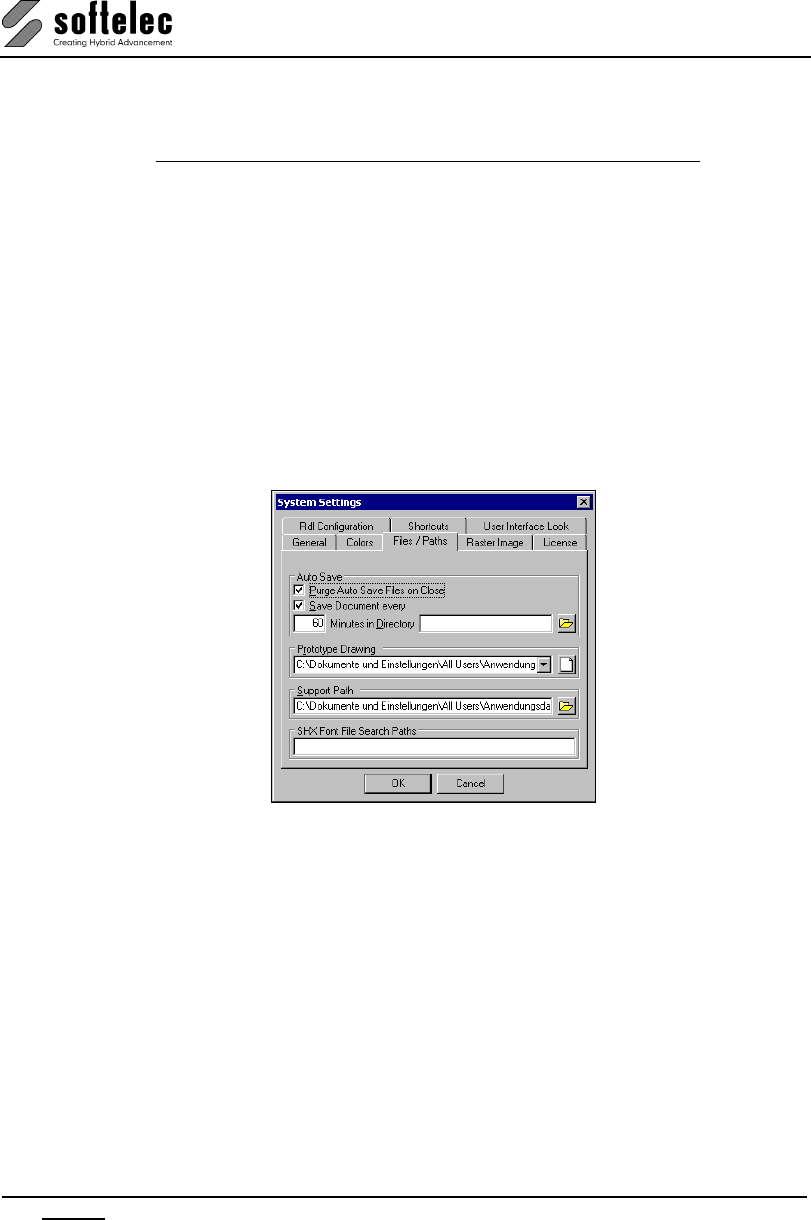
VPview
32 Section 3 System Settings, General Functions V 11 / E
Some of the screen colors can be defined individually:
Category: Screen color: Screen color:
white on black black on white
• Window Background (black) (white)
• Cursor (green) (black)
• Active Image Border (red) (red)
• Raster Selection (red) (red)
• Speckles (green) (green)
• Raster Holes (red) (red)
• Move Grip (black) (white)
• Other Grips (black) (white)
The System Default values (in brackets) can be reactivated when clicking on the white on
black or black on white buttons.
Files/Paths Tab
Auto Save {on/off}
While working with the program an automatic save of open documents will occur at selectable
intervals. You can specify the Interval and the Drive and the Path for the Auto Save
individually.
Default: on
Default Directory: no entry = document's current directory
For the auto save operation the system uses the filename of each document extended by "_"
(underscore) + numbering. The extension is RVD. Sample: ARCH.TIF will be auto saved as
ARCH_0157.RVD
Default interval: 60 [minutes]
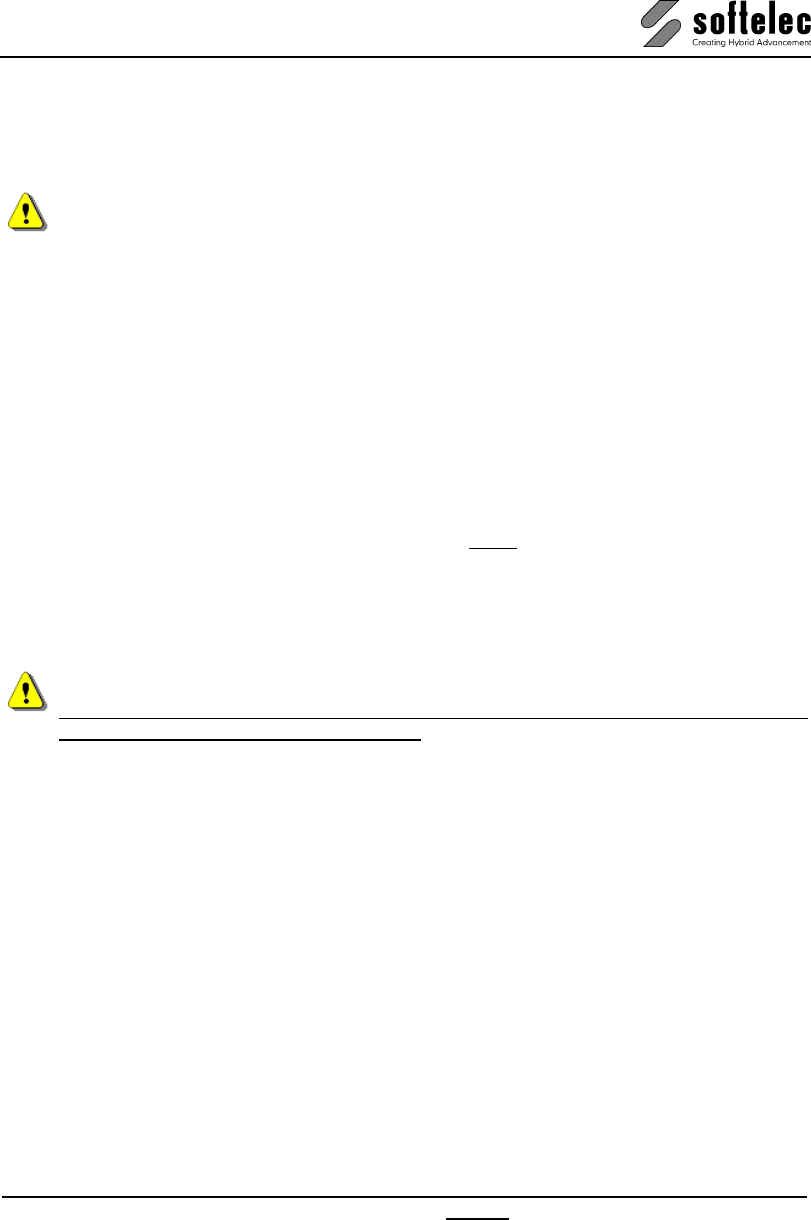
VPview
V 11 / E Section 3 System Settings, General Functions 33
Purge Auto Save Files on Close
If you set purge auto save files on close to on the system will delete all auto save files on
closing a VPview session.
Default: off
We strongly recommend not to switch off Auto Save.
Show Resolution Dialog
For files without a valid resolution a dialog will prompt to enter a resolution value when the
option is switched on.
Default: on
Prototype Drawing
The prototype file will be read on program start and with File Open or File New. It contains
document settings that override the defaults. Creating a specific prototype drawing file allows
to customize your VPview setup to your individual needs.
Create your individual environment or load a file containing all settings the way you want to
have the document set on start. You then save the empty file (erase all possible data) under a
name of your choice. Enter this name (including drive and path) into the field Prototype
Drawing or browse and select the desired file (including drive and path). Now, with any
subsequent start of your VPview software the prototype drawing will adjust the document
settings accordingly.
Default Drawing: \softelec\VPview V10\SUPPORT\PROTO.RVD
Please note: if you Open a document the settings of your prototype drawing may be
changed by the settings of this document.
Support Path
The directory of files containing parameters, prototypes, and other auxiliary information.
Default directory: \softelec\VPview V10\SUPPORT
SHX-Font File Search Paths
These directories are used by the software to search for SHX font files. The AutoCAD system
paths (if existent) are registered here upon installation of the software.
Standard: If existent: AutoCAD system paths; else: Empty
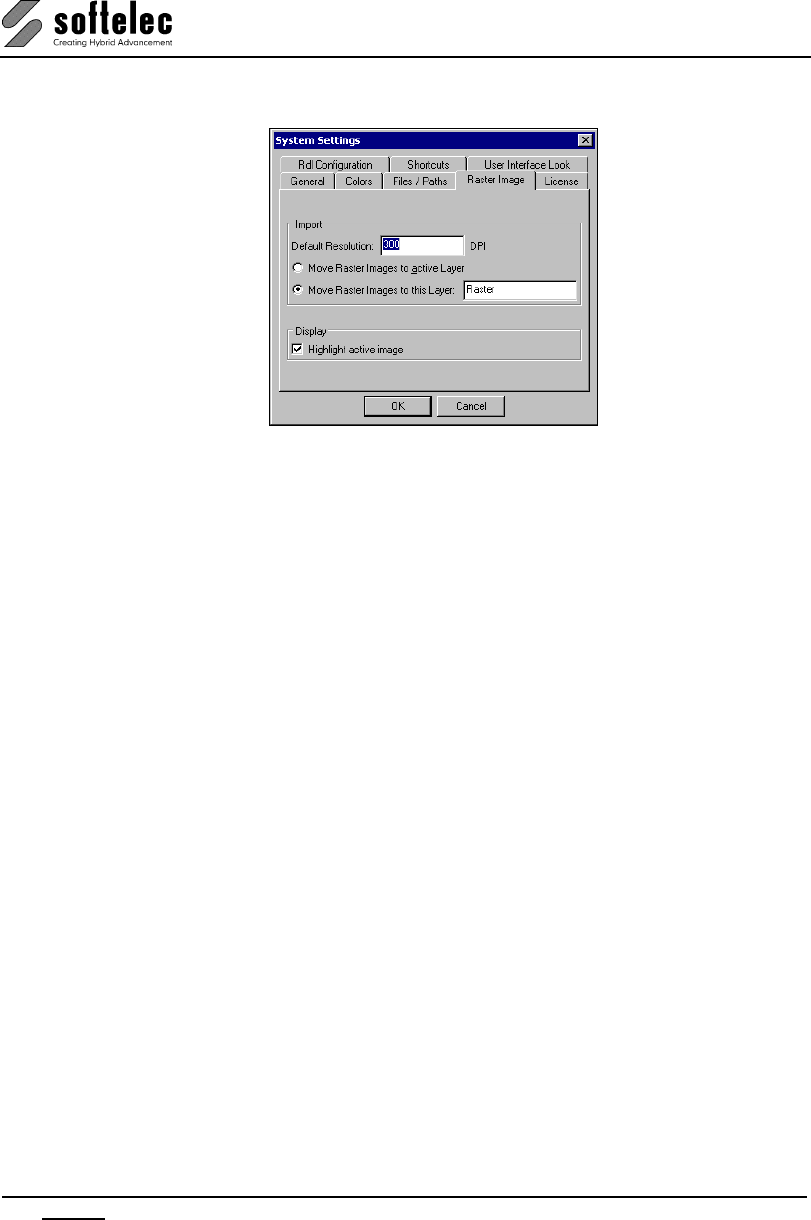
VPview
34 Section 3 System Settings, General Functions V 11 / E
Raster Image Tab
Default Resolution
If a loaded/imported raster image does not contain a valid resolution (DPI) a standard value
will be set.
Default: 300 DPI
Move Raster Images to active Layer {on|off}
The currently active layer will be assigned automatically to a new loaded/imported raster
image.
Default: off
Move Raster Images to this Layer {on|off}
The named layer will be assigned automatically to a new loaded/imported raster image. The
layer will be created automatically when it has not been created before.
Default: on, Raster
Highlight active image {on|off}
The active raster image will be highlighted with a colored frame. The frame color can be
defined in the Colors tab.
Default: on
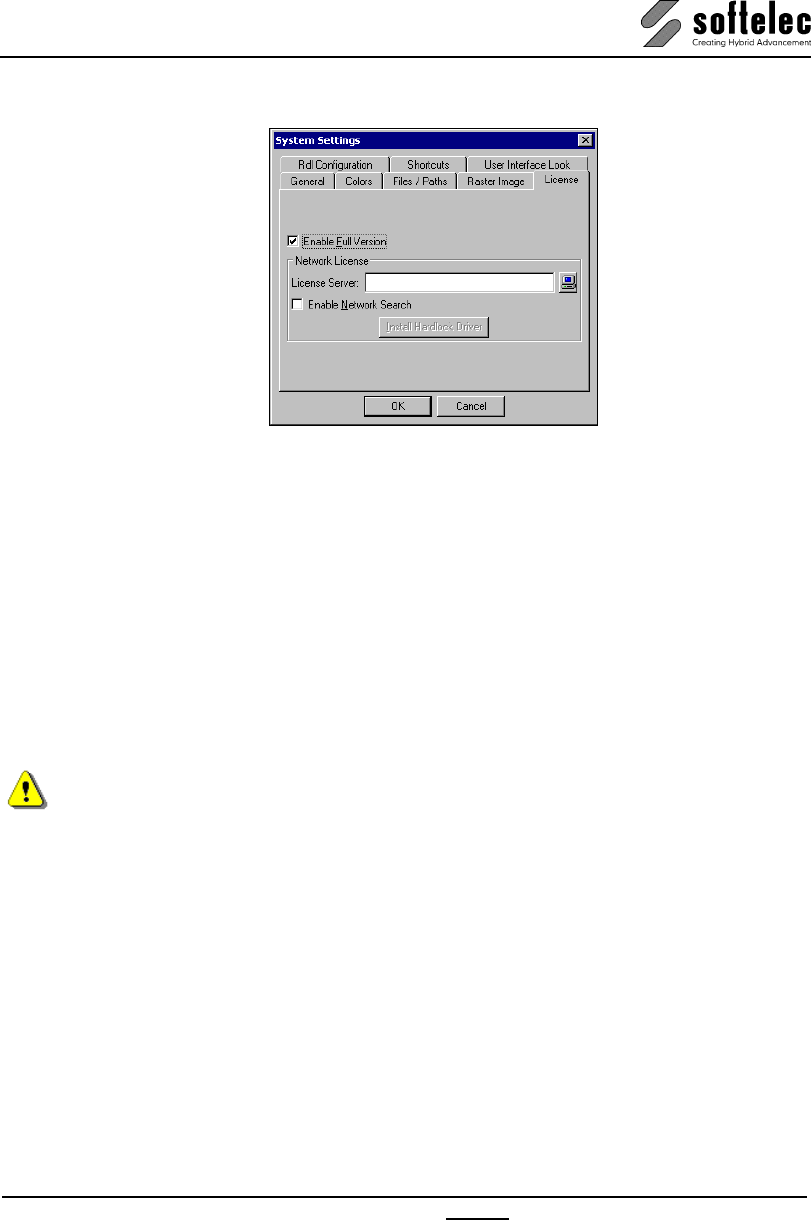
VPview
V 11 / E Section 3 System Settings, General Functions 35
License Tab
Enable Full Version {on/off}
Activates a VPview full version product permanently. Otherwise, the software operates in
demo mode and will not search for a license (hardlock).
If you have your VPview software installed as Network License(s), enter the Server name to
search for an available license or browse for the server computer.
Enable Network Search {on/off}
If set to on, the whole network will be scanned for a valid VPview Network License, if no
license can be found at the predefined location. This operation may take some time.
Install Hardlock Driver
If the proper driver for the hardlock (Sentinel or Hasp) is not yet installed, the button Install
hardware lock driver is active. Click on the button for driver installation.
To install the hardlock driver administrator rights are required.
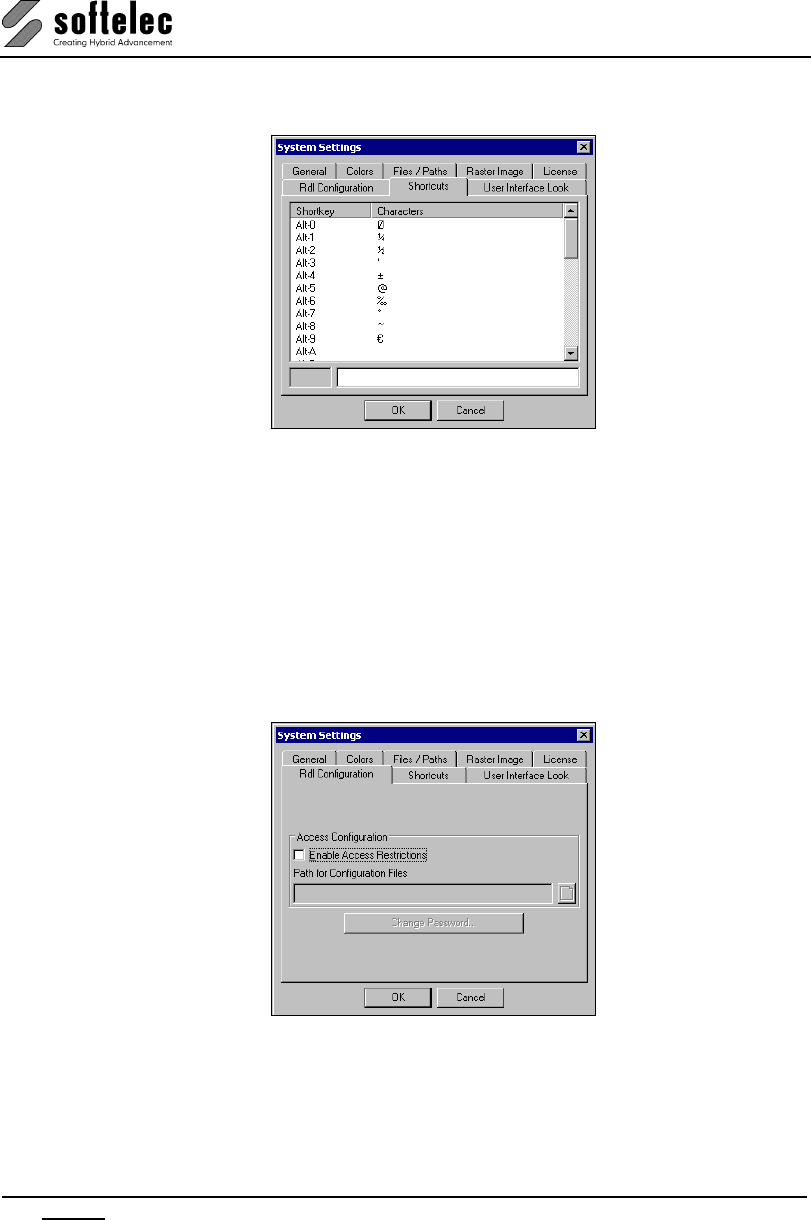
VPview
36 Section 3 System Settings, General Functions V 11 / E
Shortcuts Tab
For frequent insertions you can define up to 35 ASCII character strings as character shortcuts,
especially those which are not available from a direct keyboard entry. Use the Windows
character map (CHARMAP.EXE) for selection. While entering or correcting text strings use
[Alt + 1] – [Alt + 9] and [Alt+A] – [Alt+Z] to insert them.
Also, shortcuts are helpful for supporting quick insertion of repeatedly used text strings,
prefixes, suffixes, etc.
Default shortcuts: see Dialog Box above
Redlining Configuration Tab
Enable or disable access restrictions.
Enable Access Restrictions
If Enable Access Restrictions is activated the path to the redlining configuration file is
required. Then, a logon to the redlining session using user name and password is required.
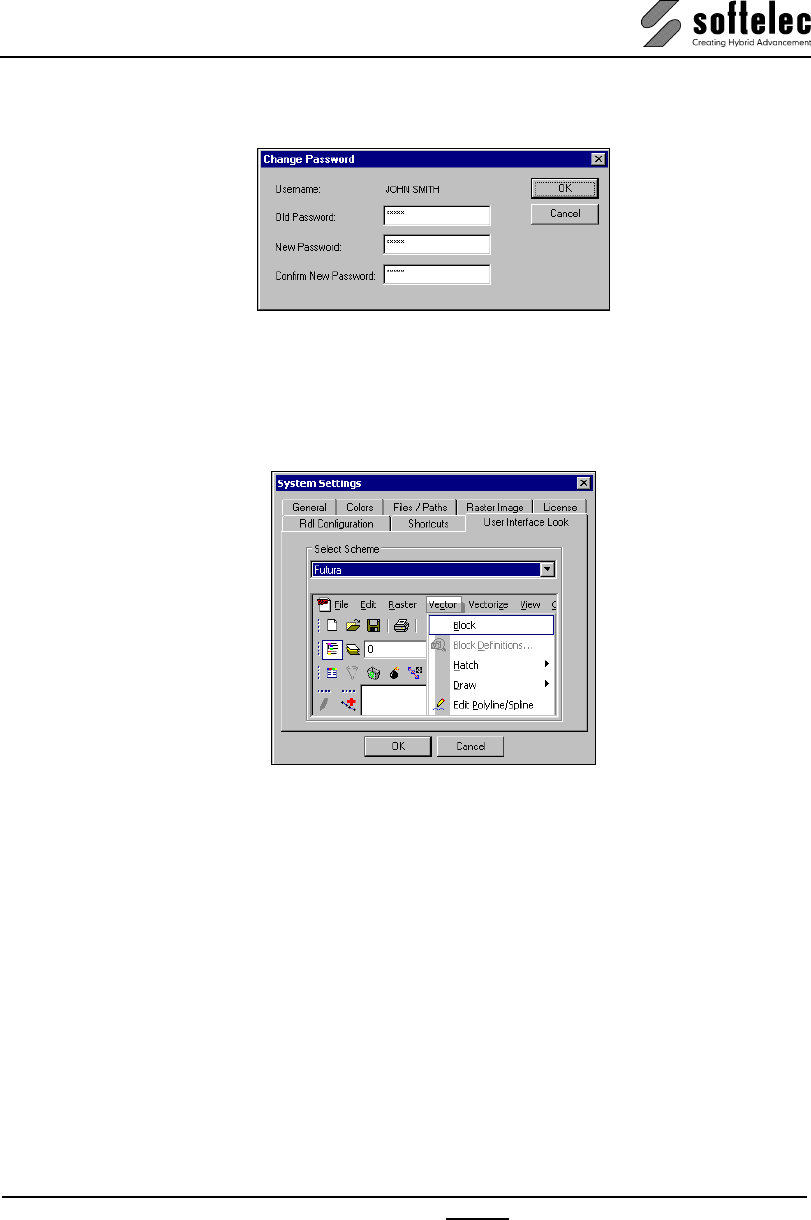
VPview
V 11 / E Section 3 System Settings, General Functions 37
Change Password
Clicking Change Password opens a dialog box to modify the password for redlining.
User Interface Look Tab
Here you can change the look of the User Interface. Several designs are offered for selection.
Depending on your Windows version the User Interface may look slightly different from the
displayed preview.
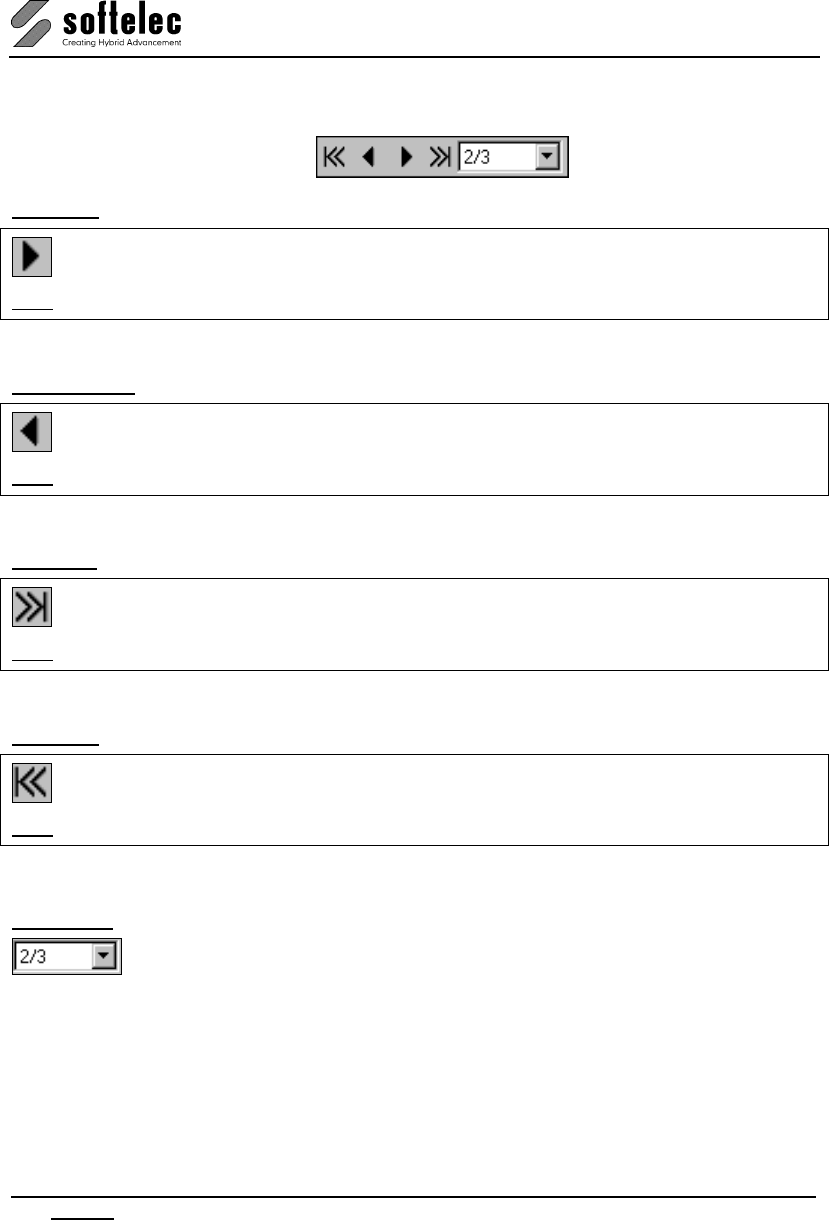
VPview
38 Section 3 System Settings, General Functions V 11 / E
Page Control
Next Page [Page Up]
Menu: View ► Page, Function: Next
CMD: VPNEXTPAGE
Displays the next page.
Previous Page [Page Down]
Menu: View ► Page, Function: Previous
CMD: VPPREVPAGE
Displays the previous page.
Last Page [End]
Menu: View ► Page, Function: Last
CMD: VPLASTPAGE
Displays the last page.
First Page [Pos1]
Menu: View ► Page, Function: First
CMD: VPFIRSTPAGE
Displays the first page.
Select Page
The selection box displays the actual page no. out of the total number of pages in this
document. You can select any other page.
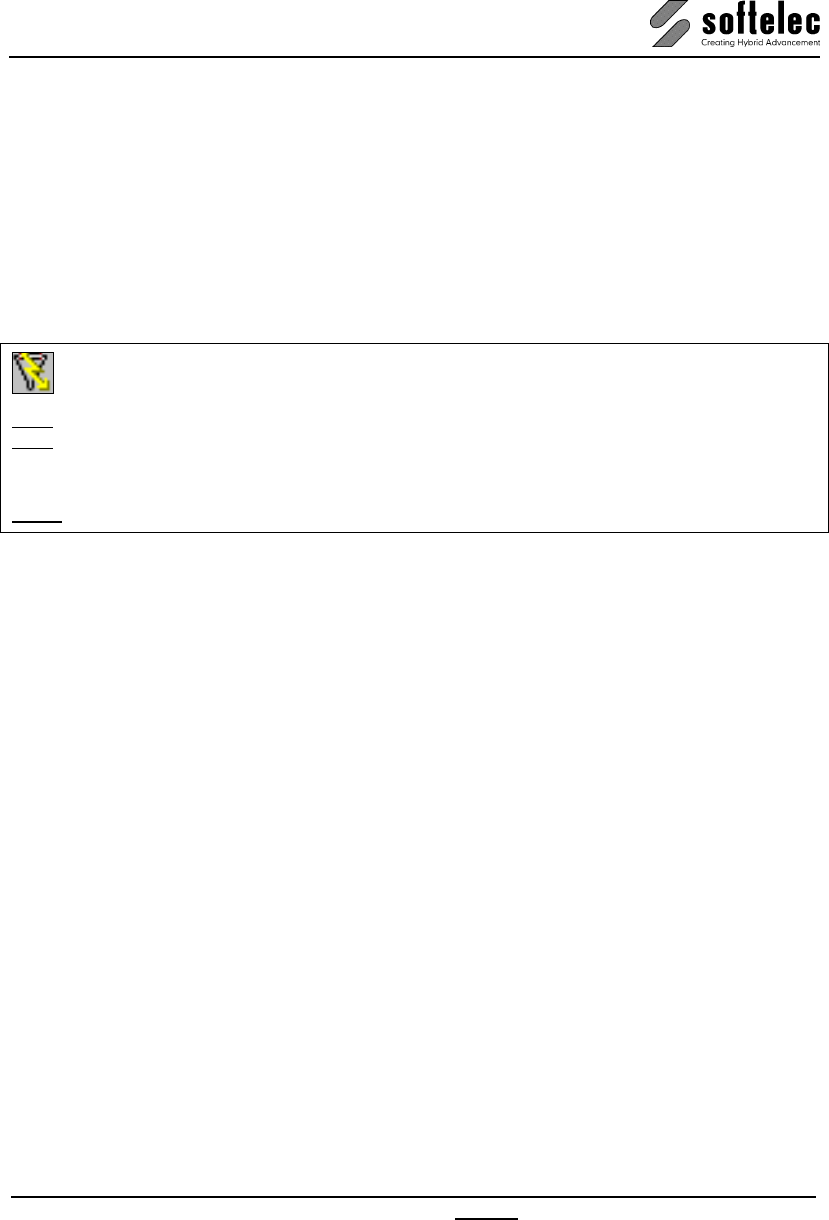
VPview
V 11 / E Section 3 System Settings, General Functions 39
Entity Selection and Handling
Vector Entity Selection
The selection mode is CAD-like. Pick any vector entity. The selected entities are displayed in
a highlight mode (dashed) and contain grips (handles). The base point grip is marked with a
cross.
Quick Selection [Ctrl + F]
Menu: Edit, Function: Quick Selection...
CMD: VPQSELECT ► Dialog
CMD: VPQSELECT <Command> [/p|Pick p|a|l|f] [/t|Type <value>] [/prop|Property <value>]
[/o|Operator <value>] [/v|Value <value>] [/m|Modify 0|1] [/nor|NoRaster] [/nov|NoVector]
[/rdl|Redlining]
ACAD: _qselect
This function allows for selecting entities through user defined rules. The result is a specific
entity selection that can be used for further operations. Also, an existing selection of entities
can be reduced or expanded.
A Command can be specified for immediate execution after the selection is finished. This
option is especially useful for script processing.
When the dialog is suppressed using the p (Pick) option you have the choice between three
different selection modes:
/p a: Pick all elements in the drawing.
/p p: Pick elements using the mouse.
/p l: Pick last element that has been modified/created. A special registry key
(..\Selection\SelCount) controls how many elements from the history are selected
when using this option.
/p f: Depending on the following filter parameters /T (Type) and/or /prop (properties)
with /O (operator) and /V (value) one or more elements will be selected. When a
selection list has already been set up this will serve as a base.
/p w Window selection. The window is specified with these subsequent coordinates:
<x1> <y1> <x2> <y2>
/p c Cross selection. The window is specified with these subsequent coordinates: <x1>
<y1> <x2> <y2>
/t Selection according to type of element, such as Line, Arc, Circle, etc.
/prop Selection according to a specific property of one or more elements. All element
properties that are available in the properties dialog are acceptable; e.g. Layer and
Linetype, but also geometric properties such as Xm (= x-value of circle
centerpoint, Ym (= y-value of circle centerpoint), R (= radius).
/o Relational operator. Available are: "=" (equals), "<>" (not equal), "<" (less than) und
">" (more than) und "*" (name or text comparison with wildcards). Operators are
available depending on the individual filter property.
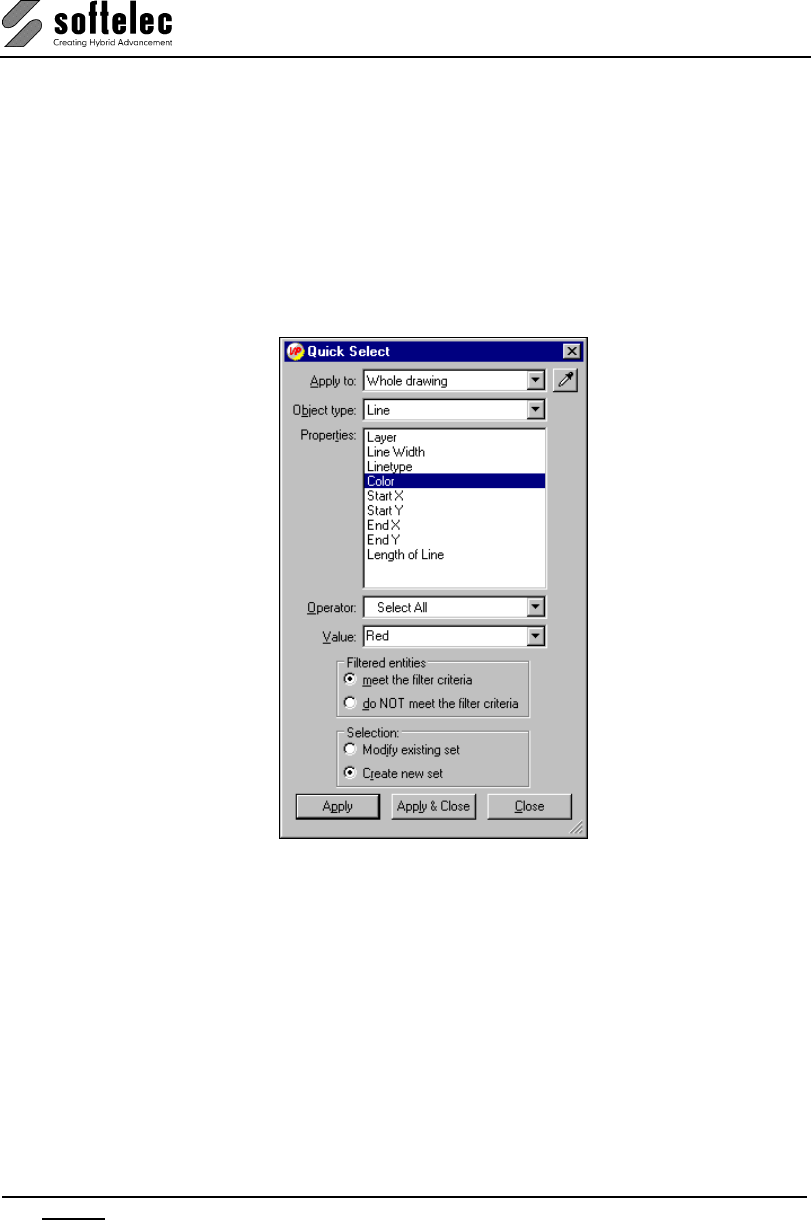
VPview
40 Section 3 System Settings, General Functions V 11 / E
/v Comparative value. Depending on the parameters above this can e.g. be a layer
name or a number value. When filtering text content you can also use these
wildcards: * (arbitrary number of arbitrary characters) and ? (arbitrary character.
/m 0: a new selection list will be generated. 1: the existing selection list will be
changed.. Default value is 0.
The three additional options /nor (NoRaster), /nov (NoVector) and /rdl (Redlining) control
which basic entity types (raster, vector, redlining) are selected when using the p option.
Example: Selection of all circle elements with a radius of less than 5 drawing units:
VPQSELECT /p f /t Circle /prop R /o > /v 5
Apply to The filter criteria can be applied to the Whole drawing or the Current
selection. Current selection is only available if entities were selected
before starting the command.
Pick Object Temporarily closes the dialog for selecting entities from the document by
using the mouse.
Object type Shows the types of the entities in the selection or in the drawing and (if
there are different types) All.
Properties Determines the criteria for filtering. The property list changes according to
the selected Object Type. Selecting a property changes the available
options for Operator and Value. In order to select a property the
Operator must not be set to Select All!
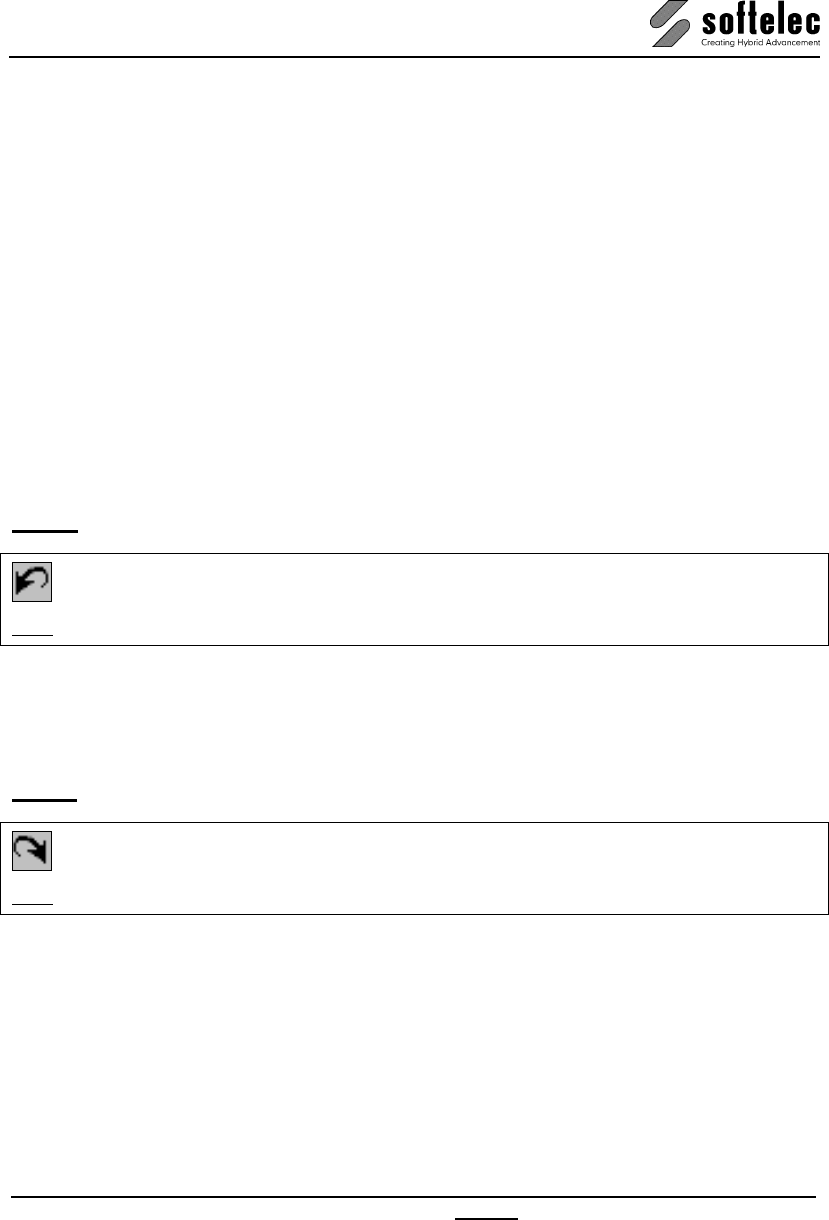
VPview
V 11 / E Section 3 System Settings, General Functions 41
Operator Controls the value range for the filter. Depending on the selected property
the following operators are offered: Select All, = Equals, <> Not Equal,
> Greater Than, < Less Than, and * Wildcard Match. Not all operators
are available for each property.
Value The property value for the criterion. If known values exist for the selected
property they are provided in a selection list. Otherwise type in a Value.
Filtered entities meet the filter criteria
Those entities that meet the filter criteria are selected.
Filtered entities do NOT meet the filter criteria
Those entities that do NOT meet the criteria are selected.
Selection (Modify existing set)
An existing selection set is reduced or expanded according to the filter
criteria.
Selection (Create new set)
A new selection set is generated from the result of the filtering.
Undo [Ctrl+Z] [Alt+Backspace]
Menu: Edit, Function: Undo
CMD: VPUNDO
This function will Undo a previous command or function. The command can be repeated for a
maximum of 32 steps per page or 50 steps per document. The icon (and menu command) is
grayed if to be undone.
Redo [Ctrl+A] [Ctrl+Y]
Menu: Edit, Function: Redo
CMD: VPREDO
Repeats the last command or function which has been undone. The icon (and menu
command) is grayed if there are no commands in memory.
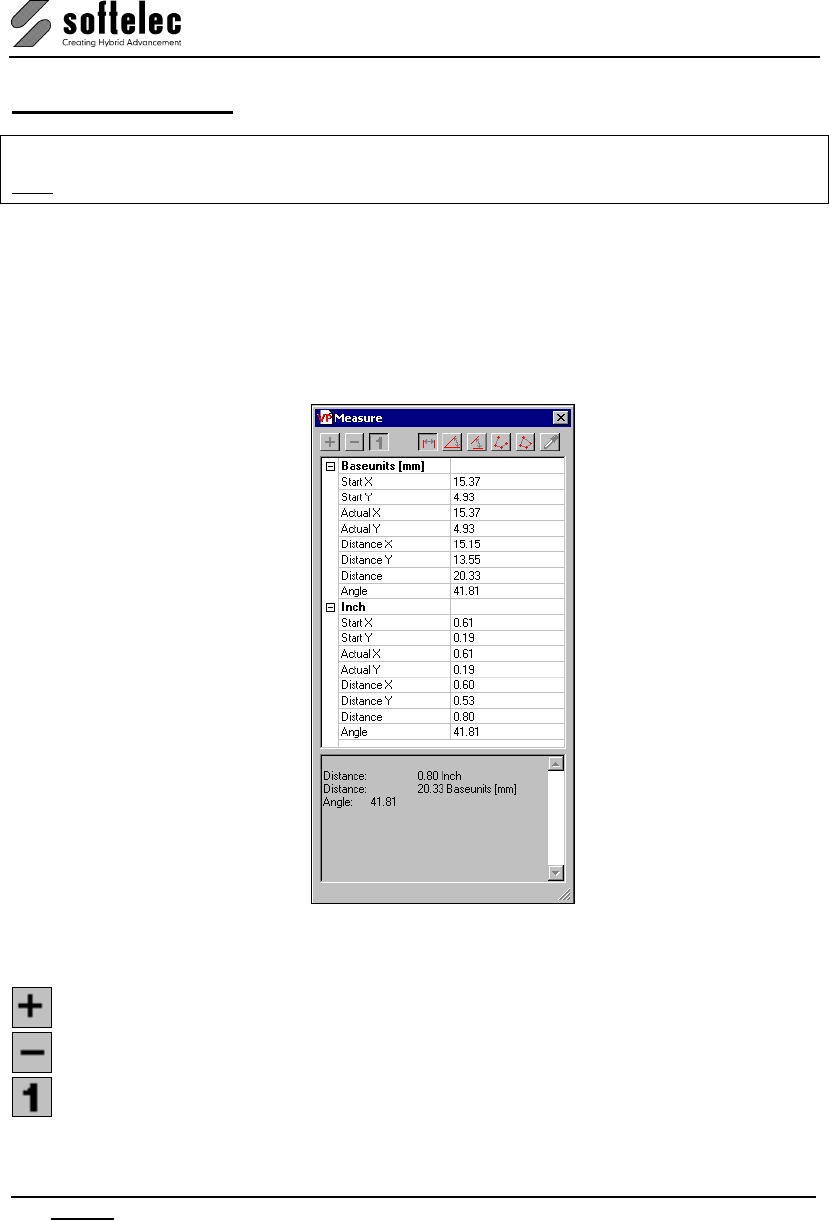
VPview
42 Section 3 System Settings, General Functions V 11 / E
Measure Distance [F2]
Menu: View, Function: Distance
CMD: VPMEASURE
Pressing the [F2] key opens the Measure Distance Dialog. The white area shows the current
cursor position and the values are permanently updated when moving the cursor in the work
space. The upper section shows the values in base units, either [mm] or [inch] depending on
the system settings (Options - Settings). The lower section displays the same values
according to the settings in the user coordinate system.
Measurement results will be displayed in the lower gray area (pane).
Three basic operation types are available which can be set with the left three buttons in the
dialog’s far upper section:
Accumulate the measurement results indicated by (+) in the result pane.
Subtract the measurement results, indicated by (-) in the result pane.
Take one measurement at a time.
Different values can be measured using the buttons on the dialog’s right hand side:
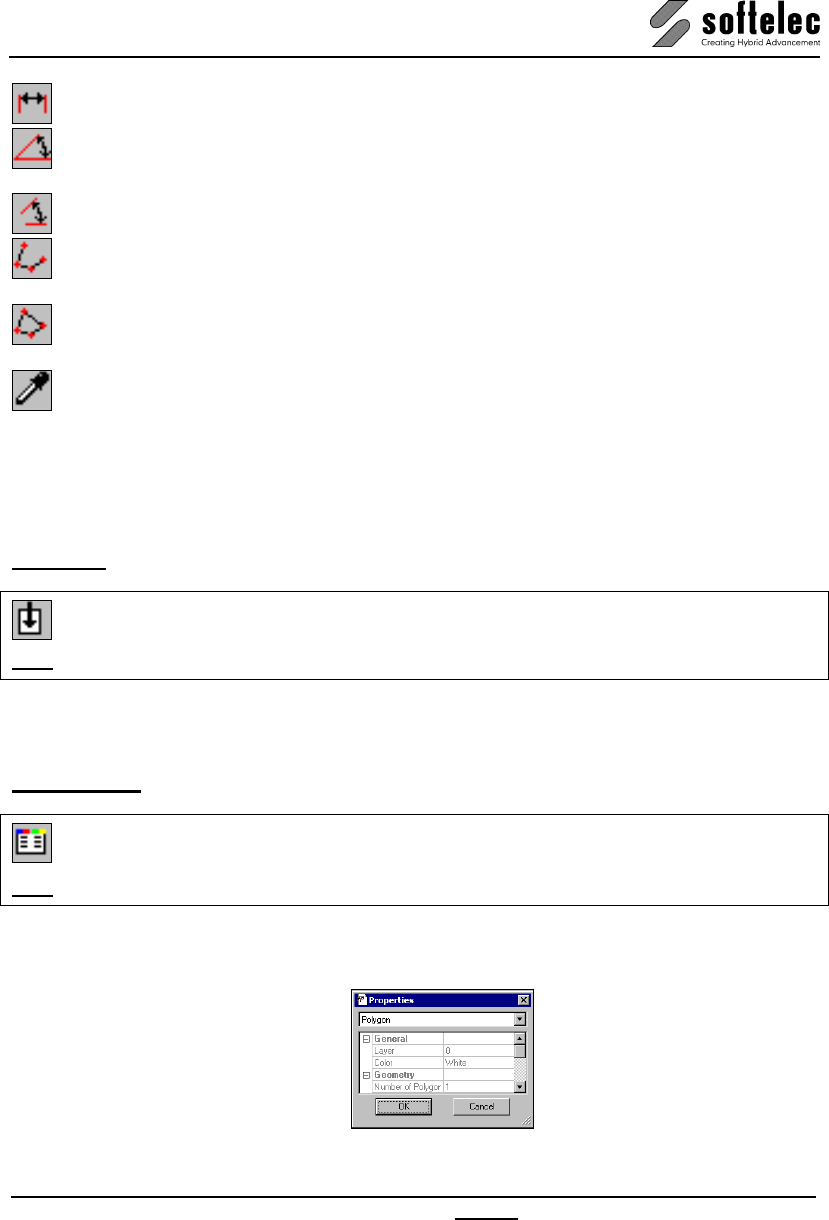
VPview
V 11 / E Section 3 System Settings, General Functions 43
Measure the length and angle of a line by clicking two points in the drawing.
Measure an angle by clicking three points in the drawing. The center point is the intersection
of the two lines forming the angle you want to measure.
Measure an angle by clicking four points in the drawing.
Measure the length of a polyline by clicking its vertices. Complete the measurement with a
doubleclick or press ENTER.
Measure the circumference and area of a closed polyline through clicking its vertices. Finish
the measurement using a doubleclick, or using ENTER.
Click an element. Different properties are displayed depending on the element type.
This function is very helpful for measuring parameter values that rely on information from a
drawing. You can click the parameter field and select [F2]. The result will be inserted directly
into the parameter field.
Redraw [Ctrl + R]
CMD: VPREDRAW
This option redraws the current display.
Properties [F3]
Menu: Edit, Function: Properties
CMD: VPPROPSHOW ► Dialog
The properties dialog opens and displays the properties of the selected entity or the common
properties of entities:
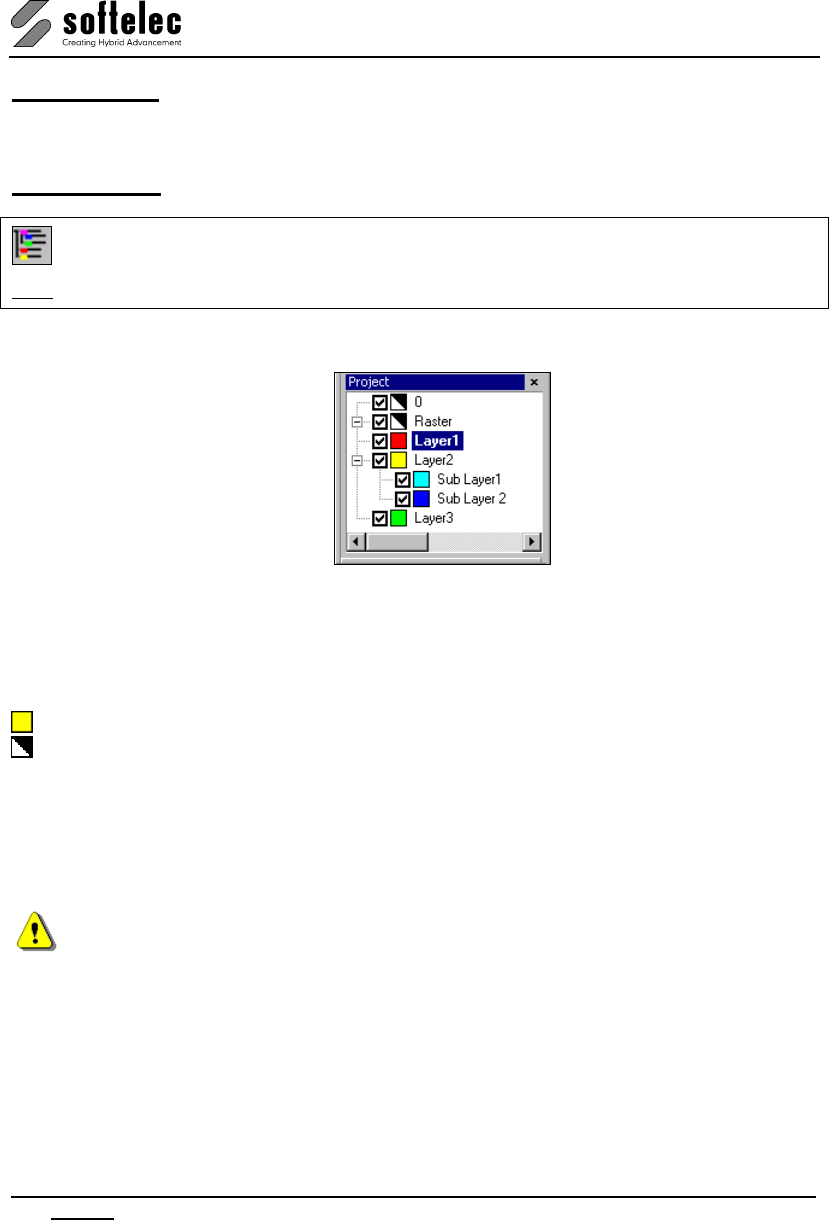
VPview
44 Section 4 Document Settings, Documents related Functions V 11 / E
SECTION 4
DOCUMENT SETTINGS, DOCUMENT FUNCTIONS
Project Bar
Menu: Options, Function: Project Bar
CMD: VPPROJECTBAR
This command opens the dialog window Project Bar:
It displays the tree structure of all currently available layers and - as sub-entries to each layer -
all loaded raster images.
The Check Box in front of each layer or entry indicates the display status: visible or non-
visible. Clicking on a check box toggles the display status of this entry.
The Color of each layer/entry is indicated by an according colored square.
This icon indicates the Color 7, which is black on a white background and white on a black
background.
The Draw Order can be changed by dragging (left click+move) a layer to a new position in the
tree. On drop (release left mouse button) the layer will be inserted below the actual
(highlighted) layer and the draw order will be re-arranged accordingly. The entities of the layer
on top position of the tree will be drawn first, the entities of the layer on bottom position of the
tree will be drawn last (its entities will be drawn above all other entities).
Raster Images will always be drawn first (below the vector entities). All new created entities
will always be drawn on top, regardless of their layer position in the tree.
Pressing the [Ctrl] key on drop will assign the dragged layer as sub-layer to the actual
(highlighted) entry. This way families of layers can be arranged and then easily switched on
and off together by clicking the checkbox of the main layer.
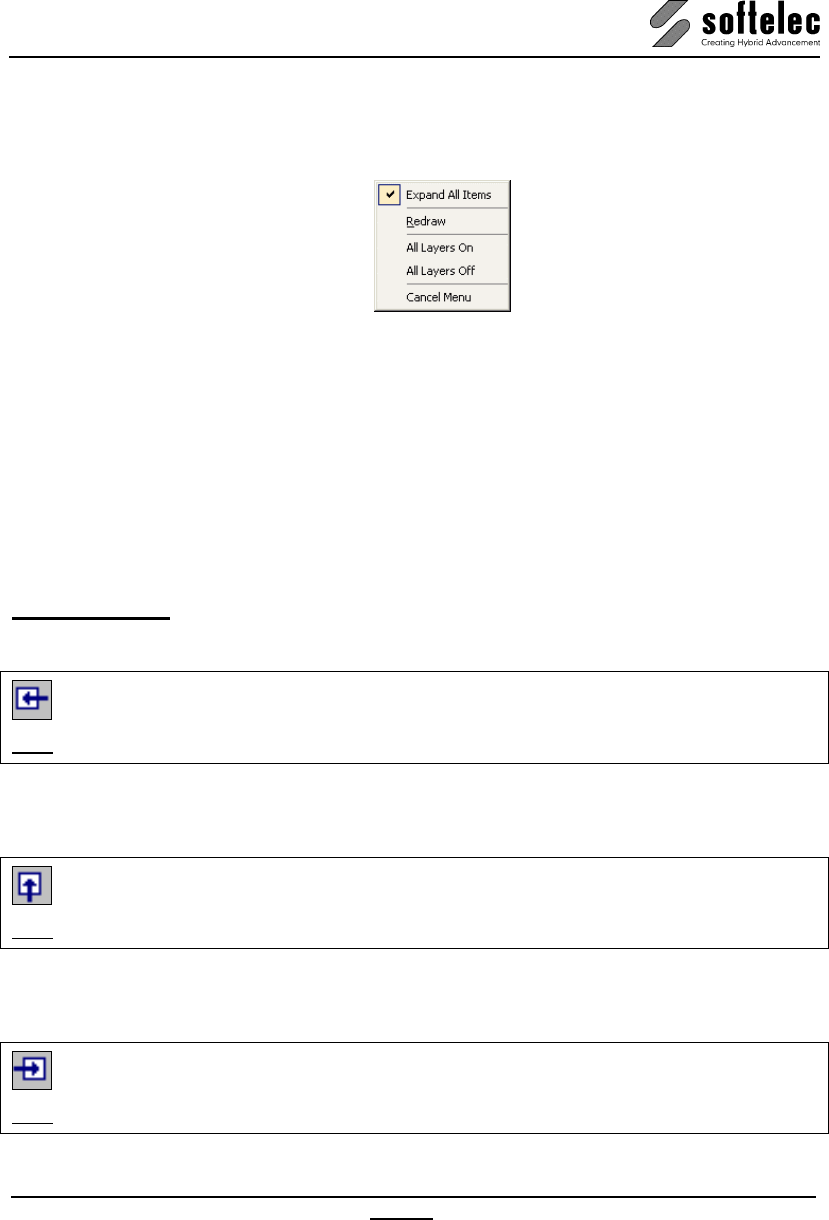
VPview
V 11 / E Section 4 Document Settings, Document related Functions 45
Dragging the name of a raster image changes the layer of this image. The [Ctrl] key has no
function.
On right mouse click inside the project bar dialog the following menu appears:
Expand All Items
Expands the view to display all sub-entries of each layer.
Redraw
The draw order of all entities will be re-arranged according to the actual tree structure and the
document will be redrawn.
All Layers On/Off
All layers become visible/ invisible.
Rotate View
Rotate 90°
Menu: View ► Rotate View, Function: 90°
CMD: VPROT90
Rotates the overall view (raster, vector, and redlining entities) counter-clockwise by 90°.
Rotate 180°
Menu: View ► Rotate View, Function: 180°
CMD: VPROT180
Rotates the overall view (raster, vector, and redlining entities) counter-clockwise by 180°.
Rotate 270°
Menu: View ► Rotate View, Function: 270°
CMD: VPROT270
Rotates the overall view (raster, vector, and redlining entities) counter-clockwise by 270°.
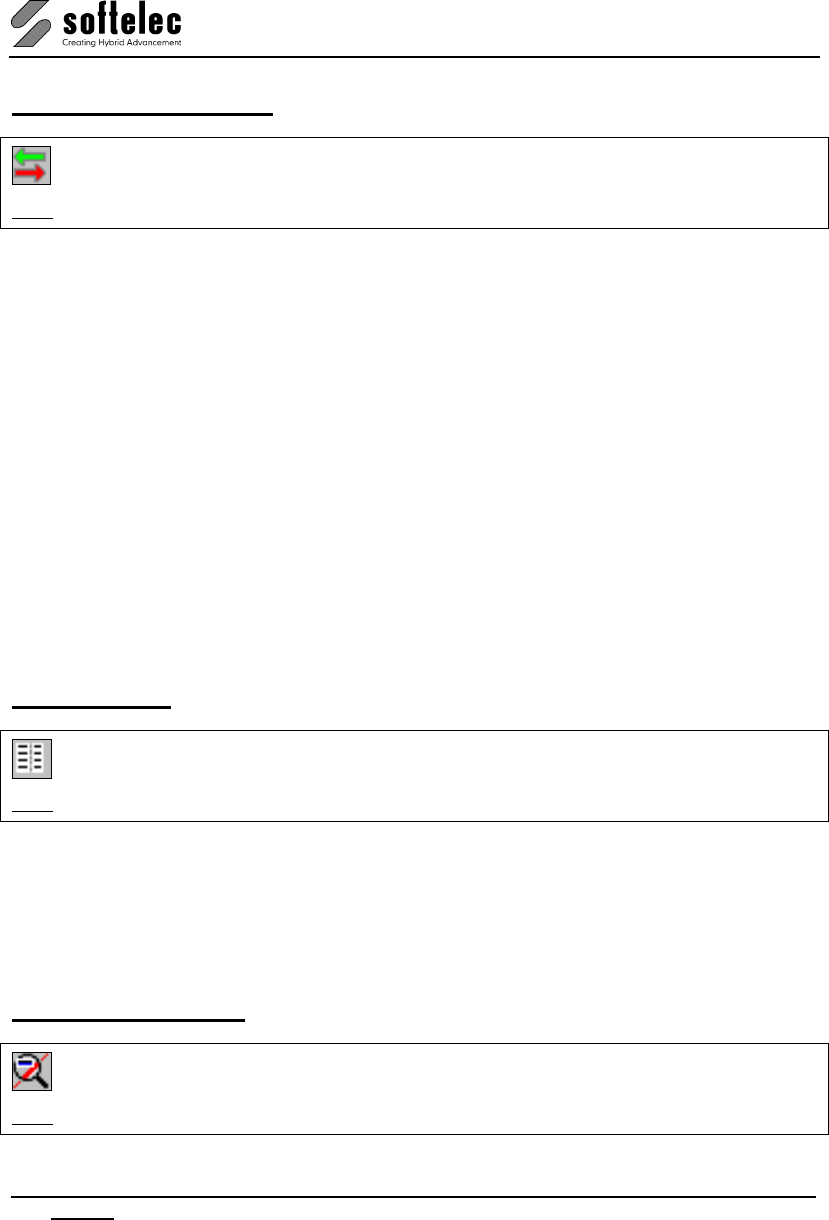
VPview
46 Section 4 Document Settings, Documents related Functions V 11 / E
Compare Revisions
Menu: Edit, Function: Compare Revisions
CMD: VPOMPARE ► Dialog
This function is only available when a file has already been loaded. The import dialog opens
and prompts for the selection of a second file for a content comparison. When a second file is
loaded the content will be compared to the content of the original file. Content differences are
displayed in green (for information contained in the original file) and magenta (for information
contained in the second file).
A repeated call of the function ends the comparison mode. The program returns to the single
view of the original file.
Attributes - General Information
Attributes contain additional information directly linked to geometrical entities (raster and/or
vector). This data can be used for certain information about the entity. For example, the
attributes of a polygon representing a house placed on a piece of land may contain
information about the address, the owner, the size, etc. The list of Attribute Fields assigned
to the Layer of the entity defines the quantity and kinds of attributes. Attributes are compatible
to other Geographical Information System (GIS) software packages; they can also be used for
other purposes like Facility Management (FM).
Attribute Bar
Menu: Vector ► Attributes, Function: Show Attributes
CMD: VPSHOWATTRIBS ► (Toolbar)
The Attribute Bar allows to view the attribute data of an entity. If no entity is selected then the
Attribute Bar displays the list of the attribute fields of the Active Layer.
When several elements are selected their attribute values can be viewed simultaneously.
When selected elements contain different values in one or more attribute fields this will be
indicated with the term “*VARIES*“
Attribute Inspector
Menu: Vector ► Attributes, Function: Inspector
CMD: VPINSPECTOR ► (Select Entity)
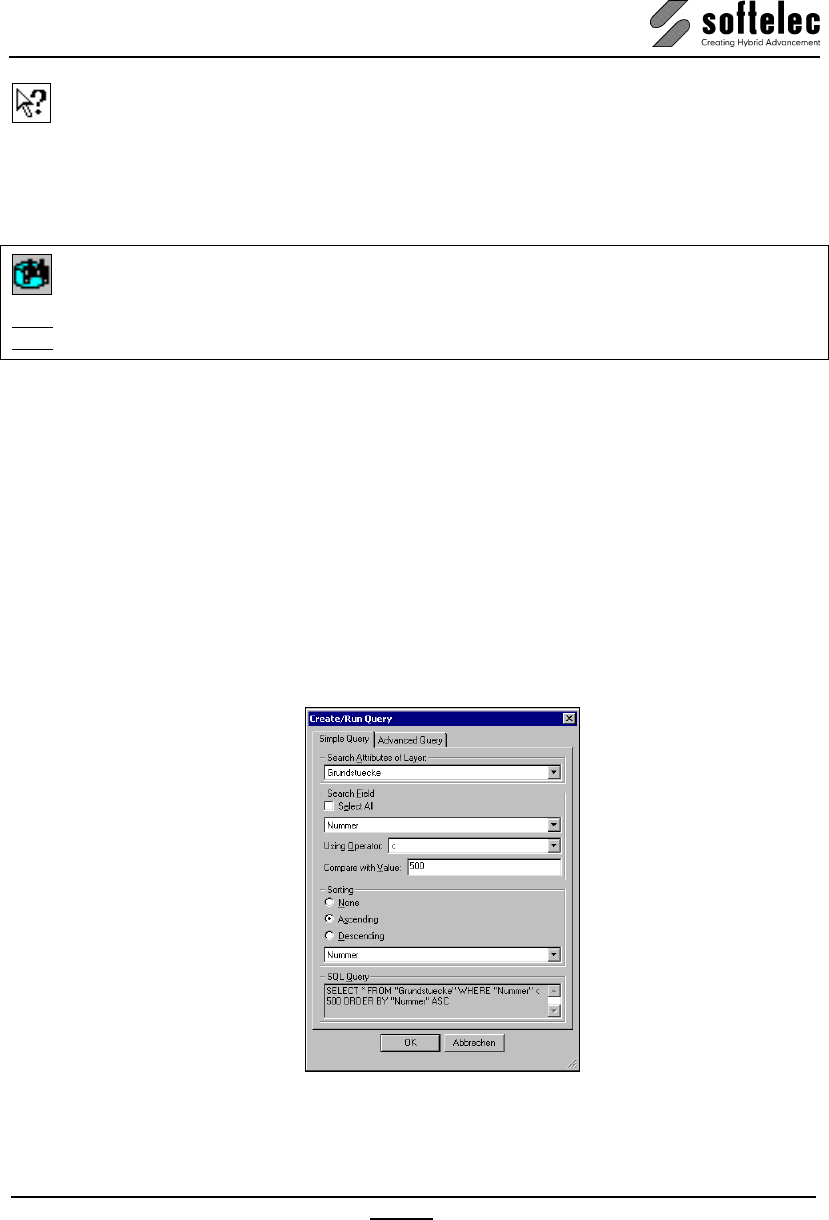
VPview
V 11 / E Section 4 Document Settings, Document related Functions 47
After starting the Inspector command, the Arrow and Question Mark Cursor appears.
Move the cursor over an entity and remain there (for about half a second) until a tool tip with
the attribute data of this entity appears.
Query Attributes (only Windows)
Menu: Vector ► Attributes, Function: Query Attributes
CMD: VPQUERYATTRIBUTES ► Dialog
CMD: VPQUERYATTRIBUTES <QUERY>
Query
A complete SQL query to send to the database. If the query contains quotes like " or ' the
query has to be quoted using `or ´ characters!
Example:
VPQUERYATTRIBUTES `SELECT * FROM "A Table" WHERE "Attr." LIKE '%Test'`
The dialog Create/Run Query opens; depending on the last used tab – Simple Query or
Advanced Query – this tab opens again:
Simple Query
This tab presents an easy way to find elements using standard queries. No knowledge of SQL
is necessary to build a valid query which will be executed when pressing OK.
Search Attributes of Layer
Specifies the layer where to search for attributes.
Default: Active Layer
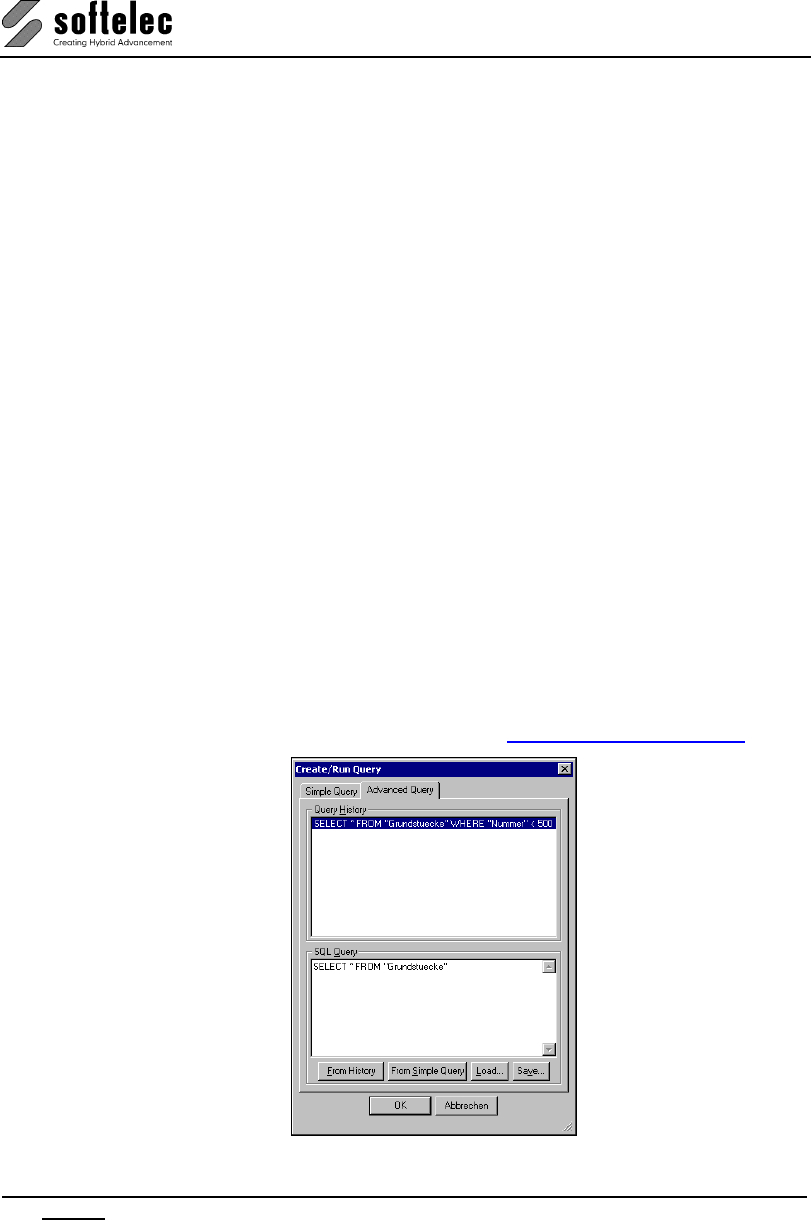
VPview
48 Section 4 Document Settings, Documents related Functions V 11 / E
Search Field
A field can be specified using a combo box. All attributes of the selected layer are available as
search fields. To show all values without filtering use the option Select All. A filter operator
can be specified with Using Operator. Depending on the type of field there may be different
operators in the combo box. Available operators are:
LIKE (Text only) Equal text using % as a wildcard character.
NOT LIKE (Text only) Unequal text using % as a wildcard character.
< Less than
<= Less than or equal
> Greater than
>= Greater than or equal
= Equal
!= Unequal
Compare with Value is the operator’s parameter.
Sorting
Specifies how results will be sorted. You can choose no sorting with None, and Ascending or
Descending for a specific attribute.
Default: Ascending, First attribute of the layer
SQL Query
The generated SQL query is displayed as a reference here.
Advanced Query
This tab presents a way for the experienced user to make arbitrary SQL queries which are
supported by the underlaying SQLite database. For a complete description of the available
SQL commands and the referring syntax please refer to http://www.sqlite.org/lang.html
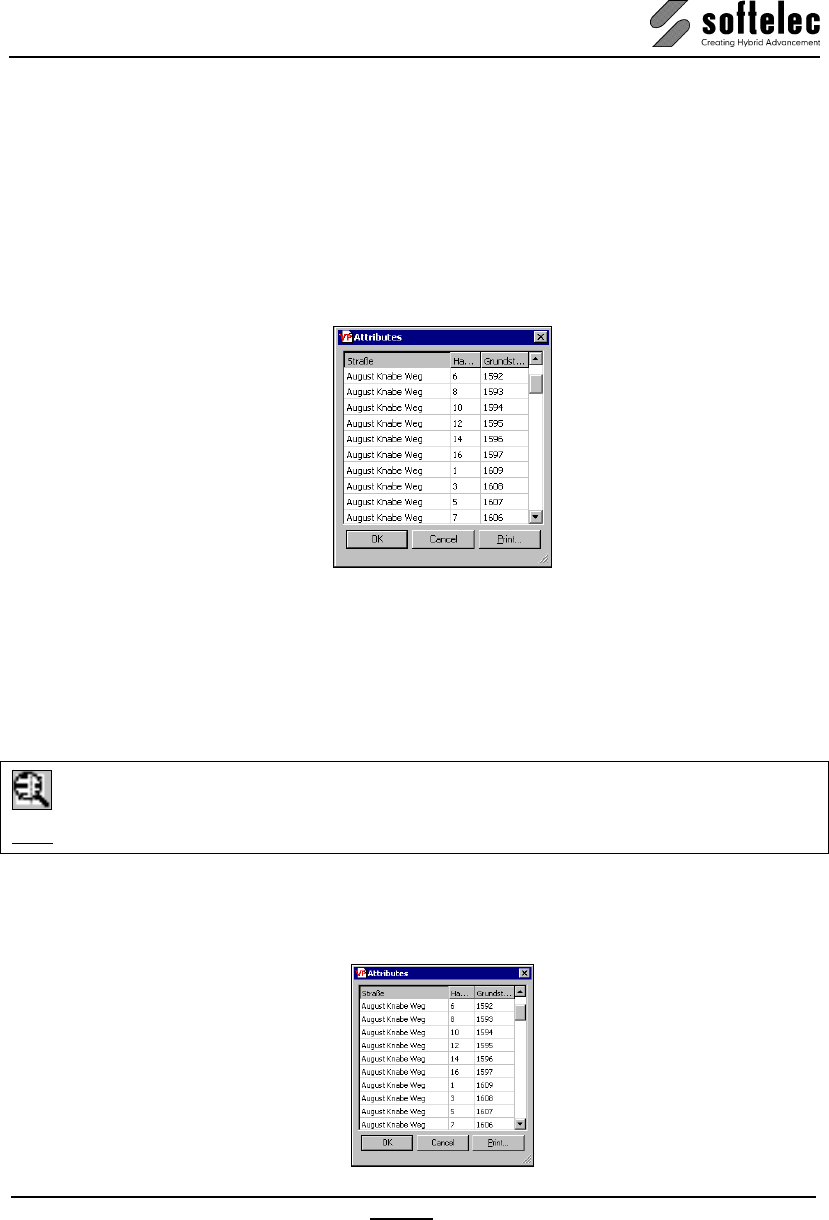
VPview
V 11 / E Section 4 Document Settings, Document related Functions 49
Query History
The last 20 queries used. Double-click a query or select it and use the From History button to
transfer it to the edit field SQL Query. With the latter it can be modified or reused.
SQL Query
The SQL query that shall be executed when clicking on OK. You can transfer a query from the
Simple Query tab by pressing From Simple Query. Queries can be loaded and saved to text
files using Load and Save.
To show the results, the dialog Attributes shows up:
When clicking into a field - or selecting elements (rows or columns) - the zoom window is
adjusted to display the corresponding elements. OK and Cancel close the dialog and keep
elements with selected fields as the active selection. Print opens a print dialog to print
attributes.
Review Attributes
Menu: Vector ► Attributes, Function: Review Attributes
CMD: VPREVIEWATTRIBUTES ► Dialog
All attributes of the active layer are displayed in a dialog. When clicking into a field or selecting
elements (rows or columns) the zoom window is adjusted to show the corresponding
elements. . OK closes the dialog and keeps elements with selected fields as the active
selection. Print opens a print dialog to print attributes.
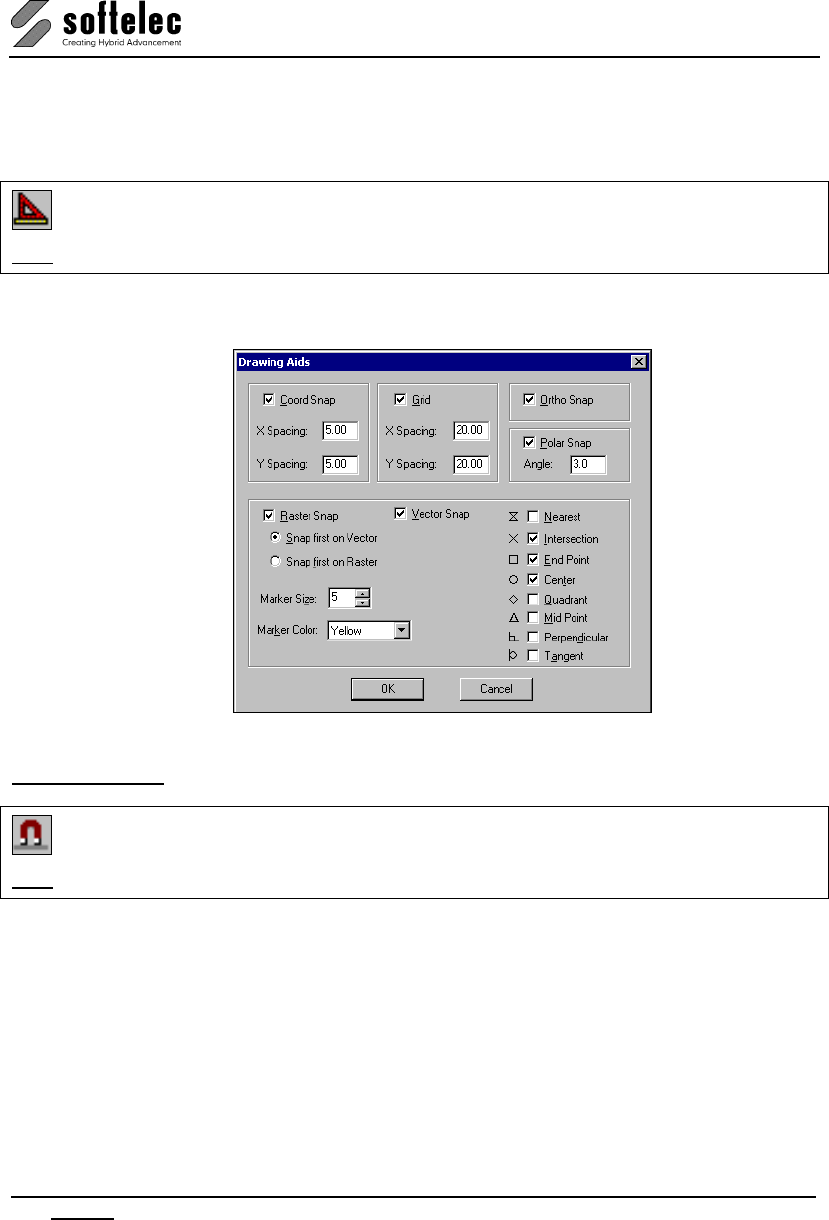
VPview
50 Section 4 Document Settings, Documents related Functions V 11 / E
Snap Functions
Drawing Aids [Shift]+[F8]
Menu: Options ► Snap, Function: Drawing Aids
CMD: VPSNAPSETT ► Dialog
A dialog box opens to specify settings for Grid, Snap to Coordinates, Ortho and Polar
Snap, Vector Snap, Raster Snap and the Snap Modes.
Raster Snap [F11] {on/off}
Menu: Options ► Snap, Function: Raster Snap
CMD: VPSNAPR ► {on/off}
Clicking this icon or using [F11] allows for switching the snap on or off. The raster snap
operates on b/w, gray scale, and color images, where snapping occurs to the active color
defined in Image Settings. The Snap Mode toolbar allows for activating snap modes.
Default: off
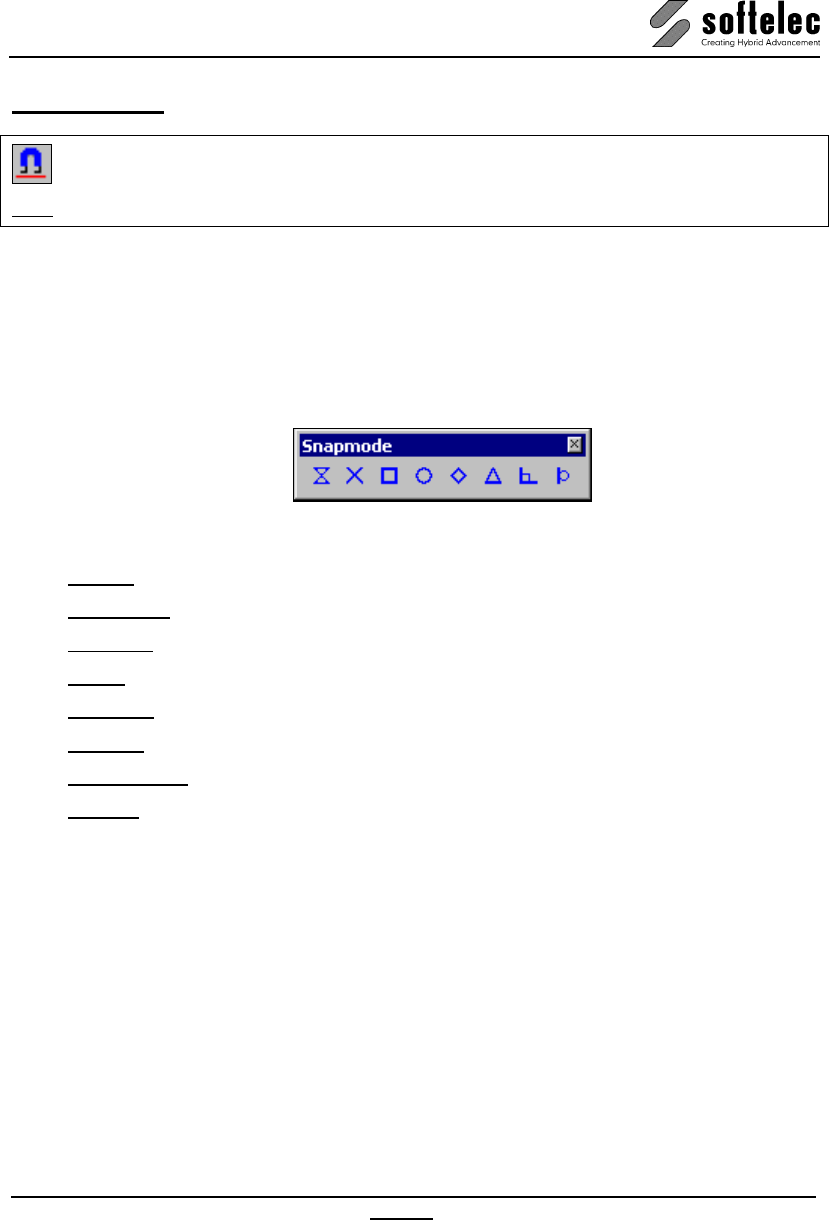
VPview
V 11 / E Section 4 Document Settings, Document related Functions 51
Vector Snap [F12] {on/off}
Menu: Options ► Snap, Function: Vector Snap
CMD: VPSNAPV ► {on/off}
Clicking this icon or using [F8] switches the snap on or off. The Snap Mode toolbar allows for
activating snap modes.
Default: off
Snap Modes
Whenever the Snap function (Raster Snap and Vector Snap) is activated, a toolbar opens
for snap mode selection:
Any of the eight available snap modes can be activated, even simultaneously:
Nearest snaps to the nearest point of an element
Intersection snaps to the nearest intersection of elements
End Point snaps to the nearest end point of an element
Center snaps to the center of the nearest circle or arc
Quadrant snaps to a quadrant (0°, 90°, 180°, 270°) of the nearest circle or arc
Midpoint snaps to the nearest midpoint of an element
Perpendicular snaps to an element perpendicularly
Tangent snaps to an element tangentially
The active mode can be changed clockwise to a different snap mode with [TAB]. The different
snap modes are displayed with their symbols as listed in the dialog box.
Use the selection boxes Marker Size and Marker Color to modify the symbols' display.
Default: Marker Size : 6 pixels
Marker Color: Yellow
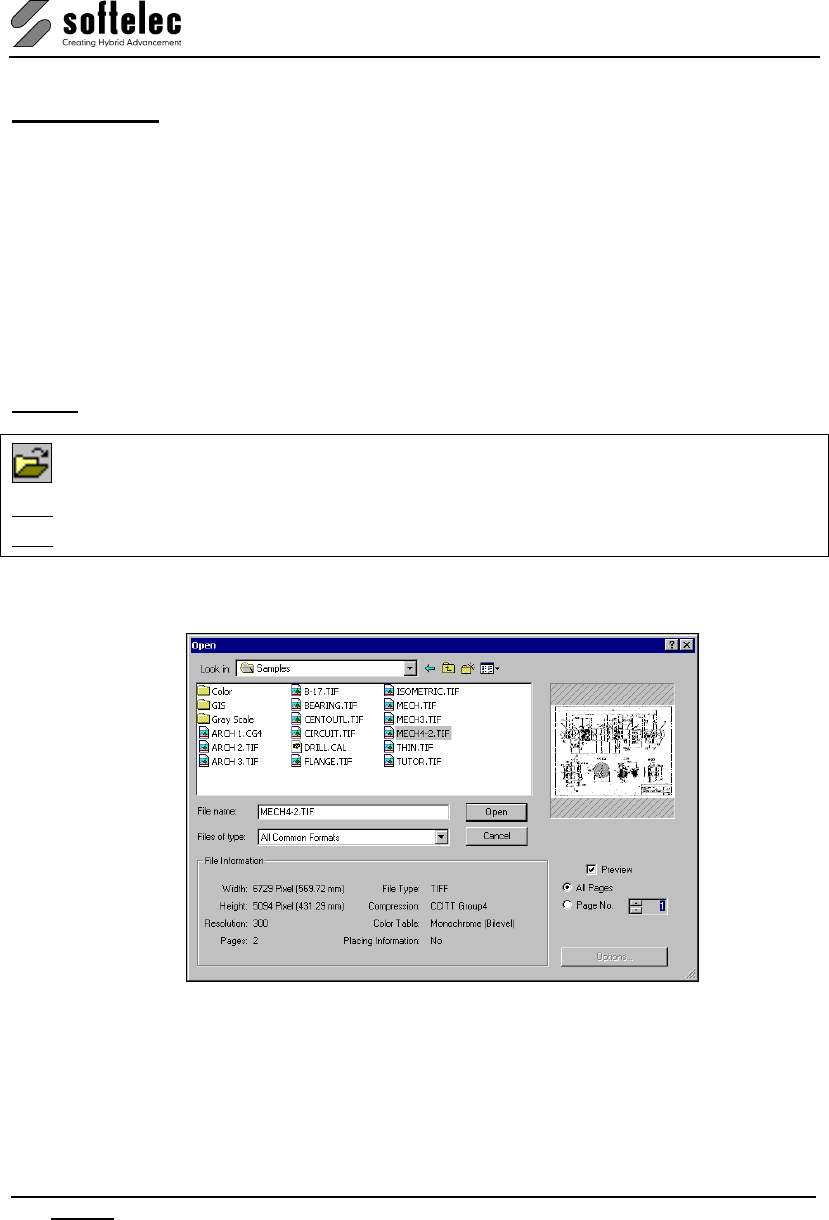
VPview
52 Section 5 File Menu V 11 / E
SECTION 5
FILE MENU
File Menu
This menu manages the loading of raster and vector files. You can also print/plot hybrid
(raster and/or vector) data and exit the program.
All functions are in compliance with standard Windows conventions. Hence, descriptions will
only be given in detail regarding differing functions or on those which are of high importance.
Open [Ctrl + O]
Menu: File, Function: Open
CMD: VPOPEN ► Dialog
CMD: VPOPEN <File Name> [P|Page <value>]
When clicking this command a dialog box opens to select a file (raster, vector, or hybrid) for
loading into a new document.
All common files are displayed. When selecting a file a preview is shown if the function
Preview is switched on and the file format is supported.
The list of the supported formats can be found in the Appendix.
The name of the loaded file appears in the title bar. In case of a raster file, it will be loaded
into the default layer Raster and the Prototype Drawing file – if assigned (see General
Settings) – will be read and the environment of the document is set accordingly.
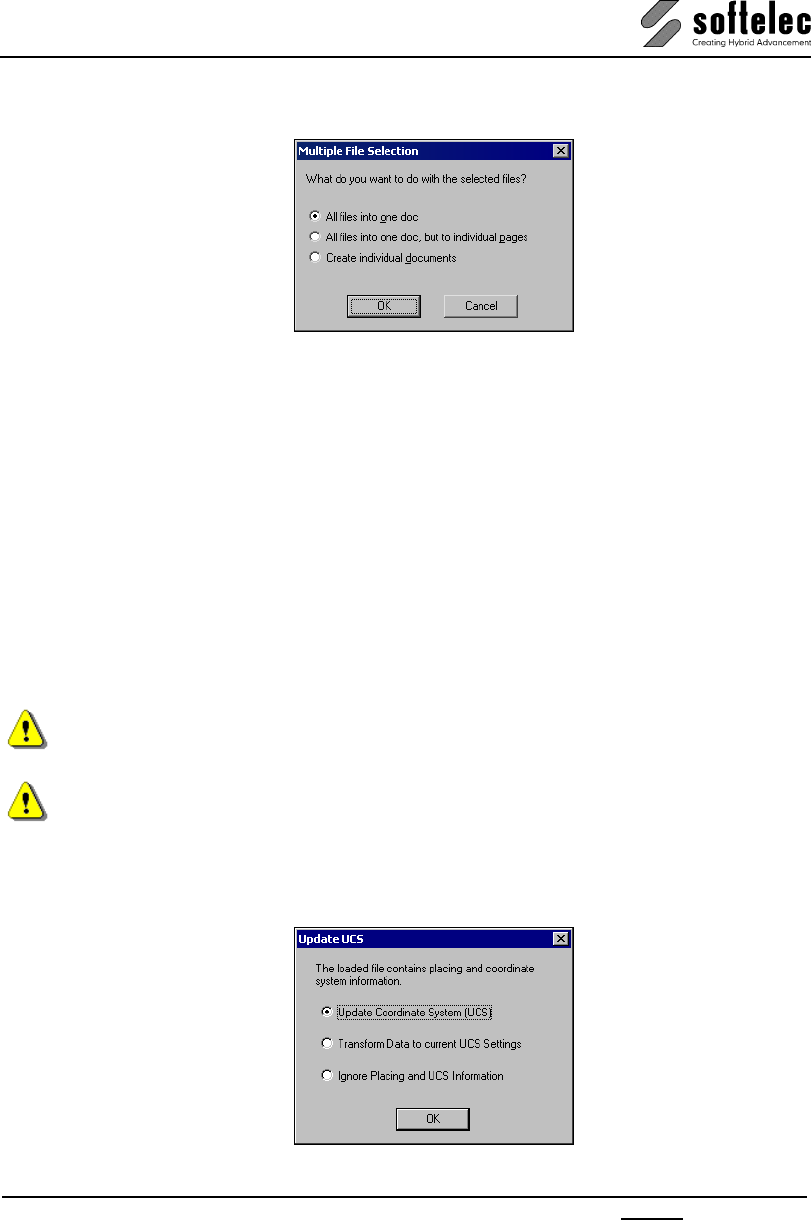
VPview
V 11 / E Section 5 File Menu 53
When more than one file has been selected the following dialog appears to control how the
individual files are going to be opened:
• All files into one doc
All selected files are loaded as separate raster objects in one document
• All files into one doc, but to individual pages
Creates a multi page document
• Create individual documents
Opens each selected file as separate document
Multi Page Documents [P|Page <value>]
For multi page files you can select to either open all pages or only a particular page
(page no.).
Default All pages
Options
Some file formats offer additional settings through the Options button. For more information
see File Format Options below in this section.
The native VP format RVD replaces the formats VCF and VCI used in earlier VP products.
However, input filters still allow for loading or importing those formats into V8.
CGM: the import of raster is limited to uncompressed 1bit (b/w), 8bit (indexed color), 24bit
(true color), and RLE compressed 1bit data.
When opening a raster file containing coordinate settings and placing information (e.g. TFW
or GeoTIFF) a dialog will ask how to handle this information.
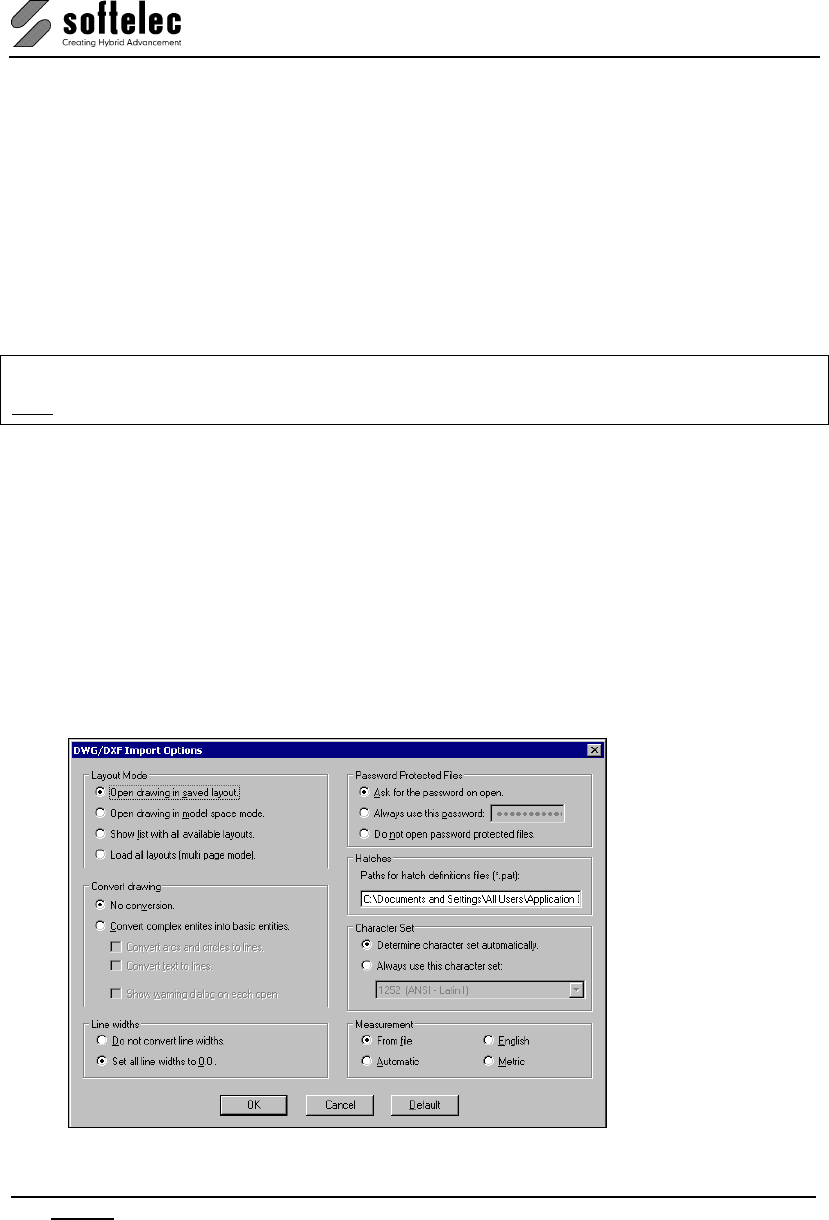
VPview
54 Section 5 File Menu V 11 / E
Update Coordinate System (UCS): The data of a TIFF file is used to update the coordinate
system; the image is placed accordingly.
Transform Data to current UCS Settings: The existing coordinate system remains
unchanged; the insertion point’s coordinates of the image are transformed accordingly.
Ignore Placing and UCS Information: The existing coordinate system remains unchanged -
no transformation is performed; the image is inserted at the position (0,0).
Default: Update Coordinate System (UCS)
Close
Menu: File, Function: Close
CMD: VPCLOSE
Closes the active document. If the document has been modified a message will ask, if the
modified file should be saved or not.
File Format Options
Some file formats allow for setting additional parameters. The dialogs can be opened with the
Options button in the Open dialog.
The available options for file formats are described below.
DWG/DXF Import Options
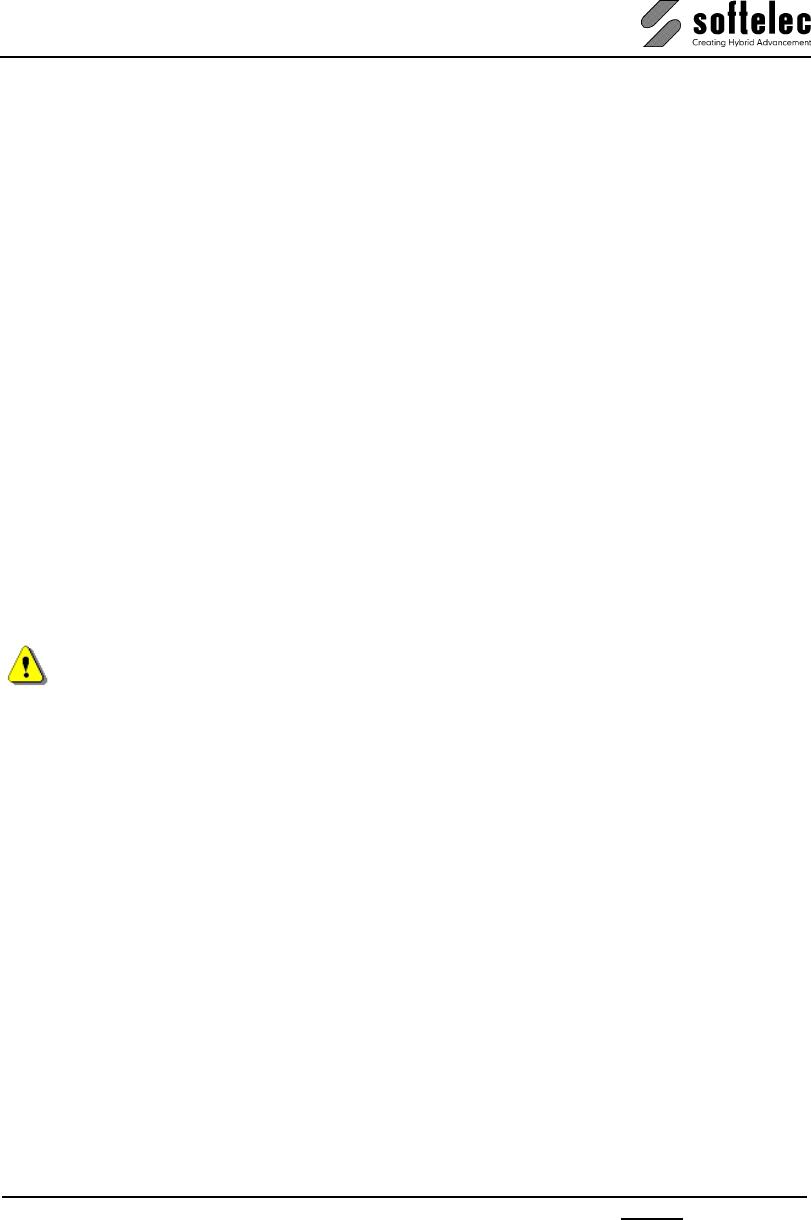
VPview
V 11 / E Section 5 File Menu 55
Layout Mode
Determines which layout of the DWG / DXF file is to be loaded. You can either select the
saved active layout or the standard model space. Alternatively, and prior to opening, a
dialog can be displayed for individual layout selection (Show list with all available layouts),
or to load all available layouts (Load all layouts (multipage mode).
Default: Open drawing in saved layout
Password Protected Files
• Ask for the password on open
On opening a password protected file the password has to be entered in a dialog.
• Always use this password
If many files use the same password it can be entered here for usage with all
protected files. For safety it is saved in encrypted form. On opening a file no dialog
is displayed.
• Do not open password protected files
Password protected files are not loaded. No dialogs or messages are displayed.
Default: Ask for the password on open.
Convert drawing
The display of DXF / DWG drawings may differ from the display in AutoCAD. This may occur
e.g. with line types, text styles, or polylines with assigned widths and bulges. For a display
more true to the original all entities may be converted into basic entities like lines, polylines,
and splines on import.
The conversion is only advised if the drawing shall be rasterized. Since the conversion
produces a large number of entities the import may take a very long time.
Default: No conversion
Line widths
VPview uses absolute line widths, i.e. the display is independent of the zoom scale factor.
With some drawings this may result in disproportionately thick entities. In this case use the
option Set all line widths to 0.0. Alternatively, line widths may be adapted in the Layer
Manager after loading.
Default: Do not convert line widths
Hatches
Specify a directory where you want to search for hatch pattern styles.
Default: \softelec\VPview V10\SUPPORT\
Character Set
You can determine which character set should be applied on import of non-unicode text.
Chose between Determine character set automatically (character set saved in the imported
file) and Always use this character set (pre-defined character set).
Default: Determine character set automatically
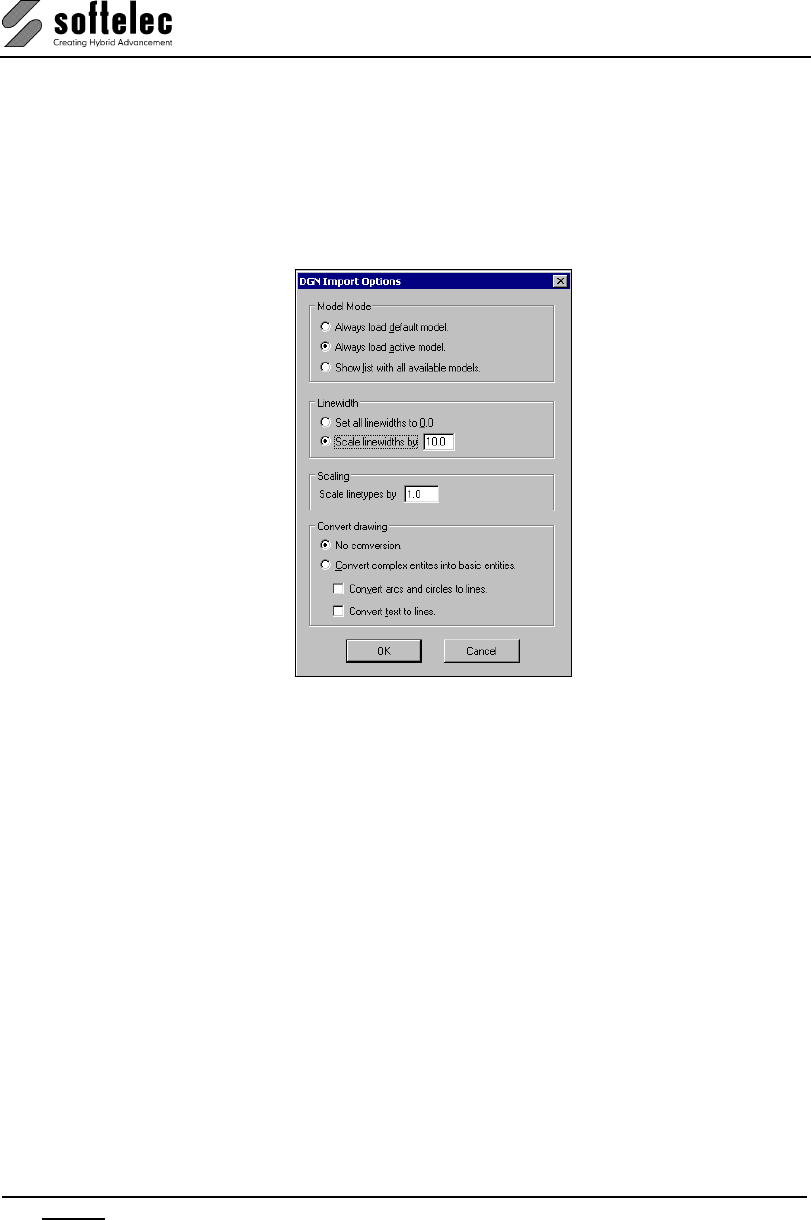
VPview
56 Section 5 File Menu V 11 / E
Measurement
You can determine which measuring unit will be used in the imported file. Automatic will
assign the unit according to a previously imported file.
Default: From file
DGN Import Options
Model Mode
Determines which DGN file model will be loaded. You can chose between the saved active
model and a permanent default model. You can also chose to display all available models
for an individual model selection prior to opening (Show list with all available models).
Default: Always load active model
Linewidth
VP Software uses absolute linewidth values, i.e. their display depends on the zoom stage. In
some drawings this may lead to displaying disproportionate thick elements. In these cases
you can use the option Set all linewidths to 0.0. All linewidth values can also be adjusted
individually in the Layer Manager.
Default: Scale linewidths by 10.0
Scaling
VP Software uses absolute length values for linetypes, i.e. their display depends on the zoom
stage. In some drawings this may cause details to disappear from the display. In these cases
you can change the scaling value accordingly.
Default: Scale linetypes by 1.0

VPview
V 11 / E Section 5 File Menu 57
Convert Drawing
The display of DGN files in VP software may differ from their display in MicroStation©. This
may occur e.g. for linetypes, textstyles, or polylines with specific widths or curves. To ensure a
proper display these elements can be converted to basic element structures, such as lines,
polygons and arcs.
The conversion is only recommended if you want to rasterize the loaded DGN file. The
conversion may also cause to generate very many basic elements. Thus, loading the file may
take considerable more time.
Default: No Conversion
Save [Ctrl + S]
Menu: File, Function: Save
CMD: VPSAVE ► Dialog
CMD: VPSAVE <File Name(s)>
Saves the current drawing in VP's native format RVD. If you use this command the first time
after loading a document, the Export dialog pops-up to ask for a file name. As Default the
name of the opened file will be offered. Any future save of this file will automatically overwrite
the previous save without any message.
Multi Page Document
If your document is a multi page document you can save all pages into a multi page document
or all pages into single files (i.e. each page into a separate file).
If you select Page No. "n", only this page will be saved into a separate file.
If you select/specify an already existing file (name), on Save you will be asked whether you
want to override the existing file or append your current document as new page to the existing
file.
Preview
You can switch the preview on or off. The preview displays the data which will be saved.
Save As
Menu: File, Function: Save as
CMD: VPSAVEAS ► Dialog
Similar function as Save, except that the dialog always opens for assigning a file name.
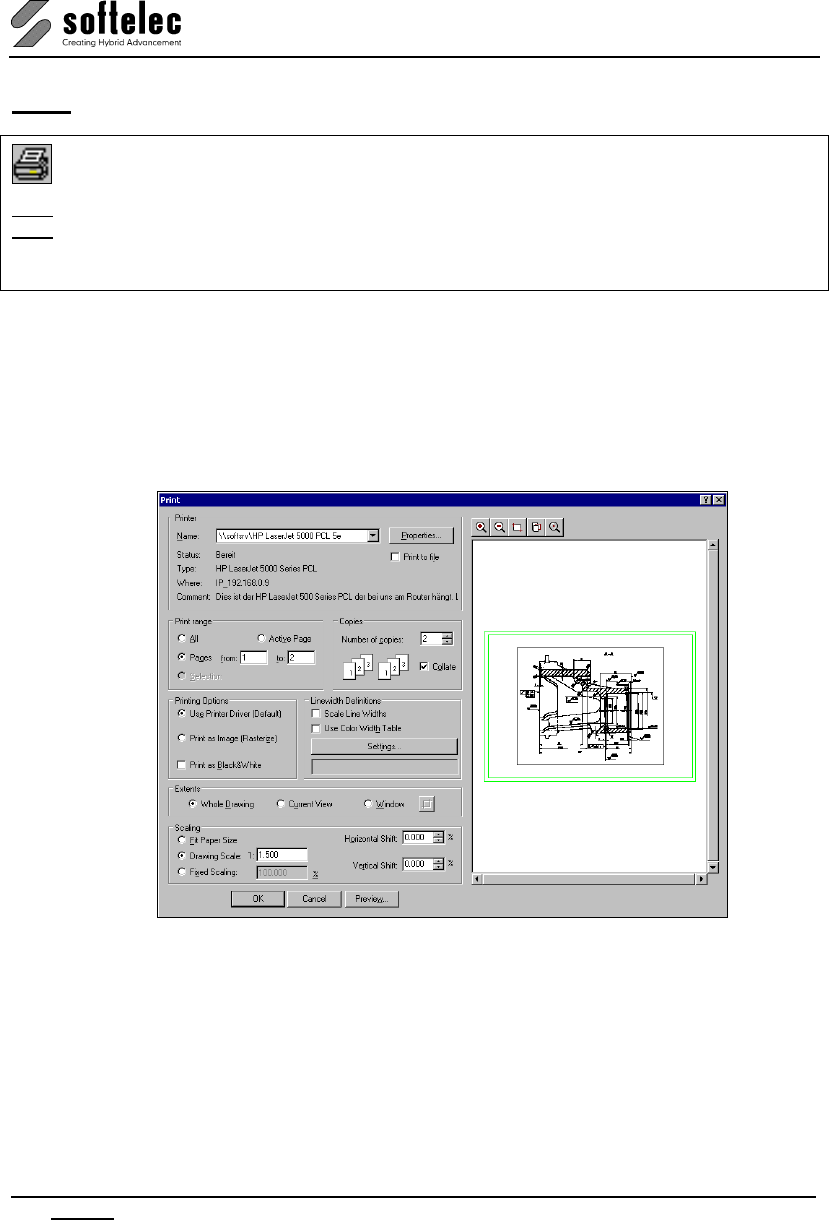
VPview
58 Section 5 File Menu V 11 / E
Print [Ctrl + P]
Menu: File, Function: Print
CMD: VPPRINT ► Dialog
CMD: VPPRINT [/P <VALUE>] [/FT|FROMTO <FROM PAGE> <TO PAGE>] [/BW] [/MP] [/MR]
[/SLW] [/CW <VALUE>] [/S|SCALING <SCALING><X-OFFSET><Y-OFFSET>] [/V|VIEW]
[/W] [/WIN|WINDOW <STARTX><STARTY><ENDX><ENDY>] [/C|COPIES <VALUE>]
Any printer or plotter device installed under the operating system may be used for printing
raster and/or vector data. However, the capability of processing raster data not only depends
on the printer/plotter model, but also on the installed Windows drivers. A dialog box opens to
determine scale, offset, paper format, and printing area. Raster and/or vector data can be
selected for printing according to the monitor screen display.
The printer dialog opens for selection and specification. When the command line is used the
last used printer is selected:
Select the Print Range and the number of Copies. Other options are:
Extents
Choose between Whole Drawing, Current View, or Window. For the latter check the button
right to the Window option and set a window with two click points in the preview area. The
selected window area will be displayed with a red frame.
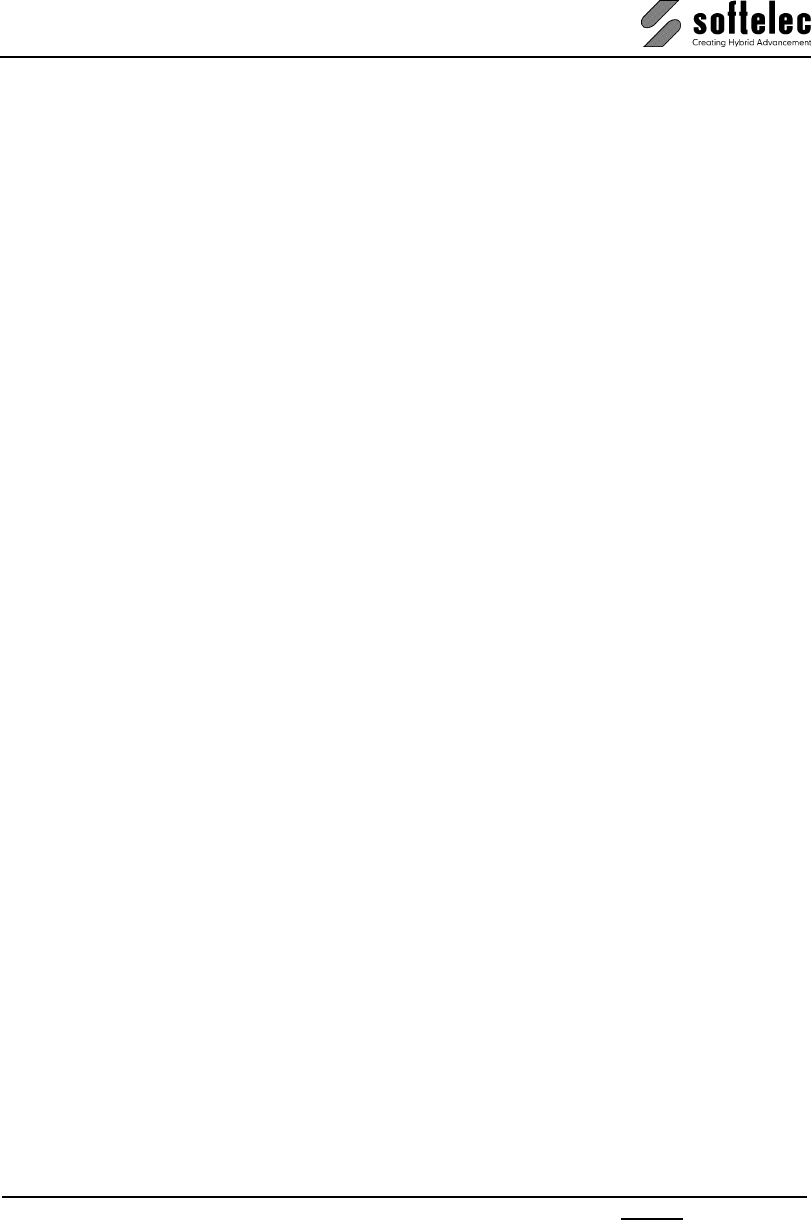
VPview
V 11 / E Section 5 File Menu 59
Printing Options
Choose between Use Printer Driver (default setting) or Print as Image. If you encounter
problems when printing hybrid data (i.e.. a mix of raster and vector data) or with large formats
due to limitations of the standard printer driver use the option Print as Image. Then, VPview
rasterizes all entities into a temporary plot file and sends this file to the printer/plotter. Use the
option Print as Black&White to print color vector data on black&white printer with a better
quality.
Linewidth Definitions
With the option Scale Linewidths vector linewidths will be printed with a scaling factor set in
Scaling. Without this option linewidths will always be printed according to their settings.
If the Use Color Width Table option is on, the Settings button will pop-up a dialog, which
allows to the specify the width for each color. You can also save and load these settings.
Otherwise the Layer Manager will pop-up to specify the width for each Layer.
Scaling
Allows for arranging the image size according to user demands in terms of scaling and offset.
With Fit Paper Size the selected Extents will be scaled to fill the entire paper space.
Drawing Scale and Fixed Scaling will scale elements in the selected extents with the given
factor or percentage.
Preview Area
The preview area’s display can be adjusted with the buttons on top of the dialog. A green
frame display the printer’s current paper settings. The outer frame refers to the paper extents
while the inner frame refers to the print space. When Fit Paper Size is switched off the paper
extents position can be moved with the mouse. When releasing the mouse button the move
values will be updated. The zoom factor can be changed with the mouse wheel.
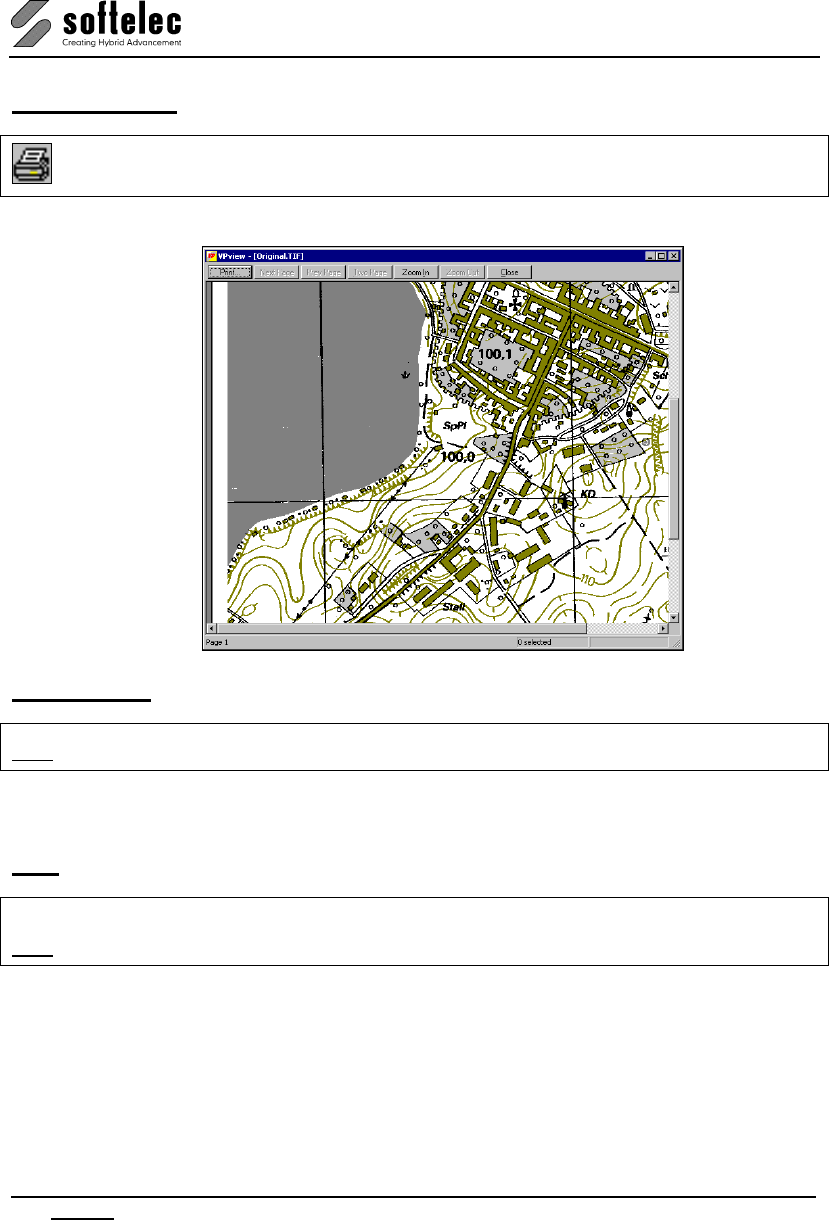
VPview
60 Section 5 File Menu V 11 / E
Print Preview
Menu: File, Function: Print Preview
The Preview option allows for previewing print results to support an accurate positioning.
Print Setup
CMD: VPPRINTSETUP ► Dialog
A printer/plotter can be selected and activated.
Exit
Menu: File, Function: Exit
CMD: VPEXIT
Exits the program.
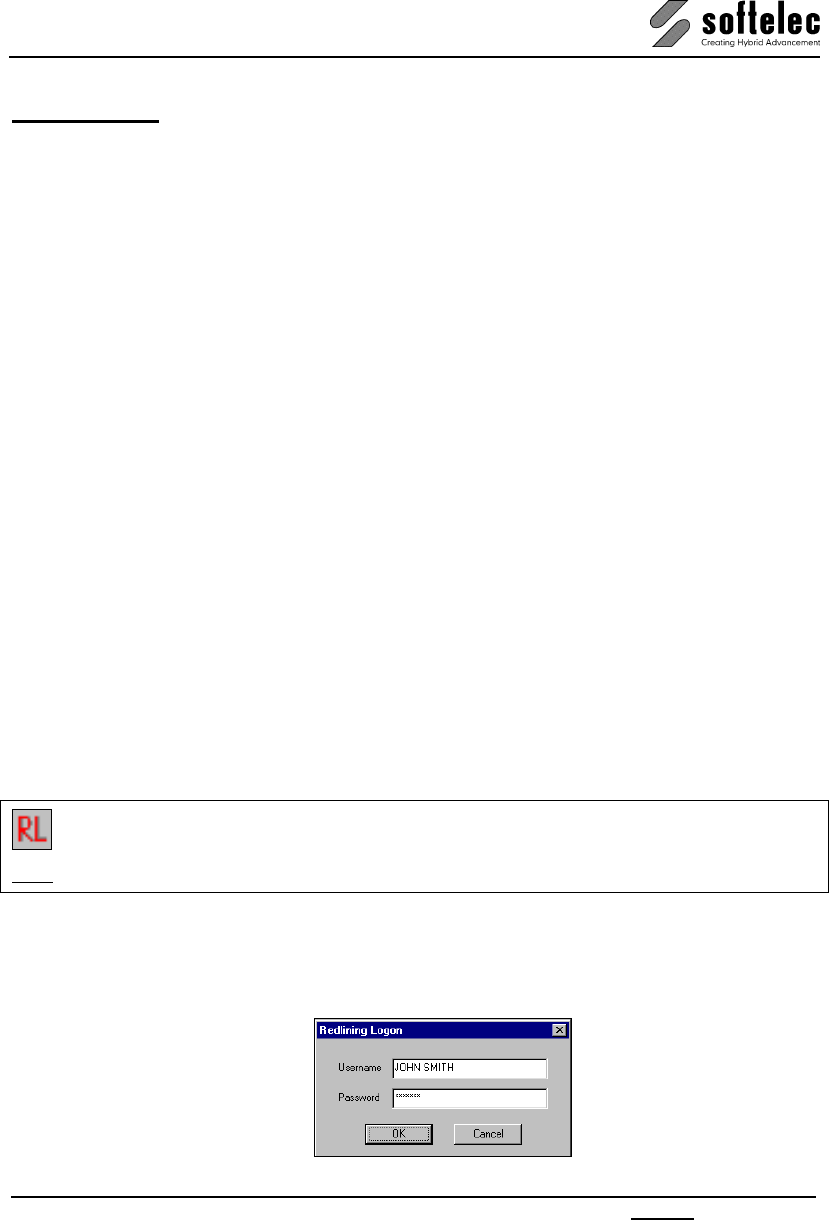
VPview
V 11 / E Section 6 Redlining 61
SECTION 6
REDLINING
General Information
Redlining is a powerful feature to insert mark-ups into an existing drawing. These mark-ups
can be used to highlight inaccuracies of the drawing, required modifications, or just any kind of
information for other viewers, e.g. production process handling information, design remarks,
etc. The redlining entities may be visible to all viewers or hidden at any time.
In addition to the general redlining functions, VPview offers the possibility to restrict the
access (view, modify, etc.) to these entities on a user/password basis.
Redlining Functions
The Redlining toolbar offers the following functions:
• Activate/Deactivate Redlining Mode
• Import Redlining Data
• Export Redlining Data
• Redlining Settings
• Review Redlining Data
• Insert Ellipse
• Insert Cloud
• Insert Arrow
• Insert Transparent Rectangle
Activate Redlining
Menu: Redlining, Function: View Redlining
CMD: VPRDLON
Use this command to activate or close the Redlining functionality. Depending on the access
rights, a user will see all the redlining entities of that document, or some, or none. When
access restrictions are set-up, the user will be prompted to enter a user name and a password
for logon.
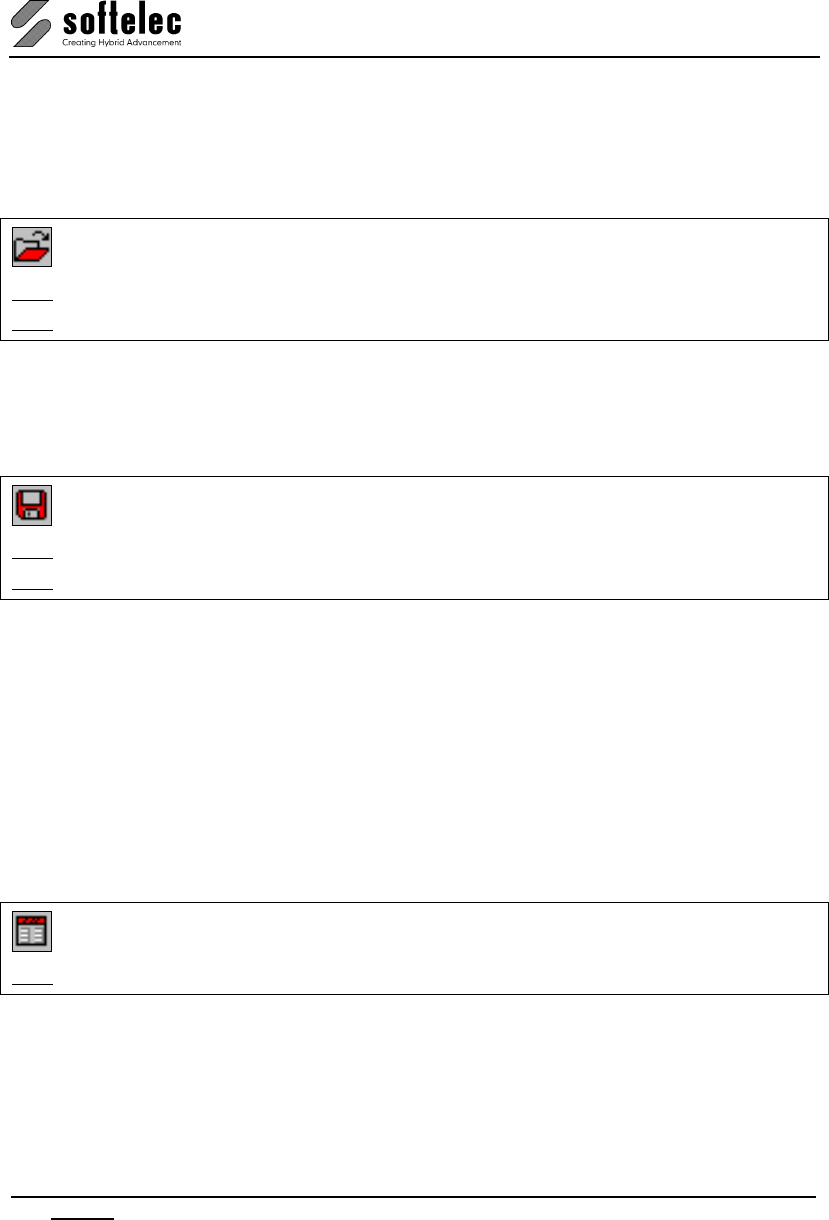
VPview
62 Section 6 Redlining V 11 / E
Redlining will be activated automatically by loading a drawing which contains redlining
information.
Import
Menu: Redlining, Function: Import
CMD: VPRDLIMPORT ► Dialog
CMD: VPRDLIMPORT <File Name>
Allows for importing redlining data from an RLF file.
Export
Menu: Redlining, Function: Export
CMD: VPRDLEXPORT ► Dialog
CMD: VPRDLEXPORT <File Name>
Redlining data may be exported to RLF, RVD, DWG, DXF, DGN, or CGM file formats. Except
for the native RVD format, only the redlining data will be exported! RLF is VPview's internal
format for redlining data with access restriction information.
Use the native RVD format if access restrictions have been set-up and the whole drawing,
including redlining information, should be saved to an unrestricted file (e.g. to send the data to
another party for reviewing). All other export formats will only contain the currently visible (see
below) redlining entities. These are treated as blocks with attributes, separated on different
layers depending on the way they have been created.
Settings
Menu: Redlining, Function: Settings
CMD: VPRDLSETTINGS ► Dialog
Specifies the standard settings for the creation of redlining entities. A dialog opens containing
two tabs.
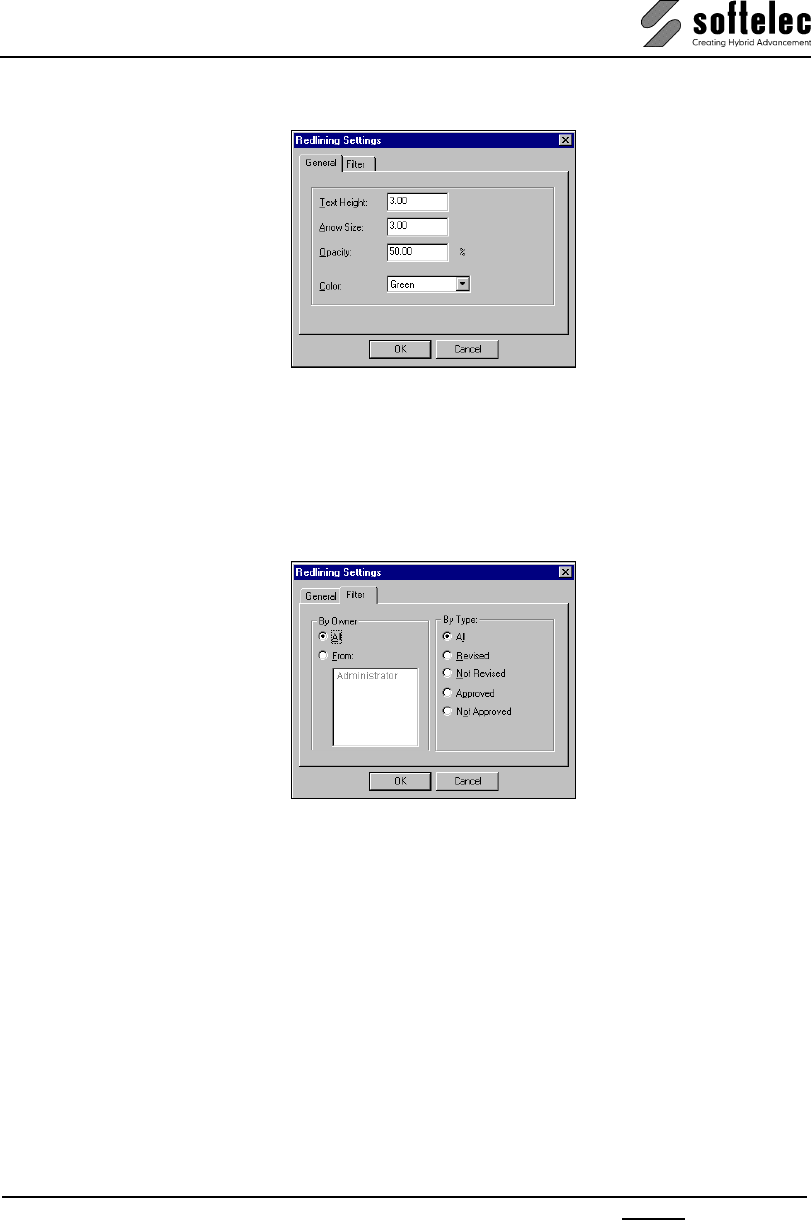
VPview
V 11 / E Section 6 Redlining 63
General Tab
Define Text Height, Arrow Size, and Opacity of the color for the redlining entities. Select the
Color. These settings apply to the creation of new entities.
Text Height and Color can be modified individually for each entity.
Filter Tab
Defines which redlining entities are displayed in the document.
Filter
By Owner allows for displaying either the redlining mark-ups of:
• All or
• From: Selected creators.
By Type allows the selection of the entities according to their status:
• all entities,
• revised entities,
• not revised entities,
• approved entities,
• not approved entities.
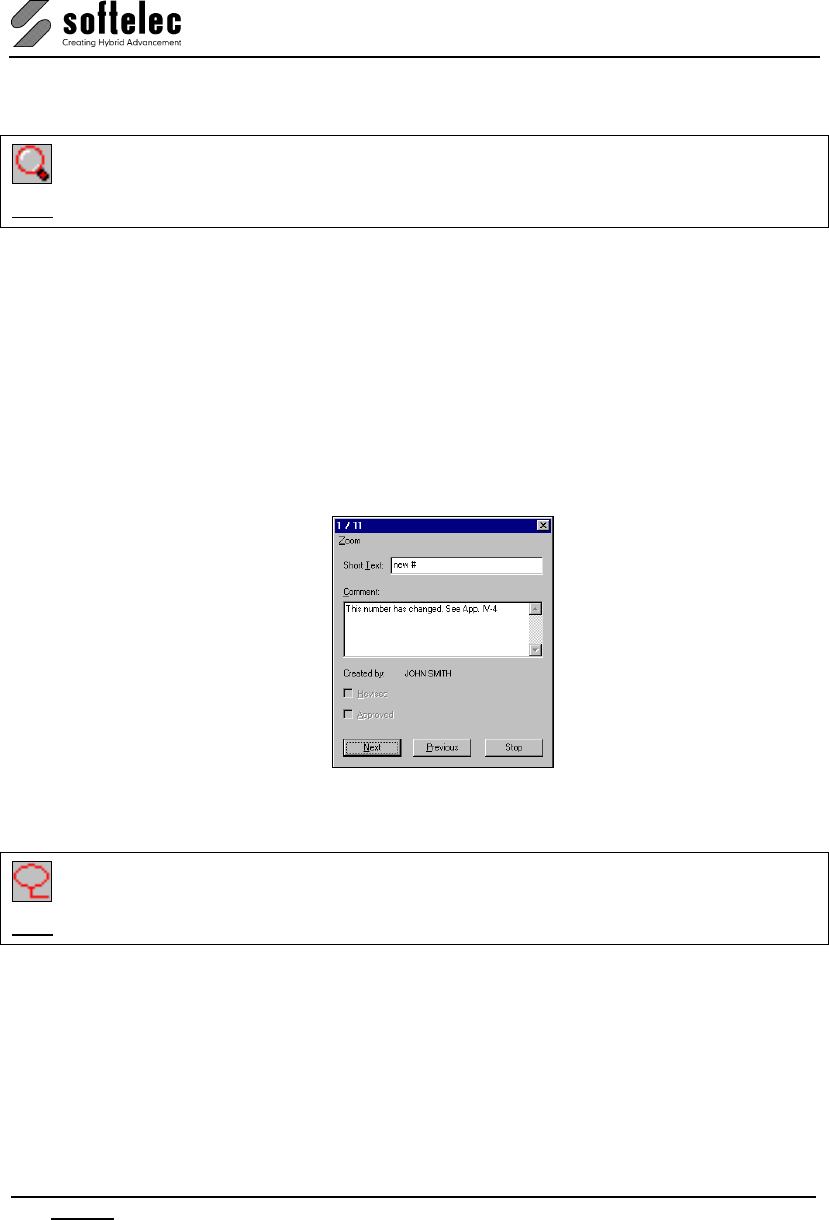
VPview
64 Section 6 Redlining V 11 / E
Redlining Review
Menu: Redlining, Function: Review Redlining
CMD: VPRDLREVIEW ► Moves to 1st redlining entity and opens redlining properties.
Starts or continues the review of the redlining mark-ups. The program zooms in automatically
on each redlining entity and displays the properties in a dialog box. Depending on the access
rights the user may edit the text of each entity or revise/ approve the mark-up.
Next, Previous
Use Next to review the next redlining item and Previous to go back to the last entity
reviewed.
Stop
Stop closes the dialog box. If the review function is called again it will start at the last item
reviewed. The next entity of the list will be displayed.
Insert Ellipse
Menu: Redlining, Function: Insert Ellipse
CMD: VPRDLELLIPSE ► Requires 2 mouse clicks to define the position and size of the ellipse.
Inserts a redlining entity with the shape of an ellipse. The size of the ellipse is adjustable in
both directions by moving the mouse.
Short Text, Comment
On the second mouse click a dialog box opens to enter a Short Text (headline, which is
permanently displayed with the entity) and a Comment for the entity. Text Height and Color
for this entity may be modified from their default values (defined by the Redlining Settings).
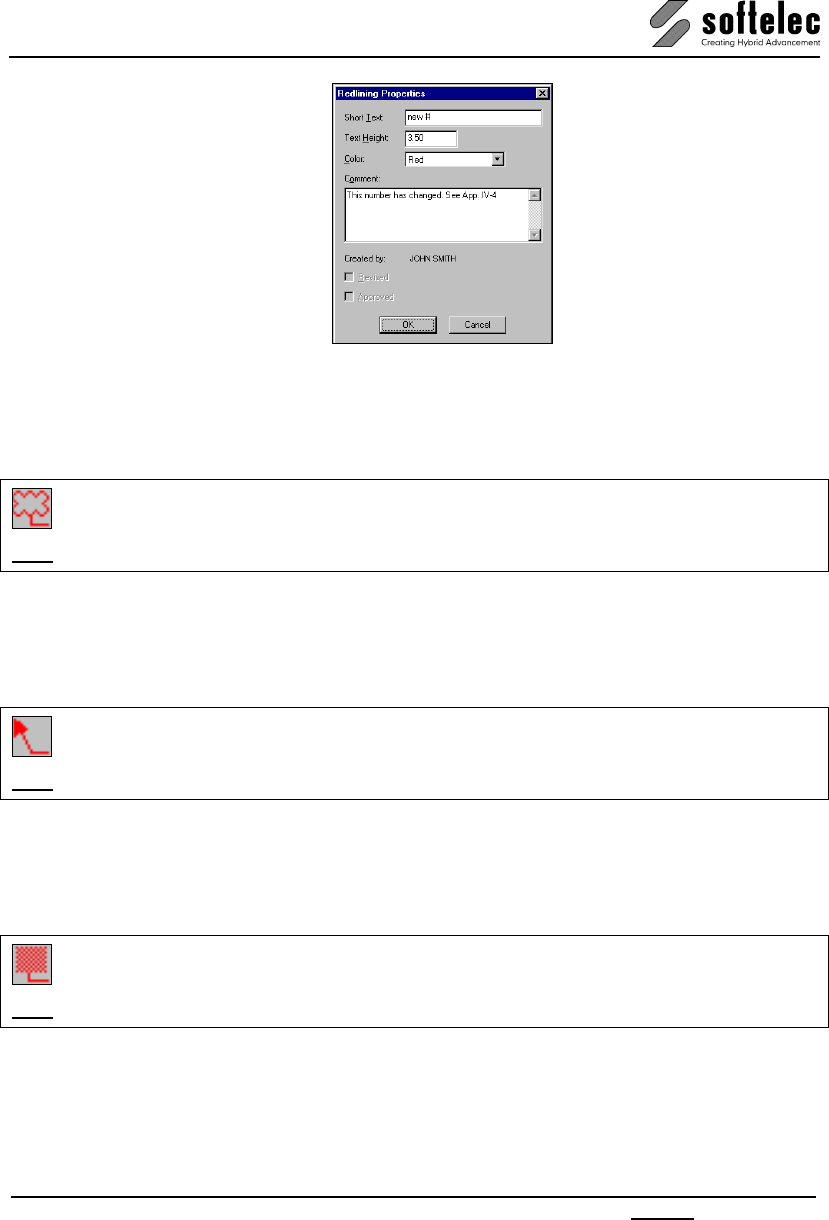
VPview
V 11 / E Section 6 Redlining 65
After pressing OK the Short Text can be placed on the drawing.
Insert Cloud
Menu: Redlining, Function: Insert Cloud
CMD: VPRDLCLOUD ► Requires 2 mouse clicks to define the position and size of the cloud.
Inserts a redlining entity with the shape of a cloud. Same handling as Insert Ellipse.
Insert Arrow
Menu: Redlining, Function: Insert Arrow
CMD: VPRDLARROW ► Requires one mouse clicks to define the position of the top of the arrow.
Inserts a redlining entity with the shape of a pointing arrow. Same handling as Insert Ellipse.
Insert Transparent Rectangle
Menu: Redlining, Function: Insert Transp. Rectangle
CMD: VPRDLTRECT ► Requires 2 mouse clicks to define position and size of the rectangle.
Inserts a redlining entity with the shape of a transparent colored rectangle area. Same
handling as Insert Ellipse. If required, use the Properties to modify the transparency of a
selected rectangle.
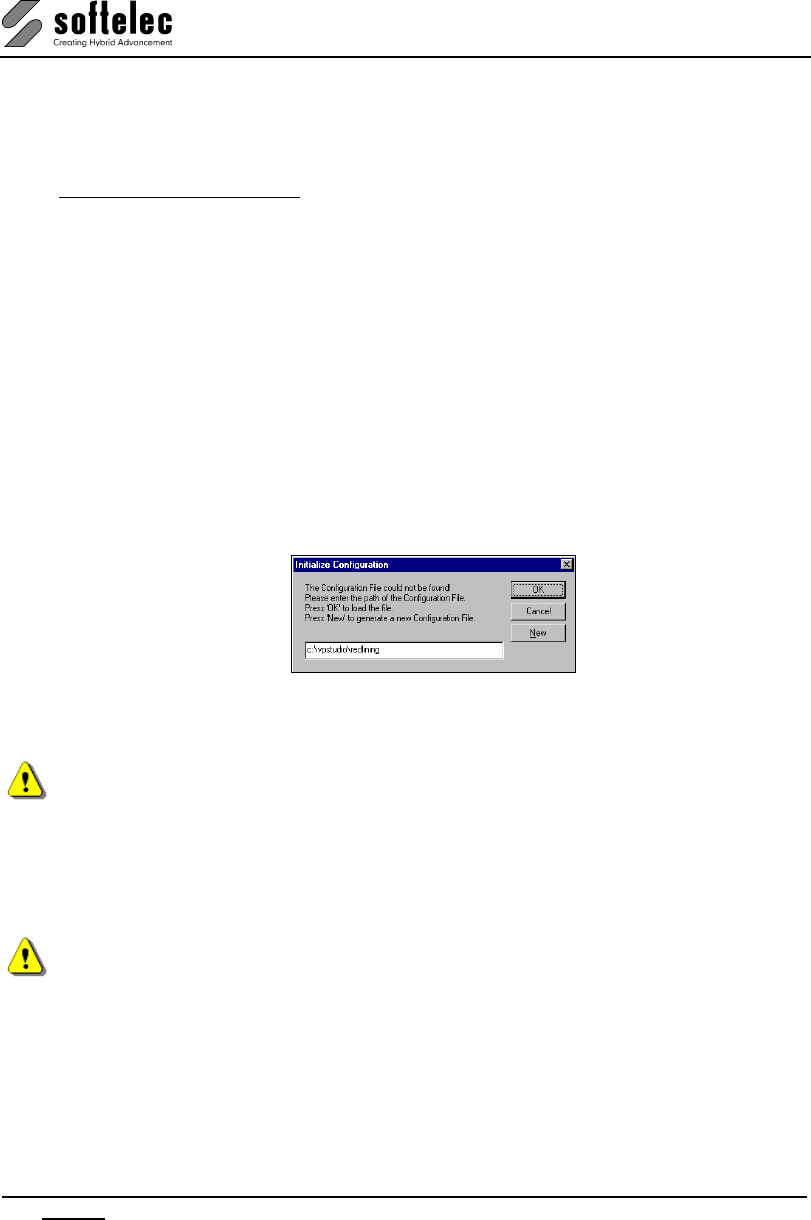
VPview
66 Section 6 Redlining V 11 / E
Redlining Configuration
In some applications it may be of interest to limit the access of users with redlining.
Imagine the following situation: A company has a support center which creates redlining mark-
ups (e.g. modification demands or improvement requests from customers) into an existing
drawing. The support staff should only insert new entities, but not remove or modify items
inserted by other employees. At a higher level a manager reviews these entities, and marks
those as Revised which should actually go into re-design etc. Then, the "revised entities" are
disabled from any modification. The draftsman in charge may modify the drawing according to
the redlining mark-ups and their comments, but he may not modify the redlining or even
remove the entities. At a final supervision level another manager checks the document
modifications and compares them with the redlining mark-ups. He then approves the
modifications checking Approved or he may erase these entities from the drawing if no
further check or approval is necessary.
To achieve this structure, restrictions can be set up for each user depending on his function
inside the company hierarchy. Use the program RLCFG.EXE located on the CD in the
directory \Redlining. Copy the program to any location on your hard disk.
If the program is called the first time it will show the following dialog:
Specify a path for the configuration file and press New to create a new configuration setting. If
a configuration file has already been set up, just enter the path where it is located and press
OK.
For proper operation of the Redlining Configuration file it is demanding that the
administrator and all added users have read/write access rights to the location of the
configuration file!
After generation of a new configuration file only one user is available by default: the
ADMINISTRATOR (no password). You can start to add and/or modify users and/or groups.
On Exit the configuration file will be updated and saved.
When calling the program again a Logon and Administrator Rights are required to open the
program.
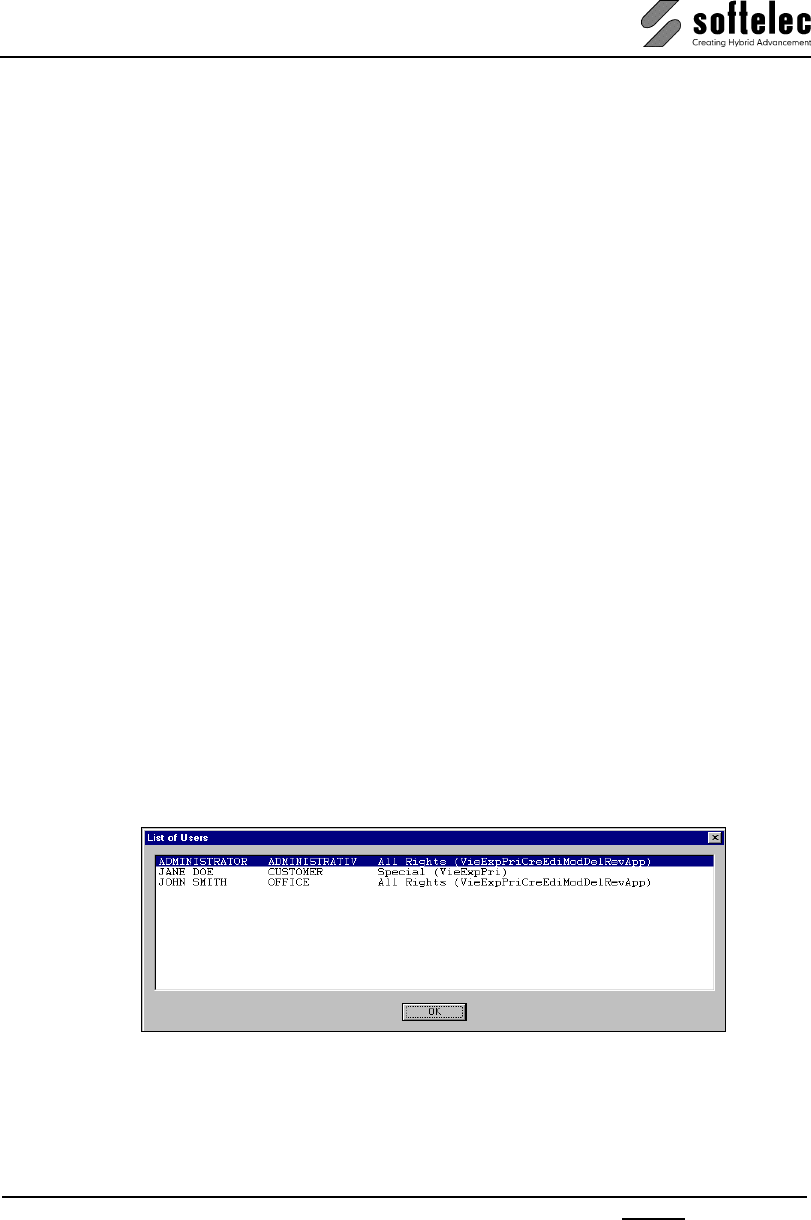
VPview
V 11 / E Section 6 Redlining 67
Configure Redlining Users/User Groups
The user management is similar to the one used with Windows NT/2000/XP. User Groups
having specified rights may be created and Users may be assigned to the groups. A user can
only be a member of one group and has the rights specified for that group!
The following rights can be specified:
• Admin All rights are assigned to an Administrator.
This user can also create, modify, and delete users and groups.
• View The user can only view (look at) the redlining entities and their properties.
• Print The user can print the redlining entities. If this right is switched off, the
redlining entities will not be printed even though the entities are displayed.
• Export The user can export the redlining data to an unrestricted vector or hybrid
file.
• Create The user can create/add new entities. He is allow-ed to modify, edit, or
erase these entities created by himself (he is the owner) until they are
revised.
• Modify The user can modify (move, change) any redlining entity which is not
revised.
• Edit The user can edit the text/comment of any redlining entity which is not
revised.
• Erase The user can erase any redlining entity.
• Revise The user can set the 'revised' flag to an entity.
• Approve The user can set the 'approved' flag to an entity.
• No Rights User has no redlining rights at all.
He will not even see redlining entities on a document.
List Users
Displays a list of all users, their groups, and access rights.
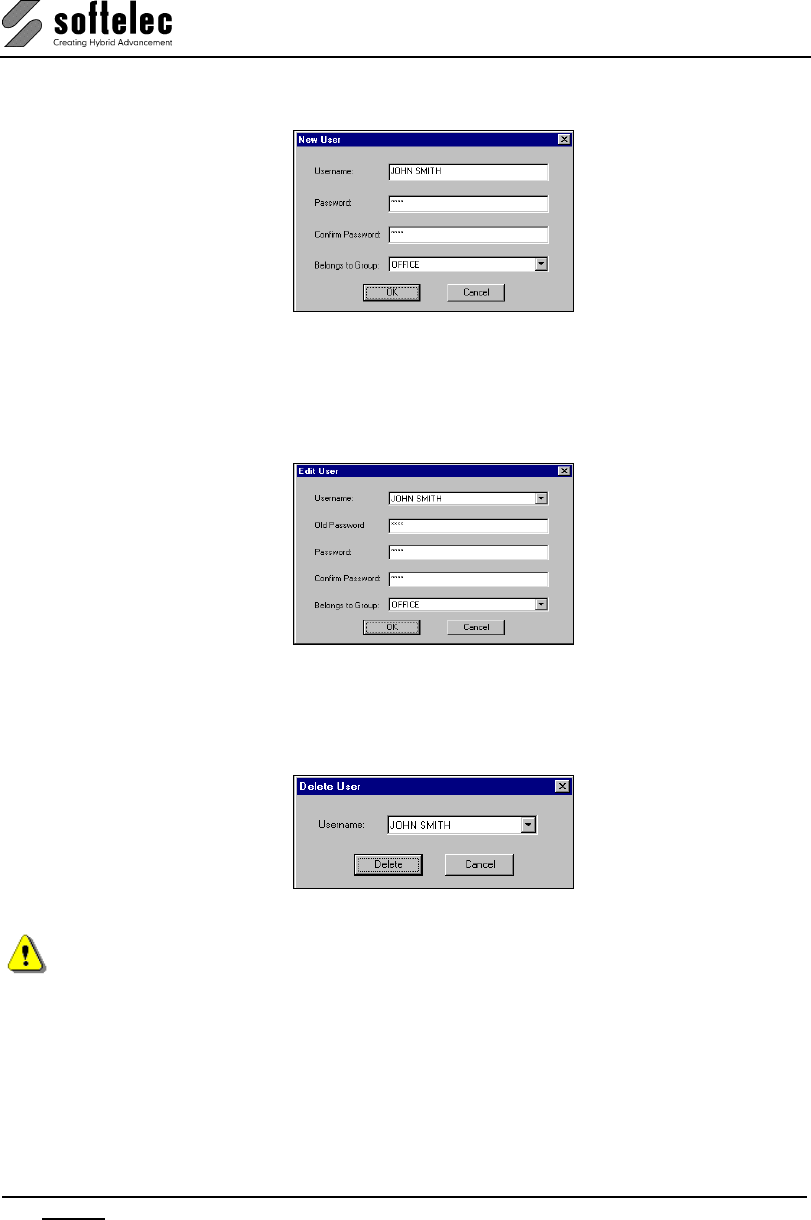
VPview
68 Section 6 Redlining V 11 / E
New User
Creates a new user. Enter the user name and the password. Assign the user to any available
group as a new member.
Edit User
Edits an existing user. You can modify his password or the group assignment.
Delete User
Deletes an existing user.
An error message appears if the last user or the ADMINISTRATOR should be deleted! This is
not possible.
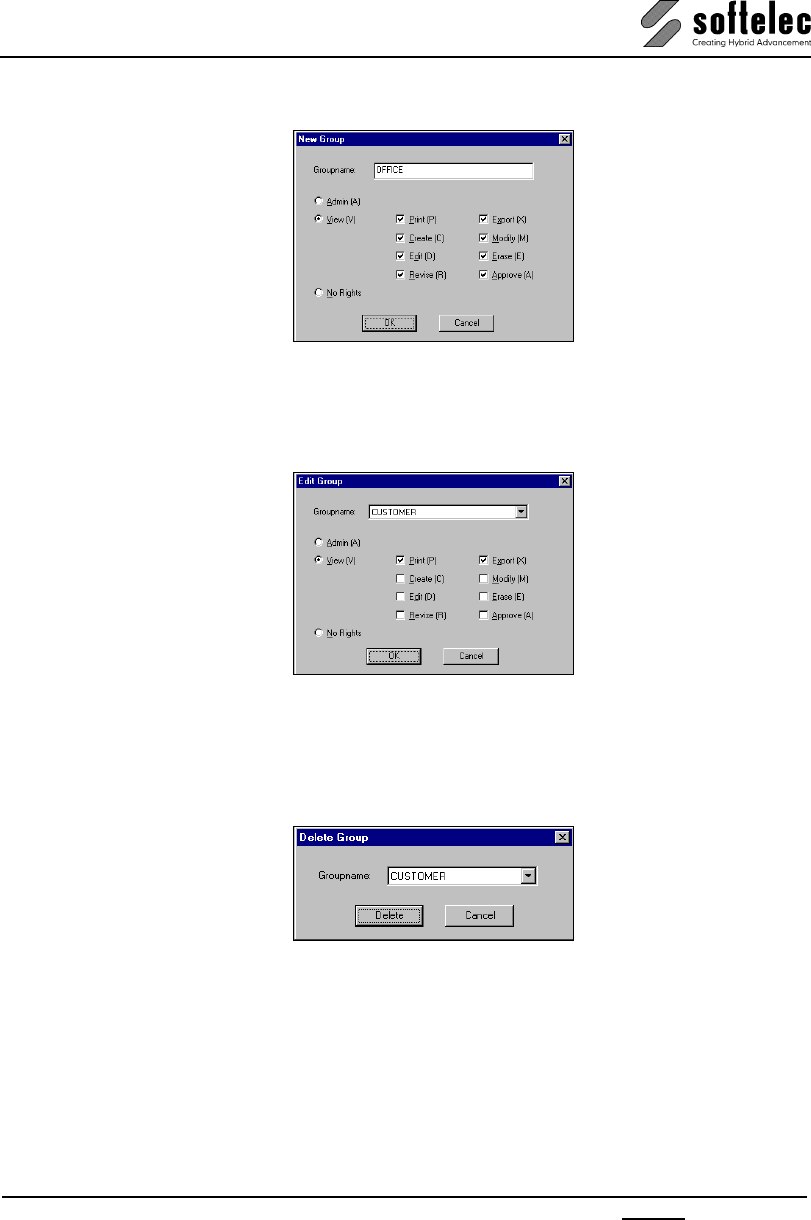
VPview
V 11 / E Section 6 Redlining 69
New Group
Creates a new group. Specify a group name and the access rights for this group.
Edit Group
Edits an existing group. Modify the rights of that group. Any changes apply to all users of the
group.
Delete Group
Deletes a group. A group can only be deleted if there are no users assigned to it!
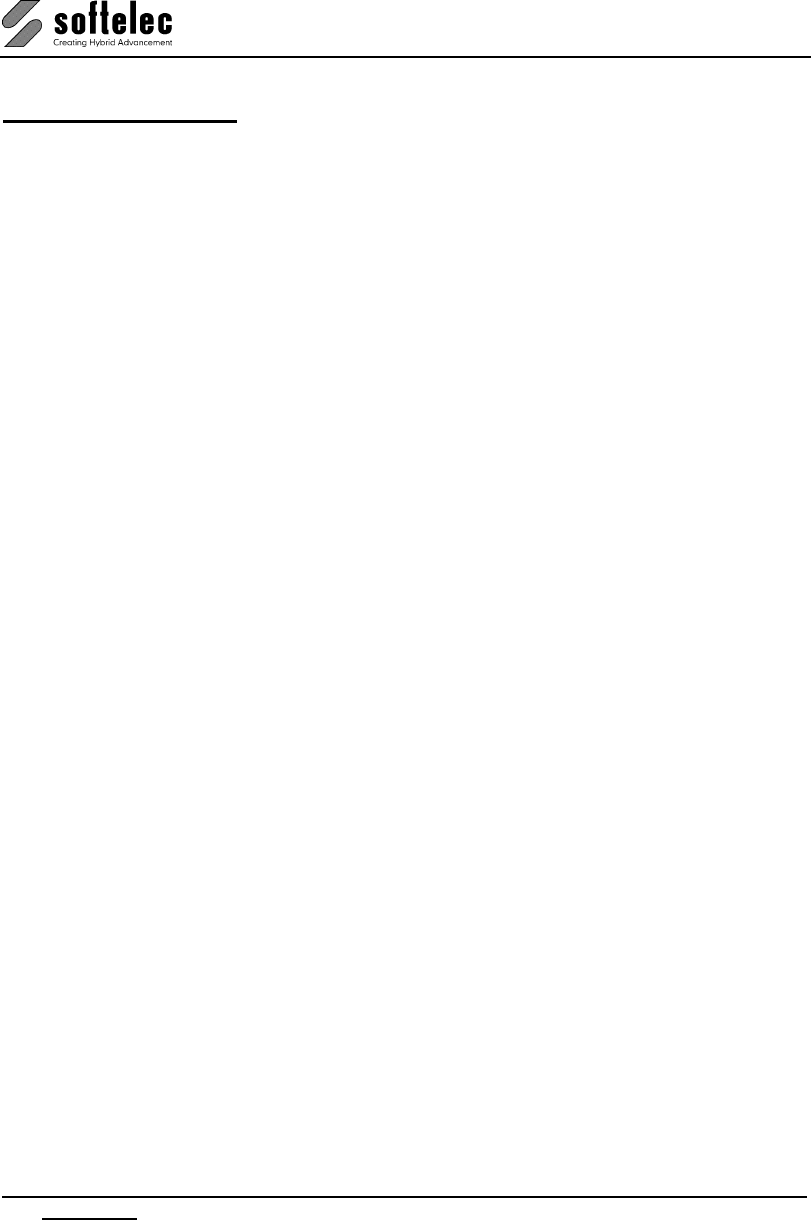
VPview
70 Specifications V 11 / E
SPECIFICATIONS
Import Formats Raster See Appendix
Vector
See Appendix
Hybrid (Raster + Vector) See Appendix
Raster Image Formats
No real limitation: 16 million x 16 million pixels max
General Functions
Multi document interface
Multi page documents
Command line interface
User coordinate system (user units, scale, origin)
Measure: distance, angle
Undo, redo, Redraw
Properties
Rotate view (90°, 180°, 270°)
Compare Revisions
View Attributes
Redlining
Graphical User Interface Command input via mouse, keyboard (command line)
DDE/OLE interface
Toolbars moveable and customizable
Online help
Graphical Display
Graphical resolution according to OS and hardware
ZOOM and PAN function
Overlay of raster data and vectors
Modification of presentation colors (foreground, cursor,
background, grips, etc.)
Plot, Print Whole drawing, current view, paper format
Scaling: fit paper/custom scaling factor
Raster data and/or vector data, selectable through layer
settings.
Preview
Operating Systems Windows XP/Vista/7 (32bit + 64bit)
Recommended Hardware Pentium III/4, 1+ GHz
256/512 MB RAM for b/w or small color images
512/1024MB RAM for standard or larger color images
400+ MB free hard disk space (for color drawings)
1024x768 SVGA adapter with windows accelerator
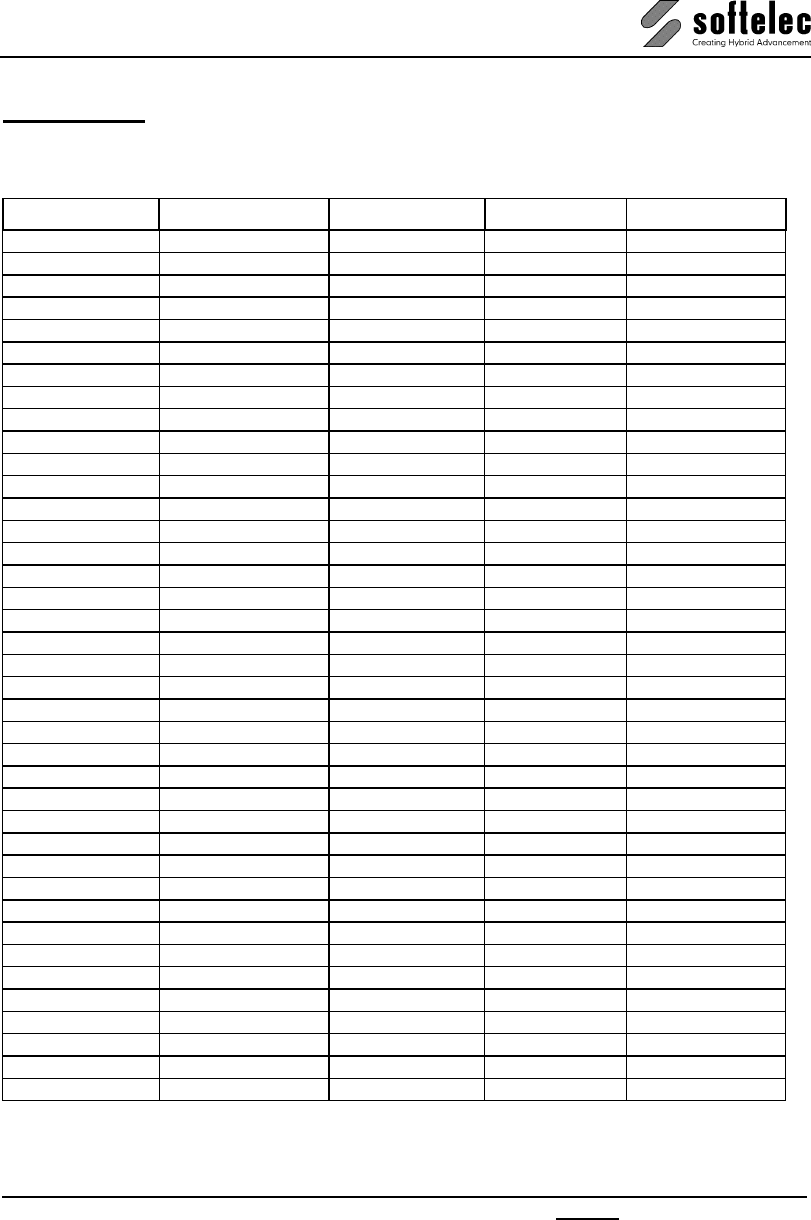
VPview
V 11 / E Appendix Supported Formats 71
APPENDIX
Supported Raster Formats
Extension Format Name Black & White Color Multipage
BIL GeoSPOT ●
BMP Windows Bitmap ● ●
B4 Boeing EDMICS ●
C4 EDMICS ●
CAL, CG4, RST Cals Raster ●
CIT, RLE, TG4 Intergraph ●
CRL, COT Intergraph ●
DCX DCX Raster ● ● ●
ECW, ERS ER Mapper ● ●
FST, FF7, HD Landsat ●
G3, G4, RNL GTX Raster ●
GIF Internet GIF ● ●
GIS, LAN Erdas Raster ●
GOE NOAA GOES ●
GP4 Cals Raster ●
GR4 ABB Group 4 ●
HRF Hitachi Raster ●
IDC Core IDC ●
IFF, ILBN Amiga IFF ● ●
IG4, IGS Image Systems ● ●
IM1 Sun Raster ●
IM8 Sun Raster ●
JP2, J2K, J2C JPEG 2000 ●
JPG, JPEG JPEG ●
MIL Cals ●
NIF Navy TIFF ● ●
OPT Optigraphics ●
PDF Adobe PDF ● ● ●
PNG PNG Raster ● ●
PCX PCX Raster ● ●
RAS Sun Raster ● ●
RLC Image Systems ●
RLC Xerox RLC ●
RLN M.O.S.S. RLN ●
SID LizardTech MrSID ● ●
SUN Sun Raster ● ●
TGA Targa Graphics ● ●
TIF, TIFF TIFF Raster ● ● ●
VIF ABB Raster ●
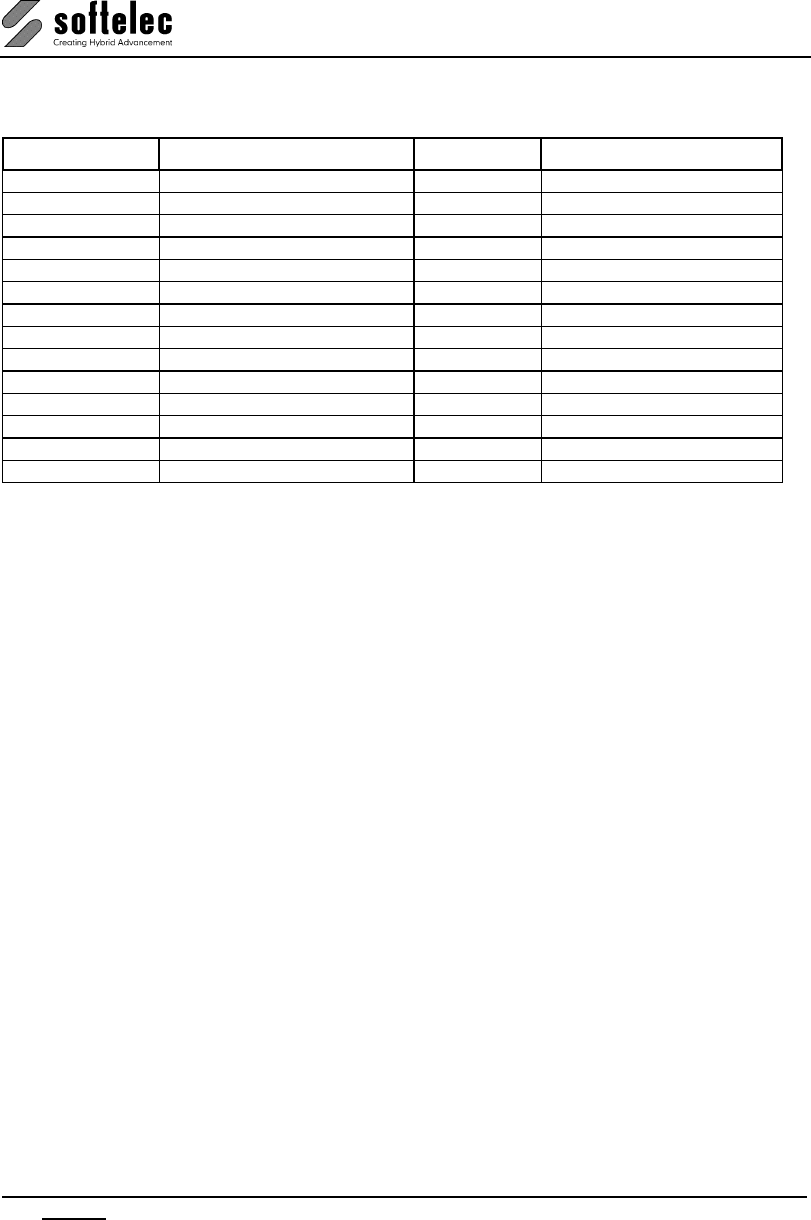
VPview
72 Appendix Supported Formats V 11 / E
Supported Vector Formats
Extension Format Name Vector Hybrid (Raster + Vector)
CGM Computer Graphics Metafile ● ●
DGN Microstation Design File ● ●
DWG AutoCAD ●
DWG Raster-DWG ● ●
DWT AutoCAD ●
DXF AutoCAD ●
E00 ESRI ●
HP2, PLT, PRN HPGL/2 Plot File ●
IGES 2-D IGES ●
MIF MapInfo ●
RVD Softelec Native Format ● ●
SHP, GEN ESRI ●
VCF Old Softelec Native Format ● ●
VCI Old Softelec Native Format ● ●
Individual Extensions for File Formats (Alias Extensions)
VPview allows you to load and process files which were saved in one of the above file
formats, however, with other extensions (e.g. files in the TIFF Raster format with the
extension *.TR). In order to load and process these files you have to create a text file named
VP.INI in your Windows directory (e.g. c:\windows) with the following content:
[Import]
<Alias Extension> = <File Description> (*.<Alias Extension>),
*.<VP Extension>
"Alias Extension" specifies the individual extension of a saved file. "VP Extension" specifies
one of the standard VP file formats.
Example:
TR = My TIFF File (*.TR),*.TIF
Use {VPCOMMONFILES} to add your individual file format to the All Common Formats
group so the files will be displayed in the file open/import dialog.
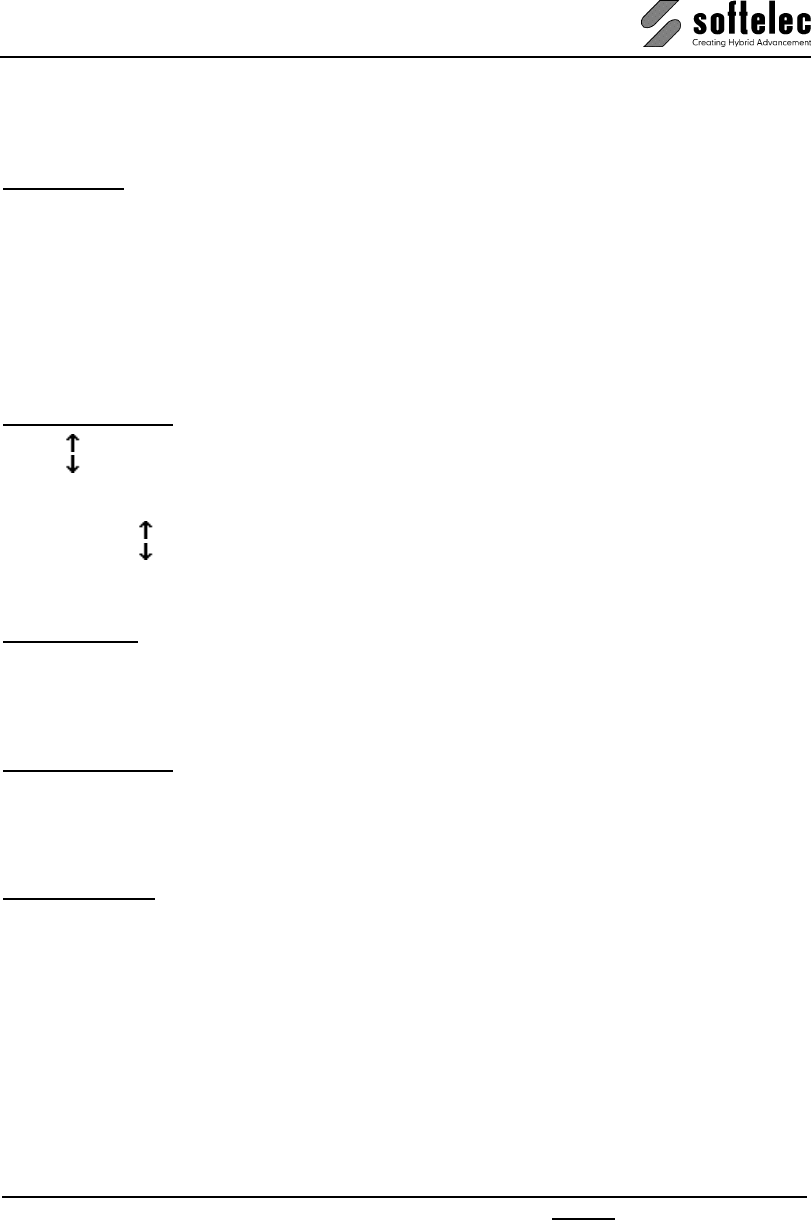
VPview
V 11 / E Appendix Keyboard Shortcuts 73
Keyboard Shortcuts
All keyboard shortcuts are listed in the menu next to their commands, too
Function keys
[F1] Help
[Shift] + [F1] Context Help
[F2] Measure
[F3] Properties
[F4] Show / hide Raster
[F5] Show / hide Vectors
[Shift] + [F8] Drawing Aids
[F11] Vector Snap on/off
[F12] Raster Snap on/off
Cursor control keys
[] Scroll up
[] Scroll down
[←] Scroll left
[→] Scroll right
[Shift] + [ ] Page up
[Shift] + [ ] Page down
[Shift] + [←] Page left
[Shift] + [→] Page right
Zoom functions
[Mult] (Numeric keypad) Zoom all
[Div] (Numeric keypad) Zoom pixel
[5] (Numeric keypad) Zoom window
[Space] + left mouse button pressed Pan dynamic
Multipage functions
[Pg Up] Previous page
[Pg Dn] Next page
[Home] First page
[End] Last page
Various functions
[Ctrl] + [F] Quick select
[Ctrl] + [N] New
[Ctrl] + [O] Open
[Ctrl] + [P] Print
[Ctrl] + [R] Redraw
[Ctrl] + [S] Save
[Ctrl] + [Y] Redo
[Ctrl] + [Z] Undo
[Shift] + [Enter] Show / activate command line
[Esc] Cancel
[Alt] + [Backspace] Undo
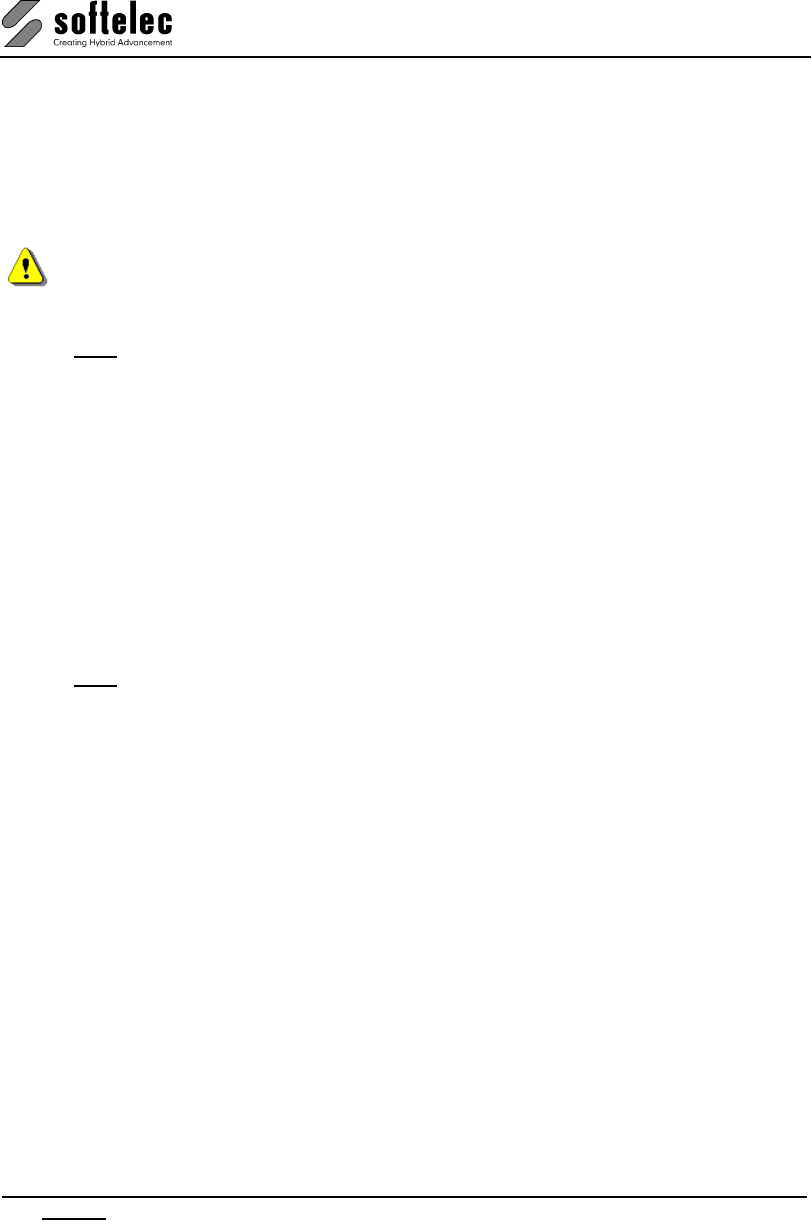
VPview
74 Appendix DDE and OLE V 11 / E
DDE and OLE
VPview features a Windows compliant DDE and OLE interface that allows other applications
to communicate with it. This may be useful in conjunction with, for example, a database
application, which manages files that can be viewed with VPview. Specifically, you can:
1. Create a VPview object via OLE automation and execute commands on it.
2. Establish a DDE link to VPview software to execute commands via DDE.
Note: You can not link or embed a VPview object in an OLE container application (OLE
compound file)!
To 1: OLE Automation capable programs (like Microsoft Excel) may create and operate
on a 'VP.Document' object (OLE short name). The available automation functions
are (written in C):
long GetProcessID ();
short Execute (BSTR pszCommand);
long GetDocumentCount ();
BSTR GetDocumentName (long lDocumentNumber);
boolean CloseDocument (BSTR lpszDocument);
long ShowWindow (BSTR lpszDocument, long iShow);
long GetLastError (BSTR* pszErrorString, long lErrorLength);
There's a type library called VP.TLB installed in the VPview directory, which can be read by
software development tools (like Microsoft Visual C++). In this case, the function prototypes
listed above will be automatically generated in your target language.
To 2: The VPview software is a DDE server that accepts the start of a conversation with
the following data:
Application: VPview
Topic: System
The DDE interface can handle WM_DDE_EXECUTE commands with the following syntax:
[command1][command2][command3]...
Do not omit the brackets ('[...]')! This way, you can execute an unlimited number of commands
at once.
The commands that are available for DDE execution are all commands you can use from the
command line of VPview.
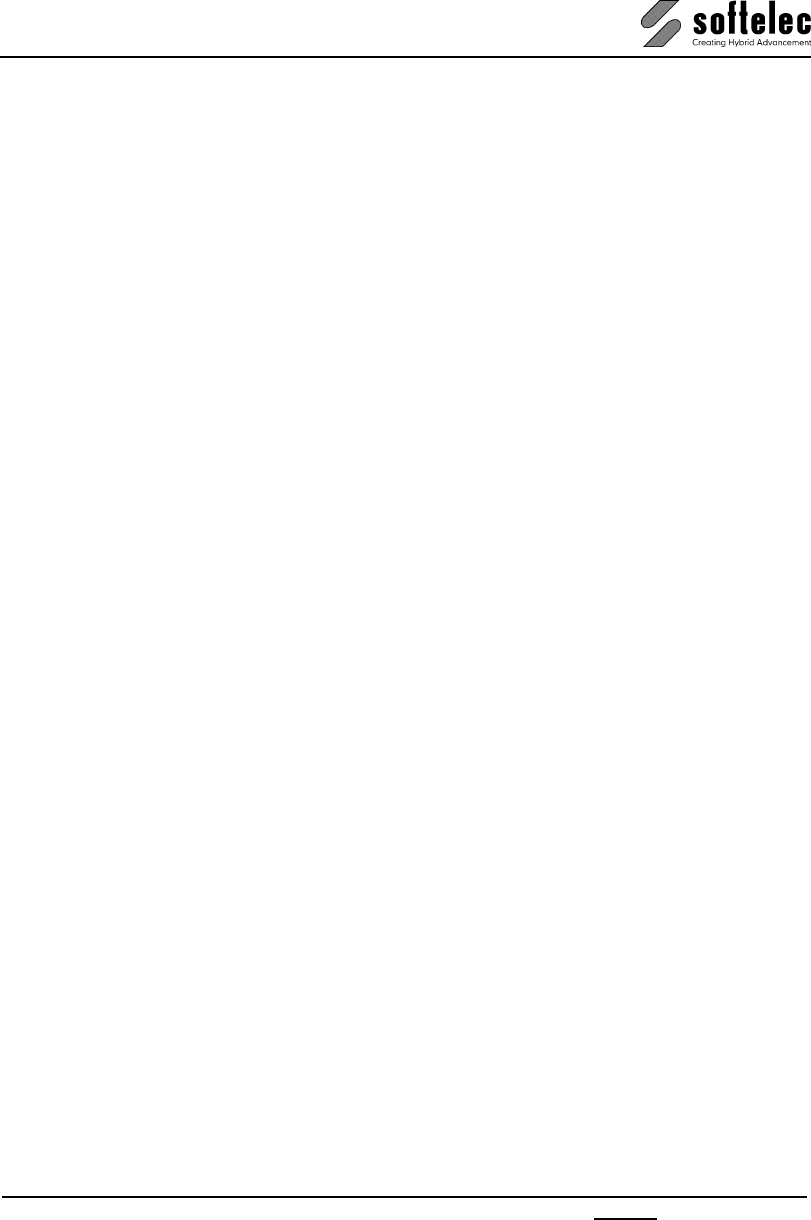
VPview
V 11 / E Appendix DDE and OLE 75
Example, OLE via Visual Basic:
Sub LoadWithVPOLE(strFile)
Dim strImp As String
Dim strExp As String
Dim VP As Object
Set VP = CreateObject("VP.Document")
strImp = "open " & Chr(34) & strFile & Chr(34)
VP.Execute (strImp)
VP.Execute ("exit")
MsgBox "File has been loaded with OLE!"
End Sub
The above Visual Basic program uses OLE to load a drawing. Only the most important
command you can use with VPview and OLE has been used in this example: Execute. With
Execute you can start all commands that are available via the command line.
OLE generally works on invisible documents. There are two posssible scenarios: 1) The
application is already started: OLE opens an new, but invisible document. 2) The application is
not yet started: The application is started completely invisible. Thus OLE is restricted to batch
processing. For interactive task you can use DDE.
Example, DDE via Visual Basic:
Private Sub LoadWithVPDDE(strFile)
Dim intChan
Dim strImp As String
Dim strExp As String
'Use System Topic to connect to VP
'VP must be running in order to connect
intChan = DDEInitiate("VPview", "System")
strImp = "[open " & Chr(34) & strFile & Chr(34) & "]"
DDEExecute intChan, strImp
MsgBox "File has been loaded with DDE!"
'Terminate DDE conversation
DDETerminate intChan
End Sub
The above Visual Basic program uses DDE to load a drawing. Note the square brackets, that
must be used to encapsulate all commands. All commands you can start from the command
line can be used.
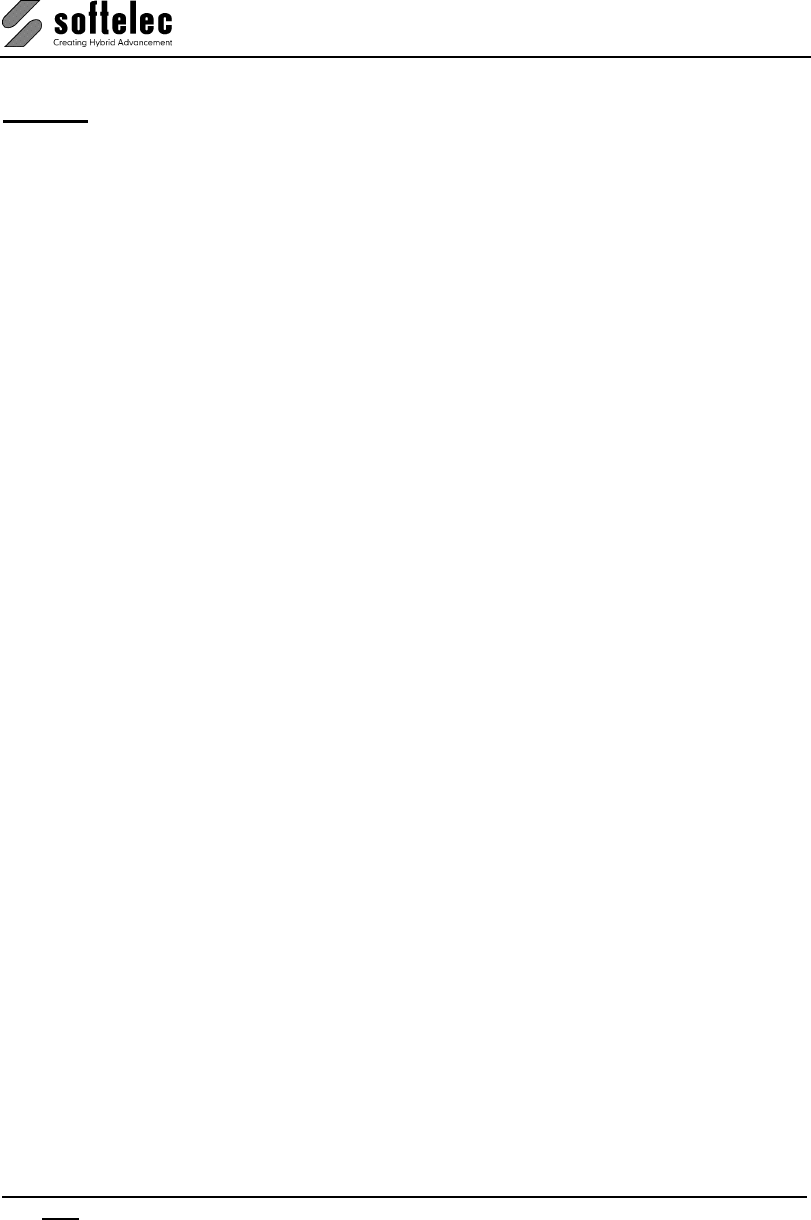
VPview
76 Index V 11 / E
INDEX
A
Alias Extensions........................................72
Attributes
Attribute Bar .......................................... 46
General Information............................... 46
Inspector................................................46
Query.....................................................47
Review................................................... 49
Auto Save .................................................32
C
Cmd Echo .................................................30
Command Line..........................................25
Compare Revisions................................... 46
D
Default Text Font.......................................30
DGN Import Options.................................. 56
Dialog Boxes.............................................19
Display Control Functions .........................20
Document Functions/Settings ...................44
Drawing Units............................................30
DWG/DXF Import Options......................... 54
E
Entity Selection and Handling ...................39
Exit............................................................ 60
F
File Menu ..................................................52
H
Help Menu.................................................17
I
Import Options
DGN ......................................................56
DWG/DXF .............................................54
Individual Extensions for File Formats ......72
Installation
Hardlock Driver........................................4
Introduction.............................................. 3
Installing the Software.................................5
K
Keyboard Shortcuts................................... 73
L
License/Network Control ........................... 35
M
Measure Distance ..................................... 42
O
Online Help ...............................................17
Open ......................................................... 52
P
Package Contents.......................................4
Page Control .............................................38
Pan Functions ........................................... 22
Pick Box Size ............................................30
Print........................................................... 58
Program Start............................................ 16
Project Bar ................................................44
Properties.................................................. 43
Prototype Drawing..................................... 33
Q
Quick Selection ......................................... 39
R
Raster Image ............................................ 34
Redlining
General Information............................... 61
Activate.................................................. 61
Configuration ......................................... 66
Entities................................................... 64
Export ....................................................62
Import .................................................... 62
Review................................................... 64
Settings ................................................. 62
Redraw......................................................43
Rotate View............................................... 45
S
Save..........................................................57
Save As..................................................... 57
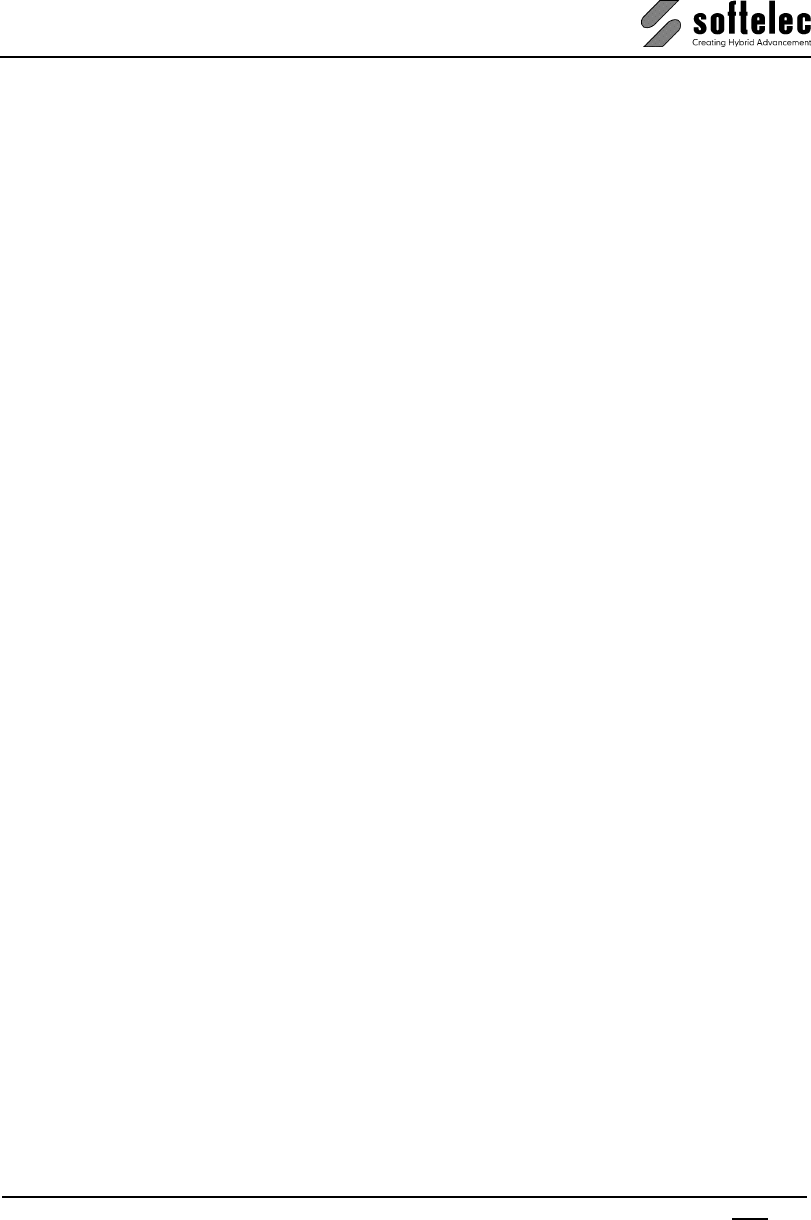
VPview
V 11 / E Index 77
Shortcuts .............................................36, 73
SHX-Font File Search Paths..................... 33
Snap Functions......................................... 50
Software License Control (Hardlock) .......... 3
SPECIFICATIONS.................................... 70
Status Display........................................... 19
Support Directory...................................... 33
System Requirements ................................ 8
System Settings........................................ 30
T
Toolbars.................................................... 17
U
Undo/Redo ............................................... 41
Uninstalling................................................. 8
Updating / Upgrading / Service Pack.......... 8
User Coordinate System............................27
User Interface Look ...................................37
Using the Mouse........................................23
V
VPLicenseManager
Installation............................................... 9
Monitoring ..............................................10
VPNetManager ..........................................10
Z
Zoom Functions.........................................21
Zoom-In on First Click ...............................31
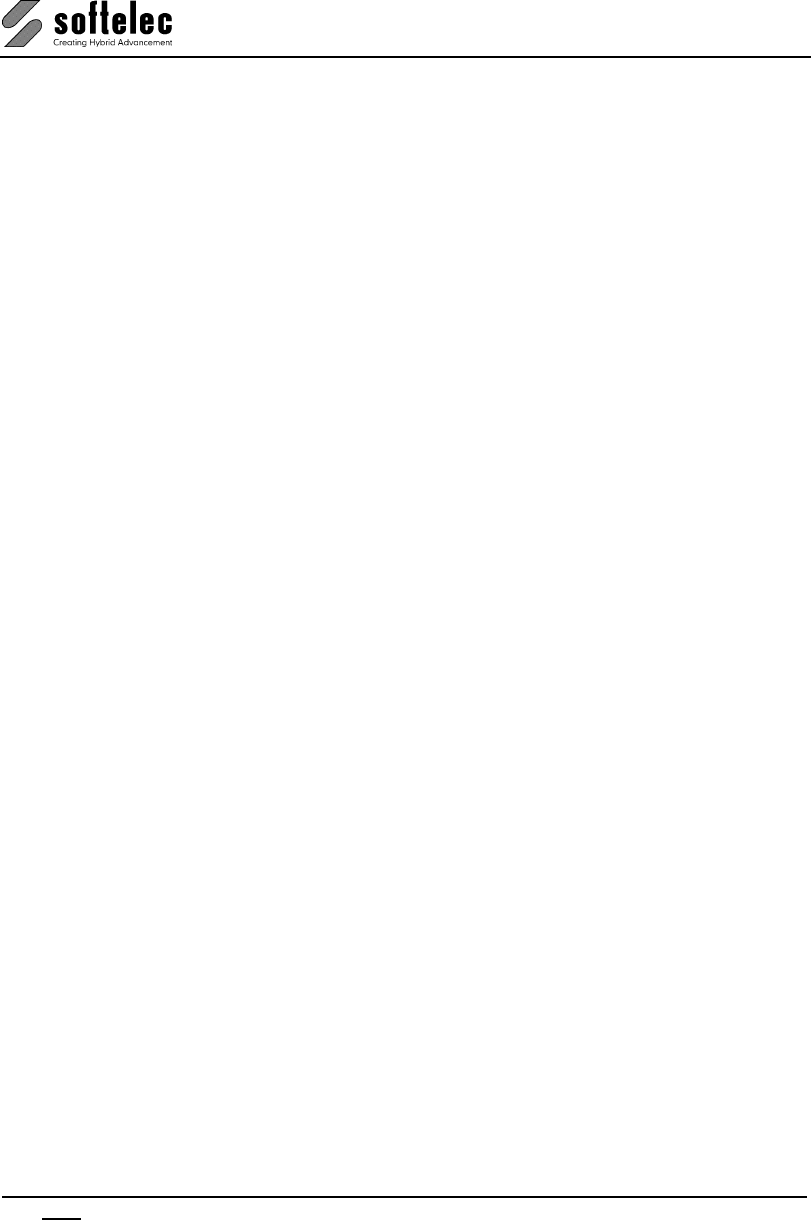
VPview
78 Notes V 11 / E
NOTES