Manual
User Manual:
Open the PDF directly: View PDF ![]() .
.
Page Count: 8
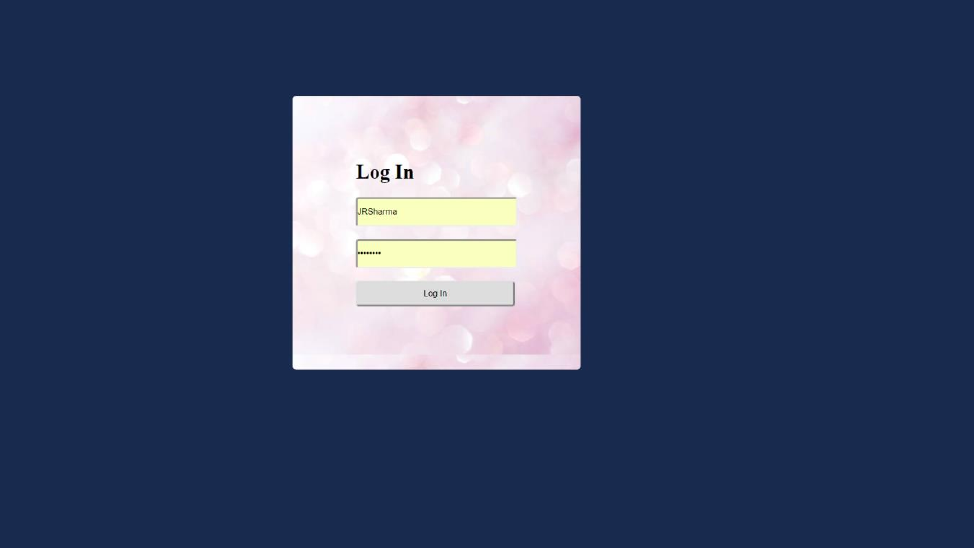
Money Trail
Help Page
This Document explains the use of some of the very basic actions that you’ll
perform
1. Login Page
Each user will have one user account s/he can login with. Here, every person
of IIT Mandi will have an account with username and password as
credentials.
1.1. Steps
1.1.1. Fill Username
1.1.2. Fill Password
1.1.3. Hit Enter/Click ‘Log In’
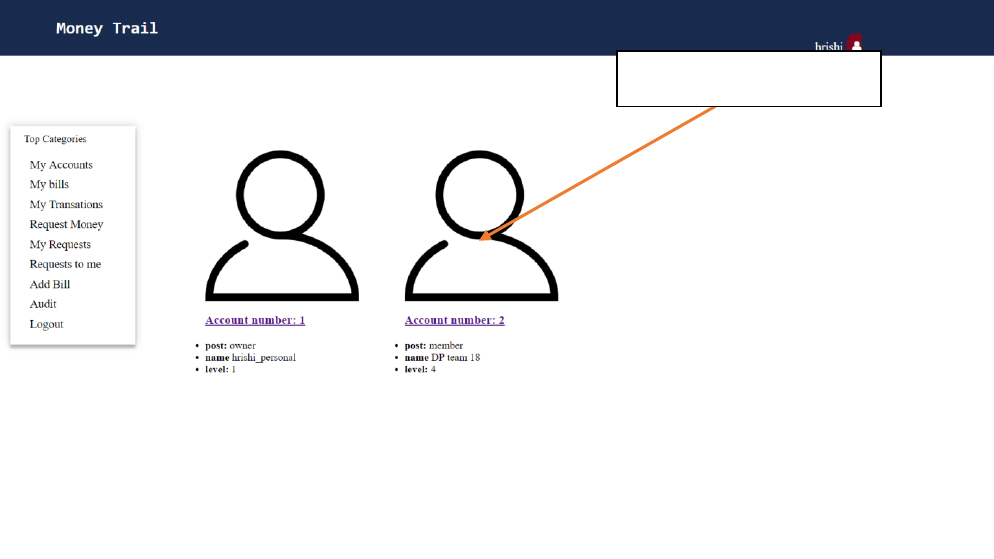
2. Account Selection:
Each user account will have multiple finincial accounts. S/he can select any
account after user login. Only finincial account will have their respective
data in the system. User account just serves the purpose of finincial account
selection towords a user.
2.1. Steps:
2.1.1.1. Click on the appropriate account
Choose Account
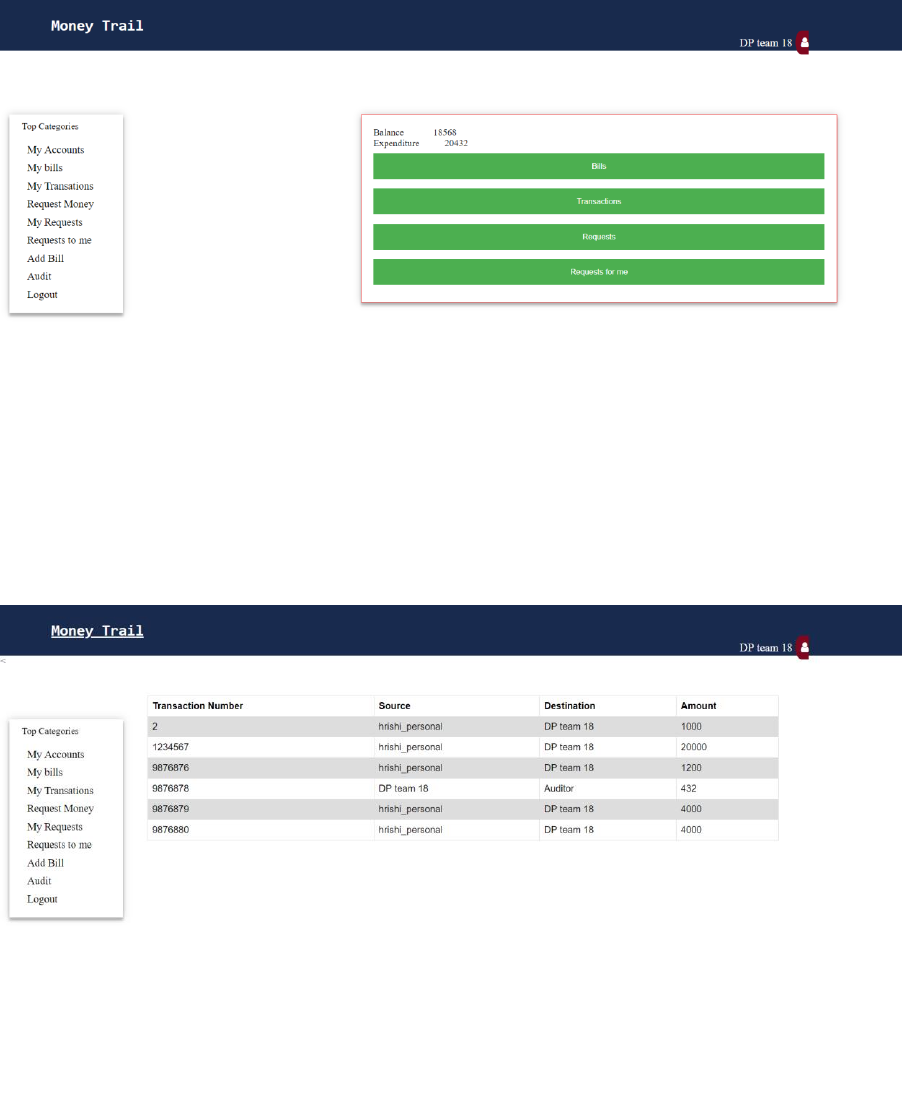
3. The Account: Now that you are done with selecting your desired account a
account home page pops up which shows things like your balance, your
expenditure, etc.. You can perform various actions with your account that a
normal person needs to, such as Looking at the transactions, Uploading bills,
viewing them, requesting more money.
3.1. Your transactions: You can look at where you sent the money and
where you received the money and how much.(Image below)
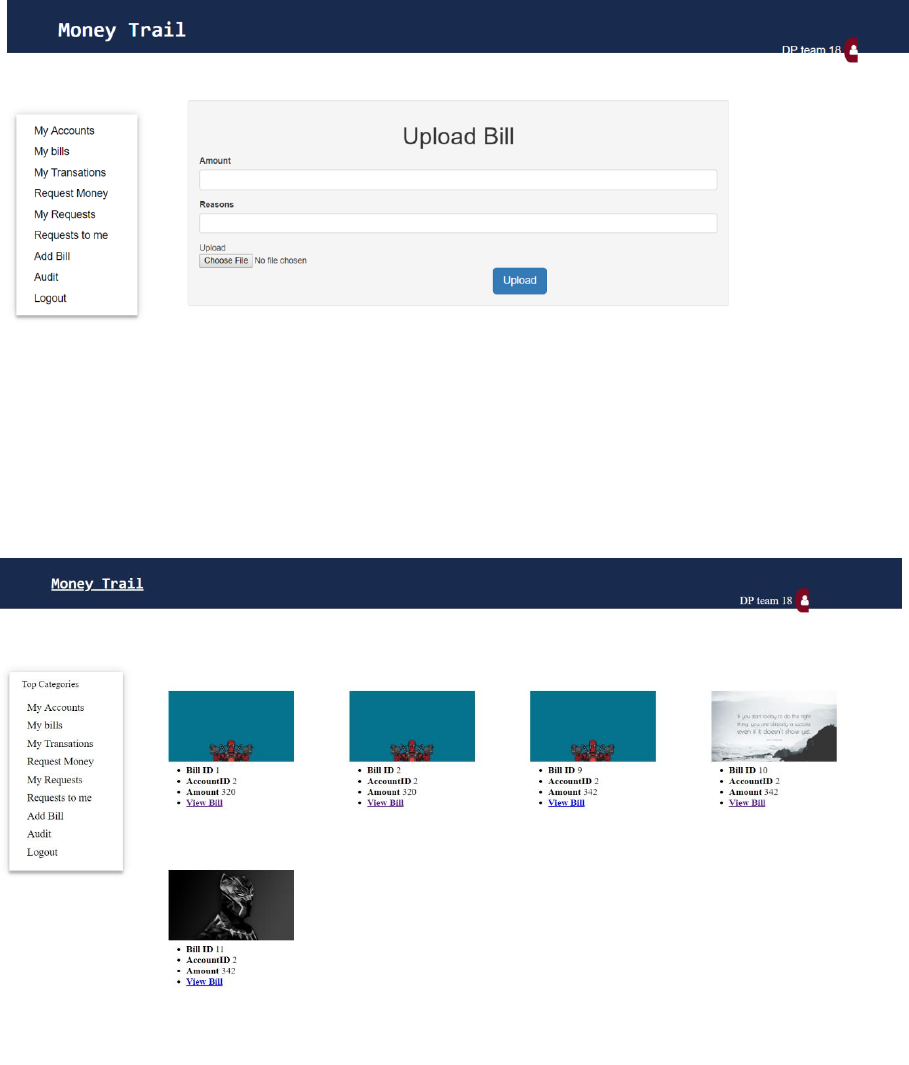
3.2. Billing: Been spending money eh! Well you need to keep track of it.
3.2.1. Adding bills
3.2.2. Checking bills: Need to view your uploaded bills, No problem!
3.3. Need More money: Well this will be explained in elaborated steps in
next section
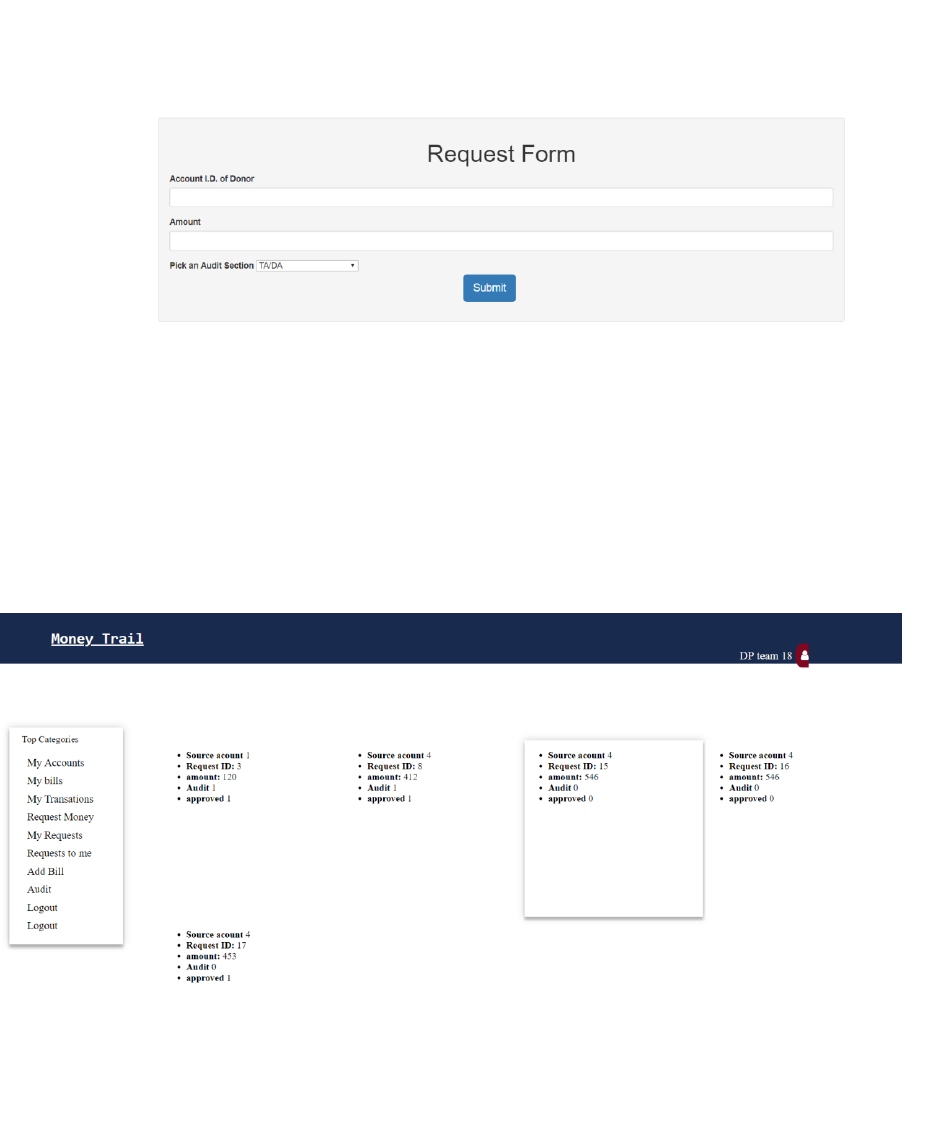
4. Requests: A request is an action that is initiated when a person has need of
more money and requests for more money. The request goes from two layers
of approval i.e. The source account and the Audit Section , the latter being
more thorough
4.1.1. Requesting: An account can put up requests, and have to choose
an audit section and Source(Donor) account so as to start a valid request.
4.1.2. Request Status: When a request is created it will be added to your
request log and it you can view its status whether it is approved, audited
or not
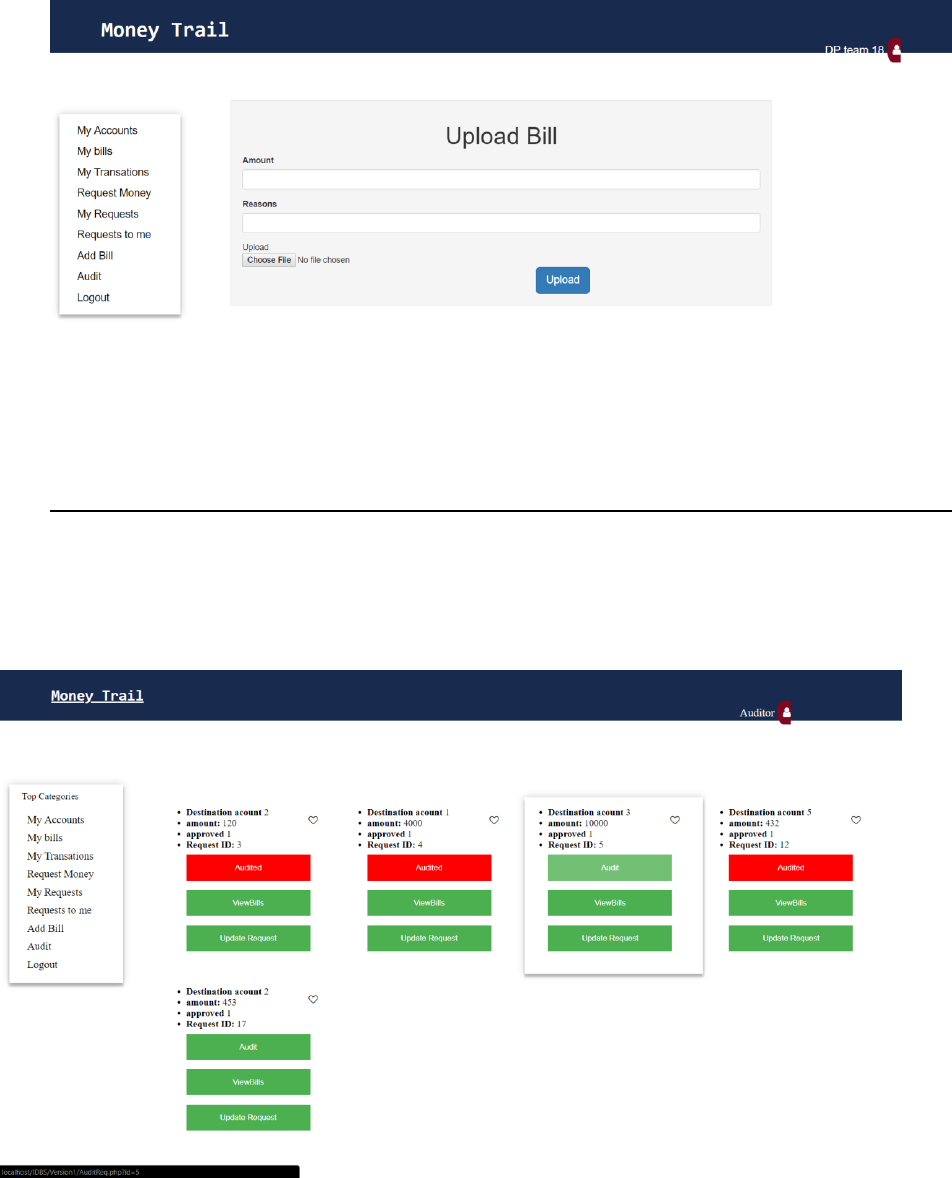
4.1.3. Source Account approval: When a request it created a entry is
logged into the source account, which he/she can see in their reuests
tab.
4.1.4. Auditing: The request now goes to the auditing department where
the auditor can perform various options like editing the amount int
the request, viewing the bills to see their
authenciticity,etc…(Auditing discussed in details on the next section)
Note: A non approved request won’t be proceeded to the audit
section.
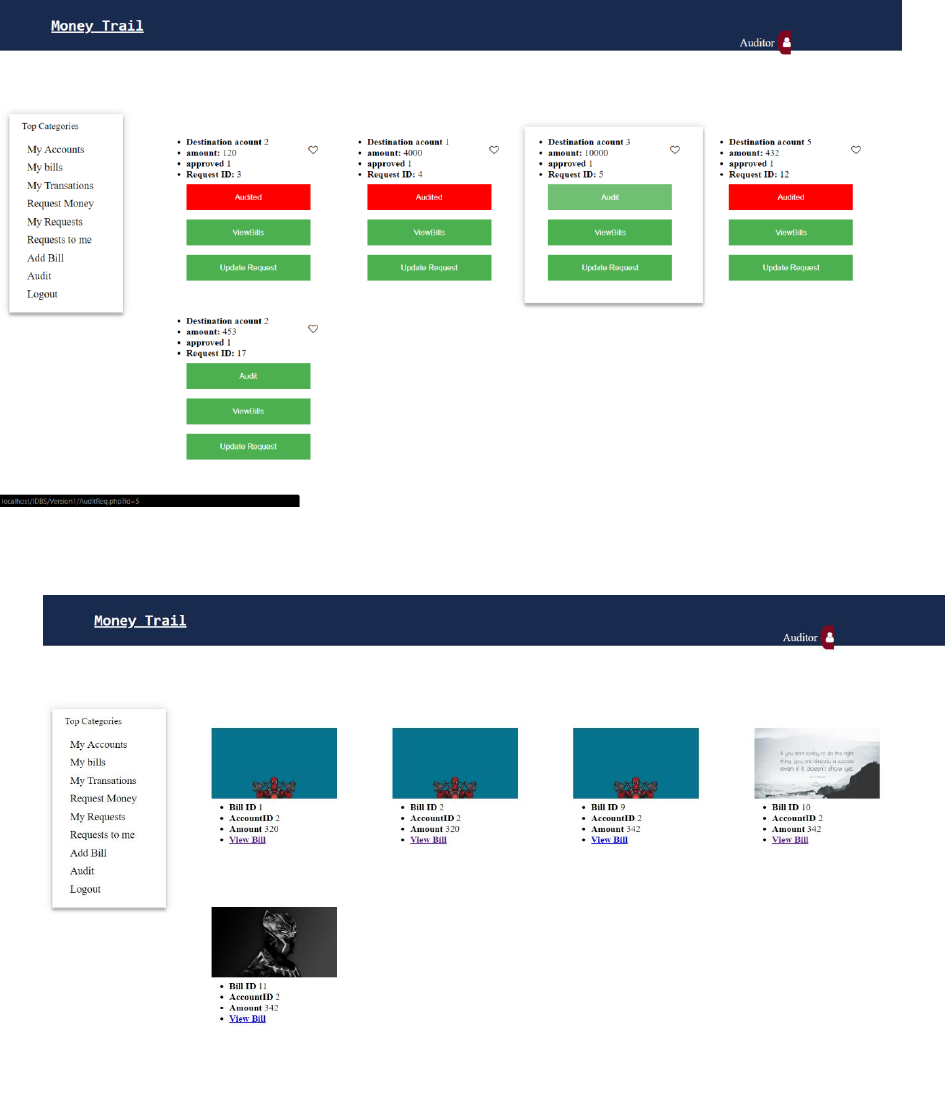
5. Auditing: An auditors job is to make sure that each and every request is
legit, He/she takes some steps to ensure this
5.1. Bill re-viewing: The auditor can take a look at the bill of an account that
created a reques
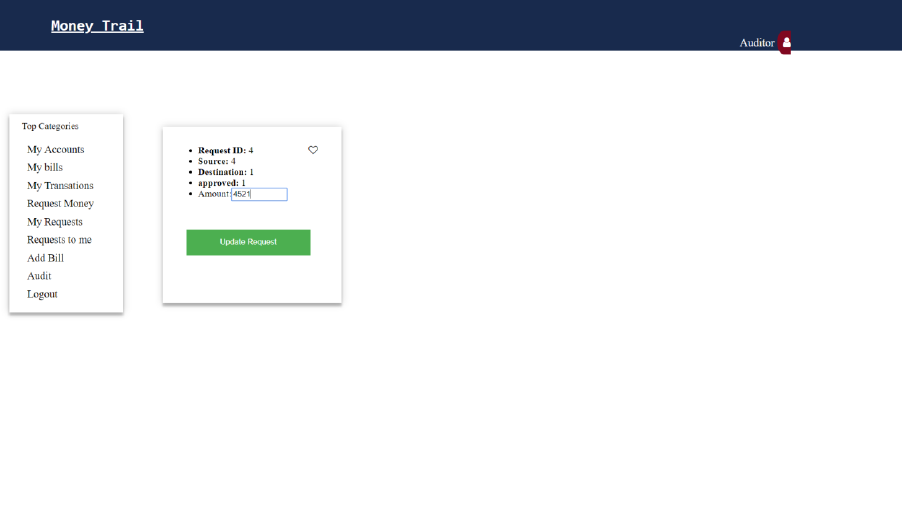
5.2. Editing Request: If the auditors finds something wrong or doubtfull
then he/she can change the amount claimed:
5.3. Final Nod: After carrying out these steps the auditor approves(Audits)
the request and then the money is transferred from the source account to
the requestors account and a transaction entry is logged into the
transaction log