Manual Cases
Manual%20%20Cases
User Manual:
Open the PDF directly: View PDF ![]() .
.
Page Count: 1
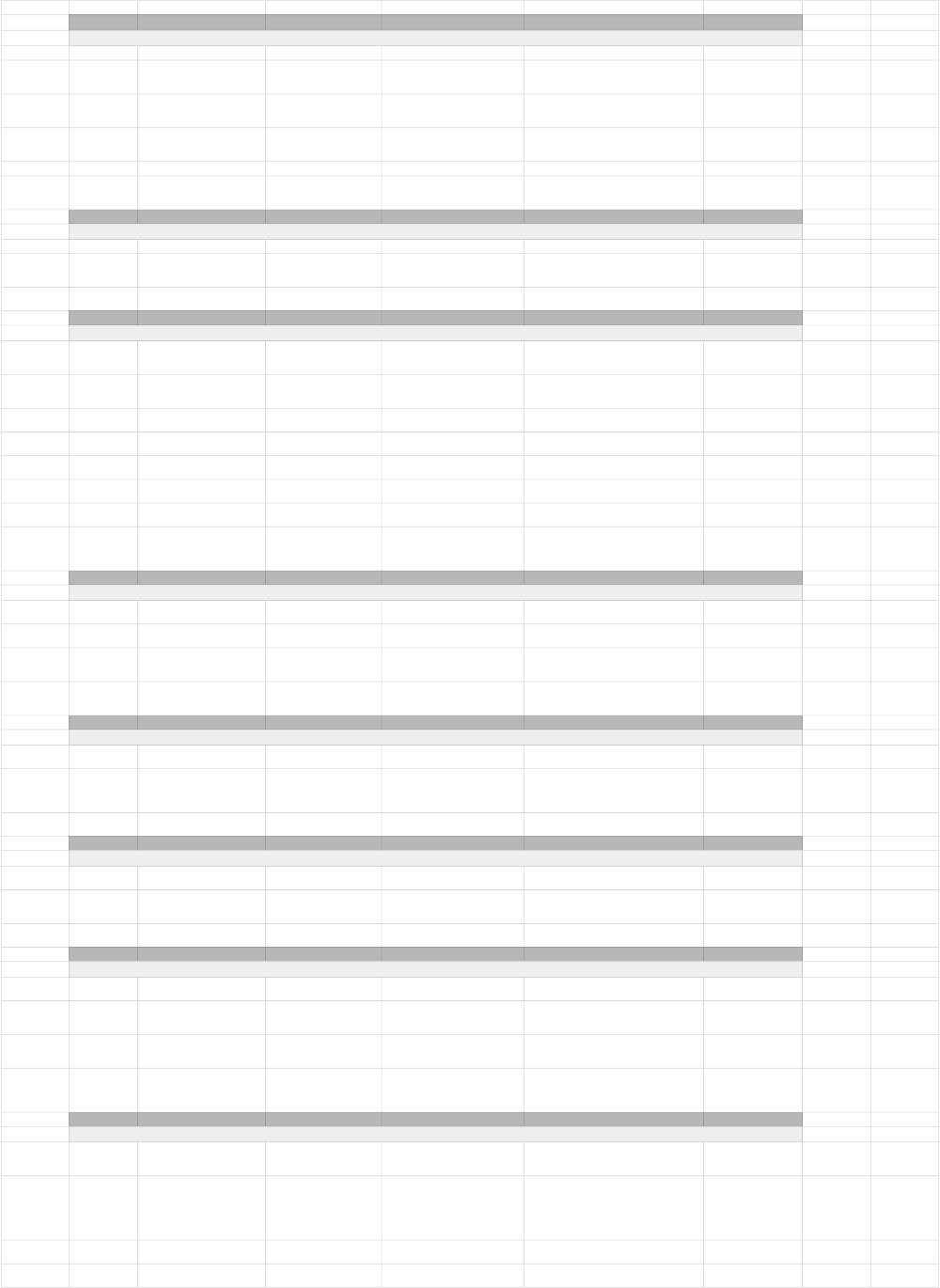
Test case ID Test Objective Precondition Steps Expected result / Acceptance criteria Test Status
Log In Screen
T01 Navigate to the Log In Screen Launch the app The Log In screen will appear Passed
T02 Log In Have a registered account Enter in a valid username
Enter it's matching password
Click the Submit Button
The User will be directed to the main page Passed
T03 Enter fake details Have a registered account Enter a non-existing username
Enter a fake password
Click the submit button
An error message will appear informing the
user that the information entered in incorrect
Passed
T04 Enter wrong password Have a registered account Enter a valid username
Enter an incorrect password
Click the submit button
An error message will appear informing the
user that the information entered in incorrect
Passed
T05 Click Register button Click the Register Button The User will be directed to the register page Passed
T06 Enter no information Have a registered account Enter in nothing for username
Enter in nothing for password
Click the submit button
An error message will appear informing the
user that the information entered in incorrect
Passed
Test case ID Test Objective Precondition Steps Expected result / Acceptance criteria Test Status
Register Screen
T07 Click Return button Click the return button The User will be directed to the login page Passed
T08 Register an account Enter valid data for each field
Click the submit button
The User will be directed to the login page
An Account is created in the database
The user can now log into their account
Passed
T09 Enter invalid information Enter invalid data for a field
Click the submit button
An error message will appear and the
account will not be created
Passed
Test case ID Test Objective Precondition Steps Expected result / Acceptance criteria Test Status
Main Page Screen
T10 Clock In Have a registered account
Be logged in
Be clocked out
Click the clock in button The clock in button will change to clock out
The database will be updated
Passed
T11 Clock Out Have a registered account
Be logged in
Be Clocked in
Click the clock out button The clock out button will change to clock in
The database will be updated
Passed
T12 Click Tasks Button Have a registered account
Be logged in
Click the tasks button The User will be directed to the task page Passed
T13 Click Newsfeed Button Have a registered account
Be logged in
Click the newsfeed button The User will be directed to the newsfeed
page
Passed
T14 Click User Button Have an admin account
Be logged in to the admin
Click the user button An actionsheet will apear containing links
to pages
Passed
T15 Click Report Button Have a registered account
Be logged in
Click the report button The User will be directed to the report page Passed
T16 Click Register User Button Have an admin account
Be logged in to the admin
Click the register user button The User will be directed to the register
user page
Passed
T17 Log Off Have a registered account
Be logged in
Click the log off button The user will be directed to the log in page
The user is logged out
They cannot access features available to
logged in users
Passed
Test case ID Test Objective Precondition Steps Expected result / Acceptance criteria Test Status
Tasks Screen
T18 Click Return Button Have a registered account
Be logged in
Click the return button The User will be directed to the main page Passed
T19 Click the New Task Button Have a registered account
Be logged in
Click the new task button The User will be directed to the new task
page
Passed
T20 Complete a Task Have a registered account
Be logged in
Have an assigned task
Click the check button on a task The task will vanish
The database will be updated
Passed
T21 View Task Have a registered account
Be logged in
Have an assigned task
View the task page All tasks assigned to the user should appear Passed
Test case ID Test Objective Precondition Steps Expected result / Acceptance criteria Test Status
Report Screen
T22 Click Return Button Have a registered account
Be logged in
Click the return button The User will be directed to the main page Passed
T23 Make a report Have a registered account
Be logged in
Enter valid data for each field
Click the submit button
The User will be directed to the main page
A message will appear informing the user a
report has been made
The database will be updated
Passed
T24 Enter invalid information Have a registered account
Be logged in
Enter invalid data for a field
Click the submit button
An error message will appear informing the
user that the information entered in incorrect
Passed
Test case ID Test Objective Precondition Steps Expected result / Acceptance criteria Test Status
Register User Screen
T25 Click Return button Have an admin account
Be logged in to the admin
Click the return button The User will be directed to the main page Passed
T26 Register an account Have an admin account
Be logged in to the admin
Enter valid data for each field
Click the submit button
The User will be directed to the main page
An Account is created in the database
The user can now log into the new account
Passed
T27 Enter invalid information Have an admin account
Be logged in to the admin
Enter invalid data for a field
Click the submit button
An error message will appear and the
account will not be created
Passed
Test case ID Test Objective Precondition Steps Expected result / Acceptance criteria Test Status
Newsfeed Screen
T28 Click Return button Have an admin account
Be logged in to the admin
Click the return button The User will be directed to the main page Passed
T29 Hide an entry Have a registered account
Be logged in
Have entries in newsfeed
Click the hide button on an entry The entry will vanish Passed
T30 View Report Have an admin account
Be logged in as admin
Have a report
View the newsfeed page All reports should appear for the admin with
a max of 15 at a time
Passed
T31 View Clock Have a registered account
Be logged in
Somebody in the company
has clocked in/out
View the newsfeed page All clock in/outs should appear with a max of
15 at a time
Passed
Test case ID Test Objective Precondition Steps Expected result / Acceptance criteria Test Status
System Testing
T32 Network infrastructure Be connected to a network View network performance No loss of signal
No significant drop in network performance
No loss of network signal
Passed
T33 Incoming events Have the app open Trigger a notification from another
app whilst using Managise
Trigger a phone call whilst using
Managise
Trigger a message whilst using
Managise
Notifications for other apps display correclty
Incoming calls and messages display
correctly
Passed
T34 Resource saving mode Have resource saving mode
turned on, on the device
Run through the app
View performance
The app will work correctly under low battery
or with reduced processing speed conditions
Passed
T35 Profiling Run through the app
View performance
No performance issues
CPU and memory are not being overloaded
Passed