Recorded Problem Steps Manual Steps1
User Manual:
Open the PDF directly: View PDF ![]() .
.
Page Count: 8
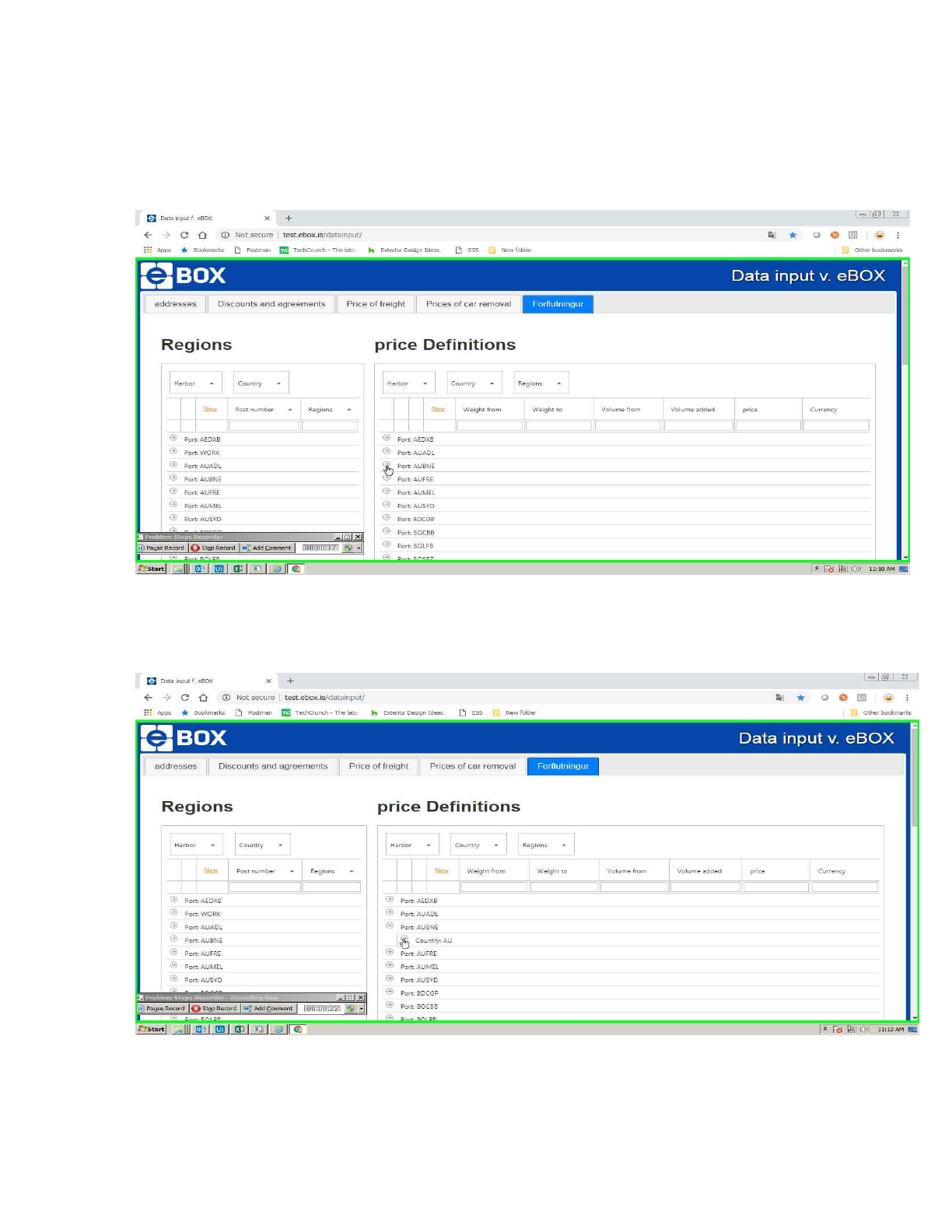
Previous Next
Problem Step 5: User left click on "Data input f. eBOX –
Google Chrome - Person 2 (pane)" in "Data input f. eBOX - Google Chrome"
Previous Next
Problem Step 6: User left click on "Data input f. eBOX - Google Chrome
- Person 2 (pane)" in "Data input f. eBOX - Google Chrome"
Previous Next
Problem Step 7: User left click on "Data input f. eBOX - Google Chrome – Person 2 (pane)" in "Data
input f. eBOX - Google Chrome"
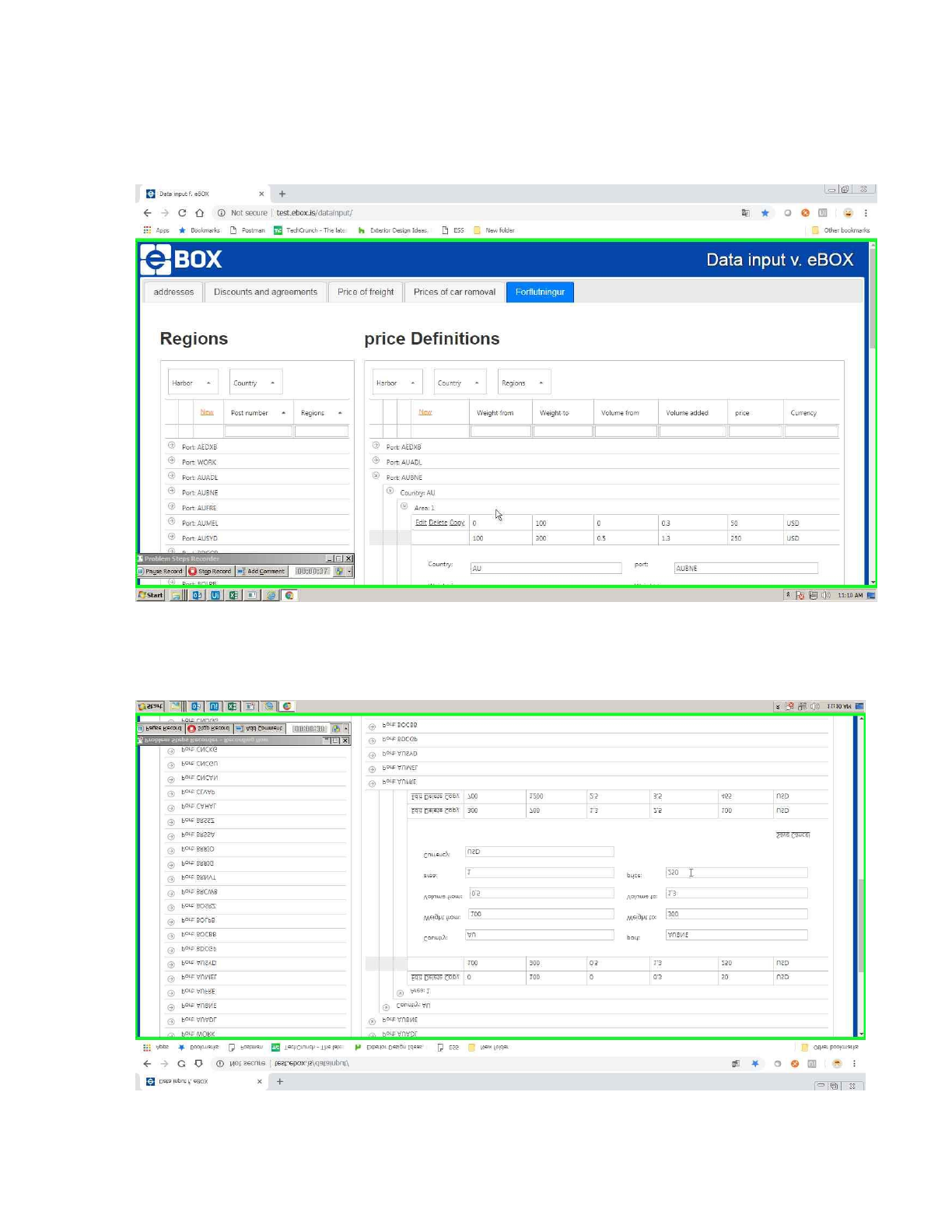
Previous Next
Problem Step 9: User mouse wheel down on "Data input f. eBOX - Google Chrome - Person 2
(pane)" in "Data input f. eBOX - Google Chrome"
Previous Next
Problem Step 10: User mouse drag start on "Data input f. eBOX - Google Chrome - Person 2
(pane)" in "Data input f. eBOX - Google Chrome"





