Mediation Integration Guide I OS
User Manual:
Open the PDF directly: View PDF ![]() .
.
Page Count: 26
- Overview
- Pre-requisites for Mediation
- Steps: Integrate OAS Mobile SDK for iOS
- Steps: Integrate AppNexus Mobile SDK for iOS
- Settings Required in XCode
- Enabling Mediation
- Setting Targeting parameters for Mediated Ads (Optional)
- Setting Location Targeting parameter for Mediated Ads (Optional)
- Mediation Libraries with Adapters
- Debugging Mediation
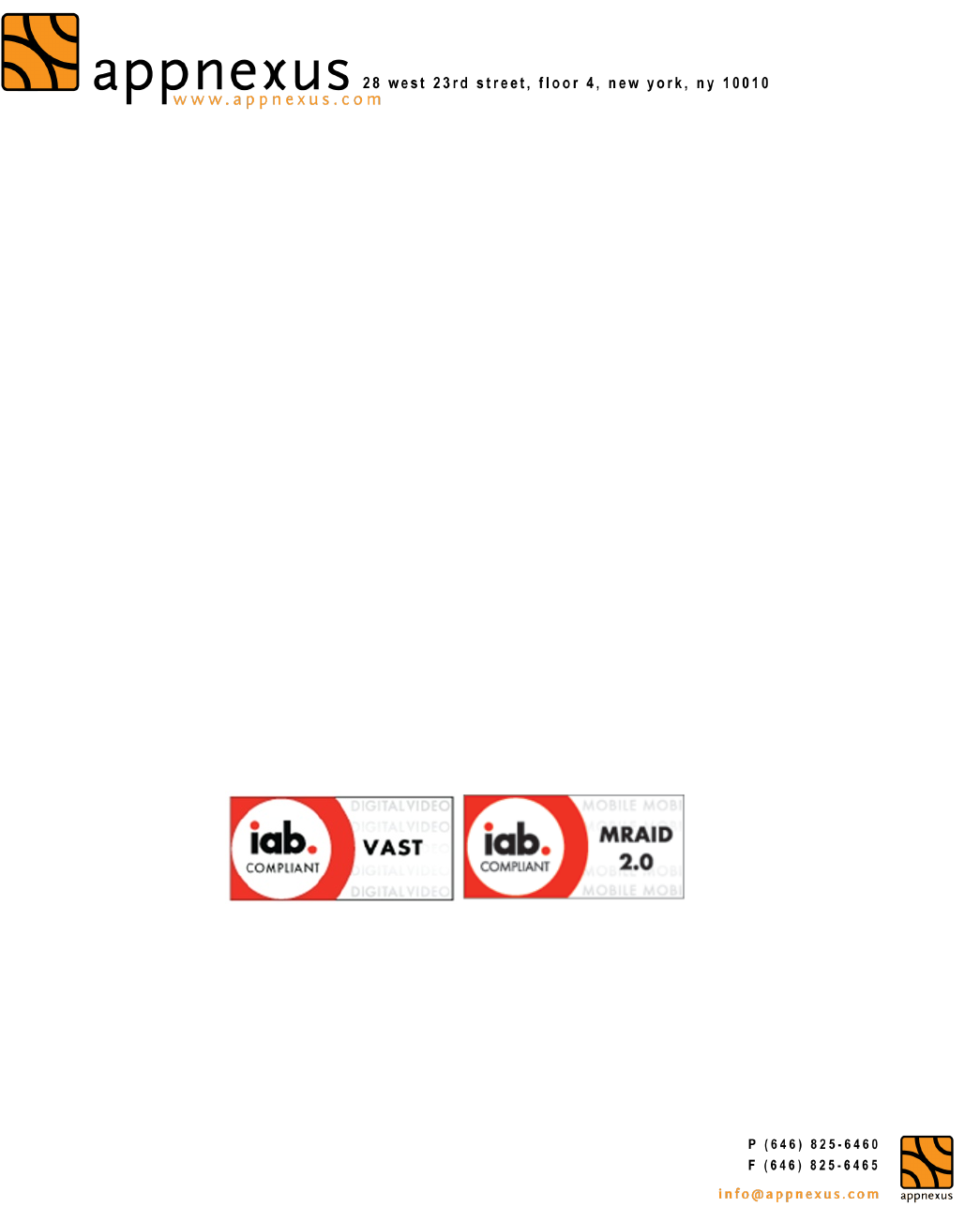
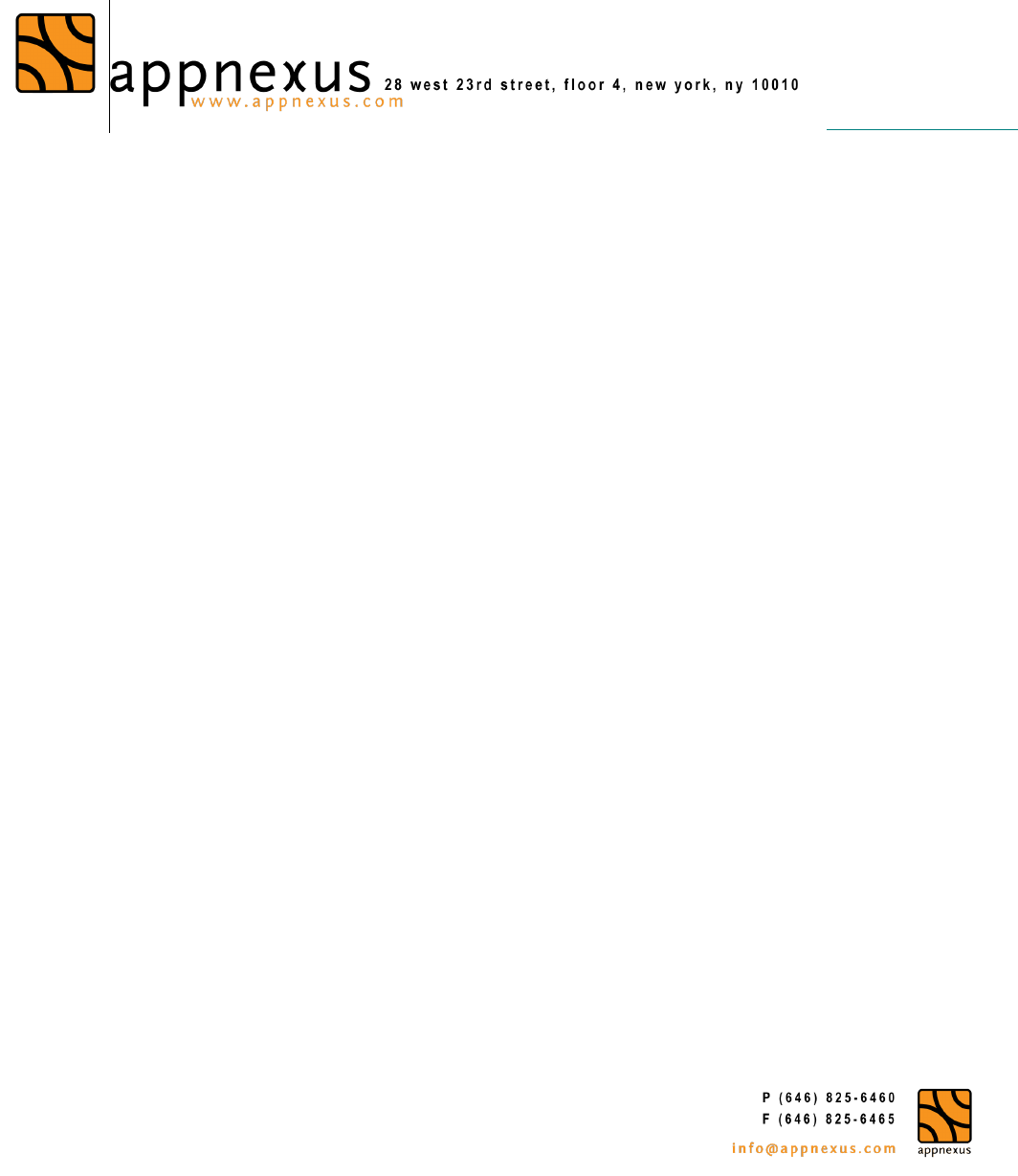
Contents
Overview................................................................................................................................3
Pre-requisites for Mediation................................................................................................3
Steps: Integrate OAS Mobile SDK for iOS......................................................................... 4
Steps: Integrate AppNexus Mobile SDK for iOS............................................................... 9
Settings Required in XCode..............................................................................................16
Enabling Mediation.............................................................................................................19
Setting Targeting parameters for Mediated Ads (Optional)...........................................21
Setting Location Targeting parameter for Mediated Ads (Optional).............................21
Enabling Mediation Dynamically .............................................................................................. 23
Mediation Libraries with Adapters....................................................................................24
Debugging Mediation.........................................................................................................25
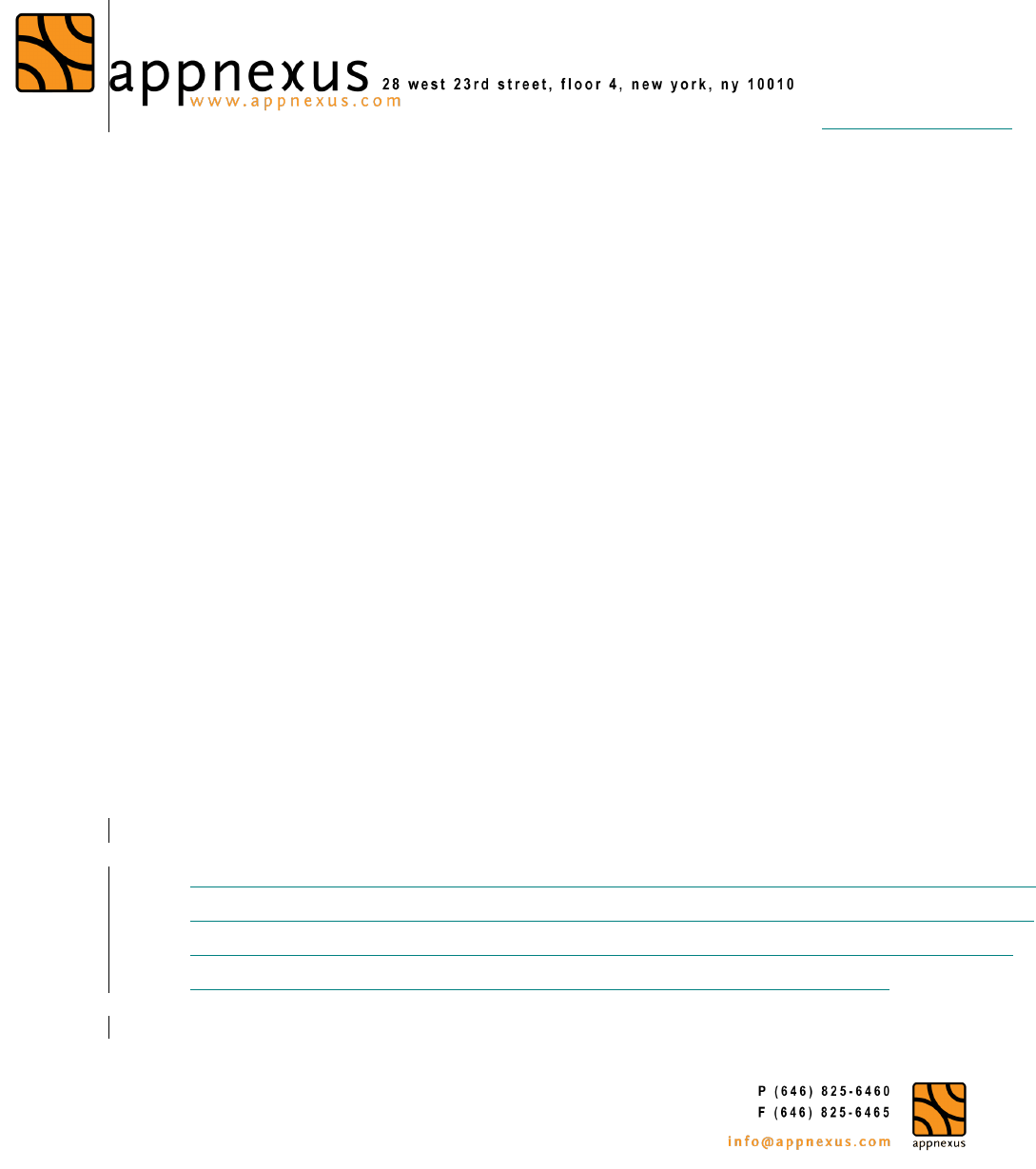
Overview
Client-side mediation allows publishers to fill remnant ad spots with ads served from
AppNexus, as well as multiple 3rd party ad networks. It is initiated by OAS Mobile SDK,
which calls AppNexus Mobile SDK to either fetch an ad from AppNexus inventory, or to call
out one or more mediated networks/SDKs in a “waterfall”-like process. If OAS Mobile SDK
can’t retrieve an ad from or through OAS, it will attempt fetching the ad through AppNexus
Mobile SDK and iterate over the list of mediated SDKs in the appropriate order. This is
repeated until the ad spot is either filled, or none of the mediated network yields an ad.
Reasons to mediate to another SDK include the following:
To provide better monetization for remnant ad spots.
To provide access to information such as a unique user ID or the device’s operating
system, location, or ID.
Some networks only accept requests from their own SDKs, forcing the app
developer to use the network’s SDK to access their demand. Mediation through
such network’s SDK helps overcoming this limitation.
Pre-requisites for Mediation
1. Publisher application – must compile without any errors.
2. OAS Mobile SDK version 2.0.0 or above for iOS.
3. The latest certified version of the AppNexus SDK – see the release notes to find the
correct version. All versions of AppNexus Mobile SDK are available at the following
link https://github.com/appnexus/mobile-sdk-ios/releases/ for download. Click the
ANSDKBinary zip file to download as shown in the screenshot below.
4.
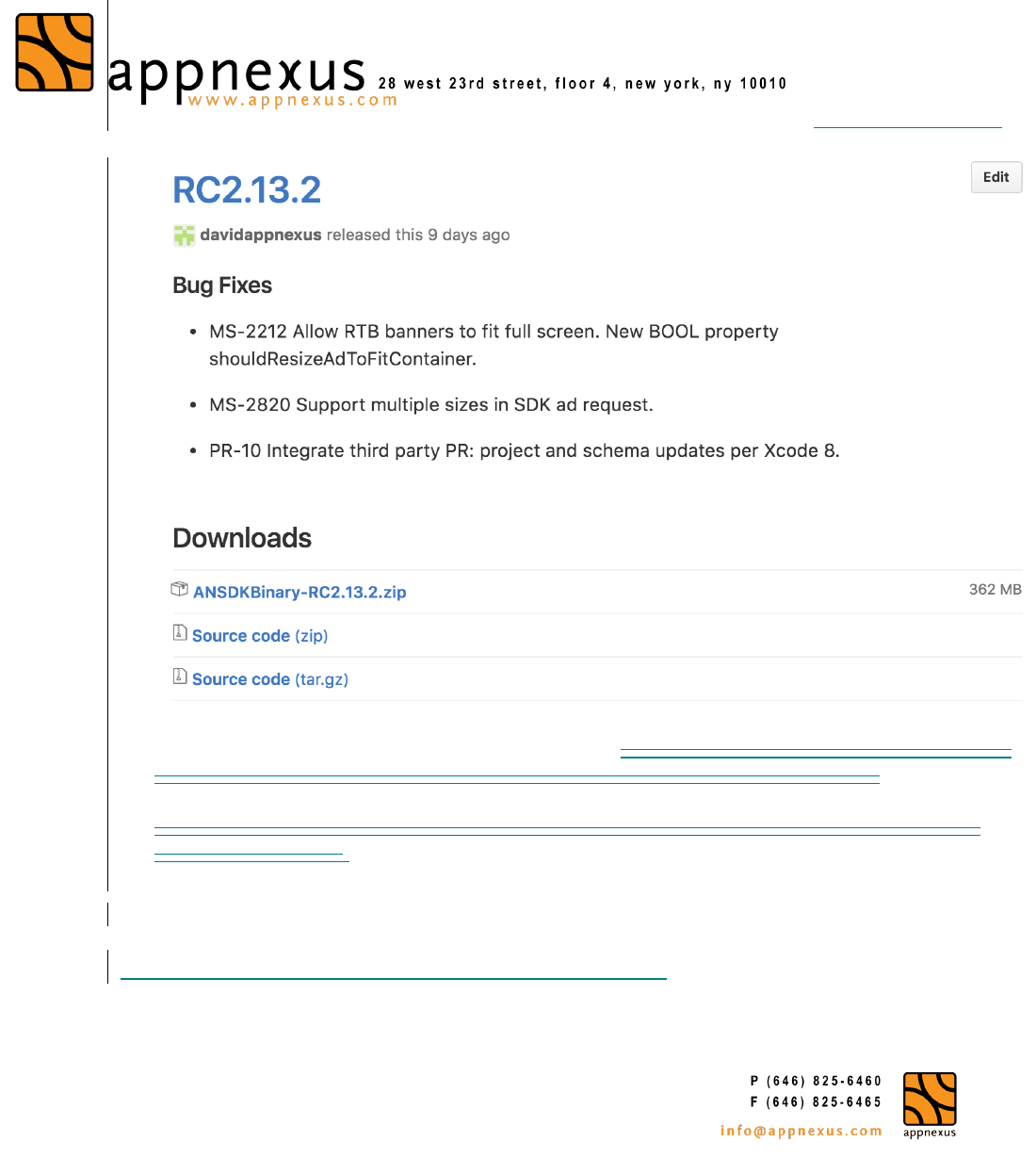
S
upported AppNexus Mobile SDK version 2.1 or above for iOS.
Supported Mediation libraries and adapters including Amazon, Mopub, Facebook,
iAd, Millennial Media and Google Play and their corresponding adapters.
Please Note: Millennial Media SDK can be downloaded separately after setting up
account with them..
Steps: Integrate OAS Mobile SDK for iOS
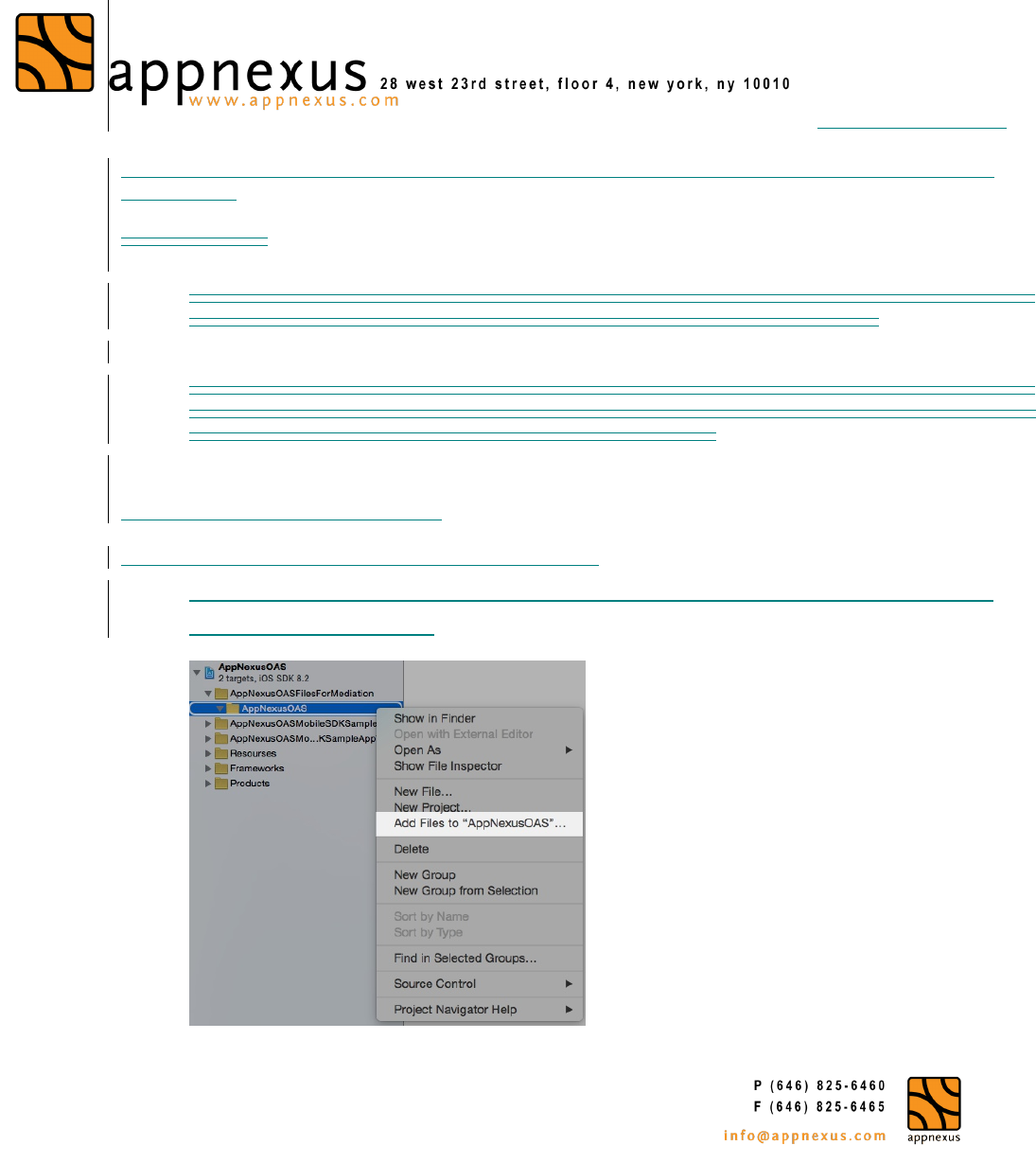
This section provides step-by-step guide to integrate iOS SDK with the publisher’s iOS
application.
Please note:
All the mediation libraries and adapters including AppNexusSDK are optional and
should be integrated only when publisher wants to enable mediation.
Each SDK is linked with the main SDK through its adapter. If publisher is including
any particular SDK (for e.g. libMoPubSDK.a) then he/she must include its
corresponding adapter (libANSDKMoPubAdapter.a).
Step 1: Unzip OAS Mobile SDK
Step 2: Add include folder to the XCode project
1. Right Click on the folder group inside XCode to which you wish to add the SDK.
Click on “Add Files to…”
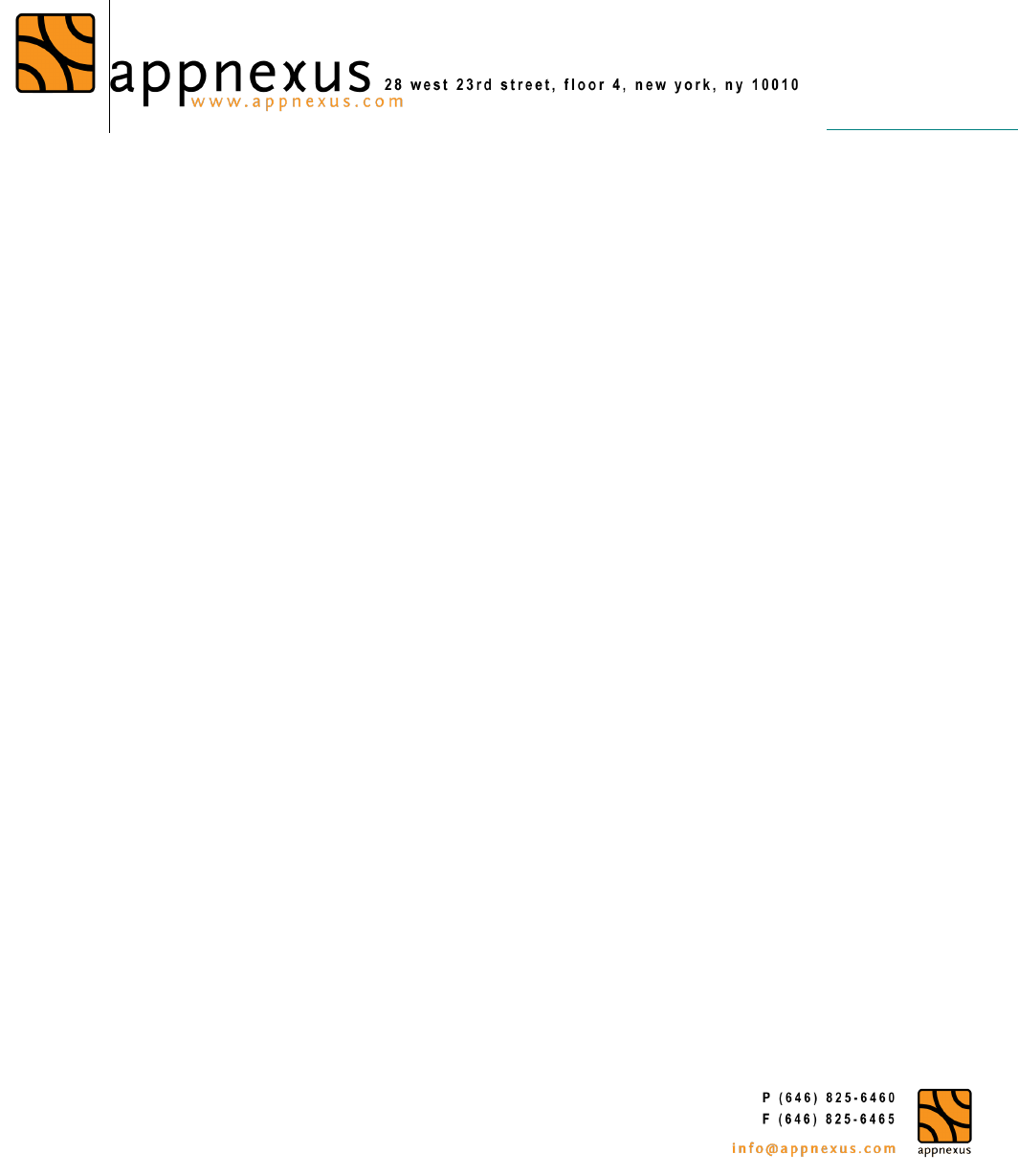
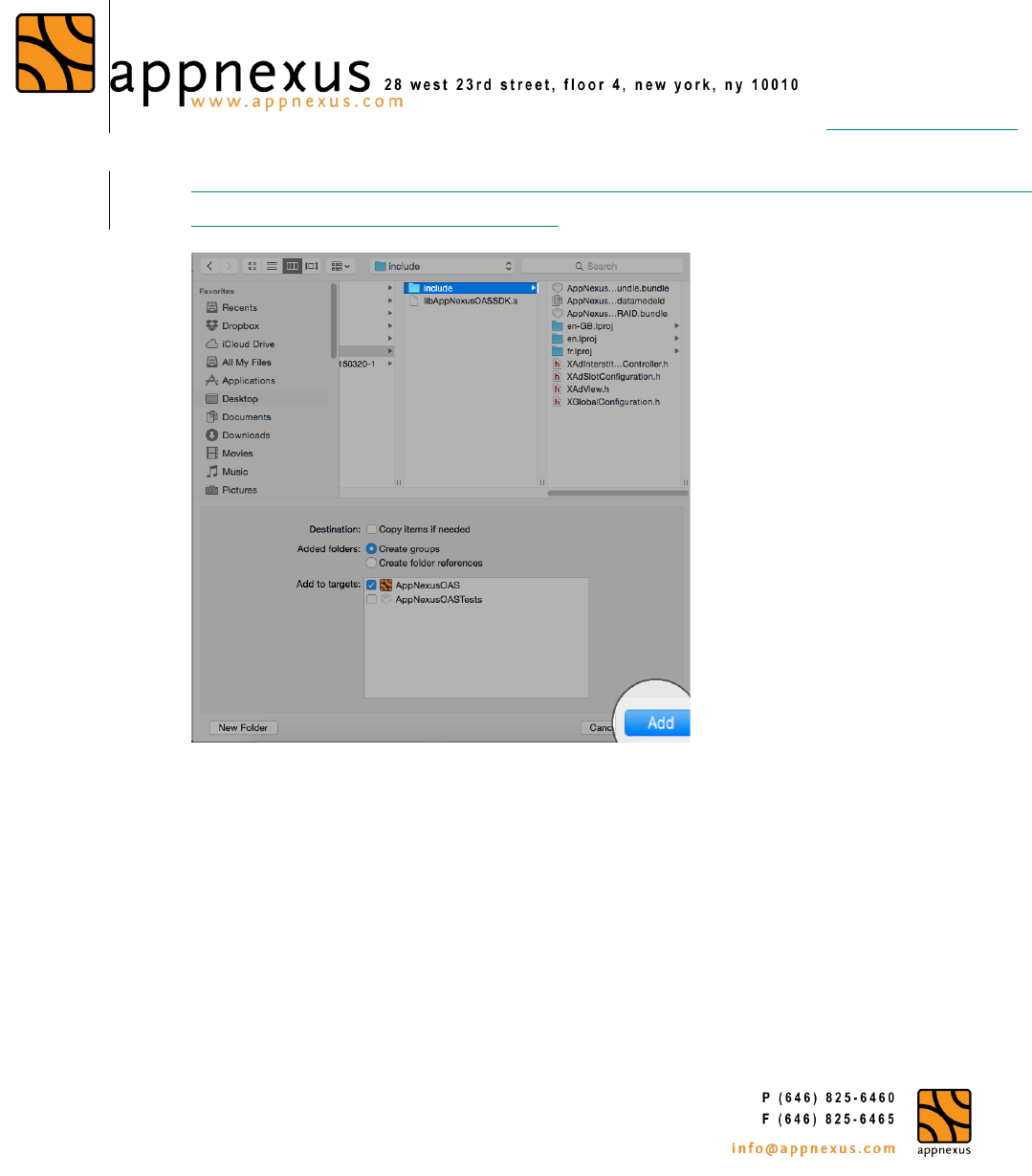
2. Browse to the folder containing the unzipped AppNexusOAS SDK files. And select
“include” folder to add to the project.
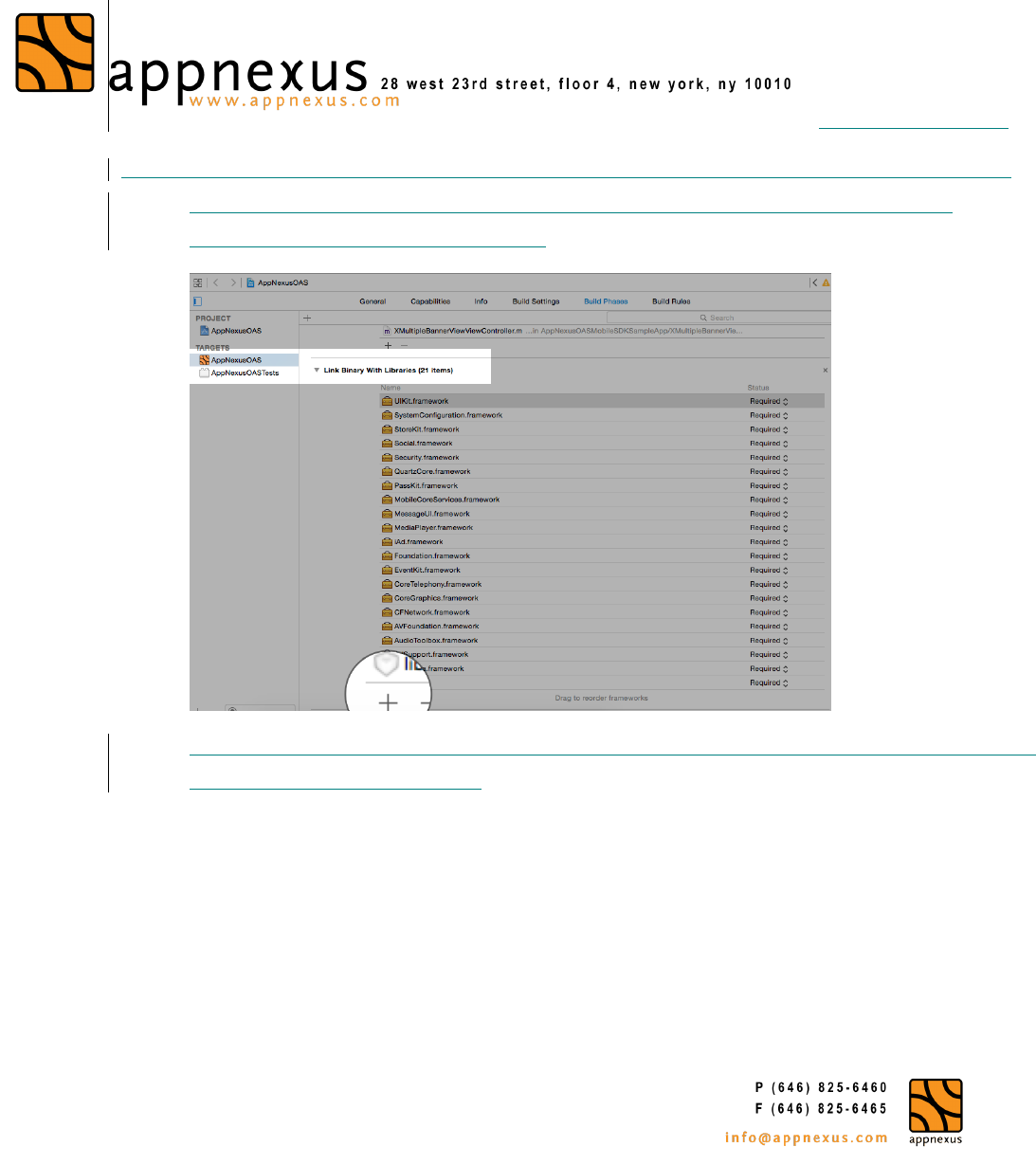
Step 3: Add the OAS Mobile SDK library – libAppNexusOASSDK.a to the XCode project
1. Select the required target, go to build settings and expand “Link Binary with
Libraries” section. Click on “+” sign.
2. Click on “Add Other” and Browse to the unzipped AppNexusOAS SDK folder. Select
“libAppNexusOASSDK.a” file
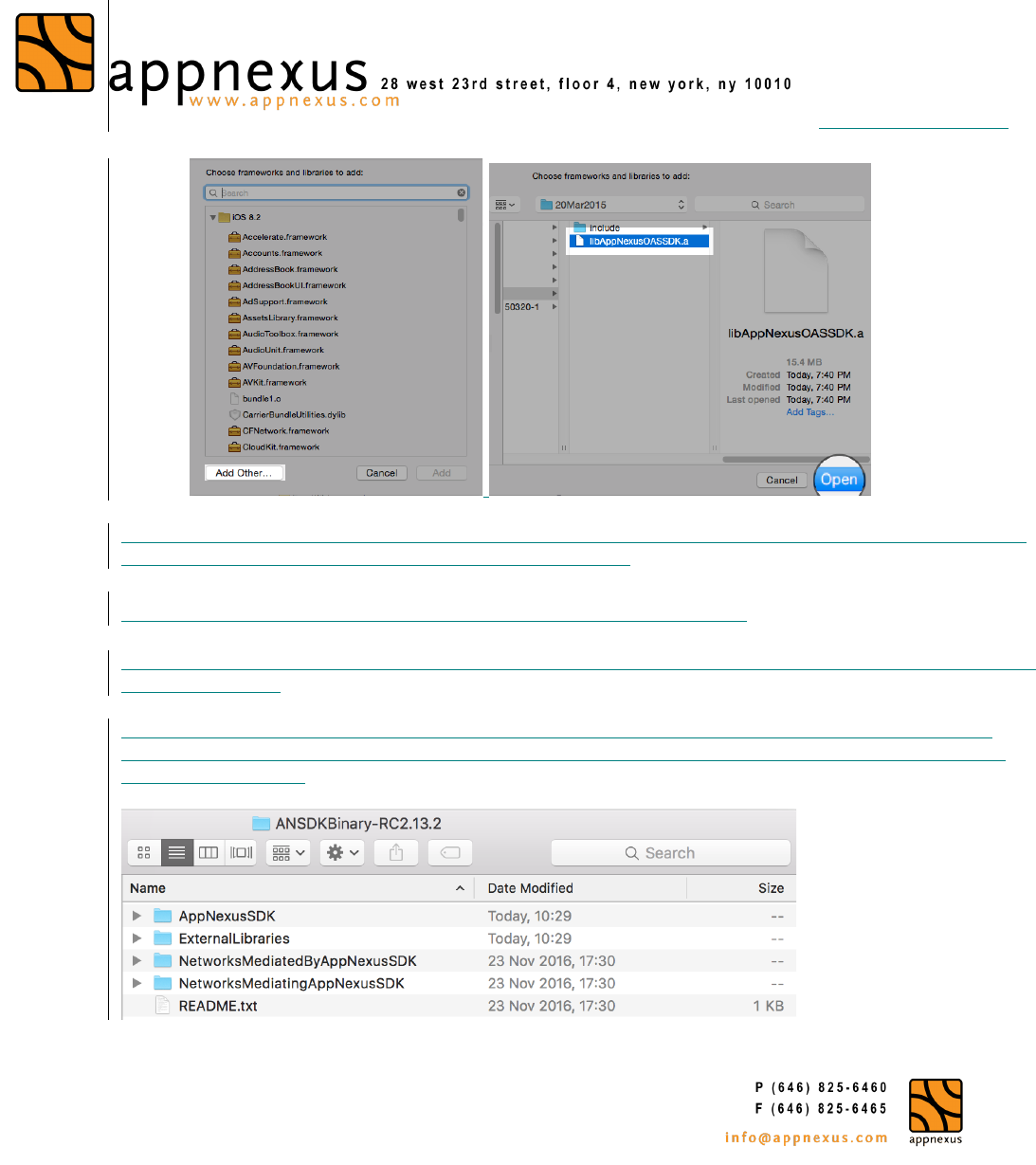
Step 4: Compile the project. Ideally, it should compile without any errors. If any errors are
found, please resolve it before going to next steps.
Steps: Integrate AppNexus Mobile SDK for iOS
This section provides step-by-step guide to integrate the AppNexus SDK to the publisher’s
iOS application.
Step 1: Unzip AppNexus SDKDownload the AppNexusSDKBinary zip from the Github
releases page. Unzip the binary. You should see 4 folders and the README.txt like the
screenshot below.
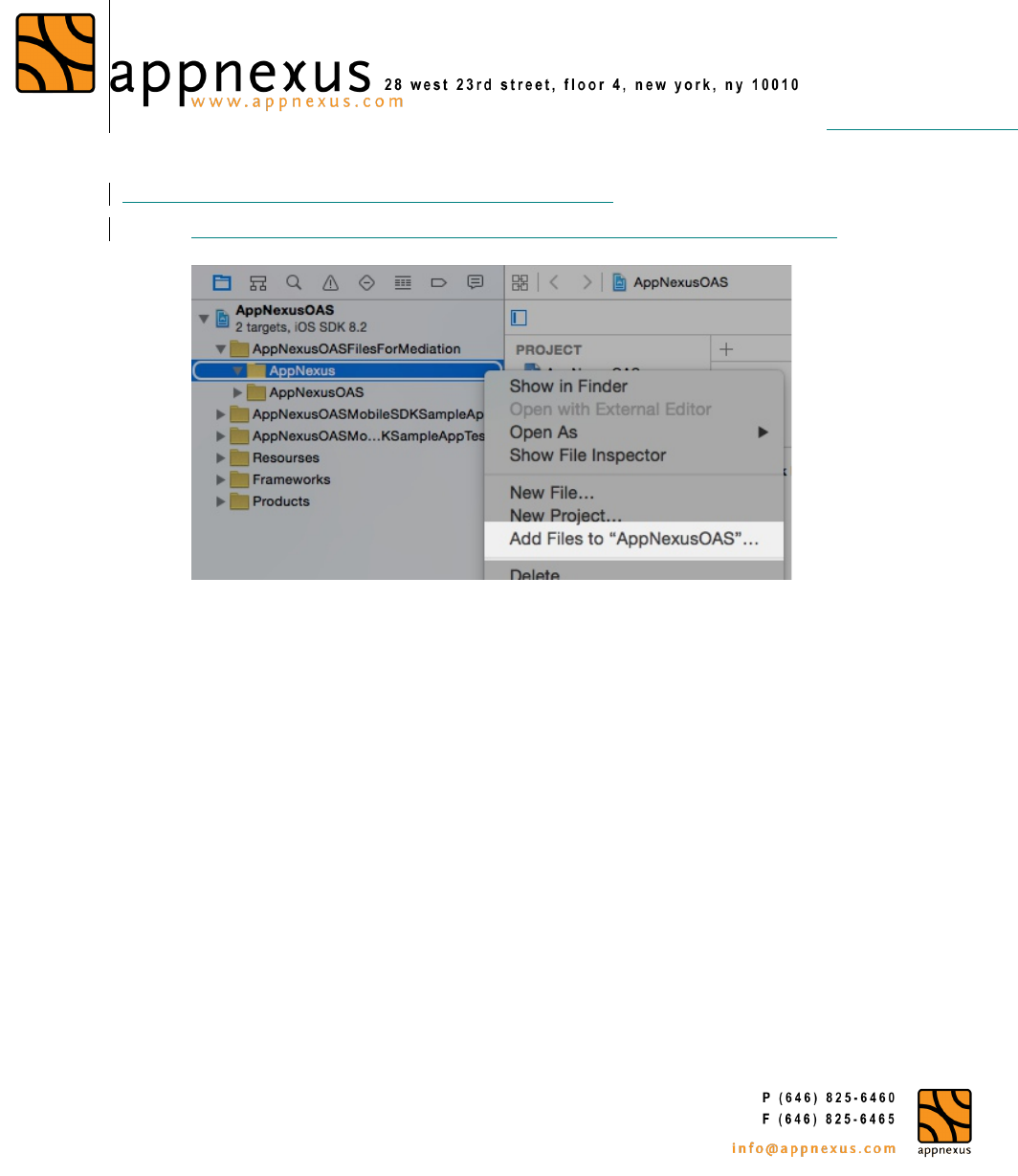
Step 2: Add the root folder to the XCode Project
1. Right Click on the folder you wish to add the AppNexus SDK to.
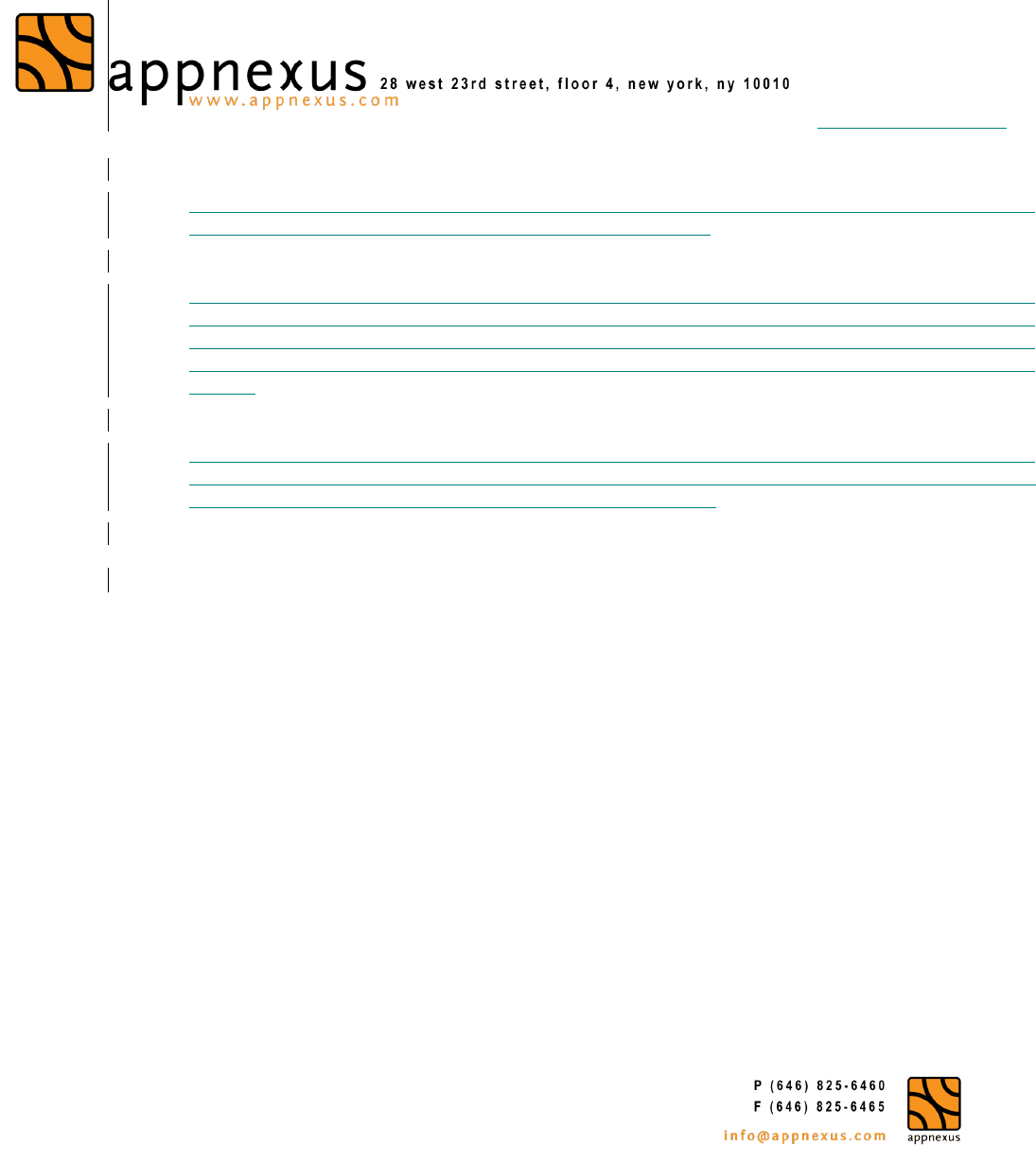
2. Browse to the unzipped folder and select the AppNexus SDK and any additional
mediation folders you want to import to your project.
All the mediation libraries and adapters including AppNexusSDK are optional and
should be integrated only when publisher wants to enable mediation. The mediation
libraries are located in the External Libraries folder and the mediation adapters are
located in NetworksMediatedByAppNexusSDK folder as shown in the screenshot
below.
Each SDK is linked with the main SDK through its adapter. If publisher is including
any particular SDK (for e.g. libMoPubSDK.a) then he/she must include its
corresponding adapter (libANSDKMoPubAdapter.a).
3. Browse to the unzipped folder and select the root folder

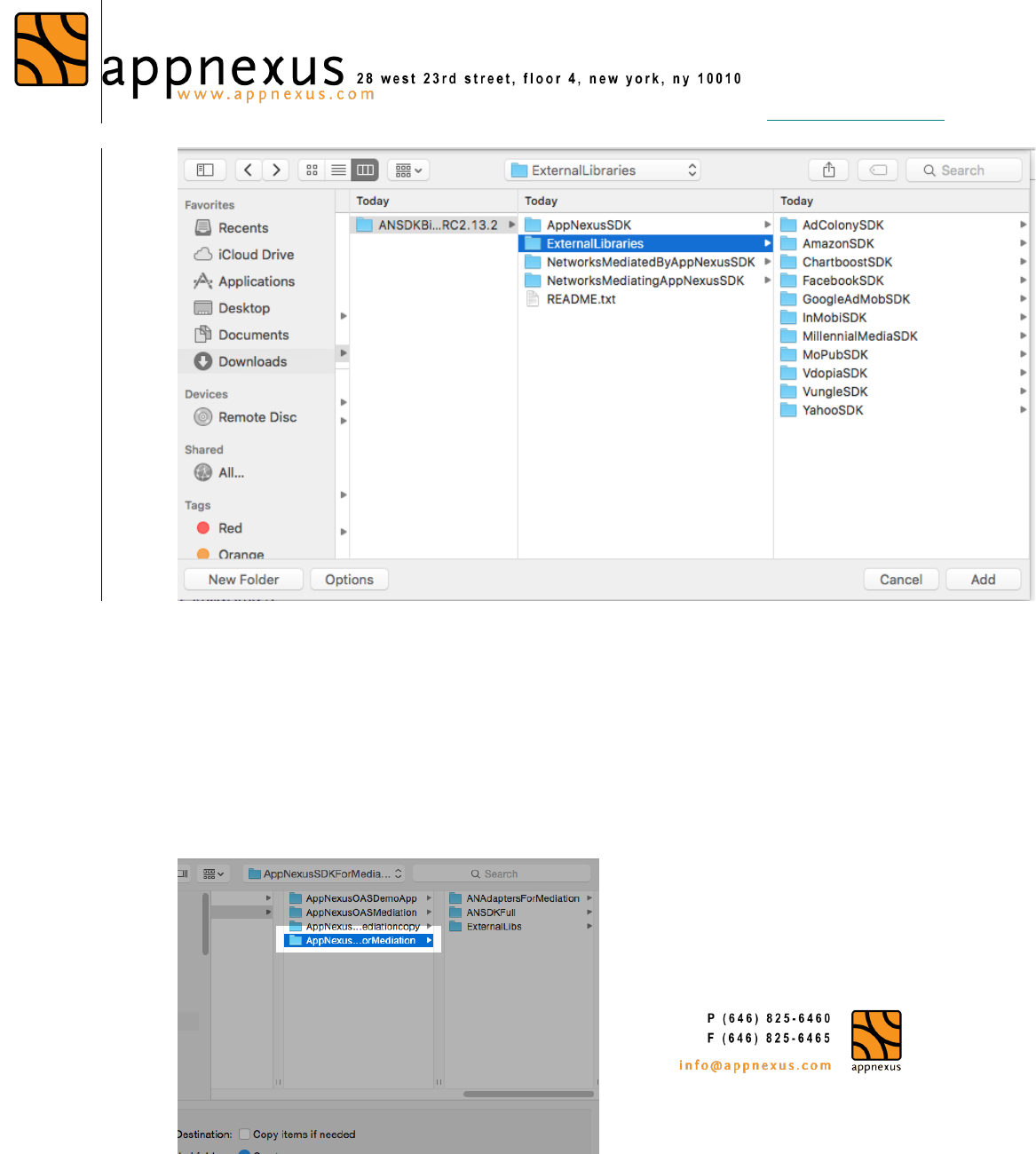
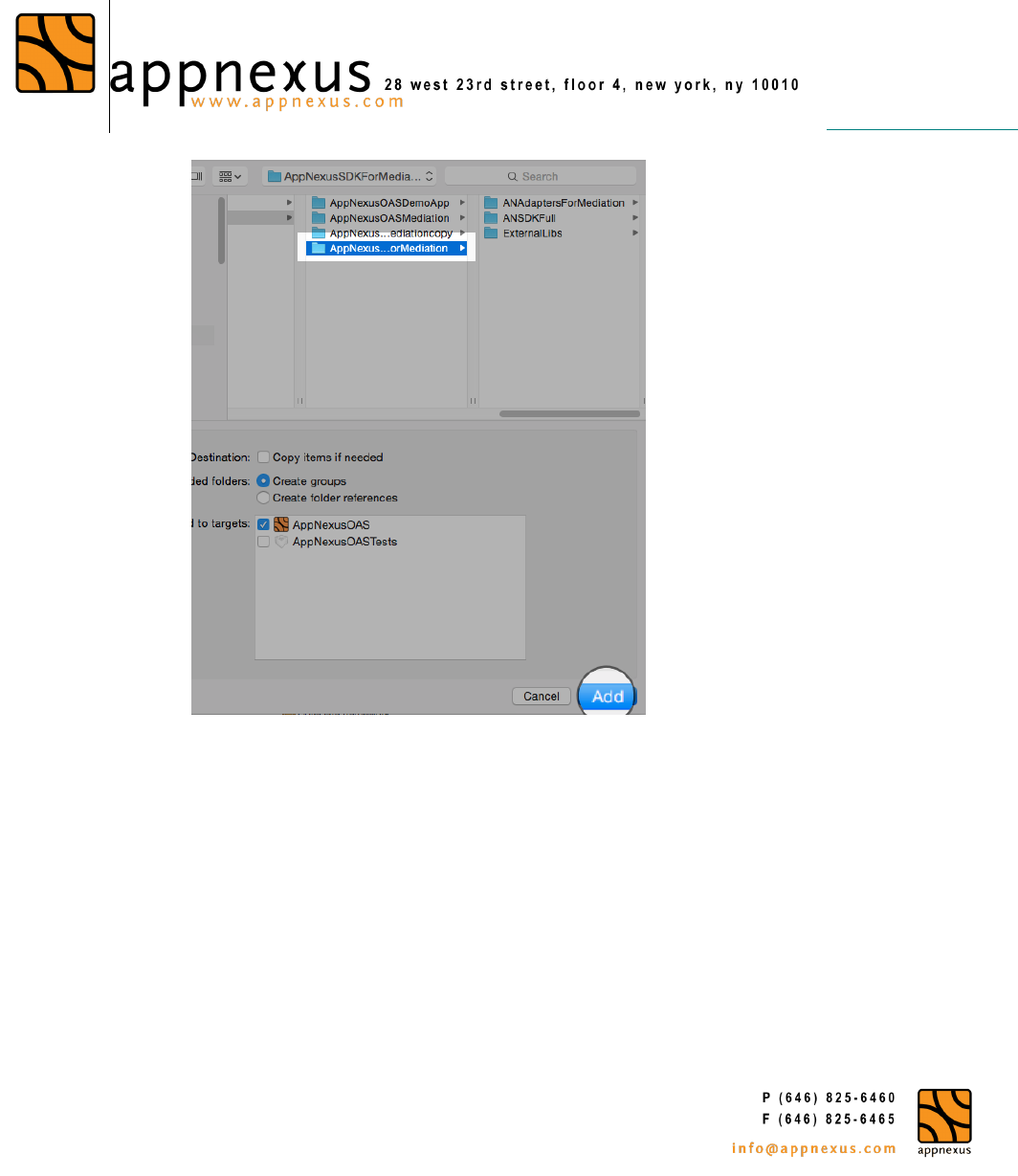
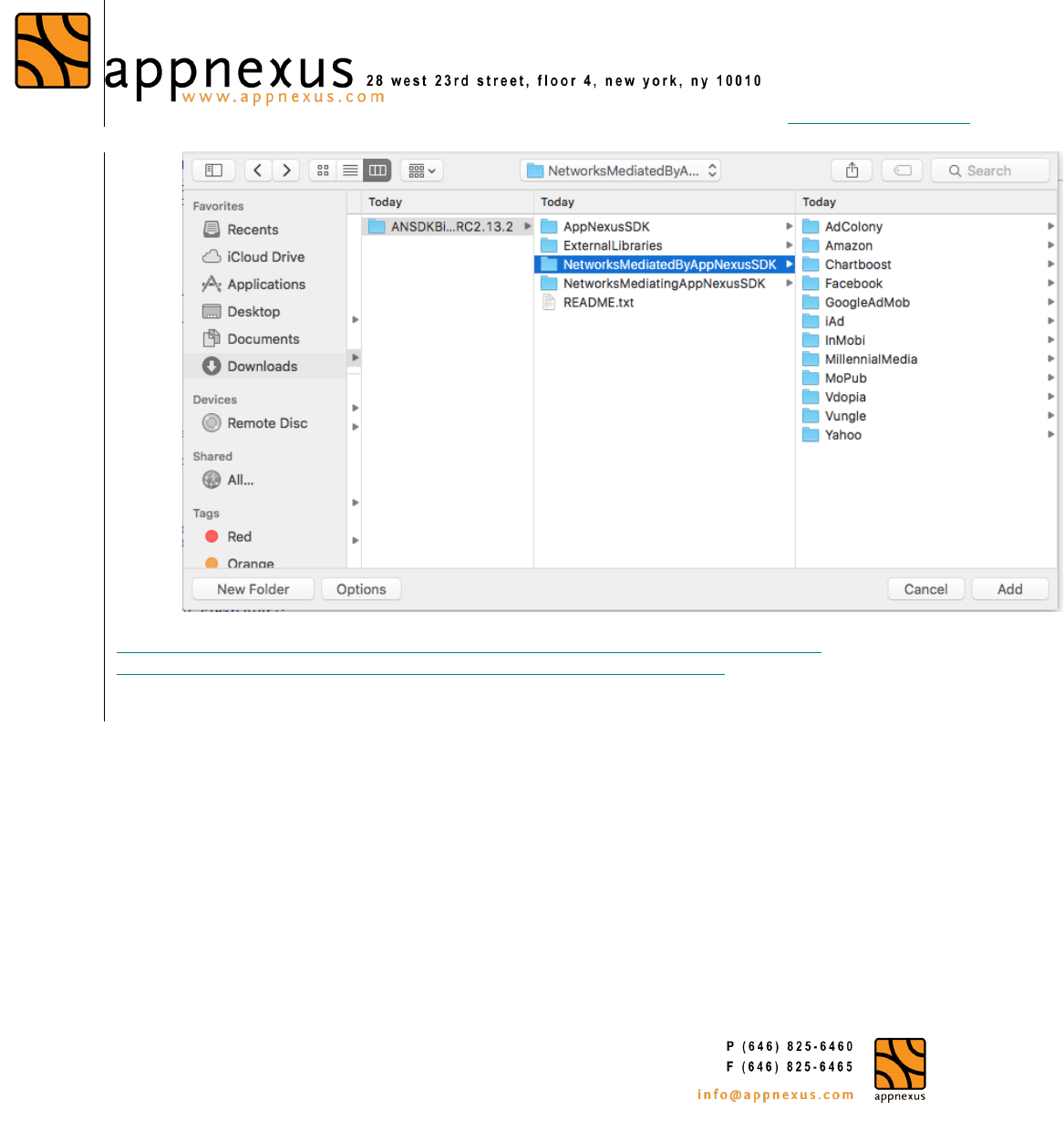
Step 3: Compile the project. Ideally, it should compile without any errors.
Please resolve any errors before going to the next steps

Settings Required in XCode
These settings are required to ensure optimal functioning of the OAS Mobile SDK:
Step 1: Open application plist file from info under active targets.
1. Add “View controller-based status bar appearance” to the application plist and set
the value to NO.

2. Add “-ObjC” to “Other Linker Flags” under application target build settings
3. Add “NSLocationWhenInUseUsageDescription” to the application plist and leave the
value as NIL.
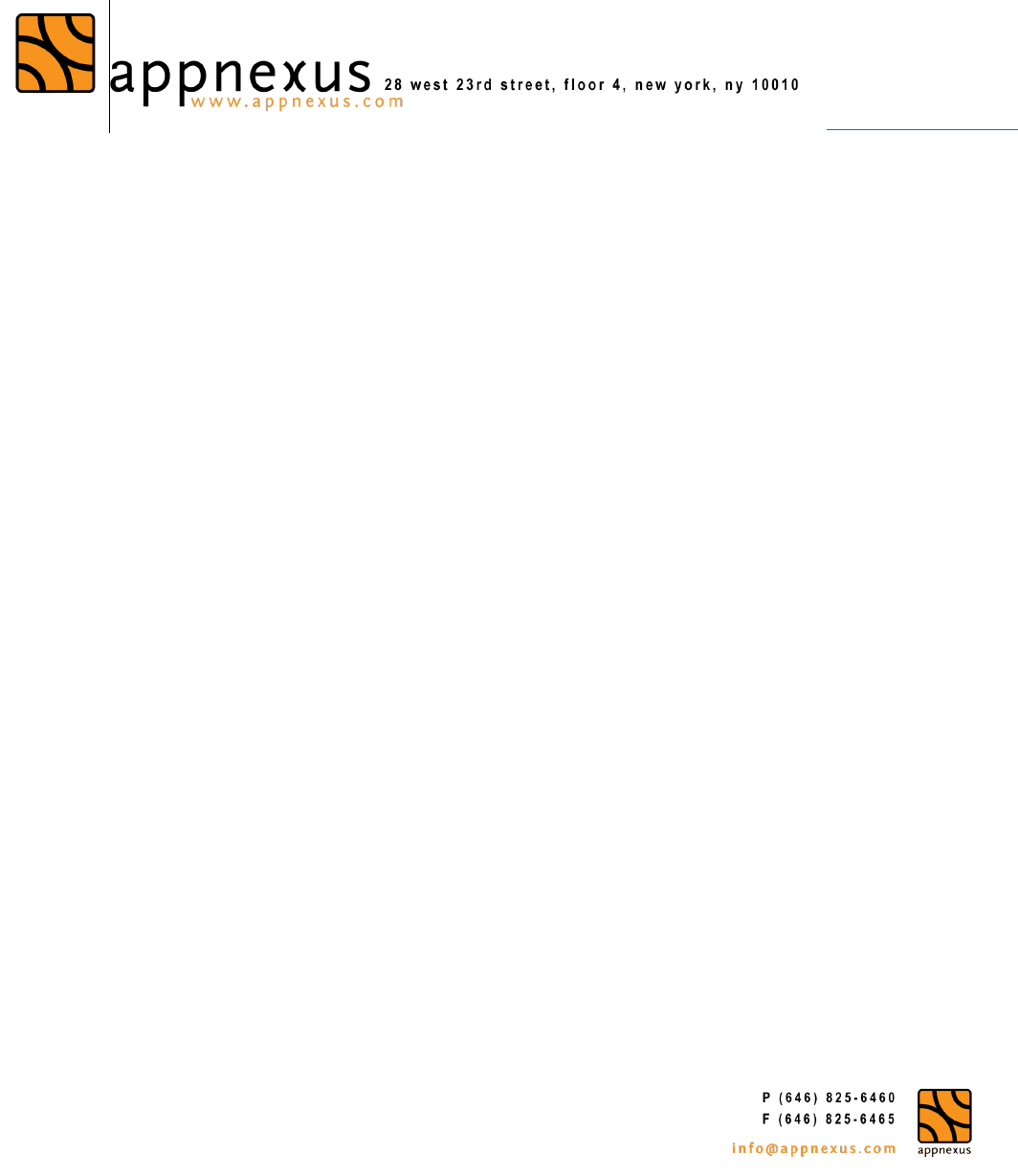
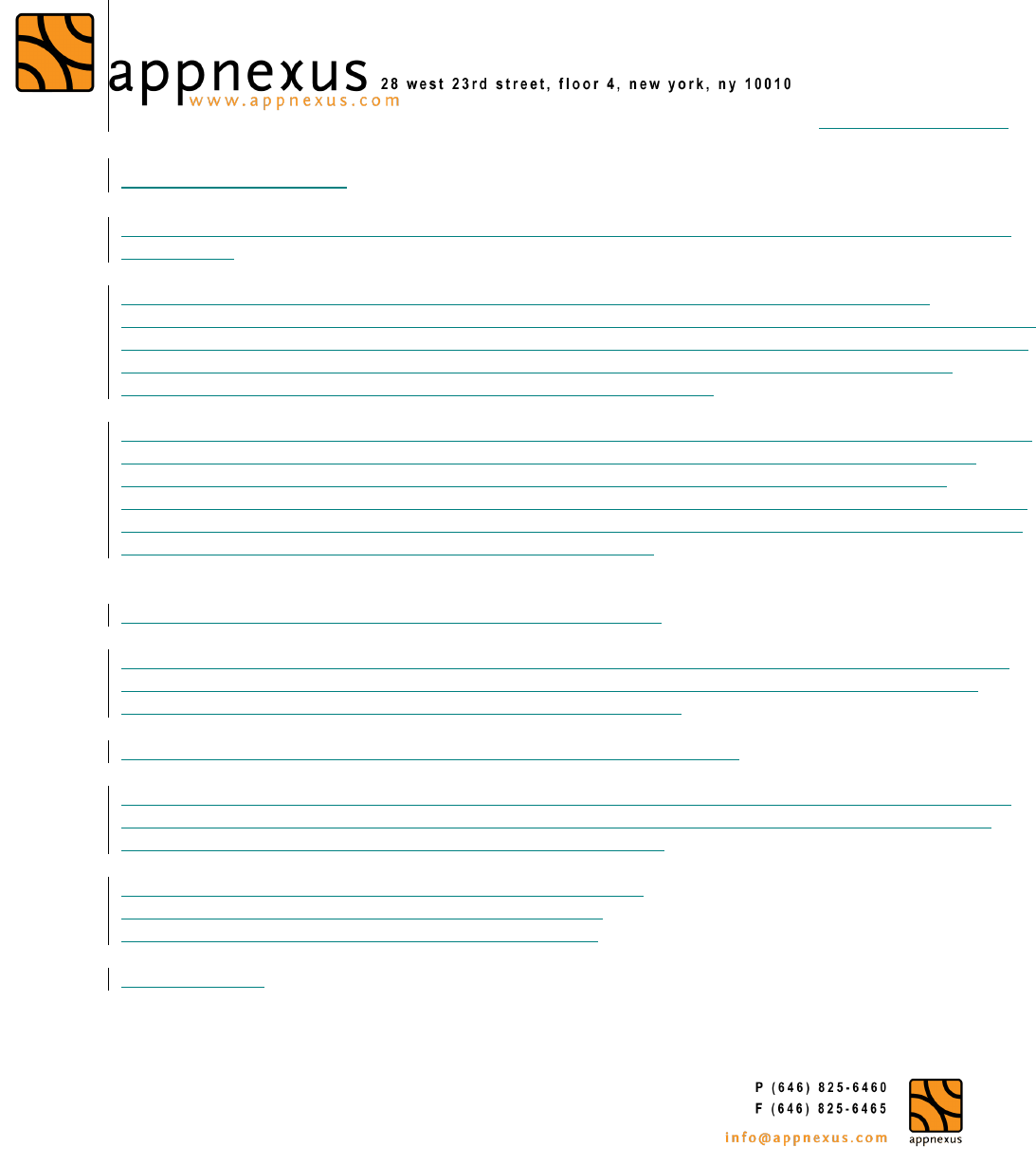
Enabling Mediation
With OAS Mobile SDK, mediation can be enabled at the application level or at individual
slot levels.
When mediation is enabled at application level, it will be enabled throughout the
application. Meaning, if any of the banners or interstitial (except Pre-roll) fails to receive ad
from OAS, it would try to fill the ad slot from AppNexus, or through mediated ad networks.
But it requires publishers to set the mediation placement id along width and height
parameters (for mediated banner ads) in slot configuration.
On the other hand, when mediation is enabled at slot levels, the mediation is enabled only
for that slot. Meaning, if mediation is enabled for a banner ad on screen 3, then OAS
Mobile SDK would try and fetch ads from mediation only for that particular banner
placement on screen 3 and not for any other placements through out the application. This
way, OAS Mobile SDK provides flexibility to the publishers to enable or disable mediation
at individual slot levels as well as at application level.
Steps to enable mediation at the application level:
Step 1: Create the object of XGlobalConfiguration and set canMediate property to YES.
Or, add the below code snippet when the application start – Ideal place would be the
appDelegate’s didFinishLaunchingWithOptions method.
[XGlobalConfiguration sharedInstance].canMediate = YES;
Step 2: At the slot level, set the following parameters mediationPlacementId (NSString),
mediationBannerHeight (float), mediationBannerWidth (float). Please refer to the code
snippets given below on how to set these parameters.
configuration.mediationPlacementId = @"12345";
configuration.mediationBannerWidth = 320.0;
configuration.mediationBannerHeight = 50.0;
Please Note:
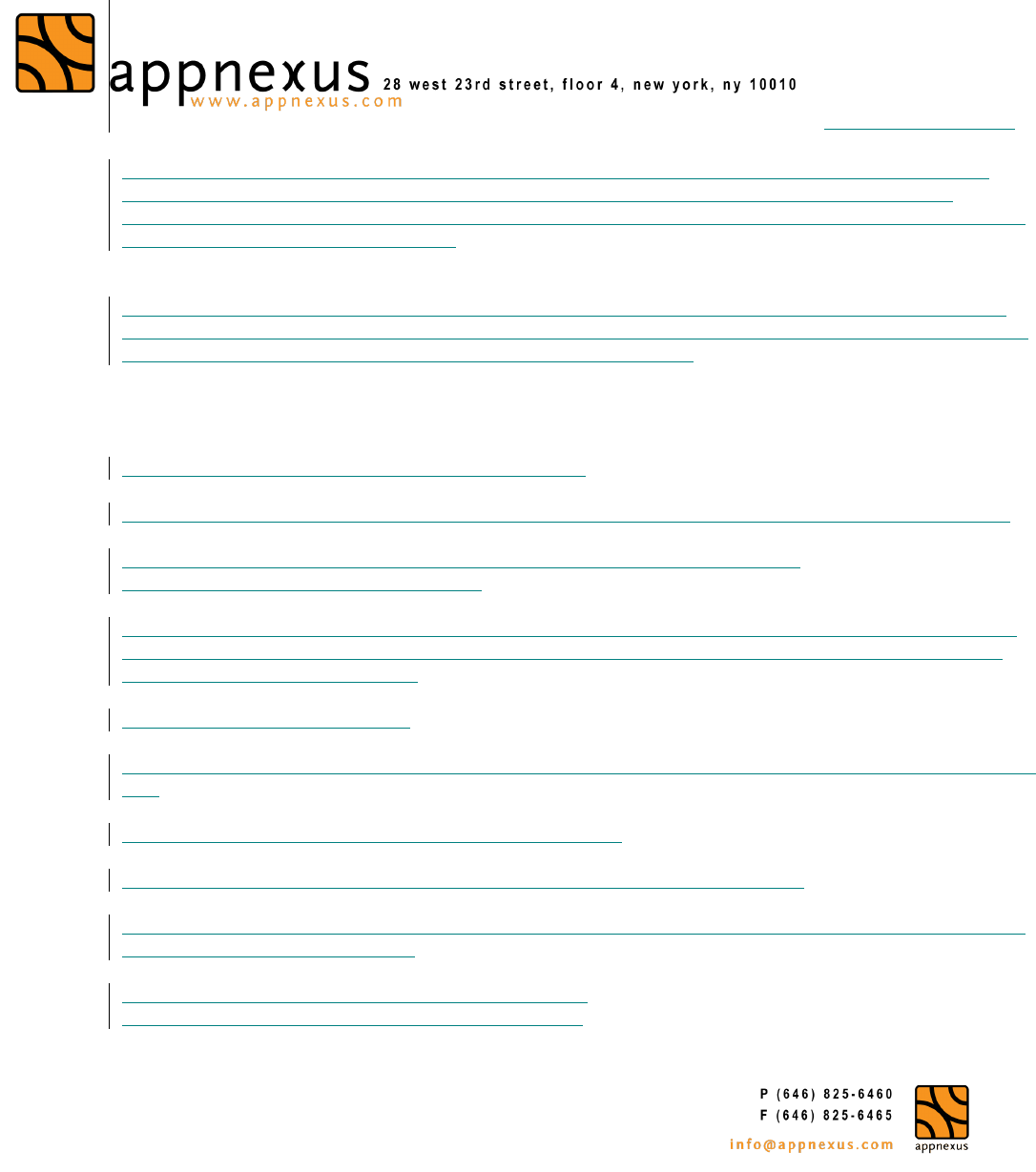
A slot level setting for mediation takes precedence over application level setting. This
means that even if mediation is disabled at the application level, but enabled for a
particular slot, then upon ad request failure from OAS server, SDK would still request the
mediated network to fill that slot.
In case if mediation is enabled at the application level, but disabled for a particular slot,
then upon a failed request from OAS server, SDK would terminate the flow and not make
any further request to mediated ad networks for this slot.
Steps to enable mediation at the slot level:
Step 1: Create the object of XAdSlotConfiguration and set canMediate property to YES.
XAdSlotConfiguration *configuration = [XAdSlotConfiguration new];
configuration.canMediate = YES;
Set the following parameters mediationPlacementId (NSString), mediationBannerHeight
(float), mediationBannerWidth (float). Please refer to the code snippets given below on
how to set these parameters.
Step 2: Setting PlacementId
This is a required parameter and mediation would fail to start without this parameter value
set.
configuration.mediationPlacementId = @"12345";
Step 3: Setting mediationBannerWidth and mediationBannerHeight
This is a required parameter while requesting banner ads. This parameter is not required
for requesting interstitial ads.
configuration.mediationBannerWidth = 320.0;
configuration.mediationBannerHeight = 50.0;
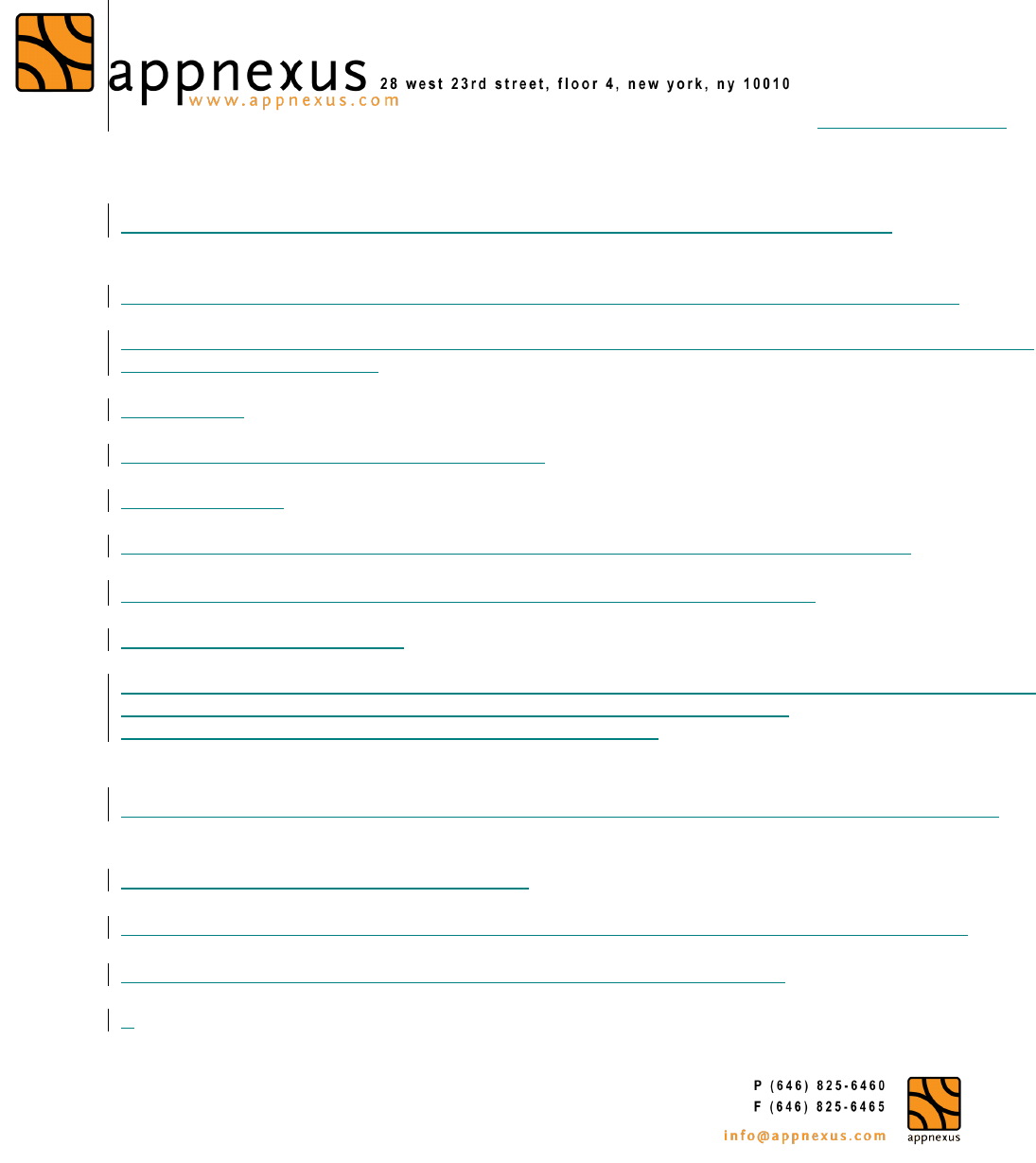
Setting Targeting parameters for Mediated Ads (Optional)
Setting Optional targeting parameters (Age, Gender, Custom Keywords & Location)
These parameters can be used for targeting the ad request based on age, gender, custom
keywords and/or location.
Setting age
configuration.mediationTargetedAge = 32;
Setting Gender
configuration.mediationTargetedGender = XMediationTargetedGenderFemale;
XMediationTargetedGender is available inside XAdView as an enum.
Setting Custom Keywords
configuration.mediationTargetedKeywords = [NSDictionary dictionaryWithObjects:[NSArray
arrayWithObjects:@"mascara", @"eyeliner", nil] forKeys:[NSArray
arrayWithObjects:@"Cosmetics", @"Cosmetics", nil]];
Setting Location Targeting parameter for Mediated Ads (Optional)
User location must be set at global level.
[XGlobalConfiguration sharedInstance].mediationTargetedLocation = _userLocation;
where _userLocation is obtained by implementing the below code.
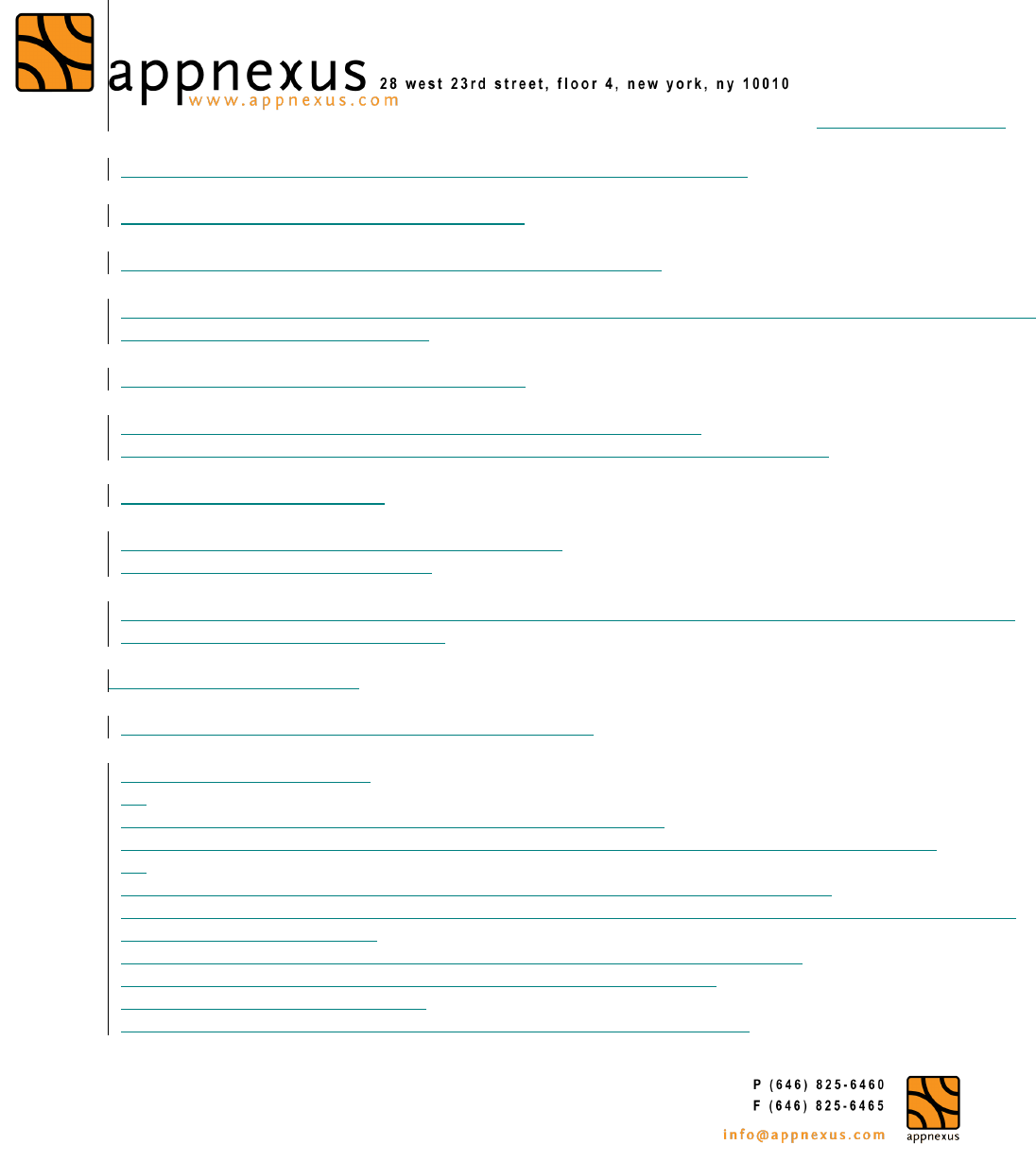
Step 1: Import the following framework to the application class
#import <CoreLocation/CoreLocation.h>
Step 2: Implement the CLLocationManagerDelegate
@interface AppNexusOASRichMediaViewController : UIViewController<XAdViewDelegate,
CLLocationManagerDelegate>
Step 3: declare the required properties
@property (nonatomic, strong) CLLocation *userLocation;
@property (nonatomic, strong) CLLocationManager *locationManager;
Step 4: Synthesize them
@synthesize userLocation = _userLocation;
@synthesize locationManager;
Step 5: call the method to obtain location somewhere at the beginning. In this case, we
have used it inside viewDidLoad
[self getUserLocation];
where getuserLocation method is as follows –
- (void) getUserLocation{
locationManager = [[CLLocationManager alloc] init];
CLAuthorizationStatus authStatus = [CLLocationManager authorizationStatus];
if (authStatus == kABAuthorizationStatusRestricted || authStatus ==
kABAuthorizationStatusDenied || authStatus == kABAuthorizationStatusNotDetermined) {
if ([locationManager
respondsToSelector:@selector(requestWhenInUseAuthorization)]) {
[locationManager requestWhenInUseAuthorization];
}else if([locationManager
respondsToSelector:@selector(requestAlwaysAuthorization)]){
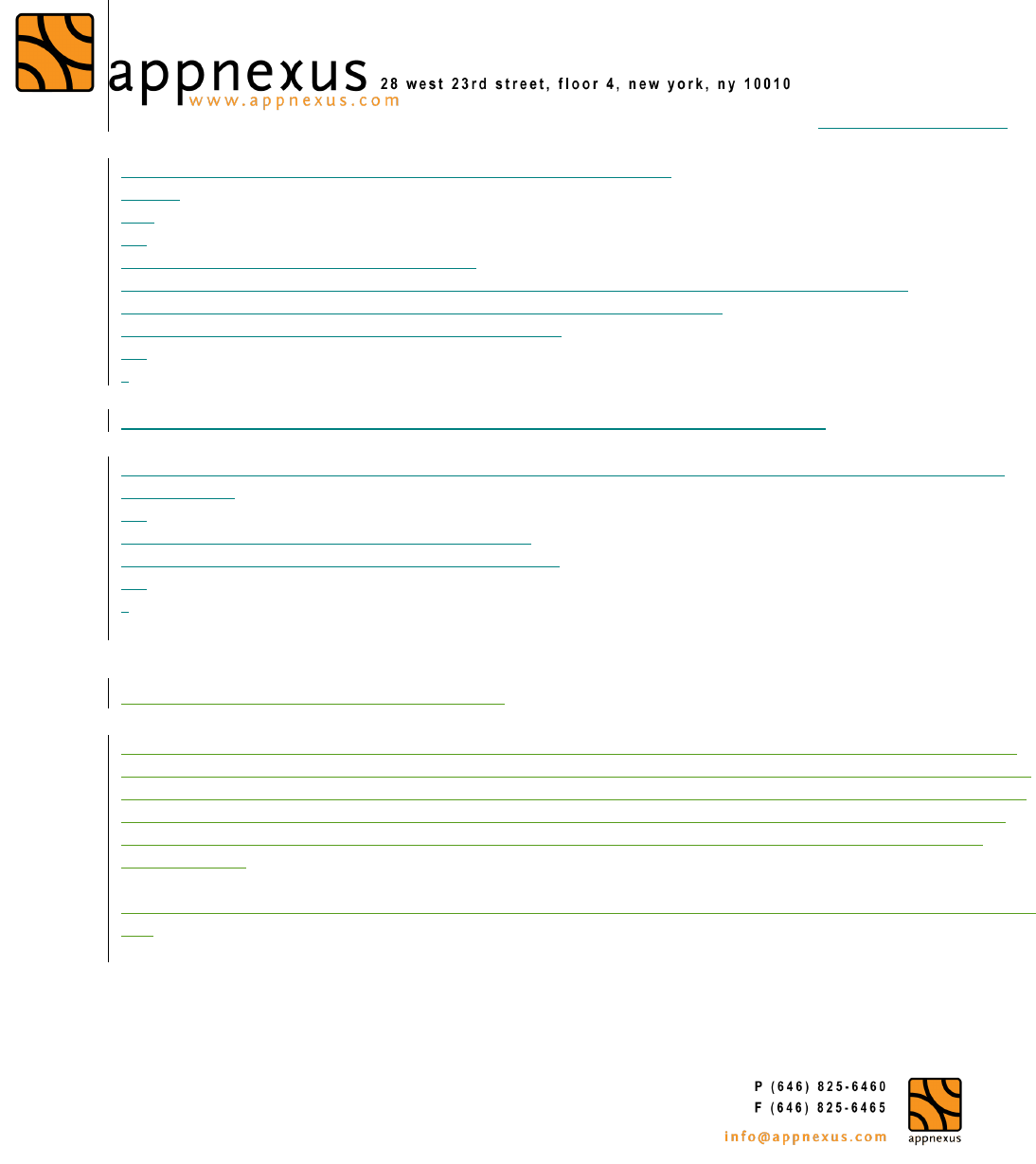
[locationManager requestAlwaysAuthorization];
}
}
locationManager.delegate = self;
locationManager.desiredAccuracy = kCLLocationAccuracyThreeKilometers;
locationManager.distanceFilter = kCLDistanceFilterNone;
[locationManager startUpdatingLocation];
}
Step 6: Implement the LocationManagerdelegate didUpdateLocation
- (void)locationManager:(CLLocationManager *)manager didUpdateLocations:(NSArray
*)locations{
_userLocation = [locations lastObject];
[locationManager stopUpdatingLocation];
}
Enabling Mediation Dynamically
To enable mediation dynamically through OAS, publishers can use following XML format
as a house ad. Upon receiving this response, SDK (version 2.1.0 and above) will treat it as
a no ad response and enable mediation behind the scenes with the updated placement id
and other parameters as mentioned in the xml. If app developer has already specified a
placement id in SDK’s configuration, then placement id mentioned in XML would take
precedence.
OAS should serve this XML only when it fails to deliver any ad. Such an ad will be a house
ad.
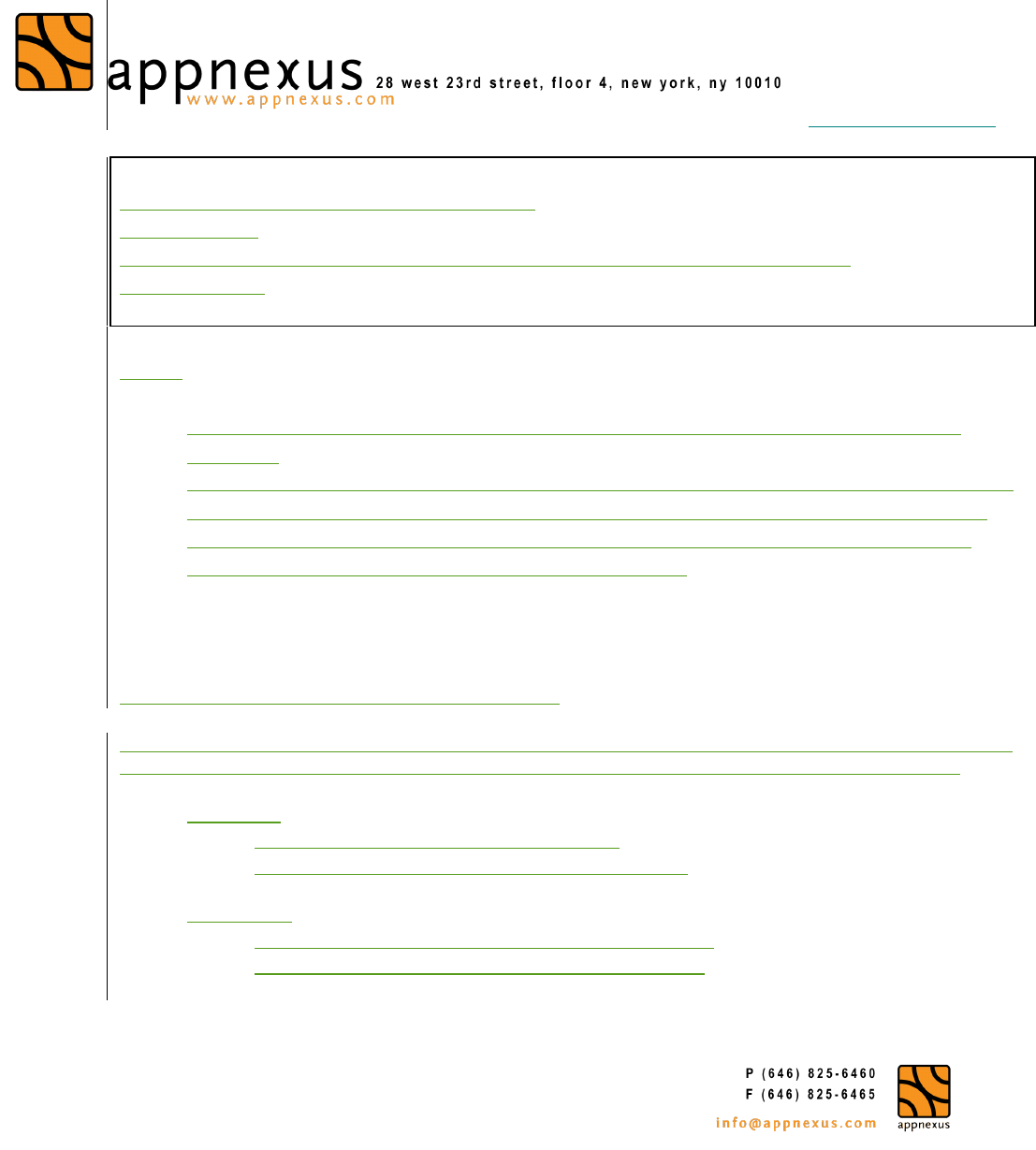
<?xml version="1.0" encoding="UTF-8"?>
<MobileSDK>
<ClientSideMediation placementId="12345" width="320" height="50" />
</MobileSDK>
Note:
AdType attribute for the above XML must be set as text/xml for SDK to detect
correctly.
“width” and “height” attributes are optional, as it is required only by the banner ads.
For interstitial ads width and height is diligently ignored. Also, since XML is case
sensitive, it is important to maintain the letter cases as it is. Only the values for
placementId, width and height are allowed to vary.
Mediation Libraries with Adapters
AppNexus OAS SDK supports 5 different types of mediated ad networks. Following is the
list of supported ad networks with their library and corresponding AppNexus adapter.
1. Amazon
◦Library name: AmazonAd.framework
◦Adapter name: libANSDKAmazonAdapter.a
2. Facebook
◦Library name: FBAudienceNetwork.framework
◦Adapter name: libANSDKFacebookAdapter.a
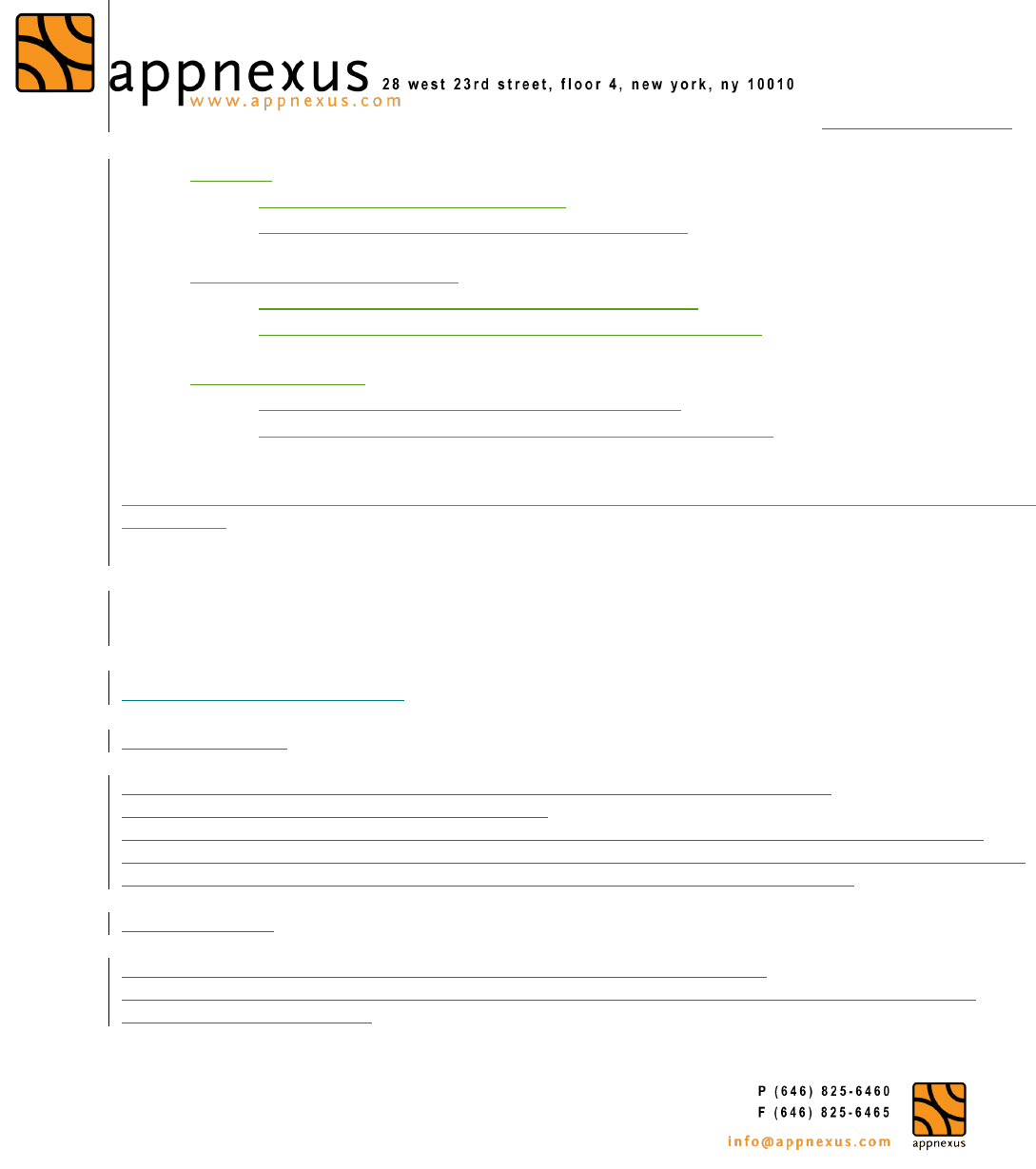
3. Mopub
◦Library name: libMoPubSDK.a
◦Adapter name: libANSDKMoPubAdapter.a
4. AdMob/Google Play/DFP
◦Library name: GoogleMobileAds.framework
◦Adapter name: libANSDKGoogleAdMobAdapter.a
5. Millennial Media
◦Library name: MillennialMedia.framework
◦Adapter name: libANSDKMillennialMediaAdapter.a
Please Note: Millennial Media SDK can be downloaded separately after setting up account
with them.
Debugging Mediation
LogMessages:
Failed to retrieve ad from OAS. Cannot mediate, as required delegate
xAdInterstitialDidLoad is not implemented.
While trying to fill the slot with mediated ads, SDK realized that the required delegate
implementation for showing interstitial ad is missing. To show the mediated interstitial ad,
this delegate is a must to avoid any unintended behavior within the SDK.
LogMessage:
Failed to retrieve ad from OAS. Cannot mediate for Pre-roll ads.
Tried to fill the pre-roll slot with ad via mediation, however, mediation is currently not
supported for pre-roll ad.

LogMessage:
Cannot mediate. Please enable mediation at slot level or application level.
To fill the slot with ad via mediation, you need to enable mediation at the application level
or at the slot level.
LogMessage:
Cannot Mediate. PlacementId not set.
To fill slots via mediation, placementId needs to be set at the slot configuration.
LogMessage:
Cannot Mediate. BannerWidth or BannerHeight not set.
To fill banner slots via mediation, mediationBannerWidth and mediationBannerHeight
needs to be set at the slot configuration.
LogMessage:
Missing required mediation classes.
Publisher does not integrate the mediation library. To fill the slot with mediated ads, the
AppNexus library along with the supported header files are required.