Merging Ravenna V 8 1.0 Network Guide
User Manual: Merging Ravenna Network Guide
Open the PDF directly: View PDF ![]() .
.
Page Count: 45

Installa-
tion
Ravenna Network Guide
For Merging Technologies Products
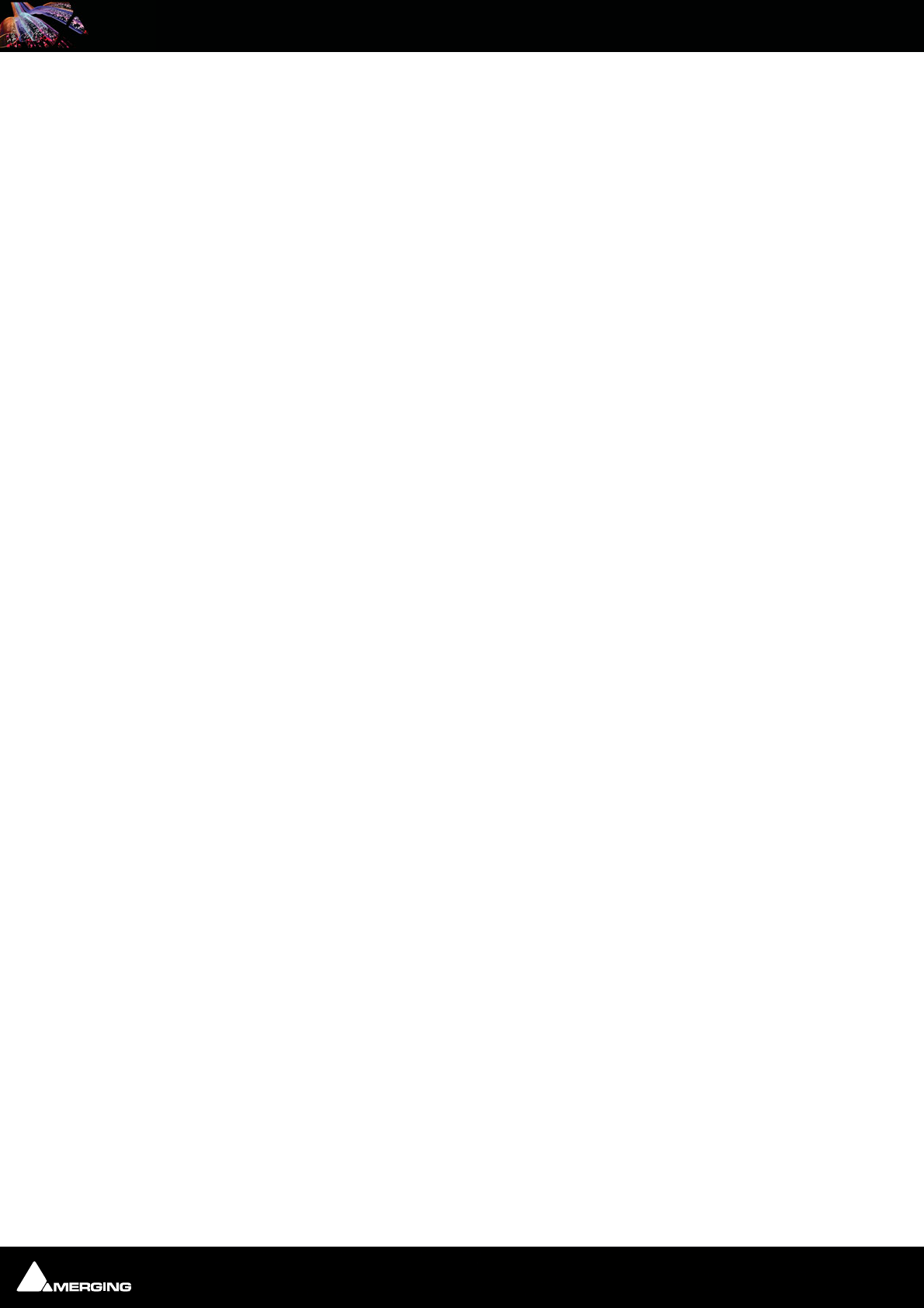
Ravenna Network Guide
No part of this documentation may be reproduced in any form whatsoever or be stored in any
data retrieval system without prior written permission of the copyright owners.
This documentation is supplied on an as-is basis. Information contained within this documenta-
tion is subject to change at any time without notice and must not be relied upon.
All company and product names are ™ or Registered Trademarks ® of their respective owners.
Windows 7 is a trademark of Microsoft Corporation.
Merging Technologies makes no warranties express or implied regarding this software, its qual-
ity, performance, merchantability or fitness for a particular purpose. The software is supplied “as
is” you, the purchaser, are assuming the entire risk of the results of using this Merging Technolo-
gies software.
In no circumstances will Merging Technologies, its owners, directors, officers, employees or
agents be liable to you for any consequential, incidental or indirect loss or damages including
loss of time, loss of business, loss of profits, loss of data or similar resulting from the use of or
inability to use the Merging Technologies hardware and or software or for any defect in the
hardware software or documentation.
Product features and specifications are subject to change without notice.
© Copyright Merging Technologies Inc. 2013. All rights reserved
Merging Technologies
Le Verney 4 1070 Puidoux Switzerland
Tel: +41 21 946 04 44 Fax: +41 21 946 04 45
www.merging.com
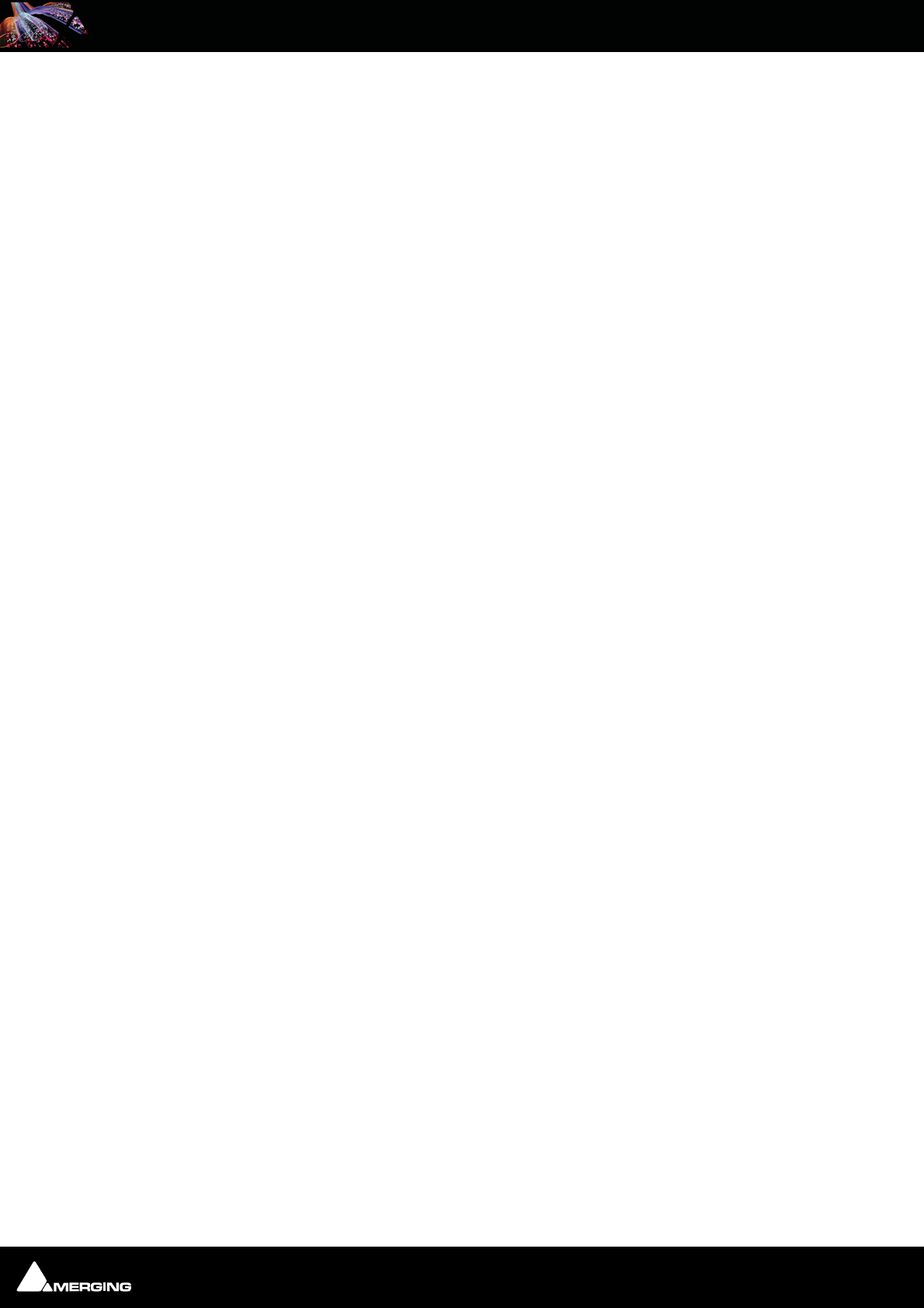
Ravenna Network Guide
Ravenna Network Guide : Page - 3
1 Introduction 5
Scope 5
2 Read First! 6
3 Introduction to Ravenna Technology 7
4 MT Discovery 10
Overview 10
Using MT Discovery 11
Additional Information 12
5 Merging Ravenna Easy Connect 13
Overview 13
Accessing Easy Connect 13
Additional Details 17
6 Network Switch 19
Recommended certified switch 19
Before Starting 19
Dell Power Connect 2816 Switch Auto-configuration Procedure 20
Dell Power Connect Manual Switch Configuration 30
Switch Configuration 35
Connecting Multiple Horus' to the Switch 43
7 Contacting Merging 44
International Office: 44
UK: 44
USA: 44
8 Index 45
Ravenna Network Guide
Contents
For Merging Technologies Products

Ravenna Network Guide
Document: Ravenna Network Guide rev3
Date: 15th January 2013
For Merging Technologies Products
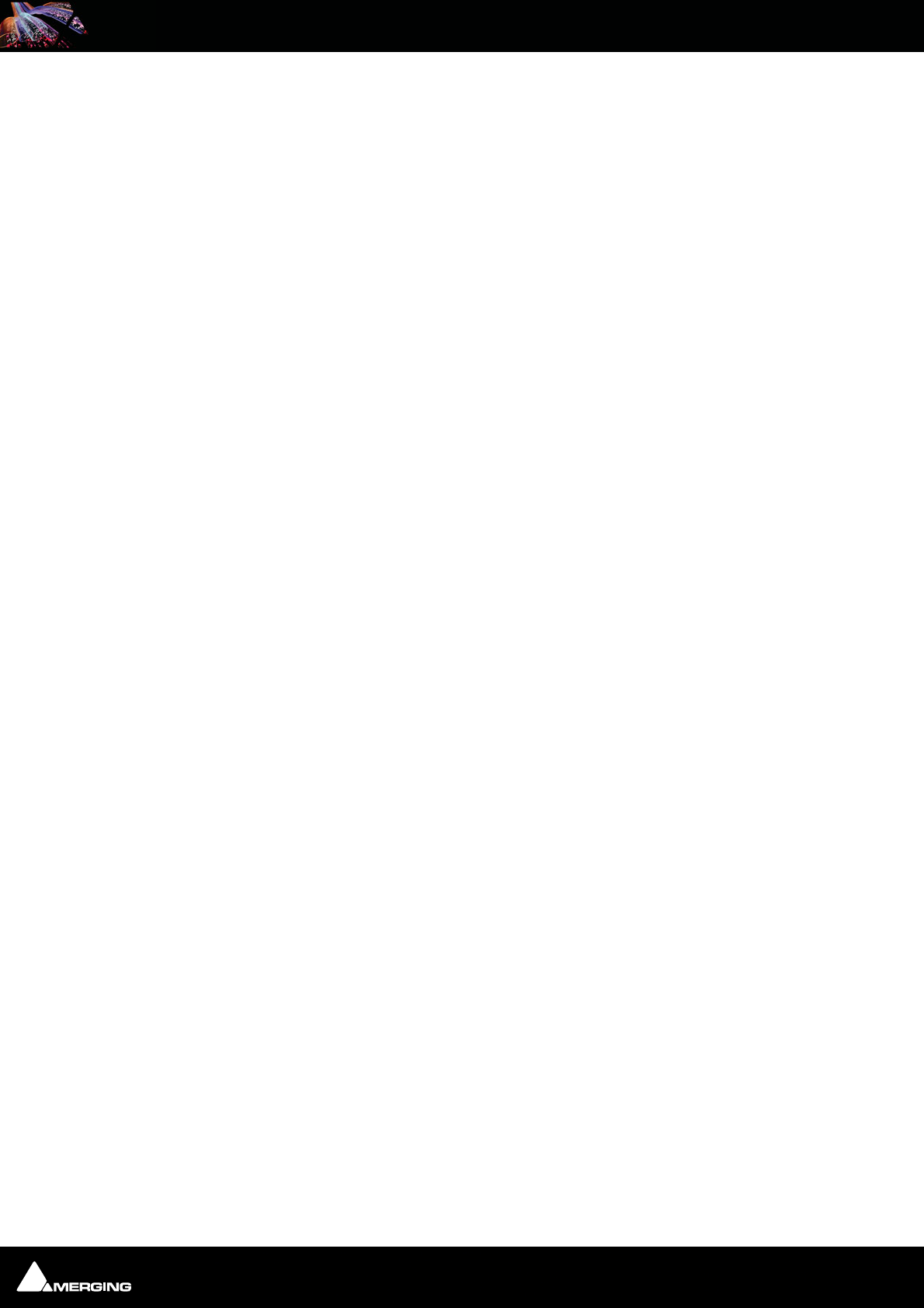
Ravenna Network Guide
Ravenna Network Guide : Introduction 1 - 5
1 Introduction
RAVENNA is a solution for real-time distribution of audio and other media content in IP-based network environ-
ments. It was designed primarily by a company called ALC NetworX. RAVENNA utilizes standardized network pro-
tocols and technologies and can operate in existing network infrastructures. Performance and capacity scale with
the capabilities of the underlying network architecture.
For more information about Ravenna technology please see: Introduction to Ravenna Technology on page 7
and:
http://ravenna.alcnetworx.com/
Scope
This document contains information about Merging Technologies Ravenna systems. It has an introduction to
Ravenna technology and details about the two helper applications MT Discovery and Merging Ravenna Easy
Connect. There is also information about implementing more complex systems requiring a network switch.
For detailed information about the Horus interface and Pyramix and Ovation software please see their specific
Guides.
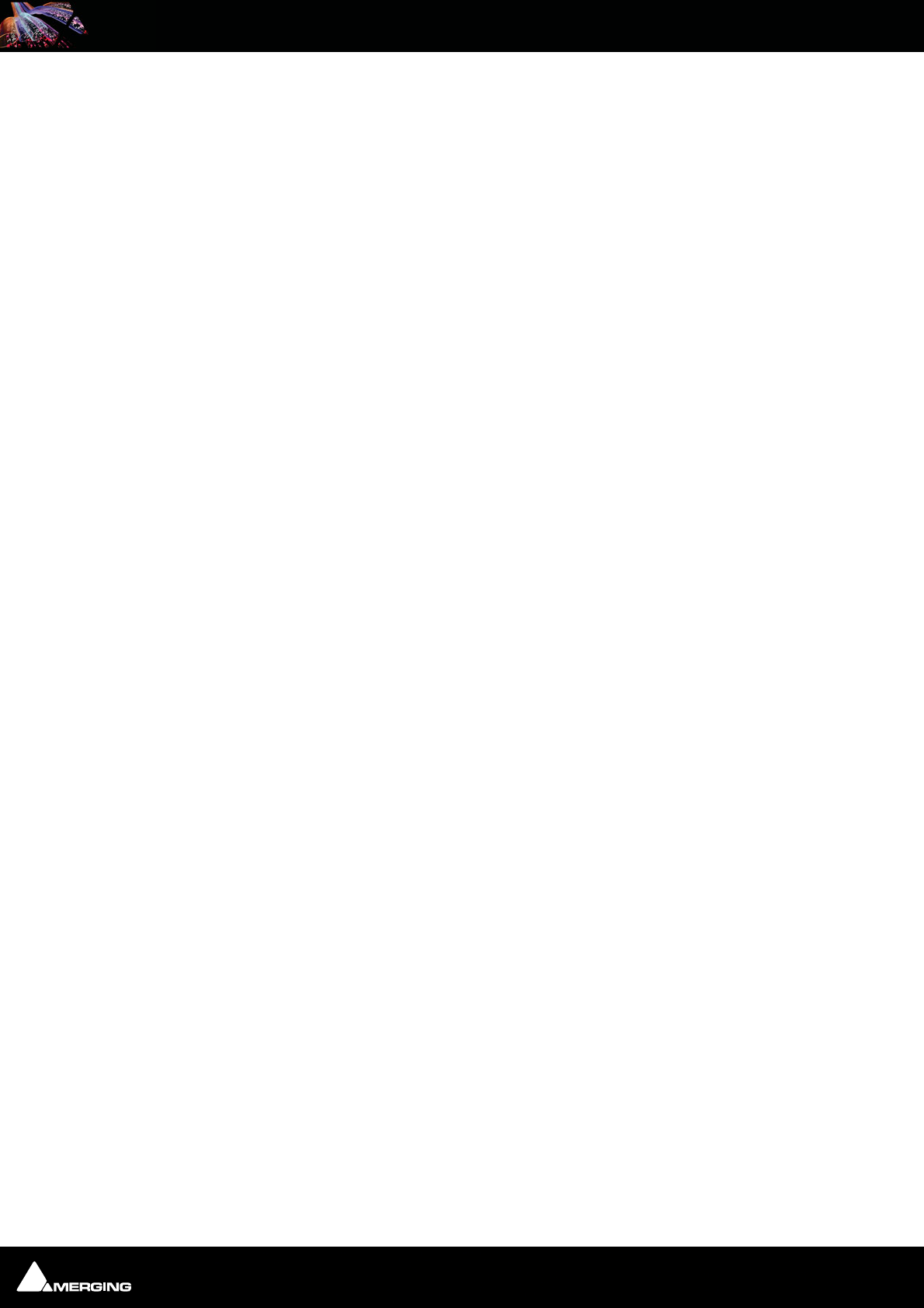
Ravenna Network Guide
Ravenna Network Guide : Read First! 2 - 6
2 Read First!
Important! Do not connect anything other than Ravenna devices to the Merging Tech-
nologies PCIe Ethernet Controller Card NET-MSC-GBEX1. The same applies when the
connection from the card goes via the Merging certified Dell Power Connect 2816
switch.
Important! Please avoid changing a network address or disconnecting Ethernet ports
on your system when MassCore Ravenna is running. It is possible that this will cause
your Horus connection to reset and result in gaps in your recording.
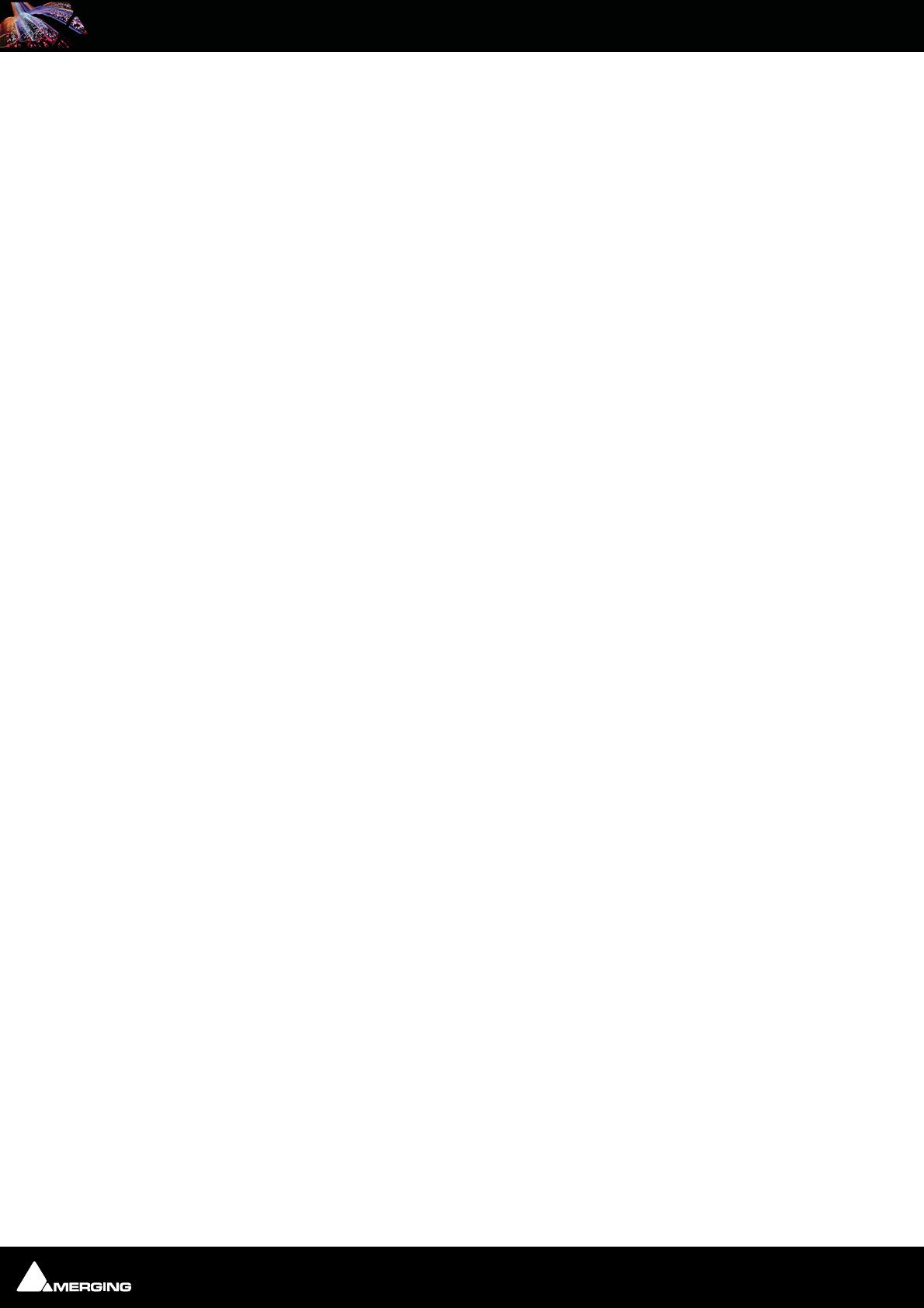
Ravenna Network Guide
Ravenna Network Guide : Introduction to Ravenna Technology 3 - 7
3 Introduction to Ravenna Technology
Scope
The information in this chapter is provided as background of the philosophy and technology behind Ravenna.
Overview
RAVENNA is a technology for real-time distribution of audio and other media content in IP-based network environ-
ments. Utilizing standardized network protocols and technologies, RAVENNA can operate on existing network
infrastructures. RAVENNA is designed to meet the strict requirements of the pro audio market featuring low
latency, full signal transparency and high reliability.
RAVENNA is suitable for deployment in many pro audio market segments including broadcast, live sound, studios
the install market and location music recording. Possible fields of application include (but are not limited to) in-
house signal distribution in broadcasting houses, theaters, concert halls and other fixed installations, flexible set-
ups at venues and live events, OB van support, interfacility links across WAN connections and in production &
recording applications.
In short, it represents a new take on the third generation form of audio interconnect, where the first generation of
interconnect is analogue point-to point copper, the second generation uses digital codes representing the ana-
logue signal, conveyed point to point over copper or fibre-optic cabling and the third generation also employs
digital codes representing the analogue audio but transported as packets over network infrastructure.
RAVENNA is very well suited to areas where complex audio routing / mixing systems are deployed. For example;
in-house distribution in broadcasting centres and WAN connections to satellite studios, OB vans, where hook up
to venues with the same infra-structure becomes simple, in venues themselves for local signal distribution and
connection to just such OB vehicles when required. For live events and concerts it offers highly flexible temporary
installation possibilities and in theatres, opera houses and houses of worship it can provide low cost local signal
distribution. Notwithstanding all of the above, RAVENNA is also an excellent candidate for relatively simple point
to point interconnects such as computer to audio interface.
However, RAVENNA, leaving aside the other advantages touted, is an open standard based on the ubiquitous IP
protocol. Specifically, protocol levels on or above layer 3 of the OSI reference model. Since RAVENNA is purely
based on layer 3 protocols, it can operate in most existing network environments. Unlike layer 1 or layer 2 solu-
tions, it does not, in principle, require its own network infrastructure. IP can be therefore be transported on virtu-
ally any LAN and is used as the base layer for communication across WAN connections (including the internet).
Although in most cases Ethernet will be deployed as the underlying data link layer, IP is in general infrastructure-
agnostic and can be used on virtually any network technology and topology. All the protocols and mechanisms
used in RAVENNA are based on well established and commonly used methods from the IT and audio industries
and comply with various standards defined and maintained by the international standards bodies.
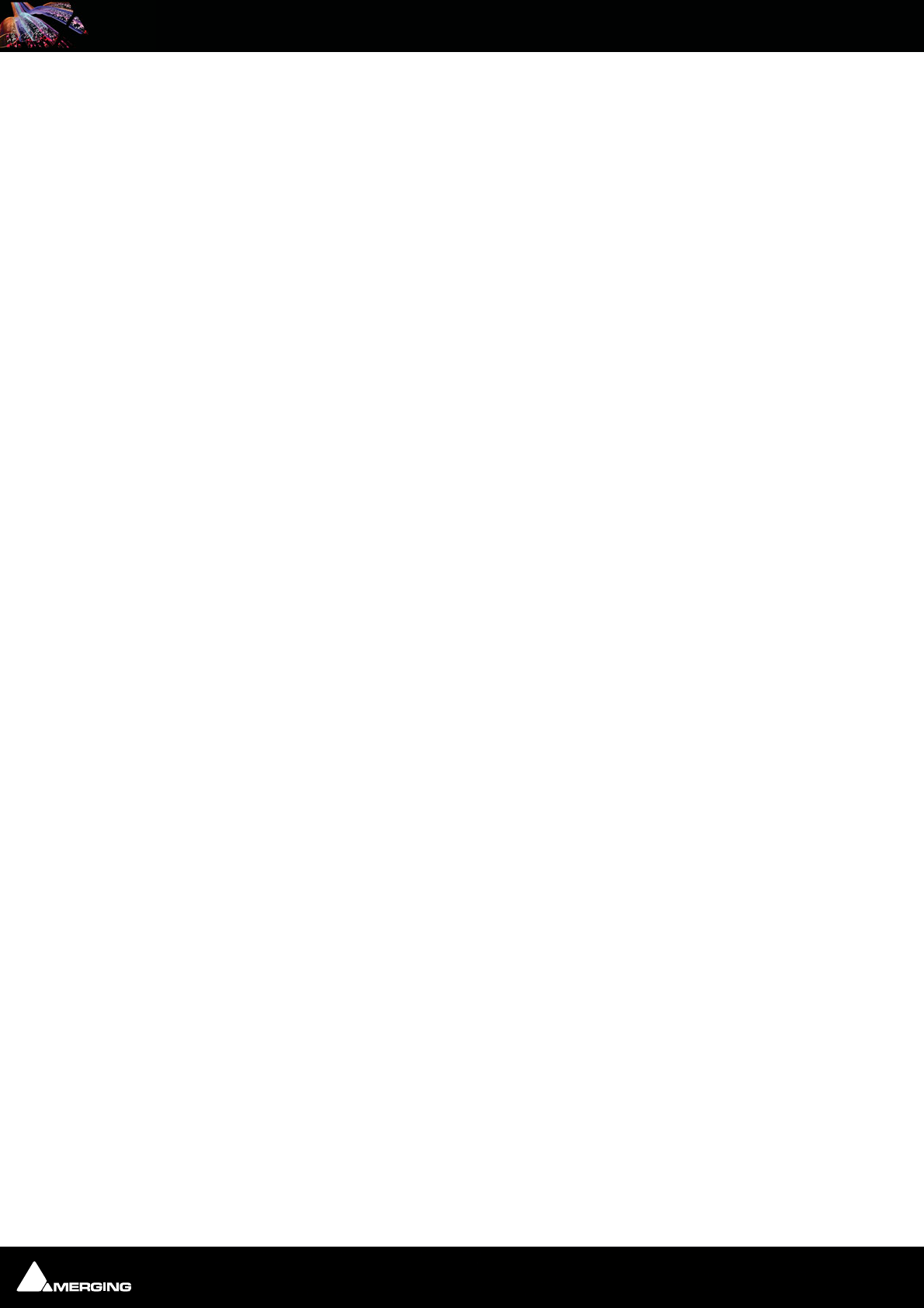
Ravenna Network Guide
Ravenna Network Guide : Introduction to Ravenna Technology 3 - 8
A RAVENNA system requires a carefully configured IP network, a master clock device and any number of RAVENNA
enabled I/O nodes. The master clock can be either a dedicated device or any RAVENNA node capable of serving as
a grandmaster. The preferred time domain reference is GPS. Simple streaming across a network can be achieved
without any synchronization at all but in pro audio applications tight synchronization between all devices and
streams is absolutely mandatory. While playback synchronization in most applications requires sample accuracy,
one goal for RAVENNA is to provide superior performance by offering phase-accurate synchronization as an
option thus rendering separate reference word clock distribution throughout a facility or venue redundant.
Requirements
A RAVENNA node consists of a NIC (Network Interface Controller) a Media Clock which can slave to the house clock
or be a master in its own right, A to D and D to A converters and a packetizer and de-packetizer each with its own
sample buffer. A single node can support many audio I/O channels depending on the design. Nodes can be con-
figured remotely across the network and concurrent unicast and multicast operation is supported.
Streaming
Unicast
Unicast (one-to-one) is used in application scenarios such as an individual stream between two devices (e.g. a
multi-channel stream between a console and a recorder/DAW). This uses a point-to-point connection between
the sender and receiver. Since each additional receiver adds its own individual connection network traffic
increases with every additional unicast stream.
Multicast
Multicast (one-to-many) streaming is used in scenarios where a single source is to be distributed to many poten-
tial recipients (e.g. program stream to journalists' desktops). At the sending end this only requires one connection
per stream. Network switches are aware which participants (receivers) should receive any particular multicast and
forward packets only to registered nodes. In multicast set-ups the network traffic only increases on the last (closest
to receiver node) segment(s) of the network path.
Infrastructure
The network infrastructure must be able to transport IP packets and must support a number of standard operat-
ing protocols, e.g. RTP/RTPC for streaming since this is used widely and supports a wide variety of standard pay-
load formats. Some of these formats are mandatory for all RAVENNA devices, others are optional. For example this
protocol offers the possibility of standard media player applications subscribing to RAVENNA streams. Synchroni-
zation across all nodes is achieved via the IEEE1588-2008 (PTPv2 Precision Time Protocol). This is another standard
protocol which can be used on IP. PTPv2 provides a means for synchronizing local clocks to a precision as defined
in AES-11. Accurate synchronization can even be achieved across WAN connections when GPS is used as a com-
mon time domain.
Quality of Service
For the QoS (Quality of Service) protocol DiffServ has been chosen since it is widely supported by most modern
managed switches. Since other traffic can co-exist with RAVENNA on the same network, RAVENNA traffic must be
on the fast track. RAVENNA packets are assigned a high priority classification to ensure expedited transport across
the network, while other packets with lower priority are treated as best-effort traffic. Even within RAVENNA there
are different priorities assigned to different classes of traffic. Synchronization is assigned the highest priority,
immediately followed by any real-time media traffic, while control and configuration traffic will be on a lower pri-
ority level. Any non-RAVENNA traffic would receive the lowest (standard) priority and be treated as best-effort traf-
fic. Performance and capacity scale with the capabilities of the underlying network architecture.
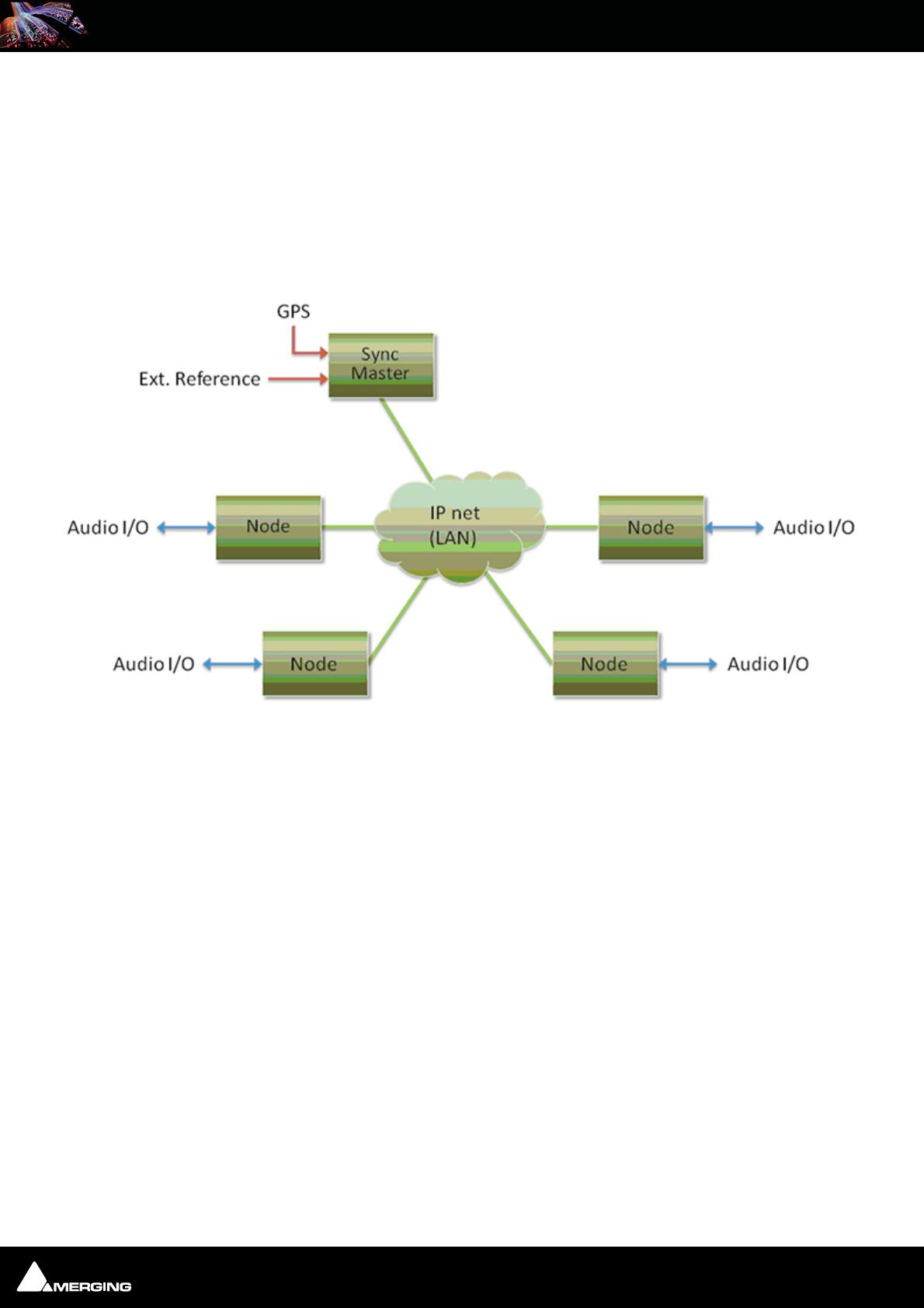
Ravenna Network Guide
Ravenna Network Guide : Introduction to Ravenna Technology 3 - 9
Resilience
As you would expect RAVENNA supports redundancy. Although modern network infrastructures can be config-
ured to guarantee a high level of transport security and reliable 24/7 operation for added security there is the
option of full network redundancy. Each RAVENNA device can include two independent network interfaces which
can be connected to independent physical networks. By duplicating any outgoing stream to both network links,
any destination device will receive the full stream data on both network interfaces independently. If data from one
link is corrupted, or one network link fails completely, the uncorrupted data is still present on the other link.
Changeover in the event of the failure of a network link is automatic.
Basic Components
Flexibility
The system design approach allows for operation with or without centralized services for configuration / connec-
tion management. ALC NetworX recommends that basic device configuration (e.g. initial settings and setup of
audio streams) should be executed via a web interface (http). However other methods may be used in addition or
as an alternative.
Device discovery is accomplished with DNS-SD (via an mDNS or DNS service). In small networks, without DHCP /
DNS servers, the zeroconf mechanism - a fully automatic, self-configuring method - is used for auto-IP assignment
and service advertisement & discovery.
Streams available on the network are represented by SDP records with extended information (i.e. a clock domain
identifier, RTP time stamp association etc.) Clients can connect to streams via RTSP or SDP/http
Ravenna Network Basic Components Example
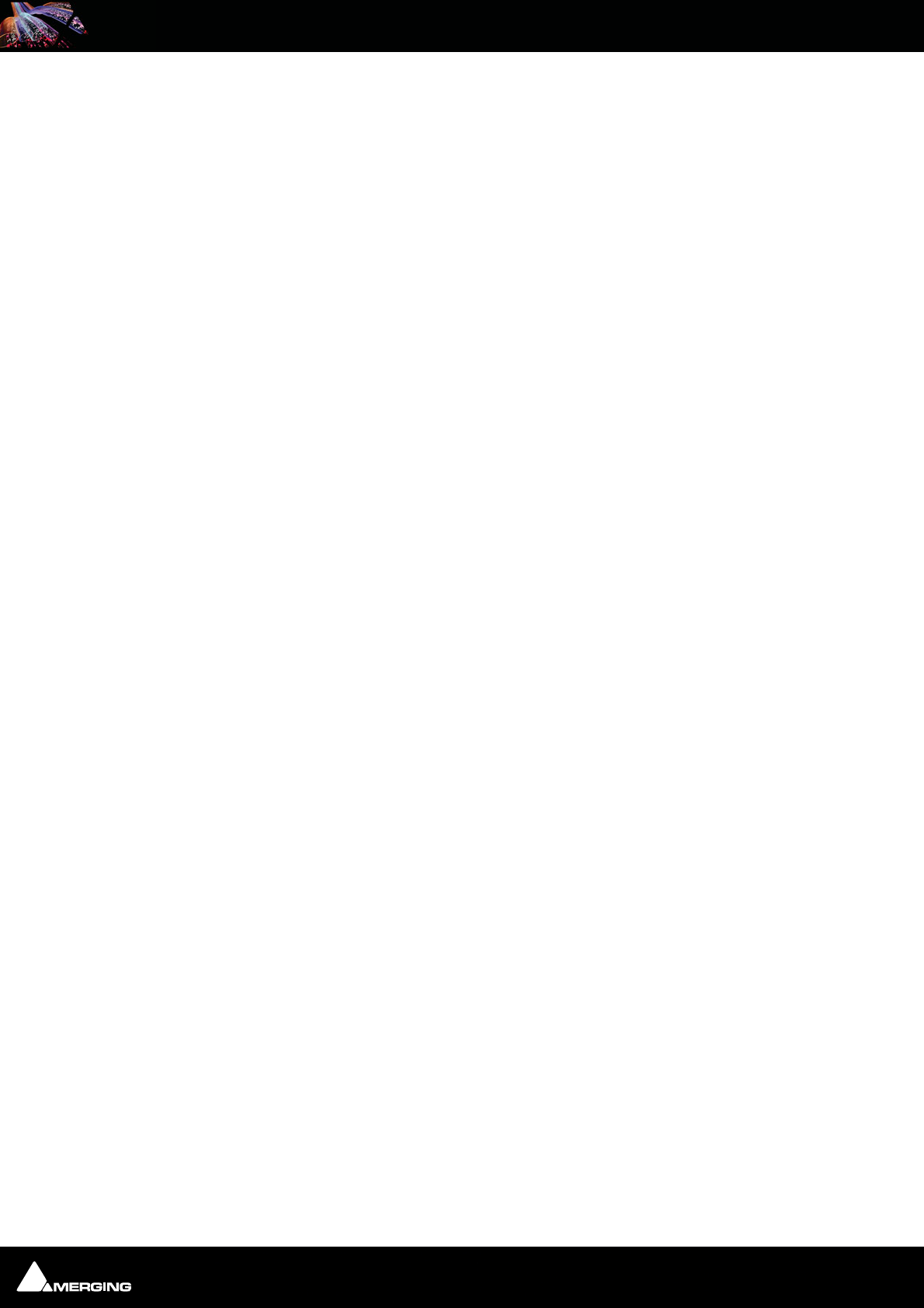
Ravenna Network Guide
Ravenna Network Guide : MT Discovery 4 - 10
4 MT Discovery
Overview
MT Discovery is a standalone application that searches your network(s) for Bonjour Services. It enables quick and
easy access to Merging Technologies Web Services based on Bonjour, such as the Horus configuration page. These
pages will be open in your computer's default browser. MT Discovery can be used to update the Horus Firmware.
Please refer to the Horus User Manual for detailed information about this procedure.
Note: The default web browser is determined by a computer setting, not from MT Dis-
covery. It will most probably be one of the following applications:
• Microsoft Internet Explorer
•Apple Safari
•Mozilla Firefox
•Google Chrome.
Google Chrome or Apple Safari are recommended for use with Merging Technologies products.
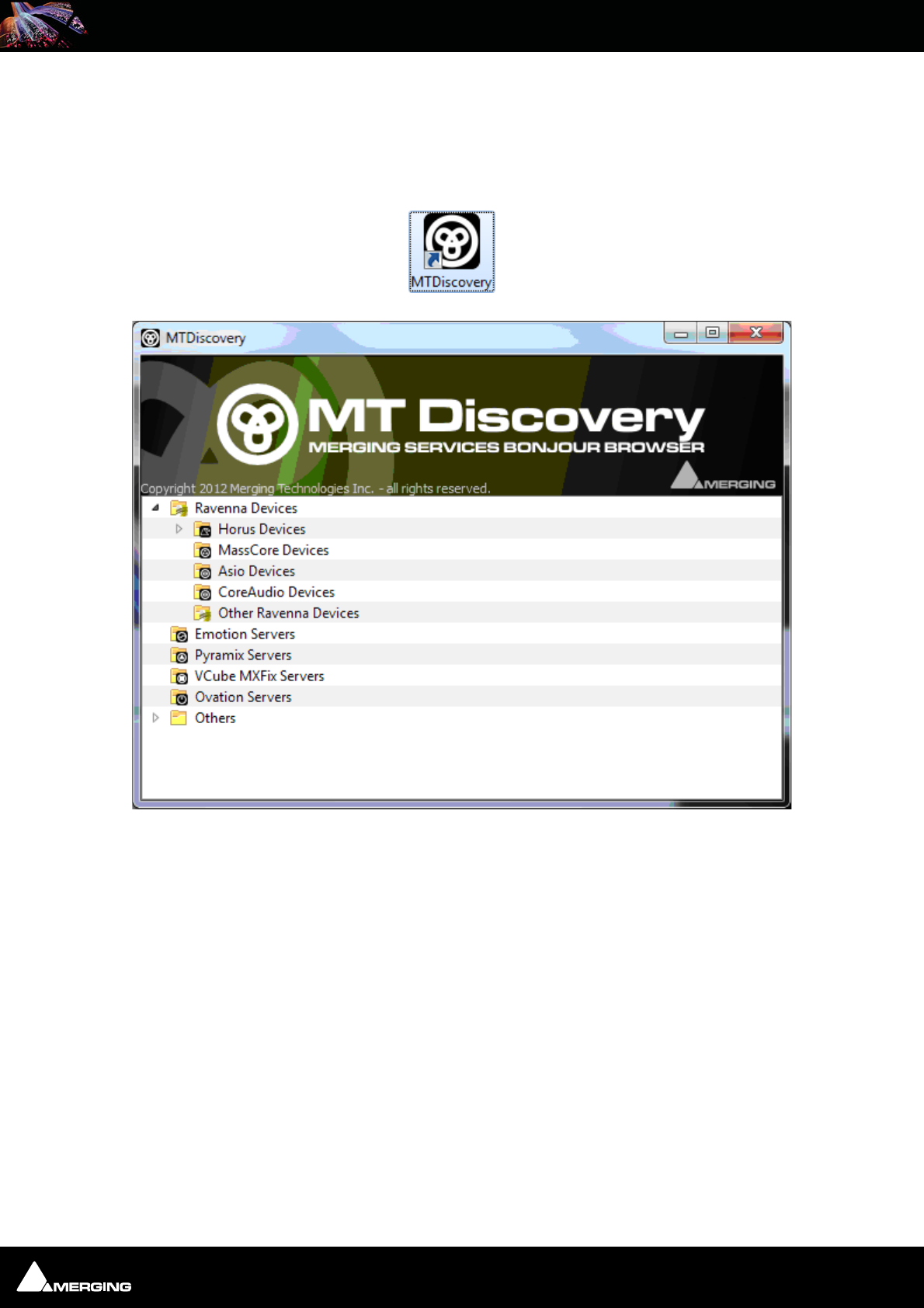
Ravenna Network Guide
Ravenna Network Guide : MT Discovery 4 - 11
Using MT Discovery
Launch MTDiscovery
Launch the MT Discovery application from the Windows Start Menu:
All Programs > Merging Technologies > MT Discovery
or by clicking on the desktop icon.
The MT Discovery application window displays a tree view of all the devices it finds on the Bonjour Network. It
refreshes automatically when a device is connected or disconnected.
Groups
MT Discovery will sort all devices into groups automatically (displayed like folders), depending on the characteris-
tics of the devices.
The different groups are:
• Ravenna Devices
This group contains devices which have the Ravenna protocol enabled and sorts them into different subgroups:
• Horus Devices
• MassCore Devices
• Asio/Core Audio Devices
•Other Ravenna Devices.
•Emotion Servers
MT Discovery Window
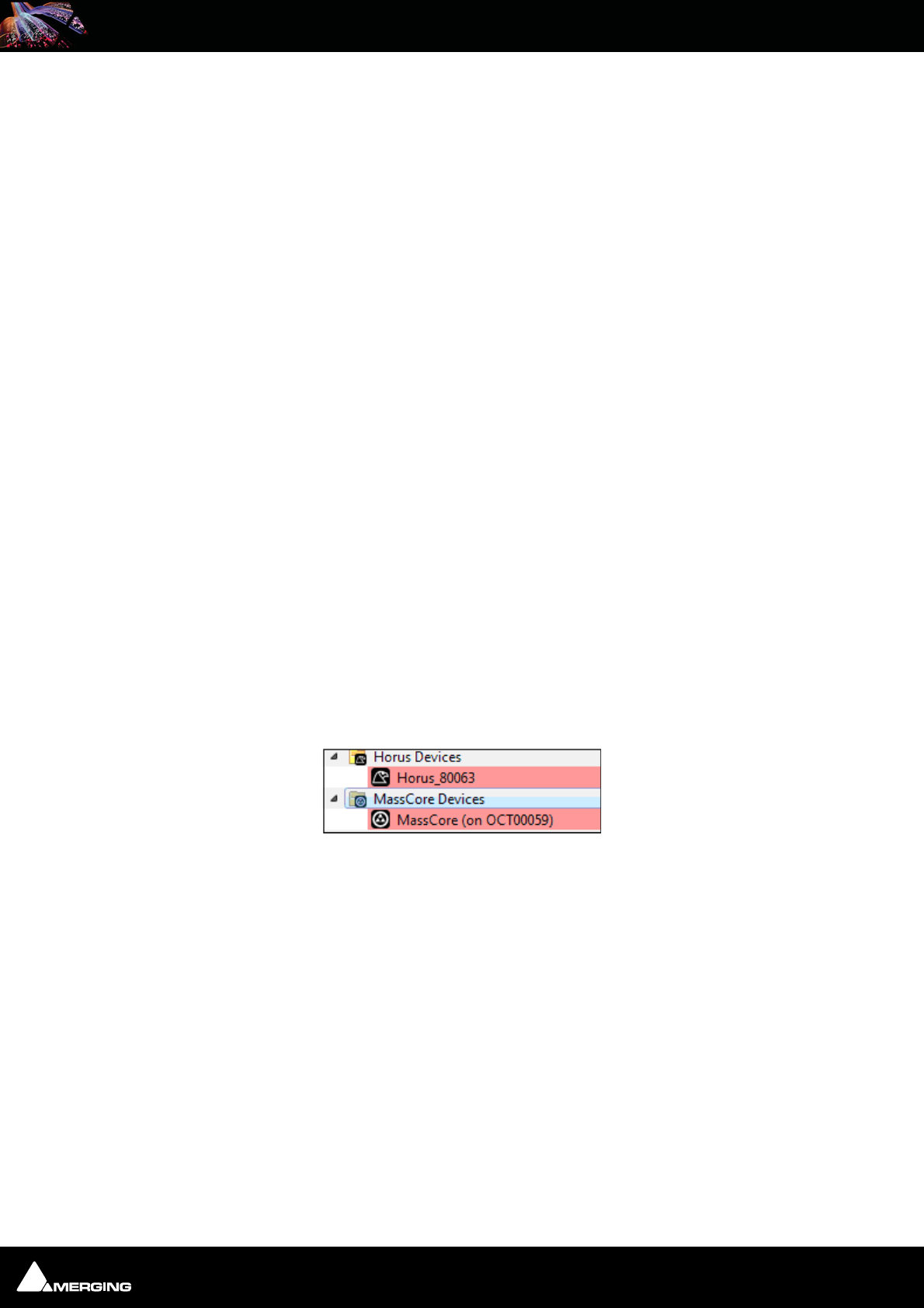
Ravenna Network Guide
Ravenna Network Guide : MT Discovery 4 - 12
• Pyramix Servers
•VCube MXFix Servers
•Ovation Servers
•Others
The Others group contains all Bonjour devices that could not be identified by MT Discovery. Printers are likely to
be found in here.
Note: The number in brackets near a collapsed folder indicates how many devices this
folder contains.
Actions
Right-clicking (Ctrl+click on Mac) on an item on the tree view displays a contextual menu, which lists the actions
available for the item.
Open Open is what you will want to do most of the time. It will show the main page of
the device in your computer's default web browser. This can also be achieved by
double-clicking on a device, or by hitting Enter when the device is selected.
Open Advanced Open Advanced will attempt to display the main settings page of the device in the
computer's default web browser. This can also be achieved by holding down Ctrl
(Cmd on Mac) and double-clicking on a device, or by hitting Ctrl + Enter (Cmd +
Enter on Mac) when the device is selected.
Note: Some devices will not support this, and your web browser will report a 404 - page
not found error. In this case, we recommend you access the main page with command
Open, described above, then browse to the setup page in your web browser directly.
Expand / Collapse Only available for Groups, shows/hides the contents of a folder in the tree view.
This can also be achieved by clicking on the +/- sign on the left side, or by double-
clicking on the Group name.
Color Coding
The color of Ravenna Device entries indicates the network they are on. Same color = same network.
Note: Horus and MassCore entries must be the same color in order to work together in
Ravenna mode.
Additional Information
The MT Discovery application is located in the following folder:
On Windows C:\Program Files\Merging Technologies\MTDiscovery
On Mac TBA
On Linux TBA
Device Network Color Coding
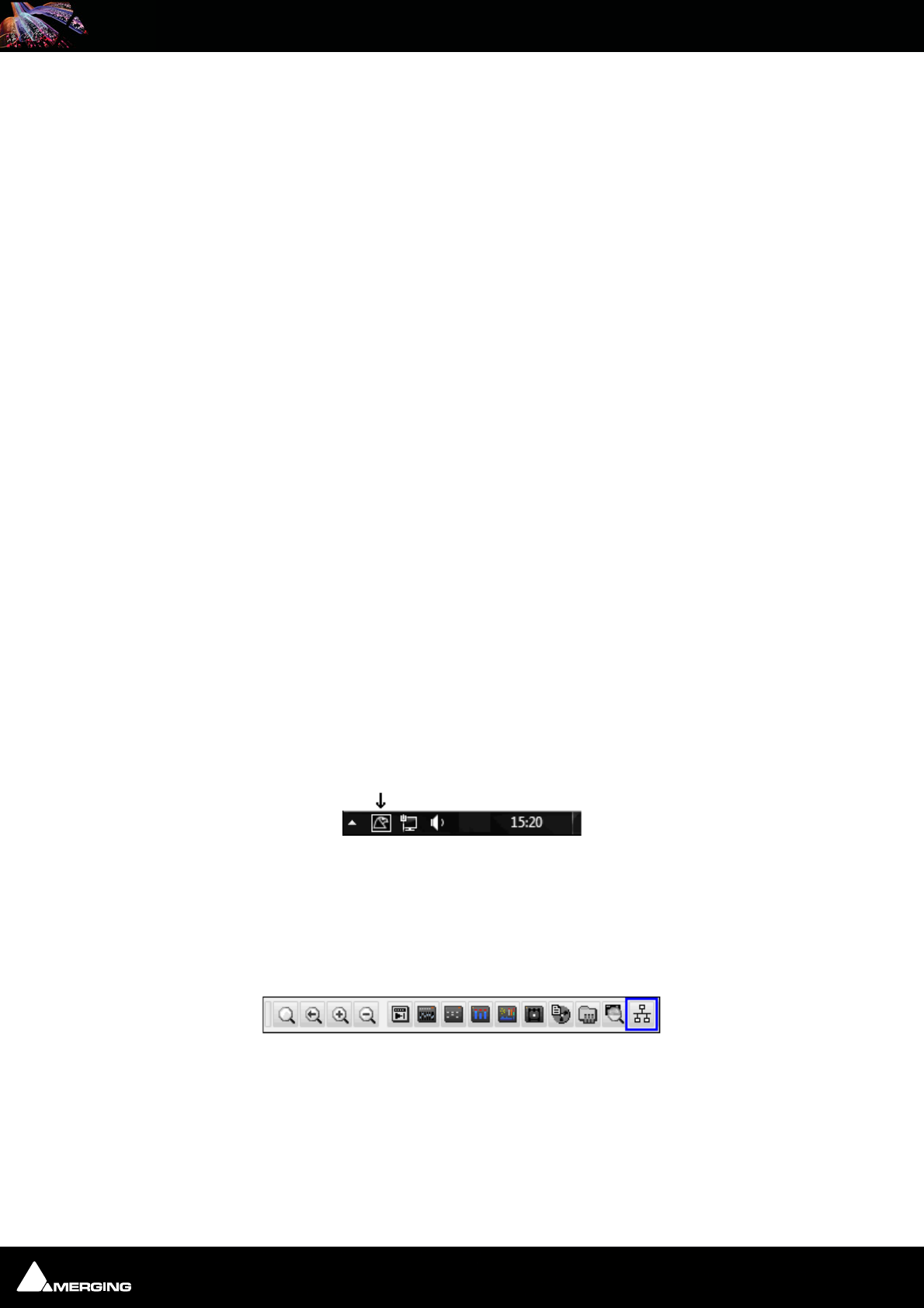
Ravenna Network Guide
Ravenna Network Guide : Merging Ravenna Easy Connect 5 - 13
5 Merging Ravenna Easy Connect
Overview
The Ravenna Easy Connect utility is installed along Pyramix v8 and included in the ASIO and Core Audio Drivers
package. This utility enables Horus users to connect the visible Ravenna streams and route them accordingly to
the desired I/Os.
Accessing Easy Connect
When Pyramix is launched with the VS3 Control Panel set to Ravenna mode the Ravenna Easy Connect utility is
launched automatically and appears in the Windows system tray. Users who have installed the ASIO and Core
Audio Drivers will also have the utility running in the respective tray.
Pyramix
The Ravenna Easy Connect dialog is opened by:
View > Windows / Tools > Ravenna Easy Connect
It can also can be opened by clicking on the Pyramix toolbar icon:
Once the dialog is open the connection tree is displayed.
Easy Connect will see all the Ravenna connections which are activated in the Horus module pages (as Ravenna).
Easy Connect Tray icon
Pyramix Toolbar icon
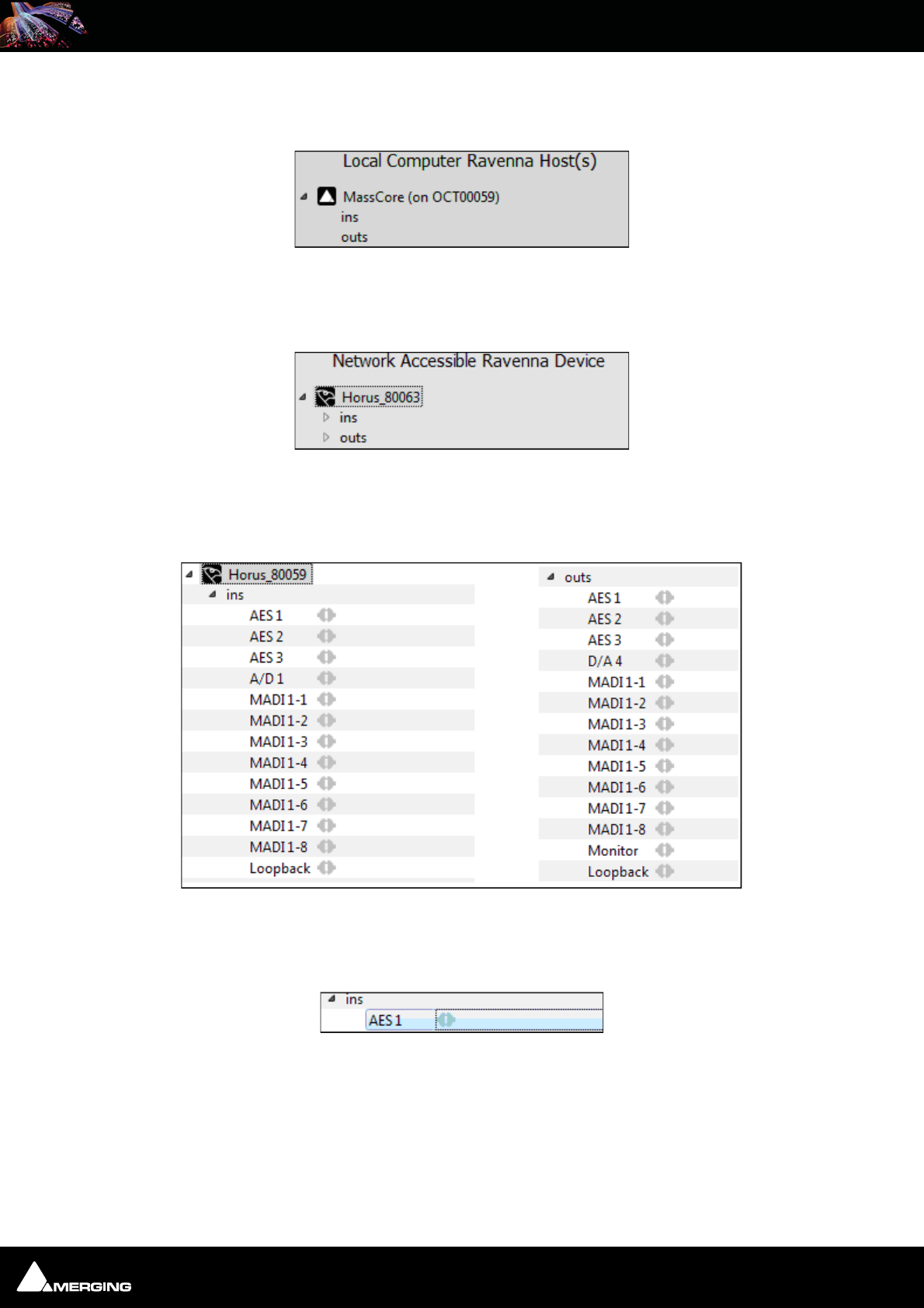
Ravenna Network Guide
Ravenna Network Guide : Merging Ravenna Easy Connect 5 - 14
Local Computer Ravenna Host
The left-hand column of the Easy Connect window shows the connections used on your MassCore system, ASIO or
Core Audio host.
Network Accessible Ravenna Device
The top right-hand entry in the Easy Connect window shows the available Horus units.
Expanding the Horus entry displays the ins (inputs) and outs (Outputs) available. These can be connected or dis-
connected (from drop down menu). If a Module Output Source is not set to Ravenna it will not appear in the Easy-
Connect Inputs and Outputs list.
Making a connection
Click on the module to be connected. It will be highlighted once clicked.
Easy Connect Local Ravenna Hosts
Easy Connect Network Ravenna Device
Easy Connect ins and outs
Easy Connect Selected I/O Module
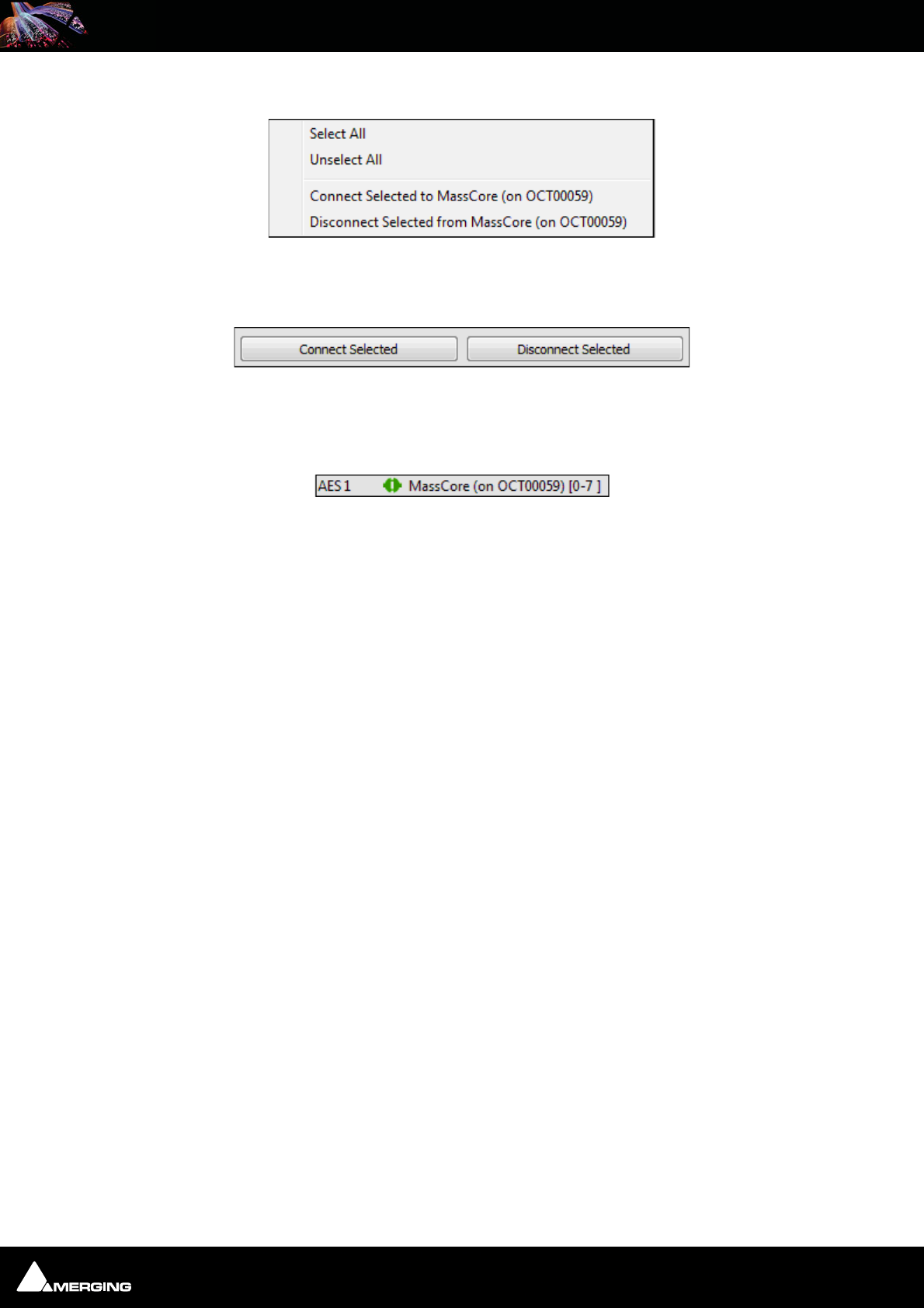
Ravenna Network Guide
Ravenna Network Guide : Merging Ravenna Easy Connect 5 - 15
Right-click to access the drop-down context menu. Here you can connect or disconnect the module I/O.
Alternatively use the buttons in the lower part of the Easy Connect window to perform the connection or discon-
nection
Double-clicking on a Ravenna module entry will Connect or Disconnect the module.
Once the module connection is made a Green icon will be displayed
Easy Connect Context Menu
Easy Connect Connect & Disconnect buttons
Easy Connect Module Connection
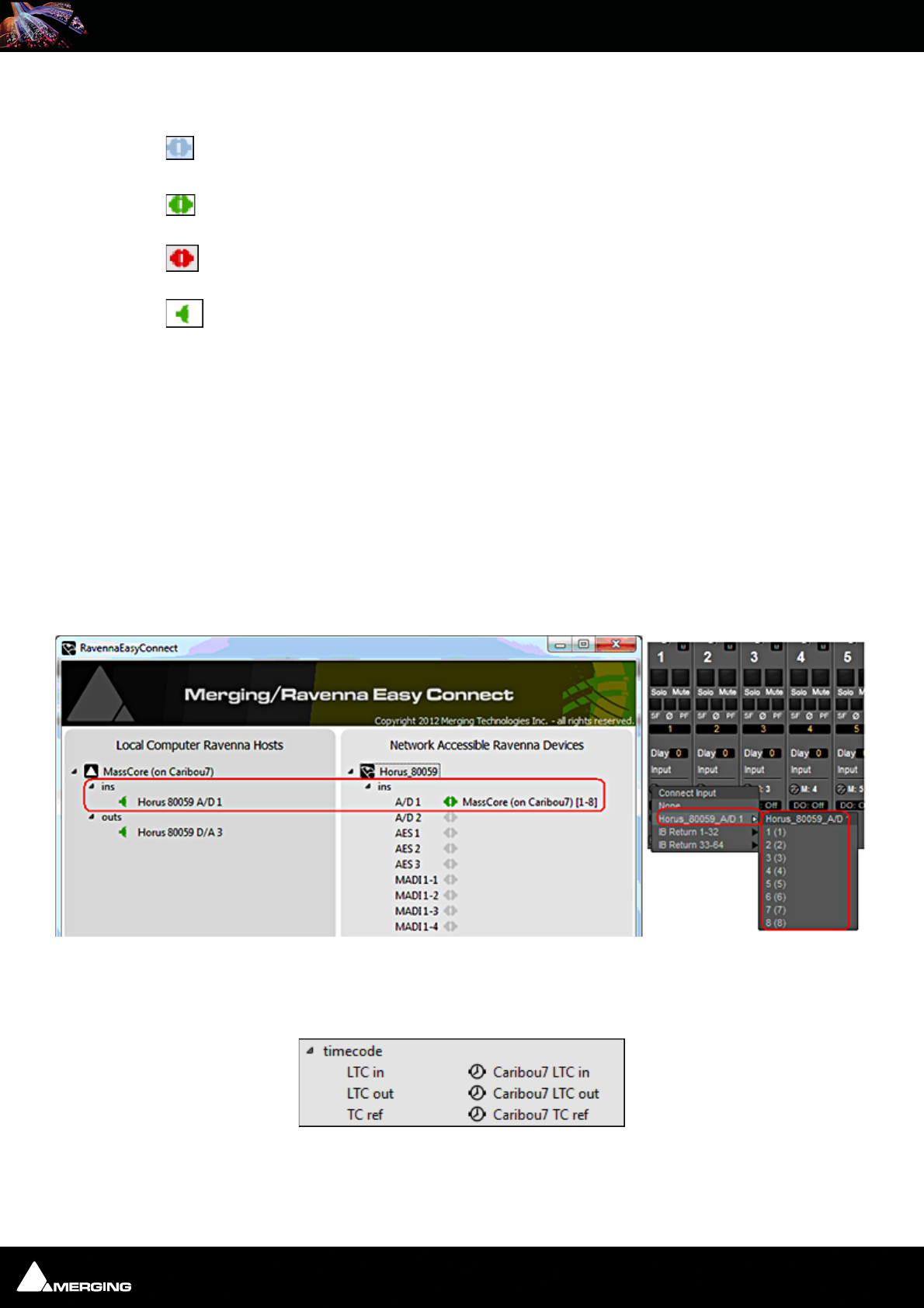
Ravenna Network Guide
Ravenna Network Guide : Merging Ravenna Easy Connect 5 - 16
Connection Status
Not connected
Connected correctly
Connection Error (see message displayed at bottom of Easy Connect window for details)
Partial connection
A Partial connection indicates that the connection to the MassCore, ASIO or Core Audio host cannot be made.
Please verify that the MassCore, ASIO or Core Audio host is available in the left-hand Easy Connect column. If it is
present select the problematic input or output and disconnect it, then reconnect it.
If the MassCore, ASIO or Core Audio host is not present please exit and restart the application.
Note: Each Input and Output module is in blocks of 8 channels (except for Monitoring
which is 2 channels)
Once connected the Inputs or Outputs will be available within the Pyramix Mixer for I/O connections.
Activated Connection Example
Once a Ravenna connection has been enabled it will be made available in the Pyramix Mixer.
In the example below the AD1 input has been enabled:
TimeCode Connections
Horus TimeCode Ravenna connections can also be enabled from Ravenna Easy Connect :
Easy Connect & Pyramix Connections
Easy Connect TimeCode Connections
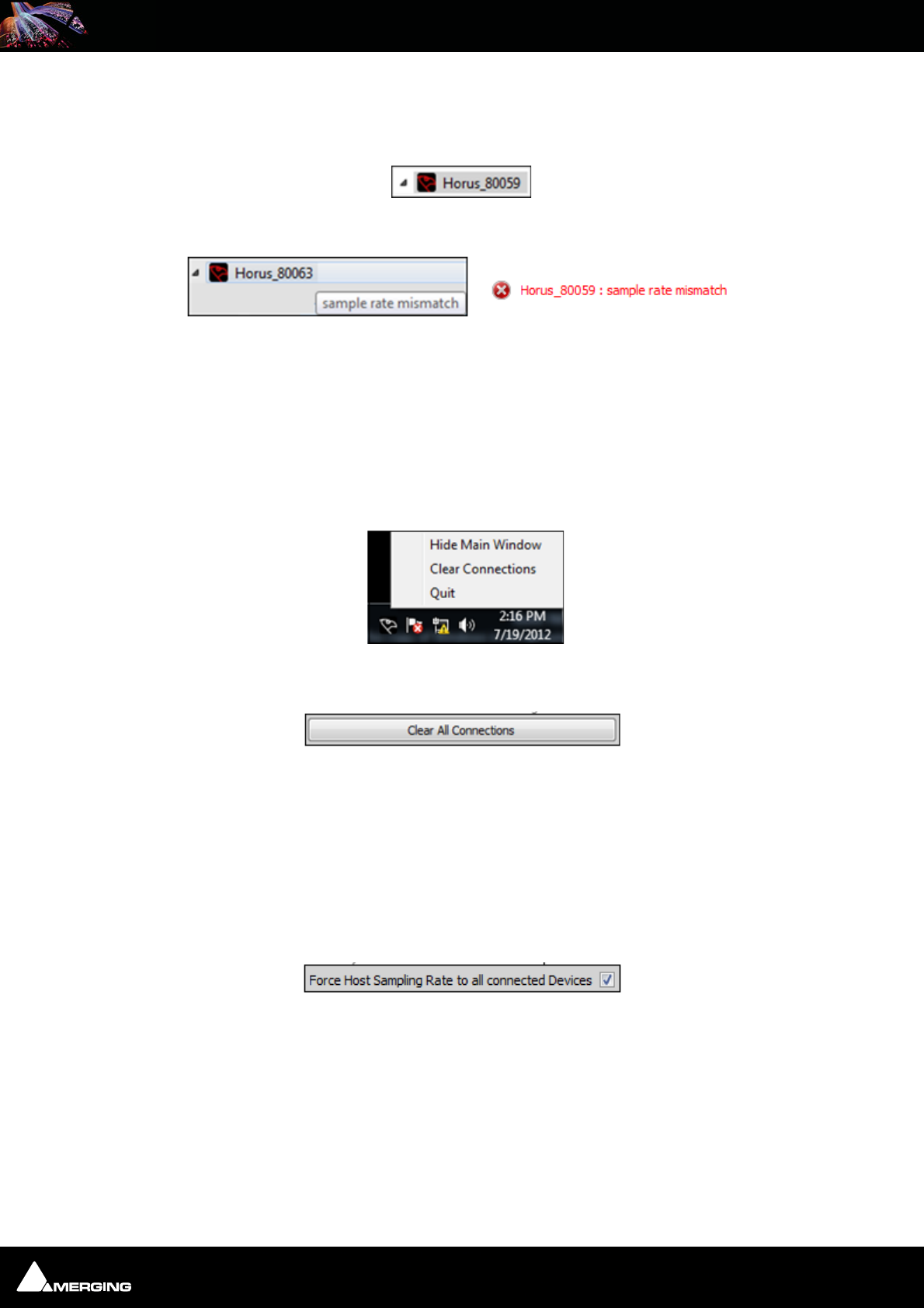
Ravenna Network Guide
Ravenna Network Guide : Merging Ravenna Easy Connect 5 - 17
Additional Details
A warning red sign on the Horus logo along with a pop message will warn the user that the Horus and Pyramix
project are not at the same sampling rate.
Configuration error: Roll the mouse over the Horus red warning to display the exact error:
Or look at the bottom of the dialog.
Note: Horus and Pyramix sampling rates MUST match in order to enable I/O connections
through Ravenna Easy Connect.
Clear All Connections
All current connections can be cleared by right-clicking on the Ravenna Easy Connect icon in the Tray to access
the context menu and selecting Clear Connections.
You can also clear all connections using the button at the bottom of the Easy Connect Window:
This will delete all the local Ravenna connections made previously for all inputs and outputs. A confirmation pop-
up window will appear. Click on OK to clear the connections or Cancel to abort.
Ctrl + Click on the Clear All Connections button will force a delete of ALL existing Ravenna connections. Please
be aware that this will clear connections that could be in use by other Ravenna hosts. Ensure that you know what
you are doing.
Lock to Pyramix Sampling Rate
Ravenna Easy Connect also includes an option to lock the Horus to the Pyramix sampling rate.
When active the MassCore system will always ensure that the Horus connected to it follows its sampling rate set-
ting.
Note: When running with Ravenna ASIO and Core Audio drivers the "Locked sampling
rate" option is inactive, since Horus is the sampling rate master in such a configuration
Easy Connect Sampling Rate Warning
Easy Connect Tray Icon Context Menu
Easy Connect Clear All COnnections button
Easy Connect Sampling Rate Lock Check-
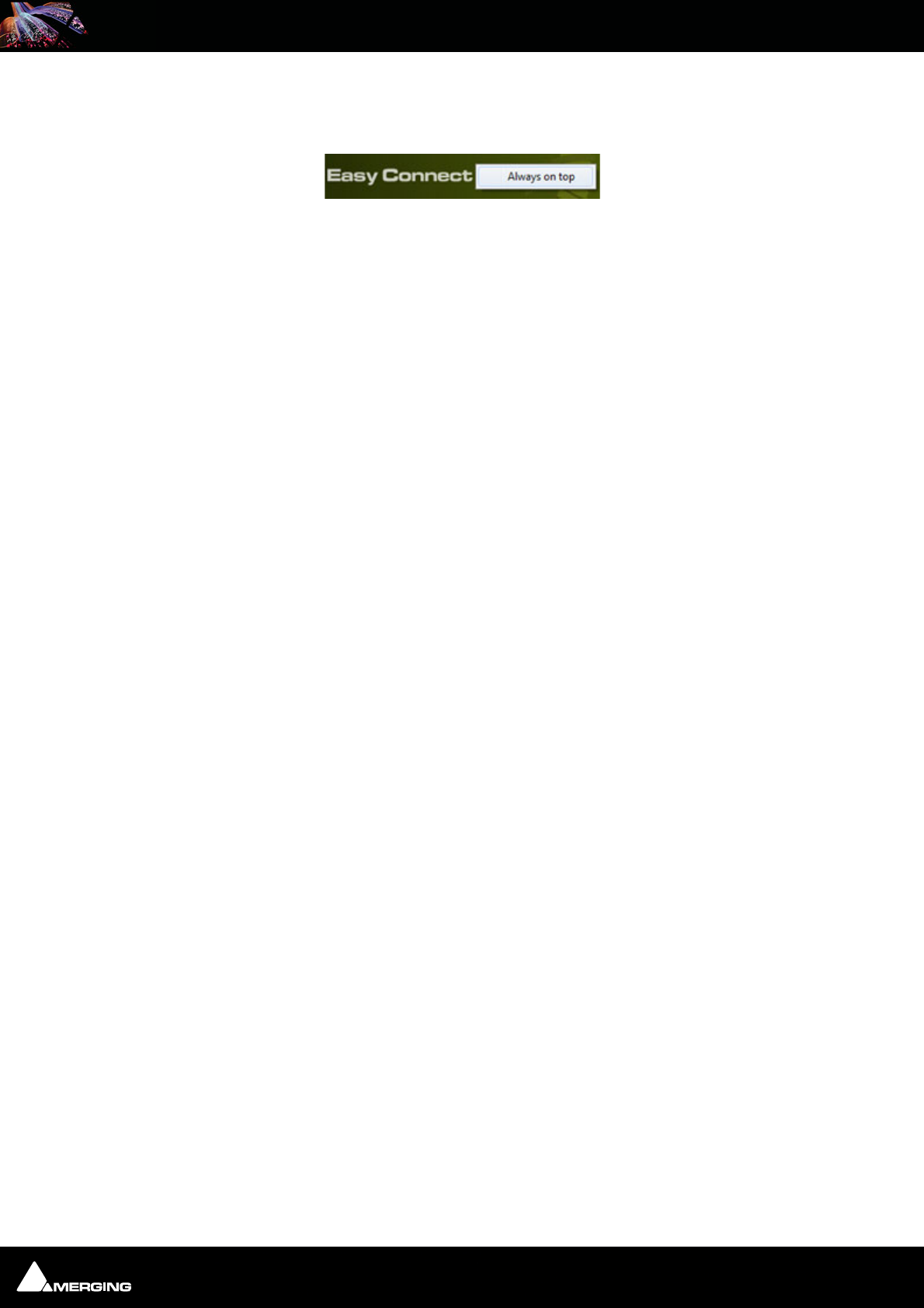
Ravenna Network Guide
Ravenna Network Guide : Merging Ravenna Easy Connect 5 - 18
Always on top
An option to display The Ravenna Easy Connect window can be set to Always On Top in top from right-click con-
text menu.
Working with multiple Horus over a network
If you have multiple Horus's in your environment they must all be connected to a Merging certified switch. Please
see: Network Switch on page 19
Each Horus will then appear in your Ravenna Easy Connect utility where you will see the name of each Horus
online. You will be able to make each Horus’ I/O connections with the Ravenna Easy Connect utility.
Troubleshooting
Sudden stoppage of Ravenna Easy Connect
If the Ravenna Easy Connect utility crashes or stops simply launch it again from the Windows Start menu under:
All Programs > Merging Technologies > Ravenna Easy Connect > RavennaEasyConnect
Easy Connect Always On Top message

Ravenna Network Guide
Ravenna Network Guide : Network Switch 6 - 19
6 Network Switch
Recommended certified switch
At this time the only network switch recommended by Merging Technologies for use with Horus - Ravenna is the
Dell PowerConnect 2816 and others from the same series e.g. Dell PowerConnect 2808, 2824, 2848...
Before Starting
Important! If you have problems accessing the switch for configuration when con-
nected to the Merging MassCore PCIe Ethernet card (NET-MSC-GBEX1) please connect it
to the PC’s on-board Ethernet port. When configuration is completed reconnect the
switch to the MassCore Ethernet card.
Important! Please avoid changing a network address or disconnecting Ethernet ports
on your system when MassCore Ravenna is running. It is possible that this will cause
your Horus connection to reset and result in gaps in your recording.
Dell PowerConnect 2816 Network Switch
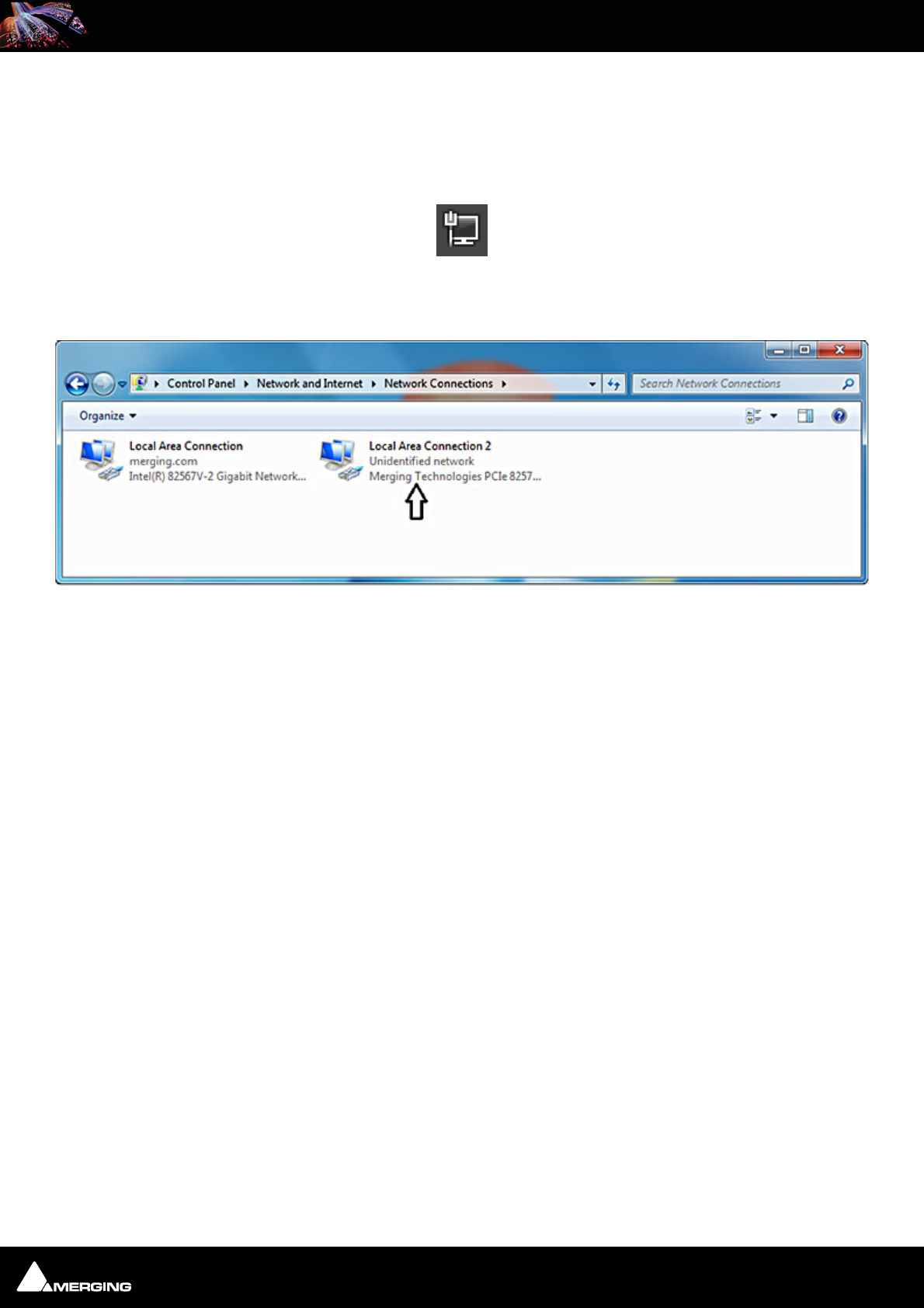
Ravenna Network Guide
Ravenna Network Guide : Network Switch 6 - 20
Dell Power Connect 2816 Switch Auto-configuration Procedure
Note: For Dell Switches other than the 2816 please use the manual configuration proce-
dure: Please see: Dell Power Connect Manual Switch Configuration on page 30
1. Right click on the Network icon in the Windows Task Bar:
2. Select: Open Network and Sharing Center
3. Click on: Change Adapter Settings on the left of the pane.
Control panel > network and Internet > Network Connection
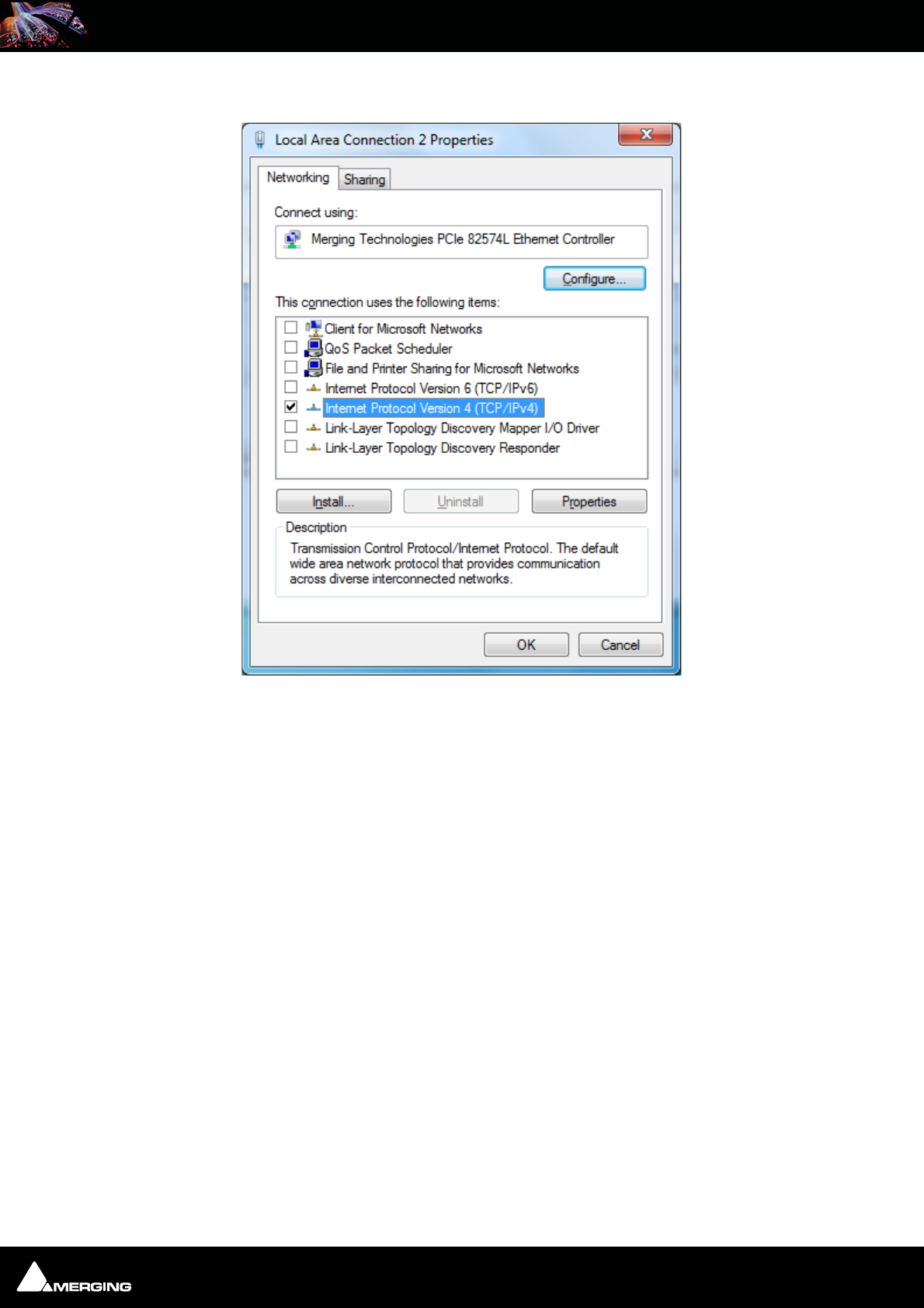
Ravenna Network Guide
Ravenna Network Guide : Network Switch 6 - 21
4. Right-click the Merging Technologies PCIe 8257 Ravenna Network Card and select Properties:
Local Area Connection Properties
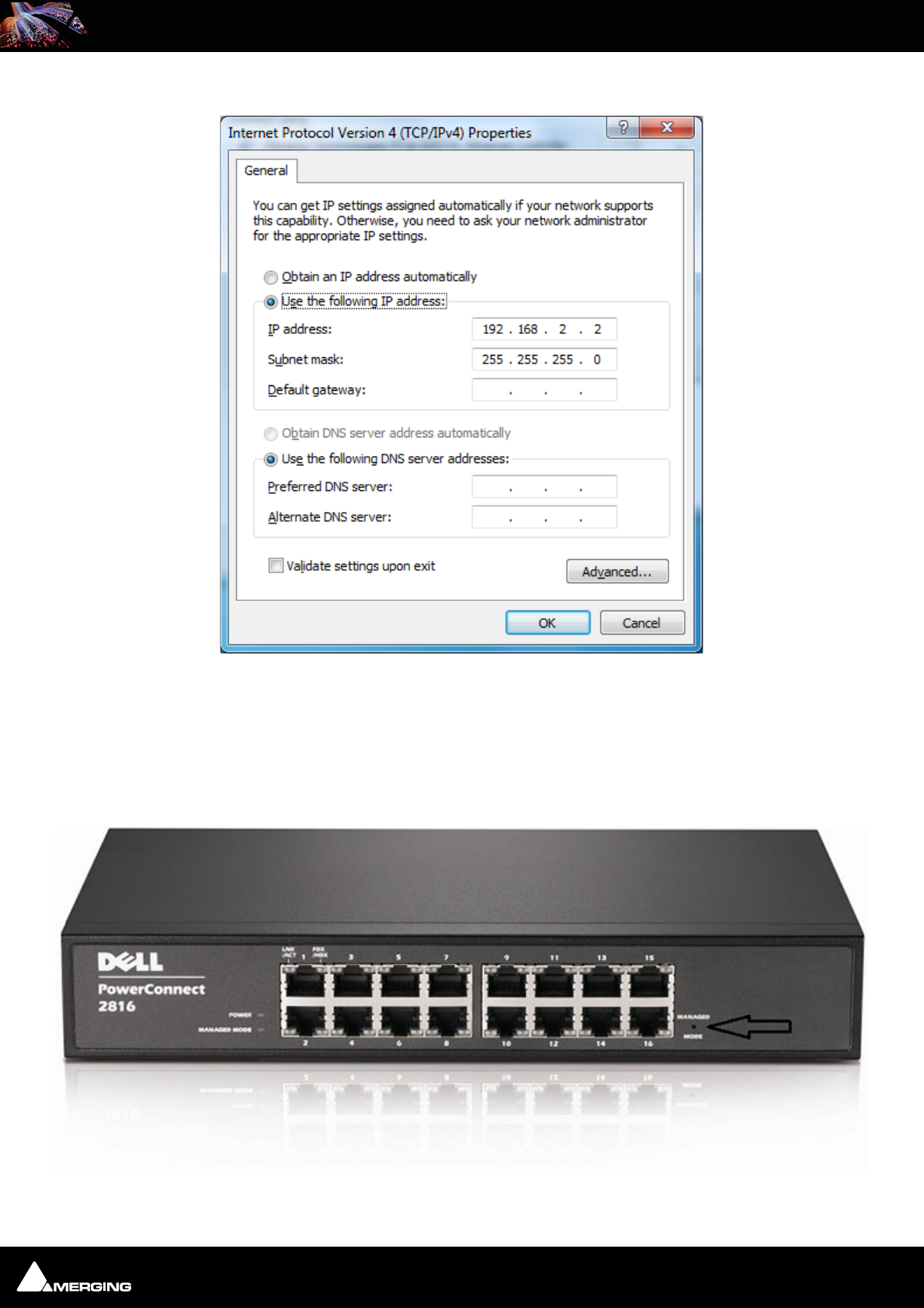
Ravenna Network Guide
Ravenna Network Guide : Network Switch 6 - 22
5. Select Internet Protocol Version 4 (TCP/IP) and Click on Properties:
6. Click on the Use the following IP address: radio button and enter 192.168.2.2 (the DELL PowerConnect
28xx switch has a factory default IP address of 192.168.2.1). Click on the OK button to accept the settings and
close the dialog.
7. Before connecting to the switch it must be put into Managed Mode since the factory default is non-managed
mode. To change the switch to Managed Mode, use a paper clip to press the Managed Mode button through
the small hole as indicated by the arrow in the image below:
Internet Protocol Version 4 (TCP/IPv4) Properties
Dell PowerConnect 2816 Gigabit Managed Switch
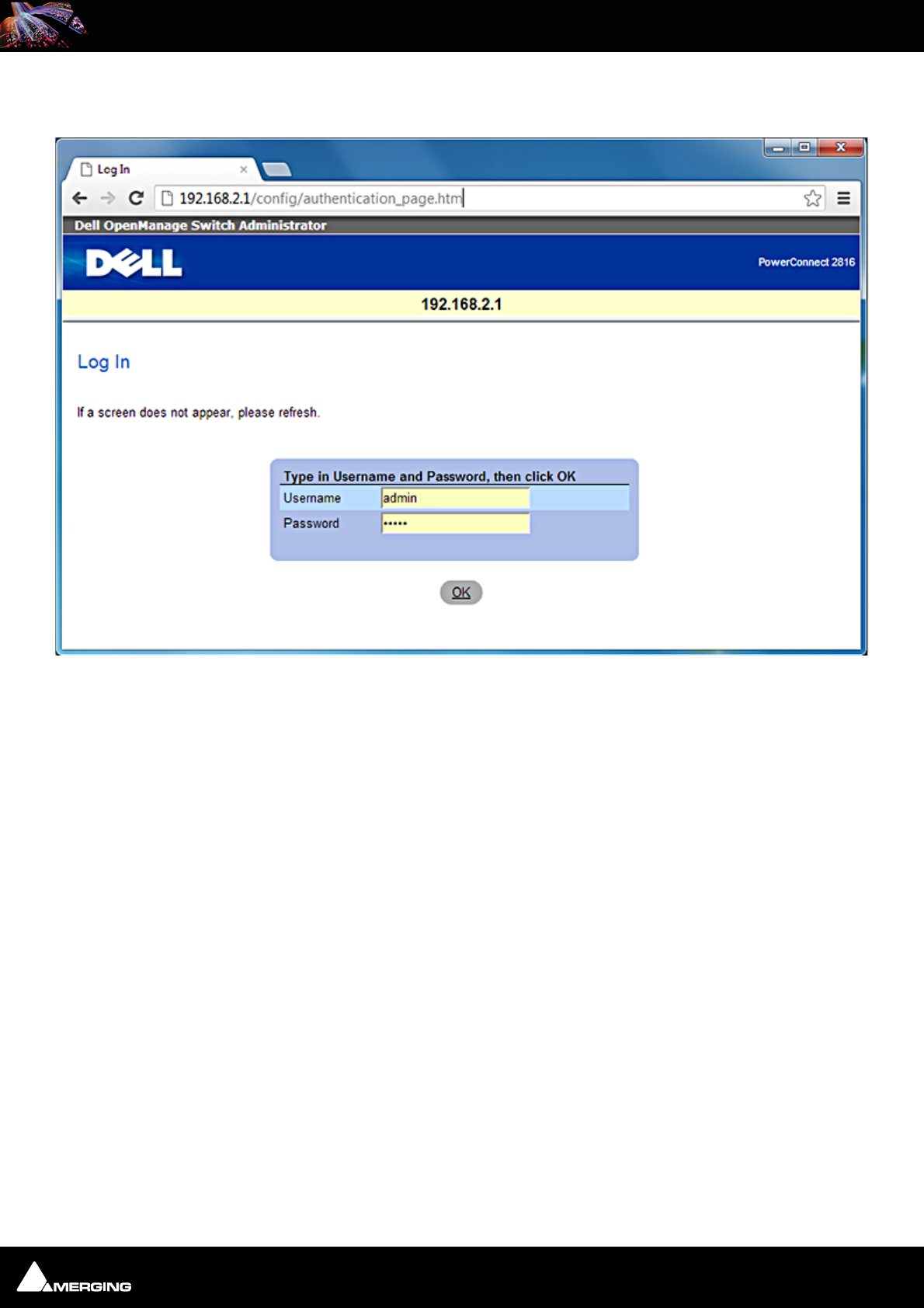
Ravenna Network Guide
Ravenna Network Guide : Network Switch 6 - 23
8. Open a browser and type 192.168.2.1 in the address bar, username: "admin" password: "admin", Click on the
OK button to log in:
Dell OpenManage Switch Administrator Log In Screen
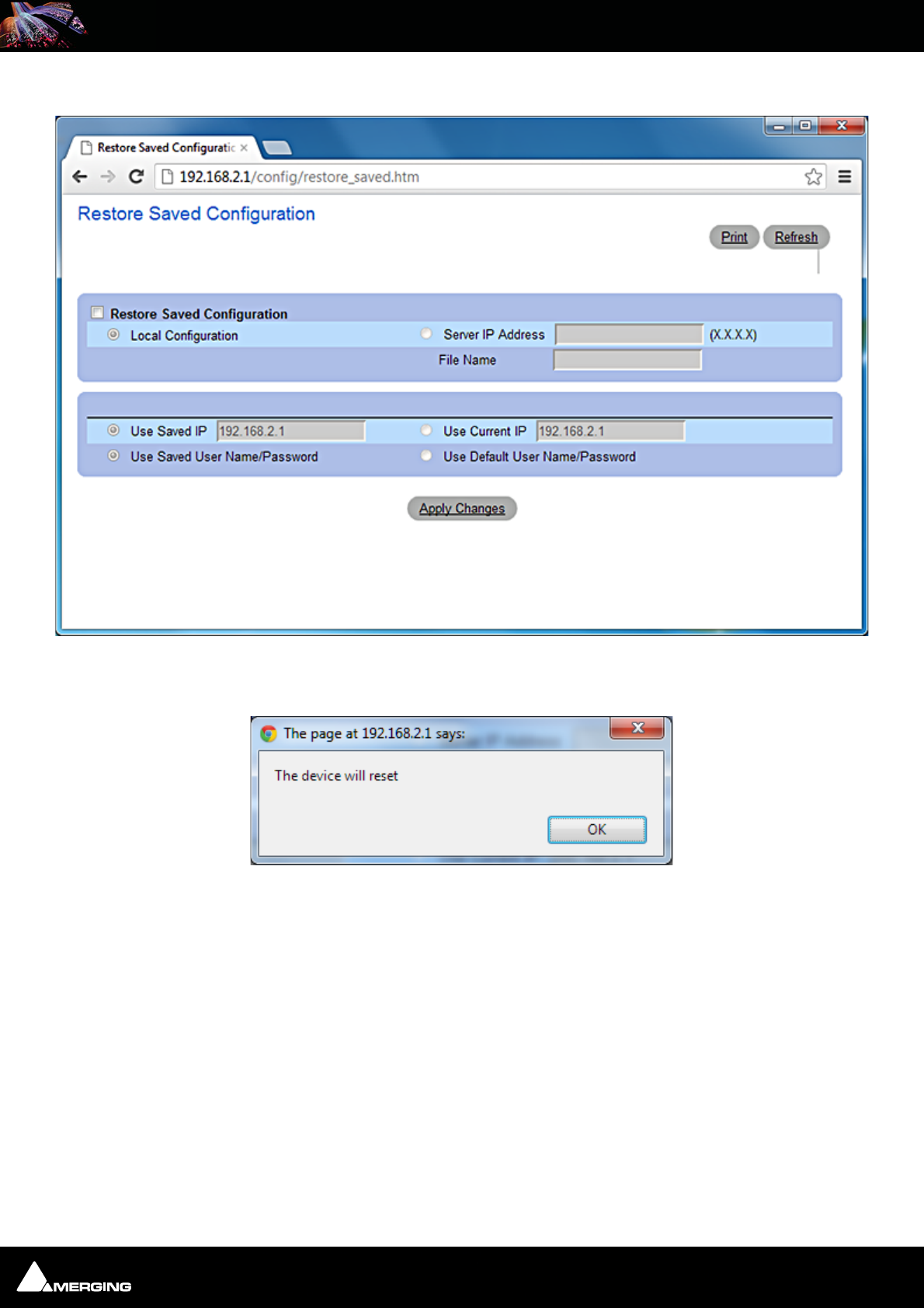
Ravenna Network Guide
Ravenna Network Guide : Network Switch 6 - 24
The Restore Saved Configuration page will open:
9. Click on the Apply Changes button The device will reset" message will appear. Click on the OK button and
wait for around 2 minutes:
Dell OpenManage Switch Administrator Restore Saved Configuration Screen
Message Box
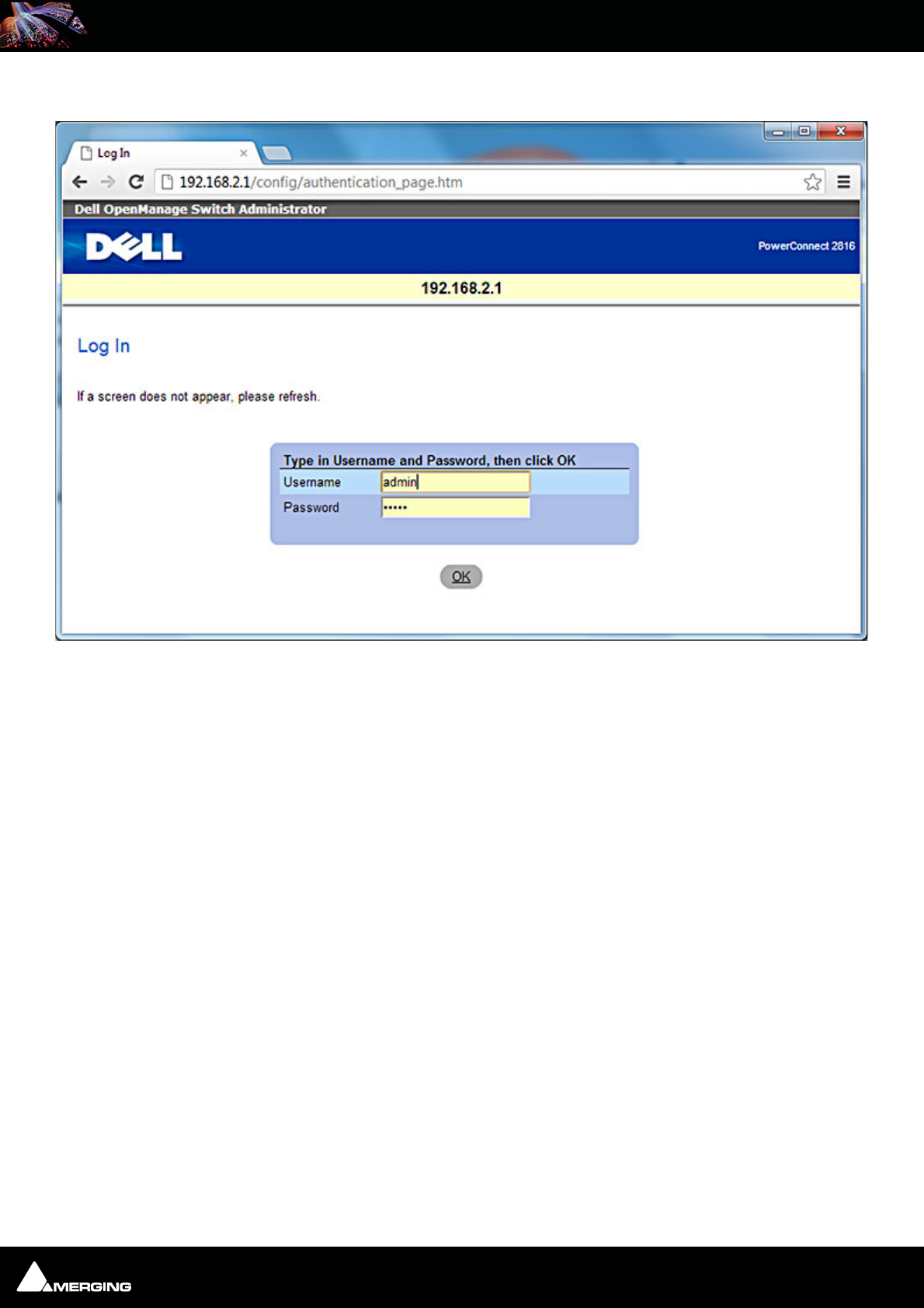
Ravenna Network Guide
Ravenna Network Guide : Network Switch 6 - 25
10. Log in again (username: admin password: admin) as in step 9. above.
11. Download the latest Dell Switch Configuration file named MT Ravenna DPC2816_startup-config_1.x.ber
available here:
http://www.merging.com/horus/download
The Merging Ravenna configuration file will auto-configures various settings /protocols to optimize the Ravenna
network, and also sets the definitive fixed IP address of the switch: 169.254.252.1).
Dell OpenManage Switch Administrator Log In Screen
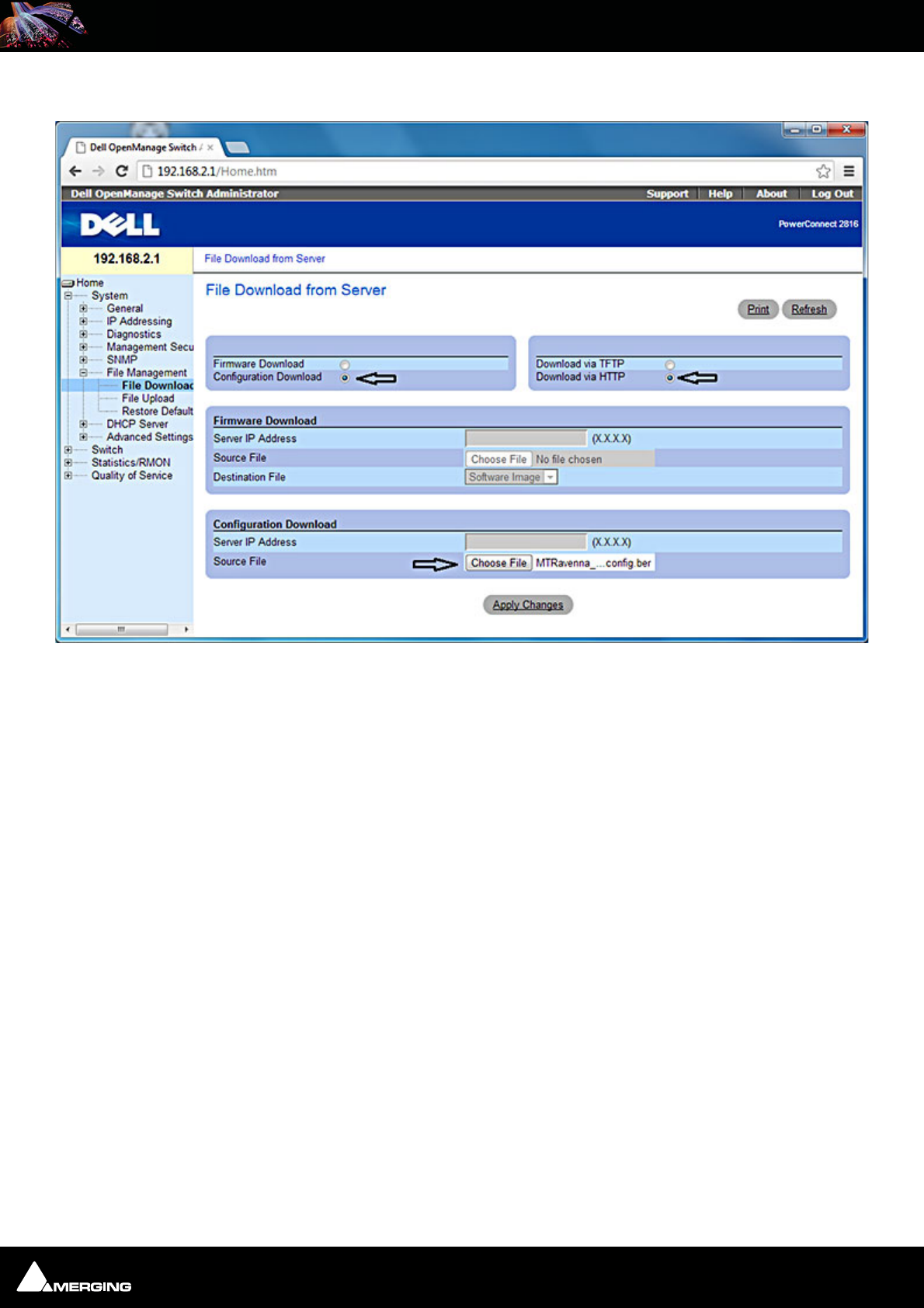
Ravenna Network Guide
Ravenna Network Guide : Network Switch 6 - 26
12. After login choose System > File Management > File Download
13. Select the Configuration Download and Download via HTTP radio buttons. (Arrowed in the screenshot
above.) Click Choose File and browse to the MTRavenna_DPC2816_startup-config_1.x.ber file. Then click
Apply Changes.
Dell OpenManage Switch Administrator File Download page
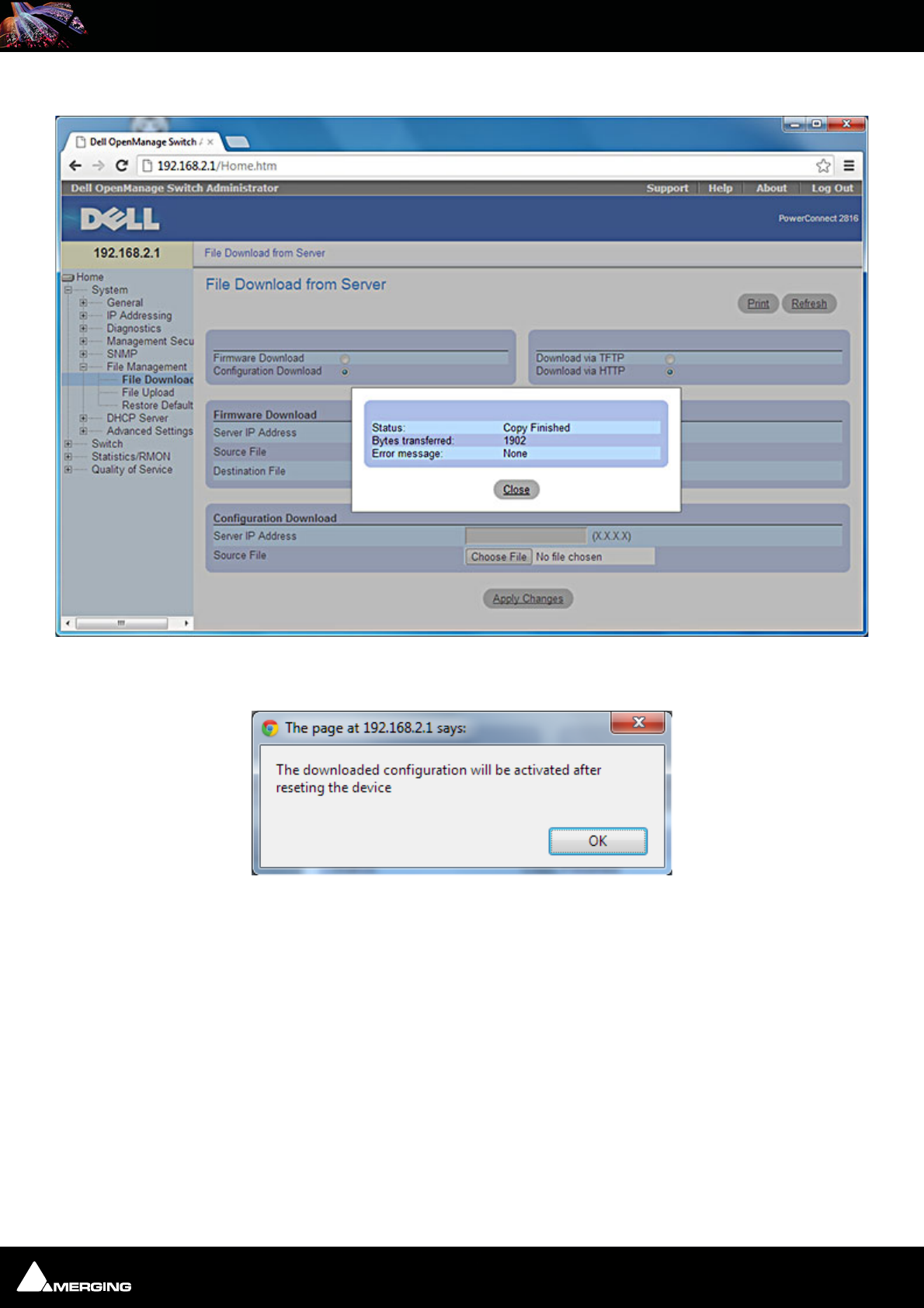
Ravenna Network Guide
Ravenna Network Guide : Network Switch 6 - 27
14. When the download completes, Copy Finished, click Close. The message box below will open:
15. The downloaded configuration will be activated after reseting the device Click OK
Dell OpenManage Switch Administrator File Copy message
Message Box
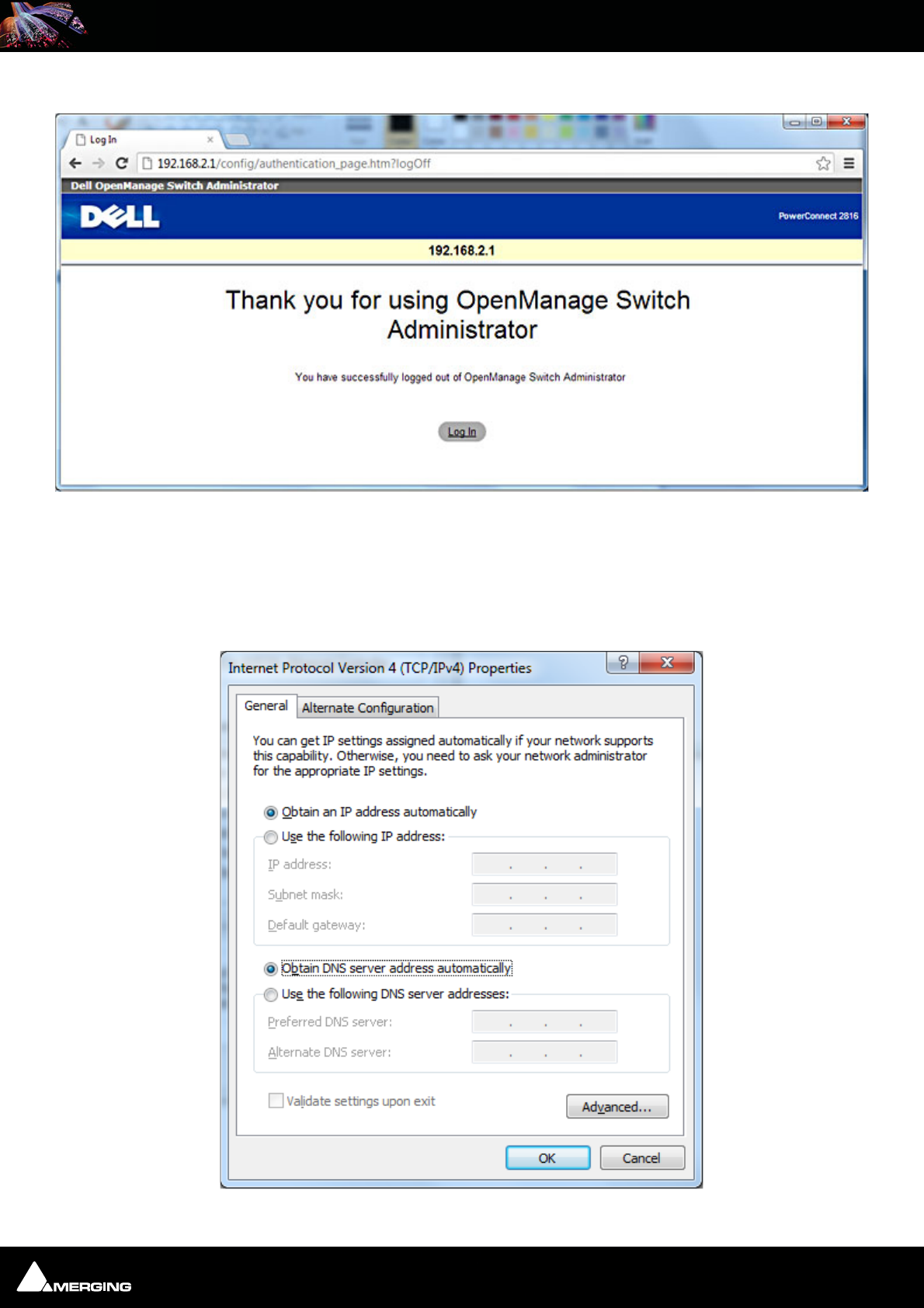
Ravenna Network Guide
Ravenna Network Guide : Network Switch 6 - 28
16. Log out
Next operation is to restore the Merging Ravenna Network Card's IP configuration back to automatic (auto config-
ured IP addresses are in the range 169.254.x.x, range on which the switch is now configured).
17. In the Network Connections window (see steps 4. 5. and 6. above), right-click the Merging Technologies
PCIe 8257 Ravenna Network Card and select Properties select the Obtain an IP address automatically
radio button and also select Obtain DNS server address automatically, click on OK.
Dell OpenManage Switch Administrator Log Out message
Internet Protocol Version 4 (TCP/IPv4) Properties
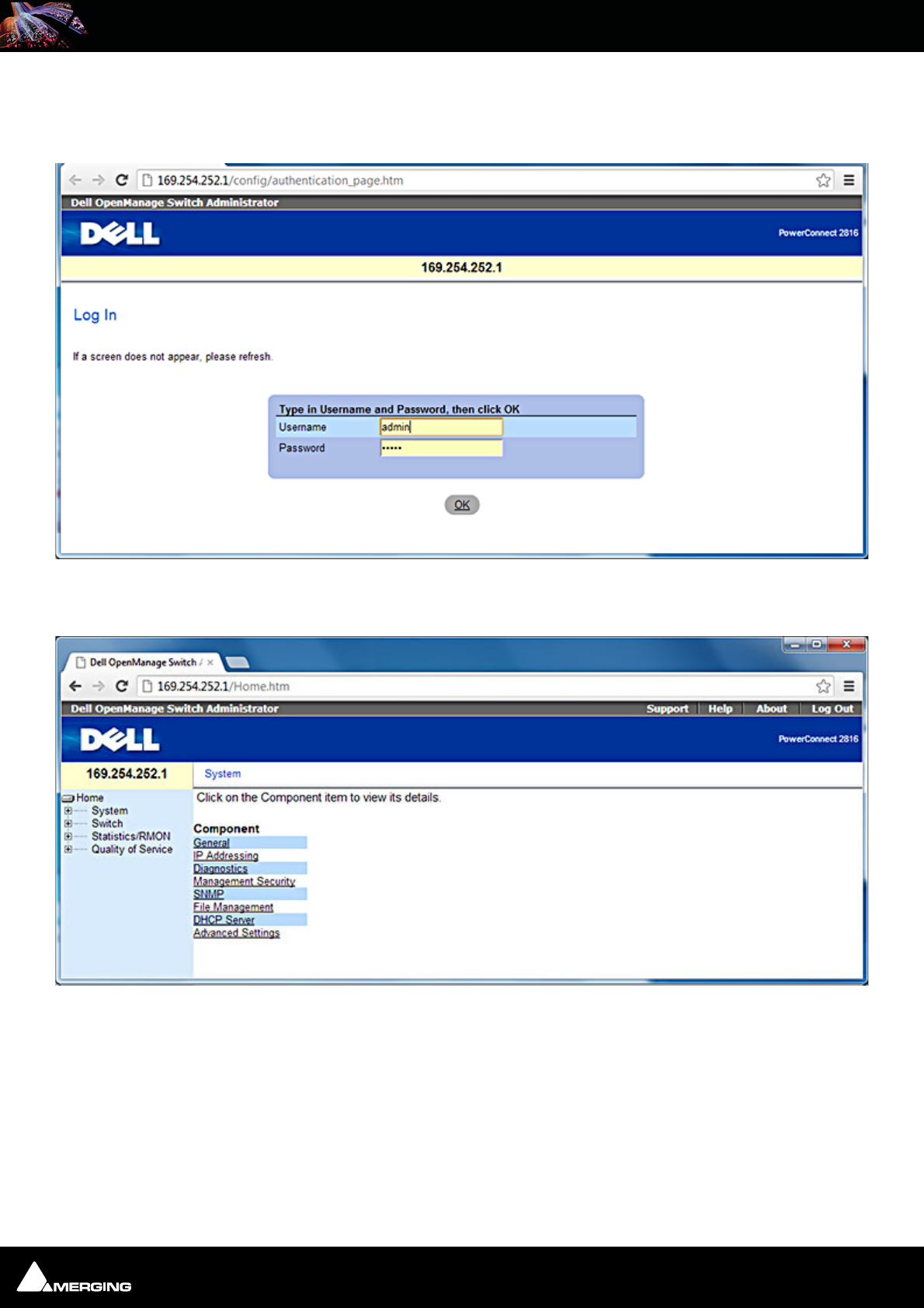
Ravenna Network Guide
Ravenna Network Guide : Network Switch 6 - 29
18. The switch is now configured and ready to use, and the Merging Ravenna Network Card should have autocon-
figured itself with an IP in the 169.254.x.x range. You can verify this by opening a browser and typing
168.254.252.1 in the address bar, Log in (username: admin password: admin).
19. The switch is ready and accessible at 169.254.252.1
Dell OpenManage Switch Administrator Log In Screen
Dell OpenManage Switch Administrator Home Screen
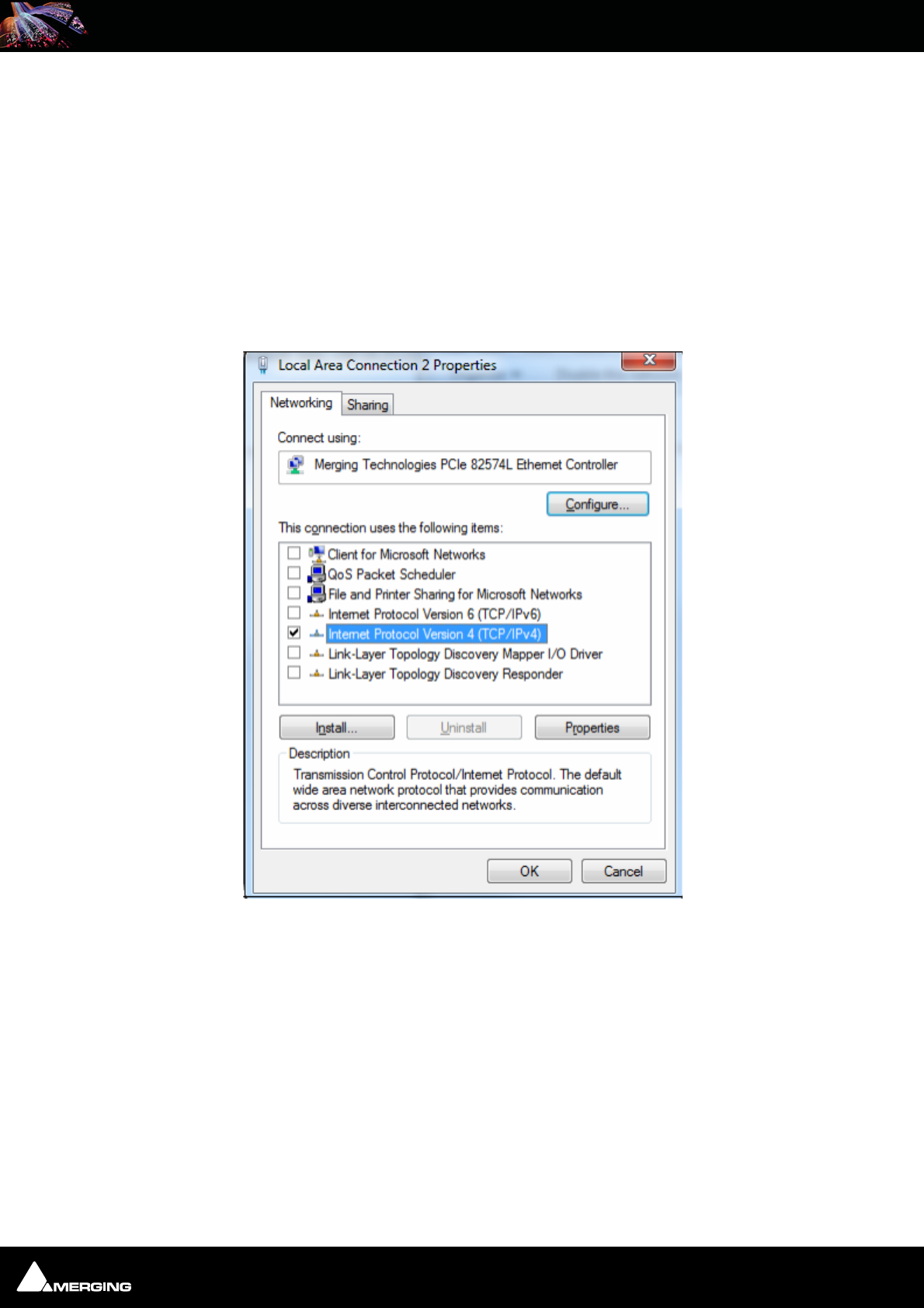
Ravenna Network Guide
Ravenna Network Guide : Network Switch 6 - 30
Dell Power Connect Manual Switch Configuration
First, connect the switch to the RJ45 port on the MassCore PCIe Ethernet card (NET-MSC-GBEX1).
Configure Network Addressing
The Dell PowerConnect 2816 switch comes with a factory default fixed IP of 192.168.2.1. So in order to access
the switch's web user interface we first need to set the Merging network card to a fixed IP on the same subnet as
the switch.
1. Open the Windows Control Panel and open the Network and Sharing Center.
2. Select Change adapter settings
3. Locate and select the Merging Technologies PCIe Ethernet card connection and Right-click on it.
4. Select properties from the drop-down menu to open the Local Area Connection Properties dialog:
5. The networking tab should already have been configured as in the above screen shot by the Pyramix install. If
this is not the case, please configure the card as seen above.
Local Area Connection Properties dialog
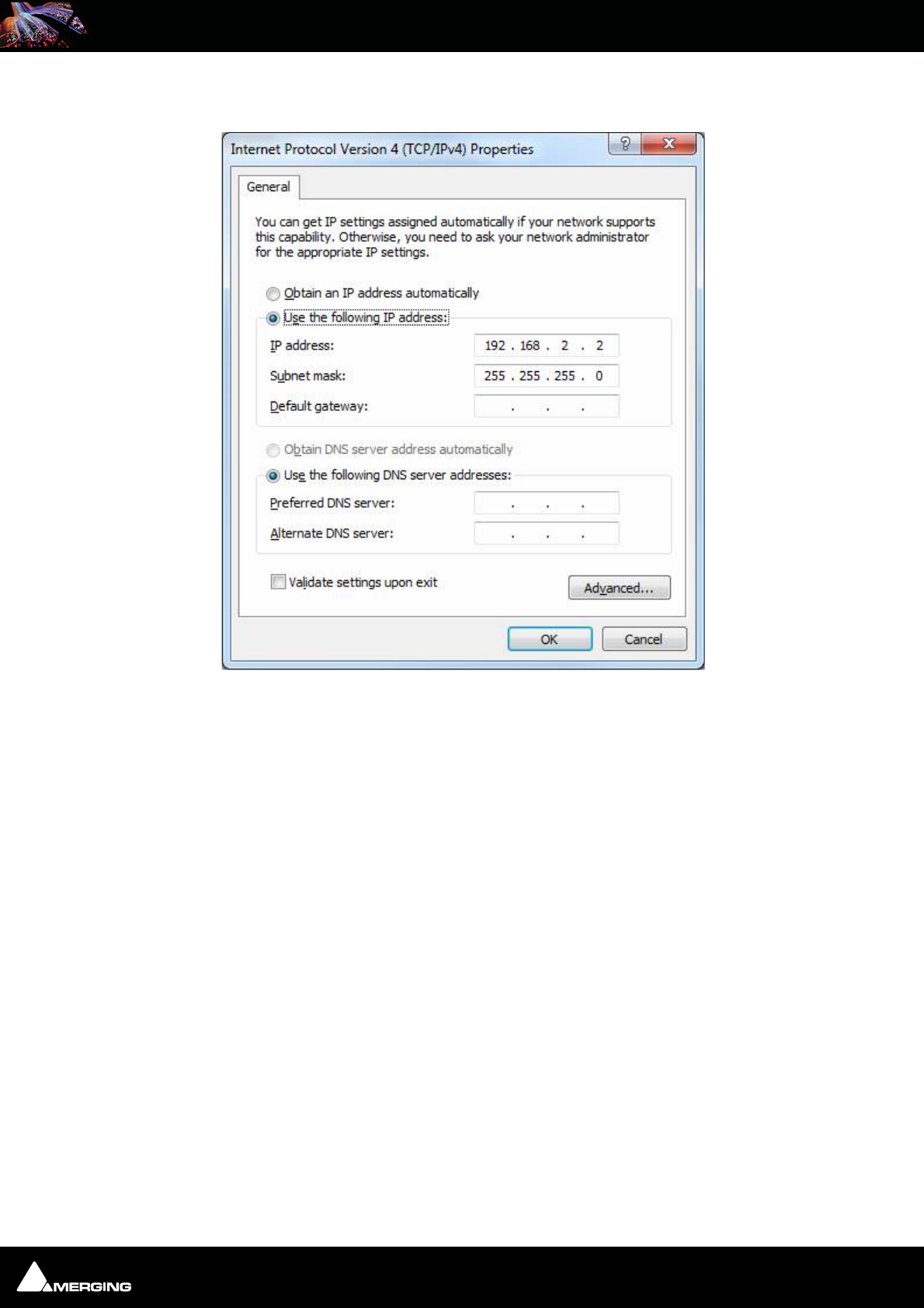
Ravenna Network Guide
Ravenna Network Guide : Network Switch 6 - 31
6. Select Internet Protocol Version 4 (TCP/IPv4) to select it and click on Properties to open the properties
dialog ,
7. Choose the Use the following IP address: radio button.
8. Set the IP address: to 192 : 168 . 2 . 2
9. Set the Subnet mask: to 255 : 255 : 255 . 0
10. Click on OK to accept the settings and close the dialogue. Repeat to accept the settings and close the Local
Area Connection Properties dialog.
Configure the Switch
1. To access the switch with a browser, the switch needs to be in Managed Mode. If the Managed Mode LED on
the front panel of the switch is not lit, use a paper clip to press the Managed Mode button through the small
hole on the front right of the switch. Once the Managed Mode led is lit, the switch offers a web gui. It is also
possible to configure the switch using the 9-pin serial connection at the back of the switch. If this is how you
want to configure it, please refer to the switch's documentation.
2. Open a Web Browser (Internet Explorer is recommended for this configuration process.)
3. Enter http://192.168.2.1 in the address bar and hit Return to access the Switch.
4. Login using the default credentials:
user: admin
password: admin (Depending on the exact switch this field may need to be left blank. If in
doubt consult the Dell 2816 Switch user guide.)
Note: If you cannot access the Switch remotely perform a reset to default factory set-
tings. On the Dell Power Connect use a paper clip and press and hold for around ten sec-
onds the button accessed via the small hole labeled Managed Mode to the right of the
RJ-45 connectors. Afterwards make sure the indicator light Managed Mode to the left of
Internet Protocol Version 4 (TCP/IPv4) Properties dialog
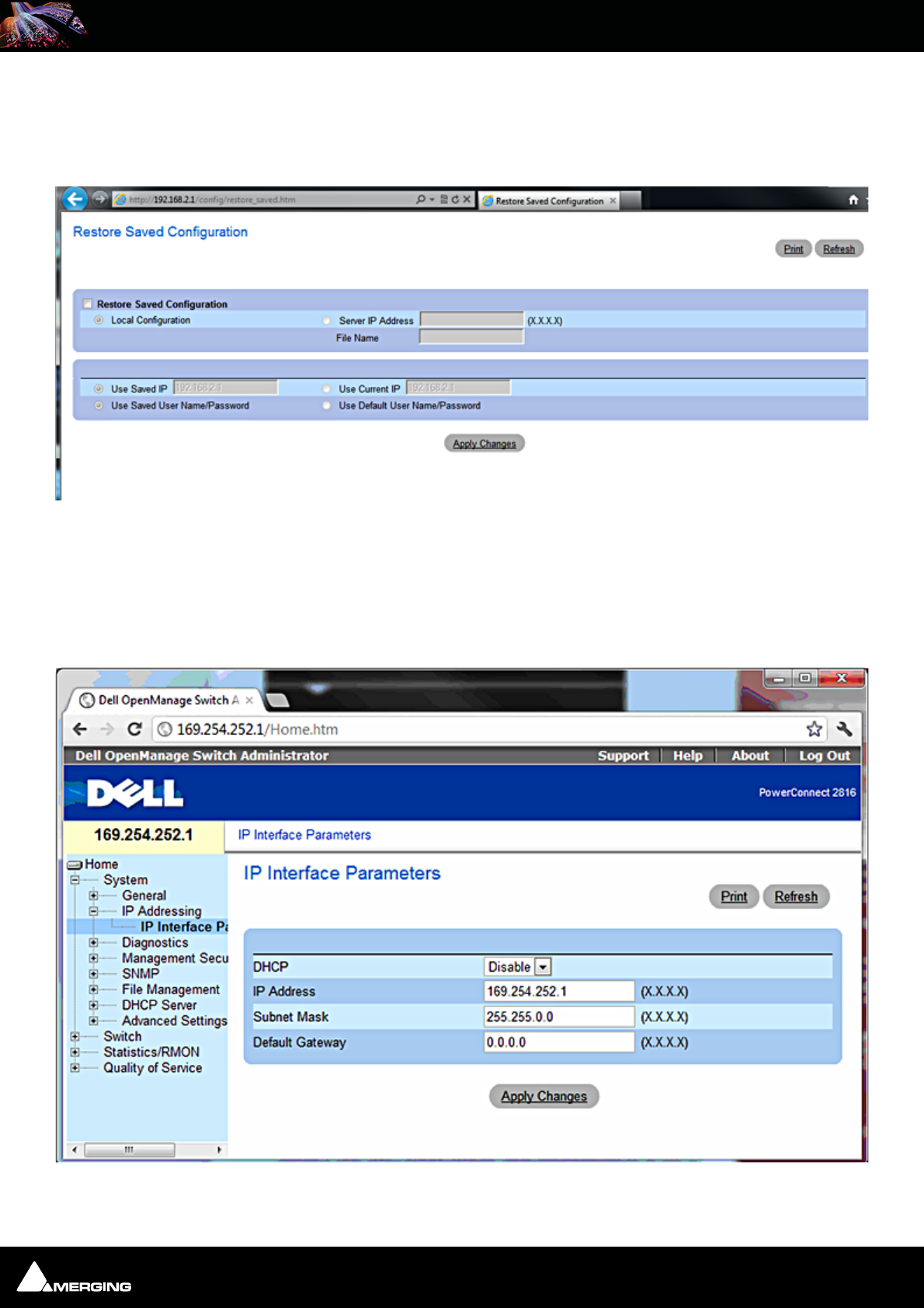
Ravenna Network Guide
Ravenna Network Guide : Network Switch 6 - 32
the RJ-45 connectors is lit in order to access and configure the switch. (Press the button
once again briefly if necessary.) Repeat the reset procedure in the future if remote access
does not work first time. It may take two or three minutes for the switch to become avail-
able after a reset.
5. Click on Apply Changes
6. Once logged into the switch select Change Configuration.
Note: The switch will then reboot (taking 2-3 minutes to do so)
In the left-hand pane click on System > IP addressing to expand it and click on IP Interface parameters
7. Set the IP Address to 169.254.252.1 see screen shot above.
Restore Saved Configuration dialog
Dell IP Addressing > IP Interface Parameters page
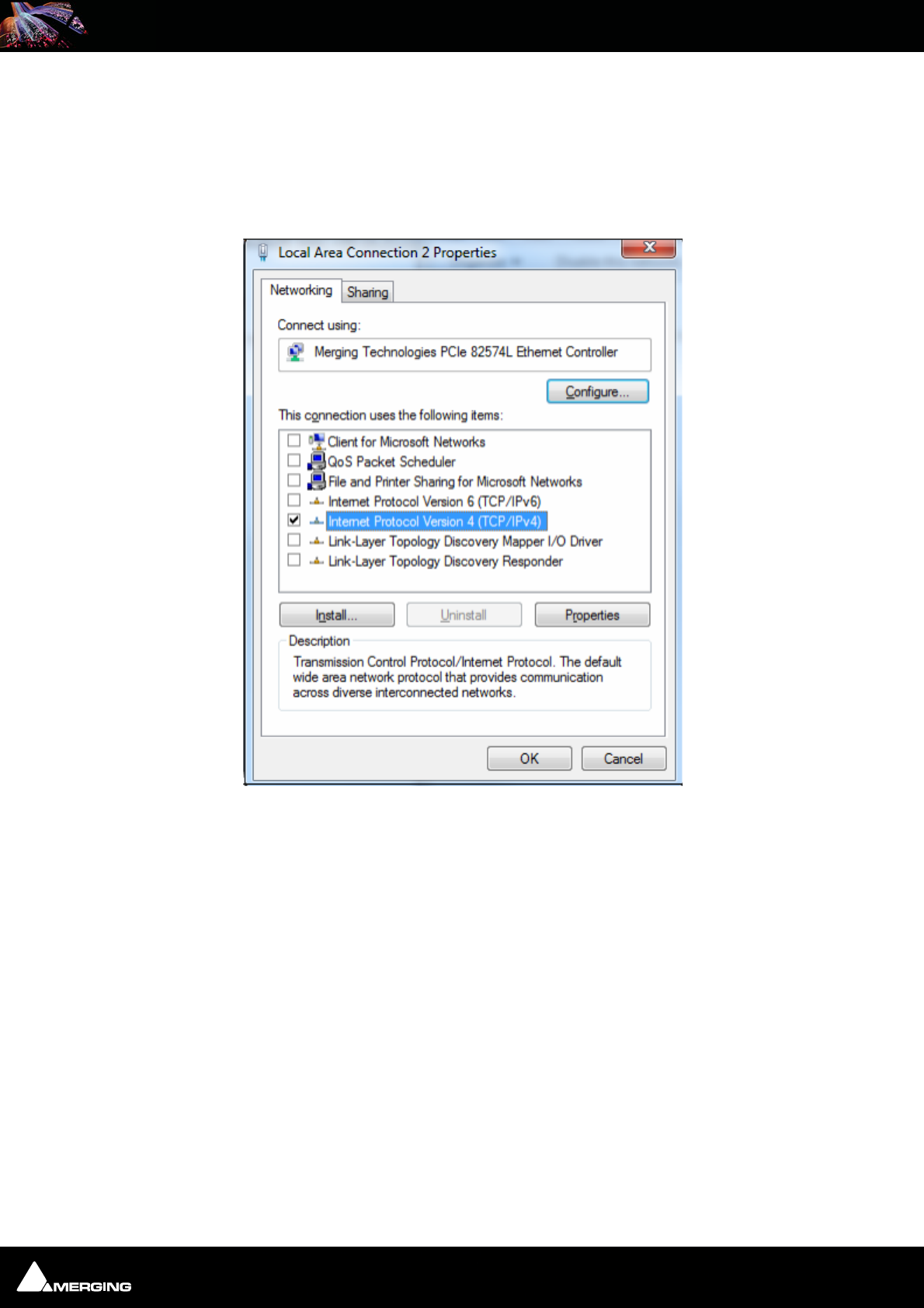
Ravenna Network Guide
Ravenna Network Guide : Network Switch 6 - 33
8. Click on Apply Changes. The connection to the switch will then be lost since the Merging Network card still
has a fixed IP in a different range. Continue with points 9 to 12 to put the card back in IP auto-configure mode.
9. Open the Windows Control Panel and open the Network and Sharing Center.
10. Select Change adapter settings
11. Locate and select the Merging Technologies PCIe Ethernet card connection and Right-click on it.
12. Select properties from the drop-down menu to open the Local Area Connection Properties dialog:
Local Area Connection Properties dialog
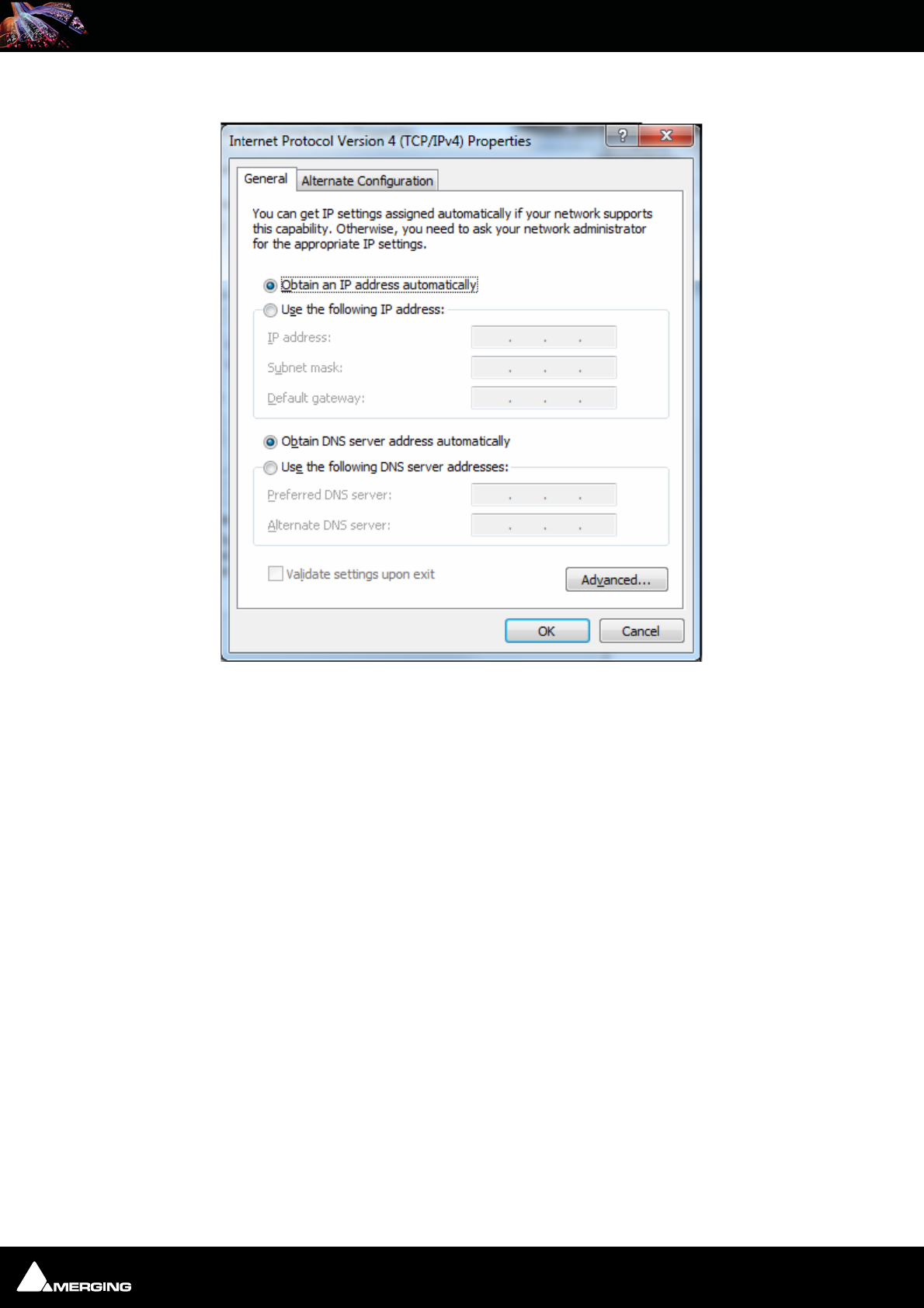
Ravenna Network Guide
Ravenna Network Guide : Network Switch 6 - 34
13. Select Internet Protocol Version 4 (TCP/IPv4) to select it and click on Properties to open the properties
dialog:
14. This time choose the Obtain an IP address automatically radio button.
15. Click on OK to accept the settings and close the dialogue. Repeat to accept the settings and close the Local
Area Connection Properties dialog.
Switch IP address
Now you can log into the switch using http://169. 254. 252.1
Note: If you cannot access the switch once it is set to Obtain an IP address automati-
cally try setting the adaptor to 169.254.252.2 and retry. Ensure that after configuring
the switch the setting is changed back to Obtain an IP address automatically.
Internet Protocol Version 4 (TCP/IPv4) Properties dialog
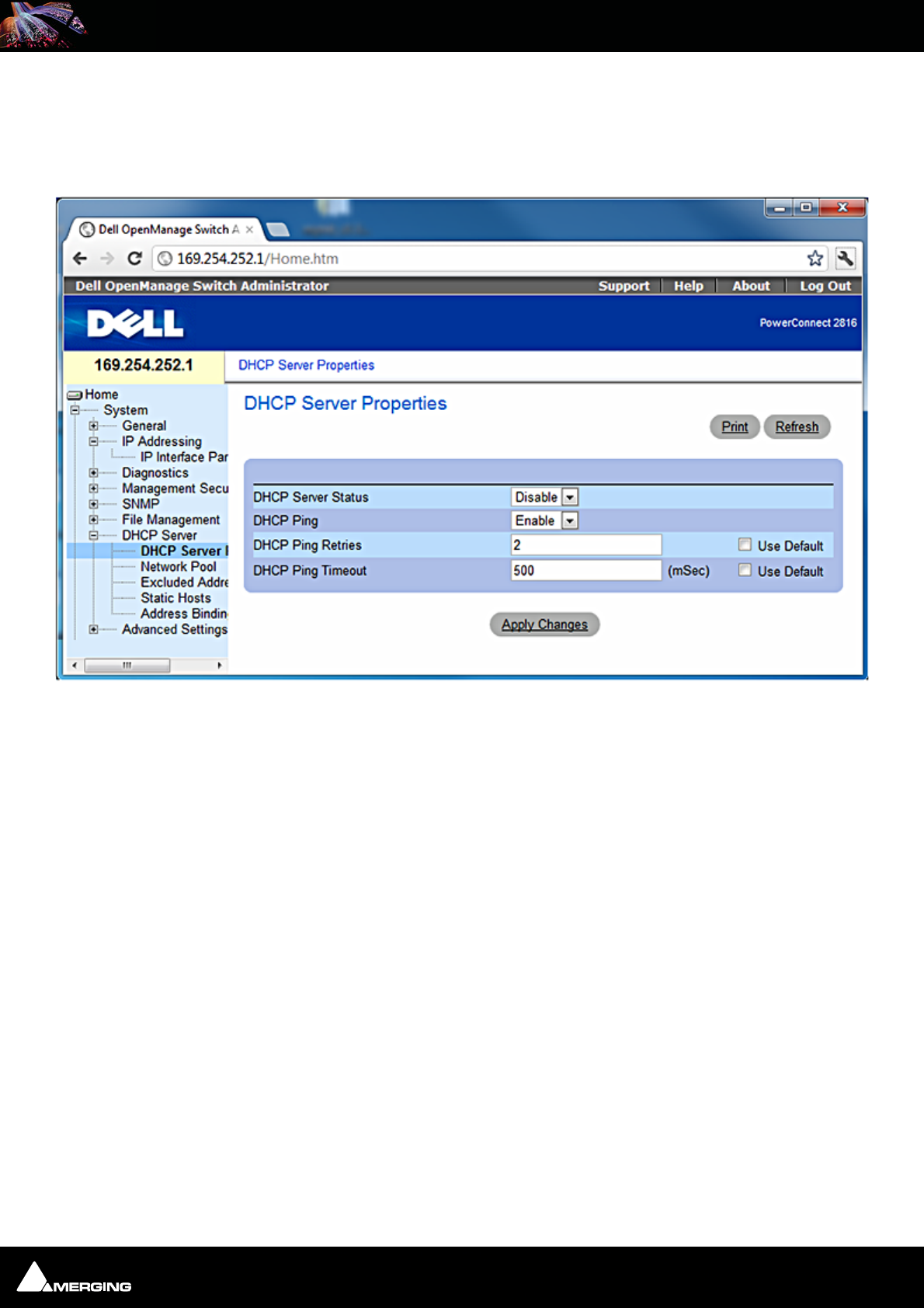
Ravenna Network Guide
Ravenna Network Guide : Network Switch 6 - 35
Switch Configuration
The following steps will help you to configure the Switch for dedicated Ravenna networking. First ensure you can
access and log on to the Switch.
1. Open the System > DHCP server > DHCP Server Properties page:
2. Set the parameters as in the screen shot above.
3. Click on Apply Changes.
Dell DHCP Server > DHCP Properties page
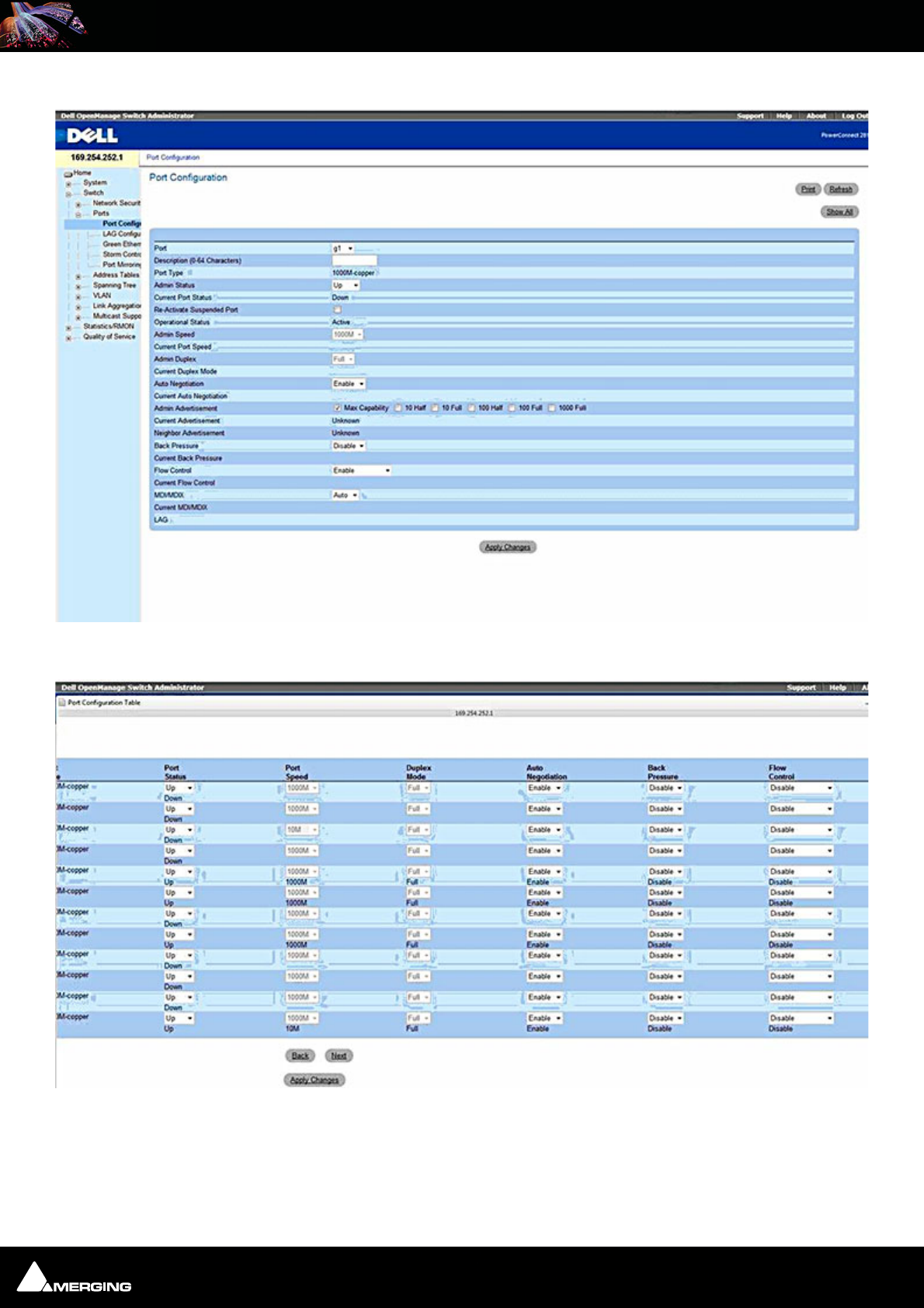
Ravenna Network Guide
Ravenna Network Guide : Network Switch 6 - 36
4. Open the Switch > Ports > Port Configuration page and select Show All:
5. Set all the Flow Control entries to Disable:
This setting minimizes latency on the Ravenna Network.
Dell Switch > Ports > Port Configuration page
Dell Switch > Ports > Port Configuration Table
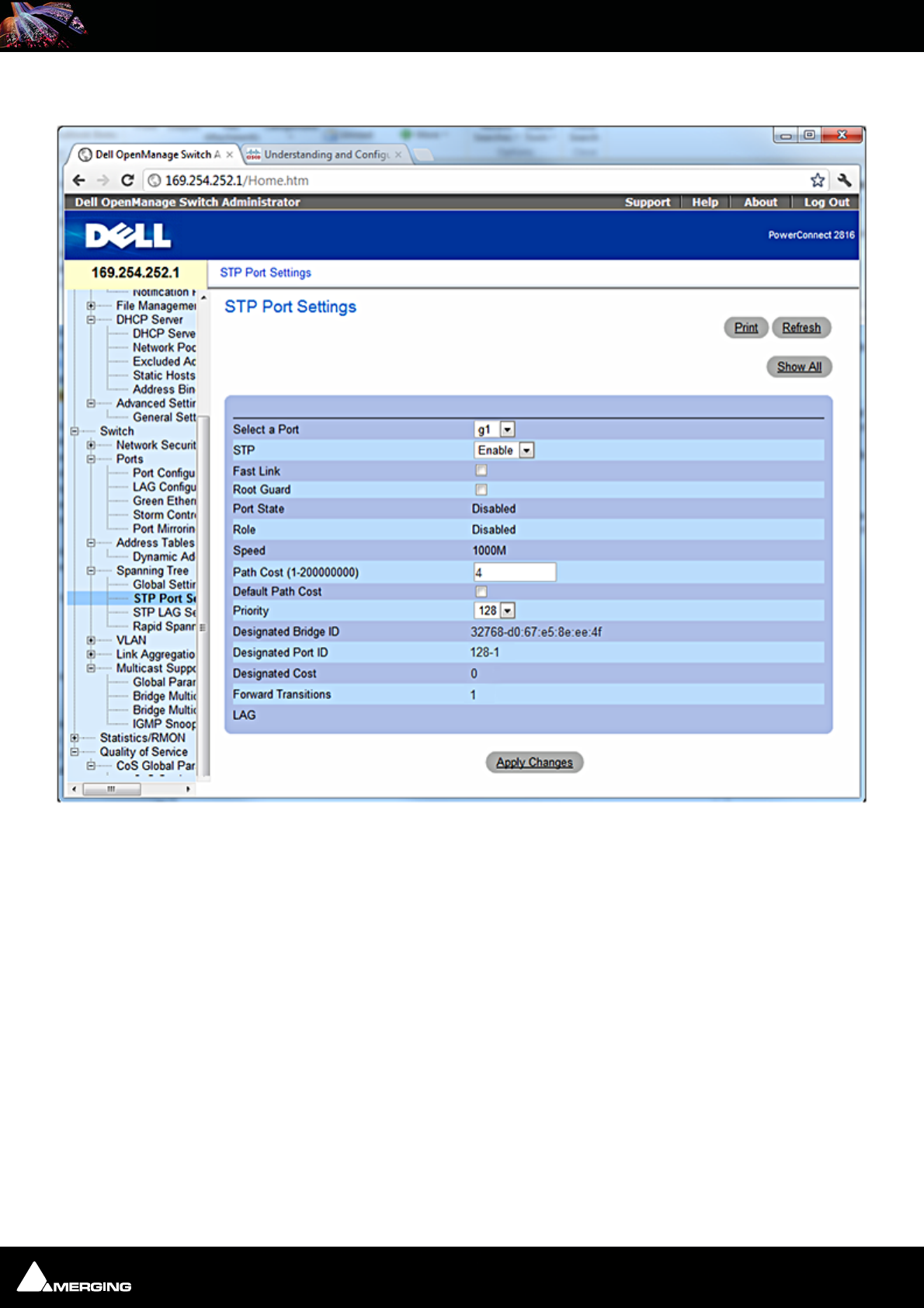
Ravenna Network Guide
Ravenna Network Guide : Network Switch 6 - 37
6. Open the Switch > Ports > Spanning Tree > STP Port Settings page:
Dell Switch > Ports > Spanning Tree > STP Port Settings page
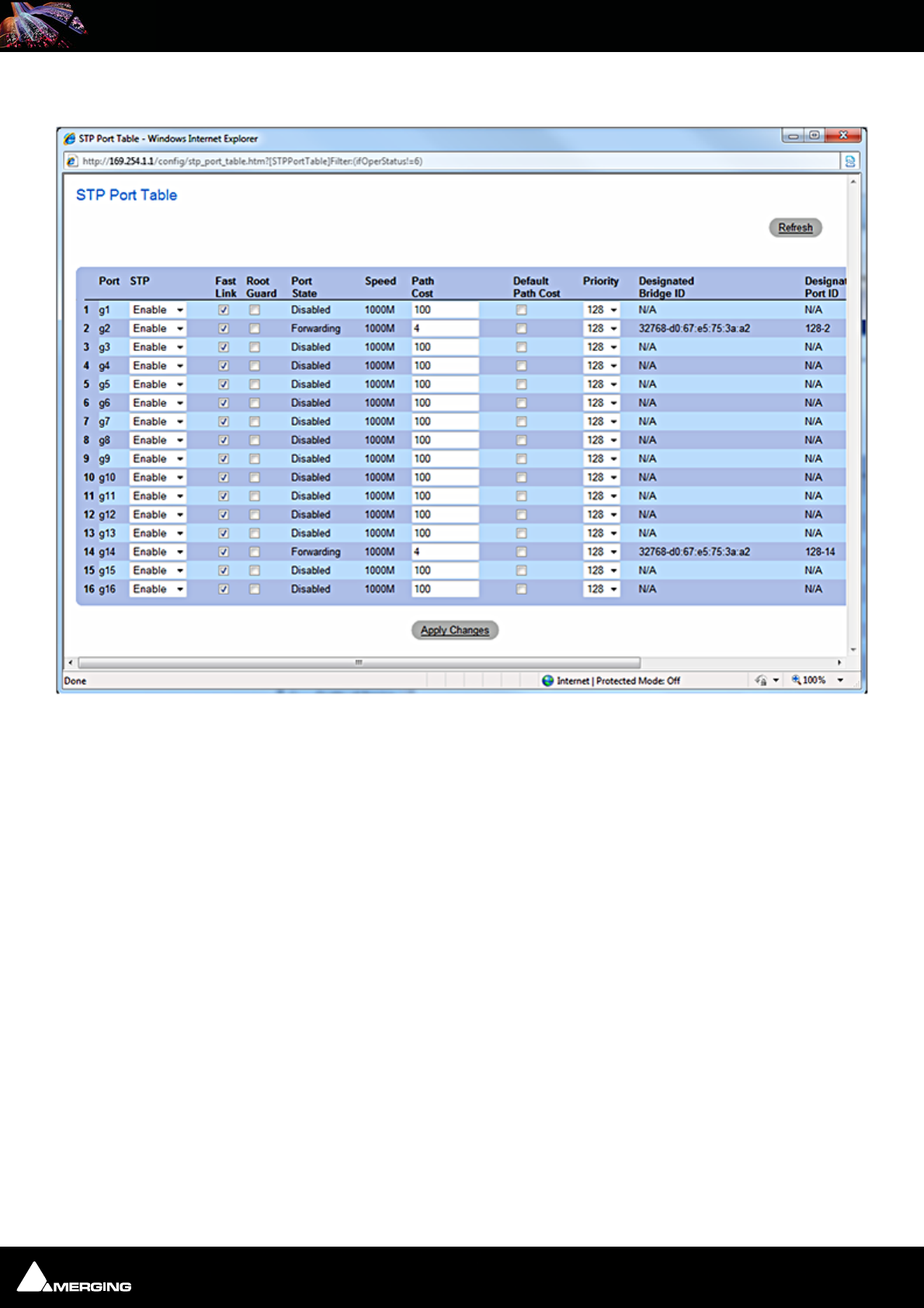
Ravenna Network Guide
Ravenna Network Guide : Network Switch 6 - 38
7. Click on Show All
8. In the STP Port Table window, check all Fast Link check boxes as shown in the screen shot above.
Note: Please ignore the 4 numeric entries in the Path Cost column and the Port State
entries since these are derived from your current connection so these values may vary.
9. Click on Apply Changes.
Dell Switch > Ports > Spanning Tree > STP Port Settings: Show All: STP Port Table
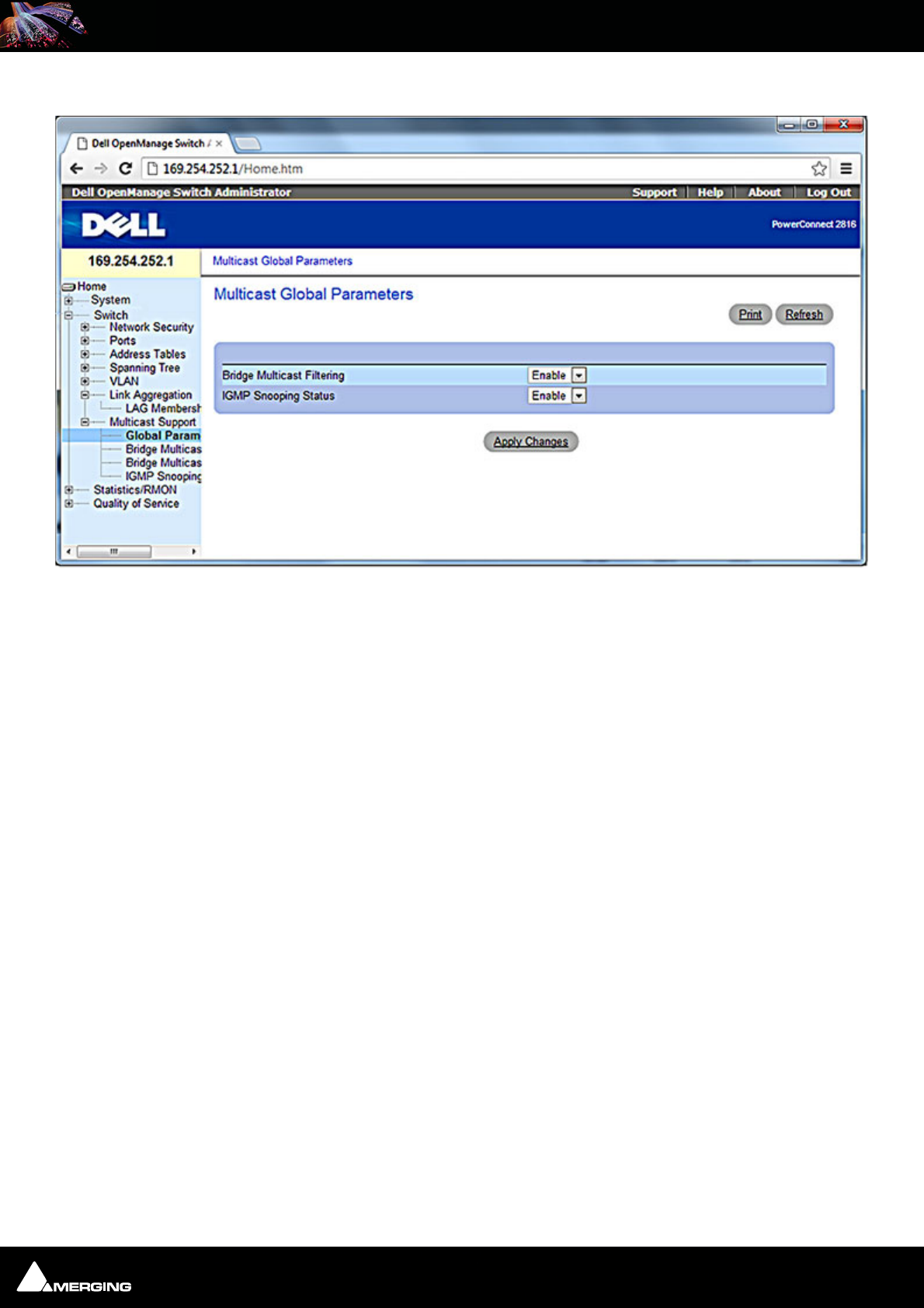
Ravenna Network Guide
Ravenna Network Guide : Network Switch 6 - 39
10. Open the Switch > Multicast Support > Global Parameters page.
11. Set both drop-downs to Enable as in the screen shot above.
Dell Switch > Multicast Support > IGMP Snooping page
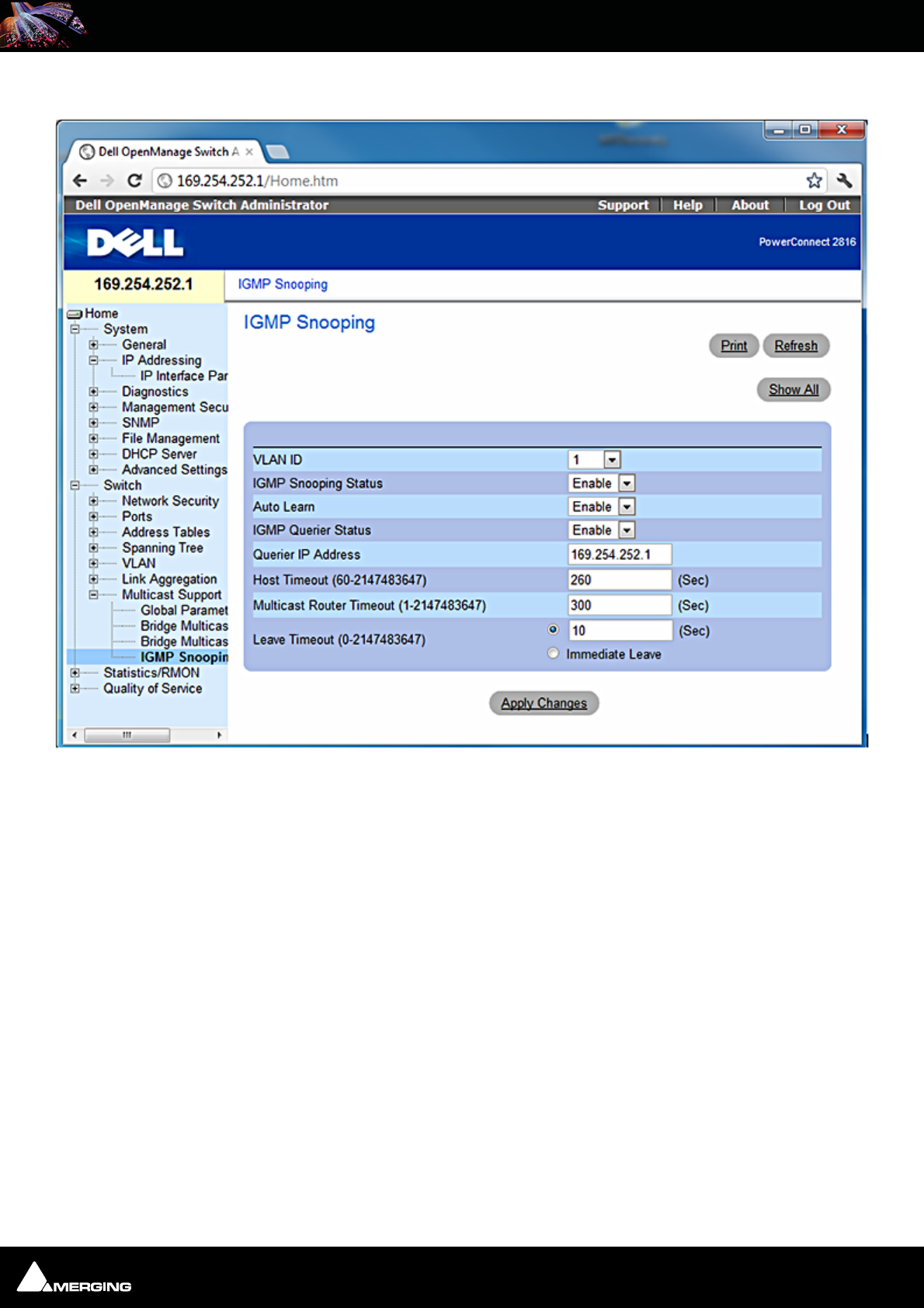
Ravenna Network Guide
Ravenna Network Guide : Network Switch 6 - 40
12. Open the Switch > Multicast Support > IGMP Snooping page:
13. Configure IGM Snooping as in the screen shot above. Querier IP Address needs to be the fixed IP address of
the switch itself.
14. Click on Apply Changes.
Dell Switch > Multicast Support > IGMP Snooping page
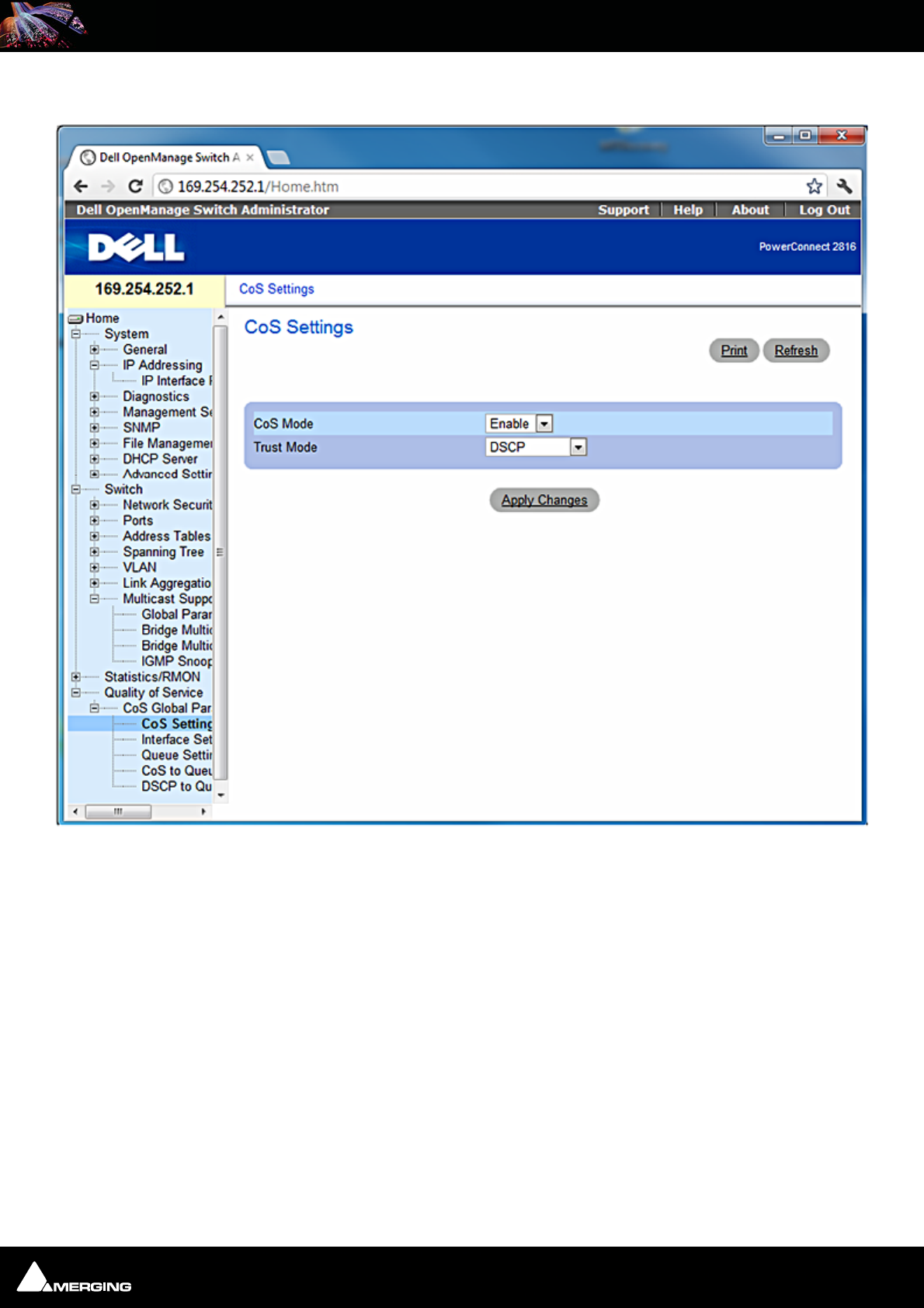
Ravenna Network Guide
Ravenna Network Guide : Network Switch 6 - 41
15. Open the Quality of Service > CoS Global Parameters > CoS Settings page:
16. Configure CoS settings as in the screen shot above.
17. Click on Apply Changes.
Dell Switch > Quality of Service > CoS Global Parameters > CoS Settings
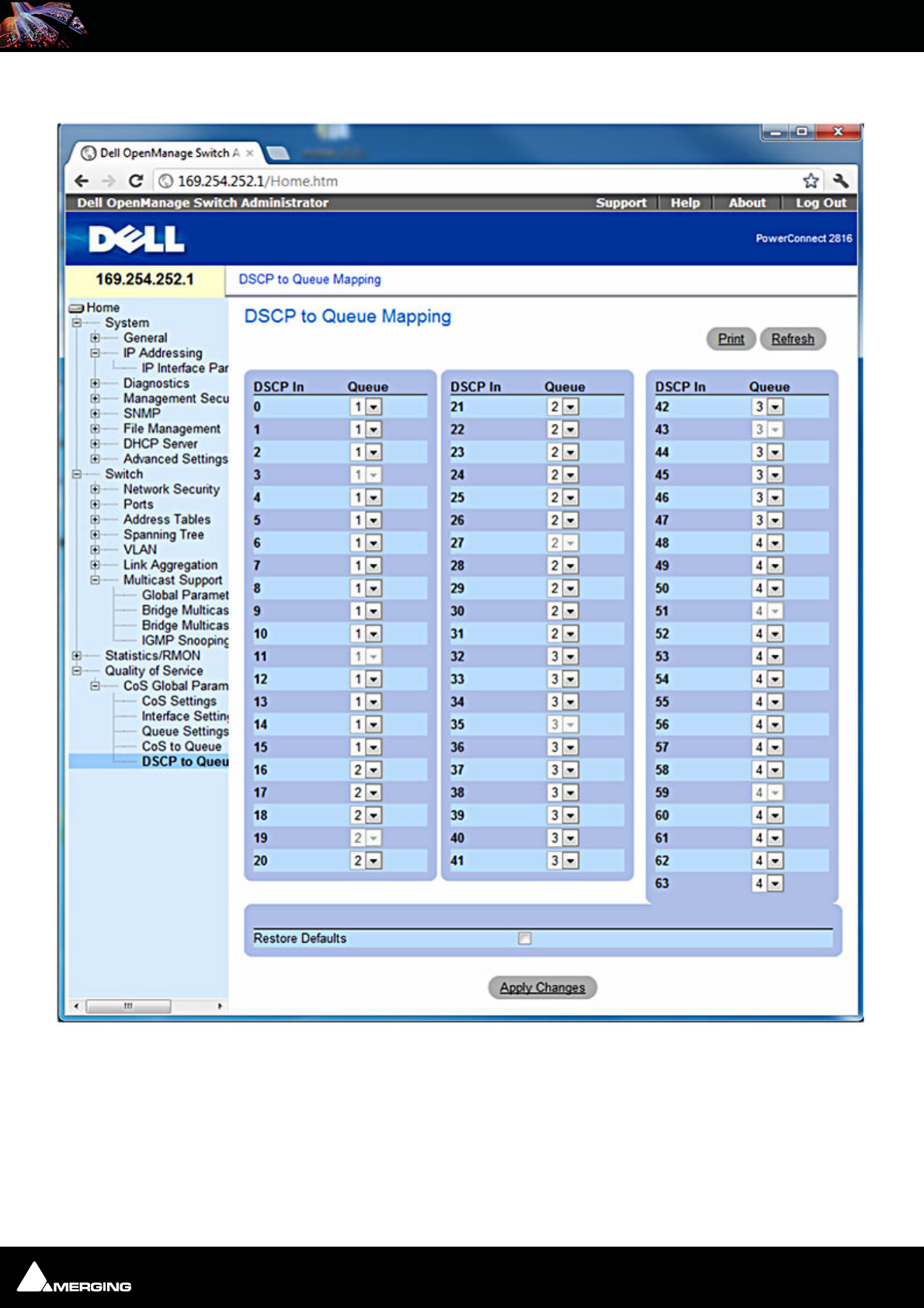
Ravenna Network Guide
Ravenna Network Guide : Network Switch 6 - 42
18. Open the Quality of Service > DSCP to Queue Mapping page:
19. Configure DSCP to Queue Mapping as in the screen shot above.
20. Click on Apply Changes.
21. Log out of the switch which is now configured properly.
Dell Switch > Quality of Service > DSCP to Queue Mapping page
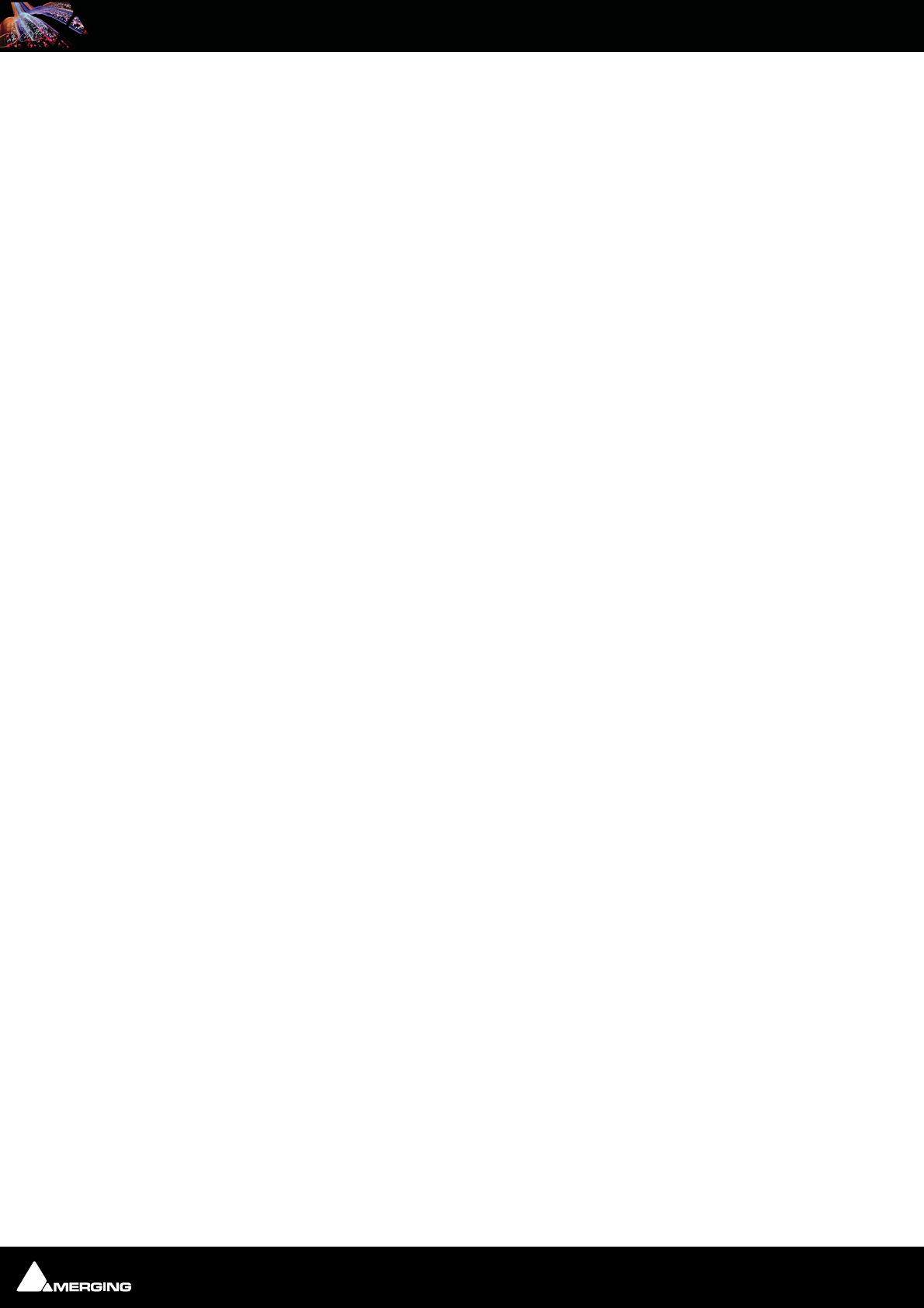
Ravenna Network Guide
Ravenna Network Guide : Network Switch 6 - 43
Connecting Multiple Horus' to the Switch
Once the switch is configured everything is prepared for connecting multiple Horus' to the switch ports.
1. Connect an RJ45 Ethernet patch cable (CAT5E or 6 STP) from the Merging PCIe Ethernet card (NET-MSC-
GBEX1) to the switch.
2. Connect an RJ45 Ethernet patch cable (CAT5E or 6 STP) from each of your Horus devices Pri (primary) port to
ports on the Switch.
3. Once you power up the Horus’ one of the Horus’ will automatically be chosen as Master PTP and the other
Horus’ will be PTP Slaves.
Note: When several Horus’ are on the same network then one of them will be elevated
automatically to PTP Master and the others configured as PTP slaves (see Horus User
Manual).
4. You are now ready to work in Ravenna mode.
Note: PTP sync does not permit synchronization to word clock or an audio input. How-
ever, this is not an issue since all Horus' will be synchronous.
Only one Horus can lock to an external source; it then becomes the PTP master; other
Horus’ switch automatically to PTP slave (see Horus User Manual).
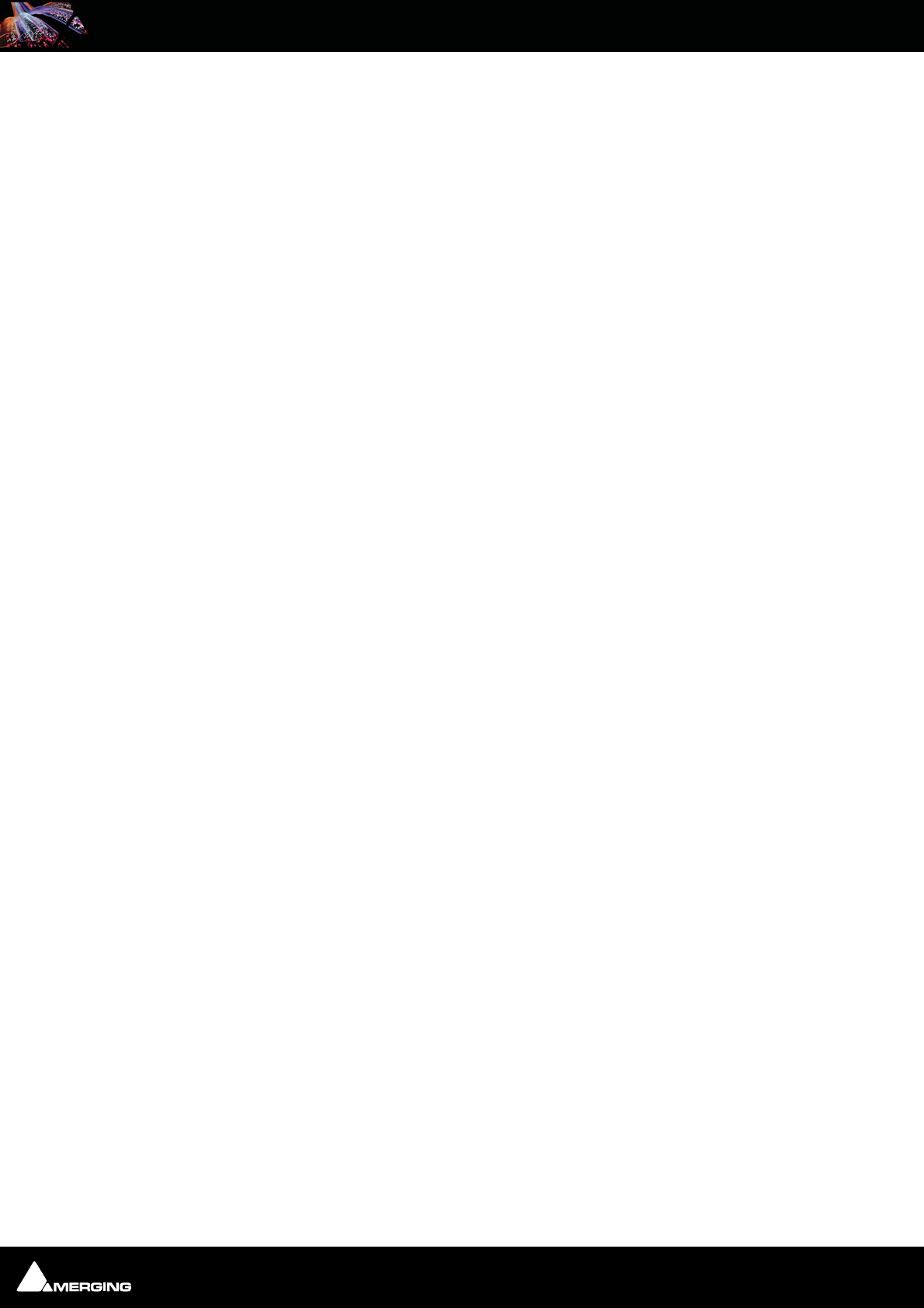
Ravenna Network Guide
Ravenna Network Guide : Contacting Merging 7 - 44
7 Contacting Merging
International Office:
Merging Technologies S.A.
Le Verney 4
CH-1070 Puidoux
Switzerland
Phone: +41 21 946 0444
Fax: +41 21 946 0445
UK:
Merging UK
St Clare House, St Clare Business Park
Holly Road, Hampton Hill
Middx UK
TW12 1QQ
Phone: +44 (0) 20 894 16547
Fax: +44 (0) 870 1231747
USA:
Merging USA (Independent Audio)
43 Deerfield Road
Portland,
ME 04101-1805
United States of America
Phone: +1 (207) 773 2424
Fax: +1 (207) 773 2422
For all documentation inquiries or suggestions for improvement:
http://www.merging.com
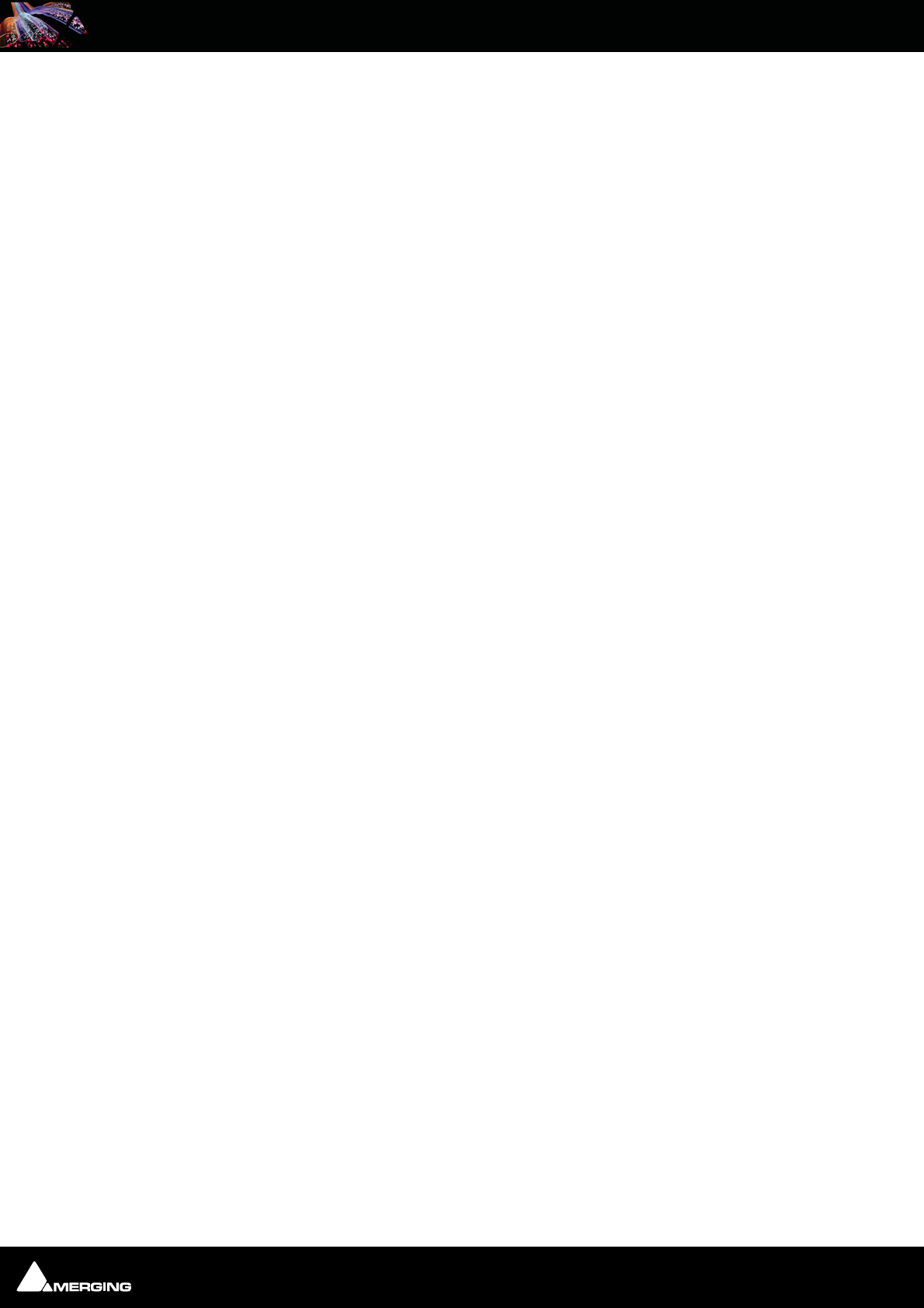
Ravenna Network Guide
Page 45
C
Connecting Multiple Horus’ to the Switch 43
Contacting Merging 44
CoS Settings 41
D
DHCP Server Properties 35
DSCP to Queue Mapping 42
E
Easy Connect 13
Accessing 13
Activated Connection Example 16
Additional Details 17
Always on top 18
Connection Status 16
Local Computer Ravenna Host 14
Lock to Pyramix Sampling Rate 17
Making a connection 14
multiple Horus 18
Network Accessible Ravenna Device 14
TimeCode Connections 16
Troubleshooting 18
I
IGMP Snooping 40
Internet Protocol Version 4 (TCP/IPv4) 31, 34
Introduction 5
Introduction to Ravenna Technology 7
IP addressing 32
L
Local Area Connection Properties 30, 33
M
Merging Ravenna Easy Connect 13
MT Discovery 10
Actions 12
Additional Information 12
Color Coding 12
Groups 11
Overview 10
Using 11
N
Network Switch 19
Q
Quality of Service 8
R
Ravenna Technology 7
Recommended certified switch 19
S
STP Port Settings 37
T
TimeCode Connections 16
Index