Microsoft Translator Custom User Guide V3
User Manual:
Open the PDF directly: View PDF ![]() .
.
Page Count: 23

Microsoft Corporation
Microsoft Translator Custom Translator User
Guide
May 2018
Last Updated: May, 2018

1
1 CONTENTS
1 Contents ................................................................................................................................................................. 1
1. Introduction .......................................................................................................................................................... 2
1.1 Audience ......................................................................................................................................................... 2
1.2 How This Guide Is Organized .......................................................................................................................... 2
2 Microsoft Translator Custom Translator Concepts ................................................................................................ 3
2.1 Project ............................................................................................................................................................. 3
2.1.1 The Category ............................................................................................................................................ 3
2.1.2 The Project Label ..................................................................................................................................... 4
2.1.3 Document Formats and Document Naming Convention ........................................................................ 6
2.1.4 Training .................................................................................................................................................... 8
2.1.5 Sentence Alignment in Parallel Documents .......................................................................................... 11
3 Building a Translation System .............................................................................................................................. 11
3.1 Custom Portal ............................................................................................................................................... 12
3.1.1 Create a Project ..................................................................................................................................... 12
3.1.2 Add documents ...................................................................................................................................... 14
3.1.3 Training Custom Translator ................................................................................................................... 15
3.2 Best Practices ................................................................................................................................................ 16
3.3 Request Deployment .................................................................................................................................... 17
4 Appendix .............................................................................................................................................................. 17
4.1 FAQs .............................................................................................................................................................. 17
4.1.1 Microsoft Translator API ........................................................................................................................ 20
4.1.2 Glossary ................................................................................................................................................. 21
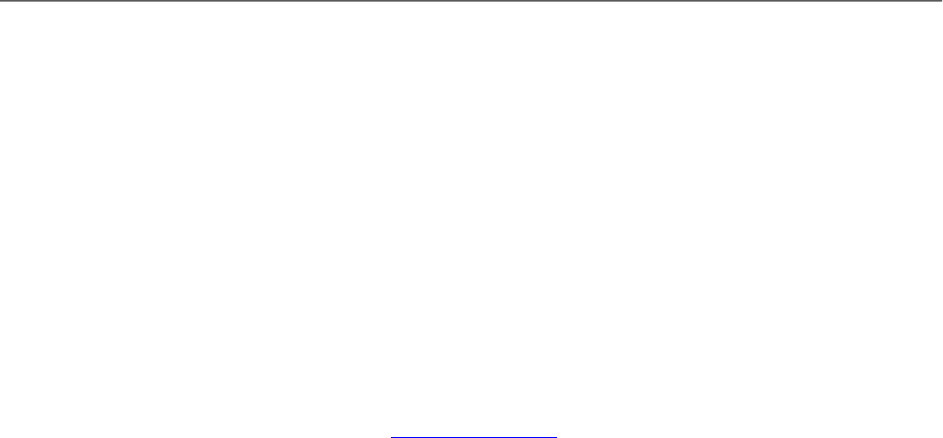
2
1. INTRODUCTION
Microsoft Translator Custom Translator empowers individuals, businesses and communities to build,
train, and deploy customized automatic language translation systems.
Custom Translator enables the translation of specialized content to improve the quality of translations
for languages supported by Microsoft Translator Neural Machine Translation. Custom also makes it
possible to create translation systems for new languages that are not yet supported by the Microsoft
Translator Text API service.
Custom allows you to customize a language pair for a specific domain of terminology, or to build
automatic translation for a language that is not yet supported by Microsoft Translator. You can access
the customized translation systems you created using the Microsoft Translator Text API, and through the
applications that make use of the Translator Text API like leading translation memory applications.
Microsoft Translator is a neural machine translation system. The translation logic is stored in a neural
model. Microsoft Translator comes with pre-built models for 100+ language pairs. Microsoft translator is
used in many Microsoft products, including Translator for Bing.
To create a customized translation system, you need to train a neural model. To train a model you will
upload language pair documents to Custom and use them to train a model. Microsoft Translator allows
you to use existing models from Microsoft in combination with your customized models, giving you
wider coverage than you could achieve with your documents alone, or with Microsoft Translator alone.
You can build a translation system for a language pair that is not supported by Microsoft. You and the
people you invite into your projects can create and upload training material that will be used to create a
model for a new language pair.
This User Guide will take you through the step-by-step process of building a customized translation
system using Custom.
Microsoft Translator Custom Translator is for Neural Translation. Microsoft Translator Hub is a similar
system to Custom, but Hub is for Statistical Machine translation rather than Neural translation. There is
no cost to use Hub. There will be a cost to use Custom. See pricing Information for Custom on the
Microsoft Translator site.
1.1 AUDIENCE
This guide is for anyone interested in building a customized translation system. A deeper background in
machine translation or neural networks is not necessary.
1.2 HOW THIS GUIDE IS ORGANIZED
This guide is organized into 4 major sections:
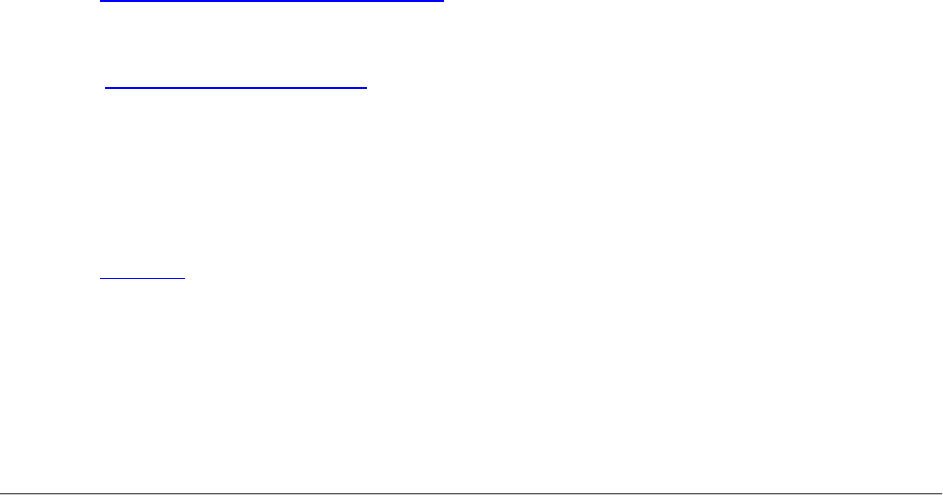
3
Section 1. “Microsoft Translator Custom Concepts” introduction to fundamental concepts of Custom and
key terms that are used throughout this document.
Section 2. “Building a Translation System” covers topics such as how to create a project and then train
your translation system. It offers guidance on the kind of language documents supported and how to
select documents for tuning and testing the translation system. It introduces you to tools available in the
Custom portal to evaluate the quality of the translation system. Finally, it covers the topics of deploying
the customized translation system, sharing it with a broader audience and enabling people outside of
your project to help improve the quality of the translation system.
Section 3. “Appendix” answers frequently asked questions and offers information on how to access the
custom translation system using Microsoft Translator APIs. For novice users, it also has a glossary of
commonly used terms.
2 MICROSOFT TRANSLATOR CUSTOM TRANSLATOR CONCEPTS
This section introduces you to the fundamental concepts and terminology for the Custom Translator.
2.1 PROJECT
In the Custom Portal you can create translation projects for translating from one language to another.
You can create projects for the same language pair in distinct categories, and you may create projects
for multiple languages. A project consists of a series of trainings, each training with its associated
training documents. The language to translate from is called the Source language, and the language to
translate to is called the Target language. If you are building a domain specific translation system,
Custom allows you to associate a category like Sports or Medicine with your project.
2.1.1 The Category
The category identifies the domain type you are creating a model for. Select a category that is most
appropriate and relevant to your type of documents.
You can create projects for the same language pair in distinct categories. The Custom Translator
prevents creating a duplicate project with the same language pair and category, unless you also use a
Label
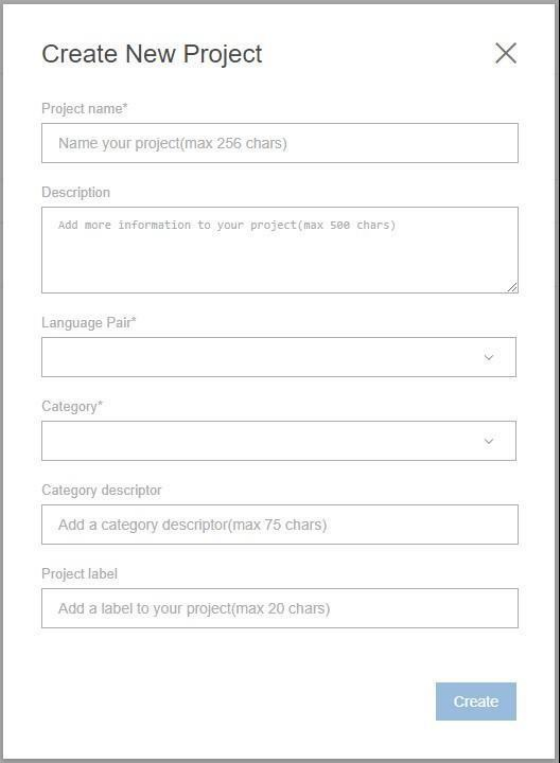
4
2.1.2 The Project Label
Custom Translator allows you to assign a Project Label to your project. The Project Label will help
distinguish one project with the same language pair and category from another project with the same
language pair and category.
As a best practice, use a Project Label only if you are creating multiple projects with the same category
for the same language pair, for instance, if you are a language service provider and want to serve
multiple customers. If you use a Project Label, it is highly advisable to use the same label across
language pairs, so that your application or your customer can freely switch languages and keep using the
same Category ID to refer to your custom system.
The hierarchy is like this:
└ Project The definition of a series of trainings in one language pair, one domain.
The Custom Portal can have many projects. The project defines the
translation system that you will use using the Translator API.

5
└ Training The set of documents and the results of an individual training run for
building a translation system. Your project can have many trainings. A
training is a unique event in time. To reuse a training definition, you need
to clone it first and then redo it. Only one training within a project is
deployed and usable.
2.1.2.1 Parallel documents:
Parallel documents are pairs of documents, where one is the translation of the other. One
document in the pair contains sentences in the source language and another document in the
pair contains sentences in the target language, and these sentences are the same sentence in
two different languages. It doesn’t matter which language was the original language and which
language is the translation – a parallel document can be used to train a translation system in
either direction.
Parallel documents are used by the system:
- To learn how words, phrases and sentences are commonly mapped between the two
languages.
- To learn how to process the appropriate context depending on the surrounding phrases. A
word may not always translate to the exact same word in the other language.
As a best practice, ensure that there is a 1:1 sentence correspondence between the source and
target language versions of the documents.
If your project is domain (category) specific, your documents should be consistent in terminology with
that category. The quality of the resulting translation system depends on the number of sentences in
your document set and the quality of the sentences. The more examples your documents contain on
diverse usages for a word, the better job it can do during the translation of something it has not seen
before.
You will need a minimum of 10,000 parallel sentences for full trainings. As a best practice, you can
continuously add more parallel content and retrain, to improve the quality of your translation system.
NOTE: There must not be any new line characters; “\n” or “\r” at the end of sentences. If there are then
the alignment of sentences will be corrupted and the training will not be effective.
Microsoft requires that documents uploaded to the Custom Translator do not violate a third party’s
copyright or intellectual properties. For more information, please see the Terms of Use. Uploading a
document using the portal does not alter the ownership of the intellectual property in the document
itself.
Documents uploaded are private to each project and can be used in as many projects or trainings as you
like. Sentences extracted from your documents are stored separately in your repository as plain Unicode
text files and are available for you to download or delete. Do not use the Custom Translator as a
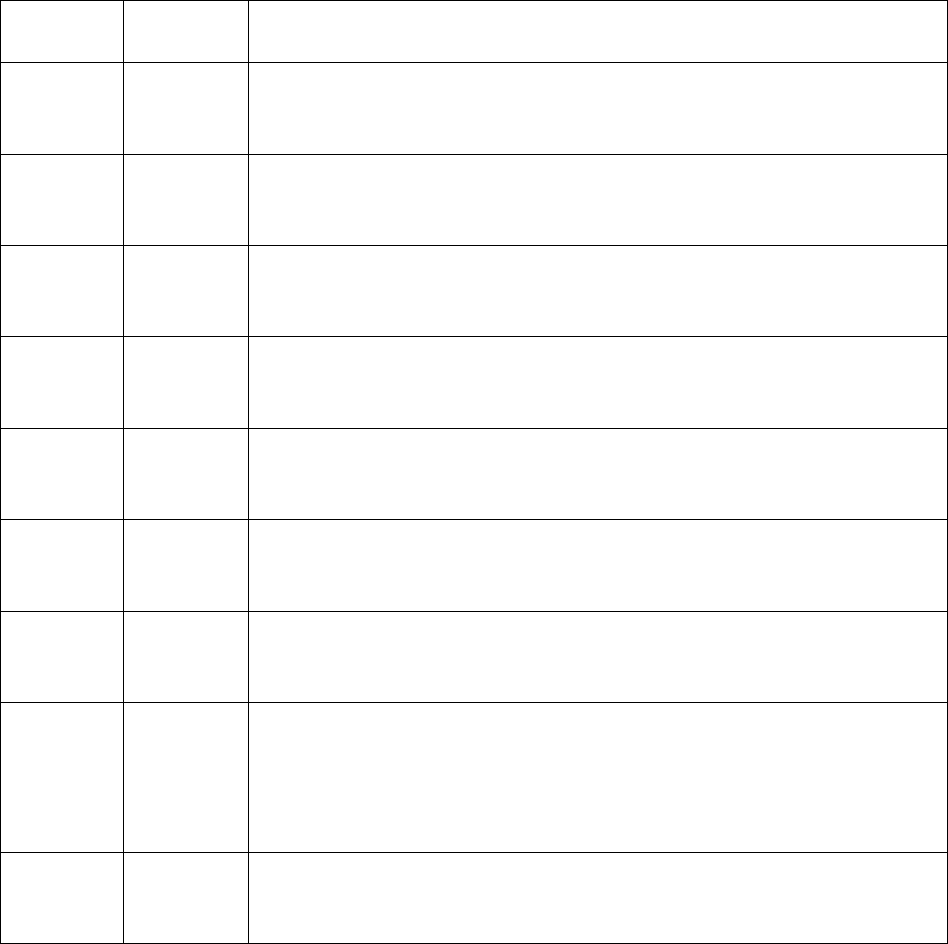
6
document repository, you will not be able to download the documents you uploaded in the format you
uploaded them. The number of sentences extracted from each document is reported as Extracted
Sentence Count in the Custom Portal.
2.1.3 Document Formats and Document Naming Convention.
File names must be at least four characters in length.
You can use documents in any of the following formats to build your translation system:
Format
Extensions
Description
XLIFF
.XLF, .XLIFF
A parallel document format, export of Translation Memory systems. The
languages used are defined inside the file.
TMX
.TMX
A parallel document format, export of Translation Memory systems. The
languages used are defined inside the file.
Locstudio
.LCL
A Microsoft format for parallel documents. The language identifier is in the
file name.
Microsoft
Word
.DOCX
Microsoft Word documents. The language identifier is in the file name.
Adobe
Acrobat
.PDF
Adobe Acrobat portable document. The language identifier is in the file
name.
HTML
.HTML,
.HTM
HTML document. The language identifier is in the file name.
Text file
.TXT
UTF-16 or UTF-8 encoded text files. The language identifier is in the file
name.
Aligned
text file
.ALIGN
The extension “.ALIGN” is a special extension that you can use if you know
that the sentences in the document pair are perfectly aligned. The Custom
Translator will not try to align the sentences for you, it will believe your
preassigned alignment.
Excel file
.XLSX
Excel 2013 or later document. The language identifier is in row 1 of the
sheet.
Documents can be uploaded one at a time or they can be grouped together into a zip file and uploaded.
The Custom Portal requires that you follow a document naming convention if your file is a .zip file:
7
“<document name>_<language code>.ext”
where
“document name” is the name of your document
“language code” is the ISO Language ID, indicating that the document contains sentences in that
language. The language code information is displayed in the Upload Document dialog.
“ext” refers to the file name extension of the document, identifying its type.
There must be an underscore (_) before the language code for .zip files.
If the zip file has a nested folder structure, the Portal prefixes the folder names to the document names
when it is displayed in the UI. Using folders allows you to segment your documents into distinct groups.
For example, you can keep all the marketing style documents in one folder, and technical documents in
another. This way you can train with or without a whole group of documents, to measure the effect of
each group separately. You may also want to segment by quality. For example, if you have doubt about
the origin or quality of a document, insert something in the document name that reminds you of the
quality or origin. When you compose a training, you can easily filter by anything that appears in the file
or folder name.
The Custom Portal does not provide an extensive file management system. As a best practice, organize
and name your documents appropriately in your local file system, and then upload your documents in
bulk.
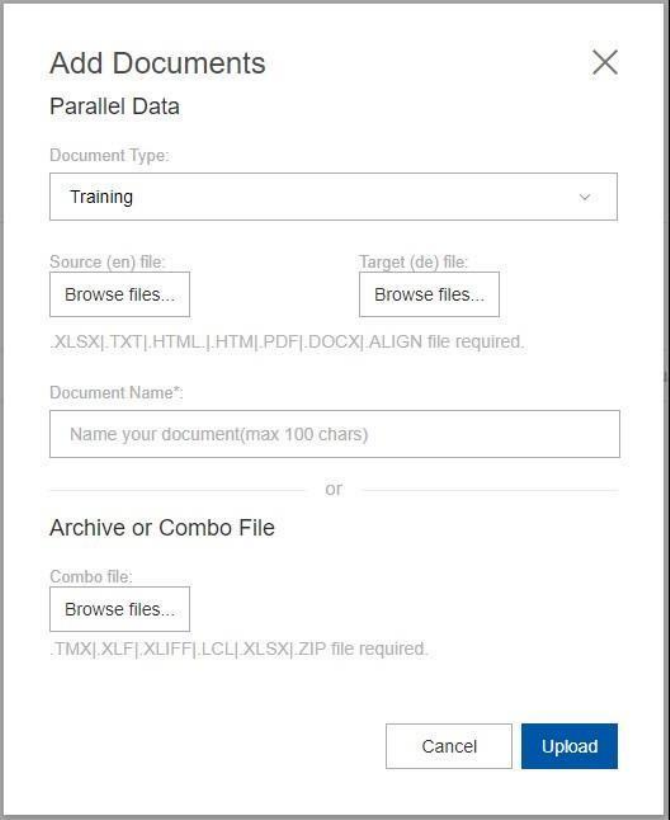
8
2.1.4 Training
Depending on the amount of training material you have available, one of the following three types of
training is applicable to your situation:
Process: You will need to assemble training, test and tuning data for full training.
Testing and tuning data will be created for you or you can upload your own testing or tuning data.
The Training definition contains the list of documents you want to use to build your translation system,
and how you want to use these documents. When setting up a training, the Custom Portal allows you to
partition your documents between 3 mutually exclusive data sets. No document can appear in more
than one set for this training.
1. Training data set:
Parallel documents included in this set are used by the Custom Translator as the basis for
building your translation system.
9
You can take liberties in composing your set of training documents: Include documents that you
believe are of tangential relevance and exclude them again in the next training run. If you keep
the tuning set and test set constant, feel free to experiment with the composition of the training
set – it is your most effective handle of modifying the quality of your translation system, after
you have settled on the tuning set and test set.
As a best practice, name your documents in a way that describes their origin or quality, or
arrange them in a folder on your local storage before uploading as a zip file. You can easily
include them in or exclude them from a training, using the filtering option.
2. Tuning data set:
Parallel documents included in this set are used by the Custom Translator to tune the translation
system for optimal results.
The tuning set is used during training to adjust all parameters and weights of the translation
system to the optimal values. Choose your tuning set carefully, to be optimally representative of
the content you intend to translate in the future. The tuning set has a major influence over the
quality of the translations produced. Tuning enables the translation system to provide
translations that are closest to the samples you provide in the tuning dataset. Only bilingual
documents can be part of the tuning data set. You do not need more than 2,500 sentences as
tuning set. Recommendation is to select the tuning set manually to achieve the most
representative selection of sentences.
When you pick the tuning set manually, choose not too long and not too short sentences, and
use sentences containing words and phrases representing the variety of words and phrases you
intend to translate, in the approximate distribution that you expect in your future translations.
In practice, a sentence length of 8 to 18 words will produce the best results, because these
sentences contain enough context to show inflection, and provide a phrase length that is
significant, without being overly complex.
A good description of the type of sentences to use in the tuning set is “prose”: actual fluent
sentences. Not table cells, not poems, not lists of things, not only punctuation or numbers in a
sentence - regular language.
When you let the system choose the tuning set automatically, it will use a random subset of
sentences from your bilingual training documents and exclude these sentences from the training
material itself. When you let the system choose the tuning set, please review it, to make sure it
indeed is composed of non-trivial sentences and satisfies the criteria above.
3. Testing data set:
Parallel documents included in the testing set are used to compute the BLEU (Bilingual
Evaluation Understudy) score, indicating the quality of your translation system. This score tells
you how closely the translations done by the translation system resulting from this training
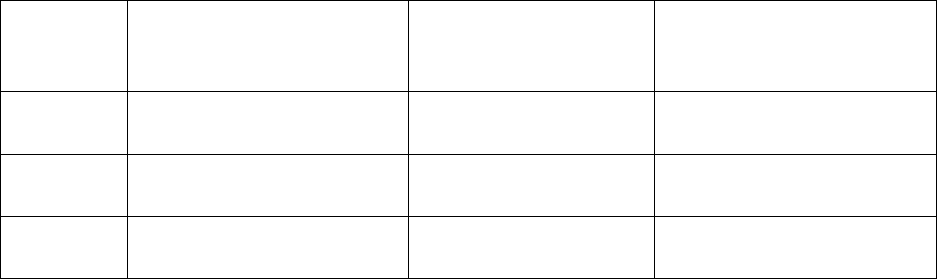
10
match the reference sentences in the test data set. The BLEU score is a measurement of the
delta between the automatic translation and the reference translation. Its value ranges from 0
to 100. A score of 0 indicates that not a single word of the reference appears in the translation.
A score of 100 indicates that the automatic translation exactly matches the reference: the same
words are in the exact same position as the reference. The score you receive is the BLEU score
average for all sentences of the testing set.
The test set should include parallel documents where the target language sentences are the
most desirable translations of the corresponding source language sentences in the pair. You may
want to use the same criteria you used to compose the tuning set. However, the testing set has
no influence over the quality of the translation system. The Custom Translator uses it exclusively
to generate the BLEU score for you, and for nothing else.
You do not need more than 2,500 sentences as the testing set. When you let the system choose
the testing set automatically, it will use a random subset of sentences from your bilingual
training documents and exclude these sentences from the training material itself.
You can run multiple trainings within a project and compare the resulting BLEU scores across all the
training runs. You will choose to deploy the training with the best result for your production use.
During the training execution, sentences present in parallel documents are paired or aligned and the
Custom Translator reports the number of sentences it was able to pair as the Aligned Sentence Count in
each of the data sets. For a training run to succeed, the table below shows the minimum # of extracted
sentences and aligned sentences required in each data set. Please note that the suggested minimum
number of extracted sentences is much higher than the suggested minimum number of aligned
sentences to consider the fact that the sentence alignment may not be able to align all extracted
sentences successfully.
Data set
Suggested minimum
extracted sentence count
Suggested minimum
aligned sentence count
Maximum aligned sentence
count
Training
10,000
2,000
No upper limit
Tuning
2,000
500
2,500
Testing
2,000
500
2,500
The suggested minimum number of aligned sentences required is 2,000. Out of those, 1,000 aligned
sentences are used in training, 500 aligned sentences are used in tuning, and another 500 are used in
testing.
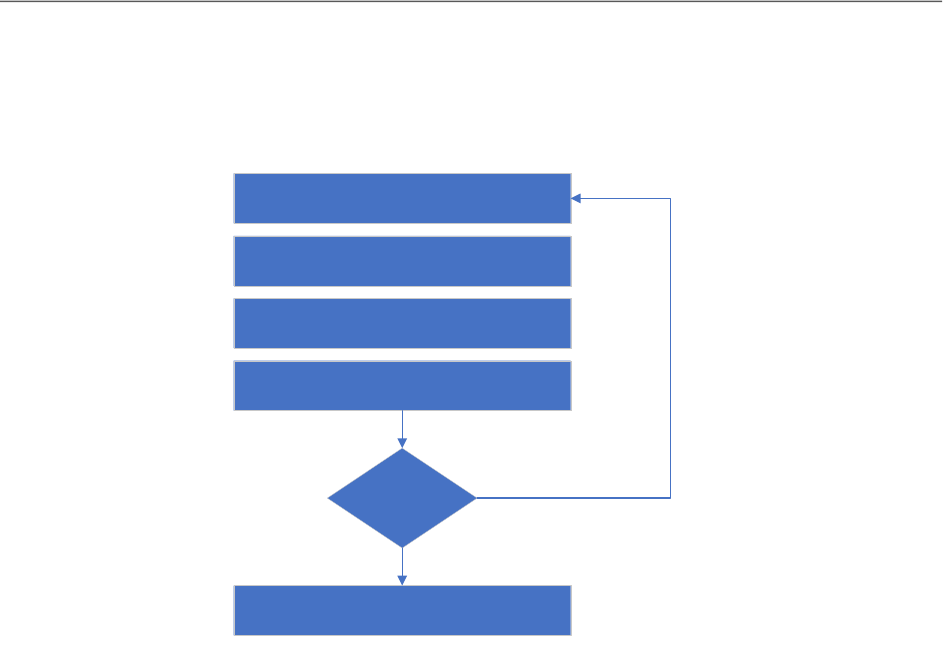
11
2.1.5 Sentence Alignment in Parallel Documents
Microsoft Translator Custom learns translations one sentence at a time, by reading a sentence, the
translation of this sentence, and then aligning words and phrases in these two sentences to each other.
This enables it to create a map of the words and phrases in one sentence, to the equivalent words and
phrases in the translation of this sentence. Alignment tries to ensure that the system trains on
sentences that are accurate translations of each other.
The Custom Translator will automatically align the sentences in bilingual documents with the same base
name you uploaded. The base name is the part of the file name before the underscore and language
identifier. It will fail to do correct sentence alignment when the number of sentences in the documents
differ, or when the documents you supply are in fact not 100% translations of each other. You can
perform a cursory check by verifying the number of extracted sentences: if they differ by more than 5%,
you may not have a parallel document.
If you know you have parallel documents, you may override the sentence alignment by supplying
prealigned text files: You can extract all sentences from both documents into a text file, organize one
sentence per line, and upload with an “.align” extension. The “.align” extension signals Custom
Translator that it should skip sentence alignment.
3 BUILDING A TRANSLATION SYSTEM
This section takes you through a step-by-step process for building a translation system using the
Custom Translator. The figure below is a basic flow of the process.
Create Microsoft Account
-
Login
Create Project
Create and Add Documents
Select Documents For Training
Request Training for New Model
Evaluate Results
If Results are Positive
No
Deploy Model
Yes

12
3.1 CUSTOM PORTAL
To use the Microsoft Translator Custom Translator Portal, you will need a Microsoft account.
When you have a Microsoft account, go to: https://portal.customtranslator.azure.ai/ and login to the
Portal.
To use the features of the Portal to train and deploy models you will need to get an Azure subscription
to the Microsoft Translator Text Translation API.
Add your key to the Custom Portal by clicking on the gear icon just before your user ID in the upper right
corner of the portal. Select the Add Existing Key button, enter your text translation API key and select
Add. You can enter more than one key.
The custom portal encrypts all data sent to and from the Custom Translator Service. Your subscription
keys are encrypted in transit and at rest.
3.1.1 Create a Project
• Select ‘New Text Project’
• Give the project a name
• Enter a description
• Select a language pair
• Select a category, if you’re not sure select ‘General’
• Create a meaningful name for ‘Category descriptor’
• Create a meaningful ‘Project label’
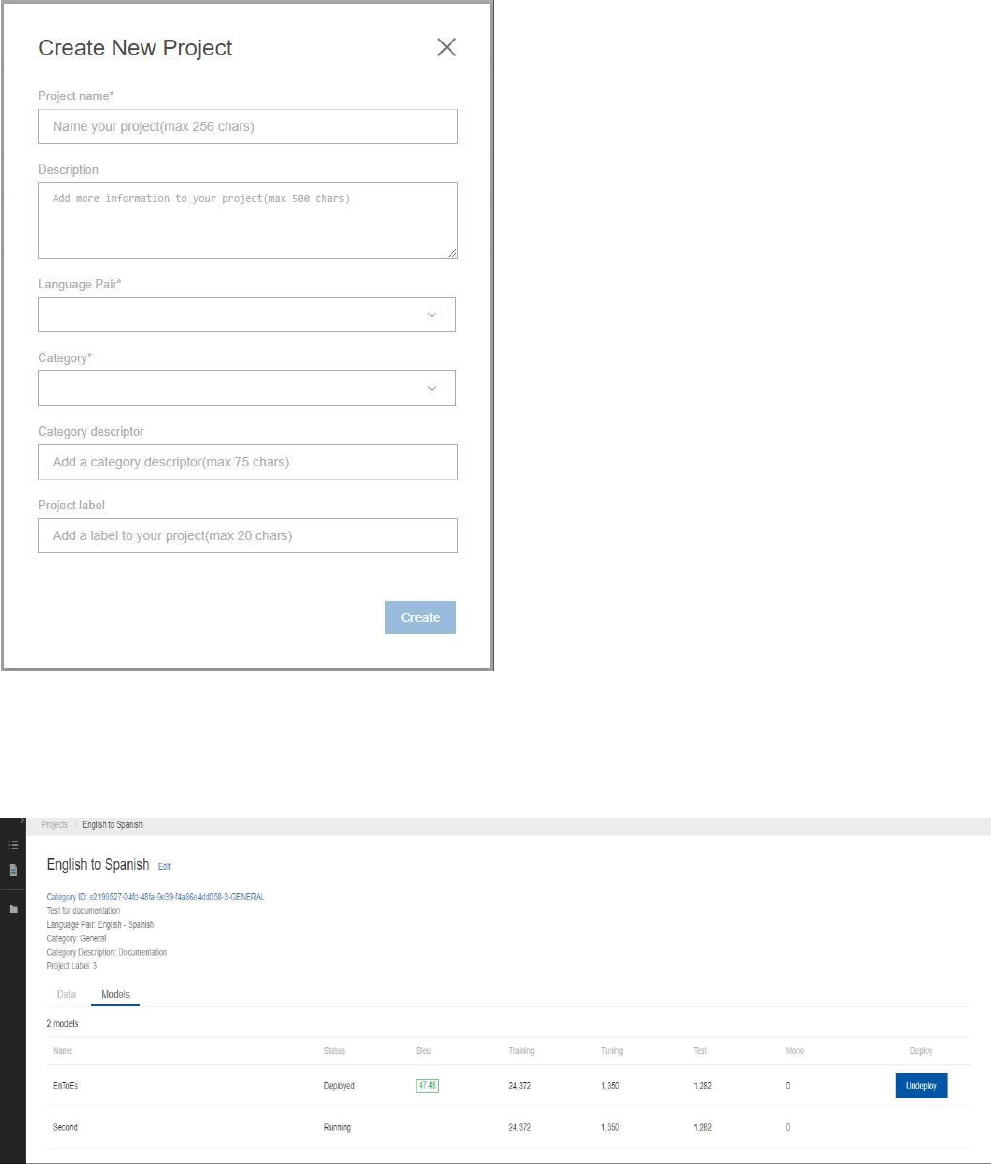
13
The projects page has two tabs, Data and Models. The Data tab is where you will see your documents
and will be able to select documents and request the training of a model. The models tab is where you
will see your models during training, when they are deployed and for Undeploying.
The projects page also contains information about your project including the category ID which
is required to use a model when accessing the Microsoft Translator Text Translation API. You
can edit the project by selecting Edit next to the name of your project.
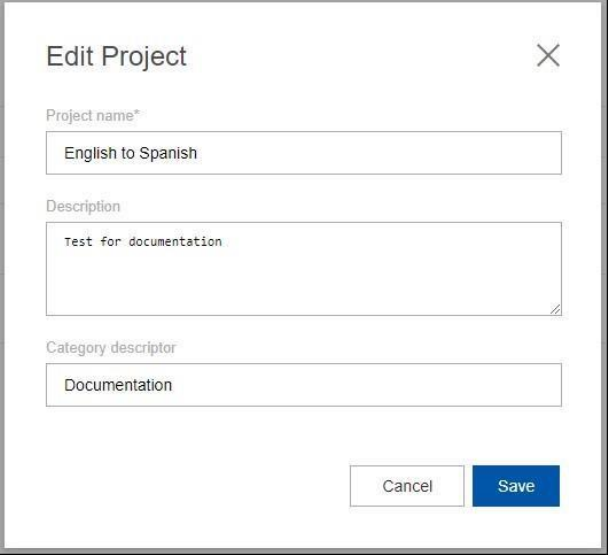
14
3.1.2 Add documents
• Select a document type – Training, Testing or Tuning
• Select a source file
• Select a target file
• Select a meaningful document name
• OR
• Select an Archive or Combo File
• Select Upload
• If the file is .zip file then naming conventions apply. See section 2.1.4
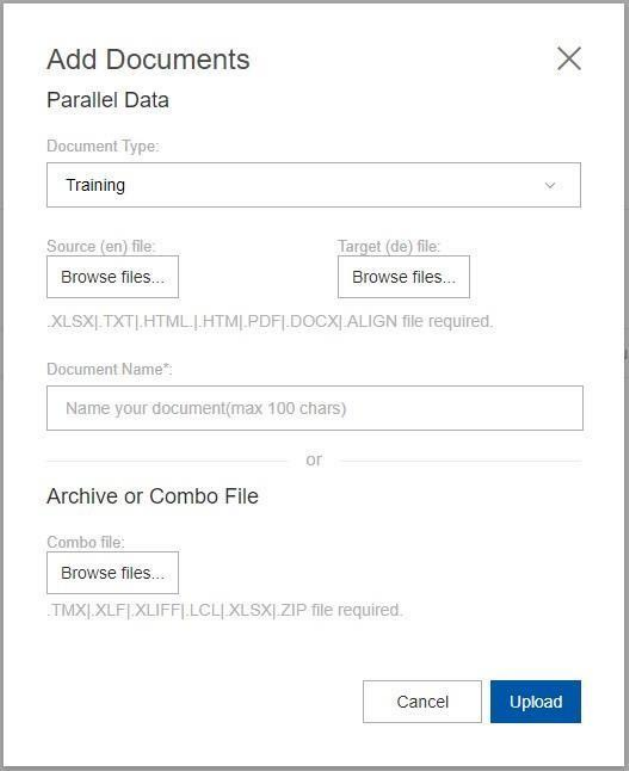
15
3.1.3 Training Custom Translator
• Select the documents you want to be used in the training.
• Select the Train button.
• Give the new trained model a name.
• Select the Train model button.
• A running model cannot be deleted. To delete a model, click on the garbage can icon after
processing has completed.
Your new training will have a status of Submitted until it is accepted. The status will change to Data
processing while the service evaluates the content of your documents.
When the evaluation of your documents is complete the status will change to Running and you will be
able the see the number of sentences that are part of the training, including the tuning and testing sets
which are created for you automatically.
You can also perform a training specifically for testing and tuning and not rely on the automatically
created testing and tuning sets created for you.
16
Training a model can take several hours depending on the size of the files submitted and their
complexity.
When a training model is complete the status will change to Succeeded, and a Bleu Score will appear. A
button on the far right titled Deploy will appear.
***ERROR CASES***
3.2 BEST PRACTICES
• You can let the service automatically create testing and tuning models for the first couple of
trainings for a language pair. Then download the auto-generated tuning/test set from the
Training results page. Review the downloaded sentences and modify them if required. We
recommend that you manually create tuning and testing datasets so that you have a steady way
to compare your systems as you vary the training data to improve quality, while keeping the
tuning and testing data unchanged. Both, the tuning set and the test set, should be optimally
representative of the documents you are going to translate in the future.
• To compare consecutive trainings for the same systems, it is important to keep the tuning set
and testing set constant. This is particularly relevant for trainings where the parallel sentence
count is under 100,000 sentences. This set should be made up of sentences you think most
accurately reflects the type of translations you expect the system to perform.
• If you elect to manually select your tuning data set, it should be drawn from the same pool of
data as the test set, but not overlapping. There should not be a duplication of sentences
between training and tuning. The tuning set has a significant impact on the quality of the
translations - choose the sentences carefully.
• When you engage in a series of training runs you are likely to receive differing BLEU scores in a
given language pair. Though BLEU is not a perfect metric for accuracy, there is a high likelihood
that the system with a higher score provides a better translation in human judgment.
• A higher BLEU score indicates that a translation matches the target language more closely. Don’t
be disappointed if your scores aren’t reaching 100 (the maximum). Even human translators are
unable to reach 100% equivalence with each other. For ideographic and complex languages, you
will get a lot of utility out of a score between 15 and 20, for most Latin script languages a score
of 35 gets you into a desirable range.
• If the auto-selected sentences in the tuning data set or testing data set are not of a suitable
quality in the last trained system, Custom Translator offers an option to reset the tuning data

17
and testing data in the new training, which forces the system to resample the tuning and testing
data.
3.3 REQUEST DEPLOYMENT
It may take several trainings to create an accurate translation system for your project.
After a set of systems have been trained, go to the Project Details page and select one with a good BLEU
score. You may want to consult with reviewers before deciding that the quality of translations is suitable
for deployment.
If you have not already associated your Translator Text API subscription when you created your
workspace, your training won’t be deployed, and you will see a message to associate your Translator API
subscription by clicking the Settings icon and adding a subscription key.
To Deploy:
• Select the Deploy button on the far right of the displayed model row.
• Confirm that you want to deploy.
• The Status of the model will change to Deploying.
A deployment takes much less time than training a model. The deployment should happen in several
minutes.
As soon as the system is deployed, you can use it via the Microsoft Translator Text API, or any
application that uses the API. Be sure to identify the correct Category ID in the API translation request.
If a model is not deployed within 90 days; then the model will be deleted.
4 APPENDIX
4.1 FAQS
Q: What are the minimum requirements for training a language pair that is not yet supported by
Microsoft Translator?
A: To achieve a very basic level of understandability you will generally need 200,000 or more sentences,
10,000 sentences for each language at least Microsoft Translator CUSTOM TRANSLATOR will fail if there
are less than 10,000 sentences of parallel data.
Q: When should I request deployment for a translation system that has been trained?
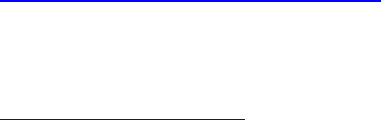
18
A: It may take several trainings to create the optimal translation system for your project. You may want
to try using more training data, more or different additional target language material, or more carefully
filtered data. You should be very strict and careful in designing your tuning set and your test set, to be
fully representative of the terminology and style of material you want to translate. You can be more
liberal in composing your training data, and experiment with different options. Request a system
deployment when you are satisfied with the training results, have no more data to add to the training to
improve your trained system, want to access the trained system via API’s and /or want to involve your
community to review and submit translations.
Q: How many trained systems can be deployed in a Project?
A: Only one trained system can be deployed per project. It may take several trainings to create a suitable
translation system for your project and we encourage you to request deployment of a training which
gives you the best result. You can determine the quality of the training by the BLEU score (higher is
better), and by consulting with reviewers before deciding that the quality of translations is suitable for
deployment.
Q: When can I expect my trainings to be deployed?
A: The deployment happens generally within 2 business days in the United States. Currently,
deployments occur during the business week and there are no deployments on weekends and U.S.
holidays as they require human oversight on the part of the Microsoft Translator team. On occasion
there are delays if a service and/or system upgrade conflicts with deployments.
Q: How long does my system stay deployed?
A: Your system stays deployed as long as you use it. Microsoft may un-deploy the system after longer
periods of non-use, typically 60 days. If you want to use the system again, simply choose the Deploy
button in the CUSTOM TRANSLATOR again.
Q: How do you access a deployed system?
A: Deployed systems can be accessed via the Microsoft Translator Text API by specifying the Category ID.
More information about the Translator Text API can be found at
http://www.microsofttranslator.com/dev/
Q: How do I undeploy my translation system?
A: Please send an email to the Microsoft Translator CUSTOM TRANSLATOR Support team at
customMT@microsoft.com with the name of the workspace, project and training for which the
translation system needs to be undeployed.
Q: I uploaded a TMX file today for training and it exceeded the limit of 50 MB.
A: There is a 50 MB size limit for the files being uploaded. Zip the TMX file and retry the upload.
Q: The PDF file I tried to upload failed with an error saying it might be corrupt?

19
A: Currently, the CUSTOM TRANSLATOR cannot extract sentences from a secured PDF file. Please include
only PDFs in your training that are not secured with a password.
Q: How can I ensure skipping the alignment and sentence breaking step in the CUSTOM TRANSLATOR, if
my data is already sentence aligned?
A: The CUSTOM TRANSLATOR skips sentence alignment and sentence breaking for TMX files and for text
files with the “.align” extension. “.align” files give users an option to the CUSTOM TRANSLATOR’s
sentence breaking and alignment process for the files that are perfectly aligned, and need no further
processing. We recommend using “.align” extension only for files that are perfectly aligned.
If the number of extracted sentences does not match the two files with the same base name, the
CUSTOM TRANSLATOR will still run the sentence aligner on “.align” files.
Q: I tried uploading my TMX, but it says "document processing failed"!
A: Please ensure that the TMX conforms to the specification 1.4b.https://www.gala-global.org/tmx-14b
Q: How much time will it take for my training to be completed?
A: Training time depends on 2 factors: the amount of data used for training and choice of using
Microsoft models. The time taken for training is directly proportional to the amount of data used to
train a system. Usage of Microsoft models also increases the training time as Microsoft models are huge.
Typically a training with the Microsoft models take anywhere from 4 to 12 hours to complete. Trainings
without using Microsoft models may complete in less than 6 hours
Q: How does BLEU work? Is there a reference for the BLEU score? Like what is good, what the range is,
etc.
A: BLEU is a measurement of the differences between an automatic translation and one or more human
created reference translations of the same source sentence. The BLEU algorithm compares consecutive
phrases of the automatic translation with the consecutive phrases it finds in the reference translation,
and counts the number of matches, in a weighted fashion. These matches are position independent. A
higher match degree indicates a higher degree of similarity with the reference translation. Intelligibility
and grammatical correctness are not taken into account.
BLEU’s strength is that it correlates well with human judgment by averaging out individual sentence
judgment errors over a test corpus, rather than attempting to devise the exact human judgment for
every sentence.
A more extensive discussion of BLEU scores is here: https://youtu.be/-UqDljMymMg.
BLEU results depend strongly on the breadth of your domain, the consistency of the test data with the
training and tuning data, and how much data you have available to train. If your models have been
trained on a narrow domain, and your training data is very consistent with your test data, you can
expect a high BLEU score. Please note that a comparison between BLEU scores is only justifiable when
BLEU results are compared with the same Test set, the same language pair, and the same MT engine. A
BLEU score from a different test set is bound to be different.
20
Q: Does the corpora need to be perfectly aligned at sentence boundaries? Though the corpora are
aligned by segment, they do not always match at the sentence level. For example, a given segment
might be one sentence in English, but two sentences in the target language.
A: Instances where a given segment might be one sentence in English, but two sentences in the target
language, you should include them in one line and upload it as “.align” file. Sentences in “.align” file are
not broken by sentence end punctuation like “.” or “;”. You can safely manage such cases via “.align”
files. In “.align” files, “enter” key from keyboard is considered the end of the line/ sentence.
Q: How do I translate a local document I have on my PC?
A: Use the Microsoft Document Translator, see section 2.9.
4.1.1 Microsoft Translator API
Microsoft Translator service can be used in web or client workspaces to perform language translation
and other language-translated operations. The service supports users who are not familiar with the
default language of a page or workspace, or those desiring to communicate with people of a different
language group.
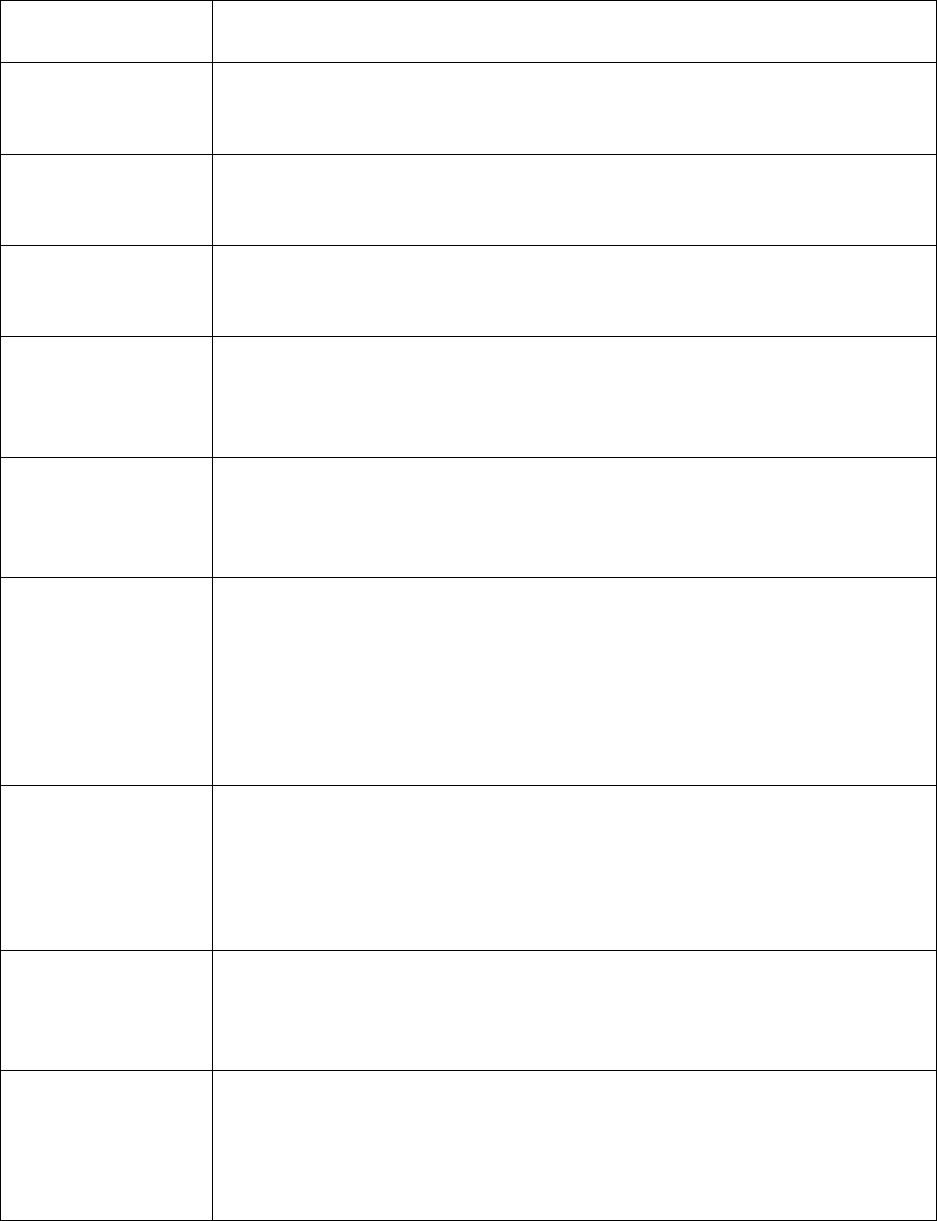
21
4.1.2 Glossary
Word or Phrase
Definition
Source Language
The source language is the language you are starting with and want to convert
to another language (the “target”).
Target Language
The target language is the language that you want the machine translation to
provide after it receives the Source language.
Monolingual File
This is a file containing a single language that is not paired with another file of a
different language.
Parallel Files
This is a set of two files with corresponding text. One file contains the source
language. The other contains the target language. These sentences are
expected to be aligned.
Sentence Alignment
Parallel corpora must have aligned sentences—sentences that represent the
same text in both languages. For instance, in a source parallel file the first
sentence should, in theory, map to the first sentence in the target parallel file.
Aligned Text
One of the most important steps of file validation is to align the sentences in
the parallel documents. Since things are expressed differently in different
languages and different languages have different word orders, this step does
the job of aligning the sentences with the same content so that they can be
used for training. If your file shows a very low sentence alignment this could
indicate that there is something wrong with one or both of the files.
Word
Breaking/Unbreaking
Word breaking is the function of marking the boundaries between words.
Many writing systems use a space to denote the boundary between words.
Word unbreaking refers to the removal of any visible marker that may have
been inserted between words in a preceding step.
Delimiters
Delimiters are the ways that a sentence is divided up into segments or delimit
the margin between sentences. For instance, in English spaces delimit words,
colons and semi-colons delimit clauses and periods delimit sentences.
Training Files
A training file is a file that is specifically used to “teach” the machine translation
system how to map from one language (the source) to a target language (the
target). The more data you can provide—either parallel or monolingual—the
better the system will perform at translation.
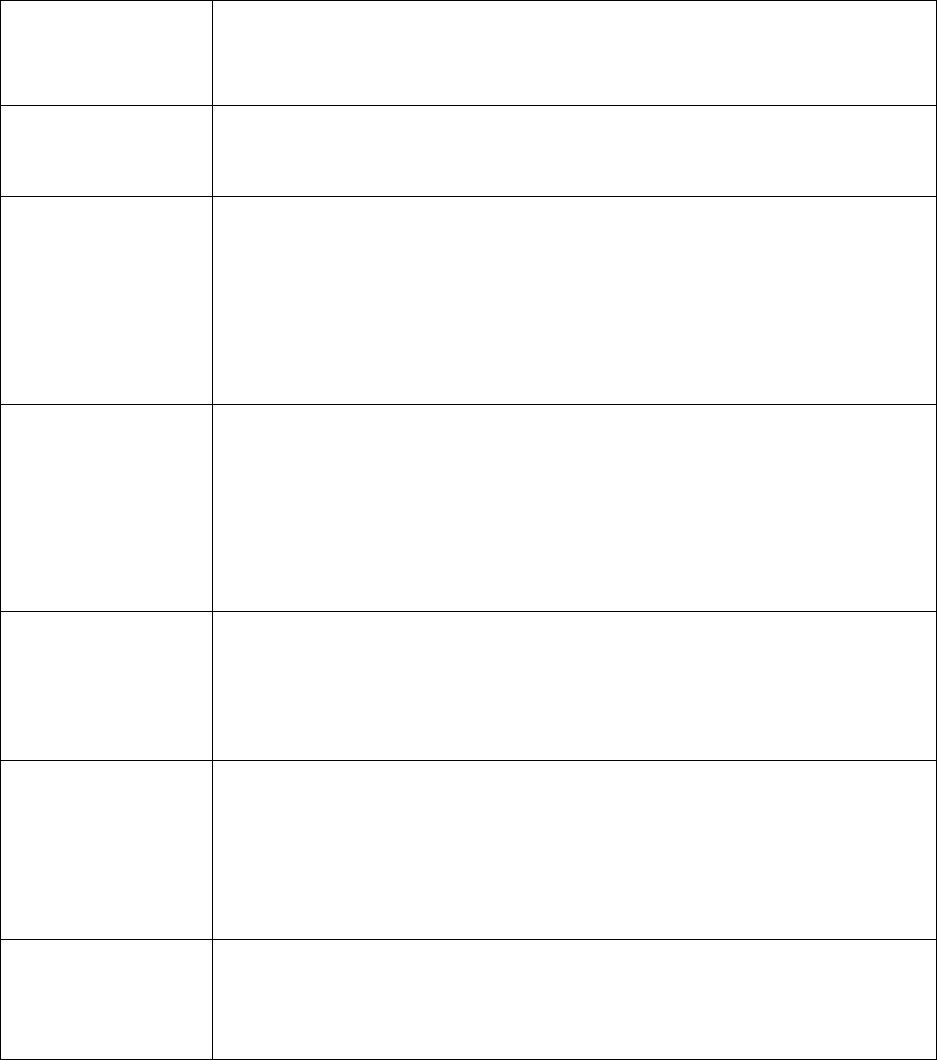
22
Tuning Files
These files are often randomly derived from the training set (if you select
“auto”). The sentences auto-selected are used to “tune” up the system and
make sure that it is functioning properly. Should you decide to create your
own Tuning files, make sure they are a random set of sentences across domains
if you wish to create a general purpose translation model.
Testing Files
These files are often “virtual” or derived files, randomly selected from the
training set. The purpose of these sentences is to evaluate the translation
model’s accuracy. These are sentences you want to make sure the system
accurately translates. So you may wish to create a testing set and upload it to
the translator to ensure that these sentences are used in the system’s
evaluation (the generation of a BLEU score).
Translation System
When a project is created, the Microsoft Translator invokes the statistical
machine translation service to build a translation system from the submitted
data—either raw data that an owner has uploaded or translations submitted by
reviewers. Each time a training is run within a project, a new translation system
is created and access is provided to the owner to access it, review it and invite
others to review its performance.
BLEU Score
BLEU is the industry standard method for evaluating the “precision” or
accuracy of the translation model at converting text from one language to
another. Though other methods of evaluation exist, this is the method that the
Machine Translator Service relies on to report accuracy to Project Owners.
Owners
This is a person that creates the project, adds files and invites reviewers to
participate in improving their translation model. Each project may have more
than one owner. Owners who create the project simply invite other owners to
share in the project management activities such as selecting files for the
reviewers to evaluate and inviting their participation.
Reviewers
Reviewers are the human element of translation. They can evaluate results and
test the system. Reviewers are also referred to in the workspace as
“members”.