Radio Shack Hardware Manual 3 Disk System Owners 1980 Tandy A Text
User Manual: manual pdf -FilePursuit
Open the PDF directly: View PDF ![]() .
.
Page Count: 182 [warning: Documents this large are best viewed by clicking the View PDF Link!]
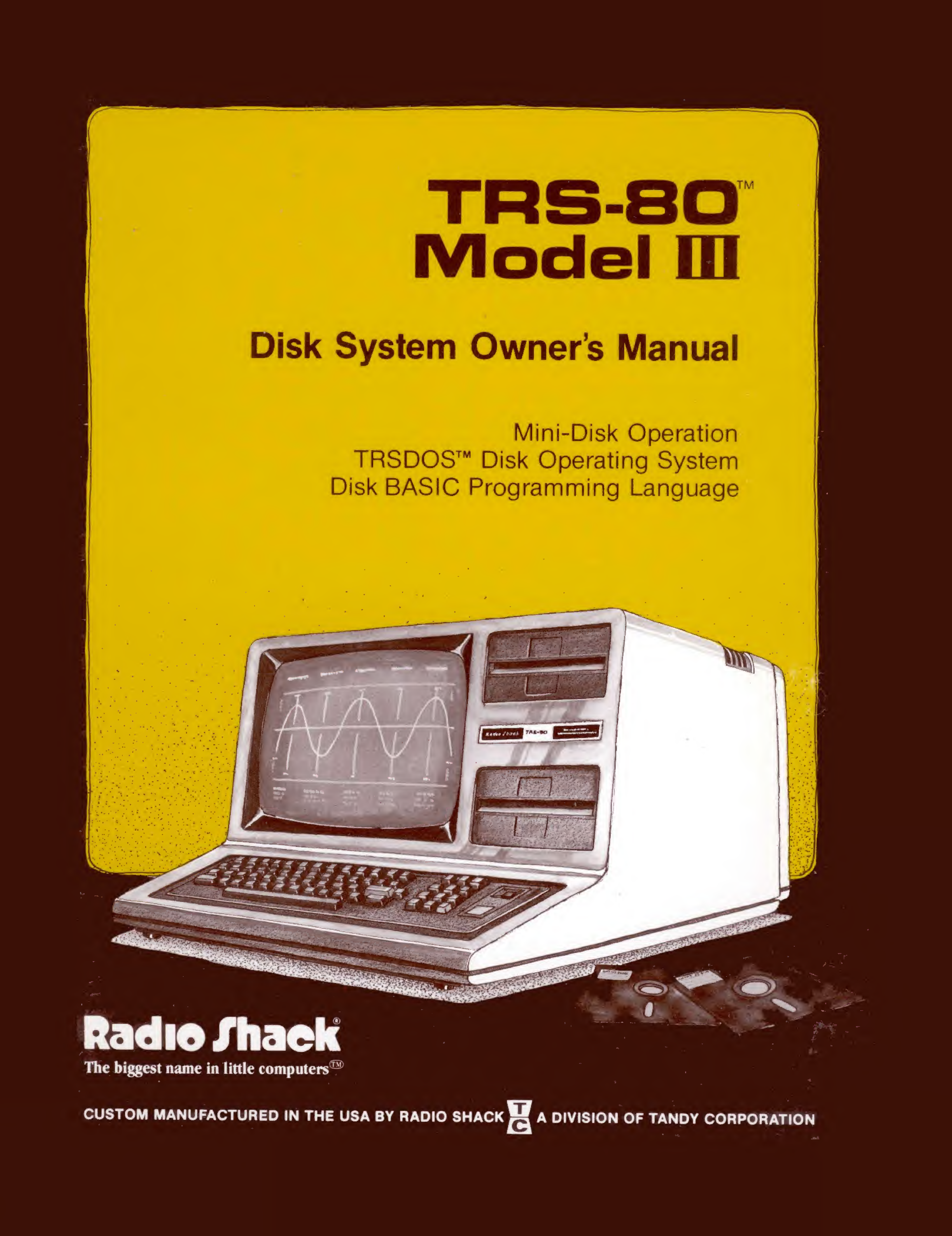
TM
Disk System Owner's Manual
Mini-Disk Operation
TRSDOS™ Disk Operating System
Disk BASIC Programming Language
.*<-?-' *>t vv\
4
".*
IJ
I
The biggest name in little computers1
CUSTOM MANUFACTURED IN THE USA BY RADIO SHACK CADIVISION OF TANDY CORPORATION
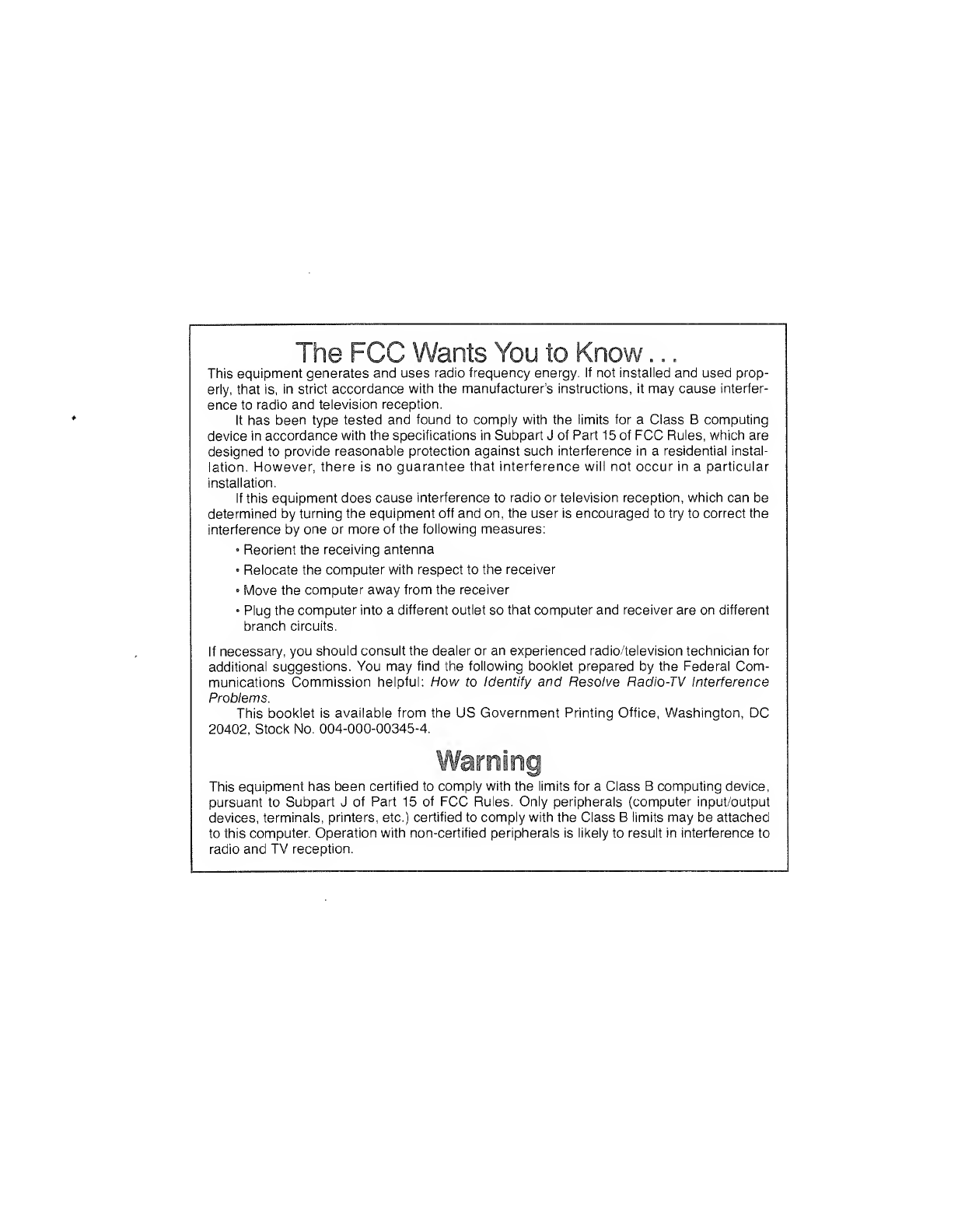
This equipment generates and uses radio frequency energy. If not installed and used prop-
erly, that is, in strict accordance with the manufacturer's instructions, it may cause interfer-
ence to radio and television reception.
It has been type tested and found to comply with the limits for a Class Bcomputing
device in accordance with the specifications in Subpart Jof Part 15 of FCC Rules, which are
designed to provide reasonable protection against such interference in aresidential instal-
lation. However, there is no guarantee that interference will not occur in aparticular
installation.
If this equipment does cause interference to radio or television reception, which can be
determined by turning the equipment off and on, the user is encouraged to try to correct the
interference by one or more of the following measures:
•Reorient the receiving antenna
•Relocate the computer with respect to the receiver
•Move the computer away from the receiver
•Plug the computer into adifferent outlet so that computer and receiver are on different
branch circuits.
If necessary, you should consult the dealer or an experienced radio/television technician for
additional suggestions. You may find the following booklet prepared by the Federal Com-
munications Commission helpful: How to Identify and Resolve Radio-TV Interference
Problems.
This booklet is available from the US Government Printing Office, Washington, DC
20402, Stock No. 004-000-00345-4.
This equipment has been certified to comply with the limits for aClass Bcomputing device,
pursuant to Subpart Jof Part 15 of FCC Rules. Only peripherals (computer input/output
devices, terminals, printers, etc.) certified to comply with the Class Blimits may be attached
to this computer. Operation with non-certified peripherals is likely to result in interference to
radio and TV reception.
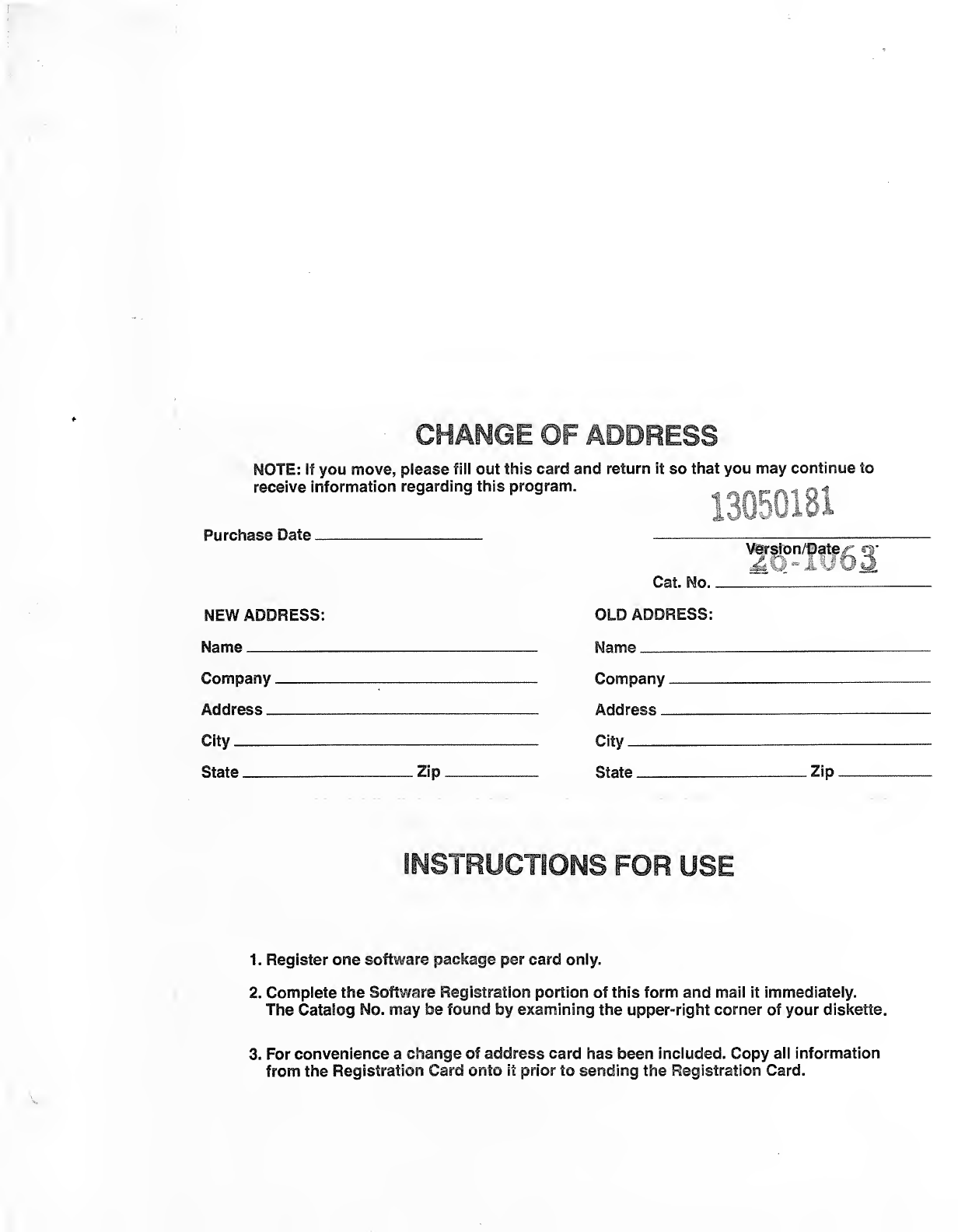
CHANGE OF ADDRESS
NOTE: if you move, please fill out this card and return it so that you may continue to
receive information regarding this program. «AfirrtlQl
Purchase Date
NEW ADDRESS:
Name
Company
Address _
City
State Zip
Cat. No.
.
OLD ADDRESS:
Name -
*JRon?a/63
Company .
Address _
City
State
.
Zip
INSTRUCTIONS FOR USE
1. Register one software package per card only.
2. Complete the Software Registration portion of this form and mail it immediately.
The Catalog No. may be found by examining the upper-right corner of your diskette.
3. For convenience achange of address card has been included. Copy all information
from the Registration Card onto it prior to sending the Registration Card.
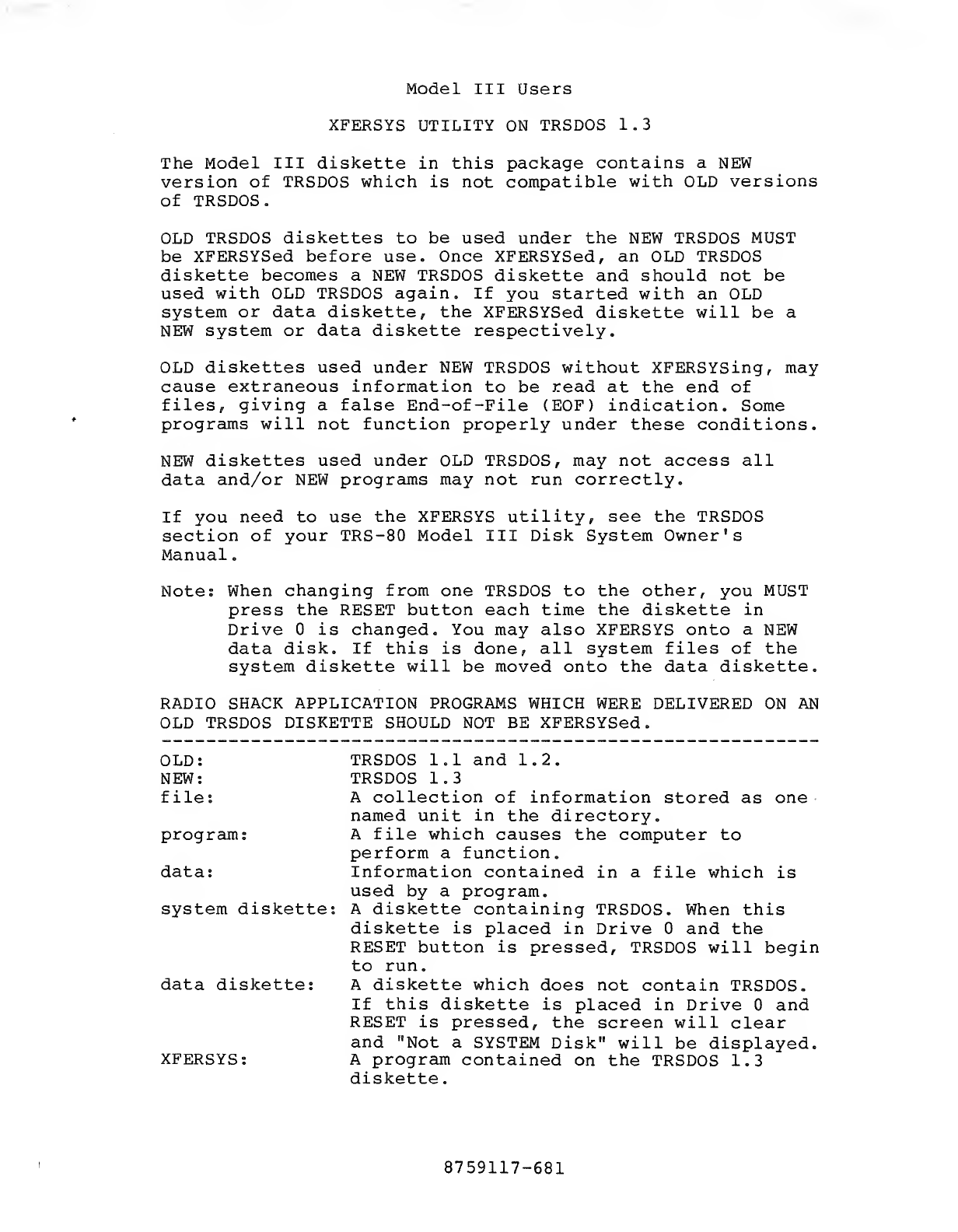
Model III Users
XFERSYS UTILITY ON TRSDOS 1.3
The Model III diskette in this package contains aNEW
version of TRSDOS which is not compatible with OLD versions
of TRSDOS.
OLD TRSDOS diskettes to be used under the NEW TRSDOS MUST
be XFERSYSed before use. Once XFERSYSed, an OLD TRSDOS
diskette becomes aNEW TRSDOS diskette and should not be
used with OLD TRSDOS again. If you started with an OLD
system or data diskette, the XFERSYSed diskette will be a
NEW system or data diskette respectively.
OLD diskettes used under NEW TRSDOS without XFERSYSing, may
cause extraneous information to be read at the end of
files, giving afalse End-of-File (EOF) indication. Some
programs will not function properly under these conditions.
NEW diskettes used under OLD TRSDOS, may not access all
data and/or NEW programs may not run correctly.
If you need to use the XFERSYS utility, see the TRSDOS
section of your TRS-80 Model III Disk System Owner's
Manual
.
Note: When changing from one TRSDOS to the other, you MUST
press the RESET button each time the diskette in
Drive is changed. You may also XFERSYS onto aNEW
data disk. If this is done, all system files of the
system diskette will be moved onto the data diskette.
RADIO SHACK APPLICATION PROGRAMS WHICH WERE DELIVERED ON AN
OLD TRSDOS DISKETTE SHOULD NOT BE XFERSYSed.
OLD: TRSDOS 1.1 and 1.2.
NEW; TRSDOS 1.3
file: Acollection of information stored as one
named unit in the directory,
program: Afile which causes the computer to
perform afunction,
data: Information contained in afile which is
used by aprogram,
system diskette: Adiskette containing TRSDOS. When this
diskette is placed in Drive and the
RESET button is pressed, TRSDOS will begin
to run.
data diskette: Adiskette which does not contain TRSDOS.
If this diskette is placed in Drive and
RESET is pressed, the screen will clear
and "Not aSYSTEM Disk" will be displayed.
XFERSYS: Aprogram contained on the TRSDOS 1.3
diskette.
8759117-681
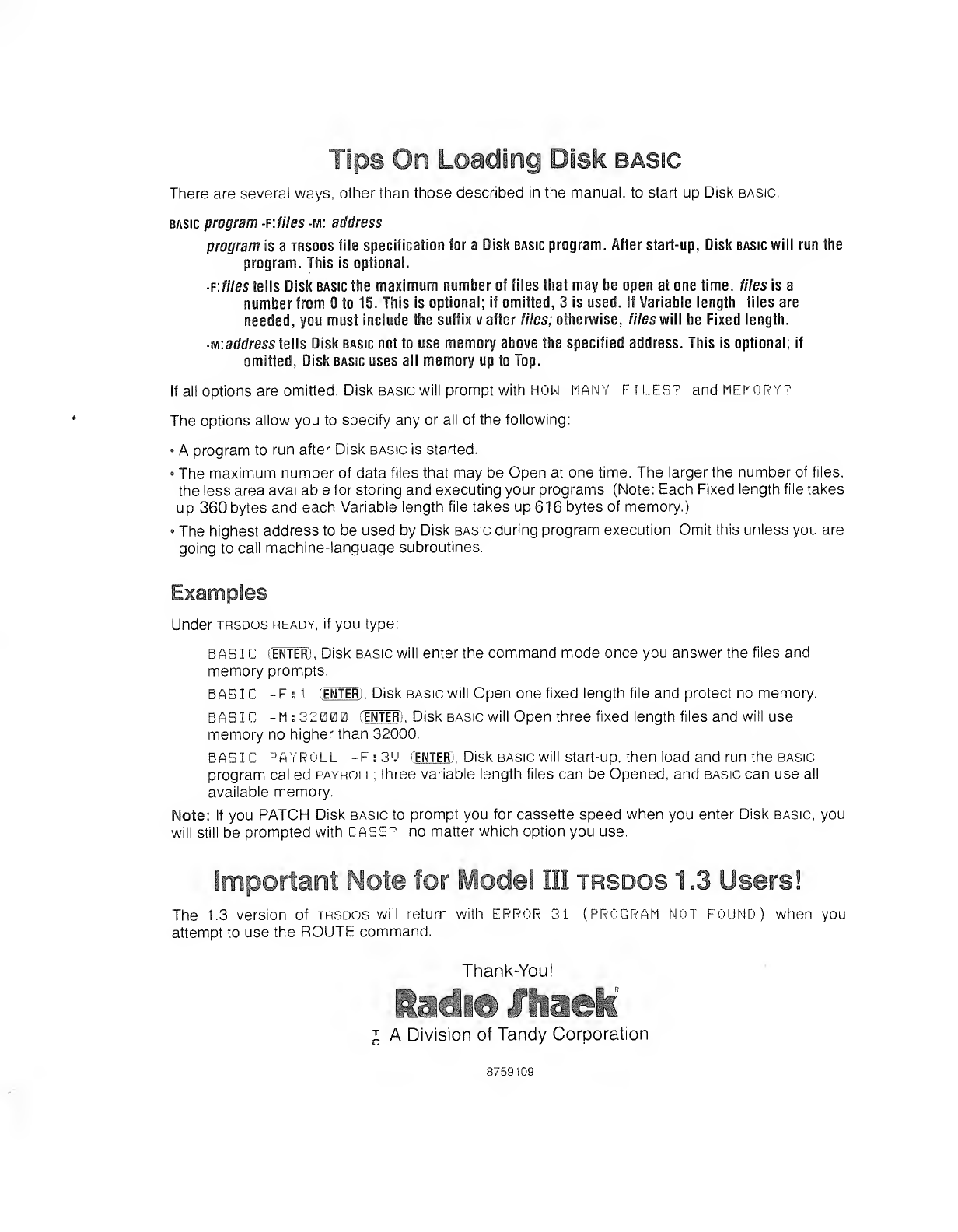
Tips CnLoad og Disk basic
There are several ways, other than those described in the manual, to start up Disk basic.
basic program -F.files -m: address
program is atrsdos file specification for aDisk basic program. After start-up, Disk basic will run the
program. This is optional.
F.files fells Disk basic the maximum number of files that may be open at one time, diesis a
number from So 15. This is optional; if omitted, 3is used. If Variable length files are
needed, you must include the suffix vafter files; otherwise, files will be Fixed length.
-w.address tells Disk basic not to use memory above the specified address. This is optional; if
omitted, Disk basic uses all memory up to Top.
If all options are omitted, Disk basic will prompt with HOW MANY FILES? and memory?
The options allow you to specify any or all of the following:
•Aprogram to run after Disk basic is started.
•The maximum number of data files that may be Open at one time. The larger the number of files,
the less area available for storing and executing your programs. (Note: Each Fixed length file takes
up 360 bytes and each Variable length file takes up 616 bytes of memory.)
•The highest address to be used by Disk basic during program execution. Omit this unless you are
going to call machine-language subroutines.
Under trsdos ready, if you type:
BAS IC(ENTER) ,Disk basic will enter the command mode once you answer the files and
memory prompts.
BASIC -Fs1fEMTEff ,Disk basic will Open one fixed length file and protect no memory.
BASIC -M: 32000 (ENTER) ,Disk basic will Open three fixed length files and will use
memory no higher than 32000.
BASIC PAYROLL -F:3>' (ENTER). Disk basic will start-up. then load and run the basic
program called payroll; three variable length files can be Opened, and basic can use all
available memory.
Note: If you PATCH Disk basic to prompt you for cassette speed when you enter Disk basic, you
will still be prompted with CASS? no matter which option you use.
Important Note for Model III trsdos 1.3 Users!
The 1.3 version of trsdos will return with ERROR 31 (PROGRAM NOT FOUND) when you
attempt to use the ROUTE command.
Thank-You!
IADivision of Tandy Corporation
8759109
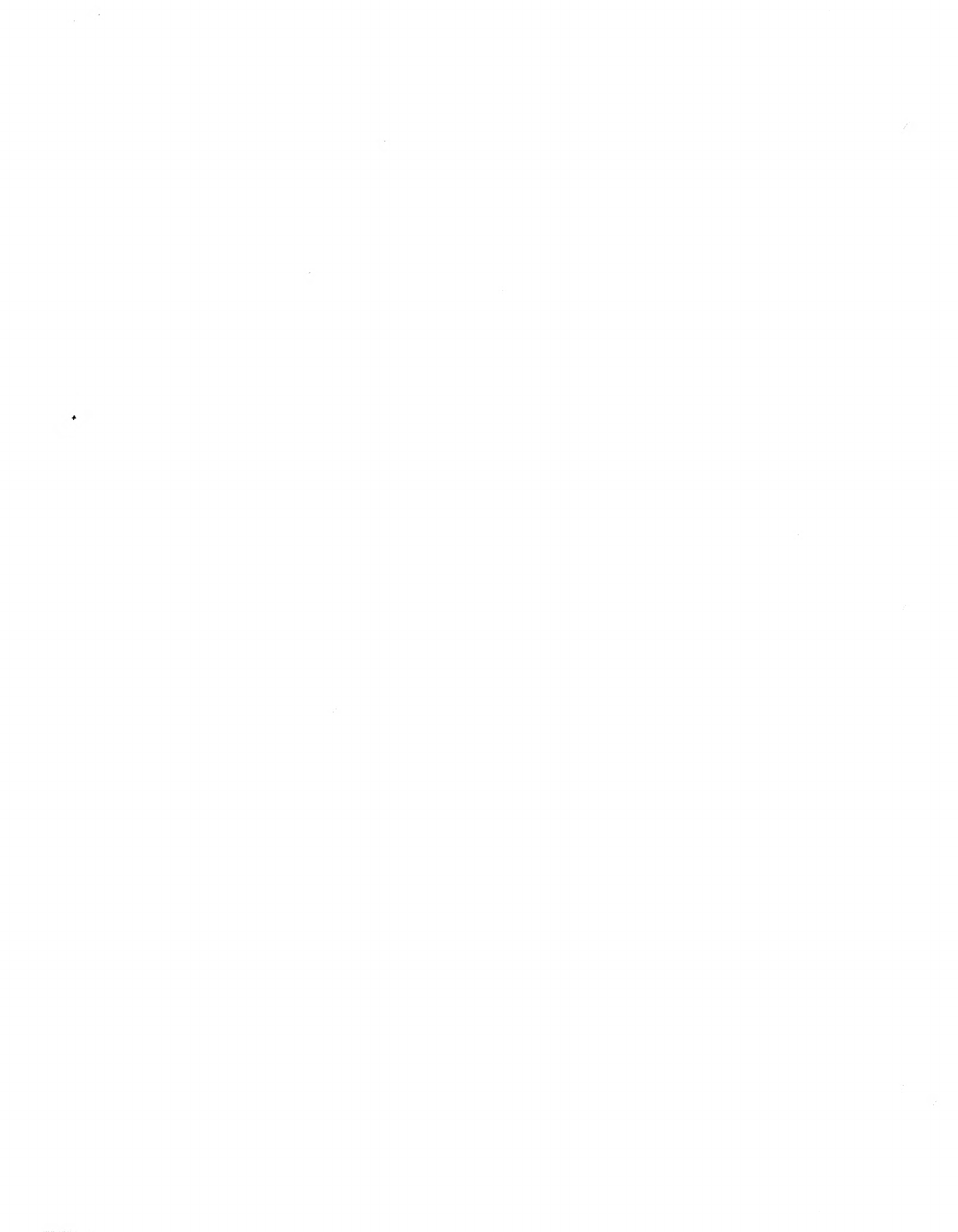
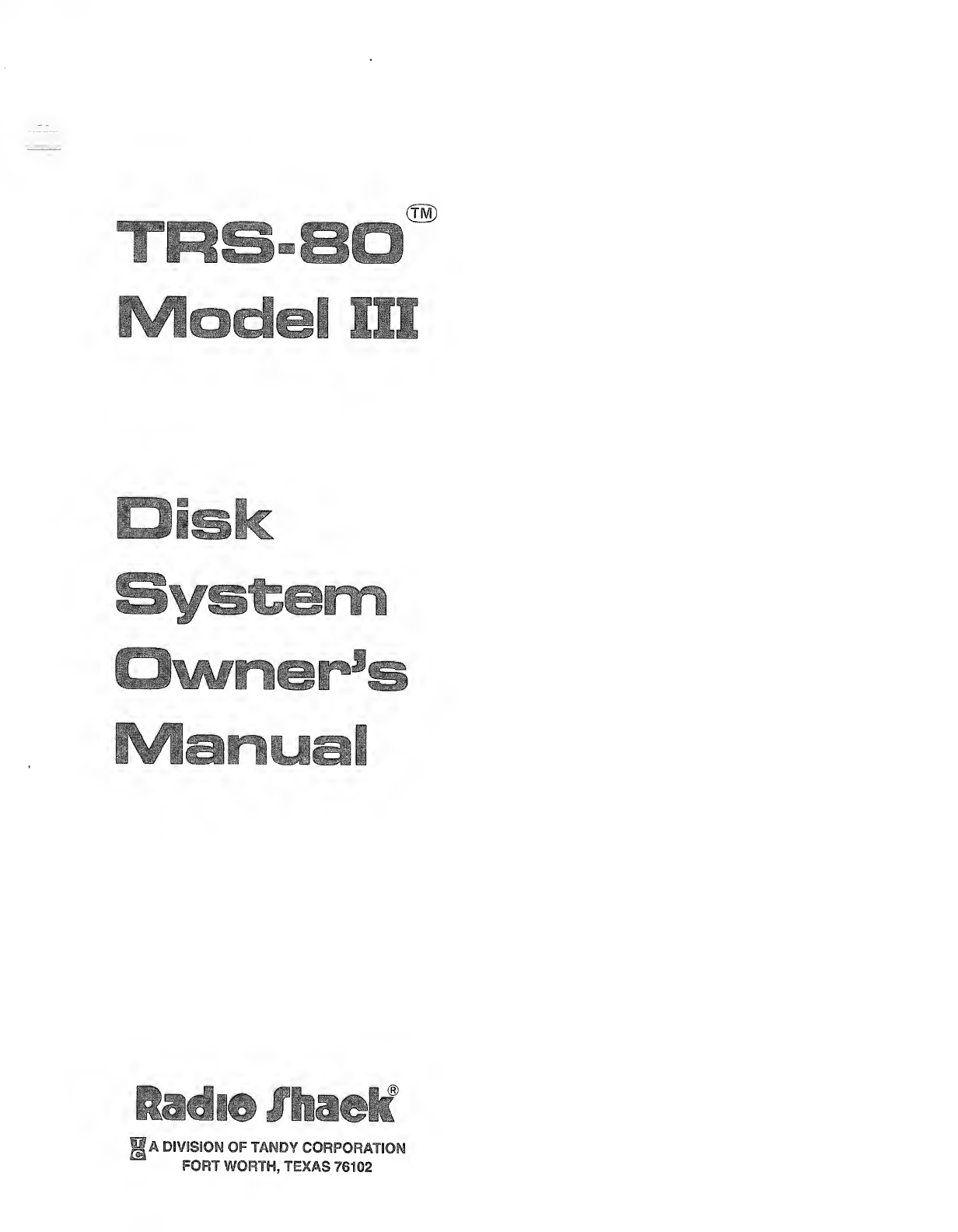
_^_ _®
rpie-eQ
r,. :"ir
U
Dfek
Omfnerse
ipytofiuia!
^r
;ADIVISION OF TANDY CORPORATION
FORT WORTH, TEXAS 76102
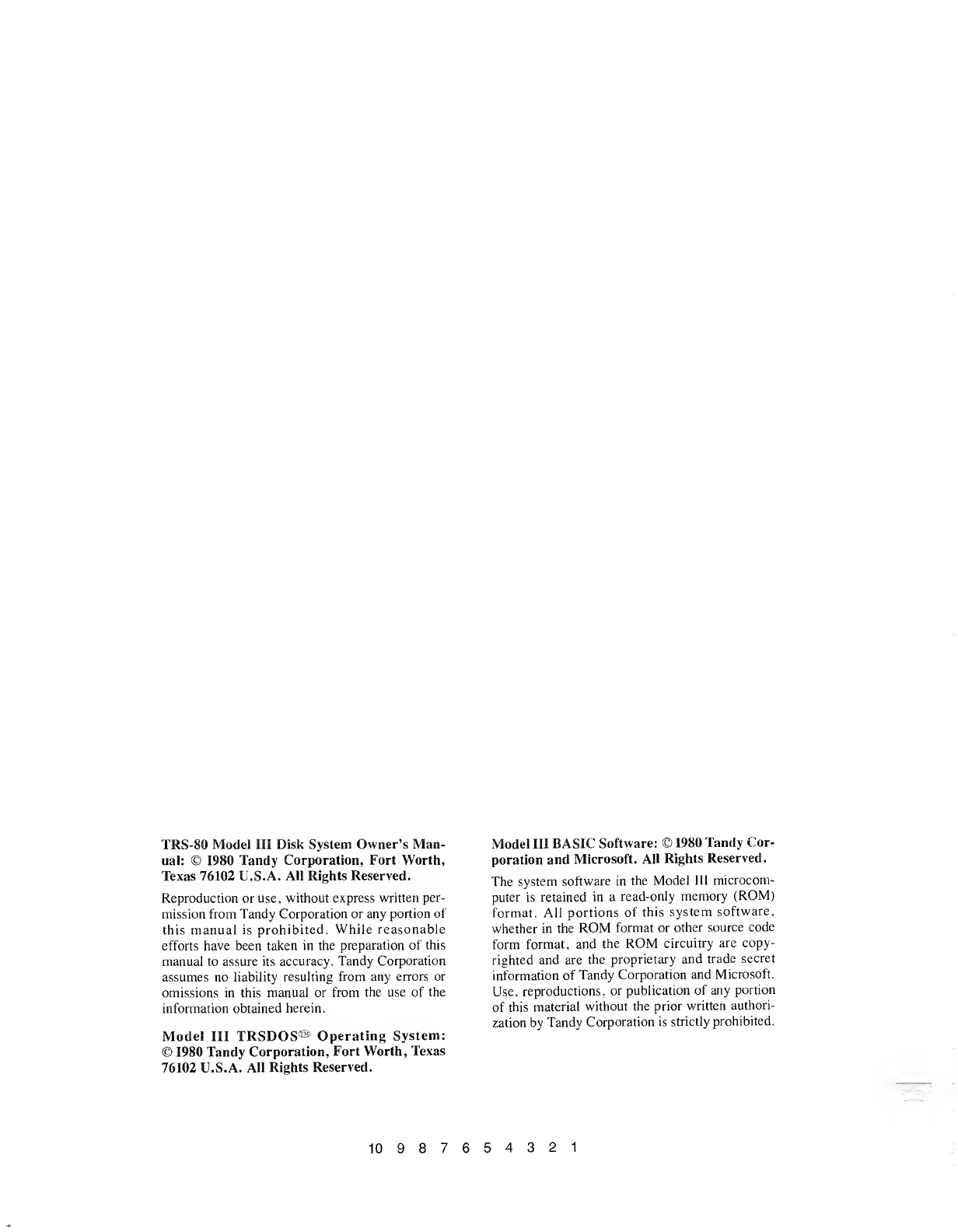
TRS-80 Mode! Ill Disk System Owner's Man-
ual: ©1980 Tandy Corporation, Fort Worth,
Texas 76102 U.S.A. All Rights Reserved.
Reproduction or use, without express written per-
mission from Tandy Corporation or any portion of
this manual is prohibited. While reasonable
efforts have been taken in the preparation of this
manual to assure its accuracy, Tandy Corporation
assumes no liability resulting from any errors or
omissions in this manual or from the use of the
information obtained herein.
Model III TRSDOS® Operating System:
©1980 Tandy Corporation, Fort Worth, Texas
76102 U.S.A. All Rights Reserved.
Model III BASIC Software: ©1980 Tandy Cor-
poration and Microsoft. All Rights Reserved.
The system software in the Model III microcom-
puter is retained in aread-only memory (ROM)
format. All portions of this system software,
whether in the ROM format or other source code
form format, and the ROM circuitry are copy-
righted and are the proprietary and trade secret
information of Tandy Corporation and Microsoft.
Use, reproductions, or publication of any portion
of this material without the prior written authori-
zation by Tandy Corporation is strictly prohibited.
10 987654321
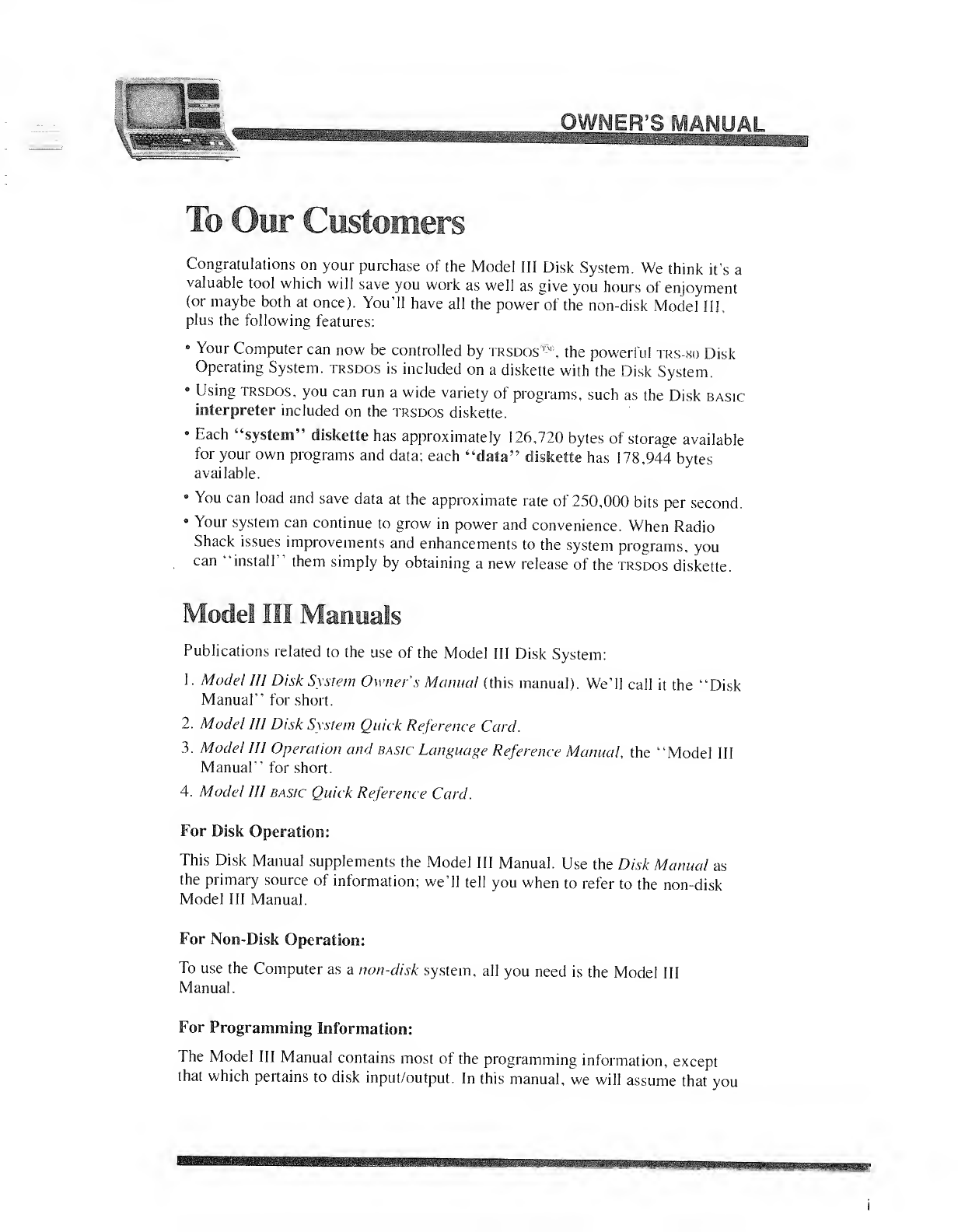
n
.-., .OWNER'S MAMUAL
Congratulations on your purchase of the Model III Disk System. We think it's a
valuable tool which will save you work as well as give you hours of enjoyment
(or maybe both at once). You'll have all the power of the non-disk Model II!,
plus the following features:
•Your Computer can now be controlled by trsdos®, the powerful trs-so Disk
Operating System, trsdos is included on adiskette with the Disk System.
•Using trsdos, you can run awide variety of programs, such as the Disk basic
interpreter included on the trsdos diskette.
•Each "system" diskette has approximately 126,720 bytes of storage available
for your own programs and data; each "data" diskette has 178,944 bytes
available.
•You can load and save data at the approximate rate of 250,000 bits per second.
•Your system can continue to grow in power and convenience. When Radio
Shack issues improvements and enhancements to the system programs, you
can "install" them simply by obtaining anew release of the trsdos diskette.
Publications related to the use of the Model III Disk System:
1. Model III Disk System Owner'sManual (this manual). We'll call it the "Disk
Manual" for short.
2. Model III Disk System Quick Reference Card.
3. Model 111 Operation and basic Language Reference Manual, the "Model III
Manual" for short.
4. Model HI basic Quick Reference Card.
For Disk Operation:
This Disk Manual supplements the Model III Manual. Use the Disk Manual as
the primary source of information; we'll tell you when to refer to the non-disk
Model III Manual.
For Non-Disk Operation:
To use the Computer as anon-disk system, all you need is the Model III
Manual.
For Programming Information:
The Model III Manual contains most of the programming information, except
that which pertains to disk input/output. In this manual, we will assume that you
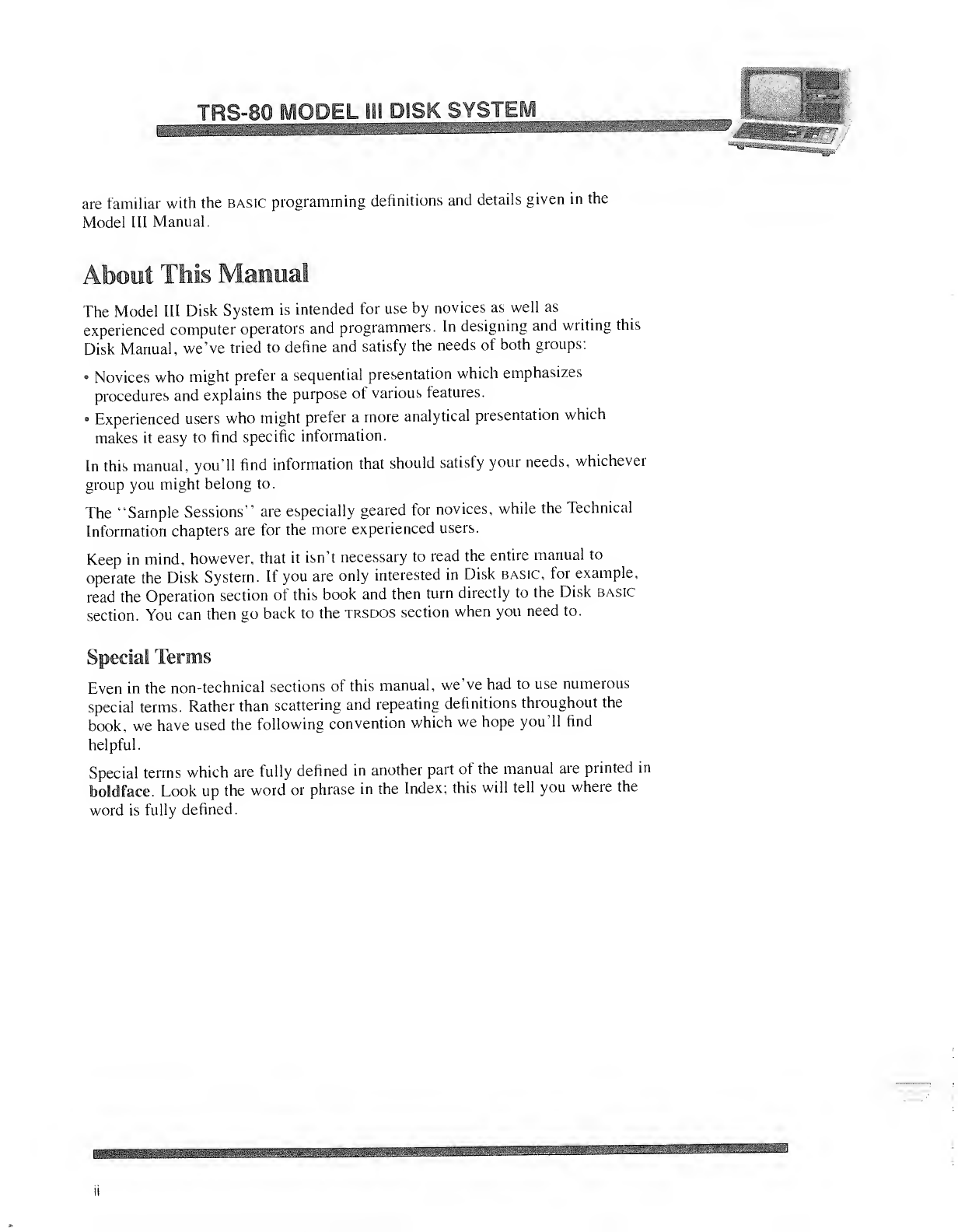
TRS-80 MODEL ill DISK SYSTEM
are familiar with the basic programming definitions and details given in the
Model III Manual.
The Model III Disk System is intended for use by novices as well as
experienced computer operators and programmers. In designing and writing this
Disk Manual, we've tried to define and satisfy the needs of both groups:
•Novices who might prefer a sequential presentation which emphasizes
procedures and explains the purpose of various features.
•Experienced users who might prefer amore analytical presentation which
makes it easy to find specific information.
In this manual, you'll find information that should satisfy your needs, whichever
group you might belong to.
The "Sample Sessions" are especially geared for novices, while the Technical
Information chapters are for the more experienced users.
Keep in mind, however, that it isn't necessary to read the entire manual to
operate the Disk System. If you are only interested in Disk basic, for example,
read the Operation section of this book and then turn directly to the Disk basic
section. You can then go back to the trsdos section when you need to.
Special Terms
Even in the non-technical sections of this manual, we've had to use numerous
special terms. Rather than scattering and repeating definitions throughout the
book, we have used the following convention which we hope you'll find
helpful.
Special terms which are fully defined in another part of the manual are printed in
boldface. Look up the word or phrase in the Index; this will tell you where the
word is fully defined.
mSBBBBBB^E
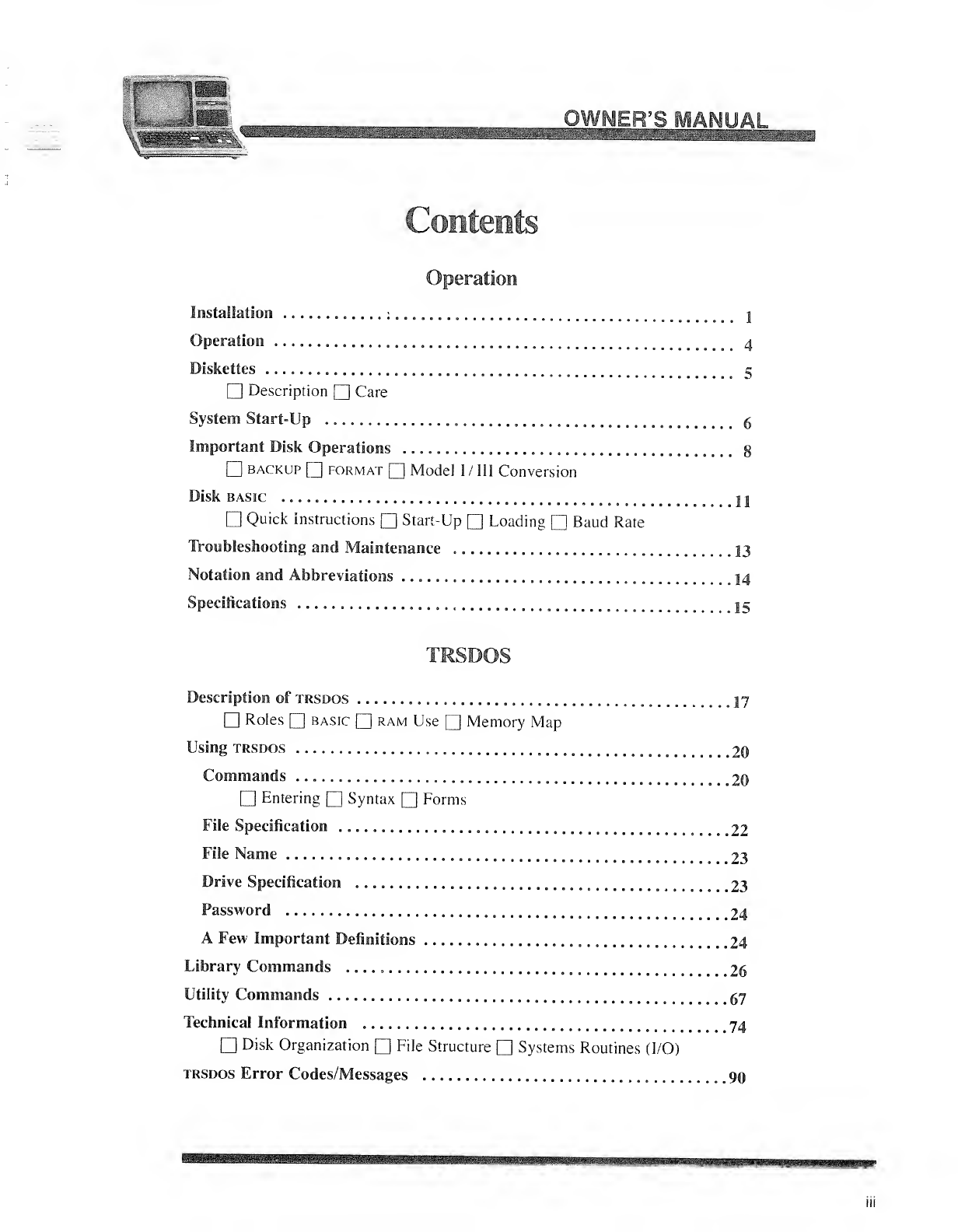
*0- 'R'S MAN!
'V-'J,
saa
Contents
Operation
Installation ............:„.,„..,.....„...„ 1
Operation ...................,,......,.....,,,...,,....,,,..,,. 4
Diskettes ....................................................... 5
nDescription fj Care
System Start-Up 6
Important Disk Operations 8
backup format QModel 1/III Conversion
Disk basic 1
1
Quick instructions Start-Up Loading Baud Rate
Troubleshooting and Maintenance 13
Notation and Abbreviations ....................................... 14
Specifications 1
5
TRSDOS
Description of trsdos 17
Roles basic ram Use QMemory Map
Using trsdos 20
Commands 20
nEntering Syntax Forms
File Specification .............................................. 22
File Name ................................................. ..,23
Drive Specification 23
Password 24
AFew Important Definitions 24
Library Commands ............................................. 26
Utility Commands 67
Technical Information 74
Disk Organization File Structure Systems Routines (I/O)
trsdos Error Codes/Messages 90
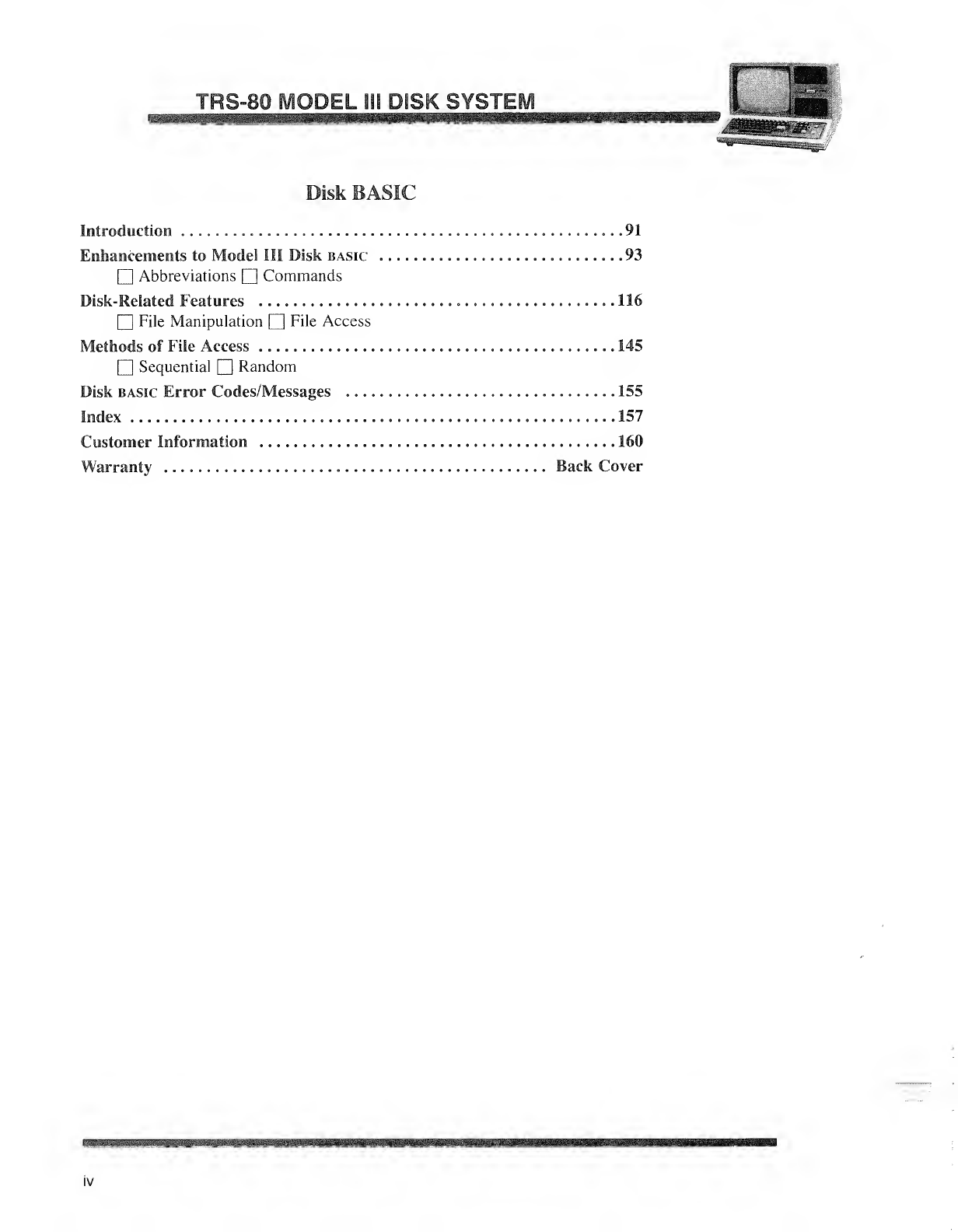
TRS-80 MODEL ill DISK SYSTEM
Disk BASIC
Introduction 91
Enhancements to Model III Disk basic 93
Q] Abbreviations fj Commands
Disk-Related Features 116
File Manipulation File Access
Methods of File Access 145
Q] Sequential QRandom
Disk basic Error Codes/Messages 155
Index 157
Customer Information 160
Warranty ........................... .......... Back Cover
iv
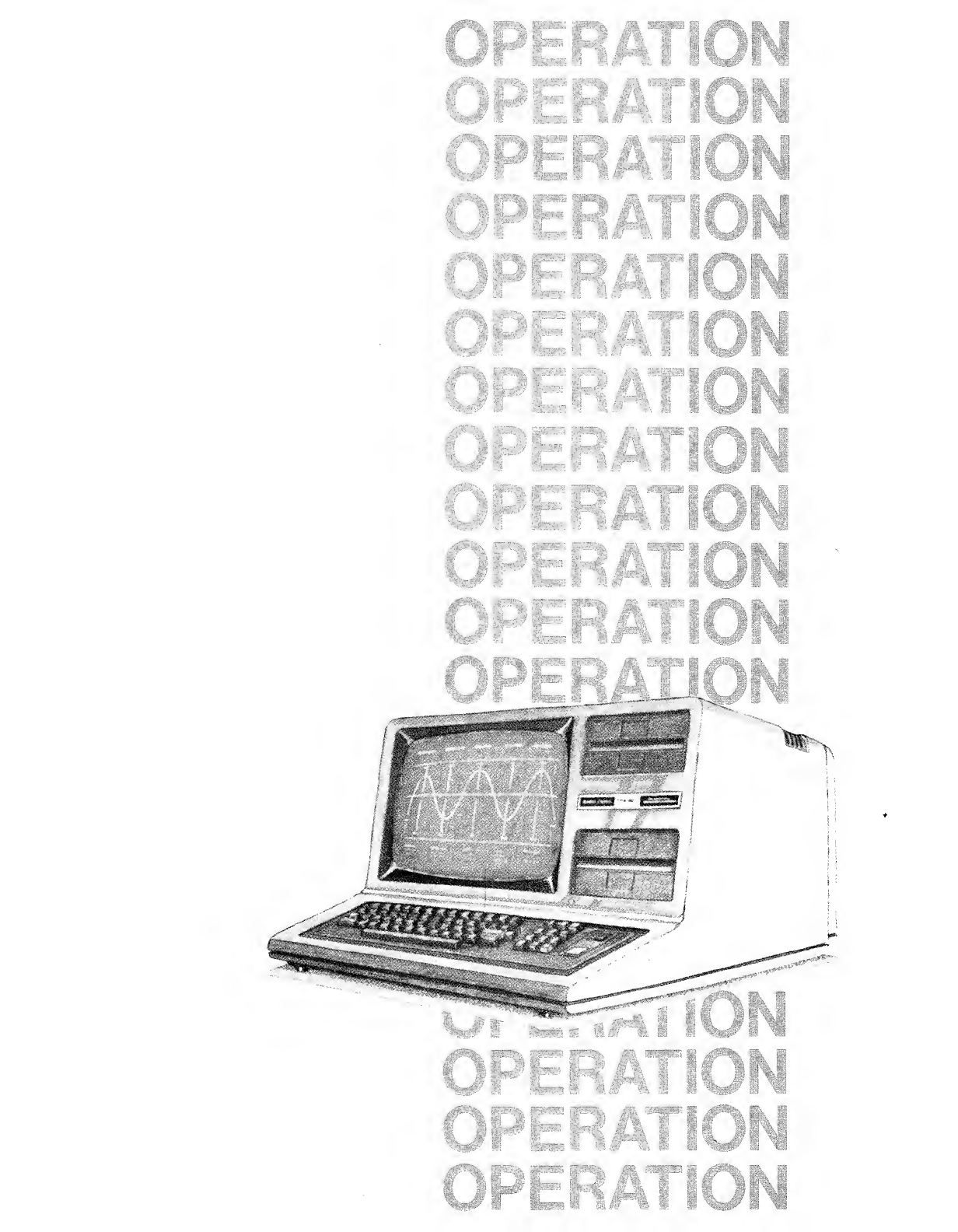
•v
*V*mmt
*•%»*»,-»•
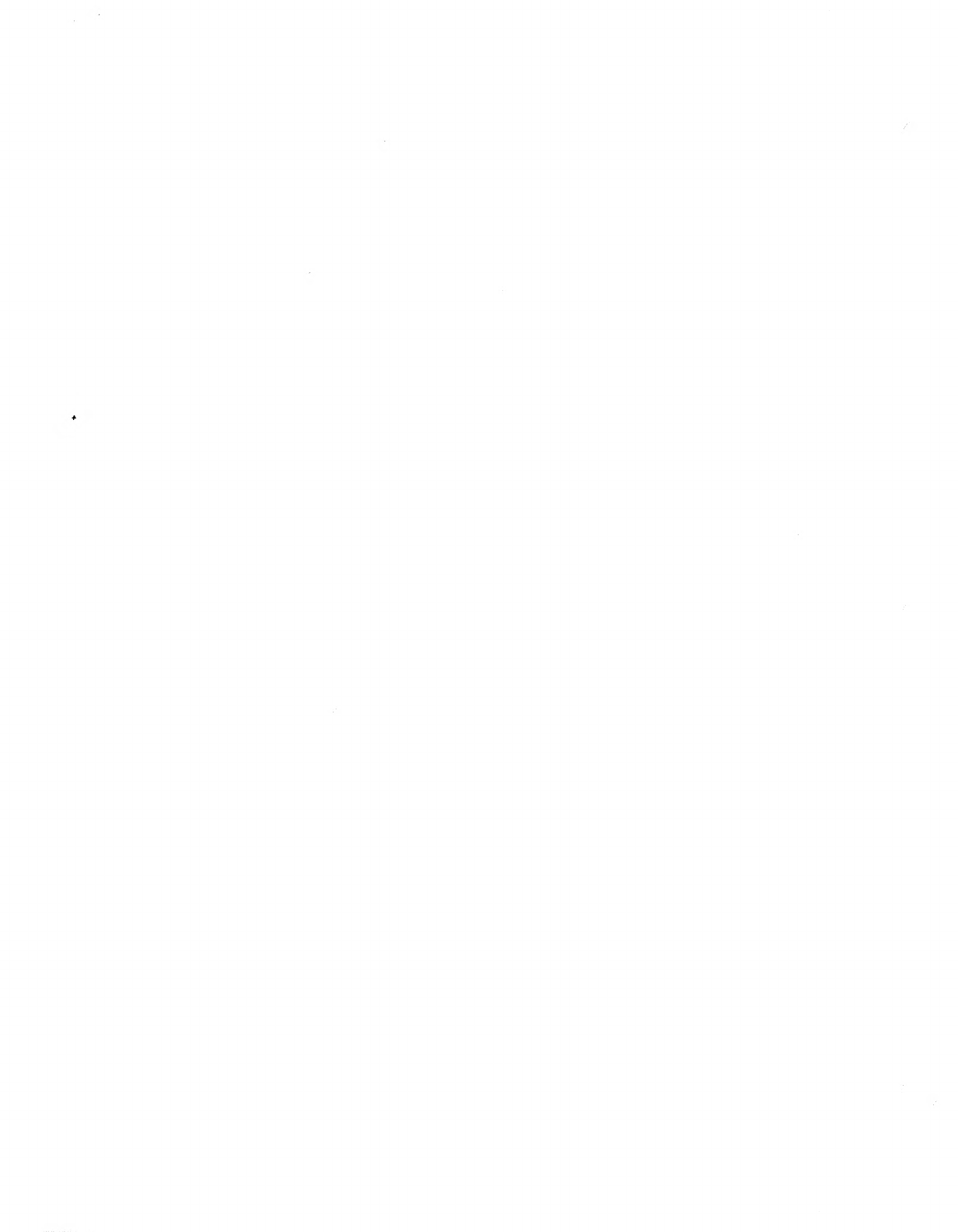
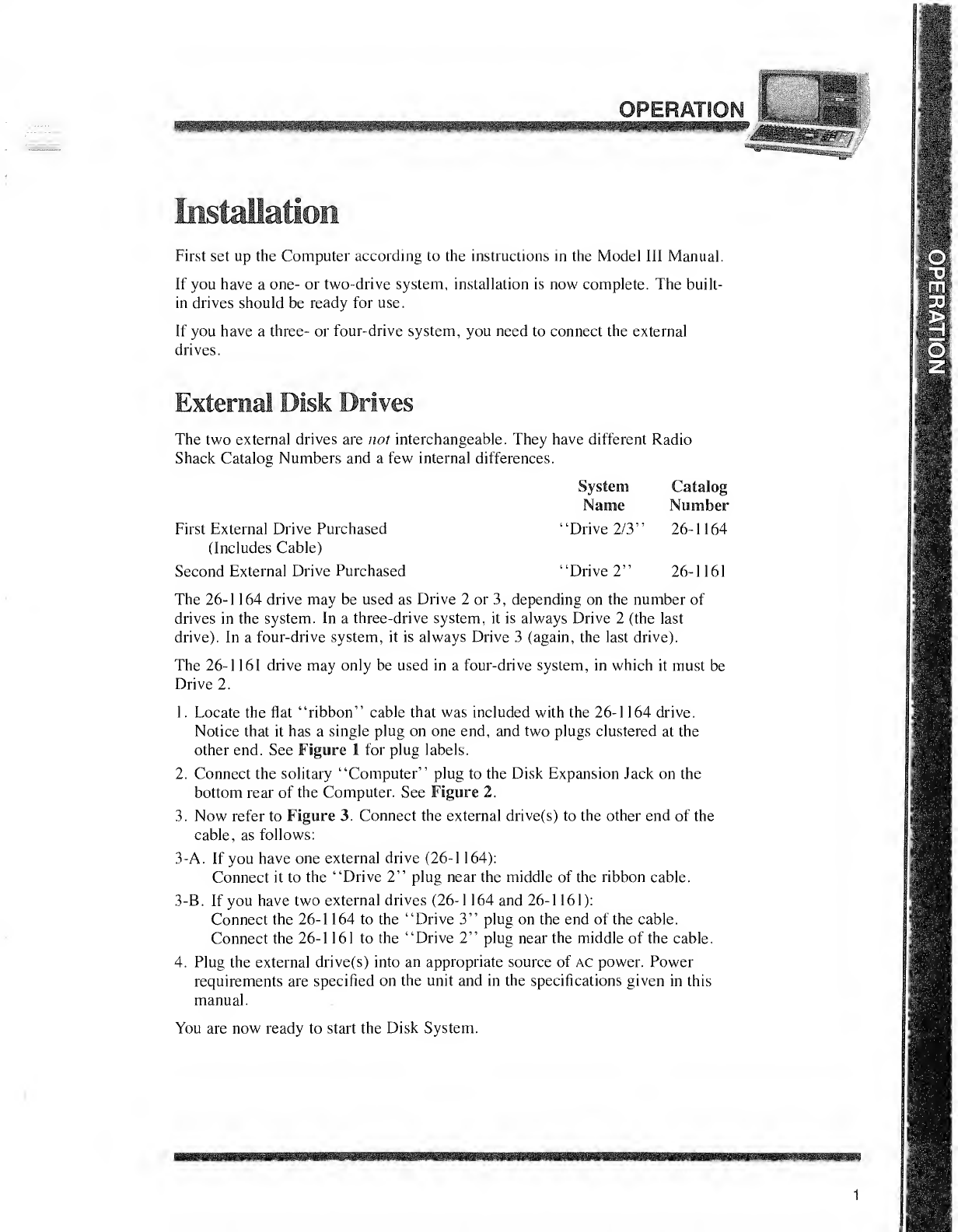
if"!
"ERATH
mmm ON LJli
First set up the Computer according to the instructions in the Model III Manual.
If you have aone- or two-drive system, installation is now complete. The built-
in drives should be ready for use.
If you have athree- or four-drive system, you need to connect the external
drives.
External Disk iirives
The two external drives are not interchangeable. They have different Radio
Shack Catalog Numbers and afew internal differences.
First External Drive Purchased
(Includes Cable)
Second External Drive Purchased
System
Name
'Drive 2/3'
'Drive 2"
Catalog
Number
26-1164
26-1161
The 26-1 164 drive may be used as Drive 2or 3, depending on the number of
drives in the system. In a three-drive system, it is always Drive 2(the last
drive). In afour-drive system, it is always Drive 3(again, the last drive).
The 26-1 161 drive may only be used in a four-drive system, in which it must be
Drive 2.
1
.
Locate the flat "ribbon" cable that was included with the 26-1 164 drive.
Notice that it has asingle plug on one end, and two plugs clustered at the
other end. See Figure 1for plug labels.
2. Connect the solitary "Computer" plug to the Disk Expansion Jack on the
bottom rear of the Computer. See Figure 2.
3. Now refer to Figure 3. Connect the external drive(s) to the other end of the
cable, as follows:
3-A. If you have one external drive (26-1 164):
Connect it to the "Drive 2" plug near the middle of the ribbon cable.
3-B. If you have two external drives (26-1 164 and 26-1 161):
Connect the 26-1 164 to the "Drive 3" plug on the end of the cable.
Connect the 26-1 161 to the "Drive 2" plug near the middle of the cable.
4. Plug the external drive(s) into an appropriate source of AC power. Power
requirements are specified on the unit and in the specifications given in this
manual.
You are now ready to start the Disk System.
1
m
mm
If
PH
f
1
IIP
iiH
§£3
\m
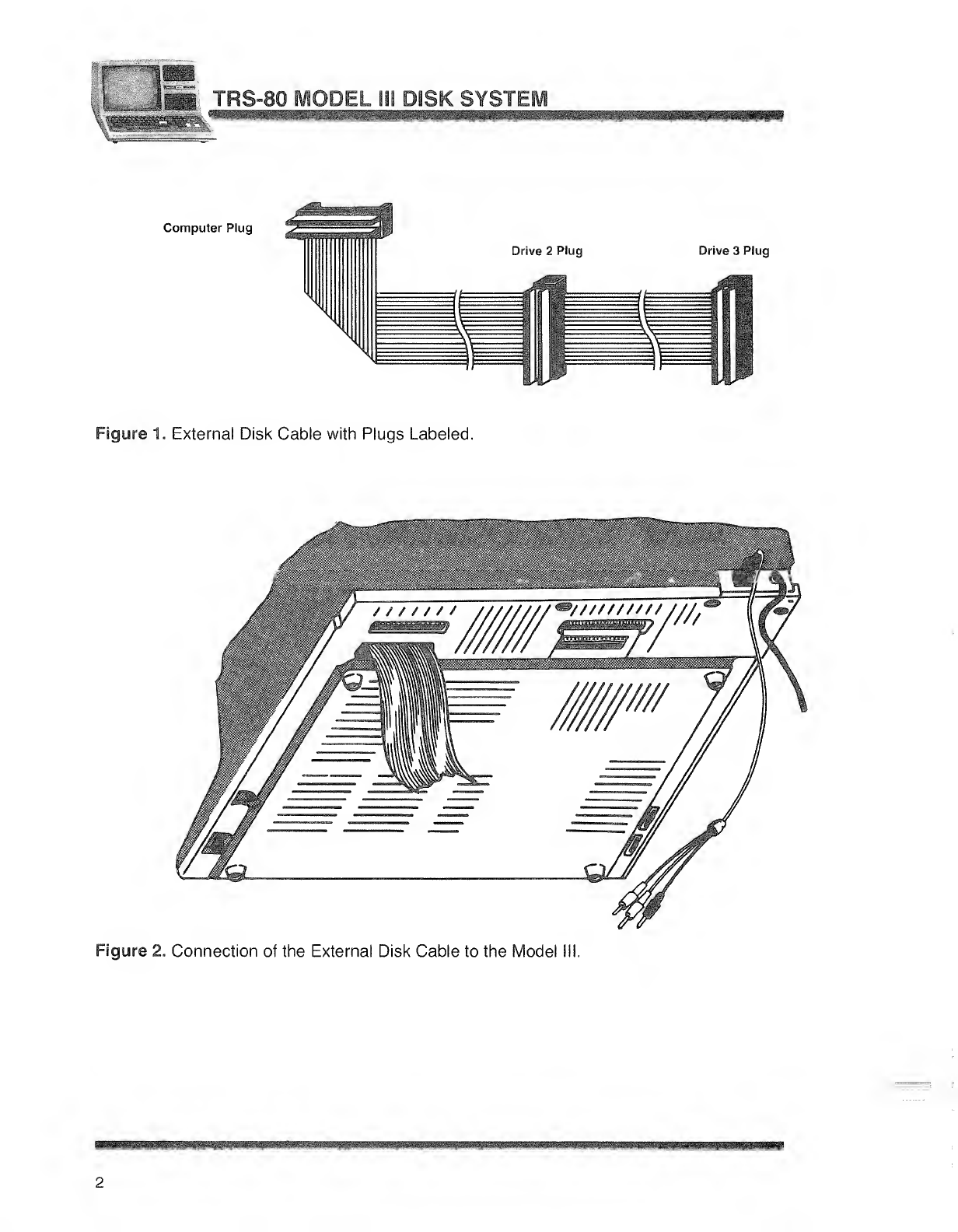
r
I..'SB IODEL ill DISK SYSTEM JMW^
Computer Plug
Drive 3Plug
Figure 1. External Disk Cable with Plugs Labeled.
Figure 2. Connection of the External Disk Cable to the Model
2
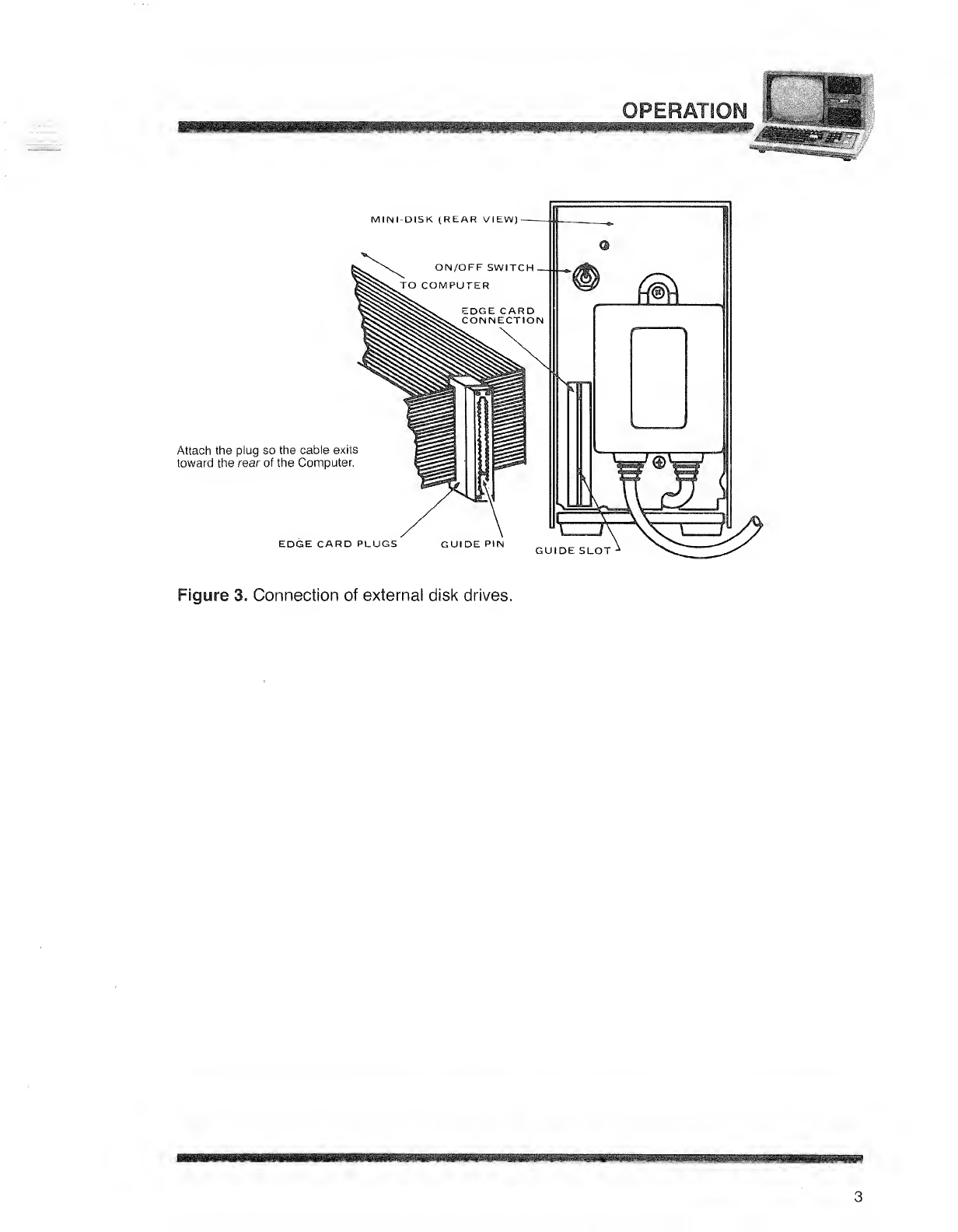
Attach the plug so the cable exits
toward the rear of the Computer.
EDGE CARD PLUGS GUIDE PIN GUIDE SLOT
Figure 3. Connection of external disk drives.
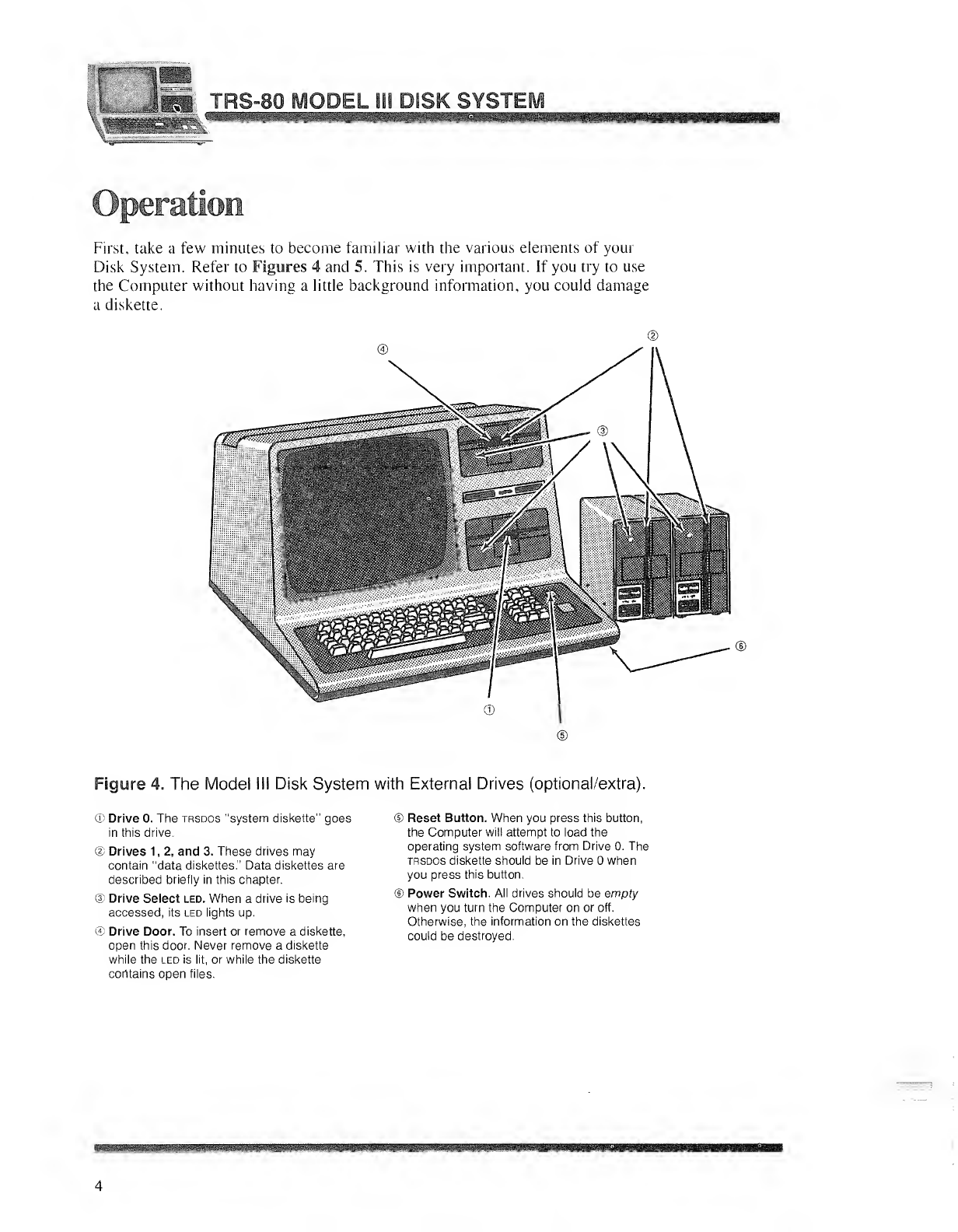
IiliiilK WSSSM KM
Operation
First, take a few minutes to become familiar with the various elements of your
Disk System. Refer to Figures 4and 5. This is very important. If you try to use
the Computer without having alittle background information, you could damage
adiskette.
Figure 4. The Model III Disk System with External Drives (optional/extra).
©Drive 0. The trsdos "system diskette" goes
in this drive.
©Drives 1, 2, and 3. These drives may
contain "data diskettes." Data diskettes are
described briefly in this chapter.
©Drive Select led. When adrive is being
accessed, its led lights up.
©Drive Door. To insert or remove adiskette,
open this door. Never remove adiskette
while the led is lit, or while the diskette
cohtains open files.
©Reset Button. When you press this button,
the Computer will attempt to load the
operating system software from Drive 0. The
trsdos diskette should be in Drive when
you press this button.
©Power Switch. All drives should be empty
when you turn the Computer on or off.
Otherwise, the information on the diskettes
could be destroyed.
mniB&m
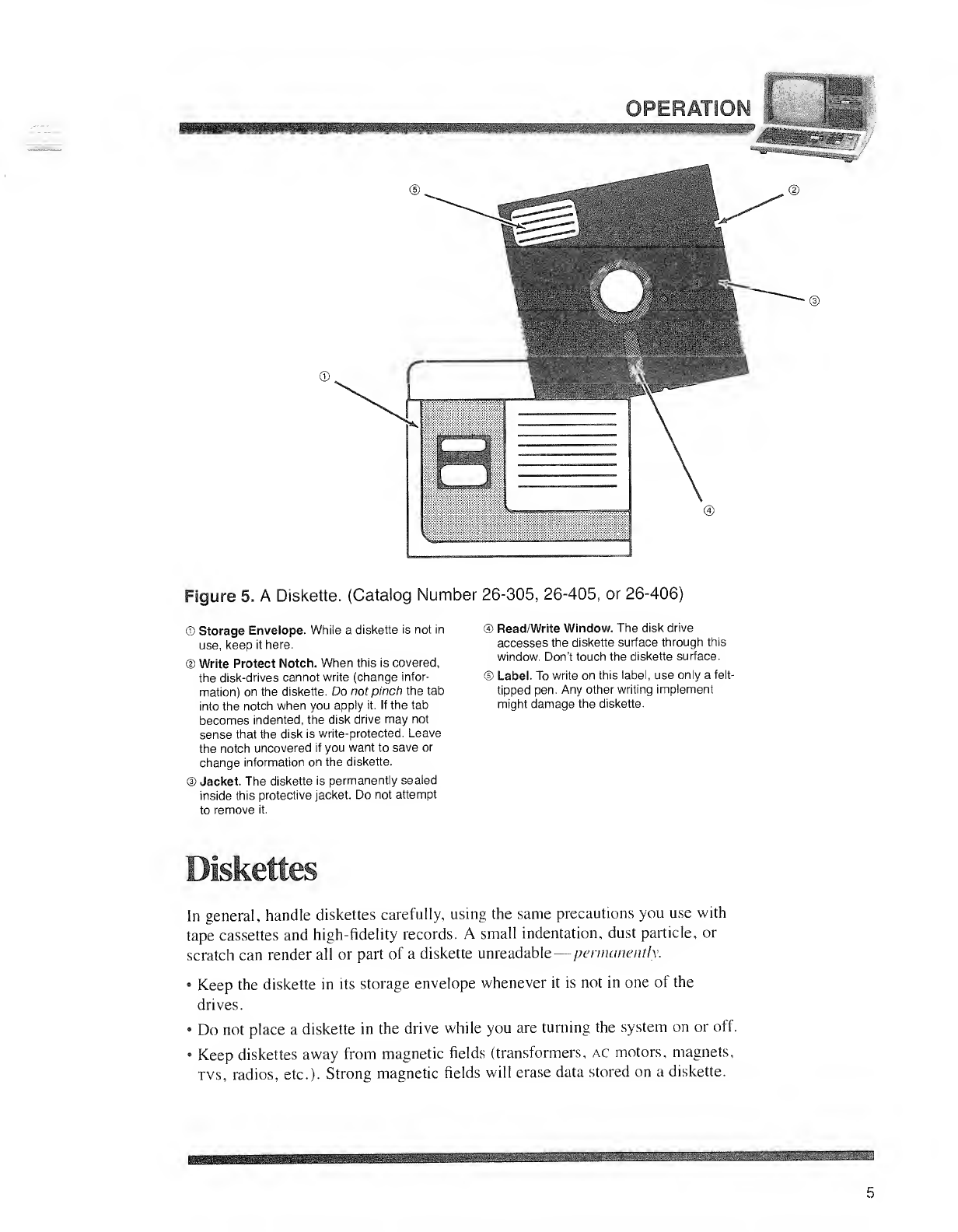
yPtHAISOl'
*sp¥wlrl£
©. ©
©
Figure 5. ADiskette. (Catalog Number 26-305, 26-405, or 26-406)
©Storage Envelope. While adiskette is not in
use, keep it here.
©Write Protect Notch. When this is covered,
the disk-drives cannot write (change infor-
mation) on the diskette. Do not pinch the tab
into the notch when you apply it. If the tab
becomes indented, the disk drive may not
sense that the disk is write-protected. Leave
the notch uncovered if you want to save or
change information on the diskette.
©Jacket. The diskette is permanently sealed
inside this protective jacket. Do not attempt
to remove it.
©Read/Write Window. The disk drive
accesses the diskette surface through this
window. Don't touch the diskette surface.
©Label. To write on this label, use only afelt-
tipped pen. Any other writing implement
might damage the diskette.
Diskettes
In general, handle diskettes carefully, using the same precautions you use with
tape cassettes and high-fidelity records. Asmall indentation, dust particle, or
scratch can render all or part of adiskette unreadable
—
permanently.
'Keep the diskette in its storage envelope whenever it is not in one of the
drives.
•Do not place adiskette in the drive while you are turning the system on or off.
•Keep diskettes away from magnetic fields (transformers, ac motors, magnets,
tvs, radios, etc.). Strong magnetic fields will erase data stored on adiskette.
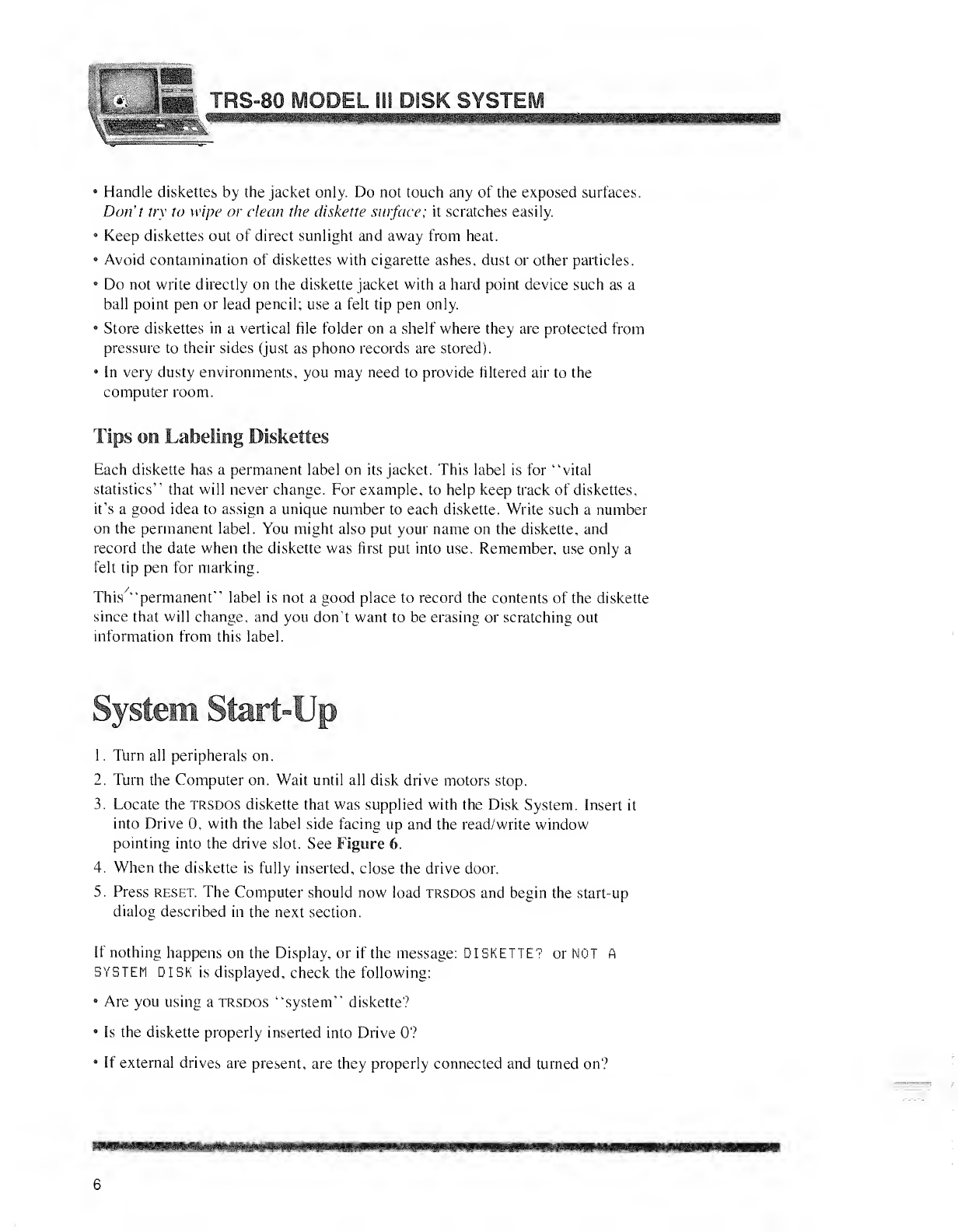
a^4<HBH
•Handle diskettes by the jacket only. Do not touch any of the exposed surfaces.
Don't try to wipe or clean the diskette surface; it scratches easily.
•Keep diskettes out of direct sunlight and away from heat.
•Avoid contamination of diskettes with cigarette ashes, dust or other particles.
•Do not write directly on the diskette jacket with ahard point device such as a
ball point pen or lead pencil; use afelt tip pen only.
•Store diskettes in avertical file folder on ashelf where they are protected from
pressure to their sides (just as phono records are stored).
•In very dusty environments, you may need to provide filtered air to the
computer room.
Tips on Labeling Diskettes
Each diskette has apermanent label on its jacket. This label is for "vital
statistics" that will never change. For example, to help keep track of diskettes,
it's agood idea to assign aunique number to each diskette. Write such anumber
on the permanent label. You might also put your name on the diskette, and
record the date when the diskette was first put into use. Remember, use only a
felt tip pen for marking.
This "permanent" label is not agood place to record the contents of the diskette
since that will change, and you don't want to be erasing or scratching out
information from this label.
1. Turn all peripherals on.
2. Turn the Computer on. Wait until all disk drive motors stop.
3. Locate the trsdos diskette that was supplied with the Disk System. Insert it
into Drive 0, with the label side facing up and the read/write window
pointing into the drive slot. See Figure 6.
4. When the diskette is fully inserted, close the drive door.
5. Press reset. The Computer should now load trsdos and begin the start-up
dialog described in the next section.
If nothing happens on the Display, or if the message: DISKETTE? or NOT A
SYSTEM DISK is displayed, check the following:
•Are you using atrsdos "system" diskette?
•Is the diskette properly inserted into Drive 0?
•If external drives are present, are they properly connected and turned on?
mmi
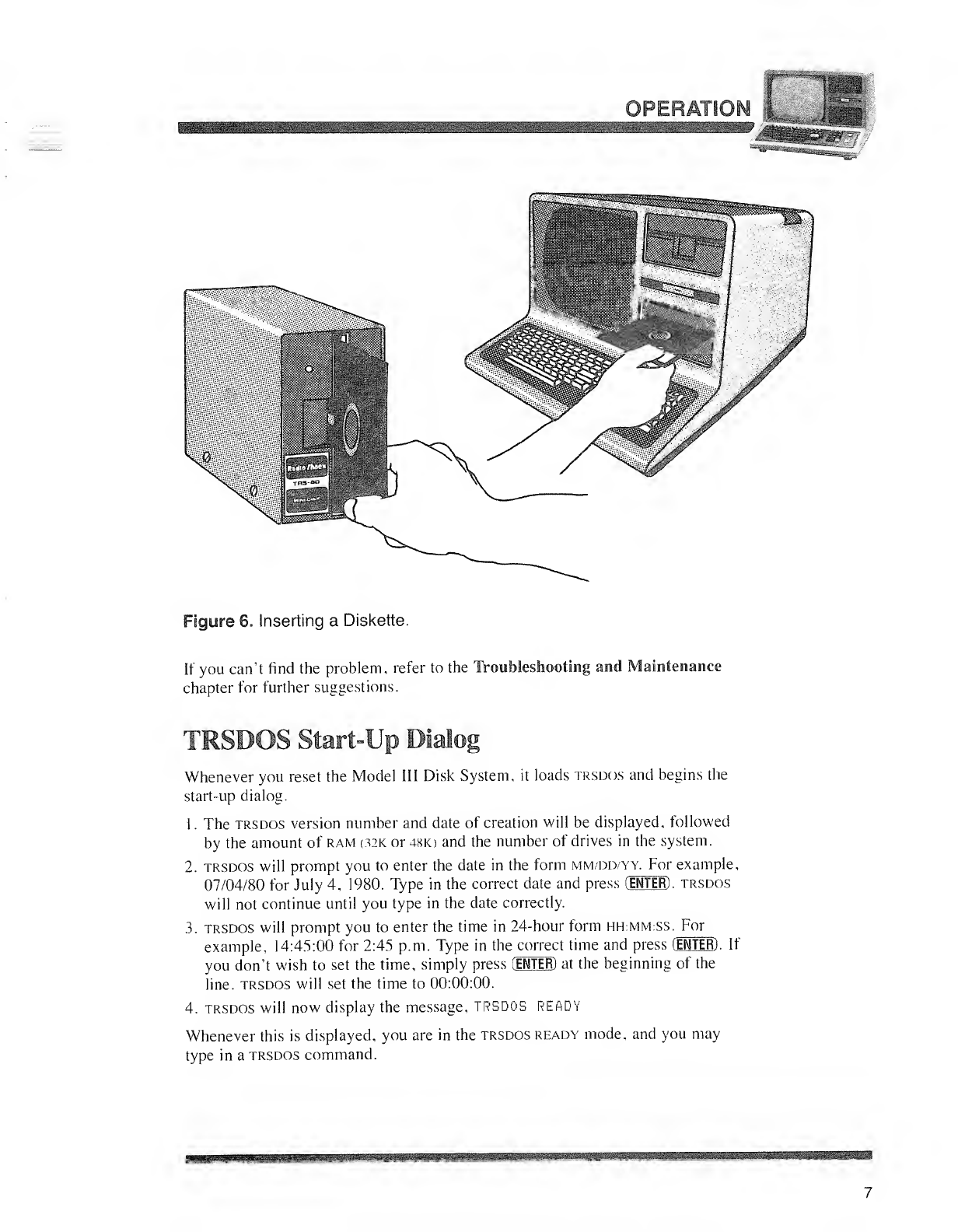
I
OPERATiO!
Ifc
Figure 6. Inserting aDiskette.
If you can't find the problem, refer to the Troubleshooting and Maintenance
chapter for further suggestions.
TRSDOS Start-Up Dialog
Whenever you reset the Model III Disk System, it loads trsdos and begins the
start-up dialog.
1
.
The trsdos version number and date of creation will be displayed, followed
by the amount of ram 02K or 4SK) and the number of drives in the system.
2. trsdos will prompt you to enter the date in the form mm/dd/yy. For example,
07/04/80 for July 4, 1980. Type in the correct date and press CENTER) ,trsdos
will not continue until you type in the date correctly.
3. trsdos will prompt you to enter the time in 24-hour form hh:MM:SS. For
example, 14:45:00 for 2:45 p.m. Type in the correct time and press (ENTER). If
you don't wish to set the time, simply press CENTER) at the beginning of the
line, trsdos will set the time to 00:00:00.
4. trsdos will now display the message, TRSDOS READY
Whenever this is displayed, you are in the trsdos ready mode, and you may
type in atrsdos command.
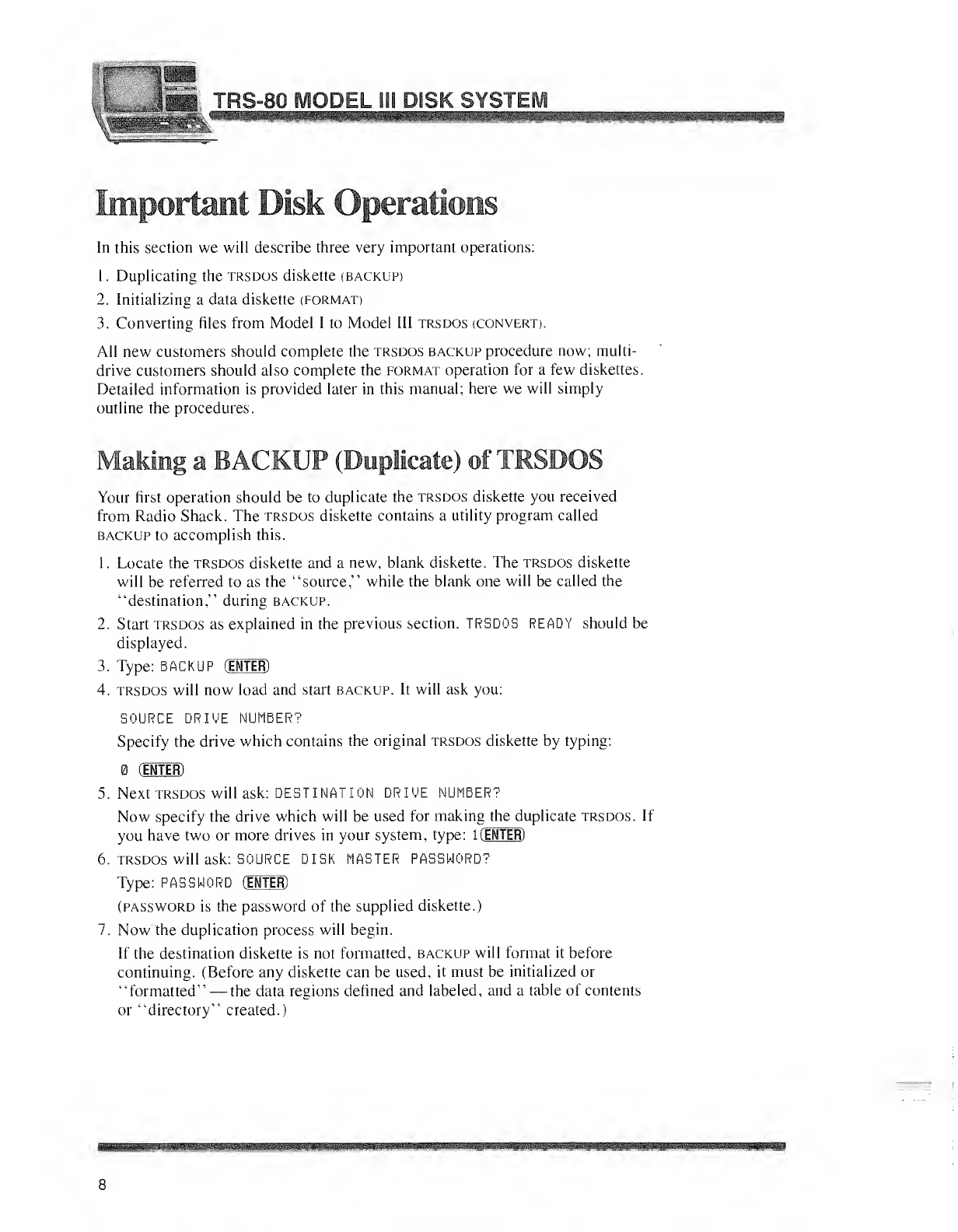
Is
Important Disk Operations
In this section we will describe three very important operations:
1
.
Duplicating the trsdos diskette (backup)
2. Initializing adata diskette (format)
3. Converting files from Model Ito Model III trsdos (convert).
All new customers should complete the trsdos backup procedure now; multi-
drive customers should also complete the format operation for a few diskettes.
Detailed information is provided later in this manual; here we will simply
outline the procedures.
Making aBACKUP (Duplicate) of TRSDOS
Your first operation should be to duplicate the trsdos diskette you received
from Radio Shack. The trsdos diskette contains autility program called
backup to accomplish this.
1
.
Locate the trsdos diskette and anew, blank diskette. The trsdos diskette
will be referred to as the "source," while the blank one will be called the
"destination," during backup.
2. Start trsdos as explained in the previous section. TRSDOS READY should be
displayed.
3. Type: BACKUP (INTER)
4. trsdos will now load and start backup. It will ask you:
SOURCE DRIVE NUMBER?
Specify the drive which contains the original trsdos diskette by typing:
(ENTER)
5. Next TRSDOS will ask: DESTINATION DRIVE NUMBER?
Now specify the drive which will be used for making the duplicate trsdos. If
you have two or more drives in your system, type: 1(ENTER)
6. TRSDOS will ask: SOURCE DISK MASTER PASSWORD?
Type: PASSWORD (ENTER)
(password is the password of the supplied diskette.)
Now' the duplication process will begin.
If the destination diskette is not formatted, backup will format it before
continuing. (Before any diskette can be used, it must be initialized or
"formatted" —the data regions defined and labeled, and atable of contents
or "directory" created.)
8
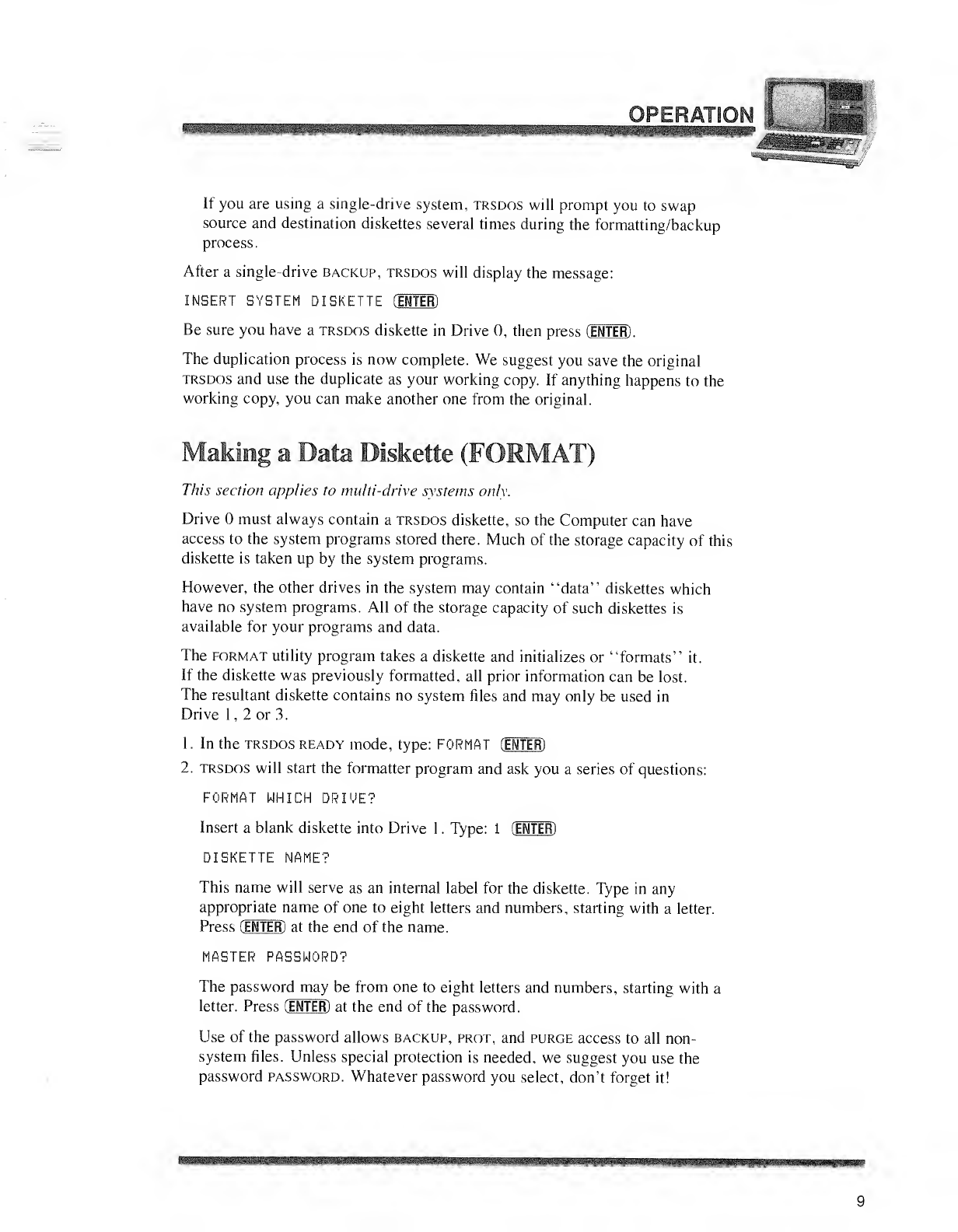
If you are using asingle-drive system, trsdos will prompt you to swap
source and destination diskettes several times during the formatting/backup
process.
After a single-drive backup, trsdos will display the message:
INSERT SYSTEM DISKETTE CENTER)
Be sure you have atrsdos diskette in Drive 0, then press (ENTER) .
The duplication process is now complete. We suggest you save the original
trsdos and use the duplicate as your working copy. If anything happens to the
working copy, you can make another one from the original.
aking aData Diskette (FORMAT)
This section applies to multi-drive systems only.
Drive must always contain atrsdos diskette, so the Computer can have
access to the system programs stored there. Much of the storage capacity of this
diskette is taken up by the system programs.
However, the other drives in the system may contain "data" diskettes which
have no system programs. All of the storage capacity of such diskettes is
available for your programs and data.
The format utility program takes adiskette and initializes or "formats" it.
If the diskette was previously formatted, all prior information can be lost.
The resultant diskette contains no system files and may only be used in
Drive 1, 2or 3.
1
.
In the trsdos ready mode, type: FORMAT (ENTER)
2. trsdos will start the formatter program and ask you aseries of questions:
FORMAT WHICH DRIVE?
Insert ablank diskette into Drive 1.Type: 1(EMTER)
DISKETTE NAME?
This name will serve as an internal label for the diskette. Type in any
appropriate name of one to eight letters and numbers, starting with aletter.
Press CENTER) at the end of the name.
MASTER PASSWORD?
The password may be from one to eight letters and numbers, starting with a
letter. Press (ENTER) at the end of the password.
Use of the password allows backup, prot, and purge access to all non-
system files. Unless special protection is needed, we suggest you use the
password password. Whatever password you select, don't forget it!
n
9
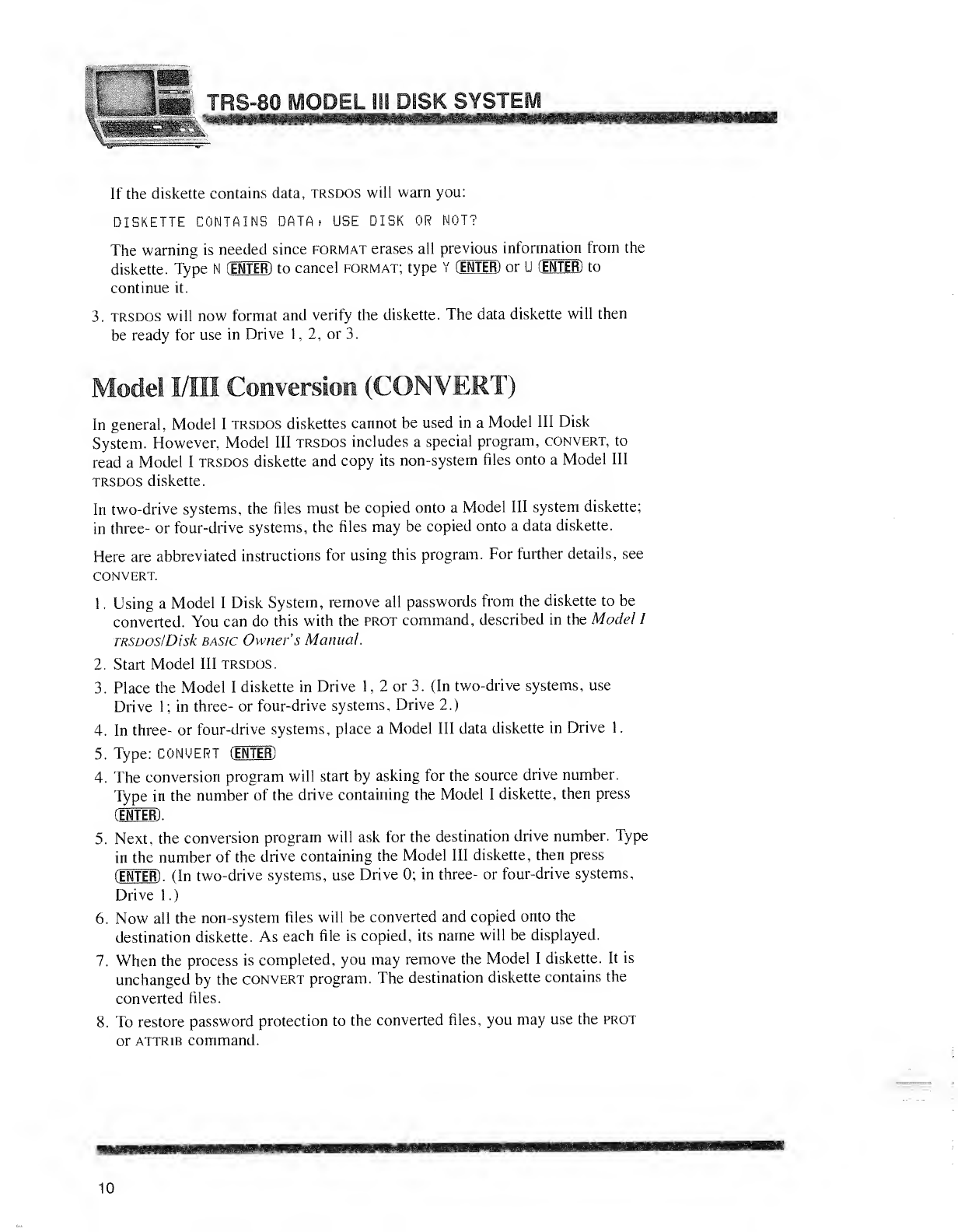
TF1S-80 MODEL 111 DISK SYSTEi
»1 WSXSSSSKBS^SBK^SBKSSKKMSSI^KB^SS^B^SS
If the diskette contains data, trsdos will warn you:
DISKETTE CONTAINS DATA. USE DISK OR NOT?
The warning is needed since format erases all previous information from the
diskette. Type N(ENTER) to cancel format; type Y(ENTER) or U(ENTER) to
continue it.
3. trsdos will now format and verify the diskette. The data diskette will then
be ready for use in Drive 1, 2, or 3.
Model I/III Conversion (CONVERT)
In general, Model Itrsdos diskettes cannot be used in aModel III Disk
System. However, Model III trsdos includes aspecial program, convert, to
read aModel Itrsdos diskette and copy its non-system files onto aModel III
trsdos diskette.
In two-drive systems, the files must be copied onto aModel III system diskette;
in three- or four-drive systems, the files may be copied onto adata diskette.
Here are abbreviated instructions for using this program. For further details, see
CONVERT.
1
.
Using aModel IDisk System, remove all passwords from the diskette to be
converted. You can do this with the prot command, described in the Model I
TRSDOS/Disk basic Owner's Manual.
2. Start Model III trsdos.
3. Place the Model Idiskette in Drive 1,2or 3. (In two-drive systems, use
Drive 1; in three- or four-drive systems, Drive 2.)
4. In three- or four-drive systems, place aModel III data diskette in Drive 1
.
5. Type: CONVERT (ENTER)
4. The conversion program will start by asking for the source drive number.
Type in the number of the drive containing the Model Idiskette, then press
dNTM).
5. Next, the conversion program will ask for the destination drive number. Type
in the number of the drive containing the Model III diskette, then press
(ENTER) .(In two-drive systems, use Drive 0; in three- or four-drive systems.
Drivel.)
6. Now all the non-system files will be converted and copied onto the
destination diskette. As each file is copied, its name will be displayed.
7. When the process is completed, you may remove the Model Idiskette. It is
unchanged by the convert program. The destination diskette contains the
converted files.
8. To restore password protection to the converted files, you may use the prot
or attrib command.
10
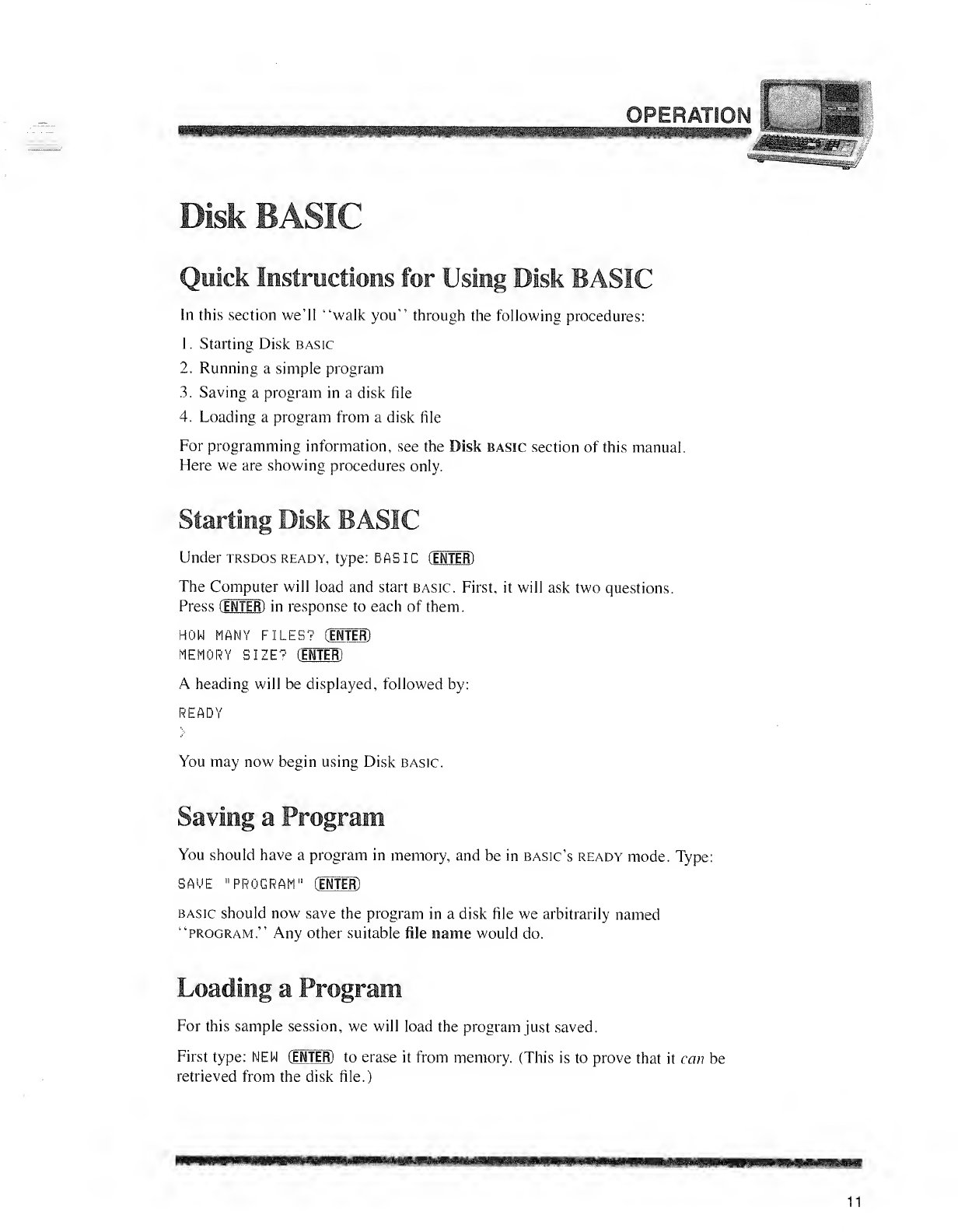
Quick Instructions for Using Disk BASIC
in this section we'll "walk you" through the following procedures:
1
.
Starting Disk basic
2. Running asimple program
3. Saving aprogram in adisk file
4. Loading aprogram from adisk file
For programming information, see the Disk basic section of this manual.
Here we are showing procedures only.
Starting Disk BASIC
Under trsdos ready, type: BASIC (ENTER)
The Computer will load and start basic. First, it will ask two questions.
Press (ENTER) in response to each of them.
HOW MANY FILES? (INTER)
MEMORY SIZE? (EMTER)
Aheading will be displayed, followed by:
READY
You may now begin using Disk basic.
Saving aProgram
You should have aprogram in memory, and be in Basic's ready mode. Type:
SAVE "PROGRAM" CENTER)
basic should now save the program in adisk file we arbitrarily named
"program." Any other suitable file name would do.
Loading aProgram
For this sample session, we will load the program just saved.
First type: NEW CENTER) to erase it from memory. (This is to prove that it can be
retrieved from the disk file.)
11
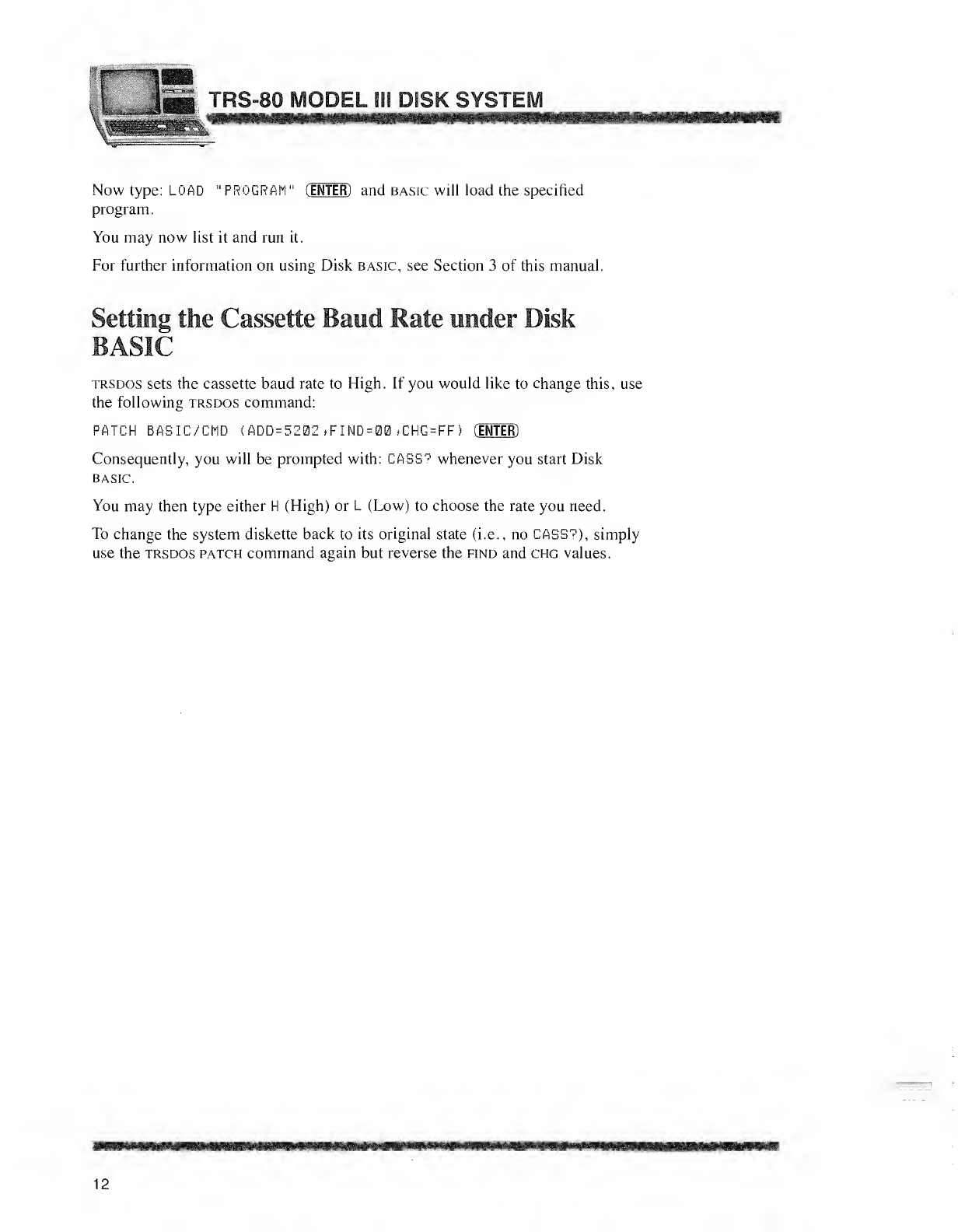
HEW66t
TRS-80 MODEL 111 DISK SYSTEI
Now type: LOAD "PROGRAM" (ENTER)and basic will load the specified
program.
You may now list it and run it.
For further information on using Disk basic, see Section 3of this manual.
Setting the Cassette Baud Rate under Disk
trsdos sets the cassette baud rate to High. If you would like to change this, use
the following trsdos command:
PATCH BASIC/CMD (ADD =5202 >FIND =00 >CHG =FF i(ENTER)
Consequently, you will be prompted with: CASS? whenever you start Disk
basic.
You may then type either H (High) or L(Low) to choose the rate you need.
To change the system diskette back to its original state (i.e., no CASS?), simply
use the trsdos patch command again but reverse the find and chg values.
12
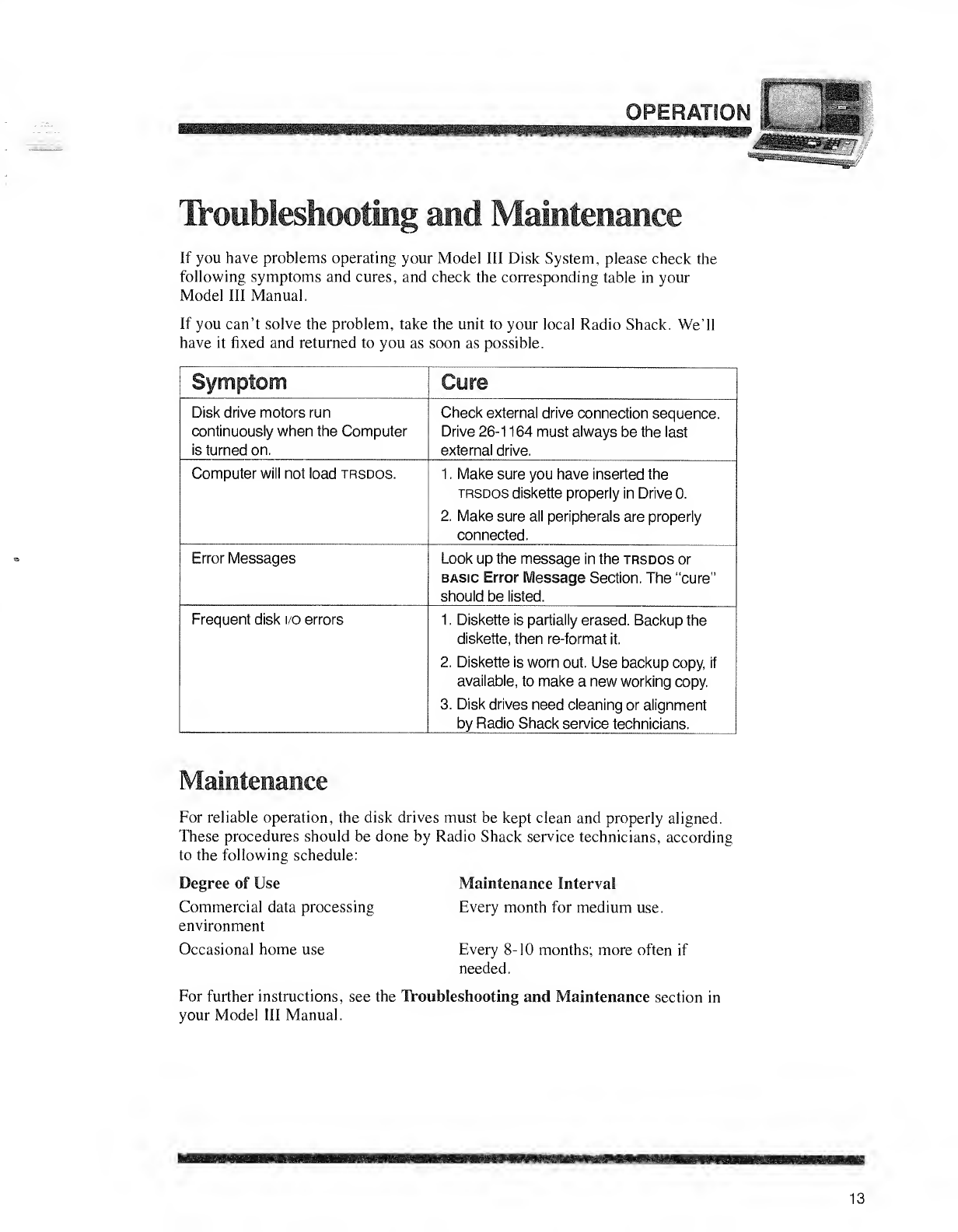
OPERATION j
Troubleshooting and Maintenance
If you have problems operating your Model III Disk System, please check the
following symptoms and cures, and check the corresponding table in your
Model III Manual.
If you can't solve the problem, take the unit to your local Radio Shack. We'll
have it fixed and returned to you as soon as possible.
Symptom Cure
Disk drive motors run
continuously when the Computer
is turned on.
Check external drive connection sequence.
Drive 26-1 164 must always be the last
external drive.
Computer will not load trsdos. 1
.
Make sure you have inserted the
trsdos diskette properly in Drive 0.
2. Make sure all peripherals are properly
connected.
Error Messages Look up the message in the trsdos or
basic Error Message Section. The "cure"
should be listed.
Frequent disk i/o errors 1
.
Diskette is partially erased. Backup the
diskette, then re-format it.
2. Diskette is worn out. Use backup copy, if
available, to make anew working copy.
3. Disk drives need cleaning or alignment
by Radio Shack service technicians.
Maintenance
For reliable operation, the disk drives must be kept clean and properly aligned.
These procedures should be done by Radio Shack service technicians, according
to the following schedule:
Degree of Use
Commercial data processing
environment
Occasional home use
Maintenance Interval
Every month for medium use.
Every 8-10 months; more often if
needed.
For further instructions, see the Troubleshooting and Maintenance section in
your Model III Manual.
13
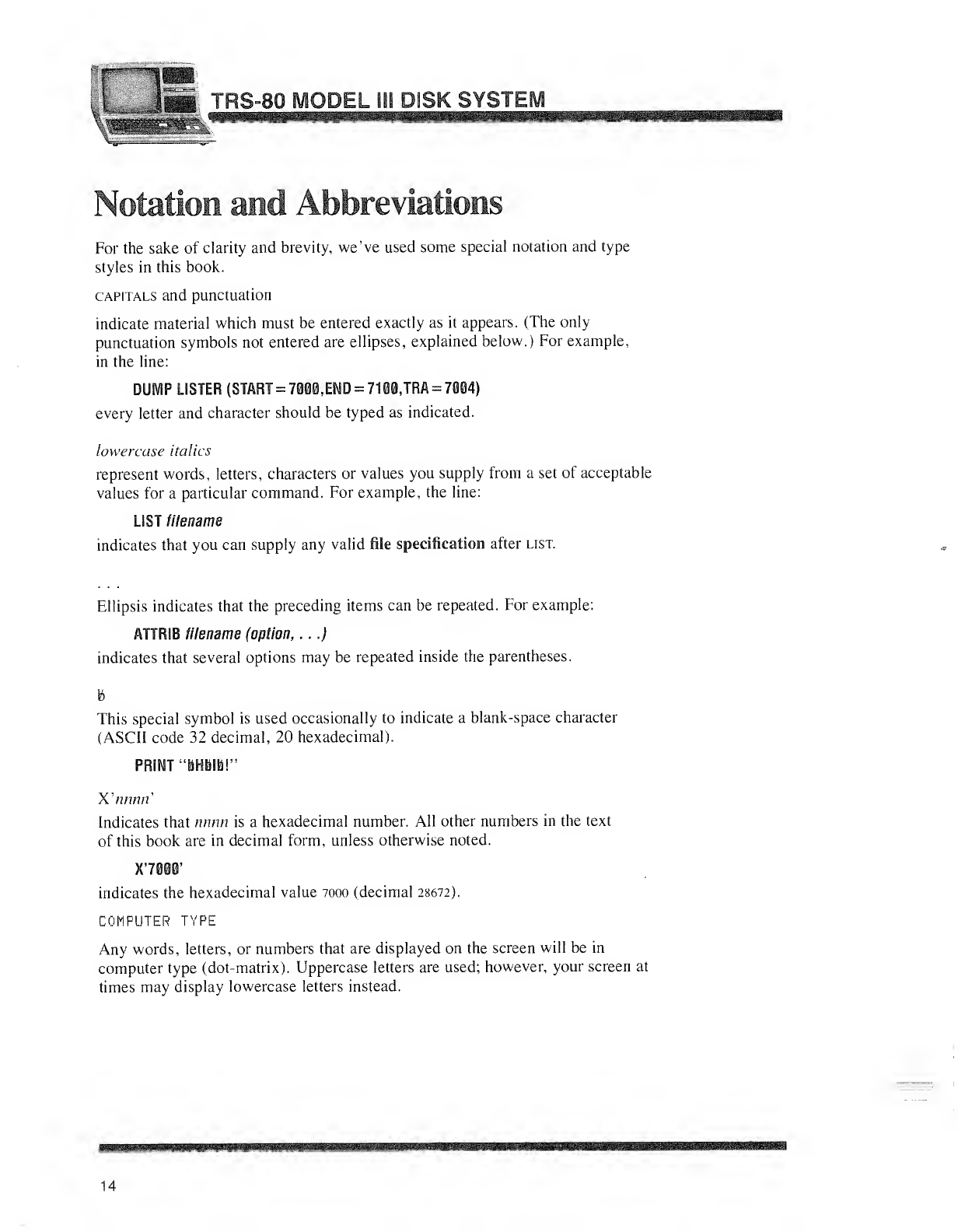
For the sake of clarity and brevity, we've used some special notation and type
styles in this book.
capitals and punctuation
indicate material which must be entered exactly as it appears. (The only
punctuation symbols not entered are ellipses, explained below.) For example,
in the line:
DUMP LISTER (START =7000, END =7100JRA =7004)
every letter and character should be typed as indicated.
lowercase italics
represent words, letters, characters or values you supply from aset of acceptable
values for aparticular command. For example, the line:
LIST filename
indicates that you can supply any valid file specification after list.
Ellipsis indicates that the preceding items can be repeated. For example:
ATTRIB filename (option, ...)
indicates that several options may be repeated inside the parentheses.
This special symbol is used occasionally to indicate ablank-space character
(ASCII code 32 decimal, 20 hexadecimal).
PRINT "HHHIH!"
X'««««'
Indicates that nnnn is ahexadecimal number. All other numbers in the text
of this book are in decimal form, unless otherwise noted.
X'7000'
indicates the hexadecimal value 7000 (decimal 28672).
COMPUTER TYPE
Any words, letters, or numbers that are displayed on the screen will be in
computer type (dot-matrix). Uppercase letters are used; however, your screen at
times may display lowercase letters instead.
14

OPERATION J
Specifications
Diskettes
Diskette Organization
(Formatted Diskette)
Operating Temperature
Power Requirements
(External Drives)
5l
A" mini-diskettes
Radio Shack Catalog
Number 26-305,
26-405 (package of three),
or 26-406 (package of 10)
Single-sided
Double-density
40 Tracks
18 Sectors/Track
256 Bytes/Sector
55 to 80 Degrees Fahrenheit
13 to 27 Degrees Celsius
120 VAC, 60 Hz, 28 VA (240 VAC, 50
Hz, Australian; 220 VAC, 50 Hz,
European)
15
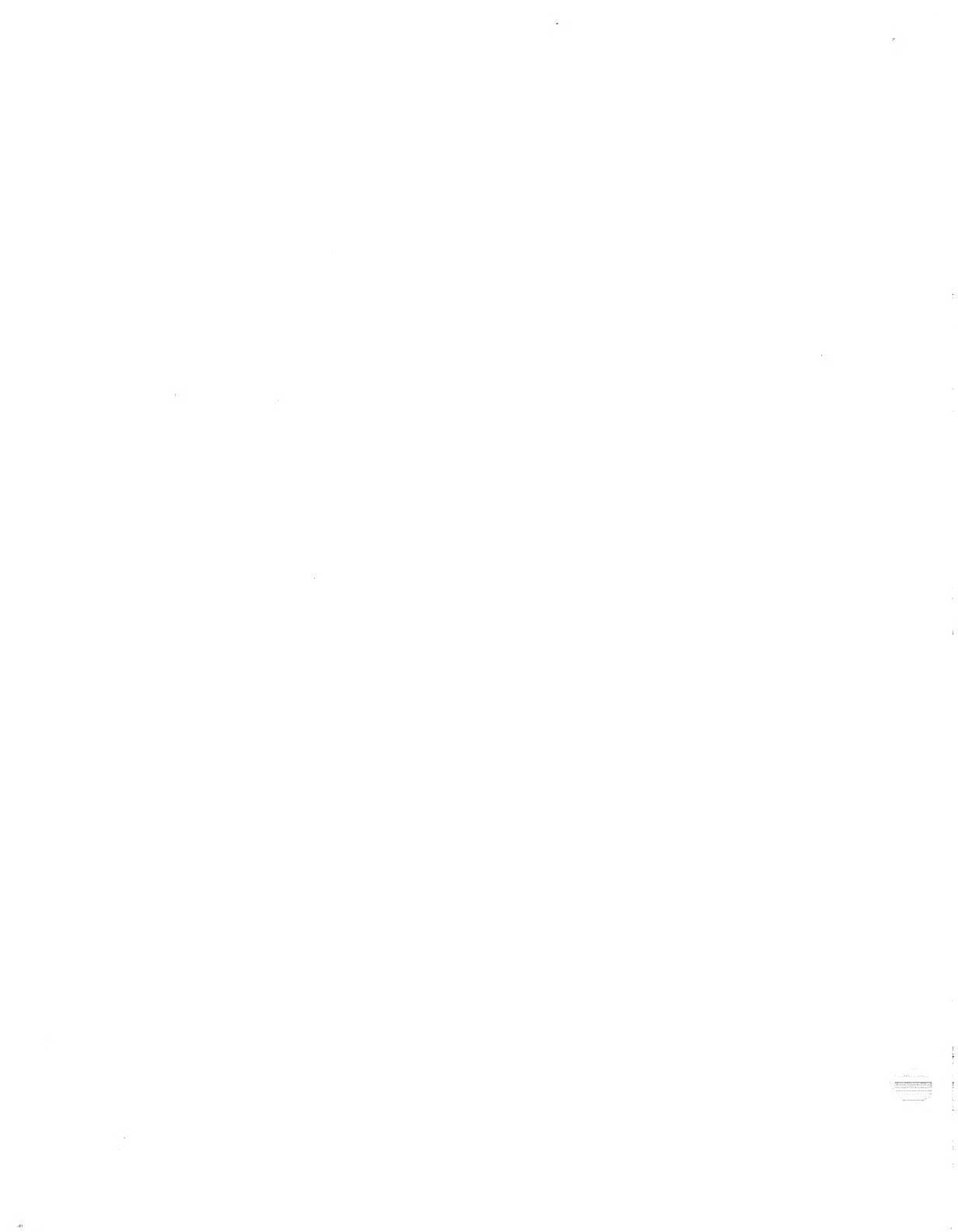

^tnn
>
5=3=3 E=2S
"WiliilS
Sifts
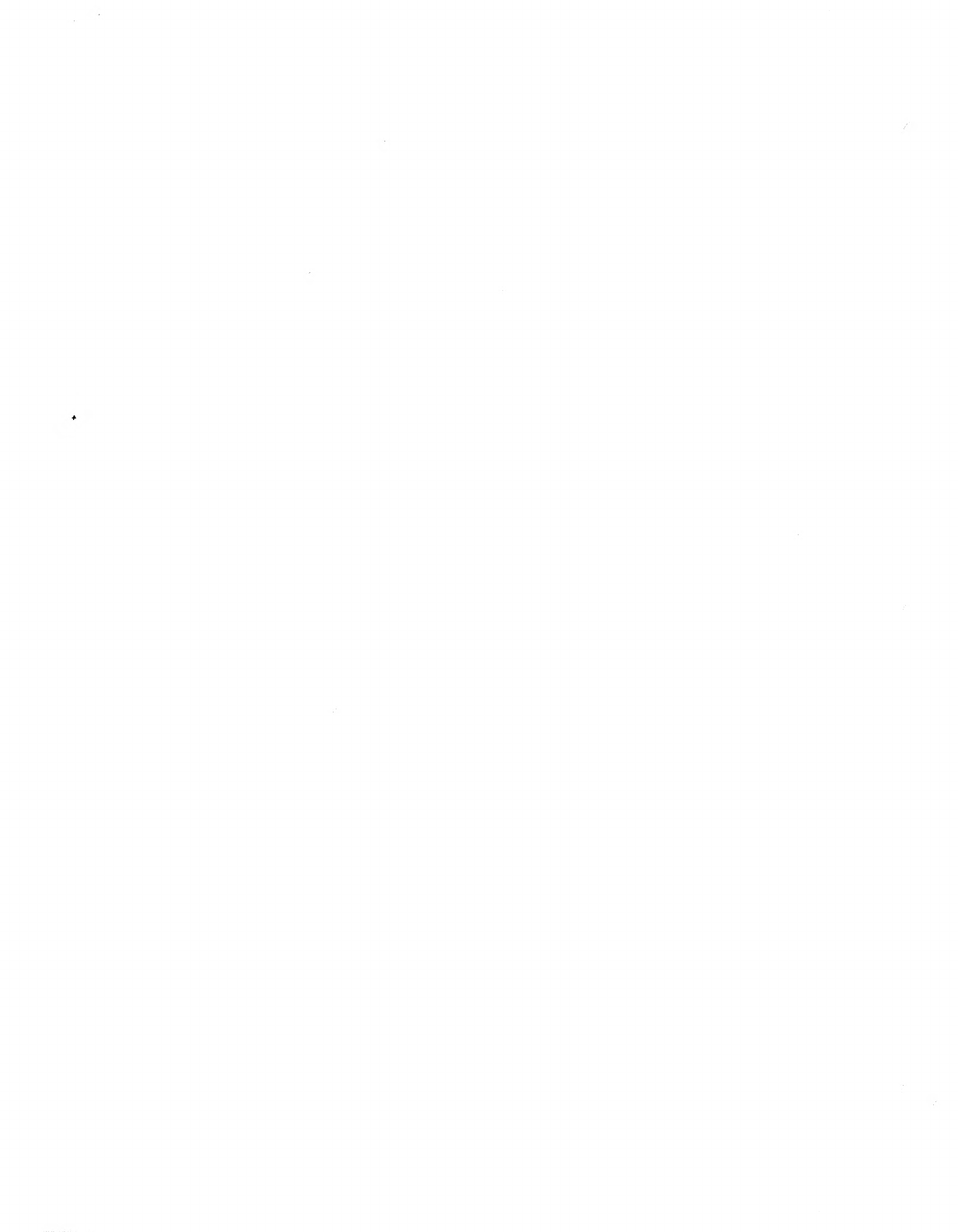
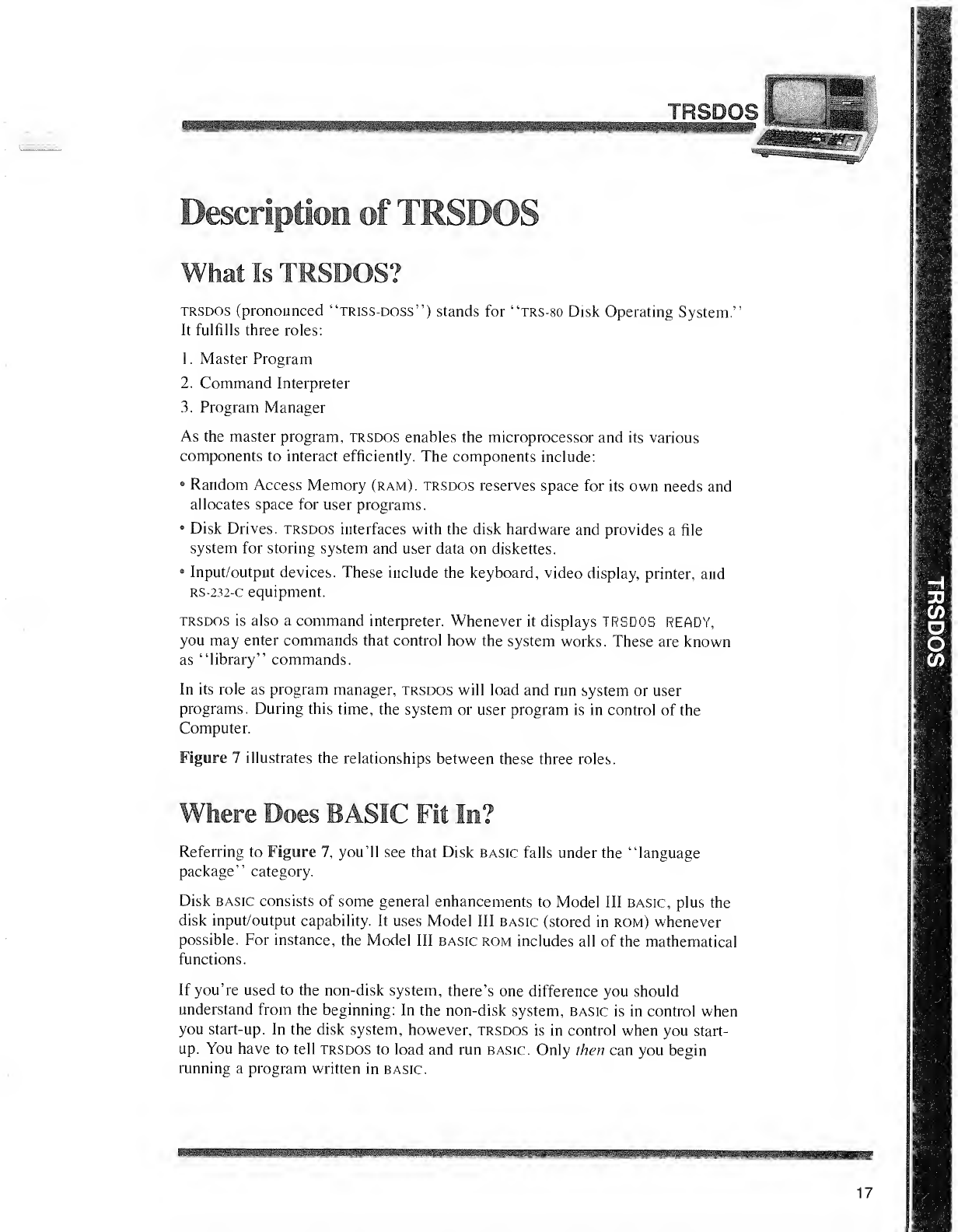
ISDQS
im
Description of TRSDOS
What Is TRSDOS?
trsdos (pronounced "triss-doss") stands for "trs-80 Disk Operating System."
It fulfills three roles:
1
.
Master Program
2. Command Interpreter
3. Program Manager
As the master program, trsdos enables the microprocessor and its various
components to interact efficiently. The components include:
•Random Access Memory (ram), trsdos reserves space for its own needs and
allocates space for user programs.
6Disk Drives, trsdos interfaces with the disk hardware and provides afile
system for storing system and user data on diskettes.
eInput/output devices. These include the keyboard, video display, printer, and
rs-232-c equipment.
trsdos is also a command interpreter. Whenever it displays TRSDOS READY,
you may enter commands that control how the system works. These are known
as "library" commands.
In its role as program manager, trsdos will load and run system or user
programs. During this time, the system or user program is in control of the
Computer.
Figure 7illustrates the relationships between these three roles.
here Does BASIC Fit ta?
Referring to Figure 7, you'll see that Disk basic falls under the "language
package" category.
Disk basic consists of some general enhancements to Model III basic, plus the
disk input/output capability. It uses Model III basic (stored in rom) whenever
possible. For instance, the Model III basic rom includes all of the mathematical
functions.
If you're used to the non-disk system, there's one difference you should
understand from the beginning: In the non-disk system, basic is in control when
you start-up. In the disk system, however, trsdos is in control when you start-
up. You have to tell trsdos to load and run basic. Only then can you begin
running aprogram written in basic.
17
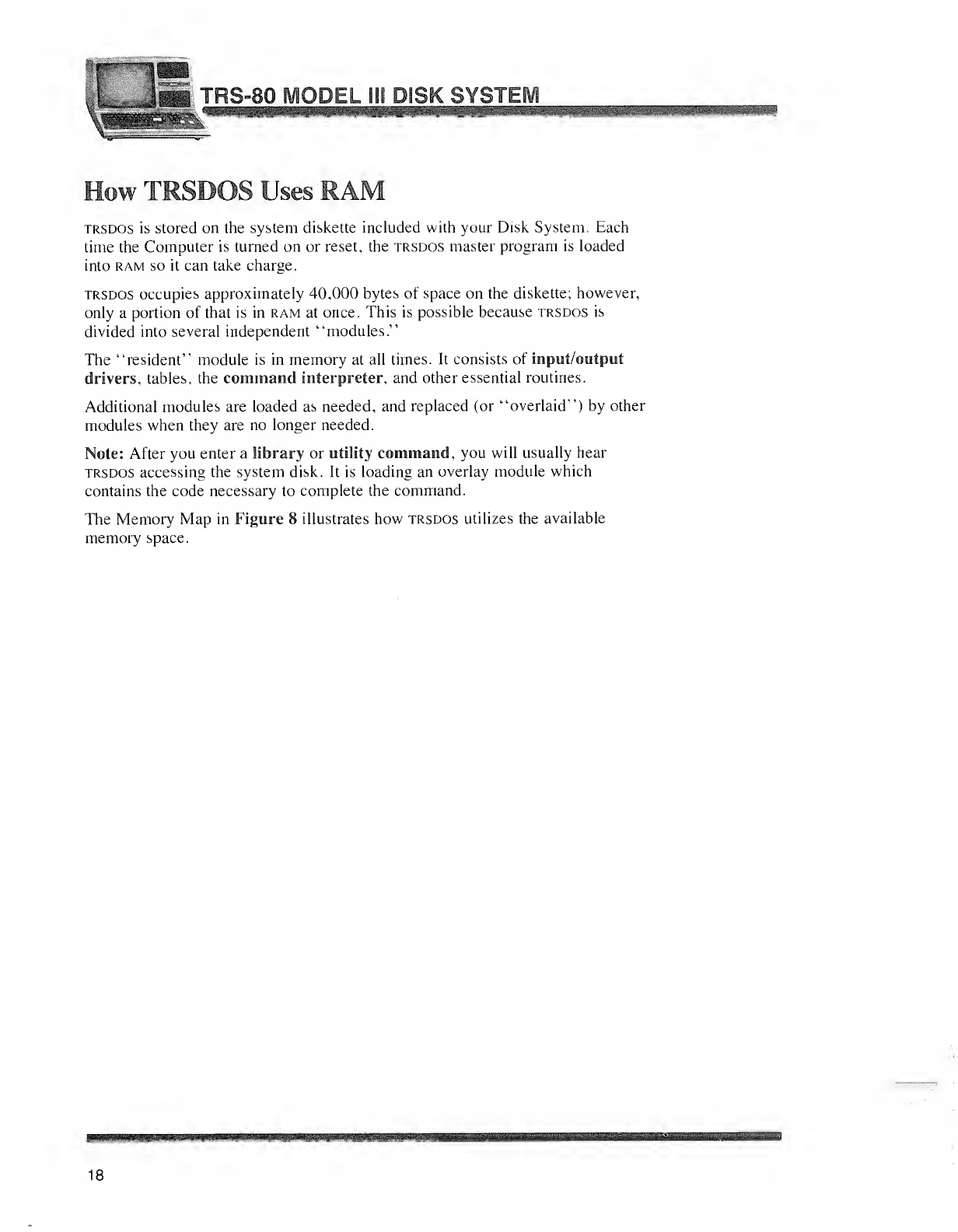
L_.
\
1§
.J"
iiSii
TRS-8C ISK SYSTEM
MMlMiiMiMi
trsdos is stored on the system diskette included with your Disk System. Each
time the Computer is turned on or reset, the trsdos master program is loaded
into ram so it can take charge.
trsdos occupies approximately 40,000 bytes of space on the diskette; however,
only aportion of that is in ram at once. This is possible because trsdos is
divided into several independent "modules."
The "resident" module is in memory at all times. It consists of input/output
drivers, tables, the command interpreter, and other essential routines.
Additional modules are loaded as needed, and replaced (or "overlaid") by other
modules when they are no longer needed.
Note: After you enter alibrary or utility command, you will usually hear
trsdos accessing the system disk. It is loading an overlay module which
contains the code necessary to complete the command.
The Memory Map in Figure 8illustrates how trsdos utilizes the available
memory space.
18
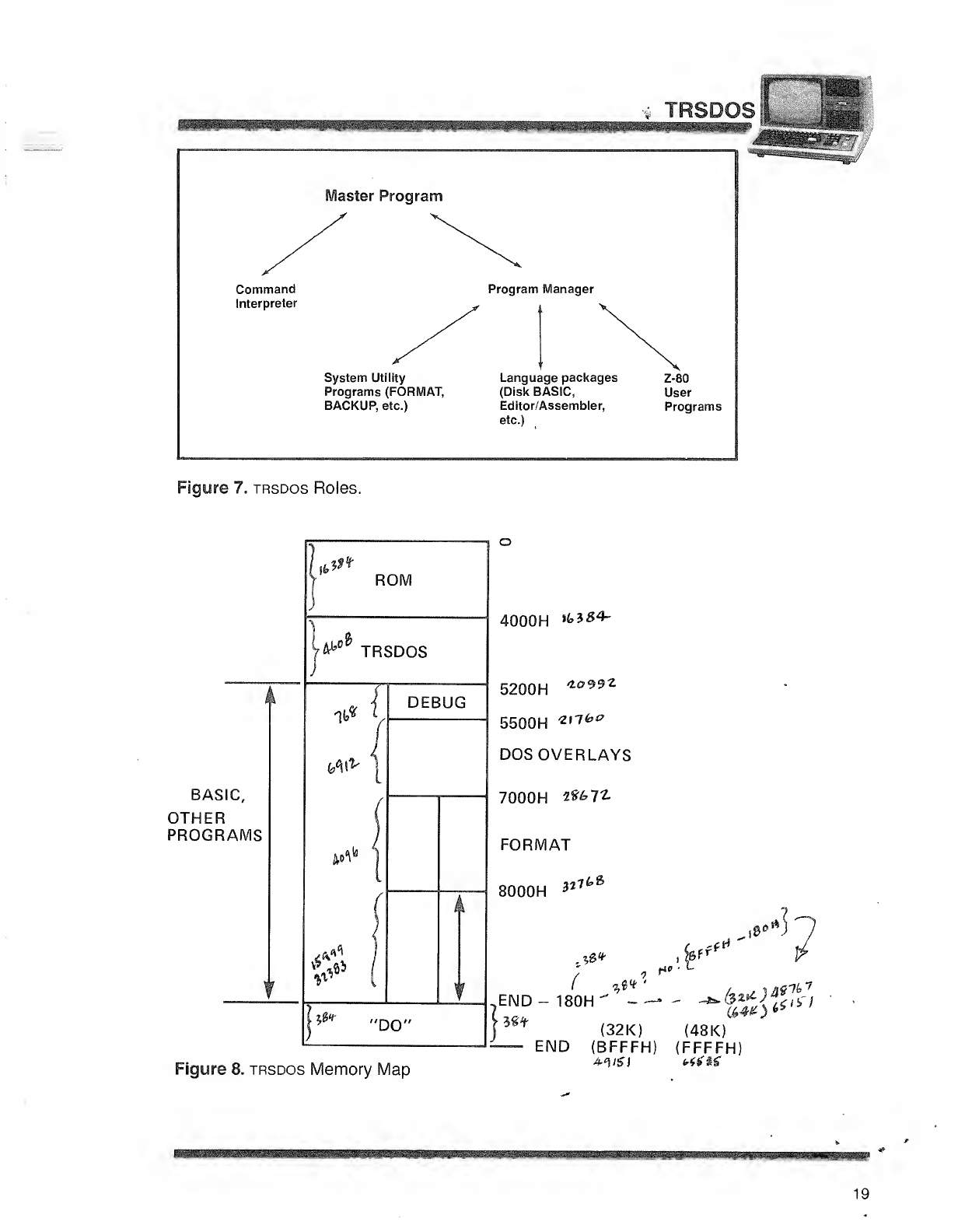
Command
Interpreter
laster Program
System Utility
Programs (FORMAT,
BACKUP, etc.)
Figure 7. trsdos Roles.
Program Manager
Language packages
(Disk BASIC,
Editor/Assembler,
etc.)
Z-80
User
Programs
BASIC,
OTHER
PROGRAMS
4000H »fe3#4-
5200H *°" z
5500H '
Zil<o0
DOS OVERLAYS
7000H iwi-
FORMAT
8000H 327fc
END-180H" -~-
fe
'& fff H-l ;
3«+
Figure 8. trsdos Memory Map
(32K) (48K)
END (BFFFH) (FFFFH)
SBM
19
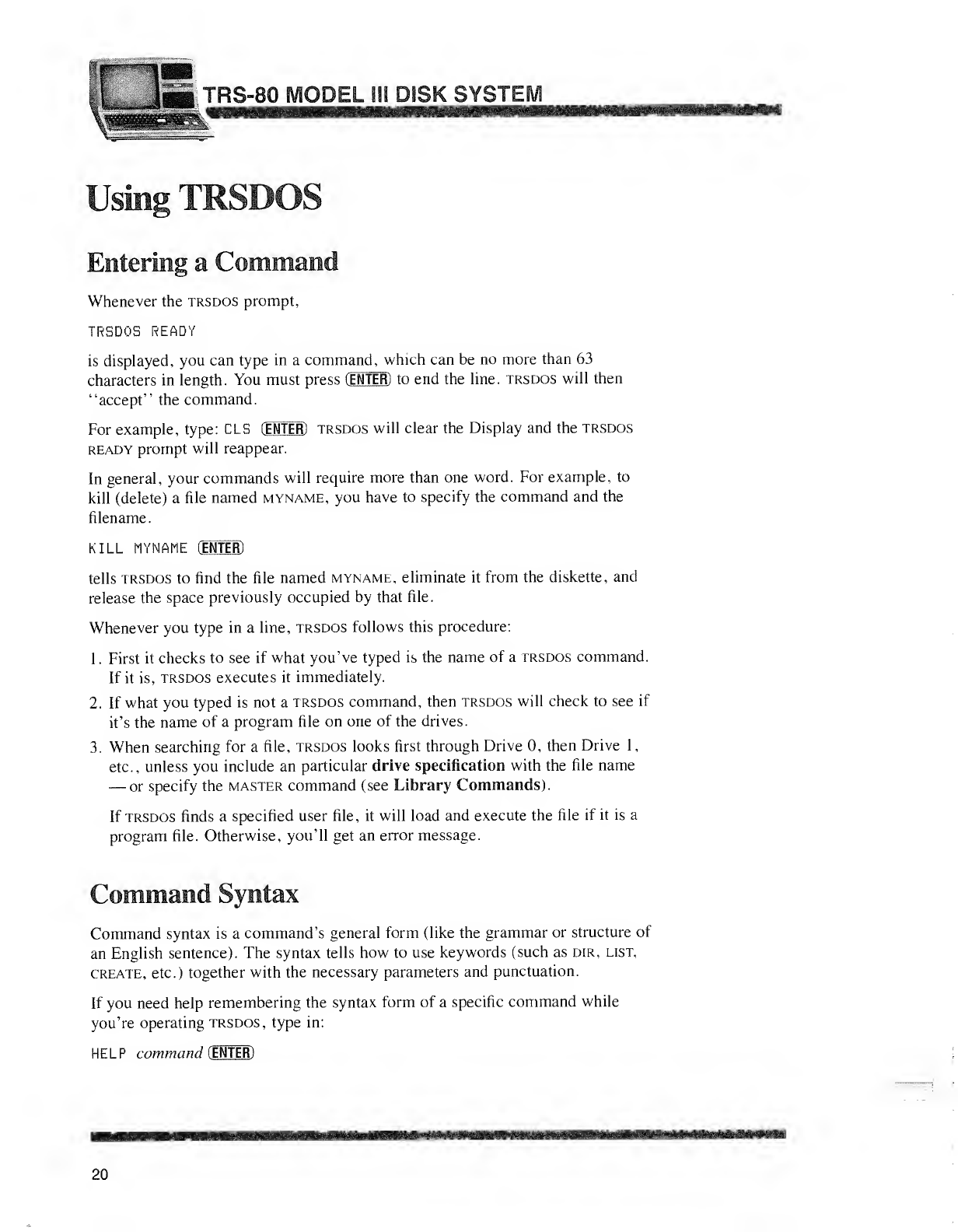
TRS-80 MODEL HI DISK SYSTEM
Using TRSDOS
Entering aCommand
Whenever the trsdos prompt.
TRSDOS READY
is displayed, you can type in acommand, which can be no more than 63
characters in length. You must press (ENTER) to end the line, trsdos will then
"accept" the command.
For example, type: CLS (ENTER) trsdos will clear the Display and the trsdos
ready prompt will reappear.
In general, your commands will require more than one word. For example, to
kill (delete) afile named myname, you have to specify the command and the
filename.
KILL MYNAME (ENTER)
tells trsdos to find the file named myname, eliminate it from the diskette, and
release the space previously occupied by that file.
Whenever you type in aline, trsdos follows this procedure:
1. First it checks to see if what you've typed is the name of atrsdos command.
If it is, trsdos executes it immediately.
2. If what you typed is not atrsdos command, then trsdos will check to see if
it's the name of aprogram file on one of the drives.
3. When searching for afile, trsdos looks first through Drive 0, then Drive 1,
etc., unless you include an particular drive specification with the file name
—or specify the master command (see Library Commands).
If trsdos finds aspecified user file, it will load and execute the file if it is a
program file. Otherwise, you'll get an error message.
Command Syntax
Command syntax is acommand's general form (like the grammar or structure of
an English sentence). The syntax tells how to use keywords (such as dir, list,
create, etc.) together with the necessary parameters and punctuation.
If you need help remembering the syntax form of aspecific command while
you're operating trsdos, type in:
HELP command (ENTER)
20
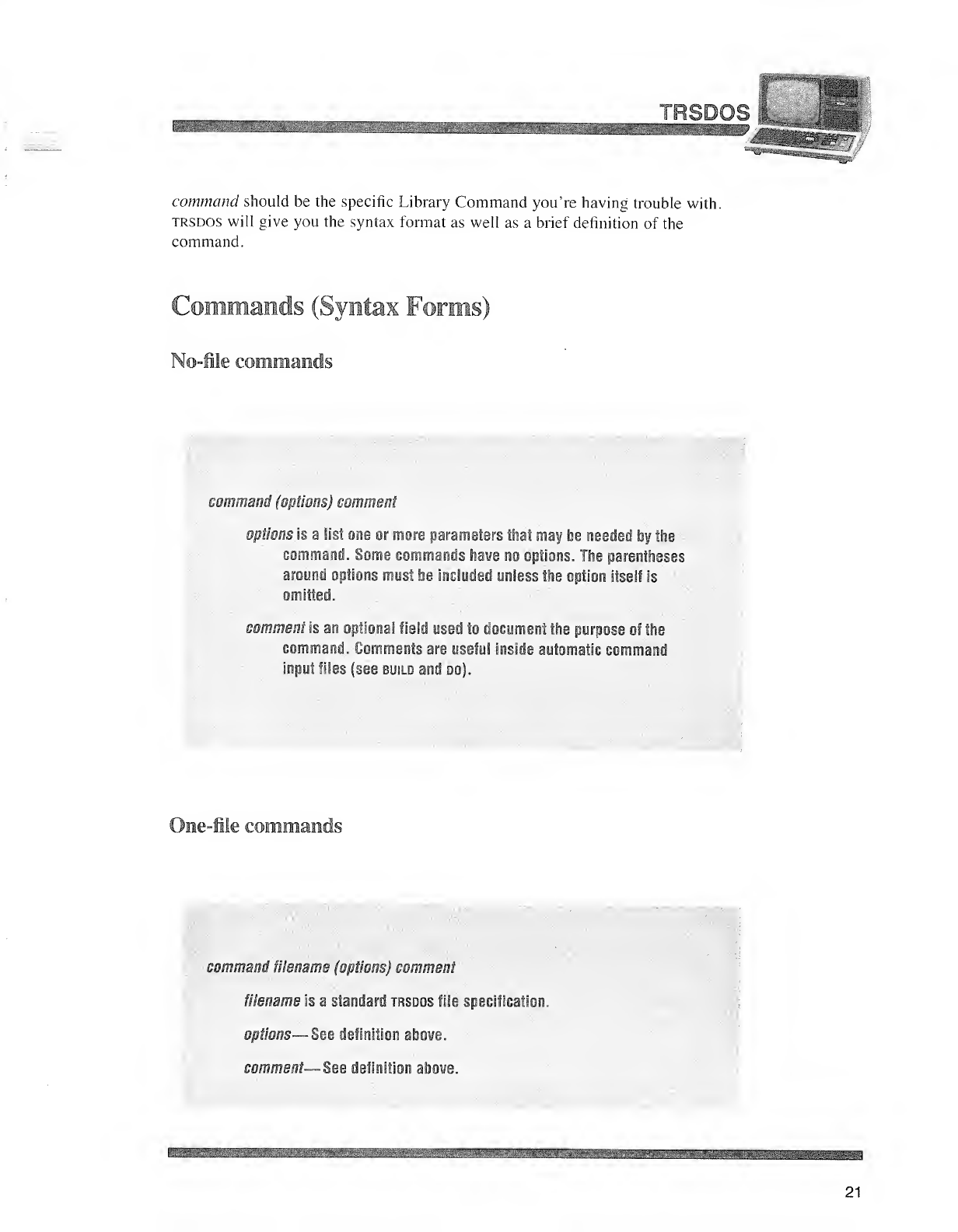
command should be the specific Library Command you're having trouble with.
TRSDOS will give you the syntax format as well as a brief definition of the
command.
Commands (Syntax Forms)
No-file commands
command (options) comment
options is alist one or more parameters that may be needed by the
command. Some commands have no options. The parentheses
around options must he included unless the option itself is
omitted.
comment is an optional field used to document the purpose of the
command. Comments are useful inside automatic command
input fifes (see bu!ld and do).
One-file commands
mmat ITil m•'op\ on l'j <me if
filesm nrsst nal; 7o.ilk spec ica ii n
Of, ions- See defin U1above
comment— See definition above.
21
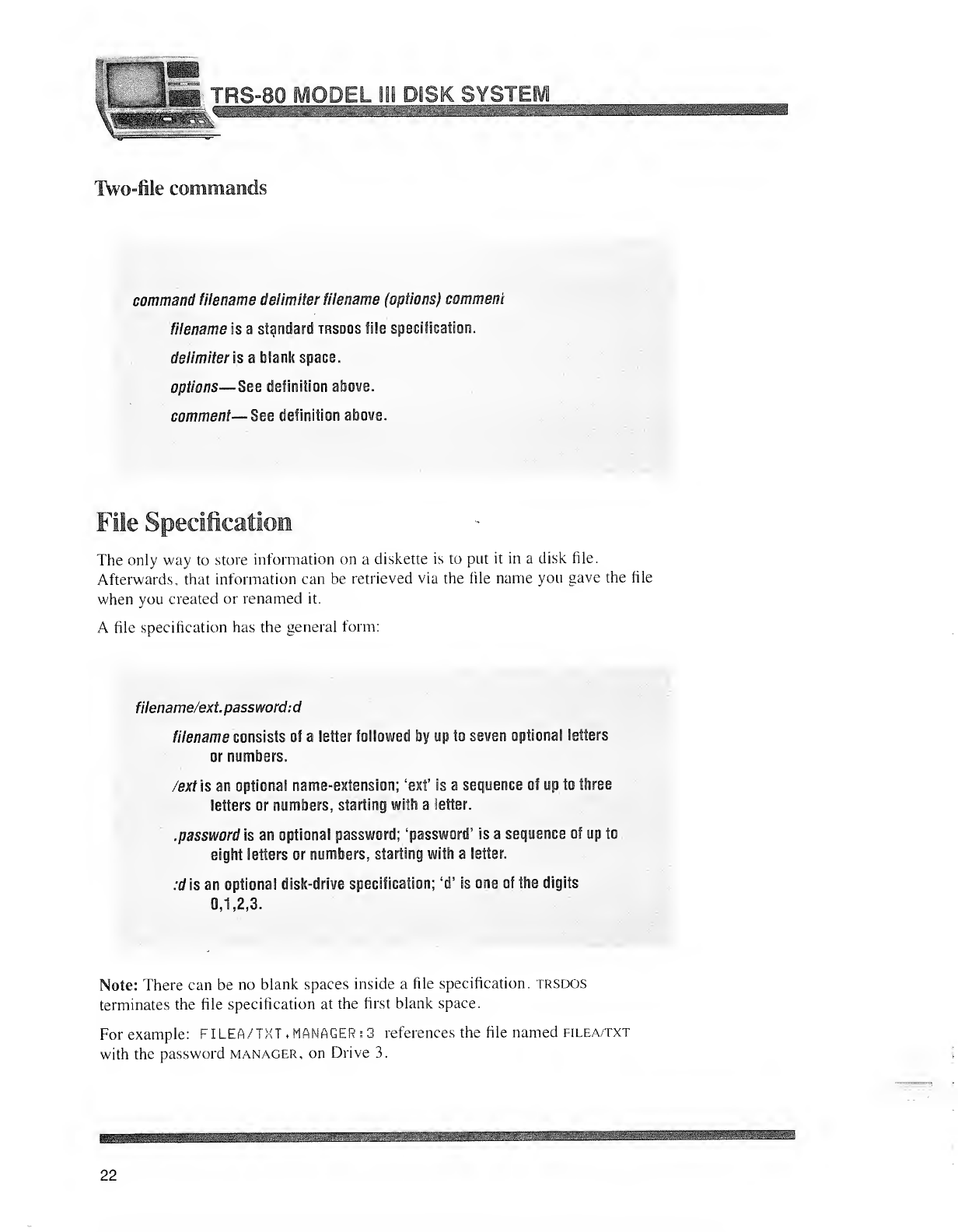
\JH TRS^BO MODEL B18 DIS KSYSTEM
Two-file commands
command filename delimiter filename (options) comment
filename is astandard trsdos file specification.
delimiter is ablank space.
options —See definition above.
comment—See definition above.
File Specification
The only way to store information on adiskette is to put it in adisk file.
Afterwards, that information can be retrieved via the file name you gave the file
when you created or renamed it.
Afile specification has the general form:
filename/ext. pass word: d
filename consists of aletter followed by up to seven optional letters
or numbers.
/extls an optional name-extension; 'ext' is asequence of up to three
letters or numbers, starting with aletter.
.password is an optional password; 'password' is asequence of up to
eight letters or numbers, starting with aletter.
;rfis an optional disk-drive specification; -
d' is one of the digits
0,1,2,3.
Note: There can be no blank spaces inside afile specification, trsdos
terminates the file specification at the first blank space.
For example: FILEA/TXT. MANAGER:3 references the file named filea/txt
with the password manager, on Drive 3.
22
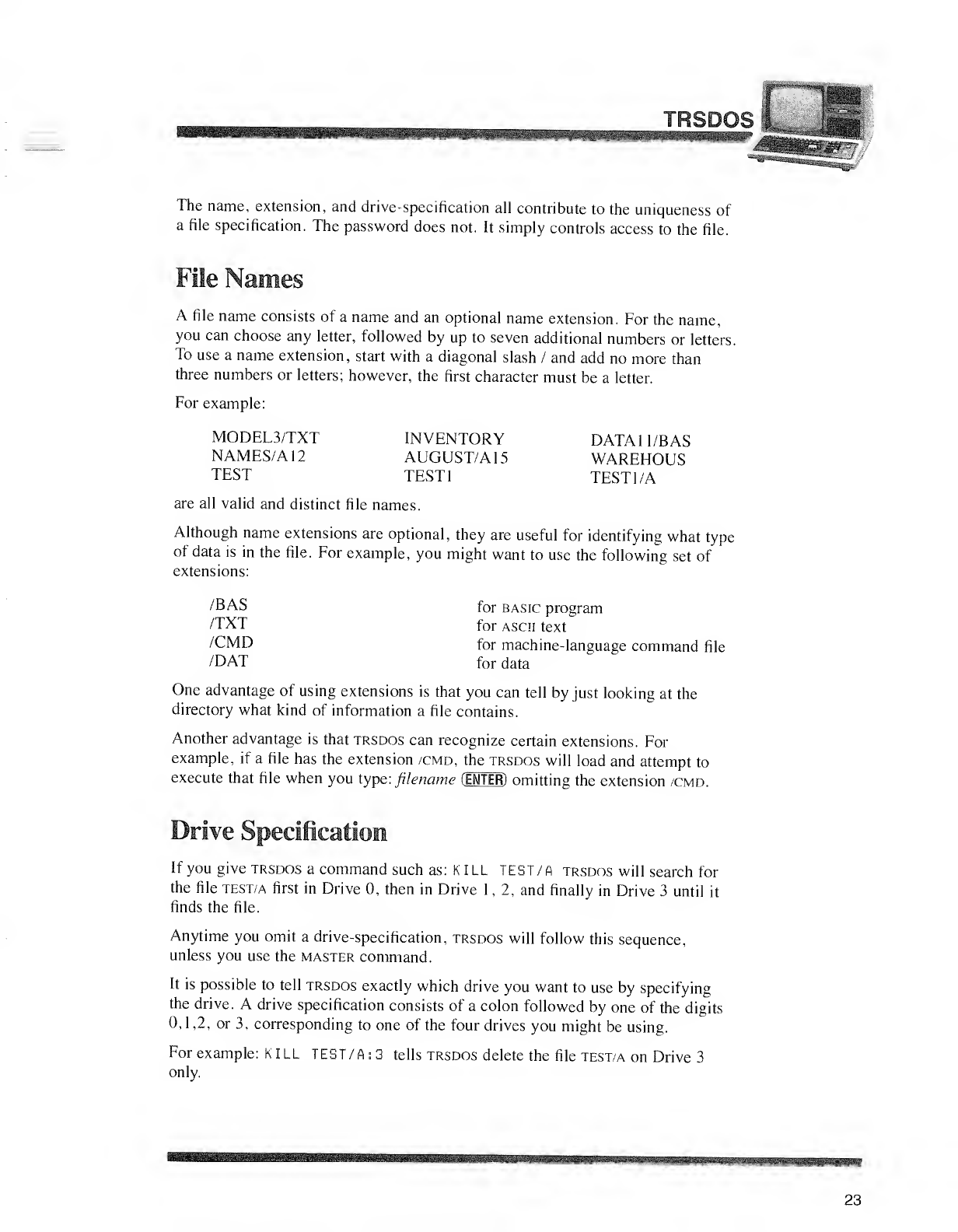
TRSDQg
The name, extension, and drive-specification all contribute to the uniqueness of
afile specification. The password does not. It simply controls access to the file.
File Names
Afile name consists of aname and an optional name extension. For the name,
you can choose any letter, followed by up to seven additional numbers or letters.
To use aname extension, start with adiagonal slash /and add no more than
three numbers or letters; however, the first character must be aletter.
For example:
MODEL3/TXT INVENTORY DATA11/BAS
NAMES/A 12 AUGUST/A 15 WAREHOUS
TEST TEST1 TEST 1/A
are all valid and distinct file names.
Although name extensions are optional, they are useful for identifying what type
of data is in the file. For example, you might want to use the following set of
extensions:
/BAS for basic program
/TXT for ascji text
/CMD for machine-language command file
/DAT for data
One advantage of using extensions is that you can tell by just looking at the
directory what kind of information afile contains.
Another advantage is that trsdos can recognize certain extensions. For
example, if afile has the extension /cmd, the trsdos will load and attempt to
execute that file when you type: filename (ENTER) omitting the extension /cmd.
Drive Specification
If you give trsdos acommand such as: KILL TEST/ Atrsdos will search for
the file test/a first in Drive 0, then in Drive 1,2, and finally in Drive 3until it
finds the file.
Anytime you omit adrive-specification, trsdos will follow this sequence,
unless you use the master command.
It is possible to tell trsdos exactly which drive you want to use by specifying
the drive. Adrive specification consists of acolon followed by one of the digits
0, 1,2, or 3, corresponding to one of the four drives you might be using.
For example: KILL TEST/A: 3tells trsdos delete the file test/a on Drive 3
only.
23
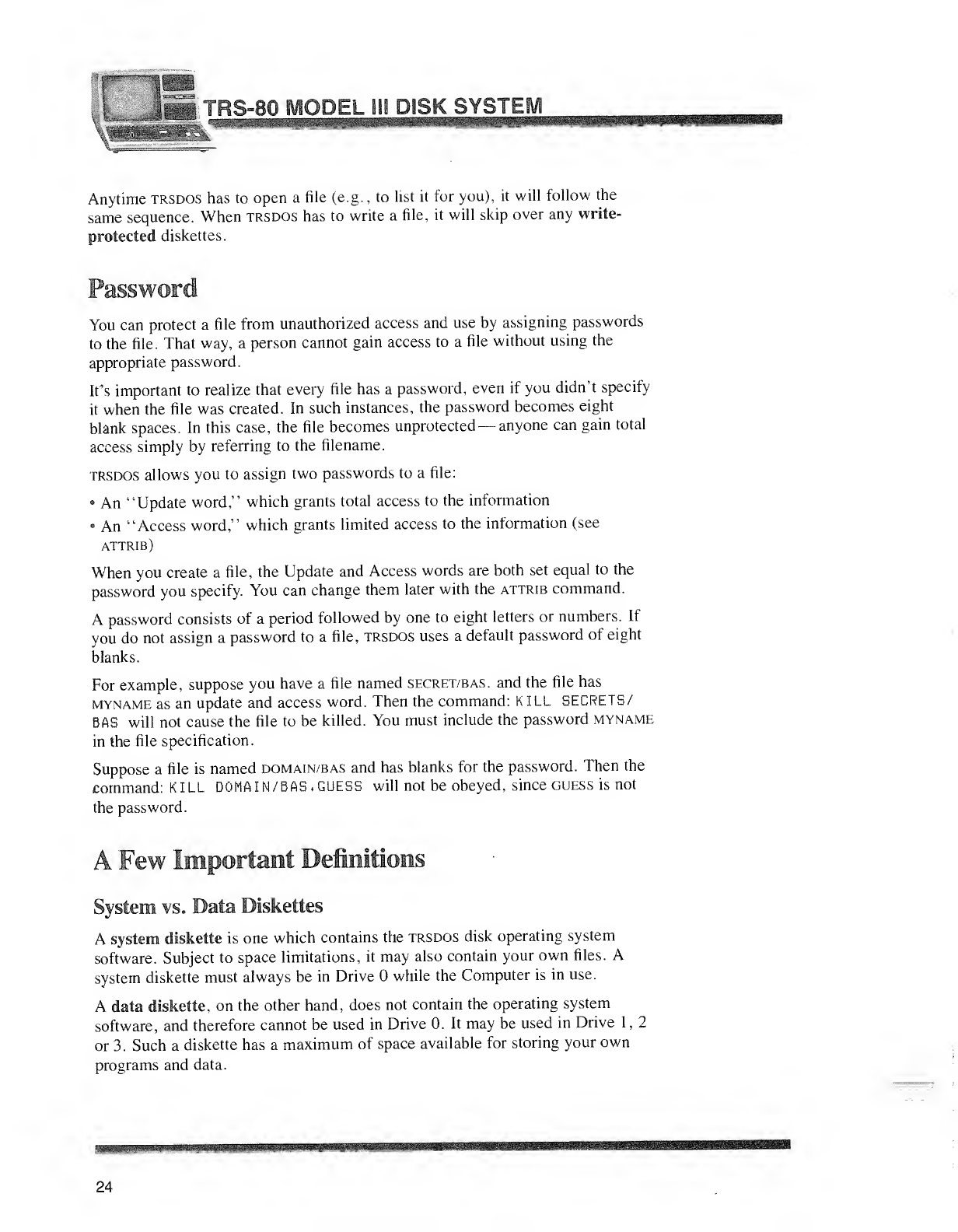
I»J
!J•~~« TRiS-SQ MODEL
^^^^^|WiSill^^
Anytime trsdos has to open afile (e.g., to list it for you), it will follow the
same sequence. When trsdos has to write afile, it will skip over any write-
protected diskettes.
Password
You can protect afile from unauthorized access and use by assigning passwords
to the file. That way, aperson cannot gain access to afile without using the
appropriate password.
It's important to realize that every file has apassword, even if you didn't specify
it when the file was created. In such instances, the password becomes eight
blank spaces. In this case, the file becomes unprotected —anyone can gain total
access simply by referring to the filename.
trsdos allows you to assign two passwords to afile:
9An "Update word," which grants total access to the information
°An "Access word," which grants limited access to the information (see
attrib)
When you create a file, the Update and Access words are both set equal to the
password you specify. You can change them later with the attrib command.
Apassword consists of aperiod followed by one to eight letters or numbers. If
you do not assign apassword to afile, trsdos uses adefault password of eight
blanks.
For example, suppose you have afile named secret/bas. and the file has
myname as an update and access word. Then the command: KILL SECRETS/
BAS will not cause the file to be killed. You must include the password myname
in the file specification.
Suppose afile is named domain/bas and has blanks for the password. Then the
command: KILL DOMAIN/BAS, GUESS will not be obeyed, since guess is not
the password.
AFew Important Definitions
System vs. Data Diskettes
Asystem diskette is one which contains the trsdos disk operating system
software. Subject to space limitations, it may also contain your own files. A
system diskette must always be in Drive while the Computer is in use.
Adata diskette, on the other hand, does not contain the operating system
software, and therefore cannot be used in Drive 0. It may be used in Drive 1,2
or 3. Such adiskette has amaximum of space available for storing your own
programs and data.
24
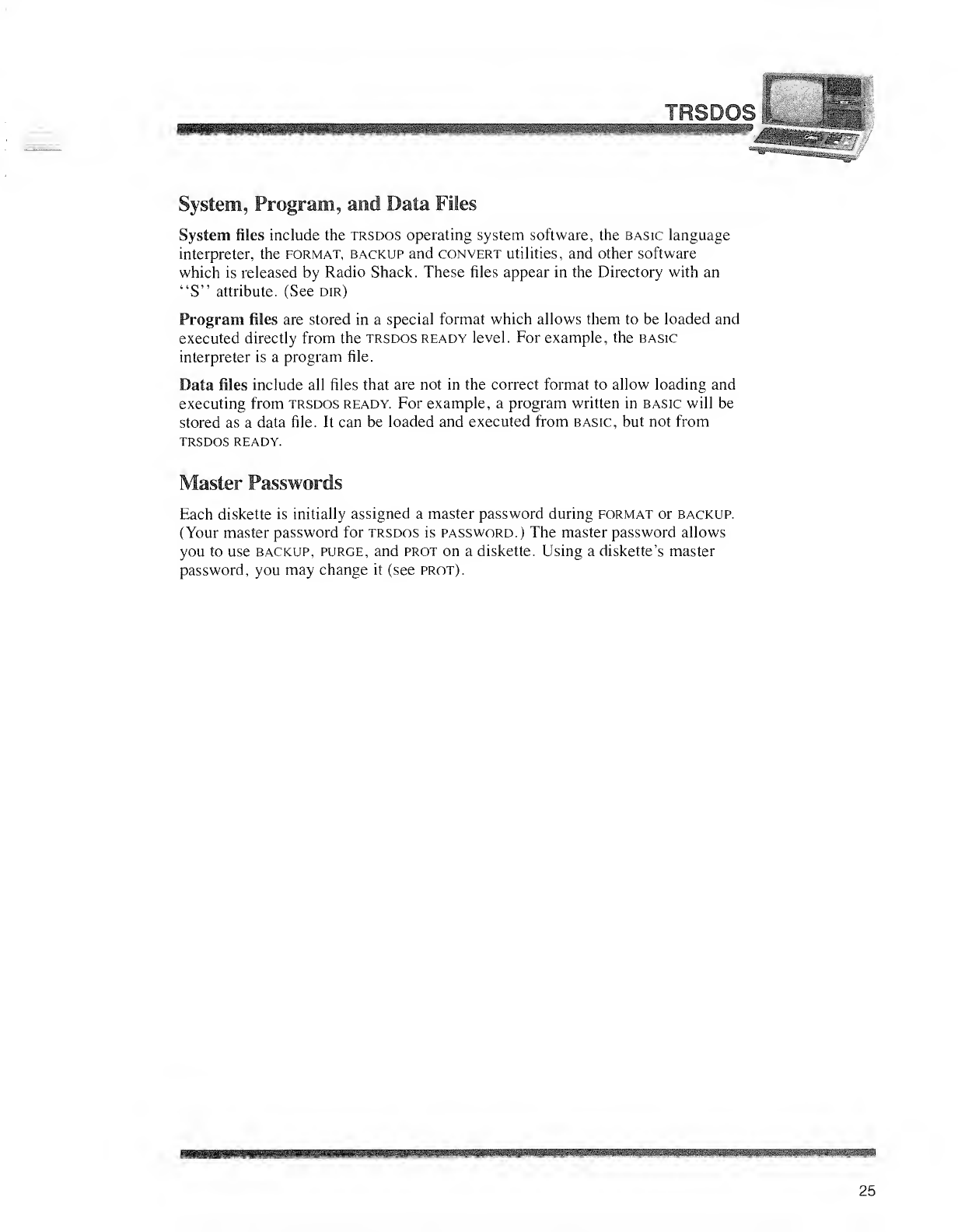
TKSDO!
System, Program, and Data Files
System files include the trsdos operating system software, the basic language
interpreter, the format, backup and convert utilities, and other software
which is released by Radio Shack. These files appear in the Directory with an
"S" attribute. (See dir)
Program files are stored in aspecial format which allows them to be loaded and
executed directly from the trsdos ready level. For example, the basic
interpreter is aprogram file.
Data files include all files that are not in the correct format to allow loading and
executing from trsdos ready. For example, aprogram written in basic will be
stored as adata file. It can be loaded and executed from basic, but not from
trsdos ready.
Master Passwords
Each diskette is initially assigned amaster password during format or backup.
(Your master password for trsdos is password.) The master password allows
you to use backup, purge, and prot on adiskette. Using a diskette's master
password, you may change it (see prot).
25
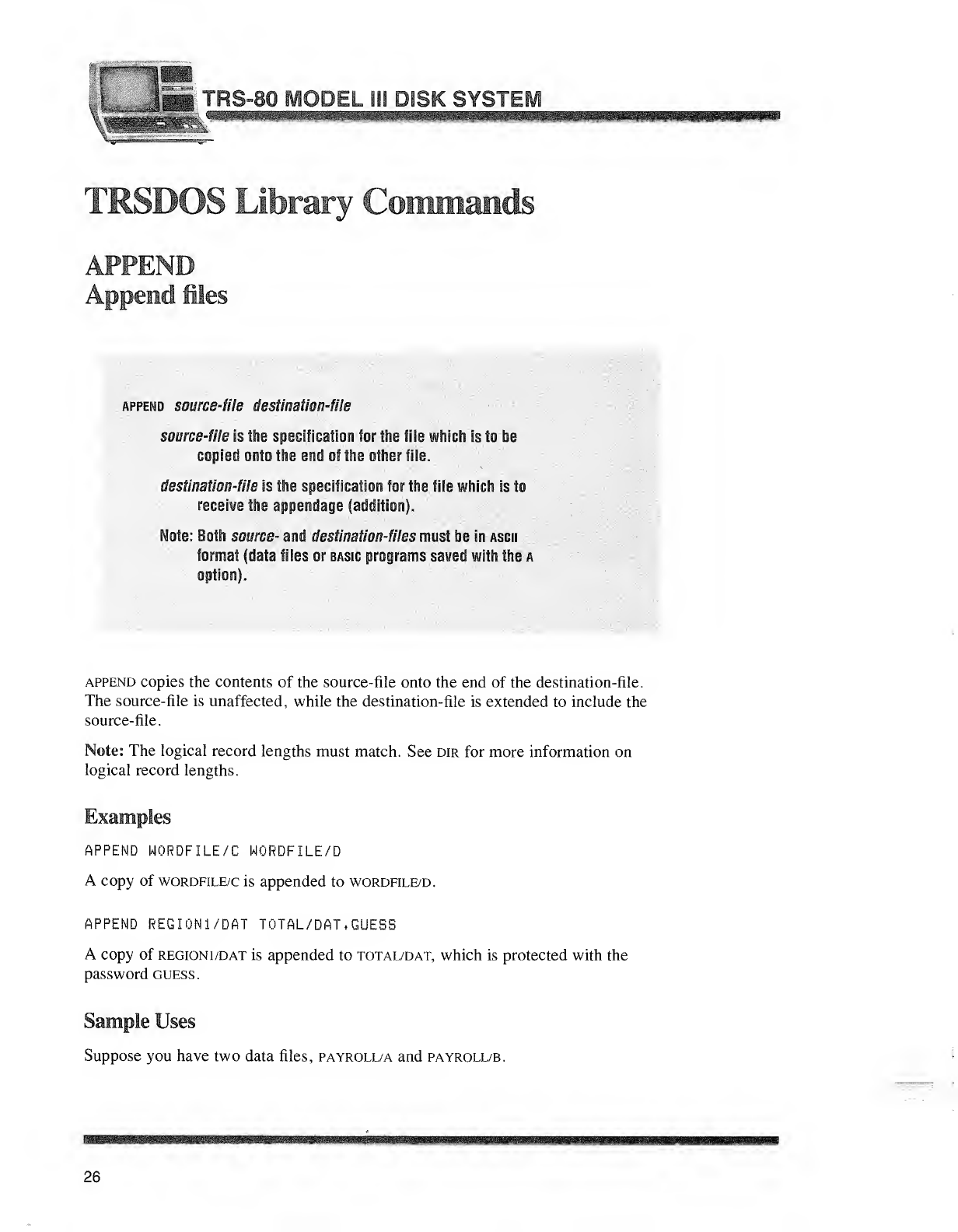
1L-JSi ISS22
TRSDOS library Commands
APPEND
Append iles
append source-file destination-file
source-file is the specification for the file which Is to be
copied onto the end of the other file.
destination-file is the specif tcatfQR far the file whic iis to
receive the appendage (addition),
Note: Both source- and destination-files mast Min sscn
format (data files or Basse programs saved with the a
option).
append copies the contents of the source-file onto the end of the destination-file.
The source-file is unaffected, while the destination-file is extended to include the
source-file.
Note: The logical record lengths must match. See dir for more information on
logical record lengths.
Examples
APPEND WORDFILE/C WORDFILE/D
Acopy of wordfile/c is appended to wordfile/d.
APPEND REGI0N1/DAT TOTAL/DAT, GUESS
Acopy of region 1/dat is appended to total/dat, which is protected with the
password guess.
Sample Uses
Suppose you have two data files, payroll/a and payroll/b.
26
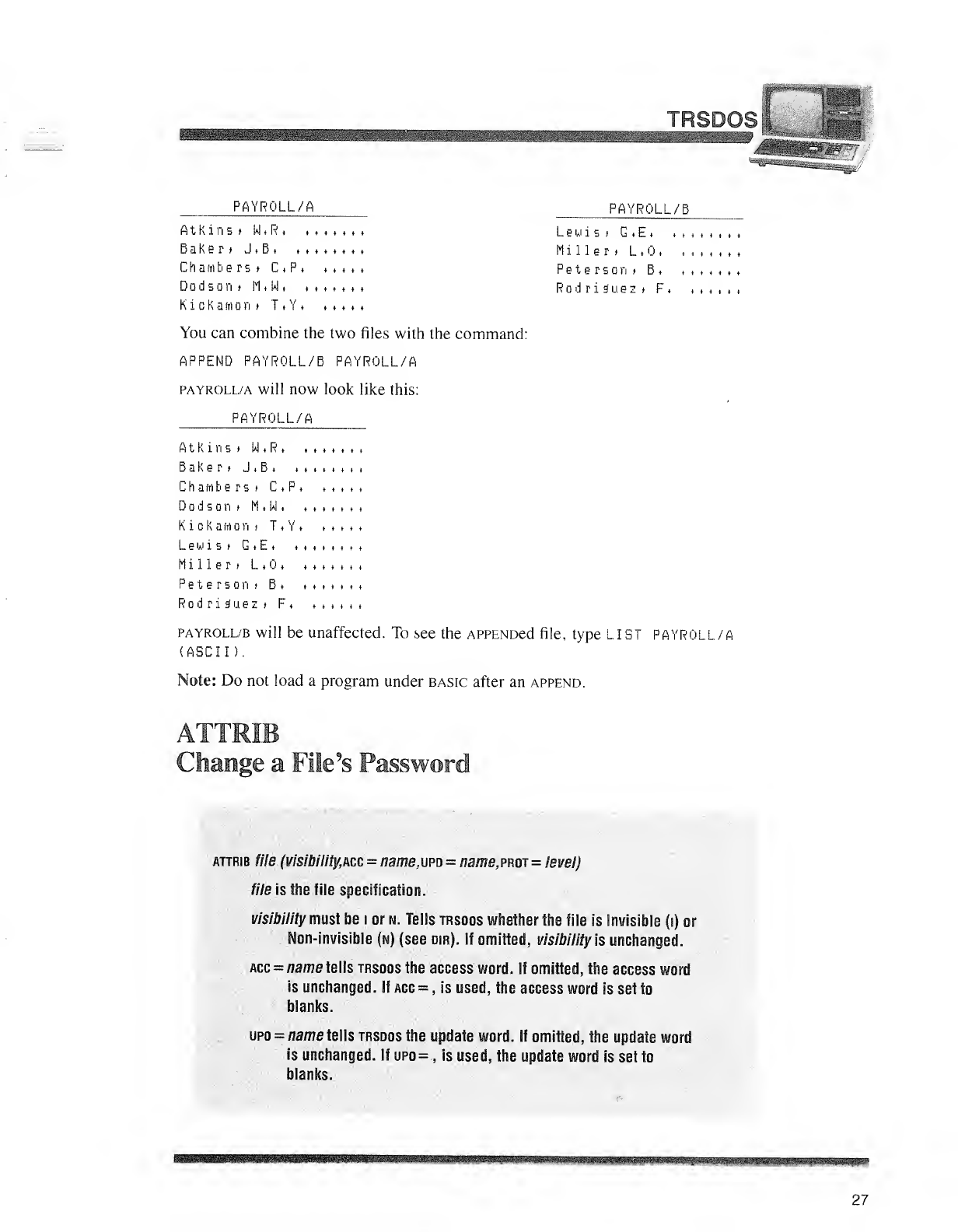
^^^^^^B^^^^B^^^^WMB^^i^M^^^^tt^^^^^^^^^M -fSDOSi
fillfllilfe
WmBf
MBsBBm
PAYROLL/A
Atkins*W.R,,
Baker *J.B. ..
Chambers *C.P.
DodsonfM*W. ,
Ki cKamon >T,Y.
PAYROLL/E
Lewis* G.E
Miller* L..
Peterson* B
,
Rodriguez *F
<
You can combine the two files with the command:
APPEND PAYROLL/B PAYROLL/A
payroll/a will now look like this:
PAYROLL/A
Atkins *W.R,
Baker* J.B. ... .
Chaiiibe rs >C.P. ,
Dodson>li W....
Ki ck anion »T.Y..
Lewis* G.E..,,
Miller* L,,
Peterson* B. ...
Rodriguez* F. . .
payroll/b will be unaffected. To see the APPENDed file, type LIST Pf
(ASCII).
Note: Do not load aprogram under basic after an append.
JOLL/A
Change aFie9sPassword
attrib ills (visibilityMC =m?£,upu= :ns.pwi =level)
•ff/e is the file specification.
visibility must be ior n. Tells trsdos whether the file is Invisible (i) or
Non-invisible (n) (see dir). If omitted, visibility is unchanged.
Acc=Mmete!is trsdos \k& access word. If minified the access word
is utisiranyed. If acc =,is used, the access word is set to
blanks. *--
upd =name tells trsdos the update word. If omitted, the update word
is unchanged. If upd =,is used, tits update word is set to
blanks.
27
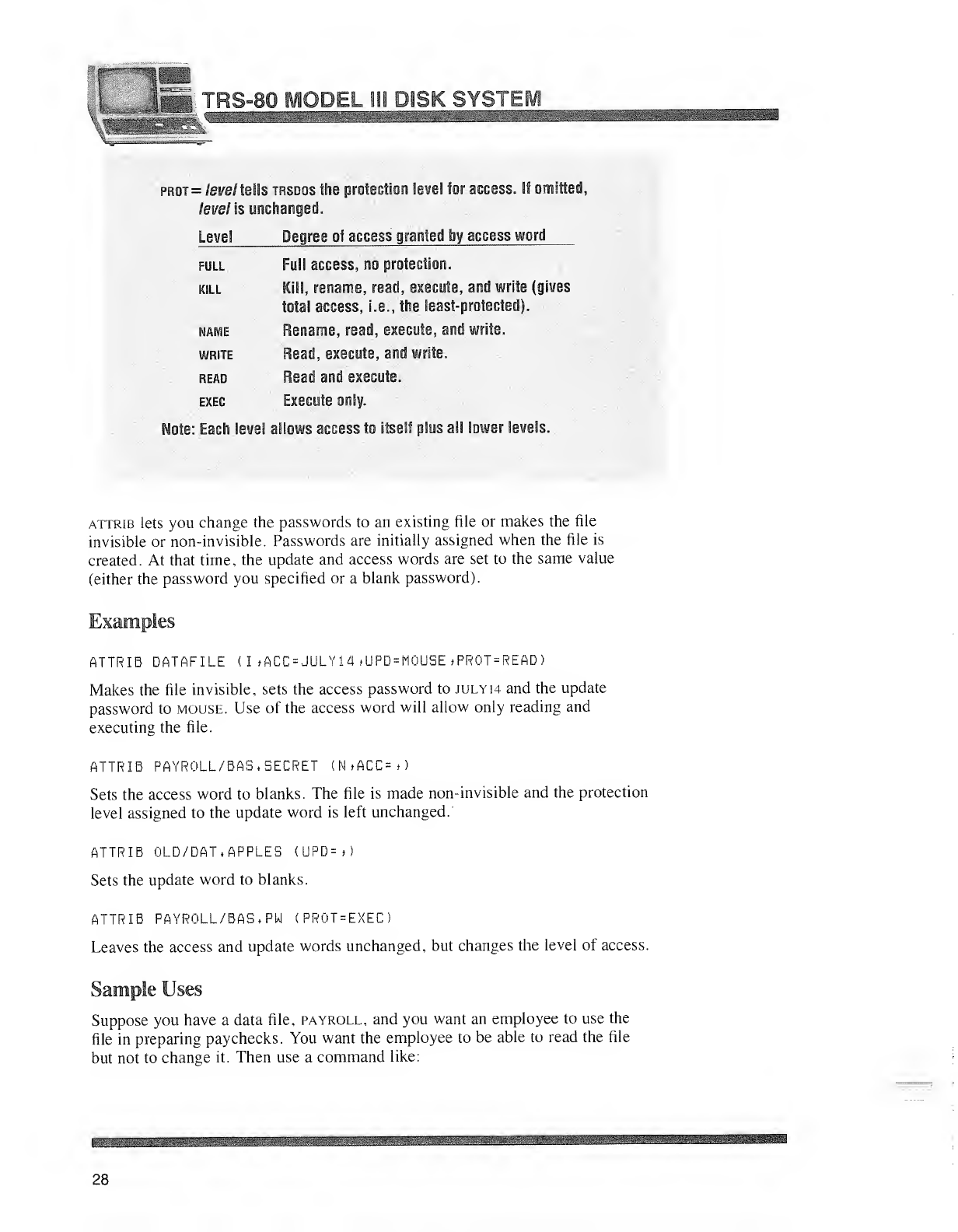
ifiC '':'
*mmm
prot =fei/e/ tells trsdos the protection level for access. If omitted,
/eve/ is unchanged.
Level Degree of acces sgranted by access word
full Full access, no protection.
kill Kill, rename, read, execute, and write (gives
total access, i.e., the least-protected).
name Rename, read, execute, and write.
write Read, execute, and write.
read Read and execute.
exec Execute only.
Note: Each level allows access to itself plus all lower levels.
attrib lets you change the passwords to an existing file or makes the file
invisible or non-invisible. Passwords are initially assigned when the file is
created. At that time, the update and access words are set to the same value
(either the password you specified or ablank password).
ATTRIB DATAFILE (
I
»ACC =JULY14 »UPD=M0USE *PR0T=READ
)
Makes the file invisible, sets the access password to julyw and the update
password to mouse. Use of the access word will allow only reading and
executing the file.
ATTRIB PAYROLL/BAS .SECRET (N»ACC=»)
Sets the access word to blanks. The file is made non-invisible and the protection
level assigned to the update word is left unchanged.
ATTRIB OLD/DAT, APPLES <UPD=»)
Sets the update word to blanks.
ATTRIB PAYROLL/BAS, PW <PR0T=EXEC)
Leaves the access and update words unchanged, but changes the level of access.
Sample Uses
Suppose you have adata file, payroll, and you want an employee to use the
file in preparing paychecks. You want the employee to be able to read the file
but not to change it. Then use acommand like:
28
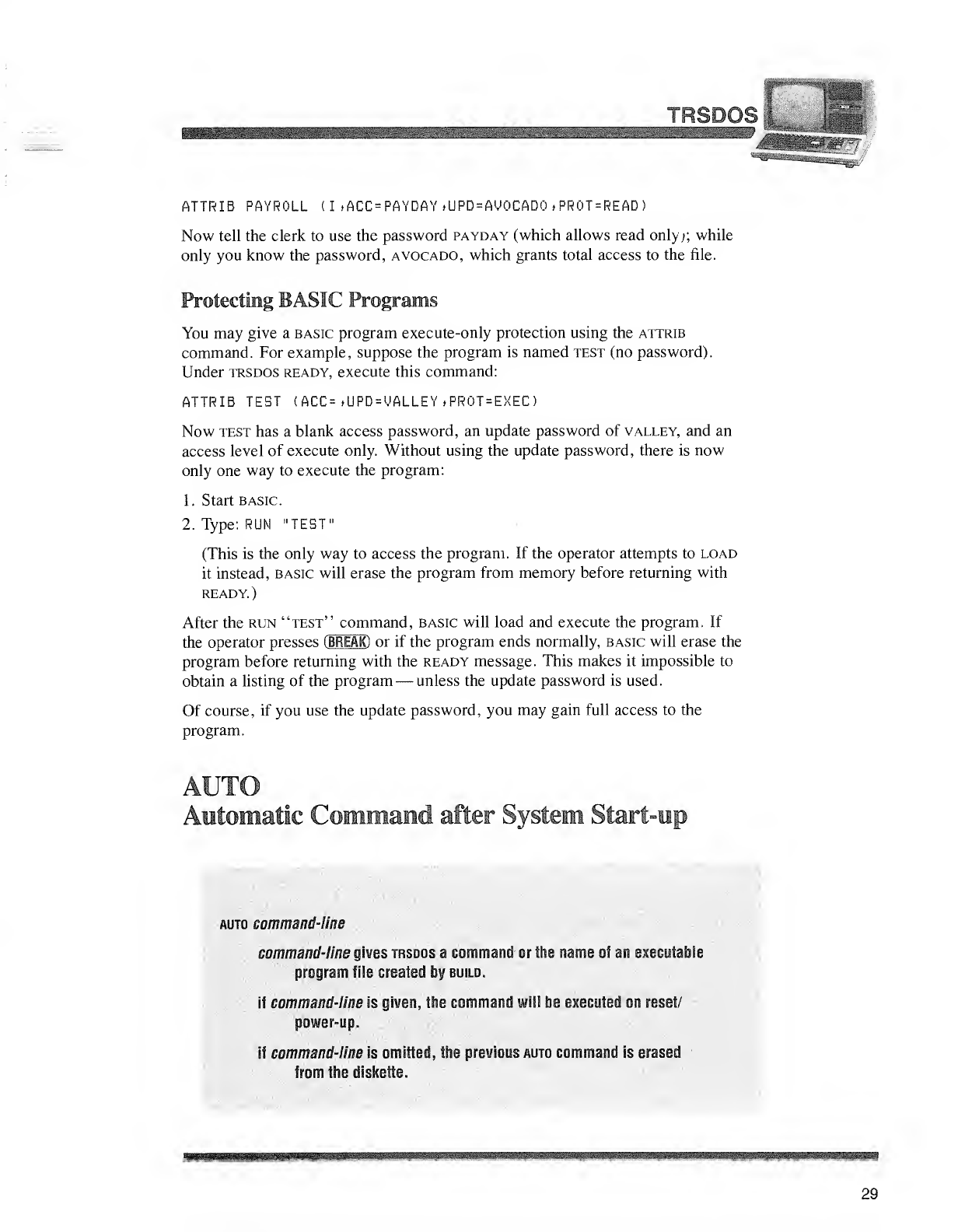
•I2
TRSD<
ATTRIB PAYROLL (I »ACC =PAYDAY ,UPD=AV0CAD0 *PR0T=READ
)
Now tell the clerk to use the password payday (which allows read only;; while
only you know the password, avocado, which grants total access to the file.
Protecting BASIC Programs
You may give abasic program execute-only protection using the attrib
command. For example, suppose the program is named test (no password).
Under trsdos ready, execute this command:
ATTRIB TEST (ACC= »UPD=VALLEY ,PR0T=EXEC )
Now test has ablank access password, an update password of valley, and an
access level of execute only. Without using the update password, there is now
only one way to execute the program:
1. Start basic.
2. Type: RUN "TEST"
(This is the only way to access the program. If the operator attempts to load
it instead, basic will erase the program from memory before returning with
READY.)
After the run "test" command, basic will load and execute the program. If
the operator presses (BREAK) or if the program ends normally, basic will erase the
program before returning with the ready message. This makes it impossible to
obtain alisting of the program —unless the update password is used.
Of course, if you use the update password, you may gain full access to the
program.
auto eemmatwl-liae
command-line gives frsdos acommand or the name of an mautable
program file created fay build.
if command'Hne is giwem, the command will fce executed on reset/
power-up.
if commnKi-v<,8i& omitted the previous mjto command is unz^l
Iran the diskette.
29
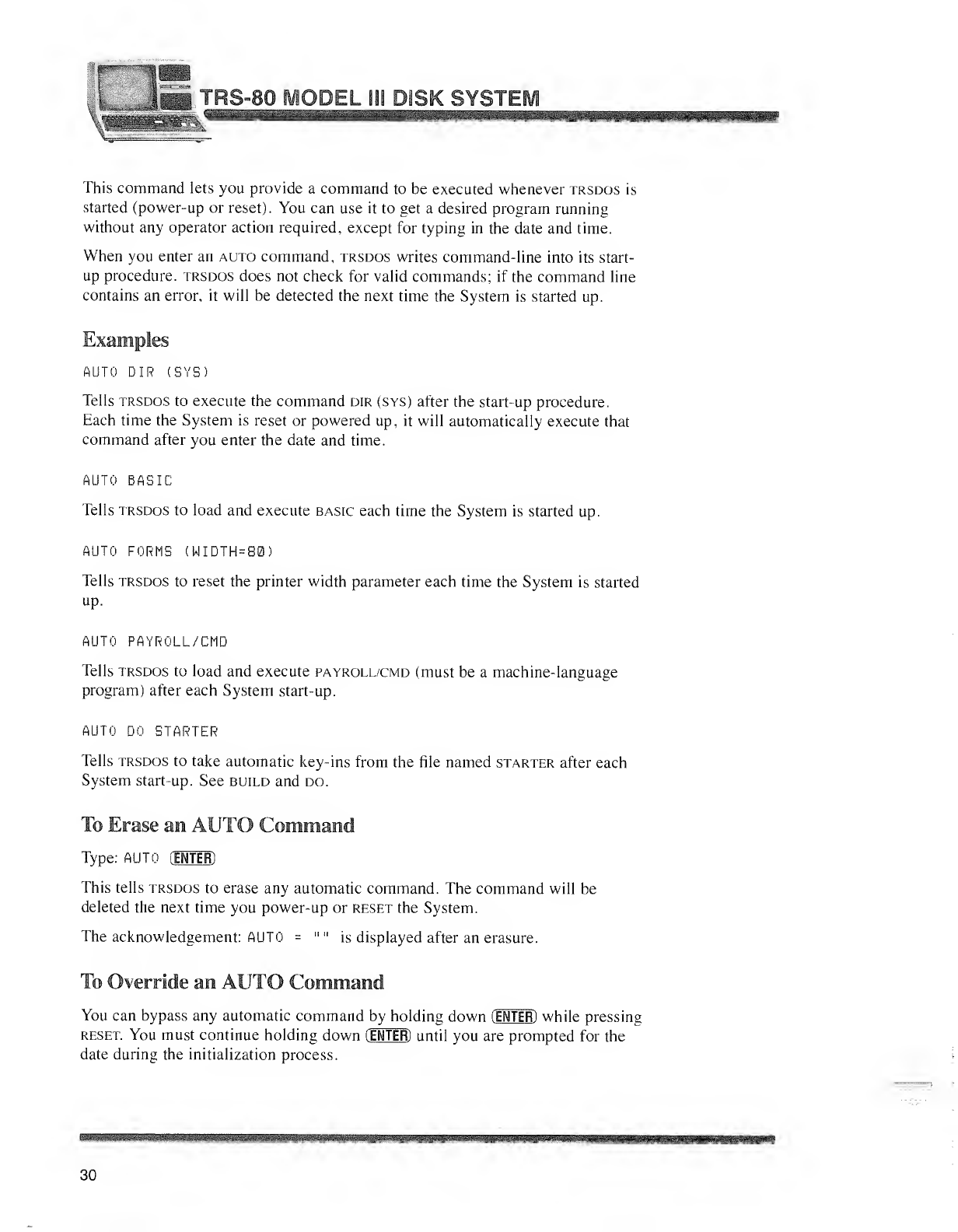
"villi
_I'g ITR| 8MO DEL 111 DISK SYSTB
This command lets you provide acommand to be executed whenever trsdos is
started (power-up or reset). You can use it to get adesired program running
without any operator action required, except for typing in the date and time.
When you enter an auto command, trsdos writes command-line into its start-
up procedure, trsdos does not check for valid commands; if the command line
contains an error, it will be detected the next time the System is started up.
AUTO DIR (SYS)
Tells trsdos to execute the command dir (sys) after the start-up procedure.
Each time the System is reset or powered up, it will automatically execute that
command after you enter the date and time.
AUTO BASIC
Tells trsdos to load and execute basic each time the System is started up.
AUTO FORMS (WIDTH=80)
Tells trsdos to reset the printer width parameter each time the System is started
up.
AUTO PAYROLL/CMD
Tells trsdos to load and execute payroll/cmd (must be amachine-language
program) after each System start-up.
AUTO DO STARTER
Tells trsdos to take automatic key-ins from the file named starter after each
System start-up. See build and do.
To Erase an AUTO Command
Type: AUTO (INTER)
This tells trsdos to erase any automatic command. The command will be
deleted the next time you power-up or reset the System.
The acknowledgement: AUTO ="" is displayed after an erasure.
To Override an AUTO Command
You can bypass any automatic command by holding down (ENTER) while pressing
reset. You must continue holding down (ENTER) until you are prompted for the
date during the initialization process.
30
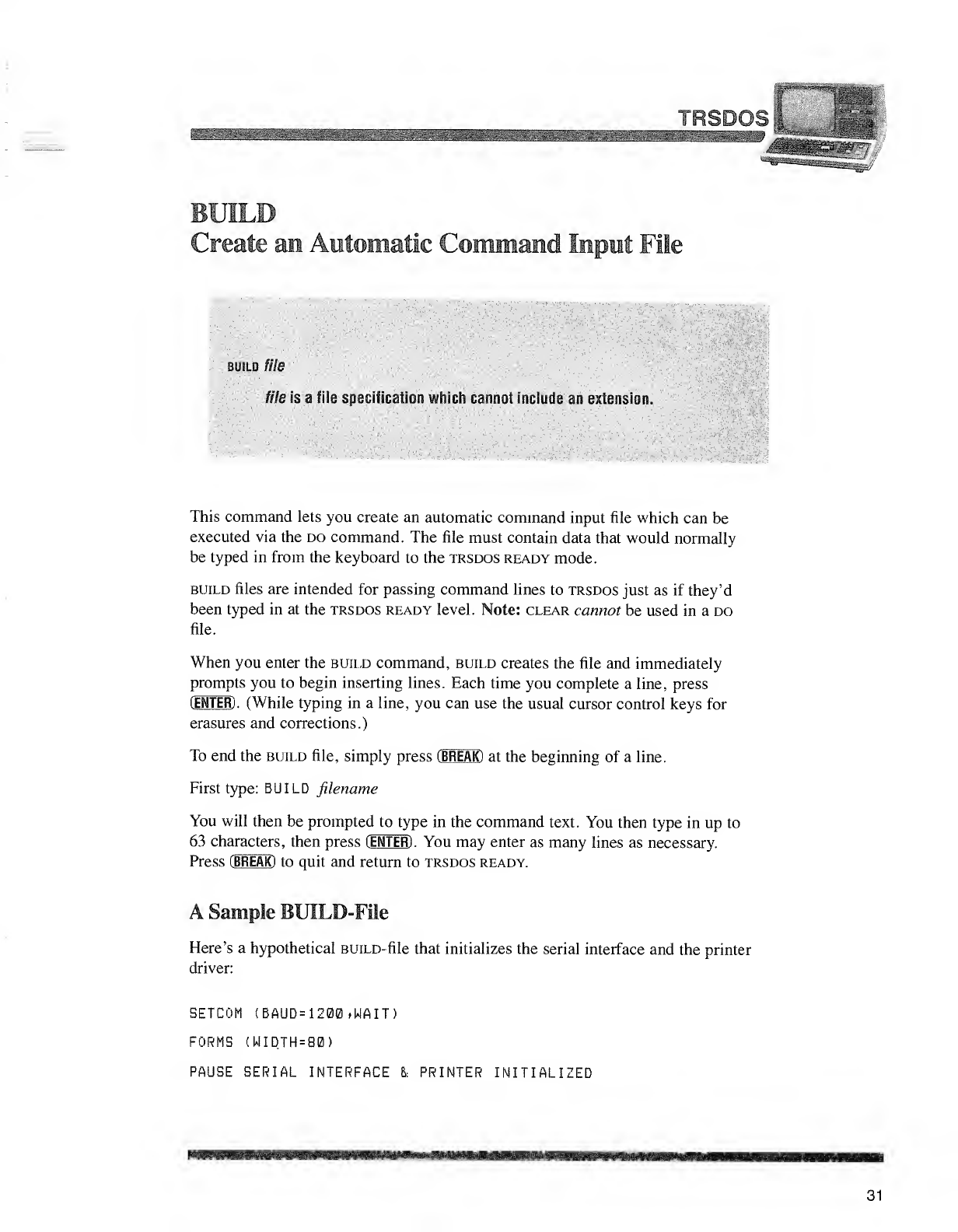
Ifflmm-
TnQII AQiM:>:;,i:s|«M«
BUILD
Create an Automatic Commai
file is a-file specification which cannot include an extension.
This command lets you create an automatic command input file which can be
executed via the do command. The file must contain data that would normally
be typed in from the keyboard to the trsdos ready mode.
build files are intended for passing command lines to trsdos just as if they'd
been typed in at the trsdos ready level. Note: clear cannot be used in ado
file.
When you enter the build command, build creates the file and immediately
prompts you to begin inserting lines. Each time you complete aline, press
(JEN TIB). (While typing in aline, you can use the usual cursor control keys for
erasures and corrections.)
To end the build file, simply press (BREAK) at the beginning of aline.
First type: BUILD filename
You will then be prompted to type in the command text. You then type in up to
63 characters, then press (ENTER) .You may enter as many lines as necessary.
Press (BREAK) to quit and return to trsdos ready.
ASample BUILD-Fiie
Here's ahypothetical BUiLD-file that initializes the serial interface and the printer
driver:
BETCOM <BAUD=1200,WAIT)
FORMS (WIDTH=B0)
PAUSE SERIAL INTERFACE &'INTER INITIALIZED
31
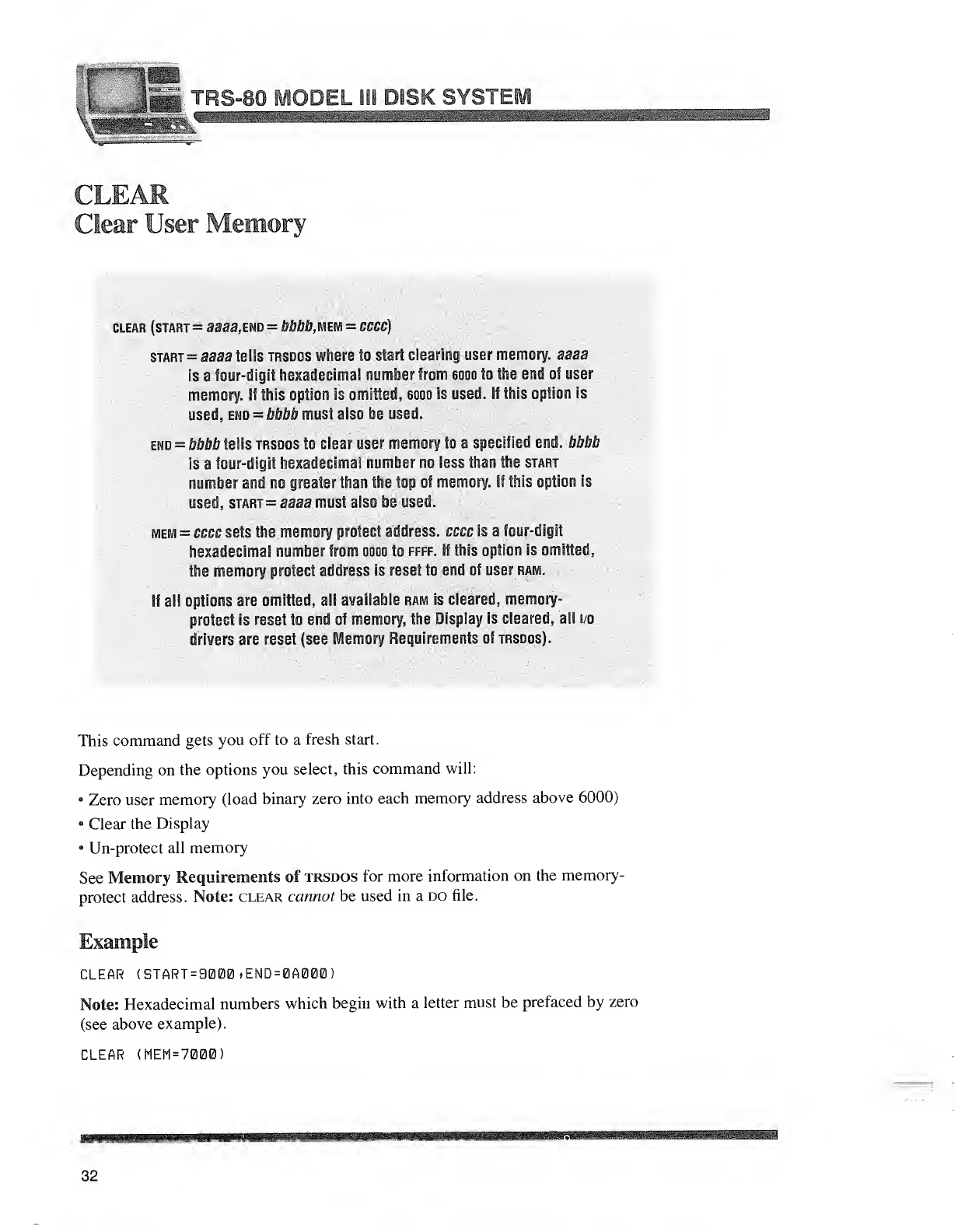
ifljjljjl
"LVjK 4*
Clear User Memory
CLEAR (STAR! =33a>3,ESW -•&#M»,MEM =fffffffi)
start =aaa3 tells TRSDOS where to start clearing user memory, aaaa
is afour-digit hexadecimal number from 6Qoo to the end of user
memory. If this option is omitted. 6000 is used. If this option is
end =bbbb teils trsoos to clear user memory to aspecified end. bbbb
is afour-digit hexadecimal number no less than the start
numbei and rse assist than iho 101,1 ol memory. If this option is
used, start =aaaa must also be used.
mem =«« se»& sfi-e memory protect address ccce is a'>ur-digit
hexadecimal number from nuuu to vrr?. If this option is omitted,
the memory protect address is reset to end of user ram.
iill options are omitted all afaiiable ram ir ;leai bo\ me r.j;*'-
protect is reset to end of memory, the Display is cleared, all io
drivers are reset (see Memory Requirements of rRSoos).
This command gets you off to afresh start.
Depending on the options you select, this command will:
9Zero user memory (load binary zero into each memory address above 6000)
•Clear the Display
•Un-protect all memory
See Memory Requirements of trsdos for more information on the memory-
protect address. Note: clear cannot be used in ado file.
Example
CLEAR (START=9000tEND=0A000)
Note: Hexadecimal numbers which begin with aletter must be prefaced by zero
(see above example).
CLEAR (MEM=7000)
32
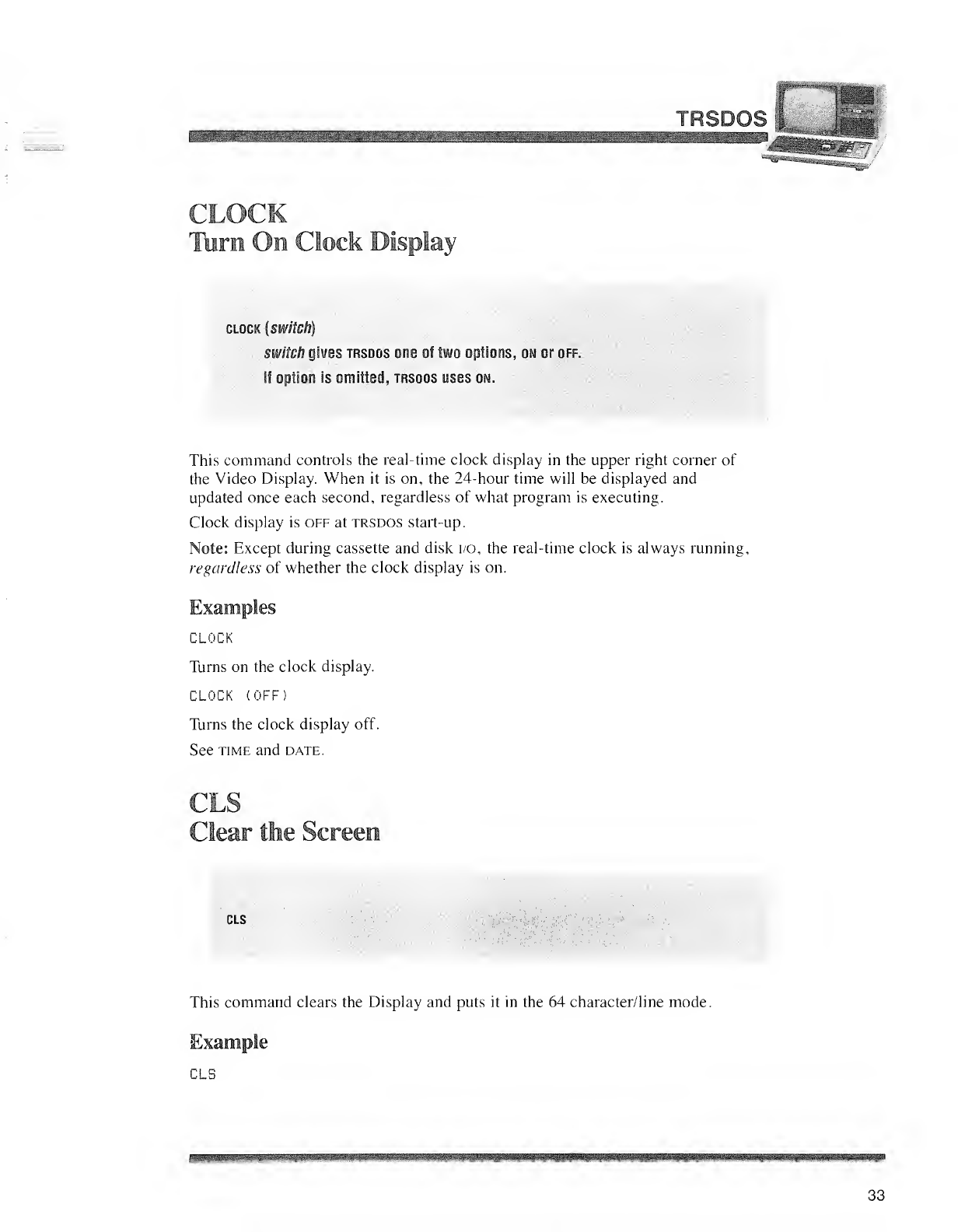
Iup-
TRSDC
CLOCK
Turn Oo Clock Display
clock {switch)
svi/iich gives trsdos one of two options, on or off.
If option is omitted, trsdos uses on.
This command controls the real-time clock display in the upper right corner of
the Video Display. When it is on, the 24-hour time will be displayed and
updated once each second, regardless of what program is executing.
Clock display is off at trsdos start-up.
Note: Except during cassette and disk i/o, the real-time clock is always running,
regardless of whether the clock display is on.
Examples
CLOCK
Turns on the clock display.
CLOCK (OFF)
Turns the clock display off.
See time and date.
CLS
Clear the Screen
CLS
This command clears the Display and puts it in the 64 character/line mode.
Example
CLS
33
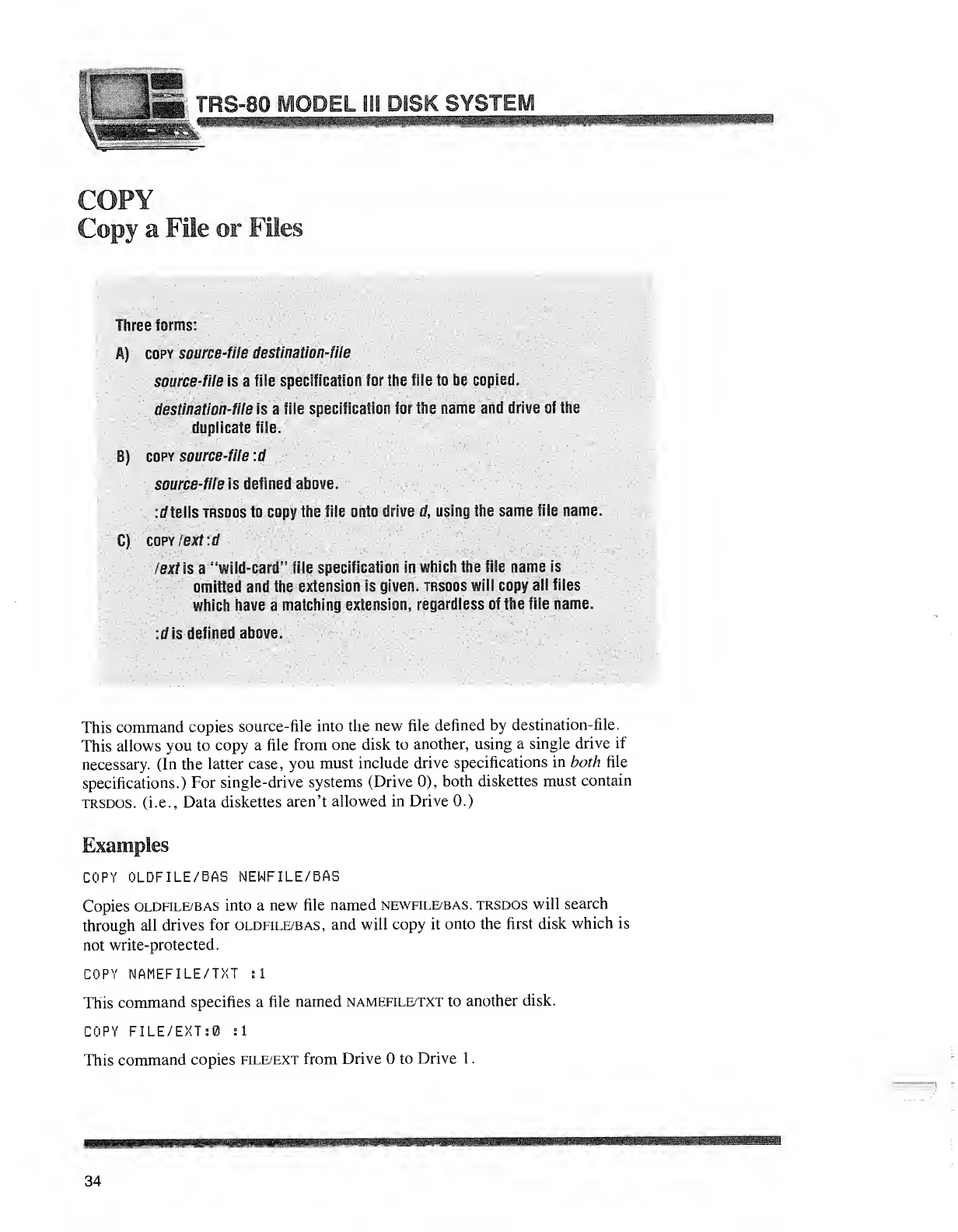
;Ejr^'.in --^M WBH3) "RS-80 MODEL 111 DISK SYST!
Illjljjjjii:,
v:«B«t»
Copy aFile or Files
Three forms:
A) copy source-file destination-file
source-file is afile specification for the file to be copied.
destination-file is afile specification for the name and drive of the
duplicate file.
B) copy source-file :d '
source-file is defined above.
:d tells trsdos to copy the file onto drive d, using the same file name.
C) copy Iexf.d
eat is a'wild-card'* file specificz-tiOR in which the fife name is
omitted and the extension is given, trsdos will copy all files
which have amatching extension, regardless of the file name.
.--J Is defined above.
This command copies source-file into the new file defined by destination-file.
This allows you to copy afile from one disk to another, using asingle drive if
necessary. (In the latter case, you must include drive specifications in both file
specifications.) For single-drive systems (Drive 0), both diskettes must contain
trsdos. (i.e., Data diskettes aren't allowed in Drive 0.)
Examples
COPY OLDFILE/BAS NEWFILE/BAS
Copies oldfile/bas into anew file named newfile/bas. trsdos will search
through all drives for oldfile/bas, and will copy it onto the first disk which is
not write-protected.
COPY NAMEFILE/TXT si
This command specifies afile named namefile/txt to another disk.
COPY FILE/EXTS0 si
This command copies file/ext from Drive to Drive 1
.
34

c
________^^ TRSDOS
COPY /BAS:0 :1
tells trsdos to copy all Drive files which have the extension /bas. The files
will be copied onto Drive 1,using their present file names and extensions.
Sample Use
Whenever afile is updated, use copy to make abackup file on another disk. You
can also use copy to restructure afile for faster access. Be sure the destination
disk is already less segmented than the source disk; otherwise the new file could
be more segmented than the old one. (See free for information on file
segmentation.)
To rename afile on the same disk, use rename, not copy.
create fibnsme {lrl =saa.Rtc =&
filename is She file specification.
lhl =ma is the logical record length, aaa is adecimal number
between zero and 255. if omitted. 256 is assumed.
rec =6M is the number of records to allow 'or. bbh is the sBirmv n
records des red l* omitted, no resriMJi are allocated
This command lets you create a file and pre-allocate (set aside) space for its
future contents. This is different from the default (normal) trsdos procedure in
which space is allocated to afile dynamically, i.e., as necessary when data is
written into the file.
If you open the file for sequential writes, trsdos will de-allocate (recover) any
unused granules when the file is closed. If you open the file for random access,
trsdos will not de-allocate space when the file is closed.
35
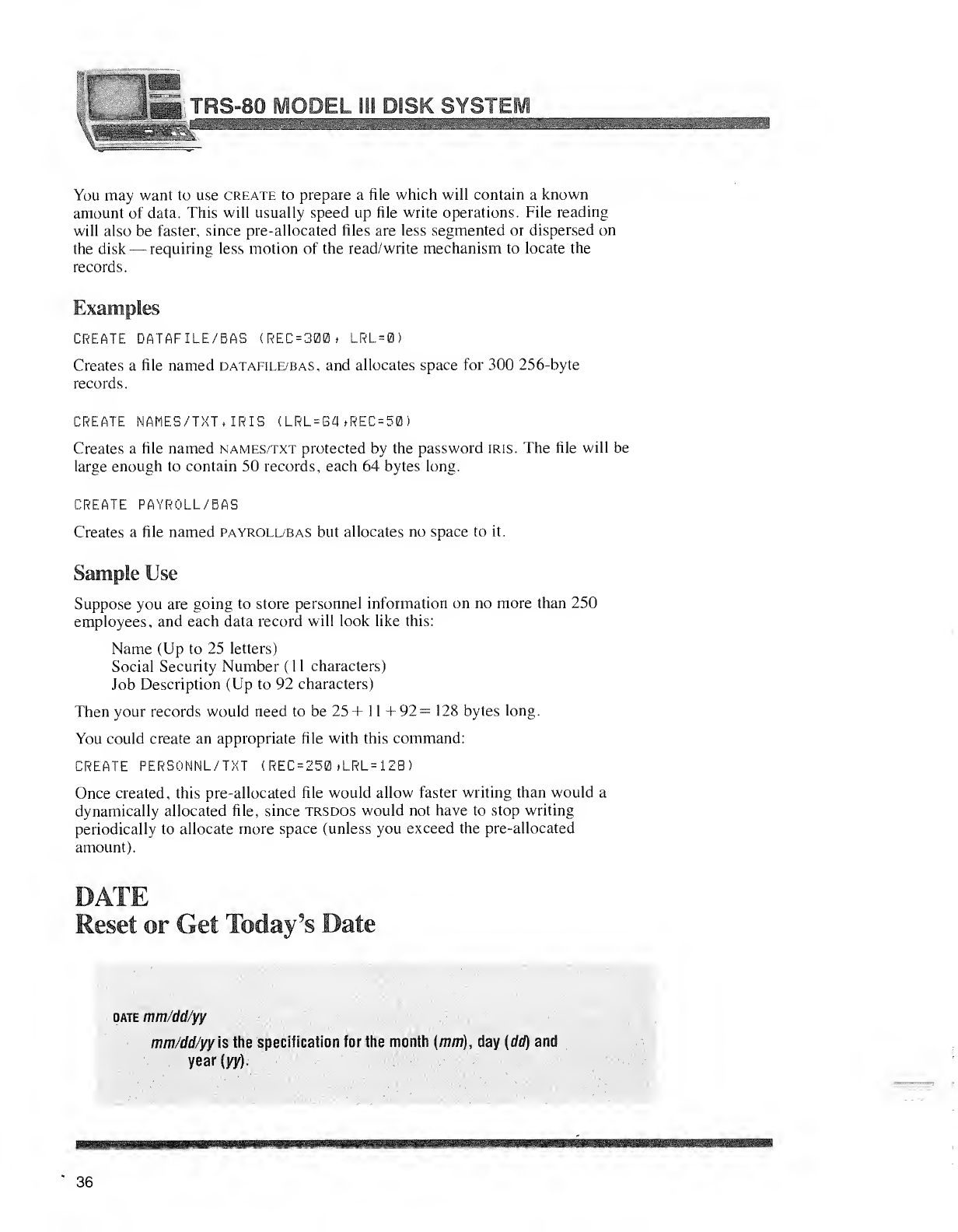
;,-;^*/! TRS-80 MODEL III DISK
r~™——;
---; —-
You may want to use create to prepare afile which will contain aknown
amount of data. This will usually speed up file write operations. File reading
will also be faster, since pre-allocated files are less segmented or dispersed on
the disk —requiring less motion of the read/write mechanism to locate the
records
.
Examples
CREATE DATAFILE/BAS (REC=300> LRL=0)
Creates afile named datafile/bas, and allocates space for 300 256-byte
records
.
CREATE NAMES/TXT. IRIS (LRL =G4 »REC =50
)
Creates afile named names/txt protected by the password iris. The file will be
large enough to contain 50 records, each 64 bytes long.
CREATE PAYROLL/BAS
Creates afile named payroll/bas but allocates no space to it.
Sample Use
Suppose you are going to store personnel information on no more than 250
employees, and each data record will look like this:
Name (Up to 25 letters)
Social Security Number (11characters)
Job Description (Up to 92 characters)
Then your records would need to be 25 +1 1 +92= 128 bytes long.
You could create an appropriate file with this command:
CREATE PERSONNL/TXT (REC=250 >LRL= 12B
)
Once created, this pre-allocated file would allow faster writing than would a
dynamically allocated file, since trsdos would not have to stop writing
periodically to allocate more space (unless you exceed the pre-allocated
amount).
DATE
Reset or Get Today's Date
bate mm/dd/yy
mm dd yy is the specification for the month {mm), day {dd) and
year {yy).
a»a»
36
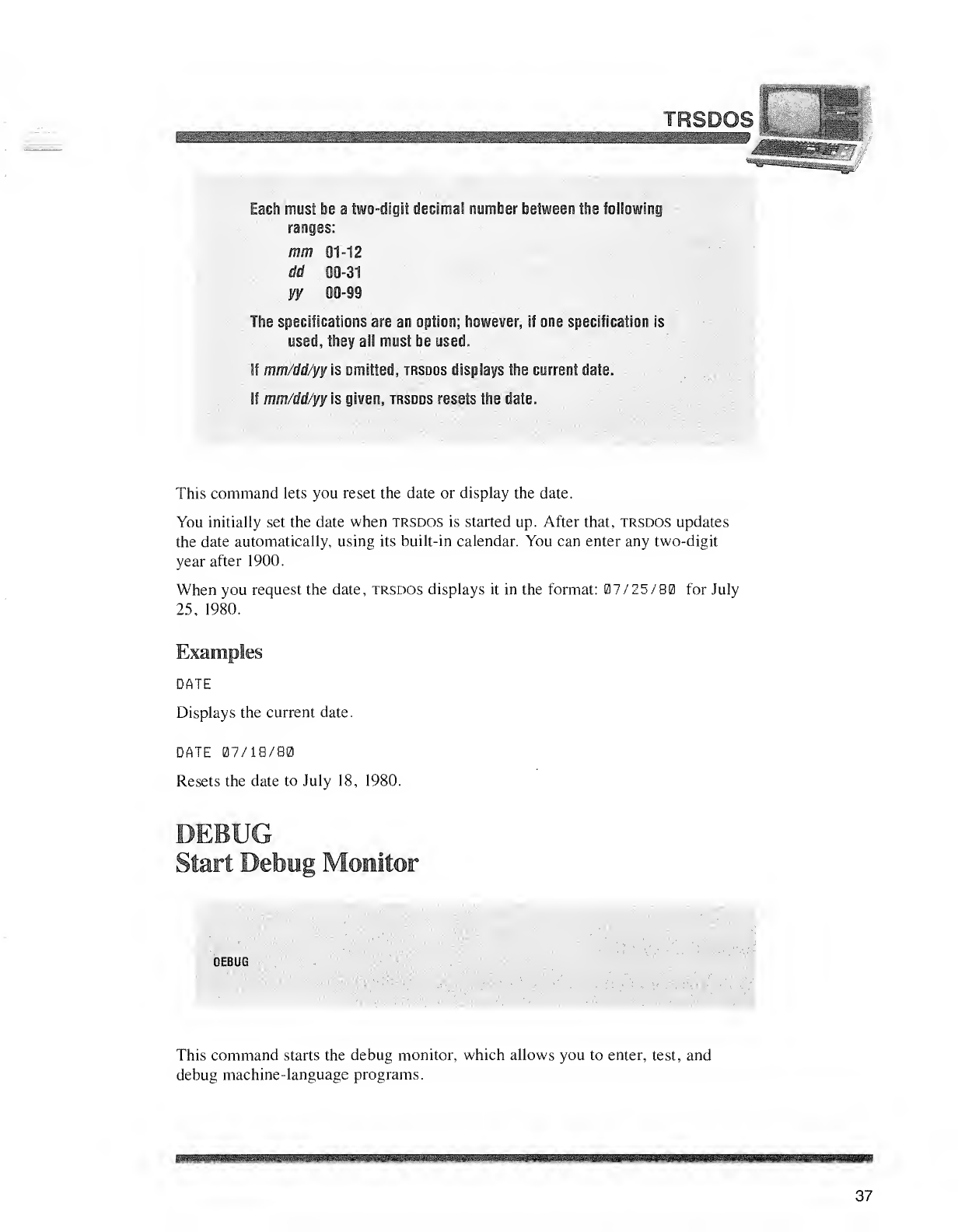
TRSDOS
Each must be atwo-digit decimal number between the following
ranges:
mm 01-12
dd 00-31
yy 00-99
The specifications are an option; however, if one specification is
used, they all must be used.
If mrn/dd/yy is omitted, trsdos displays the current date.
II mm/dd yy &glvei ,iksdos resets the Dale
This command lets you reset the date or display the date.
You initially set the date when trsdos is started up. After that, trsdos updates
the date automatically, using its built-in calendar. You can enter any two-digit
year after 1900.
When you request the date, trsdos displays it in the format: 07/Z5/80 for July
25, 1980.
Examples
DATE
Displays the current date.
DATE 07/18/80
Resets the date to July 18, 1980.
DEBUG
Start Debug Monitor
DEBUG
This command starts the debug monitor, which allows you to enter, test, and
debug machine-language programs.
37
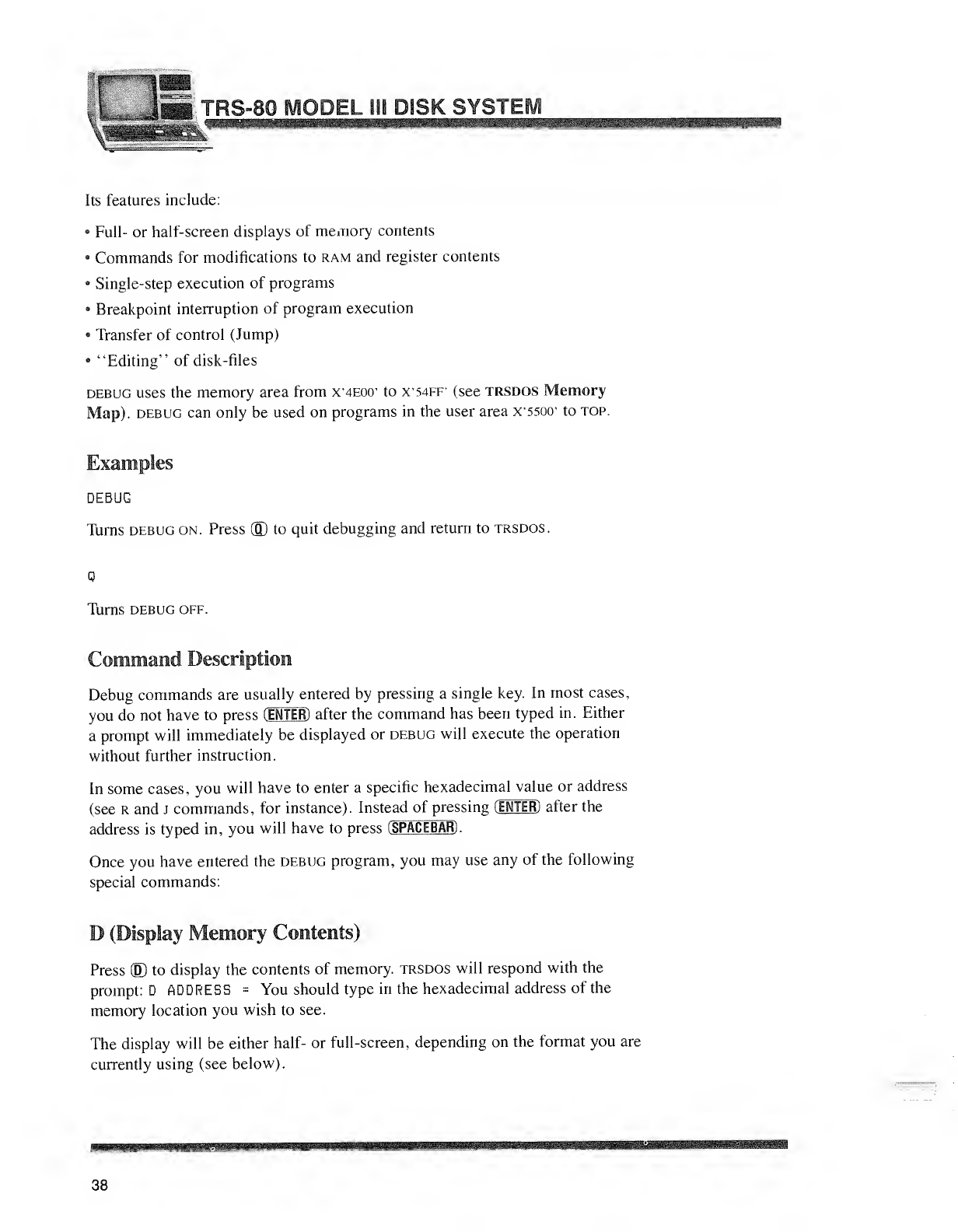
tip
sIs m
.. JIS TRS-80 MODEL III DISK SYSTB
ISSS»
Its features include:
•Full- or half-screen displays of memory contents
'Commands for modifications to ram and register contents
•Single-step execution of programs
aBreakpoint interruption of program execution
•Transfer of control (Jump)
•"Editing" of disk-files
debug uses the memory area from X'4E00' to X'54FF* (see trsdos Memory
Map), debug can only be used on programs in the user area X'550cr to top.
Examples
DEBUG
Turns debug on. Press ®to quit debugging and return to trsdos.
Q
Turns debug off.
Command Description
Debug commands are usually entered by pressing asingle key. In most cases,
you do not have to press (ENTER) after the command has been typed in. Either
aprompt will immediately be displayed or debug will execute the operation
without further instruction.
In some cases, you will have to enter aspecific hexadecimal value or address
(see rand Jcommands, for instance). Instead of pressing (ENTER) after the
address is typed in, you will have to press CS PACEBAR).
Once you have entered the debug program, you may use any of the following
special commands:
D(Display Memory Contents)
Press ©to display the contents of memory, trsdos will respond with the
prompt: DADDRESS =You should type in the hexadecimal address of the
memory location you wish to see.
The display will be either half- or full-screen, depending on the format you are
currently using (see below).
38
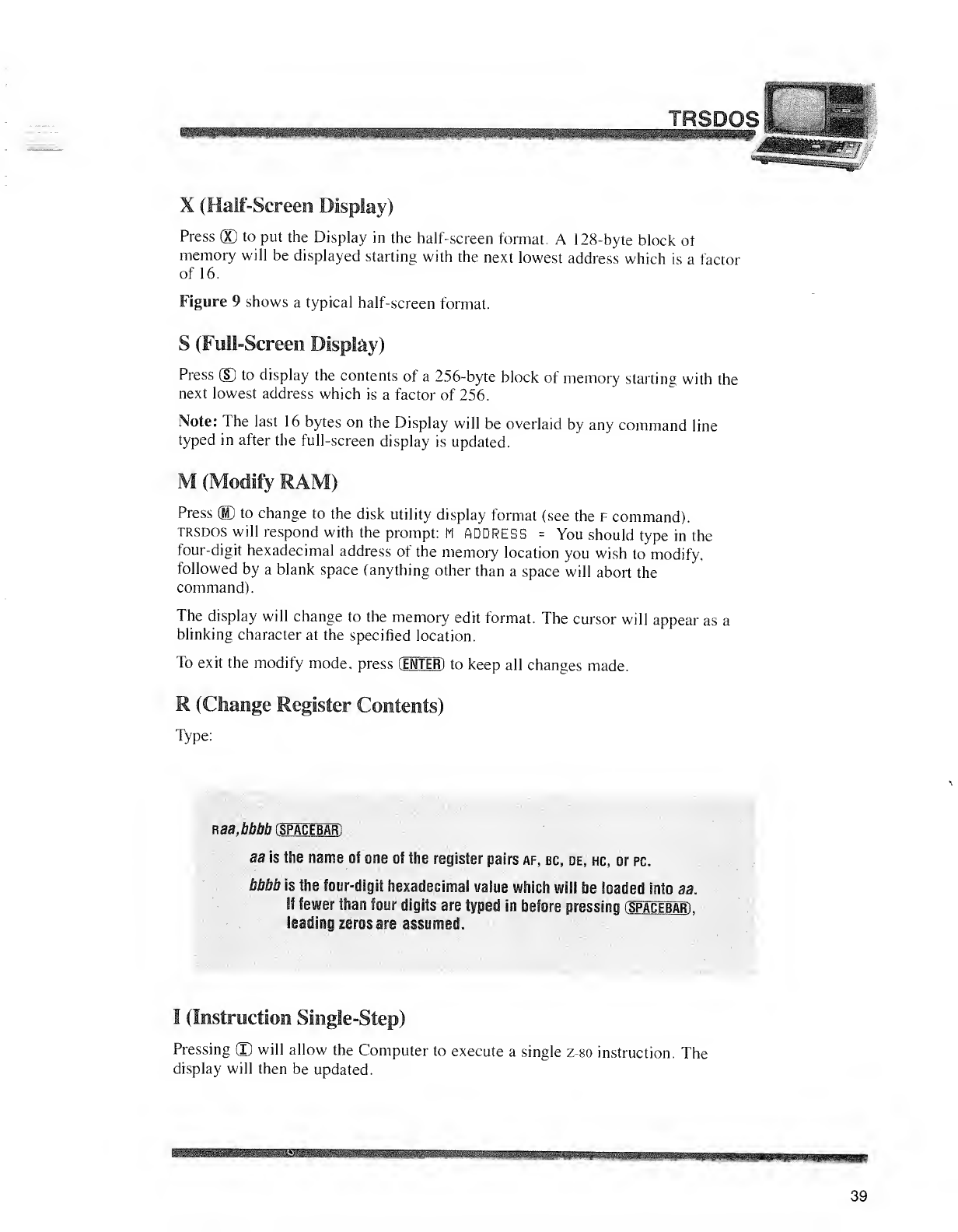
X(Half-Screen Display)
Press ®to put the Display in the half-screen format. A128-byte block of
memory will be displayed starting with the next lowest address which is afactor
of 16.
Figure 9shows atypical half-screen format.
S(Full-Screen Display)
Press ©to display the contents of a256-byte block of memory starting with the
next lowest address which is afactor of 256.
Note: The last 16 bytes on the Display will be overlaid by any command line
typed in after the full-screen display is updated.
M(Modify RAM)
Press (HD to change to the disk utility display format (see the fcommand).
trsdos will respond with the prompt: MADDRESS =You should type in the
four-digit hexadecimal address of the memory location you wish to modify,
followed by ablank space (anything other than aspace will abort the
command).
The display will change to the memory edit format. The cursor will appear as a
blinking character at the specified location.
To exit the modify mode, press (ENTER) to keep all changes made.
R(Change Register Contents)
Type:
nas, 6M>ft (spacebar:
*
aa is 1Mb name of one of the register pairs af, bc, de, hc, or pc.
bbbb is the four-digit hexadecimal value which will be loaded into aa.
Ufewer than four digits are typed In before pressing (spacebar) .
leading zeros are sssumect.
I(Instruction Single-Step)
Pressing CD will allow the Computer to execute asingle z-80 instruction. The
display will then be updated.
TRSDOS I
tamsaMMMHraannt osssst--. :- ,;
»Ml«gi«i«lTOpf
39
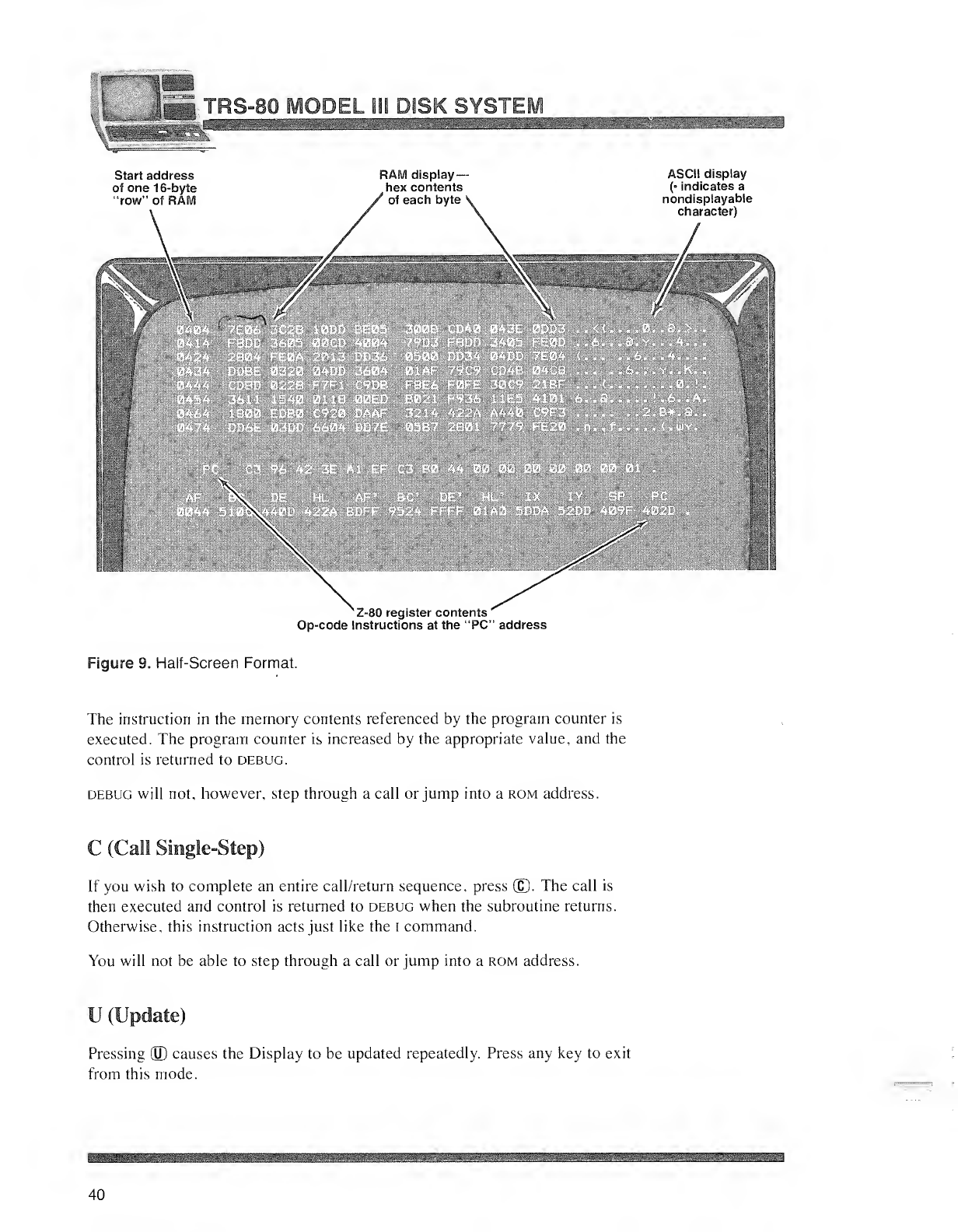
'si- •. -i TR -80 MODEL ill DISK SYSTI
Start address
of one 16-byte
"row" of RAM
m
RAM display-
hex contents
of each byte
mm
ASCII display
(• indicates a
nondisplayable
character)
Z-80 register contents
'
Op-code Instructions at the "PC" address
Figure 9. Half-Screen Format.
The instruction in the memory contents referenced by the program counter is
executed. The program counter is increased by the appropriate value, and the
control is returned to debug.
debug will not, however, step through acall or jump into a rom address.
C(Call Single-Step)
If you wish to complete an entire call/return sequence, press ©. The call is
then executed and control is returned to debug when the subroutine returns.
Otherwise, this instruction acts just like the Icommand.
You will not be able to step through acall or jump into arom address.
U(Update)
Pressing (U) causes the Display to be updated repeatedly. Press any key to exit
from this mode.
40
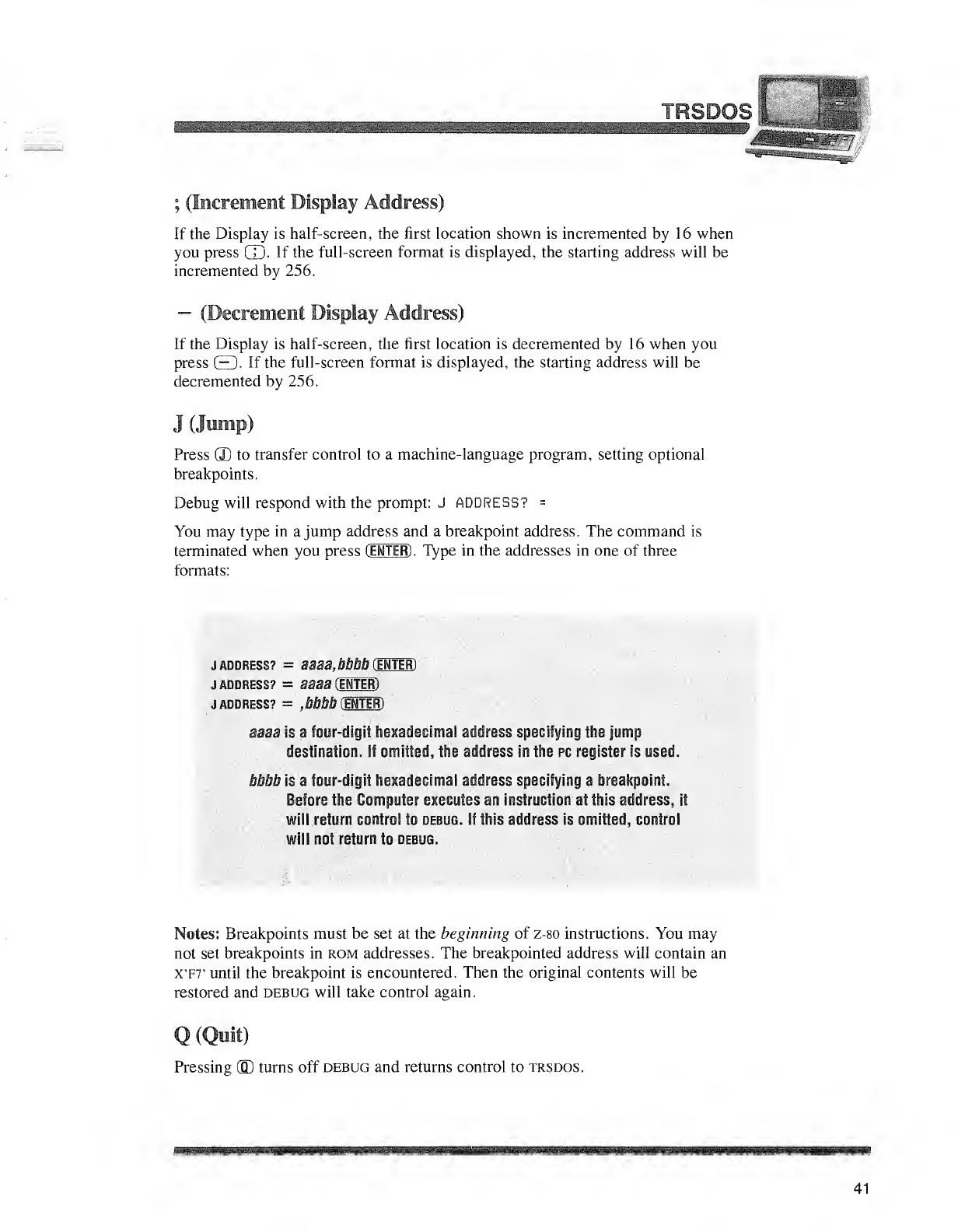
IfiiPii^sififflfilfii
f
;(Increment Display Address)
If the Display is half-screen, the first location shown is incremented by 16 when
you press CD- If the full-screen format is displayed, the starting address will be
incremented by 256.
—(Decrement Display Address)
If the Display is half-screen, the first location is decremented by 16 when you
press Q. If the full-screen format is displayed, the starting address will be
decremented by 256.
J(Jump)
Press GD to transfer control to amachine-language program, setting optional
breakpoints.
Debug will respond with the prompt: JADDRESS? =
You may type in ajump address and abreakpoint address. The command is
terminated when you press (ENTER) .Type in the addresses in one of three
formats:
TRSDOS mm
jaddress? =aaaa, bbbb Center)
jaddress? =aaaa CI11I1)
jaddbess? =.bhbb mtm
aaaa is afour-digit hexadecimal address specifying the jump
destination- if omitted, the address in the pc register is used.
bbbb is afour-digit hexadecimal address specifying abreakpoint.
Before the Computer executes an instruction at this address, it
will retura control to debug. If this address homitted, control
will no! return to debug.
Notes: Breakpoints must be set at the beginning of z-80 instructions. You may
not set breakpoints in ROM addresses. The breakpointed address will contain an
XT7' until the breakpoint is encountered. Then the original contents will be
restored and debug will take control again.
Q(Quit)
Pressing (D turns off debug and returns control to trsdos.
41
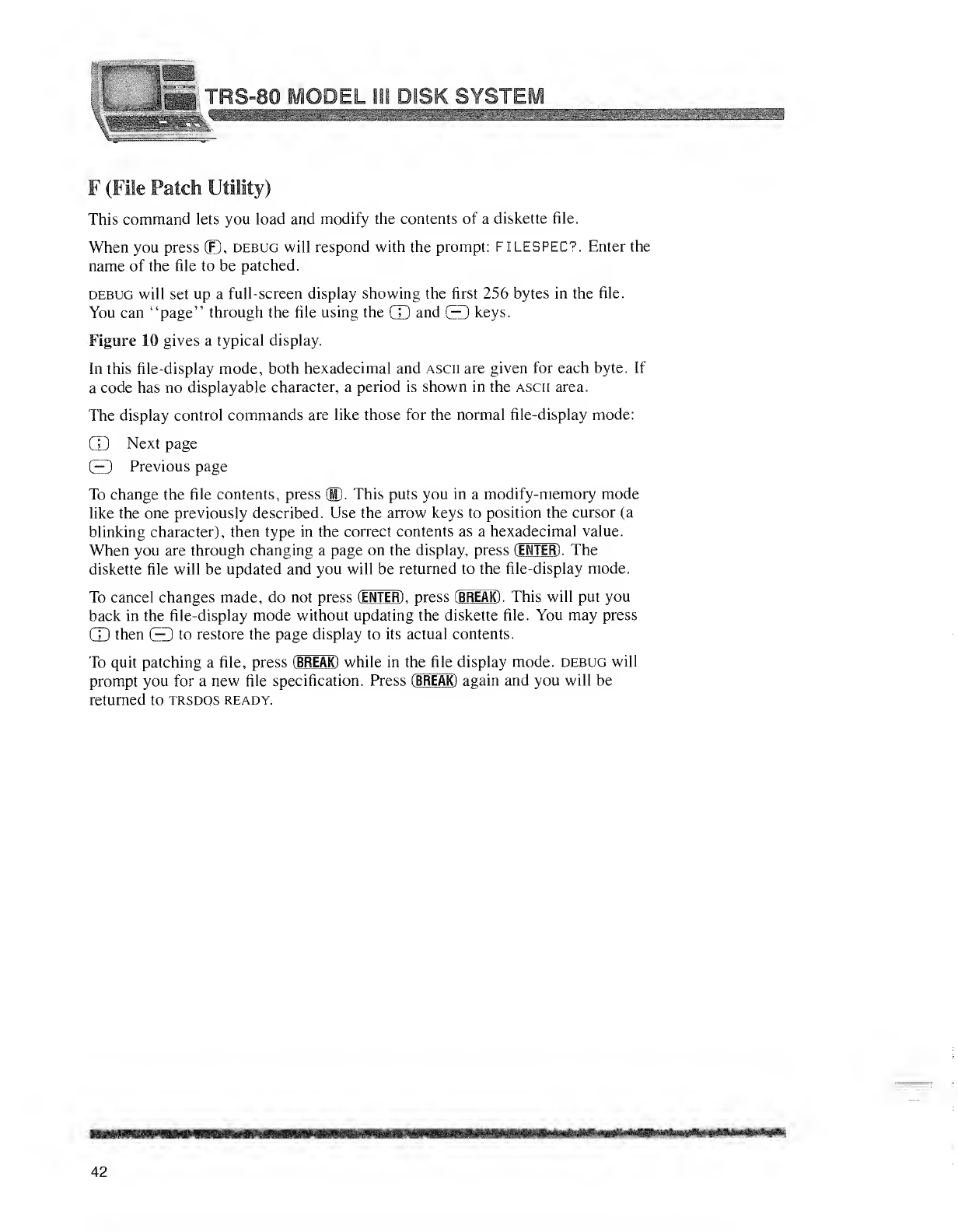
—
(p1.-T- .> _^^ ^_^ ^E^^_^ ^^^ ^^ ^^ SHE |P% |g*% Hrf" gj^& \/' ^& "jjF If™ jl g
F(File Patch Utility)
This command lets you load and modify the contents of adiskette file.
When you press 2D, debug will respond with the prompt: FILESPEC?. Enter the
name of the file to be patched.
debug will set up afull-screen display showing the first 256 bytes in the file.
You can "page" through the file using the CD and ED keys.
Figure 10 gives atypical display.
In this file-display mode, both hexadecimal and ascii are given for each byte. If
acode has no displayable character, aperiod is shown in the ascii area.
The display control commands are like those for the normal file-display mode:
CD Next page
CD Previous page
To change the file contents, press (M). This puts you in amodify-memory mode
like the one previously described. Use the arrow keys to position the cursor (a
blinking character), then type in the correct contents as ahexadecimal value.
When you are through changing apage on the display, press (ENTER) .The
diskette file will be updated and you will be returned to the file-display mode.
To cancel changes made, do not press [ENTER) ,press [B REAK) .This will put you
back in the file-display mode without updating the diskette file. You may press
CD then CD to restore the page display to its actual contents.
To quit patching afile, press (BREAK) while in the file display mode, debug will
prompt you for anew file specification. Press (BREAK) again and you will be
returned to trsdos ready.
42
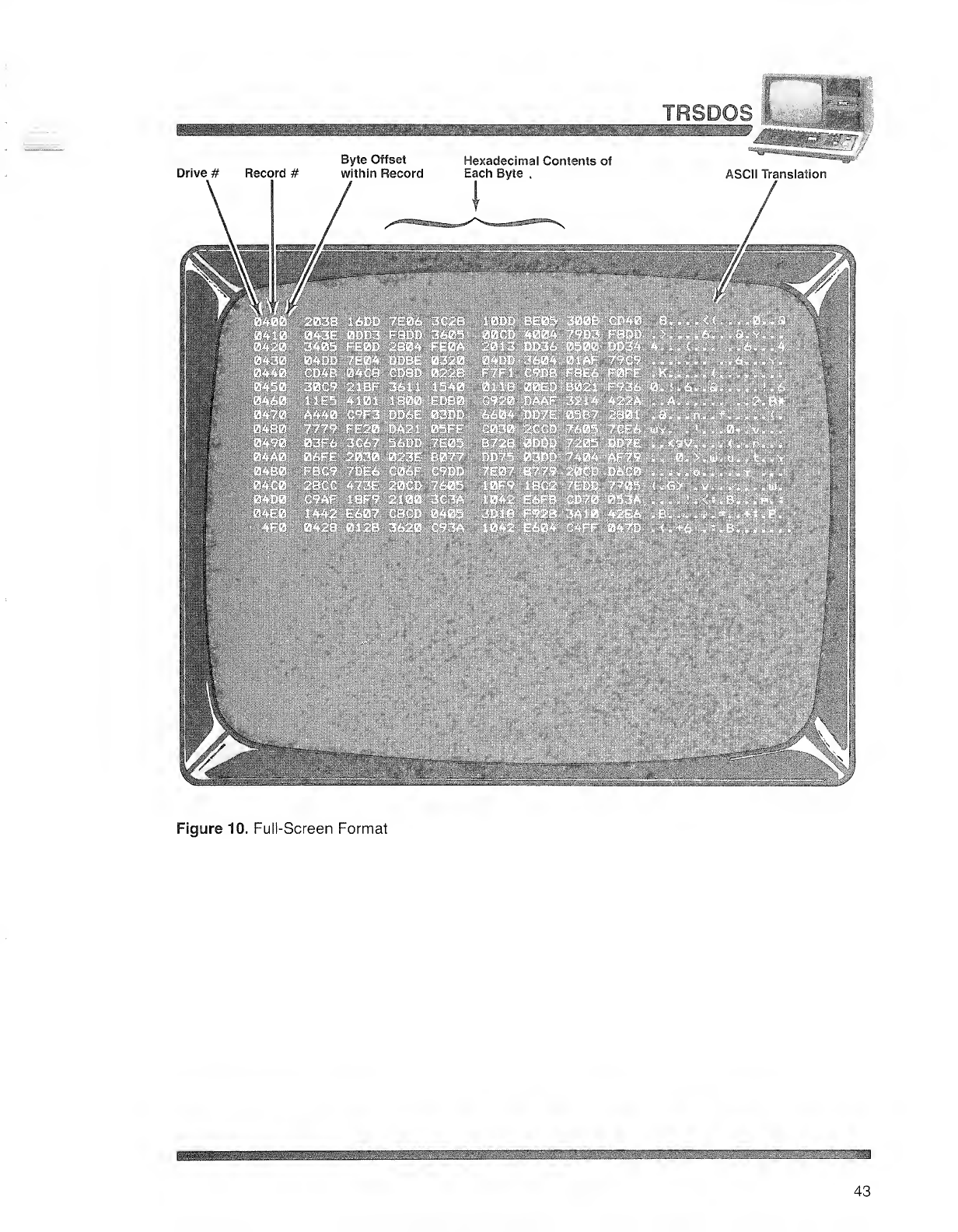
TRSDC
WMBEM61MHBXNNS8&1
Drive #Record #
Byte Offset
within Record
Hexadecimal Contents of
Each Byte ,ASCII Translation
f/m
mmm
HBP
Sip*
I
m
Figure 10. Full-Screen Format
43
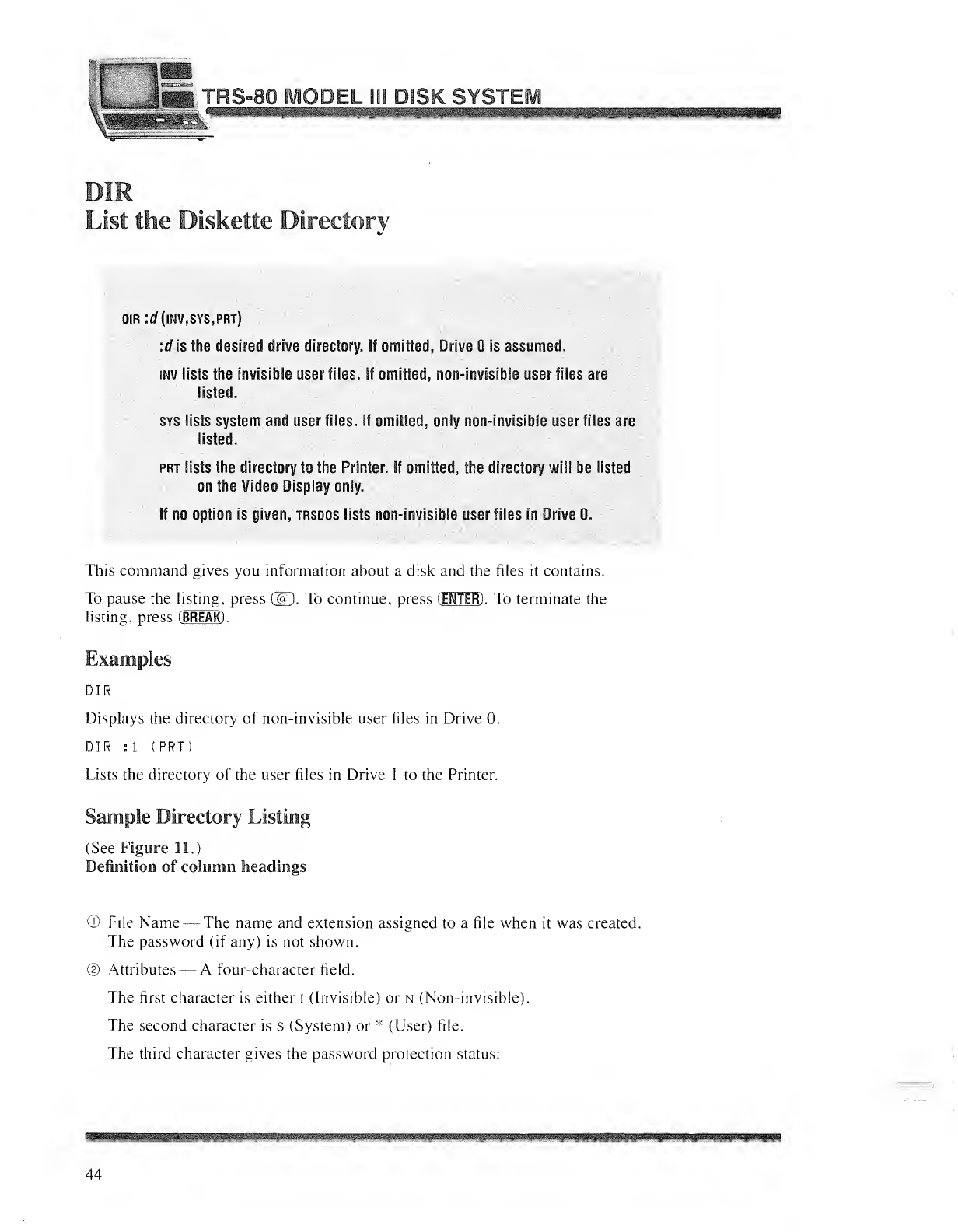
-80 MODEL Bii DISK SYSTEI
List the Diskette Directory
DIR :d(lNV,SYS,PRT)
:dl$ the desired drive directory. If omitted, Drive is assumed.
inv lists the invisible user files, if omitted, non-invisible user files are
listed.
sys lists system and user files, if omitted, only non-invisible user files are
listed.
prt lists the directory to the Printer. 1" omitted, in* directory will be listed
on the Video Display only.
If no option is given, trsdos lists non invisible user files in Drive 0.
This command gives you information about adisk and the files it contains.
To pause the listing, press (W). To continue, press (ENTER) .To terminate the
listing, press (BREAK) .
Examples
DIR
Displays the directory of non-invisible user files in Drive 0.
DIR :1 (PRT)
Lists the directory of the user files in Drive 1to the Printer.
Sample Directory Listing
(See Figure 11.)
Definition of column headings
©File Name —The name and extension assigned to afile when it was created.
The password (if any) is not shown.
©Attributes —Afour-character field.
The first character is either i(Invisible) or n(Non-invisible).
The second character is s(System) or *(User) file.
The third character gives the password protection status:
44
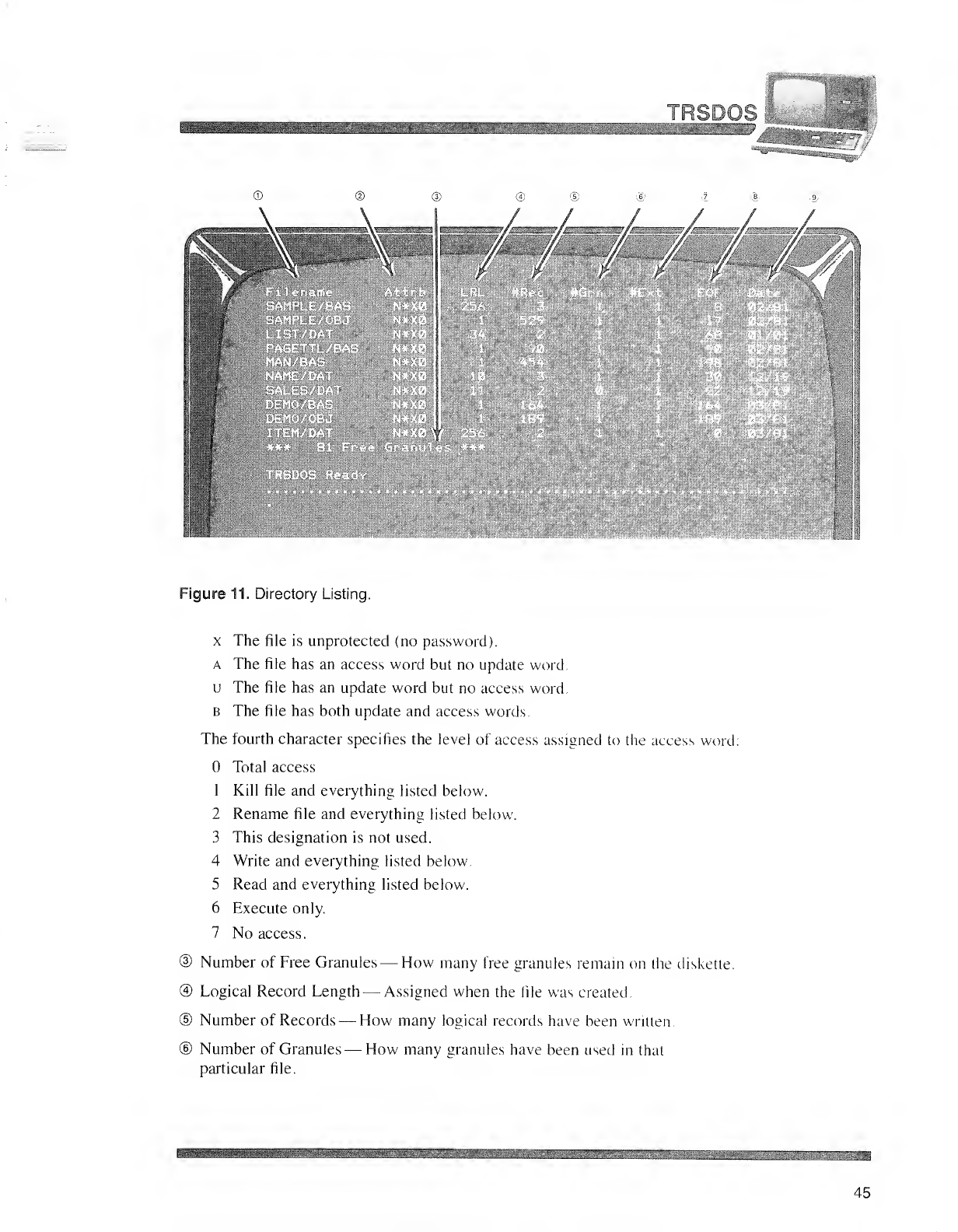
WSBBBBDtiBBBfflB&&®HBffl
ligiJiiiifc
TRSDOS
s^^^^w^ ililiii|lllipll|i
©
l
WBB Jllllllli «WS iff
^MillllifS?|f
illlUBt
Illl
©
\
® ©
///./ / /
Figure 11. Directory Listing.
xThe file is unprotected (no password).
aThe file has an access word but no update word,
uThe file has an update word but no access word.
BThe file has both update and access words.
The fourth character specifies the level of access assigned to the access word:
Total access
1Kill file and everything listed below.
2Rename file and everything listed below.
3This designation is not used.
4Write and everything listed below.
5Read and everything listed below.
6Execute only.
7No access.
®Number of Free Granules —How many free granules remain on the diskette.
©Logical Record Length —Assigned when the file was created.
©Number of Records —How many logical records have been written.
©Number of Granules —How many granules have been used in that
particular file.
MmmemMMWMfflBBmm
45
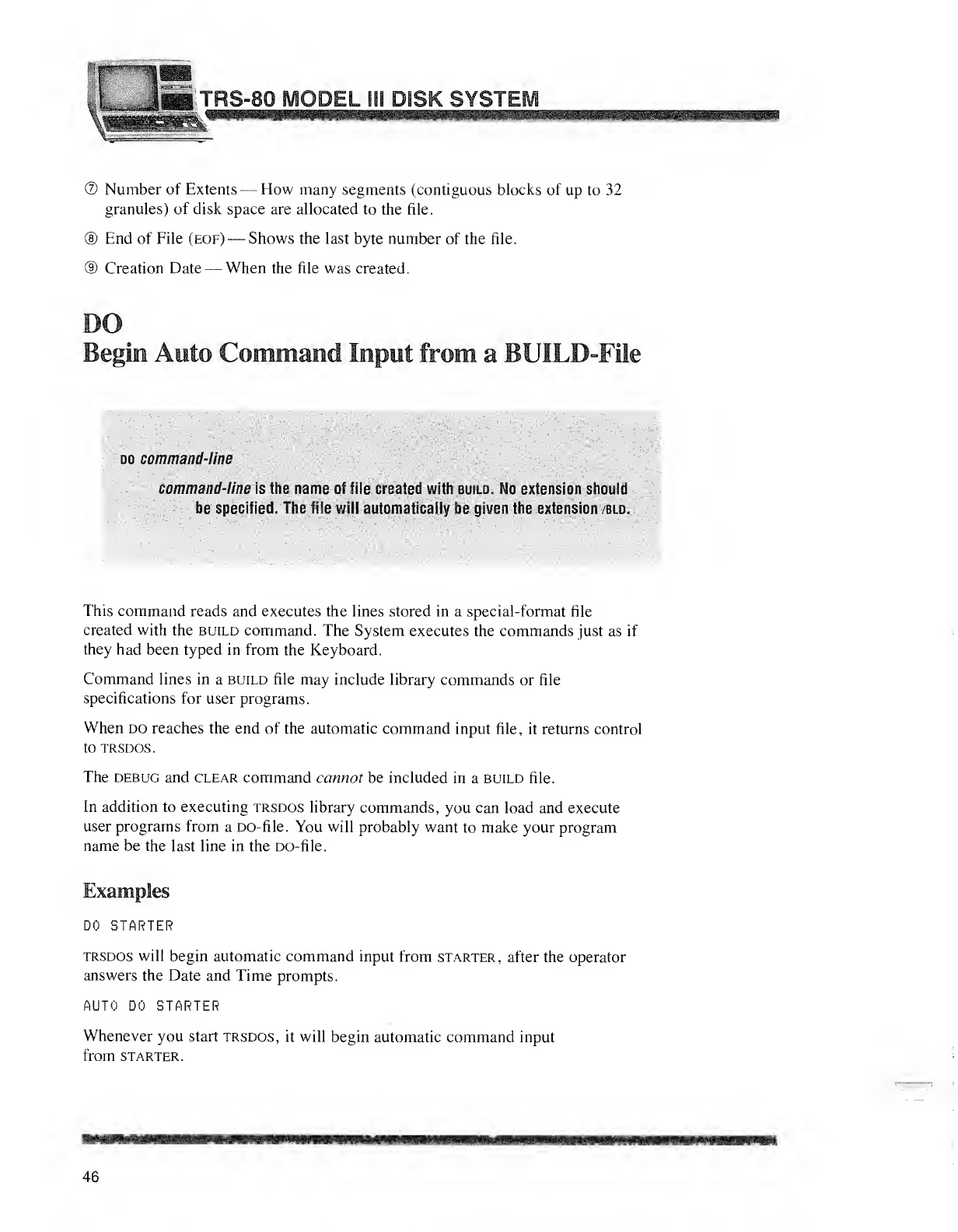
]
.. .Jfe TRS-80 MODEL 111 DISK SYSTE
©Number of Extents —How many segments (contiguous blocks of up to 32
granules) of disk space are allocated to the file.
©End of File (eof) —Shows the last byte number of the file.
®Creation Date —When the file was created.
Begin Aeto Command Input from aBUILD-FIle
do command-line
command-line is the name of file created with build. No extension should
be specified. ii";£ file will automatically be given tine extension Bin,
This command reads and executes the lines stored in aspecial-format file
created with the build command. The System executes the commands just as if
they had been typed in from the Keyboard.
Command lines in abuild file may include library commands or file
specifications for user programs.
When do reaches the end of the automatic command input file, it returns control
to TRSDOS.
The debug and clear command cannot be included in abuild file.
In addition to executing trsdos library commands, you can load and execute
user programs from aDO-file. You will probably want to make your program
name be the last line in the DO-file.
Examples
DO STARTER
trsdos will begin automatic command input from starter, after the operator
answers the Date and Time prompts.
AUTO DO STARTER
Whenever you start trsdos, it will begin automatic command input
from starter.
46
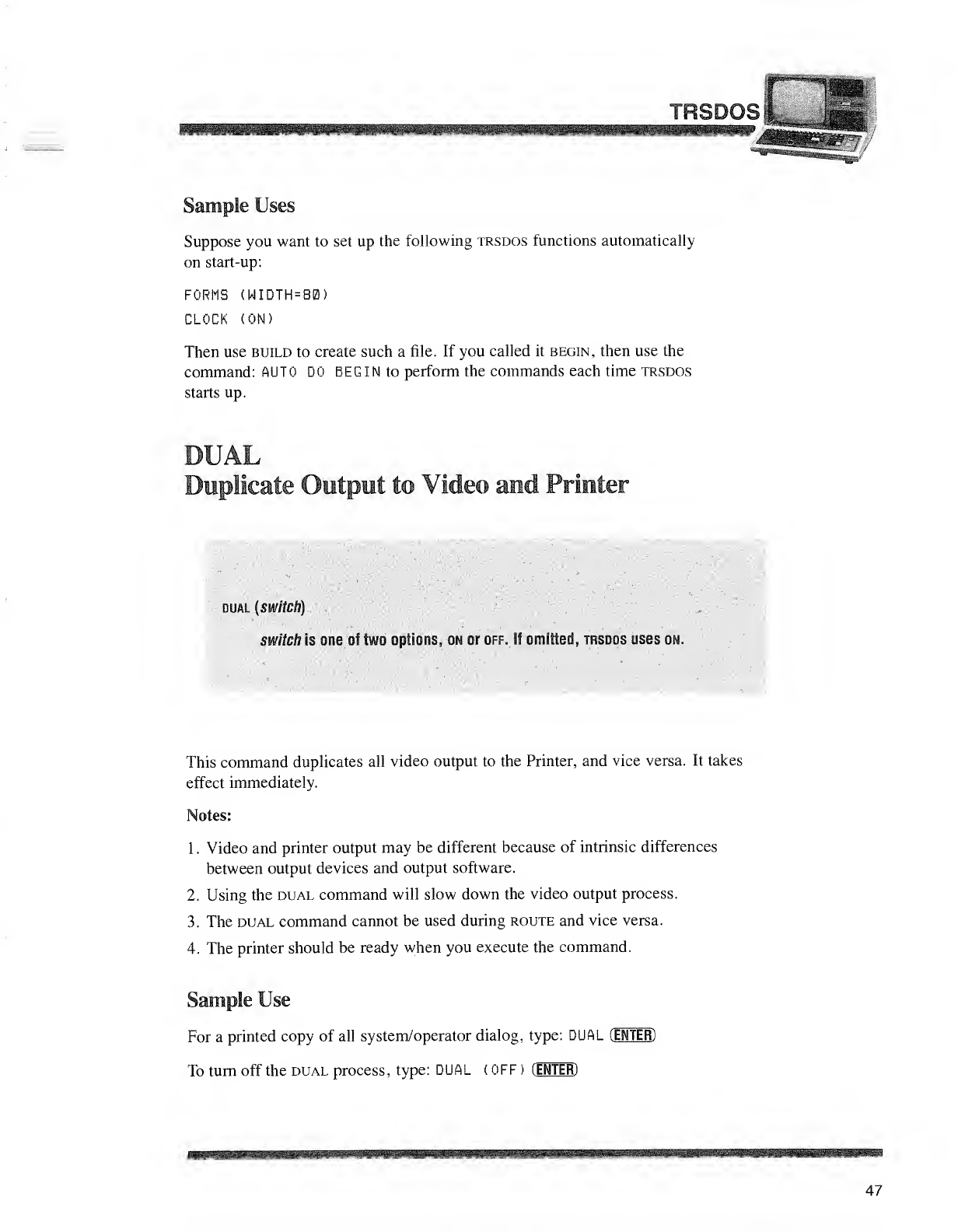
TRSDOSiL
Sample Uses
Suppose you want to set up the following trsdos functions automatically
on start-up:
FORMS (WIDTH =80)
CLOCK (ON)
Then use build to create such afile. If you called it begin, then use the
command: AUTO DO BEGIN to perform the commands each time TRSDOS
starts up.
Duplicate Output to Video and Printer
dual {switch)
switch is one of two options, on or off. II omitted, trsdos uses on.
This command duplicates all video output to the Printer, and vice versa. It takes
effect immediately.
Notes:
1
.
Video and printer output may be different because of intrinsic differences
between output devices and output software.
2. Using the dual command will slow down the video output process.
3. The dual command cannot be used during route and vice versa.
4. The printer should be ready when you execute the command.
Sample Use
For aprinted copy of all system/operator dialog, type: DUAL (EMTER)
To turn off the dual process, type: DUAL (OFF )(ENTER)
47
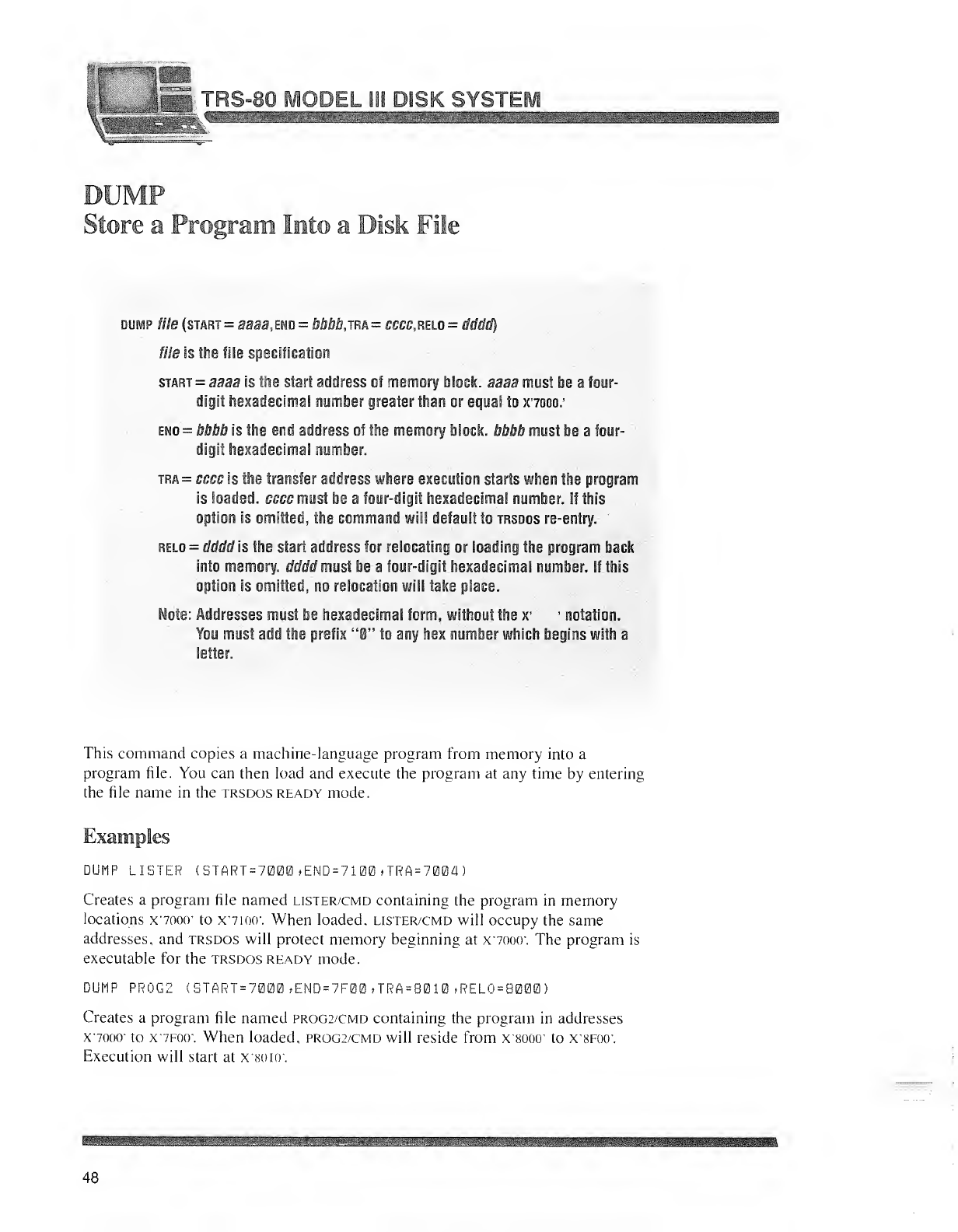
f-l- \$Z~ TRS-80 RflODEL lii DISK SYSTEM
DUMP
Store aProgram Into aDisk File
dump file (start =aaaa, end =bbbbjm =ccccrelo =tfcteW)
fffe is the file specification
start =sasa is the start address cf memory black, aaaa must be afour-
digit hexadecimal number greater than or equal to x'7000.'
end =bbbb is the end address of the memory block, bbbb must be afour-
digit hexadecimal number.
tra =cccc is the transfer address where execution starts when the program
is loaded, cccc must be afour-digit hexadecimal number. If this
option is omitted, the command will default to trsdos re-entry.
relo =dddd is the start address for relocating or loading the program back
into memory. cfcWtf must be afour-digit hexadecimal number. If this
option is omitted, no relocation will take place.
Mote: Addresses must be hexadecimal form, without the x' 'notation.
You must add the prefix "0" to any hex number which begins with a
letter.
This command copies amachine-language program from memory into a
program file. You can then load and execute the program at any time by entering
the file name in the trsdos ready mode.
Examples
DUMP LISTER (START =7000 >END=7100 ,TRA=7004
)
Creates aprogram file named lister/cmd containing the program in memory
locations x-7000" to x'7ioo\ When loaded, lister/cmd will occupy the same
addresses, and trsdos will protect memory beginning at x'70oo\ The program is
executable for the trsdos ready mode.
DUMP PR0G2 (START=7000»END=7F00»TRA=8010(RELO=8000>
Creates aprogram file named prog2/cmd containing the program in addresses
x-7000- to x'7foo'. When loaded, prog2/cmd will reside from x'sooo' to x'SFucr.
Execution will start at x'soio*.
48
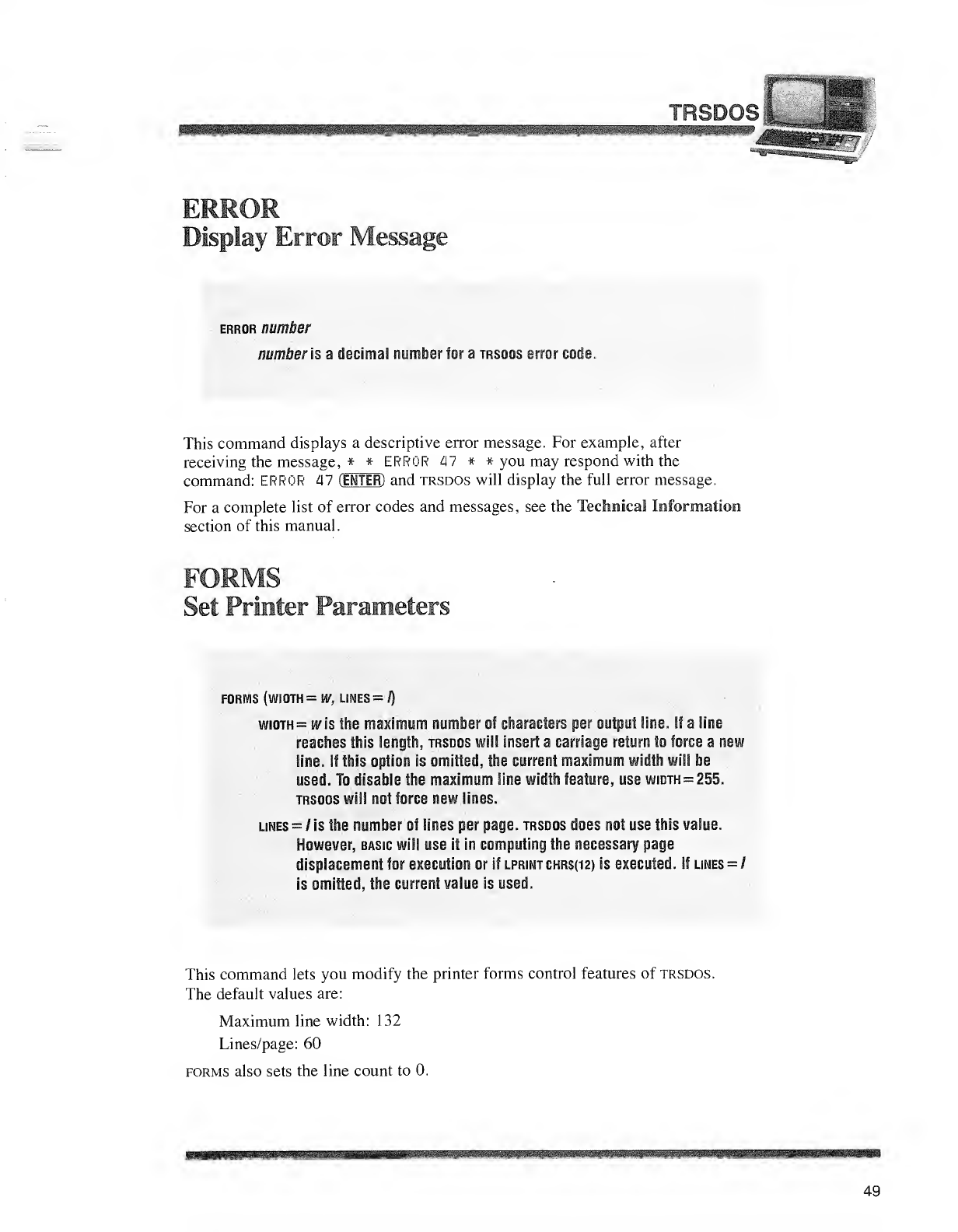
rii
TRSDOS '
sue _ .
ERROR
Display Error Message
error number
number is adecimal number for atrsdos error code.
This command displays adescriptive error message. For example, after
receiving the message, * * ERROR 47 * * you may respond with the
command: ERROR 47 (ENTER)and trsdos will display the full error message.
For acomplete list of error codes and messages, see the Technical Information
section of this manual.
FORMS
Set Printer Parameters
FORMS (WIDTH =W, LINES =I)
width =wis the maximum number of characters per output line. If aline
reaches this length, trsdos will insert acarriage return to force anew
Sine. If this option is omitted, the current maximum width will be
used. To disable the maximum line width feature, use width =255.
trsdos will not force new lines.
lines =/is the number of Sines per page, trsdos does not use this value.
However, basic will use it in computing the necessary page
displacement for execution or if lprint ckrs(12j is executed. If lines =/
is omitted, the current value is used.
This command lets you modify the printer forms control features of trsdos.
The default values are:
Maximum line width: 132
Lines/page: 60
forms also sets the line count to 0.
49
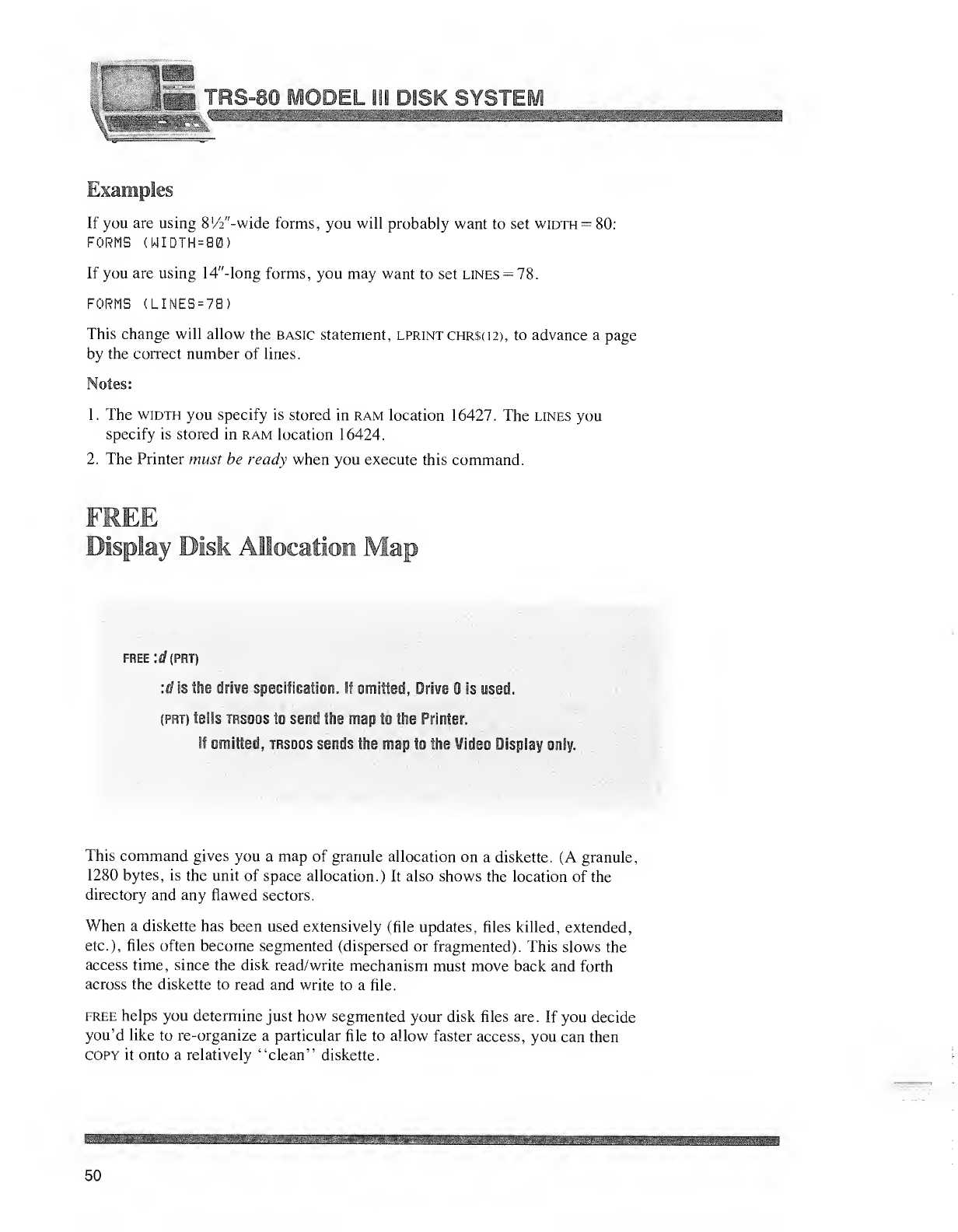
.JtJ.3 TF1S-80 MODEL 111 DISK SYSTEM
Examples
If you are using 8'/2"-wide forms, you will probably want to set width =80:
FORMS (WIDTH=80)
If you are using 14"-long forms, you may want to set lines =78.
FORMS (LINES=7B)
This change will allow the basic statement, lprintchr$02), to advance apage
by the correct number of lines.
Notes:
1. The width you specify is stored in ram location 16427. The lines you
specify is stored in ram location 16424.
2. The Printer must be ready when you execute this command.
FREE
Display Disk Allocation Map
mum
FREE :tf(PRT)
:tf is the drive specification. 1! omitted, Drive is used.
(prt) tells trsoos to send the map to the Printer.
it emitted, trsdos sends the map to the Video Display only.
This command gives you amap of granule allocation on adiskette. (A granule,
1280 bytes, is the unit of space allocation.) It also shows the location of the
directory and any flawed sectors.
When adiskette has been used extensively (file updates, files killed, extended,
etc.), files often become segmented (dispersed or fragmented). This slows the
access time, since the disk read/write mechanism must move back and forth
across the diskette to read and write to afile.
free helps you determine just how segmented your disk files are. If you decide
you'd like to re-organize aparticular file to allow faster access, you can then
copy it onto arelatively "clean" diskette.
50
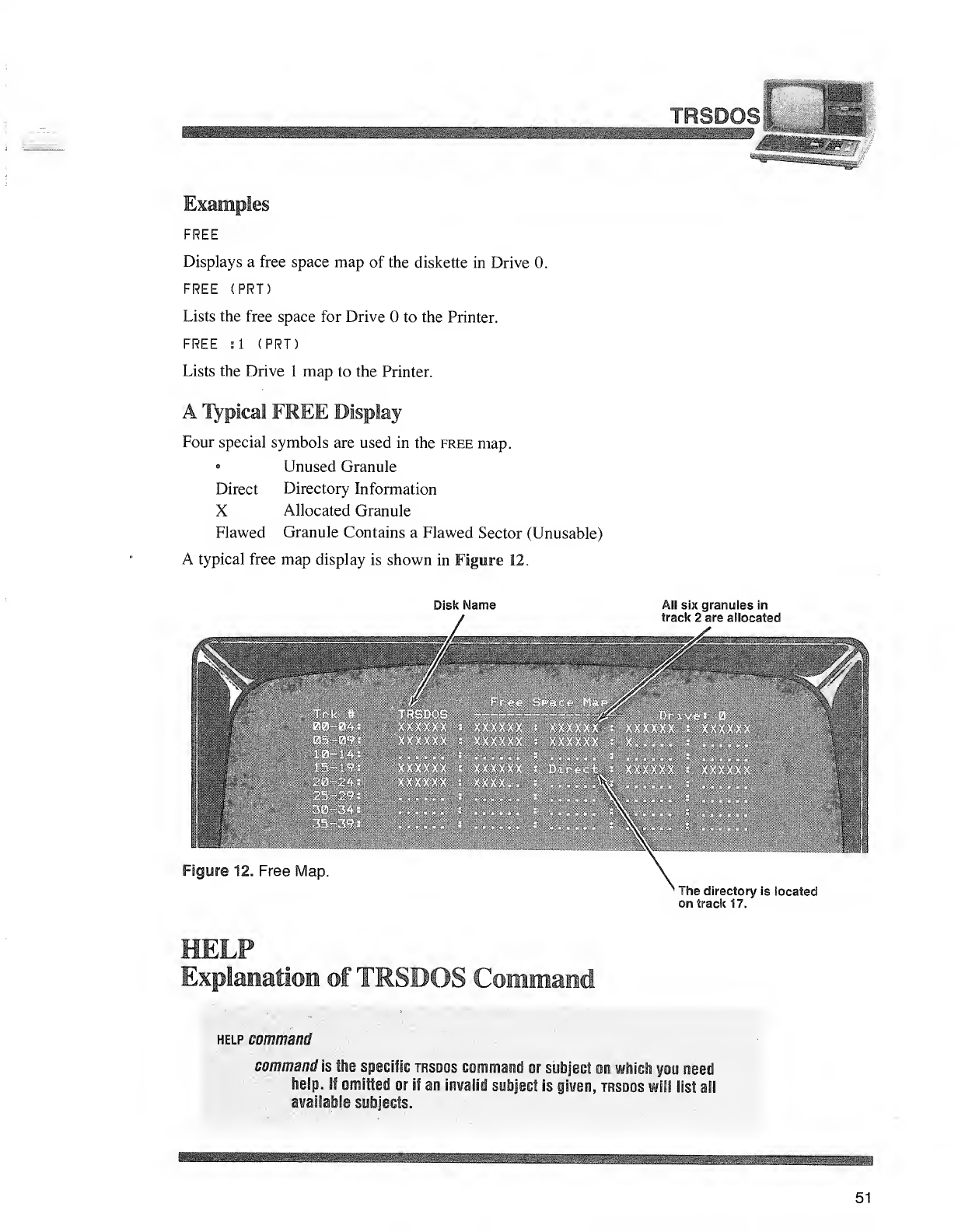
TRSDI
dBttmSKR
Examples
FREE
Displays afree space map of the diskette in Drive 0.
FREE (PRT)
Lists the free space for Drive to the Printer.
FREE si (PRT)
Lists the Drive 1map to the Printer.
ATypical FREE Display
Four special symbols are used in the free map.
Unused Granule
Direct Directory Information
XAllocated Granule
Flawed Granule Contains aFlawed Sector (Unusable)
Atypical free map display is shown in Figure 12.
Disk Name
/
All six granules in
track 2are allocated
,^.^v£.,^ Wk
wm
m
Hi
t
Figure 12. Free Map.
m
mmm*
m
1The directory is located
on track 17.
HFT P
Explanation of TRSDOS Command
help command
command is the specific trsdos command or subject on which wou need
help. If omitted or if an invalid subject is given, trsdos will list all
available subjects.
i
51
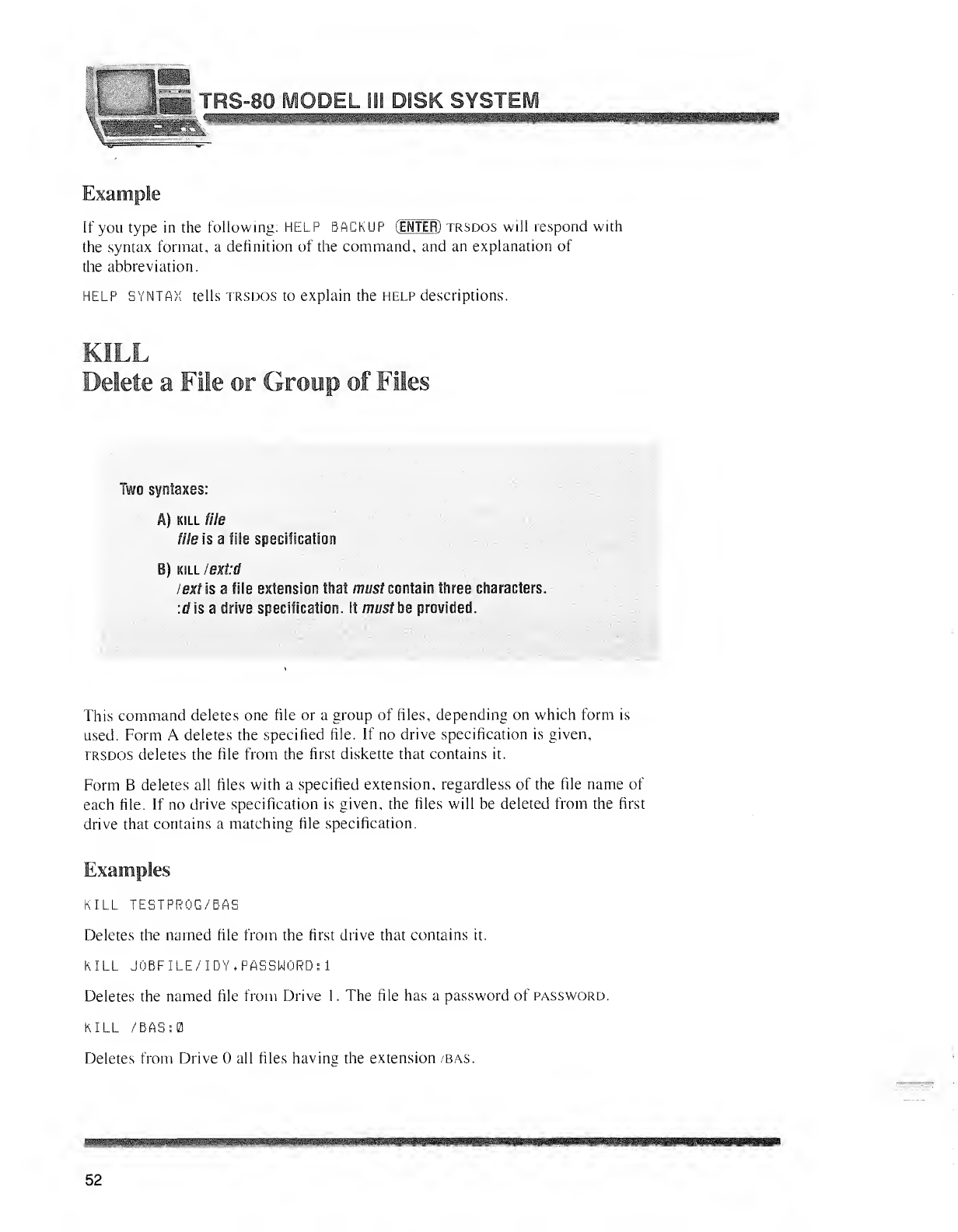
Ii;v^ t
\wP!fflPi$if ;qn] YSTEM
'
WBBMSB/SBBBS&MBHttMBSBMM
If you type in the following: HEELP BACKUP (ENTER) trsdos will respond with
the syntax format, adefinition of the command, and an explanation of
the abbreviation.
HELP SYNTAX tells trsdos to explain the help descriptions.
KILL
Delete aFile or Group of Files
Two syntaxes:
A) kill file
file is afile specification
B) kill iextd
/ex/ is afile extension that must contain three characters.
:d is adrive specification. It musihs provided.
This command deletes one file or agroup of files, depending on which form is
used. Form Adeletes the specified file. If no drive specification is given,
trsdos deletes the file from the first diskette that contains it.
Form Bdeletes all files with aspecified extension, regardless of the file name of
each file. If no drive specification is given, the files will be deleted from the first
drive that contains amatching file specification.
Examples
KILL TESTPROG/BAS
Deletes the named file from the first drive that contains it.
KILL JOBF
I
LE/ IDY, PASSWORD :1
Deletes the named file from Drive 1.The file has apassword of password.
KILL /BAS:0
Deletes from Drive all files having the extension /bas.
52
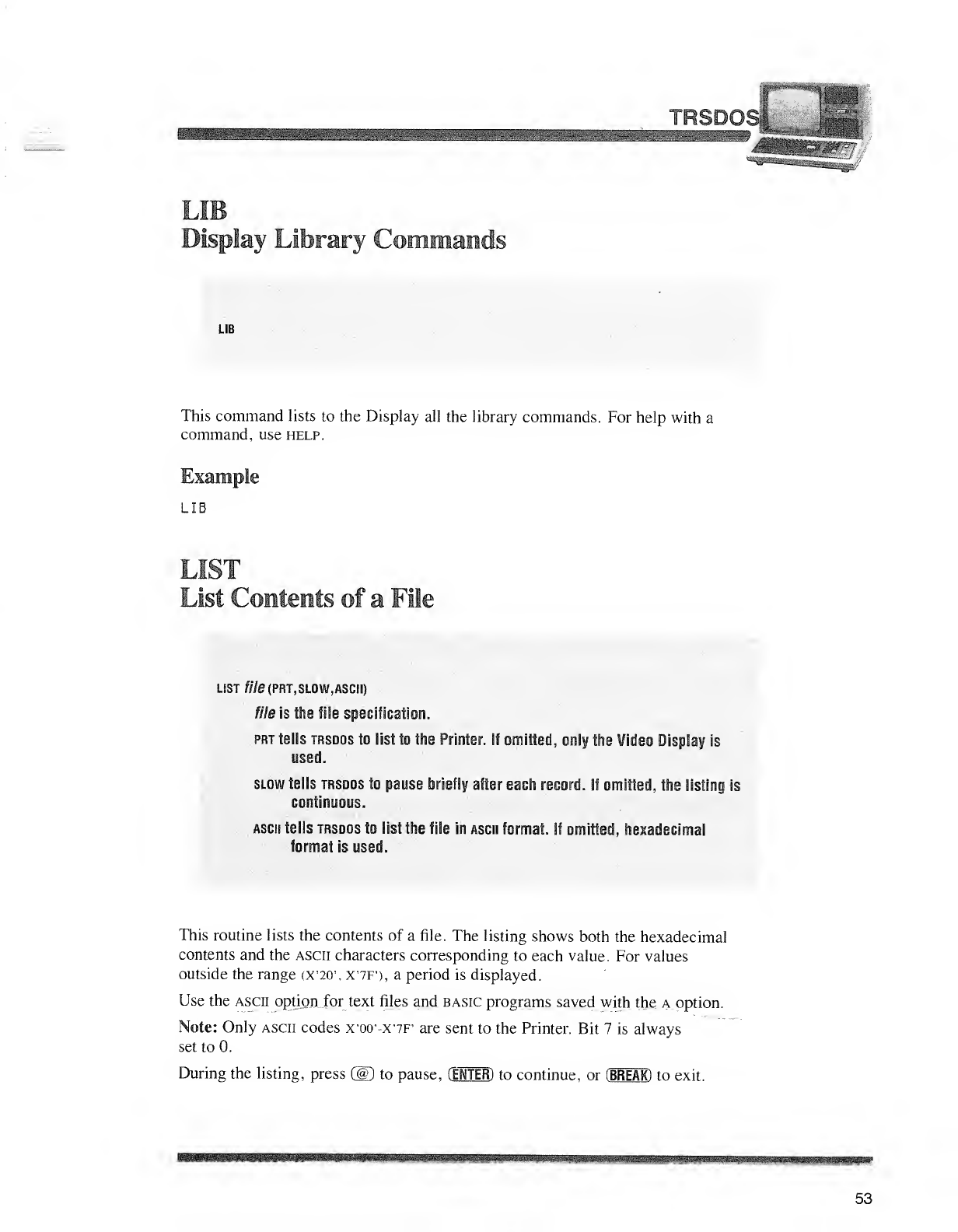
;-
LIB
Display Library Commands
LIB
This command lists to the Display all the library commands. For help with a
command, use help.
Example
LIB
LIST
List Contents of aFile
LIST fi7e(PRT,SL0W,ASCII)
file is the file specification.
prt tells trsdos to list to the Printer. If omitted, only the Video Display is
used.
slow tells trsdos to pause briefly after each record. If omitted, the listing is
continuous.
ascii tells trsdos to list the file in ascii format. If omitted, hexadecimal
format is used.
This routine lists the contents of afile. The listing shows both the hexadecimal
contents and the ascii characters corresponding to each value. For values
outside the range (X'20\ X'7F'), aperiod is displayed.
Use the ascii option for text files and basic programs saved with the aoption.
Note: Only ascii codes xw-x'7F' are sent to the Printer. Bit 7is always
set to 0.
During the listing, press (@D to pause, (ENTER) to continue, or (BREAK) to exit.
53
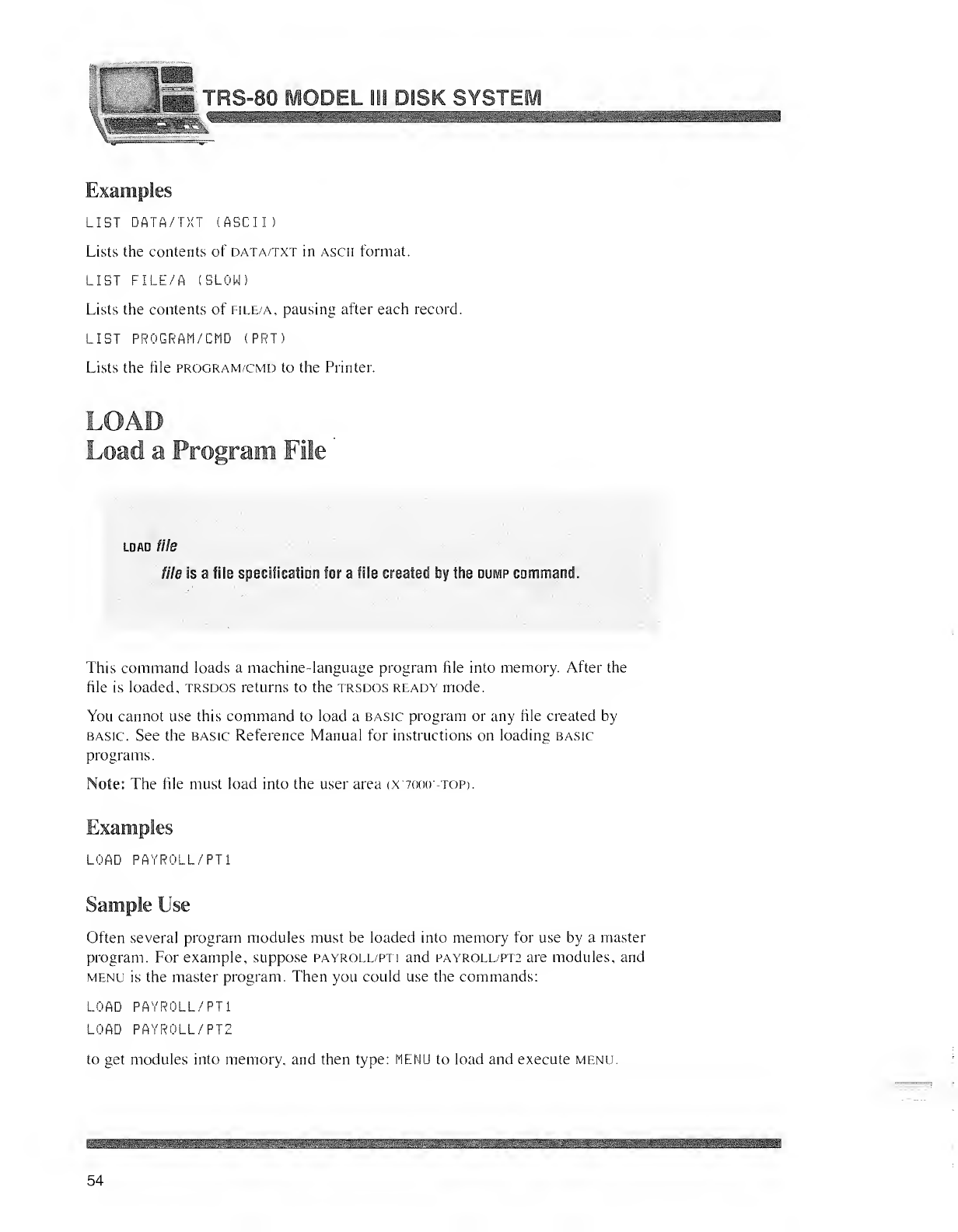
Examples
LIST DATA/TXT (ASCII )
Lists the contents of data/txt in ascii format.
LIST FILE/A (SLOW)
Lists the contents of file/a, pausing after each record.
LIST PROGRAM/CMD (PRT)
Lists the file program/cmd to the Printer.
LOAD
Load aProgram File
load file
file is afile specification for afile created by trie dump command.
This command loads amachine-language program file into memory. After the
file is loaded, trsdos returns to the trsdos ready mode.
You cannot use this command to load abasic program or any file created by
basic. See the basic Reference Manual for instructions on loading basic
programs.
Note: The file must load into the user area (X'7000'-top).
Examples
LOAD PAYROLL /PT
1
Sample Use
Often several program modules must be loaded into memory for use by amaster
program. For example, suppose payroll/pti and payroll/pt2 are modules, and
menu is the master program. Then you could use the commands:
LOAD PAYROLL/PTI
LOAD PAYROLL/ PT2
to get modules into memory, and then type: MENU to load and execute menu.
54
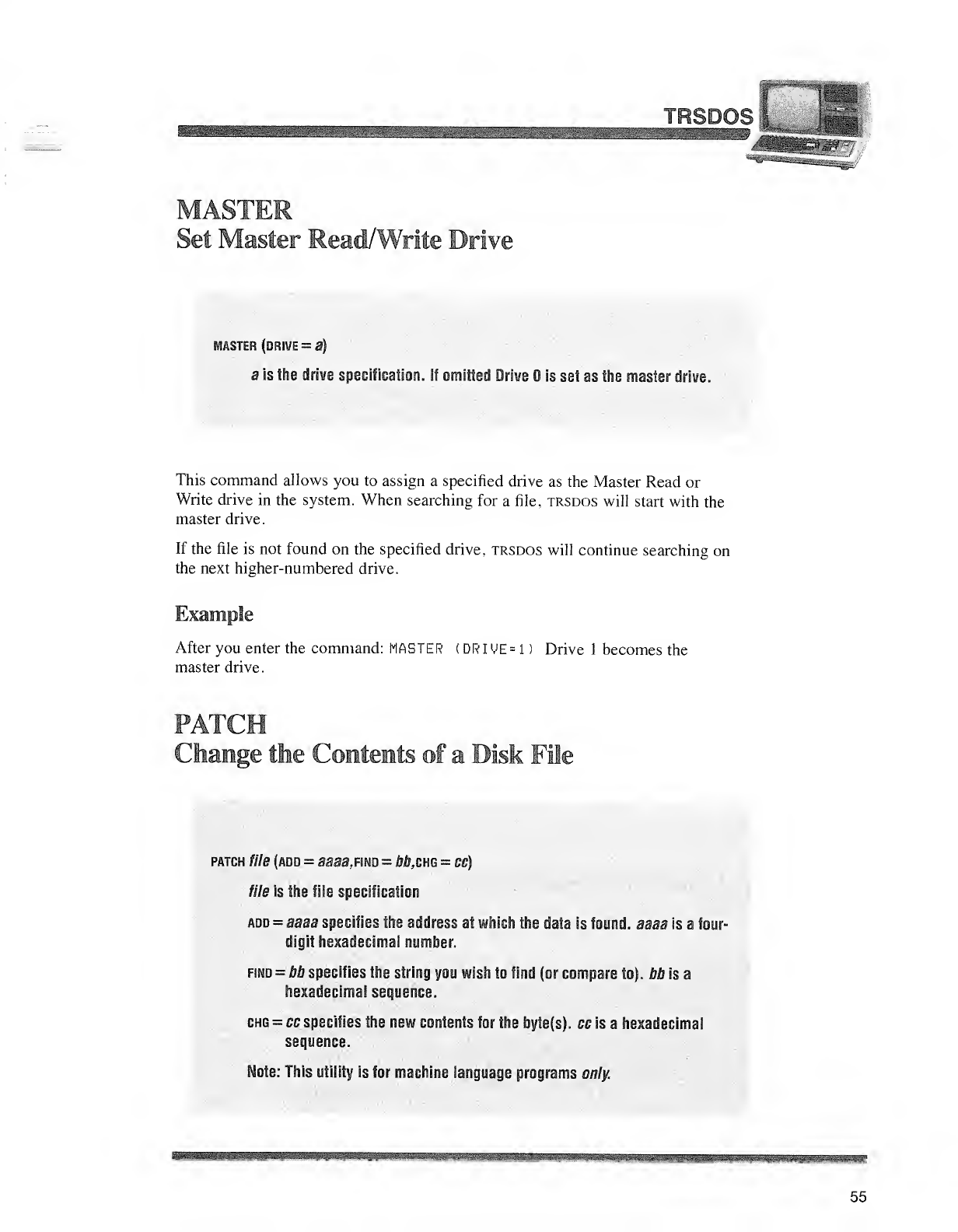
MASTER
Set Master Mead/1 'WkDrive
MASTER (DRIVE =a)
ais the drive specification. If omitted Drive is set as the master drive.
This command allows you to assign aspecified drive as the Master Read or
Write drive in the system. When searching for afile, trsdos will start with the
master drive.
If the file is not found on the specified drive, trsdos will continue searching on
the next higher-numbered drive.
Example
After you enter the command: MASTER (DRIUE =1)Drive 1becomes the
master drive.
PATCH
Change the Contents off aDisk Fie
patch file (add =aaaa,nm =bh,zm =cc)
file is the file specification
add =aaa& specifies the address at which the data is found, aaaa is afour-
digit hexadecimal number.
find =bb specifies the string you wish io find (or compare to), bb is a
hexadecimal sequence.
chg =cc specifies the new coirtsnls foi the. byte(s). ce is ahexadecimal
sequence.
Note: This utility is for machine language programs only.
55

1.B&2 "a TRQ-ft( nummi
This command lets you make minor corrections in any disk file, provided that:
1
.
You know the existing contents and location of the data you want to change.
2. You want to replace one string of code or data with another string of the
same length.
You can use patch to make minor changes to your own machine-language
programs; you won't have to change the source code, re-assemble it, and re-
create the file.
Another application for patch is to allow you to implement any modifications to
trsdos that may be supplied by Radio Shack. That way, you do not have to
wait for alater release of the operating system.
Sample Use
Suppose you want to change seven bytes in amachine-language program file.
First determine where the seven-byte sequence resides in ram when the program
is loaded. Then make sure your replacement string is the same length as that
of the original string. For example, you might write down the information
as follows:
File to be changed: vread
Start address: X'5280'
Sequence of code to be changed: xcd2D25E5 -
Replacement code: X'00000009'
Then you could use the following command:
PATCH VREAD (ADD=5280 »FIND=0CD2D25E5 >CHG=00000009
)
pause message
message is the message to be displayed during the pause execution. This
is optional. If omitted, pause will he displayed by itself.
56
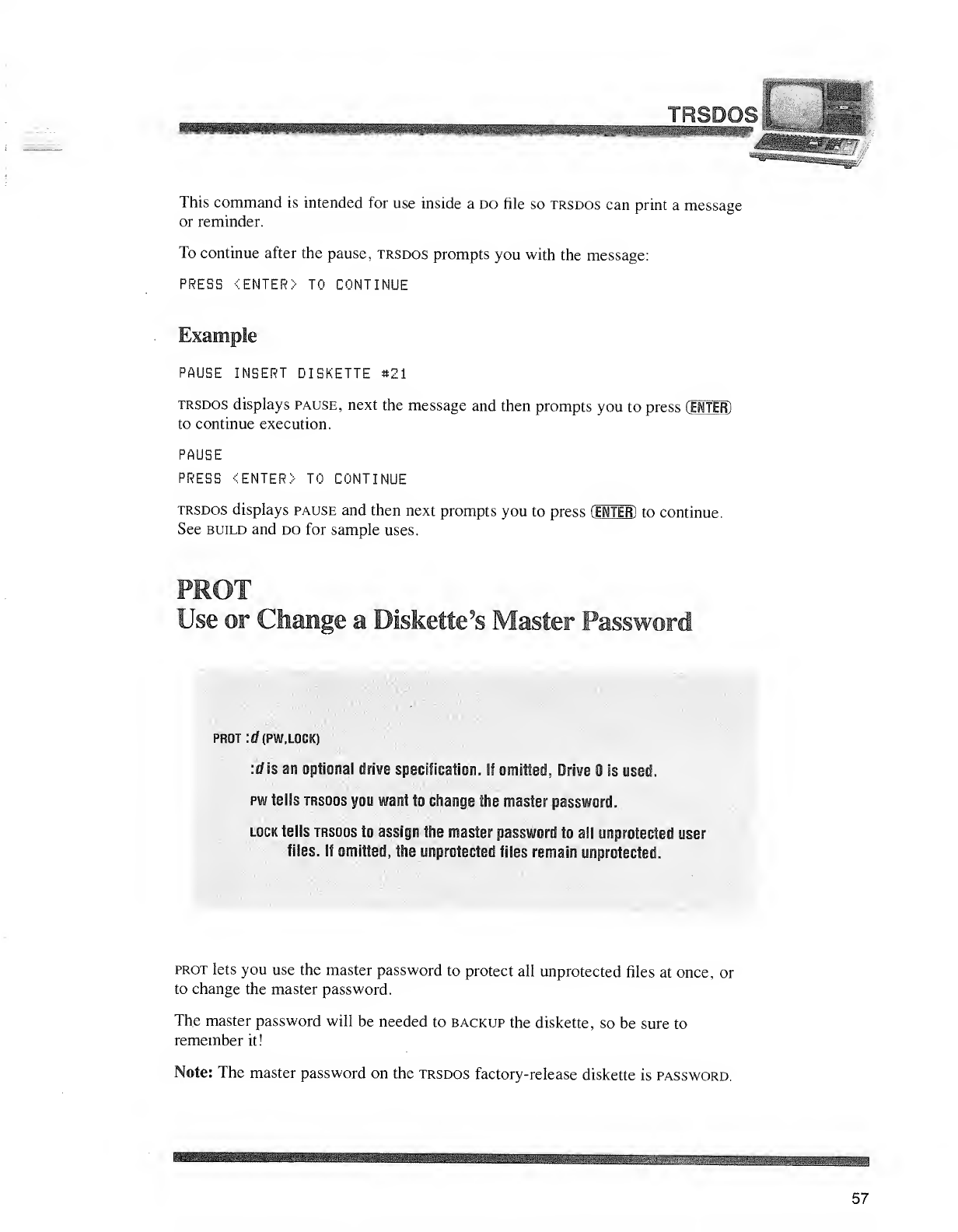
JRSDOSJ^jg|:
*'<amssF^
This command is intended for use inside ado file so trsdos can print amessage
or reminder.
To continue after the pause, trsdos prompts you with the message:
PRESS (ENTER)- TO CONTINUE
Example
PAUSE INSERT DISKETTE «Z1
trsdos displays pause, next the message and then prompts you to press (ENTER)
to continue execution.
PAUSE
PRESS <ENTER)- TO CONTINUE
trsdos displays pause and then next prompts you to press (ENTER) to continue.
See build and do for sample uses.
Use or Change aDiskette's Master Password
PR0T:«f(PW,L0CK)
:d is an optional drive specification. If omitted, Drive is used.
pw tells trsdos you want ie change the master password.
lock tells trsdos to assign the master password to all unprotected user
files, If omitted, the unprotected files remain unprotected.
prot lets you use the master password to protect all unprotected files at once, or
to change the master password.
The master password will be needed to backup the diskette, so be sure to
remember it!
Note: The master password on the trsdos factory-release diskette is password.
Untune
57
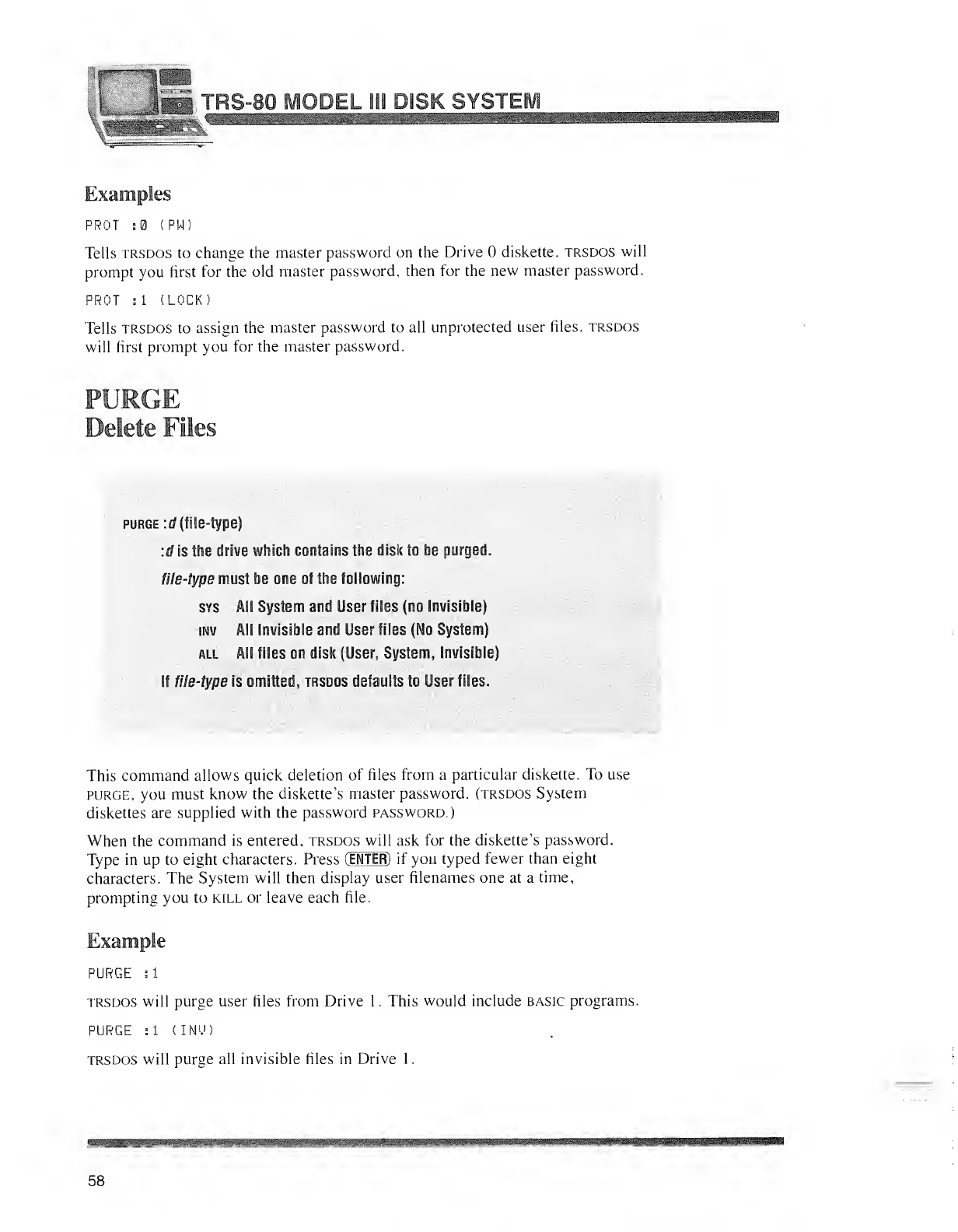
^raJ3Q*W*
PROT :0 (PW)
Tells trsdos to change the master password on the Drive diskette, trsdos will
prompt you first for the old master password, then for the new master password.
PROT si (LOCK)
Tells trsdos to assign the master password to all unprotected user files, trsdos
will first prompt you for the master password.
PURGE
Delete Files
purge :d (file-type)
:d is the drive which contains the disk to be purged.
file-type must be one of the following:
sys AH System and User files (no Invisible)
inv All Invisible and User files (Mo System)
all AH files on disk (User, System, Invisible)
If lie-type is onlfteif, trsdos defaults to Use rfiles.
This command allows quick deletion of files from aparticular diskette. To use
purge, you must know the diskette's master password, (trsdos System
diskettes are supplied with the password password.)
When the command is entered, trsdos will ask for the diskette's password.
Type in up to eight characters. Press (ENTER)if you typed fewer than eight
characters. The System will then display user filenames one at atime,
prompting you to kill or leave each file.
PURGE :1
trsdos will purge user files from Drive 1.This would include basic programs.
PURGE :1 (I NO)
trsdos will purge all invisible files in Drive 1.
58
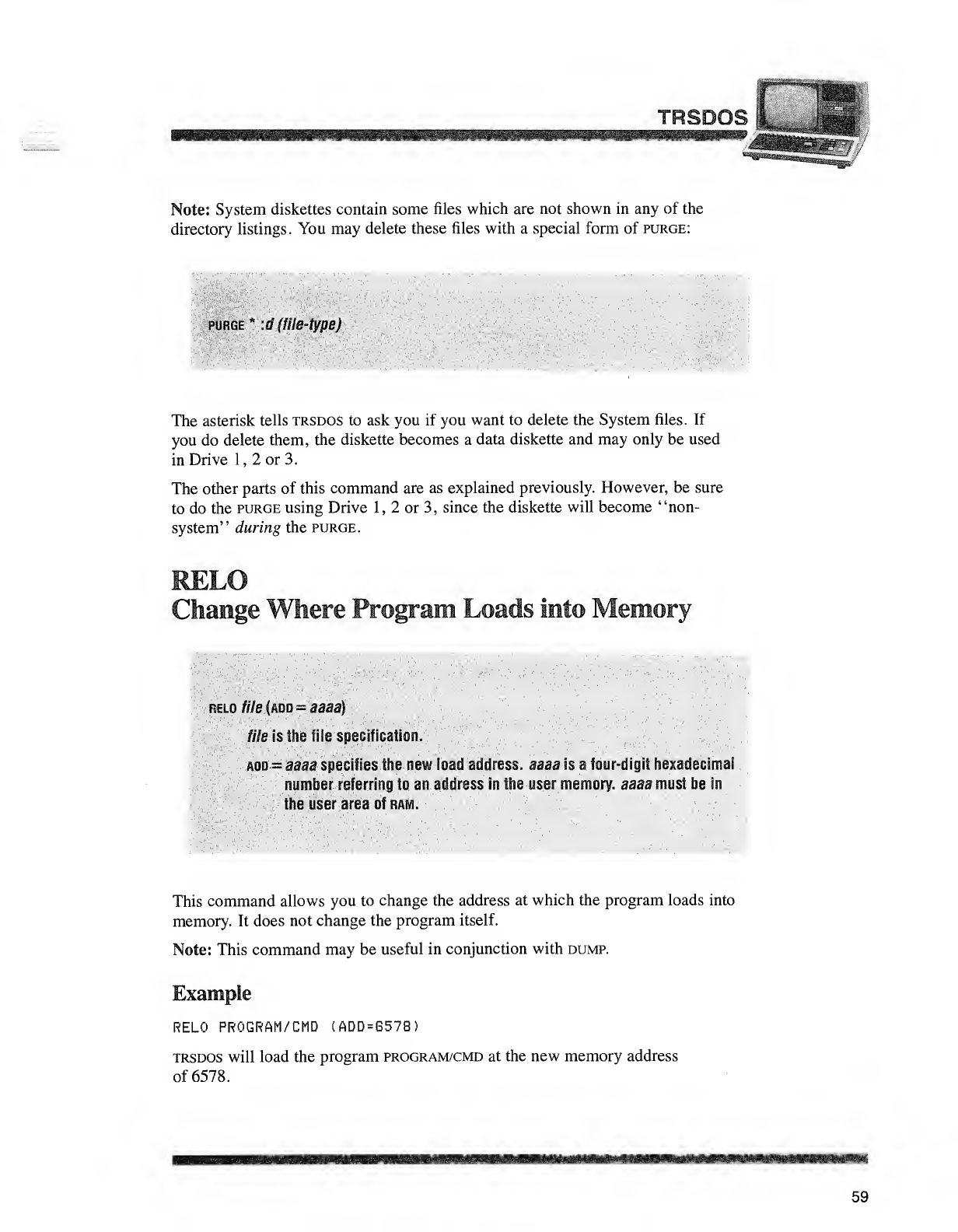
TRSDOS
9
Note: System diskettes contain some files which are not shown in any of the
directory listings. You may delete these files with aspecial form of purge:
purge* :d (file-type)
The asterisk tells trsdos to ask you if you want to delete the System files. If
you do delete them, the diskette becomes adata diskette and may only be used
in Drive 1, 2or 3.
The other parts of this command are as explained previously. However, be sure
to do the purge using Drive 1,2or 3, since the diskette will become "non-
system" during the purge.
Change Where Program Loads Into Memory
fslo file (add =aaaa)
:. //Zeis the file specification..- './ ***'....*.. -
add =aaaa specifies the new laac! addre ss aaaa is sfour-digit hexadecimal
number referring to maddress in the oser memory aaaa must be in
''"/";
:the user area, of ram.
This command allows you to change the address at which the program loads into
memory. It does not change the program itself.
Note: This command may be useful in conjunction with dump.
Example
RELO PROGRAM/CMD (ADD=6578)
trsdos will load the program program/cmd at the new memory address
of 6578.
59
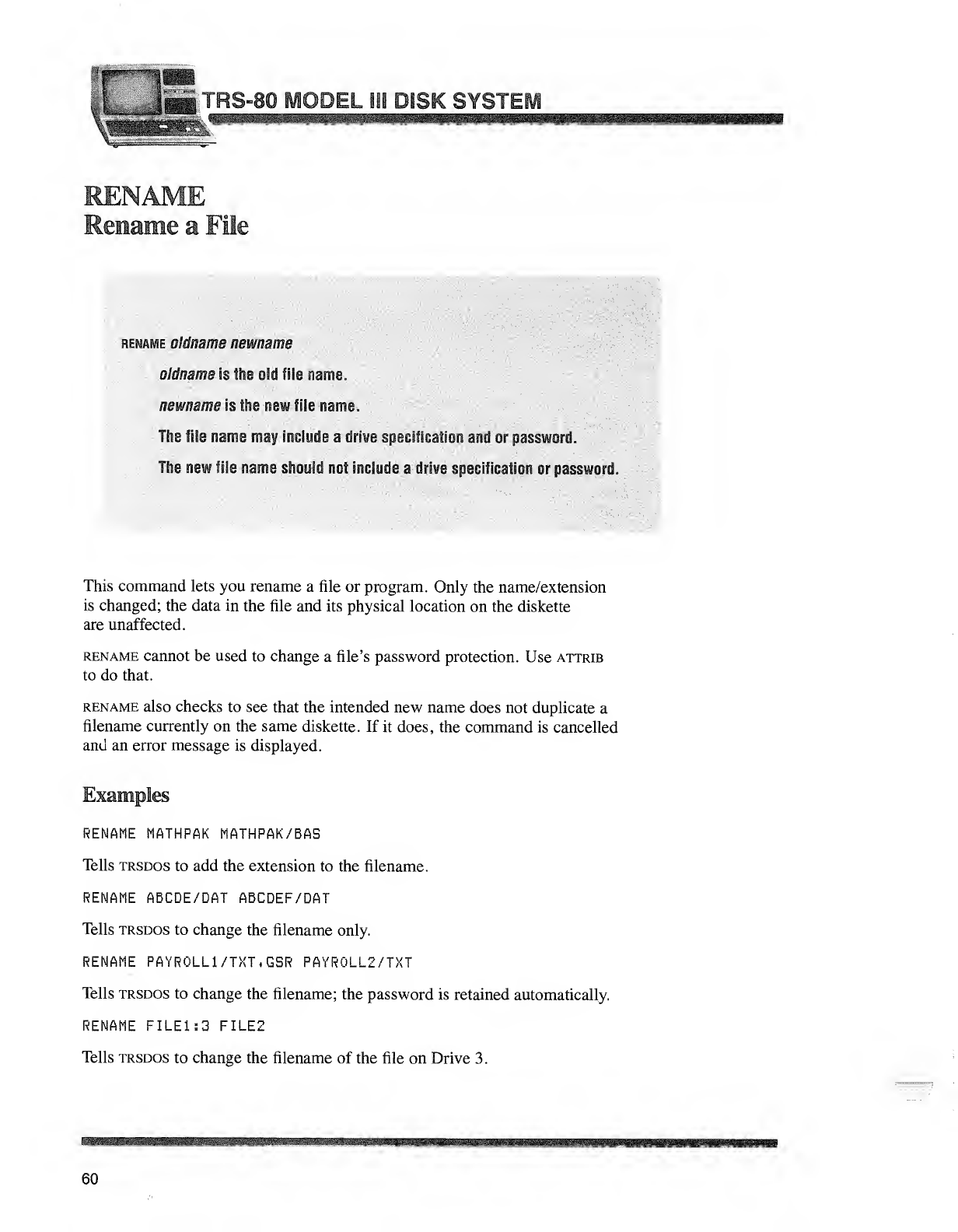
me osamme newname
oldname is the old file name.
newnatm is the new file name.
The file name may iwW» adrive specification and apa ;sword.
The new file nanus should not include adrive specification or password.
This command lets you rename afile or program. Only the name/extension
is changed; the data in the file and its physical location on the diskette
are unaffected.
rename cannot be used to change afile's password protection. Use attrib
to do that.
rename also checks to see that the intended new name does not duplicate a
filename currently on the same diskette. If it does, the command is cancelled
and an error message is displayed.
Examples
RENAME MATHPAK MATHPAK/BAS
Tells trsdos to add the extension to the filename.
RENAME ABCDE/DAT ABCDEF/DAT
Tells trsdos to change the filename only.
RENAME PAYR0LL1/TXT.GSR PAYR0LL2/TXT
Tells trsdos to change the filename; the password is retained automatically.
RENAME FILE1:3 FILE2
Tells trsdos to change the filename of the file on Drive 3.
60
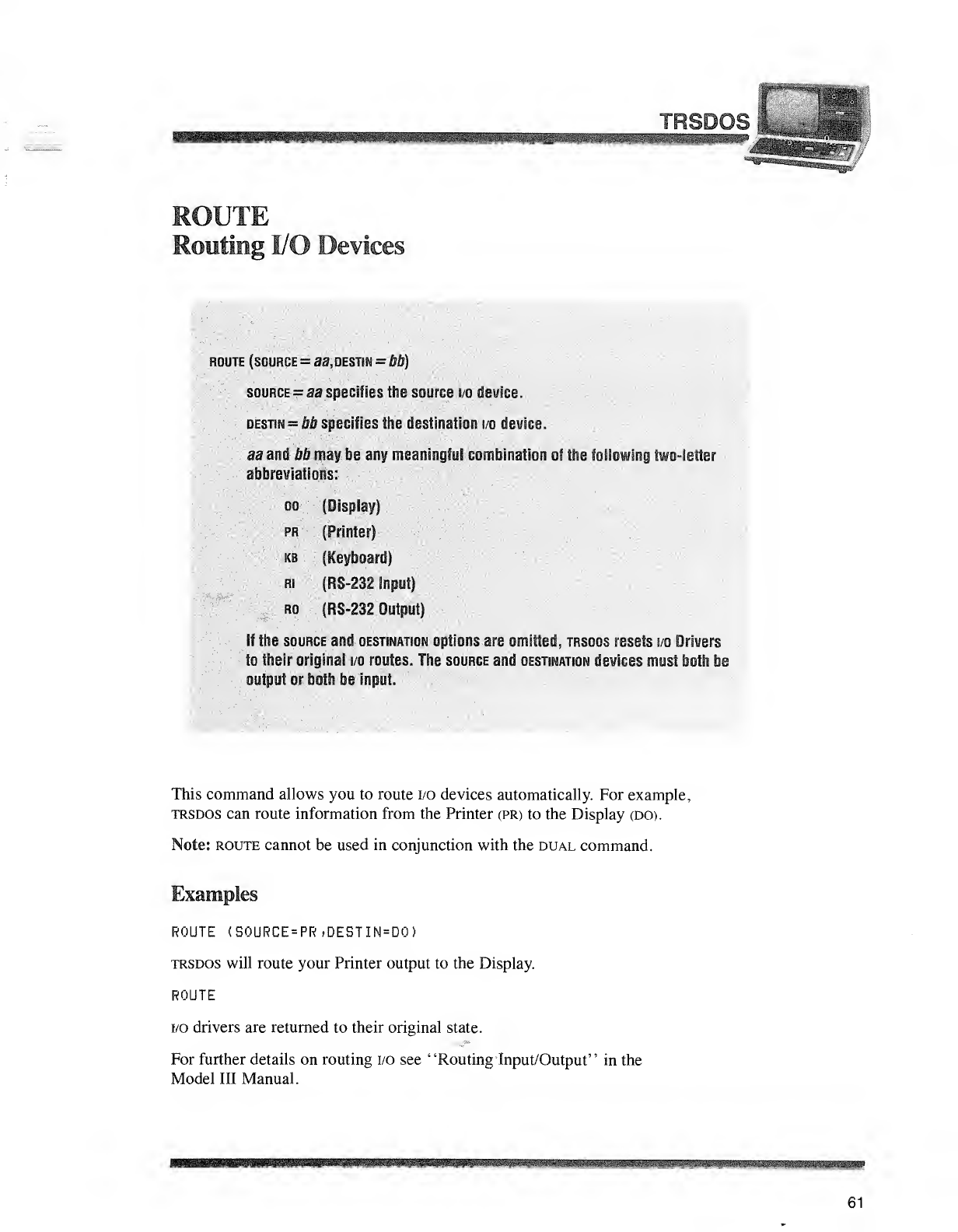
HB
._/^^sn
Routing I/O Devices
ROUTE (SOURCE =33, DESTIN =bb)
source -aa specifies the source mfisvice.
destim =bb specifies the destination i/o dewice.
aa and 66 may be any meaningful combination of the following two-letter
abbreviations: ^^
do (Display)
pia {Printers
kb (ifefboart)
Ri (RS-232 input)
ro '(RS-232 Output)
If the source and destination wjs5?3i! as ;omitted, trsdos resets i/o Bribers
tc theii original i/o routes. The source anil destination devices mast loth lie
output or both be input.
This command allows you to route i/o devices automatically. For example,
trsdos can route information from the Printer (PR) to the Display (DO).
Note: route cannot be used in conjunction with the dual command.
Examples
ROUTE (SOURCE=PR*DESTIN=D0)
trsdos will route your Printer output to the Display.
ROUTE
i/o drivers are returned to their original state.
For further details on routing i/o see "Routing Input/Output" in the
Model III Manual.
61
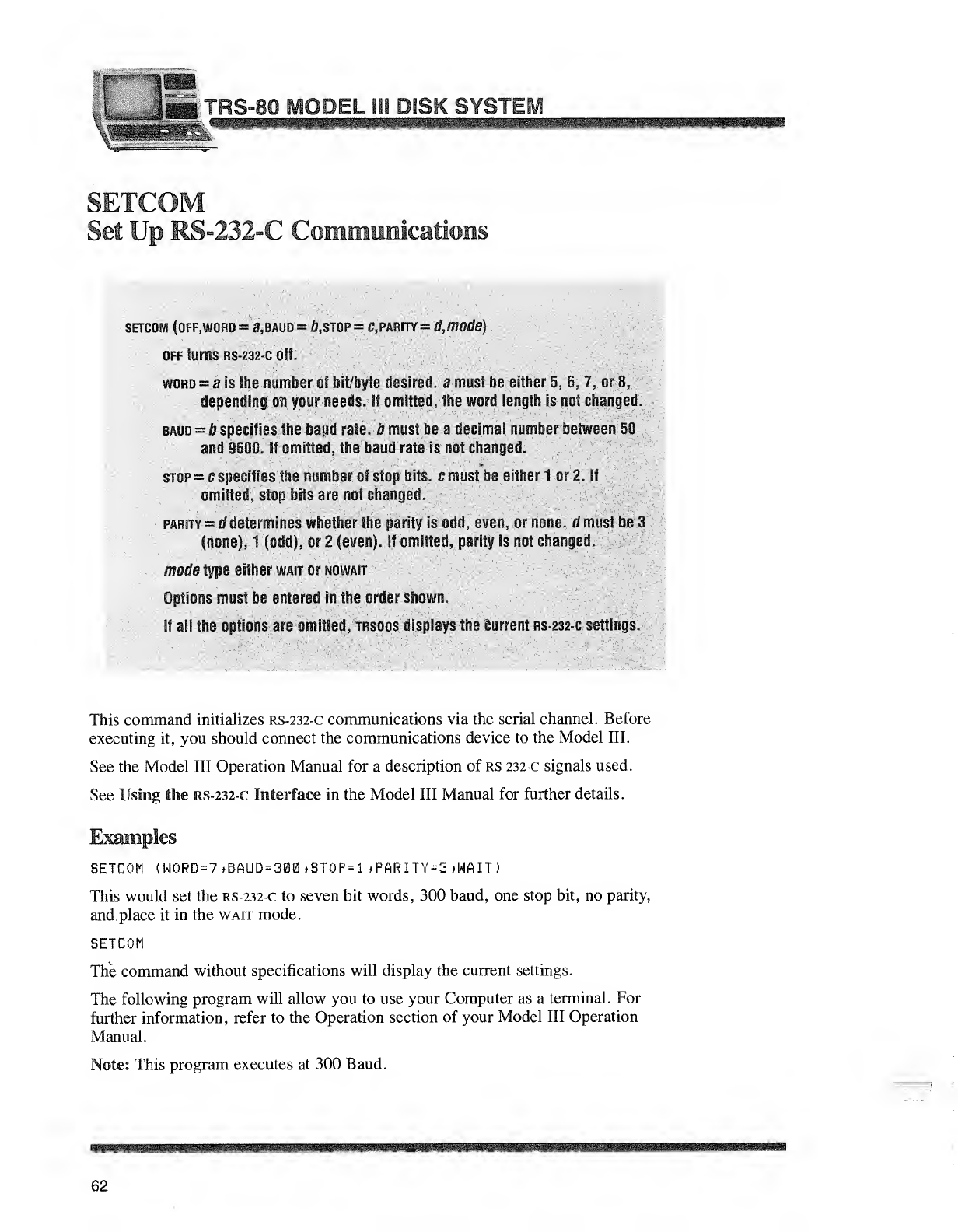
iKO-OU
SETCOM (OFF.WORD =8, BAUD =A, STOP =C.PARITY =ABWlfe)
off tarns rs-232-c off, --
,,
word =ais the number of bit/byte desired, amust be either 5, 6, 7, or 8.
depending on your needs. If omitted She word length is not changed.
baud =bspecifies the baud rate, bmust be adecimal number between 50
and 9600. if omitted, the baud rate is not changed.
stop =cspecifies the numbei of stop bits emisl be either Im2. If
omitted, stop bits are not change'd.. -
parity =ddetermines whether the parity is odd, even, or none, dmust be 3
(none), 1(odd), or 2(even). If omitted, parity is not changed.
.mot/e type either wait or nowait
Options must be entered in the order stawst.
IJ ail the 2p!isri are omitted, tosdos displays the Current rs-232-g settings.
This command initializes rs-232-c communications via the serial channel. Before
executing it, you should connect the communications device to the Model III.
See the Model III Operation Manual for adescription of rs-232-c signals used.
See Using the RS-232-C Interface in the Model III Manual for further details.
Examples
SETCOH (WORD =7»BAUD =300»STOP=1 ,PARITY=3 tWAIT)
This would set the rs-232-c to seven bit words, 300 baud, one stop bit, no parity,
and place it in the wait mode.
SETCOM
The command without specifications will display the current settings.
The following program will allow you to use your Computer as aterminal. For
further information, refer to the Operation section of your Model III Operation
Manual.
Note: This program executes at 300 Baud.
62
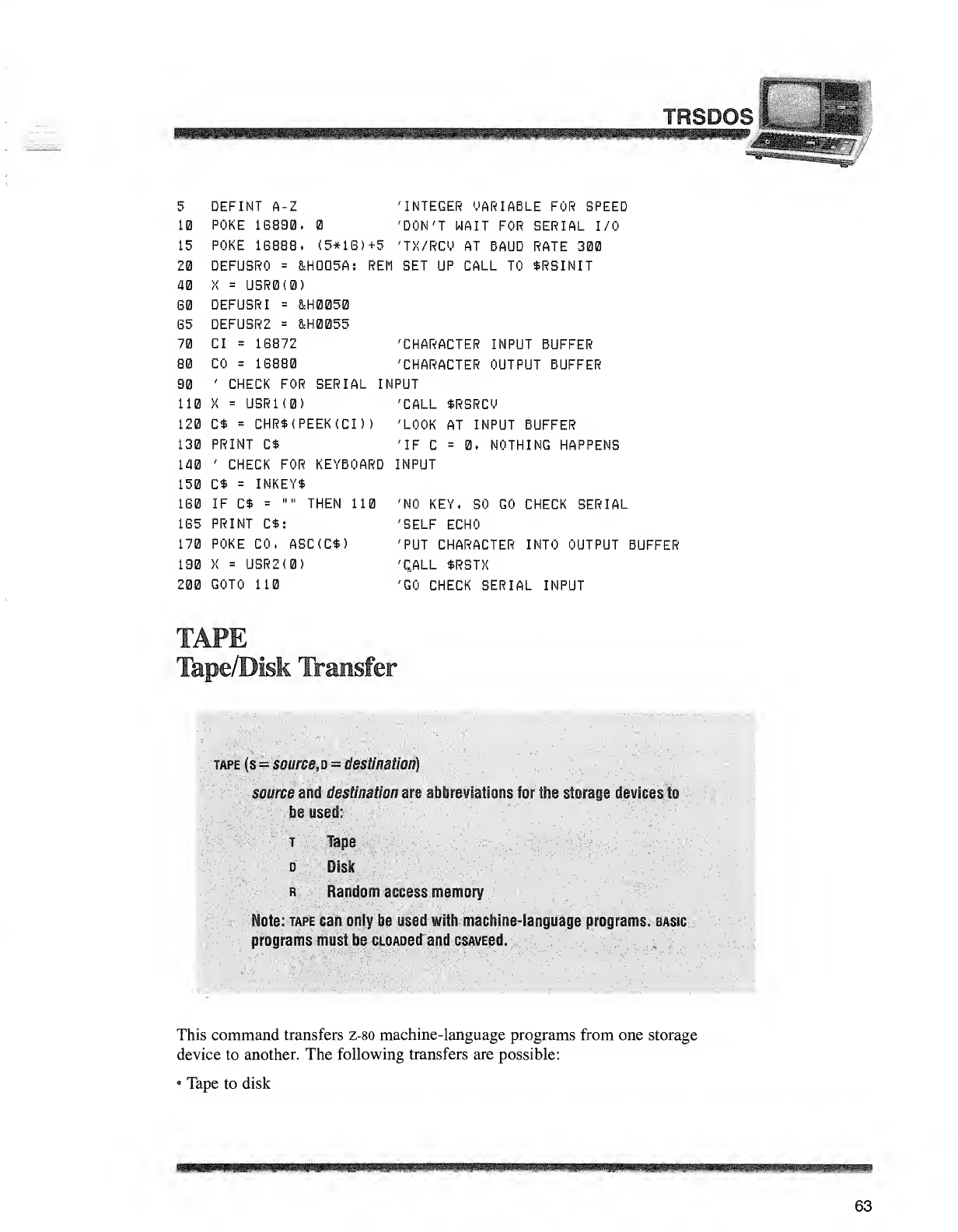
TRSDGS|Si
^mmmmsm^
5DEFINT A-Z
10 POKE 1G830,
15 POKE 1G888. (5*lB)+5
20 DEFUSRO =&H005A: REH
40 X=USR0(0)
60 DEFUSRI =&H0050
B5 DEFUSR2 =&H0055
70 CI =1S872
80 CO =1G8B0
90 'CHECK FOR SERIAL IN
110 X=USRK0)
120 C* =CHR*(PEEK(CI) )
130 PRINT C*
140 'CHECK FOR KEYBOARD
150 C* =INKEY$
1G0 IF C$ ="" THEN 110
1G5 PRINT C*s
170 POKE CO, ASC(C$)
180 X=USR2(0)
200 GOTO 110
'INTEGER VARIABLE FOR SPEED
'DON'T WAIT FOR SERIAL I/O
'TX/RCU AT BAUD RATE 300
SET UP CALL TO $RSINIT
'CHARACTER INPUT BUFFER
'CHARACTER OUTPUT BUFFER
PUT
'CALL *RSRCU
'LOOK AT INPUT BUFFER
'IF C=0, NOTHING HAPPENS
INPUT
'NO KEY, SO GO CHECK SERIAL
'SELF ECHO
'PUT CHARACTER INTO OUTPUT BUFFER
'QALL $RSTX
'GO CHECK SERIAL INPUT
Tape/Disk Transfer
tape (s =source, d=destination)
som'smiil destination are abbreviations for tS estorage devices to
'
•lis© usstf; ^
,
'":' "t-Tape ./
dDisk '
;^
. : RRandom access memory
Mote: tape can only be used with machine-language programs, basic
programs must be CLOAoetf and csavescI.
This command transfers z-80 machine-language programs from one storage
device to another. The following transfers are possible:
•Tape to disk
63
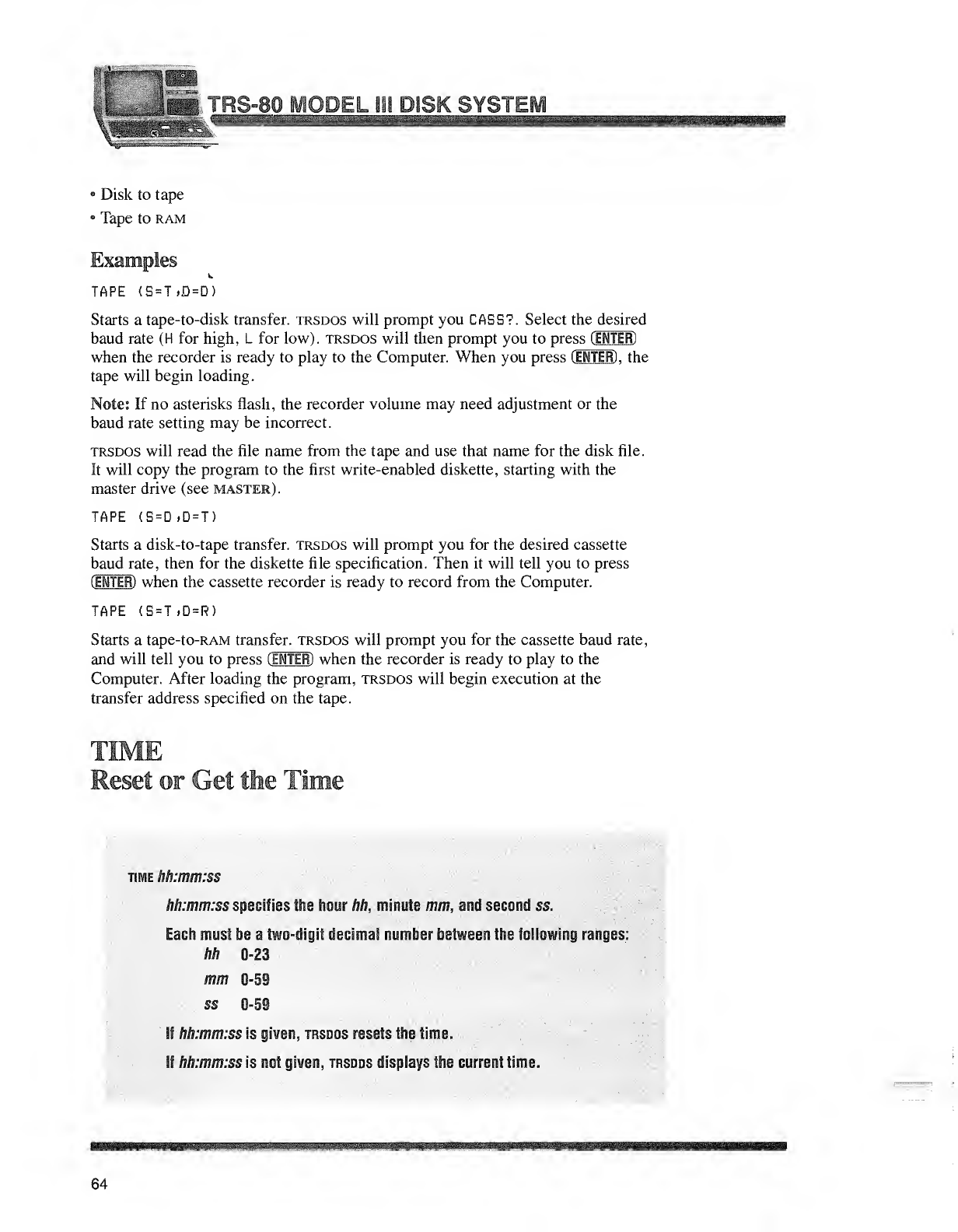
HillBBt
Sifts!!!!1
\lHiIlls' ."':.
-^
8Disk to tape
•Tape tO RAM
Examples
TAPE (S =T»0 =D
31 DISK SYSTI
Starts atape-to-disk transfer, trsdos will prompt you CASS?. Select the desired
baud rate (H for high, Lfor low), trsdos will then prompt you to press (ENTER)
when the recorder is ready to play to the Computer. When you press (ENTER) ,the
tape will begin loading.
Note: If no asterisks flash, the recorder volume may need adjustment or the
baud rate setting may be incorrect.
trsdos will read the file name from the tape and use that name for the disk file.
It will copy the program to the first write-enabled diskette, starting with the
master drive (see master) .
TAPE (S=D»D=T)
Starts adisk-to-tape transfer, trsdos will prompt you for the desired cassette
baud rate, then for the diskette file specification. Then it will tell you to press
(ENTER) when the cassette recorder is ready to record from the Computer.
TAPE <S=T>D=R)
Starts atape-to-RAM transfer, trsdos will prompt you for the cassette baud rate,
and will tell you to press (EMTER) when the recorder is ready to play to the
Computer. After loading the program, trsdos will begin execution at the
transfer address specified on the tape.
time hh:mm:ss
hh:mm:ss specifies the hour hh, mwutj mm, mi second ss.
Each must be atwo-digit decimal number between tie following ranges:
hh 0-23
mm 0-59
ss i-59
If hh:mm:ss is giwen, trsdos resets the time.
If hh:mm:ss is not giwen, trsdos displays fte current time.
64
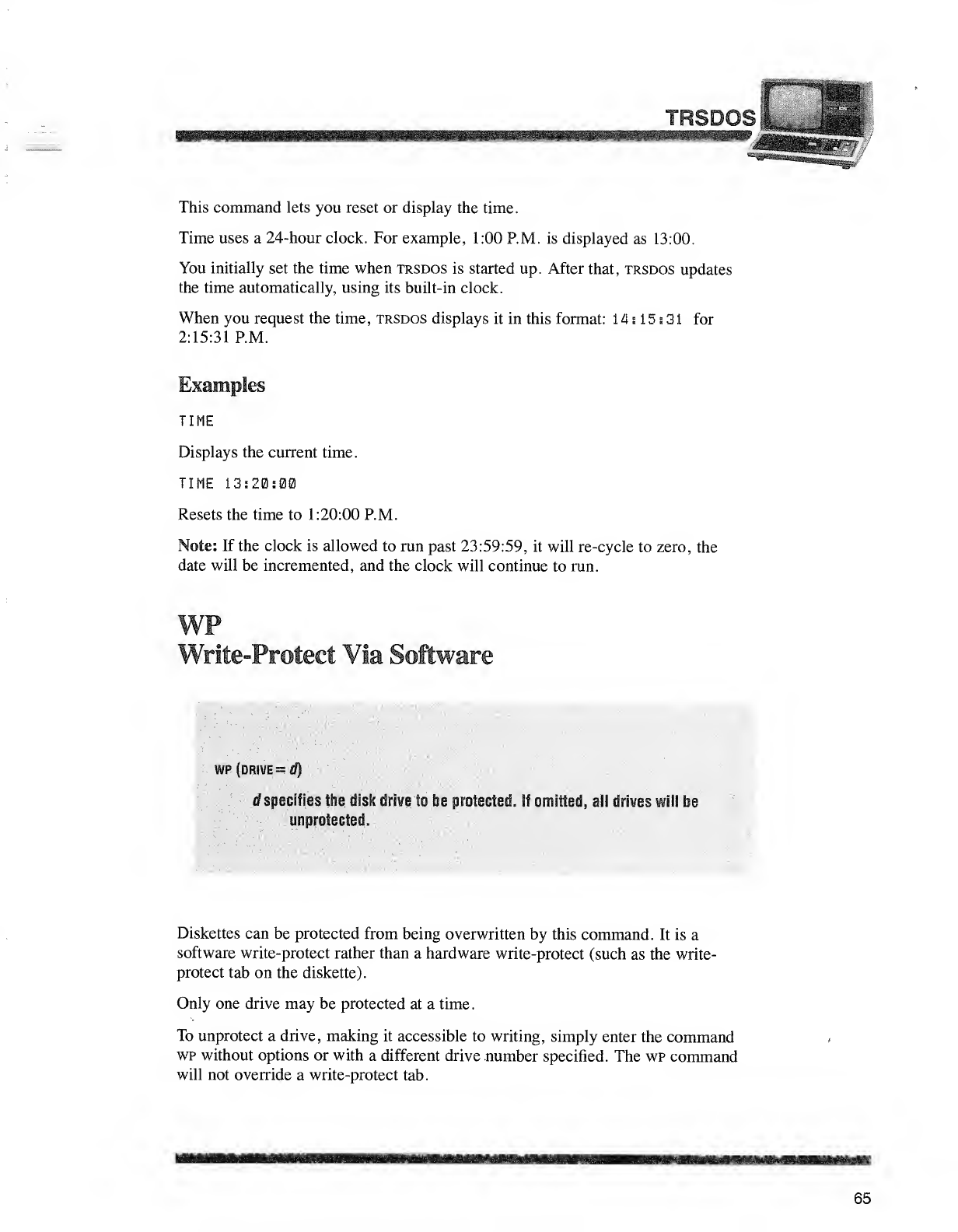
TRSDOS
warn
This command lets you reset or display the time.
Time uses a24-hour clock. For example, 1:00 P.M. is displayed as 13:00.
You initially set the time when trsdos is started up. After that, trsdos updates
the time automatically, using its built-in clock.
When you request the time, trsdos displays it in this format: 14:15:31 for
2:15:31 P.M.
Examples
TIME
Displays the current time.
TIME 13:20:00
Resets the time to 1:20:00 P.M.
Note: If the clock is allowed to run past 23:59:59, it will re-cycle to zero, the
date will be incremented, and the clock will continue to run.
Write-Protect Via Software
wp (drive =d)
dspecifies the disk drive to be protected. If omitted, all drives will be
unprotested.
Diskettes can be protected from being overwritten by this command. It is a
software write-protect rather than a hardware write-protect (such as the write-
protect tab on the diskette).
Only one drive may be protected at a time.
To unprotect adrive, making it accessible to writing, simply enter the command
wp without options or with adifferent drive number specified. The wp command
will not override awrite-protect tab.
65
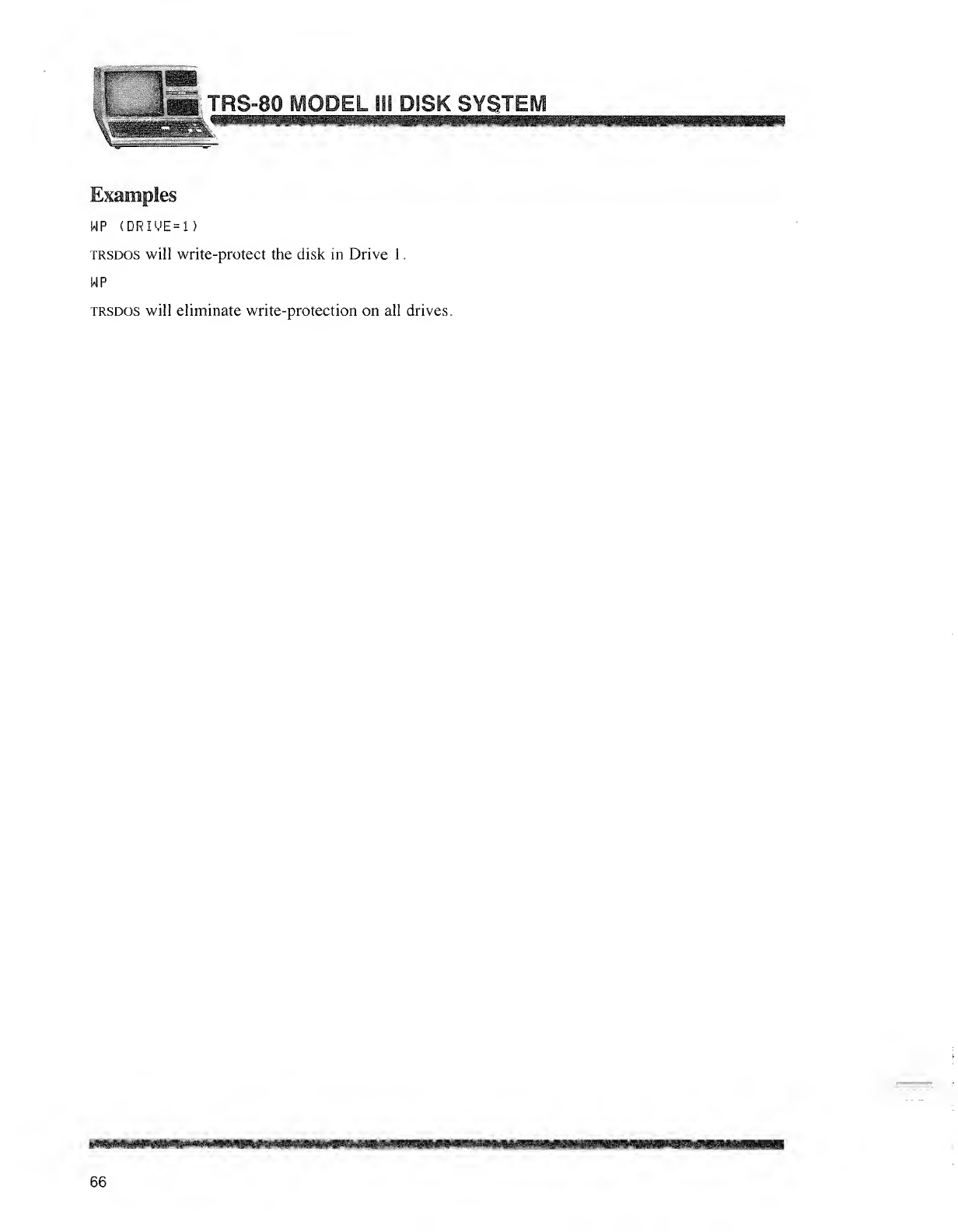
ODEL 111 DISK SYSTEM
Examples
WP (DRIME=1)
trsdos will write-protect the disk in Drive 1
.
WP
trsdos will eliminate write-protection on all drives.
66
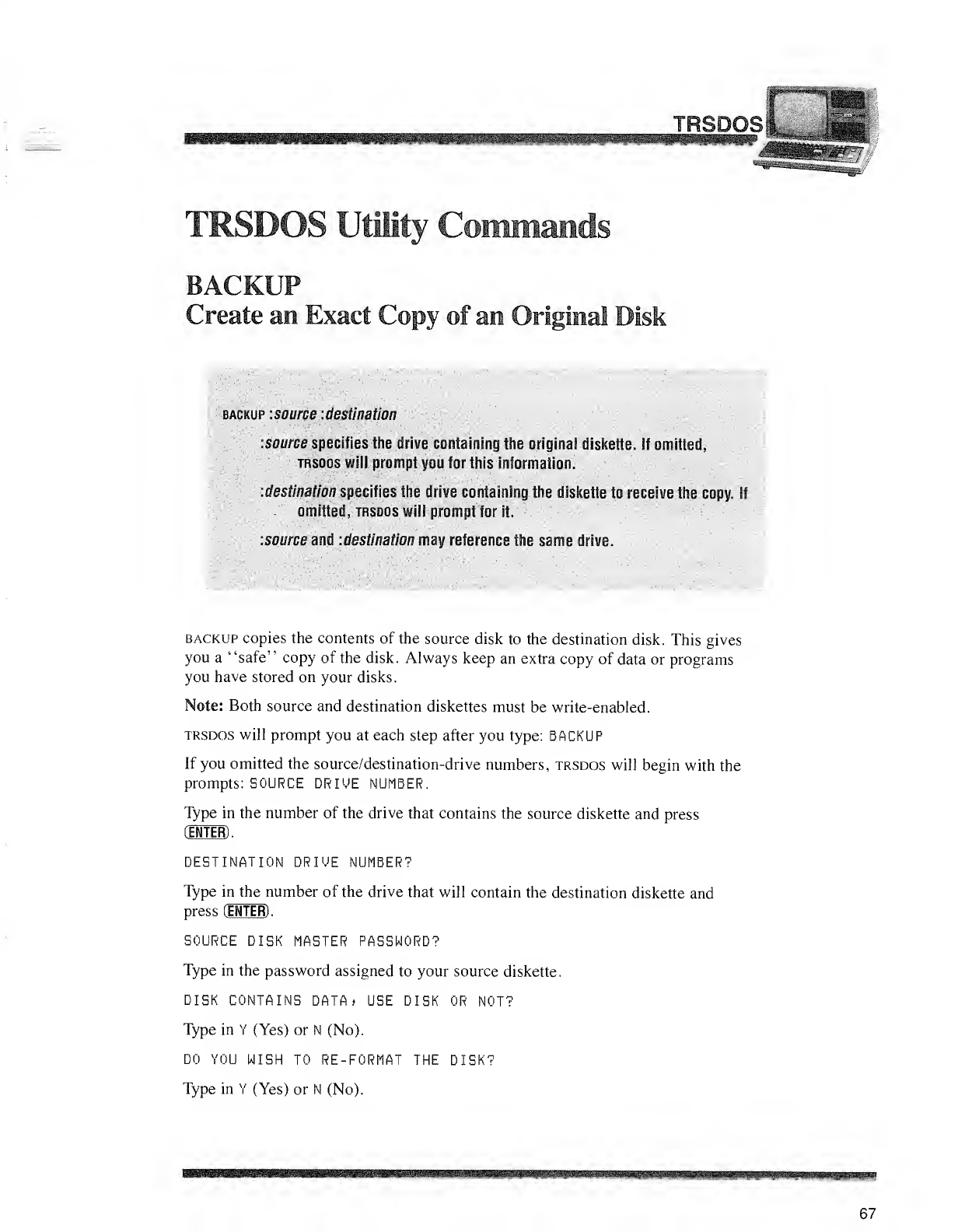
TRSDQ
BACKUP
Create an Exact Copy of an Original Disk
backup -.source -.destination
source specifies the drive containing the original diskette. If omitted.
trsdos will prompt you for this information.
-.destination specifies the drive containing the diskette to receive the copy, if
.omitted, trsdos will prompt for It.
•.source en& destination may reference line same drive.
backup copies the contents of the source disk to the destination disk. This gives
you a"safe" copy of the disk. Always keep an extra copy of data or programs
you have stored on your disks.
Note: Both source and destination diskettes must be write-enabled.
trsdos will prompt you at each step after you type: BACKUP
If you omitted the source/destination-drive numbers, trsdos will begin with the
prompts: SOURCE DRIVE NUMBER.
Type in the number of the drive that contains the source diskette and press
OTTER) .
DESTINATION DRIVE NUMBER?
Type in the number of the drive that will contain the destination diskette and
press (ENTER) .
SOURCE DISK MASTER PASSWORD?
Type in the password assigned to your source diskette.
DISK CONTAINS DATA* USE DISK OR NOT?
Type in Y(Yes) or N(No).
DO YOU WISH TO RE-FORMAT THE DISK?
Type in Y(Yes) or N(No).
67
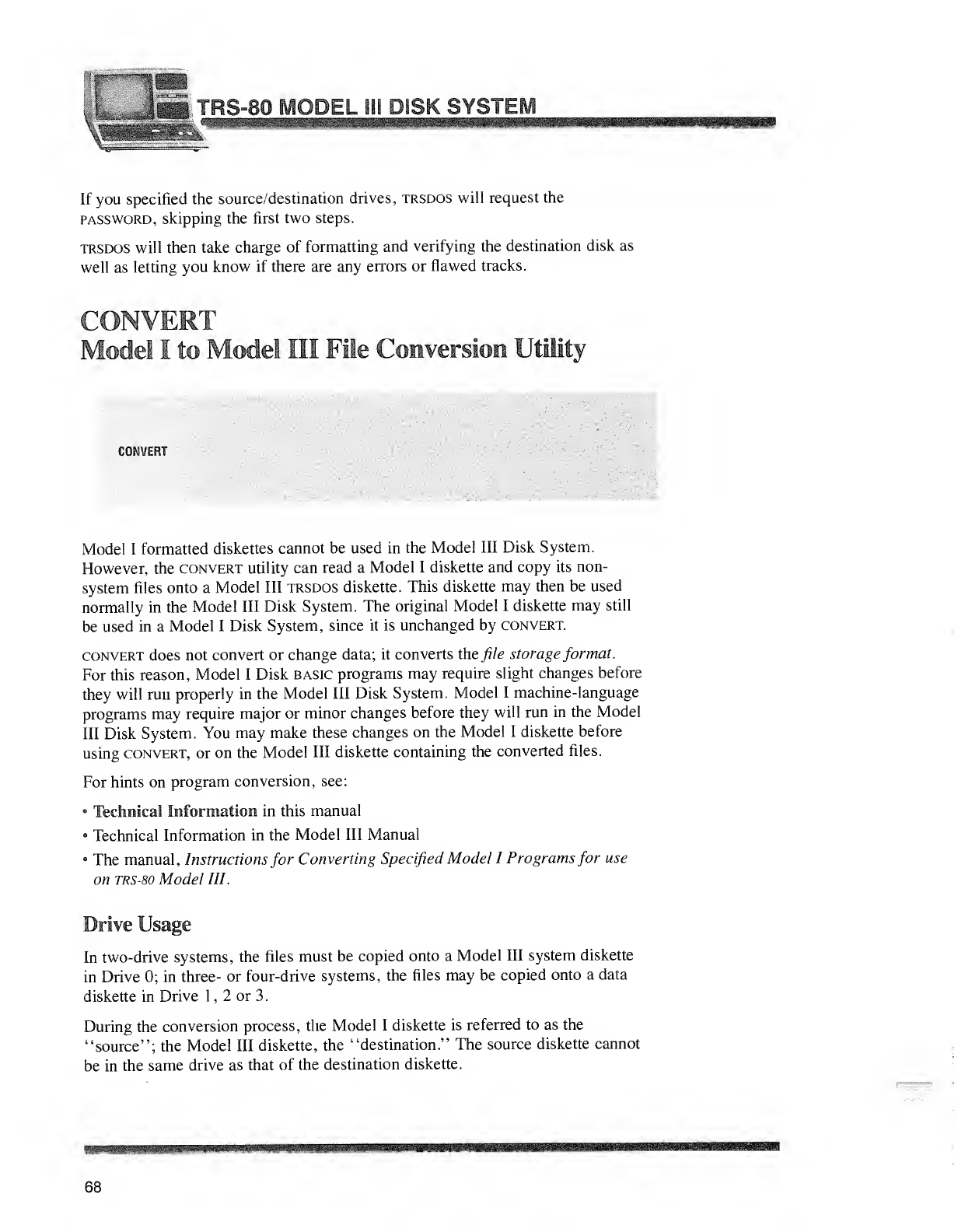
\,jSE trs-80_model ail
If you specified the source/destination drives, trsdos will request the
password, skipping the first two steps.
trsdos will then take charge of formatting and verifying the destination disk as
well as letting you know if there are any errors or flawed tracks.
CON VERT
Model Ito Model III File Conversion Utility
CONVERT
Model Iformatted diskettes cannot be used in the Model III Disk System.
However, the convert utility can read aModel Idiskette and copy its non-
system files onto aModel III trsdos diskette. This diskette may then be used
normally in the Model III Disk System. The original Model Idiskette may still
be used in aModel IDisk System, since it is unchanged by convert.
convert does not convert or change data; it converts the file storage format.
For this reason, Model IDisk basic programs may require slight changes before
they will run properly in the Model III Disk System. Model Imachine-language
programs may require major or minor changes before they will run in the Model
III Disk System. You may make these changes on the Model Idiskette before
using convert, or on the Model III diskette containing the converted files.
For hints on program conversion, see:
•Technical Information in this manual
8Technical Information in the Model III Manual
•The manual, Instructions for Converting Specified Model IPrograms for use
on trs-80 Model 111.
Drive Usage
In two-drive systems, the files must be copied onto aModel III system diskette
in Drive 0; in three- or four-drive systems, the files may be copied onto adata
diskette in Drive 1,2or 3
.
During the conversion process, the Model Idiskette is referred to as the
"source"; the Model III diskette, the "destination." The source diskette cannot
be in the same drive as that of the destination diskette.
68
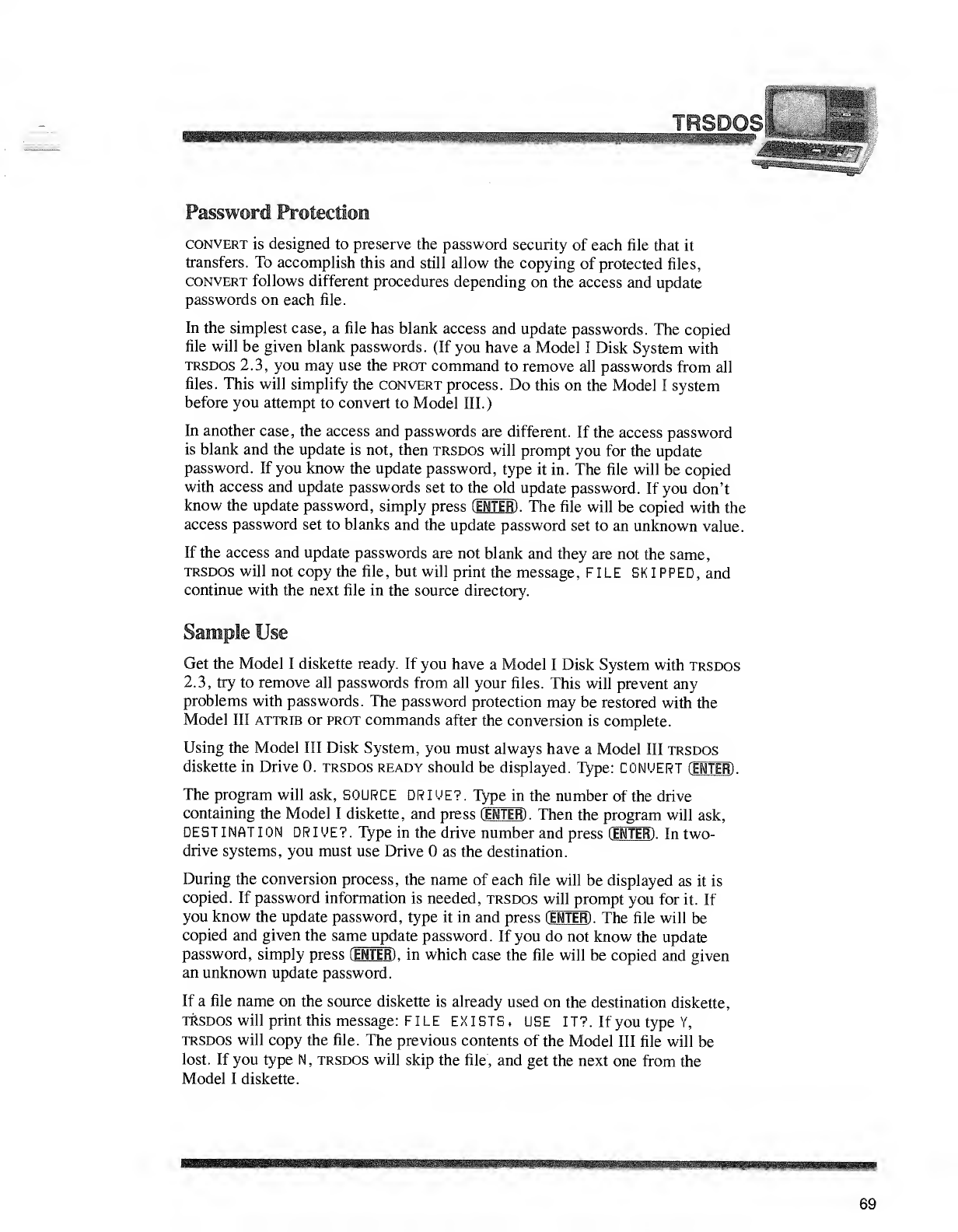
Password Protection
convert is designed to preserve the password security of each file that it
transfers. To accomplish this and still allow the copying of protected files,
convert follows different procedures depending on the access and update
passwords on each file.
In the simplest case, afile has blank access and update passwords. The copied
file will be given blank passwords. (If you have aModel IDisk System with
trsdos 2.3, you may use the prot command to remove all passwords from all
files. This will simplify the convert process. Do this on the Model Isystem
before you attempt to convert to Model III.)
In another case, the access and passwords are different. If the access password
is blank and the update is not, then trsdos will prompt you for the update
password. If you know the update password, type it in. The file will be copied
with access and update passwords set to the old update password. If you don't
know the update password, simply press (ENTER) .The file will be copied with the
access password set to blanks and the update password set to an unknown value.
If the access and update passwords are not blank and they are not the same,
trsdos will not copy the file, but will print the message, FILE SKIPPED, and
continue with the next file in the source directory.
Sample Use
Get the Model Idiskette ready. If you have aModel IDisk System with trsdos
2.3, try to remove all passwords from all your files. This will prevent any
problems with passwords. The password protection may be restored with the
Model III attrib or prot commands after the conversion is complete.
Using the Model III Disk System, you must always have aModel III trsdos
diskette in Drive 0. trsdos ready should be displayed. Type: CONCERT CENTER) .
The program will ask, SOURCE DRIVE?. Type in the number of the drive
containing the Model Idiskette, and press (ENTER) .Then the program will ask,
DEST INAT ION DR IVE? .Type in the drive number and press CENTER) .In two-
drive systems, you must use Drive as the destination.
During the conversion process, the name of each file will be displayed as it is
copied. If password information is needed, trsdos will prompt you for it. If
you know the update password, type it in and press (ENTER) .The file will be
copied and given the same update password. If you do not know the update
password, simply press (ENTER) ,in which case the file will be copied and given
an unknown update password.
If afile name on the source diskette is already used on the destination diskette,
trsdos will print this message: FILE EXISTS, USE IT?. If you type Y,
trsdos will copy the file. The previous contents of the Model III file will be
lost. If you type N, trsdos will skip the file, and get the next one from the
Model Idiskette.
69
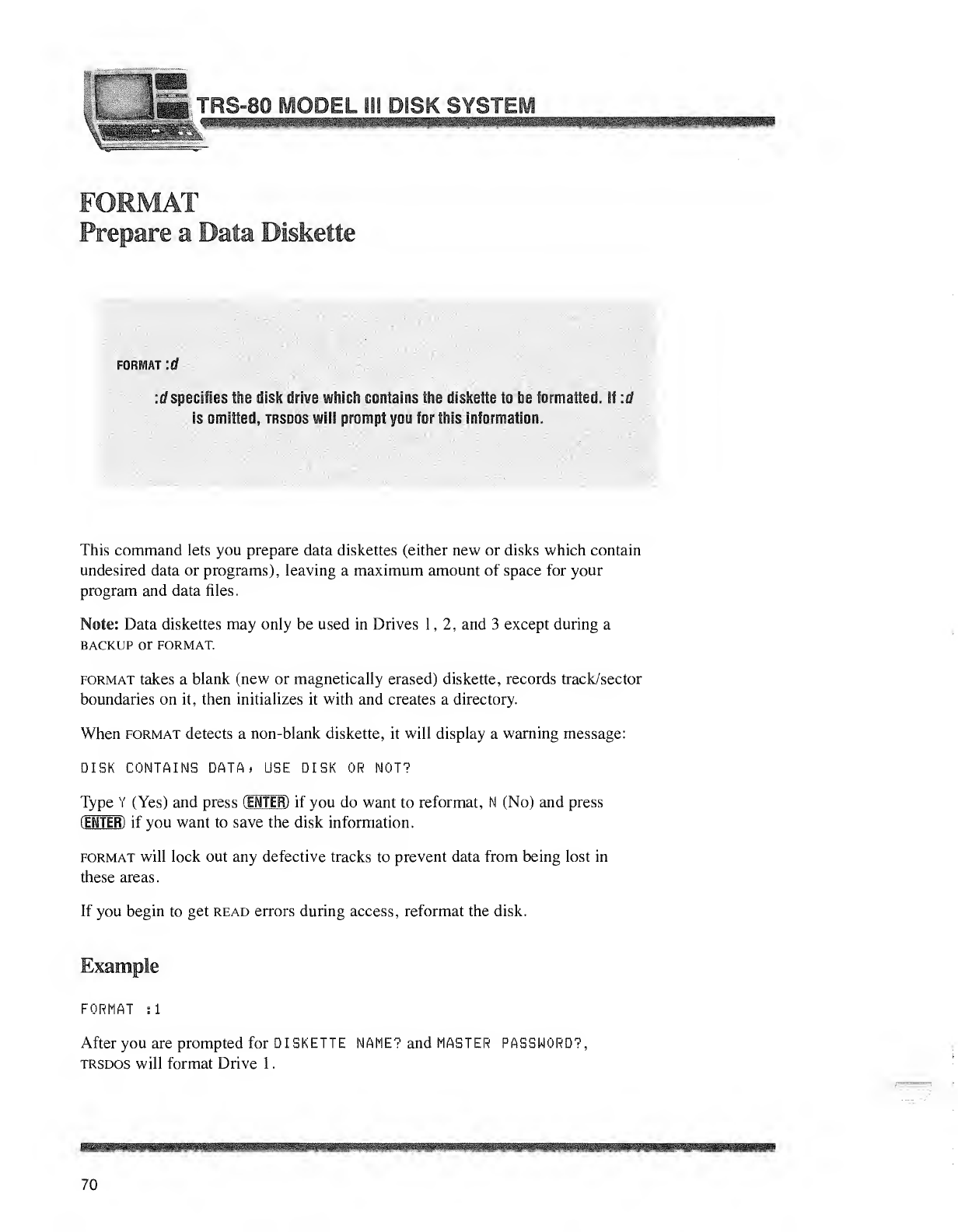
FORMAT
FORMAT :rf
f/ Si-icjifies fe? disk d^vc which contains the diskette to te f!rro&*?ei. If d
f? omitted, tbsdos will prompt you for Ms wwrjWierL
This command lets you prepare data diskettes (either new or disks which contain
undesired data or programs), leaving a maximum amount of space for your
program and data files.
Note: Data diskettes may only be used in Drives 1,2, and 3except during a
BACKUP Or FORMAT.
format takes ablank (new or magnetically erased) diskette, records track/sector
boundaries on it, then initializes it with and creates adirectory.
When format detects a non-blank diskette, it will display awarning message:
DISK CONTAINS DATA* USE DISK OR NOT?
Type Y(Yes) and press (ENTER) if you do want to reformat, N(No) and press
(ENTER)if you want to save the disk information.
format will lock out any defective tracks to prevent data from being lost in
these areas.
If you begin to get read errors during access, reformat the disk.
Example
FORMAT si
After you are prompted for DISKETTE NAME? and MASTER PASSWORD)
TRSDOS will format Drive 1
.
70
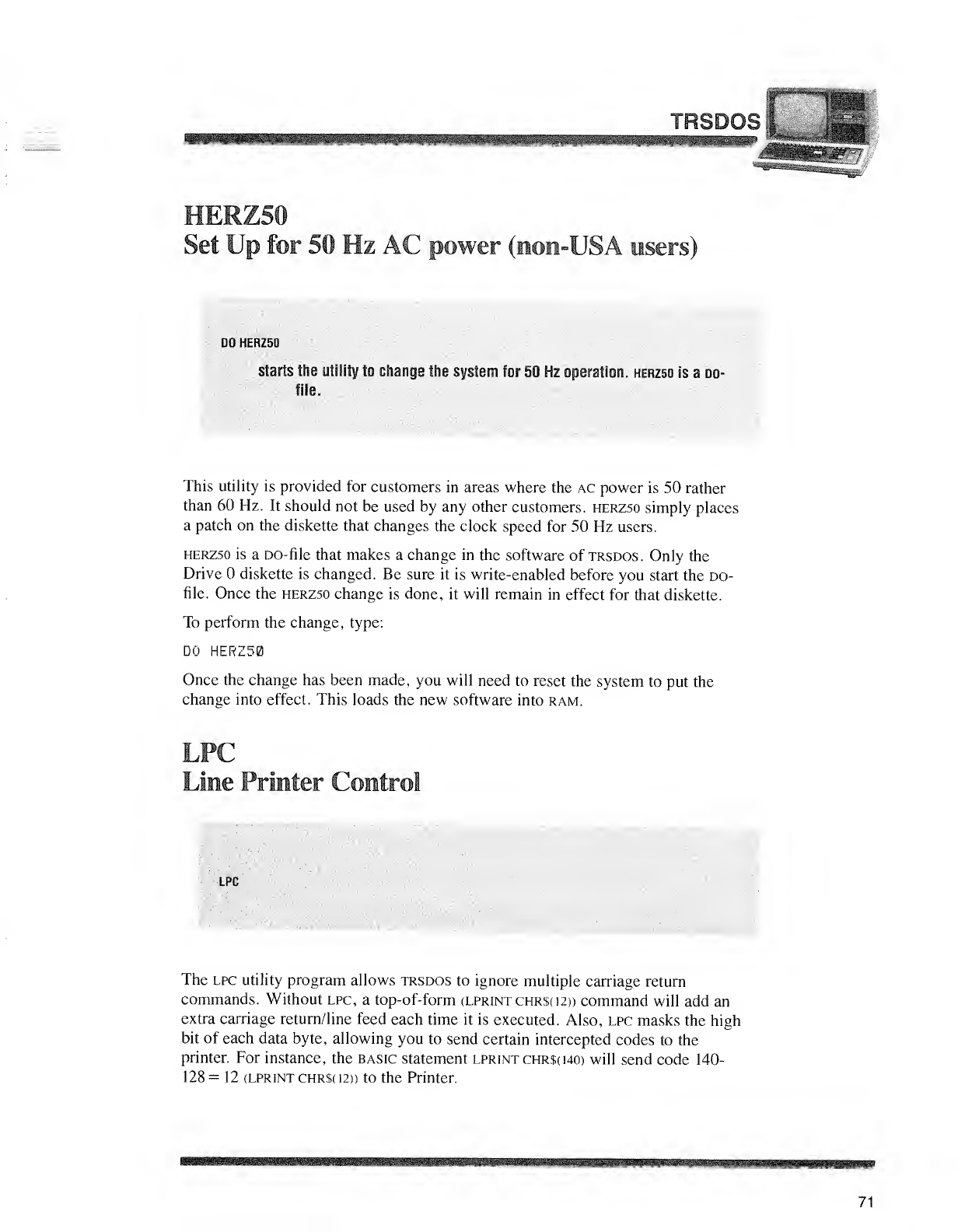
TRSDOf: :-
m
Set Up for 50 Hz AC power (non-USA users)
DO HERZ50
starts the utility to change the system for 50 Hz operation, herzso is a do-
file.
This utility is provided for customers in areas where the ac power is 50 rather
than 60 Hz. It should not be used by any other customers, herzso simply places
apatch on the diskette that changes the clock speed for 50 Hz users.
herzso is aDO-file that makes achange in the software of trsdos. Only the
Drive diskette is changed. Be sure it is write-enabled before you start the do-
file. Once the herzso change is done, it will remain in effect for that diskette.
To perform the change, type:
DO HER250
Once the change has been made, you will need to reset the system to put the
change into effect. This loads the new software into ram.
lpc
The lpc utility program allows trsdos to ignore multiple carriage return
commands. Without lpc, atop-of-form (LPRiNTCHR$(i2» command will add an
extra carriage return/line feed each time it is executed. Also, lpc masks the high
bit of each data byte, allowing you to send certain intercepted codes to the
printer. For instance, the basic statement lprint chr$( 140) will send code 140-
128= 12 (lprintchr$(12» to the Printer.
71
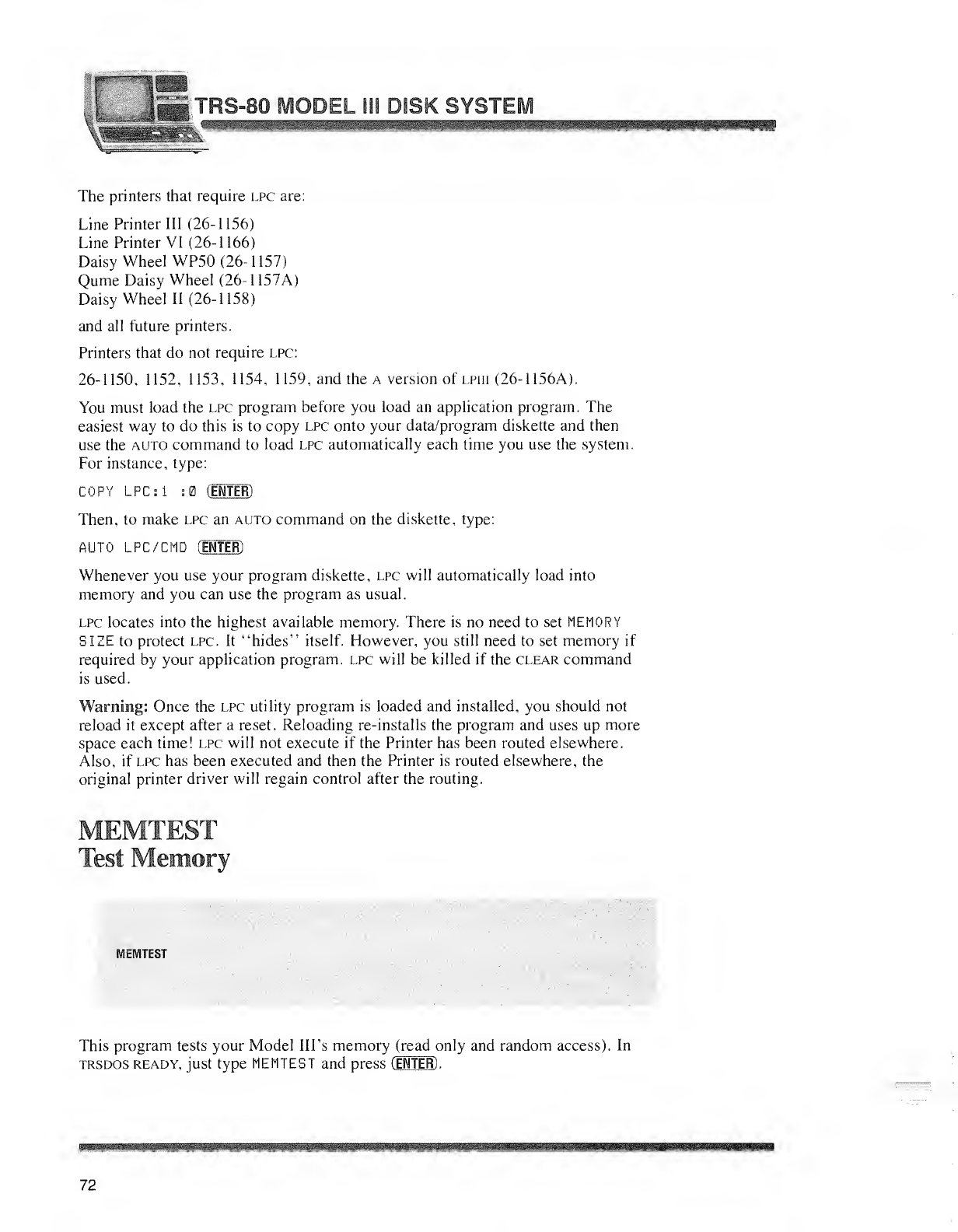
;•- 'in
f^g TRS-80 MODEL 111 DISK SYSTEI
The printers that require lpc are:
Line Printer III (26-1156)
Line Printer VI (26-1166)
Daisy Wheel WP50 (26-1157)
Qume Daisy Wheel (26-1 157A)
Daisy Wheel II (26-1158)
and all future printers.
Printers that do not require lpc:
26-1150, 1152, 1153, 1154, 1159, and the aversion of lpiii (26-1 156A).
You must load the lpc program before you load an application program. The
easiest way to do this is to copy lpc onto your data/program diskette and then
use the auto command to load lpc automatically each time you use the system.
For instance, type:
COPY LPC: i:0 (ENTER)
Then, to make lpc an auto command on the diskette, type:
AUTO LPC/CMD (ENTER)
Whenever you use your program diskette, lpc will automatically load into
memory and you can use the program as usual.
lpc locates into the highest available memory. There is no need to set MEMORY
SIZE to protect lpc. It "hides" itself. However, you still need to set memory if
required by your application program, lpc will be killed if the clear command
is used.
Warning: Once the lpc utility program is loaded and installed, you should not
reload it except after areset. Reloading re-installs the program and uses up more
space each time! lpc will not execute if the Printer has been routed elsewhere.
Also, if lpc has been executed and then the Printer is routed elsewhere, the
original printer driver will regain control after the routing.
MEMTEST
Test Memory
MEMTEST
This program tests your Model Ill's memory (read only and random access). In
trsdos ready, just type MEMTEST and press (ENTER) .
72
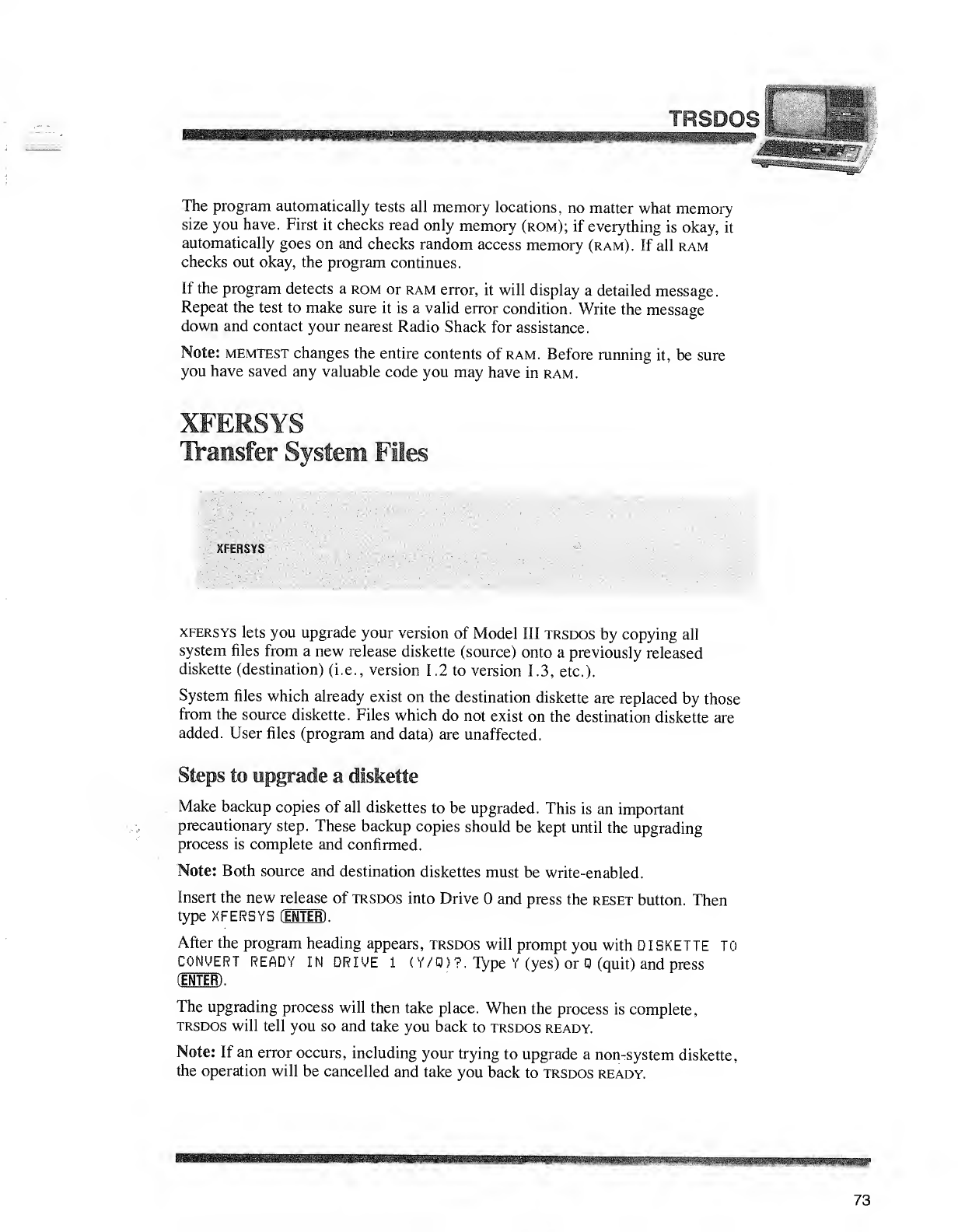
ISDO
The program automatically tests all memory locations, no matter what memory
size you have. First it checks read only memory (rom); if everything is okay, it
automatically goes on and checks random access memory (ram). If all ram
checks out okay, the program continues.
If the program detects a rom or ram error, it will display adetailed message.
Repeat the test to make sure it is avalid error condition. Write the message
down and contact your nearest Radio Shack for assistance.
Note: memtest changes the entire contents of ram. Before running it, be sure
you have saved any valuable code you may have in ram.
XFERSYS
Transfer System Files
XFERSYS
xfersys lets you upgrade your version of Model III trsdos by copying all
system files from anew release diskette (source) onto apreviously released
diskette (destination) (i.e., version 1.2to version 1.3,etc .)
.
System files which already exist on the destination diskette are replaced by those
from the source diskette. Files which do not exist on the destination diskette are
added. User files (program and data) are unaffected.
Steps to upgrade adiskette
Make backup copies of all diskettes to be upgraded. This is an important
precautionary step. These backup copies should be kept until the upgrading
process is complete and confirmed.
Note: Both source and destination diskettes must be write-enabled.
Insert the new release of trsdos into Drive and press the reset button. Then
type XFERSYS CENTEH) .
After the program heading appears, trsdos will prompt you with DISKETTE TO
CONVE RT READY IN DRIVE 1(Y/)?. Type Y(yes) or (quit) and press
(ENTER) .
The upgrading process will then take place. When the process is complete,
trsdos will tell you so and take you back to trsdos ready.
Note: If an error occurs, including your trying to upgrade anon-system diskette,
the operation will be cancelled and take you back to trsdos ready.
73
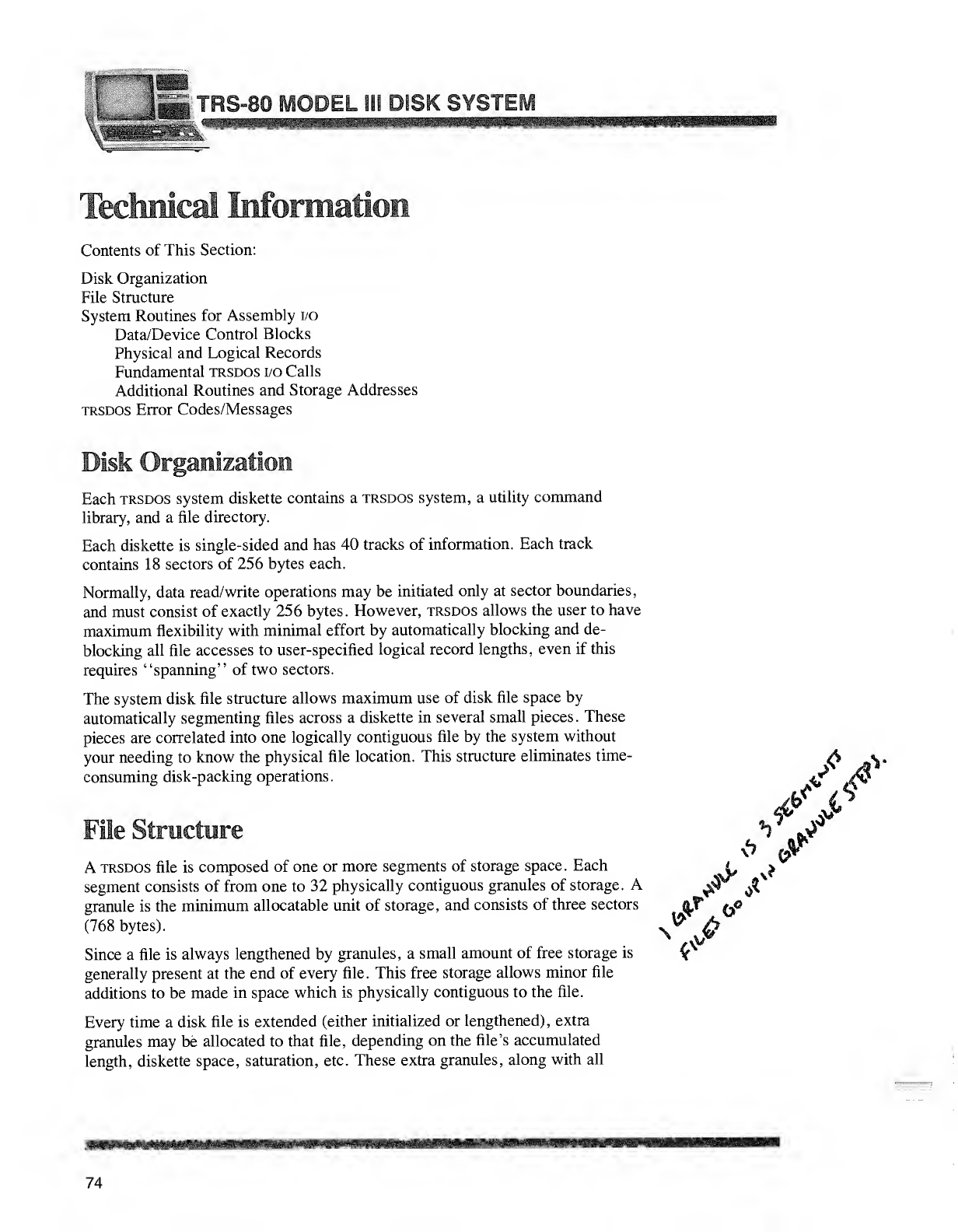
-:-'•"" T^S-80 MODEL 1!I DIS KSYST1
Contents of This Section:
Disk Organization
File Structure
System Routines for Assembly i/o
Data/Device Control Blocks
Physical and Logical Records
Fundamental trsdos i/o Calls
Additional Routines and Storage Addresses
trsdos Error Codes/Messages
Disk Organization
Each trsdos system diskette contains a trsdos system, autility command
library, and afile directory.
Each diskette is single-sided and has 40 tracks of information. Each track
contains 18 sectors of 256 bytes each.
Normally, data read/write operations may be initiated only at sector boundaries,
and must consist of exactly 256 bytes. However, trsdos allows the user to have
maximum flexibility with minimal effort by automatically blocking and de-
blocking all file accesses to user-specified logical record lengths, even if this
requires "spanning" of two sectors.
The system disk file structure allows maximum use of disk file space by
automatically segmenting files across adiskette in several small pieces. These
pieces are correlated into one logically contiguous file by the system without
your needing to know the physical file location. This structure eliminates time- Av,
consuming disk-packing operations. ^v4?
File Structure *i Jr
Atrsdos file is composed of one or more segments of storage space. Each £, ^
segment consists of from one to 32 physically contiguous granules of storage. A^Ji
granule is the minimum allocatable unit of storage, and consists of three sectors ^f ^p
(768 bytes). ^
Since afile is always lengthened by granules, asmall amount of free storage is v
generally present at the end of every file. This free storage allows minor file
additions to be made in space which is physically contiguous to the file.
Every time adisk file is extended (either initialized or lengthened), extra
granules may be allocated to that file, depending on the file's accumulated
length, diskette space, saturation, etc. These extra granules, along with all
74
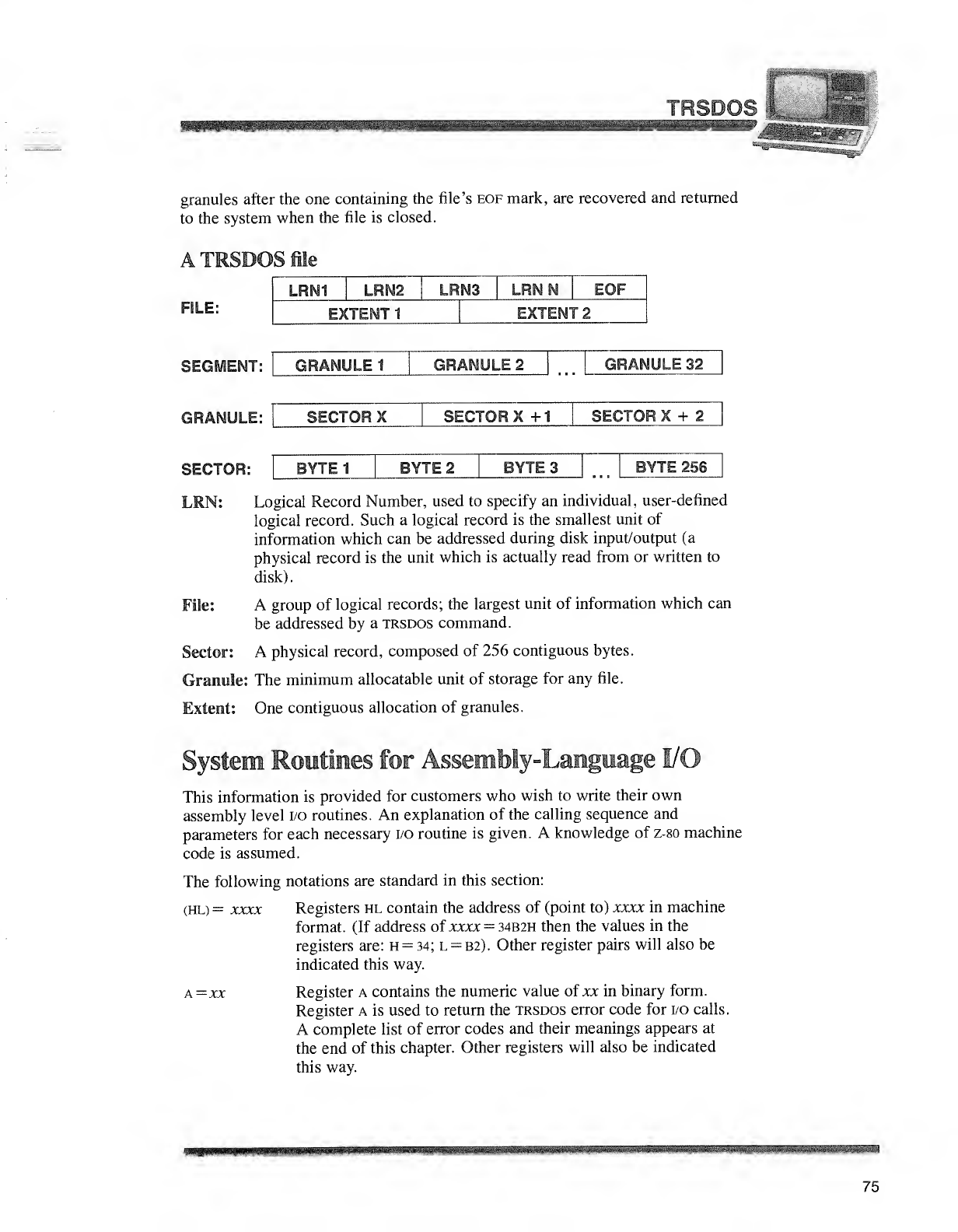
TRSDOS KSfeS^Mt
granules after the one containing the file's eof mark, are recovered and returned
to the system when the file is closed.
ATRSDOS ile
FILE:
LRN1 LRN2 LRN3 LRNN EOF
EXTENT 1EXTENT 2
SEGMENT: GRANULE 1GRANULE 2GRANULE 32
GRANULE: SECTOR XSECTOR X+
1
SECTOR X+2|
BYTE1 BYTE 2BYTES BYTE 256
SECTOR:
LRN: Logical Record Number, used to specify an individual, user-defined
logical record. Such alogical record is the smallest unit of
information which can be addressed during disk input/output (a
physical record is the unit which is actually read from or written to
disk).
File: Agroup of logical records; the largest unit of information which can
be addressed by atrsdos command.
Sector: Aphysical record, composed of 256 contiguous bytes.
Granule: The minimum allocatable unit of storage for any file.
Extent: One contiguous allocation of granules.
System Routines for Assembly-Language I/O
This information is provided for customers who wish to write their own
assembly level i/o routines. An explanation of the calling sequence and
parameters for each necessary i/o routine is given. Aknowledge of z-80 machine
code is assumed.
The following notations are standard in this section:
(HL) =xxxx Registers hl contain the address of (point to) xxxx in machine
format. (If address of xxxx =34B2H then the values in the
registers are: h=34; l=B2). Other register pairs will also be
indicated this way.
a=xx Register acontains the numeric value of xx in binary form.
Register ais used to return the trsdos error code for i/o calls.
Acomplete list of error codes and their meanings appears at
the end of this chapter. Other registers will also be indicated
this way.
75
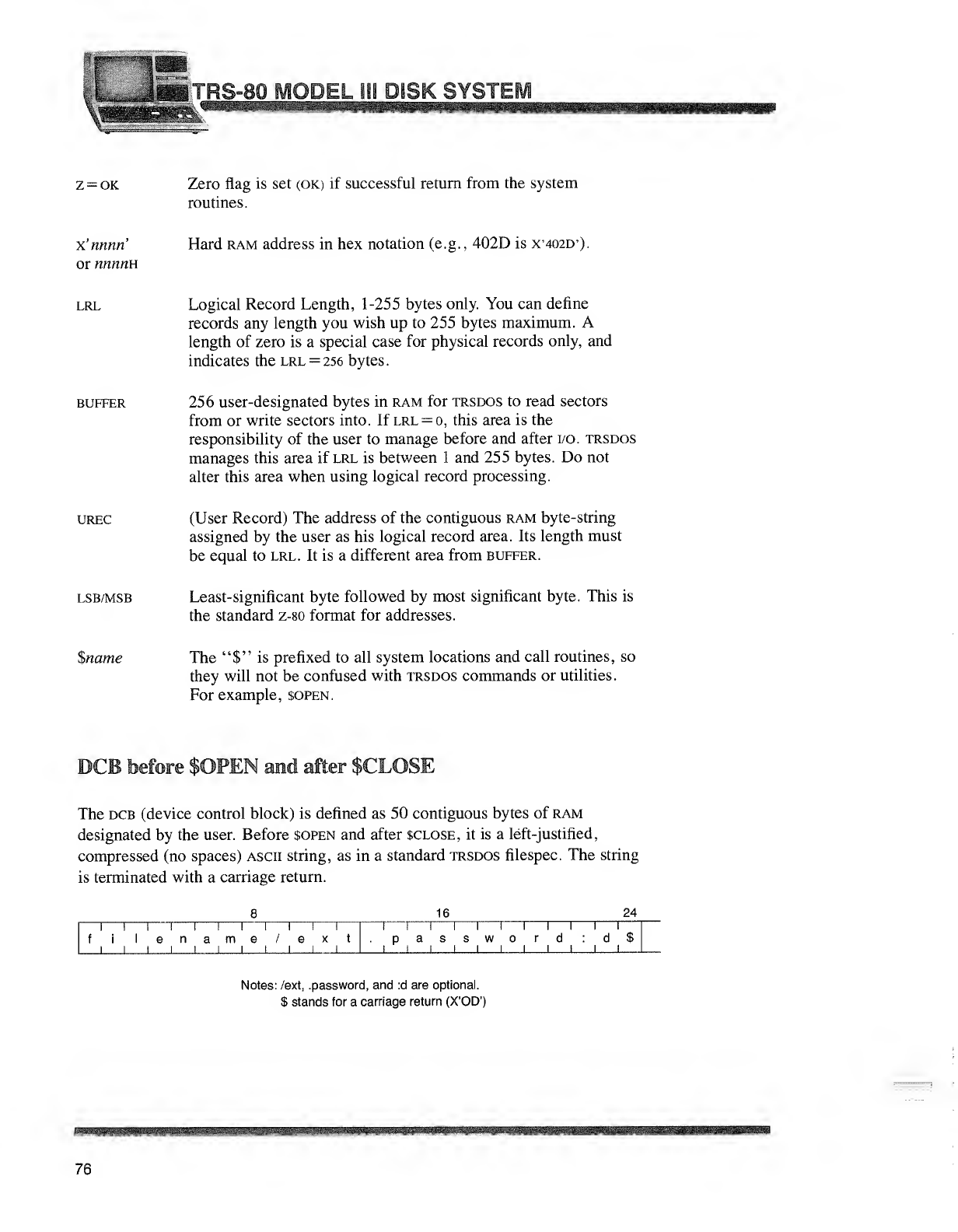
-'•< Bay
-.;.
"1---' 'SM
I
mFRS-80 MODEL IBS DISK SYSTEM
Z=OK Zero flag is set (OK) if successful return from the system
routines.
Xnnnn
or nnnnn
Hard ram address in hex notation (e.g., 402D is X'402D').
lrl
BUFFER
Logical Record Length, 1-255 bytes only. You can define
records any length you wish up to 255 bytes maximum. A
length of zero is aspecial case for physical records only, and
indicates the lrl =256 bytes.
256 user-designated bytes in ram for trsdos to read sectors
from or write sectors into. If lrl =o, this area is the
responsibility of the user to manage before and after i/o. trsdos
manages this area if lrl is between 1and 255 bytes. Do not
alter this area when using logical record processing.
UREC (User Record) The address of the contiguous ram byte-string
assigned by the user as his logical record area. Its length must
be equal to lrl. It is adifferent area from buffer.
lsb/msb Least-significant byte followed by most significant byte. This is
the standard z-80 format for addresses.
$name The "$" is prefixed to all system locations and call routines, so
they will not be confused with trsdos commands or utilities.
For example, sopen.
DCB before $OPEN and after $CLOSE
The dcb (device control block) is defined as 50 contiguous bytes of ram
designated by the user. Before $open and after $close, it is aleft-justified,
compressed (no spaces) ascii string, as in astandard trsdos filespec. The string
is terminated with acarriage return.
816 24
1
fi
1
1e
1
name/eXtP
i
asswr
I
d
i
II
d$
II
Notes: /ext, .password, and :d are optional.
$stands for acarriage return (X'OD')
76
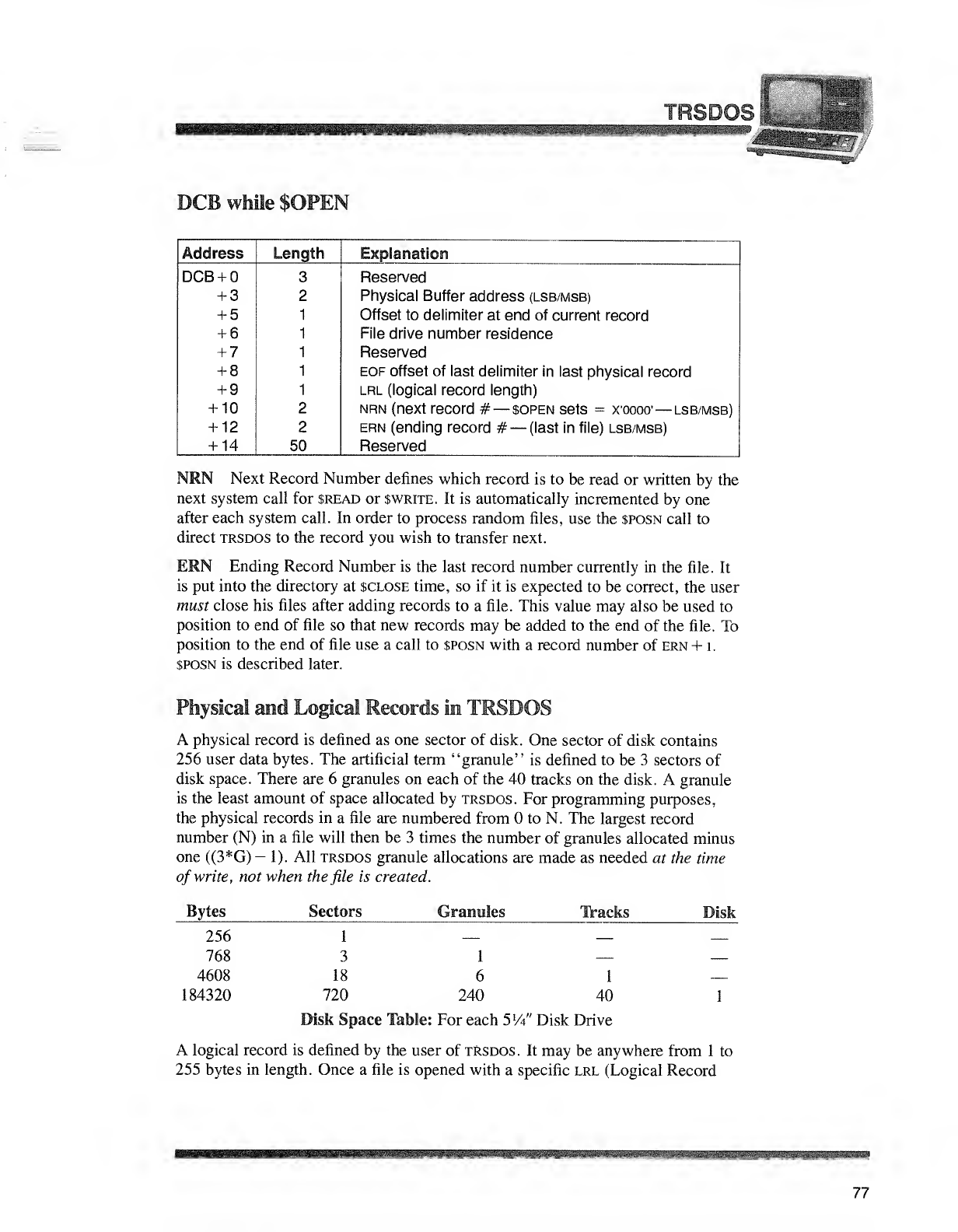
::rSm>(''Sim''eiiX.
rm
'
:
''mm
DCB while $OPEN
Address Length Explanation
DCB +O 3 Reserved
+3 2 Physical Buffer address (lsb/msb)
+5Offset to delimiter at end of current record
+6File drive number residence
+7Reserved
+8eof offset of last delimiter in last physical record
+9lrl (logical record length)
+10 2nrn (next record #
—
$open sets =xwoo' —lsb/msb)
+12 2ern (ending record #—(last in file) lsb/msb)
+14 50 Reserved
NRN Next Record Number defines which record is to be read or written by the
next system call for $read or $write. It is automatically incremented by one
after each system call. In order to process random files, use the $posn call to
direct trsdos to the record you wish to transfer next.
ERN Ending Record Number is the last record number currently in the file. It
is put into the directory at SCLOSE time, so if it is expected to be correct, the user
must close his files after adding records to afile. This value may also be used to
position to end of file so that new records may be added to the end of the file. To
position to the end of file use acall to sposn with arecord number of ern +i.
$posn is described later.
Physical and Logical Records in TRSDOS
Aphysical record is defined as one sector of disk. One sector of disk contains
256 user data bytes. The artificial term "granule" is defined to be 3sectors of
disk space. There are 6granules on each of the 40 tracks on the disk. Agranule
is the least amount of space allocated by trsdos. For programming purposes,
the physical records in afile are numbered from to N. The largest record
number (N) in afile will then be 3times the number of granules allocated minus
one ((3*G) -1). All trsdos granule allocations are made as needed at the time
of write, not when the file is created.
Bytes Sectors Granules Tracks Disk
256
768
4608
184320
31—
18 61
720 240 40
Disk Space Table: For each 5l
A" Disk Drive
Alogical record is defined by the user of tRsdos. It may be anywhere from 1to
255 bytes in length. Once afile is opened with aspecific lrl (Logical Record
77
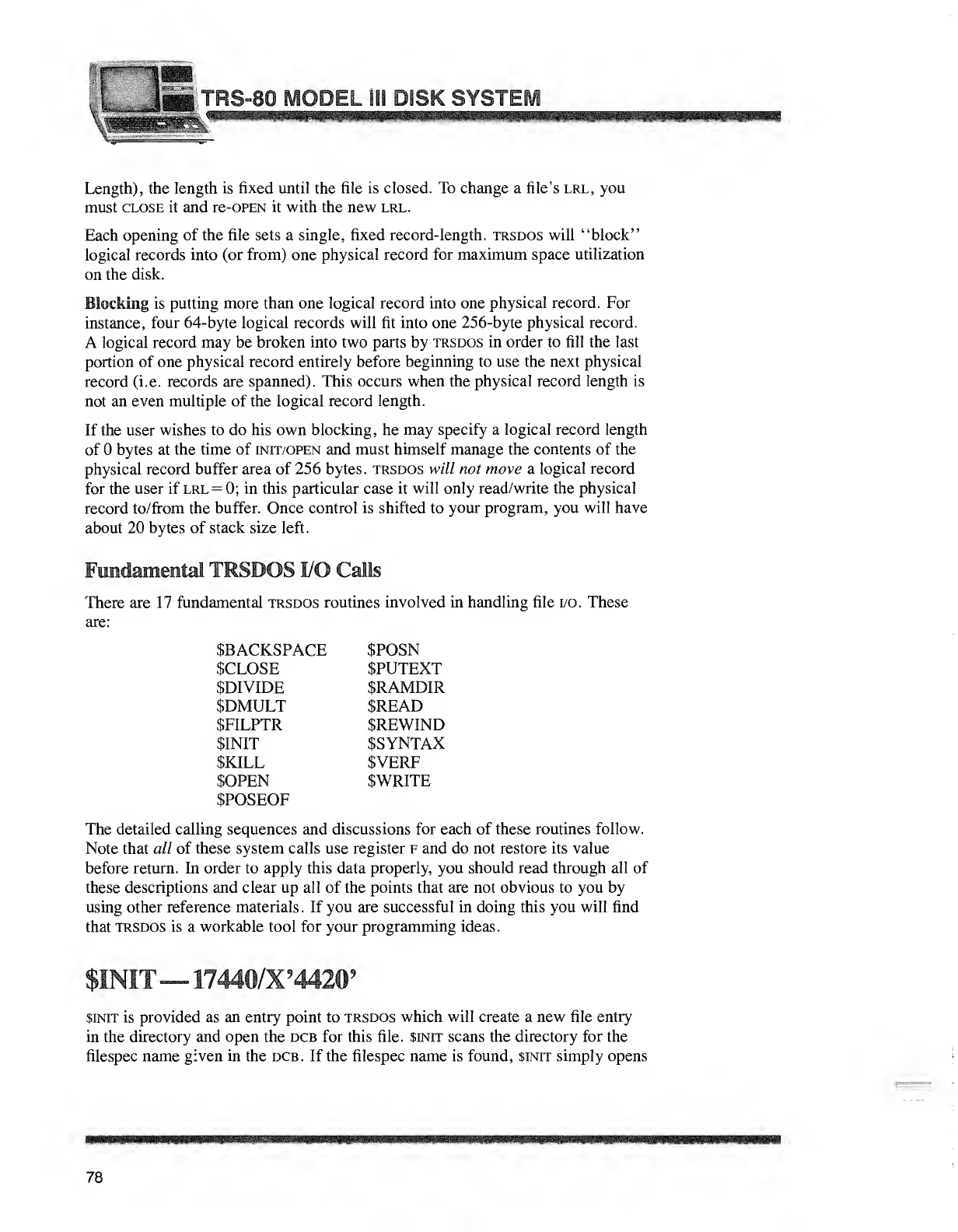
Length), the length is fixed until the file is closed. To change afile's lrl, you
must close it and re-OPEN it with the new lrl.
Each opening of the file sets asingle, fixed record-length, trsdos will "block"
logical records into (or from) one physical record for maximum space utilization
on the disk.
Blocking is putting more than one logical record into one physical record. For
instance, four 64-byte logical records will fit into one 256-byte physical record.
Alogical record may be broken into two parts by trsdos in order to fill the last
portion of one physical record entirely before beginning to use the next physical
record (i.e. records are spanned). This occurs when the physical record length is
not an even multiple of the logical record length.
If the user wishes to do his own blocking, he may specify alogical record length
of bytes at the time of init/open and must himself manage the contents of the
physical record buffer area of 256 bytes, trsdos will not move alogical record
for the user if lrl =0; in this particular case it will only read/write the physical
record to/from the buffer. Once control is shifted to your program, you will have
about 20 bytes of stack size left.
Fundamental TRSDOS I/O Calls
There are 17 fundamental trsdos routines involved in handling file i/o. These
are:
$BACKSPACE $POSN
$CLOSE $PUTEXT
$DIVIDE $RAMDIR
$DMULT $READ
$FILPTR $REWIND
$INIT $SYNTAX
SKILL $VERF
$OPEN $WRITE
$POSEOF
The detailed calling sequences and discussions for each of these routines follow.
Note that all of these system calls use register fand do not restore its value
before return. In order to apply this data properly, you should read through all of
these descriptions and clear up all of the points that are not obvious to you by
using other reference materials. If you are successful in doing this you will find
that trsdos is aworkable tool for your programming ideas.
$INIT —17440/X'4420'
$init is provided as an entry point to trsdos which will create anew file entry
in the directory and open the dcb for this file. $init scans the directory for the
filespec name given in the dcb. If the filespec name is found, $init simply opens
78
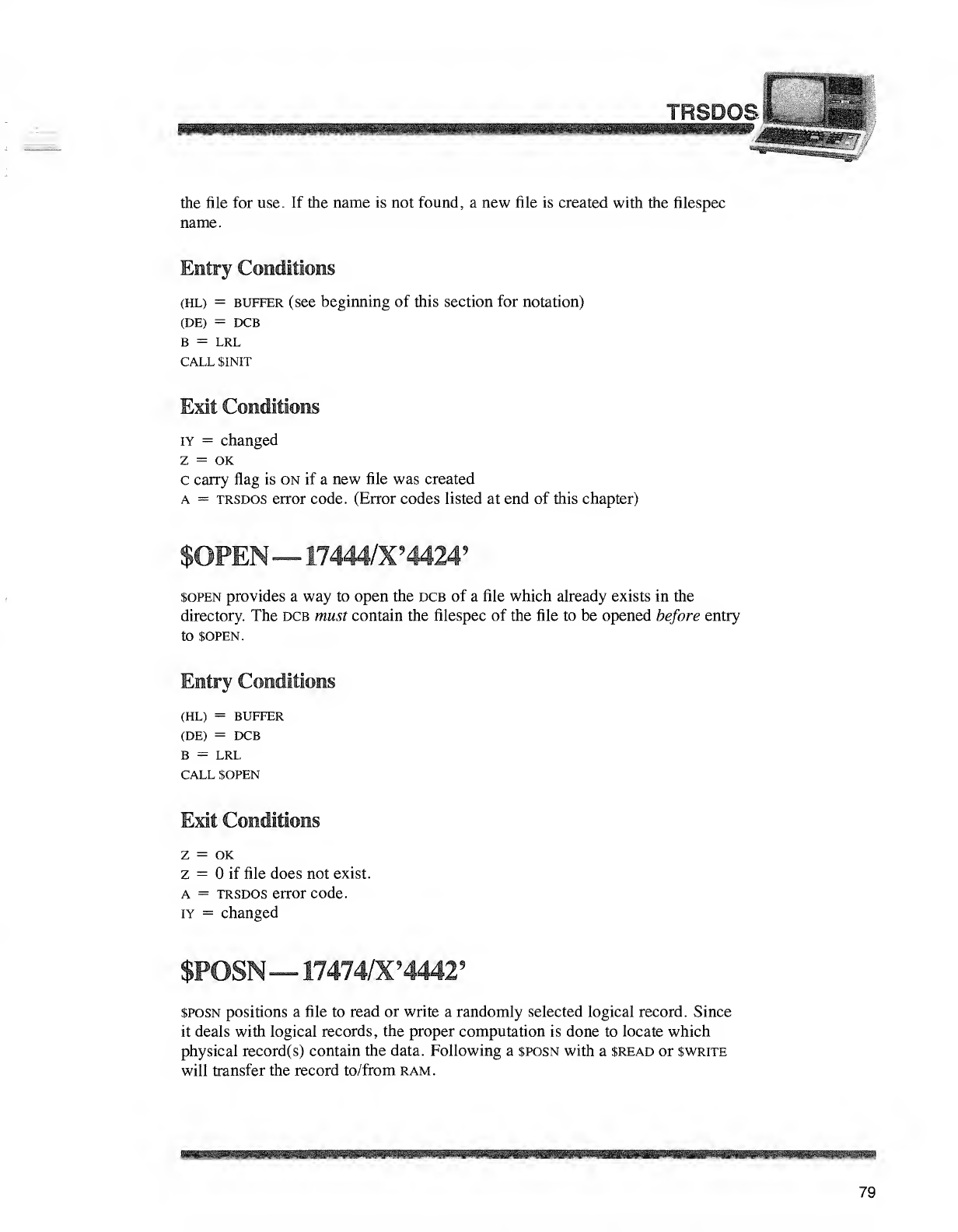
TRSD
the file for use. If the name is not found, anew file is created with the filespec
name.
Entry Conditions
(HL) =buffer (see beginning of this section for notation)
(DE) =DCB
B=LRL
CALL $INIT
Exit Conditions
iy =changed
z=OK
ccarry flag is on if anew file was created
a=trsdos error code. (Error codes listed at end of this chapter)
$OPEN—17444/X?4424?
$open provides away to open the dcb of afile which already exists in the
directory. The dcb must contain the filespec of the file to be opened before entry
to $OPEN.
Entry Conditions
(HL) =BUFFER
(DE) =DCB
B=LRL
CALL $OPEN
Exit Conditions
Z=OK
z=if file does not exist.
a=trsdos error code.
iy =changed
$POSN— 17474/X?4442'
$posn positions afile to read or write arandomly selected logical record. Since
it deals with logical records, the proper computation is done to locate which
physical record(s) contain the data. Following a$posn with a$read or $write
will transfer the record to/from ram.
21
1
79
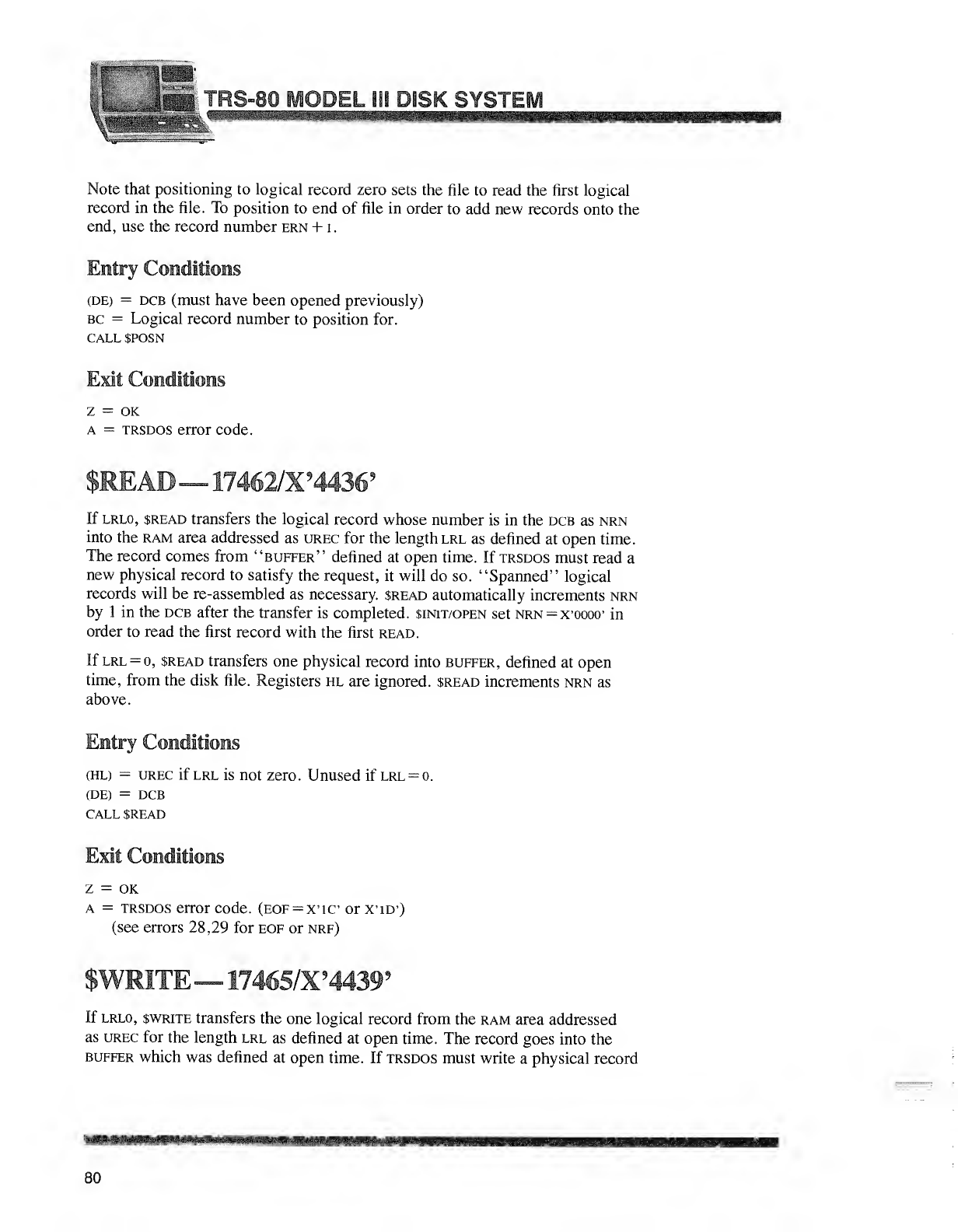
[ISK
Note that positioning to logical record zero sets the file to read the first logical
record in the file. To position to end of file in order to add new records onto the
end, use the record number ern +1
.
Entry Conditions
(DE) =dcb (must have been opened previously)
bc =Logical record number to position for.
CALL SPOSN
Exit Conditions
Z=OK
a=trsdos error code
.
$READ— 17462/X'4436?
If lrlo, $read transfers the logical record whose number is in the dcb as nrn
into the ram area addressed as urec for the length lrl as defined at open time.
The record comes from "buffer" defined at open time. If trsdos must read a
new physical record to satisfy the request, it will do so. "Spanned" logical
records will be re-assembled as necessary. $read automatically increments nrn
by 1in the dcb after the transfer is completed. $init/open set nrn^x'oooo' in
order to read the first record with the first read.
If lrl =o, $read transfers one physical record into buffer, defined at open
time, from the disk file. Registers hl are ignored. $read increments nrn as
above.
(HL) =urec if lrl is not zero. Unused if lrl =o.
(DE) =dcb
CALL SREAD
Exit Conditions
Z=OK
a=trsdos error code. (eof =x*ic or x'id*)
(see errors 28,29 for eof or nrf)
$WRITE^ 17465/X?4439'
If lrlo, swrite transfers the one logical record from the ram area addressed
as urec for the length lrl as defined at open time. The record goes into the
buffer which was defined at open time. If trsdos must write aphysical record
80
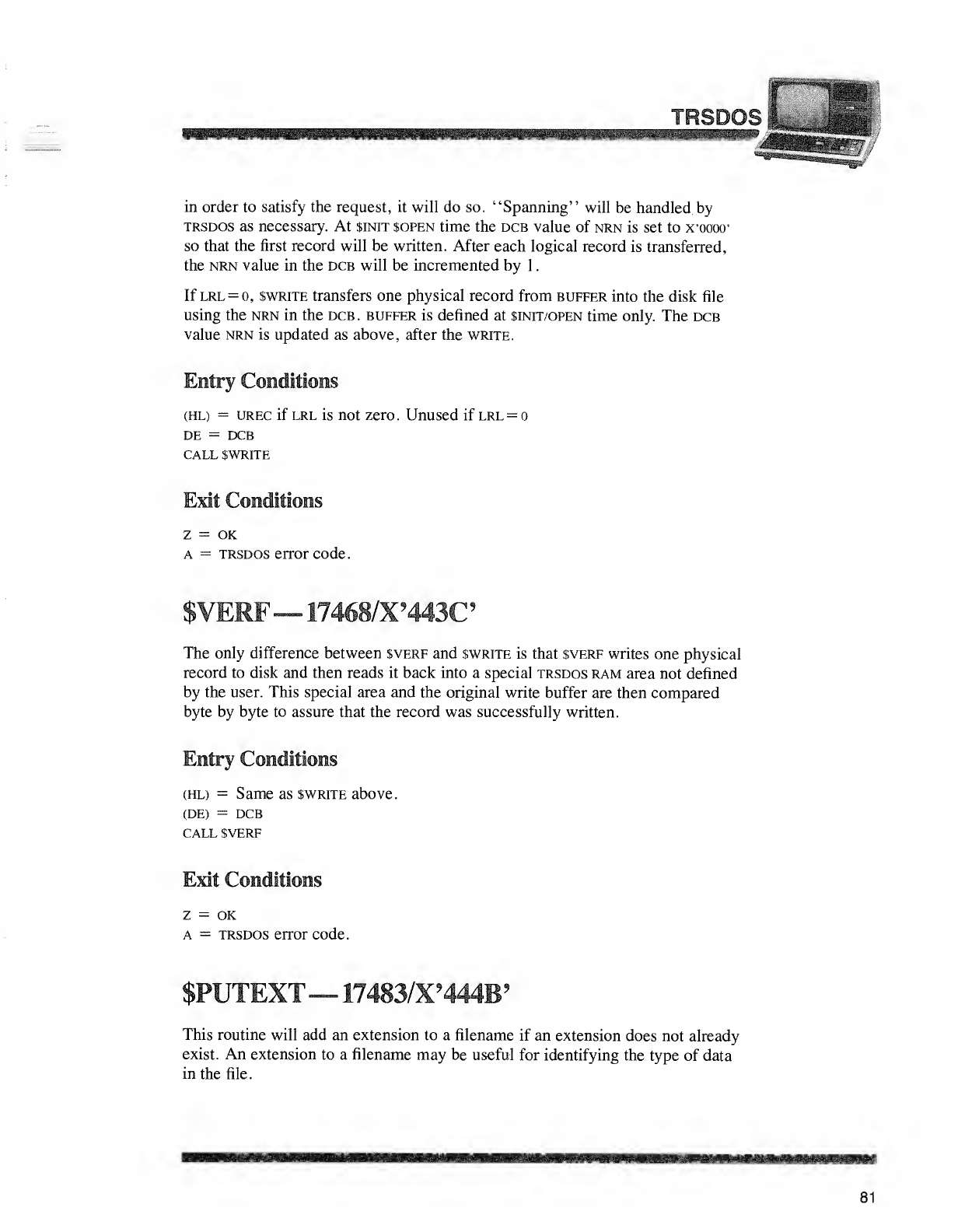
in order to satisfy the request, it will do so. "Spanning" will be handled by
trsdos as necessary. At $init $open time the dcb value of nrn is set to X'oooo'
so that the first record will be written. After each logical record is transferred,
the nrn value in the dcb will be incremented by 1
.
If lrl =o, $write transfers one physical record from buffer into the disk file
using the nrn in the dcb. buffer is defined at $init/open time only. The dcb
value nrn is updated as above, after the write.
Entry Conditions
(HL) =urec if lrl is not zero. Unused if lrl =o
de =dcb
call $wr1te
Exit Conditions
Z=OK
a=trsdos error code.
-17468/X'443C
The only difference between $verf and swrite is that $verf writes one physical
record to disk and then reads it back into aspecial trsdos ram area not defined
by the user. This special area and the original write buffer are then compared
byte by byte to assure that the record was successfully written.
Entry Conditions
(HL) =Same as swrite above.
(DE) =dcb
CALL SVERF
Exit Conditions
Z=OK
a=trsdos error code.
$PUTEXT— 17483/X?444B ?
This routine will add an extension to afilename if an extension does not already
exist. An extension to afilename may be useful for identifying the type of data
in the file.
81
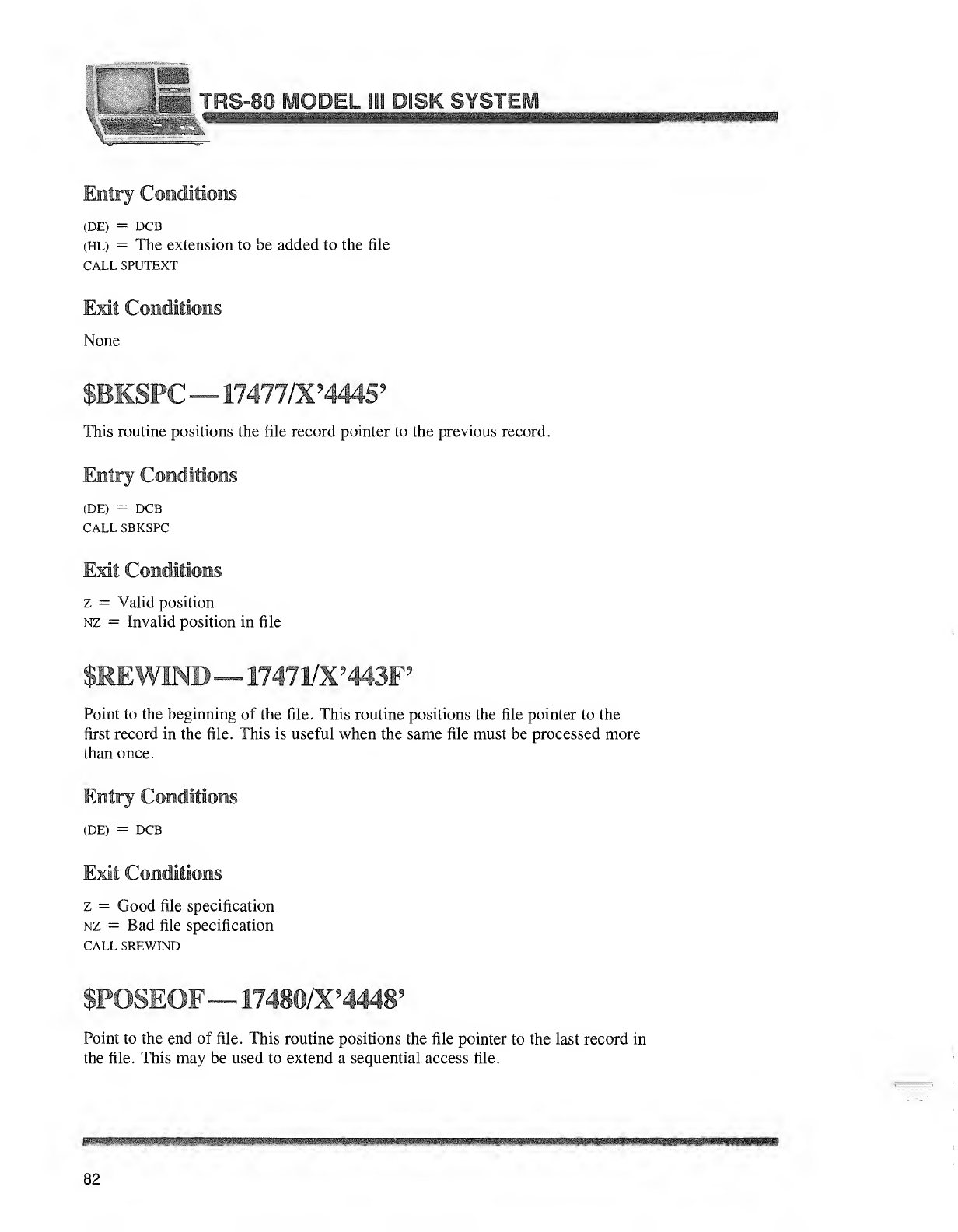
r~" '"M mam
Entry Conditions
(DE) =DCB
(HL) =The extension to be added to the file
CALL SPUTEXT
Exit Conditions
None
$BKSPC —17477/X'444§ 9
This routine positions the file record pointer to the previous record.
Entry Conditions
(DE) =DCB
CALL $BKSPC
Exit Conditions
z=Valid position
nz =Invalid position in file
$REW1NB—17471/X9443F9
Point to the beginning of the file. This routine positions the file pointer to the
first record in the file. This is useful when the same file must be processed more
than once.
Entry Conditions
(DE) =DCB
Exit Conditions
z=Good file specification
nz =Bad file specification
CALL SREWIND
$POSEOF—17480/X94448'
Point to the end of file. This routine positions the file pointer to the last record in
the file. This may be used to extend asequential access file.
82
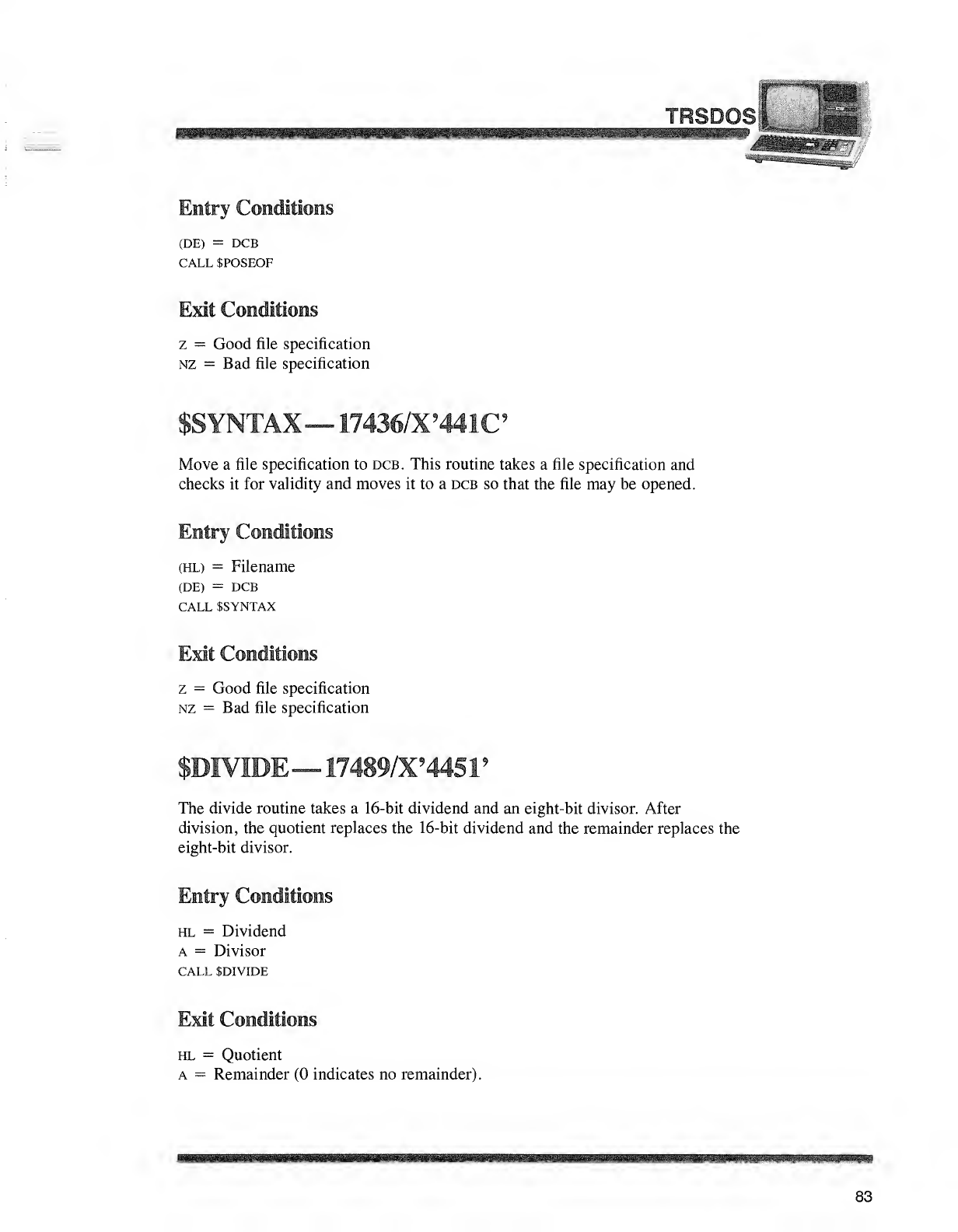
TRSDOS1
WBBf tmmmmmm
Entry Conditions
(DE) =DCB
CALL SPOSEOF
Exit Conditions
z=Good file specification
nz =Bad file specification
$SYNTAX— 17436/X9441C
Move afile specification to dcb. This routine takes afile specification and
checks it for validity and moves it to adcb so that the file may be opened.
Entry Conditions
(HL) =Filename
(DE) =DCB
CALL SSYNTAX
Exit Conditions
z=Good file specification
nz =Bad file specification
$DIVIDE —17489/X'445 1
'
The divide routine takes a16-bit dividend and an eight-bit divisor. After
division, the quotient replaces the 16-bit dividend and the remainder replaces the
eight-bit divisor.
Entry Conditions
hl =Dividend
A=Divisor
CALL SDIVIDE
Exit Conditions
HL =Quotient
a=Remainder (0 indicates no remainder).
83
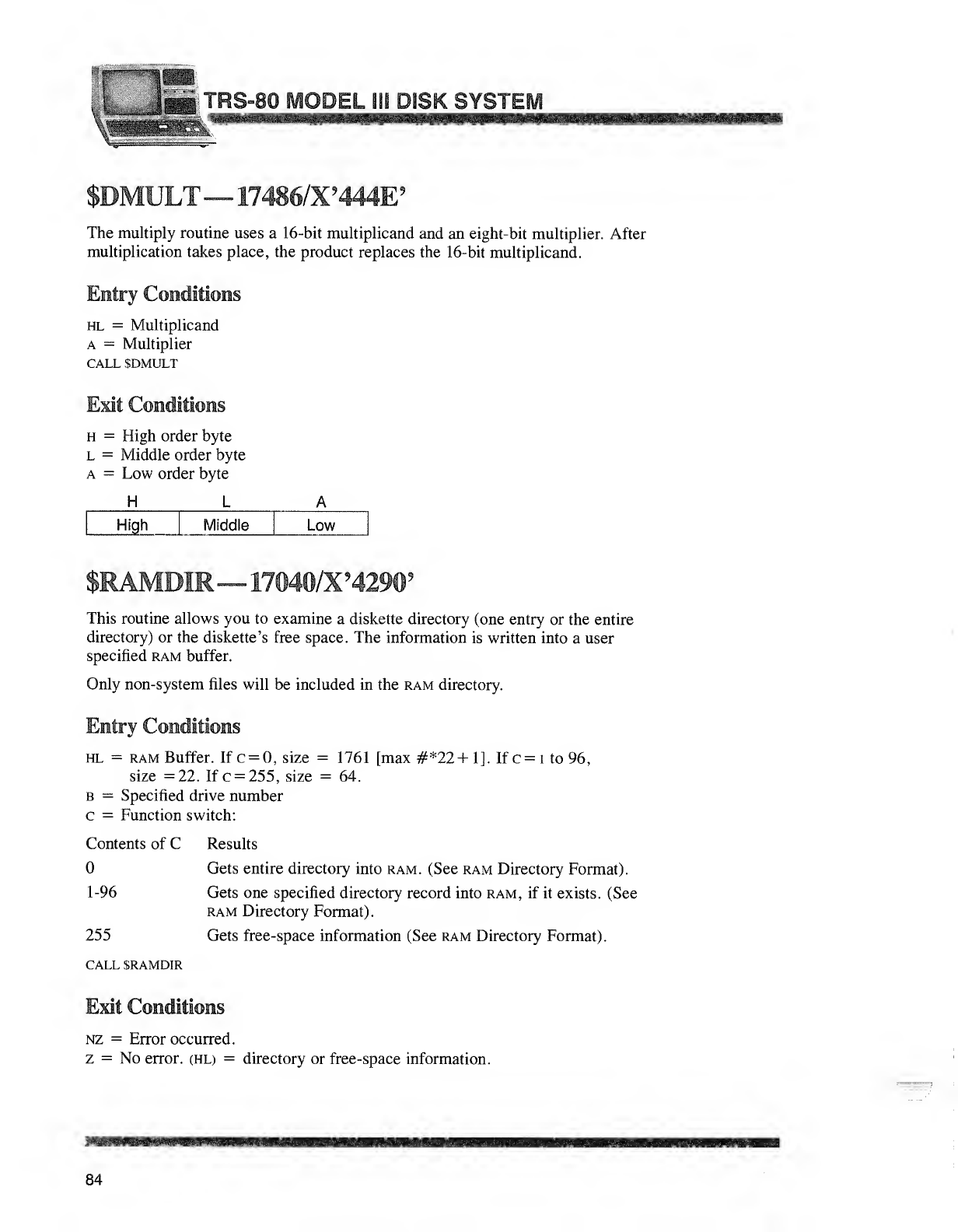
t: feii™*^isJ TRS-80 Ml
$OMULT— 17486/X9444E'
The multiply routine uses a 16-bit multiplicand and an eight-bit multiplier. After
multiplication takes place, the product replaces the 16-bit multiplicand.
Entry Conditions
hl =Multiplicand
A=Multiplier
CALL SDMULT
Exit Conditions
H=High order byte
L=Middle order byte
a=Low order byte
HL
High Middle Low
IIR^17©40/X9429!F
This routine allows you to examine adiskette directory (one entry or the entire
directory) or the diskette's free space. The information is written into auser
specified ram buffer.
Only non-system files will be included in the ram directory.
Entry Conditions
hl =ram Buffer. If c=0, size =1761 [max #*22+ 1]. If c= 1to 96,
size =22. If c=255, size =64.
b=Specified drive number
c=Function switch:
Contents of CResults
Gets entire directory into ram. (See ram Directory Format).
1-96 Gets one specified directory record into ram, if it exists. (See
ram Directory Format)
.
255 Gets free-space information (See ram Directory Format).
call sramdir
Exit Conditions
nz =Error occurred.
z=No error. (HL) =directory or free-space information.
84
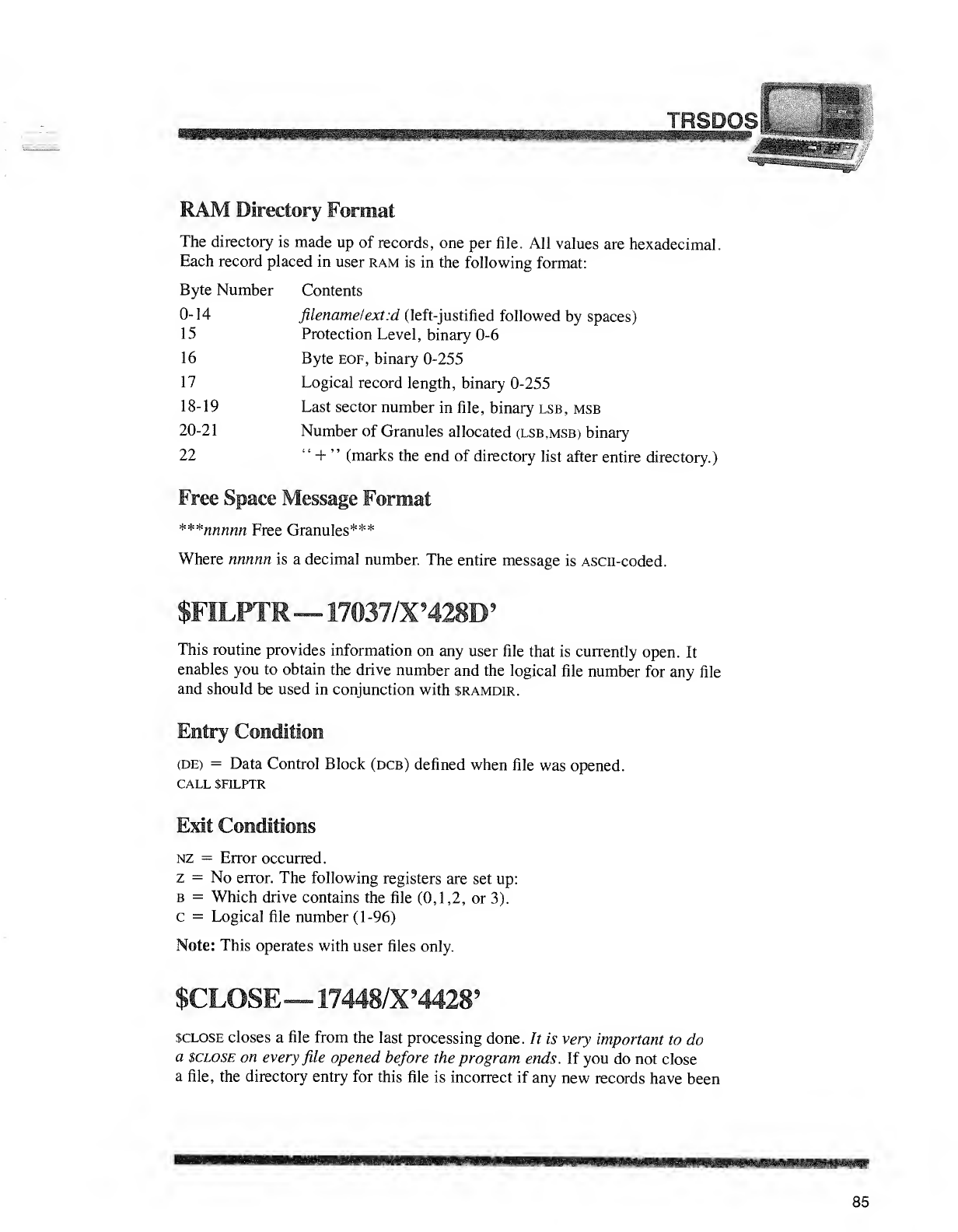
TRSDC
1«^—Sg
RAM Directory Format
The directory is made up of records, one per file. All values are hexadecimal.
Each record placed in user ram is in the following format:
Byte Number Contents
0-14 filename!ext:d (left-justified followed by spaces)
15 Protection Level, binary 0-6
16 Byte EOF, binary 0-255
17 Logical record length, binary 0-255
18-19 Last sector number in file, binary lsb, msb
20-21 Number of Granules allocated clsb.msb) binary
22 "+"(marks the end of directory list after entire directory.)
Free Space Message Format
***nnnnn Free Granules***
Where nnnnn is adecimal number. The entire message is Ascn-coded.
$FILPTR— 17037/X'428B?
This routine provides information on any user file that is currently open. It
enables you to obtain the drive number and the logical file number for any file
and should be used in conjunction with sramdir.
Entry Condition
(DE) =Data Control Block (dcb) defined when file was opened.
CALL $FILPTR
Exit Conditions
nz =Error occurred.
z=No error. The following registers are set up:
b=Which drive contains the file (0,1,2, or 3).
c=Logical file number (1-96)
Note: This operates with user files only.
$CLOSE— 17448/X94428?
$close closes afile from the last processing done. It is very important to do
a$close on every file opened before the program ends. If you do not close
afile, the directory entry for this file is incorrect if any new records have been
85
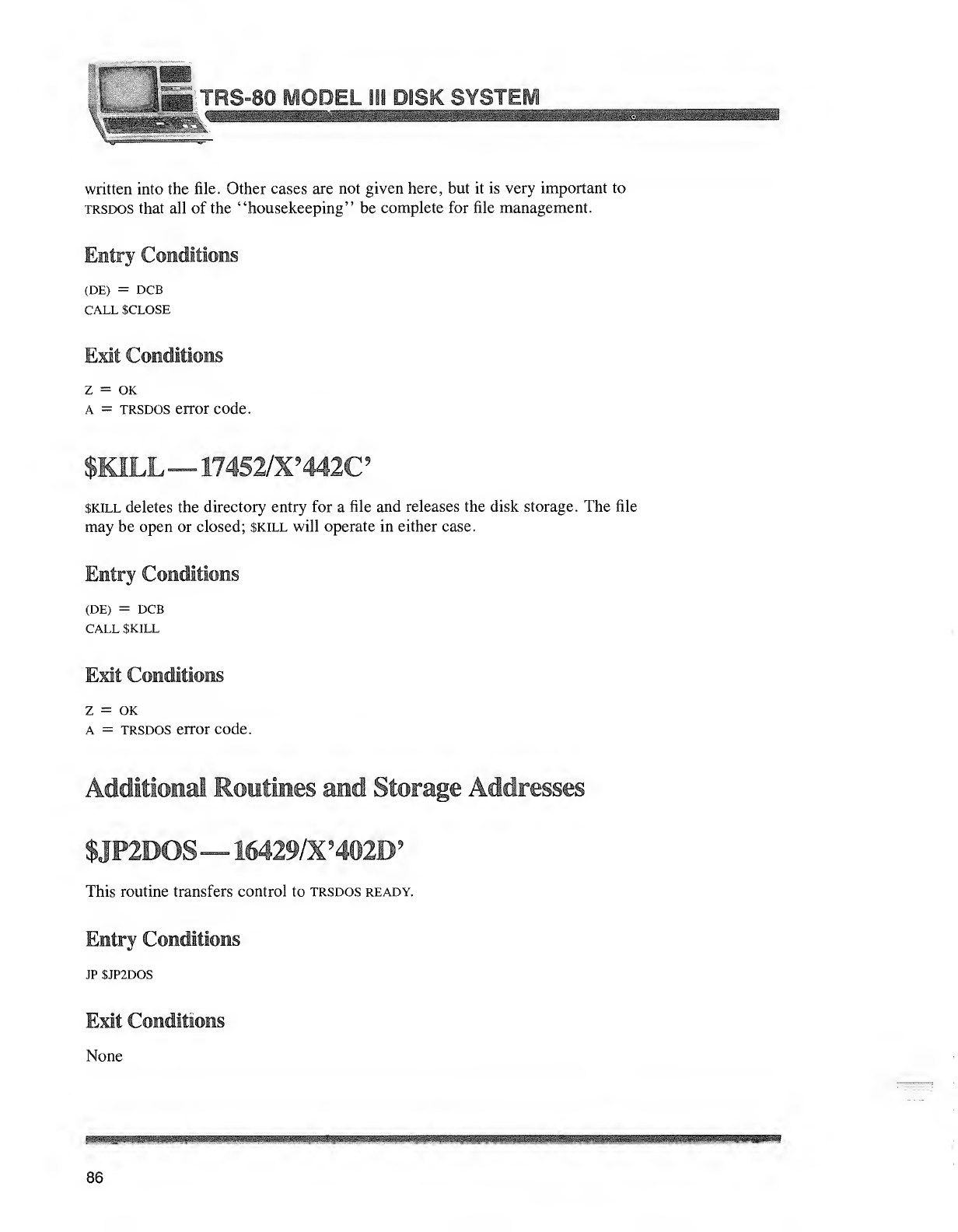
%
m
1
--"-iTRS-80 MODEL il
written into the file. Other cases are not given here, but it is very important to
trsdos that all of the "housekeeping" be complete for file management.
Entry Conditions
(DE) =DCB
CALL SCLOSE
Exit Conditions
Z=OK
a=trsdos error code.
$JKILL —174§2/X9442C
skill deletes the directory entry for a file and releases the disk storage. The file
may be open or closed; skill will operate in either case.
Entry Conditions
(DE) =DCB
CALL SKILL
Exit Conditions
Z=OK
a=trsdos error code.
Additional Routines and Storage Addresses
$JP2D08 —16429/X'402D?
This routine transfers control to trsdos ready.
Entry Conditions
JP SJP2DOS
Exit Conditions
None
86

TRI: ".
Ti
S
$OATE— 12339/X93(B39
$TIME— 12342/X ?3CI36 9
These routines return the date and time in ascii format:
Date: mm/dd/yy
Time: hh/mm/ss
Entry Conditions
(HL) =Eight-byte buffer to receive the date/time text
CALL SDATE
CALL $TIME
Exit Conditions
(HL) =Date or time text
IATLOC —16922/X9421 A9
$TIMLOC —169 19/X942179
These locations store the date and time in binary format:
SDATLOC (Three bytes): yy dd yy
STIMLOC (Three bytes): ss mm hh
$EMROSP— 17417/X944t)9 ?
This routine displays atrsdos error message determined by the contents of the
accumulator (A). This register contains an error code (0 =no error) after
completion of any system routine.
Entry Conditions
A=trsdos error code (see Table at the end of this section). In atrsdos error
code, bits 6and 7are normally reset (off). So $errdsp interprets them as
controls.
Bit #
7
6
CALL SERRDSP
wmmmmsmem
Set
Return to caller upon
completion
Give detailed error message
Not Set (Normal
Condition)
Return to trsdos upon
completion
Give error number only
87
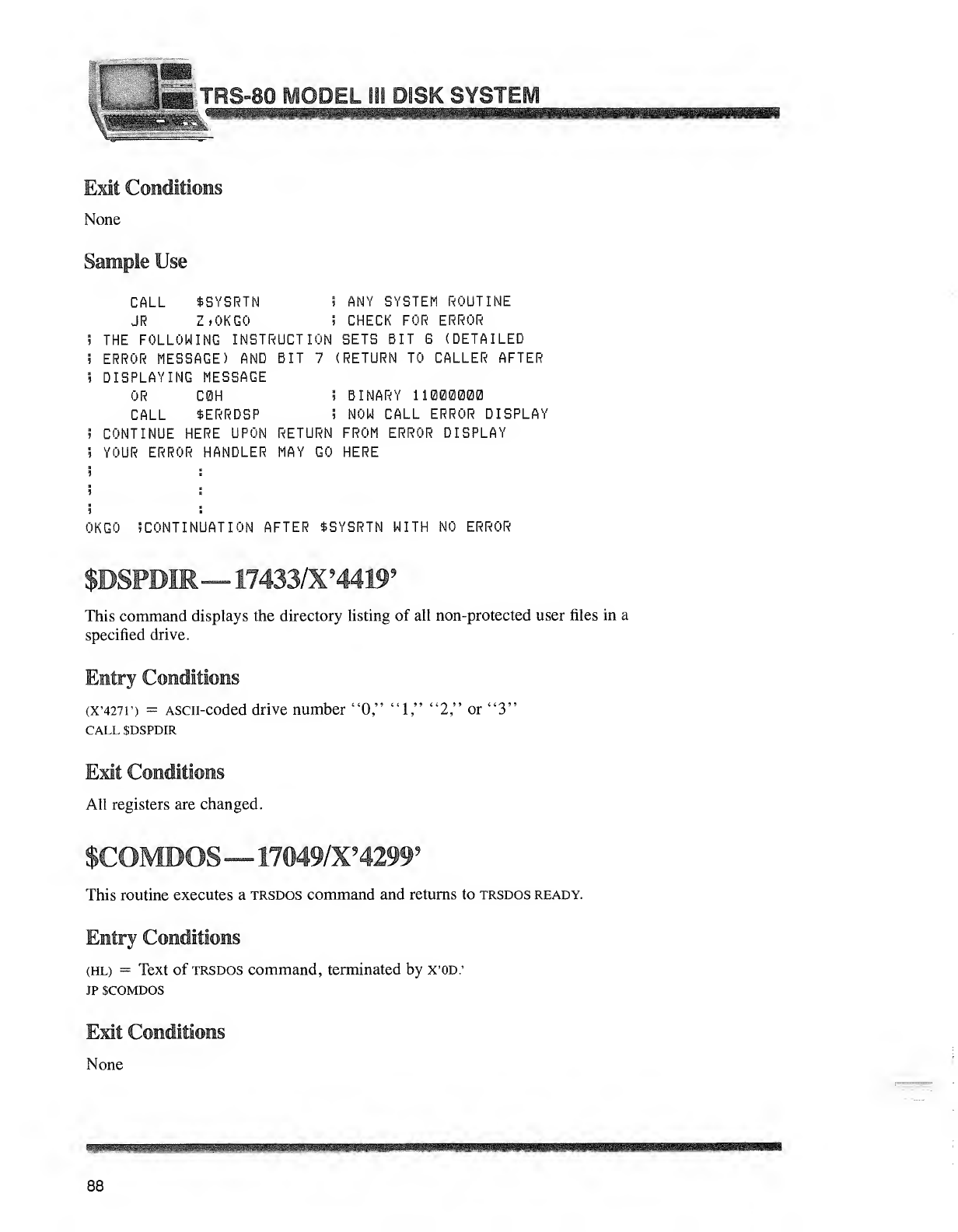
{Iltl TF on ii
oU IV iSK SYSTEi
Exit Conditions
None
Sample Use
CALL $SYSRTN 5ANY SYSTEM ROUTINE
JR ZfOKGO iCHECK FOR ERROR
!THE FOLLOWING INSTRUCTION SETS BIT 8(DETAILED
!ERROR MESSAGE) AND BIT 7(RETURN TO CALLER AFTER
iDISPLAYING MESSAGE
OR C0H 5BINARY 11000000
CALL $ERRDSP 5NOW CALL ERROR DISPLAY
»CONTINUE HERE UPON RETURN FROM ERROR DISPLAY
JYOUR ERROR HANDLER MAY GO HERE
OKGO 5CONTINUATION AFTER $SYSRTN WITH NO ERROR
$DSFMR— 17433/X94419?
This command displays the directory listing of all non-protected user files in a
specified drive.
Entry Conditions
(X'427r) =Ascn-coded drive number "0," "1," "2," or "3"
CALL SDSPDIR
All registers are changed.
IOS— 17049/X94299?
This routine executes atrsdos command and returns to trsdos ready.
Entry Conditions
(HL) =Text of trsdos command, terminated by X'OD.'
JP SCOMDOS
Exit Conditions
None
88
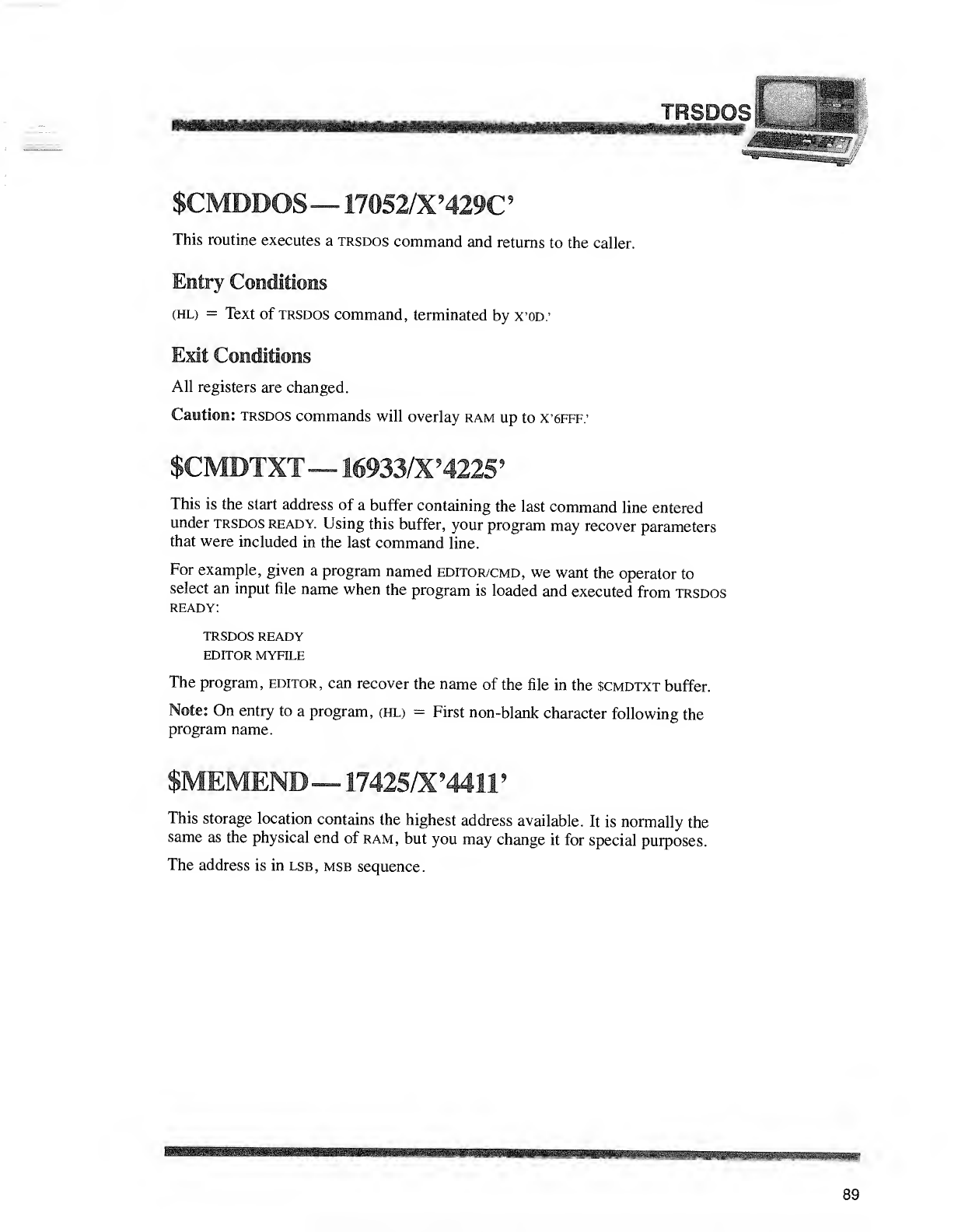
TRSDOS c
**t**mmmsemm
$CMOOOS— 17052/X?429C 9
This routine executes atrsdos command and returns to the caller.
Entry Conditions
(HL) =Text of trsdos command, terminated by X'OD;
Exit Conditions
All registers are changed.
Caution: trsdos commands will overlay ram up to X'6FFF.'
$CMDIXT^ 16933/X 94225?
This is the start address of abuffer containing the last command line entered
under trsdos ready. Using this buffer, your program may recover parameters
that were included in the last command line.
For example, given aprogram named editor/cmd, we want the operator to
select an input file name when the program is loaded and executed from trsdos
ready:
trsdos ready
editor myfile
The program, editor, can recover the name of the file in the scmdtxt buffer.
Note: On entry to aprogram, (HL) =First non-blank character following the
program name.
;NB^17425/X9441F
This storage location contains the highest address available. It is normally the
same as the physical end of ram, but you may change it for special purposes.
The address is in lsb, msb sequence.
J^j™iifeiiiMiiliMilli
89
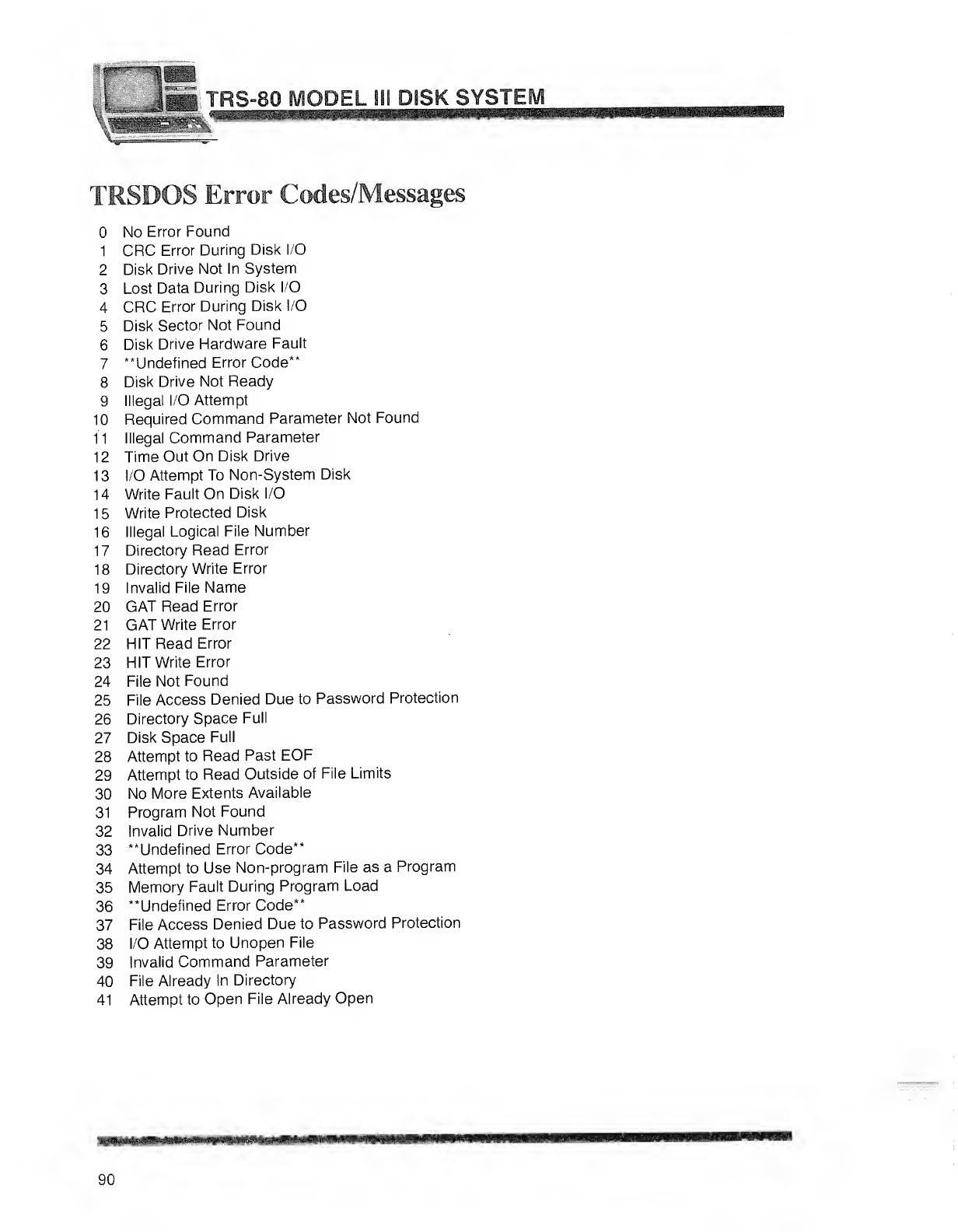
ipm
L&«'>'' TRS-80 MODEL 111 DBSK SYSTEM
l^^^iB ""~~~———
—
————-~^^^~^^^^>^
,m
TRSDOS Error Codes/Messages
No Error Found
1CRC Error During Disk I/O
2Disk Drive Not In System
3Lost Data During Disk I/O
4CRC Error During Disk I/O
5Disk Sector Not Found
6Disk Drive Hardware Fault
7"Undefined Error Code**
8Disk Drive Not Ready
9Illegal I/O Attempt
10 Required Command Parameter Not Found
11 Illegal Command Parameter
1
2
Time Out On Disk Drive
1
3
I/O Attempt To Non-System Disk
14 Write Fault On Disk I/O
15 Write Protected Disk
16 Illegal Logical File Number
17 Directory Read Error
18 Directory Write Error
19 Invalid File Name
20 GAT Read Error
21 GAT Write Error
22 HIT Read Error
23 HIT Write Error
24 File Not Found
25 File Access Denied Due to Password Protection
26 Directory Space Full
27 Disk Space Full
28 Attempt to Read Past EOF
29 Attempt to Read Outside of File Limits
30 No More Extents Available
31 Program Not Found
32 Invalid Drive Number
33 "Undefined Error Code"
34 Attempt to Use Non-program File as aProgram
35 Memory Fault During Program Load
36 "Undefined Error Code"
37 File Access Denied Due to Password Protection
38 I/O Attempt to Unopen File
39 Invalid Command Parameter
40 File Already In Directory
41 Attempt to Open File Already Open
90

•hi! '
IIP
m
m
Mtt9 ^^*giiipip«»s»«,,
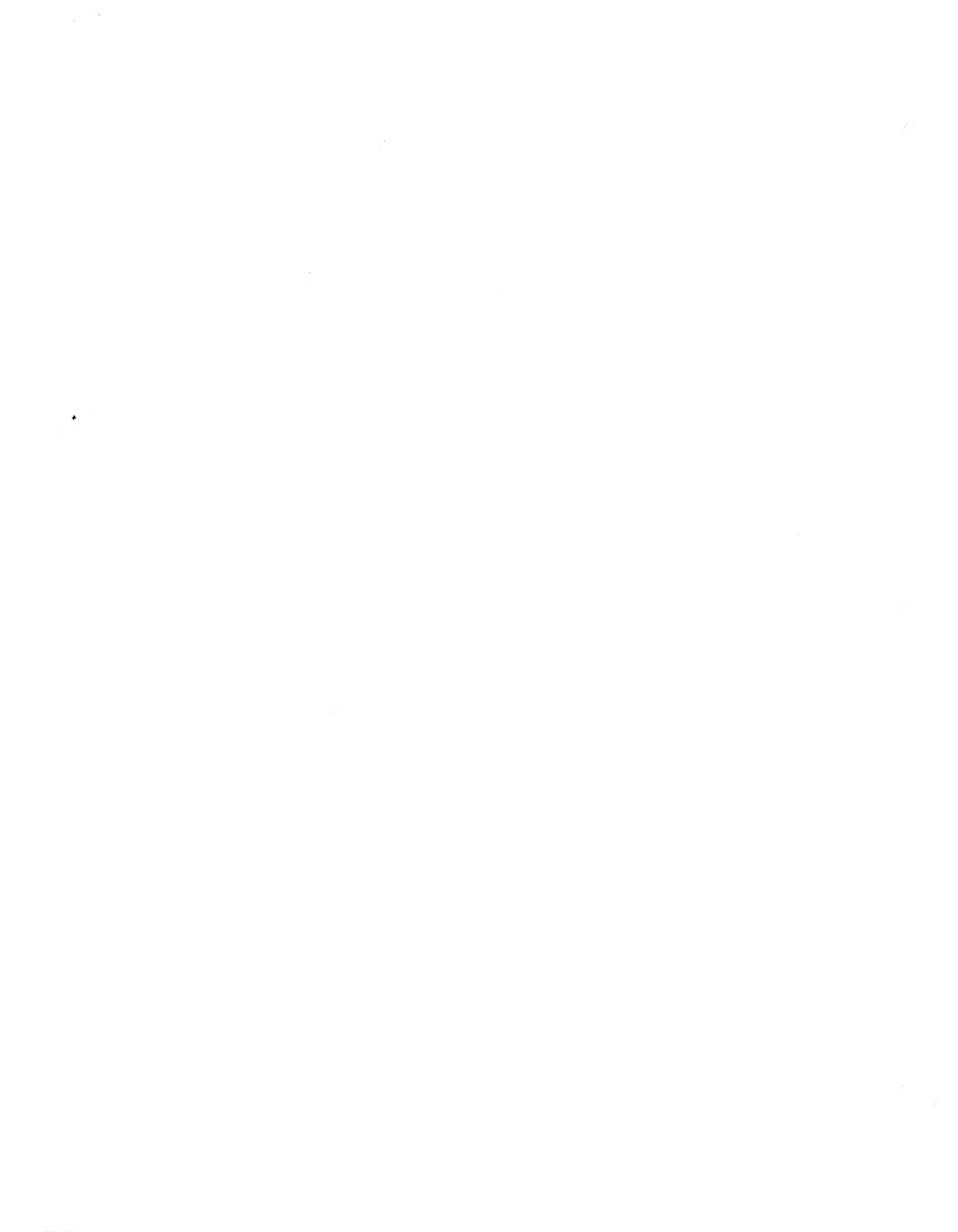
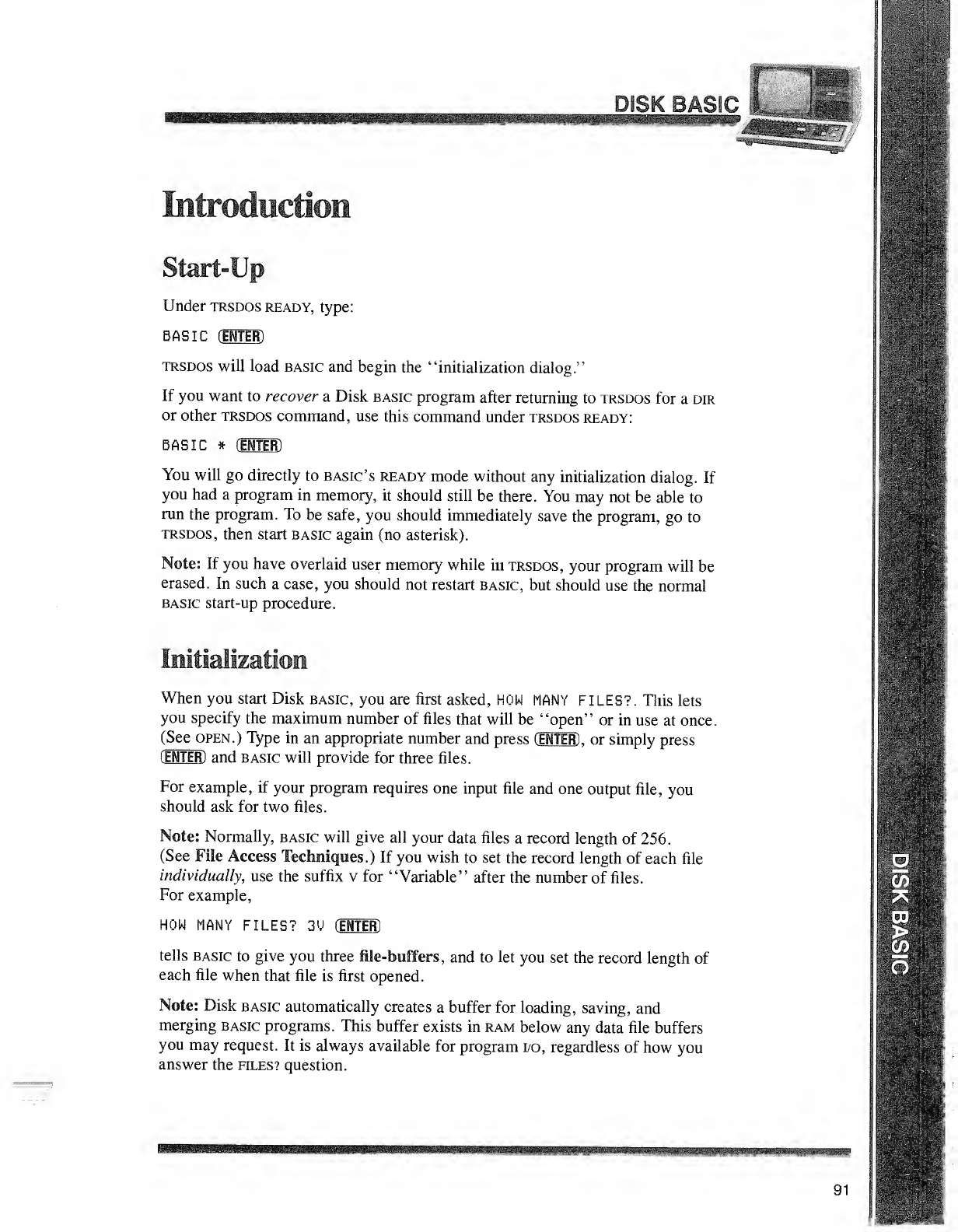
Introduction
Start-Up
Under trsdos ready, type:
BASIC CENTER)
trsdos will load basic and begin the "initialization dialog."
If you want to recover aDisk basic program after returning to trsdos for adir
or other trsdos command, use this command under trsdos ready:
BASIC *CENTER)
You will go directly to Basic's ready mode without any initialization dialog. If
you had aprogram in memory, it should still be there. You may not be able to
run the program. To be safe, you should immediately save the program, go to
trsdos, then start basic again (no asterisk).
Note: If you have overlaid user memory while in trsdos, your program will be
erased. In such acase, you should not restart basic, but should use the normal
basic start-up procedure.
Initialization
When you start Disk basic, you are first asked, HON MANY FILES?. This lets
you specify the maximum number of files that will be "open" or in use at once.
(See open.) Type in an appropriate number and press CENTER) ,or simply press
CENTER) and basic will provide for three files.
For example, if your program requires one input file and one output file, you
should ask for two files.
Note: Normally, basic will give all your data files arecord length of 256.
(See File Access Techniques.) If you wish to set the record length of each file
individually, use the suffix vfor "Variable" after the number of files.
For example,
HOW MANY FILES? 3M CENTER)
tells basic to give you three lie-buffers, and to let you set the record length of
each file when that file is first opened.
Note: Disk basic automatically creates abuffer for loading, saving, and
merging basic programs. This buffer exists in ram below any data file buffers
you may request. It is always available for program i/o, regardless of how you
answer the files? question.
a«.j
II
WRB&
B»fl-.!
91
p*
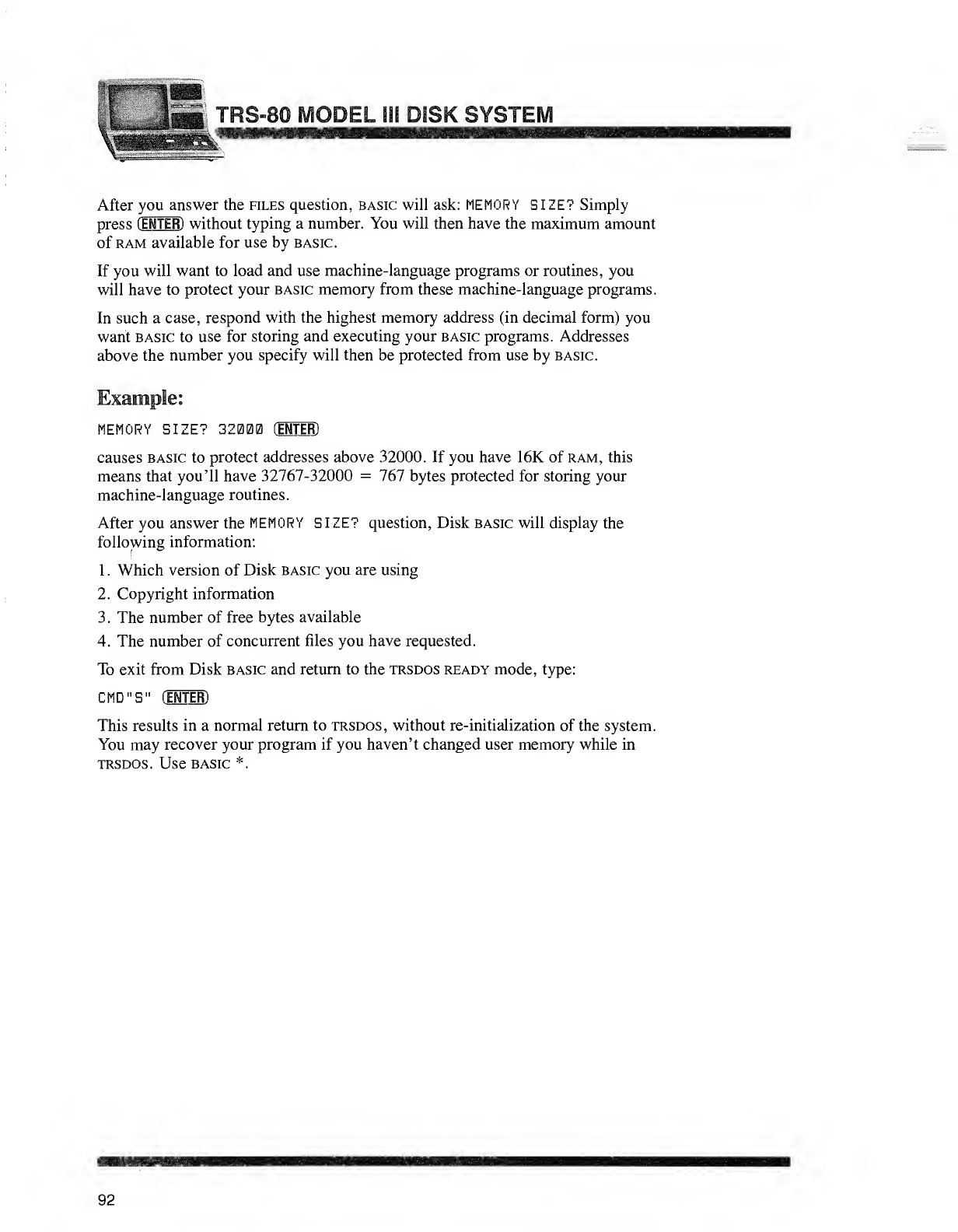
ODEL ISI DISK SYSTEI
After you answer the files question, basic will ask: MEMORY SIZE? Simply
press (ENTER) without typing anumber. You will then have the maximum amount
of ram available for use by basic.
If you will want to load and use machine-language programs or routines, you
will have to protect your basic memory from these machine-language programs.
In such acase, respond with the highest memory address (in decimal form) you
want basic to use for storing and executing your basic programs. Addresses
above the number you specify will then be protected from use by basic.
Example:
MEMORY SIZE? 32000 dMIER)
causes basic to protect addresses above 32000. If you have 16K of ram, this
means that you'll have 32767-32000 =767 bytes protected for storing your
machine-language routines.
After you answer the MEMORY SIZE? question, Disk basic will display the
following information:
1
.
Which version of Disk basic you are using
2. Copyright information
3. The number of free bytes available
4. The number of concurrent files you have requested.
To exit from Disk basic and return to the trsdos ready mode, type:
CMD"S" (ESTER)
This results in anormal return to trsdos, without re-initialization of the system.
You may recover your program if you haven't changed user memory while in
trsdos. Use basic *.
92
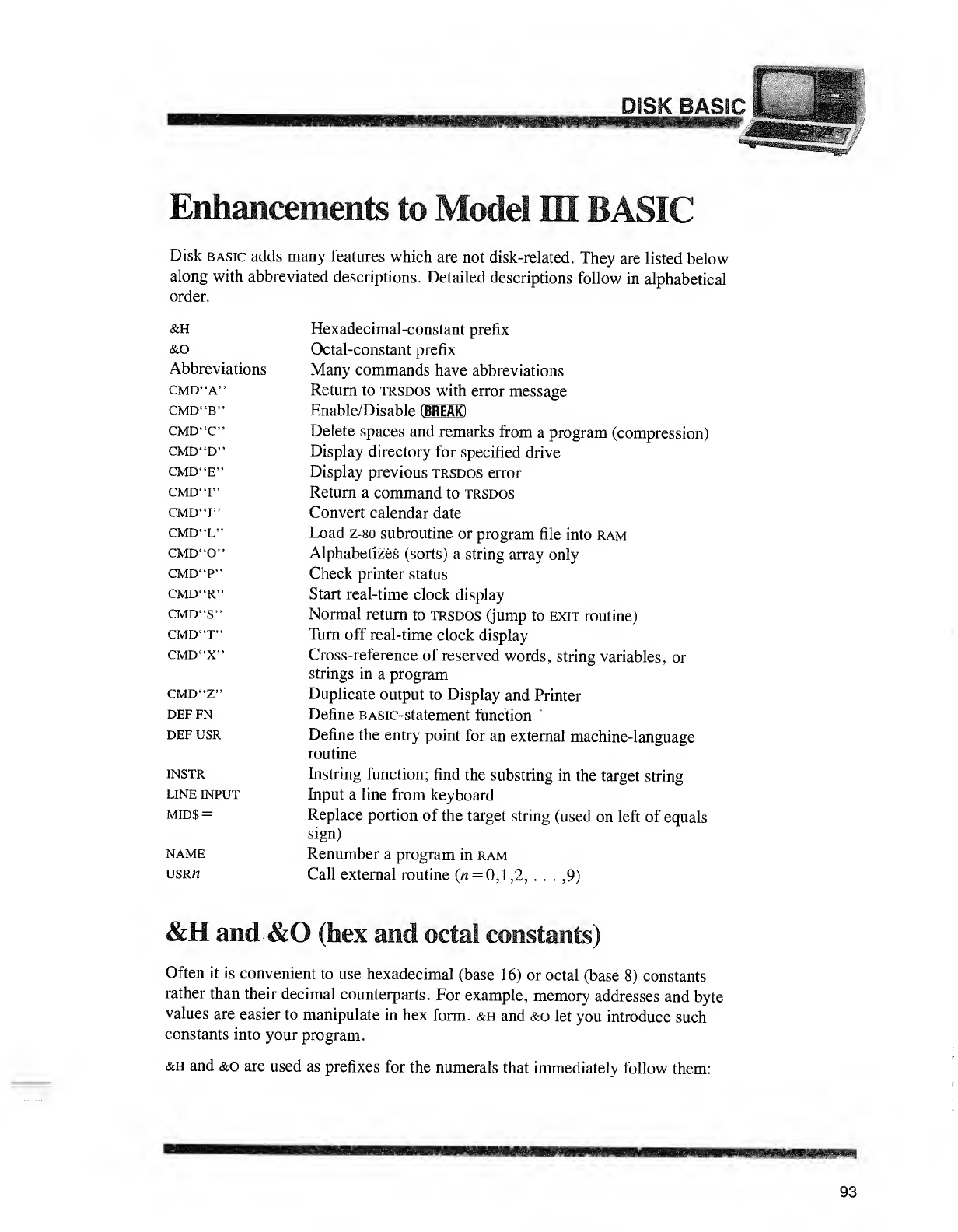
^SKSi..;--;
Enhancements to Mode! WBASIC
Disk basic adds many features which are not disk-related. They are listed below
along with abbreviated descriptions. Detailed descriptions follow in alphabetical
order.
&H
&o
Abbreviations
CMD"A"
CMD"B"
CMD"C"
CMD"D"
CMD"E"
CMD'T'
CMD"J"
CMD"L"
CMD"0"
CMD'T"
CMD"R"
CMD"S"
CMD'T"
CMD"X"
CMD"Z"
DEFFN
DEF USR
INSTR
LINE INPUT
MID$ =
NAME
USRrt
Hexadecimal-constant prefix
Octal-constant prefix
Many commands have abbreviations
Return to trsdos with error message
Enable/Disable (BREAK)
Delete spaces and remarks from aprogram (compression)
Display directory for specified drive
Display previous trsdos error
Return acommand to trsdos
Convert calendar date
Load z-80 subroutine or program file into ram
Alphabetizes (sorts) astring array only
Check printer status
Start real-time clock display
Normal return to trsdos (jump to exit routine)
Turn off real-time clock display
Cross-reference of reserved words, string variables, or
strings in aprogram
Duplicate output to Display and Printer
Define basic- statement function
Define the entry point for an external machine-language
routine
Instring function; find the substring in the target string
Input aline from keyboard
Replace portion of the target string (used on left of equals
sign)
Renumber aprogram in ram
Call external routine (« =0,1,2, ... ,9)
&H and &O (hex and octal constants)
Often it is convenient to use hexadecimal (base 16) or octal (base 8) constants
rather than their decimal counterparts. For example, memory addresses and byte
values are easier to manipulate in hex form. &h and &o let you introduce such
constants into your program.
&h and &o are used as prefixes for the numerals that immediately follow them:
93
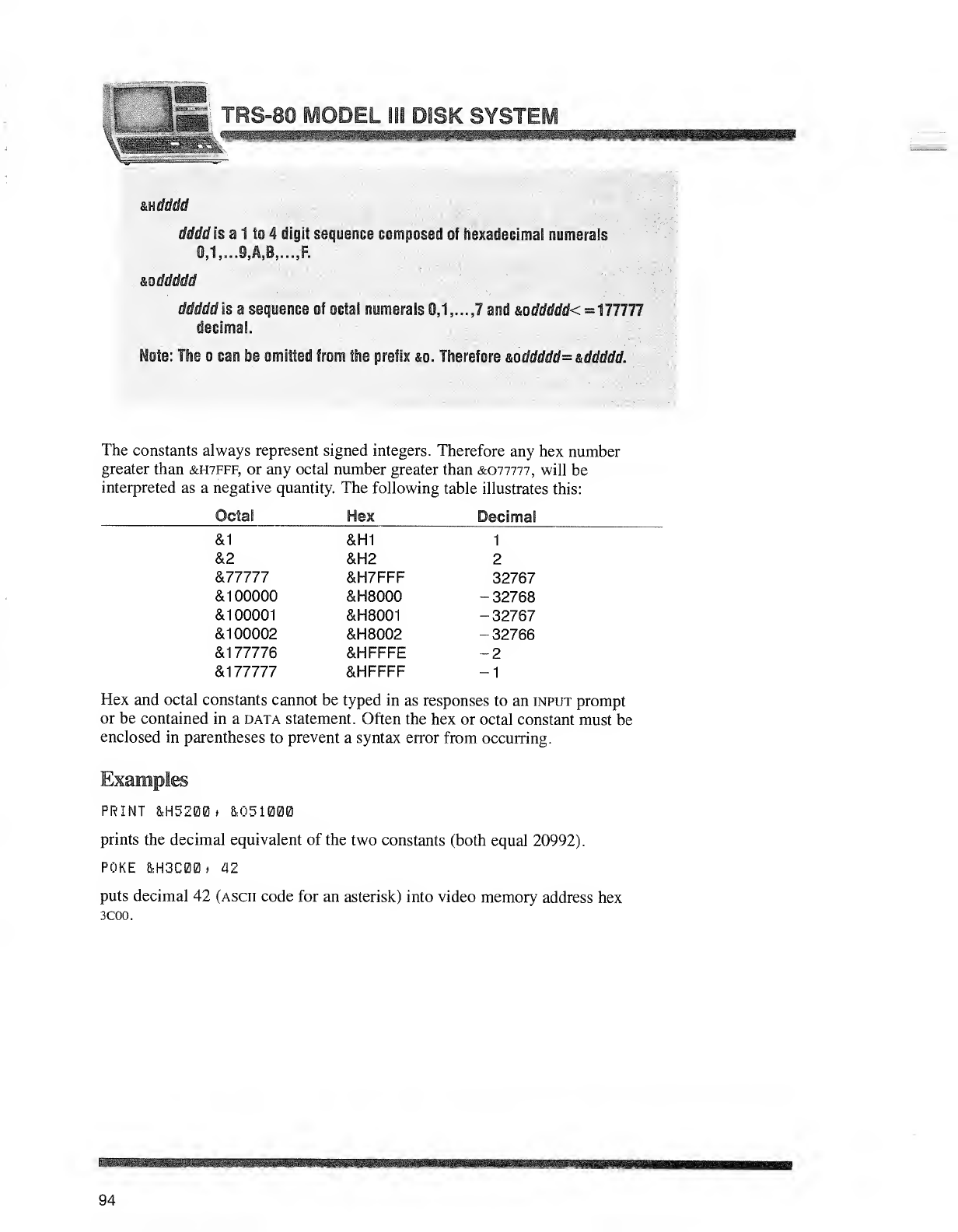
ODEL ill DISK SYSTEI
tMdddd
dddd is a1to 4digit sequence composed of Hexadecimal numerals
0,1,...9,A,B.....F.
&oddddd
ddddd is asequence of octal numerals 0,1, ...J and &oddddd< =177777
decimal.
Note: The ocan be omitted from the prefix &o. Therefore &oddddd=.&ddddd.
The constants always represent signed integers. Therefore any hex number
greater than &H7FFF, or any octal number greater than &.QI1111, will be
interpreted as a negative quantity. The following table illustrates this:
Octal Hex Decimal
&1 &H1 1
&2 &H2 2
&77777 &H7FFF 32767
&100000 &H8000 -32768
&100001 &H8001 -32767
&1 00002 &H8002 -32766
&177776 &HFFFE -2
&177777 &HFFFF -1
Hex and octal constants cannot be typed in as responses to an input prompt
or be contained in adata statement. Often the hex or octal constant must be
enclosed in parentheses to prevent asyntax error from occurring.
Examples
PRINT &H5200* &O51000
prints the decimal equivalent of the two constants (both equal 20992).
POKE &H3C00, 42
puts decimal 42 (ascii code for an asterisk) into video memory address hex
3C00.
mm
94
SB
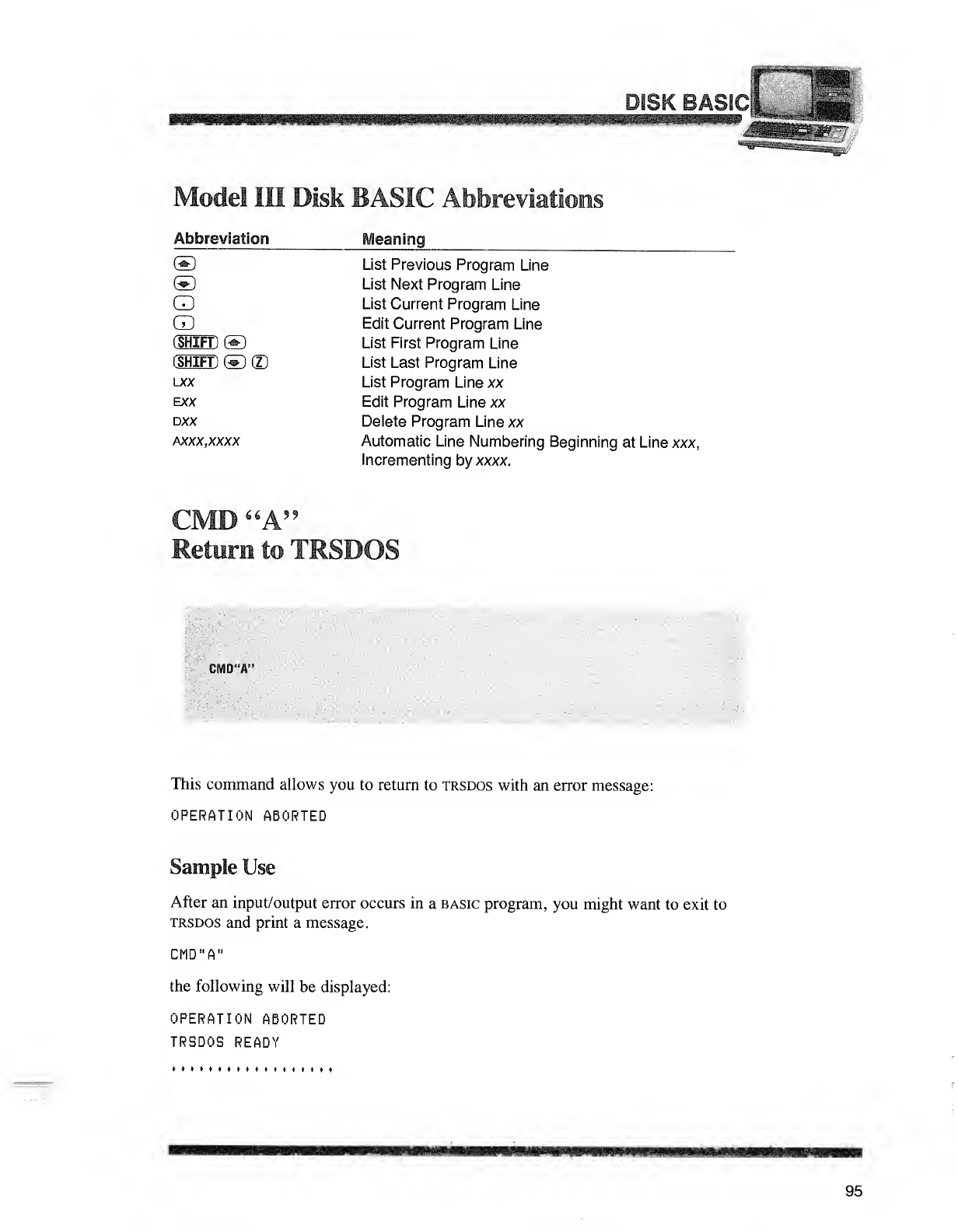
HOI/'' DJtDI^I
»»m
"]!
Mode! Ill Disk BASIC Abbreviations
Abbreviation Meaning
®List Previous Program Line
©List Next Program Line
CD List Current Program Line
CD Edit Current Program Line
(SHIFT) ©List First Program Line
(SHIFT) ©©List Last Program Line
ucx List Program Line xx
EXX Edit Program Line xx
DXX Delete Program Line xx
AXXX,XXXX Automatic Line Numbering Beginning at Line xxx,
Incrementing by xxxx.
,& A99
Return to TRSDOS
CMD"A':
This command allows you to return to trsdos with an error message:
OPERATION ABORTED
Sample Use
After an input/output error occurs in abasic program, you might want to exit to
trsdos and print amessage.
CMD"A"
the following will be displayed:
OPERATION ABORTED
TRSDOS READY
4t»ttt*4<4*t*4*»tft
95
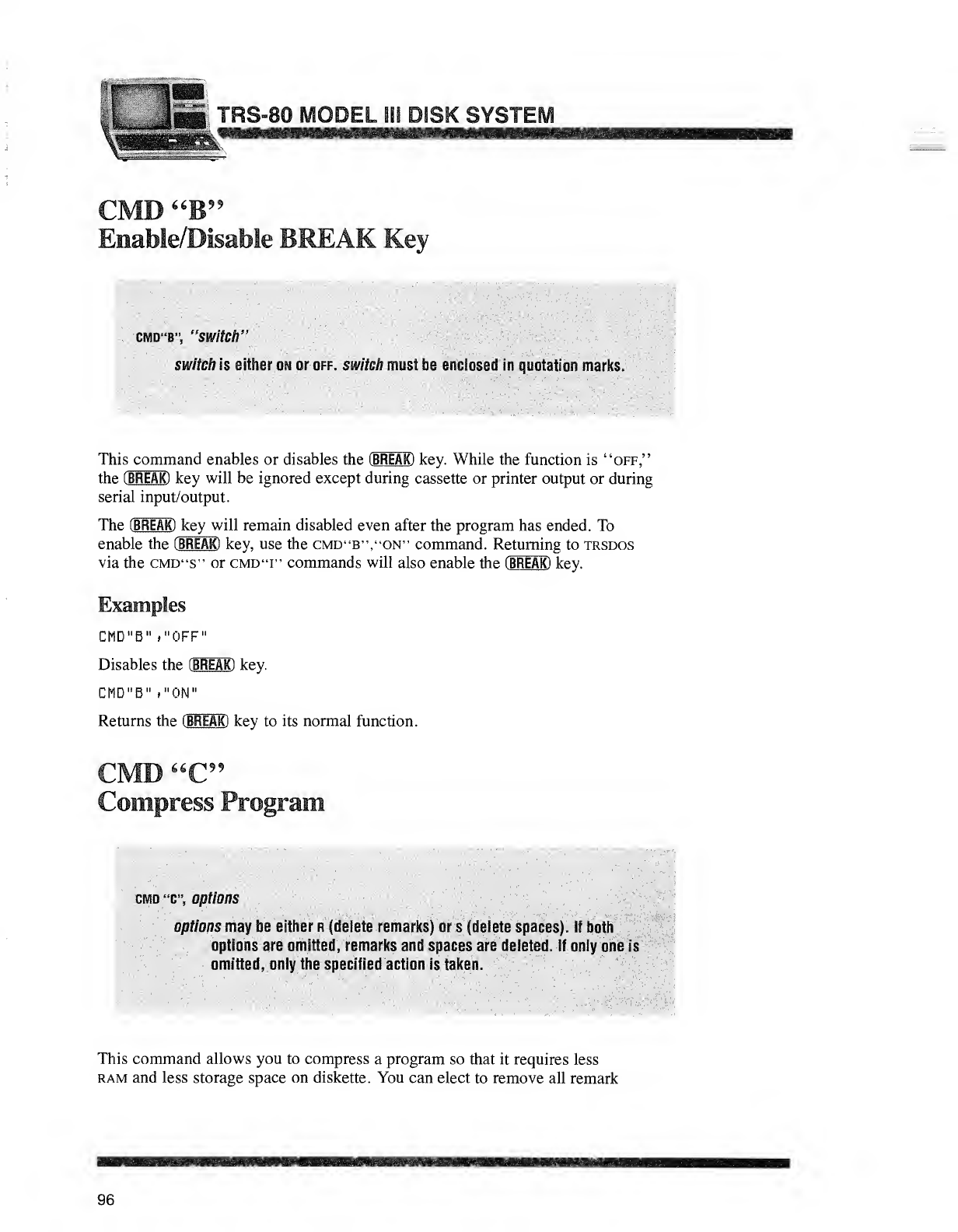
,s""RS-80 MODEL ill DISK SYSTEM
CMD "B"
Enable/Disable BREAK Key
cmd"B", 'switch'
switch is either on or off. switch must be enclosed in quotation marks.
This command enables or disables the (BREAK) key. While the function is "off,"
the (BREAK) key will be ignored except during cassette or printer output or during
serial input/output.
The (BREAK) key will remain disabled even after the program has ended. To
enable the (BREAK) key, use the cmd"B","ON" command. Returning to trsdos
via the cmd"S" or cmd'T' commands will also enable the (BREAK) key.
Examples
CMD"B" »"0FF"
Disables the (BREAK)key.
CMD"B" »"0N"
Returns the (BREAK) key to its normal function.
CMD "C"
Compress Program
crvtD '%', options
options may be either r(delete remarks) or s{delete spaces). If both
options are omitted, remarks and spaces are deleted. If only one is
owittec?, only the specified action is lakes.
This command allows you to compress aprogram so that it requires less
ram and less storage space on diskette. You can elect to remove all remark
96
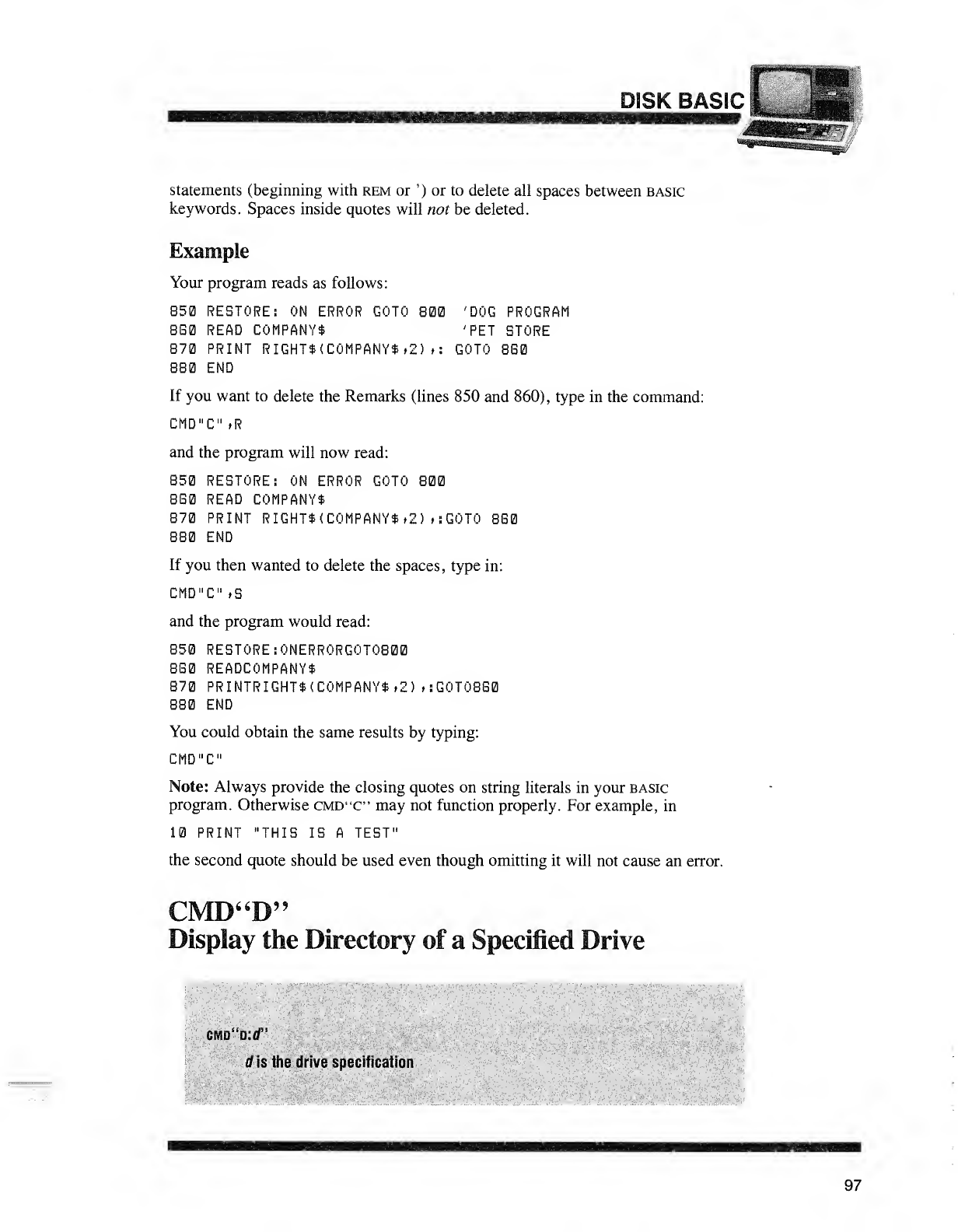
DISK BASIC |
statements (beginning with rem or ') or to delete all spaces between basic
keywords. Spaces inside quotes will not be deleted.
Example
Your program reads as follows:
850 RESTORE: ON ERROR GOTO 800 'DOG PROGRAM
8B0 READ COMPANY* 'PET STORE
870 PRINT RIGHT$(C0MPANY*»2> >: GOTO 860
880 END
If you want to delete the Remarks (lines 850 and 860), type in the command:
CMD"C" .R
and the program will now read:
850 RESTORE: ON ERROR GOTO 800
860 READ COMPANY*
870 PRINT RIGHT*(C0MPANY*»2) »:G0T0 860
880 END
If you then wanted to delete the spaces, type in:
CMD"C" ,S
and the program would read:
850 RESTORE :ONERRORGOTO800
860 READCOMPANY*
870 PRINTRIGHT*(C0MPANY*»2) »:GOTO8S0
880 END
You could obtain the same results by typing:
CMD"C"
Note: Always provide the closing quotes on string literals in your basic
program. Otherwise cmd"C" may not function properly. For example, in
10 PRINT "THIS IS ATEST"
the second quote should be used even though omitting it will not cause an error.
CMD"D"
Display the Directory of aSpecified Drive
mo"o:d" /";
dis the drive specification
97
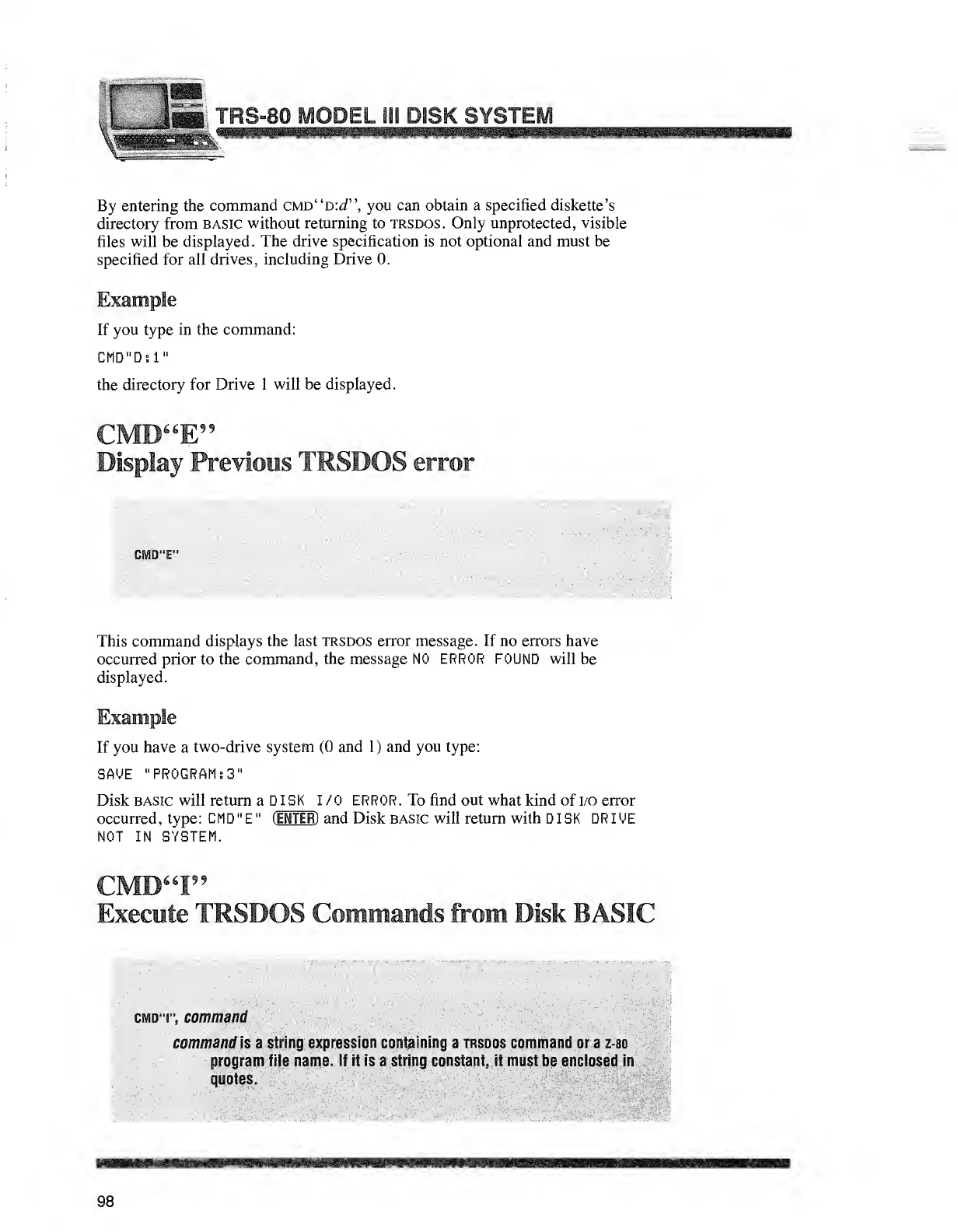
By entering the command cmd"d:<5P',you can obtain aspecified diskette's
directory from basic without returning to trsdos. Only unprotected, visible
files will be displayed. The drive specification is not optional and must be
specified for all drives, including Drive 0.
Example
If you type in the command:
CMD"D:1"
the directory for Drive 1will be displayed.
Display Previous TRSDOS error
CMD"E"
This command displays the last trsdos error message. If no errors have
occurred prior to the command, the message NO ERROR FOUND will be
displayed.
Example
If you have atwo-drive system (0 and 1) and you type:
SAME "PROGRAM: 3"
Disk basic will return aDISK I/O ERROR .To find out what kind of I/O error
occurred, type: CMD "E"(ENTER) and Disk basic will return with DISK DR IVE
NOT IN SYSTEM.
CMD"I"
Execute TRSDOS Commands from Disk BASH
mo"\", command ''
,,
'
command is astring expression containing atrsdos command or a z-80
program file name. If it is astring constant, it must be enclosed in
quotes.
98
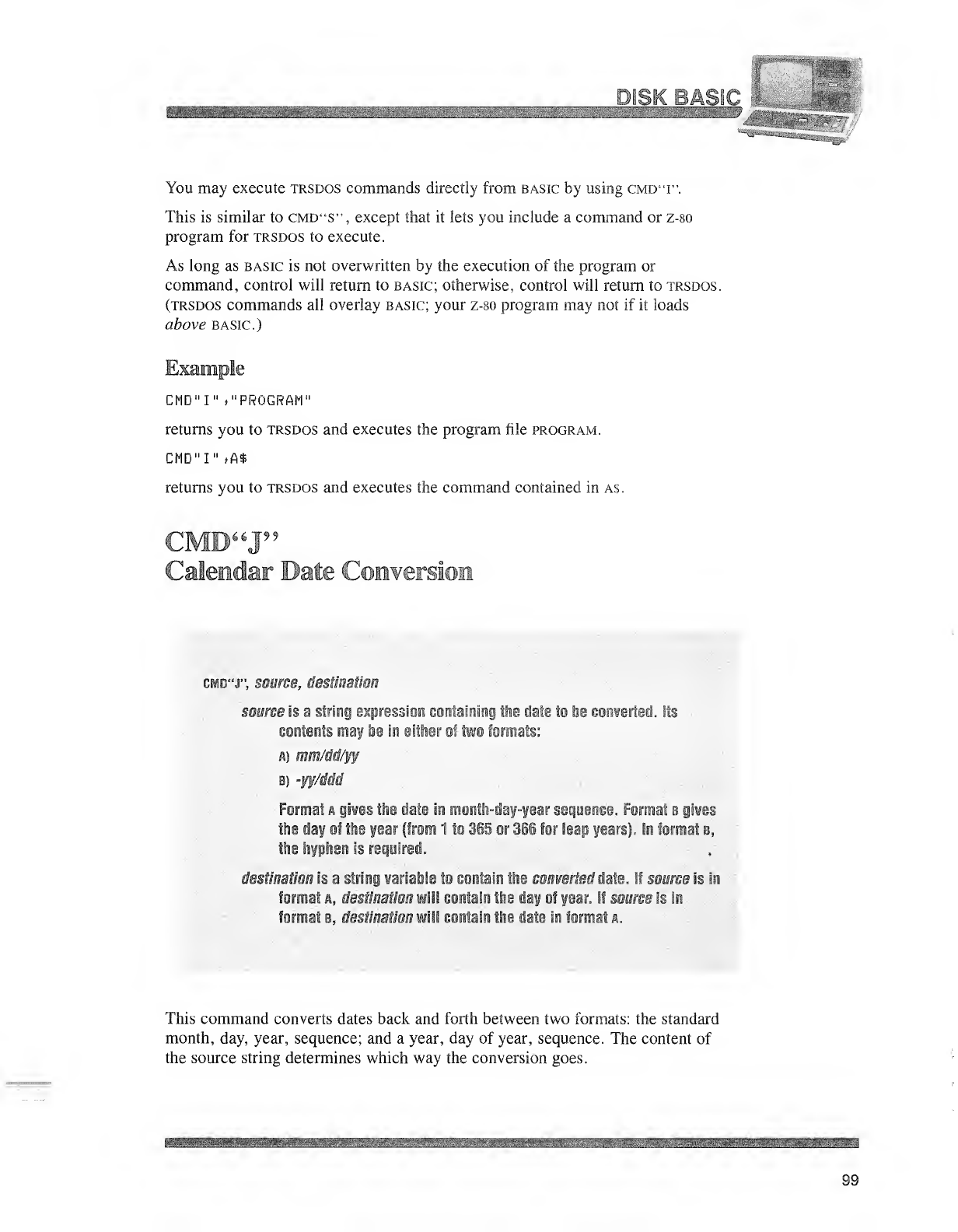
You may execute trsdos commands directly from basic by using cmd'T'.
This is similar to cmd"S", except that it lets you include acommand or z-80
program for trsdos to execute
.
As long as basic is not overwritten by the execution of the program or
command, control will return to basic; otherwise, control will return to trsdos.
(trsdos commands all overlay basic; your z-80 program may not if it loads
above basic.)
Example
CMD"I" ("PROGRAM"
returns you to trsdos and executes the program file program.
CMD"!" >M
returns you to trsdos and executes the command contained in a$.
CMD"J"
Calendar Date Conversion
cmd"J", source, destination
source is astring expression containing the date to be converted. Its
contents may be in either of two formats:
as mm/dd/yy
bj -yy/ddd
Format agives the date in month-day-year sequence. Format bgives
the day of the year (from 1to 365 or 366 for leap years), In format b,
the hyphen Is required.
destination is astring variable to contain the converted Me. If source Is in
format a, destination will contain the day of year. If source is in
format b, destination will contain the elate in format a.
This command converts dates back and forth between two formats: the standard
month, day, year, sequence; and ayear, day of year, sequence. The content of
the source string determines which way the conversion goes
.
itiijfiiaMiiiiiiiiiiiiiiiMaii^i^
99
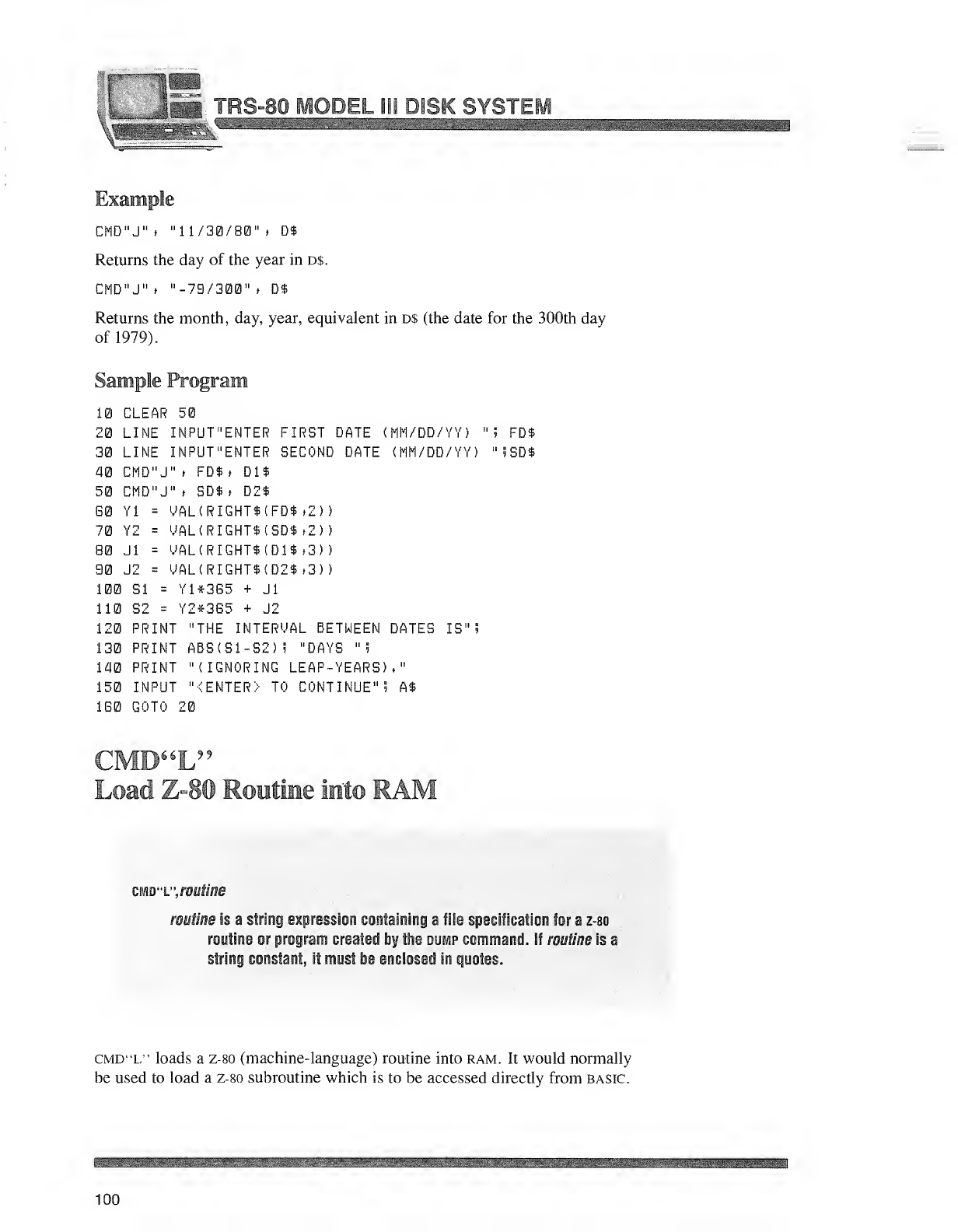
iSwil
:LJgTRSjO MODELJBB DISK SYSTEj
Example
CMD"J" >"11/30/80" >D$
Returns the day of the year in d$.
CMD"J" ,"-79/300" ,D$
Returns the month, day, year, equivalent in D$ (the date for the 300th day
of 1979).
Sample Program
10 CLEAR 50
20 LINE IN PUT "ENTER FIRST DATE (MM/DD/YY) "5 FD$
30 LINE INPUT"ENTER SECOND DATE (MM/DD/YY) "?SD$
40 CMD"J" tFD$» Dl$
50 CMD"J" >SD$> D2$
B0 Yl =MAL(RIGHT$(FD* ,2)
)
70 Y2 =UAL(RIGHT$(SD$,2)
)
B0 Jl =VAL(RIGHT$(D1* ,3) )
90 J2 =MAL(RIGHT$(D2$>3) )
00 SI =Y1*365 +Jl
10 S2 =Y2*3G5 +J2
20 PRINT "THE INTERVAL BETWEEN DATES IS"
5
30 PRINT ABS(S1-S2)i "DAYS "5
40 PRINT "(IGNORING LEAP-YEARS),"
50 INPUT "<ENTER> TO CONTINUE" 5A$
G0 GOTO 20
CMD"I 9
Load Z=8(Q) Routine imto RA
cmd"L", mtiiim
routine is astring expression containing afile specification for az-80
routine or program created by the dump command. If routine is a
string constant, it must be enclosed in quotes.
CMD"L" loads az-80 (machine- language) routine into ram. It would normally
be used to load a z-so subroutine which is to be accessed directly from basic.
100
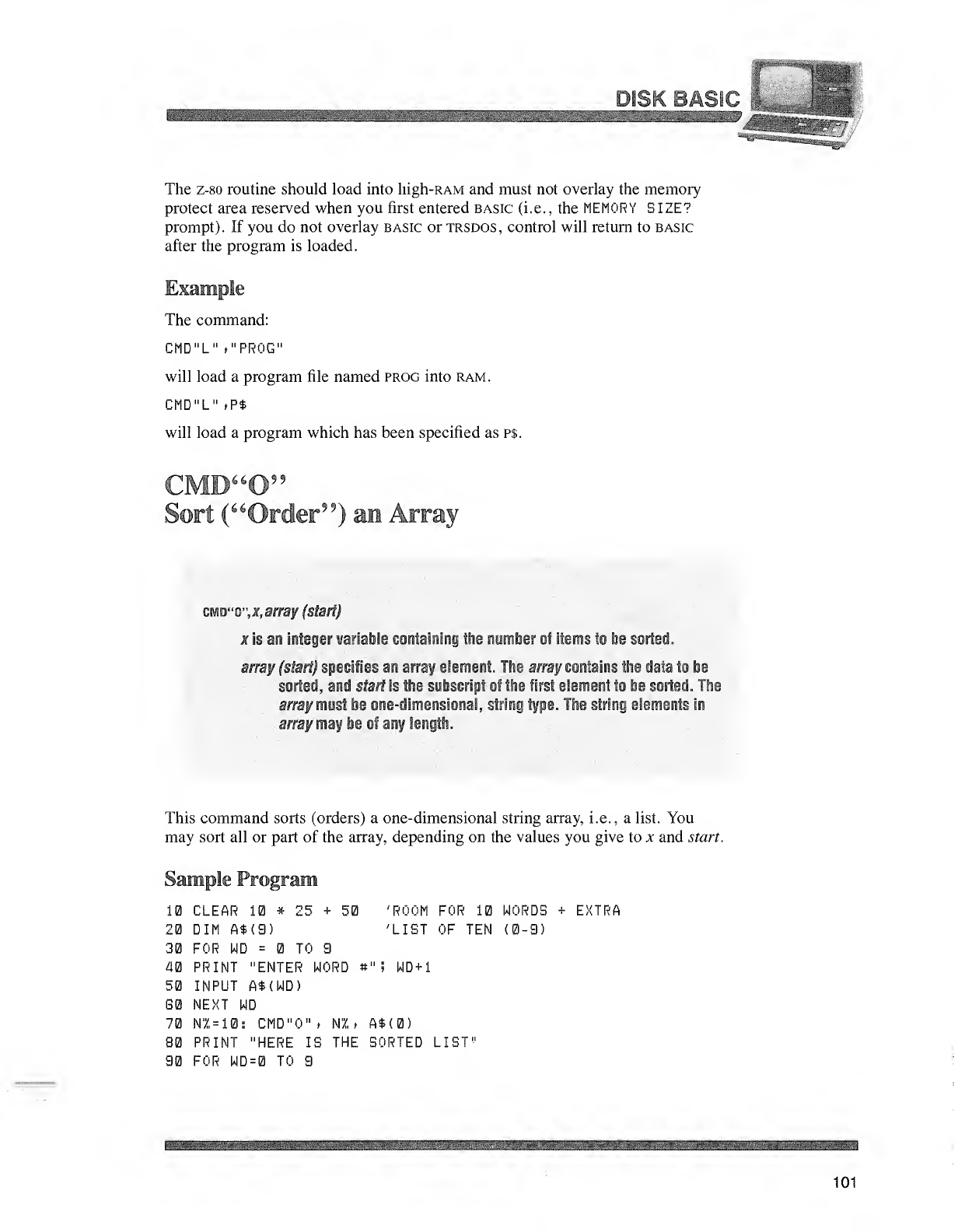
nOHK
The z-80 routine should load into high-RAM and must not overlay the memory
protect area reserved when you first entered basic (i.e. ,the MEMORY SIZE?
prompt). If you do not overlay basic or trsdos, control will return to basic
after the program is loaded.
Example
The command:
CMD"L" »"PR0G"
will load aprogram file named prog into ram.
CMD"L" ,P$
will load aprogram which has been specified as p$.
CMD"09'
Sort ("Order' 9
)am Array
cm"Q",x,array (start)
xis an integer variable containing the namiier of items to he sorted.
amy (start) specifies an array element. The array contains the data to be
sorted, and start is the suiissript of the first element to he sorted. Tins
array most be one-dimensional, siring type. The string elements in
array may be of any length.
This command sorts (orders) aone-dimensional string array, i.e., alist. You
may sort all or part of the array, depending on the values you give to x and start.
Sample Program
10 CLEAR 10 *25 +50
20 DIM A* (9)
30 FOR WD =TO 9
40 PRINT "ENTER NORD «" 5WD+1
50 INPUT A*(WD>
G0 NEXT WD
70 NZ =10; CMD"0" >HI, A*(0)
80 PRINT "HERE IS THE SORTED LIST
90 FOR WD=0 TO 9
'ROOM FOR 10 WORDS +EXTRA
'LIST OF TEN (0-9)
BttatSiftk
101
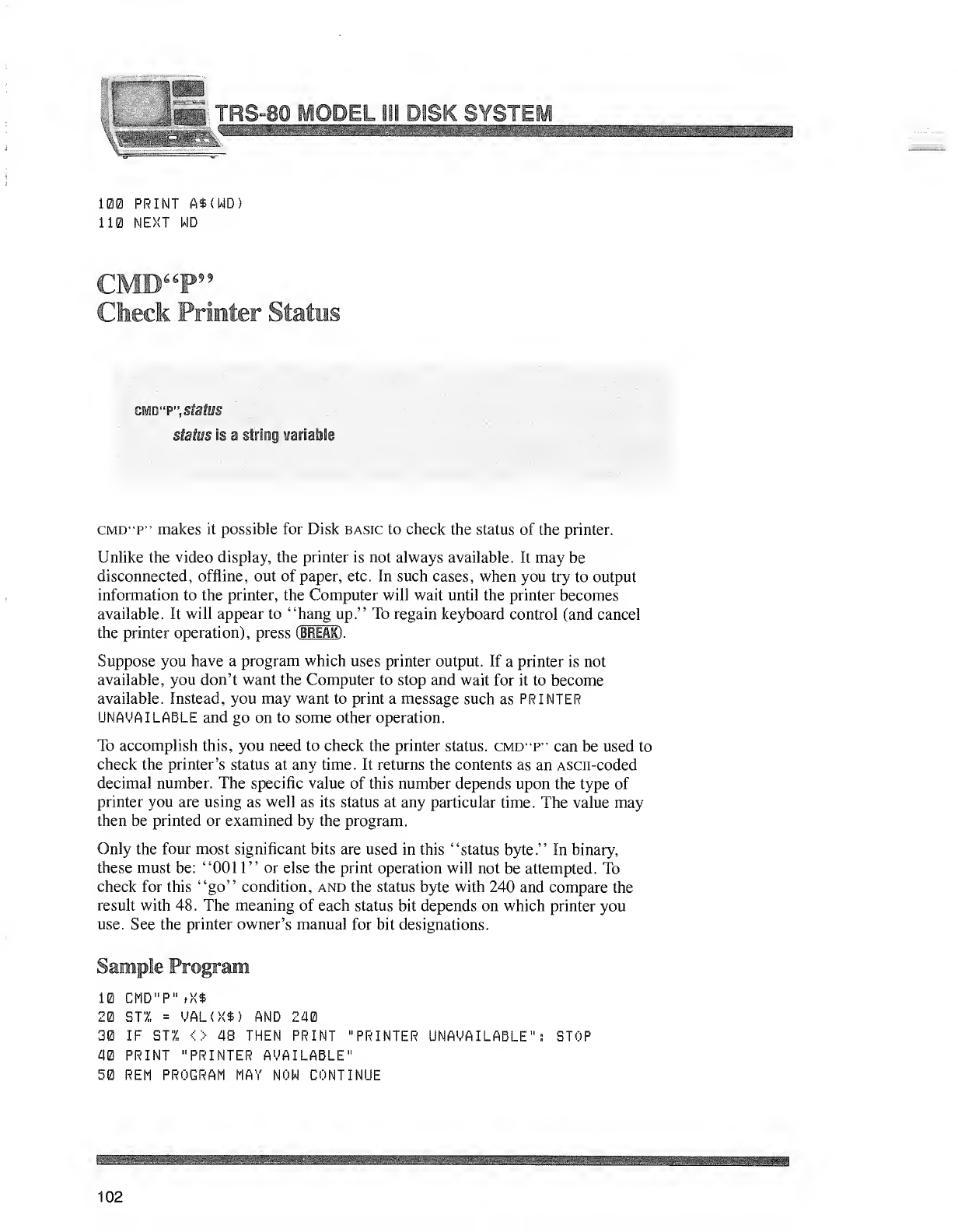
iim
u%i4' '~4i$ hP B'-itU xg»' &L# Issai fe^^i b! i!J a^y k^^ to ^fe? sS ^W^ !3 OWs &i
100 PRINT A$(WD!
110 NEXT WD
CMWV
Check Pi 'vier Status
status is astring variable
cmd'T" makes it possible for Disk basic to check the status of the printer.
Unlike the video display, the printer is not always available. It may be
disconnected, offline, out of paper, etc. In such cases, when you try to output
information to the printer, the Computer will wait until the printer becomes
available. It will appear to "hang up." To regain keyboard control (and cancel
the printer operation), press (BREAK) .
Suppose you have aprogram which uses printer output. If aprinter is not
available, you don't want the Computer to stop and wait for it to become
available. Instead, you may want to print amessage such as PRINTER
UNA MAILABLE and go on to some other operation.
To accomplish this, you need to check the printer status. cmd"P" can be used to
check the printer's status at any time. It returns the contents as an Ascii-coded
decimal number. The specific value of this number depends upon the type of
printer you are using as well as its status at any particular time. The value may
then be printed or examined by the program.
Only the four most significant bits are used in this "status byte." In binary,
these must be: "0011" or else the print operation will not be attempted. To
check for this "go" condition, and the status byte with 240 and compare the
result with 48. The meaning of each status bit depends on which printer you
use. See the printer owner's manual for bit designations.
Sample Program
10 CHD"P" ,}{$
20 SJ1 =VAL(X$) AND 240
30 IF STX <> 48 THEN PRINT "PRINTER UNAVAILABLE": STOP
40 PRINT "PRINTER AVAILABLE"
50 REM PROGRAM MAY NOW CONTINUE
102
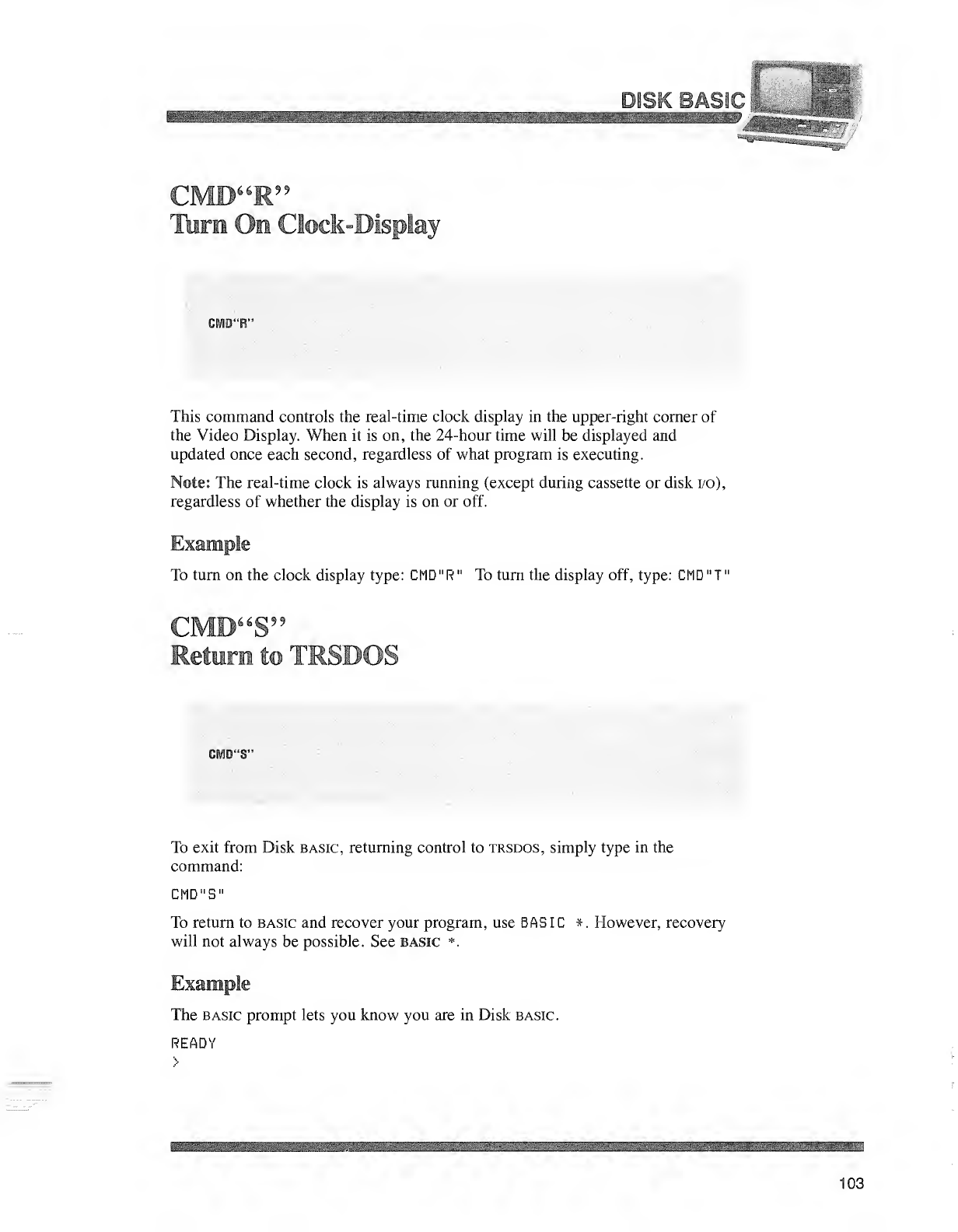
iH C^ %./f lc5> Pi £?
13l\ ol^kS
WllgsMiSiii
CMD66 E"
TUmirn On Clock-Display
CMD"R"
This command controls the real-time clock display in the upper-right corner of
the Video Display. When it is on, the 24-hour time will be displayed and
updated once each second, regardless of what program is executing.
Note: The real-time clock is always running (except during cassette or disk i/o),
regardless of whether the display is on or off.
Example
To turn on the clock display type: CMD "R"To turn the display off, type: CMD "T
"
CMD"S"
Return! to TRSEM ..' 5
CIWD"S"
To exit from Disk basic, returning control to trsdos, simply type in the
command:
CMD"S"
To return to basic and recover your program, use BASIC *. However, recovery
will not always be possible. See basic *.
The basic prompt lets you know you are in Disk basic.
READY
103
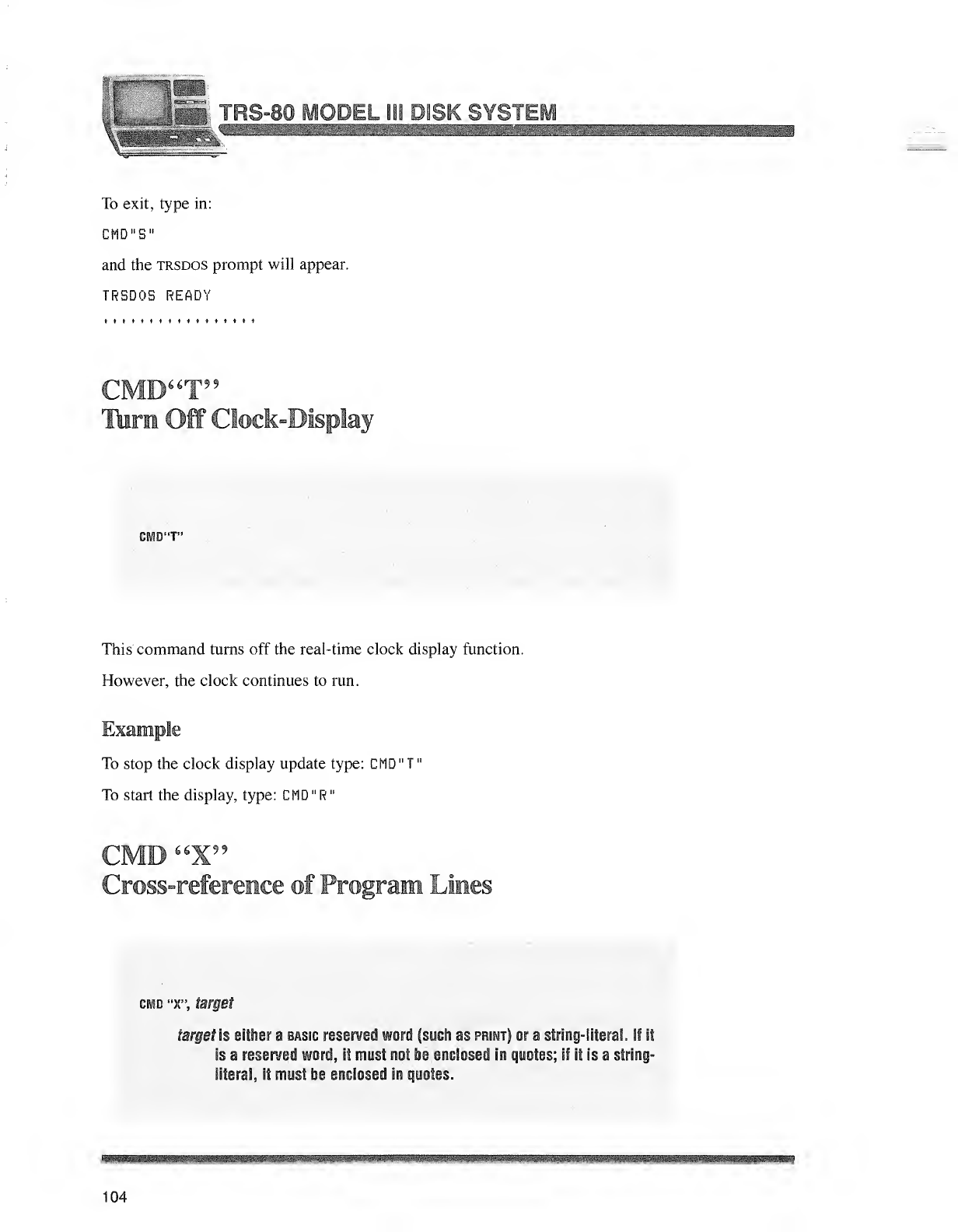
\..'~Y: TRS-80 MODEL BBS PflSBC SYSTEM
\;-f4 ^™
To exit, type in:
CMD"S"
and the trsdos prompt will appear.
TRSDOS READY
CMD"T"
Ikm Off Clock-Display
CMD"T"
This command turns off the real-time clock display function.
However, the clock continues to run.
Example
To stop the clock display update type: CMD"T"
To start the display, type: CMD"R"
CMD "X"
Cross-refferai cjoff PVogramn Limes
cmd "X", target
target is either a basic reserved word (such as primt) or astring-literal. If it
is areserved word, it must not be enclosed in quotes; if it is astring-
literal, it must be enclosed In quotes.
104
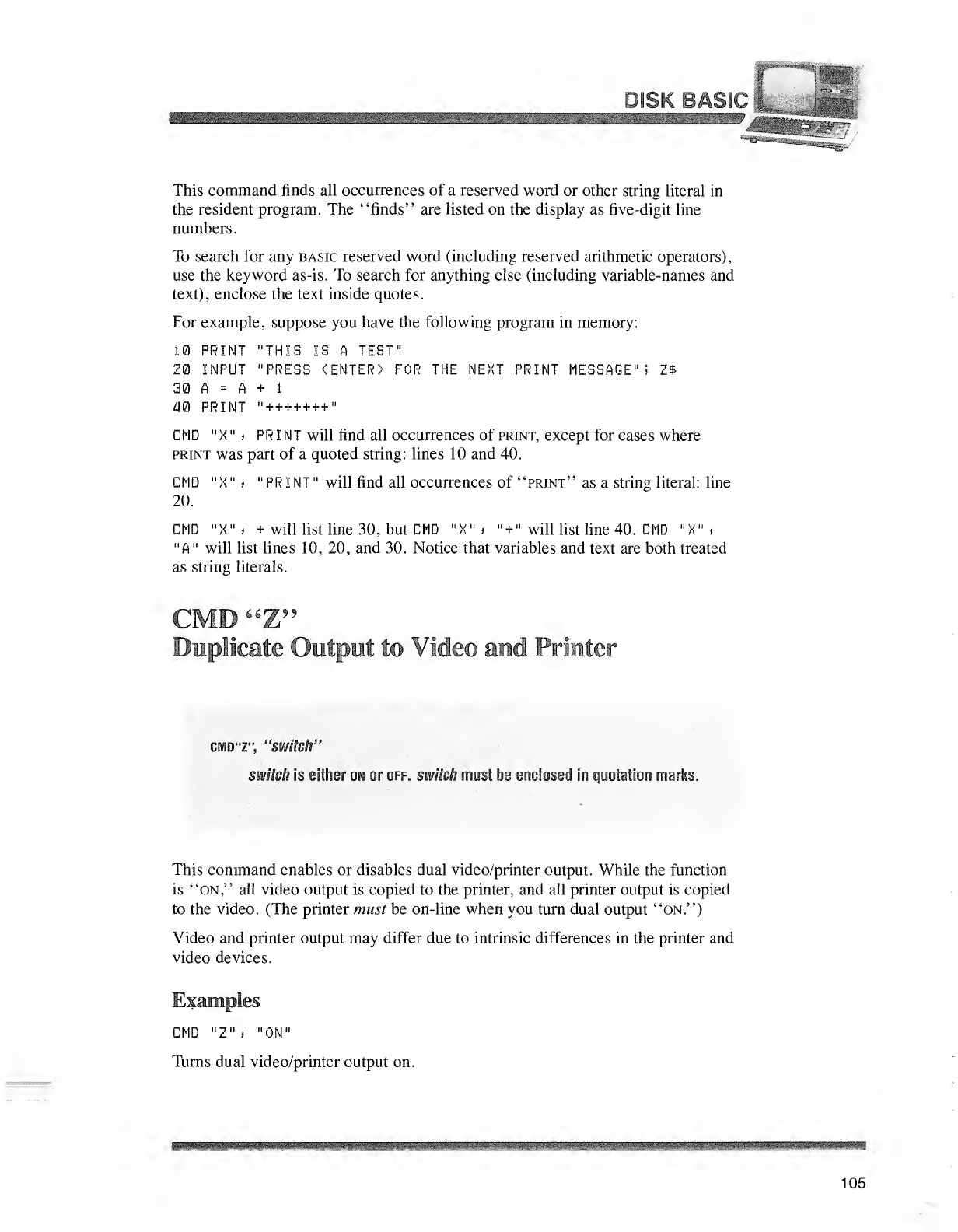
fmmmMmmmmmmmmmmammmammmammammmmmmmmmmmm
This command finds all occurrences of areserved word or other string literal in
the resident program. The "finds" are listed on the display as five-digit line
numbers
.
To search for any basic reserved word (including reserved arithmetic operators),
use the keyword as-is. To search for anything else (including variable-names and
text), enclose the text inside quotes.
For example, suppose you have the following program in memory:
10 PRINT "THIS IS ATEST"
20 INPUT "PRESS <ENTER> FOR THE NEXT PRINT MESSAGE" 5Z$
30 A=A+1
40 PRINT "+++++++"
CMD "X" iPRINT will find all occurrences of print, except for cases where
print was part of aquoted string: lines 10 and 40.
CMD "X" >"PRINT" will find all occurrences of "print" as astring literal: line
20.
CMD ")!", +will list line 30, but CMD "X" ,"+"will list line 40. CMD "X" »
"A" will list lines 10, 20, and 30. Notice that variables and text are both treated
as string literals.
CMD "Z9?
Duplicate Output to Video and Printer
cmd"Z", "switch"
switch is either ow or off. switch must he enclosed in quotation marks.
llftigSiiiiligil^S^
This command enables or disables dual video/printer output. While the function
is "on," all video output is copied to the printer, and all printer output is copied
to the video. (The printer must be on-line when you turn dual output "on.")
Video and printer output may differ due to intrinsic differences in the printer and
video devices.
Examples
CMD "Z" >"ON"
Turns dual video/printer output on.
105
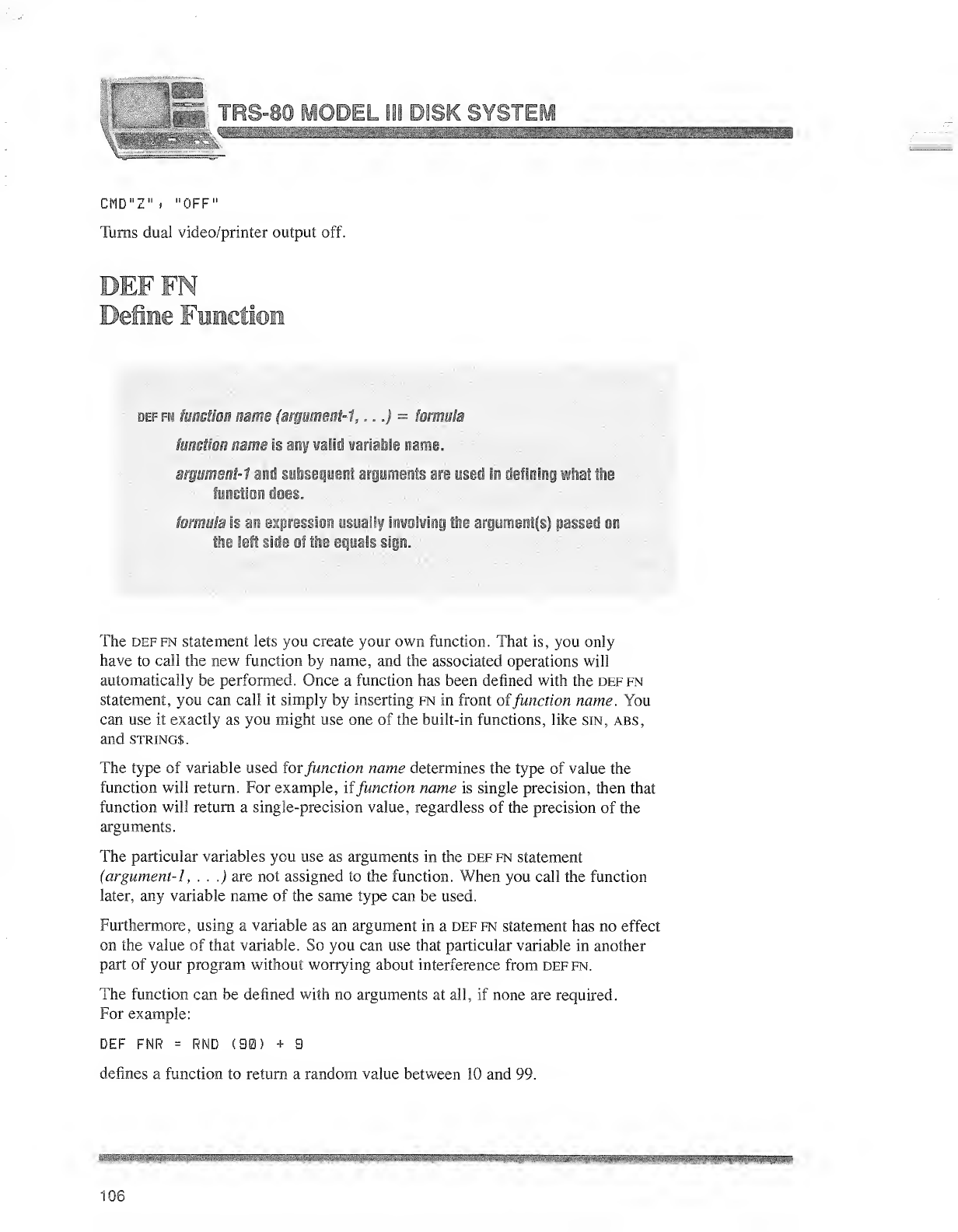
TRS-80 MODEL 111 DISH
CMD"Z"j "OFF"
Turns dual video/printer output off.
OFF FN
Delne Function
tie r-i nmthai'M '• rr~r<yi, ,.) =fan mlh
im Ian nam; ,si, rali !?isiaJ I@ name,
r'i "*- ni 'si
!
,-iv i,> r)* .i,i„iij in ./:
,
!!» ihat liie
tanclioa fioes.
Etis Minidia o: le u!i"-. !
'-< sign.
The deffn statement lets you create your own function. That is, you only
have to call the new function by name, and the associated operations will
automatically be performed. Once afunction has been defined with the deffn
statement, you can call it simply by inserting fn in front offunction name. You
can use it exactly as you might use one of the built-in functions, like sin, abs,
and strings.
The type of variable used for function name determines the type of value the
function will return. For example, if function name is single precision, then that
function will return asingle-precision value, regardless of the precision of the
arguments.
The particular variables you use as arguments in the def fn statement
(argument- 1, . . .) are not assigned to the function. When you call the function
later, any variable name of the same type can be used.
Furthermore, using avariable as an argument in adeffn statement has no effect
on the value of that variable. So you can use that particular variable in another
part of your program without worrying about interference from def fn.
The function can be defined with no arguments at all, if none are required.
For example:
DEF FNR =RND (90) +9
defines afunction to return arandom value between 10 and 99.
106
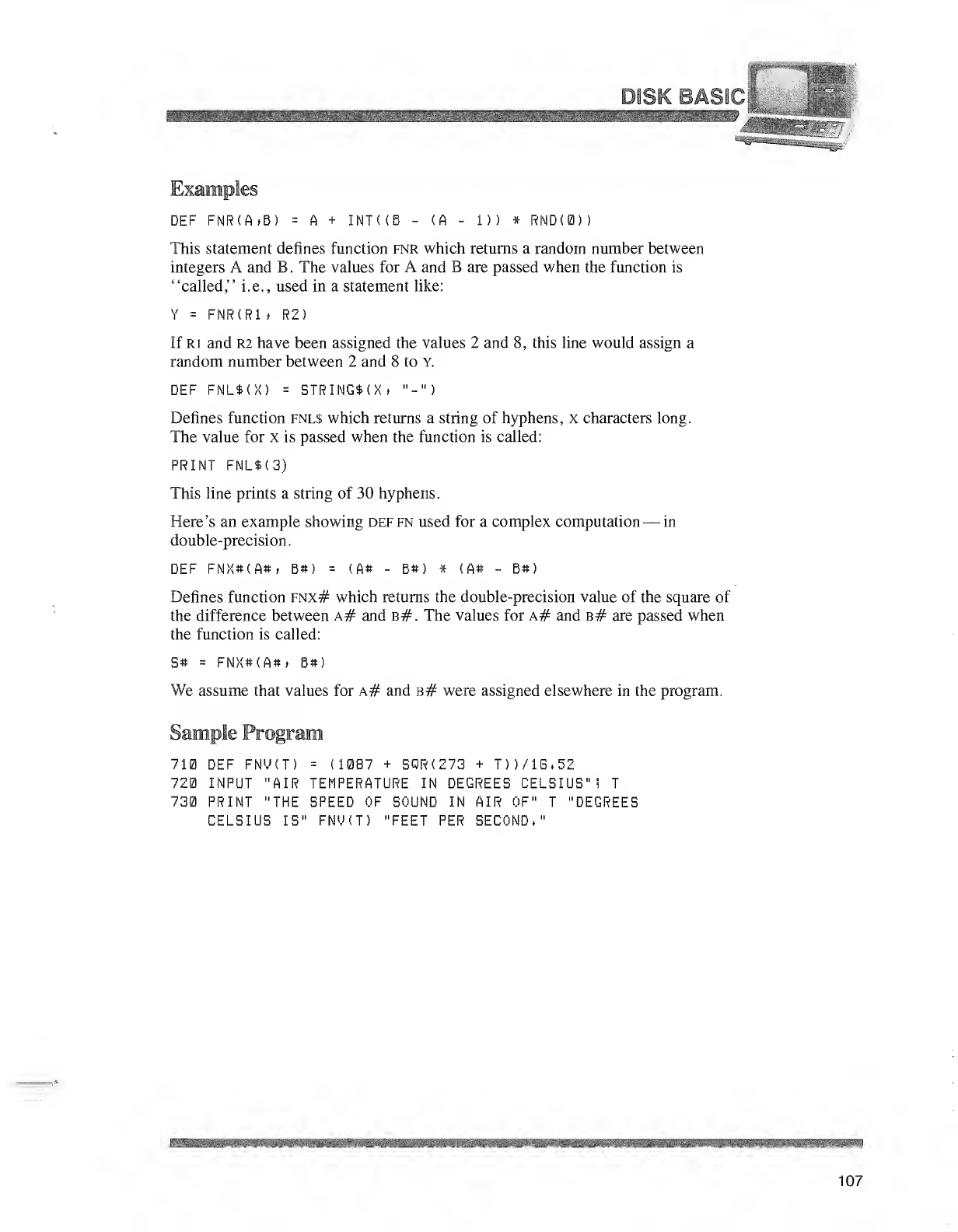
Examples
DEF FNR(AtB) =A+INK (B -(A -i>) *RND<0))
This statement defines function fnr which returns arandom number between
integers Aand B. The values for Aand Bare passed when the function is
"called," i.e., used in astatement like:
Y=FNR(R1 ,R2)
If ri and R2 have been assigned the values 2and 8, this line would assign a
random number between 2and 8to Y.
DEF FNL*<X) =STRING$(Xt "-")
Defines function fnl$ which returns a string of hyphens, xcharacters long.
The value for xis passed when the function is called:
PRINT FNL$(3)
This line prints astring of 30 hyphens.
Here's an example showing deffn used for acomplex computation —in
double-precision.
DEF FNX#(A*> B«) =(A* -B#) *(A# -B»)
Defines function fnx# which returns the double-precision value of the square of
the difference between a# and b#. The values for a# and b# are passed when
the function is called:
S# =FNX#(A#» B#)
We assume that values for a# and b# were assigned elsewhere in the program.
Sample Program
710 DEF FNM(T) =(1087 +S0R(Z73 +T))/1G,52
720 INPUT "AIR TEMPERATURE IN DEGREES CELSIUS"! T
730 PRINT "THE SPEED OF SOUND IN AIR OF" T"DEGREES
CELSIUS IS" FNY(T) "FEET PER SECOND,"
107
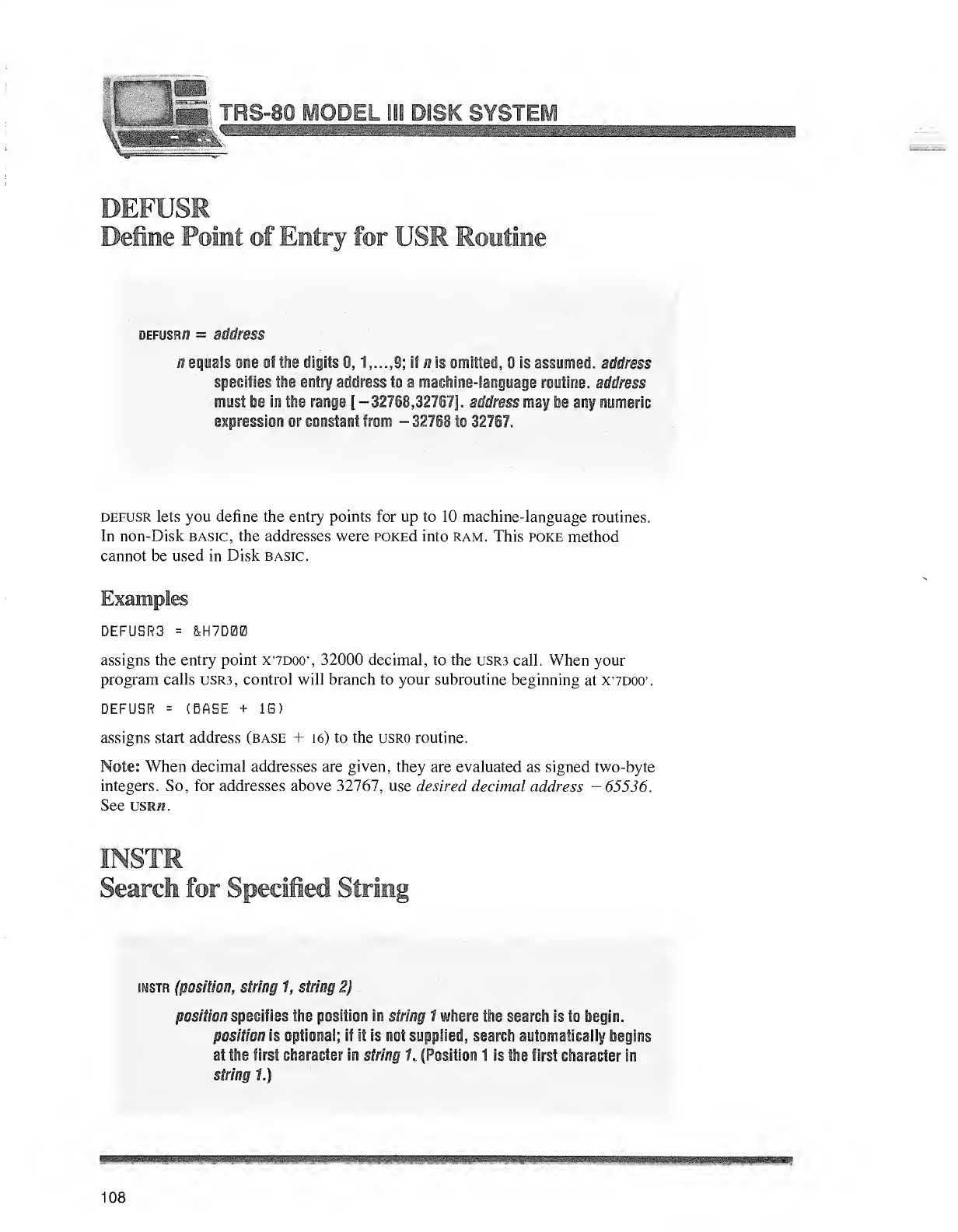
'""'--I
VUH TRS-80 MODEL Sii DISK SYSTEM
DEFUSE
Define Point of Entry for USR Routine
defusrw =address
nequals one of the digits 0, 1,...,S; if nis omitted, is assumed, address
specifies the entry address to amachine-language routine, address
must fee in the range [-32768,3275?!. address may be any numeric
expression or constant from -32718 to 32767.
defusr lets you define the entry points for up to 10 machine-language routines.
In non-Disk basic, the addresses were POKEd into ram. This poke method
cannot be used in Disk basic.
Examples
DEFUSR3 =&H7D00
assigns the entry point X'7D00', 32000 decimal, to the USR3 call. When your
program calls USR3, control will branch to your subroutine beginning at X'7D00\
DEFUSR =(BASE +1G)
assigns start address (base +16) to the usro routine.
Note: When decimal addresses are given, they are evaluated as signed two-byte
integers. So, for addresses above 32767, use desired decimal address -65536.
See usm«.
INSIR
Search for Specified String
instr (position, siring 1, string 2)
position specifies the position in string 1where the search is to begin.
position is optional; if it is not supplied, search automatically begins
at the first character in string 1. (Position 1is the first character in
string 1.)
108
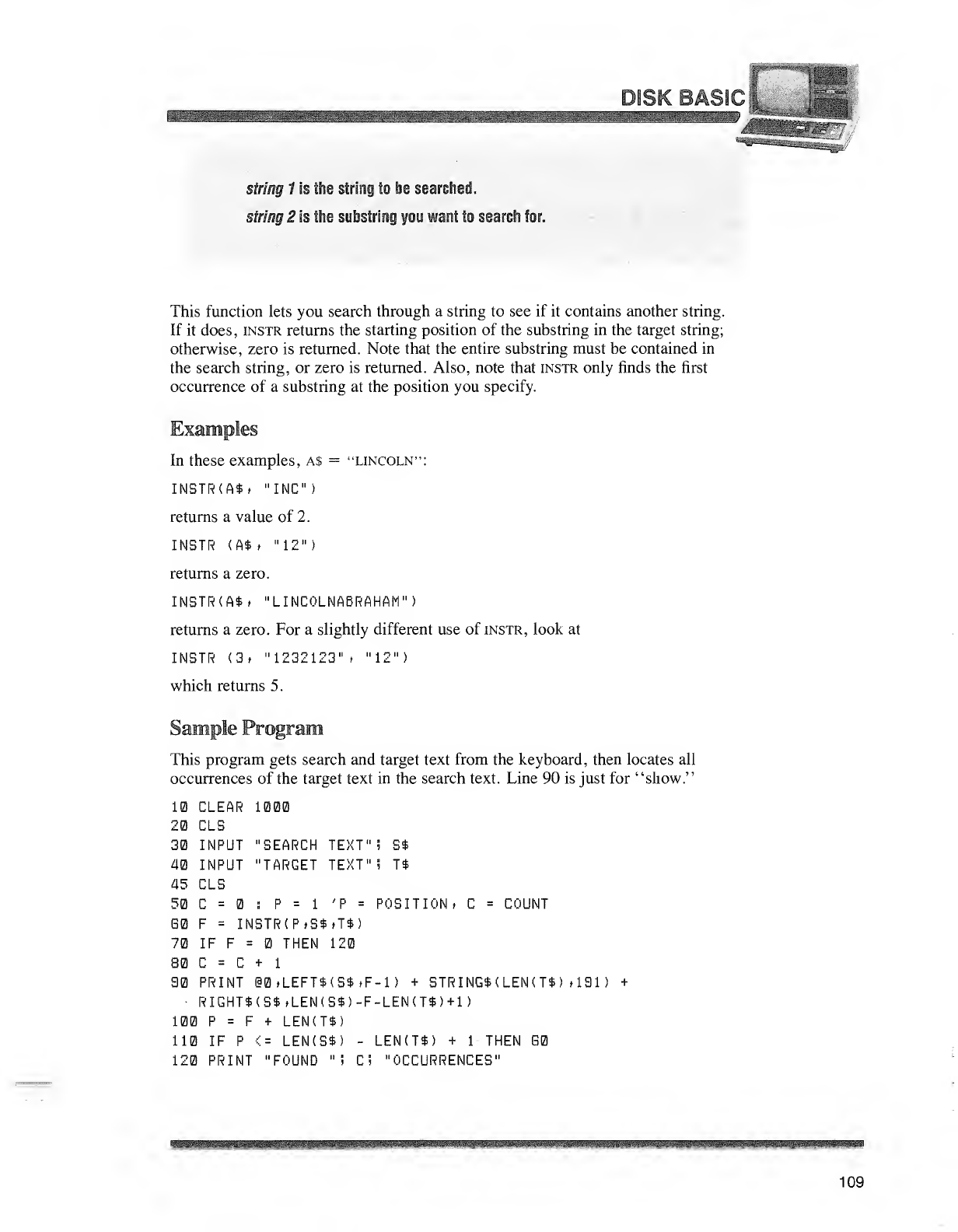
*"iHftfe
:.__^_
"
...
.' 'illliP
sfr/flg Iis the string to lie searched.
string 2is the substring you want to search for.
This function lets you search through astring to see if it contains another string.
If it does, instr returns the starting position of the substring in the target string;
otherwise, zero is returned. Note that the entire substring must be contained in
the search string, or zero is returned. Also, note that instr only finds the first
occurrence of asubstring at the position you specify.
Examples
In these examples, a$ ="Lincoln":
INSTR(A*, "INC")
returns avalue of 2.
INSTR (A*» "12")
returns azero.
INSTR (A*. "LINCOLNABRAHAM")
returns azero. For aslightly different use of instr, look at
INSTR (3. "1232123" ,"12")
which returns 5
.
This program gets search and target text from the keyboard, then locates all
occurrences of the target text in the search text. Line 90 is just for "show."
10 CLEAR 1000
20 CLS
30 INPUT
40 INPUT
45 CLS
50 C=
SEARCH TEXT" iS$
TARGET TEXT"! T$
COUNT
:P=1'P =POSITION* C
60 F=INSTR(P»S$»T$)
70 IF F=THEN 120
80 C=C+1
90 PRINT i0,LEFT$(S$»F-l) +STRINGS (LEN( T$ ) , 191 )+
RIGHT* (S*»LEN(S$)-F-LEN(T$)+1)
100 P=F+LEN(T$)
110 IF P<= LEN(S$) -LEN(T*) +1THEN G0
120 PRINT "FOUND "i Ci "OCCURRENCES"
—HI
109
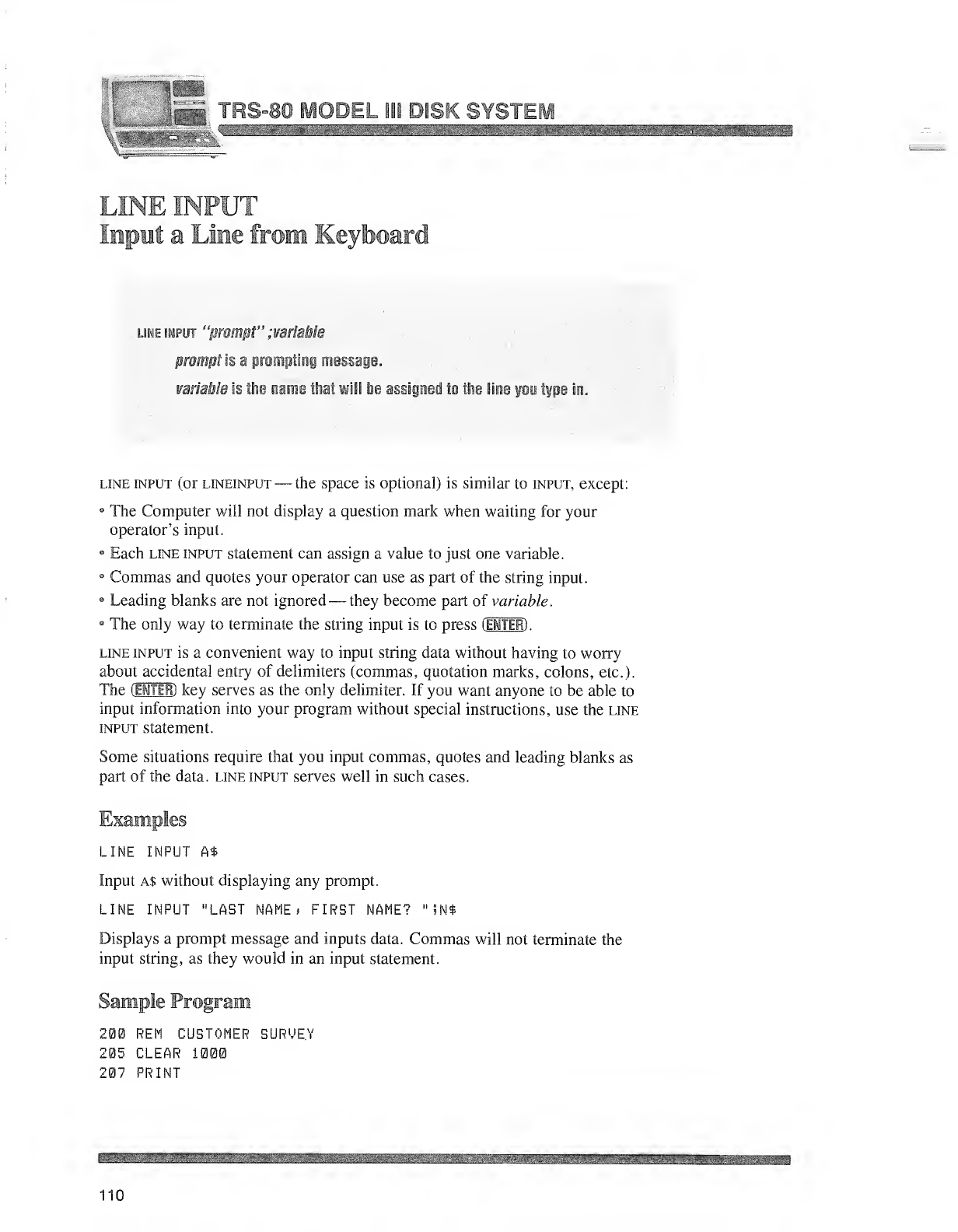
TRS-80 MODEL 111 DISK SYSTEM
LINE INPUT
Jfaiput aLine from Keyboard
line input "prompt" ;variable
prompt is aprompting message.
variable is the name that will be assigned to the fine you type in.
line input (or lineinput —the space is optional) is similar to input, except:
The Computer will not display aquestion mark when waiting for your
operator's input.
•Each line input statement can assign avalue to just one variable.
•Commas and quotes your operator can use as part of the string input.
•Leading blanks are not ignored —they become part of variable.
The only way to terminate the string input is to press (ENTER) .
line input is aconvenient way to input string data without having to worry
about accidental entry of delimiters (commas, quotation marks, colons, etc.).
The (EHTER) key serves as the only delimiter. If you want anyone to be able to
input information into your program without special instructions, use the line
input statement.
Some situations require that you input commas, quotes and leading blanks as
part of the data, line input serves well in such cases.
Examples
LINE INPUT A*
Input a$ without displaying any prompt.
LINE INPUT "LAST NAME) FIRST NAME? "5N$
Displays aprompt message and inputs data. Commas will not terminate the
input string, as they would in an input statement.
Sample Program
200 REM CUSTOMER SURVEY
205 CLEAR 1000
207 PRINT
110
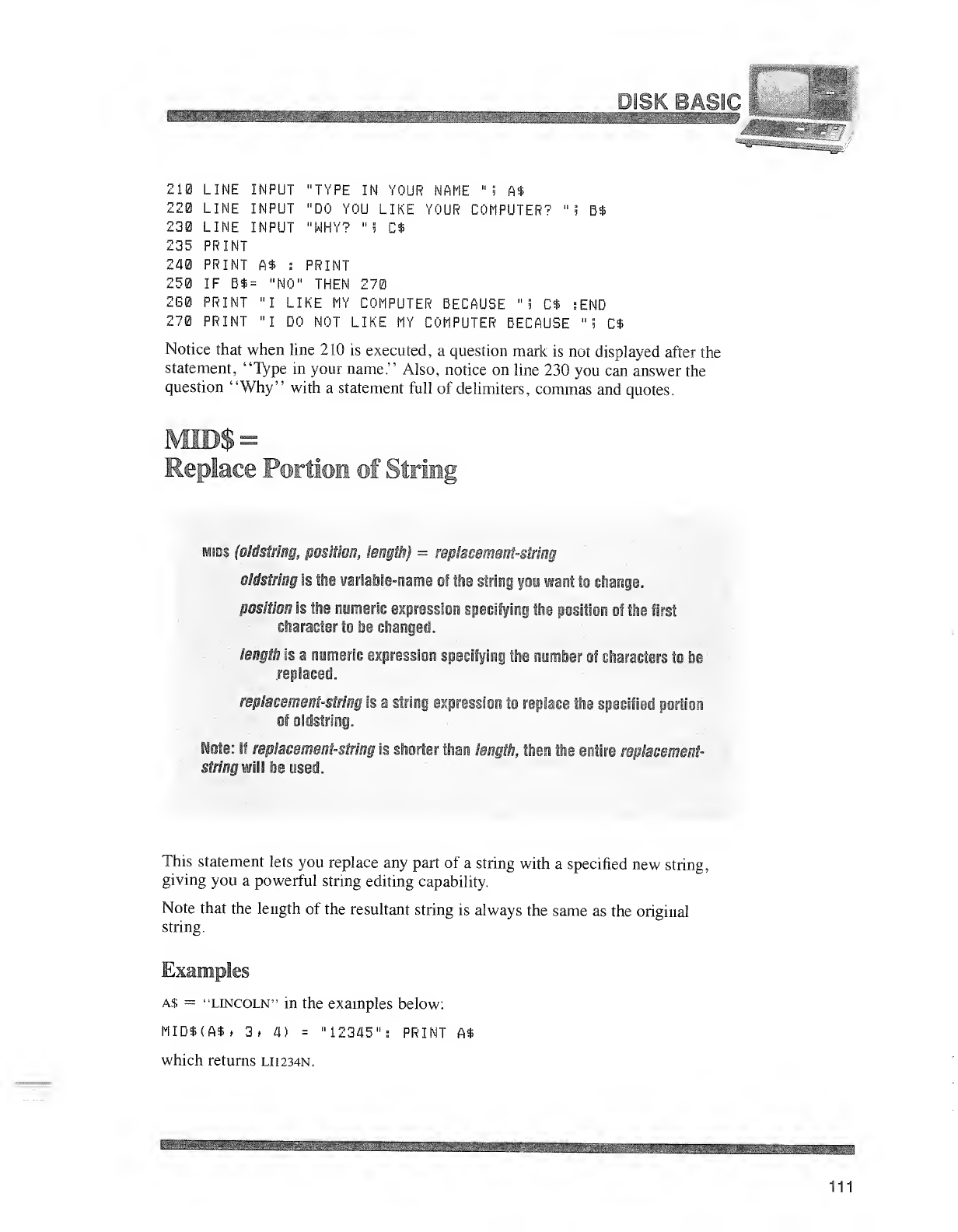
ilL
210 LINE INPUT "TYPE IN YOUR NAME "5 A*
220 LINE INPUT "DO YOU LIKE YOUR COMPUTER? "5 B$
230 LINE INPUT "WHY? "5C$
235 PRINT
240 PRINT A$ iPRINT
250 IF B$ ="NO" THEN 270
260 PRINT "I LIKE MY COMPUTER BECAUSE "5 C$ ;END
270 PRINT "I DO NOT LIKE MY COMPUTER BECAUSE "5 C$
Notice that when line 210 is executed, aquestion mark is not displayed after the
statement, "Type in your name." Also, notice on line 230 you can answer the
question "Why" with astatement full of delimiters, commas and quotes.
Eeplace Portion of String
mids (iUsiring, position, length) =replacement-string
oldstring is the variable-name of the string you want to change.
position is tine ojimiSiic expression specifying the position of the first
character to be changed.
length is anumeric expression specifying the number of characters to be
replaced.
replacement-string is astring expression to replace the specified portion
of oldstring.
Note: If replacement-string is shorter than length-, then the entire repiacement-
string will tie used.
This statement lets you replace any part of astring with aspecified new string,
giving you apowerful string editing capability.
Note that the length of the resultant string is always the same as the original
string.
Examples
a$ ="Lincoln" in the examples below:
MID$(A$» 3, 4) ="12345":! PRINT A$
which returns LH234N.
111
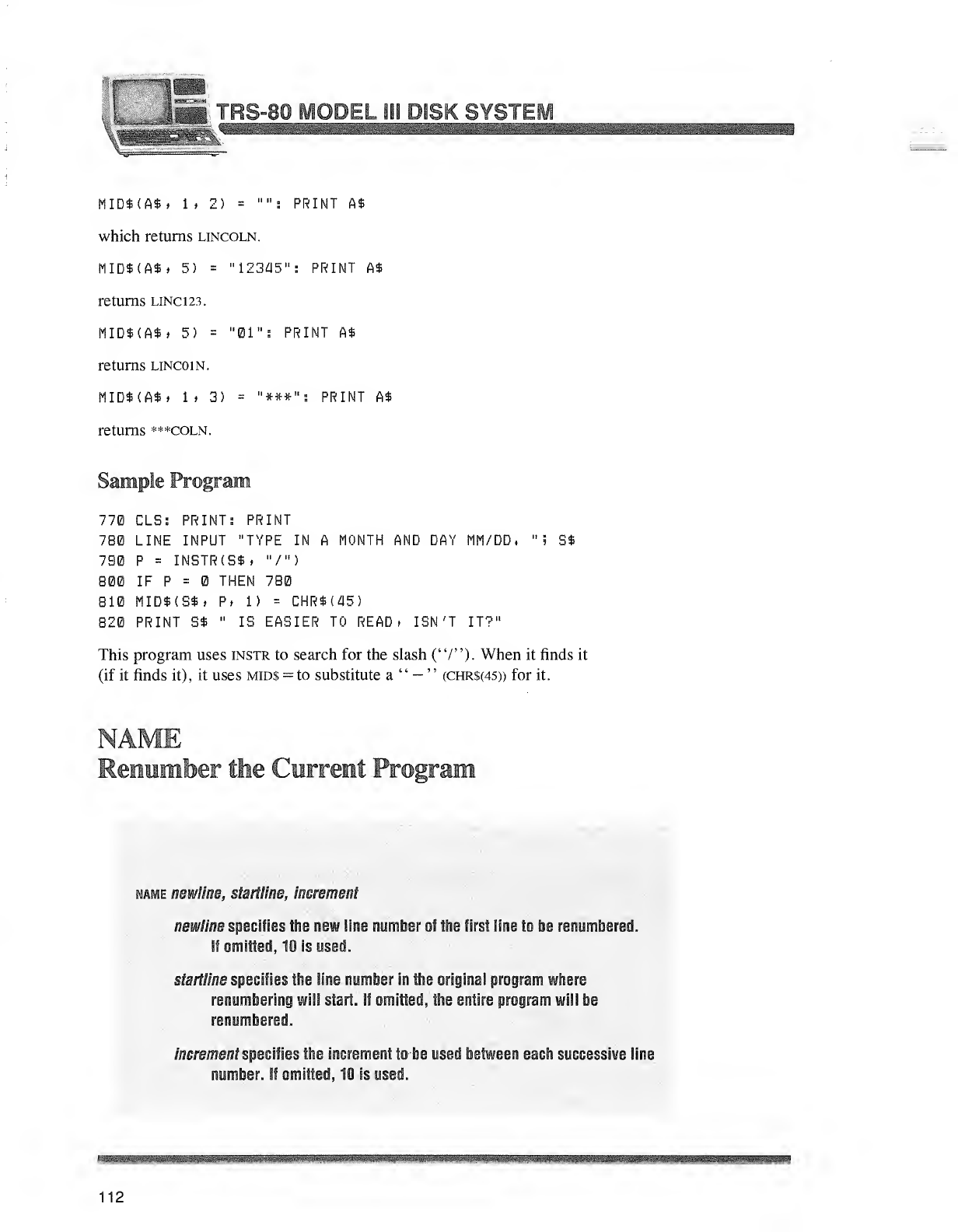
IiS TOS-80 MODEL ill DISK SYSTEM
WHtKSBBSk^^
MID$(A$» 1tZ) ="": PRINT A$
which returns Lincoln.
MID$(A*» 5) ="12345": PRINT A$
returns lino 23.
MID$(A$, 5) ="01"; PRINT A$
returns lincoin.
HID$(A$» 1>3) ="*##": PRINT A$
returns ***coln.
Sample Program
770 CLS: PRINT: PRINT
7B0 LINE INPUT "TYPE IN AMONTH AND DAY MM/DD, "5 5$
790 P=INSTR(S$, "/")
800 IF P=THEN 780
B10 MID*(S*» Pt 1) =CHR*(45)
820 PRINT S$ "IS EASIER TO READ. ISN'T IT?"
This program uses instr to search for the slash ("/"). When it finds it
(if it finds it), it uses mid$ =to substitute a"—"(CHR$(45)) for it.
NAME
Eem?in1>b1fti eC'vjrireiiit Program
name newline, startline, increment
newiine specifies the new line number of the first line to be renumbered.
If omitted, 10 is used.
startline specifies the line number in the original program where
renumbering will start. If omitted, the entire program will be
renumbered.
increment specifies the increment to be used between each successive line
number. If omitted, 10 is used.
112
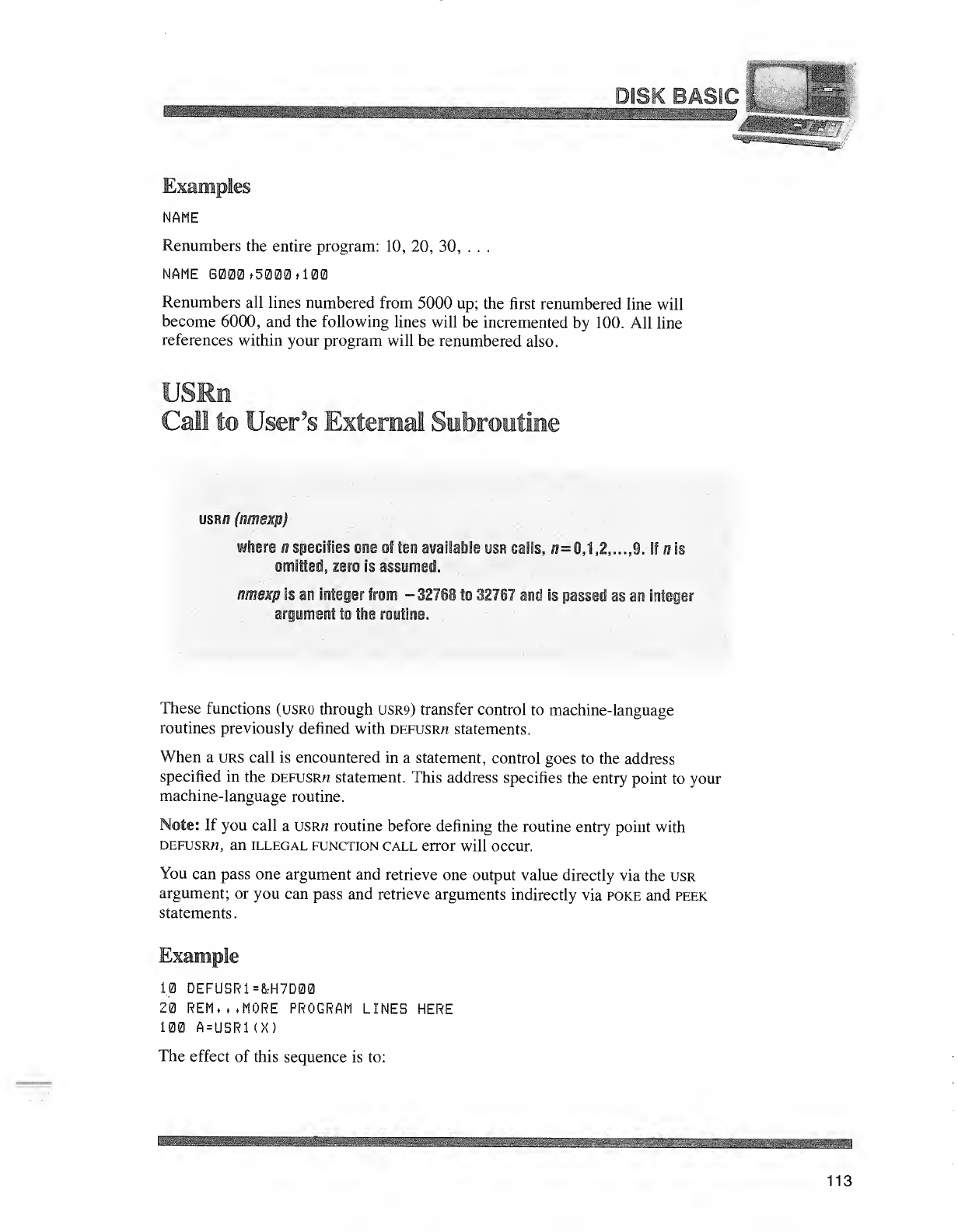
nj§§c HAe10
Examples
NAME
Renumbers the entire program: 10, 20, 30, . . .
NAHE 6000,5000 »100
Renumbers all lines numbered from 5000 up; the first renumbered line will
become 6000, and the following lines will be incremented by 100. All line
references within your program will be renumbered also.
USRm
Call to User's Exi ernal ^r broi tin 2
usr/j (nmexp)
where nspecifies one oS ten available usr calls, 0=0,1,2,. ..,9. If-ffis
omitted, zero is assumed.
nriiexp is an integer from -327S8 to 32757 and is passed as an integer
argument to the routine.
These functions (usro through USR9) transfer control to machine-language
routines previously defined with defusrjj statements.
When aurs call is encountered in astatement, control goes to the address
specified in the defusrtj statement. This address specifies the entry point to your
machine-language routine.
Note: If you call ausrh routine before defining the routine entry point with
DEFUSRn, an illegal function call error will occur.
You can pass one argument and retrieve one output value directly via the usr
argument; or you can pass and retrieve arguments indirectly via poke and peek
statements.
Example
1.0 DEFUSR1=&H7D00
20 REM,, .MORE PROGRAM LINES HERE
100 A=USR1(X)
The effect of this sequence is to:
113
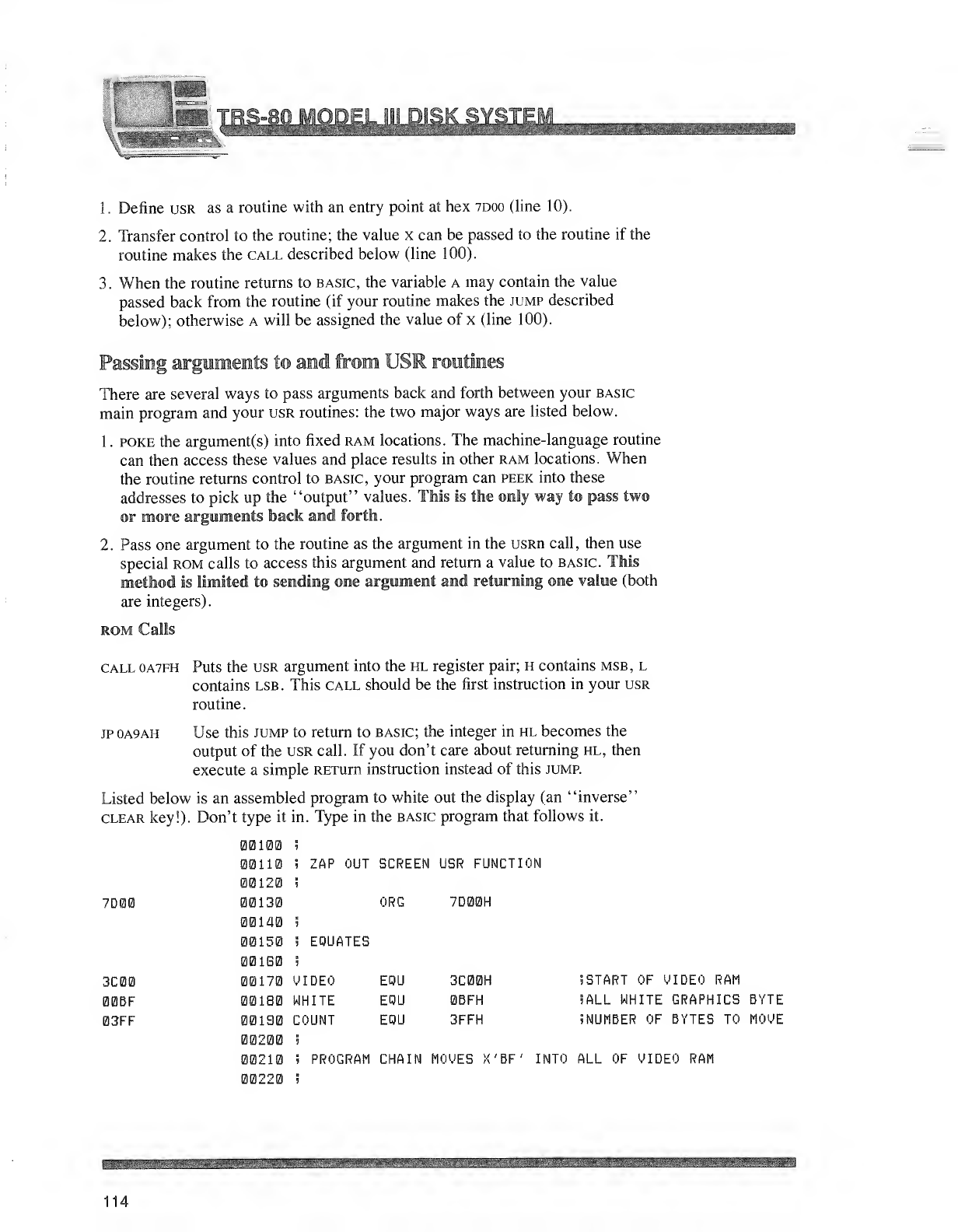
si-Mi
1
.
Define usr as aroutine with an entry point at hex 7D00 (line 10).
2. Transfer control to the routine; the value xcan be passed to the routine if the
routine makes the call described below (line 100).
3. When the routine returns to basic, the variable Amay contain the value
passed back from the routine (if your routine makes the jump described
below); otherwise Awill be assigned the value of x(line 100).
Passing arguments to and from USR routines
There are several ways to pass arguments back and forth between your basic
main program and your usr routines: the two major ways are listed below.
1. poke the argument(s) into fixed ram locations. The machine-language routine
can then access these values and place results in other ram locations. When
the routine returns control to basic, your program can peek into these
addresses to pick up the "output" values. This Is the only way to pass two
or more arguments back and forth.
2. Pass one argument to the routine as the argument in the usRn call, then use
special rom calls to access this argument and return avalue to basic. This
method is limited to sending one argument and returning one value (both
are integers).
rom Calls
call 0A7FH Puts the usr argument into the hl register pair; Hcontains msb, l
contains lsb. This call should be the first instruction in your usr
routine.
jp 0A9AH Use this jump to return to basic; the integer in hl becomes the
output of the usr call. If you don't care about returning hl, then
execute asimple RETurn instruction instead of this jump.
Listed below is an assembled program to white out the display (an "inverse"
clear key!). Don't type it in. Type in the basic program that follows it.
7D00
3C00
00BF
03FF
00100 i
00110 ;zap OUT SCREEN USR FUt
00120 5
00130 ORG 7D00H
00140 5
00150 iEQUATES
001G0 !
00170 VIDEO E0U 3C00H
00180 WHITE E0U 0BFH
00190 COUNT EOU 3FFH
00200 9
5START OF VIDEO RAH
iALL WHITE GRAPHICS BYTE
?NUMBER OF BYTES TO MOVE
110 !PROGRAM CHAIN MOVES X'BF' INTO ALL OF VIDEO RAM
00220
114
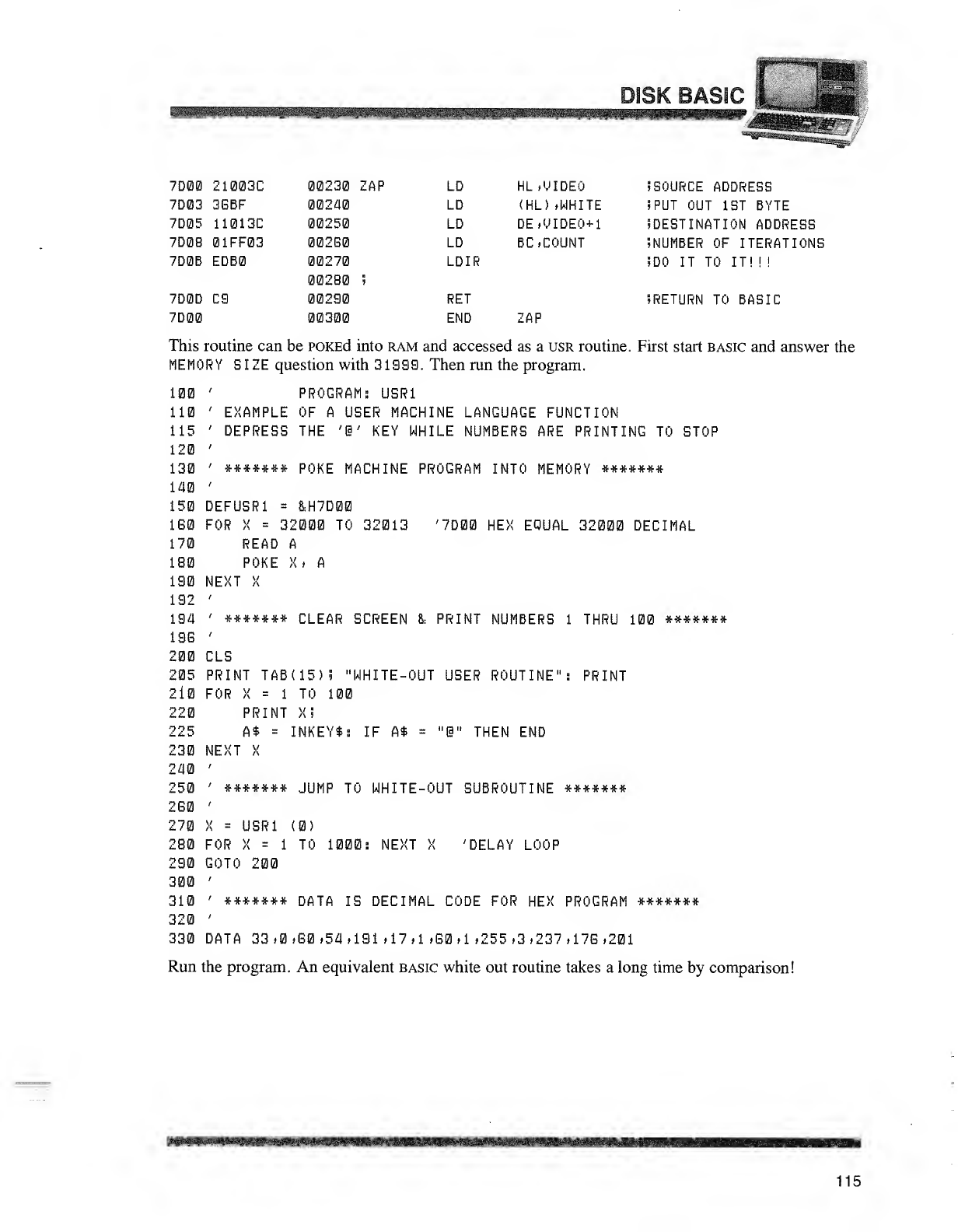
DISK BASIC 1
"^'^wwiigg
7D00 21003C 00230 ZAP LD HL.UIDEO iSOURCE ADDRESS
7D03 3BBF 00240 LD (HL> .WHITE iPUT OUT 1ST BYTE
7D05 11013C 00250 LD DE.VIDEO+1 .DESTINATION ADDRESS
7D0B 01FF03 002B0 LD BC, COUNT .NUMBER OF ITERATIONS
7D0B EDB0 00270
00280 .
LDIR .DO IT TO IT! ! !
7D0D C9 00290 RET 5RETURN TO BASIC
7D00 00300 END ZAP
This routine can be POKEd into ram and accessed as ausr routine. First start basic and answer the
MEMORY SIZE question with 31993. Then run the program.
100 'PROGRAM: USR1
110 'EXAMPLE OF AUSER MACHINE LANGUAGE FUNCTION
115 'DEPRESS THE '1' KEY WHILE NUMBERS ARE PRINTING TO STOP
120 '
130 '******* POKE MACHINE PROGRAM INTO MEMORY *******
140 '
150 DEFUSR1 =&H7D00
160 FOR X=32000 TO 32013 '7D00 HEX EQUAL 32000 DECIMAL
170 READ A
180 POKE X» A
190 NEXT X
192 '
194 '******* CLEAR SCREEN &PRINT NUMBERS 1THRU 100 *******
19G '
200 CLS
205 PRINT TAB (15)? "WHITE-OUT USER ROUTINE": PRINT
2i0 FOR X=1TO 100
220 PRINT X!
225 A$ =INKEY*: IF A$ -"@" THEN END
230 NEXT X
240 '
250 '******* JUMP TO WHITE-OUT SUBROUTINE *******
260 '
270 X=USR1 (0)
280 FOR X=1TO 1000: NEXT X'DELAY LOOP
290 GOTO 200
300 '
310 '******* DATA IS DECIMAL CODE FOR HEX PROGRAM *******
320 '
330 DATA 33.0.60,54.191 .17.1 .60.1 .255. 3,237.176,201
Run the program. An equivalent basic white out routine takes along time by comparison!
115
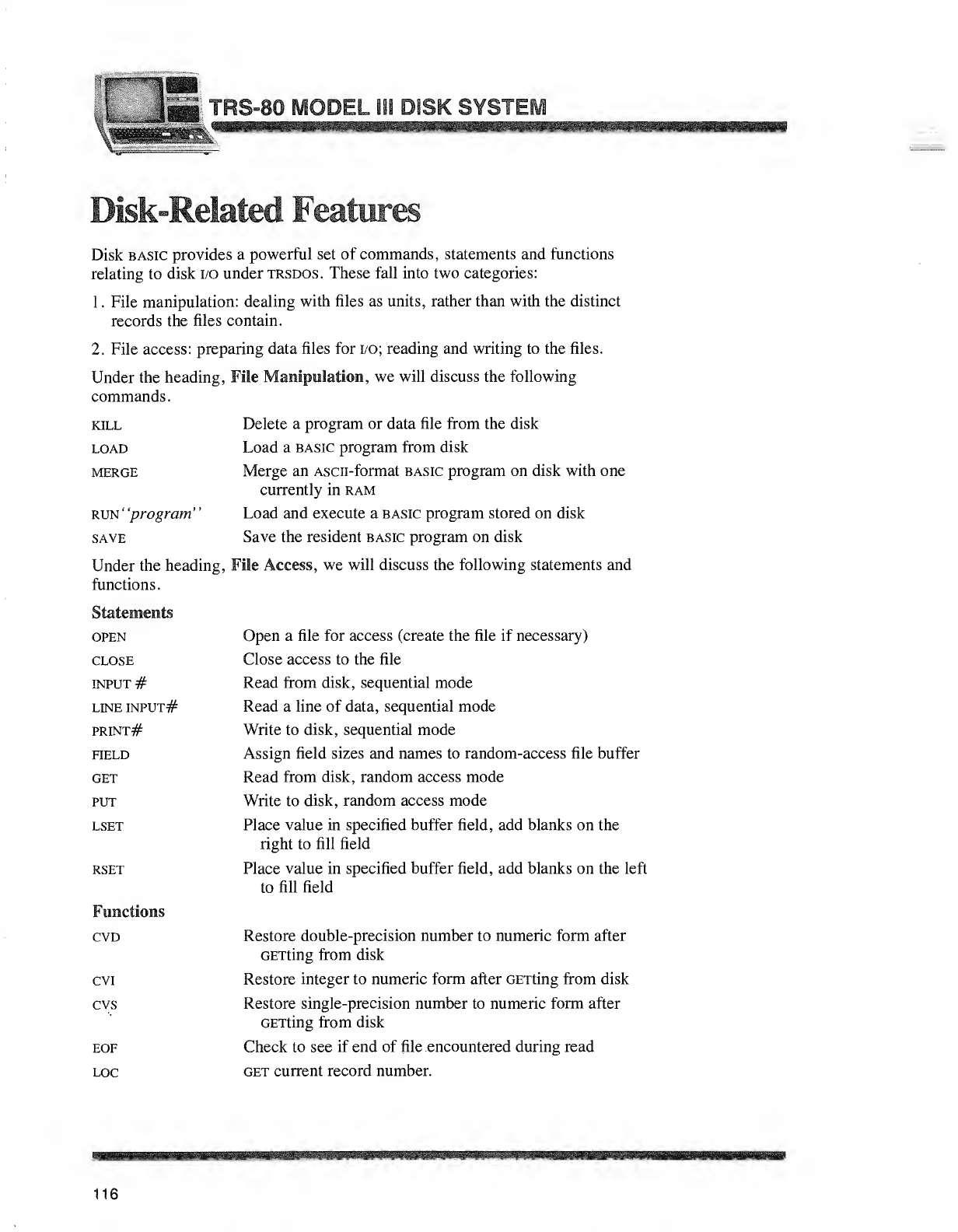
Disk-Related Features
Disk basic provides apowerful set of commands, statements and functions
relating to disk i/o under trsdos. These fall into two categories:
1. File manipulation: dealing with files as units, rather than with the distinct
records the files contain.
2. File access: preparing data files for i/o; reading and writing to the files.
Under the heading, File Manipulation, we will discuss the following
commands.
Delete aprogram or data file from the disk
Load abasic program from disk
Merge an Ascii-format basic program on disk with one
currently in ram
Load and execute abasic program stored on disk
Save the resident basic program on disk
Under the heading, File Access, we will discuss the following statements and
functions.
kill
load
MERGE
run "program"
save
Statements
OPEN
CLOSE
INPUT #
LINE INPUT#
PRINT#
HELD
GET
PUT
LSET
RSET
Functions
CVD
CVI
CVS
EOF
LOC
Open afile for access (create the file if necessary)
Close access to the file
Read from disk, sequential mode
Read aline of data, sequential mode
Write to disk, sequential mode
Assign field sizes and names to random-access file buffer
Read from disk, random access mode
Write to disk, random access mode
Place value in specified buffer field, add blanks on the
right to fill field
Place value in specified buffer field, add blanks on the left
to fill field
Restore double-precision number to numeric form after
GETting from disk
Restore integer to numeric form after GETting from disk
Restore single-precision number to numeric form after
GETting from disk
Check to see if end of file encountered during read
get current record number.
116
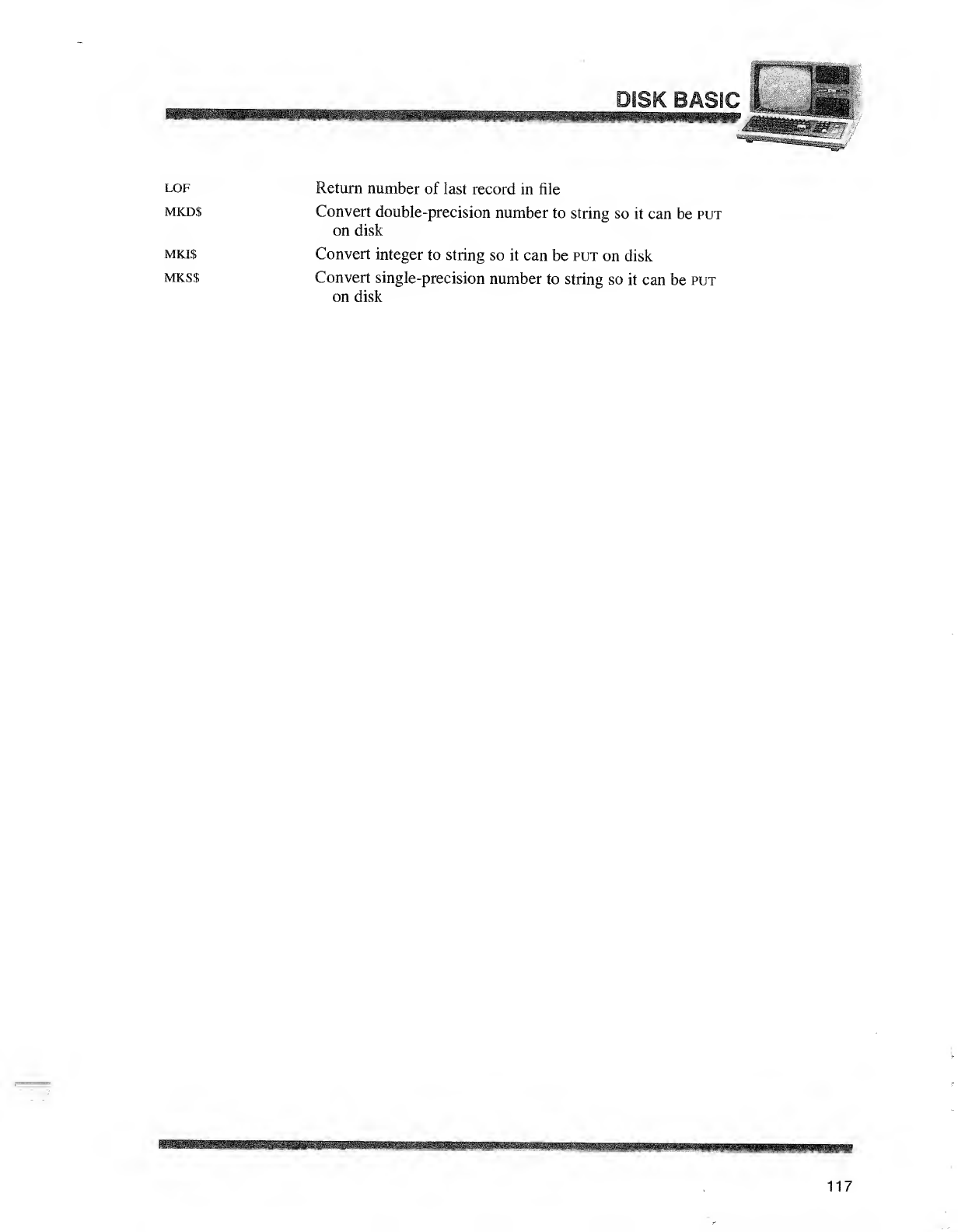
lof Return number of last record in file
mkd$ Convert double-precision number to string so it can be put
on disk
mki$ Convert integer to string so it can be put on disk
mks$ Convert single-precision number to string so it can be put
on disk
117
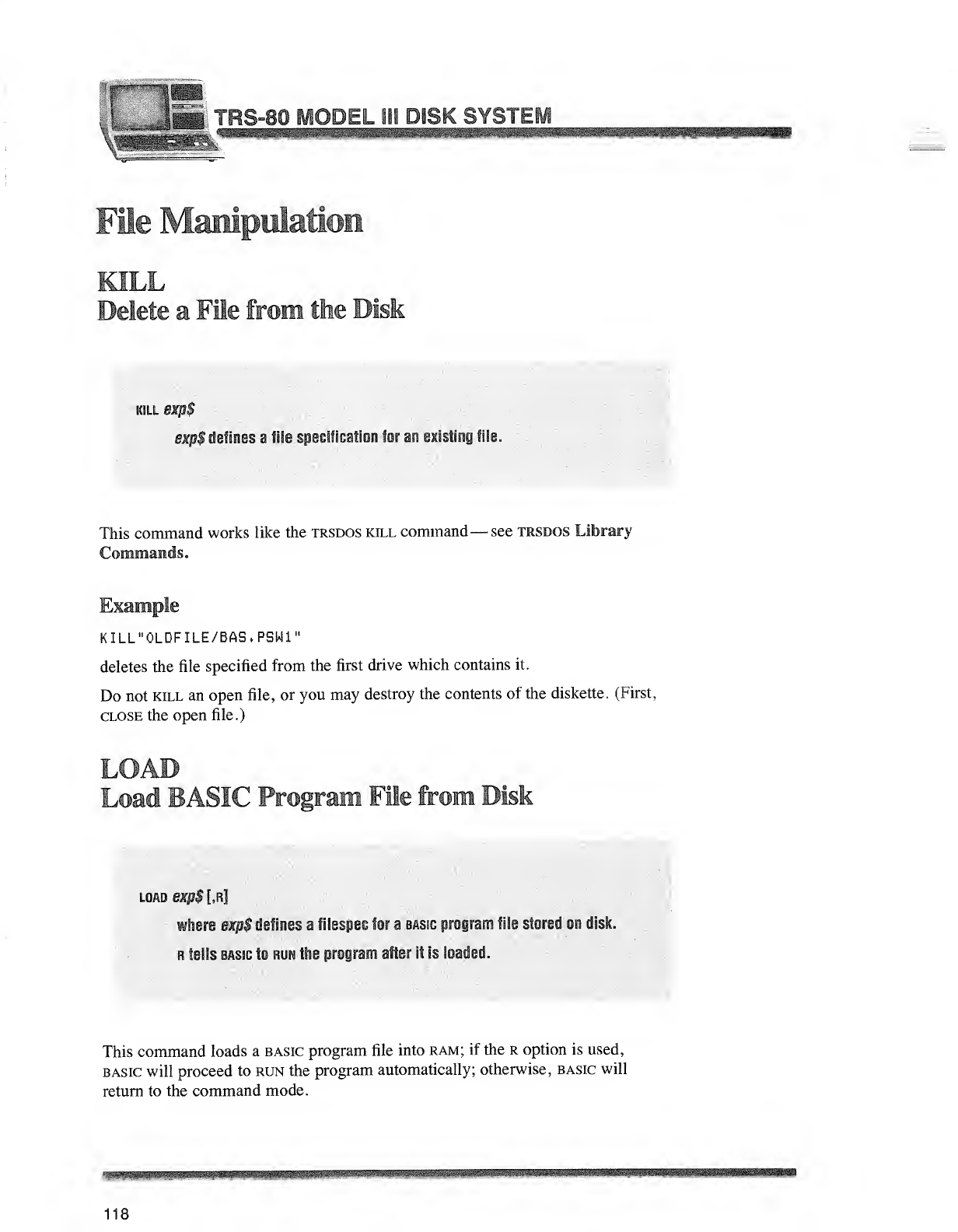
JS TBS-80 MODEL 111 DBSK SYSTEM
Fie Manipulation
KILL
Delete aFie from the Disk
kill exp$
exp$ defines afile specification far an existing file.
This command works like the trsdos kill command —see trsdos Library
Commands.
Example
KILL"0LDFILE/BAS.PSW1"
deletes the file specified from the first drive which contains it.
Do not kill an open file, or you may destroy the contents of the diskette. (First,
close the open file.)
LOAD
Load BASIC Program File from Disk
torn exfl${fil
where exp$ defines afilsspec for abasic program file stored on disk.
r\h^: b,„' *s bbs i*. the program afti ii! is loaded.
This command loads a basic program file into ram; if the roption is used,
basic will proceed to run the program automatically; otherwise, basic will
return to the command mode.
118
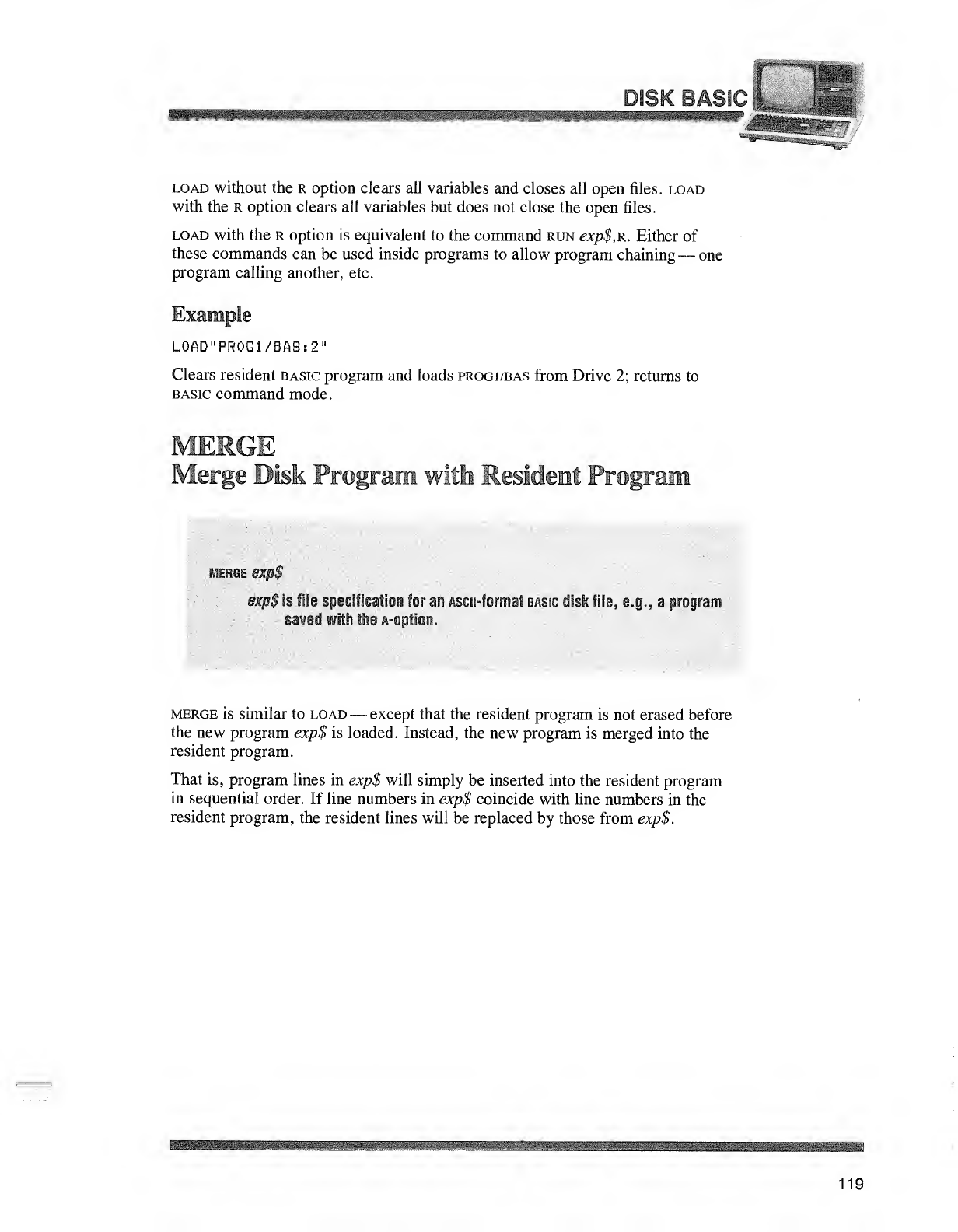
i^pifiiiiMl
Ha^i^MPin
&miB&*®ttia&m&8&sfflNat&i&
load without the roption clears all variables and closes all open files, load
with the roption clears all variables but does not close the open files.
load with the roption is equivalent to the command run exp$,K. Either of
these commands can be used inside programs to allow program chaining —one
program calling another, etc.
Example
L0AD"PR0G1/BAS:2"
Clears resident basic program and loads progi/bas from Drive 2; returns to
basic command mode.
am wltt Resideii rProi
MERGE eXBS
exp $is fiif'- specification for a
sawed witi the a option.
\u,i''if MJi «r
I I if, e.g., ^rograu
merge is similar to load —except that the resident program is not erased before
the new program exp$ is loaded. Instead, the new program is merged into the
resident program.
That is, program lines in exp$ will simply be inserted into the resident program
in sequential order. If line numbers in exp$ coincide with line numbers in the
resident program, the resident lines will be replaced by those from exp$.
119
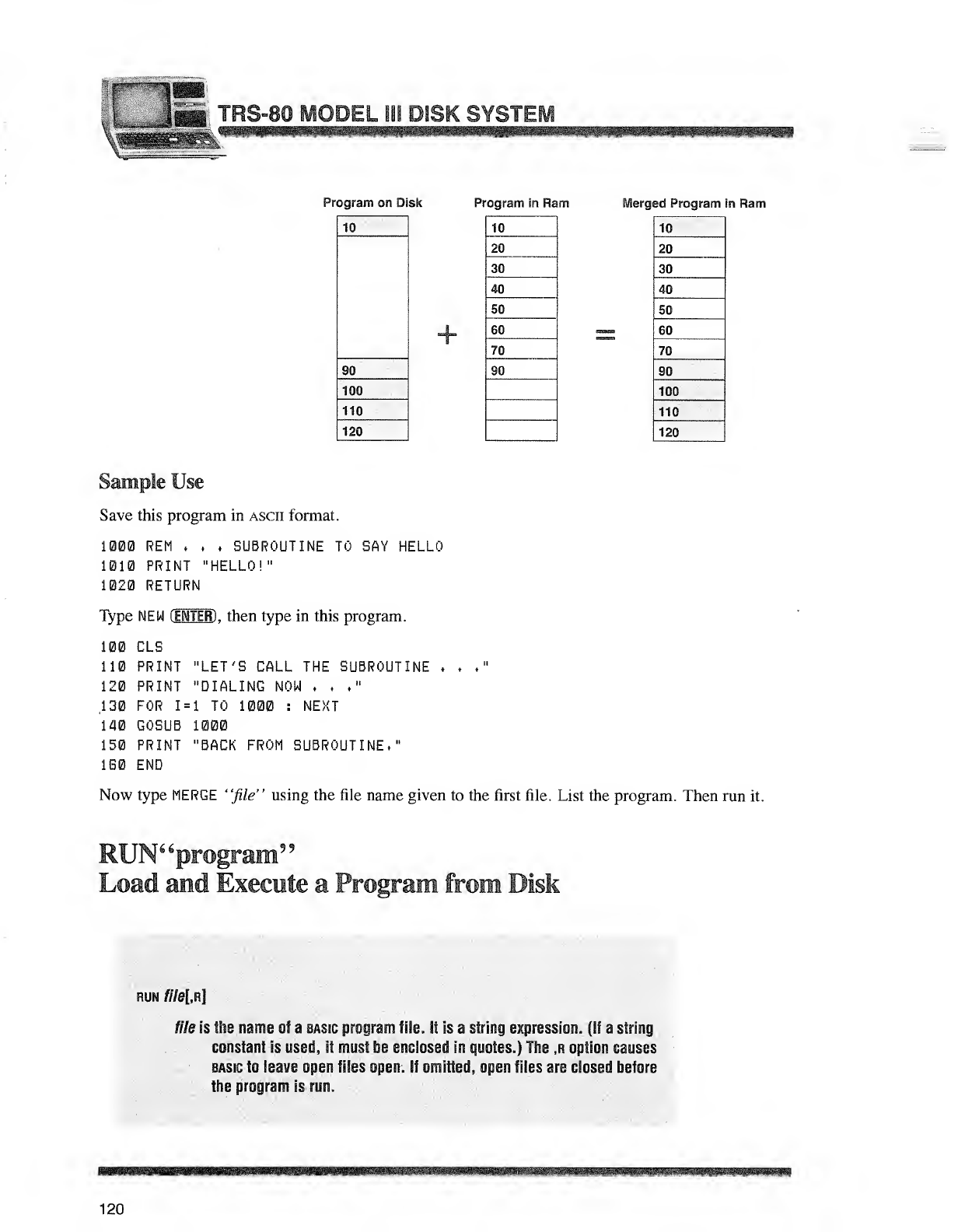
TRS-80 MODEL ill DISK SYSTEM
Program on Disk Program in Ram Merged Program in R
10
+
10 10
20 20
30 30
40 40
50 50
60 60
70 70
90 90 j90
100 100
110 110
120 120
Sample Use
Save this program in ascii format.
1000 REM .,,SUBROUTINE TO BAY HELLO
1010 PRINT "HELLO!"
1020 RETURN
Type NEW (ENTER) ,then type in this program.
100 CLB
110 PRINT "LET'S CALL THE SUBROUTINE .,"
120 PRINT "DIALING NOW ,,,"
,130 FOR 1=1TO 1000 ;NEXT
140 GOSUB 1000
150 PRINT "BACK FROM SUBROUTINE."
160 END
Now type MERGE "file" using the file name given to the first file. List the program. Then run it.
[6 £199
Load and Execute aProgram from Disk
run ft7e[.Rl
file is the name *tJ abasic program file. II ,$ ndnng expression. (If astring
constant is used, it must be enclosed mquotes.) The ,r option causes
basic to leave open files open. If omitted, open files are closed before
the program Is run.
120
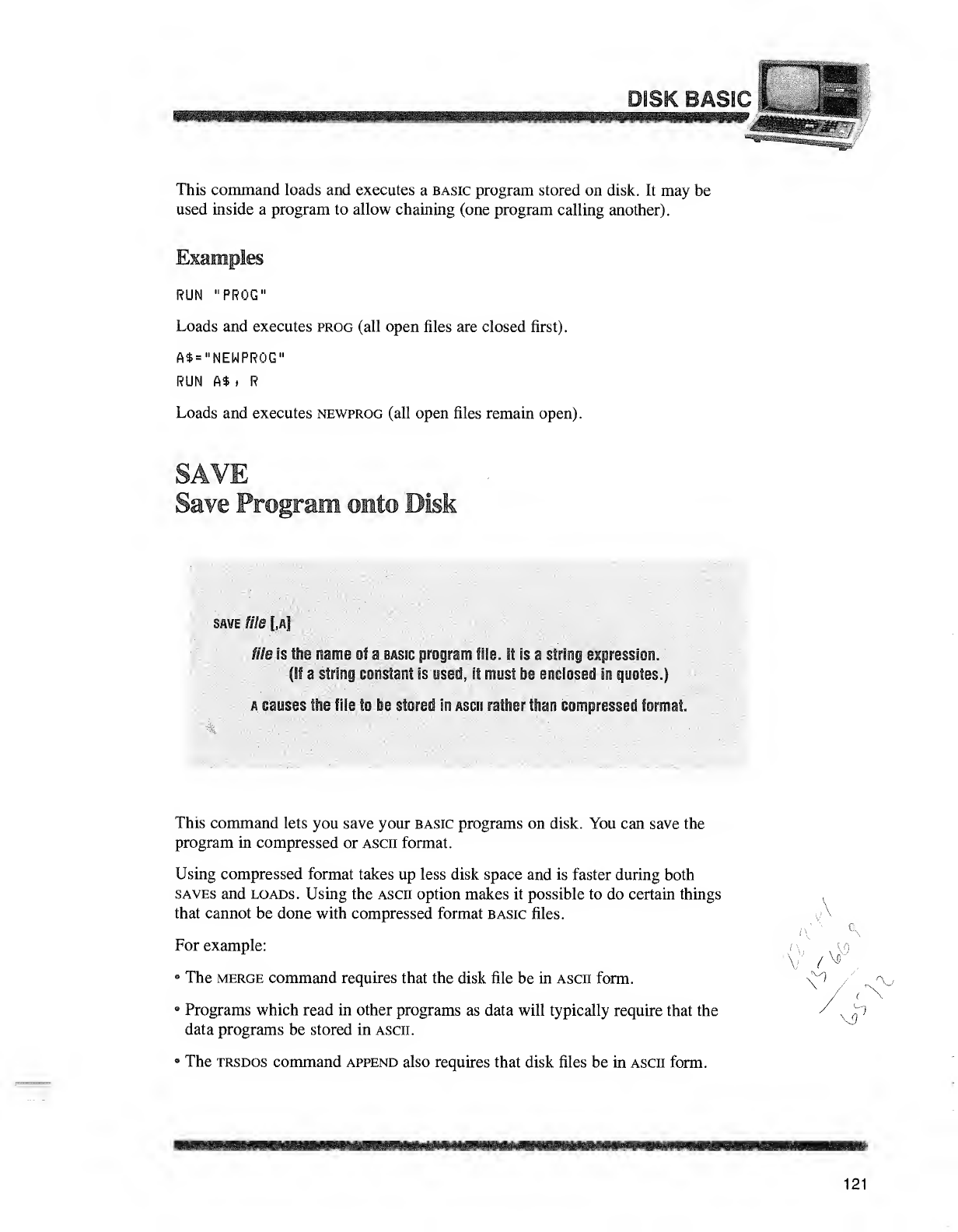
This command loads and executes abasic program stored on disk. It may be
used inside aprogram to allow chaining (one program calling another).
Examples
RUN "PROG"
Loads and executes prog (all open files are closed first).
A$="NEWPRGG"
RUN A$ >R
Loads and executes newprog (all open files remain open).
iave rrogn
save file [,a]
tile is the name of abasic program file. If is astring expression.
(If astring constant 1? ised, ii must be sncBosed in quotes
)
acause:, the file to be stored In asm ra ffier than compresses! format.
This command lets you save your basic programs on disk. You can save the
program in compressed or ascii format.
Using compressed format takes up less disk space and is faster during both
saves and loads. Using the ASCII option makes it possible to do certain things
that cannot be done with compressed format basic files. \A
For example:
8The merge command requires that the disk file be in ascii form.
r
V/vr
(\
Programs which read in other programs as data will typically require that the /xJp
data programs be stored in ascii.
•The trsdos command append also requires that disk files be in asch form.
121
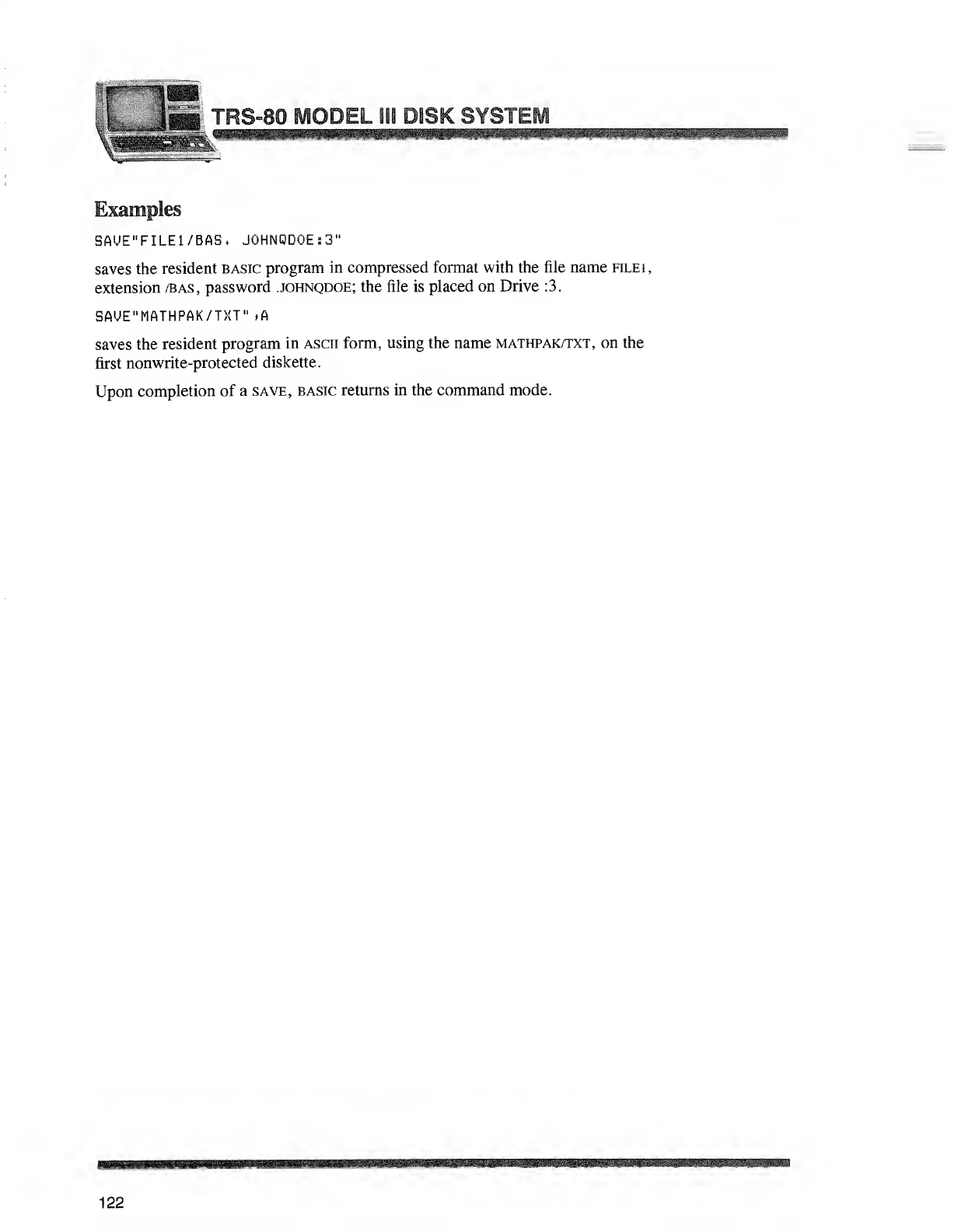
TRS-80 MODEL ISi DISK SYSTEi
Examples
SAUE"FILE1/BAS. J0HN0D0E:3"
saves the resident basic program in compressed format with the file name filei ,
extension /bas, password johnqdoe; the file is placed on Drive :3.
SAVE"MATHPAK/T>!T" .A
saves the resident program in ascii form, using the name mathpak/txt, on the
first nonwrite-protected diskette.
Upon completion of asave, basic returns in the command mode.
122
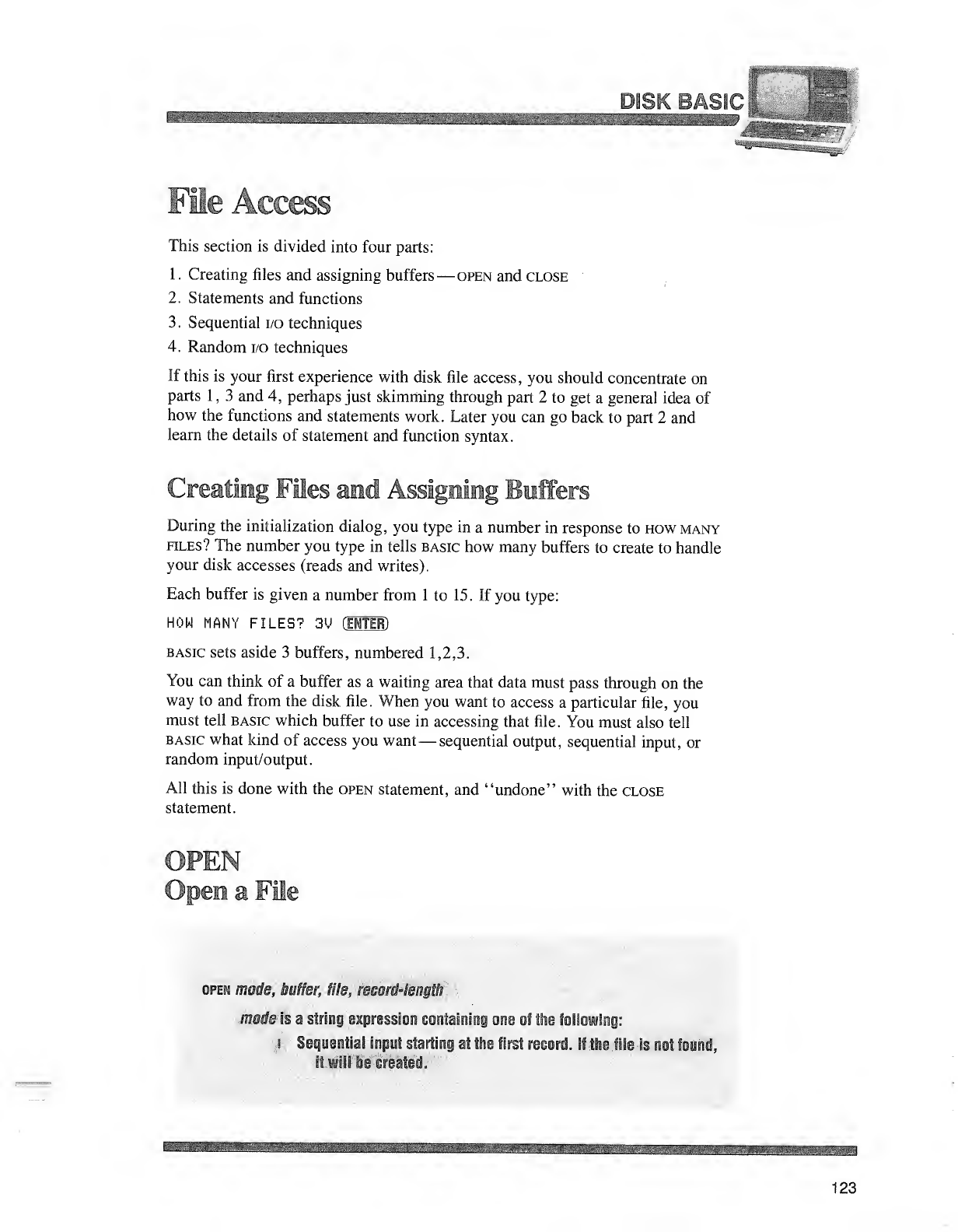
^m^mmmmmmmsm
>r<1^. Access
This section is divided into four parts:
1
.
Creating files and assigning buffers —open and close
2. Statements and functions
3. Sequential i/o techniques
4. Random i/o techniques
If this is your first experience with disk file access, you should concentrate on
parts 1,3and 4, perhaps just skimming through part 2to get ageneral idea of
how the functions and statements work. Later you can go back to part 2and
learn the details of statement and function syntax.
Creating Fies and Assigning Buffers
During the initialization dialog, you type in anumber in response to how many
files? The number you type in tells basic how many buffers to create to handle
your disk accesses (reads and writes).
Each buffer is given anumber from 1to 15. If you type:
HOW MANY FILES? 3V (MM)
basic sets aside 3buffers, numbered 1,2,3.
You can think of abuffer as awaiting area that data must pass through on the
way to and from the disk file. When you want to access aparticular file, you
must tell basic which buffer to use in accessing that file. You must also tell
basic what kind of access you want —sequential output, sequential input, or
random input/output.
All this is done with the open statement, and "undone" with the close
statement.
OPEN
Dpd bi aFie
qpem made, buffer, file record lengih
modie is aits ii ig iicpression contain! i*one of the toitowii g:
iSepi itia impmi sta rii ii ia! the first iee§ rd If She lite is in i' hi *i
f
>
ii will be sm&M'L
mmm
123
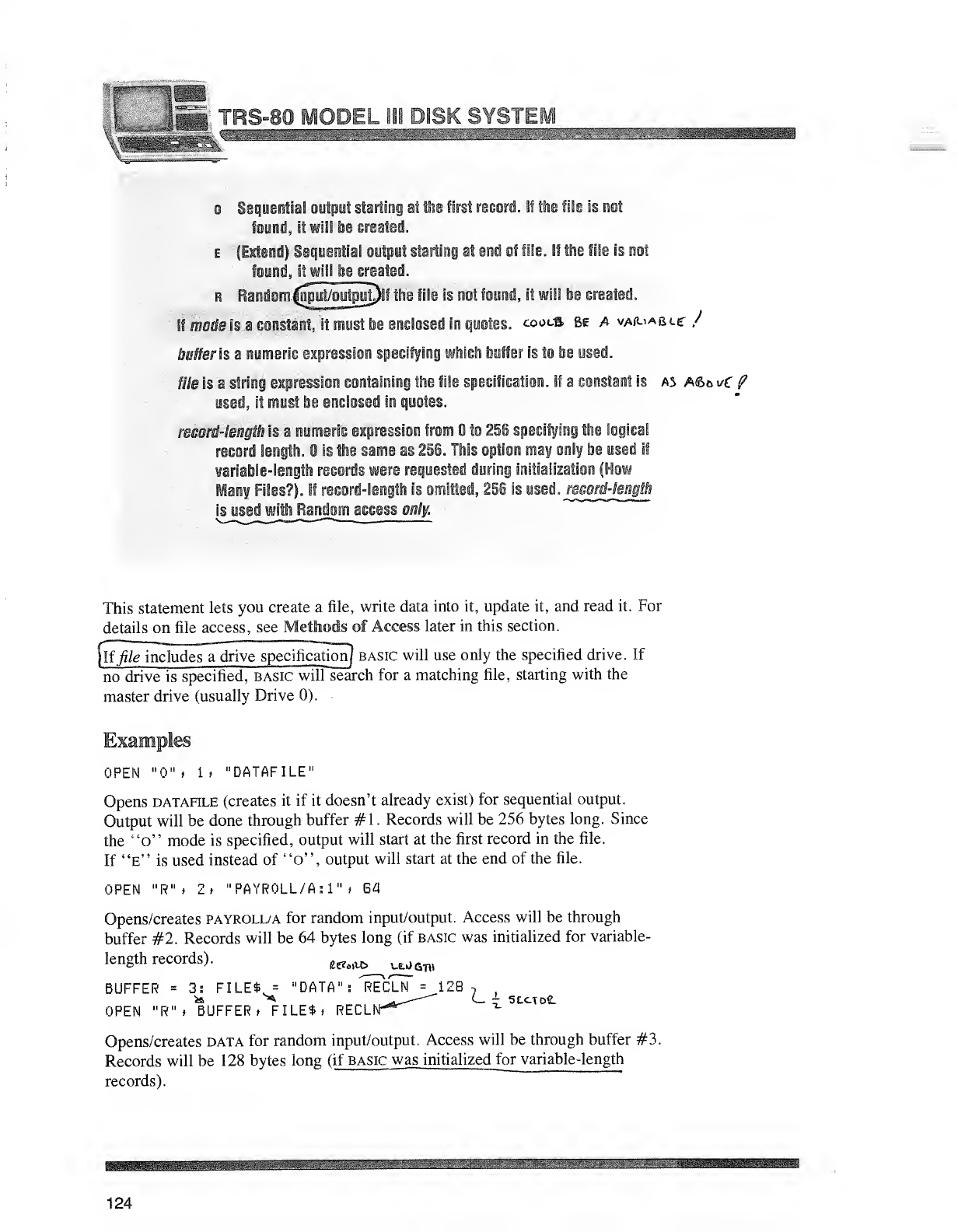
.feaSfeel '-
;.j
oSequential oytput starting at the first record. IS the file is not
found, it will -be created.
e(Extend) Sequential output starting at end of file, if the file is not
found, it will be created.
'theifile is not found, it will be created.
rRandominpui/output,
IS modeM aconsta it, ?! must be enclosed in poles, coois be avab-iabcc /
buffer is anumeric expression specifying which buffer is to be used.
file is astring expression containing the file specification. If aconstant is as a<5o vC P
used, it must be enclosed in quotes.
nsmi-lengii is &numeric expression from to 2§§ specifying the logical
record length. II
:
>5 the same as 256. This option may only be used if
rariable-lengfh records were requested during initialization (How
Many Files?). If record-length is omitted, 256 is used, record-length
is used with Random access only.
This statement lets you create afile, write data into it, update it, and read it. For
details on file access, see Methods of Access later in this section.
If file includes adrive specification/ basic will use only the specified drive. If
no drive is specified, basic will search for amatching file, starting with the
master drive (usually Drive 0).
Examples
OPEN "0" i1>"DATAFILE"
Opens datafile (creates it if it doesn't already exist) for sequential output.
Output will be done through buffer #1 .Records will be 256 bytes long. Since
the "o" mode is specified, output will start at the first record in the file.
If "e" is used instead of "o", output will start at the end of the file.
OPEN 'PAYROLL/A:!" »G4
Opens/creates payroll/a for random input/output. Access will be through
buffer #2. Records will be 64 bytes long (if basic was initialized for variable-
length records). &€lo\\X> i.e.k)QTO
BUFFER =3: FILE* ="DATA"
OPEN "R"» BUFFER. FILE$» RECL
RECLN =128 Li stcxoe.
Opens/creates data for random input/output. Access will be through buffer #3.
Records will be 128 bytes long (if basic was initialized for variable-length
records).
124
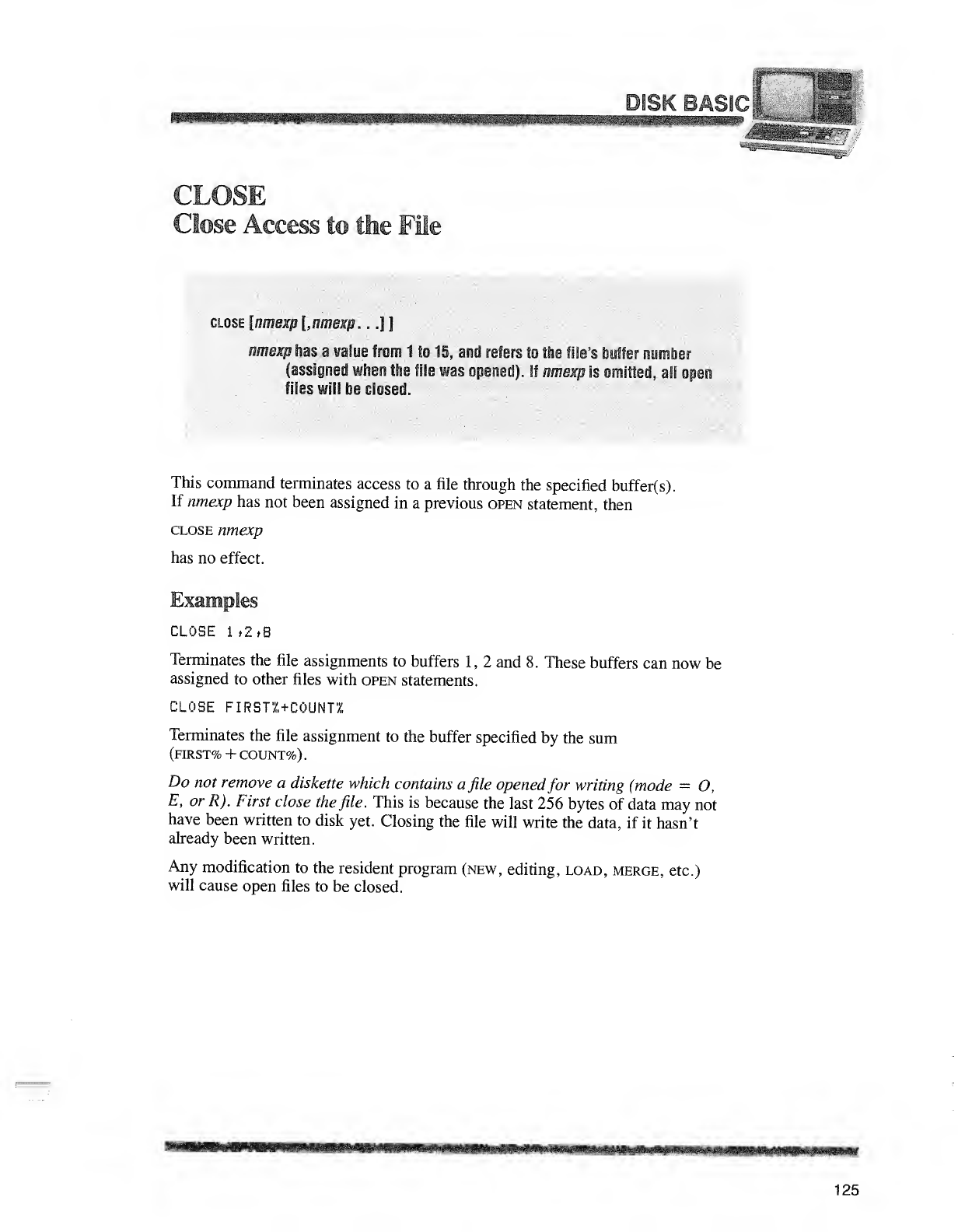
,i$ **wsi
:J[_
^'Ipglppb
ii^Bt
^KfflP >'iJllilS$liSfifiiIBifP?
^
Close Access to the Fie
close [nmexp [, nmexp. ,.] ]
/i.T/exp has avalue from 1to 15, and refers to the file's buffer number
(assigned when the file was opened). If nmexp Isunified, all §p@i
files will be closed.
This command terminates access to afile through the specified buffer(s).
If nmexp has not been assigned in aprevious open statement, then
close nmexp
has no effect.
Examples
CLOSE 1,2,8
Terminates the file assignments to buffers 1, 2and 8. These buffers can now be
assigned to other files with open statements.
CLOSE FIRST'Z +COUNT/f.
Terminates the file assignment to the buffer specified by the sum
(first% +COUNT%).
Do not remove adiskette which contains afile openedfor writing (mode —O,
E, or R). First close the file. This is because the last 256 bytes of data may not
have been written to disk yet. Closing the file will write the data, if it hasn't
already been written.
Any modification to the resident program (new, editing, load, merge, etc.)
will cause open files to be closed.
125
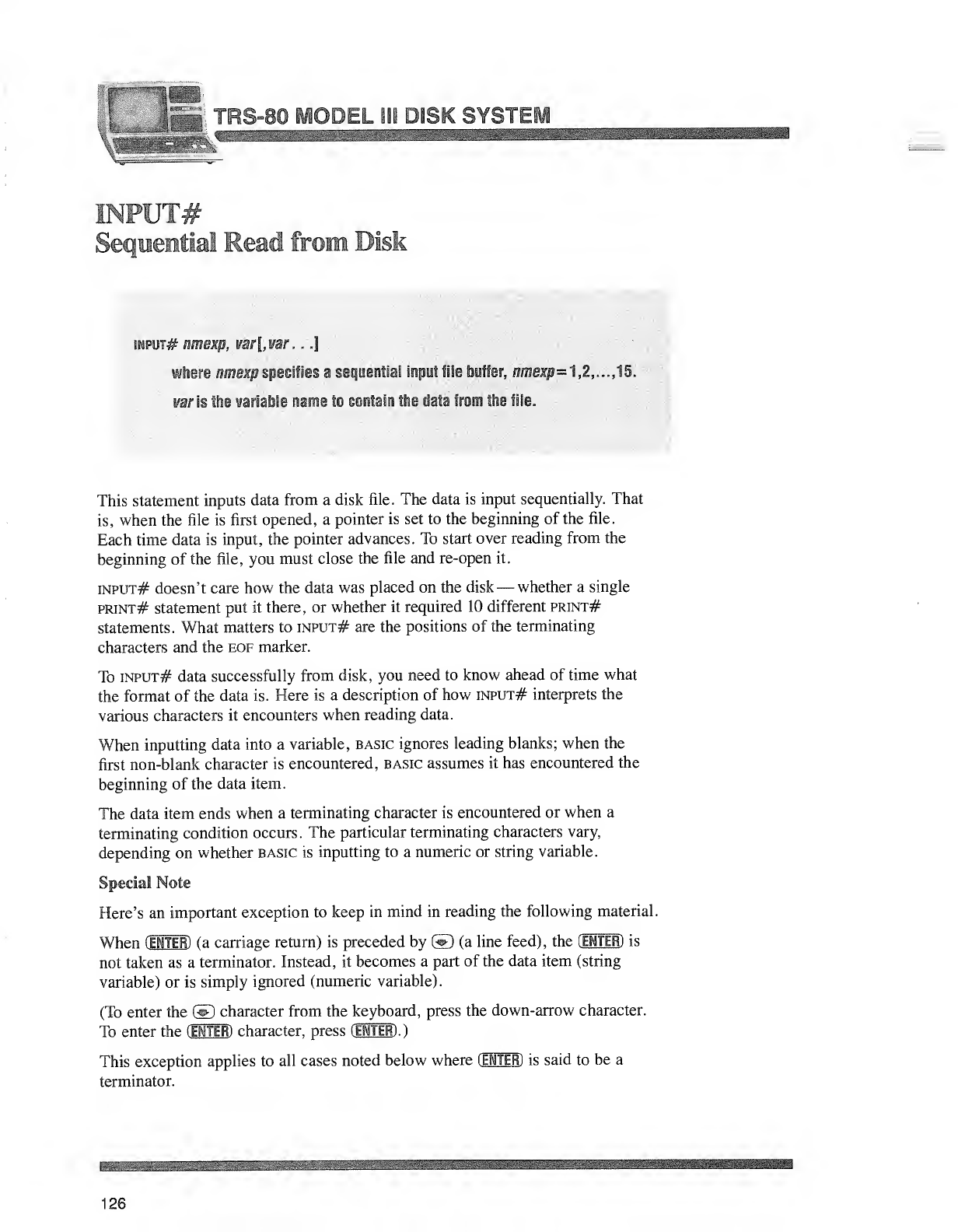
30DEL 111 DISK SYST1
INPUT#
Seep etial
]
2>ii from Disk
ihput# nmexp, !/ar[,rar. J
where /fme^p specifies asequential input file buffer, nmeifi=t,2,. ,,11.
sot is the variable name to contain the data ffroj-* the file.
This statement inputs data from adisk file. The data is input sequentially. That
is, when the file is first opened, apointer is set to the beginning of the file.
Each time data is input, the pointer advances. To start over reading from the
beginning of the file, you must close the file and re-open it.
input# doesn't care how the data was placed on the disk —whether asingle
print# statement put it there, or whether it required 10 different print#
statements. What matters to input# are the positions of the terminating
characters and the eof marker.
To input# data successfully from disk, you need to know ahead of time what
the format of the data is. Here is adescription of how input# interprets the
various characters it encounters when reading data.
When inputting data into avariable, basic ignores leading blanks; when the
first non-blank character is encountered, basic assumes it has encountered the
beginning of the data item.
The data item ends when aterminating character is encountered or when a
terminating condition occurs. The particular terminating characters vary,
depending on whether basic is inputting to anumeric or string variable.
Special Note
Here's an important exception to keep in mind in reading the following material.
When OTTER) (a carriage return) is preceded by &(a line feed), the OTTER) is
not taken as aterminator. Instead, it becomes apart of the data item (string
variable) or is simply ignored (numeric variable).
(To enter the ©character from the keyboard, press the down-arrow character.
To enter the OTTER) character, press OTTER) .)
This exception applies to all cases noted below where OTTER) is said to be a
terminator.
126
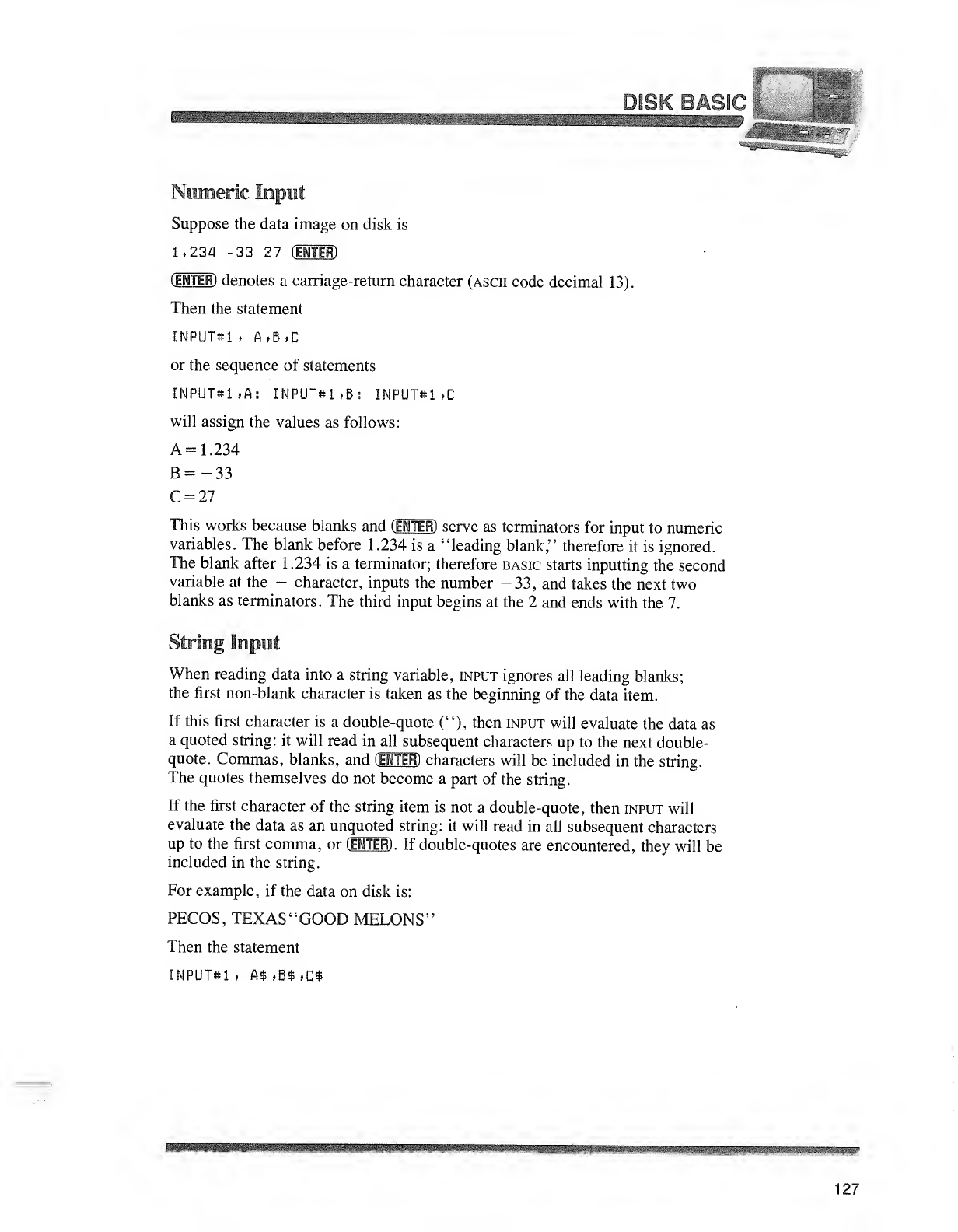
IL#i^if\ PMQly
Suppose the data image on disk is
1.234 -33 27 (ElTEfD
[ENTER) denotes acarriage-return character (ascii code decimal 13).
Then the statement
INPUT«i ,A,B»C
or the sequence of statements
INPUT#i .A: INPUT*! »B: INPUT#1 ,C
will assign the values as follows:
A=1.234
B=-33
C=27
This works because blanks and (EMTER) serve as terminators for input to numeric
variables. The blank before 1.234 is a"leading blank," therefore it is ignored.
The blank after 1.234 is aterminator; therefore basic starts inputting the second
variable at the -character, inputs the number -33, and takes the next two
blanks as terminators. The third input begins at the 2and ends with the 7.
String Input
When reading data into astring variable, input ignores all leading blanks;
the first non-blank character is taken as the beginning of the data item.
If this first character is adouble-quote ("), then input will evaluate the data as
aquoted string: it will read in all subsequent characters up to the next double-
quote. Commas, blanks, and (ENTER)characters will be included in the string.
The quotes themselves do not become apart of the string.
If the first character of the string item is not adouble-quote, then input will
evaluate the data as an unquoted string: it will read in all subsequent characters
up to the first comma, or (ENTER) .If double-quotes are encountered, they will be
included in the string.
For example, if the data on disk is:
PECOS, TEXAS "GOOD MELONS"
Then the statement
INPUT*! iA$ ,B$ ,C$
127
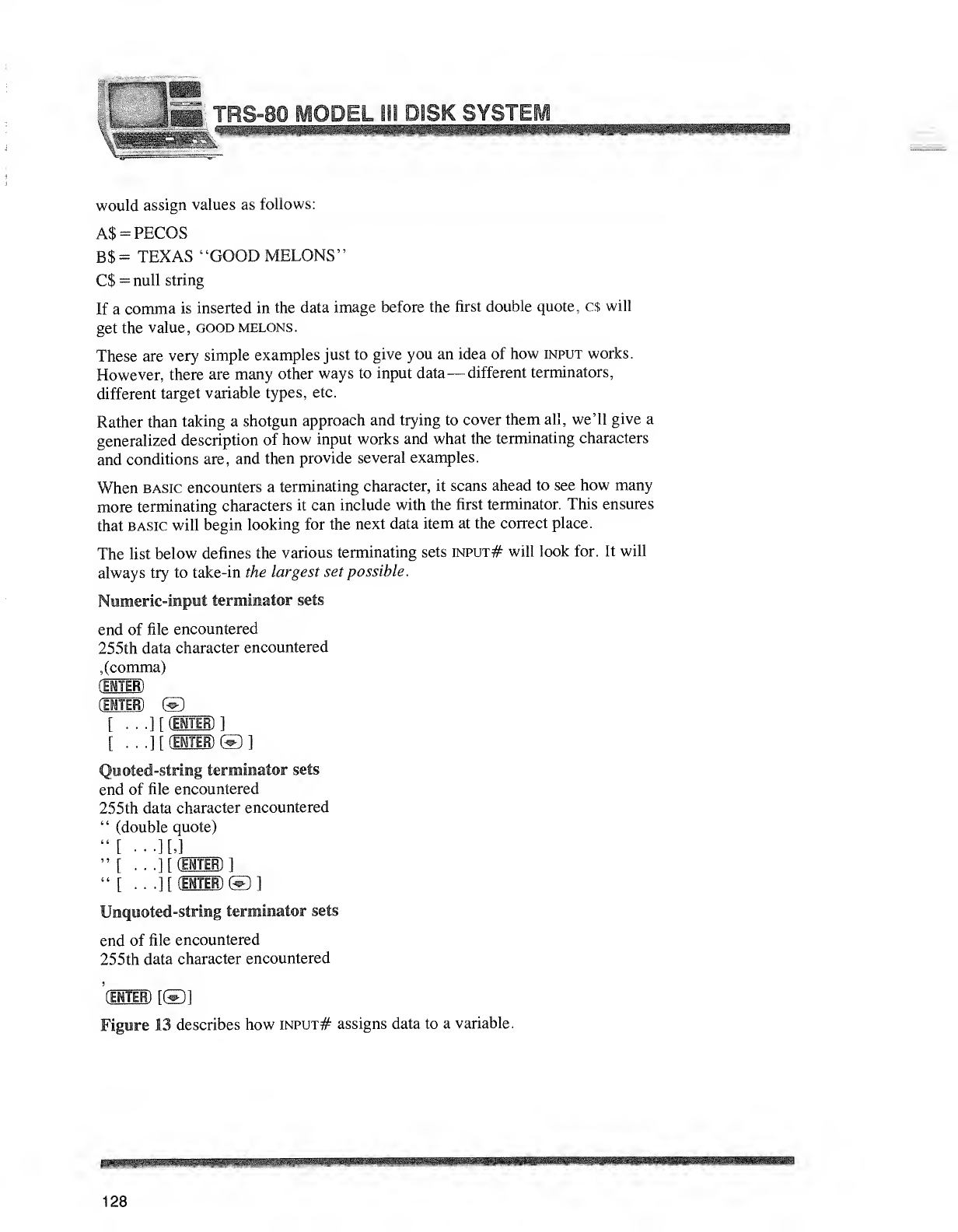
would assign values as follows:
A$ =PECOS
B$= TEXAS "GOOD MELONS"
C$ =null string
If acomma is inserted in the data image before the first double quote, c$ will
get the value, good melons.
These are very simple examples just to give you an idea of how input works.
However, there are many other ways to input data —different terminators,
different target variable types, etc.
Rather than taking ashotgun approach and trying to cover them all, we'll give a
generalized description of how input works and what the terminating characters
and conditions are, and then provide several examples.
When basic encounters aterminating character, it scans ahead to see how many
more terminating characters it can include with the first terminator. This ensures
that basic will begin looking for the next data item at the correct place.
The list below defines the various terminating sets input# will look for. It will
always try to take-in the largest set possible.
Numeric-input terminator sets
end of file encountered
255th data character encountered
,(comma)
(Ml
(ESTER) ©
[...] [(ENTER) ]
[. . .] [(ENTER) ©1
Quoted-string terminator sets
end of file encountered
255th data character encountered
"(double quote)
"[ •••][,]
"[...][ (ENTER)!
"[...nun©©]
Unquoted-string terminator sets
end of file encountered
255 th data character encountered
'
(ENTER) r©1
Figure 13 describes how input# assigns data to avariable.
wmm
128
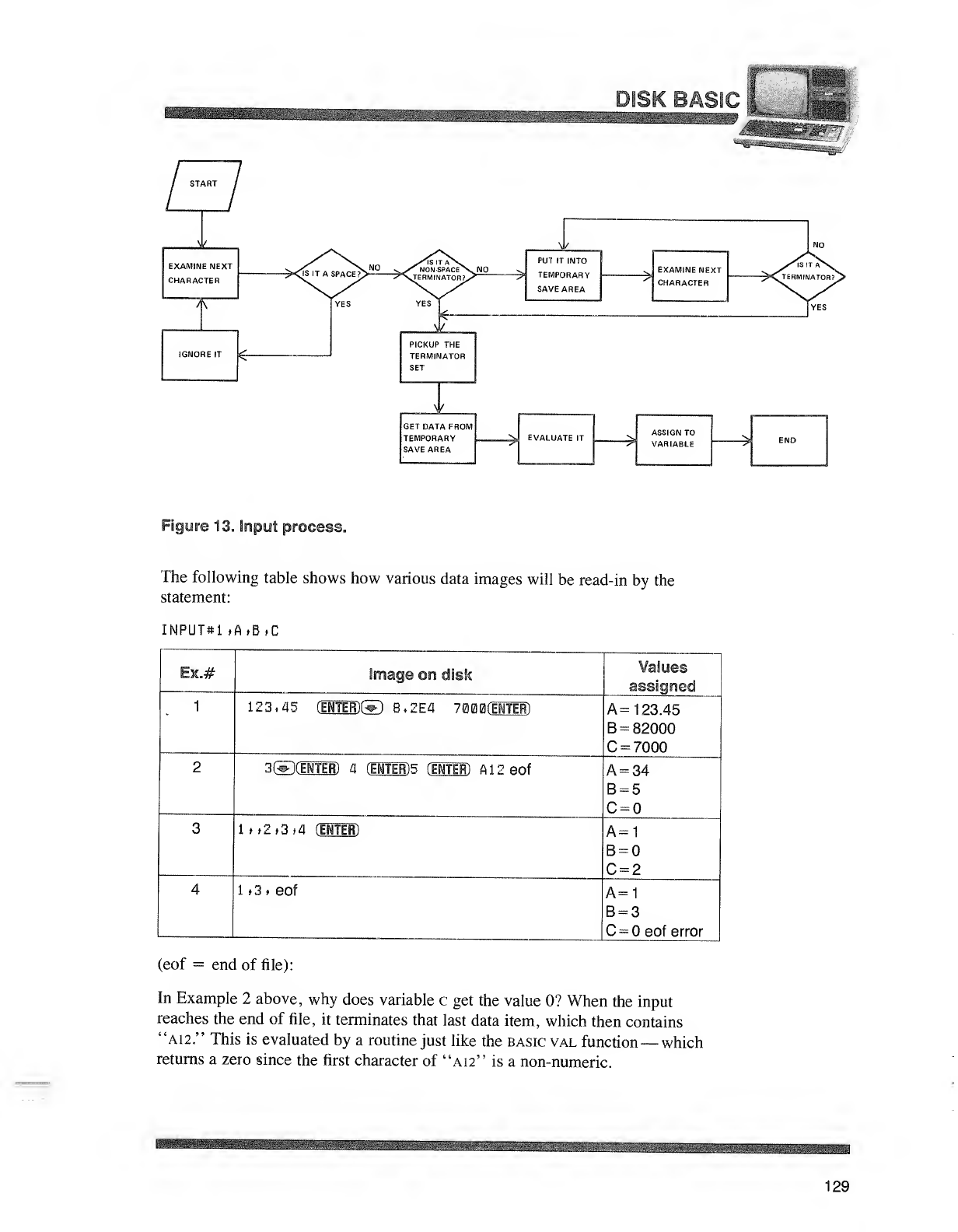
iaHHnHnB9Bfnsi WB9BSH lifci
mfflEnB?
_±_
EXAMINE NEXT
CHARACTER
4T
IGNORE IT £PICKUP THE
TERMINATOR
SET
4L
GET DATA FROM
TEMPORARY
SAVE AREA
_y
PUT IT INTO
TEMPORARY
SAVE AREA
EVALUATE IT
EXAMINE NEXT
CHARACTER
ASSIGN TO
""?" VARIABLE
Figure 13. Input process.
The following table shows how various data images will be read-in by the
statement:
INPUTsl »A,B»C
Ek.# Image on disk
123.45 [EWTEffi ^l 8.2E4 7000 (EWTlER)
3©dHH) 4HWTER1 5(ENTER) AlZeof
t».2,3»4 (INTER)
l>3 »eof
Values
assignee!
A= 123.45
B=82000
C=7000
A=34
B=5
C=
A=1
B=
C=2
A=1
B=3
C=eof error
(eof =end of file):
In Example 2above, why does variable cget the value 0? When the input
reaches the end of file, it terminates that last data item, which then contains
"A12." This is evaluated by aroutine just like the basic val function —which
returns azero since the first character of "A12" is anon-numeric.
t.^iV'V.;'^
129
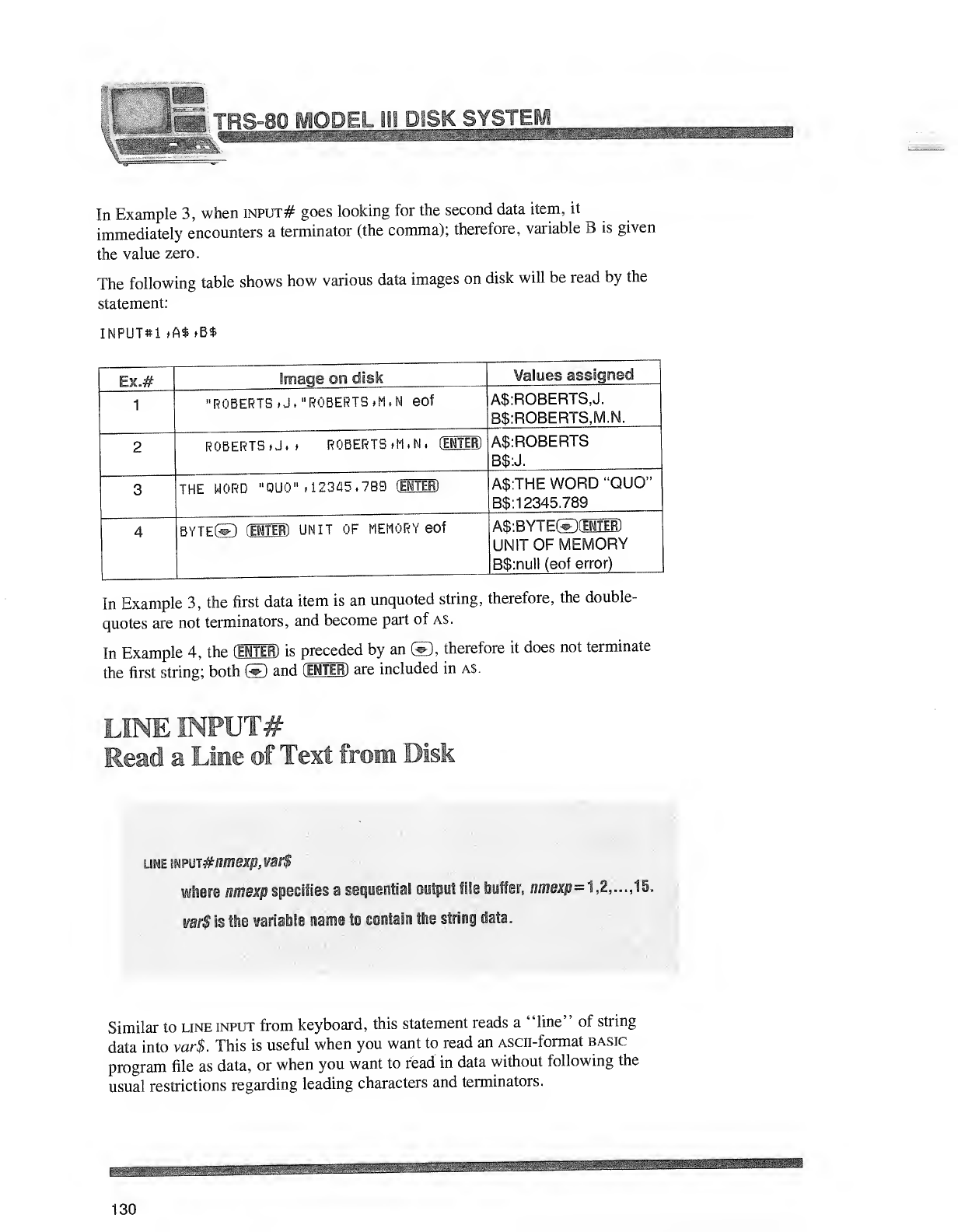
IS-80 MODEL 11! USE SYSTEM
In Example 3, when input# goes looking for the second data item, it
immediately encounters aterminator (the comma); therefore, variable Bis given
the value zero.
The following table shows how various data images on disk will be read by the
statement:
INPUT#1 »A$.B$
Imageon disk
'ROBERTS .J."ROBERTS »M ,Neof
ROBERTS. J. tROBERTS. M.N. (ENTER)
THE WORD "QUO" .12345,789 (MM
BYTE© (ENTER) UNIT OF MEMORY eof
Values assigned
A$:ROBERTS,J.
B$:ROBERTS,M.N.
A$:ROBERTS
B$:J.
A$:THE WORD "QUO,:
B$: 12345. 789
A$:BYTE©(HTiB)
UNIT OF MEMORY
B$:nu)l (eof error)
In Example 3, the first data item is an unquoted string, therefore, the double-
quotes are not terminators, and become part of AS.
In Example 4, the (EiTER) is preceded by an &, therefore it does not terminate
the first string; both &and fEMTER)are included in a$.
LINE INPUT#
Read aLine of Text from Disk
line mpin#nmes[fi,vat$
where nmexp specifies asequential output file buffer, nmexp =1,2,... ,15.
var$ is the variable name to contain the string data.
Similar to line input from keyboard, this statement reads a"line" of string
data into var$. This is useful when you want to read an Ascn-format basic
program file as data, or when you want to read in data without following the
usual restrictions regarding leading characters and terminators.
130
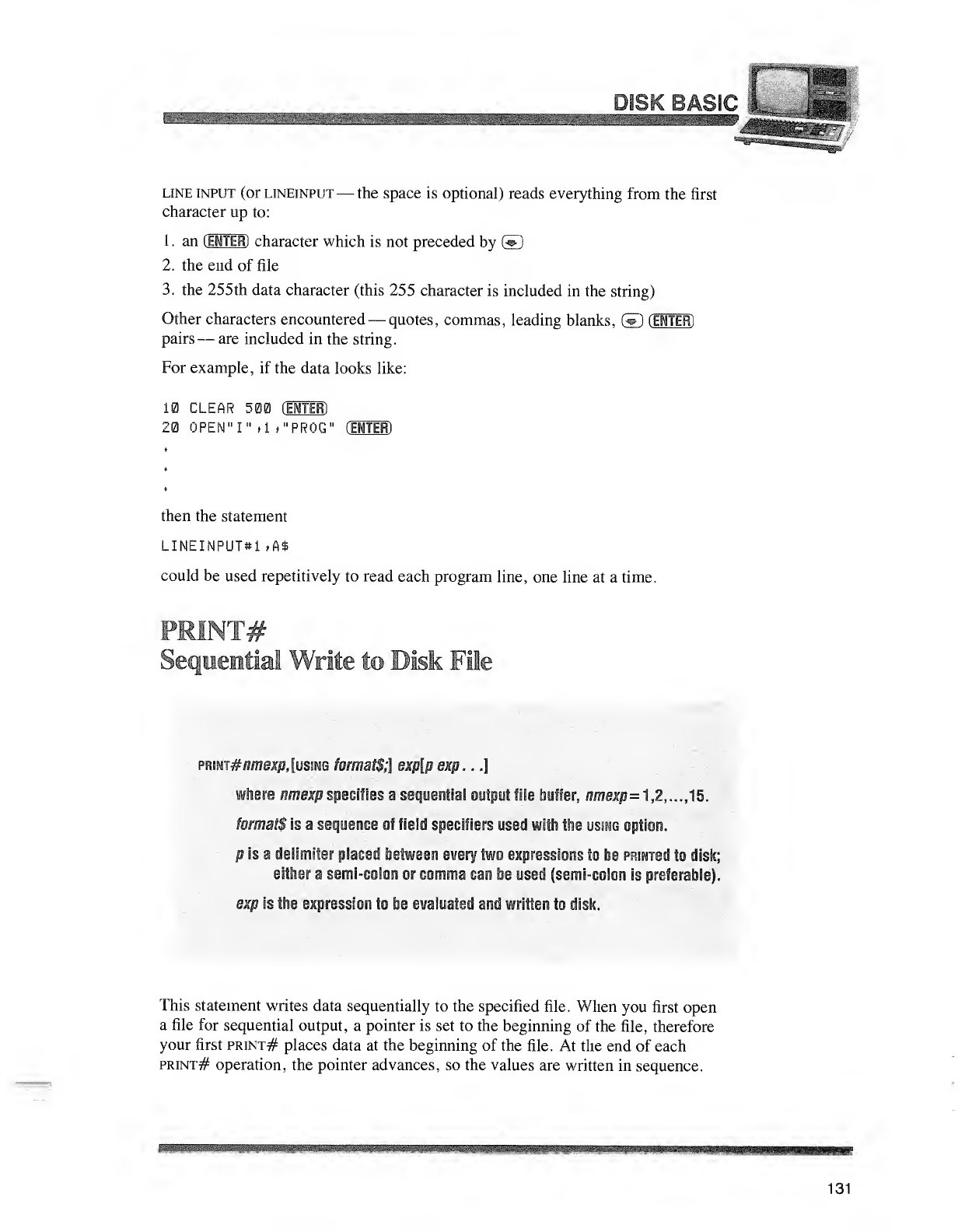
DISK BASIC
line input (or lineinput —the space is optional) reads everything from the first
character up to:
1
.
an (ENTER) character which is not preceded by &
2. the end of file
3. the 255th data character (this 255 character is included in the string)
Other characters encountered —quotes, commas, leading blanks, ©(ENTER)
pairs —are included in the string.
For example, if the data looks like:
10 CLEAR 500 (ENTER)
20 OPEN" I" »1 *"PR0G" (EJUS)
then the statement
LINEINPUTttl ,A$
could be used repetitively to read each program line, one line at atime.
PEINT#
5s fltin ^iiWn its idDi kFife
mm#nmexp, [using formats;] exp[p exp. ..]
where nmexp specifies asequential output file buffer, nmexp= 1,2, ...,15.
formats is asequence of field specifiers used with the using option.
Fis adelimiter placed ijetween every two expressions to be PRimed to disk;
either asemi-colon or comma can be used (semi-colon is preferable).
exp is the expression to he evaluated and written to disk.
This statement writes data sequentially to the specified file. When you first open
afile for sequential output, apointer is set to the beginning of the file, therefore
your first print# places data at the beginning of the file. At the end of each
print# operation, the pointer advances, so the values are written in sequence.
mmm
131
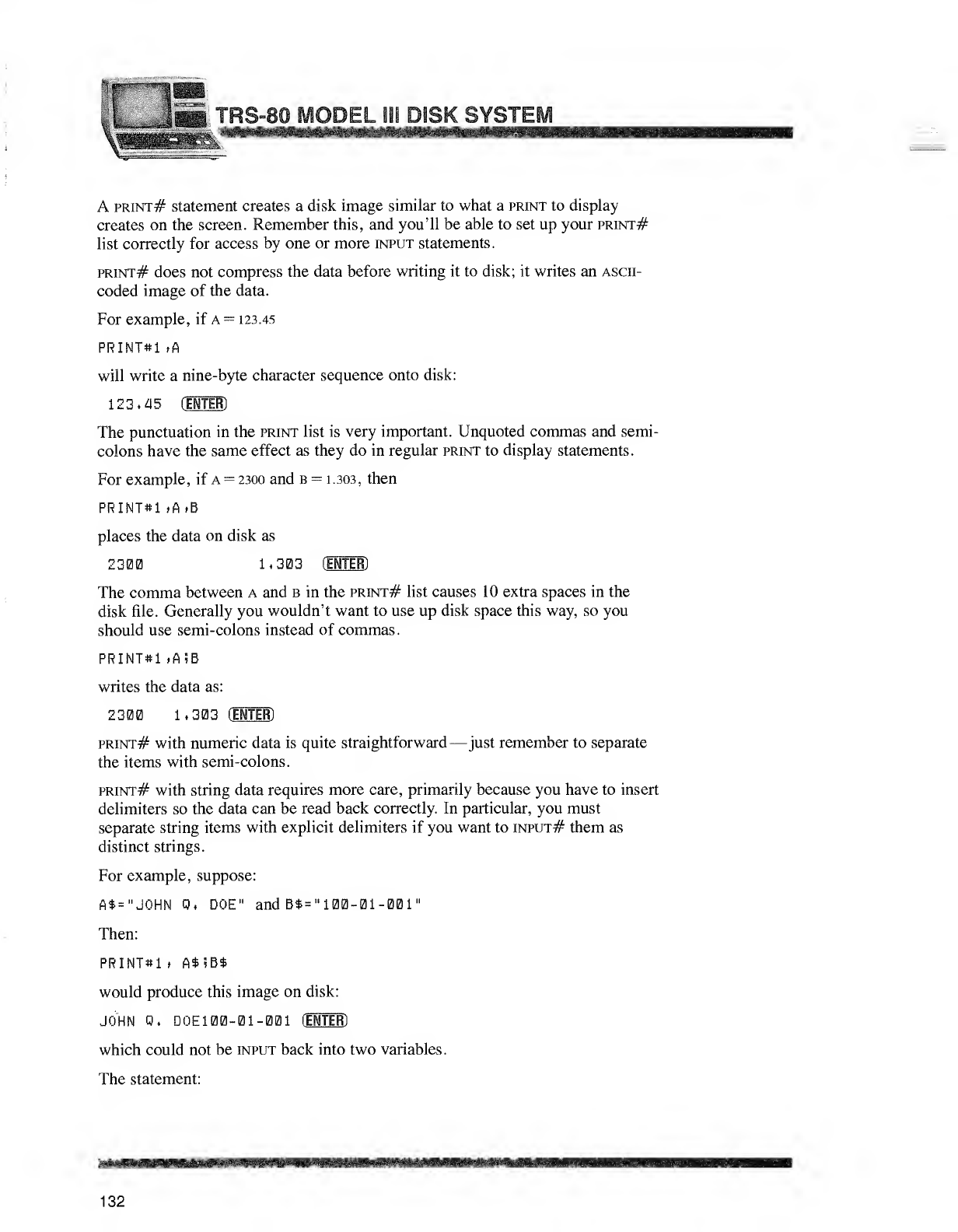
Pi
'H TRS°80 MODEL US DiSK SYSTEM
Aprint# statement creates a disk image similar to what aprint to display
creates on the screen. Remember this, and you'll be able to set up your print#
list correctly for access by one or more input statements.
print# does not compress the data before writing it to disk; it writes an ascii-
coded image of the data.
For example, if A=123.45
PRINT#1 »A
will write anine-byte character sequence onto disk:
123.45 (ENTER)
The punctuation in the print list is very important. Unquoted commas and semi-
colons have the same effect as they do in regular print to display statements.
For example, if A=2300 and b=1.303, then
PRINT#1 »A»B
places the data on disk as
2300 1,303 (HUB)
The comma between Aand bin the print# list causes 10 extra spaces in the
disk file. Generally you wouldn't want to use up disk space this way, so you
should use semi-colons instead of commas.
PRINT*! »A!B
writes the data as:
2300 1.303 (ENTER)
print# with numeric data is quite straightforward —just remember to separate
the items with semi-colons.
print# with string data requires more care, primarily because you have to insert
delimiters so the data can be read back correctly. In particular, you must
separate string items with explicit delimiters if you want to input# them as
distinct strings.
For example, suppose:
A*="J0HN 0. DOE" andB*="100-01-001"
Then:
PRINTbI >A*»B*
would produce this image on disk:
JOHN 0. DOE100-01-001 (ENTER)
which could not be input back into two variables.
The statement:
132
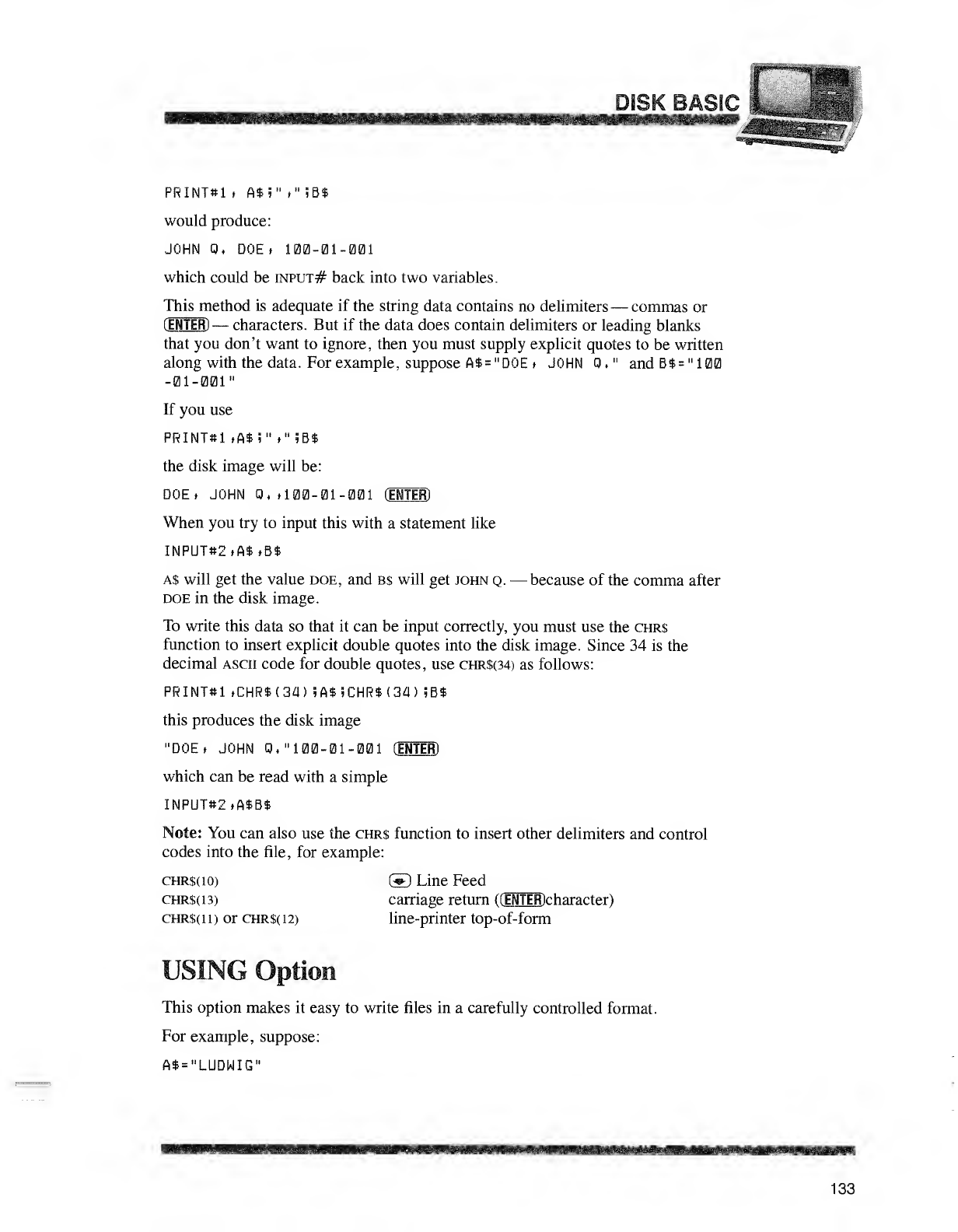
ISK BASIC
www
PRINTttl .A$5" »"5B*
would produce:
JOHN 0, DOE. 100-01-001
which could be input# back into two variables.
This method is adequate if the string data contains no delimiters —commas or
(ENTER) —characters. But if the data does contain delimiters or leading blanks
that you don't want to ignore, then you must supply explicit quotes to be written
along with the data. For example, suppose A$ ="DOE .JOHN 0." and B$ ="100
-01-001"
If you use
PRINT*
1
.A$i" »"SB$
the disk image will be:
DOE. JOHN 0, .100-01-001 (ENTER)
When you try to input this with astatement like
INPUT#2.A$.B$
A$ will get the value doe, and b$ will get john q. —because of the comma after
doe in the disk image.
To write this data so that it can be input correctly, you must use the chrs
function to insert explicit double quotes into the disk image. Since 34 is the
decimal ascii code for double quotes, use chr$(34) as follows:
PRINT*1 »CHR$(34) iA$!CHR$(34) !B$
this produces the disk image
"DOE. JOHN Q, "100-01-001 CENTER)
which can be read with asimple
INPUT«2.A$B$
Note: You can also use the chrs function to insert other delimiters and control
codes into the file, for example:
CHRS(iO) ©Line Feed
chr$(13) carriage return ((ENTJR)character)
chr$( n)or chr$( 12) line-printer top-of-form
USING Option
This option makes it easy to write files in acarefully controlled format.
For example, suppose:
A$="LUDWIG"
133
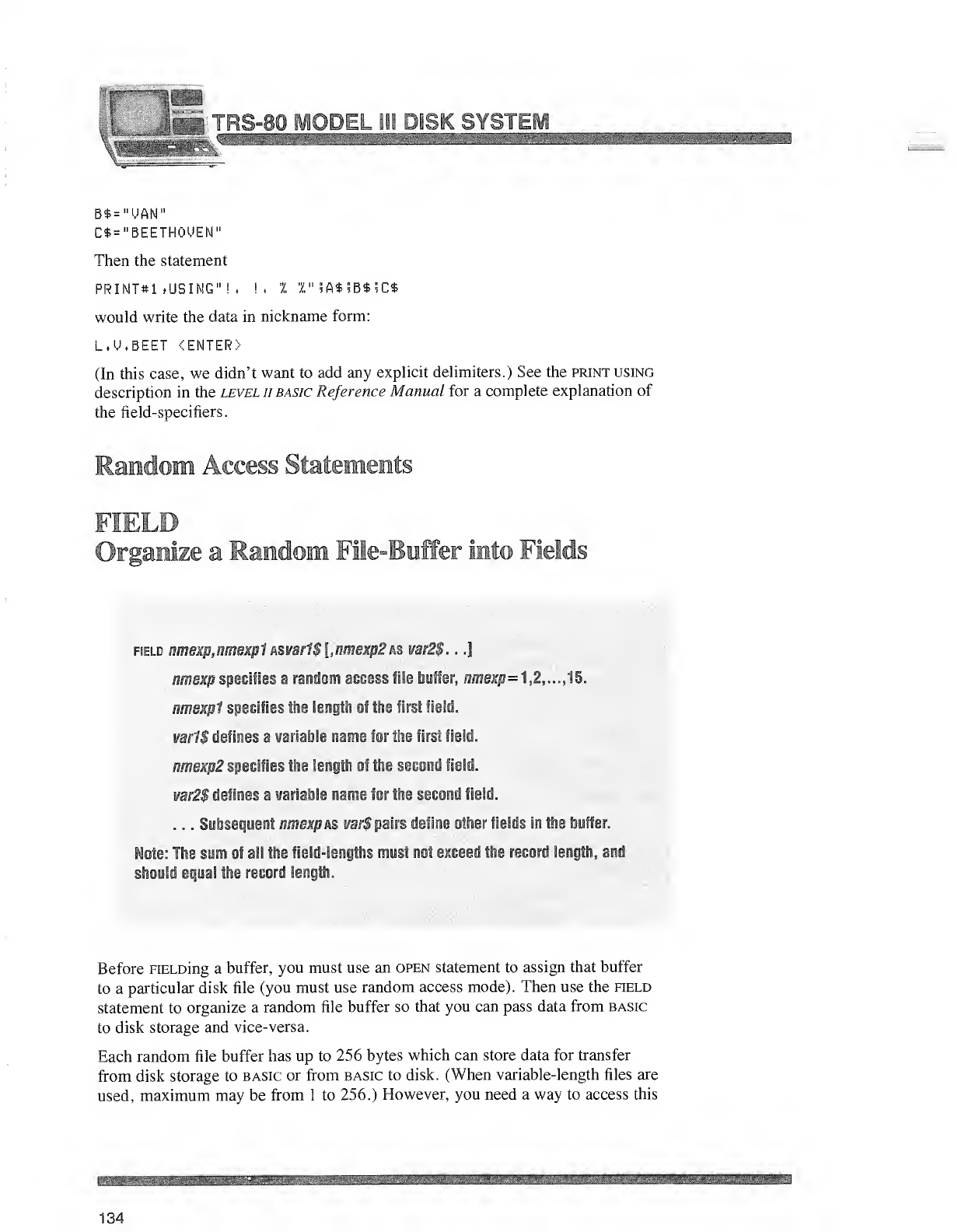
;;•-•;- •!S-80 MODEL 111 DISK SYSTEM
IMP"1""
B*="VAN"
C$="BEETHOMEN"
Then the statement
PRINT«i tUSING"! ,!, 1Z" 5A*5B*5Ct
would write the data in nickname form:
L.U.BEET <ENTER)
(In this case, we didn't want to add any explicit delimiters.) See the print using
description in the level hbasic Reference Manual for acomplete explanation of
the field-specifiers.
Random Access Statements
FIELD
Organize aRandom File-Buffer into Fields
field nmexp,nmexp1 Asvart$[,nmexp2 as var2$. ..]
nmsxp specifies arandom access fife buffer, w/nejr/?=1,2,...,15.
nmsKfi speslfiss the length of the first field.
var1$ defines avariable name for the first field.
mr,exB2 specifies the length of the second field.
var2$ defines avariable name for the second field.
...Subsequent nmexpks, var$ pairs define other fields in the buffer.
Mote: The sum of all the field-Iangths must not exceed the record length, and
should equal the record length.
Before FiELDing abuffer, you must use an open statement to assign that buffer
to aparticular disk file (you must use random access mode). Then use the field
statement to organize arandom file buffer so that you can pass data from basic
to disk storage and vice-versa.
Each random file buffer has up to 256 bytes which can store data for transfer
from disk storage to basic or from basic to disk. (When variable-length files are
used, maximum may be from 1to 256.) However, you need away to access this
134
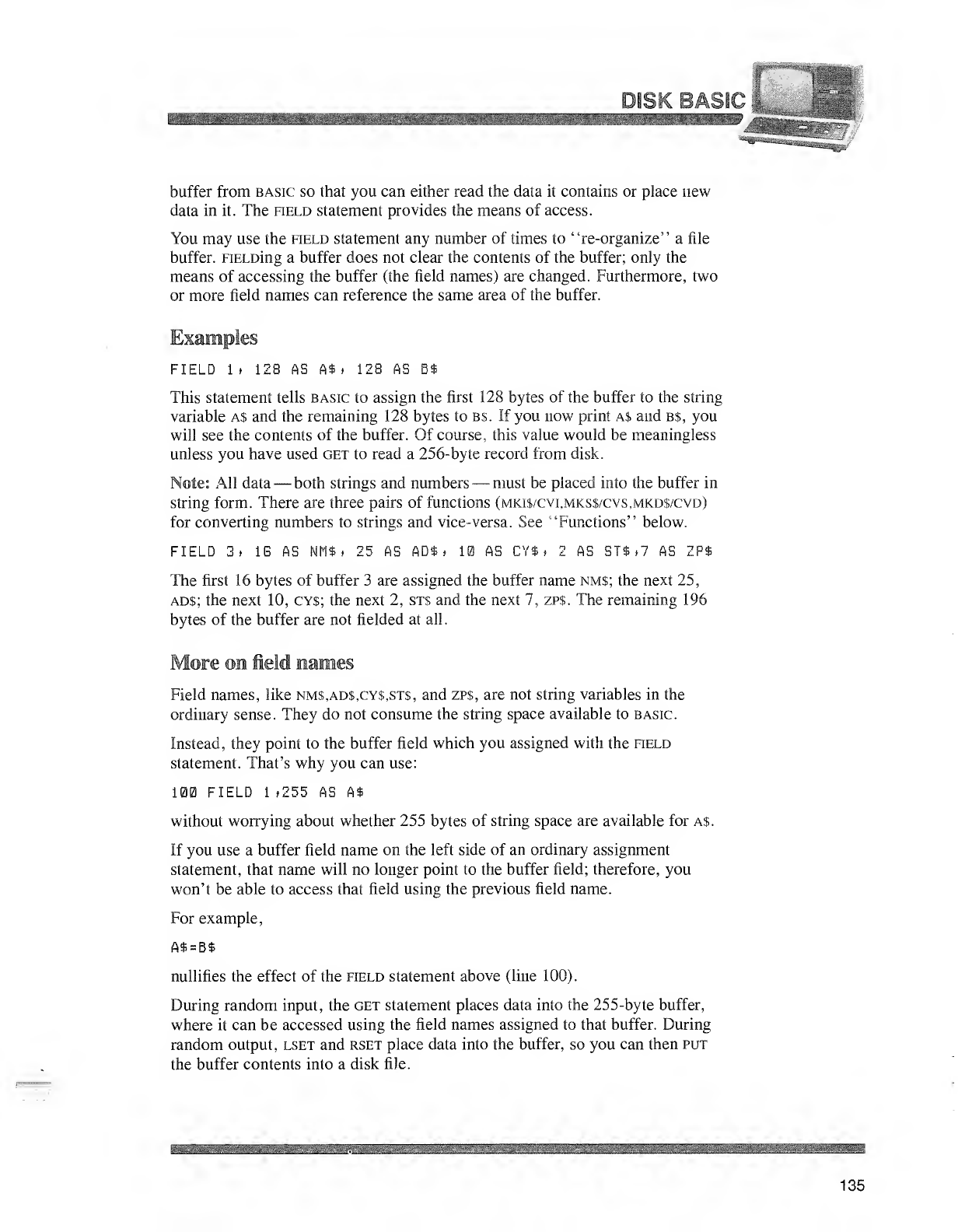
SsiC
buffer from basic so that you can either read the data it contains or place new
data in it. The field statement provides the means of access.
You may use the held statement any number of times to "re-organize" afile
buffer. FiELDing abuffer does not clear the contents of the buffer; only the
means of accessing the buffer (the field names) are changed. Furthermore, two
or more field names can reference the same area of the buffer.
Examples
FIELD 1>128 AS A$ ,123 AS B$
This statement tells basic to assign the first 128 bytes of the buffer to the string
variable a$ and the remaining 128 bytes to b$. If you now print a$ and b$, you
will see the contents of the buffer. Of course, this value would be meaningless
unless you have used get to read a 256-byte record from disk.
Note: All data —both strings and numbers —must be placed into the buffer in
string form. There are three pairs of functions (mki$/cvi,mks$/cvs,mkd$/cvd)
for converting numbers to strings and vice- versa. See "Functions" below.
FIELD 3. IB AS NH$ ,25 AS AD$ »10 AS CY$ ,2AS ST$ HAS ZP$
The first 16 bytes of buffer 3are assigned the buffer name nm$; the next 25,
ads; the next 10, cy$; the next 2, st$ and the next 7, zp$. The remaining 196
bytes of the buffer are not fielded at all.
More on field names
Field names, like nms,ad$,cy$,st$, and zp$, are not string variables in the
ordinary sense. They do not consume the string space available to basic.
Instead, they point to the buffer field which you assigned with the field
statement. That's why you can use:
100 FIELD 1>255 AS A$
without worrying about whether 255 bytes of string space are available for a$.
If you use abuffer field name on the left side of an ordinary assignment
statement, that name will no longer point to the buffer field; therefore, you
won't be able to access that field using the previous field name.
For example,
A$ =B$
nullifies the effect of the field statement above (line 100).
During random input, the get statement places data into the 255-byte buffer,
where it can be accessed using the field names assigned to that buffer. During
random output, lset and rset place data into the buffer, so you can then put
the buffer contents into adisk file.
135
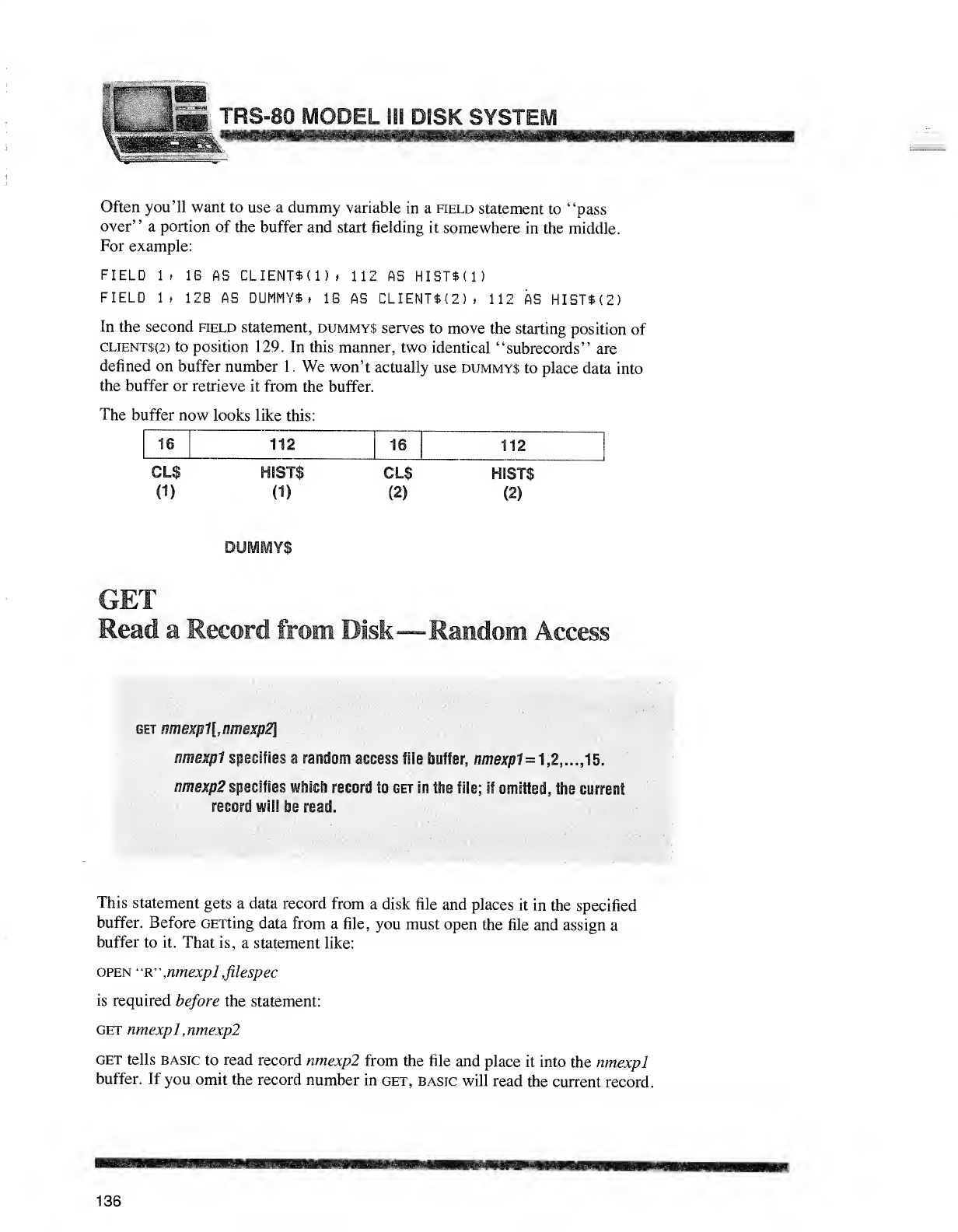
Is
JSP RS-80 MODEL SiE DISK SYSTEM
Often you'll want to use adummy variable in aheld statement to "pass
over" aportion of the buffer and start fielding it somewhere in the middle.
For example:
FIELD It 16 AS CLIENT$(1). 112 AS HIST$(1)
FIELD 1» 128 AS DUMMY$ >1G AS CLIENT$(2)j 112 AS HIST$(2)
In the second held statement, dummys serves to move the starting position of
client$(2) to position 129. In this manner, two identical "subrecords" are
defined on buffer number 1.We won't actually use dummy$ to place data into
the buffer or retrieve it from the buffer.
The buffer now looks like this:
16 112 16 112
CL$
(D
HIST$
(1)
CL$
(2)
HISTS
(2)
>UMMY$
Read aRecord from Disk—Random Access
get nmexp1[,ttmexp2\
ttmespl specifies \random access >ib buffer, nmexi 1=1,2, ...,15.
aim xfk &c «. ;:pr v&im tecsn h&b i>i \k fi! 5if shtied this 11-i^l
reeord will be read.
This statement gets adata record from adisk file and places it in the specified
buffer. Before GETting data from afile, you must open the file and assign a
buffer to it. That is, astatement like:
open "R" ,nmexpl ,filespec
is required before the statement:
get nmexpl ,nmexp2
get tells basic to read record nmexpl from the file and place it into the nmexpl
buffer. If you omit the record number in get, basic will read the current record.
136
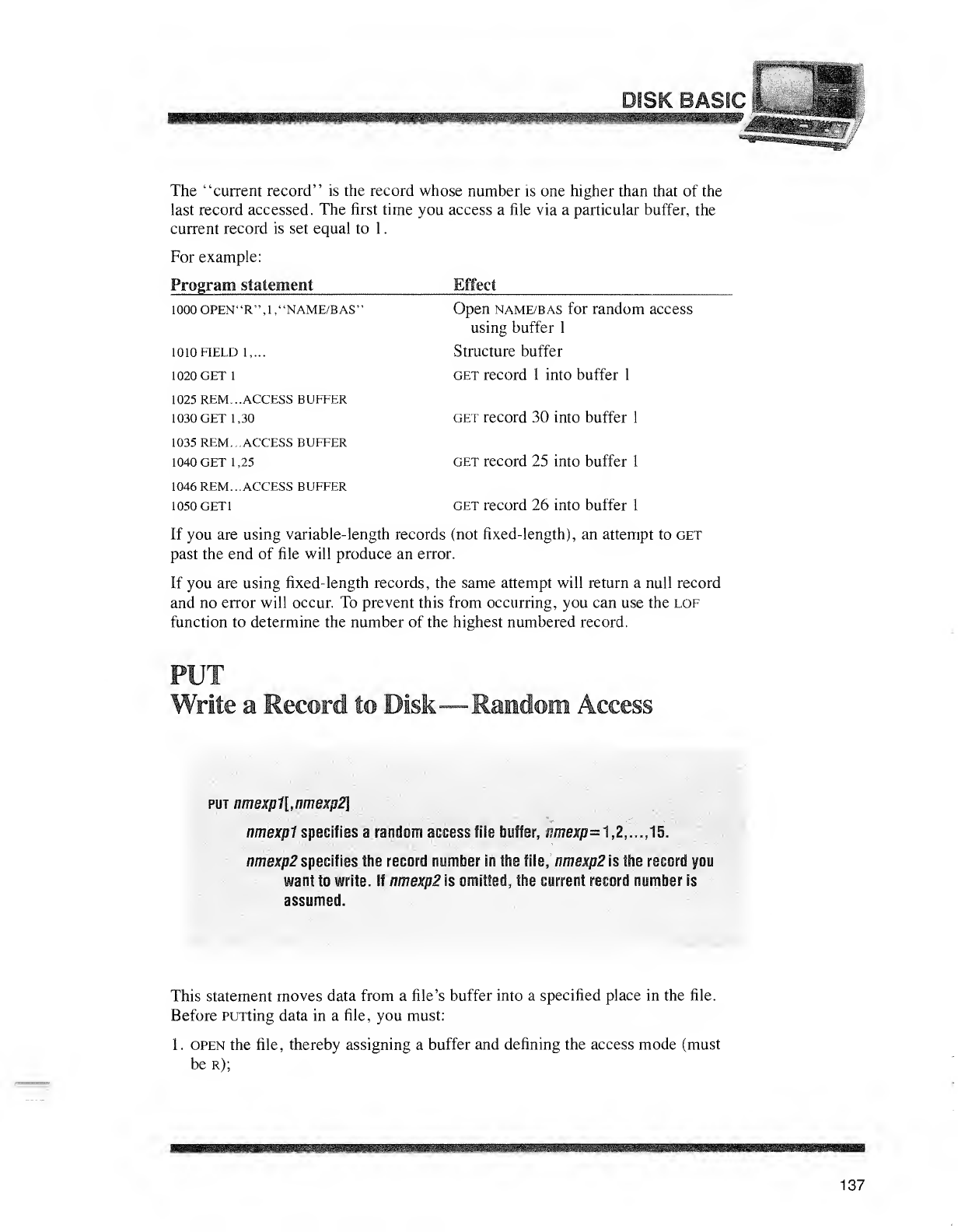
OS
^^^^^^^^^^^^^^^^^^^^^^J
The "current record" is the record whose number is one higher than that of the
last record accessed. The first time you access afile via aparticular buffer, the
current record is set equal to 1
.
For example:
Program statement Effect
1000 OPEN"R",l,"NAME/BAS"
1010 FIELD 1,...
1020 GET 1
1025 REM... ACCESS BUFFER
1030 GET 1,30
1035 REM... ACCESS BUFFER
1040 GET 1,25
1046 REM... ACCESS BUFFER
1050 GET 1
Open name/bas for random access
using buffer 1
Structure buffer
get record 1into buffer 1
get record 30 into buffer 1
get record 25 into buffer 1
get record 26 into buffer 1
If you are using variable-length records (not fixed-length), an attempt to get
past the end of file will produce an error.
If you are using fixed-length records, the same attempt will return anull record
and no error will occur. To prevent this from occurring, you can use the lof
function to determine the number of the highest numbered record.
Write aRecord to Disk—Random Access
put nmexp1[,nmexp2\
nmexpl specifies arandom access file buffer, nmexp=1,2 15.
nmexp2 specifies the record number in the file, nmexp2i$ the record you
want to write. If nmexp2 is omitted, the current record number is
assumed.
This statement moves data from afile's buffer into aspecified place in the file.
Before PUTting data in afile, you must:
1.open the file, thereby assigning abuffer and defining the access mode (must
be r);
137
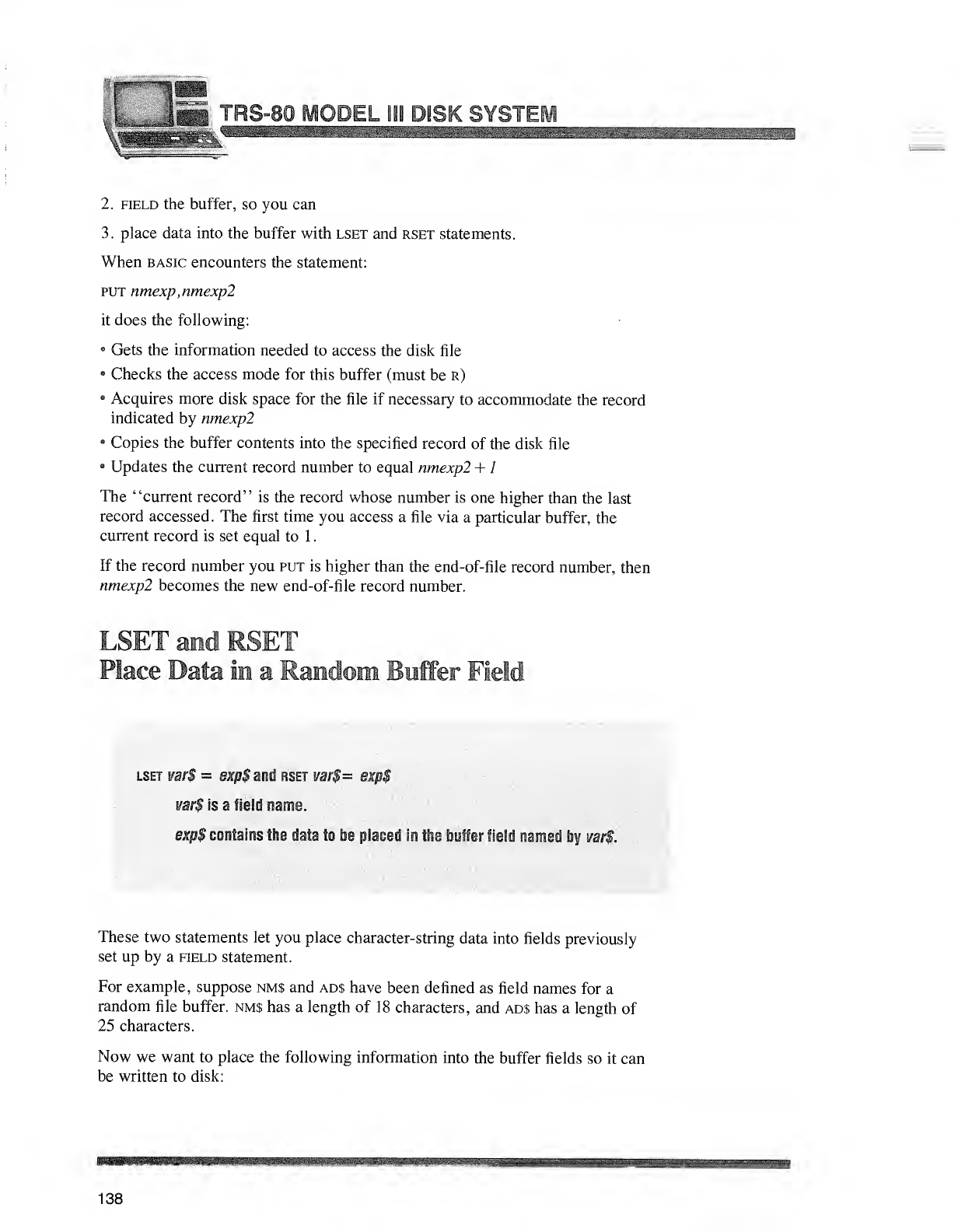
"«n asms/am
I. _jggg TRS-80 MODEL 881 DISK SYSTEM
^&m*^
2. field the buffer, so you can
3. place data into the buffer with lset and rset statements.
When basic encounters the statement:
put nmexp,nmexp2
it does the following:
8Gets the information needed to access the disk file
•Checks the access mode for this buffer (must be r)
Acquires more disk space for the file if necessary to accommodate the record
indicated by nmexp2
•Copies the buffer contents into the specified record of the disk file
Updates the current record number to equal nmexp2 +
1
The "current record" is the record whose number is one higher than the last
record accessed. The first time you access afile via aparticular buffer, the
current record is set equal to 1
.
If the record number you put is higher than the end-of-file record number, then
nmexp2 becomes the new end-of-file record number.
LSET and RSET
Place Data in aF}
~edom Bel rField
lset var$ =exp$ and rset var$= expS
var$ is afield name.
exp$ contains the data to be placed in the buffer field named by var$.
These two statements let you place character-string data into fields previously
set up by aheld statement.
For example, suppose nm$ and ad$ have been defined as field names for a
random file buffer. nm$ has alength of 18 characters, and ad$ has alength of
25 characters.
Now we want to place the following information into the buffer fields so it can
be written to disk:
138
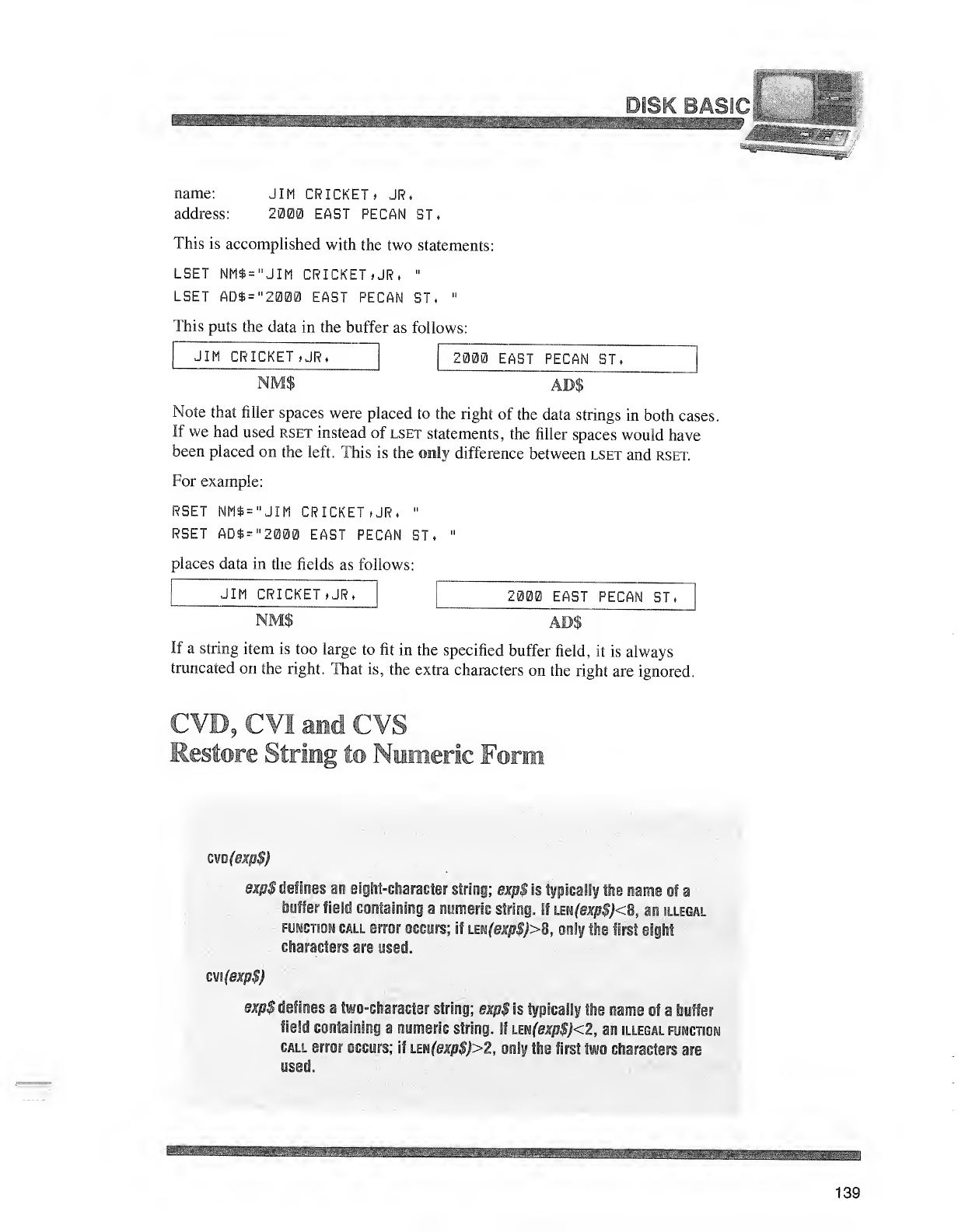
DISK ::<- SIC
:-;|lif|li|flli
name: JIM CRICKET, JR.
address: 2000 EAST PECAN ST,
This is accomplished with the two statements:
LSET NM$="JIM CRICKET, JR. "
LSET AD*="2000 EAST PECAN ST. "
This puts the data in the buffer as follows:
JIM CRICKET .JR. 2000 EAST PECAN ST.
NM$ AB$
Note that filler spaces were placed to the right of the data strings in both cases.
If we had used rset instead of lset statements, the filler spaces would have
been placed on the left. This is the only difference between lset and rset.
For example:
RSET NH$="JIM CRICKET »JR. "
RSET AD$="2000 EAST PECAN ST. "
places data in the fields as follows:
JIM CRICKET, JR, 2000 EAST PECAN ST.
NM$ AD$
If astring item is too large to fit in the specified buffer field, it is always
truncated on the right. That is, the extra characters on the right are ignored.
CVD, CVI and CVS
Restore String to Numeric Form
£\io(ezp$)
expS defines an eigiit-cliaraeier string; expS is typically the name of a
buffer field containing anumeric string. If im(expS)<B, an illegal
function call error occurs; if iEu(exp$)>B, onty the first eight
characters are used.
cw(exp$)
expS defines atwo-character string; exp$is typically the name of abuffer
field containing anumeric string. If im(tsxp$)<2, an illegal function
call error occurs; if LEH(exp$)>2, only the first two characters are
used.
tmmmsm "-.„.:.— :ItillllillMllllli^
139
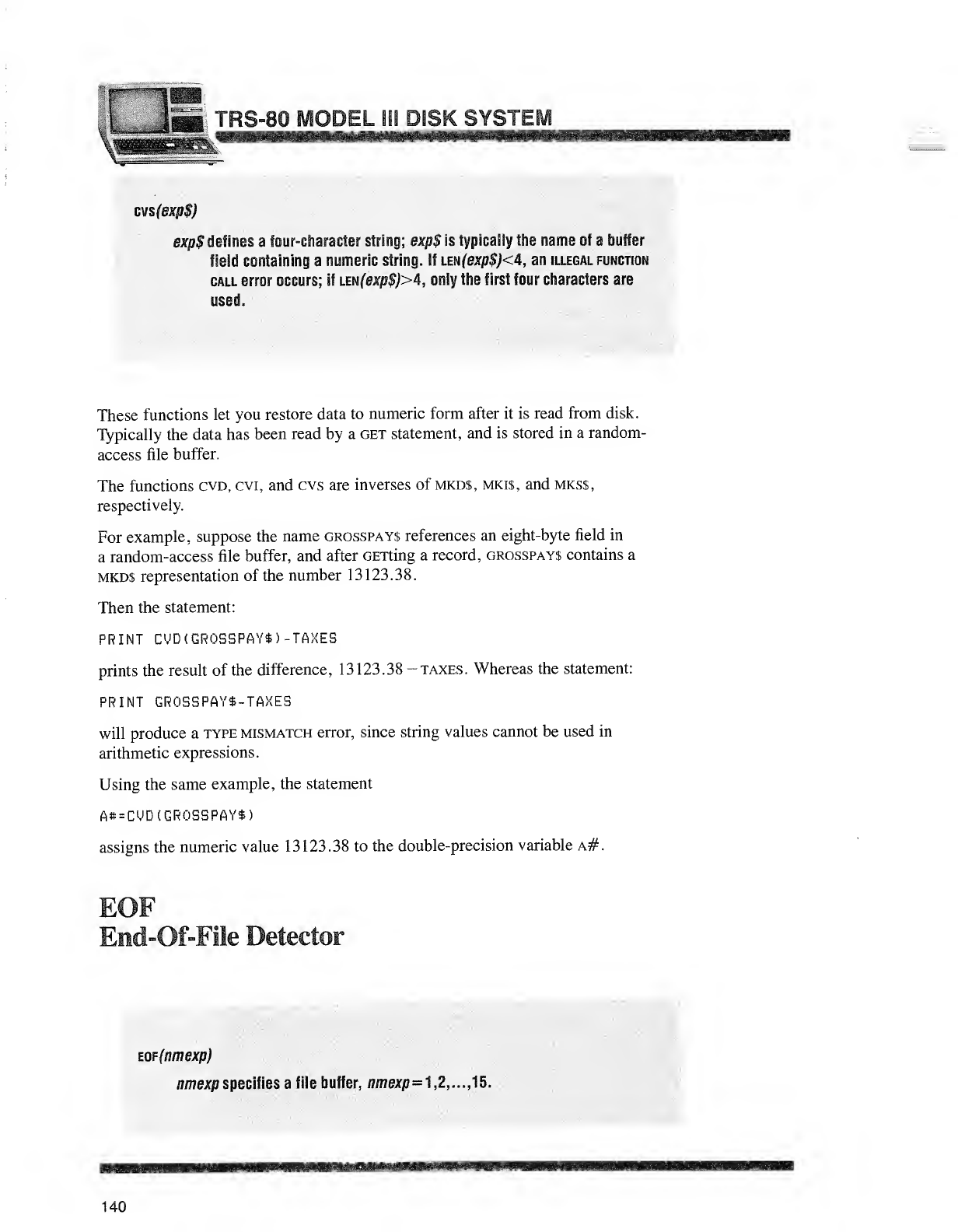
TRS-80 MODEL ill DISK SYSTEI
cvs(exp$)
exp$ defines afour-character string; exp$ is typically the name of abuffer
field containing anumeric string. If im(exp$)<4, an illegal function
call error occurs; if im(exp$)>4, only the first four characters are
used.
These functions let you restore data to numeric form after it is read from disk.
Typically the data has been read by aget statement, and is stored in arandom-
access file buffer.
The functions cvd, cvi, and cvs are inverses of mkds, mki$, and mks$,
respectively.
For example, suppose the name grosspays references an eight-byte field in
arandom-access file buffer, and after GETting arecord, grosspays contains a
mkds representation of the number 13123.38.
Then the statement:
PRINT CVD (GROSSPAYS) -TAXES
prints the result of the difference, 13123.38 -taxes. Whereas the statement:
PRINT GROSSPAY$-TAXES
will produce atype mismatch error, since string values cannot be used in
arithmetic expressions.
Using the same example, the statement
A*=CVD( GROSSPAYS)
assigns the numeric value 13123.38 to the double-precision variable A#.
End-Of-File Detector
tQF(nmexp)
amer.p spaciliss zfile buffer, «jfix/j=1,2,...,15.
140
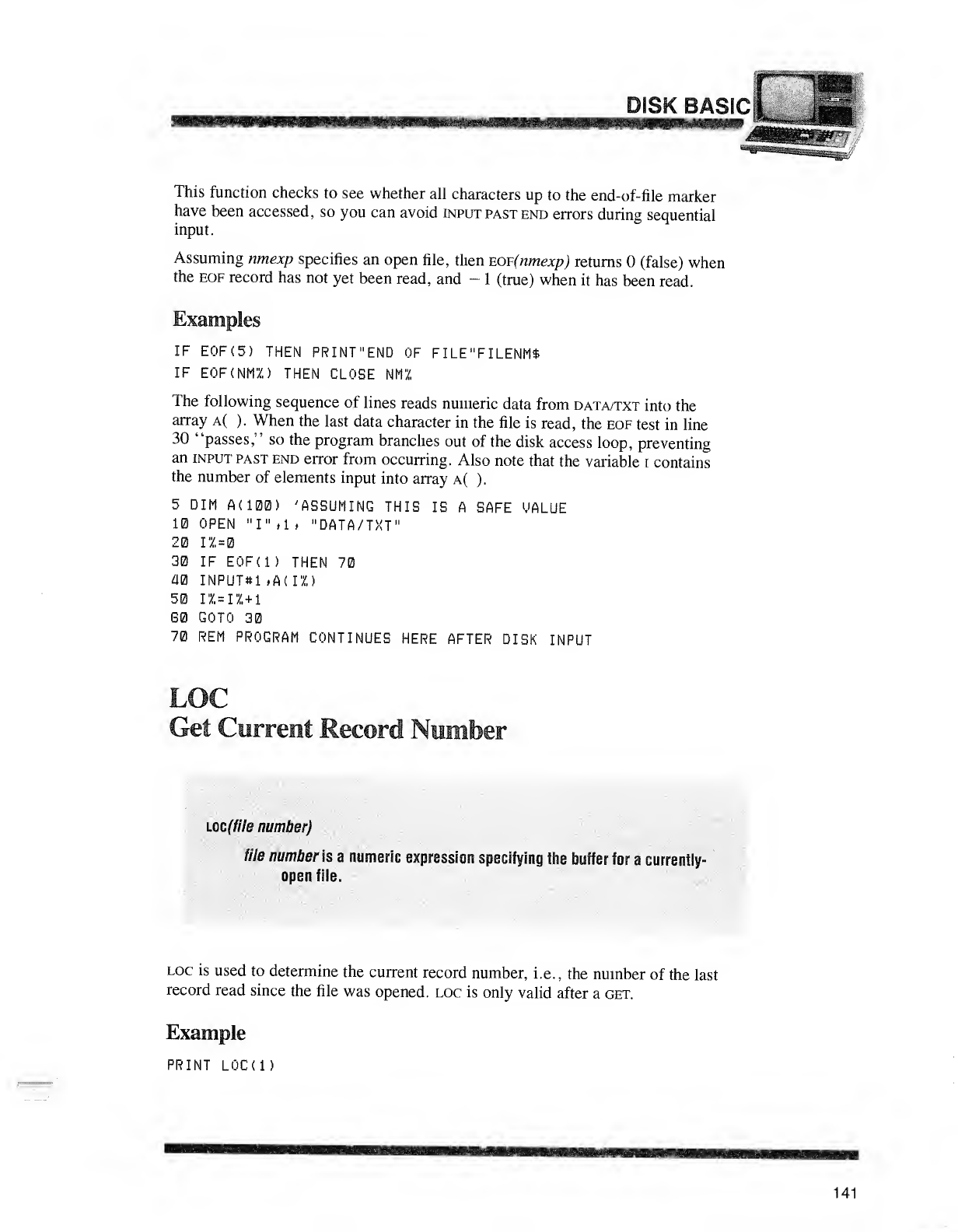
DISK BAS
This function checks to see whether all characters up to the end-of-file marker
have been accessed, so you can avoid input past end errors during sequential
input.
Assuming nmexp specifies an open file, then EOF(nmexp) returns (false) when
the eof record has not yet been read, and -1(true) when it has been read.
Examples
IF EOF (5) THEN PR INT "END OF FILE"FILENM$
IF EOF(NMX) THEN CLOSE NMZ
The following sequence of lines reads numeric data from data/txt into the
array a( ). When the last data character in the file is read, the eof test in line
30 "passes," so the program branches out of the disk access loop, preventing
an input past end error from occurring. Also note that the variable Icontains
the number of elements input into array a( ).
5DIM A(100) 'ASSUMING THIS IS ASAFE VALUE
10 OPEN "I" ,1 ,"DATA/TXT"
20 I% =
30 IF E0F(1) THEN 70
40 INPUT#1 fA(I%)
50 IX=IX+1
60 GOTO 30
70 REM PROGRAM CONTINUES HERE AFTER DISK INPUT
LOC
Get Current Record Number
imijlie number)
file number Is anumeric expression specifying the buffer for acurrentiy-
open fife.
loc is used to determine the current record number, i.e., the number of the last
record read since the file was opened, loc is only valid after aget.
Example
PRINT LOC(l)
141
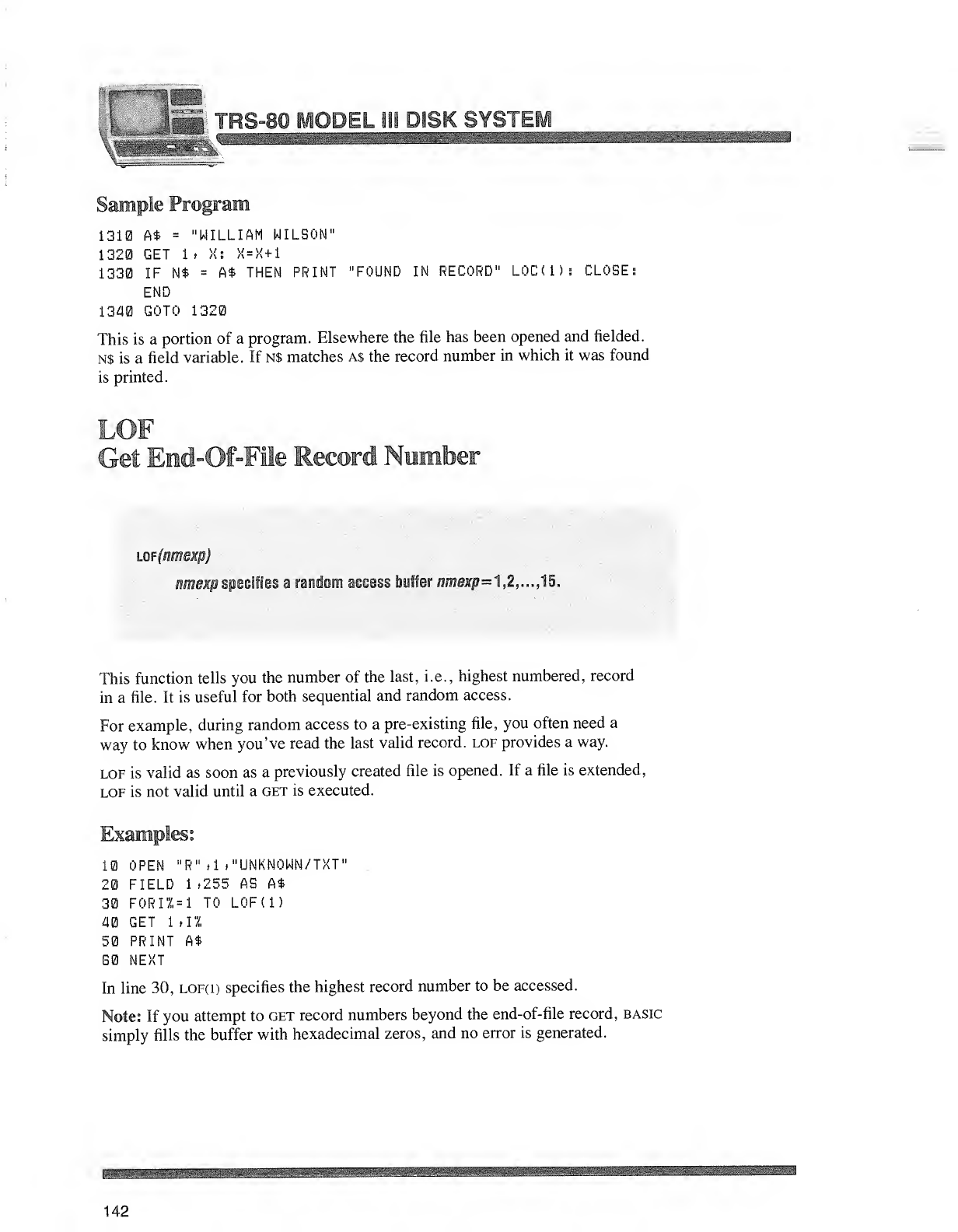
I.fc»!*«lfip
-~S-80MODE! Ill DISK SYSTEM
i
1310 A$ ="WILLIAM WILSON"
1320 GET It >!; >( =)<+
1
1330 IF N$ =A$ THEN PRINT "FOUND IN RECORD" LOC(i): CLOSE:
END
1340 GOTO 1320
This is aportion of aprogram. Elsewhere the file has been opened and fielded.
N$ is afield variable. If N$ matches a$ the record number in which it was found
is printed.
CcH EMcMDfMfld Record Number
lof(nmexp)
nmexp specifies arandom access buffer /Mne*p=1,2,...,15.
This function tells you the number of the last, i.e. ,highest numbered, record
in afile. It is useful for both sequential and random access.
For example, during random access to apre-existing file, you often need a
way to know when you've read the last valid record, lof provides away.
lof is valid as soon as apreviously created file is opened. If afile is extended,
lof is not valid until aget is executed.
Examples:
10 OPEN "R" »1 ."UNKNOWN/TXT'
20 FIELD 1»255 AS A$
30 F0RH,= 1TO L0F(1)
40 GET 1til
50 PRINT A*
B0 NEXT
In line 30, lof(1) specifies the highest record number to be accessed.
Note: If you attempt to get record numbers beyond the end-of-file record, basic
simply fills the buffer with hexadecimal zeros, and no error is generated.
W^^^^^^^^^^M
142
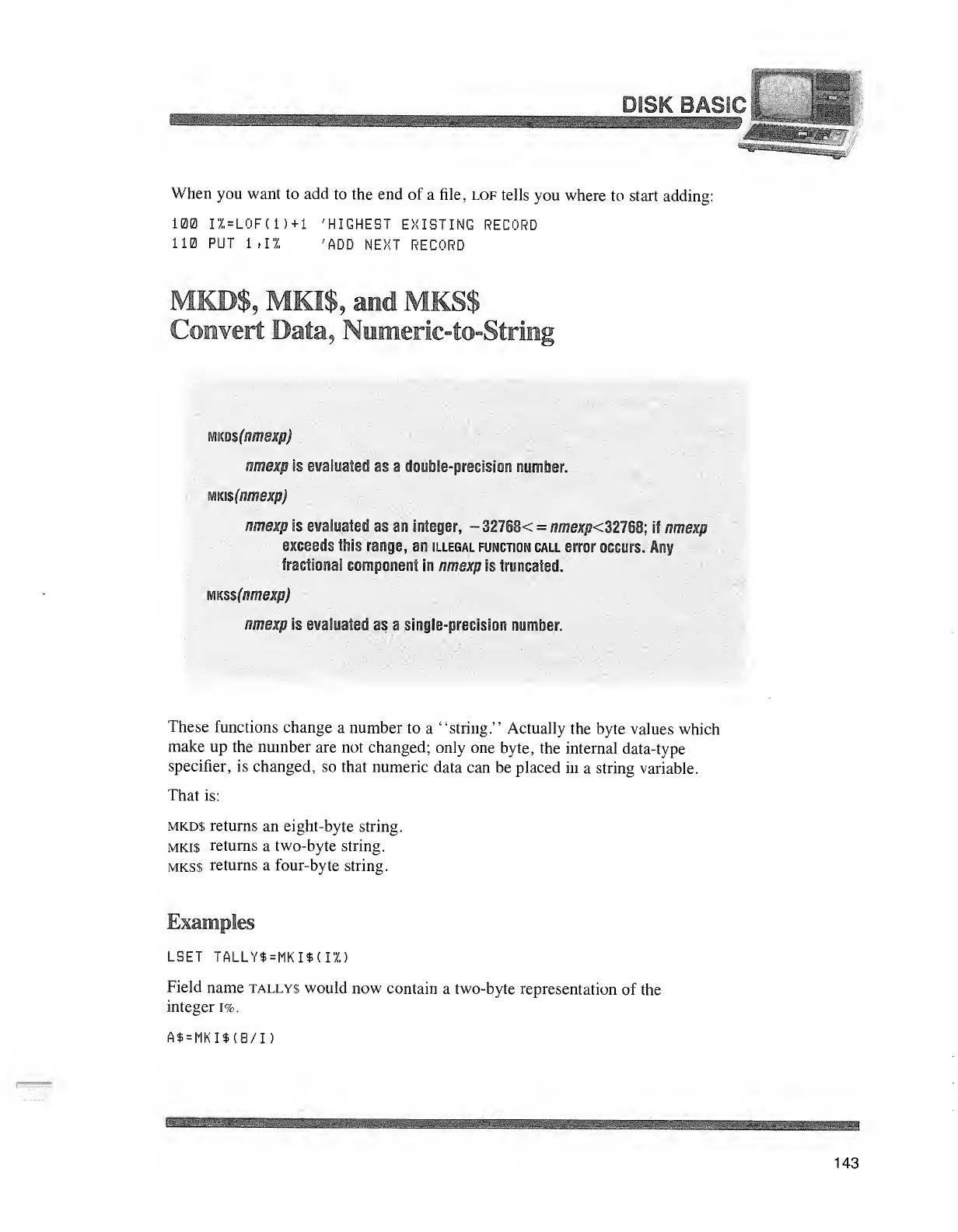
L#roi\ DftOIV
MrattK^
When you want to add to the end of afile, lof tells you where to start adding:
100 IX=L0F(1)+1 'HIGHEST EXISTING RECORD
110 PUT 1,11 'ADD NEXT RECORD
MKB$?MKI$, and MKS$
MK.a$(nmexp)
amexp if, ewataafecl as adouble-precision numl er.
mm$(amexp)
nmexfl is evaluated! «amintepi -32761 nmexp<r
M7§B; II mnexp
excaefis 1P?15> -amp, an illegal functidk cai ierror occurs. Any
fractional component in nmexp rstruncated.
m$&(nmexp)
nmexp is evaluated as asingle-precision number
These functions change anumber to a"string." Actually the byte values which
make up the number are not changed; only one byte, the internal data-type
specifier, is changed, so that numeric data can be placed in astring variable.
That is:
mkd$ returns an eight-byte string.
mki$ returns atwo-byte string.
mks$ returns afour-byte string.
Examples
LSET TALLY$=MKI*(IZ)
Field name tallys would now contain atwo-byte representation of the
integer i%.
A$=MKI$(8/I)
143
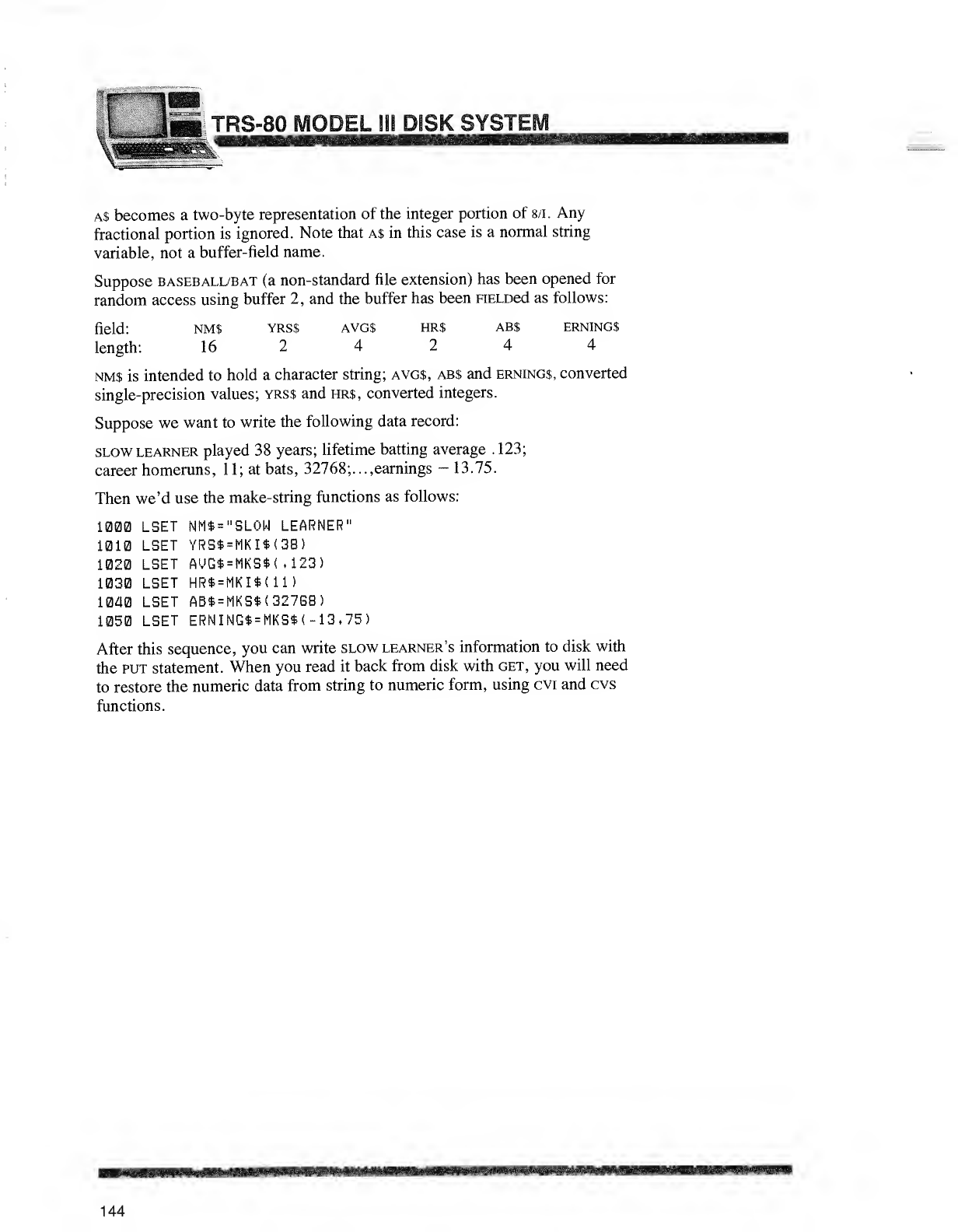
TRS-80 MODEL Sit DISK SYSTEM
a$ becomes atwo-byte representation of the integer portion of 8/1. Any
fractional portion is ignored. Note that A$ in this case is anormal string
variable, not abuffer-field name.
Suppose baseball/bat (a non-standard file extension) has been opened for
random access using buffer 2, and the buffer has been FiELDed as follows:
field: NM$ YRS$ AVG$ HR$ AB$ ERNINGS
length: 16 24244
nm$ is intended to hold acharacter string; avg$, ab$ and ernings, converted
single-precision values; yrss and hrs, converted integers.
Suppose we want to write the following data record:
slow learner played 38 years; lifetime batting average .123;
career homeruns, 11; at bats, 32768;..., earnings -13.75.
Then we'd use the make-string functions as follows:
1000 LBET NM*="SL0W LEARNER"
1010 LSET YRS$=MKI$(3B)
1020 LSET AVG*=MKS*(.123)
1030 LSET HR*=MKI*( 11
)
1040 LSET AB$=MKS$(327G8)
1050 LSET ERNING*=MKS$<-13,75)
After this sequence, you can write slow learner's information to disk with
the put statement. When you read it back from disk with get, you will need
to restore the numeric data from string to numeric form, using cvi and cvs
functions.
144
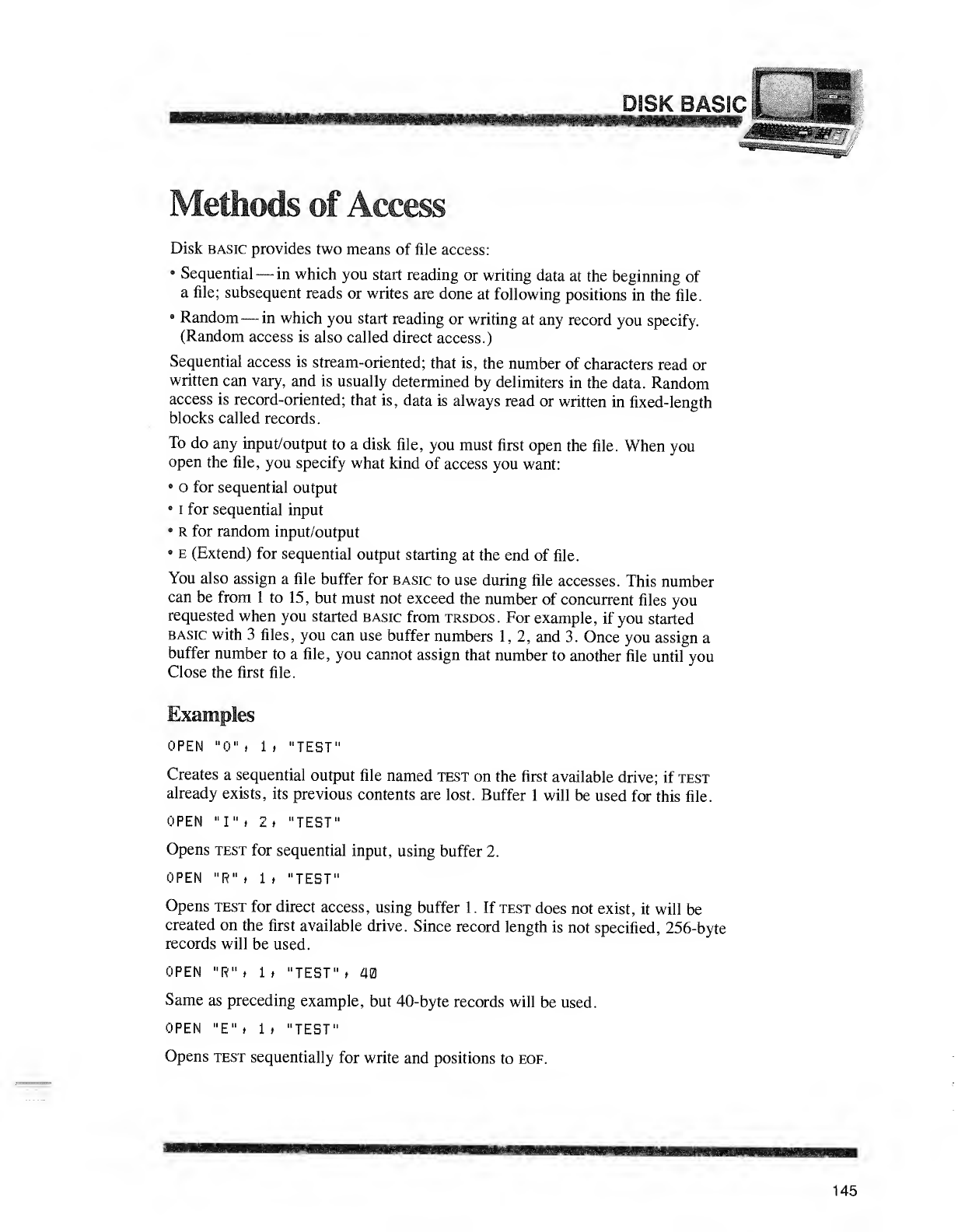
Methods of Access
Disk basic provides two means of file access:
•Sequential —in which you start reading or writing data at the beginning of
afile; subsequent reads or writes are done at following positions in the file.
8Random —in which you start reading or writing at any record you specify.
(Random access is also called direct access.)
Sequential access is stream-oriented; that is, the number of characters read or
written can vary, and is usually determined by delimiters in the data. Random
access is record-oriented; that is, data is always read or written in fixed-length
blocks called records.
To do any input/output to adisk file, you must first open the file. When you
open the file, you specify what kind of access you want:
8ofor sequential output
81for sequential input
•Rfor random input/output
8e(Extend) for sequential output starting at the end of file.
You also assign afile buffer for basic to use during file accesses. This number
can be from 1to 15, but must not exceed the number of concurrent files you
requested when you started basic from trsdos. For example, if you started
basic with 3files, you can use buffer numbers 1, 2, and 3. Once you assign a
buffer number to afile, you cannot assign that number to another file until you
Close the first file.
Examples
OPEN "0" >1>"TEST"
Creates asequential output file named test on the first available drive; if test
already exists, its previous contents are lost. Buffer 1will be used for this file.
OPEN "I" .2, "TEST"
Opens test for sequential input, using buffer 2.
OPEN "R" ,It "TEST"
Opens test for direct access, using buffer 1.If test does not exist, it will be
created on the first available drive. Since record length is not specified, 256-byte
records will be used.
OPEN "R" »1,"TEST" »40
Same as preceding example, but 40-byte records will be used.
OPEN "E" ,1,"TEST"
Opens test sequentially for write and positions to eof.
145
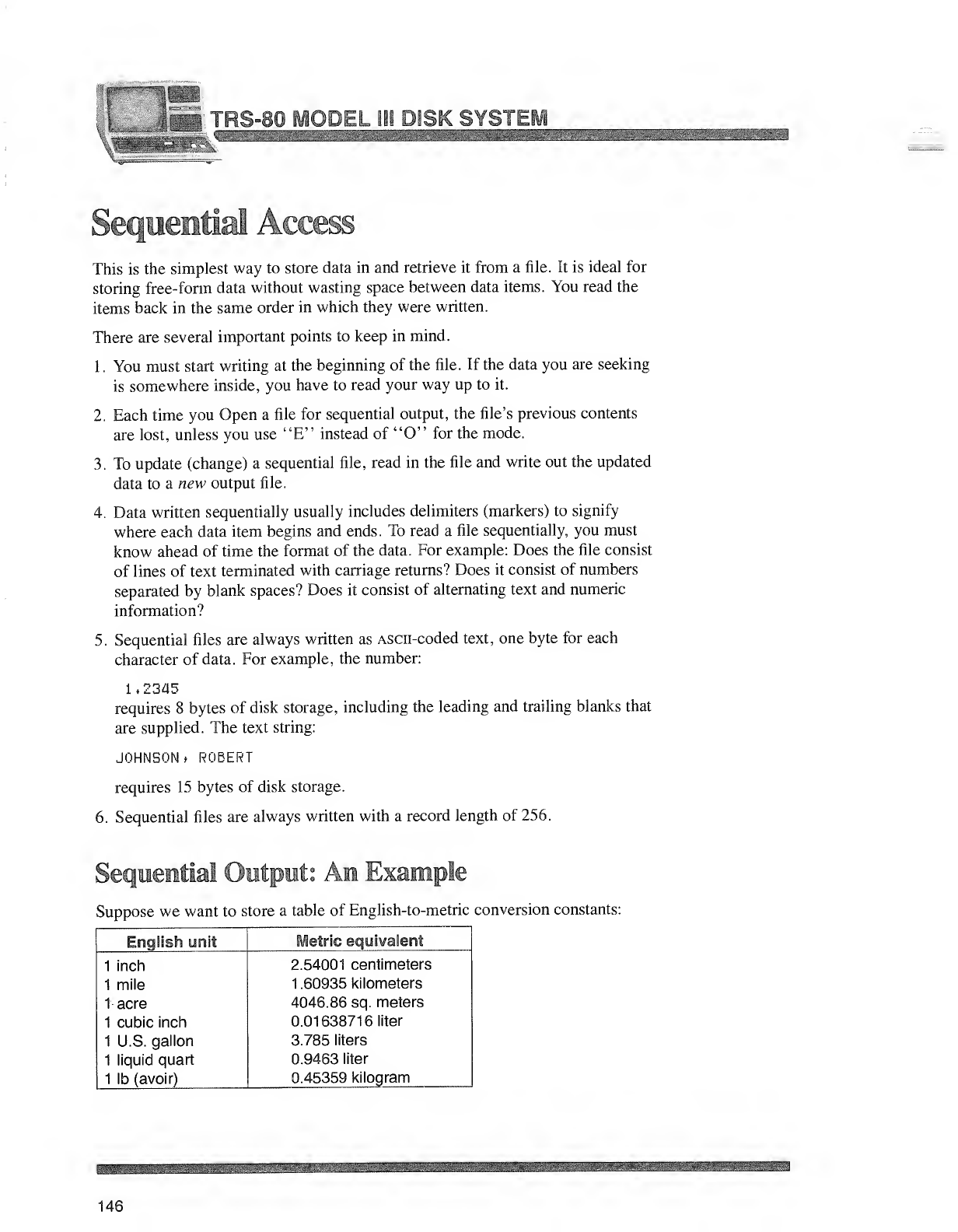
Sequential Access
This is the simplest way to store data in and retrieve it from afile. It is ideal for
storing free-form data without wasting space between data items. You read the
items back in the same order in which they were written.
There are several important points to keep in mind.
1
.
You must start writing at the beginning of the file. If the data you are seeking
is somewhere inside, you have to read your way up to it.
2. Each time you Open afile for sequential output, the file's previous contents
are lost, unless you use "E" instead of "O" for the mode.
3. To update (change) asequential file, read in the file and write out the updated
data to anew output file.
4. Data written sequentially usually includes delimiters (markers) to signify
where each data item begins and ends. To read afile sequentially, you must
know ahead of time the format of the data. For example: Does the file consist
of lines of text terminated with carriage returns? Does it consist of numbers
separated by blank spaces? Does it consist of alternating text and numeric
information?
5. Sequential files are always written as ASCII-coded text, one byte for each
character of data. For example, the number:
1.2345
requires 8bytes of disk storage, including the leading and trailing blanks that
are supplied. The text string:
JOHNSON tROBERT
requires 15 bytes of disk storage.
6. Sequential files are always written with arecord length of 256.
Sequential Output: An Example
Suppose we want to store atable of English-to-metric conversion constants:
English unit Metric equivalent
1inch 2.54001 centimeters
1mile 1.60935 kilometers
1acre 4046.86 sq. meters
1cubic inch 0.01638716 liter
1U.S. gallon 3.785 liters
1liquid quart 0.9463 liter
1lb (avoir) 0.45359 kilogram
146
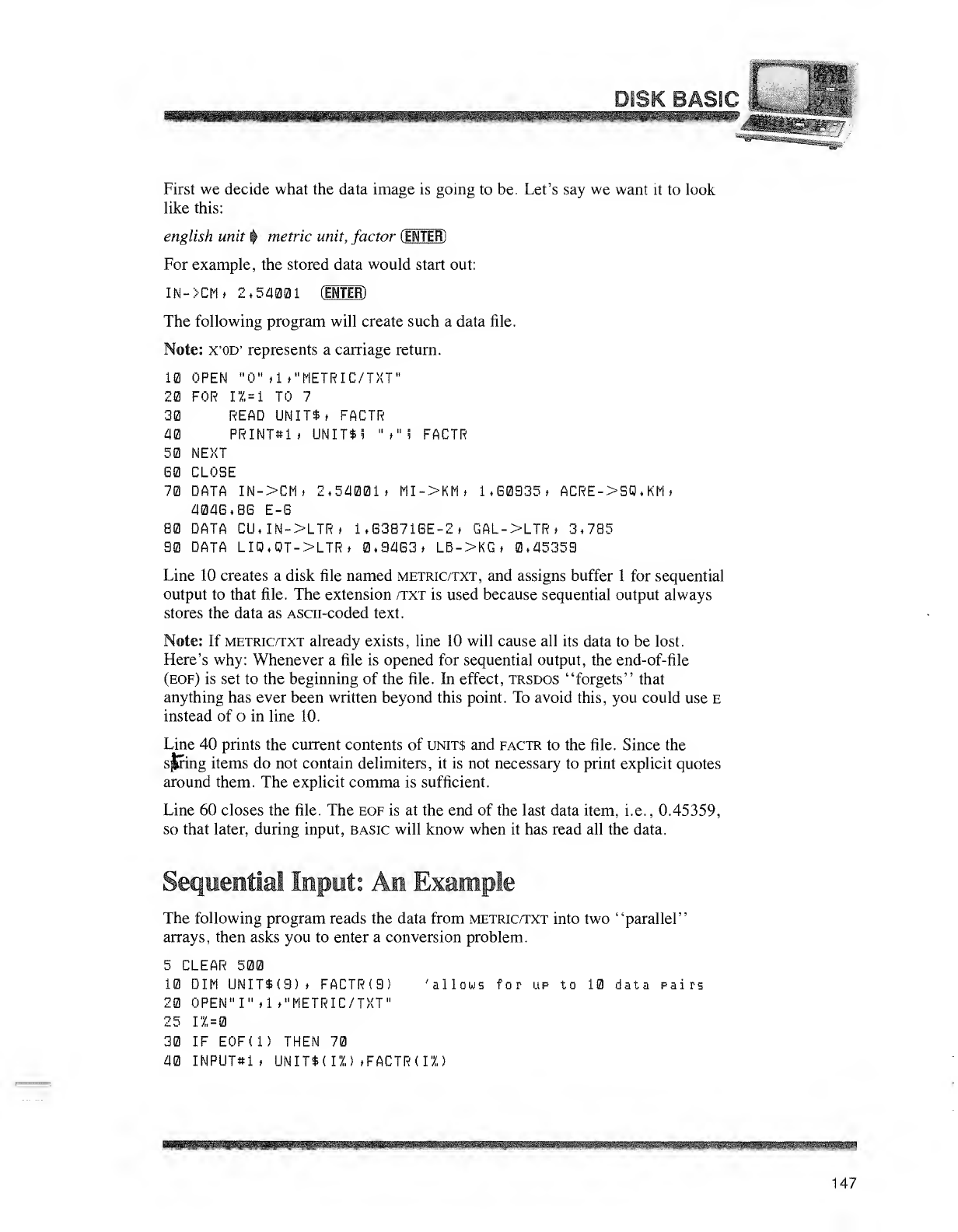
ASIC ;.
First we decide what the data image is going to be. Let's say we want it to look
like this:
english unit }metric unit, factor (ENTER)
For example, the stored data would start out:
IN->CM» 2,54001 CENTER)
The following program will create such adata file.
Note: x'OD' represents acarriage return.
10 OPEN "0" (1 ,"METRIC/TXT"
20 FOR IX =1 TO 7
30 READ UNITS »FACTR
40 PRINT#1 *UNIT$! ">" 5FACTR
50 NEXT
60 CLOSE
70 DATA IN->CM> 2,54001, MI->KM» 1.G0935, ACRE->SQ.KMt
404G.8G E-G
80 DATA CU,IN->LTR> 1.G38716E-2, GAL->LTR >3,785
90 DATA LIQ,QT->LTR» 0,9463, LB->KG» 0,45359
Line 10 creates a disk file named metric/txt, and assigns buffer 1for sequential
output to that file. The extension /txt is used because sequential output always
stores the data as Ascn-coded text.
Note: If metric/txt already exists, line 10 will cause all its data to be lost.
Here's why: Whenever afile is opened for sequential output, the end-of-file
(eof) is set to the beginning of the file. In effect, trsdos "forgets" that
anything has ever been written beyond this point. To avoid this, you could use E
instead of oin line 10.
Line 40 prints the current contents of units and factr to the file. Since the
sJJing items do not contain delimiters, it is not necessary to print explicit quotes
around them. The explicit comma is sufficient.
Line 60 closes the file. The eof is at the end of the last data item, i.e. ,0.45359,
so that later, during input, basic will know when it has read all the data.
The following program reads the data from metric/txt into two "parallel"
arrays, then asks you to enter aconversion problem.
5CLEAR 500
10 DIM UNIT$(9) tFACTRO) 'allows for up to 10 data pairs
20 OPEN" I" *1 ,"METRIC/TXT"
25 12=0
30 IF EOF(l) THEN 70
40 INPUT*!* UNIT$(I2) »FACTR(I2)
147
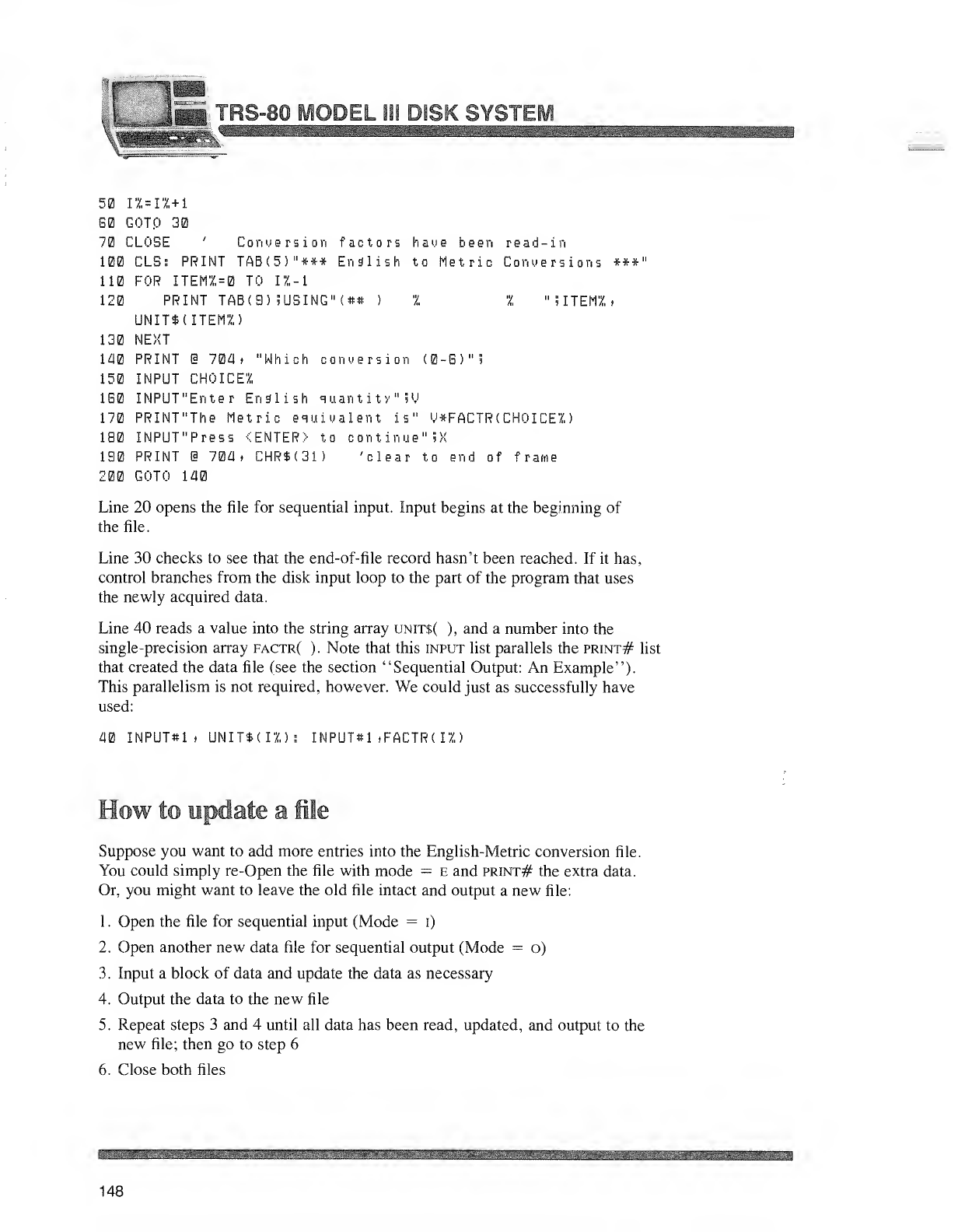
IplIllS
^M^QP^Jll. 18 ^SYSTEM
50 n,=n,+i
S0 GOTp 30
70 CLOSE 'Conversion factors have been read-in
100 CLS: PRINT TAB(5)"*#* English to Metric Conversions ###"
110 FOR ITEM?, =TO 17,-1
120 PRINT TAB (9) .USING" <## )11"5 ITEM'/, >
UNIT* (ITEM?,)
130 NEXT
140 PRINT @704 i"Which conversion (0-B)"i
150 INPUT CHOICE!
1B0 INPUT"Enter English quantity" .U
170 PRINT"The Metric equivalent is" Y*FACTR(CHOICEZ)
180 INPUT"Press <ENTER> to continue" iX
190 PRINT i704 >CHR$(31) 'clear to end of frame
200 GOTO 140
Line 20 opens the file for sequential input. Input begins at the beginning of
the file.
Line 30 checks to see that the end-of-file record hasn't been reached. If it has,
control branches from the disk input loop to the part of the program that uses
the newly acquired data.
Line 40 reads avalue into the string array unit$( ), and anumber into the
single-precision array factr( ). Note that this input list parallels the print# list
that created the data file (see the section "Sequential Output: An Example").
This parallelism is not required, however. We could just as successfully have
used:
40 INPUT*! ,UNIT$(IX): INPUT*1 »FACTR< 11
)
How to update aile
Suppose you want to add more entries into the English-Metric conversion file.
You could simply re-Open the file with mode =eand print# the extra data.
Or, you might want to leave the old file intact and output anew file:
1
.
Open the file for sequential input (Mode =i)
2. Open another new data file for sequential output (Mode =o)
3
.
Input ablock of data and update the data as necessary
4. Output the data to the new file
5. Repeat steps 3and 4until all data has been read, updated, and output to the
new file; then go to step 6
6. Close both files
148
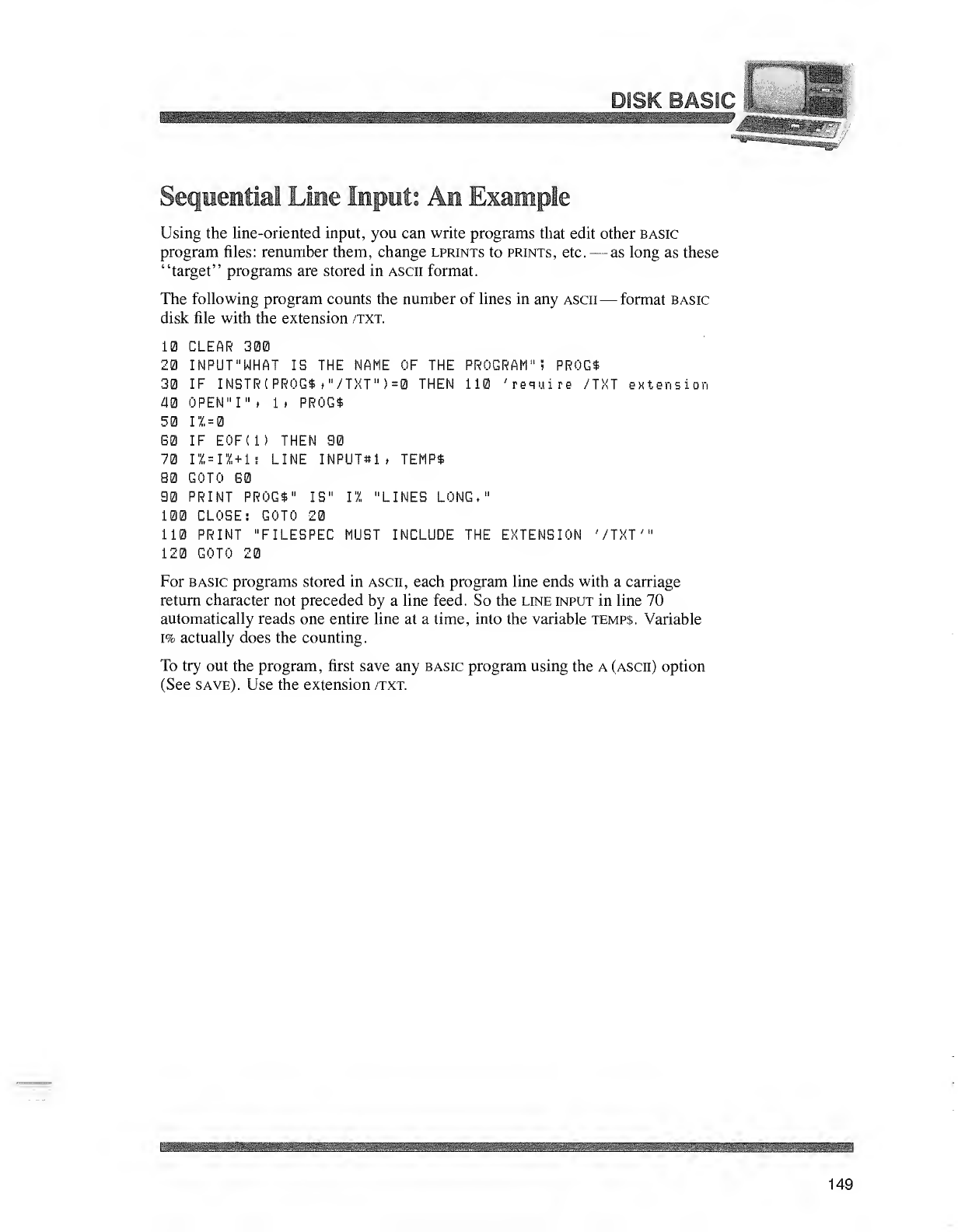
Using the line-oriented input, you can write programs that edit other basic
program files: renumber them, change lprints to prints, etc. —as long as these
"target" programs are stored in ascii format.
The following program counts the number of lines in any ascii —format basic
disk file with the extension /txt.
10 CLEAR 300
20 INPUF'WHAT IB THE NAME OF THE PROGRAM"! PROG*
30 IF INSTR(PROG*»"/TXT">=0 THEN 110 'require /TXT extension
40 OPEN" I"i1iPROG*
50 n, =
G0 IF E0F(1) THEN 90
70 I%=IX+1: LINE INPUT#1 >TEMP*
80 GOTO G0
90 PRINT PROG*" IB" 11 "LINES LONG,"
100 CLOSE: GOTO 20
110 PRINT "FILEBPEC MUST INCLUDE THE EXTENSION '/TXT'"
120 GOTO 20
For basic programs stored in ascii, each program line ends with acarriage
return character not preceded by aline feed. So the line input in line 70
automatically reads one entire line at atime, into the variable temps. Variable
i% actually does the counting.
To try out the program, first save any basic program using the A(ascii) option
(See save). Use the extension /txt.
149
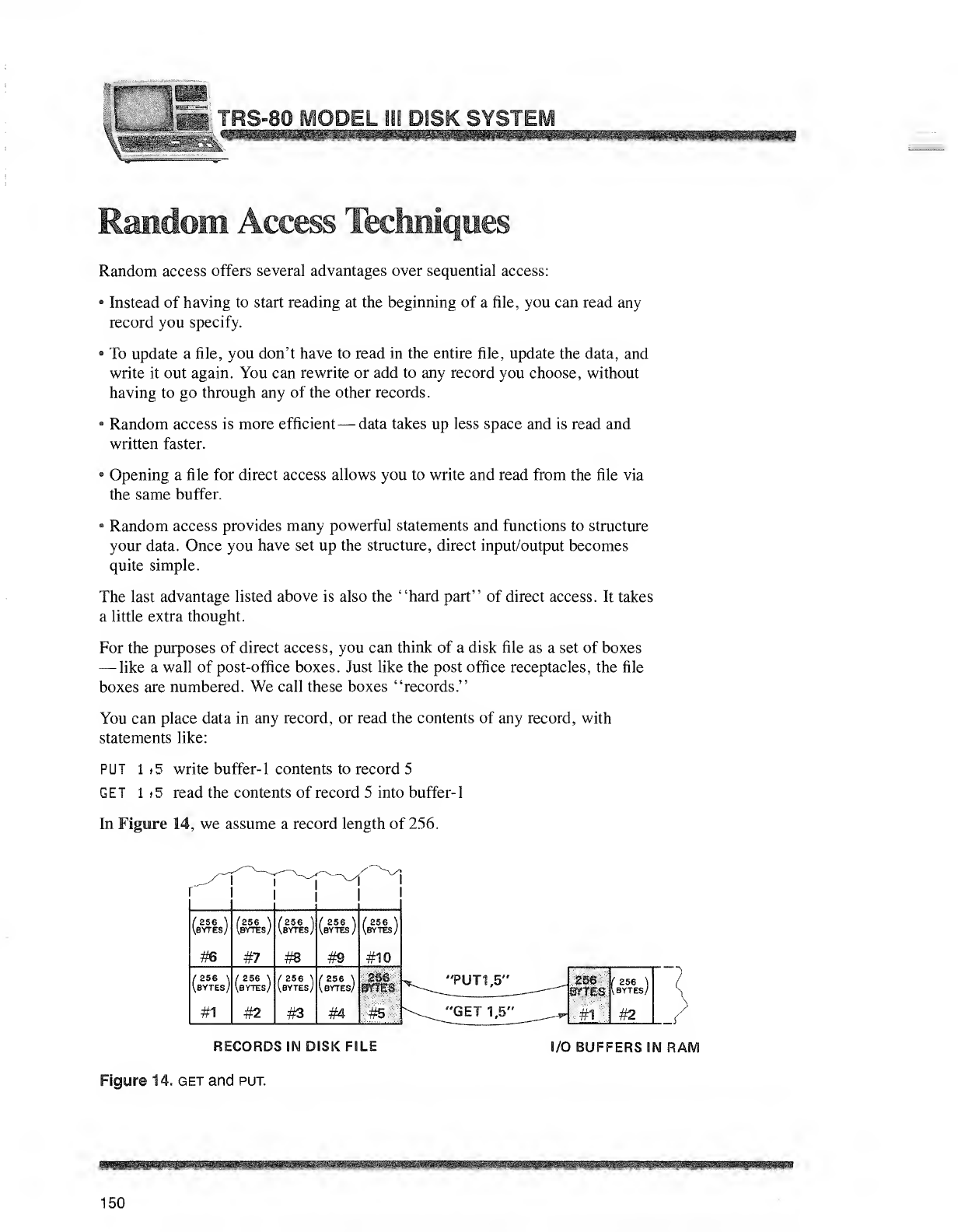
TRS-80 MODEL Sii DISK SYSTEM
Random access offers several advantages over sequential access:
•Instead of having to start reading at the beginning of afile, you can read any
record you specify.
•To update afile, you don't have to read in the entire file, update the data, and
write it out again. You can rewrite or add to any record you choose, without
having to go through any of the other records.
•Random access is more efficient —data takes up less space and is read and
written faster.
"Opening afile for direct access allows you to write and read from the file via
the same buffer.
-Random access provides many powerful statements and functions to structure
your data. Once you have set up the structure, direct input/output becomes
quite simple.
The last advantage listed above is also the "hard part" of direct access. It takes
alittle extra thought.
For the purposes of direct access, you can think of adisk file as aset of boxes
—like awall of post-office boxes. Just like the post office receptacles, the file
boxes are numbered. We call these boxes "records."
You can place data in any record, or read the contents of any record, with
statements like:
PUT 1>5 write buffer- 1contents to record 5
GET 1f5 read the contents of record 5into buffer-
1
In Figure 14, we assume arecord length of 256.
('256 1
Kbytes/
#6
/236
VBYTES
#1
(ZS6 )
\BYTES/
#7
/256 \
Uytes,/
#2
/256 \
Ibytes/
#8
f256 \
Kbytes/
#3
Kbytes/
#9
/256 \
VBYTES/
#4
f256 '
iBYTES;
#10
258
StTE8
#5
RECORDS IN DISK FILE
Figure 14. get and put.
I/O BUFFERS IN RAM
M^^ii«
150
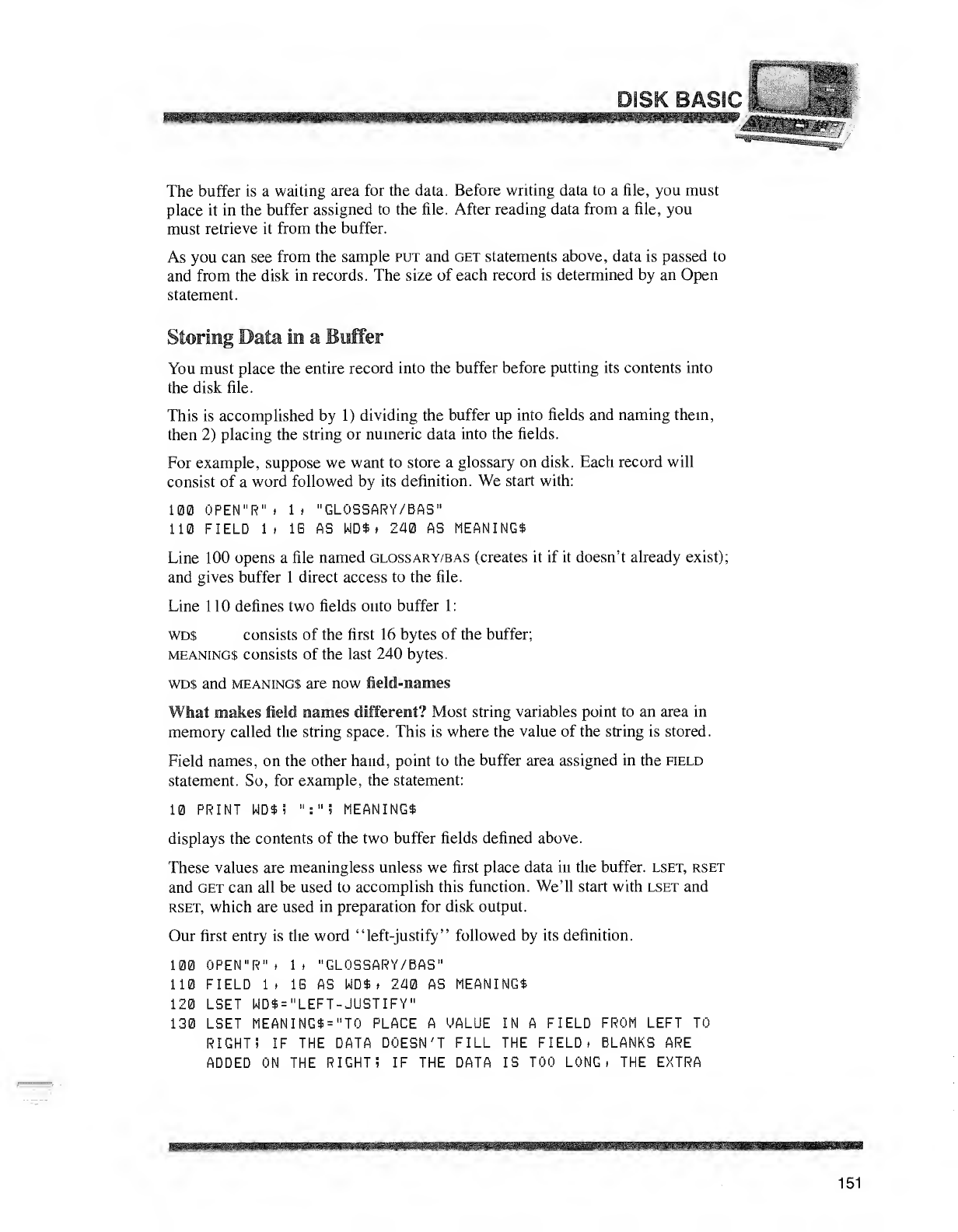
The buffer is awaiting area for the data. Before writing data to afile, you must
place it in the buffer assigned to the file. After reading data from afile, you
must retrieve it from the buffer.
As you can see from the sample put and get statements above, data is passed to
and from the disk in records. The size of each record is determined by an Open
statement.
storing Data in aButter
You must place the entire record into the buffer before putting its contents into
the disk file.
This is accomplished by 1) dividing the buffer up into fields and naming them,
then 2) placing the string or numeric data into the fields.
For example, suppose we want to store aglossary on disk. Each record will
consist of aword followed by its definition. We start with:
100 0PEN"R"» 1* "GLOSBARY/BAS"
110 FIELD 1, 1G AS WD$» 240 AS MEANING*
Line 100 opens afile named glossary/bas (creates it if it doesn't already exist);
and gives buffer 1direct access to the file.
Line 110 defines two fields onto buffer 1:
wd$ consists of the first 16 bytes of the buffer;
meanings consists of the last 240 bytes.
wd$ and meanings are now field-names
What makes field names different? Most string variables point to an area in
memory called the string space. This is where the value of the string is stored.
Field names, on the other hand, point to the buffer area assigned in the field
statement. So, for example, the statement:
10 PRINT WD$i ":"S MEANINGS
displays the contents of the two buffer fields defined above.
These values are meaningless unless we first place data in the buffer, lset, rset
and get can all be used to accomplish this function. We'll start with lset and
rset, which are used in preparation for disk output.
Our first entry is the word "left-justify" followed by its definition.
100 0PEN"R"» It "GLOSSARY/BAS"
110 FIELD It 1G AS WD$, 240 AS MEANING*
120 LSET WD$="LEFT-JUSTIFY"
130 LSET MEANING$="T0 PLACE AVALUE IN A FIELD FROM LEFT TO
RIGHT? IF THE DATA DOESN'T FILL THE FIELD* BLANKS ARE
ADDED ON THE RIGHT! IF THE DATA IS TOO LONG. THE EXTRA
151
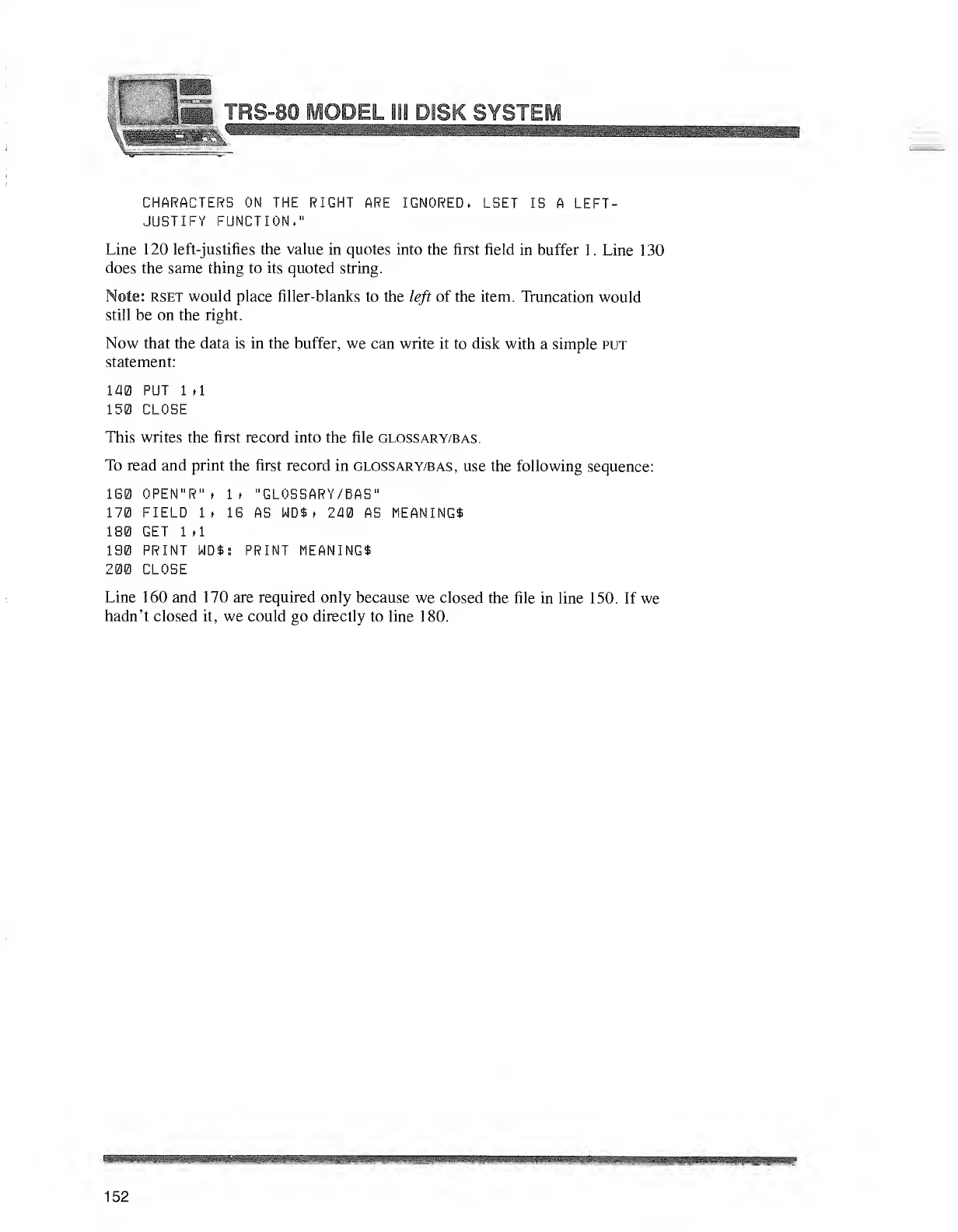
R51-80 HOI 'F"l< li! M^K <-V "-TFSWS
CHARACTERS ON THE RIGHT ARE IGNORED. LSET IB ALEFT-
JUSTIFY FUNCTION,"
Line 120 left-justifies the value in quotes into the first field in buffer 1.Line 130
does the same thing to its quoted string.
Notes rset would place filler-blanks to the left of the item. Truncation would
still be on the right.
Now that the data is in the buffer, we can write it to disk with asimple put
statement:
140 PUT 1.1
150 CLOSE
This writes the first record into the file glossary/bas.
To read and print the first record in glossary/bas, use the following sequence:
1G0 0PEN"R" >It "GLOSSARY/BAS"
170 FIELD It IB AS WD$ >240 AS HEANING*
180 GET 1(1
190 PRINT WD$: PRINT MEANING$
200 CLOSE
Line 160 and 170 are required only because we closed the file in line 150. If we
hadn't closed it, we could go directly to line 180.
152
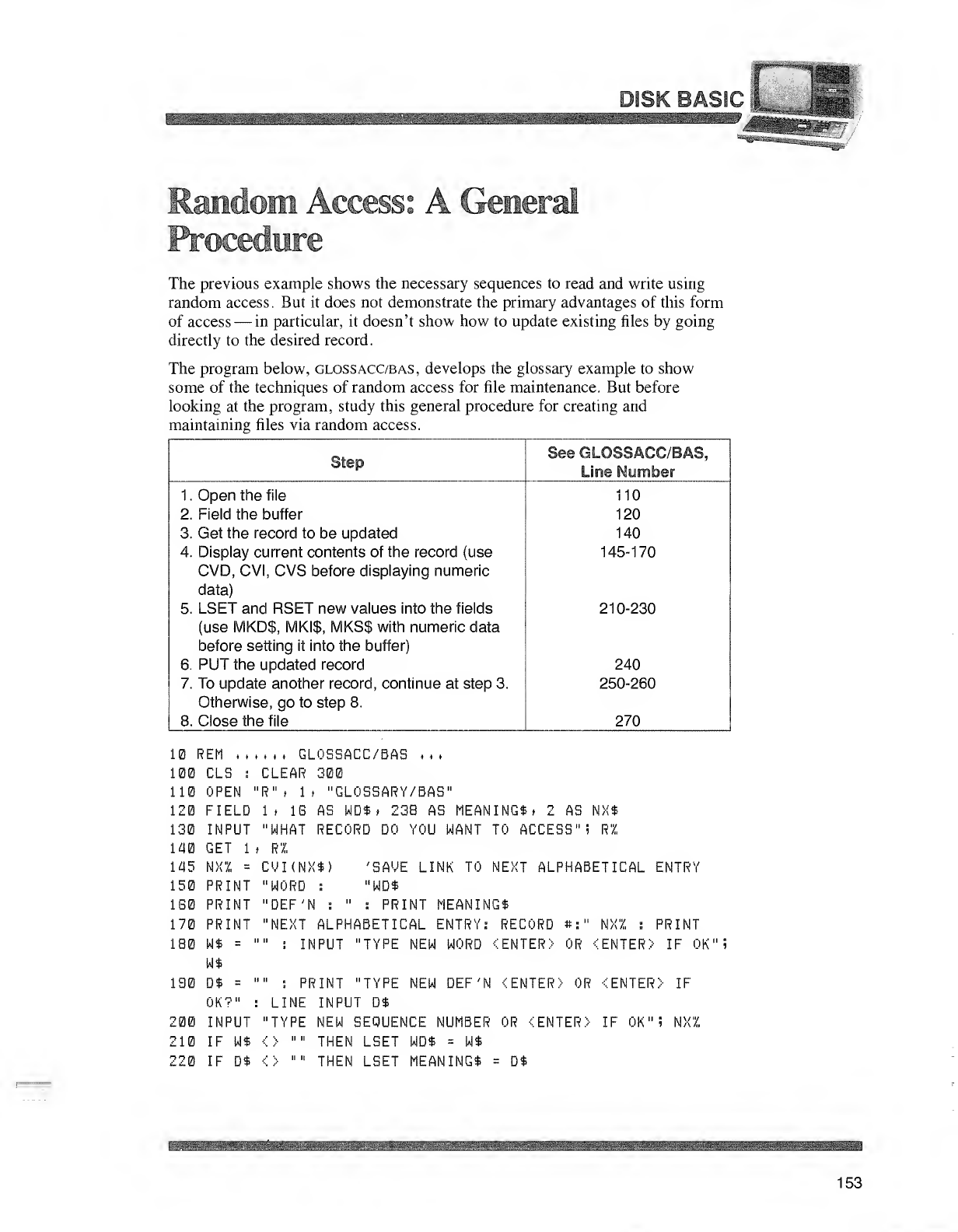
WSm&Es&mSBBm&l MB ~' *•UFA
om Access: AGeneral
rtore
The previous example shows the necessary sequences to read and write using
random access. But it does not demonstrate the primary advantages of this form
of access —in particular, it doesn't show how to update existing files by going
directly to the desired record.
The program below, gloss acc/bas, develops the glossary example to show
some of the techniques of random access for file maintenance. But before
looking at the program, study this general procedure for creating and
maintaining files via random access.
Step See GLOSSACC/BAS,
Line Number
1. Open the file
2. Field the buffer
3. Get the record to be updated
4. Display current contents of the record (use
CVD, CVI, CVS before displaying numeric
data)
5. LSET and RSET new values into the fields
(use MKD$, MKI$, MKS$ with numeric data
before setting it into the buffer)
6. PUT the updated record
7. To update another record, continue at step 3.
Otherwise, go to step 8.
8. Close the file
110
120
140
145-170
210-230
240
250-260
270
REM GLOSSACC/BAS ,, ,
00 CLS :CLEAR 300
10 OPEN "R"» if "GL0SSARY/BAS"
20 FIELD It IS AS WD* >238 AS MEANING* >2AS NX*
30 INPUT "WHAT RECORD DO YOU WANT TO ACCESS"! RZ
40 GET 1>HI
45 NX% =CUHNX*) 'SAME LINK TO NEXT ALPHABETICAL ENTR
50 PRINT "WORD :"WD*
(30 PRINT "DEF'N :":PRINT MEANING*
70 PRINT "NEXT ALPHABETICAL ENTRY: RECORD »:" NXZ
80 W* ='
W$
190 D* ='
OK?" :
200 INPUT
210 IF W*
220 IF D*
INPUT "TYPE NEW WORD <ENTER) OR
PRINT
ENTER) IF OK'
':PRINT "TYPE NEW DEF'N <ENTER) OR <ENTER) IF
LINE INPUT D$
'TYPE NEW SEQUENCE NUMBER OR -(ENTER) IF OK "iNXZ
:> "" THEN LSET WD* =W$
:> "" THEN LSET MEANING* =D*
153
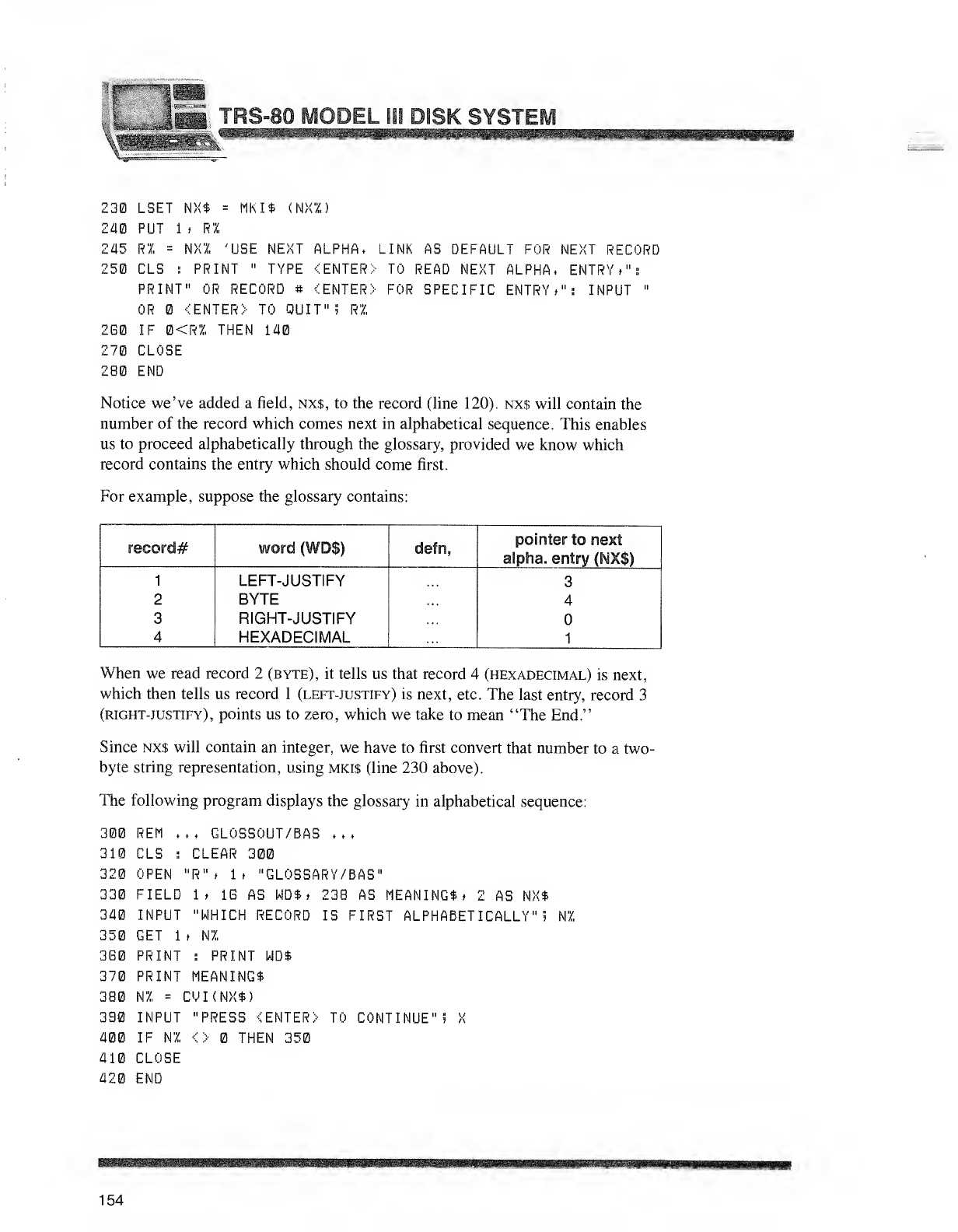
i3j TRS-8 MQDEL ill DISK SYSTEM
230 LSET NX* =MKI* (NXX)
240 PUT 1*R7„
2/15 Rl =m<l 'USE NEXT ALPHA, LINK AS DEFAULT FOR t
250 CLS :PRINT "TYPE <ENTER> TO READ NEXT ALPHA,
PRINT" OR RECORD #<ENTER> FOR SPECIFIC ENTRY* 1
OR <ENTER) TO QUIT"; Rl
IF ®<Rl THEN 140
CLOSE
IEXT RECORD
ENTRY,":
:INPUT "
2B0
270
280 END
Notice we've added afield, nx$, to the record (line 120). nx$ will contain the
number of the record which comes next in alphabetical sequence. This enables
us to proceed alphabetically through the glossary, provided we know which
record contains the entry which should come first.
For example, suppose the glossary contains:
reeord# word (WD$) defn, pointer to next
alpha, entry (NX$)
1
2
3
4
LEFT-JUSTIFY
BYTE
RIGHT-JUSTIFY
HEXADECIMAL
3
4
1
When we read record 2(byte), it tells us that record 4(hexadecimal) is next,
which then tells us record 1(left-justify) is next, etc. The last entry, record 3
(right-justify), points us to zero, which we take to mean "The End."
Since nx$ will contain an integer, we have to first convert that number to atwo-
byte string representation, using mki$ (line 230 above).
The following program displays the glossary in alphabetical sequence:
300 REM ,,,GLOSSOUT/BAS ,,,
310 CLS :CLEAR 300
320 OPEN "R" ,1, "GLOSSARY/BAS"
330 FIELD 1, IB AS WD* ,238 AS MEANING*, 2AS NX*
340 INPUT "WHICH RECORD IS FIRST ALPHABETICALLY"; HI
350 GET 1,HI
3G0 PRINT :PRINT WD*
370 PRINT MEANING*
3B0 HI =CM I(NX*)
390 INPUT "PRESS <ENTER> TO CONTINUE"? X
400 IF HI <> THEN 350
410 CLOSE
420 END
154
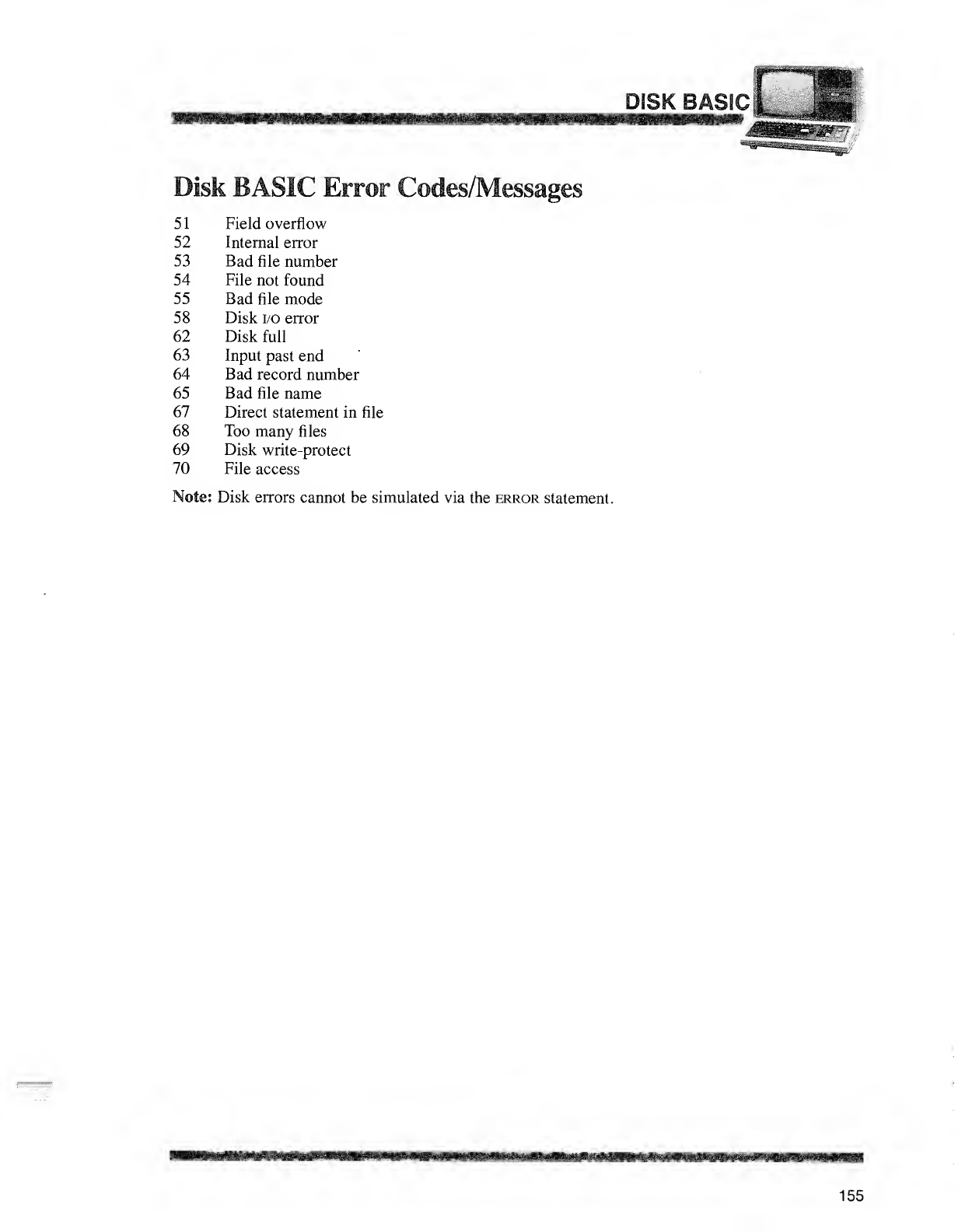
Disk BASIC Error Codes/Messages
51 Field overflow
52 Internal error
53 Bad file number
54 File not found
55 Bad file mode
58 Disk i/o error
62 Disk full
63 Input past end
64 Bad record number
65 Bad file name
67 Direct statement in file
68 Too many files
69 Disk write-protect
70 File access
Note: Disk errors cannot be simulated via the error statement.
155
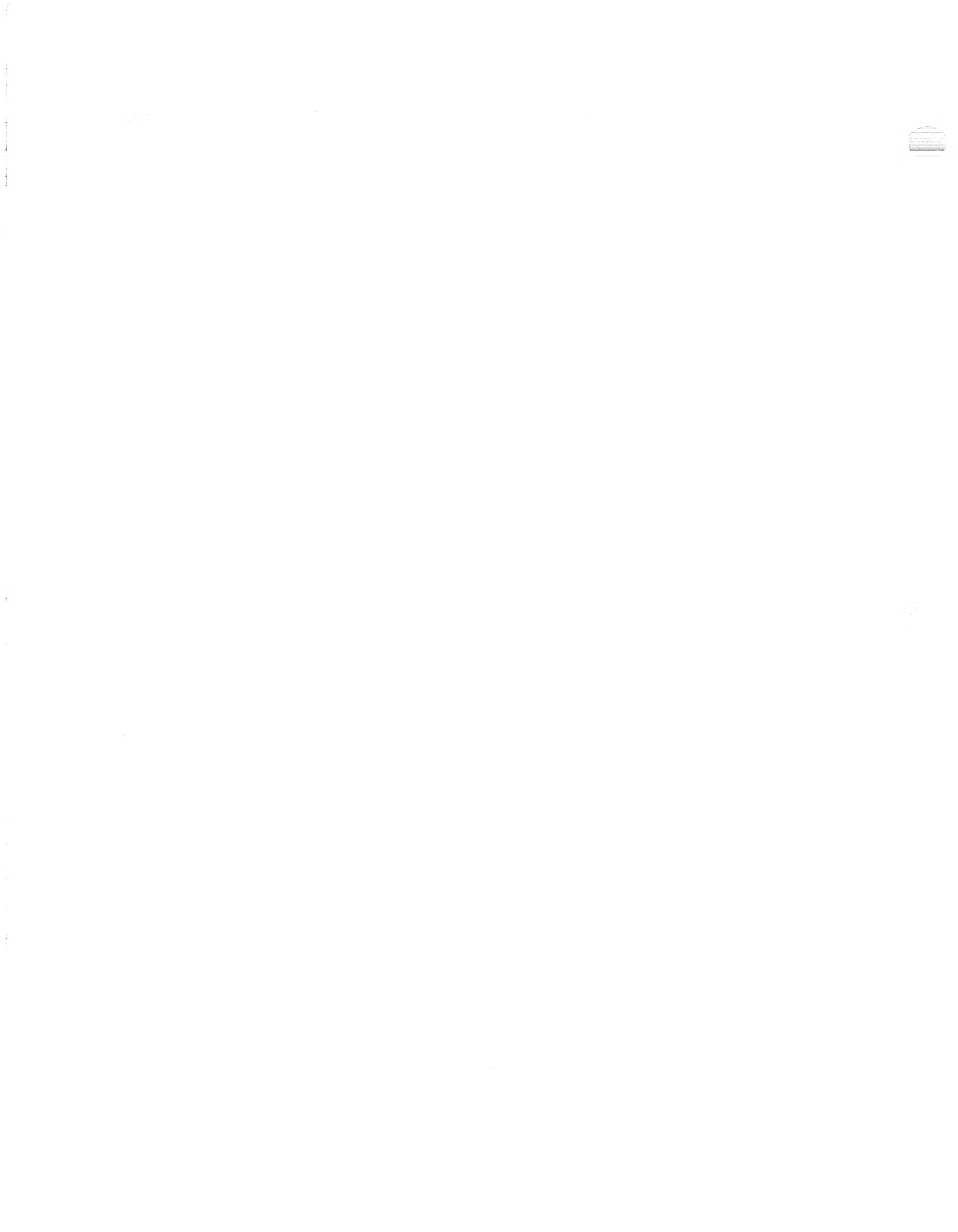
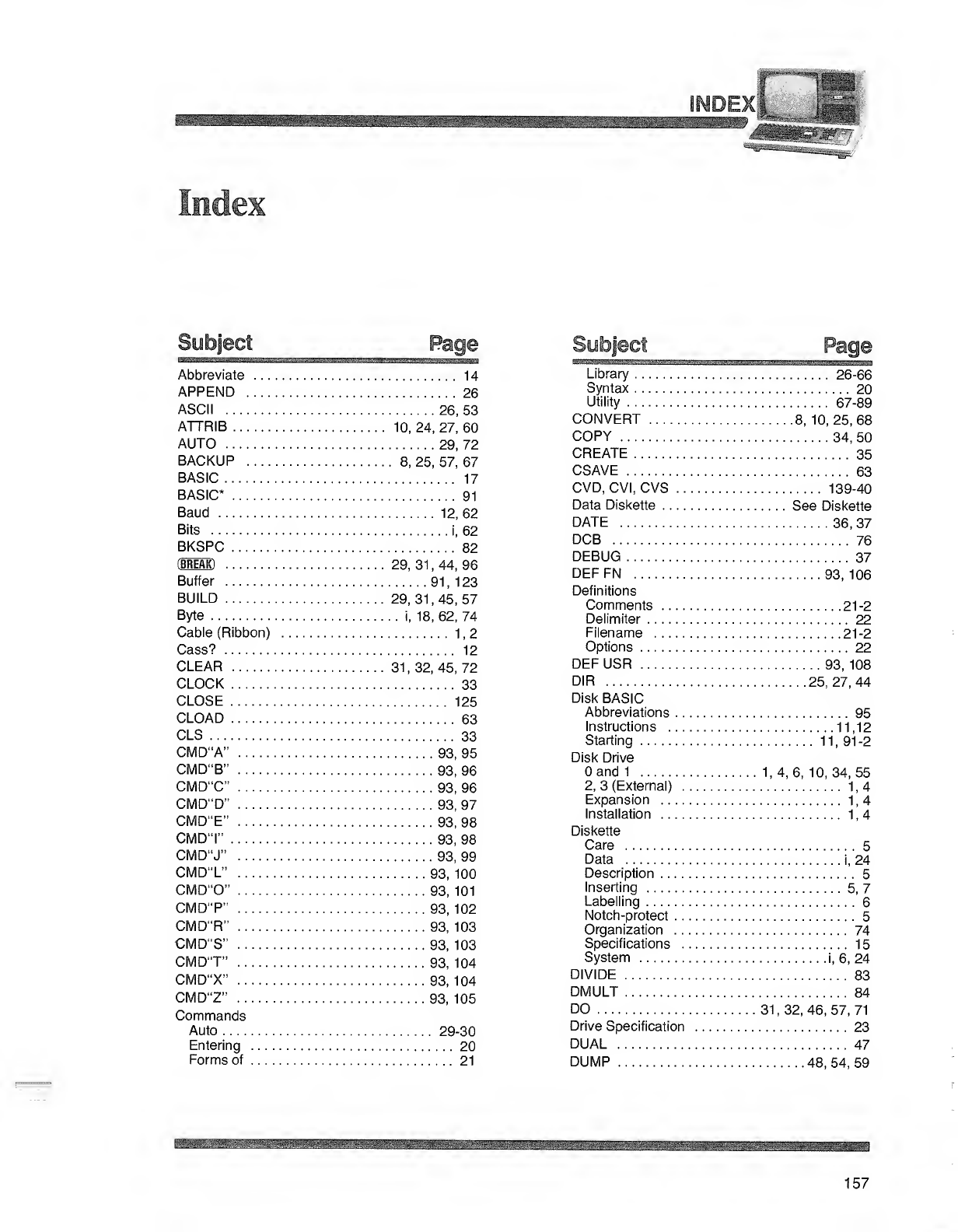
WMWM&ammmmmMmmmm iMmMi
naex
Subject Page
Abbreviate 14
APPEND 26
ASCII 26, 53
ATTRIB 10, 24, 27, 60
AUTO 29, 72
BACKUP 8, 25, 57, 67
BASIC 17
BASIC* 91
Baud 12,62
Bits i, 62
BKSPC 82
(BREAK) 29, 31 ,44, 96
Buffer 91, 123
BUILD 29,31,45,57
Byte i, 18, 62, 74
Cable (Ribbon) 1,2
Cass? 12
CLEAR 31 ,32, 45, 72
CLOCK 33
CLOSE 125
CLOAD 63
CLS 33
CMD"A" 93, 95
CMD"B" 93, 96
CMD"C" 93, 96
CMD"D" 93, 97
CMD"E" 93, 98
CMD'T' 93, 98
CMD"J" 93, 99
CMD"L" 93, 100
CMD"0" 93, 101
CMD"P" 93, 102
CMD"R" 93, 103
CMD"S" 93, 103
CMD'T" 93, 104
CMD"X" 93, 104
CMD"Z" 93, 105
Commands
Auto 29-30
Entering 20
Forms of 21
Subject Page
Library 26-66
Syntax 20
Utility 67-89
CONVERT 8, 10, 25, 68
COPY 34, 50
CREATE 35
CSAVE 63
CVD, CVI, CVS 139-40
Data Diskette See Diskette
DATE 36, 37
DCB 76
DEBUG 37
DEFFN 93,106
Definitions
Comments 21-2
Delimiter 22
Filename 21-2
Options 22
DEF USR 93, 108
DIR 25,27,44
Disk BASIC
Abbreviations 95
Instructions 11,12
Starting 11, 91-2
Disk Drive
Oand 11,4, 6, 10, 34, 55
2, 3(External) 1,4
Expansion 1,4
Installation 1,4
Diskette
Care 5
Data i, 24
Description 5
Inserting 5, 7
Labelling 6
Notch-protect 5
Organization 74
Specifications 15
System i, 6, 24
DIVIDE 83
DMULT 84
DO 31,32,46,57,71
Drive Specification 23
DUAL 47
DUMP 48,54,59
157
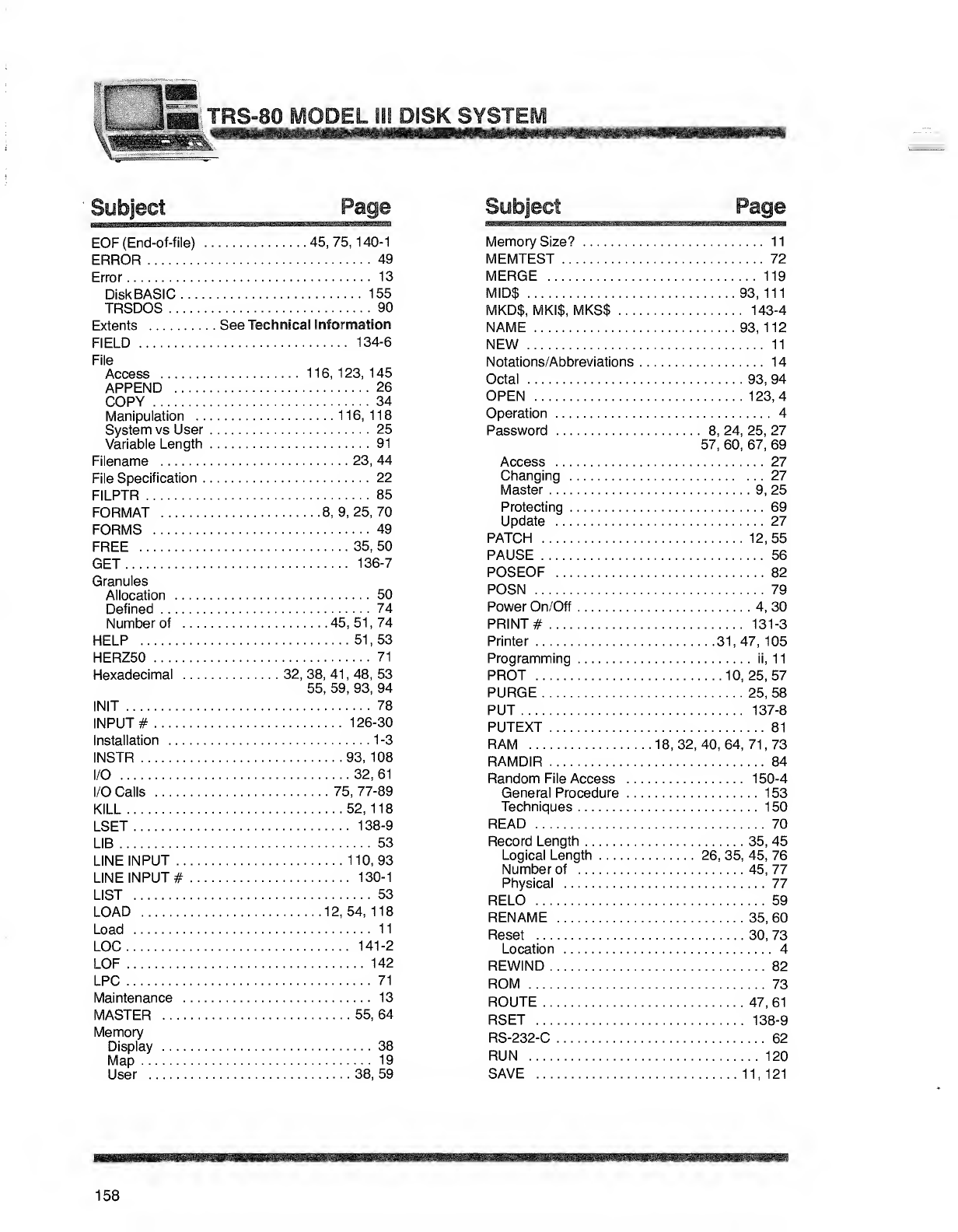
TRS-80 MODEL ill DISK SYSTEM
Subject
EOF (End-of-file) 45, 75, 140-1
ERROR 49
Error 13
DiskBASIC 155
TRSDOS 90
Extents See Technical Information
FIELD 134-6
File
Access 116, 123, 145
APPEND 26
COPY 34
Manipulation 116,118
System vs User 25
Variable Length 91
Filename 23, 44
File Specification 22
FILPTR 85
FORMAT 8,9,25,70
FORMS 49
FREE 35, 50
GET 136-7
Granules
Allocation 50
Defined 74
Number of 45, 51 ,74
HELP 51,53
HERZ50 71
Hexadecimal 32, 38, 41 ,48, 53
55, 59, 93, 94
INIT 78
INPUT #126-30
Installation 1-3
INSTR 93,108
I/O 32, 61
I/O Calls 75, 77-89
KILL 52,118
LSET 138-9
LIB 53
LINE INPUT 110,93
LINE INPUT #130-1
LIST 53
LOAD 12, 54, 118
Load 11
LOC 141-2
LOF 142
LPC 71
Maintenance 13
MASTER 55, 64
Memory
Display 38
Map 19
User 38, 59
Page
Memory Size? 11
MEMTEST 72
MERGE 119
MID$ 93, 111
MKD$, MKI$, MKS$ 143-4
NAME 93,112
NEW 11
Notations/Abbreviations 14
Octal 93, 94
OPEN 123,4
Operation 4
Password 8, 24, 25, 27
57, 60, 67, 69
Access 27
Changing 27
Master 9, 25
Protecting 69
Update 27
PATCH 12,55
PAUSE 56
POSEOF 82
POSN 79
Power On/Off 4, 30
PRINT #131-3
Printer 31,47, 105
Programming ii, 1
1
PROT 10,25,57
PURGE 25, 58
PUT 137-8
PUTEXT 81
RAM 18, 32, 40, 64, 71 ,73
RAMDIR 84
Random File Access 150-4
General Procedure 153
Techniques 150
READ 70
Record Length 35, 45
Logical Length 26, 35, 45, 76
Number of 45, 77
Physical 77
RELO 59
RENAME 35, 60
Reset 30, 73
Location 4
REWIND 82
ROM 73
ROUTE 47, 61
RSET 138-9
RS-232-C 62
RUN 120
SAVE 11,121
158
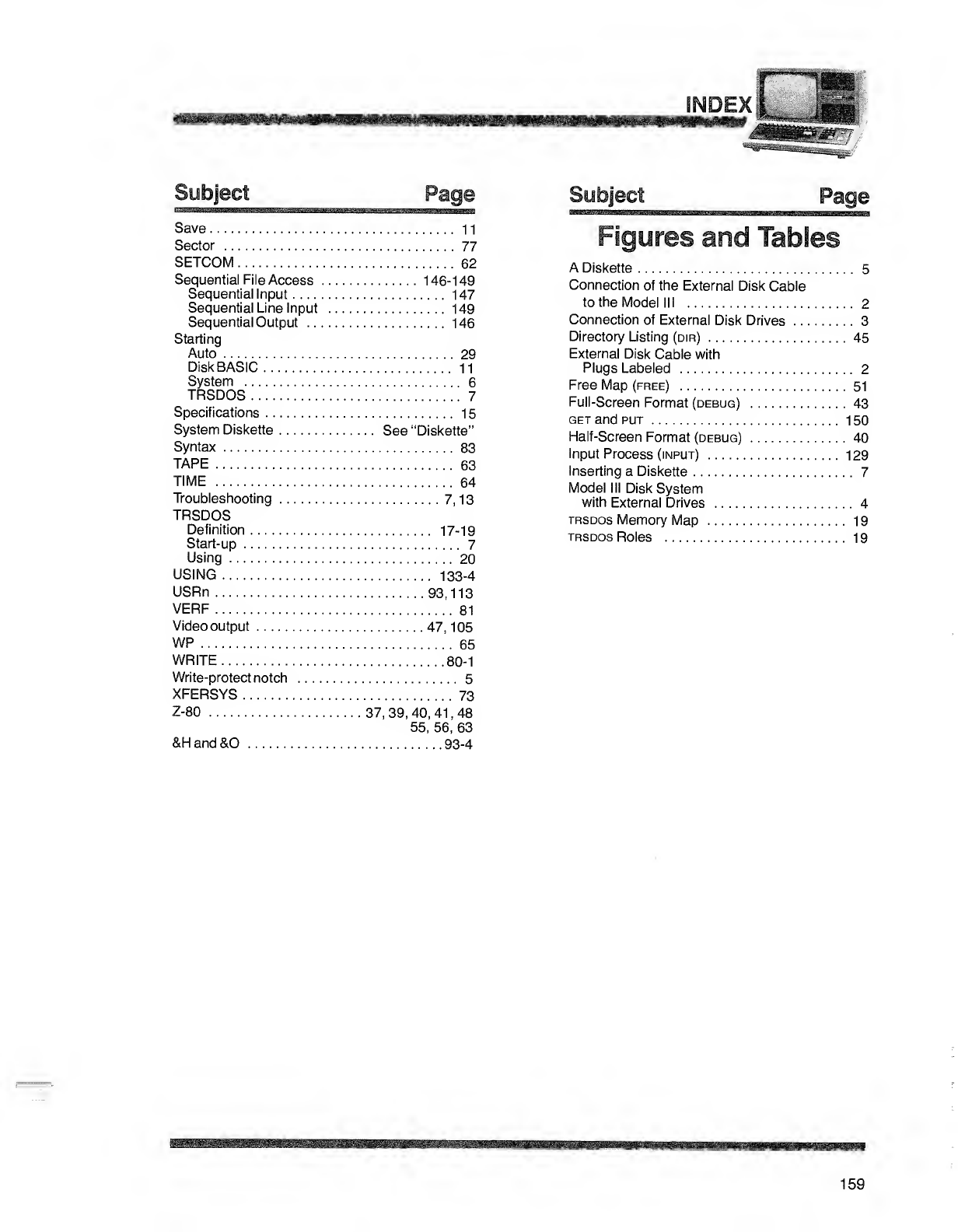
INDEyi
Subject Page
Save 11
Sector 77
SETCOM 62
Sequential File Access 146-149
Sequential Input 147
Sequential Line Input 149
Sequential Output 146
Starting
Auto 29
DiskBASIC 11
System 6
TRSDOS 7
Specifications 15
System Diskette See "Diskette"
Syntax 83
TAPE 63
TIME 64
Troubleshooting 7, 1
3
TRSDOS
Definition 17-19
Start-up 7
Using 20
USING 133-4
USRn 93,113
VERF 81
Videooutput 47, 105
WP 65
WRITE 80-1
Write-protect notch 5
XFERSYS 73
Z-80 37, 39, 40, 41 ,48
55, 56, 63
&Hand&0 93-4
Subject Page
Figures and Tables
ADiskette 5
Connection of the External Disk Cable
to the Model III 2
Connection of External Disk Drives 3
Directory Listing (dir) 45
External Disk Cable with
Plugs Labeled 2
Free Map (free) 51
Full-Screen Format (debug) 43
get and put 150
Half-Screen Format (debug) 40
Input Process (input) 129
Inserting aDiskette 7
Model III Disk System
with External Drives 4
trsdos Memory Map 19
trsdos Roles 19
ja-sw
159
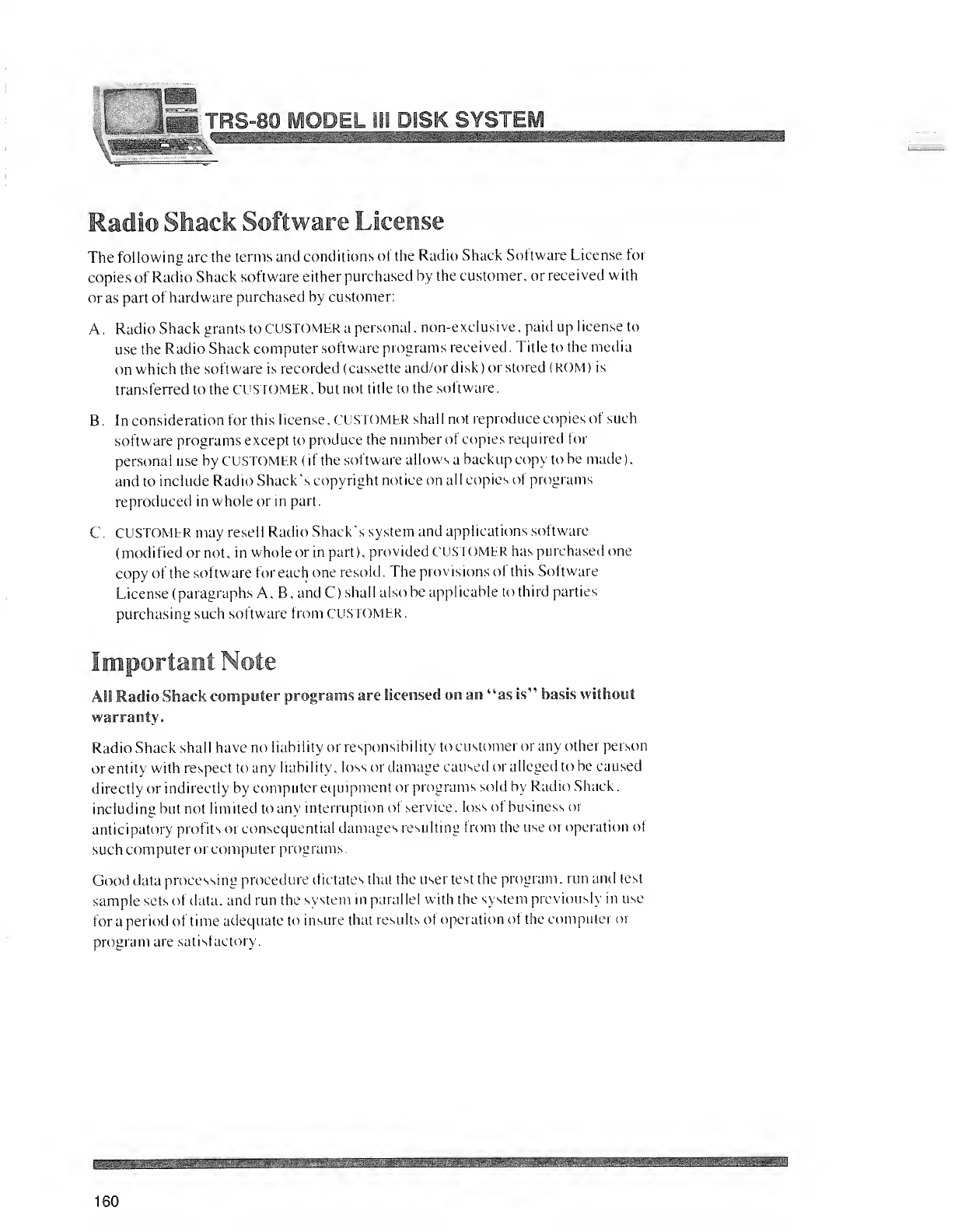
:
-' :
'
::-;-r:siS' :^H^^B :
'
'-» TP an MAHPI HI H!«5K -
r
,^f^TP
irf2>"€fU IMUJIJEL, ISI UISi\ aiOIC
_
W8BSB8«m£Smt!S&
Radio Shack Software License
The following are the terms and conditions of the Radio Shack Software License for
copies of Radio Shack software either purchased by the customer, or received with
or as part of hardware purchased by customer:
A. Radio Shack grants to CUSTOMER apersonal, non-exclusive, paid up license to
use the Radio Shack computer software programs received. Title to the media
on which the software is recorded (cassette and/or disk) or stored (ROM )is
transferred to the CUSTOMER, but not title to the software.
B. In consideration for this license. CUSTOMER shall not reproduce copies of such
software programs except to produce the number of copies required for
personal use by CUSTOMER (if the software allows abackup copy to be made),
and to include Radio Shack's copyright notice on all copies of programs
reproduced in whole or in part.
C. CUSTOMER may resell Radio Shack's system and applications software
(modified or not, in whole or in part), provided CUSTOMER has purchased one
copy of the software for each one resold. The provisions of this Software
License (paragraphs A, B, and C) shall also be applicable to third parties
purchasing such software from CUSTOMER
.
Important Note
All Radio Shack computer programs are licensed on an "as is" basis without
warranty.
Radio Shack shall have no liability or responsibility to customer or any other person
or entity with respect to any liability, loss or damage caused or alleged to be caused
directly or indirectly by computer equipment or programs sold by Radio Shack,
including but not limited to any interruption of service, loss of business or
anticipatory profits or consequential damages resulting from the use or operation of
such computer or computer programs.
Good data processing procedure dictates that the user test the program, run and test
sample sets of data, and run the system in parallel with the system previously in use
for a period of time adequate to insure that results of operation of the computer or
program are satisfactory.
160
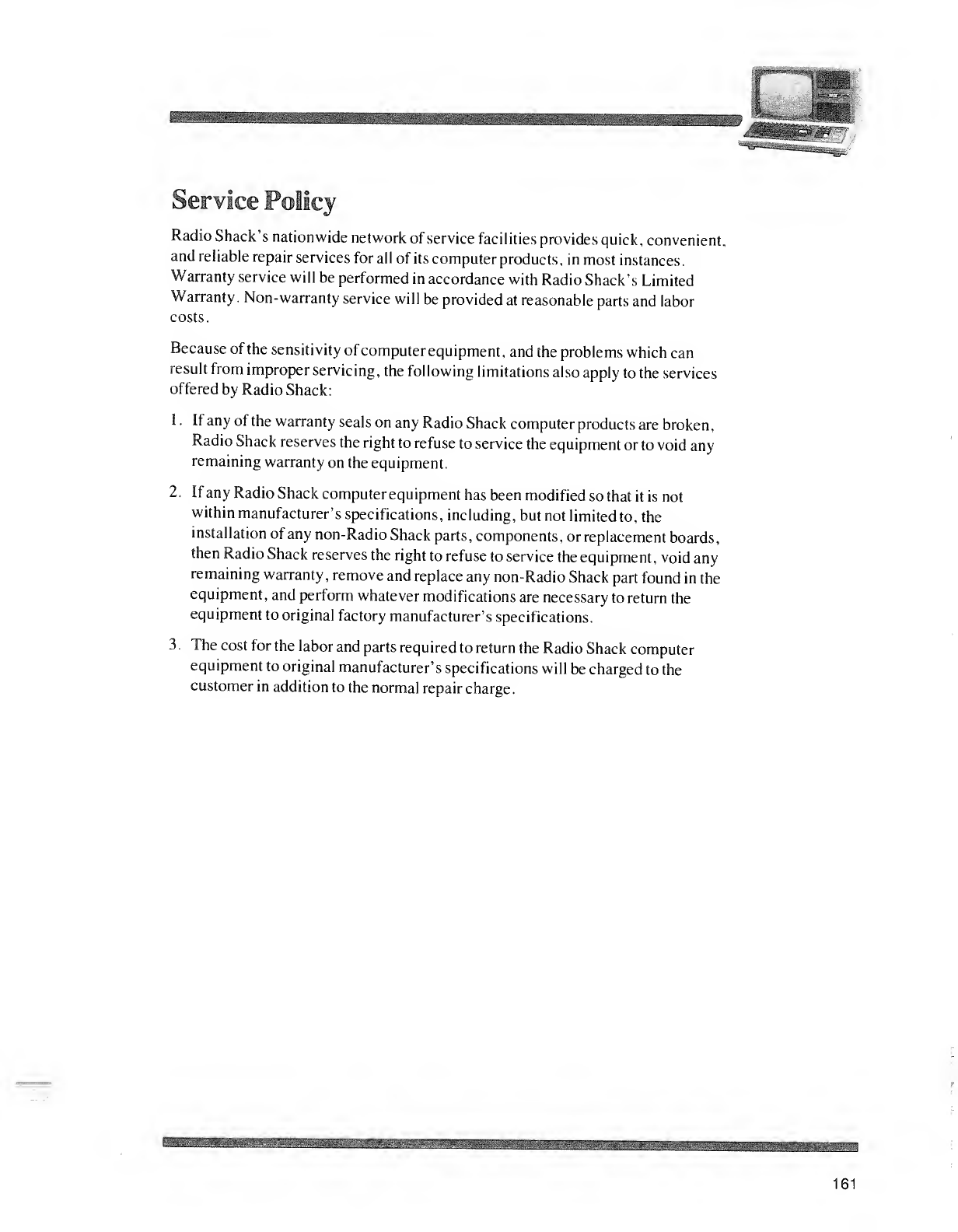
^^^^^^W^^^^^^^^H^^^Hi^S^Bi
service Policy
Radio Shack's nationwide network of service facilities provides quick, convenient,
and reliable repair services for all of its computer products ,in most instances
.
Warranty service will be performed in accordance with Radio Shack's Limited
Warranty. Non-warranty service will be provided at reasonable parts and labor
costs.
Because of the sensitivity of computer equipment, and the problems which can
result from improper servicing, the following limitations also apply to the services
offered by Radio Shack:
1
.
If any of the warranty seals on any Radio Shack computer products are broken,
Radio Shack reserves the right to refuse to service the equipment or to void any
remaining warranty on the equipment.
2. If any Radio Shack computer equipment has been modified so that it is not
within manufacturer's specifications, including, but not limited to, the
installation of any non-Radio Shack parts, components, or replacement boards,
then Radio Shack reserves the right to refuse to service the equipment, void any
remaining warranty, remove and replace any non-Radio Shack part found in the
equipment, and perform whatever modifications are necessary to return the
equipment to original factory manufacturer's specifications.
3
.
The cost for the labor and parts required to return the Radio Shack computer
equipment to original manufacturer's specifications will be charged to the
customer in addition to the normal repair charge.
161
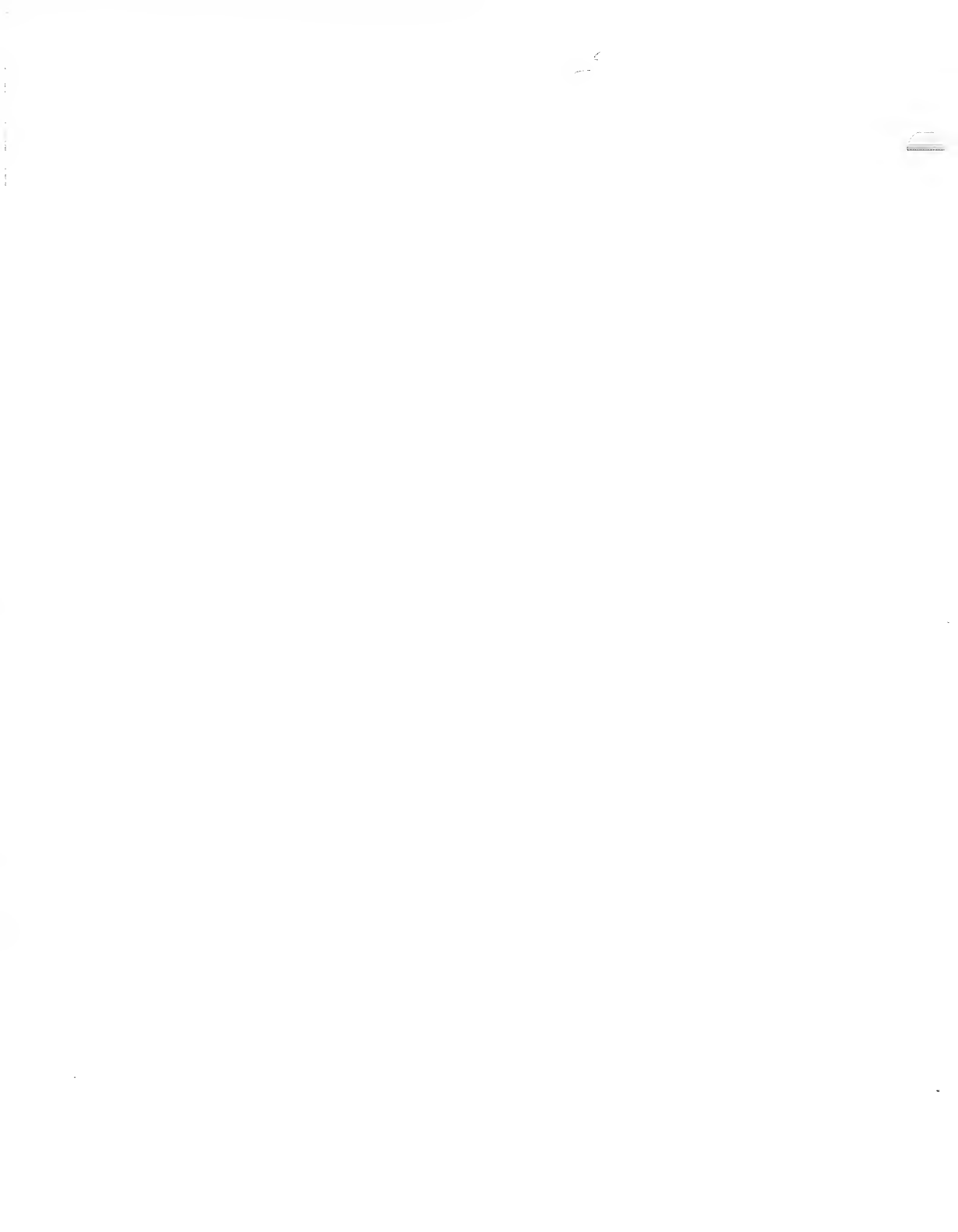
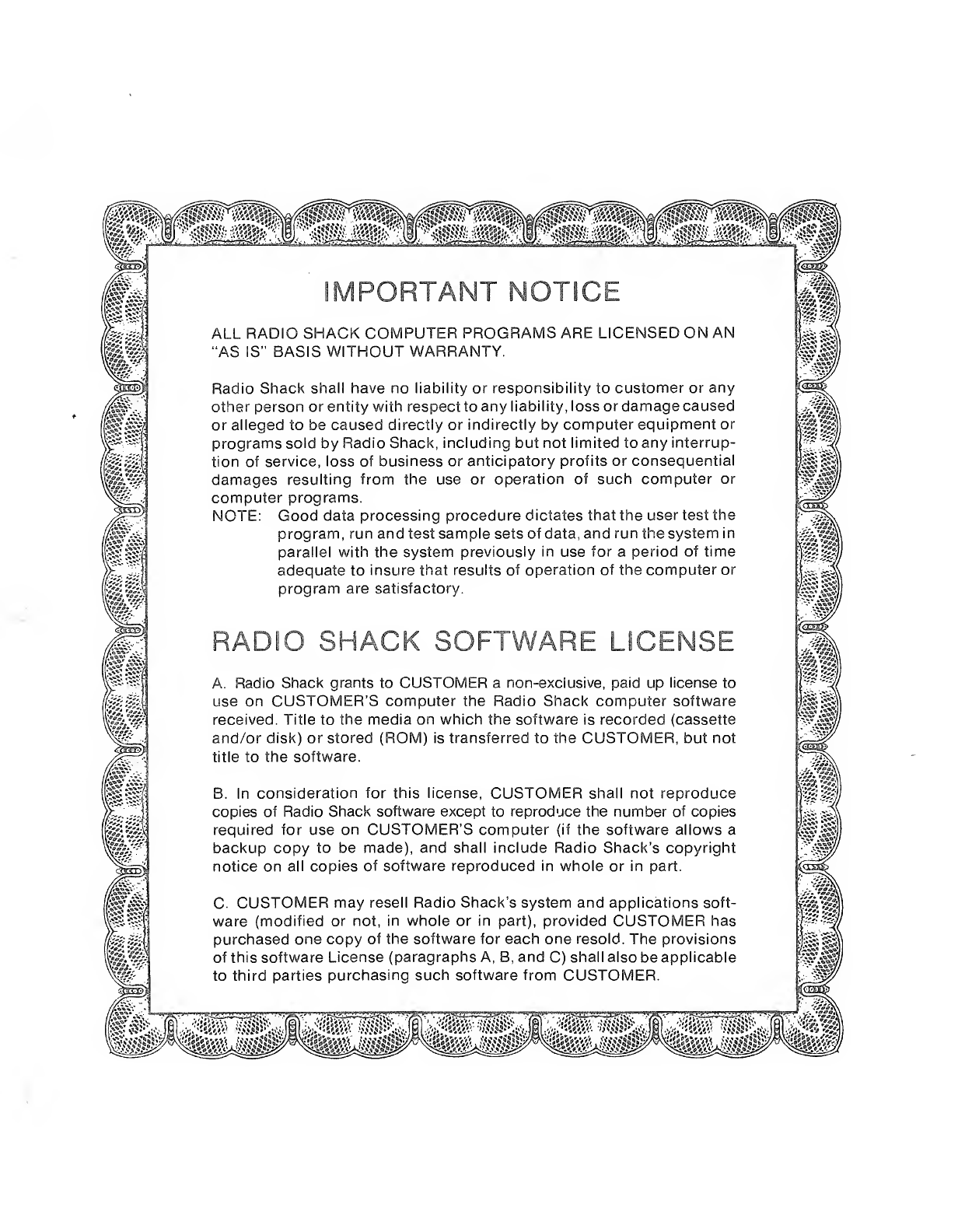
,tags* "=*" JO
ALL RADIO SHACK COMPUTER PROGRAf
"AS IS" BASIS WITHOUT WARRANTY.
IS ARE LICENSED ON AN
kef
J*afjX
F?S
it'**** ****
Radio Shack shall have no liability or responsibility to customer or any
other person or entity with respect to any liability, loss or damage caused
or alleged to be caused directly or indirectly by computer equipment or
programs sold by Radio Shack, including but not limited to any interrup-
tion of service, loss of business or anticipatory profits or consequential
damages resulting from the use or operation of such computer or
computer programs.
NOTE: Good data processing procedure dictates that the user test the
program, run and test sample sets of data, and run the system in
parallel with the system previously in use for aperiod of time
adequate to insure that results of operation of the computer or
program are satisfactory.
RADIO SHACK SOFTWARE LICENSE
A. Radio Shack grants to CUSTOMER anon-exclusive, paid up license to
use on CUSTOMER'S computer the Radio Shack computer software
received. Title to the media on which the software is recorded (cassette
and/or disk) or stored (ROM) is transferred to the CUSTOMER, but not
title to the software.
B. In consideration for this license, CUSTOMER shall not reproduce
copies of Radio Shack software except to reproduce the number of copies
required for use on CUSTOMER'S computer (if the software allows a
backup copy to be made), and shall include Radio Shack's copyright
notice on all copies of software reproduced in whole or in part.
\-f£
jig; -Sj
C. CUSTOMER may resell Radio Shack's system and applications soft-
ware (modified or not, in whole or in part), provided CUSTOMER has
purchased one copy of the software for each one resold. The provisions
of this software License (paragraphs A, B, and C) shall also be applicable
to third parties purchasing such software from CUSTOMER.
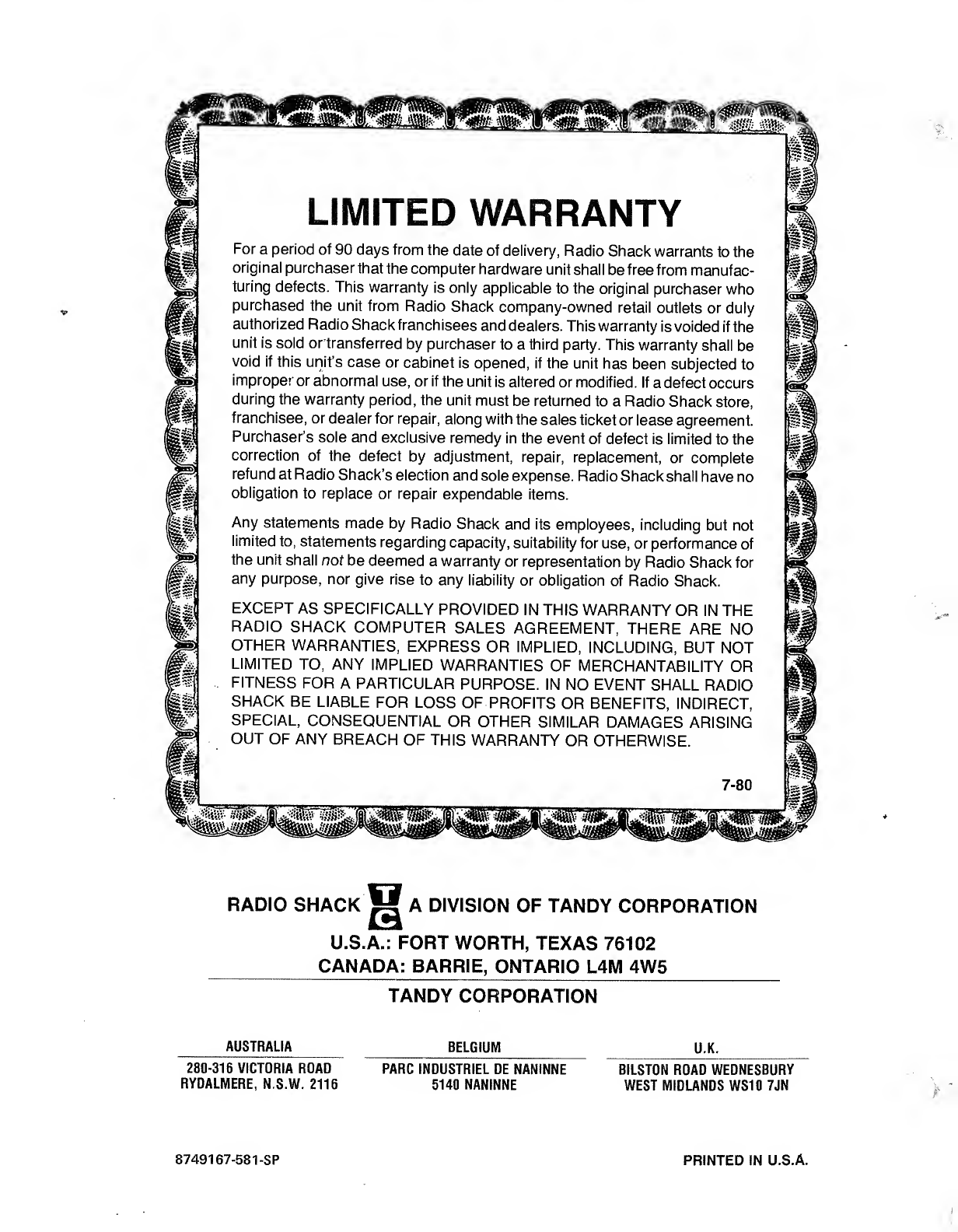
ir%&# «?&?
LIMITED WARRANTY
For aperiod of 90 days from the date of delivery, Radio Shack warrants to the
original purchaser that the computer hardware unit shall be free from manufac-
turing defects. This warranty is only applicable to the original purchaser who
purchased the unit from Radio Shack company-owned retail outlets or duly
authorized Radio Shack franchisees and dealers. This warranty is voided if the
unit is sold ortransferred by purchaser to athird party. This warranty shall be
void if this unit's case or cabinet is opened, if the unit has been subjected to
improper or abnormal use, or if the unit is altered or modified, if adefect occurs
during the warranty period, the unit must be returned to aRadio Shack store,
franchisee, or dealer for repair, along with the sales ticket or lease agreement.
Purchaser's sole and exclusive remedy in the event of defect is limited to the
correction of the defect by adjustment, repair, replacement, or complete
refund at Radio Shack's election and sole expense. Radio Shack shall have no
obligation to replace or repair expendable items.
Any statements made by Radio Shack and its employees, including but not
limited to, statements regarding capacity, suitability for use, or performance of
the unit shall not be deemed awarranty or representation by Radio Shack for
any purpose, nor give rise to any liability or obligation of Radio Shack.
EXCEPT AS SPECIFICALLY PROVIDED IN THIS WARRANTY OR IN THE
RADIO SHACK COMPUTER SALES AGREEMENT, THERE ARE NO
OTHER WARRANTIES, EXPRESS OR IMPLIED, INCLUDING, BUT NOT
LIMITED TO, ANY IMPLIED WARRANTIES OF MERCHANTABILITY OR
FITNESS FOR APARTICULAR PURPOSE. IN NO EVENT SHALL RADIO
SHACK BE LIABLE FOR LOSS OF PROFITS OR BENEFITS, INDIRECT,
SPECIAL, CONSEQUENTIAL OR OTHER SIMILAR DAMAGES ARISING
OUT OF ANY BREACH OF THIS WARRANTY OR OTHERWISE.
7-80
RADIO SHACK |j[ ADIVISION OF TANDY CORPORATION
U.S.A.: FORT WORTH, TEXAS 76102
CANADA: BARRIE, ONTARIO L4M 4W5
TANDY CORPORATION
AUSTRALIA BELGIUM U.K.
280-316 VICTORIA ROAD
RYDALMERE, N.S.W. 2116
PARC INDUSTRIEL DE NANINNE
5140 NANINNE
BILST0N ROAD WEDNESBURY
WEST MIDLANDS WS10 7JN
87491 67-581 -SP PRINTED IN U.S.A.