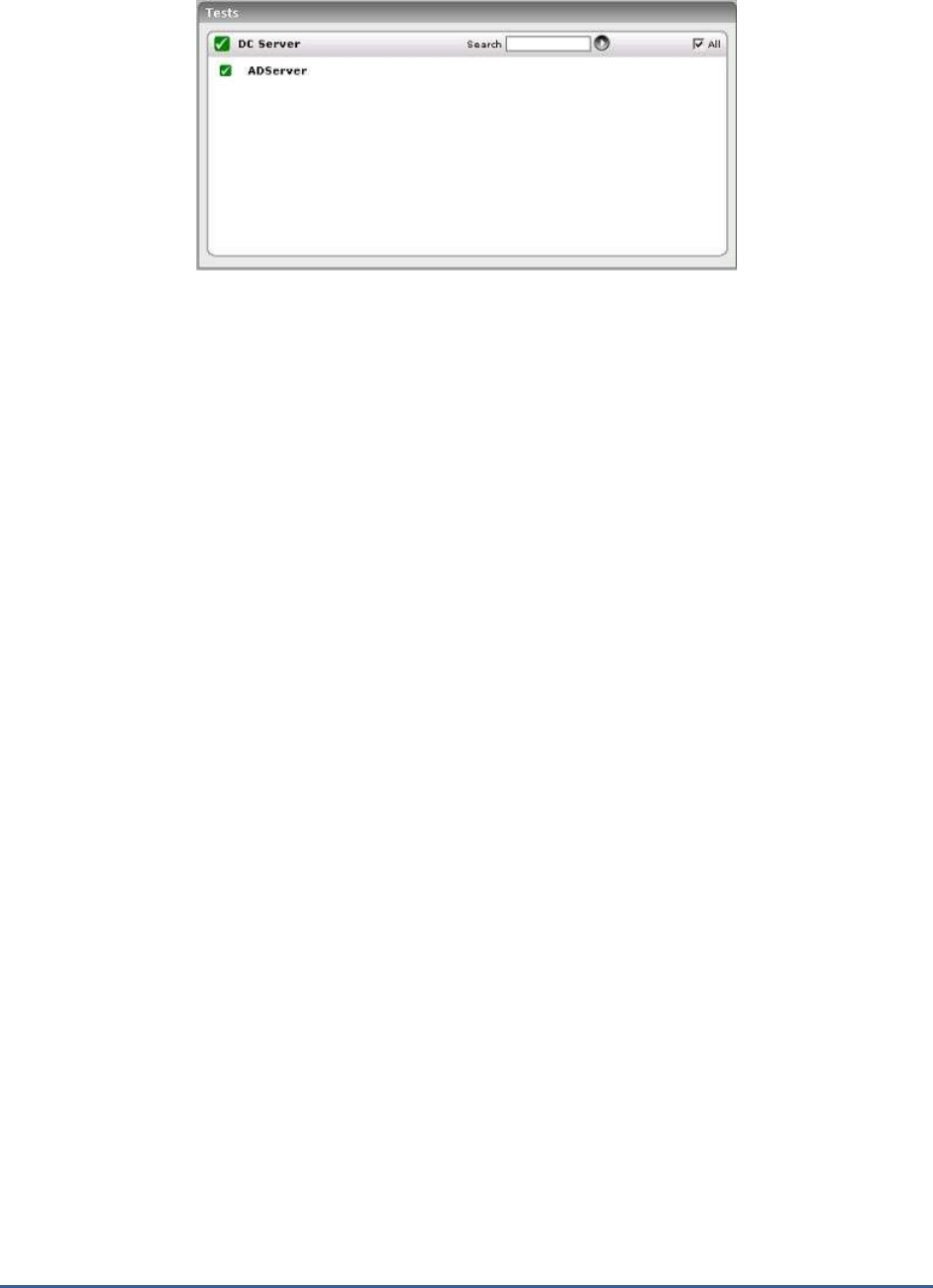Manual Monitoring Microsoft Applications
User Manual: Monitoring Microsoft Applications
Open the PDF directly: View PDF ![]() .
.
Page Count: 421 [warning: Documents this large are best viewed by clicking the View PDF Link!]

Monitoring Microsoft Applications
eG Enterprise v6

Restricted Rights Legend
The information contained in this document is confidential and subject to change without notice. No part of this
document may be reproduced or disclosed to others without the prior permission of eG Innovations Inc. eG
Innovations Inc. makes no warranty of any kind with regard to the software and documentation, including, but not
limited to, the implied warranties of merchantability and fitness for a particular purpose.
Trademarks
Microsoft Windows, Windows NT, Windows 2000, Windows 2003 and Windows 2008 are either registered trademarks
or trademarks of Microsoft Corporation in United States and/or other countries.
The names of actual companies and products mentioned herein may be the trademarks of their respective owners.
Copyright
©2014 eG Innovations Inc. All rights reserved.
Table of Contents
INTRODUCTION .................................................................................................................................................................................... 1
MONITORING MICROSOFT RDS SERVERS ................................................................................................................................ 2
2.1 The Windows Service Layer ..................................................................................................................................................... 3
2.1.1 App-V Client Admin Log Test ......................................................................................................................................... 4
2.1.2 App-V Client Operational Log Test ................................................................................................................................. 9
2.1.3 App-V Client Virtual Application Log Test .................................................................................................................. 14
2.2 The Terminal Server Layer ..................................................................................................................................................... 19
2.2.1 Session Login Status Test ............................................................................................................................................... 19
2.2.2 Terminal Connection Test............................................................................................................................................... 20
2.2.3 Terminal Authentication Test ......................................................................................................................................... 21
2.2.4 Redirector Test ................................................................................................................................................................ 23
2.2.5 User Profile Test .............................................................................................................................................................. 25
2.2.6 User Environment Test ................................................................................................................................................... 27
2.2.7 Terminal Server CALs Test ............................................................................................................................................ 30
2.2.8 GDI Objects Test ............................................................................................................................................................. 32
2.3 The Terminal Applications Layer ........................................................................................................................................... 34
2.3.1 Terminal Applications Test ............................................................................................................................................ 35
2.3.2 App-V Applications Test ................................................................................................................................................ 38
2.4 The Terminal Users Layer....................................................................................................................................................... 43
2.4.1 Terminal Sessions Test ................................................................................................................................................... 44
2.4.2 Terminal Logins Test ...................................................................................................................................................... 47
2.4.3 Terminal Clients Test ...................................................................................................................................................... 49
2.4.4 Terminal Users Test ........................................................................................................................................................ 51
2.4.5 Terminal Disconnects Test ............................................................................................................................................. 56
2.4.6 Rdp Client Access Test ................................................................................................................................................... 58
2.4.7 RemoteFX User Experience Test ................................................................................................................................... 61
2.4.8 ICA/RDP Listeners Test ................................................................................................................................................. 66
MONITORING ACTIVE DIRECTORY SERVERS....................................................................................................................... 68
3.1 The Operating System Layer .................................................................................................................................................. 70
3.1.1 Net Logon Test ................................................................................................................................................................ 70
3.2 The AD Server Layer .............................................................................................................................................................. 72
3.2.1 Asynchronous Thread Queue Test ................................................................................................................................. 72
3.2.2 ADAM Access Details Test............................................................................................................................................ 74
3.2.3 ADAM Database Test ..................................................................................................................................................... 81
3.2.4 Active Directory Access Test ......................................................................................................................................... 82
3.2.5 Windows Access Test ..................................................................................................................................................... 83
3.2.6 Windows Sessions Test ................................................................................................................................................... 85
3.2.7 FSMO Roles Test ............................................................................................................................................................ 86
3.2.8 Directory System Agent Logs Test ................................................................................................................................ 89
3.2.9 Domain Controller Summary ......................................................................................................................................... 90
3.2.10 Security Accounts Manager Test.................................................................................................................................... 91
3.2.11 Trust Relation Test .......................................................................................................................................................... 93
3.3 The DNS/DHCP Layer ............................................................................................................................................................ 94
3.3.1 Active Directory Checks Test......................................................................................................................................... 95
3.3.2 AD Checks Test ............................................................................................................................................................... 97
3.3.3 DNS Server Health Test.................................................................................................................................................. 99
3.3.4 Name Resolutions Test ................................................................................................................................................. 105
3.3.5 Windows DNS Test ....................................................................................................................................................... 106
3.4 The AD Replication Service Layer....................................................................................................................................... 108
3.4.1 File Replication Connections Test ............................................................................................................................... 108
3.4.2 File Replication Events Test ......................................................................................................................................... 110
3.4.3 File Replication Set Test ............................................................................................................................................... 114
3.4.4 Replication Performance Test....................................................................................................................................... 117
3.4.5 Replication Traffic from Other Sites Test ................................................................................................................... 120
3.4.6 Replication Traffic to Other Sites Test ........................................................................................................................ 121
3.4.7 Replication Queue Test ................................................................................................................................................. 123
3.4.8 Lingering Objects Test .................................................................................................................................................. 124
3.4.9 Replication Status Test.................................................................................................................................................. 126
3.4.10 Inter-Site Replication Test ............................................................................................................................................ 128
3.4.11 Intra-Site Replication Test ............................................................................................................................................ 129
3.4.12 Replication Test ............................................................................................................................................................. 130
3.4.13 AD Replications Test .................................................................................................................................................... 132
3.5 The AD Service Layer ........................................................................................................................................................... 134
3.5.1 Orphaned Objects Test .................................................................................................................................................. 134
3.5.2 Active Directory Status Test ......................................................................................................................................... 135
3.5.3 Directory Service Events Test ...................................................................................................................................... 138
3.5.4 User Account Lockouts Test ........................................................................................................................................ 143
3.5.5 Active Directory Lost and Found Test ......................................................................................................................... 146
3.5.6 Global Catalog Search Test .......................................................................................................................................... 147
3.5.7 Address Book Details Test ........................................................................................................................................... 148
3.5.8 ADAM LDAP Performance Test ................................................................................................................................. 149
3.5.9 Authentication Performance Test ................................................................................................................................. 151
3.5.10 ADAM Binding Test ..................................................................................................................................................... 154
3.5.11 Global Catalogs Test ..................................................................................................................................................... 155
3.5.12 Active Directory Users.................................................................................................................................................. 156
3.5.13 Account Management Events Test ............................................................................................................................... 157
3.5.14 Active Directory Computers Test................................................................................................................................. 166
MONITORING THE BIZTALK SERVER ..................................................................................................................................... 168
4.1 Monitoring the BizTalk Server 2000 .................................................................................................................................... 168
4.1.1 The BTS Transport Layer ............................................................................................................................................. 169
4.1.2 The BTS Documents Layer .......................................................................................................................................... 173
4.2 Monitoring the BizTalk Server 2010 .................................................................................................................................... 176
4.2.1 The Messaging Engine Layer ....................................................................................................................................... 178
4.2.2 The Message Box Layer ............................................................................................................................................... 217
4.2.3 The Orchestration Engine Layer .................................................................................................................................. 222
MONITORING DHCP SERVERS ................................................................................................................................................... 232
5.1 The DHCP Services Layer .................................................................................................................................................... 233
5.1.1 DHCP Performance Test............................................................................................................................................... 233
5.1.2 DHCP Utilization Test .................................................................................................................................................. 235
MONITORING THE WINDOWS INTERNET NAME SERVICE (WINS) ............................................................................. 237
6.1 The WINS Server Layer ........................................................................................................................................................ 238
6.1.1 Wins Test ....................................................................................................................................................................... 238
MONITORING MS PRINT SERVERS ........................................................................................................................................... 240
7.1 The MS Print Service Layer.................................................................................................................................................. 240
7.1.1 Print Server Test ............................................................................................................................................................ 241
MONITORING MS PROXY SERVERS ......................................................................................................................................... 243
8.1 The Proxy Service Layer ....................................................................................................................................................... 244
8.1.1 Win Sock Test ............................................................................................................................................................... 244
8.1.2 Proxy Server Test .......................................................................................................................................................... 246
8.1.3 Proxy Cache Test........................................................................................................................................................... 248
8.1.4 Proxy Svc Test ............................................................................................................................................................... 249
MONITORING WINDOWS DOMAIN CONTROLLERS .......................................................................................................... 253
9.1 The Windows Server Layer .................................................................................................................................................. 253
9.1.1 Windows Access Test ................................................................................................................................................... 254
9.1.2 Windows Sessions Test ................................................................................................................................................. 255
9.1.3 Window Authentication Test ........................................................................................................................................ 256
MONITORING MS FILE SERVERS .............................................................................................................................................. 259
10.1 The Windows Server Layer .............................................................................................................................................. 260
10.1.1 Windows Access Test ................................................................................................................................................... 260
10.1.2 Windows Sessions Test ................................................................................................................................................. 261
10.2 The File Server Layer ........................................................................................................................................................ 263
10.2.1 MS File Stats Test ......................................................................................................................................................... 263
10.2.2 Windows Usage Test..................................................................................................................................................... 264
MONITORING ISA PROXY SERVERS ........................................................................................................................................ 266
11.1 The Firewall Service Layer ............................................................................................................................................... 267
11.1.1 ISA Cache Test .............................................................................................................................................................. 267
11.1.2 ISA Firewall Test .......................................................................................................................................................... 268
11.1.3 ISA Web Proxy Test ..................................................................................................................................................... 269
11.1.4 Packet Engine Test ........................................................................................................................................................ 270
11.1.5 Proxy Server Test .......................................................................................................................................................... 271
11.1.6 Tests that are Disabled by Default ............................................................................................................................... 273
MONITORING MICROSOFT RADIUS SERVERS..................................................................................................................... 278
12.1 The MS Radius Layer........................................................................................................................................................ 279
12.1.1 IAS Acc Server Test...................................................................................................................................................... 280
12.1.2 IAS Acc Client Test ...................................................................................................................................................... 282
12.1.3 IAS Auth Server Test .................................................................................................................................................... 283
12.1.4 IAS Auth Client Test ..................................................................................................................................................... 285
MONITORING THE MICROSOFT RAS SERVER..................................................................................................................... 288
13.1 The MS RAS Service Layer ............................................................................................................................................. 289
13.1.1 Microsoft RAS Port Test .............................................................................................................................................. 289
13.1.2 Microsoft RAS Test ...................................................................................................................................................... 291
13.1.3 Windows Telephony Test ............................................................................................................................................. 292
MONITORING MICROSOFT SYSTEM MANAGEMENT SERVERS (SMS) ...................................................................... 295
14.1 The SMS Site Server Layer .............................................................................................................................................. 296
14.1.1 Data Discovery Test ...................................................................................................................................................... 296
14.1.2 Inv Load Test ................................................................................................................................................................. 297
14.1.3 Memory Queue Test ...................................................................................................................................................... 298
14.1.4 SMS Status Messages Test ........................................................................................................................................... 299
14.1.5 SMS Threads Test ......................................................................................................................................................... 300
14.1.6 Software Inventory Proc Test ....................................................................................................................................... 301
14.1.7 Software Metering Test ................................................................................................................................................. 302
14.2 The SMS Mgmt Point Layer ............................................................................................................................................. 304
14.2.1 Management Point Data Loader Test ........................................................................................................................... 304
14.2.2 MgmtPointHwInv Test ................................................................................................................................................. 305
14.2.3 Management Point Policy Manager Test ..................................................................................................................... 306
14.2.4 Management Point Policy Test ..................................................................................................................................... 306
14.2.5 Management Point Status Manager Test ..................................................................................................................... 307
14.2.6 Management Point Software Inventory Test ............................................................................................................... 308
EXTERNALLY MONITORING THE ACTIVE DIRECTORY SERVER ............................................................................... 309
15.1 The Network Layer............................................................................................................................................................ 309
15.2 The Application Processes Layer ..................................................................................................................................... 310
15.3 The DC Server Layer ........................................................................................................................................................ 310
MONITORING THE AD CLUSTER SERVICE ........................................................................................................................... 312
16.1 The DC Server Layer ........................................................................................................................................................ 313
MONITORING WINDOWS CLUSTERS ....................................................................................................................................... 314
17.1 The Windows Service Layer............................................................................................................................................. 315
MONITORING MICROSOFT SHAREPOINT ............................................................................................................................. 322
18.1 Monitoring Sharepoint 2007 ............................................................................................................................................. 322
18.1.1 The Sharepoint Services Layer ..................................................................................................................................... 324
18.2 Monitoring Sharepoint 2010/2013 ................................................................................................................................... 341
18.2.1 The Sharepoint Documents Layer ................................................................................................................................ 342
18.2.2 The Sharepoint Objects Layer ...................................................................................................................................... 347
18.2.3 Sharepoint Web Applications Test ............................................................................................................................... 363
18.2.4 The Sharepoint Services Layer ..................................................................................................................................... 368
18.2.5 Sharepoint Search Content Feed Layer ........................................................................................................................ 388
MONITORING MICROSOFT DYNAMICS AX ........................................................................................................................... 399
19.1 Dynamics AOS Service..................................................................................................................................................... 400
19.1.1 AX Object Statistics Test .............................................................................................................................................. 400
19.1.2 AX Portal Statistics Test ............................................................................................................................................... 402
MONITORING THE MICROSOFT RDS LICENSE SERVER ................................................................................................. 404
20.1 RD License Manager Layer .............................................................................................................................................. 405
20.1.1 TS CAL Licenses Utilization Test ............................................................................................................................... 405
CONCLUSION ..................................................................................................................................................................................... 411
Table of Figures
Figure 2.1: Layer model of a Microsoft RDS server ..........................................................................................................................................2
Figure 2.1: The tests mapped to the Windows Service layer ..............................................................................................................................4
Figure 2.2: Tests associated with the Terminal Server layer ............................................................................................................................. 19
Figure 2.3: The detailed diagnosis of the Total GDI objects measure ............................................................................................................... 34
Figure 2.4: Tests associated with the Terminal Applications layer ................................................................................................................... 34
Figure 2.5: The detailed diagnosis of the Processes running measure ............................................................................................................... 37
Figure 2.6: Tests associated with the Terminal Users layer .............................................................................................................................. 44
Figure 2.7: The detailed diagnosis of the Active sessions measure ................................................................................................................... 47
Figure 2.8: The detailed diagnosis of the Sessions logging out measure ........................................................................................................... 49
Figure 2.9: The detailed diagnosis of the User sessions measure ...................................................................................................................... 56
Figure 2.10: The detailed diagnosis of the New disconnects measure ............................................................................................................... 58
Figure 2.11: The detailed diagnosis of the Quick reconnects measure .............................................................................................................. 58
Figure 3.1: Layer model for Active Directory ................................................................................................................................................. 69
Figure 3.2: The tests associated with the AD Server layer................................................................................................................................ 72
Figure 3.3: The tests mapped to the DNS/DHCP layer .................................................................................................................................... 95
Figure 3.4: The tests mapped to the AD Replication Service layer ................................................................................................................. 108
Figure 3.5: Tests mapping to the DC Service layer ........................................................................................................................................ 134
Figure 3.6: The details of orphaned objects................................................................................................................................................... 135
Figure 4.1: Layer model of a BizTalk server ................................................................................................................................................. 169
Figure 4.2: Tests mapping to the BTS Transport layer ................................................................................................................................... 170
Figure 4.3: Tests mapping to the BTS Documents layer ................................................................................................................................ 173
Figure 4.4: The major components of a BizTalk server.................................................................................................................................. 176
Figure 4.5: The layer model of the BizTalk Server 2010................................................................................................................................ 177
Figure 4.6: Messaging architecture............................................................................................................................................................... 179
Figure 4.7: The tests mapped to the Messaging Engine layer ......................................................................................................................... 180
Figure 4.8: The tests mapped to the Message Box layer................................................................................................................................. 218
Figure 4.9: The tests mapped to the Orchestration Engine layer ..................................................................................................................... 223
Figure 4.10: How does BAM work? ............................................................................................................................................................. 228
Figure 5.1: Layer model of a DHCP server ................................................................................................................................................... 233
Figure 5.2: Tests associated with the DHCP Services layer............................................................................................................................ 233
Figure 6.1: Layer model of a WINS server ................................................................................................................................................... 238
Figure 6.2: Test associated with the WINS server layer ................................................................................................................................. 238
Figure 7.1: Layer model of an MS Print server ............................................................................................................................................. 240
Figure 7.2: Tests associated with the MS Print Service layer ......................................................................................................................... 241
Figure 8.1: Layer model of an MS Proxy server ............................................................................................................................................ 243
Figure 8.2: Tests associated with the Proxy Service layer .............................................................................................................................. 244
Figure 9.1: Layer model of a Windows Domain Controller............................................................................................................................ 253
Figure 9.2: Tests associated with the Windows Server layer .......................................................................................................................... 254
Figure 10.1: Layer model of an MS File server ............................................................................................................................................. 259
Figure 10.2: Tests associated with the Windows Server layer ........................................................................................................................ 260
Figure 10.3: Tests associated with the File server layer ................................................................................................................................. 263
Figure 11.1: Layer model of an ISA Proxy server ......................................................................................................................................... 266
Figure 11.2: The tests associated with the Firewall Service layer ................................................................................................................... 267
Figure 12.1: The layer model of the MS Radius server .................................................................................................................................. 279
Figure 12.2: The tests associated with the MS Radius layer ........................................................................................................................... 279
Figure 13.1: Layer model of the MS RAS server........................................................................................................................................... 288
Figure 13.2: The tests associated with the MSRAS_SERVICE layer .............................................................................................................. 289
Figure 14.1: The layer model of Microsoft SMS ........................................................................................................................................... 295
Figure 14.2: The tests associated with the SMS Site Server layer ................................................................................................................... 296
Figure 14.3: The tests associated with the SMS Mgmt Point layer ................................................................................................................. 304
Figure 15.1: Layer model of the External AD server ..................................................................................................................................... 309
Figure 15.2: The test associated with the Network layer ................................................................................................................................ 310
Figure 15.3: The tests associated with the Application Processes layer ........................................................................................................... 310
Figure 15.4: The tests associated with the DC Server layer ............................................................................................................................ 311
Figure 16.1: Layer model of the AD cluster service ...................................................................................................................................... 312
Figure 16.2: The tests associated with the DC_SERVER layer ...................................................................................................................... 313
Figure 17.1: The layer model of the IIS web server with the Windows Cluster layer ....................................................................................... 314
Figure 17.2: The tests mapped to the Windows Service layer......................................................................................................................... 315
Figure 18.1: The layer model of Sharepoint .................................................................................................................................................. 323
Figure 18.2: The tests mapped to the Sharepoint Services layer ..................................................................................................................... 324
Figure 18.3: Excel services architecture........................................................................................................................................................ 328
Figure 18.4: The layer model of Microsoft Sharepoint 2010 .......................................................................................................................... 341
Figure 19.1: The tests mapped to the Sharepoint Documents Layer ................................................................................................................ 342
Figure 19.2: The detailed diagnosis of the Number of document libraries measure.......................................................................................... 345
Figure 19.3: The detailed diagnosis of the Lists count measure ...................................................................................................................... 345
Figure 19.4: The tests mapped to the Sharepoint Objects layer....................................................................................................................... 348
Figure 18.5: Site Collections and Sites ......................................................................................................................................................... 356
Figure 19.5: The detailed diagnosis of the Least active site collections measure ............................................................................................. 362
Figure 19.6: The detailed diagnosis of the Least active sites measure ............................................................................................................. 363
Figure 18.6: The tests mapped to the Sharepoint Services layer ..................................................................................................................... 368
Figure 18.7: How Search works in Sharepoint 2010? .................................................................................................................................... 371
Figure 19.7: How search works in Sharepoint 2013? ..................................................................................................................................... 389
Figure 19.8: Flows and operators in CPC ..................................................................................................................................................... 396
Figure 19.9: The layer model of the Microsoft Dynamics AX solution ........................................................................................................... 399
Figure 19.10: The tests mapped to the Dynamics AOS Service ...................................................................................................................... 400
Figure 20.1: Layer model of the Microsoft RDS License server ..................................................................................................................... 404
Figure 20.2: The tests mapped to the TS CAL Licenses Utilization test .......................................................................................................... 405
Figure 20.3: The detailed diagnosis of the CAL type measure........................................................................................................................ 410
Figure 20.4: The detailed diagnosis of the Licenses in use measure................................................................................................................ 410

I N T R O D U C T I O N
1
Introduction
Microsoft applications are common-place in IT infrastructures today. From web interfaces to domain controllers to
authentication servers to Microsoft RDS servers to simple browsers, a wide range of Windows-based applications are
being increasingly utilized by infrastructure operators to keep the IT environment afloat and easily accessible to end-
users.
This means that even a slight slowdown in the performance of one of these applications, if not resolved soon, can
prove to be fatal to the critical end-user service riding on it. This is reason enough for bringing Microsoft applications
under the purview of ‘24x7 monitoring’.
eG Enterprise provides 100% web-based monitoring models to continuously monitor and report on the status of
critical Microsoft applications such as Active Directory servers, Microsoft RDS servers, Windows Domain Controllers,
etc.
This document describes the monitoring model that eG Enterprise prescribes for every Microsoft application, and the
performance metrics each model collects.
Chapter
1
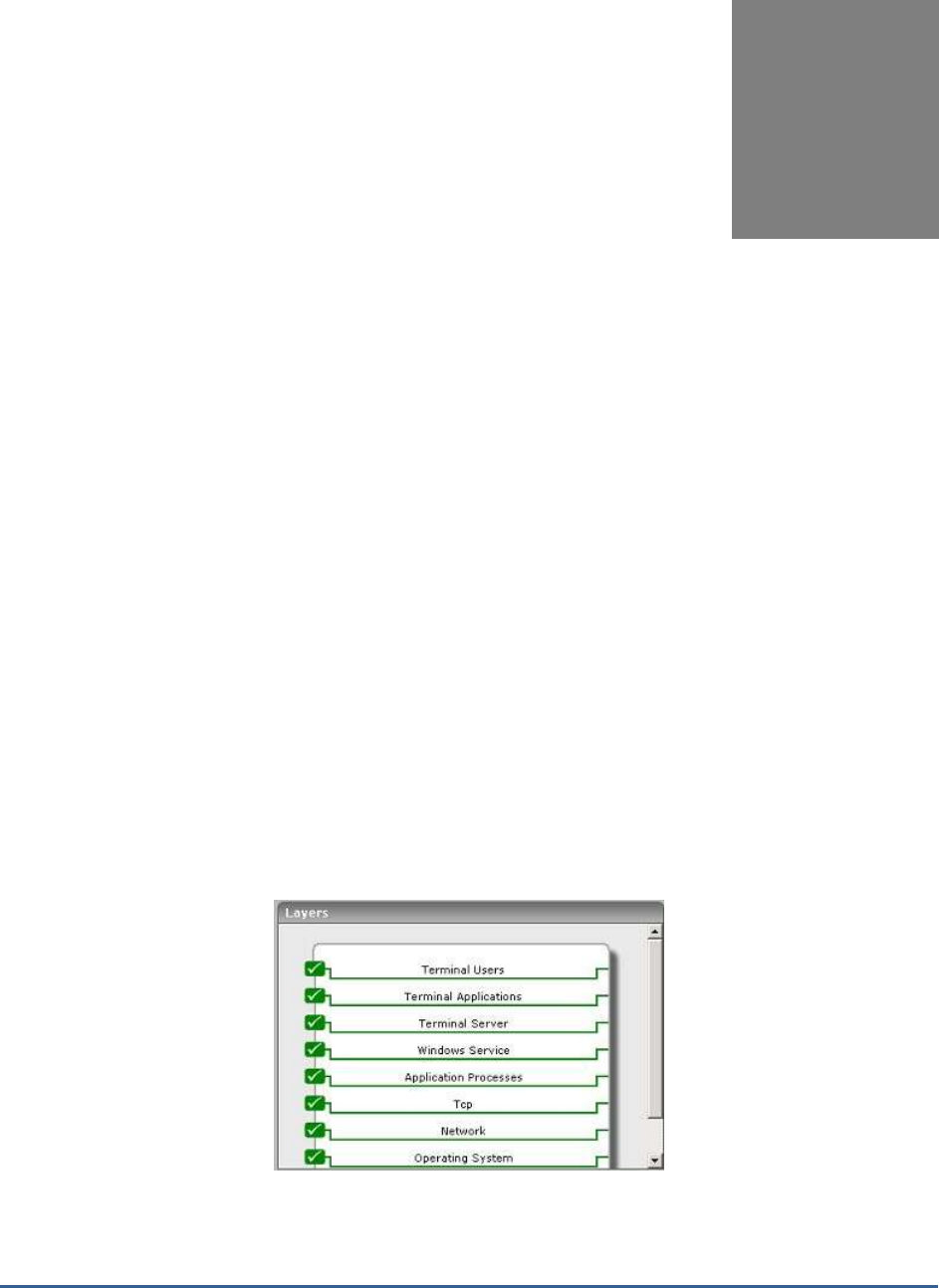
M O N I T O R I N G M I C R O S O F T R D S S E R V E R S
2
Monitoring Microsoft RDS
Servers
The Microsoft RDS Server is a server program that provides the graphical user interface (GUI) of the Windows
desktop to user terminals that don't have this capability themselves. The latter include the relatively low-cost NetPC
or "thin client" that some companies are purchasing as alternatives to the autonomous and more expensive PC with
its own operating system and applications.
Typically, Microsoft RDS server environments involve multiple tiers of software. Domain servers in the target
infrastructure handle authentication of users. Authenticated requests are passed to the Microsoft RDS servers that
host a number of applications. In turn, the applications may use backend databases, printers, etc., for different
functionalities. Owing to the multi-tier nature of Microsoft RDS server environments, a slow-down in one tier (e.g.,
the authentication server) can cause a slow-down of the entire service. When a slow-down occurs, an administrator
of the server farm has to quickly determine what the source of the problem could be - i.e., Is it the network? Or the
authentication server? Or the Microsoft RDS server? Or the backend database? Or the application? Accurate, fast
diagnosis of problems helps reduce downtime and improve customer satisfaction.
The eG Enterprise suite offers 100% web-based monitoring of Microsoft RDS server farms. The suite includes an
extensive, pre-defined, customized
Microsoft RDS
model for this server (see Figure 2.1), which defines the key
performance metrics that need to be tracked to determine the service level achieved by the server/server farm.
Figure 2.1: Layer model of a Microsoft RDS server
Using the metrics reported by each of the layers depicted by Figure 2.1, administrators can find answers to persistent
Chapter
2

M O N I T O R I N G M I C R O S O F T R D S S E R V E R S
3
performance-related queries discussed hereunder:
Microsoft RDS server
Monitoring
Are the Microsoft RDS servers available to service user requests?
Are there sporadic disconnects from the Microsoft RDS server?
At what times do peak usage of the servers happen and is the server capacity
adequate?
Is the user load being balanced across all the servers?
Is the data store available?
User Monitoring
What is the average response time that a user sees when connecting to a Microsoft
RDS server?
How many users are logged in to each server in the Microsoft RDS server farm?
What is the resource usage (CPU and memory) for each user?
What is the I/O activity generated by every user?
How much network bandwidth is consumed by every user?
Are too many page faults occurring in the processes executed on a server?
If so, what are those processes, and who are the users executing them?
Which user is using a lot of handles?
Operating System
Monitoring
What is the average CPU and memory usage on all the servers in the farm?
Is any unusual memory scanning/paging activity happening on the systems?
Are the critical Microsoft RDS server processes up?
What is their resource consumption?
Hosted Application
Monitoring
What are the applications hosted on a Microsoft RDS server?
Who is using each application?
What is the resource usage for each published application?
Infrastructure Services
Monitoring
Are the backend databases working?
What is the resource usage of the databases?
Are users able to login to the server farm? How long is the login process taking?
What is the usage of the Microsoft Windows Domain Controller?
Since the 4 layers at the bottom of Figure 2.1 have already been discussed in the
Monitoring Unix and Windows
Servers
document, the sections to come will discuss the top 4 layers only.
2.1 The Windows Service Layer
This layer represents the different services of the corresponding Windows components in the environment. An eG
agent uses Windows Services test to track the health of this layer. In addition, the layer also periodically monitors
the application, security, and system-related events that occur on the target Windows host. Since most of the tests

M O N I T O R I N G M I C R O S O F T R D S S E R V E R S
4
of this layer have already been dealt in the Monitoirng Unix and Windows servers document, let us now discuss the
tests that are exclusive for the Microsoft RDS Servers alone.
Figure 2.1: The tests mapped to the Windows Service layer
2.1.1 App-V Client Admin Log Test
This test reports the statistical information about the admin events generated by the target system.
This test will report metrics only when the App-V Client is installed on the Microsoft RDS Server.
Purpose
Reports the statistical information about the admin events generated by the target system
Target of the
test
An App-V Client on the target Microsoft RDS Server
Agent
deploying the
test
An internal agent
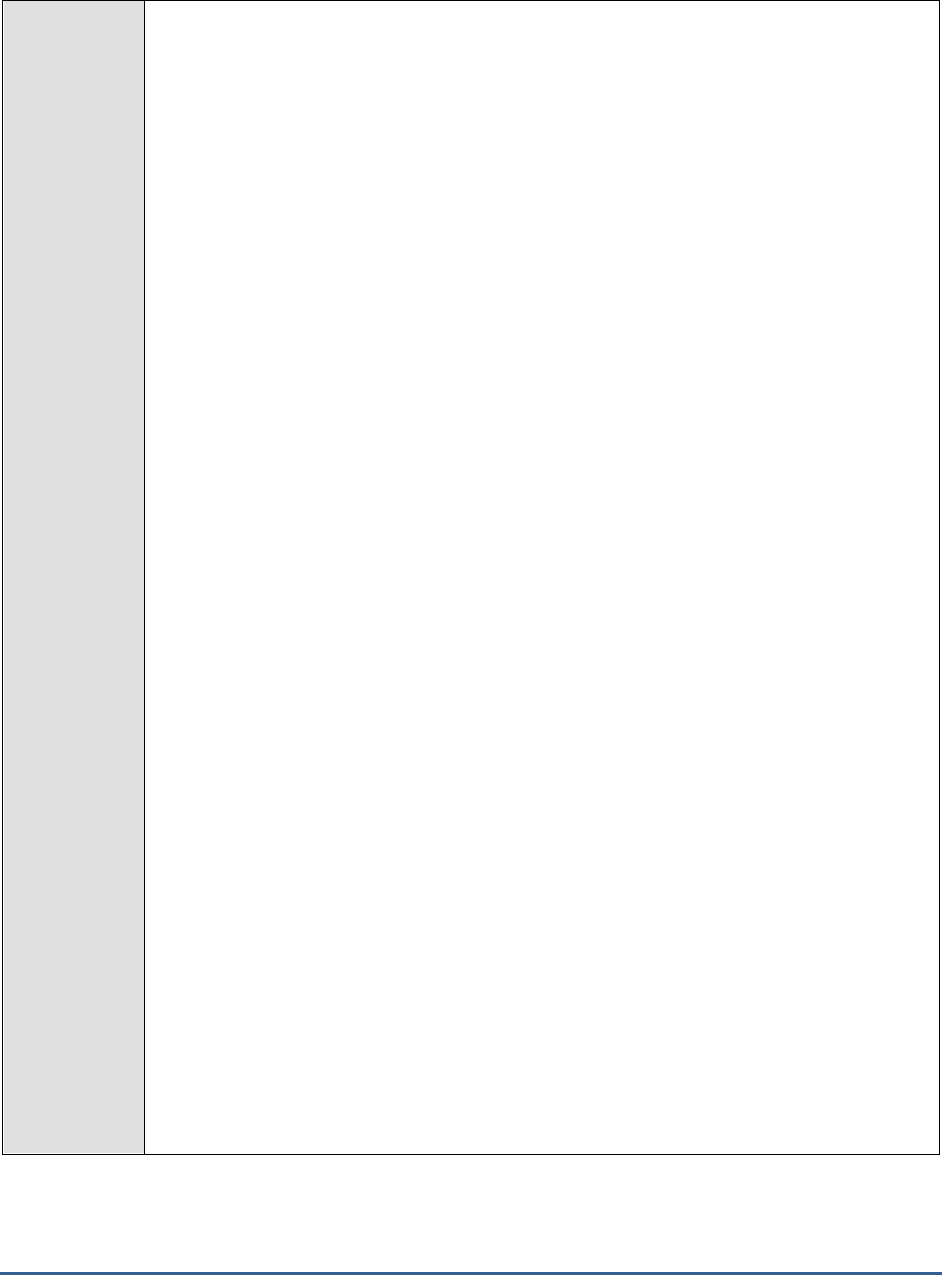
M O N I T O R I N G M I C R O S O F T R D S S E R V E R S
5
Configurable
parameters for
the test
1. TEST PERIOD - How often should the test be executed
2. HOST - The host for which the test is to be configured
3. PORT – Specify the port at which the specified HOST listens to. By default, this is 8080.
4. LOGTYPE – Refers to the type of event logs to be monitored. The default value is
Microsoft-AppV-Client/Admin
.
5. POLICY BASED FILTER - Using this page, administrators can configure the event
sources, event IDs, and event descriptions to be monitored by this test. In order to enable
administrators to easily and accurately provide this specification, this page provides the
following options:
Manually specify the event sources, IDs, and descriptions in the FILTER text area,
or,
Select a specification from the predefined filter policies listed in the FILTER box
For explicit, manual specification of the filter conditions, select the NO option against the
POLICY BASED FILTER field. This is the default selection. To choose from the list of pre-
configured filter policies, or to create a new filter policy and then associate the same with
the test, select the YES option against the POLICY BASED FILTER field.
6. FILTER - If the POLICY BASED FILTER flag is set to NO, then a FILTER text area will
appear, wherein you will have to specify the event sources, event IDs, and event
descriptions to be monitored. This specification should be of the following format:
{Displayname}:{event_sources_to_be_included}:{event_sources_to_be_excluded}:{event_I
Ds_to_be_included}:{event_IDs_to_be_excluded}:{event_descriptions_to_be_included}:{ev
ent_descriptions_to_be_excluded}
. For example, assume that the FILTER text area takes
the value,
OS_events:all:Browse,Print:all:none:all:none
. Here:
OS_events
is the display name that will appear as a descriptor of the test in the
monitor UI;
all
indicates that all the event sources need to be considered while monitoring. To
monitor specific event sources, provide the source names as a comma-separated
list. To ensure that none of the event sources are monitored, specify
none
.
Next, to ensure that specific event sources are excluded from monitoring, provide a
comma-separated list of source names. Accordingly, in our example,
Browse
and
Print
have been excluded from monitoring. Alternatively, you can use
all
to indicate
that all the event sources have to be excluded from monitoring, or
none
to denote
that none of the event sources need be excluded.
In the same manner, you can provide a comma-separated list of event IDs that
require monitoring. The
all
in our example represents that all the event IDs need to
be considered while monitoring.
Similarly, the
none
(following
all
in our example) is indicative of the fact that none
of the event IDs need to be excluded from monitoring. On the other hand, if you
want to instruct the eG Enterprise system to ignore a few event IDs during
monitoring, then provide the IDs as a comma-separated list. Likewise, specifying
all
makes sure that all the event IDs are excluded from monitoring.

M O N I T O R I N G M I C R O S O F T R D S S E R V E R S
6
The
all
which follows implies that all events, regardless of description, need to be
included for monitoring. To exclude all events, use
none
. On the other hand, if you
provide a comma-separated list of event descriptions, then the events with the
specified descriptions will alone be monitored. Event descriptions can be of any of
the following forms -
desc*
, or
desc
, or
*desc*
,or
desc*
, or
desc1*desc2
, etc.
desc
here refers to any string that forms part of the description. A leading '*' signifies any
number of leading characters, while a trailing '*' signifies any number of trailing
characters.
In the same way, you can also provide a comma-separated list of event descriptions
to be excluded from monitoring. Here again, the specification can be of any of the
following forms:
desc*
, or
desc
, or
*desc*
,or
desc*
, or
desc1*desc2
, etc.
desc
here
refers to any string that forms part of the description. A leading '*' signifies any
number of leading characters, while a trailing '*' signifies any number of trailing
characters. In our example however, none is specified, indicating that no event
descriptions are to be excluded from monitoring. If you use
all
instead, it would
mean that all event descriptions are to be excluded from monitoring.
By default, the FILTER parameter contains the value
:
all. Multiple filters are to be
separated by semi-colons (;).
The event sources and event IDs specified here should be exactly the
same as that which appears in the Event Viewer window.
On the other hand, if the POLICY BASED FILTER flag is set to YES, then a FILTER list
box will appear, displaying the filter policies that pre-exist in the eG Enterprise system. A
filter policy typically comprises of a specific set of event sources, event IDs, and event
descriptions to be monitored. This specification is built into the policy in the following
format:
{Policyname}:{event_sources_to_be_included}:{event_sources_to_be_excluded}:{event_ID
s_to_be_included}:{event_IDs_to_be_excluded}:{event_descriptions_to_be_included}:{eve
nt_descriptions_to_be_excluded}
To monitor a specific combination of event sources, event IDs, and event descriptions, you
can choose the corresponding filter policy from the FILTER list box. Multiple filter policies
can be so selected. Alternatively, you can modify any of the existing policies to suit your
needs, or create a new filter policy. To facilitate this, a icon appears near the FILTER
list box, once the YES option is chosen against POLICY BASED FILTER. Clicking on the
icon leads you to a page where you can modify the existing policies or create a new one.
The changed policy or the new policy can then be associated with the test by selecting the
policy name from the FILTER list box in this page.

M O N I T O R I N G M I C R O S O F T R D S S E R V E R S
7
7. USEWMI - The eG agent can either use WMI to extract event log statistics or directly parse
the event logs using event log APIs. If the USEWMI flag is YES, then WMI is used. If not,
the event log APIs are used. This option is provided because on some Windows NT/2000
systems (especially ones with service pack 3 or lower), the use of WMI access to event logs
can cause the CPU usage of the WinMgmt process to shoot up. On such systems, set the
USEWMI parameter value to NO. On the other hand, when monitoring systems that are
operating on any other flavor of Windows (say, Windows 2003/XP/2008/7/Vista/12), the
USEWMI flag should always be set to ‘Yes’.
8. STATELESS ALERTS - Typically, the eG manager generates email alerts only when the
state of a specific measurement changes. A state change typically occurs only when the
threshold of a measure is violated a configured number of times within a specified time
window. While this ensured that the eG manager raised alarms only when the problem was
severe enough, in some cases, it may cause one/more problems to go unnoticed, just
because they did not result in a state change. For example, take the case of the EventLog
test. When this test captures an error event for the very first time, the eG manager will send
out a CRITICAL email alert with the details of the error event to configured recipients. Now,
the next time the test runs, if a different error event is captured, the eG manager will keep
the state of the measure as CRITICAL, but will not send out the details of this error event to
the user; thus, the second issue will remain hidden from the user. To make sure that
administrators do not miss/overlook critical issues, the eG Enterprise monitoring solution
provides the stateless alerting capability. To enable this capability for this test, set the
STATELESS ALERTS flag to Yes. This will ensure that email alerts are generated for this
test, regardless of whether or not the state of the measures reported by this test changes.
9. DDFORINFORMATION – eG Enterprise also provides you with options to restrict the
amount of storage required for event log tests. Towards this end, the
DDFORINFORMATION and DDFORWARNING flags have been made available in this
page. By default, both these flags are set to Yes, indicating that by default, the test
generates detailed diagnostic measures for information events and warning events. If you
do not want the test to generate and store detailed measures for information events, set the
DDFORINFORMATION flag to No.
10. DDFORWARNING – To ensure that the test does not generate and store detailed
measures for warning events, set the DDFORWARNING flag to No.

M O N I T O R I N G M I C R O S O F T R D S S E R V E R S
8
11. DD FREQUENCY - Refers to the frequency with which detailed diagnosis measures are to
be generated for this test. The default is
1:1
. This indicates that, by default, detailed
measures will be generated every time this test runs, and also every time the test detects a
problem. You can modify this frequency, if you so desire. Also, if you intend to disable the
detailed diagnosis capability for this test, you can do so by specifying
none
against
DDFREQ.
12. DETAILED DIAGNOSIS - To make diagnosis more efficient and accurate, the eG
Enterprise suite embeds an optional detailed diagnostic capability. With this capability, the
eG agents can be configured to run detailed, more elaborate tests as and when specific
problems are detected. To enable the detailed diagnosis capability of this test for a
particular server, choose the On option. To disable the capability, click on the Off option.
1. The option to selectively enabled/disable the detailed diagnosis capability will be
available only if the following conditions are fulfilled:
o The eG manager license should allow the detailed diagnosis capability
o Both the normal and abnormal frequencies configured for the detailed diagnosis
measures should not be 0.
Outputs of the
test
One set of results for the App-V Client that is to be monitored
Measurements
made by the
test
Measurement
Measurement
Unit
Interpretation
Information messages:
Indicates the number of App-
V Client admin information
events generated when the
test was last executed.
Number
A change in the value of this measure may
indicate infrequent but successful operations
performed by one or more applications.
Please check the App-V Client admin logs in
the Event Log Viewer for more details.
Warnings:
Indicates the number of App-
V Client admin warnings that
were generated when the test
was last executed.
Number
A high value of this measure indicates
application problems that may not have an
immediate impact, but may cause future
problems in one or more applications.
Please check the App-V Client admin logs in
the Event Log Viewer for more details.
Error messages:
Indicates the number of App-
V Client admin error events
that were generated during
the last measurement period.
Number
A very low value (zero) indicates that the
system is in a healthy state and all
applications are running smoothly without
any potential problems.
An increasing trend or high value indicates
the existence of problems like loss of
functionality or data in one or more
applications.
Please check the App-V Client admin logs in
the Event Log Viewer for more details.

M O N I T O R I N G M I C R O S O F T R D S S E R V E R S
9
Critical messages:
Indicates the number of App-
V Client admin critical error
events that were generated
when the test was last
executed.
Number
A very low value (zero) indicates that the
system is in a healthy state and all
applications are running smoothly without
any potential problems.
An increasing trend or high value indicates
the existence of fatal/irrepairable problems in
one or more applications.
Please check the App-V Client admin logs in
the Event Log Viewer for more details.
Verbose messages:
Indicates the number of App-
V Client admin verbose events
that were generated when the
test was last executed.
Number
The detailed diagnosis of this measure
describes all the verbose events that were
generated during the last measurement
period.
Please check the App-V Client admin logs in
the Event Log Viewer for more details.
2.1.2 App-V Client Operational Log Test
This test reports the statistical information about the operation events generated by the target system.
This test will report metrics only when the App-V Client is installed on the Microsoft RDS Server.
Purpose
Reports the statistical information about the operation events generated by the target system
Target of the
test
An App-V Client on the target Microsoft RDS Server
Agent
deploying the
test
An internal agent

M O N I T O R I N G M I C R O S O F T R D S S E R V E R S
10
Configurable
parameters for
the test
2. TEST PERIOD - How often should the test be executed
3. HOST - The host for which the test is to be configured
4. PORT – Specify the port at which the specified HOST listens to. By default, this is 8080.
5. LOGTYPE – Refers to the type of event logs to be monitored. The default value is
Microsoft-AppV-Client/Operational
.
6. POLICY BASED FILTER - Using this page, administrators can configure the event
sources, event IDs, and event descriptions to be monitored by this test. In order to enable
administrators to easily and accurately provide this specification, this page provides the
following options:
Manually specify the event sources, IDs, and descriptions in the FILTER text area,
or,
Select a specification from the predefined filter policies listed in the FILTER box
For explicit, manual specification of the filter conditions, select the NO option against the
POLICY BASED FILTER field. This is the default selection. To choose from the list of pre-
configured filter policies, or to create a new filter policy and then associate the same with
the test, select the YES option against the POLICY BASED FILTER field.
7. FILTER - If the POLICY BASED FILTER flag is set to NO, then a FILTER text area will
appear, wherein you will have to specify the event sources, event IDs, and event
descriptions to be monitored. This specification should be of the following format:
{Displayname}:{event_sources_to_be_included}:{event_sources_to_be_excluded}:{event_I
Ds_to_be_included}:{event_IDs_to_be_excluded}:{event_descriptions_to_be_included}:{ev
ent_descriptions_to_be_excluded}
. For example, assume that the FILTER text area takes
the value,
OS_events:all:Browse,Print:all:none:all:none
. Here:
OS_events
is the display name that will appear as a descriptor of the test in the
monitor UI;
all
indicates that all the event sources need to be considered while monitoring. To
monitor specific event sources, provide the source names as a comma-separated
list. To ensure that none of the event sources are monitored, specify
none
.
Next, to ensure that specific event sources are excluded from monitoring, provide a
comma-separated list of source names. Accordingly, in our example,
Browse
and
Print
have been excluded from monitoring. Alternatively, you can use
all
to indicate
that all the event sources have to be excluded from monitoring, or
none
to denote
that none of the event sources need be excluded.
In the same manner, you can provide a comma-separated list of event IDs that
require monitoring. The
all
in our example represents that all the event IDs need to
be considered while monitoring.
Similarly, the
none
(following
all
in our example) is indicative of the fact that none
of the event IDs need to be excluded from monitoring. On the other hand, if you
want to instruct the eG Enterprise system to ignore a few event IDs during
monitoring, then provide the IDs as a comma-separated list. Likewise, specifying
all
makes sure that all the event IDs are excluded from monitoring.

M O N I T O R I N G M I C R O S O F T R D S S E R V E R S
11
The
all
which follows implies that all events, regardless of description, need to be
included for monitoring. To exclude all events, use
none
. On the other hand, if you
provide a comma-separated list of event descriptions, then the events with the
specified descriptions will alone be monitored. Event descriptions can be of any of
the following forms -
desc*
, or
desc
, or
*desc*
,or
desc*
, or
desc1*desc2
, etc.
desc
here refers to any string that forms part of the description. A leading '*' signifies any
number of leading characters, while a trailing '*' signifies any number of trailing
characters.
In the same way, you can also provide a comma-separated list of event descriptions
to be excluded from monitoring. Here again, the specification can be of any of the
following forms:
desc*
, or
desc
, or
*desc*
,or
desc*
, or
desc1*desc2
, etc.
desc
here
refers to any string that forms part of the description. A leading '*' signifies any
number of leading characters, while a trailing '*' signifies any number of trailing
characters. In our example however, none is specified, indicating that no event
descriptions are to be excluded from monitoring. If you use
all
instead, it would
mean that all event descriptions are to be excluded from monitoring.
By default, the FILTER parameter contains the value
:
all. Multiple filters are to be
separated by semi-colons (;).
The event sources and event IDs specified here should be exactly the
same as that which appears in the Event Viewer window.
On the other hand, if the POLICY BASED FILTER flag is set to YES, then a FILTER list
box will appear, displaying the filter policies that pre-exist in the eG Enterprise system. A
filter policy typically comprises of a specific set of event sources, event IDs, and event
descriptions to be monitored. This specification is built into the policy in the following
format:
{Policyname}:{event_sources_to_be_included}:{event_sources_to_be_excluded}:{event_ID
s_to_be_included}:{event_IDs_to_be_excluded}:{event_descriptions_to_be_included}:{eve
nt_descriptions_to_be_excluded}
To monitor a specific combination of event sources, event IDs, and event descriptions, you
can choose the corresponding filter policy from the FILTER list box. Multiple filter policies
can be so selected. Alternatively, you can modify any of the existing policies to suit your
needs, or create a new filter policy. To facilitate this, a icon appears near the FILTER
list box, once the YES option is chosen against POLICY BASED FILTER. Clicking on the
icon leads you to a page where you can modify the existing policies or create a new one.
The changed policy or the new policy can then be associated with the test by selecting the
policy name from the FILTER list box in this page.

M O N I T O R I N G M I C R O S O F T R D S S E R V E R S
12
8. USEWMI - The eG agent can either use WMI to extract event log statistics or directly parse
the event logs using event log APIs. If the USEWMI flag is YES, then WMI is used. If not,
the event log APIs are used. This option is provided because on some Windows NT/2000
systems (especially ones with service pack 3 or lower), the use of WMI access to event logs
can cause the CPU usage of the WinMgmt process to shoot up. On such systems, set the
USEWMI parameter value to NO. On the other hand, when monitoring systems that are
operating on any other flavor of Windows (say, Windows 2003/XP/2008/7/Vista/12), the
USEWMI flag should always be set to ‘Yes’.
9. STATELESS ALERTS - Typically, the eG manager generates email alerts only when the
state of a specific measurement changes. A state change typically occurs only when the
threshold of a measure is violated a configured number of times within a specified time
window. While this ensured that the eG manager raised alarms only when the problem was
severe enough, in some cases, it may cause one/more problems to go unnoticed, just
because they did not result in a state change. For example, take the case of the EventLog
test. When this test captures an error event for the very first time, the eG manager will send
out a CRITICAL email alert with the details of the error event to configured recipients. Now,
the next time the test runs, if a different error event is captured, the eG manager will keep
the state of the measure as CRITICAL, but will not send out the details of this error event to
the user; thus, the second issue will remain hidden from the user. To make sure that
administrators do not miss/overlook critical issues, the eG Enterprise monitoring solution
provides the stateless alerting capability. To enable this capability for this test, set the
STATELESS ALERTS flag to Yes. This will ensure that email alerts are generated for this
test, regardless of whether or not the state of the measures reported by this test changes.
10. DDFORINFORMATION – eG Enterprise also provides you with options to restrict the
amount of storage required for event log tests. Towards this end, the
DDFORINFORMATION and DDFORWARNING flags have been made available in this
page. By default, both these flags are set to Yes, indicating that by default, the test
generates detailed diagnostic measures for information events and warning events. If you
do not want the test to generate and store detailed measures for information events, set the
DDFORINFORMATION flag to No.
11. DDFORWARNING – To ensure that the test does not generate and store detailed
measures for warning events, set the DDFORWARNING flag to No.
12. DD FREQUENCY - Refers to the frequency with which detailed diagnosis measures are to
be generated for this test. The default is
1:1
. This indicates that, by default, detailed
measures will be generated every time this test runs, and also every time the test detects a
problem. You can modify this frequency, if you so desire. Also, if you intend to disable the
detailed diagnosis capability for this test, you can do so by specifying
none
against
DDFREQ.
13. DETAILED DIAGNOSIS - To make diagnosis more efficient and accurate, the eG
Enterprise suite embeds an optional detailed diagnostic capability. With this capability, the
eG agents can be configured to run detailed, more elaborate tests as and when specific
problems are detected. To enable the detailed diagnosis capability of this test for a
particular server, choose the On option. To disable the capability, click on the Off option.
The option to selectively enabled/disable the detailed diagnosis capability will be available
only if the following conditions are fulfilled:
o The eG manager license should allow the detailed diagnosis capability
o Both the normal and abnormal frequencies configured for the detailed diagnosis
measures should not be 0.

M O N I T O R I N G M I C R O S O F T R D S S E R V E R S
13
Outputs of the
test
One set of results for the App-V Client that is to be monitored
Measurements
made by the
test
Measurement
Measurement
Unit
Interpretation
Information messages:
Indicates the number of App-
V Client operational
information events generated
when the test was last
executed.
Number
A change in the value of this measure may
indicate infrequent but successful operations
performed by one or more applications.
Please check the App-V Client Operational
logs in the Event Log Viewer for more details.
Warnings:
Indicates the number of App-
V Client operational warnings
that were generated when the
test was last executed.
Number
A high value of this measure indicates
application problems that may not have an
immediate impact, but may cause future
problems in one or more applications.
Please check the App-V Client Operational
logs in the Event Log Viewer for more details.
Error messages:
Indicates the number of App-
V Client operational error
events that were generated
during the last measurement
period.
Number
A very low value (zero) indicates that the
system is in a healthy state and all
applications are running smoothly without
any potential problems.
An increasing trend or high value indicates
the existence of problems like loss of
functionality or data in one or more
applications.
Please check the App-V Client Operational
logs in the Event Log Viewer for more details.
Critical messages:
Indicates the number of App-
V Client operational critical
error events that were
generated when the test was
last executed.
Number
A very low value (zero) indicates that the
system is in a healthy state and all
applications are running smoothly without
any potential problems.
An increasing trend or high value indicates
the existence of fatal/irrepairable problems in
one or more applications.
Please check the App-V Client Operational
logs in the Event Log Viewer for more details.
Verbose messages:
Indicates the number of App-
V Client operational verbose
events that were generated
when the test was last
executed.
Number
The detailed diagnosis of this measure
describes all the verbose events that were
generated during the last measurement
period.
Please check the App-V Client Operational
logs in the Event Log Viewer for more details.

M O N I T O R I N G M I C R O S O F T R D S S E R V E R S
14
2.1.3 App-V Client Virtual Application Log Test
This test reports the statistical information about the virtual application events generated by the target system.
This test will report metrics only when the App-V Client is installed on the Microsoft RDS Server.
Purpose
Reports the statistical information about the virtual application events generated by the target
system
Target of the
test
An App-V Client on the target Microsoft RDS Server
Agent
deploying the
test
An internal agent

M O N I T O R I N G M I C R O S O F T R D S S E R V E R S
15
Configurable
parameters for
the test
1. TEST PERIOD - How often should the test be executed
2. HOST - The host for which the test is to be configured
3. PORT – Specify the port at which the specified HOST listens to. By default, this is 8080.
4. LOGTYPE – Refers to the type of event logs to be monitored. The default value is
Microsoft-AppV-Client/Virtual Applications
.
5. POLICY BASED FILTER - Using this page, administrators can configure the event
sources, event IDs, and event descriptions to be monitored by this test. In order to enable
administrators to easily and accurately provide this specification, this page provides the
following options:
Manually specify the event sources, IDs, and descriptions in the FILTER text area,
or,
Select a specification from the predefined filter policies listed in the FILTER box
For explicit, manual specification of the filter conditions, select the NO option against the
POLICY BASED FILTER field. This is the default selection. To choose from the list of pre-
configured filter policies, or to create a new filter policy and then associate the same with
the test, select the YES option against the POLICY BASED FILTER field.
6. FILTER - If the POLICY BASED FILTER flag is set to NO, then a FILTER text area will
appear, wherein you will have to specify the event sources, event IDs, and event
descriptions to be monitored. This specification should be of the following format:
{Displayname}:{event_sources_to_be_included}:{event_sources_to_be_excluded}:{event_I
Ds_to_be_included}:{event_IDs_to_be_excluded}:{event_descriptions_to_be_included}:{ev
ent_descriptions_to_be_excluded}
. For example, assume that the FILTER text area takes
the value,
OS_events:all:Browse,Print:all:none:all:none
. Here:
OS_events
is the display name that will appear as a descriptor of the test in the
monitor UI;
all
indicates that all the event sources need to be considered while monitoring. To
monitor specific event sources, provide the source names as a comma-separated
list. To ensure that none of the event sources are monitored, specify
none
.
Next, to ensure that specific event sources are excluded from monitoring, provide a
comma-separated list of source names. Accordingly, in our example,
Browse
and
Print
have been excluded from monitoring. Alternatively, you can use
all
to indicate
that all the event sources have to be excluded from monitoring, or
none
to denote
that none of the event sources need be excluded.
In the same manner, you can provide a comma-separated list of event IDs that
require monitoring. The
all
in our example represents that all the event IDs need to
be considered while monitoring.
Similarly, the
none
(following
all
in our example) is indicative of the fact that none
of the event IDs need to be excluded from monitoring. On the other hand, if you
want to instruct the eG Enterprise system to ignore a few event IDs during
monitoring, then provide the IDs as a comma-separated list. Likewise, specifying
all
makes sure that all the event IDs are excluded from monitoring.
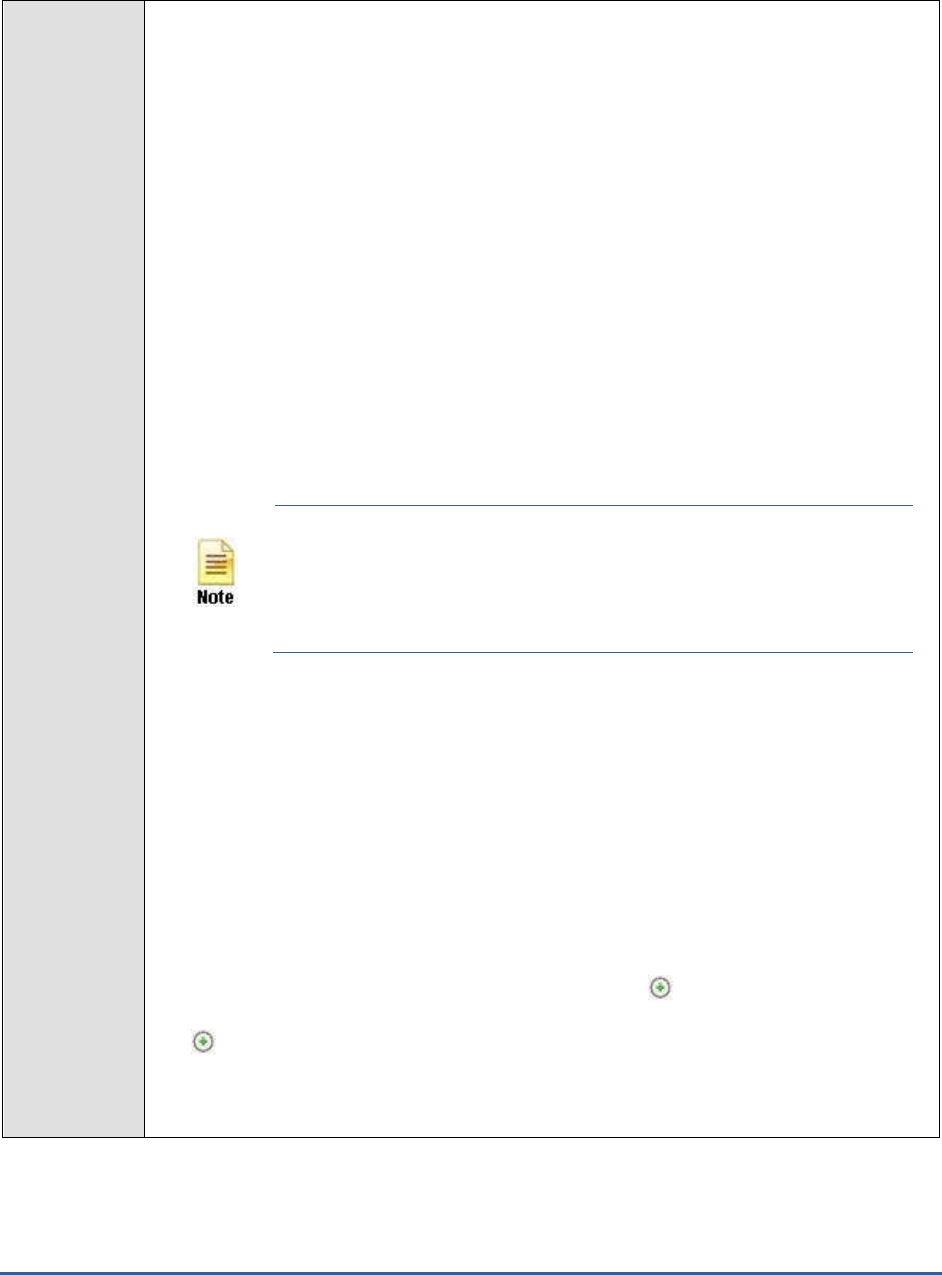
M O N I T O R I N G M I C R O S O F T R D S S E R V E R S
16
The
all
which follows implies that all events, regardless of description, need to be
included for monitoring. To exclude all events, use
none
. On the other hand, if you
provide a comma-separated list of event descriptions, then the events with the
specified descriptions will alone be monitored. Event descriptions can be of any of
the following forms -
desc*
, or
desc
, or
*desc*
,or
desc*
, or
desc1*desc2
, etc.
desc
here refers to any string that forms part of the description. A leading '*' signifies any
number of leading characters, while a trailing '*' signifies any number of trailing
characters.
In the same way, you can also provide a comma-separated list of event descriptions
to be excluded from monitoring. Here again, the specification can be of any of the
following forms:
desc*
, or
desc
, or
*desc*
,or
desc*
, or
desc1*desc2
, etc.
desc
here
refers to any string that forms part of the description. A leading '*' signifies any
number of leading characters, while a trailing '*' signifies any number of trailing
characters. In our example however, none is specified, indicating that no event
descriptions are to be excluded from monitoring. If you use
all
instead, it would
mean that all event descriptions are to be excluded from monitoring.
By default, the FILTER parameter contains the value
:
all. Multiple filters are to be
separated by semi-colons (;).
The event sources and event IDs specified here should be exactly the
same as that which appears in the Event Viewer window.
On the other hand, if the POLICY BASED FILTER flag is set to YES, then a FILTER list
box will appear, displaying the filter policies that pre-exist in the eG Enterprise system. A
filter policy typically comprises of a specific set of event sources, event IDs, and event
descriptions to be monitored. This specification is built into the policy in the following
format:
{Policyname}:{event_sources_to_be_included}:{event_sources_to_be_excluded}:{event_ID
s_to_be_included}:{event_IDs_to_be_excluded}:{event_descriptions_to_be_included}:{eve
nt_descriptions_to_be_excluded}
To monitor a specific combination of event sources, event IDs, and event descriptions, you
can choose the corresponding filter policy from the FILTER list box. Multiple filter policies
can be so selected. Alternatively, you can modify any of the existing policies to suit your
needs, or create a new filter policy. To facilitate this, a icon appears near the FILTER
list box, once the YES option is chosen against POLICY BASED FILTER. Clicking on the
icon leads you to a page where you can modify the existing policies or create a new one.
The changed policy or the new policy can then be associated with the test by selecting the
policy name from the FILTER list box in this page.
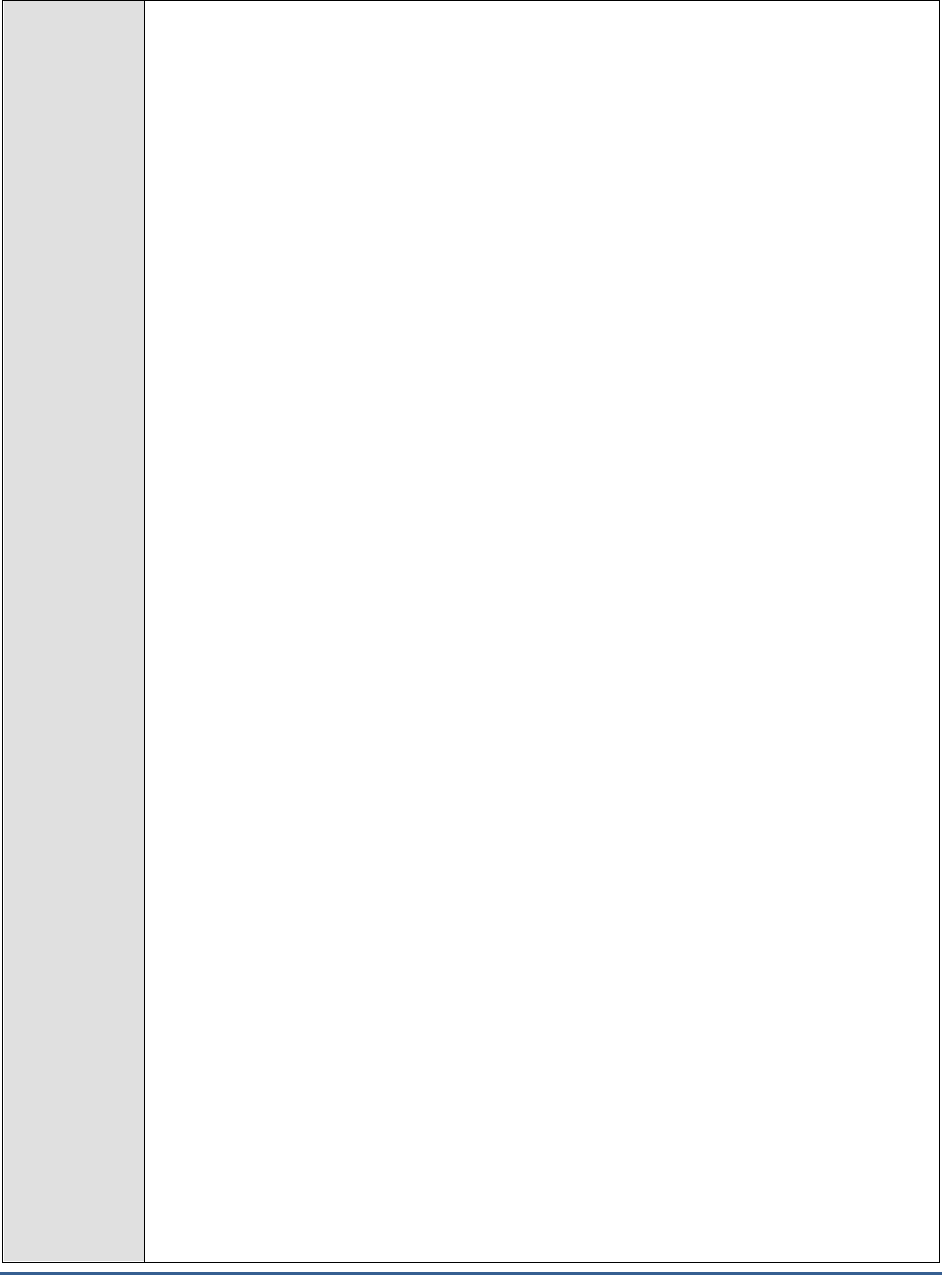
M O N I T O R I N G M I C R O S O F T R D S S E R V E R S
17
7. USEWMI - The eG agent can either use WMI to extract event log statistics or directly parse
the event logs using event log APIs. If the USEWMI flag is YES, then WMI is used. If not,
the event log APIs are used. This option is provided because on some Windows NT/2000
systems (especially ones with service pack 3 or lower), the use of WMI access to event logs
can cause the CPU usage of the WinMgmt process to shoot up. On such systems, set the
USEWMI parameter value to NO. On the other hand, when monitoring systems that are
operating on any other flavor of Windows (say, Windows 2003/XP/2008/7/Vista/12), the
USEWMI flag should always be set to ‘Yes’.
8. STATELESS ALERTS - Typically, the eG manager generates email alerts only when the
state of a specific measurement changes. A state change typically occurs only when the
threshold of a measure is violated a configured number of times within a specified time
window. While this ensured that the eG manager raised alarms only when the problem was
severe enough, in some cases, it may cause one/more problems to go unnoticed, just
because they did not result in a state change. For example, take the case of the EventLog
test. When this test captures an error event for the very first time, the eG manager will send
out a CRITICAL email alert with the details of the error event to configured recipients. Now,
the next time the test runs, if a different error event is captured, the eG manager will keep
the state of the measure as CRITICAL, but will not send out the details of this error event to
the user; thus, the second issue will remain hidden from the user. To make sure that
administrators do not miss/overlook critical issues, the eG Enterprise monitoring solution
provides the stateless alerting capability. To enable this capability for this test, set the
STATELESS ALERTS flag to Yes. This will ensure that email alerts are generated for this
test, regardless of whether or not the state of the measures reported by this test changes.
9. DDFORINFORMATION – eG Enterprise also provides you with options to restrict the
amount of storage required for event log tests. Towards this end, the
DDFORINFORMATION and DDFORWARNING flags have been made available in this
page. By default, both these flags are set to Yes, indicating that by default, the test
generates detailed diagnostic measures for information events and warning events. If you
do not want the test to generate and store detailed measures for information events, set the
DDFORINFORMATION flag to No.
10. DDFORWARNING – To ensure that the test does not generate and store detailed
measures for warning events, set the DDFORWARNING flag to No.
11. DD FREQUENCY - Refers to the frequency with which detailed diagnosis measures are to
be generated for this test. The default is
1:1
. This indicates that, by default, detailed
measures will be generated every time this test runs, and also every time the test detects a
problem. You can modify this frequency, if you so desire. Also, if you intend to disable the
detailed diagnosis capability for this test, you can do so by specifying
none
against DD
FREQUENCY.
12. DETAILED DIAGNOSIS - To make diagnosis more efficient and accurate, the eG
Enterprise suite embeds an optional detailed diagnostic capability. With this capability, the
eG agents can be configured to run detailed, more elaborate tests as and when specific
problems are detected. To enable the detailed diagnosis capability of this test for a
particular server, choose the On option. To disable the capability, click on the Off option.
1. The option to selectively enabled/disable the detailed diagnosis capability will be
available only if the following conditions are fulfilled:
o The eG manager license should allow the detailed diagnosis capability
o Both the normal and abnormal frequencies configured for the detailed diagnosis
measures should not be 0.
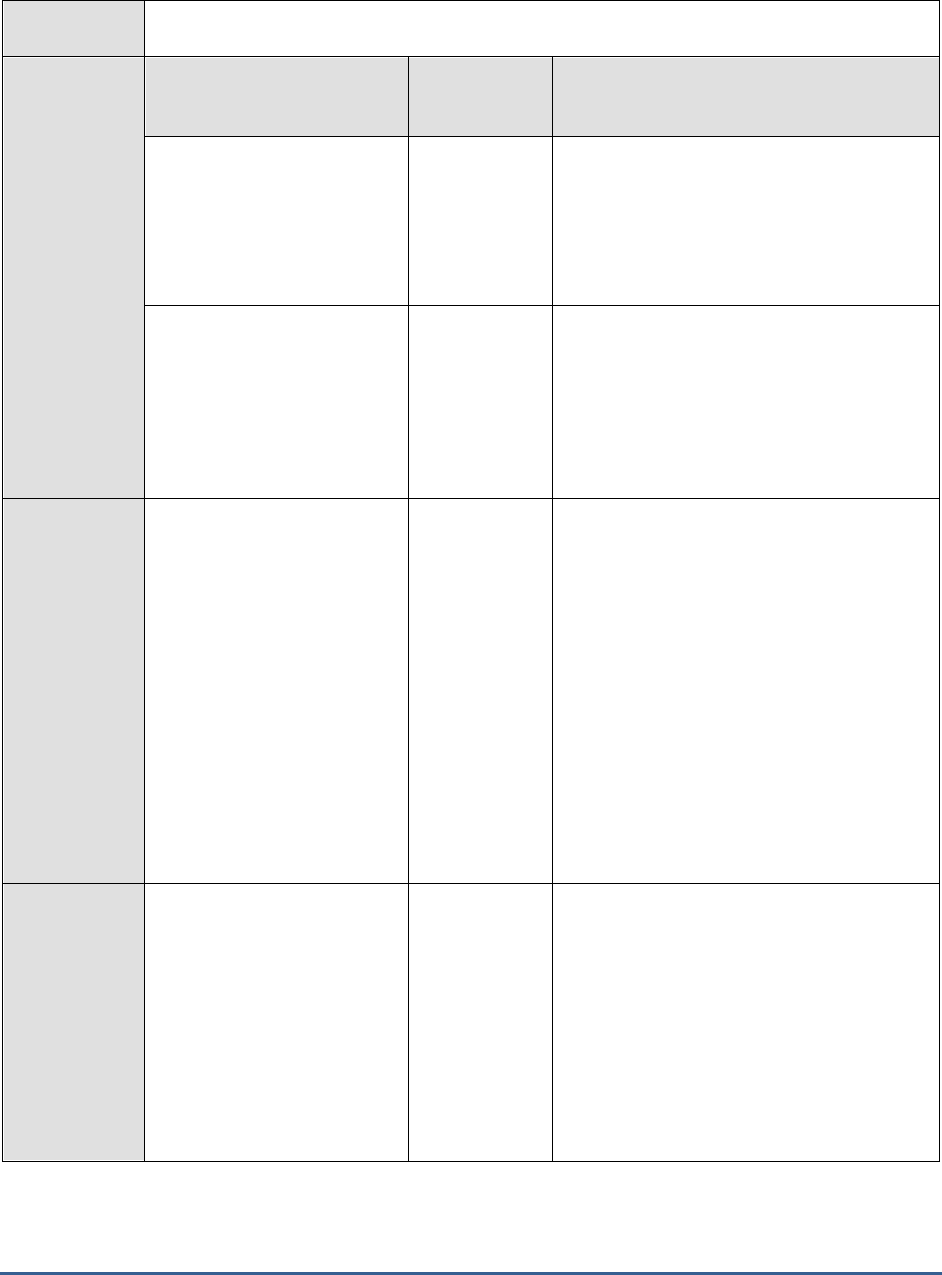
M O N I T O R I N G M I C R O S O F T R D S S E R V E R S
18
Outputs of the
test
One set of results for the App-V Client that is to be monitored
Measurements
made by the
test
Measurement
Measurement
Unit
Interpretation
Information messages:
Indicates the number of App-
V Client virtual application
informational events that
were generated when the test
was last executed.
Number
A change in the value of this measure may
indicate infrequent but successful operations
performed by one or more applications.
Please check the App-V Client Virtual
Application logs in the Event Log Viewer for
more details.
Warnings:
Indicates the number of App-
V Client virtual application
warnings that were generated
when the test was last
executed.
Number
A high value of this measure indicates
application problems that may not have an
immediate impact, but may cause future
problems in one or more applications.
Please check the App-V Client Virtual
Application logs in the Event Log Viewer for
more details.
Error messages:
Indicates the number of App-
V Client virtual application
error events that were
generated during the last
measurement period.
Number
A very low value (zero) indicates that the
system is in a healthy state and all
applications are running smoothly without
any potential problems.
An increasing trend or high value indicates
the existence of problems like loss of
functionality or data in one or more
applications.
Please check the App-V Client Virtual
Application logs in the Event Log Viewer for
more details.
Please check the App-V Client Virtual
Application logs in the Event Log Viewer for
more details.
Critical messages:
Indicates the number of App-
V Client virtual applications
critical error events that were
generated when the test was
last executed.
Number
A very low value (zero) indicates that the
system is in a healthy state and all
applications are running smoothly without
any potential problems.
An increasing trend or high value indicates
the existence of fatal/irrepairable problems in
one or more applications.
Please check the App-V Client Virtual
Application logs in the Event Log Viewer for
more details.
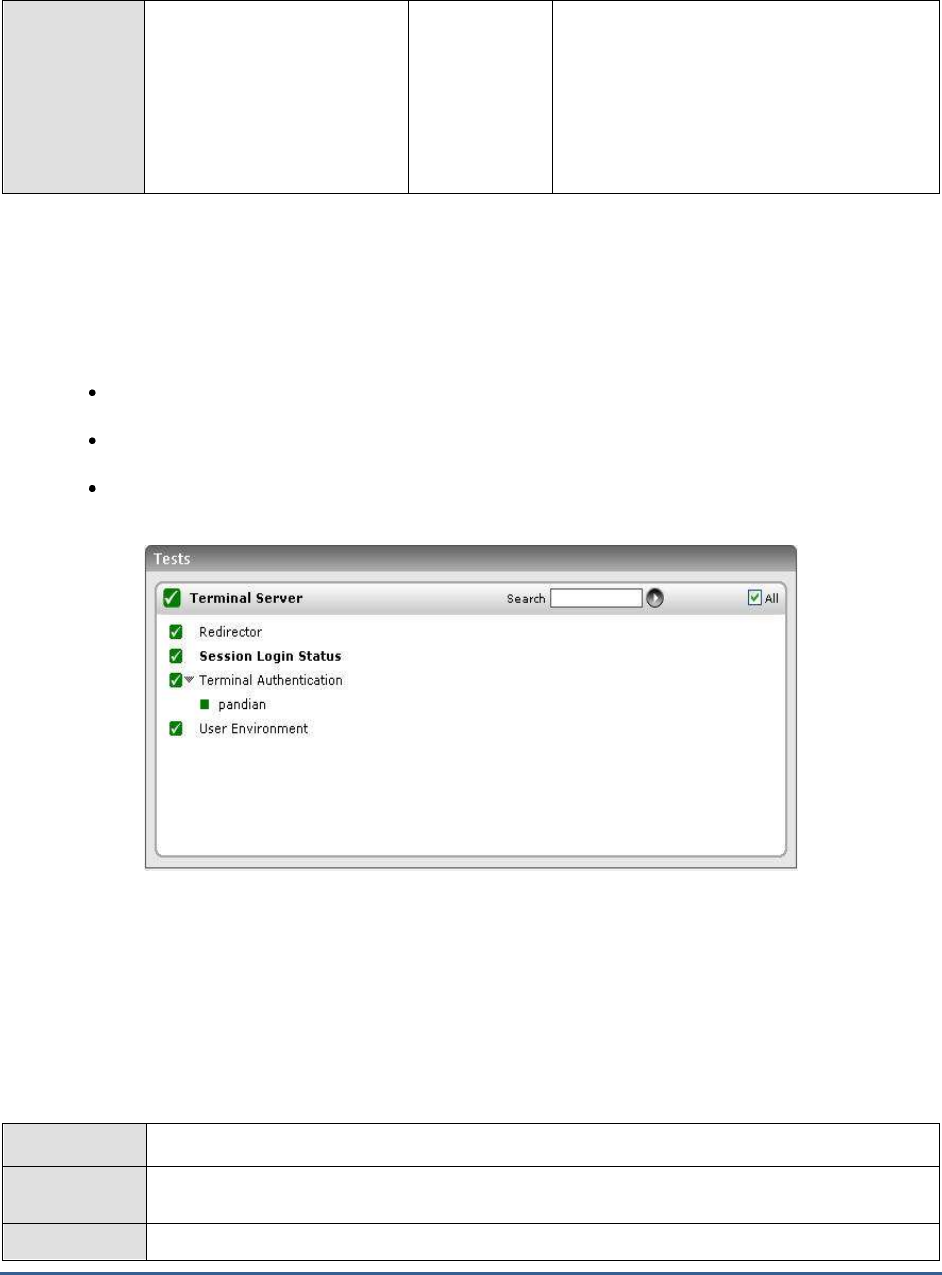
M O N I T O R I N G M I C R O S O F T R D S S E R V E R S
19
Verbose messages:
Indicates the number of App-
V Client virtual application
verbose events that were
generated when the test was
last executed.
Number
The detailed diagnosis of this measure
describes all the verbose events that were
generated during the last measurement
period.
Please check the App-V Client Virtual
Application logs in the Event Log Viewer for
more details.
2.2 The Terminal Server Layer
The tests associated with this layer (see Figure 2.2) enable administrators to measure the health of the client to
server connectivity, using metrics such as the following:
The availability of the Microsoft RDS server and its responsiveness to client requests
Login time to the server
The status of file serving as seen by a Microsoft RDS client
Figure 2.2: Tests associated with the Terminal Server layer
2.2.1 Session Login Status Test
Administrators typically use the
Change logon
command line tool to enable / disable logons from client sessions to
the Citrix / Microsoft RDS server. Disabling client logons will deny all users access to the server. Whenever users
complaint of login failures, administrators might first want to check the status of the client logons to determine
whether it has been disabled or not. This test periodically reports the status of logons from client sessions to the
Citrix / Microsoft RDS server.
Purpose
Periodically reports the status of logons from client sessions to the Citrix / Microsoft RDS server
Target of the
test
A Microsoft RDS server
Agent
An internal agent
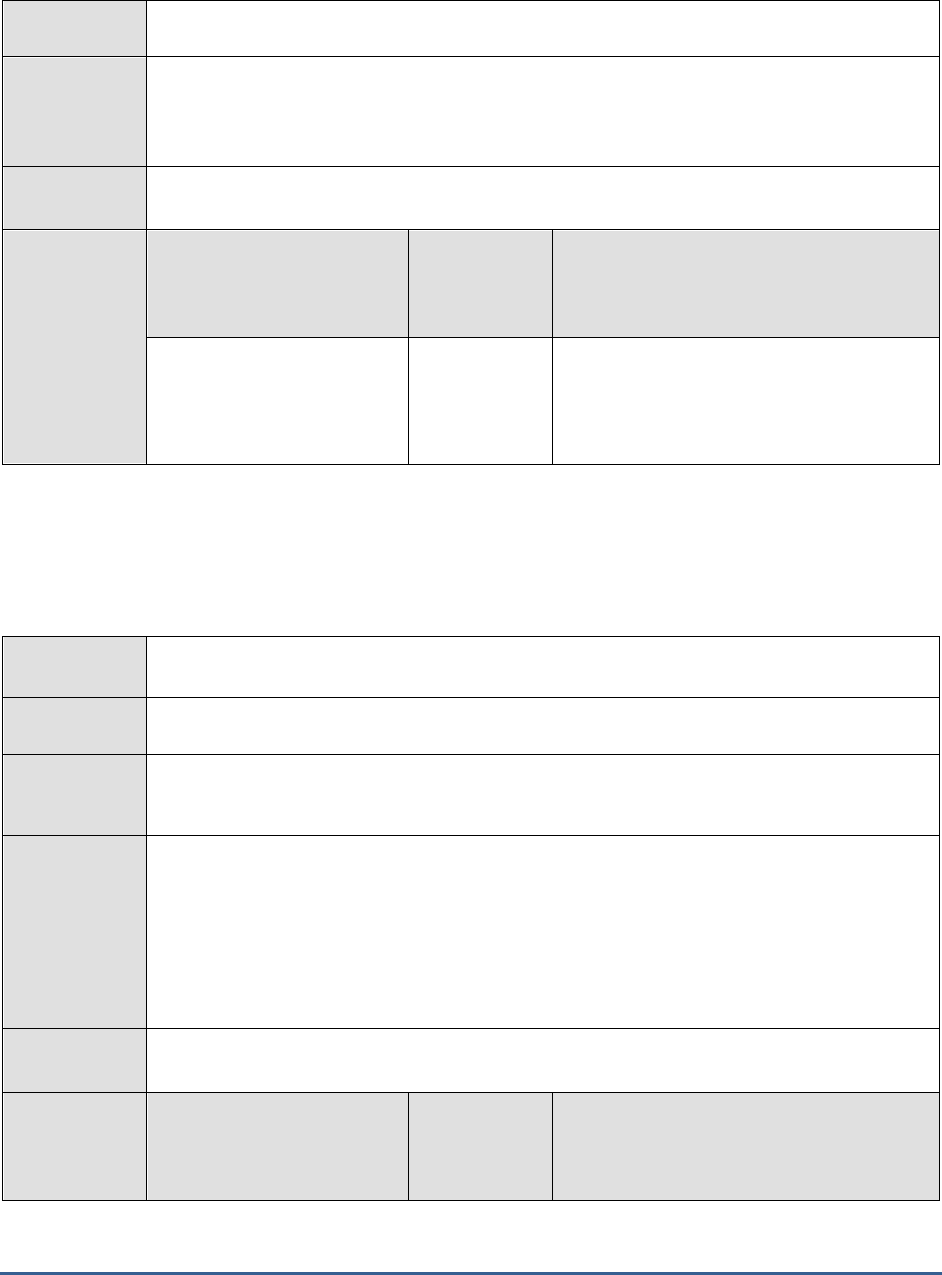
M O N I T O R I N G M I C R O S O F T R D S S E R V E R S
20
deploying the
test
Configurable
parameters for
the test
2. TEST PERIOD - How often should the test be executed
3. HOST - Host name of the server for which the test is to be configured
4. PORT - Enter the port to which the HOST listens
Outputs of the
test
One set of results the Microsoft RDS server being monitored
Measurements
made by the
test
Measurement
Measurement
Unit
Interpretation
Session login status:
Indicates whether the client
sessions to the server are
currently enabled or not.
Percent
If the value for this measure is 100, it
indicates all client logons are enabled. If the
value of this measure is 0, it indicates that
client logons are disabled.
2.2.2 Terminal Connection Test
This test tracks various statistics pertaining to Microsoft RDS server connections to and from a host, from an external
perspective.
Purpose
Tracks various statistics pertaining to Microsoft RDS server connections to and from a host, from
an external perspective
Target of the
test
A Microsoft RDS server
Agent
deploying the
test
An external agent
Configurable
parameters for
the test
1. TEST PERIOD - How often should the test be executed
2. HOST - Host name of the server for which the test is to be configured
3. PORT - Enter the port to which the specified TARGETHOST listens
4. TARGETPORTS – Specify a comma-separated list of port numbers that are to be tested
(eg., 80,7077,1521). By default, the default terminal sever port, 3389, will be displayed
here.
Outputs of the
test
One set of results for every port being monitored
Measurements
made by the
test
Measurement
Measurement
Unit
Interpretation
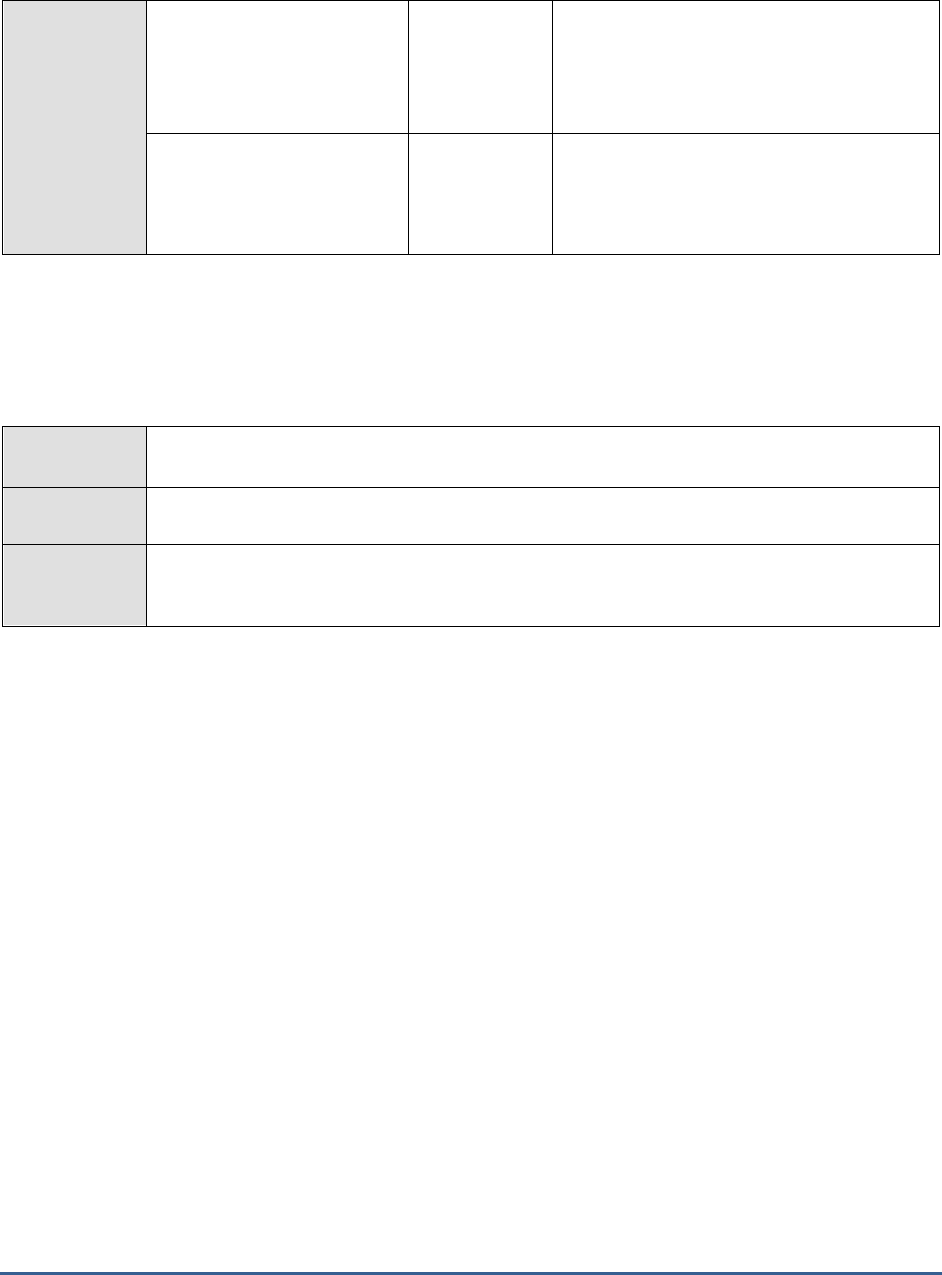
M O N I T O R I N G M I C R O S O F T R D S S E R V E R S
21
Connection availability:
Whether the Microsoft RDS
server connection is available
Percent
An availability problem can be caused by
different factors – e.g., the server process
may not be up, a network problem may exist,
or there could be a configuration problem
with the DNS server.
Connection time:
Time taken (in seconds) by
the server to respond to a
request.
Secs
An increase in response time can be caused
by several factors such as a server
bottleneck, a configuration problem with the
DNS server, a network problem, etc.
2.2.3 Terminal Authentication Test
This test emulates the user login process at the system level on a Microsoft RDS server and reports whether the login
succeeded and how long it took.
Purpose
Emulates the user login process at the system level on a Microsoft RDS server and reports
whether the login succeeded and how long it took
Target of the
test
A Microsoft RDS server
Agent
deploying the
test
An internal agent

M O N I T O R I N G M I C R O S O F T R D S S E R V E R S
22
Configurable
parameters for
the test
1. TEST PERIOD – How often should the test be executed
2. HOST – The host for which the test is to be configured
3. PORT – Refers to the port used by the Microsoft RDS server
4. USERNAME - This test emulates the user login process at the system level on a Microsoft
RDS server. Therefore, specify the login name of a user with both interactive logon and
logon locally privileges.
5. PASSWORD - Enter the password that corresponds to the specified USERNAME.
6. CONFIRM PASSWORD – Confirm the password by retyping it here.
7. DOMAIN - Specify the name of the domain to which the test will try to login. If the test is
to login to a local host, specify 'none' here.
8. REPORT BY DOMAIN - By default, this flag is set to Yes. This implies that by default, this
test will report metrics for every
domainname\username
configured for this test. This way,
administrators will be able to quickly determine which user logged in from which domain. If
you want the detailed diagnosis to display the
username
alone, then set this flag to No.
Outputs of the
test
One set of results for every user account being checked
Measurements
made by the
test
Measurement
Measurement
Unit
Interpretation
Authentication status:
Indicates whether the login
was successful or not
Percent
A value of 100 % indicates that the login has
succeeded. The value 0 is indicative of a
failed login.
Authentication time:
Indicates the time it took to
login
Secs
If this value is very high then it could be
owing to a configuration issue (i.e. the
domain might not be configured properly) or
a slow-down/unavailability of the primary
domain server.
Note:
If users are spread across multiple domains, then, you can configure this test with
multiple DOMAIN specifications; in this case, for every DOMAIN, a USER-
PASSWORD pair might also have to be configured. Sometimes, you might want the
test to login as specific users from the same domain, to check how long each user
login takes. Both these scenarios require the configuration of multiple DOMAINs
and/or multiple USER names and PASSWORDs. In order to enable users to specify
these details with ease, eG Enterprise provides a special page; to access this page,
click on the Click here hyperlink at the top of the parameters in the test configuration
page. To know how to use this page, refer to the Configuring Multiple Users for the
Citrix Authentication Test section in the
Monitoring Citrix Environments
document.

M O N I T O R I N G M I C R O S O F T R D S S E R V E R S
23
2.2.4 Redirector Test
File serving very often is a much underestimated part of Citrix and Microsoft RDS server environments. Improperly
configured file serving components can wreak havoc on a server farm’s performance.
File serving in Citrix and Microsoft RDS server environments is used at different times. For instance, every time a user
logs on or off, profile data may be copied back and forth between the file server and terminal or Citrix server.
Another example involves multiple applications accessing configurations stored in files from a remote file server.
Folder redirection, if used, is another form of file retrievals from file servers.
File serving problems can have a detrimental impact on the performance of Citrix/Microsoft RDS server environments.
Often, these problems may manifest in many ways. For example, users may see very slow access to their home
directory, or folders. Even with a small profile, logging on and off could take a long time. Random application crashes
can also happen, especially for applications that rely on file servers to store their configuration files remotely. Such
file serving problems are often the most difficult to diagnose.
The Redirector component of the Microsoft Windows operating system handles file serving at the client end, and the
Redirector test monitors this component’s activity, and tracks the status of file serving as seen by a file server’s client
(i.e., the Citrix or Microsoft RDS server).
Purpose
Monitors the activity of redirector component of the Microsoft windows operating system and
tracks the status of the file serving as seen by a file server’s client.
Target of the
test
Any Microsoft RDS server
Agent
deploying the
test
An internal agent
Configurable
parameters for
the test
1. TEST PERIOD – How often should the test be executed
2. HOST – The host for which the test is to be configured
3. PORT – Refers to the port used by the Microsoft RDS server
Outputs of the
test
One set of results for the Microsoft RDS server being monitored
Measurements
made by the
test
Measurement
Measurement
Unit
Interpretation
Data received:
This metric shows the rate of
data that were received by the
local server from the network.
This includes all the application
data as well as network protocol
information.
MB/Sec

M O N I T O R I N G M I C R O S O F T R D S S E R V E R S
24
Data sent:
This metric represents the rate
at which data is leaving the
Redirector to the network. This
includes all the application data
as well as network protocol
information.
MB/sec
Current commands:
This metric indicates the
number of requests to the
Redirector that are currently
queued for service.
Number
The Current Commands measure
indicates the number of pending
commands from the local computer to all
destination servers. This means that if
one of the destination servers does not
respond in a timely manner, the number
of current commands on the local
computer may increase.
If the local computer is serving many
sessions, a high number of current
commands does not necessarily indicate a
problem or a bottleneck. However, if the
Current Commands measure shows a
high number and the local computer is
idle, this may indicate a network-related
problem or a redirector bottleneck on the
local computer. For example, there may
be a network-related problem or a local
bottleneck if the computer is idle
overnight but the counter shows a high
number during that period.
Network errors:
This metric denotes the rate at
which serious unexpected errors
are occurring during file system
access from a remote server.
Errors/sec
Such errors generally indicate that the
Redirector and one or more Servers are
having serious communication difficulties.
For example an SMB (Server Manager
Block) protocol error is a Network Error.
An entry is written to the System Event
Log and provides details.
Reads denied :
This metric denotes the rate at
which the server is unable to
accommodate requests for raw
read operations.
Reads/sec
When a read is much larger than the
server's negotiated buffer size, the
Redirector requests a Raw Read which, if
granted, would permit the transfer of the
data without lots of protocol overhead on
each packet. To accomplish this, the
server must lock out other requests, so
the request is denied if the server is really
busy.

M O N I T O R I N G M I C R O S O F T R D S S E R V E R S
25
Hung server sessions:
This metric shows the number
of active sessions that are timed
out and unable to proceed due
to a lack of response from the
remote file server.
Number
Writes denied:
This metric denotes the rate at
which the server is unable to
accommodate requests for raw
write operations
Writes/sec
When a write is much larger than the
server's negotiated buffer size, the
Redirector requests a Raw Write which, if
granted, would permit the transfer of the
data without lots of protocol overhead on
each packet. To accomplish this, the
server must lock out other requests, so
the request is denied if the server is really
busy.
2.2.5 User Profile Test
User profiles are the heart of the Microsoft RDS server environment. User profiles contain the configuration settings,
which bring the user desktop alive. One of the major problems in a server-based computing environment like the
Microsoft RDS server is that the user's login process takes more time to open the user's desktop. This happens if the
user profile size is huge. The UserProfile test monitors the size of the Microsoft RDS server user profiles and raises an
alarm if the profile size exceeds the profile quota size.
Purpose
Monitors the size of the Microsoft RDS server user profiles and raises an alarm if the profile size
exceeds the profile quota size
Target of the
test
Any Microsoft RDS server
Agent
deploying the
test
An internal agent

M O N I T O R I N G M I C R O S O F T R D S S E R V E R S
26
Configurable
parameters for
the test
1. TEST PERIOD – How often should the test be executed
2. HOST – The host for which the test is to be configured
3. PORT – Refers to the port used by the Microsoft RDS server
4. PROFILESIZELIMIT - Specify the profile quota size (in MB). The default value is 50 MB.
5. EXCLUDE - Provide a comma-separated list of users who need to be excluded from the
analysis. By default, this parameter is set to
All_Users
, indicating that, by default, the test
will not monitor the
All_Users
profile.
6. CURRENTUSERSONLY - If this is set to true, then the profile sizes of only those users
who are currently logged into the server will be monitored. If this is set to false, eG
Enterprise will perform profile monitoring for all the users to the server.
7. FILESIZELIMIT - Takes the file quota size (in KB). The default size is 10000 KB.
8. REPORT BY DOMAIN - By default, this flag is set to Yes. This implies that by default, this
test will report metrics for every
domainname\username
to the server. This way,
administrators will be able to quickly determine which user belongs to which domain. If you
want the test to report metrics for every
username
alone, then set this flag to No.
9. DETAILED DIAGNOSIS - To make diagnosis more efficient and accurate, the eG
Enterprise suite embeds an optional detailed diagnostic capability. With this capability, the
eG agents can be configured to run detailed, more elaborate tests as and when specific
problems are detected. To enable the detailed diagnosis capability of this test for a
particular server, choose the On option. To disable the capability, click on the Off option.
The option to selectively enabled/disable the detailed diagnosis capability will be available
only if the following conditions are fulfilled:
The eG manager license should allow the detailed diagnosis capability
Both the normal and abnormal frequencies configured for the detailed diagnosis
measures should not be 0.
Outputs of the
test
One set of results for every user profile on the Microsoft RDS server monitored
Measurements
made by the
test
Measurement
Measurement
Unit
Interpretation
Is user profile exceeding
quota?:
Indicates whether the profile
size exceeds the profile quota
size by comparing the current
profile size with the
configured
PROFILESIZELIMIT
parameter.
Boolean
If this measure shows 0, it indicates that the
current profile size has not exceeded the
quota size. The value 1 indicates that the
current profile size has exceeded the quota
size.
Current profile size:
Indicates the current profile
size.
MB

M O N I T O R I N G M I C R O S O F T R D S S E R V E R S
27
Number of files in user’s
profile:
Indicates the number of files
available in the user profile.
Number
Large files in user’s
profile:
The number of files in the
user profile, which exceed the
allowable FILESIZELIMIT
parameter.
Number
The detailed diagnosis of this measure, if
enabled, lists all the files that have exceeded
the configured FILESIZELIMIT.
2.2.6 User Environment Test
The process of a user logging into a Citrix or Microsoft RDS server is fairly complex. First, the profile corresponding to
a user has to be located, and the appropriate profile files copied over from a profile server (in the case of a roaming
profile). Second, additional processing is often necessary after copying the profile locally. Processing for instance may
involve creating new printers for the user logging in. Proper monitoring of profile loading and processing times is key
because the login process is handled exclusively by Microsoft Windows. Hence, if a specific user profile takes a lot of
time to load (e.g., because the profile is very big), or if specific processing for a user is taking time, this could delay
logins for subsequent users who are trying to access the server at the same time. The typical process for monitoring
the Windows login process is to use the user environment debugging mechanism. To enable this, the following steps
are required. To set the logging level associated with the userenv.log file, perform the following steps:
Start a registry editor (e.g., regedit.exe).
Navigate to the HKEY_LOCAL_MACHINE\SOFTWARE\Microsoft\Windows NT\CurrentVersion\Winlogon
registry subkey.
From the Edit menu, select New, DWORD Value.
Enter the name UserEnvDebugLevel, then press Enter.
Double-click the new value, set it to 65538 (decimal) - which corresponds to the debugger output.
Once these changes are enabled, details about the Windows login process are logged into the file
%systemroot%\debug\usermode\userenv.log. If the Userenv.log file is larger than 300 KB, the file is renamed
Userenv.bak, and a new Userenv.log file is created. This action occurs when a user logs on locally or by using
Terminal Services, and the Winlogon process starts. However, because the size check only occurs when a user logs
on, the Userenv.log file may grow beyond the 300 KB limit. The 300 KB limit cannot be modified.
The UserEnvironment test periodically checks the userenv log file to monitor the user login and profile loading
process. This test is disabled by default. To enable the test, go to the ENABLE / DISABLE TESTS page using the menu
sequence : Agents -> Tests -> Enable/Disable, pick
Microsoft Terminal
as the Component type,
Performance
as the
Test type, choose the test from the DISABLED TESTS list, and click on the >> button to move the test to the ENABLED
TESTS list. Finally, click the Update button.
Purpose
Periodically checks the userenv log file to monitor the user login and profile loading process
Target of the
test
Any Microsoft RDS server

M O N I T O R I N G M I C R O S O F T R D S S E R V E R S
28
Agent
deploying the
test
An internal agent
Configurable
parameters for
the test
1. TEST PERIOD – How often should the test be executed
2. HOST – The host for which the test is to be configured
3. PORT – Refers to the port used by the Microsoft RDS server
4. DETAILED DIAGNOSIS - To make diagnosis more efficient and accurate, the eG
Enterprise suite embeds an optional detailed diagnostic capability. With this capability, the
eG agents can be configured to run detailed, more elaborate tests as and when specific
problems are detected. To enable the detailed diagnosis capability of this test for a
particular server, choose the On option. To disable the capability, click on the Off option.
The option to selectively enabled/disable the detailed diagnosis capability will be available
only if the following conditions are fulfilled:
The eG manager license should allow the detailed diagnosis capability
Both the normal and abnormal frequencies configured for the detailed diagnosis
measures should not be 0.
Outputs of the
test
One set of results for every Microsoft RDS server monitored
Measurements
made by the
test
Measurement
Measurement
Unit
Interpretation
Profile load starts:
Indicates the number of
profile loads in the last
measurement period.
Number
This metric gives an idea of the rate at which
users are logging in to the server.
Profile load successes:
Indicates the number of
successful profile loads in the
last measurement period.
Number
Profile loading failures:
Indicates the number of
profile load failures in the last
measurement period.
Number
An unusual increase in number of profile
loading failures is a cause for concern. The
userenv.log file will have details of what
profile loads failed and why.
Profile load failures
percent:
Indicates the percentage of
profile loads that failed in the
last measurement period.
Percent

M O N I T O R I N G M I C R O S O F T R D S S E R V E R S
29
Avg user profile load time:
Indicates the average time it
took to load a profile
successfully in the last
measurement period.
Secs
Max profile load time:
Indicates the maximum time
it took to load a profile during
the last measurement period.
Secs
System policy starts:
Indicates the number of
system policy applications
started in the last
measurement period.
Number
System policy completes:
Indicates the number of
system policy completions in
the last measurement period.
Number
Compare the total number of starts to
completions. if there is a significant
discrepancy, this denotes a bottleneck in
system policy application. Check the
userenv.log file for more details.
Avg system policy
processing time:
Indicates the average time
taken for applying system
policies in the last
measurement period.
Secs
If the system policy times are long, check the
detailed diagnosis to view if the policy
handling is taking time for all users. Analyze
the userenv.log to determine the reason for
any slowdown.
Max system policy time:
Indicates the maximum time
for applying system policies in
the last measurement period.
Secs
Group policy starts:
Indicates the number of
group policy applications
started in the last
measurement period.
Number
Group policy completes:
Indicates the number of
group policy applications
completed in the last
measurement period.
Number
Avg group policy
processing time:
Indicates the average time
taken for applying group
policies.
Secs

M O N I T O R I N G M I C R O S O F T R D S S E R V E R S
30
Max group policy time:
Indicates the average time
taken for applying group
policies.
Secs
Profile unload starts:
Indicates the number of
profile unloads started during
the last measurement period.
Number
Profile unload successes:
Indicates the number of
successful profile unloads
during the last measurement
period.
Number
Profile unload failures:
Indicates the number of
unsuccessful profile unloads
during the last measurement
period.
Number
Profile unload failures
percent:
Indicates the profile unload
failures as a percentage of
the total profile unloads.
Percent
Avg user profile unload
time:
Indicates the average time
for unloading a profile during
the last measurement period.
Secs
Max profile unload time:
Indicates the maximum time
for unloading a profile during
the last measurement period.
Secs
2.2.7 Terminal Server CALs Test
This test reports the usage statistics pertaining to a Microsoft RDS server's client access licenses. To ensure that the
test functions smoothly, the Terminal Services Licensing Reporter tool (lsreport.exe) needs to be available on the eG
agent host. lsreport.exe is a command-line utility that you can use to display information about the licenses that are
issued by Microsoft RDS License servers. lsreport.exe connects to Microsoft RDS License servers and logs
information about the license key packs that are installed on the servers. In order to make sure that this utility is
available to the eG Enterprise suite, do the following:
Download the lsreport.exe from the Microsoft Windows 2000 Server Resource Kit.

M O N I T O R I N G M I C R O S O F T R D S S E R V E R S
31
Copy lsreport.exe to the {EG_INSTALL_DIR}\bin directory.
This test is disabled by default. To enable the test, go to the ENABLE / DISABLE TESTS page using the menu sequence
: Agents -> Tests -> Enable/Disable, pick
Microsoft Terminal
as the Component type,
Performance
as the Test type,
choose the test from the DISABLED TESTS list, and click on the >> button to move the test to the ENABLED TESTS list.
Finally, click the Update button.
Purpose
Reports the usage statistics pertaining to a Microsoft RDS server's client access licenses
Target of the
test
A Microsoft RDS server
Agent
deploying the
test
An internal agent
Configurable
parameters for
the test
1. TEST PERIOD – How often should the test be executed
2. HOST – The host for which the test is to be configured
3. PORT – Refers to the port used by the Microsoft RDS server
4. DETAILED DIAGNOSIS - To make diagnosis more efficient and accurate, the eG
Enterprise suite embeds an optional detailed diagnostic capability. With this capability, the
eG agents can be configured to run detailed, more elaborate tests as and when specific
problems are detected. To enable the detailed diagnosis capability of this test for a
particular server, choose the On option. To disable the capability, click on the Off option.
The option to selectively enabled/disable the detailed diagnosis capability will be available
only if the following conditions are fulfilled:
The eG manager license should allow the detailed diagnosis capability
Both the normal and abnormal frequencies configured for the detailed diagnosis
measures should not be 0.
Outputs of the
test
One set of results for the Microsoft RDS server being monitored
Measurements
made by the
test
Measurement
Measurement
Unit
Interpretation
Active licenses:
Represents number of active
client access licenses that were
currently consumed from the
Microsoft RDS server license
server.
Number
The detailed diagnosis of this provides the
complete details of the active access
licenses, which include critical session
information such as the user who initiated
the session, the start and end date/time
of the session, the type of license issued
to the user, the license ID, the issue type,
the target server, the client from which
the session was instantiated, etc.
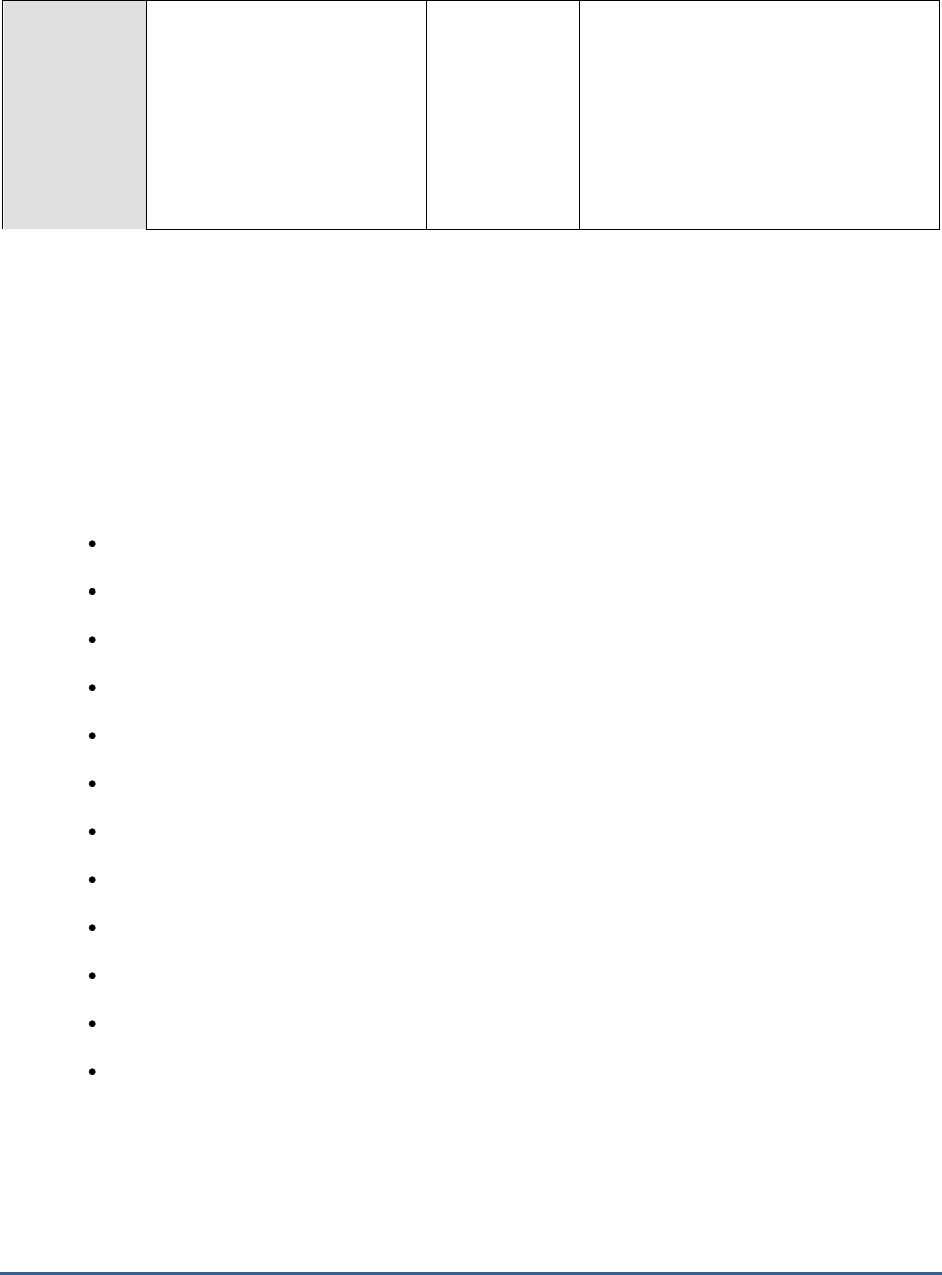
M O N I T O R I N G M I C R O S O F T R D S S E R V E R S
32
Temporary licenses:
Indicates the number of
temporary client access licenses
that were currently consumed
from the Microsoft RDS server
license.
Number
The detailed diagnosis of this provides the
complete details of the temporary access
licenses, which include critical session
information such as the user who initiated
the session, the start and end date/time
of the session, the type of license issued
to the user, the license ID, the issue type,
the target server, the client from which
the session was instantiated, etc.
2.2.8 GDI Objects Test
An object is a data structure that represents a system resource, such as a file, thread, or graphic image. An
application cannot directly access object data or the system resource that an object represents. Instead, an
application must obtain an object handle, which it can use to examine or modify the system resource. There are
three categories of objects: user, GDI, and kernel. GDI objects support graphics. Here is a list of the GDI objects
used in Windows:
Bitmap
Brush
Device Context (DC)
Enhanced Metafile
Enhanced-metafile DC
Font
Memory DC
Metafile
Metafile DC
Palette
Pen/extended pen
Region
GDI objects support only one handle per object, and only the process that created the object can use the object
handle.
If an application creates a lot of these objects, without properly destroying references to the object (by closing the
associated handle), then there will be multiple GDI objects occupying memory on the system for each object created.
If this GDI leak is really bad, this can eventually bring a server to its knees, and cause all types of problems (slow
logons, registry issues, system hangs, and so on).

M O N I T O R I N G M I C R O S O F T R D S S E R V E R S
33
If such fatalities are to be avoided, administrators should closely monitor the number of GDI object handles created
by every user to the Microsoft RDS server and proactively detect potential GDI leaks. This is where the GDI Objects
test helps. This test periodically checks the GDI object handles created by each user to the Microsoft RDS server,
reports the total number of handles created per user, and promptly notifies administrators if any user is creating
more GDI handles than permitted. This way, the test brings probable GDI leaks to the attention of administrators. In
addition, administrators can use the detailed diagnosis of the test to know which process is responsible for the GDI
leak (if any).
Purpose
Periodically checks the GDI object handles created by each user to the Microsoft RDS server,
reports the total number of handles created per user, and promptly notifies administrators if any
user is creating more GDI handles than permitted
Target of the
test
A Microsoft RDS server
Agent
deploying the
test
An internal agent
Configurable
parameters for
the test
1. TEST PERIOD – How often should the test be executed
2. HOST – The host for which the test is to be configured
3. PORT – Refers to the port used by the Microsoft RDS server
4. GDILIMIT – Specify the maximum number of GDI object handles that a user to the
Microsoft RDS server can create. By default, this value is
10000
.
5. DETAILED DIAGNOSIS - To make diagnosis more efficient and accurate, the eG
Enterprise suite embeds an optional detailed diagnostic capability. With this capability, the
eG agents can be configured to run detailed, more elaborate tests as and when specific
problems are detected. To enable the detailed diagnosis capability of this test for a
particular server, choose the On option. To disable the capability, click on the Off option.
The option to selectively enabled/disable the detailed diagnosis capability will be available
only if the following conditions are fulfilled:
The eG manager license should allow the detailed diagnosis capability
Both the normal and abnormal frequencies configured for the detailed diagnosis
measures should not be 0.
Outputs of the
test
One set of results for each user to the Microsoft RDS server being monitored
Measurements
made by the
test
Measurement
Measurement
Unit
Interpretation
Total GDI objects:
Indicates the total number of
GDI handles that this user has
created.
Number
The detailed diagnosis of this measure, if
enabled, provides the process-wise
breakup of the GDI handles created by
the user. In the event of a GDI leak, this
information will enable you to figure out
which process initiated by the user
spawned the maximum number of GDI
handles, and is hence responsible for the
GDI leak.
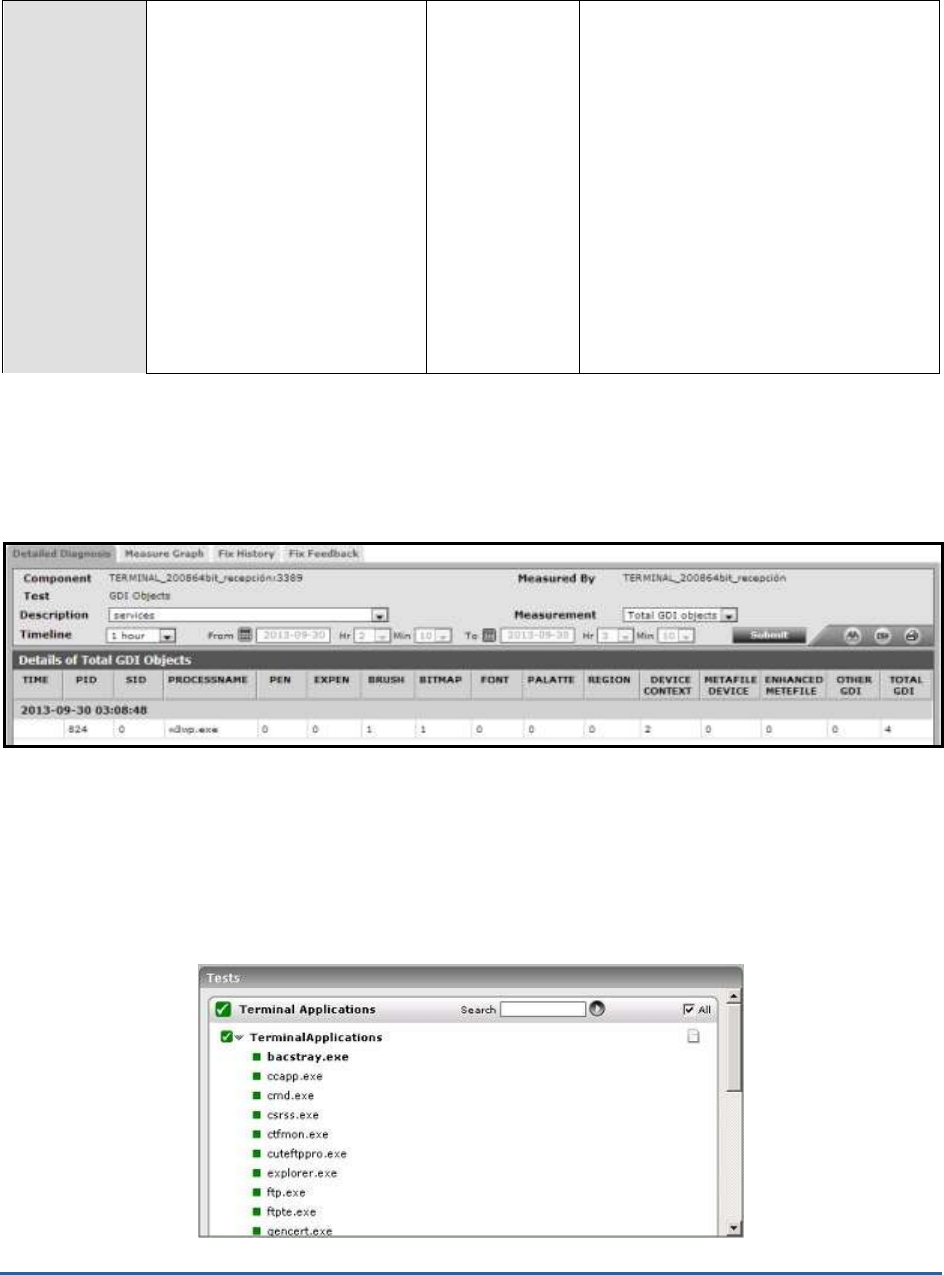
M O N I T O R I N G M I C R O S O F T R D S S E R V E R S
34
Percentage of GDI objects:
Indicates what percentage of
the configured GDILIMIT is the
total number of GDI object
handles created by this user’s
processes.
Percent
This value is calculated using the
following formula:
Total GDI objects/GDILimit * 100
A value close to 100% is a cause for
concern, as it indicates that the count of
GDI handles for the user is fast-
approaching the permitted GDILIMIT.
This hints at a potential GDI leak. You can
then use the detailed diagnosis of the
Total GDI objects
measure to identify
which process initiated by the user is
spawning the maximum GDI handles and
is hence contributing to the leak, and
probe further.
The detailed diagnosis of the
Total GDI objects
measure, if enabled, provides the process-wise breakup of the GDI
handles created by the user. In the event of a GDI leak, this information will enable you to figure out which process
initiated by the user spawned the maximum number of GDI handles, and is hence responsible for the GDI leak.
Figure 2.3: The detailed diagnosis of the Total GDI objects measure
2.3 The Terminal Applications Layer
The health of a Microsoft RDS server depends upon the health of the applications it hosts. The Terminal Applications
test associated with this layer monitors application health.
Figure 2.4: Tests associated with the Terminal Applications layer
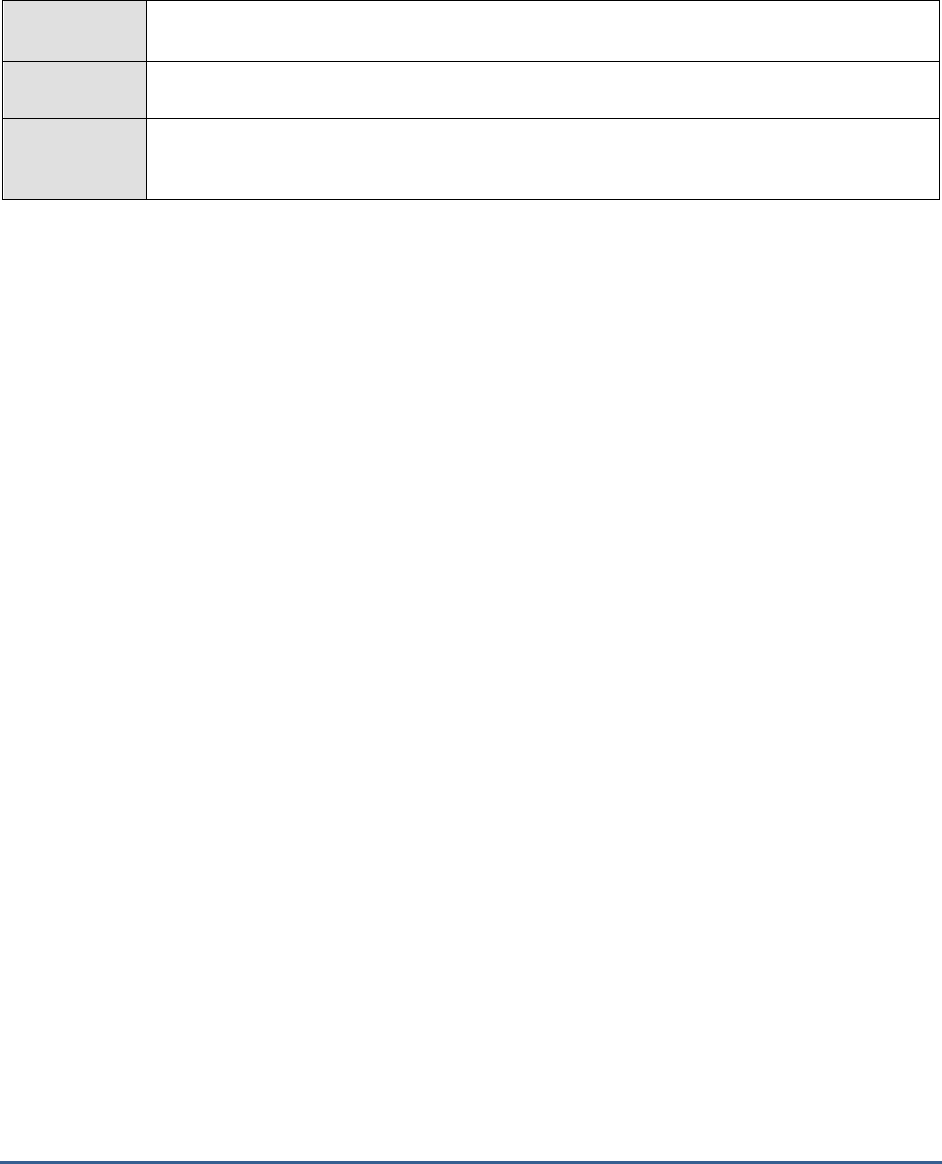
M O N I T O R I N G M I C R O S O F T R D S S E R V E R S
35
2.3.1 Terminal Applications Test
This test reports statistics pertaining to the different applications deployed within the Microsoft RDS server and their
usage by its clients.
Purpose
Returns the performance measures pertaining to the applications published on the Microsoft
RDS server
Target of the
test
A Microsoft RDS server
Agent
deploying the
test
An internal agent
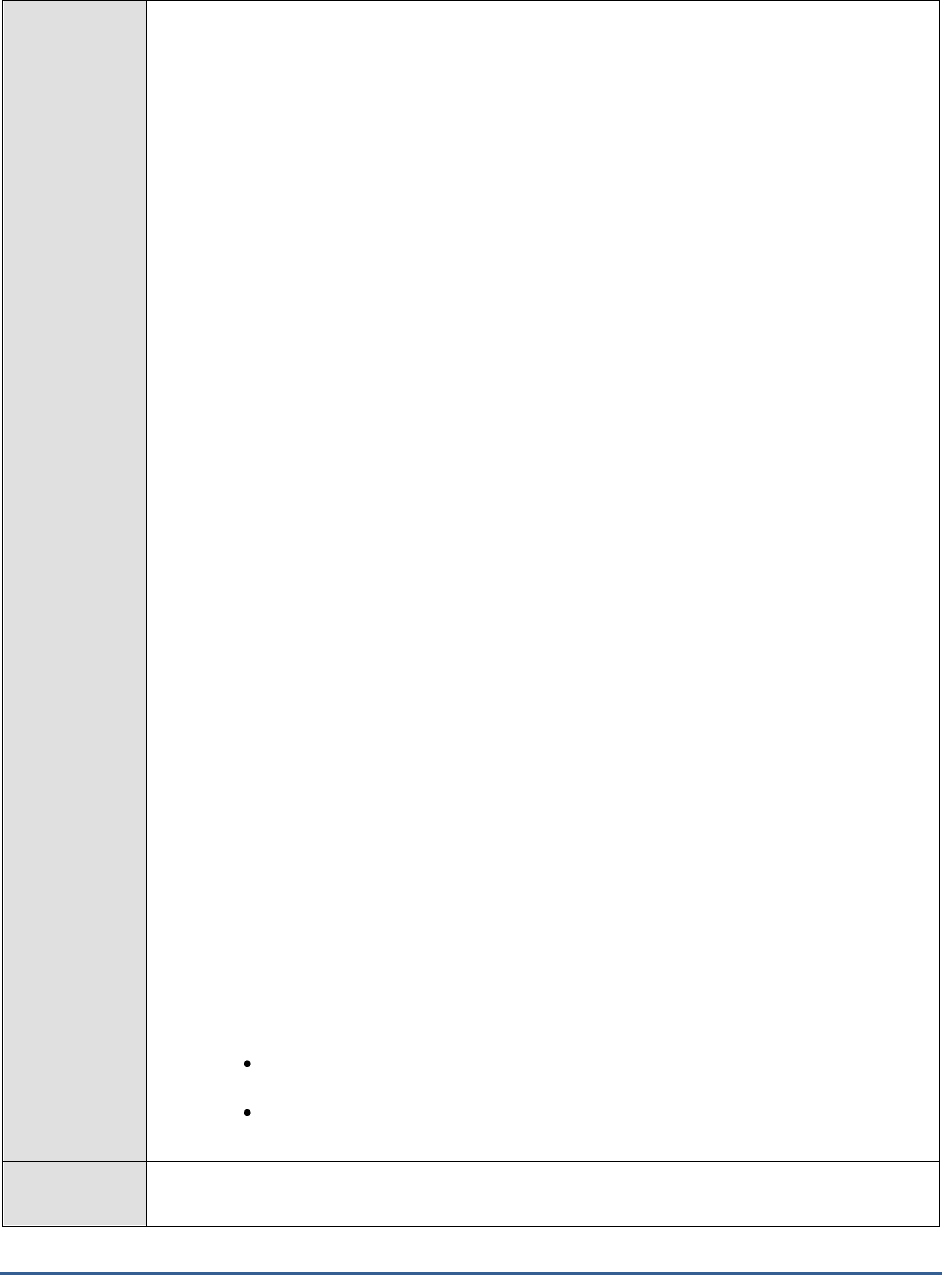
M O N I T O R I N G M I C R O S O F T R D S S E R V E R S
36
Configurable
parameters for
the test
1. TEST PERIOD – How often should the test be executed
2. HOST – The host for which the test is to be configured
3. PORT – Refers to the port used by the Microsoft RDS server
4. APPS - By default, all is displayed here, which will auto-discover and monitor all the
applications that are running from the Microsoft RDS server client. To monitor specific
applications instead, you have to enter a comma separated list of
processName:processPattern pairs which identify the applications published on the server
being considered. processName is a string that will be used for display purposes only.
processPattern is an expression of the form - *expr* or expr or *expr or expr* or
*expr1*expr2*... or expr1*expr2, etc. A leading '*' signifies any number of leading
characters, while a trailing '*' signifies any number of trailing characters. The pattern(s)
used vary from one application to another and must be configured per application. For
example, if a Microsoft Word application has been published on the Microsoft RDS server,
then the PROCESS to be specified is: Word:*winword*, where Word is the string to be
displayed in the monitor interface, and *winword* is the application’s executable. Other
special characters such as slashes (\) can also be used while defining the process pattern.
For example, if a server’s root directory is /home/egurkha/apache and the server executable
named httpd exists in the bin directory, then, the process pattern is
“*/home/egurkha/apache/bin/httpd*”.
The test will rediscover the applications every 6th time the test runs.
5. REPORT BY DOMAIN NAME – By default, this flag is set to Yes. This implies that by
default, the detailed diagnosis of this test will display the
domainname\username
of each
user who accessed an application on the server. This way, administrators will be able to
quickly determine which user logged into the server from which domain. If you want the
detailed diagnosis to display only the
username
of these users, set this flag to No.
6. ENABLE BROWSER MONITORING – By default, this flag is set to No, indicating that the
eG agent does not monitor browser activity on the Microsoft RDS server. If this flag is set to
Yes, then, whenever one/more IE (Internet Explorer) browser instances on the RDS server
are accessed, the detailed diagnosis of the
Processes running
measure will additionally
reveal the URL being accessed via each IE instance and the resources consumed by every
URL. Armed with this information, administrators can identify the web sites that are
responsible for excessive resource usage by an IE instance.
7. DETAILED DIAGNOSIS - To make diagnosis more efficient and accurate, the eG
Enterprise suite embeds an optional detailed diagnostic capability. With this capability, the
eG agents can be configured to run detailed, more elaborate tests as and when specific
problems are detected. To enable the detailed diagnosis capability of this test for a
particular server, choose the On option. To disable the capability, click on the Off option.
The option to selectively enabled/disable the detailed diagnosis capability will be available
only if the following conditions are fulfilled:
The eG manager license should allow the detailed diagnosis capability
Both the normal and abnormal frequencies configured for the detailed diagnosis
measures should not be 0.
Outputs of the
test
One set of results is reported for each application
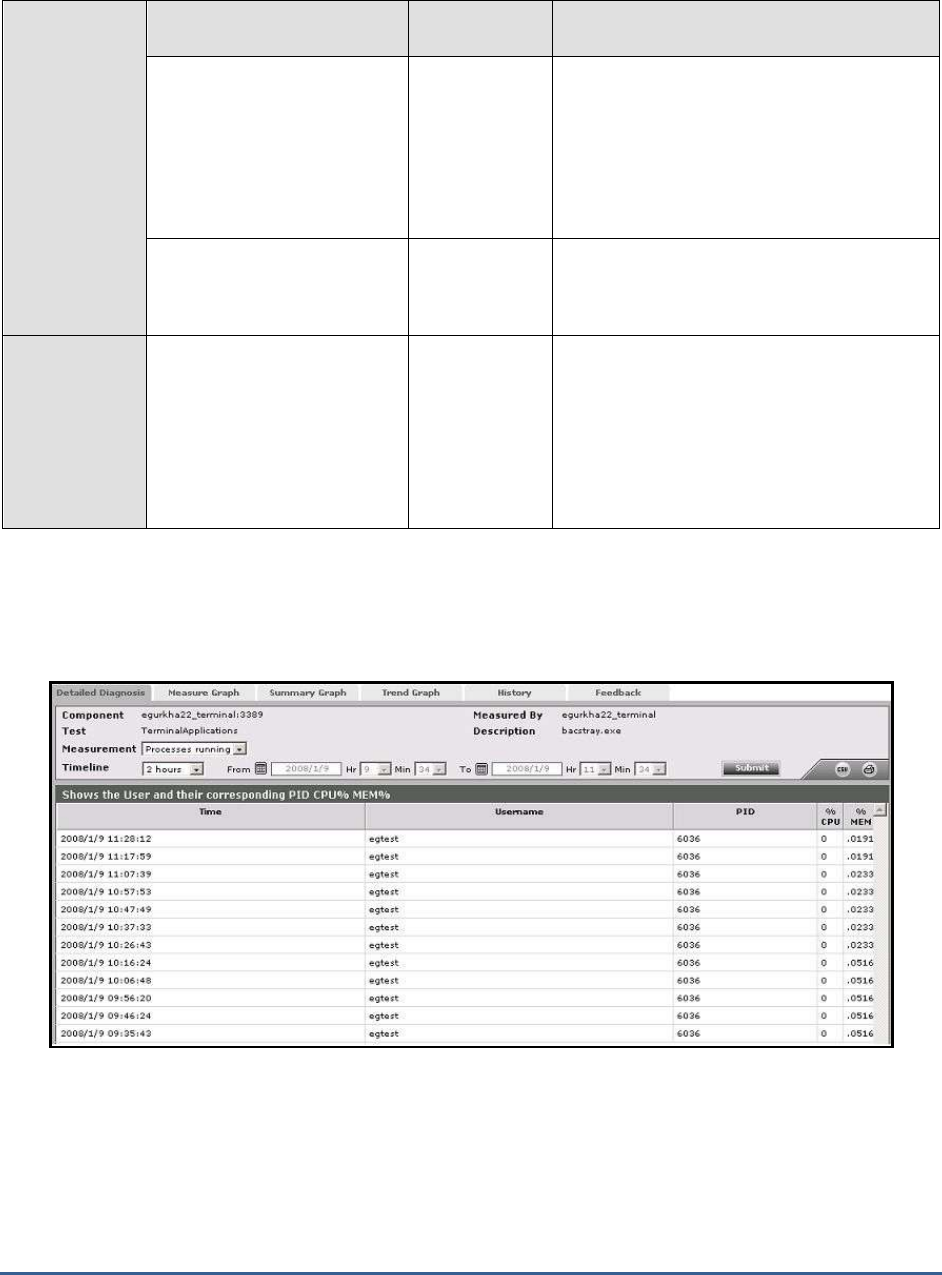
M O N I T O R I N G M I C R O S O F T R D S S E R V E R S
37
Measurements
made by the
test
Measurement
Measurement
Unit
Interpretation
Processes running:
Number of instances of the
published application
currently executing on the
Microsoft RDS server
Number
This value indicates if too many or too few
instances corresponding to an application are
executing on the host. The detailed diagnosis
of this measure, if enabled, displays the
complete list of processes executing, the
users executing them, and their individual
resource utilization.
Cpu usage:
Percentage of CPU used by
the published application
Percent
A very high value could indicate that the
specified application is consuming excessive
CPU resources.
Memory usage:
This value represents the
ratio of the resident set size
of the memory utilized by the
application to the physical
memory of the host system,
expressed as a percentage.
Percent
A sudden increase in memory utilization for
an application may be indicative of memory
leaks in the application.
The detailed diagnosis of the
Processes running
measure, if enabled, provides the list of processes currently
executing, the users executing them, and their CPU and memory usage. Using these details, you can quickly detect
resource-intensive instances and the user executing them.
Figure 2.5: The detailed diagnosis of the Processes running measure
Moreover, if one or more browser instances are found to consume excessive CPU, memory and disk I/O resources on
a server or a desktop, then for each such browser instance, administrators can now see a mapping of browser
process to URL being accessed, as well as the resources used by each browser process in the detailed
diagnosis. Armed with this information, administrators can determine the steps required to avoid excessive resource
usage by browser instances – e.g., whether specific web sites are responsible for this, whether users are accessing

M O N I T O R I N G M I C R O S O F T R D S S E R V E R S
38
web sites (e.g., youtube, facebook, etc.) that they should not be accessing from a corporate network, etc.
The eG agent will perform browser activity monitoring only if the ENABLE
BROWSER MONITORING flag is set to Yes.
The eG agent will monitor browser activity only of the browser being accessed is
Internet Explorer.
2.3.2 App-V Applications Test
This test reports statistics pertaining to the different applications executing on an App-V client and their usage. In
addition, this test also reports the statistics pertaining to the processes running on the APP-V client.
This test will report metrics only when the App-V Client is installed on the Microsoft RDS Server.
Purpose
Reports statistics pertaining to the different applications executing on an App-V client and their
usage. In addition, this test also reports the statistics pertaining to the processes running on the
APP-V client.
Target of the
test
An App-V Client on the target Mincorsoft RDS server
Agent
deploying the
test
An internal agent

M O N I T O R I N G M I C R O S O F T R D S S E R V E R S
39
Configurable
parameters for
the test
8. TEST PERIOD - How often should the test be executed
9. HOST – The host for which the test is to be configured
10. PORT – The port at which the specified HOST listens. By default, this is
NULL
.
11. REPORT BY DOMAIN NAME – By default, this flag is set to No. This means that, by
default, the test will report metrics for each
username
only. You can set this flag to Yes, to
ensure that the test reports metrics for each
domainname\username
.
12. EXTENDED STATISTICS – By default, this test provides you with detailed measures on
the resource utilization of each application. If you wish to obtain only the CPU and memory
related measures, then set the EXTENDED STATISTICS flag to No.
13. DETAILED DIAGNOSIS - To make diagnosis more efficient and accurate, the eG
Enterprise suite embeds an optional detailed diagnostic capability. With this capability, the
eG agents can be configured to run detailed, more elaborate tests as and when specific
problems are detected. To enable the detailed diagnosis capability of this test for a
particular server, choose the On option. To disable the capability, click on the Off option.
14. The option to selectively enabled/disable the detailed diagnosis capability will be
available only if the following conditions are fulfilled:
o The eG manager license should allow the detailed diagnosis capability
o Both the normal and abnormal frequencies configured for the detailed diagnosis
measures should not be 0.
15.
Outputs of the
test
One set of results for each application of the target App-V Client that is to be monitored
Measurements
made by the
test
Measurement
Measurement
Unit
Interpretation
Total size:
Indicates the total size of this
virtual application package.
MB
The detailed diagnosis of this measure lists
the Version of the application, Application ID,
Version ID of the applicaition and the
application path.

M O N I T O R I N G M I C R O S O F T R D S S E R V E R S
40
Is loading?:
Indicates whether this
application is currently
loading or not on the App-V
client.
This measure reports a value
True
if the
application is currently being loaded and a
value
False
if otherwise.
These measure values and their
corresponding numeric values are listed in
the table below:
Measure Value
Numeric Value
True
1
False
0
Note:
By default, this measure reports the values
Yes
or
No
to indicate whether this application
is currently being loaded on the client or not.
The graph of this measure however is
represented using the numeric equivalents -
0 or 1
.
Loaded percentage:
Indicates the percentage of
this application that is
currently being loaded on the
App-V client.
Percent
In use?:
Indicates whether this
application is currently in use
or not.
This measure reports a value
True
if the
application is currently in use and a value
False
if otherwise.
These measure values and their
corresponding numeric values are listed in
the table below:
Measure Value
Numeric Value
True
1
False
0
Note:
By default, this measure reports the values
Yes
or
No
to indicate whether this application
is currently in use. The graph of this measure
however is represented using the numeric
equivalents -
0 or 1
.

M O N I T O R I N G M I C R O S O F T R D S S E R V E R S
41
Any user based pending
tasks available?
Indicates whether any tasks
are pending for the user using
this application.
This measure reports a value
Yes
if any tasks
are pending for the user using the application
and a value
No
if otherwise.
These measure values and their
corresponding numeric values are listed in
the table below:
Measure Value
Numeric Value
Yes
1
No
0
Note:
By default, this measure reports the values
Yes
or
No
to indicate whether any tasks are
currently pending for the user using this
application. The graph of this measure
however is represented using the numeric
equivalents -
0 or 1
.
Any global based pending
tasks available:
Indicates whether any global
tasks are pending for this
application.
This measure reports a value
Yes
if any tasks
are pending for the user using the application
and a value
No
if otherwise.
These measure values and their
corresponding numeric values are listed in
the table below:
Measure Value
Numeric Value
Yes
1
No
0
Note:
By default, this measure reports the values
Yes
or
No
to indicate whether any tasks are
currently pending for the user using this
application. The graph of this measure
however is represented using the numeric
equivalents -
0 or 1
.
Processes running:
Indicates the number of
instances of this application
currently executing.
Number
This value indicates if too many or too few
instances corresponding to an application are
executing on the host. The detailed diagnosis
of this measure, if enabled, displays the
complete list of processes executing, the
users executing them, and their individual
resource utilization.

M O N I T O R I N G M I C R O S O F T R D S S E R V E R S
42
CPU utilization:
Indicates the percentage of
CPU used by this application.
Percent
A very high value could indicate that the
specified application is consuming excessive
CPU resources.
Memory utilization:
This value represents the
ratio of the resident set size
of the memory utilized by the
application to the physical
memory of the host system,
expressed as a percentage.
Percent
A sudden increase in memory utilization for
an application may be indicative of memory
leaks in the application.
Handle count:
Indicates the number of
handles opened by this
application.
Number
An increasing trend in this measure is
indicative of a memory leak in the process.
I/O data rate:
Indicates the rate at which
processes are reading and
writing bytes in I/O
operations.
Kbytes/Sec
This value counts all I/O activity generated
by each process and includes file, network
and device I/Os.
I/O data operations:
Indicates the rate at which
this application process is
issuing read and write data to
file, network and device I/O
operations.
Operations/Sec
I/O read data rate:
Indicates the rate at which
the process is reading data
from file, network and device
I/O operations.
Kbytes/Sec
I/O write data rate:
Indicates the rate at which
the process is writing data to
file, network and device I/O
operations.
Kbytes/Sec
Number of threads:
Indicates the number of
threads that are used by this
application.
Number

M O N I T O R I N G M I C R O S O F T R D S S E R V E R S
43
Page fault rate:
Indicates the total rate at
which page faults are
occurring for the threads of
all matching application
processes.
Faults/Sec
A page fault occurs when a thread refers to a
virtual memory page that is not in its working
set in main memory. This may not cause the
page to be fetched from disk if it is on the
standby list and hence already in main
memory, or if it is in use by another process
with whom the page is shared.
Virtual memory used:
Indicates the amount of
virtual memory that is being
used by the application.
MB
Memory working set:
Indicates the current size of
the working set of a process.
MB
The Working Set is the set of memory pages
touched recently by the threads in the
process. If free memory in the computer is
above a threshold, pages are left in the
Working Set of a process even if they are not
in use.
When free memory falls below a threshold,
pages are trimmed from Working Sets. If
they are needed they will then be soft-faulted
back into the Working Set before leaving
main memory. If a process pattern matches
multiple processes, the memory working set
reported is the sum of the working sets for
the processes that match the specified
pattern. Detailed diagnosis for this test
provides details of the individual processes
and their individual working sets.
Comparing the working set across processes
indicates which process(es) are taking up
excessive memory. By tracking the working
set of a process over time, you can determine
if the application has a memory leak or not.
2.4 The Terminal Users Layer
By continuously monitoring the user behavior on a Microsoft RDS server, administrators can accurately gauge
resource usage per user, and derive guidelines for upgrading server capacity and imposing stricter access rules. The
tests associated with this layer (see Figure 2.6) facilitate such user-related analysis.

M O N I T O R I N G M I C R O S O F T R D S S E R V E R S
44
Figure 2.6: Tests associated with the Terminal Users layer
2.4.1 Terminal Sessions Test
This test reports performance statistics related to Microsoft RDS server user sessions.
Purpose
Reports performance statistics related to Microsoft RDS server user sessions
Target of the
test
A Microsoft RDS server
Agent
deploying the
test
An internal agent

M O N I T O R I N G M I C R O S O F T R D S S E R V E R S
45
Configurable
parameters for
the test
1. TEST PERIOD – How often should the test be executed
2. HOST – The host for which the test is to be configured
3. PORT – Refers to the port used by the Microsoft RDS server
4. IGNORE DOWN SESSION IDS - By default, this parameter is set to
65536,65537,65538
–
these are nothing but the default ports at which the listener component listens. If any of
these ports go down, then by default, this test will not count any of the sessions that failed
when attempting to connect to that port as a Down session. You can override this default
setting by adding more ports or by removing one/more existing ports.
5. REPORTUSINGMANAGERTIME - By default, this flag is set to Yes. This indicates that
the user login time displayed in the DETAILED DIAGNOSIS page for this test and in the Thin
Client reports will be based on the eG manager's time zone by default. Set this flag to No if
you want the login times displayed in the DETAILED DIAGNOSIS page for this test and in the
Thin Client reports to be based on the Microsoft RDS server's local time.
6. REPORT BY DOMAIN NAME – By default, this flag is set to Yes. This implies that by
default, the detailed diagnosis of this test will display the
domainname\username
of each
user who logged into the Microsoft RDS server. This way, administrators will be able to
quickly determine which user logged in from which domain. If you want the detailed
diagnosis to display the
username
alone, then set this flag to No.
7. DETAILED DIAGNOSIS - To make diagnosis more efficient and accurate, the eG
Enterprise suite embeds an optional detailed diagnostic capability. With this capability, the
eG agents can be configured to run detailed, more elaborate tests as and when specific
problems are detected. To enable the detailed diagnosis capability of this test for a
particular server, choose the On option. To disable the capability, click on the Off option.
The option to selectively enable/disable the detailed diagnosis capability will be available
only if the following conditions are fulfilled:
The eG manager license should allow the detailed diagnosis capability
Both the normal and abnormal frequencies configured for the detailed diagnosis
measures should not be 0.
Outputs of the
test
One set of results for every server being monitored
Measurements
made by the
test
Measurement
Measurement
Unit
Interpretation
Active sessions:
Indicates the number of
active terminal services
sessions currently on the
server.
Number
This measure gives an idea of the server
workload in terms of active sessions.
Tracking the number of active sessions with
time, a Microsoft RDS server administrator
can obtain information that can help him/her
plan the capacity of their Microsoft RDS
server farms. The detailed diagnosis
capability, if enabled, lists the active and
inactive sessions on the Microsoft RDS server.

M O N I T O R I N G M I C R O S O F T R D S S E R V E R S
46
Idle sessions:
Indicates the number of
sessions that are initialized
and are currently ready to
accept connections.
Number
To optimize the performance of a server, two
default (idle) sessions are initialized before
any client connections are made. For
performance reasons, the number of idle
sessions should be less than ten. Note that
this test does not differentiate between RDP
and ICA sessions.
Connected sessions:
Indicates the current number
of sessions that are
connected, but no user has
logged on to the server.
Number
A consistent increase in the value of this
measure could indicate that users are having
trouble logging in. Further investigation may
hence be required. Note that this test does
not differentiate between RDP and ICA
sessions.
Connecting sessions:
Indicates the number of
sessions that are in the
process of connecting.
Number
A very high value for this measure indicates a
problem with the session or connection. Note
that this test does not differentiate between
RDP and ICA sessions.
Disconnected sessions:
Indicates the number of
sessions from which users
have disconnected, but which
are still active and can be
reconnected.
Number
Too many disconnected sessions running
indefinitely on a Microsoft RDS server cause
excessive consumption of the server
resources. To avoid this, a session limit is
typically configured for disconnected sessions
on the Microsoft RDS server. When a session
limit is reached for a disconnected session,
the session ends, which permanently deletes
it from the server. Note that this test does
not differentiate between RDP and ICA
sessions.
Listen sessions:
Indicates the current number
of sessions that are ready to
accept connections.
Number
Note that this test does not differentiate
between RDP and ICA sessions.
Shadow sessions:
Indicates the current number
of sessions that are remotely
controlling other sessions.
Number
A non-zero value for this measure indicates
the existence of shadow sessions that are
allowed to view and control the user activity
on another session. Such sessions help in
troubleshooting/resolving problems with
other sessions under their control.
Down sessions:
Indicates the current number
of sessions that could not be
initialized or terminated.
Number
Ideally, the value of this measure should be
0.
By default, if sessions to any of these ports –
65536, 65537, 65538 – could not be initialized
or terminated, they will not be counted as a
‘down session’.

M O N I T O R I N G M I C R O S O F T R D S S E R V E R S
47
Init sessions:
Indicates the current number
of sessions that are
initializing.
Number
A high value for this measure could indicate
that many sessions are currently experiencing
initialization problems.
The detailed diagnosis capability of the
Active sessions
measure, if enabled, lists the active and inactive sessions on
the Microsoft RDS server, and provides details such as the user who initiated the sessions, the session login time, the
duration for which the session was idle, etc.
Figure 2.7: The detailed diagnosis of the Active sessions measure
2.4.2 Terminal Logins Test
This test monitors the new logins to the Microsoft RDS server.
Purpose
Monitors the new logins to the Microsoft RDS server
Target of the
test
Any Microsoft RDS server
Agent
deploying the
test
An internal agent
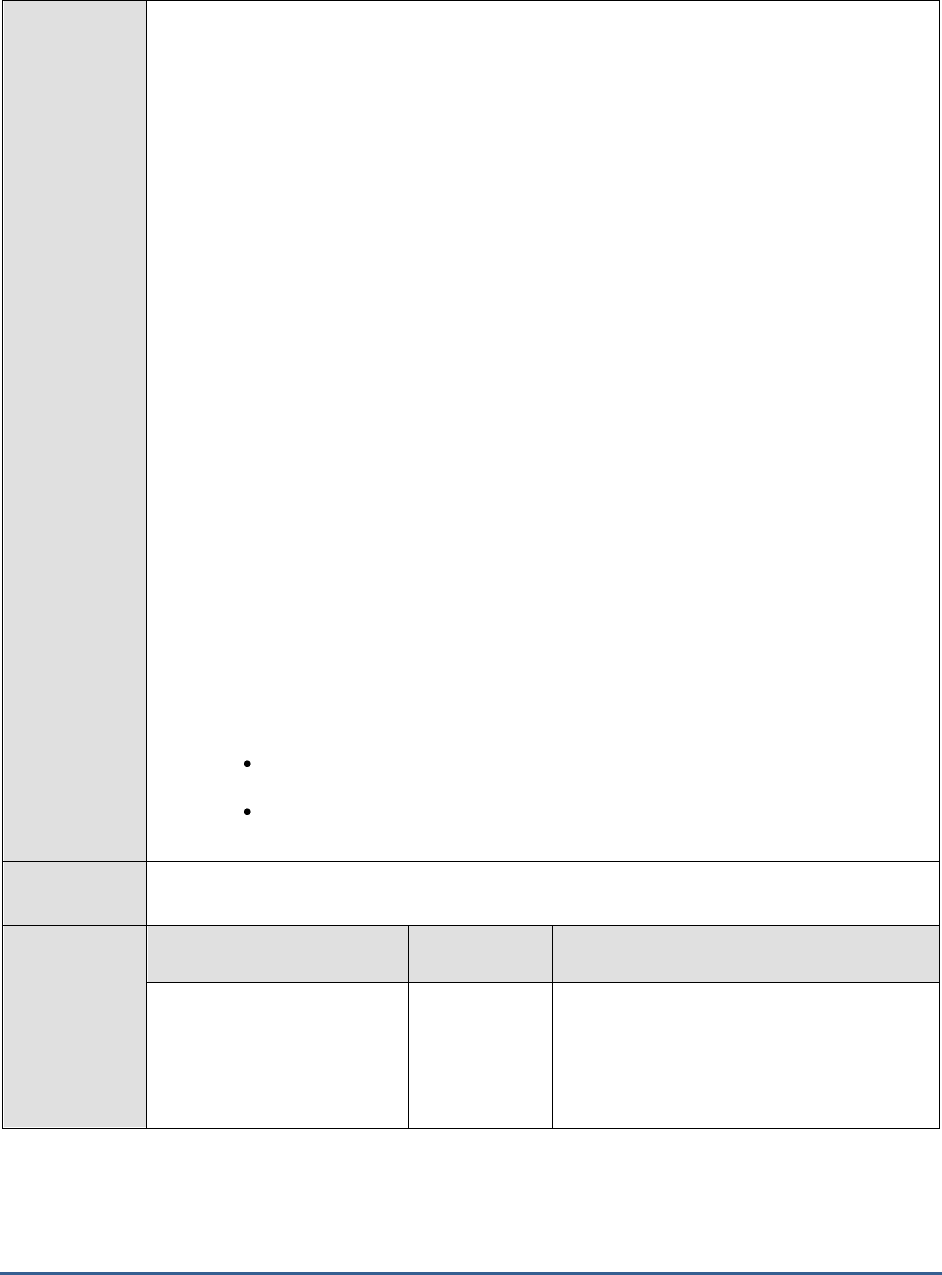
M O N I T O R I N G M I C R O S O F T R D S S E R V E R S
48
Configurable
parameters for
the test
1. TEST PERIOD – How often should the test be executed
2. HOST – The host for which the test is to be configured
3. PORT – Refers to the port used by the Microsoft RDS server
4. REPORTUSINGMANAGERTIME - By default, this flag is set to Yes. This indicates that
the user login time displayed in the DETAILED DIAGNOSIS page for this test and in the Thin
Client reports will be based on the eG manager's time zone by default. Set this flag to No if
you want the login times displayed in the DETAILED DIAGNOSIS page for this test and in the
Thin Client reports to be based on the Microsoft RDS server's local time.
5. REPORT BY DOMAIN NAME – By default, this flag is set to Yes. This implies that by
default, the detailed diagnosis of this test will display the
domainname\username
of each
user session that logged out. This default setting ensures that administrators are able to
quickly determine the domains to which the users who logged out belonged. You can set
this flag to No if you want detailed diagnosis to display only the
username
of the users who
logged out.
6. DD FREQUENCY - Refers to the frequency with which detailed diagnosis measures are to
be generated for this test. The default is
1:1
. This indicates that, by default, detailed
measures will be generated every time this test runs, and also every time the test detects a
problem. You can modify this frequency, if you so desire. Also, if you intend to disable the
detailed diagnosis capability for this test, you can do so by specifying
none
against DD
FREQUENCY.
7. DETAILED DIAGNOSIS - To make diagnosis more efficient and accurate, the eG
Enterprise suite embeds an optional detailed diagnostic capability. With this capability, the
eG agents can be configured to run detailed, more elaborate tests as and when specific
problems are detected. To enable the detailed diagnosis capability of this test for a
particular server, choose the On option. To disable the capability, click on the Off option.
The option to selectively enabled/disable the detailed diagnosis capability will be available
only if the following conditions are fulfilled:
The eG manager license should allow the detailed diagnosis capability
Both the normal and abnormal frequencies configured for the detailed diagnosis
measures should not be 0.
Outputs of the
test
One set of results is reported for each Microsoft RDS server being monitored
Measurements
made by the
test
Measurement
Measurement
Unit
Interpretation
New logins:
Indicates the number of new
logins to the Microsoft RDS
server in the last
measurement period.
Number
A consistent zero value could indicate a
connection issue.
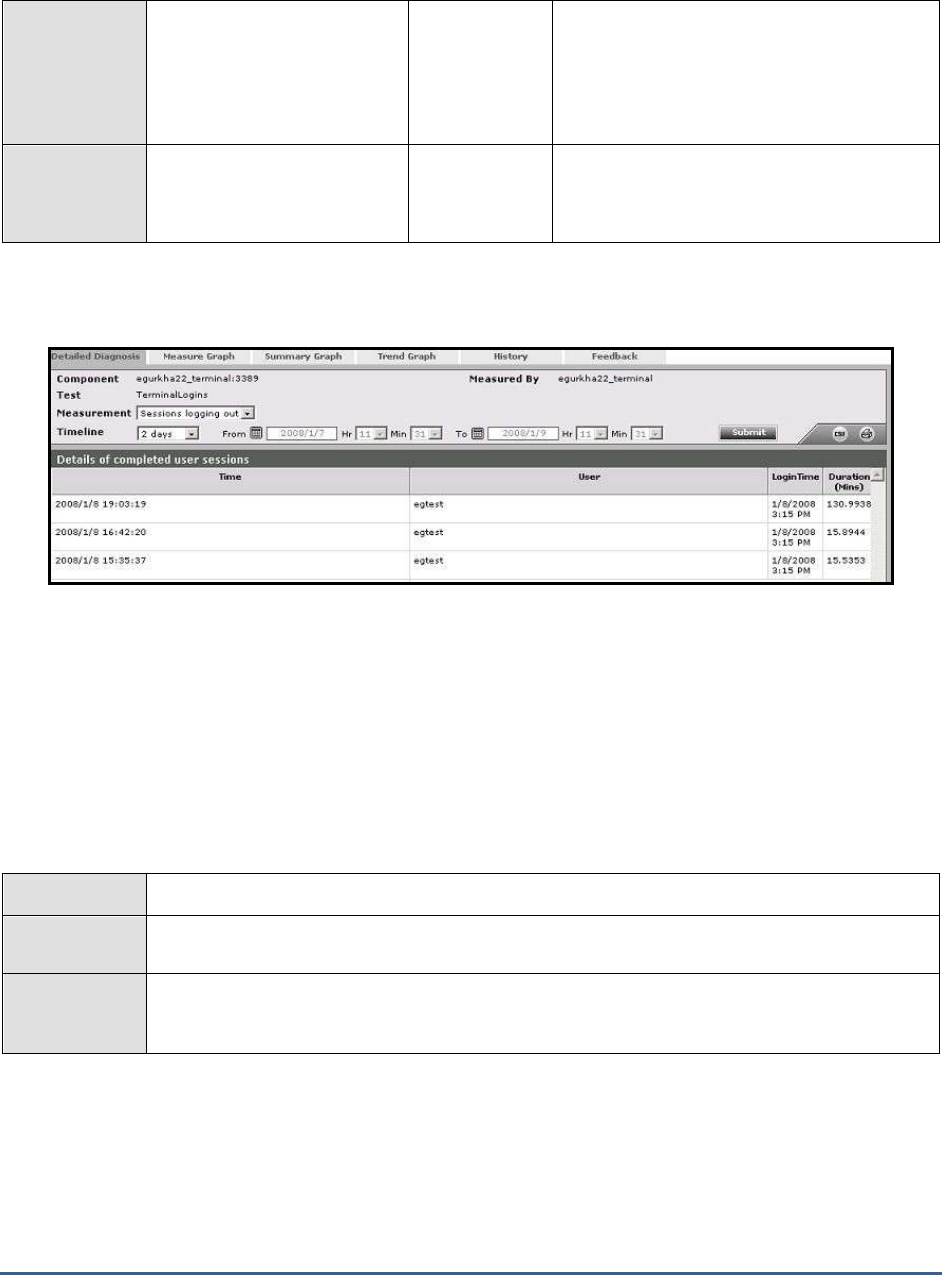
M O N I T O R I N G M I C R O S O F T R D S S E R V E R S
49
Percent new logins:
Indicates the percentage of
current sessions that logged
in during the last
measurement period.
Percent
Sessions logging out:
Indicates the number of
sessions that logged out.
Number
If all the current sessions suddenly log out, it
indicates a problem condition that requires
investigation.
The detailed diagnosis of the
Sessions logging out
measure lists the sessions that logged out.
Figure 2.8: The detailed diagnosis of the Sessions logging out measure
2.4.3 Terminal Clients Test
This test measures the client connections to and from a Microsoft RDS server. This test is disabled by default. To
enable the test, go to the ENABLE / DISABLE TESTS page using the menu sequence : Agents -> Tests ->
Enable/Disable, pick
Microsoft Terminal
as the Component type,
Performance
as the Test type, choose the test from
the DISABLED TESTS list, and click on the >> button to move the test to the ENABLED TESTS list. Finally, click the
Update button.
Purpose
To monitor the client connections to and from a Microsoft RDS server
Target of the
test
A Microsoft RDS server
Agent
deploying the
test
Internal agent
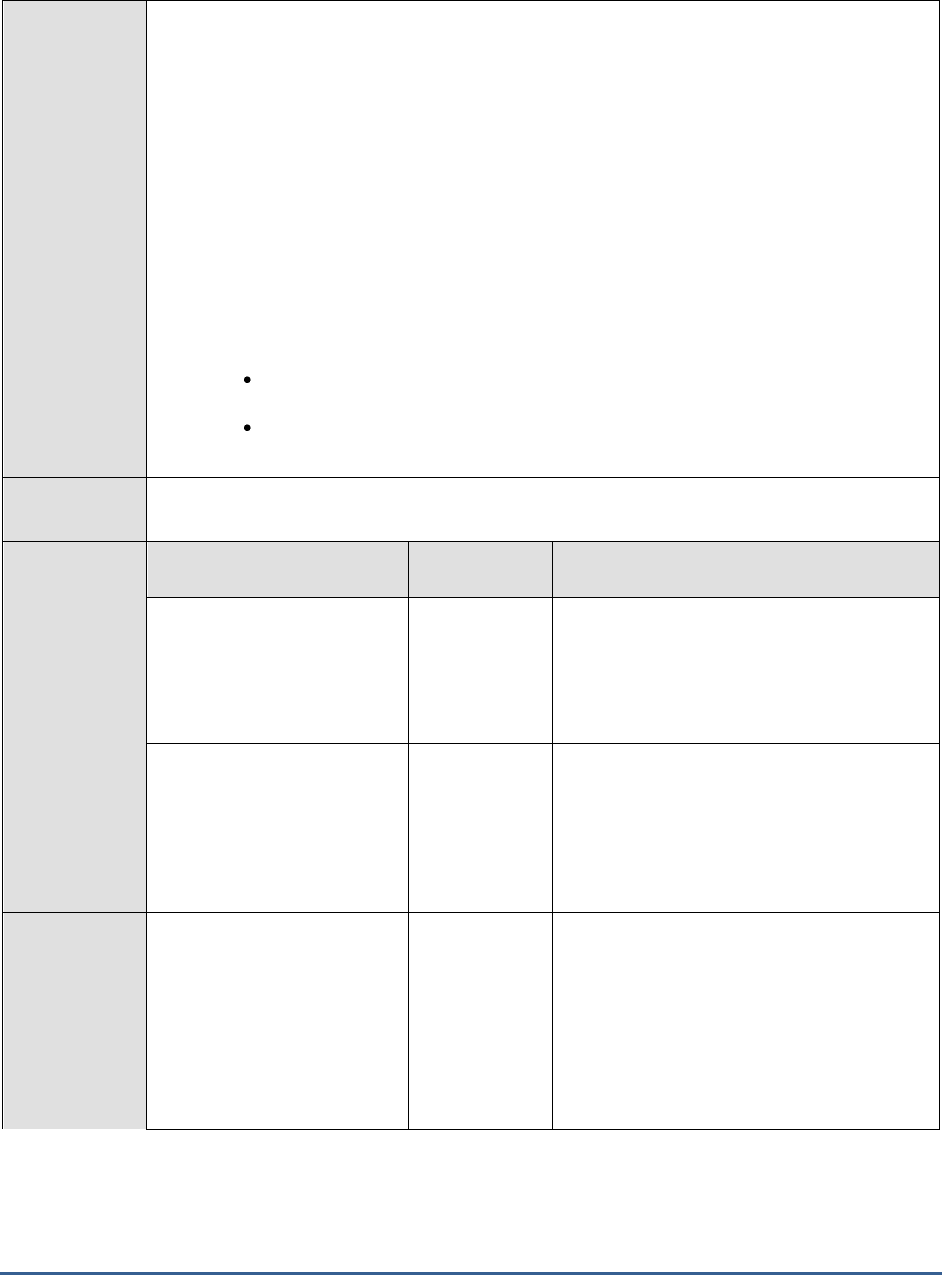
M O N I T O R I N G M I C R O S O F T R D S S E R V E R S
50
Configurable
parameters for
the test
1. TEST PERIOD – How often should the test be executed
2. HOST – The host for which the test is to be configured
3. PORT – Refers to the port used by the Microsoft RDS server
4. SERVERIP - By default, the SERVERIP field will display the IP address of the Microsoft
RDS server.
5. DETAILED DIAGNOSIS - To make diagnosis more efficient and accurate, the eG Enterprise
suite embeds an optional detailed diagnostic capability. With this capability, the eG agents
can be configured to run detailed, more elaborate tests as and when specific problems are
detected. To enable the detailed diagnosis capability of this test for a particular server,
choose the On option. To disable the capability, click on the Off option.
The option to selectively enable/disable the detailed diagnosis capability will be available
only if the following conditions are fulfilled:
The eG manager license should allow the detailed diagnosis capability
Both the normal and abnormal frequencies configured for the detailed diagnosis
measures should not be 0.
Outputs of the
test
One set of results for every server being monitored
Measurements
made by the
test
Measurement
Measurement
Unit
Interpretation
Current connections:
The number of TCP
connections currently
established by clients to the
Microsoft RDS server
Number
This measure directly indicates the loading on
the Microsoft RDS server from clients.
Typically one connection is established per
active session to the Microsoft RDS server.
New connections:
The number of new TCP
connections initiated by
clients to the Microsoft RDS
server during the last
measurement period
Number
Tracking the new connections over time can
provide an indication of when clients login to
the Microsoft RDS server. A spurt of
connections and disconnections may be
indicative of sporadic failures of the Microsoft
RDS server.
Old connections removed:
The number of TCP
connections that were
removed because the clients
may have disconnected from
the Microsoft RDS server
during the last measurement
period
Number
A large number of sudden connection drops
may be early warning indicators of problems
with the Microsoft RDS server.

M O N I T O R I N G M I C R O S O F T R D S S E R V E R S
51
Avg connection duration:
The average time from when
a connection is established to
when the corresponding
connection is disconnected.
The duration of a connection
is measured from its start
time to the current time. The
accuracy of this measurement
is limited by the frequency at
which this test is run.
Secs
This value can provide an indicator of how
long clients stay connected to a Microsoft
RDS server. This information together with
the number of simultaneous clients can be
useful for capacity planning in Microsoft RDS
server environments (i.e., how to size the
Microsoft RDS server).
2.4.4 Terminal Users Test
A Microsoft RDS server environment is a shared environment in which multiple users connect to a server/server farm
and access a wide variety of applications. When server resources are shared, excessive resource utilization by a
single user could impact the performance for other users. Therefore, continuous monitoring of the activities of each
and every user on the server is critical. Towards this end, the TerminalUsers test assesses the traffic between the
user terminal and the server, and also monitors the resources taken up by a user's session on the server. The results
of this test can be used in troubleshooting and proactive monitoring. For example, when a user reports a
performance problem, an administrator can quickly check the bandwidth usage of the user's session, the
CPU/memory/disk usage of this user's session as well as the resource usage of other user sessions. The admin also
has access to details on what processes/applications the user is accessing and their individual resource usage. This
information can be used to spot any offending processes/ applications.
Purpose
Tracks every user connection from the Microsoft RDS client to the server, and monitors the
resource utilization of every user on the Microsoft RDS server
Target of the
test
A Microsoft RDS server
Agent
deploying the
test
An internal agent
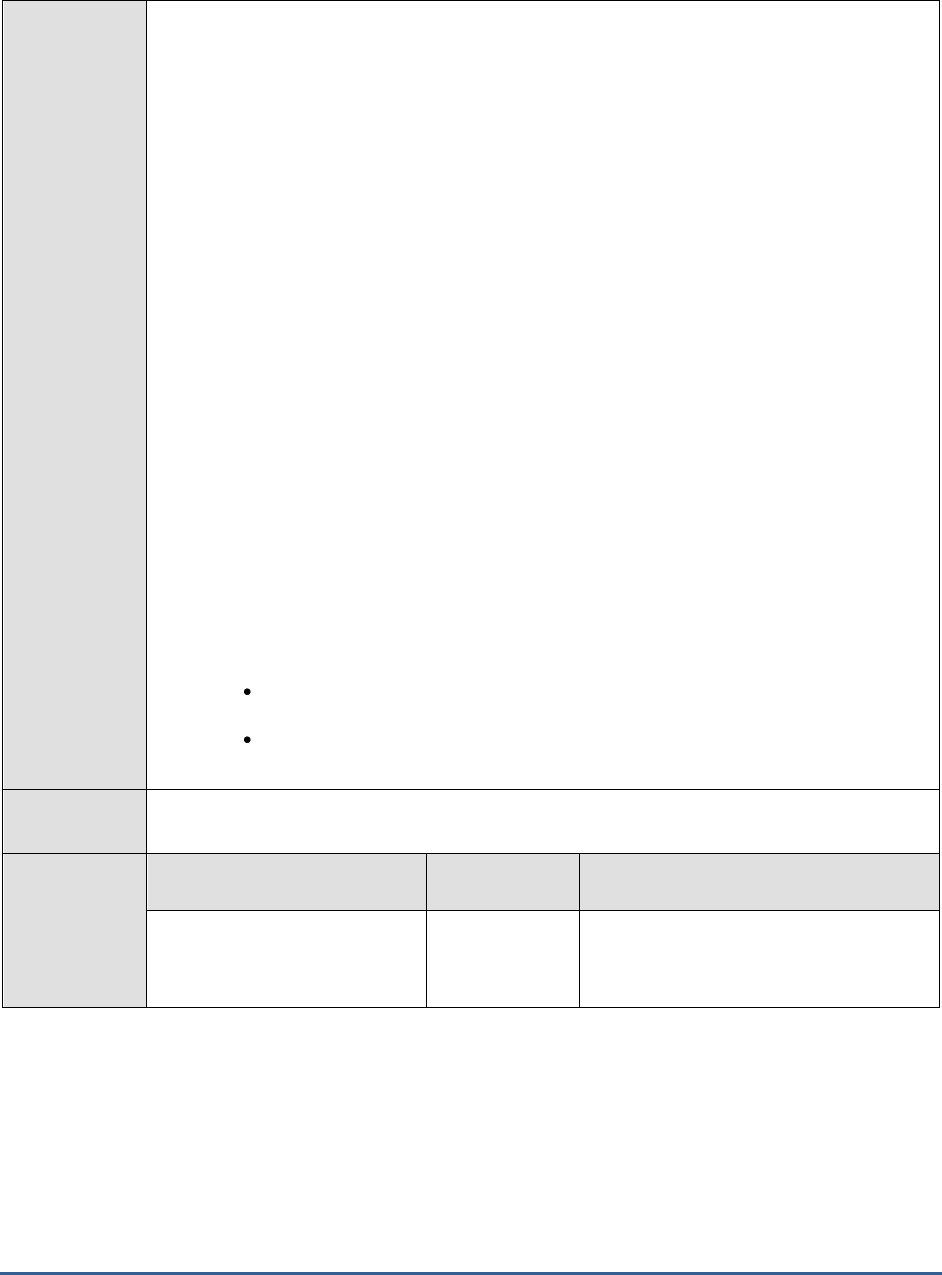
M O N I T O R I N G M I C R O S O F T R D S S E R V E R S
52
Configurable
parameters for
the test
1. TEST PERIOD – How often should the test be executed
2. HOST – The host for which the test is to be configured
3. PORT – Refers to the port used by the Microsoft RDS server
4. USERNAMES - Specify the name of the user whose performance statistics need to be
generated. Multiple user names can be specified as a comma-separated list.
all
is used to
indicate that all users of the Microsoft RDS server are to be monitored.
5. REPORT BY DOMAIN NAME – By default, this flag is set to Yes. This implies that by
default, this test will report metrics for every
domainname\username
. This way,
administrators will know which user logged in from which domain. If you want the test to
report metrics for every
username
only, then set this flag to No.
6. ENABLE BROWSER MONITORING – By default, this flag is set to No, indicating that the
eG agent does not monitor browser activity on the Microsoft RDS server. If this flag is set to
Yes, then, whenever one/more IE (Internet Explorer) browser instances on the RDS server
are accessed, the detailed diagnosis of the
User sessions
measure will additionally reveal
the URL being accessed via each IE instance and the resources consumed by every
URL. Armed with this information, administrators can identify the web sites that are
responsible for excessive resource usage by an IE instance.
7. DETAILED DIAGNOSIS - To make diagnosis more efficient and accurate, the eG
Enterprise suite embeds an optional detailed diagnostic capability. With this capability, the
eG agents can be configured to run detailed, more elaborate tests as and when specific
problems are detected. To enable the detailed diagnosis capability of this test for a
particular server, choose the On option. To disable the capability, click on the Off option.
The option to selectively enable/disable the detailed diagnosis capability will be available
only if the following conditions are fulfilled:
The eG manager license should allow the detailed diagnosis capability
Both the normal and abnormal frequencies configured for the detailed diagnosis
measures should not be 0.
Outputs of the
test
One set of results for every user logged into the Microsoft RDS server
Measurements
made by the
test
Measurement
Measurement
Unit
Interpretation
User sessions:
Represents the current number
of sessions for a particular user
Number
A value of 0 indicates that the user is not
currently connected to the Microsoft RDS
server.
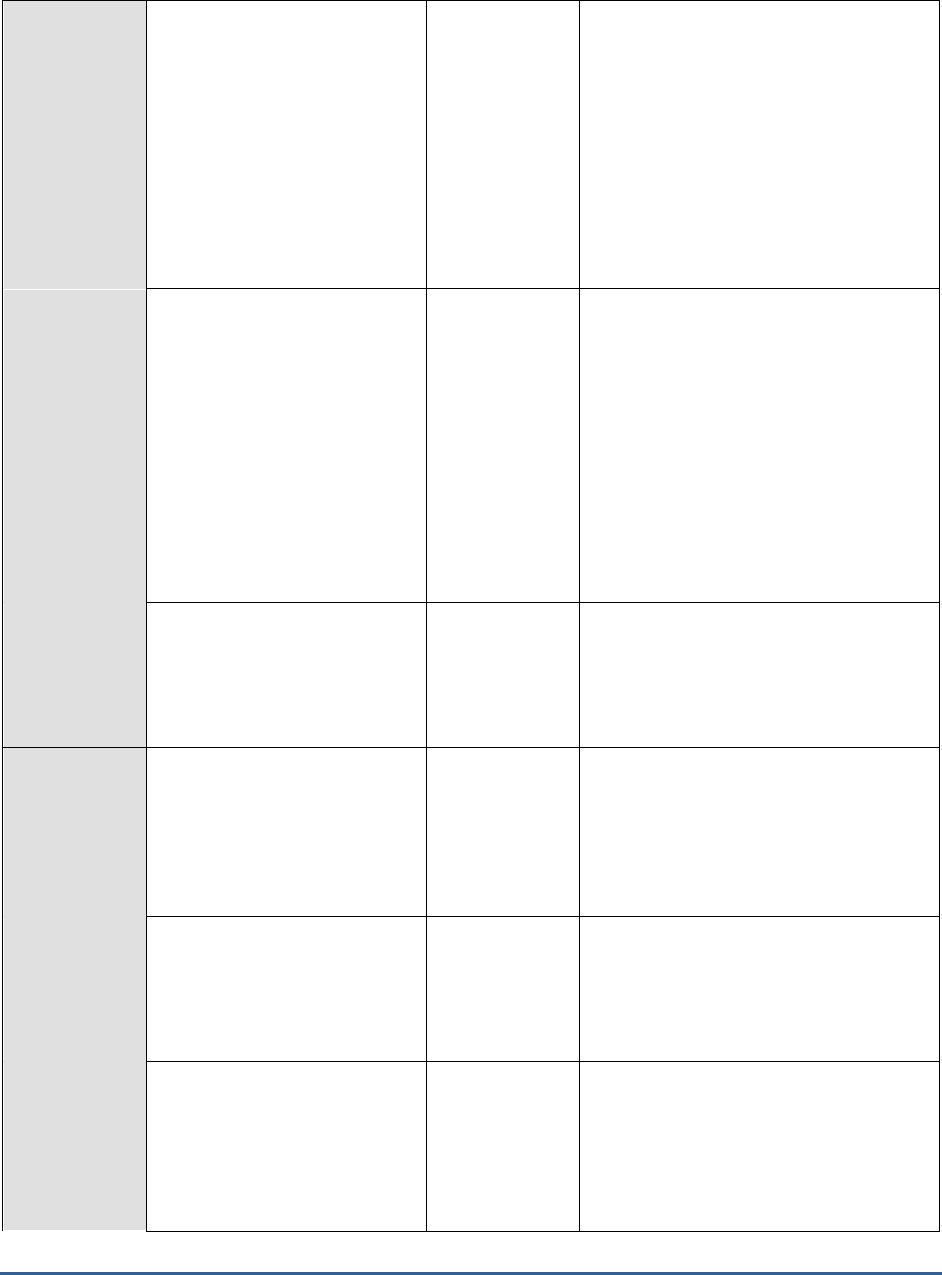
M O N I T O R I N G M I C R O S O F T R D S S E R V E R S
53
CPU usage of user’s
processes:
The cpu utilization for a session
is the percentage of time that
all of the threads/processes of a
user session used the processor
to execute instructions. If a
user is connected via multiple
sessions, the value reported is
the sum of all cpu utilizations
across all the sessions.
Percent
This value indicates the percentage of
Cpu resources that are used by
applications run by this user. Excessive
CPU usage by a user can impact
performance for other users. Check the
detailed diagnosis to view the offending
processes/applications.
Memory usage of user’s
processes:
This value represents the ratio
of the resident set size of the
memory utilized by the user to
the physical memory of the host
system, expressed as a
percentage. If a user is
connected via multiple sessions,
the value reported is the sum of
all memory utilizations across all
the sessions.
Percent
This value indicates the percentage of
memory resources that are used up by a
specific user. By comparing this value
across users, an administrator can identify
the most heavy users of the Microsoft
RDS server. Check the detailed diagnosis
to view the offending
processes/applications.
Input bandwidth:
Indicates the average
bandwidth used for client to
server communications for all
the sessions of a user
KB/Sec
This measure will not be available for
Microsoft RDS servers running on
Windows 2008 Service Pack 1 (or above).
Input errors:
The average number of input
errors of all types for all the
sessions of a user. Example:
Lost ACK's, badly formed
packets, etc.
Errors/Sec
This measure will not be available for
Microsoft RDS servers running on
Windows 2008 Service Pack 1 (or above).
Output bandwidth:
Indicates the average
bandwidth used for server to
client communications for all
the sessions of a user
KB/Sec
This measure will not be available for
Microsoft RDS servers running on
Windows 2008 Service Pack 1 (or above).
Output errors:
The average number of output
errors of all types for all the
sessions of a user. Example:
Lost ACK's, badly formed
packets, etc.
Errors/Sec
This measure will not be available for
Microsoft RDS servers running on
Windows 2008 Service Pack 1 (or above).

M O N I T O R I N G M I C R O S O F T R D S S E R V E R S
54
I/O read rate for user’s
processes:
Indicates the rate of I/O reads
done by all processes being run
by a user.
KBps
These metrics measure the collective I/O
activity (which includes file, network and
device I/O's) generated by all the
processes being executed by a user.
When viewed along with the system I/O
metrics reported by the DiskActivityTest,
these measures help you determine the
network I/O. Comparison across users
helps identify the user who is running the
most I/O-intensive processes. Check the
detailed diagnosis for the offending
processes/applications.
I/O write rate for user’s
processes:
Indicates the rate of I/O writes
done by all processes being run
by a user.
KBps
Faults for user’s processes:
Indicates the rate of page faults
seen by all processes being run
by a user.
Faults/Sec
Page Faults occur in the threads executing
in a process. A page fault occurs when a
thread refers to a virtual memory page
that is not in its working set in main
memory. If the page is on the standby
list and hence already in main memory, or
if the page is in use by another process
with whom the page is shared, then the
page fault will not cause the page to be
fetched from disk. Excessive page faults
could result in decreased performance.
Compare values across users to figure out
which user is causing most page faults.
Virtual memory of user’s
processes:
Indicates the total virtual
memory being used by all
processes being run by a user.
MB
Comparison across users reveals the user
who is being a drain on the virtual
memory space.
Handles used by user’s
processes:
Indicates the total number of
handles being currently held by
all processes of a user.
Number
A consistent increase in the handle count
over a period of time is indicative of
malfunctioning of programs. Compare this
value across users to see which user is
using a lot of handles. Check detailed
diagnosis for further information.

M O N I T O R I N G M I C R O S O F T R D S S E R V E R S
55
CPU time used by user’s
sessions:
Indicates the percentage of
time, across all processors, this
user hogged the CPU.
Percent
The CPU usage for user’s processes
measure averages out the total CPU
usage of a user on the basis of the
number of processors. For instance, if
your Microsoft RDS server is using an 8-
core processor and the total CPU usage of
a user across all his/her sessions amounts
to 80%, then the value of the CPU usage
for user’s processes measure for that
user will be 10 % (80/8 processors = 10).
This accurately denotes the extent of CPU
usage in an environment where load is
uniformly balanced across multiple
processors. However, in environments
where load is not well-balanced, the CPU
usage for user’s processes measure may
not be an accurate indicator of CPU usage
per user. For instance, if a single
processor is used nearly 80% of the time
by a user, and other 7 processors in the
8-core processor environment are idle,
the CPU usage for user’s processes
measure will still report CPU usage as
10%. This may cause administrators to
miss out on the fact that the user is
actually hogging a particular processor! In
such environments therefore, its best to
use the CPU time used by user’s sessions
measure! By reporting the total CPU
usage of a user across all his/her sessions
and across all the processors the target
Microsoft RDS server supports, this
measure serves as the true indicator of
the level of CPU usage by a user in
dynamic environments. For instance, in
the example above, the CPU time used by
user’s sessions of the user will be 80%
(and not 10%, as in the case of the CPU
usage for user’s processes measure). A
high value or a consistent increase in the
value of this measure is hence serious and
demands immediate attention. In such
situations, use the detailed diagnosis of
the CPU usage for user’s processes
measure to know what CPU-intensive
activities are being performed by the user.
The detailed diagnosis of the
User sessions
,
CPU usage of user’s processes
, and
Memory usage of user’s processes
measures lists the processes executed by a user on the Microsoft RDS server, and reports the resource usage of each
process (see Figure 2.9).

M O N I T O R I N G M I C R O S O F T R D S S E R V E R S
56
Figure 2.9: The detailed diagnosis of the User sessions measure
Where one/more instances of the Internet Explorer browser are running, the detailed diagnosis additionally displays
the website URL accessed using each IE instance, the domain of every URL, and the website title. In the event of
excessive resource usage by an IE instance, this information will shed light on the resource-intensive web site that
was being accessed.
The eG agent will perform browser activity monitoring only if the ENABLE
BROWSER MONITORING flag is set to Yes.
The eG agent will monitor browser activity only of the browser being accessed is
Internet Explorer.
2.4.5 Terminal Disconnects Test
A user session is terminated when a user logs off from the Citrix/Microsoft RDS server or when the session is
abruptly interrupted (e.g., due to server, network, or application errors). When a user logs off, all the applications
started by the user are terminated. However, when a user disconnects, the applications started by the user will keep
running on the server consuming resources. Hence, the number of disconnected sessions on a Citrix/Microsoft RDS
server should be kept to a minimum. Abrupt disconnects can significantly impact the end user experience, and
hence, it is important to monitor the number of disconnected sessions at any point of time.
Purpose
Measures the number of disconnected Microsoft RDS server sessions
Target of the
test
Any Microsoft RDS server
Agent
deploying the
An internal agent

M O N I T O R I N G M I C R O S O F T R D S S E R V E R S
57
test
Configurable
parameters for
the test
1. TEST PERIOD – How often should the test be executed
2. HOST – The host for which the test is to be configured
3. PORT – Refers to the port used by the Microsoft RDS server
4. RECONNECTPERIOD - This parameter is used by the test while computing the value for
the Quick reconnects measure. This measure counts all the users who reconnected to the
Microsoft RDS server within the short period of time (in minutes) specified against
RECONNECTPERIOD.
5. REPORT BY DOMAIN NAME - By default, this flag is set to Yes. This implies that by
default, the detailed diagnosis of this test will display the
domainname\username
of each
user who disconnected from the server recently. This way, administrators will be able to
quickly determine which user belongs to which domain. If you want the detailed diagnosis
to display the
username
alone, then set this flag to No.
6. DD FREQUENCY - Refers to the frequency with which detailed diagnosis measures are to
be generated for this test. The default is
1:1
. This indicates that, by default, detailed
measures will be generated every time this test runs, and also every time the test detects a
problem. You can modify this frequency, if you so desire. Also, if you intend to disable the
detailed diagnosis capability for this test, you can do so by specifying
none
against DD
FREQUENCY.
7. DETAILED DIAGNOSIS - To make diagnosis more efficient and accurate, the eG
Enterprise suite embeds an optional detailed diagnostic capability. With this capability, the
eG agents can be configured to run detailed, more elaborate tests as and when specific
problems are detected. To enable the detailed diagnosis capability of this test for a
particular server, choose the On option. To disable the capability, click on the Off option.
The option to selectively enabled/disable the detailed diagnosis capability will be available
only if the following conditions are fulfilled:
The eG manager license should allow the detailed diagnosis capability
Both the normal and abnormal frequencies configured for the detailed diagnosis
measures should not be 0.
Outputs of the
test
One set of results is reported for each Microsoft RDS server being monitored
Measurements
made by the
test
Measurement
Measurement
Unit
Interpretation
Total disconnected
sessions:
Indicates the total number of
sessions that are in the
disconnected state.
Number
New disconnects:
Indicates the number of
sessions that were
disconnected in the last
measurement period
Number
The detailed diagnosis of this measure, if
enabled lists the users who have recently
disconnected.

M O N I T O R I N G M I C R O S O F T R D S S E R V E R S
58
Quick reconnects:
Indicates the number of users
who reconnected soon after a
disconnect.
Number
The detailed diagnosis of this measure, if
enabled lists the users who have reconnected
quickly.
The detailed diagnosis for the
New disconnects
measurement indicates the user, session ID, and client type for each
newly disconnected session. This information can be used to track whether specific users are being disconnected
often (see Figure 2.10).
Figure 2.10: The detailed diagnosis of the New disconnects measure
The detailed diagnosis for the
Quick reconnects
measurement indicates the user, session ID, client type, the exact
time at which the session disconnected, and duration of the disconnect, for each session that quickly reconnected.
This information can be used to track whether specific users are being disconnected often (see Figure 2.11).
Figure 2.11: The detailed diagnosis of the Quick reconnects measure
2.4.6 Rdp Client Access Test
A Microsoft RDS server environment is a shared environment in which multiple users connect to a server from remote
terminals using the Remote Desktop Protocol (RDP). One of the key factors influencing user experience in such an
environment is the latency seen by the users when connecting to the server. High network latencies or packet losses
during transmission can cause significant slow-downs in request processing by the server. Hence, monitoring
latencies between the server and individual client terminals is important.
The Rdp Client Access test is executed by the eG agent on a Microsoft RDS server. This test auto-discovers the users
who are currently logged on to the server and the IP address from which they are connecting to the Microsoft RDS
server. For each user, the test monitors the quality of the link between the client and the Microsoft RDS server.

M O N I T O R I N G M I C R O S O F T R D S S E R V E R S
59
Using this test, an administrator can identify user sessions that are being impacted by high latencies or by excessive
packet drops. In some cases, a Microsoft RDS server may regard a user session as active, even though the network
link connecting the user terminal to the Microsoft RDS server has failed. The Rdp Client Access test alerts
administrators to such situations.
This test is disabled by default. To enable the test, go to the ENABLE / DISABLE TESTS page using the menu sequence
: Agents -> Tests -> Enable/Disable, pick
Microsoft Terminal
as the Component type,
Performance
as the Test type,
choose the test from the DISABLED TESTS list, and click on the >> button to move the test to the ENABLED TESTS list.
Finally, click the Update button.
Purpose
Reports on the latencies seen by users connecting to a Microsoft RDS server
Target
A Microsoft RDS server
Agent deploying
this test
Internal agent
Configurable
parameters for
this test
1. TEST PERIOD - How often should the test be executed
2. HOST - The host for which the test is to be configured.
3. PORT - The port at which the HOST listens
4. DISPLAYDOMAIN - By default, the DISPLAYDOMAIN flag is set to Yes; this indicates
that the Terminal to Desktop Connection test, by default, will report metrics for every
domainname\username
who is currently connected to the server. This way, administrators
can quickly figure out which user is connecting to the server from which domain. You can
set this flag to No to ensure that this test reports metrics for each
username
only.
5. PACKETSIZE - The size of packets used for the test (in bytes)
6. PACKETCOUNT – The number of packets exchanged between the Microsoft RDS server
and the user terminal during the test
7. TIMEOUT - How long after transmission should a packet be deemed lost (in seconds)
8. PACKETINTERVAL - Represents the interval (in milliseconds) between successive packet
transmissions during the execution of this test.
9. REPORTUNAVAILABILITY – By default, this flag is set to No. This implies that, by
default, the test will not report the unavailability of network connection between a user
terminal and the Microsoft RDS server. In other words, if the
Packet loss
measure of this
test registers the value
100%
for any user, then, by default, this test will not report any
measure for that user; under such circumstances, the corresponding user name will not
appear as a descriptor of this test. You can set this flag to Yes, if you want the test to
report and alert you to the unavailability of the network connection between a user
terminal and the Microsoft RDS server.
Outputs of the
test
One set of outputs for every user currently connected to the Microsoft RDS server
Measurements of
the test
Measurement
Measurement
Unit
Interpretation
Number of sessions:
Indicates the current number
of sessions for a particular
user
Number
The value 0 indicates that the user is not
currently connected to the Microsoft RDS
server.

M O N I T O R I N G M I C R O S O F T R D S S E R V E R S
60
Average delay:
Indicates the average delay
between transmission of a
request by the agent on a
Microsoft RDS server and
receipt of the response back
from the user terminal.
Secs
Comparing the value of this measure
across users will enable administrators to
quickly and accurately identify users who
are experiencing higher latency when
connecting to a Microsoft RDS server.
Minimum delay:
Indicates the minimum delay
between transmission of a
request by the agent on a
Microsoft RDS server and
receipt of the response back
from the user terminal.
Secs
A significant increase in the minimum
round-trip time is often a sure sign of a
poor link between the server and a user's
terminal.
Packet loss:
Indicates the percentage of
packets lost during data
exchange between the
Microsoft RDS server and the
user terminal.
Percent
Comparing the value of this measure
across users will enable administrators to
quickly and accurately identify users who
are experiencing slowdowns because of
poor performance on the network links
between their terminals and the Microsoft
RDS server.

M O N I T O R I N G M I C R O S O F T R D S S E R V E R S
61
2.4.7 RemoteFX User Experience Test
Microsoft® RemoteFX™ enables the delivery of a full Windows user experience to a range of client devices including
rich clients, thin clients, and ultrathin clients. RemoteFX delivers a rich user experience for Virtual Desktop
Infrastructure (VDI) by providing a 3D virtual adapter, intelligent codecs, and the ability to redirect USB devices in
virtual machines. RemoteFX is integrated with the RDP protocol, which enables shared encryption, authentication,
management, and device support. RemoteFX also delivers a rich user experience for session-based desktops and
RemoteApp programs to a broad range of client devices.
If a remote user’s experience with a RemoteFX-enabled Microsoft RDS server is poor, then administrators should be
able to quickly figure out what is causing the quality of the UX to suffer – is it poor frame quality? or severe packet
loss? or bad picture output owing to a high compression ratio? or bottleneck in TCP/UDP connectivity? The RemoteFX
User Experience test helps answer this question. For each remote user connecting to a RemoteFX-enabled Microsoft
RDS server, this test measures user experience and reports abnormalities (if any). This way, users who are
experiencing a poor visual experience can be isolated and the reason for the same can be ascertained. In addition,
the test points you to RemoteFX features that may have to be tweaked in order to improve overall performance.
This test works only on Windows 2008 Service Pack 1 (or above).
Purpose
For each remote user connecting to a RemoteFX-enabled Microsoft RDS server, this test
measures user experience and reports abnormalities (if any)
Target of the
test
A Microsoft RDS server
Agent
deploying the
test
An internal agent
Note:
If the same user is connecting to the Microsoft RDS server from multiple client terminals, the
value of the
Number of sessions
,
Avg delay
, and
Packet loss
measures will be averaged across all
the sessions of that user. The
Minimum delay
measure, on the other hand, will display the least
value reported for
Minimum delay
across all the sessions of that user.
When a user logs out, the number of sessions will be reduced by 1. If the number of user sessions
becomes 0, the corresponding entry for that user in the eG user interface will be removed after a
short period of time.
By default, the Rdp Client Access test spawns a maximum of one thread at a time for monitoring
each of the RDP connections to a Microsoft RDS server. Accordingly, the MaxRdpClientThreads
parameter in the eg_tests.ini file (in the <EG_INSTALL_DIR>\manager\config directory) is set to 1 by
default. In large Microsoft RDS server farms however, numerous concurrent users attempt to
connect to the Microsoft RDS server from multiple remote client terminals. To ehnance the
efficiency of the test and to make sure that it scales to monitor the large number of RDP
connections to the Microsoft RDS server, you might want to consider increasing the value of the
MaxRdpClientThreads parameter. If this parameter is set to say, 15, then, it implies that the test
will spawn a maximum of 15 threads at one shot, thus monitoring 15 RDP connections to the
Microsoft RDS server, simultaneously.

M O N I T O R I N G M I C R O S O F T R D S S E R V E R S
62
Configurable
parameters for
the test
1. TEST PERIOD – How often should the test be executed
2. HOST – The host for which the test is to be configured
3. PORT – Refers to the port used by the Microsoft RDS server
4. REPORT BY DOMAIN NAME – By default, this flag is set to Yes. This implies that by
default, this test will report metrics for every
domainname\username
. This way,
administrators will know which user logged in from which domain. If you want the test to
report metrics for every
username
only, then set this flag to No.
Outputs of the
test
One set of results for every user logged into the Microsoft RDS server
Measurements
made by the
test
Measurement
Measurement
Unit
Interpretation
User sessions:
Represents the current number
of sessions for a particular user.
Number
A value of 0 indicates that the user is not
currently connected to the Microsoft RDS
server.

M O N I T O R I N G M I C R O S O F T R D S S E R V E R S
63
Average frames encoding
time:
Indicates the average time
taken for encoding the frames
of this user.
Secs
Compare the value of this measure across
users to know for which user frames
encoding took too long.
Frame quality:
Indicates the quality of the
output frame expressed as a
percentage of the quality of the
source frame for this user.
Percent
High frame rates produce a smooth
representation of frames for the particular
user, while low frame rates may cause
rough or choppy representation of frames
for the particular user. A high value is
hence desired for this measure.
Compare the value of this measure across
users to know which user received the
poorest frame quality.
Frames skipped due to
insufficient client resources:
Indicates the rate at which
frames were skipped for this
user due to insufficient client
resources.
Frames/Sec
A low value is desired for this measure.
Compare the value of this measure across
users to know which user is connecting
from a client sized with inadequate
resources.
Frames skipped due to
insufficient network
resources:
Indicates the rate at which
frames were skipped for this
user due to insufficient network
resources.
Frames/Sec
A low value is desired for this measure.
Compare the value of this measure across
users to know which user is connecting
via a network that is sized with
inadequate resources.
Frames skipped due to
insufficient server
resources:
Indicates the rate at which
frames were skipped for this
user due to insufficient server
resources.
Frames/Sec
A low value is desired for this measure.
Compare the value of this measure across
users to know which user was unable to
receive frames due to the lack of enough
resources on the Microsoft RDS server.
Graphics compression ratio:
Indicates the ratio of the
number of bytes encoded to the
number of bytes input for this
user.
Percent
The compression ratio typically affects the
quality of the picture. Generally, the
higher the compression ratio, the poorer
the quality of the resulting picture. Ideally
therefore, the value of this measure
should be 0. You can compare the value
of this measure across users to identify
that user whose picture output was very
poor owing to high compression.
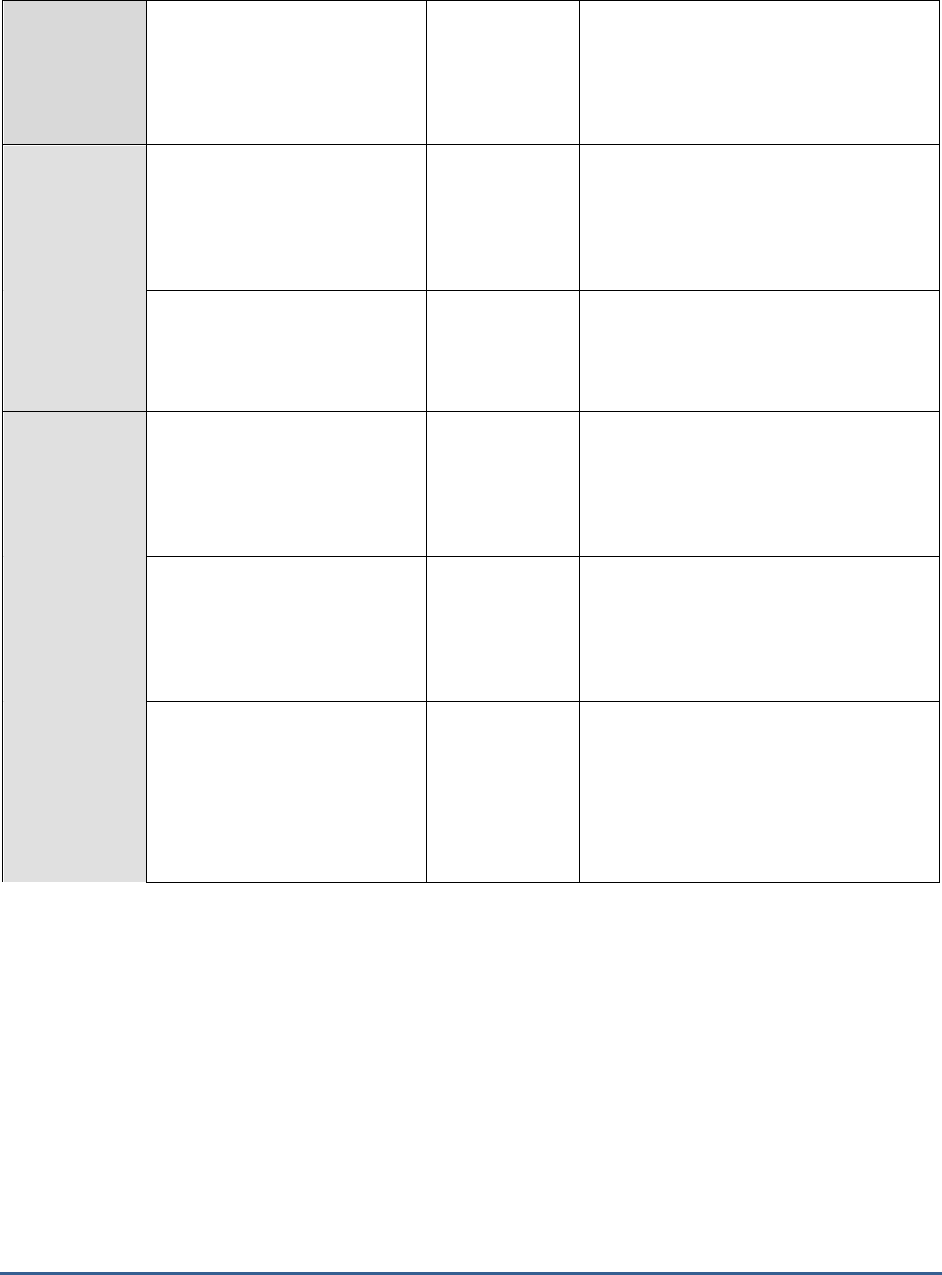
M O N I T O R I N G M I C R O S O F T R D S S E R V E R S
64
Input frames:
Indicates the number of source
frames provided per second as
input to the RemoteFx graphics
for this user.
Frames/Sec
Output Frames:
Indicates the number of source
frames sent per second to this
user as output of RemoteFx
graphics.
Frames/Sec
Source frames:
Indicates number of frames per
second composed at the source
for this user.
Frames/Sec
Base TCP round trip time:
Indicates the time between
initiating a network request and
receiving a response over TCP
for this user.
Secs
A high value for this measure could
indicate a bottleneck in TCP connectivity
between the user terminal and the server.
Base UDP round trip time:
Indicates the time between
initiating a network request and
receiving a response over UDP
for this user.
Secs
A high value for this measure could
indicate a bottleneck in UDP connectivity
between the user terminal and the server.
Current TCP bandwidth:
Indicates the amount of data
that is currently carried from
one point to another over TCP
for this user.
Kbps
A consistent rise in the value of this
measure could indicate that TCP traffic
to/from the user is consuming bandwidth
excessively. Compare the value of this
measure across users to identify that user
who is performing bandwidth-intensive
operations on the Microsoft RDS server.

M O N I T O R I N G M I C R O S O F T R D S S E R V E R S
65
Current TCP round trip
time:
Indicates the average time
between initiating a network
request and receiving a
response over TCP for this user.
Secs
A high value could indicate a current
problem with TCP connectivity between
the user terminal and the server.
Current UDP bandwidth:
Indicates the amount of data
that is currently carried from
one point to another over UDP
for this user.
Kbps
A consistent rise in the value of this
measure could indicate that UDP traffic
to/from the user is consuming bandwidth
excessively. Compare the value of this
measure across users to identify that user
who is performing bandwidth-intensive
operations on the Microsoft RDS server.
Current UDP round trip
time:
Indicates the average time
between initiating a network
request and receiving a
response over UDP for this
user.
Secs
A high value could indicate a current
problem with UDP connectivity between
the user terminal and the server.
Forward error correction
rate:
Indicates the percentage of
forward error corrections
performed for this user.
Percent
RemoteFX UDP transport uses Forward
Error Correction (FEC) to recover from the
lost data packets. In the cases where
such packets can be recovered, the
transport doesn’t need to wait for the
data to be retransmitted, which allows
immediate delivery of data and prevents
Head of Line Blocking. Preventing this
stall results in an overall improved
responsiveness.
A high value is hence desired for this
measure.
Loss:
Indicates the percentage of
packets lost when being
transmitted to this user.
Percent
A high value indicates that a large number
of packets were lost without being
retransmitted. By comparing the value of
this measure across users, you can find
that user who has suffered the maximum
data loss. This could be owing to a bad
network connection between the remote
user terminal and the server.
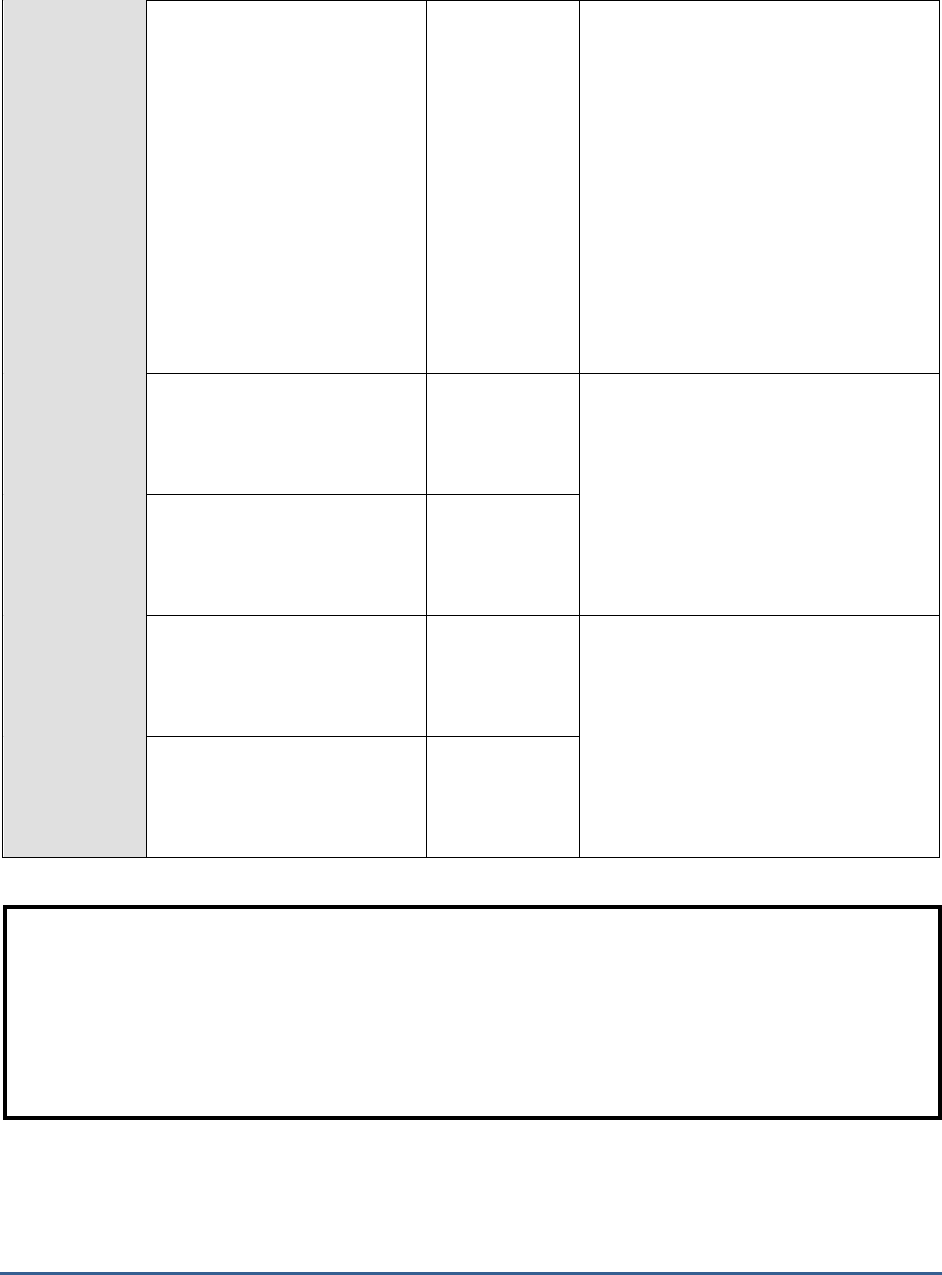
M O N I T O R I N G M I C R O S O F T R D S S E R V E R S
66
Retransmission:
Indicates the percentage of
packets that have been
retransmitted to this user.
Percent
Retransmissions should only occur when it
is certain that a packet to be
retransmitted was actually lost.
Redundant retransmissions can also occur
because of lost acknowledgments, coarse
feedback, and bad retransmissions.
Retransmission rates over 5% can
indicate degraded network performance
on a LAN. The internet may vary between
5 and 15 percent depending upon traffic
conditions. Any value above 25 percent
indicates an excessive number of
retransmissions that will significantly
increase the time for the file transfer and
annoy the user.
TCP received rate:
Indicates the rate at which the
data is received over TCP for
this user.
Kbps
A high value is desired for these measures
as it indicates high TCP throughput.
TCP sent rate:
Indicates the rate at which the
data is sent over TCP for this
user.
Kbps
UDP received rate:
Indicates the rate at which the
data is received over UDP for
this user.
Kbps
A high value is desired for these measures
as it indicates high UDP throughput.
UDP sent rate:
Indicates the rate at which the
data is sent over UDP for this
user.
Kbps
2.4.8 ICA/RDP Listeners Test
The listener component runs on the XenApp/Microsoft RDS server and is responsible for listening for and accepting
new ICA/RDP client connections, thereby allowing users to establish new sessions on the XenApp/Microsoft RDS
server. If this listener component is down, users may not be able to establish a connection with the XenApp server!
Note:
Optionally, you can enable an EventLog test for the Microsoft RDS server to closely monitor the system and
application events on the server. This test is disabled by default. To enable the test, open the ENABLE / DISABLE
TESTS page using the Agents -> Tests -> Enable/Disable menu sequence, select Microsoft Terminal as the
component-type, Performance as the
Test type
, select the test from the DISABLED TESTS list, and click on >> to
move it to the ENABLED TESTS list. Finally, click on the Update button. This test is mapped to the Windows
Service layer of the Microsoft RDS server component.
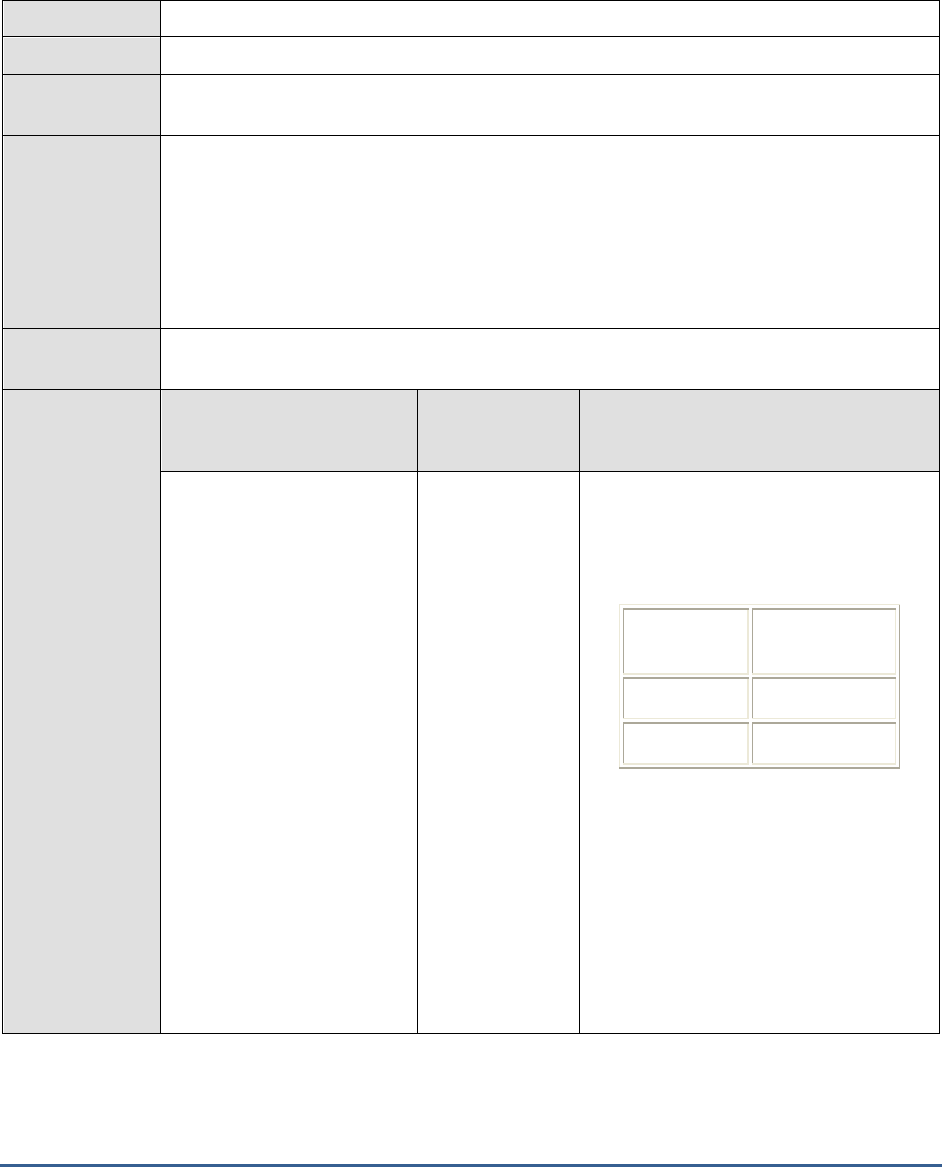
M O N I T O R I N G M I C R O S O F T R D S S E R V E R S
67
This is why, if a user to the Microsoft RDS server complains of the inaccessibility of the server, administrators should
first check whether the listener component is up and running or not. The ICA/RDP Listeners test helps administrators
perform this check. This test tracks the status of the default listener ports and reports whether any of the ports is
down.
Purpose
Tracks the status of the default listener ports and reports whether any of the ports is down
Target
A Microsoft RDS server
Agent deploying
this test
Internal agent
Configurable
parameters for
this test
1. TEST PERIOD - How often should the test be executed
2. HOST - The host for which the test is to be configured.
3. PORT - The port at which the HOST listens
4. SESSION IDS – The default listener ports -
65536,65537,65538
– will be displayed here
by default. You can override this default specification by adding more ports or by
removing one/more existing ports.
Outputs of the
test
One set of outputs for every listener port configured
Measurements of
the test
Measurement
Measurement
Unit
Interpretation
Is listener down?:
Indicates whether/not this
listener port is down.
This measure reports the value
Yes
if the
listener port is down and
No
if the port is
up and running. The numeric values that
correspond to these measure values are
as follows:
Measure
Value
Numeric Value
Yes
0
No
1
Note:
By default, this measure reports the
above-mentioned Measure Values to
indicate the status of a listener port.
However, the graph of this measure will
represent the same using the numeric
equivalents only.
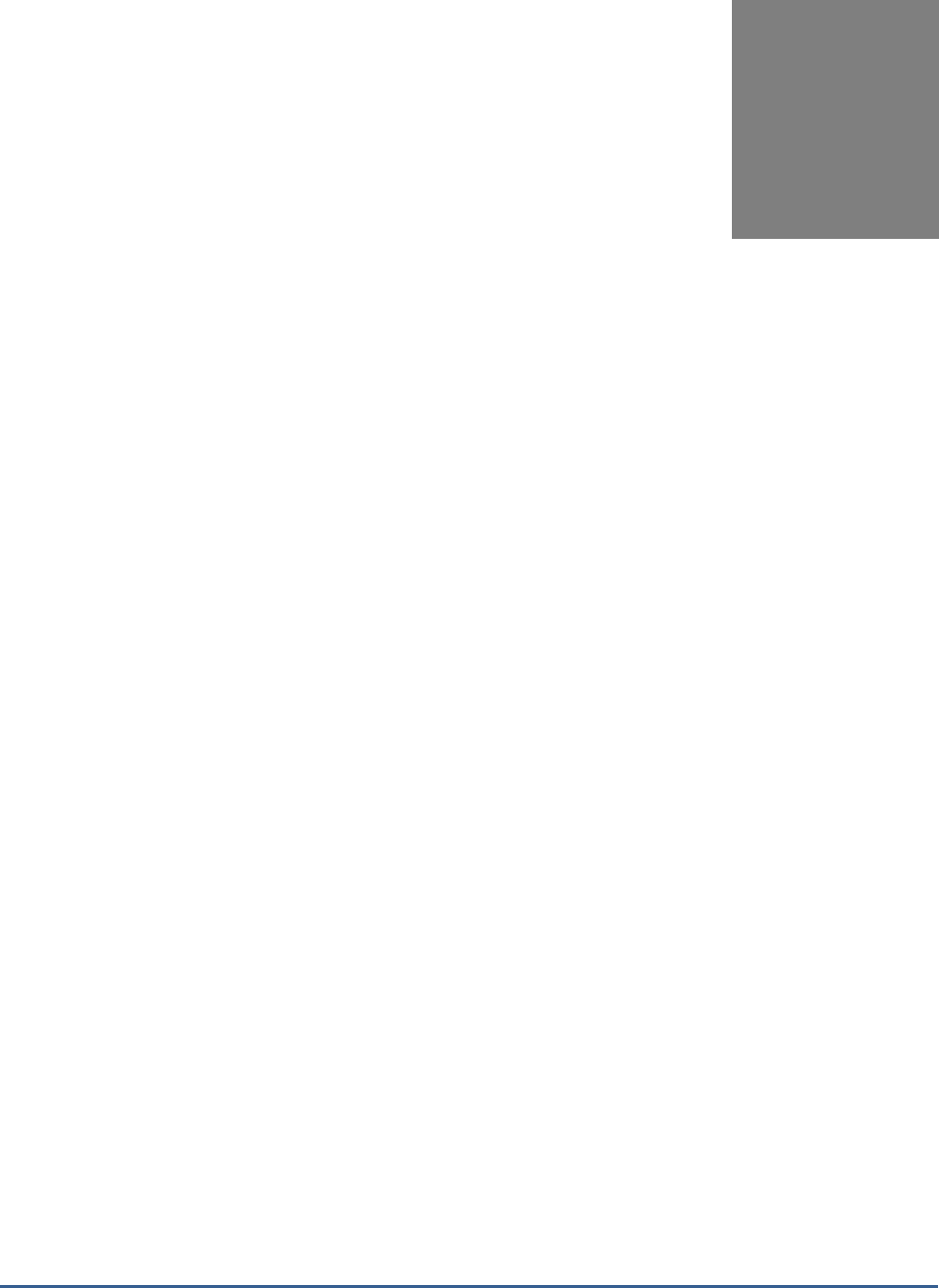
M O N I T O R I N G A C T IV E D I R E C T O R Y S E R V E R S
68
Monitoring Active
Directory Servers
A directory service consists of both a directory storage system called the “directory store” and a mechanism that is
used to locate and retrieve information from the system. The primary functions of the directory service are managed
by the Directory System Agent (DSA), which is a process that runs on each domain controller (abbreviated as DC).
Active Directory is the directory service that is included with Microsoft Windows. It stores objects that provide
information about the real entities that exist in an organization’s network like printers, applications, databases, users
etc. Active Directory is a part of the domain controller. It is associated with one or more domains. It stores
information about users, specific groups of users like the Administrator, computers, applications, services, files, and
distribution lists etc. Active Directory then makes this information available to the users and applications throughout
the organization.
Active Directory is an important component of the Windows environment. Like any other Windows applications, its
performance can affect the rest of the target environment. Active Directory consumes resources and the
administrator needs to be aware of how much of the system's resources are being consumed over a long term. This
helps the administrators to plan for future upgrades. Gathering performance data gives the administrators a good
way to see the effects of any optimization efforts that he/she might attempt, and provides a great way for diagnosing
problems when they occur. Most of the Windows servers and components are dependent on Active Directory either
directly or indirectly. So monitoring the Active Directory server’s performance regularly is necessary to make sure that
the target environment is meeting your business and networking goals.
The eG Enterprise suite provides extensive monitoring support to the Active Directory (AD) server operating on
Windows 2000, 2003, and 2008/2012. The specialized monitoring model that the eG Enterprise offers (see Figure
Figure 3.1) periodically executes a number of tests on the AD server to extract a wide gamut of metrics indicating the
availability, responsiveness, and overall health of the AD server and its underlying operating system. Using this
model, Active Directory servers can be monitored in an agent-based or an agentless manner.
Chapter
3
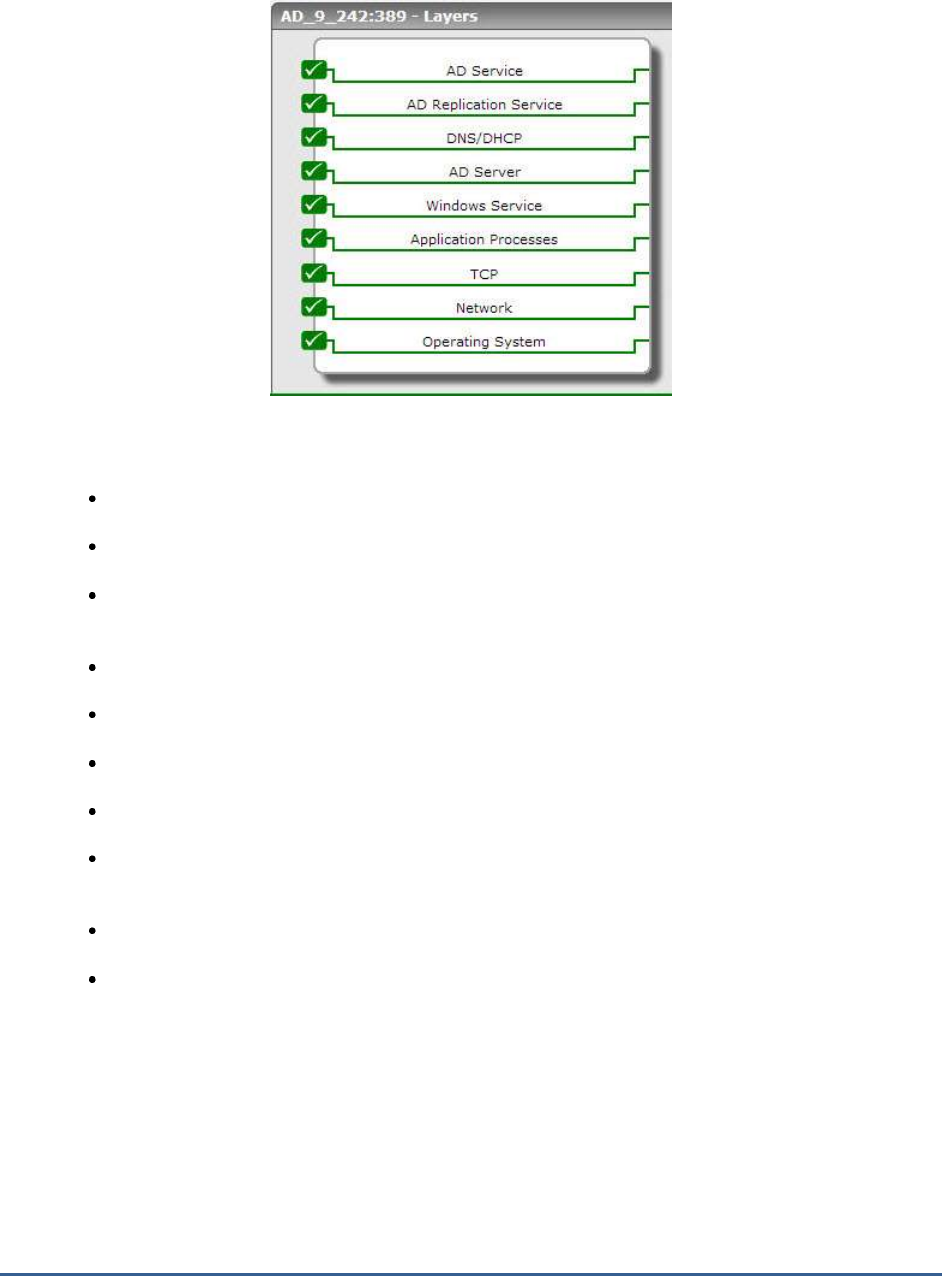
M O N I T O R I N G A C T IV E D I R E C T O R Y S E R V E R S
69
Figure 3.1: Layer model for Active Directory
Using these metrics, an administrator can find quick answers to the following performance queries:
Is the AD server available?
How quickly is the server responding to user requests?
Are there adequate work items to service blocking requests, or are too many requests getting
rejected?
Have any internal server errors been reported recently?
Have too many login attempts failed?
Did session timeouts occur too frequently?
Is the schema cache effectively utilized, or is disk read/write activity high?
Is the server currently overloaded? Are sufficient domain controllers available in the environment to
handle the load?
Are all changes to the AD server getting replicated across and within sites?
How many directory synchronizations are in queue? Is the number high enough to force a replication?
The last 5 layers of Figure 3.1 have been discussed in the
Monitoring Unix and Windows Servers
document, and will
hence not be discussed again. However, for the
Active Directory
server alone, the Operating System layer is mapped
to an additional Net Logon test. The section that follows will discuss this test in detail. All other sections in this
chapter will focus only on the top 3 layers of Figure 3.1.

M O N I T O R I N G A C T IV E D I R E C T O R Y S E R V E R S
70
3.1 The Operating System Layer
The Operating System layer of a monitored
Active Directory
server typically runs all the tests that are mapped to the
same layer for a
Windows
server or a
Windows Generic
server. The only difference however is that for the Active
Directory server, an additional Net Logon test is mapped to this layer. This section provides details of the Net Logon
test.
3.1.1 Net Logon Test
The Netlogon service is responsible for communication between systems in response to a logon request, a domain
synchronization request, and a request to promote a Backup Domain Controller (BDC) to a Primary Domain Controller
(PDC). The Netlogon service performs several tasks when servicing network logon requests. They are as follows:
Selects the target domain for logon authentication
Identifies a domain controller in the target domain to perform authentication
Creates a secure channel for communication between Netlogon services on the originating and target
systems
Passes an authentication request to the appropriate domain controller
Returns authentication results to Netlogon on the originating system
Delays in the Netlogon authentication process can often scar a user’s overall experience with not just the domain
controller, but also with the application that requests for the authentication. In order to avoid undue authentication
delays, you can use the Net Logon test. This test monitors the Netlogon authentication feature, proactively detects
potential authentication bottlenecks, and promptly alerts administrators to what is causing the bottleneck, so that
remedial actions can be initiated in good time.
Purpose
Monitors the Netlogon authentication feature, proactively detects potential authentication
bottlenecks, and promptly alerts administrators to what is causing the bottleneck, so that
remedial actions can be initiated in good time
Target of the
test
An Active Directory server
Agent
deploying the
test
An internal agent
Configurable
parameters for
the test
1. TEST PERIOD - How often should the test be executed
2. HOST – The host for which the test is to be configured
3. PORT – Refers to the port used by the Windows server
Outputs of the
test
One set of results for every AD server being monitored
Measurements
Measurement
Measurement Unit
Interpretation

M O N I T O R I N G A C T IV E D I R E C T O R Y S E R V E R S
71
made by the
test
Semaphore waiters:
Indicates the number of threads
currently waiting to acquire the
semaphore.
Number
A consistent increase in the value of
this measure is a cause forconcern, as
it indicates that the count of ‘busy’
semaphores is steadily increasing. This
in turn could cause many
threads/logon requests to be
enqueued, due to the lack of adequate
semaphores. Consequently,
authentication will be delayed.
Semaphore acquires:
Indicates the number of times
the semaphore has been
acquired over this secure
channel during the last measure
period.
Number
Semaphore holders:
Indicates the number of threads
currently holding the semaphore.
Number
This is a good indicator of the current
authentication workload over the
secure channel.
If the value of this measure is equal to
the
MaxConcurrentApi
registry setting
or is fast approaching that value, it
indicates that the server is getting
overloaded. Authentication delays and
timeouts may occur as a result. The
typical way to resolve the problem is
to raise the maximum allowed worker
threads that service that
authentication. You can do this by
altering the
MaxConcurrentApi
registry
value and then restarting the Net
Logon service on the servers.
Semaphore timeouts:
Indicates the number of times a
thread has timed out waiting for
the semaphore over the secure
communication channel during
the last measure period.
Number
Ideally, this measure has to be 0.
A non-zero value for the measure
indicates that one/more authentication
threads have hit the time-out for the
waiting and the logon was denied. This
is a sign of a very bad user
experience, and typically occurs when
the secure channel is overloaded,
hung or broken.
The typical way to resolve the
overload
problem is to raise the
maximum allowed worker threads that
service that authentication. You can do
this by altering the
MaxConcurrentApi
registry value and then restarting the
Net Logon service on the servers.

M O N I T O R I N G A C T IV E D I R E C T O R Y S E R V E R S
72
3.2 The AD Server Layer
The AD Server layer verifies the availability and responsiveness of the Active Directory (AD) service from an external
location. This layer also monitors the user accesses to the AD server and reports how well the server handles access
requests. In the process, the layer also reports useful session-related metrics pertaining to the user sessions on the
AD server. Besides, the layer also reports the overall health of the AD database (see Figure 3.2).
Figure 3.2: The tests associated with the AD Server layer
3.2.1 Asynchronous Thread Queue Test
Monitoring the asynchronous thread queue (ATQ) on an AD server will provide useful pointers to the request
processing ability of the server. This test monitors the ATQ, reports the number and nature of requests queued in the
ATQ, captures a steady growth (if any) in the length of the queue over time, and thus reveals potential processing
bottlenecks on the AD server.
This test applies only to Active Directory Servers installed on Windows 2008.
Purpose
Monitors the ATQ, reports the number and nature of requests queued in the ATQ, captures a

M O N I T O R I N G A C T IV E D I R E C T O R Y S E R V E R S
73
steady growth (if any) in the length of the queue over time, and thus reveals potential processing
bottlenecks on the AD server
Target of the
test
An Active Directory or Domain Controller on Windows 2008
Agent
deploying the
test
An internal agent
Configurable
parameters for
the test
1. TEST PERIOD - How often should the test be executed
2. HOST - The IP address of the machine where the Active Directory is installed.
3. PORT – The port number through which the Active Directory communicates. The default port
number is 389.
Outputs of the
test
One set of results for every Active Directory being monitored
Measurements
made by the
test
Measurement
Measurement
Unit
Interpretation
ATQ estimated queue
delay:
Indicates the estimated time
the next request will spend in
the queue prior to being
serviced by the directory
service.
Secs
ATQ outstanding queued
requests:
Indicate how many requests
are queued at the domain
controller.
Number
A high level of queuing indicates that requests
are arriving at the domain controller faster than
they can be processed. This can also lead to a
high latency in responding to requests. Delay is
the estimated time the next request will spend
in the queue prior to being serviced by the
directory service, 1.265 seconds.
ATQ request latency:
Indicates the average length
of time to process a request,
not including time spent on the
queue.
Secs
A high value of this measure is a cause for
concern, as it indicates a processing bottleneck
on the AD server.
ATQ threads ldap:
Indicates the number of
threads that ATQ has currently
allocated to servicing LDAP
requests.
Number

M O N I T O R I N G A C T IV E D I R E C T O R Y S E R V E R S
74
ATQ thread others:
Indicates the number of
threads that ATQ has currently
allocate to DS services other
than LDAP.
Number
ATQ threads total:
Indicates the total number of
threads that are either waiting
to service an incoming request
or are already servicing a
request.
Number
If values for this counter and ATQ Threads
ldap counter are equal, a queue is likely
building on the LDAP port, which will result in
long response times. If the two counters are
always equal, use Server Performance Advisor
to troubleshoot the problem.
3.2.2 ADAM Access Details Test
This test measures the load on the AD server in terms of the level of read-write activity on the server and the count
of search operations performed by the server. In the process, the test reveals the following:
Which AD services initiated the read-write operations? Which of these services generated the
maximum I/O load on the server - is it the LSA? the NSPI? the NTDS? SAM? or the replication service?
- this information is useful when administrators are faced with an AD overload, as it accurately points
them to the probable sources of the load;
Which AD service performed the maximum searches on the server? - in the event of an overload, this
metric will help you identify that service which could be contributing to the overload;
Is the server sized with adequate threads to handle the I/O load?
This test applies only to Active Directory Servers installed on Windows 2008.
Purpose
Measures the load on the AD server in terms of the level of read-write activity on the server and
the count of search operations performed by the server. In the process, the test reveals the
following:
Which AD services initiated the read-write operations? Which of these services
generated the maximum I/O load on the server - is it the LSA? the NSPI? the
NTDS? SAM? or the replication service?
Which AD service performed the maximum searches on the AD server?
Is the server sized with adequate threads to handle the I/O load?
Target of the
test
An Active Directory or Domain Controller on Windows 2008
Agent
deploying the
test
An internal agent

M O N I T O R I N G A C T IV E D I R E C T O R Y S E R V E R S
75
Configurable
parameters for
the test
1. TEST PERIOD - How often should the test be executed
2. HOST - The IP address of the machine where the Active Directory is installed.
3. PORT – The port number through which the Active Directory communicates. The default port
number is 389.
Outputs of the
test
One set of results for every Active Directory being monitored
Measurements
made by the
test
Measurement
Measurement
Unit
Interpretation
Schema cache hit ratio:
Indicates the percentage of
object name lookups serviced
by the Schema Cache.
Percent
All changes made to Active Directory are
validated first against the schema. For
performance reasons, this validation takes place
against a version of the schema that is held in
memory on the domain controllers. This "in-
memory version," called the schema cache, is
updated automatically after the on-disk version
has been updated. The schema cache provides
mapping between attribute identifiers such as a
database column identifier or a MAPI identifier
and the in-memory structures that describe
those attributes. The schema cache also
provides lookups for class identifiers to get in-
memory structures describing those classes.
A low value of this measure indicates that the
Directory Service needs high disk read/write
activity to perform its job. This results in poor
response time of the components available in
the Active Directory.
Notify queue size:
Indicates the number of
pending update notification
requests that have been
queued and not transmitted.
Number
When any change in the Active Directory
occurs, the originating domain controller sends
an update notification requests to the other
domain controllers.
A high value of this measure indicates that the
Active Directory is changing frequently but the
update notification requests have not been
transmitted to the other domain controllers.
This results in a loss of data integrity in the
directory store. This problem can be corrected
by forcing the replication.

M O N I T O R I N G A C T IV E D I R E C T O R Y S E R V E R S
76
Current threads in use:
Indicates the current number
of threads in use by the
directory service (which is
different from the number of
threads in the directory service
process).
Number
This is the number of threads currently
servicing client API calls; it can be used to
indicate whether additional processors should
be used.
A fluctuating value for this measure indicates a
change in the load.
A low value could point to network problems
that are preventing client requests from
succeeding.
Server binds:
Indicates the number of
domain controller–to–domain
controller binds per second
that are serviced by this
domain controller.
Binds/Sec
Directory reads:
Indicates the rate of directory
reads.
Reads/Sec
These measures serve as effective indicators of
the ability of the AD server to process read,
write, and search requests.
Directory writes:
Indicates the rate of directory
writes.
Writes/Sec
Directory searches:
Indicates the number of
directory searches per second.
Searches/Sec
DS reads from DRA:
Indicates the percentage of
reads on the directory by
replication.
Percent
If the AD server is experiencing abnormally high
read activity, then, you can compare the value
of this measure with the values reported by the
DS reads from KCC
,
DS reads from LSA
,
DS
reads from NSPI
,
DS reads from NTDS
, and
DS
reads from SAM
measures
to know which AD
service is performing the maximum reads on
the AD server - is it the replication service? the
LSA? the KCC? the NSPI? the NTDS? or the
SAM?

M O N I T O R I N G A C T IV E D I R E C T O R Y S E R V E R S
77
DS reads from KCC:
Indicates the percentage of
reads performed by the
Knowledge Consistency
Checker on the directory.
Percent
The Knowledge Consistency Checker
(KCC) generates the replication topology by
specifying what domain controllers will replicate
to which other domain controllers in the site.
The KCC maintains a list of connections, called
a replication topology, to other domain
controllers in the site. The KCC ensures that
changes to any object are replicated to all site
domain controllers and updates go through no
more than three connections.
If the AD server is experiencing abnormally high
read activity, then, you can compare the value
of this measure with the values reported by the
DS reads from DRA
,
DS reads from LSA
,
DS
reads from NSPI
,
DS reads from NTDS
, and
DS
reads from SAM
measures
to know which AD
service is performing the maximum reads on
the AD server - is it the replication service? the
LSA? the KCC? the NSPI? the NTDS? or the
SAM?
DS reads from LSA:
Indicates the percentage of
reads performed by the Local
Security Authority on the
directory.
Percent
The Local Security Authority (LSA) is the
security subsystem responsible for all
interactive user authentication and
authorization services on a local computer. The
LSA is also used to process authentication
requests made through the Kerberos V5
protocol or NTLM protocol in Active Directory.
If the AD server is experiencing abnormally high
read activity, then, you can compare the value
of this measure with the values reported by the
DS reads from DRA
,
DS reads from KCC
,
DS
reads from NSPI
,
DS reads from NTDS
, and
DS
reads from SAM
measures
to know which AD
service is performing the maximum reads on
the AD server - is it the replication service? the
LSA? the KCC? the NSPI? the NTDS?

M O N I T O R I N G A C T IV E D I R E C T O R Y S E R V E R S
78
DS reads from NSPI:
Indicates the percentage of
reads performed by the Name
Service Provider Interface
(NSPI) on the directory.
Percent
The Name Service Provider Interface
(NSPI) is the protocol by which Messaging
API (MAPI) clients access the AD DS.
Exchange Address Book clients use the client
MAPI provider Emsabp32.dll to look up e-mail
addresses in the global catalog. The client-side
MAPI provider communicates with the server
through the proprietary Name Service Provider
Interface (NSPI) RPC interface.
If the AD server is experiencing abnormally high
read activity, then, you can compare the value
of this measure with the values reported by the
DS reads from KCC
,
DS reads from LSA
,
DS
reads from DRA
,
DS reads from NTDS
, and
DS
reads from SAM
measures
to know which AD
service is performing the maximum reads on
the AD server - is it the replication service? the
LSA? the KCC? or the NSPI?
DS reads from NTDS:
Indicates the percentage of
reads performed by the name
service directory APIs on the
directory.
Percent
If the AD server is experiencing abnormally high
read activity, then, you can compare the value
of this measure with the values reported by the
DS reads from KCC
,
DS reads from LSA
, and
DS
reads from DRA
,
DS reads from NSPI
, and
DS
reads from SAM
measures
to know which AD
service is performing the maximum reads on
the AD server - is it the replication service? the
LSA? the KCC? the NSPI? or the SAM?
DS reads from SAM:
Indicates the percentage of
reads performed by the
Security Account Manager
(SAM) on the directory.
Percent
The Security Accounts Manager (SAM) is used
for verifying passwords and for checking
passwords against any existing password
policies that are in effect on a domain
controller.
If the AD server is experiencing abnormally high
read activity, then, you can compare the value
of this measure with the values reported by the
DS reads from KCC
,
DS reads from LSA
, and
DS
reads from DRA
,
DS reads from NSPI
, and
DS
reads from NTDS
measures
to know which AD
service is performing the maximum reads on
the AD server - is it the replication service? the
LSA? the KCC? the NSPI? or the NTDS?

M O N I T O R I N G A C T IV E D I R E C T O R Y S E R V E R S
79
DS writes from DRA:
Indicates the percentage of
writes on the AD server by
replication.
Percent
If the AD server is experiencing abnormally high
write activity, then, you can compare the value
of this measure with the values reported by the
DS writes from KCC
,
DS writes from LSA
,
DS
writes from NSPI
,
DS writes from NTDS
, and
DS
writes from SAM
measures
to know which AD
service is performing the maximum writes on
the AD server - is it the replication service? the
LSA? the KCC? the NSPI? the NTDS? or the
SAM?
DS writes from KCC:
Indicates the percentage of
writes performed by the
Knowledge Consistency
Checker on the directory.
Percent
If the AD server is experiencing abnormally high
write activity, then, you can compare the value
of this measure with the values reported by the
DS writes from DRA
,
DS writes from LSA
,
DS
writes from NSPI
,
DS writes from NTDS
, and
DS
writes from SAM
measures
to know which AD
service is performing the maximum writes on
the AD server - is it the replication service? the
KCC? the LSA? the NSPI? the NTDS? or the
SAM?
DS writes from LSA:
Indicates the percentage of
writes performed by the Local
Security Authority on the
directory.
Percent
If the AD server is experiencing abnormally high
write activity, then, you can compare the value
of this measure with the values reported by the
DS writes from DRA
, DS
writes from KCC
,
DS
writes from NSPI
,
DS writes from NTDS
, and
DS
writes from SAM
measures
to know which AD
service is performing the maximum writes on
the AD server - is it the replication service? the
LSA? the KCC? the NSPI? the NTDS? or the
SAM?
DS writes from NSPI:
Indicates the percentage of
writes performed by the Name
Service Provider Interface
(NSPI) on the directory.
Percent
If the AD server is experiencing abnormally high
write activity, then, you can compare the value
of this measure with the values reported by the
DS writes from DRA
,
DS writes from KCC
,
DS
writes from LSA
,
DS writes from NTDS
, and
DS
writes from SAM
measures
to know which AD
service is performing the maximum writes on
the AD server - is it the replication service? the
LSA? the KCC? the NSPI? the NTDS? or the
SAM?
DS writes from NTDS:
Indicates the percentage of
writes performed by the name
service directory APIs on the
directory.
Percent
If the AD server is experiencing abnormally high
write activity, then, you can compare the value
of this measure with the values reported by the
DS writes from DRA
,
DS writes from KCC
,
DS
writes from LSA
,
DS writes from NSPI
, and
DS
writes from SAM
measures
to know which AD
service is performing the maximum writes on
the AD server - is it the replication service? the
LSA? the KCC? the NSPI? the NTDS? or the
SAM?

M O N I T O R I N G A C T IV E D I R E C T O R Y S E R V E R S
80
DS writes from SAM:
Indicates the percentage of
writes performed by the
Security Accounts Manager
(SAM) on the directory.
Percent
If the AD server is experiencing abnormally high
write activity, then, you can compare the value
of this measure with the values reported by the
DS writes from DRA
,
DS writes from KCC
,
DS
writes from LSA
,
DS writes from NSPI
, and
DS
writes from NTDS
measures
to know which AD
service is performing the maximum writes on
the AD server - is it the replication service? the
LSA? the KCC? the NSPI? the NTDS? or the
SAM?
DS searches from DRA:
Indicates the percentage of
searches performed by the
replication service on the AD
server.
Percent
If the AD server is processing an abnormally
large number of search requests, then, you can
compare the value of this measure with the
values reported by the
DS searches from KCC
,
DS searches from LSA
,
DS searches from NSPI
,
DS searches from NTDS
, and
DS searches from
SAM
measures
to know which AD service is
performing the maximum number of searches
on the AD server - is it the replication service?
the LSA? the KCC? the NSPI? the NTDS? or the
SAM?
DS searches from KCC:
Indicates the percentage of
searches performed by the
Knowledge Consistency
Checker on the directory.
Percent
If the AD server is processing an abnormally
large number of search requests, then, you can
compare the value of this measure with the
values reported by the
DS searches from DRA
,
DS searches from LSA
,
DS searches from NSPI
,
DS searches from NTDS
, and
DS searches from
SAM
measures
to know which AD service is
performing the maximum number of searches
on the AD server - is it the replication service?
the LSA? the KCC? the NSPI? the NTDS? or the
SAM?
DS searches from LSA:
Indicates the percentage of
searches performed by the
Local Security Authority on the
directory.
Percent
If the AD server is processing an abnormally
large number of search requests, then, you can
compare the value of this measure with the
values reported by the
DS searches from DRA
,
DS searches from KCC
,
DS searches from NSPI
,
DS searches from NTDS
, and
DS searches from
SAM
measures
to know which AD service is
performing the maximum number of searches
on the AD server - is it the replication service?
the LSA? the KCC? the NSPI? the NTDS? or the
SAM?

M O N I T O R I N G A C T IV E D I R E C T O R Y S E R V E R S
81
DS searches from NSPI:
Indicates the percentage of
searches performed by the
Name Service Provider
Interface (NSPI) on the
directory.
Percent
If the AD server is processing an abnormally
large number of search requests, then, you can
compare the value of this measure with the
values reported by the
DS searches from DRA
,
DS searches from KCC
,
DS searches from LSA
,
DS searches from NTDS
, and
DS searches from
SAM
measures
to know which AD service is
performing the maximum number of searches
on the AD server - is it the replication service?
the LSA? the KCC? the NSPI? the NTDS? or the
SAM?
DS searches from NTDS:
Indicates the percentage of
searches performed by the
name service directory APIs on
the directory.
Percent
If the AD server is processing an abnormally
large number of search requests, then, you can
compare the value of this measure with the
values reported by the
DS searches from DRA
,
DS searches from KCC
,
DS searches from LSA
,
DS searches from NSPI
, and
DS searches from
SAM
measures
to know which AD service is
performing the maximum number of searches
on the AD server - is it the replication service?
the LSA? the KCC? the NSPI? the NTDS? or the
SAM?
DS searches from SAM:
Indicates the percentage of
searches performed by the
Security Accounts Manager
(SAM) on the directory.
Percent
If the AD server is processing an abnormally
large number of search requests, then, you can
compare the value of this measure with the
values reported by the
DS searches from DSA
,
DS
searches from KCC
,
DS searches from LSA
,
DS searches from NSPI
, and
DS searches from
NTDS
measures
to know which AD service is
performing the maximum number of searches
on the AD server - is it the replication service?
the LSA? the KCC? the NSPI? the NTDS? or the
SAM?
3.2.3 ADAM Database Test
This test reports critical statistics pertaining to the usage of the database caches, and the overall health of the AD
database.
Purpose
Reports critical statistics pertaining to the usage of the database caches, and the overall health
of the AD database
Target of the
test
An Active Directory server
Agent
deploying the
test
An internal agent

M O N I T O R I N G A C T IV E D I R E C T O R Y S E R V E R S
82
Configurable
parameters for
the test
1. TEST PERIOD - How often should the test be executed
2. HOST – The host for which the test is to be configured
3. PORT – Refers to the port used by the Windows server
Outputs of the
test
One set of results for every AD server being monitored
Measurements
made by the
test
Measurement
Measurement Unit
Interpretation
Database cache hits :
Indicates the percentage of page
requests of the database file that
were occupied in a cache before
responding to the request.
Percent
Ideally, the value of this measure
should be moderate. A high value of
this measure indicates the high
utilization of physical memory. In such
a case, you can add the required
memory to the database.
Database table cache hits:
Indicates the percentage of
database tables that were
opened using cached schema
information.
Percent
Ideally, the value of this measure
should be high.
Log records waiting:
Indicates the rate of log record
stalls, per second.
Records/Sec
Log threads waiting:
Indicates the current number of
threads waiting for data to be
written to the log so that
database updation will be
executed.
Number
3.2.4 Active Directory Access Test
This test monitors the availability and response time from clients of an Active Directory server from an external
perspective.
Purpose
Monitors the availability and response time from clients of an Active Directory server from an
internal perspective
Target of the
test
An Active Directory or Domain Controller
Agent
deploying the
test
An external agent

M O N I T O R I N G A C T IV E D I R E C T O R Y S E R V E R S
83
Configurable
parameters for
the test
1. TEST PERIOD - How often should the test be executed
2. HOST - The IP address of the machine where the Active Directory is installed.
3. PORT – The port number through which the Active Directory communicates. The default
port number is 389.
4. DOMAIN - The default value of the DOMAIN parameter will be
none
. In Windows 2003
environments however, the ADServerTest will function effectively only if a "fully qualified
domain name" is provided in the DOMAIN text box.
5. USER - Provide the name of a domain user in the USER text box. This can be
none
for
Windows 2000 environments.
6. PASSWORD - Provide the password for the domain user specified above, in the
PASSWORD text box. This can be
none
for Windows 2000 environments.
7. CONFIRM PASSWORD – Confirm the PASSWORD by retyping it here.
8. CONNECTTIMEOUT - By default, this is set to
30
seconds. This implies that by default, the
test will wait for 30 seconds to establish a connecton with the target Active Directory server. If
a connection is established within the default 30 second period, then the test will report that
the server is available; if the test is unable to connect to the server within the default period,
then it will report that the server is unavailable. If it generally takes a longer time for clients to
connect to the AD server in your environment, then, you may want to change the
CONNECTTIMEOUT period so that, the test does not time out before the connection is
established, and consequently present an "untrue" picture of the availability of the server.
Outputs of the
test
One set of results for every Active Directory being monitored
Measurements
made by the
test
Measurement
Measurement
Unit
Interpretation
Active directory
availability:
Indicates the availability of the
server.
Percent
The availability is 100% when the server is
responding to a request and 0% when it is not.
Availability problems may be caused by a
misconfiguration / malfunctioning of the server,
or if the server has not been started.
Active directory response
time:
Indicates the time taken by
the server to respond to a user
query
Secs
A sudden increase in response time is indicative
of a bottleneck at the server.
3.2.5 Windows Access Test
This test monitors the accesses to an AD server.
Purpose
Monitors the accesses to the Windows server
Target of the
test
An Active Directory server or a Domain Controller
Agent
An internal agent

M O N I T O R I N G A C T IV E D I R E C T O R Y S E R V E R S
84
deploying the
test
Configurable
parameters for
the test
1. TEST PERIOD - How often should the test be executed
2. HOST – The host for which the test is to be configured
3. PORT – Refers to the port used by the Windows server
Outputs of the
test
One set of results for every AD server or domain controller being monitored
Measurements
made by the
test
Measurement
Measurement Unit
Interpretation
Blocking request rejects:
The number of times in the last
measurement period that the
server has rejected blocking
requests due to insufficient count
of free work items
Reqs/sec
If the number of blocking request
rejects is high, you may need to adjust
the MaxWorkItem or
MinFreeWorkItems server parameters
Permission errors:
The number of times opens on
behalf of clients have failed with
STATUS_ACCESS_DENIED in the
last measurement period
Number
Permission errors can occur if any
client/user is randomly attempting to
access files, looking for files that may
not have been properly protected.
File access denied errors:
The number of times accesses to
files opened successfully were
denied in the last measurement
period
Number
This number indicates attempts to
access files without proper access
authorization.
Internal server errors:
This value indicates the number
of times an internal server error
was detected in the last
measurement period.
Number
Unexpected errors usually indicate a
problem with the server.
Data received:
The rate at which the server has
received data from the network
Kbytes/sec
This metric indicates how busy the
server is.
Data transmitted:
The rate at which the server has
sent data over the network
Kbytes/sec
This metric indicates how busy the
server is.
Resource shortage errors:
The number of times
STATUS_DATA_NOT_ACCEPTED
was returned to clients in the
last measurement period
Number
A resource shortage event occurs
when no work item is available or can
be allocated to service the incoming
request. If many repeated resource
shortage events occur, the
InitWorkItems or MaxWorkItems
server parameters might need to be
adjusted.

M O N I T O R I N G A C T IV E D I R E C T O R Y S E R V E R S
85
Avg response time:
Average time taken by the server
to respond to client requests
Secs
This is a critical measure of server
health.
3.2.6 Windows Sessions Test
This test reports various session-related statistics for an AD server.
Purpose
Reports various session-related statistics for a Windows server
Target of the
test
An AD server or a Windows Domain Controller
Agent
deploying the
test
An internal agent
Configurable
parameters for
the test
1. TEST PERIOD - How often should the test be executed
2. HOST – The host for which the test is to be configured
3. PORT – Refers to the port used by the Windows server
Outputs of the
test
One set of results for every AD server or domain controller being monitored
Measurements
made by the
test
Measurement
Measurement Unit
Interpretation
Logons:
Rate of logons to the server
Reqs/sec
This measure reports the rate of all
interactive, network, and service
logons to a windows server. The
measure includes both successful and
failed
logons.
Logon errors:
Number of logons in the last
measurement period that had
errors
Number
This measure reports the number of
failed logon attempts to the server
during the last measurement period.
The number of failures can indicate
whether password-guessing programs
are being used to get into the server.
Current sessions:
The number of sessions currently
active in a server
Number
This measure is one of the indicators
of current server activity.
Sessions with errors:
The number of sessions in the
last measurement period that
were closed to unexpected error
conditions
Number
Sessions can be closed with errors if
the session duration reaches the
autodisconnect timeout.

M O N I T O R I N G A C T IV E D I R E C T O R Y S E R V E R S
86
Sessions forced off:
The number of sessions in the
last measurement period that
have been forced to logoff
Number
This value indicates how many
sessions were forced to logoff due to
logon time constraints.
Sessions logged off:
The number of sessions in the
last measurement period that
were terminated normally
Number
Compare the number of sessions
logged off to the number of sessions
forced off, sessions with errors, or
those that timed out. Typically, the
percentage of abnormally terminated
sessions should be low.
Sessions timed out:
The number of sessions that
have been closed in the last
measurement period due to their
idle time exceeding the
AutoDisconnect parameter for
the server
Number
The number of session timed out gives
an indication of whether the
AutoDisconnect setting is helping to
conserve server resources
3.2.7 FSMO Roles Test
FSMO stands for Flexible Single Master Operations, and FSMO roles (also known as operations master roles) help you
prevent conflicts in your Active Directory.
For most Active Directory objects, the task of updating can be performed by any Domain Controller except those
Domain Controllers that are read-only. Updates such as computer object properties, renamed organizational units,
and user account password resets can be handled by any writable domain controller.
After an object is changed on one domain controller, those changes are propagated to the other domain controllers
through replication. During replication all of the Domain Controllers share their updates. So a user that has their
password reset in one part of the domain may have to wait until those changes are replicated to the Domain
Controller that they are signing in from.
This model works very well for most objects. In the case of any conflicts, such as a user's password being reset by
both the central helpdesk as well as an administrator working at the user's site, then conflicts are resolved by
whichever made the last change. However, there are some changes that are too important, and are not well suited
to this model.
There are 5 specific types of updates to Active Directory that are very specific, and conflicts should be avoided. To
help alleviate any potential conflicts, those updates are all performed on a single Domain Controller. And though each
type of update must be performed on a single Domain Controller, they do not all have to be handled by the same
Domain Controller.
These types of updates are handled by Domain Controllers Flexible Single Master Operations roles, or FSMO roles.
Each of the five roles is assigned to only one domain controller.
There are five FSMO roles in every Active Directory forest. They are:
Schema Master
Domain Naming Master

M O N I T O R I N G A C T IV E D I R E C T O R Y S E R V E R S
87
Infrastructure Master
Relative ID (RID) Master
Primary Domain Controller (PDC) Emulator
Among these five FSMO roles, the following three FSMO roles are needed only once in every domain in the forest:
Infrastructure Master
Relative ID (RID) Master
Primary Domain Controller (PDC) Emulator
If a domain controller configured with a specific FSMO role is suddenly rendered unavailable or is unreachable, then
that particular function cannot be performed. This in turn implies that the types of updates that will otherwise be
handled by that domain controller can no longer be processed, thus creating a climate of conflict in the AD
environment. With the held of the FSMO Roles test however, you can rapidly detect the unavailability of an FSMO
domain controller over the network, isolate potential network connectivity issues and latencies, and spot
real/probable delays in LDAP binding, so that such issues can be promptly remedied and conflicts prevented.
Purpose
Helps rapidly detect the unavailability of an FSMO domain controller over the network, isolate
potential network connectivity issues and latencies, and spot real/probable delays in LDAP
binding, so that such issues can be promptly remedied and conflicts prevented.
Target of the
test
An AD server or a Windows Domain Controller
Agent
deploying the
test
An internal agent
Configurable
parameters for
the test
1. TEST PERIOD - How often should the test be executed
4. HOST – The host for which the test is to be configured
5. PORT – Refers to the port used by the Windows server
Outputs of the
test
One set of results for each FSMO role
Measurements
Measurement
Measurement Unit
Interpretation

M O N I T O R I N G A C T IV E D I R E C T O R Y S E R V E R S
88
made by the
test
LDAP bind time:
Indicates the time taken for the
last successful LDAP bind.
Secs
In Active Directory Domain Services,
the act of associating a programmatic
object with a specific Active Directory
Domain Services object is known as
binding. When a programmatic object,
such as an IADs (Interface Adapter
Device) or DirectoryEntry object, is
associated with a specific directory
object, the programmatic object is
considered to be bound to the
directory object.
The method for programmatically
binding to an Active Directory object
will depend on the programming
technology that is used.
All bind functions and methods require
a binding string. The form of the
binding string depends on the
provider. Active Directory Domain
Services are supported by two
providers,
LDAP
and
WinNT
.
Beginning with Windows 2000, the
LDAP provider is used to access Active
Directory Domain Services. The LDAP
binding string can take one of the
following forms:
“LDAP://<host name>/<object
name>”
“GC://<host name>/<object name>”
Ideally, the value of this measure
should be low. A high value for this
measure could be a possible indication
of network-related problems or of the
hardware that needs to be upgraded
immediately.
This measure will not be reported if
the value of the
Availability
measure is
0
.
Avg network delay:
Indicates the average delay
between transmission of packet
to a target and receipt of the
response to the packet at the
source.
Secs
An increase in network latency could
result from misconfiguration of the
router(s) along the path, network
congestion, retransmissions at the
network, etc. The detailed diagnosis
capability, if enabled, lists the hop-by-
hop connectivity and delay.
This measure will not be reported if
the value of the
Availability
measure is
0
.

M O N I T O R I N G A C T IV E D I R E C T O R Y S E R V E R S
89
Minimum network delay:
Indicates the minimum time
between transmission of a
packet and receipt of the
response back.
Secs
A significant increase in the minimum
round-trip time is often a sure sign of
network congestion.
This measure will not be reported if
the value of the
Availability
measure is
0
.
Packet loss:
Indicates the percentage of
packets lost during transmission
from source to target and back.
Percent
Packet loss is often caused by network
buffer overflows at a network router or
by packet corruptions over the
network. The detailed diagnosis for
this measure provides a listing of
routers that are on the path from the
external agent to target server, and
the delays on each hop. This
information can be used to diagnose
the hop(s) that could be causing
excessive packet loss/delays.
This measure will not be reported if
the value of the
Availability
measure is
0
.
Availability:
Indicates whether/not this FSMO
role is available over the
network.
Percent
A value of
100
indicates that the FSMO
role is available. The value
0
indicates
that the FSMO role is not available.
Typically, the value 100 corresponds to
a
Pkt_loss_pct
of 0.
If the FSMO role is not available over
the network i.e., if this measure
reports a value 0, all other measures
applicable for this test will not be
reported.
3.2.8 Directory System Agent Logs Test
This test monitors the Active Directory database files and log files for file size, and also monitors free disk space on
the hosting volumes.
Purpose
Monitors the Active Directory database files and log files for file size, and also monitors free disk
space on the hosting volumes
Target of the
test
An AD server
Agent
deploying the
test
An internal agent

M O N I T O R I N G A C T IV E D I R E C T O R Y S E R V E R S
90
Configurable
parameters for
the test
1. TEST PERIOD - How often should the test be executed
2. HOST – The host for which the test is to be configured
3. PORT – Refers to the port used by the Windows server
Outputs of the
test
One set of results for every AD server being monitored
Measurements
made by the
test
Measurement
Measurement Unit
Interpretation
Directory system agent DB
size:
Indicates the size of the
database files on the AD server.
MB
System volume size:
Indicates the size of the SYSVOL
folder - SYSVOL is the shared
directory on domain controllers
that contains Group Policy and
logon script information.
MB
Directory system agent log
file size:
Indicates the size of the log files
on the AD server.
MB
Directory system agent free
log space:
Indicates the amount of free
space on the volume hosting log
files.
MB
Ideally, this value should be high.
Directory system agent free
DB space:
Indicates the amount of free
space on the volume hosting
database files.
MB
Ideally, this value should be high. If
the free space for database files is
very low, then the AD server might be
rendered unable to update objects.
System volume share
availability:
Indicates whether the SYSVOL
folder is available or not.
Percent
If the value of this measure is 100, it
indicates the SYSVOL folder is
available. The value 0 on the other
hand, indicates that the folder is not
available.
3.2.9 Domain Controller Summary
Use this test to know the number and names of all domain controllers that manage the servers and users in the
domains of interest to you.

M O N I T O R I N G A C T IV E D I R E C T O R Y S E R V E R S
91
This test runs only on Active Directory servers operating on Windows 2008.
Purpose
Reports the number and names of all domain controllers that manage the servers and users in
the domains of interest to you
Target of the
test
An AD server on Windows 2008
Agent
deploying the
test
An internal agent
Configurable
parameters for
the test
1. TEST PERIOD - How often should the test be executed
2. HOST – The host for which the test is to be configured
3. PORT – Refers to the port used by the AD server
4. DNS NAME - Provide a comma-separated list of the fully qualified domain names of all the
domains that you want the test to scan for domain controllers. For instance, your
specification can be,
chn.eginnovations.com,mas.eginnovations.com
.
Outputs of the
test
One set of results for every domain name configured against DNS NAME
Measurements
made by the
test
Measurement
Measurement Unit
Interpretation
Domain Controllers:
Indicates the number of domain
controllers in this domain.
Number
The detailed diagnosis of this measure
lists the names of all domain
controllers in a chosen domain.
3.2.10 Security Accounts Manager Test
Every Windows computer has a local Security Accounts Manager (SAM). The SAM is responsible for a few functions.
First, it is responsible for storing the local users and groups for that computer. Second, the local SAM is responsible
for authenticating logons. When a computer is not joined to a domain, the only option is to use the local SAM to
perform the authentication.
If too many computer/user creations in SAM fail or if SAM takes too long to enumerate, evaluate, and authenticate
users/user groups, the user experience with the computer is bound to be impacted adversely. By periodically
monitoring the operations of SAM, administrators can proactively detect potential problem conditions and plug the
holes, so that the user experience remains unaffected. The Security Accounts Manager test does just that. At
configured intervals, this test checks how well SAM performs its core functions, and promptly reports real/probable
failures and latencies to the administrator.
This test applies only to Active Directory Servers installed on Windows 2008 and above.
Purpose
At configured intervals, this test checks how well SAM performs its core functions, and promptly
reports real/probable failures and latencies to the administrator.
Target of the
test
An Active Directory or Domain Controller on Windows 2008 and above
Agent
deploying the
test
An internal agent

M O N I T O R I N G A C T IV E D I R E C T O R Y S E R V E R S
92
Configurable
parameters for
the test
1. TEST PERIOD - How often should the test be executed
2. HOST - The IP address of the machine where the Active Directory is installed.
3. PORT – The port number through which the Active Directory communicates. The default port
number is 389.
Outputs of the
test
One set of results for every Active Directory being monitored
Measurements
made by the
test
Measurement
Measurement
Unit
Interpretation
Machine creation
attempts:
Indicates the number of
attempts per second to create
computer accounts.
Number
User creation attempts:
Indicates the number of
attempts per second to create
user accounts.
Number
Successful user creations:
Indicates the number of user
accounts successfully created
per second.
Number
Ideally, the value of this measure should be
equal to the value of the
User creation attempts
measure. A low value is a cause for concern, as
it indicates that many user creation attempts
are failing; the reasons for the same have to be
ascertained and addressed soon.
Successful computer
creations:
Indicates the number of
computers successfully created
per second.
Number
Ideally, the value of this measure should be
equal to the value of the
Machine creation
attempts
measure. A low value is a cause for
concern, as it indicates that many machine
creation attempts are failing; the reasons for
the same have to be ascertained and addressed
soon.
GC evaluations:
Indicates the number of SAM
global catalog evaluations per
second.
Number
Enumerations:
Indicates the number of net
user, net group, and net local
function enumerations per
second.
Connections/S
ec

M O N I T O R I N G A C T IV E D I R E C T O R Y S E R V E R S
93
Display information
queries:
Indicates the number of
queries per second to obtain
display information.
Connections/S
ec
Account group evaluation
latency:
Indicates the time taken by
SAM to evaluate an account
group.
Secs
This indicates the mean latency of the last 100
account and universal group evaluations
performed for authentication.
A high value could indicate a bottleneck.
Resource group evaluation
latency:
Indicates the time taken by
SAM to evaluate a resource
group.
Secs
This indicates the mean latency of the last 100
resource group evaluations performed for
authentication.
A high value could indicate a bottleneck.
3.2.11 Trust Relation Test
Trusts are relationships that are established between domains or forests that enable users in one domain or forest to
be authenticated by a domain controller in another domain or forest. Trusts allow users in one domain or forest to
access resources in a different domain or forest.
This test automatically discovers the trust relationship that the configured domain shares with other domains, and
brings to light problems (if any).
Purpose
Automatically discovers the trust relationship that the configured domain shares with other
domains, and brings to light problems (if any)
Target of the
test
An AD server
Agent
deploying the
test
An internal agent
Note:
This test will not work on an Active Directory server running on Windows 2000.

M O N I T O R I N G A C T IV E D I R E C T O R Y S E R V E R S
94
Configurable
parameters for
the test
1. TEST PERIOD - How often should the test be executed
2. HOST – The host for which the test is to be configured
3. PORT – Refers to the port used by the Windows server
4. DETAILED DIAGNOSIS - To make diagnosis more efficient and accurate, the eG
Enterprise suite embeds an optional detailed diagnostic capability. With this capability, the
eG agents can be configured to run detailed, more elaborate tests as and when specific
problems are detected. To enable the detailed diagnosis capability of this test for a
particular server, choose the On option. To disable the capability, click on the Off option.
The option to selectively enable/disable the detailed diagnosis capability will be available
only if the following conditions are fulfilled:
The eG manager license should allow the detailed diagnosis capability
Both the normal and abnormal frequencies configured for the detailed diagnosis
measures should not be 0.
Outputs of the
test
One set of results for every AD server being monitored
Measurements
made by the
test
Measurement
Measurement Unit
Interpretation
Trust errors:
Indicates the number of errors in
the trust relationship between
the configured domain and other
domains.
Number
Ideally, this value should be 0. In the
event of the occurrence of one/more
errors, you can use the detailed
diagnosis capability of this measure to
view elaborate error descriptions, and
accordingly investigate the problem
further.
3.3 The DNS/DHCP Layer
The tests mapped to this layer perform periodic health checks on the DNS and DHCP services that AD relies on.

M O N I T O R I N G A C T IV E D I R E C T O R Y S E R V E R S
95
Figure 3.3: The tests mapped to the DNS/DHCP layer
3.3.1 Active Directory Checks Test
Domain controllers are the backbone of a Windows network. If your domain controllers are not working then the
Active Directory does not work either. If the Active Directory does not work, then users cannot log on, group policies
cannot be enforced, and a whole slew of other features become unavailable. To enable administrators to quickly
detect and troubleshoot issues with the domain controller before they affect the operations of the AD server,
Windows ships with a specialized tool called the Domain Controller Diagnostic (DCDIAG) Utility. DCDIAG is a
command-line tool that encapsulates detailed knowledge of how to identify abnormal behavior in the system. The
tool analyzes the state of one or all domain controllers in a forest and reports any problems to assist in
troubleshooting. It consists of a framework for executing tests and a series of tests to verify different functional areas
of the system - eg., replication errors, domain controller connectivity, permissions, proper roles, etc.
Using the Active Directory Checks test, the eG Enterprise Suite leverages the DCDIAG utility's ability to report on a
wide variety of health parameters related to the domain controller. This ensures that even the smallest of aberrations
in the performance of the domain controller is captured and promptly brought to the attention of the administrators.
The Active Directory Checks test executes the DCDIAG command at configured intervals, and based on the output of
the command, discovers the DCDIAG health checks that were performed, and the current status of each check -
whether it reported a success or an error. In case the check resulted in an error/failure, you can use the detailed
diagnosis of the test to understand the reason for the same, so that troubleshooting is easier!
Note:
For this test to run, the DCDIAG.exe should be available in the <WINDOWS_INSTALL_DIR>\windows\system32 directory
of the AD server to be monitored. The DCDIAG utility ships with the Windows Server 2003 Support Tools and is built
into Windows 2008 R2 and Windows Server 2008. This utility may hence not be available in older versions of the
Windows operating sytem. When monitoring the AD server on such Windows hosts, this test will run only if the
DCDIAG.exe is copied from the <WINDOWS_INSTALL_DIR>\windows\system32 directory on any Windows 2003 (or
higher) host in the environment to the same directory on the target host.
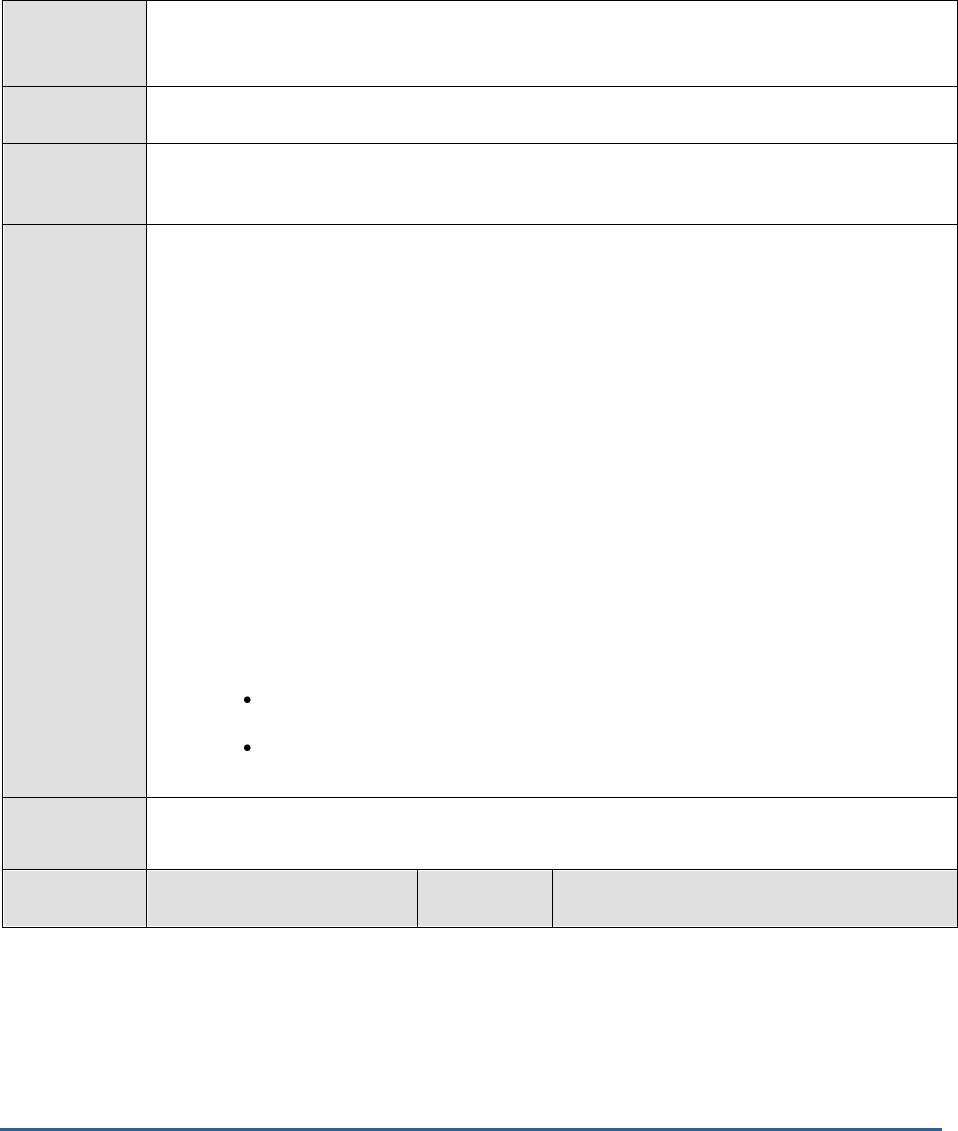
M O N I T O R I N G A C T IV E D I R E C T O R Y S E R V E R S
96
Purpose
Executes the DCDIAG command at configured intervals, and based on the output of the command,
discovers the DCDIAG health checks that were performed, and the current status of each check -
whether it reported a success or an error
Target of the
test
An Active Directory or Domain Controller on Windows 2003 or above
Agent
deploying the
test
An internal agent
Configurable
parameters for
the test
1. TEST PERIOD - How often should the test be executed
2. HOST - The IP address of the machine where the Active Directory is installed.
3. PORT – The port number through which the Active Directory communicates. The default port
number is 389.
4. DOMAIN, USERNAME, PASSWORD, and CONFIRM PASSWORD - In order to execute the
DCDIAG command, the eG agent has to be configured with a
domain administrator's
privileges.
Therefore, specify the domain name and login credentials of the
domain administrator
in the
DOMAIN, USERNAME and PASSWORD text boxes. Confirm the PASSWORD you provide
by retyping it in the CONFIRM PASSWORD text box.
5. DETAILED DIAGNOSIS - To make diagnosis more efficient and accurate, the eG Enterprise
suite embeds an optional detailed diagnostic capability. With this capability, the eG agents can
be configured to run detailed, more elaborate tests as and when specific problems are
detected. To enable the detailed diagnosis capability of this test for a particular server, choose
the On option. To disable the capability, click on the Off option.
The option to selectively enable/disable the detailed diagnosis capability will be available only
if the following conditions are fulfilled:
The eG manager license should allow the detailed diagnosis capability
Both the normal and abnormal frequencies configured for the detailed diagnosis
measures should not be 0.
Outputs of the
test
One set of results for every DCDIAG health check that was performed
Measurements
made by the
Measurement
Measurement
Unit
Interpretation

M O N I T O R I N G A C T IV E D I R E C T O R Y S E R V E R S
97
test
Status:
Indicates the status of this
DCDIAG health check.
If the health check returns a positive result, the
value of this measure will be
Pass
. If not, the
value of this measure will be
Fail
. The numeric
values that correspond to these measure values
have been discussed in the table below:
Measure Value
Numeric Value
Pass
1
Fail
0
Note:
By default, the measure reports the Measure
Values listed in the table above to indicate the
status of a DCDIAG health check. However, in
the graph of this measure, the same will be
represented using the numeric equivalents only.
If the measure reports the value
Fail
, you can
use the detailed diagnosis of this measure to
know the reason for the failure and the domain
controller where the failure occurred. This
eases the pain involved in troubleshooting
problem conditions.
3.3.2 AD Checks Test
Domain controllers are the backbone of a Windows network. If your domain controllers are not working then the
Active Directory does not work either. If the Active Directory does not work, then users cannot log on, group policies
cannot be enforced, and a whole slew of other features become unavailable. To enable administrators to quickly
detect and troubleshoot issues with the domain controller before they affect the operations of the AD server,
Windows ships with a specialized tool called the Domain Controller Diagnostic (DCDIAG) Utility. DCDIAG is a
command-line tool that encapsulates detailed knowledge of how to identify abnormal behavior in the system. The
tool analyzes the state of one or all domain controllers in a forest and reports any problems to assist in
troubleshooting. It consists of a framework for executing tests and a series of tests to verify different functional areas
of the system - eg., replication errors, domain controller connectivity, permissions, proper roles, etc.
Using the AD Checks test, the eG Enterprise Suite leverages the DCDIAG utility's ability to report on a wide variety of
health parameters related to the domain controller. This ensures that even the smallest of aberrations in the
performance of the domain controller is captured and promptly brought to the attention of the administrators. The
AD Checks test executes the DCDIAG command at configured intervals, and based on the output of the command,
reports the count of DCDIAG health checks (i.e., tests) that succeeded and failed in the last measurement period. The
detailed diagnosis of the AD Checks test will provide detailed information pertaining to tests that failed, and thus
assists in troubleshooting.
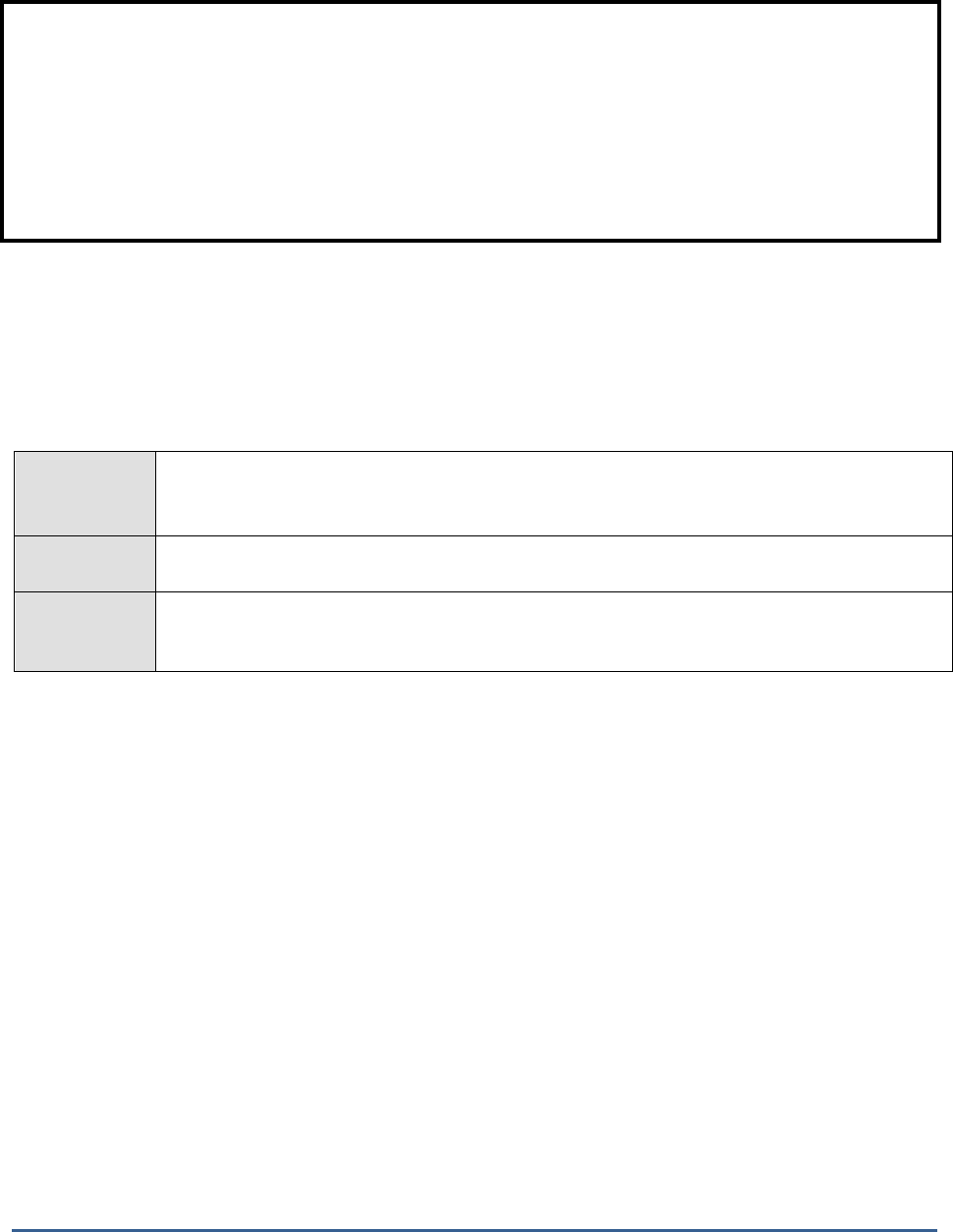
M O N I T O R I N G A C T IV E D I R E C T O R Y S E R V E R S
98
This test is disabled by default. To enable the test, follow the
Agents -> Tests -> Enable/Disable
menu sequence,
pick Active Directory as the Component type, select Performance as the Test type, select this test from the DISABLED
TESTS list and click the << button.
Purpose
Executes the DCDIAG command at configured intervals, and based on the output of the command,
reports the count of DCDIAG health checks (i.e., tests) that succeeded and failed in the last
measurement period
Target of the
test
An Active Directory or Domain Controller on Windows 2008
Agent
deploying the
test
An internal agent
Note:
For this test to run, the DCDIAG.exe should be available in the <WINDOWS_INSTALL_DIR>\windows\system32 directory
of the AD server to be monitored. The DCDIAG utility ships with the Windows Server 2003 Support Tools and is built
into Windows 2008 R2 and Windows Server 2008. This utility may hence not be available in older versions of the
Windows operating sytem. When monitoring the AD server on such Windows hosts, this test will run only if the
DCDIAG.exe is copied from the <WINDOWS_INSTALL_DIR>\windows\system32 directory on any Windows 2003 (or
higher) host in the environment to the same directory on the target host.
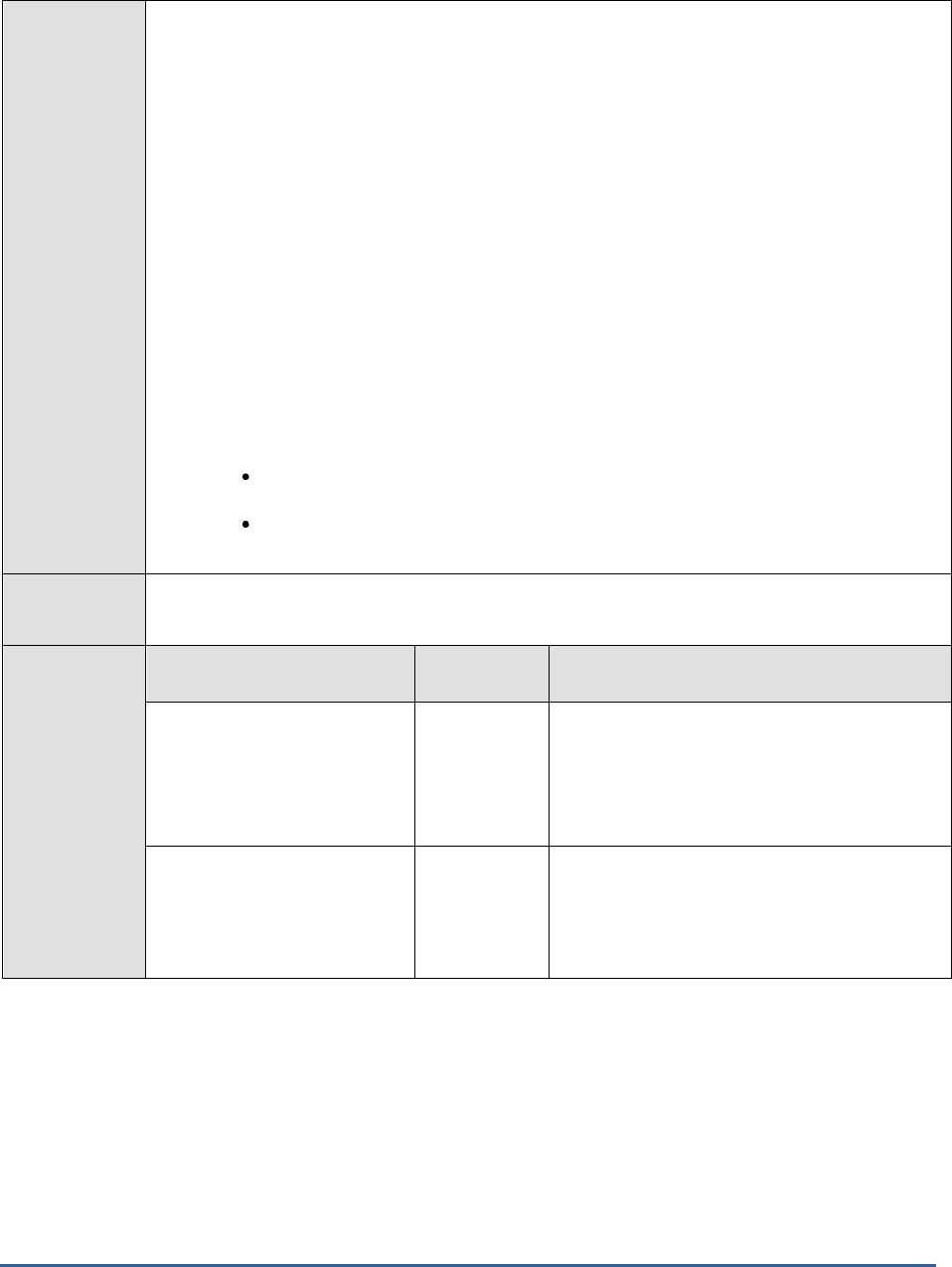
M O N I T O R I N G A C T IV E D I R E C T O R Y S E R V E R S
99
Configurable
parameters for
the test
1. TEST PERIOD - How often should the test be executed
2. HOST - The IP address of the machine where the Active Directory is installed.
3. PORT – The port number through which the Active Directory communicates. The default
port number is 389.
4. DOMAIN, USERNAME, PASSWORD, and CONFIRM PASSWORD - In order to execute
the DCDIAG command, the eG agent has to be configured with a
domain administrator's
privileges. Therefore, specify the domain name and login credentials of the
domain
administrator
in the DOMAIN, USERNAME and PASSWORD text boxes. Confirm the
PASSWORD you provide by retyping it in the CONFIRM PASSWORD text box.
5. DETAILED DIAGNOSIS - To make diagnosis more efficient and accurate, the eG Enterprise
suite embeds an optional detailed diagnostic capability. With this capability, the eG agents can
be configured to run detailed, more elaborate tests as and when specific problems are
detected. To enable the detailed diagnosis capability of this test for a particular server, choose
the On option. To disable the capability, click on the Off option.
The option to selectively enable/disable the detailed diagnosis capability will be available only
if the following conditions are fulfilled:
The eG manager license should allow the detailed diagnosis capability
Both the normal and abnormal frequencies configured for the detailed diagnosis
measures should not be 0.
Outputs of the
test
One set of results for every Active Directory being monitored
Measurements
made by the
test
Measurement
Measurement
Unit
Interpretation
Passed tests:
Indicates the number of
DCDIAG tests that succeeded
during the last measurement
period.
Number
Failed tests:
Indicates the number of
DCDIAG tests that failed during
the last measurement period.
Number
A non-zero value for this measure indicates the
existence of one/more errors in the functioning
of the domain controller. To know what these
errors are, use the detailed diagnosis of this
measure.
3.3.3 DNS Server Health Test
If the DNS component of the AD server is unable to provide domain name resolution services, then users may be
denied access to their mission-critical servers managed by the AD server. Under such circumstances, you may want
to quickly check what is stalling the operations of DNS, so that the source of the issue can be isolated and
eliminated.
DCDIAG is a command-line tool that encapsulates detailed knowledge of how to identify abnormal behavior in the
system. The tool analyzes the state of one or all domain controllers in a forest and reports any problems to assist in
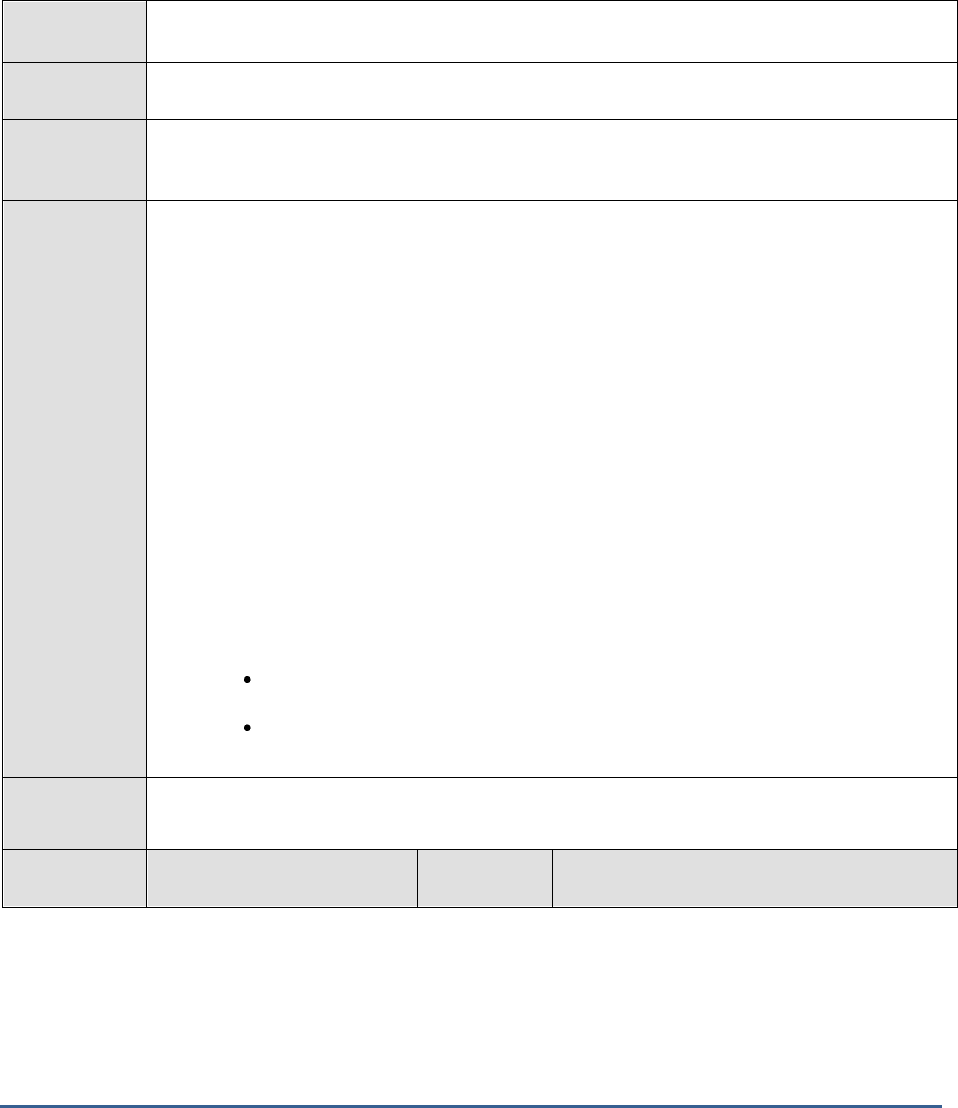
M O N I T O R I N G A C T IV E D I R E C T O R Y S E R V E R S
100
troubleshooting. It consists of a framework for executing tests and a series of tests to verify different functional areas
of the system.
DCDIAG also performs seven DNS-centric health checks to report on the overall DNS health of the domain controllers.
To know the current status of each of these seven health checks, use the DNS Server Health test. The periodic health
reports provided by the DNS Server Health test will enable administrators to proactively isolate potential DNS-related
issues with their domain controllers, determine the reason for these issues, and work towards preventing them.
Purpose
Reports the current status of the seven DNS-related health checks that DCDIAG performs on the
domain controllers
Target of the
test
An Active Directory or Domain Controller on Windows 2008
Agent
deploying the
test
An internal agent
Configurable
parameters for
the test
1. TEST PERIOD - How often should the test be executed
2. HOST - The IP address of the machine where the Active Directory is installed.
3. PORT – The port number through which the Active Directory communicates. The default
port number is 389.
4. DOMAIN, USERNAME, PASSWORD, and CONFIRM PASSWORD - In order to execute
the DCDIAG command, the eG agent has to be configured with a
domain administrator's
privileges. Therefore, specify the domain name and login credentials of the
domain
administrator
in the DOMAIN, USERNAME and PASSWORD text boxes. Confirm the
PASSWORD you provide by retyping it in the CONFIRM PASSWORD text box.
5. DETAILED DIAGNOSIS - To make diagnosis more efficient and accurate, the eG Enterprise
suite embeds an optional detailed diagnostic capability. With this capability, the eG agents can
be configured to run detailed, more elaborate tests as and when specific problems are
detected. To enable the detailed diagnosis capability of this test for a particular server, choose
the On option. To disable the capability, click on the Off option.
The option to selectively enable/disable the detailed diagnosis capability will be available only
if the following conditions are fulfilled:
The eG manager license should allow the detailed diagnosis capability
Both the normal and abnormal frequencies configured for the detailed diagnosis
measures should not be 0.
Outputs of the
test
One set of results for every Active Directory server being monitored
Measurements
made by the
Measurement
Measurement
Unit
Interpretation
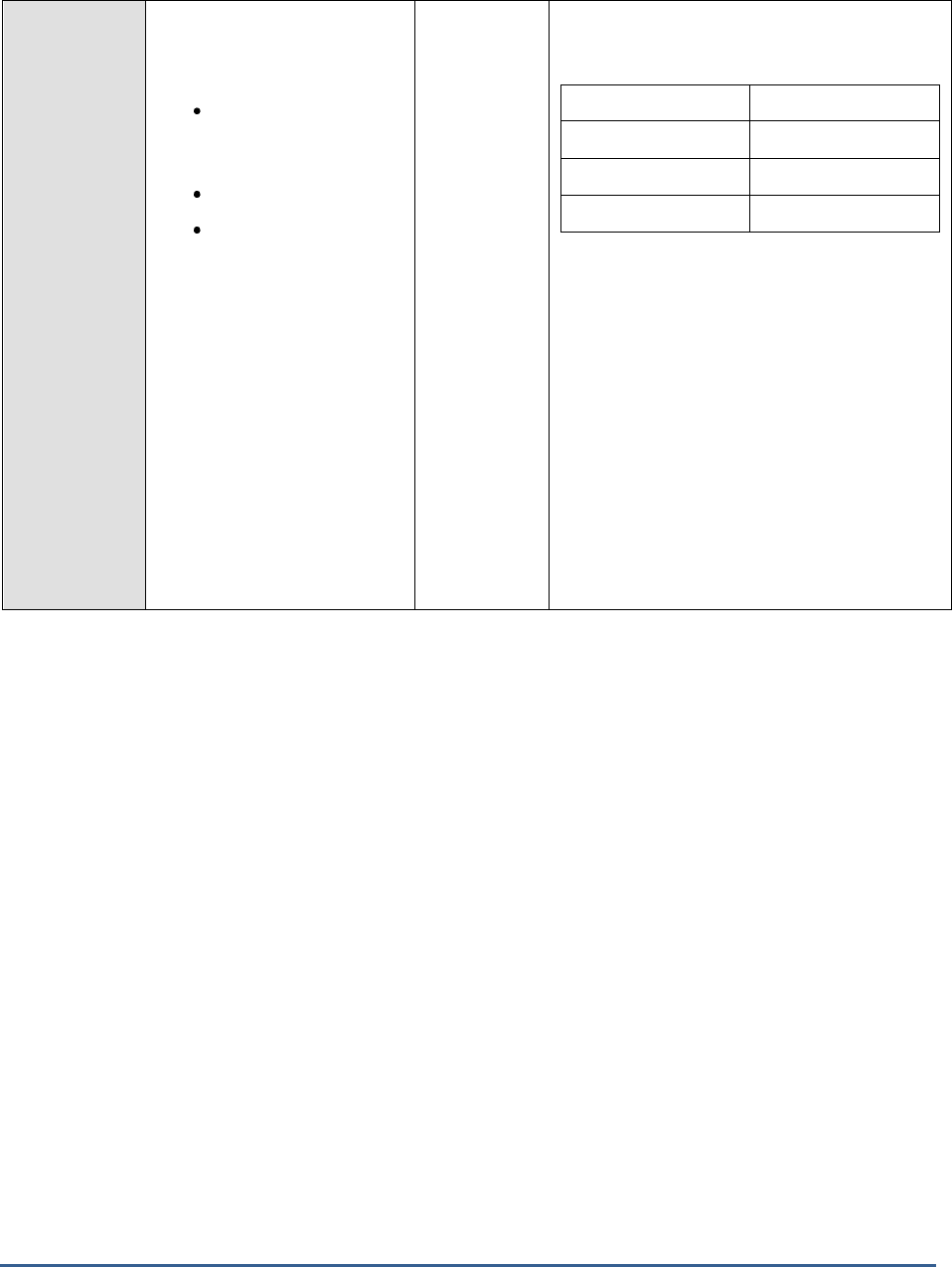
M O N I T O R I N G A C T IV E D I R E C T O R Y S E R V E R S
101
test
Authentication:
This test is run by default and
checks the following:
Are domain
controllers registered
in DNS?
Can they be pinged?
Do they have
Lightweight Directory
Access
Protocol/Remote
Procedure Call
(LDAP/RPC)?
This measure reports the
current status of the
Authentication or Connectivity
test.
The values that this measure reports and their
corresponding numeric values have been
discussed in the table below:
Measure Value
Numeric Value
Pass
1
Fail
0
Warning
2
Note:
By default, the measure reports the Measure
Values listed in the table above to indicate the
status of a DCDIAG health check. However, in
the graph of this measure, the same will be
represented using the numeric equivalents only.
If the measure reports the value
Fail
or
Warning
, you can use the detailed diagnosis of
this measure to know the reason for the
failure/warning. This eases the pain involved in
troubleshooting problem conditions.

M O N I T O R I N G A C T IV E D I R E C T O R Y S E R V E R S
102
Basic:
The basic DNS test confirms
the following:
a. Whether the DNS
client, Netlogon, KDC,
and DNS Server
services are running
and available on
domain controllers
tested by dcdiag
b. Whether the DNS
servers on all
adapters are
reachable.
c. Whether A record of
each domain
controller is
registered on at least
one of the DNS
servers configured on
the client.
d. If a domain controller
is running the DNS
Server service,
whether the Active
Directory domain
zone and SOA record
for the Active
Directory domain
zone are present.
e. Whether the root (.)
zone is present.
This measure reports the
current status of the Basic
test.
Number
The values that this measure reports and their
corresponding numeric values have been
discussed in the table below:
Measure Value
Numeric Value
Pass
1
Fail
0
Warning
2
Note:
By default, the measure reports the Measure
Values listed in the table above to indicate the
status of a DCDIAG health check. However, in
the graph of this measure, the same will be
represented using the numeric equivalents only.
If the measure reports the value
Fail
or
Warning
, you can use the detailed diagnosis of
this measure to know the reason for the
failure/warning. This eases the pain involved in
troubleshooting problem conditions.

M O N I T O R I N G A C T IV E D I R E C T O R Y S E R V E R S
103
Forwarders:
The forwarder test determines
whether recursion is enabled.
If forwarders or root hints are
configured, the forwarder test
confirms that all forwarders or
root hints on the DNS server
are functioning, and also
confirms that the
_ldap._tcp.<Forest root
domain> DC Locator record is
resolved.
The values that this measure reports and their
corresponding numeric values have been
discussed in the table below:
Measure Value
Numeric Value
Pass
1
Fail
0
Warning
2
Note:
By default, the measure reports the Measure
Values listed in the table above to indicate the
status of a DCDIAG health check. However, in
the graph of this measure, the same will be
represented using the numeric equivalents only.
If the measure reports the value
Fail
or
Warning
, you can use the detailed diagnosis of
this measure to know the reason for the
failure/warning. This eases the pain involved in
troubleshooting problem conditions.
This measure reports the
current status of the Forwarder
test.
Delegations:
The delegation test confirms
that the delegated name
server is a functioning DNS
Server. The delegation test
checks for broken delegations
by ensuring that all NS records
in the Active Directory domain
zone in which the target
domain controller resides have
corresponding glue A records.
This measure reports the
current status of the
Delegation test.
The values that this measure reports and their
corresponding numeric values have been
discussed in the table below:
Measure Value
Numeric Value
Pass
1
Fail
0
Warning
2
Note:
By default, the measure reports the Measure
Values listed in the table above to indicate the
status of a DCDIAG health check. However, in
the graph of this measure, the same will be
represented using the numeric equivalents only.
If the measure reports the value
Fail
or
Warning
, you can use the detailed diagnosis of
this measure to know the reason for the
failure/warning. This eases the pain involved in
troubleshooting problem conditions.

M O N I T O R I N G A C T IV E D I R E C T O R Y S E R V E R S
104
Dynamic update:
The dynamic update test
confirms that the Active
Directory domain zone is
configured for secure dynamic
update and performs
registration of a test record
(_dcdiag_test_record).
This measure reports the
current status of the Dynamic
Update test.
The values that this measure reports and their
corresponding numeric values have been
discussed in the table below:
Measure Value
Numeric Value
Pass
1
Fail
0
Warning
2
Note:
By default, the measure reports the Measure
Values listed in the table above to indicate the
status of a DCDIAG health check. However, in
the graph of this measure, the same will be
represented using the numeric equivalents only.
If the measure reports the value
Fail
or
Warning
, you can use the detailed diagnosis of
this measure to know the reason for the
failure/warning. This eases the pain involved in
troubleshooting problem conditions.
Record registration:
The record registration test
verifies the registration of all
essential DC Locator records
on all DNS Servers configured
on each adapter of the domain
controllers.
This measure reports the
current status of the Record
Registration test.
The values that this measure reports and their
corresponding numeric values have been
discussed in the table below:
Measure Value
Numeric Value
Pass
1
Fail
0
Warning
2
Note:
By default, the measure reports the Measure
Values listed in the table above to indicate the
status of a DCDIAG health check. However, in
the graph of this measure, the same will be
represented using the numeric equivalents only.
If the measure reports the value
Fail
or
Warning
, you can use the detailed diagnosis of
this measure to know the reason for the
failure/warning. This eases the pain involved in
troubleshooting problem conditions.

M O N I T O R I N G A C T IV E D I R E C T O R Y S E R V E R S
105
Resolve external name:
The external name resolution
test verifies basic resolution of
external DNS from a given
client, using a sample Internet
name (www.microsoft.com), or
user-provided Internet name.
This measure reports the
current status of the External
name resolution test.
The values that this measure reports and their
corresponding numeric values have been
discussed in the table below:
Measure Value
Numeric Value
Pass
1
Fail
0
Warning
2
Note:
By default, the measure reports the Measure
Values listed in the table above to indicate the
status of a DCDIAG health check. However, in
the graph of this measure, the same will be
represented using the numeric equivalents only.
If the measure reports the value
Fail
or
Warning
, you can use the detailed diagnosis of
this measure to know the reason for the
failure/warning. This eases the pain involved in
troubleshooting problem conditions.
3.3.4 Name Resolutions Test
Active Directory uses DNS as its domain controller location mechanism and leverages the namespace design of DNS
in the design of Active Directory domain names. As a result, DNS is positioned within the discoverability and logical
structure components of Active Directory technology components. If a user complaints of being unable to access an
AD domain, then administrators should first check whether the DNS component of AD is available and is able to
resolve the IP address of the domain to its corresponding domain name and vice-versa. This is where, the Name
Resolutions test will be useful!
This test emulates a client accessing DNS to issue a query. The query can either request DNS to resolve a domain
name to an IP address or vice versa. Based on the response reported by the server, measurements are made of the
availability and responsiveness of the DNS component of the AD server.
Purpose
To measure the state of the DNS component of AD
Target of the
test
An AD server
Agent
deploying the
test
An external agent

M O N I T O R I N G A C T IV E D I R E C T O R Y S E R V E R S
106
Configurable
parameters for
the test
1. TEST PERIOD - How often should the test be executed
2. HOST – The host for which the test is to be configured
3. PORT - The port on which the specified host is listening
4. TARGETS - The IP address or host name to be resolved during the test. Multiple
TARGETS can be specified as a comma-separated list.
5. RECURSIVE - DNS supports two types of queries. For a non-recursive query, DNS
attempts to respond to the request based on its local cache only. For a recursive query, a
DNS server may use other DNS servers to respond to a request. The Recursive flag can be
used to determine the type of queries to be issued to DNS.
6. USEEXE - In older versions of the eG Enterprise Suite, this test used native APIs to collect
the desired metrics. To ensure backward compatability with older versions of the solution,
this flag has been set to Yes by default. Set this flag to No if you want the test to use Java
APIs instead to determine the availability and responsiveness of the DNS server. This flag is
only relevant if the test is being executed by an external agent operating on a Windows host.
Outputs of the
test
One set of results per TARGET configured
Measurements
made by the
test
Measurement
Measurement
Unit
Interpretation
DNS availability:
Whether a successful
response is received
from the DNS
component of the
target AD server in
response to the
emulated user request.
Percent
An availability problem can be caused by different
factors – e.g., the server process may not be up,
a network problem may exist, or there could be a
configuration problem with DNS.
DNS response time:
Time taken (in
seconds) by DNS to
respond to a request.
Secs
An increase in response time can be caused by
several factors such as a server bottleneck, a
configuration problem with DNS, a network
problem, etc.
3.3.5 Windows DNS Test
This test measures the workload and processing ability of the DNS component of the AD server.
Purpose
Measures the workload and processing ability of the DNS component of the AD server
Target of the
test
An AD server
Agent
deploying the
test
An internal agent
Configurable
parameters for
the test
1. TEST PERIOD - How often should the test be executed
2. HOST – The host for which the test is to be configured
3. PORT – Refers to the port used by the Windows server

M O N I T O R I N G A C T IV E D I R E C T O R Y S E R V E R S
107
Outputs of the
test
One set of results for the AD server being monitored
Measurements
made by the
test
Measurement
Measurement Unit
Interpretation
Total queries:
The rate of queries received by
DNS.
Reqs/sec
Indicates the workload of the DNS
component of the AD server.
Total responses:
The rate of responses from DNS
to clients.
Resp/sec
Ideally, the total responses should
match the total queries. Significant
differences between the two can
indicate that DNS is not able to handle
the current workload.
Recursive queries:
The rate of recursive queries
successfully handled by DNS.
Reqs/sec
The ratio of recursive queries to total
queries indicates the number of
queries that required the DNS
component on the AD server to
communicate with other DNS servers
to resolve the client requests.
Recursive query failures:
The rate of recursive queries
that could not be resolved by
DNS.
Reqs/sec
Query failures can happen due to
various reasons - e.g., requests from
clients to invalid domain names/IP
addresses, failure in the external
network link thereby preventing a DNS
server from communicating with other
DNS servers on the Internet, failure of
a specific DNS server to which a DNS
server is forwarding all its requests,
etc. A small percentage of failures is to
be expected in any production
environment. If a significant
percentage of failures are happening,
this could result in application failures
due to DNS errors.
Recursive timeouts:
The rate of recursive queries
that failed because of timeouts.
Reqs/sec
Timeouts can happen because of a
poor external link preventing a DNS
server from communicating with
others. In some cases,
improper/invalid domain name
resolution requests can also result in
timeouts. DNS timeouts can adversely
affect application performance and
must be monitored continuously.

M O N I T O R I N G A C T IV E D I R E C T O R Y S E R V E R S
108
Zone transfers received:
The number of zone transfer
requests received by DNS.
Reqs
Zone transfers are resource intensive.
Moreover, zone transfers to
unauthorized clients can make an IT
environment vulnerable to security
attacks. Hence, it is important to
monitor the number of zone transfer
requests and responses on a periodic
basis.
Zone transfers failed:
The number of zone transfers
that were not serviced by DNS
in the last measurement period.
Reqs
Zone transfers may fail either because
the DNS server does not have
resources, or the request is not valid,
or the client requesting the transfer is
not authorized to receive the results.
3.4 The AD Replication Service Layer
The tests mapped to this layer report on the health of the AD replication service.
Figure 3.4: The tests mapped to the AD Replication Service layer
3.4.1 File Replication Connections Test
This test reports metrics related to the file replication connections to Distributed File System roots (DFS) in an Active
Directory.
Purpose
Reports metrics related to the replica connections to Distributed File System roots (DFS) in an
Active Directory
Target of the
test
An Active Directory
Agent
deploying the
An internal agent

M O N I T O R I N G A C T IV E D I R E C T O R Y S E R V E R S
109
test
Configurable
parameters for
the test
1. TEST PERIOD - How often should the test be executed
2. HOST - The IP address of the machine where the Active Directory is installed.
3. PORT – The port number through which the Active Directory communicates. The default port
number is 389.
Outputs of the
test
One set of results for every Active Directory being monitored
Measurements
made by the
test
Measurement
Measurement
Unit
Interpretation
Authentications:
Indicates the number of
successful authentications that
were performed.
Number
Bindings:
Indicates the number of
successful RPC bindings that
were completed.
Number
Joins:
Indicates the number of joins.
Number
After FRS discovers a connection from Active
Directory, FRS establishes a connection session
with the remote connection partner based on
the information provided by the connection
object. The connection is called "joined" when a
connection session is successfully established.
Unjoins:
Indicates the number of
unjoins.
Number
Local change orders sent:
Indicates the number of local
change orders that were sent.
Number
A change order is a message that contains
information about a file or folder that has
changed on a replica. A local change order is
a change order that is created because of a
change to a file or folder on the local server.
The local server becomes the originator of the
change order and constructs a staging file –
this file is nothing but a backup of the changed
file or folder.
Packets:
Indicates the packets that
were sent.
Number
Remote change orders
sent:
Indicates the number of
remote change orders that
were sent.
Number
A remote change order refers to a change order
received from an inbound (or upstream) partner
that originated elsewhere in the replica set.

M O N I T O R I N G A C T IV E D I R E C T O R Y S E R V E R S
110
Remote change orders
received:
Indicates the number of
remote change orders that
were received.
Number
3.4.2 File Replication Events Test
This test reports statistical information about the File Replication Service events recorded in the File Replication
Service event log. This test is disabled by default. To enable the test, go to the ENABLE / DISABLE TESTS page using
the menu sequence : Agents -> Tests -> Enable/Disable, pick
Active Directory
as the Component type,
Performance
as the Test type, choose the test from the DISABLED TESTS list, and click on the >> button to move the test to the
ENABLED TESTS list. Finally, click the Update button.
Purpose
Reports statistical information about the File Replication Service events recorded in the File
Replication Service event log
Target of the
test
An Active Directory server
Agent
deploying the
test
An internal agent

M O N I T O R I N G A C T IV E D I R E C T O R Y S E R V E R S
111
Configurable
parameters for
the test
1. TEST PERIOD - How often should the test be executed
2. HOST - The host for which the test is to be configured
3. PORT – Refers to the port used by the EventLog Service. Here it is null.
4. LOGTYPE – Refers to the type of event logs to be monitored. The default value is
application
.
5. POLICY BASED FILTER - Using this page, administrators can configure the event
sources, event IDs, and event descriptions to be monitored by this test. In order to enable
administrators to easily and accurately provide this specification, this page provides the
following options:
Manually specify the event sources, IDs, and descriptions in the FILTER text
area, or,
Select a specification from the predefined filter policies listed in the FILTER box
For explicit, manual specification of the filter conditions, select the NO option against the
POLICY BASED FILTER field. This is the default selection. To choose from the list of pre-
configured filter policies, or to create a new filter policy and then associate the same with
the test, select the YES option against the POLICY BASED FILTER field.
6. FILTER - If the POLICY BASED FILTER flag is set to NO, then a FILTER text area will
appear, wherein you will have to specify the event sources, event IDs, and event
descriptions to be monitored. This specification should be of the following format:
{Displayname}:{event_sources_to_be_included}:{event_sources_to_be_excluded}:{event_I
Ds_to_be_included}:{event_IDs_to_be_excluded}:{event_descriptions_to_be_included}:{ev
ent_descriptions_to_be_excluded}
. For example, assume that the FILTER text area takes
the value,
OS_events:all:Browse,Print:all:none:all:none
. Here:
OS_events
is the display name that will appear as a descriptor of the test in the
monitor UI;
all
indicates that all the event sources need to be considered while monitoring. To
monitor specific event sources, provide the source names as a comma-separated
list. To ensure that none of the event sources are monitored, specify
none
.
Next, to ensure that specific event sources are excluded from monitoring, provide
a comma-separated list of source names. Accordingly, in our example,
Browse
and
Print
have been excluded from monitoring. Alternatively, you can use
all
to
indicate that all the event sources have to be excluded from monitoring, or
none
to denote that none of the event sources need be excluded.
In the same manner, you can provide a comma-separated list of event IDs that
require monitoring. The
all
in our example represents that all the event IDs need
to be considered while monitoring.

M O N I T O R I N G A C T IV E D I R E C T O R Y S E R V E R S
112
Similarly, the
none
(following
all
in our example) is indicative of the fact that
none of the event IDs need to be excluded from monitoring. On the other hand,
if you want to instruct the eG Enterprise system to ignore a few event IDs during
monitoring, then provide the IDs as a comma-separated list. Likewise, specifying
all
makes sure that all the event IDs are excluded from monitoring.
The
all
which follows implies that all events, regardless of description, need to be
included for monitoring. To exclude all events, use
none
. On the other hand, if
you provide a comma-separated list of event descriptions, then the events with
the specified descriptions will alone be monitored. Event descriptions can be of
any of the following forms -
desc*
, or
desc
, or
*desc*
,or
desc*
, or
desc1*desc2
,
etc.
desc
here refers to any string that forms part of the description. A leading '*'
signifies any number of leading characters, while a trailing '*' signifies any
number of trailing characters.
In the same way, you can also provide a comma-separated list of event
descriptions to be excluded from monitoring. Here again, the specification can be
of any of the following forms:
desc*
, or
desc
, or
*desc*
,or
desc*
, or
desc1*desc2
, etc.
desc
here refers to any string that forms part of the
description. A leading '*' signifies any number of leading characters, while a
trailing '*' signifies any number of trailing characters. In our example however,
none is specified, indicating that no event descriptions are to be excluded from
monitoring. If you use
all
instead, it would mean that all event descriptions are to
be excluded from monitoring.
By default, the FILTER parameter contains the value
: all:all:none:all:none:all:none
.
Multiple filters are to be separated by semi-colons (;).
Note:
The event sources and event IDs specified here should be exactly the same as that
which appears in the Event Viewer window.
On the other hand, if the POLICY BASED FILTER flag is set to YES, then a FILTER
list box will appear, displaying the filter policies that pre-exist in the eG Enterprise
system. A filter policy typically comprises of a specific set of event sources, event IDs,
and event descriptions to be monitored. This specification is built into the policy in the
following format:
{Policyname}:{event_sources_to_be_included}:{event_sources_to_be_excluded}:{eve
nt_IDs_to_be_included}:{event_IDs_to_be_excluded}:{event_descriptions_to_be_inclu
ded}:{event_descriptions_to_be_excluded}
To monitor a specific combination of event sources, event IDs, and event descriptions,
you can choose the corresponding filter policy from the FILTER list box. Multiple filter
policies can be so selected. Alternatively, you can modify any of the existing policies to
suit your needs, or create a new filter policy. To facilitate this, a Click here link appears
just above the test configuration section, once the YES option is chosen against
POLICY BASED FILTER. Clicking on the Click here link leads you to a page where
you can modify the existing policies or create a new one. The changed policy or the
new policy can then be associated with the test by selecting the policy name from the
FILTER list box in this page.

M O N I T O R I N G A C T IV E D I R E C T O R Y S E R V E R S
113
7. USEWMI - The eG agent can either use WMI to extract event log statistics or directly
parse the event logs using event log APIs. If the USEWMI flag is YES, then WMI is used. If
not, the event log APIs are used. This option is provided because on some Windows 2000
systems (especially ones with service pack 3 or lower), the use of WMI access to event logs
can cause the CPU usage of the WinMgmt process to shoot up. On such systems, set the
USEWMI parameter value to NO.
8. DD FREQUENCY - Refers to the frequency with which detailed diagnosis measures are to
be generated for this test. The default is
1:1
. This indicates that, by default, detailed
measures will be generated every time this test runs, and also every time the test detects a
problem. You can modify this frequency, if you so desire. Also, if you intend to disable the
detailed diagnosis capability for this test, you can do so by specifying
none
against DD
FREQUENCY.
9. DETAILED DIAGNOSIS - To make diagnosis more efficient and accurate, the eG
Enterprise suite embeds an optional detailed diagnostic capability. With this capability, the
eG agents can be configured to run detailed, more elaborate tests as and when specific
problems are detected. To enable the detailed diagnosis capability of this test for a
particular server, choose the On option. To disable the capability, click on the Off option.
The option to selectively enabled/disable the detailed diagnosis capability will be available
only if the following conditions are fulfilled:
The eG manager license should allow the detailed diagnosis capability
Both the normal and abnormal frequencies configured for the detailed diagnosis
measures should not be 0.
Outputs of the
test
One set of results for the FILTER configured
Measurements
made by the
test
Measurement
Measurement
Unit
Interpretation
File replication errors:
This refers to the number of
File Replication Service
events that were
generated.
Number
A very low value (zero) indicates that the File
Replication Service is in a healthy state
without any potential problems.
An increasing trend or high value indicates
the existence of problems like loss of
functionality or data.
The detailed diagnosis capability, if enabled,
lists the description of specific events.
Please check the Application Logs in the
Event Log Viewer for more details.
File replication
information count:
This refers to the number of
File Replication Service
information events
generated when the test
was last executed.
Number
A change in the value of this measure may
indicate infrequent but successful operations
performed by the File Replication Service.
The detailed diagnosis capability, if enabled,
lists the description of specific events.
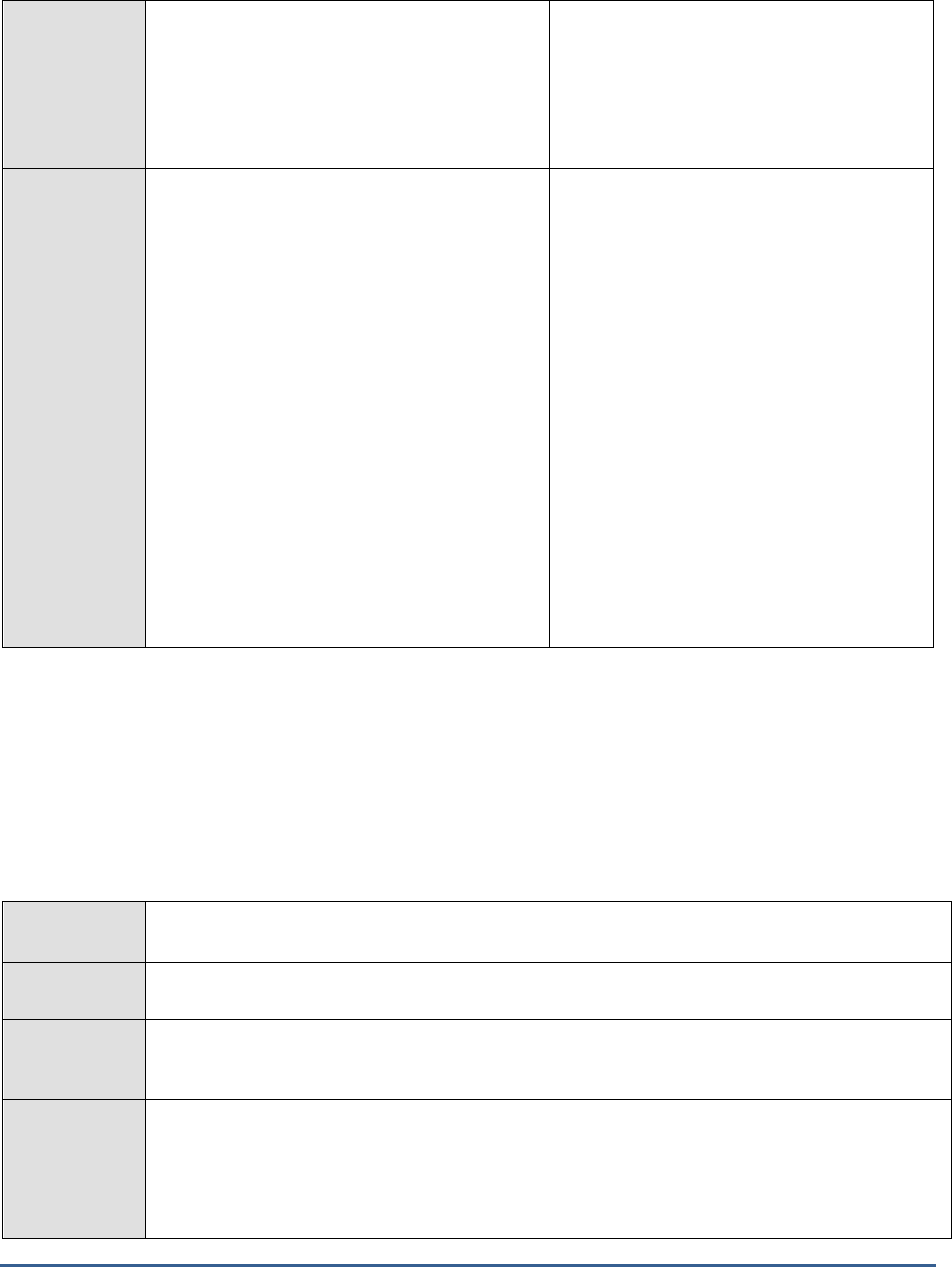
M O N I T O R I N G A C T IV E D I R E C T O R Y S E R V E R S
114
File replication warnings:
This refers to the number of
warnings that were
generated when the test
was last executed.
Number
A high value of this measure indicates
problems that may not have an immediate
impact, but may cause future problems in the
File Replication Service.
The detailed diagnosis capability, if enabled,
lists the description of specific events.
File replication critical
errors:
Indicates the number of
critical events that were
generated when the test
was last executed.
Number
This measure is applicable only for Windows
2008/Windows Vista/Windows 7 systems.
A high value of this measure indicates that
too many events have occurred, which the
File Replication Service cannot automatically
recover from.
The detailed diagnosis capability, if enabled,
provides the description of specific events.
File replication verbose
count:
Indicates the number of
verbose events that were
generated when the test
was last executed.
Number
This measure is applicable only for Windows
2008/Windows Vista/Windows 7 systems.
Verbose logging provides more details in the
log entry, which will enable you to
troubleshoot issues better.
The detailed diagnosis of this measure
describes all the verbose events that were
generated during the last measurement
period.
3.4.3 File Replication Set Test
In the FRS, the replication of files and directories is according to a predefined topology and schedule on a specific
folder. The topology and schedule are collectively called a replica set. A replica set contains a set of replicas, one for
each machine that participates in replication.
This test reports statistics related to the health of the replication service provided by every replication set on an AD
server.
Purpose
Reports statistics related to the health of the replication service provided by every replication set
on an AD server
Target of the
test
An Active Directory
Agent
deploying the
test
An internal agent
Configurable
parameters for
the test
1. TEST PERIOD - How often should the test be executed
2. HOST - The IP address of the machine where the Active Directory is installed.
3. PORT – The port number through which the Active Directory communicates. The default port
number is 389.
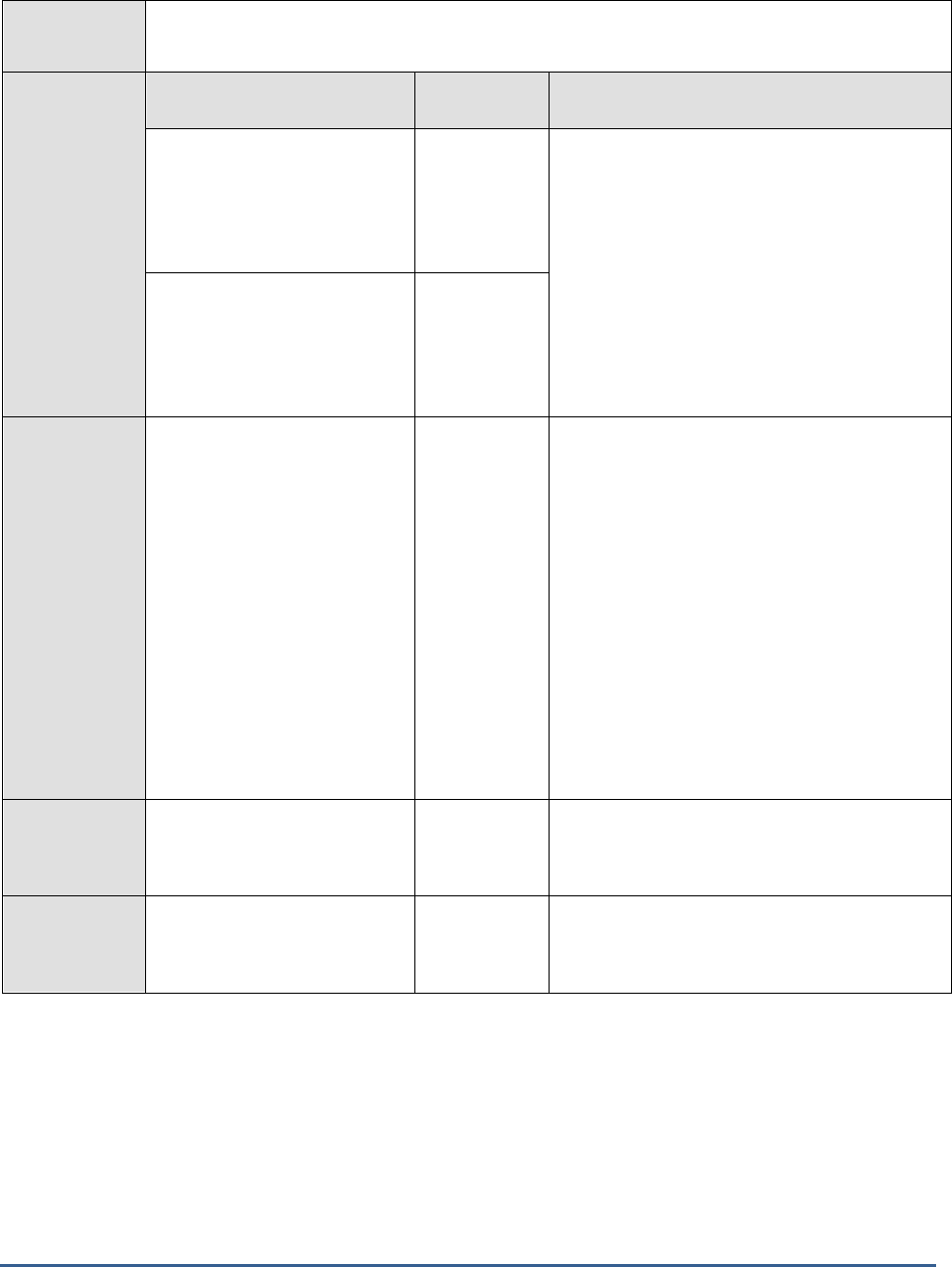
M O N I T O R I N G A C T IV E D I R E C T O R Y S E R V E R S
115
Outputs of the
test
One set of results for every replication set on the Active Directory being monitored
Measurements
made by the
test
Measurement
Measurement
Unit
Interpretation
Change orders received:
Indicates the number of
change orders that were
currently received by this
replica set.
Number
A change order is a message that contains
information about a file or folder that has
changed on a replica.
These measures therefore serve as good
indicators of the workload on the replica set.
Change orders sent:
Indicates the number of
change orders that were
currently sent by this replica
set by this replica set.
Number
Files installed:
Indicates the number of file
installations.
Number
Installation is the process by which FRS applies
a change order to the local file system to
restore the file or folder as it is in the upstream
partner. If the change order is for a deletion,
the file or folder in the local file system is
deleted (staging file is not needed). If the
change order is for a renaming, the file or
folder in the local file system is renamed
(staging file is needed). If the change order is
for a copying or creation, the file or folder is
copied or created (staging file is needed).
Installing a file or folder may fail if the file or
folder is already opened by another process. If
the installation failed, FRS retries installing the
file or folder at a later time.
Packets received:
Indicates the number of
packets received currently.
Number
In an idle state, there should be no packets
received unless a computer is having trouble
joining with other computers in the replica set.
Packets sent:
Indicates the number of of
packets sent currently.
Number

M O N I T O R I N G A C T IV E D I R E C T O R Y S E R V E R S
116
USN records accepted:
Indicates the number of USN
records that were currently
accepted.
Number
Active Directory replication does not primarily
depend on time to determine what changes
need to be propagated. Instead it uses update
sequence numbers (USNs) that are assigned by
a counter that is local to each domain
controller. Because these USN counters are
local, it is easy to ensure that they are reliable
and never run backward (that is, they cannot
decrease in value).
Domain controllers use USNs to simplify
recovery after a failure. When a domain
controller is restored following a failure, it
queries its replication partners for changes with
USNs greater than the USN of the last change it
received from each partner.
Staging space free:
Indicates the staging space
that is currently free.
KB
The Staging Directory is an area where
modified files are stored temporarily either
before being propagated to other replication
partners or after being received from other
replication partners. FRS encapsulates the data
and attributes associated with a replicated file
or directory object in a staging file. FRS needs
adequate disk space for the staging area on
both upstream and downstream machines in
order to replicate files.
Typically, if the Staging space free measure
reports the value
0
, or is found to be
dangerously close to 0, it indicates that the
staging directory is full. If the staging area is
full, the FRS will stop functioning, and will
resume only if disk space for the staging area
becomes available or if the disk space limit for
the staging area is increased.
The staging area could get filled up owing to
the following reasons:
One or more downstream partners are not
accepting changes. This could be a temporary
condition due to the schedule being turned off
and FRS waiting for it to open, or a permanent
state because the service is turned off, or the
downstream partner is in an error state.
The rate of change in files exceeds the rate at
which FRS can process them.
A parent directory for files that have a large
number of changes is failing to replicate, and
so, all changes to subdirectories are blocked.
Staging space in use:
Indicates the staging space
that is currently in use.
KB
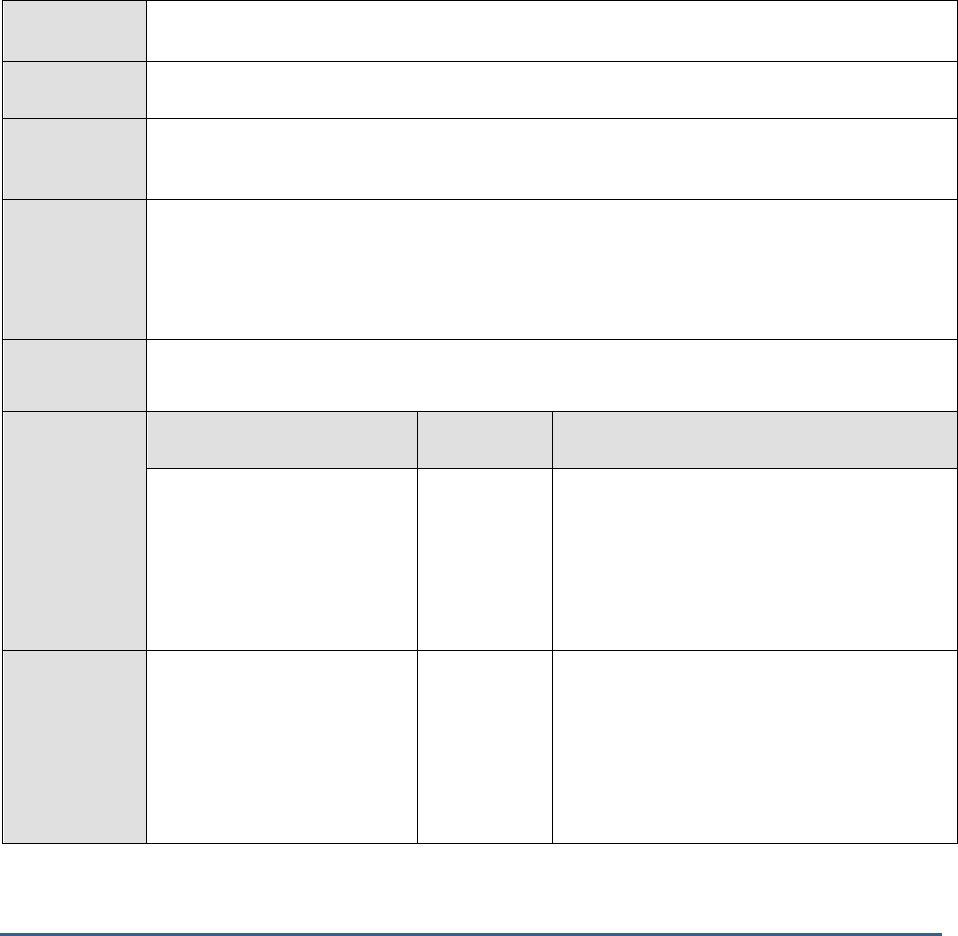
M O N I T O R I N G A C T IV E D I R E C T O R Y S E R V E R S
117
3.4.4 Replication Performance Test
Replication is the process by which the changes that are made on one domain controller are synchronized with all
other domain controllers in the domain that store copies of the same information or replica.
Monitoring the replication operations on an AD server will shed light on the load generated by such operations and
helps measure the ability of the AD server to process this load. The Replication Performance test does just that. In
the process, the test points you to replication-related activities that could be contributing to processing delays (if
any) and why. In addition, the test also promptly reports replication errors such as synchronization failures, and
compels administrators to do what is necessary to ensure that no non-sync exists in the data that is replicated across
the domain controllers in a forest.
This test applies only to Active Directory Servers installed on Windows 2008 or above.
Purpose
Monitors the replication operations on an AD server and sheds light on the load generated by such
operations and helps measure the ability of the AD server to process this load
Target of the
test
An Active Directory or Domain Controller on Windows 2008 or above
Agent
deploying the
test
An internal agent
Configurable
parameters for
the test
1. TEST PERIOD - How often should the test be executed
2. HOST - The IP address of the machine where the Active Directory is installed.
3. PORT – The port number through which the Active Directory communicates. The default port
number is 389.
Outputs of the
test
One set of results for every Active Directory being monitored
Measurements
made by the
test
Measurement
Measurement
Unit
Interpretation
DRA inbound full sync
objects remaining:
Indicates the number of object
updates received in the current
directory replication update
packet that have not yet been
applied to the local server..
Number
DRA inbound object
updates remaining:
Indicates the number of object
updates received in the current
directory replication update
packet that have not yet been
applied to the local server.
Number
The value of this measure should be low, with a
higher value indicating that the hardware is
incapable of adequately servicing replication
(warranting a server upgrade).

M O N I T O R I N G A C T IV E D I R E C T O R Y S E R V E R S
118
Pending replication
operations:
Indicates the total number of
replication operations on the
directory that are queued for
this server but not yet
performed.
Number
A steady increase in the value of this measure
could indicate a processing bottleneck.
Pending replication
synchronizations:
Indicates the number of
directory synchronizations that
are queued for this server but
not yet processed.
Number
An unusually high value for a long duration may
signify that the replication process is not being
carried out at the desired rate. Forcing the
replication activity may solve this problem.
Sync failures on schema
mismatch:
Indicates the number of
synchronization requests made
to neighbours that failed
because their schema are not
synchronized.
Number
Ideally, the value of this measure should be 0.
Sync requests made:
Indicates the number of
synchronization requests made
to neighbors.
Number
Sync requests successful:
Indicates the number of
synchronization requests made
to neighbors that were
successfully returned.
Number
Ideally, the value of the
Sync requests made
measure should be equal to the value of the
Sync requests successful
measure - meaning,
all sync request made should be successful, as
one/more sync failures are a cause for concern.
DRA inbound objects
applied rate:
Indicates the rate at which
replication updates received
from replication partners are
applied by the local directory
service. This counter excludes
changes that are received but
not applied (because, for
example, the change has
already been made). This
indicates how much replication
update activity is occurring on
the server as a result of
changes generated on other
servers.
Appld/Sec
A low value may indicate one of the following
less changes to the objects in
the other domains
this domain controller is not
applying the changes to the
objects at the desired rate.
If the object changes are not applied at the
desired rate, it may result in a loss of data
integrity in the Active Directory. Forcing the
replication activity may solve this problem.

M O N I T O R I N G A C T IV E D I R E C T O R Y S E R V E R S
119
DRA inbound properties
applied rate:
Indicates the number of
properties that are updated
due to the incoming property's
winning the reconciliation logic
that determines the final value
to be replicated.
Appld/Sec
A low value may indicate one of the following
less changes to the object properties in the
other domains
this domain controller is not applying the
change to the object properties at the desired
rate.
If the object properties are not applied at the
desired rate, it may result in a loss of data
integrity in the Active Directory. Forcing the
replication activity may solve this problem.
DRA inbound objects
filtered rate:
Indicates the number of
objects received from inbound
replication partners that
contained no updates that
needed to be applied.
Filtrd/Sec
A high value for this measure indicates that the
objects are all static.
This problem can be solved by increasing the
replication frequency.
DRA inbound properties
filtered rate:
Indicates the number of
property changes (per second)
already seen that were
received during the replication.
Filtrd/Sec
A high value for this measure indicates that the
properties are all static.
This problem can be solved by increasing the
replication frequency in the replicated domain.
DRA inbound bytes total:
Indicates the rate at which
bytes were replicated in.
Total/Sec
This counter is the sum of the number of
uncompressed bytes (never compressed) and
the number of compressed bytes (after
compression) per second.
DRA outbound properties:
Indicates the number of
properties sent per second.
Properties/Se
c
This counter tells you whether a source server
is returning objects or not. Sometimes, the
server might stop working correctly and not
return objects quickly or at all.
DRA outbound objects
filtered rate:
Indicates the number of
objects per second that were
determined by outbound
replication to have no updates
that the outbound partner did
not already have.
Filtrd/Sec
A high value for this measure indicates that the
objects are all static.
This problem can be solved by increasing the
replication frequency in the target domain.
DRA outbound bytes total:
Indicates the rate at which
bytes were replicated out.
Total/Sec
This counter is the sum of the number of
uncompressed bytes (never compressed) per
second and the number of compressed bytes
(after compression) per second.

M O N I T O R I N G A C T IV E D I R E C T O R Y S E R V E R S
120
3.4.5 Replication Traffic from Other Sites Test
Used in the Active Directory to express proximity of network connection, a site is defined as an IP subnetwork. A site
consists of one or more subnets (unique network segments). Client machines use site information to find nearby DCs
for logon operations. The Active Directory uses site information to help users find the closest machine that offers a
needed network or a third-party service.
The Active Directory provides two methods of replication within the Active Directory environment:
intrasite replication
and
intersite replication
.
Intrasite replication
is replication within an Active Directory site. It is based assumption that
the IP subnets within a site are well connected and that bandwidth is considered freely available and inexpensive.
Because of this assumption, data is sent without compression.
Inter-site replication
is replication between Active Directory sites. It is based on the assumption that the WAN is
connected by slower links, so it is designed to minimize traffic rather than CPU cycles. Before being sent out, data is
compressed to about 10% to 15% of original volume.
By monitoring the replication data flowing into each site, the Replication Traffic from Other Sites test helps determine
the nature of the inbound traffic handled by every site - whether
inter-site
or
intrasite
, and reveals what type of
inbound traffic is high on a site. Using this information, administrators can determine whether or not the replication
data has been compressed enough to optimize bandwidth usage, and accordingly decide if more data compression is
required at the source.
This test applies only to Active Directory Servers installed on Windows 2008 or above.
Purpose
By monitoring the replication data flowing into each site, the Replication Traffic from Other Sites
test helps determine the nature of the inbound traffic handled by every site - whether
inter-site
or
intrasite
, and reveals what type of inbound traffic is high on a site. Using this information,
administrators can determine whether or not the replication data has been compressed enough to
optimize bandwidth usage, and accordingly decide if more data compression is required at the
source.
Target of the
test
An Active Directory or Domain Controller on Windows 2008 or above
Agent
deploying the
test
An internal agent
Configurable
parameters for
the test
1. TEST PERIOD - How often should the test be executed
2. HOST - The IP address of the machine where the Active Directory is installed.
3. PORT – The port number through which the Active Directory communicates. The default port
number is 389.
Outputs of the
test
One set of results for every Active Directory site being monitored
Measurements
made by the
Measurement
Measurement
Unit
Interpretation

M O N I T O R I N G A C T IV E D I R E C T O R Y S E R V E R S
121
test
DRA inbound before bytes
compression:
Indicates the original size of
inbound compressed
replication data (kilobytes per
second before compression,
from DSAs in other sites).
KB/Sec
DRA inbound after bytes
compression:
Indicates the compressed size
of inbound replication data
(kilobytes per second received
after compression, before
DSAs in other sites).
KB/Sec
To save bandwidth on the network connection,
the bridgehead servers in each site compress
the traffic at the expense of additional CPU
usage.
A high value for this measure indicates that the
bridgehead server is receiving high
inter-site
inbound replication traffic.
Replication traffic is compressed down to about
40 percent when replication traffic is more than
32 KB in size.
DRA inbound bytes not
compression:
Indicates the number of
incoming bytes replicated per
second that were not
compressed at the source
(that is, from DSAs in the
same site).
KB/Sec
A high value for this measure indicates that the
intra-site
replication traffic is high.
Compressing the replication data adds an
additional load on the domain controller server.
Uncompressed replication traffic preserves
server performance at the expense of network
utilization.
3.4.6 Replication Traffic to Other Sites Test
Used in the Active Directory to express proximity of network connection, a site is defined as an IP subnetwork. A site
consists of one or more subnets (unique network segments). Client machines use site information to find nearby DCs
for logon operations. The Active Directory uses site information to help users find the closest machine that offers a
needed network or a third-party service.
The Active Directory provides two methods of replication within the Active Directory environment:
intrasite replication
and
intersite replication
.
Intrasite replication
is replication within an Active Directory site. It is based assumption that
the IP subnets within a site are well connected and that bandwidth is considered freely available and inexpensive.
Because of this assumption, data is sent without compression.
Inter-site replication
is replication between Active Directory sites. It is based on the assumption that the WAN is
connected by slower links, so it is designed to minimize traffic rather than CPU cycles. Before being sent out, data is
compressed to about 10% to 15% of original volume.
By monitoring the replication data flowing from each site, the Replication Traffic to Other Sites test helps determine
the nature of the outbound traffic handled by every site - whether
inter-site
or
intrasite
, and reveals what type of
outbound traffic is high on a site. Using this information, administrators can determine whether or not the replication
data has been compressed enough to optimize bandwidth usage, and accordingly decide if more data is to be
compressed by the bridgehead server on each site.
This test applies only to Active Directory Servers installed on Windows 2008 or above.

M O N I T O R I N G A C T IV E D I R E C T O R Y S E R V E R S
122
Purpose
By monitoring the replication data flowing from each site, the Replication Traffic to Other Sites test
helps determine the nature of the outbound traffic handled by every site - whether
inter-site
or
intrasite
, and reveals what type of outbound traffic is high on a site. Using this information,
administrators can determine whether or not the replication data has been compressed enough to
optimize bandwidth usage, and accordingly decide if more data is to be compressed by the
bridgehead server on each site.
Target of the
test
An Active Directory or Domain Controller on Windows 2008 or above
Agent
deploying the
test
An internal agent
Configurable
parameters for
the test
1. TEST PERIOD - How often should the test be executed
2. HOST - The IP address of the machine where the Active Directory is installed.
3. PORT – The port number through which the Active Directory communicates. The default port
number is 389.
Outputs of the
test
One set of results for every Active Directory site being monitored
Measurements
made by the
test
Measurement
Measurement
Unit
Interpretation
DRA outbound before
bytes compression:
Indicates the original size of
outbound compressed
replication data (kilobytes per
second before compression, to
DSAs in other sites).
KB/Sec
DRA outbound after bytes
compression:
Indicates the compressed size
of outbound replication data
(kilobytes per second sent
after compression to DSAs in
other sites).
KB/Sec
To save bandwidth on the network connection,
the bridgehead servers in each site compress
the traffic at the expense of additional CPU
usage.
A high value for this measure indicates that the
bridgehead server is sending large high
inter-
site
inbound replication traffic.
Replication traffic is compressed down to about
40 percent when replication traffic is more than
32 KB in size.

M O N I T O R I N G A C T IV E D I R E C T O R Y S E R V E R S
123
DRA outbound bytes not
compression:
Indicates the number of
outgoing bytes replicated per
second that were not
compressed at the source
(that is, to DSAs in the same
site).
KB/Sec
A high value for this measure indicates that the
intra-site
replication traffic is high.
Compressing the replication data adds an
additional load on the domain controller server.
Uncompressed replication traffic preserves
server performance at the expense of network
utilization.
3.4.7 Replication Queue Test
As the domain controller formulates change requests, either by a schedule being reached or from a notification, it
adds a work item for each request to the end of the queue of pending synchronization requests. Each pending
synchronization request represents one <source domain controller, directory partition> pair, such as “synchronize
the schema directory partition from DC1,” or “delete the ApplicationX directory partition.”
When a work item has been received into the queue, the domain controller processes the item (begins synchronizing
from that source) as soon as the item reaches the front of the queue, and continues until either the destination is
fully synchronized with the source domain controller, an error occurs, or the synchronization is pre-empted by a
higher-priority operation.
A long replication queue is often an indication that synchronization requests are not swiftly processed by the AD
server. If the reasons for the abnormal queue length are not determined quickly and addressed promptly, replication
of some changes may be stalled indefinitely causing the source and destination domain controllers to remain ‘out-of-
sync’ for long durations; this in turn may result in users having to work with obsolete data! To prevent such an
eventuality, you can use this test to continuously track the replication queue length, so that you can be alerted as
soon as the number of work items in the queue crosses an acceptable limit. You can also use the detailed diagnostics
of this test to know what type of synchronization requests are in queue, so that you can figure out why the requests
are taking too long to be processed.
Purpose
Continuously tracks the replication queue length, so that you can be alerted as soon as the
number of work items in the queue crosses an acceptable limit
Target of the
test
An Active Directory or Domain Controller
Agent
deploying the
test
An internal agent

M O N I T O R I N G A C T IV E D I R E C T O R Y S E R V E R S
124
Configurable
parameters for
the test
1. TEST PERIOD - How often should the test be executed
2. HOST - The IP address of the machine where the Active Directory is installed.
3. PORT – The port number through which the Active Directory communicates. The default
port number is 389.
4. DETAILED DIAGNOSIS - To make diagnosis more efficient and accurate, the eG Enterprise
suite embeds an optional detailed diagnostic capability. With this capability, the eG agents can
be configured to run detailed, more elaborate tests as and when specific problems are
detected. To enable the detailed diagnosis capability of this test for a particular server, choose
the On option. To disable the capability, click on the Off option.
The option to selectively enable/disable the detailed diagnosis capability will be available only
if the following conditions are fulfilled:
The eG manager license should allow the detailed diagnosis capability
Both the normal and abnormal frequencies configured for the detailed diagnosis
measures should not be 0.
Outputs of the
test
One set of results for every Active Directory site being monitored
Measurements
made by the
test
Measurement
Measurement
Unit
Interpretation
Replication queue size:
Indicates the number of
synchronization requests that
are currently in the replication
queue, awaiting processing.
Number
A high value for this measure is a cause for
concern, as it indicates that too many
synchronization requests are pending
processing. This could be due to a severe
processing bottleneck on the AD server. Very
short replication schedules and large
synchronization requests that require a lot of
processing time are also factors that can
increase the replication queue length.
You can use the detailed diagnosis of this
measure to know which requests are yet to be
processed, so that you can figure out why there
is a delay (if any) in processing.
3.4.8 Lingering Objects Test
When restoring a backup file, Active Directory generally requires that the backup file be no more than 180 days old.
If you attempt to restore a backup that has expired, you may encounter problems due to “lingering objects”.
A lingering object is a deleted AD object that re-appears (“lingers”) on the restored domain controller (DC) in its local
copy of Active Directory. This can happen if, after the backup was made, the object was deleted on another DC more
than than 180 days ago.
When a DC deletes an object it replaces the object with a tombstone object. The tombstone object is a placeholder
that represents the deleted object. When replication occurs, the tombstone object is transmitted to the other DCs,
which causes them to delete the AD object as well.
Tombstone objects are kept for 180 days, after which they are garbage-collected and removed.
If a DC is restored from a backup that contains an object deleted elsewhere, the object will re-appear on the restored

M O N I T O R I N G A C T IV E D I R E C T O R Y S E R V E R S
125
DC. Because the tombstone object on the other DCs has been removed, the restored DC will not receive the
tombstone object (via replication), and so it will never be notified of the deletion. The deleted object will “linger” in
the restored local copy of Active Directory.
Such lingering objects tend to create problems during replication. For instance, if the source domain controller has
outdated objects that have been out of replication for more than one tombstone lifetime a failure event will be
logged in the Windows event log at the time of replicating from the source. You will have to promptly capture such
events, identify the lingering objects, and delete them to ensure that replication resumes. In order to achieve this,
you can use the Lingering Objects test. This test scans the event logs for replication events related to lingering
objects, and promptly alerts you upon the occurrence of such events. Using the detailed diagnosis of the test, you
can easily determine the location of the lingering objects, so that you can immediately proceed to remove them. This
way, the test ensures that the replication engine operates without a glitch.
This test works only on Active Directory servers that operate on Windows 2008 or above.
Purpose
Scans the event logs for replication events related to lingering objects, and promptly alerts you
upon the occurrence of such events
Target of the
test
An Active Directory or Domain Controller on Windows 2008 or above
Agent
deploying the
test
An internal agent
Configurable
parameters for
the test
1. TEST PERIOD - How often should the test be executed
2. HOST - The IP address of the machine where the Active Directory is installed.
3. PORT – The port number through which the Active Directory communicates. The default
port number is 389.
4. DETAILED DIAGNOSIS - To make diagnosis more efficient and accurate, the eG Enterprise
suite embeds an optional detailed diagnostic capability. With this capability, the eG agents can
be configured to run detailed, more elaborate tests as and when specific problems are
detected. To enable the detailed diagnosis capability of this test for a particular server, choose
the On option. To disable the capability, click on the Off option.
The option to selectively enable/disable the detailed diagnosis capability will be available only
if the following conditions are fulfilled:
The eG manager license should allow the detailed diagnosis capability
Both the normal and abnormal frequencies configured for the detailed diagnosis
measures should not be 0.
Outputs of the
test
One set of results for every Active Directory server being monitored
Measurements
made by the
Measurement
Measurement
Unit
Interpretation

M O N I T O R I N G A C T IV E D I R E C T O R Y S E R V E R S
126
test
Lingering messages:
Indicates the number of
messages that are currently
logged in the event log, which
contains references to
lingering objects
.
Number
This measure typically captures and reports the
number of events with event IDs 1388 and
1988 in the event log.
Event ID 1388 indicates that a destination
domain controller that does not have strict
replication consistency enabled received a
request to update an object that does not
reside in the local copy of the Active Directory
database. In response, the destination domain
controller requested the full object from the
source replication partner. In this way, a
lingering object was replicated to the
destination domain controller. Therefore, the
lingering object was reintroduced into the
directory.
Event ID 1988 indicates that a destination
domain controller that has strict replication
consistency enabled has received a request to
update an object that does not exist in its local
copy of the Active Directory database. In
response, the destination domain controller
blocked replication of the directory partition
containing that object from that source domain
controller.
The detailed diagnosis of this test provides the
complete description of the events with IDs
1388 and/or 1988 that are logged in the event
log. The source domain controller and the
lingering objects can be inferred from the event
description. Using this information, you can run
the repadmin command on the source domain
controller to delete the lingering objects.
3.4.9 Replication Status Test
This test summarizes the replication state and relative health of an Active Directory forest by inventorying and
contacting every domain controller in the forest, and collecting and reporting information such as replication deltas
and replication failures. You can thus accurately identify the domain controllers that are prone to frequent failures.
Purpose
Summarizes the replication state and relative health of an Active Directory forest by inventorying
and contacting every domain controller in the forest, and collecting and reporting information such
as replication deltas and replication failures
Target of the
test
An Active Directory or Domain Controller

M O N I T O R I N G A C T IV E D I R E C T O R Y S E R V E R S
127
Agent
deploying the
test
An internal agent
Configurable
parameters for
the test
1. TEST PERIOD - How often should the test be executed
2. HOST - The IP address of the machine where the Active Directory is installed.
3. PORT – The port number through which the Active Directory communicates. The default
port number is 389.
4. DETAILED DIAGNOSIS - To make diagnosis more efficient and accurate, the eG Enterprise
suite embeds an optional detailed diagnostic capability. With this capability, the eG agents can
be configured to run detailed, more elaborate tests as and when specific problems are
detected. To enable the detailed diagnosis capability of this test for a particular server, choose
the On option. To disable the capability, click on the Off option.
The option to selectively enable/disable the detailed diagnosis capability will be available only
if the following conditions are fulfilled:
The eG manager license should allow the detailed diagnosis capability
Both the normal and abnormal frequencies configured for the detailed diagnosis
measures should not be 0.
Outputs of the
test
One set of results for every domain controller in an Active Directory forest being monitored
Measurements
made by the
test
Measurement
Measurement
Unit
Interpretation
Total replication links:
Indicates the number of
replica links for this domain
controller.
Number
A replica link exists for each naming context on
a domain controller. This measure is the sum
total of such replica links per domain controller.
Please note that this is not the connection
objects or replication partners per domain
controller.
You can use the detailed diagnosis of this
measure to view the complete details of the
replica links - this includes the source and
destination sites, the source and destination
domain controllers, the transport type, the
number of link failures (if any), and details of
the failures such as when the failure occurred
and the failure status.
Replication links failure:
Indicates the total number of
replica links on this domain
controller that are failing to
replicate for one reason or the
other. This will never be
greater than the
Total
field.
Number
Ideally, the value of this measure should be 0.

M O N I T O R I N G A C T IV E D I R E C T O R Y S E R V E R S
128
Percent of replication links
failure:
Indicates the percentage of
failures in relation to the total
replica links on this domain
controller.
Percent
A low value is desired for this measure. A value
close to 100% is a cause for concern, as it
indicates that almost all replica links are failing.
Longest replication gap:
Denotes the longest replication
gap amongst all replication
links on this domain controller.
Secs
Ideally, this value should be less than 1 hour.
3.4.10 Inter-Site Replication Test
Inter-site replication is based on the assumption that the WAN is connected by slower links or site links. It is
designed to minimize traffic rather than CPU cycles. In inter-site replication, data is compressed and then sent out.
Bridgehead servers perform directory replication between sites. Only two designated domain controllers talk to each
other. These domain controllers are called “Bridgehead servers”.
After updates are replicated from one site to the bridgehead server in the other site, the updates are then replicated
to other domain controllers within the site through intra-site replication process.
This test applies only to Active Directory Servers installed on Windows 2003.
Purpose
This test monitors the performance of the Active Directory Inter-site replication process in the
target environment.
Target of the
test
An Active Directory or Domain Controller on Windows 2003
Agent
deploying the
test
An internal agent
Configurable
parameters for
the test
1. TEST PERIOD - How often should the test be executed
2. HOST - The IP address of the machine where the Active Directory is installed.
3. PORT – The port number through which the Active Directory communicates. The default port
number is 389.
Outputs of the
test
One set of results for every Active Directory being monitored
Measurements
made by the
Measurement
Measurement
Unit
Interpretation

M O N I T O R I N G A C T IV E D I R E C T O R Y S E R V E R S
129
test
In rate:
This measure indicates the
number of inbound kilobytes
replicated between sites per
second.
KB/Sec
A high value for this measure indicates that the
bridgehead server is receiving high inter-site
inbound replication traffic.
Out rate:
This measure indicates the
number of outbound kilobytes
replicated between sites per
second.
KB/Sec
A high value indicates that bridgehead server is
sending high inter-site outbound replication
traffic.
3.4.11 Intra-Site Replication Test
Intra-site replication means replication happening between domain controllers in the same site. Intra-site replication
attempts to complete in the fewest CPU cycles possible. Intra-site replication avoids unnecessary network traffic by
introducing a change notification mechanism that replaces the usual polling of replication partners for updates. When
a change is performed in its database, a domain controller waits for a configurable interval (default 5 minutes) and
accepts more changes during this time. Then it sends a notification to its replication partners, which will pull the
changes from the source. If no changes are performed for a configurable period (default 6 hours) the domain
controller initiates a replication sequence anyway, just to make sure that it did not miss anything.
This test applies only to Active Directory Servers installed on Windows 2003.
Purpose
This test monitors the performance of the Active Directory Intra-site replication process in the
target environment.
Target of the
test
An Active Directory or Domain Controller on Windows 2003
Agent
deploying the
test
An internal agent
Configurable
parameters for
the test
1. TEST PERIOD - How often should the test be executed
2. HOST - The IP address of the machine where the Active Directory is installed.
3. PORT – The port number through which the Active Directory communicates. The default port
number is 389.
Outputs of the
test
One set of results for every Active Directory being monitored
Measurements
made by the
test
Measurement
Measurement
Unit
Interpretation
In rate:
This measure indicates the
number of inbound kilobytes
replicated within the site per
second.
KB/Sec
A high value for this measure indicates that the
intra-site replication traffic is high.
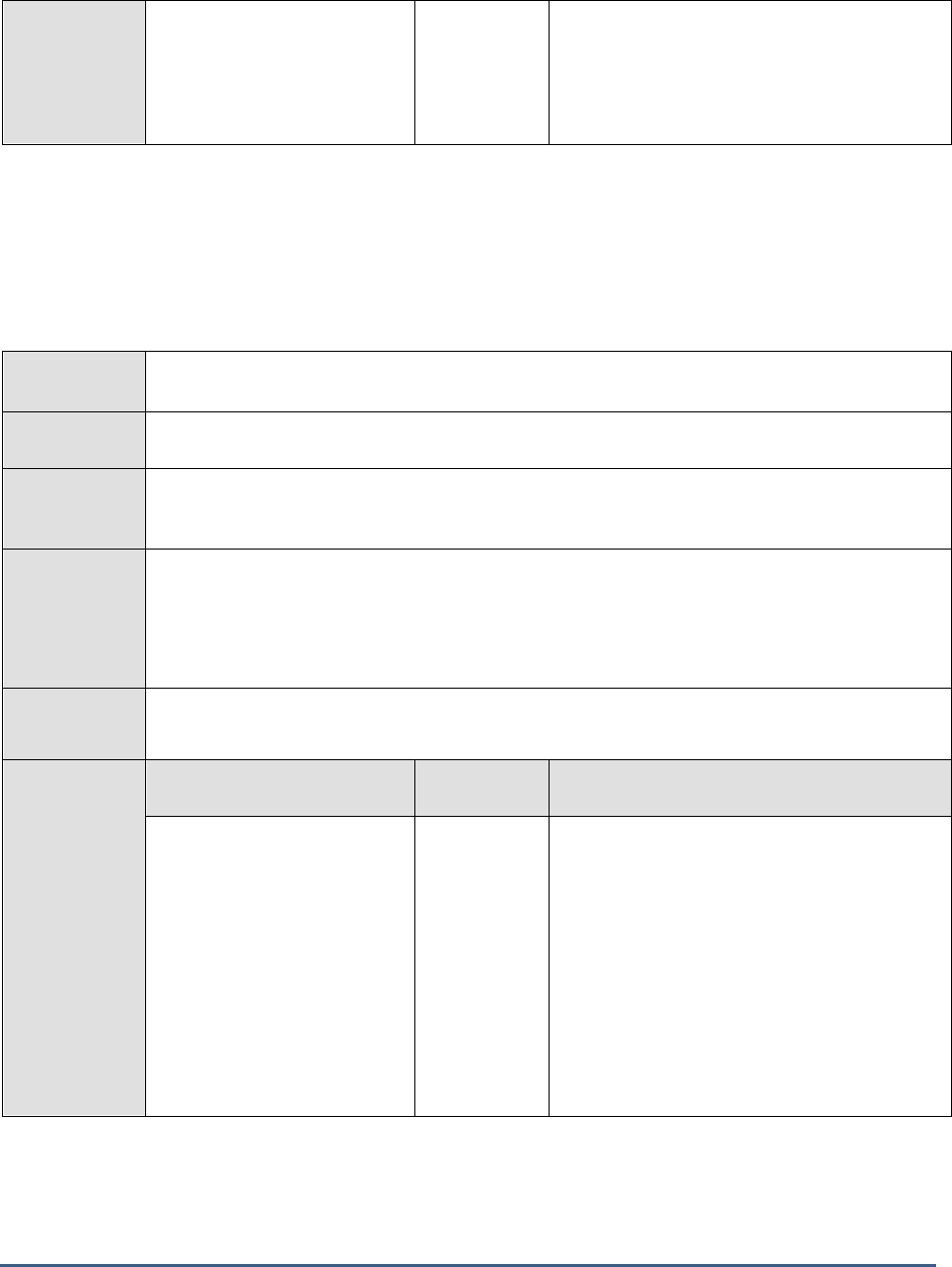
M O N I T O R I N G A C T IV E D I R E C T O R Y S E R V E R S
130
Out rate:
This measure indicates the
number of outbound kilobytes
replicated within the site per
second.
KB/Sec
A high value for this measure indicates that the
intra-site outbound replication traffic is high.
3.4.12 Replication Test
As the number of domain controllers increase, the replication process consumes more network bandwidth. So,
replication process should be monitored within the target environment.
This test applies only to Active Directory Servers installed on Windows 2003.
Purpose
This test monitors the performance of the Active Directory replication process in the target
environment.
Target of the
test
An Active Directory or Domain Controller on Windows 2003
Agent
deploying the
test
An internal agent
Configurable
parameters for
the test
1. TEST PERIOD - How often should the test be executed
2. HOST - The IP address of the machine where the Active Directory is installed.
3. PORT – The port number through which the Active Directory communicates. The default port
number is 389.
Outputs of the
test
One set of results for every Active Directory being monitored
Measurements
made by the
test
Measurement
Measurement
Unit
Interpretation
DRA inbound objects
applied rate:
This measure shows the
number of replication updates
applied per second that are
occurring on this domain
controller as a result of
changes generated on other
domain controllers.
Appld/Sec
A low value may indicate one of the following
1. less changes to the objects in the other
domains
2. this domain controller is not applying the
changes to the objects at the desired rate.
If the object changes are not applied at the
desired rate, it may result in a loss of data
integrity in the Active Directory.
Forcing the replication activity may solve this
problem.
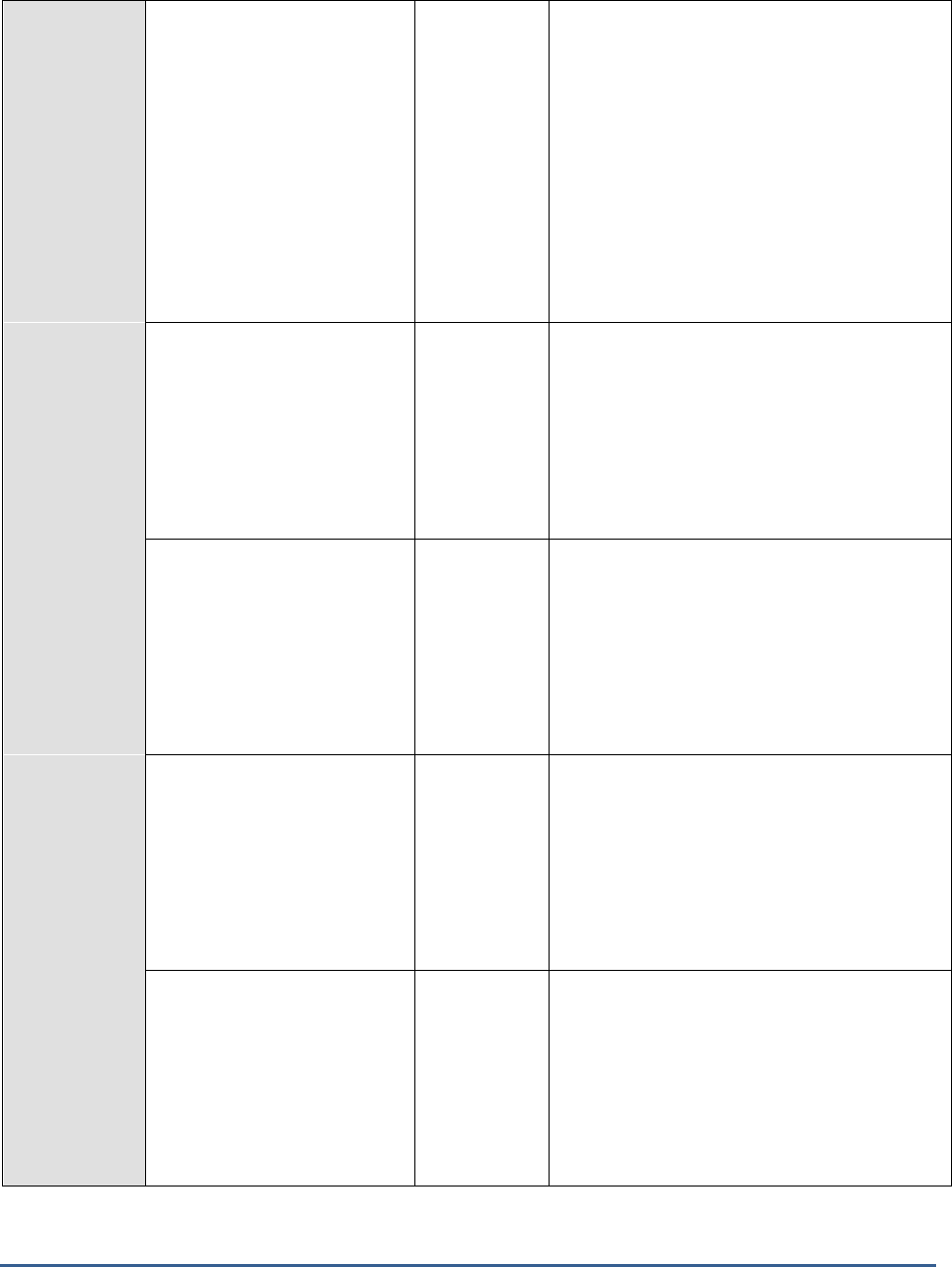
M O N I T O R I N G A C T IV E D I R E C T O R Y S E R V E R S
131
DRA inbound properties
applied rate:
This measure indicates the
number of changes applied to
object properties per second
through inbound replication as
a result of reconciliation logic.
This logic is used to determine
the final value to be replicated
to the property.
Appld/Sec
A low value may indicate one of the following
1. less changes to the object properties in the
other domains
2. this domain controller is not applying the
change to the object properties at the
desired rate.
If the object properties are not applied at the
desired rate, it may result in a loss of data
integrity in the Active Directory.
Forcing the replication activity may solve this
problem.
DRA inbound objects
filtered rate:
This measure indicates the
number of inbound replication
objects received per second
from the replication partners
that contained no updates that
needed to be applied.
Filtrd/Sec
A high value for this measure indicates that the
objects are all static.
Increasing the replication frequency may solve
this problem.
DRA inbound properties
filtered rate:
This measure indicates the
number of inbound replication
properties received per second
from the replication partners
that did not contain any
updates to be applied.
Filtrd/Sec
A high value for this measure indicates that the
properties are all static.
Increasing the replication frequency in the
replicated domain may solve this problem.
DRA outbound objects
filtered rate:
This measure indicates the
number of outbound
replication objects that have
not yet been received by the
outbound replication partner
per second.
kerFiltrd/Sec
A high value for this measure indicates that the
objects are all static.
Increasing the replication frequency in the
target domain may solve this problem.
Pending replication
synchronizations:
This measure indicates the
number of directory
synchronizations that are
queued per second for this
domain controller but not yet
processed.
Number
An unusually high value for a long duration may
signify that the replication process is not being
carried out at the desired rate.
Forcing the replication activity may solve this
problem.

M O N I T O R I N G A C T IV E D I R E C T O R Y S E R V E R S
132
3.4.13 AD Replications Test
Replication is the process by which the changes that are made on one domain controller are synchronized with all
other domain controllers in the domain that store copies of the same information or replica. Given the various types
of information that Active Directory can store, changes to Active Directory can swiftly accumulate across multiple
domain controllers in a large organization. It is therefore necessary for Windows to frequently synchronize the
domain controllers through the replication process. If replication fails, it causes Active Directory objects that
represent the replication topology, replication schedule, domain controllers, users, computers, passwords, security
groups, group memberships, and Group Policy to be inconsistent between domain controllers. Directory inconsistency
causes either operational failures or inconsistent results, depending on the domain controller that is contacted for the
operation at hand.
To avoid such inconsistencies, its best to capture failures promptly, isolate the source of failures, and fix them, The
AD Replications test aids in this regard. This test closely monitors the replication activities on the domain controller
and promptly reports replication failures, so that administrators can investigate such failures, discover the reasons for
the same, fix them, and restore normalcy.
Purpose
Closely monitors the replication activities on the domain controller and promptly reports replication
failures, so that administrators can investigate such failures, discover the reasons for the same, fix
them, and restore normalcy
Target of the
test
An Active Directory or Domain Controller on Windows
Agent
deploying the
test
An internal agent
Configurable
parameters for
the test
1. TEST PERIOD - How often should the test be executed
2. HOST - The IP address of the machine where the Active Directory is installed.
3. PORT – The port number through which the Active Directory communicates. The default
port number is 389.
Outputs of the
test
One set of results for every Active Directory being monitored
Measurements
made by the
test
Measurement
Measurement
Unit
Interpretation
Replication failures:
Indicates the number of
replication failures in the
target domain controller.
Number
Ideally, the value of this measure should be
low.
Total replications:
Indicates the number of
replication successes in the
target domain controller.
Number
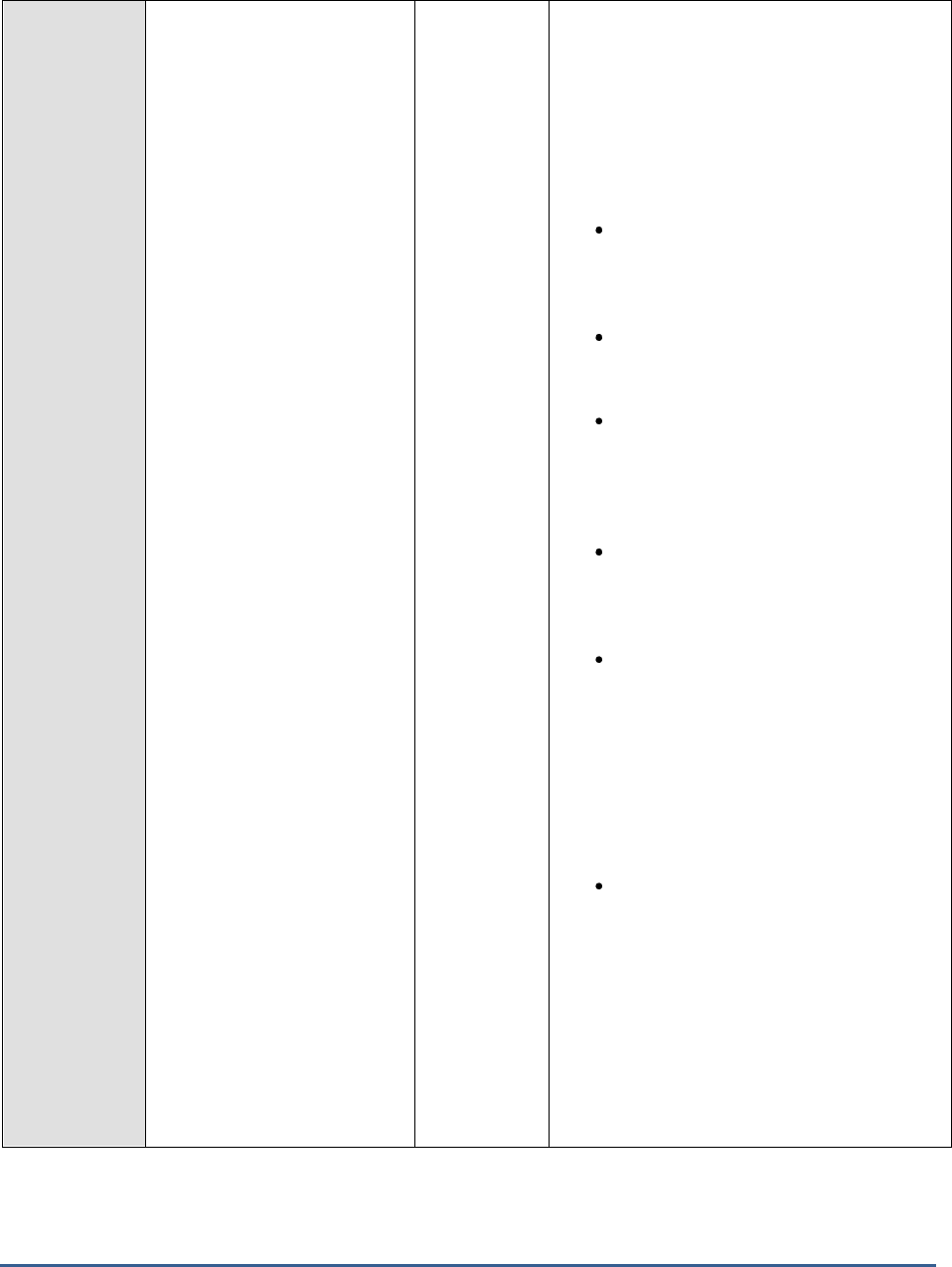
M O N I T O R I N G A C T IV E D I R E C T O R Y S E R V E R S
133
Percent replication
failures:
Indicates the percentage of
replication failures in the
target domain controller.
Percent
Ideally, the value of this measure should be
low. A high value is indicative of too many
replication failures.
Active Directory replication problems can have
several different sources. For example, Domain
Name System (DNS) problems, networking
issues, or security problems can all cause
Active Directory replication to fail.
Network connectivity: The network
connection might be unavailable or
network settings are not configured
properly.
Name resolution: DNS
misconfigurations are a common cause
for replication failures.
Authentication and authorization:
Authentication and authorization
problems cause "Access denied" errors
when a domain controller tries to
connect to its replication partner.
Directory database (store): The
directory database might not be able
to process transactions fast enough to
keep up with replication timeouts.
Replication engine: If intersite
replication schedules are too short,
replication queues might be too large
to process in the time that is required
by the outbound replication schedule.
In this case, replication of some
changes can be stalled indefinitely —
potentially, long enough to exceed the
tombstone lifetime.
Replication topology: Domain
controllers must have intersite links in
Active Directory that map to real wide
area network (WAN) or virtual private
network (VPN) connections. If you
create objects in Active Directory for
the replication topology that are not
supported by the actual site topology
of your network, replication that
requires the misconfigured topology
fails.

M O N I T O R I N G A C T IV E D I R E C T O R Y S E R V E R S
134
3.5 The AD Service Layer
This layer tracks the health of the Active Directory in a Windows environment using the ActiveDirectory test shown in
Figure 3.5.
Figure 3.5: Tests mapping to the DC Service layer
3.5.1 Orphaned Objects Test
On a domain controller, the Lost and Found container contains Active Directory objects that have been orphaned. An
object is orphaned when the object is created on one domain controller and the container in which the object is
placed is deleted from the directory on another domain controller before the object has a chance to replicate. An
orphaned object is automatically placed in the Lost and Found container where it can be found by an administrator,
who must determine whether to move or delete the object.
The Orphaned Objects test periodically reports the number of orphaned objects on a domain controller.
Purpose
Periodically reports the number of orphaned objects on a domain controller
Target of the
test
An AD server
Agent
deploying the
test
An internal agent

M O N I T O R I N G A C T IV E D I R E C T O R Y S E R V E R S
135
Configurable
parameters for
the test
1. TEST PERIOD - How often should the test be executed
2. HOST – The host for which the test is to be configured
3. PORT – Refers to the port used by the Windows server
4. DETAILED DIAGNOSIS - To make diagnosis more efficient and accurate, the eG
Enterprise suite embeds an optional detailed diagnostic capability. With this capability, the
eG agents can be configured to run detailed, more elaborate tests as and when specific
problems are detected. To enable the detailed diagnosis capability of this test for a
particular server, choose the On option. To disable the capability, click on the Off option.
The option to selectively enable/disable the detailed diagnosis capability will be available
only if the following conditions are fulfilled:
The eG manager license should allow the detailed diagnosis capability
Both the normal and abnormal frequencies configured for the detailed diagnosis
measures should not be 0.
Outputs of the
test
One set of results for every AD server being monitored
Measurements
made by the
test
Measurement
Measurement Unit
Interpretation
Orphaned objects:
Indicates the number of objects
in the Lost and Found container.
Number
If the value of this measure is greater
than 0, it indicates the existence of
orphaned objects. In such a case, you
can use the detailed diagnosis
capability of this measure to view the
complete details of the objects, and
accordingly decide whether to move
the object or delete it.
The detailed diagnosis of the
Orphaned objects
measure, if enabled, provides the complete details of the orphaned
objects, which includes the named of the Object class and Distinguished name.
Figure 3.6: The details of orphaned objects
3.5.2 Active Directory Status Test
This test tracks the performance of Active Directory existing in a Windows 2000 environment. Before getting into the
details of this test, it is essential for the users to know that there are two choices for network authentication in a
Windows 2000 environment. They are
1. Kerberos Version 5.0: This protocol is the default network authentication protocol for Windows 2000 servers.
2. Windows NT LAN Manager (NTLM): The NTLM protocol was the default network authentication protocol for
Windows NT 4.0 operating system. NTLM is also used to authenticate logons to standalone computers with
Windows 2000.

M O N I T O R I N G A C T IV E D I R E C T O R Y S E R V E R S
136
When a user first authenticates to Kerberos, he/she talks to the Authentication Service (AS) on the Kerberos Key
Distribution Center (KDC) to get a Ticket Granting Ticket (TGT). This ticket is encrypted with the user’s password.
When the user wants to talk to a Kerberized service, he/she uses the Ticket Granting Ticket (TGT) to talk to the
Ticket Granting Service (TGS), which also runs on the KDC. The Ticket Granting Service then verifies the user’s
identity using the TGT and issues a ticket for the desired service. The reason the Ticket Granting Ticket exists is that
a user doesn’t have to enter their password every time they wish to connect to a Kerberized service.
The outputs of the ActiveDirectoryStatus Test are given below:
Purpose
This test monitors the performance of Active Directory in a Windows 2000 environment.
Target of the
test
An Active Directory or Domain Controller
Agent
deploying the
test
An internal agent
Configurable
parameters for
the test
1. TEST PERIOD - How often should the test be executed
2. HOST - The IP address of the machine where the Active Directory is installed.
3. PORT – The port number through which the Active Directory communicates. The default port
number is 389.
Outputs of the
test
One set of results for every Active Directory being monitored
Measurements
made by the
test
Measurement
Measurement
Unit
Interpretation
Schema cache hit ratio:
This measure shows the
percentage of object name
lookups available in the
Schema Cache. This cache is
present in the Domain
Controller. All changes made
to the Active Directory are first
validated against this schema
cache.
Percent
A low value of this measure indicates that the
Directory Service needs high disk read/write
activity to perform its job. This results in poor
response time of the components available in
the Active Directory.
Notify queue size:
When any change in the Active
Directory occurs, the
originating domain controller
sends an update notification
requests to the other domain
controllers. This measure
shows the number of pending
update notification requests
that have been queued and
not transmitted.
Number
A high value of this measure indicates that the
Active Directory is changing frequently but the
update notification requests have not been
transmitted to the other domain controllers.
This results in a loss of data integrity in the
directory store. This problem can be corrected
by forcing the replication process.

M O N I T O R I N G A C T IV E D I R E C T O R Y S E R V E R S
137
Current threads:
This measure shows the
number of threads that are
currently servicing the API
calls by the users.
Number
A fluctuating value for this measure indicates a
change in the load.
Directory writes:
This measure shows the
number of successful write
operations made by the
directory service per second.
Writes/Sec
A high value for this measure indicates that the
directory service has made write operations in
the Active Directory. This results in the
fragmentation of the Active Directory. This
problem can be corrected by forcing the
replication process.
Kerberos requests:
This measure shows the
number of times per second
that the user uses the user
credentials to authenticate
himself or herself with the
domain controller that is being
monitored.
Reqs/Sec
A high value for this measure indicates that the
user requested some network resource, which
requires authentication.
Installing one or more Active Directory in the
target environment can solve this problem
NTLM requests:
This measure shows the
number of times per second
that the user uses the user
credentials to authenticate
himself or herself with the
domain controller, which is
having the PDC emulator
operation role.
Reqs/Sec
A high value for this measure indicates that the
user requested some network resource, which
basically belongs to the Windows NT network.
Accessing this kind of resource needs
authentication, which is serviced by the domain
controller, who is having the PDC emulator
operation role.
Installing one or more domain controllers with
PDC emulator operation role in the target
environment can solve this problem.
Ticket requests:
This measure indicates the
number of requests made by
the Ticket Granting Service per
second.
Reqs/Sec
A high value for this measure indicates that the
user requested some network resources, which
needs authentication.
Installing one or more domain controllers in the
target environment can solve this problem.
Authentication requests:
This measure indicates the
number of requests made by
the Authentication Server (to
obtain the TGT) per second.
Reqs/Sec
A high value for this measure indicates that the
user requested some network resources, which
needs authentication.
Installing one or more domain controllers in the
target environment can solve this problem.

M O N I T O R I N G A C T IV E D I R E C T O R Y S E R V E R S
138
Ldap sessions:
This measure indicates the
number of Ldap clients
currently connected to the
Active Directory.
Number
This measure is just an indicator of the number
of Ldap clients connected to the Active
Directory. A high or low value for this measure
does not always denote an error situation.
3.5.3 Directory Service Events Test
This test reports statistical information about the Directory Service events recorded in the event log. This test is
disabled by default. To enable the test, go to the ENABLE / DISABLE TESTS page using the menu sequence : Agents ->
Tests -> Enable/Disable, pick
Active Directory
as the Component type,
Performance
as the Test type, choose the test
from the DISABLED TESTS list, and click on the >> button to move the test to the ENABLED TESTS list. Finally, click the
Update button.
Purpose
Reports statistical information about the Directory Service events recorded in the event log
Target of the
test
An Active Directory server
Agent
deploying the
test
An internal agent

M O N I T O R I N G A C T IV E D I R E C T O R Y S E R V E R S
139
Configurable
parameters for
the test
1. TEST PERIOD - How often should the test be executed
2. HOST - The host for which the test is to be configured
3. PORT – Refers to the port used by the EventLog Service. Here it is null.
4. LOGTYPE – Refers to the type of event logs to be monitored. The default value is
application
.
5. POLICY BASED FILTER - Using this page, administrators can configure the event
sources, event IDs, and event descriptions to be monitored by this test. In order to enable
administrators to easily and accurately provide this specification, this page provides the
following options:
Manually specify the event sources, IDs, and descriptions in the FILTER text area,
or,
Select a specification from the predefined filter policies listed in the FILTER box
For explicit, manual specification of the filter conditions, select the NO option against the
POLICY BASED FILTER field. This is the default selection. To choose from the list of pre-
configured filter policies, or to create a new filter policy and then associate the same with
the test, select the YES option against the POLICY BASED FILTER field.
6. FILTER - If the POLICY BASED FILTER flag is set to NO, then a FILTER text area will
appear, wherein you will have to specify the event sources, event IDs, and event
descriptions to be monitored. This specification should be of the following format:
{Displayname}:{event_sources_to_be_included}:{event_sources_to_be_excluded}:{event_I
Ds_to_be_included}:{event_IDs_to_be_excluded}:{event_descriptions_to_be_included}:{ev
ent_descriptions_to_be_excluded}
. For example, assume that the FILTER text area takes
the value,
OS_events:all:Browse,Print:all:none:all:none
. Here:
OS_events
is the display name that will appear as a descriptor of the test in the
monitor UI;
all
indicates that all the event sources need to be considered while monitoring. To
monitor specific event sources, provide the source names as a comma-separated list.
To ensure that none of the event sources are monitored, specify
none
.
Next, to ensure that specific event sources are excluded from monitoring, provide a
comma-separated list of source names. Accordingly, in our example,
Browse
and
Print
have been excluded from monitoring. Alternatively, you can use
all
to indicate that all
the event sources have to be excluded from monitoring, or
none
to denote that none of
the event sources need be excluded.
In the same manner, you can provide a comma-separated list of event IDs that require
monitoring. The
all
in our example represents that all the event IDs need to be
considered while monitoring.

M O N I T O R I N G A C T IV E D I R E C T O R Y S E R V E R S
140
Similarly, the
none
(following
all
in our example) is indicative of the fact that none of
the event IDs need to be excluded from monitoring. On the other hand, if you want to
instruct the eG Enterprise system to ignore a few event IDs during monitoring, then
provide the IDs as a comma-separated list. Likewise, specifying
all
makes sure that all
the event IDs are excluded from monitoring.
The
all
which follows implies that all events, regardless of description, need to be
included for monitoring. To exclude all events, use
none
. On the other hand, if you
provide a comma-separated list of event descriptions, then the events with the
specified descriptions will alone be monitored. Event descriptions can be of any of the
following forms -
desc*
, or
desc
, or
*desc*
,or
desc*
, or
desc1*desc2
, etc.
desc
here
refers to any string that forms part of the description. A leading '*' signifies any
number of leading characters, while a trailing '*' signifies any number of trailing
characters.
In the same way, you can also provide a comma-separated list of event descriptions to
be excluded from monitoring. Here again, the specification can be of any of the
following forms:
desc*
, or
desc
, or
*desc*
,or
desc*
, or
desc1*desc2
, etc.
desc
here
refers to any string that forms part of the description. A leading '*' signifies any
number of leading characters, while a trailing '*' signifies any number of trailing
characters. In our example however, none is specified, indicating that no event
descriptions are to be excluded from monitoring. If you use
all
instead, it would mean
that all event descriptions are to be excluded from monitoring.
By default, the FILTER parameter contains the value
:
all:all:none:all:none:all:none.
Multiple filters are to be separated by semi-colons (;).
Note:
The event sources and event IDs specified here should be exactly the same as that which
appears in the Event Viewer window.
On the other hand, if the POLICY BASED FILTER flag is set to YES, then a FILTER list
box will appear, displaying the filter policies that pre-exist in the eG Enterprise system. A
filter policy typically comprises of a specific set of event sources, event IDs, and event
descriptions to be monitored. This specification is built into the policy in the following
format:
{Policyname}:{event_sources_to_be_included}:{event_sources_to_be_excluded}:{event_I
Ds_to_be_included}:{event_IDs_to_be_excluded}:{event_descriptions_to_be_included}:{e
vent_descriptions_to_be_excluded}
To monitor a specific combination of event sources, event IDs, and event descriptions, you
can choose the corresponding filter policy from the FILTER list box. Multiple filter policies
can be so selected. Alternatively, you can modify any of the existing policies to suit your
needs, or create a new filter policy. To facilitate this, a Click here link appears just above
the test configuration section, once the YES option is chosen against POLICY BASED
FILTER. Clicking on the Click here link leads you to a page where you can modify the
existing policies or create a new one. The changed policy or the new policy can then be
associated with the test by selecting the policy name from the FILTER list box in this page.

M O N I T O R I N G A C T IV E D I R E C T O R Y S E R V E R S
141
7. USEWMI - The eG agent can either use WMI to extract event log statistics or directly
parse the event logs using event log APIs. If the USEWMI flag is YES, then WMI is used. If
not, the event log APIs are used. This option is provided because on some Windows 2000
systems (especially ones with service pack 3 or lower), the use of WMI access to event logs
can cause the CPU usage of the WinMgmt process to shoot up. On such systems, set the
USEWMI parameter value to NO.
8. DD FREQUENCY - Refers to the frequency with which detailed diagnosis measures are to
be generated for this test. The default is
1:1
. This indicates that, by default, detailed
measures will be generated every time this test runs, and also every time the test detects a
problem. You can modify this frequency, if you so desire. Also, if you intend to disable the
detailed diagnosis capability for this test, you can do so by specifying
none
against DD
FREQUENCY.
9. DETAILED DIAGNOSIS - To make diagnosis more efficient and accurate, the eG
Enterprise suite embeds an optional detailed diagnostic capability. With this capability, the
eG agents can be configured to run detailed, more elaborate tests as and when specific
problems are detected. To enable the detailed diagnosis capability of this test for a
particular server, choose the On option. To disable the capability, click on the Off option.
The option to selectively enabled/disable the detailed diagnosis capability will be available
only if the following conditions are fulfilled:
The eG manager license should allow the detailed diagnosis capability
Both the normal and abnormal frequencies configured for the detailed diagnosis
measures should not be 0.
Outputs of the
test
One set of results for the FILTER configured
Measurements
made by the
test
Measurement
Measurement
Unit
Interpretation
Directory service errors:
This refers to the number
of Directory Service events
that were generated.
Number
A very low value (zero) indicates that the
Directory Service is in a healthy state without
any potential problems.
An increasing trend or high value indicates
the existence of problems like loss of
functionality or data.
The detailed diagnosis capability, if enabled,
lists the description of specific events.
Please check the Application Logs in the
Event Log Viewer for more details.
Directory service
information count:
This refers to the number
of Directory Service Service
information events
generated when the test
was last executed.
Number
A change in the value of this measure may
indicate infrequent but successful operations
performed by the Directory Service.
The detailed diagnosis capability, if enabled,
lists the description of specific events.

M O N I T O R I N G A C T IV E D I R E C T O R Y S E R V E R S
142
Directory service
warnings:
This refers to the number
of warnings that were
generated when the test
was last executed.
Number
A high value of this measure indicates
problems that may not have an immediate
impact, but may cause future problems in the
Directory Service.
The detailed diagnosis capability, if enabled,
lists the description of specific events.
Directory service critical
errors:
Indicates the number of
critical events that were
generated when the test
was last executed.
Number
This measure is applicable only for Windows
2008/Windows Vista/Windows 7 systems.
A high value of this measure indicates that
too many errors have occurred, which the
Directory Service cannot automatically
recover from.
The detailed diagnosis capability, if enabled,
provides the description of specific events.
Directory service
verbose count:
Indicates the number of
verbose events that were
generated when the test
was last executed.
Number
This measure is applicable only for Windows
2008/Windows Vista/Windows 7 systems.
Verbose logging provides more details in the
log entry, which will enable you to
troubleshoot issues better.
The detailed diagnosis of this measure
describes all the verbose events that were
generated during the last measurement
period.

M O N I T O R I N G A C T IV E D I R E C T O R Y S E R V E R S
143
3.5.4 User Account Lockouts Test
Account lockout is a feature of password security that disables a user account when a certain number of failed logons
occur due to wrong passwords within a certain interval of time. The purpose behind account lockout is to prevent
attackers from brute-force attempts to guess a user's password.
Other ways accounts can get locked out include:
Applications using cached credentials that are stale.
Stale service account passwords cached by the Service Control Manager (SCM).
Stale logon credentials cached by Stored User Names and Passwords in Control Panel.
Scheduled tasks and persistent drive mappings that have stale credentials.
Disconnected Terminal Service sessions that use stale credentials.
Failure of Active Directory replication between domain controllers.
Users logging into two or more computers at once and changing their password on one of them.
Any one of the above situations can trigger an account lockout condition, and the results can include applications
behaving unpredictably and services inexplicably failing.
This is why, whenever a user complaints of inability to login to his/her desktop, help desk should be able to instantly
figure out whether that user's account has been locked out, and if so, why. The User Account Lockouts test provides
answers to these questions. This test, at configured intervals, reports the count of locked user accounts and names
the users who have been affected by this anomaly.
Purpose
Reports the count of locked user accounts and names the users who have been affected by this
anomaly
Target of the
test
An Active Directory
Agent
deploying the
test
An internal agent; this test cannot be run in an 'agentless' manner
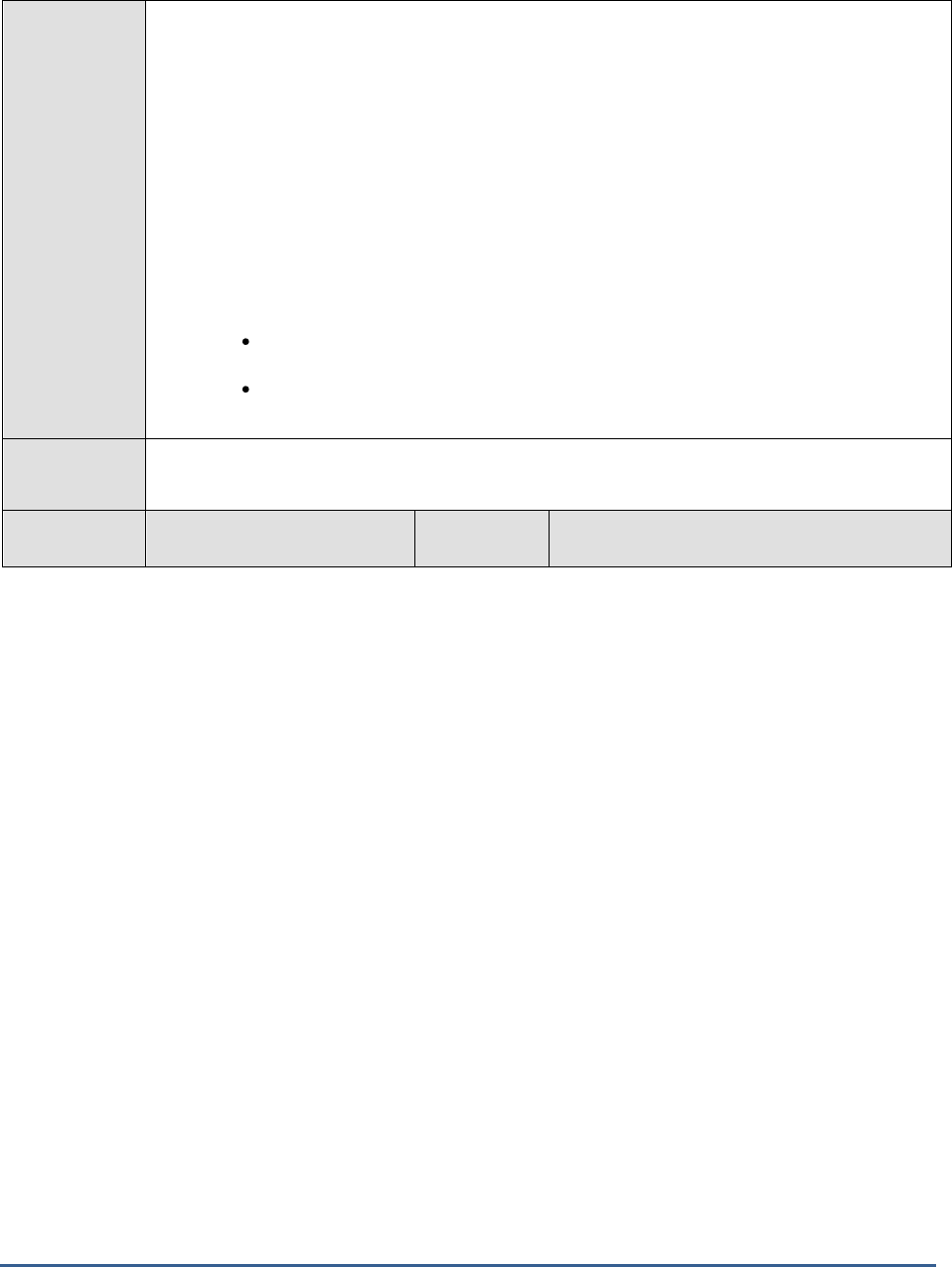
M O N I T O R I N G A C T IV E D I R E C T O R Y S E R V E R S
144
Configurable
parameters for
the test
1. TEST PERIOD - How often should the test be executed
2. HOST - The IP address of the machine where the Active Directory is installed.
3. PORT – The port number through which the Active Directory communicates. The default
port number is 389.
4. DETAILED DIAGNOSIS - To make diagnosis more efficient and accurate, the eG Enterprise
suite embeds an optional detailed diagnostic capability. With this capability, the eG agents can
be configured to run detailed, more elaborate tests as and when specific problems are
detected. To enable the detailed diagnosis capability of this test for a particular server, choose
the On option. To disable the capability, click on the Off option.
The option to selectively enabled/disable the detailed diagnosis capability will be available
only if the following conditions are fulfilled:
The eG manager license should allow the detailed diagnosis capability
Both the normal and abnormal frequencies configured for the detailed diagnosis
measures should not be 0.
Outputs of the
test
One set of results for every Active Directory being monitored
Measurements
made by the
Measurement
Measurement
Unit
Interpretation

M O N I T O R I N G A C T IV E D I R E C T O R Y S E R V E R S
145
test
Account lockout events:
Indicates the number of
account lockouts that occurred
during the last measurement
period.
Number
A very high value for this measure could
indicate a malicious attack, and may require
further investigation.
If the high lockout rate is not due to any such
attacks, then it is recommended that you alter
the lockout policy in your environment to
minimize the count and consequently, the
impact of account lockouts. Microsoft
recommends the following policies for high,
medium, and low security environments:
Security
Level
Lockout Policy
Low
Account Lockout Duration
=Not Defined
Account Lockout Threshold =
0 (No lockout)
Reset account lockout counter
after = Not Defined
Medium
Account Lockout Duration =30
minutes
Account Lockout Threshold =
10 invalid logon attempts
Reset account lockout counter
after = 30 minutes
High
Account lockout duration = 0
(an administrator must unlock
the account)
Account lockout threshold =
10 invalid logon attempts
Reset account lockout counter
after = 30 minutes
Unique users locked out:
Indicates the number of
distinct users who were
locked out during the last
measurement period.
Number
Use the detailed diagnosis of this measure to
view the names of these users.
Users currently locked out:
Indicates the number of users
who are currently locked out.
Number
Use the detailed diagnosis of this measure to
know which users are currently locked out.
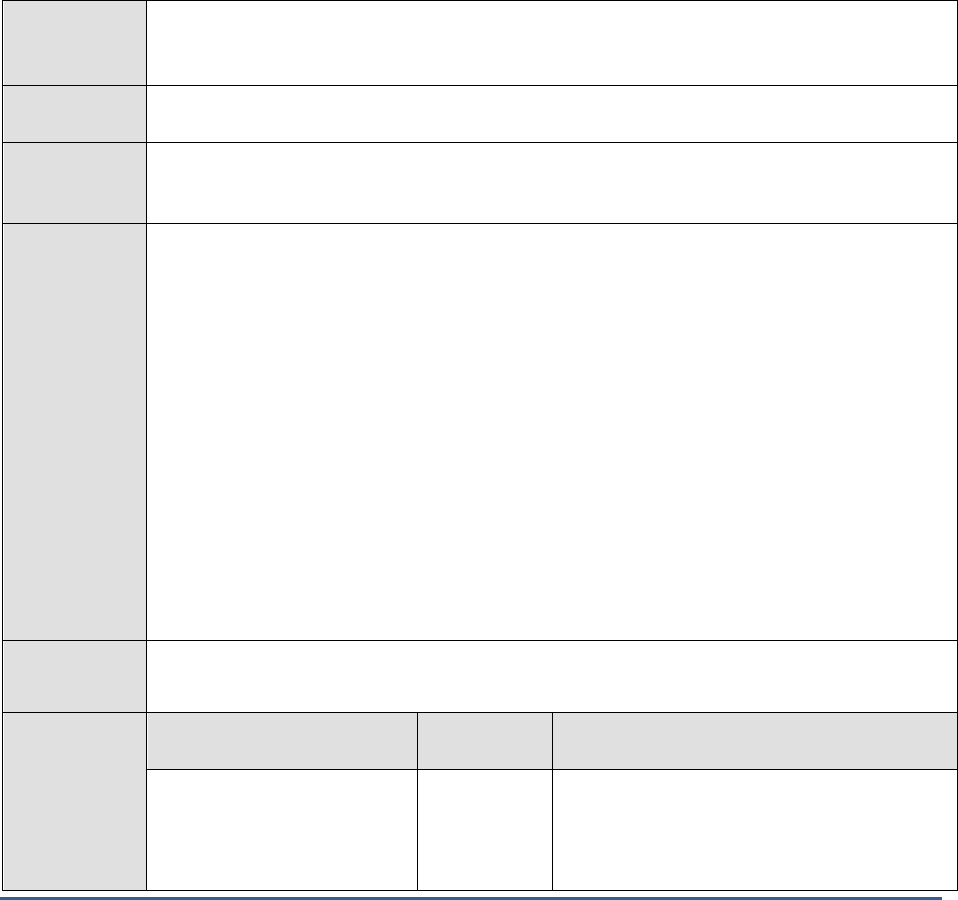
M O N I T O R I N G A C T IV E D I R E C T O R Y S E R V E R S
146
3.5.5 Active Directory Lost and Found Test
On a domain controller, the Lost and Found container contains Active Directory objects that have been orphaned. An
object is orphaned when the object is created on one domain controller and the container in which the object is
placed is deleted from the directory on another domain controller before the object has a chance to replicate. An
orphaned object is automatically placed in the Lost and Found container where it can be found by an administrator.
This test reports the number of orphaned objects currently in the Lost and Found container, provides the details of
these objects, so that administrators can determine which objects to move and which ones to delete.
This test applies only to Active Directory Servers installed on Windows 2008.
This test is disabled by default. To enable the test, follow the
Agents -> Tests -> Enable/Disable
menu sequence,
pick Active Directory as the Component type, select Performance as the Test type, select this test from the DISABLED
TESTS list and click the << button.
Purpose
Reports the number of orphaned objects currently in the Lost and Found container, provides the
details of these objects, so that administrators can determine which objects to move and which
ones to delete
Target of the
test
An Active Directory or Domain Controller on Windows 2008
Agent
deploying the
test
An internal agent
Configurable
parameters for
the test
1. TEST PERIOD - How often should the test be executed
2. HOST - The IP address of the machine where the Active Directory is installed.
3. PORT – The port number through which the Active Directory communicates. The default port
number is 389.
4. DETAILED DIAGNOSIS - To make diagnosis more efficient and accurate, the eG Enterprise
suite embeds an optional detailed diagnostic capability. With this capability, the eG agents can
be configured to run detailed, more elaborate tests as and when specific problems are
detected. To enable the detailed diagnosis capability of this test for a particular server, choose
the On option. To disable the capability, click on the Off option.
The option to selectively enable/disable the detailed diagnosis capability will be available only
if the following conditions are fulfilled:
The eG manager license should allow the detailed diagnosis capability
f. Both the normal and abnormal frequencies configured for the detailed diagnosis measures
should not be 0.
Outputs of the
test
One set of results for every Active Directory being monitored
Measurements
made by the
test
Measurement
Measurement
Unit
Interpretation
Lost and Found objects:
Indicates the number of
objects currently available in
the Lost and Found container.
Number
A non-zero value indicates the existence of
orphaned objects. Use the detailed diagnosis of
this measure to know which obects to move
and which ones to delete.
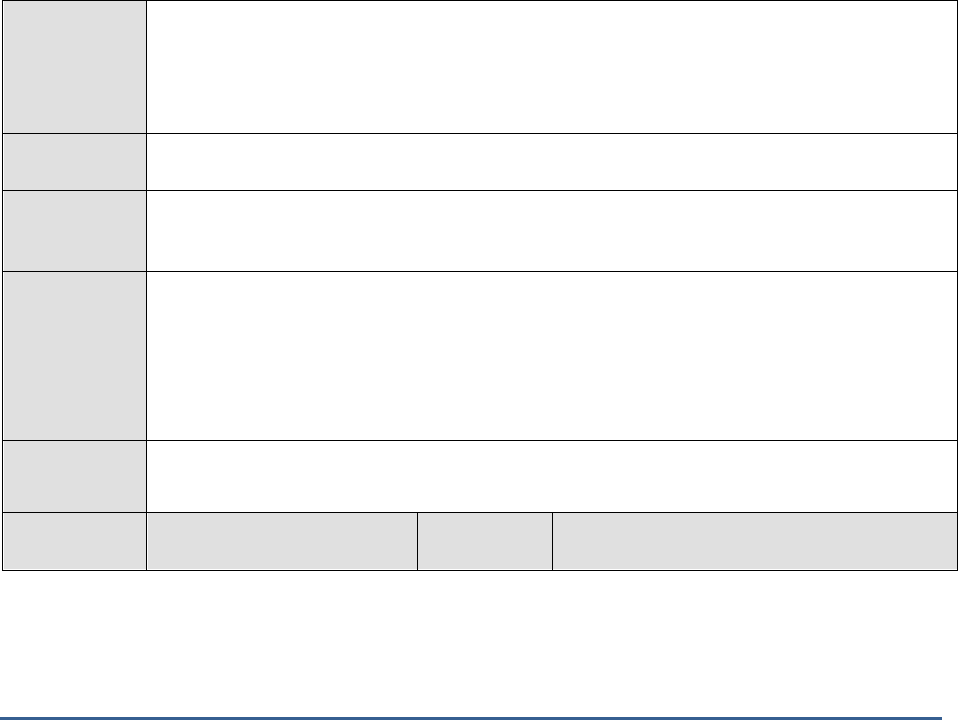
M O N I T O R I N G A C T IV E D I R E C T O R Y S E R V E R S
147
3.5.6 Global Catalog Search Test
The global catalog is a distributed data repository that contains a searchable, partial representation of every object in
every domain in a multidomain Active Directory Domain Services (AD DS) forest. The global catalog is stored on
domain controllers that have been designated as global catalog servers and is distributed through multimaster
replication.
The Global Catalog enables searching for Active Directory objects in any domain in the forest without the need for
subordinate referrals, and users can find objects of interest quickly without having to know what domain holds the
object. The global catalog makes the directory structure within a forest transparent to users who perform a search.
For example, if you search for all printers in a forest, a global catalog server processes the query in the global catalog
and then returns the results. Without a global catalog server, this query would require a search of every domain in
the forest.
This test reveals whether the server being monitored is a global catalog server or not. If it is, then the test attempts
to search the global catalog server for a configured user and reports whether that user was found or not. The test
also reports the time taken to search for that user. This information helps administrators assess how efficient the
global catalog is in minimizing the time taken to locate a user across domains.
This test applies only to Active Directory Servers installed on Windows 2008.
Purpose
Reveals whether the server being monitored is a global catalog server or not. If it is, then the test
attempts to search the global catalog server for a configured user and reports whether that user
was found or not. The test also reports the time taken to search for that user. This information
helps administrators assess how efficient the global catalog is in minimizing the time taken to
locate a user across domains
Target of the
test
An Active Directory or Domain Controller on Windows 2008
Agent
deploying the
test
An internal agent
Configurable
parameters for
the test
1. TEST PERIOD - How often should the test be executed
2. HOST - The IP address of the machine where the Active Directory is installed.
3. PORT – The port number through which the Active Directory communicates. The default port
number is 389.
4. USERNAME - Specify the name of the user who has to be searched in the global catalog.
Outputs of the
test
One set of results for every Active Directory being monitored
Measurements
made by the
Measurement
Measurement
Unit
Interpretation
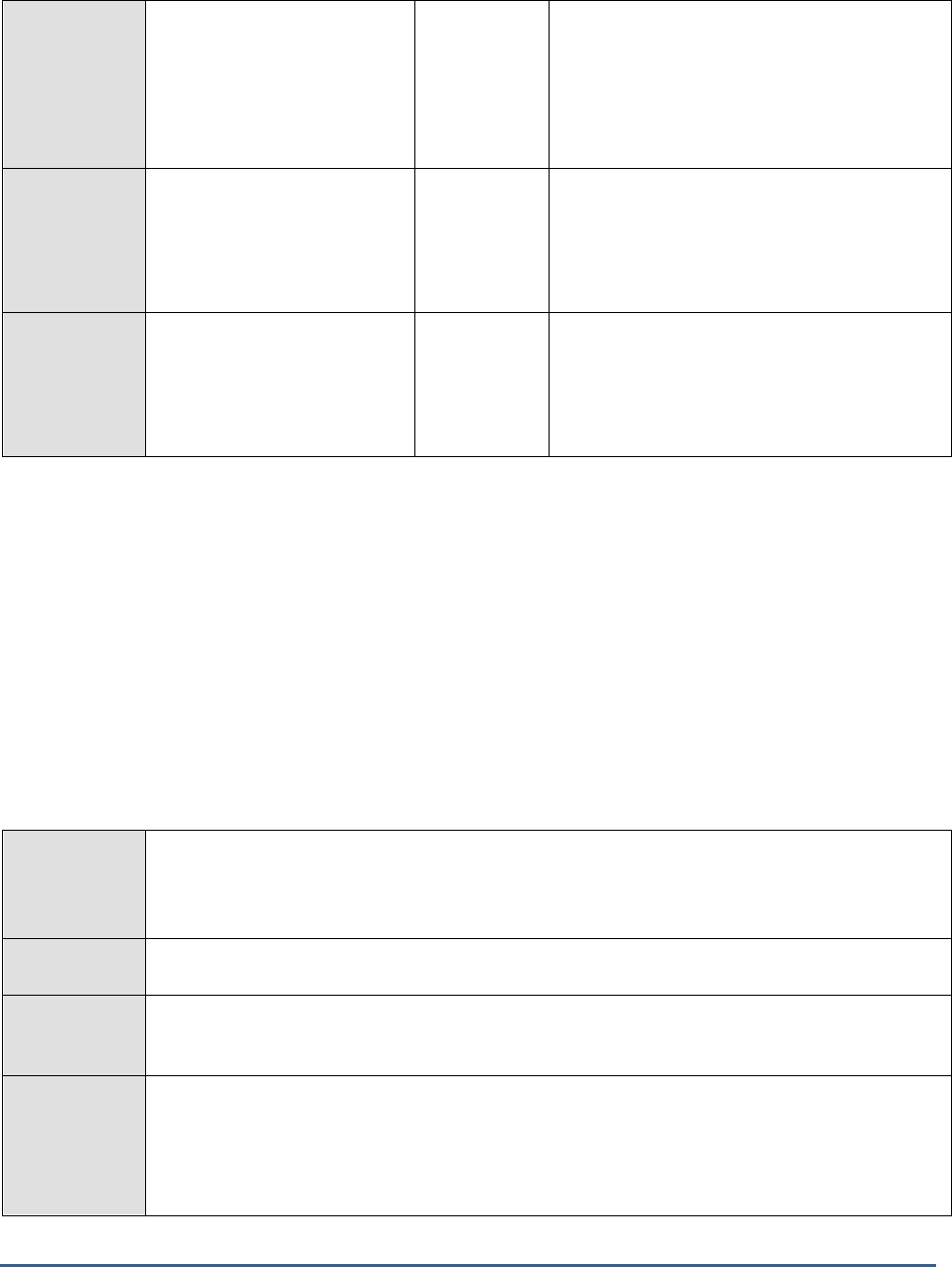
M O N I T O R I N G A C T IV E D I R E C T O R Y S E R V E R S
148
test
Is it a global catalog
server?:
Indicates whether the
monitored server is a global
catalog server or not.
Boolean
This measure reports the value
True
if the AD
server being monitored is a global catalog
server, and the value
False
if it is not.
If this measure reports the value
False
, the
remaining measures of the test will not report
any values.
Was user found?
Indicates whether the
configured USERNAME was
found or not in the global
catalog server.
Boolean
This measure reports the value
True
if the
configured USERNAME was found in the global
catalog server and the value
False
if the user
name was not found.
Catalog search time:
Indicates the time taken by
the global catalog server to
search and find the configured
USERNAME.
Secs
A high value for this measure would warrant an
investigation.
3.5.7 Address Book Details Test
The Address Book is a client for the Active Directory database. It performs lookups and search operations on the
Active Directory database to look for details such as account email ID, and so forth. Using the Address Book Details
test, you can determine the number of Address Book clients currently connected to the AD database and the rate at
which search operations are performed by each AD server. In the event that the AD database gets inundated with
search queries, you can use this test to figure out whether or not the Address Book clients are contributing to the
query load.
This test applies only to Active Directory Servers installed on Windows 2008.
Purpose
You can determine the number of Address Book clients currently connected to the AD database
and the rate at which search operations are performed by each AD server. In the event that the
AD database gets inundated with search queries, you can use this test to figure out whether or not
the Address Book clients are contributing to the query load
Target of the
test
An Active Directory or Domain Controller on Windows 2008
Agent
deploying the
test
An internal agent
Configurable
parameters for
the test
1. TEST PERIOD - How often should the test be executed
2. HOST - The IP address of the machine where the Active Directory is installed.
3. PORT – The port number through which the Active Directory communicates. The default port
number is 389.
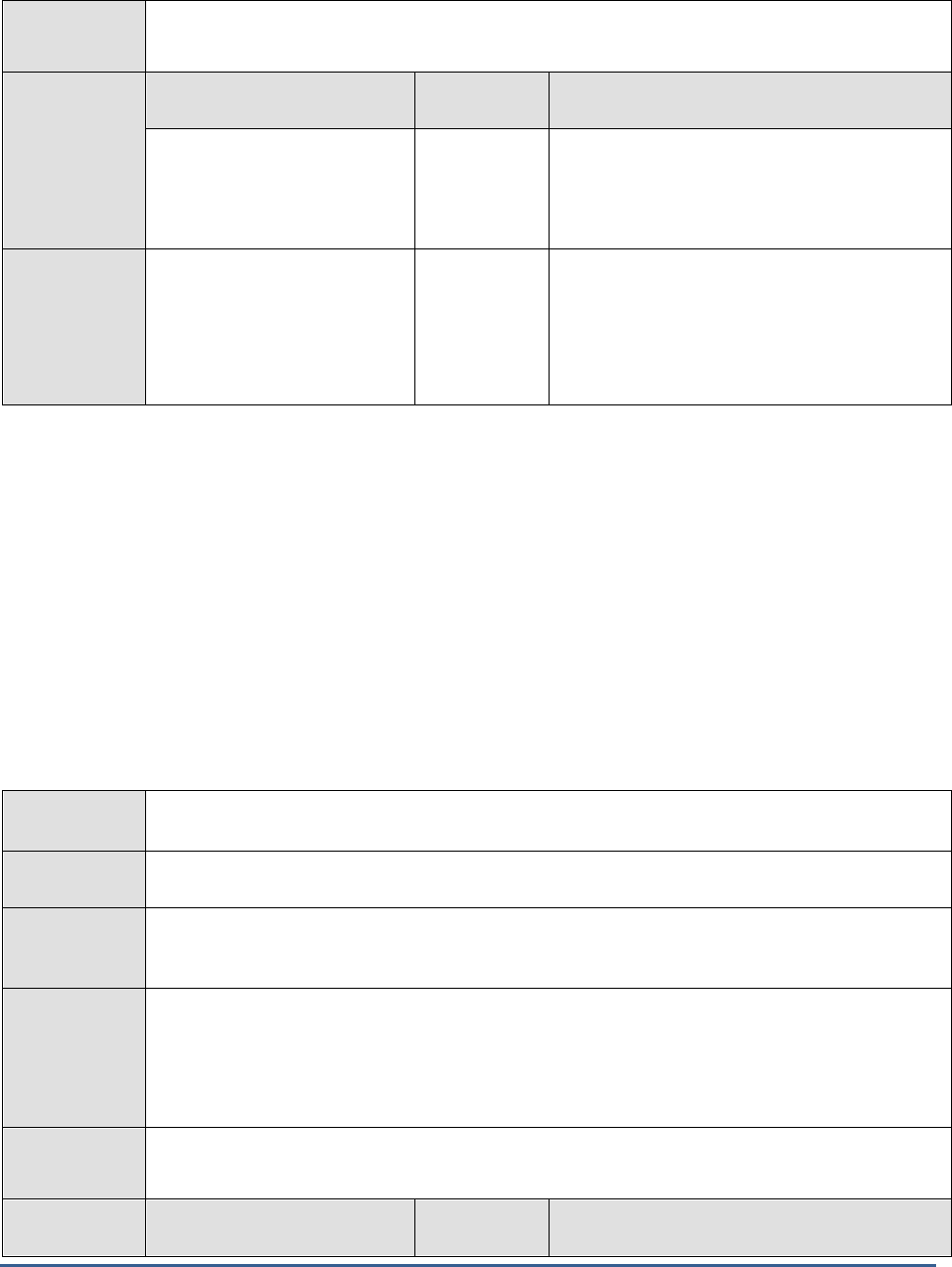
M O N I T O R I N G A C T IV E D I R E C T O R Y S E R V E R S
149
Outputs of the
test
One set of results for every Active Directory being monitored
Measurements
made by the
test
Measurement
Measurement
Unit
Interpretation
Client sessions:
Indicates the number of client
sessions that are currently
connected to the AD database.
Number
A high value is indicative of heavy load. A
consistent increase in the value of this measure
could indicate a potential overload condition.
Search operations:
Indicate the rate at which the
key search operations are
performed on the AD
database.
Searche/Sec
If the value of this measure decreases while the
number of Client sessions keeps increasing, it
indicates that search queries are not been
processed as quickly; this in turn is indicative of
a processing bottleneck, which can
consequently choke the AD server database.
3.5.8 ADAM LDAP Performance Test
The Lightweight Directory Access Protocol (LDAP) is a directory service protocol that runs on a layer above the
TCP/IP stack. It provides a mechanism used to connect to, search, and modify Internet directories. The LDAP
directory service is based on a client-server model. The function of LDAP is to enable access to an existing directory.
LDAP is one of the protocols used to query and modify items on the Active Directory server.
To monitor the interactions between clients and the AD server over LDAP, and to promptly capture slowdowns in
LDAP searches and binds, use the ADAM LDAP Performance test.
This test applies only to Active Directory Servers installed on Windows 2008.
Purpose
To monitor the interactions between clients and the AD server over LDAP, and to promptly capture
slowdowns in LDAP searches and binds
Target of the
test
An Active Directory or Domain Controller on Windows 2008
Agent
deploying the
test
An internal agent
Configurable
parameters for
the test
1. TEST PERIOD - How often should the test be executed
2. HOST - The IP address of the machine where the Active Directory is installed.
3. PORT – The port number through which the Active Directory communicates. The default port
number is 389.
Outputs of the
test
One set of results for every Active Directory being monitored
Measurements
made by the
Measurement
Measurement
Unit
Interpretation
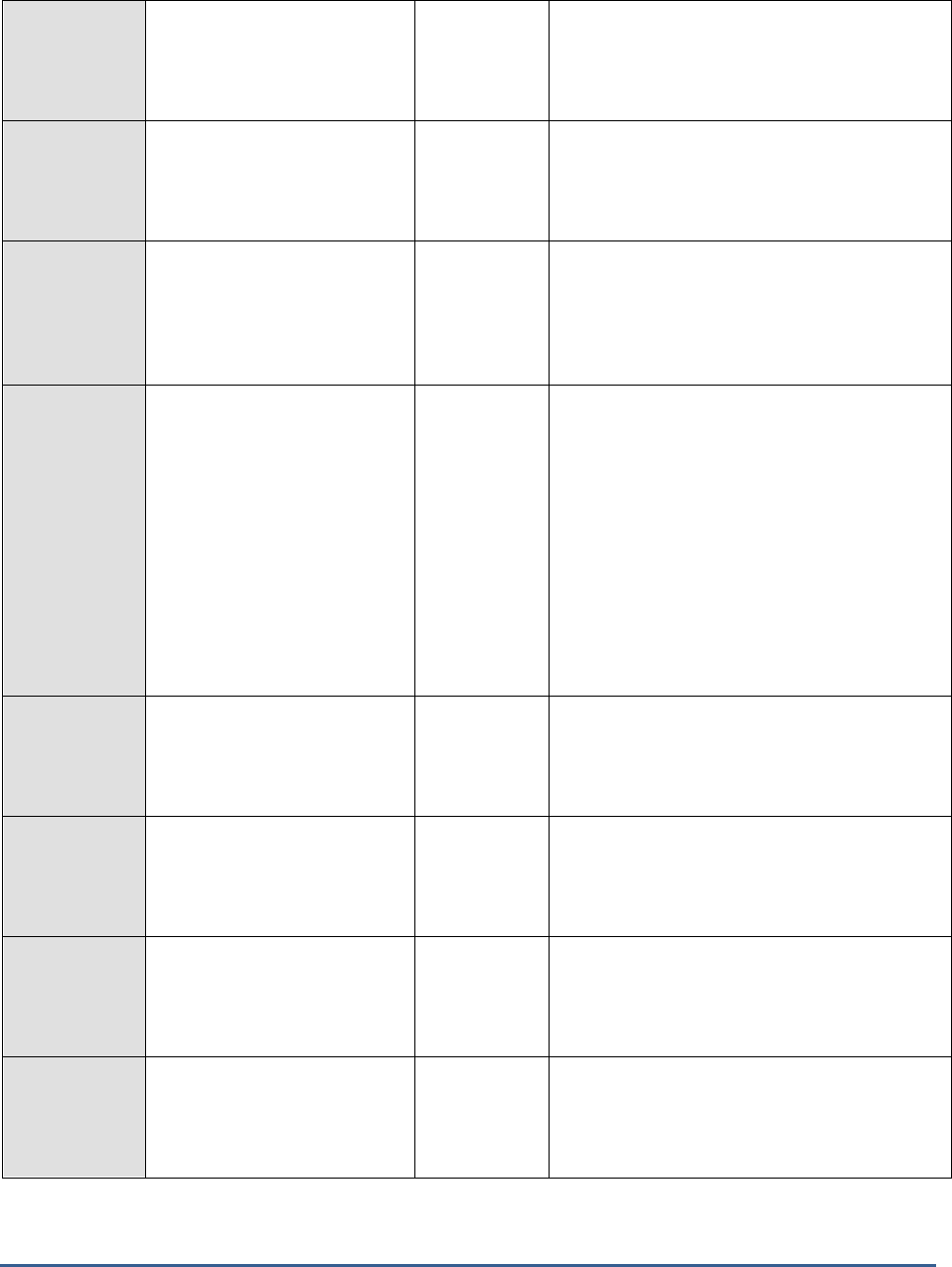
M O N I T O R I N G A C T IV E D I R E C T O R Y S E R V E R S
150
test
Ldap searches:
Indicates the rate at which
LDAP clients perform search
operations.
Searches/Sec
This counter should show activity over time. If
it does not, network problems are probably
hindering the processing of client requests.
Ldap writes:
Indicates the rate at which
clients perform write
operations on the AD server.
Writes/Sec
Ldap active threads:
Indicates the current number
of threads in use by the LDAP
subsystem of the local
directory service.
Number
A high number indicates a high level of LDAP
activity on the directory service.
Ldap bind time:
Indicates the time, in
milliseconds, taken for the last
successful LDAP bind.
Secs
In Active Directory Domain Services, the act of
associating a programmatic object with a
specific Active Directory Domain Services object
is known as
binding.
When a programmatic
object, such as
an IADs or DirectoryEntry object, is associated
with a specific directory object, the
programmatic object is considered to be
bound
to
the directory object.
This measure should be as low as possible. If it
is not, hardware or network-related problems
are indicated.
Ldap sessions:
Indicates the number of
currently connected LDAP
client sessions.
Number
This measure is just an indicator of the number
of Ldap clients connected to the Active
Directory. A high or low value for this measure
does not always denote an error situation.
Ldap closed connections:
Indicates the LDAP
connections that have been
closed in the last second.
Connections/S
ec
Ldap new connections:
Indicates the number of new
LDAP connections that have
arrived in the last second.
Connections/S
ec
Ldap new ssl connections:
Indicates the number of new
SSL or TLS connections that
arrived in the last second.
Connections/S
ec

M O N I T O R I N G A C T IV E D I R E C T O R Y S E R V E R S
151
Ldap successful binds:
Indicates the number of
successful LDAP binds per
second.
Binds/Sec
In Active Directory Domain Services, the act of
associating a programmatic object with a
specific Active Directory Domain Services object
is known as
binding.
When a programmatic
object, such as
an IADs or DirectoryEntry object, is associated
with a specific directory object, the
programmatic object is considered to be
bound
to
the directory object.
A high value is desired for this measure. A very
low value could indicate network problems.
3.5.9 Authentication Performance Test
Authentication of domain user logins is a core function of an Active Directory server. The default authentication
protocol used by the AD server is Kerberos. Kerberos authentication is based on specially formatted data packets
known as tickets. In Kerberos, these tickets pass through the network instead of passwords. Transmitting tickets
instead of passwords makes the authentication process more resistant to attackers who can intercept the network
traffic.
In a Kerberos environment, the authentication process begins at logon. The following steps describe the Kerberos
authentication process:
1. When a user enters a user name and password, the computer sends the user name to the KDC (Key
Distribution Center). The Key Distribution Center (KDC) maintains a database of account information for all
security principals in the domain. The KDC stores a cryptographic key known only to the security principal and
the KDC. This key is used in exchanges between the security principal and the KDC and is known as a long term
key. The long term key is derived from a user's logon password.
2. Upon the receipt of a user name, the KDC looks up the user's master key (KA), which is based on the user's
password. The KDC then creates two items: a session key (SA) to share with the user and a Ticket-Granting
Ticket (TGT). The TGT includes a second copy of the SA, the user name, and an expiration time. The KDC
encrypts this ticket by using its own master key (KKDC), which only the KDC knows.
3. The client computer receives the information from the KDC and runs the user's password through a one-way
hashing function, which converts the password into the user's KA (i.e., master key). The client computer now
has a session key and a TGT so that it can securely communicate with the KDC. The client is now authenticated
to the domain and is ready to access other resources in the domain by using the Kerberos protocol.
3. When a Kerberos client needs to access resources on a server that is a member of the same domain, it contacts
the KDC. The client will present its TGT and a timestamp encrypted with the session key that is already shared
with the KDC. The KDC decrypts the TGT using its KKDC. The TGT contains the user name and a copy of the SA.
The KDC uses the SA to decrypt the timestamp. The KDC can confirm that this request actually comes from the
user because only the user can use the SA.
4. Next, the KDC creates a pair of tickets, one for the client and one for the server on which the client needs to
access resources. Each ticket contains the name of the user requesting the service, the recipient of the request,
a timestamp that declares when the ticket was created, and a time duration that says how long the tickets are
valid. Both tickets also contain a new key (KAB) that will be shared between the client and the server so they
can securely communicate.
5. The KDC takes the server's ticket and encrypts it using the server master key (KB). Then the KDC nests the
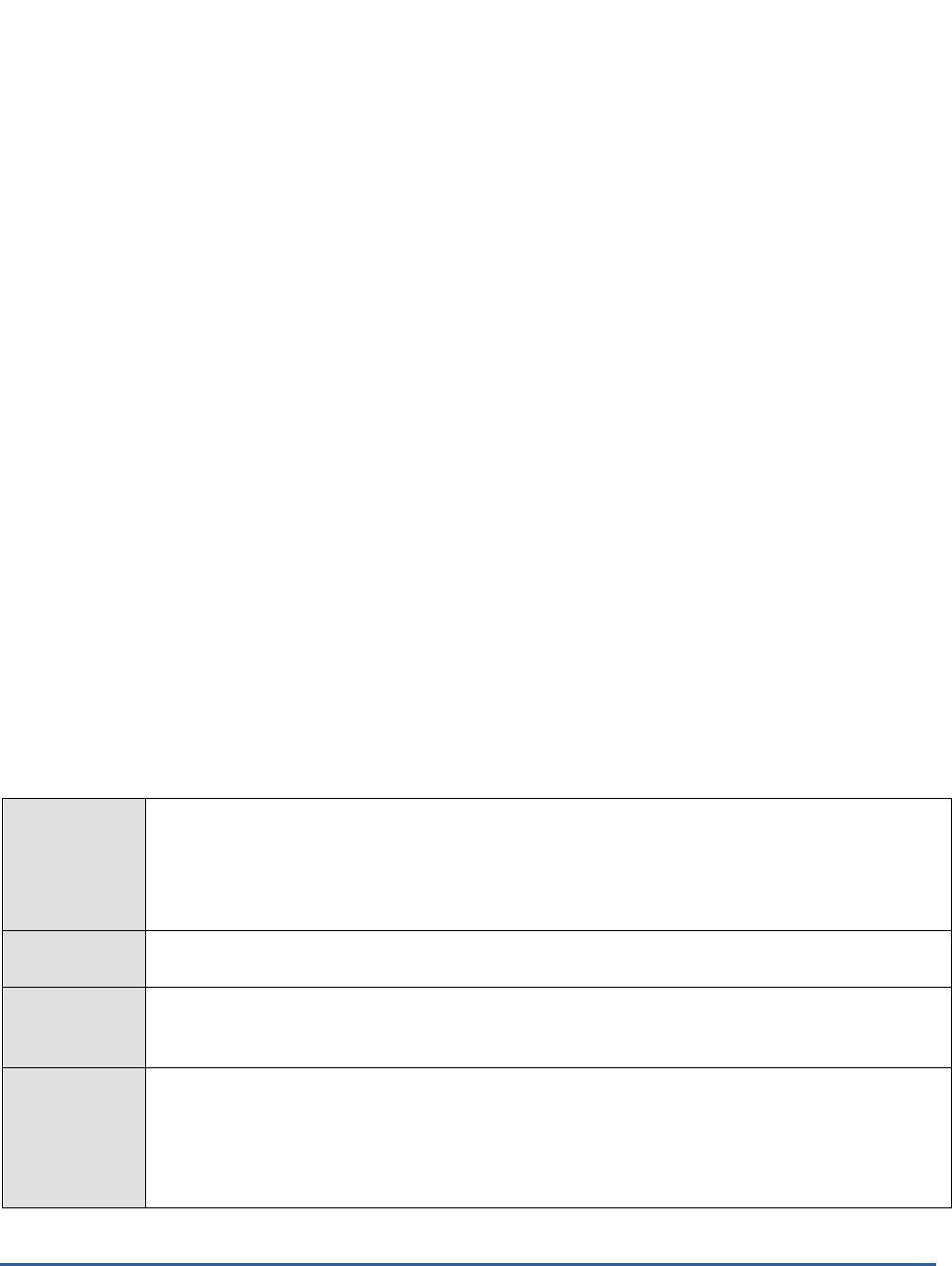
M O N I T O R I N G A C T IV E D I R E C T O R Y S E R V E R S
152
server's ticket inside the client's ticket, which also contains the KAB. The KDC encrypts the whole thing using the
session key that it shares with the user from the logon process. The KDC then sends all the information to the
user.
6. When the user receives the ticket, the user decrypts it using the SA. This exposes the KAB to the client and also
exposes the server's ticket. The user cannot read the server's ticket. The user will encrypt the timestamp by
using the KAB and send the timestamp and the server's ticket to the server on which the client wants to access
resources. When it receives these two items, the server first decrypts its own ticket by using its KB. This permits
access to the KAB, which can then decrypt the timestamp from the client.
In situations where a domain controller is not available or is unreachable, NTLM (the NT LAN Manager) is used as the
authentication protocol. For example, NTLM would be used if a client is not Kerberos capable, the server is not joined
to a domain, or the user is remotely authenticating over the web.
In some other environments Digest authentication is supported. Digest authentication offers the same functionality
as Basic authentication; however, Digest authentication provides a security improvement because a user's credentials
are not sent across the network in plaintext. Digest authentication sends credentials across the network as a
Message Digest 5 (MD5) hash, which is also known as the MD5 message digest, in which the credentials cannot be
deciphered from the hash.
Regardless of the protocol/authentication mode used, the quality of a user's experience with the AD server largely
relies on how fast his/her login is authenticated by the AD server. The slightest of delays will hence not be tolerated!
Administrators therefore need to keep their eyes open at all times for authentication-related latencies, isolate their
source, and fix the problems, so that users are able to login to their systems quickly. The Authentication Performance
test helps administrators in this regard.
This test reports the rate at which Kerberos, NTLM, and Digest authentication requests are serviced by the AD server
and thus promptly reveals delays in authentication (if any). Where latencies are noticed in Kerberos requests, the
test goes one step further and indicates the probable source of the latencies - could it be because the KDC took too
long to grant TGTs to the clients? or is it because the KDC took too long to process the TGTs and grant the clients
access to authorized resources?
This test applies only to Active Directory Servers installed on Windows 2008.
Purpose
Reports the rate at which Kerberos and NTLM authentication requests are serviced by the AD
server and thus promptly reveals delays in authentication (if any). Where latencies are noticed in
Kerberos requests, the test goes one step further and indicates the probable source of the
latencies - could it be because the KDC took too long to grant TGTs to the clients? or is it because
the KDC took too long to process the TGTs and grant the clients access to authorized resources?
Target of the
test
An Active Directory or Domain Controller on Windows 2008
Agent
deploying the
test
An internal agent
Configurable
parameters for
the test
1. TEST PERIOD - How often should the test be executed
2. HOST - The IP address of the machine where the Active Directory is installed.
3. PORT – The port number through which the Active Directory communicates. The default port
number is 389.

M O N I T O R I N G A C T IV E D I R E C T O R Y S E R V E R S
153
Outputs of the
test
One set of results for every Active Directory being monitored
Measurements
made by the
test
Measurement
Measurement
Unit
Interpretation
Kerberos requests:
Indicates the number of times
per second that clients use a
ticket to authenticate to the
domain controller.
Reqs/Sec
A low value indicates a bottleneck when
processing Kerberos requests.
Digest requests:
Indicates the rate at which
requests from a potential user
were received by a network
server and then sent to a
domain controller.
Reqs/Sec
A low value indicates a bottleneck when
processing Digest requests.
Ntlm requests:
Indicates the rate at which
NTLM authentication requests
were serviced by the domain
controller.
Reqs/Sec
A low value indicates a bottleneck when
processing NTLM requests.
A high value for this measure indicates that the
user requested some network resource, which
basically belongs to the Windows NT network.
Accessing this kind of resource needs
authentication, which is serviced by the domain
controller, who is having the PDC emulator
operation role.
Installing one or more domain controllers with
PDC emulator operation role in the target
environment can solve this problem.
Authentication requests:
Indicates the number of
Authentication Server (AS)
requests serviced by the
Kerberos Key Distribution
Center (KDC) per second.
Reqs/Sec
AS requests are used by the client to obtain a
ticket-granting ticket.
If the AD server appears to be taking too long
to process Kerberos requests - i.e., if the value
of the
Kerberos requests
measure is too high -
then you can compare the value of this
measure with that of the
Ticket requests
measure to know where the request spent too
much time - when granting TGTs to clients? or
when processing the TGTs to allow users access
to a resource?
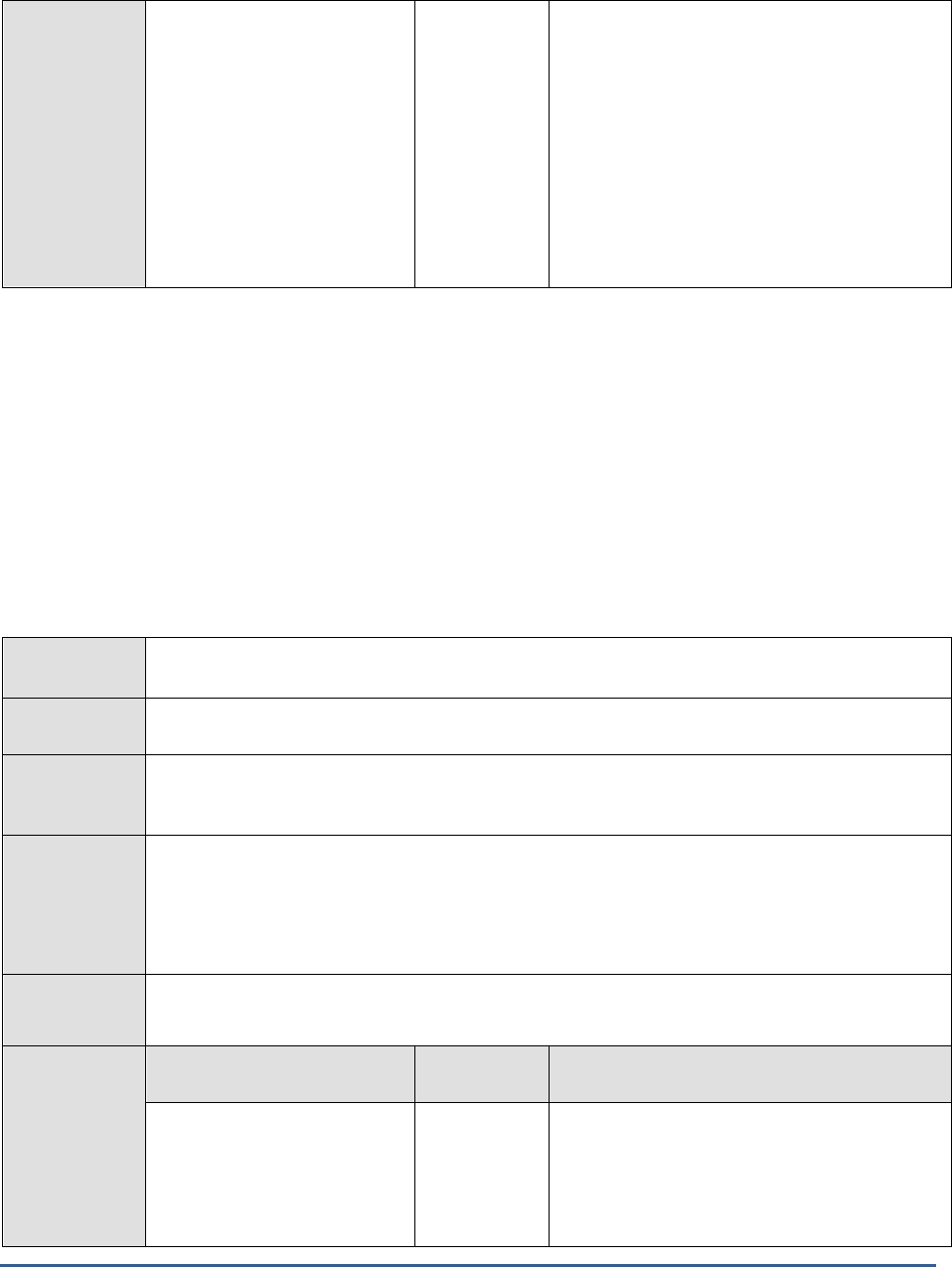
M O N I T O R I N G A C T IV E D I R E C T O R Y S E R V E R S
154
Ticket requests:
Indicates the number of Ticket
Granting Server (TGS)
requests serviced by the KDC
per second.
Reqs/Sec
TGS requests are used by the client to obtain a
ticket to a resource.
If the AD server appears to be taking too long
to process Kerberos requests - i.e., if the value
of the
Kerberos requests
measure is too high -
then you can compare the value of this
measure with that of the
Authentication
requests
measure to know where the request
spent too much time - when granting TGTs to
clients? or when processing the TGTs to allow
users access to a resource?
3.5.10 ADAM Binding Test
In Active Directory Domain Services, the act of associating a programmatic object with a specific Active Directory
Domain Services object is known as
binding.
When a programmatic object, such as an IADs or DirectoryEntry object,
is associated with a specific directory object, the programmatic object is considered to be
bound to
the directory
object.
This test reports the type of binds that exist in an AD environment, and for each bind type, reports how fast the AD
server bound the programmatic objects to the directory object.
This test applies only to Active Directory Servers installed on Windows 2008.
Purpose
Reports the type of binds that exist in an AD environment, and for each bind type, reports how
fast the AD server bound the programmatic object to the directory object
Target of the
test
An Active Directory or Domain Controller on Windows 2008
Agent
deploying the
test
An internal agent
Configurable
parameters for
the test
1. TEST PERIOD - How often should the test be executed
2. HOST - The IP address of the machine where the Active Directory is installed.
3. PORT – The port number through which the Active Directory communicates. The default port
number is 389.
Outputs of the
test
One set of results for every Active Directory being monitored
Measurements
made by the
test
Measurement
Measurement
Unit
Interpretation
Ntlm binds:
Indicates the rate at which
programmatic and directory
objects were bound to one
another using
NTLM binds
.
Binds/Sec
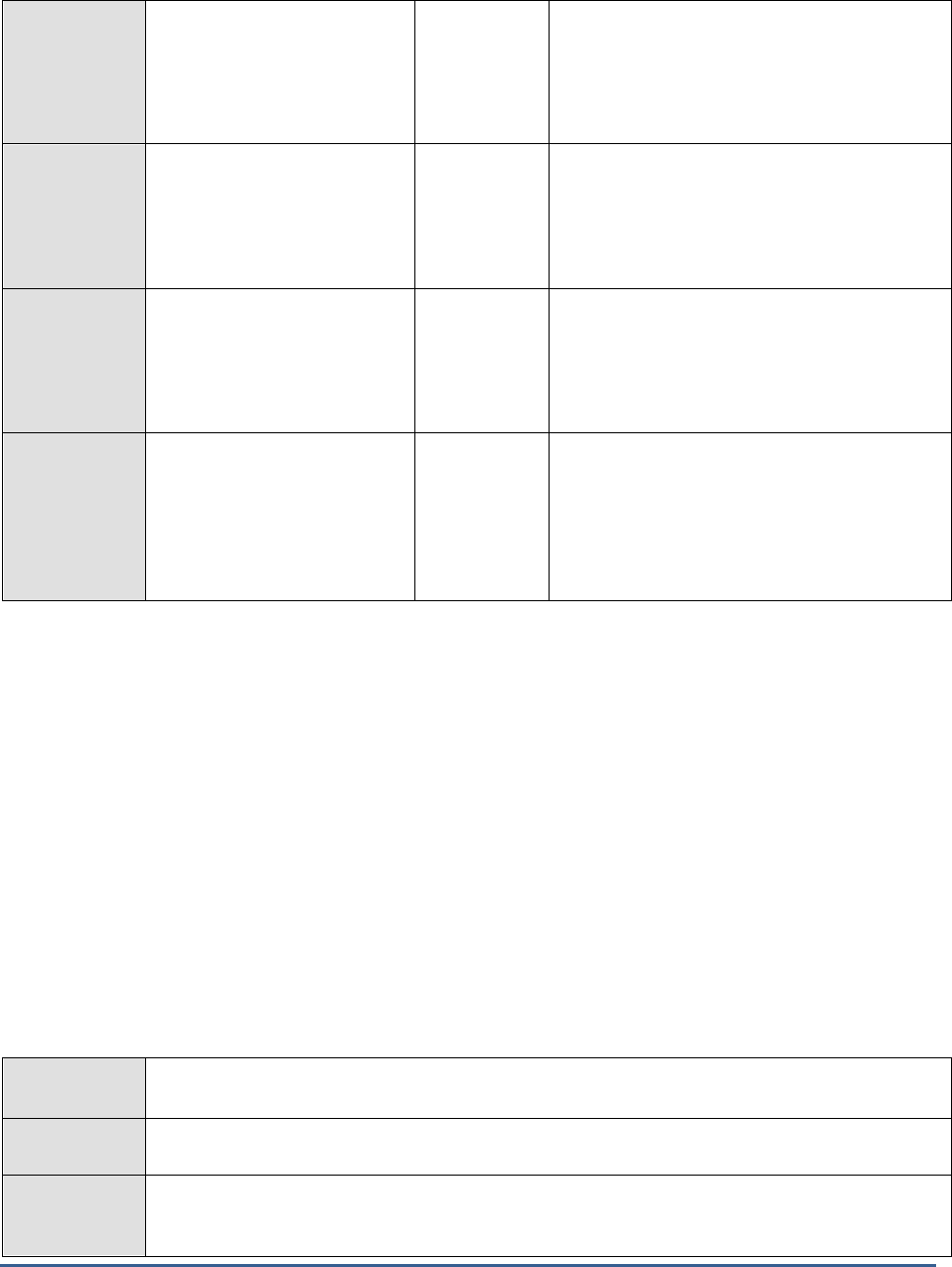
M O N I T O R I N G A C T IV E D I R E C T O R Y S E R V E R S
155
Simple binds:
Indicates the rate at which
programmatic and directory
objects were bound to one
another using
Simple binds
.
Binds/Sec
In a simple bind, the client either binds
anonymously, that is, with an empty bind
Distinguished Name, or by providing a
Distinguished Name and a password.
External binds:
Indicates the rate at which
programmatic and directory
objects were bound to one
another using
External binds
.
Binds/Sec
Fast binds:
Indicates the rate at which
programmatic and directory
objects were bound to one
another using
Fast binds
.
Binds/Sec
Fast bind mode allows a client to use the LDAP
bind request to simply validate credentials
and authenticate the client without the
overhead of establishing
the authorization information.
Negotiated binds:
Indicates the rate at which
programmatic and directory
objects were bound to one
another using
Negotiated
binds
.
Binds/Sec
3.5.11 Global Catalogs Test
The global catalog is a distributed data repository that contains a searchable, partial representation of every object in
every domain in a multidomain active directory domain services (AD DS) forest. The global catalog is stored on
domain controllers that have been designated as global catalog servers and is distributed through multimaster
replication.
The global catalog enables searching for active directory objects in any domain in the forest without the need for
subordinate referrals, and users can find objects of interest quickly without having to know what domain holds the
object. The global catalog makes the directory structure within a forest transparent to users who perform a search.
For example, if you search for all printers in a forest, a global catalog server processes the query in the global catalog
and then returns the results. Without a global catalog server, this query would require a search of every domain in
the forest.
This test monitors the global catalogs in the target domain controller and reports the number of catalogs that are
currently available and unavailable. This way, the test enables administrators to determine whether/not adequate
global catalogs are available in the domain controller to handle the request load.
Purpose
Monitors the global catalogs in the target domain controller and reports the number of catalogs
that are currently available and unavailable
Target of the
test
An Active Directory or Domain Controller on Windows
Agent
deploying the
test
An internal agent
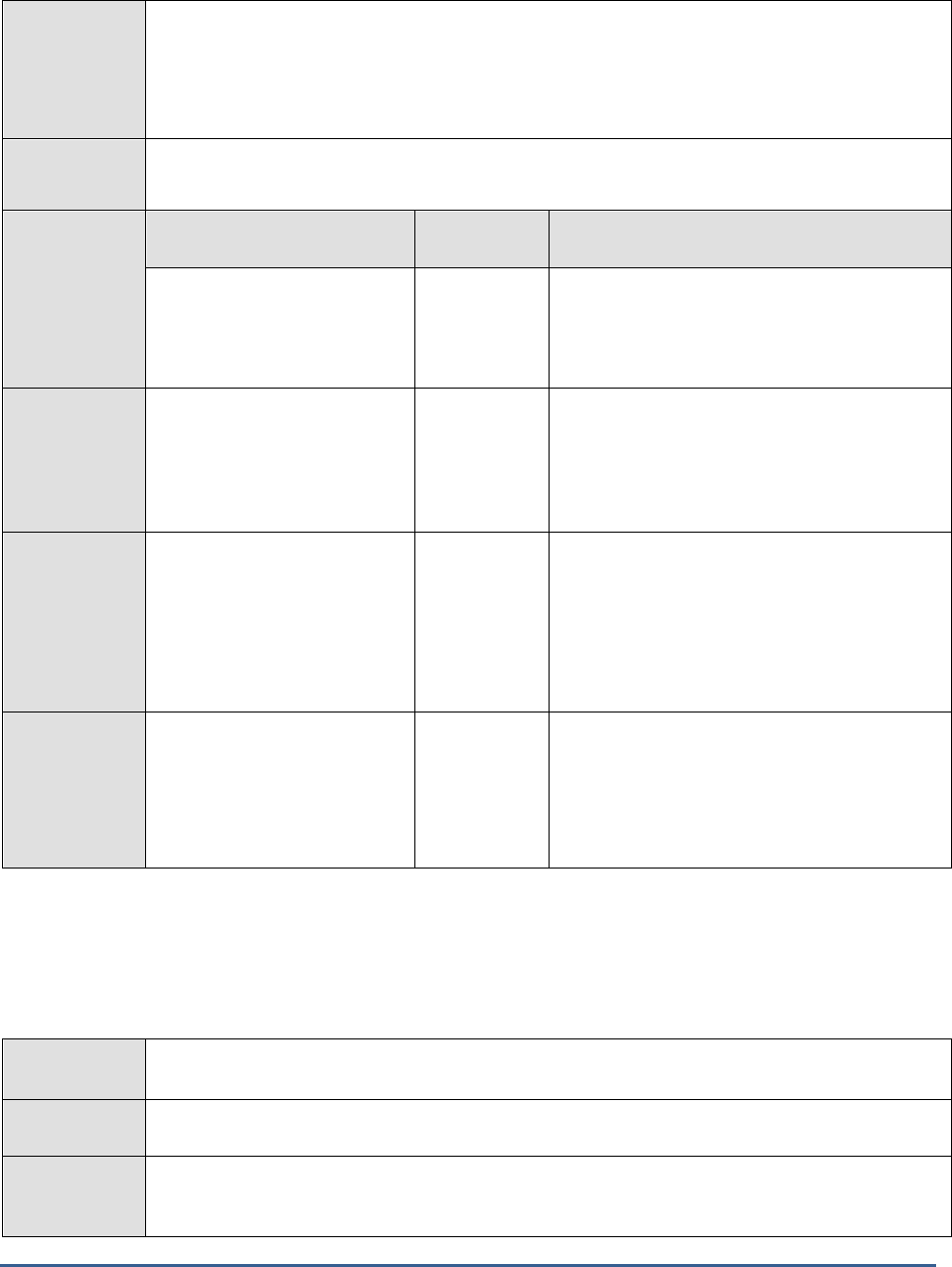
M O N I T O R I N G A C T IV E D I R E C T O R Y S E R V E R S
156
Configurable
parameters for
the test
1. TEST PERIOD - How often should the test be executed
2. HOST - The IP address of the machine where the Active Directory is installed.
3. PORT – The port number through which the Active Directory communicates. The default
port number is 389.
Outputs of the
test
One set of results for every Active Directory being monitored
Measurements
made by the
test
Measurement
Measurement
Unit
Interpretation
Total global catalogs:
Indicates the total number of
global catalogs on the domain
controller being monitored.
Number
Available global catalogs:
Indicates the number of global
catalogs that are currently
available on the domain
controller.
Number
Unavailable global
catalogs:
Indicates the number of global
catalogs that are currently
unavailable on the domain
controller.
Number
If the value of this measure is equal to the
value of the
Total global gatalogs
measure or is
higher than that of the
Available global catalogs
measure, it indicates that enough global
catalogs may not be available on the domain
controller to process user logon requests and
search requests. As a result, requests may fail.
Percent unavailable global
catalogs:
Indicates percentage of global
catalogs that are currently
unavailable.
Percent
A high value indicates that too many global
catalogs are unavailable for request processing.
This in turn can cause many user logon and
search requests to the domain controller to fail.
Ideally therefore, the value of this measure
should be very low.
3.5.12 Active Directory Users
This test reports the status of user accounts configured in the Active Directory server and thus, quickly points you to
‘unused’ accounts that can be deleted to make room for those that are actively used.
Purpose
Reports the status of user accounts configured in the Active Directory server and thus, quickly
points you to ‘unused’ accounts that can be deleted to make room for those that are actively used
Target of the
test
An Active Directory or Domain Controller on Windows
Agent
deploying the
test
An internal agent
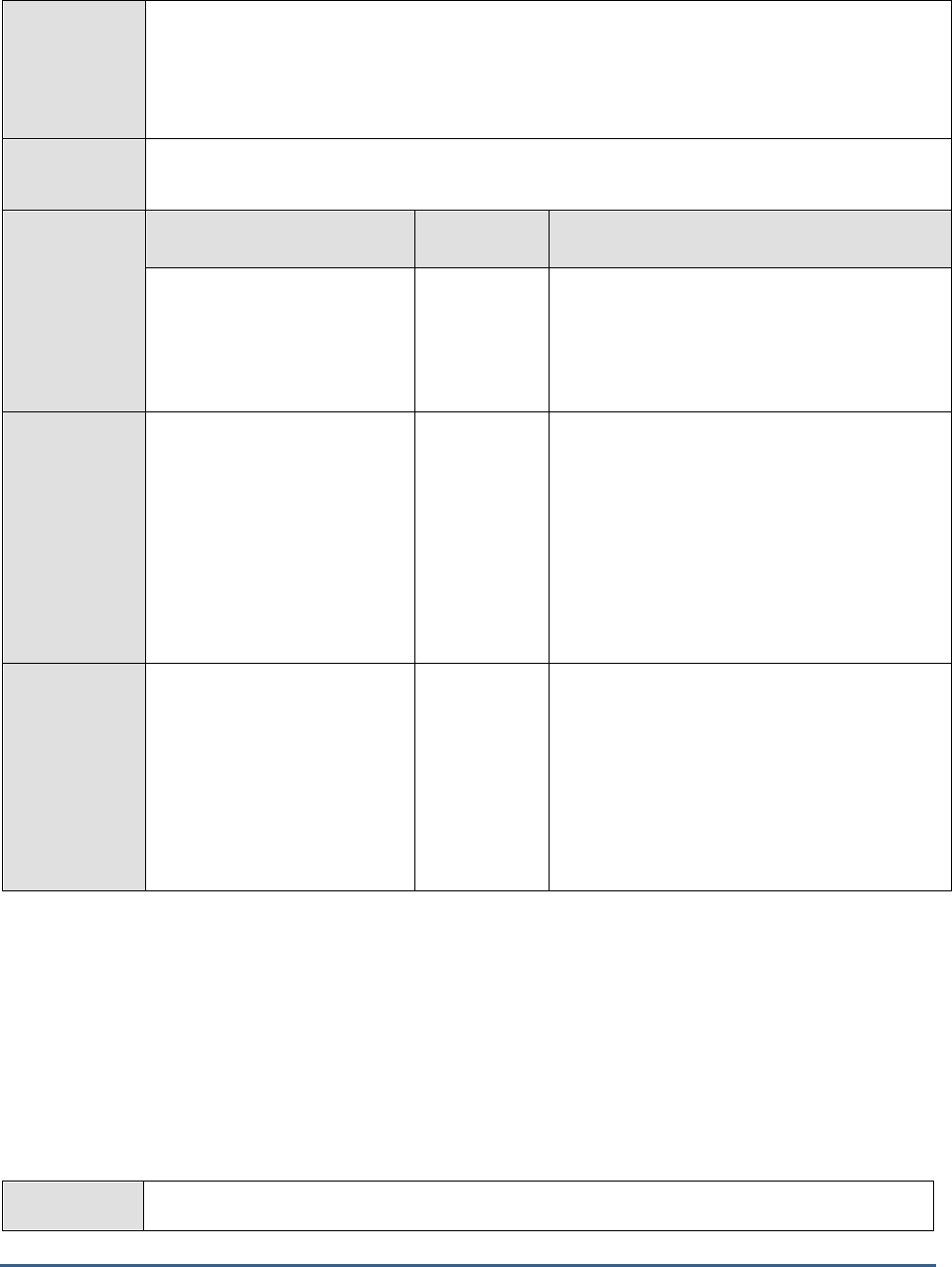
M O N I T O R I N G A C T IV E D I R E C T O R Y S E R V E R S
157
Configurable
parameters for
the test
1. TEST PERIOD - How often should the test be executed
2. HOST - The IP address of the machine where the Active Directory is installed.
3. PORT – The port number through which the Active Directory communicates. The default
port number is 389.
Outputs of the
test
One set of results for every Active Directory being monitored
Measurements
made by the
test
Measurement
Measurement
Unit
Interpretation
Never logged on users:
Indicates the indicates the
number of AD users who have
never logged on to the
network.
Number
A healthy AD server is one that has no or very
few ‘unused’ user accounts. A high value is
therefore not desired for this measure. To know
who these users are, use the detailed diagnosis
of this measure.
Inactive users:
Indicates the number of users
who are currently inactive in
the AD server.
Number
To identify the inactive users, use the detailed
diagnosis of this measure. The detailed
diagnosis displays the Distinguished Name of
the user, the date/time he/she logged in last,
and the date/time at which the user account
was created. This will help you in figuring out
how long that user has been inactive. If you
think that the user will never again become
active, you can proceed to delete that user
account.
Disabled users:
Indicates the number of user
accounts that are currently
disabled on the AD server.
Number
To identify the disabled users, use the detailed
diagnosis of this measure. The detailed
diagnosis displays the Distinguished Name of
the user and the date/time at which the user
account was created. This will help you in
figuring out how long each user account has
remained disabled. If you think that the user
will never again become active, you can
proceed to delete that user account.
3.5.13 Account Management Events Test
The addition of new users/computers/groups to an Active Directory domain, changes to existing
user/computer/group accounts, and deletion of accounts are important to verify that they were performed only by
authorized personnel and with no malicious intent. To track such operations, “Audit account management events”
provides specific event IDs. Using the Account Management Events test, you can continuously track events with the
event IDs grouped under
Audit account management events
, and be proactively alerted to the sudden
addition/modificiation/deletion of users/groups/computers in the Active Directory. You can also use the detailed
diagnosis of the test to know which user performed the addition/modification/deletion and when.
Purpose
Continuously tracks events with the event IDs grouped under
Audit account management
events
, and be proactively alerted to the sudden addition/modificiation/deletion of
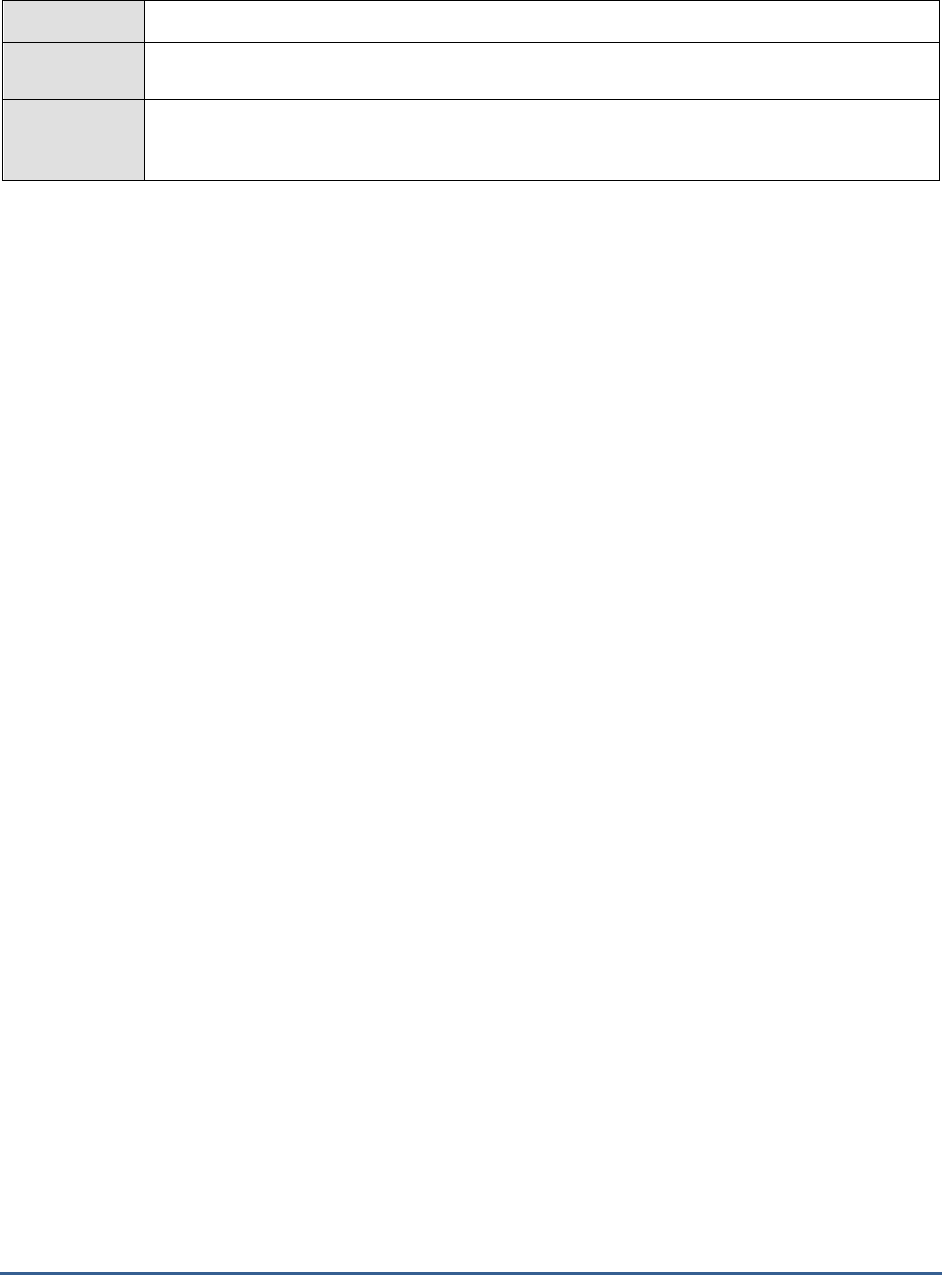
M O N I T O R I N G A C T IV E D I R E C T O R Y S E R V E R S
158
users/groups/computers in the Active Directory
Target of the
test
An Active Directory server
Agent
deploying the
test
An internal agent
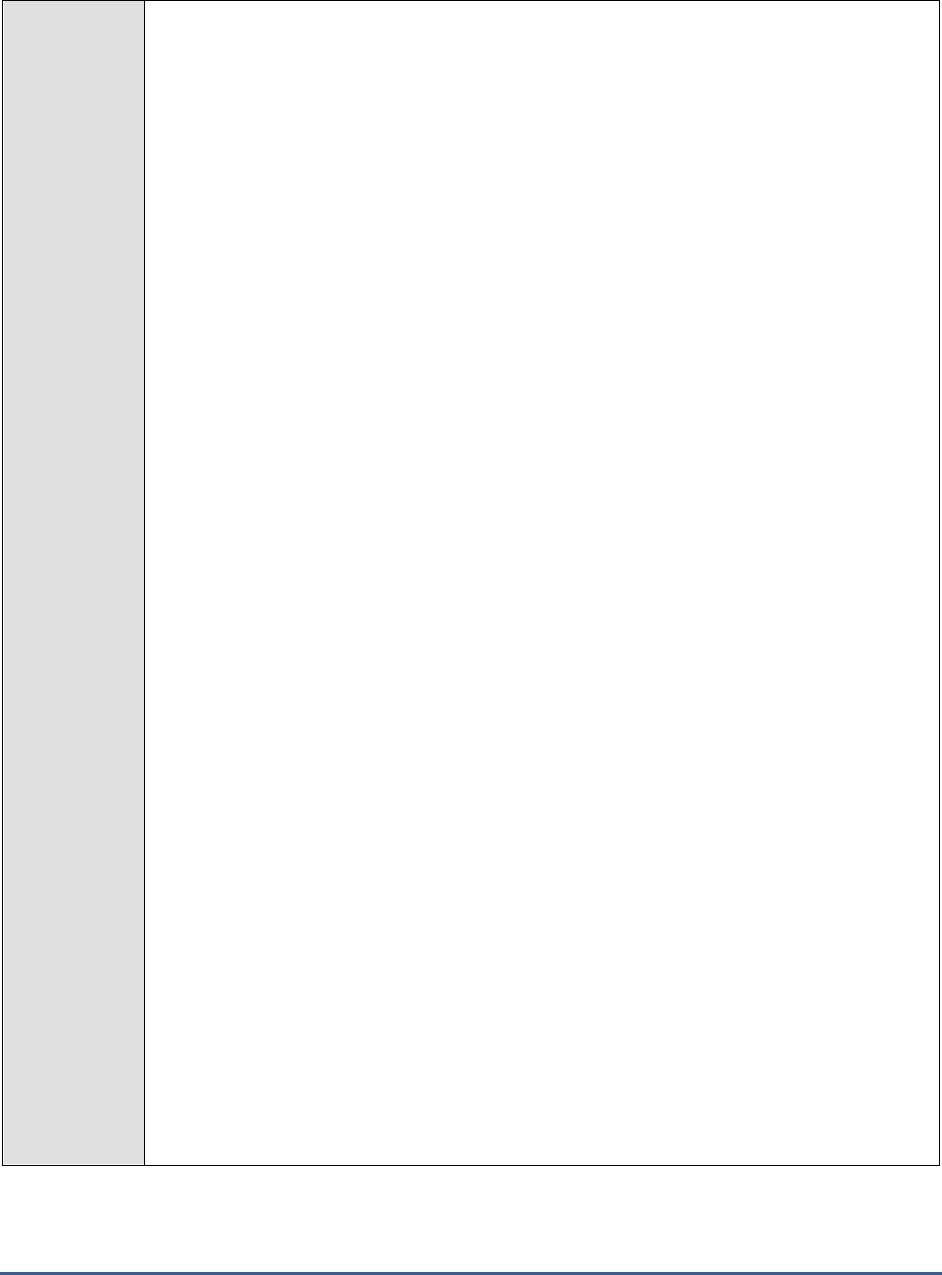
M O N I T O R I N G A C T IV E D I R E C T O R Y S E R V E R S
159
Configurable
parameters for
the test
1. TEST PERIOD - How often should the test be executed
2. HOST - The host for which the test is to be configured
3. PORT – Refers to the port used by the EventLog Service. Here it is null.
4. SUCCESSEVENTSINDD - By default, this parameter displays
none
, indicating that by
default none of the successful log audits will be reflected in the detailed diagnosis. If you
set this parameter to, say 10, then the test will display only the 10 most recent successful
log audits in the detailed diagnosis page. Setting this parameter to
all
, on the other hand
will make sure that all successful log audits are listed in the detailed diagnosis.
5. FAILUREEVENTSINDD - By default, this parameter displays
all
, indicating that by default
all the failed log audits will be reflected in the detailed diagnosis. If you set this parameter
to, say 10, then the test will display only the 10 most recent log audits that failed, in the
detailed diagnosis page. Setting this parameter to
none
, on the other hand will make sure
that none of the failed log audits are listed in the detailed diagnosis.
6. DD FREQUENCY - Refers to the frequency with which detailed diagnosis measures are to
be generated for this test. The default is
1:1
. This indicates that, by default, detailed
measures will be generated every time this test runs, and also every time the test detects a
problem. You can modify this frequency, if you so desire. Also, if you intend to disable the
detailed diagnosis capability for this test, you can do so by specifying
none
against DD
FREQUENCY.
7. USEWMI - The eG agent can either use WMI to extract event log statistics or directly parse
the event logs using event log APIs. If the USEWMI flag is YES, then WMI is used. If not,
the event log APIs are used. This option is provided because on some Windows 2000
systems (especially ones with service pack 3 or lower), the use of WMI access to event logs
can cause the CPU usage of the WinMgmt process to shoot up. On such systems, set the
USEWMI parameter value to NO.
8. EVENTS DURING RESTART - By default, the EVENTS DURING RESTART flag is set to
Yes. This ensures that whenever the agent is stopped and later started, the events that
might have occurred during the period of non-availability of the agent are included in the
number of events reported by the agent. Setting the flag to No ensures that the agent,
when restarted, ignores the events that occurred during the time it was not available.
9. DETAILED DIAGNOSIS - To make diagnosis more efficient and accurate, the eG
Enterprise suite embeds an optional detailed diagnostic capability. With this capability, the
eG agents can be configured to run detailed, more elaborate tests as and when specific
problems are detected. To enable the detailed diagnosis capability of this test for a
particular server, choose the On option. To disable the capability, click on the Off option.
The option to selectively enabled/disable the detailed diagnosis capability will be available
only if the following conditions are fulfilled:
The eG manager license should allow the detailed diagnosis capability
Both the normal and abnormal frequencies configured for the detailed diagnosis
measures should not be 0.

M O N I T O R I N G A C T IV E D I R E C T O R Y S E R V E R S
160
10. POLICY BASED FILTER - Using this page, administrators can configure the event sources,
event IDs, and event descriptions to be monitored by this test. In order to enable
administrators to easily and accurately provide this specification, this page provides the
following options:
Manually specify the event sources, IDs, and users in the FILTER text area, or,
Select a specification from the predefined filter policies listed in the FILTER box
For explicit, manual specification of the filter conditions, select the NO option against
the POLICY BASED FILTER field. To choose from the list of pre-configured filter
policies, or to create a new filter policy and then associate the same with the test,
select the YES option against the POLICY BASED FILTER field. This is the default
selection.
11. FILTER - If the POLICY BASED FILTER flag is set to NO, then a FILTER text area will
appear, wherein you will have to specify the event sources, event IDs, and event users to
be monitored. This specification should be of the following format:
{Displayname}:{event_sources_to_be_included}:{event_sources_to_be_excluded}:{event_I
Ds_to_be_included}:{event_IDs_to_be_excluded}:{users_to_be_included}:{
users_to_be_excluded}
. For example, assume that the FILTER text area takes the value,
OS_events:all:Browse,Print:all:none:all:none
. Here:
OS_events
is the display name that will appear as a descriptor of the test in the monitor
UI;
all
indicates that all the event sources need to be considered while monitoring. To
monitor specific event sources, provide the source names as a comma-separated list.
To ensure that none of the event sources are monitored, specify
none
.
Next, to ensure that specific event sources are excluded from monitoring, provide a
comma-separated list of source names. Accordingly, in our example,
Browse
and
Print
have been excluded from monitoring. Alternatively, you can use
all
to indicate that all
the event sources have to be excluded from monitoring, or
none
to denote that none of
the event sources need be excluded.
In the same manner, you can provide a comma-separated list of event IDs that require
monitoring. The
all
in our example represents that all the event IDs need to be
considered while monitoring.
Similarly, the
none
(following
all
in our example) is indicative of the fact that none of
the event IDs need to be excluded from monitoring. On the other hand, if you want to
instruct the eG Enterprise system to ignore a few event IDs during monitoring, then
provide the IDs as a comma-separated list. Likewise, specifying
all
makes sure that all
the event IDs are excluded from monitoring.

M O N I T O R I N G A C T IV E D I R E C T O R Y S E R V E R S
161
In the same way, you can also ensure that events generated by specific users on the
target host are alone tracked by providing a comma-separated list of users to be
monitored – for example,
john,elvis
. In our example however,
all
is specified, indicating
that
all
users need be monitored.
You can similarly indicate if specific users need to be excluded from monitoring. In our
example however,
none
is provided to ensure that no users are excluded from
monitoring.
By default, the FILTER parameter contains the value
:
all:all:none:all:none:all:none. Multiple filters are to be separated by semi-colons
(;).
Note:
The event sources and event IDs specified here should be exactly the same as that which
appears in the Event Viewer window.
On the other hand, if the POLICY BASED FILTER flag is set to YES, then a FILTER list
box will appear, displaying the filter policies that pre-exist in the eG Enterprise system. A
filter policy typically comprises of a specific set of event sources, event IDs, and users to be
monitored. This specification is built into the policy in the following format:
{Policyname}:{event_sources_to_be_included}:{event_sources_to_be_excluded}:{event_ID
s_to_be_included}:{event_IDs_to_be_excluded}:{users_to_be_included}:{users_to_be_excl
uded}
To monitor a specific combination of event sources, event IDs, and users, you can choose
the corresponding filter policy from the FILTER list box. Multiple filter policies can be so
selected. Alternatively, you can modify any of the existing policies to suit your needs, or
create a new filter policy. To facilitate this, a Click here link appears just above the test
configuration section, once the YES option is chosen against POLICY BASED FILTER.
Clicking on the Click here link leads you to a page where you can modify the existing policies
or create a new one. The changed policy or the new policy can then be associated with the
test by selecting the policy name from the FILTER list box in this page.
12. STATELESS ALERTS - Typically, the eG manager generates email alerts only when the
state of a specific measurement changes. A state change typically occurs only when the
threshold of a measure is violated a configured number of times within a specified time
window. While this ensured that the eG manager raised alarms only when the problem was
severe enough, in some cases, it may cause one/more problems to go unnoticed, just
because they did not result in a state change. For example, take the case of the EventLog
test. When this test captures an error event for the very first time, the eG manager will send
out a CRITICAL email alert with the details of the error event to configured recipients. Now,
the next time the test runs, if a different error event is captured, the eG manager will keep
the state of the measure as CRITICAL, but will not send out the details of this error event to
the user; thus, the second issue will remain hidden from the user. To make sure that
administrators do not miss/overlook critical issues, the eG Enterprise monitoring solution
provides the stateless alerting capability. To enable this capability for this test, set the
STATELESS ALERTS flag to Yes. This will ensure that email alerts are generated for this
test, regardless of whether or not the state of the measures reported by this test changes.

M O N I T O R I N G A C T IV E D I R E C T O R Y S E R V E R S
162
Outputs of the
test
One set of results for the server being monitored
Measurements
made by the
test
Measurement
Measurement
Unit
Interpretation
User password reset by
administrator:
Indicates the number of
times the user password
was changed by the
administrator since the last
measurement period.
Number
Typically, such an event occurs when the
administrator attempts to change some other
user’s password in response to a ‘forgot
password’ call.
You can use the detailed diagnosis of this
measure to know which admin user
attempted the password change on which
computer.
User password reset by
users:
Indicates the number of
times the user password
was changed by the users
themselves since the last
measurement period.
Number
You can use the detailed diagnosis of this
measure to know which user attempted the
password change on which computer.
User accounts created:
Indicates the number of
user accounts that have
been created since the last
measurement period.
Number
New user accounts are important to audit to
verify that they correspond to a legitimate
employee, contractor or application. Outside
intruders often create new user accounts to
facilitate continued access to the penetrated
system. Therefore, you need to eye any
sudden increase in the value of this measure
with suspicion. You can use the detailed
diagnosis of this measure to know which user
created new users on which computer.
User accounts deleted:
Indicates the number of
user accounts that have
been deleted since the last
measurement period.
Number
You can use the detailed diagnosis of this
measure to know which user deleted user
accounts on which computer.
User account changed:
Indicates the number of
times the user account has
been changed since the last
measurement period.
Number
Certain changes to user accounts are
important to audit since they can be a tip-off
to compromised accounts. For instance, both
insider and outsider computer criminals often
gain access to a system by socially
engineering the help desk to a user’s
password. Or a previously disabled account
being re-enabled may be suspicious
depending on the history and type of the
account.
You can use the detailed diagnosis of this
measure to know which user made changes
to user accounts on which computer.
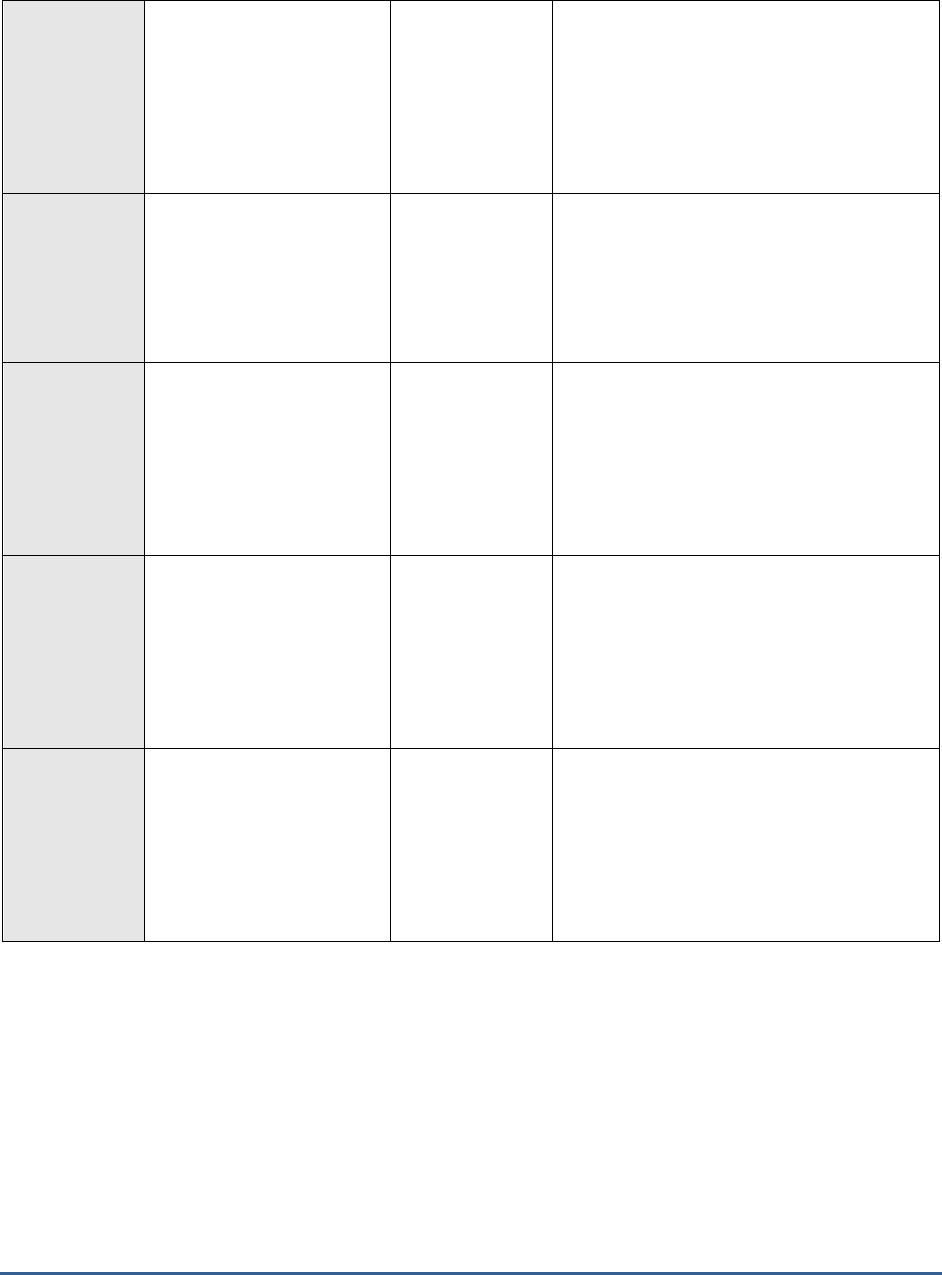
M O N I T O R I N G A C T IV E D I R E C T O R Y S E R V E R S
163
Computer accounts
created:
Indicates the number of
times computer accounts
have been created since
the last measurement
period.
Number
You can use the detailed diagnosis of this
measure to know which user created
computer accounts on which computer.
Computer accounts
deleted:
Indicates the number of
computer accounts that
have been deleted since the
last measurement period.
Number
You can use the detailed diagnosis of this
measure to know which user deleted
computer accounts on which computer.
Computer accounts
changed:
Indicates the number of
times the computer
accounts that have been
changed since the last
measurement period.
Number
You can use the detailed diagnosis of this
measure to know which user changed
computer accounts on which computer.
User/Computer object
disabled:
Indicates the number of
times the user/computer
object was disabled during
the last measurement
period.
Number
You can use the detailed diagnosis of this
measure to know which user disabled
user/computer objects on which computer.
User/Computer object
enabled:
Indicates the number of
times the user/computer
object was enabled during
the last measurement
period.
Number
You can use the detailed diagnosis of this
measure to know which user enabled
user/computer objects on which computer.

M O N I T O R I N G A C T IV E D I R E C T O R Y S E R V E R S
164
User added to security
group:
Indicates the number of
users who were added to
the security group during
the last measurement
period.
Number
Group changes, especially changes to the
group’s membership, are very useful to track
since groups are used to control access to
resources, link security policies and control
wireless and remote access all over a
Windows network.
Security groups are the only group type that
you can assign permissions and
rights. Security groups are referred to as
“security enabled” groups in the security log.
You can use the detailed diagnosis of this
measure to know which user added users to
the security group on which computer.
Security groups deleted:
Indicates the number of
security groups that were
deleted during the last
measurement period.
Number
You can use the detailed diagnosis of this
measure to know which user deleted security
groups on which computer.
Security groups created:
Indicates the number of
security groups that were
created during the last
measurement period.
Number
You can use the detailed diagnosis of this
measure to know which user created security
groups on which computer.
Security groups
changed:
Indicates the number of
security groups that were
changed during the last
measurement period.
Number
You can use the detailed diagnosis of this
measure to know which user changed
security groups on which computer.
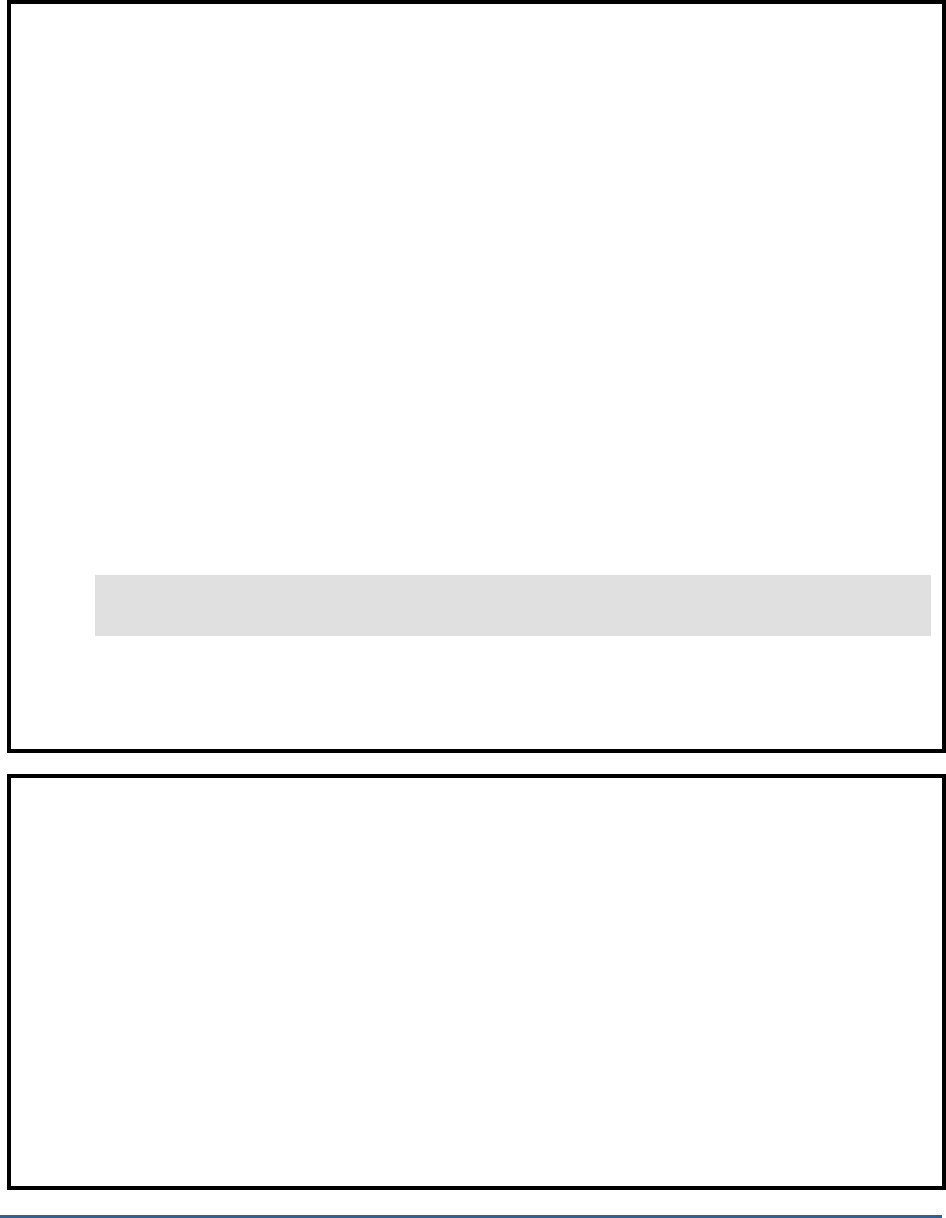
M O N I T O R I N G A C T IV E D I R E C T O R Y S E R V E R S
165
Note:
The STATELESS ALERTING capability is currently available for the following tests alone, by default:
EventLog test
ApplicationEventLog test
SystemEventLog test
ApplicationEvents test
SystemEvents test
SecurityLog test
Account Management Events test
If need be, you can enable the stateless alerting capability for other tests. To achieve this, follow the steps given
below:
Login to the eG manager host.
Edit the eg_specs.ini file in the <EG_INSTALL_DIR>\manager\config directory.
Locate the test for which the Stateless Alarms flag has to be enabled.
Insert the entry, -statelessAlerts yes, into the test specification as depicted below:
EventLogTest::$hostName:$portNo=$hostName, -auto, -host $hostName -port
$portNo -eventhost $hostIp -eventsrc all -excludedSrc none -useWmi yes -
statelessAlerts yes -ddFreq 1:1 -rptName $hostName, 300
Finally, save the file.
If need be, you can change the status of the statelessAlerts flag by reconfiguring the test in the eG
administrative interface.
Once the stateless alerting capability is enabled for a test (as discussed above), you will find that everytime the
test reports a problem, the eG manager does the following:
Closes the alarm that pre-exists for that problem;
Sends out a normal alert indicating the closure of the old problem;
Opens a new alarm and assigns a new alarm ID to it;
Sends out a fresh email alert to the configured users, intimating them of the new issue.
In a redundant manager setup, the secondary manager automatically downloads the updated eg_specs.ini
file from the primary manager, and determines whether the stateless alerting capability has been enabled for any
of the tests reporting metrics to it. If so, everytime a threshold violation is detected by such a test, the
secondary manager will perform the tasks discussed above for the problem reported by that test. Similarly, the
primary manager will check whether the stateless alert flag has been switched on for any of the tests reporting
to it, and if so, will automatically perform the above-mentioned tasks whenever those tests report a deviation
from the norm.
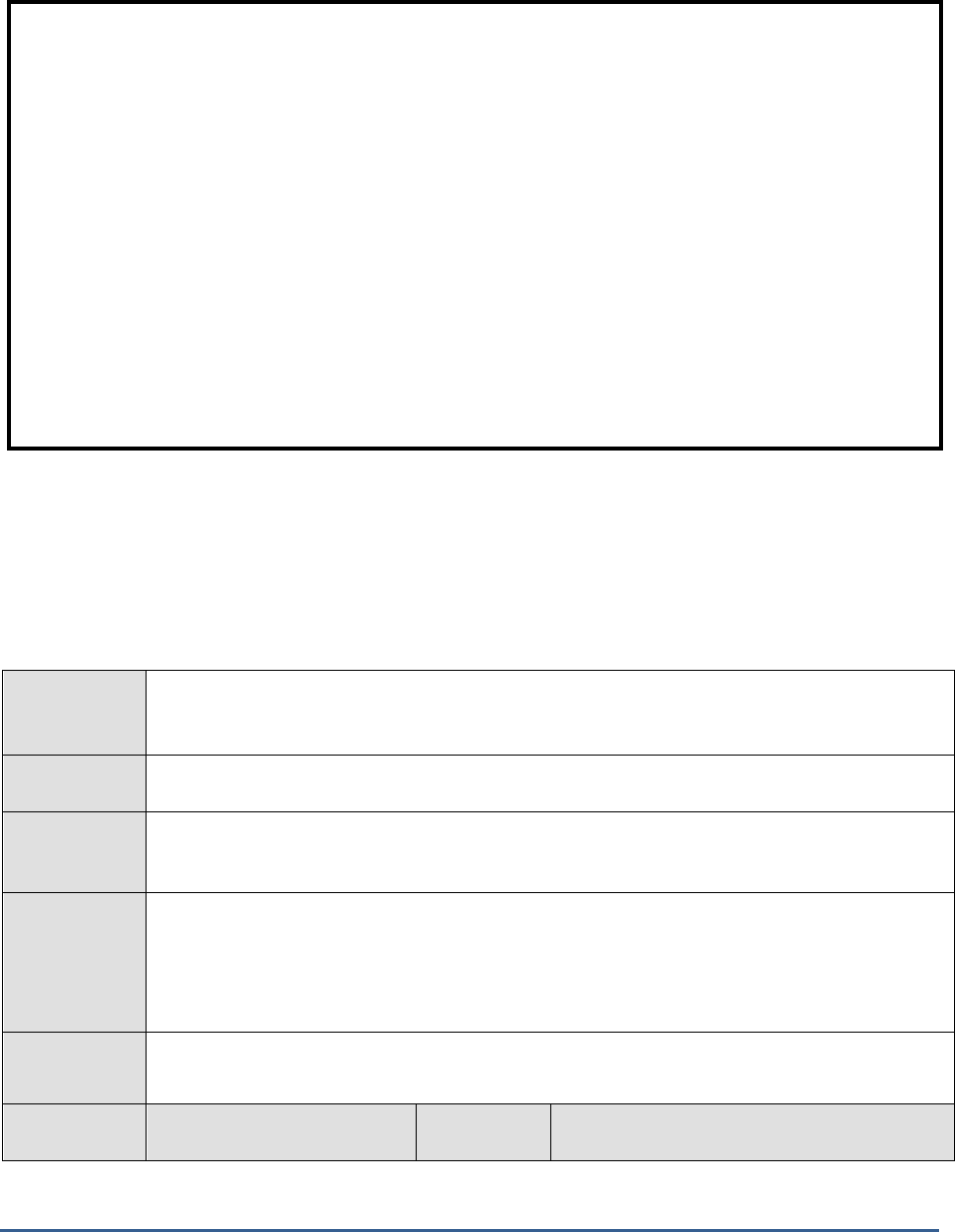
M O N I T O R I N G A C T IV E D I R E C T O R Y S E R V E R S
166
3.5.14 Active Directory Computers Test
This test takes stock of the total number of computers managed by the AD server and the status of these computers,
so that administrators can determine from a single glance which computers are inactive/unused.
Purpose
Takes stock of the total number of computers managed by the AD server and the status of these
computers, so that administrators can determine from a single glance which computers are
inactive/unused
Target of the
test
An Active Directory or Domain Controller on Windows
Agent
deploying the
test
An internal agent
Configurable
parameters for
the test
1. TEST PERIOD - How often should the test be executed
2. HOST - The IP address of the machine where the Active Directory is installed.
3. PORT – The port number through which the Active Directory communicates. The default
port number is 389.
Outputs of the
test
One set of results for every Active Directory being monitored
Measurements
made by the
Measurement
Measurement
Unit
Interpretation
Note:
Since alerts will be closed after every measurement period, alarm escalation will no longer be relevant
for tests that have statelessAlerts set to yes.
For tests with statelessAlerts set to yes, statelessAlerts will apply for all measurements of that test
(i.e., it will not be possible to only have one of the measurements with stateless alerts and others
without).
If statelessAlerts is set to yes for a test, an alarm will be opened during one measurement period (if a
threshold violation happens) and will be closed prior to the next measurement period. This way, if a
threshold violation happens in successive measurement periods, there will be one alarm per
measurement period. This will reflect in all the corresponding places in the eG Enterprise system. For
example, multiple alerts in successive measurement periods will result in multiple trouble tickets being
opened (one for each measurement period). Likewise, the alarm history will also show alarms being
opened during a measurement period and closed during the next measurement period.

M O N I T O R I N G A C T IV E D I R E C T O R Y S E R V E R S
167
test
Never logged on
computers:
Indicates the number of
computers to which no user
has ever logged in.
Number
To know which computers are unused, use the
detailed diagnosis of this measure. You can
consider removing such computers to reduce
the workload of the AD server.
Inactive computers:
Indicates the number of
computers that are currently
inactive.
Number
To identify the inactive computers, use the
detailed diagnosis of this measure. The detailed
diagnosis displays the Distinguished Name of
the computer, the age of the computer, and the
date/time at which the computer was created.
This will help you in figuring out how long that
computer has been inactive. If the computer
has been inactive for too long, you may think
about deleting it from the AD server.
Disabled computers:
Indicates the number of
computers that are currently
disabled on the AD server.
Number
To identify the disabled computers, use the
detailed diagnosis of this measure. The detailed
diagnosis displays the Distinguished Name of
the computer and the date/time at which the
computer was created.
Total computers:
Indicates the total number of
computers managed by the AD
server.
Number
Use the detailed diagnosis of this measure to
know the Distinguished Names of the
computers.

M O N I T O R I N G T H E B IZ T A L K S E R V E R
168
Monitoring the BizTalk Server
Microsoft BizTalk server provides a powerful web-based development and execution environment that integrates
loosely coupled, long-running business processes, both within and between businesses. The server provides a
standard gateway for sending and receiving documents across the Internet, as well as providing a range of services
that ensure data integrity, delivery, security, and support for the BizTalk Framework and other key document
formats.
As mission-critical business processes are integrated via the BizTalk server, it is imperative that the BizTalk server
itself stays in good health at all times. To ensure the continuous availability and smooth functioning of the BizTalk
server, you need to constantly monitor the server, and promptly detect performance issues, so that the issues can be
fixed before they prove fatal to the critical business processes that ride on the server.
eG Enterprise offers two dedicated models for monitoring the BizTalk server - one each for BizTalk Server 2000 and
BizTalk Server 2010. Both these models are capable of monitoring the entire pipeline of the processes happening
within the BizTalk server. This chapter takes a closer look at both the models.
4.1 Monitoring the BizTalk Server 2000
BizTalk server 2000 includes a document interchange engine, a business process execution engine, a business
document editor, a business document mapper, and a set of business document and server management tools.
Initially, an agreement should be made between the organizations, to determine the following:
the source and destination locations of the business documents
the transportation medium to be used,
the source and destination formats of the business documents
After the agreement, the business process diagram should be drawn by using the VISIO style-drawing tool. The
business process diagram is then compiled to a XLANG file using XLANG Scheduler tool given by the BizTalk Server
environment. The XLANG engine loads the XLANG file at runtime environment.
The sender application (say Application 1 of Organization A) is responsible for generating business documents in
well-defined XML format (for e.g., a purchase order). This business document is submitted to the BizTalk server.
Then, the business document has to be transformed using Schema transformations. Here, a mapping is done to
transform the business document from the source organization’s native representation to the representation
requested by the destination organization (for e.g., the source organization may submit an XML document, but the
destination organization may require the document in EDI format). The source XML document is parsed to determine
the well-defined XML standard. Encoding and encryption is done when specified. Until this stage, the documents are
Chapter
4

M O N I T O R I N G T H E B IZ T A L K S E R V E R
169
available in the work queue. Then, the document is serialized to the standard that is ready for transmission. The
document in the interchange form will be available in the scheduled queue. By using the specified transportation
medium, the document interchanges are transmitted to the destination location that has been specified in the
agreement. Decryption and decoding of the business document is done at the receiving end (Application 2 of
Organization B) if necessary. At this stage, the business document is in the target representation form. It is received
by the target application that is running in Organization B. The business documents and interchanges will be in the
retry queue when the BizTalk server is overloaded. In this case, the documents and interchanges are re-submitted
to the BizTalk server automatically. When any error happens during the above stages, the documents and
interchanges are moved to the suspended queue and cannot be re-submitted to the BizTalk server.
Since a BizTalk server acts as a bridge between systems having heterogeneous inputs, it is critical for the BizTalk
server to perform optimally so as not to choke the performance of the system being integrated. The eG Enterprise
suite of products is capable of monitoring the BizTalk server 2000 inside out. The
BizTalk
monitoring model that is
used by the eG Enterprise suite for monitoring the BizTalk server is shown in Figure 4.11.
Figure 4.1: Layer model of a BizTalk server
Each layer of Figure 4.1 is mapped to tests that report a wide variety of metrics revealing the internal health of the
BizTalk Server 2000. Using the metrics so reported, administrators can find quick and easy answers for many
persistent performance queries, such as the following:
Is the rate of interchange decodes and interchange decrypts unusually low?
How is the transport mechanism functioning? Could problems in this mechanism be causing a
slowdown in the reception and transmission of the interchange?
Can the BizTalk server encode, encrypt, and serialize interchanges?
Are applications able to receive and submit documents quickly to the BizTalk server?
Is the BizTalk server experiencing any delays in document processing?
Is the BizTalk server able to map documents?
The details about the 5 layers at the bottom of Figure 4.1 are available in the
Monitoring Unix and Windows Servers
document. The sections to come will therefore discuss the top 2 layers only.
4.1.1 The BTS Transport Layer
This layer monitors the transportation of the BizTalk documents and interchanges using the InterChangeRcvd test
and InterChangeXmit test shown in Figure 4.2. A business document is an XML document containing the business
transaction data. This transaction data may represent a purchase order, invoice, sales forecast, or any other

M O N I T O R I N G T H E B IZ T A L K S E R V E R
170
business information. A BizTalk document is a combination of one or more business documents, and zero or more
binary file(s). BizTalk interchanges refer to a collection of one or more document instances that comprises a single
transmission. This is exchanged from application to application within an organization or from one trading partner to
another.
Figure 4.2: Tests mapping to the BTS Transport layer
4.1.1.1 Inter Changes Received Test
BizTalk messaging service enables the administrator to send, receive, parse, and verify the integrity of the
documents, track interchanges and documents, and provide secure methods for exchanging documents with trading
partners and applications. This test tracks the performance of the messaging service while receiving interchanges
from the BizTalk server.
Purpose
This test measures the performance of the messaging service while receiving the interchanges
from the BizTalk server.
Target of the
test
A BizTalk server
Agent
deploying the
test
An internal agent
Configurable
parameters for
the test
1. TEST PERIOD – This indicates how often should the test be executed
2. HOST – The IP address of the machine where BizTalk has been installed.
3. PORT - Not applicable to this test. Set to NULL.
Outputs of the
test
One set of results for every BizTalk server being monitored
Measurements
made by the
Measurement
Measurement
Unit
Interpretation

M O N I T O R I N G T H E B IZ T A L K S E R V E R
171
test
Decode rate:
This measure indicates the
number of interchanges being
decoded per second by the
runtime process.
Intchanges/S
ec
A value of –1 for this measure implies that the
BizTalk messaging service or Distributed
Transaction Coordinator (MSDTC) or XLANG
Schedule Restart Service may not be running.
In case of an unusually low value, verify the
status of the interchange in the suspended
queue using the BizTalk server administration.
Decrypt rate:
This measure indicates the
number of interchanges being
decrypted per second by the
runtime process.
Intchanges/S
ec
A value of –1 for this measure implies that the
BizTalk messaging service or Distributed
Transaction Coordinator (MSDTC) or XLANG
Schedule Restart Service may not be running.
If the value of this measure is unusually low,
then it indicates that the certificate might have
expired. Verify the validity of the certificate in
the Certificate Microsoft Management Console
Snap-in.
Receive rate:
This measure indicates the
number of interchanges
received by the BizTalk
messaging service between
trading partners.
Intchanges/S
ec
A value of –1 for this measure implies that the
BizTalk messaging service or Distributed
Transaction Coordinator (MSDTC) or XLANG
Schedule Restart Service may not be running.
If the value of this measure is unusually low,
then it indicates that the transport mechanism
(HTTP/MSMQ/FTP) used may not be
functioning.
a.
4.1.1.2 Inter Changes Transmitted Test
This test tracks the performance of the messaging service while receiving interchanges from the BizTalk server. The
outputs of the test are given below:
Purpose
This test measures the performance of the messaging service while transmitting the interchanges
to the BizTalk server.
Target of the
test
A BizTalk server
Agent deploying
the test
An internal agent
Configurable
parameters for
the test
1. TEST PERIOD – This indicates how often should the test be executed
2. HOST – The IP address of the machine where BizTalk has been installed.
3. PORT - Not applicable to this test. Set to NULL.
Outputs of the
test
One set of results for every BizTalk server being monitored

M O N I T O R I N G T H E B IZ T A L K S E R V E R
172
Measurements
made by the test
Measurement
Measurement
Unit
Interpretation
Encode rate:
This measure indicates the
number of interchanges being
encoded per second by the
runtime process.
Intchanges/S
ec
A value of –1 for this measure implies that the
BizTalk messaging service or Distributed
Transaction Coordinator (MSDTC) or XLANG
Schedule Restart Service may not be running.
In case of an unusually low value, verify the
status of the interchange in the suspended
queue using the BizTalk server administration.
If the status corresponding to an interchange is
Encoding, then it implies that the BizTalk
server could not encode the interchange.
Resubmitting the interchange to the BizTalk
server may solve this problem.
Encrypt rate:
This measure indicates the
number of interchanges being
encrypted per second by the
runtime process.
Intchanges/S
ec
A value of –1 for this measure implies that the
BizTalk messaging service or Distributed
Transaction Coordinator (MSDTC) or XLANG
Schedule Restart Service may not be running.
In case of an unusually low value, verify the
status of the interchange in the suspended
queue using the BizTalk server administration.
If the status corresponding to the interchange
is Encrypting ,then it signifies that the BizTalk
server could not encrypt this interchange. Also,
verify the expiration of the certificate in the
Certificate Microsoft Management Console
snap-in.
Serialize rate:
This measure indicates the
number of interchanges being
serialized per second by the
BizTalk runtime process.
Intchanges/S
ec
A value of –1 for this measure implies that the
BizTalk messaging service or Distributed
Transaction Coordinator (MSDTC) or XLANG
Schedule Restart Service may not be running.
In case of an unusually low value, verify the
status of the interchange in the suspended
queue. If the status corresponding to the
interchange is Serializing, then it implies that
the BizTalk server could not convert the
interchange to its native format.
Resubmitting the interchange can solve this
problem.
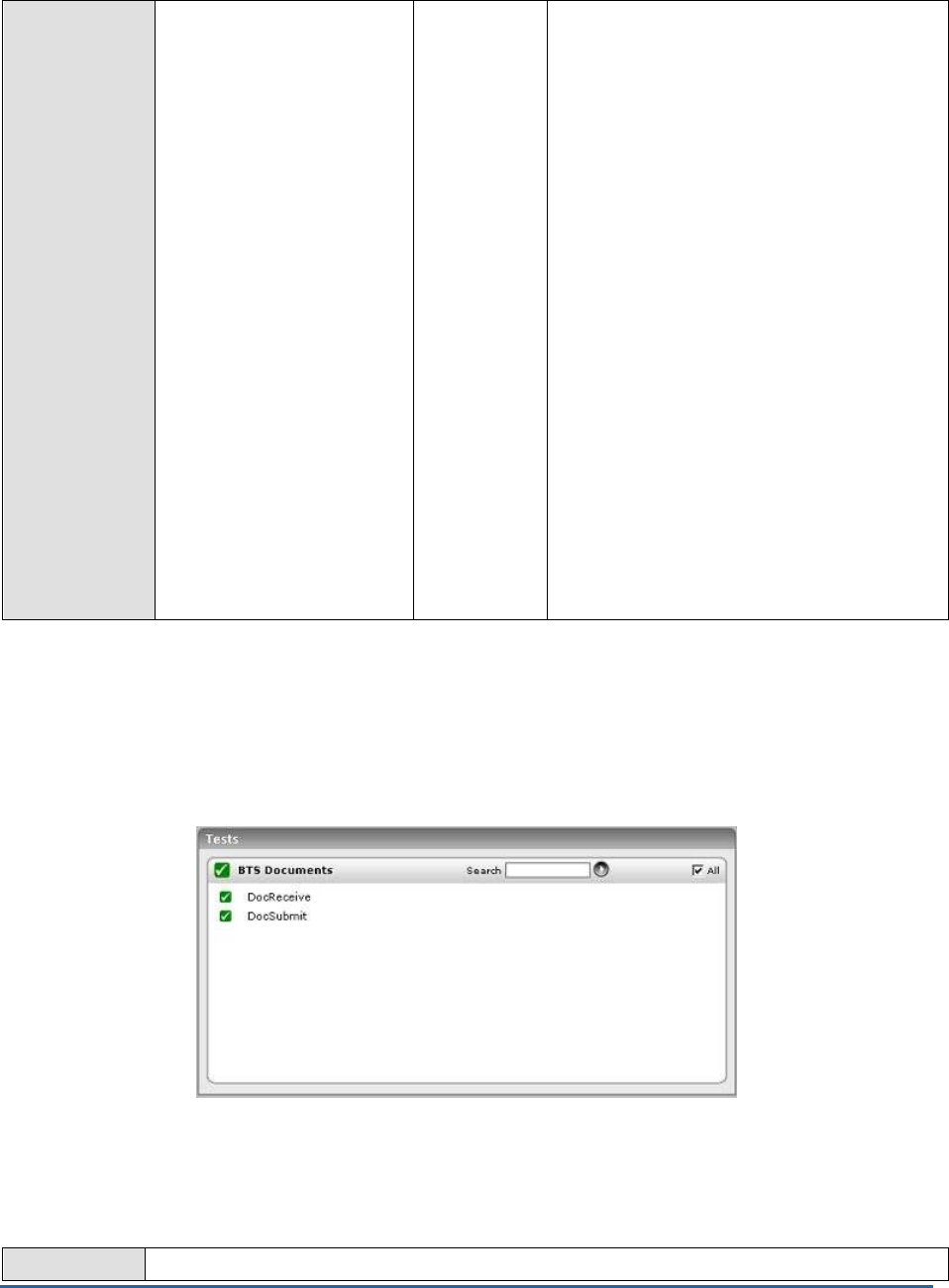
M O N I T O R I N G T H E B IZ T A L K S E R V E R
173
Transmit rate:
This measure indicates the
number of interchanges being
transmitted per second by the
BizTalk messaging service.
Intchanges/S
ec
A high value over a period may indicate that
transmission took a long time to attain
completion.
A value of –1 for this measure implies that the
BizTalk messaging service or Distributed
Transaction Coordinator (MSDTC) or XLANG
Schedule Restart Service may not be running.
If the value of this measure is unusually low,
verify the transport address in the channel.
Correct the problem in the channel and
resubmit the interchange.
Alternatively, the BizTalk server might have
taken a long time to transmit the interchange.
Verify the transport mechanism used.
Another reason could be that the BizTalk
administrator might have moved the
interchange to the suspended queue,
resubmitted the interchange from the
suspended queue.
Alternatively, the computer on which the
BizTalk server could be running out of memory,
restart the server and resubmit all the
interchanges in the suspended queue.
4.1.2 The BTS Documents Layer
This layer reports the statistics about the various attributes of the documents being handled by the BizTalk server
using the DocReceive test and DocSubmit test shown in Figure 4.3.
Figure 4.3: Tests mapping to the BTS Documents layer
4.1.2.1 Documents Received Test
This test tracks the performance of the messaging service while it is receiving documents from the BizTalk server.
Purpose
This test measures the performance of the messaging service while receiving documents from the

M O N I T O R I N G T H E B IZ T A L K S E R V E R
174
BizTalk server.
Target of the
test
A BizTalk server
Agent
deploying the
test
An internal agent
Configurable
parameters for
the test
1. TEST PERIOD – This indicates how often should the test be executed
2. HOST – The IP address of the machine where BizTalk has been installed.
3. PORT - Not applicable to this test. Set to NULL.
Outputs of the
test
One set of results for every BizTalk server being monitored
Measurements
made by the
test
Measurement
Measurement
Unit
Interpretation
Receive rate:
This measure indicates the
number of documents being
received per second by the
application from the BizTalk
server.
Docs/Sec
A value of –1 for this measure indicates that
either the BizTalk messaging service or XLANG
Schedule Restart Service or Distributed
Transaction Coordinator (MSDTC) may not be
running.
If the value of this measure is unusually low,
then verify the interface between the BizTalk
server and the application.
4.1.2.2 Documents Submitted Test
The DocSubmitTest tracks the performance of the messaging service while submitting documents to the BizTalk
server.
Purpose
This test measures the performance of the messaging service while submitting documents to the
BizTalk server.
Target of the
test
A BizTalk server
Agent
deploying the
test
An internal agent
Configurable
parameters for
the test
1. TEST PERIOD – This indicates how often should the test be executed
2. HOST – The IP address of the machine where BizTalk has been installed.
3. PORT - Not applicable to this test. Set to NULL.
Outputs of the
test
One set of results for every BizTalk server being monitored
Measurements
made by the
Measurement
Measurement
Unit
Interpretation
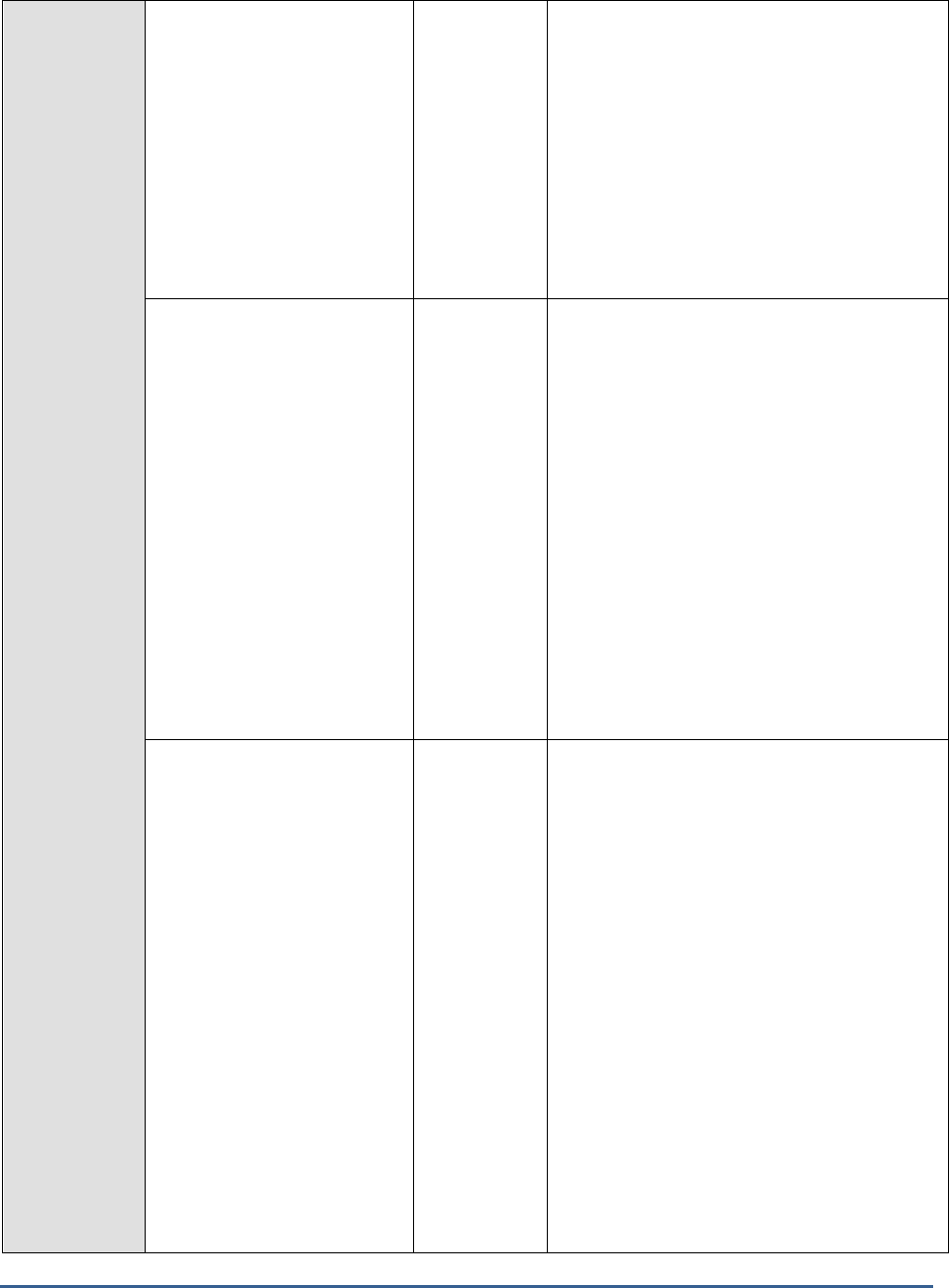
M O N I T O R I N G T H E B IZ T A L K S E R V E R
175
test
Submit rate:
This measure shows the
number of documents
submitted asynchronously per
second to the BizTalk server
from the application. Once
submitted, the BizTalk server
holds the documents in the
work queue for further
processing.
Docs/Sec
A sudden increase in the value of this measure
denotes a change in the workload.
A value of –1 for this measure indicates that
either the BizTalk messaging service or XLANG
Schedule Restart Service or Distributed
Transaction Coordinator (MSDTC) may not be
running.
If the value of this measure is unusually low,
then verify the interface between the BizTalk
server and the application or check the event
log entry in the BizTalk server administration.
Map rate:
BizTalk runtime process maps
the actual document content
from one structural form to
another.
This measure shows the
number of documents that
have been mapped per second
by the runtime process.
Docs/Sec
A sudden increase in the value of this measure
indicates that the BizTalk runtime process is
mapping larger number of documents. This
scenario indicates an increased workload.
A value of –1 for this measure implies that the
BizTalk messaging service or Distributed
Transaction Coordinator (MSDTC) or XLANG
Schedule Restart Service may not be running.
For other reasons, verify the status of the
document available in the suspended queue
using the BizTalk server administration. If the
status corresponding to a document is
Mapping then it indicates that the document
has been failed to map. To rectify this problem,
delete the document from the suspended
queue, correct the map and resubmit the
document.
Parse rate:
This measure shows the
number of documents in the
work queue that is being
parsed per second by the
appropriate parser.
Docs/Sec
A sudden increase in the value of this measure
indicates that the parser is parsing larger
number of documents. This scenario may be
due to the deletion of large number of
documents from the suspended queue, which
affects the performance of the parser.
A value of –1 for this measure implies that the
BizTalk messaging service or Distributed
Transaction Coordinator (MSDTC) or XLANG
Schedule Restart Service may not be running.
Incase of an unusually low value, verify the
status of the documents available in the
suspended queue using the BizTalk server
administration. If the status corresponding to
the document is parsing then it indicates that
the BizTalk server was unable to parse the
data. The other reasons could be that the
timestamp of the document is no longer valid,
or the document does not contain enough
information to locate the channel.

M O N I T O R I N G T H E B IZ T A L K S E R V E R
176
Process rate:
This measure indicates the
number of documents being
processed successfully
(necessary changes to the
document) per second by the
runtime process.
Docs/Sec
A high value for this measure over a period may
indicate that the runtime system is processing
larger number of documents. This scenario may
indicate a change in the workload.
A value of –1 for this measure implies that the
BizTalk messaging service or Distributed
Transaction Coordinator (MSDTC) or XLANG
Schedule Restart Service may not be running.
Incase of an unusually low value, verify the
status of Microsoft SQL server in the Service
Manager tool available in the Microsoft SQL
server environment. Also check the status of
the document available in the suspended queue
using the BizTalk server administration.
b.
4.2 Monitoring the BizTalk Server 2010
BizTalk Server is Microsoft’s Integration and connectivity server solution. A mature product on its seventh release,
BizTalk Server 2010 provides a solution that allows organizations to more easily connect disparate systems. Including
over 25 multi-platform adapters and a robust messaging infrastructure, BizTalk Server provides connectivity between
core systems both inside and outside your organization. In addition to integration functionality, BizTalk also provides
strong durable messaging, a rules engine, EDI connectivity, Business Activity Monitoring (BAM), RFID capabilities and
IBM Host/Mainframe connectivity.
The BizTalk Server includes a range of technologies. The figure below illustrates the product’s major components.
Figure 4.4: The major components of a BizTalk server
As the figure suggests, the heart of the product is the BizTalk Server Engine. The engine has two main parts:
A messaging component that provides the ability to communicate with a range of other software. By relying
on adapters for different kinds of communication, the engine can support a variety of protocols and data
formats, including Web services and many others.
Support for creating and running graphically-defined processes called orchestrations. Built on top of the
engine’s messaging components, orchestrations implement the logic that drives all or part of a business

M O N I T O R I N G T H E B IZ T A L K S E R V E R
177
process.
Several other BizTalk components can also be used in concert with the engine, including:
A Business Rule Engine that evaluates complex sets of rules.
A Group Hub that lets developers and administrators monitor and manage the engine and the orchestrations
it runs.
An Enterprise Single Sign-On (SSO) facility that provides the ability to map authentication information
between Windows and non-Windows systems.
On top of this foundation, BizTalk Server includes Business Activity Monitoring, which information workers use to
monitor a running business process. The information is displayed in business rather than technical terms, and
business users determine what information is displayed.
As the present era is all about business process management, the BizTalk server plays a vital role in connecting and
communicating with disparate business processes that may be operating within an organization or across
organizations. If this 'connector' malfunctions, it could break the only link that exists between the processes, thereby
significantly affecting the way the enterprise functions. All software-dependent activities of the enterprise - from the
performance of simple, routine operations to the execution of critical business transactions - could either experience
delays or could come to a virtual standstill. If such adversities are to be avoided, the BizTalk server has to be
monitored 24x7.
eG Enterprise provides a
BizTalk 2010
monitoring model that provides in-depth monitoring of the BizTalk Server
2010. Each layer of this model is mapped to a series of tests that report issues in the overall health of the adapters
and protocols supported by the BizTalk server, thus shedding light on applications with which the server is unable to
communicate.
Figure 4.5: The layer model of the BizTalk Server 2010
The metrics extracted by these tests enable administrators to find answers to persistent performance queries such as
the following:
Which host instance is heavily loaded in terms of documents processed?
Is any host instance experiencing processing bottlenecks?
Have any documents been suspended by a host instance? If so, which host instance is it?
Have any request messages timed out without response messages?
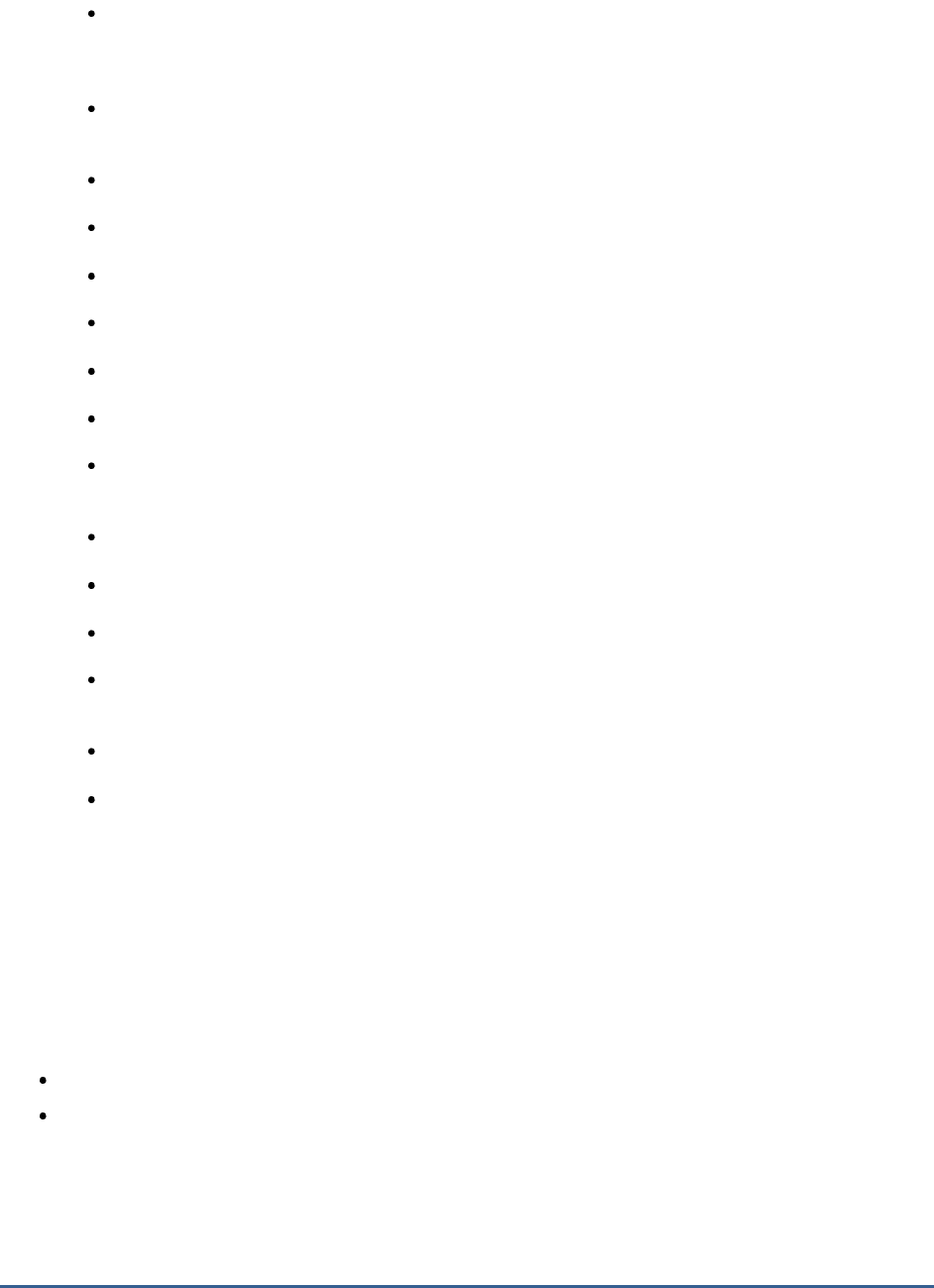
M O N I T O R I N G T H E B IZ T A L K S E R V E R
178
How are the receive and send adapters on a host instance handling the load? Is any receive/send
adapter experiencing a slowdown in processing? Which adapter is it - the file adapter, FTP adapter,
HTTP adapter, Msmq adapter, POP3 adapter, SMTP adapter, SOAP adapter, or the SQL adapter?
Is the messaging engine experiencing any latencies - if so, where did the delay originate? while
delivering messages to the MessageBox, or while delivering messages to a target application?
Are too many messages pending processing in the host queue?
Are any SQL agent jobs taking too long to complete? If so, which ones?
Is the depth of the spool table optimal, or is it growing continuously?
Is the tracking data table growing uncontrollably in size?
Have too many orchestrations been suspended or discarded?
What is the rate at which dehydrations and rehydrations take place?
Have the orchestrations acknowledged all the messages they received, or are there too many pending
messages?
Is there a contention for physical memory resources on any host instance?
Have any BAM (Business Activity Monitoring) events failed?
Has the tracking data decode service failed to process any batches?
How is the host throttling mechanism functioning? Are message processing and/or message publishing
throttled? Were any delays imposed on the message processing/publishing rates?
Has process memory consumption exceeded its threshold?
Has thread count exceeded its threshold?
The sections that follow will discuss each layer of Figure 4.5 in great detail.
4.2.1 The Messaging Engine Layer
The BizTalk Server Messaging engine enables users to create business processes that spans multiple applications by
providing two primary things:
A way to specify and implement the logic driving that business process
A mechanism for communicating across the applications that the business process uses
The figure below illustrates the main components of the engine that address these two problems.

M O N I T O R I N G T H E B IZ T A L K S E R V E R
179
Figure 4.6: Messaging architecture
As the diagram shows, a message is received through a receive adapter. Different adapters provide different
communication mechanisms, so a message might be acquired by accessing a Web service, reading from a file, or in
some other way. The message is then processed through a receive pipeline. This pipeline can contain various
components that do things such as converting the message from its native format into an XML document, validating
a message’s digital signature, and more. The message is then delivered into a database called the MessageBox,
which is implemented using Microsoft SQL Server.
The logic that drives a business process is implemented as one or more orchestrations, each of which consists of
executable code. These orchestrations are not created by writing code in a language such as C#, however. Instead,
a business analyst or (more likely) a developer uses an appropriate tool to graphically organize a defined group of
shapes to express conditions, loops, and other behavior. Orchestrations can optionally use the Business Rule
Engine, which provides a simpler and more easily modified way to express complex sets of rules in a business
process.
Each orchestration creates subscriptions to indicate the kinds of messages it wants to receive. When an
appropriate message arrives in the MessageBox, that message is dispatched to its target orchestration, which takes
whatever action the business process requires. The result of this processing is typically another message, produced
by the orchestration and saved in the MessageBox. This message, in turn, is processed by a send pipeline, which
may convert it from the internal XML format used by BizTalk Server to the format required by its destination, add a
digital signature, and more. The message is then sent out using a send adapter, which uses an appropriate
mechanism to communicate with the application for which this message is destined.
This layer monitors the messaging engine of the BizTalk server, measures the load on the engine, reports how
quickly every send and receive adapter processes the message load, and sheds light on current / potential processing
bottlenecks (if any) in the engine. All the tests mapped to this layer report metrics for each host instance on the
BizTalk server. A
host
is a logical representation of a Microsoft Windows process that executes BizTalk Server
artifacts such as send ports and orchestrations. A
host instance
is the physical representation of a host on a specific
server.

M O N I T O R I N G T H E B IZ T A L K S E R V E R
180
Figure 4.7: The tests mapped to the Messaging Engine layer
4.2.1.1 BT Messenging Test
This test monitors the documents received and sent by each host instance on the BizTalk server, and reports the load
on that host instance and delays experienced by the host instance while processing the documents.
Using this test, administrators can easily isolate host instances that are overloaded or are experiencing bottlenecks in
processing.
Purpose
Monitors the documents received and sent by each host instance on the BizTalk server, and
reports the load on that host instance and delays experienced by the host instance while
processing the documents
Target of the
test
A BizTalk Server 2010
Agent
deploying the
test
An internal agent
Configurable
parameters for
the test
1. TEST PERIOD - How often should the test be executed
2. HOST - The host for which the test is to be configured
3. PORT – Refers to the port used by the HOST.
4. ISPASSIVE - If the ISPASSIVE parameter is set to Yes, then it means that, by default, all
BizTalk servers being monitored by the eG system are the passive servers of a BizTalk
cluster. No alerts will be generated if the servers are not running. Measures will be reported
as "Not applicable" by the agent if the servers are not up.
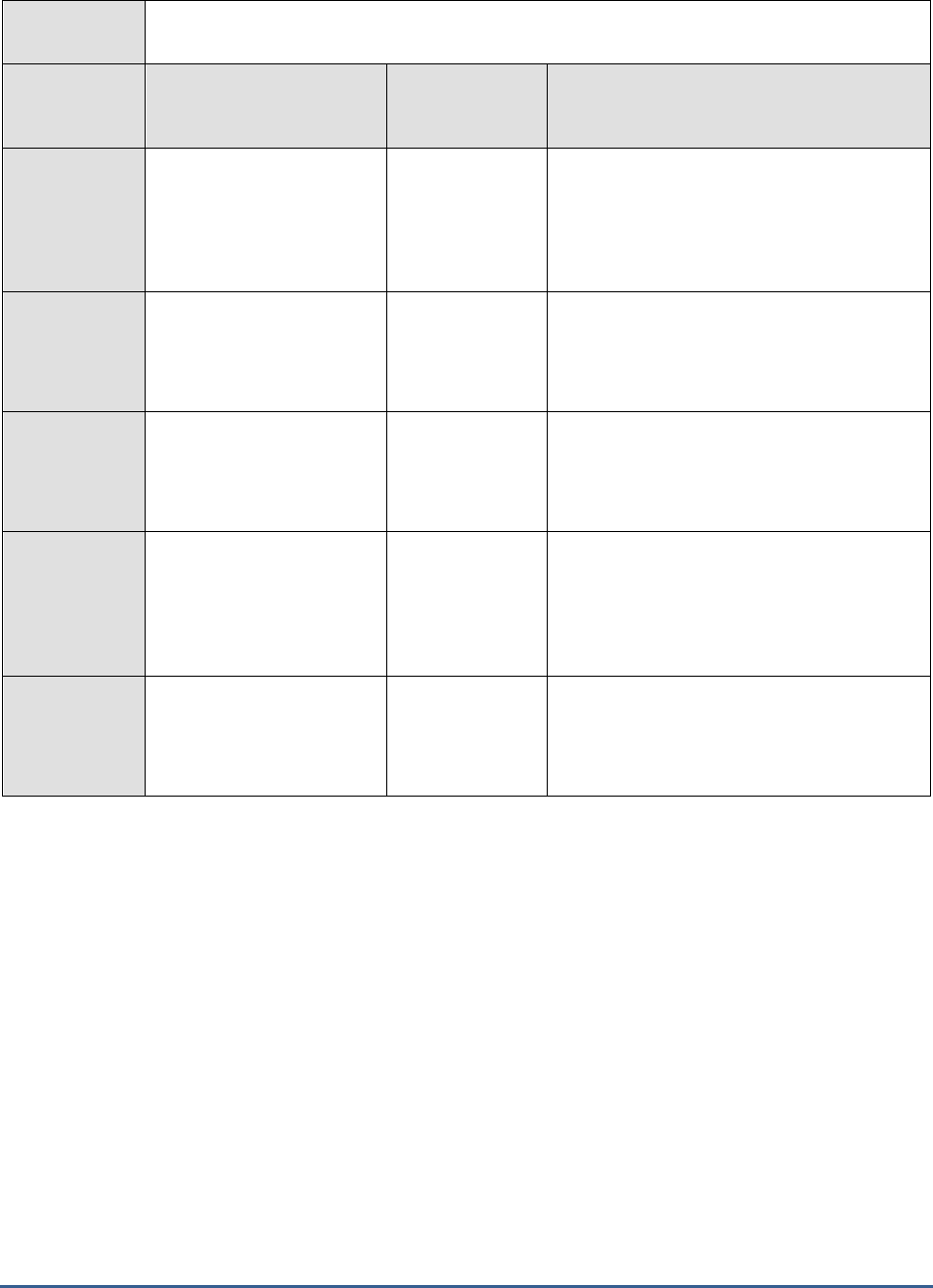
M O N I T O R I N G T H E B IZ T A L K S E R V E R
181
Outputs of the
test
One set of results for each host instance on the BizTalk server being monitored
Measurements
made by the
test
Measurement
Measurement
Unit
Interpretation
Active receive locations:
Indicates the number of
receive locations currently
enabled in this host
instance.
Number
A receive location is the configuration of a
single endpoint (URL) to receive messages.
Documents processed:
Indicates the number of
documents processed by
this host instance.
Number
This is a good indicator of the load handled
by a host instance. Comparing the value of
this measure across host instances will reveal
which instance is currently overloaded.
Documents processed:
Indicates the rate at which
this host instance
processed documents.
Docs/Sec
A very low value or a consistent decrease in
the value of this measure indicates a
slowdown in the corresponding host instance.
Documents received:
Indicates the number of
documents received by this
host instance from a target
source.
Number
This is a good indicator of the load handled
by a host instance. Comparing the value of
this measure across host instances will reveal
which instance is currently overloaded.
Documents received:
Indicates the rate at which
documents were received
by this host instance.
Number
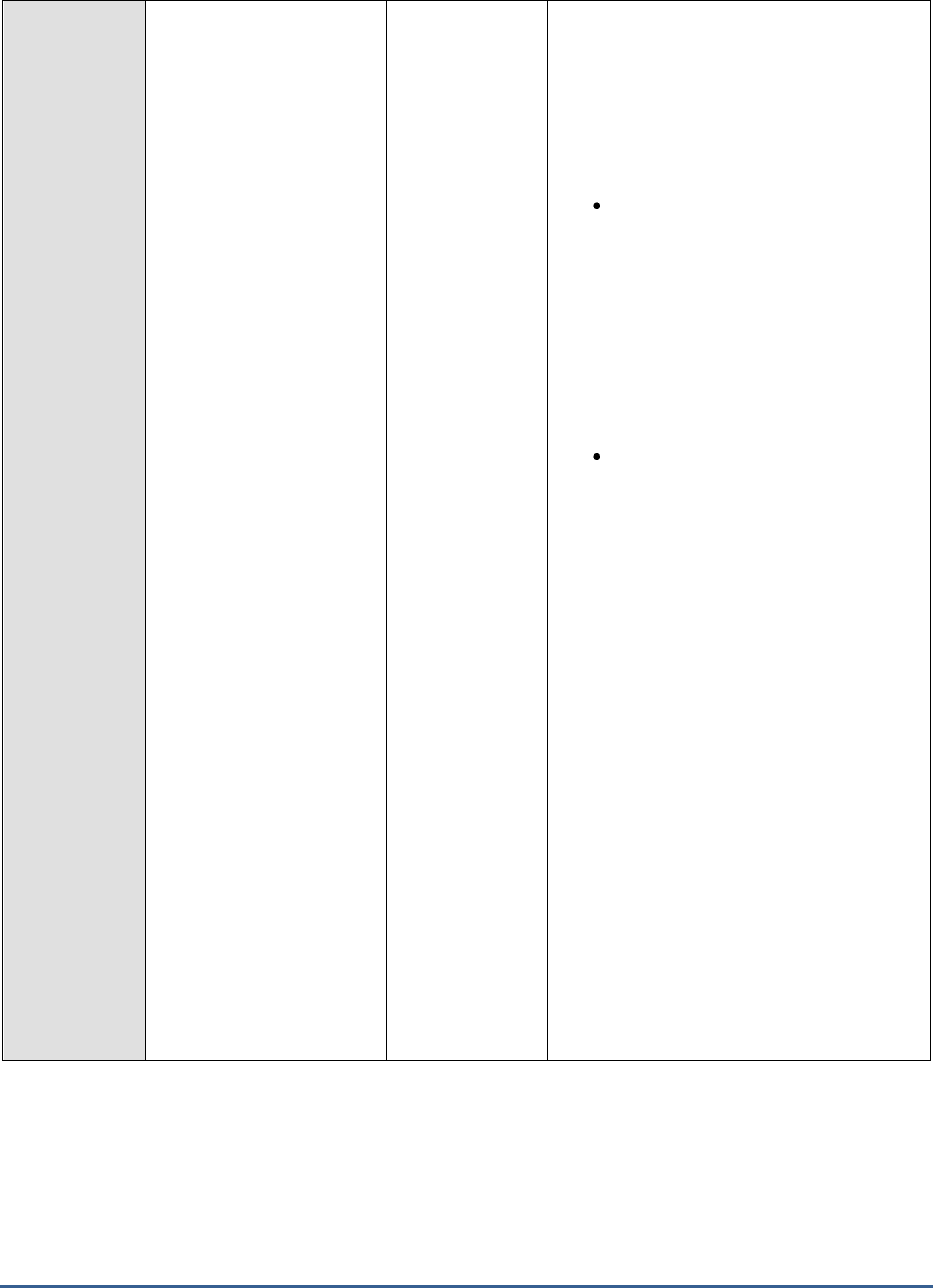
M O N I T O R I N G T H E B IZ T A L K S E R V E R
182
Documents suspended:
Indicates the number of
documents that have been
suspended by this host
instance.
Number
By default, the BizTalk server places failed
messages/documents in the Suspended
queue. The value of this measure indicates
the number of documents in the Suspended
queue.
A message failure can occur in one of the
following instances:
Failures in the disassembly
phase: Processing might also fail
during the disassembly phase; that
is, failure in one of the pipeline
components. For example,
decryption failed due to absence of
decryption cert on the processing
server, or parsing failure due to
problem either in the schema or in
the message.
Failures in routing: After a
message disassembles successfully,
the next potential failure point is
routing; for example, users enable a
corresponding receive location of an
orchestration and forget to enlist the
orchestration. In this case, the
message picked up from the receive
location fails routing and the
MessageBox database generates a
Routing Failure report.
Routing Failure reports are listed in
the BizTalk Server Administration
Console as non-resumable
suspended messages. Each Routing
Failure report contains a message
property snap shot taken when the
routing failure occurred. You can
use the information in each report to
determine why routing failed for its
associated message. If the
associated message is resumable,
you can correct the routing problem
and resume the message so that
processing continues.

M O N I T O R I N G T H E B IZ T A L K S E R V E R
183
Failures during the
transformation phase: When a
message is received from Receive
Location, the message is
disassembled (for example,
decrypted and parsed), the message
might optionally be transformed to a
different format via an Inbound Map
specified on a receive Port, and
published to the MessageBox for
routing to an orchestration or a
Send Port. In this case, processing
may fail during transformation
phase due to incorrect Inbound
Map, or problems in the schema or
in the message received.
When a message is to be sent to a
Send Location, an Outbound Map
configured on Send Port might
optionally transform the message.
Then the transformed message is
assembled and handed to the
adapter for final transmission to the
Send Location. In this case,
processing may fail during
transformation phase due to
incorrect Outbound Map or problem
in schema or source message.
Failures in the message
assembly phase: Processing can
also fail during message assembly
phase – in other words, failing in
pipeline component. After a
message successfully assembles, the
next potential failure point becomes
transmission to Send Location; for
example, the Send Location (which
belongs to the partner) might be
down or not exist.
Documents suspended:
Indicates the rate at which
documents were
suspended by this host
instance.
Docs/Sec
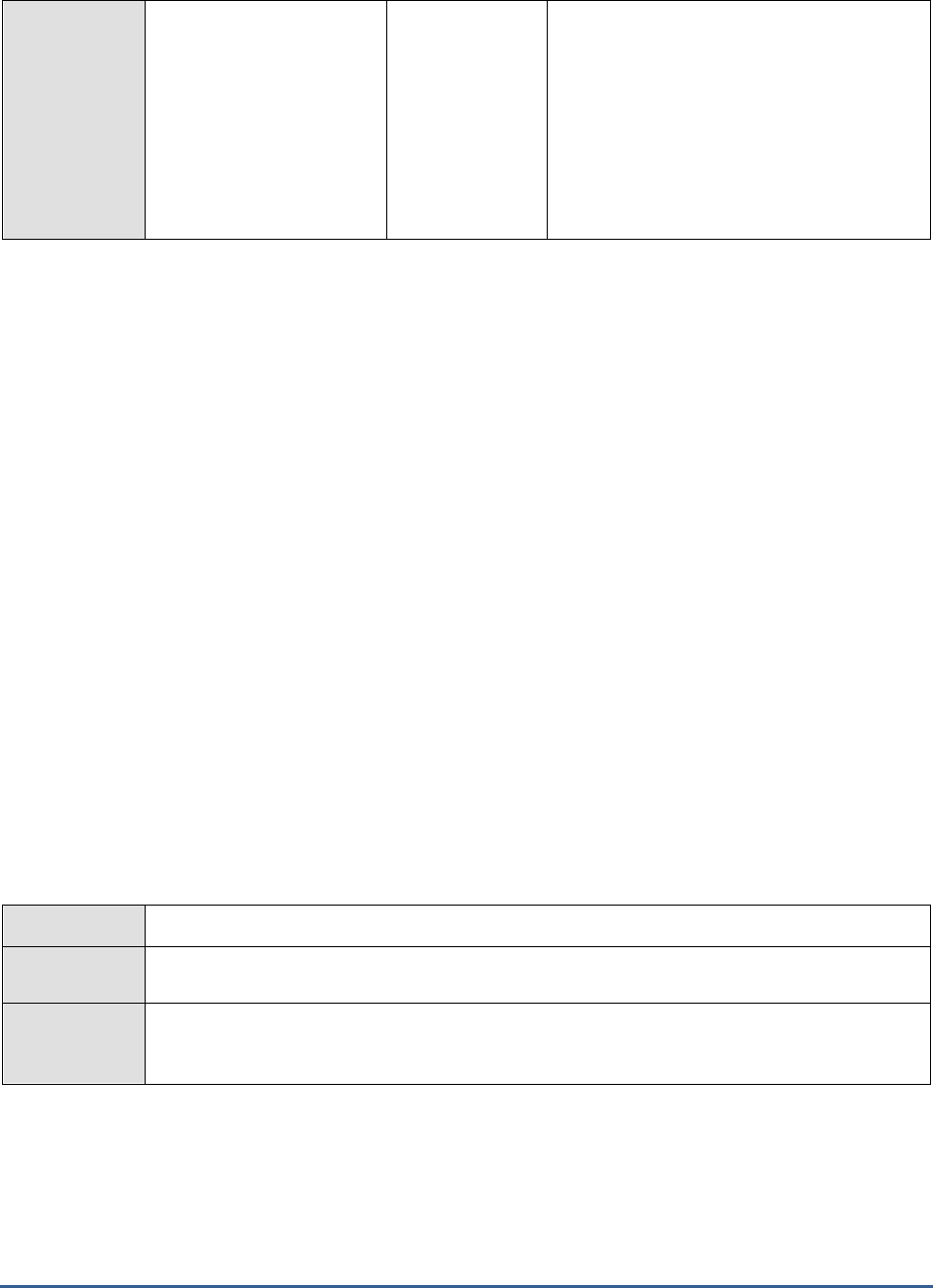
M O N I T O R I N G T H E B IZ T A L K S E R V E R
184
Request/Response
timeouts:
Indicates the number of
request messages that
have not received a
response message within
the time limit specified by
the adapter associated with
this host instance.
Number
A high value of this measure could indicate
that too many messages are getting timed
out. You may want to consider reconfiguring
the timeout period.
4.2.1.2 BT Messaging Agents Test
Most of the processing that takes place on a BizTalk server occurs within a logical entity known as a BizTalk Server
host instance, which is a process running as a Windows service or an isolated host process on the BizTalk server. To
manage the use of resources by a host instance process, BizTalk Server utilizes an adjustable throttling mechanism
that governs the flow and processing of messages through a host instance.
The throttling mechanism moderates the workload of the host instance to ensure that the workload does not exceed
the capacity of the host instance or any downstream host instances. The throttling mechanism also prevents a
condition known as resource contention that can lower the overall performance of the host instance process or other
system processes. Resource contention occurs when one or more processes consume a limited resource to the
detriment of themselves and/or another process. For example, the consumption of excessive memory or threads can
lead to memory allocation failure or high thread context-switches, which can impact the performance of the process.
Resource contention like this can be detrimental to the overall performance of BizTalk Server.
The host throttling mechanism also detects when available resources are being underutilized. If available resources
are underutilized then the throttling mechanism allows additional messages to be processed by a host instance. The
host throttling mechanism continually monitors if available resources are being over or underutilized and adjusts
message flow through the host instance accordingly.
The BizTalk Server host throttling mechanism helps to ensure that the system operates at an optimal and sustainable
level.
This test measures the efficiency of the host throttling mechanism.
Purpose
Measures the efficiency of the host throttling mechanism
Target of the
test
A BizTalk Server 2010
Agent
deploying the
test
An internal agent
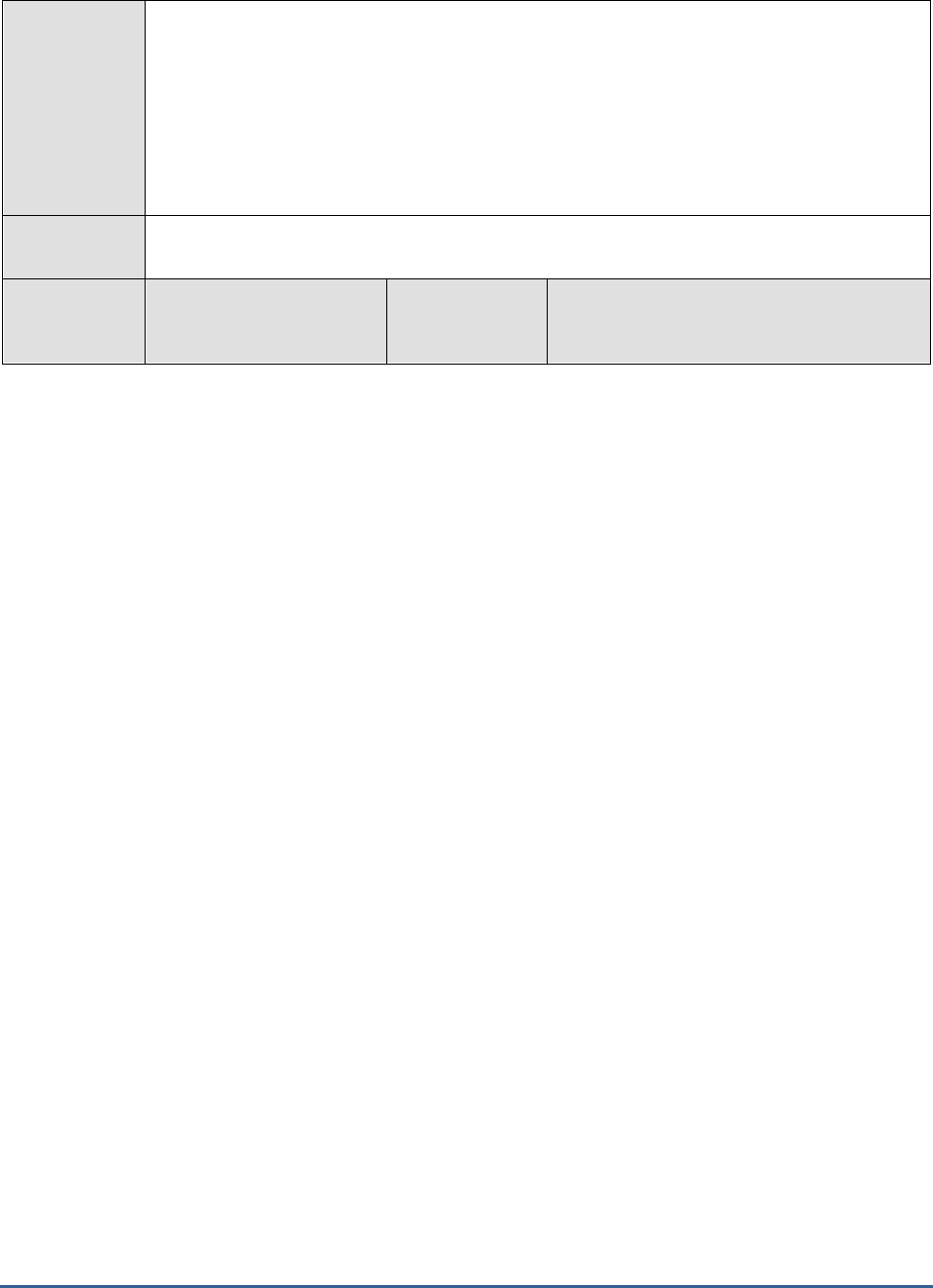
M O N I T O R I N G T H E B IZ T A L K S E R V E R
185
Configurable
parameters for
the test
1. TEST PERIOD - How often should the test be executed
2. HOST - The host for which the test is to be configured
3. PORT – Refers to the port used by the HOST.
4. ISPASSIVE - If the ISPASSIVE parameter is set to Yes, then it means that, by default, all
BizTalk servers being monitored by the eG system are the passive servers of a BizTalk
cluster. No alerts will be generated if the servers are not running. Measures will be reported
as "Not applicable" by the agent if the servers are not up.
Outputs of the
test
One set of results for each host instance on the BizTalk server being monitored
Measurements
made by the
test
Measurement
Measurement
Unit
Interpretation
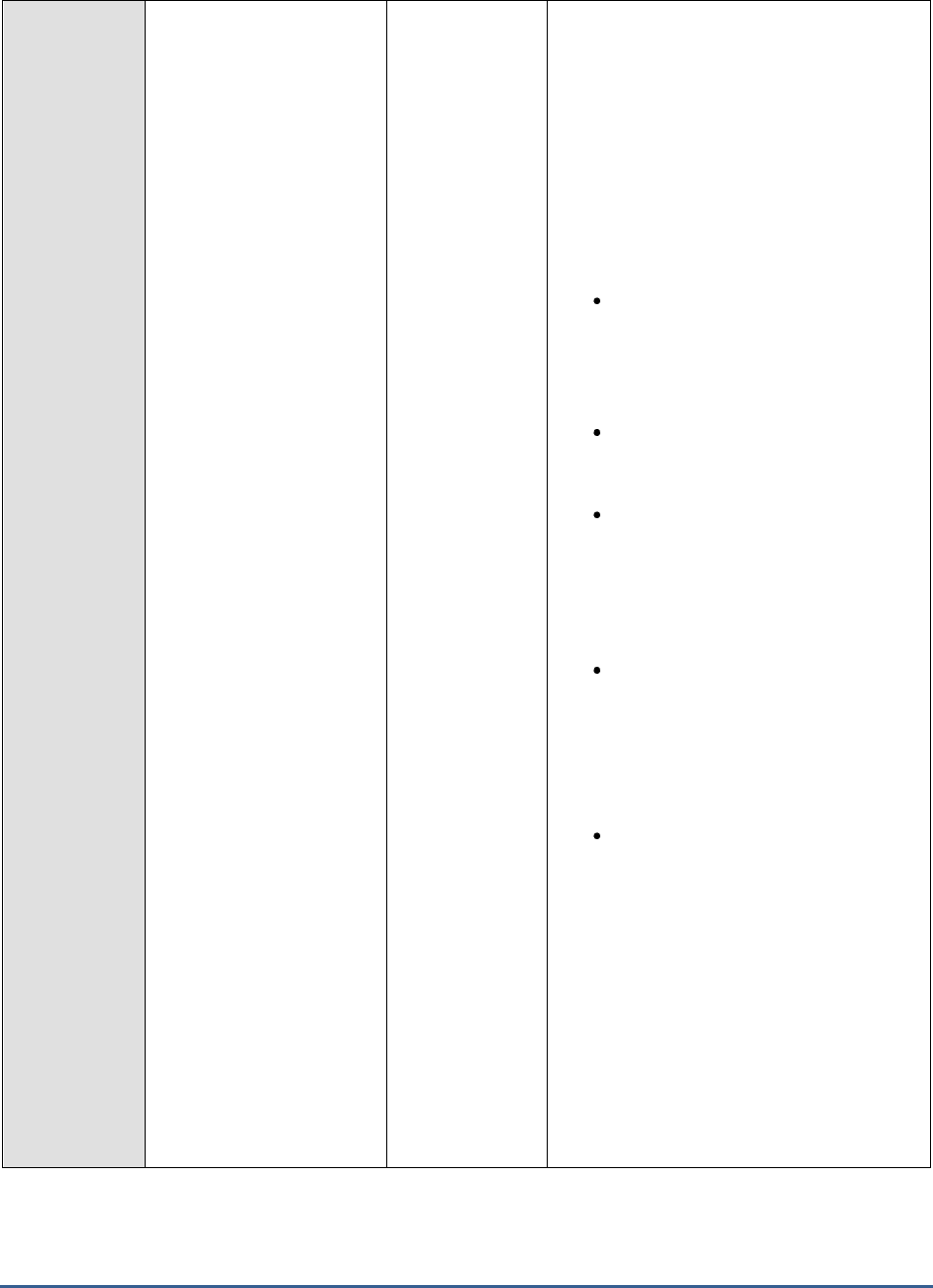
M O N I T O R I N G T H E B IZ T A L K S E R V E R
186
Publishing delay:
Indicates the current delay
imposed on each message
publishing batch.
MilliSec
This measure is applicable only if the
message publishing is throttled and if the
message publishing batch is not exempted
from throttling.
Message publishing throttling in BizTalk
Server, is applied to host instances that
contain receive adapters or orchestrations
that publish messages to the MessageBox
database. An inbound host throttling
condition can be triggered under the
following conditions:
The amount of memory, the number
of threads, or the number of
database connections used by the
host instance exceeds the throttling
thresholds defined
Downstream hosts are unable to
process the messages that are
published.
The Message publishing
incoming rate for the host
instance exceeds the Message
publishing outgoing rate * the
specified Rate overdrive factor
(percent) value.
The default throttling behavior has
been modified by setting a registry
value or values to control the
throttling behavior of a host process.
Depending on the severity of the throttling
condition, the following actions are taken:
A progressive delay in the
processing logic of the host instance
is implemented. The delay may be
implemented when an End Point
Manager (EPM) thread receives a
batch of messages from the
transport adapter, and/or when the
EPM submits a batch of messages to
be published into the MessageBox
database. Both the duration of the
processing delay and the rate at
which the duration is incremented
scale with the severity of the
throttling condition.
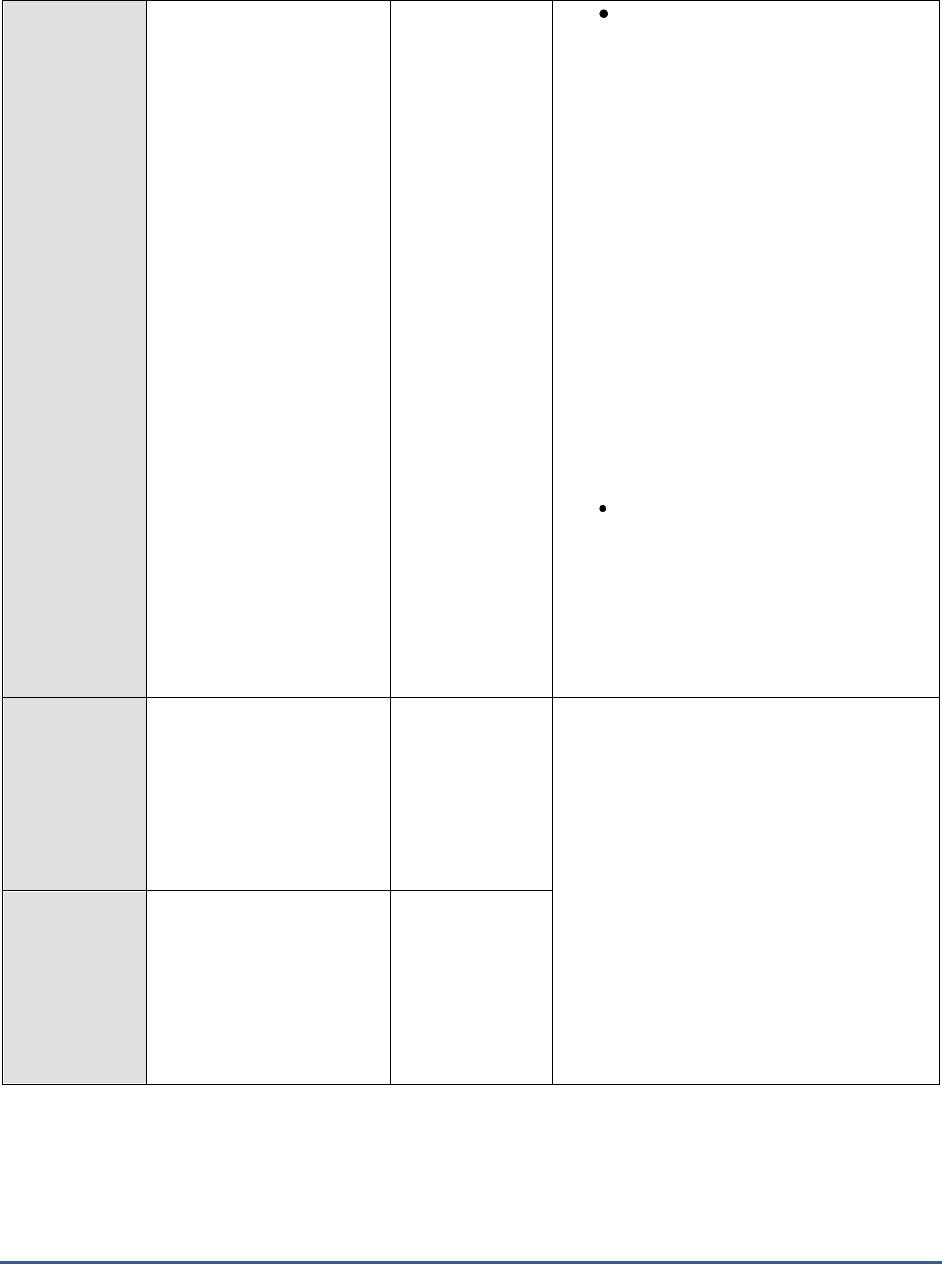
M O N I T O R I N G T H E B IZ T A L K S E R V E R
187
The number of threads that are
available to the End Point Manager
(EPM) is restricted. The EPM
receives batches of messages from
adapters and publishes the
messages to the MessageBox
database. By default, the EPM is
configured to use 20 threads per
CPU. If the host throttling
mechanism detects a stress
condition for inbound processing
then it can temporarily reduce the
number of threads available to the
EPM until the stress condition is
eliminated. The EPM cannot process
messages from transport adapters
or deliver message batches to the
MessageBox database unless an
EPM thread is available to service
the inbound message batch.
The use of memory and other
resources is reduced as applicable.
BizTalk Server can send instructions
to other service classes to limit
memory use by dehydrating running
schedules, shrinking memory cache
size, and by limiting the usage of
memory-intensive threads.
Publishing incoming
rate:
Indicates the rate at which
the messages are being
sent by the message agent
to the database of this host
instance for publishing.
Msgs/Sec
A
message publishing throttling condition
is
also triggered when the Message
publishing incoming rate for the host
instance exceeds the Message publishing
outgoing rate * the specified Rate
overdrive factor (percent) value. The
Rate overdrive factor (percent) value is
defined on the Message Publishing
Throttling Settings dialog box available
from the Advanced page of the Host
Properties dialog box.
Publishing outgoing
rate:
Indicates the rate at which
the messages are actually
published by the message
agent in the database of
this host instance.
Msgs/Sec
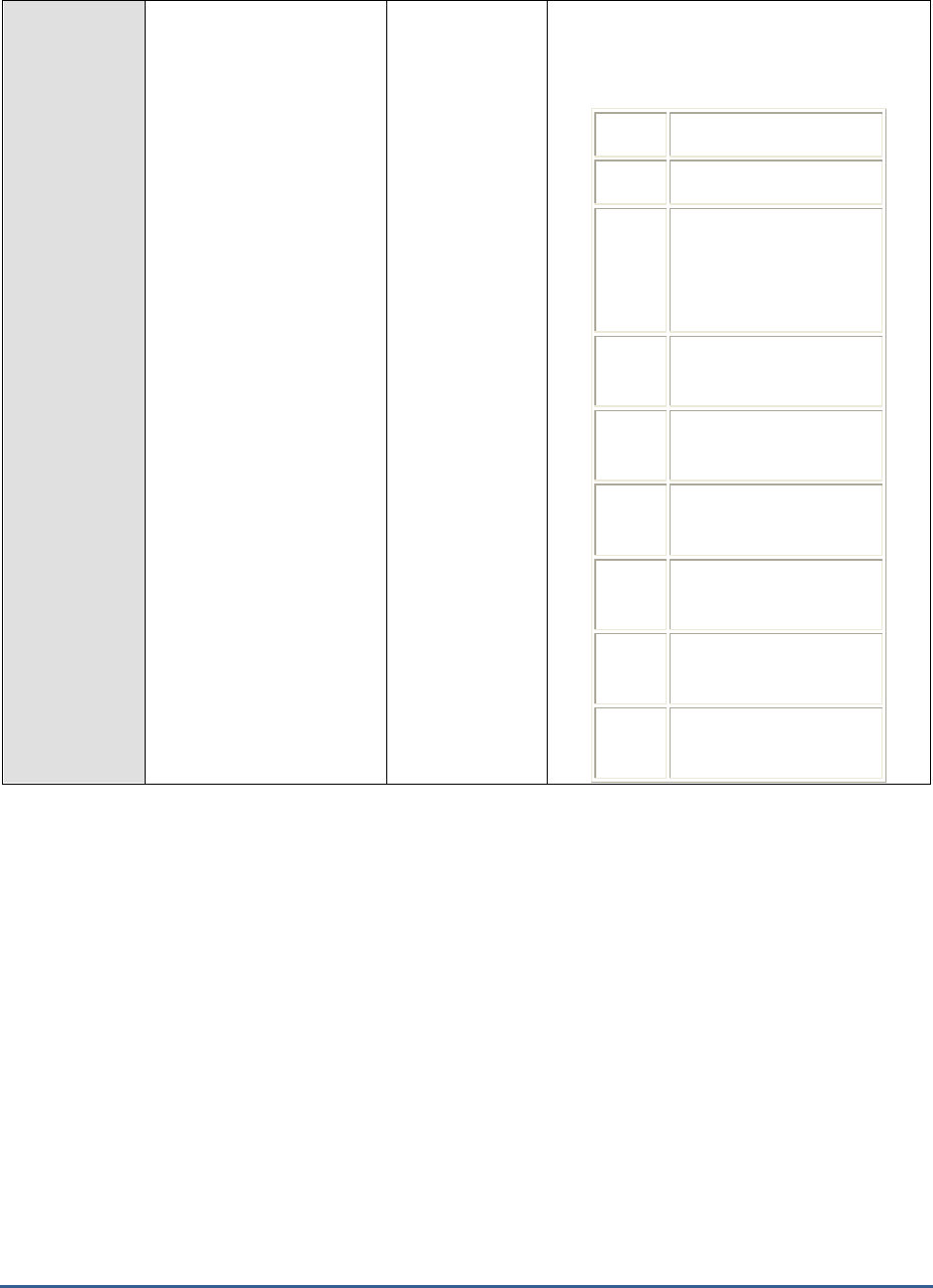
M O N I T O R I N G T H E B IZ T A L K S E R V E R
188
Publishing throttling
state:
Indicates whether the
system is throttling the
message publishing i.e.,
indicates whether the
XLANG message processing
and inbound transports are
affected.
Number
This measure indicates any one of the
following values while indicating whether the
system is throttling the message publishing
or not.
Value
State
0
Not throttling
2
Throttling due to
imbalanced message
publishing rate (input rate
exceeds output rate)
4
Throttling due to process
memory pressure
5
Throttling due to system
memory pressure
6
Throttling due to
database growth
8
Throttling due to high
session count
9
Throttling due to high
thread count
11
Throttling due to user
override on publishing
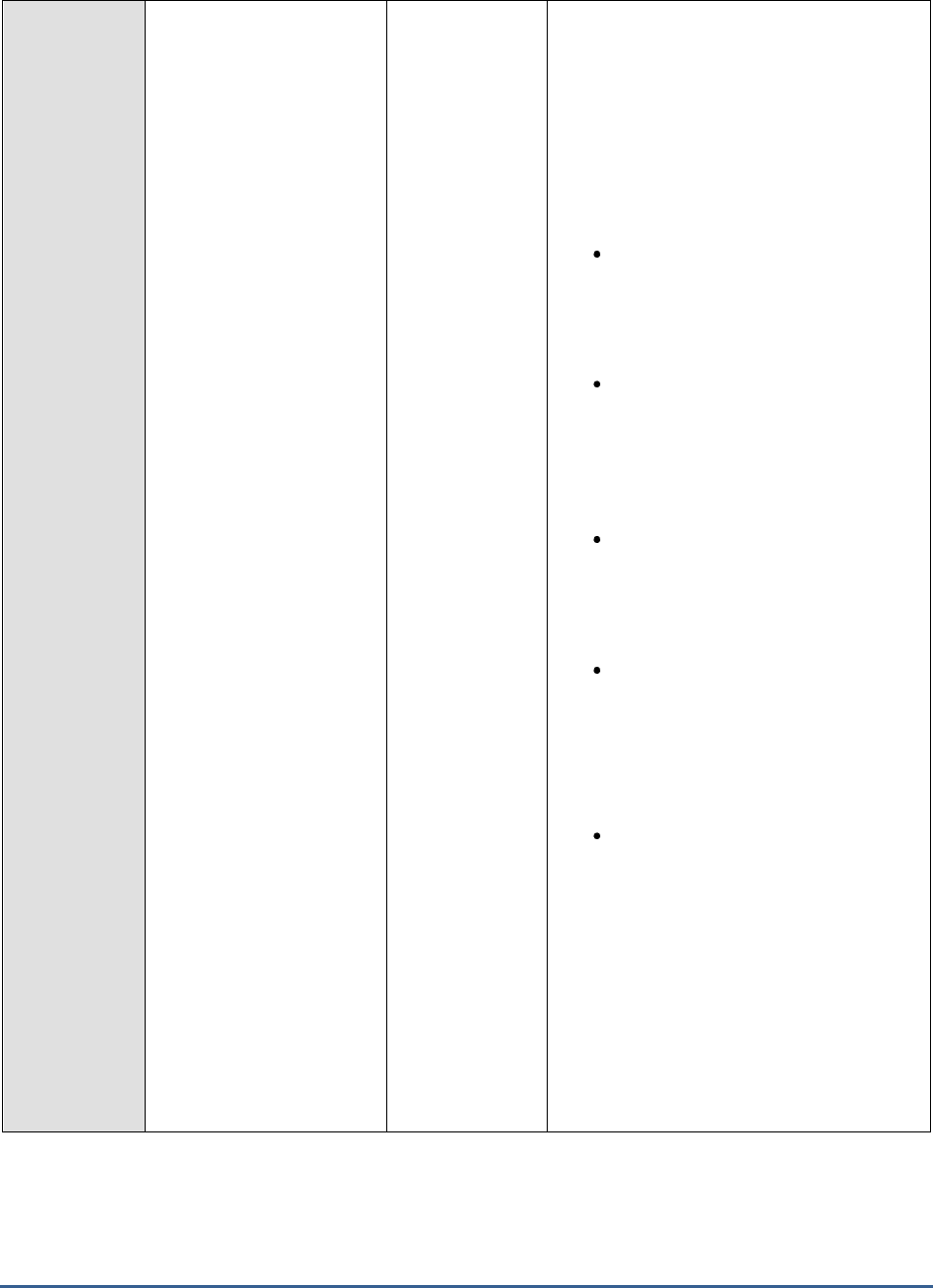
M O N I T O R I N G T H E B IZ T A L K S E R V E R
189
Delivery delay:
Indicates the current delay
imposed on each message
delivery batch.
MilliSec
This measure is applicable only if message
delivery is throttled.
Message processing throttling in BizTalk
Server, is applied to host instances that
contain orchestrations or send adapters that
receive and deliver or process messages that
have been published to the MessageBox. An
outbound host throttling condition can be
triggered under the following conditions:
The amount of memory, the number
of threads, or the number of
database connections used by the
host instance exceeds the throttling
thresholds defined
The Message delivery incoming
rate for the host instance exceeds
the Message delivery outgoing
rate * the specified Rate
overdrive factor (percent)
value.
The number of messages being
processed concurrently by the host
instance exceeds the In-process
messages per CPU * the number
of CPUs available on the box.
The default throttling behavior has
been modified by setting a registry
value or values to control the
throttling behavior of a host process.
Depending upon the severity of the throttling
condition, the following actions are taken:
A progressive delay in the
processing logic of the host instance
is implemented before delivering the
messages to the outbound transport
adapter or the orchestration engine
for processing the messages. Both
the duration of the processing logic
delay and the rate at which the
duration is incremented scale with
the severity of the throttling
condition.
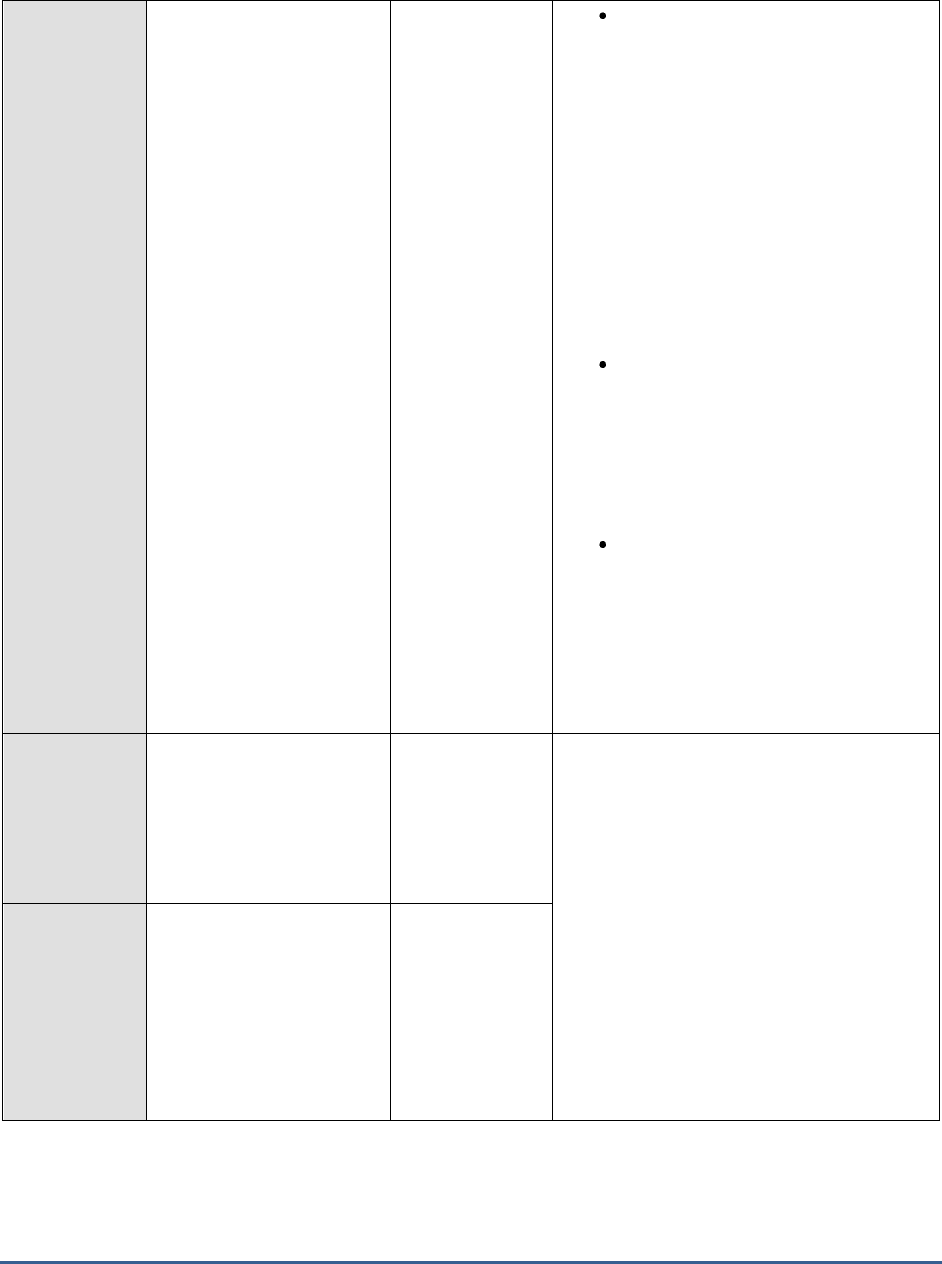
M O N I T O R I N G T H E B IZ T A L K S E R V E R
190
The number of messages that can
be held by the in-memory queue is
limited. The in-memory queue
serves as a temporary placeholder
for delivering messages from the
MessageBox to the Message Agent
which in turn delivers messages to
XLANG and send adapters. By
default, the in-memory queue is set
to hold 100 messages per CPU.
When the queue is full, no more
messages are de-queued from the
MessageBox until the in-memory
queue is freed up.
The size of the Message Agent
thread pool is limited. By limiting the
Message Agent thread pool size, the
host throttling mechanism effectively
reduces the amount of messages
that are delivered to XLANG and
adapters.
The use of memory and other
resources is reduced as applicable.
BizTalk Server can send instructions
to other service classes to limit
memory use by dehydrating running
schedules, shrinking memory cache
size, and by limiting the usage of
memory intensive threads.
Delivery incoming rate:
Indicates the rate at which
the messages are delivered
to the Orchestration engine
or the Messaging engine of
this host instance.
Msgs/Sec
A
message processing
throttling
condition can
also be triggered if the message Delivery
incoming rate for the host instance exceeds
the message Delivery outgoing rate * the
specified Rate overdrive factor (percent)
value. The Rate overdrive factor
(percent) value is defined on the Message
Processing Throttling Settings dialog box
available from the Advanced page of the
Host Properties dialog box.
Delivery outgoing rate:
Indicates the rate at which
the messages are
processed and sent to the
recipients by the
Orchestration engine or the
Messaging engine of this
host instance.
Msgs/Sec
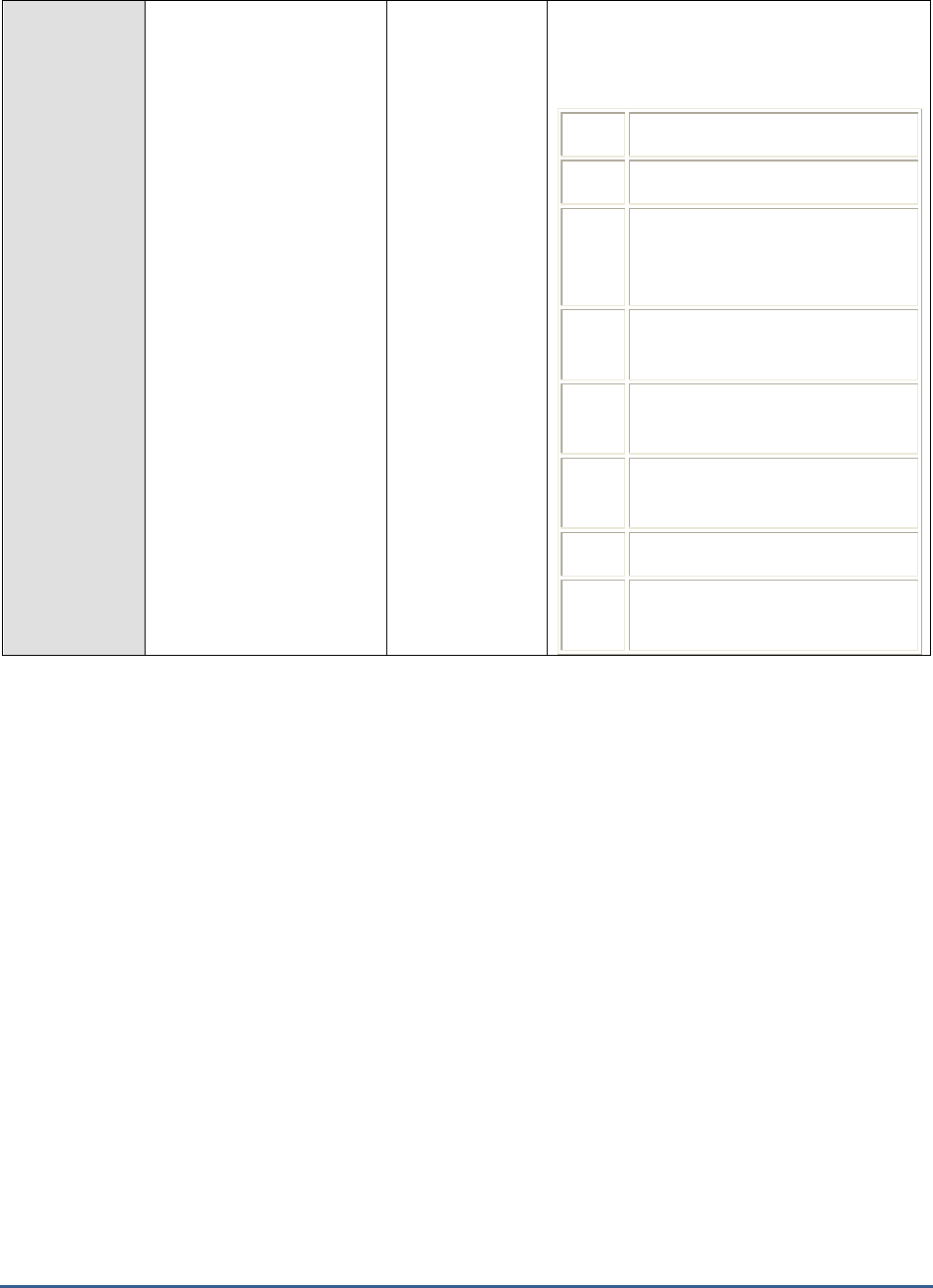
M O N I T O R I N G T H E B IZ T A L K S E R V E R
191
Delivery throttling
state:
Indicates whether the
system is throttling the
message delivery i.e.,
indicates whether the
XLANG message processing
and outbound transports
are affected or not.
Number
Indicates whether the system is throttling the
message delivery i.e., indicates whether the
XLANG message processing and outbound
transports are affected or not.
Value
State
0
Not throttling
1
Throttling due to imbalanced
message delivery rate (input rate
exceeds output rate)
3
Throttling due to high in-process
message count
4
Throttling due to process memory
pressure
5
Throttling due to process memory
pressure
9
Throttling due to high thread count
10
Throttling due to user override on
delivery

M O N I T O R I N G T H E B IZ T A L K S E R V E R
192
High database session:
Indicates whether the
database session is within
normal limits or not for this
host instance.
Number
This measure reports any one of the
following values to indicate whether the
database session is within normal limits or
not.
Value
State
0
Normal
1
Database session count exceeds
threshold
The database session count is nothing but
the number of concurrent MessageBox
database connections being used. The
threshold for database session count is
initially set to the value specified for
Database connections per CPU on the
Throttling Thresholds dialog available from
the Advanced page of the Host Properties
dialog box. This value is auto-tuned based on
the database session usage of the process. If
the number of concurrent database sessions
exceeds this threshold at any time, host
throttling is implemented.
High database size:
Indicates whether the size
of the database is within
normal limits or not for this
host instance.
Number
This measure indicates any one of the
following values while indicating whether the
size of the database is within normal limits or
not.
Value
State
0
Normal
1
Database size has grown
beyond threshold
Database size is represented by the number
of messages in the database queues that a
host instance has published. This value is
measured by the number of items in the
queue tables for all hosts and the number of
items in the spool and tracking tables. If a
process is publishing to multiple queues, this
counter reflects the weighted average of all
the queues. If the threshold set for database
size is violated, then throttling is
implemented.
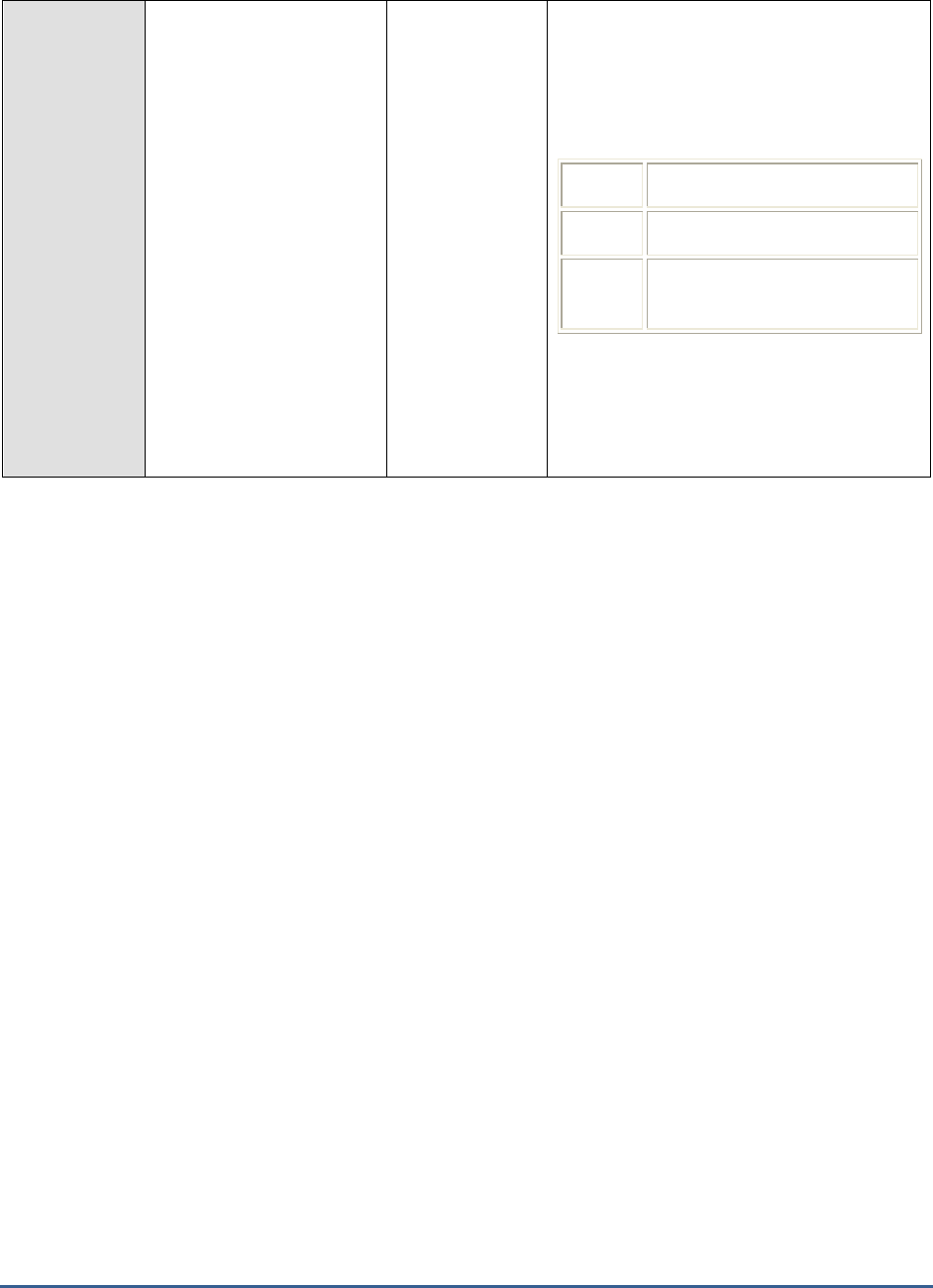
M O N I T O R I N G T H E B IZ T A L K S E R V E R
193
High in-process
message count:
Indicates whether the In-
process message count is
within normal limits or not.
Number
This measure reports any one of the
following values to indicate whether the In-
process message count is within normal limits
or not.
Value
State
0
Normal
1
In-process message count
exceeds limit
The in-process message count indicates the
number of in-memory messages delivered to
the XLANG engine or the outbound
messaging engine that are not yet processed.

M O N I T O R I N G T H E B IZ T A L K S E R V E R
194
High message delivery
rate:
Indicates whether the
message delivery rate is
within normal limits or not.
Number
This measure reports any one of the
following values to indicate whether the
message delivery rate is within normal limits
or not.
Value
State
0
Normal
1
Message delivery rate exceeds the
message processing rate
High message
publishing rate:
Indicates whether the
message publishing rate is
within normal limits or not.
Number
This measure reports any one of the
following values to indicate whether the
message publishing rate is within normal
limits or not.
Value
State
0
Normal
1
Message delivery rate exceeds the
message processing rate

M O N I T O R I N G T H E B IZ T A L K S E R V E R
195
High process memory:
Indicates whether the
process memory is within
normal limits or not.
Number
This measure reports any one of the
following values to indicate whether the
process memory is within normal limits or
not.
Value
State
0
Normal
1
Process memory exceeds
threshold
Process memory consumption is the
maximum of the process’s working set size
and the total space allocated for the page file
for the process. The threshold for process
memory consumption s initially set to the
value specified for Process memory usage
on the Throttling Thresholds dialog
available from the Advanced page of the
Host Properties dialog box. If a percentage
value is specified, it is computed based on
the available memory to commit.
High system memory:
Indicates whether the
system memory is within
normal limits or not.
Number
This measure reports any one of the
following values to indicate whether the
system memory is within normal limits or not.
Value
State
0
Normal
1
System memory exceeds
threshold

M O N I T O R I N G T H E B IZ T A L K S E R V E R
196
High thread count:
Indicates whether the
thread count is within
normal limits or not for this
host instance.
Number
This measure reports any one of the
following values to indicate whether the
thread count is within normal limits or not.
Value
State
0
Normal
1
Thread count exceeds threshold
The thread count indicates the number of
threads being used in the process. The
threshold for this count is initially set to the
value specified for Threads per CPU on the
Throttling Thresholds dialog available from
the Advanced page of the Host Properties
dialog box. This value is auto-tuned
depending on the thread requirements of the
current process. If the number of threads in
the process exceeds this threshold value at
any point in time, host throttling is
implemented.
Thread count:
Indicates the number of
thread being used in the
process.
Number
Thread count threshold:
Indicates the current
threshold for the number of
threads in the process.
Number
The threshold for the thread count is initially
set to the value specified for Threads per
CPU on the Throttling Thresholds dialog
available from the Advanced page of the
Host Properties dialog box. This value is
auto-tuned depending on the thread
requirements of the current process. If the
number of threads in the process exceeds
this threshold value at any point in time, host
throttling is implemented.
Database size:
Indicates the number of
messages in the database
queues that this process
has published.
Number
This value is measured by the number of
items in the queue tables for all hosts and
the number of items in the spool and tracking
tables. If a process is publishing to multiple
queues, this counter reflects the weighted
average of all the queues.
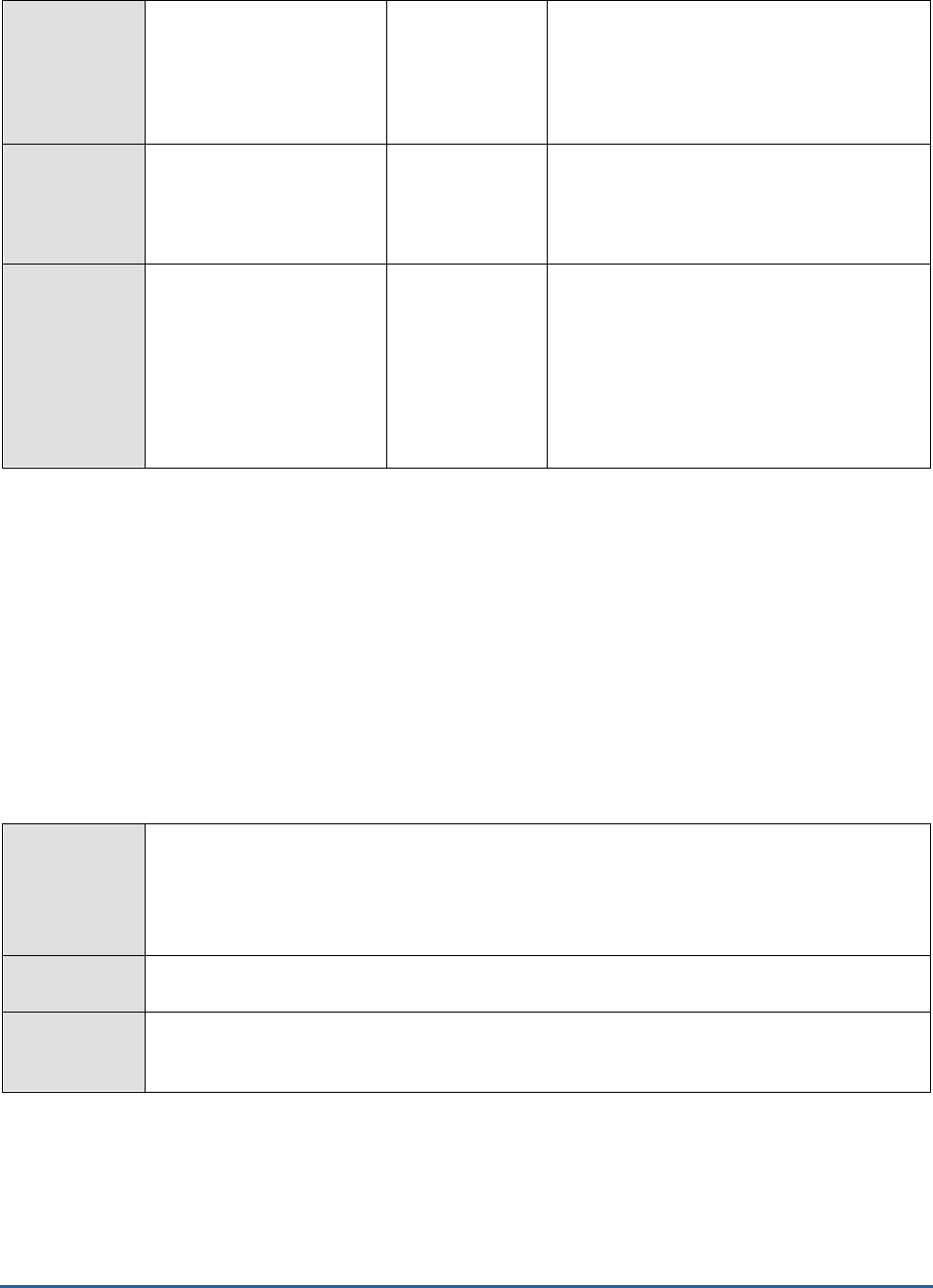
M O N I T O R I N G T H E B IZ T A L K S E R V E R
197
Database session:
Indicates the number of
concurrent message box
database connections that
is being used.
Number
Process memory usage:
Indicates the memory
consumption of the
process.
MB
Process memory usage
threshold:
Indicates the current
threshold for the memory
consumption of the
process.
MB
This threshold value is initially set to the
value specified for the process memory
consumption on the Throttling Thresholds
dialog available from the Advanced page of
the Host Properties dialog box. If a
percentage value is specified, the threshold
value is computed based on the available
memory to commit.
4.2.1.3 BT File Receive Adapter Test
The file receive adapter is used to read messages from files and submit them to the server. The receive adapter
reads the file and creates a BizTalk message object, so that BizTalk server can process the message. While reading
from the file, the adapter locks the file to ensure that no modifications can be made to the file content. The file
receive adapter does not pick up read-only files or system files.
This test reports how efficient the file receive adapter on each host instance is. The test monitors the inflow of
messages to the file receive adapter, measures the load on the adapter, and reveals how well the adapter handled
the load; lock failures encountered by the adapter while attempting to read files are also revealed by this test, so
that reasons for the same can be diagnosed.
Purpose
This test reports how efficient the file receive adapter on each host instance is. The test
monitors the inflow of messages to the file receive adapter, measures the load on the adapter,
and reveals how well the adapter handled the load; lock failures encountered by the adapter
while attempting to read files are also revealed by this test, so that reasons for the same can be
diagnosed.
Target of the
test
A BizTalk Server 2010
Agent
deploying the
test
An internal agent
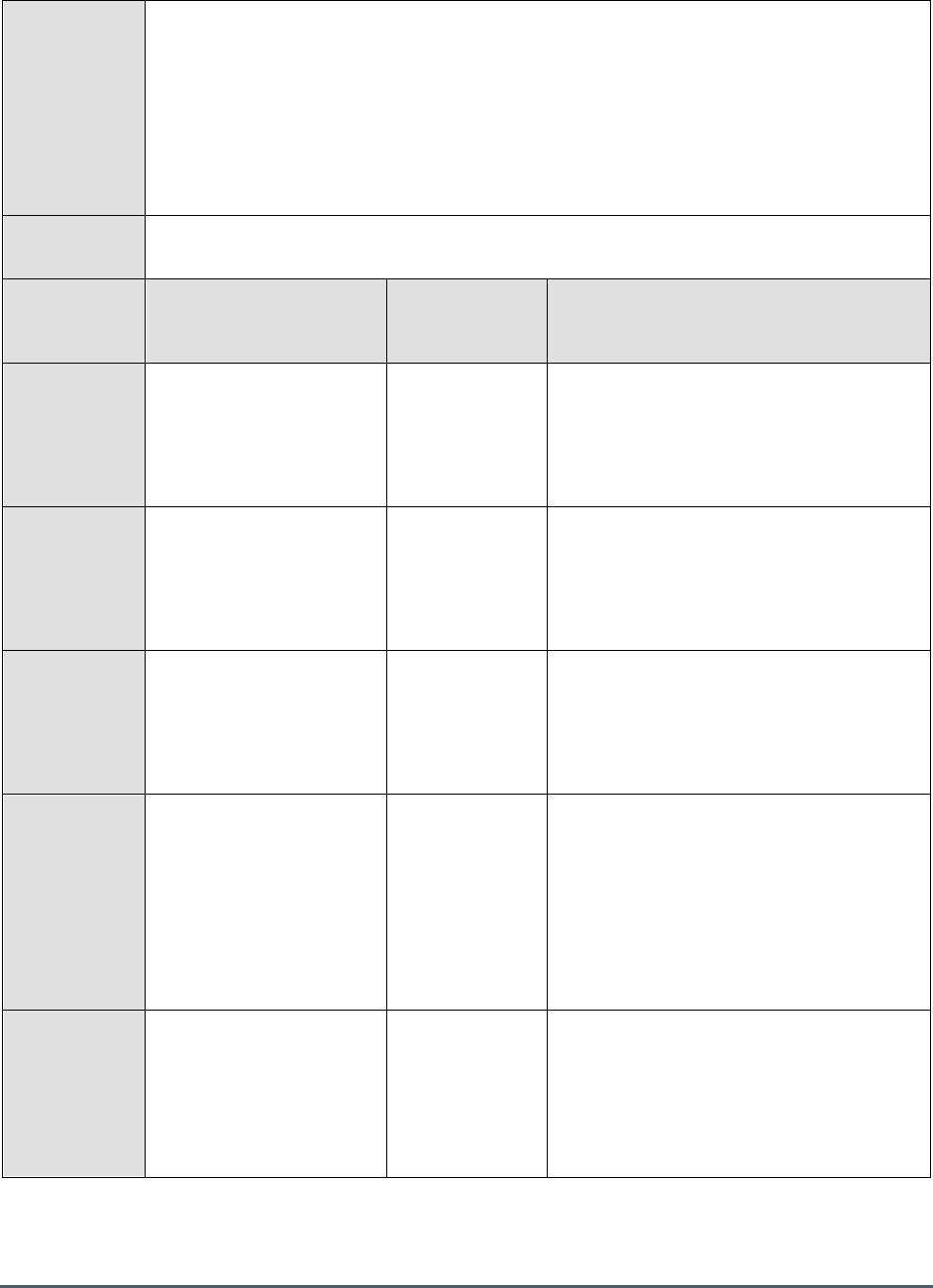
M O N I T O R I N G T H E B IZ T A L K S E R V E R
198
Configurable
parameters for
the test
1. TEST PERIOD - How often should the test be executed
2. HOST - The host for which the test is to be configured
3. PORT – Refers to the port used by the HOST.
4. ISPASSIVE - If the ISPASSIVE parameter is set to Yes, then it means that, by default, all
BizTalk servers being monitored by the eG system are the passive servers of a BizTalk
cluster. No alerts will be generated if the servers are not running. Measures will be reported
as "Not applicable" by the agent if the servers are not up.
Outputs of the
test
One set of results for each host instance on the BizTalk server being monitored
Measurements
made by the
test
Measurement
Measurement
Unit
Interpretation
Bytes received:
Indicates the total number
of bytes received by the file
receive adapter on this
host instance.
Bytes
The counter is incremented after a message
is completely read by the adapter from the
file system.
Bytes received:
Indicates the rate at which
bytes were received by the
file receive adapter on this
host instance.
Bytes/Sec
Messages received:
Indicates the number of
messages received by the
file receive adapter on this
host instance.
Number
The counter is incremented after a message
is completely read by the file receive adapter
from the file system.
Messages received:
Indicates the rate at which
messages were received by
the file receive adapter on
this host instance.
Msgs/Sec
The counter applies only to messages that
have been completely read by the file receive
adapter from the file system.
Ideally, the value of this measure should be
high. A low value indicates that the file
receive adapter is not reading files quickly.
Further investigation may be required to
diagnose the root-cause of the slowdown.
Lock failures:
Indicates the number of
times the file receive
adapter on this host
instance failed to lock the
file.
Number
Ideally, the value of this measure should be
0. A non-zero value indicates a lock failure.
This in turn implies that the adapter could not
prevent changes from being made to
one/more files that were being read.
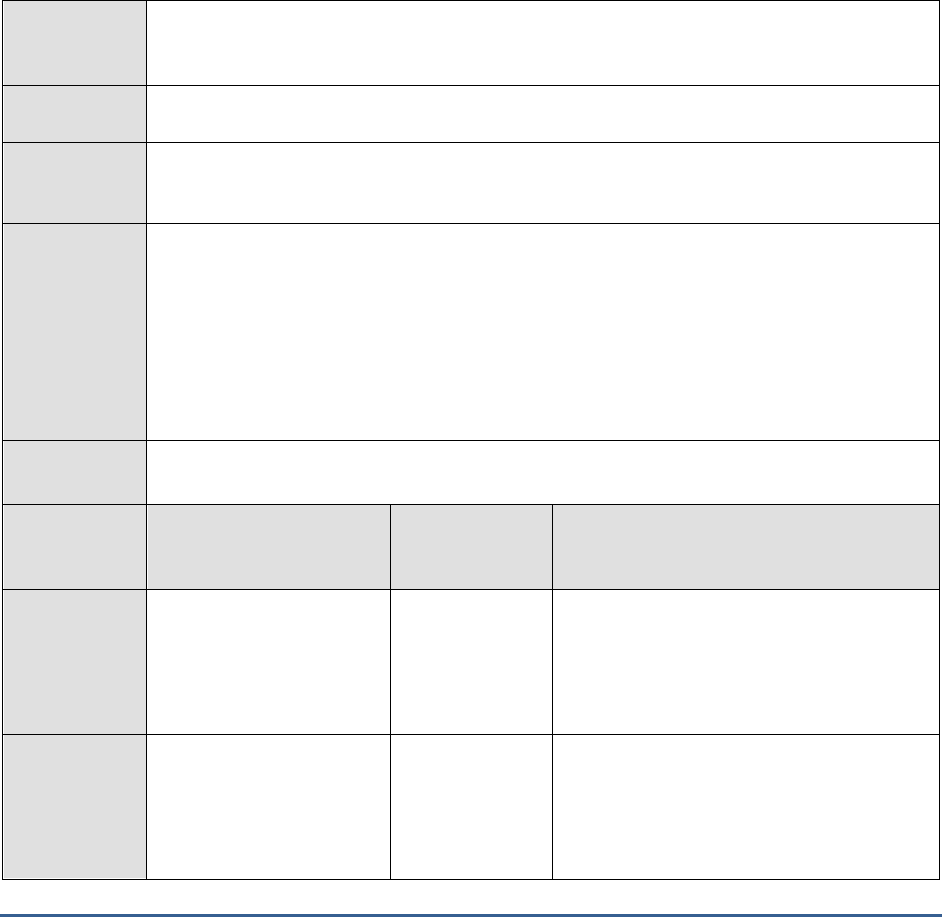
M O N I T O R I N G T H E B IZ T A L K S E R V E R
199
4.2.1.4 BT File Send Adapter Test
The File send adapter transmits messages from the message box database to a specified destination address (URL).
You define the URL, which is a file path and file name, by using wildcard characters related to the message context
properties. The File send adapter resolves the wildcard characters to the actual file name before writing the message
to the file.
When writing a message to a file, the File send adapter gets the message content from the body part of the BizTalk
message object. The File send adapter ignores other message parts in the BizTalk Message object. After the File
adapter writes the message to a file, it deletes the message from the MessageBox database. The File adapter writes
files to the file system either directly or by using the file system cache, which can improve performance, particularly
for large files.
This test monitors the outflow of data and messages from the file send adapter on each host instance and reports
the load on the adapter and the slowdowns (if any) suffered by the adapter while processing the load.
Purpose
Monitors the outflow of data and messages from the file send adapter on each host instance and
reports the load on the adapter and the slowdowns (if any) suffered by the adapter while
processing the load
Target of the
test
A BizTalk Server 2010
Agent
deploying the
test
An internal agent
Configurable
parameters for
the test
1. TEST PERIOD - How often should the test be executed
2. HOST - The host for which the test is to be configured
3. PORT – Refers to the port used by the HOST.
4. ISPASSIVE - If the ISPASSIVE parameter is set to Yes, then it means that, by default, all
BizTalk servers being monitored by the eG system are the passive servers of a BizTalk
cluster. No alerts will be generated if the servers are not running. Measures will be reported
as "Not applicable" by the agent if the servers are not up.
Outputs of the
test
One set of results for each host instance on the BizTalk server being monitored
Measurements
made by the
test
Measurement
Measurement
Unit
Interpretation
Bytes sent:
Indicates the total number
of bytes sent by the file
send adapter on this host
instance.
Bytes
The counter is incremented only for
messages that have been completely written
to file system.
Bytes sent:
Indicates the rate at which
bytes were sent by the file
send adapter on this host
instance.
Bytes/Sec
The counter applies only to messages that
have been completely written to file system.
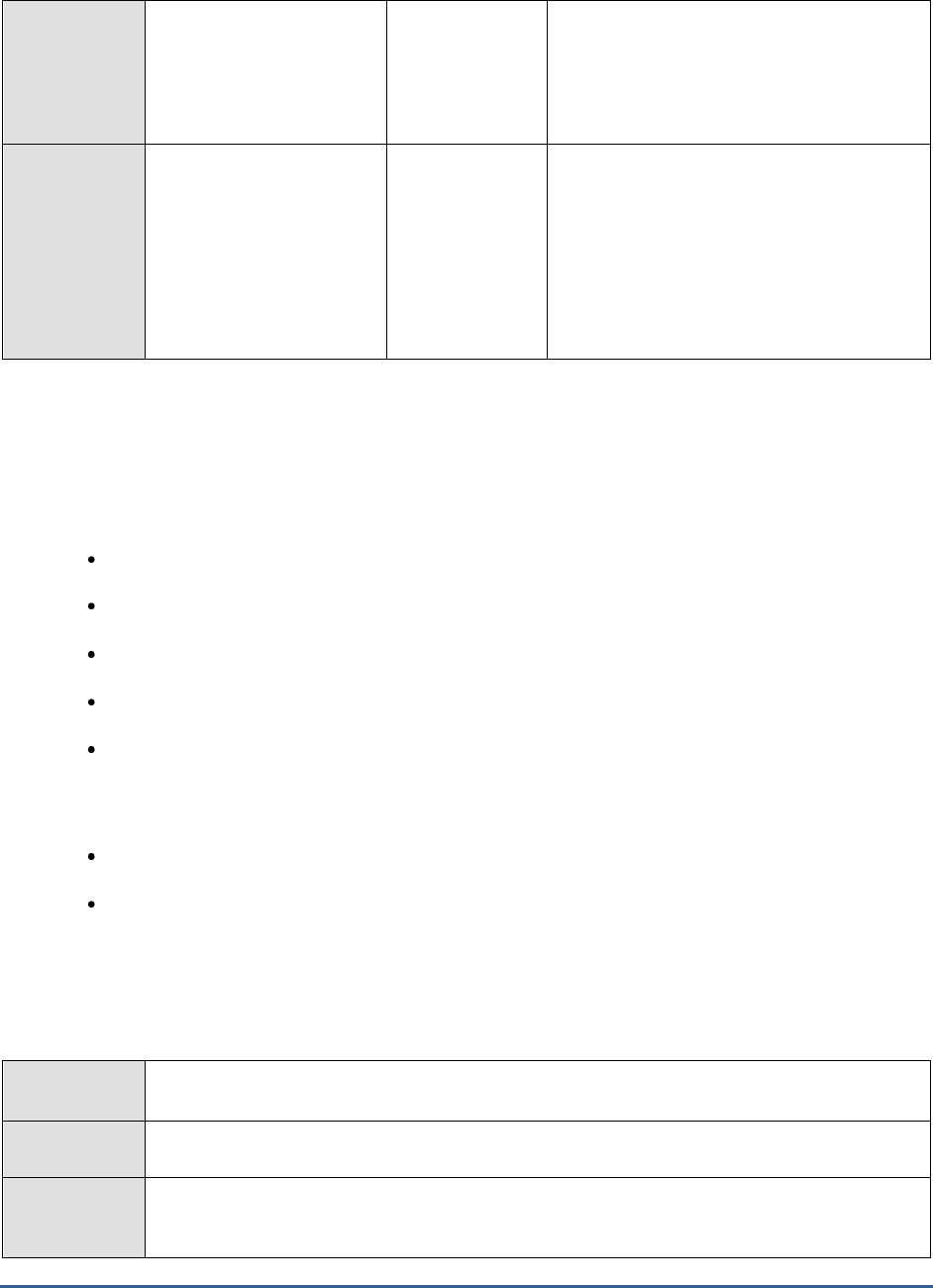
M O N I T O R I N G T H E B IZ T A L K S E R V E R
200
Messages sent:
Indicates the number of
messages sent by the file
send adapter on this host
instance.
Number
The counter is incremented only for
messages that have been completely written
to file system.
Messages sent:
Indicates the rate at which
messages were sent by the
file send adapter on this
host instance.
Msgs/Sec
The counter applies only to messages that
have been completely written to file system.
Ideally, the value of this measure should be
high. A low value indicates that the file send
adapter is experiencing delays while writing
files to the file system. Further investigation
may be required to diagnose the root-cause
of the slowdown.
4.2.1.5 BT FTP Receive Adapter Test
The FTP receive adapter enables you to move data from an FTP server to BizTalk Server.
Key features of the FTP receive adapter are:
Pulling files from the FTP server on demand
Running polls based on a configurable schedule
Polling the FTP server and sending data directly to BizTalk Server
Specifying the FTP server as an IP address, port, password, and host name
Guaranteed file delivery
The FTP receive adapter also works with the BizTalk Administration console and BizTalk Explorer to configure and
administer each receive function, which is composed of the following configuration items:
Poll interval to run an FTP command (for example, 60 minutes).
Information with which to route the document to a specific BizTalk send port or receive location.
The FTP receive adapter does not support receiving files from a partitioned data set.
With the help of this test, you can measure the current load on the FTP receive adapter for each host instance of the
BizTalk server, and isolate bottlenecks in load processing.
Purpose
Measure the current load on the FTP receive adapter for each host instance of the BizTalk
server, and isolate bottlenecks in load processing
Target of the
test
A BizTalk Server 2010
Agent
deploying the
test
An internal agent
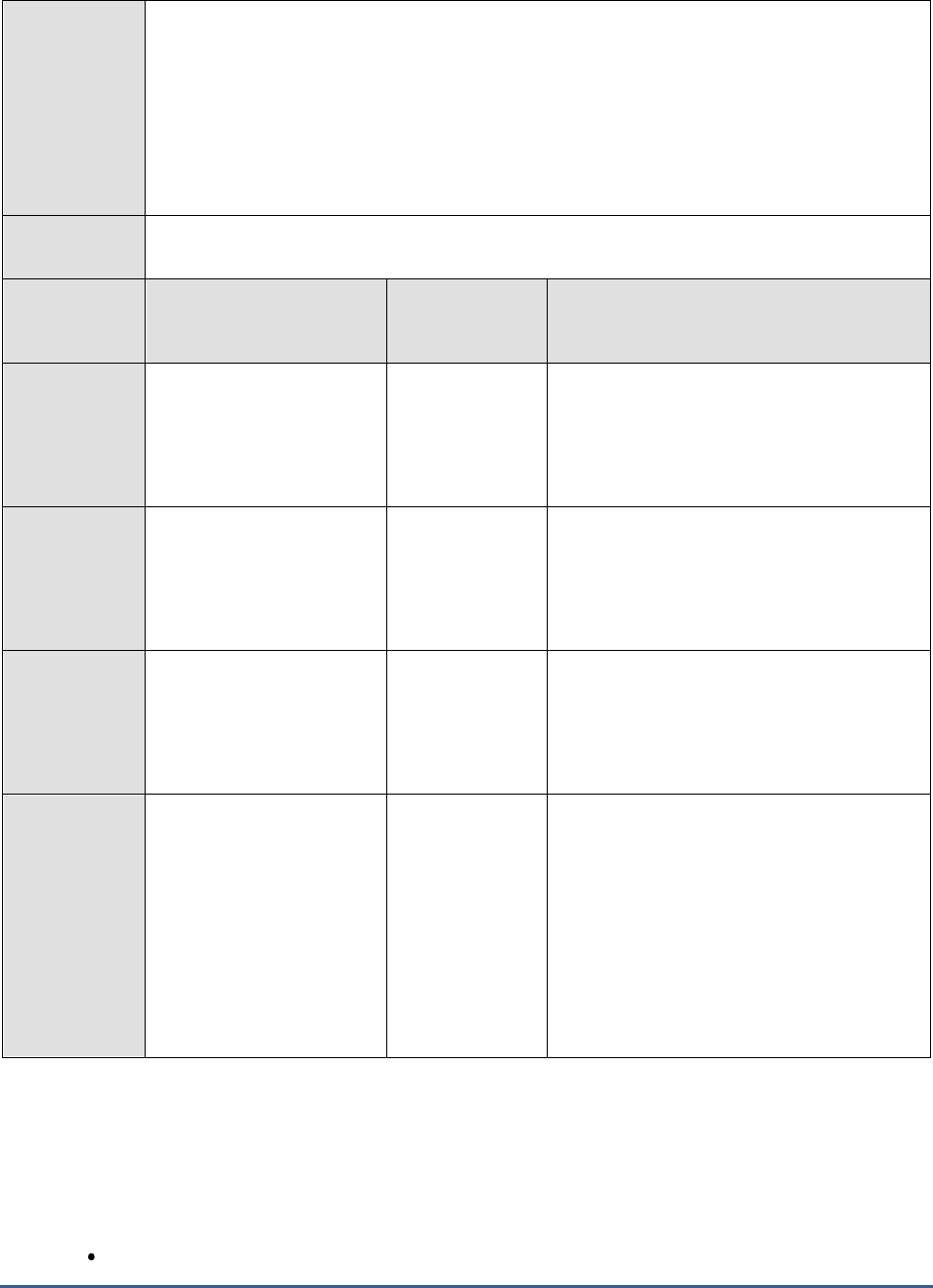
M O N I T O R I N G T H E B IZ T A L K S E R V E R
201
Configurable
parameters for
the test
1. TEST PERIOD - How often should the test be executed
2. HOST - The host for which the test is to be configured
3. PORT – Refers to the port used by the HOST.
4. ISPASSIVE - If the ISPASSIVE parameter is set to Yes, then it means that, by default, all
BizTalk servers being monitored by the eG system are the passive servers of a BizTalk
cluster. No alerts will be generated if the servers are not running. Measures will be reported
as "Not applicable" by the agent if the servers are not up.
Outputs of the
test
One set of results for each host instance on the BizTalk server being monitored
Measurements
made by the
test
Measurement
Measurement
Unit
Interpretation
Bytes received:
Indicates the total number
of bytes received by the
FTP receive adapter on this
host instance.
Bytes
The counter is incremented after a message
is completely read by the FTP receive adapter
from the FTP server.
Bytes received:
Indicates the rate at which
bytes were received by the
FTP receive adapter on this
host instance.
Bytes/Sec
The counter applies only to messages that
have been completely read by the FTP
receive adapter from the FTP server.
Messages received:
Indicates the number of
messages received by the
FTP receive adapter on this
host instance.
Number
The counter applies only to messages that
have been completely read by the FTP
receive adapter from the FTP server.
This measure is a good indicator of the load
on the FTP receive adapter.
Messages received:
Indicates the rate at which
messages were received by
the FTP receive adapter on
this host instance.
Msgs/Sec
The counter applies only to messages that
have been completely read by the FTP
receive adapter from the FTP server.
Ideally, a value of this measure should be
high. A low value indicates that the FTP
receive adapter is experiencing delays while
moving files and data from the FTP server to
the BizTalk server. Further investigation may
be required to diagnose the root-cause of the
slowdown.
4.2.1.6 BT FTP Send Adapter Test
The FTP send adapter enables you to move data from BizTalk Server to an FTP server.
Key features of the FTP send adapter are:
Ability to run sends on demand
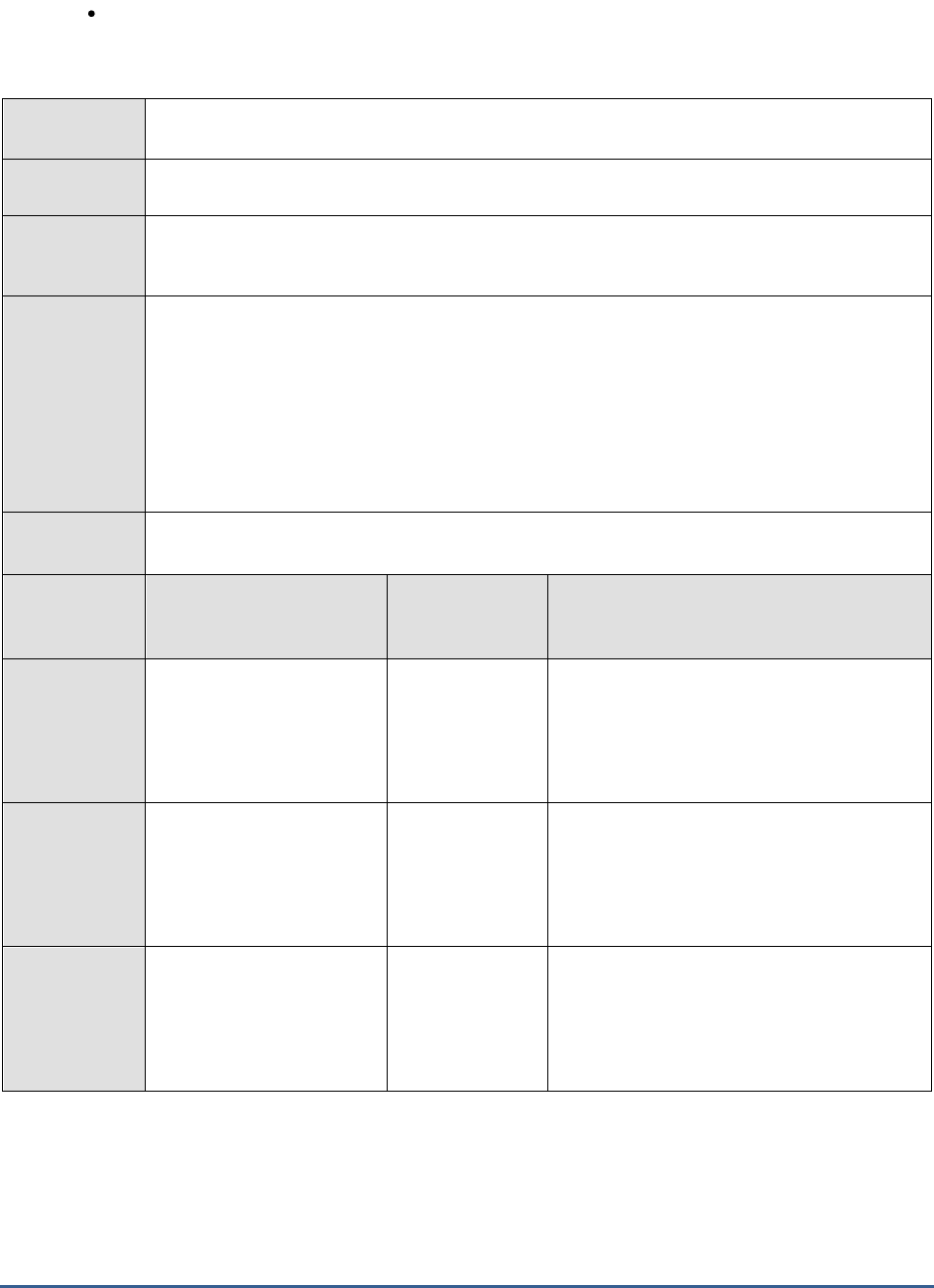
M O N I T O R I N G T H E B IZ T A L K S E R V E R
202
Guaranteed delivery
With the help of this test, you can measure the current load on the FTP send adapter for each host instance of the
BizTalk server, and isolate bottlenecks in load processing.
Purpose
Measure the current load on the FTP send adapter for each host instance of the BizTalk server,
and isolate bottlenecks in load processing
Target of the
test
A BizTalk Server 2010
Agent
deploying the
test
An internal agent
Configurable
parameters for
the test
1. TEST PERIOD - How often should the test be executed
2. HOST - The host for which the test is to be configured
3. PORT – Refers to the port used by the HOST.
4. ISPASSIVE - If the ISPASSIVE parameter is set to Yes, then it means that, by default, all
BizTalk servers being monitored by the eG system are the passive servers of a BizTalk
cluster. No alerts will be generated if the servers are not running. Measures will be reported
as "Not applicable" by the agent if the servers are not up.
Outputs of the
test
One set of results for each host instance on the BizTalk server being monitored
Measurements
made by the
test
Measurement
Measurement
Unit
Interpretation
Bytes sent:
Indicates the total number
of bytes sent by the FTP
send adapter on this host
instance.
Bytes
The counter is incremented only for
messages that have been written to the
destination FTP server.
Bytes sent:
Indicates the rate at which
bytes were sent by the FTP
send adapter on this host
instance.
Bytes/Sec
The counter applies only to messages that
have been written to the destination FTP
server.
Messages sent:
Indicates the number of
messages sent by the FTP
send adapter on this host
instance.
Number
The counter is incremented only for
messages that have been written to the
destination FTP server.

M O N I T O R I N G T H E B IZ T A L K S E R V E R
203
Messages sent:
Indicates the rate at which
messages were sent by the
FTP send adapter on this
host instance.
Msgs/Sec
The counter applies only to messages that
have been written to destination FTP server.
Ideally, a value of this measure should be
high. A low value indicates that the FTP send
adapter is experiencing delays while writing
files to the destination FTP server. Further
investigation may be required to diagnose the
root-cause of the slowdown.
4.2.1.7 BT Http Receive Adapter Test
The HTTP adapter is used to exchange information between the BizTalk server and an application by means of the
HTTP protocol. HTTP is the primary protocol for inter-business message exchange. Applications can send messages
to a server by sending HTTP POST or HTTP GET requests to a specified HTTP URL. The HTTP receive adapter is an
Internet Information Services (IIS) Internet Server Application Programming Interface (ISAPI) extension that the IIS
process hosts, and controls the receive locations that use the HTTP adapter. The receive location for the HTTP
receive adapter is a distinct URL configured through BizTalk Explorer.
Using this test, you can monitor the flow of messages to and from the HTTP receive adapter for each host instance
on the BizTalk server. In the process, you can determine the current workload of the HTTP receive adapter of a host
instance, and evaluate the load processing ability of that adapter.
Purpose
Monitor the flow of messages to and from the HTTP receive adapter for each host instance on
the BizTalk server. In the process, you can determine the current workload of the HTTP receive
adapter of a host instance, and evaluate the load processing ability of that adapter
Target of the
test
A BizTalk Server 2010
Agent
deploying the
test
An internal agent
Configurable
parameters for
the test
1. TEST PERIOD - How often should the test be executed
2. HOST - The host for which the test is to be configured
3. PORT – Refers to the port used by the HOST.
4. ISPASSIVE - If the ISPASSIVE parameter is set to Yes, then it means that, by default, all
BizTalk servers being monitored by the eG system are the passive servers of a BizTalk
cluster. No alerts will be generated if the servers are not running. Measures will be reported
as "Not applicable" by the agent if the servers are not up.
Outputs of the
test
One set of results for each host instance on the BizTalk server being monitored
Measurements
made by the
test
Measurement
Measurement
Unit
Interpretation
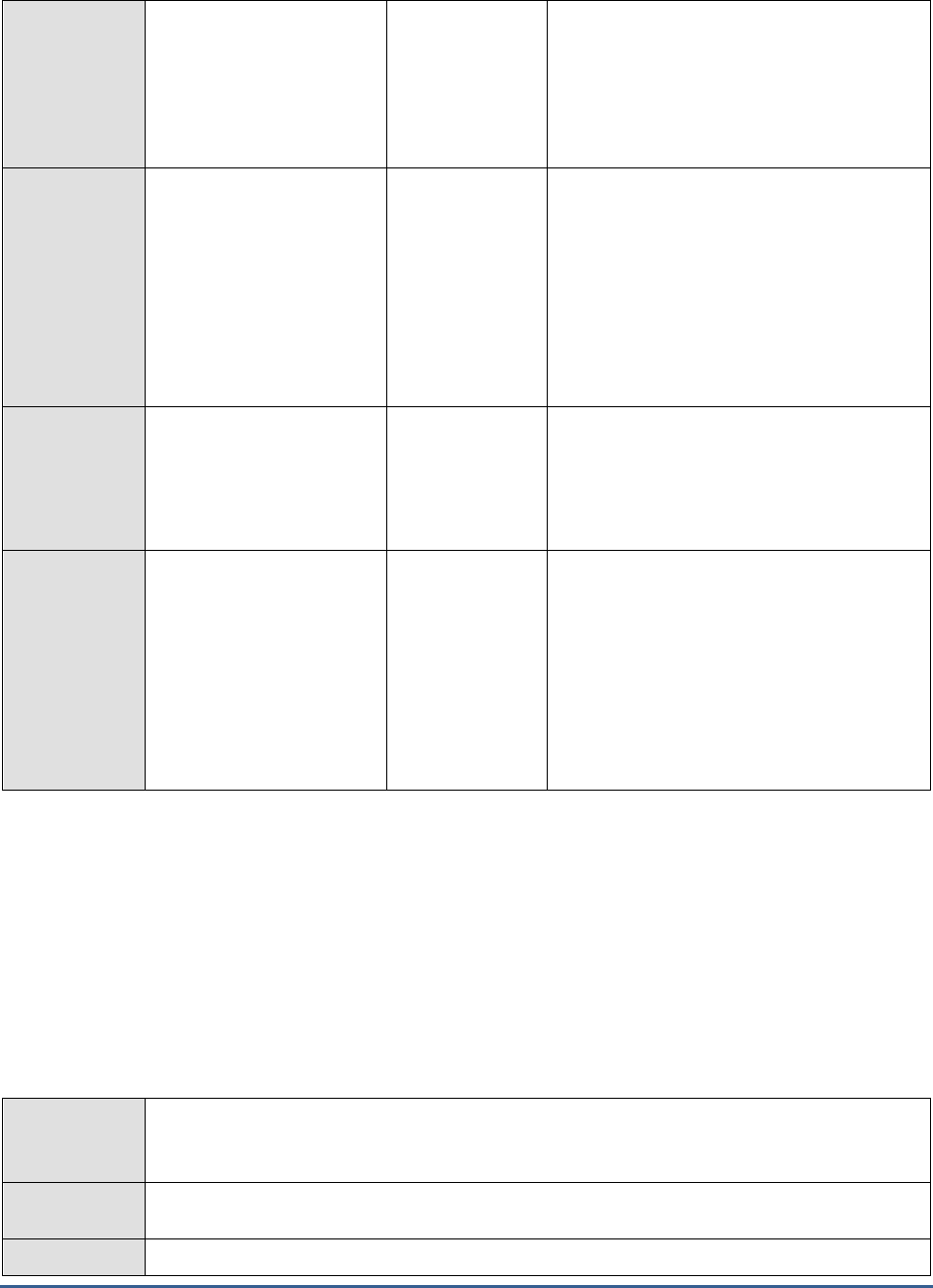
M O N I T O R I N G T H E B IZ T A L K S E R V E R
204
Messages received:
Indicates the total number
of HTTP requests received
by the HTTP receive
adapter on this host
instance.
Number
The counter is incremented after a request
message is completely read by the HTTP
receive adapter from the HTTP client.
Messages received:
Indicates the rate at which
the HTTP requests are
received by the HTTP
receive adapter on this
host instance.
Msgs/Sec
The counter applies only to request messages
that have been completely read by the HTTP
receive adapter from the HTTP client.
Ideally, the value of this measure should be
high. A low value indicates that the HTTP
receive adapter is experiencing delays while
accepting requests from the HTTP client.
Further investigation may be required to
diagnose the root-cause of the slowdown.
Messages sent:
Indicates the total number
of HTTP responses sent by
the HTTP receive adapter
on this host instance.
Number
The counter is incremented only for response
messages that have been successfully sent to
HTTP clients.
Messages sent:
Indicates the rate at which
messages were sent by the
FTP send adapter on this
host instance on this host
instance.
Number
The counter applies only to response
messages that have been successfully sent to
HTTP clients.
Ideally, the value of this measure should be
high. A low value indicates that the HTTP
receive adapter is experiencing delays while
responding to requests from HTTP clients.
Further investigation may be required to
diagnose the root-cause of the slowdown.
4.2.1.8 BT Http Send Adapter Test
The HTTP send adapter gets messages from BizTalk Server and sends them to a destination URL on an HTTP POST
request. The HTTP send adapter gets the message content from the body part of the BizTalk Message object. The
HTTP send adapter ignores all other parts of the BizTalk Message object.
Using this test, you can monitor the flow of messages to and from the HTTP send adapter for each host instance on
the BizTalk server. In the process, you can determine the current workload of the HTTP send adapter of a host
instance, and evaluate the load processing ability of that adapter.
Purpose
Monitor the flow of messages to and from the HTTP send adapter for each host instance on the
BizTalk server. In the process, you can determine the current workload of the HTTP send
adapter of a host instance, and evaluate the load processing ability of that adapter
Target of the
test
A BizTalk Server 2010
Agent
An internal agent
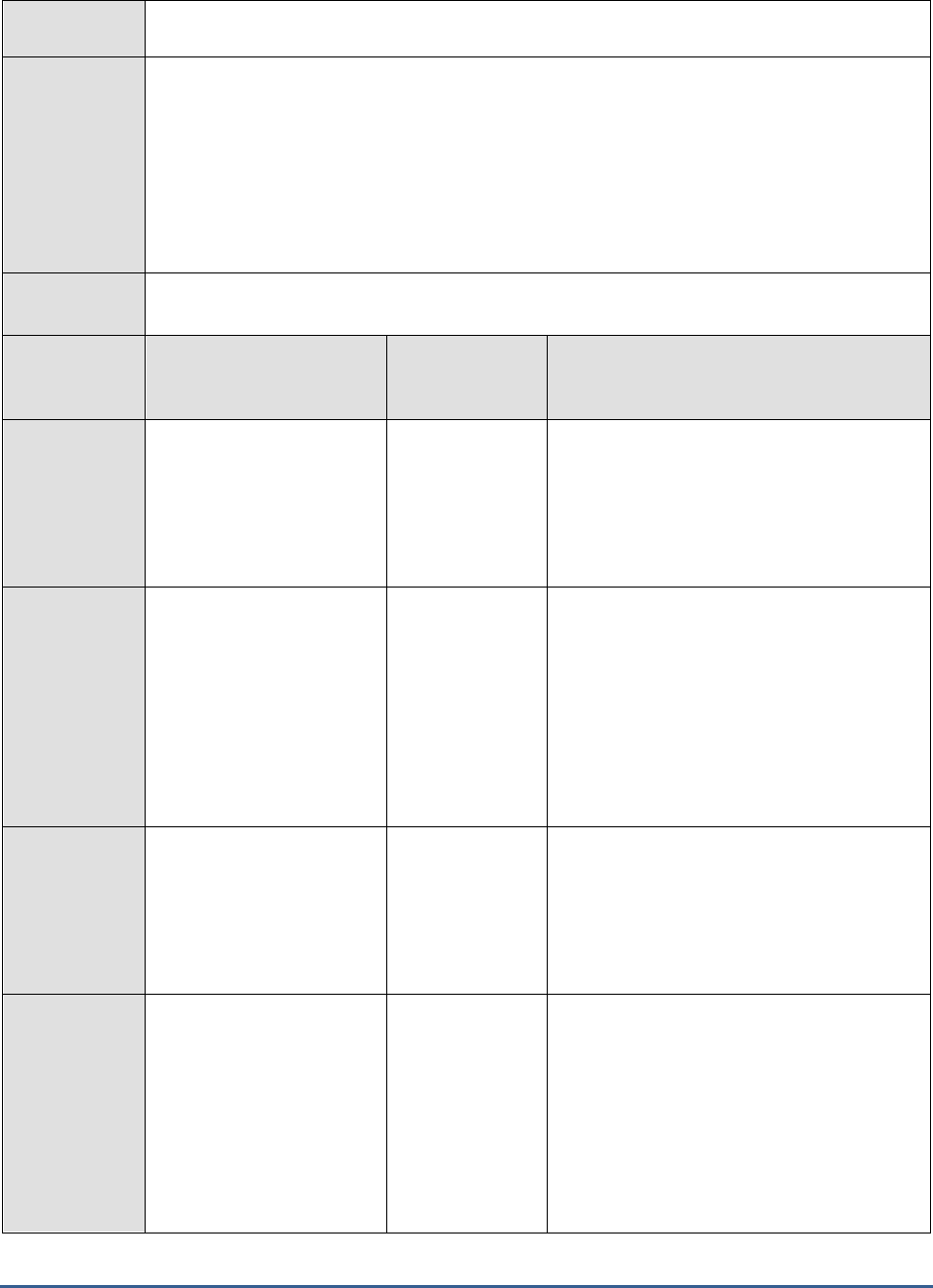
M O N I T O R I N G T H E B IZ T A L K S E R V E R
205
deploying the
test
Configurable
parameters for
the test
1. TEST PERIOD - How often should the test be executed
2. HOST - The host for which the test is to be configured
3. PORT – Refers to the port used by the HOST.
4. ISPASSIVE - If the ISPASSIVE parameter is set to Yes, then it means that, by default, all
BizTalk servers being monitored by the eG system are the passive servers of a BizTalk
cluster. No alerts will be generated if the servers are not running. Measures will be reported
as "Not applicable" by the agent if the servers are not up.
Outputs of the
test
One set of results for each host instance on the BizTalk server being monitored
Measurements
made by the
test
Measurement
Measurement
Unit
Interpretation
Messages received:
Indicates the total number
of HTTP response
messages received by the
HTTP send adapter on this
host instance.
Number
The counter is incremented after a response
message is completely read by the HTTP
send adapter from HTTP servers.
Messages received:
Indicates the rate at which
HTTP response messages
are received by the HTTP
send adapter on this host
instance.
Msgs/Sec
The counter applies only to response
messages that have been completely read by
the HTTP send adapter.
Ideally, the value of this measure should be
high. A low value indicates that the HTTP
send adapter is experiencing delays while
receiving messages from the BizTalk server.
Further investigation may be required to
diagnose the root-cause of the slowdown.
Messages sent:
Indicates the total number
of HTTP requests sent by
the HTTP send adapter on
this host instance to the
destination URL.
Number
The counter is incremented only for request
messages that have reached the destination
URL.
Messages sent:
Indicates the rate at which
HTTP requests were sent
by the HTTP send adapter
on this host instance to the
destination URL.
Msgs/Sec
The counter applies only to request messages
that have reached the destination URL.
Ideally, the value of this measure should be
high. A low value indicates that the HTTP
send adapter is experiencing delays while
sending messages to the destination URL on
an HTTP POST request. Further investigation
may be required to diagnose the root-cause
of the slowdown.

M O N I T O R I N G T H E B IZ T A L K S E R V E R
206
4.2.1.9 BT Messaging Latency Test
One of the key services provided by the BizTalk server messaging engine is the mechanism for communicating across
the applications that a business process uses. As the first steps towards enabling this communication, the messaging
engine receives messages from a source application through a receive adapter. The message is then processed
through a receive pipeline and delivered into a database called the MessageBox. Depending upon the nature of
the messages delivered to the MessageBox, the messaging engine dispatches the messages to their appropriate
orchestrations; each orchestration then takes whatever action the business process requires. The result of this
processing is typically another message, produced by the orchestration and saved in the MessageBox. This message,
in turn, is processed by a send pipeline, and sent out to the application for which it is destined, using a send
adapter.
The health of the messaging engine relies heavily on how quickly messages are processed at each step of the
electronic data exchange that has been described above. Administrators should be promptly notified of even the
slightest of latencies in this communication, so that they can take the measures to curb it before it causes a
significant delay in the delivery of messages to the target. The Messaging latency test serves this purpose.
The test closely observes the time taken by the messaging engine to send a message to the MessageBox and to send
a message in the MessageBox to the target destination, and proactively alerts administrators to delays; this way,
administrators will not only be able to promptly detect latencies experienced by the messaging engine, but will also
be able to pin-point where the delay originated - while delivering messages to the MessageBox? or while delivering
messages to the destination application?
Purpose
Closely observes the time taken by the messaging engine to send a message to the MessageBox
and to send a message in the MessageBox to the target destination, and proactively alerts
administrators to delays; this way, administrators will not only be able to promptly detect
latencies experienced by the messaging engine, but will also be able to pin-point where the
delay originated - while delivering messages to the MessageBox? or while delivering messages
to the destination application?
Target of the
test
A BizTalk Server 2010
Agent
deploying the
test
An internal agent
Configurable
parameters for
the test
1. TEST PERIOD - How often should the test be executed
2. HOST - The host for which the test is to be configured
3. PORT – Refers to the port used by the HOST.
4. ISPASSIVE - If the ISPASSIVE parameter is set to Yes, then it means that, by default, all
BizTalk servers being monitored by the eG system are the passive servers of a BizTalk
cluster. No alerts will be generated if the servers are not running. Measures will be reported
as "Not applicable" by the agent if the servers are not up.
Outputs of the
test
One set of results for each host instance on the BizTalk server being monitored
Measurements
made by the
test
Measurement
Measurement
Unit
Interpretation
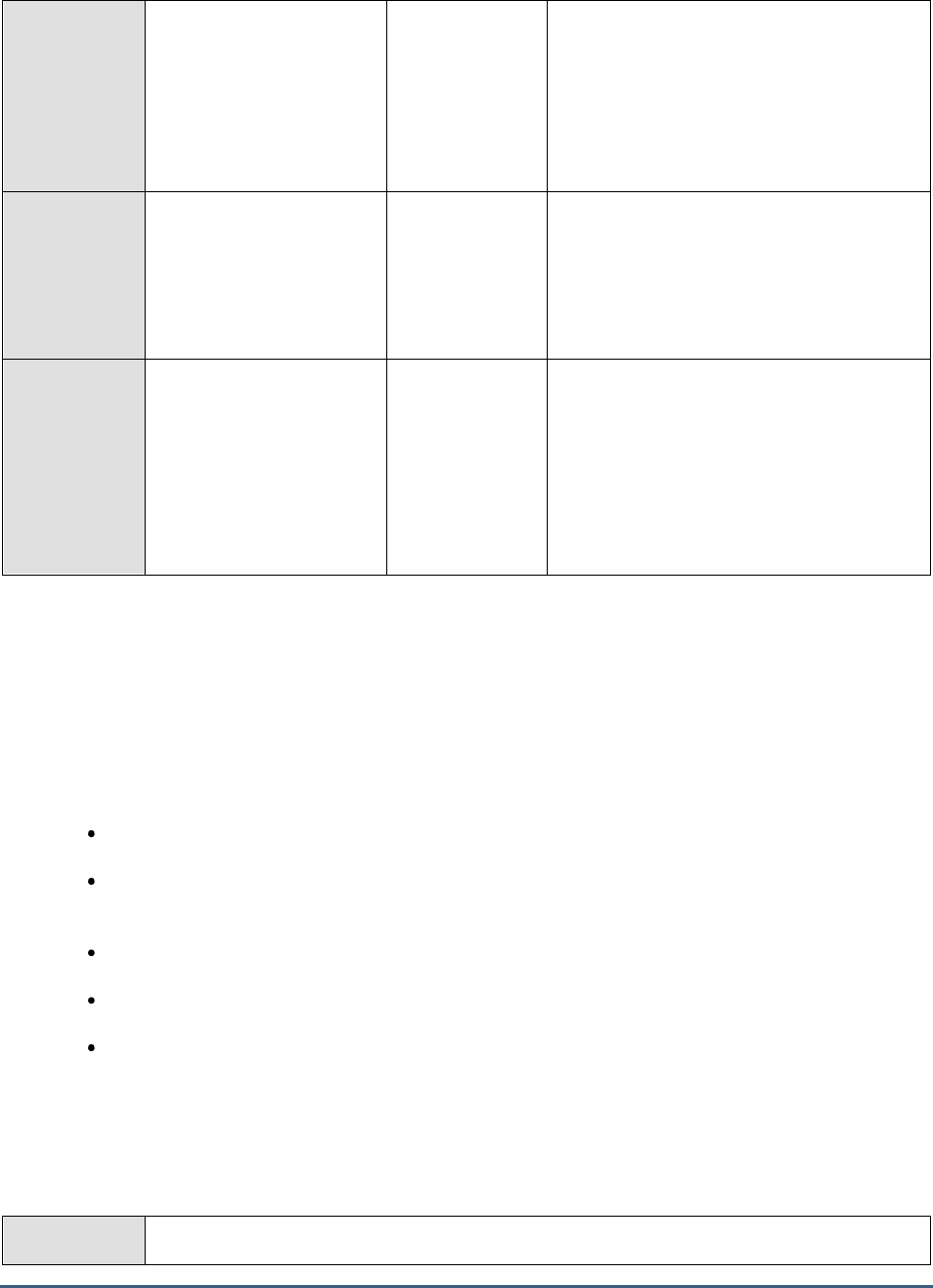
M O N I T O R I N G T H E B IZ T A L K S E R V E R
207
Inbound Latency:
Indicates the time taken by
the messaging engine to
receive a document from
the receive adapter and
publish it to the
MessageBox.
Secs
Ideally, the value of this measure should be
low. A very high value is indicative of a
slowdown while publishing documents to the
MessageBox.
Outbound Latency:
Indicates the time taken by
the messaging engine to
receive a document from
the MessageBox and send
it to the adapter.
Secs
Ideally, the value of this measure should be
low. A very high value is indicative of a
slowdown in publishing documents to the
destination.
Request-Response
Latency:
Indicates the total time
taken by the messaging
engine to process a request
document from the adapter
and send back a response
document to the adapter.
Secs
Ideally, the value of this measure should be
low. A very high value is indicative of delays
in communication across applications.
4.2.1.10 BT Msmq Receive Adapter Test
With the BizTalk Server Adapter for MSMQ (the MSMQ adapter), you can send and receive messages to Microsoft
Message Queuing (also known as MSMQ) queues using Microsoft BizTalk Server. The MSMQ adapter works with
transactional and non-transactional, public and private, and local and remote queues. Additionally, the MSMQ adapter
provides large (greater than 4 MB) message support and gives you access to Message Queuing features such as
messaging over HTTP and multi-cast messaging. The key features of the MSMQ adapter are:
Can be configured to deliver messages in order.
Provides large message support by breaking the message into parts, accumulating the parts in
memory, and delivering the parts in order to the destination (more memory intensive than MSMQT).
Provides better performance than MSMQT.
Enables other non-BizTalk applications to use MSMQ services at the same time on the same computer.
Requires intermediate storage of MSMQ queues. Inbound messages are written to the MSMQ queue
and then picked up from the MSMQ queue by the MSMQ adapter.
By continuously tracking the messages and data received and processed by the MSMQ receive adapter for every host
instance on the BizTalk server, administrators can receive an overview of the load on the adapter, and will be able to
accurately judge its processing ability. This test does just that.
Purpose
Continuously tracks the messages and data received and processed by the MSMQ receive
adapter for every host instance on the BizTalk server, and provides administrators with an

M O N I T O R I N G T H E B IZ T A L K S E R V E R
208
overview of the load on the adapter, and will be able to accurately judge its processing ability
Target of the
test
A BizTalk Server 2010
Agent
deploying the
test
An internal agent
Configurable
parameters for
the test
1. TEST PERIOD - How often should the test be executed
2. HOST - The host for which the test is to be configured
3. PORT – Refers to the port used by the HOST.
4. ISPASSIVE - If the ISPASSIVE parameter is set to Yes, then it means that, by default, all
BizTalk servers being monitored by the eG system are the passive servers of a BizTalk
cluster. No alerts will be generated if the servers are not running. Measures will be reported
as "Not applicable" by the agent if the servers are not up.
Outputs of the
test
One set of results for each host instance on the BizTalk server being monitored
Measurements
made by the
test
Measurement
Measurement
Unit
Interpretation
Bytes received:
Indicates the total number
of bytes received by the
MSMQ receive adapter on
this host instance.
Bytes
The counter is incremented after a message
is completely read by the MSMQ receive
adapter from the source queue.
Bytes received:
Indicates the rate at which
bytes were received by the
MSMQ receive adapter on
this host instance.
Bytes/Sec
The counter applies only to messages that
have been completely read by the MSMQ
receive adapter from the source queue.
Messages received:
Indicates the number of
messages received by the
MSMQ receive adapter on
this host instance.
Number
The counter is incremented after a message
is completely read by the MSMQ receive
adapter from the source queue.
This measure is a good indicator of the load
on the MSMQ receive adapter.
Messages received:
Indicates the rate at which
messages were received by
the MSMQ receive adapter
on this host instance.
Msgs/Sec
The counter applies only to messages that
have been completely read by the MSMQ
receive adapter from the source queue.
Ideally, the value of this measure should be
high. A low value indicates that the MSMQ
receive adapter is experiencing delays while
reading messages from the source queue.
Further investigation may be required to
diagnose the root-cause of the slowdown.

M O N I T O R I N G T H E B IZ T A L K S E R V E R
209
4.2.1.11 BT Msmq Send Adapter Test
With the BizTalk Server Adapter for MSMQ (the MSMQ adapter), you can send and receive messages to Microsoft
Message Queuing (also known as MSMQ) queues using Microsoft BizTalk Server. The MSMQ adapter works with
transactional and non-transactional, public and private, and local and remote queues. Additionally, the MSMQ adapter
provides large (greater than 4 MB) message support and gives you access to Message Queuing features such as
messaging over HTTP and multi-cast messaging. The key features of the MSMQ adapter are:
Can be configured to deliver messages in order.
Provides large message support by breaking the message into parts, accumulating the parts in
memory, and delivering the parts in order to the destination (more memory intensive than MSMQT).
Provides better performance than MSMQT.
Enables other non-BizTalk applications to use MSMQ services at the same time on the same computer.
Requires intermediate storage of MSMQ queues. Inbound messages are written to the MSMQ queue
and then picked up from the MSMQ queue by the MSMQ adapter.
By continuously tracking the messages and data sent by the MSMQ send adapter for every host instance on the
BizTalk server, administrators can receive an overview of the load on the adapter, and will be able to accurately
judge its processing ability. This test does just that.
Purpose
Measure the current load on the MSMQ send adapter for each host instance of the BizTalk
server, and isolate bottlenecks in load processing
Target of the
test
A BizTalk Server 2010
Agent
deploying the
test
An internal agent
Configurable
parameters for
the test
1. TEST PERIOD - How often should the test be executed
2. HOST - The host for which the test is to be configured
3. PORT – Refers to the port used by the HOST.
4. ISPASSIVE - If the ISPASSIVE parameter is set to Yes, then it means that, by default, all
BizTalk servers being monitored by the eG system are the passive servers of a BizTalk
cluster. No alerts will be generated if the servers are not running. Measures will be reported
as "Not applicable" by the agent if the servers are not up.
Outputs of the
test
One set of results for each host instance on the BizTalk server being monitored
Measurements
made by the
test
Measurement
Measurement
Unit
Interpretation
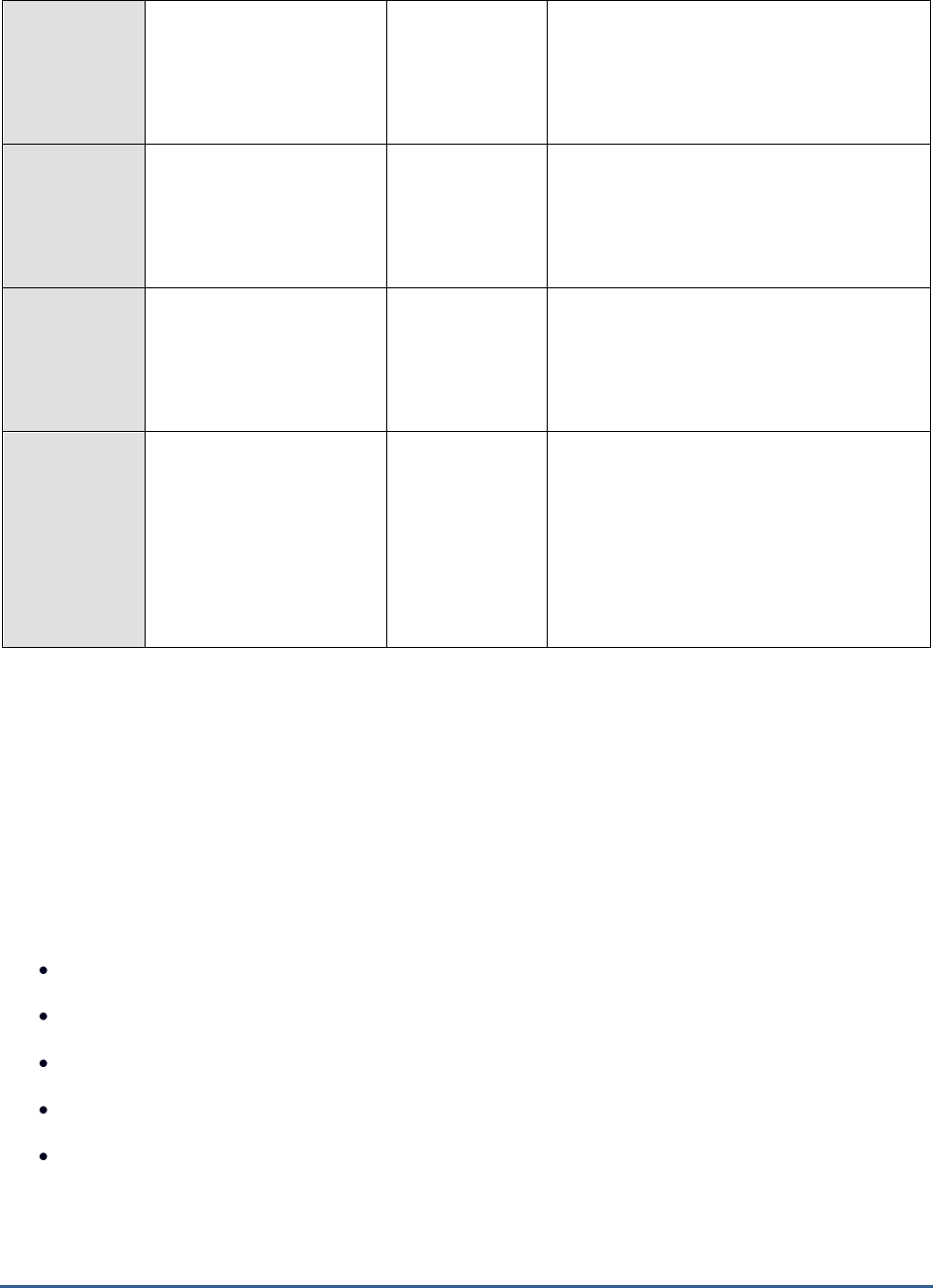
M O N I T O R I N G T H E B IZ T A L K S E R V E R
210
Bytes sent:
Indicates the total number
of bytes sent by the MSMQ
send adapter on this host
instance.
Bytes
The counter is incremented only for
messages that have reached the destination
queue.
Bytes sent:
Indicates the rate at which
bytes were sent by the
MSMQ send adapter on this
host instance.
Bytes/Sec
The counter applies only to messages that
have reached the destination queue.
Messages sent:
Indicates the number of
messages sent by the
MSMQ send adapter on this
host instance.
Number
The counter is incremented only for
messages that have reached the destination
queue.
Messages sent:
Indicates the rate at which
messages were sent by the
MSMQ send adapter on this
host instance.
Msgs/Sec
The counter applies only to messages that
have reached the destination queue.
Ideally, the value of this measure should be
high. A low value indicates that the MSMQ
send adapter is experiencing delays while
sending messages to the destination queue.
Further investigation may be required to
diagnose the root-cause of the slowdown.
4.2.1.12 BT Pop3 Adapter Test
The Post Office Protocol 3 (POP3) adapter is used to retrieve data from a server that houses POP3 mailboxes into a
BizTalk Server by means of the POP3 protocol. The POP3 adapter consists of only one adapter, a receive adapter.
This receive adapter controls the receive locations that use the POP3 adapter.
The POP3 receive adapter retrieves e-mail from a specified mailbox on a specified POP3 server. By default, the POP3
receive adapter applies MIME processing to the e-mail messages that it downloads and submits these messages to
BizTalk Server as multipart BizTalk messages. The POP3 receive adapter can receive and process e-mail in the
following formats:
Plain text
MIME encoded
MIME encrypted
MIME encoded and signed
MIME encrypted and signed
To monitor the session and message load on the POP3 adapter so that, overload conditions and processing
bottlenecks are accurately identified, use the POP3 adapter test.

M O N I T O R I N G T H E B IZ T A L K S E R V E R
211
Purpose
To monitor the session and message load on the POP3 adapter so that, overload conditions and
processing bottlenecks are accurately identified
Target of the
test
A BizTalk Server 2010
Agent
deploying the
test
An internal agent
Configurable
parameters for
the test
1. TEST PERIOD - How often should the test be executed
2. HOST - The host for which the test is to be configured
3. PORT – Refers to the port used by the HOST.
4. ISPASSIVE - If the ISPASSIVE parameter is set to Yes, then it means that, by default, all
BizTalk servers being monitored by the eG system are the passive servers of a BizTalk
cluster. No alerts will be generated if the servers are not running. Measures will be reported
as "Not applicable" by the agent if the servers are not up.
Outputs of the
test
One set of results for each host instance on the BizTalk server being monitored
Measurements
made by the
test
Measurement
Measurement
Unit
Interpretation
Active sessions:
Indicates the number of
open POP3 connections
that the POP3 adapter on
this host instance is
currently managing.
Number
This is a good indicator of the session load on
the adapter.
Bytes received:
Indicates the total number
of bytes downloaded by the
POP3 adapter on this host
instance from a mail
server.
Bytes
This is a good indicator of the data load on
the adapter.
Bytes received:
Indicates the rate at which
bytes that the POP3
adapter on this host
instance downloaded from
a mail server.
Bytes/Sec
A consistent decrease in this value could
indicate a processing bottleneck.
Messages received:
Indicates the number of
messages that the POP3
adapter on this host
instance downloaded from
the mail server.
Number
This is a good indicator of the load on the
adapter.

M O N I T O R I N G T H E B IZ T A L K S E R V E R
212
Messages received:
Indicates the rate at which
the POP3 adapter on this
host instance downloaded
messages from the mail
server.
Msgs/Sec
A consistent decrease in this value could
indicate a processing bottleneck.
4.2.1.13 BT SMTP Adapter Test
The Simple Mail Transfer Protocol (SMTP) adapter is used to exchange information between a BizTalk Server and
other applications by means of the SMTP protocol. BizTalk Server can send messages to other applications by
creating an e-mail message and delivering it to a specified e-mail address. The SMTP adapter consists of only one
adapter, a send adapter. The send adapter controls the send ports that use the SMTP adapter. Internally, the SMTP
send adapter creates an SMTP-based e-mail message and sends it to a target e-mail address. The target e-mail
address is a property of the SMTP adapter. The SMTP send adapter gets messages from the server and posts them
to an SMTP server that sends them to e-mail recipients.
Using this test, you can figure out how quickly the SMTP send adapter sends out messages to other applications, and
thus promptly detect slowdowns in message delivery.
Purpose
Helps figure out how quickly the SMTP send adapter sends out messages to other applications,
and thus promptly detects slowdowns in message delivery
Target of the
test
A BizTalk Server 2010
Agent
deploying the
test
An internal agent
Configurable
parameters for
the test
1. TEST PERIOD - How often should the test be executed
2. HOST - The host for which the test is to be configured
3. PORT – Refers to the port used by the HOST.
4. ISPASSIVE - If the ISPASSIVE parameter is set to Yes, then it means that, by default, all
BizTalk servers being monitored by the eG system are the passive servers of a BizTalk
cluster. No alerts will be generated if the servers are not running. Measures will be reported
as "Not applicable" by the agent if the servers are not up.
Outputs of the
test
One set of results for each host instance on the BizTalk server being monitored
Measurements
made by the
test
Measurement
Measurement
Unit
Interpretation
Messages sent:
Indicates the total number
of messages sent by the
SMTP adapter on this host
instance to the target e-
mail address.
Number
The counter is incremented only for
messages that have been transmitted to the
SMTP server.
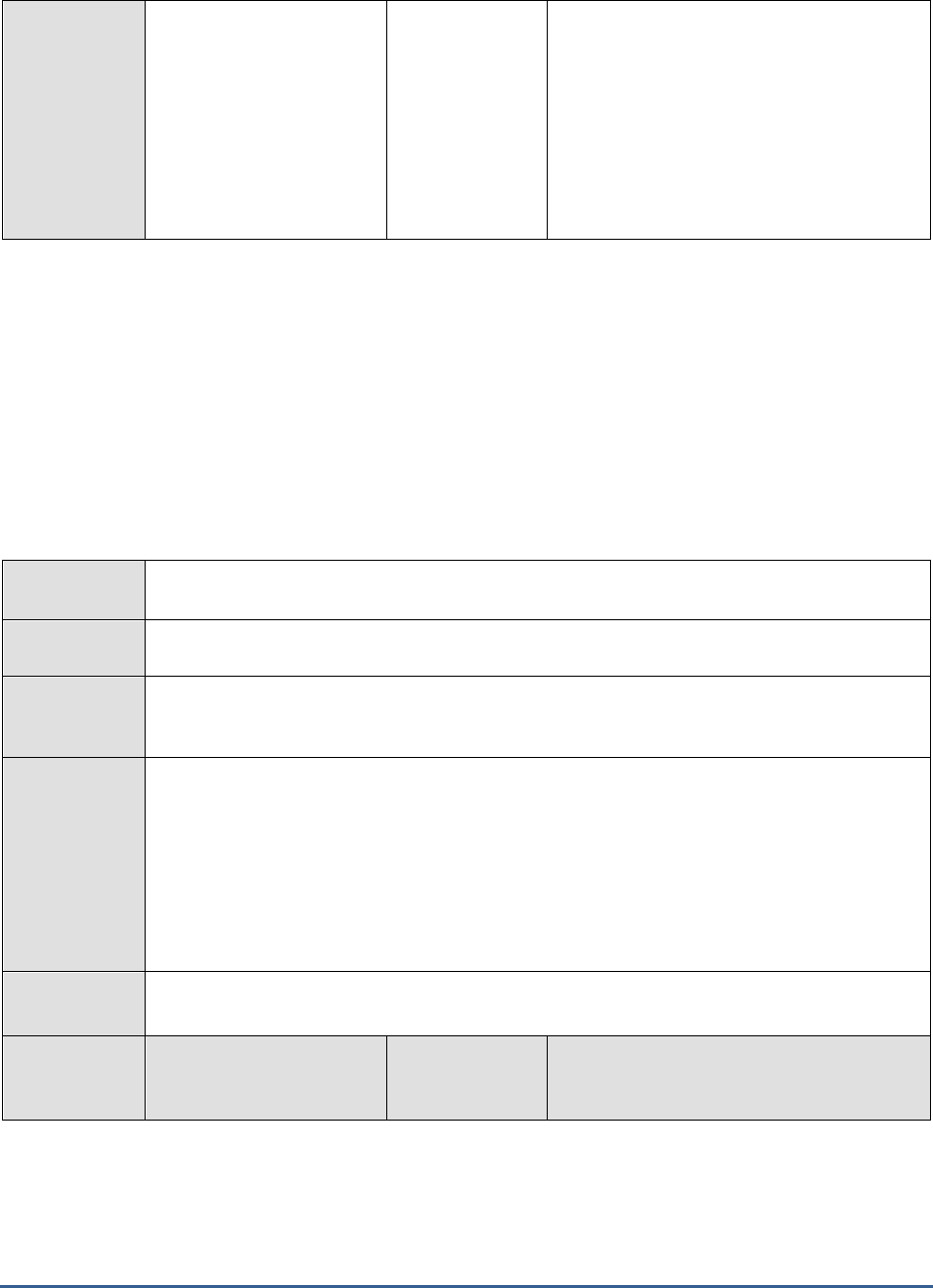
M O N I T O R I N G T H E B IZ T A L K S E R V E R
213
Messages sent:
Indicates the rate at which
messages were sent by the
SMTP adapter on this host
instance to the target e-
mail address.
Msgs/Sec
The counter applies only to messages that
have been transmitted to the SMTP server.
Ideally, the value of this measure should be
high. A low value indicates that the SMTP
send adapter is experiencing delays while
sending messages to the target e-mail
address. Further investigation may be
required to diagnose the root-cause of the
slowdown.
4.2.1.14 BT Soap Receive Adapter Test
The SOAP adapter enables you to publish orchestrations as Web services and consume external Web services. The
SOAP adapter consists of two adapters — a send adapter and receive adapter.
The SOAP receive adapter is used to receive Web service requests. The SOAP receive adapter creates a BizTalk
Message object, and promotes the associated properties to the message context.
This test enables you to determine the web service request load on the SOAP receive adapter at any given point in
time, and helps you assess the processing capability of the adapter.
Purpose
Enables you to determine the web service request load on the SOAP receive adapter at any
given point in time, and helps you assess the processing capability of the adapter
Target of the
test
A BizTalk Server 2010
Agent
deploying the
test
An internal agent
Configurable
parameters for
the test
1. TEST PERIOD - How often should the test be executed
2. HOST - The host for which the test is to be configured
3. PORT – Refers to the port used by the HOST.
4. ISPASSIVE - If the ISPASSIVE parameter is set to Yes, then it means that, by default, all
BizTalk servers being monitored by the eG system are the passive servers of a BizTalk
cluster. No alerts will be generated if the servers are not running. Measures will be reported
as "Not applicable" by the agent if the servers are not up.
Outputs of the
test
One set of results for each host instance on the BizTalk server being monitored
Measurements
made by the
test
Measurement
Measurement
Unit
Interpretation
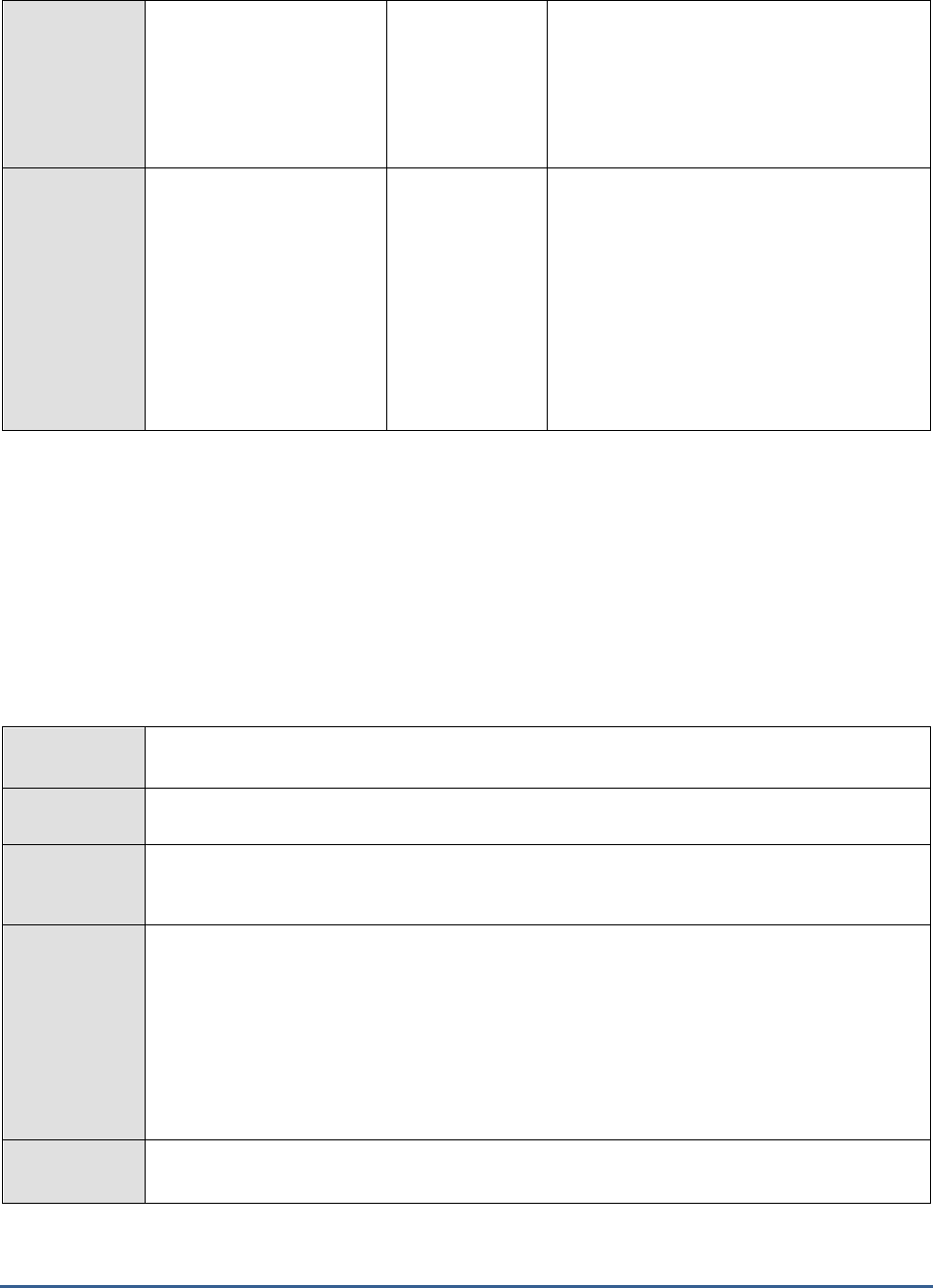
M O N I T O R I N G T H E B IZ T A L K S E R V E R
214
Messages received:
Indicates the total number
of messages that are
received by the SOAP
receive adapter on this
host instance.
Number
The counter is incremented after a request
message is completely read by the adapter
from the SOAP client.
Messages received:
Indicates the rate at which
the messages are received
by the SOAP receive
adapter on this host
instance.
Msgs/Sec
The counter applies only to request messages
that have been completely read by the
adapter from the SOAP client.
Ideally, the value of this measure should be
high. A consistent decrease in this value
indicates that the SOAP receive adapter is
experiencing delays while reading messages
from the SOAP client. Further investigation
may be required to diagnose the root-cause
of the slowdown.
4.2.1.15 BT Soap Send Adapter Test
The SOAP send adapter is used to call a web service. The SOAP send adapter reads the message context on the
BizTalk Message object to get the proxy name and calls the associated external Web service proxy.
Monitor the load on the SOAP send adapter and be proactively alerted to processing bottlenecks in the adapter with
the help of the Soap send adapter test.
Purpose
Monitor the load on the SOAP send adapter and be proactively alerted to processing bottlenecks
in the adapter
Target of the
test
A BizTalk Server 2010
Agent
deploying the
test
An internal agent
Configurable
parameters for
the test
1. TEST PERIOD - How often should the test be executed
2. HOST - The host for which the test is to be configured
3. PORT – Refers to the port used by the HOST.
4. ISPASSIVE - If the ISPASSIVE parameter is set to Yes, then it means that, by default, all
BizTalk servers being monitored by the eG system are the passive servers of a BizTalk
cluster. No alerts will be generated if the servers are not running. Measures will be reported
as "Not applicable" by the agent if the servers are not up.
Outputs of the
test
One set of results for each host instance on the BizTalk server being monitored

M O N I T O R I N G T H E B IZ T A L K S E R V E R
215
Measurements
made by the
test
Measurement
Measurement
Unit
Interpretation
Messages sent:
Indicates the total number
of messages that are sent
by the SOAP send adapter
on this host instance.
Number
The counter is incremented only for
messages that have reached the destination
URL.
Messages sent:
Indicates the rate at which
the messages are sent by
the SOAP sent adapter on
this host instance.
Msgs/Sec
The counter applies only to messages that
have reached the destination URL.
Ideally, the value of this measure should be
high. A consistent decrease in this value
indicates that the SOAP send adapter is
experiencing delays while writing messages
to the destination URL. Further investigation
may be required to diagnose the root-cause
of the slowdown.
4.2.1.16 BT Sql Receive Adapter Test
The SQL adapter exchanges data between the BizTalk Server and a SQL Server database. You can use the SQL
adapter to poll data from one or more data tables and transmit the data as one or more XML messages to BizTalk
Server. You can also use the SQL adapter to move large amounts of data to or from the SQL Server database as part
of a BizTalk Server messaging or orchestration solution. In addition, you can use the SQL adapter to insert, update,
and delete data in SQL Server tables by using SQL updategrams or by invoking stored procedures.The SQL adapter
consists of two adapters—a receive adapter and a send adapter.
The SQL receive adapter is a polling adapter that periodically polls for SQL result sets.
This test monitors the load on the SQL Receive Adapter and proactively alerts you to potential overload conditions.
Purpose
Monitors the load on the SQL Receive Adapter and proactively alerts you to potential overload
conditions
Target of the
test
A BizTalk Server 2010
Agent
deploying the
test
An internal agent
Configurable
parameters for
the test
1. TEST PERIOD - How often should the test be executed
2. HOST - The host for which the test is to be configured
3. PORT – Refers to the port used by the HOST.
4. ISPASSIVE - If the ISPASSIVE parameter is set to Yes, then it means that, by default, all
BizTalk servers being monitored by the eG system are the passive servers of a BizTalk
cluster. No alerts will be generated if the servers are not running. Measures will be reported
as "Not applicable" by the agent if the servers are not up.
Outputs of the
test
One set of results for each host instance on the BizTalk server being monitored
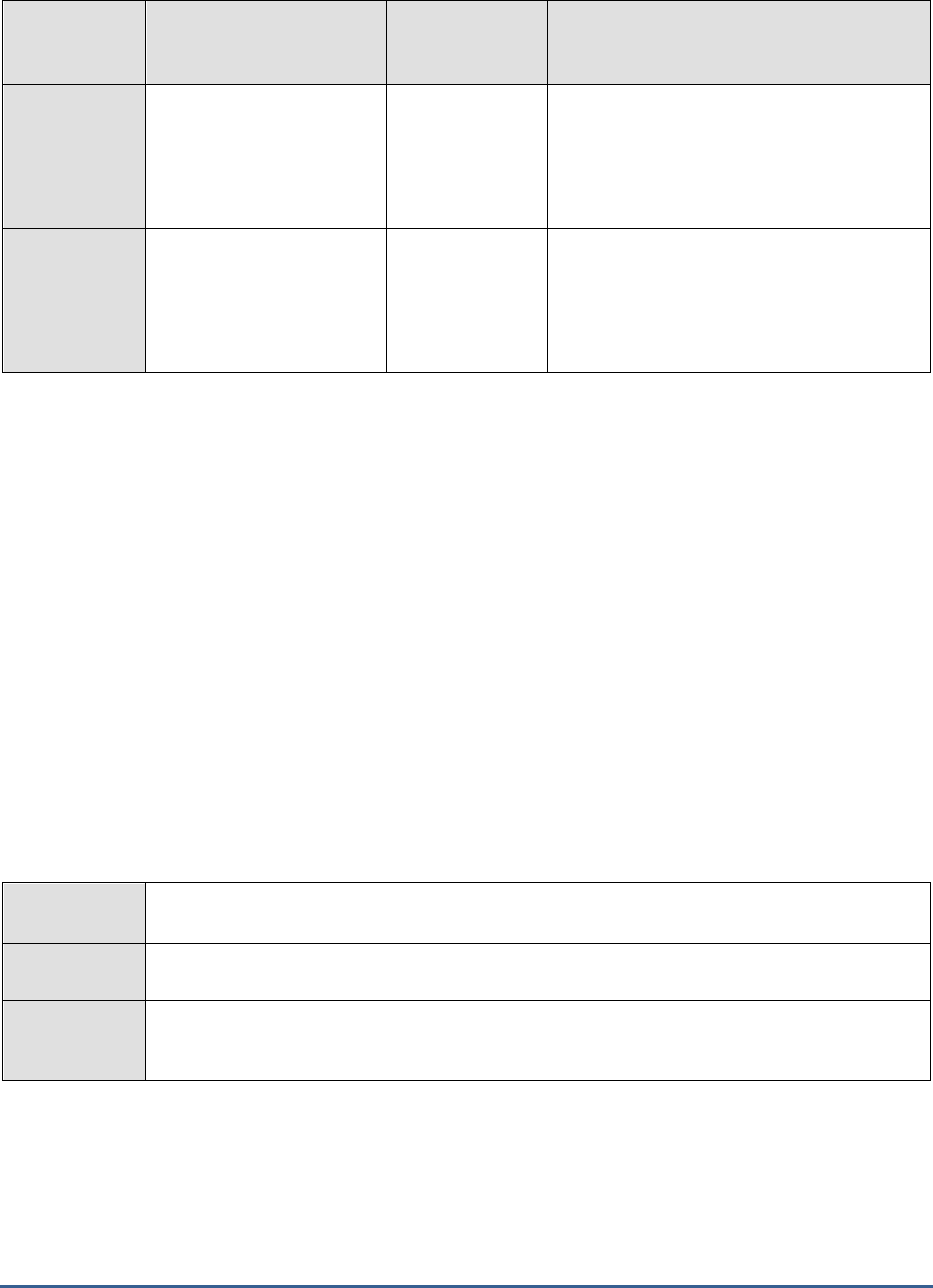
M O N I T O R I N G T H E B IZ T A L K S E R V E R
216
Measurements
made by the
test
Measurement
Measurement
Unit
Interpretation
Messages received:
Indicates the total number
of messages that are read
by the SQL receive adapter
from the SQL server.
Number
A high value could indicate an overload
condition.
Messages received:
Indicates the rate at which
the messages are read by
the SQL receive adapter
from the SQL server.
Msgs/Sec
A consistent decrease in the value of this
measure points you to current/potential
bottlenecks in the processing of messages.
4.2.1.17 BT File Send Adapter Test
The SQL adapter exchanges data between the BizTalk Server and a SQL Server database. You can use the SQL
adapter to poll data from one or more data tables and transmit the data as one or more XML messages to BizTalk
Server. You can also use the SQL adapter to move large amounts of data to or from the SQL Server database as part
of a BizTalk Server messaging or orchestration solution. In addition, you can use the SQL adapter to insert, update,
and delete data in SQL Server tables by using SQL updategrams or by invoking stored procedures.The SQL adapter
consists of two adapters—a receive adapter and a send adapter.
The SQL send adapter is used to send dynamically created updategrams or dynamically invoked stored procedures to
SQL Server. An updategram is an XML fragment that inserts, updates, or deletes data in a SQL Server database by
mapping XML nodes against database tables and columns. SQL Server returns an optional response document after
the updategram completes, which contains the success status of the update. If a failure occurs during the update,
the SQL adapter throws an exception that the BizTalk Messaging Engine handles. When the SQL send adapter is
configured to invoke a stored procedure, it returns any results in the form of a single XML-formatted record set.
This test monitors the load on the SQL Send Adapter and proactively alerts you to potential overload conditions and
processing bottlenecks.
Purpose
Monitors the load on the SQL Send Adapter and proactively alerts you to potential overload
conditions and processing bottlenecks
Target of the
test
A BizTalk Server 2010
Agent
deploying the
test
An internal agent
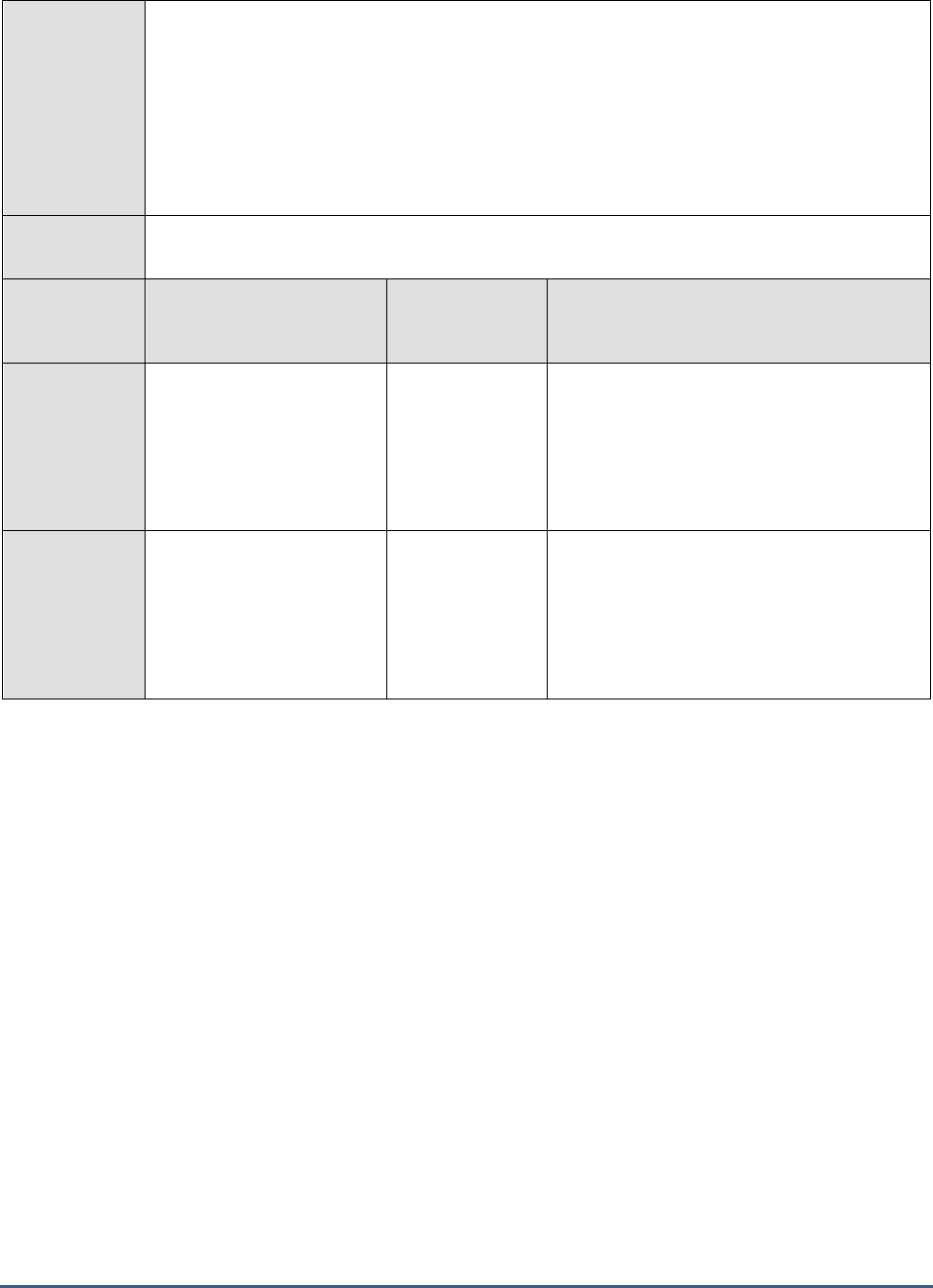
M O N I T O R I N G T H E B IZ T A L K S E R V E R
217
Configurable
parameters for
the test
1. TEST PERIOD - How often should the test be executed
2. HOST - The host for which the test is to be configured
3. PORT – Refers to the port used by the HOST.
4. ISPASSIVE - If the ISPASSIVE parameter is set to Yes, then it means that, by default, all
BizTalk servers being monitored by the eG system are the passive servers of a BizTalk
cluster. No alerts will be generated if the servers are not running. Measures will be reported
as "Not applicable" by the agent if the servers are not up.
Outputs of the
test
One set of results for each host instance on the BizTalk server being monitored
Measurements
made by the
test
Measurement
Measurement
Unit
Interpretation
Messages sent:
Indicates the total number
of messages that are sent
by the SQL send adapter to
the destination SQL table in
the SQL server database.
Number
Messages sent:
Indicates the rate at which
the messages are sent by
the SQL send adapter to
the destination SQL table in
the SQL server database.
Msgs/Sec
A consistent decrease in the value of this
measure points you to current/potential
bottlenecks in the processing of messages.
4.2.2 The Message Box Layer
The heart of the publish/subscribe engine in Microsoft BizTalk Server is the MessageBox database. The MessageBox
is made up of two components: one or more Microsoft SQL Server databases and the Messaging Agent. The SQL
Server database provides the persistence store for many things including messages, message parts, message
properties, subscriptions, orchestration state, tracking data, host queues for routing, and others. The BizTalk Server
group may have one or more MessageBox databases into which it publishes messages and from which subscribers to
those messages extract messages.
The database provides some of the logic related to routing messages and fulfilling subscriptions. The Message Agent,
however, is the component that encapsulates and abstracts the database component and is the interface used by
BizTalk Server to interact with the MessageBox. The Message Agent is a Component Object Model (COM) component
that provides interfaces for publishing messages, subscribing to messages, retrieving messages, and so on. This
interface is the only mechanism used by other BizTalk Server components, including the adapter framework and
orchestrations, to interact with the MessageBox.
Using the tests mapped to this layer you can monitor the health of the BizTalk server MessageBox and the efficiency
of the SQL Server agent jobs.
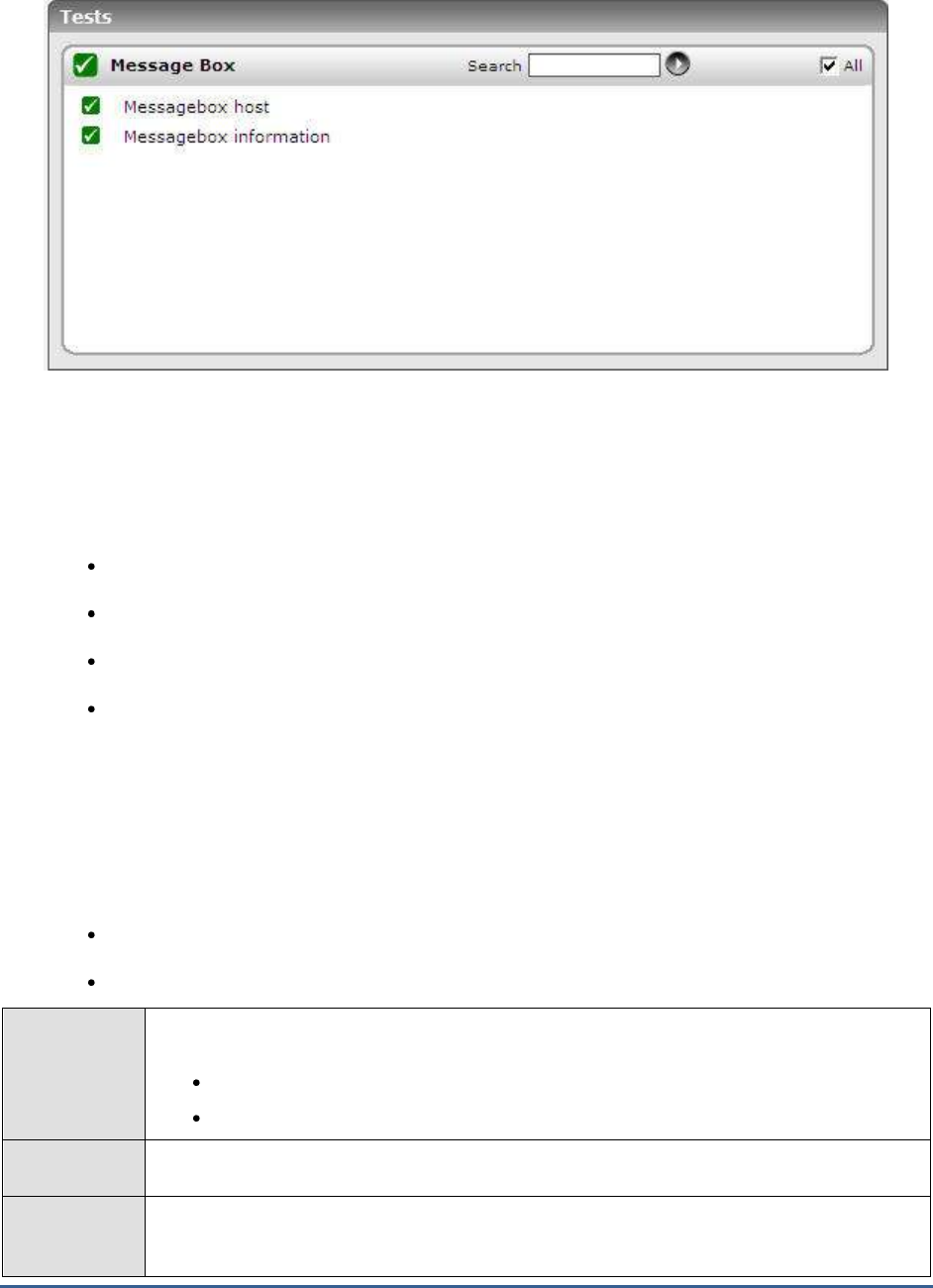
M O N I T O R I N G T H E B IZ T A L K S E R V E R
218
Figure 4.8: The tests mapped to the Message Box layer
4.2.2.1 BT Messagebox Host Test
The first time you configure a BizTalk server, the following set of tables are created in the MessageBox database for
a BizTalkServerApplicationHost:
The BizTalkApplicationQ
The BizTalkServerApplicationQ_Suspended
The BizTalkServerApplicationQ_Scheduled
The InstanceStateMessageReferences_BizTalkServerApplication
BizTalk uses these tables to keep references of all the messages that are “live” in the system . That is: Messages
with active subscriptions, suspended messages, and awaiting messages associated to each host.
The word references implies that the host tables are only pointers to the Spool table, but the real messages itself
are saved in another set of tables ( messageparts, parts and fragments).
This test monitors the number of message references in the host queue tables, and proactively alerts administrators
to the following:
A sudden/consistent increase in the length of the host queues
Too many message references in the suspended queue
Purpose
This test monitors the number of message references in the host queue tables, and proactively
alerts administrators to the following:
A sudden/consistent increase in the length of the host queues
Too many message references in the suspended queue
Target of the
test
A BizTalk Server 2010
Agent
deploying the
test
An internal agent
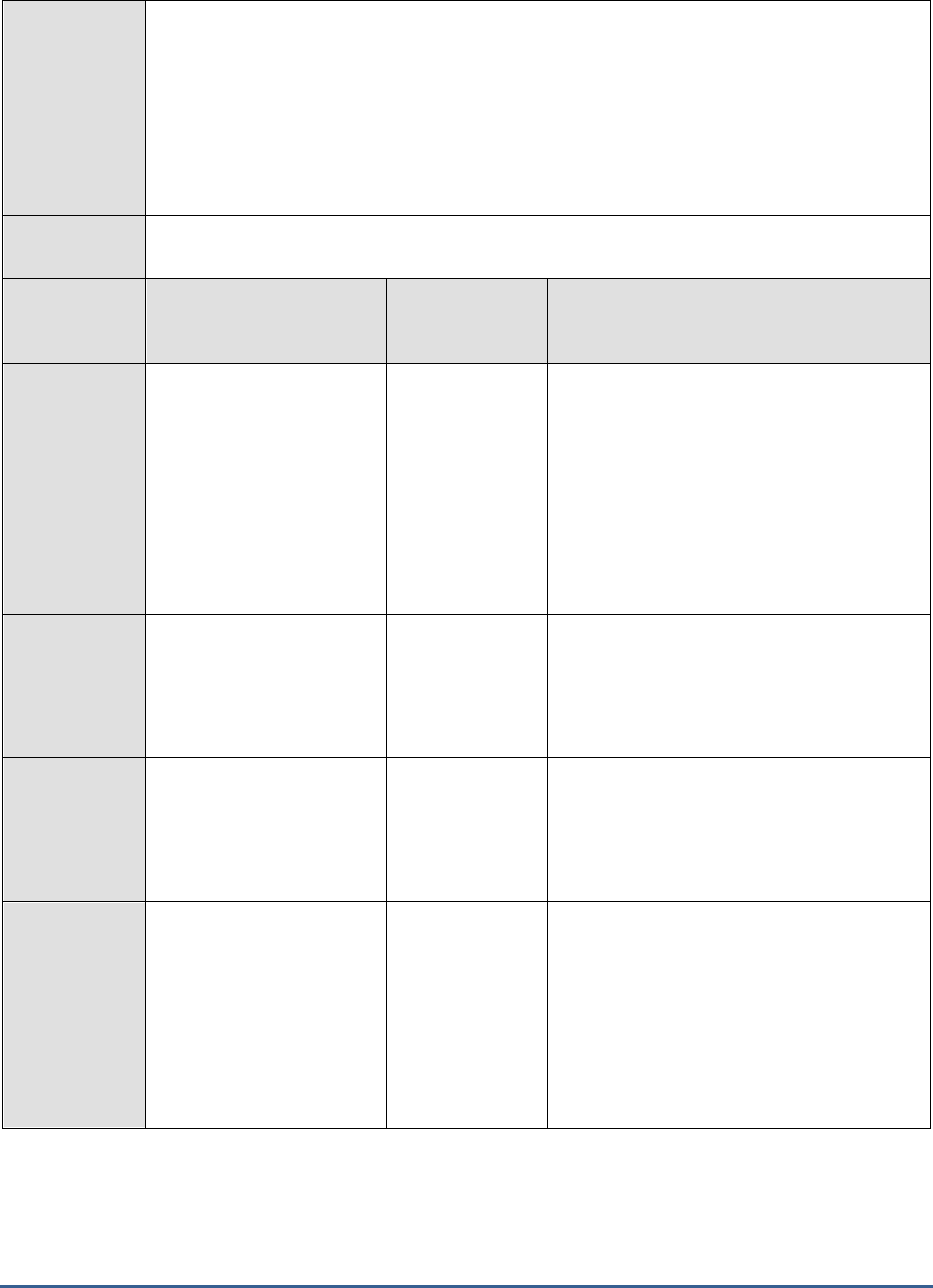
M O N I T O R I N G T H E B IZ T A L K S E R V E R
219
Configurable
parameters for
the test
1. TEST PERIOD - How often should the test be executed
2. HOST - The host for which the test is to be configured
3. PORT – Refers to the port used by the HOST.
4. ISPASSIVE - If the ISPASSIVE parameter is set to Yes, then it means that, by default, all
BizTalk servers being monitored by the eG system are the passive servers of a BizTalk
cluster. No alerts will be generated if the servers are not running. Measures will be reported
as "Not applicable" by the agent if the servers are not up.
Outputs of the
test
One set of results for each host instance on the BizTalk server being monitored
Measurements
made by the
test
Measurement
Measurement
Unit
Interpretation
Message references in
Instance Queue:
Indicates the number of
message references in the
instance state queue of this
host instance.
Number
The State Queue table holds the list of
messages that have been processed by an
instance but will be needed later. When an
orchestration uses the State Queue, it is
usually because the orchestration performed
some operations on a message, persisted the
message, and might need the message later.
This is normal operation, and you should take
this into account when determining correct
sizing of the State Queue
Instances of Host
Queue:
Indicates the number of
instances of the host queue
for this host instance.
Number
Messages in Host
Queue:
Indicates the number of
messages in the host
queue of this host instance.
Number
Generally, this queue should not grow too
large. The length of the queue indicates the
number of messages waiting to be processed.
A large number means you could have a
backlog.
Suspended Messages in
Host Queue:
Indicates the number of
suspended messages for
this host instance.
Number
When a message gets suspended it remains
in the messagebox until resume or terminate
actions occurs. So, if the suspended queue
keeps growing, the performance of the
BizTalk server will continue to get affected. A
suspended message can be due, for
example, to parsing errors, serialization
errors, failed transmissions, or the inability to
find a subscription.
4.2.2.2 BT Messagebox Information Test
The BizTalk server includes certain SQL agent jobs to assist administrators in managing the BizTalk server databases.
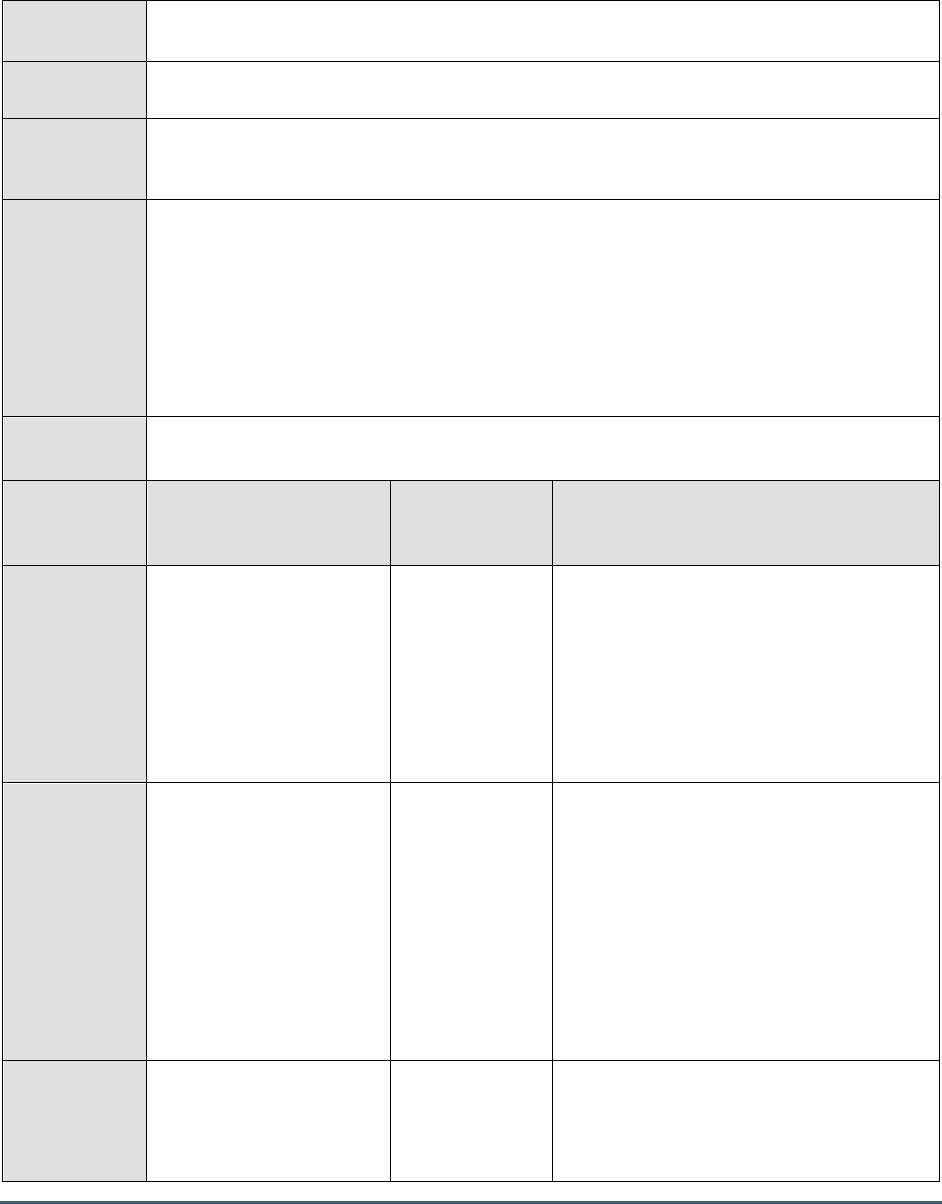
M O N I T O R I N G T H E B IZ T A L K S E R V E R
220
Using this test, you can monitor the time taken to perform each of these SQL agent jobs so that, jobs that took too
long to complete can be instantly identified.
Purpose
Monitors the time taken to perform each of these SQL agent jobs so that, jobs that took too
long to complete can be instantly identified
Target of the
test
A BizTalk Server 2010
Agent
deploying the
test
An internal agent
Configurable
parameters for
the test
1. TEST PERIOD - How often should the test be executed
2. HOST - The host for which the test is to be configured
3. PORT – Refers to the port used by the HOST.
4. ISPASSIVE - If the ISPASSIVE parameter is set to Yes, then it means that, by default, all
BizTalk servers being monitored by the eG system are the passive servers of a BizTalk
cluster. No alerts will be generated if the servers are not running. Measures will be reported
as "Not applicable" by the agent if the servers are not up.
Outputs of the
test
One set of results for each host instance on the BizTalk server being monitored
Measurements
made by the
test
Measurement
Measurement
Unit
Interpretation
Dead Processes
Cleanup:
Indicates the time taken by
the
MessageBox_DeadProcesse
s_Cleanup_BizTalkMsgBoxD
b job for this host instance
to complete.
Secs
This job detects when a BizTalk Server host
instance (NT service) has stopped and
releases all work that was being done by that
host instance so that it can be worked on by
another host instance.
Cleanup Messages:
Indicates the time taken by
the
MessageBox_Message_Clea
nup_BizTalkMsgBoxDb job
for this host instance to
complete its work.
Secs
This job removes all messages that are no
longer being referenced by any subscribers in
the BizTalk MessageBox (BizTalkMsgBoxDb)
database tables.
Note:
This is an unscheduled job which is started
by the
MessageBox_Message_ManageRefCountLog_
BizTalkMsgBoxDb job. Do not manually start
this job.
Total Instances:
Indicates the total number
of host instances that exist
within a message box.
Number
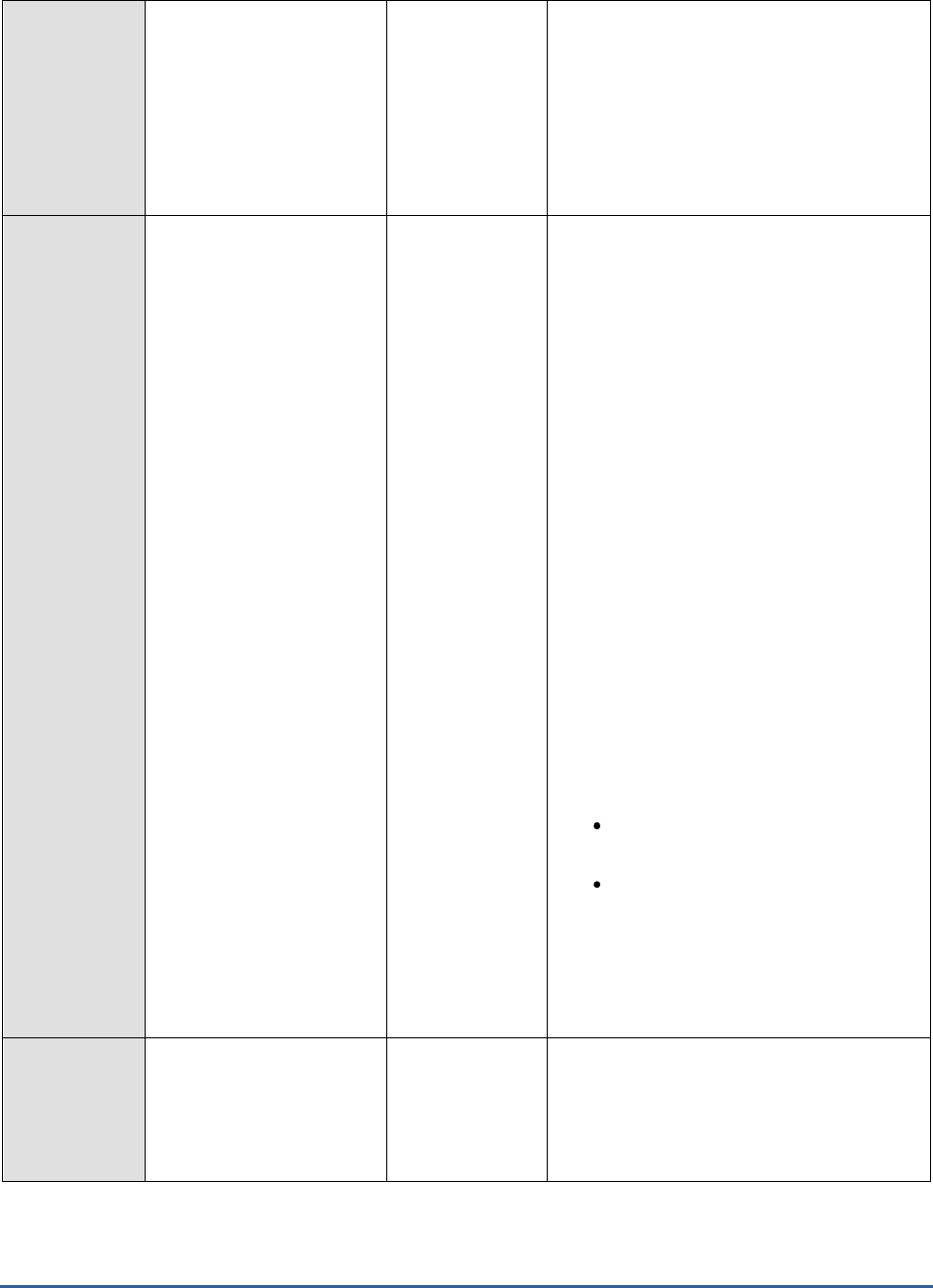
M O N I T O R I N G T H E B IZ T A L K S E R V E R
221
Cleanup Message Parts:
Indicates the time taken by
the
MessageBox_Parts_Cleanup
_BizTalkMsgBoxDb job for
this host instance to
complete its work.
Secs
This job removes all message parts that are
no longer being referenced by any messages
in the BizTalk MessageBox
(BizTalkMsgBoxDb) database tables. All
messages are made up of one or more
message parts, which contain the actual
message data.
Spool Size:
Indicates the size of the
spool that is available on a
particular message box in
this host instance.
Number
The primary measure of sustainability over
time is that a backlog is not allowed to grow
indefinitely. In other words, over time, there
must be a balance between the high and low
peak throughput levels so that the
MessageBox database is able to maintain a
constant and manageable average backlog.
The primary measure of backlog is the depth
of the spool table.
The message bodies are handled via a set of
tables represented by the spool table.
The Spool can start growing for multiple
reasons. One reason for Spool growth is if
the application queues are growing.
Application queues host in-flight transition
data. They could grow due to various reasons
like downstream bottlenecks and/or resource
contention.
If the application queues are small and the
Spool is still large, verify that the purge jobs
are keeping up. Ensure that the SQL-Agent
Service is running and then verify that the
following jobs are successfully completing:
MessageBox_Message_Cleanup_BizT
alkMessageBoxDb
MessageBox_Parts_Cleanup_BizTalk
MessageBoxDb
One reason for this is if the SQL-Server
machine is experiencing severe CPU
contention, impacting the ability of the purge
jobs to keep up due to CPU starvation.
Tracked Messages:
Indicates the time taken by
the DTA Purge and Archive
job of this host instance to
complete its execution.
Secs
This job automatically archives data in the
BizTalk Tracking (BizTalkDTADb) database
and purges obsolete data.

M O N I T O R I N G T H E B IZ T A L K S E R V E R
222
Tracking Data Size:
Indicates the size of the
data table that is tracked
from the message available
for this host instance.
Number
As BizTalk Server processes more and more
data on your system, the BizTalk Tracking
(BizTalkDTADb) database continues to grow
in size. Unchecked growth decreases system
performance and may generate errors in the
Tracking Data Decode Service (TDDS). In
addition to general tracking data, tracked
messages can also accumulate in the
MessageBox database, causing poor disk
performance. This implies that ideally the
value of this measure should be low.
By archiving and purging data from the
BizTalk Tracking database, you can maintain
a healthy system, as well as keep your
tracking data archived for future use.
Tracking Spool Cleanup:
Indicates the time taken to
purge inactive spools in the
tracking database tables so
as to free database space.
Secs
4.2.3 The Orchestration Engine Layer
An orchestration is a flexible, powerful tool for representing an executable business process based on XLANG/s
language. At run time, the BizTalk Orchestration Engine executes XLANG/s files that are produced by BizTalk
Orchestration Designer. Orchestration Designer is a rich graphical tool for visually designing business processes. It
generates XLANG/s files that have an .odx extension and contain additional visualization information in their headers
and custom attribute information in their bodies.
The primary functions of the orchestration engine are:
Persistence
Hosting the .NET components
Transactions
Large message support
Runtime validation
Load throttling
Using the tests mapped to the Orchestration Engline layer you can monitor the orchestrations, the BAM interceptor,
and the tracking data decode service offered by the Orchestration engine.

M O N I T O R I N G T H E B IZ T A L K S E R V E R
223
Figure 4.9: The tests mapped to the Orchestration Engine layer
4.2.3.1 BT Orchestrations Test
Orchestrations are executable business processes that can subscribe to (receive) and publish (send) messages
through the MessageBox database. In addition, orchestrations can construct new messages. Messages are received
using the subscription and routing infrastructure.
When subscriptions are filled for orchestrations, a new instance is activated and the message is delivered, or in the
case of instance subscriptions, the instance is rehydrated if necessary and the message is then delivered. When
messages are sent from an orchestration, they are published to the MessageBox in the same manner as a message
arriving on a receive location with the appropriate properties getting inserted into the database for use in routing.
Messages that are constructed in an orchestration must be placed in the MessageBox database and referenced by
the orchestration instance, but they should not be published because they have not yet been sent. The XLANG/s
subservice makes calls to the Message Agent API to insert messages directly. This allows the orchestration engine to
insert the message body into the MessageBox and have it directly associated with the running orchestration instance.
The persistence of the constructed message in the MessageBox database is coordinated with persistence points in
the orchestration as an additional optimization of database operations.
This test helps you determine the number of orchestrations that were created on each host instance, and also tracks
the status of these orchestrations over time, thereby promptly alerting you when too many orchestrations are
suspended or discarded. The test also tracks the memory usage of the orchestrations, and alerts you if excessive
memory is being consumed.
Purpose
Helps you determine the number of orchestrations that were created on each host instance, and
also tracks the status of these orchestrations over time, thereby promptly alerting you when too
many orchestrations are suspended or discarded
Target of the
test
A BizTalk Server 2010
Agent
deploying the
test
An internal agent

M O N I T O R I N G T H E B IZ T A L K S E R V E R
224
Configurable
parameters for
the test
1. TEST PERIOD - How often should the test be executed
2. HOST - The host for which the test is to be configured
3. PORT – Refers to the port used by the HOST.
4. ISPASSIVE - If the ISPASSIVE parameter is set to Yes, then it means that, by default, all
BizTalk servers being monitored by the eG system are the passive servers of a BizTalk
cluster. No alerts will be generated if the servers are not running. Measures will be reported
as "Not applicable" by the agent if the servers are not up.
Outputs of the
test
One set of results for each host instance on the BizTalk server being monitored
Measurements
made by the
test
Measurement
Measurement
Unit
Interpretation
Idle orchestrations:
Indicates the number of
idle orchestration instances
currently hosted by this
host instance.
Number
This refers to orchestrations that are not
making progress but are not dehydratable, as
when the orchestration is blocked waiting for
a receive, listen, or delay in an atomic
transaction.
Orchestrations created:
Indicates the number of
orchestration instances that
were created since this
host instance was started.
Number
Orchestrations created:
Indicates the rate at which
the orchestration instances
were created on this host
instance.
Orchestrations /
Sec
Running orchestrations:
Indicates the number of
orchestration instances that
are currently executing on
this host instance.
Number
Orchestrations
completed:
Indicates the number of
orchestration instances that
were completed since this
host instance was started.
Number
Orchestration
completion rate:
Indicates the rate at which
the orchestration instances
are completed.
Orchestrations/S
ec
A high value is desired for this measure. A
low value or a steady decline in the value of
this measure could indicate an execution
bottleneck.
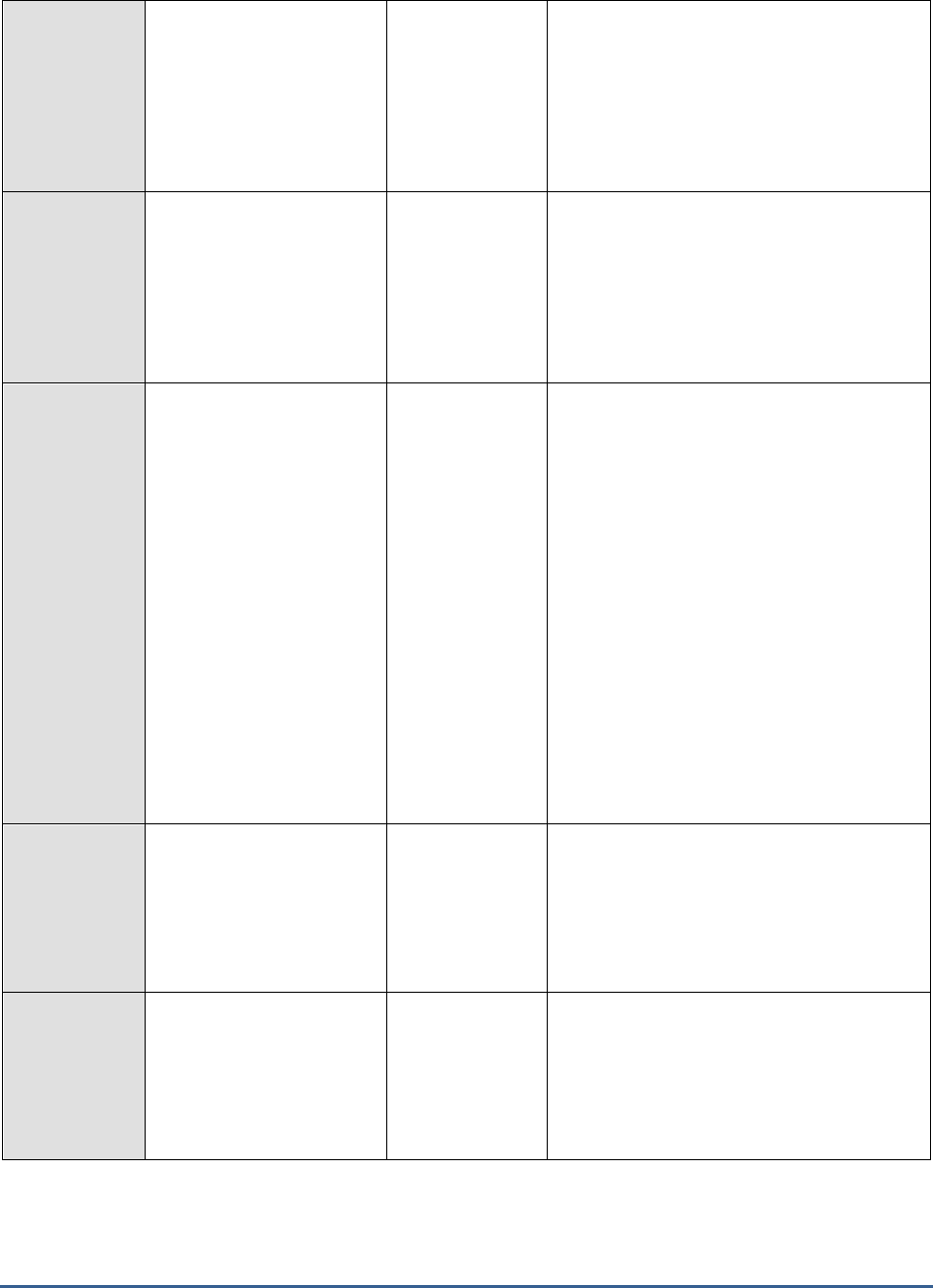
M O N I T O R I N G T H E B IZ T A L K S E R V E R
225
Orchestrations
discarded:
Indicates the number of
orchestration instances
discarded from memory
since this host instance was
started.
Number
An orchestration can be discarded if the
engine fails to persist in its state.
Orchestrations
discarded:
Indicates the rate at which
orchestrations instances
were discarded from the
memory of this host
instance.
Orchestrations/S
ec
Orchestrations
suspended:
Indicates the number of
orchestration instances that
are suspended since this
host instance was started.
Number
All failures encountered in orchestrations
appear as exceptions.
If an orchestration does not include any
CatchException shape for an exception, the
exception causes the orchestration to be
Suspended, but not resumable. This means
that message and service instance tracking,
or a WMI script, cannot recover the instance.
However, you can save all messages
associated with the Suspended (not
Resumable) instance using tracking (or WMI
script) for diagnostic and manual retry.
To diagnose the problem, use the
Orchestration Debugger to see the last shape
executed before the instance was suspended.
You can also view exception details using the
Orchestration Debugger.
Orchestrations
suspended:
Indicates the rate at which
orchestrations were
suspended on this host
instance.
Orchestrations/S
ec
Orchestrations
rehydrated:
Indicates the number of
orchestration instances that
were rehydrated since this
host instance was started.
Number
Rehydration is the process of deserializing the
last running state of an orchestration from
the database.
The orchestration engine can be triggered to
rehydrate an orchestration instance by the
receipt of a message or by the expiration of a
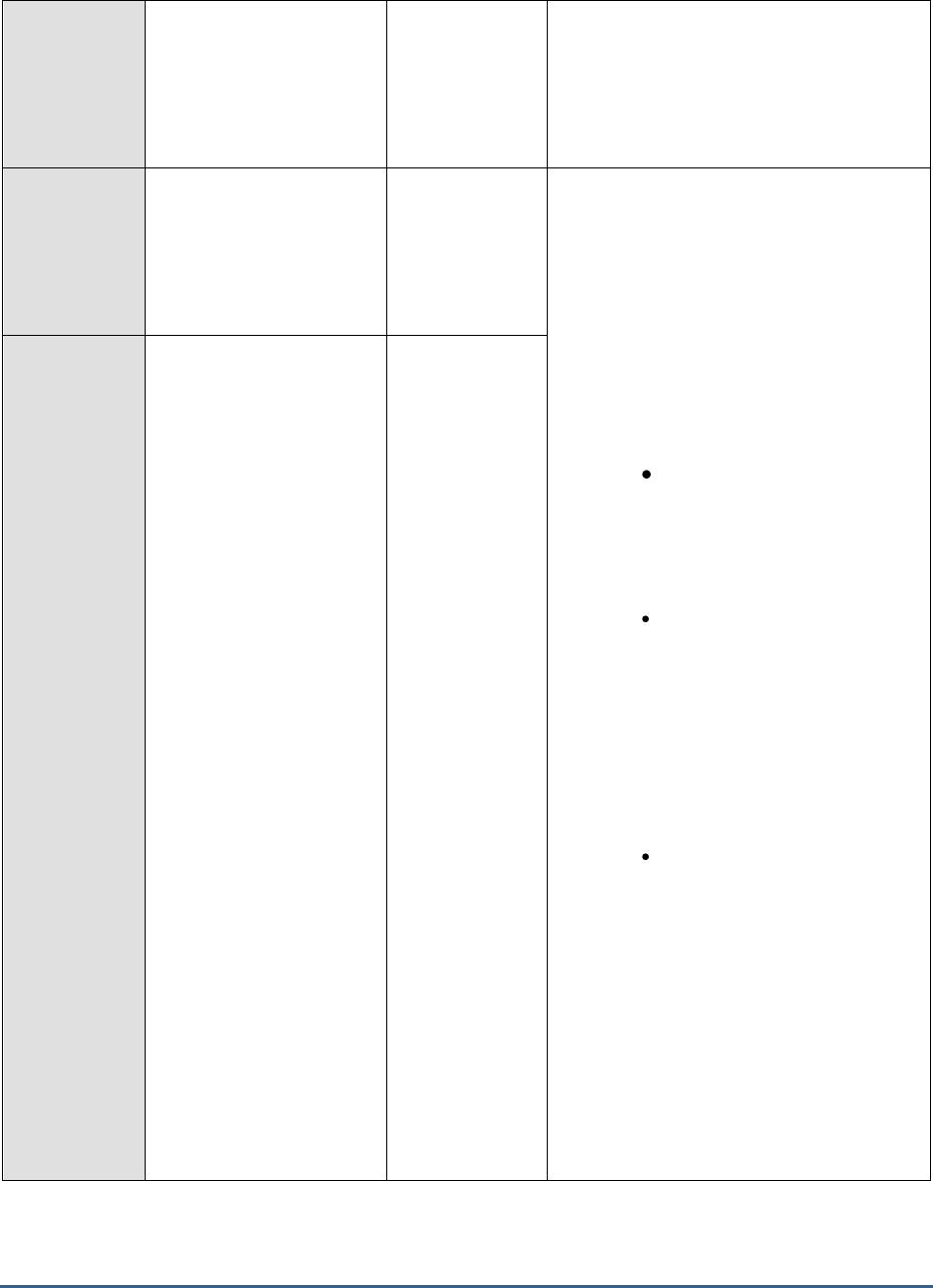
M O N I T O R I N G T H E B IZ T A L K S E R V E R
226
Orchestrations
rehydrated:
Indicates the rate at which
orchestrations instances
were rehydrated on this
host instance.
Orchestrations/S
ec
time-out specified in a Delay shape. It then
loads the saved orchestration instance into
memory, restores its state, and runs it from
the point where it left off.
Orchestrations
dehydrated:
Indicates the number of
orchestration instances that
were dehydrated since this
host instance was started.
Number
Dehydration is the process of serializing the
state of an orchestration into a SQL Server
database.
The orchestration engine might determine
that an orchestration instance has been idle
for a relatively long period of time. It
calculates thresholds to determine how long
it will wait for various actions to take place,
and if those thresholds are exceeded, it
dehydrates the instance. This can occur
under the following circumstances:
When the orchestration is
waiting to receive a message,
and the wait is longer than a
threshold determined by the
engine.
When the orchestration is
"listening" for a message, as it
does when you use a Listen
shape, and no branch is
triggered before a threshold
determined by the engine. The
only exception to this is when
the Listen shape contains an
activation receive.
When a delay in the
orchestration is longer than a
threshold determined by the
engine.
The engine dehydrates the instance by saving
the state, and frees up the memory required
by the instance. By dehydrating dormant
orchestration instances, the engine makes it
possible for a large number of long-running
business processes to run concurrently on the
same computer. This implies that the larger
the number and rate of dehydrations minimal
will be the use of system resources.
Orchestrations
dehydrated:
Indicates the rate at which
orchestration instances
were dehydrated on this
host instance.
Orchestrations/S
ec

M O N I T O R I N G T H E B IZ T A L K S E R V E R
227
Pending messages:
Indicates the number of
received messages for
which receipt has not yet
been acknowledged to the
message box from the
orchestration.
Number
A very large value could indicate a processing
bottleneck.
Pending work items:
Indicates the number of
code execution blocks that
are scheduled for execution
in the orchestration.
Number
Failure connections:
Indicates the number of
attempted database
connections that has failed
since this host instance was
started.
Number
Ideally, the value of this measure should be
0.
Database transactions:
Indicates the number of
database transactions
performed since the host
instance was started.
Number
Transactions / Sec:
Indicates the rate of
database transactions
performed by the
orchestrations hosted by
this host instance.
Trans/Sec
Current Orchestrations
Instances:
Indicates the number of
orchestration instances
currently hosted by this
host instance.
Number
Private memory:
Indicates the allocated
private memory for this
host instance.
MB
This is the current size of memory that this
process has allocated that cannot be shared
with other processes.
Virtual memory:
Indicates the reserved
virtual memory for this host
instance.
MB
This is the current size of the virtual address
space the process is using. Use of virtual
address space does not necessarily imply
corresponding use of either disk or main
memory pages. Virtual space is finite, and the
process can limit its ability to load libraries.
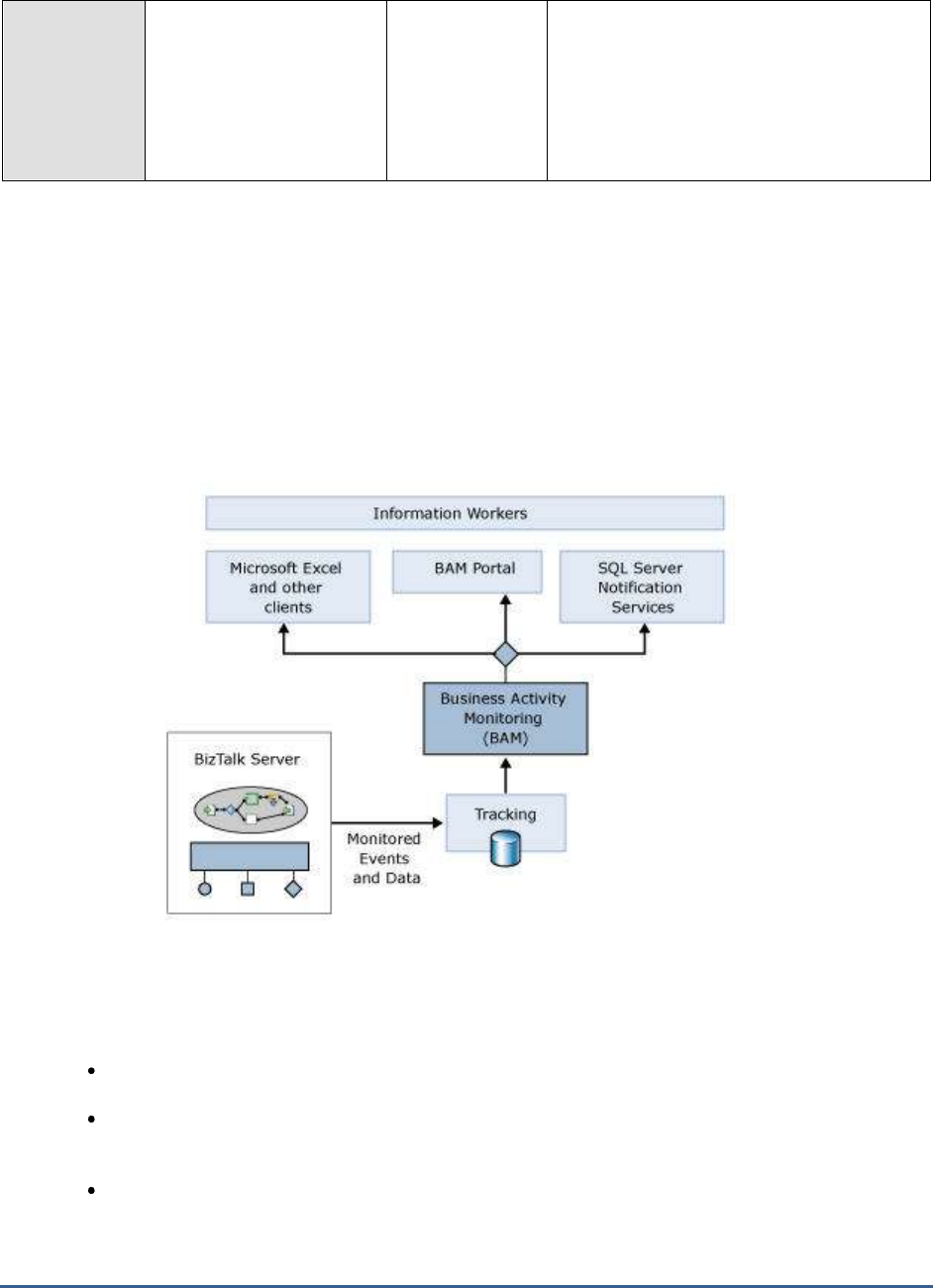
M O N I T O R I N G T H E B IZ T A L K S E R V E R
228
Total physical memory:
Indicates the percentage of
total physical memory used
on this host instance.
Percent
The dehydration behavior of BizTalk Server
depends entirely on how much memory is
available and how much memory is being
used. The dehydration behavior is different
with different amounts of memory and
differences in memory use between 32-bit
and 64-bit hosts.
4.2.3.2 BT BAM Interceptor Test
Information workers need flexibility in looking at and evaluating business processes. A purchasing manager might
need to see how many POs are approved and denied each day, for example, while a sales manager might want an
hourly update on what products are being ordered. Meeting these diverse needs requires a general framework for
tracking what’s going on with a particular business process. This is exactly what the Business Activity Monitoring
(BAM) component in Microsoft BizTalk Server provides.
Figure 4.10: How does BAM work?
As the figure above illustrates, the BAM component allows monitoring of events and data produced by a BizTalk
application. This information is made accessible using SOAP-callable Web services, and it can be accessed in several
different ways, as follows:
Through Microsoft Excel or other desktop clients, such as a custom dashboard application.
Using a BAM portal, a component in BizTalk Server that enables business users to examine and
configure BAM information.
Through SQL Server Notification Services, allowing BAM information to be delivered as notifications.
The BAM Interceptor is an object that lets you instrument your application to capture data of interest. Using this test,

M O N I T O R I N G T H E B IZ T A L K S E R V E R
229
you can monitor the BAM interceptors, and swiftly spot the failure of BAM events.
Purpose
You can monitor the BAM interceptors, and swiftly spot the failure of BAM events
Target of the
test
A BizTalk Server 2010
Agent
deploying the
test
An internal agent
Configurable
parameters for
the test
1. TEST PERIOD - How often should the test be executed
2. HOST - The host for which the test is to be configured
3. PORT – Refers to the port used by the HOST.
4. ISPASSIVE - If the ISPASSIVE parameter is set to Yes, then it means that, by default, all
BizTalk servers being monitored by the eG system are the passive servers of a BizTalk
cluster. No alerts will be generated if the servers are not running. Measures will be reported
as "Not applicable" by the agent if the servers are not up.
Outputs of the
test
One set of results for the BizTalk server being monitored
Measurements
made by the
test
Measurement
Measurement
Unit
Interpretation
Total Failed Events:
Indicates the total number
of failed BAM events that
occured during data flush.
Number
4.2.3.3 BT Tracking Data Decode Service Test
The BAM Event Bus Service, also known as the Tracking Data Decode Service (TDDS), processes tracking data
(streams) stored in a source database and persists that data in such a way that it is easy to query it at a later date.
The BAM Event Bus service moves Business intelligence data to the BAM Primary Import database and BizTalk Health
Monitoring data to the DTA database.
This test reveals the processing power of the TDDS by reporting the number of batches, events, and records it
processes, and also sheds light on failures experienced by the TDDS while processing.
Purpose
Reveals the processing power of the TDDS by reporting the number of batches, events, and
records it processes, and also sheds light on failures experienced by the TDDS while processing
Target of the
test
A BizTalk Server 2010
Agent
deploying the
An internal agent

M O N I T O R I N G T H E B IZ T A L K S E R V E R
230
test
Configurable
parameters for
the test
1. TEST PERIOD - How often should the test be executed
2. HOST - The host for which the test is to be configured
3. PORT – Refers to the port used by the HOST.
4. ISPASSIVE - If the ISPASSIVE parameter is set to Yes, then it means that, by default, all
BizTalk servers being monitored by the eG system are the passive servers of a BizTalk
cluster. No alerts will be generated if the servers are not running. Measures will be reported
as "Not applicable" by the agent if the servers are not up.
Outputs of the
test
One set of results for each host instance of the BizTalk server being monitored
Measurements
made by the
test
Measurement
Measurement
Unit
Interpretation
Total Failed Batches:
Indicates the total number
of batches that the TDDS
has failed to process on
this host instance.
Number
Total Failed Events:
Indicates the total number
of batches that the TDDS
has failed to process on
this host instance.
Number
Ideally, this value should be 0.
Total Events:
Indicates the total number
of events that are
processed by the TDDS
since you started it on this
host instance.
Number
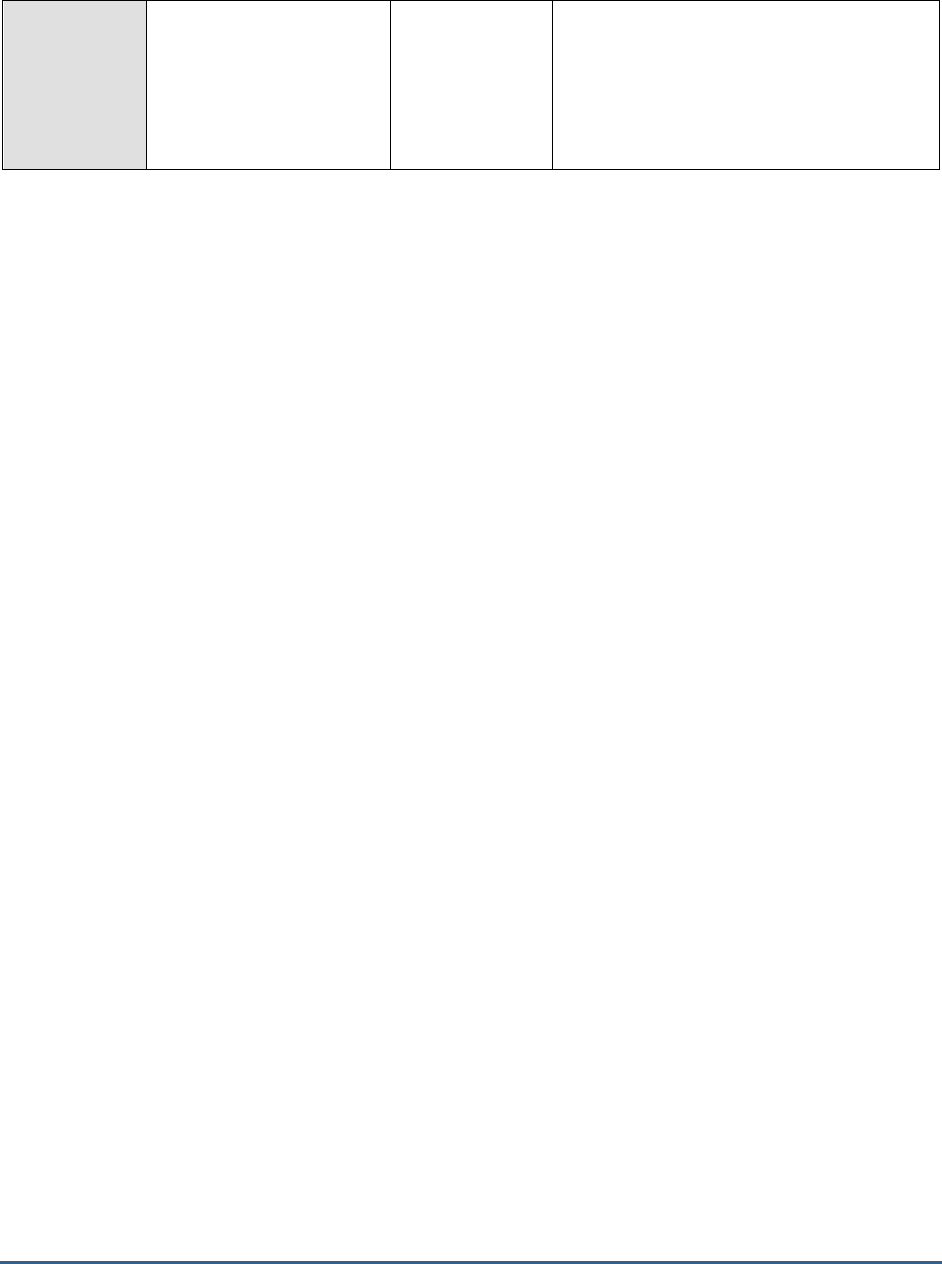
M O N I T O R I N G T H E B IZ T A L K S E R V E R
231
Total Records:
Indicates the total number
of records that are
processed by the TDDS
since you started it on this
host instance.
Number

M O N I T O R I N G D H C P S E R V E R S
232
Monitoring DHCP Servers
The Microsoft® Windows® 2000 Server network operating system builds on the Microsoft support for Dynamic Host
Configuration Protocol (DHCP).
Each host computer connected to a TCP/IP network must be assigned a unique IP address. The Microsoft DHCP
server allows the network administrator to dynamically assign network settings to the clients that connect to a
network.
The DHCP server offers the following features:
Integration of DHCP with DNS.
Dynamic assignment of IP addresses allows,address reuse through leases.
Multicast address allocation.
Automatic pushdown of configurations to clients allows configuration changes to be applied
transparently.
If the DHCP server experiences an overload or a slowdown while processing requests, it is bound to delay the
automatic discovery of additions (client / server) to the network and the assignment of identification (i.e., IP address)
to them; consequently, users may be denied timely access to critical clients or servers. Continuous monitoring of the
DHCP server can alone help administrators in promptly identifying and resolving such problem conditions.
eG Enterprise prescribes a unique
DHCP
monitoring model (see Figure 5.1) for the DHCP server, which keeps a
watchful eye on the requests received and acknowledgements sent by the server to help administrators determine
the following:
How quickly is the DHCP server processing request packets? Were too many requests enqueued? Have
too many packets expired?
Is the hardware on the DHCP server adequately sized to facilitate swift processing of the request
packets?
Were any negative acknowledgement messages sent by the DHCP server?
Were any DHCP decline messages received by the server?
Have enough IP addresses been configured on the server for assignment to clients?
Chapter
5
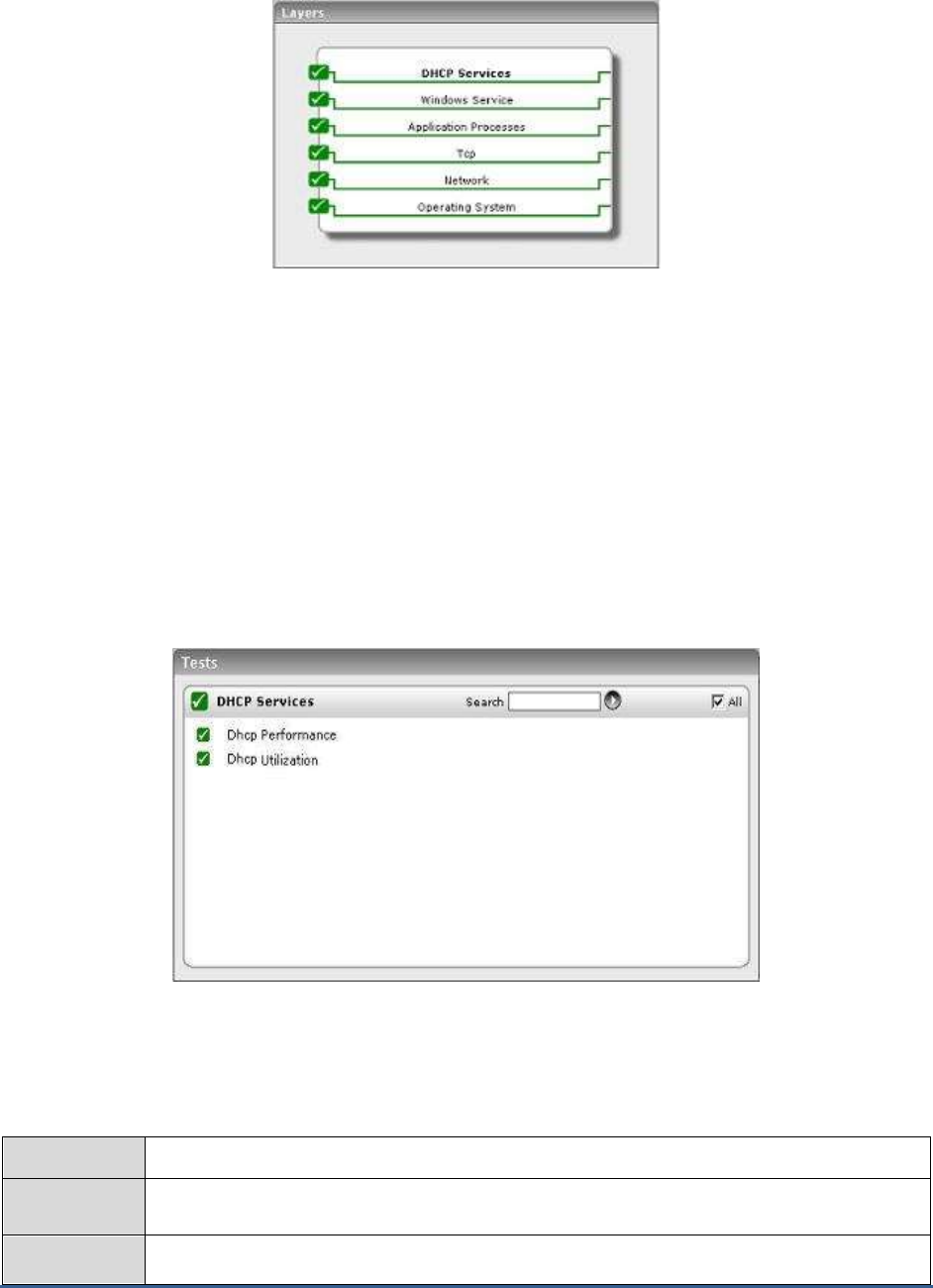
M O N I T O R I N G D H C P S E R V E R S
233
Figure 5.1: Layer model of a DHCP server
Every layer of Figure 5.1 above is mapped to a set of tests. The eG agent executing on the DHCP server runs these
tests on the server, and extracts the metrics of interest.
Since the bottom 5 layers of Figure 5.1 have already been discussed in the
Monitoring Unix and Windows Servers
document, the section to come will discuss the DHCP Services layer only.
5.1 The DHCP Services Layer
The tests associated with this layer do the following:
Track the overall responsiveness of the DHCP server to requests received from clients
Verify the availability of free IP addresses on the server for assignment to clients
Figure 5.2: Tests associated with the DHCP Services layer
5.1.1 DHCP Performance Test
This test reports the performance statistics of the Microsoft 2000 DHCP server running on the network.
Purpose
Reports the performance statistics of the DHCP server on a Windows 2000 network.
Target of the
test
Any DHCP server
Agent
deploying the
An internal agent
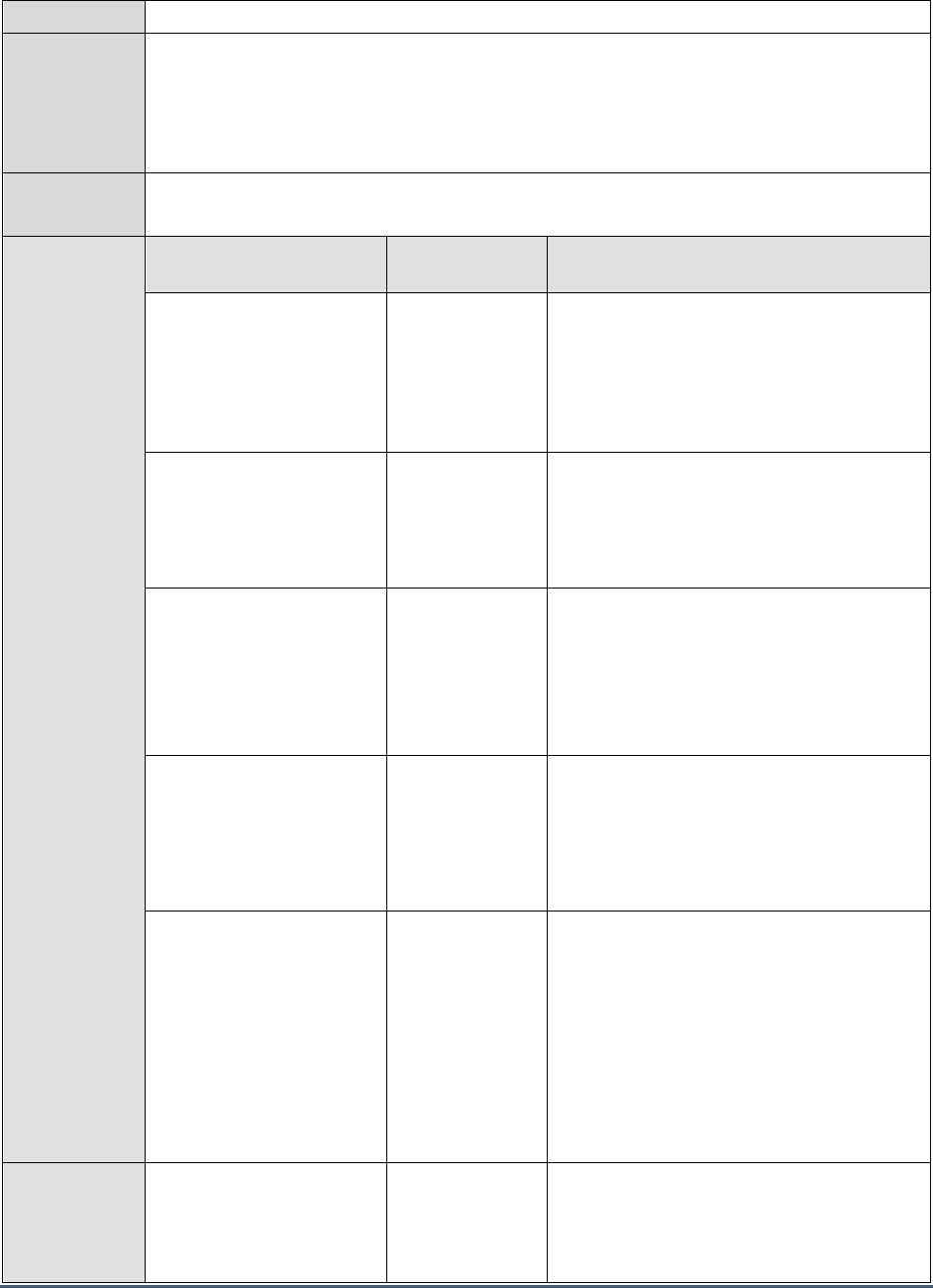
M O N I T O R I N G D H C P S E R V E R S
234
test
Configurable
parameters for
the test
1. TEST PERIOD - How often should the test be executed
2. HOST – The variable name of the host for which the test is to be configured.
3. PORT – Refers to the port used by the DHCP server
Outputs of the
test
One set of results for server being monitored
Measurements
made by the
test
Measurement
Measurement
Unit
Interpretation
Avg packet rate:
Refers to the average time
in seconds used by the
DHCP server to process
each packet it receives.
Pkts/sec
This measure can vary depending on the
server hardware and its I/O subsystem.
A sudden or unusual increase might indicate
a problem, either with the I/O subsystem
becoming slower or because of an intrinsic
processing overhead on the server computer.
Current message queue
length:
Refers to the current length
of the internal message
queue of the DHCP server.
Number
A large value in this measure might indicate
heavy server traffic.
Request rate:
Refers to the number of
DHCP request messages
received per second by the
DHCP server from clients.
Reqs/sec
A sudden or unusual increase in this measure
indicates a large number of clients trying to
renew their leases with the DHCP server
Request acks rate:
Refers to the number of
DHCP acknowledgement
messages sent per second
by the DHCP server to
clients.
Reqs/sec
A sudden or unusual increase in this measure
indicates that a large number of clients are
being renewed by the DHCP server
Request nacks rate:
Refers to the number of
negative acknowledgement
messages sent per second
by the DHCP server to
clients.
Reqs/sec
A very high value might indicate potential
network trouble in the form of
misconfiguration of either the server or
clients.
When servers are misconfigured, one
possible cause is a deactivated scope.
For clients, a very high value could be caused
by computers moving between subnets, such
as laptop portables or other mobile devices.
Request declines rate:
Refers to the number of
DHCP decline messages
received per second by the
DHCP server from clients.
Reqs/sec
A high value indicates that several clients
have found their address to be in conflict,
possibly indicating network trouble.
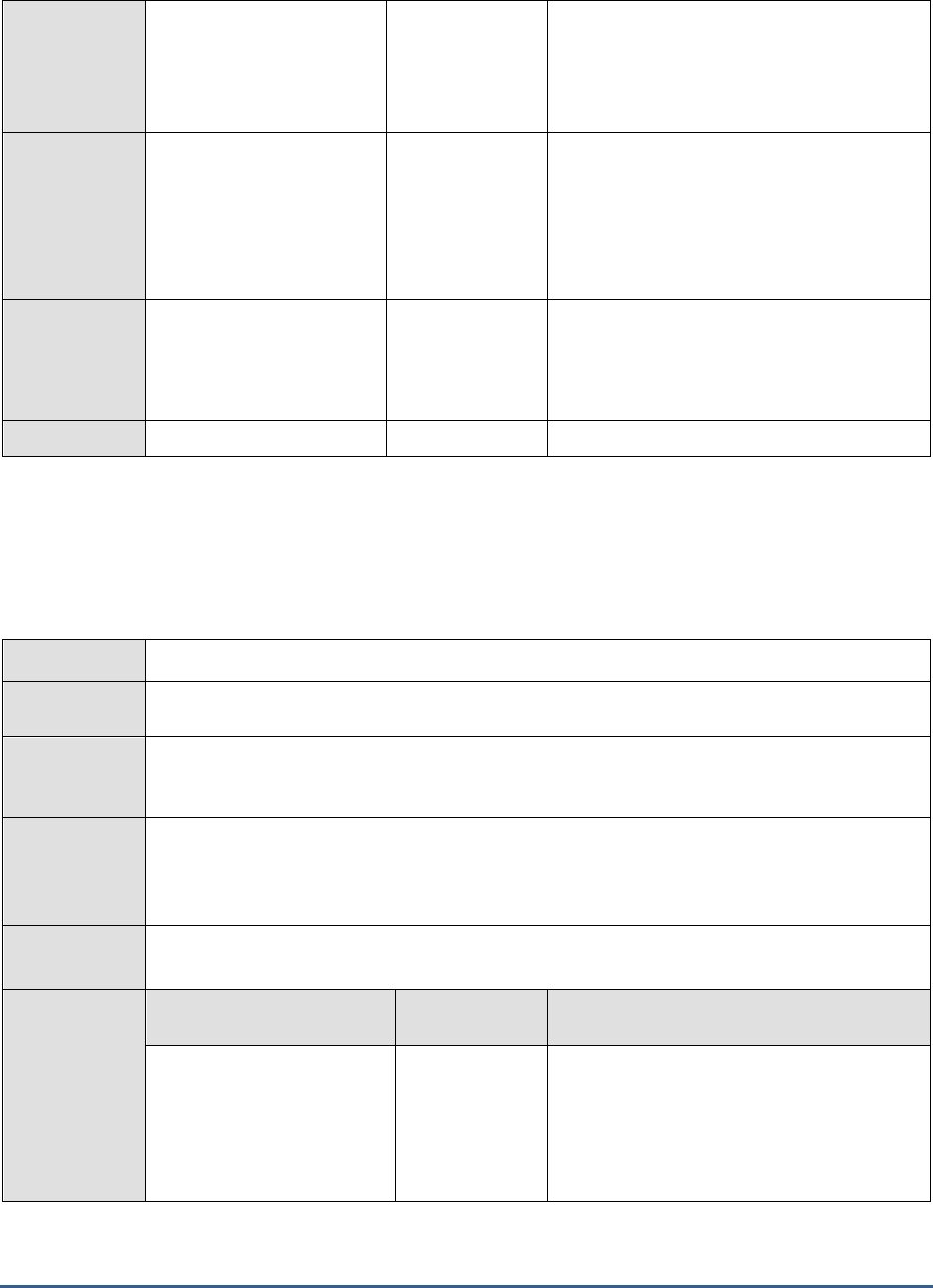
M O N I T O R I N G D H C P S E R V E R S
235
Packets expired rate:
Refers to the number of
packets per second that
expire and are dropped by
the DHCP server.
Pkts/sec
A large value in this measure indicates that
the server is either taking too long to process
some packets while other packets are queued
and becoming stale, or traffic on the network
is too high for the server to manage.
Packet drop rate:
Refers to the number of
duplicate packets per
second dropped by the
DHCP server.
Pkts/sec
This measure can be affected by multiple
clients or network interfaces forwarding the
same packet to the server.
A large value in this measure indicates that
either clients are probably timing out too fast
or the server is not responding fast enough.
Requests release rate:
Refers to the number of
DHCP release messages
received per second by the
DHCP server from clients.
Reqs/sec
This measure only exists if a DHCP client
sends a release message to the server.
This measure remains low for many DHCP
network configurations .
5.1.2 DHCP Utilization Test
This test reports general statistics pertaining to the Microsoft 2000 DHCP server running on the network.
Purpose
Reports the statistics of the DHCP server on Windows 2000 network.
Target of the
test
Any DHCP server
Agent
deploying the
test
An internal agent
Configurable
parameters for
the test
1. TEST PERIOD - How often should the test be executed
2. HOST – The host for which the test is to be configured.
3. PORT – Refers to the port used by the DHCP server.
Outputs of the
test
One set of results for server being monitored
Measurements
made by the
test
Measurement
Measurement
Unit
Interpretation
Current addresses in use:
Refers to the number of IP
addresses in use in the
target network.
Number
This measure indicates the number of IP
addresses assigned to clients in the target
network.
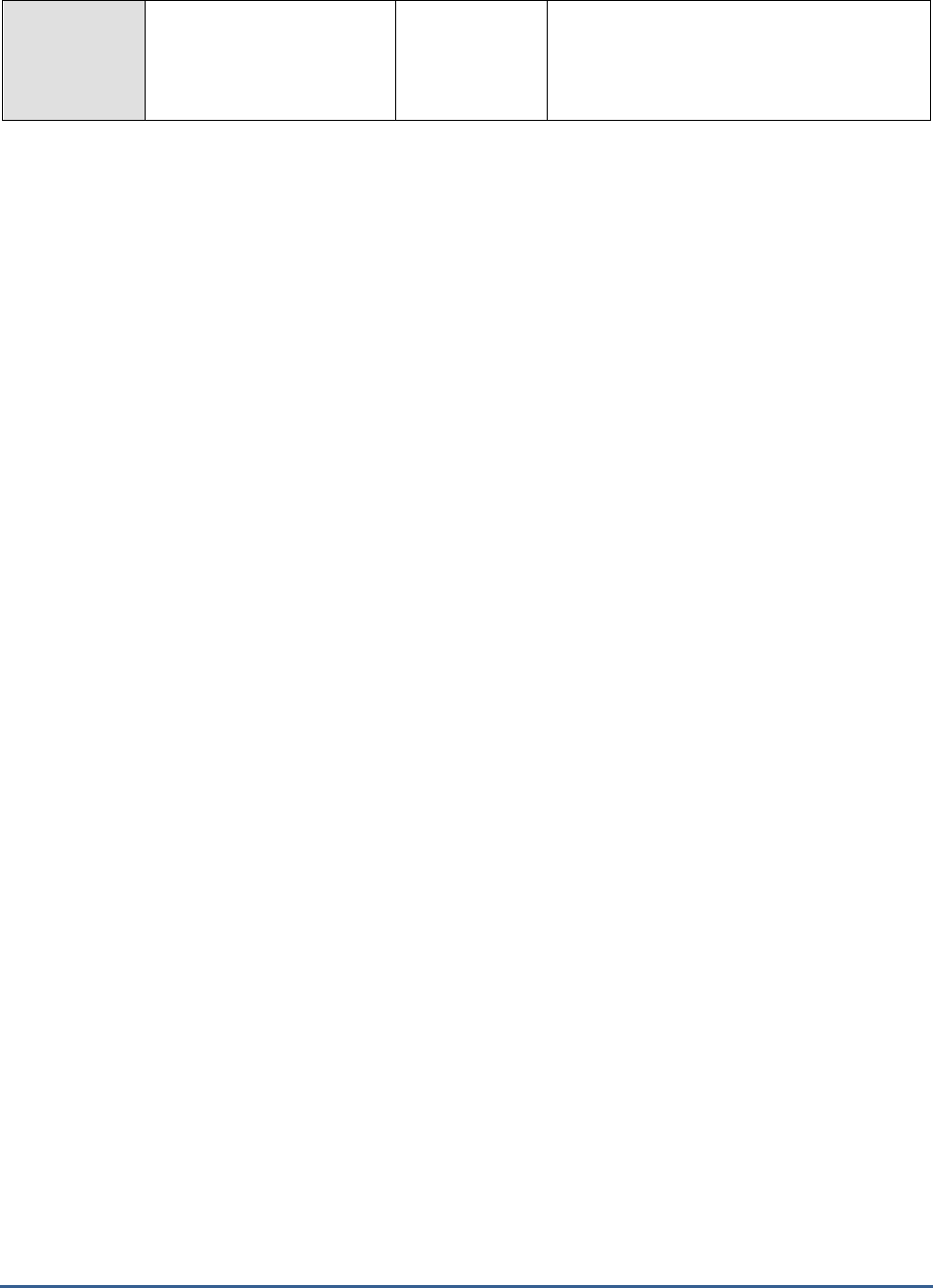
M O N I T O R I N G D H C P S E R V E R S
236
Free addresses:
Refers to the number of free
IP addresses available in the
target network.
Number
This measure indicates the number of IP
addresses available for allocation to clients in
the target network.
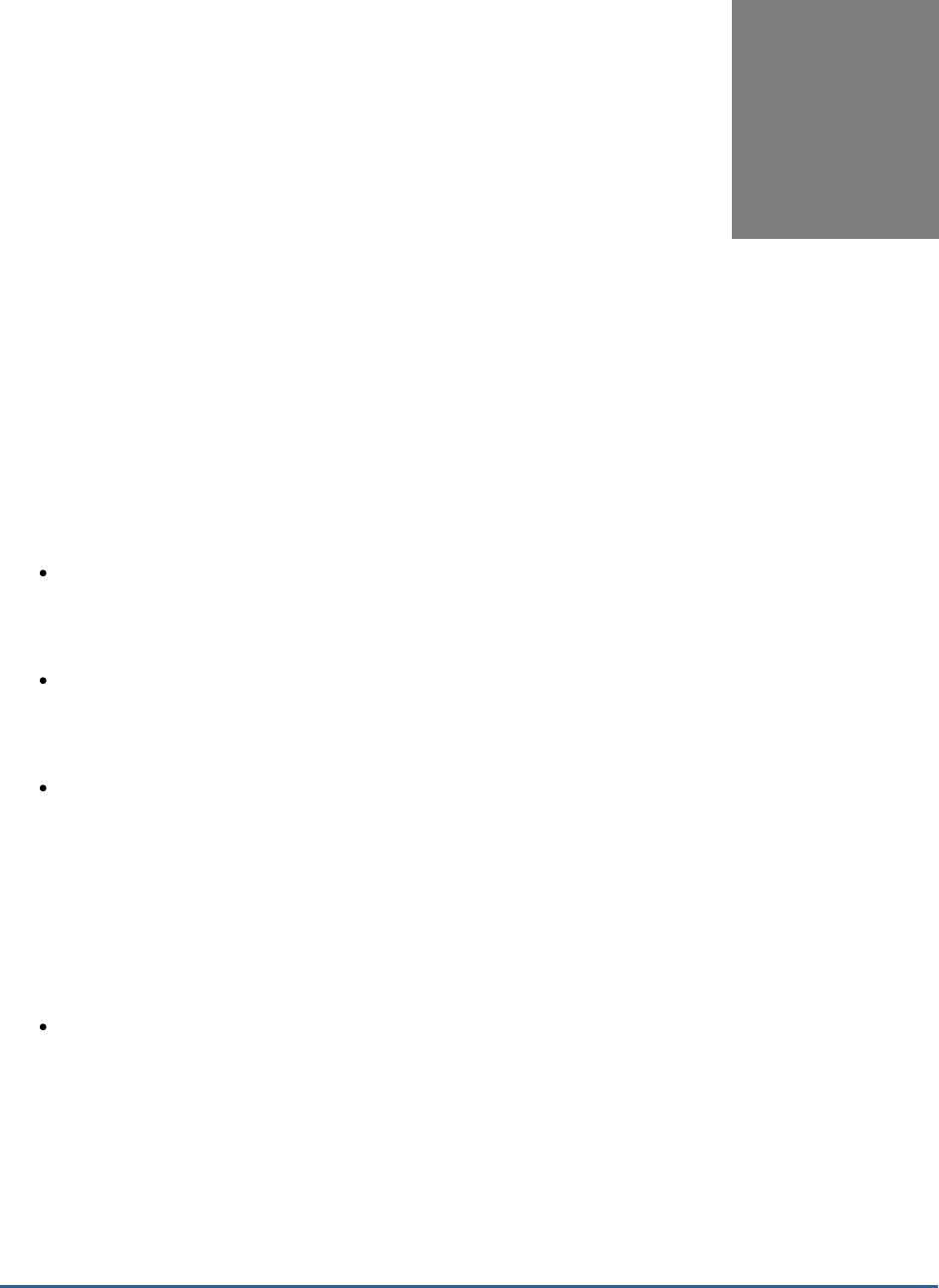
M O N I T O R I N G T H E W I N D O W S I N T E R N E T N A M E S E R V I C E ( W I N S )
237
Monitoring the Windows
Internet Name Service (WINS)
The Windows Internet Name Service (WINS) provides a distributed database for registering and querying dynamic
mappings of NetBIOS names for computers and groups used on your network. WINS maps NetBIOS names to IP
addresses and was designed to solve the problems arising from NetBIOS name resolution in routed environments.
The main benefit of a WINS server is that it avoids the need for broadcasts to resolve computer names to IP
addresses.
Typically, WINS servers use UDP port 137. This port should be provided when you manually add a WINS server for
monitoring. The steps below highlight how WINS works:
Name Registration: When a WINS client initializes, it registers its NetBIOS name by sending a name
request to the configured WINS server. All services get registered as they are initialized in the WINS server
database. If the WINS server is available and the name is not registered by another machine, the WINS
server returns a successful registration message.
If the NetBIOS name is already registered in the WINS database, the WINS server will send a challenge to
the current registered owner. This request will be sent 3 times at 500ms intervals. If the current owner
responds the WINS server will send a negative name resolution response to the WINS client attempting to
register the name. If there is no response the registering client will receive a Name Registration response.
Name Renewal: To continue using the same NetBIOS name, a client must renew its lease before
it expires. If the client does not renew the lease, the WINS server makes it available to another WINS client.
A WINS client will first attempt to refresh its name registration request after
1/8 of the TTL is completed. If the client is successful subsequent name registration requests will occur
when ½ the TTL is expired.
If the client is unsuccessful with lease renewal on the initial attempt the client will try every 2 minutes until
½ TTL is remaining. At ½ of TTL the client will revert to the secondary WINS server if configured in 1/8 TTL
intervals. At completion of TTL lease, the WINS client will revert back
to the primary WINS server and start the process all over again.
Name Release: Before the expiry of its lease, a client can send an explicit request to
release the name assigned to it.
If even one of these steps experience latencies, it could cause a significant delay in the entire process of resolving an
IP address to its corresponding NetBIOS name. This could be much worse in large environments where the WINS
server might have to handle hundreds of concurrent ‘name resolution’ requests; here, even a seemingly insignificant
drop in the processing rate of the WINS server can grow in severity within minutes, and can bring the whole
environment to a virtual standstill!
If such adverse consequences are to be prevented, it is recommended that you continuously monitor the processing
ability of the WINS server, so that you are promptly alerted when there is any threat to its normal functioning.
Chapter
6

M O N I T O R I N G T H E W I N D O W S I N T E R N E T N A M E S E R V I C E ( W I N S )
238
eG Enterprise offers a 100% web-based
WINS
monitoring model (see Figure 6.1) that closely observes the
performance of the WINS server in relation to real-time changes in load.
Figure 6.1: Layer model of a WINS server
Figure 6.1 comprises of a set of hierarchical layers, each of which is associated with one/more tests. The eG agent on
the WINS server periodically executes these tests on the server, extracts performance data from the server, and
instantly alerts administrators of an impending overload or a probable dip in the processing speed of the server.
The sections to come discuss the top layer of Figure 6.1 alone, as all other layers have been discussed in the
Monitoring Unix and Windows Servers
document.
6.1 The WINS Server Layer
Using the Wins test associated with it, this layer measures the rate at which the WINS server processes requests.
Figure 6.2: Test associated with the WINS server layer
6.1.1 Wins Test
This test reports general statistics pertaining to the Windows Internet Name Service (WINS).
Purpose
Reports general statistics pertaining to the WINS server
Target of the
test
A WINS server
Agent
deploying the
An internal agent

M O N I T O R I N G T H E W I N D O W S I N T E R N E T N A M E S E R V I C E ( W I N S )
239
test
Configurable
parameters for
the test
1. TEST PERIOD – How often should the test be executed
2. HOST – The host for which the test is to be configured
3. PORT – Refers to the port used by the WlNS server
Outputs of the
test
One set of results for every server
Measurements
made by the
test
Measurement
Measurement
Unit
Interpretation
Queries:
The total number of queries
received by the WINS server
Queries/sec
This indicates the server workload. It is
useful for capacity planning and to detect
unusual usage situations.
Failed queries:
Total number of failed
queries/sec
Failures/sec
The percentage of failed queries should
be low. An
unusually high number of failed queries
can indicate
a configuration problem, or a fault in the
WINS server.
Releases:
The rate at which release
requests are received and
processed by the WINS server
Releases/sec
Failed releases:
The rate of release failures
Failures/sec
Release failures could result in many
names being unused for a period of time,
and hence, should be minimized.
Conflicts:
The total rate of conflicts seen
by the WINS server. This value
includes both Unique and Group
conflicts.
Conflicts/sec
Renewals:
The total rate of renewal
requests received by the WINS
server. This value includes both
Unique and Group renewals.
Renewals/sec

M O N I T O R I N G M S P R I N T S E R V E R S
240
Monitoring MS Print
Servers
Print servers are a popular mode of sharing printing resources in IT infrastructures. The Microsoft Windows operating
system allows for specific servers to be designated and managed as print servers. Some of the key reasons for why
IT administrators configure and use print servers include centralized management of print drivers, access control and
prioritization of print jobs, central auditing capability or charging, etc. Since print servers are common resources for
all the users of an IT infrastructure, IT administrators must continuously monitor the print servers to ensure high
uptime, good performance, and scalability.
The eG Enterprise suite includes specialized monitoring capability for Microsoft Windows-based
print servers. The layer model of a print server is given below (see Figure 7.1)
Figure 7.1: Layer model of an MS Print server
The section that follows discusses the MS Print Service layer only, as all other layers have been extensively discussed
in the
Monitoring Unix and Windows Servers
document.
7.1 The MS Print Service Layer
This layer (see Figure 7.2) monitors the print queues on the print server and reports on their availability and overall
health.
Chapter
7

M O N I T O R I N G M S P R I N T S E R V E R S
241
Figure 7.2: Tests associated with the MS Print Service layer
7.1.1 Print Server Test
This test auto-discovers the print queues of a print server and continuously tracks various key metrics relating to the
availability and performance of each of the print queues.
Purpose
Tracks various key metrics relating to the availability and performance of each of the print
queues of a print server
Target
An MS Print server
Agent
deploying this
test
An internal agent
Configurable
parameters for
this test
1. TEST PERIOD – How often should the test be executed
2. HOST - The host for which the test is to be configured.
3. PORT - The port to which the specified HOST listens
4. USEWMI - If the USEWMI flag is Yes, then the test uses WMI to extract the statistics of
interest. This option is provided because on some Windows 2000 systems (especially ones
with service pack 3 or lower), the use of WMI access can cause the CPU usage of the
WinMgmt process to shoot up. On such systems, set the USEWMI parameter value to No.
The default is No.
Outputs of the
test
One set of results for every print queue monitored
Measurements
of the test
Measurement
Measurement
Unit
Interpretation
Availability:
Indicates whether or not the
Print server is currently
available.
Boolean
If the value of this measure is
1
, it indicates
that the print server is available. The value
0
on the other hand, indicates that the print
server is unavailable.
Jobs services:
The rate at which users' jobs
are being processed over a
print queue
Jobs/Sec
The value of this metric is a key indicator of a
print queue's workload.

M O N I T O R I N G M S P R I N T S E R V E R S
242
Pages printed:
The number of pages printed
through a print queue during
the last measurement period
Number
This is another key indicator of the workload
of a print queue.
Print traffic:
Indicates the rate at which
data is transmitted to a print
queue for printing
KBytes/Sec
Current jobs:
Shows the current number of
jobs in a print queue.
Number
Use this counter to identify excessive use of a
print queue.
Print errors:
The number of jobs to a print
queue that resulted in errors
during the last measurement
period.
Number
This value includes the number of out of
paper errors and printer not ready errors. Job
errors can occur even if the connection to the
printer has errors due to network problems.
Spooled jobs:
The current number of
spooling jobs in a print queue
Number
Paper errors:
The total number of out of
paper errors that occurred in a
print queue during the last
measurement period
Number
Not ready errors:
The total number of out of
printer not ready errors that
occurred in a print queue
during the last measurement
period
Number

M O N I T O R I N G M S P R O X Y S E R V E R S
243
Monitoring MS Proxy Servers
Microsoft Proxy Server 2.0 is an extensible firewall and content cache server, providing Internet security while
improving network response time and efficiency by 50%, on average, for businesses of all sizes. It is the first firewall
product to include high-performance content caching. Similarly, it is the first content cache server to provide firewall
support. Microsoft Proxy Server 2.0 offers distributed (hierarchical and array-based) Web caching, providing
unbeaten scalability, fault-tolerance and load balancing to meet even the rigorous demands of large enterprises and
Internet Service Providers. MS Proxy Server acts as a gateway with firewall-class security between a LAN and the
Internet. The product also blocks access to undesirable sites and provides other easy-to-use management features.
It works with existing networks, including IPX networks, and supports several Internet protocols and services. It is
therefore imperative that the MS Proxy server is continuously monitored, so that security risks to your environment
are minimized, and business is transacted smoothly and efficiently.
eG Enterprise provides a specialized
Microsoft Proxy
monitoring model (see Figure 8.1 that monitors the internal
health and external availability and responsiveness of the Microsoft Proxy server, and alerts administrators to
potential performance issues.
Figure 8.1: Layer model of an MS Proxy server
Chapter
8

M O N I T O R I N G M S P R O X Y S E R V E R S
244
8.1 The Proxy Service Layer
The tests mapped to the Proxy Service layer monitors the performance of the following services executing on an MS
Proxy server:
The WinSock Proxy Service
The Web Proxy Service
The Caching service
Figure 8.2: Tests associated with the Proxy Service layer
8.1.1 Win Sock Test
The WinSock Proxy service supports Microsoft Windows operating systems using Windows Sockets. Windows Sockets
is an interprocess communication mechanism derived from the Berkeley Sockets interface (originally designed for
Unix systems). The Sockets interface was extended to support Windows-based clients running Microsoft
implementations of TCP/IP. The name given to this Sockets interface for Windows was WinSock (for Windows
Sockets). The WinSock Proxy Service support is available for both Transmission Control Protocol/Internet Protocol
(TCP/IP) and Internetwork Packet Exchange/Sequenced Packet Exchange (IPX/SPX) protocols. The WinSock Proxy
service applies mainly to Windows clients, including Windows 3.x, Windows 95, and Windows NT.
This test reports the performance statistics pertaining to this WinSock Proxy Service.
Purpose
Reports the performance statistics pertaining to this WinSock Proxy service
Target of the test
An MS Proxy Server
Agent deploying the
test
An internal agent
Configurable
parameters for the
test
1. TEST PERIOD – How often should the test be executed
2. HOST – The host for which the test is to be configured
3. PORT – Refers to the port used by the MS Proxy server

M O N I T O R I N G M S P R O X Y S E R V E R S
245
Outputs of the test
One set of results for every WinSock monitored
Measurements
made by the test
Measurement
Measurement
Unit
Interpretation
Accepting TCP connections:
The number of TCP connection
objects that will wait for TCP
connections from WinSock proxy
clients
Percent
A high value could indicate an increase
in the proxy server load, due to which
lesser TCP connection requests are
accepted.
Active sessions:
The number of active sessions for the
WinSock proxy service
Number
Active TCP connections:
The total number of TCP connections
that are currently transmitting data
Number
Active UDP connections:
The number of active UDP
connections
Number
Available worker threads:
The number of available WinSock
worker threads
Number
The high increase in the number may
affect the performance of the host /
applications.
Data received:
The rate at which data is received
KB/sec
A low value could indicate a network
bottleneck
Data transmitted:
The rate at which data is submitted
KB/sec
A high value of this measure could
result in a network congestion
Failed DNS resolutions:
The number of calls that have failed
to resolve DNS domain name and IP
address for WinSock proxy
connections
Number
This value must be low; a high value
indicates that there may be a network
/ WinSock service problem on the
host.
Pending DNS requests:
The number of calls awaiting DNS
domain name and IP address
resolution for WinSock proxy
connections
Number
This value must be low; a high value
indicates that there may be a network
/ WinSock service problem on the
host.

M O N I T O R I N G M S P R O X Y S E R V E R S
246
Worker threads:
The number of WinSock worker
threads that are currently available or
alive
Number
An increase in this value may affect
the performance of the host /
application.
8.1.2 Proxy Server Test
The Web Proxy service provides support for HTTP (a.k.a. Web publishing), FTP, Gopher, and secure (SSL)
communications. The Web Proxy service works with any CERN-compliant Web browser, such as Internet Explorer or
Netscape Navigator. Because the Web Proxy supports only these widely adopted Internet standard communication
methods, it isn’t operating system dependent. Clients running Unix, Macintosh, or Windows operating systems can
communicate with the Web Proxy service as long as they’re configured with a CERN-compliant Web browser.
This test reports the performance statistics pertaining to this Web Proxy service running on an MS Proxy server.
Purpose
Reports performance statistics pertaining to the Web Proxy service running on an MS Proxy
server
Target of the test
An MS Proxy Server
Agent deploying the
test
An internal agent
Configurable
parameters for the
test
1. TEST PERIOD – How often should the test be executed
2. HOST – The host for which the test is to be configured
3. PORT – Refers to the port used by the MS Proxy server
Outputs of the test
One set of results for every web proxy service monitored
Measurements
made by the test
Measurement
Measurement
Unit
Interpretation
Cache hit ratio:
The percentage of requests
that have used cached data, to
the total number of requests
to the web proxy service
Percent
A high value could indicate an increase in
the proxy server load, due to which
lesser TCP connection requests are
accepted.
Client data receive rate:
The number of active sessions
for the web proxy service
Number
A high value can indicate an increase in
the load on one or more applications, or
a change in the characteristics of one or
more applications.
Client data transmit rate:
The rate at which the data
bytes are sent by the proxy
server to the web proxy clients
Kb/sec
A high value could indicate a high data
transfer from the proxy server to the
web proxy client, which may result in
congestion in network traffic
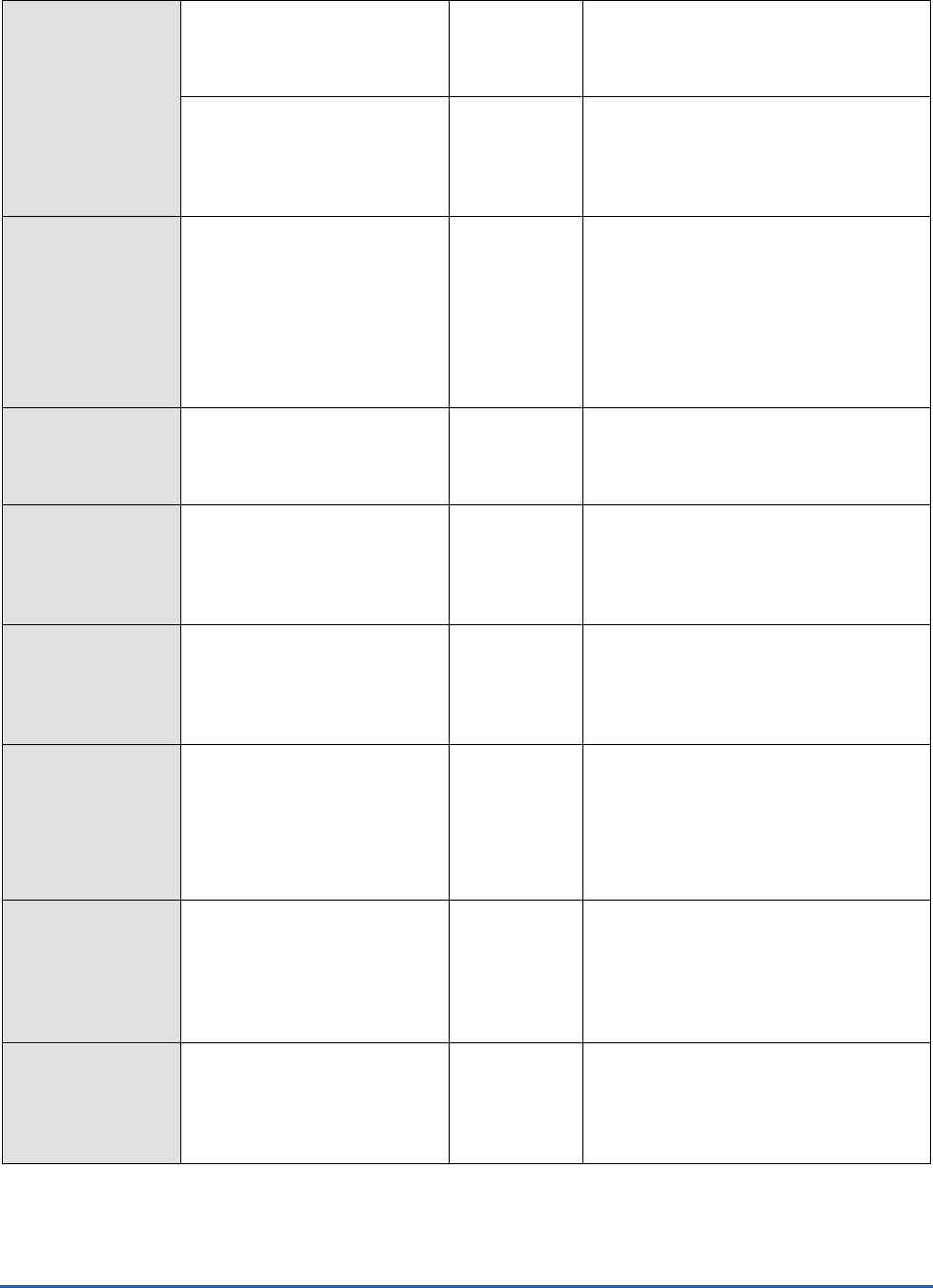
M O N I T O R I N G M S P R O X Y S E R V E R S
247
Avg response time:
The mean response time in
seconds to service a request
Secs/req
High network traffic, low server
performance are some of the factors that
cause this measure to increase.
Current users:
The current number of users
connected to the web proxy
service.
Number
A high value can indicate an increase in
the load on the web proxy service.
DNS cache hits:
This measure give the
percentage of DNS domain
names served from the proxy
server cache, from the total
DNS entries that are retrieved
by the web proxy service.
Percent
A high value can indicate an increase in
load on web proxy service.
Failing requests:
The rate of request that have
completed with some error.
Reqs/Sec
The high value indicates possible
problems in the web proxy service.
FTP requests:
The number of ftp requests
that have been made to the
web proxy service
Number
A high value can indicate an increase in
the load on the web proxy service.
HTTP requests:
The number of http requests
that have been made to the
web proxy service.
Number
A high value can indicate an increase in
the load on one or more applications, or
a change in the characteristics of one or
more applications.
HTTPS sessions:
The total number of HTTP-
Secured sessions serviced by
the SSL tunnel
Number
A high value can indicate an increase in
the load on one or more applications, or
a change in the characteristics of one or
more applications on the server.
Thread pool active
sessions:
The number of sessions being
actively served by the pool of
threads
Number
A high value can indicate an increase in
the load on the web proxy service.
Thread pool failures:
The number of requests
rejected, since the thread pool
was overcommitted
Number
The high value indicates a possible
problem in the thread pool of the web
proxy service.

M O N I T O R I N G M S P R O X Y S E R V E R S
248
Upstream receive rate:
The rate at which the data is
received by the web proxy
service from remote servers on
the internet/proxy servers
surrounding the current proxy
server
Kb/sec
A high value can indicate an increase in
the load on the web proxy service from
one or more remote servers.
Upstream transmit rate:
The rate at which the data is
sent by the web proxy service
to remote servers on the
internet/proxy servers
surrounding the current proxy
server
Kb/sec
A high value can indicate an increase in
the load of one or more remote servers.
8.1.3 Proxy Cache Test
Web site caching is an efficient use of resources and another benefit of the MS proxy server. Since you can use the
MS proxy server as a common connection point to the Internet, you can also use it to cache frequently accessed
resources. The proxy server allocates a portion of the server’s hard disk space to store frequently accessed objects.
Internet requests are more efficiently responded to through the use of fresh-cached data, which in the long run,
helps in minimizing internet response times.
Caching can either be passive or active. Passive caching just stores objects as they are requested, so the cache is
updated only when users request information. Active caching directs the server to refresh objects in the cache
automatically.
You can selectively control the proxy server caching so that you can limit the size of cached objects, change the
expiration limits (control the freshness of objects), and determine whether the server always caches, or always
excludes from cache, certain content.
This test reports the performance statistics pertaining to this caching activity of the MS Proxy server.
Purpose
Reports the performance statistics pertaining to this caching activity of the MS Proxy server
Target of the test
An MS Proxy Server
Agent deploying the
test
An internal agent
Configurable
parameters for the
test
1. TEST PERIOD – How often should the test be executed
2. HOST – The host for which the test is to be configured
3. PORT – Refers to the port used by the MS Proxy server
Outputs of the test
One set of results for every web proxy server cache monitored
Measurements
made by the test
Measurement
Measurement
Unit
Interpretation

M O N I T O R I N G M S P R O X Y S E R V E R S
249
Active refreshes:
The rate at which data is
retrieved from the Internet to
refresh popular URLs in the
URL cache.
Kb/sec
A low value indicates low refresh rate and a
possible network problem.
Active URL refreshes:
The rate at which the URLs in
the URL cache are refreshed
from the internet
URSs/sec
A low or 0(zero) indicates the non-availability
of URLs or DNS servers from the internet.
Cache size:
The total number of bytes
currently available in the URL
Cache
Kb
A high value indicates possible high usage of
virtual memory on web proxy cache.
URL commits:
The rate at which the URLs are
committed to the URLs cache
URLs/sec
The low value or 0 (zero) indicates low URL
commits, low network resource availability.
URLs retrieved:
The rate at which the URLs are
retrieved from the URL cache.
URLs/sec
A low value indicates the low availability of
the URLs from the proxy cache.
URLs in cache
The current number of URLs in
the URL cache
Number
A high value indicates possible low availability
of virtual memory.
8.1.4 Proxy Svc Test
This test can be executed from a location external to the proxy server, and presents an unbiased external perspective
of the state of the server. This test is disabled by default. To enable the test, go to the ENABLE / DISABLE TESTS page
using the menu sequence : Agents -> Tests -> Enable/Disable, pick
Microsoft Proxy
as the Component type,
Performance
as the Test type, choose the test from the DISABLED TESTS list, and click on the >> button to move the
test to the ENABLED TESTS list. Finally, click the Update button.
Purpose
This test measures the state of an MS proxy server
Target
An MS Proxy server
Agent
deploying this
test
An external agent executing on an eG server
Configurable
parameters for
this test
1. TEST PERIOD – How often should the test be executed
2. URL – The web page being accessed. While multiple URLs (separated by commas) can be
provided, each URL should be of the format URL name:URL value. URL name is a
unique name assigned to the URL, and the URL value is the value of the URL. For
example, a URL can be specified as HomePage:http://192.168.10.12:7077/, where
HomePage is the URL name and http://192.168.10.12:7077/ is the URL value.

M O N I T O R I N G M S P R O X Y S E R V E R S
250
3. HOST - The host for which the test is to be configured.
4. PORT - The port to which the specified HOST listens
5. COOKIEFILE – Whether any cookies being returned by the MS Proxy server need to be
saved locally and returned with subsequent requests
6. PROXYHOST – The host on which a web proxy server is running (in case a proxy server is
to be used)
7. PROXYPORT – The port number on which the web proxy server is listening
8. PROXYUSERNAME – The user name of the proxy server
9. PROXYPASSWORD – The password of the proxy server
10. CONFIRM PASSWORD – Confirm the password by retyping it here.
11. CONTENT – Is a set of instruction:value pairs that are used to validate the content being
returned by the test. If the CONTENT value is
none:none
, no validation is performed. The
number of pairs specified in this text box, must be equal to the number of URLs being
monitored. The instruction should be one of
Inc
or
Exc
.
Inc
tells the test that for the
content returned by the MS Proxy server to be valid, the content must include the specified
value (a simple string search is done in this case). An instruction of
Exc
instructs the test
that the server's output is valid if it does not contain the specified value.
12. CREDENTIALS – The HttpTest supports HTTP authentication. The CREDENTIALS parameter
is to be set if a specific user name / password has to be specified to login to a page. This
parameter is a comma separated list of user name:password pairs, one pair for each URL
being monitored. A value of none:none indicates that user authorization is not required.
Please be sure to check if your web site requires HTTP authentication while configuring this
parameter. HTTP authentication typically involves a separate pop-up window when you try
to access the page. Many sites uses HTTP POST for obtaining the user name and password
and validating the user login. In such cases, the username and password have to be
provided as part of the POST information and NOT as part of the CREDENTIALS specification
for the HttPTest.
Outputs of the
test
One set of outputs for every URL being monitored
Measurements
of the test
Measurement
Measurement
Unit
Interpretation
Proxy service availability:
This measurement indicates
whether the server was able to
respond successfully to the
query made by the test.
Percent
Availability failures could be caused by
several factors such as the MS Proxy
process(es) being down, the MS Proxy
servers being misconfigured, a network
failure, etc. Temporary unavailability may
also occur if the proxy server is overloaded.
Availability is determined based on the
response code returned by the server. A
response code between 200 to 300 indicates
that the server is available.

M O N I T O R I N G M S P R O X Y S E R V E R S
251
Total response time:
This measurement indicates
the time taken by the server to
respond to the requests it
receives.
Secs
Response time being high denotes a problem.
Poor response times may be due to the
server being overloaded or misconfigured. If
the URL accessed involves the generation of
dynamic content by the server, backend
problems (e.g., an overload at the application
server or a database failure) can also result in
an increase in response time.
TCP connection
availability:
This measure indicates
whether the test managed to
establish a TCP connection to
the server.
Percent
Failure to establish a TCP connection may
imply that either the MS proxy server process
is not up, or that the process is not operating
correctly. In some cases of extreme overload,
the failure to establish a TCP connection may
be a transient condition. As the load
subsides, the server may start functioning
properly again.
TCP connection time:
This measure quantifies the
time for establishing a TCP
connection to the MS proxy
server host.
Secs
Typically, the TCP connection establishment
must be very small (of the order of a few
milliseconds). Since TCP connection
establishment is handled at the OS-level,
rather than by the application, an increase in
this value signifies a system-level bottleneck
on the host that supports the MS proxy
server.
Server response time:
This measure indicates the
time period between when the
connection was established
and when the server sent back
a HTTP response header to the
client.
Secs
While the total response time may depend on
several factors, the server response time is
typically, a very good indicator of a server
bottleneck (e.g., because all the available
server threads or processes are in use).
Response code:
The response code returned by
the server for the simulated
request
Number
A value between 200 and 300 indicates a
good response. A 4xx value indicates a
problem with the requested content (eg.,
page not found). A 5xx value indicates a
server error.
Content length:
The size of the content
returned by the server
Kbytes
Typically the content length returned by the
server for a specific URL should be the same
across time. Any change in this metric may
indicate the need for further investigation on
the server side.

M O N I T O R I N G M S P R O X Y S E R V E R S
252
Content validity:
This measure validates
whether the server was
successful in executing the
request made to it.
Percent
A value of 100% indicates that the content
returned by the test is valid. A value of 0%
indicates that the content may not be valid.
This capability for content validation is
especially important for multi-tier web
applications. For example, a user may not be
able to login to the web site but the server
may reply back with a valid HTML page
where in the error message, say, "Invalid
Login" is reported. In this case, the
availability will be 100 % (since we got a
valid HTML response). If the test is
configured such that the content parameter
should exclude the string "Invalid Login," in
the above scenario content validity would
have a value 0.

M O N I T O R I N G W I N D O W S D O M A I N C O N T R O L L E R S
253
Monitoring Windows Domain
Controllers
Windows Domain Controllers are critical components of IT infrastructures. Users accessing resources in a Windows
domain have to first be authenticated by the Domain Controller in order to get access. Any slowdown or failure of the
domain controllers can severely impact users. Hence, 24x7 monitoring of domain controllers is critical.
The eG Enterprise suite provides a specialized
Domain Controller
monitoring model for the Windows domain
controller (DC) (see Figure 9.1), using which key performance parameters related to the DC can be continuously
monitored, and anomalies, instantly detected.
Figure 9.1: Layer model of a Windows Domain Controller
Each of the layers in this specialized model (see Figure 9.1) executes a wide variety of tests on the DC and extracts
critical metrics, which help quantify the performance level achieved by the DC, and simplifies problem identification.
The
Monitoring Unix and Windows Servers
document deals extensively with the bottom 5 layers of Figure 9.1. In the
section that follows, the Windows Server layer will be discussed.
9.1 The Windows Server Layer
Using the tests associated with this layer, administrators can gauge how effectively the DC authenticates login
requests it receives.
Chapter
9

M O N I T O R I N G W I N D O W S D O M A I N C O N T R O L L E R S
254
Figure 9.2: Tests associated with the Windows Server layer
9.1.1 Windows Access Test
This test monitors the accesses to a Windows server.
Purpose
Monitors the accesses to the Windows server
Target of the
test
A Windows server
Agent
deploying the
test
An internal agent
Configurable
parameters for
the test
1. TEST PERIOD - How often should the test be executed
2. HOST – The host for which the test is to be configured
3. PORT – Refers to the port used by the Windows server
Outputs of the
test
One set of results for every Windows server being monitored
Measurements
made by the
test
Measurement
Measurement Unit
Interpretation
Blocking request rejects:
The number of times in the last
measurement period that the
server has rejected blocking
requests due to insufficient count
of free work items
Reqs/sec
If the number of blocking request
rejects is high, you may need to adjust
the MaxWorkItem or
MinFreeWorkItems server parameters
Permission errors:
The number of times opens on
behalf of clients have failed with
STATUS_ACCESS_DENIED in the
last measurement period
Number
Permission errors can occur if any
client/user is randomly attempting to
access files, looking for files that may
not have been properly protected.

M O N I T O R I N G W I N D O W S D O M A I N C O N T R O L L E R S
255
File access denied errors:
The number of times accesses to
files opened successfully were
denied in the last measurement
period
Number
This number indicates attempts to
access files without proper access
authorization.
Internal server errors:
This value indicates the number
of times an internal server error
was detected in the last
measurement period.
Number
Unexpected errors usually indicate a
problem with the server.
Data received:
The rate at which the server has
received data from the network
Kbytes/sec
This metric indicates how busy the
server is.
Data transmitted:
The rate at which the server has
sent data over the network
Kbytes/sec
This metric indicates how busy the
server is.
Resource shortage errors:
The number of times
STATUS_DATA_NOT_ACCEPTED
was returned to clients in the
last measurement period
Number
A resource shortage event occurs
when no work item is available or can
be allocated to service the incoming
request. If many repeated resource
shortage events occur, the
InitWorkItems or MaxWorkItems
server parameters might need to be
adjusted.
Avg response time:
Average time taken by the server
to respond to client requests
Secs
This is a critical measure of server
health.
9.1.2 Windows Sessions Test
This test reports various session-related statistics for a Windows server.
Purpose
Reports various session-related statistics for a Windows server
Target of the
test
A Windows Domain Controller
Agent
deploying the
test
An internal agent
Configurable
parameters for
the test
1. TEST PERIOD - How often should the test be executed
2. HOST – The host for which the test is to be configured
3. PORT – Refers to the port used by the Windows server
Outputs of the
test
One set of results for every Windows server being monitored
Measurements
Measurement
Measurement Unit
Interpretation
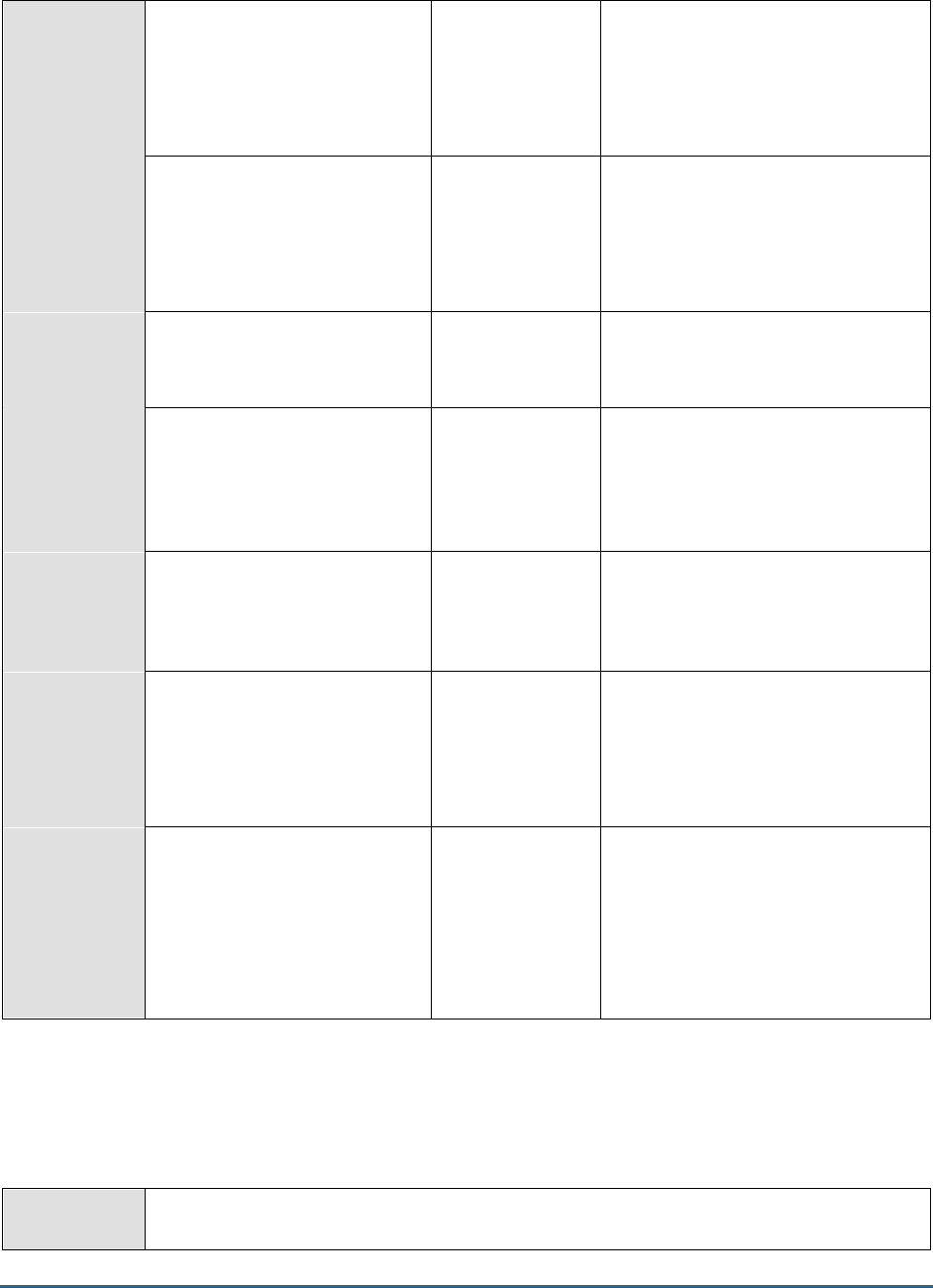
M O N I T O R I N G W I N D O W S D O M A I N C O N T R O L L E R S
256
made by the
test
Logons:
Rate of logons to the server
Reqs/sec
This measure reports the rate of all
interactive, network, and service
logons to a windows server. The
measure includes both successful and
failed
logons.
Logon errors:
Number of logons in the last
measurement period that had
errors
Number
This measure reports the number of
failed logon attempts to the server
during the last measurement period.
The number of failures can indicate
whether password-guessing programs
are being used to get into the server.
Current sessions:
The number of sessions currently
active in a server
Number
This measure is one of the indicators
of current server activity.
Sessions with errors:
The number of sessions in the
last measurement period that
were closed to unexpected error
conditions
Number
Sessions can be closed with errors if
the session duration reaches the
autodisconnect timeout.
Sessions forced off:
The number of sessions in the
last measurement period that
have been forced to logoff
Number
This value indicates how many
sessions were forced to logoff due to
logon time constraints.
Sessions logged off:
The number of sessions in the
last measurement period that
were terminated normally
Number
Compare the number of sessions
logged off to the number of sessions
forced off, sessions with errors, or
those that timed out. Typically, the
percentage of abnormally terminated
sessions should be low.
Sessions timed out:
The number of sessions that
have been closed in the last
measurement period due to their
idle time exceeding the
AutoDisconnect parameter for
the server
Number
The number of session timed out gives
an indication of whether the
AutoDisconnect setting is helping to
conserve server resources
9.1.3 Window Authentication Test
This test emulates a user logging into a Windows domain or local host and reports whether the login succeeded and
how long it took.
Purpose
Emulates a user logging into a windows domain or a local host and reports whether the login
succeeded and how long it took

M O N I T O R I N G W I N D O W S D O M A I N C O N T R O L L E R S
257
Target of the
test
A Windows Domain Controller
Agent
deploying the
test
An internal agent
Configurable
parameters for
the test
1. TEST PERIOD – How often should the test be executed
2. HOST – The host for which the test is to be configured
3. PORT – Refers to the port used by the Windows server
4. USERNAME - This test emulates a user logging into a Microsoft Windows domain or a
local host. Therefore, specify the login name of the user here.
5. PASSWORD - Enter the password that corresponds to the specified USERNAME.
6. DOMAIN - Specify the name of the domain to which the test will try to login. If the test is
to login to a local host, specify 'none' here.
Outputs of the
test
One set of results for every user account being monitored
Measurements
made by the
test
Measurement
Measurement
Unit
Interpretation
Authentication status:
Indicates whether the login
was successful or not
Percent
A value of 100 % indicates that the login has
succeeded. The value 0 is indicative of a
failed login.
Authentication time:
Indicates the time it took to
login
Secs
If this value is very high then it could be
owing to a configuration issue (i.e. the
domain might not be configured properly) or
a slow-down/unavailability of the primary
domain server.
Note:
If users are spread across multiple domains, then, you can configure this test with
multiple DOMAIN specifications; in this case, for every DOMAIN, a USER-
PASSWORD pair might also have to be configured. Sometimes, you might want the
test to login as specific users from the same domain, to check how long each user
login takes. Both these scenarios require the configuration of multiple DOMAINs
and/or multiple USER names and PASSWORDs. In order to enable users to specify
these details with ease, eG Enterprise provides a special page; to access this page,
click on the Click here hyperlink at the top of the parameters in the test configuration
page. To know how to use this page, refer to the Configuring Multiple Users for the
Citrix Authentication Test section in the
Monitoring Citrix Environments
document.

M O N I T O R I N G W I N D O W S D O M A I N C O N T R O L L E R S
258
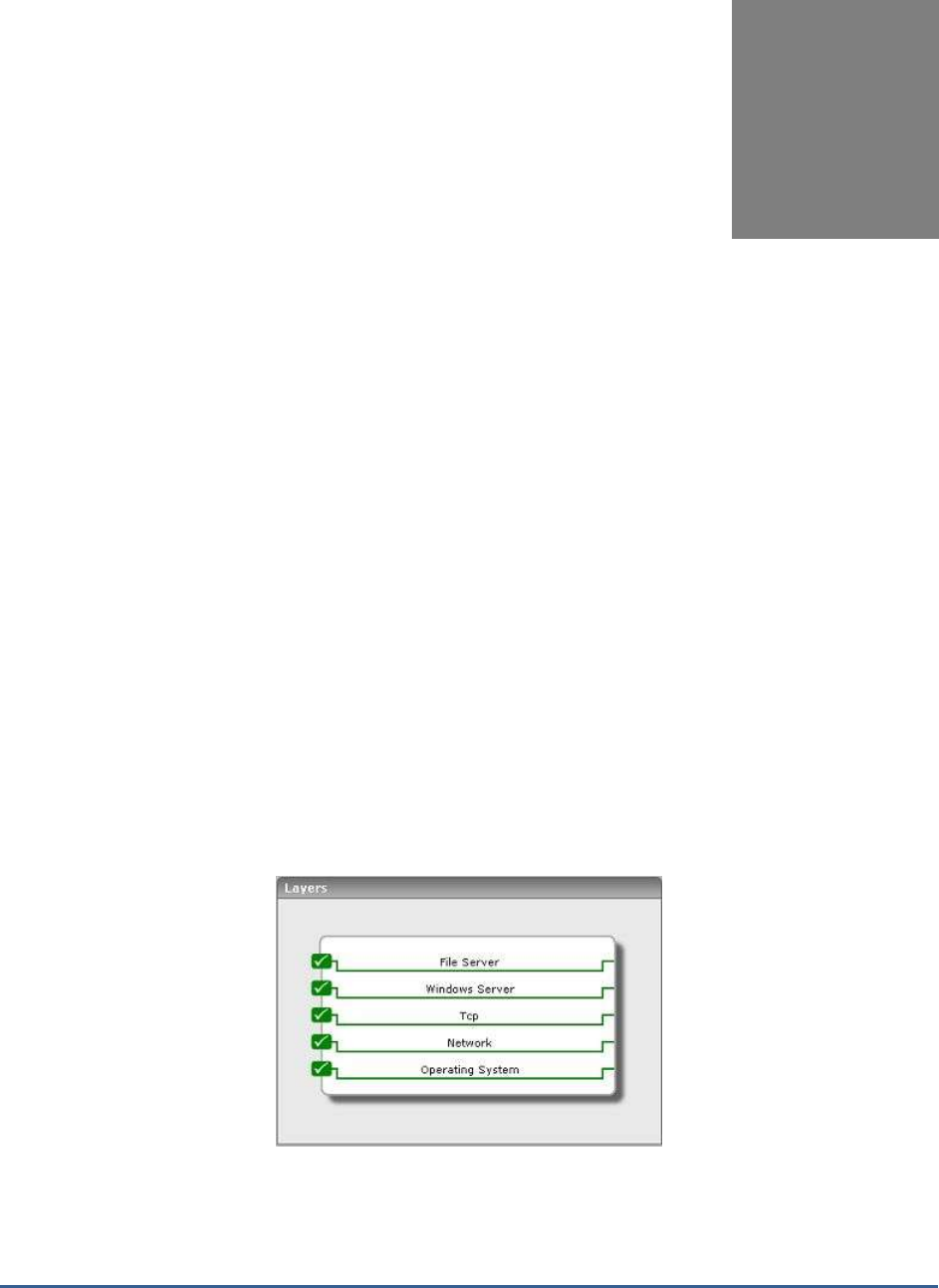
M O N I T O R I N G M S F IL E S E R V E R S
259
Monitoring MS File
Servers
In the client/server model, a file server is a computer responsible for the central storage and management of data
files so that other computers on the same network can access the files. A file server allows users to share information
over a network without having to physically transfer files. Any computer can be configured to be a host and act as a
file server. In its simplest form, a file server may be an ordinary PC that handles requests for files and sends them
over the network. In a more sophisticated network, a file server might be a dedicated network-attached storage
device that also serves as a remote hard disk drive for other computers, allowing anyone on the network to store
files on it as if to their own hard drive.
The true indicator of the efficiency of a File server is the speed with which it serves concurrent file requests. If users
are unable to access important files stored on the file server as and when they need due to a temperorary break in
connection to the server or because of a long request queue, it might severely hamper the productivity of the users,
and might unnecessarily delay critical operations. If such a problem situation is to be averted, the file server needs to
be monitored, and administrators promptly warned about probable performance issues.
eG Enterprise provides out-of-the-box a specialized
Microsoft File
server model (see Figure 10.1) that periodically
runs diagnostic tests on the file server to ensure that it performs to peak capacity at all times.
Figure 10.1: Layer model of an MS File server
The sections to come discuss the top 2 layers of Figure 10.1, since the remaining layers have already been discussed
in the
Monitoring Unix and Windows Servers
document.
Chapter
10

M O N I T O R I N G M S F I L E S E R V E R S
260
10.1 The Windows Server Layer
Using the tests associated with the Windows Server layer, administrators can closely observe the user logins to and
session behavior on the MS File server.
Figure 10.2: Tests associated with the Windows Server layer
10.1.1 Windows Access Test
This test monitors the accesses to the MS File server.
Purpose
Monitors the accesses to the MS File server
Target of the
test
An MS File server
Agent
deploying the
test
An internal agent
Configurable
parameters for
the test
1. TEST PERIOD - How often should the test be executed
2. HOST – The host for which the test is to be configured
3. PORT – Refers to the port used by the File server
Outputs of the
test
One set of results for every File server being monitored
Measurements
made by the
test
Measurement
Measurement Unit
Interpretation
Blocking request rejects:
The number of times in the last
measurement period that the
server has rejected blocking
requests due to insufficient count
of free work items
Reqs/sec
If the number of blocking request
rejects is high, you may need to adjust
the MaxWorkItem or
MinFreeWorkItems server parameters

M O N I T O R I N G M S F I L E S E R V E R S
261
Permission errors:
The number of times opens on
behalf of clients have failed with
STATUS_ACCESS_DENIED in the
last measurement period
Number
Permission errors can occur if any
client/user is randomly attempting to
access files, looking for files that may
not have been properly protected.
File access denied errors:
The number of times accesses to
files opened successfully were
denied in the last measurement
period
Number
This number indicates attempts to
access files without proper access
authorization.
Internal server errors:
This value indicates the number
of times an internal server error
was detected in the last
measurement period.
Number
Unexpected errors usually indicate a
problem with the server.
Data received:
The rate at which the server has
received data from the network
Kbytes/sec
This metric indicates how busy the
server is.
Data transmitted:
The rate at which the server has
sent data over the network
Kbytes/sec
This metric indicates how busy the
server is.
Resource shortage errors:
The number of times
STATUS_DATA_NOT_ACCEPTED
was returned to clients in the
last measurement period
Number
A resource shortage event occurs
when no work item is available or can
be allocated to service the incoming
request. If many repeated resource
shortage events occur, the
InitWorkItems or MaxWorkItems
server parameters might need to be
adjusted.
Avg response time:
Average time taken by the server
to respond to client requests
Secs
This is a critical measure of server
health.
10.1.2 Windows Sessions Test
This test reports various session-related statistics for an MS File server.
Purpose
Reports various session-related statistics for an MS File server
Target of the
test
An MS File server
Agent
deploying the
test
An internal agent
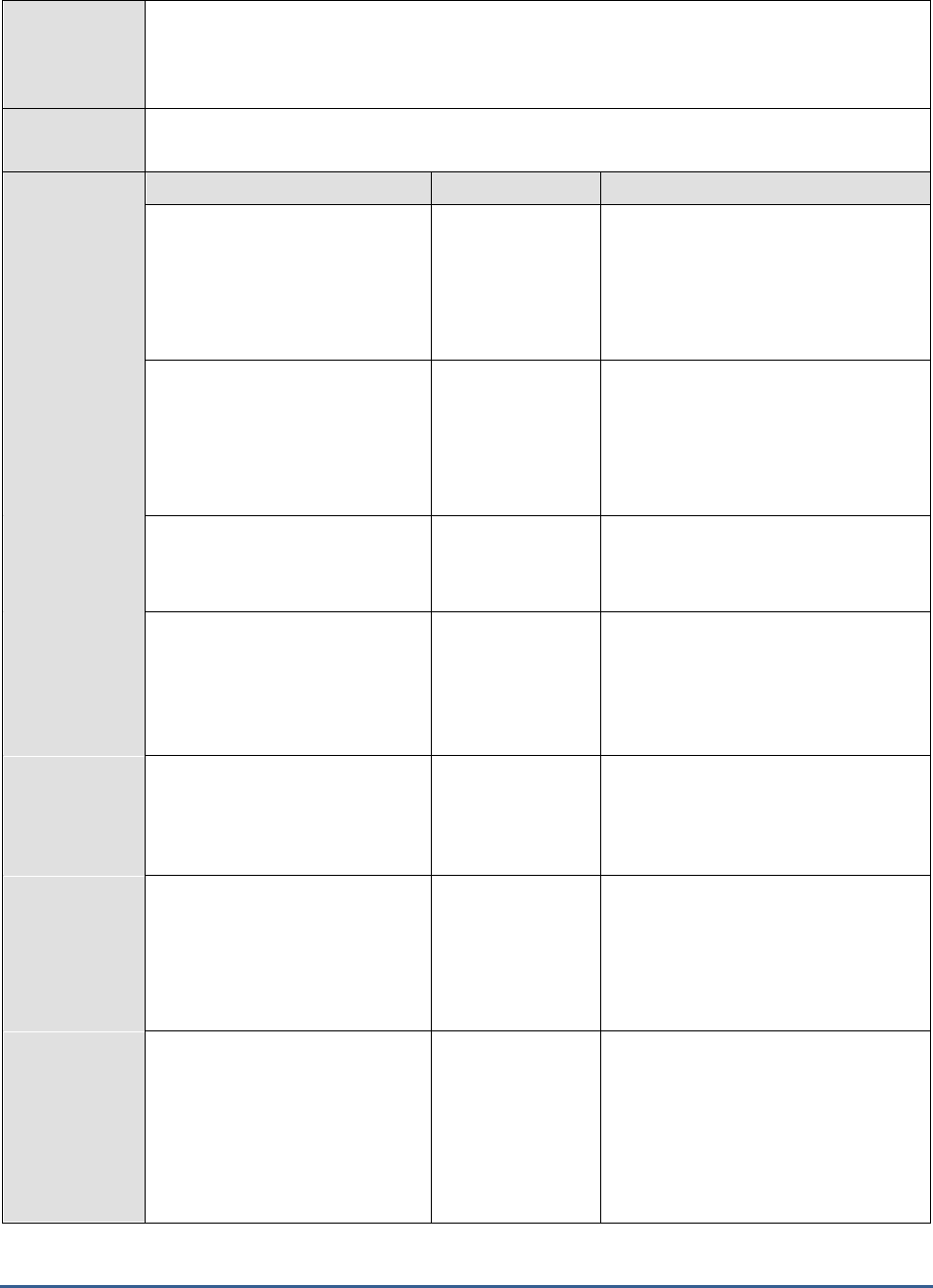
M O N I T O R I N G M S F I L E S E R V E R S
262
Configurable
parameters for
the test
1. TEST PERIOD - How often should the test be executed
2. HOST – The host for which the test is to be configured
3. PORT – Refers to the port used by the MS File server
Outputs of the
test
One set of results for every MS File server being monitored
Measurements
made by the
test
Measurement
Measurement Unit
Interpretation
Logons:
Rate of logons to the server
Reqs/sec
This measure reports the rate of all
interactive, network, and service
logons to an MS File server. The
measure includes both successful and
failed
logons.
Logon errors:
Number of logons in the last
measurement period that had
errors
Number
This measure reports the number of
failed logon attempts to the server
during the last measurement period.
The number of failures can indicate
whether password-guessing programs
are being used to get into the server.
Current sessions:
The number of sessions currently
active in a server
Number
This measure is one of the indicators
of current server activity.
Sessions with errors:
The number of sessions in the
last measurement period that
were closed to unexpected error
conditions
Number
Sessions can be closed with errors if
the session duration reaches the
autodisconnect timeout.
Sessions forced off:
The number of sessions in the
last measurement period that
have been forced to logoff
Number
This value indicates how many
sessions were forced to logoff due to
logon time constraints.
Sessions logged off:
The number of sessions in the
last measurement period that
were terminated normally
Number
Compare the number of sessions
logged off to the number of sessions
forced off, sessions with errors, or
those that timed out. Typically, the
percentage of abnormally terminated
sessions should be low.
Sessions timed out:
The number of sessions that
have been closed in the last
measurement period due to their
idle time exceeding the
AutoDisconnect parameter for
the server
Number
The number of session timed out gives
an indication of whether the
AutoDisconnect setting is helping to
conserve server resources

M O N I T O R I N G M S F I L E S E R V E R S
263
10.2 The File Server Layer
With the help of the tests associated with this layer, administrators can:
Accurately determine the current work load on the server in terms of the number of files currently
accessed on the server and the current user traffic to the server
Quickly identify locked files and the users who have acquired a lock on those files
Figure 10.3: Tests associated with the File server layer
10.2.1 MS File Stats Test
The MsFileTest tracks various statistics pertaining to open file connections at the host.
Purpose
Tracks various statistics pertaining to open file connections at the host
Target of the
test
An MS File server
Agent
deploying the
test
An internal agent
Configurable
parameters for
the test
1. TEST PERIOD – How often should the test be executed
2. HOST – The host for which the test is to be configured
3. DETAILED DIAGNOSIS - To make diagnosis more efficient and accurate, the eG
Enterprise suite embeds an optional detailed diagnostic capability. With this capability, the
eG agents can be configured to run detailed, more elaborate tests as and when specific
problems are detected. To enable the detailed diagnosis capability of this test for a
particular server, choose the On option. To disable the capability, click on the Off option.
The option to selectively enable/disable the detailed diagnosis capability will be available
only if the following conditions are fulfilled:
The eG manager license should allow the detailed diagnosis capability
Both the normal and abnormal frequencies configured for the detailed diagnosis
measures should not be 0.
Outputs of the
test
One set of results for every MS file server monitored

M O N I T O R I N G M S F I L E S E R V E R S
264
Measurements
made by the
test
Measurement
Measurement
Unit
Interpretation
File locks count:
The number of files locked at
the host
Number
A high value can indicate too many files being
opened at the host. The detailed diagnosis of
this measure, if enabled, lists the files that
have been locked, the user who holds the
lock, and the number of locks on the file.
Unique users count:
A unique count of users who
have opened files at this host
Number
A high value can indicate too many users
connected to the host.
10.2.2 Windows Usage Test
This test tracks various statistics pertaining to sessions open at the host.
Purpose
Tracks various statistics pertaining to sessions open at the host
Target of the
test
An MS File server
Agent
deploying the
test
An internal agent
Configurable
parameters for
the test
1. TEST PERIOD – How often should the test be executed
2. HOST – The host for which the test is to be configured
3. DETAILED DIAGNOSIS - To make diagnosis more efficient and accurate, the eG
Enterprise suite embeds an optional detailed diagnostic capability. With this capability, the
eG agents can be configured to run detailed, more elaborate tests as and when specific
problems are detected. To enable the detailed diagnosis capability of this test for a
particular server, choose the On option. To disable the capability, click on the Off option.
The option to selectively enable/disable the detailed diagnosis capability will be available
only if the following conditions are fulfilled:
The eG manager license should allow the detailed diagnosis capability
Both the normal and abnormal frequencies configured for the detailed diagnosis
measures should not be 0.
Outputs of the
test
One set of results for every MS file server monitored
Measurements
made by the
Measurement
Measurement
Unit
Interpretation

M O N I T O R I N G M S F I L E S E R V E R S
265
test
Open files:
The number of files opened
over the network by users
connecting to the file server
Number
This measurement is an indicator of the
workload on the file server. The detailed
diagnosis of this measure, if enabled,
provides the number of open sessions for
every user, and the time for which the
sessions have been idle. If the idle time
displayed here is very high, then measures
for closing the inactive open sessions can be
initiated.
Unique users:
A unique count of users who
have opened sessions at this
host
Number
A high value can indicate too many users
connected to the host.

M O N I T O R I N G I S A P R O X Y S E R V E R S
266
Monitoring ISA Proxy
Servers
Microsoft Internet Security and Acceleration (ISA) Server can be deployed as a dedicated firewall that acts as the
secure gateway to the Internet for internal clients. ISA Server protects all communication between internal
computers and the Internet. In a simple firewall scenario, the ISA Server computer has two network interface cards,
one connected to the local network and one connected to the Internet. By setting the security access policies, you
prevent unauthorized access and malicious content from entering the network. You can also restrict what traffic is
allowed for each user and group, application, destination, content type, and schedule.
To assure users of safe and secure access to the Internet, and to shield the network from malicious attacks, the
availability and internal health of the ISA Proxy server should be constantly monitored.
The eG Enterprise suite’s unique
ISA Proxy
monitoring model (see Figure 11.1) executes a wide variety of tests on
the proxy server to enable administrators to determine the following:
Does the server take too much time to service firewall requests?
Is the Web Proxy server fuctioning optimally?
Is the Web Proxy Cache utilized effectively?
Figure 11.1: Layer model of an ISA Proxy server
The sections to come will discuss the tests associated with the Firewall Service layer only, since the remaining layers
have already been discussed in the
Monitoring Unix and Windows Servers
document.
Chapter
11

M O N I T O R I N G I S A P R O X Y S E R V E R S
267
11.1 The Firewall Service Layer
The tests associated with the Firewall Service layer monitor various critical firewall services provided by the ISA Proxy
server.
Figure 11.2: The tests associated with the Firewall Service layer
11.1.1 ISA Cache Test
This test reports statistics pertaining to the ISA Proxy server cache.
Purpose
Reports statistics pertaining to the ISA Proxy server cache
Target of the
test
An ISA Proxy server
Agent
deploying the
test
An internal agent
Configurable
parameters for
the test
1. TEST PERIOD – How often should the test be executed
2. HOST – The host for which the test is to be configured
3. PORT – Refers to the port used by the ISA Proxy server
Outputs of the
test
One set of results for every ISA Proxy server monitored
Measurements
made by the
test
Measurement
Measurement
Unit
Interpretation
Data received from disk
cache:
Indicates the rate at which
data is retrieved from the disk
cache.
KB/Sec

M O N I T O R I N G I S A P R O X Y S E R V E R S
268
Data received from
memory cache:
Indicates the rate at which
data is retrieved from the
memory cache.
KB/Sec
Disk failures:
Indicates the rate at which
I/O failures occurred since
the Firewall service started.
Fails/Sec
An I/O failure occurs when the ISA server
fails to read from or write to disk cache.
Disk writes:
Indicates the rate at which
data was written to the disk
cache.
Writes/Sec
Memory cache util:
Indicates the percentage of
fetches made from the
memory.
Percent
A high percentage may indicate that it is
worthwhile allocating more available memory
resources to the cache.
URLs in cache:
Indicates the number of URLs
currently stored in the cache.
Number
11.1.2 ISA Firewall Test
This test reports statistics pertaining to the Firewall service of the ISA Proxy server 2004.
Purpose
Measures the firewall protection of the ISA proxy server
Target of the
test
An ISA Proxy server 2004
Agent
deploying the
test
An internal agent
Configurable
parameters for
the test
1. TEST PERIOD – How often should the test be executed
2. HOST – The host for which the test is to be configured
3. PORT – Refers to the port used by the ISA Proxy server
Outputs of the
test
One set of results for every ISA Proxy server monitored
Measurements
made by the
test
Measurement
Measurement
Unit
Interpretation
DNS cache hit ratio:
Indicates the percentage of
DNS domain names retrieved
from the DNS cache.
Percent

M O N I T O R I N G I S A P R O X Y S E R V E R S
269
Pending DNS resolutions:
Indicates the number of
gethostbyname and
gethostbyaddr API calls
pending resolution. These are
calls used to resolve host
DNS domain names and IP
addresses for Firewall Service
connections.
Number
Worker threads:
Indicates the number of
Firewall Service worker
threads that are currently
alive.
Number
A high value indicates that the current
workload of the ISA Proxy Server is very
high.
11.1.3 ISA Web Proxy Test
This test monitors the performance of the Web proxy service of the ISA Proxy server 2004.
Purpose
Measures the firewall protection of the ISA proxy server
Target of the
test
An ISA Proxy server 2004
Agent
deploying the
test
An internal agent
Configurable
parameters for
the test
1. TEST PERIOD – How often should the test be executed
2. HOST – The host for which the test is to be configured
3. PORT – Refers to the port used by the ISA Proxy server
Outputs of the
test
One set of results for every ISA Proxy server monitored
Measurements
made by the
test
Measurement
Measurement
Unit
Interpretation
Active web sessions:
Indicates the number of
active Web sessions currently
connected to the ISA proxy
Server.
Number
Connect errors:
Indicates the total number of
errors that occurred while
connecting.
Number

M O N I T O R I N G I S A P R O X Y S E R V E R S
270
DNS cache hit ratio:
Indicates the percentage of
DNS domain names served
from the DNS cache.
Percent
Failed requests:
Indicates the rate of requests
that have failed because of
some type of error.
Conns/Sec
A high failure rate, in comparison to the rate
of incoming requests, will suggest that the
ISA Proxy server is having difficulty in coping
with all incoming requests. Connection
settings for incoming Web requests may be
incorrectly configured, or connection
bandwidth may be insufficient.
Inbound connections:
Indicates the rate of incoming
connections.
Conns/Sec
Outbound connections:
Indicates the rate of outgoing
connections.
Conns/Sec
Requests rate:
Indicates the rate of requests
to the Web Proxy filter.
Requests/Sec
A higher value means that more ISA Proxy
server resources will be required to service
incoming requests.
11.1.4 Packet Engine Test
The PacketEngine test reports statistics relating to the firewall packet engine of the ISA Proxy server 2004.
Purpose
Reports statistics relating to the firewall packet engine of the ISA Proxy server 2004
Target of the
test
An ISA Proxy server 2004
Agent
deploying the
test
An internal agent
Configurable
parameters for
the test
1. TEST PERIOD – How often should the test be executed
2. HOST – The host for which the test is to be configured
3. PORT – Refers to the port used by the ISA Proxy server
Outputs of the
test
One set of results for every ISA Proxy server monitored
Measurements
made by the
test
Measurement
Measurement
Unit
Interpretation
Active connections:
Indicates the number of
active connections currently
transmitting data.
Number
A high value indicates that the current
workload of the ISA Proxy Server is very
high.

M O N I T O R I N G I S A P R O X Y S E R V E R S
271
Allowed packets rate:
Indicates the number of
packets allowed per second.
Packets/Sec
Data sent rate:
Indicates the rate at which
data was transmitted by the
firewall packet engine driver.
KB/Sec
Dropped packets rate:
Indicates the rate at which
packets were dropped.
Packets/Sec
New connections rate:
Indicates the rate at which
connections were created.
Conns/Sec
Packets inspected rate:
Indicates the rate at which
the firewall packet engine
driver inspects the packets.
Packets/Sec
11.1.5 Proxy Server Test
The Web Proxy service provides support for HTTP (a.k.a. Web publishing), FTP, Gopher, and secure (SSL)
communications. The Web Proxy service works with any CERN-compliant Web browser, such as Internet Explorer or
Netscape Navigator. Because the Web Proxy supports only these widely adopted Internet standard communication
methods, it isn’t operating system dependent. Clients running Unix, Macintosh, or Windows operating systems can
communicate with the Web Proxy service as long as they’re configured with a CERN-compliant Web browser.
This test reports the performance statistics pertaining to this Web Proxy service running on an ISA Proxy server.
Purpose
Reports performance statistics pertaining to the Web Proxy service running on an ISA Proxy
server
Target of the test
An ISA Proxy Server
Agent deploying the
test
An internal agent
Configurable
parameters for the
test
1. TEST PERIOD – How often should the test be executed
2. HOST – The host for which the test is to be configured
3. PORT – Refers to the port used by the ISA Proxy server
Outputs of the test
One set of results for every web proxy service monitored
Measurements
made by the test
Measurement
Measurement
Unit
Interpretation
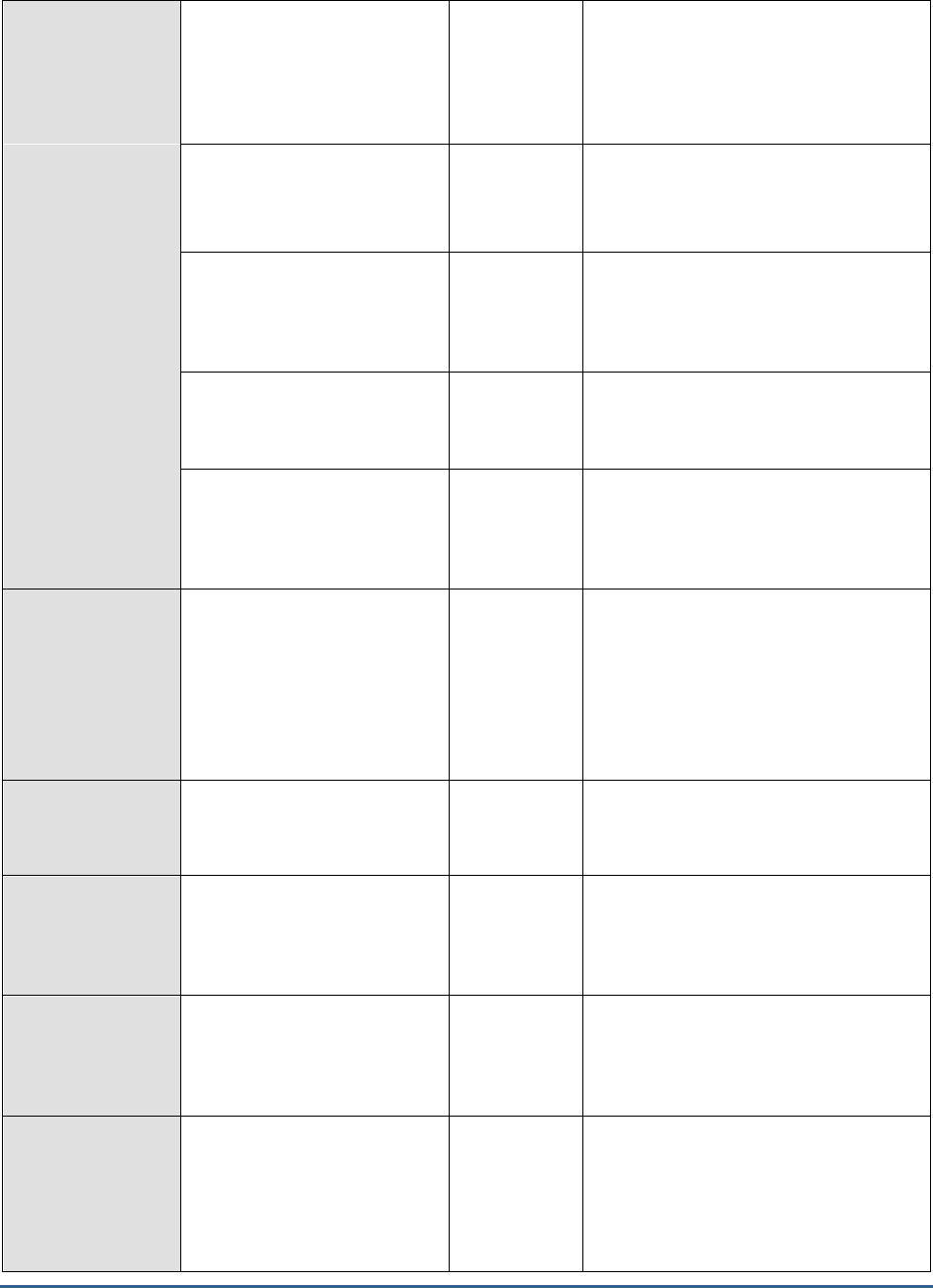
M O N I T O R I N G I S A P R O X Y S E R V E R S
272
Cache hit ratio
The percentage of requests
that have used cached data, to
the total number of requests
to the web proxy service
Percent
A high value could indicate an increase in
the proxy server load, due to which
lesser TCP connection requests are
accepted.
Client data receive rate:
The number of active sessions
for the web proxy service
Number
A high value can indicate an increase in
the load on one or more applications, or
a change in the characteristics of one or
more applications.
Client data transmit rate:
The rate at which the data
bytes are sent by the proxy
server to the web proxy clients
Kb/sec
A high value could indicate a high data
transfer from the proxy server to the
web proxy client, which may result in
congestion in network traffic
Avg response time:
The mean response time in
seconds to service a request
Secs/req
High network traffic, low server
performance are some of the factors that
cause this measure to increase.
Current users:
The current number of users
connected to the web proxy
service.
Number
A high value can indicate an increase in
the load on the web proxy service.
DNS cache hits:
This measure give the
percentage of DNS domain
names served from the proxy
server cache, from the total
DNS entries that are retrieved
by the web proxy service.
Percent
A high value can indicate an increase in
load on web proxy service.
Failing requests:
The rate of request that have
completed with some error.
Reqs/Sec
The high value indicates possible
problems in the web proxy service.
FTP requests:
The number of ftp requests
that have been made to the
web proxy service
Number
A high value can indicate an increase in
the load on the web proxy service.
HTTP requests:
The number of http requests
that have been made to the
web proxy service.
Number
A high value can indicate an increase in
the load on one or more applications, or
a change in the characteristics of one or
more applications.
HTTPS sessions:
The total number of HTTP-
Secured sessions serviced by
the SSL tunnel
Number
A high value can indicate an increase in
the load on one or more applications, or
a change in the characteristics of one or
more applications on the server.
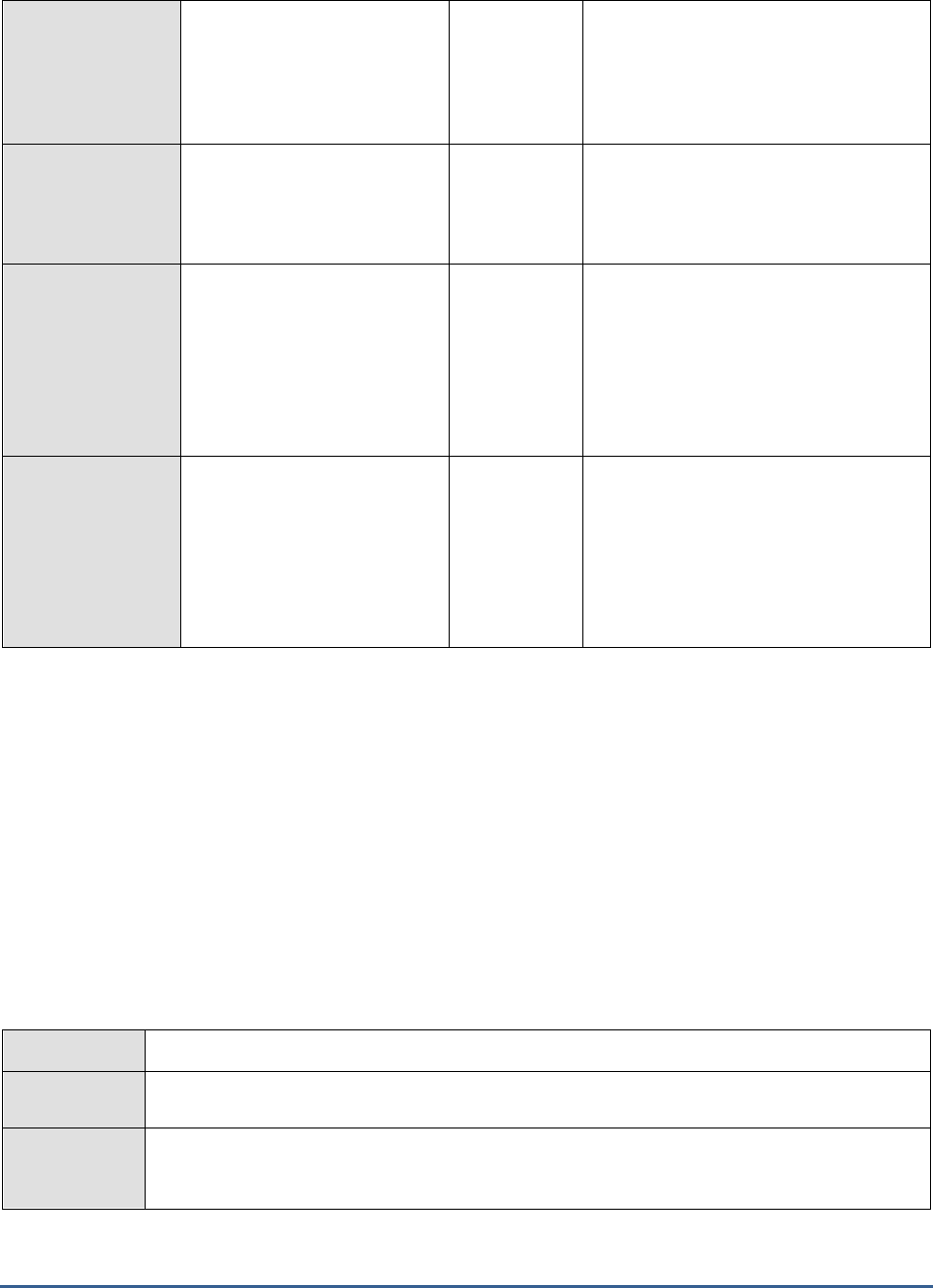
M O N I T O R I N G I S A P R O X Y S E R V E R S
273
Thread pool active
sessions:
The number of sessions being
actively served by the pool of
threads
Number
A high value can indicate an increase in
the load on the web proxy service.
Thread pool failures:
The number of requests
rejected, since the thread pool
was overcommitted
Number
The high value indicates a possible
problem in the thread pool of the web
proxy service.
Upstream receive rate:
The rate at which the data is
received by the web proxy
service from remote servers on
the internet/proxy servers
surrounding the current proxy
server
Kb/sec
A high value can indicate an increase in
the load on the web proxy service from
one or more remote servers.
Upstream transmit rate:
The rate at which the data is
sent by the web proxy service
to remote servers on the
internet/proxy servers
surrounding the current proxy
server
Kb/sec
A high value can indicate an increase in
the load of one or more remote servers.
11.1.6 Tests that are Disabled by Default
In addition to the tests discussed above, the Firewall Service layer is also mapped to a few tests that are disabled by
default. To enable the test, go to the ENABLE / DISABLE TESTS page using the menu sequence : Agents -> Tests ->
Enable/Disable, pick
ISA Proxy
as the Component type,
Performance
as the Test type, choose the test from the
DISABLED TESTS list, and click on the >> button to move the test to the ENABLED TESTS list. Finally, click the Update
button.
The tests that are disabled by default have been discussed in the following sections.
11.1.6.1 Firewall Service Test
The FirewallService test measures the firewall protection of the ISA proxy server.
Purpose
Measures the firewall protection of the ISA proxy server
Target of the
test
An ISA Proxy server
Agent
deploying the
test
An internal agent

M O N I T O R I N G I S A P R O X Y S E R V E R S
274
Configurable
parameters for
the test
1. TEST PERIOD – How often should the test be executed
2. HOST – The host for which the test is to be configured
3. PORT – Refers to the port used by the ISA Proxy server
Outputs of the
test
One set of results for every ISA Proxy server monitored
Measurements
made by the
test
Measurement
Measurement
Unit
Interpretation
Active sessions:
Indicates the number of
active sessions for the firewall
service.
Number
Comparing this measure at both peak and
off-peak times will provide you with valuable
insight into the usage patterns of the ISA
server.
Active TCP connections:
Indicates the number of
active TCP connections
transmitting data.
Number
Active UDP conections:
Indicates the number of
active UDP connections for
the firewall service.
Number
Active threads:
Indicates the number of
firewall worker threads that
are currently active.
Number
Read rate:
Indicates the number of
kilobytes read by the data-
pump per second.
KB/Sec
A consistent decrease in the value of this
measure may indicate a delay in servicing
firewall requests.
Write rate:
Indicates the number of
kilobytes written by the data-
pump per second.
KB/Sec
A consistent decrease in the value of this
measure may indicate a delay in servicing
firewall requests.
11.1.6.2 Web Proxy Service Test
This test monitors the Web Proxy service. Requests from Web Proxy clients are directed to the Web Proxy service on
the ISA server to determine if access is allowed.
Purpose
Monitors the Web Proxy service
Target of the
test
An ISA Proxy server
Agent
An internal agent
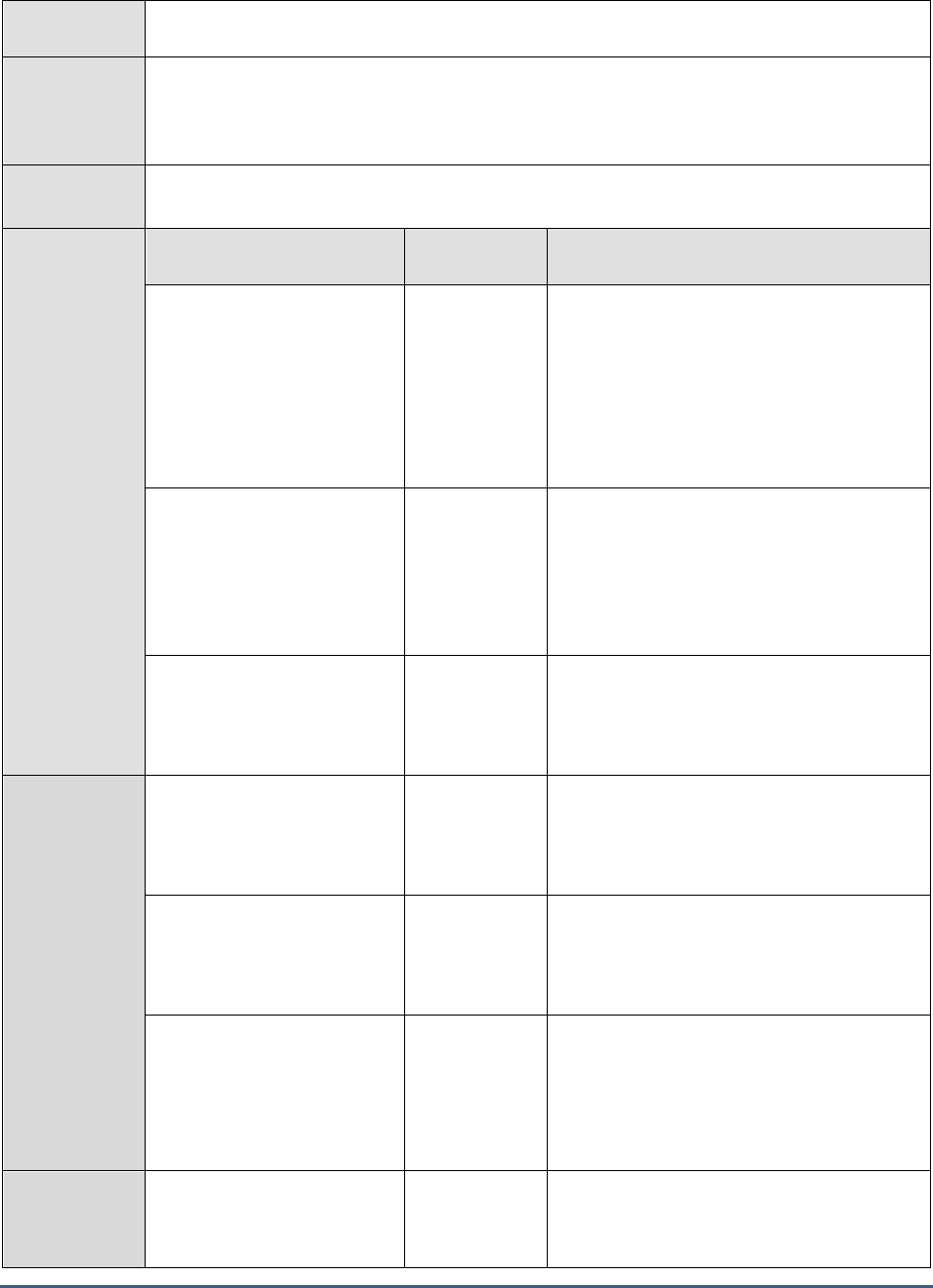
M O N I T O R I N G I S A P R O X Y S E R V E R S
275
deploying the
test
Configurable
parameters for
the test
1. TEST PERIOD – How often should the test be executed
2. HOST – The host for which the test is to be configured
3. PORT – Refers to the port used by the ISA Proxy server
Outputs of the
test
One set of results for every ISA Proxy server monitored
Measurements
made by the
test
Measurement
Measurement
Unit
Interpretation
Cache hit ratio:
The percentage of successful
web proxy client requests to
the ISA Server.
Percent
This measure is a good indicator of the
effectiveness of the cache. A higher
percentage indicates that a number of
requests are being serviced from the cache.
This in turn is indicative of faster
responsiveness. A zero value indicates that
caching is not enabled, and a low value may
indicate a configuration problem.
Current users:
Indicates the number of
clients that are currently
running the web proxy
service.
Number
Monitoring this measure at both peak and
off-peak times will enable users to assess the
extent of server usage. This measure may
also be useful if you need to temporarily stop
ISA Server services.
Read rate:
Indicates the rate at which
data bytes are received from
Web Proxy clients.
KB/Sec
A consistent decrease in the value of this
measure may indicate a delay in servicing
requests.
Active threads:
Indicates the rate at which
data bytes are sent to Web
Proxy clients.
KB/Sec
A consistent decrease in the value of this
measure may indicate a delay in servicing
requests.
Avg requests sec:
Indicates the number of
kilobytes read by the data-
pump per second.
KB/Sec
A consistent decrease in the value of this
measure may indicate a delay in servicing
firewall requests.
Write rate:
Indicates the average amount
of time required by the ISA
server to process a request.
Secs/Request
This measure can be monitored at peak and
off-peak times to receive a clear idea about
how fast client requests are being serviced. A
very high value of this measure might
indicate that the ISA Server is having
difficulty in handling all requests.
Thread pool size:
Indicates the number of
threads in the thread pool
Number
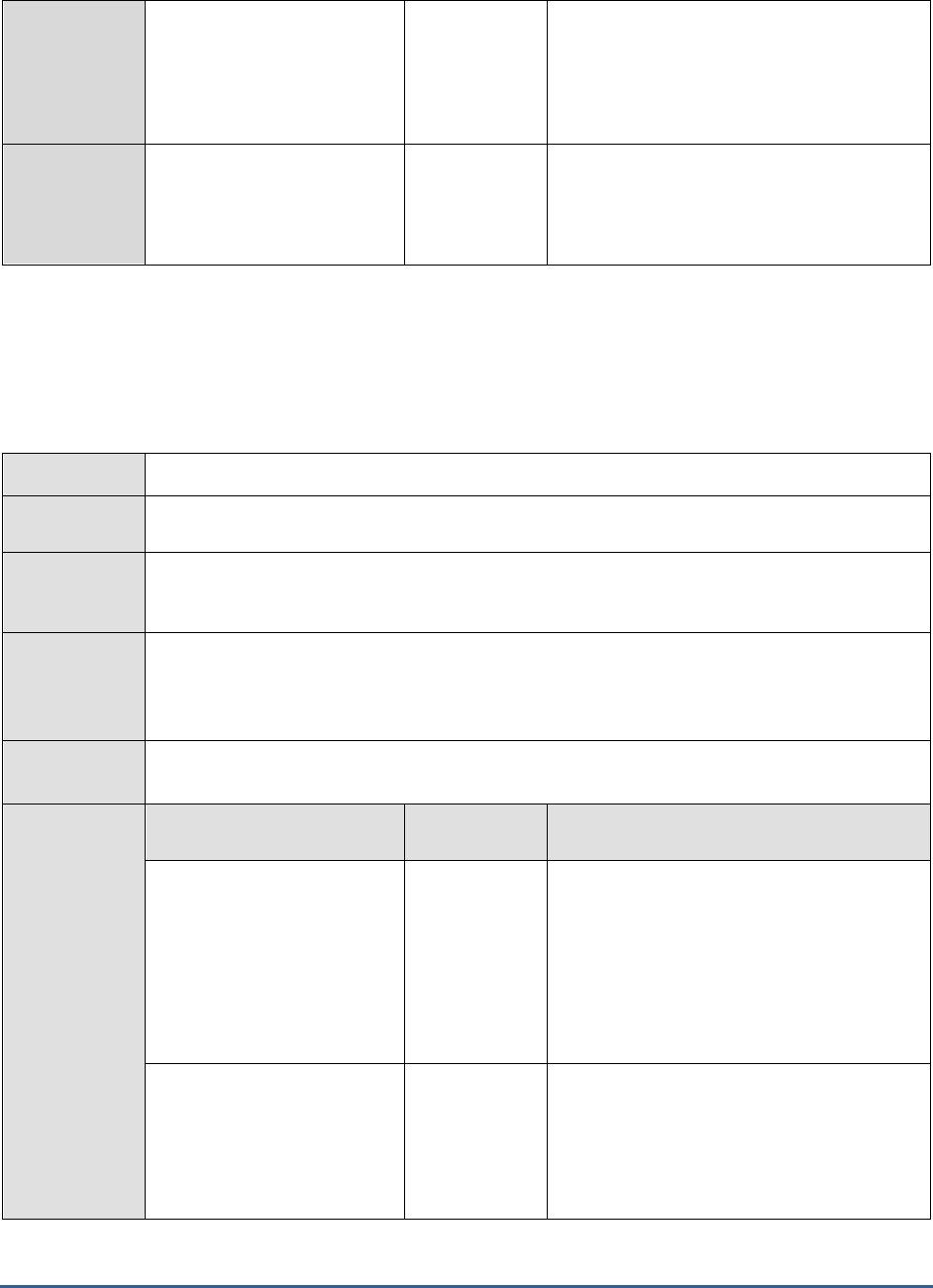
M O N I T O R I N G I S A P R O X Y S E R V E R S
276
Thread pool sessions:
Indicates the number of
sessions being actively
serviced by thread pool
threads.
Number
Thread pool failures:
Indicates the number of
requests rejected because the
thread pool was full.
Number
11.1.6.3 Web Proxy Cache Test
This test monitors the Web Proxy cache. The ISA server implements a cache of frequently-requested objects to
improve network performance. You can configure the cache to ensure that it contains the data that is most
frequently used by the organization or accessed by your Internet clients.
Purpose
Monitors the Web Proxy cache
Target of the
test
An ISA Proxy server
Agent
deploying the
test
An internal agent
Configurable
parameters for
the test
1. TEST PERIOD – How often should the test be executed
2. HOST – The host for which the test is to be configured
3. PORT – Refers to the port used by the ISA Proxy server
Outputs of the
test
One set of results for every ISA Proxy server monitored
Measurements
made by the
test
Measurement
Measurement
Unit
Interpretation
Disk cache space:
Indicates the amount of
space used by the disk cache.
KB
If the value of this measure grows closer to
or equal to the allocated disk cache space, it
would indicate that subsequent cache
requests might be rejected due to non-
availability of adequate cache space. This, in
turn, would increase the rate of direct disk
accesses, which will consequently degrade
system performance.
Memory cache space:
Indicates the amount of
space used by the memory
cache
KB
An excessive consumption of the memory
cache space would result in slow-down of the
system. This is because the lack of sufficient
space in the memory cache would cause the
real memory (RAM) to directly service the
requests for objects.
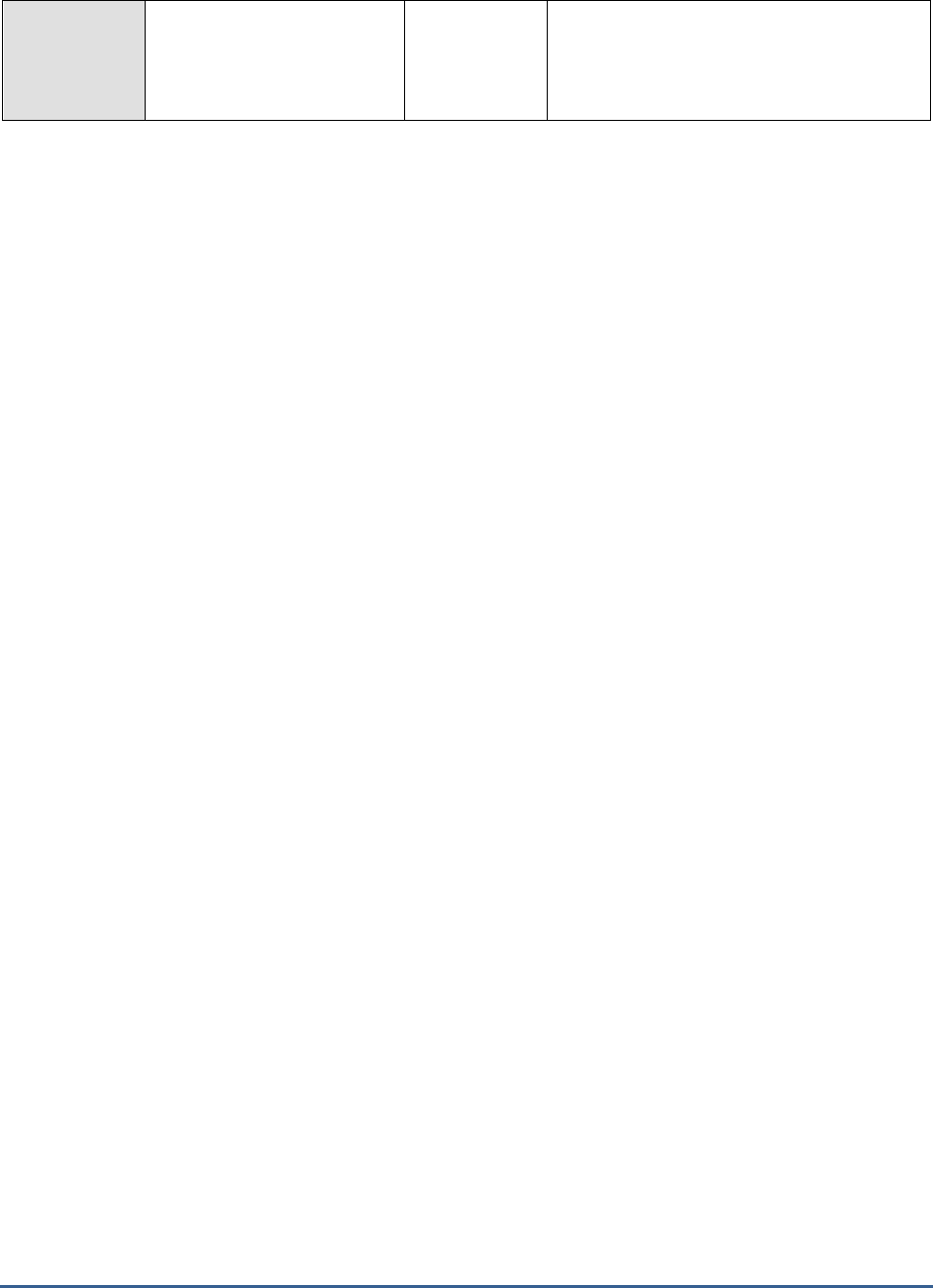
M O N I T O R I N G I S A P R O X Y S E R V E R S
277
URL commit rate:
Indicates the speed at which
URLs are being written to the
cache.
URLs/Sec

M O N I T O R I N G M I C R O S O F T R A D I U S S E R V E R S
278
Monitoring Microsoft
Radius Servers
Internet Authentication Service (IAS) in Microsoft® Windows Server™ is the Microsoft implementation of a Remote
Authentication Dial-In User Service (RADIUS) server and proxy. As a RADIUS server, IAS performs centralized
connection authentication, authorization, and accounting for many types of network access, including wireless,
authenticating switch, dial-up and virtual private network (VPN) remote access, and router-to-router connections. As
a RADIUS proxy, IAS forwards authentication and accounting messages to other RADIUS servers.
The following illustration shows IAS as a RADIUS server for a variety of access clients and a RADIUS proxy. IAS uses
an Active Directory domain for user credential authentication of incoming RADIUS Access-Request messages.
When IAS is used as a RADIUS server, RADIUS messages provide authentication, authorization, and accounting for
network access connections in the following way:
1. Access servers, such as dial-up network access servers, VPN servers, and wireless access points, receive
connection requests from access clients.
2. The access server, configured to use RADIUS as the authentication, authorization, and accounting protocol,
creates an Access-Request message and sends it to the IAS server.
3. The IAS server evaluates the Access-Request message.
4. If required, the IAS server sends an Access-Challenge message to the access server. The access server
processes the challenge and sends an updated Access-Request to the IAS server.
5. The user credentials are checked and the dial-in properties of the user account are obtained by using a secure
connection to a domain controller.
6. The connection attempt is authorized with both the dial-in properties of the user account and remote access
policies.
7. If the connection attempt is both authenticated and authorized, the IAS server sends an Access-Accept
message to the access server. If the connection attempt is either not authenticated or not authorized, the IAS
server sends an Access-Reject message to the access server.
8. The access server completes the connection process with the access client and sends an Accounting-Request
message to the IAS server, where the message is logged.
9. The IAS server sends an Accounting-Response to the access server.
Chapter
12
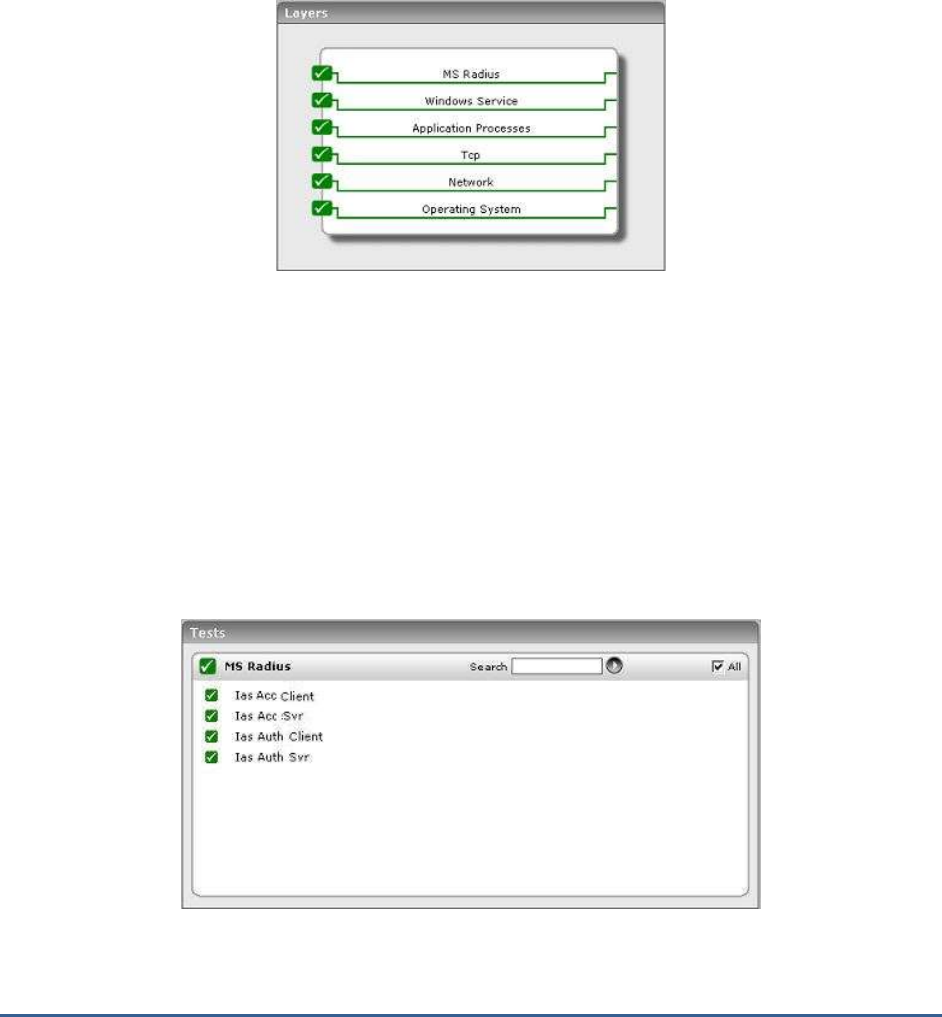
M O N I T O R I N G M I C R O S O F T R A D I U S S E R V E R S
279
Issues in the functioning of IAS, if not promptly isolated and resolved, might result in the complete collapse of the
remote authentication and authorization service provided by the Windows server. 24x7 monitoring of IAS, hence
becomes imperative.
The eG Enterprise suite provides out-of-the-box monitoring support to the Windows Internet Authentication Service,
and proactively alerts administrators of authentication, authorization, or accounting bottlenecks encountered by the
IAS server. The specialized
Microsoft Radius
monitoring model (see Figure 12.1) offered by the eG Enterprise suite
executes a variety of tests on the IAS server; these tests, in turn, use the perfmon utility of Windows to extract
critical performance statistics pertaining to the services offered by the IAS server.
Figure 12.1: The layer model of the MS Radius server
This section will discuss the MS Radius layer alone, as all the other layers have been elaborately discussed in the
Monitoring Unix and Windows Servers
document.
12.1 The MS Radius Layer
This layer monitors the authentication, authorization, and accounting activities performed by the IAS server and
clients.
Figure 12.2: The tests associated with the MS Radius layer

M O N I T O R I N G M I C R O S O F T R A D I U S S E R V E R S
280
12.1.1 IAS Acc Server Test
Besides providing remote authentication services to RADIUS clients, the IAS server also provides a central accounting
recording service for all accounting requests that are sent by the RADIUS clients. Once the IAS server completes the
connection process initiated by a RADIUS client, the access server which processed the connection request sends an
Accounting-Request message to the IAS server, where the message is logged. The IAS server then sends an
Accounting-Response to the access server. In addition, the access server also sends Accounting-Request messages
for the following:
During the time in which the connection is established
When the access client connection is closed
When the access server is started and stopped
The IasAccSvr test monitors the accounting-requests received and accounting-responses sent by the IAS server to
RADIUS clients.
Purpose
Monitors the accounting-requests received and accounting-responses sent by the IAS server to
RADIUS clients
Target of the
test
An IAS server
Agent
deploying the
test
An internal agent
Configurable
parameters for
the test
1. TEST PERIOD – How often should the test be executed
2. HOST – The host for which the test is to be configured
3. PORT - The port at which the IAS server listens. The default is NULL.
Outputs of the
test
One set of results for every IAS server monitored
Measurements
made by the
test
Measurement
Measurement
Unit
Interpretation
Packets sent:
Indicates the rate at which
packets were sent by the IAS
server.
Packets/Sec
Packets received:
Indicates the rate at which
the IAS server received
packets.
Packets/Sec
When viewed along with the
Packets sent
measure, this measure serves as a good
indicator of the traffic on the server.

M O N I T O R I N G M I C R O S O F T R A D I U S S E R V E R S
281
Packets dropped:
Indicates the rate at which
incoming packets were
silently discarded for a reason
other than being malformed,
bad authenticators, or
unknown types.
Packets/Sec
A consistent increase in the value of this
measure is a cause for concern, and might
warrant further investigation.
Invalid requests:
Indicates the rate at which
packets were received from
an unknown address.
Reqs/Sec
Malformed packets:
Indicates the rate at which
malformed packets were
received; bad authenticators
or unknown types are not
included in this count.
Packets/Sec
Unknown packets:
Indicates the rate at which
packets of an unknown type
were received.
Packets/Sec
No record packets:
Indicates the rate at which
RADIUS Accounting-Request
packets were received and
responded to but not
recorded.
Records/Sec
Accounting requests:
Indicates the rate at which
RADIUS Accounting-Requests
were received from this client
on the accounting port.
Reqs/Sec
Accounting responses:
Indicates the rate at which
RADIUS Accounting-Response
packets were sent to this
client on the accounting port.
Reqs/Sec
The
Accounting requests
and
Accounting
responses
measures serve as effective
indicators of the workload on the IAS server.
Duplicate requests:
Indicates the rate at which
duplicate RADIUS Accounting-
Request packets were
received from this client.
Reqs/Sec

M O N I T O R I N G M I C R O S O F T R A D I U S S E R V E R S
282
Bad authenticators:
Indicates the rate at which
Accounting-Requests
containing invalid signature
attributes were received.
Reqs/Sec
12.1.2 IAS Acc Client Test
The IasAccClient test monitors the accounting-requests sent and accounting-responses received by the RADIUS
clients from the IAS servers.
Purpose
Monitors the accounting-requests sent and accounting-responses received by the RADIUS clients
from the IAS servers
Target of the
test
An IAS server
Agent
deploying the
test
An internal agent
Configurable
parameters for
the test
1. TEST PERIOD – How often should the test be executed
2. HOST – The host for which the test is to be configured
3. PORT - The port at which the IAS server listens. The default is NULL.
Outputs of the
test
One set of results for every IAS server monitored
Measurements
made by the
test
Measurement
Measurement
Unit
Interpretation
Packets sent:
Indicates the rate at which
packets were sent by this
client.
Packets/Sec
Packets received:
Indicates the rate at which
this RADIUS client received
packets.
Packets/Sec
When viewed along with the
Packets sent
measure, this measure serves as a good
indicator of the traffic that originated from a
client.
Packets dropped:
Indicates the rate at which
incoming packets were
silently discarded for a reason
other than being malformed,
bad authenticators, or
unknown types.
Packets/Sec
A consistent increase in the value of this
measure is a cause for concern, and might
warrant further investigation.

M O N I T O R I N G M I C R O S O F T R A D I U S S E R V E R S
283
Malformed packets:
Indicates the rate at which
malformed packets were
received; bad authenticators
or unknown types are not
included in this count.
Packets/Sec
Unknown packets:
Indicates the rate at which
packets of an unknown type
were received.
Packets/Sec
No record packets:
Indicates the rate at which
RADIUS Accounting-Request
packets were received and
responded to but not
recorded.
Records/Sec
Accounting requests:
Indicates the rate at which
RADIUS Accounting-Requests
were sent by this client on
the accounting port.
Reqs/Sec
Accounting responses:
Indicates the rate at which
RADIUS Accounting-Response
packets were sent to this
client on the accounting port.
Reqs/Sec
The
Accounting requests
and
Accounting
responses
measures serve as effective
indicators of the workload on the client.
Duplicate requests:
Indicates the rate at which
duplicate RADIUS Accounting-
Request packets were
received from this client.
Reqs/Sec
Bad authenticators:
Indicates the rate at which
Accounting-Requests
containing invalid signature
attributes were received.
Reqs/Sec
12.1.3 IAS Auth Server Test
Internet Authentication Service (IAS) can be used as a RADIUS server to perform authentication, authorization, and
accounting for RADIUS clients. When Internet Authentication Service (IAS) is used as a RADIUS server, it provides
the a central authentication and authorization service for all access requests that are sent by RADIUS clients. IAS
uses either a Microsoft® Windows NT® Server 4.0 domain, an Active Directory® domain, or the local Security
Accounts Manager (SAM) to authenticate user credentials for a connection attempt. IAS uses the dial-in properties of
the user account and remote access policies to authorize a connection.

M O N I T O R I N G M I C R O S O F T R A D I U S S E R V E R S
284
The IasAuthSvr test measures how well the IAS server performs remote authentication and authorization.
Purpose
Measures how well the IAS server performs remote authentication and authorization
Target of the
test
An IAS server
Agent
deploying the
test
An internal agent
Configurable
parameters for
the test
1. TEST PERIOD – How often should the test be executed
2. HOST – The host for which the test is to be configured
3. PORT - The port at which the IAS server listens. The default is NULL.
Outputs of the
test
One set of results for every IAS server monitored
Measurements
made by the
test
Measurement
Measurement
Unit
Interpretation
Packets sent:
Indicates the rate at which
packets were sent by the IAS
server.
Packets/Sec
Packets received:
Indicates the rate at which
the IAS server received
packets.
Packets/Sec
When viewed along with the
Packets sent
measure, this measure serves as a good
indicator of the traffic on the server.
Packets dropped:
Indicates the rate at which
incoming packets were
silently discarded for a reason
other than being malformed,
bad authenticators, or
unknown types.
Packets/Sec
A consistent increase in the value of this
measure is a cause for concern, and might
warrant further investigation.
Invalid requests:
Indicates the rate at which
packets were received from
an unknown address.
Reqs/Sec
Malformed packets:
Indicates the rate at which
malformed packets were
received; bad authenticators
or unknown types are not
included in this count.
Packets/Sec
Unknown packets:
Indicates the rate at which
packets of an unknown type
were received.
Packets/Sec

M O N I T O R I N G M I C R O S O F T R A D I U S S E R V E R S
285
Access accepts:
Indicates the rate at which
RADIUS Access-Accept
packets were sent by the IAS
server to this client.
Accepts/Sec
Access challenges:
Indicates the rate at which
Access-Challenge messages
are being processed.
Challenges/Sec
Access rejects:
Indicates the rate at which
Access-Reject messages are
being processed.
Rejects/Sec
A very high value of this measure could
warrant a review of the remote access
policies.
Access requests:
Indicates the rate at which
packets were received on an
authentication port from this
client.
Reqs/Sec
Duplicate requests:
Indicates the rate at which
duplicate RADIUS Access-
Request packets were
received from this client.
Reqs/Sec
12.1.4 IAS Auth Client Test
The IasAuthClient test monitors the access-requests sent by access-clients to the IAS server, and indicates how many
requests were accepted/rejected by the IAS server.
Purpose
Monitors the access-requests sent by access-clients to the IAS server, and indicates how many
requests were accepted/rejected by the IAS server
Target of the
test
An IAS server
Agent
deploying the
test
An internal agent
Configurable
parameters for
the test
1. TEST PERIOD – How often should the test be executed
2. HOST – The host for which the test is to be configured
3. PORT - The port at which the IAS server listens. The default is NULL.
Outputs of the
test
One set of results for every IAS server monitored
Measurements
made by the
Measurement
Measurement
Unit
Interpretation

M O N I T O R I N G M I C R O S O F T R A D I U S S E R V E R S
286
test
Packets sent:
Indicates the rate at which
packets were sent by this
client to the IAS server.
Packets/Sec
Packets received:
Indicates the rate at which
this client received packets
from the IAS server.
Packets/Sec
When viewed along with the
Packets sent
measure, this measure serves as a good
indicator of the traffic on the client.
Packets dropped:
Indicates the rate at which
incoming packets were
silently discarded for a reason
other than being malformed,
bad authenticators, or
unknown types.
Packets/Sec
A consistent increase in the value of this
measure is a cause for concern, and might
warrant further investigation.
Malformed packets:
Indicates the rate at which
malformed packets were
received; bad authenticators
or unknown types are not
included in this count.
Packets/Sec
Unknown packets:
Indicates the rate at which
packets of an unknown type
were received.
Packets/Sec
Access accepts:
Indicates the rate at which
RADIUS Access-Accept
packets were sent to this
client.
Accepts/Sec
Access challenges:
Indicates the rate at which
Access-Challenge messages
are being processed.
Challenges/Sec
Access rejects:
Indicates the rate at which
Access-Reject messages are
being processed.
Rejects/Sec
A very high value of this measure could
warrant a review of the remote access
policies.
Access requests:
Indicates the rate at which
packets were received on an
authentication port from this
client.
Reqs/Sec

M O N I T O R I N G M I C R O S O F T R A D I U S S E R V E R S
287
Bad authenticators:
Indicates the rate at which
packets containing invalid
signature attributes were
received.
Reqs/Sec
Duplicate requests:
Indicates the rate at which
duplicate RADIUS Access-
Request packets were
received from this client.
Reqs/Sec
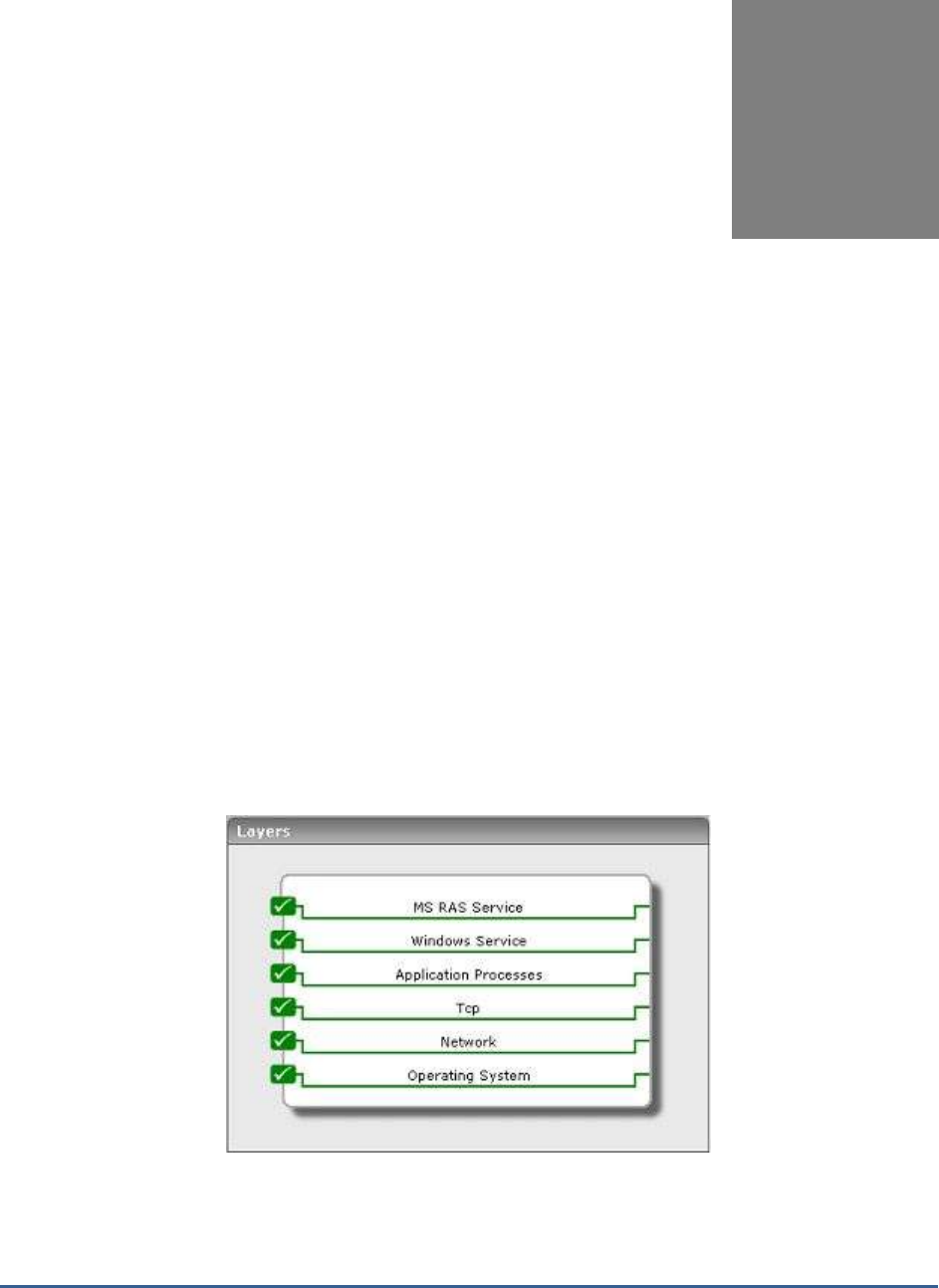
M O N I T O R I N G T H E M I C R O S O F T R A S S E R V E R
288
Monitoring the Microsoft
RAS Server
Microsoft Remote Access Service (RAS) is a feature in the Windows Server family, including Windows Server 2003,
Windows 2000 Server, and , NT4 Server. A Limited version of RAS is also included in Windows XP Professional. RAS
allows remote dial-up clients to connect to a Local Area Network using analog phone lines or ISDN lines. A typical use
would be by an ISP (Internet Service Provider) to allow users to dial in to their LAN, or by a corporate network
administrator to allow their users to connect to the corporate LAN from remote sites. The remote clients connect to
RAS using the TCP/IP protocol encapsulated in the Point-to-Point (PPP) protocol, which allows the remote client to
access the LAN as if they were plugged directly into it.
Needless to say, even a brief non-availability of RAS can cause critical services to go out of the reach of remote
clients. Continuous monitoring of the RAS server can alone ensure a higher uptime of the RAS service. Using the
Microsoft RAS
monitoring model (see Figure 13.1) presented by the eG Enterprise suite, administrators can closely
observe RAS operations 24x7, be forewarned of probable issues, and quickly attend to the issues before any
permanent damage occurs.
Figure 13.1: Layer model of the MS RAS server
The sections to come will deal with the tests mapped to the MS RAS Service layer only, as the remaining layers have
already been discussed in the
Monitoring Unix and Windows Servers
document.
Chapter
13
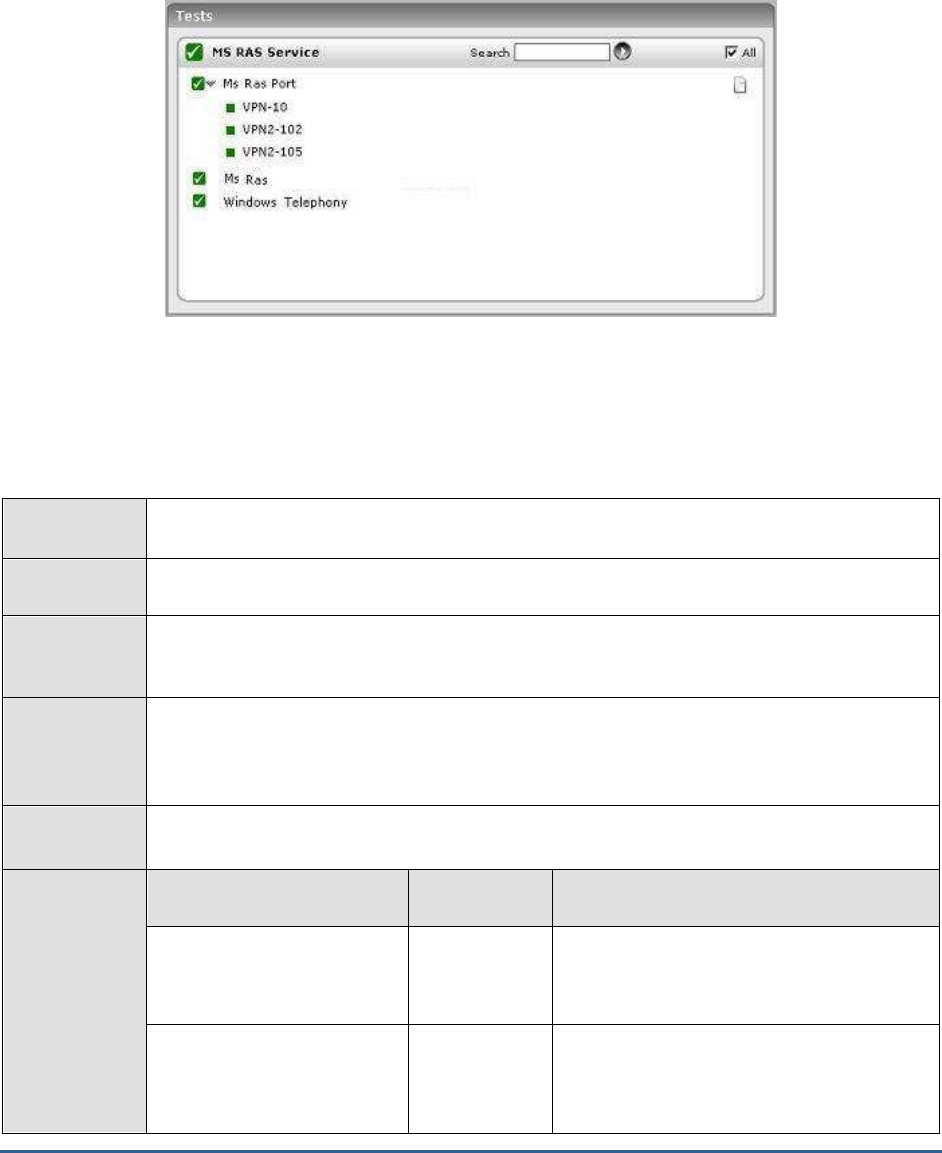
M O N I T O R I N G T H E M I C R O S O F T R A S S E R V E R
289
13.1 The MS RAS Service Layer
Using the tests depicted by Figure 13.2, the MS RAS Service layer enables administrators to assess the effectiveness
of the dial-up communication service provided by the RAS device.
Figure 13.2: The tests associated with the MSRAS_SERVICE layer
13.1.1 Microsoft RAS Port Test
The MsRasPort test reports the performance statistics pertaining to every port of the Remote Access Service (RAS)
device on the computer.
Purpose
Reports the performance statistics pertaining to every port of the Remote Access Service (RAS)
device on the computer
Target of the
test
A Microsoft RAS server
Agent
deploying the
test
An internal agent
Configurable
parameters for
the test
1. TEST PERIOD – How often should the test be executed
2. HOST – The host for which the test is to be configured
3. PORT - The TCP port at which the RAS server listens. The default is NULL.
Outputs of the
test
One set of results for every RAS port
Measurements
made by the
test
Measurement
Measurement
Unit
Interpretation
Bytes transmitted:
Indicates the rate at which
bytes were transmitted.
Bytes/Sec
Bytes received:
Indicates the rate at which
bytes were received.
Bytes/Sec
When viewed along with the
Bytes_transmitted measure, this measure
serves as a good indicator of the traffic on
the network.
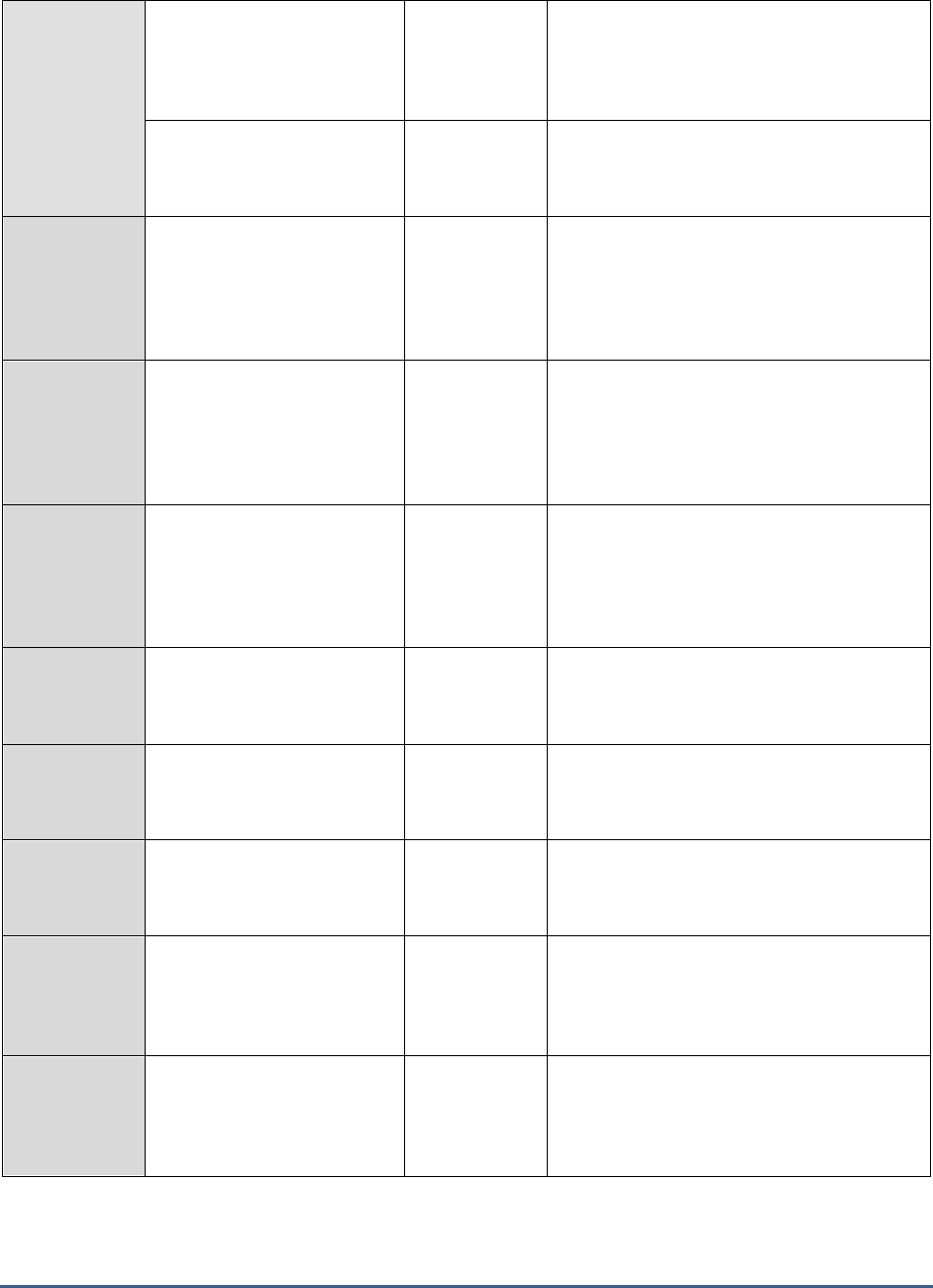
M O N I T O R I N G T H E M I C R O S O F T R A S S E R V E R
290
Frames transmitted:
Indicates the number of
frames transmitted per
second.
Frames/Sec
Frames received:
Indicates the number of
frames received per second.
Frames/Sec
Total errors:
Indicates the number of CRC,
Timeout, Serial Overrun,
Alignment, and Buffer
Overrun errors per second.
Number
Compression ratio for
bytes sent:
Indicates the compression
ratio for the bytes being
transmitted.
Percent
Compression ratio for
bytes received:
Indicates the compression
ratio for the bytes being
received.
Percent
Total connections:
Indicates the number of
remote access connections.
Number
CRC errors:
Indicates the current number
of CRC errors for this port.
Number
CRC errors occur when the frame received
contains erroneous data.
Timeout errors:
Indicates the current number
of timeout errors for this port.
Number
Timeout errors occur when an expected
packet is not received in time.
Serial overrun errors:
Indicates the current number
of serial overrun errors for
this port t.
Reqs/Sec
Serial Overrun errors occur when the
hardware cannot handle the rate at which
data is received.
Alignment errors:
Indicates the current number
of alignment errors for this
port.
Number
Alignment errors occur when a received byte
is different from the expected byte.
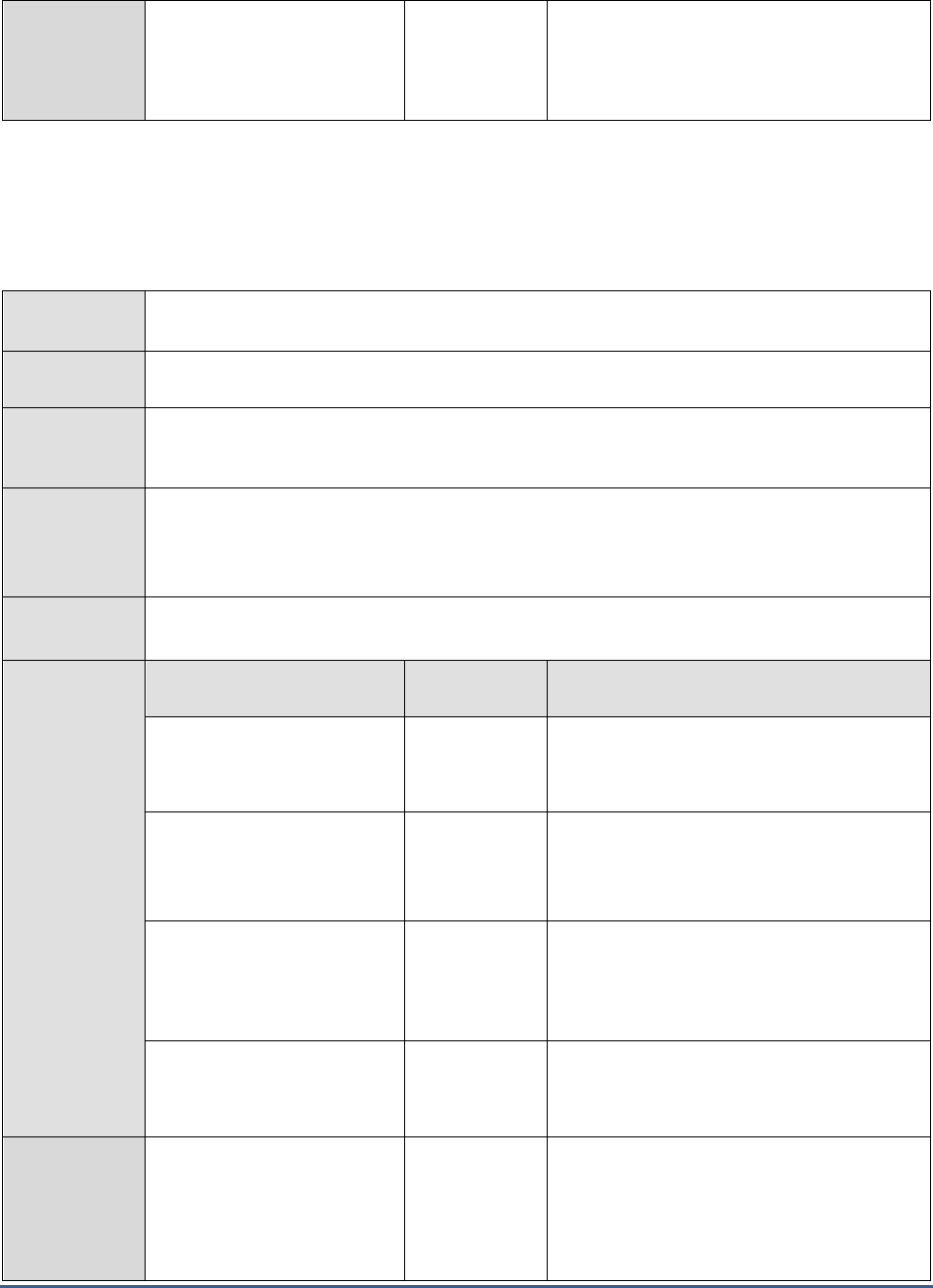
M O N I T O R I N G T H E M I C R O S O F T R A S S E R V E R
291
Buffer overrun errors:
Indicates the current number
of buffer overrun errors for
this port.
Number
Buffer Overrun errors occur when the
software cannot handle the rate at which
data is received.
13.1.2 Microsoft RAS Test
The MsRas test reports the performance statistics that are aggregated across all the ports of the Remote Access
Service (RAS) device on the computer.
Purpose
Reports the performance statistics that are aggregated across all the ports of the Remote Access
Service (RAS) device on the computer
Target of the
test
A Microsoft RAS server
Agent
deploying the
test
An internal agent
Configurable
parameters for
the test
1. TEST PERIOD – How often should the test be executed
2. HOST – The host for which the test is to be configured
3. PORT - The TCP port at which the RAS server listens. The default is NULL.
Outputs of the
test
One set of results for the RAS server being monitored
Measurements
made by the
test
Measurement
Measurement
Unit
Interpretation
Bytes transmitted:
Indicates the rate at which
bytes were transmitted.
Bytes/Sec
Bytes received:
Indicates the rate at which
bytes were received.
Bytes/Sec
When viewed along with the
Bytes_transmitted measure, this measure
serves as a good indicator of the traffic on
the network.
Frames transmitted:
Indicates the number of
frames transmitted per
second.
Frames/Sec
Frames received:
Indicates the number of
frames received per second.
Frames/Sec
Total errors:
Indicates the number of CRC,
Timeout, Serial Overrun,
Alignment, and Buffer
Overrun errors per second.
Number
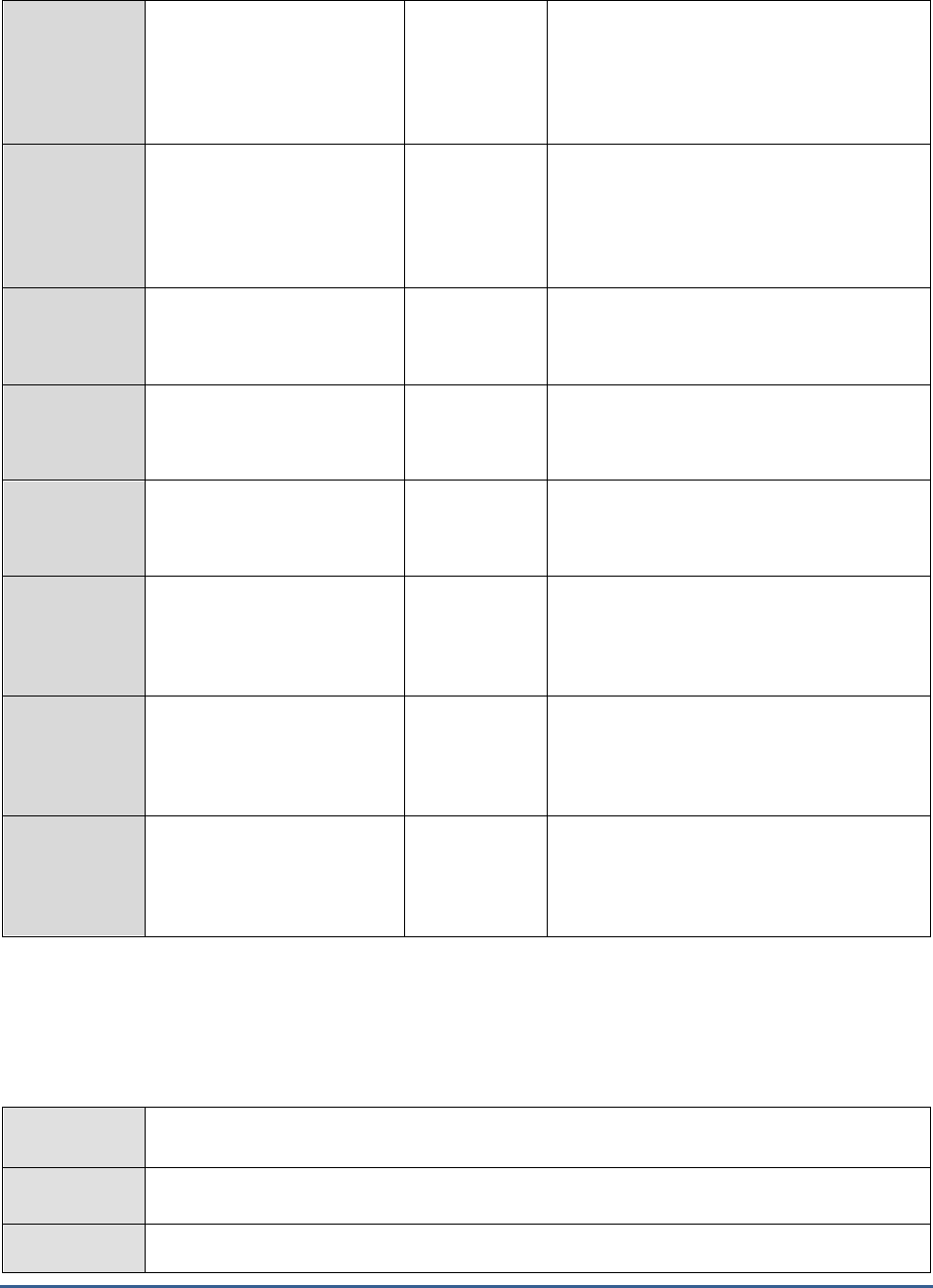
M O N I T O R I N G T H E M I C R O S O F T R A S S E R V E R
292
Compression ratio for
bytes sent:
Indicates the compression
ratio for the bytes being
transmitted.
Percent
Compression ratio for
bytes received:
Indicates the compression
ratio for the bytes being
received.
Percent
Total connections:
Indicates the number of
remote access connections.
Number
CRC errors:
Indicates the current number
of CRC errors for this port.
Number
CRC errors occur when the frame received
contains erroneous data.
Timeout errors:
Indicates the current number
of timeout errors for this port.
Number
Timeout errors occur when an expected
packet is not received in time.
Serial overrun errors:
Indicates the current number
of serial overrun errors for
this port t.
Reqs/Sec
Serial Overrun errors occur when the
hardware cannot handle the rate at which
data is received.
Alignment errors:
Indicates the current number
of alignment errors for this
port.
Number
Alignment errors occur when a received byte
is different from the expected byte.
Buffer overrun errors:
Indicates the current number
of buffer overrun errors for
this port.
Number
Buffer Overrun errors occur when the
software cannot handle the rate at which
data is received.
13.1.3 Windows Telephony Test
The MsTelephony test measures the performance of the telephone-communication activity on a computer running
Windows 2000 or a higher operating system.
Purpose
Measures the performance of the telephone-communication activity on a computer running
Windows 2000 or a higher operating system
Target of the
test
A Microsoft RAS server
Agent
deploying the
An internal agent
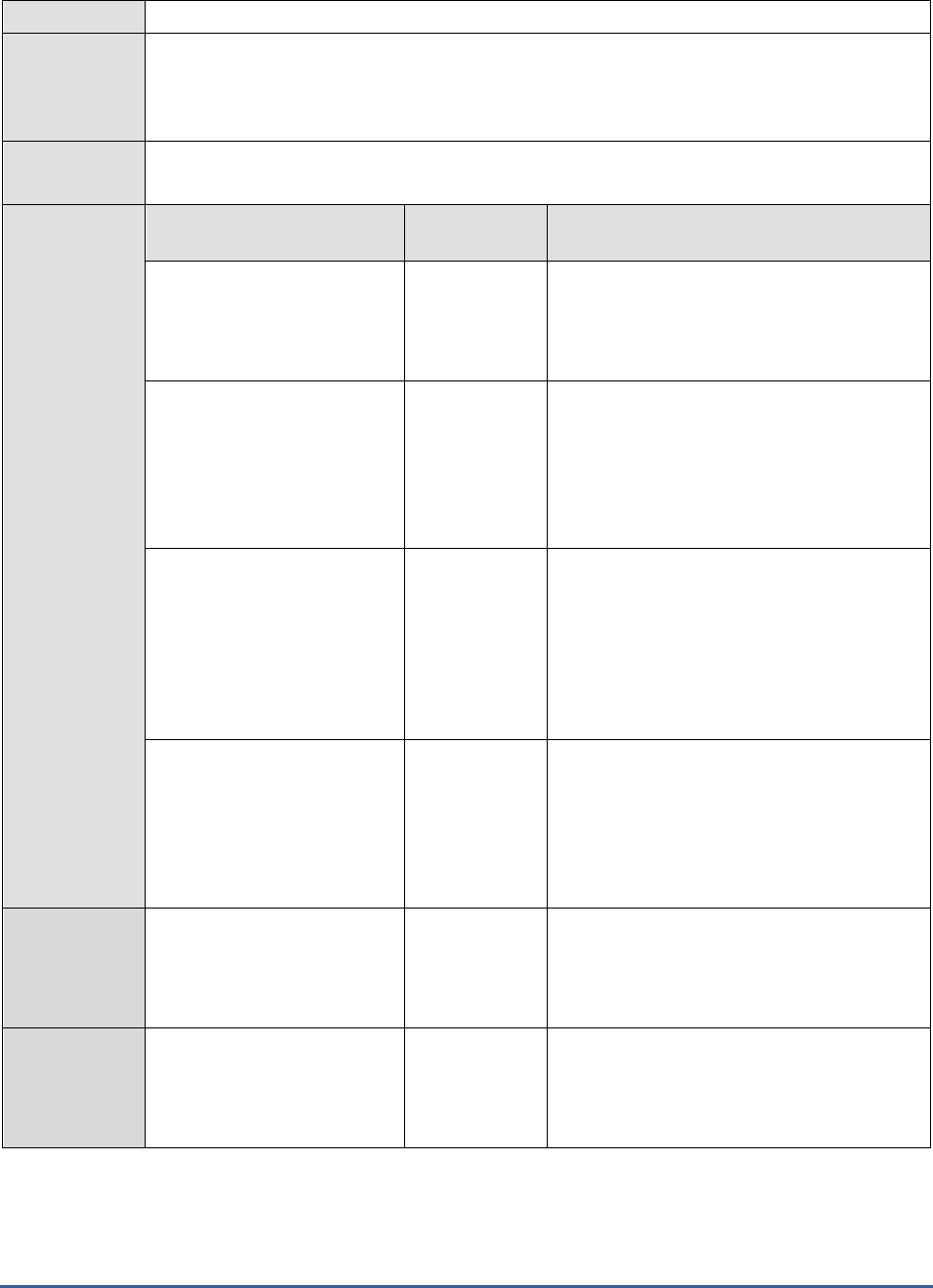
M O N I T O R I N G T H E M I C R O S O F T R A S S E R V E R
293
test
Configurable
parameters for
the test
1. TEST PERIOD – How often should the test be executed
2. HOST – The host for which the test is to be configured
3. PORT - The TCP port at which the RAS server listens. The default is NULL.
Outputs of the
test
One set of results for the RAS server being monitored
Measurements
made by the
test
Measurement
Measurement
Unit
Interpretation
Telephone lines:
Indicates the number of
telephone lines currently
serviced by this computer.
Number
Telephone devices:
Indicates the number of
telephone devices
(telephones or speaker
phones) currently serviced by
this computer.
Number
Active telephone lines:
Indicates the number of
telephone or integrated
services digital network
(ISDN) lines serviced by this
computer that are currently in
use by applications.
Number
Active telephone devices:
Indicates the number of
telephone devices
(telephones or speaker
phones) that are currently in
use by applications.
Number
Outgoing calls:
Indicates the rate at which
outgoing calls are made by
this computer.
Calls/Sec
Incoming calls:
Indicates the rate at which
incoming calls are answered
by this computer.
Calls/Sec

M O N I T O R I N G T H E M I C R O S O F T R A S S E R V E R
294
Client applications using
telephony services:
Indicates the number of
applications that are currently
using telephony services.
Number
Current outgoing calls:
Indicates the number of
outgoing calls that are
currently being serviced by
this computer.
Number
Current incoming calls:
Indicates the number of
incoming calls that are
currently being serviced by
this computer.
Number

M O N I T O R I N G M I C R O S O F T S Y S T E M M A N A G E M E N T S E R V E R S ( S M S )
295
Monitoring Microsoft System
Management Servers (SMS)
Microsoft Systems Management Server provides a comprehensive solution for change and configuration management
for the Microsoft platform, enabling organizations to provide relevant software and updates to users quickly and cost-
effectively.
In order to make sure that critical software updates are quickly and readily available to the users, the Microsoft SMS
has to be monitored periodically for availability and optimal performance.
eG Enterprise provides administrators with an exclusive
Microsoft SMS
monitoring model that carefully examines the
critical services and core functions of the Microsoft SMS, and proactively alerts them to performance aberrations that
can adversely impact the user interaction with the server.
Figure 14.1: The layer model of Microsoft SMS
The sections to come discuss the top 2 layers of the hierarchical layer model depicted by Figure 14.1. The other
layers have already been dealt with in the
Monitoring Unix and Windows Servers
document.
Chapter
14
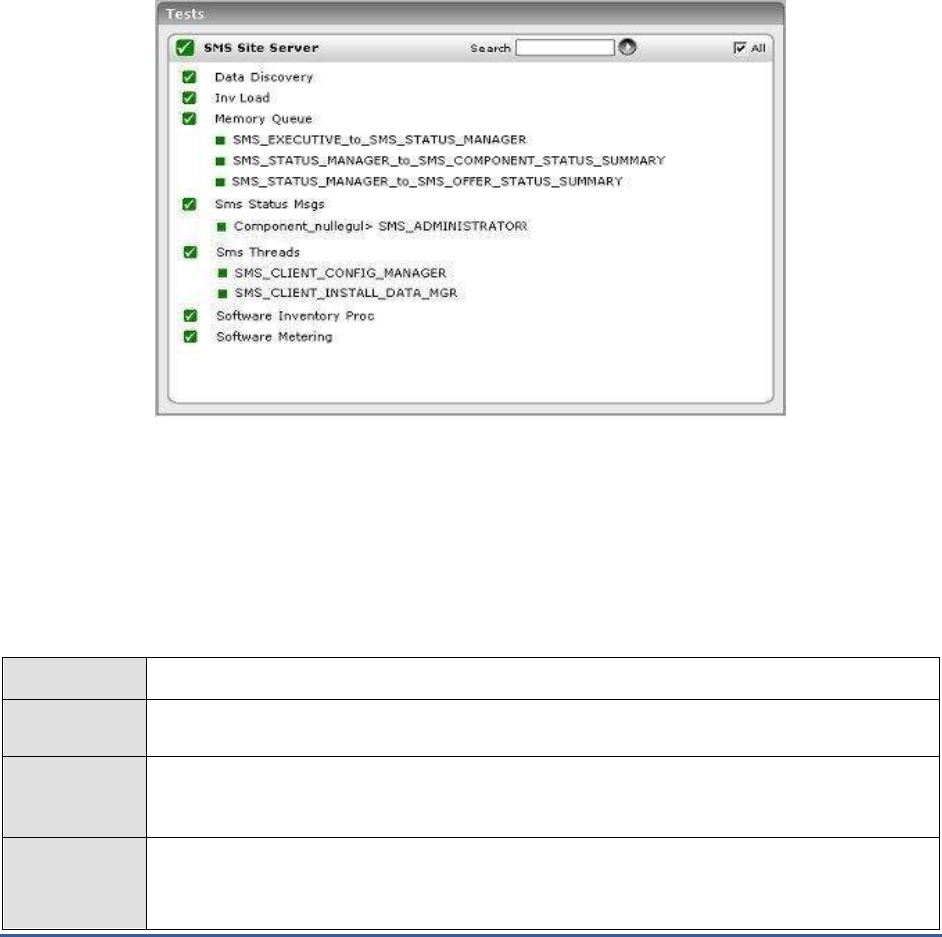
M O N I T O R I N G M I C R O S O F T S Y S T E M M A N A G E M E N T S E R V E R S ( S M S )
296
14.1 The SMS Site Server Layer
The tests mapped to this layer monitor the health of core components of the Microsoft SMS, such as:
The Discovery Data Manager
The Inventory Loader
The SMS Memory Queue
The SMS_STATUS_MANAGER
The Software Inventory Processor
Figure 14.2: The tests associated with the SMS Site Server layer
Besides, the layer also reveals the state of threads executing on the Microsoft SMS, and the effectiveness of its
Software Metering feature.
14.1.1 Data Discovery Test
This test monitors the Discovery data manager of SMS. This Data Manager discovers data about the SMS Clients
(computers connected to the network and the SMS server).
Purpose
Monitors the Discovery data manager of SMS
Target of the
test
Microsoft SMS
Agent
deploying the
test
An internal agent
Configurable
parameters for
the test
1. TEST PERIOD – How often should the test be executed
2. HOST – The host for which the test is to be configured

M O N I T O R I N G M I C R O S O F T S Y S T E M M A N A G E M E N T S E R V E R S ( S M S )
297
Outputs of the
test
One set of results for every Microsoft SMS server monitored
Measurements
made by the
test
Measurement
Measurement
Unit
Interpretation
Bad data records
processed:
Indicates the number of bad
(ill-formed or invalid) data
records processed by the
Discovery Data Manager.
Number
Data records waiting in
the input queue:
Indicates the number of SMS
Discovery data records
waiting in the Discovery
Manager's input queue the
last time the input queue was
scanned minus the number of
data records processed till
then.
Number
When many data records are written to the
input queue, this counter is too low until the
Discovery Manager scans the input queue
again. This means many data records have
been processed in that period.
Total data records
processed:
Indicates the number of
Discovery Data records
processed in the last test
frequency.
Number
14.1.2 Inv Load Test
This test reports metrics pertaining to the Inventory Data Loader of SMS, which loads the client configuration details
pertaining to the system hardware.
Purpose
Reports metrics pertaining to the Inventory Data Loader of SMS
Target of the
test
Microsoft SMS
Agent
deploying the
test
An internal agent
Configurable
parameters for
the test
1. TEST PERIOD – How often should the test be executed
2. HOST – The host for which the test is to be configured
Outputs of the
test
One set of results for every Microsoft SMS server monitored
Measurements
made by the
Measurement
Measurement
Unit
Interpretation

M O N I T O R I N G M I C R O S O F T S Y S T E M M A N A G E M E N T S E R V E R S ( S M S )
298
test
Bad Management
Information Files (MIFs)
processed:
Indicates the number of bad
(ill-formed or otherwise
invalid) SMS hardware
inventory records (in MIF -
Management Information
Format files) processed by
Inventory Data Loader since
it was last started.
Number
MIFs enqueued:
Indicates the number of MIF
files (containing SMS
hardware inventory records)
that were waiting in the
Inventory Data Loader's input
queue the last time Inventory
Data Loader scanned the
queue, minus the MIF files
processed since then
Number
When many MIF files are being written to the
input queue, this measure will be too low
until Inventory Data Loader scans the input
queue again.
MIFs processed:
Indicates the number of SMS
hardware inventory records
(in MIF files) processed by
the Inventory Data Loader
since it was last started.
Number
14.1.3 Memory Queue Test
The MemoryQueue test monitors the health of the SMS memory queue. It is to this SMS Memory Queue thread that
a component adds an object when waiting and another component picks the object for its function and removes it
from the queue.
Purpose
Monitors the health of the SMS memory queue
Target of the
test
Microsoft SMS
Agent
deploying the
test
An internal agent
Configurable
parameters for
the test
1. TEST PERIOD – How often should the test be executed
2. HOST – The host for which the test is to be configured
Outputs of the
test
One set of results for every memory queue thread on the monitored SMS server
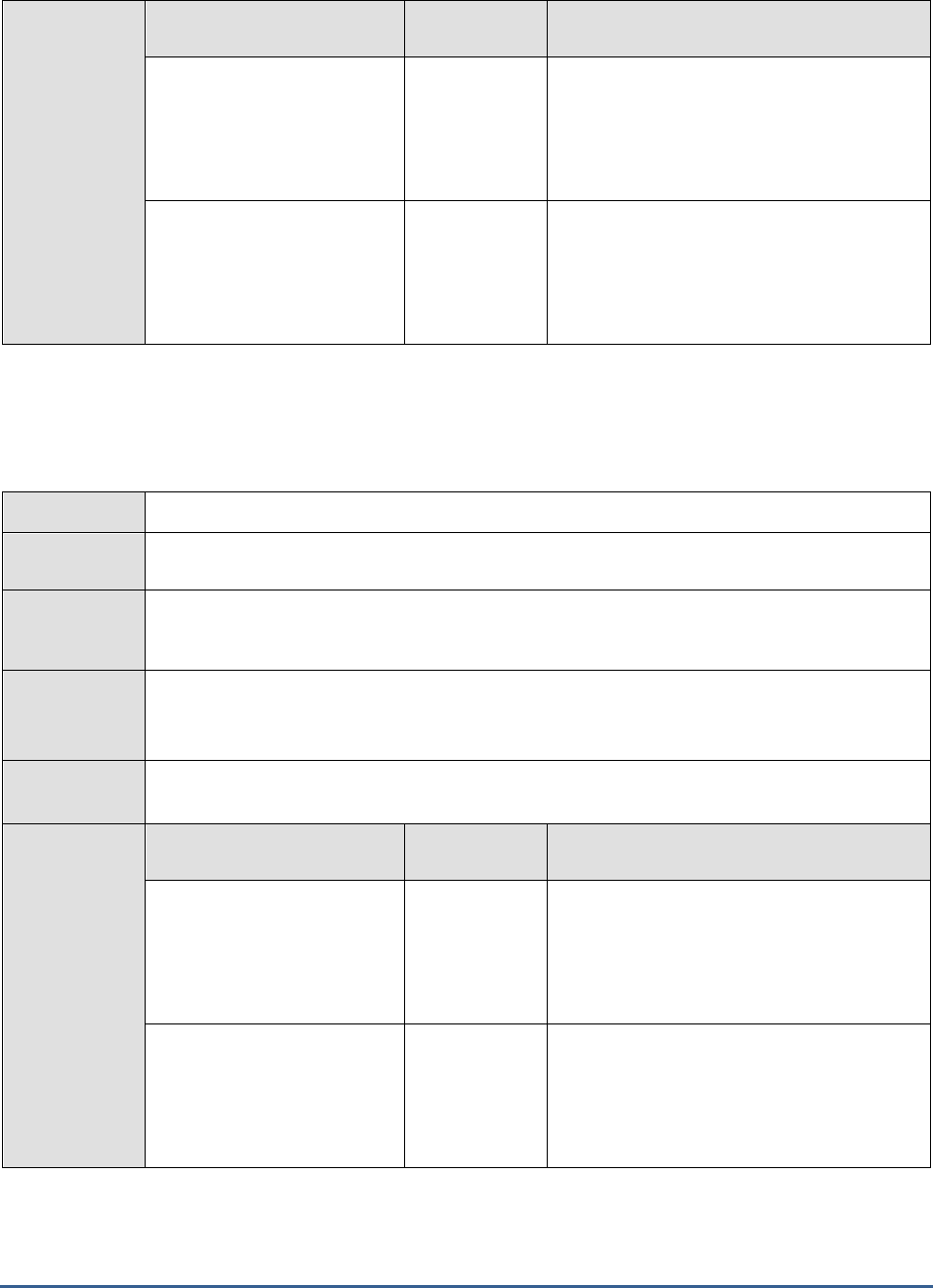
M O N I T O R I N G M I C R O S O F T S Y S T E M M A N A G E M E N T S E R V E R S ( S M S )
299
Measurements
made by the
test
Measurement
Measurement
Unit
Interpretation
Objects dequeued:
Indicates the number of
objects that the destination
component has removed from
the queue.
Number
Objects enqueued:
Indicates the number of
objects that the source
component has added to the
queue
Number
14.1.4 SMS Status Messages Test
The SmsStatusMsgs test tracks the status messages handled by the SMS_STATUS_MANAGER.
Purpose
Tracks the status messages handled by the SMS_STATUS_MANAGER
Target of the
test
Microsoft SMS
Agent
deploying the
test
An internal agent
Configurable
parameters for
the test
1. TEST PERIOD – How often should the test be executed
2. HOST – The host for which the test is to be configured
Outputs of the
test
One set of results for every SMS component monitored
Measurements
made by the
test
Measurement
Measurement
Unit
Interpretation
High priority:
Indicates the number of SMS
status messages replicated to
the parent site at high priority
by the Status Manager.
Number
Low priority:
Indicates the number of SMS
status messages replicated to
the parent site at low priority
by the Status Manager.
Number

M O N I T O R I N G M I C R O S O F T S Y S T E M M A N A G E M E N T S E R V E R S ( S M S )
300
Normal priority:
Indicates the number of SMS
status messages replicated to
the parent site at normal
priority by the Status
Manager.
Number
Report app evt log:
Indicates the number of SMS
status messages reported by
the Status Manager to the
Windows NT Application
Event Log on the site server.
Number
Database writes:
Indicates the number of SMS
status messages queued by
the Status Manager to be
written to the SMS site
database.
Number
This number equals the number of status
messages actually written to the database,
unless Status Manager cannot write to the
database (because it is full, for example), in
which case the number of queued messages
(shown by this counter) will increase even
though no messages are being written to the
database. (Queued messages are stored as
.SQL files in
\SMS\Inboxes\Statmgr.box\Retry.) When the
database becomes writable again, the
queued messages will rapidly be written to it,
and this counter will again reflect the actual
number of messages written to the database.
14.1.5 SMS Threads Test
This test reports the state of the SMS threads.
Purpose
Reports the state of the SMS threads
Target of the
test
Microsoft SMS
Agent
deploying the
test
An internal agent
Configurable
parameters for
the test
1. TEST PERIOD – How often should the test be executed
2. HOST – The host for which the test is to be configured
Outputs of the
test
One set of results for every Microsoft SMS server monitored
Measurements
made by the
Measurement
Measurement
Unit
Interpretation

M O N I T O R I N G M I C R O S O F T S Y S T E M M A N A G E M E N T S E R V E R S ( S M S )
301
test
Running threads:
Indicates the number of
running threads in the SMS
Executive (SMSEXEC.EXE)
service.
Number
When this measure is associated with a single
thread instead of the entire service, its value
is zero (the thread is not running) or one (the
thread is running).
14.1.6 Software Inventory Proc Test
This test reports metrics pertaining to the Software Inventory Processor of SMS. The Software Inventory Processor
processes the files produced by the Software Inventory Manager.
Purpose
Reports metrics pertaining to the Software Inventory Processor of SMS
Target of the
test
Microsoft SMS
Agent
deploying the
test
An internal agent
Configurable
parameters for
the test
1. TEST PERIOD – How often should the test be executed
2. HOST – The host for which the test is to be configured
Outputs of the
test
One set of results for every Microsoft SMS server monitored
Measurements
made by the
test
Measurement
Measurement
Unit
Interpretation
Bad software inventory
records processed:
Indicates the number of bad
(ill-formed or otherwise
invalid) SMS software
inventory records (SINVs)
processed by the Software
Inventory Processor since it
was last started.
Number
Software inventory
records waiting in input
queue:
Indicates the number of SMS
software inventory records
(SINVs) waiting in the
Software Inventory
Processor's input queue the
last time Software Inventory
Processor scanned the queue,
minus the SINVs that have
been processed since the
queue was last scanned.
Number
When many SINVs are being written to the
input queue, this counter is too low until
Software Inventory Processor scans the input
queue again.

M O N I T O R I N G M I C R O S O F T S Y S T E M M A N A G E M E N T S E R V E R S ( S M S )
302
Total software inventory
records processed:
Indicates the number of SMS
software inventory records
(SINVs) processed by
Software Inventory Processor
since it was last started.
Number
14.1.7 Software Metering Test
This test monitors the Software Metering feature, which allows one to monitor program usage on client computers.
By using software metering, one can collect data about software usage in one's organization. Software metering data
can be conveniently summarized to produce useful reports that can help one monitor licensing compliance and plan
software purchases in one's organization. Software metering collects detailed information about the programs that
you chose to monitor. This includes information about program usage, program users, the program start time, and
the length of time it is used.
Purpose
Monitors the Software Metering feature, which allows one to monitor program usage on client
computers
Target of the
test
Microsoft SMS
Agent
deploying the
test
An internal agent
Configurable
parameters for
the test
1. TEST PERIOD – How often should the test be executed
2. HOST – The host for which the test is to be configured
Outputs of the
test
One set of results for every Microsoft SMS server monitored
Measurements
made by the
test
Measurement
Measurement
Unit
Interpretation
Bad software metering
files processed:
Indicates the number of bad
(ill-formed or otherwise
invalid) SMS software
metering usage files
processed by Software
Metering Processor since it
was last started.
Number

M O N I T O R I N G M I C R O S O F T S Y S T E M M A N A G E M E N T S E R V E R S ( S M S )
303
Usage files waiting in the
input queue:
Indicates the number of SMS
software metering usage files
waiting in the Software
Metering Processor's input
queue, minus the number of
files that have been
processed since the queue
was last scanned.
Number
Usage processing threads:
Indicates the number of
threads the Software
Metering Processor is
currently using to process
incoming SMS software
metering usage files.
Number
Total usage records
processed:
Indicates the number of
software metering records
processed by the SWM
Processor.
Number
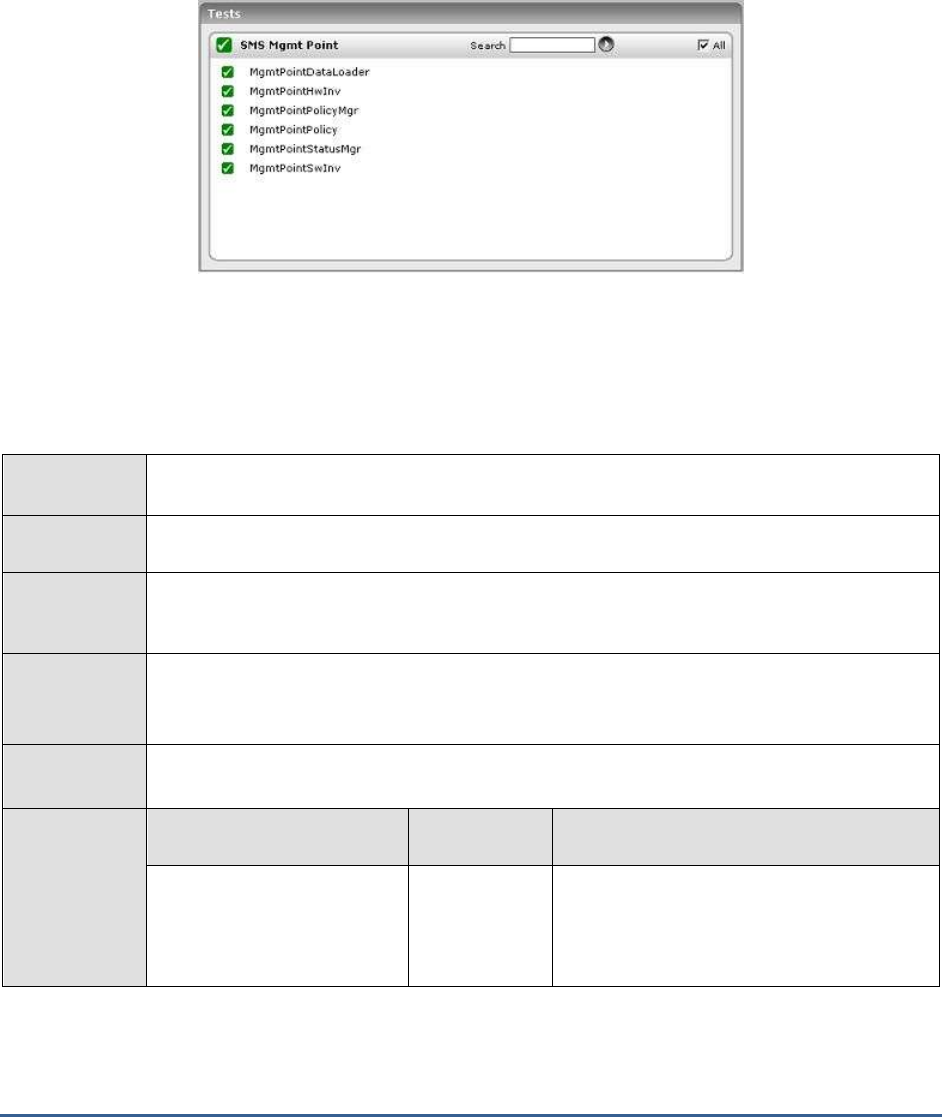
M O N I T O R I N G M I C R O S O F T S Y S T E M M A N A G E M E N T S E R V E R S ( S M S )
304
14.2 The SMS Mgmt Point Layer
This layer tracks the health of the SMS Management Point components.
Figure 14.3: The tests associated with the SMS Mgmt Point layer
14.2.1 Management Point Data Loader Test
The MgmtPointDataLoader test reports metrics pertaining to the Management Point Data Loader object, which
monitors the SMS interactions with the database.
Purpose
Reports metrics pertaining to the Management Point Data Loader object, which monitors the
SMS interactions with the database
Target of the
test
Microsoft SMS
Agent
deploying the
test
An internal agent
Configurable
parameters for
the test
1. TEST PERIOD – How often should the test be executed
2. HOST – The host for which the test is to be configured
Outputs of the
test
One set of results for every Microsoft SMS server monitored
Measurements
made by the
test
Measurement
Measurement
Unit
Interpretation
Connections created:
Indicates the number of
database connections created
by the management point.
Number

M O N I T O R I N G M I C R O S O F T S Y S T E M M A N A G E M E N T S E R V E R S ( S M S )
305
Connections create rate:
Indicates the number of
database connections created
by the management point per
second.
Conns/Sec
14.2.2 MgmtPointHwInv Test
This test reports metrics pertaining to the Hardware Inventory Manager. The SMS hardware inventory feature
automatically collects detailed information about the hardware characteristics of clients in an SMS hierarchy. By using
this feature, you can collect a wide variety of information about client computers such as memory, operating system,
peripherals, services, and processes that are running on the client computer.
Purpose
Reports metrics pertaining to the Hardware Inventory Manager
Target of the
test
Microsoft SMS
Agent
deploying the
test
An internal agent
Configurable
parameters for
the test
1. TEST PERIOD – How often should the test be executed
2. HOST – The host for which the test is to be configured
Outputs of the
test
One set of results for every Microsoft SMS server monitored
Measurements
made by the
test
Measurement
Measurement
Unit
Interpretation
Delta reports:
Indicates the number of
hardware inventory reports
marked as Delta.
Number
Reports data generated:
Indicates the size of
generated reports.
MB
Reports processed:
Indicates the number of
reports processed,
successfully or unsuccessfully.
Number
Reports process rate:
Indicates the number of
reports processed per
second.
Reports/Sec
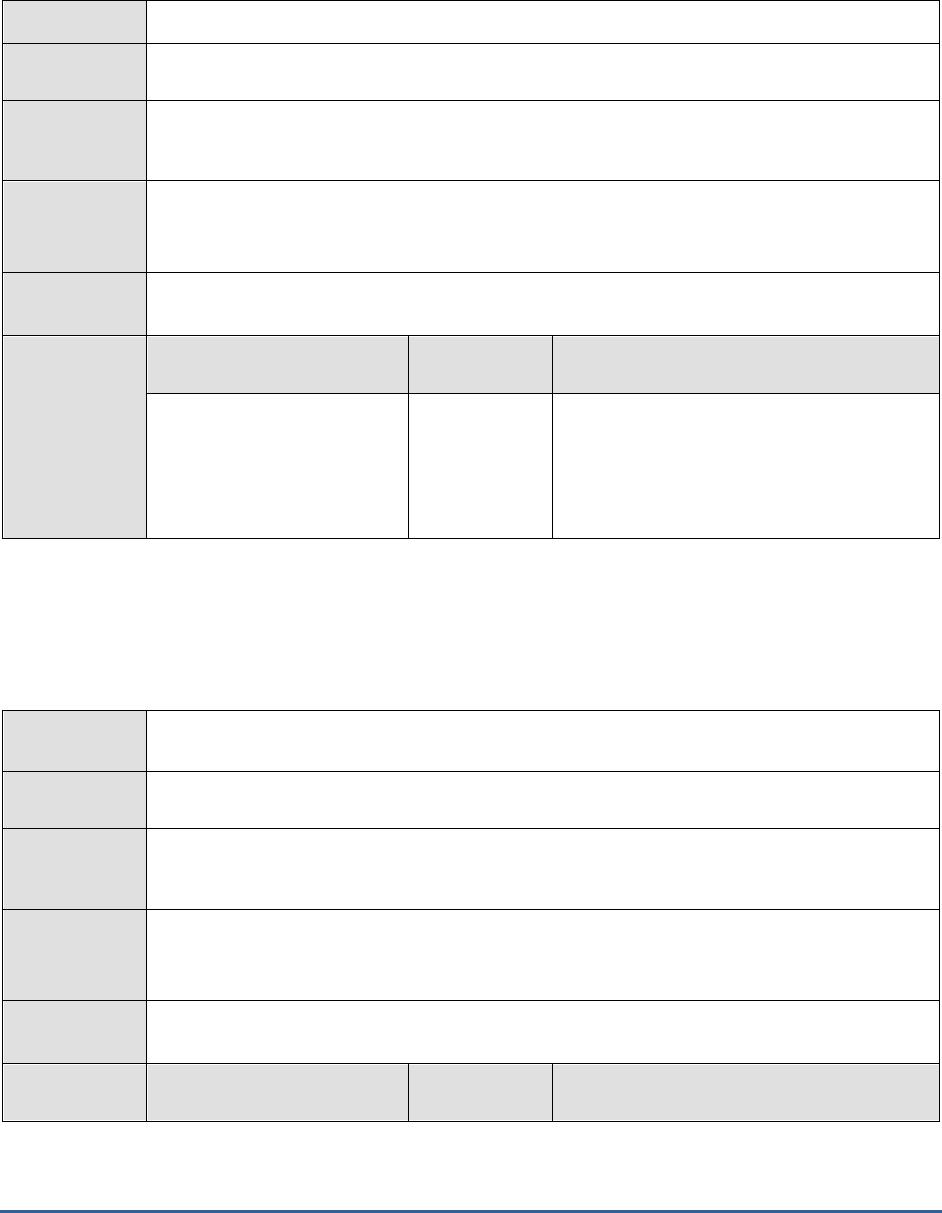
M O N I T O R I N G M I C R O S O F T S Y S T E M M A N A G E M E N T S E R V E R S ( S M S )
306
14.2.3 Management Point Policy Manager Test
This test monitors the responses of the SMS Policy Manager to the policy requests of clients.
Purpose
Monitors the responses of the SMS Policy Manager to the policy requests of clients
Target of the
test
Microsoft SMS
Agent
deploying the
test
An internal agent
Configurable
parameters for
the test
1. TEST PERIOD – How often should the test be executed
2. HOST – The host for which the test is to be configured
Outputs of the
test
One set of results for every Microsoft SMS server monitored
Measurements
made by the
test
Measurement
Measurement
Unit
Interpretation
Request arrival rate:
Indicates the rate at which
Policy Assignment requests
are arriving at the Policy
Manager.
Requests/Sec
14.2.4 Management Point Policy Test
This test reports the results of the client requests to the SMS Policy Manager. There are certain SMS policies which
download in the client system. This is controlled by the SMS Policy Manager.
Purpose
Reports the results of the client requests to the SMS Policy Manager. There are certain SMS
policies which download in the client system
Target of the
test
Microsoft SMS
Agent
deploying the
test
An internal agent
Configurable
parameters for
the test
1. TEST PERIOD – How often should the test be executed
2. HOST – The host for which the test is to be configured
Outputs of the
test
One set of results for every Microsoft SMS server monitored
Measurements
made by the
Measurement
Measurement
Unit
Interpretation
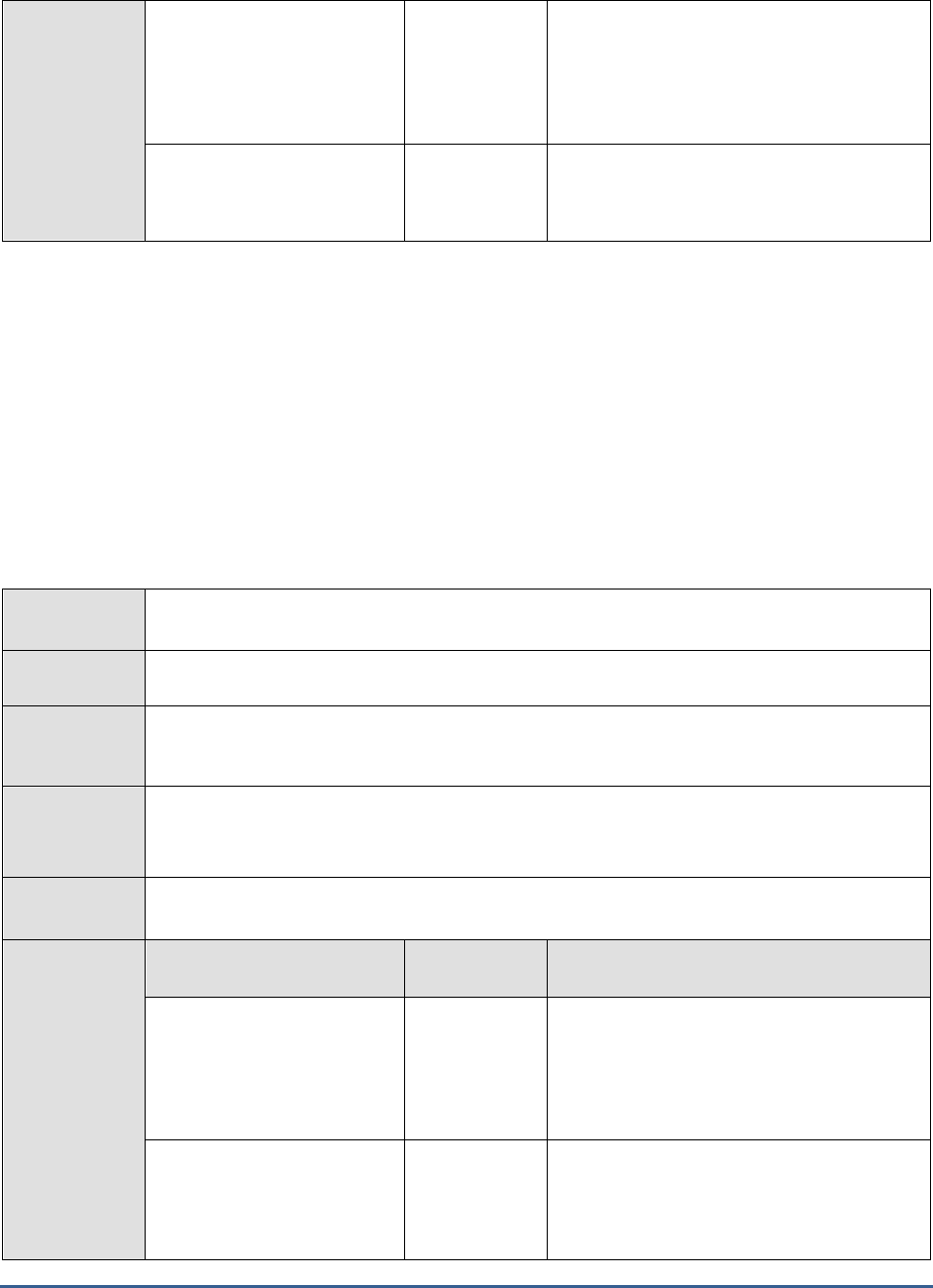
M O N I T O R I N G M I C R O S O F T S Y S T E M M A N A G E M E N T S E R V E R S ( S M S )
307
test
Cache hit rate:
Indicates the rate of requests
to the Get Policy component
that resulted in the policy
being served from a cache.
Hits/Sec
Requests process rate:
Indicates the rate of requests
to the Get Policy component.
Requests/Sec
14.2.5 Management Point Status Manager Test
This test reports metrics pertaining to the Status Manager of SMS. SMS generates status messages to report the
activity of components on site systems and clients. A status message is a text string, generated by a component,
describing a specific activity performed by the component. In addition, each status message contains important
information such as which component generated the message, the exact time that the message was generated, and
the severity of the message. Status messages are sent from clients and site systems to the site server and are stored
in the SMS site database. You can then view status messages in the SMS Administrator console. Viewing status
messages in the SMS Administrator console helps you monitor the activity of the various components, determine the
health of SMS, and identify issues that might require your attention.
Purpose
Reports metrics pertaining to the Status Manager of SMS. SMS generates status messages to
report the activity of components on site systems and clients
Target of the
test
Microsoft SMS
Agent
deploying the
test
An internal agent
Configurable
parameters for
the test
1. TEST PERIOD – How often should the test be executed
2. HOST – The host for which the test is to be configured
Outputs of the
test
One set of results for every Microsoft SMS server monitored
Measurements
made by the
test
Measurement
Measurement
Unit
Interpretation
Events processed:
Indicates the number of
events (i.e. status messages)
processed, successfully or
unsuccessfully.
Number
Events process rate:
Indicates the number of
events (i.e. status messages)
processed per second.
Number

M O N I T O R I N G M I C R O S O F T S Y S T E M M A N A G E M E N T S E R V E R S ( S M S )
308
14.2.6 Management Point Software Inventory Test
This test reports metrics pertaining to the reports generated by the Software Inventory manager of SMS. With the
SMS Software Inventory Manager one can collect information about the applications listed in Add or Remove
Programs in Control Panel. By using software inventory, one can collect a significantly larger amount of information
about client's software.
Purpose
Reports metrics pertaining to the reports generated by the Software Inventory manager of SMS
Target of the
test
Microsoft SMS
Agent
deploying the
test
An internal agent
Configurable
parameters for
the test
1. TEST PERIOD – How often should the test be executed
2. HOST – The host for which the test is to be configured
Outputs of the
test
One set of results for every Microsoft SMS server monitored
Measurements
made by the
test
Measurement
Measurement
Unit
Interpretation
Delta reports:
Indicates the number of
Software Inventory reports
marked as Delta.
Number
Reports data generated:
Indicates the size of
generated reports.
MB
Reports processed:
Indicates the number of
reports processed
successfully or unsuccessfully.
Number
Reports process rate:
Indicates the number of
reports processed per
second.
Reports/Sec
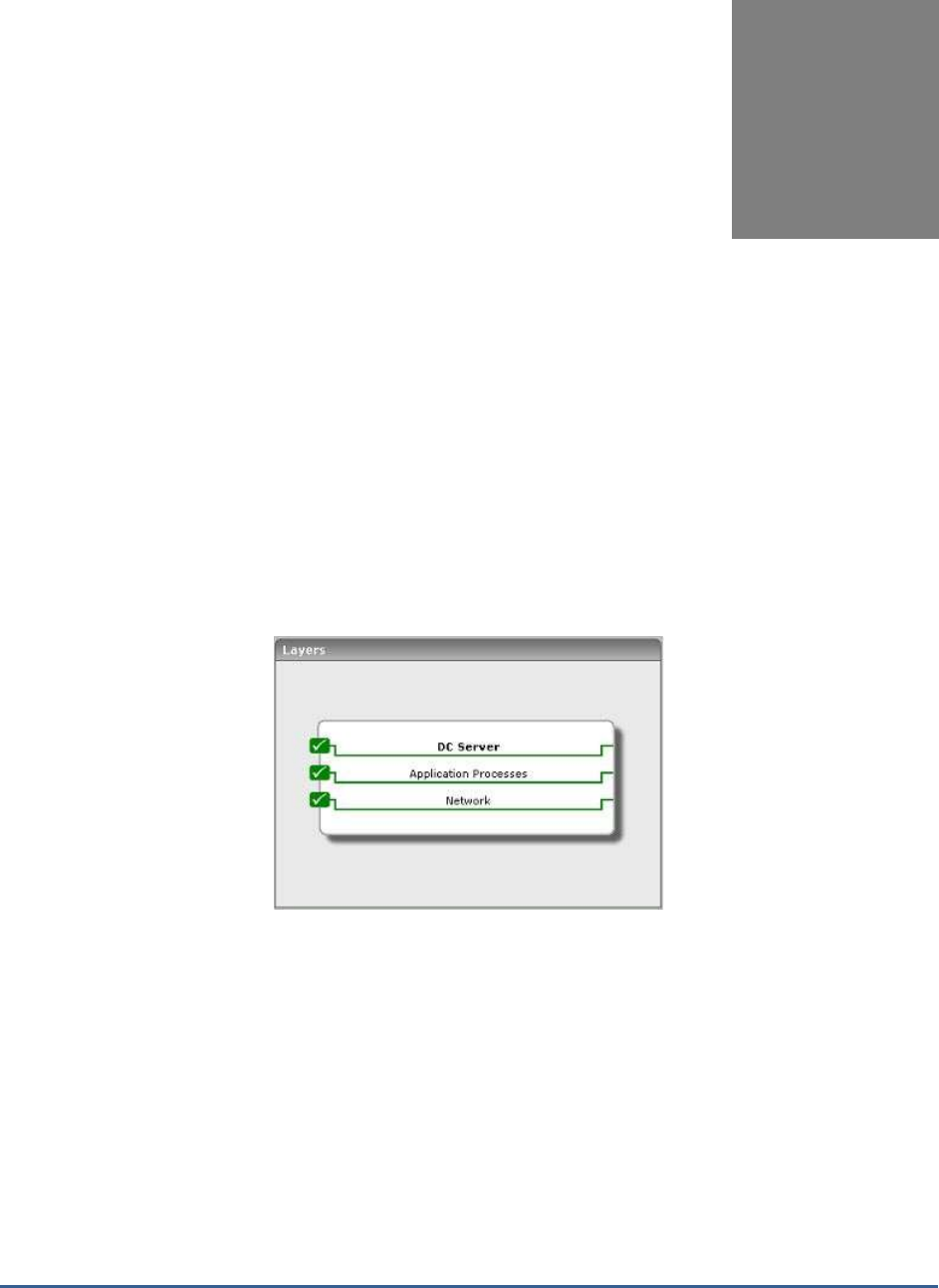
E X T E R N A L L Y M O N I T O R I N G T H E A C T I V E D I R E C T O R Y S E R V E R
309
Externally Monitoring the
Active Directory Server
The
Active Directory
server model discussed in Chapter 0 of this document, performs in-depth internal monitoring of
the health of an Active Directory (AD) server. However, sometimes, administrators might be denied access to the AD
servers to be monitored, and hence might be unable to install agents on them. Such administrators might still want
to monitor the availability and responsiveness of the Active Directory. To cater to the needs of these administrators,
eG Enterprise offers the
External AD
model (see Figure 15.1).
Figure 15.1: Layer model of the External AD server
Besides detecting the non-availability or slow responsiveness of an AD server, this model also runs port availability
and network health checks, so as to ensure that all external performance parameters are functioning properly.
15.1 The Network Layer
The Network test (see Figure 15.2) associated with this layer performs network-level pings to assess the overall
health of the network connection to the AD server.
Chapter
15

E X T E R N A L L Y M O N I T O R I N G T H E A C T I V E D I R E C T O R Y S E R V E R
310
Figure 15.2: The test associated with the Network layer
For details on the Network test, refer to the
Monitoring Unix and Windows Servers
document.
15.2 The Application Processes Layer
Using the TcpPortStatus test depicted by Figure 15.3, administrators can externally monitor the availability and
responsiveness of the AD server port.
Figure 15.3: The tests associated with the Application Processes layer
Please refer to the
Monitoring Unix and Windows Servers
document for a discussion on the TcpPortStatus test.
15.3 The DC Server Layer
By emulating a user request to the AD server, the ADServer test associated with this layer (see Figure 15.4) helps
determine the availability and responsiveness of the AD server.

M O N I T O R I N G T H E A D C L U S T E R S E R V IC E
312
Monitoring the AD Cluster
Service
An active directory (AD) cluster service is a collection of physical AD servers that can act as a single logical server.
Requests to a cluster are routed through a virtual cluster server that is assigned a cluster IP address and TCP port.
Requests to this server can be handled by any of the individual nodes in the cluster at any given point in time,
depending on which node is active at that time.
Since clusters are deployed in environments where 24*7 availability and responsiveness are critical, it is imperative
that the performance of the clusters is monitored all the time.
To monitor an Active Directory cluster, an eG external agent is deployed, which emulates a user login to the cluster
to determine the availability of the cluster and the speed with which the cluster responds to the emulated request.
The emulated requests are directed at the virtual cluster server. Therefore, you need to manage the virtual cluster
server as an
AD Cluster
using the eG administrative interface.
The layer model of the
AD Cluster
has been depicted by Figure 16.1 below.
Figure 16.1: Layer model of the AD cluster service
Chapter
16
Note:
For more details on how eG Enterprise monitors clusters, refer to Chapter 0 of the
eG User Manual
.

M O N I T O R I N G T H E A D C L U S T E R S E R V IC E
313
The following section deals only with the first layer of Figure 16.1, as the other layers and the external metrics they
report have been dealt with in the previous chapter.
16.1 The DC Server Layer
The ADServer test associated with this layer emulates a user login to the cluster to determine its availability and
responsiveness. The test sends the emulated request to the virtual cluster server (i.e., the
AD Cluster
), which will
promptly forward the request to that node in the cluster that currently owns the cluster server. If at least one node
in the cluster is currently active, then the login request will succeed, indicating the good health of the cluster. On the
other hand, if none of the nodes in the cluster are active, then the emulated request will fail, indicating the non-
availability of the cluster.
Figure 16.2: The tests associated with the DC_SERVER layer
In Chapter 0 of this document, the ADServer test has been elaborately discussed. Refer to it for further details.

M O N I T O R I N G W I N D O W S C L U S T E RS
314
Monitoring Windows
Clusters
Microsoft Cluster Server (MSCS) is software designed to allow servers to work together as computer clust er, to
provide failover and increased availability of applications, or parallel calculating power in case of high-performance
computing (HPC) clusters (as in supercomputing).
To monitor Windows clusters, eG Enterprise provides a specialized
Windows Cluster
monitoring model. Cluster
monitoring enables you to determine the following:
How many servers (i.e., nodes) are within the cluster? What is their current state?
How many resource groups have been configured for the cluster? Is any resource group offline
currently?
How many resources have been configured for the cluster, and what is their state?
Are the network interfaces connecting cluster nodes to each other, available?
Is any cluster network down?
Figure 17.1: The layer model of the IIS web server with the Windows Cluster layer
The tests mapped to the Windows Service layer, upon execution, connects to the Windows cluster service that
implements the Windows clustering and provides information pertaining to the cluster status.
Chapter
17
Note
To monitor a Windows Cluster, a Basic Agent license would suffice.
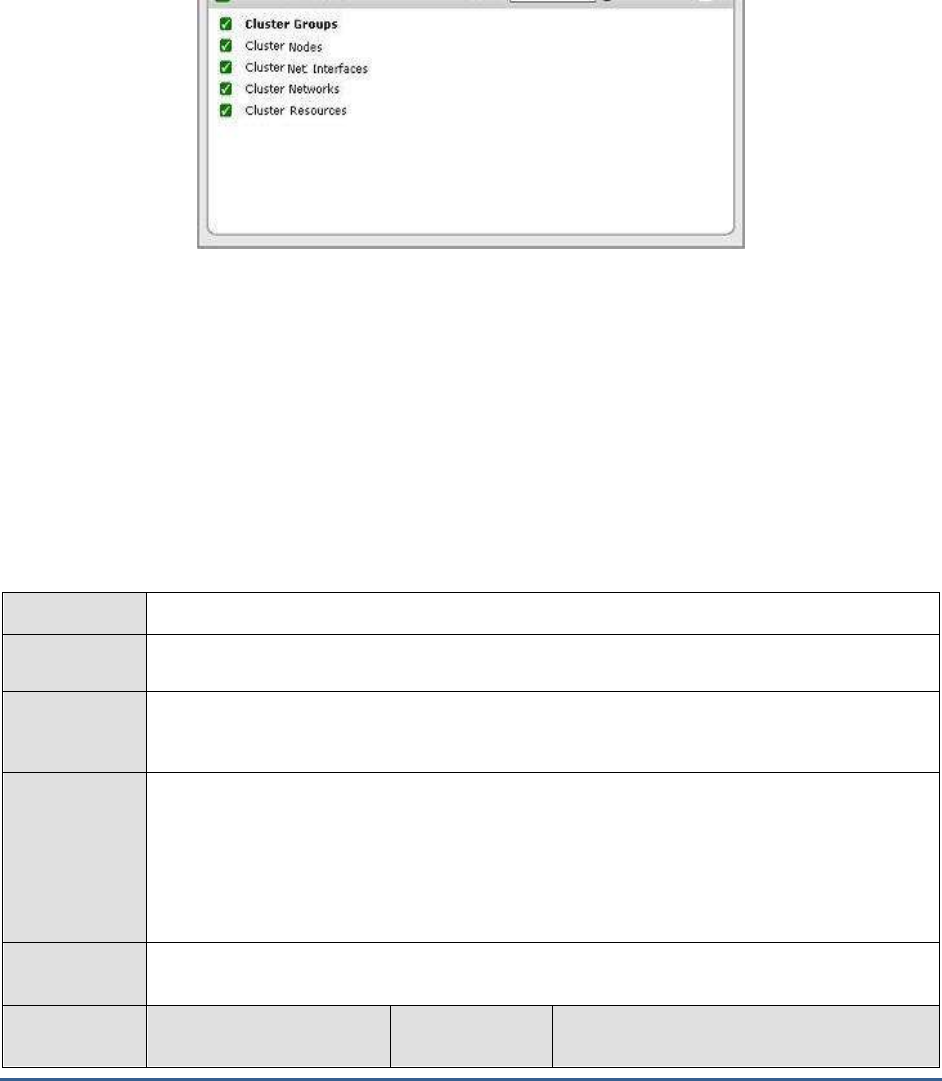
M O N I T O R I N G W I N D O W S C L U S T E R S
315
17.1 The Windows Service Layer
Using the tests mapped to this layer, you can determine the status of the Windows cluster service.
Figure 17.2: The tests mapped to the Windows Service layer
17.1.1.1 Cluster Groups Test
A resource group is a collection of resources, managed by the Cluster service as a single, logical unit. This logical unit
is often referred to as a failover unit, because the entire group moves as a single unit between nodes. Resources and
cluster elements are grouped logically according to the resources added to a resource group. When a Cluster service
operation is performed on a resource group, the operation affects all individual resources contained in the group.
Typically, a resource group is created that contains the individual resources required by the clustered program.
Cluster resources may include physical hardware devices, such as disk drives and network cards, and logical items
such as IP addresses, network names, and application components.
The ClusterGroups test indicates the current status of the resource groups.
Purpose
Reports the current status of the resource groups
Target of the
test
Agent
deploying the
test
An internal agent
Configurable
parameters for
the test
1. TEST PERIOD - How often should the test be executed
2. HOST - The host for which the test is to be configured
3. PORT – Refers to the port used by the Windows application.
4. EXCLUDE CLUSTER OFFLINE GROUPS - Provide a comma-separated list of cluster
groups to be excluded from the monitoring scope of this test.
Outputs of the
test
One set of results for the server being monitored
Measurements
made by the
Measurement
Measurement
Unit
Interpretation

M O N I T O R I N G W I N D O W S C L U S T E R S
316
test
Groups online:
Indicates the number of
resource groups in the
cluster that are currently
online.
Number
Groups offline:
Indicates the number of
groups in the cluster that
are currently offline.
Number
This count includes only those groups in
which all resources are offline.
Groups partially online:
Indicates the number of
groups in the cluster that
are partially online.
Number
This count includes only those groups in
which some resources are online and some
offline.
17.1.1.2 Cluster Nodes Test
Every server in a cluster is referred to as a
Node
. Using the ClusterNodes test, you can identify how many nodes in
the cluster are currently not available.
Purpose
Reports the current status of the nodes in the cluster
Target of the
test
Agent
deploying the
test
An internal agent
Configurable
parameters for
the test
1. TEST PERIOD - How often should the test be executed
2. HOST - The host for which the test is to be configured
3. PORT – Refers to the port used by the Windows application.
Outputs of the
test
One set of results for the server being monitored
Measurements
made by the
test
Measurement
Measurement
Unit
Interpretation
Is cluster node up?:
Indicates the number of
nodes that are currently up
and running in the cluster.
Number
An online node or a node whose status is
‘Up’, is an active member of the cluster. It
adheres to cluster database updates,
contributes input into the quorum algorithm,
maintains cluster network and storage
heartbeats, and can own and run resource
groups.
Is cluster node down?:
Indicates the number of
nodes in the cluster that
are currently offline.
Number
A node whose status is ‘down’ or ‘offline’ is
considered to be an inactive member of the
cluster. The node and its Cluster service
might or might not be running.

M O N I T O R I N G W I N D O W S C L U S T E R S
317
Is cluster node
paused?:
Indicates the number of
nodes in the cluster that
are paused.
Number
This refers to nodes that are active members
of the cluster. The node adheres to cluster
database updates, contributes input into the
quorum algorithm, and maintains network
and storage heartbeats, but it cannot accept
resource groups. It can support only those
resource groups that it currently owns. The
paused state enables maintenance to be
performed. Online and paused states are
treated as equivalent states by the majority
of the server cluster components.
17.1.1.3 Cluster Network Interfaces Test
The network adapter or adapters (also known as network interface cards or NICs) on each node in a cluster enables
the nodes to communicate with each other and with clients. This test reveals whether/not there are any network
interfaces in the cluster that are not functioning properly.
Purpose
Reveals whether/not there are any network interfaces in the cluster that are not functioning
properly
Target of the
test
Agent
deploying the
test
An internal agent
Configurable
parameters for
the test
1. TEST PERIOD - How often should the test be executed
2. HOST - The host for which the test is to be configured
3. PORT – Refers to the port used by the Windows application.
4. DETAILED DIAGNOSIS - To make diagnosis more efficient and accurate, the eG
Enterprise suite embeds an optional detailed diagnostic capability. With this capability, the
eG agents can be configured to run detailed, more elaborate tests as and when specific
problems are detected. To enable the detailed diagnosis capability of this test for a
particular server, choose the On option. To disable the capability, click on the Off option.
The option to selectively enable/disable the detailed diagnosis capability will be available
only if the following conditions are fulfilled:
The eG manager license should allow the detailed diagnosis capability
Both the normal and abnormal frequencies configured for the detailed diagnosis
measures should not be 0.
Outputs of the
test
One set of results for the server being monitored
Measurements
made by the
Measurement
Measurement
Unit
Interpretation

M O N I T O R I N G W I N D O W S C L U S T E R S
318
test
Network interfaces that
are up:
Indicates the number of
network interfaces that are
currently up and running in
the cluster.
Number
Network interfaces that
are down:
Indicates the number of
network interfaces in the
cluster that are currently
not running.
Number
Each node in a failover cluster requires
network connectivity with the other nodes.
Problems with a network adapter or other
network device (either physical problems or
configuration problems) can interfere with
connectivity.
Therefore, ideally, the value of this measure
should be 0.
17.1.1.4 Cluster Resources Test
A resource is a physical or logical entity that is capable of being managed by a cluster, brought online, taken offline,
and moved between nodes. A resource can be owned only by a single node at any point in time.
This test reports the number of resources in the cluster and their current states.
Purpose
Reports the number of resources in the cluster and their current states
Target of the test
Agent deploying the
test
An internal agent
Configurable
parameters for the
test
1. TEST PERIOD - How often should the test be executed
2. HOST - The host for which the test is to be configured
3. PORT – Refers to the port used by the Windows application.
4. DETAILED DIAGNOSIS - To make diagnosis more efficient and accurate, the eG
Enterprise suite embeds an optional detailed diagnostic capability. With this capability, the
eG agents can be configured to run detailed, more elaborate tests as and when specific
problems are detected. To enable the detailed diagnosis capability of this test for a
particular server, choose the On option. To disable the capability, click on the Off option.
The option to selectively enable/disable the detailed diagnosis capability will be available
only if the following conditions are fulfilled:
The eG manager license should allow the detailed diagnosis capability
Both the normal and abnormal frequencies configured for the detailed diagnosis
measures should not be 0.
Outputs of the test
One set of results for the server being monitored
Measurements made
by the test
Measurement
Measurement
Unit
Interpretation

M O N I T O R I N G W I N D O W S C L U S T E R S
319
Online resources:
Indicates the number of
resources that are currently
online.
Number
Offline resources:
Indicates the number of
resources that are currently
offline.
Number
Failed resources:
Indicates the number of
resources that have failed.
Number
Typically, a resource failure triggers a
recovery action, which could be a resource
restart or a transfer of the resource to
another node.
Typically, the Failover Manager and Resource
Monitor work together to detect and recover
from resource failures. Resource Monitors
keep track of resource status by using the
resource DLLs to periodically poll resources.
Polling involves two steps, a cursory
LooksAlive query and a longer, more
definitive, IsAlive query. When Resource
Monitor detects a resource failure, it notifies
Failover Manager and continues to monitor
the resource.
Failover Manager maintains resources and
resource group status. It also performs
recovery when a resource fails and invokes
Resource Monitors in response to user
actions or failures.
After a resource failure is detected, Failover
Manager performs recovery actions that
include restarting a resource and its
dependent resources, or moving the entire
resource group to another node. The
recovery action that is taken is determined by
resource and resource group properties, in
addition to node availability.
During failover, the resource group is treated
as the unit of failover. This ensures that
resource dependencies are correctly
recovered. When a resource recovers from a
failure, Resource Monitor notifies Failover
Manager. Failover Manager then performs
automatic failback of the resource group,
based on the configuration of the resource
group failback properties.
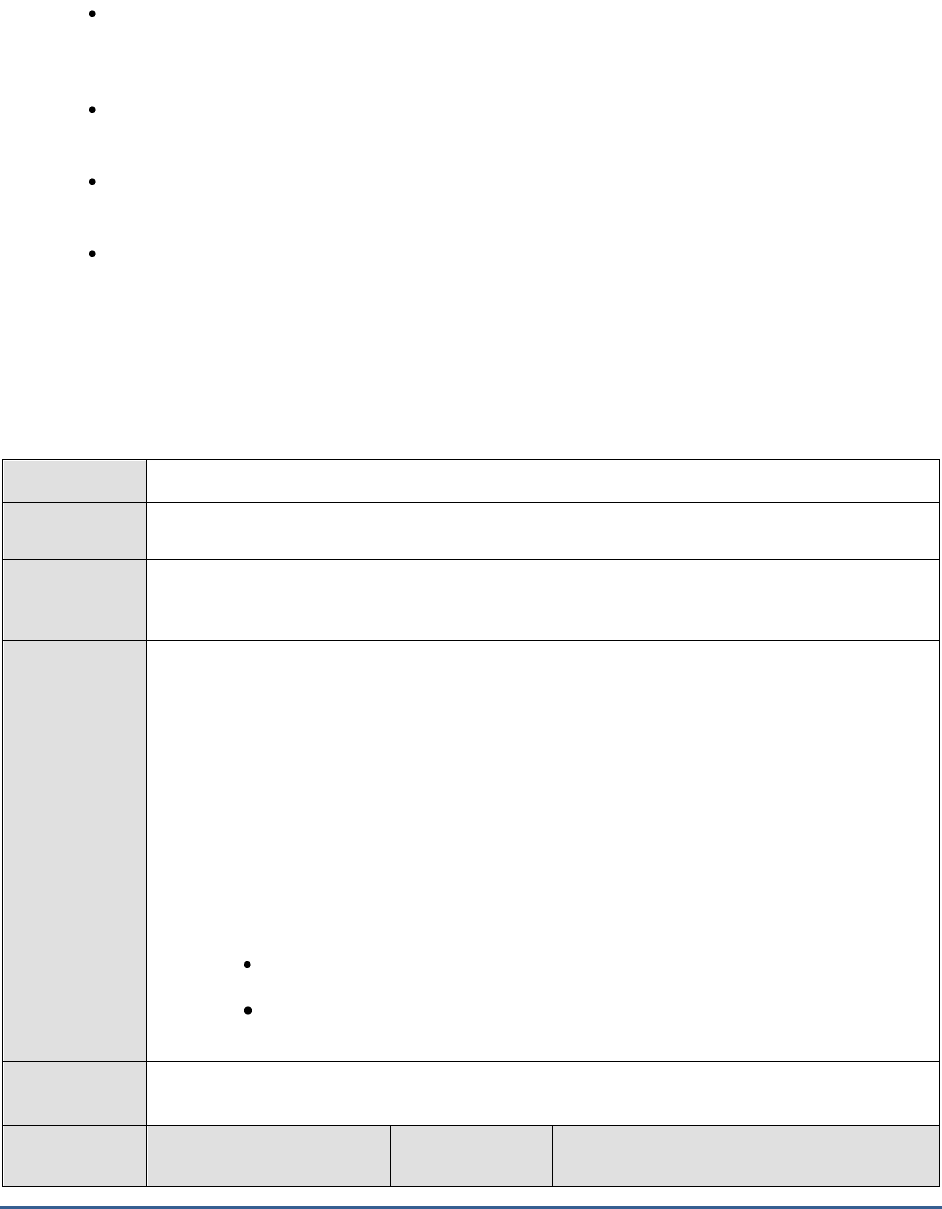
M O N I T O R I N G W I N D O W S C L U S T E R S
320
17.1.1.5 Cluster Networks Test
A network (sometimes called an interconnect) performs one of the following roles in a cluster:
A
private network
carries internal cluster communication. The Cluster service authenticates all internal
communication, but administrators who are particularly concerned about security can restrict internal
communication to physically secure networks.
A
public network
provides client systems with access to cluster application services. IP Address
resources are created on networks that provide clients with access to cluster services.
A
mixed
(public-and-private)
network
carries internal cluster communication and connects client
systems to cluster application services.
A network that is not enabled for use by the cluster (that is, neither public nor private) carries traffic
unrelated to cluster operation.
Regardless of the role that a network performs, its availability is critical to the smooth functioning of the cluster, as
without the network, communication between cluster nodes and between clients and cluster nodes become
impossible.
The ClusterNetworks test indicates whether the cluster networks are up or down.
Purpose
Indicates whether the cluster networks are up or down
Target of the
test
Agent
deploying the
test
An internal agent
Configurable
parameters for
the test
1. TEST PERIOD - How often should the test be executed
2. HOST - The host for which the test is to be configured
3. PORT – Refers to the port used by the Windows application.
4. DETAILED DIAGNOSIS - To make diagnosis more efficient and accurate, the eG
Enterprise suite embeds an optional detailed diagnostic capability. With this capability, the
eG agents can be configured to run detailed, more elaborate tests as and when specific
problems are detected. To enable the detailed diagnosis capability of this test for a
particular server, choose the On option. To disable the capability, click on the Off option.
The option to selectively enable/disable the detailed diagnosis capability will be available
only if the following conditions are fulfilled:
The eG manager license should allow the detailed diagnosis capability
Both the normal and abnormal frequencies configured for the detailed diagnosis
measures should not be 0.
Outputs of the
test
One set of results for the server being monitored
Measurements
made by the
Measurement
Measurement
Unit
Interpretation
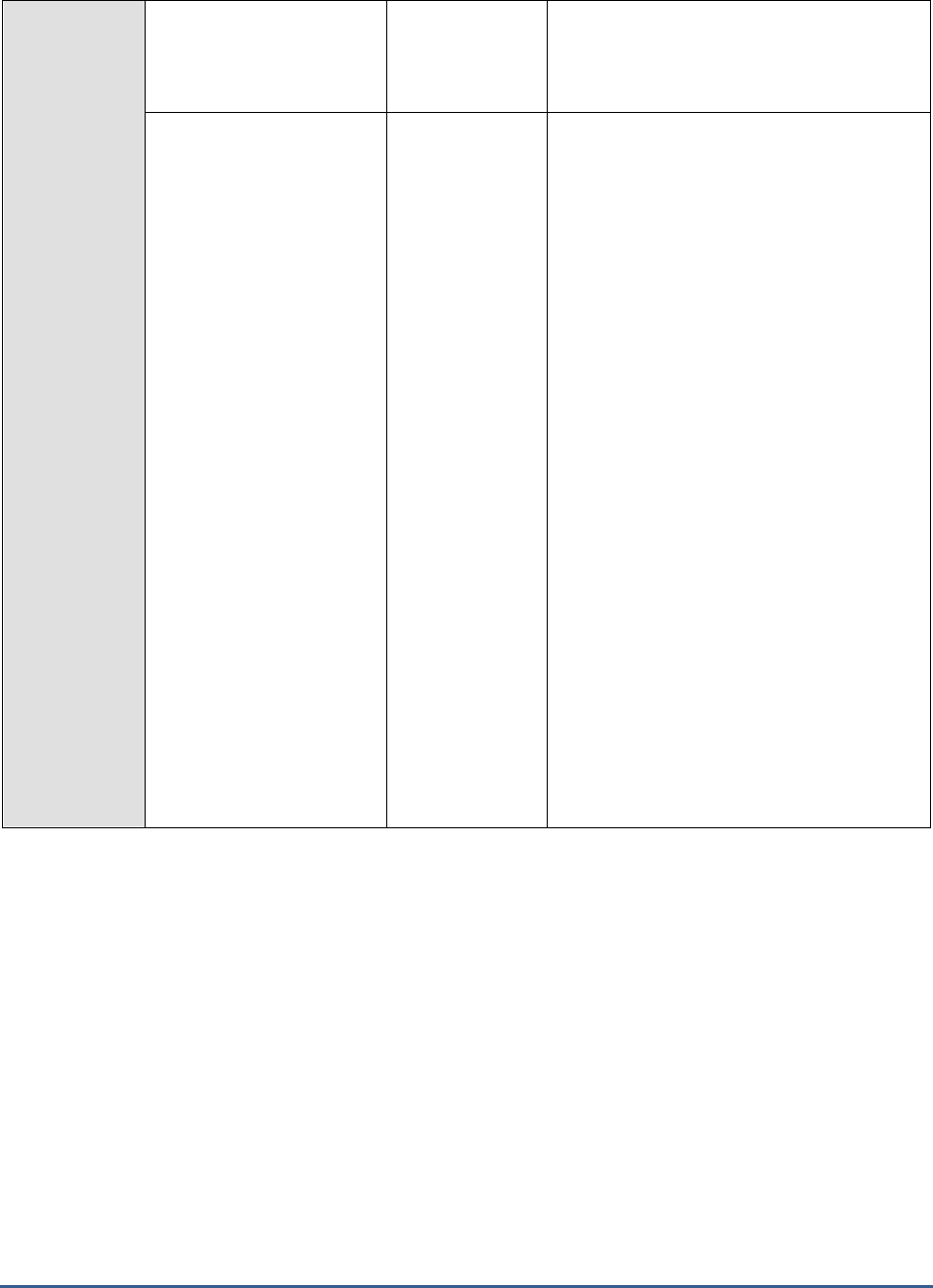
M O N I T O R I N G W I N D O W S C L U S T E R S
321
test
Networks that are up:
Indicates the number of
cluster networks that are
currently available.
Number
Networks that are
down:
Indicates the number of
cluster networks that are
currently unavailable.
Number
If there is only one cluster network available
in a cluster and it goes down, the cluster
nodes stop communicating with each other.
When two nodes are unable to communicate,
they are said to be partitioned. After two
nodes become partitioned, the Cluster service
automatically shuts down on one node to
guarantee the consistency of application data
and the cluster configuration. This can lead to
the unavailability of all cluster resources.
Therefore, it is recommended that you
configure multiple networks as private or
mixed to protect the cluster from a single
network failure. For instance, if each node
has at least two networks configured, and
both are say, mixed networks, the Cluster
service can tolerate network failures. In this
scenario, the Cluster service can detect a
public network adapter failure and fail over all
resources that depend on that adapter
(through its IP address) to a node where this
network is available. This is accomplished
because the private network is still
functioning properly. If, on the other hand,
an adapter on the private network fails, the
Cluster service can use the public network for
internal communication. This is accomplished
because the public network is mixed, allowing
both internal and client traffic.
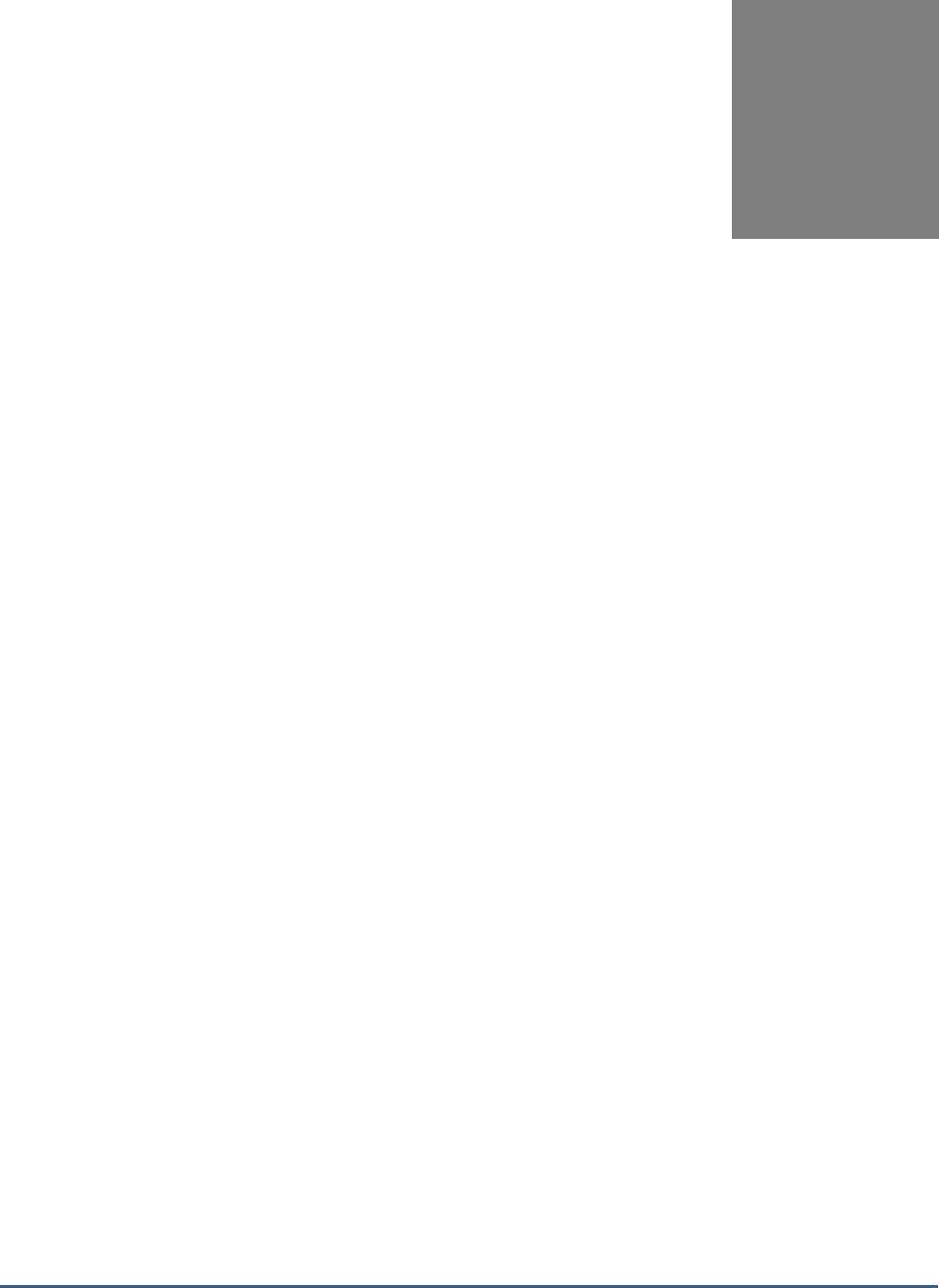
M O N I T O R I N G M I C R O S O F T S H A R E P O I N T
322
Monitoring Microsoft
Sharepoint
Microsoft Sharepoint is a collection of products and software elements that include, Internet Explorer based
collaboration functions, process management modules, search modules and a document-management platform.
Sharepoint can be used to host web sites that access shared workspaces, information stores and documents, as well
as host defined applications such as wikis and blogs. All users can manipulate proprietary controls called "web parts"
or interact with pieces of content such as lists and document libraries.
If any of the services offered by Microsoft Sharepoint malfunction, it could deny users access to critical organizational
data, thereby hampering their productivity and obstructing the achievement of business goals. It is therefore
imperative that the Microsoft Sharepoint server is monitored 24x7 for performance deficiencies.
eG Enterprise offers two specialized monitoring models - one for each of the Sharepoint versions -
Microsoft
Sharepoint 2007
and
Microsoft Sharepoint 2010
.
This chapter discusses both these models in great detail.
18.1 Monitoring Sharepoint 2007
The
Microsoft
Sharepoint 2007
monitoring model continuously monitors the performance of the Sharepoint 2007
server, and proactively alerts administrators to issues.
Chapter
18
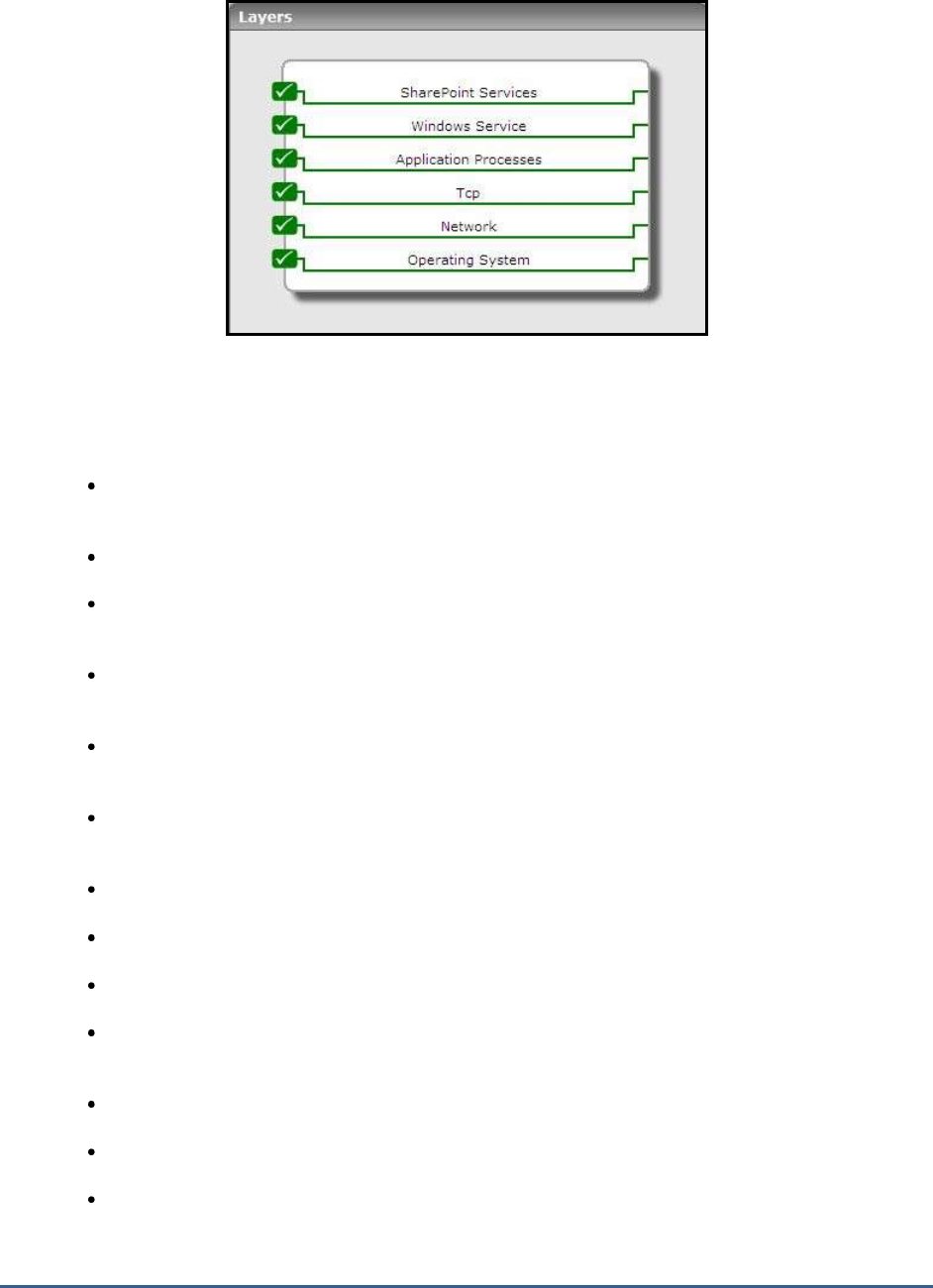
M O N I T O R I N G M I C R O S O F T S H A R E P O I N T
323
Figure 18.1: The layer model of Sharepoint
Each layer of Figure 18.1 is mapped to a wide variety of tests that report a number of metrics related to the health of
the Sharepoint server in question. Using these metrics, the administrators can find quick and accurate answers for
the following performance queries:
Are there too many documents in the first and second queues of the archival plugin? Do these
numbers indicate that the crawler is in a starved state?
Were any error documents returned by the archival plugin?
How well is the document converter functioning? Are too many conversion requests pending on the
converter?
How is the Excel calculation service performing? Is it responding to requests quickly? How effectively
is the service using its cached charts? Are its workbook caches adequately sized?
Are the Excel Web Access and Excel Web Services components experiencing any slowdowns in request
processing?
Is the content managed by Sharepoint adequately indexed? Are search queries been successfully
executed or are too many queries failing?
Is the gatherer service in a back-off state? If so, why?
Are your site hit frequency rules very rigid? Are they creating too many delayed documents?
Are too many threads waiting for documents?
Are too many threads waiting for a response from the filter process? Is it owing to a network issue or
is it because they are bound to a hungry-host?
Was the gatherer unable to access any documents? If so, how many times?
Are there too many unprocessed documents on the gatherer?
Is the Sharepoint Publishing Cache well-tuned? Is the cache hit ratio high?
The sections to come discuss the tests associated with the Sharepoint Services layer only, as the remaining layers

M O N I T O R I N G M I C R O S O F T S H A R E P O I N T
324
have been dealt with elaborately in the
Monitoring Unix and Windows Servers
document.
18.1.1 The Sharepoint Services Layer
Using the tests mapped to this layer, administrators can periodically audit the service levels achieved by the
components engaged in the searching and indexing of content managed by Sharepoint. These components include:
g. The Office Server Search Archival Plugin
h. The Office Server Search Schema Plugin
i. The Office Server Search Indexer Catalogs
j. The Office Server Search Gatherer
Similarly, the layer also sheds light on the core components of the Sharepoint Excel Services – namely, the Excel
Calculation Service, the Excel Web Access, and the Excel Web Service.
In addition, the layer monitors the health of the object caches and the document converters on Sharepoint 2007.
Figure 18.2: The tests mapped to the Sharepoint Services layer
18.1.1.1 Office Server Search Archival Plugin Test
The Search feature of the MOSS 2007 not only makes it possible to search through content, documents, and people
within the Sharepoint sites, but also through external sources such as Windows file shares, public Microsoft Exchange
server folders, and standard web sites. This is what makes MOSS 2007 that much more valuable to users.
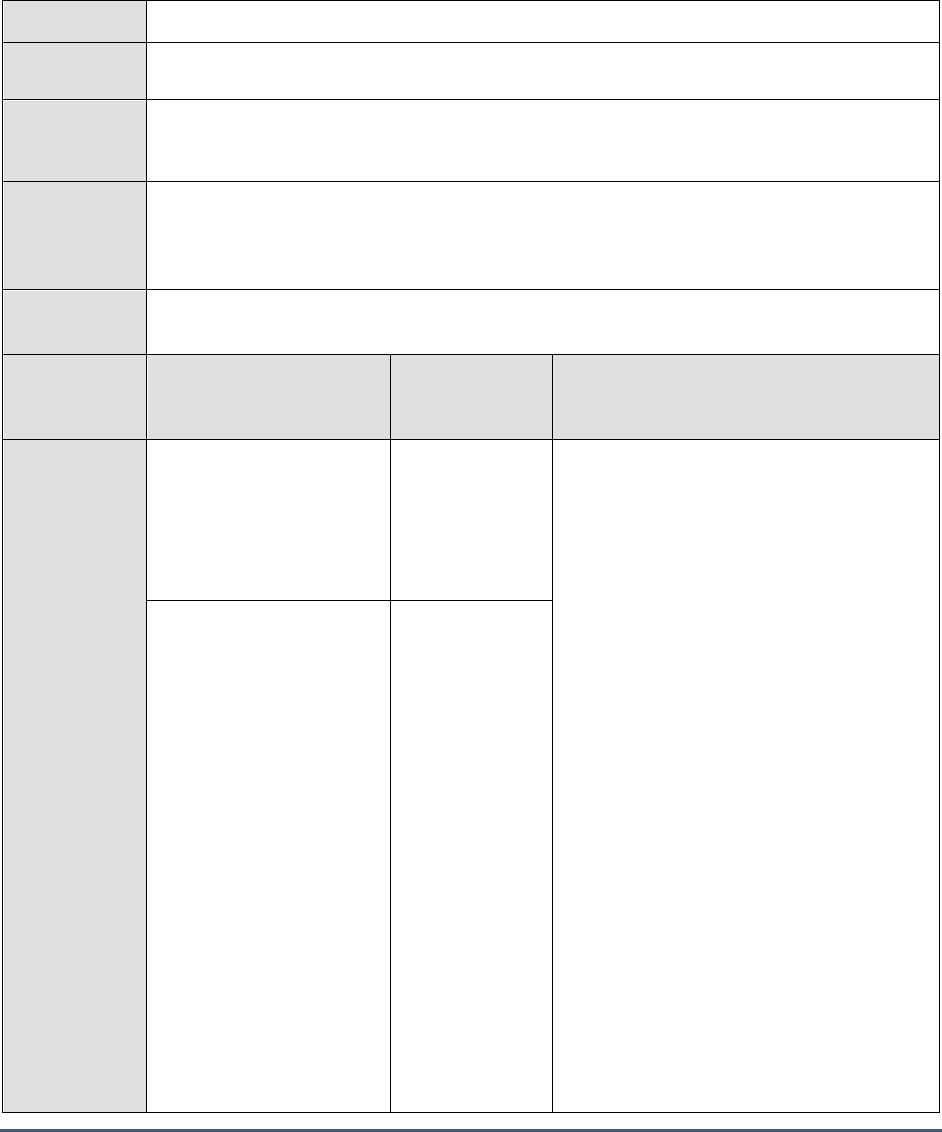
M O N I T O R I N G M I C R O S O F T S H A R E P O I N T
325
The Archival and Schema plugins are internal components of the MOSS Search engine, typically responsible for
processing the metadata of indexed documents. By monitoring these components, administrators can efficiently
evaluate how well the MOSS search feature is functioning, identify irregularities early, and fine-tune the MOSS server
to ensure peak performance of the search engine.
The Office Server Search Archival Plugin focuses on the archival plugin component, and helps assess its processing
ability.
Purpose
Helps assess the processing ability of the archival plugin component
Target of the
test
A Sharepoint Server
Agent
deploying the
test
An internal agent
Configurable
parameters for
the test
1. TEST PERIOD - How often should the test be executed
1. HOST - The host for which the test is to be configured
2. PORT – Refers to the port used by the Windows application.
Outputs of the
test
One set of results each for the
ProfileImport
and
Portal_Content
instances
Measurements
made by the
test
Measurement
Measurement
Unit
Interpretation
Active documents in
first queue:
Indicates the number of
documents that are actively
using the first queue of the
plugin.
Number
One of the more difficult tasks that a Search
admin faces is figuring out how to build out
the myriad of crawl schedules needed to
keep the content on the Sharepoint server
freshly indexed. When you are building out
these schedules you will want to keep a close
eye on the system and slowly add new
schedules to minimize starving the crawl of
resources while maxing out the utilization of
the crawler. Starvation for Enterprise Search
is defined as the crawlers inability to allocate
another thread to retrieve the next document
in the queue of work. This can be caused by
resource (I/O) contention on the SQL
machine, too many hosts concurrently
participating in the crawl, "hungry" hosts that
do not quickly relinquish a thread and finally
back-ups (since crawls are paused during this
time).
The values of these measures typically help
determine whether the crawler is in a starved
state or not. If they are both consistently at
500 for the Portal_Content instance or 50
for the ProfileImport instance, then you are
in a starved state and you are likely to be
bottle-necked in SQL for I/O on the Crawl DB
drive. Look into tuning SQL for better I/O.
Active documents in
second queue:
Indicates the number of
documents actively using
the second queue of the
plugin.
Number

M O N I T O R I N G M I C R O S O F T S H A R E P O I N T
326
Error documents:
Indicates the number of
documents which currently
returned errors from the
plugin.
Number
Ideally, this value should be low.
Bulk insert sessions:
Indicates the number of
active bulk insert sessions
to the database server.
Number
Active queue length:
Indicates the number of
documents currently
available in the active
queue.
Number
Blocked documents:
Indicates the number of
documents currently
waiting for a queue.
Number
18.1.1.2 Document Conversions Test
A document converter is a custom executable file that takes a document of one file type, and generates a copy of
that file in another file type. For example, a document converter might take a Microsoft Office Excel file and use it to
generate a Microsoft Office PowerPoint file. Using document converters, you can transform your content into
different versions to suit your business needs.
Because document conversions can be resource intensive, Office Sharepoint Server 2007 relies on two services,
DocConversionLoadBalancerService and DocConversionLauncherService, to manage the load balancing, prioritizing,
and scheduling of the conversions. When a user initiates a document conversion, either through the user interface or
object model, Office Sharepoint Server 2007 passes the document conversion request to these two services. It is the
DocConversionLauncherService service that actually calls the document converter. When called, the document
converter takes the original file and generates a converted copy. Office Sharepoint Server 2007 then takes the
converted copy and performs certain post-processing actions on it. These actions include:
Adding the metadata from the original file to the converted copy.
Adding metadata that identifies the original file and document converter used to generate the converted
copy.
Notifying the specified people that the conversion has been performed.
Placing the converted copy into the same document library as the original file.
This test monitors the document conversion process of the Sharepoint server and enables administrators to
determine how well the converter is able to process document conversion requests.
Purpose
Monitors the document conversion process of the Sharepoint server and enables administrators
to determine how well the coverter is able to process document conversion requests

M O N I T O R I N G M I C R O S O F T S H A R E P O I N T
327
Target of the
test
A Sharepoint Server
Agent
deploying the
test
An internal agent
Configurable
parameters for
the test
1. TEST PERIOD - How often should the test be executed
2. HOST - The host for which the test is to be configured
3. PORT – Refers to the port used by the Windows application.
Outputs of the
test
One set of results for the Sharepoint server monitored
Measurements
made by the
test
Measurement
Measurement
Unit
Interpretation
Incoming E-mail
messages processed:
Indicates the rate at which
e-mail messages have been
received and processed by
Sharepoint.
E-mails/Sec
Pending conversions:
Indicates the number of
document conversions that
are currently pending.
Number
Ideally, the value of this measure should be
low. A high value for the measure could
indicate a processing bottleneck.
18.1.1.3 Excel Calculation Services Test
Excel Services is built on the Sharepoint products and technologies platform. There are three core components of
Excel Services:
Excel Calculation Service
Excel Web Access
Excel Web Service

M O N I T O R I N G M I C R O S O F T S H A R E P O I N T
328
Figure 18.3: Excel services architecture
The role of Excel Calculation Service is to load workbooks, calculate them, call custom code (user-defined functions)
and refresh external data. It also maintains the session state for interactivity. Excel Calculation Services maintains a
session for the duration of interactions with the same workbook by a user or caller. A session is closed when the
caller explicitly closes it or when the session times out on the server. Excel Services caches the opened Excel
workbooks, calculation states, and external data query results, for improved performance when multiple users access
the same set of workbooks.
In order to determine the quality of the user experience with the Excel Calculation Service, it is essential to know
how smooth the user-service interaction is, how quickly the service is able to process the requests, and how
effectively the service utilizes its caches. The Excel Calculation Services test closely monitors the aforesaid
performance parameters, and accurately gauges the health of the service.
Purpose
Accurately gauges the health of the Excel Calculation Service
Target of the
test
A Sharepoint Server
Agent
deploying the
test
An internal agent
Configurable
parameters for
the test
1. TEST PERIOD - How often should the test be executed
2. HOST - The host for which the test is to be configured
3. PORT – Refers to the port used by the Windows application.
Outputs of the
test
One set of results for the Sharepoint server monitored
Measurements
made by the
test
Measurement
Measurement
Unit
Interpretation

M O N I T O R I N G M I C R O S O F T S H A R E P O I N T
329
Requests with errors:
Indicates the number of
requests to the Excel
Calculation Service that are
returned with errors per
second.
Requests/Sec
Ideally, the value of this measure should be
low.
Average number of
sessions opened:
Indicates the average
number of sessions opened
per second.
Sessions/Sec
c.
Cached charts
requested:
Indicates the number of
charts per second that
were provided from a
cached image.
Charts/Sec
d. A high value is generally desired
for this measure, as it indicates
the existence of a well-tuned
cache. Such a cache goes a long
way in reducing processing
overheads.
Active sessions:
Indicates the number of
currently active sessions on
Excel Calculation Services.
Number
e. This value is a good indicator of
the current workload on the
service.
Average processing
time for a request:
Indicates the average
processing time for a
request on Excel
Calculation Services.
Secs
f. A high value for this measure or a
gradual increase in this value
could be indicative of a processing
bottleneck on the service.
Average session time:
Indicates the average
session time.
Secs
g.
Current size of memory
cache:
Indicates the current size
of unused items of the
excel calculation service
manager in bytes.
MB
h.
Excel calculation service
workbook cache size:
Indicates the current size
of the Excel Calculation
Services workbook cache.
MB
i. A high value for this measure
indicates that the cache is
adequately sized. A poorly-sized
cache can adversely impact service
performance, especially when
multiple users try to access the
same set of workbooks.

M O N I T O R I N G M I C R O S O F T S H A R E P O I N T
330
Rendered charts
requested:
Indicates the number of
chart requests per second.
Charts/Sec
j.
Requests received:
Indicates the number of
requests received per
second on Excel Calculation
Services.
Received/Sec
k.
Active requests:
Indicates the number of
requests being actively
processed on Excel
Calculation Services.
Number
l.
18.1.1.4 Excel Services Web Front End Test
The core components of Excel Services - the Excel Web Access, Excel Services, and Excel Calculation Services
components - can be divided into components on the Web front-end server and those that live on a back-end
application server. The Web front end includes Excel Web Access and Excel Web Services.
Excel Web Services is the Excel Services component that provides programmatic access to its Web service. You can
develop applications that call Excel Web Services to calculate, set, and extract values from workbooks, as well as
refresh external data connections. Using Excel Web Services, you can incorporate server-side workbook logic into an
application, automate the updating of Excel workbooks and create application-specific user interfaces around server-
side Excel calculation.
Using the Excel Services Web Front End test, you can track the number and rate of requests to the Excel Web
Services component.
Purpose
Tracks the number and rate of requests to the Excel Web Services component
Target of the
test
A Sharepoint Server
Agent
deploying the
test
An internal agent
Configurable
parameters for
the test
1. TEST PERIOD - How often should the test be executed
2. HOST - The host for which the test is to be configured
3. PORT – Refers to the port used by the HOST.
Outputs of the
test
One set of results for the Sharepoint server monitored

M O N I T O R I N G M I C R O S O F T S H A R E P O I N T
331
Measurements
made by the
test
Measurement
Measurement
Unit
Interpretation
Active requests:
Indicates the current
number of requests to the
Excel Web Services
component.
Number
Requests rate:
Indicates the rate at which
requests were received by
the Excel Web Services
component.
Requests/Sec
m.
18.1.1.5 Excel Web Access Test
Excel Web Access is an Excel Services Web Part in Office Sharepoint Server 2007 that renders (in other words,
creates the HTML for) live Excel workbooks on a Web page, and allows the user to interact with those workbooks
and explore them. Excel Web Access is the visible Excel Services component for the user.
This test measures the responsiveness of the Excel Web Access component to user requests.
Purpose
Measures the responsiveness of the Excel Web Access component to user requests
Target of the
test
A Sharepoint Server
Agent
deploying the
test
An internal agent
Configurable
parameters for
the test
1. TEST PERIOD - How often should the test be executed
2. HOST - The host for which the test is to be configured
3. PORT – Refers to the port used by the HOST.
Outputs of the
test
One set of results for the Sharepoint server monitored
Measurements
made by the
test
Measurement
Measurement
Unit
Interpretation
Average chart image
request time:
Indicates the average time
taken between the request
for a chart image and the
issuance of the response to
the web browser by Excel
Web Access.
Secs
An unusually high value for this measure is a
cause for concern, as it indicates a slowdown
in the responsiveness of the Excel Web
Access component.

M O N I T O R I N G M I C R O S O F T S H A R E P O I N T
332
Chart image request:
Indicates the Indicates the
number of requests for
chart images that are
served by Excel Web
Access per second.
Requests/Sec
n.
Excel web access
average request time:
Indicates the excel web
access average request
time.
Secs
o.
18.1.1.6 Office Server Search Indexer Catalogs Test
The MOSS 2007 Search feature is implemented using two MOSS services:
Indexing: Responsible for crawling content sources and building index files.
Searching: Responsible for finding all information matching the search query by searching the index files.
All searching is performed against the index files; if these files do not contain what the user is looking for, there will
not be a match. So, the index files are critical to the success of the search feature of MOSS. The search functionality
can be described in its simplest form as a Web page where the user defines his or her search query. The index
service works together with the searching service to let you search Office Sharepoint Server content.
This test monitors the search queries to every content index on the Sharepoint server, promptly reports query
failures, and thus reveals the overall efficiency of the Search feature offered by MOSS 2007.
Purpose
Monitors the search queries to every content index on the Sharepoint server, promptly reports
query failures, and thus reveals the overall efficiency of the Search feature offered by MOSS
2007
Target of the
test
A Sharepoint Server
Agent
deploying the
test
An internal agent
Configurable
parameters for
the test
1. TEST PERIOD - How often should the test be executed
2. HOST - The host for which the test is to be configured
3. PORT – Refers to the port used by the HOST.
Outputs of the
test
One set of results for the Sharepoint server monitored
Measurements
made by the
test
Measurement
Measurement
Unit
Interpretation

M O N I T O R I N G M I C R O S O F T S H A R E P O I N T
333
Failed queries:
Indicates the number of
queries to the content
index that currently failed.
Number
Ideally, this value should be 0.
Succeeded queries:
Indicates the number of
queries to the content
index that succeeded.
Number
p. A high number of successful
queries serves as a good indicator
of the efficiency of the index and
query services provided by
Sharepoint.
Queries:
Indicates the number of
queries currently executing
on the content index.
Number
q.
Documents filtered:
Indicates the number of
documents currently
filtered in the content
index.
Number
r.
Index size:
Indicates the current size
of the content index.
Number
s.
18.1.1.7 Office Server Search Gatherer Test
The MOSS 2007 Search feature is implemented using two MOSS services:
Indexing: Responsible for crawling content sources and building index files.
Searching: Responsible for finding all information matching the search query by searching the index files.
All searching is performed against the index files; if these files do not contain what the user is looking for, there will
not be a match. So, the index files are critical to the success of the search feature of MOSS. The search functionality
can be described in its simplest form as a Web page where the user defines his or her search query.
The index role can be configured to run on its own MOSS server, or run together with all the other roles, such as the
Web service, Excel Services and Forms Services. It performs its indexing tasks following this general workflow:
1. Sharepoint stores all configuration settings for the indexing in its database.
2. When activated, the index will look in Sharepoint's databases to see what content sources to index, and what
type of indexing to perform, such as a full or incremental indexing.
3. The index service will start a program called the Gatherer, which is a program that will try to open the content
that should be indexed.
4. For each information type, the Gatherer will need an Index Filter, or IFilter, that knows how to read text inside
this particular type of information. For example, to read a MS Word file, an IFilter for .DOC is needed.
5. The Gatherer will receive a stream of Unicode characters from the IFilter. It will now use a small program called
a Word Breaker; its job is to convert the stream of Unicode characters into words.
6. However, some words are not interesting to store in the index, such as "the", "a", and numbers; the Gatherer

M O N I T O R I N G M I C R O S O F T S H A R E P O I N T
334
will now compare each word found against a list of Noise Words. This is a text file that contains all words that
will be removed from the stream of words.
7. The remaining words are stored in an index file, together with a link to the source. If that word already exists,
only the source will be added, so one word can point to multiple sources.
8. If the source was information stored in Sharepoint, or a file in the file system, the index will also store the
security settings for this source. This will prevent a user from getting search results that he or she is not allowed
to open.
9. Since the success of an indexing operation also depends upon how the Gatherer program functions,
administrators need to keep their eyes open for irregularities in the functioning of the gatherer, so that such
anomalies are detected instantly, and corrected before they can stall the indexing process.
This test monitors the gatherer, and reports issues in its performance (if any).
Purpose
Monitors the gatherer, and reports issues in its performance (if any)
Target of the
test
A Sharepoint Server
Agent
deploying the
test
An internal agent
Configurable
parameters for
the test
1. TEST PERIOD - How often should the test be executed
2. HOST - The host for which the test is to be configured
3. PORT – Refers to the port used by the HOST.
Outputs of the
test
One set of results for the Sharepoint server monitored
Measurements
made by the
test
Measurement
Measurement
Unit
Interpretation
Documents filtered:
Indicates the number of
documents filtered per
second.
Documents/Sec
If this rate is decreasing over time, you
should perform some troubleshooting to find
out why your server is not filtering
documents.
Look for memory issues, processor issues,
network issues, or site hit frequency rules
that slow the gatherer process.
Filtering threads:
Indicates the current
number of filtering threads
in the system.
Number
t.

M O N I T O R I N G M I C R O S O F T S H A R E P O I N T
335
Threads accessing the
network:
Indicates the number of
threads currently waiting
for a response from the
filter process.
Number
These threads have sent or are sending their
request off to the remote data store and are
either waiting for a response or consuming
the response and filtering it. You can
distinguish the difference between actually
waiting on the network versus filtering the
document by looking at a combination of CPU
usage and Network usage counters.
If this number is consistently high then you
are either network bound or you are bound
by a "hungry" host. If you are not meeting
your crawl freshness goals, you can either
change your crawl schedules to minimize
overlapping crawls or look the remote
repositories you are crawling to optimize
them for more throughput.
Active queue length:
Indicates the number of
documents currently
waiting for robot threads.
Number
u. If the value of this measure is not
0, then all threads should be
filtered.
Admin clients:
Indicates the number of
currently connected
administrative clients.
Number
v.

M O N I T O R I N G M I C R O S O F T S H A R E P O I N T
336
Reason to back off:
A code describing why the
gatherer service went into
back-off state.
Number
The values that this measure can take and
the states they denote are available below:
0 - Up and Running.
1 - High system IO traffic.
2 - High notifications rate.
3 - Delayed recovery in progress.
4 - Due to user activity.
5 - Battery low.
6 - Memory low.
99 - Some internal reason.
During a back-off period, indexing is
suspended. To manually back off the
gatherer service, pause the search service. If
the search service itself generates the back-
off, an event will be recorded and the search
service will be paused automatically. There is
no automatic restart, so you must manually
start the search service in order to end a
back-off state. Note that there is little reason
to start the search service until you have
solved the problem that caused the back-off
in the first place.
Threads waiting for
plug-ins:
Indicates the number of
threads currently waiting
for plug-ins to complete an
operation
Number
These threads have the filtered documents
and are processing it in one of several plug-
ins. This is when the index and property
store are created.
If you have a consistently high number for
this counter, check the metrics reported by
the Office Server Search Archival Plugin test
for problem pointers.
Delayed documents:
Indicates the number of
documents that were
currently delayed due to
site hit frequency rules.
Number
If you have a plethora of rules and this
number is steadily increasing over time,
consider relaxing or simplifying your site hit
frequency rules.
A very high number may indicate a conflict in
the rules that the gatherer cannot resolve or
follow with efficiency.

M O N I T O R I N G M I C R O S O F T S H A R E P O I N T
337
Idle threads:
Indicates the number of
threads that are currently
waiting for documents.
Number
These threads are not currently doing any
work and will eventually be terminated. If
you consistently have a more than Max
Threads/Hosts idle threads you can
schedule an additional crawl. If this number
is 0 then you are starved. Do not schedule
another crawl in this time period and analyze
the durations of your crawls during this time
to see if they are meeting your freshness
goals. If your goals are not being met you
should reduce the number of crawls.
Hearbeats:
Indicates the number of
heartbeats per second.
Hearbeats/Sec
A heartbeat occurs once every 10 seconds
while the service is running. If the service is
not running there will be no heartbeat.
18.1.1.8 Sharepoint Publishing Cache Test
Object caching Office Sharepoint Server 2007 supports caching of certain page items, such as navigation data and
data accessed through cross-list queries. Caching page items reduces the requirement to retrieve field data from the
database every time a page is rendered. The caching system also caches complete field data for a page, excluding
data for any Web Part controls on the page.
Using the statistics provided by this test, you can fine-tune your cache size, so as to maximize cache hits and
minimize object discards.
Purpose
Helps you fine-tune your cache size, so as to maximize cache hits and minimize object discards
Target of the
test
A Sharepoint Server
Agent
deploying the
test
An internal agent
Configurable
parameters for
the test
1. TEST PERIOD - How often should the test be executed
2. HOST - The host for which the test is to be configured
3. PORT – Refers to the port used by the HOST.
Outputs of the
test
One set of results for the Sharepoint server monitored
Measurements
made by the
test
Measurement
Measurement
Unit
Interpretation
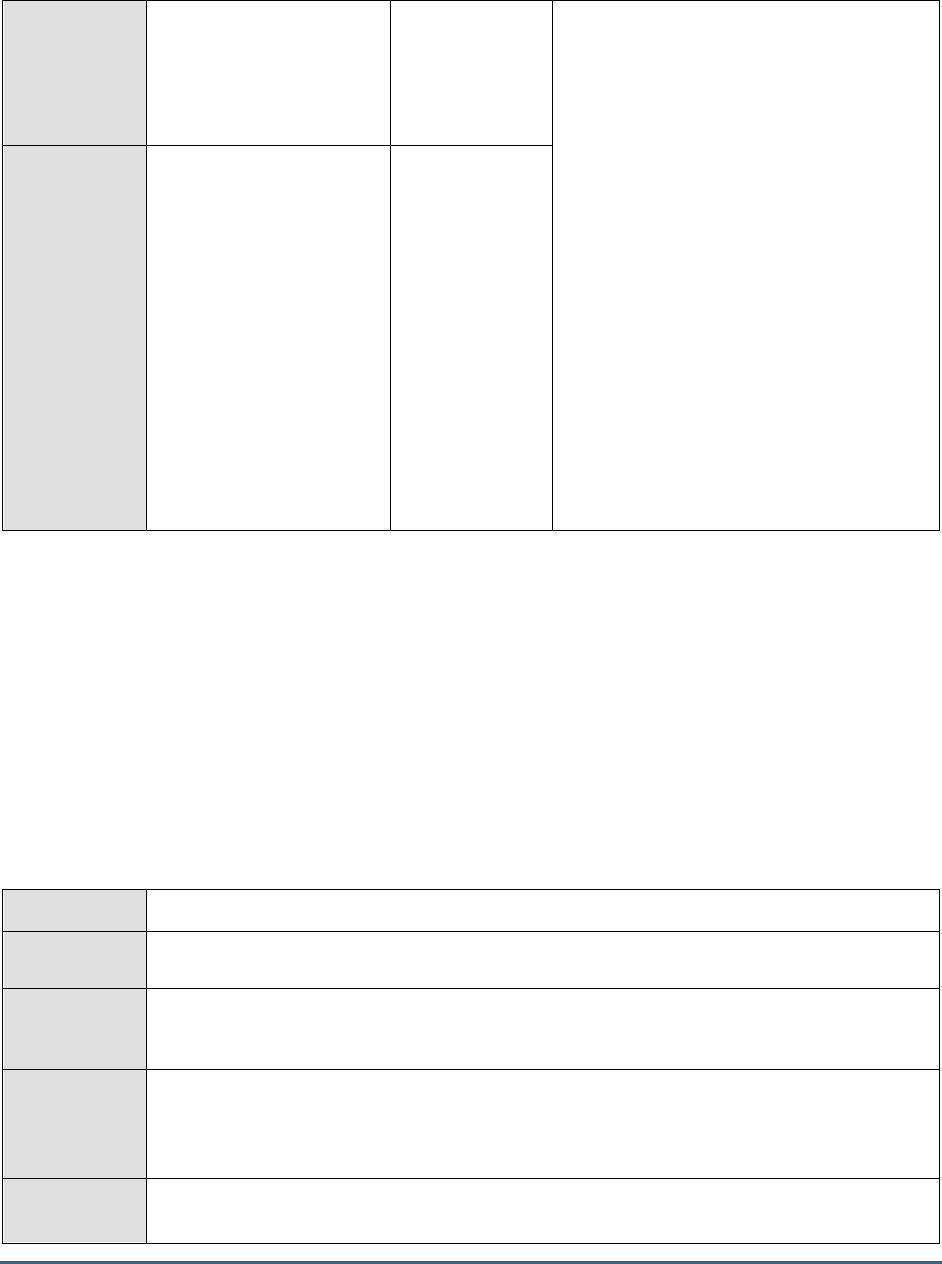
M O N I T O R I N G M I C R O S O F T S H A R E P O I N T
338
Publishing cache hit
ratio:
Indicates the ratio of hits to
misses on the publishing
cache.
Percent
A hit ratio greater than 90% and a low object
discard rate are generally good signs that the
current size is satisfactory. However, you
should also measure user response time for
key operations to adjust this setting.
If you set the size too large, you might waste
valuable memory for the other caches, such
as the ASP.NET output cache if it is used.
Certain Web Parts, such as the Content
Query Web Part, stores their XSLT
stylesheets in the output cache. If the object
cache size is set too large, ASP.NET might
flush output cache memory to make room for
it. CPU usage might increase after the
flushing. This is especially important for a
system that is running on a 32-bit operating
system because each worker process is
limited to 2 GB application memory space. If
you set the object cache size limit too large,
the IIS worker process (w3wp) can run out of
memory.
Object discards:
Indicates the total number
of items that have been
removed from the
publishing cache since the
last measurement period
due to cache compaction.
Number
18.1.1.9 Office Server Search Schema Plugin Test
The Search feature of the MOSS 2007 not only makes it possible to search through content, documents, and people
within the Sharepoint sites, but also through external sources such as Windows file shares, public Microsoft Exchange
server folders, and standard web sites. This is what makes MOSS 2007 that much more valuable to users.
The Archival and Schema plugins are internal components of the MOSS Search engine, typically responsible for
processing the metadata of indexed documents. By monitoring these components, administrators can efficiently
evaluate how well the MOSS search feature is functioning, identify irregularities early, and fine-tune the MOSS server
to ensure peak performance of the search engine.
The Office Server Search Schema Plugin test focuses on the schema plugin component, and helps assess its
processing ability.
Purpose
Focuses on the schema plugin component, and helps assess its processing ability
Target of the
test
A Sharepoint Server
Agent
deploying the
test
An internal agent
Configurable
parameters for
the test
1. TEST PERIOD - How often should the test be executed
2. HOST - The host for which the test is to be configured
3. PORT – Refers to the port used by the HOST.
Outputs of the
test
One set of results for the Sharepoint server monitored
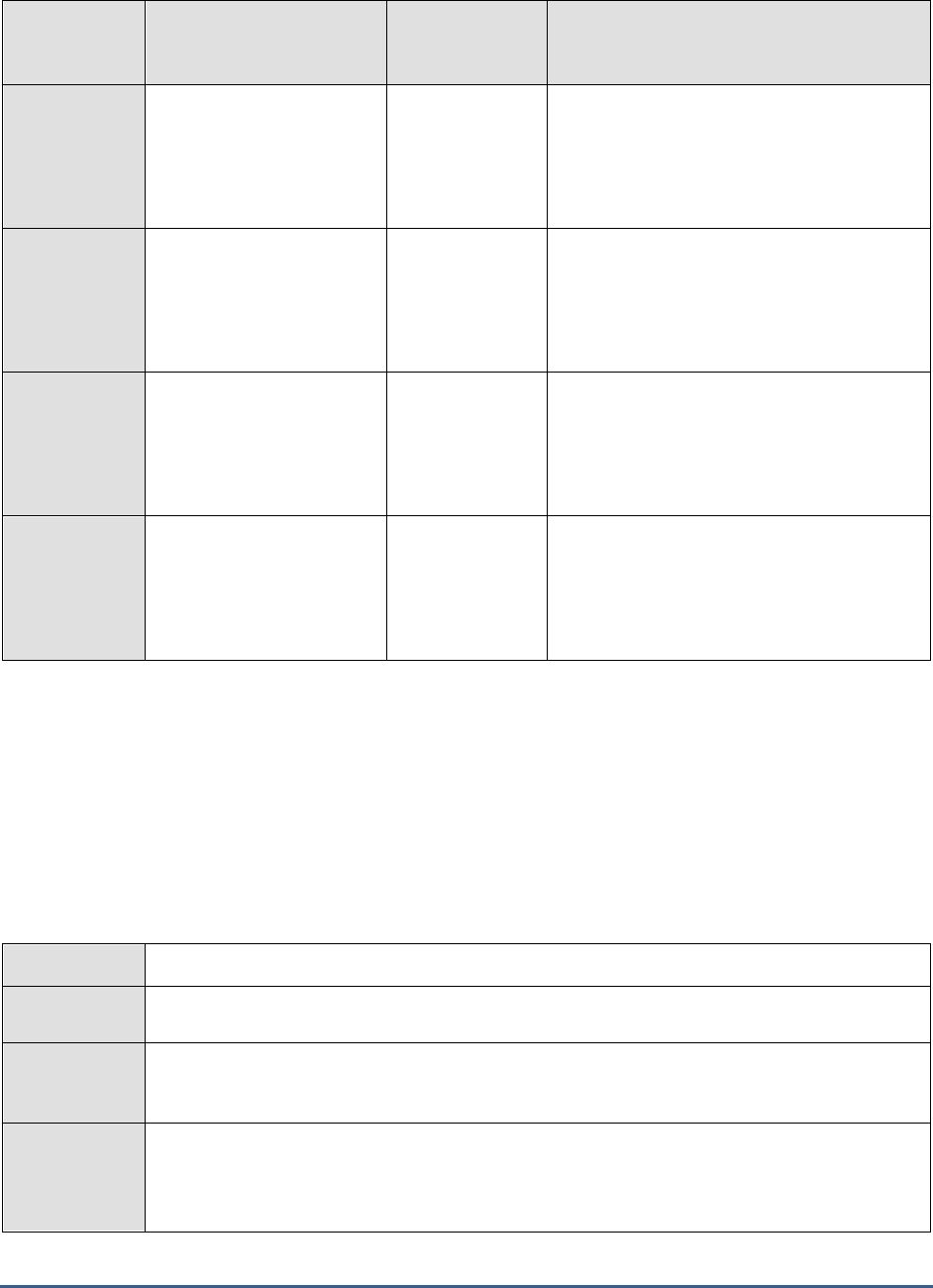
M O N I T O R I N G M I C R O S O F T S H A R E P O I N T
339
Measurements
made by the
test
Measurement
Measurement
Unit
Interpretation
Aliases mapped:
Indicates the total number
of aliases which have been
currently mapped to the
schema.
Number
Duplicate aliases:
Indicates the number of
aliases that the schema
currently ignored as they
are duplicates.
Number
Refresh count:
Indicates the number of
aliases that have been
refreshed from the
database, currently.
Number
Error documents:
Indicates the number of
documents that have
currently returned errors
from the plug-in.
Number
Ideally, this value should be 0.
18.1.1.10 Office Server Search Gatherer Projects Test
As already mentioned, the indexing service will start a program called the Gatherer, which is a program that will try
to open the content that should be indexed. Using an iFilter, the Gatherer reads the content as Unicode characters,
converts the characters into words, identifies words that are worth indexing, and stores them in the content indexes.
For each content index, this test reports critical performance statistics revealing the content processing ability of the
gatherer.
Purpose
Reports critical performance statistics revealing the health of the gatherer
Target of the
test
A Sharepoint Server
Agent
deploying the
test
An internal agent
Configurable
parameters for
the test
1. TEST PERIOD - How often should the test be executed
2. HOST - The host for which the test is to be configured
3. PORT – Refers to the port used by the HOST.

M O N I T O R I N G M I C R O S O F T S H A R E P O I N T
340
Outputs of the
test
One set of results for each content index on the Sharepoint server monitored
Measurements
made by the
test
Measurement
Measurement
Unit
Interpretation
Documents added:
Indicates the number of
document additions per
second.
Documents/Sec
Error:
Indicates the number of
filtered documents which
returned an error per
second.
Documents/Sec
A low value is typically desired for this
measure.
Retries:
Indicates the total number
of times that access to a
document has been retried.
Number
A high value of this measure indicates that
the gatherer is attempting to access a
document numerous times, without success.
You should check the gatherer logs and
identify the problem document. Then ensure
that it has the correct extension and that you
have the correct IFilter for it.
Incremental crawls:
Indicates the number of
incremental crawls
currently in progress.
Number
Waiting documents:
Indicates the current queue
size of unprocessed
documents in the gatherer.
Number
A high value of this measure could indicate a
processing bottleneck on the gatherer.
If this measure returns the value 0 on the
other hand, it could indicate that the gatherer
is idle.

M O N I T O R I N G M I C R O S O F T S H A R E P O I N T
341
18.2 Monitoring Sharepoint 2010/2013
Figure 18.4 depicts the
Sharepoint 2010/2013
monitoring model.
Figure 18.4: The layer model of Microsoft Sharepoint 2010
Each layer of Figure 18.4 is mapped to a variety of tests that periodically check the health of the core components
and services of the Sharepoint 2010 server. Using the metrics reported by these tests, administrators can find quick
and accurate answers for the following performance queries:
Has the archival plugin marked too many documents for retry?
Are too many documents in the archival plugin waiting for a queue?
Have any errors occurred in index propagation?
Is index reception error-free?
Did any search query fail?
Is query execution taking too long? If so, where is the query spending maximum time?
Is the query CPU-intensive? If so, where is the query spending the maximum CPU time?
Is any Sharepoint Foundation process overloaded? If so, which one is it?
Is any Sharepoint Foundation process taking too long to execute requests? Which process is it?
Which process is taking too much time to execute queries?
Is the schema plugin able to process documents and properties quickly?

M O N I T O R I N G M I C R O S O F T S H A R E P O I N T
342
Are there too many idle threads on the Sharepoint server?
Is any thread waiting for a network response from the filter process?
Have too many servers timed out?
Was any slowdown noticed in document filtering? Is it due to site hit frequency rules? If so, how many
documents were affected as a result?
Is filtering failing for any document?
The sections that follow will only discuss the Sharepoint Services layer of Figure 18.4. The other layers have
already been dealt with in the
Monitoring Unix and Windows Servers
document.
18.2.1 The Sharepoint Documents Layer
Using the tests mapped to this layer, you can closely monitor the growth in the number and size of document
libraries, documents, and lists.
Figure 19.1: The tests mapped to the Sharepoint Documents Layer
18.2.1.1 Sharepoint Document Libraries and Lists Test
Document libraries are collections of files that you can share with team members on a Web based on Microsoft
Windows SharePoint Services. For example, you can create a library of common documents for a project, and team
members can use their Web browsers to find the files, read them, and make comments. Users with Microsoft Office
2003 can check out and edit the files as if they resided on a local or network drive.
A list in SharePoint is used to store data across columns in separate rows. You can think of a list as a table in a
database that will have columns and rows. You can think of a list as a table in a database that will have columns and
rows. You can also think of it as a spreadsheet with columns and rows. Items such as issues, software bugs,
employee addresses, phone numbers, web site links or pretty much anything else can be stored.
To ensure that all the web applications deployed on the Sharepoint farm have adequate storage resources at their
disposal, administrators must make sure that document libraries and lists used by the web applications do not grow

M O N I T O R I N G M I C R O S O F T S H A R E P O I N T
343
uncontrollably, both in number and in size. For this, administrators must keep a close watch on the growth of the
document libraries and lists. This is where the Sharepoint Document Libraries and Lists test helps! This test reports
the total number of document libraries and lists created on Sharepoint, tracks the rate at which these numbers are
growing, and promptly alerts administrators to an abnormal increase in the number of document libraries and lists. In
addition, the test also measures the size of document libraries from time to time, and intimates administrators if the
size increases unexpectedly! The detailed diagnosis of this test also reports the top-10 document libraries and lists in
terms of size, thus leading administrators to those libraries and lists that could be draining the storage resources of
Sharepoint.
Purpose
Reports the total number of document libraries and lists created on Sharepoint, tracks the rate
at which these numbers are growing, and promptly alerts administrators to an abnormal
increase in the number of document libraries and lists. In addition, the test also measures the
size of document libraries from time to time, and intimates administrators if the size increases
unexpectedly! The detailed diagnosis of this test also reports the top-10 document libraries and
lists in terms of size, thus leading administrators to those libraries and lists that could be
draining the storage resources of Sharepoint.
Target of the
test
A Sharepoint Server 2010/2013
Agent
deploying the
test
An internal agent
Configurable
parameters for
the test
1. TEST PERIOD - How often should the test be executed
2. HOST - The host for which the test is to be configured
3. PORT – Refers to the port used by the HOST.
4. DD FREQUENCY - Refers to the frequency with which detailed diagnosis measures are to
be generated for this test. The default is
1:1
. This indicates that, by default, detailed
measures will be generated every time this test runs, and also every time the test detects a
problem. You can modify this frequency, if you so desire. Also, if you intend to disable the
detailed diagnosis capability for this test, you can do so by specifying
none
against DD
FREQUENCY.
5. DETAILED DIAGNOSIS - To make diagnosis more efficient and accurate, the eG
Enterprise suite embeds an optional detailed diagnostic capability. With this capability, the
eG agents can be configured to run detailed, more elaborate tests as and when specific
problems are detected. To enable the detailed diagnosis capability of this test for a
particular server, choose the On option. To disable the capability, click on the Off option.
The option to selectively enable/disable the detailed diagnosis capability will be available
only if the following conditions are fulfilled:
The eG manager license should allow the detailed diagnosis capability
Both the normal and abnormal frequencies configured for the detailed diagnosis
measures should not be 0.
Outputs of the
test
One set of results for the Sharepoint Server being monitored
Measurements
made by the
test
Measurement
Measurement Unit
Interpretation

M O N I T O R I N G M I C R O S O F T S H A R E P O I N T
344
Number of document
libraries:
Indicates the total number
of document libraries on
the Sharepoint server.
Number
A consistent increase in the value of this
measure could indicate that new document
libraries are regularly created on Sharepoint.
You may want to check how much space
these new libraries are consuming to
understand the true impact of this addition
on storage resources.
You can use the detailed diagnosis of this
measure to identify the top-10 document
libraries in terms of size – i.e., space usage.
Documents in
document libraries:
Indicates the total number
of documents in all
document libraries on
Sharepoint.
Number
A consistent increase in the value of this
measure could indicate the influx of new
documents into existing document libraries or
the creation of new libraries with a new set of
documents. You may want to check how
much space these new documents are
consuming to understand the true impact of
this addition on storage resources.
Size of document
libraries:
Indicates the total size of
all the document libraries
on Sharepoint.
MB
A consistent increase in the value of this
measure could be attributed to the addition
of new document libraries, new documents,
and large-sized documents.
Average number of
documents per
document library:
Indicates the average
number of documents per
library.
Number
Document library
growth rate:
Indicates the percentage
growth in the number of
document libraries handled
by Sharepoint, since the
last measurement period.
Percent
A consistent increase in the value of this
measure could indicate that new document
libraries are regularly created on Sharepoint.
You may want to check how much space
these new libraries are consuming to
understand the true impact of this addition
on storage resources.
Lists count:
Indicates the number of
lists on Sharepoint.
Number
A consistent increase in the value of these
measures could indicate that new lists are
regularly created on Sharepoint. You may
want to check how much space these new
lists are consuming to understand the true
impact of this addition on storage resources.
You can use the detailed diagnosis of the
Lists
measure to identify the top-10
Sharepoint lists in terms of size – i.e., space
usage.
Lists growth rate:
Indicates the percentage
growth in the number if
lists on Sharepoint, since
the last measurement
period.
Number
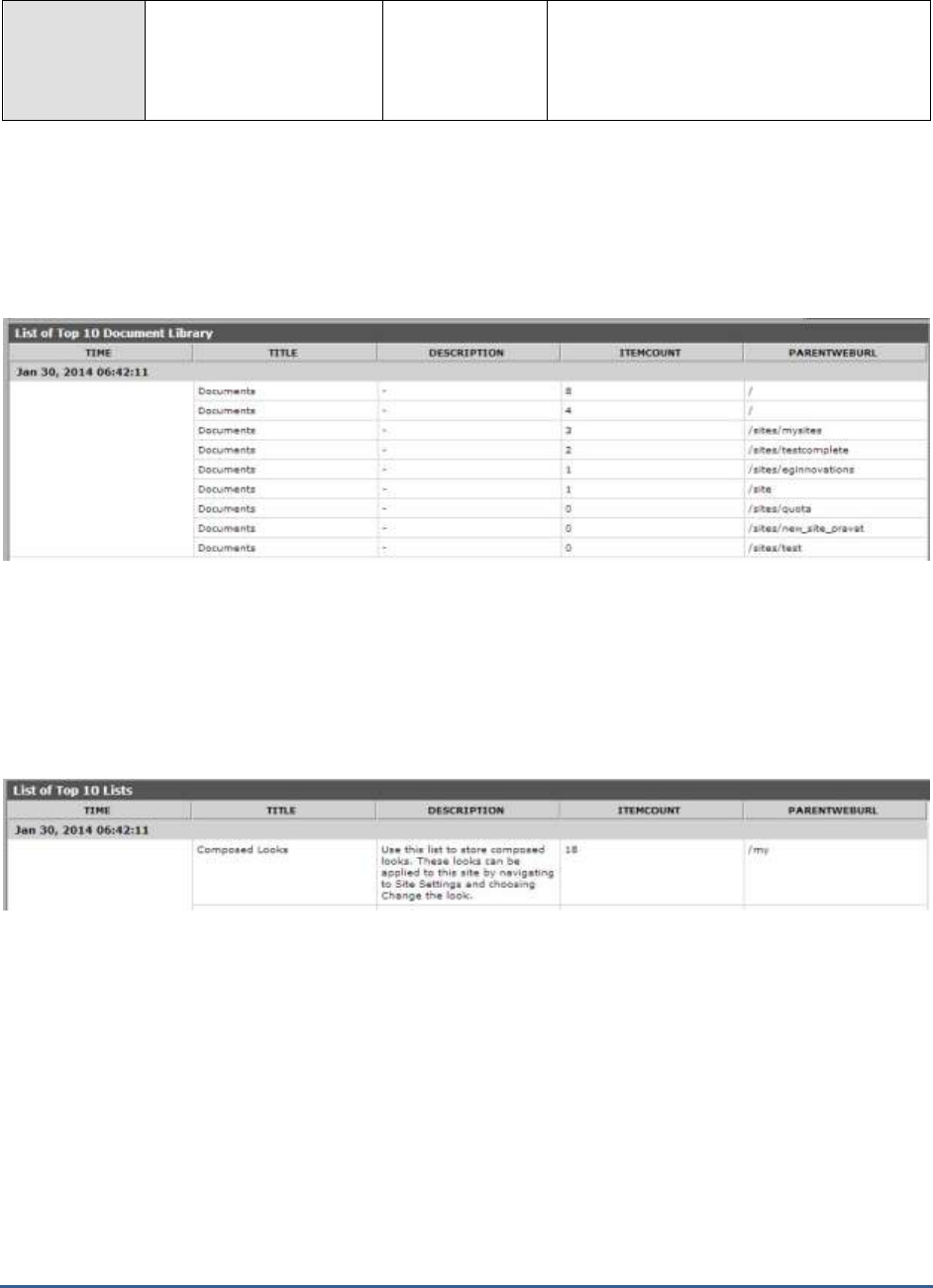
M O N I T O R I N G M I C R O S O F T S H A R E P O I N T
345
Attachments:
Indicates the number of
attachments on
Sharepoint.
Number
The detailed diagnosis of the
Number of document libraries
measure lists the top 10 libraries in Sharepoint with the
maximum number of documents. Using this information, you can quickly identify that document library with the
highest document count and also figure out the PARENTWEBURL of the web application with which the library is
associated. If that web application grows abnormally in size or count of documents, this information will lead
administrators to the exact document library that is responsible for it.
Figure 19.2: The detailed diagnosis of the Number of document libraries measure
The detailed diagnosis of the
Lists count
measure displays the top 10 lists in Sharepoint with the maximum number
of items. Using this information, you can quickly identify that list with is most heavily populated and also figure out
the PARENTWEBURL of the web application with which the list is associated. If that web application grows
abnormally, this information will lead administrators to the exact list that may be responsible for it.
Figure 19.3: The detailed diagnosis of the Lists count measure

M O N I T O R I N G M I C R O S O F T S H A R E P O I N T
346
18.2.1.2 Sharepoint Docs and Pages Test
Documents are stored within a document library in Sharepoint. Documents add to the size of the sites, site
collections, and web applications they are associated with. Significant and rapid spikes in the number and size of
documents on the Sharepoint server can hence cause sites, site collections, and ultimately, web applications to grow
in size exponentially; in the long run, this may result in a severe space crunch in the content database. This is why,
administrators need to keep a close watch on the number of documents handled by the Sharepoint server and the
space resources they use. To achieve this, administrators can use the Sharepoint Docs and Pages test! This test
periodically monitors the number and size of documents in the Sharepoint server, reports abnormal document
growth, and thus warns administrators of potential space contentions well before they actually occur!
Purpose
Periodically monitors the number and size of documents in the Sharepoint server, reports
abnormal document growth, and thus warns administrators of potential space contentions well
before they actually occur
Target of the
test
A Sharepoint Server 2010/2013
Agent
deploying the
test
An internal agent
Configurable
parameters for
the test
1. TEST PERIOD - How often should the test be executed
2. HOST - The host for which the test is to be configured
3. PORT – Refers to the port used by the HOST.
4. DD FREQUENCY - Refers to the frequency with which detailed diagnosis measures are to
be generated for this test. The default is
1:1
. This indicates that, by default, detailed
measures will be generated every time this test runs, and also every time the test detects a
problem. You can modify this frequency, if you so desire. Also, if you intend to disable the
detailed diagnosis capability for this test, you can do so by specifying
none
against DD
FREQUENCY.
5. DETAILED DIAGNOSIS - To make diagnosis more efficient and accurate, the eG
Enterprise suite embeds an optional detailed diagnostic capability. With this capability, the
eG agents can be configured to run detailed, more elaborate tests as and when specific
problems are detected. To enable the detailed diagnosis capability of this test for a
particular server, choose the On option. To disable the capability, click on the Off option.
The option to selectively enable/disable the detailed diagnosis capability will be available
only if the following conditions are fulfilled:
The eG manager license should allow the detailed diagnosis capability
Both the normal and abnormal frequencies configured for the detailed diagnosis
measures should not be 0.
Outputs of the
test
One set of results for the Sharepoint Server being monitored
Measurements
made by the
test
Measurement
Measurement Unit
Interpretation

M O N I T O R I N G M I C R O S O F T S H A R E P O I N T
347
Number of documents
in Sharepoint:
Indicates the total number
of documents in the
Sharepoint server.
Number
A consistent increase in the value of this
measure could indicate that new documents
are created in Sharepoint at regular intervals.
You may want to check how much space
these new documents are consuming to
understand the true impact of this addition
on storage resources.
Versions:
Indicates the total number
of document versions in
Sharepoint.
Number
A consistent increase in the value of this
measure could indicate that newer versions
of one/more existing documents are now
available in Sharepoint. This in turn implies
that many outdated/obsolete documents may
also exist in Sharepoint. In the event of rapid
growth in document count, you may want to
delete the stale versions of documents so as
to control the growth and make space for
newer documents.
Size of all documents:
Indicates the total size of
all the documents n
Sharepoint.
MB
A consistent increase in the value of this
measure could be attributed to the addition
of new documents and/or large-sized
documents.
Average size of a
document:
Indicates the average size
of a document.
MB
With the help of the value of this measure,
you can ascertain whether/not Sharepoint is
the container for documents of large sizes.
Documents growth
rate:
Indicates the percentage
growth in the number of
documents in Sharepoint,
since the last
measurement period.
Percent
A consistent increase in the value of this
measure could indicate there is a consistent
addition of new documents to Sharepoint.
Compare the value of this measure with that
of the
Versions
measure to understand
whether the addition of newer ‘versions’ of
existing documents is in any way contributing
to the growth rate. If so, you may want to
delete older versions of documents and
unnecessary documents to curb the growth.
Number of file formats
stored:
Indicates the total number
of file formats stored in
Sharepoint.
Number
Use the detailed diagnosis of this measure to
know which file formats are stored in
Sharepoint.
18.2.2 The Sharepoint Objects Layer
The tests mapped to this layer promptly capture the sporadic spikes or steady growth in the contents of the critical
Sharepoint data containers such as content databases, sites and site collections, and web applications. Overgrown
applications and objects responsible for the uncontrollable growth can thus be isolated.

M O N I T O R I N G M I C R O S O F T S H A R E P O I N T
348
Figure 19.4: The tests mapped to the Sharepoint Objects layer
18.2.2.1 Sharepoint Content Databases Test
Content databases are used to store SharePoint data. This data consists of sites, permissions, documents, lists, etc.
A content database is closely related to two other SharePoint objects: a web application and a site collection. A web
application is backed by an Internet Information Services (IIS) web site, and it contains one or more content
databases which can contain one or more site collections. Think of a site collection as the "container" for data and
also as the security boundary. Security is defined at the site collection level allowing administrators to control access
to the sites and their data.
Content databases can grow pretty quickly, and if this growth is not tracked and controlled, users may be left with no
space for Sharepoint data. Sharepoint administrators should hence prudently and proactively plan their data storage
needs, accordingly size the content databases, and effectively manage the space available in the databases, so that
manageability, performance, and reliability issues do not arise. This is where the Sharepoint Content Databases test
helps!
Besides reporting the state of each content database where Sharepoint data is stored, this test also monitors the
size, usage, and growth of every database, thus pointing administrators to those databases that are over-used or are
exhibiting alarming growth patterns! In addition, the test provides hints for enhancing the overall performance of the
content databases – will it help to cleanup the orphaned items? should the recycle bin storage space be reduced?
should the content database host fewer site collections?
Purpose
Besides reporting the state of each content database where Sharepoint data is stored, this test
also monitors the size, usage, and growth of every database, thus pointing administrators to
those databases that are over-used or are exhibiting alarming growth patterns! In addition, the
test provides hints for enhancing the overall performance of the content databases – can the
recycle bin storage space be reduced? should the content database host fewer site collections?
Target of the
test
A Sharepoint Server 2010/2013
Agent
deploying the
test
An internal agent

M O N I T O R I N G M I C R O S O F T S H A R E P O I N T
349
Configurable
parameters for
the test
1. TEST PERIOD - How often should the test be executed
2. HOST - The host for which the test is to be configured
3. PORT – Refers to the port used by the HOST.
Outputs of the
test
One set of results for each content database of the Sharepoint Server being monitored
Measurements
made by the
test
Measurement
Measurement Unit
Interpretation
Is database in use?:
Indicates whether/not this
content database is in use.
The values that this measure can report and
their corresponding numeric values are listed
in the table below:
Measure Value
Numeric Value
Yes
1
No
0
Note:
By default, the measure reports the Measure
Values listed in the table above to indicate
the usage state of the content database.
However, in the graph of this measure, the
same will be represented using the numeric
equivalents only.

M O N I T O R I N G M I C R O S O F T S H A R E P O I N T
350
Content database size:
Indicates the current size
of this content database.
GB
Microsoft recommends that no content
database be more than 200 GB in size.
Content databases of up to 4 TB are
supported when the following requirements
are met:
Disk sub-system performance of
0.25 IOPs per GB. 2 IOPs per GB is
recommended for optimal
performance.
You must have developed plans for
high availability, disaster recovery,
future capacity, and performance
testing.
You should also carefully consider the
following factors:
Requirements for backup and
restore may not be met by the
native SharePoint Server backup for
content databases larger than 200
GB. It is recommended to evaluate
and test SharePoint Server solutions
to determine the best solution for
your specific environment.
It is strongly recommended to have
proactive skilled administrator
management of the SharePoint
Server and SQL Server installations.
The complexity of customizations
and configurations on SharePoint
Server may necessitate refactoring
(or splitting) of data into multiple
content databases. Seek advice from
a skilled professional architect and
perform testing to determine the
optimum content database size for
your implementation. Examples of
complexity may include custom code
deployments, use of more than 20
columns in property promotion, or
features listed as not to be used in
the over 4 TB section below.

M O N I T O R I N G M I C R O S O F T S H A R E P O I N T
351
Refactoring of site collections allows
for scale out of a SharePoint Server
implementation across multiple
content databases. This permits
SharePoint Server implementations
to scale indefinitely. This refactoring
will be easier and faster when
content databases are less than 200
GB.
It is suggested that for ease of
backup and restore that individual
site collections within a content
database be limited to 100 GB.
Disk space usage of
content database:
Indicates the percentage
disk space in the SQL
server that is used by the
content database.
Percent
A high value for this measure is a cause for
concern, as it indicates excessive disk space
consumption by a content database.
Compare the value of this measure across
content databases to identify that database
which is eroding the disk space of the SQL
server.
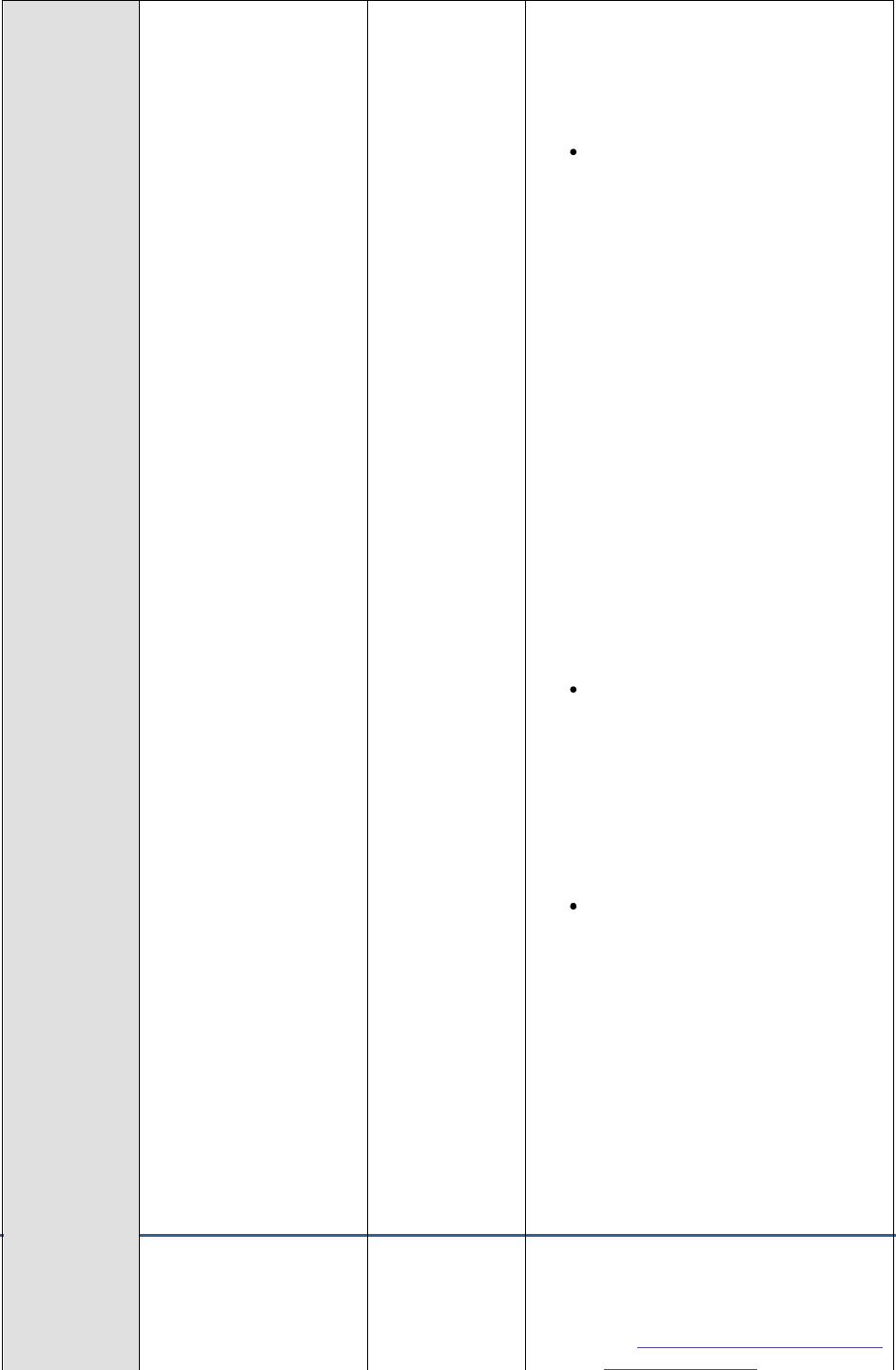
M O N I T O R I N G M I C R O S O F T S H A R E P O I N T
352
Content database
growth rate:
Indicates the percentage
growth in the size of this
content database since the
last measurement period.
Percent
A consistent rise in the value of this measure
is a sign that the content database is growing
rapidly!
To curb this growth, you may want to
consider the following measures:
Use an ootb Record Center as an
archive for old content: The users
must manually send each document
to the RC using e.g. move and leave
a link; note that only the latest
major version with metadata is kept
– all version history is lost.
The information management
policies supported by SharePoint
for retention and disposition can be
used to automate the cleanup.
As the RC has its own content
databases, the live collaboration
databases will grow slower or even
shrink as outdated information is
moved to the archive. Keeping the
live databases small ensures shorter
recovery time; while the recovery
time for the archived content can be
considerable, but not business
critical. Search must be configured
appropriately to cover both live and
archived content.
Use a third-party archiving solution
for SharePoint. This has the same
pros & cons as the previous option,
but the functionality is probably
better in relation to keeping version
history and batch management of
outdated content. Search must be
configured appropriately to cover
both live and archived content.
Use a third-party remote blob
storage (RBS) solution for
SharePoint so that documents are
registered in the database, but not
stored there. This gives smaller
content databases, but more
complicated backup and recovery as
the content now resides both in
databases and on disk. Provided
that you don’t lose both at the same
time, the recovery time should be
shorter. Search will work as before,
as all content is still logically in the
“database”.
D) Use powershell scripts or other
code to implement the disposition of
outdated content. The script can
e.g. copy old documents to disk
and delete old versions from the
content database; the drawback
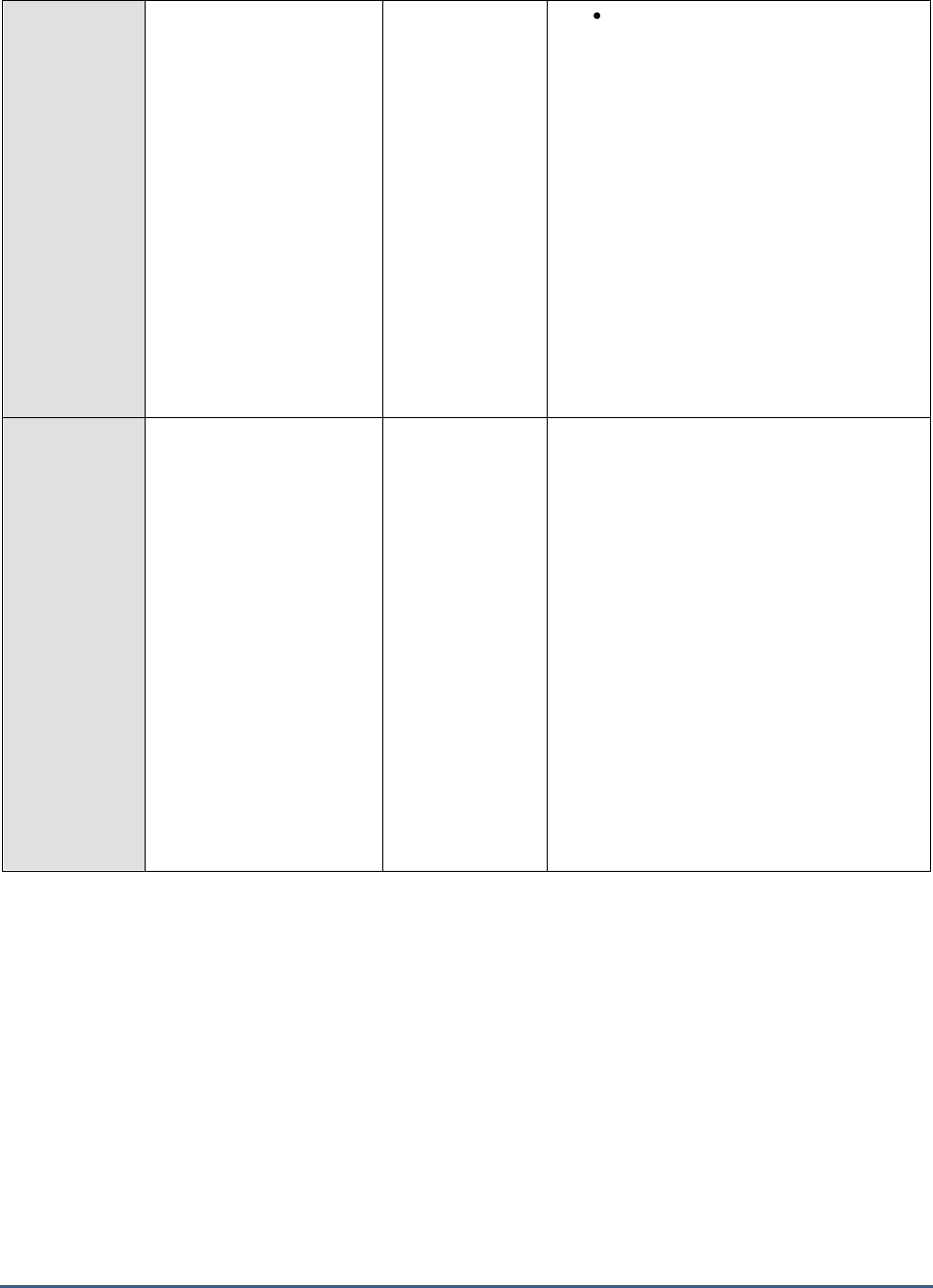
M O N I T O R I N G M I C R O S O F T S H A R E P O I N T
353
Use powershell scripts or other code
to implement the disposition of
outdated content. The script can
e.g. copy old documents to disk
and delete old versions from the
content database; the drawback
being that all metadata will be lost
and there is no link left in
SharePoint. The databases size will
shrink as data is actually deleted,
and backup and recovery is more
complicated as content is now both
in the database and on disk.
Search can be configured to also
crawl and index the files on disk, but
content ranking will suffer as the
valuable metadata is lost.
Orphaned items in this
content database:
Indicates the number of
orphaned sites in this
content database.
Number
An Orphaned Site is where SharePoint only
has partial information and not a complete
set of data for a given site collection in your
Windows SharePoint Services or SharePoint
Portal Server content databases or
configuration databases. The site may in fact
still be viewable via the browser, but you may
notice that many things are broken.
If the
Content database growth rate
measure
is increasing consistently, you may want to
check the variations in the value of this
measure over the same time period to figure
out whether/not the existence of too many
orphan sites is contributing to the growth in
the size of the content database. If so, you
may want to cleanup the orphan sites to
right-size your database and to ensure
optimum performance.
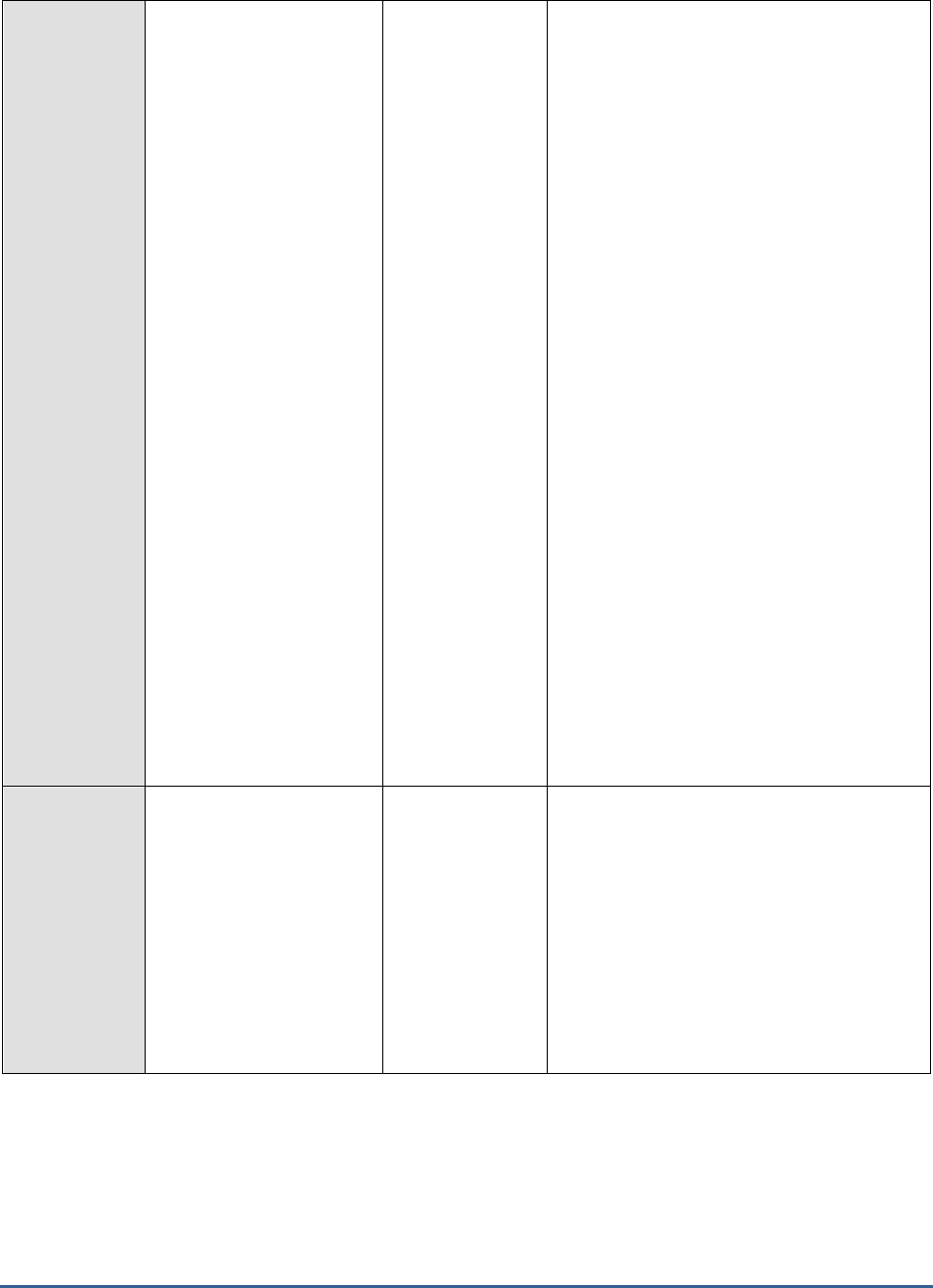
M O N I T O R I N G M I C R O S O F T S H A R E P O I N T
354
Site limit of content
database:
Indicates the maximum
number of site collections
that this content database
can host.
Number
Microsoft strongly recommends limiting the
number of site collections in a content
database to 5,000. However, up to 10,000
site collections in a database are supported.
Note that in a content database with up to
10,000 total site collections, a maximum of
2,500 of these can be non-Personal site
collections. It is possible to support 10,000
Personal site collections if they are the only
site collections within the content database.
These limits relate to speed of upgrade. The
larger the number of site collections in a
database, the slower the upgrade with
respect to both database upgrade and site
collection upgrades.
The limit on the number of site collections in
a database is subordinate to the limit on the
size of a content database that has more
than one site collection. Therefore, as the
number of site collections in a database
increases, the average size of the site
collections it contains must decrease.
Exceeding the 5,000 site collection limit puts
you at risk of longer downtimes during
upgrades. If you plan to exceed 5,000 site
collections, Microsoft recommends that you
have a clear upgrade strategy to address
outage length and operations impact, and
obtain additional hardware to speed up the
software updates and upgrades that affect
databases.
Configured site limit
usage:
Indicates the percentage
of the configured site limit
that is used by the content
database.
Percent
A value close to 100% indicates that the
configured site limit is about to be reached.
By comparing the value of this measure
across content databases, you can easily
identify the database that hosts too many site
collections. You may then have to reassess
the ability of that content database to handle
additional site collections, and accordingly
decide whether to reconfigure the site limit or
reduce the number of site collections hosted
by the database.
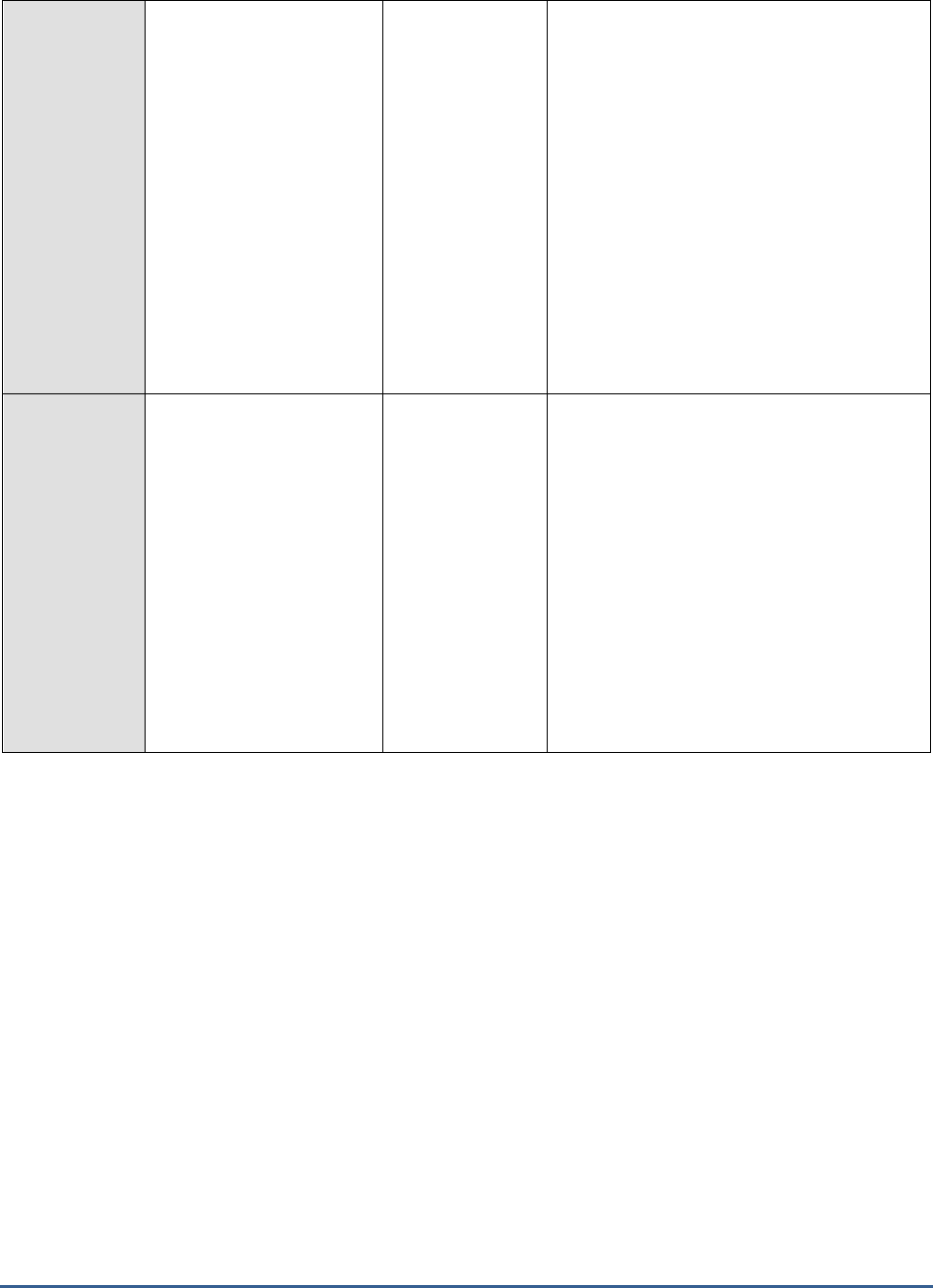
M O N I T O R I N G M I C R O S O F T S H A R E P O I N T
355
Recycle bin storage
space in this content
database:
Indicates the space used
by the items present in the
second stage recycle bin of
this content database.
MB
Recycle Bins are used to help users protect
and recover data. Microsoft SharePoint Server
2010 supports two stages of Recycle Bins:
the first-stage Recycle Bin and second-stage
Recycle Bin.
When a user deletes an item, the item is
automatically sent to the first-stage Recycle
Bin. By default, when an item is deleted from
the first-stage Recycle Bin, the item is sent to
the second-stage Recycle Bin.
A high value for this measure could indicate
that a large amount of deleted data resides in
the second stage recycle bin, unnecessarily
consuming disk space and increasing the size
of the content database.
Recycle bin storage
space growth rate:
Indicates the percentage
growth in the space used
in the second stage recycle
bin of this content
database, since the last
measurement period.
Percent
A consistent increase in the value of this
measure indicates that deleted data is
steadily accumulating in the recycle bin; this
is a cause of concern, as data in the second
stage recycle bin can add megabytes to the
overall size of the content database!
Every site collection has a second stage
recycle bin and the size of this bin must not
grow beyond 50 percent of the quota set for
that site collection. You may want to reduce
this percentage to ensure that the recycle bin
does not grow too unwieldy and impact the
size and performance of the content
database.
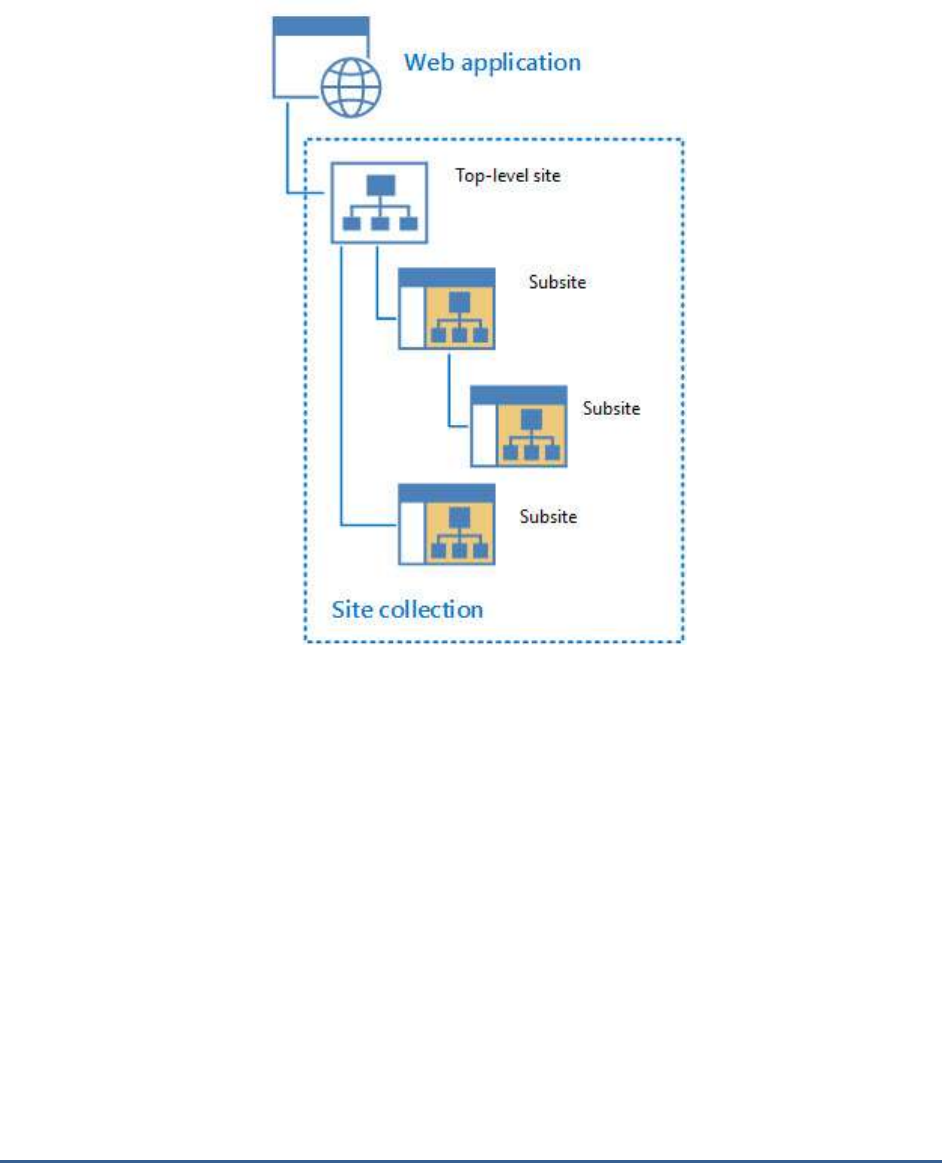
M O N I T O R I N G M I C R O S O F T S H A R E P O I N T
356
18.2.2.2 Site Collections and Sites Test
A site collection is made up of one top-level site and all sites below it. As shown in the following figure, it is the top
level of organization in a SharePoint 2013 web application.
Figure 18.5: Site Collections and Sites
The number of site collections you can have in a single web application depends on the capacity of your server
infrastructure.
From an architecture standpoint, all the content of a site collection must be stored in a single content database. You
cannot have a site collection's content spread out across multiple content databases. Content databases scale with
your infrastructure capacity so site collections can share a content database. A site collection can exist in only one
content database, but one content database can host the content for multiple site collections. Similarly, any given
SharePoint 2013 site can only exist in one site collection, but a site collection can host a multitude of sites. A site
cannot exist outside of a site collection.
The number of site collections and sites sharing a single content database can impact the size of the database and its
performance; administrators should therefore exercise restraint when associating sites and site collections with a
content database. In addition, the amount of content that the sites and site collections store in their content
database is also a key factor influencing the size of the content database. Variations to these two parameters – count
and size - hence need to be closely monitored, so that administrators can proactively detect abnormal growth in the
size of the content databases, isolate the site collections and sites that may be contributing to this, and take
measures to fine-tune the site and site collection configurations to ensure peak performance of the content
databases. The Site Collections and Sites test aids administrators in this endeavor!
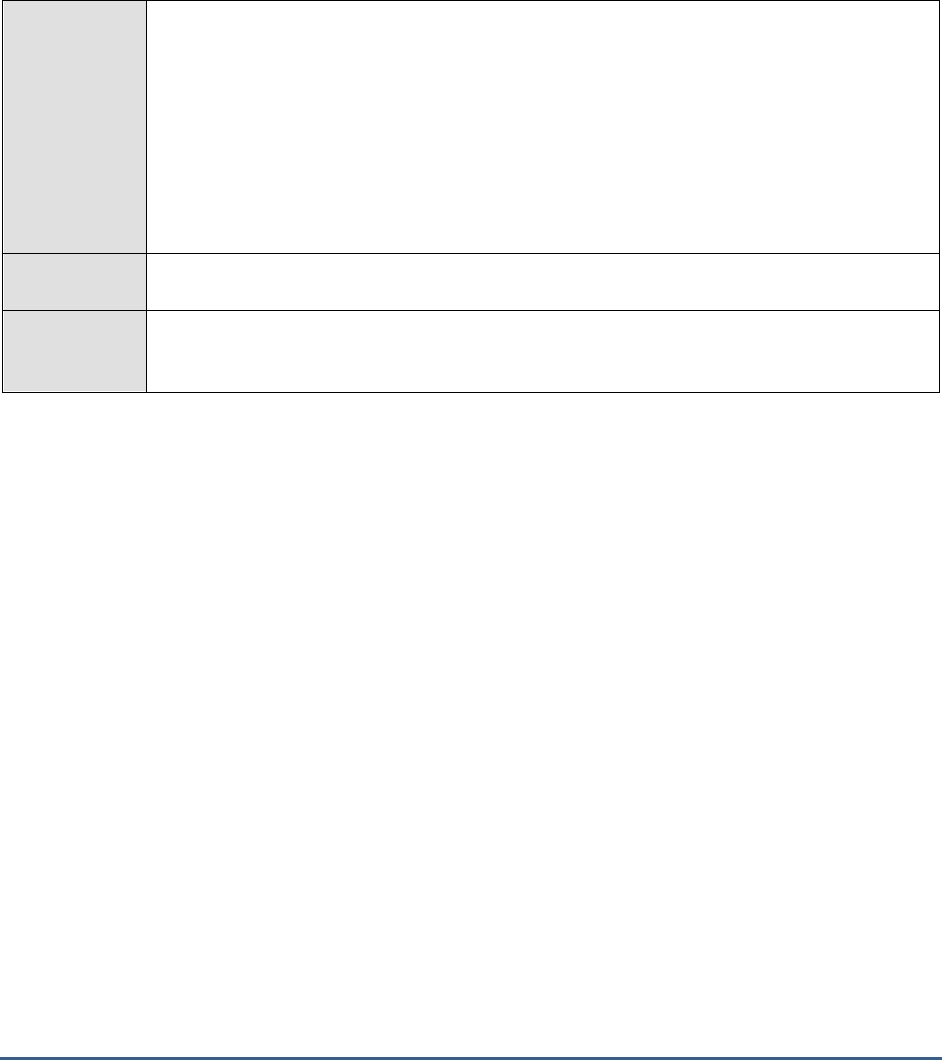
M O N I T O R I N G M I C R O S O F T S H A R E P O I N T
357
This test captures the total number of site collections and sites on the Sharepoint server / farm and reports
whether/not these numbers exceed the permissible limits. In addition, the test also tracks changes in the size of the
site collections and sites over time, and promptly intimates administrators if the actual size is about to reach/exceed
the size quota set for the site collection. In the process, the test points you to those site collections that are growing
rapidly and the sites that may be contributing to their growth. If administrators initiate measures to curb the
abnormal growth in the number or the size of the site collections and sites, they can once again take the help of this
test to understand which sites and site collections are the least popular, so that such sites and site collections can be
marked as probable targets for deletion or trimming.
Purpose
Captures the total number of site collections and sites on the Sharepoint server / farm and
reports whether/not these numbers exceed the permissible limits. In addition, the test also
tracks changes in the size of the site collections and sites over time, and promptly intimates
administrators if the actual size is about to reach/exceed the size quota set for the site
collection. In the process, the test points you to those site collections that are growing rapidly
and the sites that may be contributing to their growth. If administrators initiate measures to
curb the abnormal growth in the number or the size of the site collections and sites, they can
once again take the help of this test to understand which sites and site collections are the least
popular, so that such sites and site collections can be marked as probable targets for deletion or
trimming
Target of the
test
A Sharepoint Server 2010/2013
Agent
deploying the
test
An internal agent

M O N I T O R I N G M I C R O S O F T S H A R E P O I N T
358
Configurable
parameters for
the test
1. TEST PERIOD - How often should the test be executed
2. HOST - The host for which the test is to be configured
3. PORT – Refers to the port used by the HOST.
4. LEAST ACTIVE SITE COLLECTION DAYS – If a site collection is not modified for a
duration exceeding the value (in days) specified here, then this test will count that site
collection as a
Least active site collection
.
5. LEAST ACTIVE SITE DAYS - If a site is not modified for a duration exceeding the value
(in days) specified here, then this test will count that site as a
Least active site
.
6. DD FREQUENCY - Refers to the frequency with which detailed diagnosis measures are to
be generated for this test. The default is
1:1
. This indicates that, by default, detailed
measures will be generated every time this test runs, and also every time the test detects a
problem. You can modify this frequency, if you so desire. Also, if you intend to disable the
detailed diagnosis capability for this test, you can do so by specifying
none
against DD
FREQUENCY.
7. DETAILED DIAGNOSIS - To make diagnosis more efficient and accurate, the eG
Enterprise suite embeds an optional detailed diagnostic capability. With this capability, the
eG agents can be configured to run detailed, more elaborate tests as and when specific
problems are detected. To enable the detailed diagnosis capability of this test for a
particular server, choose the On option. To disable the capability, click on the Off option.
The option to selectively enabled/disable the detailed diagnosis capability will be available
only if the following conditions are fulfilled:
The eG manager license should allow the detailed diagnosis capability
Both the normal and abnormal frequencies configured for the detailed diagnosis
measures should not be 0.
Outputs of the
test
One set of results for the Sharepoint Server being monitored
Measurements
made by the
test
Measurement
Measurement Unit
Interpretation

M O N I T O R I N G M I C R O S O F T S H A R E P O I N T
359
Site collections:
Indicates the number of
site collections in the
Sharepoint environment.
Number
The maximum recommended number of site
collections per farm is: Personal Sites -
500,000, Other site templates - 250,000.
The Sites can all reside on one web
application, or can be distributed across
multiple web applications.
Note that this limit is affected by other
factors that might reduce the effective
number of site collections that can be
supported by a given content database. Care
must be exercised to avoid exceeding
supported limits when a container object,
such as a content database, contains a large
number of other objects. For example, if a
farm contains a smaller total number of
content databases, each of which contains a
large number of site collections, farm
performance might be adversely affected
long before the supported limit for the
number of site collections is reached.
Total size of site
collections:
Indicates the total size of
all site collections in the
Sharepoint environment.
MB
A site collection can be as large as the
content database size limit for the applicable
usage scenario.
For more information about the different
content database size limits for specific usage
scenarios, see the Content database
limits discussed in the Interpretation column
of the
Cotent database size
measure of the
Sharepoint Content Database test.
In general, Microsoft strongly recommends
limiting the size of site collections to 100 GB
for the following reasons:
Certain site collection actions, such
as site collection backup/restore,
cause large SQL Server operations
which can affect performance or fail
if other site collections are active in
the same database.
SharePoint site collection backup
and restore is only supported for a
maximum site collection size of 100
GB. For larger site collections, the
complete content database must be
backed up. If multiple site
collections larger than 100 GB are
contained in a single content
database, backup and restore
operations can take a long time and
are at risk of failure.

M O N I T O R I N G M I C R O S O F T S H A R E P O I N T
360
Site collections
exceeding quota limit:
Indicates the number of
site collections that are of
a size that is greater than
the configured quota
template.
Number
A Quota Template allows Sharepoint
administrators to specify the maximum
amount of content that can be stored within
a Site Collection. This way, administrators
can exercise greater control on the amount of
content that a site collection can store in the
content database, which in turn, makes for
better performance and a high quality user
experience with Sharepoint.
A non-zero value for this measure is
indicative of the fact that one/more site
collections are consuming more storage
resources than they should. The detailed
diagnosis of this measure will lead you to
those errant site collections, so that you can
figure out which sites on those collections are
violating the set storage thresholds.
Least active site
collections:
Indicates the number of
site collections that are not
frequently used.
Number
This measure reports the count of those sites
that were not modified for a duration greater
than the value of the LEAST ACTIVE SITE
COLLECTION DAYS parameter. You can
use the detailed diagnosis of this measure to
know which site collections are seldom used.
If the value of the Site collections measure
appears to be rapidly approaching the
maximum recommended site collection limit,
then the detailed metrics will help you
identify those site collections that are rarely
used and are hence candidates for removal.
Most active site
collections:
Indicates the number of
site collections that were
modified even yesterday.
Number
Use the detailed diagnosis of this measure to
identify those site collections that are very
actively used.
Users in site
collections:
Indicates the number of
users in site collections.
Number
Besides storage, quota templates can also
restrict the number of users who can be
added to the Active Directory directory
service from a single site collection. When the
maximum number of users for a site
collection has been reached, no additional
user accounts can be added unless one or
more user accounts are deleted from the site
collection. It is hence good practice to keep
an eye on the changes to this measure, so as
to proactively detect a potential user quota
violation.

M O N I T O R I N G M I C R O S O F T S H A R E P O I N T
361
Number of sites:
Indicates the total number
of sites in site collections.
Number
Microsoft recommends the creation of a
maximum of 250,000 sites and subsites per
site collection.
You can create a very large total number of
web sites by nesting subsites. For example, in
a shallow hierarchy with 100 sites, each with
1,000 subsites, you would have a total of
100,000 web sites.
Compare the value of this measure across
site collections to know which collection
consists of the maximum number of sites.
Total size of sites:
Indicates the total size of
the sites in site collections.
MB
Typically, the value of this measure will be
the same as that of the
Total size of site
collections
measure.
A site collection can be as large as the
content database size limit for the applicable
usage scenario.
For more information about the different
content database size limits for specific usage
scenarios, see the Content database
limits discussed in the Interpretation column
of the
Cotent database size
measure of the
Sharepoint Content Database test.
In general, we strongly recommend limiting
the size of site collections to 100 GB for the
following reasons:
Certain site collection actions, such
as site collection backup/restore,
cause large SQL Server operations
which can affect performance or fail
if other site collections are active in
the same database.
SharePoint site collection backup
and restore is only supported for a
maximum site collection size of 100
GB. For larger site collections, the
complete content database must be
backed up. If multiple site
collections larger than 100 GB are
contained in a single content
database, backup and restore
operations can take a long time and
are at risk of failure.

M O N I T O R I N G M I C R O S O F T S H A R E P O I N T
362
Most active sites:
Indicates the number of
sites that were accessed
even yesterday.
Number
Use the detailed diagnosis of this measure to
identify those site collections that are very
actively used.
Least active sites:
Indicates the number of
sites that are not used
frequently.
Number
This measure reports the count of those sites
that were not modified for a duration greater
than the value of the LEAST ACTIVE SITE
DAYS parameter. You can use the detailed
diagnosis of this measure to know sites are
seldom used.
If the value of the Number of sites measure
appears to be rapidly approaching the
maximum recommended site limit, then the
detailed metrics will help you identify those
sites that are rarely used and are hence
candidates for removal.
The detailed diagnosis of the
Least active site collections
measure reveals the top 10 site collections that were used
the least. In times of rapid web application growth, this list will indicate those site collections that can be removed to
curb the growth.
Figure 19.5: The detailed diagnosis of the Least active site collections measure
The detailed diagnosis of the
Least active sites
measure reveals the top 10 sites that were used the least. In times of
rapid growth in the size of a site collection, this list will indicate those sites that can be removed to curb the growth.

M O N I T O R I N G M I C R O S O F T S H A R E P O I N T
363
Figure 19.6: The detailed diagnosis of the Least active sites measure
18.2.3 Sharepoint Web Applications Test
Web Applications (WAs) are top-level containers for content in a SharePoint farm, and are typically the interface
through which a user interacts with SharePoint - site collections, lists, and libraries come underneath the web
application. A web application is associated with a set of access mappings or URLs which are defined in the
SharePoint central management console, then automatically replicated into the IIS configuration of every server
configured in the farm. WAs are typically independent of each other, have their own application pools, and can be
restarted independently in Internet Information Services. Web Applications provide the ability to isolate content,
processes, features and users. For example, you can separate the content anonymous users can see vs. what
authenticated users can see by hosting the same content in different web apps.
A web application can grow in size over time! If this growth is not kept under control, then you may end up with a
situation where a few web applications are hogging the storage resources provided by the Sharepoint environment,
leaving the other web applications with limited to no resources! To avoid this, administrators need to be able to
quickly isolate the web applications that are growing rapidly, understand their composition, and isolate the reasons
for the abnormal growth. The Sharepoint Web Applications test helps administrators with this! For each web
application deployed on a Sharepoint server, this test monitors the current size of that web application and captures
a consistent increase in the size of the same, thus pointing you to those web applications that are growing in size at
a steady pace and the content databases they are using. In addition, the test also leads you to the probable reasons
for the abnormal size of the web application – is it because the web application is handling documents of huge sizes?
or is it because the web application is storing too many versions of a document, which is in fact adding to its size? Or
is it owing to the numerous sites, site collections, and document libraries that are being hosted by that web
application?
Purpose
For each web application deployed on a Sharepoint server, this test monitors the current size of
that web application and captures a consistent increase in the size of the same, thus pointing
you to those web applications that are growing in size at a steady pace and the content

M O N I T O R I N G M I C R O S O F T S H A R E P O I N T
364
databases they are using
Target of the
test
A Sharepoint Server 2010/2013
Agent
deploying the
test
An internal agent
Configurable
parameters for
the test
1. TEST PERIOD - How often should the test be executed
2. HOST - The host for which the test is to be configured
3. PORT – Refers to the port used by the HOST.
4. DD FREQUENCY - Refers to the frequency with which detailed diagnosis measures are to
be generated for this test. The default is
1:1
. This indicates that, by default, detailed
measures will be generated every time this test runs, and also every time the test detects a
problem. You can modify this frequency, if you so desire. Also, if you intend to disable the
detailed diagnosis capability for this test, you can do so by specifying
none
against DD
FREQUENCY.
5. DETAILED DIAGNOSIS - To make diagnosis more efficient and accurate, the eG
Enterprise suite embeds an optional detailed diagnostic capability. With this capability, the
eG agents can be configured to run detailed, more elaborate tests as and when specific
problems are detected. To enable the detailed diagnosis capability of this test for a
particular server, choose the On option. To disable the capability, click on the Off option.
The option to selectively enabled/disable the detailed diagnosis capability will be available
only if the following conditions are fulfilled:
The eG manager license should allow the detailed diagnosis capability
Both the normal and abnormal frequencies configured for the detailed diagnosis
measures should not be 0.
Outputs of the
test
One set of results for each web application on the Sharepoint Server being monitored
Measurements
made by the
test
Measurement
Measurement Unit
Interpretation
Size of this web
application:
Indicates the current size
of this web application.
GB

M O N I T O R I N G M I C R O S O F T S H A R E P O I N T
365
Web application growth
rate:
Indicates the percentage
growth in the size of this
web application since the
last measurement period.
Percent
Compare the value of this measure across
web applications to know which web
application has grown the maximum since the
previous measurement period.
By closely tracking the variations in this
measure for that web application over time,
you can determine whether/not the web
application is growing rapidly in size! If so, it
is a cause for concern, as it indicates that
that web application has the potential of
consuming all available storage resources!
In such a situation, you may want to reset
the size limit for the site collections that are
within the web application, so as to curb its
growth.
A site collection can be as large as the
content database size limit for the applicable
usage scenario.
For more information about the different
content database size limits for specific usage
scenarios, see the Content database
limits discussed in the Interpretation column
of the
Cotent database size
measure of the
Sharepoint Content Database test.
In general, Microsoft strongly recommends
limiting the size of site collections to 100 GB
for the following reasons:
Certain site collection actions, such
as site collection backup/restore,
cause large SQL Server operations
which can affect performance or fail
if other site collections are active in
the same database.
SharePoint site collection backup
and restore is only supported for a
maximum site collection size of 100
GB. For larger site collections, the
complete content database must be
backed up. If multiple site
collections larger than 100 GB are
contained in a single content
database, backup and restore
operations can take a long time and
are at risk of failure.

M O N I T O R I N G M I C R O S O F T S H A R E P O I N T
366
Users in this web
application:
Indicates the number of
users in this web
application.
Number
Compare the value of this measure across
web applications to identify that application
which has the maximum number of users.
Content databases used
by this web application:
Indicates the number of
content databases that
were used by this web
application.
Number
Site collections part of
this web application:
Indicates the number of
site collections in this web
application.
Number
The maximum recommended number of site
collections per farm is: Personal Sites -
500,000, Other site templates - 250,000.
The Sites can all reside on one web
application, or can be distributed across
multiple web applications.
Compare the value of this measure across
web applications to know which application
consists of the maximum number of site
collections. In the event of a sudden increase
in the size of a web application, you can
check how the value of this measure has
grown over the same period to figure out
whether/not the addition of site collections
has anything to do with the increase in web
application size.
Sites part of this web
application:
Indicates the total number
of sites in the site
collections that are part of
this web application.
Number
Microsoft recommends the creation of a
maximum of 250,000 sites and subsites per
site collection.
You can create a very large total number of
web sites by nesting subsites. For example, in
a shallow hierarchy with 100 sites, each with
1,000 subsites, you would have a total of
100,000 web sites.
Compare the value of this measure across
web applications to know which application
consists of the maximum number of sites. In
the event of a sudden increase in the size of
a web application, you can check how the
value of this measure has grown over the
same period to figure out whether/not the
addition of sites has anything to do with the
increase in web application size.

M O N I T O R I N G M I C R O S O F T S H A R E P O I N T
367
Number of document
libraries:
Indicates the number of
document libraries in this
web application.
Number
Document libraries are collections of files that
you can share with team members on a Web
based on Microsoft Windows SharePoint
Services.
By comparing the value of this measure
across web applications, you can figure out
which web application has the maximum
number of document libraries. In the event of
a sudden increase in the size of a web
application, you can check how the value of
this measure has grown over the same period
to figure out whether/not the addition of
document libraries has anything to do with
the increase in web application size.
Lists in this web
application:
Indicates the number of
lists in this web
application.
Number
A list in SharePoint is used to store data
across columns in separate rows. By
comparing the value of this measure across
web applications, you can figure out which
web application has the maximum number of
Sharepoint lists. In the event of a sudden
increase in the size of a web application, you
can check how the value of this measure has
grown over the same period to figure out
whether/not the addition of lists has in any
way impacted the web application size.
Attachments:
Indicates the number of
attachments in this web
application.
Number
By comparing the value of this measure
across web applications, you can figure out
which web application has the maximum
number of attachments. In the event of a
sudden increase in the size of a web
application, you can check how the value of
this measure has grown over the same period
to figure out whether/not the addition of
attachments has in any way impacted the
web application size.
Documents in this web
application:
Indicates the total number
of documents in this web
application.
Number
By comparing the value of this measure
across web applications, you can figure out
which web application has the maximum
number of documents. In the event of a
sudden increase in the size of a web
application, you can check how the value of
this measure has grown over the same period
to figure out whether/not the addition of
documents has in any way impacted the web
application size.
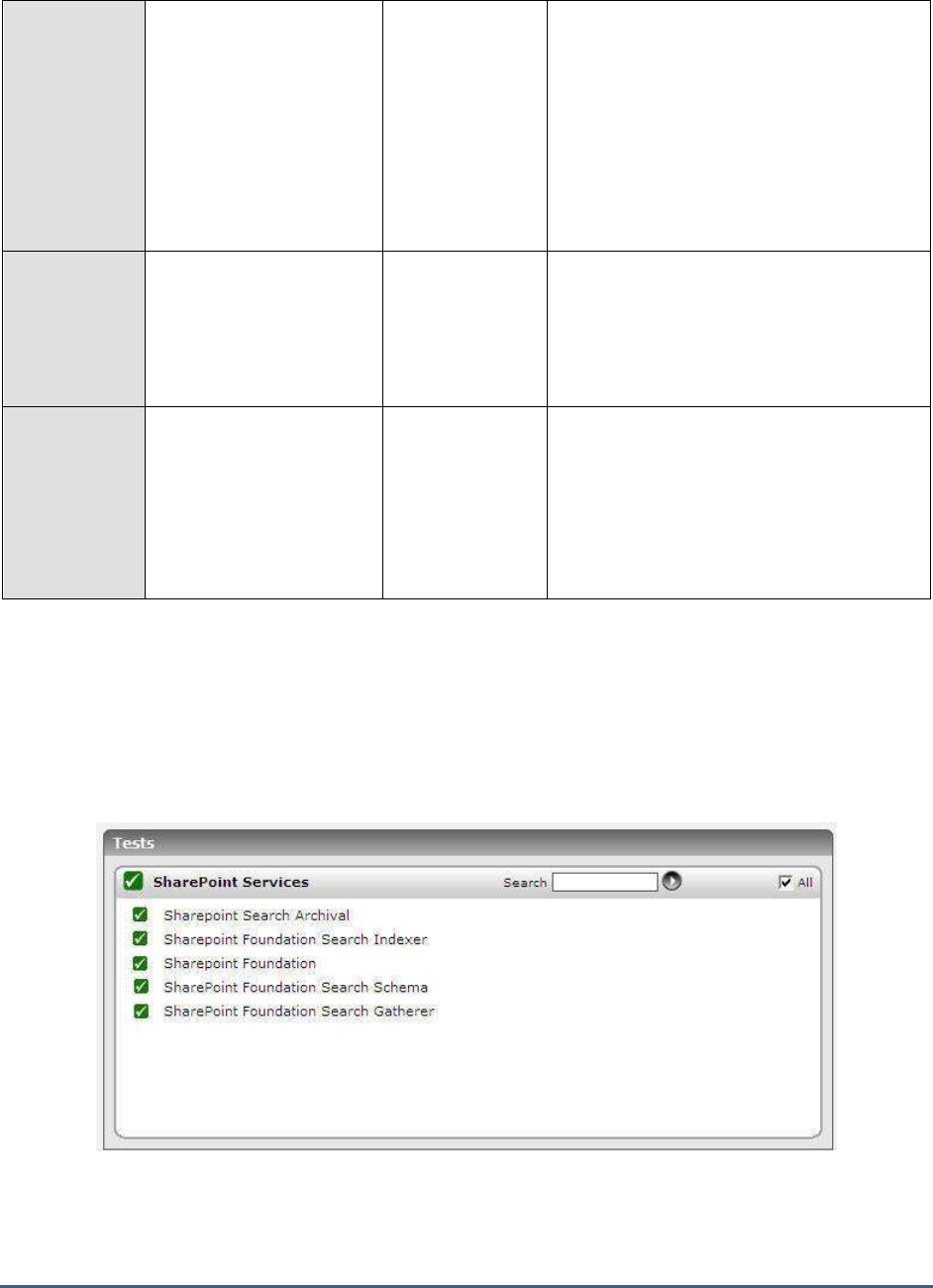
M O N I T O R I N G M I C R O S O F T S H A R E P O I N T
368
Size of documents:
Indicates the total size of
all documents that are
available in this web
application.
GB
Compare the value of this measure across
web applications to identify that application
with the maximum document size. This can
be attributed to the existence of one/more
large-sized documents or many moderately
sized documents in the web application. If
that web application appears to be growing in
size rapidly, you may want to keep an eye on
this measure to figure out if it is owing to the
increase in document size.
Document versions:
Indicates the number of
document versions in this
web application.
Number
Typically, Sharepoint can support a maximum
of 40,000 major versions and 511 minor
versions of documents. If this limit is
exceeded basic file operations—such as file
open or save, delete, and viewing the version
history— may not succeed.
Average number of
documents per
document library:
Indicates the average
number of documents per
library in this web
application.
Number
18.2.4 The Sharepoint Services Layer
The tests mapped to this layer shed light on the current status, overall health, and efficiency of the critical services
offered by Sharepoint Foundation. This includes the Search archival and schema plugins, the search indexing
mechanism, the search gatherer, and the critical Sharepoint Foundation processes.
Figure 18.6: The tests mapped to the Sharepoint Services layer

M O N I T O R I N G M I C R O S O F T S H A R E P O I N T
369
18.2.4.1 Sharepoint Search Archival Test
The Search feature of the Microsoft Sharepoint server not only makes it possible to search through content,
documents, and people within the Sharepoint sites, but also through external sources such as Windows file shares,
public Microsoft Exchange server folders, and standard web sites.
The Archival and Schema plugins are internal components of the Microsoft Sharepoint server Search engine, typically
responsible for processing the metadata of indexed documents. By monitoring these components, administrators can
efficiently evaluate how well the Microsoft Sharepoint server search feature is functioning, identify irregularities early,
and fine-tune the Microsoft Sharepoint server to ensure peak performance of the search engine.
This test monitors the performance of the Sharepoint Foundation Search Archival Plugin.
Purpose
Monitors the performance of the Sharepoint Foundation Search Archival Plugin
Target of the
test
A Sharepoint Server 2010
Agent
deploying the
test
An internal agent
Configurable
parameters for
the test
1. TEST PERIOD - How often should the test be executed
2. HOST - The host for which the test is to be configured
3. PORT – Refers to the port used by the HOST.
Outputs of the
test
One set of results each for the Sharepoint Server
Measurements
made by the
test
Measurement
Measurement
Unit
Interpretation
Upload queues available
to filtering threads:
Indicates the number of
upload queues that are
available to filtering threads
in this plugin.
Number
Queues committing
changes and completing
uploads:
Indicates the number of
queues that are exclusively
allotted for committing the
changes and completing
the uploads.
Number
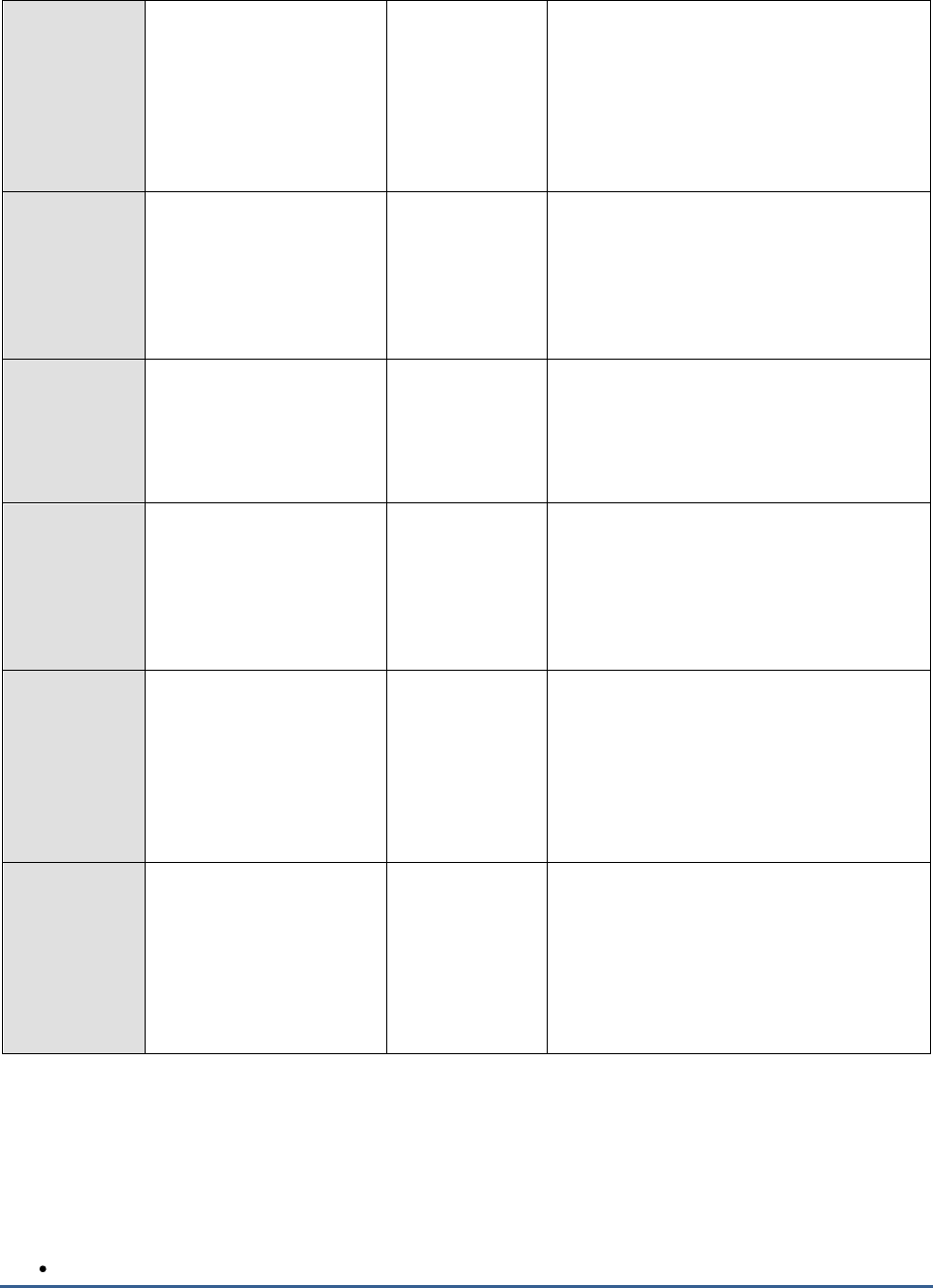
M O N I T O R I N G M I C R O S O F T S H A R E P O I N T
370
Queues waiting to flush
data to the property
store:
Indicates the number of
queues that are waiting to
flush data to the property
store.
Number
A property store is a table of properties and
their values that are used and maintained by
the Search service. Each row in the table
corresponds to a document in the full-text
index.
Queues being used by
filtering threads:
Indicates the number of
queues that are being used
by the filter threads in this
plugin.
Number
Bulk insert sessions to
the database server:
Indicates the number of
active bulk insert sessions
to the database server.
Number
Documents processed:
Indicates the number of
documents that are
processed in this plugin
during the last
measurement period.
Number
A high value is desired for this measure. If
the value decreases steadily over a period of
time, it indicates a performance bottleneck.
Documents marked for
retry by archival plugin:
Indicates the number of
documents that were
marked for retry from this
plugin during the last
measurement period.
Number
Ideally the value of this measure should be
low. A higher value may indicate a
performance bottleneck.
Documents waiting for
a queue:
Indicates the number of
documents that were
waiting for a queue during
the last measurement
period.
Number
Ideally the value of this measure should be
low. A higher value may indicate a
performance bottleneck.
18.2.4.2 Sharepoint Foundation Search Indexer Test
Using the Search feature of Sharepoint 2010, users can easily find the information they need in Sharepoint
Foundation Sites.
The key components of Sharepoint's Search architecture are as follows:
Indexer: Also referred to as the Crawl Component or the Crawler, the Indexer is solely responsible for
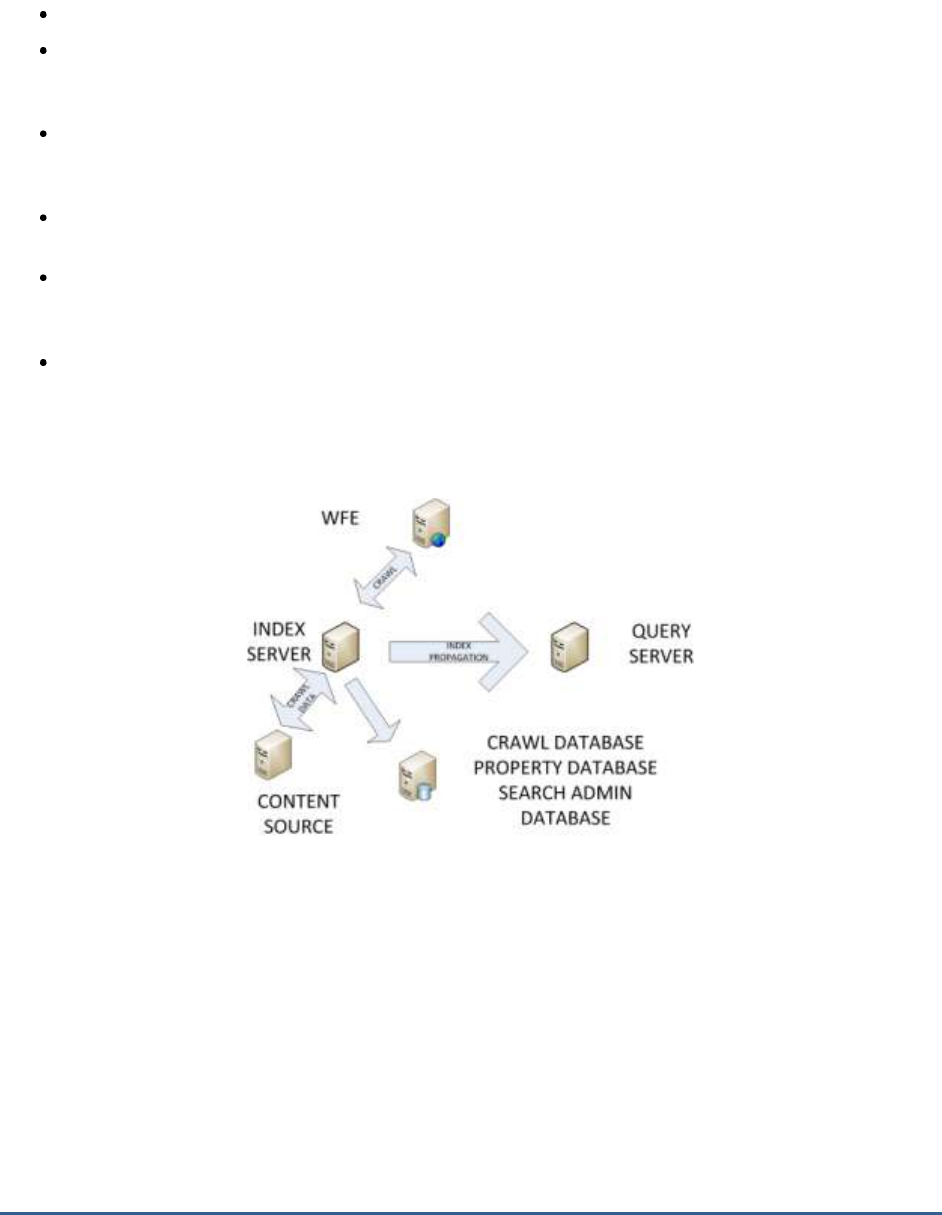
M O N I T O R I N G M I C R O S O F T S H A R E P O I N T
371
building indexes. The indexers enumerate the source content and pass text information to the relevant
index partition on the query server. The indexer also indexes any metadata to the search property database
and updates the crawl status in the crawl database.
Crawl Database: The Crawl Database tracks what needs to be crawled and what has been crawled.
Query Component: Commonly referred to as the Query Server, this component will perform a search against
an index created by the indexer. The query component will apply such things as security trimming, best
bets, relevancy, removes duplicates, etc.
Index partition: Indexes can be split into multiple partitions called index partitions to improve the amount of
time it takes to perform a search by the query component. For every query component there will be a single
index partition that is queried by the query component.
Index Partition Mirror: Mirrors can be created for the index partitions. These mirrors again provide the ability
to provide redundancy and better search result performance.
Property Database: This database stores metadata and security information items in the index. The property
database will be associated with one or more query components and is used as part of the query process.
These properties will be populated as part of the crawling process which creates the index.
Search Admin Database: The Search Administration Database is mostly responsible for managing
information associated to the configuration and topology of the Sharepoint Search service. There will only
be one instance of this database for each Search Application Service instance.
Figure 18.7 depicts how these components work together to implement the search feature of Sharepoint 2010.
Figure 18.7: How Search works in Sharepoint 2010?
When a user enters a search query on a Web Front End (WFE) server, the query server processes the query. While
processing, the query server retrieves the information that fulfills the query criteria from the index partition stored on
its local file system, and also retrieves metadata information from the search property database. The index partition
on the other hand, receives text information from the indexers that enumerate the source content. Once the desired
query results are available, the query server packages the results, and delivers the results back to the requesting
WFE server.
The success of Sharepoint Search feature therefore depends upon how quickly the query server processes the
queries it receives, and how effective the index files built by the indexer are.
This test monitors the search queries to the Sharepoint server, promptly reports query failures, and thus reveals the
overall efficiency of the Search feature offered by Microsoft Sharepoint Server.

M O N I T O R I N G M I C R O S O F T S H A R E P O I N T
372
Purpose
Monitors the search queries to the Sharepoint server, promptly reports query failures, and thus
reveals the overall efficiency of the Search feature offered by Microsoft Sharepoint Server
Target of the
test
A Sharepoint Server 2010
Agent
deploying the
test
An internal agent
Configurable
parameters for
the test
1. TEST PERIOD - How often should the test be executed
3. HOST - The host for which the test is to be configured
4. PORT – Refers to the port used by the HOST.
Outputs of the
test
One set of results for the Sharepoint server being monitored
Measurements
made by the
test
Measurement
Measurement
Unit
Interpretation
Active connections to
the indexer plugin:
Indicates the number of
currently active
connections to this indexer
plugin.
Number
Index size:
Indicates the current size
of the content index that is
being managed by this
indexer plugin.
Number
Tasks in queue of
propagation task
sender:
Indicates the number of
tasks that were in queue of
the propogation task
sender.
Number
Tasks in queue of index
receiver:
Indicates the number of
tasks that were in queue of
the index receiver.
Number
Tasks in queue of index
propagator:
Indicates the number of
tasks that were in queue of
the index propogator.
Number
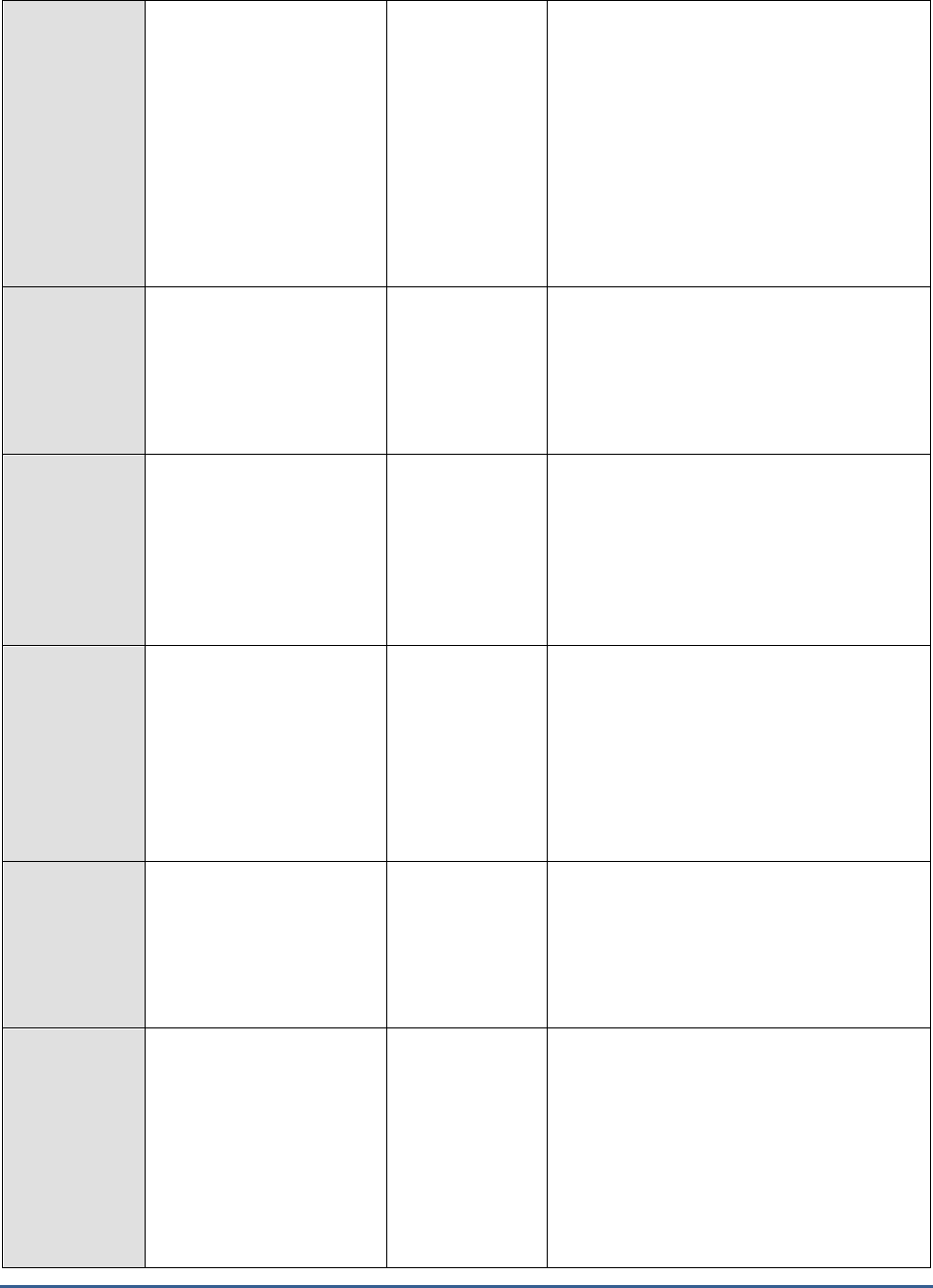
M O N I T O R I N G M I C R O S O F T S H A R E P O I N T
373
Errors in Index
propagation:
Indicates the number of
errors in index propagation
during the last
measurement period.
Number
Once the indexer builds the indexes, it
propagates/pushes the index files from the
index server to the query server. The indexer
then waits for the query server to absorb the
index, after which it acknowledges that the
documents are successfully crawled.
Ideally, no errors should occur in this process
- i.e., the value of this measure should be
ideally 0. The incidence of one or more errors
can adversely impact the user experience
with Sharepoint's Search mechanism.
Errors in Index
reception:
Indicates the number of
errors in index reception
during the last
measurement period.
Number
Ideally, no errors should occur in this process
- i.e., the value of this measure should be
ideally 0.
Indexes received
successfully:
Indicates the number of
indexes that were received
successfully by this indexer
plugin during the last
measurement period.
Number
A high value is desired for this measure. A
sudden/gradual decrease in the value of this
measure may indicate a performance
bottleneck in the Microsoft Server Search
Indexer plugin.
Indexes propagated
successfully:
Indicates the number of
indexes that were
propagated successfully by
this indexer plugin during
the last measurement
period.
Number
A high value is desired for this measure. A
sudden/gradual decrease in the value of this
measure may indicate a performance
bottleneck in the Microsoft Server Search
Indexer plugin.
Documents filtered:
Indicates the number of
documents that were
filtered by this indexer
plugin during the last
measurement period.
Number
Documents in indexes
that are being
propagated:
Indicates the number of
documents in indexes
which were being
propagated by this indexer
plugin during the last
measurement period.
Number

M O N I T O R I N G M I C R O S O F T S H A R E P O I N T
374
Queries handled:
Indicates the number of
queries that were handled
on the content index during
the last measurement
period.
Number
Successful queries:
Indicates the number of
queries that were
processed successfully
during the last
measurement period.
Number
A high value is desired for this measure.
Failed Queries:
Indicates the number of
queries that failed to
process during the last
measurement period.
Number
Ideally, the value of this measure should be
zero.

M O N I T O R I N G M I C R O S O F T S H A R E P O I N T
375
Avg latency of queries
in the last minute:
Indicates the average
latency with which the
queries were processed in
the last minute.
Secs
Ideally, when an end user executes a query,
results should be returned in less than one
second. If this is not the case routinely, then
end user experience with the Search feature
is bound to suffer. The common reasons for
poor query performance and their
recommended solutions are as follows:
One or more index partitions
contain more than 10 million
documents: Add an additional
index partition, and if possible, an
additional index partition mirror. If
all query servers already contain an
active and a mirrored index
partition, add more query servers.
One or more query servers are
memory bound and/or paging
virtual memory on disk: Add
additional memory to the query
server. Ensure that the query server
has enough RAM to store 33% of
each index partition (present on the
query server) in memory.
Query preformance suffers
during the first few queries
after the server is rebooted or
during crawl processing and
index propagation: Ensure that
the physical disk where the index
partition is stored is capable of
providing 2,000 IOPS for each index
partition.
Query latency is high though all
query servers are adequately
sized: Ensure that the property
database server has enough RAM
available to store 33% of the
property store tables in memory.
Make sure that the property
database server is not CPU or disk
I/O bound. Additional property
database servers or property
databases can also be added based
on need.

M O N I T O R I N G M I C R O S O F T S H A R E P O I N T
376
18.2.4.3 Sharepoint Foundation Test
Microsoft Sharepoint Foundation is the essential solution for organizations that need a secure, manageable, web-
based collaboration platform. It serves as the basis for Sharepoint server and offers out of the box elements such as
Execution time to create
a query restriction:
Indicates the average
execution time to create a
query restriction.
Secs
Whenever query latency is very high - i.e., if
the Avg latency of queries in the last
minute measure reports a very high value -
then, you can compare the values of these
measures to understand where the query is
spending too much time. You can thus
identify the bottleneck areas and accordingly
decide on the action to be taken to improve
query performance.
Execution time to
resolve query:
Indicates the average
execution time to resolve a
query.
Secs
Execution time to get
row results of a query:
Indicates the average
execution time to get row
results of a query.
Secs
Execution time spent in
other parts of a query:
Indicates the average time
taken to create a query
restriction.
Secs
CPU time to create a
query restriction:
Indicates the average CPU
time that is required to
create a query restriction.
Secs
If a query is found to be CPU-intensive, you
can compare the values of these measures to
determine where the query is consuming CPU
excessively.
CPU time to resolve a
query:
Indicates the average CPU
time taken to resolve a
query.
Secs
CPU time to get row
results for a query:
Indicates the average CPU
time taken to get row
results of a query.
Secs
CPU time spent in other
parts of a query:
Indicates the average CPU
time taken to execute other
parts of the query.
Secs

M O N I T O R I N G M I C R O S O F T S H A R E P O I N T
377
blogs, wikis, team workspaces, and document libraries, providing users with the ideal way to share information and
collaborate within a customized website. In addition, it provides services such as Business Data Connectivity services
to integrate external data, basic search services and workflow services.
This test auto-discovers the Sharepoint processes, and for each process, reports the workload on the process and
how efficiently that process handles the load. This way, the test leads you to the processes that are very busy and
provides pointers to what could be keeping them busy.
Purpose
Auto-discovers the Sharepoint processes, and for each process, reports the workload on the
process and how efficiently that process handles the load
Target of the
test
A Sharepoint Server 2010
Agent
deploying the
test
An internal/remote agent
Configurable
parameters for
the test
1. TEST PERIOD - How often should the test be executed
2. HOST - The host for which the test is to be configured
3. PORT – Refers to the port used by the HOST.
Outputs of the
test
One set of results for each Sharepoint Foundation process
Measurements
made by the
test
Measurement
Measurement
Unit
Interpretation
Active threads:
Indicates the number of
threads that are currently
executing in Sharepoint
code of this process.
Number
Many active threads is an indicator of a
bottleneck.
Incoming page
requests:
Indicates the number of
incoming requests to
access a particular page in
the last second.
Number
This measure is a good indicator of the
workload on this process.
Requests being
processed currently:
Indicates the requests that
are currently processed by
this Sharepoint process.
Reqs

M O N I T O R I N G M I C R O S O F T S H A R E P O I N T
378
Avg execution time of
requests processed:
Indicates the average time
taken by this process for
executing the requests that
are processed in the last
second.
Secs
Ideally, this value should be low. If the value
of this measure increases steadily, then it
indicates a performance bottleneck.
Requests rejected:
Indicates the number of
page requests that were
rejected by this process
during the last second.
Number
Ideally, the value of this measure should be
zero.
Requests responded to
by the Sharepoint
server:
Indicates the number of
page requests that were
responded by this
Sharepoint process during
the last second.
Number
Throttled page
requests:
Indicates the number of
page requests that have
been throttled by this
process during the last
measurement period.
Number
Executing SQL queries:
Indicates the number of
SQL queries that are
currently executing on this
Sharepoint server.
Number
Query execution time:
Indicates the average time
taken by this Sharepoint
server to execute the SQL
queries.
Secs
If the time taken to execute a query is high,
it indicates that the query is unoptimal or
there may be a database slowdown.
Native heaps in use:
Indicates the number of
native heaps that are
currently in use by this
Sharepoint process.
Number

M O N I T O R I N G M I C R O S O F T S H A R E P O I N T
379
Native heaps allocated
by process:
Indicates the number of
native heaps that are
allocated by this Sharepoint
process.
Number
Global heap size:
Indicates the size of the
global heaps that are used
by this Sharepoint process
for cache related activity.
MB
Size of all per thread
native heaps:
Indicates the size of the
native heaps that are used
by all the threads that are
being executed by this
Sharepoint process.
MB
18.2.4.4 Sharepoint Foundation Search Schema Test
The Search feature of the Microsoft Sharepoint server not only makes it possible to search through content,
documents, and people within the Sharepoint sites, but also through external sources such as Windows file shares,
public Microsoft Exchange server folders, and standard web sites.
The Archival and Schema plugins are internal components of the Microsoft Sharepoint server Search engine, typically
responsible for processing the metadata of indexed documents. By monitoring these components, administrators can
efficiently evaluate how well the Microsoft Sharepoint server search feature is functioning, identify irregularities early,
and fine-tune the Microsoft Sharepoint server to ensure peak performance of the search engine.
This test monitors the performance of the Sharepoint Foundation Search Schema and Alias Mapping Plugin, and
enables an informed assessment of its processing ability.
Purpose
Monitors the performance of the Sharepoint Foundation Search Schema and Alias Mapping
Plugin, and enables an informed assessment of its processing ability.
Target of the
test
A Sharepoint Server 2010
Agent
deploying the
test
An internal/remote agent
Configurable
parameters for
the test
1. TEST PERIOD - How often should the test be executed
2. HOST - The host for which the test is to be configured
3. PORT – Refers to the port used by the HOST.
Outputs of the
test
One set of results each for the
ProfileImport
and
Portal_Content
instances

M O N I T O R I N G M I C R O S O F T S H A R E P O I N T
380
Measurements
made by the
test
Measurement
Measurement
Unit
Interpretation
Documents processed
by schema plugin:
Indicates the number of
documents that are
processed by this schema
plugin during the last
measurement period.
Number
Properties processed by
schema plugin:
Indicates the number of
properties that are
processed by this schema
plugin during the last
measurement period.
Number
Aliases loaded:
Indicates the number of
aliases that have been
currently loaded to this
schema plugin.
Number
Aliases have been
mapped:
Indicates the total number
of aliases that have been
currently mapped to this
schema plugin during the
last measurement period.
Number
Aliases ignored as they
are duplicates:
Indicates the number of
aliases that the schema
currently ignored as they
are duplicates during the
last measurement period.
Number
Aliases refreshed from
the database:
Indicates the number of
aliases that have been
refreshed from the
database during the last
measurement period.
Number

M O N I T O R I N G M I C R O S O F T S H A R E P O I N T
381
18.2.4.5 Sharepoint Foundation Search Gatherer Test
The search functionality can be described in its simplest form as a Web page where the user defines his or her
search query. The index role can be configured to run on its own Microsoft Sharepoint server, or run together with all
the other roles, such as the Web service, Excel Services and Forms Services. It performs its indexing tasks following
this general workflow:
1. Sharepoint stores all configuration settings for the indexing in its database.
2. When activated, the index will look in Sharepoint's databases to see what content sources to index, and what
type of indexing to perform, such as a full or incremental indexing.
3. The index service will start a program called the Gatherer, which is a program that will try to open the content
that should be indexed.
4. For each information type, the Gatherer will need an Index Filter, or IFilter, that knows how to read text inside
this particular type of information. For example, to read a MS Word file, an IFilter for .DOC is needed.
5. The Gatherer will receive a stream of Unicode characters from the IFilter. It will now use a small program called
a Word Breaker; its job is to convert the stream of Unicode characters into words.
6. However, some words are not interesting to store in the index, such as "the", "a", and numbers; the Gatherer
will now compare each word found against a list of Noise Words. This is a text file that contains all words that
will be removed from the stream of words.
7. The remaining words are stored in an index file, together with a link to the source. If that word already exists,
only the source will be added, so one word can point to multiple sources.
8. If the source was information stored in Sharepoint, or a file in the file system, the index will also store the
security settings for this source. This will prevent a user from getting search results that he or she is not allowed
to open.
Since the success of an indexing operation also depends upon how the Gatherer program functions, administrators
need to keep their eyes open for irregularities in the functioning of the gatherer, so that such anomalies are detected
instantly, and corrected before they can stall the indexing process.
This test monitors the performance of the Sharepoint Foundation Search Gatherer, and reports issues in its
performance (if any).
Purpose
Monitors the performance of the Sharepoint Foundation Search Gatherer, and reports issues in its
performance (if any)
Target of the
test
A Sharepoint Server 2010
Agent
deploying the
test
An internal agent
Configurable
parameters for
the test
1. TEST PERIOD - How often should the test be executed
2. HOST - The host for which the test is to be configured
3. PORT – Refers to the port used by the HOST.
Outputs of the
test
One set of results each for the
ProfileImport
and
Portal_Content
instances
Measurements
made by the
test
Measurement
Measurement
Unit
Interpretation

M O N I T O R I N G M I C R O S O F T S H A R E P O I N T
382
Filtering threads in the
system:
Indicates the current number
of filtering threads in the
system.
Number
Threads waiting for
documents:
Indicates the number of
threads that are currently
waiting for documents.
Number
These threads are not currently doing any
work and will eventually be terminated. If
you consistently have a more than Max
Threads/Hosts idle threads you can
schedule an additional crawl. If this number
is 0 then you are starved. Do not schedule
another crawl in this time period and analyze
the durations of your crawls during this time
to see if they are meeting your freshness
goals. If your goals are not being met you
should reduce the number of crawls.
Threads waiting for
network response from
the filter process:
Indicates the number of
threads that were waiting for
a response from the filter
process.
Number
If you figure out that there is no activity that
is taking place as far as this measure is
concerned, and if the value of this measure is
equal to the Filtering threads in system
measure, it indicates a network issue or the
unavailability of the server that is crawling
into.
Threads committing
transactions:
Indicates the number of
threads that are committing
transactions.
Number
Threads waiting for plug-
ins to complete an
operation:
Indicates the number of
threads currently waiting for
plug-ins to complete an
operation.
Number
These threads have the filtered documents
and are processing it in one of several plug-
ins. This is when the index and property store
are created.
Threads loading
transactions from
persisted crawl queue:
Indicates the number of
transactions that are loaded
from the persisted crawl
queue.
Number
Threads processing links:
Indicates the number of
threads that are processing
links.
Number

M O N I T O R I N G M I C R O S O F T S H A R E P O I N T
383
Filtering processes in the
system:
Indicates the number of
filtering processes that are
active in the system.
Number
Filter objects in the
system:
Indicates the number of filter
objects in the system.
Number
Documents waiting for
robot threads:
Indicates the number of
documents that are waiting
for robot threads.
Number
If the value of this measure is 0, then it
implies that all the threads are filtering
threads.
Currently connected admin
clients:
Indicates the number of
currently connected admin
clients.
Number
Amount of resources
allowed for the Gatherer
service:
Indicates the amount of
resources that the Gatherer
service is allowed to use.
Number
Servers recently accessed
by the system:
Indicates the number of
servers that were recently
accessed by the system.
Number
Servers currently
unavailable:
Indicates the number of
servers that are currently
unavailable to the system.
Number
A server becomes unavailable if the requests
made to the server is timed out.
Available cached stemmer
instances:
Indicates the number of
cached stemmer instances in
the system.
Number
Stemmers are nothing but components
shared by the Search and Indexing engines
that generate inflected forms for a word. Too
many stemmer instances that are cached
may indicate a resource usage problem.
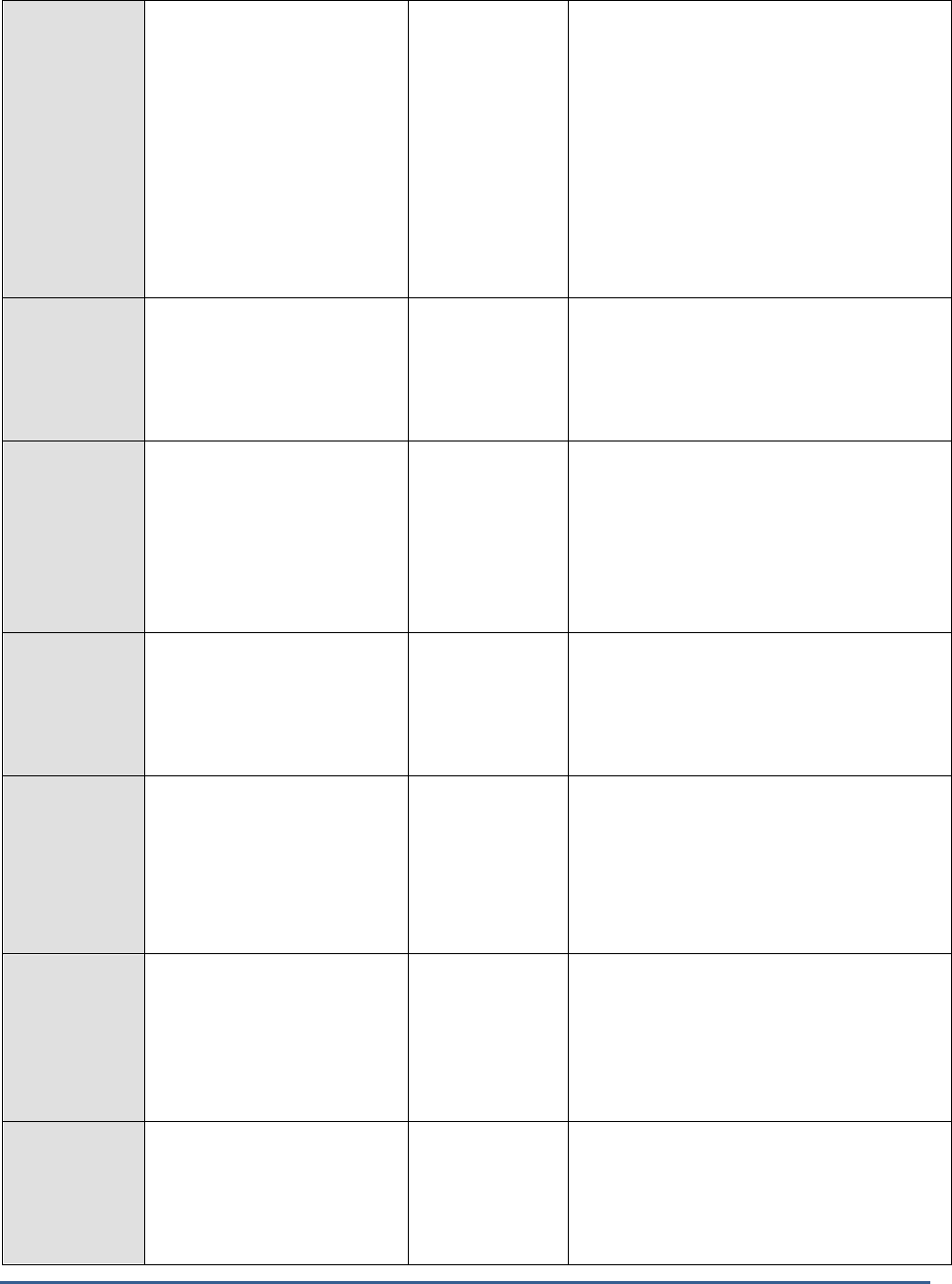
M O N I T O R I N G M I C R O S O F T S H A R E P O I N T
384
System I/O rate:
Indicates the rate at which the
system IO disk traffic is
detected during back off
period.
KB/Sec
During a back-off period, indexing is
suspended. To manually back off the
gatherer service, pause the search service. If
the search service itself generates the back-
off, an event will be recorded and the search
service will be paused automatically. There is
no automatic restart, so you must manually
start the search service in order to end a
back-off state. Note that there is little reason
to start the search service until you have
solved the problem that caused the back-off
in the first place.
Timeouts:
Indicates the number of
timeouts detected by the
system during the last
measurement period.
Number
Ideally, this value should be zero.
Documents filtered:
Indicates the rate at which the
documents are filtered in the
system.
KB/Sec
If this rate is decreasing over time, you
should perform some troubleshooting to find
out why your server is not filtering
documents.
Look for memory issues, processor issues,
network issues, or site hit frequency rules
that slow the gatherer process.
Documents successfully
filtered:
Indicates the rate at which the
documents are filtered
successfully in the system.
KB/Sec
Documents delayed due to
site hit frequency rules:
Indicates the number of
documents that were currently
delayed due to site hit
frequency rules.
Number
If you have a plethora of rules and this
number is steadily increasing over time,
consider relaxing or simplifying your site hit
frequency rules. A very high number may
indicate a conflict in the rules that the
gatherer cannot resolve or follow with
efficiency.
Document entries
currently in memory:
Indicates the number of
document entries that are
currently available in the
memory of the system.
Number
Documents filtered:
Indicates the total number of
documents filtered in the
system during the last
measurement period.
Number

M O N I T O R I N G M I C R O S O F T S H A R E P O I N T
385
Documents successfully
filtered:
Indicates the total number of
documents that are
successfully filtered in the
system during the last
measurement period.
Number
If the value of this measure is less than the
value of the Documents filtered measure,
use the gatherer logs to figure out the cause
for the documents that are attempting to be
filtered but are failing.
18.2.4.6 Distributed Cache Service Test
SharePoint uses the Distributed Cache to store data for very fast retrieval across all entities. The Distributed Cache
service provides in-memory caching services to several features in SharePoint Server 2013. Some of the features that
use the Distributed Cache service include:
Newsfeeds
Authentication
pOneNote client access
Security Trimming
Page load performance
Besides services, several caches that exist in Sharepoint 2013 depend upon the Distributed Cache service for their
proper functioning.
Any server in the farm running the Distributed Cache service is known as a cache host. A cache cluster is the group
of all cache hosts in a SharePoint Server 2013 farm. A cache host joins a cache cluster when a new application server
running the Distributed Cache service is added to the farm. When using a cache cluster, the Distributed Cache spans
all application servers and creates one cache in the server farm. The total cache size is the sum of the memory
allocated to the Distributed Cache service on each of the cache hosts.
If the distributed cache is not able to service requests efficiently, it is bound to significantly impact the performance
of the dependent services/caches. Furthermore, it will add significantly to the processing overheads of Sharepoint, as
poor cache usage translates into increased database accesses. If this is to be prevented, administrators should keep
a close watch on the distributed cache’s ability to service requests, rapidly detect poor cache usage patterns, and
accurately pinpoint the reason for the same – is it because adequate objects are not cached in the distributed cache?
If so, why? Is it owing to insufficient cache size? Will allocating more memory to the cache help or should more
servers be added to the cache cluster? The Distributed Cache Service test helps answer all these questions! This test
continuously monitors the requests to the cache, reports the count of requests serviced and rejected by the cache,
and thus enables administrators to ascertain how well the cache is utilized. In the event of poor cache usage, close
scrutiny of these test results will provide administrators with useful pointers to what is impeding cache usage and
whether/not right-sizing the cache will help clear the bottleneck.
Purpose
Continuously monitors the requests to the cache, reports the count of requests serviced and
rejected by the cache, and thus enables administrators to ascertain how well the cache is utilized
Target of the
test
A Sharepoint Server 2013
Agent
deploying the
test
An internal agent
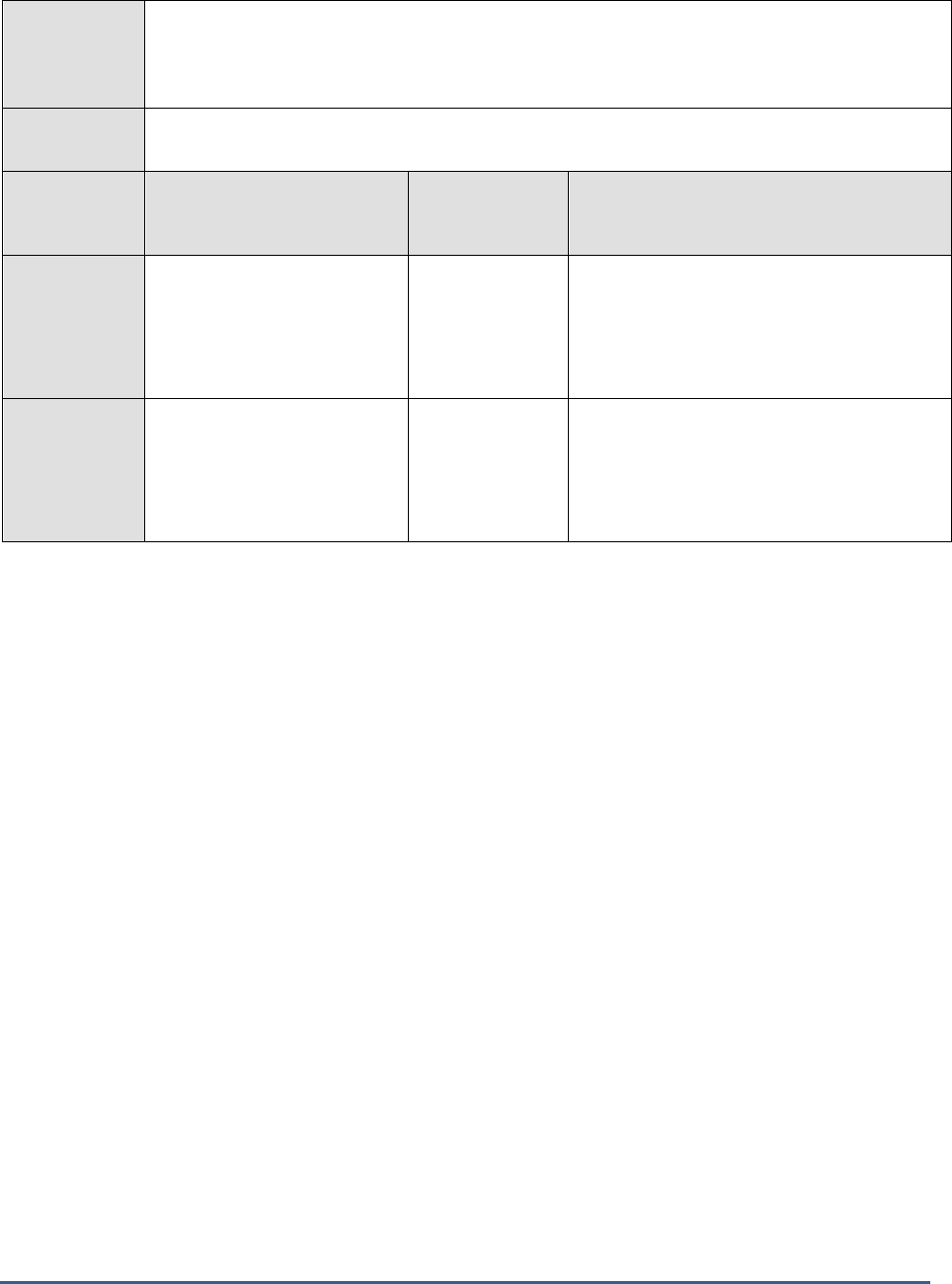
M O N I T O R I N G M I C R O S O F T S H A R E P O I N T
386
Configurable
parameters for
the test
1. TEST PERIOD - How often should the test be executed
2. HOST - The host for which the test is to be configured
3. PORT – Refers to the port used by the HOST.
Outputs of the
test
One set of results each for the Sharepoint server being monitored
Measurements
made by the
test
Measurement
Measurement
Unit
Interpretation
Cache data transferred
rate:
Indicates the number of
cached entries transferred per
second.
Number
Cache hit count:
Indicates the number of
requests serviced by the cache
during the last measurement
period.
Number
A high value is desired for this measure. A
sudden/steady dip in this value indicates that
the cache is unable to process requests,
thereby increasing direct database accesses.
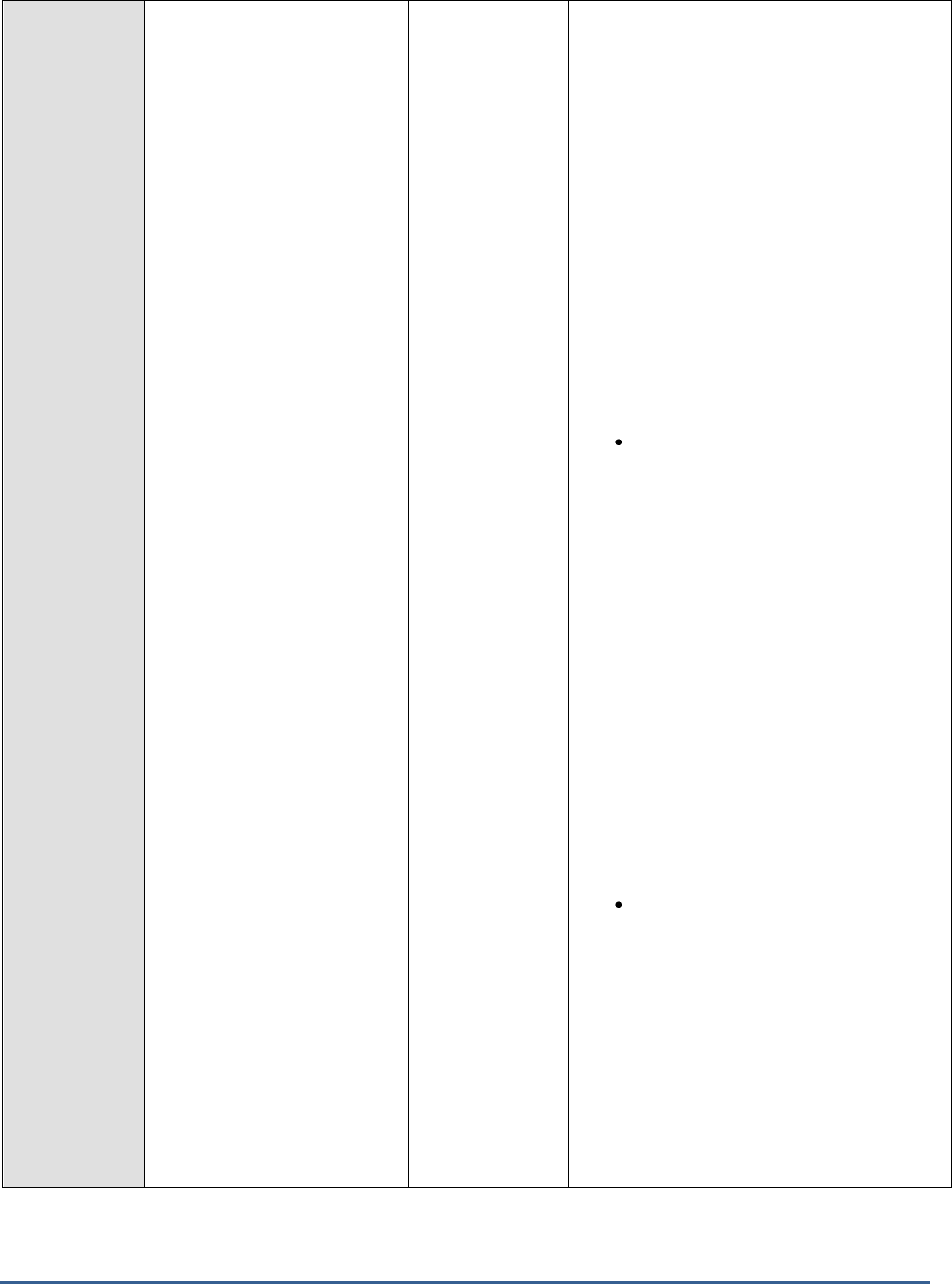
M O N I T O R I N G M I C R O S O F T S H A R E P O I N T
387
Cache hit ratio:
Indicates the percentage of
requests that were serviced by
the cache.
Percent
A high value is desired for this measure. A
sudden/steady drop in this value is indicative
of poor cache usage, which in turn can cause
direct database accesses to increase and
strain the database.
One of the common reasons for a low cache
hit ratio is insufficient memory allocation to
the cache. In the absence of adequate
memory resources, the cache may not be
able to hold many frequently-accessed
objects within, and may hence not be able to
service many requests. Under such
circumstances, you may want to consider
allocating more memory to the cache. Here
are a few recommendations from Microsoft
with regard to how to size the distributed
cache:
The Distributed Cache service
actually uses twice the allocated
amount of RAM, using the extra for
housekeeping. In a small farm with
fewer than 10,000 users, Microsoft
recommends allocating 1GB of RAM
for the Distributed Cache. This can
be either a dedicated server or
collocated with other SharePoint
services, such as the Web
Application Service. Beyond this the
recommendation is using dedicated
servers for the cache. A medium
farm with fewer than 100,000 users
should look to allocate around 2.5GB
for the cache, and a large farm with
up to 500,000 users should set aside
around 12GB of RAM allocated for
the cache.
It is a very strong recommendation
that you should not allocate more
than 16GB to any one Cache Host.
This may cause the Cache Service to
timeout during housekeeping
operations and become
unresponsive for several seconds at
a time. If you need a cache size of
greater than 16GB, it is better to use
multiple servers in a Cache Cluster.
You can have up to a maximum of
16 hosts in a Cache Cluster.

M O N I T O R I N G M I C R O S O F T S H A R E P O I N T
388
Cache miss count:
Indicates the number of
requests that were not
serviced by the cache since
the last measurement period.
Number
Ideally, the value of this measure should be
low. A sudden/steady increase in this value is
indicative of poor cache usage, which in turn
can cause direct database accesses to
increase and strain the database.
Cache read requests rate:
Indicates the number of read
requests to the cache per
second, during the last
measurement period.
Number
A high value for these measures is often
indicative of heavy load on the distributed
cache.
In such a situation, for better cache
performance, it is recommended that you opt
for the dedicated mode of cache
deployment. In this mode, all services other
than the Distributed Cache service are
stopped on the application server that runs
the Distributed Cache service, thus ensuring
that all critical resources on the server are at
at the disposal of the distributed cache. This
in turn, will help the cache handle the load
efficiently!
Cache write requests rate:
Indicates the number of write
requests to the cache per
second, during the last
measurement period.
Number
Total cache read requests:
Indicates the total number of
read requests received by the
cache since the last
measurement period.
Number
Total cache write
requests:
Indicates the total number of
write requests received by the
cache since the last
measurement period.
Number
18.2.5 Sharepoint Search Content Feed Layer
The key components of the Sharepoint content feeding chain are:
Crawl Database
Crawl Component
Content Processing Component
Index Component
When search queries execute slowly, administrators need to figure out where in the feeding chain the slowdown
originated. The tests mapped to this layer run checks on all the aforesaid components, so that administrators can
accurately isolate the probable cause of this slowdown.
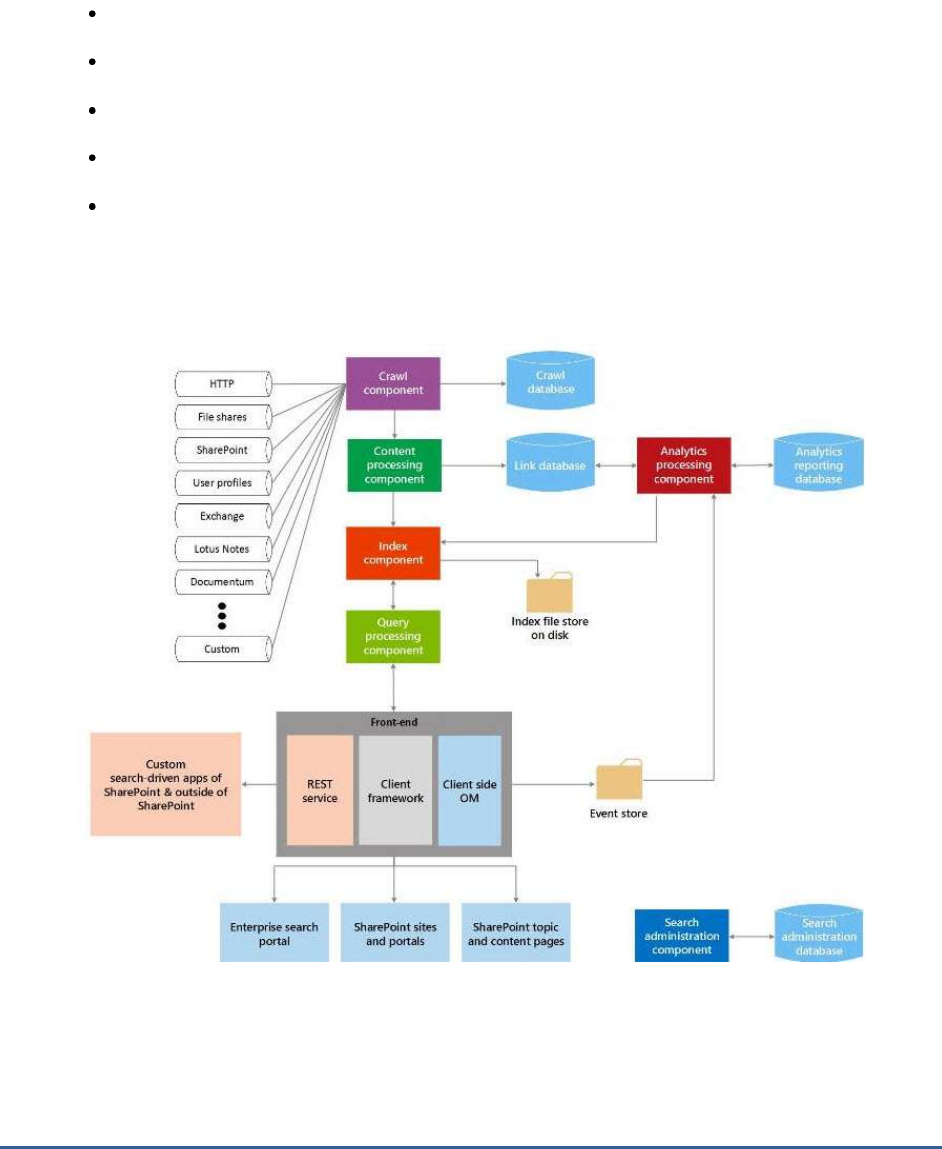
M O N I T O R I N G M I C R O S O F T S H A R E P O I N T
389
18.2.5.1 Search Gatherer Threads Test
Search in SharePoint 2013 enables users to find relevant information more quickly and easily than ever before and
makes it easy for Search administrators to customize the search experience.
The search architecture consists of the following areas:
Crawl and content processing
Index
Query processing
Search administration
Analytics
Figure 19.1 depicts how these components work together to implement the search functionality in Sharepoint 2013.
Figure 19.7: How search works in Sharepoint 2013?
From Figure 19.7, it is clear that the crawl component lays the foundation for the search mechanism! The crawl
component crawls content sources to collect crawled properties and metadata from crawled items and sends this
information to the content processing component. This means that if the crawl component is unable to crawl the
content hosts, it could impact the speed of every dependent operation – be it content processing, indexing, query
processing etc. – thereby crippling the entire search engine! Hence, for search in Sharepoint 2013 to be quick and

M O N I T O R I N G M I C R O S O F T S H A R E P O I N T
390
efficient, administrators should primarily keep an eye on the crawl component, swiftly isolate painpoints in crawling,
and clear them rapidly. To achieve this, administrators can use the Search Gatherer Threads test. This test monitors
the crawling process and reveals how well the crawling worker threads are doing their jobs. While at it, the test
proactively notifies administrators of a potential slowdown (if any) n crawling and pinpoints what is causing the
slowdown – a hungry content host? or improperly configured crawls? .
Purpose
Monitors the crawling process and reveals how well the crawling worker threads are doing their
jobs. While at it, the test proactively notifies administrators of a potential slowdown (if any) n
crawling and pinpoints what is causing the slowdown – a hungry content host? or improperly
configured crawls?
Target of the
test
A Sharepoint Server
Agent
deploying the
test
An internal agent
Configurable
parameters for
the test
1. TEST PERIOD - How often should the test be executed
2. HOST - The host for which the test is to be configured
3. PORT – Refers to the port used by the HOST.
Outputs of the
test
One set of results for the Sharepoint server monitored
Measurements
made by the
test
Measurement
Measurement
Unit
Interpretation
Threads accessing the
network:
Indicates the number of
threads that are waiting on
the content host to return
the requested content.
Number
If this number is consistently high then you
are either network bound or you are bound
by a "hungry" host. If you are not meeting
your crawl freshness goals, you can either
change your crawl schedules to minimize
overlapping crawls or look at the remote
repositories you are crawling to optimize
them for more throughput.
Filtering threads:
Indicates the current
number of filtering threads
in the system.
Number
If the value of the
Threads accessing the
network
measure is close to that of the
Filtering threads
measure, it is an indication
that a bottleneck exists at the content
source/host. When this happens, you may
also want to check whether processor usage
on the crawl component servers is low.
Likewise, look for disk latency issues on the
crawl database. If all the above exist, it is a
clear indicator that the content host/source is
where the bottleneck lies!

M O N I T O R I N G M I C R O S O F T S H A R E P O I N T
391
Idle threads:
Indicates the number of
threads that are currently
waiting for documents.
Number
These threads are not currently doing any
work and will eventually be terminated. If
you consistently have a more than
Max
Threads/Hosts
idle threads you can schedule
an additional crawl. If this number is 0 then
you are starved. Do not schedule another
crawl in this time period and analyze the
durations of your crawls during this time to
see if they are meeting your freshness goals.
If your goals are not being met you should
reduce the number of crawls.
18.2.5.2 Search Gatherer Transactions Test
Crawls, when scheduled to occur too frequently, can significantly impact the processing ability of the content
processing component, the level of I/O activity on the crawl database, and ultimately, the search throughput!
Likewise, a resource-starved content processing component and/or a crawl database can also considerably slowdown
Sharepoint search, as they may not be able to handle the workload generated by the crawler! This is why, when end-
users complain of slow searching by Sharepoint, administrators need to be able to quickly figure out where the
bottleneck is and how to clear it – should the crawl schedules be changed so that less crawls occur? Or should the
processing power of the content processor and crawl database change in tandem with the frequency of crawls? This
is where the Search Gatherer Transactions test helps!
This test monitors the transactions on the crawl component and reports the count of transactions that are waiting for
processing by the content processor and those that have completed processing. In the process, the test turns the
spotlight on a potential processing slowdown and accurately pinpoints what is causing it – is it owing to too many
crawls? Or is it because the content processor and/or the crawl database are incorrectly sized? Based on the results
of this test, administrators can clearly understand what needs to be fine-tuned and how.
Purpose
Monitors the transactions on the crawl component and reports the count of transactions that are
waiting for processing by the content processor and those that have completed processing. In
the process, the test turns the spotlight on a potential processing slowdown and accurately
pinpoints what is causing it – is it owing to too many crawls? Or is it because the content
processor and/or the crawl database are incorrectly sized? Based on the results of this test,
administrators can clearly understand what needs to be fine-tuned and how
Target of the
test
A Sharepoint Server
Agent
deploying the
test
An internal agent
Configurable
parameters for
the test
1. TEST PERIOD - How often should the test be executed
2. HOST - The host for which the test is to be configured
3. PORT – Refers to the port used by the HOST.
Outputs of the
test
One set of results for the Sharepoint server monitored

M O N I T O R I N G M I C R O S O F T S H A R E P O I N T
392
Measurements
made by the
test
Measurement
Measurement
Unit
Interpretation
Waiting transactions:
Indicates the number of
transactions that are
currently waiting to be
processed by the content
processing component.
Number
Ideally, this value should be low (less than a
few thousand). If so, it implies that content
processing is keeping up with content
crawling.
On the other hand, if the value of this
measure is high and/or consistently rising,
then it means that the crawl component is
pushing more data for processing than what
the content processing component can
handle. This will slow down content
processing and eventually affect Sharepoint
search! Under such circumstances, you can
do either of the following:
Provide more processing
power to the content
processing component, so that
it is able to handle the load
imposed by the crawl
component. You can also add
more content processing
components to uniformly
distribute the processing load.
Reconfigure the crawl
component to run crawls less
frequently, so that the crawl
component does not overload
the content processing
component
Transactions in
progress:
Indicates the number of
transactions that are
currently being processed
by the crawl component.
Number
This is a good indicator of the current load on
the crawl component.
Completed transactions:
Indicates the number of
transactions that are
completed
Number
If this value is very high (say, greater than a
few hundred), it means that too many
transactions are getting completed and are
written to the crawl database, causing disk
activity on the database to increase. At this
juncture, check the crawl database for disk
latency. If the disk latency and disk queue
length are also high, you can conclude that
the crawl database is where the bottleneck is.

M O N I T O R I N G M I C R O S O F T S H A R E P O I N T
393
18.2.5.3 Search Submission Test
Like problems in the content acquisition process, snags in the content processing routine can also delay searching.
Content processing in Sharepoint is performed by the content processing component (CPP) and the index
component. Once crawling is complete, the Content plug-in on the crawl component first routes the content to the
Content Submission Service (CSS) of the content processing component. An instance of the CSS runs alongside
each instance of a content processing component. Once the content plug-in on the crawl component establishes a
session with the CSS, the CSS load-balances the incoming content by uniformly distributing the content to the
content processing components (CPC). Upon receipt of documents from the CSS, the content processing component
processes the documents and then sends them to the indexer for indexing.
If a crawler session is unexpectedly terminated by CSS, then some crawled content may not even reach the CSS, and
will hence not be processed or indexed; this will eventually impact the search service! Moreover, if CSS is not able to
push its document load to the content processing component fast enough, documents may get timed out from the
CSS itself, and will hence be omitted from the search index; this again will result in a poor search experience.
Likewise, if the content processing component suffers a slowdown, document processing and indexing will be
significantly delayed, which in turn can affect querying. If such problems are to be avoided, administrators should
closely monitor the availability and processing ability of the CSS and the CPC, and rapidly isolate bottlenecks. This is
where the Search Submission test helps. This test periodically checks the sessions to CSS, monitors how quickly the
CSS load-balances the content and transmits it to the CPC, and measures the processing capacity of the CPC. When
users complain of their search queries being slow, then this test will shed light on the probable cause of the delay –
is it owing to sudden/sporadic breaks in the crawler sessions to CSS? Is it because of a load-balancing bottleneck
experienced by the CSS? Or is it due to a processing slowdown at the CPC? Based on the findings reported by this
test, administrators can initiate the appropriate remedial measures.
Purpose
Periodically checks the sessions to CSS, monitors how quickly the CSS load-balances the content
and transmits it to the CPC, and measures the processing capacity of the CPC
Target of the
test
A Sharepoint Server
Agent
deploying the
test
An internal agent
Configurable
parameters for
the test
1. TEST PERIOD - How often should the test be executed
2. HOST - The host for which the test is to be configured
3. PORT – Refers to the port used by the HOST.
Outputs of the
test
One set of results for the Sharepoint server monitored
Measurements
made by the
test
Measurement
Measurement
Unit
Interpretation
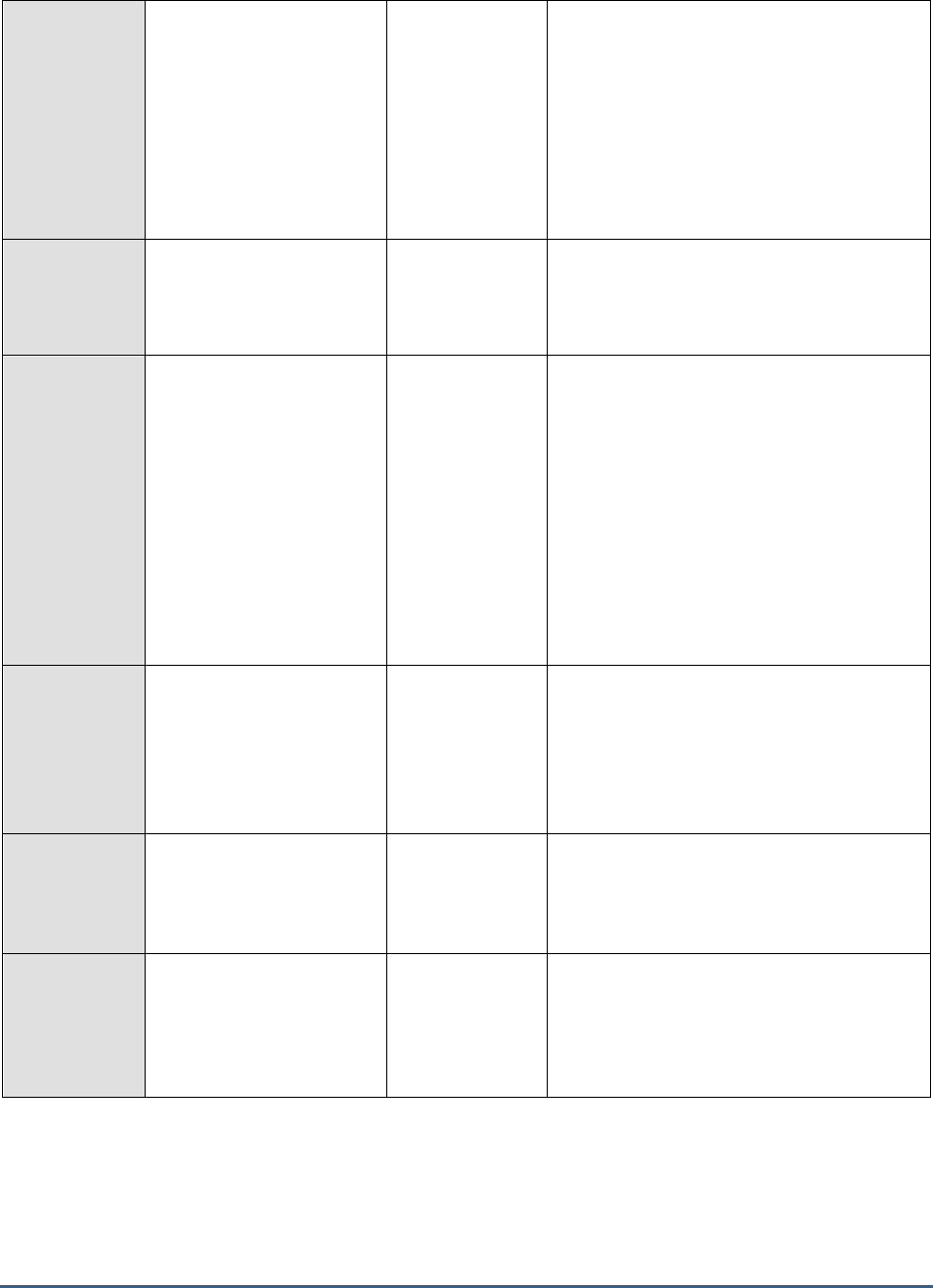
M O N I T O R I N G M I C R O S O F T S H A R E P O I N T
394
Aborted sessions:
Indicates the number of
sessions that aborted since
the start of the component.
Number
Ideally, the value of this measure should be
0. A high value is a cause for concern as it
indicates frequent breaks in the crawler
sessions on the CSS. Too many broken
sessions can seriously impede the transfer of
crawled content from the crawler to the CSS,
resulting in incomplete transfers! This
warrants an investigation into the reason for
the frequent session failures.
Active sessions:
Indicates the number of
crawler sessions that are
currently active on the CSS.
Number
This is a good indicator of the current load on
the CSS.
Available calbacks:
Indicates the current
number of callbacks ready
for consumption, but not
yet consumed by the client.
Number
Once the content processing component
processes the content it receives and writes it
to the index, it sends out a ‘call back’ to the
content plug-in on the crawler indicating the
processing status of that content.
A high value for this measure indicates that
while the CPC has been able to generate
callbacks, many of these callbacks have not
yet been consumed by – i.e., have not yet
reached – the crawler. This hints at an error
in network communication between the
crawler and the CPC.
Total callbacks:
Indicates the total number
of callbacks produced by
the submission service
since the start of the
component.
Number
You may want to compare the value of the
Available callbacks
measure with that of this
measure to understand what fraction of
callbacks is still to be consumed by the crawl
component.
Client polls:
Indicates the total number
of client polls since the
start of the component.
Number
Each time a client refreshes the session to
check for callbacks this measure will be
incremented.
Client submits:
Indicates the total number
of submits performed by
clients since the start of the
component.
Number

M O N I T O R I N G M I C R O S O F T S H A R E P O I N T
395
Skipped documents:
Indicates the total number
of documents skipped in
the submission service
before being delivered to
the content processing
component.
Number
A non-zero value is desired for this measure.
A high value is disconcerting as it indicates
that too many crawled documents are not
reaching the CPC for processing as the CSS
disregards them. Further investigation into
the reasons is necessitated.
Timed out documents:
Indicates the total number
of documents that timed
out in the submission
service.
Number
A low value is desired for this measure. A
high value implies that the search index may
not include many crawled documents as they
have been timed out of the submission queue
itself. This in turn may result in ineffective
search queries. You may hence want to reset
the timeout value for documents in the
submission service.
Flows used for feeding:
Indicates the current
number of flows used for
feeding.
Number
The CPC uses Flows and Operators to process
the content. Flows define how to process
content, queries and results and each flow
processes one item at a time. The number of
current flows is hence an indicator of the
number of documents that are being
processed by the CPC.
Pending items:
Indicates the current
number of items delivered
to the content processing
component but where no
callback has yet been
received.
Number
A high value or a consistent rise in the value
for this measure could indicate a bottleneck
in content processing.
18.2.5.4 Search Flow Test
Content processing in Sharepoint is performed by the content processing component (CPC) and the index
component.
The Content Processing Component (CPC) uses Flows and Operators to process the content (see Figure 19.8). Flows
define how to process content, queries and results and each flow processes one item at a time. Flows consist of
operators and connections organized as graphs. This is where activities like language detection, word breaking,
security descriptors, content enrichment (web service callout), entity and metadata extraction, deep link extraction
and many others take place. The flow has branches that handle different operations, like inserts, deletes and partial
updates.

M O N I T O R I N G M I C R O S O F T S H A R E P O I N T
396
Figure 19.8: Flows and operators in CPC
Once content is processed by the CPC, the index component receives the processed items from the CPC and writes
them to the search index. The index component also handles incoming queries, retrieves information from the search
index, and sends back the result set to the query processing component.
Whether it is the CPC that fails to process the content rapidly or the index component that writes to the index slowly,
what suffers is the end-user’s experience with Sharepoint search! To ensure that Sharepoint delivers to users a fast
and flawless searching experience, administrators should not only be able to detect slowdowns before they impact
query processing, but also tell where the slowdown originated – is it with the CPC or the index component? The
Search Flows test answers this question accurately! This test monitors the flows on CPC, keeps track of documents
that are in queue waiting to be processed by the flows, and reports how quickly the CPC and the index component
process the enqueued contents. While at it, the test points to potential bottlenecks in content processing and
accurately isolates the source of the bottleneck – is it the CPC or the index component?
Purpose
Monitors the flows on CPC, keeps track of documents that are in queue waiting to be processed
by the flows, and reports how quickly the CPC and the index component process the enqueued
contents. While at it, the test points to potential bottlenecks in content processing and
accurately isolates the source of the bottleneck – is it the CPC or the index component?
Target of the
test
A Sharepoint Server
Agent
deploying the
test
An internal agent
Configurable
parameters for
the test
1. TEST PERIOD - How often should the test be executed
2. HOST - The host for which the test is to be configured
3. PORT – Refers to the port used by the HOST.
Outputs of the
test
One set of results for the Sharepoint server monitored
Measurements
made by the
test
Measurement
Measurement
Unit
Interpretation

M O N I T O R I N G M I C R O S O F T S H A R E P O I N T
397
Total inbound items:
Indicates the total number
of items placed on input
queues.
Number
Items queued for
processing:
Indicates the number of
items that are currently in
queues in front of input
operators that are ready for
processing.
Number
A high value or a consistent increase in the
value of this measure is indicative of
bottlenecks in content processing.
Active threads:
Indicates the number of
threads that are currently
active.
Number
Input queue empty
time:
Indicates the total time
spent by input operators
waiting for items.
Millisecs
If this value is low (say, less than a
thousand), it indicates that the input queues
are rarely ever empty! You may then want to
check the processor usage on the CPC
component. If this is very high, it is a clear
indication that the CPC is stressed and could
be the key contributor to the slowdown in
content processing.
On the other hand, if the value of this
measure is high (say, over a thousand) , it
indicates that the input queues are empty for
long time spells. This implies that the CPC is
processing content quickly. In this case,
check the disk I/O and latency on the index
component. If these parameters are high, it
implies that the index component is stressed
and is unable to handle the load imposed by
the CPC. You can thus conclude that the
bottleneck lies with the index component.

M O N I T O R I N G M I C R O S O F T S H A R E P O I N T
398
Input queue full time:
Indicates the total time
spent waiting for space to
become available on input
queues.
Millisecs
If this value is high (say, over a thousand), it
indicates that the CPC is taking a long time to
process the contents in the input queues and
free up the queues! You may then want to
check the processor usage on the CPC
component. If this is very high, it is a clear
indication that the CPC is stressed and could
be the key contributor to the slowdown in
content processing.
On the other hand, if the value of this
measure is low (say, less than a thousand),
it indicates that the input queues are getting
cleared very quickly. This implies that the
CPC is processing content quickly. In this
case, check the disk I/O and latency on the
index component. If these parameters are
high, it implies that the index component is
stressed and is unable to handle the load
imposed by the CPC. You can thus conclude
that the bottleneck lies with the index
component.

M O N I T O R I N G M I C R O S O F T D Y N A M I C S A X
399
Monitoring Microsoft Dynamics
AX
Microsoft Dynamics® AX is an integrated, adaptable business management solution that streamlines financial,
customer relationship, and supply chain processes. This ERP solution consolidates and standardizes processes,
provides visibility across your organization, and simplifies compliance.
Since decision-makers rely on this solution for working efficiently and taking prompt and accurate decisions,
slowdowns experienced by the solution and exceptions thrown by the AX portal can greatly impair the productivity
and the decision-making ability of the users, and can ultimately affect revenues.
To avert this, the AX Application Object Server (AOS) and the AX portal need to be continuously monitored, and
users promptly alerted to processing delays, overloads, and errors.
eG Enterprise provides a dedicated
Microsoft Dynamics AX
monitoring model that proactively detects and promptly
alerts users to issues in the performance of the Dynamics AX solution.
Figure 19.9: The layer model of the Microsoft Dynamics AX solution
Each layer in Figure 19.9 is mapped to a set of tests, which employ agent-based or agentless techniques to extract
critical performance statistics from the AX solution. These metrics provide answers to the following key question:
Is the AX server overloaded with requests?
Chapter
19

M O N I T O R I N G M I C R O S O F T D Y N A M I C S A X
400
Is the server able to process the requests quickly?
Has the AX Enterprise portal encountered any .NET business connector exceptions? If so, how many,
and of what type?
Since the last 5 layers of Figure 19.9 have been discussed in-depth in the
Monitoring Unix and Windows Servers
document, this chapter will be discussing the top layer alone.
19.1 Dynamics AOS Service
The tests mapped to this layer monitors the load and the processing ability of the Application Object Server (AOS),
and also captures exceptions (if any) that are encountered by the AX Enterprise Portal.
Figure 19.10: The tests mapped to the Dynamics AOS Service
19.1.1 AX Object Statistics Test
This test reports useful statistics with the help of which the session, request, and data load on the Application Object
Server (AOS) can be ascertained.
Purpose
Reports useful statistics with the help of which the session, request, and data load on the
Application Object Server (AOS) can be ascertained
Target of the
test
A Microsoft Dynamics AX server
Agent
deploying the
test
An internal agent

M O N I T O R I N G M I C R O S O F T D Y N A M I C S A X
401
Configurable
parameters for
the test
1. TEST PERIOD - How often should the test be executed
2. HOST - The host for which the test is to be configured
3. PORT – Refers to the port used by the HOST.
Outputs of the
test
One set of results for the server being monitored
Measurements
made by the
test
Measurement
Measurement
Unit
Interpretation
Total sessions to AOS:
Indicates the total number
of active sessions on the
server during the last
measurement period.
Number
This is a good indicator of the session load on
the server.
Currently active
sessions to AOS:
Indicates the number of
currently active server
sessions.
Number
Client-to-server
requests handled:
Indicates the number of
client-to-server requests
during the last
measurement period.
Number
This measure is a good indicator of the
workload on the server.
Client-to-server
processing rate:
The number of client-to-
server requests processed
per second
Reqs/Se
A low rate could indicate a processing
bottleneck.
Server-to-client
requests processed:
Indicates the number of
server-to-client requests
processed during the last
measurement period.
Number
Data transmitted by
server:
Indicates the number of
bytes sent by the server
during the last
measurement period.
Number
These measures are good indicators of the
data load on the server.

M O N I T O R I N G M I C R O S O F T D Y N A M I C S A X
402
Data received by server:
Indicates the number of
bytes received by the
server since the last
measurement period.
Number
19.1.2 AX Portal Statistics Test
This test reports critical statistics related to the .NET Business Connector sessions on the Microsoft Dynamics server.
Purpose
Reports critical statistics related to the .NET Business Connector sessions
Target of the
test
A Microsoft Dynamics AX server
Agent
deploying the
test
An internal agent
Configurable
parameters for
the test
1. TEST PERIOD - How often should the test be executed
2. HOST - The host for which the test is to be configured
3. PORT – Refers to the port used by the HOST.
Outputs of the
test
One set of results for the AX portal being monitored
Measurements
made by the
test
Measurement
Measurement
Unit
Interpretation
Active .NET business
connector sessions to
portal:
number of currently active
.NET Business Connector
sessions.
Number
This is a good indicator of the session load on
the server.
Web part execution and
rendering time:
Indicates the time in
seconds taken to execute
and render a Web Part.
Secs
A high value indicates that Web Part
renditions takes too long.
Fatal .NET business
connector session
exceptions:
Indicates the Fatal .NET
business connector session
exceptions.
Number
For Enterprise Portal, this means that the
page was not rendered. A Windows
Sharepoint Services error page was displayed
to the user.

M O N I T O R I N G M I C R O S O F T D Y N A M I C S A X
403
Non-fatal .NET business
connector session
exceptions:
Indicates the number of
nonfatal .NET Business
Connector session
exceptions.
Number
For Enterprise Portal, this means that the
page was rendered, but some Web Parts on
the page were not rendered.
X++ .NET session
exceptions:
Indicates the number of
X++ .NET session
exceptions.
Number
.NET business connector
sessions allocated:
Indicates the total number
of .NET Business Connector
sessions allocated during
the last measurement
period.
Number
.NET business connector
sessions disposed:
Indicates the total number
of .NET Business Connector
sessions disposed during
the last measurement
period.
Number
.NET business connector
session allocation rate:
Indicates the NET business
connector session
allocation rate.
Number/Sec

M O N I T O R I N G T H E M I C R O S O F T R D S L I C E N S E S E R V E R
404
Monitoring the Microsoft
RDS License Server
A Microsoft RDS License server is a computer on which the TS Licensing role service is installed. A license server
stores all RDS CALs (Microsoft RDS server Client Access Licenses) that have been installed for a group of Microsoft
RDS servers and tracks the RDS CALs that have been issued. One license server can serve many Microsoft RDS
servers simultaneously. As clients connect to a Microsoft RDS server, the Microsoft RDS server determines if the
client needs a RDS CAL, requests a RDS CAL from a license server, and then delivers that RDS CAL to the client. In
the absence of RDS CALs, users will neither be able to connect to the Microsoft RDS server, nor access any of the
applications published on it. To avoid this, you will have to continuously track license usage by the Microsoft RDS
clients, proactively detect a potential contention for licenses, and ensure that the Terminal License server has
adequate number of licenses to support the current and future load of the Microsoft RDS server.
eG Enterprise provides a
Microsoft RDS License
monitoring model that periodically monitors the usage of the licenses
stored on the Microsoft RDS License server and promptly alerts administrators if the license server is about to run out
of RDS CALs.
Figure 20.1: Layer model of the Microsoft RDS License server
Each layer of Figure 20.1 is mapped to a variety of tests that capture even the smallest of non-conformances that a
Terminal license server experiences. Using the metrics reported, the following performance queries can be accurately
answered:
Chapter
20

M O N I T O R I N G T H E M I C R O S O F T R D S L I C E N S E S E R V E R
405
Is the Microsoft RDS License server available over the network? Is it responding quickly to requests?
How many RDS CALs are managed by the Microsoft RDS License server per Microsoft RDS server?
Are too many users connecting to any particular Microsoft RDS server causing excessive usage of TS
CALs?
Will any Microsoft RDS server require additional licenses to be installed? If so, which Microsoft RDS
server is it?
Is any license about to expire?
Are there any inactive licenses? If so, which ones are they?
Since the four layers at the bottom of Figure 20.1 have already been dealt with in the
Monitoring Windows and Unix
Servers
document, this chapter will discuss the first layer only.
20.1 RD License Manager Layer
This layer monitors license usage.
Figure 20.2: The tests mapped to the TS CAL Licenses Utilization test
20.1.1 TS CAL Licenses Utilization Test
Without an RDS CAL, a Microsoft RDS client cannot connect to a Microsoft RDS server and access the applications
operating on that server. It is hence imperative that administrators periodically check whether/not the Microsoft RDS
License server has enough RDS CALs to support the current and future user load of the Microsoft RDS server. To
achieve this, administrators can use the TS CAL Licenses Utilization test. For every Microsoft RDS server that is
managed by the license server, this test reports the number, type, and usage of RDS CALs installed on the Microsoft
RDS License server under a particular
Key pack ID
and purchased under a specific
License program or Purchase
method
(this can be,
Unknown
,
Retail, Built-in, Volume, Concurrent, Temporary, Open
). Optionally, you can also
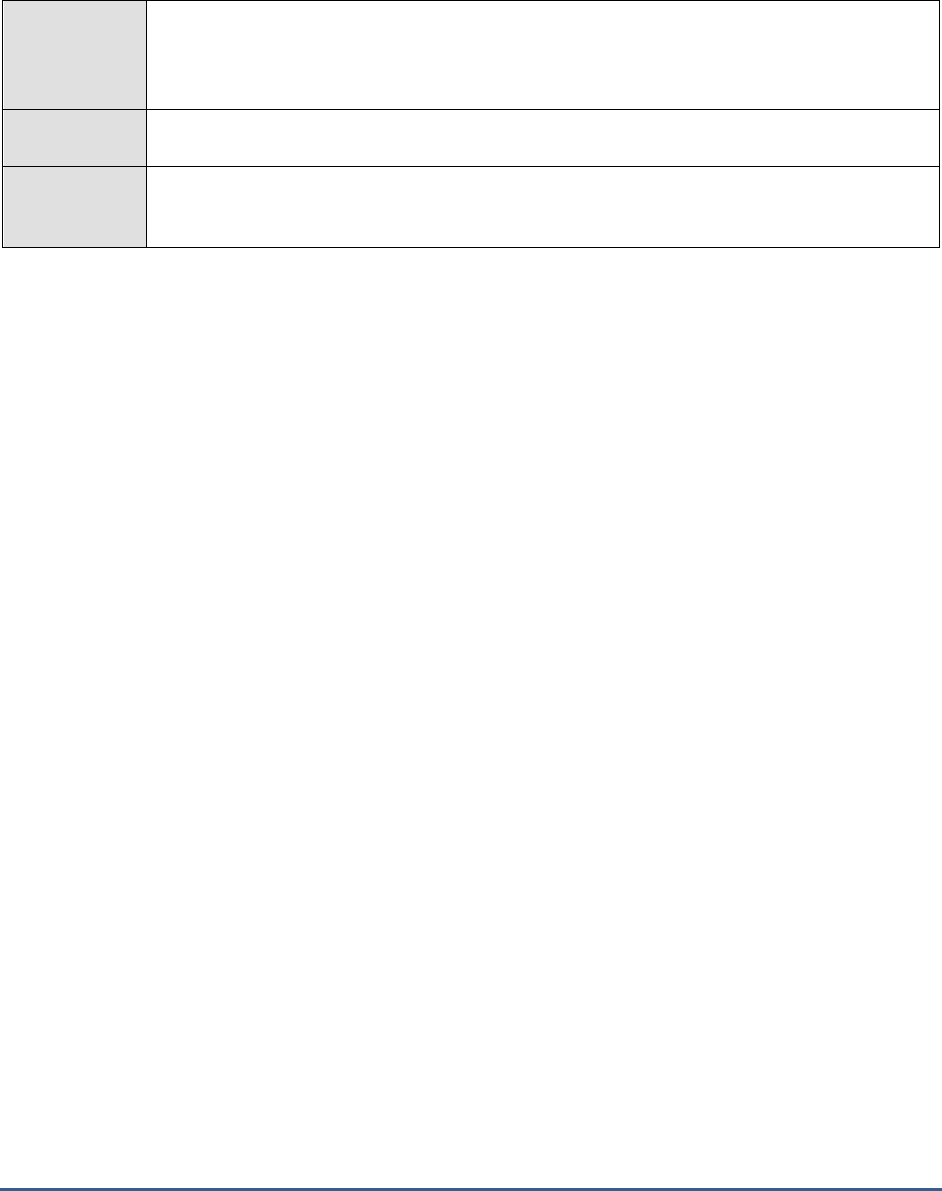
M O N I T O R I N G T H E M I C R O S O F T R D S L I C E N S E S E R V E R
406
group license usage by Microsoft RDS server alone (and not by key pack ID and purchase method). Using these
statistics, you can rapidly detect probable license shortages and accurately point to the Microsoft RDS server that will
potentially run out of licenses.
Purpose
For every Microsoft RDS server that is managed by the license server, this test reports the
number, type, and usage of RDS CALs installed on the Microsoft RDS License server under a
particular
Key pack ID
and purchased under a specific
License program or Purchase method
(this can be,
Unknown
,
Retail, Built-in, Volume, Concurrent, Temporary, Open
)
Target of the
test
A Microsoft RDS License server
Agent
deploying the
test
An internal/remote agent
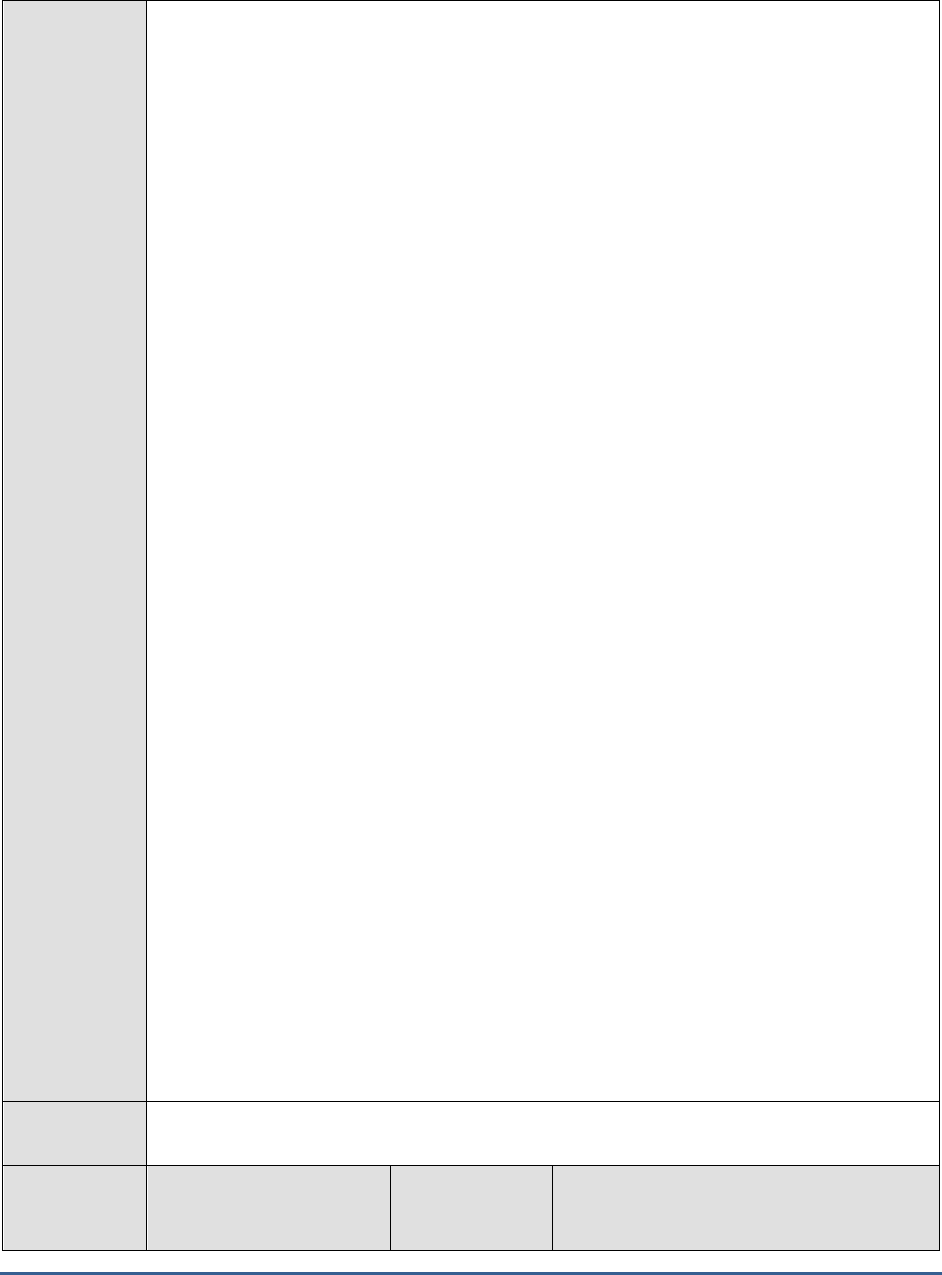
M O N I T O R I N G T H E M I C R O S O F T R D S L I C E N S E S E R V E R
407
Configurable
parameters for
the test
1. TEST PERIOD - How often should the test be executed
2. HOST - The host for which the test is to be configured
3. PORT – Refers to the port used by the HOST.
4. REPORT TOTAL - By default, this flag is set to Yes. This indicates that by default, the test
reports license usage per
<Microsoft_RDS_server>_<License_program>_<KeypackID>
combination and also reports the total license usage across all key packs and license
programs relevant to a particular Microsoft RDS server. This is why, by default, in addition
to descriptors represented by a combination of
<Microsoft_RDS_server>_<License_program>_<KeypackID>
, a Total descriptor also
appears for this test for every Microsoft RDS server. If you want the test to report metrics
per
<Microsoft_RDS_server>_<License_program>_<KeypackID>
combination only, then
set this flag to No.
5. REPORT ONLY TOTAL - If you want the test to report metrics for the Total descriptor (of
every Microsoft RDS server) alone and not for each
<Microsoft_RDS_server>_<License_program>_<KeypackID>
combination, set this flag to
Yes. In this case, the test will report metrics for the
Licenses in use
measure alone. By
default, this flag is set to No.
6. IGNORE PER USER CALS - Microsoft RDS servers can operate in two licensing modes:
Per Device (default factory setting) and Per User. A Per Device CAL gives each client
computer or device the right to access a Microsoft RDS server. Using Per User licensing on
the other hand, one user can access a Microsoft RDS server from an unlimited number of
devices and only one CAL is needed instead of a CAL for each device.
If you want this test to ignore the CALs that have been installed in the ‘Per User’ mode
when computing license usage, set this flag to Yes. By default, this flag is set to No,
indicating that the test, by default, also considers the CALs installed in the per user mode
when reporting license utilization.
7. IGNORE TEMPORARY LICENSES - By default, this flag is set to No. This implies that the
test, by default, includes temporary licenses as well in the count of installed and used
licenses. To make sure that the test disregards temporary licenses when computing license
usage, set this flag to Yes.
8. DETAILED DIAGNOSIS - To make diagnosis more efficient and accurate, the eG
Enterprise suite embeds an optional detailed diagnostic capability. With this capability, the
eG agents can be configured to run detailed, more elaborate tests as and when specific
problems are detected. To enable the detailed diagnosis capability of this test for a
particular server, choose the On option. To disable the capability, click on the Off option.
The option to selectively enabled/disable the detailed diagnosis capability will be available
only if the following conditions are fulfilled:
o The eG manager license should allow the detailed diagnosis capability
o Both the normal and abnormal frequencies configured for the detailed
diagnosis measures should not be 0.
Outputs of the
test
One set of results for every
<Microsoft_RDS_server>_<License_program>_<KeypackID>
combination
Measurements
made by the
test
Measurement
Measurement
Unit
Interpretation
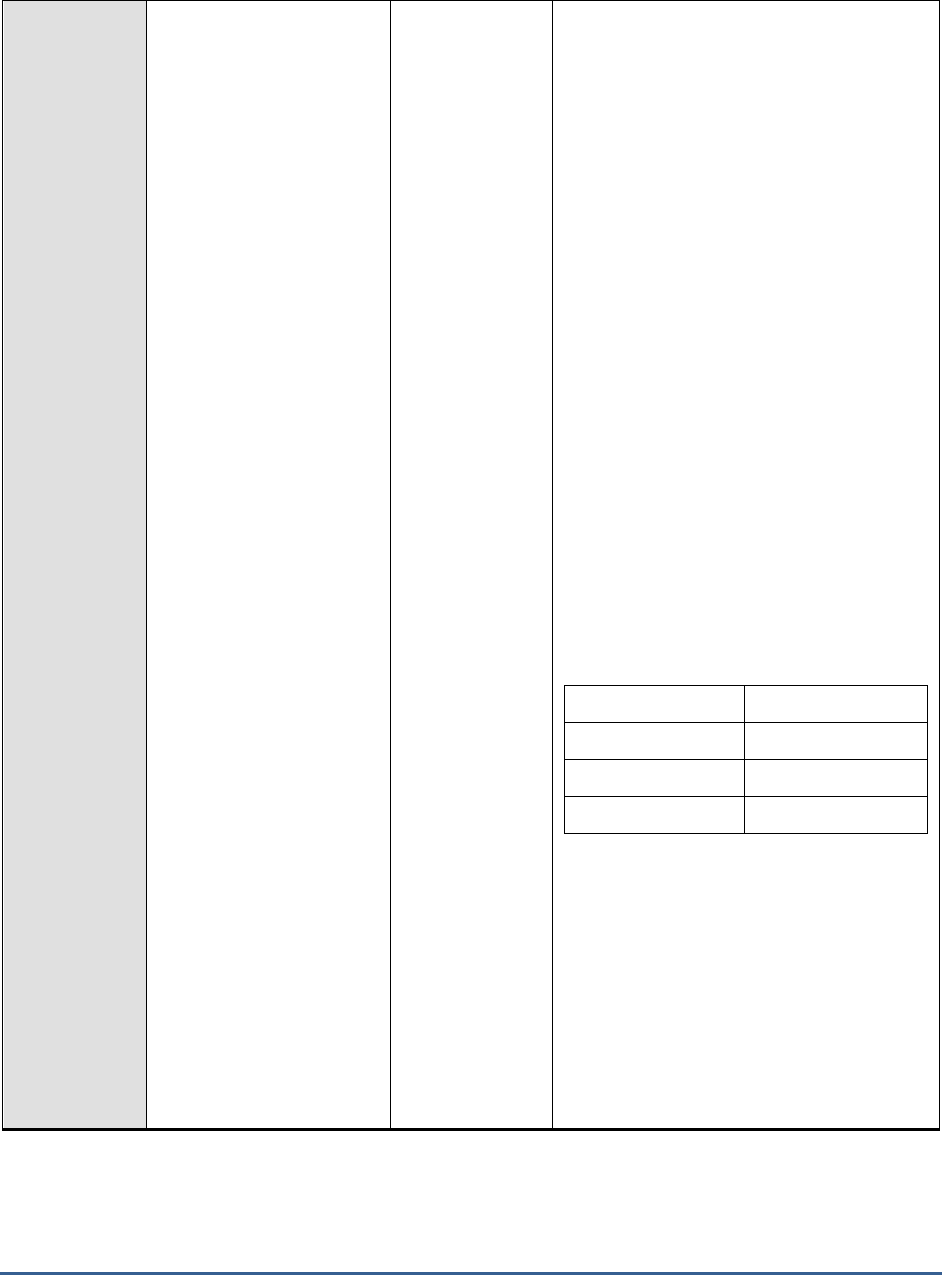
M O N I T O R I N G T H E M I C R O S O F T R D S L I C E N S E S E R V E R
408
CAL Type:
Indicates the CAL type of
the licenses for this
Microsoft RDS server,
installed under this Key
pack ID and license
program.
CALs apply to either a "device" (as defined in
the license agreement) or a "user". A
business is free to choose either mode. In
Per-User
mode, a CAL is purchased to allow
one user to connect to the server software.
Any user can connect, but only one user may
use a given CAL at any given time. Any
number of CALs can be purchased to allow
five, five hundred, or any number of users to
simultaneously connect to the server. Any
number of devices may connect to the server
software, but only a set number of users can
connect to it at once.
Per-device mode operates in much the same
way, but limits connections made by devices,
rather than users. One CAL enables one
device to connect to and use the server
software, regardless of how many users are
connecting.
If the CALs apply to a
user
, then the value of
this measure will be
Per User
. If the CALs
apply to a
device
, then the value of this
measure will be
Per Device
. In the case of
invalid CALs, the value of this measure will be
Not Valid
. The numeric values that
correspond to these measure values have
been discussed in the table below:
Measure Value
Numeric Value
Per User
1
Per Device
0 or 3
Not Valid
2
Note:
By default, the measure reports the Measure
Values listed in the table above to indicate
the CAL type. However, in the graph of this
measure, the same will be represented using
the numeric equivalents only.
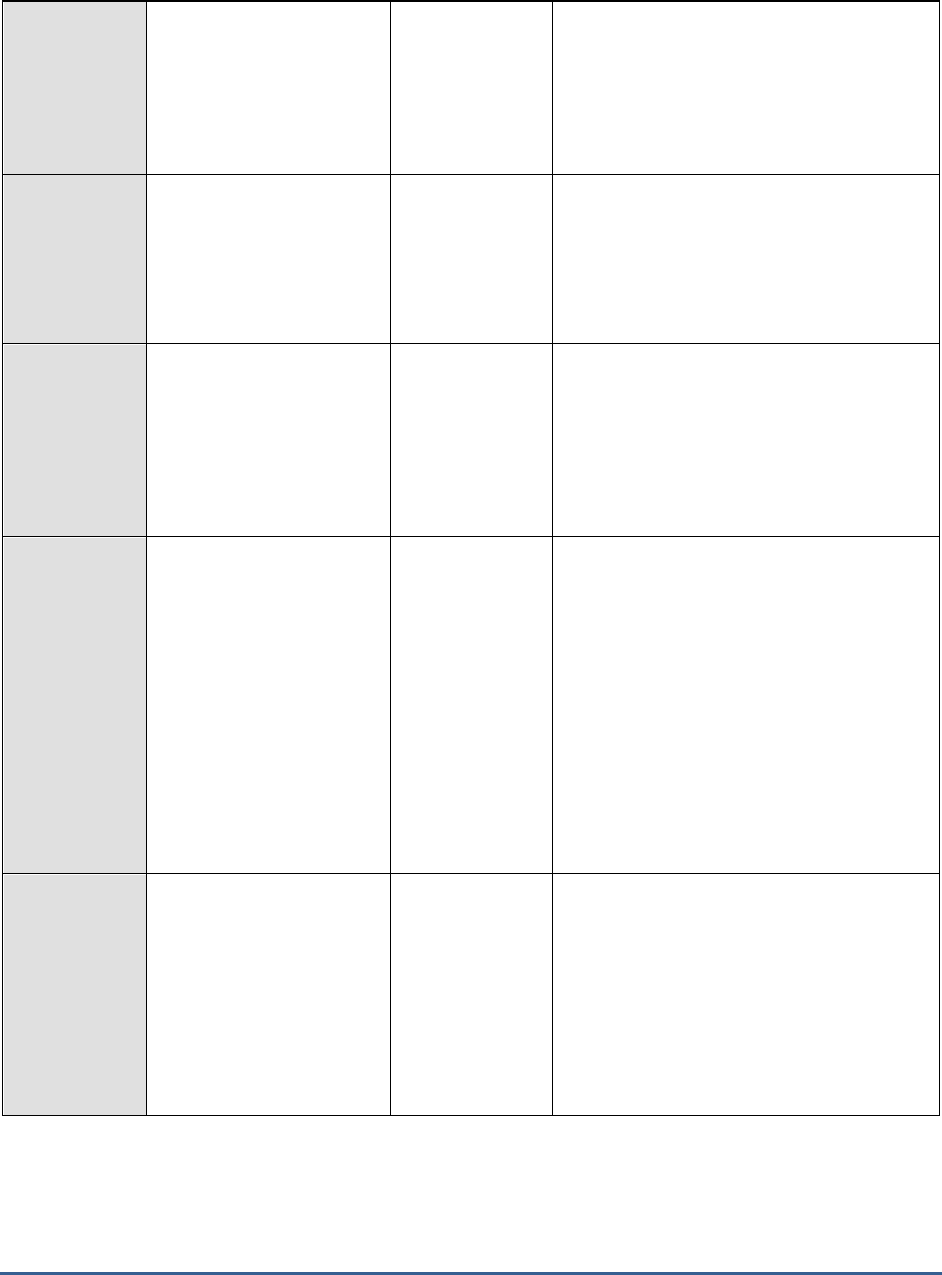
M O N I T O R I N G T H E M I C R O S O F T R D S L I C E N S E S E R V E R
409
This measure will not be available for the Total
descriptor.
You can use the detailed diagnosis of this
measure to know the license program and
expiration date of each license.
Total license:
Indicates the total number
of licenses installed for this
Microsoft RDS server under
this key pack ID and
license program.
Number
This measure will not be available for the Total
descriptor.
Available licenses:
Indicates the number of
licenses under this key
pack ID and license
program that are still to be
used by this Microsoft RDS
server.
Number
A high value is desired for this measure.
This measure will not be available for the Total
descriptor.
Licenses in use:
Indicates the number of
licenses under this key
pack ID and license
program that are currently
used by this Microsoft RDS
server. For the Total
descriptor, this measure
reports the number of
licenses currently used by
this Microsoft RDS server
across all relevant key pack
IDs and license programs.
Number
A low value is desired for this measure.
Compare the value of this measure for the
Total descriptor across all Microsoft RDS
servers to identify which Microsoft RDS server
is over-utilizing the CALs.
Using the detailed diagnosis of this measure,
you can view the complete details of license
usage. This includes the License ID of every
license installed under a key pack, the license
program under which each license was
purchased, who it was issued to and when,
the expiry date of license and its current
status.
License utilization:
Indicates the percentage of
licenses under this key
pack ID and license
program that are currently
used by this Microsoft RDS
server.
Percent
A value close to 100% indicates excessive
CAL utilization. This in turn implies that too
many users are connecting to the Microsoft
RDS server. You may want to install
additional licenses to ensure that subsequent
users are able to connect to and work with
the Microsoft RDS server.
This measure will not be available for the Total
descriptor.
The detailed diagnosis of the
CAL type
measure reveals the license program and expiration date of each license. If
you have installed multiple licenses using a key pack ID, you can use the detailed diagnosis to know the purchase
method and expiry date of every license under that key pack ID.

M O N I T O R I N G T H E M I C R O S O F T R D S L I C E N S E S E R V E R
410
Figure 20.3: The detailed diagnosis of the CAL type measure
Using the detailed diagnosis of the
Licenses in use
measure, you can view the complete details of license usage. This
includes the License ID of every license installed under a key pack, the license program under which each license
was purchased, who it was issued to and when, the expiry date of license and its current status. If you notice
abnormal license usage on a Terminal license server, you can use the detailed diagnosis to figure out which Microsoft
RDS server was issued the maximum number of licenses. You can also identify licenses that are inactive currently, so
that such licenses can be revoked and made available for the use of active connections to the Microsoft RDS server.
Figure 20.4: The detailed diagnosis of the Licenses in use measure
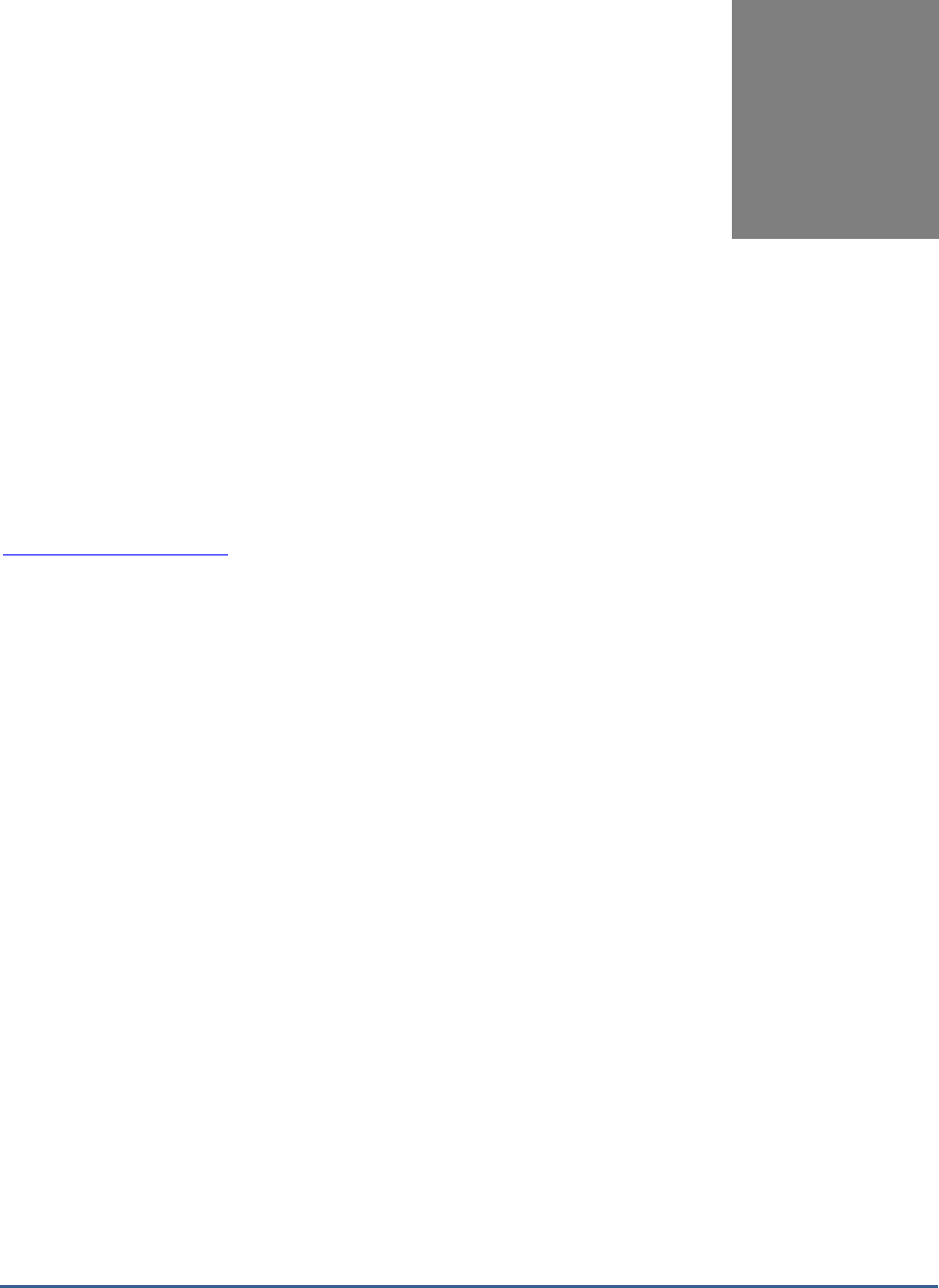
C O N C L U S IO N
411
Conclusion
This document has described in detail the monitoring paradigm used and the measurement capabilities of the eG
Enterprise suite of products with respect to Microsoft applications. For details of how to administer and use the eG
Enterprise suite of products, refer to the user manuals.
We will be adding new measurement capabilities into the future versions of the eG Enterprise suite. If you can
identify new capabilities that you would like us to incorporate in the eG Enterprise suite of products, please contact
support@eginnovations.com. We look forward to your support and cooperation. Any feedback regarding this manual
or any other aspects of the eG Enterprise suite can be forwarded to feedback@eginnovations.com.
Chapter
21