Manual Monitoring SAP Business Objects
User Manual: Monitoring SAP Business Objects
Open the PDF directly: View PDF ![]() .
.
Page Count: 125 [warning: Documents this large are best viewed by clicking the View PDF Link!]
- 1. Monitoring SAP Business Objects
- 1.1 How does eG Enterprise Monitor the SAP BOBI Platform?
- 1.2 The BOBI Storage Layer
- 1.3 The BOBI Processing Layer
- 1.3.1 Adaptive Job Server Status Test
- 1.3.2 Adaptive Job Server Destinations Test
- 1.3.3 Adaptive Job Server Performance Test
- 1.3.4 Adaptive Processing Server Status Test
- 1.3.5 Adaptive Processing Server Performance Test
- 1.3.6 Connection Server Status Test
- 1.3.7 Crystal Reports Server Status Test
- 1.3.8 Crystal Reports Server Performance Test
- 1.3.9 Dashboards Server Status Test
- 1.3.10 Dashboards Server Performance Test
- 1.3.11 Report Application Server Test
- 1.3.12 Web Intelligence Server Status Test
- 1.3.13 Web Intelligence Server Cache Test
- 1.3.14 Web Intelligence Server Performance Test
- 1.3.15 Web Intelligence Server Activity Test
- 1.3.16 Process Logs Test
- 1.3.17 Dimensional Semantic Layer Bridge Service Test
- 1.4 The BOBI Management Layer
- 1.5 The BOBI Web Access Layer
- 1.6 The BOBI Services Layer
- 1.6.1 Multi Dimensional Analysis Service Test
- 1.6.2 Platform Search Service Test
- 1.6.3 Data Federation Service Test
- 1.6.4 Dashboard Logs Test
- 1.6.5 Report Logs Test
- 1.6.6 Data Federation Service Queries Test
- 1.6.7 Node Health Test
- 1.6.8 Probes Test
- 1.6.9 Service Category Status Test
- 1.6.10 Services Usage Test
- 2. Conclusion
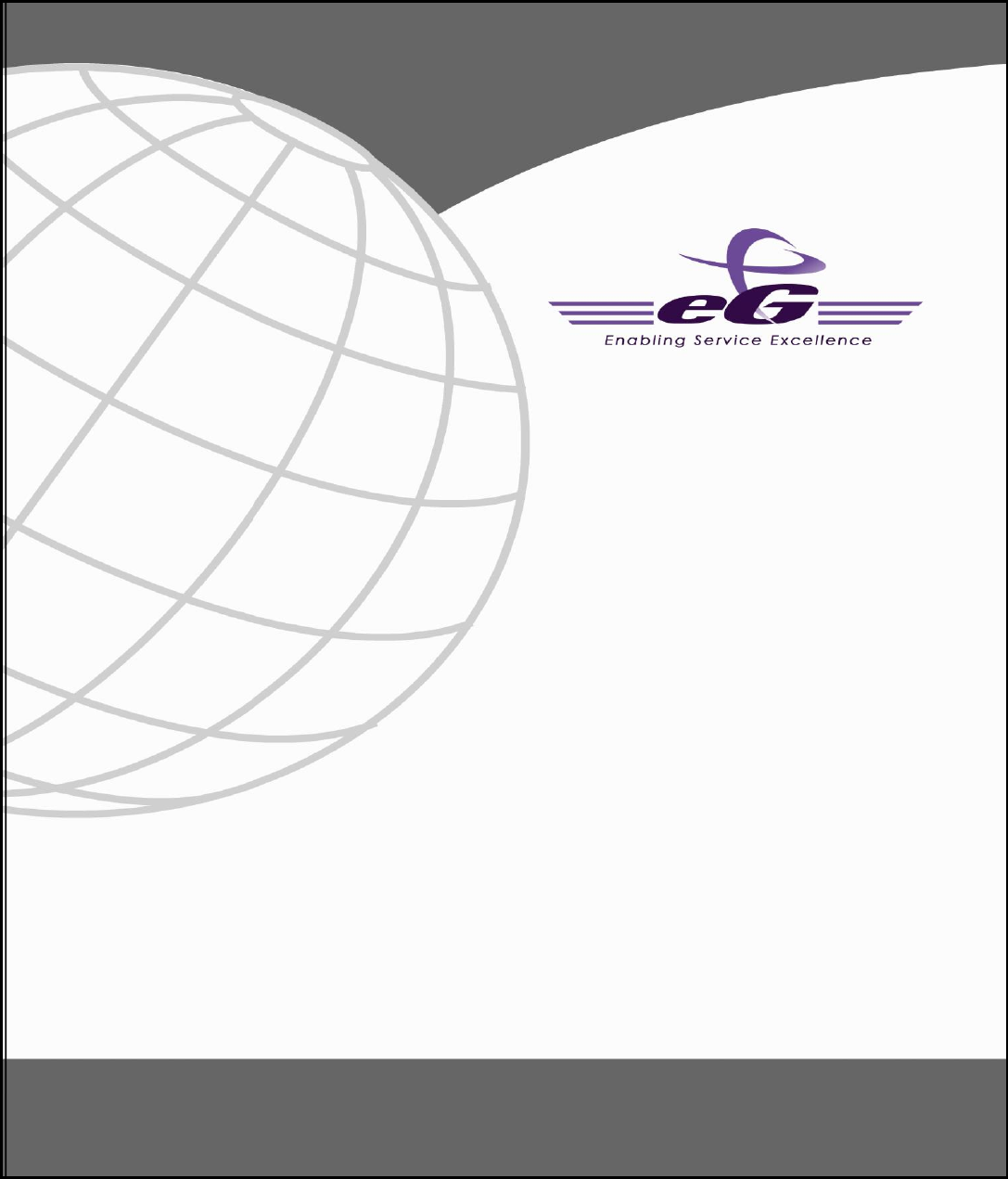
Monitoring SAP Business Objects
eG Enterprise v6.0
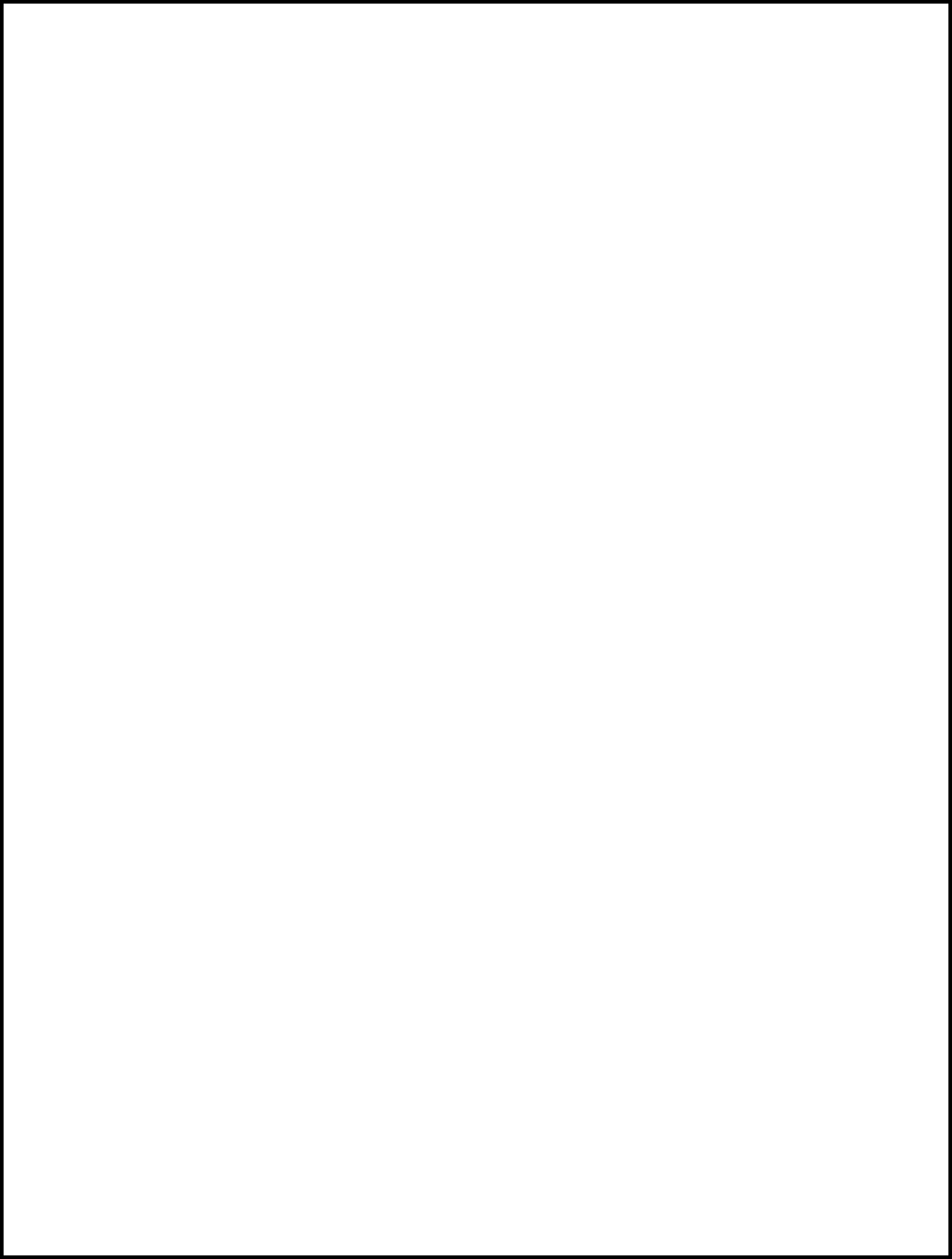
Restricted Rights Legend
The information contained in this document is confidential and subject to change without notice. No part of this
document may be reproduced or disclosed to others without the prior permission of eG Innovations Inc. eG
Innovations Inc. makes no warranty of any kind with regard to the software and documentation, including, but not
limited to, the implied warranties of merchantability and fitness for a particular purpose.
Trademarks
Microsoft Windows, Windows NT, Windows 2003, Windows 2003 and Windows 2008 are either registered trademarks
or trademarks of Microsoft Corporation in United States and/or other countries.
The names of actual companies and products mentioned herein may be the trademarks of their respective owners.
Copyright
©2015 eG Innovations Inc. All rights reserved.
Table of Contents
MONITORING SAP BUSINESS OBJECTS ............................................................................................................................... 1
1.1 How does eG Enterprise Monitor the SAP BOBI Platform?............................................................................................. 4
1.1.1 Enabling the Monitoring Application of the SAP BOBI Platform ............................................................................ 5
1.2 The BOBI Storage Layer .................................................................................................................................................. 8
1.2.1 Dashboards Cache Server Status Test ....................................................................................................................... 9
1.2.2 Dashboards Cache Server Performance Test........................................................................................................... 12
1.2.3 File Repository Server Status Test .......................................................................................................................... 14
1.2.4 File Repository Server Performance Test ................................................................................................................ 17
1.3 The BOBI Processing Layer ........................................................................................................................................... 18
1.3.1 Adaptive Job Server Status Test .............................................................................................................................. 19
1.3.2 Adaptive Job Server Destinations Test.................................................................................................................... 22
1.3.3 Adaptive Job Server Performance Test ................................................................................................................... 26
1.3.4 Adaptive Processing Server Status Test .................................................................................................................. 28
1.3.5 Adaptive Processing Server Performance Test ....................................................................................................... 31
1.3.6 Connection Server Status Test ................................................................................................................................ 34
1.3.7 Crystal Reports Server Status Test .......................................................................................................................... 37
1.3.8 Crystal Reports Server Performance Test ............................................................................................................... 40
1.3.9 Dashboards Server Status Test ................................................................................................................................ 42
1.3.10 Dashboards Server Performance Test ..................................................................................................................... 45
1.3.11 Report Application Server Test ............................................................................................................................... 47
1.3.12 Web Intelligence Server Status Test ....................................................................................................................... 50
1.3.13 Web Intelligence Server Cache Test ....................................................................................................................... 53
1.3.14 Web Intelligence Server Performance Test ............................................................................................................. 55
1.3.15 Web Intelligence Server Activity Test .................................................................................................................... 57
1.3.16 Process Logs Test.................................................................................................................................................... 59
1.3.17 Dimensional Semantic Layer Bridge Service Test .................................................................................................. 63
1.4 The BOBI Management Layer ........................................................................................................................................ 64
1.4.1 Central Management Server Status Test ................................................................................................................. 65
1.4.2 Central Management Server Audit Test .................................................................................................................. 68
1.4.3 Central Management Server Jobs Test .................................................................................................................... 72
1.4.4 Central Management Server System DB Test ......................................................................................................... 73
1.4.5 Central Management Server Workload Test ........................................................................................................... 76
1.4.6 Event Server Test .................................................................................................................................................... 78
1.5 The BOBI Web Access Layer ......................................................................................................................................... 82
1.5.1 Web Application Container Server Test.................................................................................................................. 82
1.5.2 Communication Logs Test ...................................................................................................................................... 85
1.6 The BOBI Services Layer ............................................................................................................................................... 89
1.6.1 Multi Dimensional Analysis Service Test ............................................................................................................... 90
1.6.2 Platform Search Service Test .................................................................................................................................. 92
1.6.3 Data Federation Service Test .................................................................................................................................. 94
1.6.4 Dashboard Logs Test .............................................................................................................................................. 96
1.6.5 Report Logs Test ................................................................................................................................................... 101
1.6.6 Data Federation Service Queries Test ................................................................................................................... 105
1.6.7 Node Health Test .................................................................................................................................................. 108
1.6.8 Probes Test ............................................................................................................................................................ 109
1.6.9 Service Category Status Test................................................................................................................................. 111
1.6.10 Services Usage Test .............................................................................................................................................. 116
CONCLUSION ........................................................................................................................................................................... 119
Table of Figures
Figure 1. 1: Architecture of SAP BusinessObjects BusinessIntelligence Platform .................................................................................................... 2
Figure 1. 2: The layer model of the SAP BOBI platform .......................................................................................................................................... 3
Figure 1. 3: Logging into the Central Management Console ..................................................................................................................................... 6
Figure 1. 4: Clicking the Applications link in the CMC Home Page ......................................................................................................................... 6
Figure 1. 5: Accessing the properties of the Monitoring Application ........................................................................................................................ 7
Figure 1. 6: The Properties of the Monitoring Application ........................................................................................................................................ 7
Figure 1. 7: Determining the JNDI name from the RMI JMX agent end point URL ................................................................................................. 8
Figure 1. 8: The tests mapped to the BOBI Storage layer .......................................................................................................................................... 8
Figure 1. 9: The tests mapped to the BOBI Processing layer ................................................................................................................................... 19
Figure 1. 10: The tests mapped to the BOBI Management layer ............................................................................................................................. 65
Figure 1. 11: The tests mapped to the BOBI Web Access layer .............................................................................................................................. 82
Figure 1. 12: The tests mapped to the BOBI Services Layer ................................................................................................................................... 90
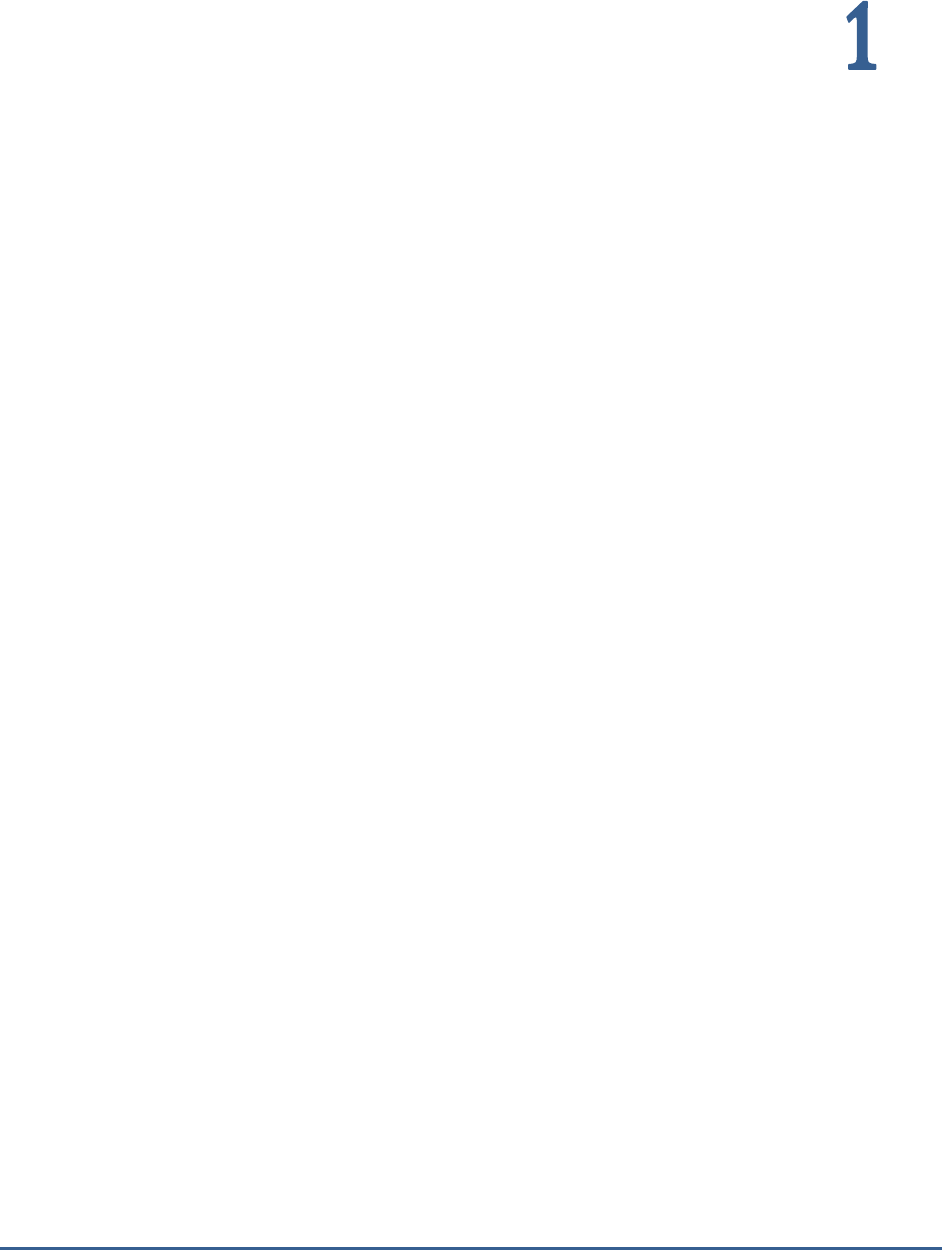
M O N I T O RI N G S A P B U S I N E S S O BJ E C T S
1
Monitoring SAP Business Objects
SAP BusinessObjects BI (also known as BO or BOBJ) is a suite of front-end applications that allow business users to
view, sort and analyze business intelligence data.
The suite includes the following key applications:
Crystal Reports -- Enables users to design and generate reports
Xcelsius/Dashboards -- Allows users to create interactive dashboards that contain charts and graphs
for visualizing data
Web Intelligence -- Provides a self-service environment for creating ad hoc queries and analysis of
data both online and offline
Explorer -- Allows users to search through BI data sources using an iTunes-like interface. Users do not
have to create queries to search the data and results are shown with a chart that indicates the best
information match.
SAP BusinessObjects Business Intelligence platform can be thought of as a series of conceptual tiers:
Client tier: The client tier contains all desktop client applications that interact with the SAP BusinessObjects
Business Intelligence platform to provide a variety of reporting, analytic, and administrative capabilities.
Examples include the Central Configuration Manager (BI platform installation program), Information design
tool (BI platform Client Tools installation program), and SAP Crystal Reports 2011 (available and installed
separately).
Web tier: The web tier contains web applications deployed to a Java web application server. Web
applications provide SAP BusinessObjects Business Intelligence platform functionality to end users through a
web browser. Examples of web applications include the Central Management Console (CMC) administrative
web interface and BI launch pad. The web tier also contains Web Services. Web Services provides SAP
BusinessObjects Business Intelligence platform functionality to software tools via the web application server,
such as session authentication, user privilege management, scheduling, search, administration, reporting,
and query management. For example, Live Office is a product that uses Web Services to integrate SAP
BusinessObjects Business Intelligence platform reporting into Microsoft Office products.
Management tier: The management tier (also known as intelligence tier) coordinates and controls all of the
components that make up SAP BusinessObjects Business Intelligence platform. It is comprised of the
Central Management Server (CMS) and the Event Server and associated services. The CMS provides
maintains security and configuration information, sends service requests to servers, manages auditing, and
maintains the CMS system database. The Event Server manages file based events, which occur in the
storage tier.
Storage tier: The storage tier is responsible to handling files, such as documents and reports. The Input File
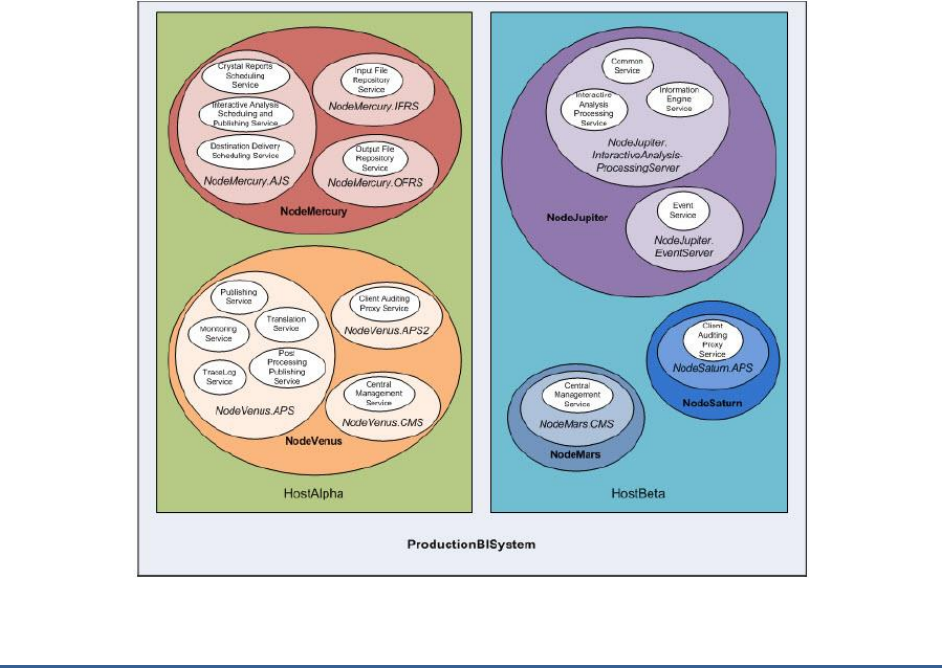
M O N I T O RI N G S A P B U S I N E S S O BJ E C T S
2
Repository Server manages files that contain information to be used in reports, such as the following file
types: .rpt, .car, .exe, .bat, .js, .xls, .doc, .ppt, .rtf, .txt, .pdf, .wid, .rep, .unv. The Output File Repository Server
manages reports created by the system, such as the following file types: .rpt, .csv, .xls, .doc, .rtf, .txt, .pdf,
.wid, .rep. The storage tier also handles report caching to save system resources when users access reports.
Processing tier: The processing tier analyzes data and produces reports. This is the only tier that accesses
the databases that contain report data. This tier is comprised of the Adaptive Job Server, Connection Server
(32- and 64-bit), and processing servers such as the Adaptive Processing Server or Crystal Reports
Processing Server.
Data tier: The data tier consists of the database servers hosting the CMS system database and Auditing Data
tore. It also consists of any database servers containing relational, OLAP, or other data types for reporting
and analytic applications.
SAP BusinessObjects Business Intelligence platform consists of collections of servers running on one or more hosts.
Small installations (such as test or development systems) can use a single host for a web application server,
database server, and all BI platform servers. Medium and large installations can have servers running on multiple
hosts. Large installations can have several BI platform server hosts working together in a cluster. The term server is
used to describe an operating system level process (on some systems, this is referred to as a daemon) hosting one
or more services. For example, the Central Management Server (CMS) and Adaptive Processing Server are servers. A
server runs under a specific operating system account and has its own PID. A service is a server subsystem that
performs a specific function. The service runs within the memory space of its server under the process ID of the
parent container (server). For example, the Web Intelligence Scheduling Service is a subsystem that runs on the
Adaptive Job Server. A node is a collection of BI platform servers running on the same host and managed by the
same Server Intelligence Agent (SIA). One or more nodes can be on a single host.
Figure 1. 1: Architecture of SAP BusinessObjects BusinessIntelligence Platform
If a single server/service on a node fails or processes requests slowly, then the user experience with the
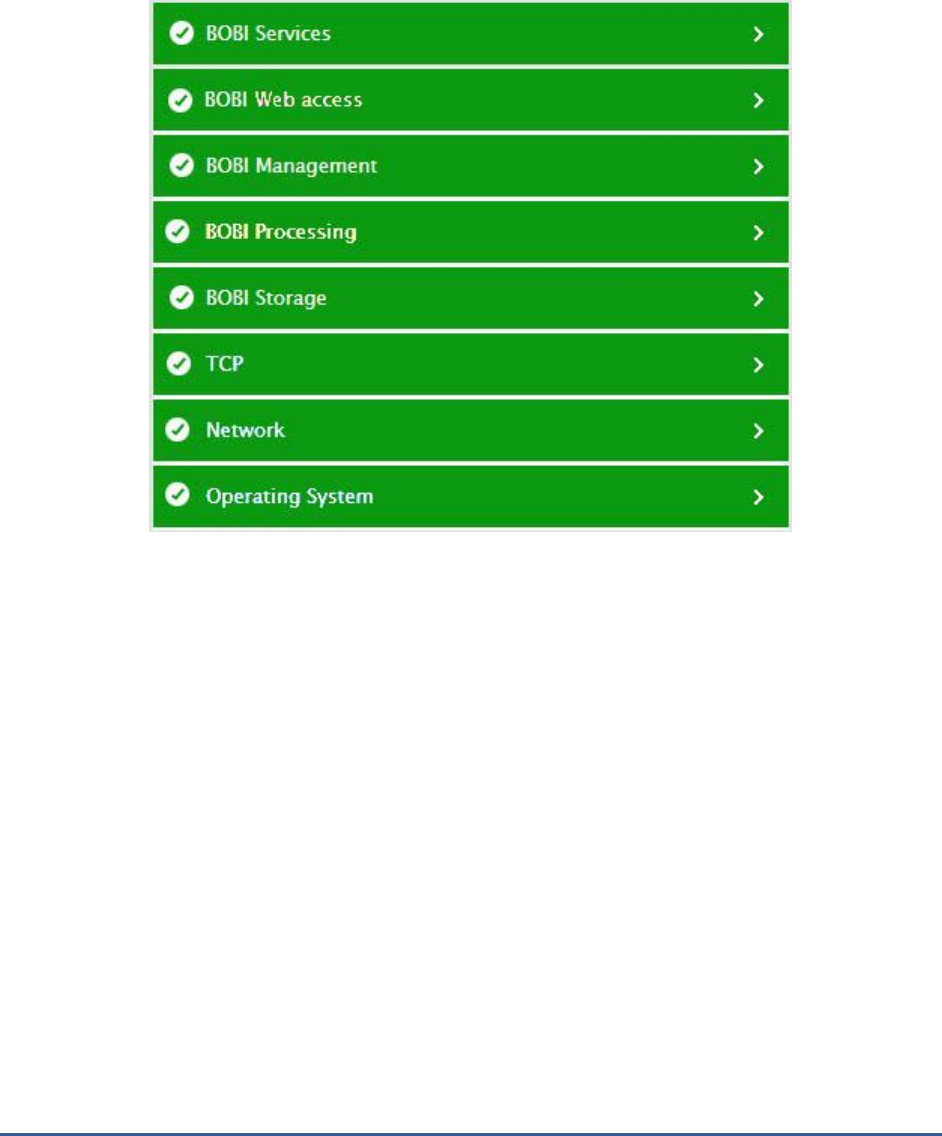
M O N I T O RI N G S A P B U S I N E S S O BJ E C T S
3
corresponding front-end application will suffer, making analysis of business intelligence data difficult and delaying
crucial business decisions. If this is to be avoided, then every server/service running in a node should be closely
monitored and administrators should be proactively notified of performance setbacks that the servers/services
experience. eG Enterprise provides a specialized, web-based
SAP BOBI
monitoring model for this purpose.
Figure 1. 2: The layer model of the SAP BOBI platform
Each layer of Figure 1.2 above is mapped to tests that monitor the overall health, availability, and performance of
each of the servers running in a configured node. Using the metrics so reported, administrators can find quick and
accurate answers for the following performance queries:
Are the various BOBI services in healthy state? Is the node healthy ?
What is the system load in terms of publications, instances running, reports scheduled etc.,?
What are the errors occurring in the various Crystal Reports servers defined?
What is the load generated by the Multi Dimensional Analysis service in terms of queries running,
sessions and cubes created?
How many resource intensive queries are running for the Data Federation service? What is the disk
and memory utilization of queries run by this service? How many queries have failed? What is the
current number of connections created?
Are there any Dashboards server errors?
How is the Platform Search Service performing?
Are there any errors from connection servers, web intelligence servers etc.,?

M O N I T O RI N G S A P B U S I N E S S O BJ E C T S
4
Is the BI launchpad available? What is the response time like?
Is the Central Management Server auditing properly? How many users are currently using the server?
What is their average response time?
Have any Central management server jobs failed? How many jobs are pending?
Are the Job Server destinations available? Are there are errors in the server?
What is the performance of the Adaptive Processing Server JVM? Are there any errors in this server?
What is the utilization and response time of the Dashboards processing server?
How many connections are used by the Data Semantic Layer Bridge? How many queries are being run
for this service?
How many documents is the Report Application Server processing? What is its thread utilization?
How many CORBA requests is the web intelligence server processing? How many users are using the
web intelligence server? Are too many sessions getting timed-out?
How is the web intelligence server cache utilization? What is the cache swap rate?
Is the web intelligence server using too much memory ? What is its CPU utilization ?
How is the Dashboards cache server performing? Is it slow?
How many files are accessed through the file repository server? How many connections? What are the
data transfer rates?
How is the health of each configured server? Which servers are enabled and are they running
properly?
What is the rate of error messages occurring in the various servers running in this node? What are
those error messages?
Is the root directory of the file repository server's partition running out of free space?
Are the Bobi server processes running? How much CPU and memory are they using the node's
computer?
What is the performance of the host computer on which the node has been installed? How is its
connectivity?
1.1 How does eG Enterprise Monitor the SAP BOBI Platform?
To collect all the metrics summarized above, it is recommended that you use eG’s Agent-based Monitor. This Monitor
should then be configured to connect to the SAP BOBI platform via JMX and obtain the status and performance
information of the node configured for monitoring, using the attributes exposed by BOBI's Managed beans.

M O N I T O RI N G S A P B U S I N E S S O BJ E C T S
5
To enable the Monitor to establish this connection and collect metrics, the following pre-requisites should be fulfilled:
The Monitoring Application of SAP BOBI should be up and running for the eG Monitor to perform
metrics collection. The Monitoring application allows you to capture the runtime and historical metrics
of BI platform servers, for reporting and notification. To know how to enable the Monitoring
Application, refer to Section 1.1.1 below.
When managing the
SAP BOBI
component in the eG administrative interface, make sure you manage
it using the port number of the web application server on which SAP BOBI runs. For instance, if the
default tomcat application server is used for the SAP BOBI installation and its default port number has
not been changed, then specify 8080 as the Port number of the
SAP BOBI
component when managing
it.
Each test run by the eG Monitor on the
SAP BOBI
should be configured with the following:
o The RMI PORT number of SAP BOBI’s Monitoring Application. To know how to determine the
RMI port of the Monitoring Application, refer to Section 1.1.1 below.
o The JNDI NAME of SAP BOBI’s Monitoring Application. To know how to determine the JNDI
name of the Monitoring Application, refer to Section 1.1.1 below.
o A JMX USER and JMX PASSWORD. Here, provide the credentials of a JMX user who fulfills
the following conditions:
The Authentication Type of the user should be Enterprise.
The user should have access rights to the BOBI Monitoring Application.
The user should belong to the default
Monitoring users
group on SAP BOBI.
1.1.1 Enabling the Monitoring Application of the SAP BOBI Platform
To check the status of the Monitoring Application, enable it (if required, and determine its JNDI Name and RMI Port,
do the following:
1. Access the BOBI Central Management Console using a browser. When Figure 1.3 appears, login as a user who
belongs to the
administrators
group.
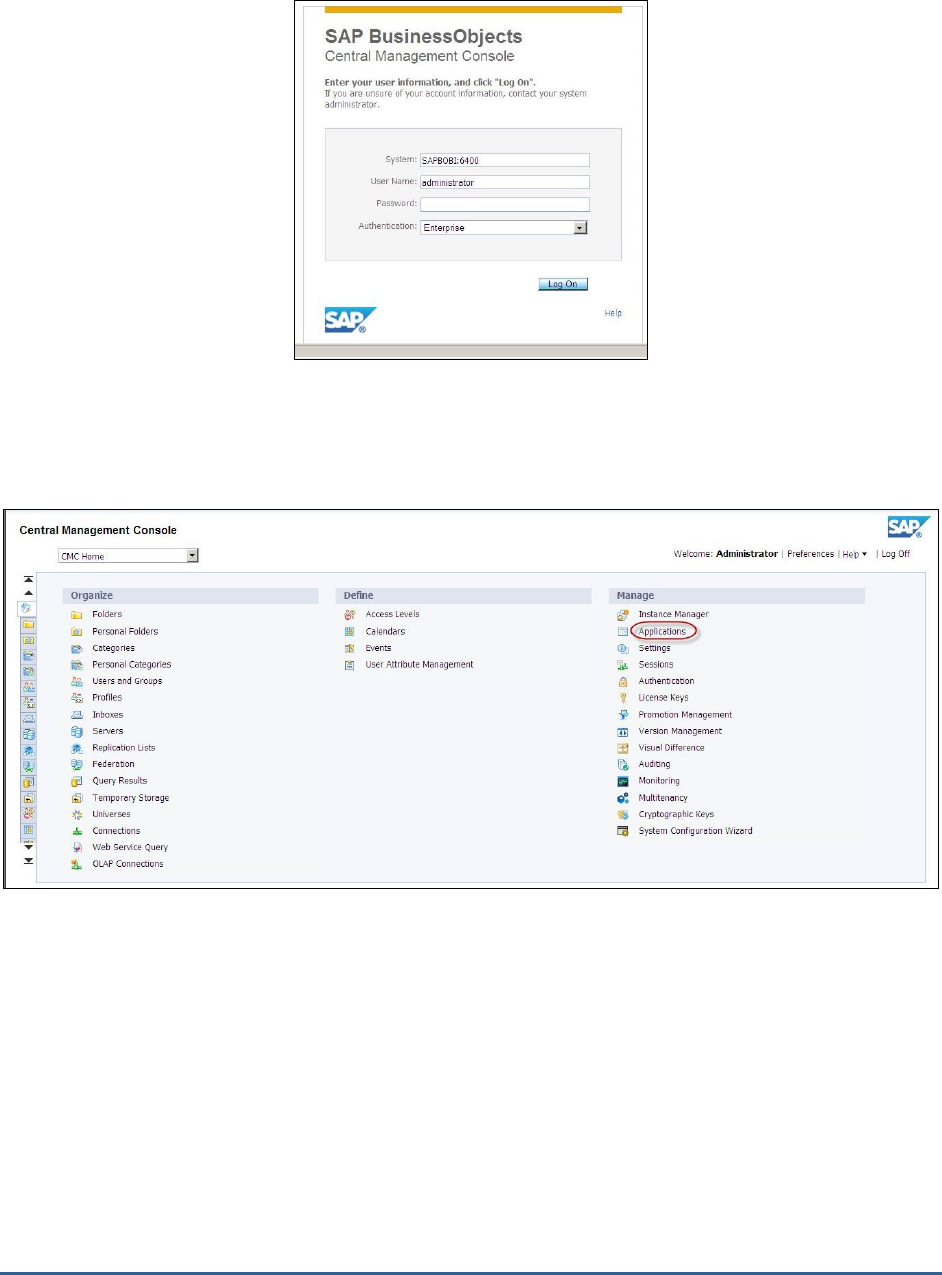
M O N I T O RI N G S A P B U S I N E S S O BJ E C T S
6
Figure 1. 3: Logging into the Central Management Console
2. The CMC Home Page then appears (see Figure 1.4). Click the Applications link indicated in Figure 1.4.
Figure 1. 4: Clicking the Applications link in the CMC Home Page
3. Then, select the Monitoring Application from the Applications list of Figure 1.5. To access the properties of the
chosen application, select the Properties option from the Manage menu, as shown by Figure 1.5.

M O N I T O RI N G S A P B U S I N E S S O BJ E C T S
7
Figure 1. 5: Accessing the properties of the Monitoring Application
4. The Monitoring Application Properties page (see Figure 1.6) will then appear. Here, select the Enable
Monitoring Application check box to enable the Monitoring Application.
Figure 1. 6: The Properties of the Monitoring Application
5. Also, select the Enable RMI protocol for JMX check box in Figure 1.6 to activate the RMI Port. Use the RMI port
number displayed in Figure 1.6 to configure the JMX REMOTE PORT parameter of the eG tests.
6. Likewise, you can also obtain the value for the JNDI NAME parameter from Figure 1.6. For this, first focus on
the RMI JMX agent end point URL specification in Figure 1.6. The JNDI Name is part of this URL. Figure 1.7 below
displays a sample URL and indicates which part of it forms the JNDI name.
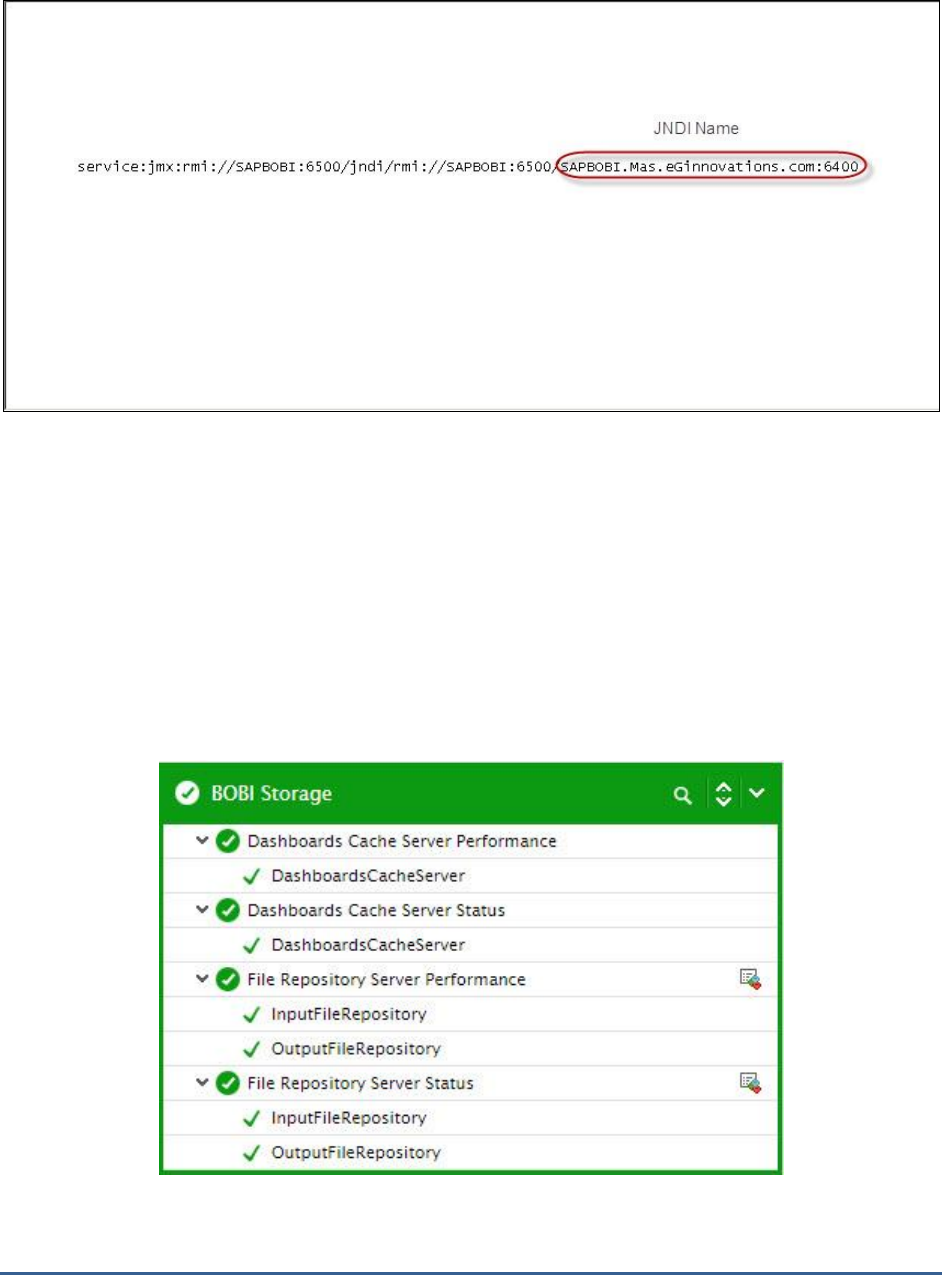
M O N I T O RI N G S A P B U S I N E S S O BJ E C T S
8
Figure 1. 7: Determining the JNDI name from the RMI JMX agent end point URL
7. Finally, click the Save & Close button in Figure 1.6 to register the changes made to the properties of the
Monitoring Application.
The sections that follow discuss each of the top 5 layers of of Figure 1.2 in detail. The remaining layers have already
been discussed in the
Monitoring Unix and Windows Servers
document.
1.2 The BOBI Storage Layer
This layer reports the status and performance of the Dashboards Cache and File Repository servers.
Figure 1. 8: The tests mapped to the BOBI Storage layer
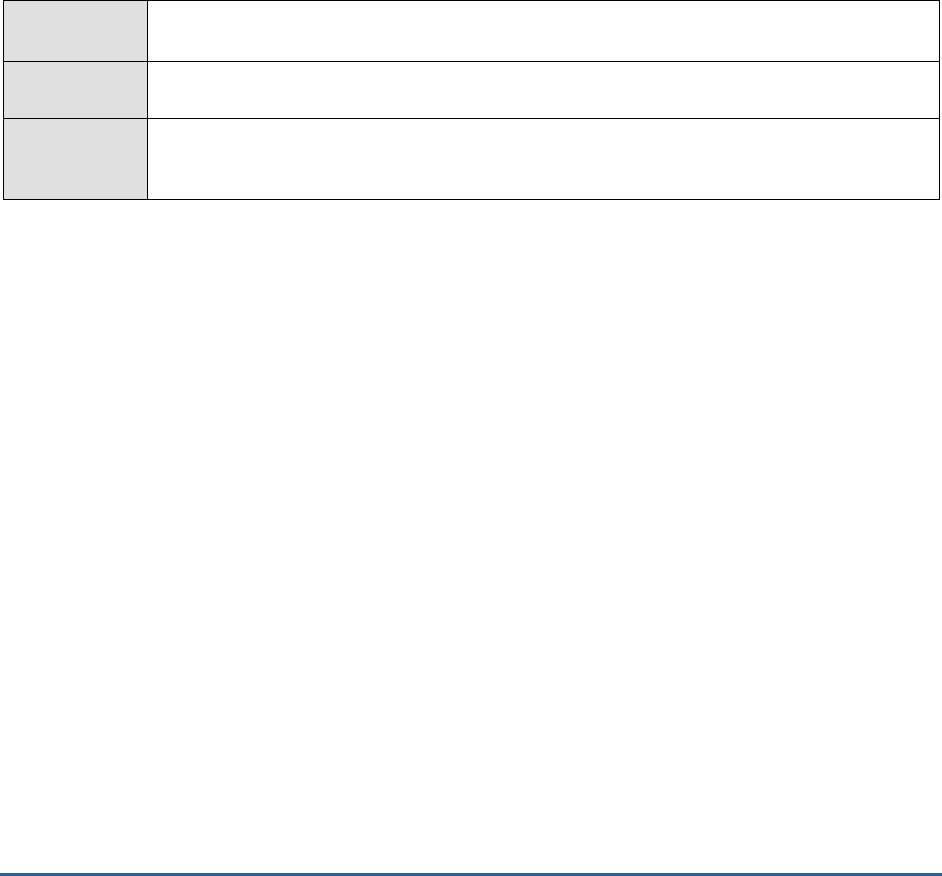
M O N I T O RI N G S A P B U S I N E S S O BJ E C T S
9
1.2.1 Dashboards Cache Server Status Test
The Dashboards Cache Server intercepts report requests sent from clients to the Dashboard server. If the cache
server cannot fulfill the request with a cached report page, it passes the request on to the Dashboard server, which
runs the report and returns the results. The cache server then caches the report page for potential future use.
If the cache server is down, then all report requests will be sent directly to the Dashboard server for servicing,
resulting in additional processing overheads. If the cache server is slow, report requests will be processed slowly,
increasing user dissatisfaction with the service. By promptly capturing the failure/slowness of a Dashboards Cache
server and rapidly taking action against such anomalies, administrators can ensure the continuous availability and
peak performance of the cache server. The Dashboards Cache Server Status test aids administrators in this
endeavor! This test tracks the health, status, and thread pool usage of the Dashboards cache server and alerts
administrators to probable deviations in the availability and performance of the server. This way, the test allows
administrators adequate time to take pre-emptive action against the issues noticed, so that guaranteed cache server
performance levels are maintained at all times.
Purpose
Tracks the health, status, and thread pool usage of the Dashboards cache server and alerts
administrators to probable deviations in the availability and performance of the server
Target of the
test
A SAP BOBI node
Agent
deploying the
test
An internal/remote agent
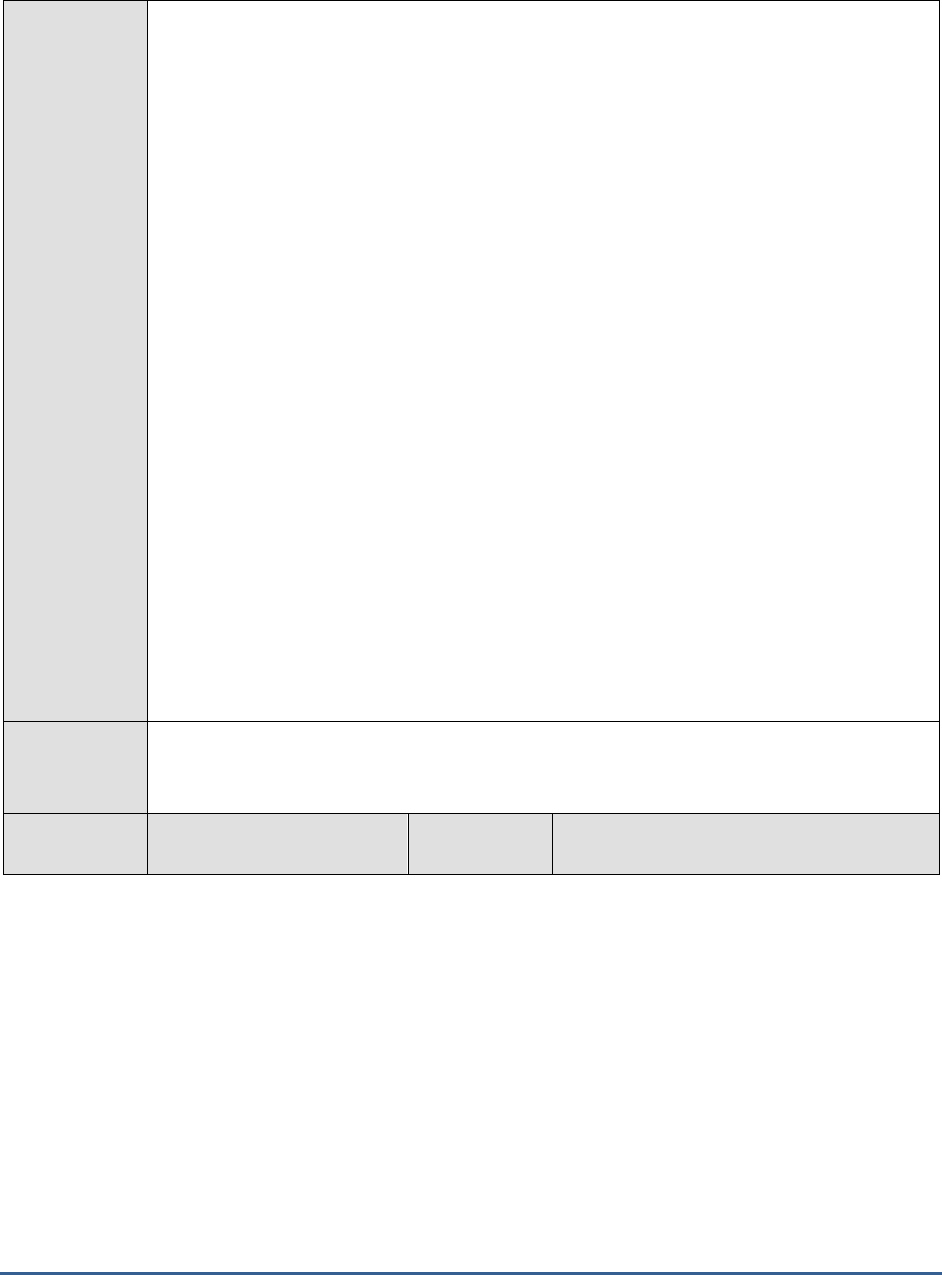
M O N I T O RI N G S A P B U S I N E S S O BJ E C T S
10
Configurable
parameters for
the test
1. TEST PERIOD - How often should the test be executed
2. HOST - Host name of the server for which the test is to be configured
3. PORT - Enter the port to which the specified HOST listens. This should be the port at
which the web application server hosting SAP BOBI listens.
4. JMX REMOTE PORT - Specify the RMI port number of the BOBI monitoring application.
To know the RMI port number of the monitoring application, refer to Section 1.1.1 of this
document.
5. JNDI NAME - Specify the lookup name for connecting to the JMX connector of the BOBI
monitoring application. To know the JNDI name, refer to Section 1.1.1 of this document.
6. JMX USER and JMX PASSWORD – Enter the credentials of an enterprise authenticated
BOBI user belonging to the default
monitoring users
group.
7. CONFIRM PASSWORD - Confirm the password by retyping it here.
8. NODE NAME – Specify the name of the BOBI node being monitored.
9. DETAILED DIAGNOSIS - To make diagnosis more efficient and accurate, the eG
Enterprise suite embeds an optional detailed diagnostic capability. With this capability, the
eG agents can be configured to run detailed, more elaborate tests as and when specific
problems are detected. To enable the detailed diagnosis capability of this test for a
particular server, choose the On option. To disable the capability, click on the Off option.
The option to selectively enable/disable the detailed diagnosis capability will be available
only if the following conditions are fulfilled:
The eG manager license should allow the detailed diagnosis capability
Both the normal and abnormal frequencies configured for the detailed diagnosis
measures should not be 0.
Outputs of the
test
One set of results for the Dashboards cache server running in the node monitored
Measurements
made by the
Measurement
Measurement
Unit
Interpretation
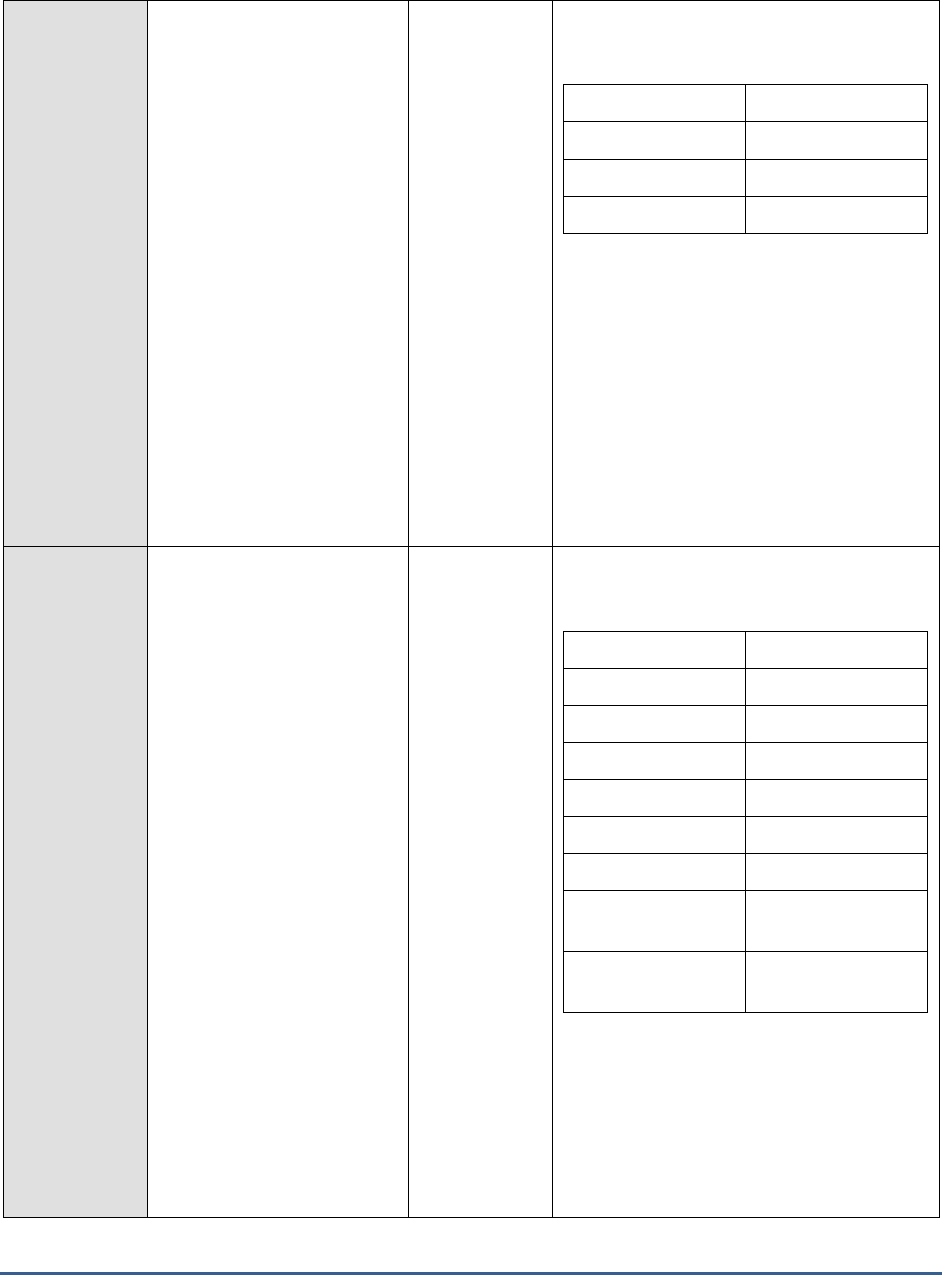
M O N I T O RI N G S A P B U S I N E S S O BJ E C T S
11
test
Health state:
Indicates the current health
state of the Dashboards
Cache server in the
monitored node.
The values that this measure can report and
their corresponding numeric values are
discussed in the table below:
Measure Value
Numeric Value
Danger
0
Caution
1
Healthy
2
If the server is not healthy, then the detailed
diagnosis of this measure, if enabled,
provides the process ID and processing
plugin name of the server.
Note:
By default, this measure reports the Measure
Values listed in the table above to indicate
the health state of the server. In the graph of
this measure however, the same is
represented using the numeric values only.
Server running state:
Indicates the current running
state of the Dashboards
Cache server.
The values that this measure can report and
their corresponding numeric values are
discussed in the table below:
Measure Value
Numeric Value
STOPPED
0
STARTING
1
INITIALIZING
2
RUNNING
3
STOPPING
4
FAILED
5
RUNNING_WITH_E
RRORS
6
RUNNING_WITH_W
ARNINGS
7
Note:
By default, this measure reports the Measure
Values listed in the table above to indicate
the running state of the server. In the graph
of this measure however, the same is
represented using the numeric values only.
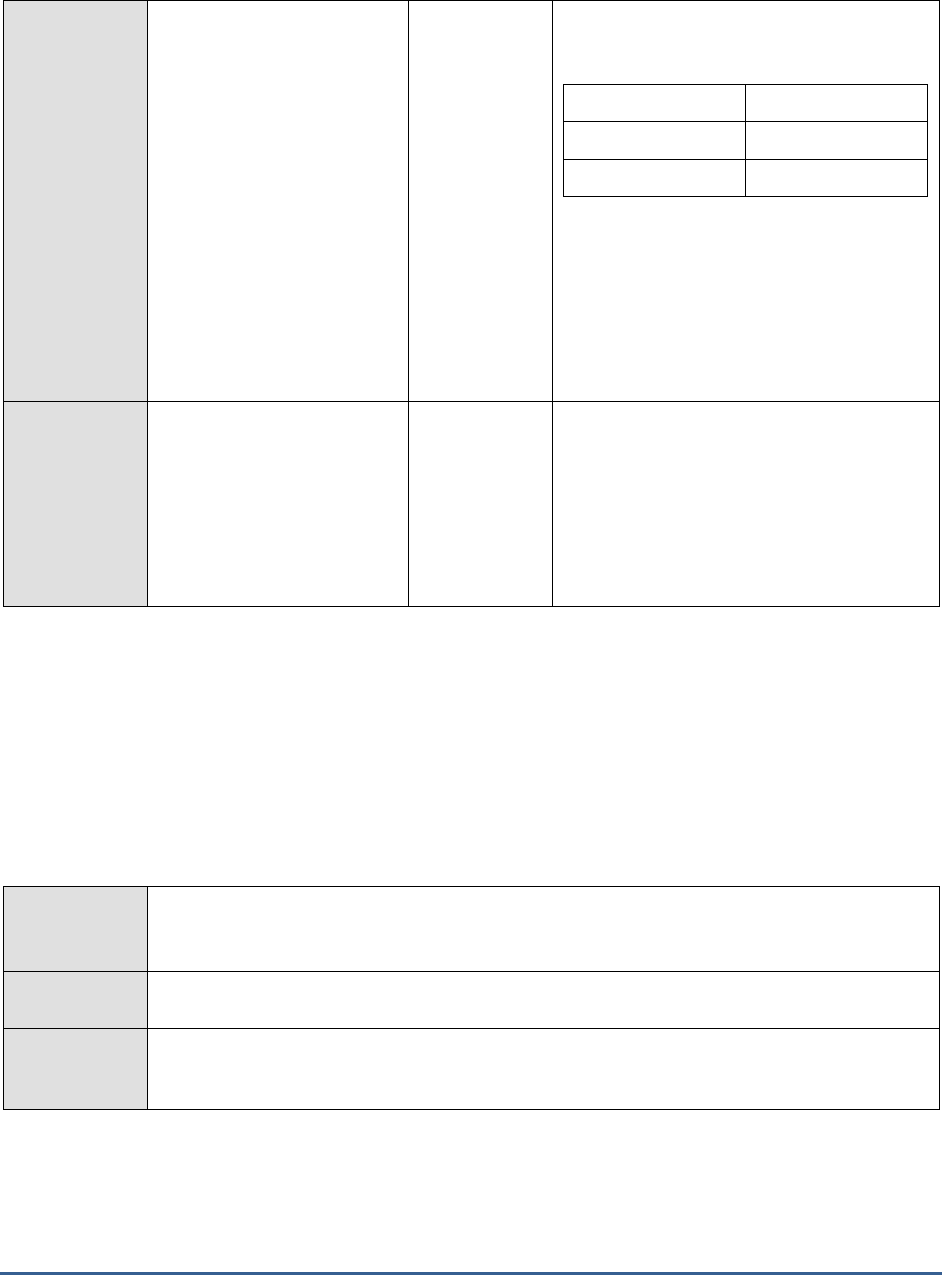
M O N I T O RI N G S A P B U S I N E S S O BJ E C T S
12
Server enabled state:
Indicates whether/not the
Dashboards Cache server is
enabled.
The values that this measure can report and
their corresponding numeric values are
discussed in the table below:
Measure Value
Numeric Value
Disabled
0
Enabled
1
Note:
By default, this measure reports the Measure
Values listed in the table above to indicate
whether/not the server is enabled. In the
graph of this measure however, the same is
represented using the numeric values only.
Busy server threads:
Indicates the number of
server threads that are
currently servicing requests.
Number
If this measure reaches the configured
maximum thread pool size for the server,
new requests to the server would have to
wait until a server thread becomes free. If
this happens often, it may significantly
slowdown request processing by the server.
In such a situation, you may want to consider
resizing the thread pool.
1.2.2 Dashboards Cache Server Performance Test
Ideally, the cache server should be able to serve maximum report requests. If it cannot, then client queries will be
routed to the Dashboard Processing Server, which will fulfill the requests by running the queries on the database.
This will considerably increase databases accesses and related processing overheads. To minimize these overheads,
administrators should continuously monitor report requests, measure how quickly and efficiently the cache server
services these requests, and detect deficiencies in cache usage/performance (if any). This is exactly what the
Dashboards Cache Server Performance test does. This test reports how well the Database Cache Server is utilized
and how quickly it processes requests. In the process, the test points to poor cache usage and processing
bottlenecks, and also reveals if it is because the server is badly sized.
Purpose
Reports how well the Database Cache Server is utilized and how quickly it processes requests.
In the process, the test points to poor cache usage and processing bottlenecks, and also reveals
if it is because the server is badly sized.
Target of the
test
A SAP BOBI node
Agent
deploying the
test
An internal/remote agent
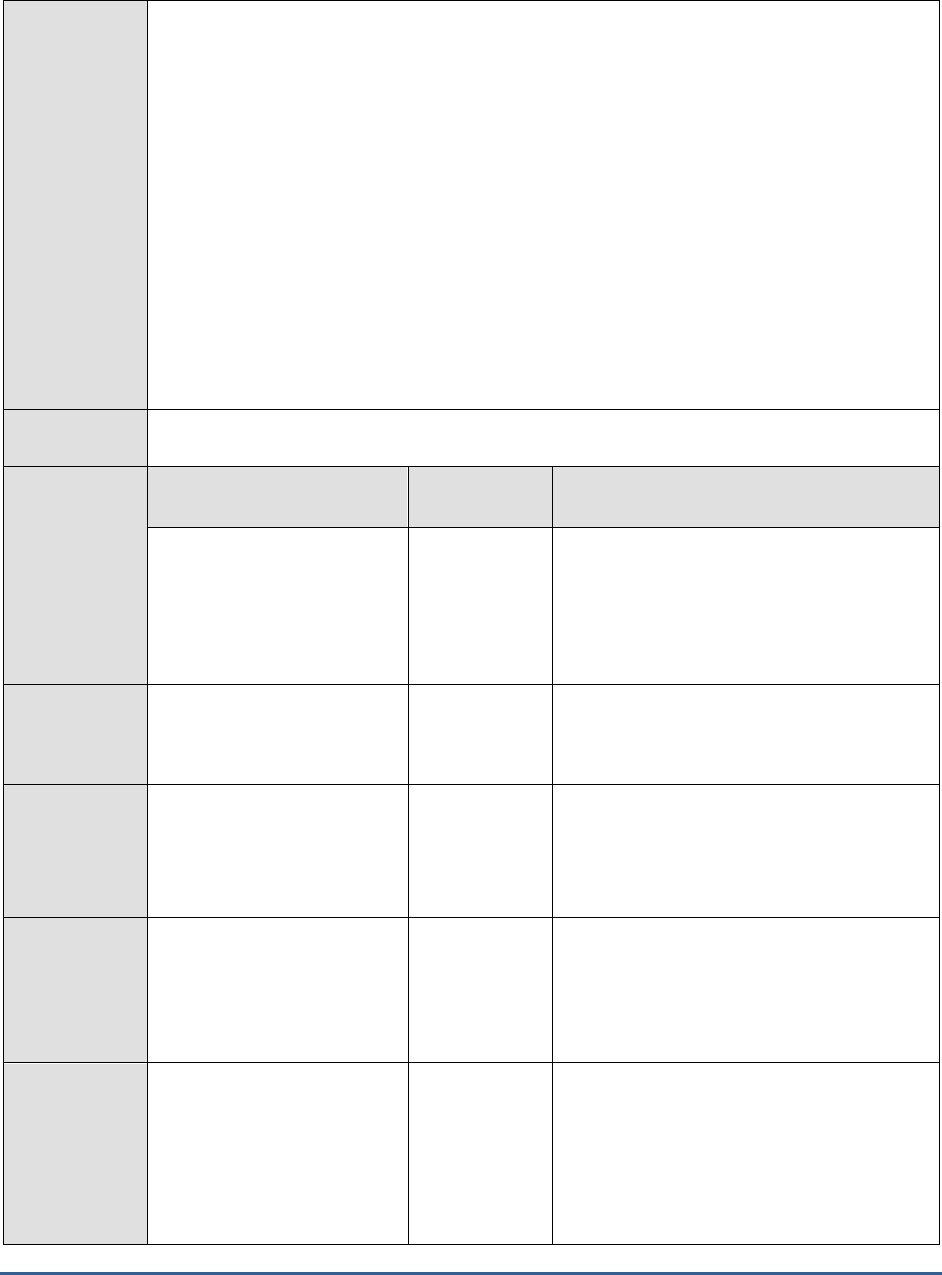
M O N I T O RI N G S A P B U S I N E S S O BJ E C T S
13
Configurable
parameters for
the test
1. TEST PERIOD - How often should the test be executed
2. HOST - Host name of the server for which the test is to be configured
3. PORT - Enter the port to which the specified HOST listens. This should be the port at
which the web application server hosting SAP BOBI listens.
4. JMX REMOTE PORT - Specify the RMI port number of the BOBI monitoring application.
To know the RMI port number of the monitoring application, refer to Section 1.1.1 of this
document.
5. JNDI NAME - Specify the lookup name for connecting to the JMX connector of the BOBI
monitoring application. To know the JNDI name, refer to Section 1.1.1 of this document.
6. JMX USER and JMX PASSWORD – Enter the credentials of an enterprise authenticated
BOBI user belonging to the default
monitoring users
group.
7. CONFIRM PASSWORD - Confirm the password by retyping it here.
8. NODE NAME – Specify the name of the BOBI node being monitored.
Outputs of the
test
One set of results for the Database Cache Server in the node monitored
Measurements
made by the
test
Measurement
Measurement
Unit
Interpretation
Cache hit rate:
Indicates the percentage of
requests, over the last 500
requests, that have been
served with cached data.
Percent
A value over 80% is ideal. A value less than
50% is a cause for concern, as it indicates
that a vast majority of requests for reports is
not served by the cache server. This
increases database accesses and related
overheads, and hence, should be avoided.
Requests served rate:
Indicates the rate at which
the server serviced requests.
Requests/Sec
A low value or a steady drop in the value of
this measure is indicative of a processing
bottleneck.
Average processing time:
Indicates the average time
taken by the server to
process a request.
Millisecs
A low value is desired for this measure. A
high value indicates that the server is taking
too much time to process requests. This
could be owing to a processing bottleneck
and warrants closer scrutiny.
Queued requests:
Indicates the number of
requests that are either
waiting for processing or are
being processed.
Number
A steady rise in the value of this measure is a
sign of a request queue that is growing. This
means that the server is unable to process
page requests as quickly as it receives them.
Current cache size:
Indicates the current size of
the cache.
MB
A large cache size may be necessary if the
server needs to handle large numbers of
queries, or highly complex queries. You may
want to increase the cache size if the
Cache
hit rate, Requests served rate
, and
Average
processing time
measures exhibit disturbing
trends.
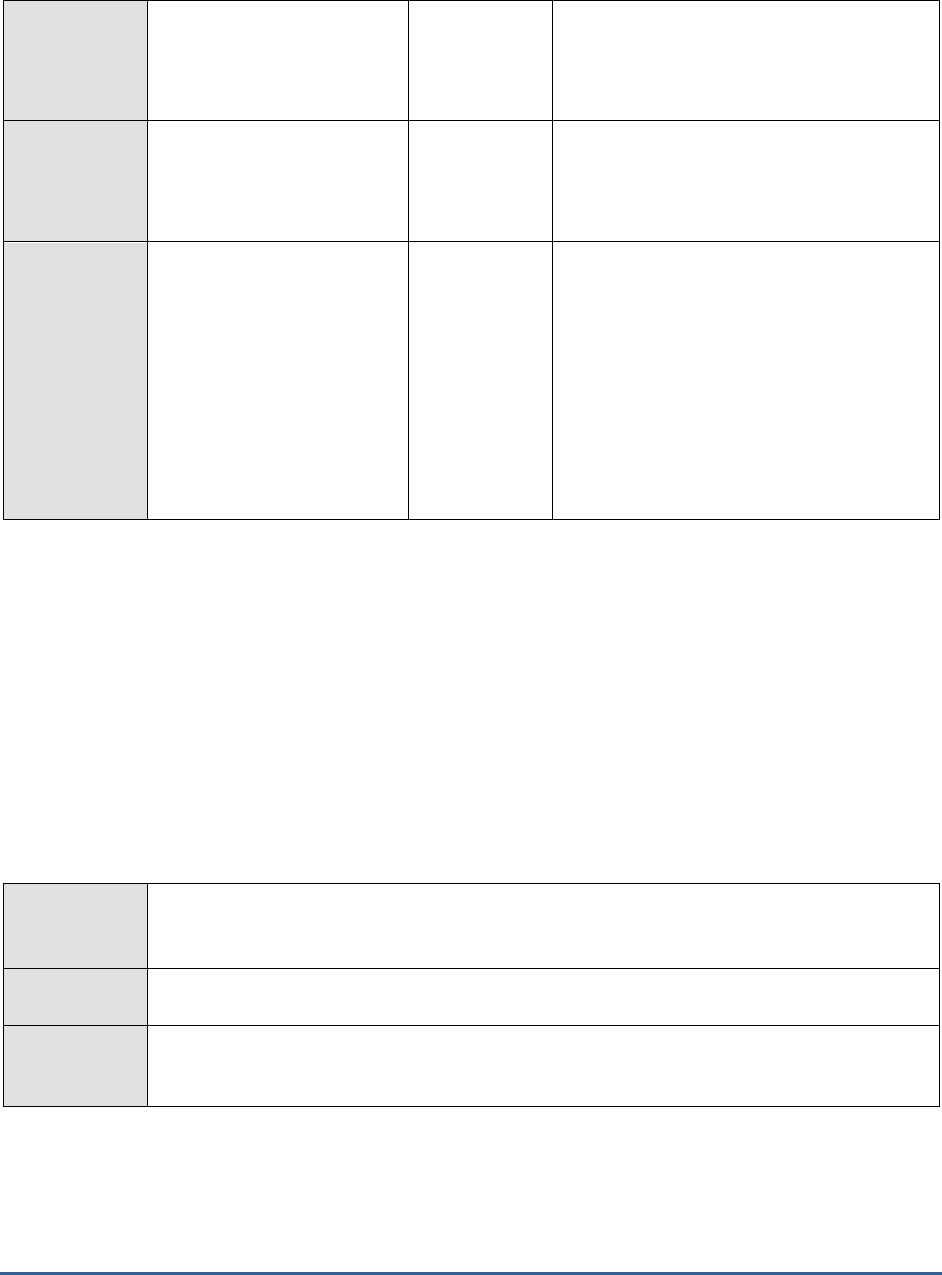
M O N I T O RI N G S A P B U S I N E S S O BJ E C T S
14
Open connections:
Indicates the number of
connections open between
the server and its clients.
Number
Data transfer rate:
Indicates the rate at which
data is transferred from the
server to its clients.
KB/Sec
Current number of
auditing events queued:
Indicates the number of
auditing events that this
server has recorded, but
which have not yet been
retrieved by the CMS Auditor.
Number
If this number increases without bound, it
could mean indicate that auditing has not
been configured properly or that the system
is heavily loaded and generating auditing
events faster than the auditor can retrieve
them. When stopping servers, it is advisable
to disable them first and wait for auditing
events to be fully retrieved and this queue
becomes empty. Otherwise, they may be
retrieved only when this server has been
restarted and the CMS polls for them.
1.2.3 File Repository Server Status Test
The File Repository server is responsible for the creation of file system objects, such as exported reports, and
imported files in non-native formats. An Input FRS stores report and program objects that have been published to
the system by administrators or end users. An Output FRS stores all of the report instances generated by the Job
Server. In the absence of the File Repository server, these file system objects cannot be stored, resulting in
significant loss of reports and program objects. If this loss is to be prevented, then administrators will have to make
sure that the File Repository server is always available and is processing requests speedily. To ascertain this,
administrators can use the File Repository Server Status test. At configured intervals, this test verifies the overall
health, current state, and thread pool usage of the File Repository server, and captures potential performance
aberrations well before they occur. This way, the test red flags future anomalies and enables administrators to
prevent them from occurring.
Purpose
Verifies the overall health, current state, and thread pool usage of the File Repository server,
and captures potential performance aberrations well before they occur. This way, the test red
flags future anomalies and enables administrators to prevent them from occurring.
Target of the
test
A SAP BOBI node
Agent
deploying the
test
An internal/remote agent

M O N I T O RI N G S A P B U S I N E S S O BJ E C T S
15
Configurable
parameters for
the test
1. TEST PERIOD - How often should the test be executed
2. HOST - Host name of the server for which the test is to be configured
3. PORT - Enter the port to which the specified HOST listens. This should be the port at
which the web application server hosting SAP BOBI listens.
4. JMX REMOTE PORT - Specify the RMI port number of the BOBI monitoring application.
To know the RMI port number of the monitoring application, refer to Section 1.1.1 of this
document.
5. JNDI NAME - Specify the lookup name for connecting to the JMX connector of the BOBI
monitoring application. To know the JNDI name, refer to Section 1.1.1 of this document.
6. JMX USER and JMX PASSWORD – Enter the credentials of an enterprise authenticated
BOBI user belonging to the default
monitoring users
group.
7. CONFIRM PASSWORD - Confirm the password by retyping it here.
8. NODE NAME – Specify the name of the BOBI node being monitored.
Outputs of the
test
One set of results for the File Repository server running in the node monitored
Measurements
made by the
test
Measurement
Measurement
Unit
Interpretation
Health state:
Indicates the current health
state of the File Repository
server in the monitored node.
The values that this measure can report and
their corresponding numeric values are
discussed in the table below:
Measure Value
Numeric Value
Danger
0
Caution
1
Healthy
2
Note:
By default, this measure reports the Measure
Values listed in the table above to indicate
the health state of the server. In the graph of
this measure however, the same is
represented using the numeric values only.
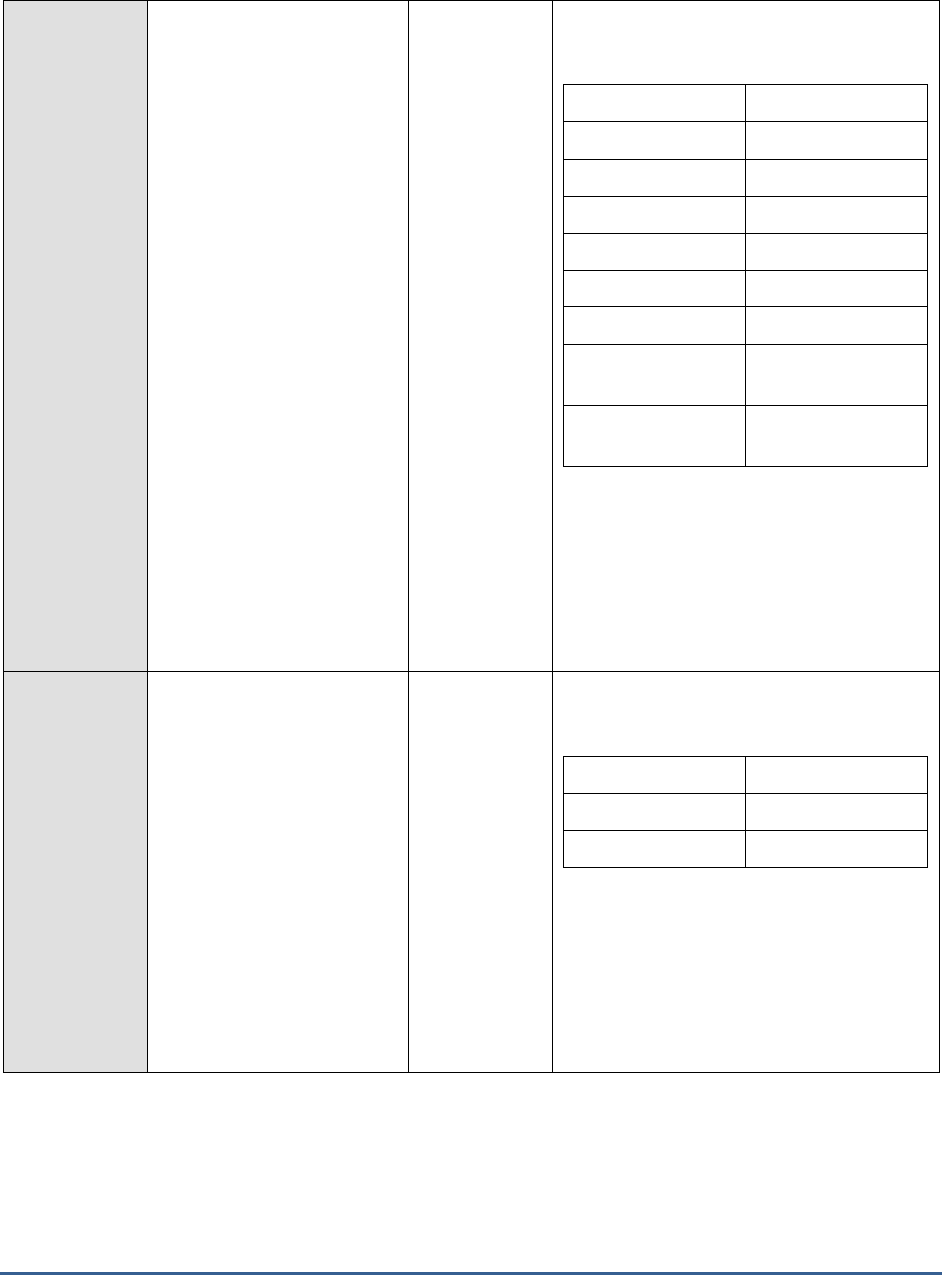
M O N I T O RI N G S A P B U S I N E S S O BJ E C T S
16
Server running state:
Indicates the current running
state of the File Repository
server.
The values that this measure can report and
their corresponding numeric values are
discussed in the table below:
Measure Value
Numeric Value
STOPPED
0
STARTING
1
INITIALIZING
2
RUNNING
3
STOPPING
4
FAILED
5
RUNNING_WITH_E
RRORS
6
RUNNING_WITH_W
ARNINGS
7
Note:
By default, this measure reports the Measure
Values listed in the table above to indicate
the running state of the server. In the graph
of this measure however, the same is
represented using the numeric values only.
Server enabled state:
Indicates whether/not the File
Repository server is enabled.
The values that this measure can report and
their corresponding numeric values are
discussed in the table below:
Measure Value
Numeric Value
Disabled
0
Enabled
1
Note:
By default, this measure reports the Measure
Values listed in the table above to indicate
whether/not the server is enabled. In the
graph of this measure however, the same is
represented using the numeric values only.
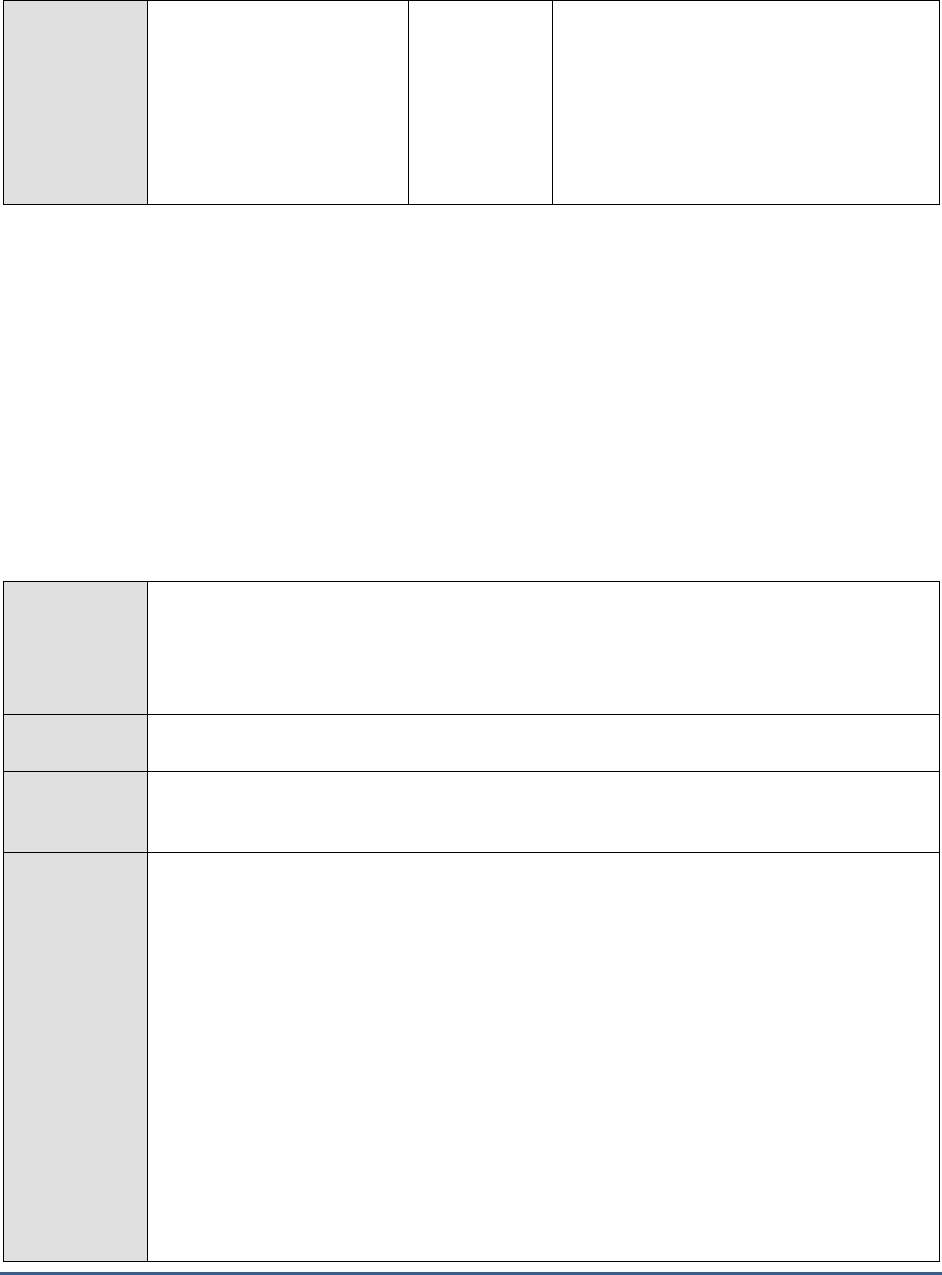
M O N I T O RI N G S A P B U S I N E S S O BJ E C T S
17
Busy server threads:
Indicates the number of
server threads that are
currently servicing requests.
Number
If this measure reaches the configured
maximum thread pool size for the server,
new requests to the server would have to
wait until a server thread becomes free. If
this happens often, it may significantly
slowdown request processing by the server.
In such a situation, you may want to consider
resizing the thread pool.
1.2.4 File Repository Server Performance Test
An Input File Repository server that is sized right and is capable of processing I/O requests quickly can alone enable
users to rapidly generate new reports using the published report and program objects stored in the server. Likewise,
if the Output File Repository server does not have enough space or is incapable of processing I/O requests rapidly, it
cannot hold or serve completed documents for users. This is why, it would be good practice to keep an eye on the
disk space usage and I/O activity on the Input and Output File Repository servers. The File Repository Server
Performance test helps administrators do just that. This test monitors I/O requests to Input and Output File
Repository servers and measures how well these servers handle these requests. In the process, the test indicates
whether/not the servers are experiencing any processing bottlenecks. Additionally, the test monitors the disk space
usage of the servers and proactively alerts administrators to a potential space crunch (if any) on the servers.
Purpose
Monitors I/O requests to Input and Output File Repository servers and measures how well these
servers handle these requests. In the process, the test indicates whether/not the servers are
experiencing any processing bottlenecks. Additionally, the test monitors the disk space usage of
the servers and proactively alerts administrators to a potential space crunch (if any) on the
servers.
Target of the
test
A SAP BOBI node
Agent
deploying the
test
An internal/remote agent
Configurable
parameters for
the test
1. TEST PERIOD - How often should the test be executed
2. HOST - Host name of the server for which the test is to be configured
3. PORT - Enter the port to which the specified HOST listens. This should be the port at
which the web application server hosting SAP BOBI listens.
4. JMX REMOTE PORT - Specify the RMI port number of the BOBI monitoring application.
To know the RMI port number of the monitoring application, refer to Section 1.1.1 of this
document.
5. JNDI NAME - Specify the lookup name for connecting to the JMX connector of the BOBI
monitoring application. To know the JNDI name, refer to Section 1.1.1 of this document.
6. JMX USER and JMX PASSWORD – Enter the credentials of an enterprise authenticated
BOBI user belonging to the default
monitoring users
group.
7. CONFIRM PASSWORD - Confirm the password by retyping it here.
8. NODE NAME – Specify the name of the BOBI node being monitored.
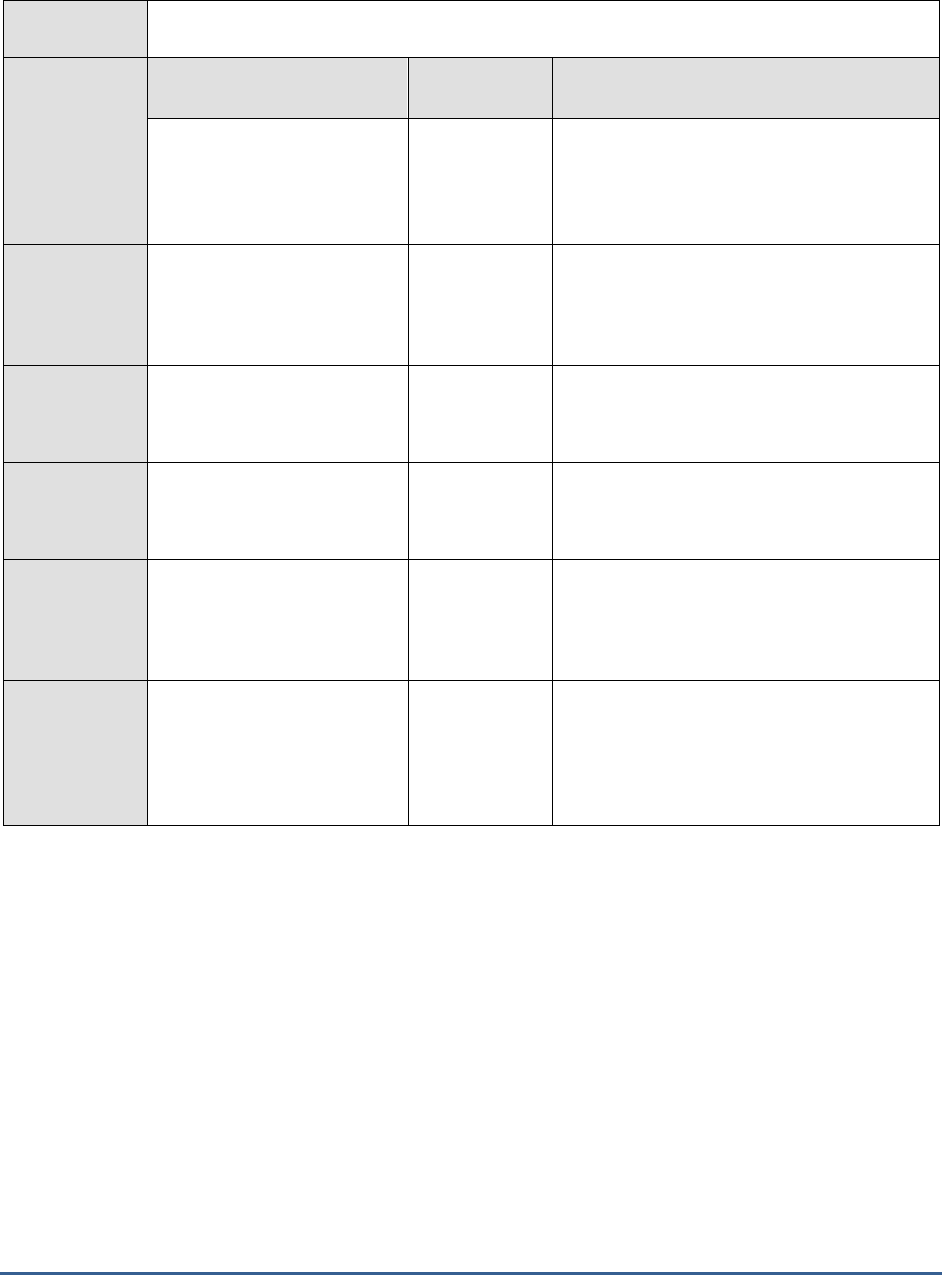
M O N I T O RI N G S A P B U S I N E S S O BJ E C T S
18
Outputs of the
test
One set of results for the Input and Output File Repository servers in the node monitored
Measurements
made by the
test
Measurement
Measurement
Unit
Interpretation
Active connections :
Indicates the number of
active connections from
clients to this server.
Number
This is a good indicator of the load on the
server.
Open files:
Indicates the number of files
that are currently being
accessed in this server.
Number
Data write rate:
Indicates the rate at which
data is written to this server.
MB/Sec
A consistent drop in the value of this measure
could indicate a drop in load or a processing
bottleneck.
Data read rate:
Indicates the rate at which
data is read from this server.
MB/Sec
A consistent drop in the value of this measure
could indicate a drop in load or a processing
bottleneck.
Free disk size:
Indicates the free space on
the disk containing the
server’s executable file.
GB
A high value is desired for this measure.
Free disk:
Indicates the percentage of
free space on the disk
containing the server’s
executable file.
Percent
A steady decrease in the value of this
measure indicates that disk space on the
server is getting depleted. This is a cause for
concern.
1.3 The BOBI Processing Layer
Using the tests mapped to this layer, administrators can receive real-time updates on the current status of critical
servers running in the monitored node, receive an overview of the load and performance of these servers, and
proactively detect bottlenecks in processing in a server.
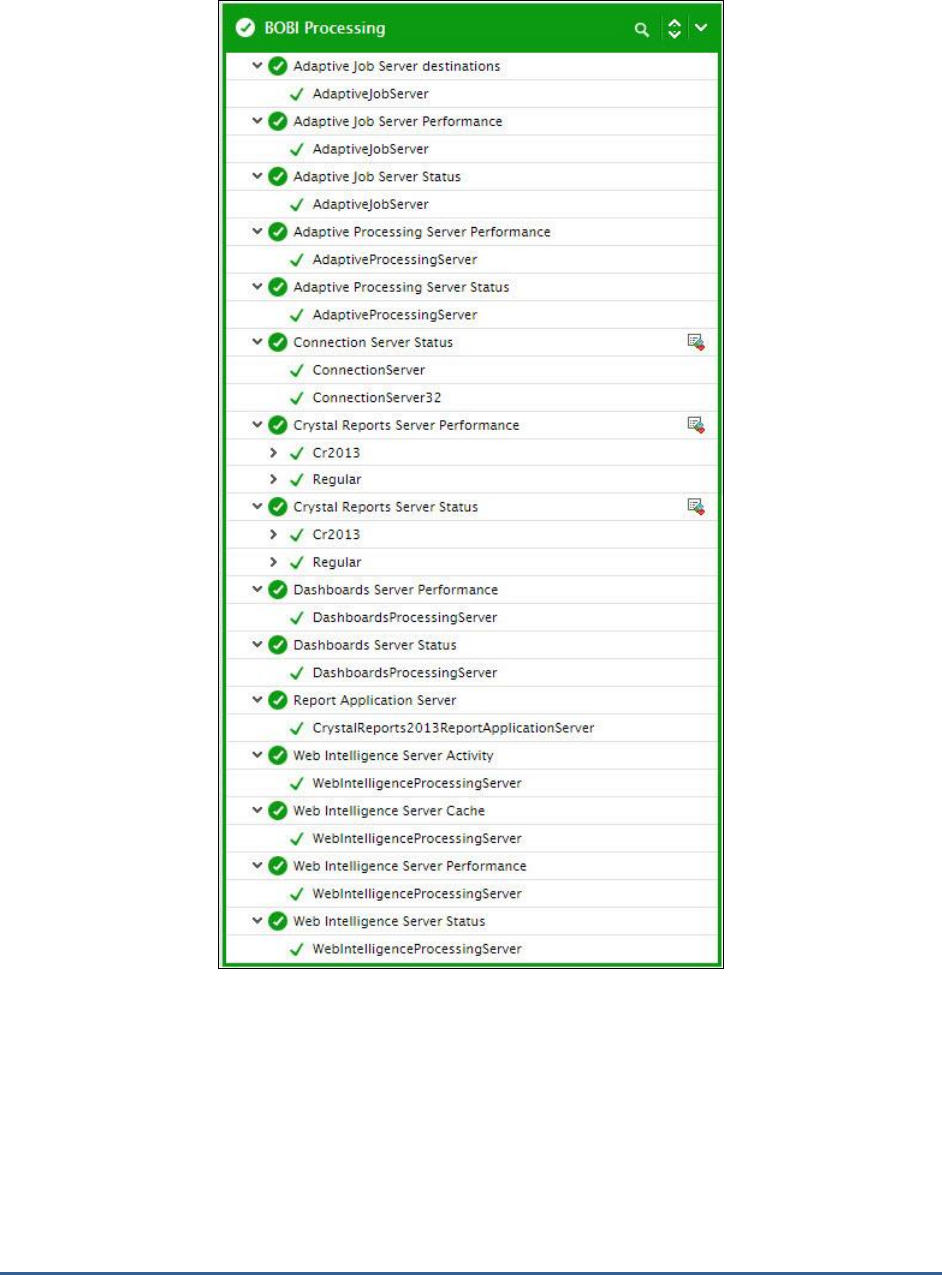
M O N I T O RI N G S A P B U S I N E S S O BJ E C T S
19
Figure 1. 9: The tests mapped to the BOBI Processing layer
1.3.1 Adaptive Job Server Status Test
The Adaptive Job Server is a “generic” server that processes Scheduled requests for different Object types. If this
server stops suddenly, encounters critical errors, or slows down unexpectedly, scheduled requests will no longer be
processed promptly, affecting the operations of the different object types. To avert such unpleasant eventualities,
administrators must detect problems with the availability, overall health, running state, and server size of the
Adaptive Job server well before end-users notice and complain. For this purpose, administrators can periodically run
the Adaptive Job Server Status test. This test keeps an eye on the current health and status of the Adaptive Job
server and alerts administrators at the first sign of an abnormality. In addition, the test also reports the count of
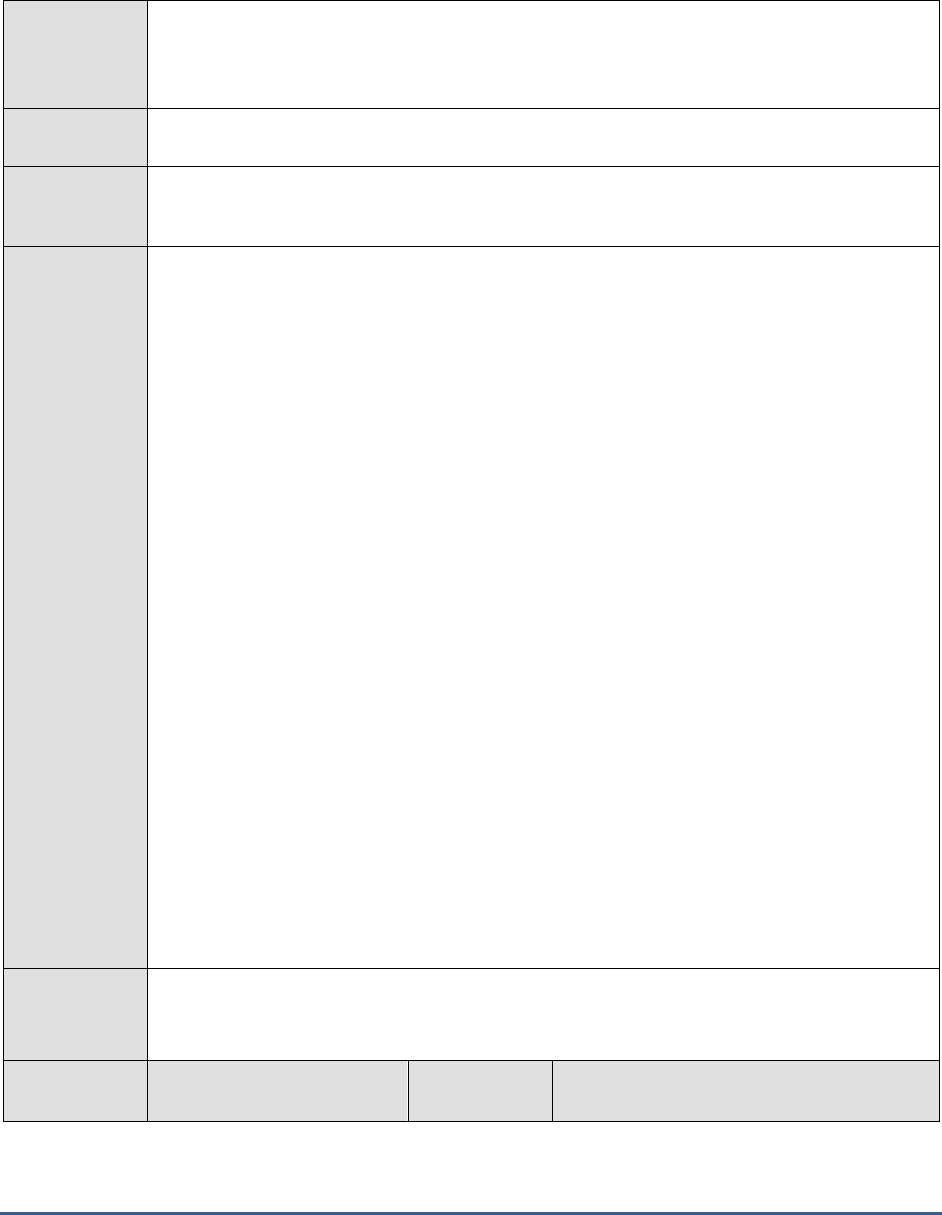
M O N I T O RI N G S A P B U S I N E S S O BJ E C T S
20
threads currently in use, thus providing administrators with early pointers to a potential processing bottleneck on the
server.
Purpose
Keeps an eye on the current health and status of the Adaptive Job server and alerts
administrators at the first sign of an abnormality. In addition, the test also reports the count of
threads currently in use, thus providing administrators with early pointers to a potential
processing bottleneck on the server.
Target of the
test
A SAP BOBI node
Agent
deploying the
test
An internal/remote agent
Configurable
parameters for
the test
1. TEST PERIOD - How often should the test be executed
2. HOST - Host name of the server for which the test is to be configured
3. PORT - Enter the port to which the specified HOST listens. This should be the port at
which the web application server hosting SAP BOBI listens.
4. JMX REMOTE PORT - Specify the RMI port number of the BOBI monitoring application.
To know the RMI port number of the monitoring application, refer to Section 1.1.1 of this
document.
5. JNDI NAME - Specify the lookup name for connecting to the JMX connector of the BOBI
monitoring application. To know the JNDI name, refer to Section 1.1.1 of this document.
6. JMX USER and JMX PASSWORD – Enter the credentials of an enterprise authenticated
BOBI user belonging to the default
monitoring users
group.
7. CONFIRM PASSWORD - Confirm the password by retyping it here.
8. NODE NAME – Specify the name of the BOBI node being monitored.
9. DETAILED DIAGNOSIS - To make diagnosis more efficient and accurate, the eG
Enterprise suite embeds an optional detailed diagnostic capability. With this capability, the
eG agents can be configured to run detailed, more elaborate tests as and when specific
problems are detected. To enable the detailed diagnosis capability of this test for a
particular server, choose the On option. To disable the capability, click on the Off option.
The option to selectively enable/disable the detailed diagnosis capability will be available
only if the following conditions are fulfilled:
The eG manager license should allow the detailed diagnosis capability
Both the normal and abnormal frequencies configured for the detailed diagnosis
measures should not be 0.
Outputs of the
test
One set of results for Adaptive Job server running in the node monitored
Measurements
made by the
Measurement
Measurement
Unit
Interpretation
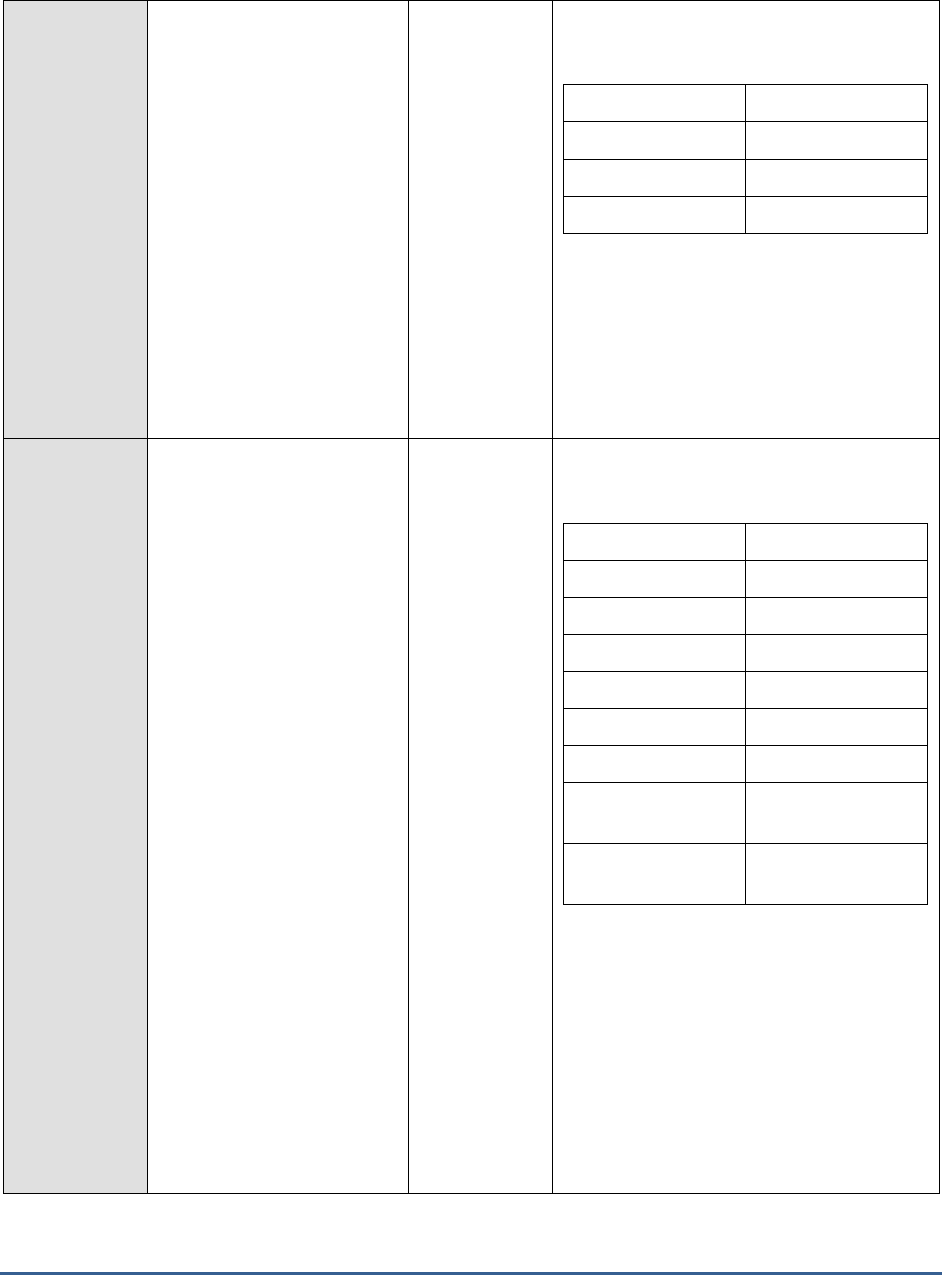
M O N I T O RI N G S A P B U S I N E S S O BJ E C T S
21
test
Health state:
Indicates the current health
state of the Adaptive Job
server in the monitored node.
The values that this measure can report and
their corresponding numeric values are
discussed in the table below:
Measure Value
Numeric Value
Danger
0
Caution
1
Healthy
2
Note:
By default, this measure reports the Measure
Values listed in the table above to indicate
the health state of the server. In the graph of
this measure however, the same is
represented using the numeric values only.
Server running state:
Indicates the current running
state of the Adaptive Job
server.
The values that this measure can report and
their corresponding numeric values are
discussed in the table below:
Measure Value
Numeric Value
STOPPED
0
STARTING
1
INITIALIZING
2
RUNNING
3
STOPPING
4
FAILED
5
RUNNING_WITH_E
RRORS
6
RUNNING_WITH_W
ARNINGS
7
If the server is not healthy, the detailed
diagnosis of this measure, if enabled,
provides the process ID of the server.
Note:
By default, this measure reports the Measure
Values listed in the table above to indicate
the running state of the server. In the graph
of this measure however, the same is
represented using the numeric values only.
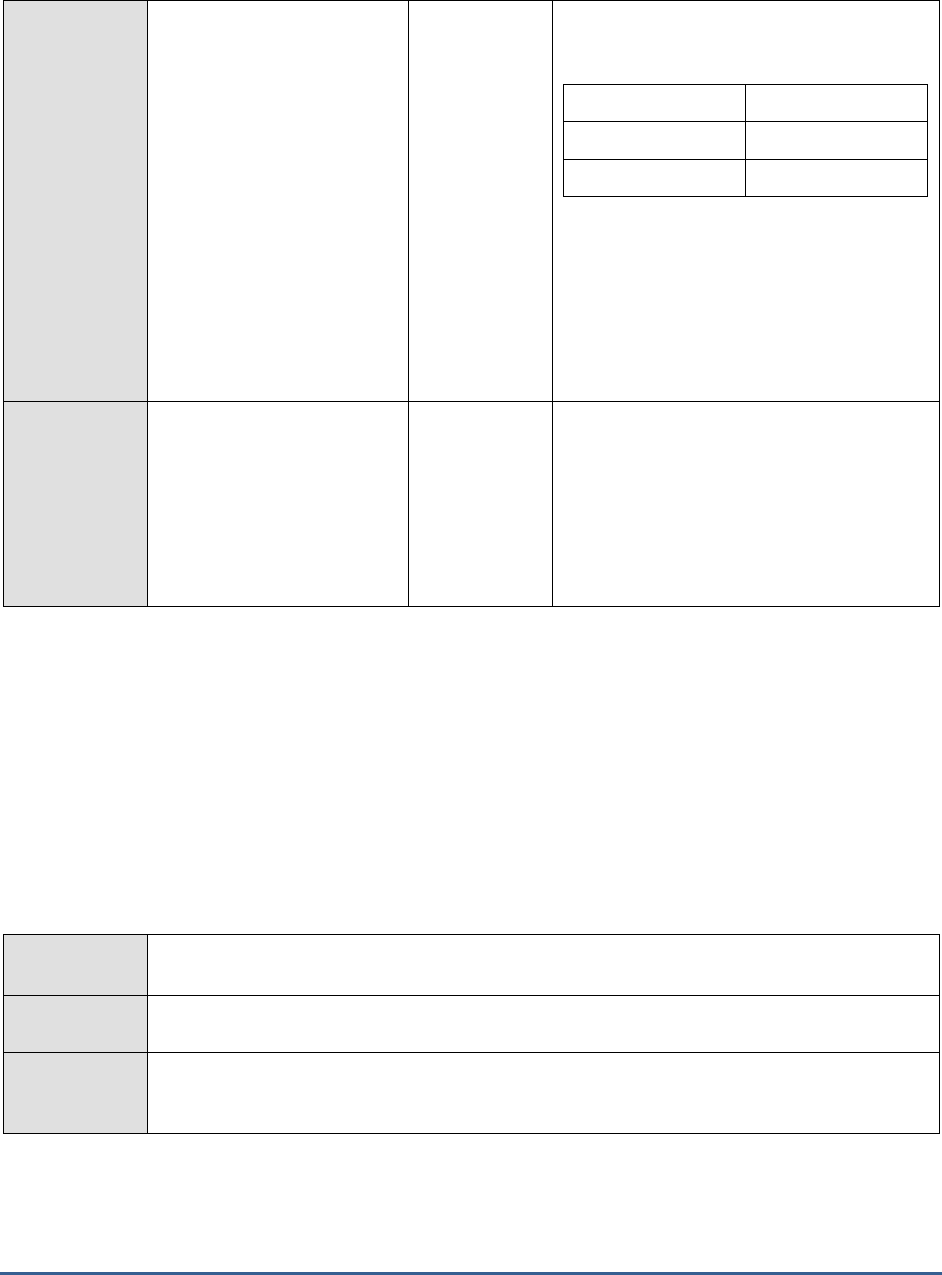
M O N I T O RI N G S A P B U S I N E S S O BJ E C T S
22
Server enabled state:
Indicates whether/not the
Adaptive Job server is
enabled.
The values that this measure can report and
their corresponding numeric values are
discussed in the table below:
Measure Value
Numeric Value
Disabled
0
Enabled
1
Note:
By default, this measure reports the Measure
Values listed in the table above to indicate
whether/not the server is enabled. In the
graph of this measure however, the same is
represented using the numeric values only.
Busy server threads:
Indicates the number of
server threads that are
currently servicing requests.
Number
If this measure reaches the configured
maximum thread pool size for the server,
new requests to the server would have to
wait until a server thread becomes free. If
this happens often, it may significantly
slowdown request processing by the server.
In such a situation, you may want to consider
resizing the thread pool.
1.3.2 Adaptive Job Server Destinations Test
When you add a Job server to the SAP BusinessObjects Business Intelligence platform system, you can configure the
Job server to process reports, documents, programs, or publications and send the results to different destinations,
including file systems, and email, or accessed through web sites or portals. If the Job Server is not able to send
reports/documents to a particular destination, it could be because the destination specification is
invalid/unreacheable. To isolate such invalid/inaccessible destinations, use the Adaptive Job Server Destinations test.
This test checks whether/not the Job server is able to send documents to a destination, and if not, reports that
destination as invalid or unreachable.
Purpose
Checks whether/not the Job server is able to send documents to a destination, and if not,
reports that destination as invalid or unreachable
Target of the
test
A SAP BOBI node
Agent
deploying the
test
An internal/remote agent
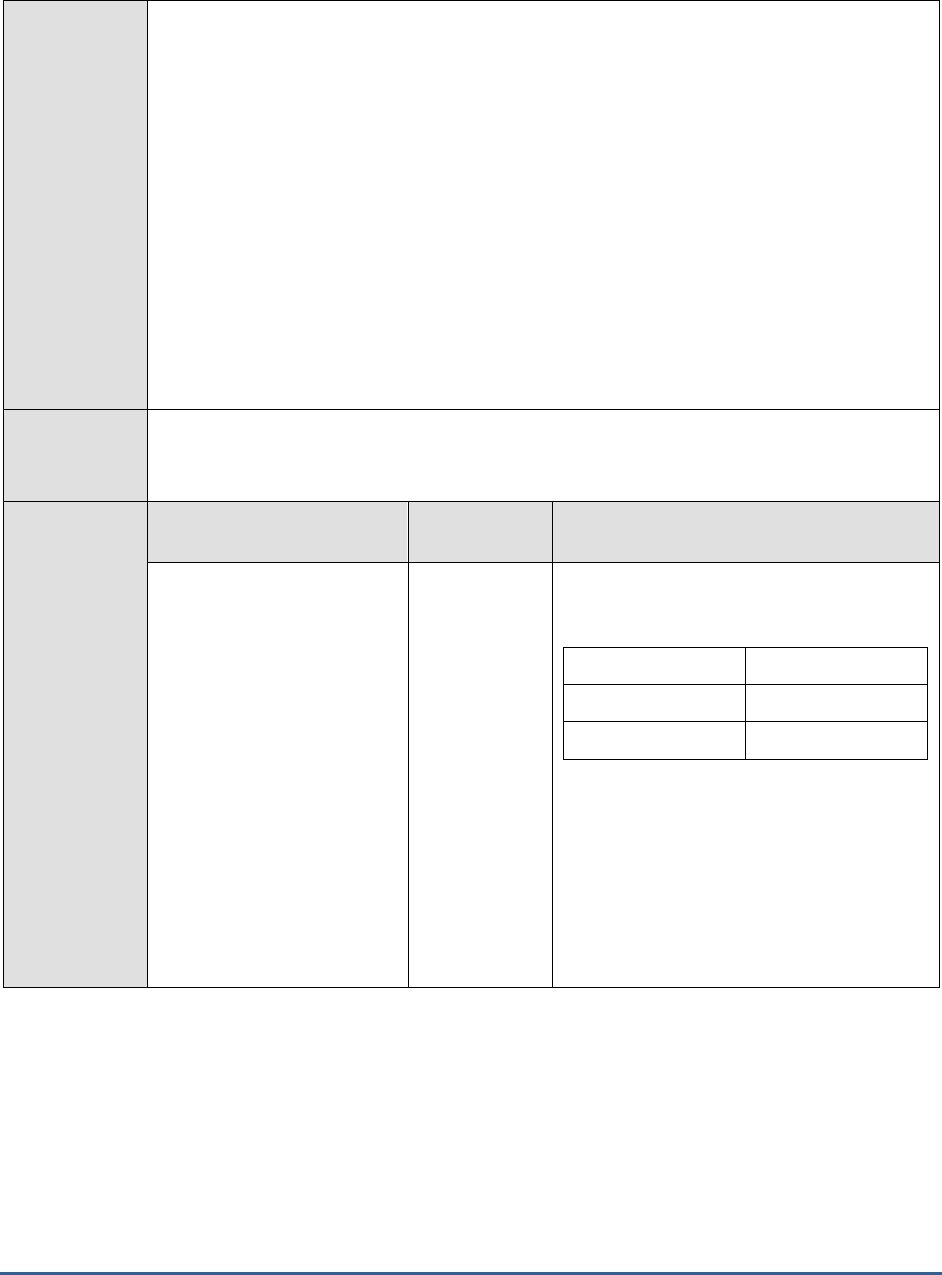
M O N I T O RI N G S A P B U S I N E S S O BJ E C T S
23
Configurable
parameters for
the test
1. TEST PERIOD - How often should the test be executed
2. HOST - Host name of the server for which the test is to be configured
3. PORT - Enter the port to which the specified HOST listens. This should be the port at
which the web application server hosting SAP BOBI listens.
4. JMX REMOTE PORT - Specify the RMI port number of the BOBI monitoring application.
To know the RMI port number of the monitoring application, refer to Section 1.1.1 of this
document.
5. JNDI NAME - Specify the lookup name for connecting to the JMX connector of the BOBI
monitoring application. To know the JNDI name, refer to Section 1.1.1 of this document.
6. JMX USER and JMX PASSWORD – Enter the credentials of an enterprise authenticated
BOBI user belonging to the default
monitoring users
group.
7. CONFIRM PASSWORD - Confirm the password by retyping it here.
8. NODE NAME – Specify the name of the BOBI node being monitored.
Outputs of the
test
One set of results for the Adaptive Job server running in the node monitored
Measurements
made by the
test
Measurement
Measurement
Unit
Interpretation
Is file system destination
valid ?:
Indicates whether/not the
server is able to send
documents to the file system
destination configured for it.
The values that this measure can report and
their corresponding numeric values are
discussed in the table below:
Measure Value
Numeric Value
True
100
False
0
Note:
By default, this measure reports the Measure
Values listed in the table above to indicate
whether/not the Job server is able to send
documents to a configured destination. In the
graph of this measure however, the same is
represented using the numeric values only.
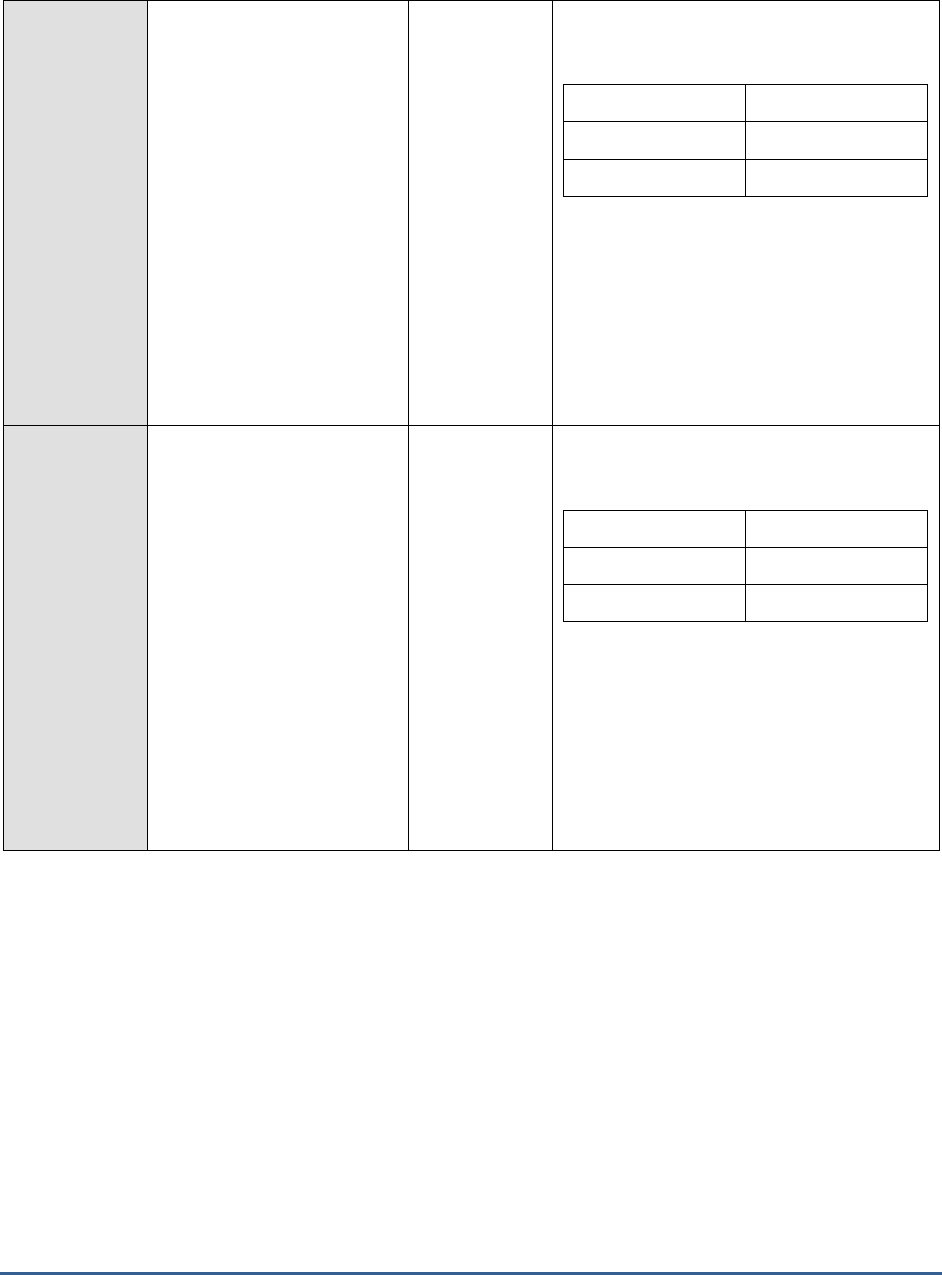
M O N I T O RI N G S A P B U S I N E S S O BJ E C T S
24
Is FTP destination valid?:
Indicates whether/not the
server is able to send
documents to the FTP
destination configured for it.
The values that this measure can report and
their corresponding numeric values are
discussed in the table below:
Measure Value
Numeric Value
True
100
False
0
Note:
By default, this measure reports the Measure
Values listed in the table above to indicate
whether/not the Job server is able to send
documents to a configured destination. In the
graph of this measure however, the same is
represented using the numeric values only.
Is Inbox destination
valid?:
Indicates whether/not the
server is able to send
documents to the Inbox
destination configured for it.
The values that this measure can report and
their corresponding numeric values are
discussed in the table below:
Measure Value
Numeric Value
True
100
False
0
Note:
By default, this measure reports the Measure
Values listed in the table above to indicate
whether/not the Job server is able to send
documents to a configured destination. In the
graph of this measure however, the same is
represented using the numeric values only.
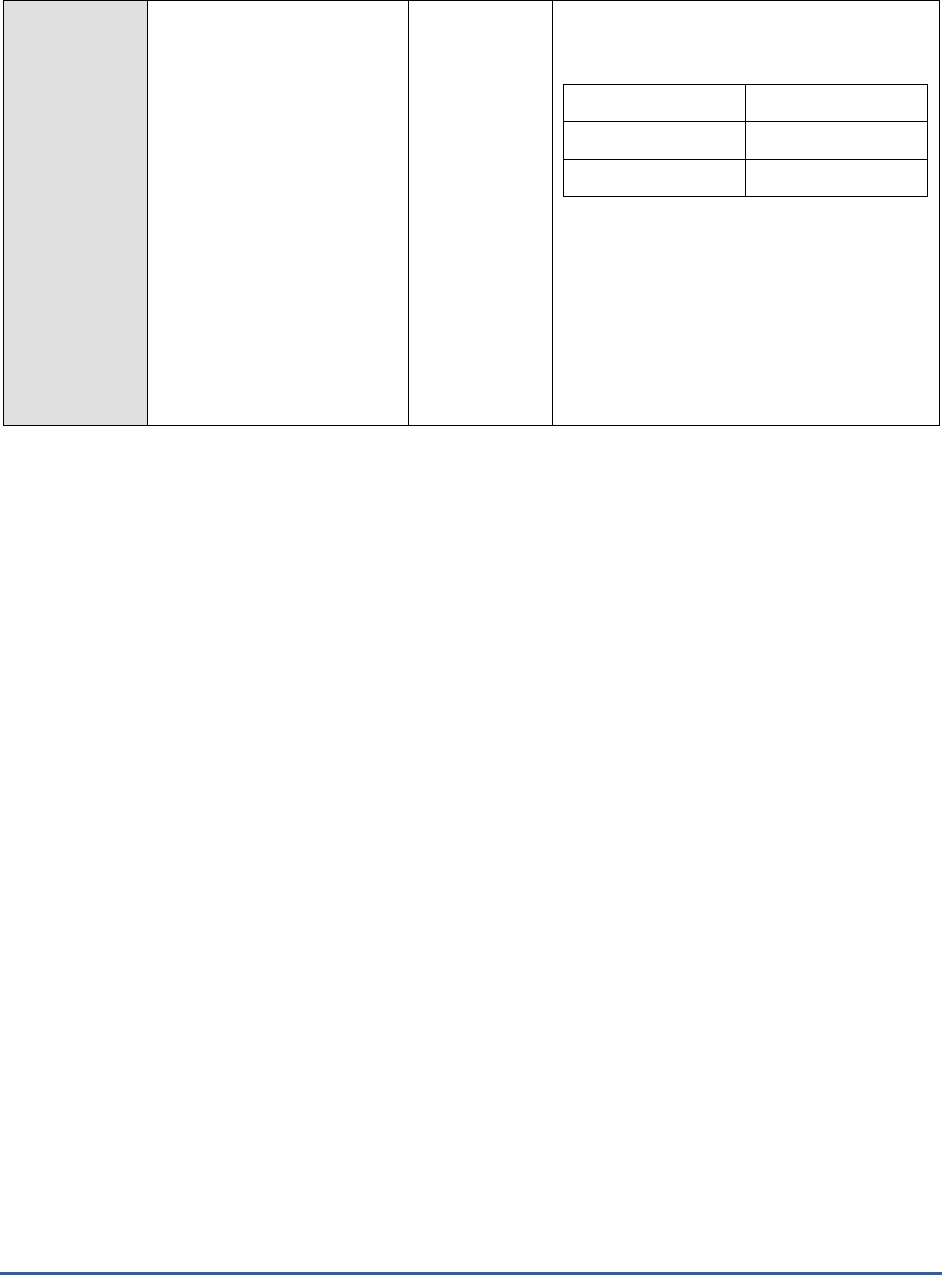
M O N I T O RI N G S A P B U S I N E S S O BJ E C T S
25
Is Email destination
valid?:
Indicates whether/not the
server is able to send
documents to the email
destination configured for it.
The values that this measure can report and
their corresponding numeric values are
discussed in the table below:
Measure Value
Numeric Value
True
100
False
0
Note:
By default, this measure reports the Measure
Values listed in the table above to indicate
whether/not the Job server is able to send
documents to a configured destination. In the
graph of this measure however, the same is
represented using the numeric values only.

M O N I T O RI N G S A P B U S I N E S S O BJ E C T S
26
Is SAP Streamwork
destination valid?:
Indicates whether/not the
server is able to send
documents to the SAP
StreamWork destination
configured for it.
SAP StreamWork is an enterprise
collaboration tool, which allows real-time
collaboration of business activities such as
analyzing data, planning meetings, and
making decisions. It incorporates technology
from Box.net and Evernote to allow users to
connect to online files and documents, and
document-reader technology from Scribd to
allow users to view documents directly within
its environment.
One of the key advantages of integrating SAP
BOBI with SAP StreamWork is that Crystal
reports and Web Intelligence documents,
which are a product of the SAP BOBI system,
can be sent to SAP StreamWork for viewing
and analysis.
If, post this integration, the Job server is not
able to send documents to SAP StreamWork,
then the value of this measure will be
False
.
If documents are successfully sent to SAP
StreamWork, the value of this measure will
be
True
.
The numeric values that correspond to these
measure values are discussed in the table
below:
Measure Value
Numeric Value
True
100
False
0
Note:
By default, this measure reports the Measure
Values listed in the table above to indicate
whether/not the Job server is able to send
documents to a configured destination. In the
graph of this measure however, the same is
represented using the numeric values only.
1.3.3 Adaptive Job Server Performance Test
The Adaptive Job server is a general server that processes scheduled jobs. A processing bottleneck in this server can
therefore significantly slowdown the rate at which the server processes programs, documents, reports, and
publications. Also, errors affecting server operations can also cause jobs to fail frequently. To ensure uninterrupted
job processing and a high success rate for jobs, administrators should continuously track the number and status of
jobs processed by the Job server, proactively detect potential processing bottlenecks, and rapidly initiate measures to
eliminate these bottlenecks. This is where the Adaptive Job Server Performance test is most useful! This test closely
tracks the job requests received by the server and reports the count of requested jobs that are being processed
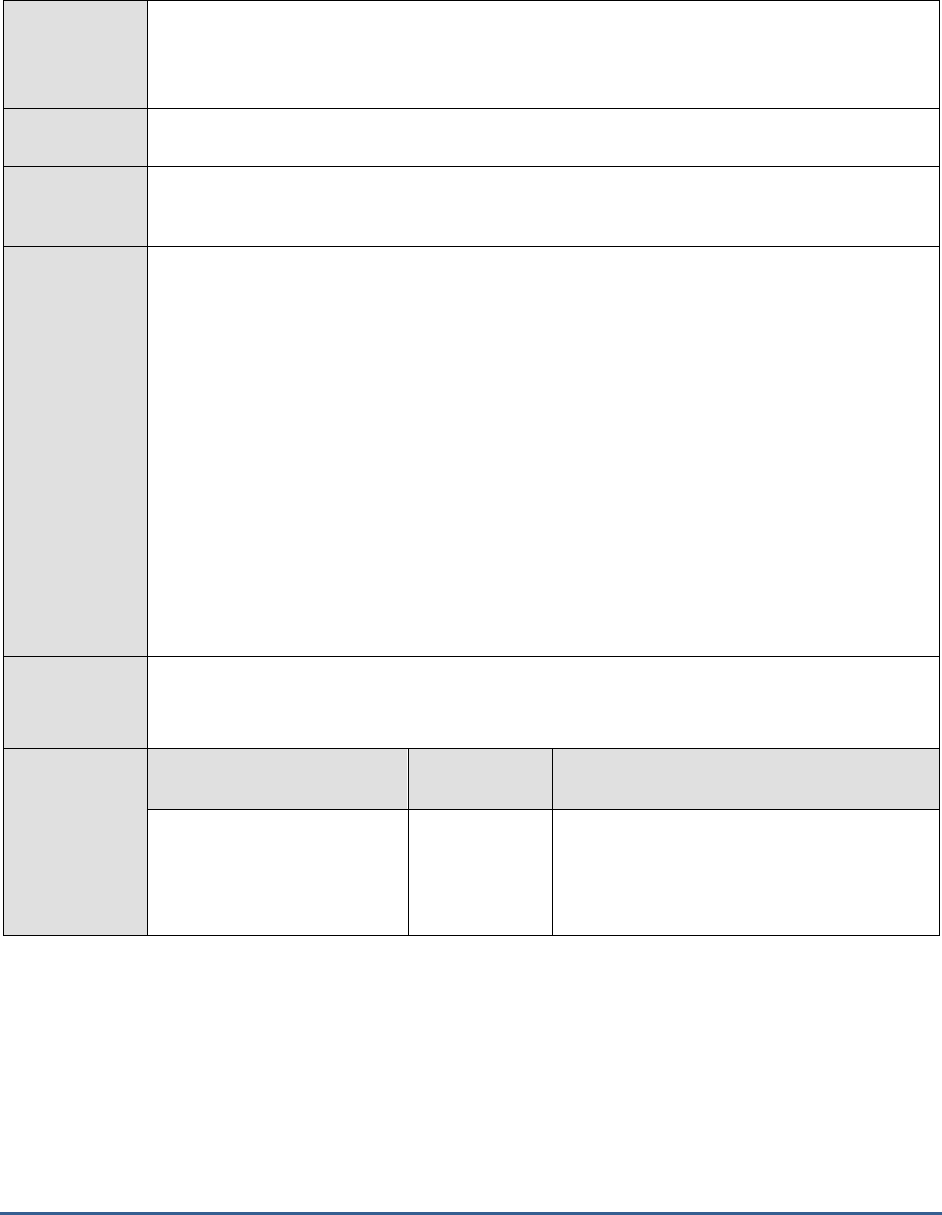
M O N I T O RI N G S A P B U S I N E S S O BJ E C T S
27
currently and those that failed. This way, the test signals a probable processing delay or processing error, and thus
enables administrators to initiate pre-emptive measures soon.
Purpose
Closely tracks the job requests received by the server and reports the count of requested jobs
that are being processed currently and those that failed. This way, the test signals a probable
processing delay or processing error, and thus enables administrators to initiate pre-emptive
measures soon.
Target of the
test
A SAP BOBI node
Agent
deploying the
test
An internal/remote agent
Configurable
parameters for
the test
1. TEST PERIOD - How often should the test be executed
2. HOST - Host name of the server for which the test is to be configured
3. PORT - Enter the port to which the specified HOST listens. This should be the port at
which the web application server hosting SAP BOBI listens.
4. JMX REMOTE PORT - Specify the RMI port number of the BOBI monitoring application.
To know the RMI port number of the monitoring application, refer to Section 1.1.1 of this
document.
5. JNDI NAME - Specify the lookup name for connecting to the JMX connector of the BOBI
monitoring application. To know the JNDI name, refer to Section 1.1.1 of this document.
6. JMX USER and JMX PASSWORD – Enter the credentials of an enterprise authenticated
BOBI user belonging to the default
monitoring users
group.
7. CONFIRM PASSWORD - Confirm the password by retyping it here.
8. NODE NAME – Specify the name of the BOBI node being monitored.
Outputs of the
test
One set of results for the Adaptive Job server running in the node monitored
Measurements
made by the
test
Measurement
Measurement
Unit
Interpretation
Received job requests:
Indicates the nusmber of job
requests received for
processing in the server.
Number
This is a good indicator of the current request
load on the server.
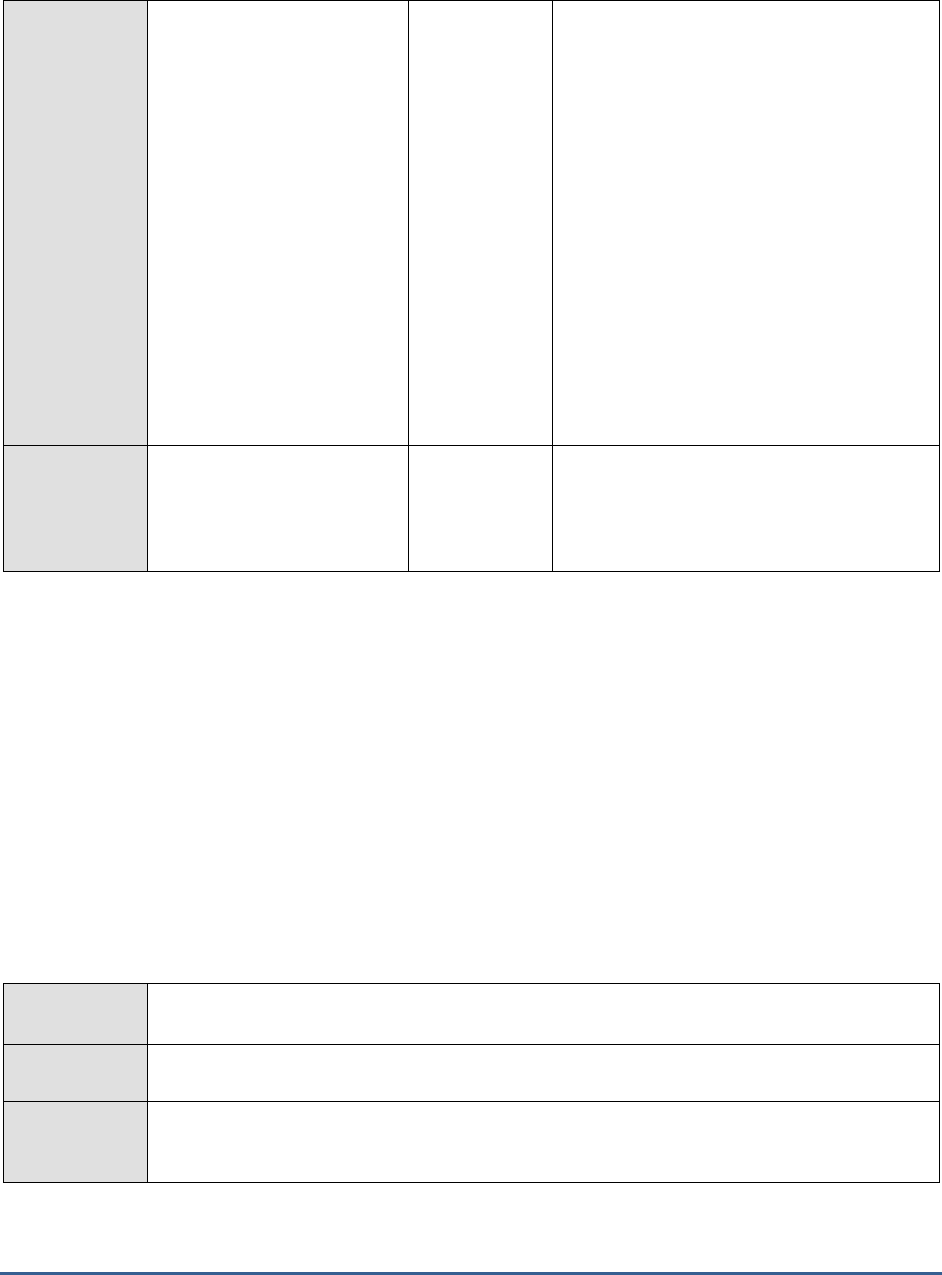
M O N I T O RI N G S A P B U S I N E S S O BJ E C T S
28
Concurrent jobs:
Indicates.the number of
concurrent jobs currently
running in the server.
Number
The Job server is configured to process a
maximum of 5 concurrent jobs per service by
default. Any additional jobs will remain
pending, until the completion of existing jobs.
If the value of this measure is very low, but
the number of job requests to the server is
very high, you many want to increase the
concurrent job configuration, so that the
server is able to process more jobs
concurrently.
If the server still chokes, check the
Busy
server threads
measure reported by the
Adaptive Job Server Status test to see how
the thread pool is utilized currently. If it is
being used up to capacity, consider
increasing the thread pool size to meet with
the demand.
Failed job creations:
Indicates the number of jobs
that have failed on the
server.
Number
Ideally, the value of this measure should be
0. A high value is a cause for concern, as it
indicates that too many jobs are failing.
1.3.4 Adaptive Processing Server Status Test
The Adaptive Processing Server (APS) is a “generic” server that processes non-Object / post-processing requests. It
hosts a lot of the BI services. Multiple APSes may be defined on multiple nodes within a deployment. In almost all
cases more than one APS will be needed in the system, both for management and maintenance of the running
services.
If the APS fails, experiences errors, or is unable to process requests as quickly as they are received, the services it
hosts will not be able to function properly, thus impacting user productivity. To prevent this outcome, administrators
must rapidly detect issues affecting the health, status, and processing ability of the APS, and swiftly initiate measures
to resolve them. This can be achieved with the help of the Adaptive Processing Server Status test. This test keeps
tabs on the health, status, and processing ability of the APS, and warns administrators of impending dangers to the
availability and overall performance of the server.
Purpose
Keeps tabs on the health, status, and processing ability of the APS, and warns administrators of
impending dangers to the availability and overall performance of the server.
Target of the
test
A SAP BOBI node
Agent
deploying the
test
An internal/remote agent
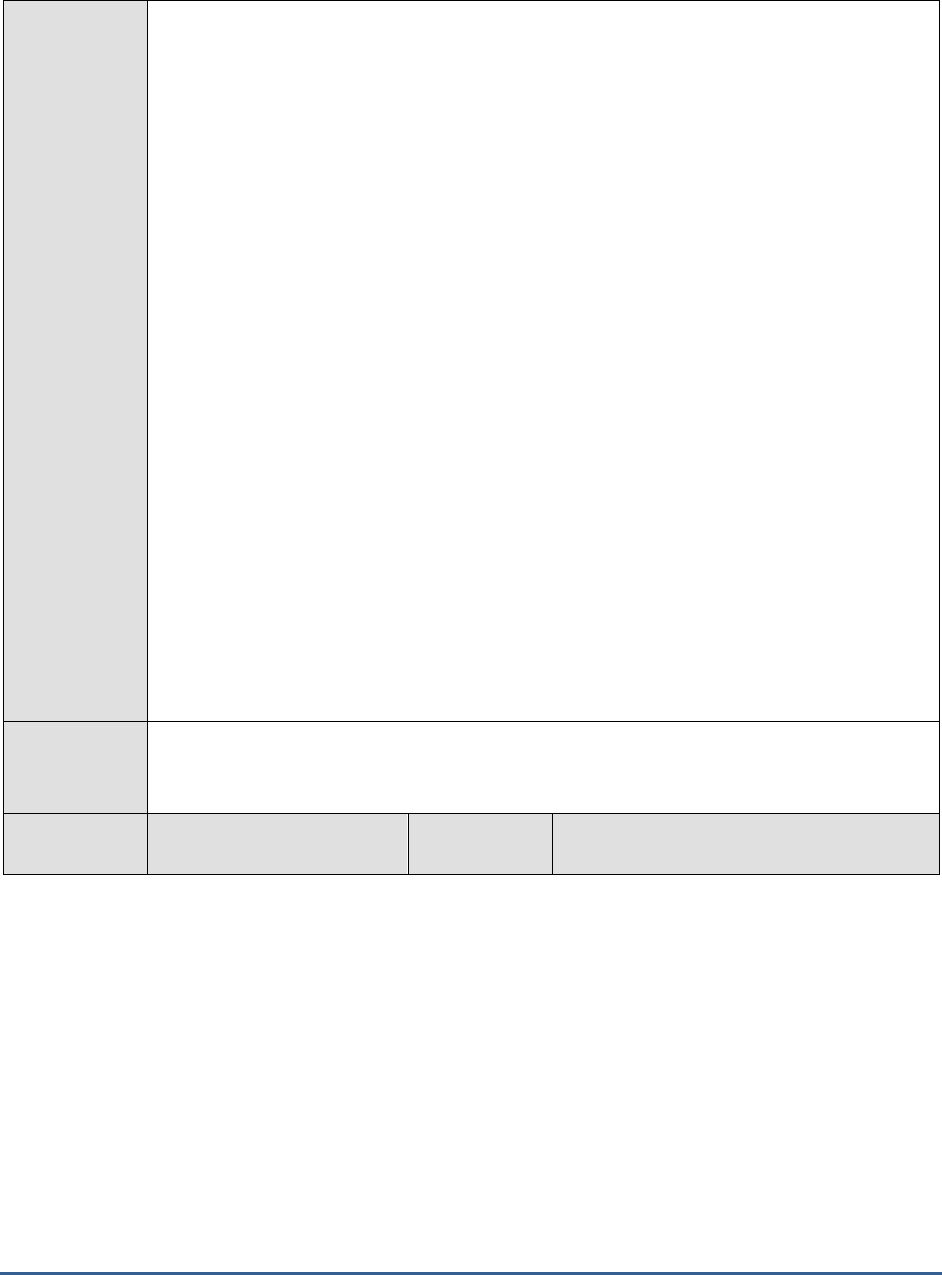
M O N I T O RI N G S A P B U S I N E S S O BJ E C T S
29
Configurable
parameters for
the test
1. TEST PERIOD - How often should the test be executed
2. HOST - Host name of the server for which the test is to be configured
3. PORT - Enter the port to which the specified HOST listens. This should be the port at
which the web application server hosting SAP BOBI listens.
4. JMX REMOTE PORT - Specify the RMI port number of the BOBI monitoring application.
To know the RMI port number of the monitoring application, refer to Section 1.1.1 of this
document.
5. JNDI NAME - Specify the lookup name for connecting to the JMX connector of the BOBI
monitoring application. To know the JNDI name, refer to Section 1.1.1 of this document.
6. JMX USER and JMX PASSWORD – Enter the credentials of an enterprise authenticated
BOBI user belonging to the default
monitoring users
group.
7. CONFIRM PASSWORD - Confirm the password by retyping it here.
8. NODE NAME – Specify the name of the BOBI node being monitored.
9. DETAILED DIAGNOSIS - To make diagnosis more efficient and accurate, the eG
Enterprise suite embeds an optional detailed diagnostic capability. With this capability, the
eG agents can be configured to run detailed, more elaborate tests as and when specific
problems are detected. To enable the detailed diagnosis capability of this test for a
particular server, choose the On option. To disable the capability, click on the Off option.
The option to selectively enable/disable the detailed diagnosis capability will be available
only if the following conditions are fulfilled:
The eG manager license should allow the detailed diagnosis capability
Both the normal and abnormal frequencies configured for the detailed diagnosis
measures should not be 0.
Outputs of the
test
One set of results for Adaptive Processing server running in the node monitored
Measurements
made by the
Measurement
Measurement
Unit
Interpretation
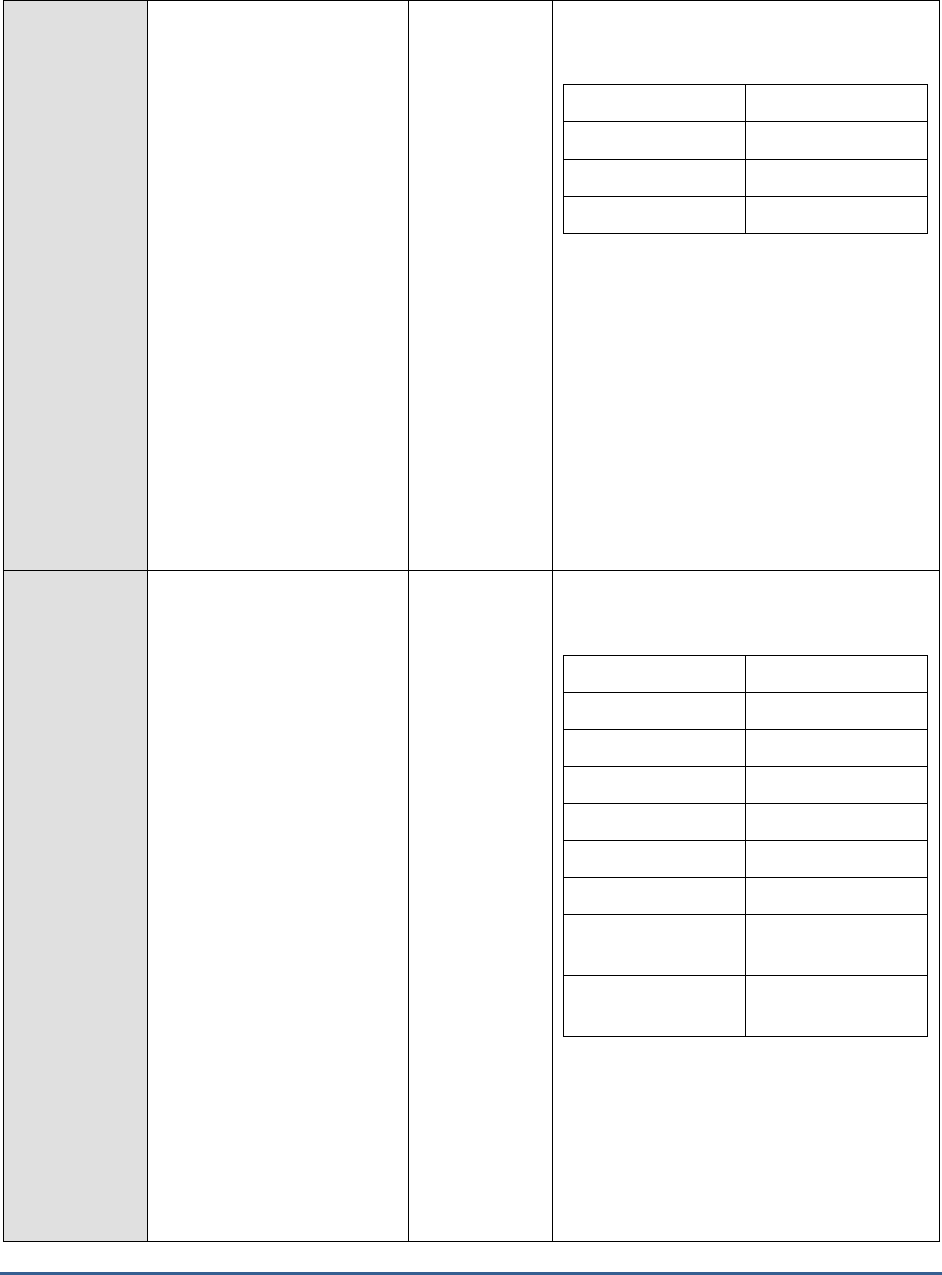
M O N I T O RI N G S A P B U S I N E S S O BJ E C T S
30
test
Health state:
Indicates the current health
state of the Adaptive
Processing server in the
monitored node.
The values that this measure can report and
their corresponding numeric values are
discussed in the table below:
Measure Value
Numeric Value
Danger
0
Caution
1
Healthy
2
If the server is not healthy, then the detailed
diagnosis of this measure, if enabled,
provides the process ID, JVM debug
information, trace flags, JVM version and
service hosted by the server.
Note:
By default, this measure reports the Measure
Values listed in the table above to indicate
the health state of the server. In the graph of
this measure however, the same is
represented using the numeric values only.
Server running state:
Indicates the current running
state of the Adaptive
Processing server.
The values that this measure can report and
their corresponding numeric values are
discussed in the table below:
Measure Value
Numeric Value
STOPPED
0
STARTING
1
INITIALIZING
2
RUNNING
3
STOPPING
4
FAILED
5
RUNNING_WITH_E
RRORS
6
RUNNING_WITH_W
ARNINGS
7
Note:
By default, this measure reports the Measure
Values listed in the table above to indicate
the running state of the server. In the graph
of this measure however, the same is
represented using the numeric values only.
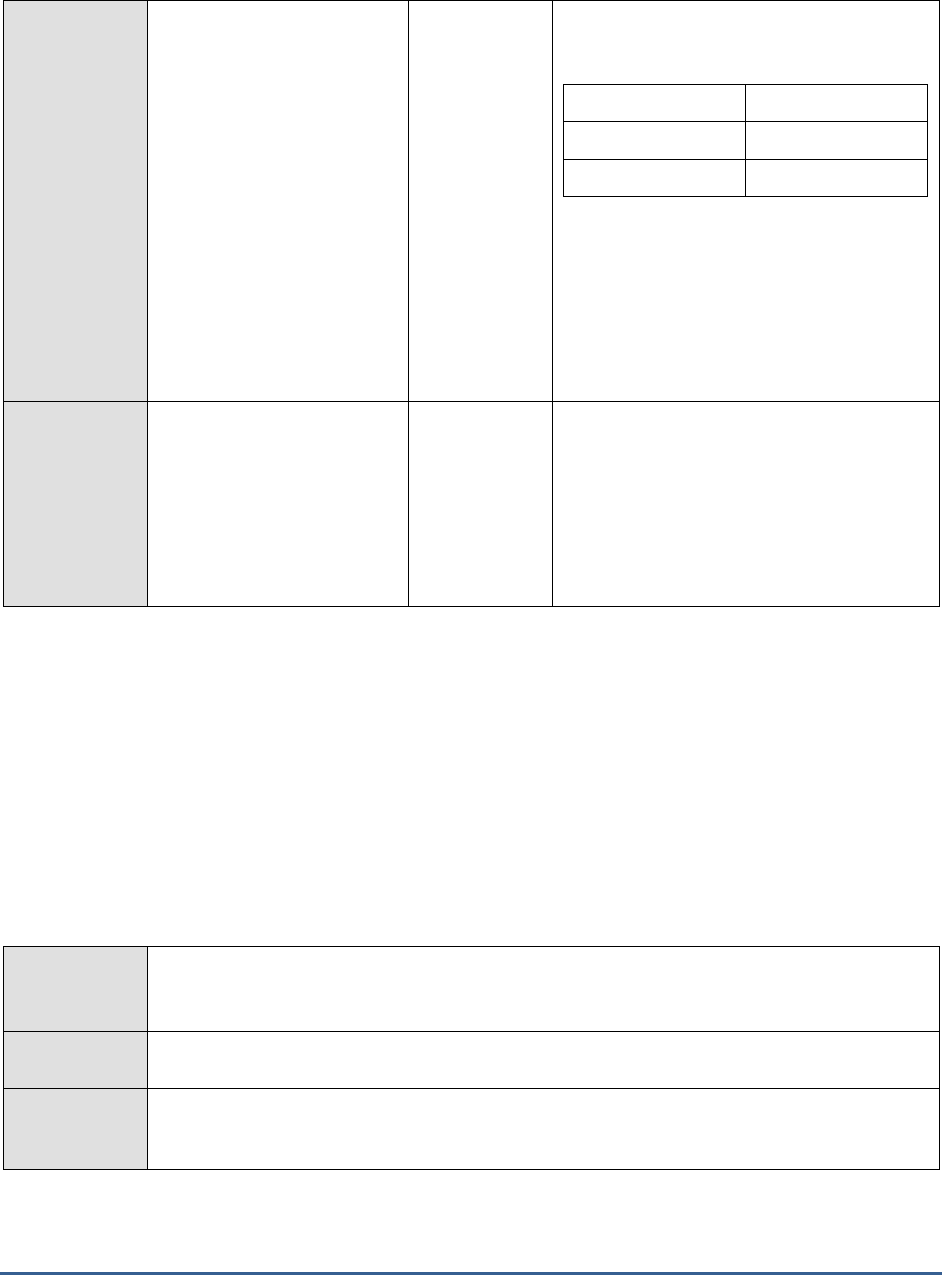
M O N I T O RI N G S A P B U S I N E S S O BJ E C T S
31
Server enabled state:
Indicates whether/not the
Adaptive Processing server is
enabled.
The values that this measure can report and
their corresponding numeric values are
discussed in the table below:
Measure Value
Numeric Value
Disabled
0
Enabled
1
Note:
By default, this measure reports the Measure
Values listed in the table above to indicate
whether/not the server is enabled. In the
graph of this measure however, the same is
represented using the numeric values only.
Busy server threads:
Indicates the number of
server threads that are
currently servicing requests.
Number
If this measure reaches the configured
maximum thread pool size for the server,
new requests to the server would have to
wait until a server thread becomes free. If
this happens often, it may significantly
slowdown request processing by the server.
In such a situation, you may want to consider
resizing the thread pool.
1.3.5 Adaptive Processing Server Performance Test
One of the key factors influencing the performance of the Adaptive Processing Server (APS) is the usage of its JVM
memory heap. This is because, APS is a pure Java based process, initialized with 1 GB of Java Heap. Naturally
therefore, the lack of adequate free memory to the JVM, faulty and frequent garbage collections, and JVM deadlocks
can all have an adverse impact on the health of the APS. Likewise, if critical services hosted on the APS – such as the
BEx web application server and the Client auditing proxy server – are not correctly configured to handle the requests
they receive, then again APS performance will degrade. This is why, the eG agent periodically runs the Adaptive
Processing Server Performance test. This test enables administrators measure JVM health and the correctness of the
configuration of the critical APS services, thus helping them rapidly detect dips in APS performance and the possible
reasons for it.
Purpose
Enables administrators measure JVM health and the correctness of the configuration of the
critical APS services, thus helping them rapidly detect dips in APS performance and the possible
reasons for it
Target of the
test
A SAP BOBI node
Agent
deploying the
test
An internal/remote agent
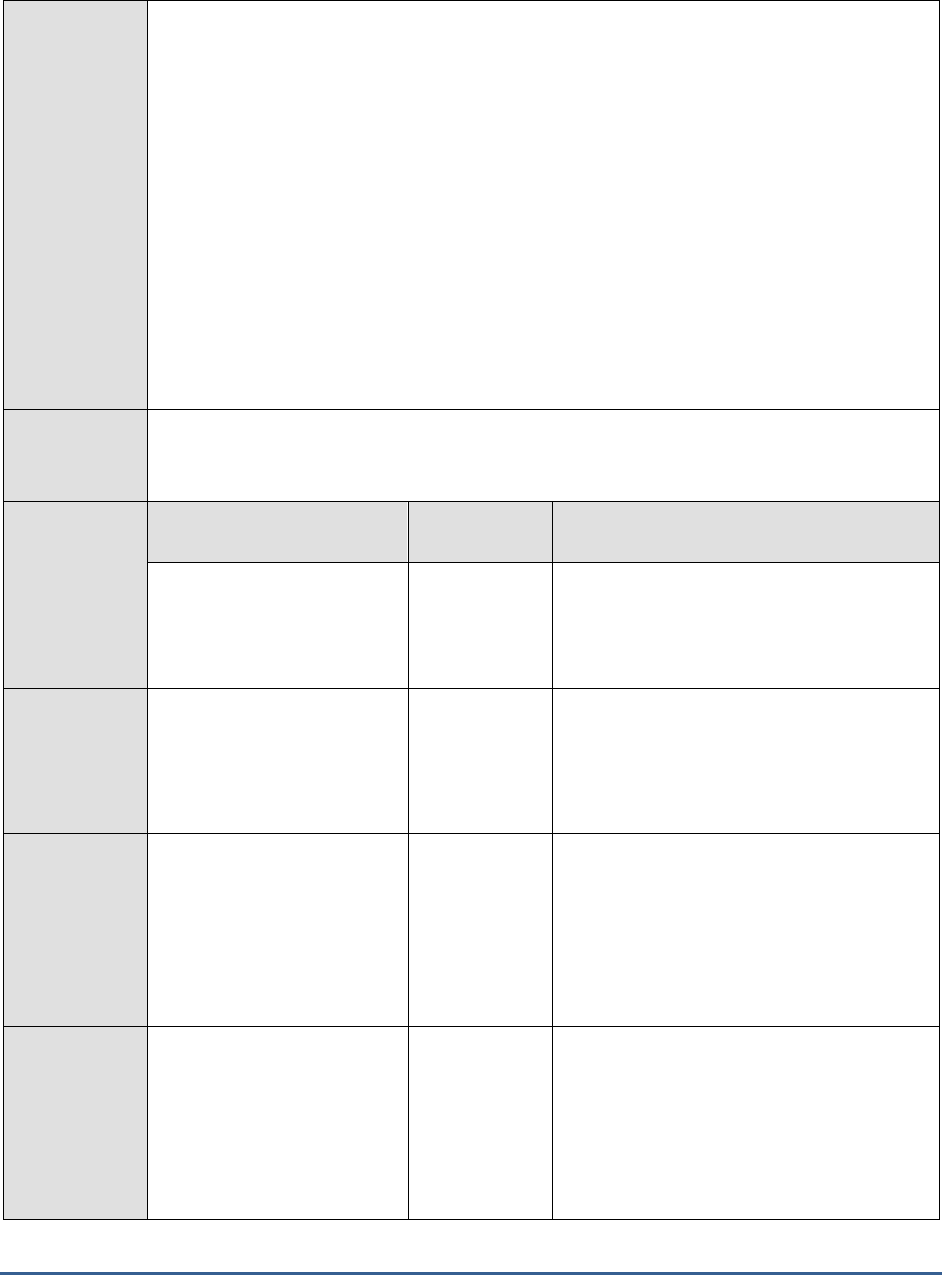
M O N I T O RI N G S A P B U S I N E S S O BJ E C T S
32
Configurable
parameters for
the test
1. TEST PERIOD - How often should the test be executed
2. HOST - Host name of the server for which the test is to be configured
3. PORT - Enter the port to which the specified HOST listens. This should be the port at
which the web application server hosting SAP BOBI listens.
4. JMX REMOTE PORT - Specify the RMI port number of the BOBI monitoring application.
To know the RMI port number of the monitoring application, refer to Section 1.1.1 of this
document.
5. JNDI NAME - Specify the lookup name for connecting to the JMX connector of the BOBI
monitoring application. To know the JNDI name, refer to Section 1.1.1 of this document.
6. JMX USER and JMX PASSWORD – Enter the credentials of an enterprise authenticated
BOBI user belonging to the default
monitoring users
group.
7. CONFIRM PASSWORD - Confirm the password by retyping it here.
8. NODE NAME – Specify the name of the BOBI node being monitored.
Outputs of the
test
One set of results for the APS running in the node monitored
Measurements
made by the
test
Measurement
Measurement
Unit
Interpretation
Free JVM memory:
Indicates the amount of
memory available to the JVM
for allocating new objects.
GB
Ideally, the value of this measure should be
high.
Free JVM memory
percentage:
Indicates the percentage of
memory available to the JVM
for allocating new objects.
Percent
A value close to 100% is a cause for concern,
as it indicates rapid erosion of the JVM
memory heap. Without sufficient memory,
the APS and its services will not be able to
operate optimally.
CPU usage in last 5 mins:
Indicates the percentage of
time the CPU was used by the
APS during the last 5 mins.
Percent
This measure considers all processors
allocated to the JVM.
A value close to 100% indicates excessive
CPU usage, probably owing to CPU-intensive
operations performed on the JVM. If more
processing power is not allocated to the JVM,
the APS may hang.
Stopped system time
during GC in last 5 mins:
Indicates the percentage of
time that APS services were
stopped for Garbage
Collection in the last 5
minutes.
Percent
A critical stage of garbage collection requires
exclusive access and all APS services are
halted at this time. This value should always
be less than 10. 10 and above indicates a low
throughput issue and requires further
investigation
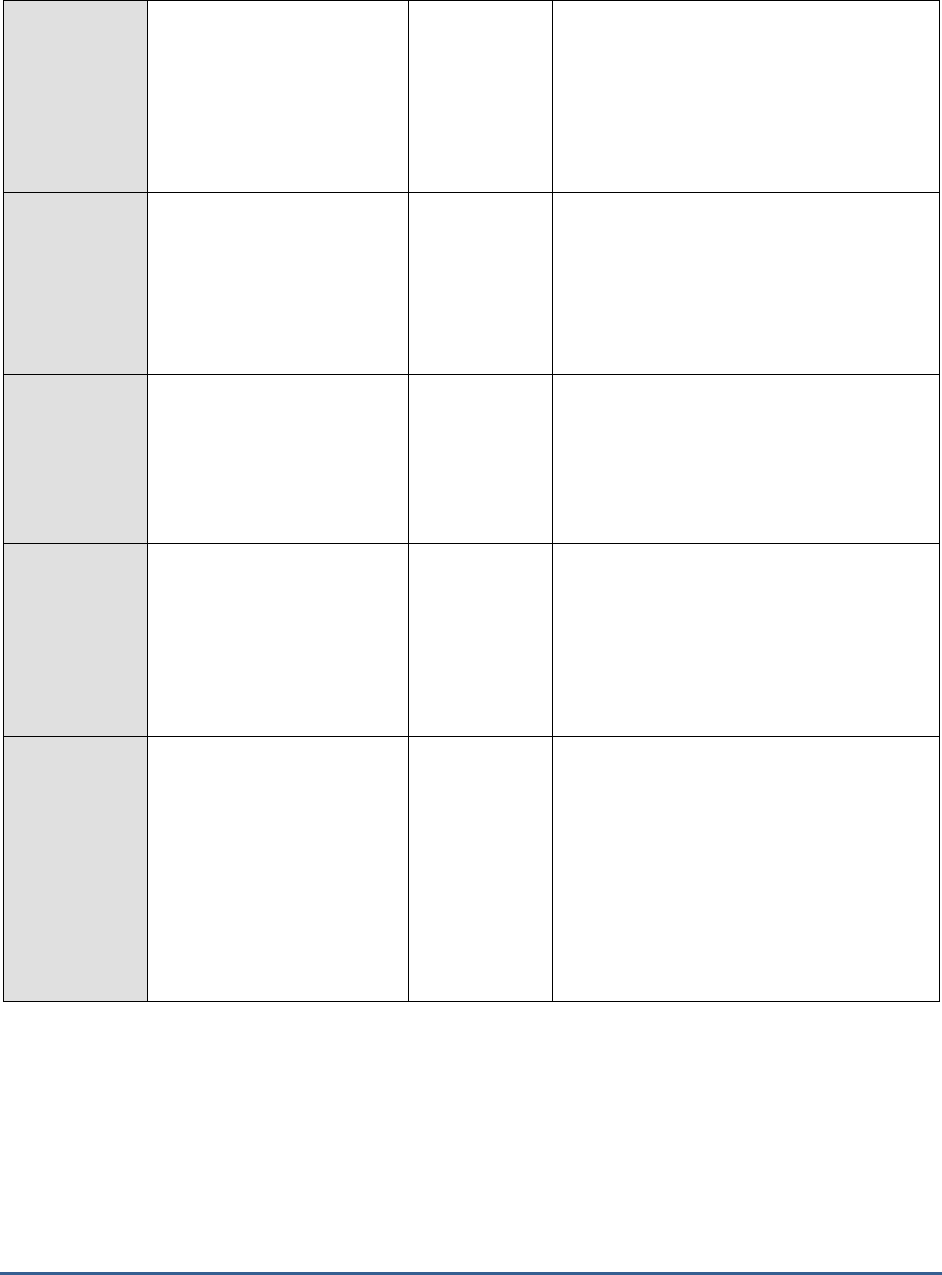
M O N I T O RI N G S A P B U S I N E S S O BJ E C T S
33
Number of page faults
during GC in last 5 mins:
Indicates the number of page
faults that occurred while
garbage collection was
running during the last five
minutes.
Number
Any value greater than 0 indicates a system
under heavy load and low memory
conditions.
JVM lock contention lock:
Indicates the current number
of JVM lock contentions.
Number
This represents the number of synchronized
objects that have threads that are waiting for
access. The average value of this measure
should be 0. Consistently higher values
indicates threads that will not run again. You
may want to take a thread dump to
investigate such issues.
JVM deadlocked threads
counter:
Indicates the number of
active sessions within a
Business Explorer Web
Applications Service.
Number
These threads are indefinitely waiting on
each other for a common set of resources.
Average value should be 0. Consistently
higher values warranties further investigation
using thread dumps
BEx web application
service sessions:
Indicates the number of
active sessions within a
Business Explorer Web
Applications Service.
Number
BEx Web applications are Web-based
applications from the Business Explorer (BEx)
of SAP NetWeaver Business Warehouse (BW)
for data analysis, reporting, and analytical
applications on the Web.
This measure is a good indicator of the load
generated by this service on the APS.
Client audit event rate:
Indicates the rate of client
auditing events received
within the last measure
period.
Events/Sec
If the event is configured to be audited, the
client sends the event information to the web
application server, which passes it to the
Client Auditing Proxy Service (CAPS) hosted
in an Adaptive Processing Server (APS).
This measure is used to monitor the
configuration and load on the Client auditing
proxy service. Values greater than 0 indicate
that the service has been configured
correctly.
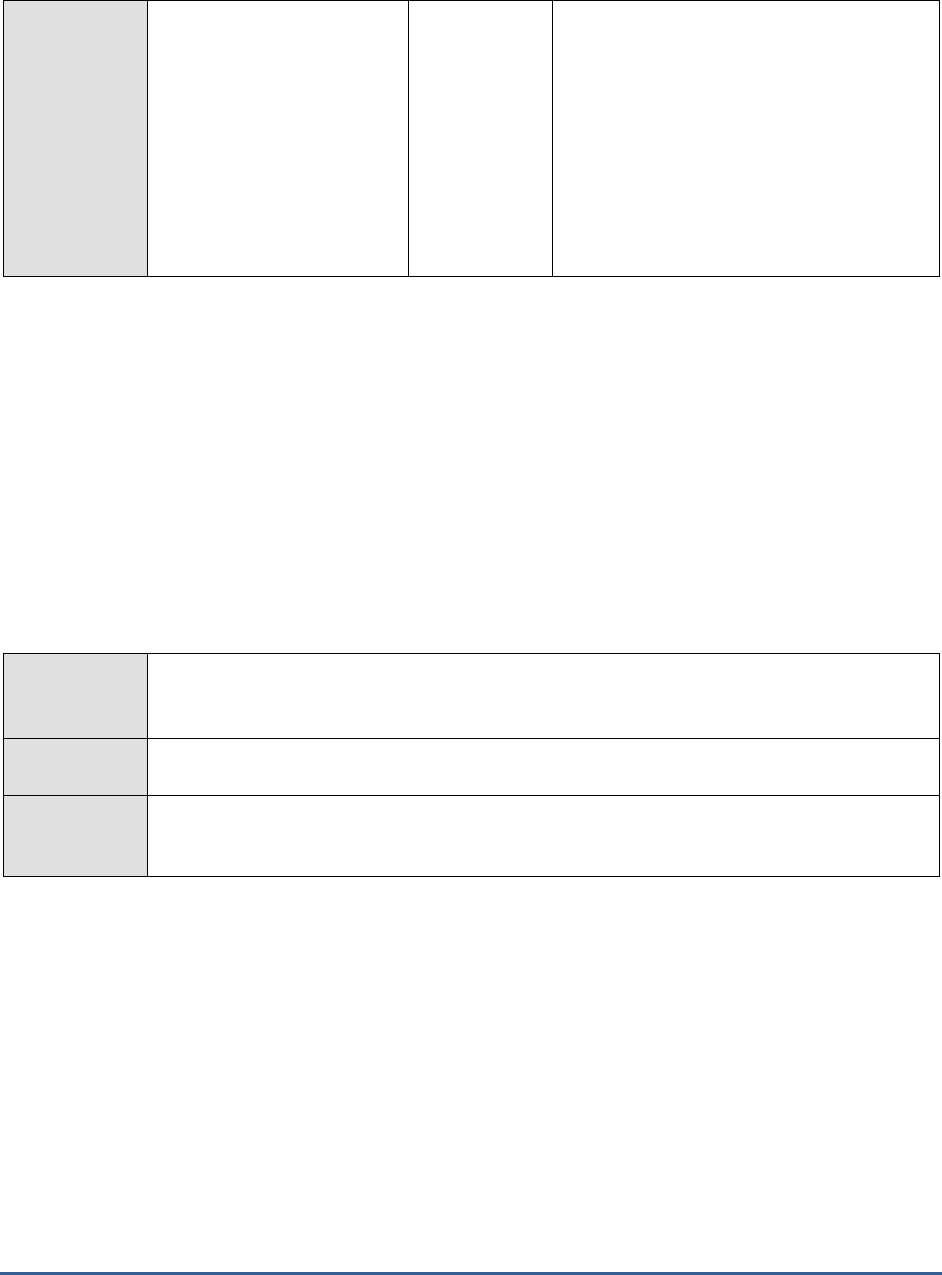
M O N I T O RI N G S A P B U S I N E S S O BJ E C T S
34
Current number of
auditing events queued:
Indicates the number of
auditing events that the APS
has recorded, but which have
not yet been retrieved by the
CMS Auditor.
Number
If this number increases without bound, it
could mean indicate that auditing has not
been configured properly or that the system
is heavily loaded and generating auditing
events faster than the auditor can retrieve
them. When stopping servers, It is advisable
to disable them first and wait for auditing
events to be fully retrieved and this queue
becomes empty. Otherwise, they may be
retrieved only when this server has been
restarted and the CMS polls for them.
1.3.6 Connection Server Status Test
The Connection Server provides database access to source data. It supports relational databases, as well as OLAP
and other formats. The Connection Server is responsible for handling connection and interaction with the various
data sources and providing a common feature set to clients. Without the connection server therefore, source data
cannot be accessed, thereby causing critical services to fail. Moreover, if the connection server slows down, so will
database accesses. To avoid such failures/slowdowns, administrators should run the Connection Server Status test at
regular intervals, check the status of the connection server, determine whether/not the server is sized right to
process its current and future request load, and in the process, promptly detect a server failure or slowness. Quick
and accurate problem identification will enable administrators to swiftly initiate corrective action, so that the
Connection server resumes normal operations in no time.
Purpose
Checks the status of the connection server, reveals whether/not the server is sized right to
process its current and future request load, and in the process, helps administrators promptly
detect a server failure or slowness
Target of the
test
A SAP BOBI node
Agent
deploying the
test
An internal/remote agent
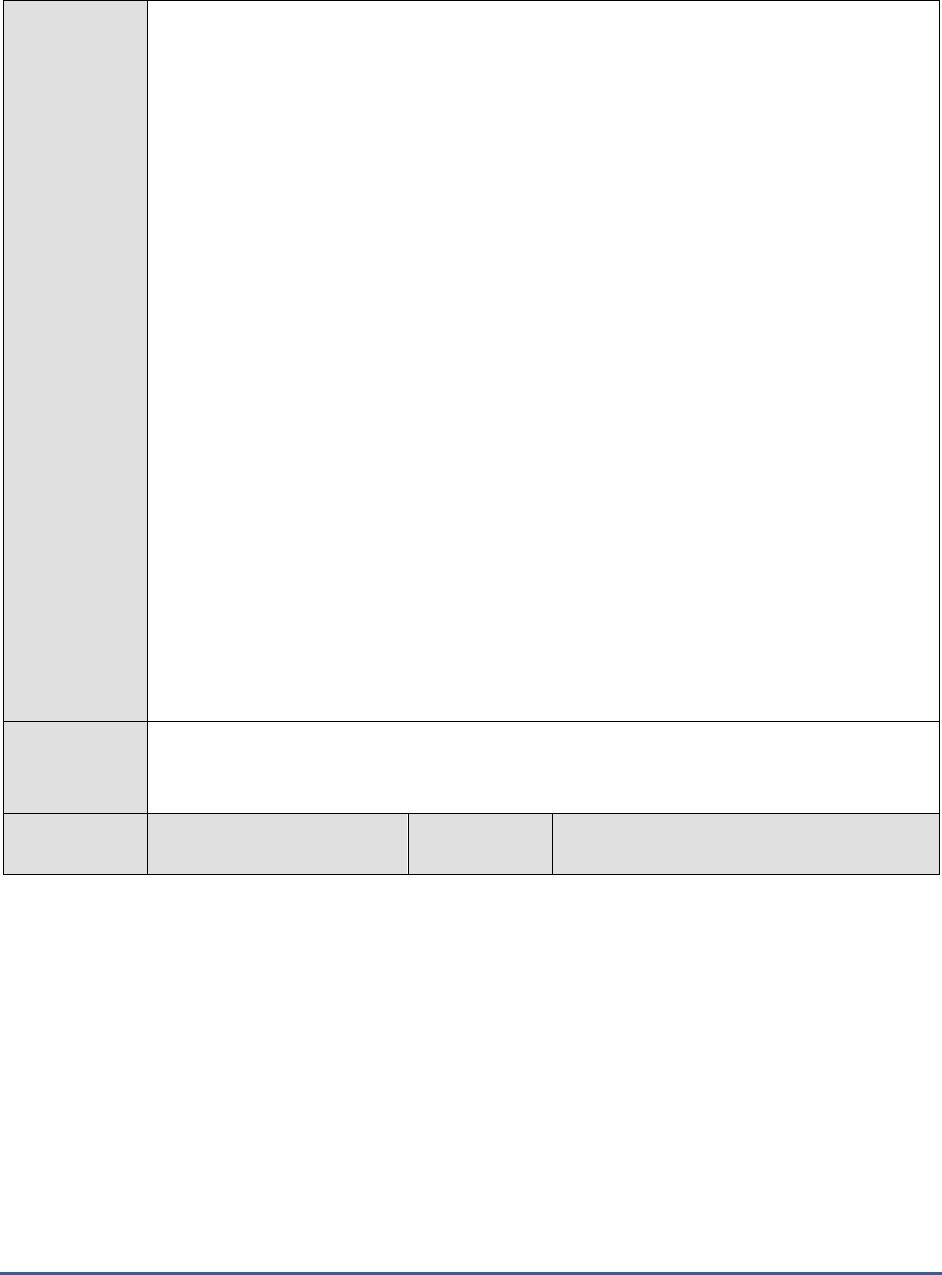
M O N I T O RI N G S A P B U S I N E S S O BJ E C T S
35
Configurable
parameters for
the test
1. TEST PERIOD - How often should the test be executed
2. HOST - Host name of the server for which the test is to be configured
3. PORT - Enter the port to which the specified HOST listens. This should be the port at
which the web application server hosting SAP BOBI listens.
4. JMX REMOTE PORT - Specify the RMI port number of the BOBI monitoring application.
To know the RMI port number of the monitoring application, refer to Section 1.1.1 of this
document.
5. JNDI NAME - Specify the lookup name for connecting to the JMX connector of the BOBI
monitoring application. To know the JNDI name, refer to Section 1.1.1 of this document.
6. JMX USER and JMX PASSWORD – Enter the credentials of an enterprise authenticated
BOBI user belonging to the default
monitoring users
group.
7. CONFIRM PASSWORD - Confirm the password by retyping it here.
8. NODE NAME – Specify the name of the BOBI node being monitored.
9. DETAILED DIAGNOSIS - To make diagnosis more efficient and accurate, the eG
Enterprise suite embeds an optional detailed diagnostic capability. With this capability, the
eG agents can be configured to run detailed, more elaborate tests as and when specific
problems are detected. To enable the detailed diagnosis capability of this test for a
particular server, choose the On option. To disable the capability, click on the Off option.
The option to selectively enable/disable the detailed diagnosis capability will be available
only if the following conditions are fulfilled:
The eG manager license should allow the detailed diagnosis capability
Both the normal and abnormal frequencies configured for the detailed diagnosis
measures should not be 0.
Outputs of the
test
One set of results for the Connection server running in the node monitored
Measurements
made by the
Measurement
Measurement
Unit
Interpretation
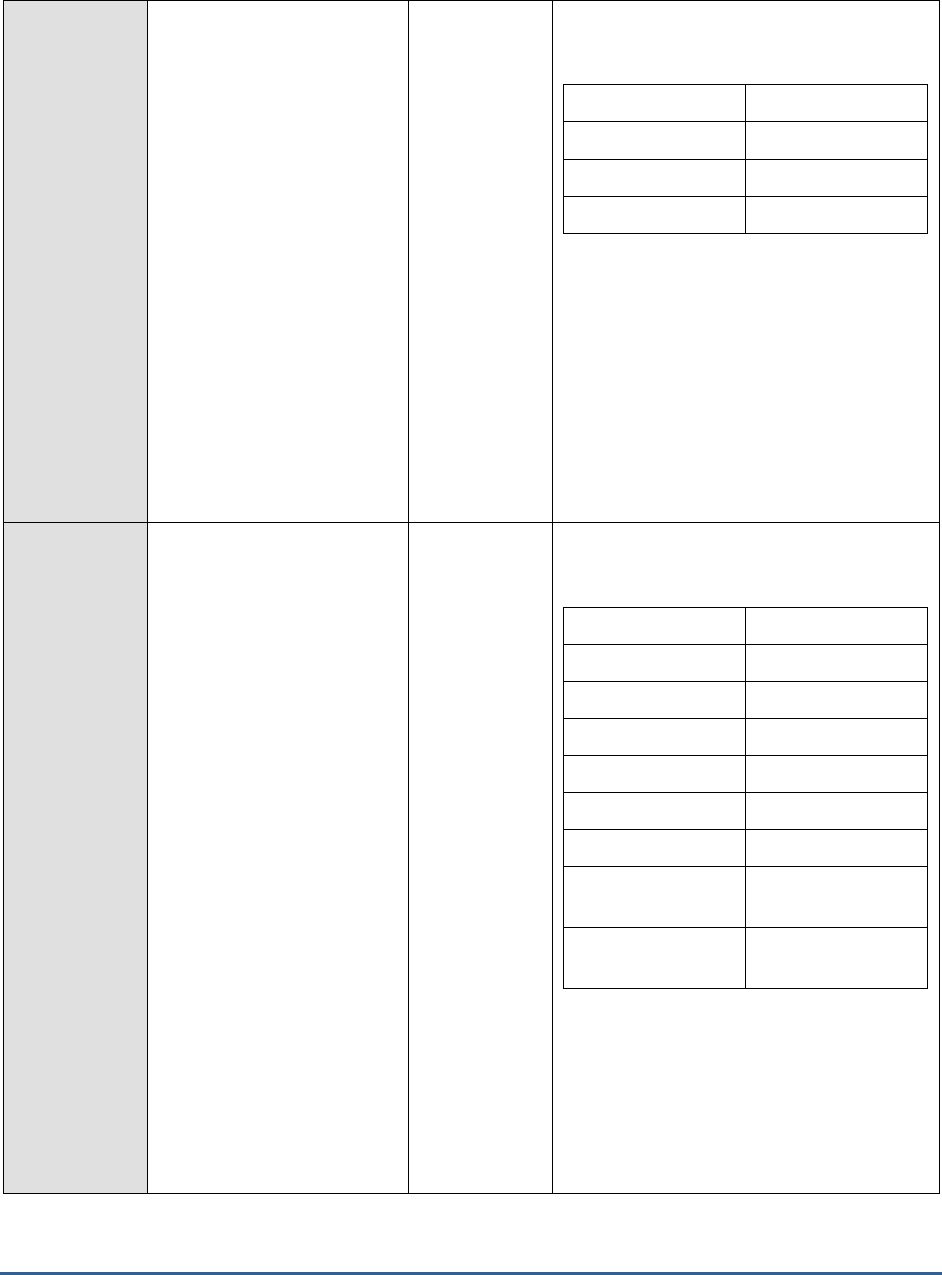
M O N I T O RI N G S A P B U S I N E S S O BJ E C T S
36
test
Health state:
Indicates the current health
state of the Connection
server in the monitored node.
The values that this measure can report and
their corresponding numeric values are
discussed in the table below:
Measure Value
Numeric Value
Danger
0
Caution
1
Healthy
2
If the server is not healthy, then the detailed
diagnosis of this measure, if enabled, will
provide the process ID of the server.
Note:
By default, this measure reports the Measure
Values listed in the table above to indicate
the health state of the server. In the graph of
this measure however, the same is
represented using the numeric values only.
Server running state:
Indicates the current running
state of the Connection
server.
The values that this measure can report and
their corresponding numeric values are
discussed in the table below:
Measure Value
Numeric Value
STOPPED
0
STARTING
1
INITIALIZING
2
RUNNING
3
STOPPING
4
FAILED
5
RUNNING_WITH_E
RRORS
6
RUNNING_WITH_W
ARNINGS
7
Note:
By default, this measure reports the Measure
Values listed in the table above to indicate
the running state of the server. In the graph
of this measure however, the same is
represented using the numeric values only.
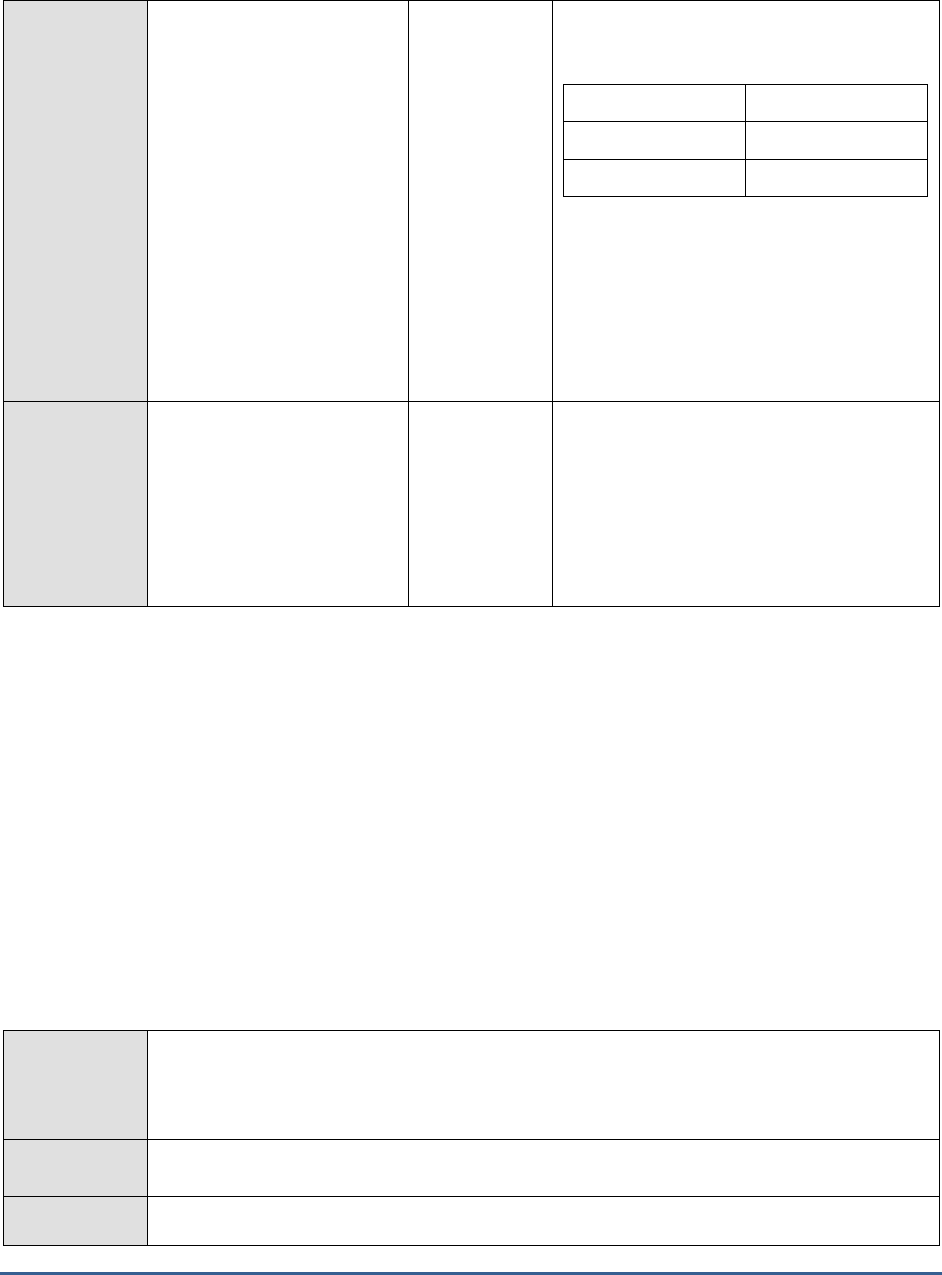
M O N I T O RI N G S A P B U S I N E S S O BJ E C T S
37
Server enabled state:
Indicates whether/not the
Connection server is enabled.
The values that this measure can report and
their corresponding numeric values are
discussed in the table below:
Measure Value
Numeric Value
Disabled
0
Enabled
1
Note:
By default, this measure reports the Measure
Values listed in the table above to indicate
whether/not the server is enabled. In the
graph of this measure however, the same is
represented using the numeric values only.
Busy server threads:
Indicates the number of
server threads that are
currently servicing requests.
Number
If this measure reaches the configured
maximum thread pool size for the server,
new requests to the server would have to
wait until a server thread becomes free. If
this happens often, it may significantly
slowdown request processing by the server.
In such a situation, you may want to consider
resizing the thread pool.
1.3.7 Crystal Reports Server Status Test
The Crystal Reports Processing Server responds to page requests by processing reports and generating encapsulated
page format (EPF) pages. The key benefit of EPF is that it supports page-on-demand access, so only the requested
page is returned, not the entire report. This improves system performance and reduces unnecessary network traffic
for large reports. If this server is not running or is slow in processing page requests, EPF pages will either not be
generated at all or may take hours to be generated. As a result, report generation will take longer than normal,
thereby adversely impacting user experience with the reporting tool. This is why, it is imperative that administrators
are notified of even the slightest deviation in the availability and performance of the Crystal Reports Processing
server. This is exactly what the Crystal Reports Server Status test does. This test sends out email/SMS alerts to users
when the Crystal Reports Processing server switches to an abnormal state suddenly or when it runs out of free
threads for processing subsequent page requests. In the process, the test makes sure that the administrator
promptly addresses these issues and quickly restores normalcy.
Purpose
Sends out email/SMS alerts to users when the Crystal Reports Processing server switches to an
abnormal state suddenly or when it runs out of free threads for processing subsequent page
requests. In the process, the test makes sure that the administrator promptly address these
issues and quickly restore normalcy.
Target of the
test
A SAP BOBI node
Agent
deploying the
An internal/remote agent
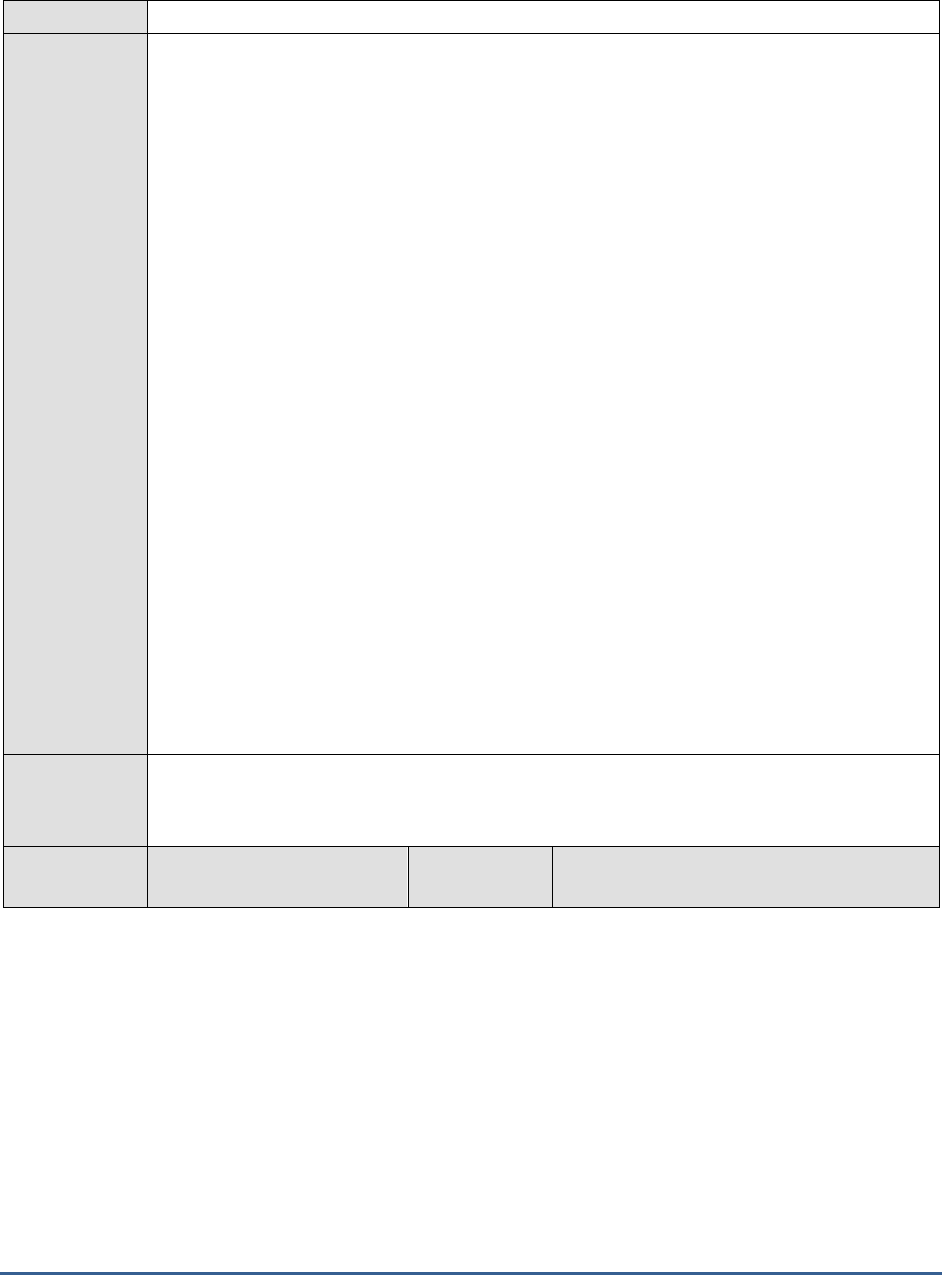
M O N I T O RI N G S A P B U S I N E S S O BJ E C T S
38
test
Configurable
parameters for
the test
1. TEST PERIOD - How often should the test be executed
2. HOST - Host name of the server for which the test is to be configured
3. PORT - Enter the port to which the specified HOST listens. This should be the port at
which the web application server hosting SAP BOBI listens.
4. JMX REMOTE PORT - Specify the RMI port number of the BOBI monitoring application.
To know the RMI port number of the monitoring application, refer to Section 1.1.1 of this
document.
5. JNDI NAME - Specify the lookup name for connecting to the JMX connector of the BOBI
monitoring application. To know the JNDI name, refer to Section 1.1.1 of this document.
6. JMX USER and JMX PASSWORD – Enter the credentials of an enterprise authenticated
BOBI user belonging to the default
monitoring users
group.
7. CONFIRM PASSWORD - Confirm the password by retyping it here.
8. NODE NAME – Specify the name of the BOBI node being monitored.
9. DETAILED DIAGNOSIS - To make diagnosis more efficient and accurate, the eG
Enterprise suite embeds an optional detailed diagnostic capability. With this capability, the
eG agents can be configured to run detailed, more elaborate tests as and when specific
problems are detected. To enable the detailed diagnosis capability of this test for a
particular server, choose the On option. To disable the capability, click on the Off option.
The option to selectively enable/disable the detailed diagnosis capability will be available
only if the following conditions are fulfilled:
The eG manager license should allow the detailed diagnosis capability
Both the normal and abnormal frequencies configured for the detailed diagnosis
measures should not be 0.
Outputs of the
test
One set of results for the Crystal Reports Processing server running in the node monitored
Measurements
made by the
Measurement
Measurement
Unit
Interpretation

M O N I T O RI N G S A P B U S I N E S S O BJ E C T S
39
test
Health state:
Indicates the current health
state of the Crystal Reports
Processing server in the
monitored node.
The values that this measure can report and
their corresponding numeric values are
discussed in the table below:
Measure Value
Numeric Value
Danger
0
Caution
1
Healthy
2
If the server is not healthy, then the detailed
diagnosis of this measure, if enabled,
provides the process ID and processing
plugin name of the server.
Note:
By default, this measure reports the Measure
Values listed in the table above to indicate
the health state of the server. In the graph of
this measure however, the same is
represented using the numeric values only.
Server running state:
Indicates the current running
state of the Crystal Reports
Processing server.
The values that this measure can report and
their corresponding numeric values are
discussed in the table below:
Measure Value
Numeric Value
STOPPED
0
STARTING
1
INITIALIZING
2
RUNNING
3
STOPPING
4
FAILED
5
RUNNING_WITH_E
RRORS
6
RUNNING_WITH_W
ARNINGS
7
Note:
By default, this measure reports the Measure
Values listed in the table above to indicate
the running state of the server. In the graph
of this measure however, the same is
represented using the numeric values only.
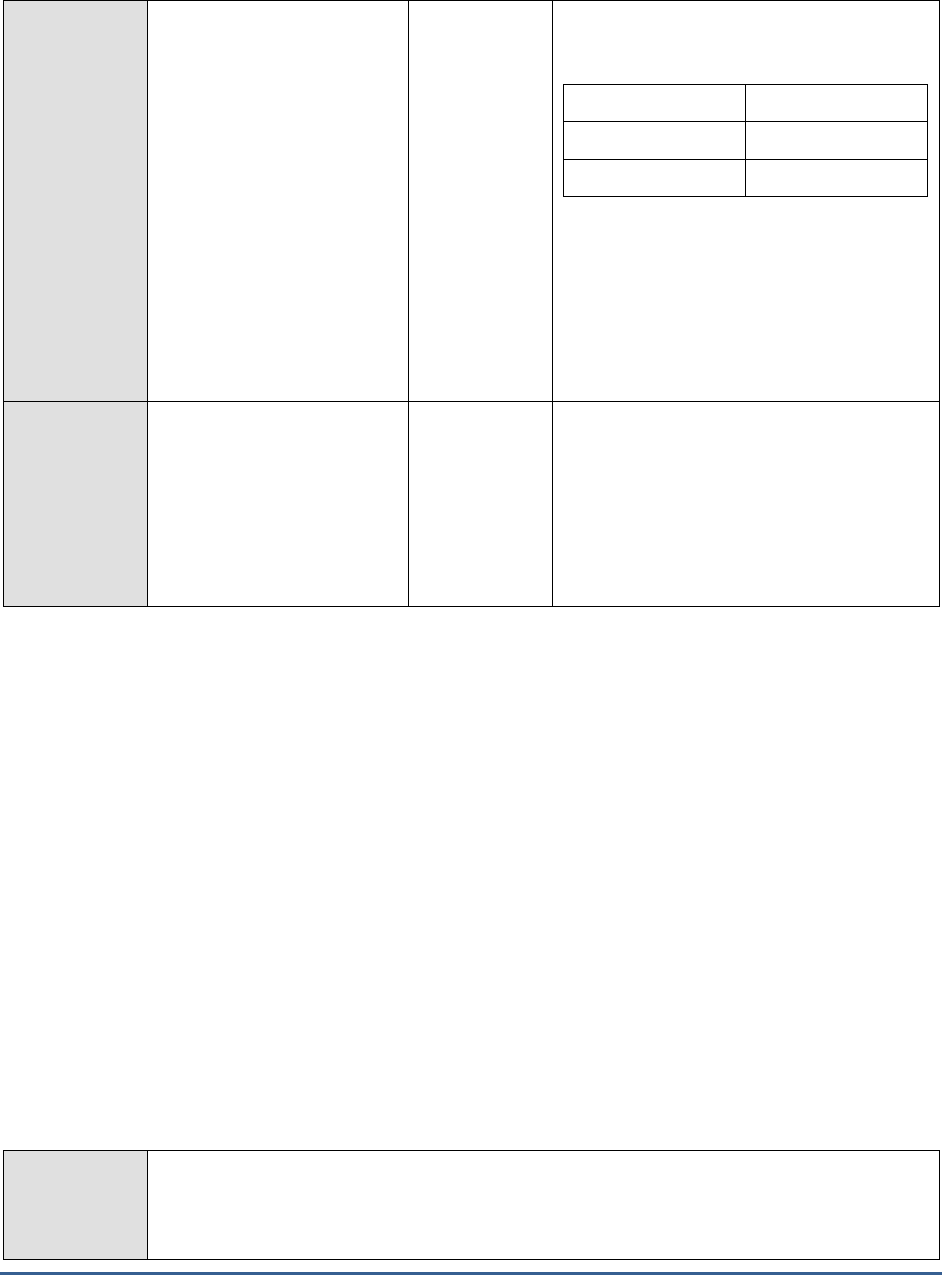
M O N I T O RI N G S A P B U S I N E S S O BJ E C T S
40
Server enabled state:
Indicates whether/not the
Crystal Reports Processing
server is enabled.
The values that this measure can report and
their corresponding numeric values are
discussed in the table below:
Measure Value
Numeric Value
Disabled
0
Enabled
1
Note:
By default, this measure reports the Measure
Values listed in the table above to indicate
whether/not the server is enabled. In the
graph of this measure however, the same is
represented using the numeric values only.
Busy server threads:
Indicates the number of
server threads that are
currently servicing requests.
Number
If this measure reaches the configured
maximum thread pool size for the server,
new requests to the server would have to
wait until a server thread becomes free. If
this happens often, it may significantly
slowdown request processing by the server.
In such a situation, you may want to consider
resizing the thread pool.
1.3.8 Crystal Reports Server Performance Test
A healthy Crystal Reports Processing Server is one that processes all the page requests it receives without fail and in
minimum time, so that EPF pages are quickly generated and returned to clients. If requests to a Crystal Reports,
Processing Server fail often or take too long to be processed, EPF page generation will be considerably delayed. As a
result, the server’s promise of instant, page-on-demand access to users will stand broken, killing user confidence in
its abilities. Moreover, any slowdown in request processing will also result in long pending request queues, which if
allowed to grow may choke the server. In short, processing bottlenecks with the Crystal Reports Processing Server
can prove to be detrimental to the health of the server and will also damage user experience with the server. This is
why, it is imperative that administrators identify a probable slowdown or outage of the server at its nascent stages
itself, so that they can avert such fatalities well before they occur. The Crystal Reports Server Performance test helps
administrators with this.
This test closely tracks page requests to the server, continuously observes the rate at which the server processes
page requests, rapidly isolates probable failures/slowdowns, and promptly alerts administrators to them. This way,
the test provides administrators with a heads-up on potentially serious processing bottlenecks, so that administrators
can work towards preventing them.
Purpose
Cllosely tracks page requests to the server, continuously observes the rate at which the server
processes page requests, rapidly isolates failures/slowdowns, and promptly alerts administrators
to them. This way, the test provides administrators with a heads-up on potentially serious
processing bottlenecks, so that administrators can work towards preventing them
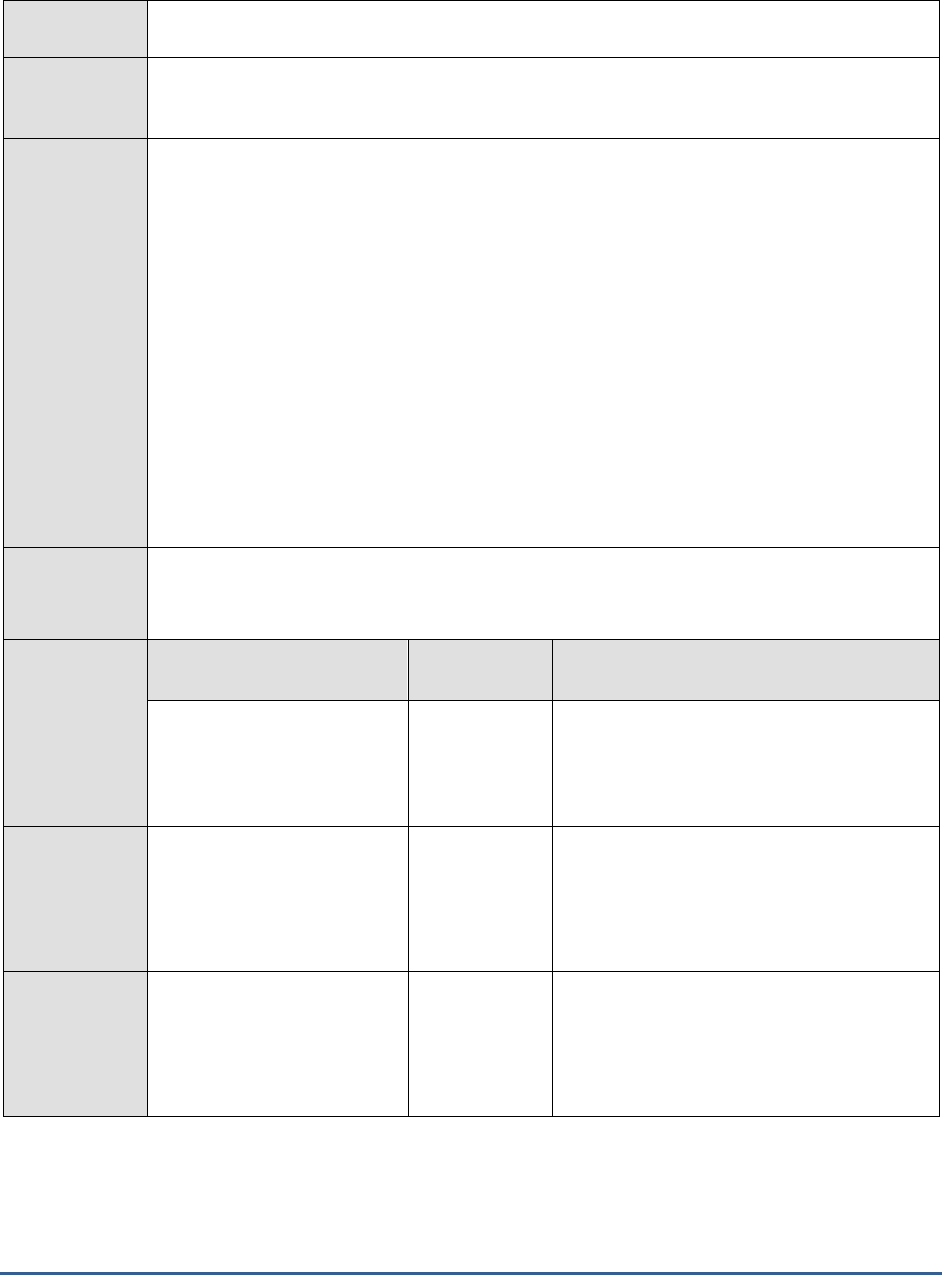
M O N I T O RI N G S A P B U S I N E S S O BJ E C T S
41
Target of the
test
A SAP BOBI node
Agent
deploying the
test
An internal/remote agent
Configurable
parameters for
the test
1. TEST PERIOD - How often should the test be executed
2. HOST - Host name of the server for which the test is to be configured
3. PORT - Enter the port to which the specified HOST listens. This should be the port at
which the web application server hosting SAP BOBI listens.
4. JMX REMOTE PORT - Specify the RMI port number of the BOBI monitoring application.
To know the RMI port number of the monitoring application, refer to Section 1.1.1 of this
document.
5. JNDI NAME - Specify the lookup name for connecting to the JMX connector of the BOBI
monitoring application. To know the JNDI name, refer to Section 1.1.1 of this document.
6. JMX USER and JMX PASSWORD – Enter the credentials of an enterprise authenticated
BOBI user belonging to the default
monitoring users
group.
7. CONFIRM PASSWORD - Confirm the password by retyping it here.
8. NODE NAME – Specify the name of the BOBI node being monitored.
Outputs of the
test
One set of results for the Crystal Reports Processing server running in the node monitored
Measurements
made by the
test
Measurement
Measurement
Unit
Interpretation
Processing rate:
Indicates the rate at which
the server processes the page
requests it receives.
Requests/Sec
A consistent drop in the value of this measure
could indicate a probable processing
slowdown.
Number of open jobs:
Indicates the number of jobs
that the server and its child
processes are currently
processing.
Number
This is a good indicator of the current
workload of the server.
Average processing time:
Indicates the average time
taken by the server to
process a request (taken over
the last 500 requests).
Millisecs
Ideally, the value of this measure should be
low. A high value or a consistent rise in this
value is a cause for concern, as it indicates a
slowdown in request processing.
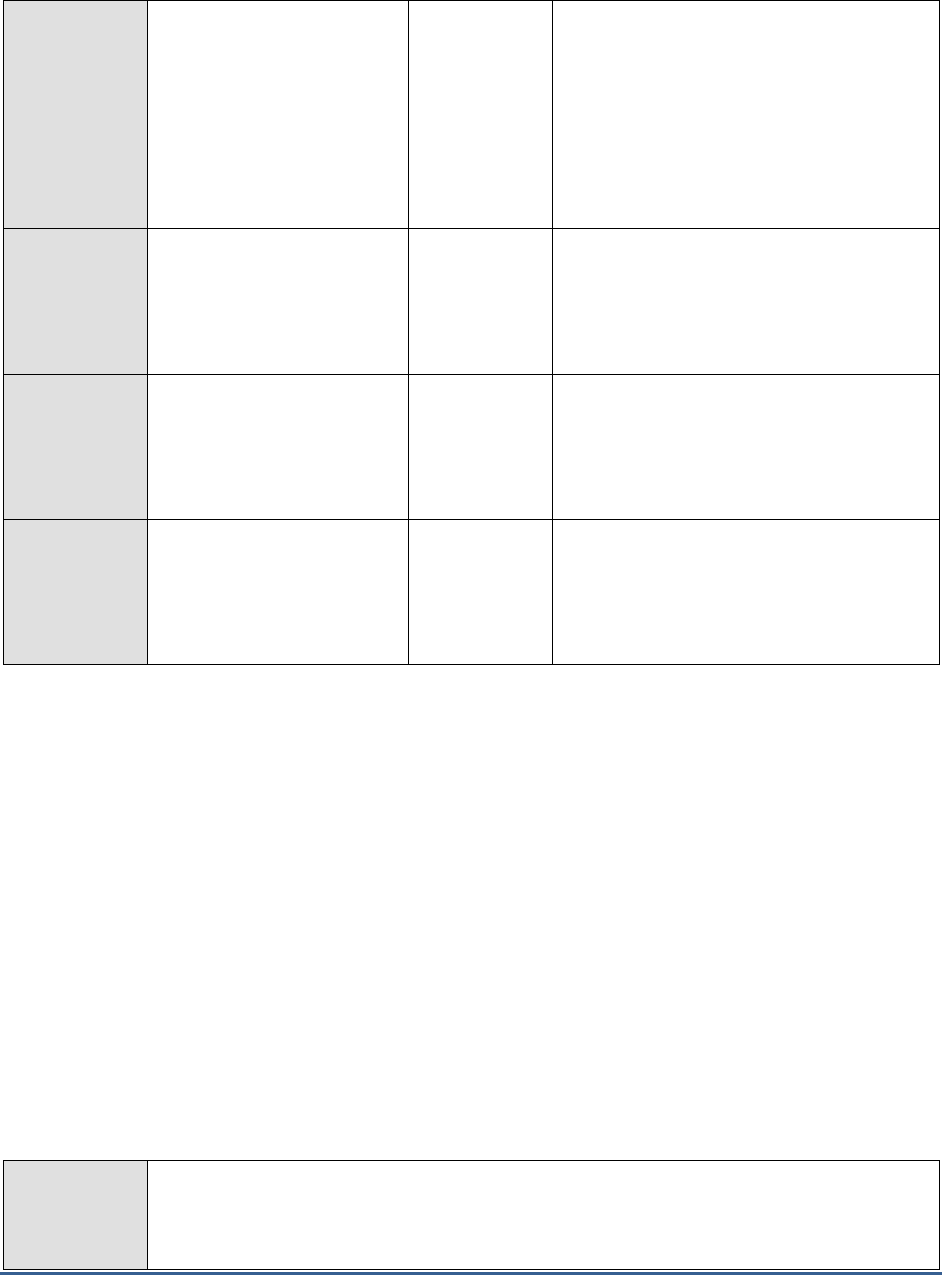
M O N I T O RI N G S A P B U S I N E S S O BJ E C T S
42
Number of queued
requests:
Indicates the number of
requests waiting to be
processed or are being
processed.
Number
A steady rise in the value of this measure is a
sign of a request queue that is growing. This
means that the server is unable to process
page requests as quickly as it receives them.
You may want to check the value of the
Busy
server threads
measure of the Crystal
Reports Processing Server Status test to
know if the lack of free threads in the thread
pool is the reason for the slowness.
Number of open
connections:
Indicates the number of
connections open between
the server and its clients.
Number
Percentage requests
failed:
Indicates what percentage of
the last 500 requests have
failed.
Percent
Ideally, the value of this measure should be
0. A non-zero value is a sign of trouble. A
value close to 100 could hint at a critical
problem condition that warrants an
immediate and thorough investigation.
Data transfer rate:
Indicates the rate at which
data is transferred from the
server to its clients in the last
measure period.
KB/Sec
1.3.9 Dashboards Server Status Test
The Dashboards Processing Server responds to Dashboard requests by processing reports and generating
encapsulated page format (EPF) pages. The key benefit of EPF is that it supports page-on-demand access, so only
the requested page is returned, not the entire report. This improves system performance and reduces unnecessary
network traffic for large reports.
If this server is not running or is slow in processing dashboard requests, EPF pages will either not be generated at all
or may take hours to be generated. As a result, report generation will take longer than normal, thereby adversely
impacting user experience with dashboards. This is why, it is imperative that administrators are notified of even the
slightest deviation in the availability and performance of the Dashboards Processing server. This is exactly what the
Dashboards Server Status test does. This test sends out email/SMS alerts to users when the Dashboards Processing
server switches to an abnormal state suddenly or when it runs out of free threads for processing subsequent
dashboard requests. In the process, the test makes sure that the administrator promptly addresses these issues and
quickly restores normalcy.
Purpose
Sends out email/SMS alerts to users when the Dashboards Processing server switches to an
abnormal state suddenly or when it runs out of free threads for processing subsequent
dashboard requests. In the process, the test makes sure that the administrator promptly
addresses these issues and quickly restores normalcy
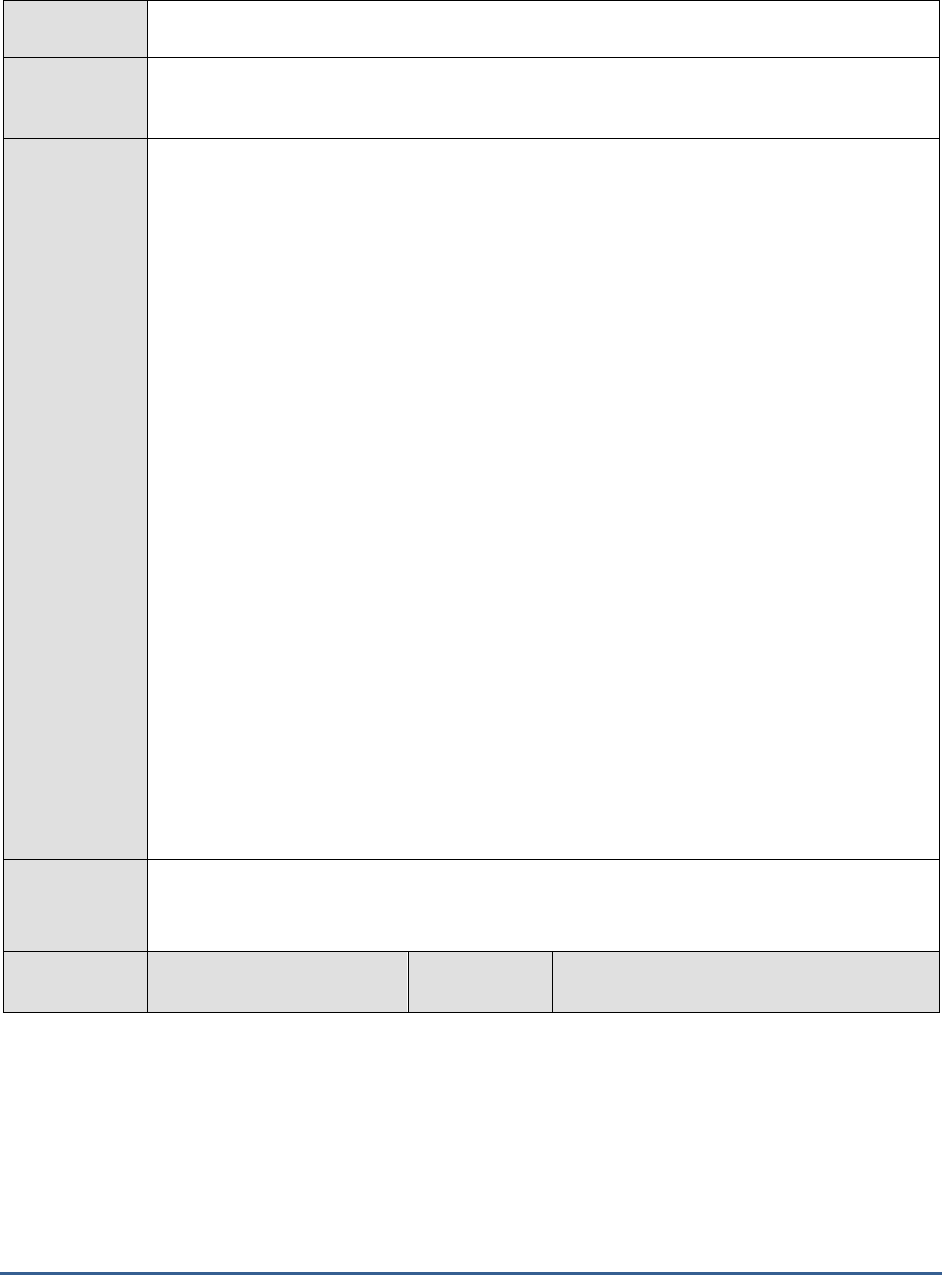
M O N I T O RI N G S A P B U S I N E S S O BJ E C T S
43
Target of the
test
A SAP BOBI node
Agent
deploying the
test
An internal/remote agent
Configurable
parameters for
the test
1. TEST PERIOD - How often should the test be executed
2. HOST - Host name of the server for which the test is to be configured
3. PORT - Enter the port to which the specified HOST listens. This should be the port at
which the web application server hosting SAP BOBI listens.
4. JMX REMOTE PORT - Specify the RMI port number of the BOBI monitoring application.
To know the RMI port number of the monitoring application, refer to Section 1.1.1 of this
document.
5. JNDI NAME - Specify the lookup name for connecting to the JMX connector of the BOBI
monitoring application. To know the JNDI name, refer to Section 1.1.1 of this document.
6. JMX USER and JMX PASSWORD – Enter the credentials of an enterprise authenticated
BOBI user belonging to the default
monitoring users
group.
7. CONFIRM PASSWORD - Confirm the password by retyping it here.
8. NODE NAME – Specify the name of the BOBI node being monitored.
9. DETAILED DIAGNOSIS - To make diagnosis more efficient and accurate, the eG
Enterprise suite embeds an optional detailed diagnostic capability. With this capability, the
eG agents can be configured to run detailed, more elaborate tests as and when specific
problems are detected. To enable the detailed diagnosis capability of this test for a
particular server, choose the On option. To disable the capability, click on the Off option.
The option to selectively enable/disable the detailed diagnosis capability will be available
only if the following conditions are fulfilled:
The eG manager license should allow the detailed diagnosis capability
Both the normal and abnormal frequencies configured for the detailed diagnosis
measures should not be 0.
Outputs of the
test
One set of results for the Dashboards Processing server running in the node monitored
Measurements
made by the
Measurement
Measurement
Unit
Interpretation
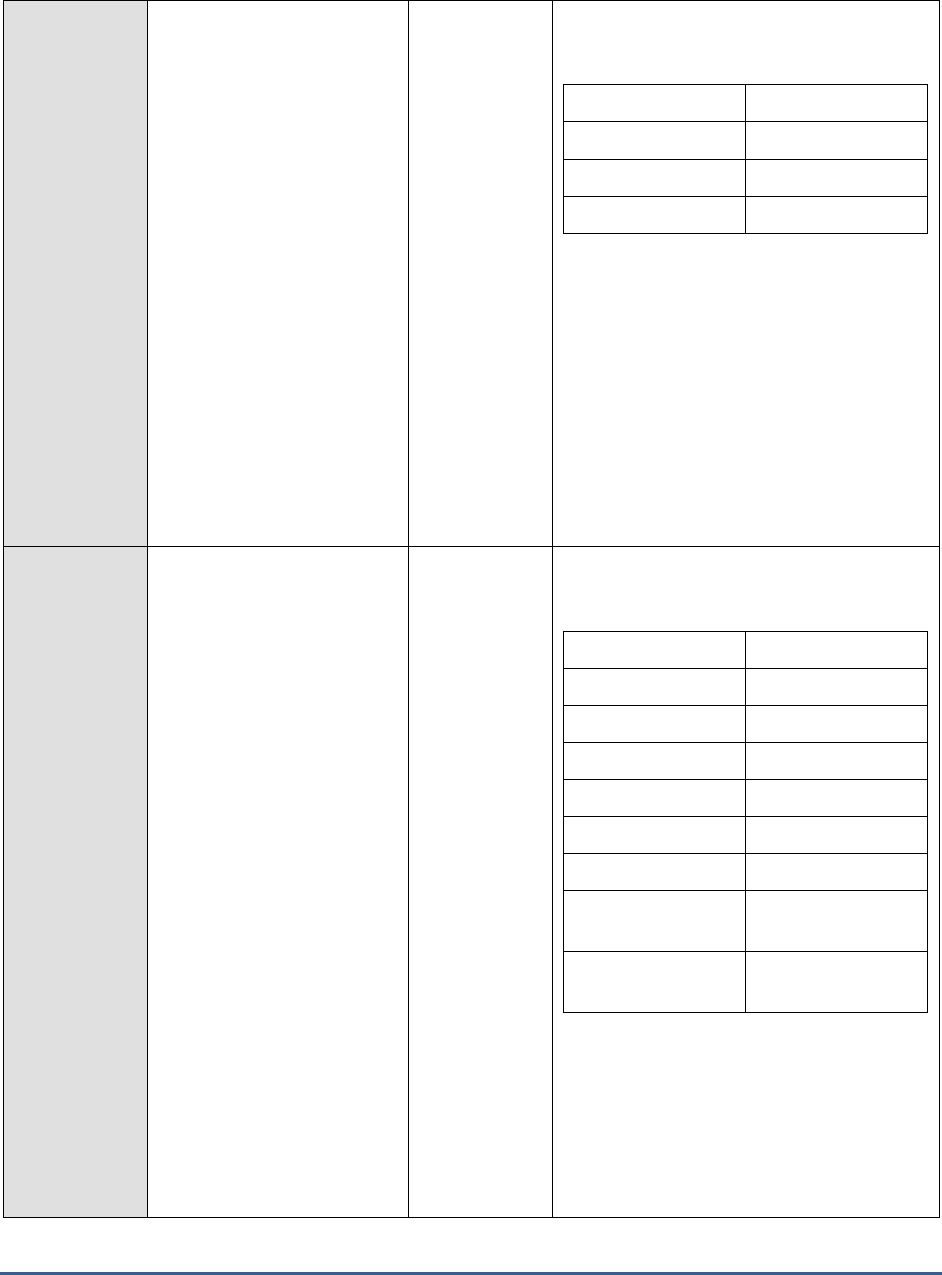
M O N I T O RI N G S A P B U S I N E S S O BJ E C T S
44
test
Health state:
Indicates the current health
state of the Dashboards
Processing server in the
monitored node.
The values that this measure can report and
their corresponding numeric values are
discussed in the table below:
Measure Value
Numeric Value
Danger
0
Caution
1
Healthy
2
If the server is not healthy, then the detailed
diagnosis of this measure, if enabled,
provides the process ID and processing
plugin name of the server.
Note:
By default, this measure reports the Measure
Values listed in the table above to indicate
the health state of the server. In the graph of
this measure however, the same is
represented using the numeric values only.
Server running state:
Indicates the current running
state of the Dashboards
Processing server server.
The values that this measure can report and
their corresponding numeric values are
discussed in the table below:
Measure Value
Numeric Value
STOPPED
0
STARTING
1
INITIALIZING
2
RUNNING
3
STOPPING
4
FAILED
5
RUNNING_WITH_E
RRORS
6
RUNNING_WITH_W
ARNINGS
7
Note:
By default, this measure reports the Measure
Values listed in the table above to indicate
the running state of the server. In the graph
of this measure however, the same is
represented using the numeric values only.
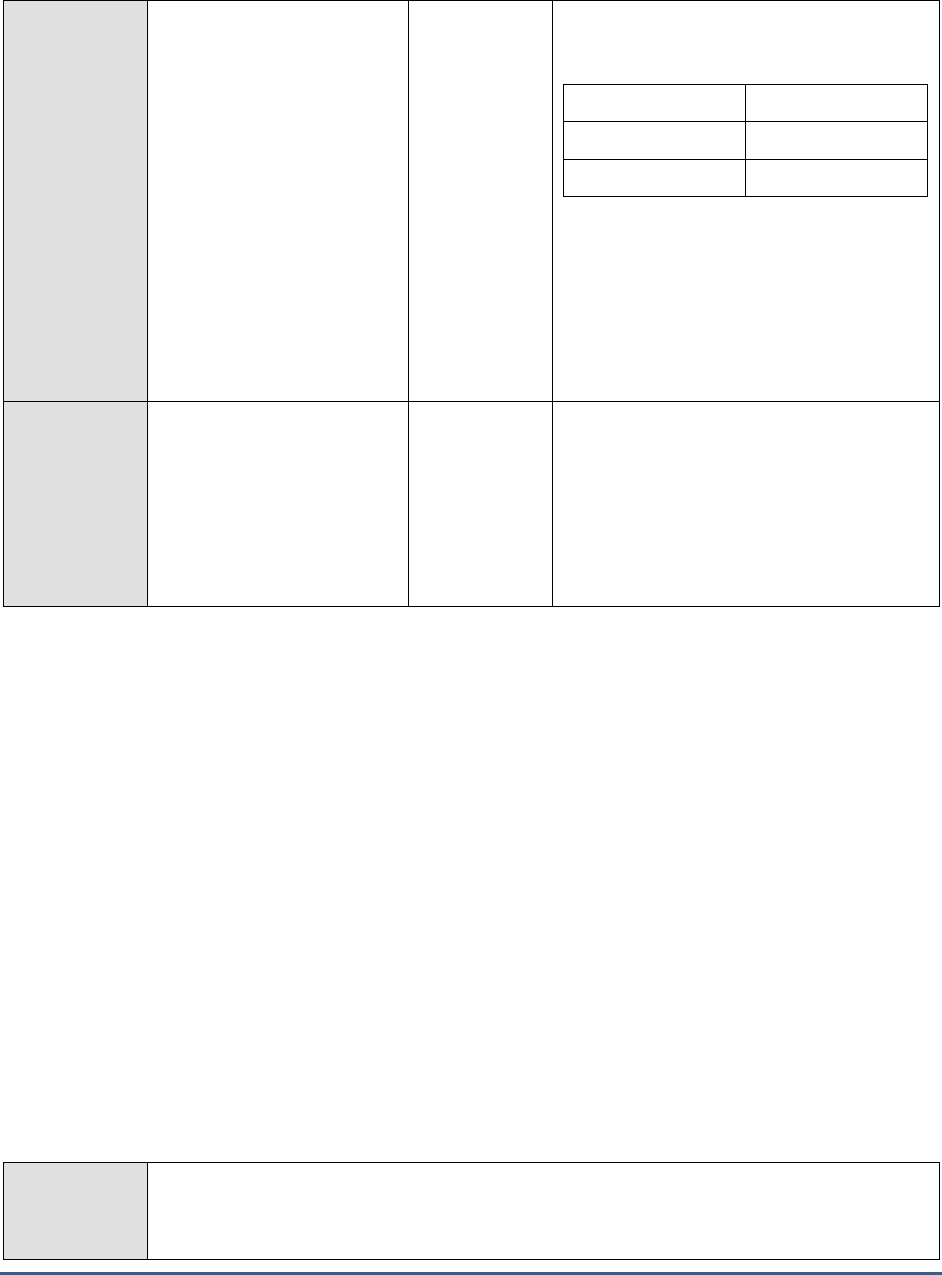
M O N I T O RI N G S A P B U S I N E S S O BJ E C T S
45
Server enabled state:
Indicates whether/not the
Dashboards Processing server
is enabled.
The values that this measure can report and
their corresponding numeric values are
discussed in the table below:
Measure Value
Numeric Value
Disabled
0
Enabled
1
Note:
By default, this measure reports the Measure
Values listed in the table above to indicate
whether/not the server is enabled. In the
graph of this measure however, the same is
represented using the numeric values only.
Busy server threads:
Indicates the number of
server threads that are
currently servicing requests.
Number
If this measure reaches the configured
maximum thread pool size for the server,
new requests to the server would have to
wait until a server thread becomes free. If
this happens often, it may significantly
slowdown request processing by the server.
In such a situation, you may want to consider
resizing the thread pool.
1.3.10 Dashboards Server Performance Test
Users often expect the Dashboards Processing Server to accept all the dashboard requests they receive, process the
requests in record time, and return EPF pages to them quickly, so that they can access just the pages of interest to
them on demand, without waiting too long for reports that provide more information than they require. If a
Dashboards Processing Server fails to live up to this expectation – i.e., if requests to a Dashboards Processing Server
keep failing or if the server takes hours to process the requests it receives - user confidence in that server and in the
SAP BOBI platform services in general will be destroyed. Also, constant request failures and consistent processing
slowdowns on the server will also increase the length of the pending request queues on the server, choking that
server eventually. In summary, processing bottlenecks with the Dashboards Processing Server can prove to be
detrimental not only to the health of the server but also to the user experience with the SAP BOBI platform. This is
why, it is imperative that administrators spot a probable slowdown or outage of the server early in its life cycle, so
that they can avert such fatalities well before they occur. The Dashboards Server Performance test helps
administrators with this.
This test closely tracks dashboard requests to the server, observes the rate at which the server processes these
requests, rapidly isolates probable failures/slowdowns, and promptly alerts administrators to them. This way, the test
provides administrators with a heads-up on potentially serious processing bottlenecks on the Dashboards Processing
server, so that administrators can work towards preventing them.
Purpose
Closely tracks dashboard requests to the server, observes the rate at which the server processes
these requests, rapidly isolates probable failures/slowdowns, and promptly alerts administrators
to them. This way, the test provides administrators with a heads-up on potentially serious
processing bottlenecks on the Dashboards Processing server, so that administrators can work
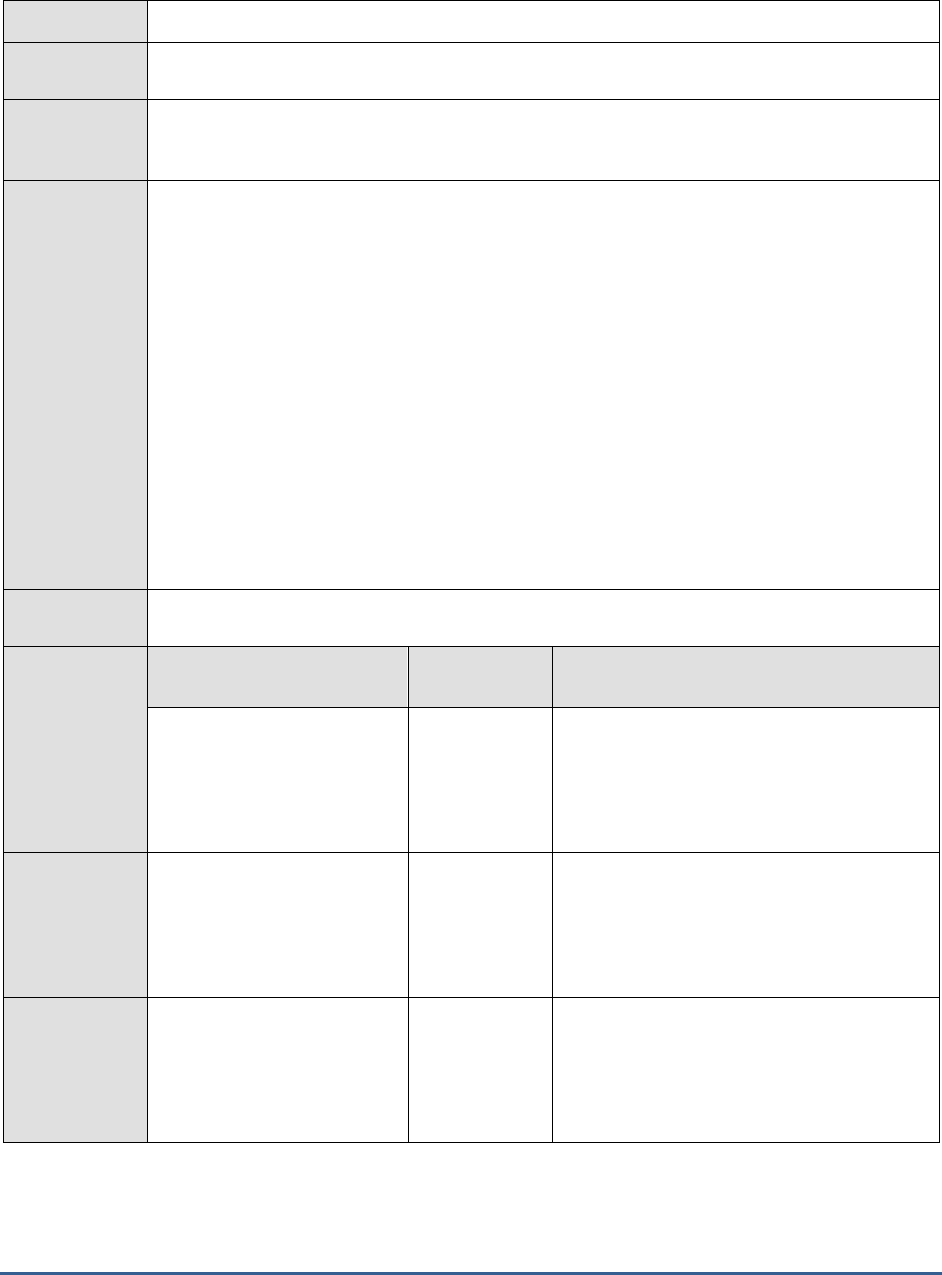
M O N I T O RI N G S A P B U S I N E S S O BJ E C T S
46
towards preventing them.
Target of the
test
A SAP BOBI node
Agent
deploying the
test
An internal/remote agent
Configurable
parameters for
the test
1. TEST PERIOD - How often should the test be executed
2. HOST - Host name of the server for which the test is to be configured
3. PORT - Enter the port to which the specified HOST listens. This should be the port at
which the web application server hosting SAP BOBI listens.
4. JMX REMOTE PORT - Specify the RMI port number of the BOBI monitoring application.
To know the RMI port number of the monitoring application, refer to Section 1.1.1 of this
document.
5. JNDI NAME - Specify the lookup name for connecting to the JMX connector of the BOBI
monitoring application. To know the JNDI name, refer to Section 1.1.1 of this document.
6. JMX USER and JMX PASSWORD – Enter the credentials of an enterprise authenticated
BOBI user belonging to the default
monitoring users
group.
7. CONFIRM PASSWORD - Confirm the password by retyping it here.
8. NODE NAME – Specify the name of the BOBI node being monitored.
Outputs of the
test
One set of results for the Dashboards Processing server running in the node monitored
Measurements
made by the
test
Measurement
Measurement
Unit
Interpretation
Requests served rate:
Indicates the rate at which
the server services the
dashboard requests it
receives.
Requests/Sec
A consistent drop in the value of this measure
could indicate a probable processing
slowdown.
Number of open jobs:
Indicates the number of jobs
that the server and its child
processes are currently
processing.
Number
This is a good indicator of the current
workload of the server.
Average processing time:
Indicates the average time
taken by the server to
process a request (taken over
the last 500 requests).
Millisecs
Ideally, the value of this measure should be
low. A high value or a consistent rise in this
value is a cause for concern, as it indicates a
slowdown in request processing.
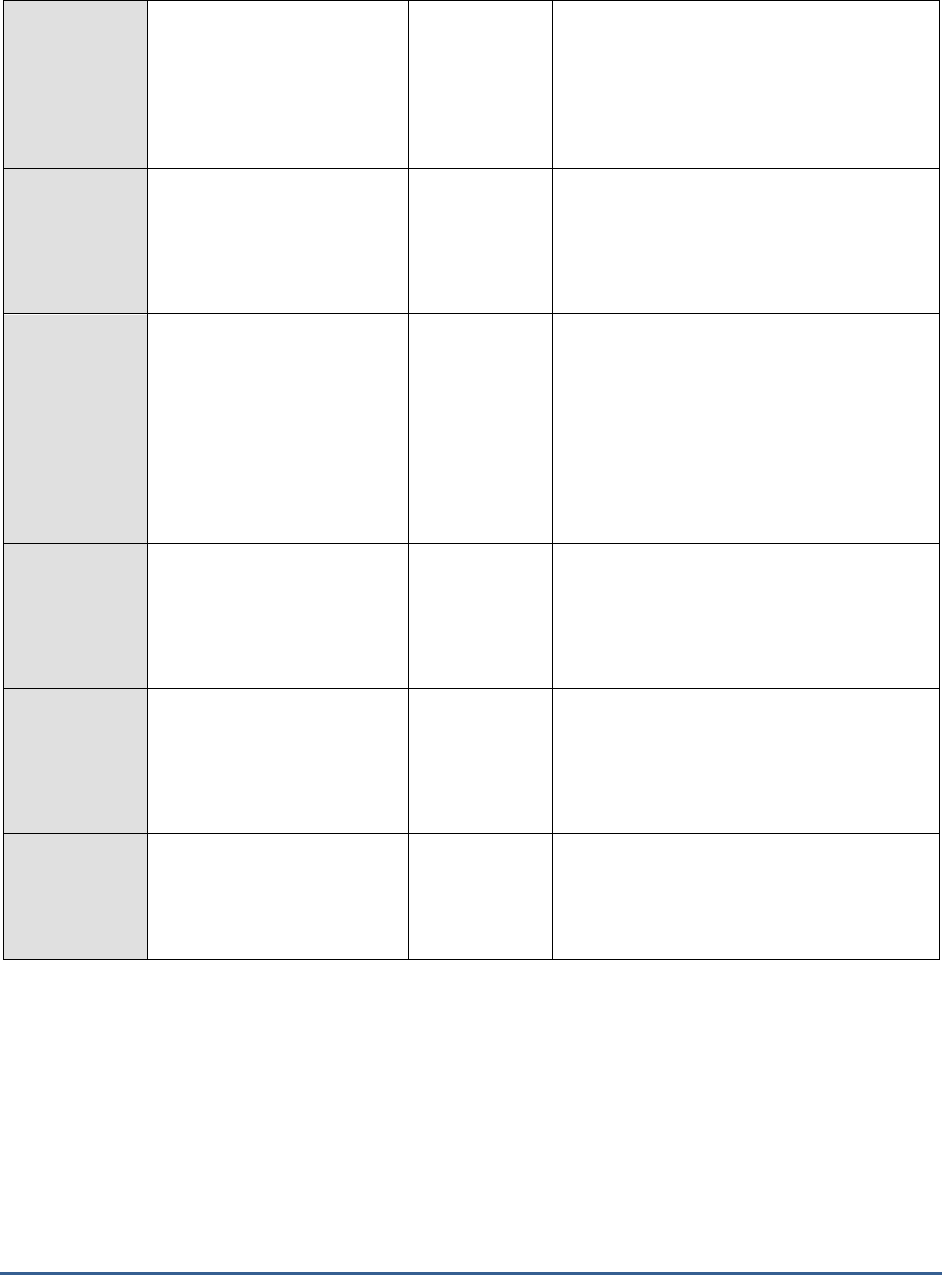
M O N I T O RI N G S A P B U S I N E S S O BJ E C T S
47
Maximum processing
time:
Indicates the maximum time
spent by the server for
processing a request (taken
over the last 500 requests).
Number
Minimum processing time:
Indicates the miimum time
spent by the server for
processing a request (taken
over the last 500 requests).
Number
Number of queued
requests:
Indicates the number of
requests waiting to be
processed or are being
processed.
Number
A steady rise in the value of this measure is a
sign of a request queue that is growing. This
means that the server is unable to process
page requests as quickly as it receives them.
You may want to check the value of the
Busy
server threads
measure of the Dashboards
Processing Server Status test to know if the
lack of free threads in the thread pool is the
reason for the slowness.
Number of open
connections:
Indicates the number of
connections open between
the server and its clients.
Number
Percentage requests
failed:
Indicates what percentage of
the last 500 requests have
failed.
Percent
Ideally, the value of this measure should be
0. A non-zero value is a sign of trouble. A
value close to 100 could hint at a critical
problem condition that warrants an
immediate and thorough investigation.
Data transfer rate:
Indicates the rate at which
data is transferred from the
server to its clients.
KB/Sec
1.3.11 Report Application Server Test
The Report Application Server provides ad-hoc reporting capabilities that allow users to create and modify Crystal
reports via the SAP Crystal Reports Server Embedded Software Development Kit (SDK). Users will not be able to
customize existing reports or create new ones without this server process. Also, if this server is slow, user experience
with reports will suffer terribly, destroying user confidence in the SAP BOBI platform. If such adversities are to be
avoided, then administrators should be able to capture the failure or slowness of the Report Application server on-
the-fly, investigate the reasons for the problem rapidly, and resolve them before end users notice and complain. The
Report Application Server test makes this possible! This test keeps track of the health, status, and request processing
ability of the Report Application server, and raises an alarm if the server suffers an outage or a slowdown, thus
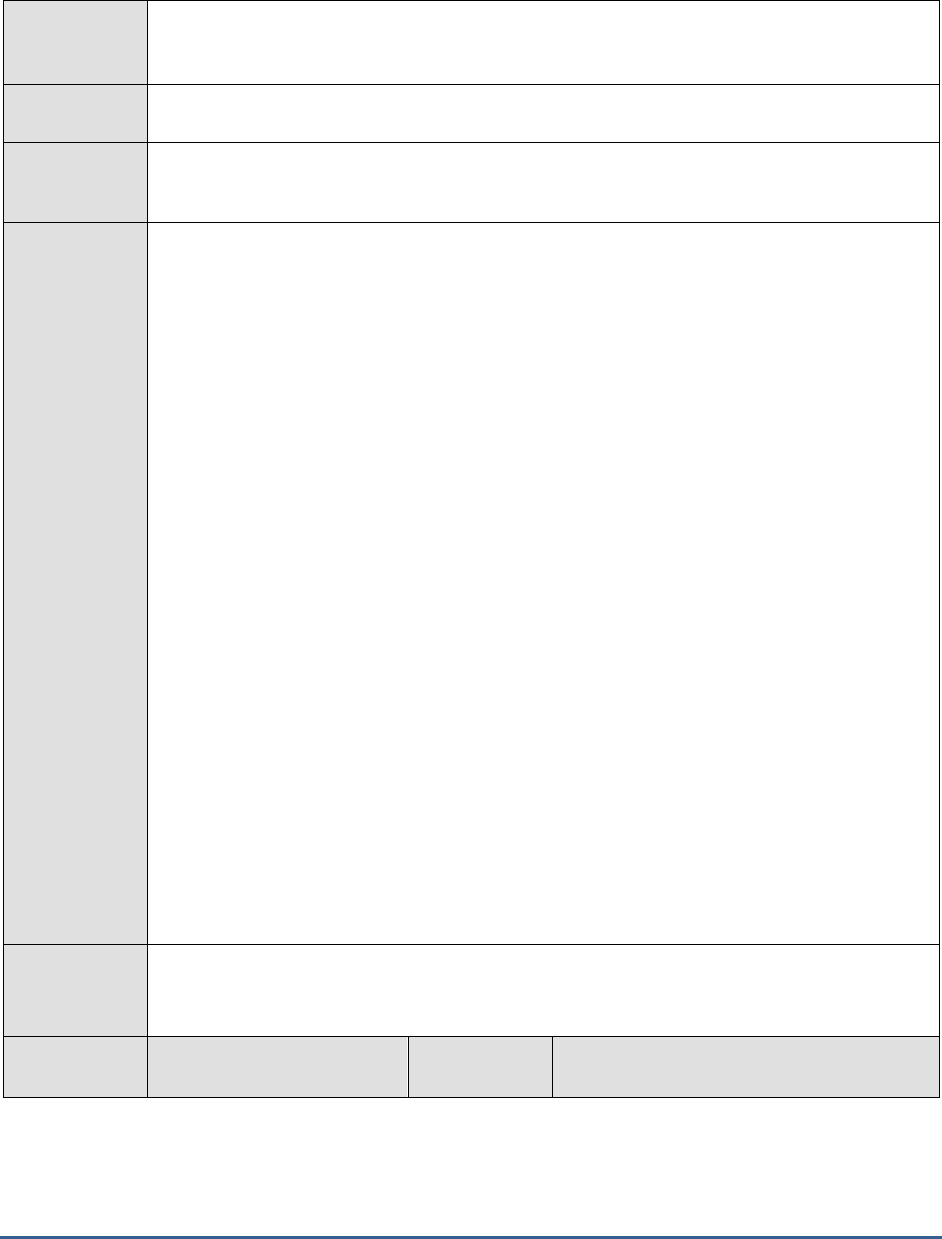
M O N I T O RI N G S A P B U S I N E S S O BJ E C T S
48
enabling administrators to initiate preventive measures.
Purpose
keeps track of the health, status, and request processing ability of the Report Application server,
and raises an alarm if the server suffers an outage or a slowdown, thus enabling administrators
to initiate preventive measures
Target of the
test
A SAP BOBI node
Agent
deploying the
test
An internal/remote agent
Configurable
parameters for
the test
1. TEST PERIOD - How often should the test be executed
2. HOST - Host name of the server for which the test is to be configured
3. PORT - Enter the port to which the specified HOST listens. This should be the port at
which the web application server hosting SAP BOBI listens.
4. JMX REMOTE PORT - Specify the RMI port number of the BOBI monitoring application.
To know the RMI port number of the monitoring application, refer to Section 1.1.1 of this
document.
5. JNDI NAME - Specify the lookup name for connecting to the JMX connector of the BOBI
monitoring application. To know the JNDI name, refer to Section 1.1.1 of this document.
6. JMX USER and JMX PASSWORD – Enter the credentials of an enterprise authenticated
BOBI user belonging to the default
monitoring users
group.
7. CONFIRM PASSWORD - Confirm the password by retyping it here.
8. NODE NAME – Specify the name of the BOBI node being monitored.
9. DETAILED DIAGNOSIS - To make diagnosis more efficient and accurate, the eG
Enterprise suite embeds an optional detailed diagnostic capability. With this capability, the
eG agents can be configured to run detailed, more elaborate tests as and when specific
problems are detected. To enable the detailed diagnosis capability of this test for a
particular server, choose the On option. To disable the capability, click on the Off option.
The option to selectively enable/disable the detailed diagnosis capability will be available
only if the following conditions are fulfilled:
The eG manager license should allow the detailed diagnosis capability
Both the normal and abnormal frequencies configured for the detailed diagnosis
measures should not be 0.
Outputs of the
test
One set of results for the Report Application server running in the node monitored
Measurements
made by the
Measurement
Measurement
Unit
Interpretation
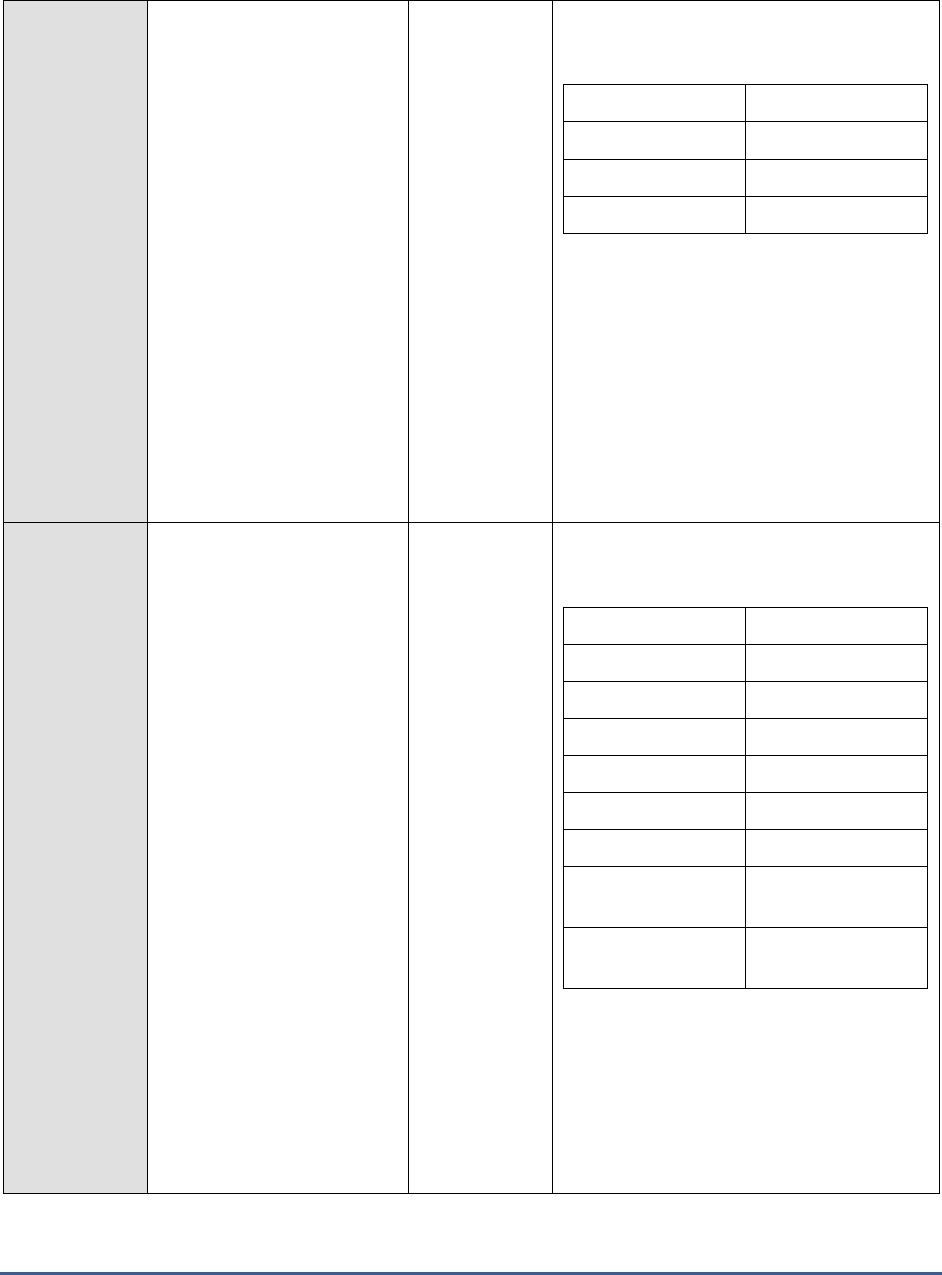
M O N I T O RI N G S A P B U S I N E S S O BJ E C T S
49
test
Health state:
Indicates the current health
state of the Report
Application server in the
monitored node.
The values that this measure can report and
their corresponding numeric values are
discussed in the table below:
Measure Value
Numeric Value
Danger
0
Caution
1
Healthy
2
If the server is not healthy, then the detailed
diagnosis of this measure, if enabled,
provides the process ID of the server.
Note:
By default, this measure reports the Measure
Values listed in the table above to indicate
the health state of the server. In the graph of
this measure however, the same is
represented using the numeric values only.
Server running state:
Indicates the current running
state of the Report
Application server.
The values that this measure can report and
their corresponding numeric values are
discussed in the table below:
Measure Value
Numeric Value
STOPPED
0
STARTING
1
INITIALIZING
2
RUNNING
3
STOPPING
4
FAILED
5
RUNNING_WITH_E
RRORS
6
RUNNING_WITH_W
ARNINGS
7
Note:
By default, this measure reports the Measure
Values listed in the table above to indicate
the running state of the server. In the graph
of this measure however, the same is
represented using the numeric values only.

M O N I T O RI N G S A P B U S I N E S S O BJ E C T S
50
Server enabled state:
Indicates whether/not the
Report Application server is
enabled.
The values that this measure can report and
their corresponding numeric values are
discussed in the table below:
Measure Value
Numeric Value
Disabled
0
Enabled
1
Note:
By default, this measure reports the Measure
Values listed in the table above to indicate
whether/not the server is enabled. In the
graph of this measure however, the same is
represented using the numeric values only.
Busy server threads:
Indicates the number of
server threads that are
currently servicing requests.
Number
If this measure reaches the configured
maximum thread pool size for the server,
new requests to the server would have to
wait until a server thread becomes free. If
this happens often, it may significantly
slowdown request processing by the server.
In such a situation, you may want to consider
resizing the thread pool.
1.3.12 Web Intelligence Server Status Test
SAP BusinessObjects Web Intelligence ensures your deployment meets performance demands and supports
standardization efforts by providing an integrated analysis tool for all users. It is a tool built upon a complete,
trusted, and agile BI platform that offers powerful, online and offline ad hoc query and reporting.
If the Web Intelligence server is not running or is experiencing errors or is disabled, then critical data cannot be
queried from storage and custom reports cannot be built. Likewise, if the Web Intelligence server is not sized with
adequate threads, slowdowns in query processing become inevitable. To avoid this, administrators must be promptly
alerted when a Web Intelligence server suddenly stops functioning or is about to run out of free threads. This is
exactly what the Web Intelligence Server Status test does. This test tracks the overall health and status of the Web
Intelligence server and notifies administrators if the server has stopped, has encountered errors, or is disabled. In
addition, the test also monitors the thread pool usage of the server and proactively alerts administrators if the pool is
over-utilized.
Purpose
Tracks the overall health and status of the Web Intelligence server and notifies administrators if
the server has stopped, has encountered errors, or is disabled. In addition, the test also
monitors the thread pool usage of the server and proactively alerts administrators if the pool is
over-utilized.
Target of the
test
A SAP BOBI node
Agent
deploying the
test
An internal/remote agent
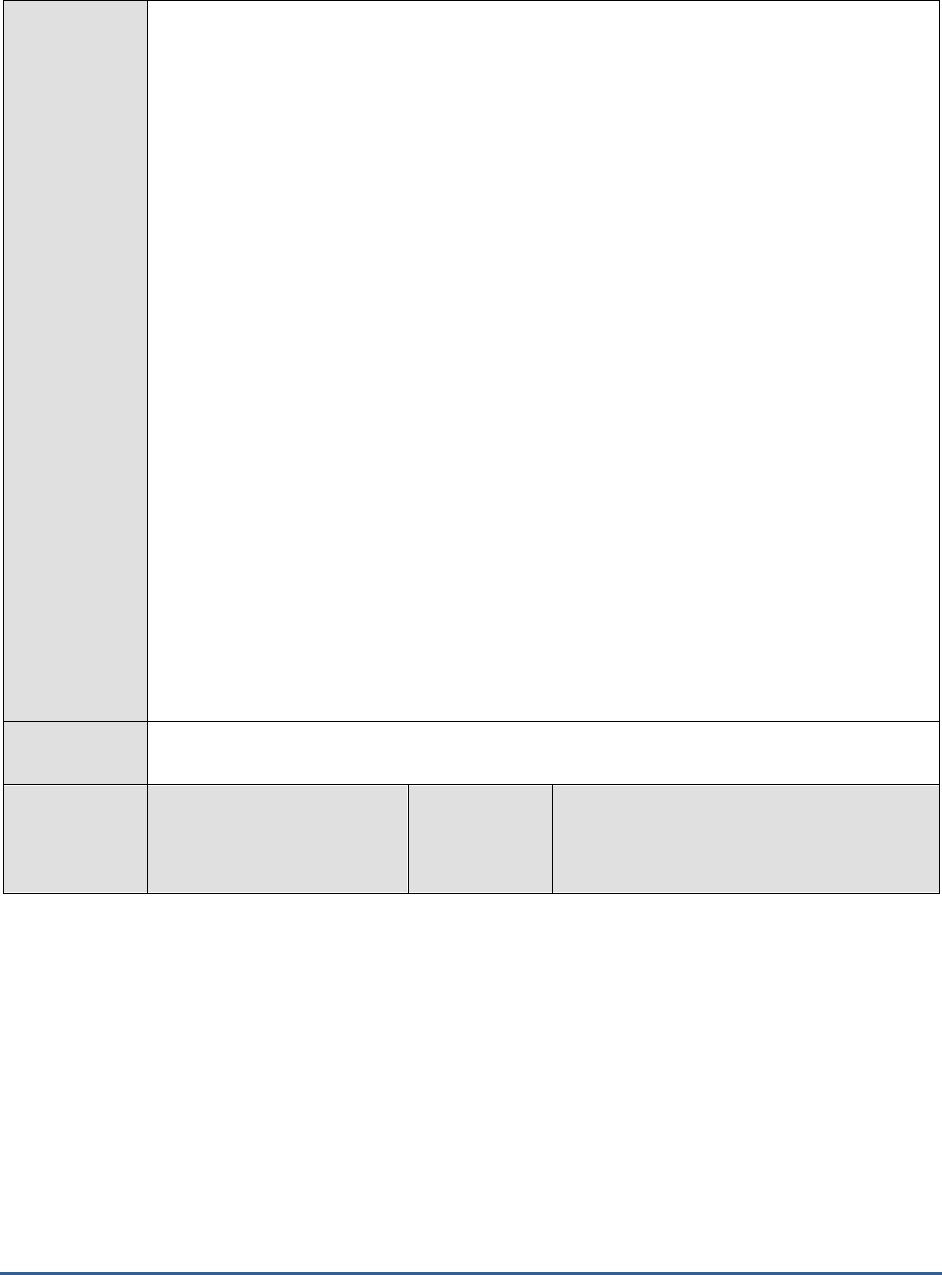
M O N I T O RI N G S A P B U S I N E S S O BJ E C T S
51
Configurable
parameters for
the test
1. TEST PERIOD - How often should the test be executed
2. HOST - Host name of the server for which the test is to be configured
3. PORT - Enter the port to which the specified HOST listens. This should be the port at
which the web application server hosting SAP BOBI listens.
4. JMX REMOTE PORT - Specify the RMI port number of the BOBI monitoring application.
To know the RMI port number of the monitoring application, refer to Section 1.1.1 of this
document.
5. JNDI NAME - Specify the lookup name for connecting to the JMX connector of the BOBI
monitoring application. To know the JNDI name, refer to Section 1.1.1 of this document.
6. JMX USER and JMX PASSWORD – Enter the credentials of an enterprise authenticated
BOBI user belonging to the default
monitoring users
group.
7. CONFIRM PASSWORD - Confirm the password by retyping it here.
8. NODE NAME – Specify the name of the BOBI node being monitored.
9. DETAILED DIAGNOSIS - To make diagnosis more efficient and accurate, the eG
Enterprise suite embeds an optional detailed diagnostic capability. With this capability, the
eG agents can be configured to run detailed, more elaborate tests as and when specific
problems are detected. To enable the detailed diagnosis capability of this test for a
particular server, choose the On option. To disable the capability, click on the Off option.
The option to selectively enable/disable the detailed diagnosis capability will be available
only if the following conditions are fulfilled:
The eG manager license should allow the detailed diagnosis capability
Both the normal and abnormal frequencies configured for the detailed diagnosis
measures should not be 0.
Outputs of the
test
One set of results for Web Intelligence server running in the node monitored
Measurements
made by the
test
Measurement
Measurement
Unit
Interpretation
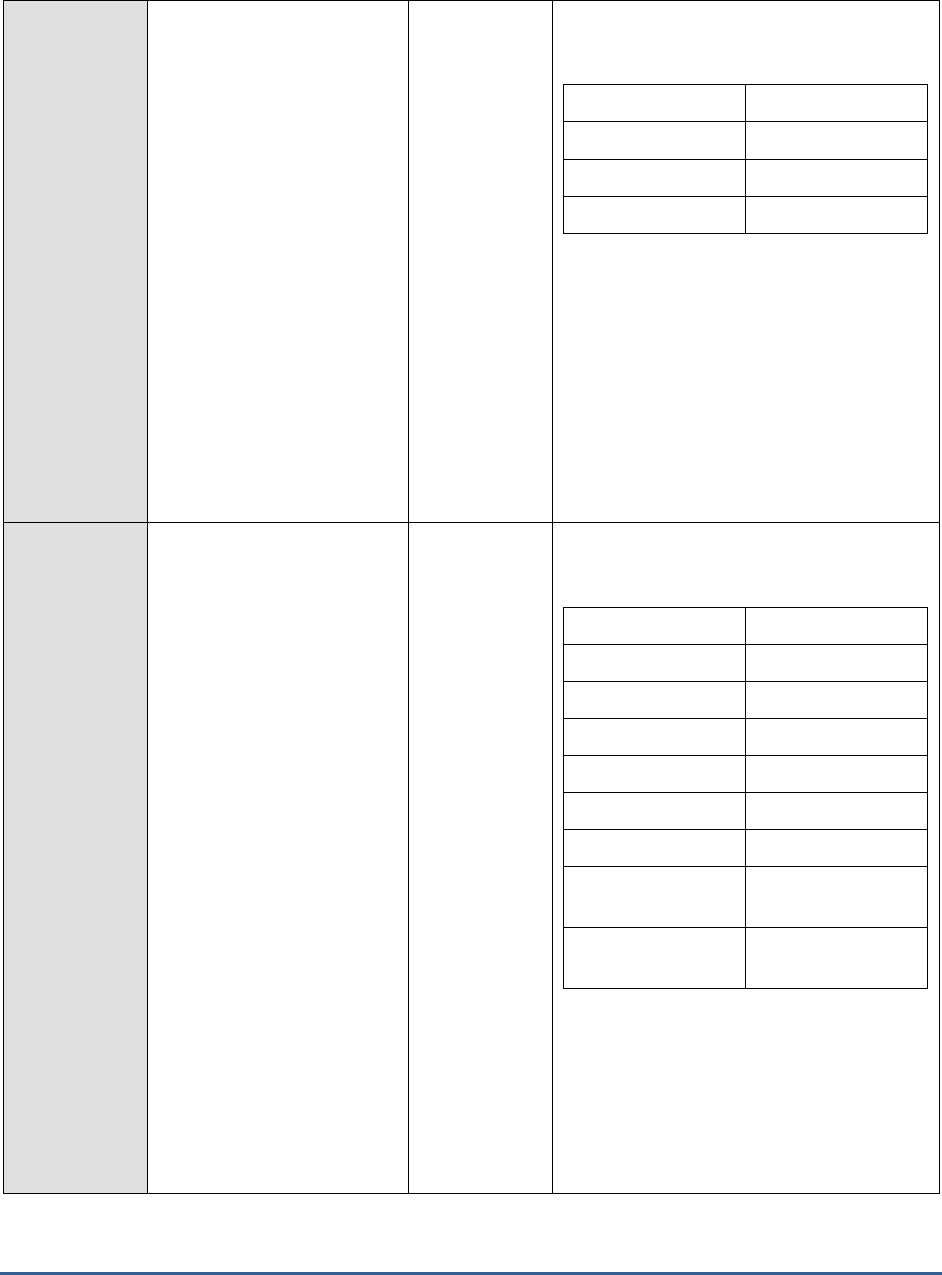
M O N I T O RI N G S A P B U S I N E S S O BJ E C T S
52
Health state:
Indicates the current health
state of the Web Intelligence
server in the monitored node.
The values that this measure can report and
their corresponding numeric values are
discussed in the table below:
Measure Value
Numeric Value
Danger
0
Caution
1
Healthy
2
If the server is not healthy, the detailed
diagnosis of this measure (if enabled)
provides the process ID of the server
Note:
By default, this measure reports the Measure
Values listed in the table above to indicate
the health state of the server. In the graph of
this measure however, the same is
represented using the numeric values only.
Server running state:
Indicates the current running
state of the Web Intelligence
server.
The values that this measure can report and
their corresponding numeric values are
discussed in the table below:
Measure Value
Numeric Value
STOPPED
0
STARTING
1
INITIALIZING
2
RUNNING
3
STOPPING
4
FAILED
5
RUNNING_WITH_E
RRORS
6
RUNNING_WITH_W
ARNINGS
7
Note:
By default, this measure reports the Measure
Values listed in the table above to indicate
the running state of the server. In the graph
of this measure however, the same is
represented using the numeric values only.
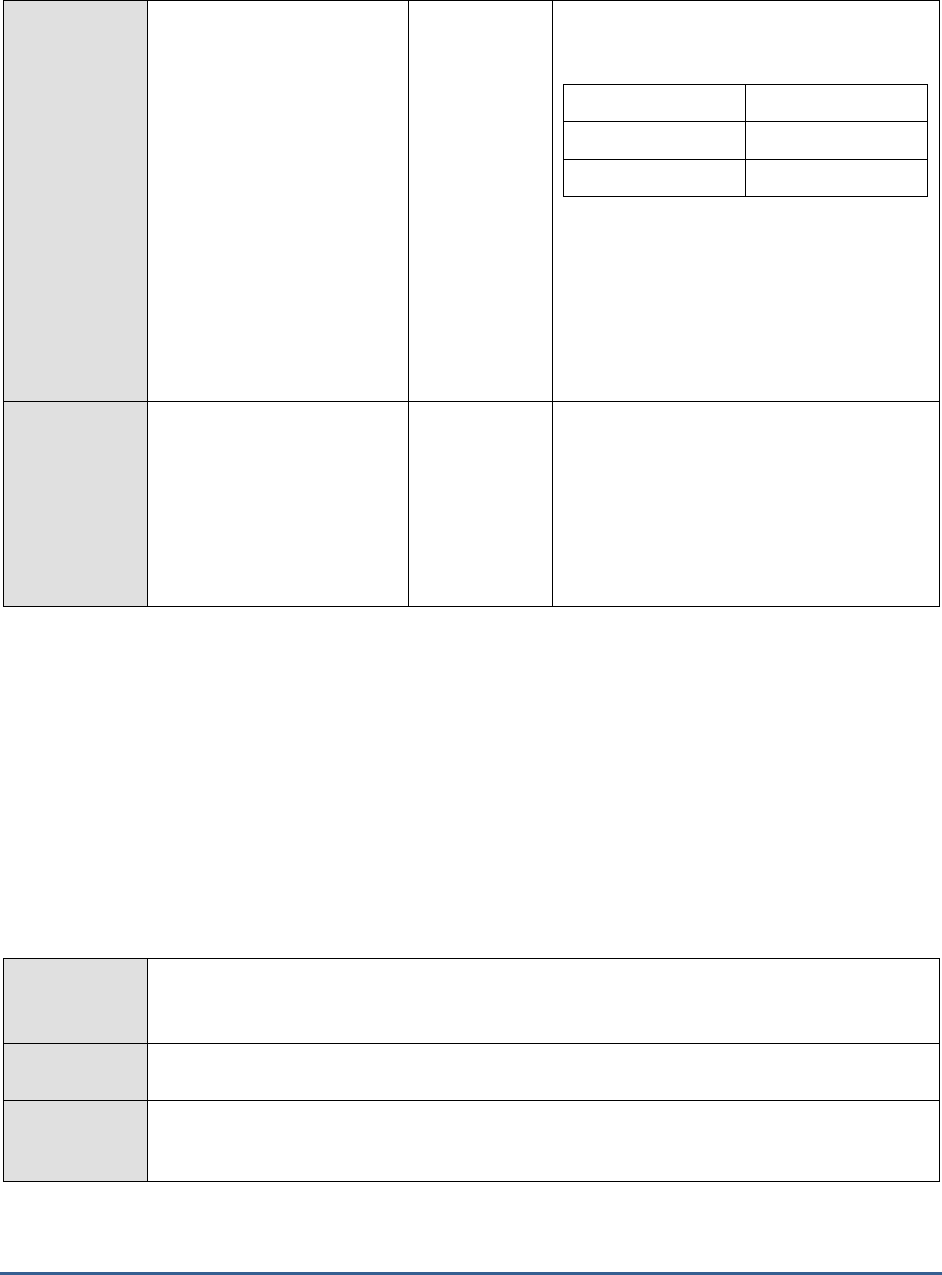
M O N I T O RI N G S A P B U S I N E S S O BJ E C T S
53
Server enabled state:
Indicates whether/not the
Web Intelligence server is
enabled.
The values that this measure can report and
their corresponding numeric values are
discussed in the table below:
Measure Value
Numeric Value
Disabled
0
Enabled
1
Note:
By default, this measure reports the Measure
Values listed in the table above to indicate
whether/not the server is enabled. In the
graph of this measure however, the same is
represented using the numeric values only.
Busy server threads:
Indicates the number of
server threads that are
currently servicing requests.
Number
If this measure reaches the configured
maximum thread pool size for the server,
new requests to the server would have to
wait until a server thread becomes free. If
this happens often, it may significantly
slowdown request processing by the server.
In such a situation, you may want to consider
resizing the thread pool.
1.3.13 Web Intelligence Server Cache Test
The Web Intelligence Server Cache significantly improves load time of documents by servicing requests using
documents that have already been viewed. However, if this cache is sized poorly, it will not be able to hold many
documents, forcing requests to be routed to the Web Intelligence Server for processing; this is bound to increase
processing overheads and consequently, the load time of documents. To avoid this, administrators should track
cache usage and tune the cache size based on how it is used. This is what the Web Intelligence Server Cache test
helps administrators do.
This test tracks the load on the cache vis-à-vis its size and notifies administrators if the cache does not have enough
memory resources to cater to the demand for documents. Additionally, the test also provides effective pointers to
how cache size can be increased and usage can be optimized.
Purpose
Tracks the load on the cache vis-à-vis its size and notifies administrators if the cache does not
have enough memory resources to cater to the demand for documents. Additionally, the test
also provides effective pointers to how cache size can be increased and usage can be optimized.
Target of the
test
A SAP BOBI node
Agent
deploying the
test
An internal/remote agent
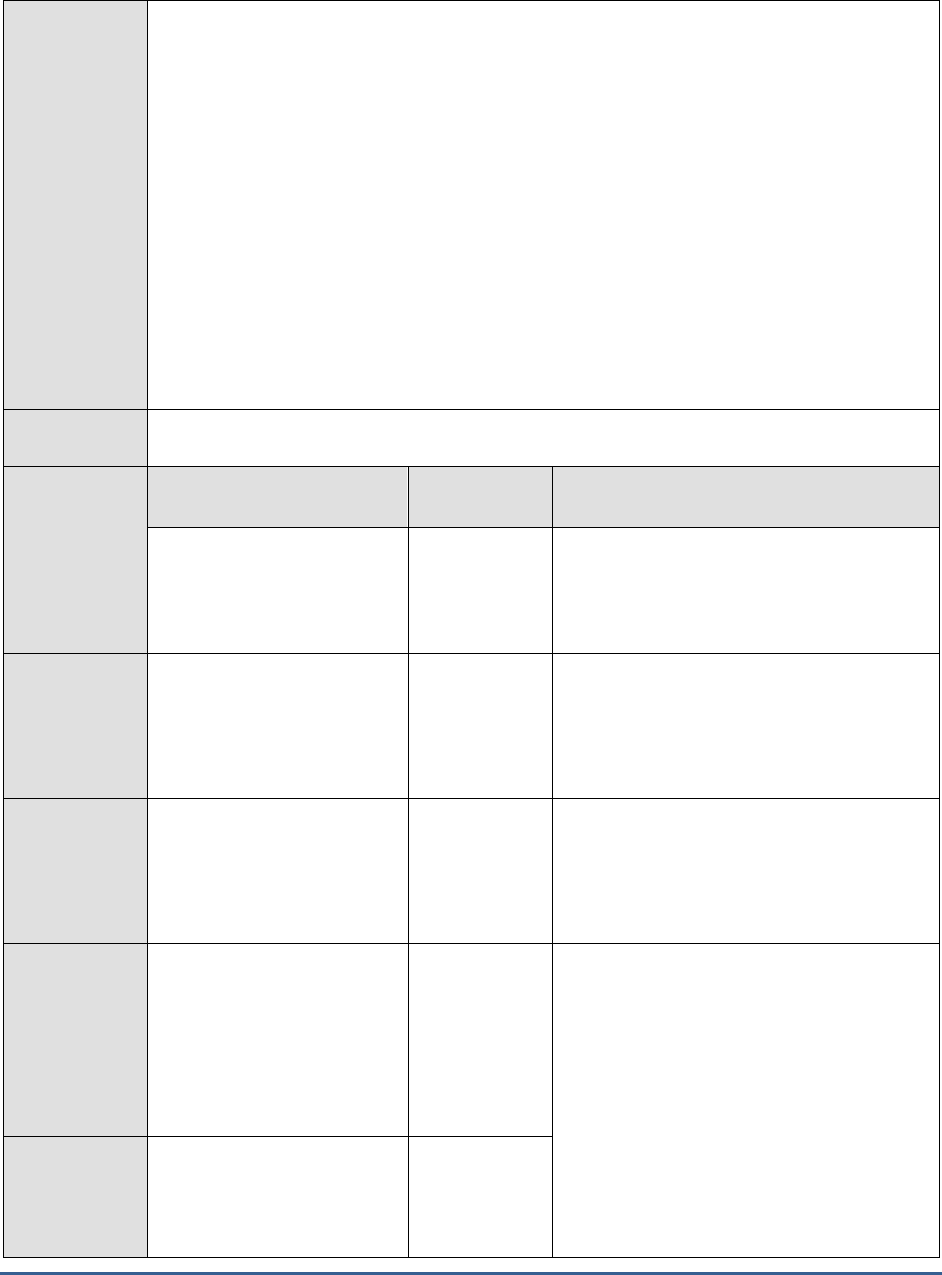
M O N I T O RI N G S A P B U S I N E S S O BJ E C T S
54
Configurable
parameters for
the test
1. TEST PERIOD - How often should the test be executed
2. HOST - Host name of the server for which the test is to be configured
3. PORT - Enter the port to which the specified HOST listens. This should be the port at
which the web application server hosting SAP BOBI listens.
4. JMX REMOTE PORT - Specify the RMI port number of the BOBI monitoring application.
To know the RMI port number of the monitoring application, refer to Section 1.1.1 of this
document.
5. JNDI NAME - Specify the lookup name for connecting to the JMX connector of the BOBI
monitoring application. To know the JNDI name, refer to Section 1.1.1 of this document.
6. JMX USER and JMX PASSWORD – Enter the credentials of an enterprise authenticated
BOBI user belonging to the default
monitoring users
group.
7. CONFIRM PASSWORD - Confirm the password by retyping it here.
8. NODE NAME – Specify the name of the BOBI node being monitored.
Outputs of the
test
One set of results for the Web Intelligence Server in the node monitored
Measurements
made by the
test
Measurement
Measurement
Unit
Interpretation
Cache used size:
Indicates the amount of data
stored in the cache.
KB
Out-of-date document
deletion rate:
Indicates the rate at which
obsolete documents are
deleted from the cache.
Docs/Sec
A higher rate is generally desired as it
releases cache memory for use by new
documents, and thus improves the cache’s
request handling ability.
Max cache reached rate:
Indicates the rate at which
the server cache size reached
the maximum size limit
allowed on the server.
A high rate indicates that the cache is getting
filled up very often. This implies that the
cache may require a resizing, as the load on
the server is high.
Current number of
documents opened from
cache:
Indicates the number of
documents for which the last
request result has been
directly read from the cache.
Number
By comparing these two measures at a given
point in time, you can measure how
effectively the cache has been servicing
document requests to the Web Intelligence
server. If this comparison reveals ineffective
cache usage, then you may want to check
the cache size to see if the poor size of the
cache is responsible for this.
Total documents:
Indicates the total number of
documents that are currently
open on the server.
Number
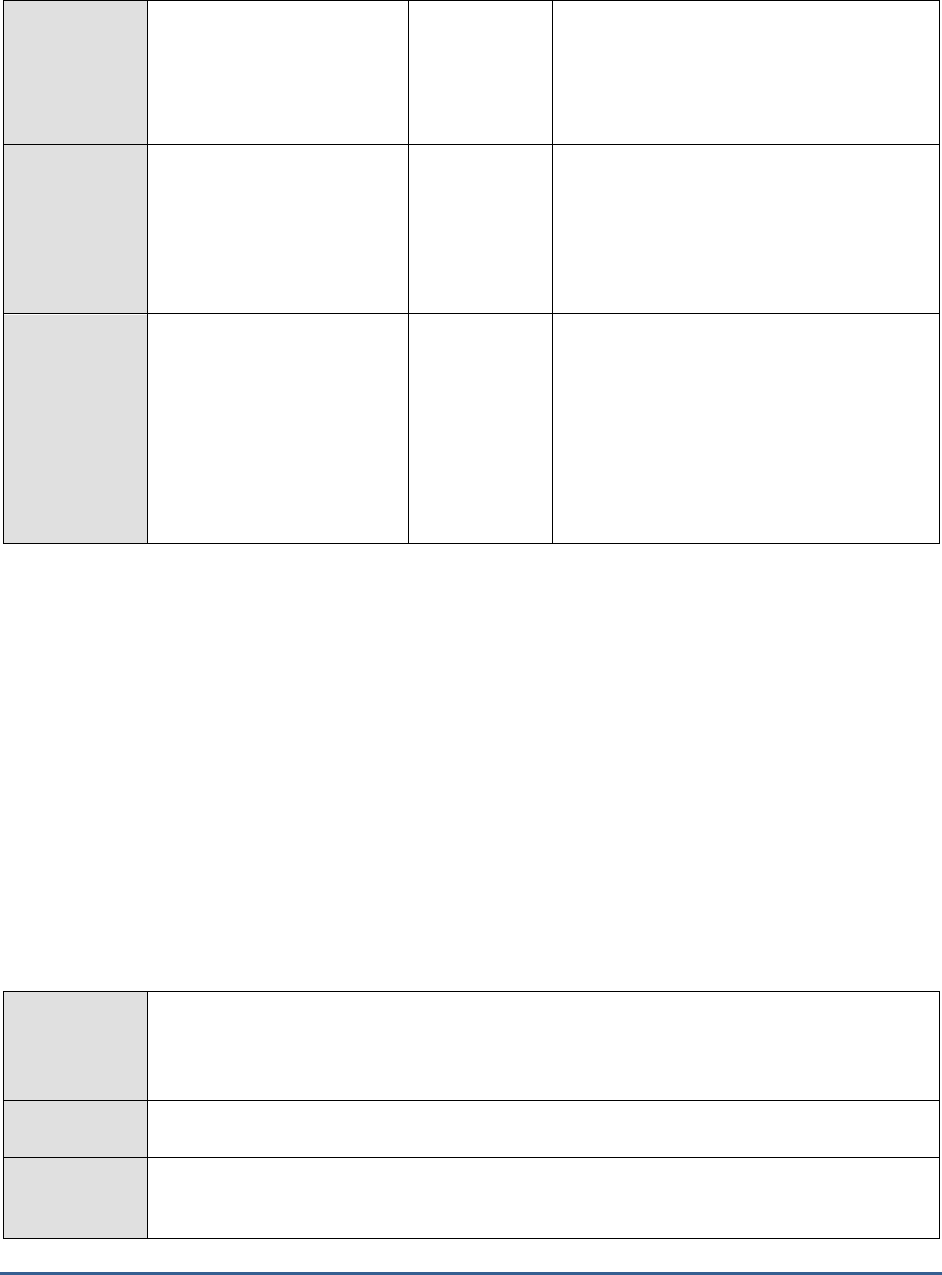
M O N I T O RI N G S A P B U S I N E S S O BJ E C T S
55
Documents opened from
cache:
Indicates the percentage of
documents opened from the
cache.
Percent
Ideally, the value of this measure should be
high. A low value is indicative of inoptimal
cache usage. You may want to check the
cache size in this case to see if the poor size
of the cache is responsible for this.
Number of documents
with swap requests:
Indicates the number of
documents for which a clean
up thread has scheduled
swap requests.
Number
Documents swapped:
Indicates the percentage of
documents that have been
swapped by swap requests.
Percent
Swapping ensures that inactive documents in
the cache are swapped to the hard disk, so
that the memory they have been hogging up
until then can be released for use of
subsequent documents. A high percentage of
documents swapped is good news, as it
increases unused cache memory and enables
the cache to hold more documents, which
translates into more requests served.
1.3.14 Web Intelligence Server Performance Test
How well the Web Intelligence Server processes requests depends upon many factors, including:
The amount of CPU resources allocated to the server;
The amount of memory allocated to the server:
The thread pool size
If the server experiences CPU/memory contentions or runs short of free threads, it is bound to affect the speed with
which it processes requests, thus resulting in a server slowdown. This is why, administrators are advised to
periodically run the Web Intelligence Server Performance test. At pre-configured intervals, this test measures the CPU
and memory usage of the Web Intelligence server and alerts administrators to threshold violations (if any). In
addition, the test also checks for free threads in the thread pool, and if only a few free threads are available, warns
administrators of a potential processing bottleneck.
Purpose
Measures the CPU and memory usage of the Web Intelligence server and alerts administrators
to threshold violations (if any). In addition, the test also checks for free threads in the thread
pool, and if only a few free threads are available, warns administrators of a potential processing
bottleneck.
Target of the
test
A SAP BOBI node
Agent
deploying the
test
An internal/remote agent
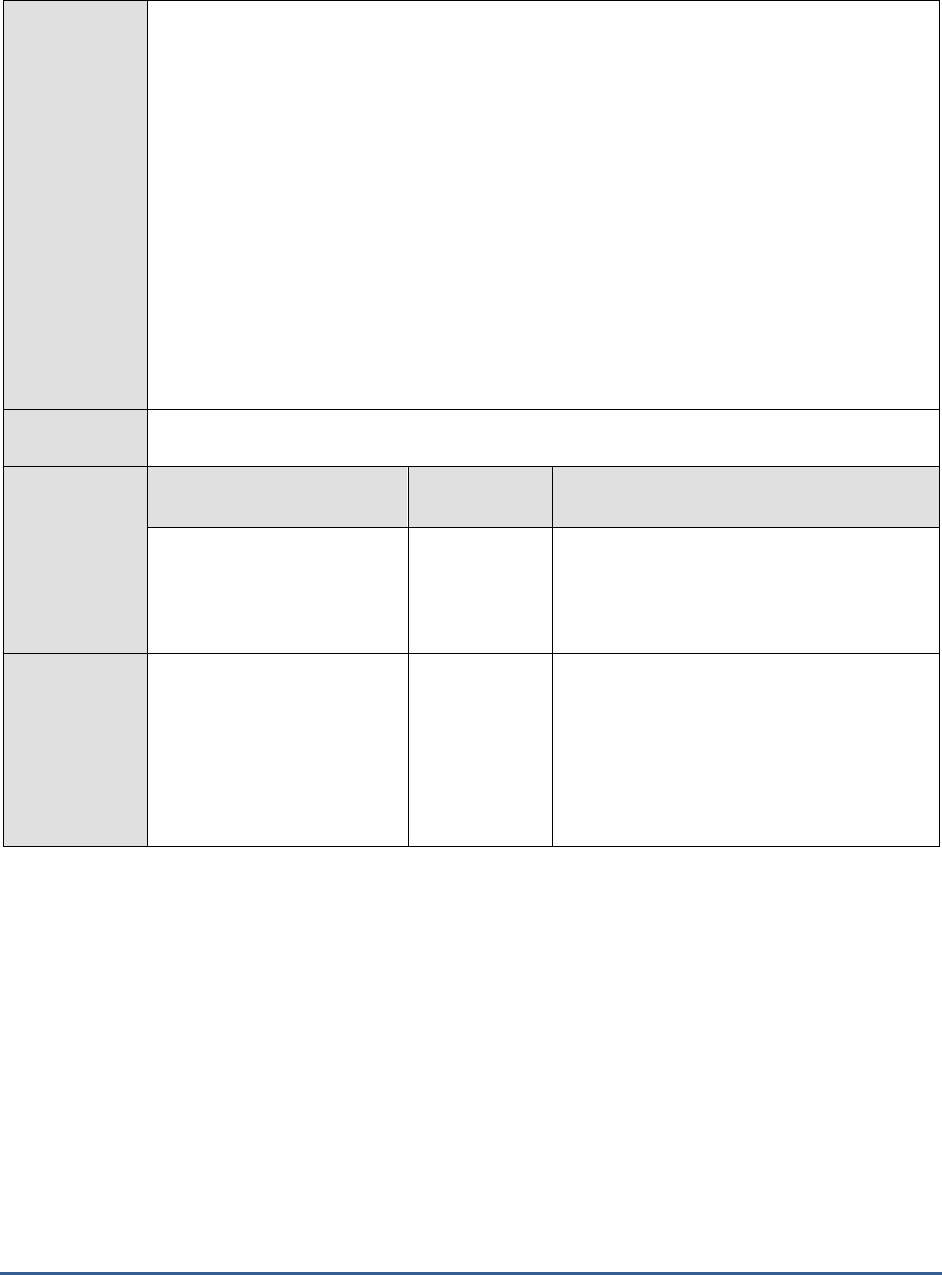
M O N I T O RI N G S A P B U S I N E S S O BJ E C T S
56
Configurable
parameters for
the test
1. TEST PERIOD - How often should the test be executed
2. HOST - Host name of the server for which the test is to be configured
3. PORT - Enter the port to which the specified HOST listens. This should be the port at
which the web application server hosting SAP BOBI listens.
4. JMX REMOTE PORT - Specify the RMI port number of the BOBI monitoring application.
To know the RMI port number of the monitoring application, refer to Section 1.1.1 of this
document.
5. JNDI NAME - Specify the lookup name for connecting to the JMX connector of the BOBI
monitoring application. To know the JNDI name, refer to Section 1.1.1 of this document.
6. JMX USER and JMX PASSWORD – Enter the credentials of an enterprise authenticated
BOBI user belonging to the default
monitoring users
group.
7. CONFIRM PASSWORD - Confirm the password by retyping it here.
8. NODE NAME – Specify the name of the BOBI node being monitored.
Outputs of the
test
One set of results for the Web Intelligence Server in the node monitored
Measurements
made by the
test
Measurement
Measurement
Unit
Interpretation
CPU usage:
Indicates the percentage of
CPU resources used since the
server started.
Percent
A value close to 100% is indicative of a CPU
contention on the server.
Memory high threshold
violation rate:
Indicates the rate at which
the the
Memory Upper
Threshold
was violated by
the server in the last
measurement period.
Violations/Sec
If Memory Analysis property is enabled on
the server, then the following properties can
be configured and tracked on the server:
Memory Maximum Threshold
Memory Upper Threshold
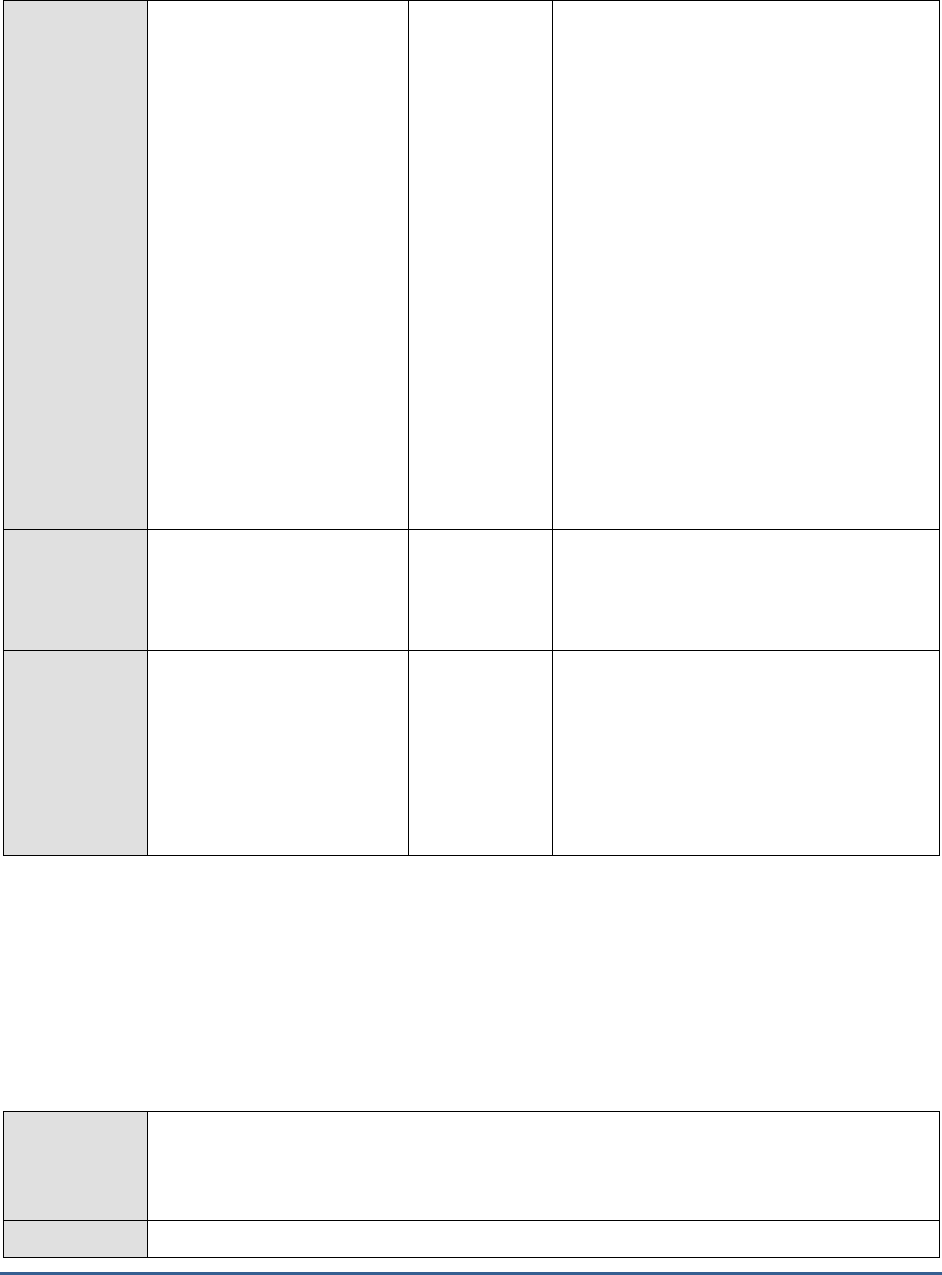
M O N I T O RI N G S A P B U S I N E S S O BJ E C T S
57
Memory max threshold
violation rate:
Indicates the rate at which
the the
Memory Maximum
Threshold
was violated by
the server in the last
measurement period.
Violations/Sec
Memory Lower Threshold
When the server's process memory is above
the Memory Upper Threshold, the only
operation that is allowed is saving
documents. When the process memory is
above the Memory Maximum Threshold, all
operations stop and fail.
It is evident then that such threshold
violations are not good news! Ideally
therefore, the value of the
Memory high
threshold violation rate
and the
Memory max
threshold violation rate
measures should be
0. A non-zero value is a sign of frequent
memory threshold violations, which could
either indicate a serious memory crunch on
the server or an improper threshold setting.
If further investigations reveal a memory
contention on the server, make sure that you
allocate more memory to the server to avoid
the same.
Virtual memory size:
Indicates the amount of
memory assigned to the
server.
MB
Active threads:
Indicates the number of
threads (from the
asynchronous thread pool)
that are currently serving
user requests to the server.
Number
If this measure reaches the configured
maximum thread pool size for the server,
new requests to the server would have to
wait until a server thread becomes free. If
this happens often, it may significantly
slowdown request processing by the server.
In such a situation, you may want to consider
resizing the thread pool.
1.3.15 Web Intelligence Server Activity Test
By observing the level of activity on the Web Intelligence Server over time and by monitoring how the server handles
the workload generated by these activities, administrators can quickly figure out whether/not the server possesses
the processing power required to service the load. Such useful insights on workload and throughput is provided by
the Web Intelligence Server Activity test. This test closely tracks the clients calls made to and sessions created on the
Web Intelligence server, reports the rate at which the server executes tasks in response to these calls, and thus
indicates how quickly/slowly the server is executing these tasks. Processing bottlenecks on the server can be
identified in the process.
Purpose
Closely tracks the clients calls made to and sessions created on the Web Intelligence server,
reports the rate at which the server executes tasks in response to these calls, and thus indicates
how quickly/slowly the server is executing these tasks. Processing bottlenecks on the server can
be identified in the process.
Target of the
A SAP BOBI node
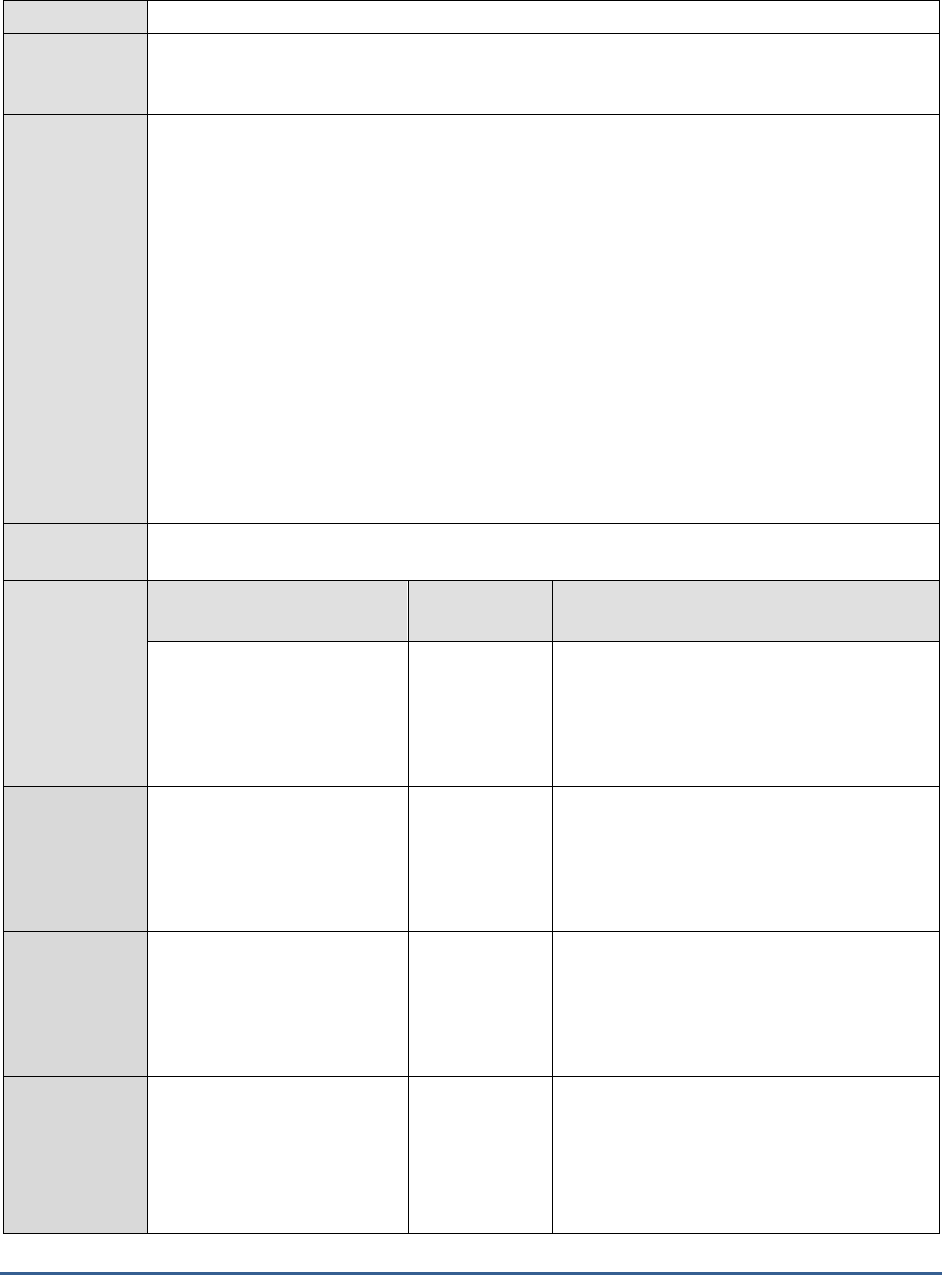
M O N I T O RI N G S A P B U S I N E S S O BJ E C T S
58
test
Agent
deploying the
test
An internal/remote agent
Configurable
parameters for
the test
1. TEST PERIOD - How often should the test be executed
2. HOST - Host name of the server for which the test is to be configured
3. PORT - Enter the port to which the specified HOST listens. This should be the port at
which the web application server hosting SAP BOBI listens.
4. JMX REMOTE PORT - Specify the RMI port number of the BOBI monitoring application.
To know the RMI port number of the monitoring application, refer to Section 1.1.1 of this
document.
5. JNDI NAME - Specify the lookup name for connecting to the JMX connector of the BOBI
monitoring application. To know the JNDI name, refer to Section 1.1.1 of this document.
6. JMX USER and JMX PASSWORD – Enter the credentials of an enterprise authenticated
BOBI user belonging to the default
monitoring users
group.
7. CONFIRM PASSWORD - Confirm the password by retyping it here.
8. NODE NAME – Specify the name of the BOBI node being monitored.
Outputs of the
test
One set of measures for the Web Intelligence Server on the monitored node
Measurements
made by the
test
Measurement
Measurement
Unit
Interpretation
Current number of client
calls:
Indicates the current number
of CORBA calls that the
server is processing.
Number
This is a good indicator of the level of client
activity on the server.
Client call rate:
Indicates the rate at which
the CORBA calls were
received by the server in the
last measure period.
Calls/Sec
A consistent increase in the value of this
measure is indicative of a steady rise in
server workload.
Current number of tasks
executed:
Indicates the number of tasks
that are currently executed
by the server.
Number
Task execution rate:
Indicates the rate at which
the server executes tasks.
Executions/Sec
A steady drop in the value of this measure is
a cause for concern as it indicates that the
server is unable to process tasks as quickly as
it receives client calls/requests. This is a sign
of a processing bottleneck on the server and
requires further investigation.
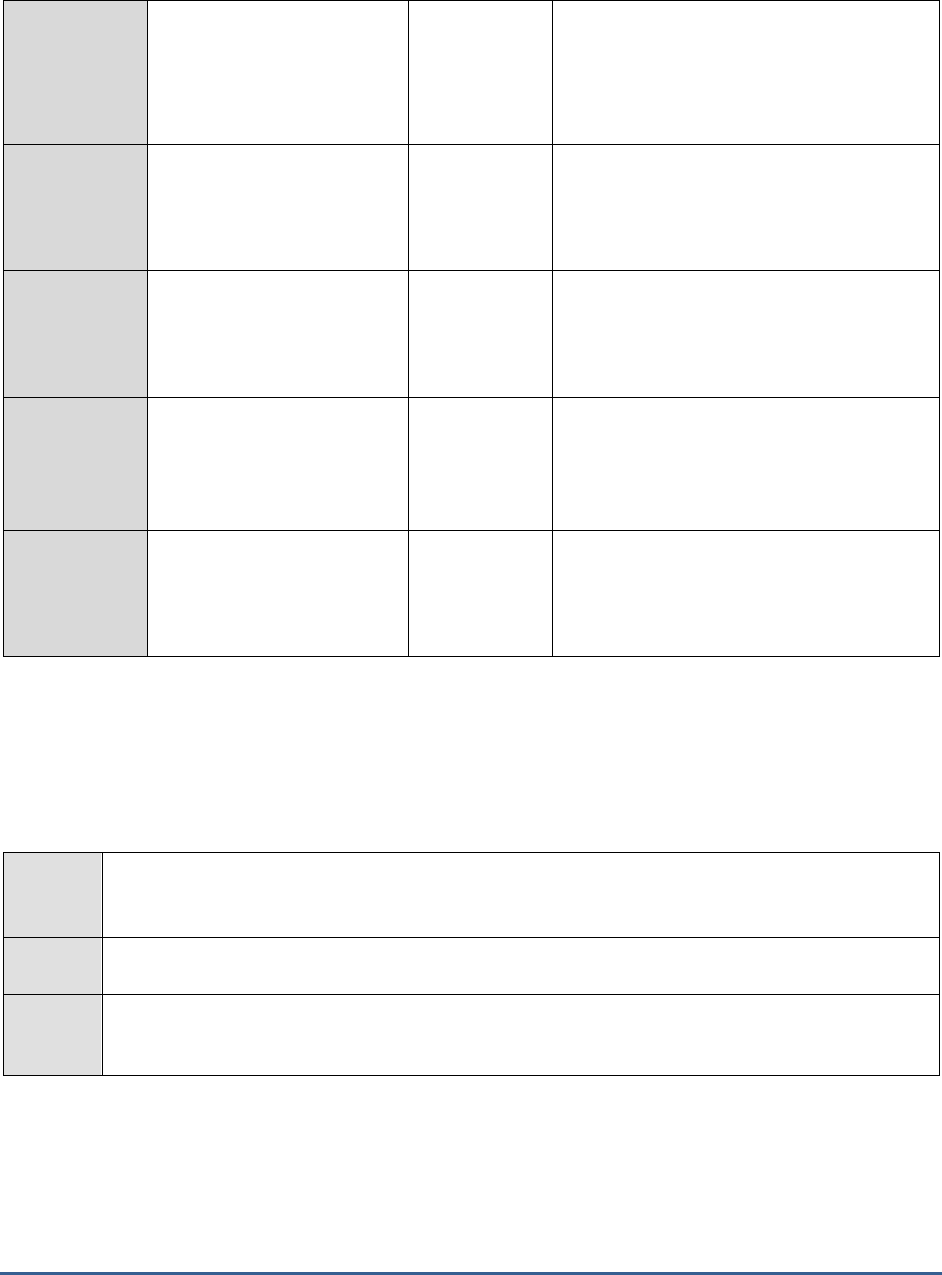
M O N I T O RI N G S A P B U S I N E S S O BJ E C T S
59
Active sessions:
Indicates the number of
sessions that are currently
able to accept requests from
clients.
Number
This is a good indicator of the current session
load on the server.
Created sessions:
Indicates the number of
sessions that are currently
created on the server.
Number
Session creation rate:
Indicates the rate at which
sessions were created.
Sessions/Sec
Session timeout rate:
Indicates the rate at which
sessions timed out.
Sessions/Sec
A high timeout rate indicates that sessions
are getting timed out very often. You may
want to consider changing the Timeout value
for sessions to reduce the frequent session
logouts.
Number of users:
Indicates the number of users
currently connected to the
server.
Number
This is a good indicator of the user load on
the server.
1.3.16 Process Logs Test
Logs related to the core server types – namely, Central Management server, Adaptive Processing server and Adaptive
Job server - are periodically checked by this test, so that critical problem events can be quickly captured and
resolved.
Purpose
Logs related to the core server types – namely, Central Management server, Adaptive Processing
server and Adaptive Job server - are periodically checked by this test, so that critical problem events
can be quickly captured and resolved.
Target of
the test
A SAP BOBI node
Agent
deployin
g the test
An internal/remote agent
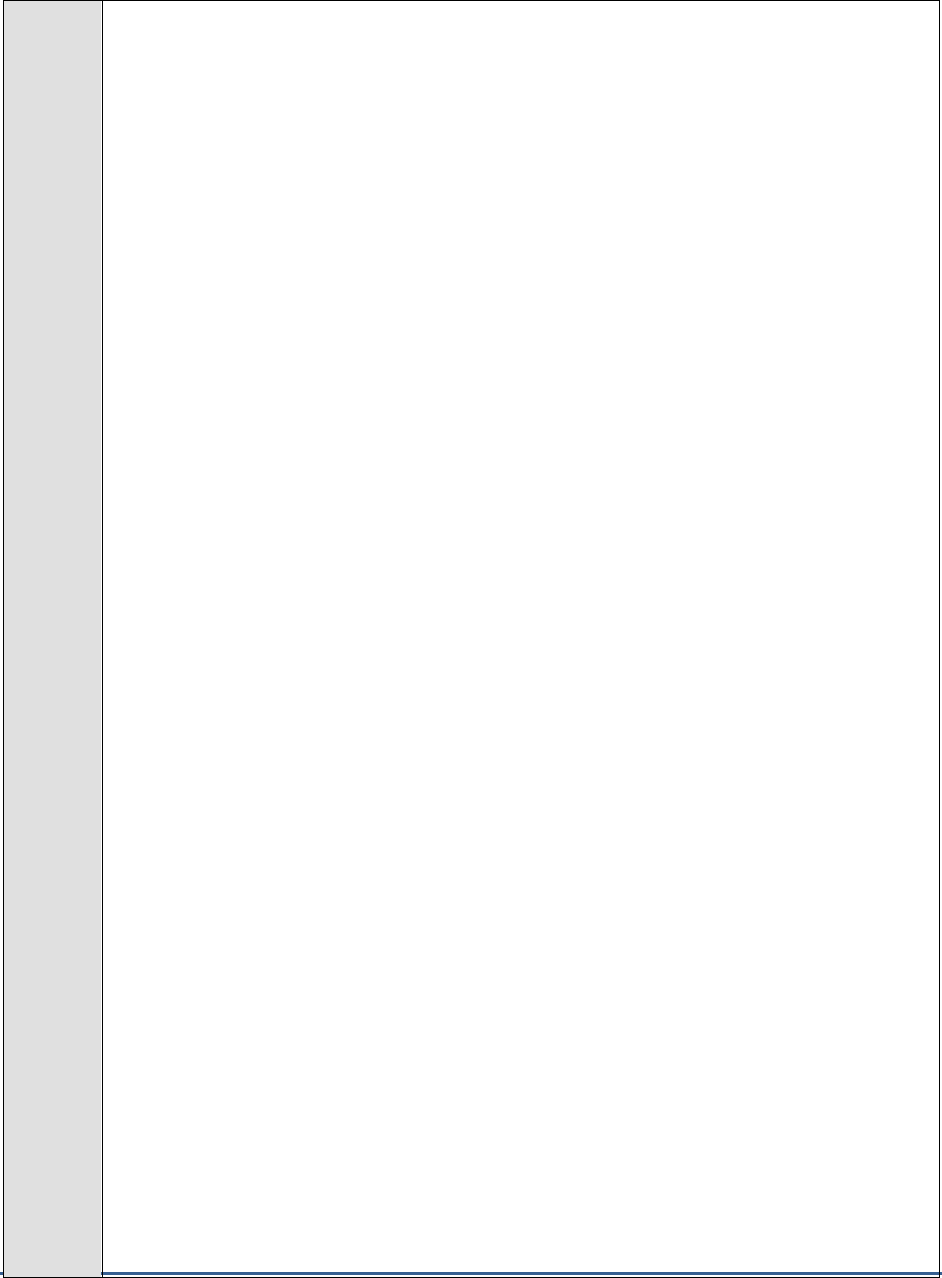
M O N I T O RI N G S A P B U S I N E S S O BJ E C T S
60
Configur
able
paramete
rs for the
test
1. TEST PERIOD - How often should the test be executed
2. HOST - Host name of the server for which the test is to be configured
3. PORTNO - Enter the port to which the specified HOST listens
4. LOG DIRECTORY - This is the directory to which logs from various nodes installed on a host
are written. Typically, these logs are written to ‘*.glf’ files in the ‘logging’ directory of the BOBI
installation. If SAP BOBI is installed in the C drive of a Windows host, the
logging
directory will be
available in the following location by default:
C:\Program Files (x86)\SAP BusinessObjects\SAP
BusinessObjects Enterprise XI 4.0\
5. SERVER ABBREVIATIONS - Log file names are generally of the following fomat :
<server
abbreviation>_<node name>.<server type>*.glf’
For e.g.,
cms_SAPBOBI.CentralManagementServer_trace.001284
is one of the log trace files from the
Central Management Server running in the node called SAPBOBI. Server abbreviation in this case
is cms. The default value for this parameter has hence been set as a comma separated list of
server descriptions and their abbreviations as follows
: <server description>:<server
abbreviation>
. For trace files of the Central Management Server, Adaptive Processing Server and
Adaptive Job Server, this parameter has been by default set as:
Central Management
Servers:CMS,Adaptive Processing Servers:aps,Adaptive Job Servers:jobserver
.
6. SEARCHPATTERN - Enter the specific patterns of messages to be monitored. The pattern
should be in the following format:
<PatternName>:<Pattern>
, where
<PatternName>
is the
pattern name that will be displayed in the monitor interface and
<Pattern>
is an expression of
the form - *expr* or expr or *expr or expr*, etc. A leading '*' signifies any number of leading
characters, while a trailing '*' signifies any number of trailing characters.
For example, say you specify ORA:ORA-* in the SEARCHPATTERN text box. This indicates that
"ORA" is the pattern name to be displayed in the monitor interface. "ORA-*" indicates that the
test will monitor only those lines in the log file which start with the term "ORA-". Similarly, if
your pattern specification reads: offline:*offline, then it means that the pattern name is offline
and that the test will monitor those lines in the log file which end with the term offline.
A single pattern may also be of the form e1+e2, where + signifies an OR condition. That is, the
<
PatternName>
is matched if either e1 is true or e2 is true.
Multiple search patterns can be specified as a comma-separated list. For example: ORA:ORA-
*,offline:*offline*,online:*online.
Each of these patterns will be searched for in every log file that is present in the configured LOG
DIRECTORY.
7. LINES - Specify two numbers in the format x:y. This means that when a line in the log file
matches a particular pattern, then x lines before the matched line and y lines after the matched
line will be reported in the detail diagnosis output (in addition to the matched line). The default
value here is 0:0. Multiple entries can be provided as a comma-separated list.
If you give 1:1 as the value for LINES, then this value will be applied to all the patterns
specified in the SEARCHPATTERN field. If you give 0:0,1:1,2:1 as the value for LINES and if
the corresponding value in the SEARCHPATTERN field is like ORA:ORA-
*,offline:*offline*,online:*online then:
0:0 will be applied to ORA:ORA-* pattern
1:1 will be applied to offline:*offline* pattern
2:1 will be applied to online:*online pattern
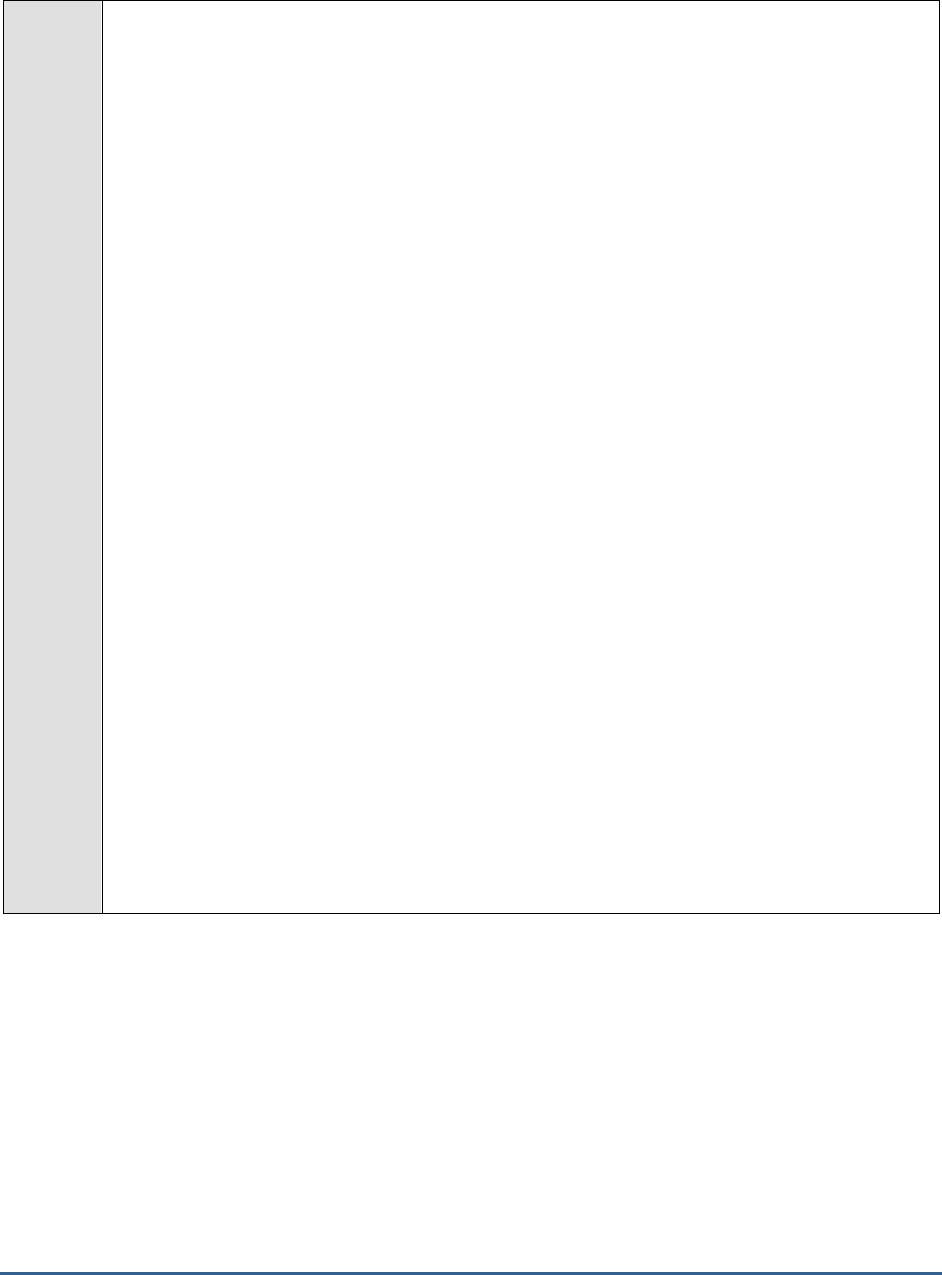
M O N I T O RI N G S A P B U S I N E S S O BJ E C T S
61
8. EXCLUDEPATTERN - Provide a comma-separated list of patterns to be excluded from
monitoring in the EXCLUDEPATTERN text box. For example
*critical*,*exception*
. By default,
this parameter is set to 'none'.
9. UNIQUEMATCH - By default, the UNIQUEMATCH parameter is set to FALSE, indicating that,
by default, the test checks every line in the log file for the existence of each of the configured
SEARCHPATTERNS. By setting this parameter to TRUE, you can instruct the test to ignore a
line and move to the next as soon as a match for one of the configured patterns is found in that
line. For example, assume that
Pattern1:*fatal*,Pattern2:*error*
is the SEARCHPATTERN that
has been configured. If UNIQUEMATCH is set to FALSE, then the test will read every line in the
log file completely to check for the existence of messages embedding the strings 'fatal' and
'error'. If both the patterns are detected in the same line, then the number of matches will be
incremented by 2. On the other hand, if UNIQUEMATCH is set to TRUE, then the test will read
a line only until a match for one of the configured patterns is found and not both. This means
that even if the strings 'fatal' and 'error' follow one another in the same line, the test will consider
only the first match and not the next. The match count in this case will therefore be incremented
by only 1.
10. ROTATINGFILE - This flag governs the display of descriptors for this test in the eG monitoring
console.
If this flag is set to true, the descriptors of this test will be displayed in the following format:
<Full_Path_to_LogDirectory>:<ServerAbbreviation>
. For instance, if the LOG DIRECTORY
parameter is set to
c:\SAPBOBI\logs
and ROTATINGFILE is set to true, then, your descriptor
will be of the following format:
c:\SAPBOBI\logs:<ServerAbbreviation>
. On the other hand, if
the ROTATINGFILE flag had been set to false, then the descriptors will be of the following
format:
<LogDirectory>:<ServerAbbreviation>
- i.e.,
logs:<ServerAbbreviation>
in the case of
the example above.
11. USEUTF8 - If UTF-8 encoding is to be used for reading the log files in the configured LOG
DIRECTORY, then, set the USEUTF8 flag to true. By default, this flag is set to false.
12. USEUTF16 - If UTF-16 encoding is to be used for reading the log files in the configured LOG
DIRECTORY, then, set the USEUTF16 flag to true. By default, this flag is set to false.
13. ENCODEFORMAT – By default, this is set to
none
, indicating that no encoding format applies
by default. However, if the test has to use a specific encoding format for reading from the log
files in the LOG DIRECTORY, then you will have to provide a valid encoding format here - eg.,
UTF-8
.
14. NODE NAME – Specify the name of the BOBI node being monitored.
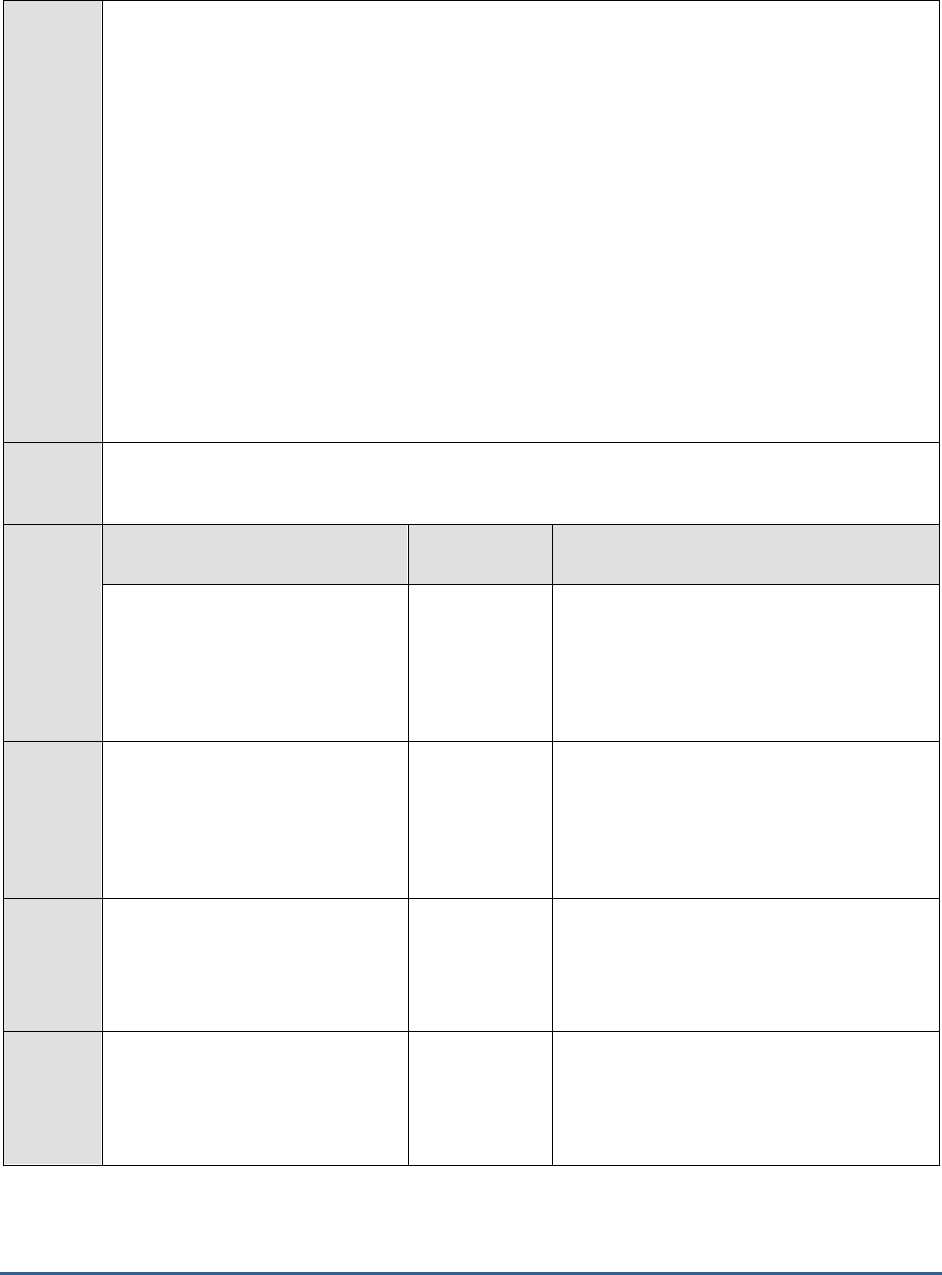
M O N I T O RI N G S A P B U S I N E S S O BJ E C T S
62
15. DD FREQUENCY - Refers to the frequency with which detailed diagnosis measures are to be
generated for this test. The default is
1:1
. This indicates that, by default, detailed measures will
be generated every time this test runs, and also every time the test detects a problem. You can
modify this frequency, if you so desire. Also, if you intend to disable the detailed diagnosis
capability for this test, you can do so by specifying
none
against DD FREQUENCY.
16. DETAILED DIAGNOSIS - To make diagnosis more efficient and accurate, the eG Enterprise
suite embeds an optional detailed diagnostic capability. With this capability, the eG agents can be
configured to run detailed, more elaborate tests as and when specific problems are detected. To
enable the detailed diagnosis capability of this test for a particular server, choose the On option.
To disable the capability, click on the Off option.
The option to selectively enable/disable the detailed diagnosis capability will be available only if
the following conditions are fulfilled:
The eG manager license should allow the detailed diagnosis capability
Both the normal and abnormal frequencies configured for the detailed diagnosis
measures should not be 0.
Outputs
of the
test
One set of results for the SERVER ABBREVIATION configured
Measure
ments
made by
the test
Measurement
Measurement
Unit
Interpretation
High importance messages:
Indicates the number of log
messages with importance set to
‘high’ in the last measure period.
Messages
High importance designation for the log
message is characterized by the ‘>=’ symbol.
For each such message, detailed diagnosis
provides the details such as location
(message source), timestamp, trace
category, server, message, user etc.
Highest importance messages:
Indicates the number of log
messages with importance set as
‘highest’ in the last measure period.
Messages
Highest importance designation for the log
message is characterized by the ‘>>’ symbol.
For each such message, detailed diagnosis
provides the details such as location
(message source), timestamp, trace
category, server, message, user etc.,
Errors:
Indicates the number of error log
messages in the last measure
period.
Messages
Error log messages have Severity values set
to ‘E’. For each such message, detailed
diagnosis provides the details such as
Location (message source), timestamp, trace
category, server, message, user etc.
Asserts:
Indicates the number of Assert log
messages in the last measure
period.
Messages
Assert log messages have Severity values set
to ‘A’. For each such message, detailed
diagnosis provides the details such as
location (message source), timestamp, trace
category, server, message, user etc.,
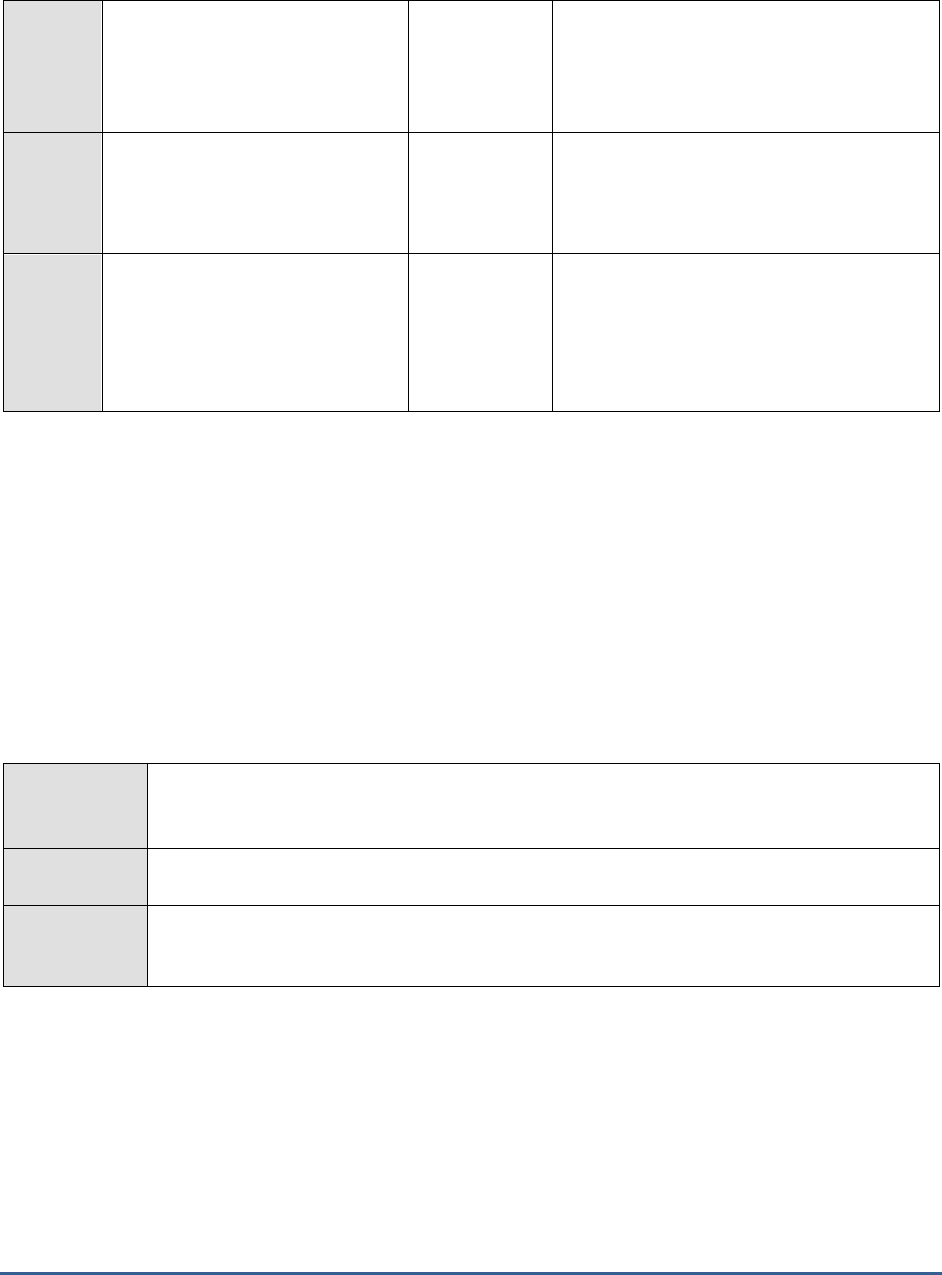
M O N I T O RI N G S A P B U S I N E S S O BJ E C T S
63
Fatal messages:
Indicates the number of fatal log
messages in the last measure
period.
Messages
Fatal log messages have severity values set
to ‘F’. For each such message, detailed
diagnosis provides the details such as
location (message source), timestamp, trace
category, server, message, user etc.,
New messages:
Indicates the number of log
messages in the last measure
period.
Messages
Problem messages rate:
Indicates the rate of all problem
messages in the last measure
period.
Messages/Sec
A high value is a cause for concern as it
indicates that problems are occurring
frequently. Compare the value of this
measure across SERVER ABBREVIATIONS
to identify the server that is the most
problem-prone.
1.3.17 Dimensional Semantic Layer Bridge Service Test
The semantic layer allows SAP BusinessObjects Web Intelligence to deliver documents, by utilizing multiple
synchronized data providers, including online analytical processing (OLAP) and common warehousing metamodel
(CWM) data sources. Tracking the connections and requests to the semantic layer will help administrators assess
how efficiently the semantic layer handles the requests it receives and identify bottlenecks (if any). To monitor the
load on the semantic layer and measure its load-processing ability, administrators can use the Dimensional Semantic
Layer Bridge Service test. This test keeps an eye on the requests received by and connections to the semantic layer
and reports the count of data requests still to be serviced by the layer, thus pointing to probable processing
bottlenecks.
Purpose
Keeps an eye on the requests received by and connections to the semantic layer and reports the
count of data requests still to be serviced by the layer, thus pointing to probable processing
bottlenecks
Target of the
test
A SAP BOBI node
Agent
deploying the
test
An internal/remote agent
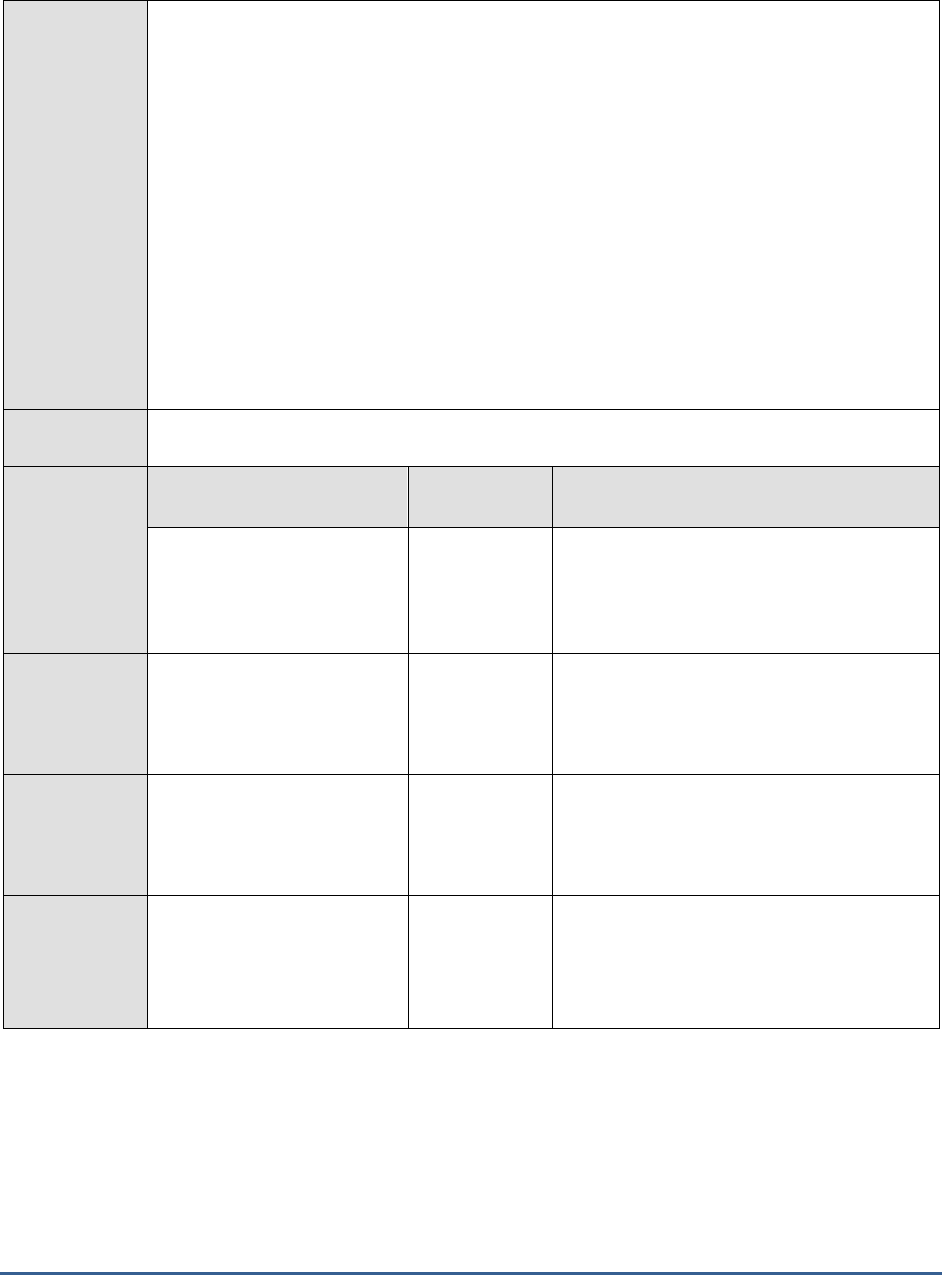
M O N I T O RI N G S A P B U S I N E S S O BJ E C T S
64
Configurable
parameters for
the test
1. TEST PERIOD - How often should the test be executed
2. HOST - Host name of the server for which the test is to be configured
3. PORT - Enter the port to which the specified HOST listens. This should be the port at
which the web application server hosting SAP BOBI listens.
4. JMX REMOTE PORT - Specify the RMI port number of the BOBI monitoring application.
To know the RMI port number of the monitoring application, refer to Section 1.1.1 of this
document.
5. JNDI NAME - Specify the lookup name for connecting to the JMX connector of the BOBI
monitoring application. To know the JNDI name, refer to Section 1.1.1 of this document.
6. JMX USER and JMX PASSWORD – Enter the credentials of an enterprise authenticated
BOBI user belonging to the default
monitoring users
group.
7. CONFIRM PASSWORD - Confirm the password by retyping it here.
8. NODE NAME – Specify the name of the BOBI node being monitored.
Outputs of the
test
One set of results for the Adaptive Processing Server in the node monitored
Measurements
made by the
test
Measurement
Measurement
Unit
Interpretation
Connections:
Indicates the number of
connections currently open
on the semantic layer.
Number
This is a good indicator of the current
connection load on the layer.
OLAP connections:
Indicates the number of OLAP
connections currently open
on the semantic layer.
Number
This is a good indicator of the current OLAP
connection load on the layer.
Sessions:
Indicates the number of open
sessions between clients and
the layer.
Number
This is a good indicator of the current session
load on the layer.
Data requests:
Indicates the number of
currently open data requests
between clients and the layer.
Number
A consistent increase in the value of this
measure could indicate that requests are not
been processed quickly enough by the server.
You may have to investigate the reasons for
this bottleneck and fix it.
1.4 The BOBI Management Layer
This layer monitors the status, workload, and performance of the Central Management Server running in the
monitored node.
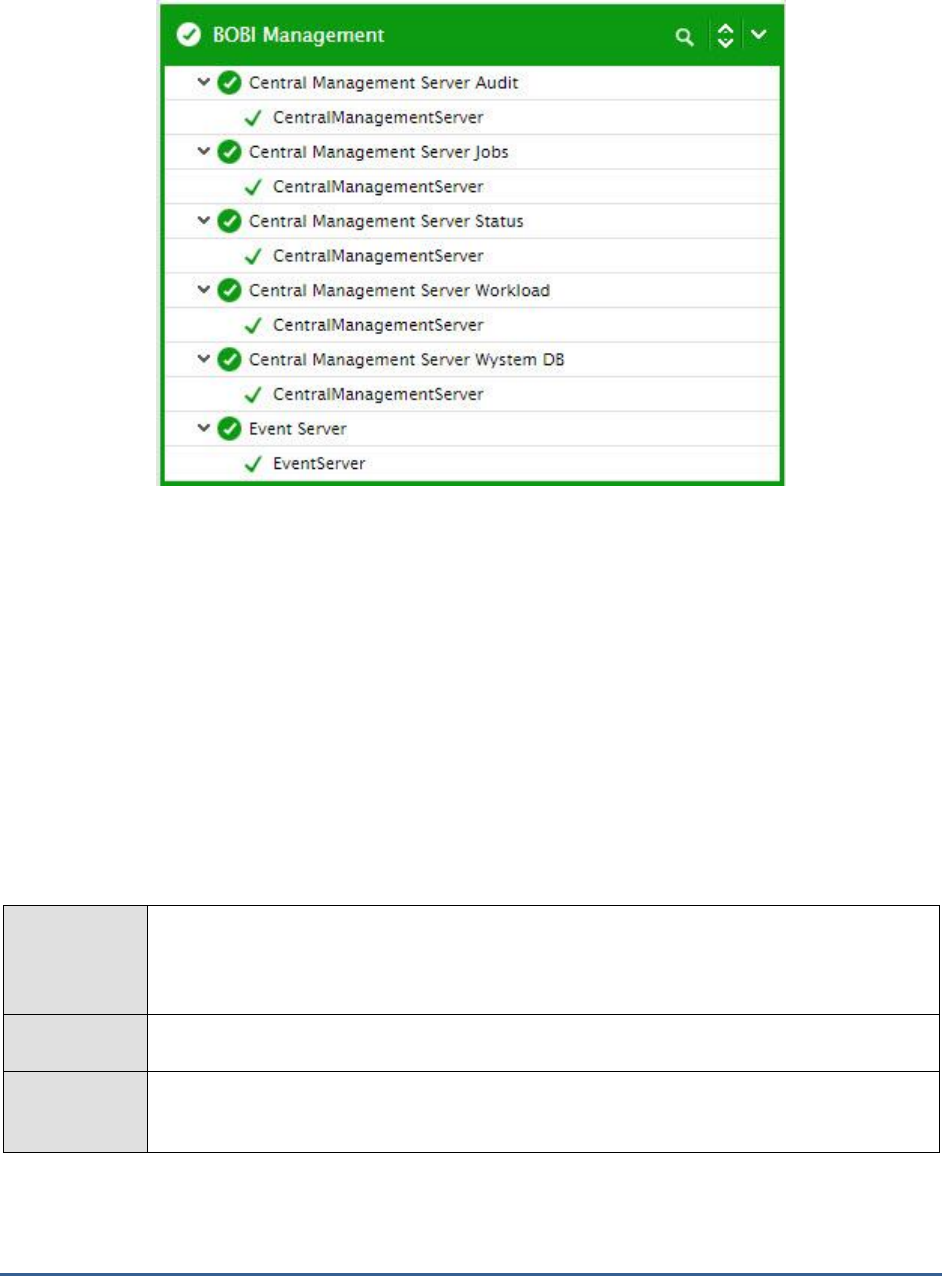
M O N I T O RI N G S A P B U S I N E S S O BJ E C T S
65
Figure 1. 10: The tests mapped to the BOBI Management layer
1.4.1 Central Management Server Status Test
The Central Management Server (CMS) provides and maintains security and configuration information, sends service
requests to servers, manages auditing, and maintains the CMS system database. In the event of the failure of the
CMS therefore, the operations of all components that make up the SAP BOBI platform can no longer be controlled or
co-ordinated, resulting in total chaos! To ensure that the CMS is up and running 24 x 7 and provides uninterrupted
security, request routing, and auditing services to the SAP BOBI components, administrators must run the Central
Management Server Status test at frequent intervals. This test continuously monitors the availability and processing
ability of the CMS and proactively alerts administrators of the probable slowdown/outage of the CMS. In the process,
the test enables administrators to swiftly initiate preventive action, so that the potential performance anomalies are
kept at bay.
Purpose
Continuously monitors the availability and processing ability of the CMS and proactively alerts
administrators of the probable slowdown/outage of the CMS. In the process, the test enables
administrators to swiftly initiate preventive action, so that the potential performance anomalies
are kept at bay.
Target of the
test
A SAP BOBI node
Agent
deploying the
test
An internal/remote agent
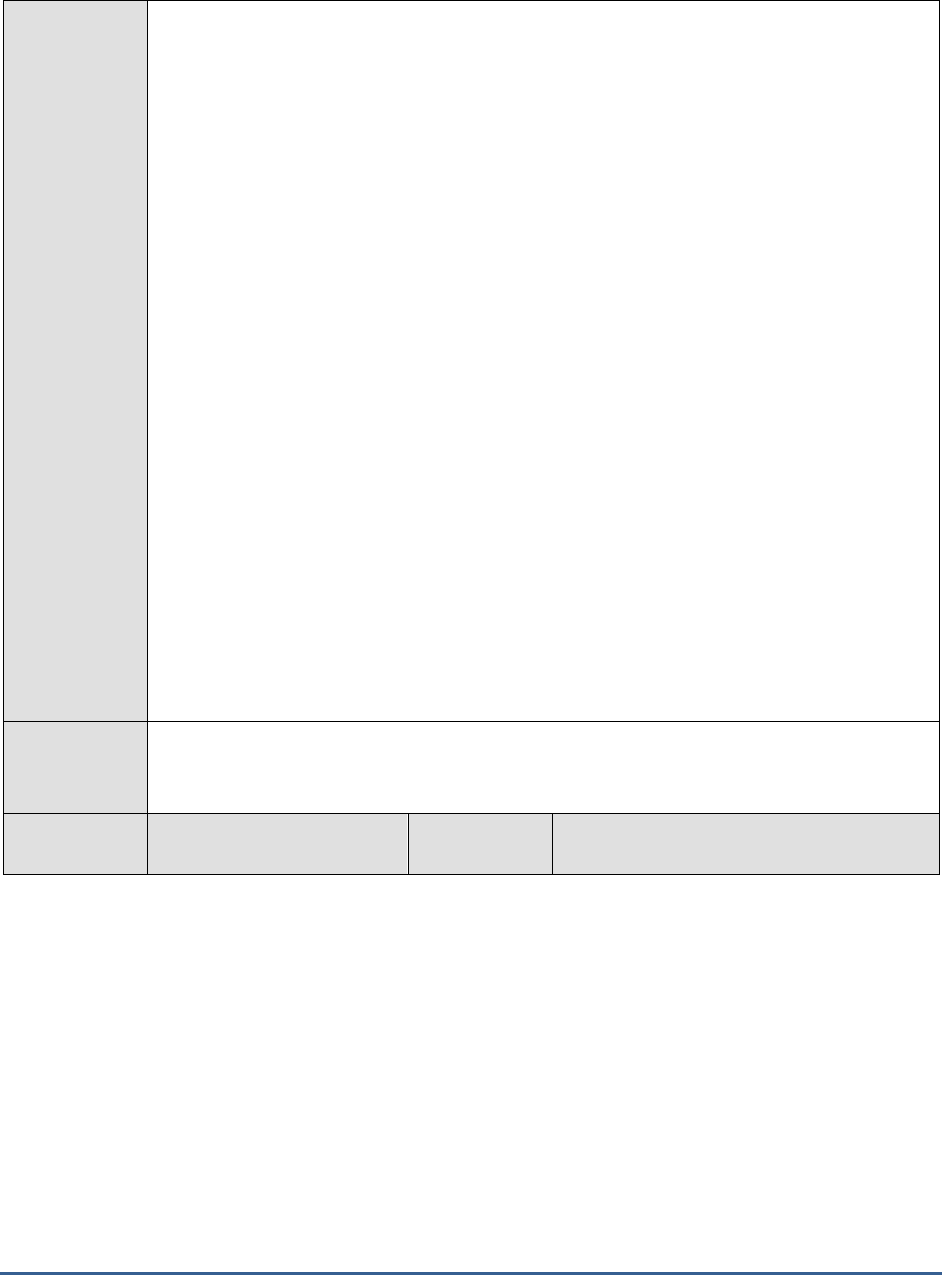
M O N I T O RI N G S A P B U S I N E S S O BJ E C T S
66
Configurable
parameters for
the test
1. TEST PERIOD - How often should the test be executed
2. HOST - Host name of the server for which the test is to be configured
3. PORT - Enter the port to which the specified HOST listens. This should be the port at
which the web application server hosting SAP BOBI listens.
4. JMX REMOTE PORT - Specify the RMI port number of the BOBI monitoring application.
To know the RMI port number of the monitoring application, refer to Section 1.1.1 of this
document.
5. JNDI NAME - Specify the lookup name for connecting to the JMX connector of the BOBI
monitoring application. To know the JNDI name, refer to Section 1.1.1 of this document.
6. JMX USER and JMX PASSWORD – Enter the credentials of an enterprise authenticated
BOBI user belonging to the default
monitoring users
group.
7. CONFIRM PASSWORD - Confirm the password by retyping it here.
8. NODE NAME – Specify the name of the BOBI node being monitored.
9. DETAILED DIAGNOSIS - To make diagnosis more efficient and accurate, the eG
Enterprise suite embeds an optional detailed diagnostic capability. With this capability, the
eG agents can be configured to run detailed, more elaborate tests as and when specific
problems are detected. To enable the detailed diagnosis capability of this test for a
particular server, choose the On option. To disable the capability, click on the Off option.
The option to selectively enable/disable the detailed diagnosis capability will be available
only if the following conditions are fulfilled:
The eG manager license should allow the detailed diagnosis capability
Both the normal and abnormal frequencies configured for the detailed diagnosis
measures should not be 0.
Outputs of the
test
One set of results for the CMS running in the node monitored
Measurements
made by the
Measurement
Measurement
Unit
Interpretation

M O N I T O RI N G S A P B U S I N E S S O BJ E C T S
67
test
Health state:
Indicates the current health
state of the CMS in the
monitored node.
The values that this measure can report and
their corresponding numeric values are
discussed in the table below:
Measure Value
Numeric Value
Danger
0
Caution
1
Healthy
2
Note:
By default, this measure reports the Measure
Values listed in the table above to indicate
the health state of the server. In the graph of
this measure however, the same is
represented using the numeric values only.
Server running state:
Indicates the current running
state of the CMS.
The values that this measure can report and
their corresponding numeric values are
discussed in the table below:
Measure Value
Numeric Value
STOPPED
0
STARTING
1
INITIALIZING
2
RUNNING
3
STOPPING
4
FAILED
5
RUNNING_WITH_E
RRORS
6
RUNNING_WITH_W
ARNINGS
7
Note:
By default, this measure reports the Measure
Values listed in the table above to indicate
the running state of the server. In the graph
of this measure however, the same is
represented using the numeric values only.
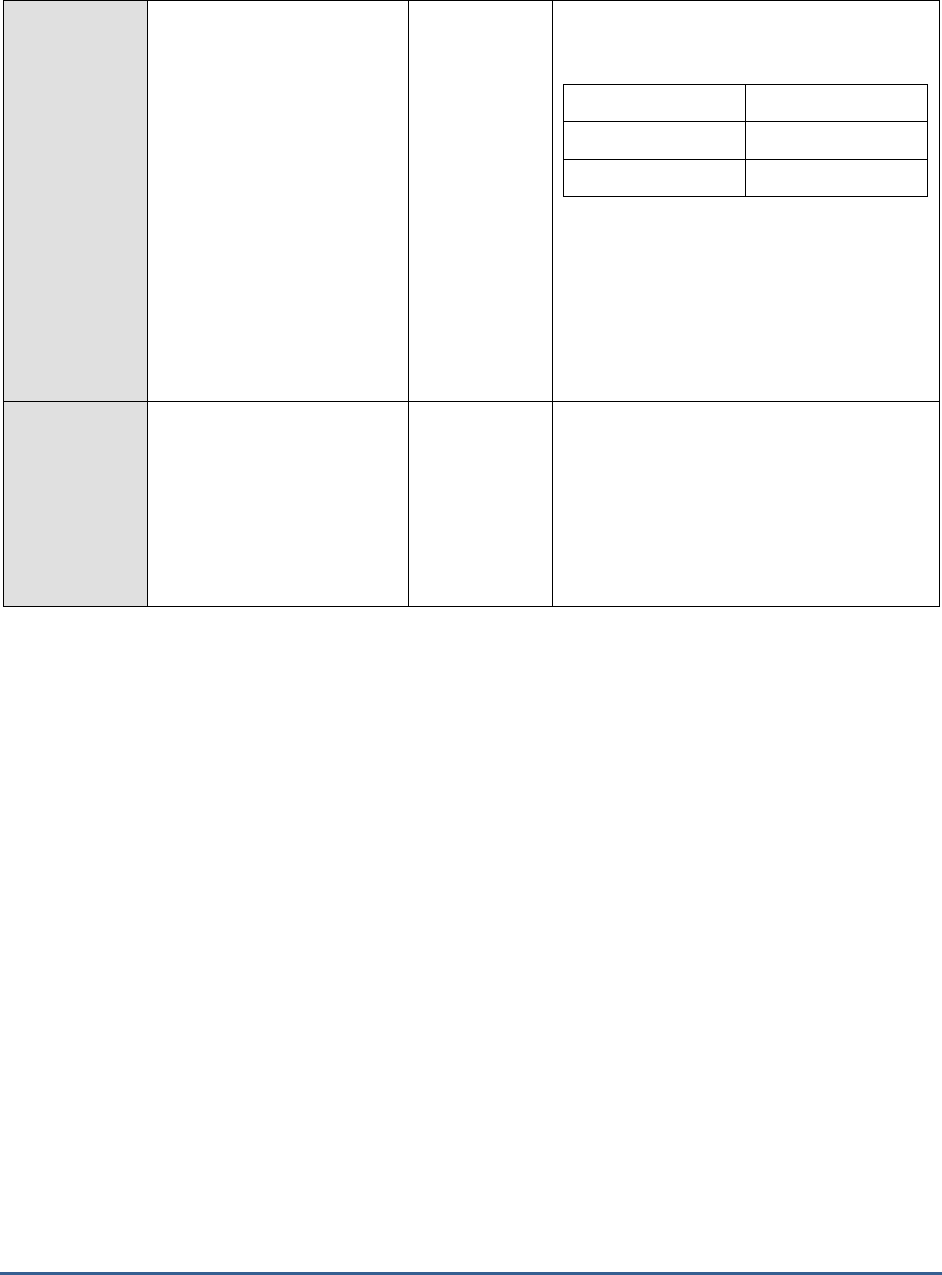
M O N I T O RI N G S A P B U S I N E S S O BJ E C T S
68
Server enabled state:
Indicates whether/not the
CMS is enabled.
The values that this measure can report and
their corresponding numeric values are
discussed in the table below:
Measure Value
Numeric Value
Disabled
0
Enabled
1
Note:
By default, this measure reports the Measure
Values listed in the table above to indicate
whether/not the server is enabled. In the
graph of this measure however, the same is
represented using the numeric values only.
Busy server threads:
Indicates the number of
server threads that are
currently servicing requests.
Number
If this measure reaches the configured
maximum thread pool size for the server,
new requests to the server would have to
wait until a server thread becomes free. If
this happens often, it may significantly
slowdown request processing by the server.
In such a situation, you may want to consider
resizing the thread pool.
1.4.2 Central Management Server Audit Test
Auditing allows you to keep a record of significant events on servers and applications, which helps give you a picture
of what information is being accessed, how it's being accessed and changed, and who is performing these
operations.
The Central Management Server (CMS) acts as the system auditor, while each server or application that triggers an
auditable event acts as an auditee. When an audited event is triggered, the auditee will generate a record and store
it in a local temporary file. At regular intervals, the CMS communicates with the auditees to request these records
and writes the data to a database called the Auditing Data Store (ADS).
If the CMS is not able to connect to the ADS, then audit records cannot be written to the ADS. Without audit records,
custom audit reports cannot be generated. In the absence of such reports, administrators cannot audit accesses to
servers/applications or detect logins that are suspect; this could pose a serious security threat.
Also, if the CMS is not able to write events to the ADS as quickly as the auditee sends records to it, the auditing load
on the CMS is bound to increase, resulting in auditing delays.
By quickly detecting connection issues with ADS and processing delays with CMS and rapidly fixing them,
administrators can ensure that auditing operations function without a glitch. The Central Management Server Audit
test helps with this.
This test periodically checks the CMS – ADS connection and reports breaks (if any). In addition, the test monitors
how quickly CMS writes event records to the ADS and highlights bottlenecks in the writing process. With the help of
the actionable information the test provides, administrators can accurately identify what is ailing the auditing function
and how it can be optimized.
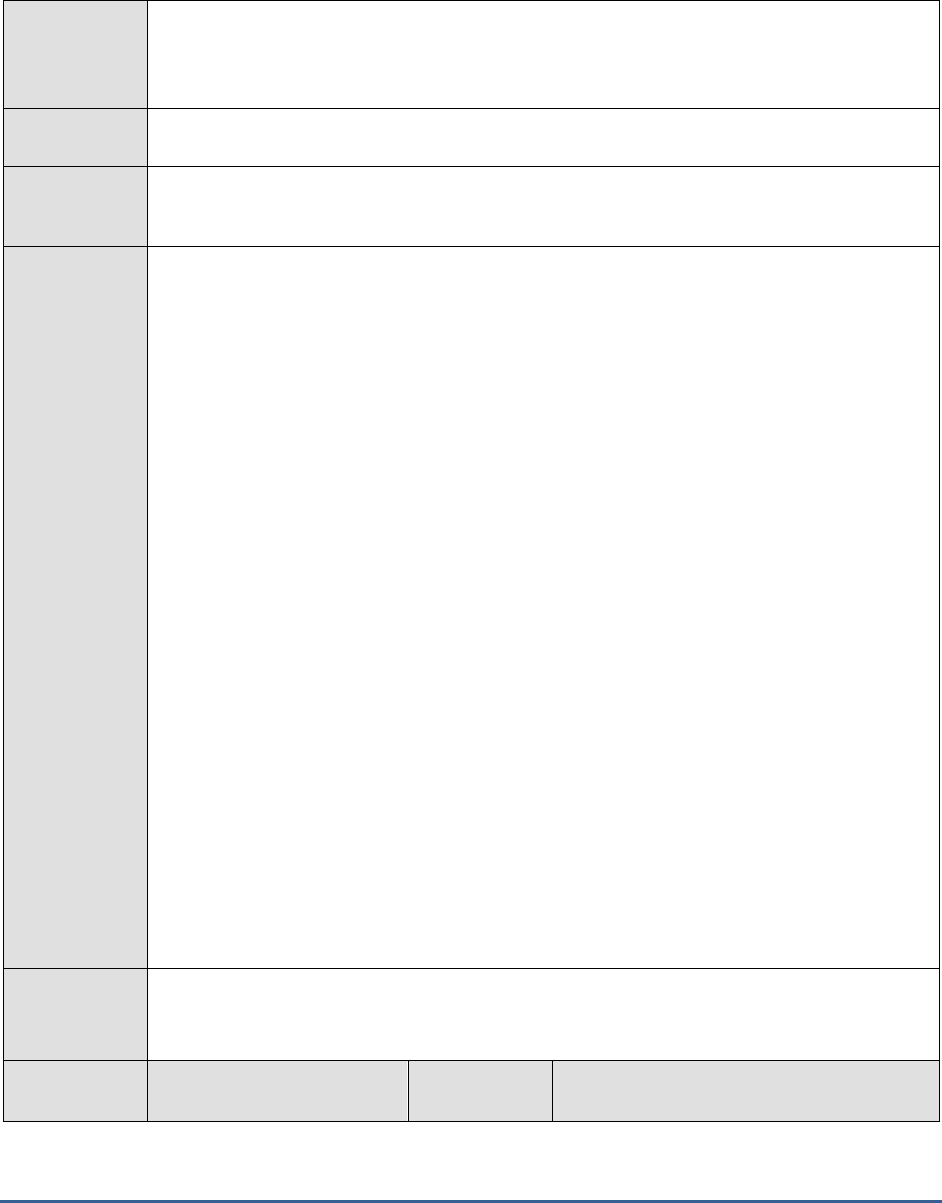
M O N I T O RI N G S A P B U S I N E S S O BJ E C T S
69
Purpose
Periodically checks the CMS – ADS connection and reports breaks (if any). In addition, the test
monitors how quickly CMS writes event records to the ADS and highlights bottlenecks in the
writing process. With the help of the actionable information the test provides, administrators can
accurately identify what is ailing the auditing function and how it can be optimized
Target of the
test
A SAP BOBI node
Agent
deploying the
test
An internal/remote agent
Configurable
parameters for
the test
1. TEST PERIOD - How often should the test be executed
2. HOST - Host name of the server for which the test is to be configured
3. PORT - Enter the port to which the specified HOST listens. This should be the port at
which the web application server hosting SAP BOBI listens.
4. JMX REMOTE PORT - Specify the RMI port number of the BOBI monitoring application.
To know the RMI port number of the monitoring application, refer to Section 1.1.1 of this
document.
5. JNDI NAME - Specify the lookup name for connecting to the JMX connector of the BOBI
monitoring application. To know the JNDI name, refer to Section 1.1.1 of this document.
6. JMX USER and JMX PASSWORD – Enter the credentials of an enterprise authenticated
BOBI user belonging to the default
monitoring users
group.
7. CONFIRM PASSWORD - Confirm the password by retyping it here.
8. NODE NAME – Specify the name of the BOBI node being monitored.
9. DETAILED DIAGNOSIS - To make diagnosis more efficient and accurate, the eG
Enterprise suite embeds an optional detailed diagnostic capability. With this capability, the
eG agents can be configured to run detailed, more elaborate tests as and when specific
problems are detected. To enable the detailed diagnosis capability of this test for a
particular server, choose the On option. To disable the capability, click on the Off option.
The option to selectively enable/disable the detailed diagnosis capability will be available
only if the following conditions are fulfilled:
The eG manager license should allow the detailed diagnosis capability
Both the normal and abnormal frequencies configured for the detailed diagnosis
measures should not be 0.
Outputs of the
test
One set of results for the CMS running in the node monitored
Measurements
made by the
Measurement
Measurement
Unit
Interpretation
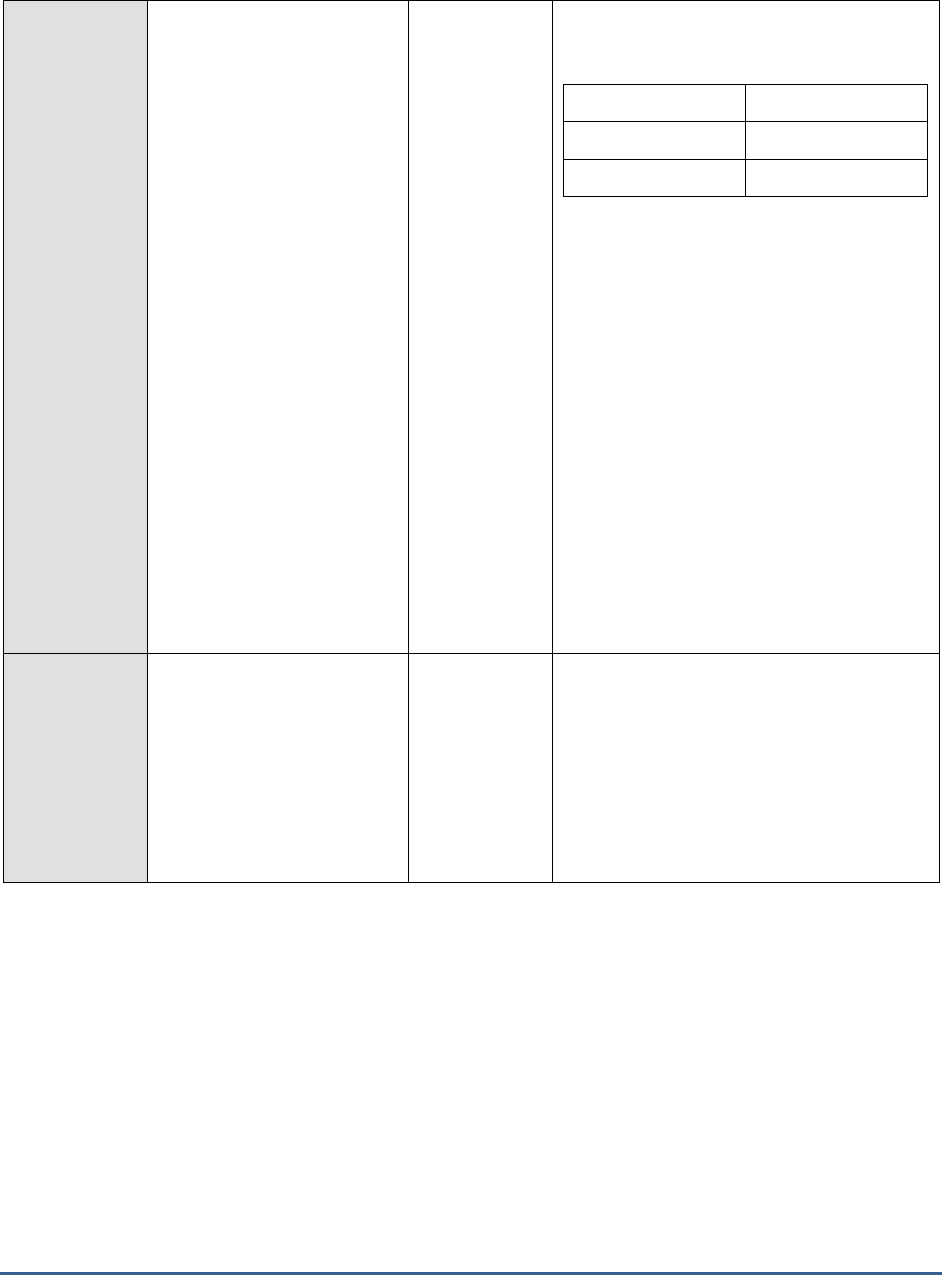
M O N I T O RI N G S A P B U S I N E S S O BJ E C T S
70
test
Connection to auditing
database is established ?:
Indicates whether/not the
CMS has a healthy connection
to the ADS.
The values that this measure can report and
their corresponding numeric values are
discussed in the table below:
Measure Value
Numeric Value
No
0
Yes
1
If this measure reports the value
No
, then
use the detailed diagnosis of this measure to
know the time that has elapsed since the last
time the CMS wrote audit records in the ADS.
This will enable administrators to figure out
how long the ADS has remained inaccessible
to the CMS. The connection name and user
name will also be displayed as part of the
detailed diagnostics.
Note:
By default, this measure reports the Measure
Values listed in the table above to indicate
whether/not the CMS is able to connect to
the ADS. In the graph of this measure
however, the same is represented using the
numeric values only.
Auditing thread
utilization:
Indicates the percentage of
the polling cycle during which
the CMS is collecting data
from auditees.
Percent
If this value approaches 100%, it implies that
the CMS is still receiving events as the next
polling cycle is due to start. This will cause
many events to remain pending on the CMS,
resulting in significant delays in writing
events to the ADS. To fix this, you may want
to consider configuring the ADS to receive
data at a higher rate or decreasing the
number of auditing events.
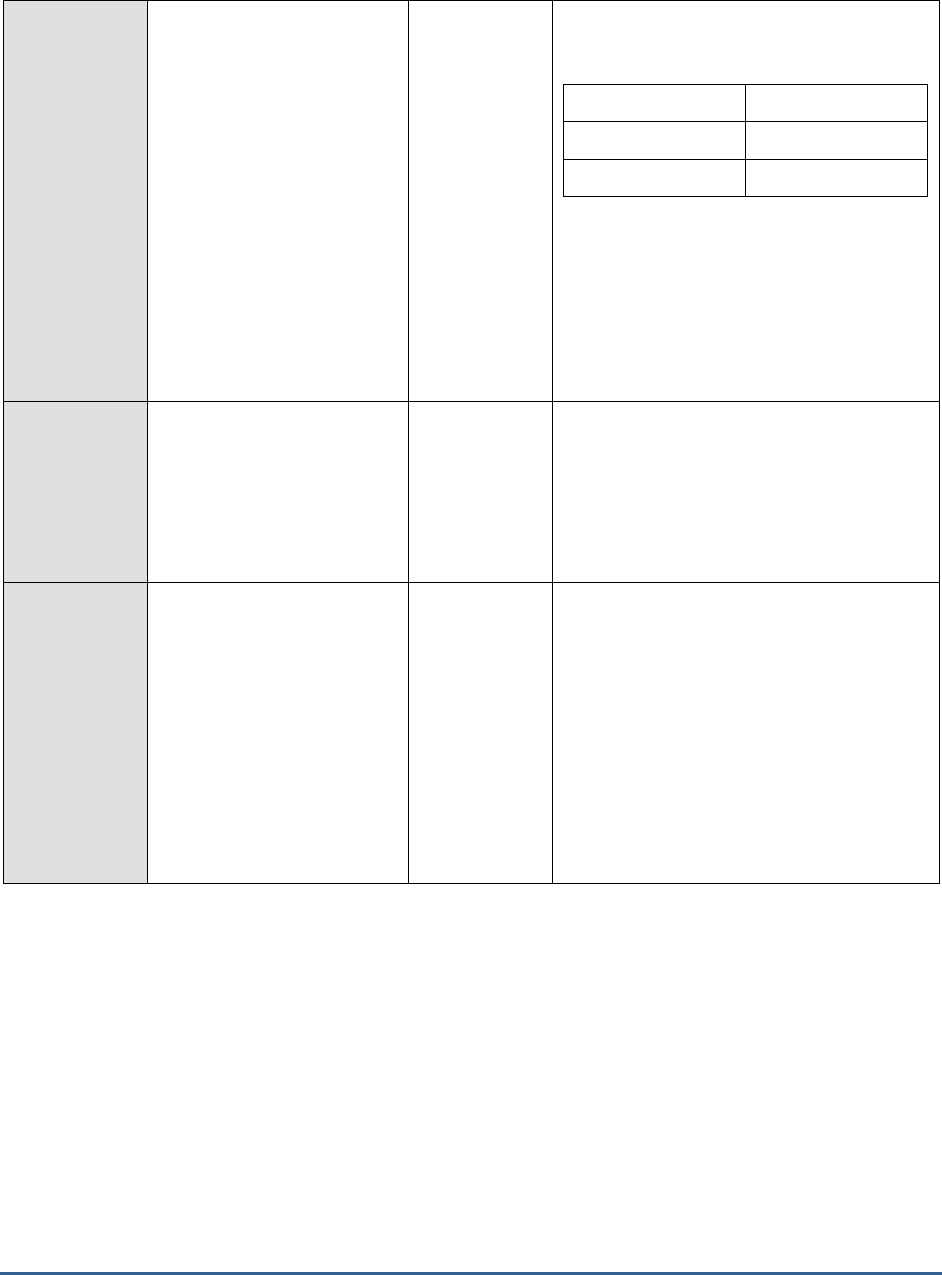
M O N I T O RI N G S A P B U S I N E S S O BJ E C T S
71
Is auditor?:
Indicates whether/not the
CMS is the auditor.
The values that this measure can report and
their corresponding numeric values are
discussed in the table below:
Measure Value
Numeric Value
No
0
Yes
1
Note:
By default, this measure reports the Measure
Values listed in the table above to indicate
whether/not the CMS is the auditor. In the
graph of this measure however, the same is
represented using the numeric values only.
Time consumed for
auditing:
Indicates the time taken by
the CMS to perform auditing.
Mins
Polling cycle for healthy systems should be
less than 20 minutes. Cycles more than 120
minutes indicate a very busy system and this
needs to be fixed by setting the auditing DB
to receive events at a higher data rate or
decreasing the number of events being
audited.
Current number of
auditing events queue:
Reports the number of
auditing events that an
Auditee has recorded, but
which have not yet been
retrieved by the CMS Auditor.
Number
If this number increases without bound, it
could mean indicate that auditing has not
been configured properly or that the system
is heavily loaded and generating auditing
events faster than the auditor can retrieve
them. When stopping servers, it is advisable
to disable them first and wait for auditing
events to be fully retrieved and this queue
becomes empty. Otherwise, they may be
retrieved only when this server has been
restarted and the CMS polls for them. Critical
events may be missed out as a result.
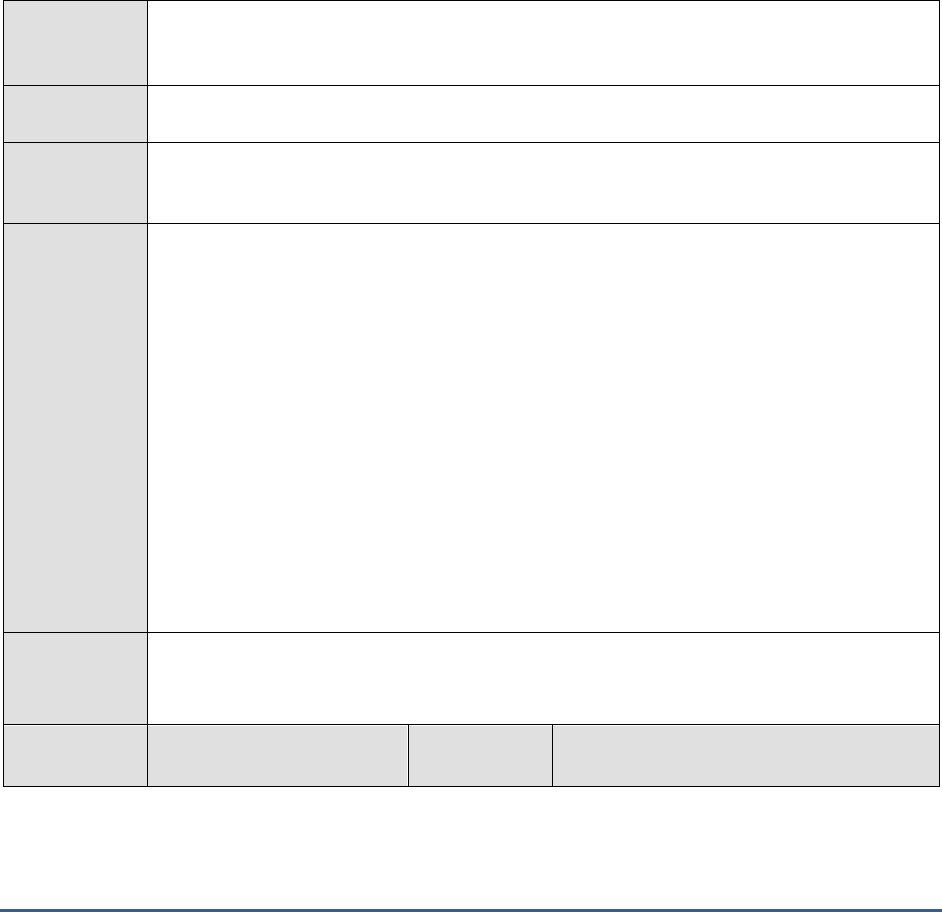
M O N I T O RI N G S A P B U S I N E S S O BJ E C T S
72
1.4.3 Central Management Server Jobs Test
The Central Management Server (CMS) maintains a database of information about your Business Intelligence (BI)
platform system (in the CMS system database) and audited user actions (in the Auditing Data Store). All platform
services are managed by the CMS. The CMS also controls access to the system files where documents are stored,
and information on users, user groups, security levels, and content. In a nutshell, the CMS performs all jobs critical to
the management of the users and services of the SAP BOBI platform. Naturally therefore, the frequent failure of
these critical jobs can impair the services, hamper user productivity, and ultimately kill user experience with the SAP
BOBI platform. Also, if too many jobs are found waiting on the CMS owing to insufficient processing power, service
delivery and user authentication may be significantly delayed, once again impacting user experience. To avoid such
situations, administrators can periodically run the Central Management Server Jobs test to quickly capture job failures
and waiting jobs, ascertain the reasons for these anomalies rapidly, and fine-tune the CMS configuration to eliminate
them.
Purpose
Quickly captures job failures and waiting jobs, helps administrators ascertain the reasons for
these anomalies rapidly, and provides pointers to how the CMS configuration can be fine-tuned
so that these anomalies can be completely eliminated.
Target of the
test
A SAP BOBI node
Agent
deploying the
test
An internal/remote agent
Configurable
parameters for
the test
1. TEST PERIOD - How often should the test be executed
2. HOST - Host name of the server for which the test is to be configured
3. PORT - Enter the port to which the specified HOST listens. This should be the port at
which the web application server hosting SAP BOBI listens.
4. JMX REMOTE PORT - Specify the RMI port number of the BOBI monitoring application.
To know the RMI port number of the monitoring application, refer to Section 1.1.1 of this
document.
5. JNDI NAME - Specify the lookup name for connecting to the JMX connector of the BOBI
monitoring application. To know the JNDI name, refer to Section 1.1.1 of this document.
6. JMX USER and JMX PASSWORD – Enter the credentials of an enterprise authenticated
BOBI user belonging to the default
monitoring users
group.
7. CONFIRM PASSWORD - Confirm the password by retyping it here.
8. NODE NAME – Specify the name of the BOBI node being monitored.
Outputs of the
test
One set of results for the CMS running in the node monitored
Measurements
made by the
Measurement
Measurement
Unit
Interpretation

M O N I T O RI N G S A P B U S I N E S S O BJ E C T S
73
test
Failed jobs:
Indicates the number of jobs
that failed.
Number
Ideally, the value of this measure should be
0. A high value is indicative of frequent job
failures, and warrants immediate
investigation.
Pending jobs:
Indicates the number of jobs
that are scheduled, but not
ready, to run because the
scheduled time or event has
not arrived.
Number
A steady rise in the value of this measure is a
cause for concern, as it indicates that many
jobs are awaiting execution. Over time, these
may choke the CMS. To avoid this, you may
want to reconfigure schedules or event
configurations to ensure jobs keep executing
quickly.
Running jobs:
Indicates the number of jobs
currently running on the CMS.
Number
This is a good indicator of the current
workload of the CMS.
Completed jobs:
Indicates the number of
completed jobs.
Number
Waiting jobs:
Indicates the number of
waiting jobs.
Number
Typically, waiting jobs are those that wait for
resources to become available. A very high
value for this measure could either indicate
that one/more jobs currently running are
hogging the available resources or that the
CMS is not sized properly. In the case of the
latter, you may want to allocate more
resources to the CMS or increase the size of
its thread pool.
1.4.4 Central Management Server System DB Test
The CMS uses the CMS system database to store SAP BusinessObjects Business Intelligence platform information,
such as user, server, folder, document, configuration, and authentication details. It is sometimes referred to as the
system repository.
The CMS is configured with the maximum number of connections it can establish with the CMS system database. For
optimal performance, the CMS must establish all these connections. However, if all the established connections are
used up, subsequent requests to the CMS that require access to the CMS system database will not be processed. The
repercussions of this can range from a user being denied access to the SAP BOBI platform to a critical server
configuration change not being updated in the database. Such failures can adversely impact SAP BOBI platform
services. This is why, it would be good practice for administrators to run the Central Management Server System DB
test at frequent intervals.
This test keeps track of the CMS system database connections established by the CMS and how these connections
are utilized. In the process, the test promptly alerts administrators if almost all the established connections have
been used up. This way, the test helps administrators understand which database parameters need to be tuned to
ensure continuous database availability for servicing requests.
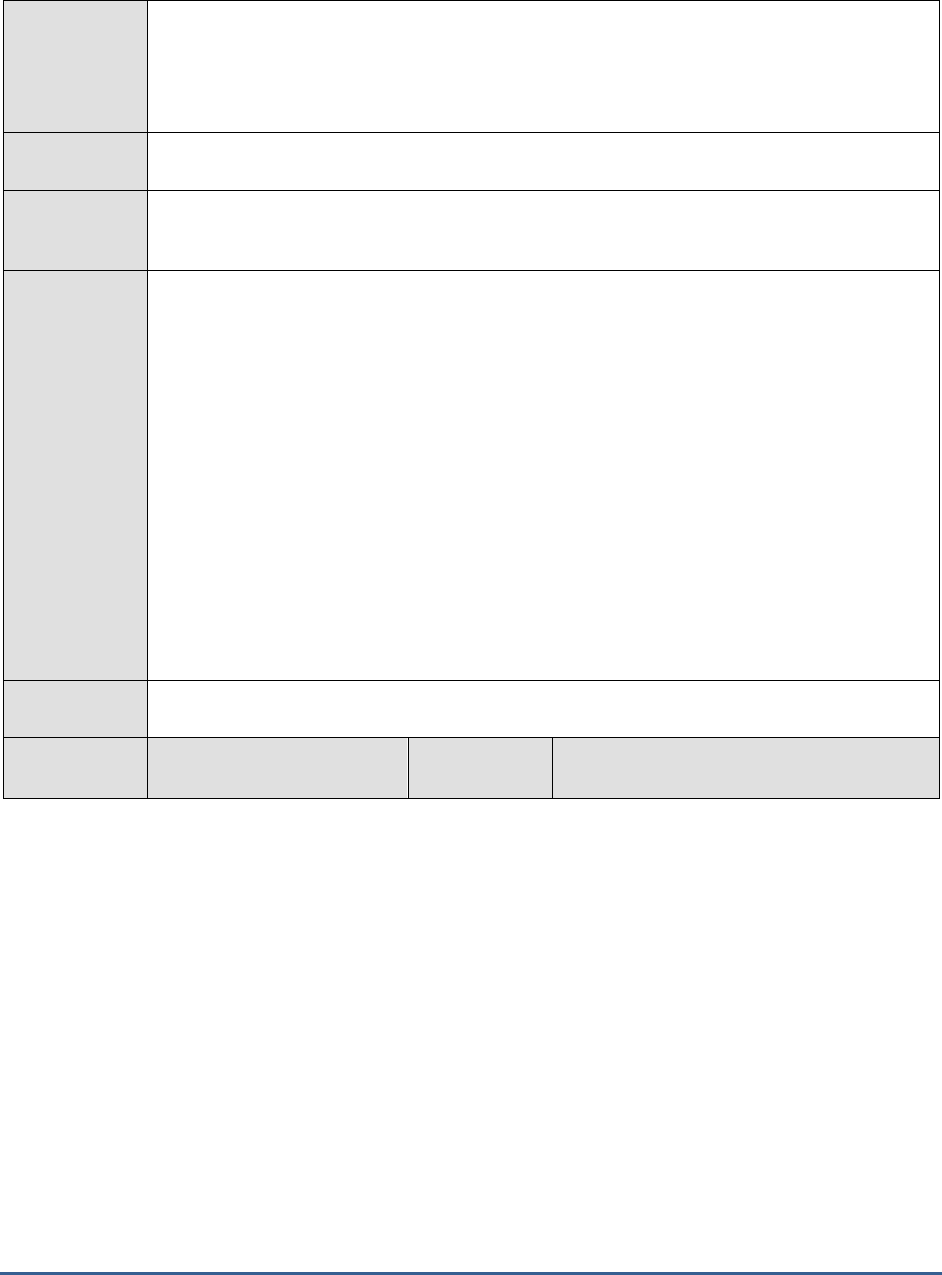
M O N I T O RI N G S A P B U S I N E S S O BJ E C T S
74
Purpose
Keeps track of the CMS system database connections established by the CMS and how these
connections are utilized. In the process, the test promptly alerts administrators if almost all the
established connections have been used up. This way, the test helps administrators understand
which database parameters need to be tuned to ensure continuous database availability for
servicing requests.
Target of the
test
A SAP BOBI node
Agent
deploying the
test
An internal/remote agent
Configurable
parameters for
the test
1. TEST PERIOD - How often should the test be executed
2. HOST - Host name of the server for which the test is to be configured
3. PORT - Enter the port to which the specified HOST listens. This should be the port at
which the web application server hosting SAP BOBI listens.
4. JMX REMOTE PORT - Specify the RMI port number of the BOBI monitoring application.
To know the RMI port number of the monitoring application, refer to Section 1.1.1 of this
document.
5. JNDI NAME - Specify the lookup name for connecting to the JMX connector of the BOBI
monitoring application. To know the JNDI name, refer to Section 1.1.1 of this document.
6. JMX USER and JMX PASSWORD – Enter the credentials of an enterprise authenticated
BOBI user belonging to the default
monitoring users
group.
7. CONFIRM PASSWORD - Confirm the password by retyping it here.
8. NODE NAME – Specify the name of the BOBI node being monitored.
Outputs of the
test
One set of results for the CMS running in the node monitored
Measurements
made by the
Measurement
Measurement
Unit
Interpretation
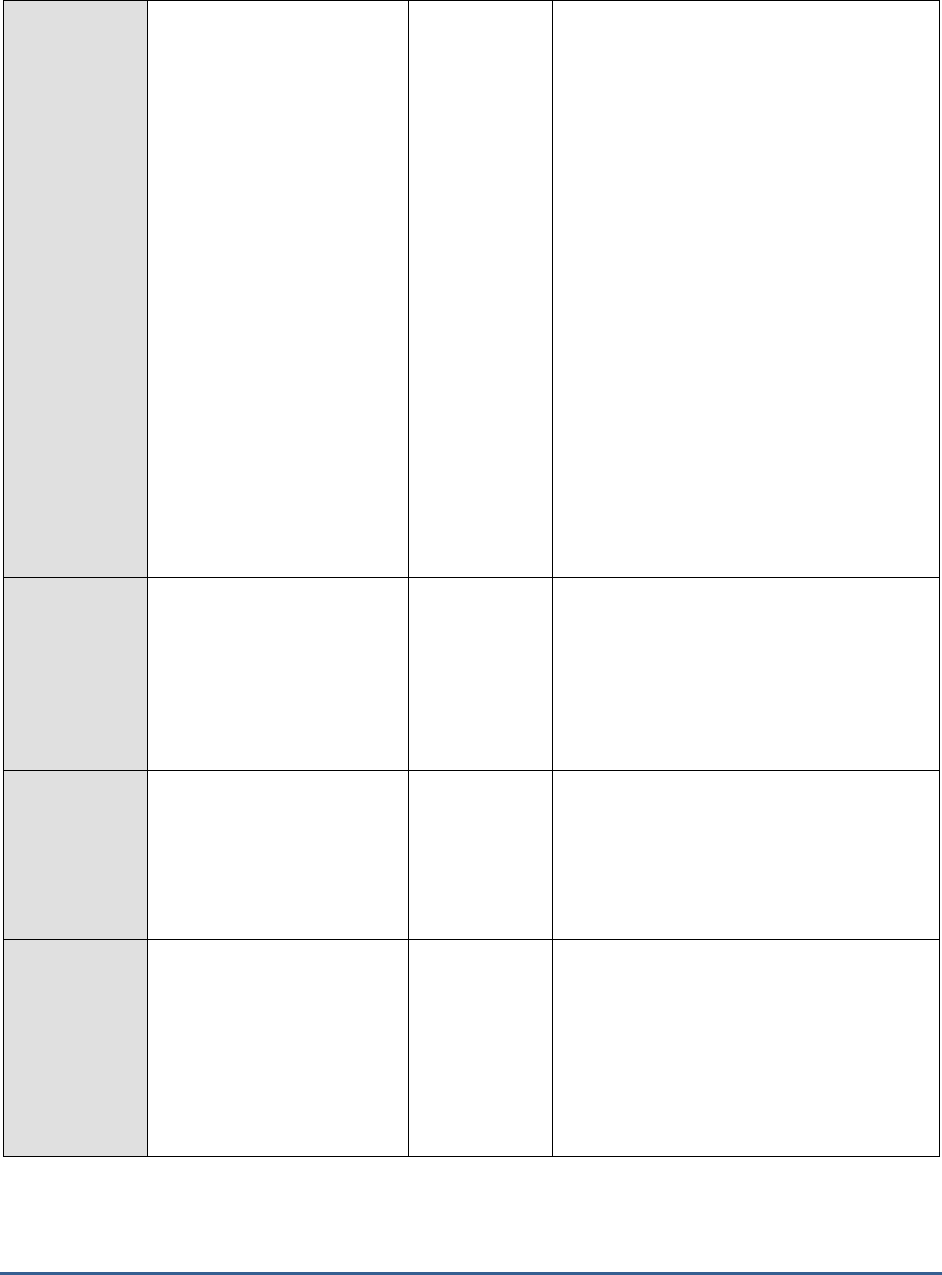
M O N I T O RI N G S A P B U S I N E S S O BJ E C T S
75
test
Established system
database connections:
Indicates the number of
connections the CMS was
able to establish with the
system database.
Number
The CMS tries to establish all of the
requested system database connections as
mentioned in its server properties. Default
value for this is 14. If the number of
established connections is lesser than the
configured connections, the CMS may not be
performing optimally.
If the value of this measure is 0, it could
mean that the CMS system database is
unavailable – probably owing to a hardware
or software failure or a network proble. In
this case, the CMS goes into the “Waiting
for resources” state. If the SAP
BusinessObjects Business Intelligence
platform deployment has multiple CMSs, then
subsequent requests from other servers are
forwarded to any CMSs in the cluster that
have an active connection to the system
database. While a CMS is in the “Waiting for
resources” state, any current requests that
do not require database access continue to
be processed, but requests that require
access to the CMS database will fail.
Established system
database connections
currently used:
Indicates the number of
established system database
connections that the CMS is
currently using.
Number
If all the system database connections are
typically in use, this suggests a bottleneck. In
this case, the allowed number of connections
can be increased in the server property to
improve CMS performance.
Pending system database
requests:
Indicates the number of
requests for the CMS system
database that are waiting for
an available connection.
Number
Consistently high values for this measure
suggest that the configured number of
connections for the CMS is insufficient and
should be increased to improve CMS
performance. CMS system database tuning
also improves CMS performance.
Objects in CMS system
cache:
Indicates the current number
of objects in the CMS system
database cache.
Number
The default value for maximum objects in
cache is 100000.
While a large number of objects in cache can
improve database performance, it can also
cause excessive consumption of space in
cache. If the cache is not sized right, then
this can degrade database performance in
the long run.
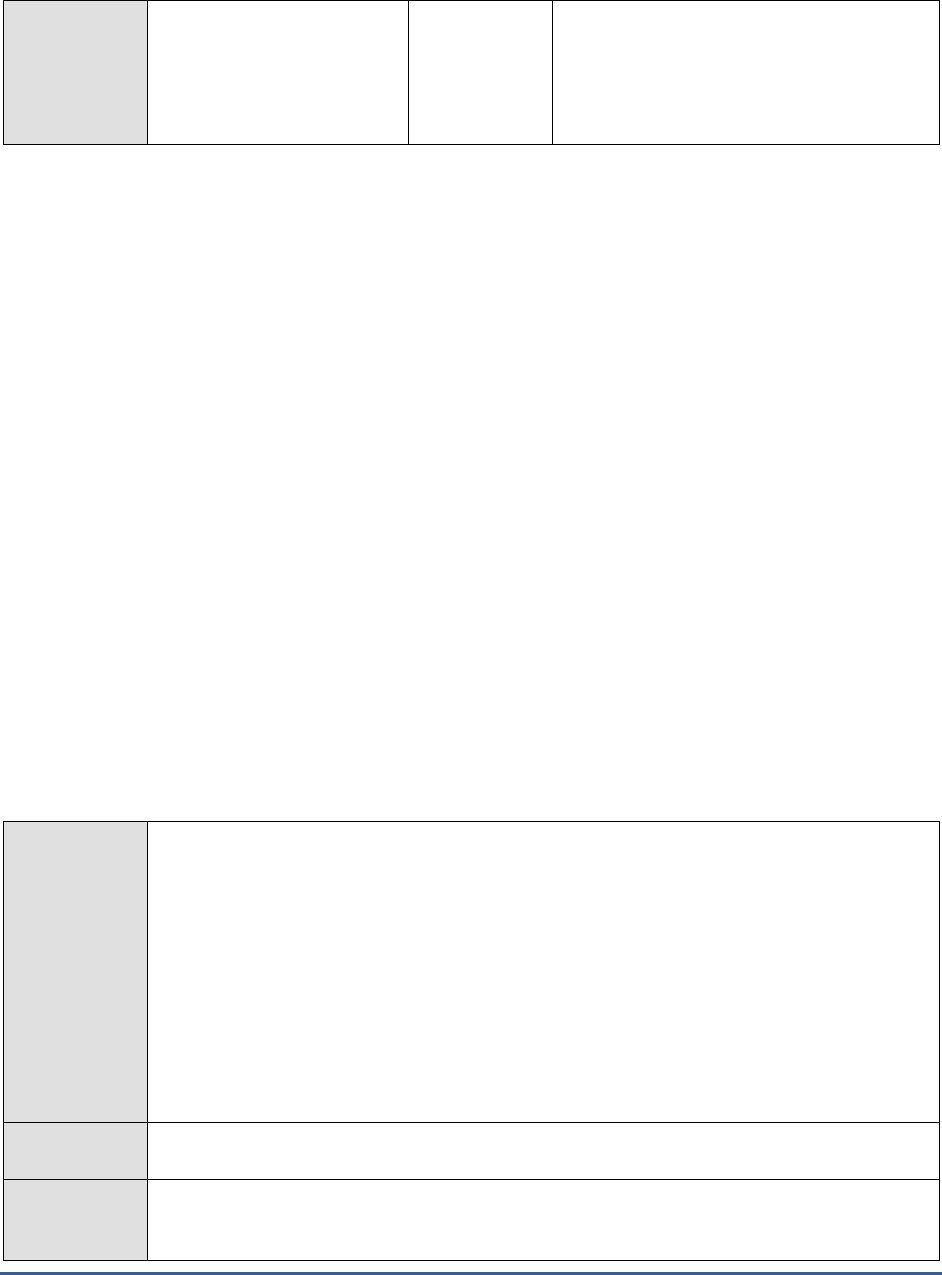
M O N I T O RI N G S A P B U S I N E S S O BJ E C T S
76
Objects in CMS system
database:
Indicates the current number
of objects in the CMS system
database.
Number
CMS DB size corresponds to the number of
objects such as users or documents. 100 MB
of disk space typically stores 30000 objects.
1.4.5 Central Management Server Workload Test
The workload of a CMS is typically characterized by queries and user sessions. If a CMS is unable to handle this load,
then administrators may have to consider adding more Central Management Servers, so that the workload can be
uniformly distributed across all the CMSs. Before taking such strategic decisions however, an administrator should
have a clear idea of the current workload of the CMS, should forecast future load trends, and should accurately judge
whether/not the CMS can handle its current and future load.
Moreover, user load is also a key indicator of license consumption on the CMS. By measuring the number and nature
of users logging into the CMS, administrators can track license usage and plan future license requirements.
Hence, to measure the workload of the CMS from time to time and to understand its many implications,
administrators should take the help of the Central Management Server Workload test helps.
This test reports the number and type of sessions that are currently active on the CMS. This way, the test not only
highlights the current session load on CMS, but also throws light on license usage. In addition, it reveals the rate at
which queries are executed and users login to the CMS, thus enabling administrators to gauge how load will change
in time to come. Moreover, the test also measures how quickly the CMS responds to queries and commit operations,
thereby indicating how well the CMS is handling its workload. With the help of these metrics, administrators can do
the following:
Decide whether/not more licenses need to be purchased;
Figure out whether additional CMSs are necessary for improved performance or whether it would
suffice to tune the existing CMS and its database.
Purpose
Reports the number and type of sessions that are currently active on the CMS. This way, the
test not only highlights the current session load on CMS, but also throws light on license usage.
In addition, it reveals the rate at which queries are executed and users login to the CMS, thus
enabling administrators to gauge how load will change in time to come. Moreover, the test also
measures how quickly the CMS responds to queries and commit operations, thereby indicating
how well the CMS is handling its workload. With the help of these metrics, administrators can do
the following:
Decide whether/not more licenses need to be purchased;
Figure out whether additional CMSs are necessary for improved performance or
whether it would suffice to tune the existing CMS and its database.
Target of the
test
A SAP BOBI node
Agent
deploying the
test
An internal/remote agent
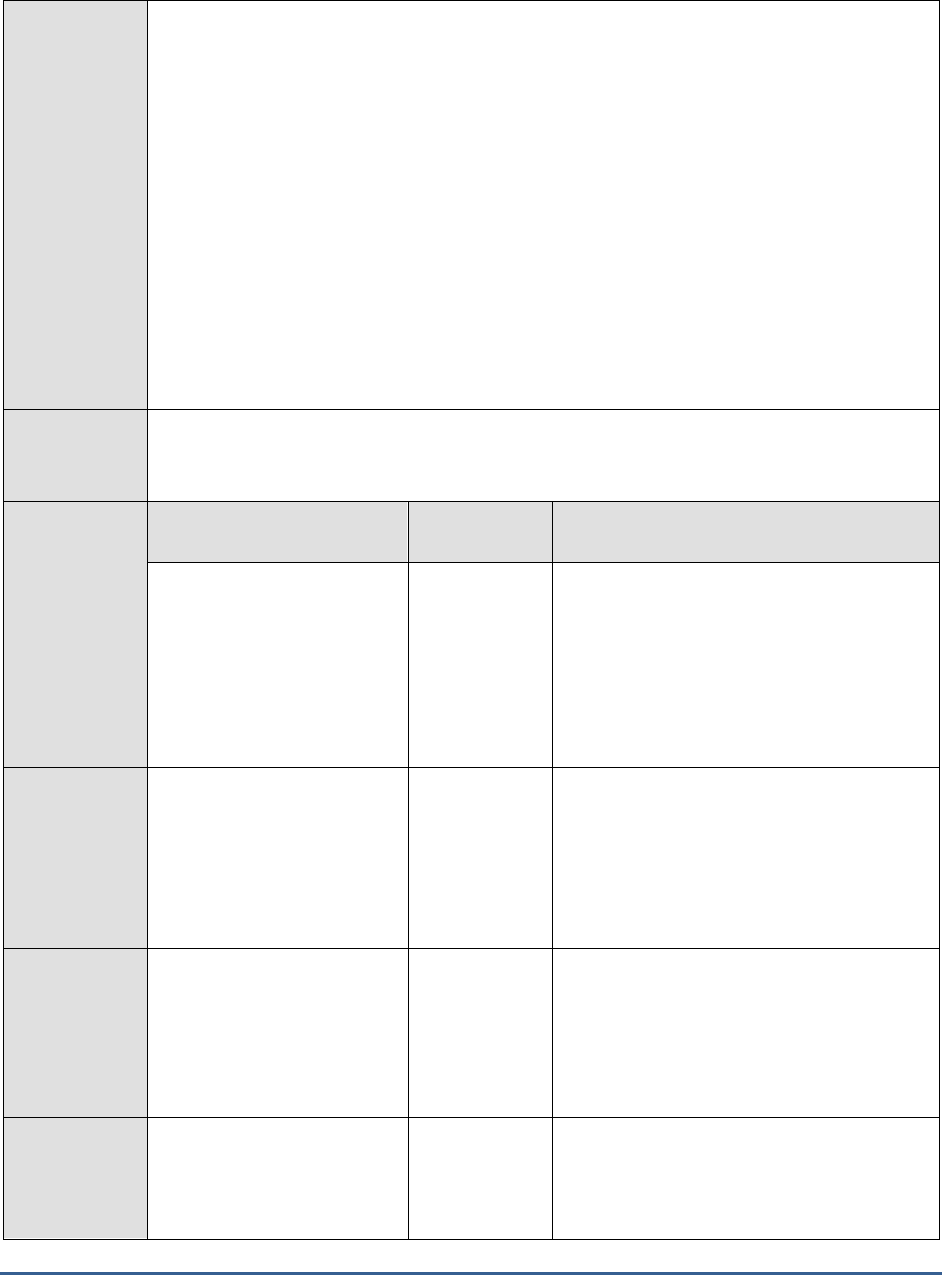
M O N I T O RI N G S A P B U S I N E S S O BJ E C T S
77
Configurable
parameters for
the test
1. TEST PERIOD - How often should the test be executed
2. HOST - Host name of the server for which the test is to be configured
3. PORT - Enter the port to which the specified HOST listens. This should be the port at
which the web application server hosting SAP BOBI listens.
4. JMX REMOTE PORT - Specify the RMI port number of the BOBI monitoring application.
To know the RMI port number of the monitoring application, refer to Section 1.1.1 of this
document.
5. JNDI NAME - Specify the lookup name for connecting to the JMX connector of the BOBI
monitoring application. To know the JNDI name, refer to Section 1.1.1 of this document.
6. JMX USER and JMX PASSWORD – Enter the credentials of an enterprise authenticated
BOBI user belonging to the default
monitoring users
group.
7. CONFIRM PASSWORD - Confirm the password by retyping it here.
8. NODE NAME – Specify the name of the BOBI node being monitored.
Outputs of the
test
One set of results for the CMS running in the node monitored
Measurements
made by the
test
Measurement
Measurement
Unit
Interpretation
Number of sessions
established by concurrent
users:
Indicates the number of
sessions established by users
with concurrent user
licensing.
Number
By setting appropriate thresholds as per
purchased Concurrent Session Based
Licenses(CSBL), administrators can detect if a
large number of users have logged in and if
there is a possibility for subsequent users to
be denied system access. In this case,
administrators can plan for procuring
additional concurrent user licenses.
Number of sessions
established by named
users:
Indicates the number of
sessions established by users
with named user licensing.
Number
By setting appropriate thresholds as per
purchased named licenses, administrators
can detect if a large number of users have
logged in and if there is a possibility for
subsequent users to be denied system
access. In this case, administrators can plan
for procuring additional named user licenses.
Number of sessions
established by servers:
Indicates the number of
concurrent sessions that BI
platform servers have created
with the CMS.
Number
If more than 250 sessions have been created
by these servers on an average, then an
additional CMS may have to created.
Number of sessions
established by all users:
Indicates the total number of
sessions established by users.
Number
This is a good indicator of the user load on
the CMS.
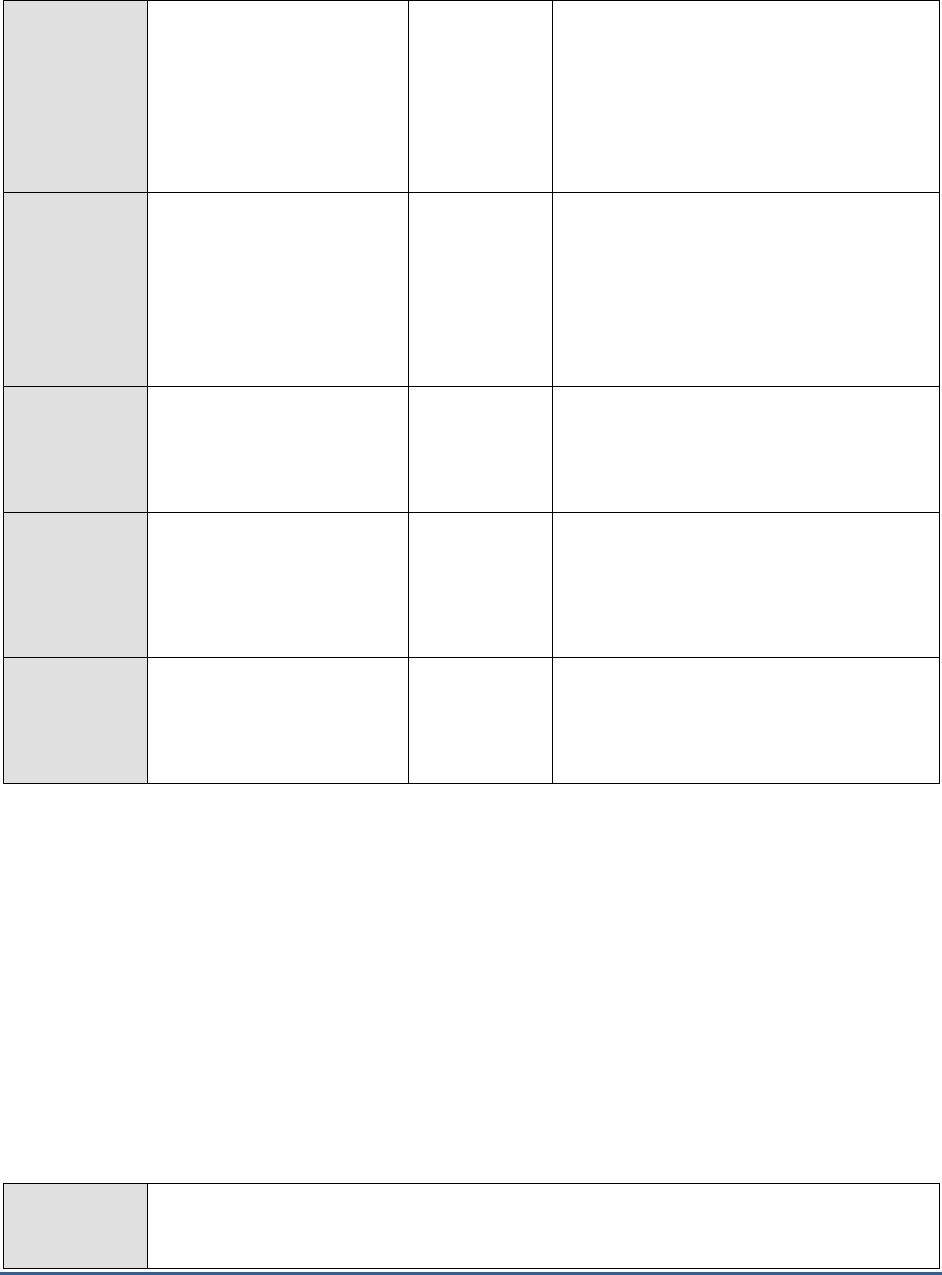
M O N I T O RI N G S A P B U S I N E S S O BJ E C T S
78
Average commit response
time since startup:
Indicates the average time
taken by the CMS to perform
commit operations in the CMS
system database since the
server was started.
Milliseconds
The general rule of thumb is that further
analysis and optimization is required if the
commit response time starts to exceed 750
milliseconds.
Average query response
time since startup:
Indicates the average time
taken by the CMS to perform
query operations in the CMS
system database since the
server was started.
Milliseconds
The general rule of thumb is that further
analysis and optimization is required if the
query response time starts to exceed 120000
milliseconds.
Commit rate:
Indicates the rate of commits
to the CMS system database
in the last measure period.
Commits/Sec
Query rate:
Indicates the rate of queries
executed in the CMS system
database in the last measure
period.
Queries/Sec
Query rate directly corresponds to the load
on the CMS
Logon rate:
Indicates the rate of user
logons to the CMS in the last
measure period.
Logins/Sec
User logon rate directly corresponds to the
load on the CMS.
1.4.6 Event Server Test
The Event Server monitors the system for events, which can act as a trigger for running a report. When you set up
an event trigger, the Event Server monitors the condition and notifies the CMS that an event has occurred. The CMS
can then start any jobs that are set to run upon the event. The Event Server manages file-based events that occur in
the storage tier.
If the Event Server is unavailable or slow, the CMS will receive no intimation regarding the occurrence of an event or
may receive intimations rather late. As a result, critical jobs that CMS is configured to start upon the occurrence of an
event may either not start at all or may take too long to begin. This can have serious repercussions on the
performance of the SAP BOBI platform. To avoid this, administrators will have to run the Event Server test at pre-
configured intervals. This test monitors the availability and thread pool size of the Event Server continuously, so that
the failure of the server and bottlenecks in event processing (owing to improper thread pool sizing) can be captured
quickly and addressed.
Purpose
Monitors the availability and thread pool size of the Event Server continuously, so that the
failure of the server and bottlenecks in event processing (owing to improper thread pool sizing)
can be captured quickly and addressed.
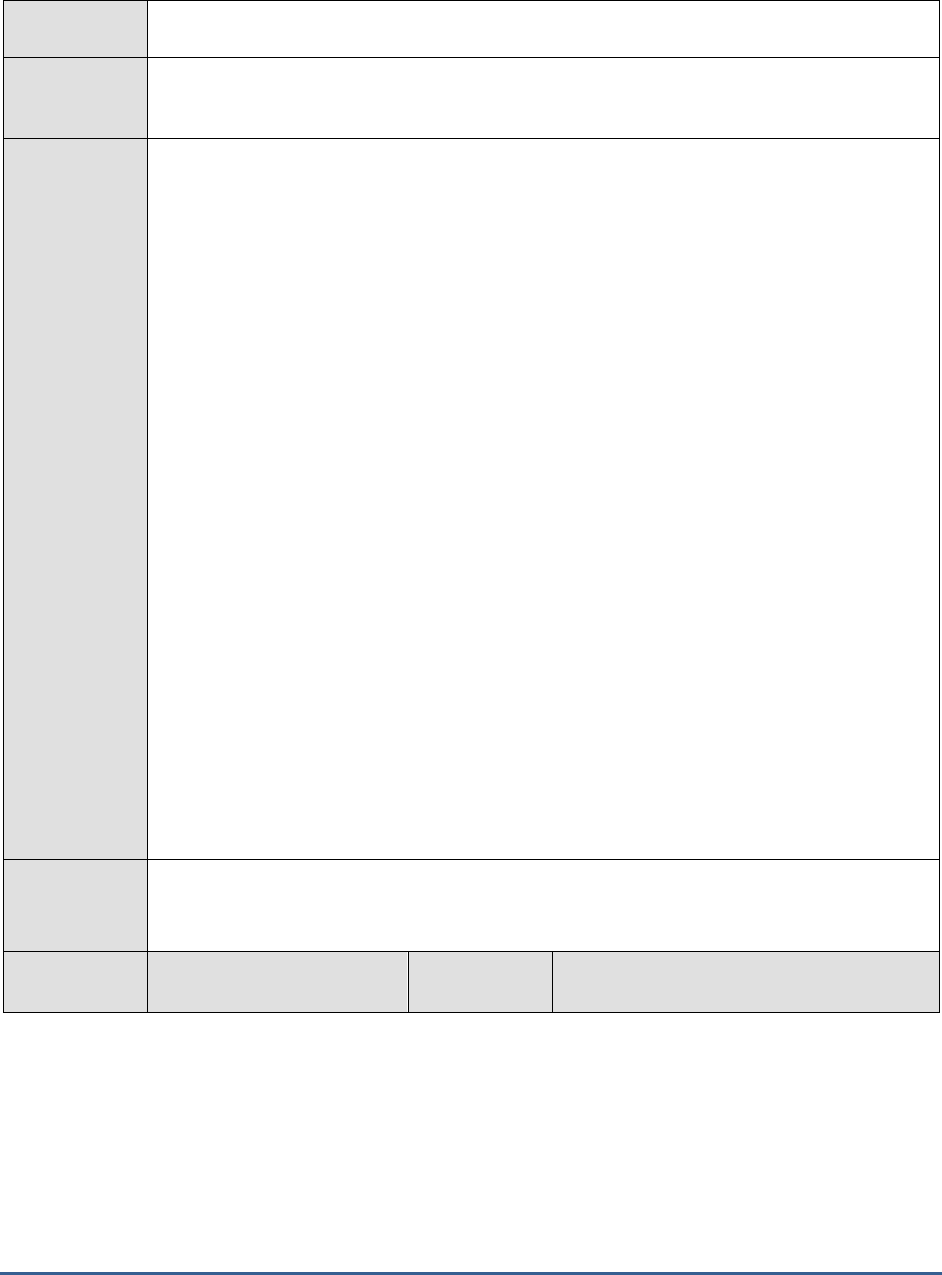
M O N I T O RI N G S A P B U S I N E S S O BJ E C T S
79
Target of the
test
A SAP BOBI node
Agent
deploying the
test
An internal/remote agent
Configurable
parameters for
the test
1. TEST PERIOD - How often should the test be executed
2. HOST - Host name of the server for which the test is to be configured
3. PORT - Enter the port to which the specified HOST listens. This should be the port at
which the web application server hosting SAP BOBI listens.
4. JMX REMOTE PORT - Specify the RMI port number of the BOBI monitoring application.
To know the RMI port number of the monitoring application, refer to Section 1.1.1 of this
document.
5. JNDI NAME - Specify the lookup name for connecting to the JMX connector of the BOBI
monitoring application. To know the JNDI name, refer to Section 1.1.1 of this document.
6. JMX USER and JMX PASSWORD – Enter the credentials of an enterprise authenticated
BOBI user belonging to the default
monitoring users
group.
7. CONFIRM PASSWORD - Confirm the password by retyping it here.
8. NODE NAME – Specify the name of the BOBI node being monitored.
9. DETAILED DIAGNOSIS - To make diagnosis more efficient and accurate, the eG
Enterprise suite embeds an optional detailed diagnostic capability. With this capability, the
eG agents can be configured to run detailed, more elaborate tests as and when specific
problems are detected. To enable the detailed diagnosis capability of this test for a
particular server, choose the On option. To disable the capability, click on the Off option.
The option to selectively enable/disable the detailed diagnosis capability will be available
only if the following conditions are fulfilled:
The eG manager license should allow the detailed diagnosis capability
Both the normal and abnormal frequencies configured for the detailed diagnosis
measures should not be 0.
Outputs of the
test
One set of results for the Event server running in the node monitored
Measurements
made by the
Measurement
Measurement
Unit
Interpretation
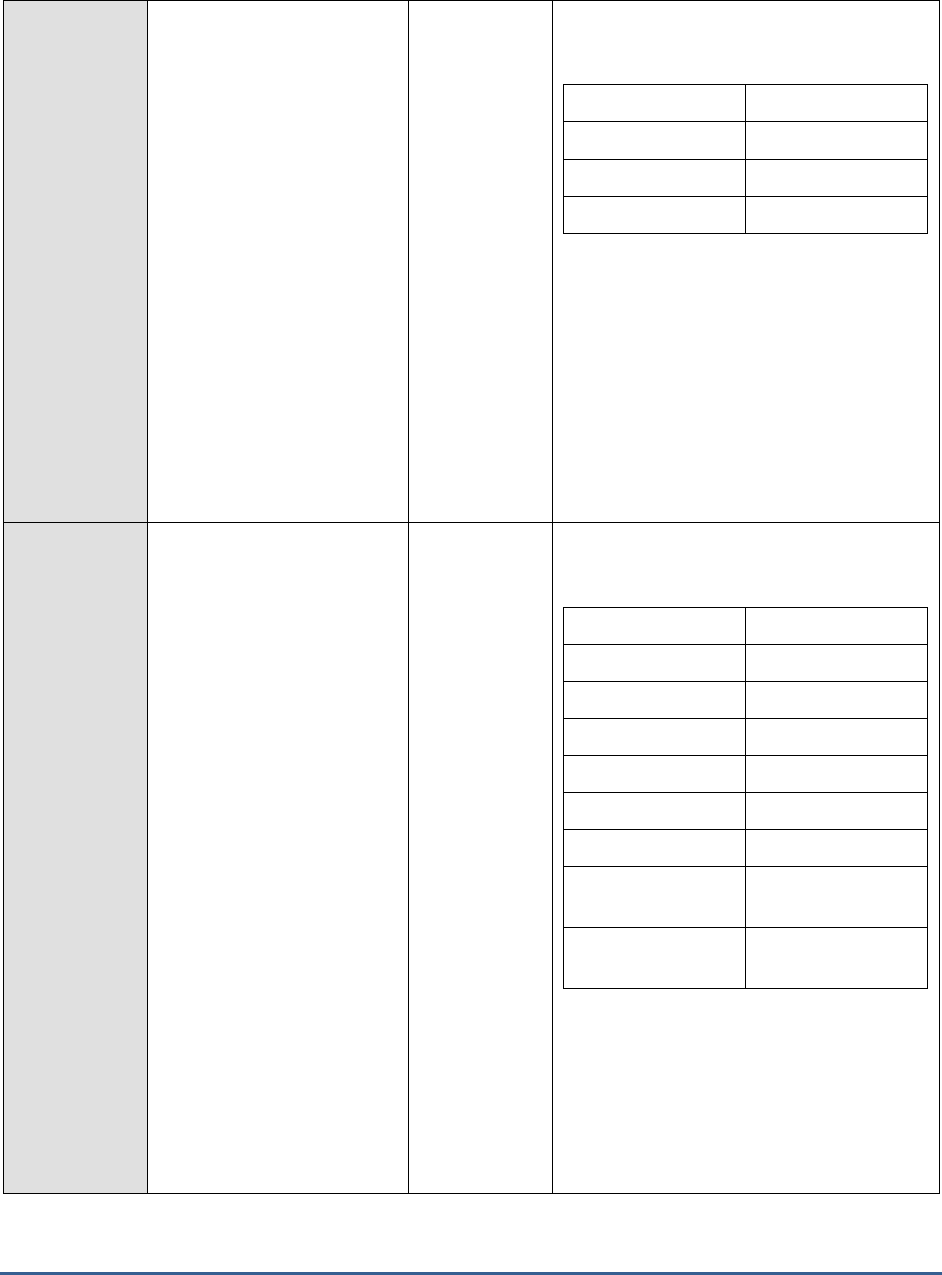
M O N I T O RI N G S A P B U S I N E S S O BJ E C T S
80
test
Health state:
Indicates the current health
state of the Event server in
the monitored node.
The values that this measure can report and
their corresponding numeric values are
discussed in the table below:
Measure Value
Numeric Value
Danger
0
Caution
1
Healthy
2
If the server is not healthy, then the detailed
diagnosis of this measure, if enabled,
provides the process ID of the server.
Note:
By default, this measure reports the Measure
Values listed in the table above to indicate
the health state of the server. In the graph of
this measure however, the same is
represented using the numeric values only.
Server running state:
Indicates the current running
state of the Event server.
The values that this measure can report and
their corresponding numeric values are
discussed in the table below:
Measure Value
Numeric Value
STOPPED
0
STARTING
1
INITIALIZING
2
RUNNING
3
STOPPING
4
FAILED
5
RUNNING_WITH_E
RRORS
6
RUNNING_WITH_W
ARNINGS
7
Note:
By default, this measure reports the Measure
Values listed in the table above to indicate
the running state of the server. In the graph
of this measure however, the same is
represented using the numeric values only.
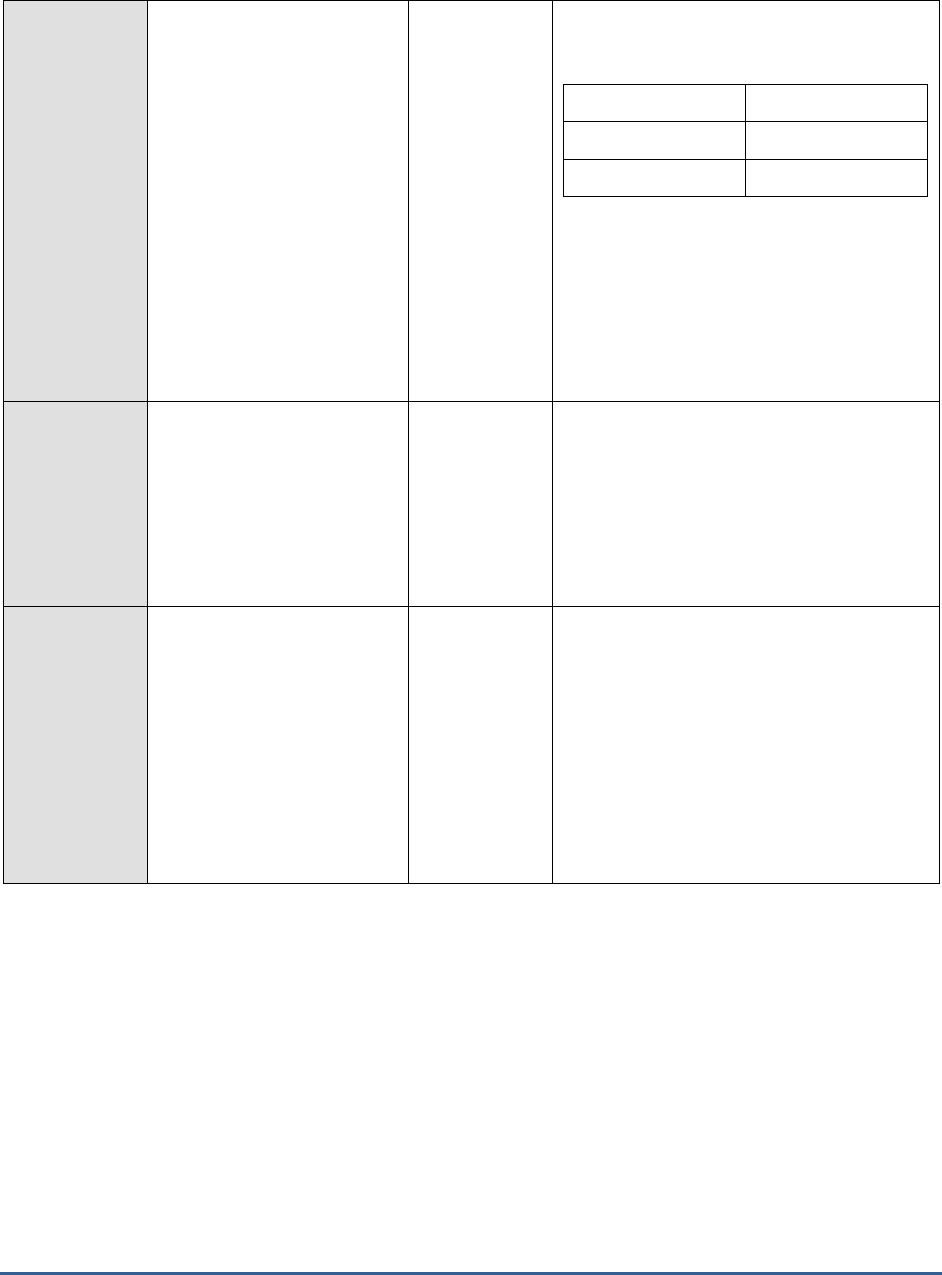
M O N I T O RI N G S A P B U S I N E S S O BJ E C T S
81
Server enabled state:
Indicates whether/not the
Event server is enabled.
The values that this measure can report and
their corresponding numeric values are
discussed in the table below:
Measure Value
Numeric Value
Disabled
0
Enabled
1
Note:
By default, this measure reports the Measure
Values listed in the table above to indicate
whether/not the server is enabled. In the
graph of this measure however, the same is
represented using the numeric values only.
Busy server threads:
Indicates the number of
server threads that are
currently servicing requests.
Number
If this measure reaches the configured
maximum thread pool size for the server,
new requests to the server would have to
wait until a server thread becomes free. If
this happens often, it may significantly
slowdown request processing by the server.
In such a situation, you may want to consider
resizing the thread pool.
Current number of
auditing events queued:
Indicates the number of
auditing events that the
Event server has recorded,
but which have not yet been
retrieved by the CMS Auditor.
Number
If this number increases without bound, it
could indicate that auditing has not been
configured properly or that the system is
heavily loaded and generating auditing
events faster than the auditor can retrieve
them. When stopping servers, it is advisable
to disable them first and wait for auditing
events to be fully retrieved and this queue
becomes empty. Otherwise, they may be
retrieved only when this server has been
restarted and the CMS polls for them.
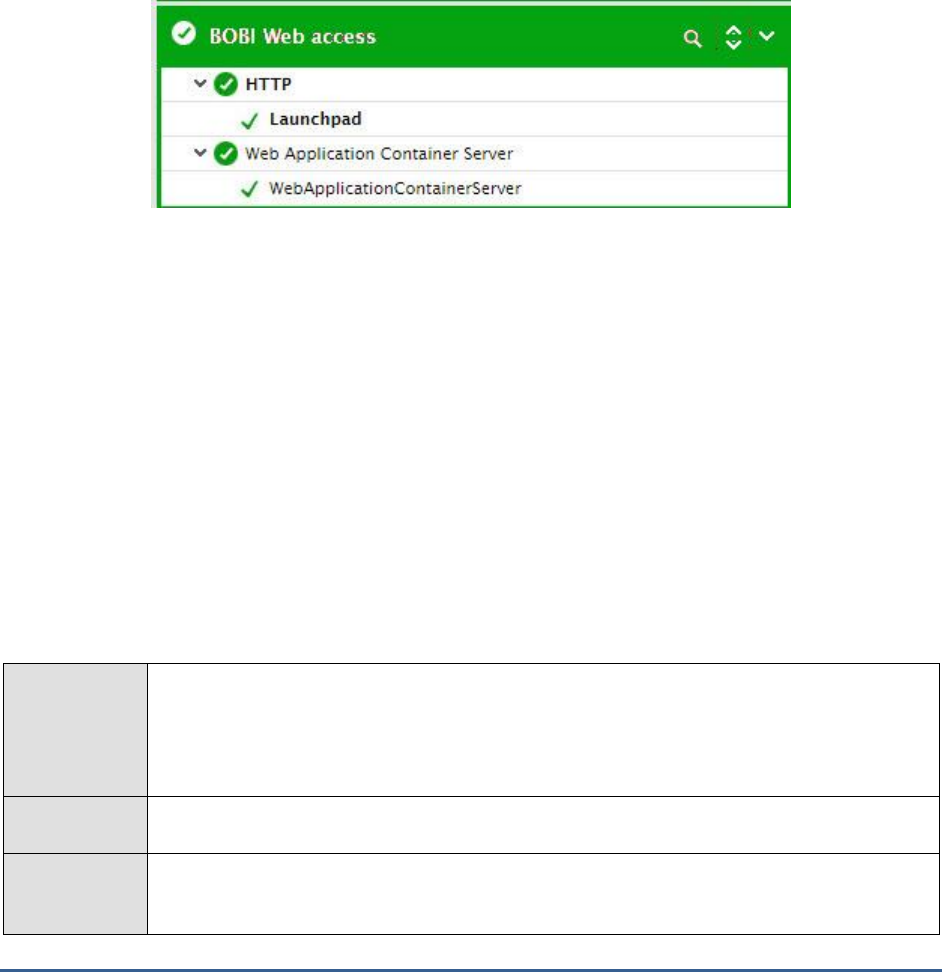
M O N I T O RI N G S A P B U S I N E S S O BJ E C T S
82
1.5 The BOBI Web Access Layer
The HTTP test mapped to this layer emulates an HTTP access to the BI launch pad, and reports the availability and
responsiveness of the launch pad to HTTP requests. BI launch pad (formerly InfoView) is a web-based interface that
end users access to view, schedule, and keep track of published business intelligence (BI) reports. Since the
HTTP test has already been discussed in the
Monitoring Web Servers
document, this document does not talk about
that test again.
In addition to the HTTP test, the layer also monitors the health and performance of the Web Application Container
Server and reports anomalies (if any). Log files generated by those server types that are responsible for data transfer
and communication are also monitored by this layer, and errors in server performance are instantly captured.
Figure 1. 11: The tests mapped to the BOBI Web Access layer
1.5.1 Web Application Container Server Test
Web Application Container Servers (WACS) provide a platform for hosting SAP BusinessObjects Business Intelligence
platform web applications. For example, a Central Management Console (CMC) can be hosted on a WACS. If this
container crashes, then all web applications it hosts will be rendered inaccessible to users, thus adversely impacting
end-user operations. In the same way, if this container is not sized with enough processing power to handle the
requests it receives, request processing will significantly slowdown, resulting in scores of unhappy users once again.
To steer clear off such negativities, administrators should proactively detect the inaccessibility/slowness of the WACS,
accurately isolate the root-cause of the same, and promptly fix it. This is exactly where the Web Application
Container Server test helps. This test frequently runs status checks on the WACS and brings any sudden change in
state to the immediate attention of the administrator. Likewise, the test also tracks the thread pool usage by the
WACS and reveals whether/not the pool contains sufficient threads for the current and future use of the WACS. If
not, administrators are alerted to the inadequate pool size, so that they can rapidly increase the pool size to avert
potential processing bottlenecks.
Purpose
Frequently runs status checks on the WACS and brings any sudden change in state to the
immediate attention of the administrator. Likewise, the test also tracks the thread pool usage by
the WACS and reveals whether/not the pool contains sufficient threads for the current and
future use of the WACS. If not, administrators are alerted to the inadequate pool size, so that
they can rapidly increase the pool size to avert potential processing bottlenecks.
Target of the
test
A SAP BOBI node
Agent
deploying the
test
An internal/remote agent
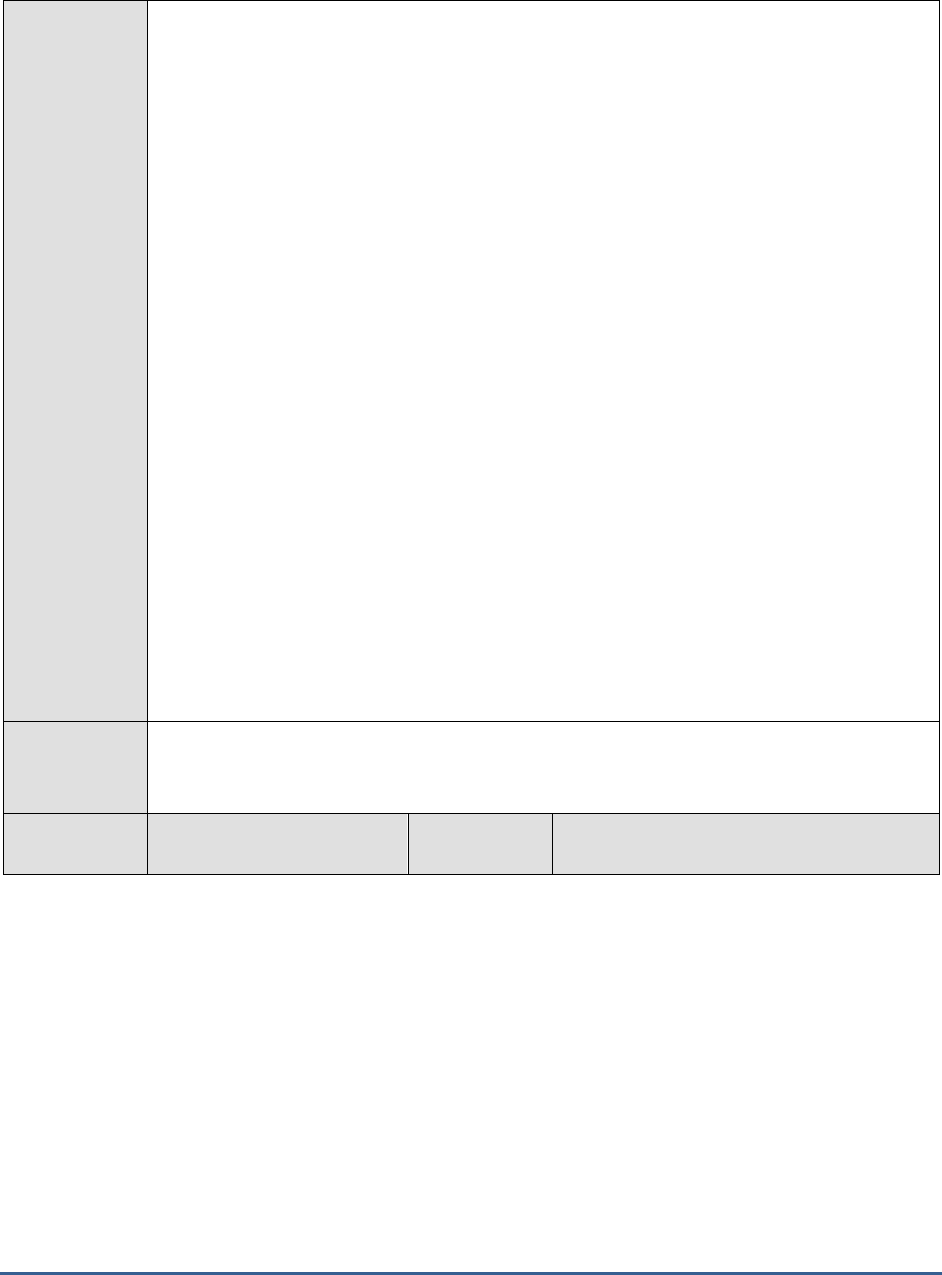
M O N I T O RI N G S A P B U S I N E S S O BJ E C T S
83
Configurable
parameters for
the test
1. TEST PERIOD - How often should the test be executed
2. HOST - Host name of the server for which the test is to be configured
3. PORT - Enter the port to which the specified HOST listens. This should be the port at
which the web application server hosting SAP BOBI listens.
4. JMX REMOTE PORT - Specify the RMI port number of the BOBI monitoring application.
To know the RMI port number of the monitoring application, refer to Section 1.1.1 of this
document.
5. JNDI NAME - Specify the lookup name for connecting to the JMX connector of the BOBI
monitoring application. To know the JNDI name, refer to Section 1.1.1 of this document.
6. JMX USER and JMX PASSWORD – Enter the credentials of an enterprise authenticated
BOBI user belonging to the default
monitoring users
group.
7. CONFIRM PASSWORD - Confirm the password by retyping it here.
8. NODE NAME – Specify the name of the BOBI node being monitored.
9. DETAILED DIAGNOSIS - To make diagnosis more efficient and accurate, the eG
Enterprise suite embeds an optional detailed diagnostic capability. With this capability, the
eG agents can be configured to run detailed, more elaborate tests as and when specific
problems are detected. To enable the detailed diagnosis capability of this test for a
particular server, choose the On option. To disable the capability, click on the Off option.
The option to selectively enable/disable the detailed diagnosis capability will be available
only if the following conditions are fulfilled:
The eG manager license should allow the detailed diagnosis capability
Both the normal and abnormal frequencies configured for the detailed diagnosis
measures should not be 0.
Outputs of the
test
One set of results for the WACS running in the node monitored
Measurements
made by the
Measurement
Measurement
Unit
Interpretation
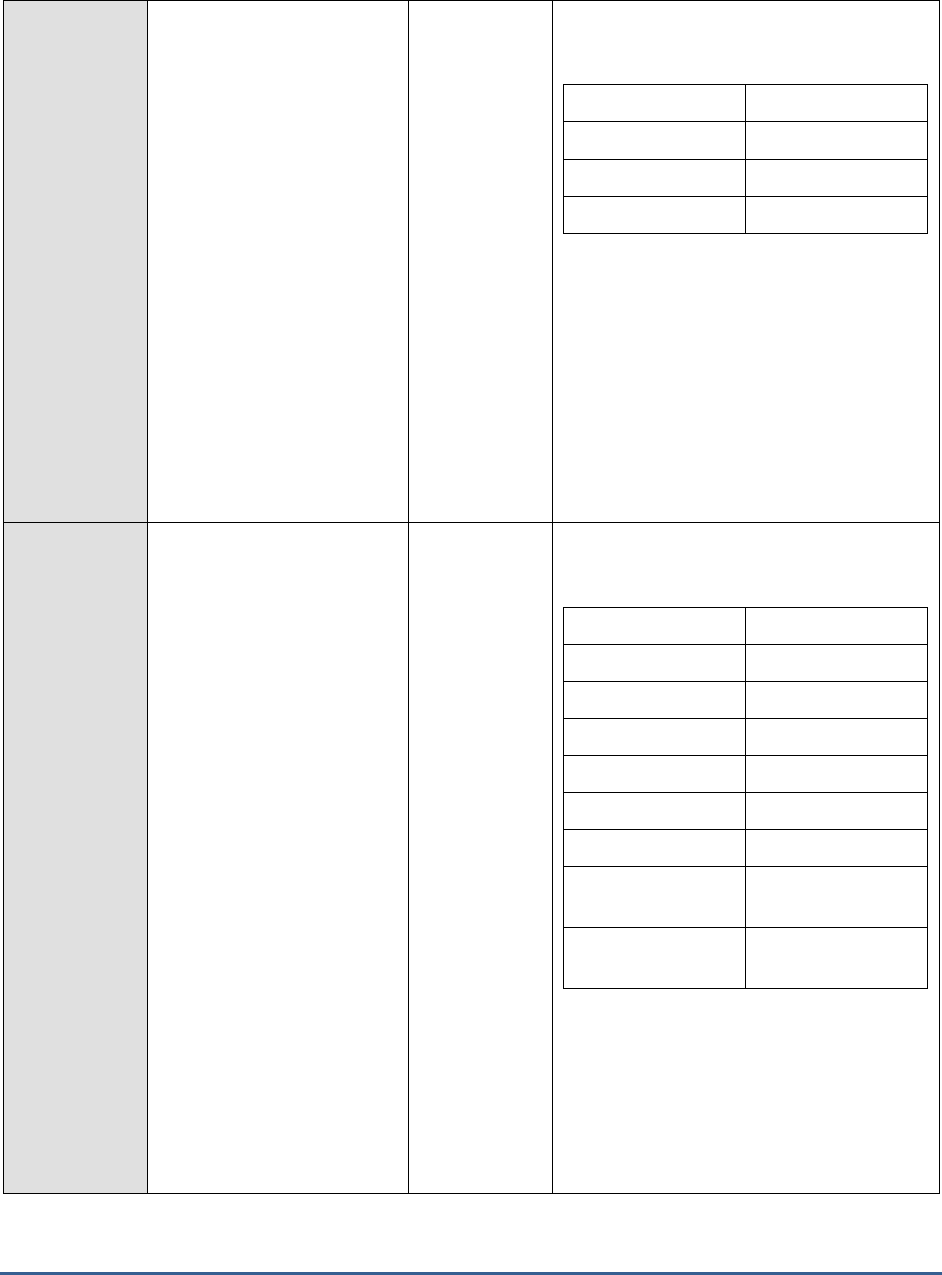
M O N I T O RI N G S A P B U S I N E S S O BJ E C T S
84
test
Health state:
Indicates the current health
state of the WACS in the
monitored node.
The values that this measure can report and
their corresponding numeric values are
discussed in the table below:
Measure Value
Numeric Value
Danger
0
Caution
1
Healthy
2
If the server is not healthy, then the detailed
diagnosis of this measure, if enabled,
provides the process ID of the server.
Note:
By default, this measure reports the Measure
Values listed in the table above to indicate
the health state of the server. In the graph of
this measure however, the same is
represented using the numeric values only.
Server running state:
Indicates the current running
state of the WACS.
The values that this measure can report and
their corresponding numeric values are
discussed in the table below:
Measure Value
Numeric Value
STOPPED
0
STARTING
1
INITIALIZING
2
RUNNING
3
STOPPING
4
FAILED
5
RUNNING_WITH_E
RRORS
6
RUNNING_WITH_W
ARNINGS
7
Note:
By default, this measure reports the Measure
Values listed in the table above to indicate
the running state of the server. In the graph
of this measure however, the same is
represented using the numeric values only.
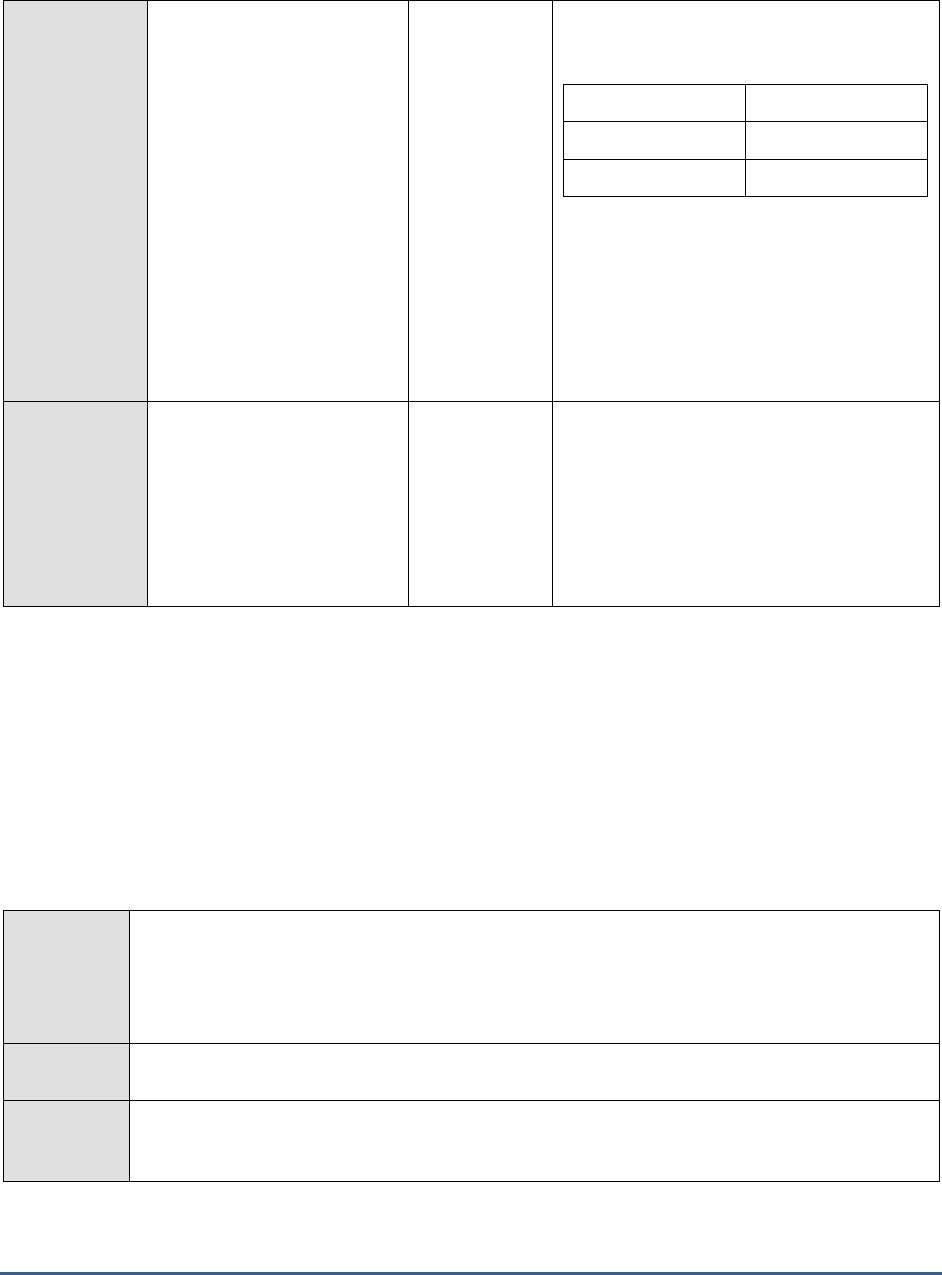
M O N I T O RI N G S A P B U S I N E S S O BJ E C T S
85
Server enabled state:
Indicates whether/not the
WACS is enabled.
The values that this measure can report and
their corresponding numeric values are
discussed in the table below:
Measure Value
Numeric Value
Disabled
0
Enabled
1
Note:
By default, this measure reports the Measure
Values listed in the table above to indicate
whether/not the server is enabled. In the
graph of this measure however, the same is
represented using the numeric values only.
Busy server threads:
Indicates the number of
server threads that are
currently servicing requests.
Number
If this measure reaches the configured
maximum thread pool size for the server,
new requests to the server would have to
wait until a server thread becomes free. If
this happens often, it may significantly
slowdown request processing by the server.
In such a situation, you may want to consider
resizing the thread pool.
1.5.2 Communication Logs Test
This test monitors logs from server types that deal with data transfer and communication in general. These server
types include : Connection servers, File repository servers, Web Application container servers, Web Intelligence
servers and Server Intelligence agents. The test scans these logs for specific patterns of messages and reports the
count of eror and general information messages that match the configured patterns. This way, the test pinpoints
critical errors that the BO BI platform that may have experienced recently and reveals the services that were
affected.
Purpose
Scans the Connection servers, File repository servers, Web Application container servers, Web
Intelligence servers and Server Intelligence agents logs for specific patterns of messages and
reports the count of eror and general information messages that match the configured patterns.
This way, the test pinpoints critical errors that the BO BI platform that may have experienced
recently and reveals the services that were affected.
Target of the
test
A SAP BOBI node
Agent
deploying
the test
An internal/remote agent
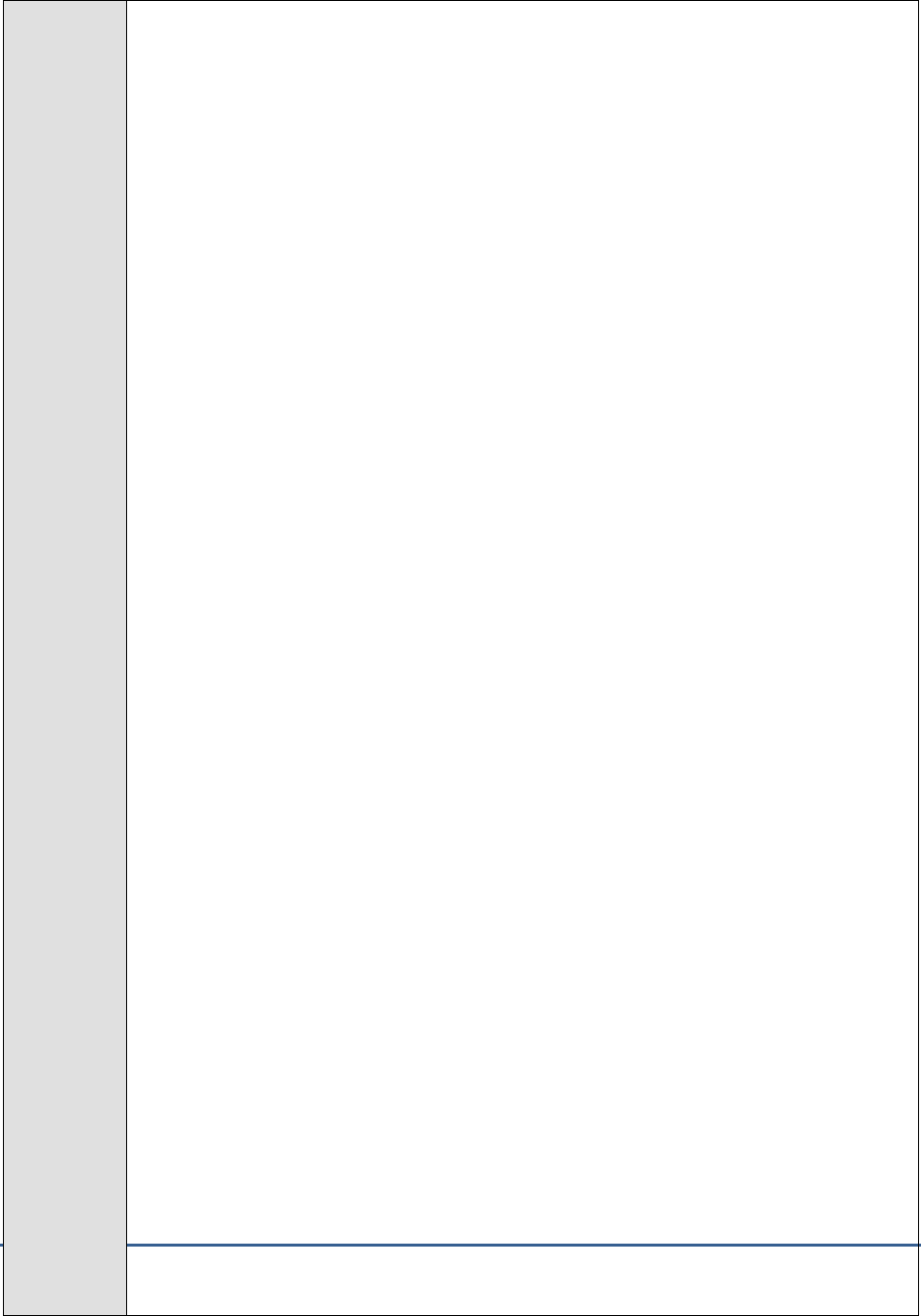
M O N I T O RI N G S A P B U S I N E S S O BJ E C T S
86
Configurable
parameters
for the test
1. TEST PERIOD - How often should the test be executed
2. HOST - Host name of the server for which the test is to be configured
3. PORTNO - Enter the port to which the specified HOST listens
4. LOG DIRECTORY - This is the directory to which logs from various nodes installed on a host
are written. Typically, these logs are written to ‘*.glf’ files in the ‘logging’ directory of the BOBI
installation. If SAP BOBI is installed in the C drive of a Windows host, the
logging
directory will
be available in the following location by default:
C:\Program Files (x86)\SAP
BusinessObjects\SAP BusinessObjects Enterprise XI 4.0\
5. SERVER ABBREVIATIONS - Log file names are generally of the following fomat
: <server
abbreviation>_<node name>.<server type>*.glf
. For e.g.,
cms_SAPBOBI.CentralManagementServer_trace.001284
is one of the log trace files from the
Central Management Server running in the node called SAPBOBI. Server abbreviation in this
case is cms. The default value for this parameter has hence been set as a comma separated
list of server descriptions and their abbreviations as follows :
<server description>:<server
abbreviation>
. For trace files of the Connections servers, File repository servers, Web
Application container servers, Web Intelligence servers and Server Intelligence agents, this
parameter has been by default set as:
Connection servers:connectionserver,Service
Intelligence Agent:SIA,Web Application Container Servers:wacs,Web Intelligence
Servers:webiserver,File Repository Servers:fileserver
.
6. SEARCHPATTERN - Enter the specific patterns of messages to be monitored. The pattern
should be in the following format: <PatternName>:<Pattern>, where <PatternName> is the
pattern name that will be displayed in the monitor interface and <Pattern> is an expression of
the form - *expr* or expr or *expr or expr*, etc. A leading '*' signifies any number of leading
characters, while a trailing '*' signifies any number of trailing characters.
For example, say you specify ORA:ORA-* in the SEARCHPATTERN text box. This indicates
that "ORA" is the pattern name to be displayed in the monitor interface. "ORA-*" indicates
that the test will monitor only those lines in the log file which start with the term "ORA-".
Similarly, if your pattern specification reads: offline:*offline, then it means that the pattern
name is offline and that the test will monitor those lines in the log file which end with the
term offline.
A single pattern may also be of the form e1+e2, where + signifies an OR condition. That is,
the <PatternName> is matched if either e1 is true or e2 is true.
Multiple search patterns can be specified as a comma-separated list. For example: ORA:ORA-
*,offline:*offline*,online:*online.
Each of these patterns will be searched for in every log file that is present in the configured
LOG DIRECTORY.
7. LINES - Specify two numbers in the format x:y. This means that when a line in the log file
matches a particular pattern, then x lines before the matched line and y lines after the
matched line will be reported in the detail diagnosis output (in addition to the matched line).
The default value here is 0:0. Multiple entries can be provided as a comma-separated list.
If you give 1:1 as the value for LINES, then this value will be applied to all the patterns
specified in the SEARCHPATTERN field. If you give 0:0,1:1,2:1 as the value for LINES and
if the corresponding value in the SEARCHPATTERN field is like ORA:ORA-
*,offline:*offline*,online:*online then:
0:0 will be applied to ORA:ORA-* pattern
1:1 will be applied to offline:*offline* pattern
2:1 will be applied to online:*online pattern
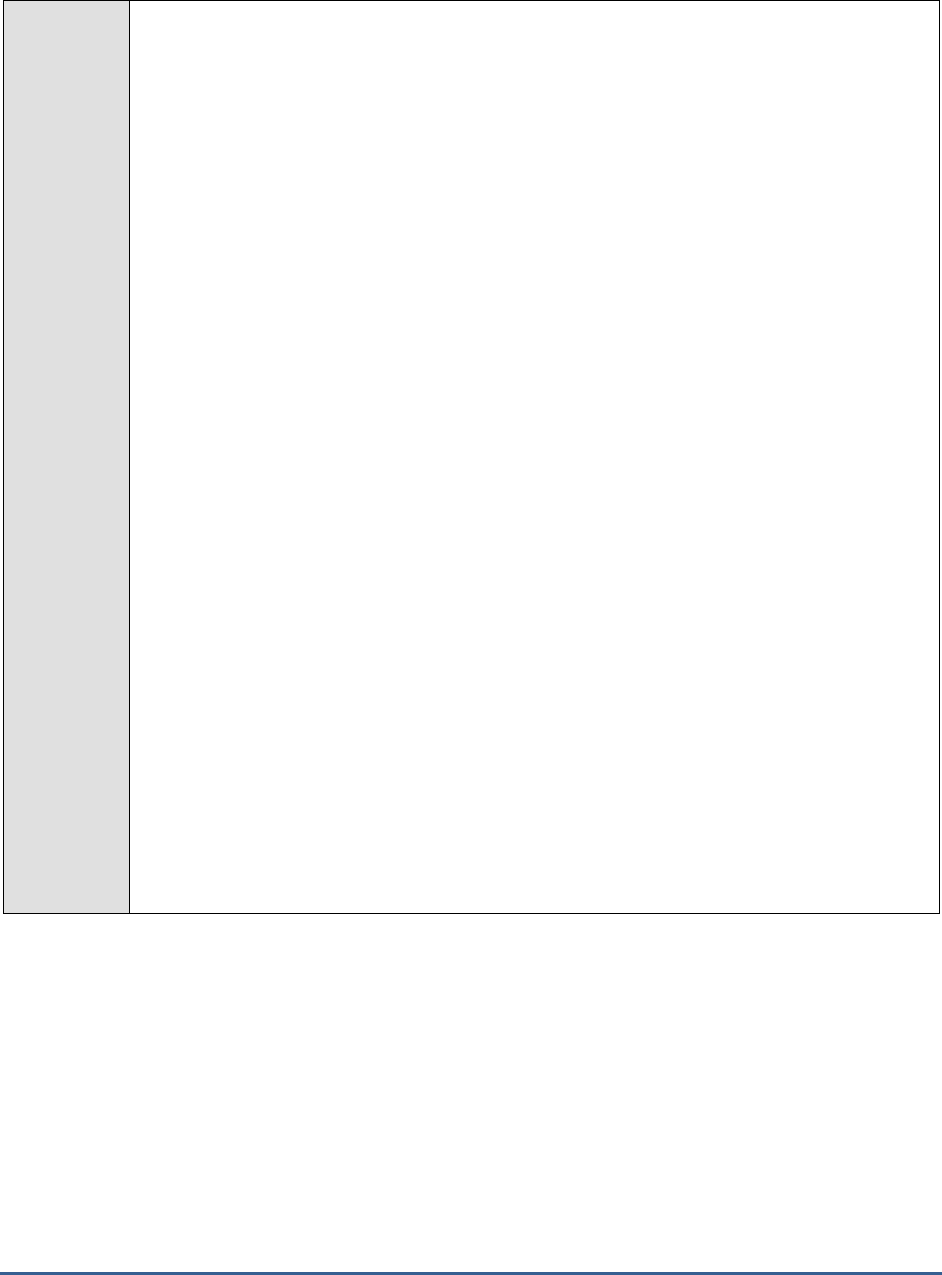
M O N I T O RI N G S A P B U S I N E S S O BJ E C T S
87
8. EXCLUDEPATTERN - Provide a comma-separated list of patterns to be excluded from
monitoring in the EXCLUDEPATTERN text box. For example
*critical*,*exception*
. By
default, this parameter is set to 'none'.
9. UNIQUEMATCH - By default, the UNIQUEMATCH parameter is set to FALSE, indicating
that, by default, the test checks every line in the log file for the existence of each of the
configured SEARCHPATTERNS. By setting this parameter to TRUE, you can instruct the test
to ignore a line and move to the next as soon as a match for one of the configured patterns is
found in that line. For example, assume that Pattern1:*fatal*,Pattern2:*error* is the
SEARCHPATTERN that has been configured. If UNIQUEMATCH is set to FALSE, then the
test will read every line in the log file completely to check for the existence of messages
embedding the strings 'fatal' and 'error'. If both the patterns are detected in the same line,
then the number of matches will be incremented by 2. On the other hand, if UNIQUEMATCH
is set to TRUE, then the test will read a line only until a match for one of the configured
patterns is found and not both. This means that even if the strings 'fatal' and 'error' follow one
another in the same line, the test will consider only the first match and not the next. The
match count in this case will therefore be incremented by only 1.
10. ROTATINGFILE - This flag governs the display of descriptors for this test in the eG
monitoring console.
If this flag is set to true, the descriptors of this test will be displayed in the following format:
<Full_Path_to_LogDirectory>:<ServerAbbreviation>
. For instance, if the LOG DIRECTORY
parameter is set to
c:\SAPBOBI\logs
and ROTATINGFILE is set to true, then, your descriptor
will be of the following format:
c:\SAPBOBI\logs:<ServerAbbreviation>
. On the other hand, if
the ROTATINGFILE flag had been set to false, then the descriptors will be of the following
format:
<LogDirectory>:<ServerAbbreviation>
- i.e.,
logs:<ServerAbbreviation>
in the case
of the example above.
11. USEUTF8 - If UTF-8 encoding is to be used for reading the log files in the configured LOG
DIRECTORY, then, set the USEUTF8 flag to true. By default, this flag is set to false.
12. USEUTF16 - If UTF-16 encoding is to be used for reading the log files in the configured
LOG DIRECTORY, then, set the USEUTF16 flag to true. By default, this flag is set to false.
13. ENCODEFORMAT – By default, this is set to none, indicating that no encoding format
applies by default. However, if the test has to use a specific encoding format for reading from
the log files in the LOG DIRECTORY, then you will have to provide a valid encoding format
here - eg., UTF-8.
14. NODE NAME – Specify the name of the BOBI node being monitored.
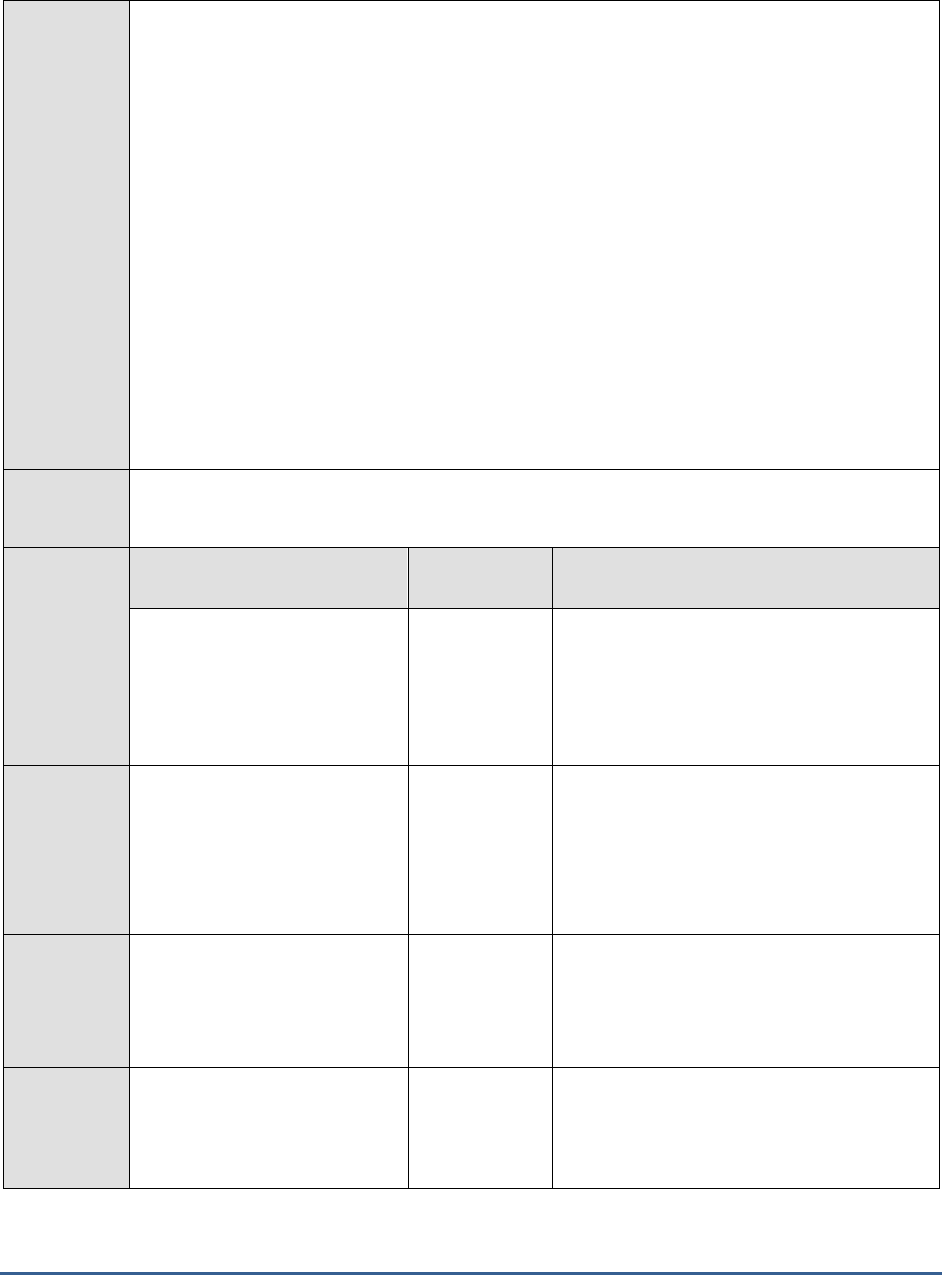
M O N I T O RI N G S A P B U S I N E S S O BJ E C T S
88
15. DD FREQUENCY - Refers to the frequency with which detailed diagnosis measures are to
be generated for this test. The default is 1:1. This indicates that, by default, detailed
measures will be generated every time this test runs, and also every time the test detects a
problem. You can modify this frequency, if you so desire. Also, if you intend to disable the
detailed diagnosis capability for this test, you can do so by specifying none against DD
FREQUENCY.
16. DETAILED DIAGNOSIS - To make diagnosis more efficient and accurate, the eG Enterprise
suite embeds an optional detailed diagnostic capability. With this capability, the eG agents can
be configured to run detailed, more elaborate tests as and when specific problems are
detected. To enable the detailed diagnosis capability of this test for a particular server, choose
the On option. To disable the capability, click on the Off option.
The option to selectively enable/disable the detailed diagnosis capability will be available only
if the following conditions are fulfilled:
The eG manager license should allow the detailed diagnosis capability
Both the normal and abnormal frequencies configured for the detailed diagnosis
measures should not be 0.
Outputs of
the test
One set of results for the SERVER ABBREVIATION configured
Measuremen
ts made by
the test
Measurement
Measurement
Unit
Interpretation
High importance messages:
Indicates the number of log
messages with importance set
to ‘high’ in the last measure
period.
Messages
High importance designation for the log
message is characterized by the ‘>=’ symbol.
For each such message, detailed diagnosis
provides the details such as location
(message source), timestamp, trace
category, server, message, user etc.
Highest importance
messages:
Indicates the number of log
messages with importance set
as ‘highest’ in the last measure
period.
Messages
Highest importance designation for the log
message is characterized by the ‘>>’ symbol.
For each such message, detailed diagnosis
provides the details such as location
(message source), timestamp, trace
category, server, message, user etc.,
Errors:
Indicates the number of error
log messages in the last
measure period.
Messages
Error log messages have Severity values set
to ‘E’. For each such message, detailed
diagnosis provides the details such as
Location (message source), timestamp, trace
category, server, message, user etc.
Asserts:
Indicates the number of Assert
log messages in the last
measure period.
Messages
Assert log messages have Severity values set
to ‘A’. For each such message, detailed
diagnosis provides the details such as
location (message source), timestamp, trace
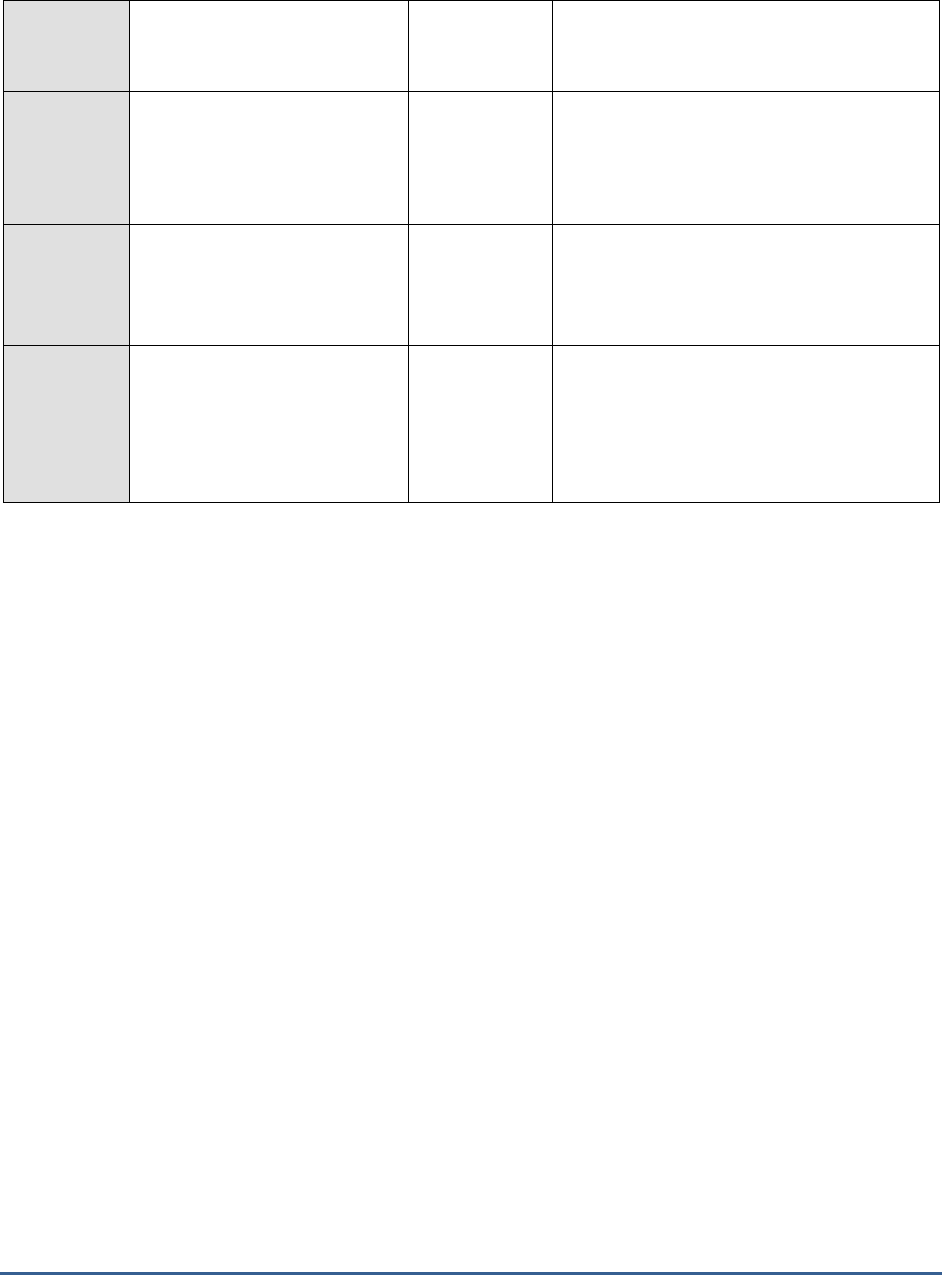
M O N I T O RI N G S A P B U S I N E S S O BJ E C T S
89
category, server, message, user etc.,
Fatal messages:
Indicates the number of fatal
log messages in the last
measure period.
Messages
Fatal log messages have severity values set
to ‘F’. For each such message, detailed
diagnosis provides the details such as
location (message source), timestamp, trace
category, server, message, user etc.,
New messages:
Indicates the number of log
messages in the last measure
period.
Messages
Problem messages rate:
Indicates the rate of all problem
messages in the last measure
period.
Messages/Sec
A high value is a cause for concern as it
indicates that problems are occurring
frequently. Compare the value of this
measure across SERVER ABBREVIATIONS
to identify the server that is the most
problem-prone.
1.6 The BOBI Services Layer
This layer tracks the status and performance of all the key services associated with the servers running in the
monitored node. The health of the node as a whole is revealed and the results returned by the tests executed by the
Monitoring Application’s probes are also reported.
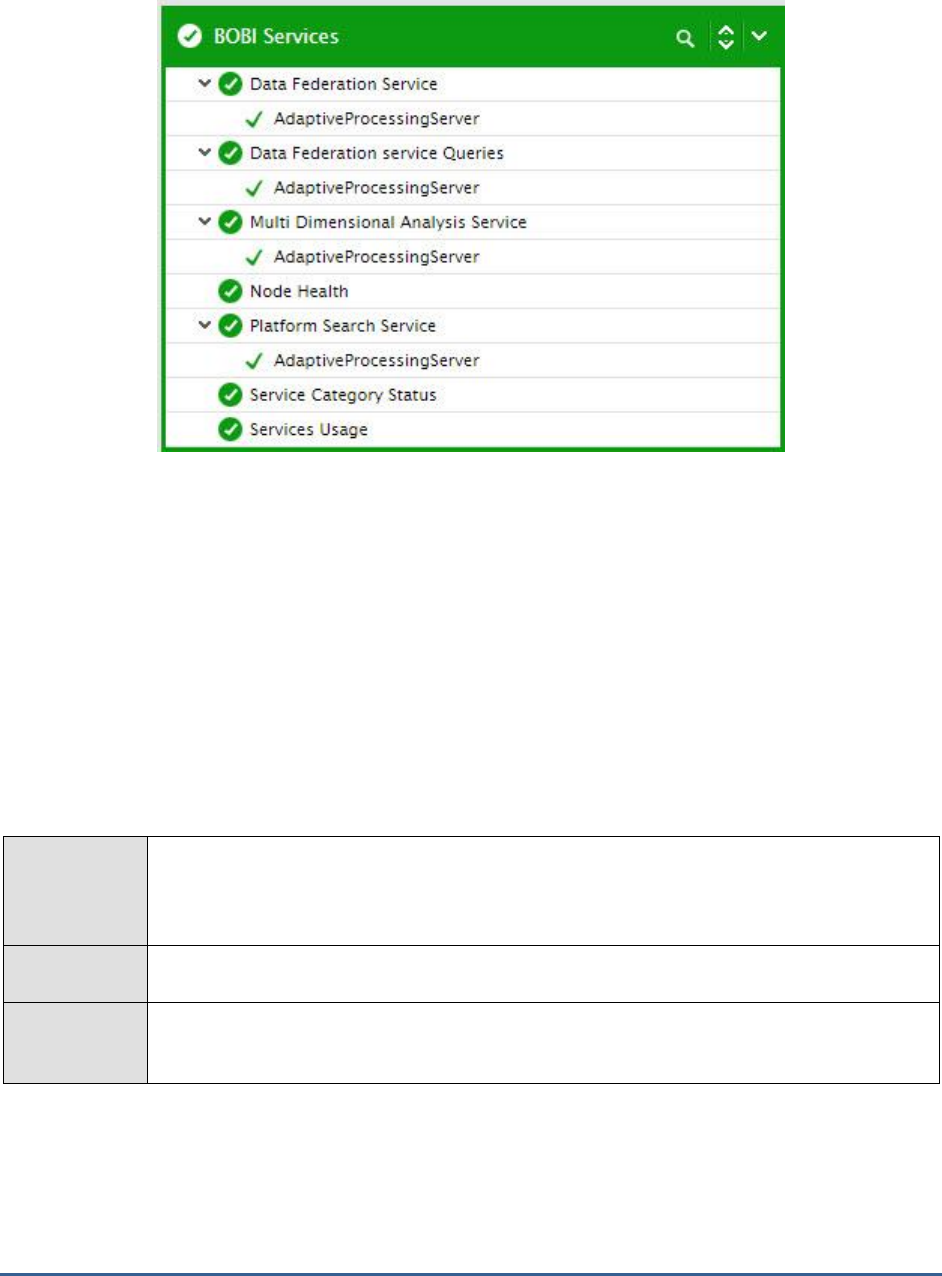
M O N I T O RI N G S A P B U S I N E S S O BJ E C T S
90
Figure 1. 12: The tests mapped to the BOBI Services Layer
1.6.1 Multi Dimensional Analysis Service Test
The Multi-Dimensional Analysis Service (MDAS) runs on the Adaptive Processing Server, provides access to multi-
dimensional Online Analytical Processing (OLAP) data, and converts the raw data into XML, so it can be rendered into
Excel, PDF, or SAP BusinessObjects Analysis (formerly Voyager) crosstabs and charts. By monitoring the session load
on this service, administrators can assess the load-handling ability of the service and also determine whether/not the
server and service attributes need to be fine-tuned to maximize performance. This is exactly what the Multi
Dimensional Analysis Service test helps administrators achieve. This test tracks the MDAS sessions to the service and
reports the number of OLAP data requests received through those sessions that are yet to be processed by the
service. In the process, the test reveals how well the service is handling the requests it receives and quickly leads
administrators to processing bottlenecks that the service may be experiencing.
Purpose
Tracks the MDAS sessions to the service and reports the number of OLAP data requests received
through those sessions that are yet to be processed by the service. In the process, the test
reveals how well the service is handling the requests it receives and quickly leads administrators
to processing bottlenecks that the service may be experiencing.
Target of the
test
A SAP BOBI node
Agent
deploying the
test
An internal/remote agent
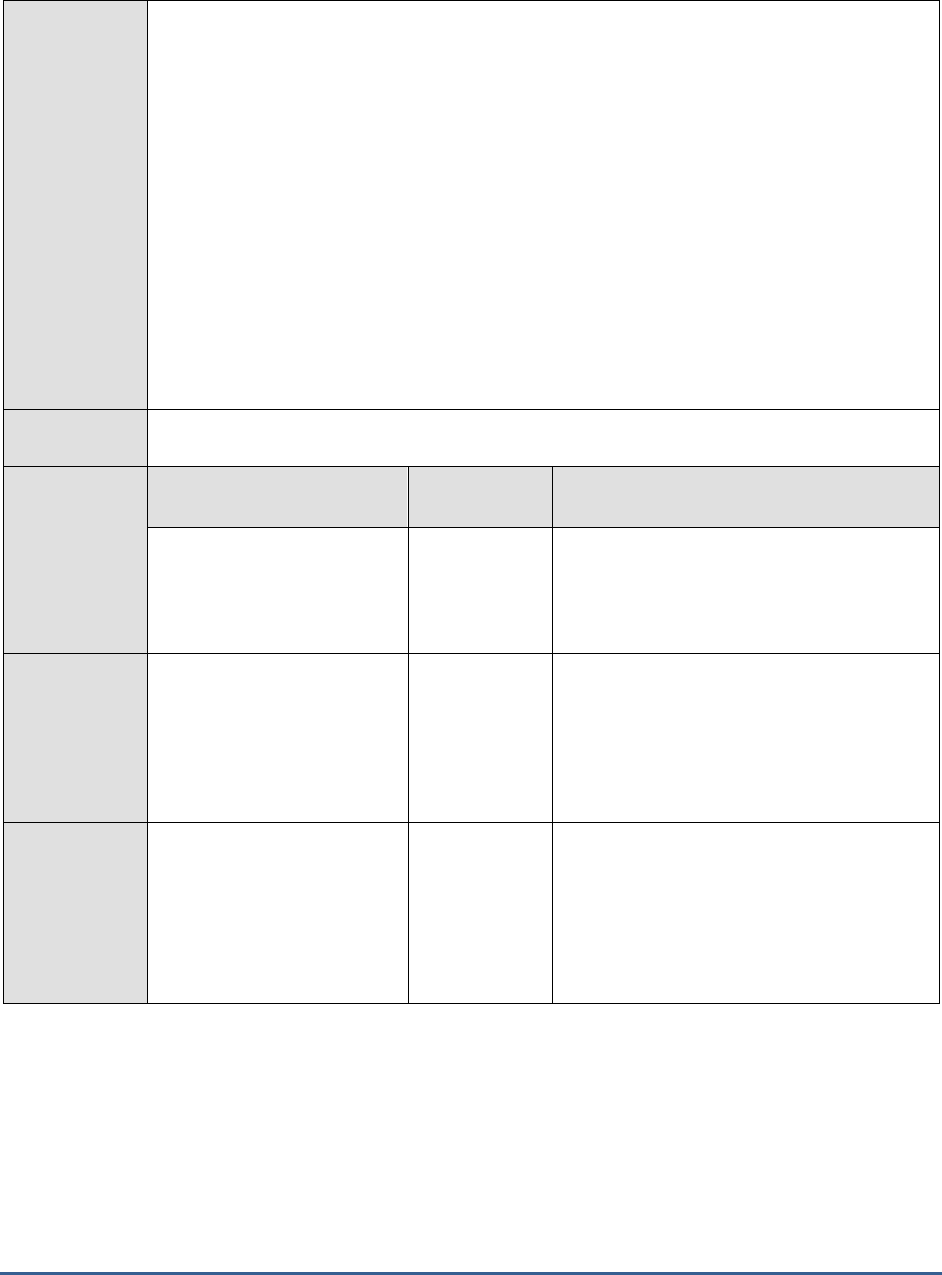
M O N I T O RI N G S A P B U S I N E S S O BJ E C T S
91
Configurable
parameters for
the test
1. TEST PERIOD - How often should the test be executed
2. HOST - Host name of the server for which the test is to be configured
3. PORT - Enter the port to which the specified HOST listens. This should be the port at
which the web application server hosting SAP BOBI listens.
4. JMX REMOTE PORT - Specify the RMI port number of the BOBI monitoring application.
To know the RMI port number of the monitoring application, refer to Section 1.1.1 of this
document.
5. JNDI NAME - Specify the lookup name for connecting to the JMX connector of the BOBI
monitoring application. To know the JNDI name, refer to Section 1.1.1 of this document.
6. JMX USER and JMX PASSWORD – Enter the credentials of an enterprise authenticated
BOBI user belonging to the default
monitoring users
group.
7. CONFIRM PASSWORD - Confirm the password by retyping it here.
8. NODE NAME – Specify the name of the BOBI node being monitored.
Outputs of the
test
One set of results for the Multi-Dimensional Analysis Service running in the node monitored
Measurements
made by the
test
Measurement
Measurement
Unit
Interpretation
Sessions:
Indicates the number of
connections from MDAS
clients to the server.
Number
This is a good indicator of the current session
load on the service.
Cube count:
Indicates the number of data
sources that are being used
to supply data to the
connections that have not
timed out.
Number
Query count:
Indicates the number of data
requests that are open
between the MDS clients and
the server.
Number
Ideally, the value of this measure should be
low. A consistent rise in this value could
indicate that the service is not processing
data requests as quickly as they are received.
This could be owing to a processing
bottleneck on the APS hosting the service,
and hence requires further investigation.
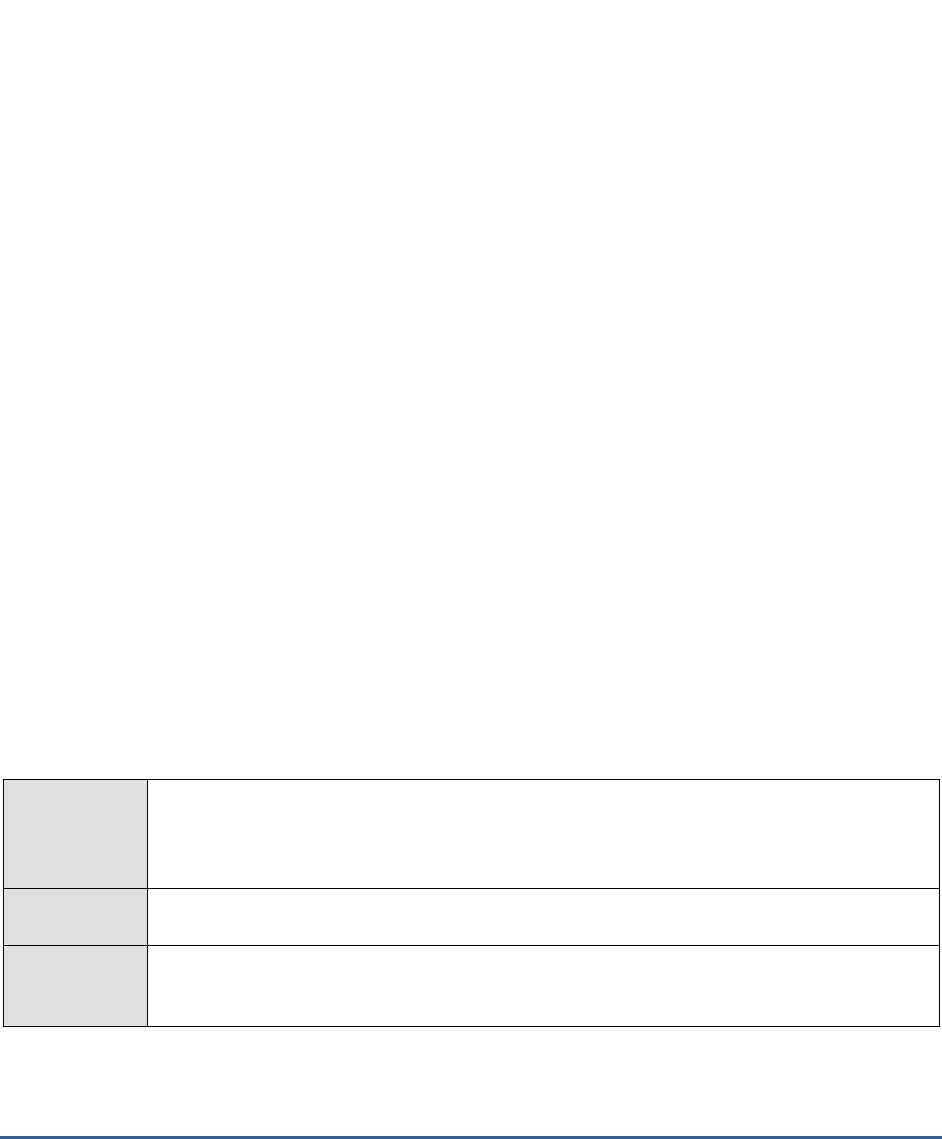
M O N I T O RI N G S A P B U S I N E S S O BJ E C T S
92
1.6.2 Platform Search Service Test
Platform Search enables you to search content within the SAP BusinessObjects Business Intelligence repository. It
refines the search results by grouping them into categories and ranking them in order of their relevance.
The Platform Search service is the service in the Adaptive Processing Server, which has the logic to search the BOE
content. The core functions of the service are indexing and searching. Before the content becomes searchable, the
content needs to be indexed.
Indexing is a continuous process that involves the following sequential tasks:
Crawling: Crawling is a mechanism that polls the CMS repository and identifies objects that are published,
modified, or deleted. It can be done in two ways: continuous and scheduled crawling.
Extracting: Extracting is a mechanism to call the extractors based upon the document type. There is a
dedicated extractor for every document type that is available in the repository. New document types can be
made searchable by defining new extractor plug-ins. Each of these extractors is scalable enough to extract
content from large documents that contain many records.
Indexing: Indexing is a mechanism that indexes all the extracted content through a third-party library,
called Apache Lucene Engine.
Content Store: The content store contains information such as id, cuid, name, kind, and instance
extracted from the main index in a format that can be read easily. This helps to quicken the search process.
If Platform Search fails or is slow, it could be owing to one of the following reasons:
The Platform Search service may not be available.
The indexing mechanism may not be running.
Indexing may be slow.
Extractors may have failed.
In the event of the failure or slowdown of Platform Search, administrators can use the Platform Search Service test to
determine the exact reason for the same. This test monitors the Platform Search service, reports the availability of
that service on the monitored node, and if available, reveals the status of the indexing mechanism, the rate at which
documents are indexed, and whether/not any extractor has failed. This way, the test leads administrators to the
root-cause of problems with Platform Search.
Purpose
Monitors the Platform Search service, reports the availability of that service on the monitored
node, and if available, reveals the status of the indexing mechanism, the rate at which
documents are indexed, and whether/not any extractor has failed. This way, the test leads
administrators to the root-cause of problems with Platform Search.
Target of the
test
A SAP BOBI node
Agent
deploying the
test
An internal/remote agent
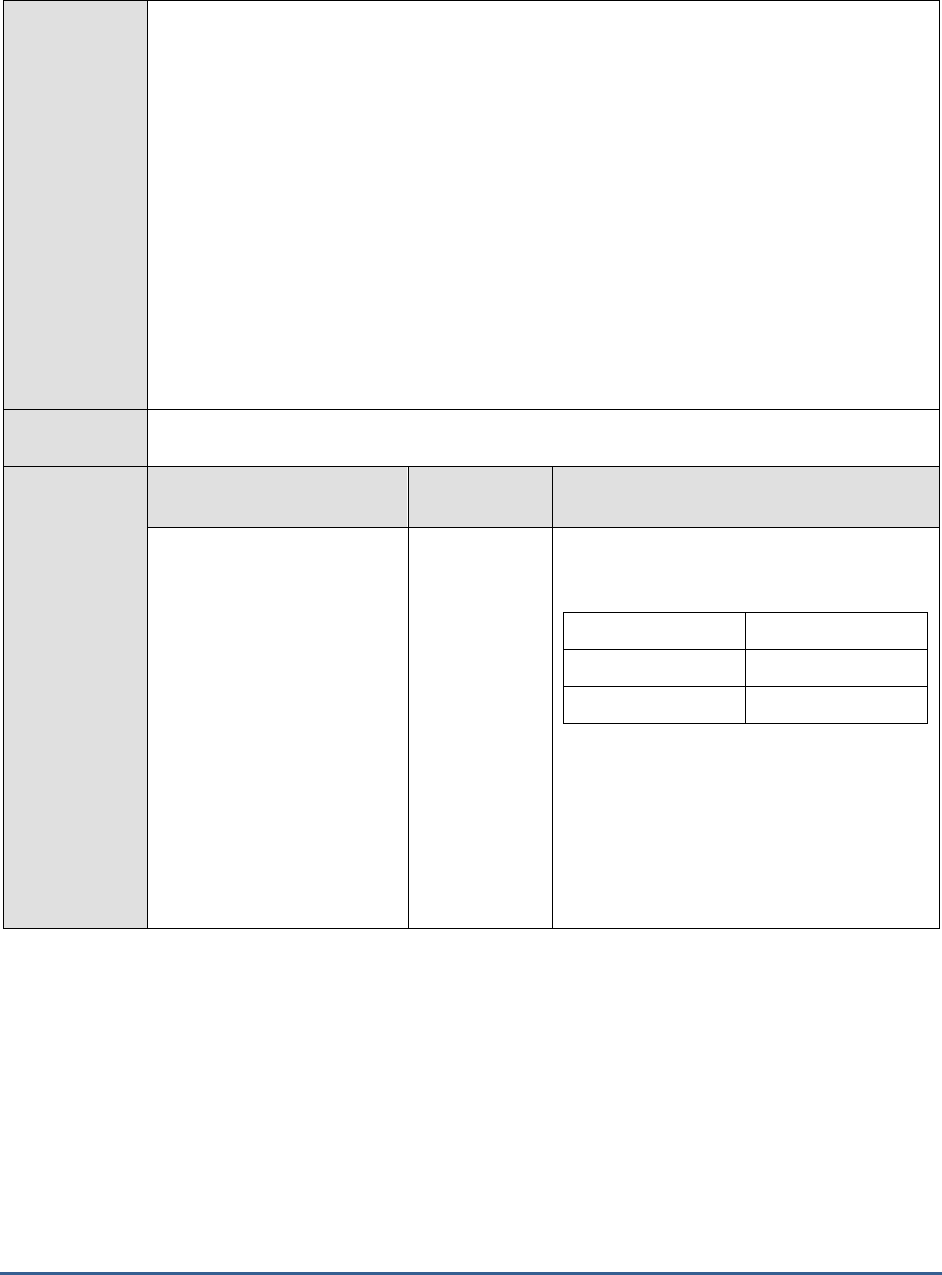
M O N I T O RI N G S A P B U S I N E S S O BJ E C T S
93
Configurable
parameters for
the test
1. TEST PERIOD - How often should the test be executed
2. HOST - Host name of the server for which the test is to be configured
3. PORT - Enter the port to which the specified HOST listens. This should be the port at
which the web application server hosting SAP BOBI listens.
4. JMX REMOTE PORT - Specify the RMI port number of the BOBI monitoring application.
To know the RMI port number of the monitoring application, refer to Section 1.1.1 of this
document.
5. JNDI NAME - Specify the lookup name for connecting to the JMX connector of the BOBI
monitoring application. To know the JNDI name, refer to Section 1.1.1 of this document.
6. JMX USER and JMX PASSWORD – Enter the credentials of an enterprise authenticated
BOBI user belonging to the default
monitoring users
group.
7. CONFIRM PASSWORD - Confirm the password by retyping it here.
8. NODE NAME – Specify the name of the BOBI node being monitored.
Outputs of the
test
One set of results for the Platform Search service running in the node monitored
Measurements
made by the
test
Measurement
Measurement
Unit
Interpretation
Is service available ?:
Indicates whether/not the
Platform Search service is
available on the monitored
node.
The values that this measure can report and
their corresponding numeric values are
discussed in the table below:
Measure Value
Numeric Value
No
0
Yes
1
Note:
By default, this measure reports the Measure
Values listed in the table above to indicate
the status of the Platform Search service. In
the graph of this measure however, the same
is represented using the numeric values only.
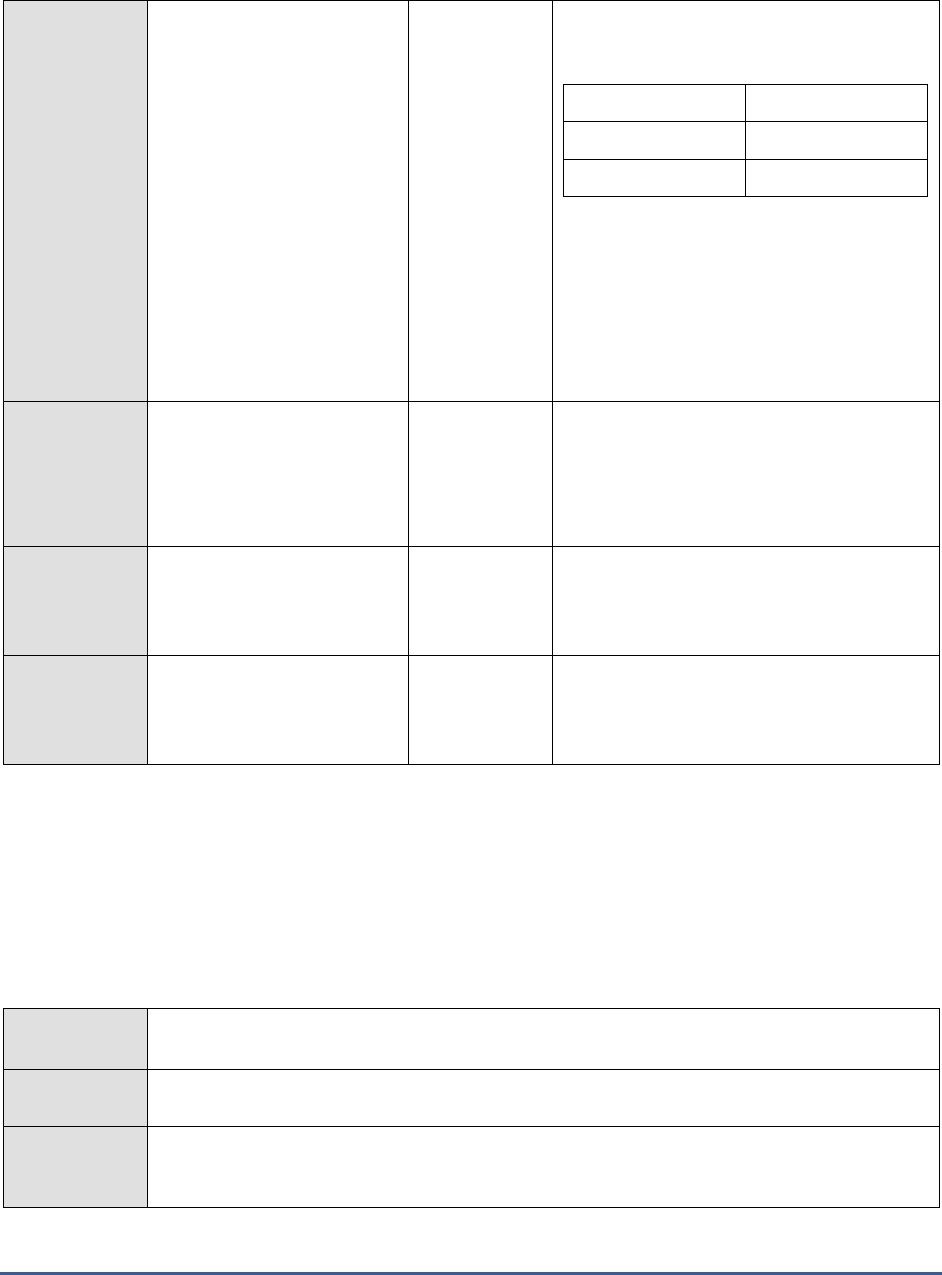
M O N I T O RI N G S A P B U S I N E S S O BJ E C T S
94
Is indexing running?:
Indicates whether/not the
indexing mechanism is
currently operational.
The values that this measure can report and
their corresponding numeric values are
discussed in the table below:
Measure Value
Numeric Value
No
0
Yes
1
Note:
By default, this measure reports the Measure
Values listed in the table above to indicate
the status of the indexing mechanism. In the
graph of this measure however, the same is
represented using the numeric values only.
Successful extraction
rate:
Indicates the rate at which
the extractors are
successfully called .
Extractions/Sec
A high value is desired for this measure.
Failed extraction rate:
Indicates the rate at which
the extractors failed.
Extractions/Sec
Ideally, the value of this measure should be
0. A non-zero value indicates frequent
extraction failures, which can slow down
indexing and consequently, Platform Search.
Document indexed rate:
Indicates the rate at which
documents are indexed.
Docs/Sec
Ideally, the value of this measure should be
high. A low value indicates that indexing is
slow, causing Platform Search to slowdown
as well.
1.6.3 Data Federation Service Test
The Data Federation Service helps administrators create a unified view of an organization’s data sources in a fast,
flexible, and easily accessible way. It allows a single Business Objects universe to map to multiple data sources and
optimally federates (i.e., integrates) queries against individual sources directly. Using the Data Federation Service
test, you can check the availability of this service on the monitored node, track the load on the service, and measure
how well the service handles the load.
Purpose
Checks the availability of this service on the monitored node, tracks the load on the service, and
measures how well the service handles the load.
Target of the
test
A SAP BOBI node
Agent
deploying the
test
An internal/remote agent
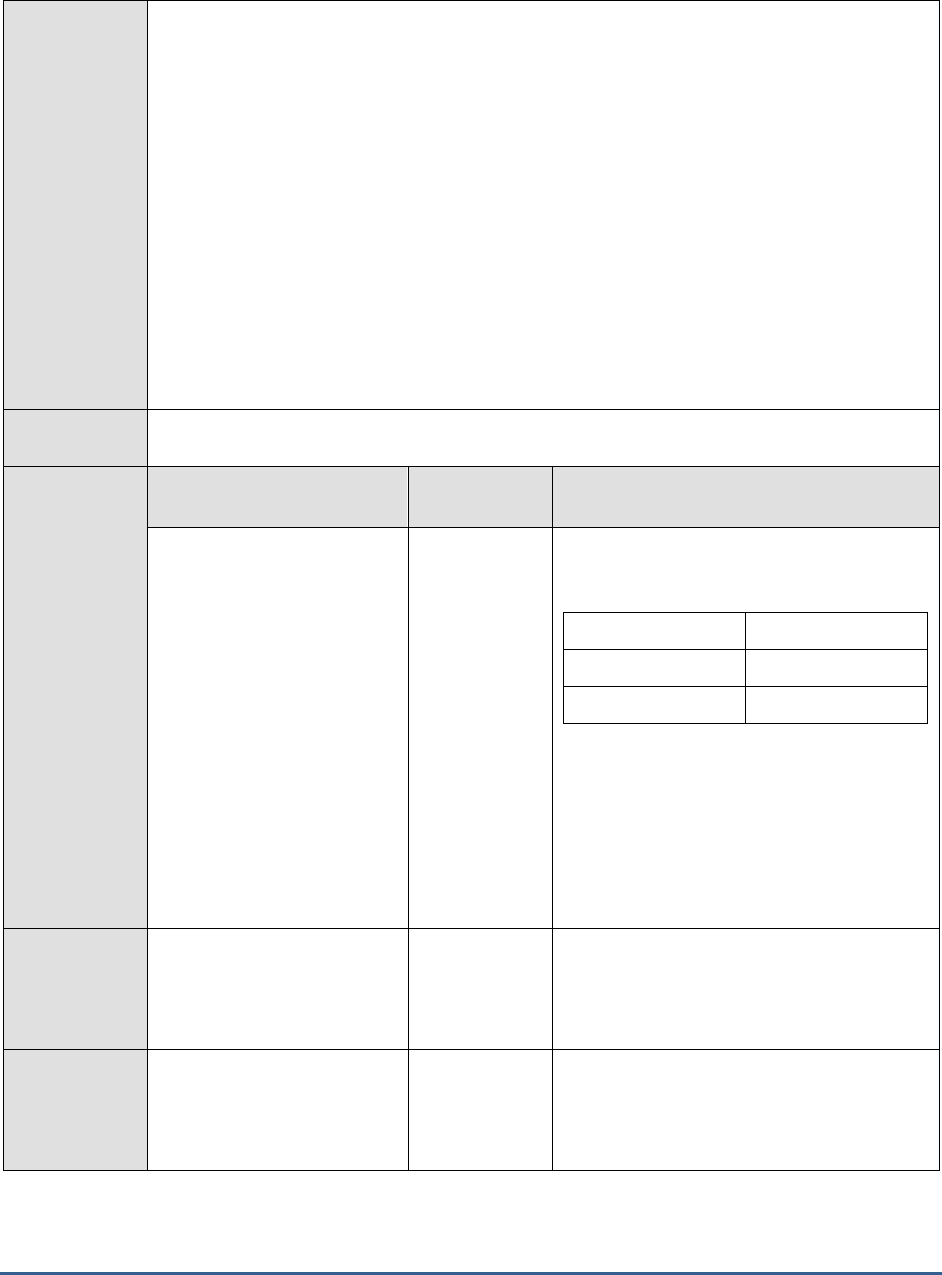
M O N I T O RI N G S A P B U S I N E S S O BJ E C T S
95
Configurable
parameters for
the test
1. TEST PERIOD - How often should the test be executed
2. HOST - Host name of the server for which the test is to be configured
3. PORT - Enter the port to which the specified HOST listens. This should be the port at
which the web application server hosting SAP BOBI listens.
4. JMX REMOTE PORT - Specify the RMI port number of the BOBI monitoring application.
To know the RMI port number of the monitoring application, refer to Section 1.1.1 of this
document.
5. JNDI NAME - Specify the lookup name for connecting to the JMX connector of the BOBI
monitoring application. To know the JNDI name, refer to Section 1.1.1 of this document.
6. JMX USER and JMX PASSWORD – Enter the credentials of an enterprise authenticated
BOBI user belonging to the default
monitoring users
group.
7. CONFIRM PASSWORD - Confirm the password by retyping it here.
8. NODE NAME – Specify the name of the BOBI node being monitored.
Outputs of the
test
One set of results for the Data Federation Service in the node monitored
Measurements
made by the
test
Measurement
Measurement
Unit
Interpretation
Is service available ?
Indicates whether/not the
data federation service is
currently available.
The values that this measure can report and
their corresponding numeric values are
discussed in the table below:
Measure Value
Numeric Value
No
0
Yes
1
Note:
By default, this measure reports the Measure
Values listed in the table above to indicate
the status of the Data Federation service. In
the graph of this measure however, the same
is represented using the numeric values only.
Number of connections:
Indicates the total number of
user connections to the data
federation query engine.
Number
This is a good indicator of the load on the
data federation service.
Number of active threads:
Indicates the number of
threads used for servicing
requests to the DFS.
Number
This is a good indicator of how busy the
service is.
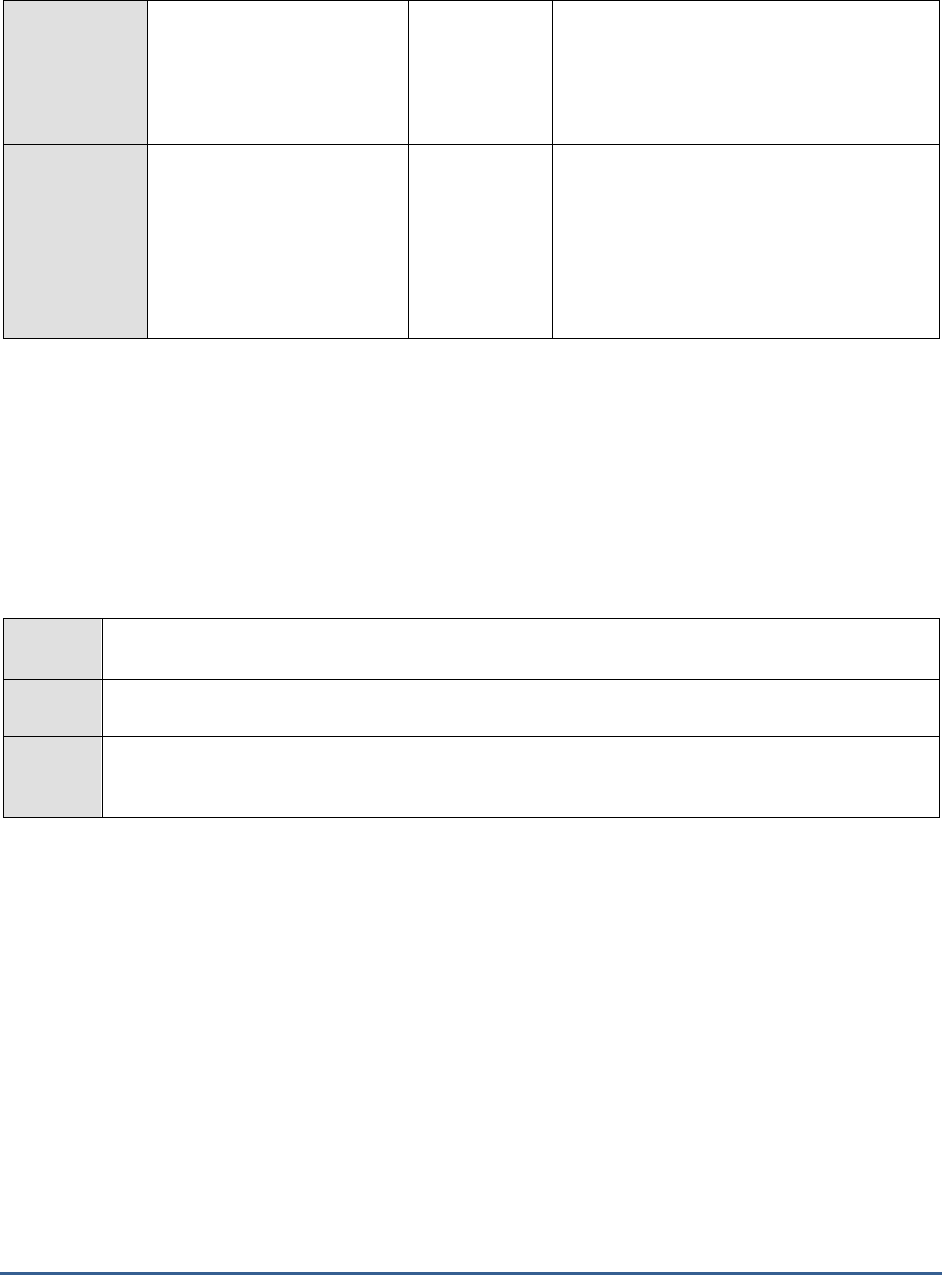
M O N I T O RI N G S A P B U S I N E S S O BJ E C T S
96
Number of loaded
connectors
Indicates the number of
connectors loaded in the
service.
Number
Number of active
connections to loaded
connectors:
Indicates the number of
active connections to the
connectors loaded in the
service.
Number
1.6.4 Dashboard Logs Test
Logs related to the Dashboards Processing and Dashboards Cache servers are periodically checked by this test, so
that problem events can be quickly captured and resolved.
Purpose
Logs related to the Dashboards Processing and Dashboards Cache servers are periodically checked by
this test, so that problem events can be quickly captured and resolved.
Target of
the test
A SAP BOBI node
Agent
deployin
g the test
An internal/remote agent

M O N I T O RI N G S A P B U S I N E S S O BJ E C T S
97

M O N I T O RI N G S A P B U S I N E S S O BJ E C T S
98
Configur
able
paramete
rs for the
test
1. TEST PERIOD - How often should the test be executed
2. HOST - Host name of the server for which the test is to be configured
3. PORTNO - Enter the port to which the specified HOST listens
4. LOG DIRECTORY - This is the directory to which logs from various nodes installed on a host
are written. Typically, these logs are written to ‘*.glf’ files in the ‘logging’ directory of the BOBI
installation. If SAP BOBI is installed in the C drive of a Windows host, the
logging
directory will be
available in the following location by default:
C:\Program Files (x86)\SAP BusinessObjects\SAP
BusinessObjects Enterprise XI 4.0\
5. SERVER ABBREVIATIONS - Log file names are generally of the following fomat
: <server
abbreviation>_<node name>.<server type>*.glf
. For e.g.,
cms_SAPBOBI.CentralManagementServer_trace.001284
is one of the log trace files from the
Central Management Server running in the node called SAPBOBI. Server abbreviation in this case
is cms. The default value for this parameter has hence been set as a comma separated list of
server descriptions and their abbreviations as follows :
<server description>:<server
abbreviation>
. For trace files of the Dashboards Processing and Cache servers, this parameter
has been by default set as:
Dashboard Processing servers:xcproc,Dashboard cache
servers:xccache
.
6. SEARCHPATTERN - Enter the specific patterns of messages to be monitored. The pattern
should be in the following format: <PatternName>:<Pattern>, where <PatternName> is the
pattern name that will be displayed in the monitor interface and <Pattern> is an expression of
the form - *expr* or expr or *expr or expr*, etc. A leading '*' signifies any number of leading
characters, while a trailing '*' signifies any number of trailing characters.
For example, say you specify ORA:ORA-* in the SEARCHPATTERN text box. This indicates that
"ORA" is the pattern name to be displayed in the monitor interface. "ORA-*" indicates that the
test will monitor only those lines in the log file which start with the term "ORA-". Similarly, if
your pattern specification reads: offline:*offline, then it means that the pattern name is offline
and that the test will monitor those lines in the log file which end with the term offline.
A single pattern may also be of the form e1+e2, where + signifies an OR condition. That is, the
<PatternName> is matched if either e1 is true or e2 is true.
Multiple search patterns can be specified as a comma-separated list. For example: ORA:ORA-
*,offline:*offline*,online:*online.
Each of these patterns will be searched for in every log file that is present in the configured LOG
DIRECTORY.
7. LINES - Specify two numbers in the format x:y. This means that when a line in the log file
matches a particular pattern, then x lines before the matched line and y lines after the matched
line will be reported in the detail diagnosis output (in addition to the matched line). The default
value here is 0:0. Multiple entries can be provided as a comma-separated list.
If you give 1:1 as the value for LINES, then this value will be applied to all the patterns
specified in the SEARCHPATTERN field. If you give 0:0,1:1,2:1 as the value for LINES and if
the corresponding value in the SEARCHPATTERN field is like ORA:ORA-
*,offline:*offline*,online:*online then:
0:0 will be applied to ORA:ORA-* pattern
1:1 will be applied to offline:*offline* pattern
2:1 will be applied to online:*online pattern
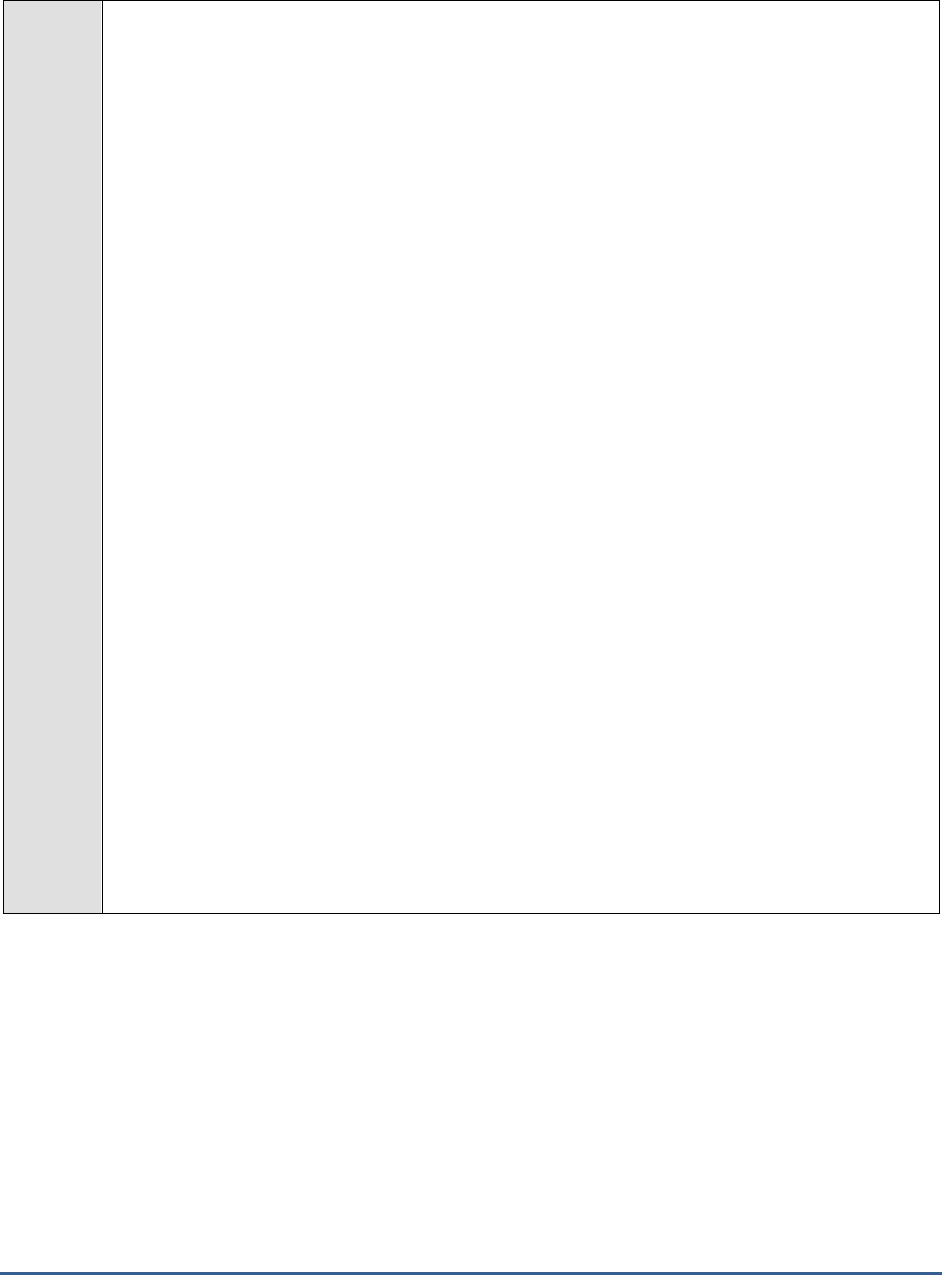
M O N I T O RI N G S A P B U S I N E S S O BJ E C T S
99
8. EXCLUDEPATTERN - Provide a comma-separated list of patterns to be excluded from
monitoring in the EXCLUDEPATTERN text box. For example
*critical*,*exception*
. By default,
this parameter is set to 'none'.
9. UNIQUEMATCH - By default, the UNIQUEMATCH parameter is set to FALSE, indicating that,
by default, the test checks every line in the log file for the existence of each of the configured
SEARCHPATTERNS. By setting this parameter to TRUE, you can instruct the test to ignore a
line and move to the next as soon as a match for one of the configured patterns is found in that
line. For example, assume that Pattern1:*fatal*,Pattern2:*error* is the SEARCHPATTERN that
has been configured. If UNIQUEMATCH is set to FALSE, then the test will read every line in the
log file completely to check for the existence of messages embedding the strings 'fatal' and
'error'. If both the patterns are detected in the same line, then the number of matches will be
incremented by 2. On the other hand, if UNIQUEMATCH is set to TRUE, then the test will read a
line only until a match for one of the configured patterns is found and not both. This means that
even if the strings 'fatal' and 'error' follow one another in the same line, the test will consider only
the first match and not the next. The match count in this case will therefore be incremented by
only 1.
10. ROTATINGFILE - This flag governs the display of descriptors for this test in the eG monitoring
console.
If this flag is set to true, the descriptors of this test will be displayed in the following format:
<Full_Path_to_LogDirectory>:<ServerAbbreviation>
. For instance, if the LOG DIRECTORY
parameter is set to
c:\SAPBOBI\logs
and ROTATINGFILE is set to true, then, your descriptor
will be of the following format:
c:\SAPBOBI\logs:<ServerAbbreviation>
. On the other hand, if
the ROTATINGFILE flag had been set to false, then the descriptors will be of the following
format:
<LogDirectory>:<ServerAbbreviation>
- i.e.,
logs:<ServerAbbreviation>
in the case of
the example above.
11. USEUTF8 - If UTF-8 encoding is to be used for reading the log files in the configured LOG
DIRECTORY, then, set the USEUTF8 flag to true. By default, this flag is set to false.
12. USEUTF16 - If UTF-16 encoding is to be used for reading the log files in the configured LOG
DIRECTORY, then, set the USEUTF16 flag to true. By default, this flag is set to false.
13. ENCODEFORMAT – By default, this is set to none, indicating that no encoding format applies
by default. However, if the test has to use a specific encoding format for reading from the log
files in the LOG DIRECTORY, then you will have to provide a valid encoding format here - eg.,
UTF-8.
14. NODE NAME – Specify the name of the BOBI node being monitored.
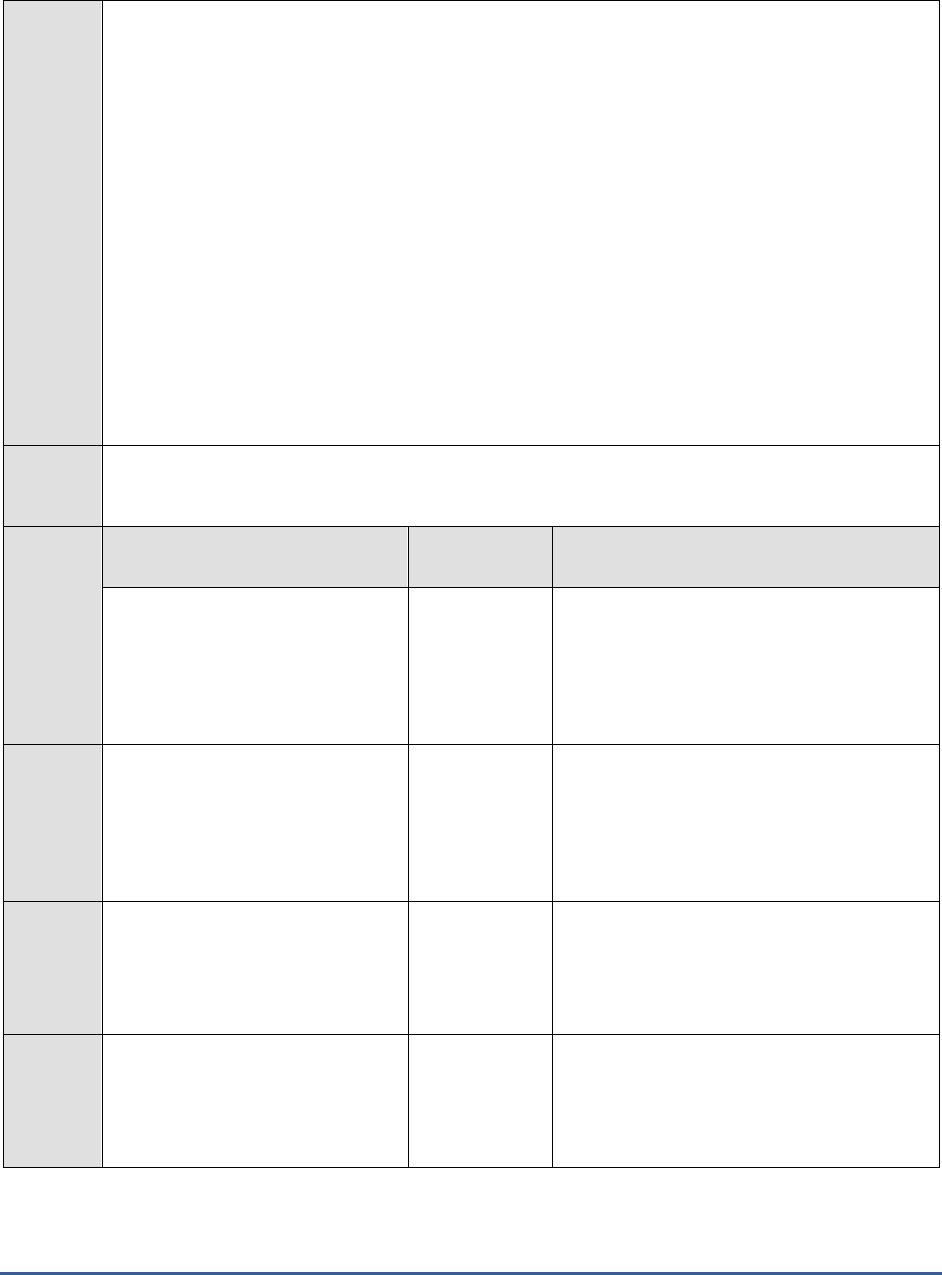
M O N I T O RI N G S A P B U S I N E S S O BJ E C T S
100
15. DD FREQUENCY - Refers to the frequency with which detailed diagnosis measures are to be
generated for this test. The default is 1:1. This indicates that, by default, detailed measures will
be generated every time this test runs, and also every time the test detects a problem. You can
modify this frequency, if you so desire. Also, if you intend to disable the detailed diagnosis
capability for this test, you can do so by specifying none against DD FREQUENCY.
16. DETAILED DIAGNOSIS - To make diagnosis more efficient and accurate, the eG Enterprise
suite embeds an optional detailed diagnostic capability. With this capability, the eG agents can be
configured to run detailed, more elaborate tests as and when specific problems are detected. To
enable the detailed diagnosis capability of this test for a particular server, choose the On option.
To disable the capability, click on the Off option.
The option to selectively enable/disable the detailed diagnosis capability will be available only if
the following conditions are fulfilled:
The eG manager license should allow the detailed diagnosis capability
Both the normal and abnormal frequencies configured for the detailed diagnosis
measures should not be 0.
Outputs
of the
test
One set of results for the SERVER ABBREVIATION configured
Measure
ments
made by
the test
Measurement
Measurement
Unit
Interpretation
High importance messages:
Indicates the number of log
messages with importance set to
‘high’ in the last measure period.
Messages
High importance designation for the log
message is characterized by the ‘>=’ symbol.
For each such message, detailed diagnosis
provides the details such as location
(message source), timestamp, trace
category, server, message, user etc.
Highest importance messages:
Indicates the number of log
messages with importance set as
‘highest’ in the last measure period.
Messages
Highest importance designation for the log
message is characterized by the ‘>>’ symbol.
For each such message, detailed diagnosis
provides the details such as location
(message source), timestamp, trace
category, server, message, user etc.,
Errors:
Indicates the number of error log
messages in the last measure
period.
Messages
Error log messages have Severity values set
to ‘E’. For each such message, detailed
diagnosis provides the details such as
Location (message source), timestamp, trace
category, server, message, user etc.
Asserts:
Indicates the number of Assert log
messages in the last measure
period.
Messages
Assert log messages have Severity values set
to ‘A’. For each such message, detailed
diagnosis provides the details such as
location (message source), timestamp, trace
category, server, message, user etc.,
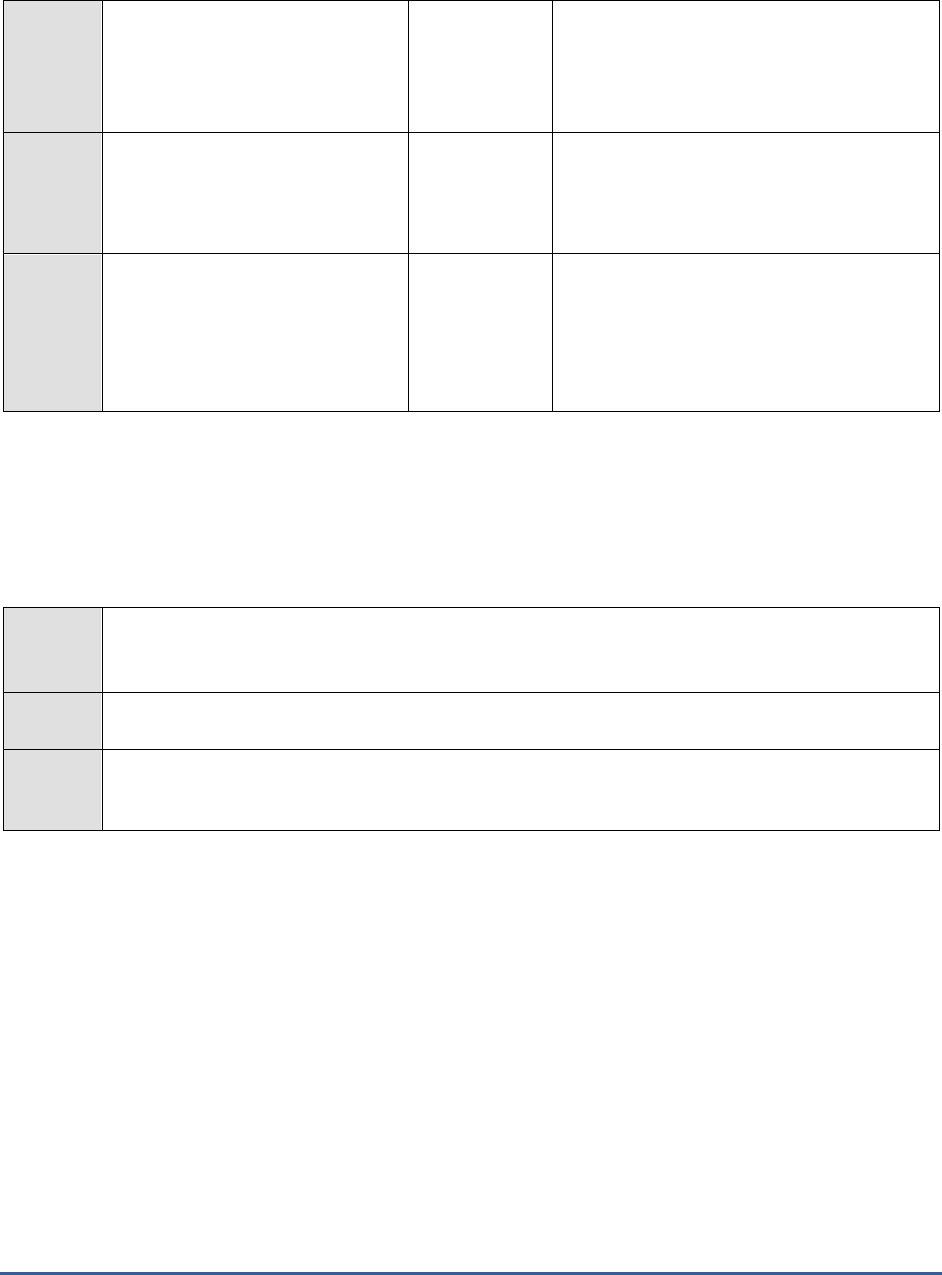
M O N I T O RI N G S A P B U S I N E S S O BJ E C T S
101
Fatal messages:
Indicates the number of fatal log
messages in the last measure
period.
Messages
Fatal log messages have severity values set
to ‘F’. For each such message, detailed
diagnosis provides the details such as
location (message source), timestamp, trace
category, server, message, user etc.,
New messages:
Indicates the number of log
messages in the last measure
period.
Messages
Problem messages rate:
Indicates the rate of all problem
messages in the last measure
period.
Messages/Sec
A high value is a cause for concern as it
indicates that problems are occurring
frequently. Compare the value of this
measure across SERVER ABBREVIATIONS
to identify the server that is the most
problem-prone.
1.6.5 Report Logs Test
Logs related to the report-centric server types – namely, Crystal Reports 2013 Processing server, Crystal Reports
Processing server, Crystal Reports Cache server, and Report Application server - are periodically checked by this test,
so that critical problem events can be quickly captured and resolved.
Purpose
Logs related to the report-centric server types – namely, Crystal Reports 2013 Processing server,
Crystal Reports Processing server, Crystal Reports Cache server, and Report Application server - are
periodically checked by this test, so that critical problem events can be quickly captured and resolved.
Target of
the test
A SAP BOBI node
Agent
deployin
g the test
An internal/remote agent
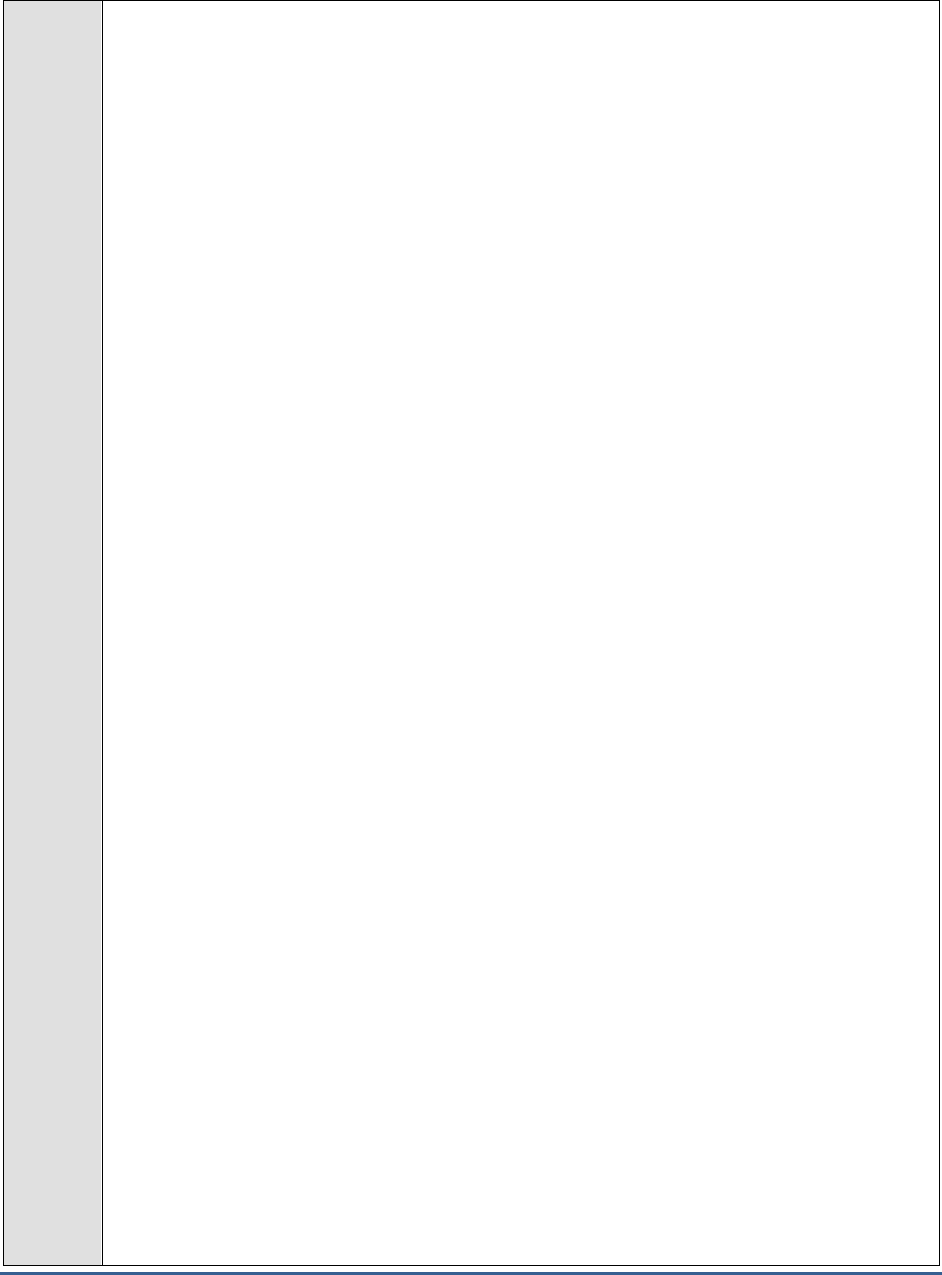
M O N I T O RI N G S A P B U S I N E S S O BJ E C T S
102
Configur
able
paramete
rs for the
test
1. TEST PERIOD - How often should the test be executed
2. HOST - Host name of the server for which the test is to be configured
3. PORTNO - Enter the port to which the specified HOST listens
4. LOG DIRECTORY - This is the directory to which logs from various nodes installed on a host
are written. Typically, these logs are written to ‘*.glf’ files in the ‘logging’ directory of the BOBI
installation. If SAP BOBI is installed in the C drive of a Windows host, the
logging
directory will be
available in the following location by default:
C:\Program Files (x86)\SAP BusinessObjects\SAP
BusinessObjects Enterprise XI 4.0\
5. SERVER ABBREVIATIONS - Log file names are generally of the following fomat :
<server
abbreviation>_<node name>.<server type>*.glf’
For e.g.,
cms_SAPBOBI.CentralManagementServer_trace.001284
is one of the log trace files from the
Central Management Server running in the node called SAPBOBI. Server abbreviation in this case
is cms. The default value for this parameter has hence been set as a comma separated list of
server descriptions and their abbreviations as follows
: <server description>:<server
abbreviation>
. For trace files of the Crystal Reports 2013 processing servers, Crystal Reports
processing servers, Crystal Reports Cache servers and Report Application Servers, this parameter
has been by default set as:
Crystal Reports 2013 Processing server:cr2013proc,Crystal Reports
Processing Server:crproc,Crystal Reports Cache Server:crcache,Report Application
Server:rptappserver
.
6. SEARCHPATTERN - Enter the specific patterns of messages to be monitored. The pattern
should be in the following format:
<PatternName>:<Pattern>
, where
<PatternName>
is the
pattern name that will be displayed in the monitor interface and
<Pattern>
is an expression of
the form - *expr* or expr or *expr or expr*, etc. A leading '*' signifies any number of leading
characters, while a trailing '*' signifies any number of trailing characters.
For example, say you specify ORA:ORA-* in the SEARCHPATTERN text box. This indicates that
"ORA" is the pattern name to be displayed in the monitor interface. "ORA-*" indicates that the
test will monitor only those lines in the log file which start with the term "ORA-". Similarly, if
your pattern specification reads: offline:*offline, then it means that the pattern name is offline
and that the test will monitor those lines in the log file which end with the term offline.
A single pattern may also be of the form e1+e2, where + signifies an OR condition. That is, the
<
PatternName>
is matched if either e1 is true or e2 is true.
Multiple search patterns can be specified as a comma-separated list. For example: ORA:ORA-
*,offline:*offline*,online:*online.
7. LINES - Specify two numbers in the format x:y. This means that when a line in the log file
matches a particular pattern, then x lines before the matched line and y lines after the matched
line will be reported in the detail diagnosis output (in addition to the matched line). The default
value here is 0:0. Multiple entries can be provided as a comma-separated list.
If you give 1:1 as the value for LINES, then this value will be applied to all the patterns
specified in the SEARCHPATTERN field. If you give 0:0,1:1,2:1 as the value for LINES and if
the corresponding value in the SEARCHPATTERN field is like ORA:ORA-
*,offline:*offline*,online:*online then:
0:0 will be applied to ORA:ORA-* pattern
1:1 will be applied to offline:*offline* pattern
2:1 will be applied to online:*online pattern
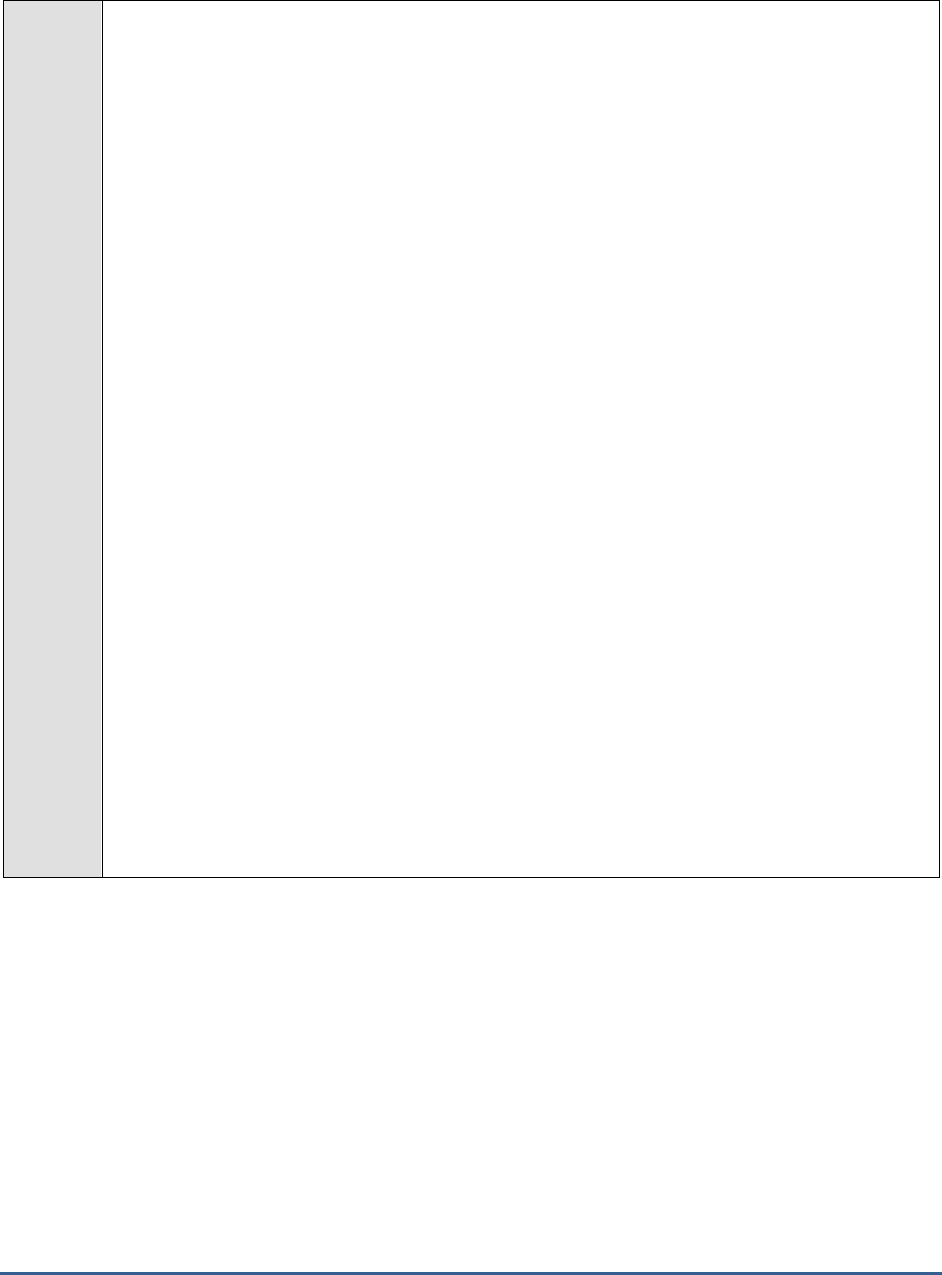
M O N I T O RI N G S A P B U S I N E S S O BJ E C T S
103
8. EXCLUDEPATTERN - Provide a comma-separated list of patterns to be excluded from
monitoring in the EXCLUDEPATTERN text box. For example
*critical*,*exception*
. By default,
this parameter is set to 'none'.
9. UNIQUEMATCH - By default, the UNIQUEMATCH parameter is set to FALSE, indicating that,
by default, the test checks every line in the log file for the existence of each of the configured
SEARCHPATTERNS. By setting this parameter to TRUE, you can instruct the test to ignore a
line and move to the next as soon as a match for one of the configured patterns is found in that
line. For example, assume that
Pattern1:*fatal*,Pattern2:*error*
is the SEARCHPATTERN that
has been configured. If UNIQUEMATCH is set to FALSE, then the test will read every line in the
log file completely to check for the existence of messages embedding the strings 'fatal' and
'error'. If both the patterns are detected in the same line, then the number of matches will be
incremented by 2. On the other hand, if UNIQUEMATCH is set to TRUE, then the test will read
a line only until a match for one of the configured patterns is found and not both. This means
that even if the strings 'fatal' and 'error' follow one another in the same line, the test will consider
only the first match and not the next. The match count in this case will therefore be incremented
by only 1.
10. ROTATINGFILE - This flag governs the display of descriptors for this test in the eG monitoring
console.
If this flag is set to true, the descriptors of this test will be displayed in the following format:
<Full_Path_to_LogDirectory>:<ServerAbbreviation>
. For instance, if the LOG DIRECTORY
parameter is set to
c:\SAPBOBI\logs
and ROTATINGFILE is set to true, then, your descriptor
will be of the following format:
c:\SAPBOBI\logs:<ServerAbbreviation>
. On the other hand, if
the ROTATINGFILE flag had been set to false, then the descriptors will be of the following
format:
<LogDirectory>:<ServerAbbreviation>
- i.e.,
logs:<ServerAbbreviation>
in the case of
the example above.
11. USEUTF8 - If UTF-8 encoding is to be used for reading the log files in the configured LOG
DIRECTORY, then, set the USEUTF8 flag to true. By default, this flag is set to false.
12. USEUTF16 - If UTF-16 encoding is to be used for reading the log files in the configured LOG
DIRECTORY, then, set the USEUTF16 flag to true. By default, this flag is set to false.
13. ENCODEFORMAT – By default, this is set to
none
, indicating that no encoding format applies
by default. However, if the test has to use a specific encoding format for reading from the log
files in the LOG DIRECTORY, then you will have to provide a valid encoding format here - eg.,
UTF-8
.
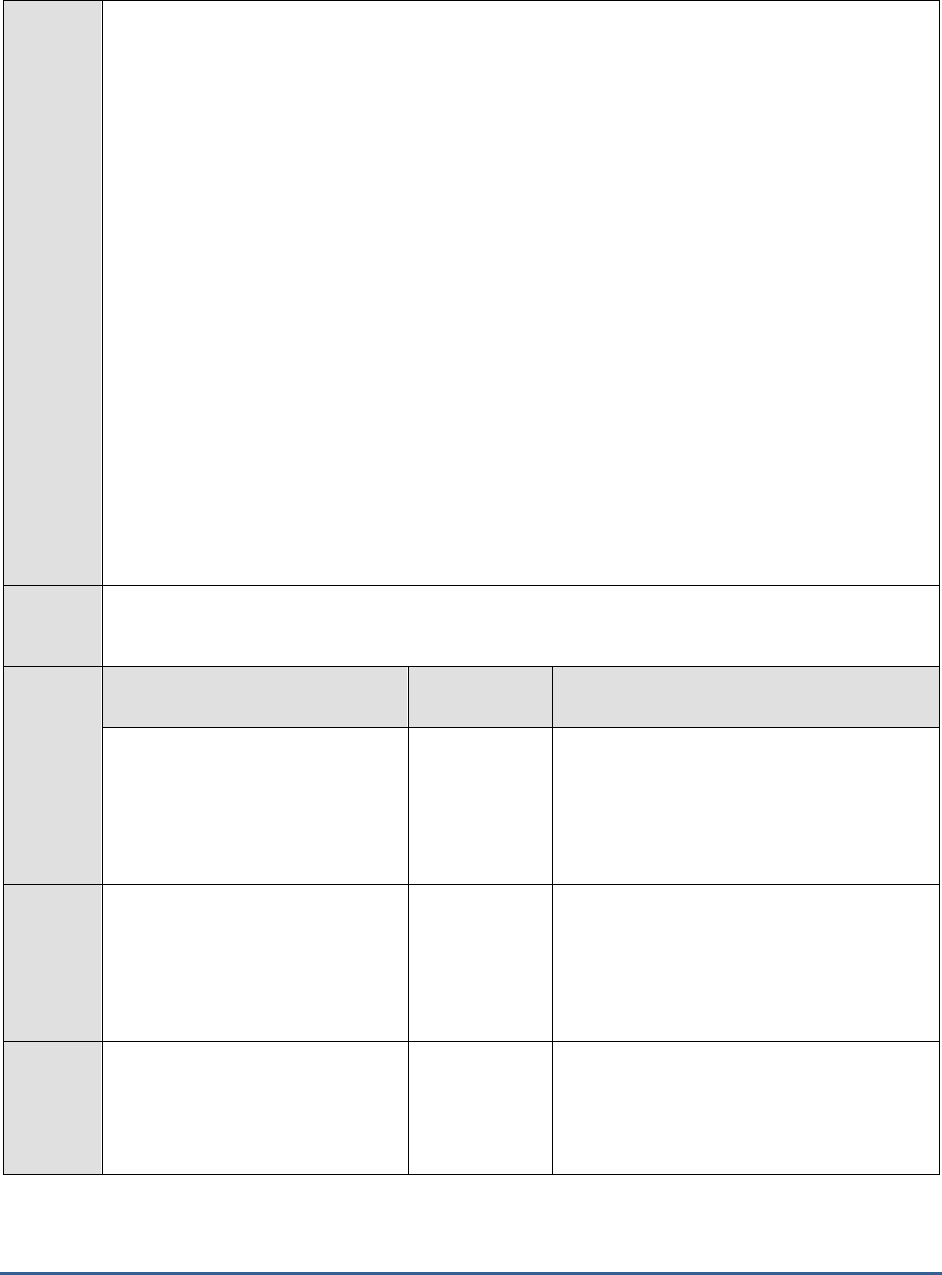
M O N I T O RI N G S A P B U S I N E S S O BJ E C T S
104
14. ENCODEFORMAT – By default, this is set to
none
, indicating that no encoding format applies
by default. However, if the test has to use a specific encoding format for reading from the log
files in the LOG DIRECTORY, then you will have to provide a valid encoding format here - eg.,
UTF-8
.
15. NODE NAME – Specify the name of the BOBI node being monitored.
16. DD FREQUENCY - Refers to the frequency with which detailed diagnosis measures are to be
generated for this test. The default is
1:1
. This indicates that, by default, detailed measures will
be generated every time this test runs, and also every time the test detects a problem. You can
modify this frequency, if you so desire. Also, if you intend to disable the detailed diagnosis
capability for this test, you can do so by specifying
none
against DD FREQUENCY.
17. DETAILED DIAGNOSIS - To make diagnosis more efficient and accurate, the eG Enterprise
suite embeds an optional detailed diagnostic capability. With this capability, the eG agents can be
configured to run detailed, more elaborate tests as and when specific problems are detected. To
enable the detailed diagnosis capability of this test for a particular server, choose the On option.
To disable the capability, click on the Off option.
The option to selectively enable/disable the detailed diagnosis capability will be available only if
the following conditions are fulfilled:
The eG manager license should allow the detailed diagnosis capability
Both the normal and abnormal frequencies configured for the detailed diagnosis
measures should not be 0.
Outputs
of the
test
One set of results for the SERVER ABBREVIATION configured
Measure
ments
made by
the test
Measurement
Measurement
Unit
Interpretation
High importance messages:
Indicates the number of log
messages with importance set to
‘high’ in the last measure period.
Messages
High importance designation for the log
message is characterized by the ‘>=’ symbol.
For each such message, detailed diagnosis
provides the details such as location
(message source), timestamp, trace
category, server, message, user etc.
Highest importance messages:
Indicates the number of log
messages with importance set as
‘highest’ in the last measure period.
Messages
Highest importance designation for the log
message is characterized by the ‘>>’ symbol.
For each such message, detailed diagnosis
provides the details such as location
(message source), timestamp, trace
category, server, message, user etc.,
Errors:
Indicates the number of error log
messages in the last measure
period.
Messages
Error log messages have Severity values set
to ‘E’. For each such message, detailed
diagnosis provides the details such as
Location (message source), timestamp, trace
category, server, message, user etc.
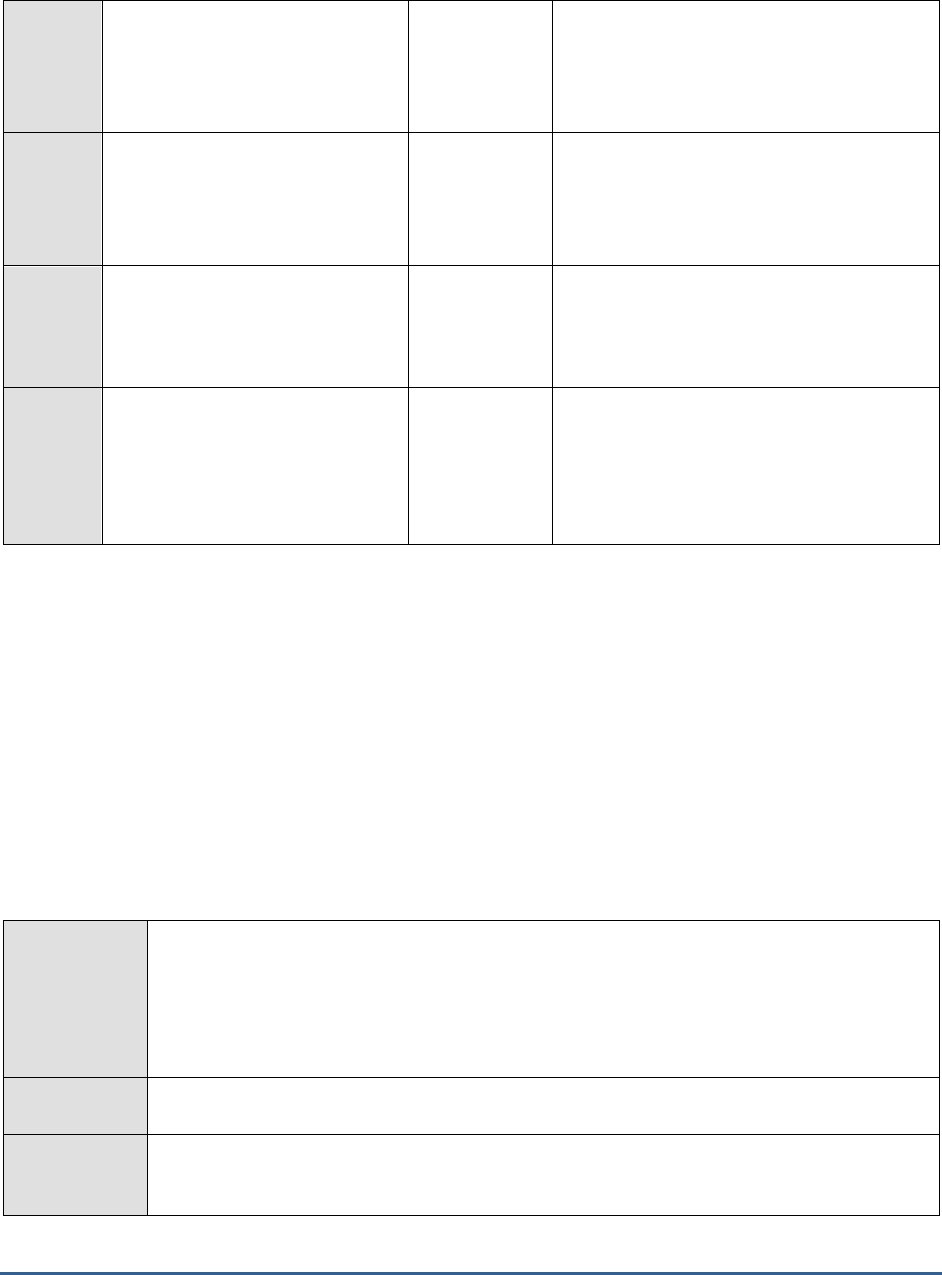
M O N I T O RI N G S A P B U S I N E S S O BJ E C T S
105
Asserts:
Indicates the number of Assert log
messages in the last measure
period.
Messages
Assert log messages have Severity values set
to ‘A’. For each such message, detailed
diagnosis provides the details such as
location (message source), timestamp, trace
category, server, message, user etc.,
Fatal messages:
Indicates the number of fatal log
messages in the last measure
period.
Messages
Fatal log messages have severity values set
to ‘F’. For each such message, detailed
diagnosis provides the details such as
location (message source), timestamp, trace
category, server, message, user etc.,
New messages:
Indicates the number of log
messages in the last measure
period.
Messages
Problem messages rate:
Indicates the rate of all problem
messages in the last measure
period.
Messages/Sec
A high value is a cause for concern as it
indicates that problems are occurring
frequently. Compare the value of this
measure across SERVER ABBREVIATIONS
to identify the server that is the most
problem-prone.
1.6.6 Data Federation Service Queries Test
The efficiency of the Data Federation Service can be measured by the quality of the queries the data federation
administration tool helps build. By periodically checking the feedback returned by the data federation query engine,
administrators can determine the number of queries that may have to be optimized before being executed. The Data
Federation Service Queries test helps administrators perform this check at regular intervals. With the help of the
metrics reported by this test, administrators can quickly figure out if there are any queries that are consuming disk
space and memory resources. In addition, the test also measures the query load on the data federation query
engine, reports the count of queries in various stages of processing, and thus indicates where most queries are
spending time – in analysis? In optimization? In execution? This way, the test points to bottlenecks in query
processing and the source of these bottlenecks.
Purpose
With the help of the metrics reported by this test, administrators can quickly figure out if there
are any queries that are consuming disk space and memory resources. In addition, the test also
measures the query load on the data federation query engine, reports the count of queries in
various stages of processing, and thus indicates where most queries are spending time – in
analysis? In optimization? In execution? This way, the test points to bottlenecks in query
processing and the source of these bottlenecks.
Target of the
test
A SAP BOBI node
Agent
deploying the
test
An internal/remote agent

M O N I T O RI N G S A P B U S I N E S S O BJ E C T S
106
Configurable
parameters for
the test
1. TEST PERIOD - How often should the test be executed
2. HOST - Host name of the server for which the test is to be configured
3. PORT - Enter the port to which the specified HOST listens. This should be the port at
which the web application server hosting SAP BOBI listens.
4. JMX REMOTE PORT - Specify the RMI port number of the BOBI monitoring application.
To know the RMI port number of the monitoring application, refer to Section 1.1.1 of this
document.
5. JNDI NAME - Specify the lookup name for connecting to the JMX connector of the BOBI
monitoring application. To know the JNDI name, refer to Section 1.1.1 of this document.
6. JMX USER and JMX PASSWORD – Enter the credentials of an enterprise authenticated
BOBI user belonging to the default
monitoring users
group.
7. CONFIRM PASSWORD - Confirm the password by retyping it here.
8. NODE NAME – Specify the name of the BOBI node being monitored.
Outputs of the
test
One set of results for the Data Federaton query engine in the node monitored
Measurements
made by the
test
Measurement
Measurement
Unit
Interpretation
Number of running
queries:
Indicates the number of
running queries.
Number
The value of this measure includes both
memory-consuming and non-consuming
queries.
Queries consuming
memory:
Indicates the number of
queries consuming memory.
Number
A non-zero value for this measure indicates
that one/more queries are consuming
memory resources. Queries that are
consuming memory excessively could be
candidates for optimization. You may want to
view the query plan of every query in the
data federation administration tool to know
how much memory each query is consuming,
which operators are consuming maximum
memory, and how the query can be
restructured to consume less memory.
Queries using disk:
Indicates the number of
queries using disk space.
Number
A non-zero value for this measure indicates
that one/more queries are consuming disk
space. Queries that are consuming disk space
excessively could be candidates for
optimization.
Queries waiting for
resources:
Indicates the number of
running queries currently
waiting for execution.
Number
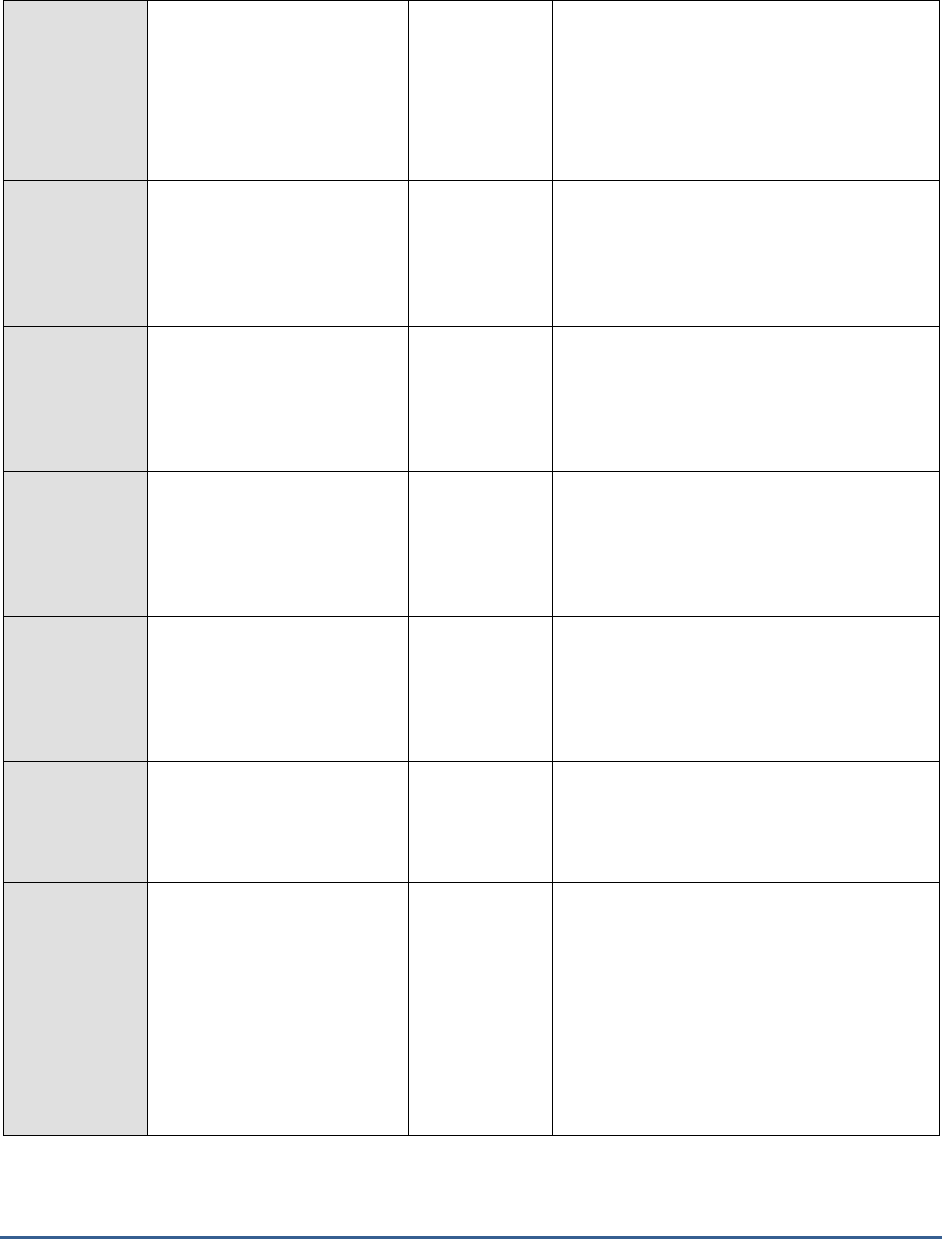
M O N I T O RI N G S A P B U S I N E S S O BJ E C T S
107
Failed queries:
Indicates the number of
queries that failed.
Number
Ideally, the value of this measure should be
0. A non-zero value could indicate that
one/more queries have failed. You can use
the Query Monitoring tab of the data
federation administration tool to view the
exception that caused the query to fail and to
troubleshoot the failure.
Queries in query analyze
step:
Indicates the number of
running queries currently in
analyze step.
Number
If, at any given point in time, the number of
queries being analyzed are way more than
the count of queries being executed, it could
mean that queries are spending too much
time in the analysis step.
Queries in query
optimization step:
Indicates the number of
running queries currently in
optimization step.
Number
If, at any given point in time, the number of
queries being optimized are way more than
the count of queries being executed, it could
mean that too many inefficient/unoptimized
queries are running.
Queries in query exec
step:
Indicates the number of
running queries currently in
the execution step.
Number
Data output by query
execution:
Indicates the amount of data
output by the executed
queries.
MB
Data transferred from
data sources:
Indicates the amount of data
read from data sources.
MB
Memory used by query
execution:
Indicates the total amount of
memory used by running
queries.
MB
A high value is indicative of high memory
consumption by one/more queries. Queries
that are consuming memory excessively
could be candidates for optimization. You
may want to view the query plan of every
query in the data federation administration
tool to know how much memory each query
is consuming, which operators are consuming
maximum memory, and how the query can
be restructured to consume less memory.
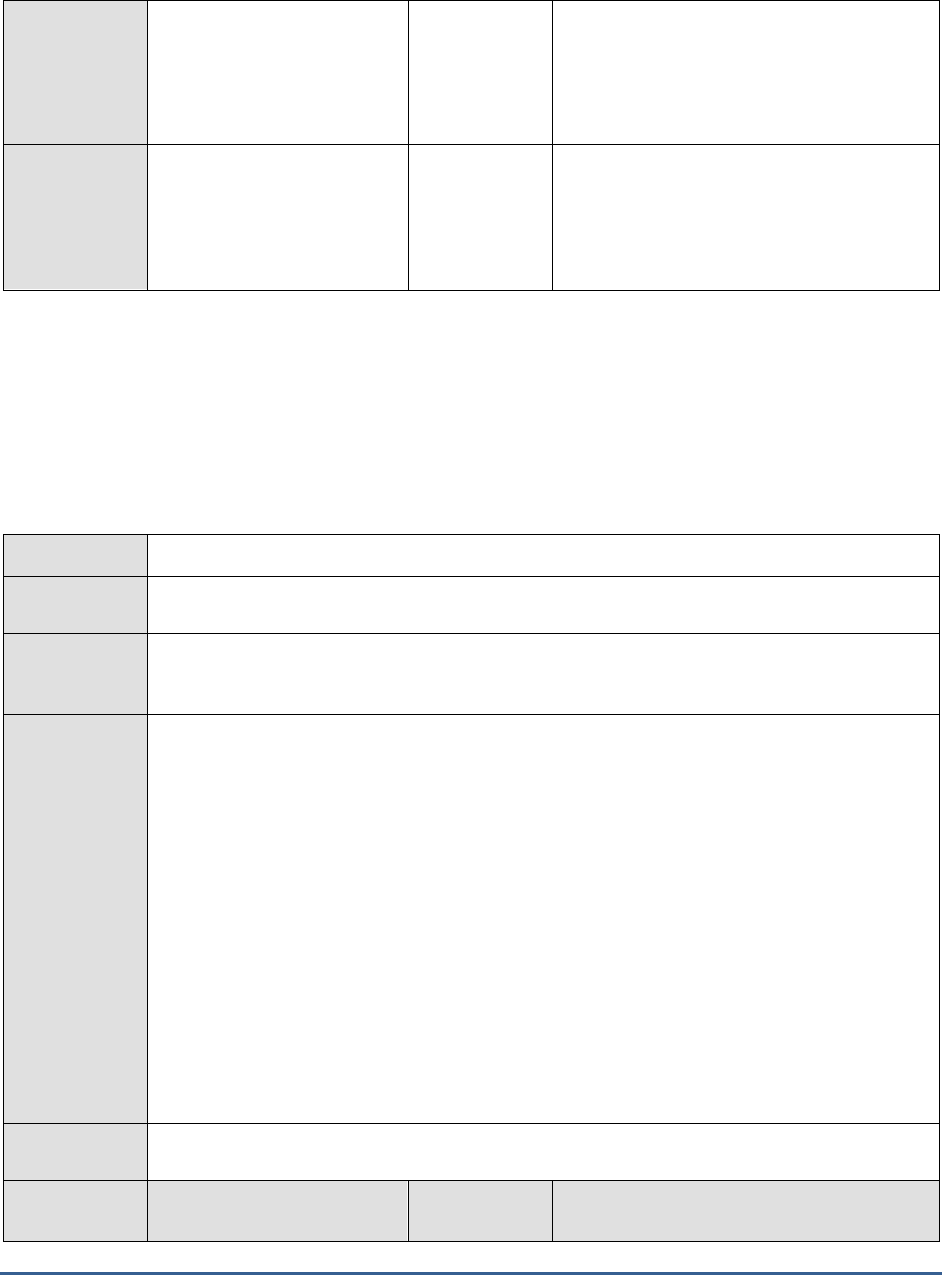
M O N I T O RI N G S A P B U S I N E S S O BJ E C T S
108
Disk used by query
execution:
Indicates the total amount of
disk space used by running
queries.
MB
A high value is indicative of high disk space
usage by one/more queries. Queries that are
consuming disk space excessively could be
candidates for optimization.
Memory used by cache:
Indicates the amount of
memory used for caching
metadata, statistics and
connectors configuration.
MB
1.6.7 Node Health Test
A node is a group of SAP BusinessObjects Business Intelligence platform servers that run on the same host and are
managed by the same Server Intelligence Agent (SIA). The first sign of problems with one/more servers running on a
node is when the node is in the ‘Danger’ or in the ‘Caution’ state. Administrators should hence track node health
continuously to spot server-related problems quickly. The Node Health test helps administrators achieve this by
checking on the health of the monitored node frequently and reporting abnormalities instantly.
Purpose
Checks on the health of the monitored node frequently and reports abnormalities instantly
Target of the
test
A SAP BOBI node
Agent
deploying the
test
An internal/remote agent
Configurable
parameters for
the test
1. TEST PERIOD - How often should the test be executed
2. HOST - Host name of the server for which the test is to be configured
3. PORT - Enter the port to which the specified HOST listens. This should be the port at
which the web application server hosting SAP BOBI listens.
4. JMX REMOTE PORT - Specify the RMI port number of the BOBI monitoring application.
To know the RMI port number of the monitoring application, refer to Section 1.1.1 of this
document.
5. JNDI NAME - Specify the lookup name for connecting to the JMX connector of the BOBI
monitoring application. To know the JNDI name, refer to Section 1.1.1 of this document.
6. JMX USER and JMX PASSWORD – Enter the credentials of an enterprise authenticated
BOBI user belonging to the default
monitoring users
group.
7. CONFIRM PASSWORD - Confirm the password by retyping it here.
8. NODE NAME – Specify the name of the BOBI node being monitored.
Outputs of the
test
One set of results for the node being monitored
Measurements
made by the
Measurement
Measurement
Unit
Interpretation
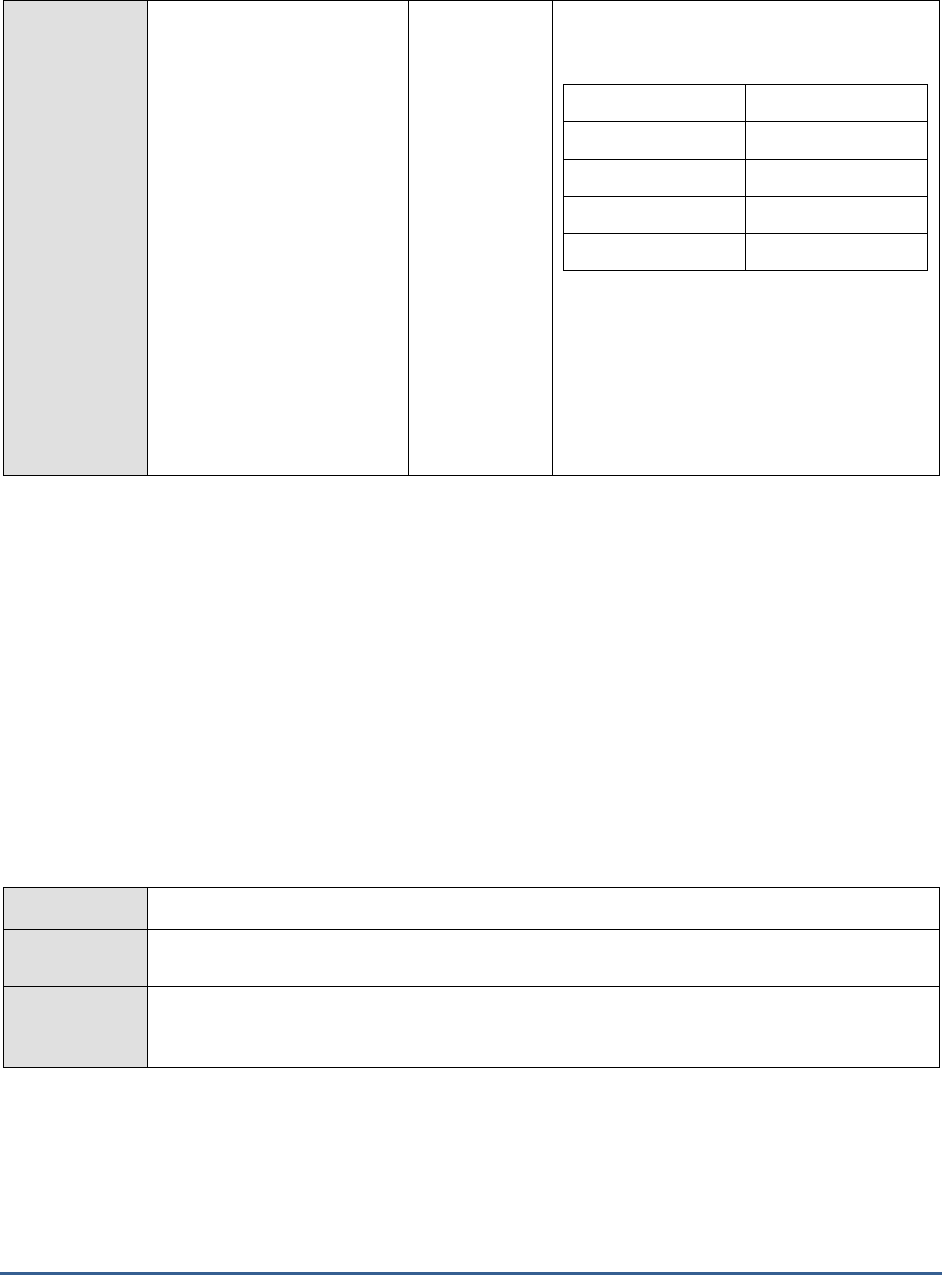
M O N I T O RI N G S A P B U S I N E S S O BJ E C T S
109
test
Health state:
Indicates the overall health
state of the monitored node.
The values that this measure can report and
their corresponding numeric values are
discussed in the table below:
Measure Value
Numeric Value
Danger
0
Caution
1
Healthy
2
Disabled
4
Note:
By default, this measure reports the Measure
Values listed in the table above to indicate
the health state of the node. In the graph of
this measure however, the same is
represented using the numeric values only.
.
1.6.8 Probes Test
Probes are a critical component of the SAP BOBI’s Monitoring application. Probes monitor different services and
simulate the different functionalities of BI platform components. By scheduling probes to run at specified intervals,
the system administrator can track the availability and performance of key services provided by BI platform. If these
probes run slowly, it can adversely impact the Monitoring application’s ability to ascertain service availability and
responsiveness in real-time. Using the Probes test, administrators can quickly isolate probes that are running slower
than the rest. This knowledge will help administrators investigate the the cause for the slowness and eliminate it, so
that the probes can deliver timely health reports to administrators.
In addition to highlighting slow probes, the Probes test also helps administrators track the results of the tests that
probes run and in the process, pinpoints the probes where tests failed. Administrators can then use the Monitoring
application to figure out which tests failed and thus identify unavailable/unresponsive services.
Purpose
Quickly pinpoints probes that are running slower than the rest and probes where tests failed
Target of the
test
A SAP BOBI node
Agent
deploying the
test
An internal/remote agent
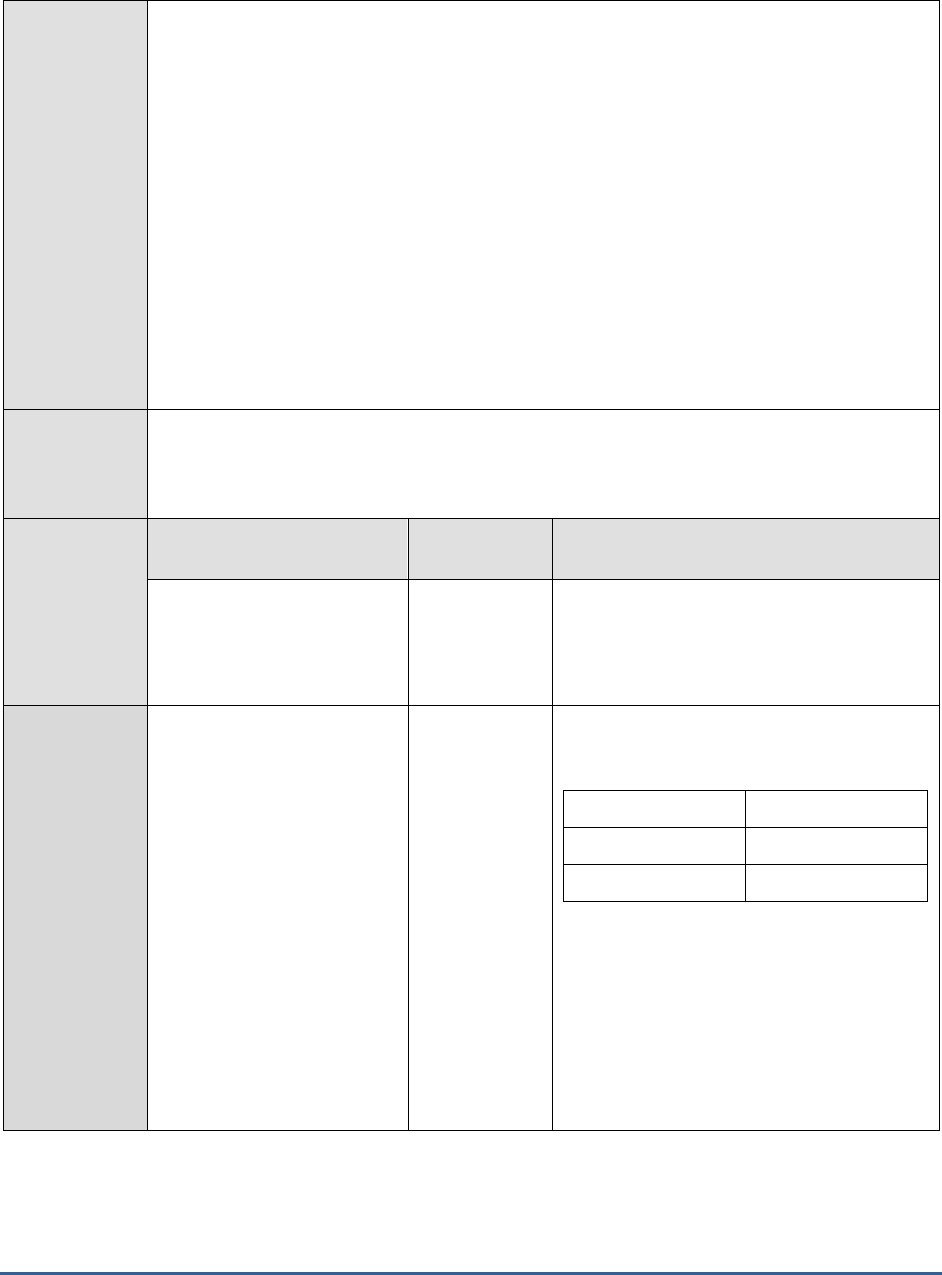
M O N I T O RI N G S A P B U S I N E S S O BJ E C T S
110
Configurable
parameters for
the test
1. TEST PERIOD - How often should the test be executed
2. HOST - Host name of the server for which the test is to be configured
3. PORT - Enter the port to which the specified HOST listens. This should be the port at
which the web application server hosting SAP BOBI listens.
4. JMX REMOTE PORT - Specify the RMI port number of the BOBI monitoring application.
To know the RMI port number of the monitoring application, refer to Section 1.1.1 of this
document.
5. JNDI NAME - Specify the lookup name for connecting to the JMX connector of the BOBI
monitoring application. To know the JNDI name, refer to Section 1.1.1 of this document.
6. JMX USER and JMX PASSWORD – Enter the credentials of an enterprise authenticated
BOBI user belonging to the default
monitoring users
group.
7. CONFIRM PASSWORD - Confirm the password by retyping it here.
8. NODE NAME – Specify the name of the BOBI node being monitored.
Outputs of the
test
One set of measures for each scheduled probe (both default and custom probes) running in the
node. Default probes include ‘BI launch pad’, ‘CMS cache’, ‘CMS DB Connection’, ‘CMS logon &
logoff’, ‘CMS ping’, ‘Crystal reports service (processing server) and crystal reports service (report
application server)
Measurements
made by the
test
Measurement
Measurement
Unit
Interpretation
Execution time:
Indicates the time taken for
this probe to execute.
Secs
A high value is indicative of a slow probe.
Compare the value of this measure across
probes to identify the slowest probe.
Has passed ?
Indicates whether/not the tes
run by this probe passed.
The values that this measure can report and
their corresponding numeric values are
discussed in the table below:
Measure Value
Numeric Value
Yes
1
No
0
Note:
By default, this measure reports the Measure
Values listed in the table above to indicate
the whether/not the test run by the node
passed. In the graph of this measure
however, the same is represented using the
numeric values only.
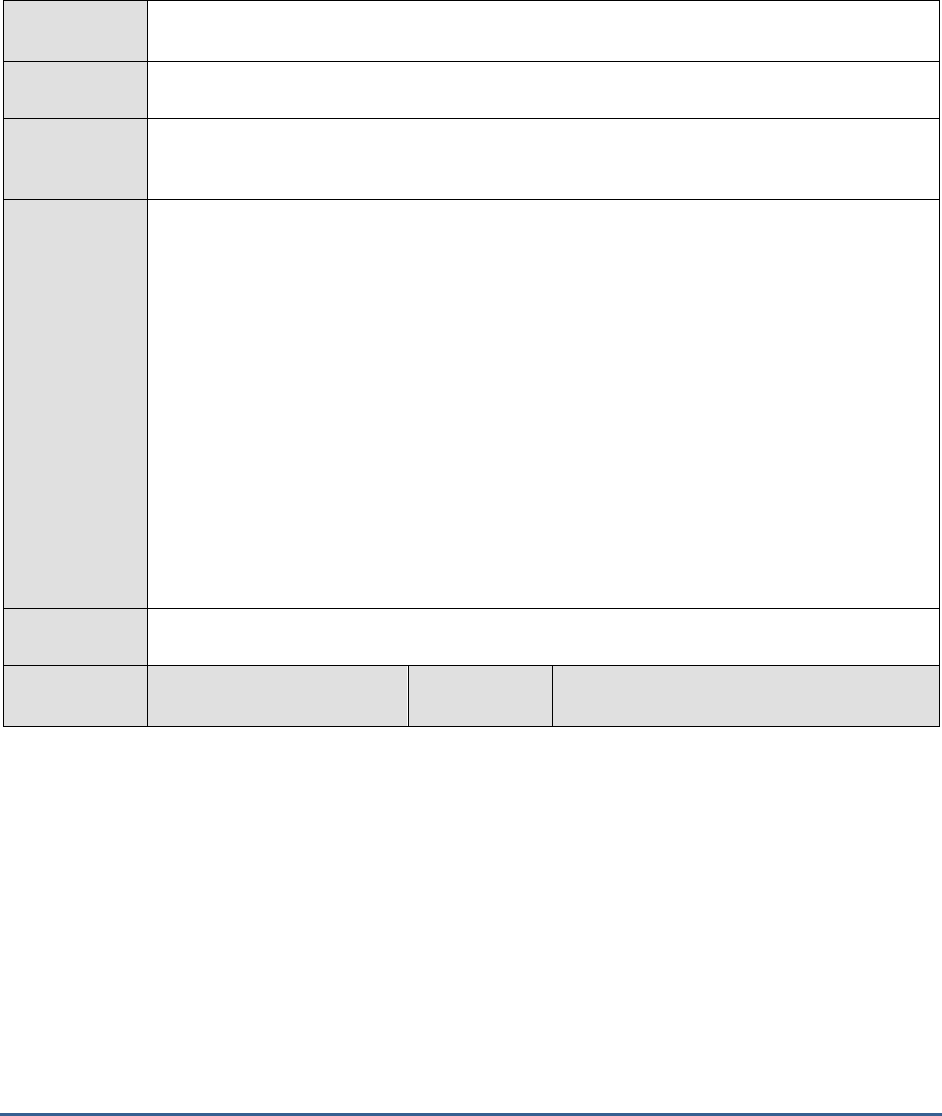
M O N I T O RI N G S A P B U S I N E S S O BJ E C T S
111
1.6.9 Service Category Status Test
If the Node Health test reveals that a node is in an unhealthy state currently, administrators may want to instantly
know which service running in that node is responsible for the node’s poor health. The Service Category Status test
reveals this. This test monitors the current state of each service running in a specific node and accurately points to
those services that are in an abnormal state presently.
Purpose
Monitors the current state of each service running in a specific node and accurately points to
those services that are in an abnormal state presently
Target of the
test
A SAP BOBI node
Agent
deploying the
test
An internal/remote agent
Configurable
parameters for
the test
1. TEST PERIOD - How often should the test be executed
2. HOST - Host name of the server for which the test is to be configured
3. PORT - Enter the port to which the specified HOST listens. This should be the port at
which the web application server hosting SAP BOBI listens.
4. JMX REMOTE PORT - Specify the RMI port number of the BOBI monitoring application.
To know the RMI port number of the monitoring application, refer to Section 1.1.1 of this
document.
5. JNDI NAME - Specify the lookup name for connecting to the JMX connector of the BOBI
monitoring application. To know the JNDI name, refer to Section 1.1.1 of this document.
6. JMX USER and JMX PASSWORD – Enter the credentials of an enterprise authenticated
BOBI user belonging to the default
monitoring users
group.
7. CONFIRM PASSWORD - Confirm the password by retyping it here.
8. NODE NAME – Specify the name of the BOBI node being monitored.
Outputs of the
test
One set of measures for the monitored node
Measurements
made by the
Measurement
Measurement
Unit
Interpretation
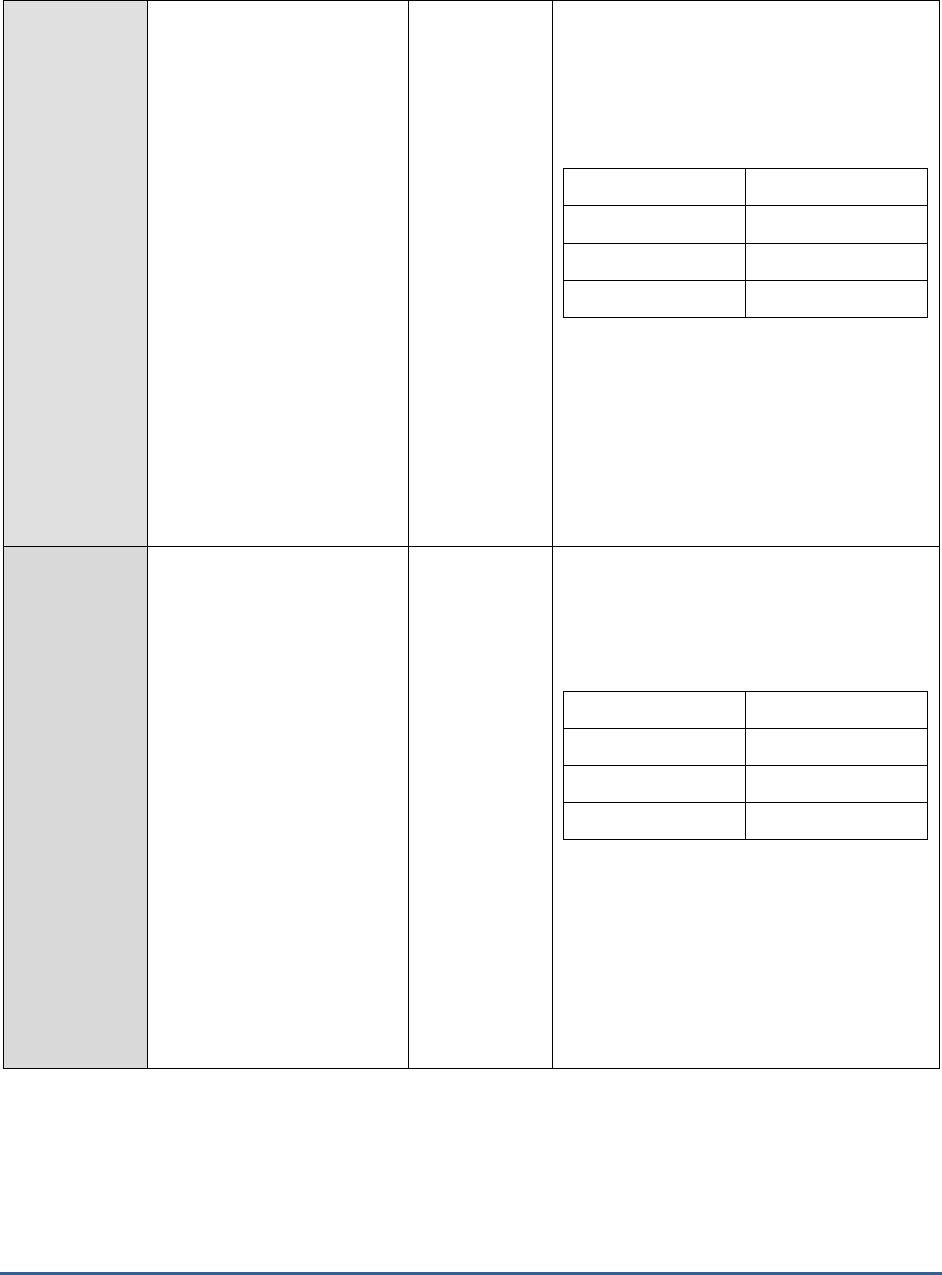
M O N I T O RI N G S A P B U S I N E S S O BJ E C T S
112
test
Dashboards services:
Indicates the current health
state of the dashboards
services.
The health of this service is governed by the
Dashboards Processing and Dashboards
Cache servers.
The values that this measure can report and
their corresponding numeric values are
discussed in the table below:
Measure Value
Numeric Value
Danger
0
Caution
1
Healthy
2
Note:
By default, this measure reports the Measure
Values listed in the table above to indicate
the health state of the dashboards services.
In the graph of this measure however, the
same is represented using the numeric values
only.
Data federation services:
Indicates the current health
state of the data federation
services.
The health of this service is governed by the
Adaptive Processing server.
The values that this measure can report and
their corresponding numeric values are
discussed in the table below:
Measure Value
Numeric Value
Danger
0
Caution
1
Healthy
2
Note:
By default, this measure reports the Measure
Values listed in the table above to indicate
the health state of the data federation
services. In the graph of this measure
however, the same is represented using the
numeric values only.
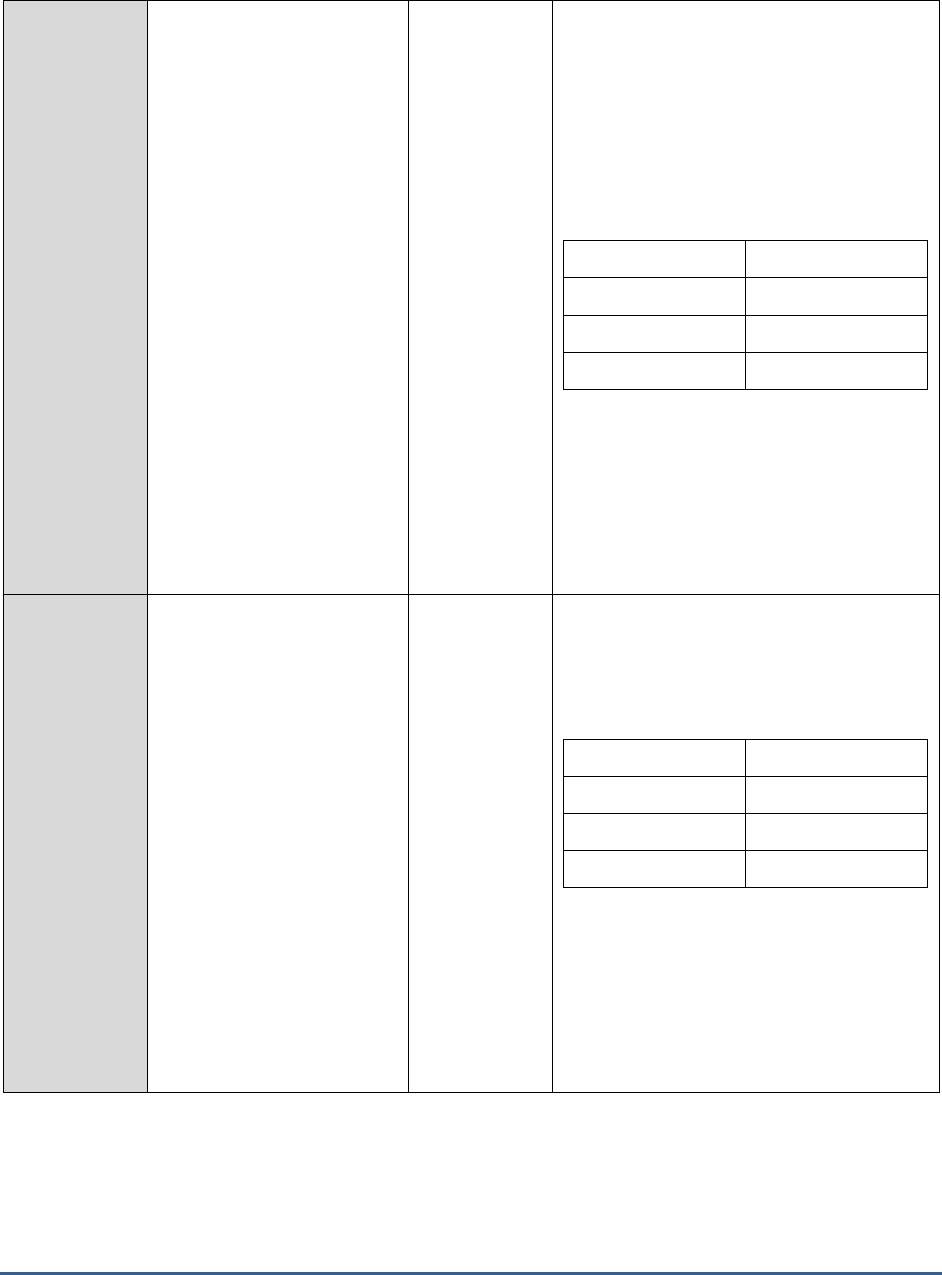
M O N I T O RI N G S A P B U S I N E S S O BJ E C T S
113
Core services:
Indicates the current health
state of the core services.
The health of this service is governed by the
Central Management Server, Adaptive
Processing Server, Event Server, Adaptive
Job Server, Input File Repository Server, Web
Application Container Server and Output File
Repository Server.
The values that this measure can report and
their corresponding numeric values are
discussed in the table below:
Measure Value
Numeric Value
Danger
0
Caution
1
Healthy
2
Note:
By default, this measure reports the Measure
Values listed in the table above to indicate
the health state of the core services. In the
graph of this measure however, the same is
represented using the numeric values only.
Analysis services:
Indicates the current health
state of the analysis services.
The health of this service is governed by the
Adaptive Processing server.
The values that this measure can report and
their corresponding numeric values are
discussed in the table below:
Measure Value
Numeric Value
Danger
0
Caution
1
Healthy
2
Note:
By default, this measure reports the Measure
Values listed in the table above to indicate
the health state of the analysis services. In
the graph of this measure however, the same
is represented using the numeric values only.
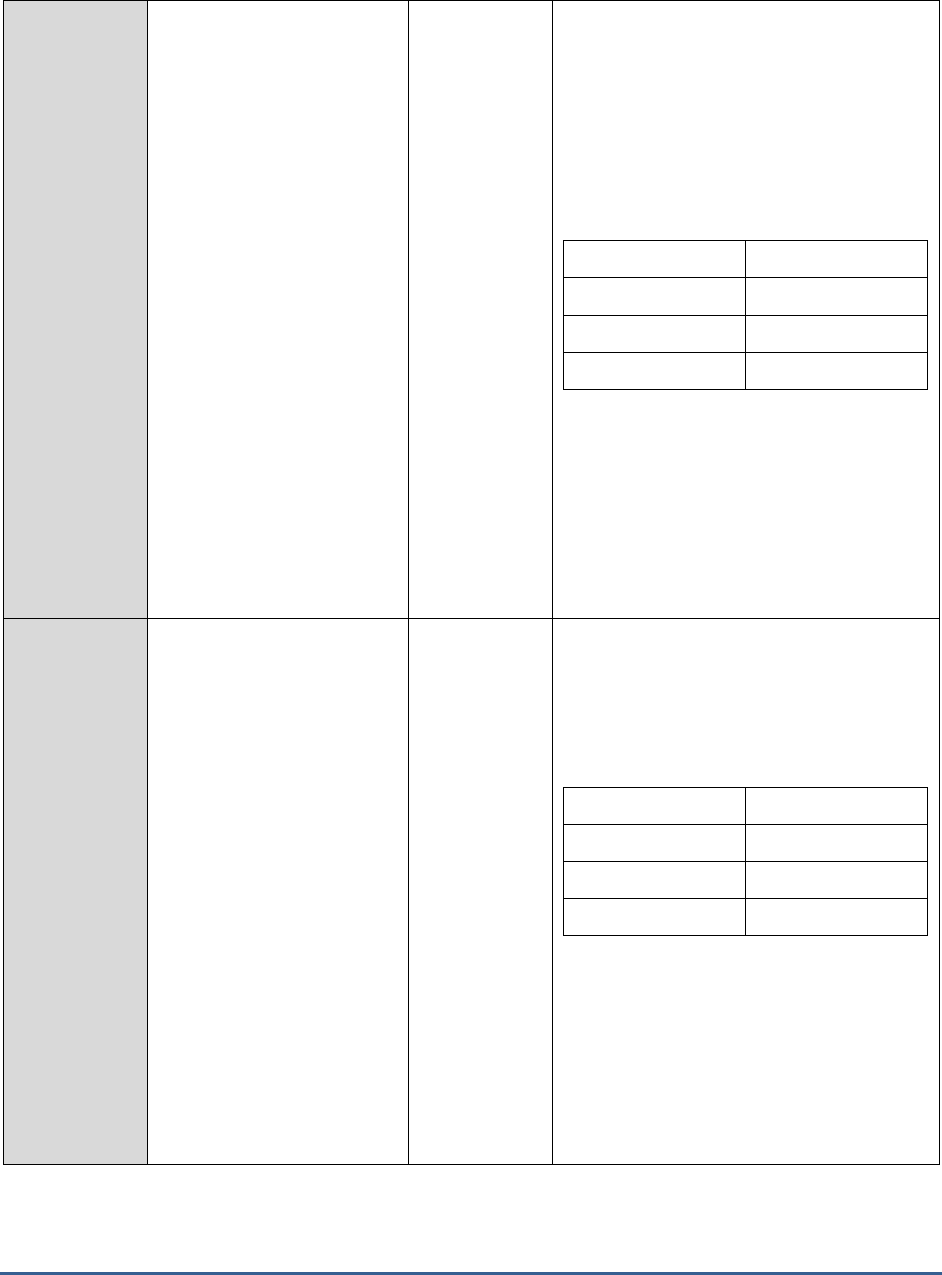
M O N I T O RI N G S A P B U S I N E S S O BJ E C T S
114
Crystal report services:
Indicates the current health
state of the Crystal report
services.
The health of this service is governed by the
Crystal Reports Cache Server and the Crystal
Reports Processing Server 2013 version,
Adaptive Job Server, Crystal Reports Report
Application Server 2013 version and Crystal
Reports Processing Server.
The values that this measure can report and
their corresponding numeric values are
discussed in the table below:
Measure Value
Numeric Value
Danger
0
Caution
1
Healthy
2
Note:
By default, this measure reports the Measure
Values listed in the table above to indicate
the health state of the Crystal report services.
In the graph of this measure however, the
same is represented using the numeric values
only.
Lifecycle management
services:
Indicates the current health
state of the lifecycle
management services.
The health of this service is governed by the
Adaptive Processing server and the Adaptive
Job server.
The values that this measure can report and
their corresponding numeric values are
discussed in the table below:
Measure Value
Numeric Value
Danger
0
Caution
1
Healthy
2
Note:
By default, this measure reports the Measure
Values listed in the table above to indicate
the health state of the lifecycle management
services. In the graph of this measure
however, the same is represented using the
numeric values only.
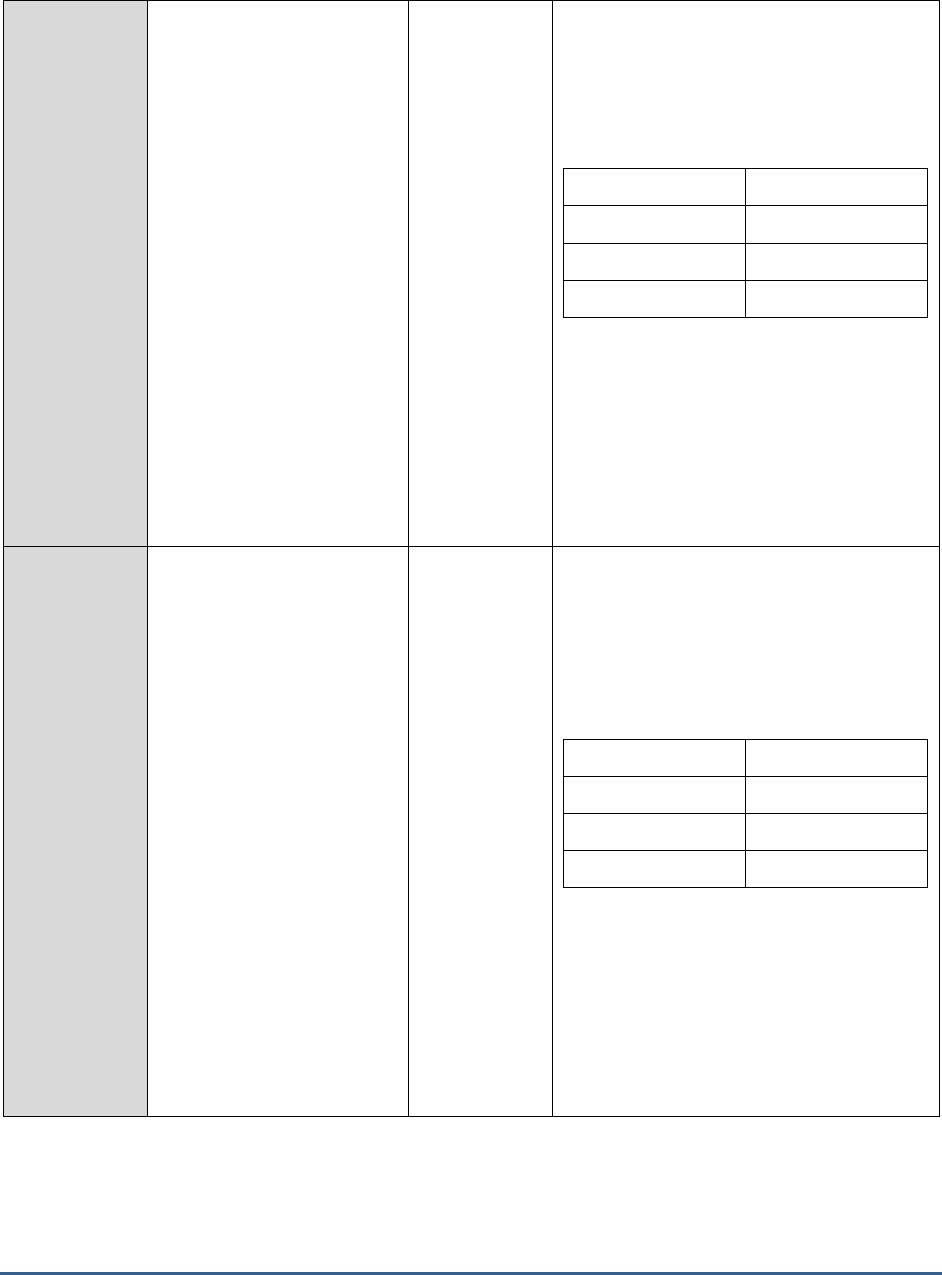
M O N I T O RI N G S A P B U S I N E S S O BJ E C T S
115
Connectivity services:
Indicates the current health
state of the connectivity
services.
The health of this service is governed by the
Connection Server, 32 bit Connection Server
and Adaptive Processing Server.
The values that this measure can report and
their corresponding numeric values are
discussed in the table below:
Measure Value
Numeric Value
Danger
0
Caution
1
Healthy
2
Note:
By default, this measure reports the Measure
Values listed in the table above to indicate
the health state of the Connectivity services.
In the graph of this measure however, the
same is represented using the numeric values
only.
Web intelligence services:
Indicates the current health
state of the web intelligence
services.
The health of this service is governed by the
Adaptive Processing Server, Adaptive Job
Server and the Web Intelligence Processing
Server.
The values that this measure can report and
their corresponding numeric values are
discussed in the table below:
Measure Value
Numeric Value
Danger
0
Caution
1
Healthy
2
Note:
By default, this measure reports the Measure
Values listed in the table above to indicate
the health state of the Web intelligence
services. In the graph of this measure
however, the same is represented using the
numeric values only.

M O N I T O RI N G S A P B U S I N E S S O BJ E C T S
116
1.6.10 Services Usage Test
This test monitors how each of the services operating in the monitored node are being used, and thus points to the
most popular/busiest application of the SAP BOBI platform.
Purpose
Monitors how each of the services operating in the monitored node are being used, and thus
points to the most popular/busiest application of the SAP BOBI platform
Target of the
test
A SAP BOBI node
Agent
deploying the
test
An internal/remote agent
Configurable
parameters for
the test
1. TEST PERIOD - How often should the test be executed
2. HOST - Host name of the server for which the test is to be configured
3. PORT - Enter the port to which the specified HOST listens. This should be the port at
which the web application server hosting SAP BOBI listens.
4. JMX REMOTE PORT - Specify the RMI port number of the BOBI monitoring application.
To know the RMI port number of the monitoring application, refer to Section 1.1.1 of this
document.
5. JNDI NAME - Specify the lookup name for connecting to the JMX connector of the BOBI
monitoring application. To know the JNDI name, refer to Section 1.1.1 of this document.
6. JMX USER and JMX PASSWORD – Enter the credentials of an enterprise authenticated
BOBI user belonging to the default
monitoring users
group.
7. CONFIRM PASSWORD - Confirm the password by retyping it here.
8. NODE NAME – Specify the name of the BOBI node being monitored.
Outputs of the
test
One set of measures for the monitored node
Measurements
made by the
test
Measurement
Measurement
Unit
Interpretation
Xcelsius models defined
rate:
Indicates the rate at which
Xcelsius dashboard definitions
were created in the last
measure period.
Models/Sec
Publications rate:
Indicates the rate of
publications made in the last
measurement period.
Publications/Se
c
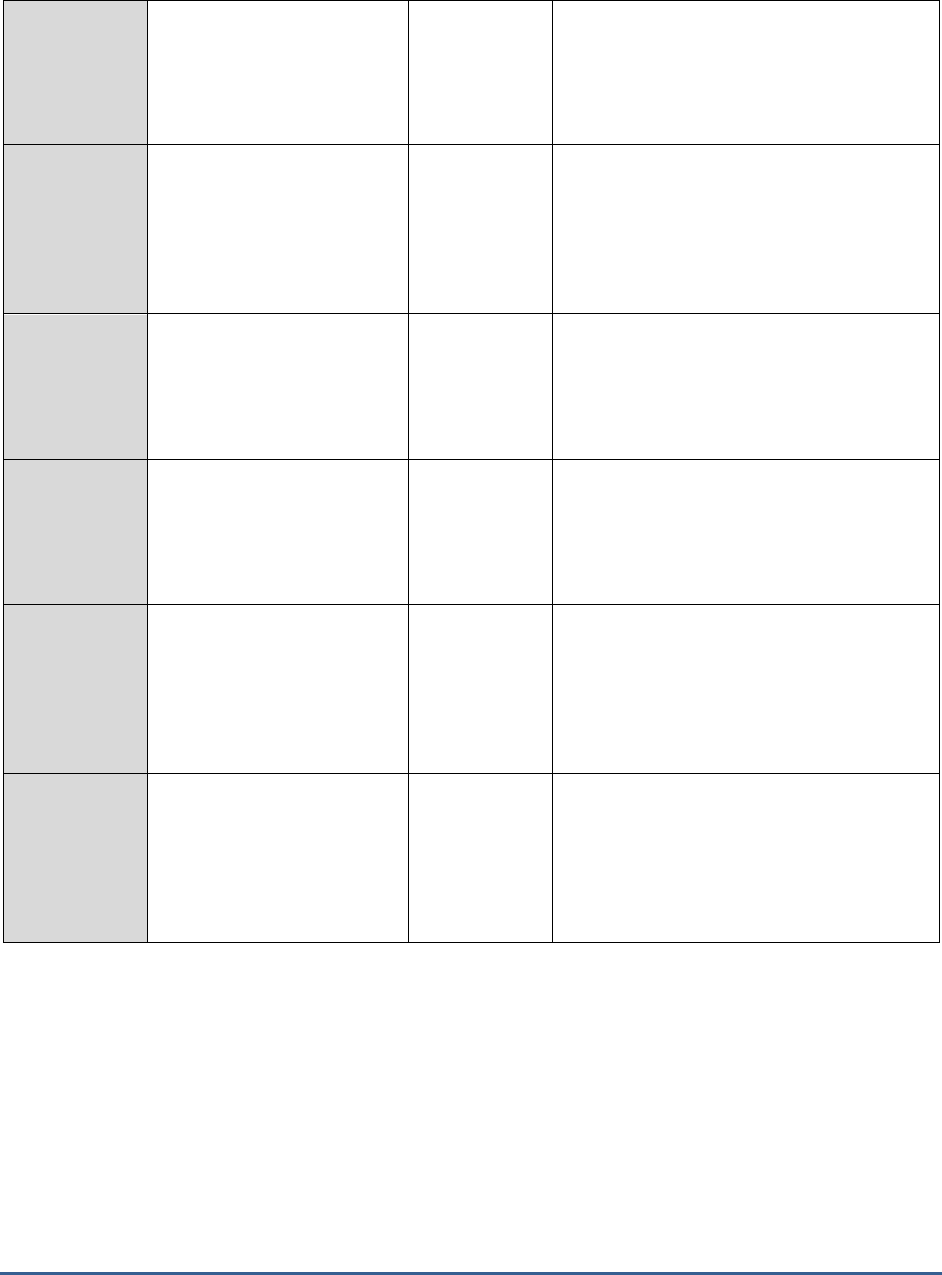
M O N I T O RI N G S A P B U S I N E S S O BJ E C T S
117
Crystal reports defined
rate:
Indicates the rate at which
crystal reports were defined
in the last measure period.
Web intelligence reports
defined rate:
Indicates the rate at which
Web intelligence reports were
defined in the last measure
period.
Reports/Sec
Crystal reports defined
rate:
Indicates the rate at which
crystal reports were defined
in the last measure period.
Reports/Sec
Program instances:
Indicates the rate at which
program instances were
executed in the last measure
period.
Executions/Sec
Xcelcius shockwave files
generated rate:
Indicates the rate at which
Xcelcius shockwave files were
generated in the last measure
period.
Files/Sec
Crystal reports scheduled
rate:
Indicates the rate at which
crystal reports were
scheduled during the last
measure period.
Reports/Sec
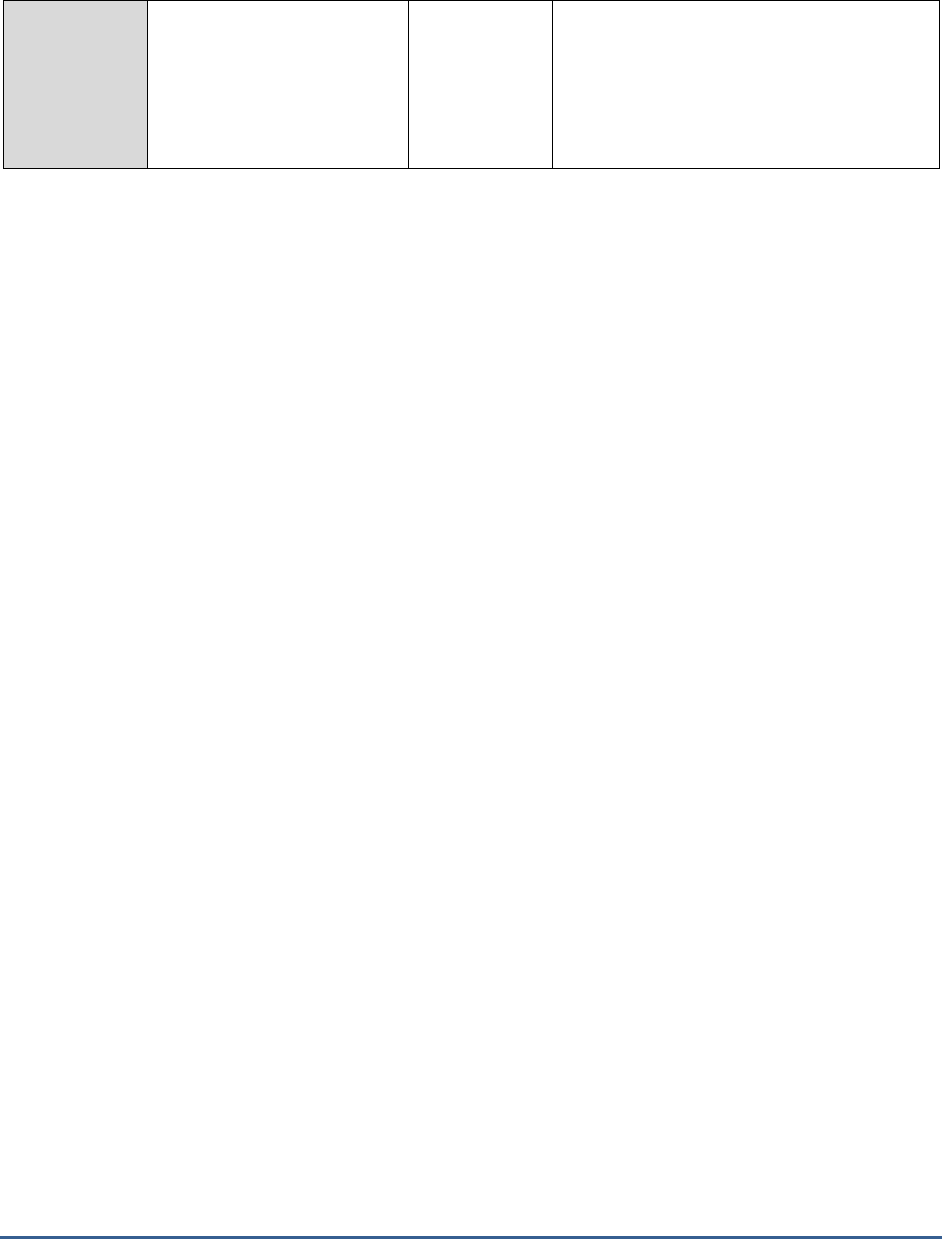
M O N I T O RI N G S A P B U S I N E S S O BJ E C T S
118
Web intelligence reports
scheduled rate :
Indicates the rate at which
web intelligence reports were
scheduled during the last
measure period.
Reports/Sec
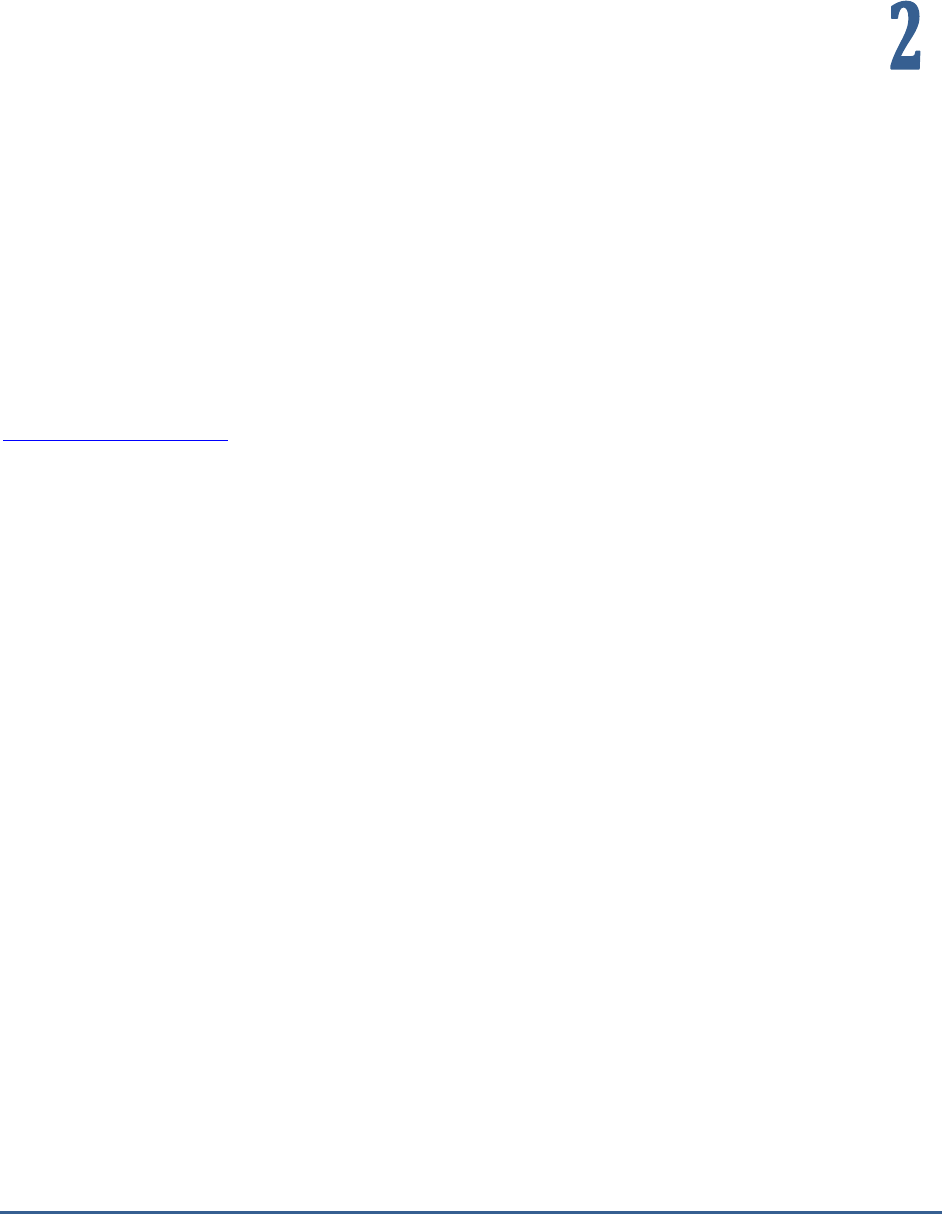
C O NC L U S I O N
119
Conclusion
This document has described in detail the monitoring paradigm used and the measurement capabilities of the eG
Enterprise suite of products with respect to SAP BOBI. For details of how to administer and use the eG Enterprise
suite of products, refer to the user manuals.
We will be adding new measurement capabilities into the future versions of the eG Enterprise suite. If you can
identify new capabilities that you would like us to incorporate in the eG Enterprise suite of products, please contact
support@eginnovations.com. We look forward to your support and cooperation. Any feedback regarding this manual
or any other aspects of the eG Enterprise suite can be forwarded to feedback@eginnovations.com.