CallCenterWorX ACD Features And Specifications PDF NEC NEAX2000 IVS Call Center Wor X
NEAX2000 IVS CallCenterWorX ACD Features and Specifications NEAX2000 IVS CallCenterWorX ACD Features and Specifications
NEC NEAX2000 IVS CallCenterWorX ACD Features and Specifications NEC_NEAX2000_IVS_CallCenterWorX_ACD_Features_and_Specifications www.TelecomUserGuides.com Access User Guides, Manuals and Brochures
NEAX2000 IVS CallCenterWorX ACD Features and Specifications The Eye | File Listing
User Manual: PDF T E X T F I L E S
Open the PDF directly: View PDF ![]() .
.
Page Count: 132 [warning: Documents this large are best viewed by clicking the View PDF Link!]
- INTRODUCTION
- CAPACITIES
- ABANDONED CALL SEARCH
- ACD CALL
- AGENT PERSONAL QUEUE
- ALTERNATE NIGHT CCV
- ANNOUNCEMENTS
- ASSISTANCE - ACD AGENT
- AUTOMATIC ANSWER
- AUTO WORK MODE FOR PBX CALLS
- AVAILABILITY - ACD POSITION
- BREAK MODE
- CALL CONTROL VECTOR
- CALL DISTRIBUTION TO AGENTS
- CALL FORWARDING - SPLIT
- CALL RECOVER
- CALL TRANSFER TO SPLIT QUEUE
- CALL WAITING INDICATION
- CALL WAITING LAMP WITH CHIME
- CALLING PARTY IDENTIFICATION
- CONNECTION DISPLAYS
- DO NOT DISTURB - SPLIT
- EMERGENCY MONITORING
- FLEXIBLE ID CODES
- HOLIDAYS SCHEDULING
- HOT SPLIT
- INFOLINK DATA MESSAGES
- LANGUAGE DEFAULT
- LOGON / LOGOFF
- LOGOFF WARNING
- MONITORING - ACD SUPERVISOR
- MONITOR ME
- MULTIPLE CUSTOMER GROUPS
- MULTIPLE SUPERVISORS
- MULTI-SPLIT AGENT
- NIGHT SERVICE - ACD
- NON-ACD CALL
- OPERATOR SELECTION
- PERSONAL EMERGENCY AND ASSIST
- PILOT NUMBERS
- PRIORITY QUEUING
- QUEUING - ACD
- RELEASE - ACD POSITION
- RING DELAY
- SPLITS
- SPLIT DISPLAY - ACD POSITION
- SPLIT SELECTION
- STRANDED CALL ROUTING
- TALLY COUNT
- TALLY-OH CODES
- TALLY REQUIRED
- TIME OF DAY/WEEK ROUTING
- TRUNK TROUBLE REPORT - MIS
- VARIABLE QUEUEING
- VOLUME CONTROL (ACD HEADSET)
- WORK MODE
- WORK MODE TIME LIMIT
- ZIP TONE
- APPENDIX A – Definitions
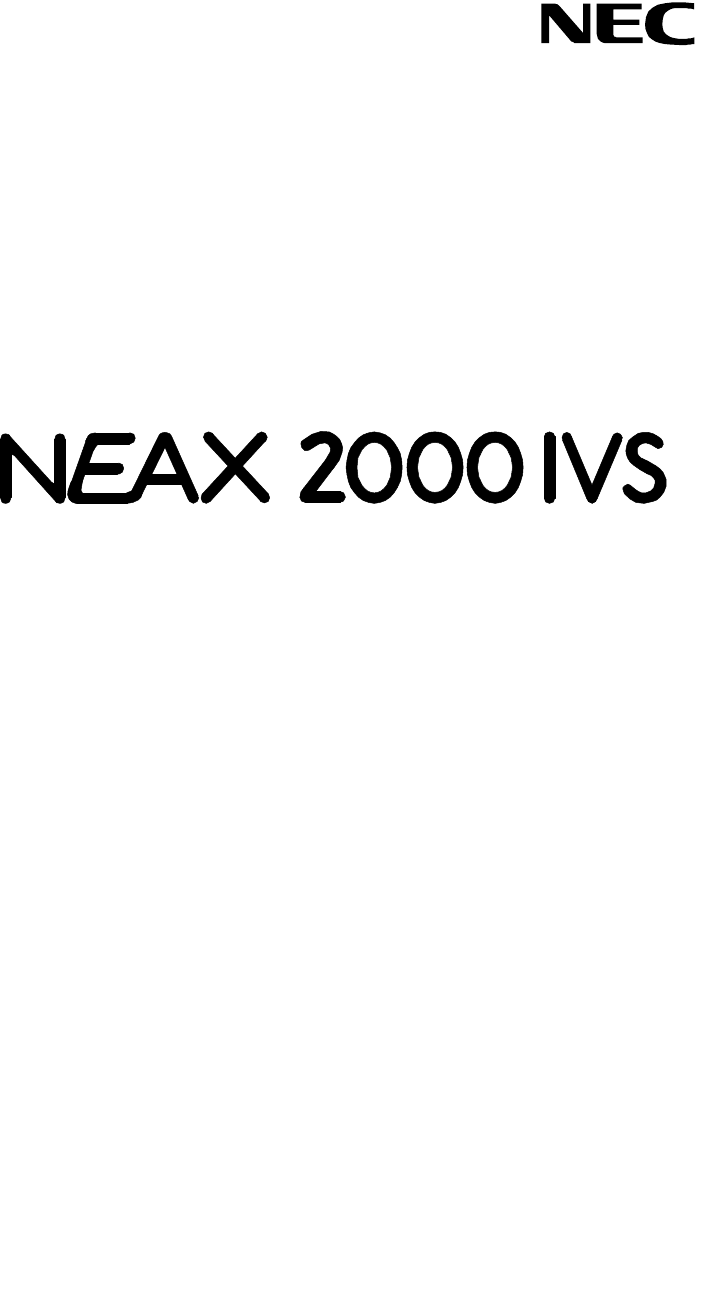
CallCenterWorX
ACD Features and Specifications
®
ISSUE 1.4
STOCK # 151959
MARCH, 2000
NEC America, Inc.
LIABILITY DISCLAIMER
NEC America, Inc. reserves the right to change the specifications, functions, or features, at any
time, without notice. NEC America, Inc. has prepared this document for the exclusive use of its
employees and customers. The information contained herein is the property of NEC America, Inc.
and shall not be reproduced without prior written approval from NEC America, Inc.
NEAX, Dterm and CallCenterWorX are registered trademarks of NEC Corporation.
All other brand or product names are or may be trademarks or registered trademarks of, and are
used to identify products or services of, their respective owners.
MS-DOS and Microsoft are registered trademarks of Microsoft Corporation. Microsoft Windows 95
and Windows NT are trademarks of Microsoft Corporation.
CAUTION: The use of a monitoring, recording or listening devices to eavesdrop, monitor,
retrieve or record telephone conversations or other sound activities, whether or not
contemporaneous with its transmission, may be illegal in certain circumstances under federal or
state laws. Legal advice should be sought prior to implementing any practice that monitors or
records any telephone conversation. Some federal and state laws require some form of
notification to all parties to the telephone conversation, such as using a beep tone or other
notification methods or require the consent of all parties to the telephone conversation, prior to
monitoring or recording a telephone conversation. Some of these laws incorporate strict penalties.
Copyright 2000
NEC America, Inc.
Printed in the USA
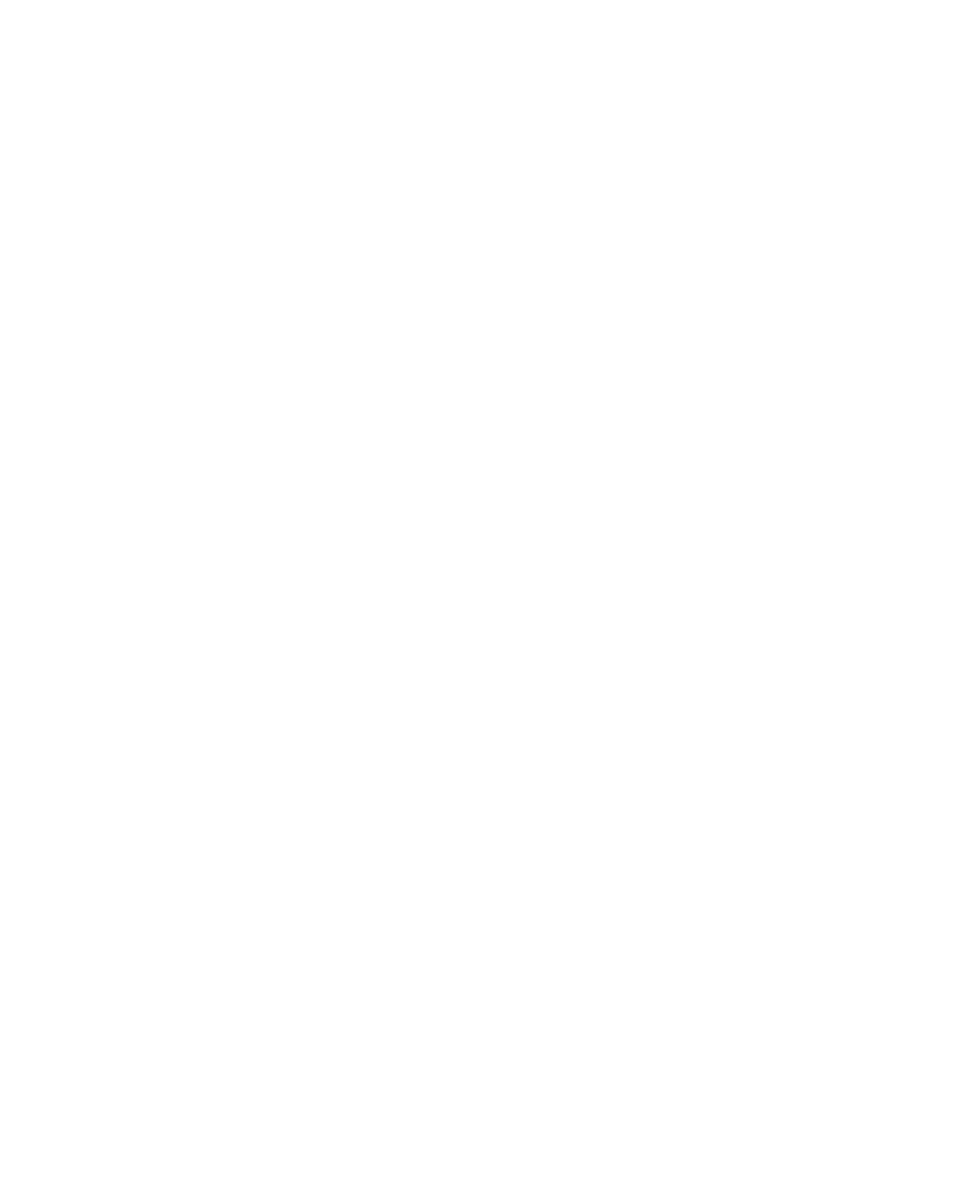
CallCenterWorX
ACD Features and Specifications i
CallCenterWorX
ACD Features and Specifications
Table of Contents
FEATURE PAGE
INTRODUCTION................................................................................................................................................ 1
CAPACITIES ...................................................................................................................................................... 3
ABANDONED CALL SEARCH........................................................................................................................... 5
ACD CALL.......................................................................................................................................................... 6
AGENT PERSONAL QUEUE............................................................................................................................. 7
ALTERNATE NIGHT CCV................................................................................................................................ 11
ANNOUNCEMENTS ........................................................................................................................................ 12
ASSISTANCE - ACD AGENT........................................................................................................................... 13
AUTOMATIC ANSWER.................................................................................................................................... 15
AUTO WORK MODE FOR PBX CALLS .......................................................................................................... 17
AVAILABILITY - ACD POSITION ..................................................................................................................... 19
BREAK MODE.................................................................................................................................................. 21
CALL CONTROL VECTOR.............................................................................................................................. 23
CALL DISTRIBUTION TO AGENTS ................................................................................................................ 33
CALL FORWARDING - SPLIT ......................................................................................................................... 35
CALL RECOVER.............................................................................................................................................. 37
CALL TRANSFER TO SPLIT QUEUE ............................................................................................................. 38
CALL WAITING INDICATION .......................................................................................................................... 40
CALL WAITING LAMP WITH CHIME............................................................................................................... 41
CALLING PARTY IDENTIFICATION................................................................................................................ 42
CONNECTION DISPLAYS............................................................................................................................... 44
DO NOT DISTURB - SPLIT.............................................................................................................................. 47
EMERGENCY MONITORING.......................................................................................................................... 49
FLEXIBLE ID CODES ...................................................................................................................................... 52
HOLIDAYS SCHEDULING............................................................................................................................... 54
HOT SPLIT....................................................................................................................................................... 55
INFOLINK DATA MESSAGES ......................................................................................................................... 57
LANGUAGE DEFAULT .................................................................................................................................... 60
LOGON / LOGOFF........................................................................................................................................... 61
LOGOFF WARNING ........................................................................................................................................ 63
MONITORING - ACD SUPERVISOR............................................................................................................... 64
MONITOR ME .................................................................................................................................................. 67
MULTIPLE CUSTOMER GROUPS.................................................................................................................. 70
MULTIPLE SUPERVISORS ............................................................................................................................. 71
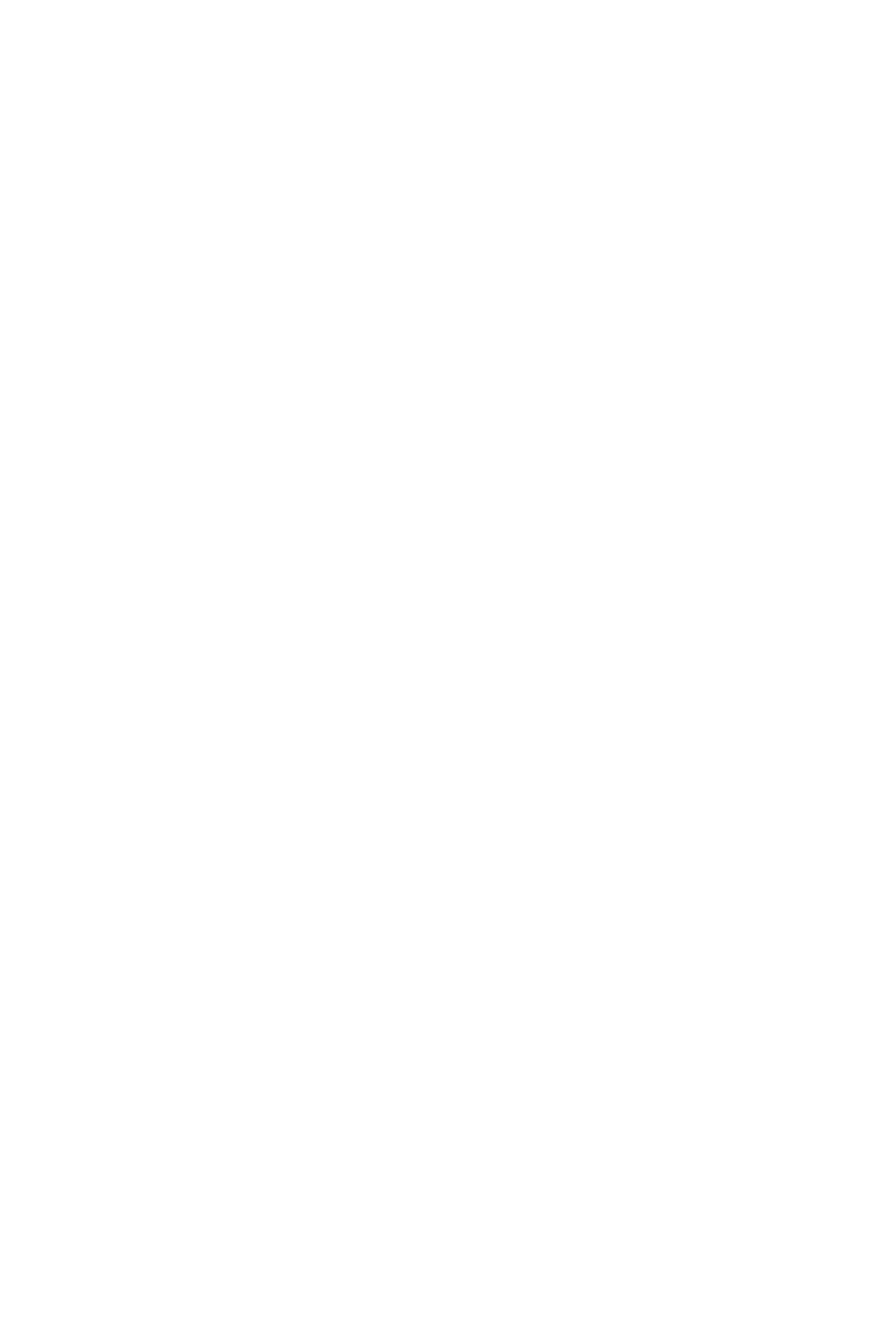
Table of Contents (Continued)
ii CallCenterWorX
ACD Features and Specifications
FEATURE PAGE
MULTI-SPLIT AGENT.......................................................................................................................................72
NIGHT SERVICE - ACD ...................................................................................................................................81
NON-ACD CALL ...............................................................................................................................................83
OPERATOR SELECTION ................................................................................................................................84
PERSONAL EMERGENCY AND ASSIST........................................................................................................85
PILOT NUMBERS.............................................................................................................................................87
PRIORITY QUEUING .......................................................................................................................................88
QUEUING - ACD ..............................................................................................................................................89
RELEASE - ACD POSITION ............................................................................................................................93
RING DELAY ....................................................................................................................................................94
SPLITS..............................................................................................................................................................95
SPLIT DISPLAY - ACD POSITION...................................................................................................................99
SPLIT SELECTION.........................................................................................................................................100
STRANDED CALL ROUTING.........................................................................................................................101
TALLY COUNT ...............................................................................................................................................102
TALLY-OH CODES.........................................................................................................................................103
TALLY REQUIRED.........................................................................................................................................111
TIME OF DAY/WEEK ROUTING....................................................................................................................112
TRUNK TROUBLE REPORT - MIS ................................................................................................................113
VARIABLE QUEUEING ..................................................................................................................................114
VOLUME CONTROL (ACD HEADSET) .........................................................................................................115
WORK MODE .................................................................................................................................................116
WORK MODE TIME LIMIT .............................................................................................................................119
ZIP TONE .......................................................................................................................................................120
APPENDIX A – DEFINITIONS........................................................................................................................121
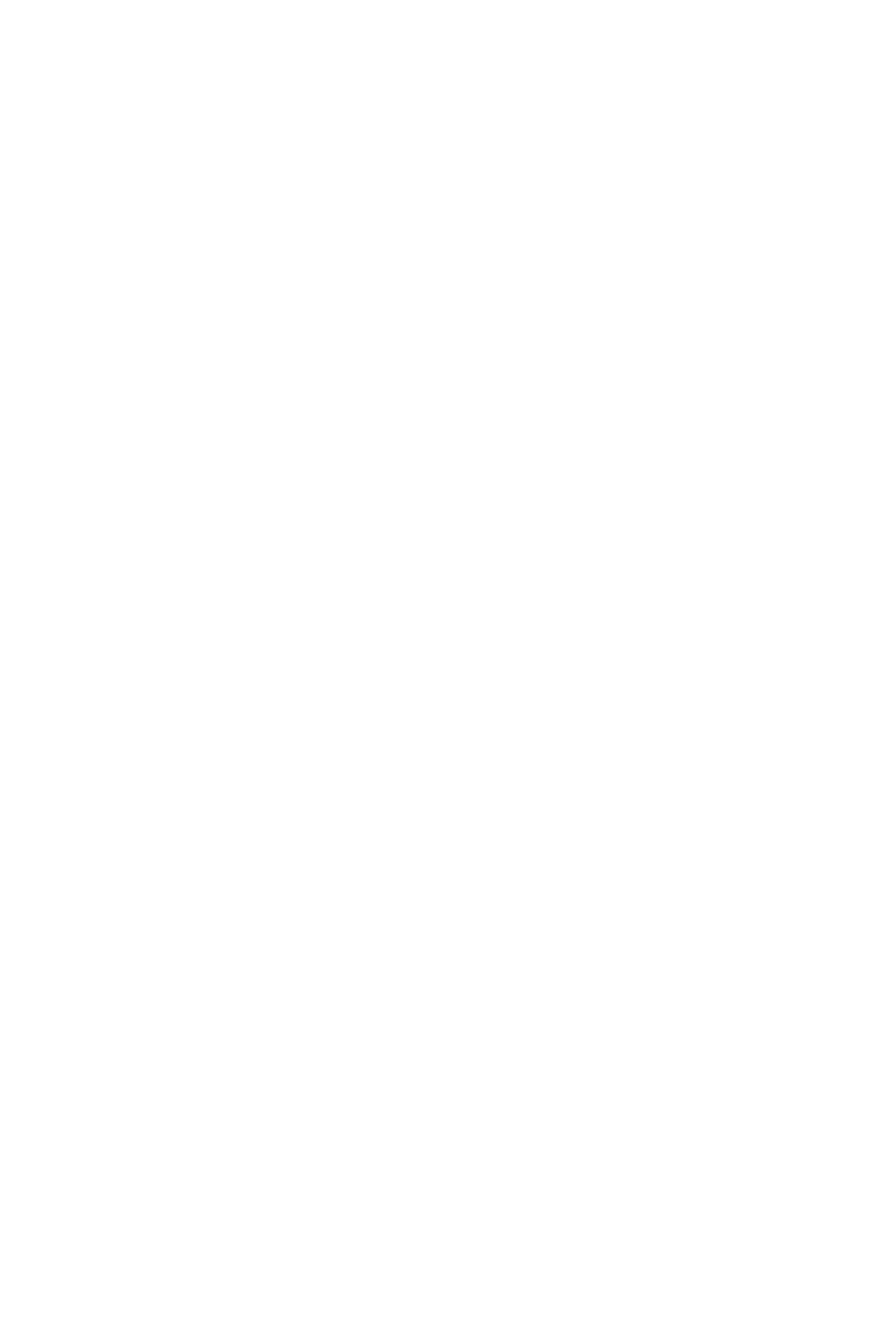
INTRODUCTION
CallCenterWorX 1
ACD Features and Specifications
INTRODUCTION
The intent of this document is to provide factual reference material pertaining to the
features, operating characteristics and service conditions of CallCenterWorX which
operates on the NEAX1000 and NEAX2000 switching systems. In order to
effectively utilize this document the reader should have a reasonable working
knowledge of a generic ACD system and the manner in which ACDs are deployed.
The reader should then be able to refer to a specific ACD feature and read about its
exact implementation on the NEC ACD. Inasmuch as a dictionary can be used to
learn a language this document can be used to learn what an ACD is and how it
operates.
Who should use this document
A salesperson required to respond to quotations for ACD systems can read this
document and learn about which features are available without having to
concentrate on exact functionality of each feature. He could limit his reading to the
General Description so as to have a basic understanding of the product.
On the other hand, a sales engineer may need to know more specific information on
exact features operation in order to decide how best to solve a certain call handling
problem. The Sales Engineer would most likely need to read entire sections to
understand the operating characteristics of ACD features.
Support technicians will also need to refer to this document when ACD problem
solving is needed in order to understand whether the ACD is performing “according
to spec”.
How this document is organized
This document has been sorted into alphabetical order by feature title. An index is
available at the back to aid in cross-referencing certain ACD terminology to the
feature(s) which implement the function.
Programming instructions are not present in this document. For latest information
on these subjects refer to the ACD System Manual.
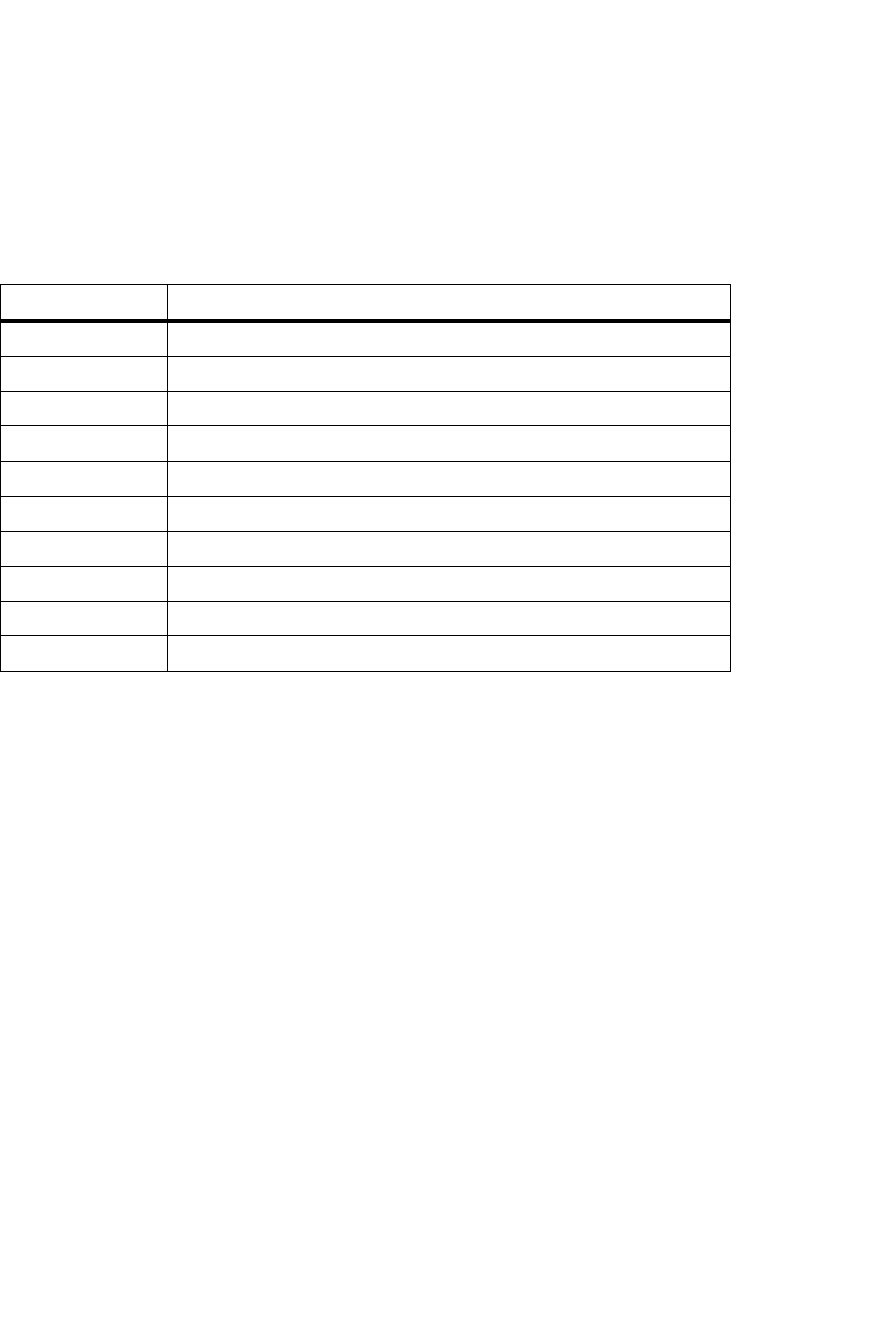
INTRODUCTION
2CallCenterWorX
ACD Features and Specifications
Other related documents
These related documents can provide substantial additional information on the
ACD components and how to construct an entire ACD system. They can be ordered
by calling NEC Customer Service at 1-800-752-6275 and requesting the NEC Part
Number referred to in the second column.
Table 1: Related Documents
ND / NDA # NEC Part # Title
N/A 188171 Dterm Series E Supervisor Console User’s Guide
N/A 188172 Dterm Series E Agent Console User’s Guide
N/A 185065 Dterm Series III 24 Button Agent User’s Guide
N/A 185067 Dterm Series III Supervisor Console User’s Guide
NDA 94101 241758 Abacus User’s Guide
NDA 24186 241681 Navigator Configuration Guide
NDA 24188 241680 Navigator Reports Manual
NDA 24187 241682 Navigator Real Time Screen Manual
NDA 24213 151947 CallCenterWorX System Manual
N/A 151954 CallCenterWorX MIS Quick Reference Guide
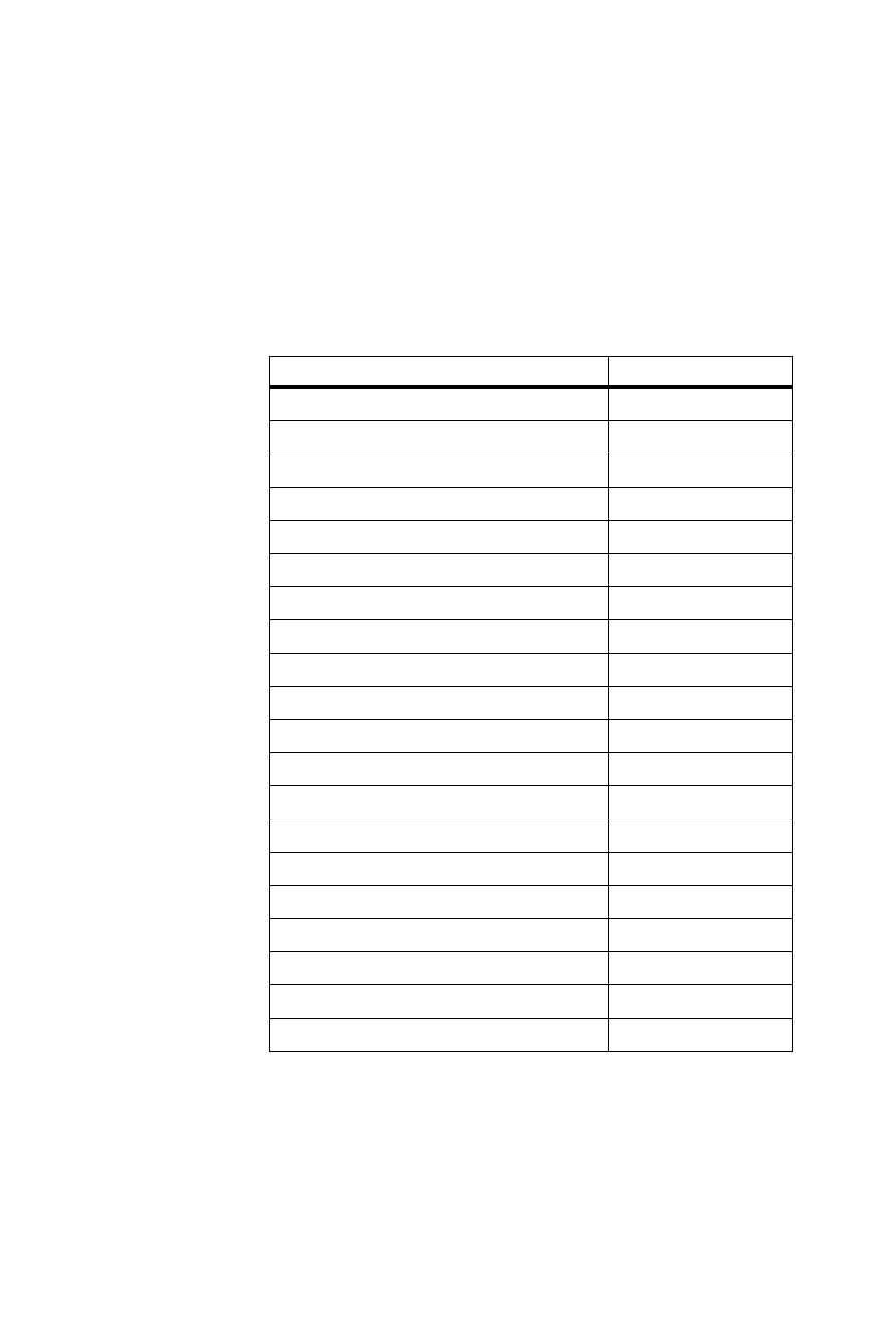
CAPACITIES
CallCenterWorX 3
ACD Features and Specifications
CAPACITIES
The following table outlines the maximum programmable capacities of the ACD.
Please be sure to check the hardware compatibility charts in Chapter 2, “System
Requirements,”of the CallCenterWorX System Manual (stock # 151947) to verify
minimum hardware level required for each version of software.
* The NEAX2000 IVS PBX supports 128 personal pilot numbers and pilot
numbers.
** The number of the positions available is dependent upon the security key.
Note: See the “NEAX2000 IVS 2 Business/Hotel/Data Features and
Specifications Manual” for this information.
Table 2: ACD Configuration
System Component Maximum
Announcements (routes) 57
Calls Active (simultaneous calls) 300
Call Control Vectors (20 steps each) 60
Holiday Schedules per Tenant 30
Logon IDs 300
MIS I/O Ports per System 2
MIS I/O Ports per Tenant 2
Multi-splits per Agent 16
Personal Pilot Numbers 300*
Pilot Numbers 200*
Positions 80**
Priority Levels 250
Splits 30
Station Calls 50
TCP/IP Clients (Infolink or MIS) 8
Tenants 9
Transfer-to PBX Numbers 120
Trunk Groups 63
Week Schedules 30
Busy Hour Call Attempts (BHCA) See Note
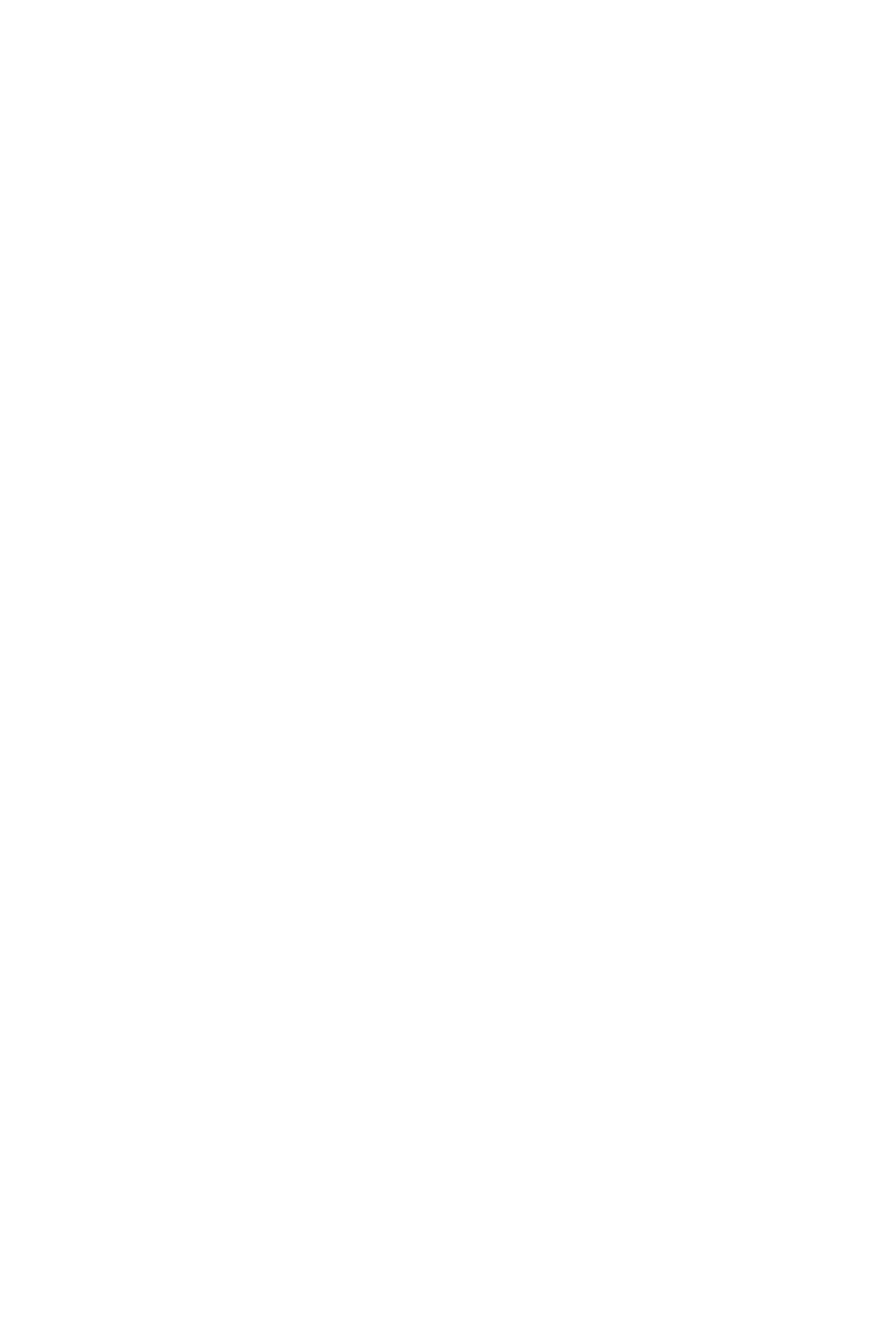
CAPACITIES
4CallCenterWorX
ACD Features and Specifications
This page is for your notes.
xxxx
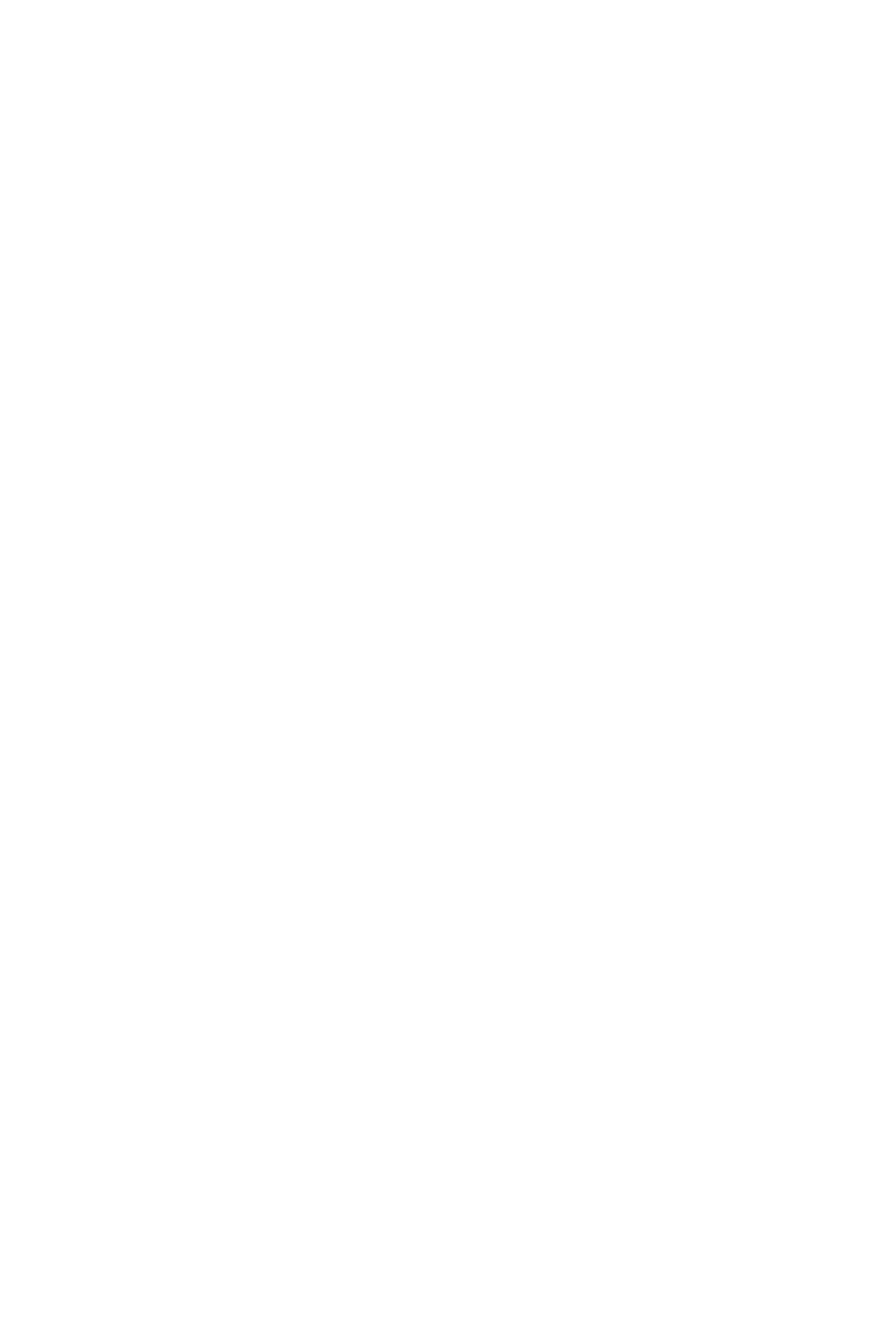
ABANDONED CALL SEARCH
General Description
CallCenterWorX 5
ACD Features and Specifications
ABANDONED CALL SEARCH
General Description
This feature prohibits abandoned incoming calls from being connected to agent /
supervisor positions. Any trunk call disconnected during ringback tone is
considered an abandoned call and is automatically removed from all queues. Trunk
calls disconnecting after the first announcement must provide disconnect
supervision to be classified as an abandoned call and to be removed from all queues.
Once the ACD has answered a call, some central offices are unable to inform the
ACD when a trunk is no longer in use. In these cases, the ACD is unable to
recognize that the trunk has been abandoned and will connect the idle trunk to an
agent / supervisor position.
Operating Procedure
1. A caller has dialed into the ACD and is waiting in queue since no agents were
available. While waiting the calling party hears either ringback tone, a message,
or music on hold.
2. The caller disconnects prior to being connected to an agent. This could be either
while hearing an announcement, listening to music on hold, or even while the
agent’s phone is ringing. At this time the abandoned call is detected and the
caller will be removed from all queues he was waiting in.
3. If the abandon occurred while ringing at an agent’s position the agent will be
assigned a new call from queue if there are additional callers waiting.
Service Conditions
1. An ACD call is registered as an abandoned call under the following conditions:
a. The ACD incoming call is placed in queue and disconnects after hearing
ringback tone.
b. The ACD incoming call disconnects while it is in queue at both the overflow
source and the overflow destination.
c. The ACD incoming call disconnects during the first delay announcement.
d. The ACD incoming call disconnects while hearing music or silence between
the first and second announcements.
e. The ACD incoming call disconnects during the second delay
announcement.
f. The ACD incoming call disconnects after the second delay announcement
and before connection to an agent position.
g. The caller disconnects while the ACD call is being terminated to the ACD
agent position and ringback tone is being provided.
2. If the C.O. trunk is a loop start trunk (unsupervised), the ACD cannot detect the
release of a call by the C.O. after the trunk has terminated or is connected to the
first delay announcement. Thus, the ACD cannot detect an abandoned call.
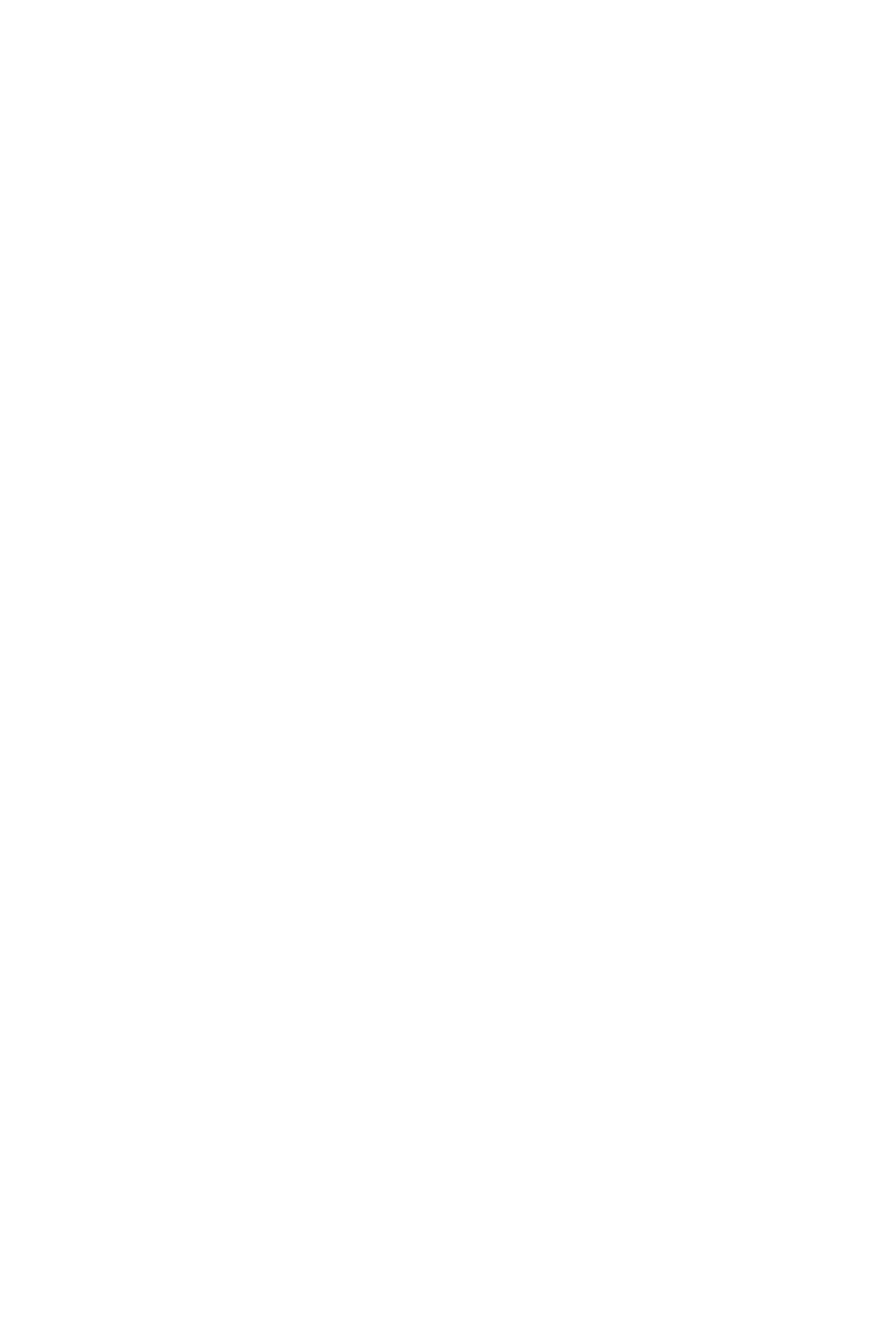
ACD CALL
General Description
6CallCenterWorX
ACD Features and Specifications
ACD CALL
General Description
Only calls connected to the ACD through a pilot number or personal pilot number
are considered ACD calls and therefore tracked by the MIS system as ACD calls.
Service Conditions
1. Agent ACD lines cannot be restricted from receiving direct calls by the IVS.
2. ACD lines should:
• Not be members of Call Pickup Groups
• Not have CFA, CFNA, or CFB programmed
• Not appear as virtual lines on any other telephone instrument
• Not get dialtone except when performing call transfer
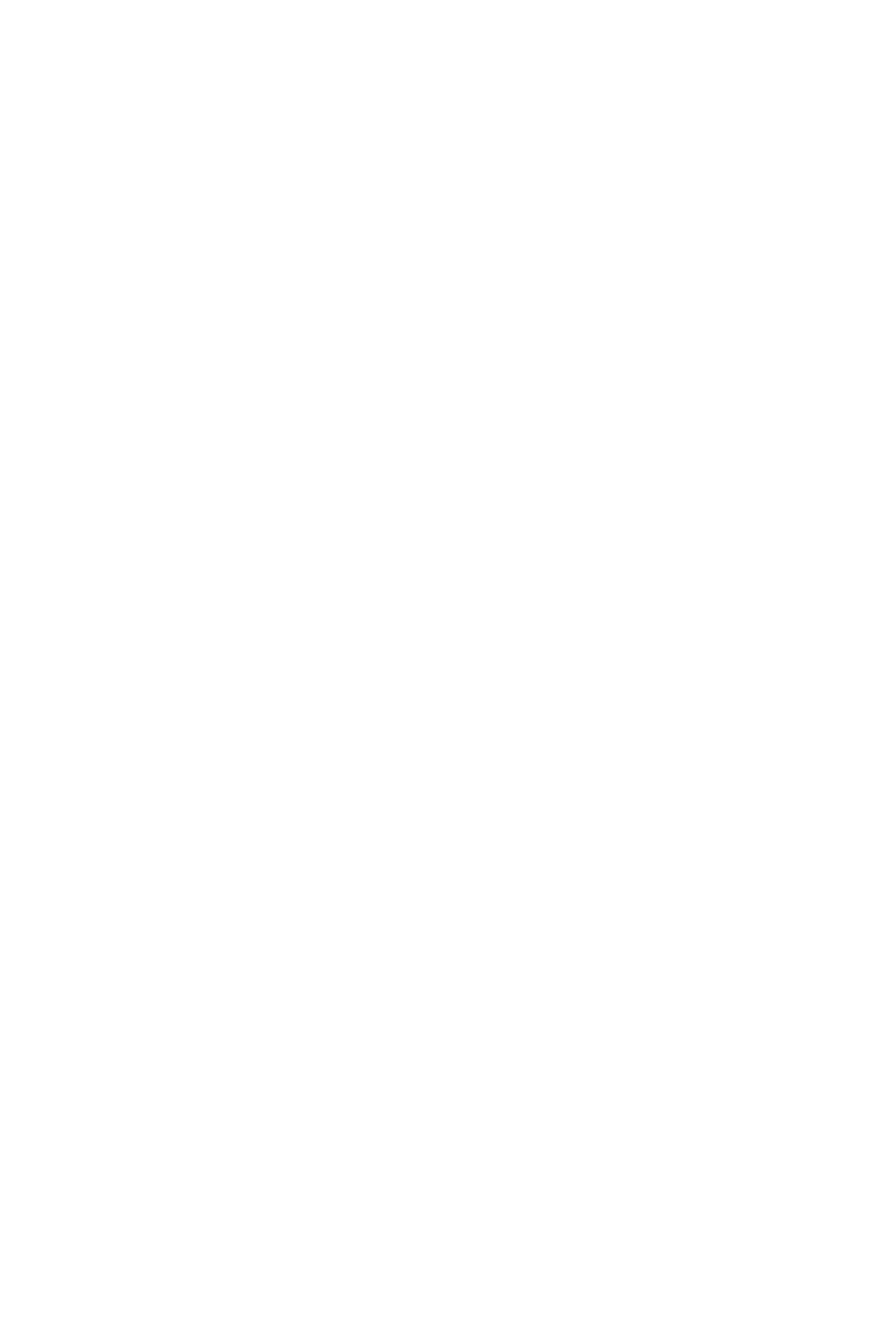
AGENT PERSONAL QUEUE
General Description
CallCenterWorX 7
ACD Features and Specifications
AGENT PERSONAL QUEUE
General Description
Incoming ACD calls wait in queues until an agent is available to take the call. There
are two types of queues for waiting callers: Split Queues and Agent Personal
Queues. When a call is waiting in a split queue the next agent who becomes
available in the entire split will be assigned the longest waiting call, assuming the
call priorities are the same. When a call is waiting in an Agent Personal Queue it
can only be assigned to a single agent. A variety of overflow timeout, unavailability,
and full queue parameters can be programmed for each agent personal queue to
provide for alternate call handling when the designated agent does not get to the call
in time or is unavailable.
A call is directed to a normal split queue by way of the dialed Pilot Number. A call
is directed to an agent’s personal queue by way of a Personal Pilot Number. The
personal pilot number is associated with the agent's logon ID and is valid whenever
and wherever the agent is logged onto the ACD system.
Calls (internal, external, ACD agent transfers, CCV transfers, emergency, assist,
etc.) to the agent's ACD line are made by calling the personal pilot number. If and
only if the agent is on an ACD call or is in Work mode, the call will be queued to
the agent's personal queue. The LOGON lamp functions as the call waiting indicator
for the personal queue. Calls in the agent’s personal queue have priority over calls
in any split queue.
Six pieces of data may be programmed independently for each agent’s personal
queue.
• The Personal Pilot Number: this is the number dialed in order to call to the
personal queue.
• Call Waiting Chime: alerts the agent when calls arrive in queue, may be off, on
first, on always.
• Maximum Queue Depth: how many calls may be waiting in the agent’s personal
queue.
• Forward / Full CCV: how to handle calls when the queue is full or when the
agent is not available. Not available includes the two states of a) not logged into
the ACD and b) on Break.
• Personal Queue Timeout: how long a call may wait in queue before
overflowing.
• Overflow CCV: how to handle calls which overflow on timeout.
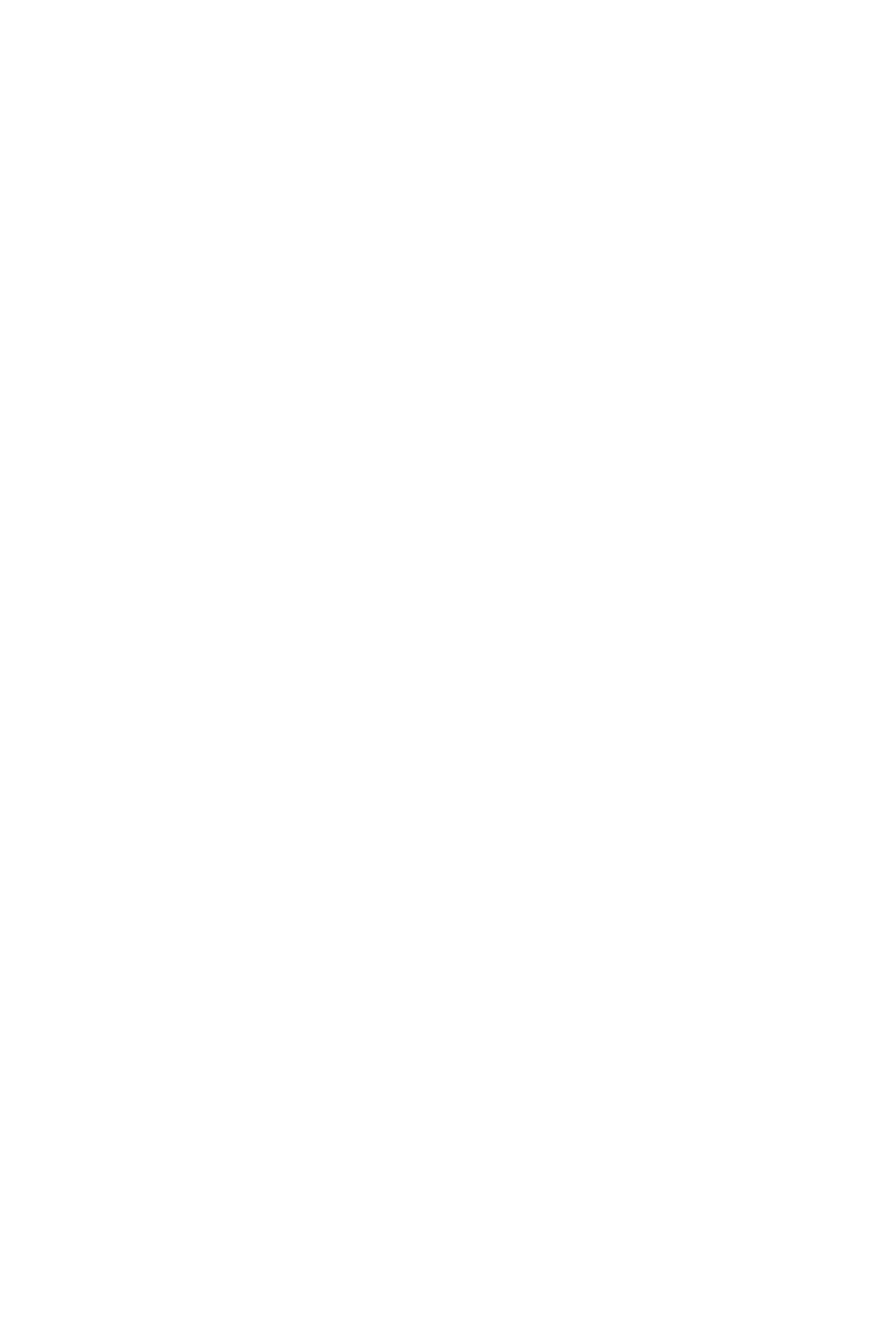
AGENT PERSONAL QUEUE
Operating Procedure
8CallCenterWorX
ACD Features and Specifications
Each call that is added to the personal queue, abandons the personal queue, or
overflows from the queue invokes a display on the agent's console. The display
indicates the current depth of the personal queue; for example, PERS. QUEUE: 4.
A call in a personal queue does not have an associated priority. A call in a split
queue does have an associated priority because the handling of a call in a split queue
is based on the call's priority and elapsed time in the queue. When a call overflows
from a personal queue or is forwarded from a personal queue, and the call is then
queued to a split, the call must have a priority assigned to it. Calls that overflow/
forward from a personal queue are placed in one of two categories for the purpose
of assigning a priority:
• Calls that were received on an ACD trunk are given the priority of the trunk.
• Calls that were not received on an ACD trunk are given a priority that is
programmed in the ACD database. The single priority is set on a tenant-wide
basis.
Operating Procedure
The agent is handling an ACD call or is in Work mode, when a non-emergency/
non-assist call to the agent's personal pilot number is received:
1. The call is queued to the agent's personal queue.
2. The agent's display shows PERS. QUEUE: 1, which indicates that a single call (in
this example) is in the agent's personal queue.
3. The LOGON lamp, functioning as the call waiting lamp for the personal queue,
begins flashing.
4. If programmed to do so, a chime (personal queue chime) will sound as an audio
alert to the agent. The chime can be programmed to sound only for the first call
queued, to sound for each call queued, or not to sound.
5. The calling party may be immediately connected to an announcement (personal
queue announcement). This announcement, which is specifically for agent
personal calls, is programmed on a tenant-wide basis. All calls to any personal
queue will hear the same announcement.
6. The call to the agent's personal pilot number will have a higher priority than any
non-emergency / non-assist call queued to a split. When the agent becomes
Ready the personal queue call will connect to the agent.
7. When the call is ringing and when the agent answers the call, the display shows
PRS ORDERS, for four (4) seconds, followed by TIME IN Q: 0:28 (for example).
The consecutive displays indicate that the call is from the personal queue,
identify the source of the call (trunk / party, etc.), and provide the amount of
time the call spent in the queue.
8. If the timer expires, the call will be handled by the overflow (Forward / Full)
CCV step indicated in the ACD database. If another ACD agent subsequently
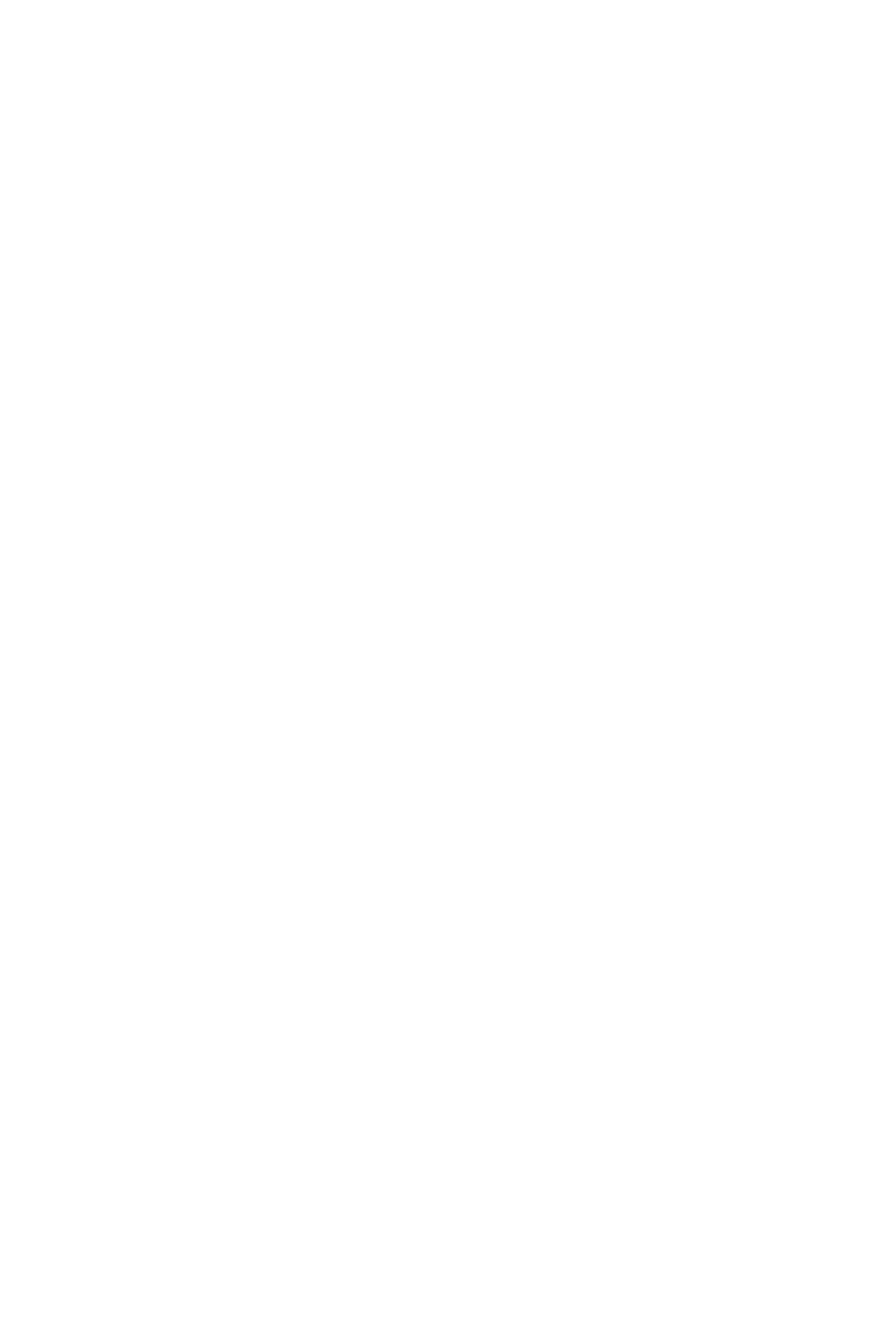
AGENT PERSONAL QUEUE
Service Conditions
CallCenterWorX 9
ACD Features and Specifications
receives the overflowed call, that agent's display will indicate that the call
overflowed from a specific personal queue; for example PRS OVF SAM.
9. If the agent logs off or enters Break mode, the call will be handled by the
overflow (Forward / Full) CCV step indicated in the ACD database.
The supervisor is handling an ACD call or is in Work mode, when an emergency /
assist call to the supervisor's personal pilot number is received:
1. The call is queued to the supervisor's personal queue.
2. The supervisor's display shows PERS QUE: EMERG or PERS QUE: ASSIST, for
an emergency call or an assist call, respectively.
3. The ASSIST key, functioning as the call waiting lamp for the personal queue,
begins flashing. The lamp flashes when the queue depth is one (1) or two (2); it
winks when the queue depth is three (3) or greater. The flash and wink
thresholds are set in the System software.
4. A chime (personal queue special chime) will sound as an audio alert to the
supervisor. The chime will always sound; it is not programmable. The sound
pattern of the personal queue special chime is distinct from the sound pattern of
the personal queue chime.
5. An emergency call in the personal queue has a higher priority than any other call
in the personal queue or any call in any split queue (even an emergency call). An
assist call in the personal queue has a higher priority than any other call in any
split, with the exception of emergency calls. Requests for the MONITOR ME
feature have the same priority as assist calls. Refer to “MONITOR ME” on
page 67 for related details.
6. When the call is ringing and when the supervisor answers the call, the display
shows EMR4248CCSA22
or ASSIST GWEN (for example) for an emergency
call or an assist call, respectively. The emergency call display shows the
extension of the agent who made the request, and the identity of the trunk or
party connected to the agent. The assist call display shows the name of the agent
who is requesting assistance.
NOTE: Personal queue overflow and Full / Forward are not applicable for
Monitor Me or Emergency calls.
Service Conditions
1. The personal queue announcement is connected to each call as soon as the call
is queued. The announcement is only played once. Therefore, it is suggested
that the announcement informs the caller that additional announcements will
not be forthcoming and that the call will be handled elsewhere (if the called
agent does not answer, and the personal queue timeout is used and expires). If
the personal queue timeout is not used, the call will remain in the personal queue
until it is either handled by the agent, or the agent logs off or goes into Break
mode. In the latter case, the call will go to the personal queue forward step.
NOTE: The overflow timer for personal queue calls which use the personal
queue announcement is set to a minimum of 20.
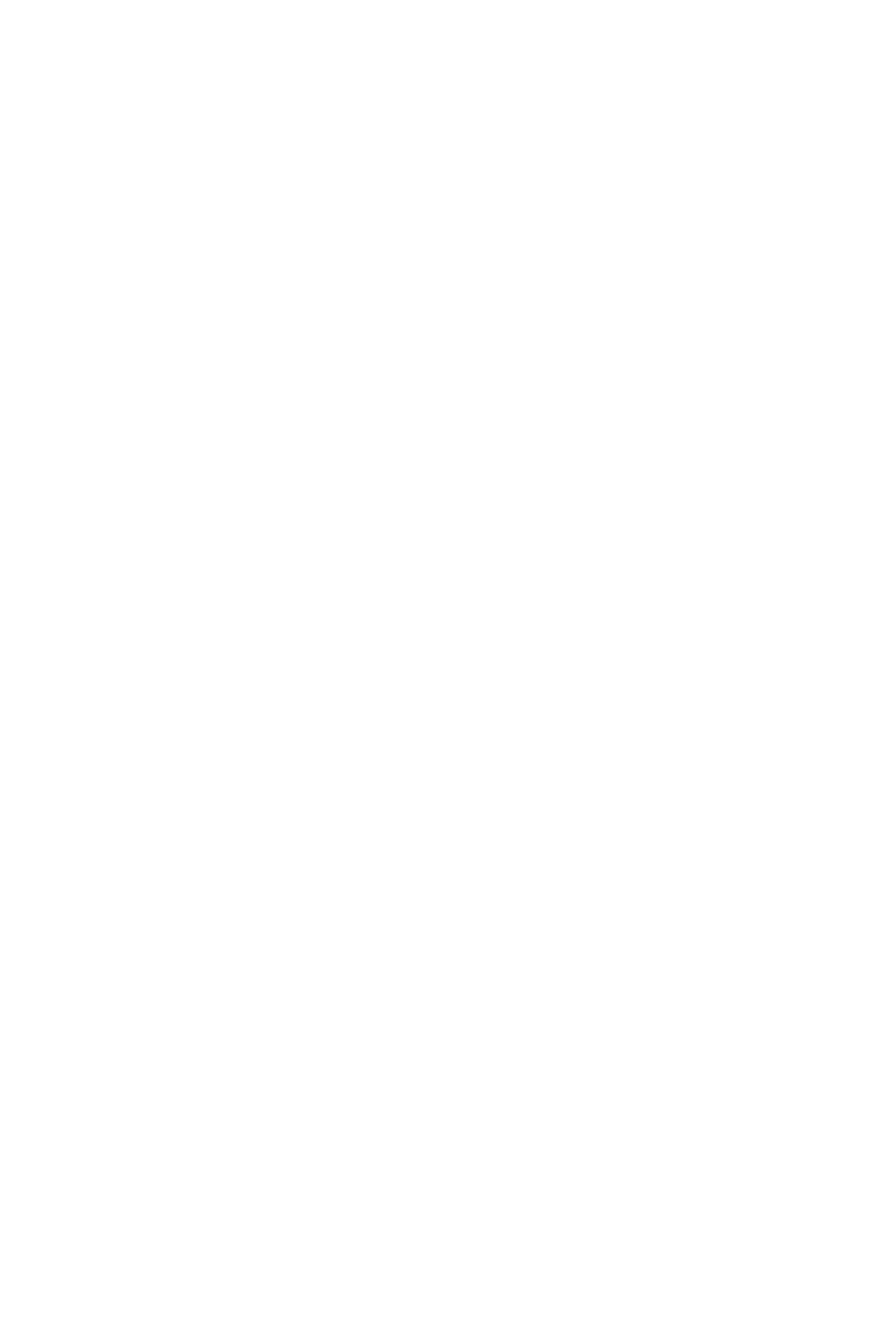
AGENT PERSONAL QUEUE
Service Conditions
10 CallCenterWorX
ACD Features and Specifications
2. A personal queue overflow step and a personal queue forward step both point to
a step (instruction) in a particular Call Control Vector. The indicated steps can
be any CCV instruction.
3. The flash and wink thresholds for the LOGON lamp are not programmable. The
LOGON lamp will flash when the queue depth is one or two calls; it will wink
when the queue depth is three or more calls.
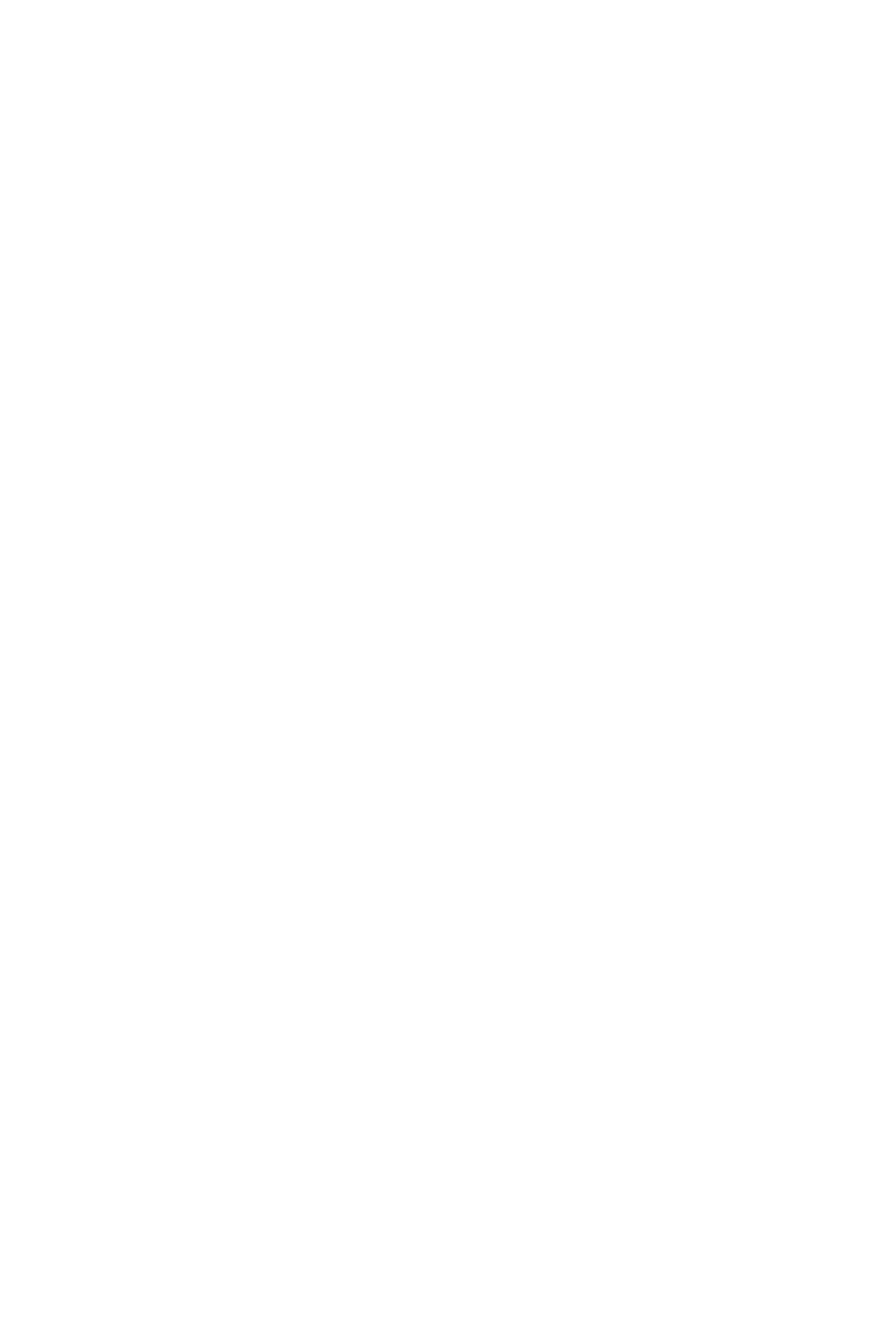
ALTERNATE NIGHT CCV
General Description
CallCenterWorX 11
ACD Features and Specifications
ALTERNATE NIGHT CCV
General Description
Alternate Night CCV provides custom routing on a per Pilot Number basis for
incoming ACD calls which encounter splits in the night mode. This feature is
activated only when a split is in night mode. Consequently, if a split is in Call
Forward mode the Alternate Night CCV assigned to the Pilot Number will not be
checked.
Several incoming Pilot Numbers can be directed to a common split for answering
of calls during the daytime. When the split is placed in Night Mode, a new Night
CCV is specified to handle the calls. Calls to Pilot Numbers which do not specify
an Alternate Night CCV will be routed to the split’s Night CCV.
Operating Procedure
1. An ACD position puts the split into night mode via the NIGHT key.
2. New calls arriving at this time will route to the Alternate Night CCV specified
for the Pilot Number dialed.
3. If the Pilot Number dialed does not have an Alternate Night CCV then the split’s
night destination is used as a default.
Service Conditions
1. Alternate Night CCV will be used only if the call is not yet queued to any split
and the current split being checked is in the Night Mode.
2. Alternate Night CCV cannot be CCV Index 1, Step1. Any other Index / Step
combinations are allowed.
3. Incoming calls to Pilot Numbers without an Alternate Night CCV will follow
the Night Mode programmed for the split.
4. A pilot in Tenant 1 will not send a call to an Alternate Night CCV which is in
Tenant 2.
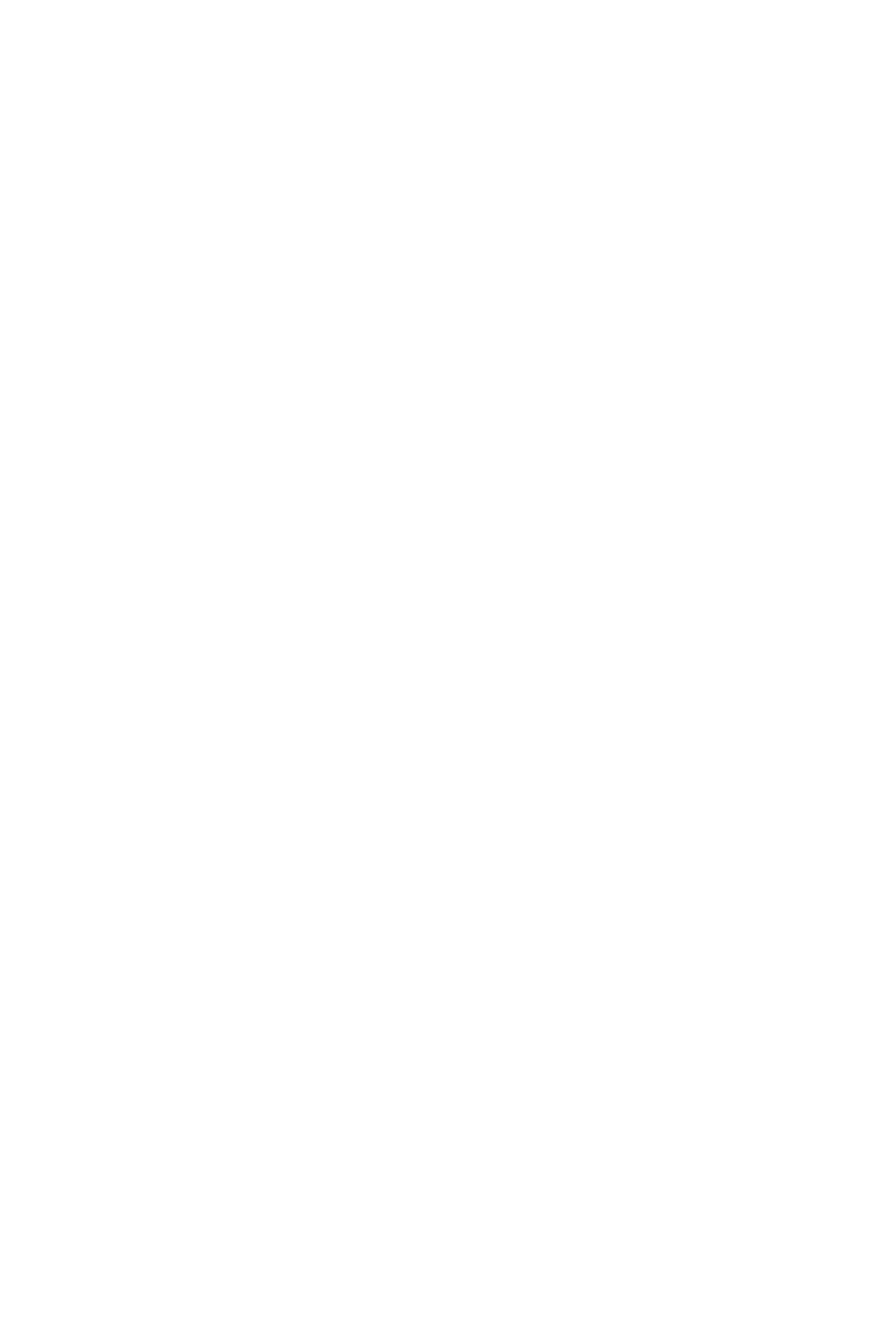
ANNOUNCEMENTS
General Description
12 CallCenterWorX
ACD Features and Specifications
ANNOUNCEMENTS
General Description
Variable length announcements (2-60 seconds) are provided for ACD callers by
customer-provided announcement hardware using digital announcement trunk
circuits. Announcements are designed to be heard for one complete cycle from the
beginning of the message. Since multiple connections to each announcement
channel are possible, an appropriate delay may be inserted to wait for the beginning
of the spoken announcement, if necessary.
Operating Procedure
1. The ACD system recognizes the termination of an ACD incoming call.
2. The ACD calling party hears ringback tone (RBT).
3. Announcement connections are made by properly programming a Call Control
Vector (CCV). Refer to “CALL CONTROL VECTOR” on page 23 for
additional information.
4. When the predetermined ring delay timing parameter set before the delay
announcement has passed, the system sends answer supervision to the central
office and connects the caller to the announcement. During this process, the
ACD call retains its queue position if a “queue to” step has been specified.
5. At any point after a “queue to” step (including during the delay
announcements), if an agent becomes available, the ACD call is immediately
connected to the agent.
Service Conditions
1. Announcements are connected only when the transfer is completed.
2. All new calls that are detected within a six-second block of time will receive the
message simultaneously. Additional calls that arrive in the next six-second
block of time must wait for that message to end, unless additional
announcement equipment is made available. The block of time is configured in
CM 41 Y=0 function 67.
3. This feature is applicable to ACD incoming calls from a C.O., transferred from
an attendant, agent, or PBX station.
4. The announcement source connection method can be a multiple (up to 8)
connection with start point seek. This is configured in CM08, feature124,
setting 0.
5. The announcement length timer is programmed in the System data on a
per-announcement basis.
6. Announcements numbers 2 - 58 can be used, announcement number 1 is
unavailable.
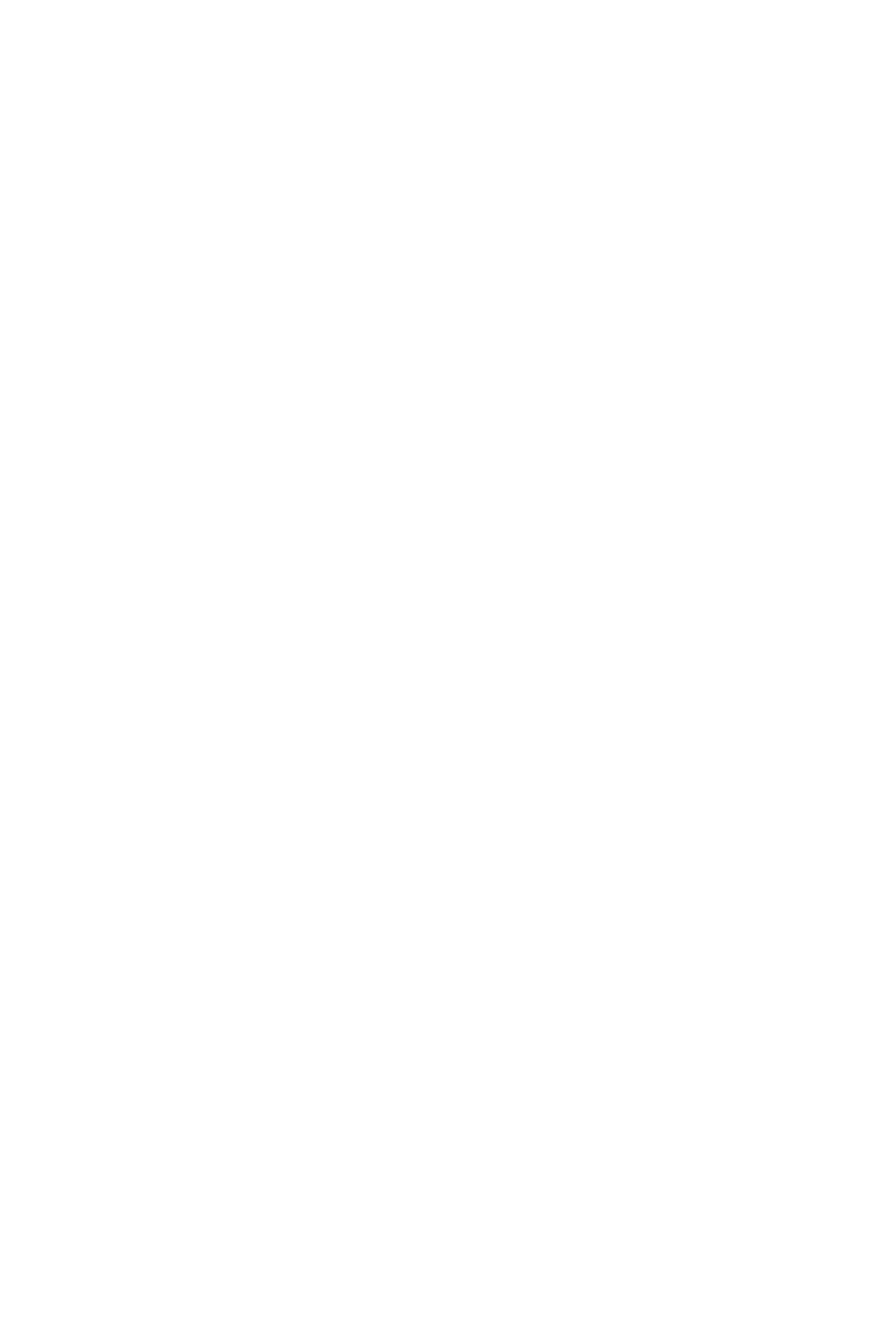
ASSISTANCE - ACD AGENT
General Description
CallCenterWorX 13
ACD Features and Specifications
ASSISTANCE - ACD AGENT
General Description
This feature allows an agent to call a supervisor for assistance. Activation of this
feature, by the ASSIST key during an ACD call, automatically places the active call
on hold and places an assistance call to a pre-programmed number. This number can
be any station in the PBX, an attendant, an individual supervisor, a pilot number for
a split of supervisors, a pilot number for a group hunt (either UCD or secretarial), a
system speed number, etc. If the target extension of the assistance request has
display capabilities, then display information identifying the call as a call for
assistance will accompany the call.
Operating Procedure
To place an assistance request:
The following example assumes that an assistance request is sent to a split of
supervisors, named “RESCUE”, whose split is programmed for Manual Answer.
1. While on an ACD call, the agent whose extension is 4302, presses the ASSIST
key. The ASSIST lamp lights and ASSIST RESCUE is displayed at the agent
position.
2. The ACD call is placed on hold and an automatic transfer to the designated split
of supervisors is initiated.
3. The agent hears ringback tone and one of the supervisors is rung. If no
supervisor is available to take the call, the call waiting indication is provided to
each supervisor position. The first supervisor to respond is connected to the
agent.
4. The assistance call will connect on the supervisor's ACD line and will display
either ASSIST NAME or ASSIST 4302, depending on whether the agent's name is
programmed with their logon ID. Refer to “FLEXIBLE ID CODES” on page 52
for more information.
5. After consulting with the supervisor, one of three things may happen:
a. The agent may release from the call, thereby completing the transfer of the
ACD call to the supervisor.
b. The supervisor may release from the call. This will reconnect the agent and
the ACD call.
c. The agent may press the CONF key and invoke a three-way conference
between the supervisor, the agent and the ACD calling party.
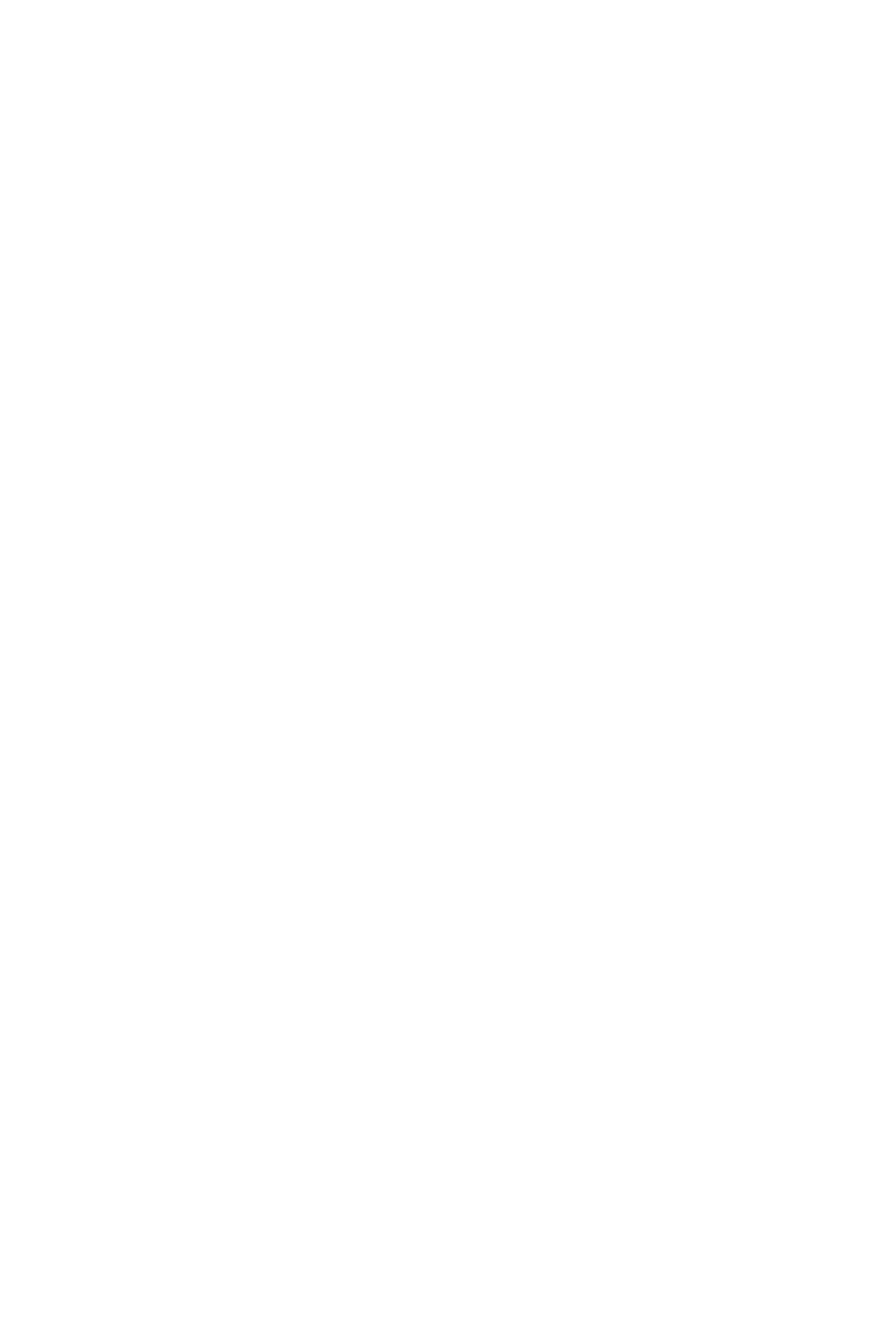
ASSISTANCE - ACD AGENT
Service Conditions
14 CallCenterWorX
ACD Features and Specifications
6. When either the agent or the supervisor disconnects from the assistance call, the
ASSIST lamp is extinguished and the displays return to their original status.
To cancel an assistance request:
1. After initiating an assistance request and before being answered by a supervisor,
the agent may cancel the request by pressing the TRANSFER key.
2. The lamp associated with the ASSIST key will be extinguished, the agent will be
reconnected with the ACD calling party, and the display will return to the
original display.
Queuing of Assistance Requests:
1. Assistance requests may be routed to a split of supervisors or an individual
supervisor. In the case of a split of supervisors, multiple assistance requests can
be queued. All the features which apply to CALL TRANSFER TO SPLIT
QUEUE also apply to assistance requests to a split of supervisors.
2. If assistance requests are being routed to a split of supervisors, they will also
appear on the supervisor's ACD line. If the calls are routed directly to an
individual supervisor, they will appear on the pre-programmed line (e.g., the
supervisor's non-ACD line).
Service Conditions
1. During an assist call, either the agent or the supervisor can display the source of
the original ACD call and the queue depth by pressing the LOGON key. Refer to
“CALLING PARTY IDENTIFICATION” on page42 for additional
information.
2. The directory number used for assistance requests may not contain a “*” or a
“#”.
3. Supervisors may be members of the split when it is necessary for them to handle
regular split calls. In this case, assist requests should be routed to one
supervisor's non-ACD line. This non-ACD line can be arranged as a group hunt
or have multi-line appearances if assistance calls are required to be handled by
more than one supervisor.
4. Assist requests will be ignored while talking on a non-ACD line or during an
emergency call.
5. The ASSIST key can be dedicated to this feature (ASSISTANCE - ACD
AGENT) or to the MONITOR ME feature. The choice is made on a split-wide
basis. If the ASSIST key is not dedicated to the MONITOR ME feature, the
MONITOR ME feature can be invoked when the agent presses the TALLY key
and enters 006#. Please refer to “MONITOR ME” on page 67 and “TALLY-OH
CODES” on page 103 for related information.
6. When the Assist Destination is a “Personal Pilot” number, the Assist feature
does not activate the Personal Pilot overflow feature.
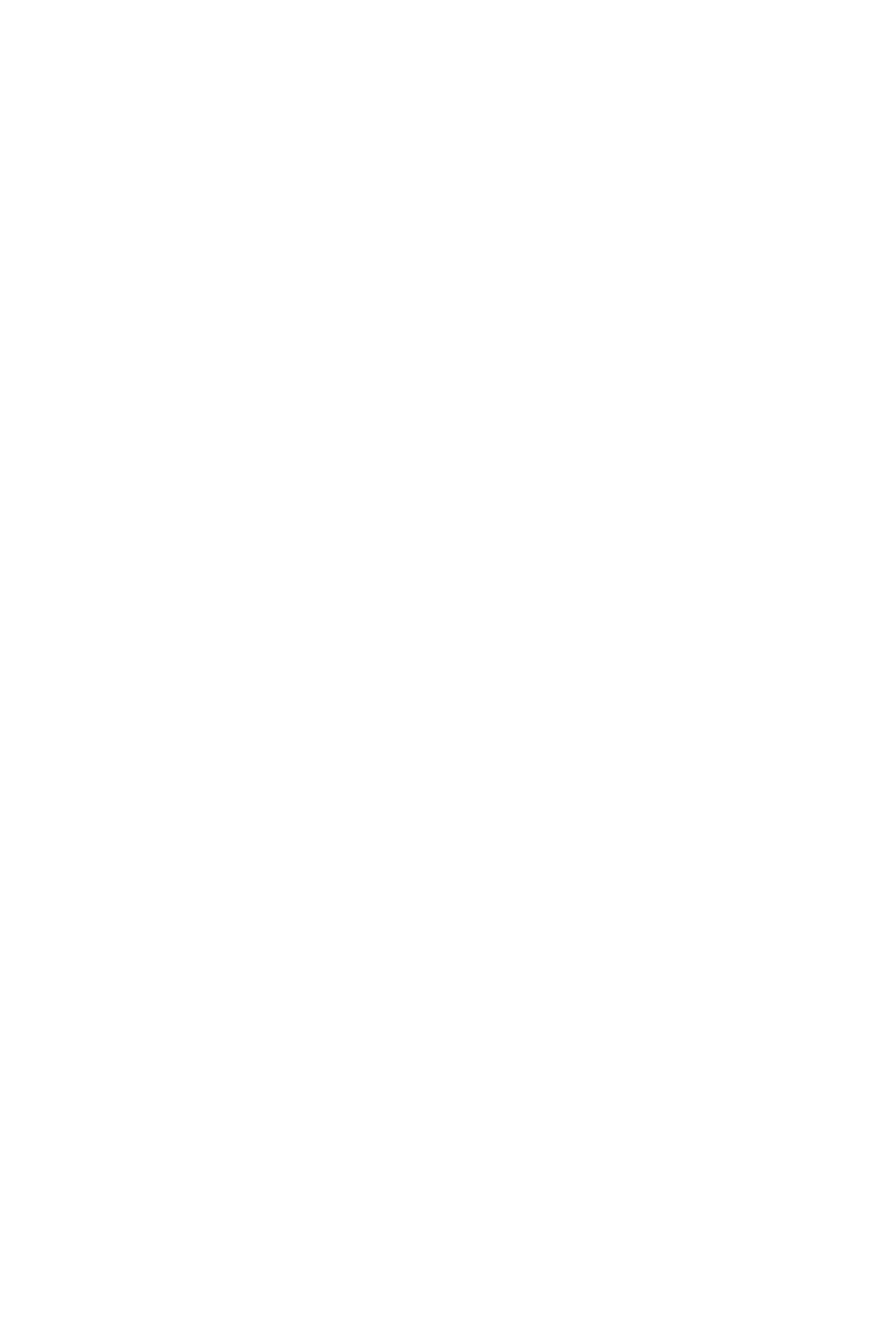
AUTOMATIC ANSWER
General Description
CallCenterWorX 15
ACD Features and Specifications
AUTOMATIC ANSWER
General Description
This feature gives an agent the ability to determine whether calls should be
automatically connected to the headset or handset, or manually answered after
ringing. When in Automatic Answer mode, calls are announced using a special tone
signal called Zip Tone. All normal calls are preceded by a single burst of tone. Calls
which may require special handling (forwarded or overflow calls) are preceded by
two bursts of tone.
Operating Procedure
To set AUTOMATIC ANSWER from the Manual Answer mode:
1. The agent or supervisor presses the AUTO/MAN key.
2. The Dterm display shows AUTO ANSWER. The AUTO/MAN lamp lights steadily.
3. All subsequent calls are introduced by a Zip Tone at the agent's or supervisor's
headset, and then the caller is automatically on-line.
To set Manual Answer from the AUTOMATIC ANSWER mode:
1. The agent or supervisor presses the AUTO/MAN key.
2. The Dterm display shows MANUAL ANSWER, and the AUTO/MAN lamp is
extinguished.
3. All subsequent calls are introduced by the normal ringing of the Dterm set.
Service Conditions
1. The AUTO/MAN key can be pressed at any time as long as the agent or supervisor
is logged onto the ACD system.
2. If the supervisor or agent is engaged in a call when the AUTO/MAN key is
pressed, the answering mode change will take effect upon the completion of the
call in progress.
3. If the agent or supervisor is in the Auto mode and hears Zip Tone (introducing
the next call), and presses the AUTO/MAN key at that moment, the next call will
not be answered until after the current call is completed. Refer to “ZIP TONE”
on page 120 for related information.
4. When the agent console is set for AUTOMATIC ANSWER, normal ACD calls
are introduced by one burst of tone (i.e., Zip Tone). Overflowed calls and calls
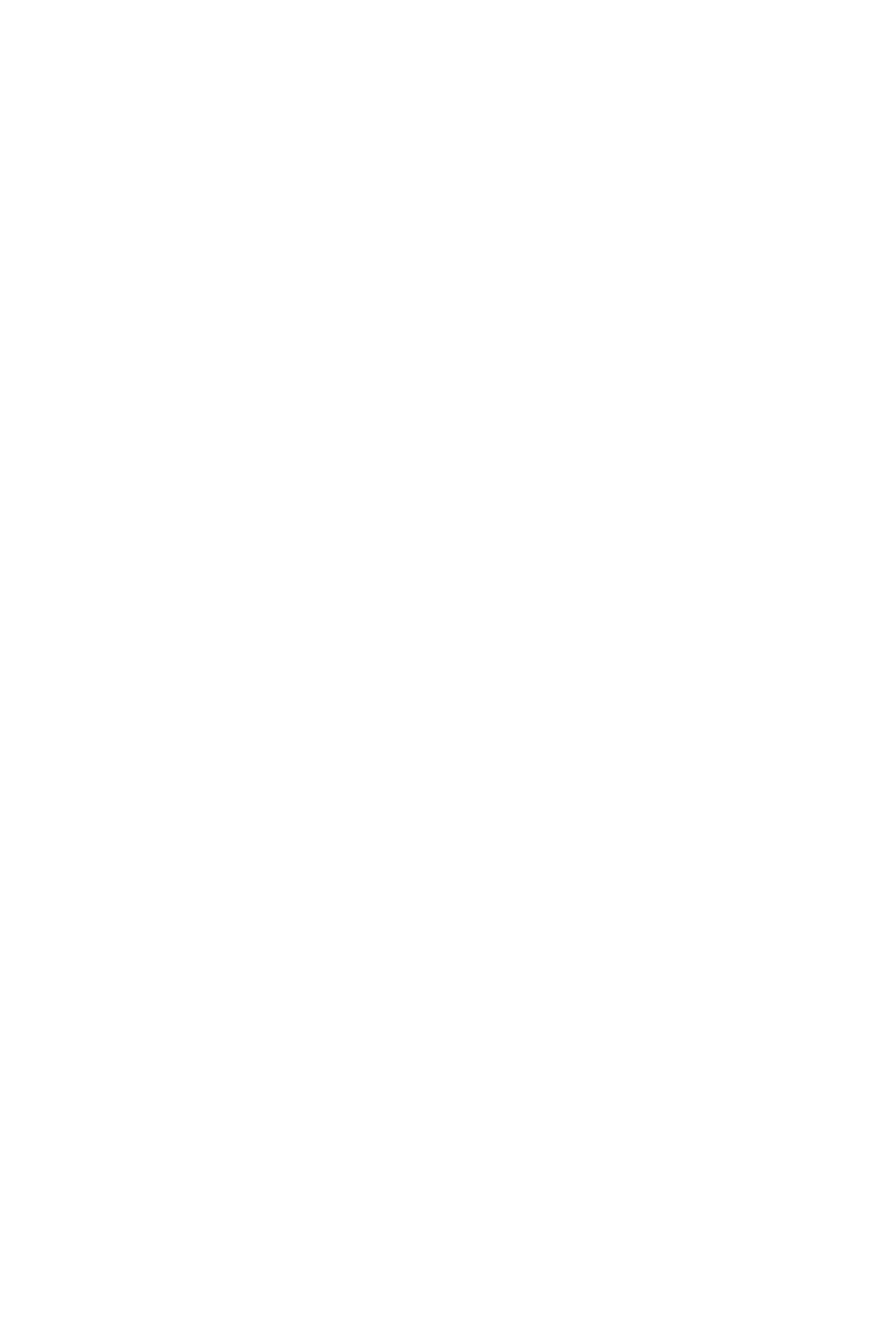
AUTOMATIC ANSWER
Service Conditions
16 CallCenterWorX
ACD Features and Specifications
which arrive at the agent position as a result of forwarding from another split are
announced by two bursts of tone.
5. AUTOMATIC ANSWER applies only to ACD calls. It does not apply to calls
which terminate to an agent's or supervisor's LINE key.
6. AUTOMATIC ANSWER applies only when the agent position is not engaged
in any other call. If the agent position is engaged in a call when the ACD call
arrives (for example, if the agent is talking on the LINE key), then the ACD call
will terminate as though Manual Answer was set.
7. The answer mode change can be operated at any time a position is occupied. A
split parameter determines the default setting for this feature for a particular
position each time an agent or supervisor logs in.
8. Agents can be restricted from changing their answer mode by not assigning an
AUTO/MAN key to the agent position. In that case, the split default will remain in
effect.

AUTO WORK MODE FOR PBX CALLS
General Description
CallCenterWorX 17
ACD Features and Specifications
AUTO WORK MODE FOR PBX CALLS
General Description
Agent positions can automatically be placed in Work mode and Ready mode based
on calling activity on their associated PBX line. There are 6 split-based features
which control the setting of Work or Ready mode and the optional timeout
associated with the Work mode. Since the 6 features can all be set independently of
on another there are 26 combinations or 64 different ways for these features to
interact.
Rather than attempt to describe 64 combinations of features, this document will
explain how each of the 6 features work and describe a few of the interactions. It is
anticipated that the other interactions can be inferred from these examples or from
common sense. Should both of those avenues fail, then an actual trial of the
specified combination should be conducted using a live system to see what the
outcome will be.
For the purposes of these explanations it is assumed that Work mode is not
restricted by split programming.
6 Auto Work Features:
• Auto Work Mode with Incoming Ringing PBX call
• Auto Work Mode with Answer of Incoming PBX call
• Auto Work Mode with Start of Outgoing PBX call
• Auto Ready Mode with Release of Any PBX call (incoming or outgoing)
• After ACD Call Work Mode Timeout
• After PBX Call Work Mode Timeout
Auto Work Mode with Incoming Ringing PBX Call
When this feature is enabled, an agent position in the Ready mode will be
automatically placed in the Work mode when a call commences ringing on the
associated PBX line.
Auto Work Mode with Answer of Incoming PBX Call
When this feature is enabled, an agent position in the Ready mode will be
automatically placed in the Work mode when a call on the associated PBX line is
answered.
Auto Work Mode with Start of Outgoing PBX Call
When this feature is enabled, an agent position in the Ready mode will be
automatically placed in the Work mode upon going off hook on the associated PBX
line and getting dial tone.
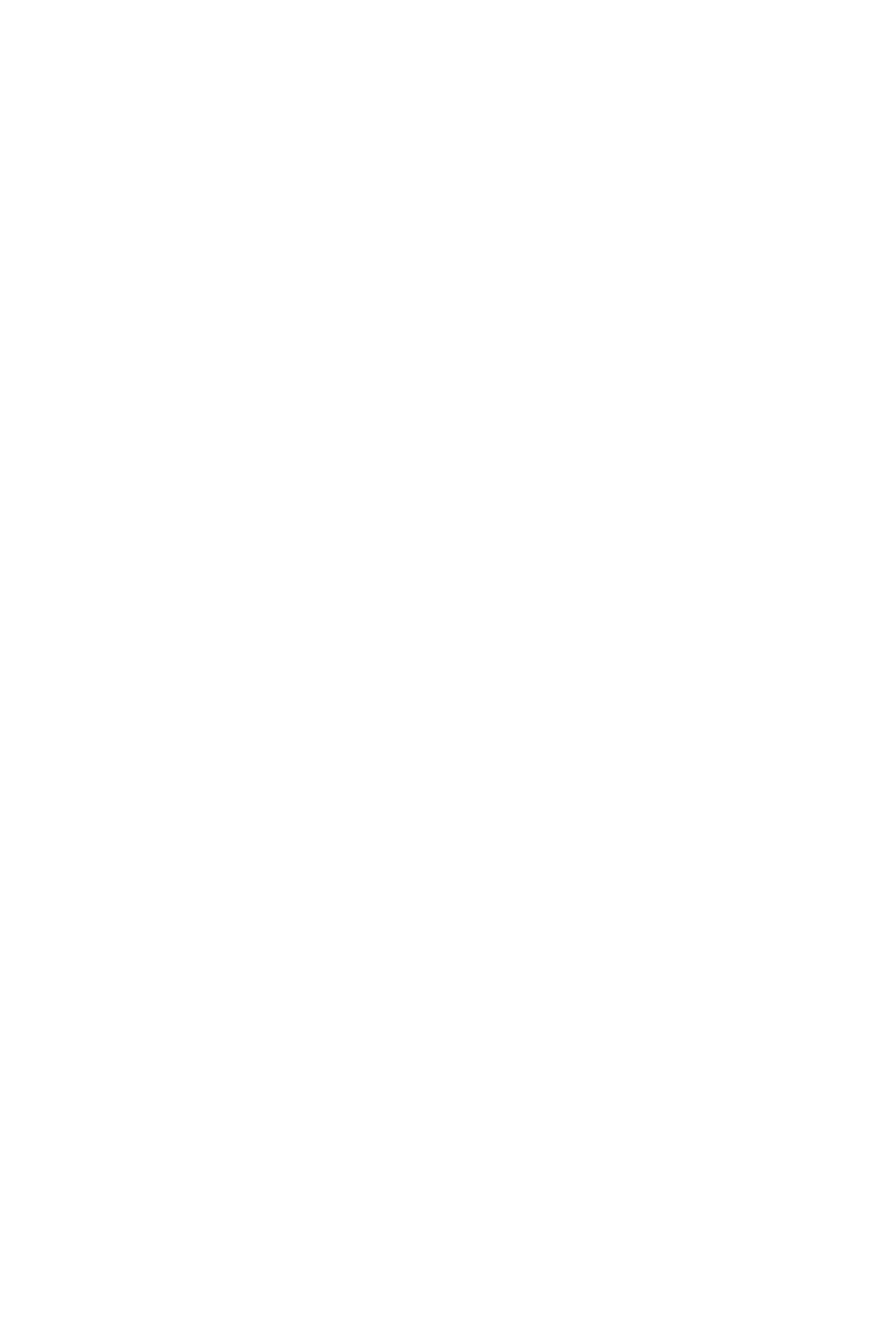
AUTO WORK MODE FOR PBX CALLS
Auto Ready Mode with Release of Any PBX Call
18 CallCenterWorX
ACD Features and Specifications
Auto Ready Mode with Release of Any PBX Call
If any of the Auto Work Mode features forced an agent position into the Work
Mode as a result of activity on the associated PBX line then this feature will force
the position back to the Ready Mode at the conclusion of the call.
PBX Call Work Mode Timeout
If an Automatic Work Mode was asserted as part of an interaction with an incoming
or outgoing PBX call then it, too, may be either timed or permanent. If it is a timed
Work mode the timer will begin at the moment the Automatic Work Mode was
enforced. Subsequently, many different outcomes are possible.
• The timer expires while the PBX call is still in progress.
At that moment the ACD status will be set to Ready and an incoming ACD
call is now possible even though the PBX call is still in progress.
• The timer expires after the PBX call is complete, Auto Ready Mode is not
being used.
An ACD call will not connect until the expiration of the timer. A new PBX
call placed or received during this interval will reset the timer to its full
value.
• The timer expires after the PBX call is complete, Auto Ready Mode is being
used.
The Auto Ready Mode will take precedence here and mark the ACD status
as Ready for a new incoming ACD call. The timed Work mode is aborted.
If the Work Key is pressed at any time during the timed work modes described in
this section it will operate as shown in the diagram above.
Operating Procedure
1. The 6 features are implemented using the ACDSPL MAT command. The
command data is on a split-wide basis.
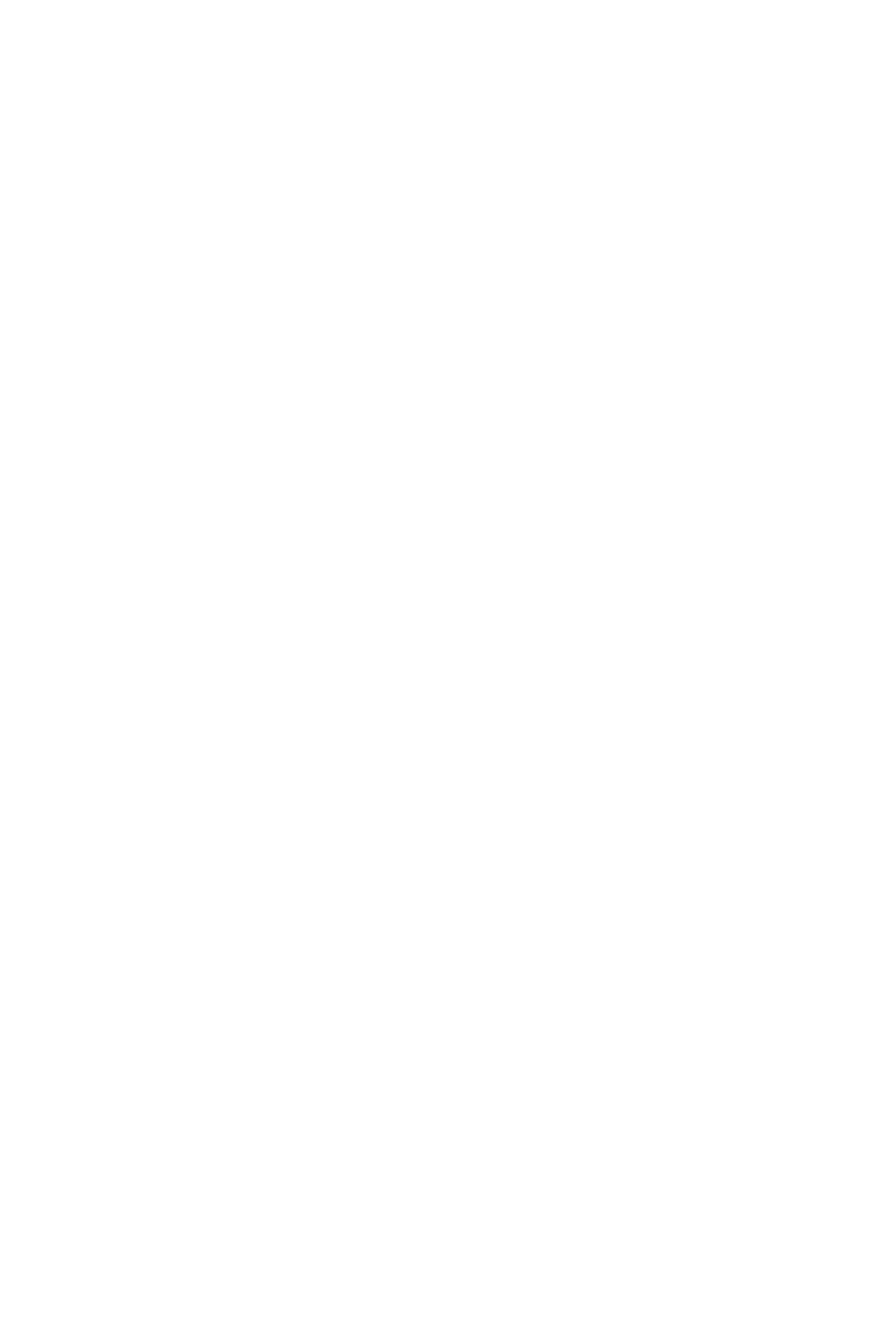
AVAILABILITY - ACD POSITION
General Description
CallCenterWorX 19
ACD Features and Specifications
AVAILABILITY - ACD POSITION
General Description
After-Call Availability allows a split to be assigned to either Automatic-Available
mode or Automatic-Work mode. This is referred to as the after-call work mode.
In Automatic-Available mode, a position becomes available to receive new ACD
calls immediately upon disconnecting from the previous call. In Automatic-Work
mode, a position is unavailable to receive ACD calls after disconnecting from the
previous call. Automatic-Work mode allows the agent time to perform
miscellaneous activities that may be associated with the ACD call.
After-call work mode may have a time limit which will automatically force the
position to Available mode upon expiration. If the After-call work mode is timed
then the Work LED will flash continuously until the timeout expires.
The after-call mode and optional Work Timeout are set on a per-split basis through
the ACD MAT or a MIS terminal. Agents may change their after-call mode during
an ACD call.
Operating Procedure
Automatic-Available Mode set for split:
1. An agent is engaged in an ACD call. The WORK lamp is not lit and the lamp
associated with the ACD CALL key is lit.
2. If the ACD call is disconnected, the lamp associated with the ACD CALL key is
turned off, the position becomes available, and READY is displayed.
3. If the agent presses the WORK key before the ACD call is disconnected, the
WORK lamp is lit, WORK PENDING is displayed, and the Automatic-Work mode
is selected for this call only.
Automatic-Work Mode set for split:
1. An agent is engaged in an ACD call. The WORK lamp is lit and the lamp
associated with the ACD CALL key is lit.
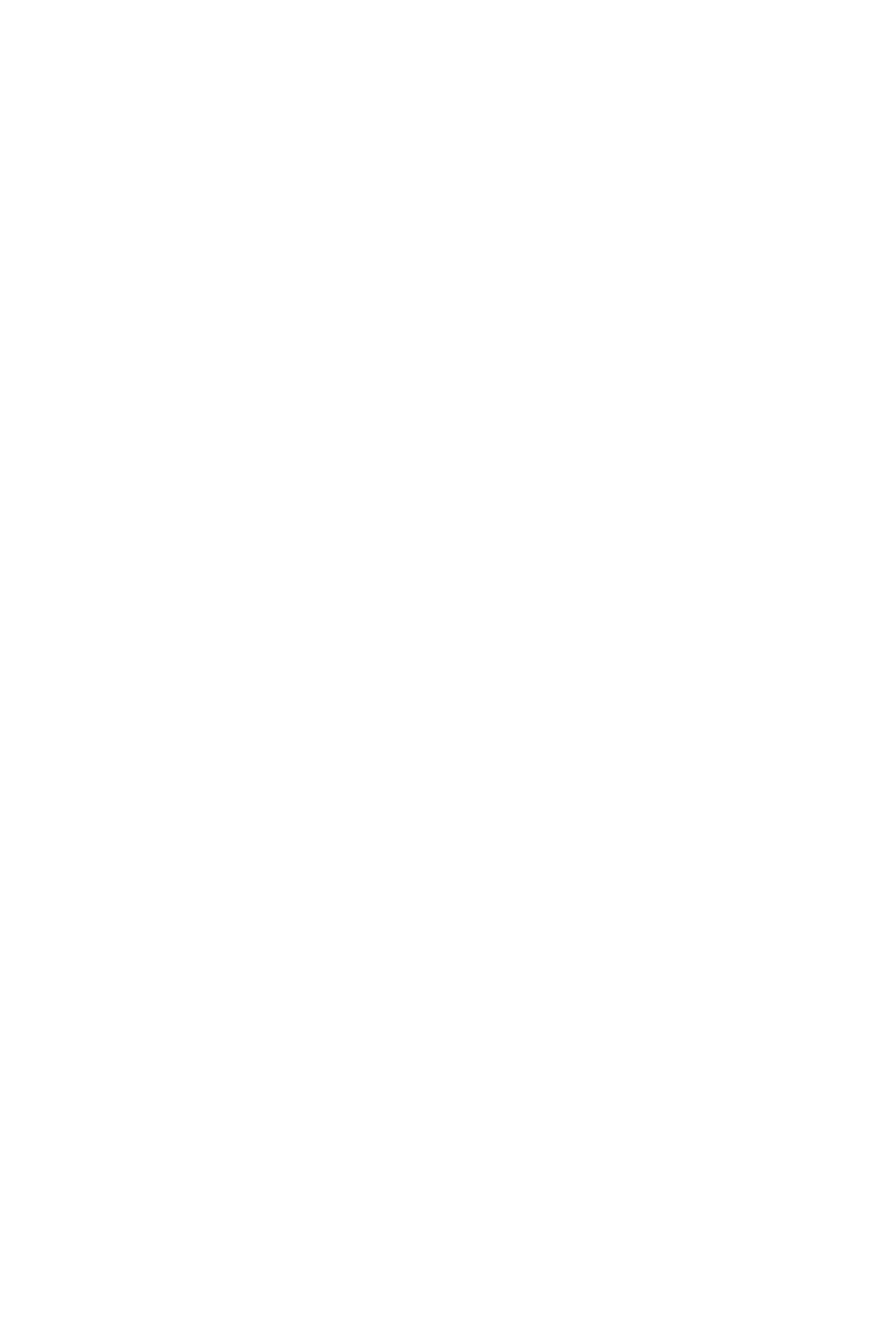
AVAILABILITY - ACD POSITION
Service Conditions
20 CallCenterWorX
ACD Features and Specifications
2. If the ACD call is disconnected, the lamp associated with the ACD CALL key is
extinguished, the position becomes unavailable, and WORK MODE is displayed
for a short time.
3. If the agent presses the WORK key before the ACD call is disconnected, the
WORK lamp is extinguished and the Automatic-Available mode is selected for
this call only.
4. After releasing the call and entering the Automatic-Work mode, the agent must
press the WORK key to leave the Automatic-Work mode and become available
to receive new ACD calls.
Service Conditions
1. The after-call mode can be operated whenever a position is occupied.
2. A position is forced into the Automatic-Work mode immediately after an agent
or supervisor logs on. The WORK key must be pressed to begin receiving ACD
calls. When the first and all subsequent ACD calls are received, a split
parameter will automatically set the appropriate after-call mode for the position.
3. The conditions for Automatic-Available / Automatic-Work mode can be set on
a per-split basis. The operating mode can be changed either from the ACD MAT
or from a MIS terminal.
4. During after-call Automatic-Work mode, no ACD incoming calls are allowed to
terminate to the ACD position. However, non-ACD incoming calls can be
terminated or originated from the ACD position's PBX line.
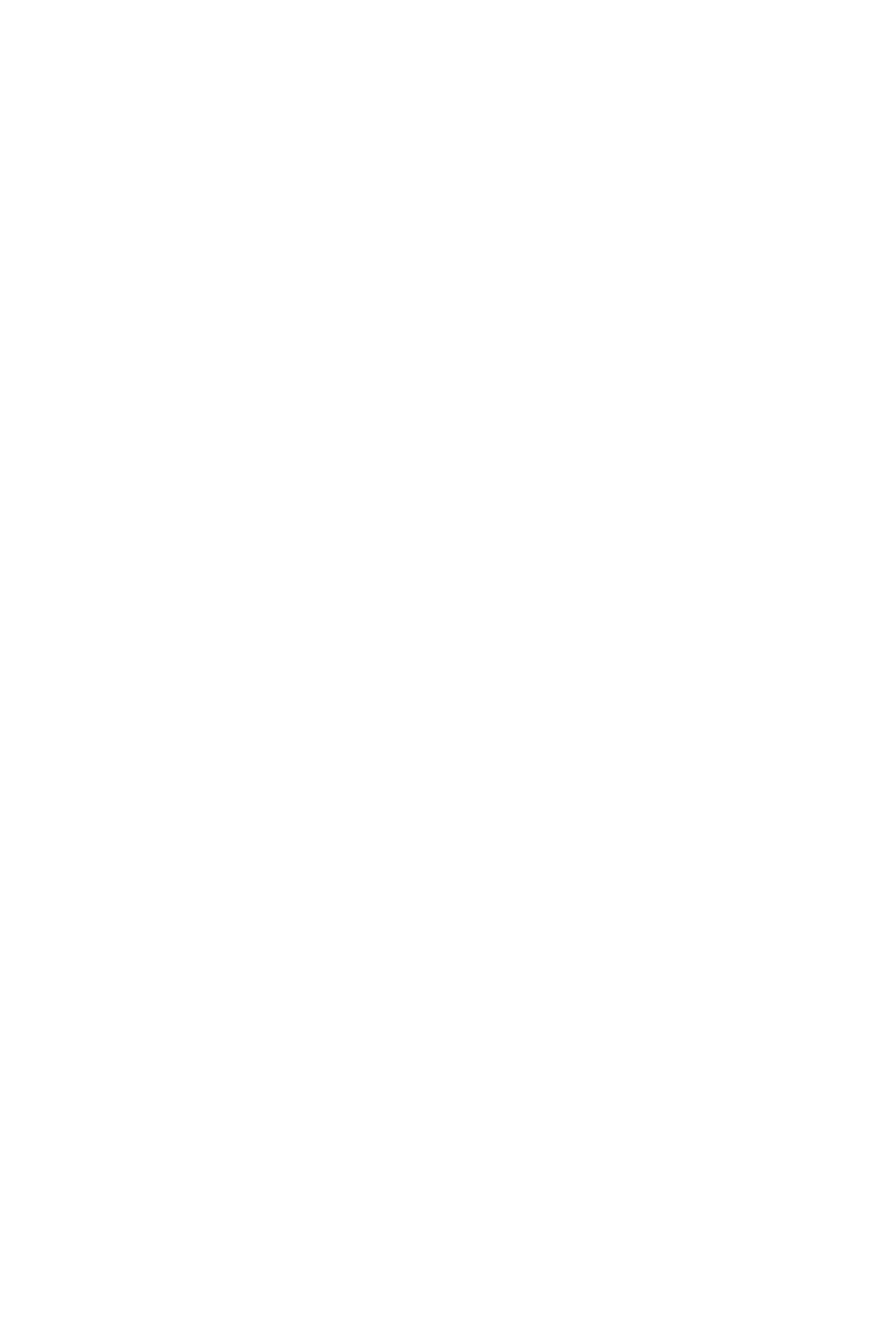
BREAK MODE
General Description
CallCenterWorX 21
ACD Features and Specifications
BREAK MODE
General Description
This feature allows an agent to take their position out of the queue without logging
off or entering Automatic-Work mode. This feature is useful if the agent will be
away from the position for a short time, such as for lunch, a coffee break, etc. Since
the agent does not log off when using BREAK MODE, no other agent may log onto
this position.
The user can select, for each split, a single break type or nine break types. If nine
break types are selected for a split, then whenever an agent in the split requests a
break, the agent is prompted for the break type. The CallCenterWorX Management
Information System (MIS) allows each break type to be defined with a name, such
as “coffee” or “lunch”. This string will be used for MIS reporting purposes.
Operating Procedure
To activate BREAK MODE (single break type):
1. The agent presses the BREAK key and the associated lamp is lit.
2. If the agent is not on a call, the display will show ON BREAK. If the agent is on a
call, the display will show BREAK PENDING. At the end of the call, the display
changes to ON BREAK.
3. Once on break, the agent may remove the headset jack; no displays or lamps
will change.
To activate BREAK MODE (nine break types):
1. The agent presses the BREAK key and the associated lamp is lit.
2. The display shows BREAK TYPE?.
3. The agent enters a digit from “1” to “9”, to indicate the break type, and then
enters “#” to complete the input.
4. The display shows BREAK TYPE = N, where N is the number the agent entered in
the previous step. This display will be shown for four seconds. Following this
display, if the agent is not on a call, the display will show ON BREAK. If the
agent is on a call, the display will show BREAK PENDING. At the end of the
call, the display will change to ON BREAK.
5. If the agent does not indicate a break type (“1” to “9”), within thirty seconds of
pressing the BREAK key, the system will default to break type 1, and BREAK
TYPE = 1 will be displayed for four seconds. Following this display, if the agent
is not on a call, the display will show ON BREAK. If the agent is on a call, the
display will show BREAK PENDING. At the end of the call, the display will
change to ON BREAK.
6. Once on break, the agent may remove the headset jack; no displays or lamps
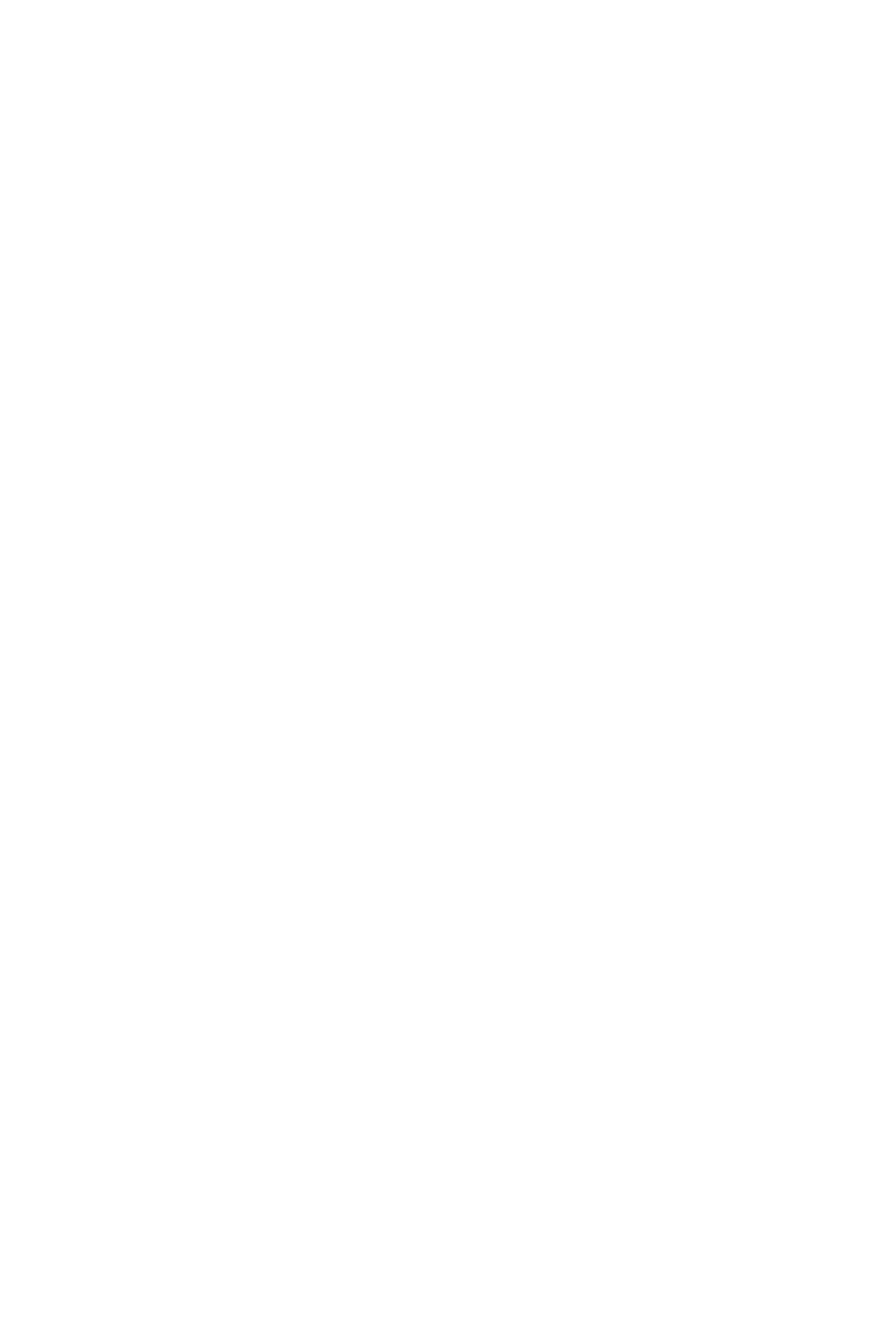
BREAK MODE
Service Conditions
22 CallCenterWorX
ACD Features and Specifications
will change.
To cancel BREAK MODE (single break type or nine break types):
1. The agent presses the BREAK key.
2. The display shows the time spent on break in minutes and seconds. For
example, BREAK OVER 35:20.
3. The BREAK lamp is extinguished.
4. The WORK lamp indicates whether the agent will be placed in the Work Mode
or Ready Mode when the Break Mode is concluded. By operating the WORK
key prior to exiting Break Mode the agent may specify what their next mode
will be.
Service Conditions
1. Logging off is permitted while in Break Mode, by pressing the LOGON key. The
after-call mode may be toggled while on break and set to either Automatic-
Work or Automatic-Available.
2. When Break Mode is set at a position, incoming ACD calls are not allowed to
terminate to the position.
3. Non-ACD calls can be originated from or terminated to a position, while the
position is in Break Mode.
4. Every agent position and supervisor position may have a BREAK key.
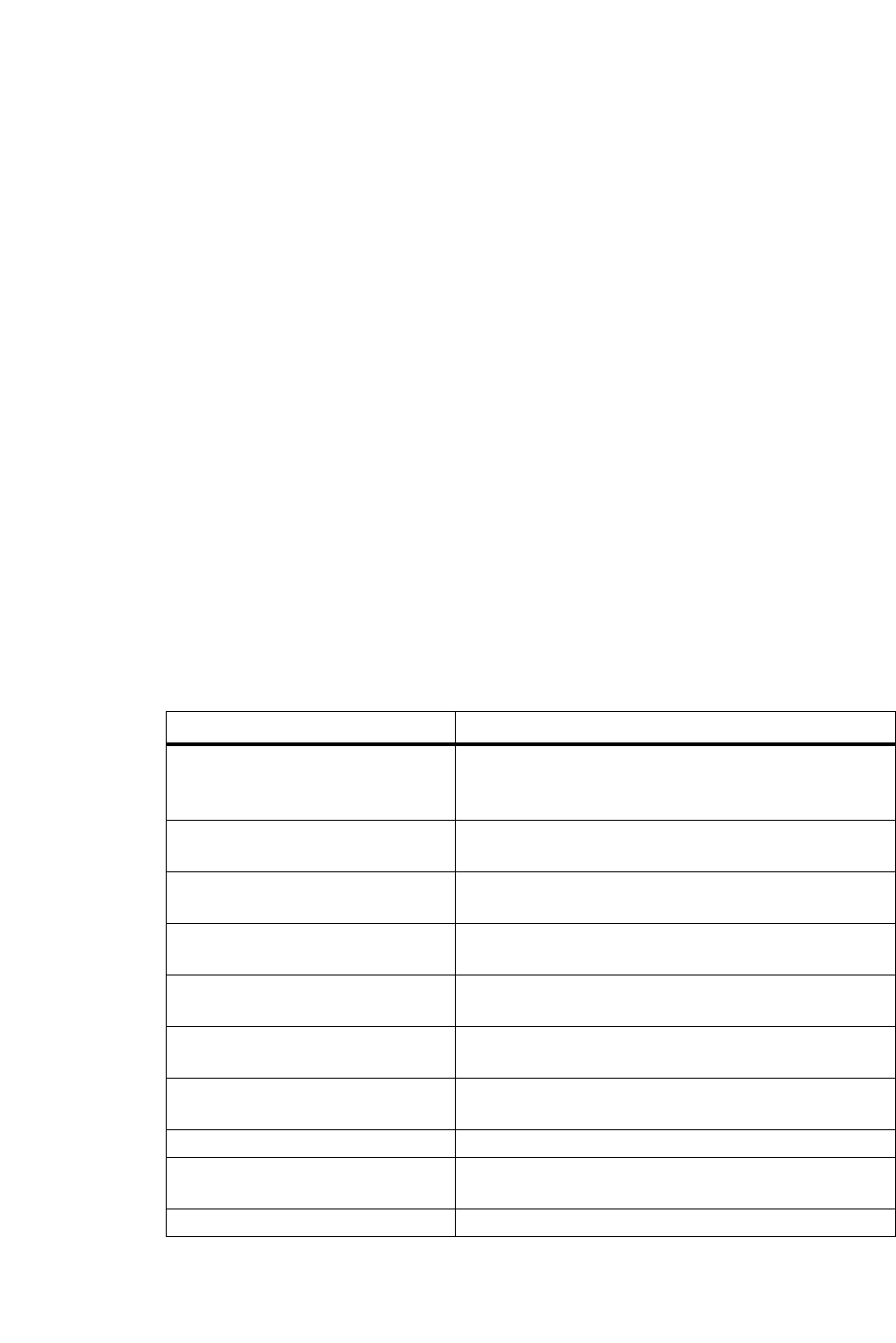
CALL CONTROL VECTOR
General Description
CallCenterWorX 23
ACD Features and Specifications
CALL CONTROL VECTOR
General Description
A Call Control Vector (CCV) is a series of steps that describe how an incoming
ACD call is to be handled. A CCV can consist of a maximum of twenty steps. Each
step of a CCV is an instruction for handling the call at a specific time. The steps may
be programmed in any sequence (see Service Condition # 1) and will be processed
in order until an agent answers the call.
When an incoming call is presented to the ACD system, it is processed according
to the CCV specified for the dialed pilot number (refer to “PILOT NUMBERS” on
page 87). Thus, specifying different CCVs for different pilot numbers can produce
a variety of call handling patterns. Countless combinations of CCV steps are
possible and have been put together in very creative ways to solve complex call
handling requirements.
A CCV is a timed sequence of events which control incoming ACD calls prior to
their connection to an agent. It is important to understand the timing of CCV
instructions in order to construct CCVs which process calls at the proper tempo. The
following table shows how much time is used for each CCV instruction. Only after
that amount of time has passed will a caller proceed to the next step in the CCV.
Table 3: Call Control Vector Timing
CCV Step Action Takes This Much Time
Announcement Wait until beginning of announcement or 30
seconds whichever comes first, then proceed to
next instruction
Blank 0 seconds, next instruction processed
immediately
Conditional Queue to Split 0 seconds, next instruction processed
immediately
Dequeue from Split 0 seconds, next instruction processed
immediately
Goto CCV X:Y Wait 2 seconds, then proceed with CCV #X step
#Y.
Hang Up 0 seconds, next instruction processed
immediately
If Estimated Time To Answer
(Split and Calling Party ETAs) 0 seconds, process first or second instruction
immediately based on testing ETA
If Not Queued then Busy 0 seconds, call disconnected immediately
If Not Queued then Goto X:Y Wait 2 seconds, then proceed with CCV #X step
#Y.
IVR Announcement Wait until call disconnects from the IVR
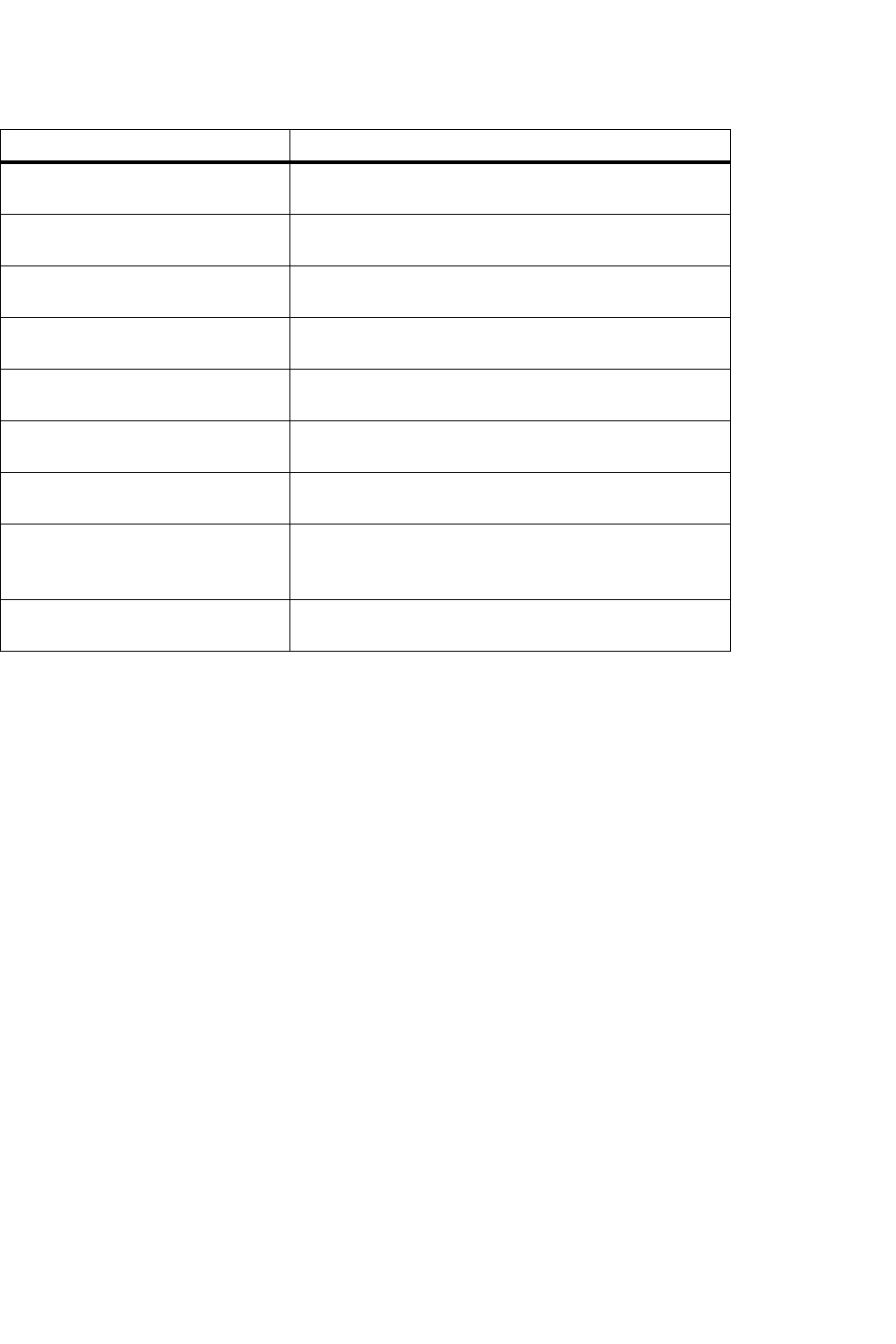
CALL CONTROL VECTOR
CCV Instructions
24 CallCenterWorX
ACD Features and Specifications
* Not supported by CallCenterWorX ACD 1.0
CCV Instructions
The following is a list of available CCV instructions and their associated variables.
1. Announcement #n
This instruction connects the caller to the beginning of the specified
announcement. These announcements are typically implemented as broadcast
announcements which enables several callers to connect and listen to a single
play of the announcement together. As part of this broadcast feature, all callers
arriving within the first 6 seconds of the announcement will be connected at that
time. A caller arriving in the 7th second or later will have to wait for the
announcement to finish before being connected to the next play.
As a result of this 6-second connect window, it is recommended that the
announcement not contain any critical information in the first 6 seconds of the
recording since callers are not guaranteed to be connected during that window.
It is customary to have a bit of music or non-critical information during the
initial 6-second window.
Multiple announcement channels may be implemented to lessen the amount of
time a caller may have to wait before being connected. In fact, if sufficient
channels are implemented the announcement is considered to be non-blocking,
that is, there will always be one channel available to play to a newly arriving
caller at all times.
IVR DN 0 seconds, next instruction processed
immediately
New Priority 0 seconds, next instruction processed
immediately
Pause X Wait X seconds (1 to 999) then proceed with next
instruction
Queue to Split 0 seconds, next instruction processed
immediately
Ring Delay 0 seconds, next instruction processed
immediately
Skip Percent 0 seconds, first or second instruction processed
immediately based on percentage
Tally (Long and Short)*0 seconds, next instruction processed
immediately
Transfer To If transfer succeeds, CCV processing is
complete; otherwise, wait 2 seconds and process
next instruction.
Up Priority 0 seconds, next instruction processed
immediately
Table 3: Call Control Vector Timing
CCV Step Action Takes This Much Time
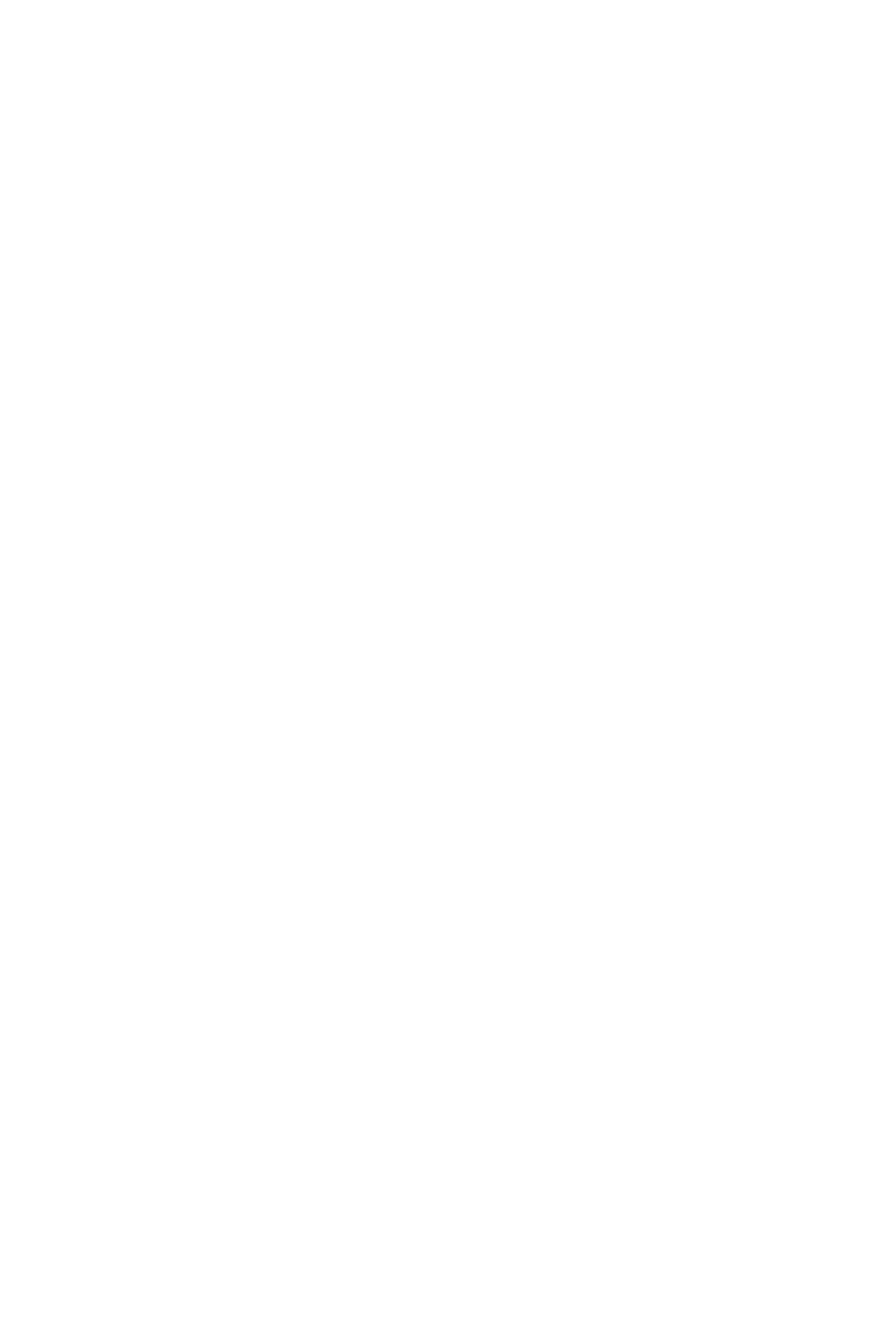
CALL CONTROL VECTOR
CCV Instructions
CallCenterWorX 25
ACD Features and Specifications
Incoming callers with held parties cannot be connected to an announcement,
although this will not affect their CCV processing.
An announcement may be used in any CCV and announcements can be shared
among splits. Announcements can be used in any order and can be repeated as
often as desired, although announcement #1 is not available. Also, each
announcement should be followed by a pause which is at least as long as the
announcement.
2. Blank
This instruction does not invoke any call processing action. The call will
immediately process the next step with no delay.
The Blank instruction is used to simplify future modifications to a CCV. If a
CCV is constructed without Blank instructions, and new instructions are added
to the CCV at a later time, then the changes could force a major restructuring of
the CCV. If a CCV is constructed with Blank instructions, and new instructions
are added to the CCV at a later time, then the new instructions can take the place
of Blank instructions.
3. Conditional Queue To Split #n
This instruction directs a call to the specified split. The split will not accept the
call unless a predefined condition (to be explained) is satisfied. If the condition
is satisfied, the calling party will be connected to an agent within the split, if an
agent is available. If an agent is not available to accept the call, the call will be
placed in a queue of calls waiting to be serviced by an agent. If the condition is
not satisfied, the call will be handled by the next step in the CCV. The next step
could provide alternate routing (refer to item # 4).
The condition serves to control the traffic that the split will accept. The
condition is a property of the split, and is defined in the ACD database. There
are three options for imposing a condition. The conditions are mutually
exclusive; therefore, only one of the following three conditions can be selected.
• Agents Available [minimum]
The ACD system will ascertain the number of available agents in the split
at the time the call is presented. If the number of available agents is greater
than or equal to the minimum specified, the call is accepted and connected
to the longest-waiting available agent. For example, if the minimum agent
threshold is set at “3”, then calls are connected if there are three or more
available agents. If there are two or fewer available agents, the call will be
handled by the next step in the CCV.
• Calls in Queue [maximum]
The ACD system will ascertain the number of calls in the split's queue at the
time the call is presented. If the queue depth is less than the maximum spec-
ified, the call may be queued, or connected if agents are available. For
example, if the maximum queue depth is set at “3”, and there are fewer than
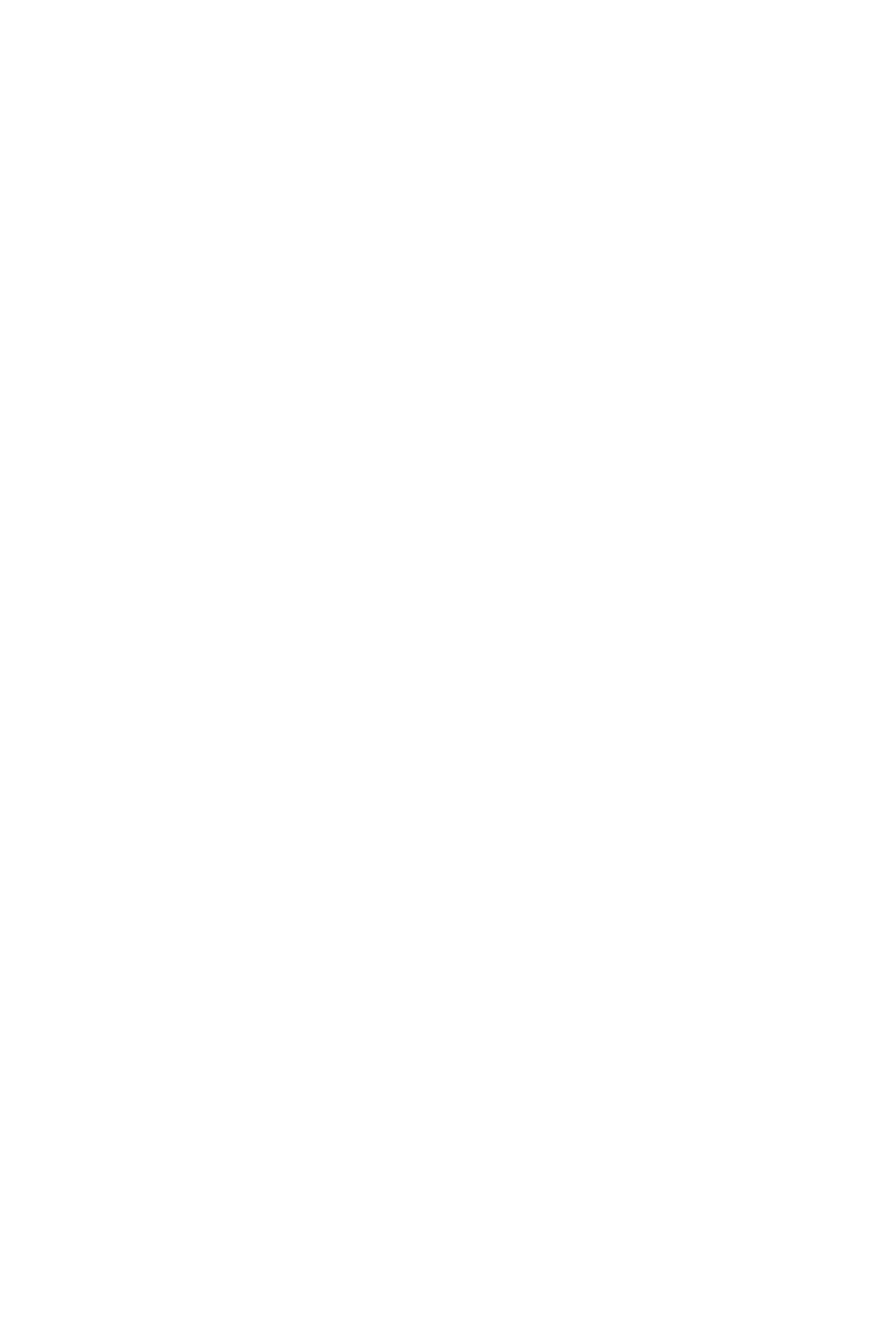
CALL CONTROL VECTOR
CCV Instructions
26 CallCenterWorX
ACD Features and Specifications
three calls in queue, calls will be queued, or connected to an available agent.
If there are three or more calls in queue, the call will be handled by the next
step in the CCV.
• No Calls Accepted
The split will not accept any call that is directed to the split by a Conditional
Queue to Split instruction. The split will only accept calls that are presented
through a Queue to Split instruction.
A call can only be queued to four splits, simultaneously. If a call encounters a
Conditional Queue to Split instruction and the call is already successfully
queued to four splits, the call will be connected to an agent in the target split, if
an agent is available. If an agent is not available, the call will not be placed in
the queue for that split. The call will be handled by the next step in the CCV.
When a Conditional Queue to Split instruction points to a split that is either in
Night Mode or forwarded, the call will be handled by the next step in the CCV.
4. Dequeue #n
This instruction removes a call from a specified queue or from all the queues in
which the call currently resides.
5. End
This instruction terminates the processing of the CCV. The call remains in any
queue or queues in which it currently resides, and the caller will be connected
to an agent when one is available.
The call processing in a CCV will terminate, without an End instruction, when
the entire twenty steps of the CCV have been executed. If the CCV has fewer
than twenty instructions, the steps without instructions are treated as Blank
instructions.
6. ETA > (Greater Than) / ETA < (Less Than)
This instruction checks all queues a caller is waiting in and determines the best
estimated time to answer (ETA). Using this ETA in a comparison with the
parameter to the ETA > or ETA < instruction determines whether the next CCV
instruction should be skipped.
If result of ETA comparison is TRUE, next instruction is PROCESSED.
If result of ETA comparison is FALSE, next instruction is SKIPPED.
Imagine this small CCV example:
3. Queue to1. this is the regular split queue
4. ETA Greater120
5. Goto CCV step8.
6. Queue to3. this could be the standard overflow split
7. ===End===
8. Queue to4. this could be the message center split
9. ===End===
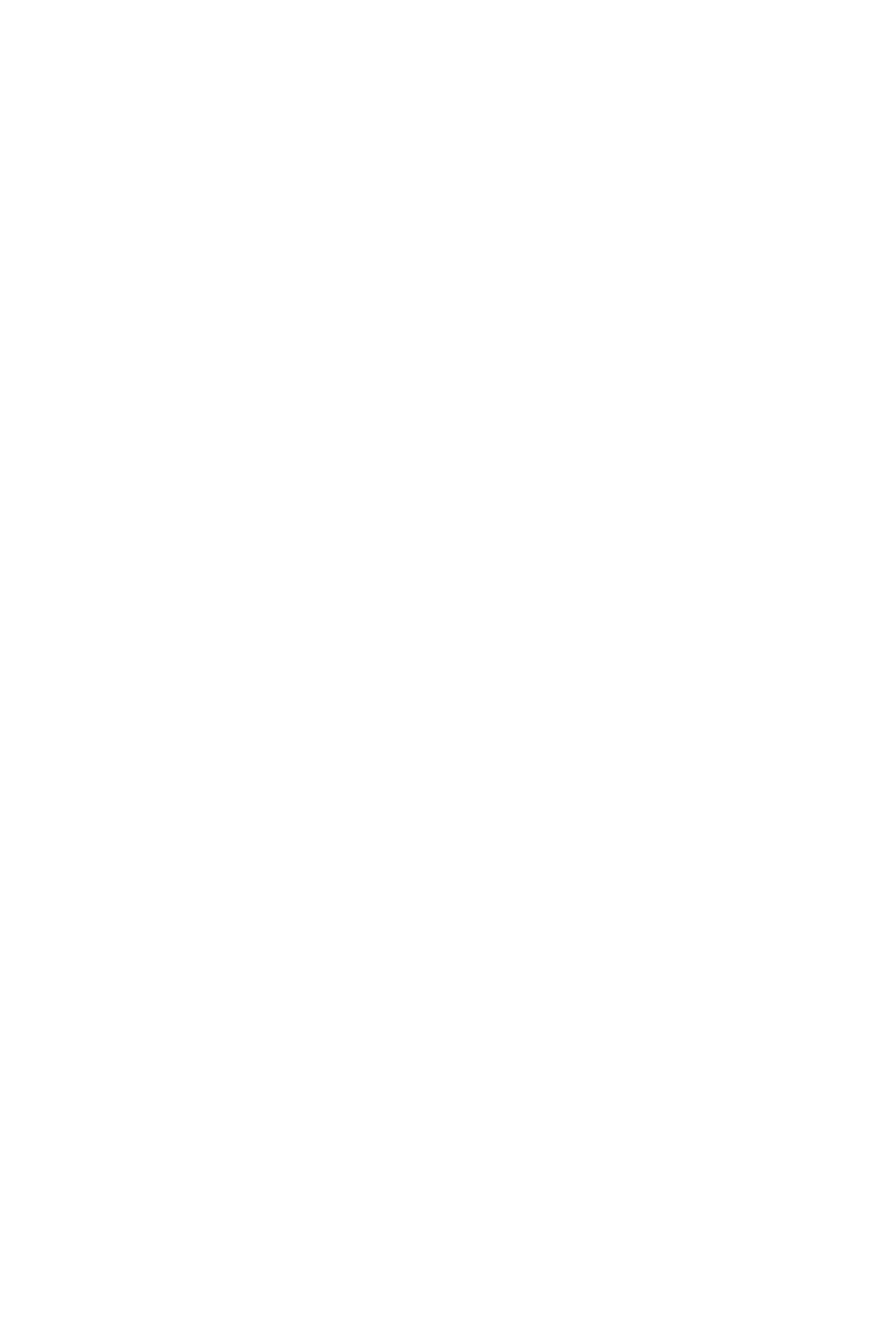
CALL CONTROL VECTOR
CCV Instructions
CallCenterWorX 27
ACD Features and Specifications
If a caller is queued to split 1 and finds that his ETA for that split is greater than
120 seconds (2 minutes) then the call will go to step 8 and will queue to split 4,
the message center. If the current ETA is less than or equal to 120 seconds (ETA
tests FALSE) then step 5 will be skipped and the call will continue with step 6
and queue to the standard overflow split.
ETA steps should be used with some care since they can only be approximations
of an estimated time to answer. Many events could occur to cause the ETA
estimate to be incorrect by a considerable amount of time.
7. Goto CCV #x Step # Y
This instruction invokes a pause of two seconds before the processing of the
CCV continues at the specified step, in the specified CCV. The specified CCV
can be the CCV that is currently handling the call, or it can be a different CCV
in the same tenant.
8. Hang Up
This instruction disconnects the call by breaking the station or trunk connection.
CCV processing is terminated after this instruction. The Hang Up step is
designed to provide positive forward disconnect on a supervised trunk circuit
particularly after having heard an announcement. Station users who encounter
a Hang Up step while calling into an ACD pilot number may receive mixed
results based on their exact call scenario at the time as well as the PBX software
level in use. The possible results include busy tone, reorder tone, or the
inadvertent completion of a transfer. Because of these variations for station
users the feature is best described as “unpredictable” for stations and should be
avoided if possible.
9. If Not Queued Goto CCV #x Step #y Or Busy
This instruction provides an alternate routing option if a call cannot be queued
for one of the following reasons.
• The target split of a Queue to Split instruction has a full queue.
• The target split of a Conditional Queue to Split instruction does not satisfy
the preimposed condition.
• The call is already successfully queued to four splits.
• The target split of a Queue to Split instruction is in Night Mode or for-
warded, and the call is already queued to other split(s).
• The target split of a Conditional Queue to Split instruction is in Night Mode
or forwarded.
If none of the above reasons exists, then alternate routing is not implemented
and the call will be handled by the next step in the CCV.
If one of the above reasons exists, then alternate routing is implemented in one
of the following manners.

CALL CONTROL VECTOR
CCV Instructions
28 CallCenterWorX
ACD Features and Specifications
• If a CCV number and a step number are included in the If not Queued
instruction, then processing will continue at the specified CCV number and
step number.
• If a CCV number and a step number are not included in the If not Queued
instruction, and the call is not queued to other split(s), then busy tone will
be returned to the calling party. The CCV processing will be halted, and the
calling party must hang up.
• If a CCV number and a step number are not included in the If not Queued
instruction, and the call is queued to other split(s), then the call will be han-
dled by the next step in the CCV.
The If not Queued, Goto or Busy instruction will be performed only if it follows
a Queue to Split or a Conditional Queue to Split instruction. If it does not follow
one of the queuing instructions, the If not Queued, Goto or Busy instruction will
be ignored and the call will be handled by the next step in the CCV.
On occasion a brief burst of ringback tone may be heard by the caller before the
busy tone is connected as a result of this CCV step.
10. IVR Announcement #n
This instruction will connect a caller to an IVR port for the purpose of playing
a customized announcement. The IVR equipment will be notified via an
Infolink message which announcement has been requested (1 to 99) and which
port was used for connection. It will be up to the IVR to speak the desired
announcement and inform the ACD when the announcement is complete.
Incoming callers with held parties cannot be connected to an announcement,
although this will not affect their CCV processing.
11. IVR DN #n
When calls are connected using this IVR step, the ACD uses the number
assigned in the ACDTN command as the IVR pilot number. The IVR DN
allows users to specify an alternative UCD pilot number to use instead of the
number programmed in the ACDTN. Any subsequent IVR announcements will
also use the alternative UCD pilot number.
12. New Priority #n
This instruction is used to change the current priority associated with a call to a
different priority in all the splits to which the call is currently queued. The
priority that is specified in the instruction can be either higher or lower than the
present priority.
The variable associated with the instruction is a priority. If a call with a priority
of “8” encounters the instruction “New Priority 15", the call's priority will
change to “15” in all splits it is currently queued to.

CALL CONTROL VECTOR
CCV Instructions
CallCenterWorX 29
ACD Features and Specifications
13. Pause #n
This instruction delays the processing of the CCV for the specified period of
time. During that period of time, the call will remain in the same state it was in
when the Pause step was encountered. After the specified period of time has
elapsed, the processing of the CCV will resume at the step which follows the
Pause step.
14. Queue to Split #n
This instruction directs a call to the specified split. The calling party will be
connected to an agent within the split, if an agent is available. If an agent is not
available to accept the call, the call will be placed in a queue of calls waiting to
be serviced by an agent at a priority level determined by the Pilot Number
dialed.
If the target split's queue is full, the call will be handled by the next step in the
CCV. The next step could provide alternate routing (refer to item # 4).
A call can only be queued to four splits, simultaneously. If a call encounters a
Queue to Split instruction and the call is already successfully queued to four
splits, the call will be connected to an agent in the target split, if an agent is
available. If an agent is not available, the call will not be placed in the queue for
that split. The call will proceed to the next step in the CCV.
When a Queue to Split instruction points to a split that is in Night Mode or is
forwarded, the call will follow the target split's night routing or forward routing
only if the call is not already in a queue. If the call is already in a queue (or
queues), the Queue to Split instruction will be ignored. The call will proceed to
the next step in the CCV.
15. Ring Delay #n
This instruction must appear prior to any Queue to Split steps in the CCV in
order for it to have the desired effect. The Ring Delay feature is intended to slow
down the connection of incoming calls to agents and give a window of
opportunity for a host computer to paint an appropriate screen of information
for the agent which may aid in proper answering of the call.
Ring Delay specifies a number of seconds to wait after selecting which agent
should receive the next call in queue. The actual ringing of the agent’s phone
will be intentionally delayed by ‘n’ seconds.
An Infolink application can send a command to the ACD to terminate the
artificial delay before time expires if it has determined that it is OK to ring the
agent’s phone.
16. Skip %
This instruction causes the next CCV step to be bypassed by a percentage of the
calls that reach this step. The indicated percentage of calls will skip the next step
and continue immediately with the CCV step that is two steps after the SKIP
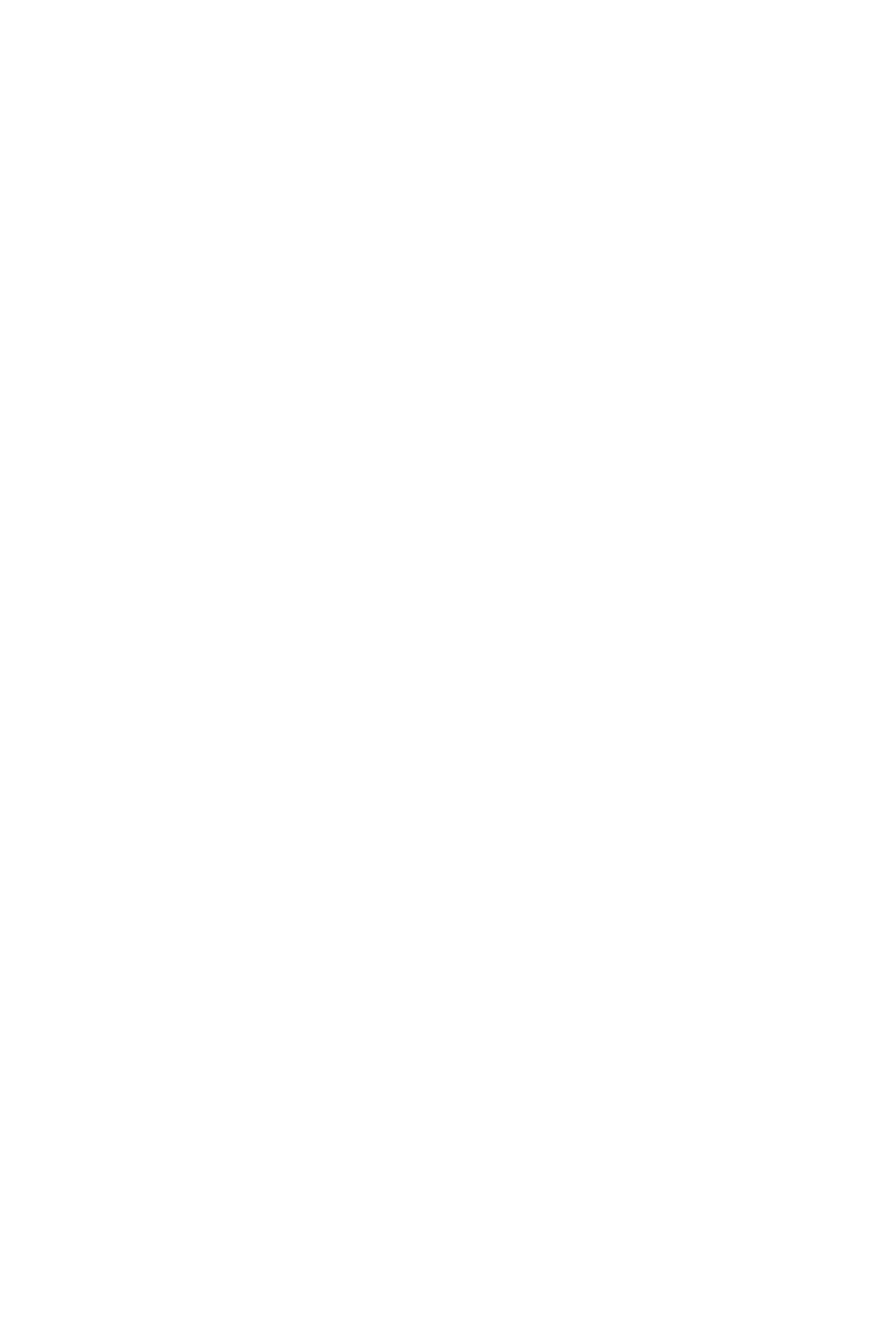
CALL CONTROL VECTOR
CCV Instructions
30 CallCenterWorX
ACD Features and Specifications
instruction. The remaining calls will not honor the SKIP instruction and will
process the next CCV step. Thus, the SKIP instruction acts as a filter to
distribute calls, on a percentage basis, between two consecutive CCV steps.
17. Split ETA > (Greater Than) / Split ETA < (Less Than)
This instruction allows CCV processing to be decided based on the Estimated
Time to Answer (ETA) for a specified split, as opposed to being based on the
ETA of a call in queue. It then compares that calculated Split ETA with a
specified number of seconds. If the greater than (>) or less than (<) comparison
is met, the next CCV step is processed. The next step is skipped if the
comparisons are not met. This allows the CCV to determine the ETA of a split
before queuing a call to the split, thus allowing the decision of whether or not
to queue a call, for example, to be determined by the current split traffic level.
18. Tally (Long and Short)*
Allows a Tally Code to be sent to the MIS system without the agent having to
manually press a “tally key”. To log Tally Codes from 1 to 4 digits in length use
the 1 “Tally Short” command from the choice list (F2). Longer Tally Codes, up
to 8 digits, may be also be registered. These require two adjacent steps in the
CCV and use the 2 “Tally Long” commands from the choice list. Tally Codes
registered directly from a CCV will be counted by the MIS system against the
CCV Tally DN programmed in the ACDSYS MAT command. This can be an
actual ACD position actively being used for calls or it can be an ACD position
simply set aside for the purpose of collecting these Tally Codes. In any event,
the position DN programmed for Tally Code registration must also be
programmed into ACDPSN for proper operation.
* Not supported by CallCenterWorX ACD 1.0
19. Transfer to PBX #n
This instruction transfers the call to the specified Transfer Index Number (1-9).
A Transfer Index Number is associated with a telephone number; the telephone
number can have a maximum of twenty-two digits. The telephone number can
be associated with an internal extension, an operator, a UCD group, voice mail,
an outside number via Least Cost Routing (LCR), or a system speed dial code.
This instruction removes the call from every queue in which it currently resides.
With the exception of transfers across CCIS, if the specified telephone number
is not busy, this instruction will complete the CCV call processing. If the
specified telephone number is busy, CCV processing will resume at the next
step following a two-second delay. If the transfer is across CCIS, this
instruction will complete the CCV processing whether the specified telephone
number is busy or not.
If the transfer is to a local UCD group with all members busy UCD queueing
will not take place even if the feature is enabled. The call will continue
processing the CCV in the case of an all-busy UCD group.
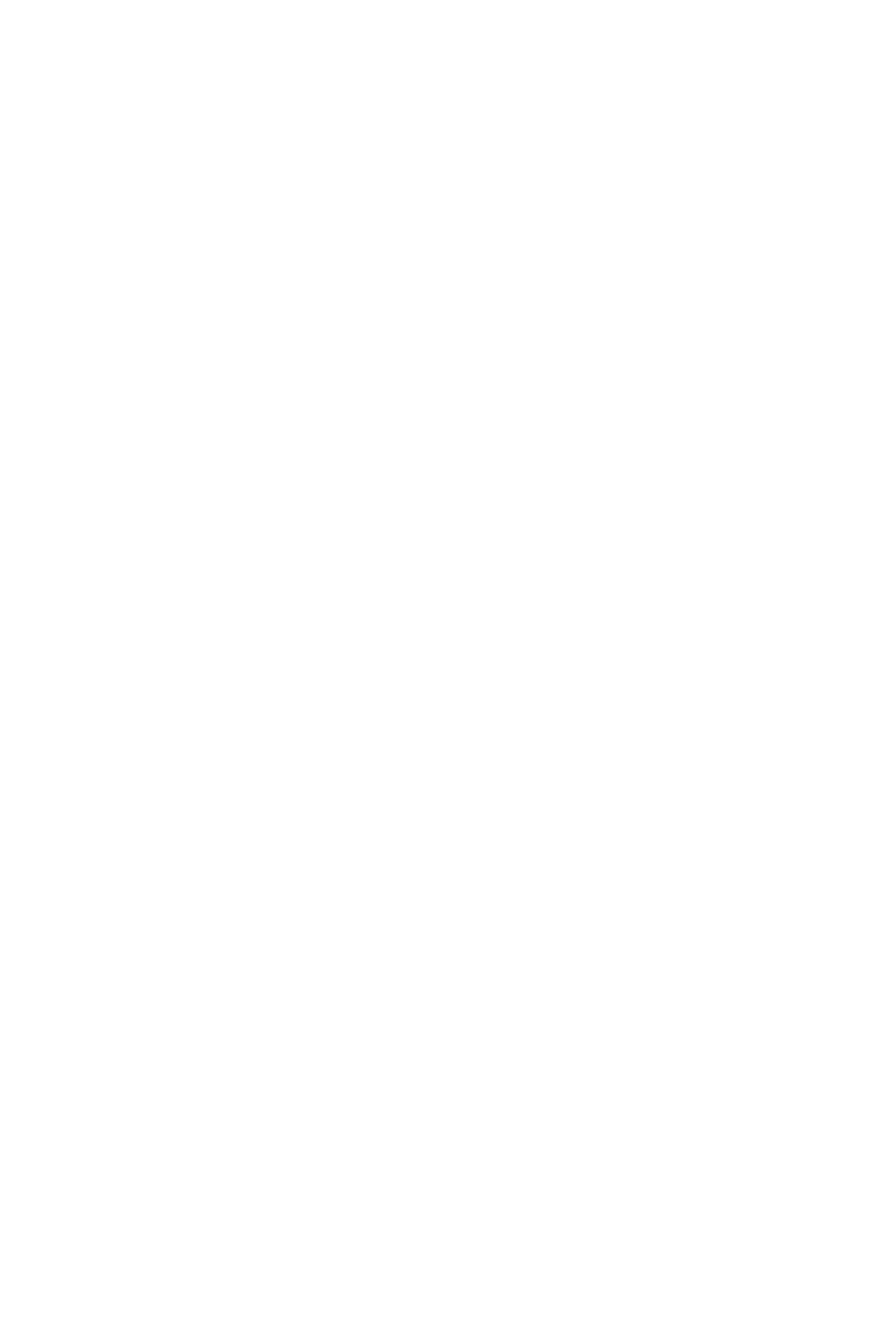
CALL CONTROL VECTOR
Operating Procedure
CallCenterWorX 31
ACD Features and Specifications
20. Up Priority #n
This instruction is used to change the current priority associated with a call to a
higher priority in all the splits where the call is currently queued.
The variable associated with the instruction is the amount by which to
increment the priority. If a call with a priority of “14” encounters the instruction
“Up Priority 4", the call's priority will change to “10”. A priority of “10” is four
levels higher than a priority of “14”.
Operating Procedure
The desired Call Control Vectors are created through ACD MAT assignments.
Service Conditions
1. The programming of CCVs is not examined by the ACD system. It is the
responsibility of the user to provide a logical sequence of instructions, which
produce the desired call handling, in every CCV.
2. An announcement is not guaranteed to be available from its beginning, when an
Announcement instruction is encountered. An additional Pause instruction may
need to be programmed in order to provide proper sequencing through the CCV.
Refer to “ANNOUNCEMENTS” on page 12 for additional information.
3. The If not Queued Goto or Busy instruction is applicable to DID & Tie type
trunks. In the case of ringdown trunks, ringback tone is controlled by the C.O.;
therefore, busy tone cannot be given to the caller.
4. A “Transfer To” step in the CCV may send a caller off to any number within the
number plan established for the PBX system. It is not feasible to describe the
exact operation of such a transfer to all possible numbers under all possible
conditions. Many of the cases are described below.
When the target is a UCD pilot number in the PBX:
• If a member of the UCD is available the call will be transferred.
• If there are no members available in the UCD the call remains in the ACD
side and continues the CCV with the step following the “Transfer To.”
• The call will not queue to the UCD group even if queuing in the UCD is
enabled.
If the overflow destination is an ordinary station:
• If the station at the overflow destination is a member station of a station
hunting group.:
• If transfer service is set for the station at the overflow destination.:
• When the station at the target is busy, the Transfer-To instruction may be
retried with a Goto instruction.
• When the station at the target is in make-busy state or lockout state, no trans-
fer takes place.

CALL CONTROL VECTOR
Service Conditions
32 CallCenterWorX
ACD Features and Specifications
If the overflow destination is an attendant console:
• Transfer is executed only when the attendant console group is in Day mode,
or when a night attendant console is provided and is in service during Night
mode.
• No transfer will take place when the attendant console group is in Night
mode and no night attendant console is provided.
If the transfer target is an external line:
• To designate the external line number for the overflow destination, an
abbreviated code for SPEED CALLING - SYSTEM is used.
• A maximum of 1000 abbreviated codes can be assigned for the ACD.
• For selecting external routes, LCR, LCRS, etc. can be used.
• When an overflow has encountered all external trunks busy, it may be
retried with a Goto instruction.
• When an overflow has encountered all senders busy, it may be retried with
a Goto instruction.
• Once an ACD call has been connected to an external trunk, it may not be
distributed to agent positions at the overflow origination side even if the
destination distant office happens to be busy.
• Tandem connections which release on both the incoming route and the out-
going route cannot be supervised and should be restricted by means of
System Data programming.
A Transfer To step will not be executed if it is programmed directly after an
announcement step. A Pause step, or the length of the previous announcement
step, must be programmed after the Announcement.
A Transfer To step will not be executed if the PBX destination station is
programmed as Timing Start in Command 20 (CM20).
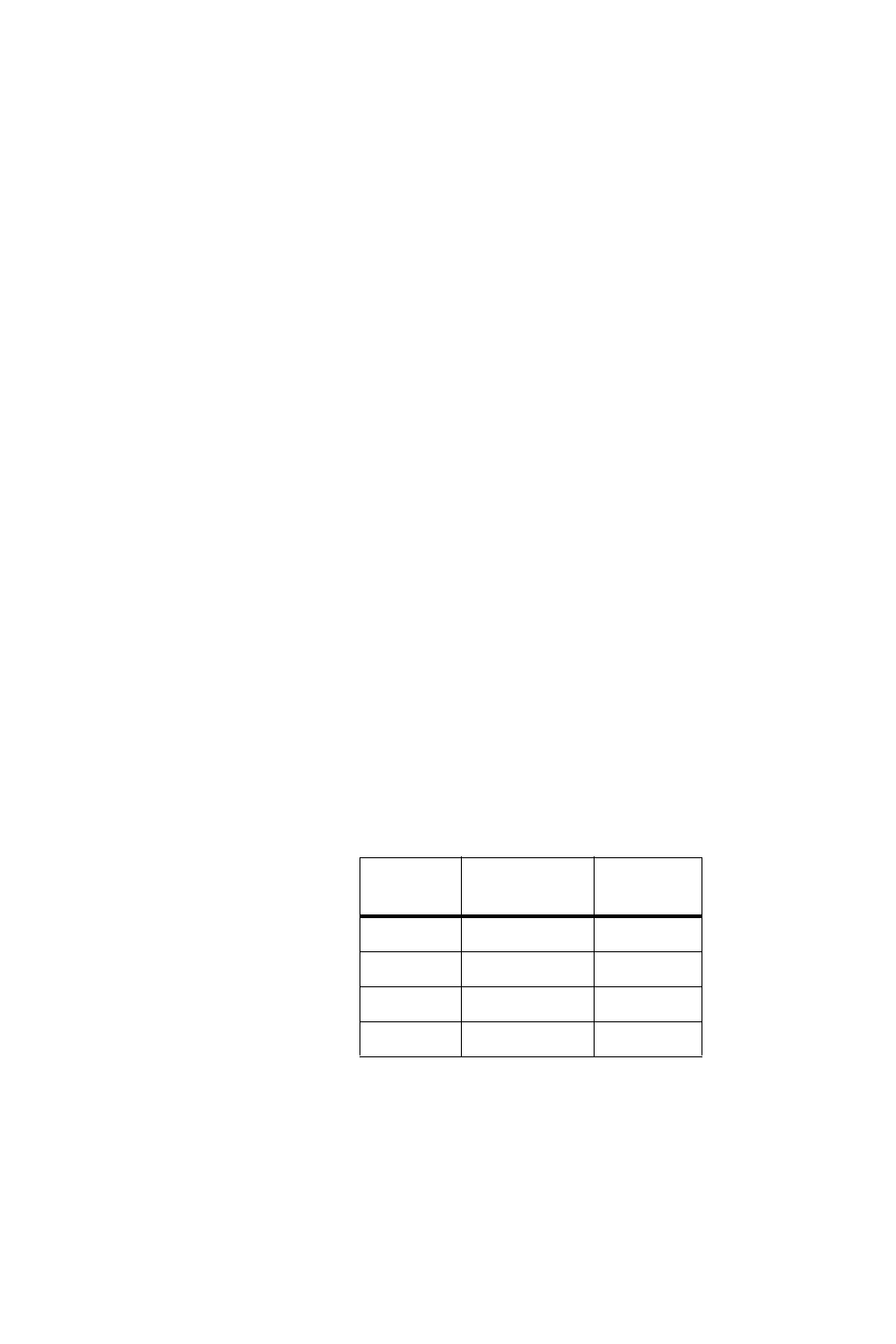
CALL DISTRIBUTION TO AGENTS
General Description
CallCenterWorX 33
ACD Features and Specifications
CALL DISTRIBUTION TO AGENTS
General Description
ACD calls are automatically distributed among the agents in a split such that when
an agent becomes available, the longest waiting call with the highest priority in the
queue is assigned to that agent. Refer to “PRIORITY QUEUING” on pag e88 and
“QUEUING - ACD” on page89 for additional information.
During periods when more than one agent is available and there are no calls in the
queue, the first incoming ACD call is assigned, based on a two-level algorithm, to
an agent.
Agent preferences
The first level of the algorithm seeks the agent who has the highest preference level
specified for the split. An agent who is servicing a single split is considered to have
the highest possible preference level (“1”) specified for the split. An agent who is
servicing multiple splits can have a preference level ranging from “1” (highest) to
“4” (lowest) specified for the split. The preference levels for an agent who is
servicing multiple splits are set in the ACD database. Refer to the description of the
“MULTI-SPLIT AGENT” on page72 for more details.
Longest available agent
The second level of the algorithm seeks the agent who has been waiting to service
an incoming ACD call (in Ready mode) for the longest period of time.
The following example illustrates the operation of the two-level algorithm.
The first incoming ACD call will be sent to Barbara. The first level of the algorithm
removes Allan and Denise from consideration since their respective preference
levels are lower than the preference level that Barbara and Charles have in common.
The second level of the algorithm removes Charles from consideration since
Charles has been waiting to service an incoming ACD call (in Ready mode) for a
shorter period of time than Barbara.
Table 4: Agent Preference Example
Agent
Name Preference
Level Waiting
Time
Allan 3 55 seconds
Barbara 1 30 seconds
Charles 1 25 seconds
Denise 2 40 seconds
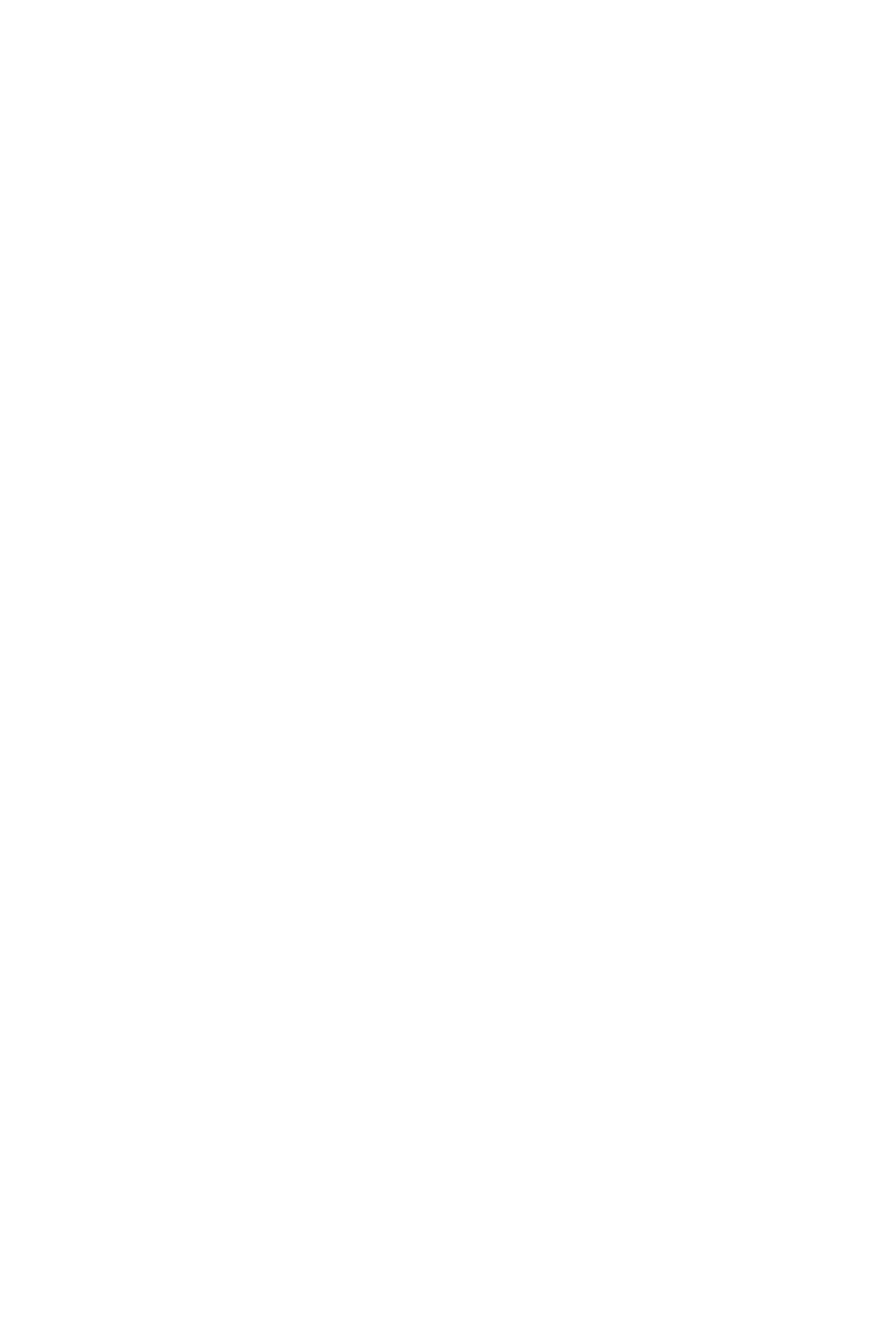
CALL DISTRIBUTION TO AGENTS
Operating Procedure
34 CallCenterWorX
ACD Features and Specifications
Only incoming ACD calls directed to pilot numbers or personal pilot numbers, and
other calls generated within the ACD processor (such as Assist and Emergency
calls) may be connected to agents' ACD lines. For proper operation of the ACD,
direct calls to an agent's ACD line from stations, DIDs, Tie trunks, CCIS trunks,
attendants or any other method (such as call forwarding to agents' ACD lines) are
not permitted and must be restricted by the proper programming of the PBX
database.
Operating Procedure
No agents available:
1. An incoming ACD call is queued.
2. An agent becomes available.
3. The longest waiting ACD call in the queue with the highest priority is assigned
to that agent.
Agents available:
1. There are no incoming ACD calls.
2. Agents are queued as they become available.
3. An incoming ACD call arrives.
4. The ACD call is assigned to the agent who has the highest preference level, and
who, among those agents with the same preference level, has been waiting to
service an incoming ACD call (in Ready mode) for the longest period of time.
Service Conditions
1. When calls are waiting in queue, all calls of a higher priority will be answered
(in their order of arrival) before calls of a lower priority, regardless of how long
a lower-priority call has been waiting.
2. Upon receiving a call, an agent may transfer the call to any destination allowed
under normal transfer conditions. When transferring to a CALL PARK location,
the agent will hear only a short burst of Service Set Tone.
3. Do Not Disturb (DND) Key
The DND Key may have undesirable side effects if utilized at an agent’s ACD
position. For example: an agent position left in Ready mode but with the DND
feature set for the position’s PBX line (myline) will still receive an ACD call (as
a result of the Ready mode) but the position will not ring (as a result of the DND
feature being set). It is up to the ACD user to understand and accept all potential
side effects of using the DND key at an ACD position.
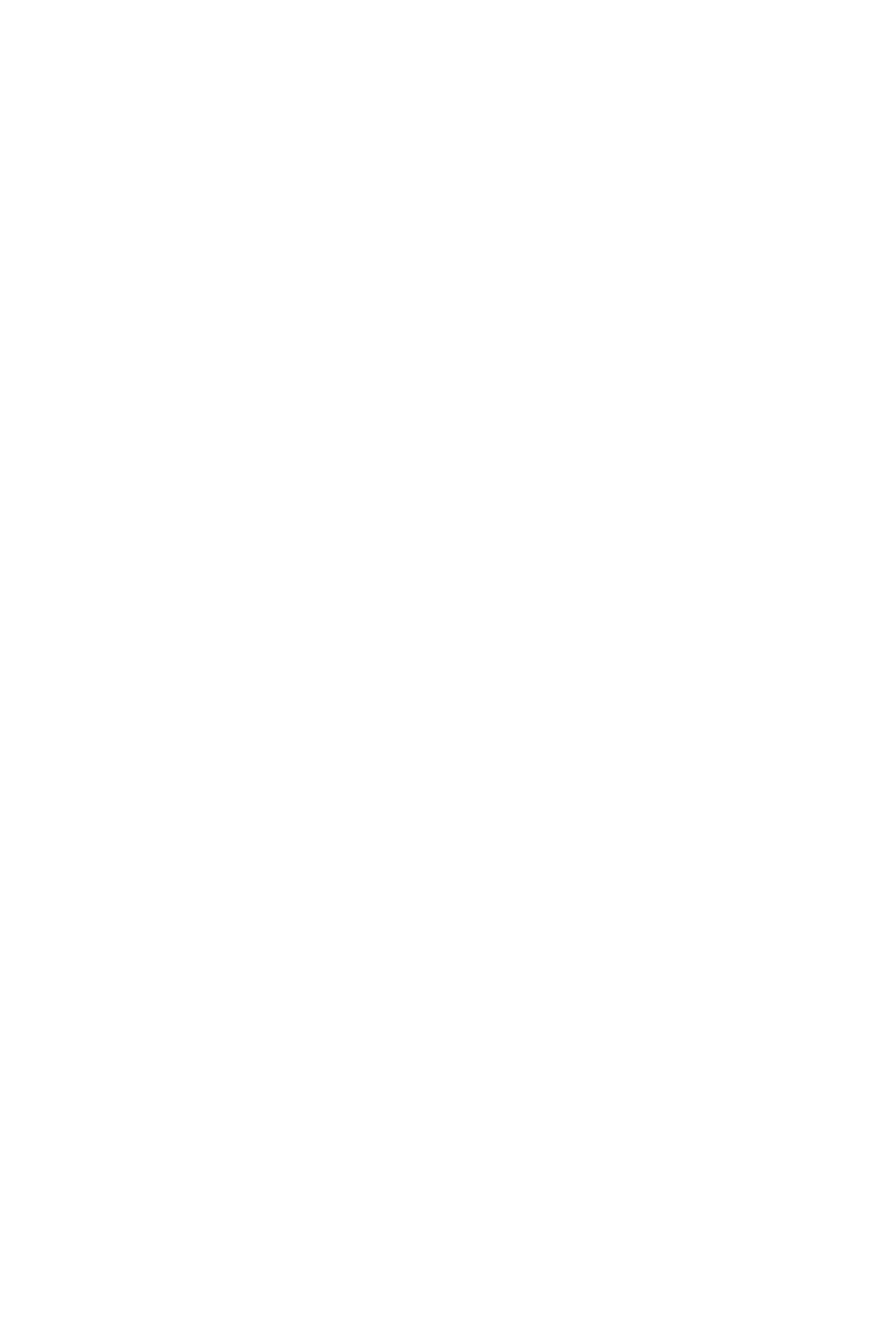
CALL FORWARDING - SPLIT
General Description
CallCenterWorX 35
ACD Features and Specifications
CALL FORWARDING - SPLIT
General Description
This feature provides alternate routing for calls destined for a particular split. When
split call forwarding is in effect and a call attempts to queue for that split, the call is
routed to a pilot number instead of being queued. At this point, the call is handled
by the Call Control Vector (CCV) associated with the new pilot number.
Operating Procedures
To forward a call:
1. The agent or supervisor presses the NIGHT key while logged onto the ACD.
ENTER NIGHT / FWD? is displayed.
2. Enter the digit 0, a pilot number, and #.
The split goes into call forwarding, incoming calls are routed to the call
forwarding number entered, and the NIGHT lamp flashes at all the positions in
the split.
To cancel a Call Forwarding:
1. Press the NIGHT key again.
EXIT FWD? is displayed at the position
2. The agent or supervisor enters 1# to confirm.
The split exits split call forwarding and the NIGHT lamp is extinguished at all
the positions in the split.
Service Conditions
1. Only pilot numbers may be used as the split call forwarding destination.
2. The pilot number used for split call forwarding may not contain a “*” or a “#”.
3. The pilot number for split call forwarding may invoke either a Week Schedule
or a CCV.
4. The MIS is not informed when split call forwarding is activated.
5. When a split enters Night mode automatically using the MIS, split call
forwarding is canceled.
6. When a call attempts to queue to a split using a Queue to Split instruction in a
CCV and the split has call forwarding activated, the new pilot number routing
for the split is only followed if the split is the primary split for the call. If the split
is a secondary split, the Queue to Split instruction is ignored. A primary split is
the split specified in the first queuing instruction in a CCV. Splits specified in
subsequent queuing instructions in the CCV are referred to as secondary splits.

CALL FORWARDING - SPLIT
Service Conditions
36 CallCenterWorX
ACD Features and Specifications
7. When a call attempts to queue to a split using the Conditional Queue to Split
instruction in a CCV and the split has call forwarding activated, the Conditional
Queue to Split instruction is ignored.
8. When alternate routing is required by a split, night service may be used to
provide a more strategic choice of pilot numbers used for the new routing (see
“NIGHT SERVICE - ACD” on page 81 for additional information).
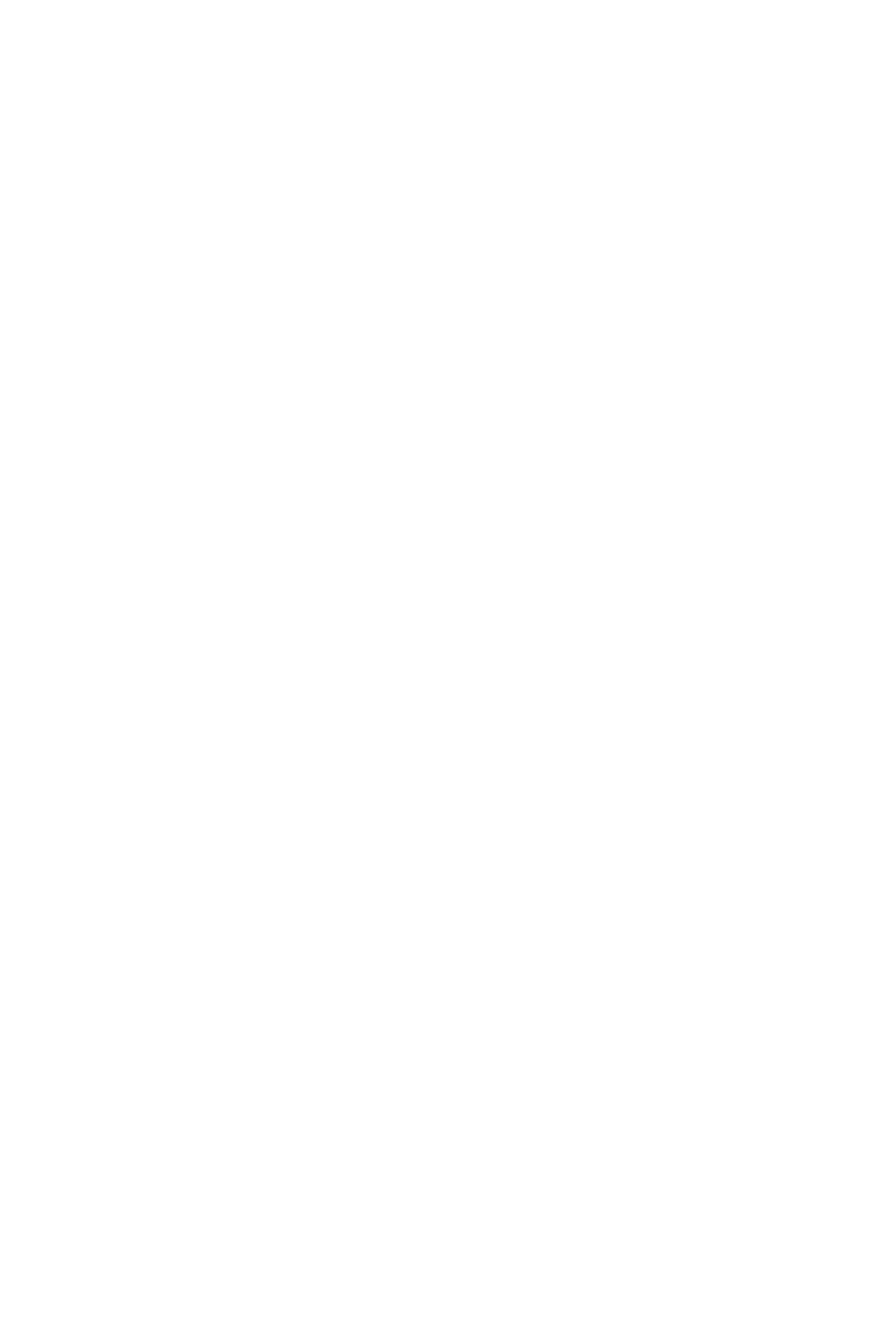
CALL RECOVER
General Description
CallCenterWorX 37
ACD Features and Specifications
CALL RECOVER
General Description
The call recover feature allows an ACD call to ring at an ACD position for a
programmed length of time and if unanswered the call will be directed to another
available agent or replaced in all of the queues it was originally in at the highest
possible priority. If the call is requeued it will be the highest possible priority and
will be answered by the next available agent.
Operating Procedure
1. An incoming ACD call rings at an agent’s position. The agent is either
unavailable to answer the call or chooses to not answer the call.
2. When the “Call Recover” timer expires the call is removed from the agent’s
position. The agent’s position is placed in a “Penalty Work” mode and the
display will show CALL RECOVERED until a key is pressed.
3. The caller will be immediately directed to another available agent if one exists.
4. If there are no available agents the call will be replaced in all of the queues it was
originally queued to at the highest possible priority. The call will also continue
to process the CCV beginning with the step where it left off.
5. The call will be assigned to the next available agent.
Service Conditions
1. The time used for the Time In Queue display when the call is assigned for the
second time will be the cumulative time starting when the call first arrived at the
ACD.
2. If a recovered call had been directed via the agent’s personal queue the call will
be redirected according to the Forward / Full CCV programmed for the agent’s
logon ID.
3. When a call is recovered and placed back in queue the caller hears hold tone
source as provided by the PBX as determined by Command.48 (CM48 Y=0).
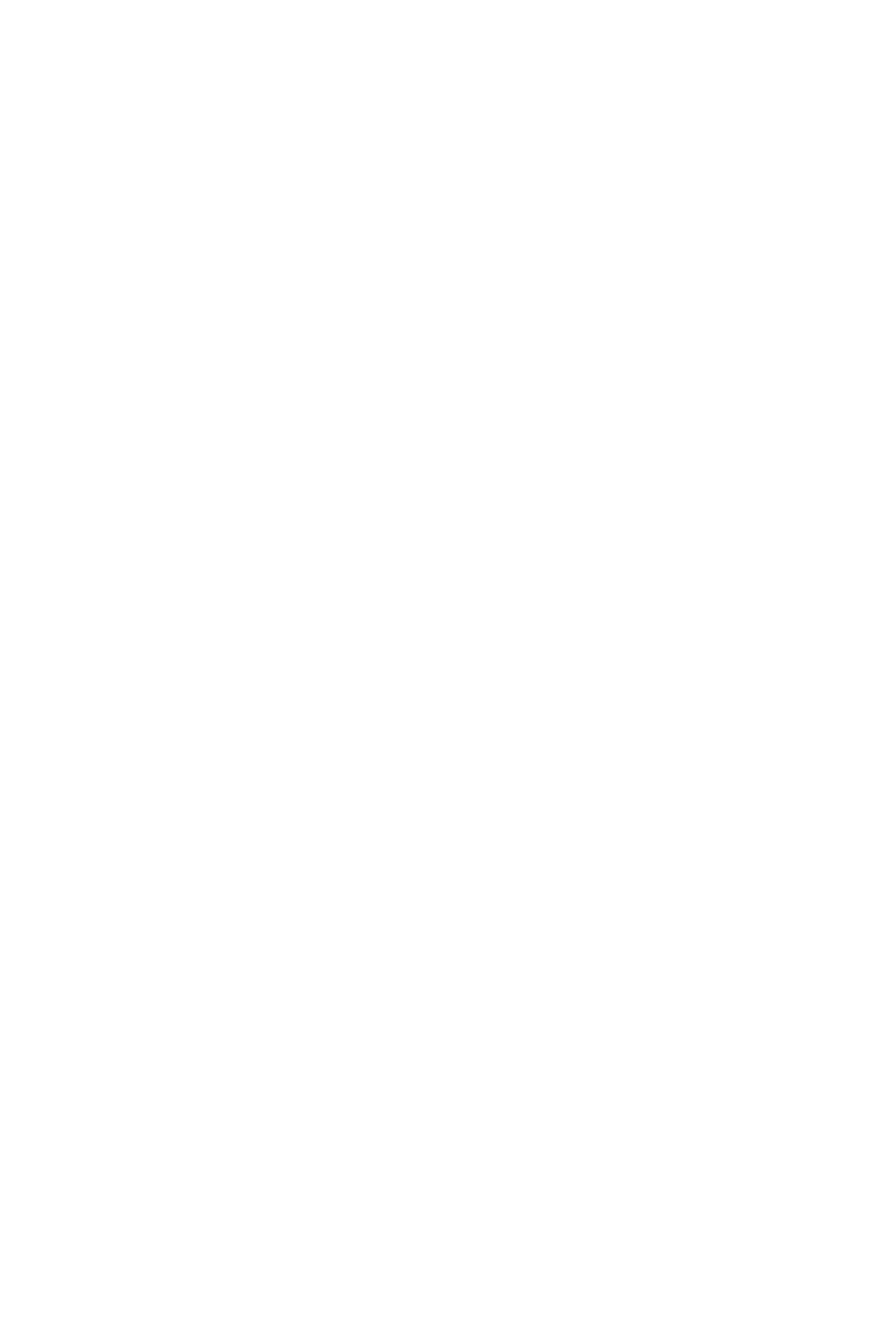
CALL TRANSFER TO SPLIT QUEUE
General Description
38 CallCenterWorX
ACD Features and Specifications
CALL TRANSFER TO SPLIT QUEUE
General Description
This feature allows calls to be transferred by agents or supervisors, PBX station
users, or attendants to splits in the ACD system. The transferred call will be
connected to an available agent or the call will be queued, if agents are not
available.The transferring party is allowed to remain on the line until the agent
answers (screened transfer) or may complete the transfer while still in queue or
while ringing the agent (blind transfer).
Operating Procedure
From a PBX station:
1. The PBX station user transfers the calling party to the ACD by dialing a pilot
number.
2. A Call Control Vector (CCV) associated with the pilot number is processed and
the transferred call may be queued to a split.
3. The PBX transferring station processes the CCV until an agent answers, the
PBX station finishes the transfer, or the party being transferred disconnects. All
announcement connections indicated in the CCV are skipped over in the case of
a transferred call. The PBX transferring party hears only ringback, while
transferring, until an agent answers.
4. The transferring station user may either disconnect, completing the transfer, or
may press the TRANSFER key again, aborting the transfer. Attempts to
conference at this point will be ignored.
5. If the transferring station disconnects and completes the transfer, the calling
party will then begin processing the remainder of the CCV, including
announcements.
From an ACD agent's or supervisor's position:
1. The agent or supervisor presses their TRANSFER key while on an ACD call or
a PBX call and transfers to the ACD by dialing a pilot number.
2. A CCV associated with the pilot number is processed and the transferred call
may be queued to a split.
3. The agent processes the CCV until another agent answers, the agent finishes the
transfer, or the transferred party disconnects. All announcement connection
instructions in the CCV are skipped over. Ringback Tone (RBT) is provided to
the transferring agent until another agent answers.
4. The transferring agent may either disconnect (completing the transfer), or may
press the TRANSFER key again, aborting the transfer. Attempts to conference at
this point will be ignored.
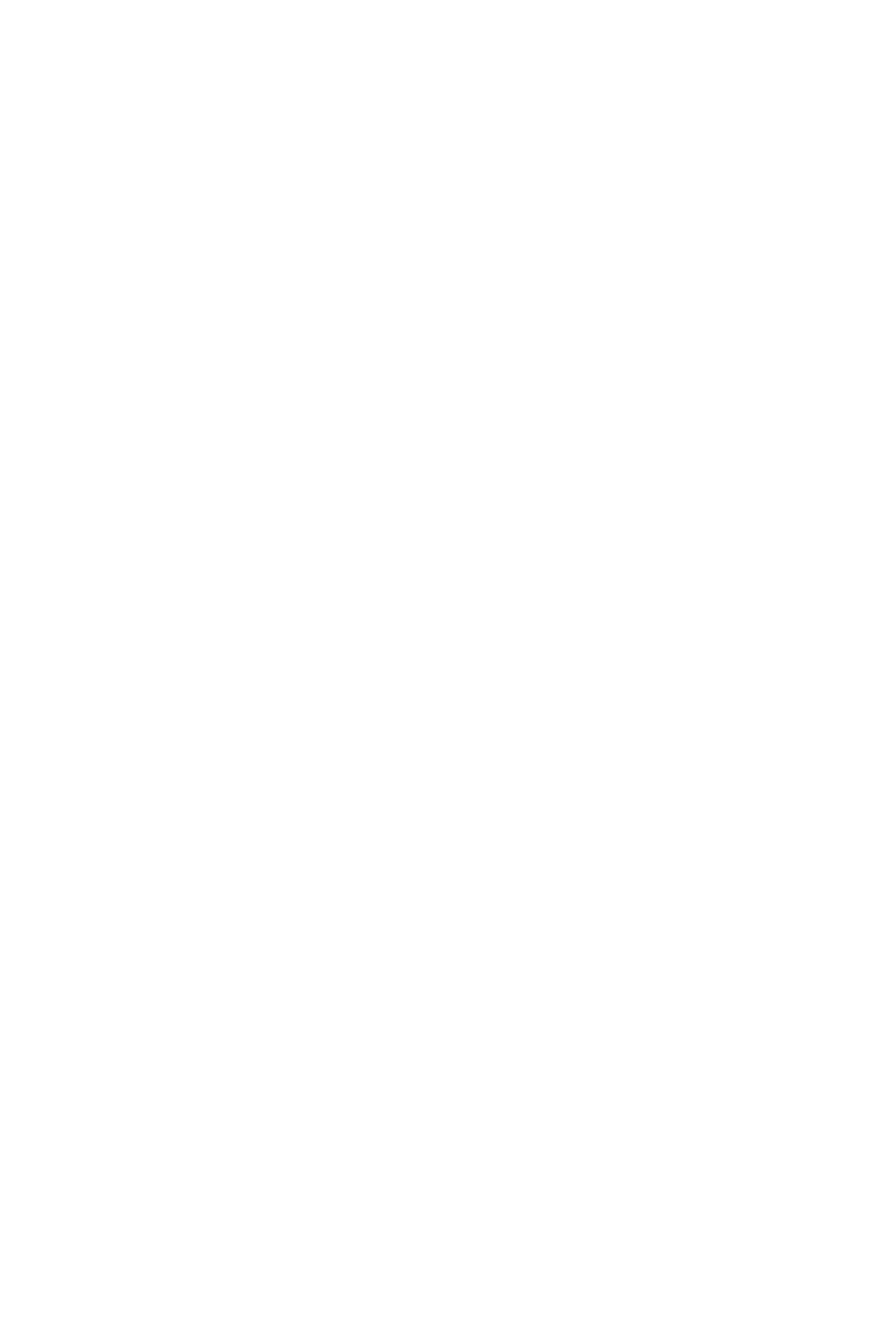
CALL TRANSFER TO SPLIT QUEUE
Service Conditions
CallCenterWorX 39
ACD Features and Specifications
5. If the transferring agent disconnects and completes the transfer, the calling party
will begin processing the remainder of the CCV, including announcements.
From an attendant console:
1. The attendant transfers the calling party to the ACD by dialing a pilot number.
2. Busy Tone is provided to the attendant. At this point the attendant may either
complete or cancel the transfer. If the attendant completes the transfer, the
transferred party will begin processing the CCV, including all announcements.
Note that except for transfers across CCIS, no CCV processing is done while the
attendant listens to Busy Tone. The attendant must complete the transfer before
CCV processing takes effect. For attendant transfers across CCIS, CCV
processing will begin when the attendant first receives Busy Tone.
Service Conditions
1. Any calling party, except attendants, may be transferred into a split queue.
2. For attendant transfers to a split queue across CCIS, CCV processing will begin
when the attendant first receives RBT. However, for non-CCIS attendant
transfers to a split queue, CCV processing will begin only after the attendant
completes the transfer.
3. Except for calls across CCIS, attendants are only allowed to transfer calls to
pilot numbers. They may not call pilot numbers directly. If an attendant dials a
pilot number directly, the call is ignored and the attendant will hear RBT
indefinitely.
4. If an attendant dials a pilot number directly across CCIS, the call will be treated
as a normal trunk call.
5. If an agent or PBX station user transfers a call to a split queue and hangs up
before the agent at the destination answers, recall does not occur when the don't
answer timer expires.
6. In a call transfer to a split queue, overflow service is provided to calls placed in
queue.
7. When transferring a call to an ACD pilot number that terminates to an ACD
split, if there is no pause step programmed before the primary Queue to step, the
transferred party will not hear any announcements in the CCV index. However,
if there is a pause step previous to the Queue to step, the transferring party must
release the caller before the pause timer expires to enable the transferred party to
hear the announcements. If the pause timer expires during a transfer, the
transferred party will not hear the announcements.
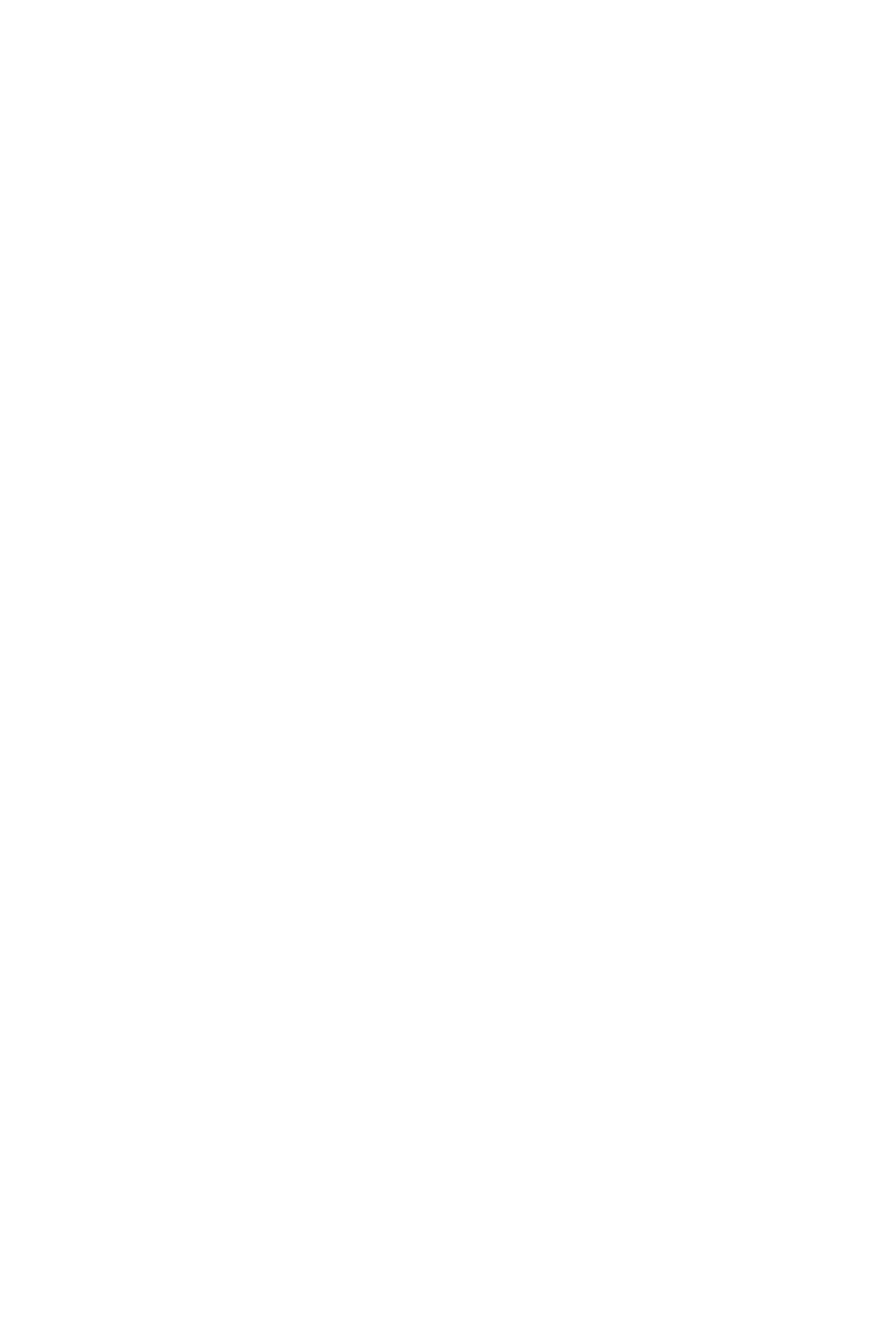
CALL WAITING INDICATION
General Description
40 CallCenterWorX
ACD Features and Specifications
CALL WAITING INDICATION
General Description
This feature provides visual indication of a split's current queue depth by the use of
the CW lamp (Call Waiting) and the position's display. The CW lamp is always
operative but only provides an approximate indication of the queue depth. The
position’s display can show the current queue depth precisely but the display is
provided periodically as the agent processes calls. An optional Call Waiting Key
may be programmed to generate a display of the current queue depth.
Operating Procedure
1. When the number of ACD calls in a split's queue is greater than or equal to the
call-waiting-on threshold, the CW lamp is turned on.
2. When the number of ACD calls in the split's queue is greater than or equal to the
call-waiting-flash threshold, the CW lamp flashes. A database setting can enable
a chime to sound at positions in the WORK mode when the lamp comes on or
begins flashing.
3. When an ACD agent or supervisor is assigned a new call or goes into Work
mode, the number of calls waiting in the split's queue displays on their position.
For example, QUEUE DEPTH: 5 will be displayed if five calls are in the queue.
4. When an agent or supervisor presses the LOGON key while engaged in a call, the
calling party identification of the original incoming ACD call (trunk calls only)
is displayed followed by the number of calls waiting in the split queue. For
example, NATIONAL 17 followed by QUEUE DEPTH: 5.
5. For an on-demand display of the current queue depth and longest waiting caller
the agent may press the Call Waiting Key while in any mode.
Service Conditions
1. The CW lamp may be somewhat delayed and is not intended to depict
instantaneous queue status.
2. Queue depth is only displayed on an agent's position when there are calls
waiting in the split queue.
3. Split data must be set for the desired threshold of calls in queue required to make
the CW lamp illuminate or flash to indicate call thresholds have been exceeded.
4. You must have the proper versions of the DLC line card to receive a “call
waiting indication.”
5. Agents and supervisor positions in the “Vacant” mode will only have call
waiting indication if they are programmed in ACDPSN as split specific.
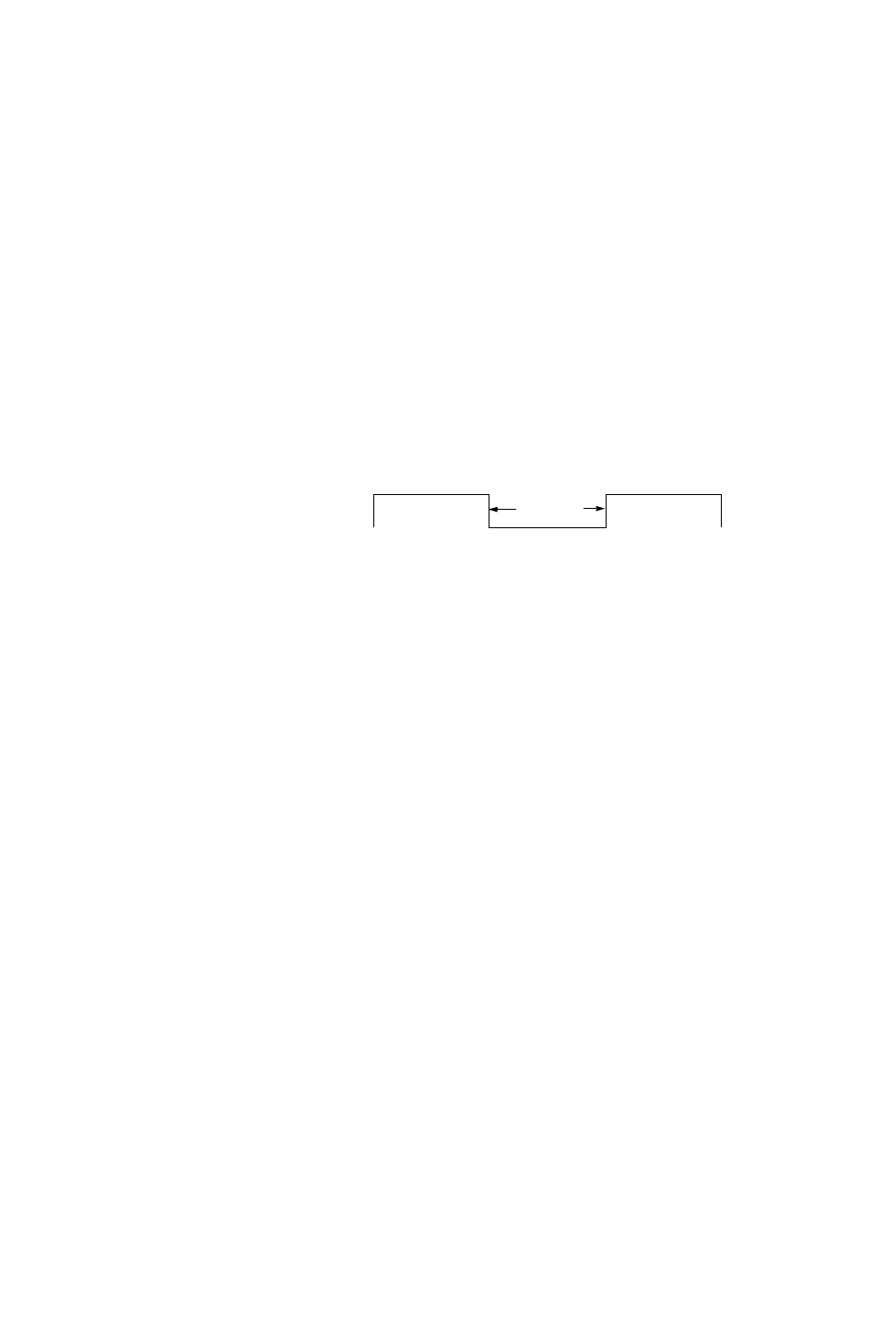
CALL WAITING LAMP WITH CHIME
General Description
CallCenterWorX 41
ACD Features and Specifications
CALL WAITING LAMP WITH CHIME
General Description
An optional chime is available, on a split-wide basis, as a companion audio signal
to the visual signals offered by the CW lamp (Call Waiting). The CW lamp can be
programmed to light or flash when a given quantity of calls reside in a split queue.
There are separate thresholds for lighting the lamp and for flashing the lamp. Refer
to “CALL WAITING INDICATION” on page40 for related information. If the
chime is selected, the chime will sound at each agent position which is in the Work
mode at the time the CW lamp is lit, and at the time the CW lamp begins to flash.
The chime is composed of two half-second beeps, which are separated by a half-
second of silence.
Operating Procedure
The use of the chime is indicated through an ACD MAT command. The command
data is on a split-wide basis.
Service Conditions
1. The chime will sound only at a position where the agent is in Work mode.
2. The volume of the chime is controlled by the ringer volume switch on the Dterm
instrument.
780 Hz. tone
silence
780 Hz. tone
0.5 sec.
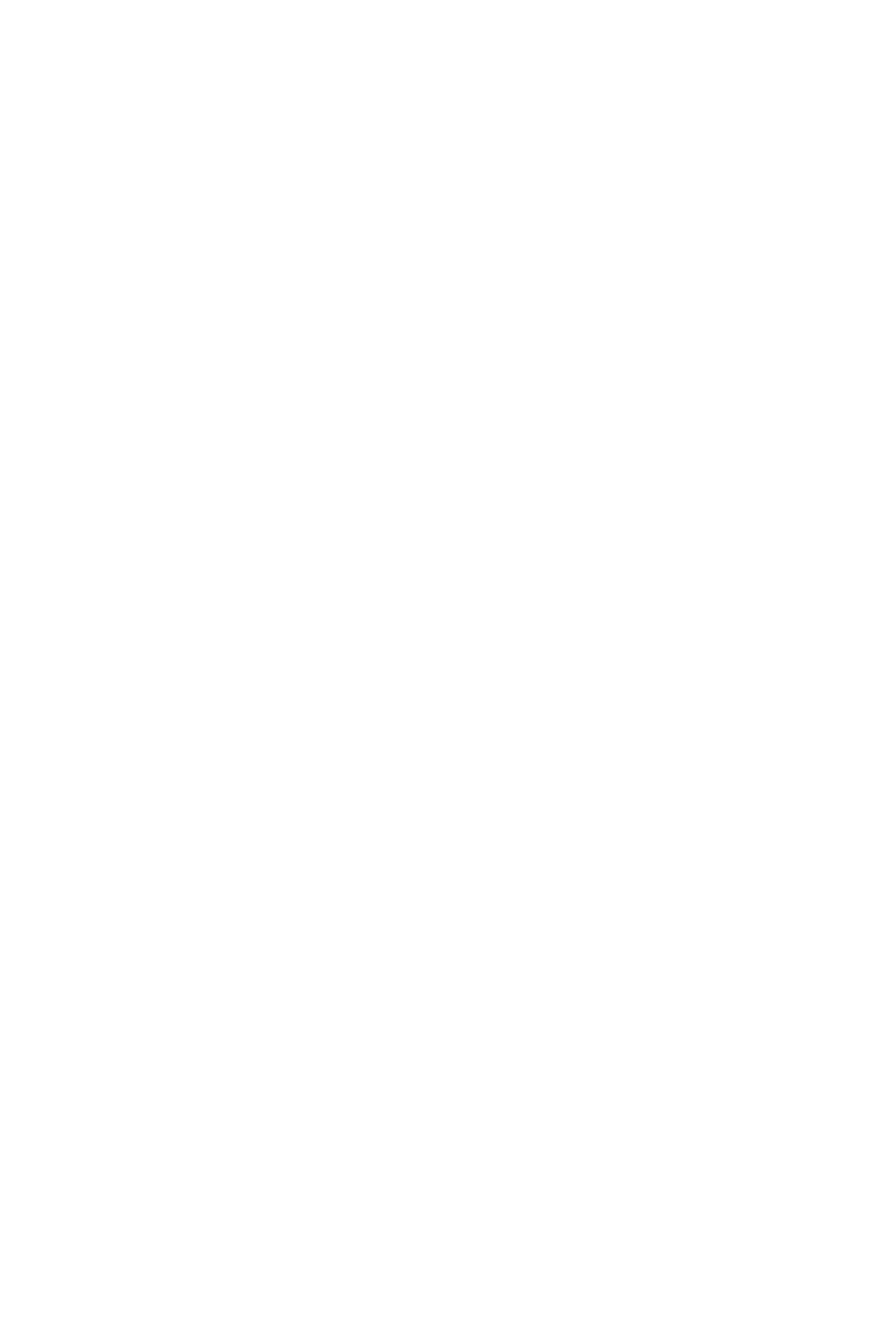
CALLING PARTY IDENTIFICATION
General Description
42 CallCenterWorX
ACD Features and Specifications
CALLING PARTY IDENTIFICATION
General Description
This feature allows calling party information to be displayed on the LCD of the
Dterm, when an incoming call is assigned to an ACD agent. The format of the
calling party information follows:
1. Incoming Trunk and Circuit Information:
A unique eight-character name for an incoming trunk group along with the
trunk circuit number within the group can be displayed. This name is
programmed using the ACDTG ACD MAT command. This display is
commonly used for ringdown trunks. For example, NATIONAL 7.
2. Called Number Identification: DNIS
When an incoming trunk calls a particular pilot number, a name associated with
the pilot number can be displayed instead of the eight-character name of the
incoming trunk group and the trunk circuit number. The displayed name is
programmed in the Name field of the ACDPLT ACD MAT command. This
display is commonly used for DID trunks. For example, SALES DEPT.
3. Internal Directory Number:
The internal directory number (up to five digits) assigned to the circuit can be
displayed. This display is used for PBX stations calling into the ACD. For
example, 70626.
4. Overflow Connections:
When a non-transferred call is assigned to an agent in a secondary split, an
overflow message is displayed before the calling party identification indicating
that this call is not being assigned to an agent in the split for which it was first
queued. For example, OVF SHIPPING.
If the call has overflowed from an agent's personal queue, the display will
identify the call as such and will show the name of the called agent; for example,
PRS OVF FRED. Refer to “AGENT PERSONAL QUEUE” on page 7 for related
information.
5. Transfer Connections:
When a call being transferred by one agent is answered by another agent, an
indication of who is transferring the call is displayed. For example, XFR
JONATHAN.
6. Talking notification:
While an agent is engaged in a call, the Calling Party Identification of the
original incoming ACD call, along with the number of calls waiting in the split
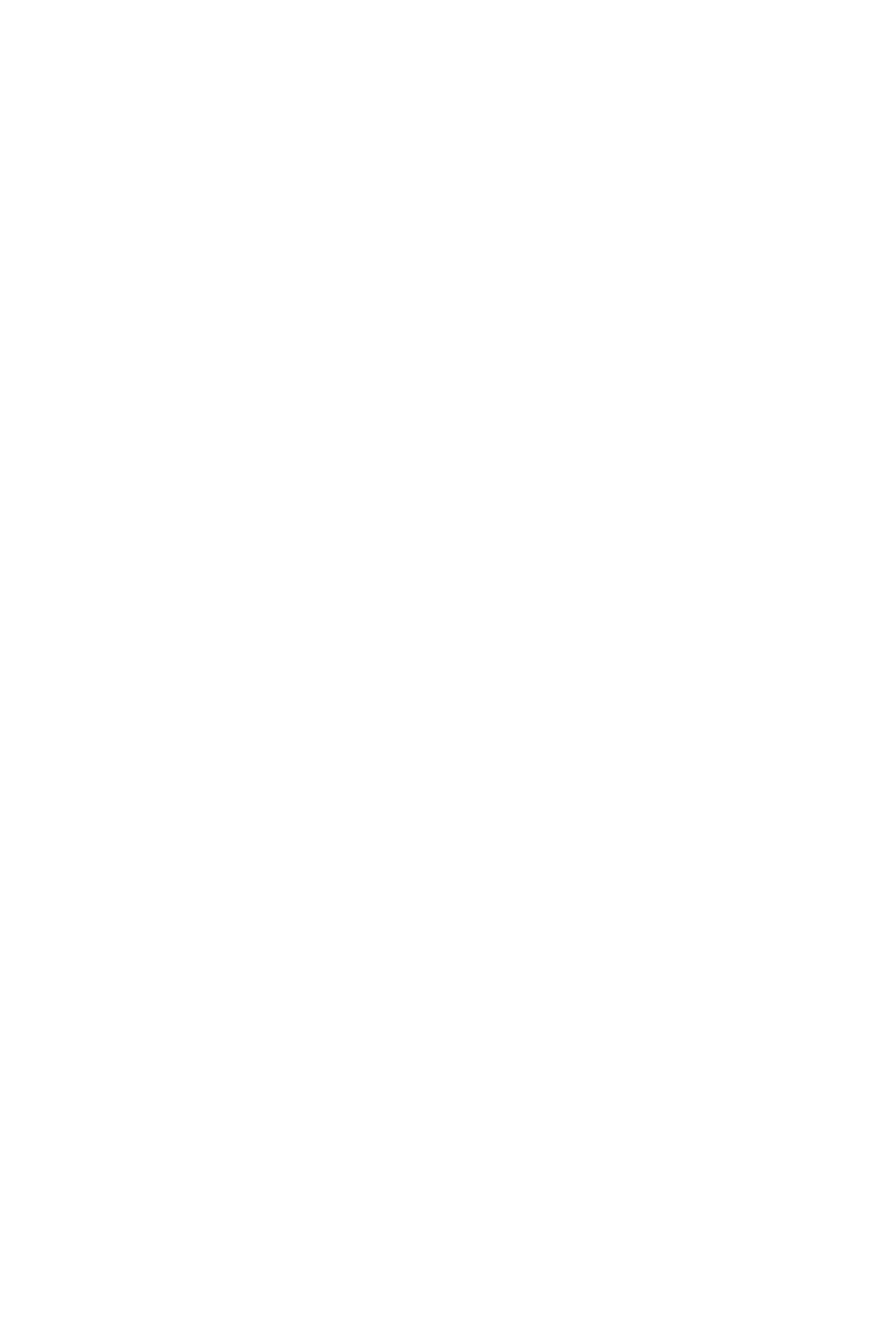
CALLING PARTY IDENTIFICATION
Operating Procedure
CallCenterWorX 43
ACD Features and Specifications
queue, can be displayed by pressing the LOGON key. For example,
NATIONAL 17 is displayed prior to SHIPPING: 5.
A display showing the amount of time in queue is provided to the agent position
when a call is assigned (ringing) and again when the call is answered. For
example, TIME IN Q: 9:17. The time shown is computed as the elapsed time since
the caller entered the ACD system and when it is answered (or started ringing).
7. If an incoming ACD call enters the system through a pilot number and the
receiving agent uses a pilot number to transfer the call to an agent in another
split, the transferred call will be identified by the ID associated with the latter
pilot number. If an ID is not associated with the latter pilot number, the call will
be identified by the ID associated with the original pilot number. For example,
an agent in Split A receives a call via a pilot number with an associated ID of
“SERVICE”, resulting in SERVICE being displayed at the agent's position. The
agent uses a pilot number to transfer the call to Split B. Split B has an associated
ID of “PARTS”. The agent who receives the transferred call in Split B will have
PARTS displayed at their position. If an ID was not associated with the pilot
number applied in the transfer, the agent in Split B will have SERVICE displayed
at their position. Refer to “PILOT NUMBERS” on page 87 for related
information.
Operating Procedure
1. This feature is assigned through ACDPLT MAT command.
Service Conditions
1. Called number ID (DNIS) display takes precedence over Incoming Trunk and
Circuit Information when both are programmed.
2. If no special Calling Party Identification is chosen for a particular trunk, the
PBX default is displayed.
3. Names displayed may be limited to seven alphanumeric characters to support
certain display formats.
4. The character display data for C.O. Line / Tie Line calls can be assigned on the
basis of each trunk route.
5. The character display data for this service is assigned from the ACD MAT.
6. The Calling Party Identification is displayed, by default, for only four seconds;
then, the default PBX display is shown. The default settings can be modified
using the “connection display” feature.

CONNECTION DISPLAYS
General Description
44 CallCenterWorX
ACD Features and Specifications
CONNECTION DISPLAYS
General Description
This feature allows each agent to specify the exact sequence of displays to be
delivered to the LCD display at the time of an incoming ACD call connection.
There are several displays available providing a variety of information pertaining to
the call being connected. Different styles of operation give rise to different needs
regarding what information is presented first. Now each agent can specify how
much information they want and in what order.
The setup for the custom connection displays is controlled by each agent through
the entry of a special Tally-Oh code designed for this purpose. By entering the
proper codes and durations the agent can customize the sequence and timing of the
displays they will receive when an incoming ACD call commences ringing at the
agent position and when the agent answers the call. Only one sequence is specified
and the same set of displays will be generated at time of ringing and answer.
The following table indicates which displays can be selected and the Display ID
Code for each:
A maximum of 5 displays may be selected. A duration from 3 to 9 seconds is
assigned to each display and is specified using the setup Tally-Oh code. As an
option, the final display can be set to display for the remainder of the ACD call by
entering a time of 0 seconds. A Tally-Oh code exists which can reset the permanent
display and allow the standard conversation timer to display.
Three Tally-Oh codes have been added to support the Connection Displays feature.
These codes are available to all ACD agent positions and cannot be restricted. The
Connection Display sequence and timing is stored on a per-agent-logon ID basis
and will be retained from one logon session to the next as long as a Personal
Table 5: Connection Display Codes
Display
ID Code Display Description
3 Time in queue (merged display)
4 Time in queue (stand-alone display)
5 Pilot number text (gate ID)
6 ANI digits received
7 Customer entered digits (via IVR)
8 Answering split name
9 Current queue depth and longest call time
10 unused
11 No displays sent during call connection
12 - 29 reserved
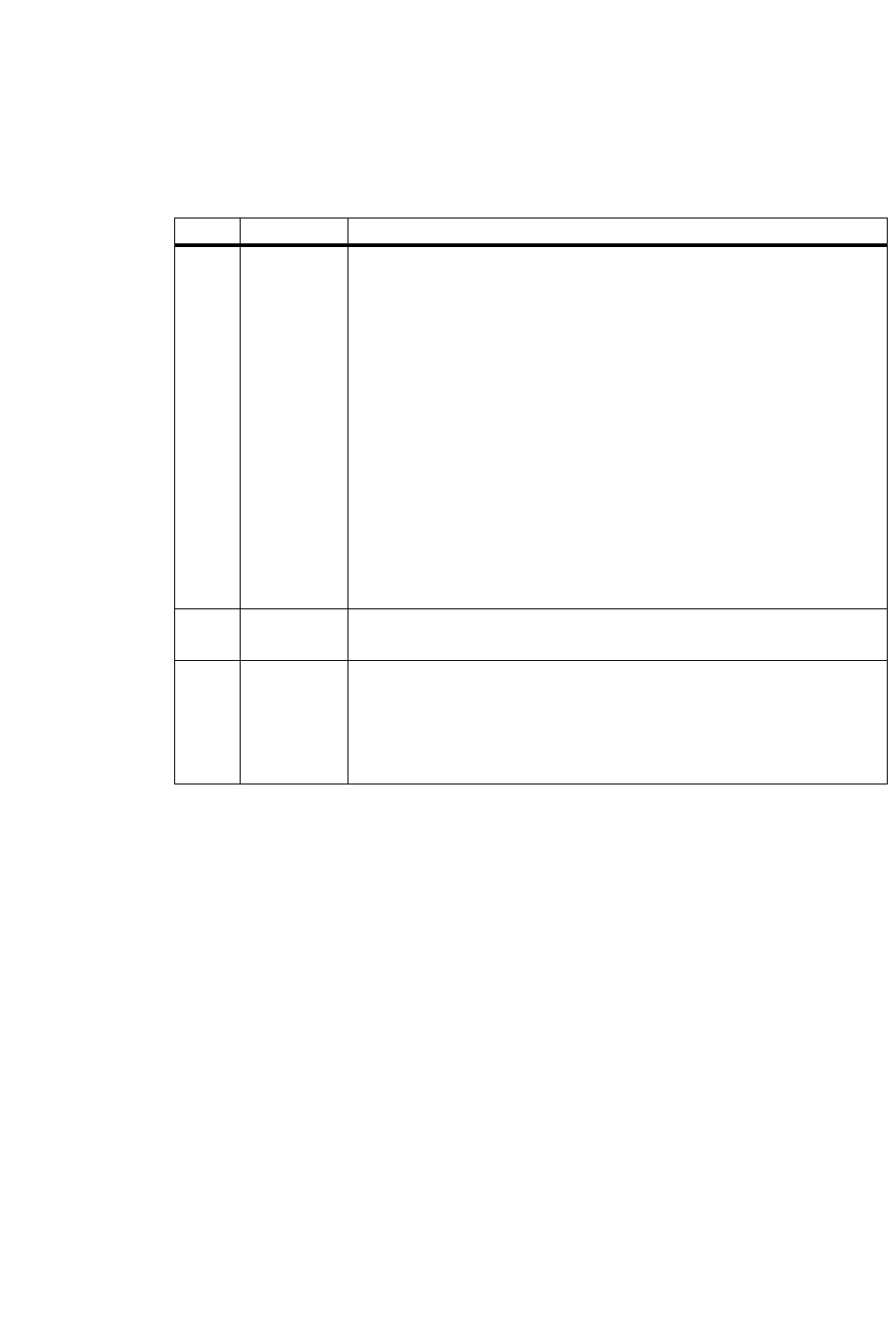
CONNECTION DISPLAYS
General Description
CallCenterWorX 45
ACD Features and Specifications
Emergency Supervisor has not been specified for this agent. Those agents with an
assigned Personal Emergency Supervisor will need to setup their Connection
Displays each time upon logging onto the system.
When using display code 3, time in queue merged display, the actual time in queue
will be merged with the previous display if possible. The previous display must be
11 characters or shorter for the merge to be allowed (10 or shorter if the time in
queue was over 10 minutes). For example, if the agent entered Tally “021-58-38#”
the request is to display the Pilot number text for 8 seconds and merge the time in
queue on the end of the display. If the Pilot number text was “SALES” then the
display would show “SALES 0:48” for 8 seconds. On the other hand, if the Pilot
number text was “APPLICATIONS” (12 characters) then the first display would be
“APPLICATIONS ” for 8 seconds followed by “TIME IN Q 0:48” for 8 seconds.
Use display code 4 to force the time in queue display to always be displayed alone,
that is, not merged with the previous display even when space permits.
Use a time code of 0 seconds to indicate that the final display should remain on the
display for the duration of the ACD call. Tally-Oh code 009# can be entered at any
time to reset the display to the default information. For example, if the agent entered
Tally “021-42-60#” the time in queue will be displayed (alone) for 2 seconds (code
42) followed by the ANI digits being displayed for the remainder of the ACD call
(code 60). All digits beyond the permanent display will be ignored.
Table 6: Connection Display Tally-Oh Codes
Code Format Description
021 021DS#
-or-
021DDS#
Setup the display sequence and timing for the current agent.
D = single-digit display code (3 - 9)
DD = double-digit display code (10 - 29)
S = number of seconds to display (3 - 9 seconds, or 0 for
permanent display)
The DS or DDS pairs may be repeated up to 5 times, the ‘#’
digit must follow the final entry. A very long entry might
look like:
Tally+021-44-54-64-74-84# (pluses and minuses are not
actually entered, they are shown here for visual separation
only).
Tally+021-110# will disable displays entirely. This code
should not be mixed with any other display codes since its
intention is to completely disable the connection displays
feature.
022 022# On-line help to show a series of 4-second displays
describing the available displays codes.
023
023D#
-or-
023DS#
-or-
023DDS#
Demand display of the specified code.
D = single-digit display code (3 - 9)
DD = double-digit display code (10 - 29)
S = optional number of seconds to display (3 - 9 seconds, or
0 for permanent display. Default = 4)
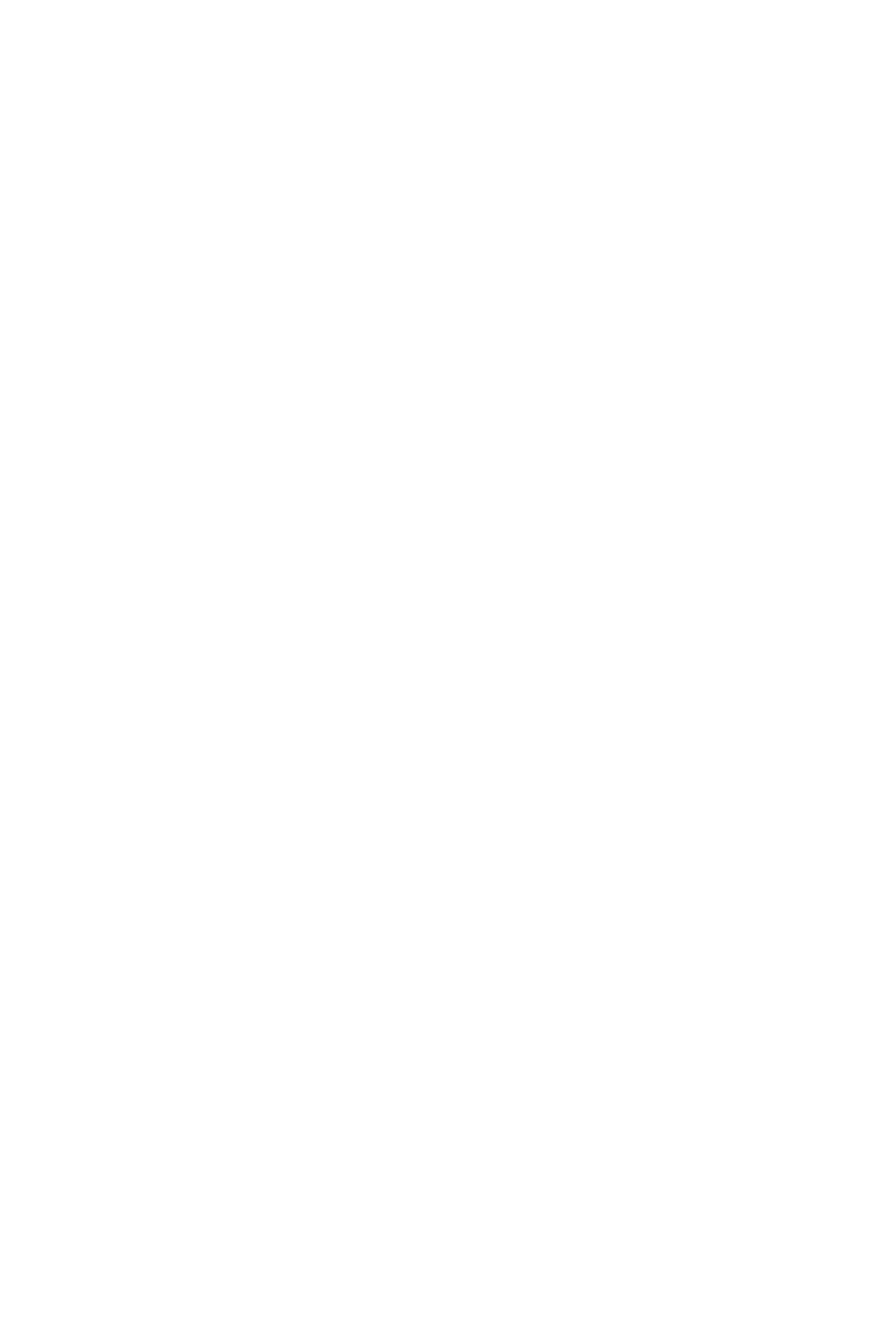
CONNECTION DISPLAYS
Service Conditions
46 CallCenterWorX
ACD Features and Specifications
Service Conditions
1. A maximum of 5 displays may be setup with each display being from 3 to 9
seconds.
2. A permanent display (time code of 0 seconds) must be the last display in the
setup string. Any subsequent codes entered will be ignored.
3. When more than 5 displays are coded only the first 5 will be displayed, the
remaining entries will be ignored.
4. The same display sequence and display timing is provided both when the agent
position begins ringing with an incoming ACD call as well as when the agent
answers the incoming ACD call. The permanent display is only supported after
the agent answers the phone and will be provided as a 9-second display when
displayed during the ringing phase. This is a security feature so that potentially
private numbers are not left on display at an unoccupied position.
5. Even a permanent display will be automatically reset at the conclusion of the
ACD call.
6. This feature is available to all agents via Tally-Oh codes. The feature itself
cannot be restricted.
7. Display timing accuracy is limited to +/- 2 seconds from the time indicated for
each display.
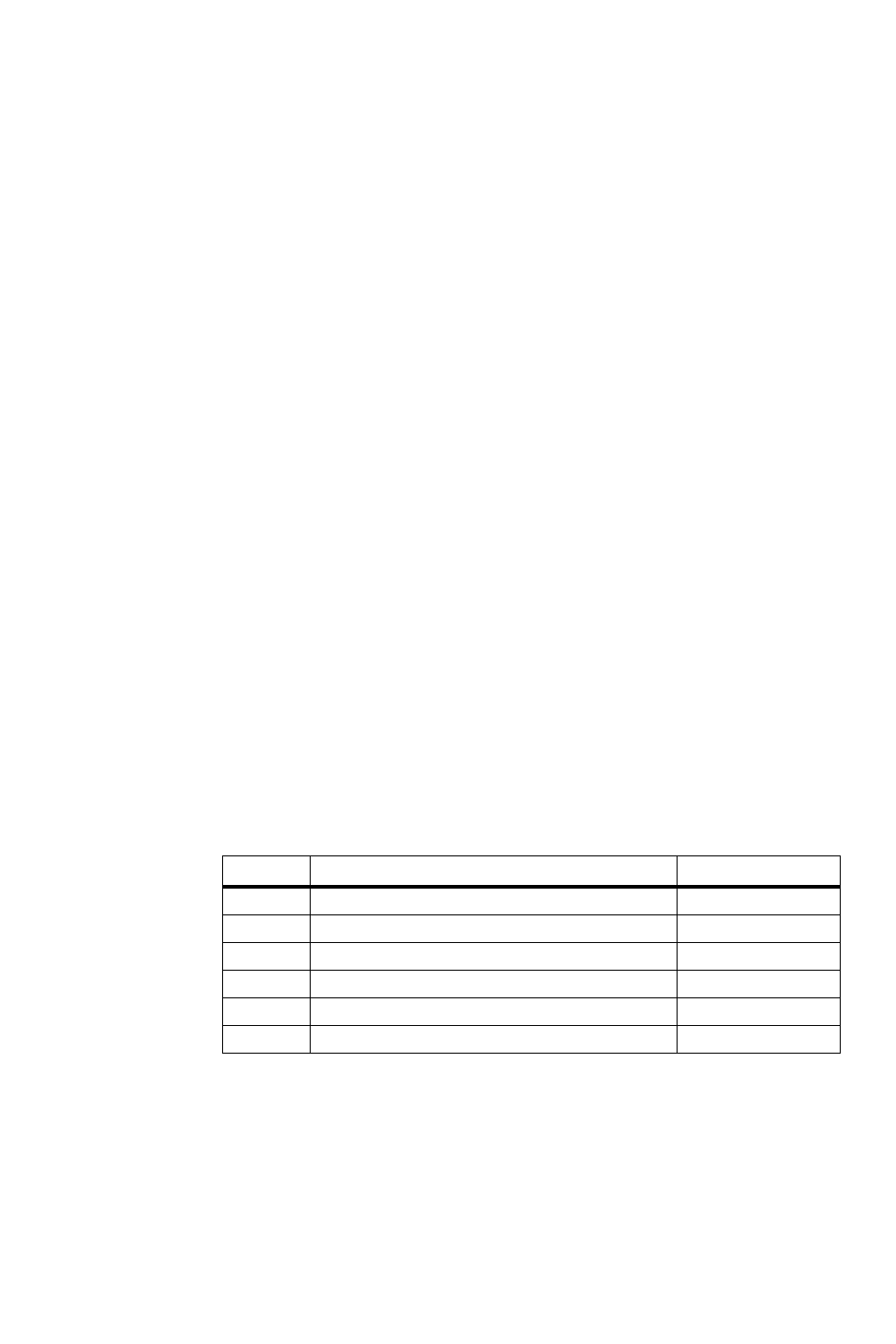
DO NOT DISTURB - SPLIT
General Description
CallCenterWorX 47
ACD Features and Specifications
DO NOT DISTURB - SPLIT
General Description
The Do Not Disturb feature disables queueing when there are no agents logged onto
the split. When the last agent logs off the split will be automatically placed in the
Do Not Disturb mode. Although similar to Night Mode in some respects this feature
does not activate the NIGHT lamp. Incoming calls cannot queue to this split as long
as it is in the Do Not Disturb mode. As soon as an agent logs in the Do Not Disturb
mode is cancelled and queueing is enabled. See also “STRANDED CALL
ROUTING” on page101 for how to process calls which were left behind in queue
when the last agent logs off.
If the Do Not Disturb mode is active, any Call Control Vector (CCV) step that
would cause a call to be queued to the split is ignored. The CCV processing will
continue until a queuing or transfer step is reached. Any Pause and Announcement
steps that are encountered, between the ignored queuing step and the subsequent
queuing / transfer step, are also ignored.
After the call is queued to another split or transferred to a PBX number, the CCV
processing will continue in a normal fashion, with every Pause and Announcement
step processed normally.
Operating Procedure
The DO NOT DISTURB option is implemented through the Split Data MAT
command. The command data is on a split-wide basis.
The following example illustrates how the feature functions.
1. Split #5 has been programmed to be placed in DO NOT DISTURB mode when
agents are not logged onto the split. There are no agents logged onto Split #5.
2. A call to an ACD pilot number processes the CCV shown above.
3. The Queue to Split #5 in step #1 is ignored, because Split #5 is in DO NOT
DISTURB mode.
4. The Pause in step #2 is ignored because the call was not queued during step #1.
Table 7: Do Not Disturb CCV Example
Step CCV INSTRUCTION PARAMETER
1 QUEUE TO SPLIT 5
2PAUSE 15
3 ANNOUNCEMENT 3
4PAUSE 22
5 CONDITIONAL QUEUE TO SPLIT 12
6 ANNOUNCEMENT 4
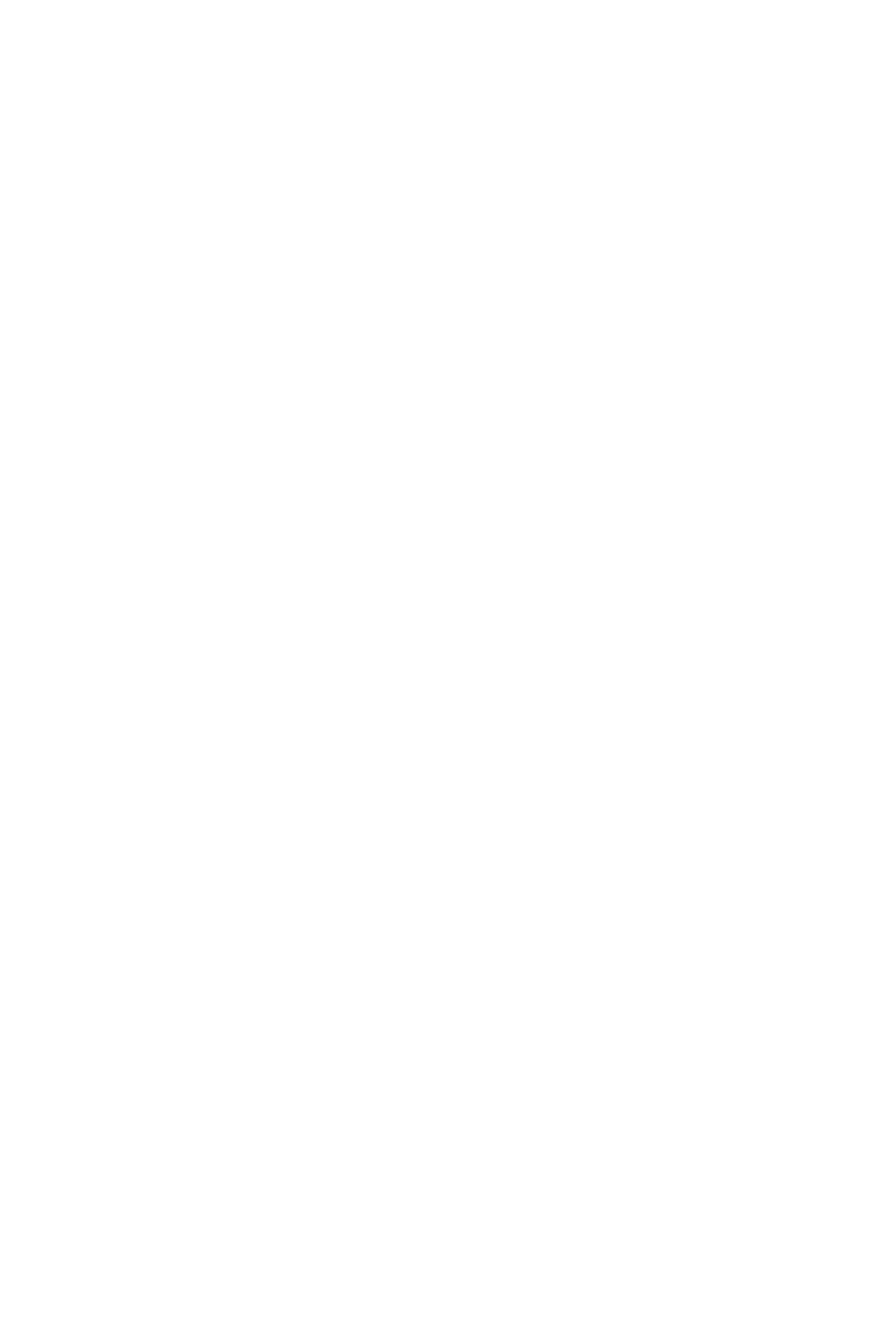
DO NOT DISTURB - SPLIT
Service Conditions
48 CallCenterWorX
ACD Features and Specifications
5. The Announcement in step #3 and the Pause in Step #4 will also be ignored
since the call was not queued.
6. The Conditional Queue to Split # 12 is processed. The conditions for queuing
are satisfied, and the call is queued to Split # 12.
7. The processing of this CCV will continue from step #6 in a normal fashion, with
all Pause and Announcement steps processed.
8. The first agent logs onto Split #5 and is in Work mode. A call to an ACD pilot
number now enters the same CCV. The call will queue to split 5 even though the
agent is not yet available. The caller will also perform the pause from step #2
and hear announcement #3 assuming the agent is not available.
Service Conditions
1. Both a Queue to Split and a Conditional Queue to Split instruction will be
ignored if the target split is in DO NOT DISTURB mode.
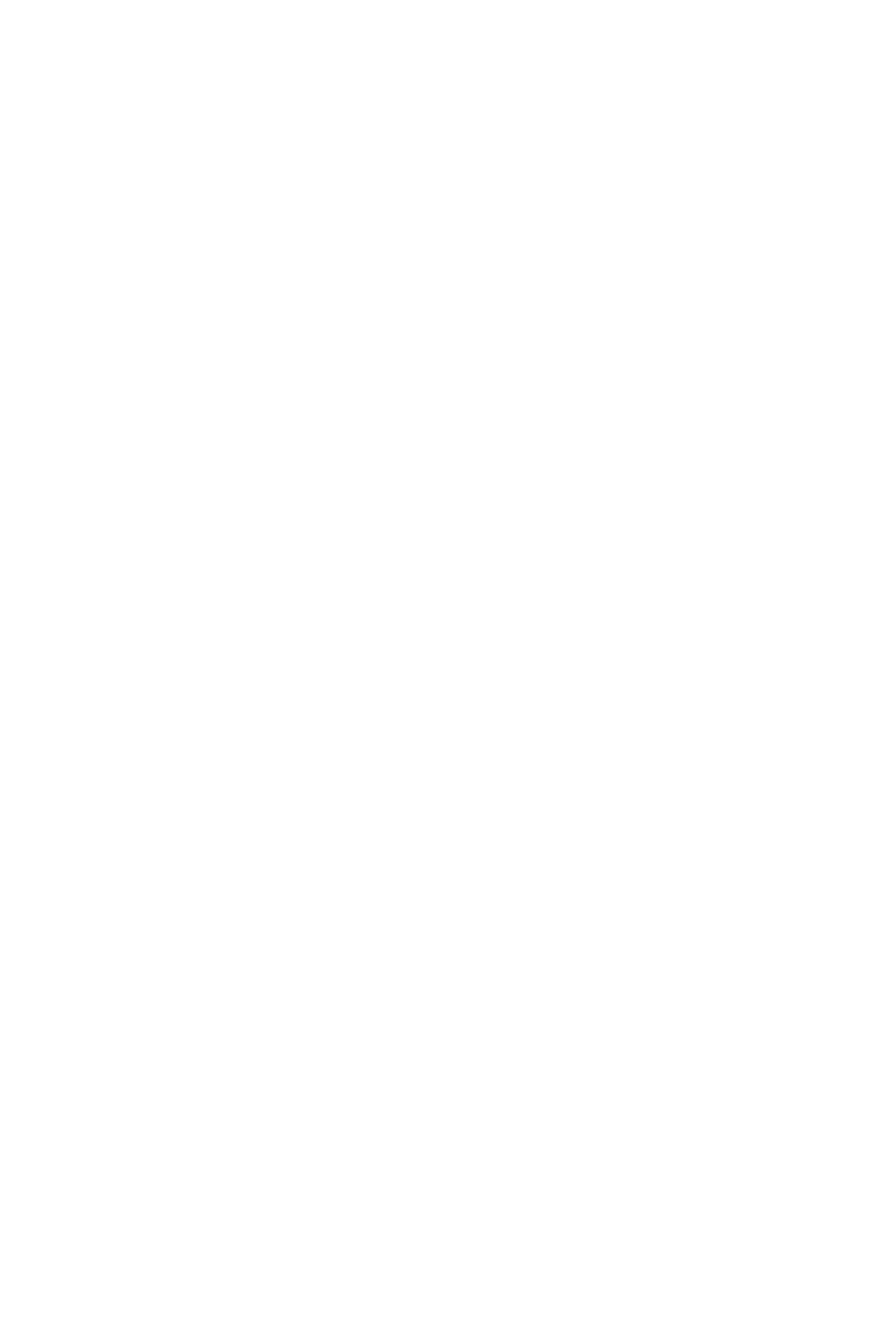
EMERGENCY MONITORING
General Description
CallCenterWorX 49
ACD Features and Specifications
EMERGENCY MONITORING
General Description
In an emergency, this feature allows a conversation between an agent and an
incoming ACD caller to be monitored using a monitor connection between the
ACD call and a supervisor. Activation of this feature, while on an ACD call,
automatically places a call to a pre-programmed number. This number can be any
station in the PBX, an individual supervisor, or a pilot number for a split of
supervisors. If the target extension of the emergency request has display
capabilities, then display information will accompany the call, identifying it as an
emergency call.
Emergency Request Procedures:
Note: The following procedures assume that an emergency request is sent
to the pilot number of a split of supervisors.
To place an emergency request:
1. Simply press the EMERGENCY key while engaged in an ACD call.
The agent's display shows EMR SUPV A and the EMERGENCY lamp is lit.
“SUPV A” is the name associated with the split of supervisors.
Related Emergency Request Conditions:
• If no supervisor is available to take the call, a call waiting indication is pro-
vided to each supervisor position. The first supervisor to respond will
silently monitor the agent and the calling party.
• When the call is assigned, the supervisor's display shows EMR #### CCSA
##.
“####” represents the agent position's extension and “CCSA ##” represents
the trunk type and trunk circuit number to which the agent is connected.
• When a supervisor answers, the agent's display will show EMERG
ANSWERED and the EMERGENCY lamp will blink. When the agent releases
from the call, or the supervisor releases from the monitor, the agent's lamp
will be extinguished.
• The agent and the calling party are never disconnected while the supervi-
sor's position is ringing.
To cancel an emergency request:
1. If the request is routed to an individual supervisor's ACD or PBX line, simply
press the EMERGENCY key again.
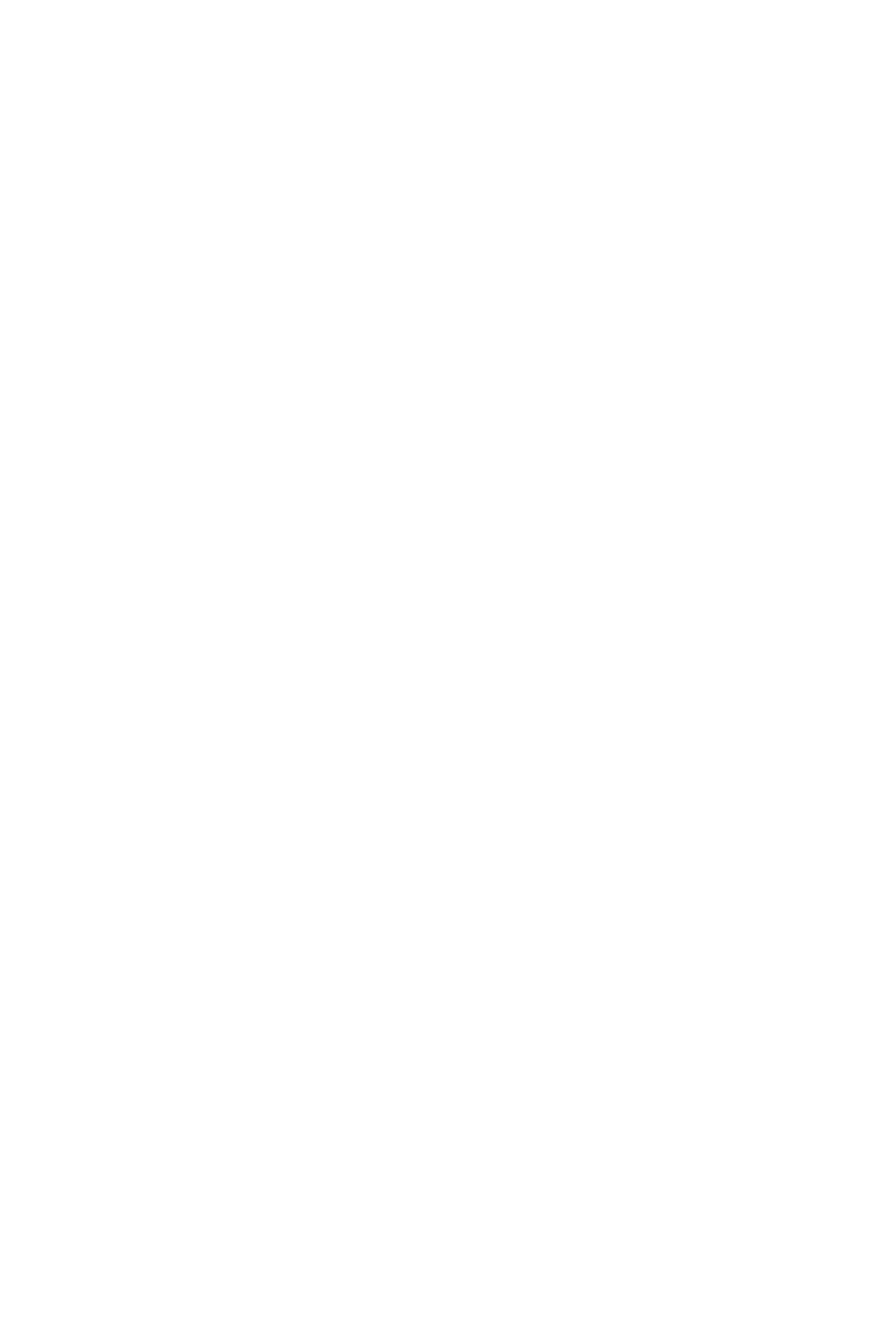
EMERGENCY MONITORING
Service Conditions
50 CallCenterWorX
ACD Features and Specifications
Queuing of emergency requests:
• Emergency requests may be routed to a split of supervisors or an individual
supervisor. In the case of a split of supervisors, multiple emergency requests can
be queued.
• For emergency split queuing, to ensure the fastest processing, the only CCV
steps that will be executed are Queue to Split, Conditional Queue to Split, and
Goto, and the request will be queued at the highest priority. All other CCV steps
will be ignored.
Service Conditions
1. During an emergency, either the agent or the supervisor can display the
identification of the original ACD call and the queue depth by pressing the
LOGON key. Refer to “CALLING PARTY IDENTIFICATION” on page 42 for
additional information.
2. The directory number used for emergency requests may not contain a “*” or a
“#” and must be a Dterm station on the same switch as the ACD agent.
Therefore it is not possible to route emergency requests out of the local PBX
system such as to a CCIS destination phone.
3. Any call forwarding which may be programmed at the target station receiving
the emergency call will be ignored
4. Supervisor positions are always rung in Manual Answer for the EMERGENCY
feature, regardless of their answer mode. This is to guard against unattended
supervisor positions being left in Ready mode.
5. Supervisors may be members of a split when it is necessary for them to handle
regular split calls. In this case, emergency requests should be routed to a split of
supervisors, and the supervisor should work in multi-split mode taking calls
from both splits. The supervisor’s logon ID should specify a higher priority for
the emergency split.
6. Emergency requests are only allowed while talking on an ACD line. Requests
while on a non-ACD line will be ignored.
7. Emergency requests are not allowed during an assist call.
8. If the emergency request is sent to an individual line and that line is busy, the
agent's display will show EMERG BUSY and the EMERGENCY lamp will be
turned off. The agent may try to send the emergency request as many times as
necessary during the call.
Even though the call could not be connected because of the busy condition, a
display with chime is sent to the target supervisor position to indicate that an
emergency request was made but could not be connected.
9. The supervisor's monitor will not be updated for transfers or subsequent calls as
in the MONITORING - ACD SUPERVISOR feature. At the completion of the
emergency call, the supervisor will be released.
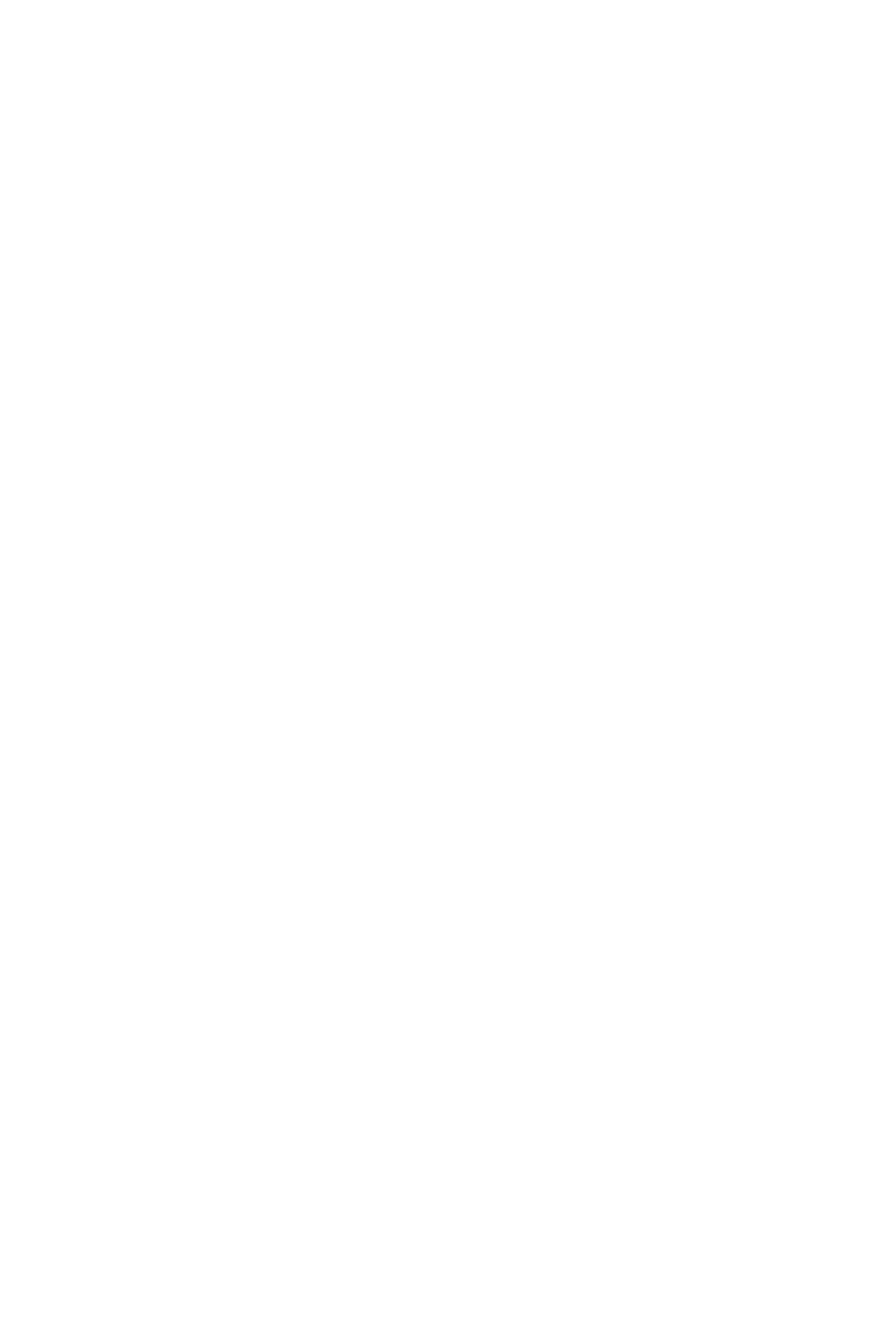
EMERGENCY MONITORING
Service Conditions
CallCenterWorX 51
ACD Features and Specifications
10. If an agent presses the EMERGENCY key while already being monitored by a
supervisor for a non-emergency situation, the supervisor will be released from
the monitor and the emergency will continue as usual. Emergency requests are
not allowed during a supervisor's three-way barge or any other three-way
connection in progress at the agent's position.
11. Emergency requests cannot be routed to operators, pilot numbers for group
hunts, or destinations over CCIS.
12. When the emergency destination is forwarded All, Busy, or Don’t Answer, the
emergency call will not be forwarded.
13. The display will read MON XXXX at the supervisor position during the
emergency call.
14. Emergency calls to personal pilot numbers:
a. Do not follow the Forward / Full CCV, and Emerg Busy is displayed.
b. Do not overflow once they are queued to a personal pilot number.

FLEXIBLE ID CODES
General Description
52 CallCenterWorX
ACD Features and Specifications
FLEXIBLE ID CODES
General Description
ID codes are used by agents and supervisors to access the ACD system. A
considerable amount of information is programmed for each agent’s ID code and
this information is used by the ACD system to determine which calls the agent will
be handling after logging in and which features the agent will have access to.
Some of the logon ID parameters are described in the table below.
Refer to “MULTI-SPLIT AGENT” on page72 and “SPLIT SELECTION” on
page 100 for information on how an ID code determines the split.
Operating Procedure
1. ID codes are created with ACD MAT assignments.
Service Conditions
1. The maximum ID Code length is nine digits. The digits “0” through “9” are
allowed (so long as the number does not begin with a “0”).
2. Leading zeros are not permitted in logon ID codes.
3. Each split determines whether ID codes are required for access to the ACD
Table 8: Logon ID Characteristics
Logon Entity Logon ID Characteristic
The Logon ID From 1 digit to 9 digits
Default Language English / Japanese / Spanish / Italian / French /
German
Agent Name Specify a name for use in displays
Split or Splits Specify from 1 to 16 splits
Multi-split Allowed Allow or Restrict multiple simultaneous splits
Personal Pilot Number Specify a directory number for Personal Queue
Personal Queue Depth From 0 to 300 calls may be in queue
Personal Queue Forward
CCV Specify a CCV for alternate handling
Personal Queue Timeout From 1 to infinity seconds
Personal Queue Timeout
CCV Specify a CCV for alternate handling
Personal Queue Chime Call Waiting in queue chime On or Off
Personal Assist Specify destination for Assist
Personal Emergency Specify destination for Emergency
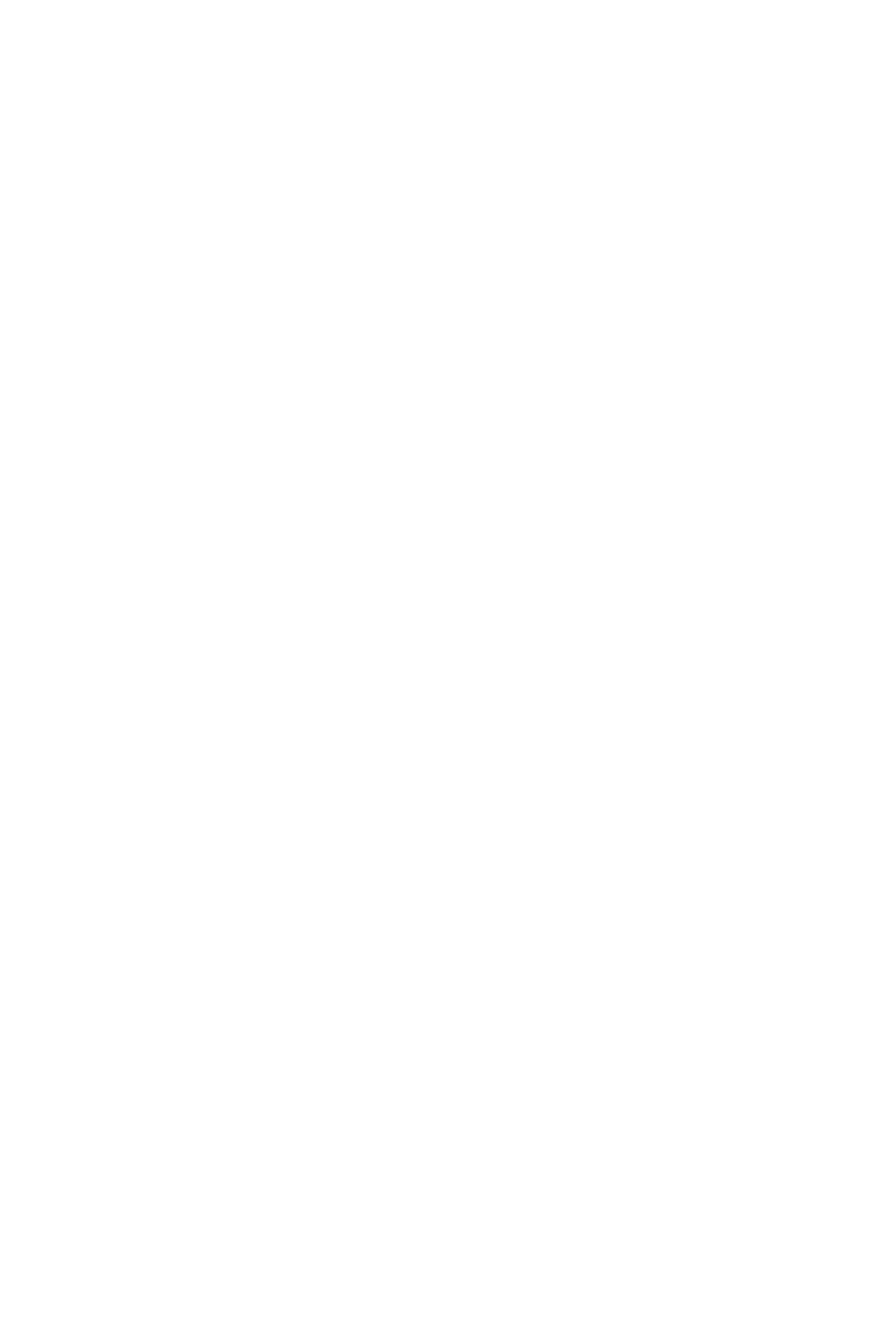
FLEXIBLE ID CODES
Service Conditions
CallCenterWorX 53
ACD Features and Specifications
system.
4. An ID code can only be assigned once in the ACD system regardless of which
tenant the ID code is used for.
5. An ID code can only be used in the tenant in which it is assigned.
6. An ID code can only be used at one position at any given time. Multiple logons
with the same ID code are not permitted.

HOLIDAYS SCHEDULING
General Description
54 CallCenterWorX
ACD Features and Specifications
HOLIDAYS SCHEDULING
General Description
Holidays may be programmed up to 365 days in advance. On a holiday, special call
routing is in effect for up to eight time-of-day changes. Thirty different holiday
schedules, one of which is used on any particular holiday, may be programmed for
each tenant.
Operating Procedure
1. See “TIME OF DAY/WEEK ROUTING” on page112 .
Service Conditions
1. Holiday schedule routing takes place only for those pilot numbers which route
to week routing. If a pilot number routes directly to a Call Control Vector
(CCV), its routing is not affected on a holiday even if holiday routing has been
programmed.
2. All incoming ACD traffic must follow the same routing (CCV handling) on a
holiday.
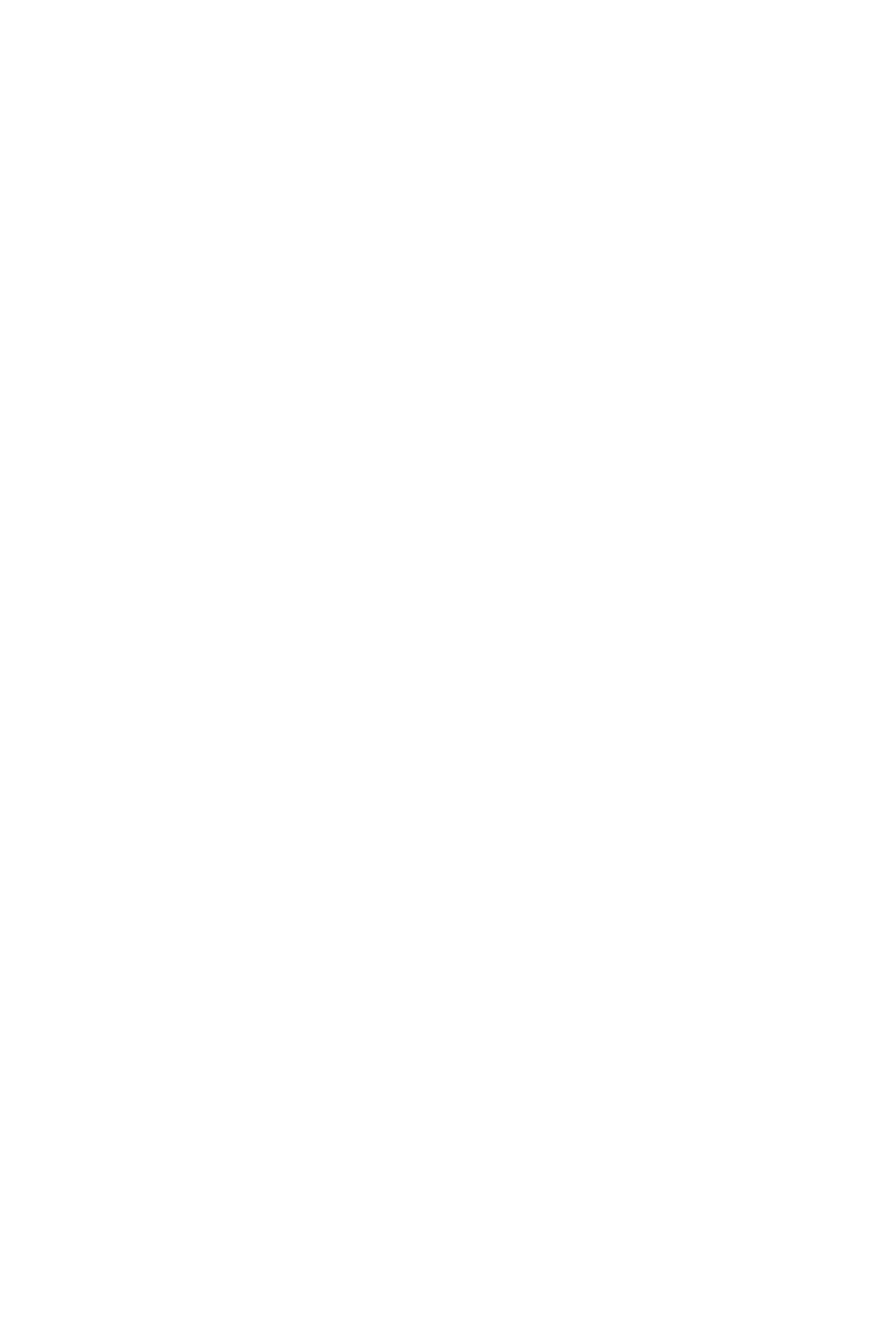
HOT SPLIT
General Description
CallCenterWorX 55
ACD Features and Specifications
HOT SPLIT
General Description
This feature was designed to accommodate “automatic” agents or “hot” agents.
That is to say, agents who never log on, never log off, and never take breaks. As
soon as the ACD is online these “agents” are automatically logged on to the ACD
and placed in the Ready Mode to take incoming calls. These “agents” are more
accurately described as “machines” because the feature was intended for use with
answering machines, dictation machines, voice mail machines, etc.
The feature is named “Hot Split” because all members of the split must be automatic
agents. There cannot be a mixture of standard agent positions and hot agent
positions in the same split.
Due to the nature of the equipment expected to be used for this feature, it was
designed to accommodate only analog station equipment. Dterm stations in
particular cannot be used for members of a Hot Split. A member of a Hot Split is
called a Hot Position.
Operating Procedure
1. A Hot Position is idle and, therefore, in the Ready Mode. This station is the only
assigned member of a particular Hot Split. Let’s say it is an answering machine.
2. A call arrives to the Pilot Number for this Hot Split and immediately rings the
Ready “agent”.
3. The “agent” (answering machine) automatically answers. Meanwhile, another
call arrives for the Hot Split and is placed in queue.
4. The Hot Split is programmed for 15 seconds of After Call Work Mode Timeout.
This allows the answering machine sufficient time to rewind or reset before the
next call rings through.
5. The first caller hangs up. The “agent” enters After Call Work Mode for 15
seconds.
6. After 15 seconds the Hot Position is automatically placed in the Ready Mode
and since a caller is waiting in queue, it immediately rings the position.
7. The Hot Position (answering machine) answers the next call.
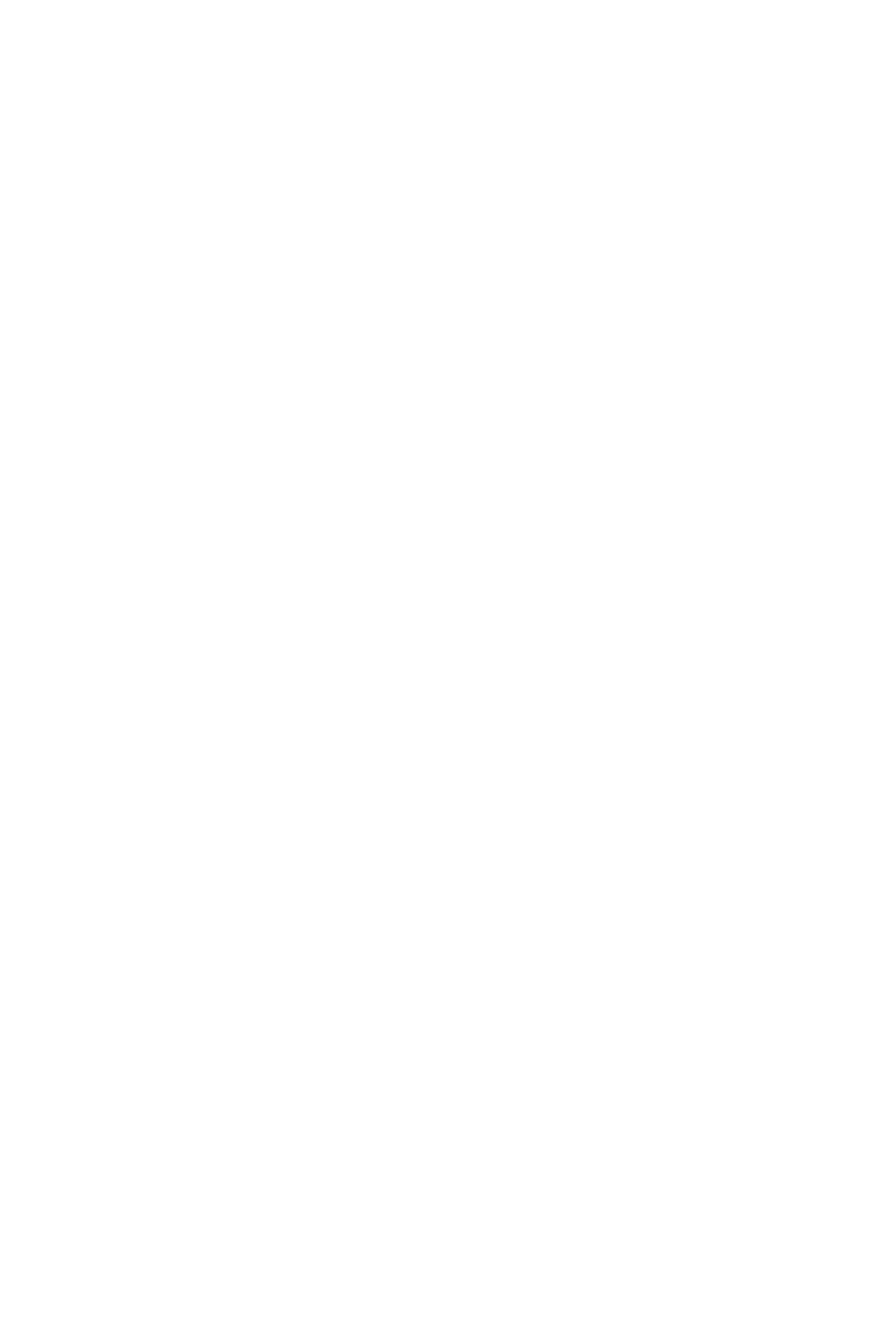
HOT SPLIT
Service Conditions
56 CallCenterWorX
ACD Features and Specifications
Service Conditions
1. A Hot Position is allowed to go off-hook and originate outgoing calls. It will be
placed in an Unavailable Mode for incoming ACD calls until it goes on hook.
2. Hot Positions are assumed to be in the Ready Mode upon ACD start-up. If the
position is off hook and busy, the ACD will make only one attempt to connect a
call. Then, upon noticing the busy status, will correctly mark the position as
Unavailable and wait for an “on hook”.
3. Hot Split positions are not placed in the “Penalty Work” mode as a result of the
call recover feature.
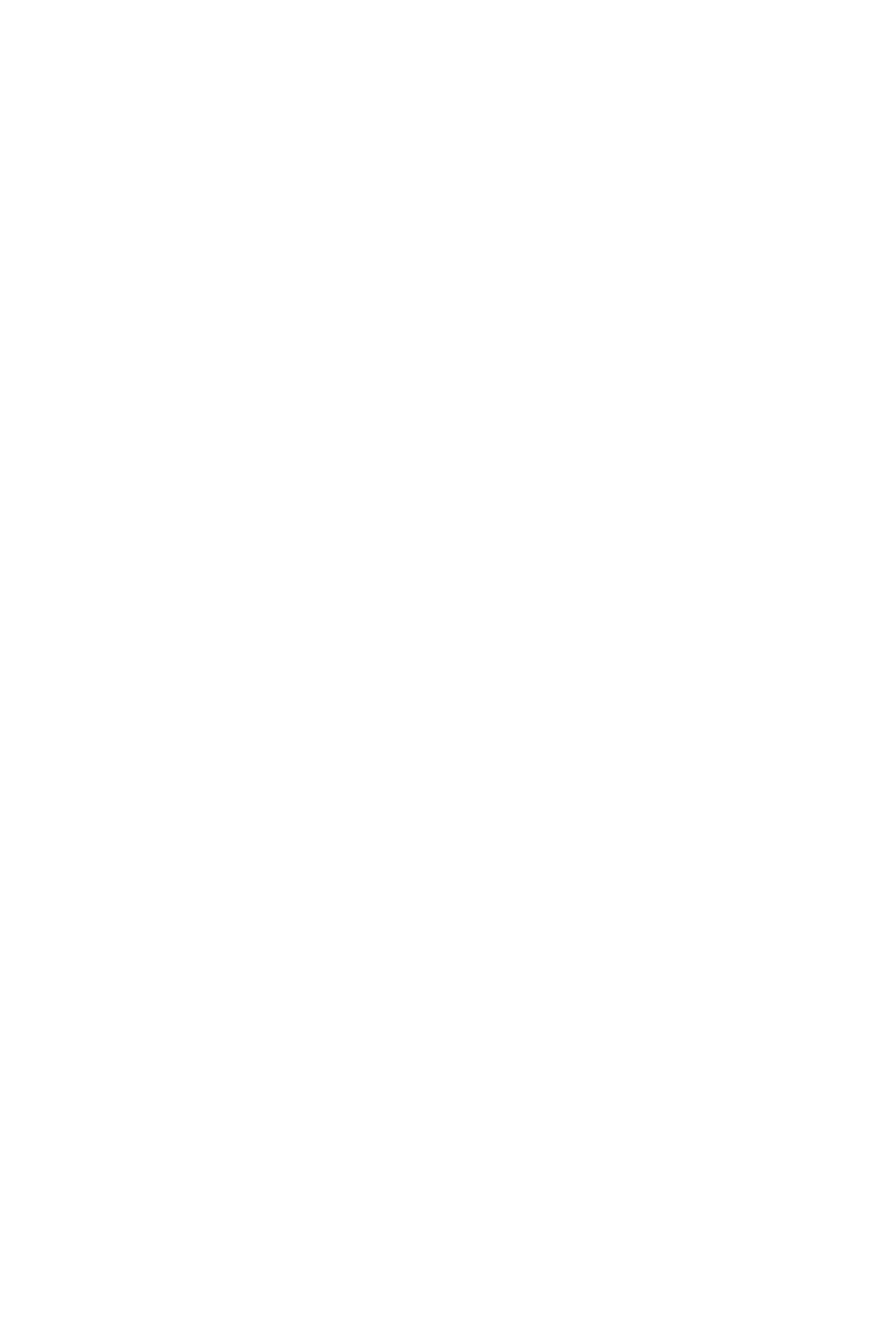
INFOLINK DATA MESSAGES
GENERAL DESCRIPTION
CallCenterWorX 57
ACD Features and Specifications
INFOLINK DATA MESSAGES
GENERAL DESCRIPTION
Infolink Data Messages provides a two-way communications link between the
ACD and external computer equipment. Typical examples of external computer
equipment includes but is not limited to:
• Mini and Mainframe Host Computers
• Desktop Workstations
• Personal Computers
• Interactive Voice Response
The first three categories are obvious examples of computer equipment but what
about the fourth? The Infolink message set was specifically designed to support
features which are best performed by IVR equipment in addition to several obvious
applications which can be done from a host computer. IVRs can provide customized
announcements, collect digits (account numbers, billing reference codes, etc.) from
customers, and provide voice menuing (“Press ‘1’ for Sales, ‘2’ for Service or ‘3’
for Billing Inquiry”).
Three message sets have been designed for Infolink. External computers may use
as little or as much of the data from any of the three sets as needed in order to
implement their application. Unnecessary messages may be turned off to reduce
transmission bandwidth. Just as there are many words which can be derived using
the 26 letters of the alphabet there are also many applications which can be invented
using the messages available in the Infolink message sets. We can guess what some
of the obvious applications might be but there is no way to predict how far
developers can go given the information available from Infolink.
Some of the possible applications which Infolink clients could perform include:
• Agent Screen Pop-Up
• Agent Screen Correlation and Screen Transfer
• Outbound Calling Campaigns
• Electronic Call Transfer
• Customized Announcements
• Host Directed Routing - Host Directed Priority Changes
• Customer Callback
• Predictive Dialing Enhancements
• Phone-In-A-Drawer / Soft phone
• Position In Queue Announcements
• Estimated Time To Answer Announcements
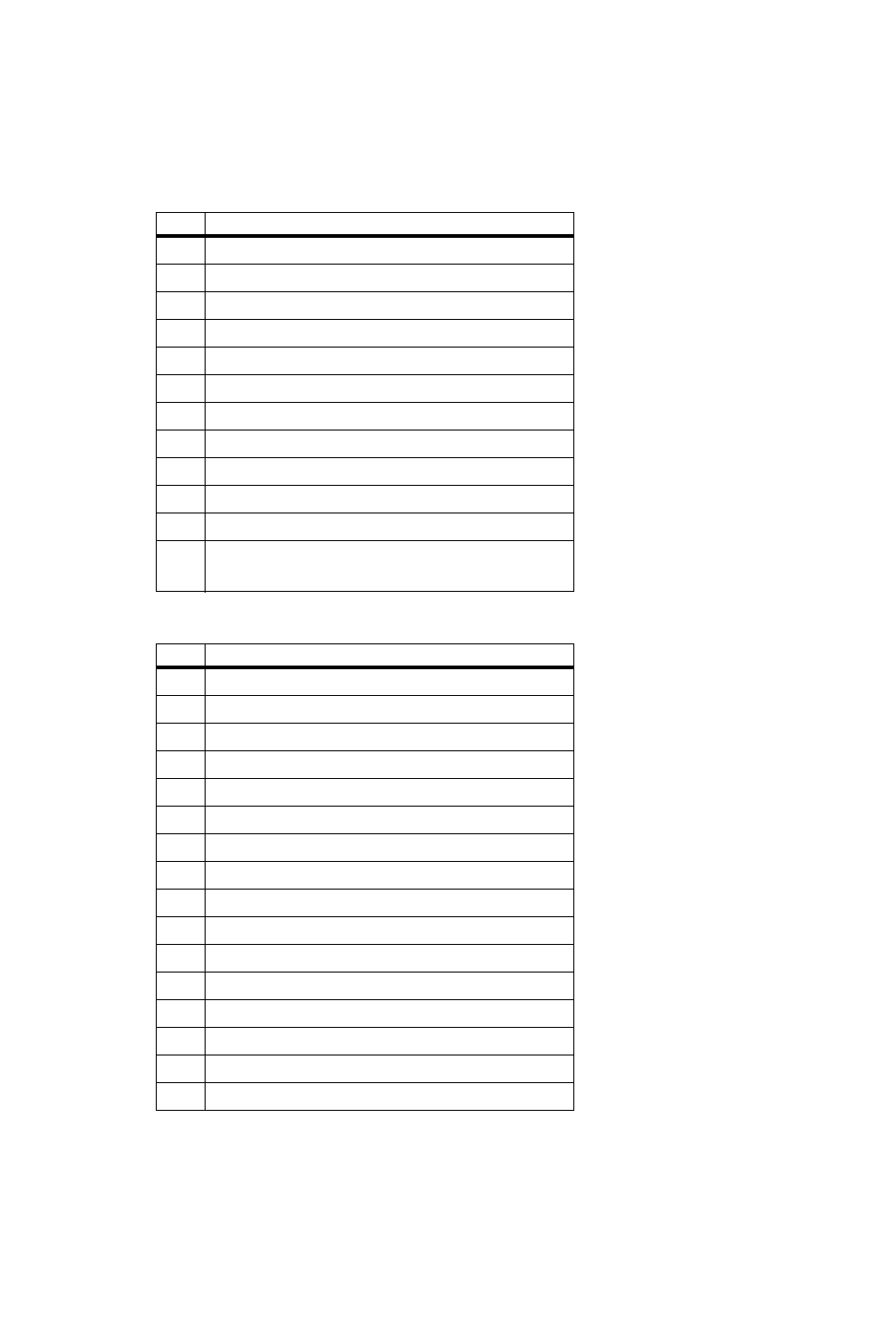
INFOLINK DATA MESSAGES
GENERAL DESCRIPTION
58 CallCenterWorX
ACD Features and Specifications
• Leave A Message vs. Stay In Queue Options
The following tables lay out the names of the messages currently available:
Table 9: Inbound Messages from Infolink Client to ACD
Tag Message Description
IA Dialed Digits
IB Manage Call
IC Split Status / Caller Status Request
Ic Agent / Call Status
ID Announcement Request
IE Outbound Call Request
Ie Outbound Call Dequeue Request
IF Route Call Request
IG Call Manipulation Request
IH State Change Request
IL Message Subscription
Il Message Subscription with
Acknowledgement
Table 10: Outbound Messages from ACD to Infolink Client
Tag Message Description
IM ANI / DNIS Information
IN Port Release
IO Play Announcement
IP Split Status Notification
Ip Agent / Caller Status Notification
IQ Incoming Call Notification
Iq Incoming Call Notification with Splits
IR Report IVR Dialed Digits
IS Agent Ringing
IT Agent Answer
IU Call Disconnect
IV Call Transfer
IW Agent State Change
IX Party Acknowledgment
IY Sequence Acknowledgment
IZ Outbound Call Disposition
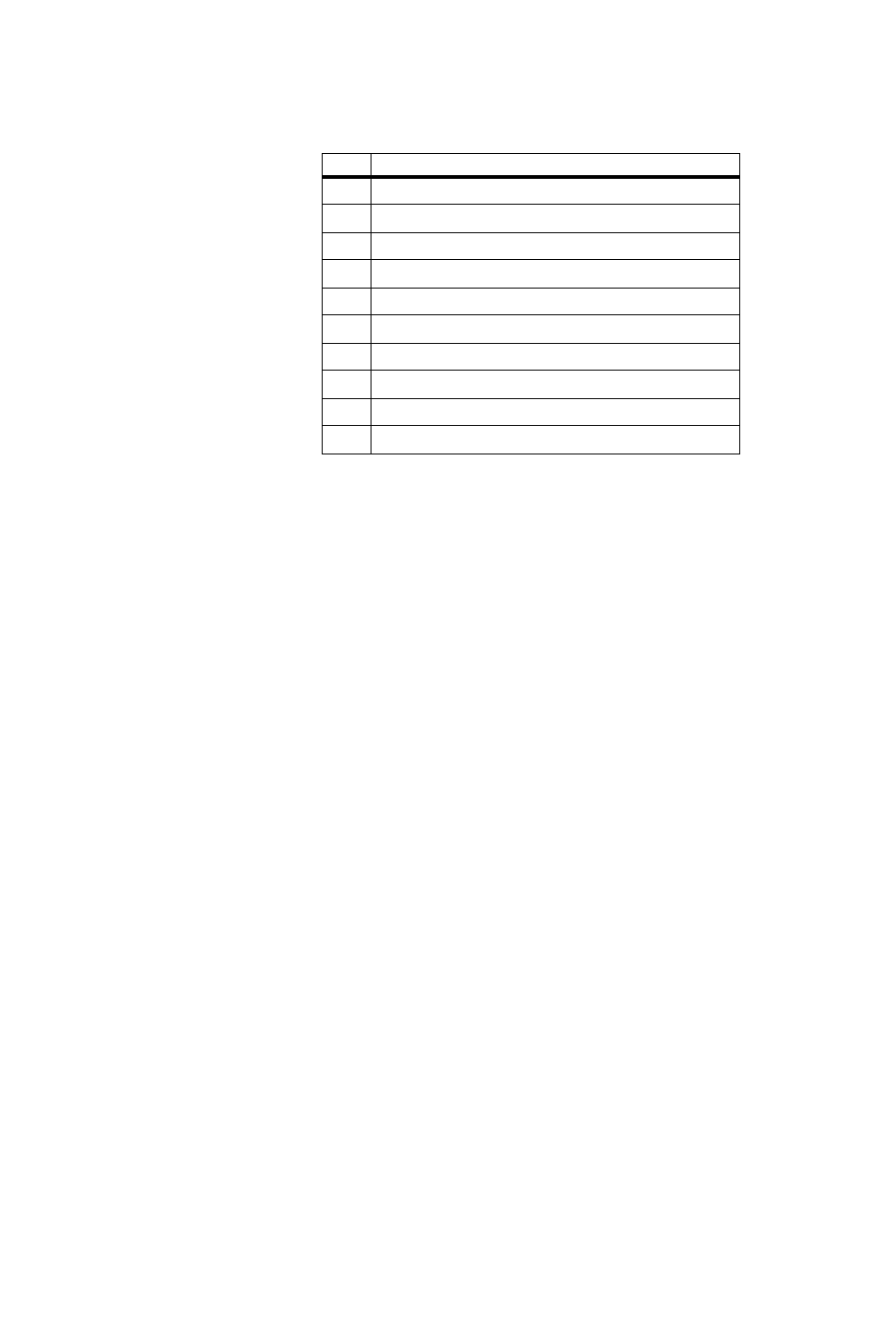
INFOLINK DATA MESSAGES
SERVICE CONDITIONS
CallCenterWorX 59
ACD Features and Specifications
SERVICE CONDITIONS
1. Communications between the ACD and Infolink client is performed using
TCP/IP connection.
Table 11: Inbound Database Change Commands from Infolink Client
to ACD
Tag Message Description
JT Tenant Data (ACDTN)
JS Split Data (ACDSPL)
JD Position Data (ACDPSN)
JL Agent Logon Data (ACDLOG)
JV Call Control Vectors (ACDCCV)
JP Pilot Number Data (ACDPLT)
JG Trunk Group Data (ACDTG)
JW Week Schedule Data (ACDWS)
JH Holiday Schedule Data (ACDHS)
JC Holiday Calendar Data (ACDHC)

LANGUAGE DEFAULT
General Description
60 CallCenterWorX
ACD Features and Specifications
LANGUAGE DEFAULT
General Description
This feature allows the selection of a language, applicable to an entire tenant, for
use in messages displayed at positions where an agent is not logged onto the ACD
system. The following are examples of messages that will appear in the selected
language:
1. The VACANT message, displayed when an agent is not logged on at the position;
2. The messages used during the logon procedure, such as LOGON ID?, (if logon
ID codes are used);
3. The messages giving split information (name, queue depth, time of longest
waiting call) that are displayed at a vacant position when the agent presses the
AUTO/MAN key.
This feature offers a choice of six languages:
• English
• French
•German
• Italian
• Japanese
• Spanish
The language used for displays at a position where an agent is logged onto the ACD
system is programmable for each logon ID code.
Operating Procedure
This feature is implemented through an ACD MAT command. The command data
is on a tenant-wide basis.

LOGON / LOGOFF
General Description
CallCenterWorX 61
ACD Features and Specifications
LOGON / LOGOFF
General Description
Access to the ACD system is controlled either with or without logon ID codes. A
logon ID code is used to identify individual agents or supervisors, to the ACD, for
statistics gathering purposes. An agent is only permitted to be logged onto the
system at one position at a time. Flexible ID Codes can be employed to log onto the
ACD system. Refer to “FLEXIBLE ID CODES” on page52 for related
information.
Operating Procedures
Logon Procedure:
This procedure varies depending on whether or not logon ID codes are used. The
cases are described separately.
When logon ID codes are used:
1. The display shows VACANT.
2. The agent presses the LOGON key. The display shows LOGON ID?.
3. The agent enters a logon ID code, using the DTMF keypad, and presses the “#”
key after the logon ID code is entered.
4. If an invalid logon ID code is entered, the display returns to LOGON ID? and the
agent must enter a correct logon ID.
5. If the entered logon ID code is currently in use, the display briefly shows ID IN
USE and then returns to LOGON ID?.
6. If a valid logon ID code is entered, the LOGON lamp is lit, a greeting is provided,
and the split the user logged onto is displayed.
7. The console is placed in the Work mode with the Manual / Auto answer mode
set to the split's default.
8. The WORK key must be pressed before the agent can begin taking calls.
When logon ID codes are not used:
1. The display shows VACANT.
2. The agent presses the LOGON key; the LOGON lamp is turned on, a greeting is
provided, and the split the user logged onto is displayed.
3. The console is placed in the Work mode with the Manual / Auto answer mode
set to the split's default.
4. The WORK key must be pressed before the agent can begin taking calls.
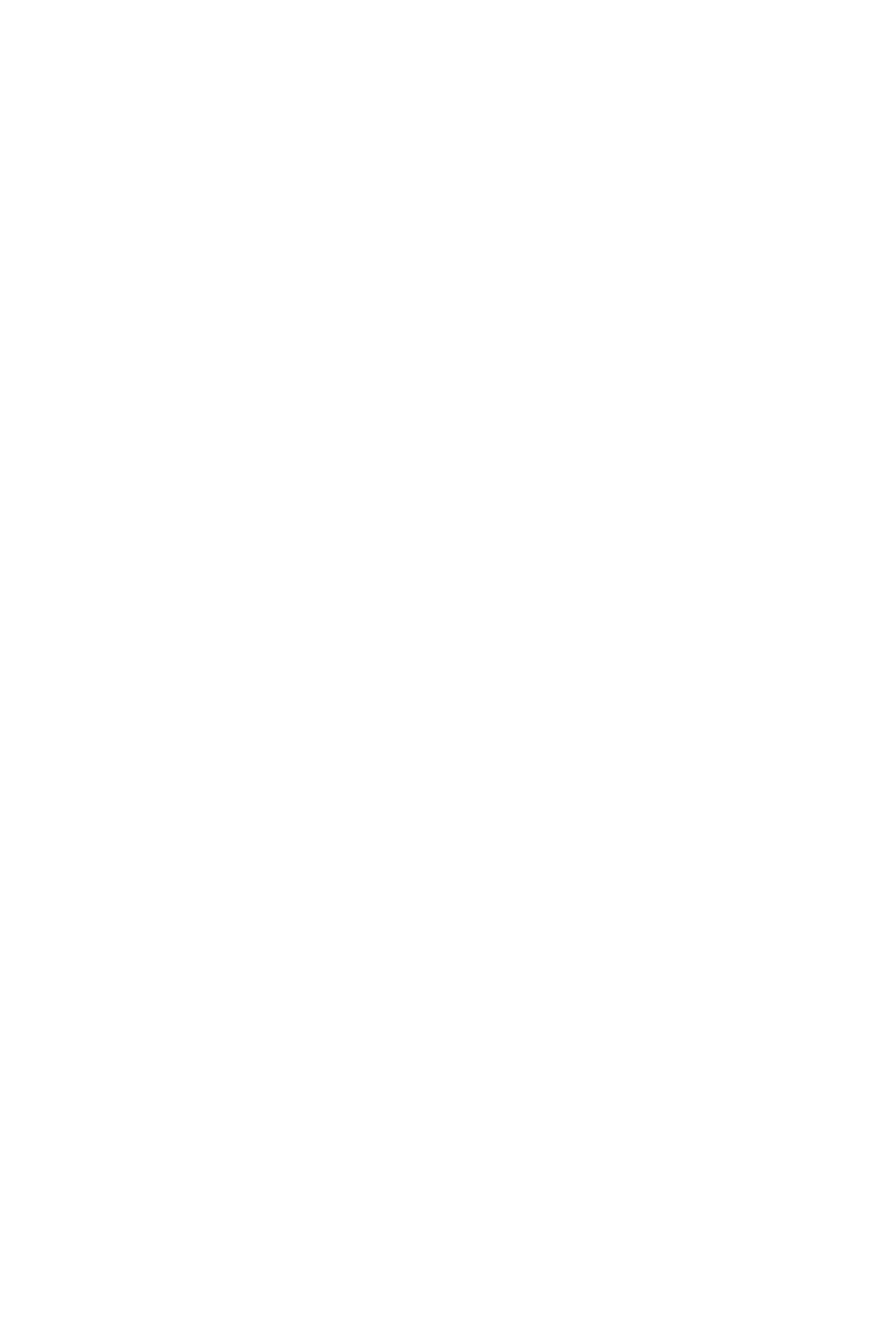
LOGON / LOGOFF
Service Conditions
62 CallCenterWorX
ACD Features and Specifications
Logoff Procedure (with or without ID codes):
1. The agent or supervisor may log off the system while in Break mode, Work
mode, or while ready to take calls.
2. The agent presses the LOGON key at this time. Several displays will cycle on the
display for four seconds each:
a. A farewell greeting; for example, GOODBYE RENEE.
b. The time since logon in hours, minutes, and seconds; for example,
SHIFT 6:38:08.
c. The number of incoming calls handled; for example, ACD CALLS 138.
d. If any calls were handled, the average time spent with each call in minutes
and seconds; for example, AVG TALK 1:30.
e. The cumulative amount of time spent in Work mode during the shift in
hours, minutes, and seconds; for example, WORK 2:07:25.
f. The cumulative amount of time spent in Break mode during the shift in
hours, minutes, and seconds; for example, BREAK 1:02:41.
g. Finally, the display shows VACANT.
Service Conditions
1. When a vacant position displays R.I.P. (Reset In Progress), it indicates that the
system is unable to communicate with the telephone instrument. If the LOGON
key is pressed and the connection is established, the display will show VACANT
within five seconds. If the connection cannot be established, R.I.P. will continue
to be displayed.
2. An agent cannot logoff while on an ACD call. But, if agents do press the logon
key during a call, the connection displays associated with the call are displayed
again.
3. Split programming can be used to prevent agents from logging off based on the
number of calls currently queued to that split. Refer to “LOGOFF WARNING”
on page 63 for more details on that feature.
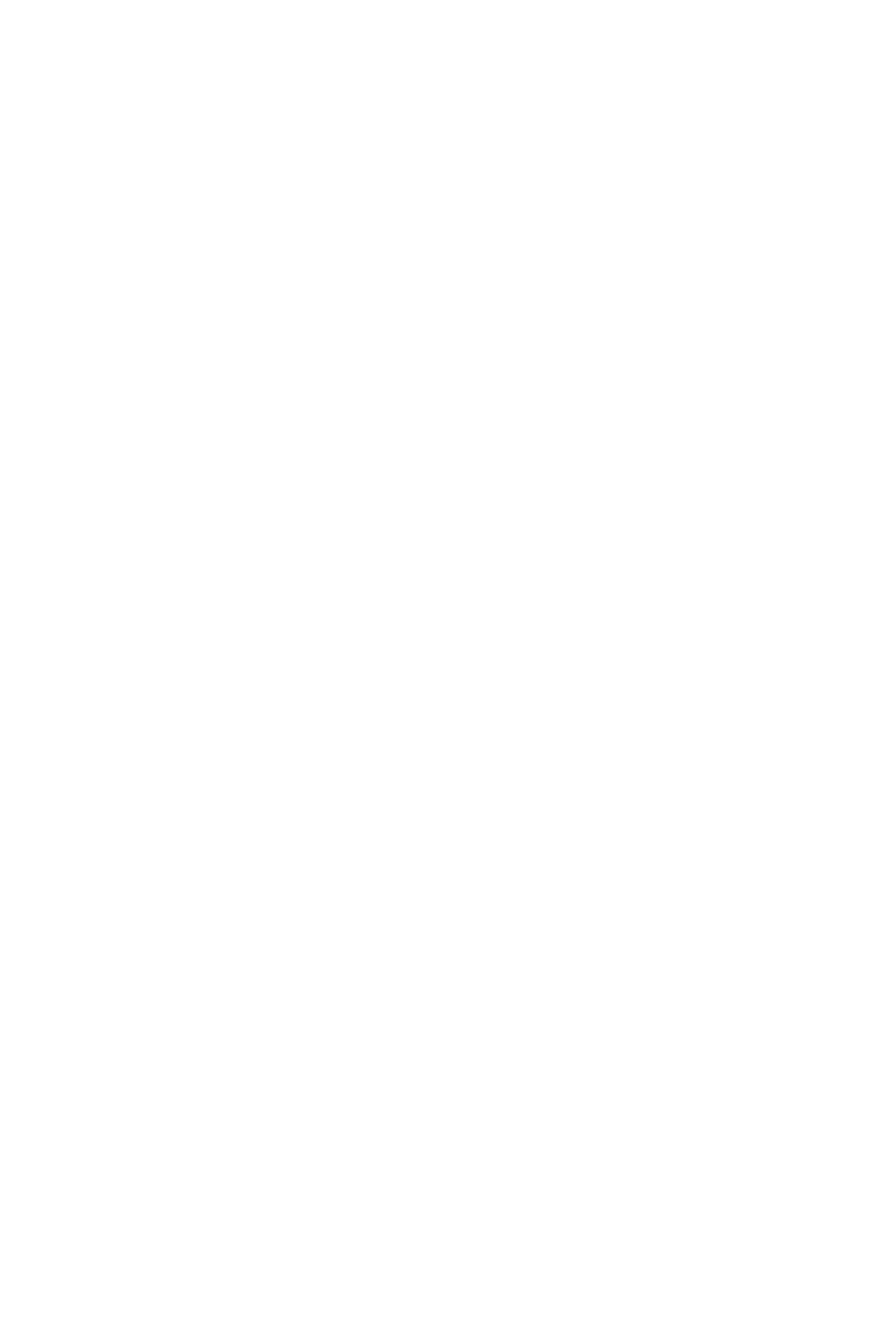
LOGOFF WARNING
General Description
CallCenterWorX 63
ACD Features and Specifications
LOGOFF WARNING
General Description
This feature is programmed on a per-split basis via the ACDSPL MAT command.
When a split is marked for Logoff Warning agents will receive the display “Logoff
Warning” for a few seconds if they try to logoff while there are still calls in queue.
In order to actually logoff the agent must press the Logoff Key a second time after
having received the warning message. In other words, the warning message is
intended to encourage the agent to continue taking phone calls and, in fact, the agent
remains logged on if the key is pressed only one time.
A value is set for the Logoff Warning feature from 1 to 9. The value describes the
maximum number of agents still logged onto the split when the warning is given. If
the setting is at 5 then only the last 5 agents to logoff from the split will be given the
warning message.
The “Logoff Warning” display is shown only when the number of callers waiting
in queue for the agent’s split is greater than or equal to the number of agents still
logged on. That is, if the setting is at 5 and there are 5 agents logged on but only 3
calls are in queue then an agent will be allowed to logoff and will not receive the
warning message. In fact, 2 agents may logoff and neither will receive the message.
However, when there are only 3 agents remaining and 3 calls in queue, if one of
those agents attempts to logoff the warning will be provided.
Service Conditions
1. For multi-split agents the logoff warning is calculated for each split that the
agent is a member of. If any split falls into the logoff with warning threshold
then the warning will be provided and the agent’s logoff will be restricted. No
indication is given as to which split or splits has remaining calls to be answered.
2. When an agent wishes to logoff when Logoff Warning is enabled it will be
required that the agent press the LOGON / LOGOFF KEY two times in
succession and that there must be at least a 2 second pause between the two key
presses. This should ensure that the agent was given an opportunity to see the
“Logoff Warning” display and has a chosen to ignore it and logoff anyway.
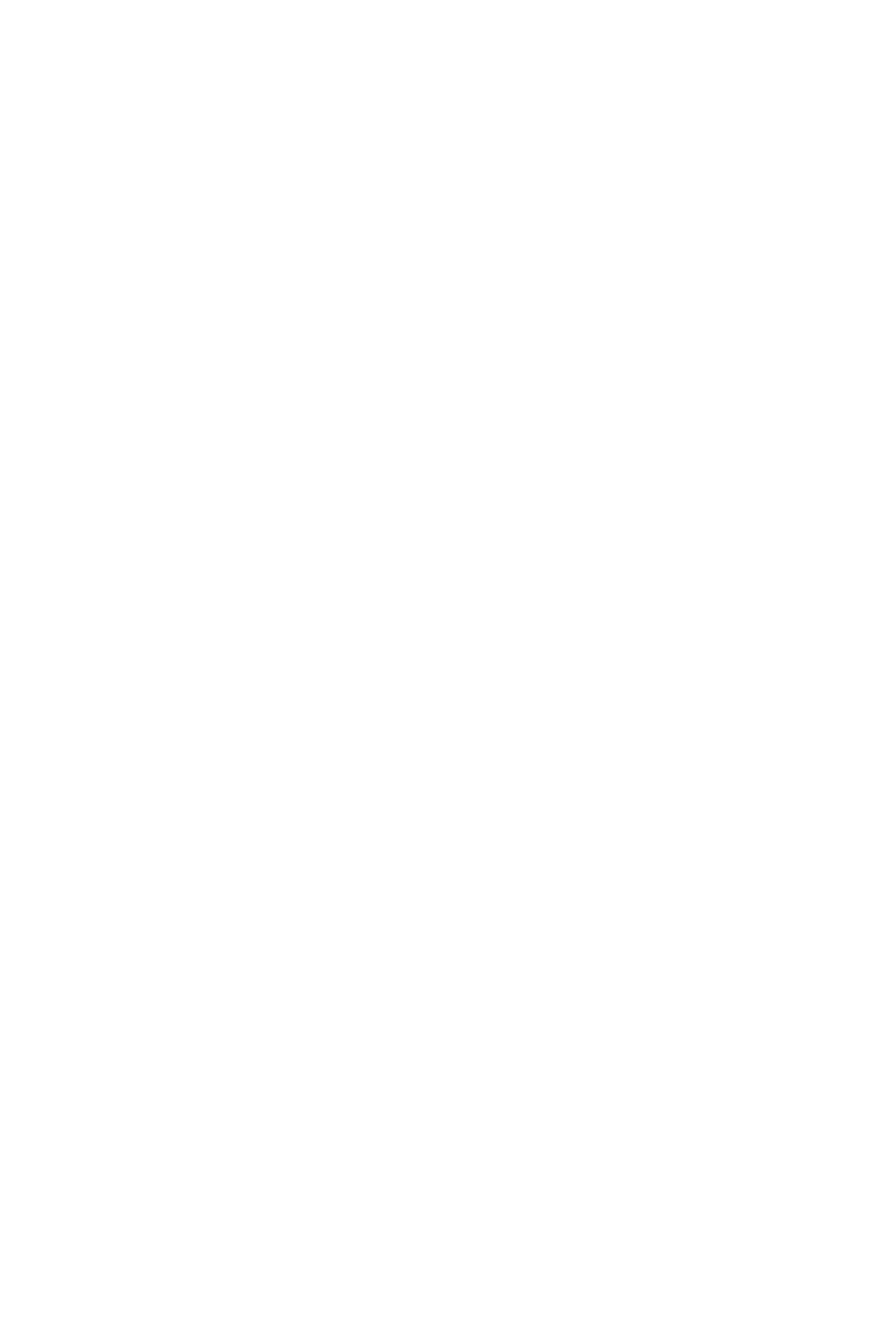
MONITORING - ACD SUPERVISOR
General Description
64 CallCenterWorX
ACD Features and Specifications
MONITORING - ACD SUPERVISOR
General Description
This feature allows the supervisor to select an agent position and to monitor the calls
on both the ACD line and the non-ACD line at that position. The agent and calling
party are not aware that their call is being monitored. As the agent concludes one
call and begins another, switches from one line to another, or transfers, the
supervisor's monitor is applied to the current call. If both lines are idle when the
monitoring is established, the supervisor will hear quiet tone until the agent either
answers a call on one of the lines or places a call from the non-ACD line. At that
time, the supervisor will be able to hear both parties.
Operating Procedure
Monitoring an agent's position:
1. While in Work mode, Break mode, or Ready mode (Note), the supervisor
presses the MON/BARGE key and the display shows MONITOR NUMBER?.
2. The supervisor enters either the ID code of the agent or a “0” followed by the
extension number of the position the supervisor wishes to monitor. For
example, to monitor the agent whose ID code is “101” and who is at extension
“4301”, the supervisor presses either 101# or 04301#. Either a PBX or ACD
extension can be used.
3. If the ID code or extension number is valid and the agent has a call in progress
on either line, the MON/BARGE lamp will flash and the supervisor will hear a Zip
Tone before silently listening in on the agent's call.
4. If no ACD call is in progress, the MON/BARGE lamp will be steadily lit and the
supervisor will hear nothing.
5. As calls are handled by the agent, the supervisor will alternate between the two
states described previously.
6. If the agent transfers to a third party, the supervisor will hear the conversation
between the agent and the third party. When the agent returns to the original
caller, the supervisor will again hear the agent and the original caller.
7. While monitoring a conversation, the monitor function is terminated either by
releasing or by pressing the MON/BARGE key. The ACD system will respond by
displaying the prompt BARGE?. To barge, the supervisor enters 1#. To exit from
the monitor mode and return to the previous mode, the supervisor enters # or
presses the MON/BARGE key again.
8. While listening to quiet tone, the monitor function is terminated by pressing the
MON/BARGE key once.
Note: To use this feature, the supervisor must be off-hook and must not use the
SPEAKER key of a Dterm to monitor an agent. If the SPEAKER key is used
the SPEAKER lamp on the supervisor's Dterm is extinguished when the call
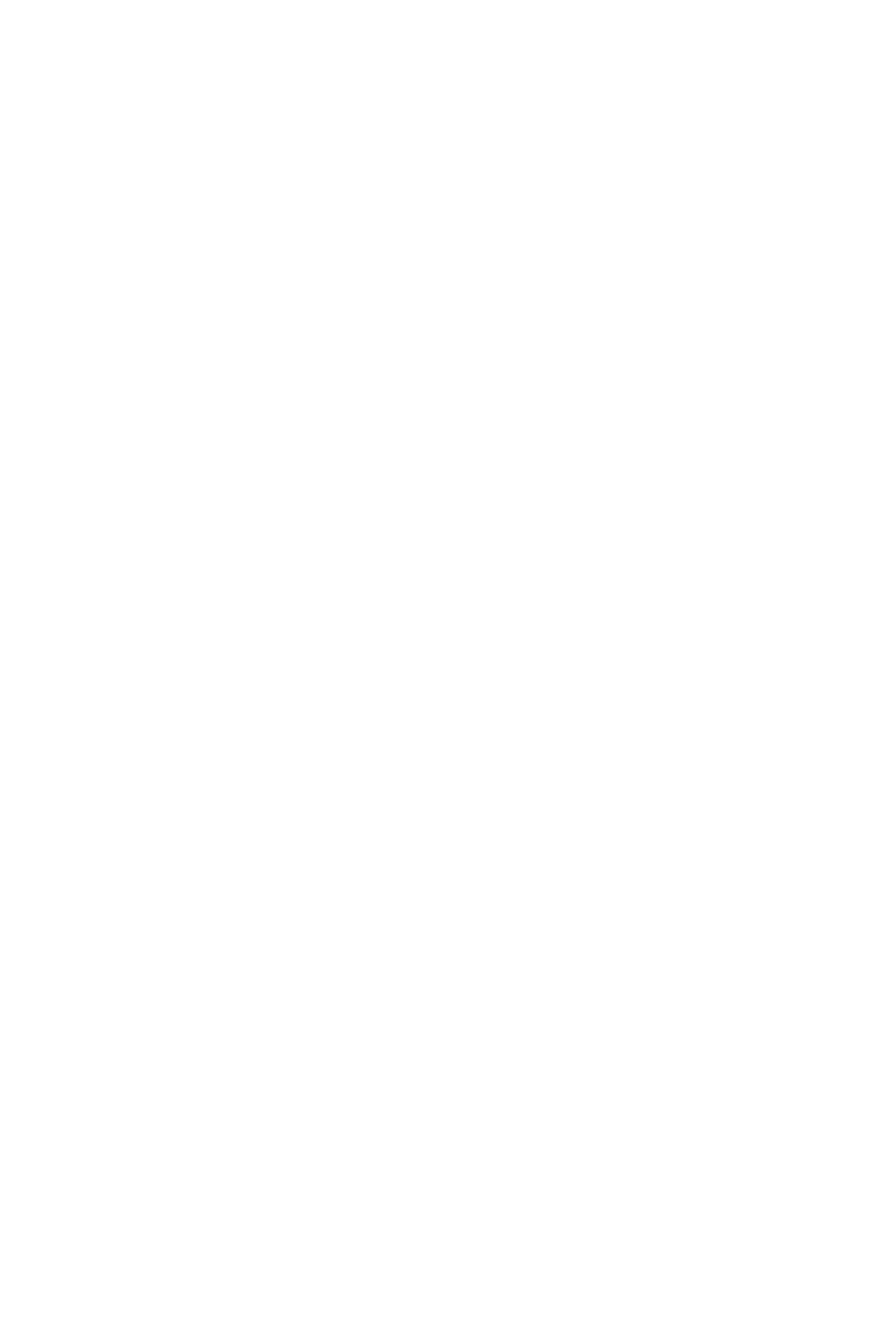
MONITORING - ACD SUPERVISOR
Service Conditions
CallCenterWorX 65
ACD Features and Specifications
is released by either the agent or the ACD calling party. If the supervisor
presses the SPEAKER key before another call is routed to that agent,
monitoring will continue. If the agent receives another call before the
supervisor's SPEAKER key is pressed, the monitor function is terminated.
Barging in on the monitored call:
1. Set up the monitor function as described in the preceding section.
2. While the agent is engaged in a conversation on the ACD line and the supervisor
is monitoring, the supervisor may press the MON/BARGE key. The ACD system
will respond by displaying the prompt BARGE?. To barge, the supervisor enters
1#. A three-way conference connection is now established.
3. Intrusion tones are provided to both the agent and the calling party prior to the
conference connection, and the supervisor's MON/BARGE lamp will wink.
4. At this time one of two things is likely to happen:
a. The supervisor may press the RELEASE key or the MON/BARGE key to ter-
minate the conference connection (barge) and return to the monitor
connection.
b. The agent may press the RELEASE key and relinquish control of the call to
the supervisor. In this case, the supervisor will continue to talk to the incom-
ing caller until the call is completed, either by the supervisor pressing the
RELEASE key or the MON/BARGE key, or by the caller releasing first. The
supervisor will then return to a monitor connection, either listening to the
agent on a new call, or quiet tone if there is no call.
Service Conditions
1. While monitoring or barging, the supervisor can display the identification of the
original ACD call and the queue depth by pressing the LOGON key. Please see
“CALLING PARTY IDENTIFICATION” on page42 for additional
information.
2. During three-party calls such as transfers and conferences, the supervisor will
not be able to barge in, but will continue monitoring the agent and one of the
other two parties. The monitoring will be updated to follow assist calls.
3. A supervisor can only monitor agents that are currently logged onto the ACD
system. If a supervisor barges into a monitored call, and the agent releases and
logs off, the supervisor will return to the previous mode at the completion of the
call.
4. While monitoring an agent's PBX (non-ACD) line, the supervisor cannot barge
into the conversation. Barges can only be done while monitoring ACD lines.
5. While the supervisor is monitoring, if the agent being monitored begins an
emergency request, the supervisor will be released. This allows the supervisor
to answer the emergency if necessary.
6. When requesting an agent to monitor, if the agent is not logged on, is on an
emergency call, or is being monitored by another supervisor, the supervisor will
be prompted again.
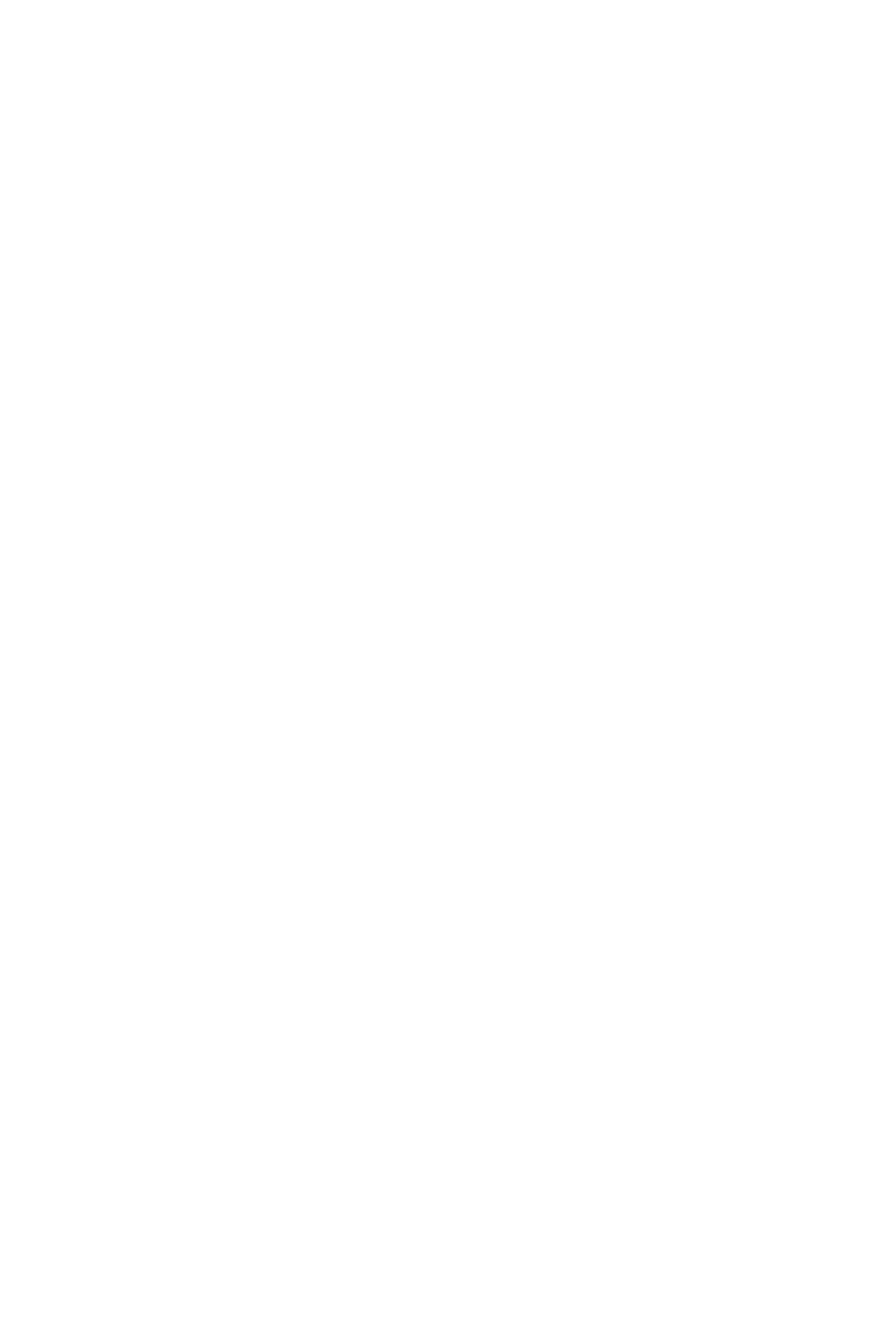
MONITORING - ACD SUPERVISOR
Service Conditions
66 CallCenterWorX
ACD Features and Specifications
7. This feature is restricted to ACD positions. There is no capability to monitor
voice connections, conducted by non-ACD users, among the remaining (non-
ACD) station equipment connected to the switch. The intent of this feature is to
provide a secure, ACD-only, performance appraisal function.
CAUTION: The use of a monitoring device to eavesdrop may be illegal under
certain circumstances and laws. Legal advice should be sought
before implementing any practice that monitors a telephone
conversation. Some federal and state laws require the monitoring
party to use beep tones, to notify all parties to the telephone
conversation, or to obtain the consent of all parties to the
telephone conversation. Some of these laws incorporate strict
penalties.

MONITOR ME
General Description
CallCenterWorX 67
ACD Features and Specifications
MONITOR ME
General Description
An agent, during an ACD call, can request to be monitored by a specific supervisor.
When the agent presses the ASSIST key or presses the TALLY key and dials 006#, a
monitor request is sent to the designated supervisor. Upon answering, the
supervisor is in a silent monitor connection listening to the agent and the calling
party.
The number (personal assist request number) associated with the supervisor is
programmable for each agent.
The ASSIST key and the personal assist request number can be used for either the
MONITOR ME feature or the ASSISTANCE - ACD AGENT feature. The choice
is made for each split. Regardless of which feature the key and number are
dedicated to, if an agent personal assist number and a split assist request number are
both defined, the personal assist request number will always be used. If an agent is
in multi-split mode and a personal assist request number is defined, the quantity of
splits which have an assist request number defined is meaningless; the personal
assist request number will be applied. Please refer to “MULTI-SPLIT AGENT” on
page 72 for more information.
An agent can also use a Agent Tally-Oh Code to send a monitor request to a
supervisor. This is accomplished by pressing the TALLY key and entering 006#. As
before, if a personal assist request number has been specified for the agent, that
number will take precedence over any split assist request numbers that have been
specified. Please refer to “TALLY-OH CODES” on page 103 for more information.
The MONITOR ME feature works the same way with both PBX business station
lines and PBX lines to supervisors. The monitor lamp is not lit nor can the
Supervisor barge into the call. However, the supervisor can use his monitor key to
set up the monitoring of another agent while still monitoring the PBX line. When
the to-be-monitored agent receives the next call, the ACD phone will ring, telling
the supervisor that the agent is receiving a call. The PBX monitor will be
disconnected when the supervisor answers the ACD line to monitor the agent he set
PBX line.
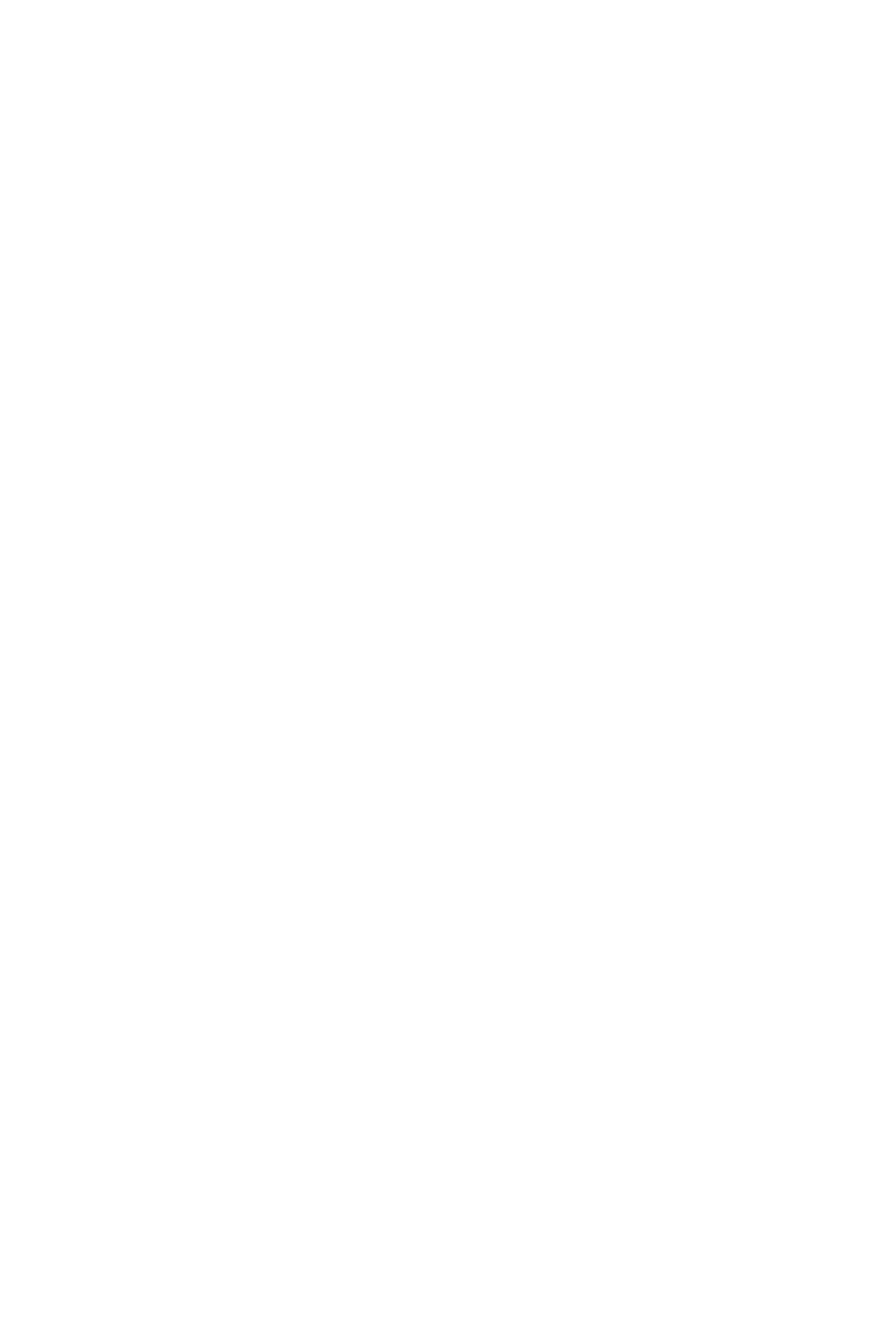
MONITOR ME
Operating Procedure
68 CallCenterWorX
ACD Features and Specifications
Operating Procedure
The following example illustrates how the feature functions.
1. An agent is logged onto a position; the extension is 4281.
2. The agent requests to be monitored either by pressing the ASSIST key, if this
function has been programmed via the ACD MAT, or by pressing the TALLY
key and entering 006#. The latter method is always available.
3. While the supervisor's position is being rung, the agent and the calling party
remain connected and can continue to converse.
4. The ASSIST lamp at the agent's position is lit, and the display shows the
individual supervisor's name or the name of the split of supervisors, if a pilot
number is used. Examples of the two displays are, respectively, MONITOR
JAMES or MONITOR SUPV. A.
5. The MON/BARGE lamp at the destination supervisor's position is lit and the
display provides the extension of the agent who is requesting the monitor
activity and the trunk type and number to which the agent is connected; for
example, MON 4281 CCSA 12. The display appears when the monitor request is
ringing and when it is answered.
6. The supervisor answers the request and begins monitoring the agent and the
calling party.
7. The ASSIST lamp at the agent's position starts to flash and the display changes to
MONITOR ANSWERED.
8. At this point, the supervisor is able to release the call or to barge. The latter
option results in a three-way call involving the supervisor, the agent, and the
calling party. To initiate the barge, the supervisor presses the MON/BARGE key;
the ACD system responds with a BARGE? prompt. The supervisor can enter 1#
to affirm the barge, at which point the agent and calling party are sent an
intrusion tone. The supervisor can cancel the monitor activity by either pressing
the MON/BARGE key or by entering #.
Service Conditions
1. During the barge (three-way conversation), any of the three parties may release
themselves from the call; the other two parties remain connected.
2. The monitor activity, which is silent, is automatically canceled if the agent
transfers to another party.
3. If the connection between the calling party and the agent is terminated prior to
the supervisor's response to the monitor request, the request is automatically
canceled.
4. An agent can cancel the monitor request by pressing the ASSIST key, if and only
if the call was routed to a specific agent's or supervisor's ACD or PBX line. If a
pilot number, personal pilot number, or a party that is not an agent is the target
of the monitor request, the request cannot be canceled. Please refer to “AGENT
PERSONAL QUEUE” on page 7 for related information.
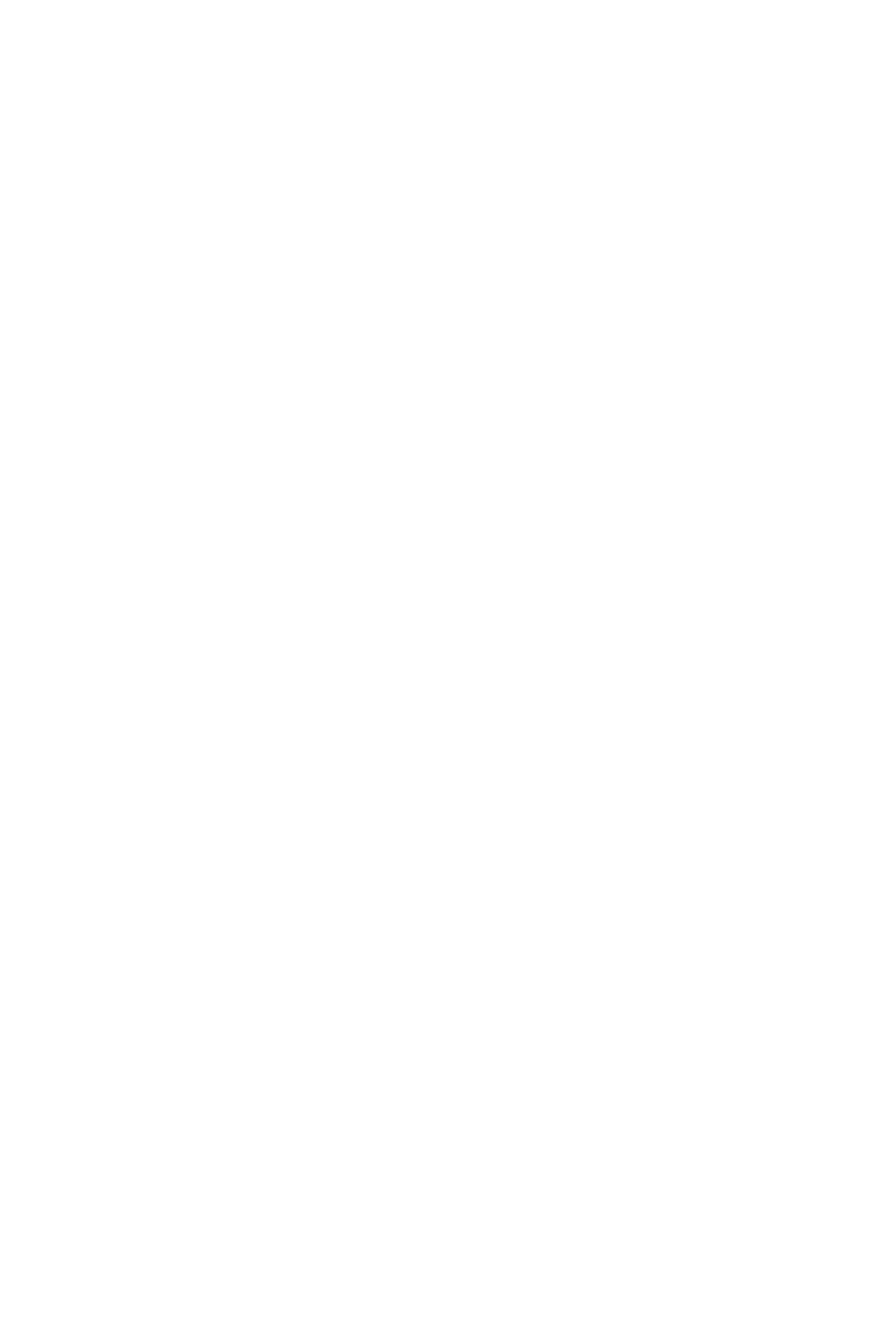
MONITOR ME
Service Conditions
CallCenterWorX 69
ACD Features and Specifications
5. When a monitor me is attempted to the busy my line of a digital phone, the
digital phone chimes and the LCD displays a name if the logon id has a name
assigned in the ACDLOG command, for example - Mon Henry. If a name is not
programmed the display indicates the line number of the ACD position, for
example - Mon 3000.
CAUTION: The use of a monitoring device to eavesdrop may be illegal under
certain circumstances and laws. Legal advice should be sought
before implementing any practice that monitors a telephone
conversation. Some federal and state laws require the monitoring
party to use beep tones, to notify all parties to the telephone
conversation, or to obtain the consent of all parties to the
telephone conversation. Some of these laws incorporate strict
penalties.
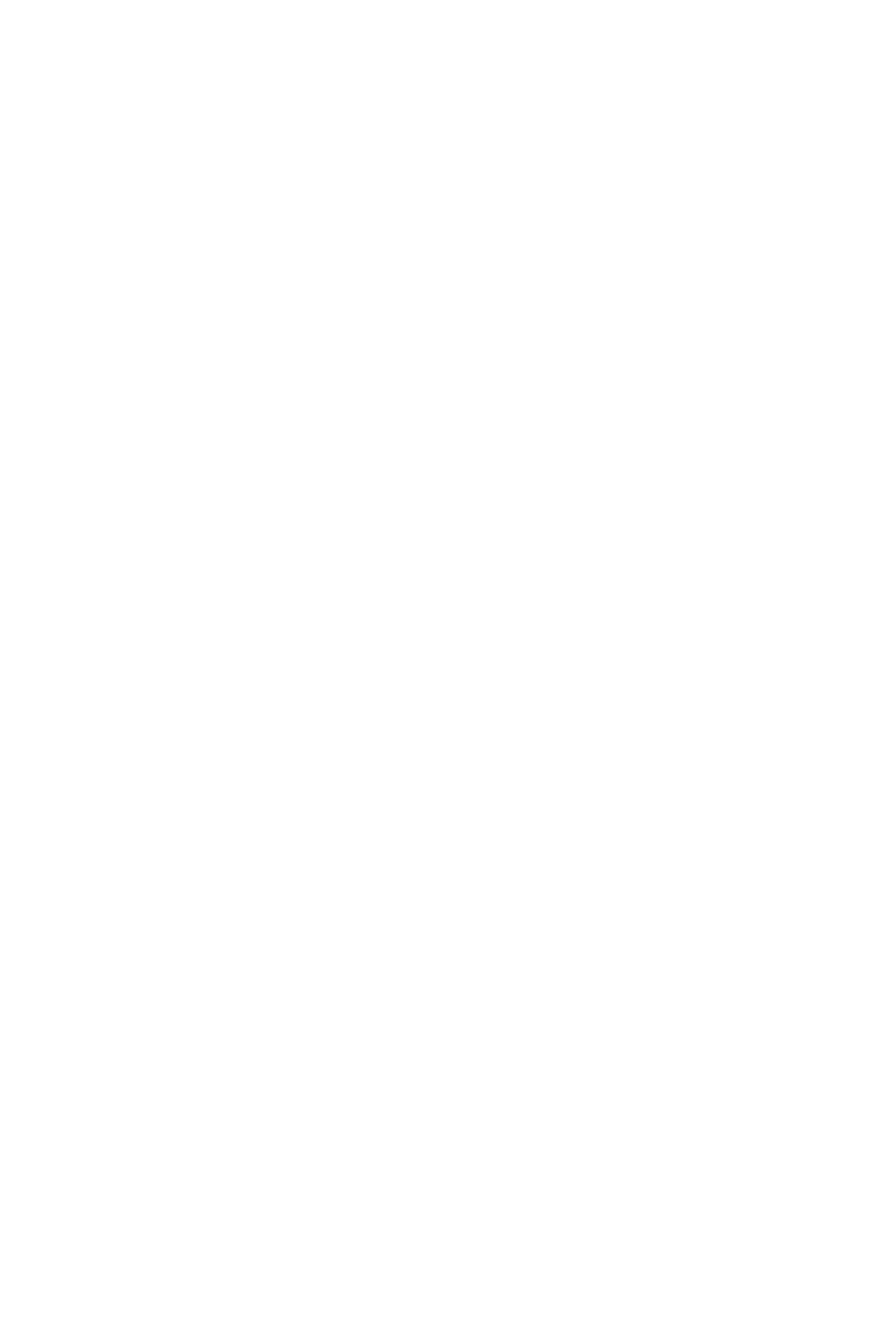
MULTIPLE CUSTOMER GROUPS
General Description
70 CallCenterWorX
ACD Features and Specifications
MULTIPLE CUSTOMER GROUPS
General Description
The system can be arranged to independently service more than one ACD customer
(tenant). Ideally all components of the ACD system should be duplicated for each
tenant but in reality some components can be shared.
Utilizing multiple tenants in an attempt to circumvent limitations imposed at a per
tenant level does not work, since too many components end up being shared. Tenant
limitations exist for a reason often related to software design considerations.
Assigning a second tenant to take advantage of a tenant parameter may appear to
work at first, but blending all the other components of a multi-tenant ACD can
present several difficulties.
Operating Procedure
No manual operation is required.
Service Conditions
1. CallCenterWorX ACD 1.0 does not support multiple tenants.
2. CallCenterWorX ACD 2.0 supports tenants 1-9.
3. Both MY line and ACD have to be in the same tenant.
4. If the logon ID is set for multi splits, the splits have to be in the same tenant.
5. If multi “queue to” steps are used in a CCV, the splits have to be in the same
tenant.
6. Each tenant must have its own MIS.
7. Any alternate night CCVs must be in the same tenant as the pilot that they are
assigned to.
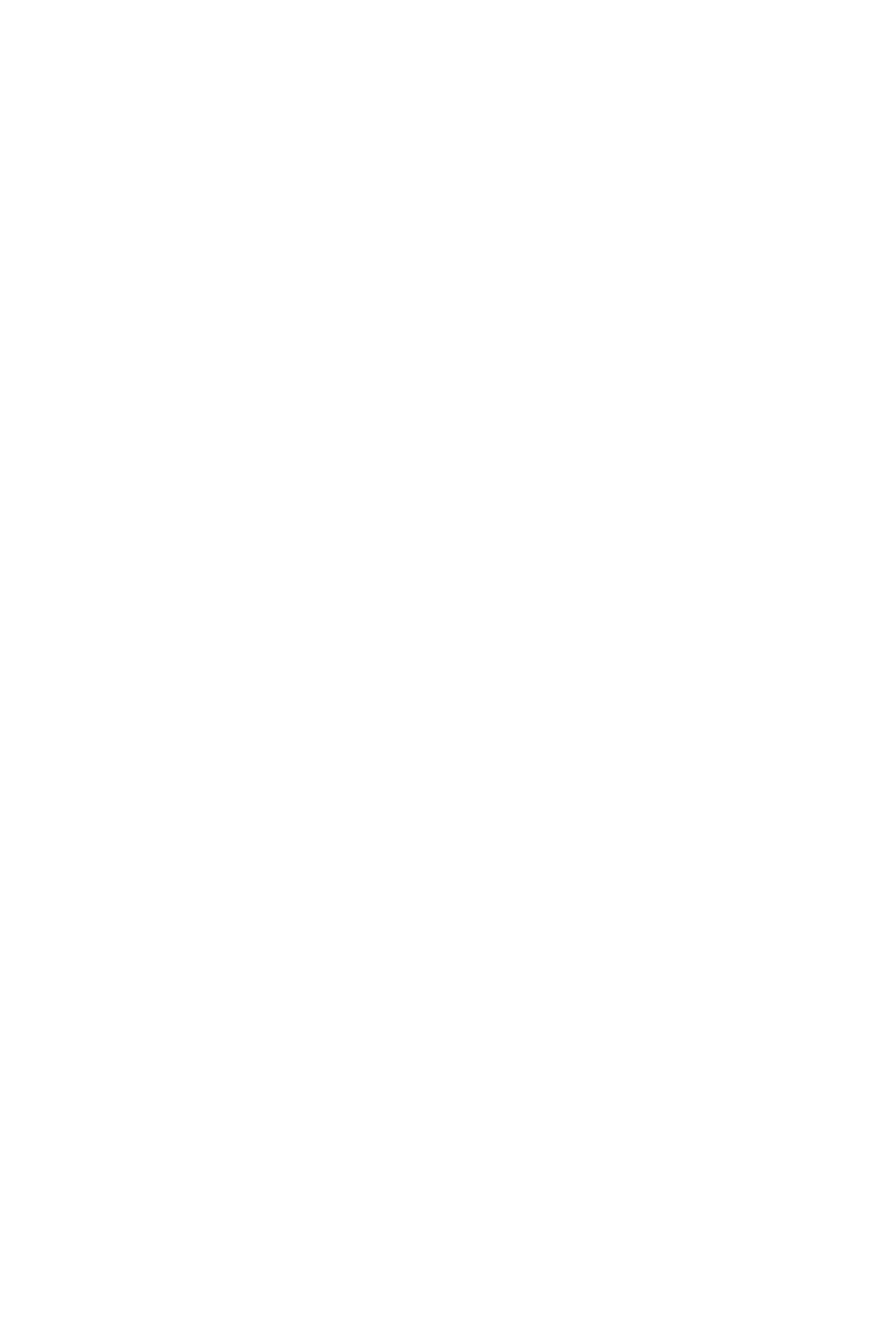
MULTIPLE SUPERVISORS
General Description
CallCenterWorX 71
ACD Features and Specifications
MULTIPLE SUPERVISORS
General Description
Multiple supervisors can be grouped together to form a split when it is necessary for
more than one supervisor to serve a split of agents. Assistance and emergency
requests can be routed to a split of supervisors, but a split of supervisors does not
normally receive incoming call traffic unless it has been programmed as a
secondary split to be queued to in a Call Control Vector (CCV). Refer to “CALL
CONTROL VECTOR” on page 23 for more detailed information. All aspects of an
agent split, such as call waiting indication and queuing, also apply to a split of
supervisors.
Operating Procedure
For additional reading please see the note for “The Supervisor Concept” on
page 98.
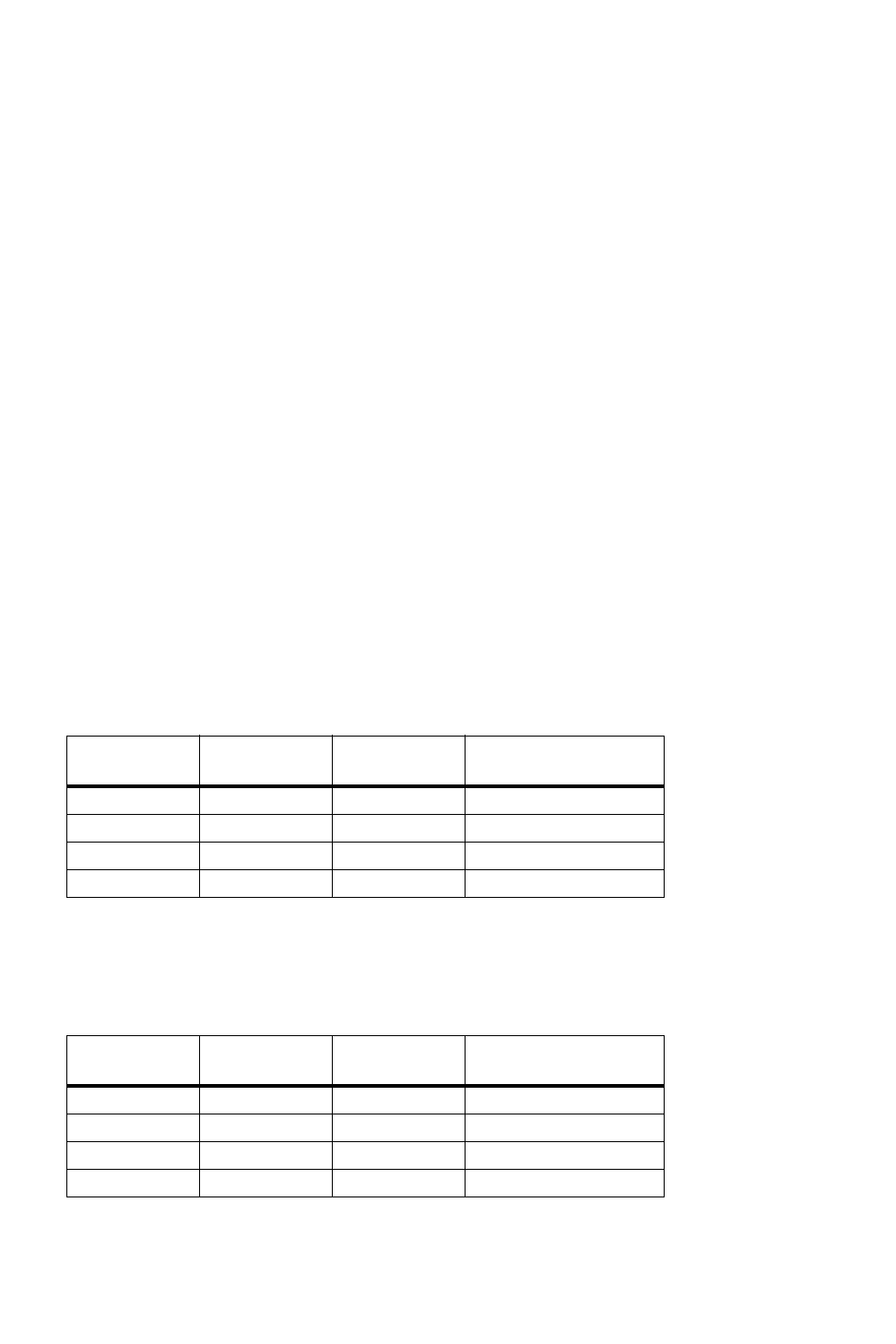
MULTI-SPLIT AGENT
General Description
72 CallCenterWorX
ACD Features and Specifications
MULTI-SPLIT AGENT
General Description
This feature allows an individual agent to handle calls from a maximum of 16 splits.
The agent's logon ID is programmed to specify whether the agent is permitted to
handle calls from a single split (single-split mode) or from multiple splits (multi-
split mode).
The agent's logon ID is programmed to specify which splits the agent can service.
The logon ID permits 1 to 16 specific splits to be listed, or access to any split to be
indicated. If specific splits are listed, then a priority (or preference level) is assigned
to each split. There are four priority levels; splits can be assigned the same level.
An agent who is servicing multiple splits will have calls assigned based on a two-
level algorithm. The first level of assignment is based on the priorities of the splits.
Calls from the split with the highest priority will always be connected before calls
from splits with lower priorities. The second level of assignment is the amount of
time that the longest waiting call has been in queue. This level is only used if two
or more splits have the same priority. If splits have the same priority, then the call
with the longest time in queue will always be connected before calls that have spent
less time in queue. The following examples, where an agent is servicing four
queues, illustrate the two-level algorithm.
In this case, the call in Split #1 will be connected to the agent. Split #1 has the
highest priority of the splits that the agent is serving. Thus, the fact that Split #1 has
the fewest calls and the call with the shortest time in queue is not a consideration.
Table 12: Call Distribution Algorithm 1
SPLIT
NUMBER PRIORITY
LEVEL CALLS IN
QUEUE LONGEST WAITING
CALL
1 1 1 15 seconds
2 2 4 45 seconds
3 2 7 20 seconds
4 3 3 50 seconds
Table 13: Call Distribution Algorithm 2
SPLIT
NUMBER PRIORITY
LEVEL CALLS IN
QUEUE LONGEST WAITING
CALL
110
2 2 4 60 seconds
3 2 7 35 seconds
4 3 3 65 seconds
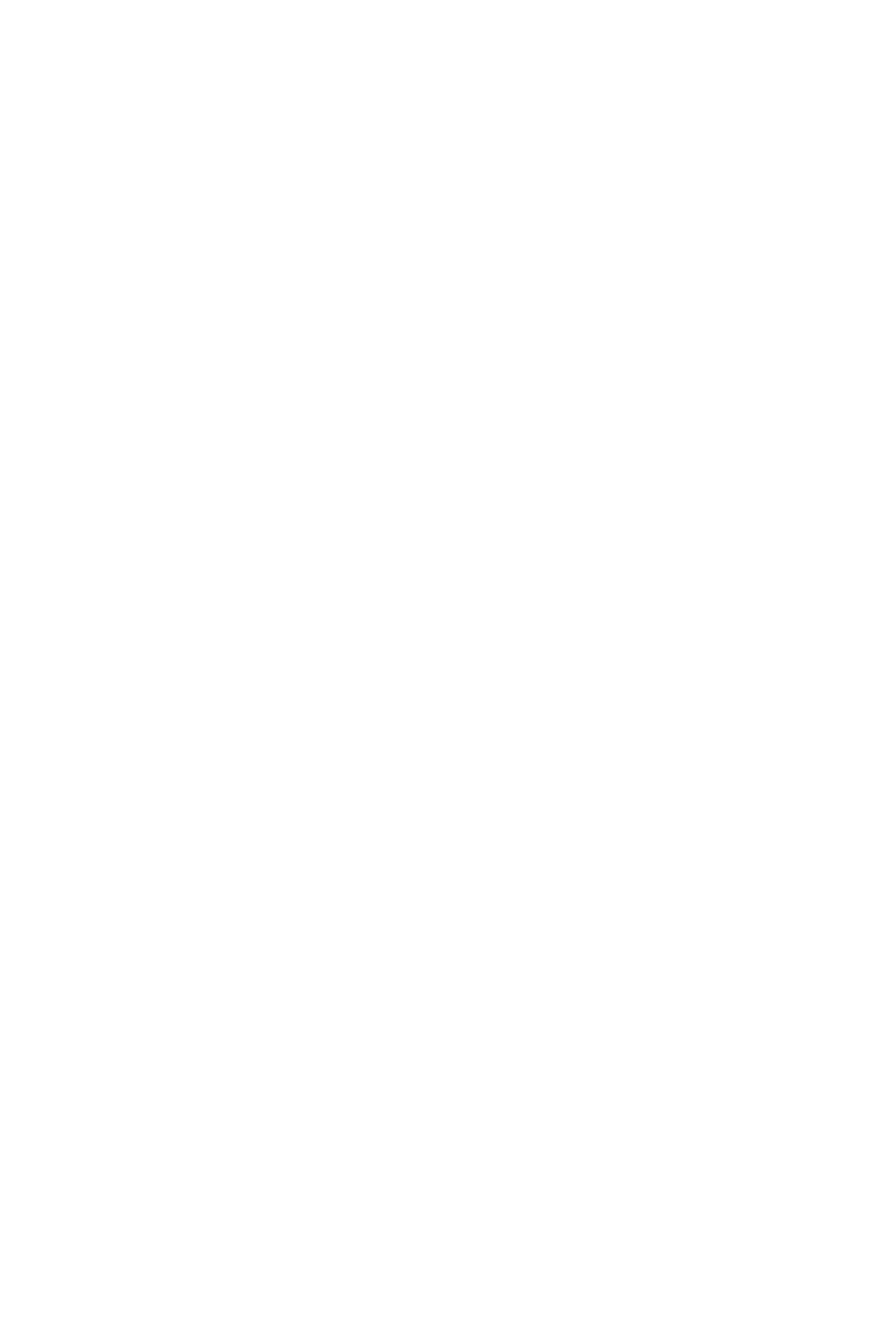
MULTI-SPLIT AGENT
General Description
CallCenterWorX 73
ACD Features and Specifications
In this example, the next call that is connected to the agent will be the longest
waiting call from Split #2. The split with the highest priority, Split #1, does not have
any calls in queue. Split #2 and Split #3 have the same (and next highest) priority.
Thus, the longest waiting call will be selected, and that call resides in Split #2 (60
seconds as opposed to 35 seconds).
The splits that an agent can handle are not based solely on the agent's logon ID. A
combination of three factors determines which splits a specific agent, at a specific
position, can handle. The three factors and their associated variables follow.
1. The splits allowed by the agent's logon ID, which can be a list of 1 to 16 specific
splits, or any split.
2. The splits allowed by the position, which can be 1 specific split or any split.
3. The split mode allowed by the agent's logon ID, which can be single-split or
multi-split.
The following paragraphs describe the scenarios associated with each possible
combination of the three factors. While examining these scenarios, it would be
beneficial to reference Table 14, “Valid Logon ID / Position Combinations,” on
page 75. The table's horizontal axis describes the agent's logon ID (split mode and
allowed splits) and the vertical axis describes the position's allowed splits. The
intersection presents the split mode in which the agent will operate and the split or
splits the agent will service (indicated with lower-case letters in parentheses).
The single-split mode scenarios:
An agent, in single-split mode, whose logon ID lists 1 to 16 allowable splits can log
on to a position with a single specified split (which matches one of the agent's logon
ID splits) or a position with any split allowed. As an example, an agent's logon ID
specifies the splits 2, 5, 8 and 12. The agent can log on at a position that specifies
one of those splits (2, 5, 8 or 12). Alternatively, the agent can log on to a position
that allows any split. During the logon procedure, the splits in the logon ID list are
displayed sequentially. The agent indicates the single split of choice by entering 1#;
entering # indicates that this is not the split of choice. The agent's split defaults, such
as the after-call mode and the answer mode, will be the defaults associated with the
single split that is chosen.
An agent, in single-split mode, whose logon ID permits any split can only logon at
a position that permits a single specified split. The agent will take calls from the
single split and the agent's split defaults will be the defaults associated with that
split.
An agent, in single-split mode, whose logon ID allows any split is not permitted to
log on at a position that allows any split. This combination would force the ACD
system to begin to sequentially prompt the agent with the name of every split in the
system, until the agent selected the single split in which they wish to work. This is
not an effective use of agents' time.
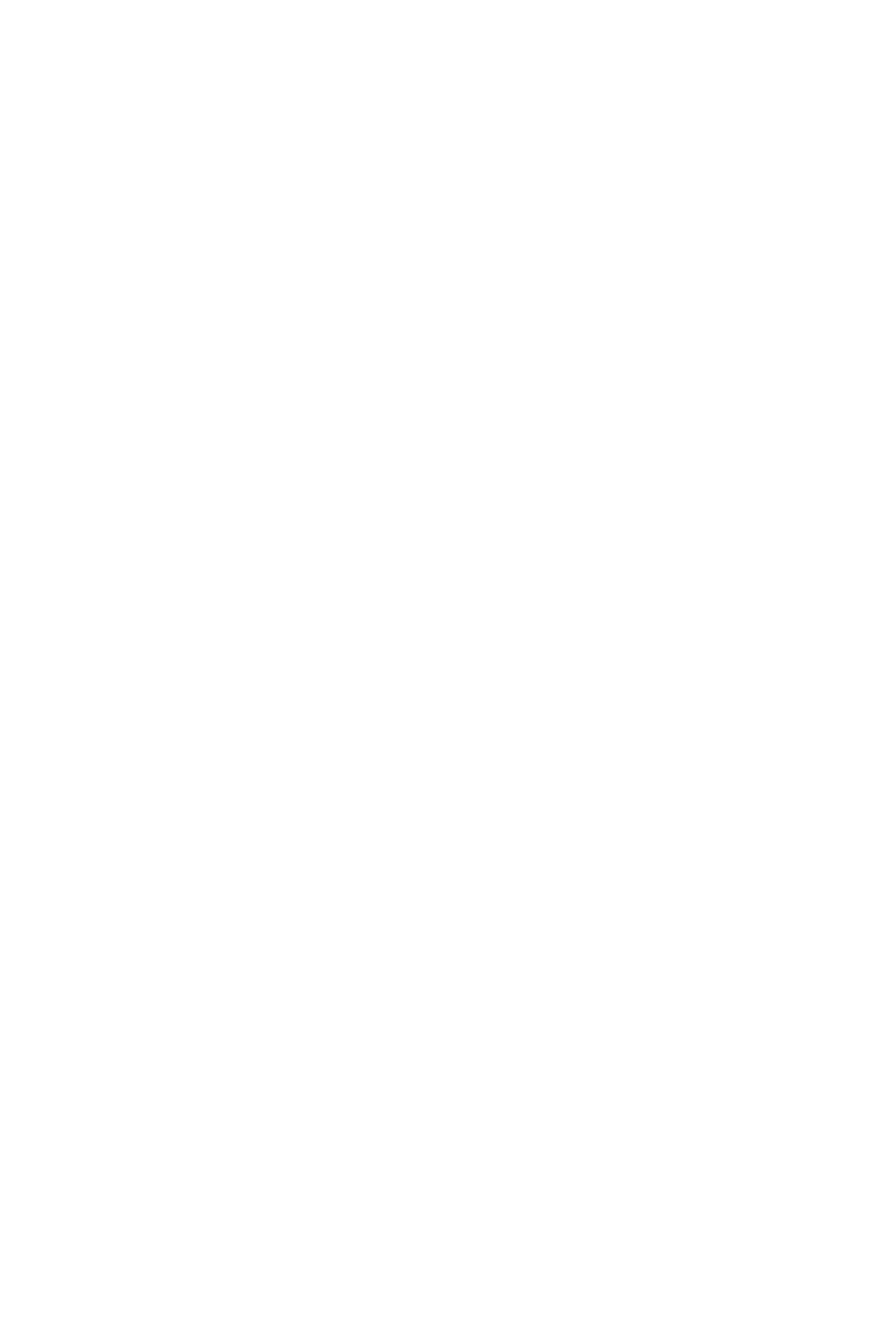
MULTI-SPLIT AGENT
General Description
74 CallCenterWorX
ACD Features and Specifications
The multi-split mode scenarios:
An agent, in multi-split mode, is not permitted to have a logon ID which allows any
split. This combination would force the ACD system to begin to sequentially
prompt the agent with the name of every split in the system, until the agent selected
the splits in which they wish to work. As in the previous case, this is not an
effective use of agents' time.
If taken together, the last scenario of the single-split mode (an agent's logon ID
allows any split, the agent is not permitted to log on at a position which allows any
split), and the first scenario of the multi-split mode (an agent's logon ID which
allows any split is not permitted), the following ACD condition is the result. If an
agent's logon ID allows any split, then the agent will automatically be put into
single-split mode and will not be allowed to log on at a position which allows any
split.
An agent, in multi-split mode, whose logon ID allows a list of specific splits can log
on at a position that allows a single specified split (where the split matches one of
the allowed splits in the agent's logon ID list) or at a position that allows any split.
In both cases, the agent will automatically be allowed to handle calls from every
split in the agent's logon ID list. As an example, the agent's logon ID list allows
splits 2, 5 and 8. The agent logs on at a position that allows Split #5. The agent will
be allowed to handle calls from splits 2, 5 and 8. The same agent logs on at a
position that allows any split. The agent will be allowed to handle calls from splits
2, 5 and 8. The agent's split defaults, such as the after-call mode and the answer
mode, will be the defaults associated with the agent's logon ID attribute split. The
attribute split is the first split in the list of allowable splits.
The CW lamp (Call Waiting), for an agent in multi-split mode, reflects the status of
every split that the agent is servicing. The CW lamp serves as a visual indication for
changes in the depth of each split queue. Thresholds for each split queue, based on
the quantity of calls in the split queue, are programmed to force the CW lamp to
light or flash. There are two separate thresholds. Please refer to “CALL WAITING
INDICATION” on page 40 for related information. Since the CW lamp is related to
multiple splits, the lamp is used to indicate the most “severe” case at any given time.
For example, the CW lamp reflects the status of the first split that has either reached
a threshold, the first to reach a higher threshold (flashing), or the status of the split
which has exceeded a threshold by the greatest amount of calls.
The NIGHT lamp, for an agent in multi-split mode, reflects the night mode of the
attribute split. The agent is allowed to put the attribute split into Night mode, or
remove the attribute split from Night mode. If one of the secondary splits is to be
put into or removed from Night mode, then an agent, who is classified as a
supervisor, can use a Supervisor Tally-Oh Code. The supervisor presses the TALLY
key and enters 040# to initiate the process. Please refer to “TALLY-OH CODES”
on page103 for more information.

MULTI-SPLIT AGENT
General Description
CallCenterWorX 75
ACD Features and Specifications
Table 14 summarizes the valid combinations of an agent's split mode, the splits
allowed to the agent, and the splits allowed to the position. Recall that a logon ID
which allows the agent to operate in multi-split mode and service any split is not
permitted. The intersection of the rows and columns presents the split mode in
which the agent will operate and the split or splits the agent will service (indicated
with lower-case letters in parentheses).
The splits allowed to a position or an agent can be changed by using the ACD MAT,
the MIS, or a Supervisor Tally-Oh Code. These changes can be implemented while
agents are logged on at positions. The impact on the agent's call handling and the
agent's ability to log on at the same position in the future are described by the two
general statements which follow.
1. If the changes to the splits allowed the position and/or the splits allowed the
agent produce a situation which is not a valid combination, the agent will be
allowed to continue handling calls as before, until the agent logs off.
2. If the changes to the splits allowed the position and/or the splits allowed the
agent produce a situation which is not a valid combination, the agent will not be
allowed to log on at the same position, after the agent logs off.
The following paragraphs describe the scenarios associated with changing the splits
allowed to a position, the agent's split mode and the splits allowed to an agent.
Examples of changes, to the splits which are allowed to a position, follow. While
examining these cases, it would be beneficial to reference Table 15, “Change
Position’s Allowed Splits,” on page77 . The table's horizontal axis describes the
agent's logon ID (split mode and allowed splits) and the vertical axis describes the
change to the position's allowed splits. The table assumes that prior to the change
the agent in single-split mode is servicing Split “a” and the agent in multi-split mode
is servicing Splits “a”, “b”, “c” and “d”. The intersection of the rows and columns
presents the split or splits the agent will service, after the change, and the agent's
ability to log on at the same position in the future. As an example, “a / NO” would
indicate that the agent will serve Split “a”, and will not be allowed to log on at the
position in the future.
A position that allows a single specific split is changed to a position that allows a
different single specific split. If an agent working in single-split mode is logged on
at the position and the new split is in the agent's logon ID list of splits or the agent's
logon ID allows any split. the agent will immediately begin receiving calls from the
Table 14: Valid Logon ID / Position Combinations
Agent’s Logon ID
Split Mode (single split vs. multi split)
Allowed Splits - List (a, b, c, d) - Any Split
Position’s
Allowed
Splits
Single-Split
List (a, b, c, d) Single-Split
Any Split Multi Split
List (a, b, c, d)
Single (a) Single (a) Single (a) Multi (a, b, c, d)
Any Single (a, b, c, d) Not Allowed Multi (a, b, c, d)
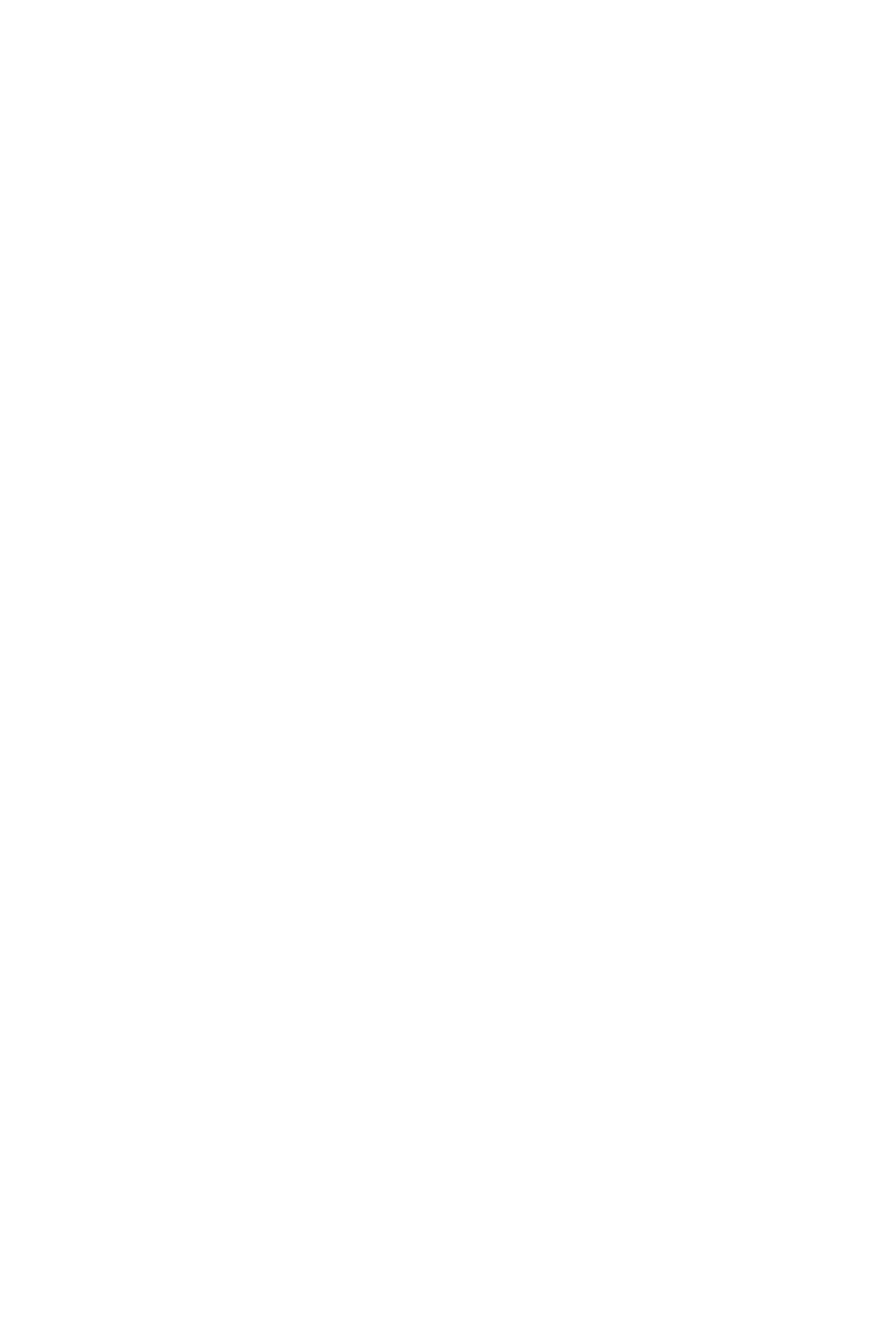
MULTI-SPLIT AGENT
General Description
76 CallCenterWorX
ACD Features and Specifications
new split and the agent will be able to logon at the position after the current session.
If the new split does not fall within the agent's logon ID list of splits, the agent will
continue to handle calls from the original split, but will not be allowed to log on at
the position following the termination of the current session. The agent whose logon
ID allows any split will handle calls from the new split and will be allowed to log
on at the position following the termination of the current session.
A position that allows a single specific split is changed to a position that allows a
different single specific split. If an agent working in multi-split mode is logged on
at the position and the new split is in the agent's logon ID list of splits, the agent will
continue to receive calls from every split they were receiving calls from prior to the
change and the agent will be able to logon at the position after the current session.
If the new split does not fall within the agent's logon ID list of splits, the agent will
continue to handle calls from the original splits, but will not be allowed to log on at
the position following the termination of the current session.
A position that allows a single specific split is changed to a position that allows any
split. If an agent working in single-split mode is logged on at the position, the agent
will continue to receive calls from the same split. The agent with a logon ID which
allows a specific split or specific splits will be able to log on at the position, after
the current session is terminated. The agent with a logon ID which allows any split
will not be able to log on at the position, following the termination of the current
session.
A position that allows a single specific split is changed to a position that allows any
split. If an agent working in multi-split mode is logged on at the position, the agent
will continue to receive calls from every split they were receiving calls from prior
to the change and will be able to logon at the position after the current session.
A position that allows any split is changed to a position that allows a single specific
split. If an agent working in single-split mode is logged on at the position, the agent
will continue to receive calls from the original split. If the new split is in the agent's
logon ID list of splits, the agent will be allowed to log on at the position, after the
current session is terminated. If the new split does not fall within the agent's logon
ID list of splits, the agent will not be able to log on at the position, following the
termination of the current session. An agent who operates in single-split mode and
whose logon ID allows any split would not have been permitted to log onto a
position that allows any split.
A position that allows any split is changed to a position that allows a single specific
split. If an agent working in multi-split mode is logged on at the position, the agent
will continue to receive calls from every split they were receiving calls from prior
to the change. If the new split is in the agent's logon ID list of splits, the agent will
be allowed to log on at the position, after the current session is terminated. If the
new split does not fall within the agent's logon ID list of splits, the agent will not be
able to log on at the position following the termination of the current session.

MULTI-SPLIT AGENT
General Description
CallCenterWorX 77
ACD Features and Specifications
Table 15, “Change Position’s Allowed Splits,” on page 77 summarizes the changes
to a position's allowed splits. The table's horizontal axis describes the agent's logon
ID (split mode and allowed splits) and the vertical axis describes the change to the
position's allowed splits. The table assumes that prior to the change the agent in
single-split mode is servicing Split “a” and the agent in multi-split mode is servicing
Splits “a”, “b”, “c” and “d”. The intersection of the rows and columns presents the
split or splits the agent will service, and the agent's ability to log on at the same
position in the future. As an example, “a / NO” would indicate that the agent will
serve Split “a”, and will not be allowed to log on at the position in the future.
Examples of changes to the agent's split mode:
The table's horizontal axis describes the agent's logon ID (split mode and allowed
splits) and the vertical axis describes the change to the agent's split mode. The table
assumes that prior to the change the agent in single-split mode is servicing Split “a”
and the agent in multi-split mode is servicing Splits “a”, “b”, “c” and “d”. The
intersection of the rows and columns presents the split or splits the agent will
service after the change, and the agent's ability to log on at the same position in the
future. As an example, “a / YES” would indicate that the agent will serve Split “a”,
and will be allowed to log on at the position in the future.
An agent working in single-split mode can only be changed to multi-split mode if
the allowed splits are a list, as opposed to any split. An attempt to change an agent's
logon ID from single-split mode, allowed any split, to multi-split mode, allowed
any split, will be denied. The resultant logon ID (multi-split, any split) is not
permitted. An agent in single-split mode, allowed a list of splits, can change to
multi-split mode. The agent will immediately be receiving calls from every split in
the agent's logon ID list of splits. The split defaults will come from the agent's
attribute split. After the current session is terminated, the agent will be able to log
on at the position.
An agent working in multi-split mode is changed to single-split mode. The agent
will immediately begin taking calls from their attribute split only. The agent will be
able to log on at the position, after the current session is terminated.
Table 15: Change Position’s Allowed Splits
Agent’s Logon ID
Split Mode (single-split vs. multi-split)
Allowed Splits - List (a, b, c, d) - Any Split
Change in the
Position’s allowed
splits
Single-split
List (a, b, c, d) Single-split
Any Split Multi-split
List (a, b, c, d)
Single (a) --> Single (b) b / Yes b / Yes a, b, c, d / Yes
Single (a) --> Single (e) a / No e / Yes a, b, c, d / No
Single (a) --> Any a / Yes a / No a, b, c, d / Yes
Any --> Single (b) a / Yes Not Allowed a, b, c, d / Yes
Any --> Single (e) a / No Not Allowed a, b, c, d / No
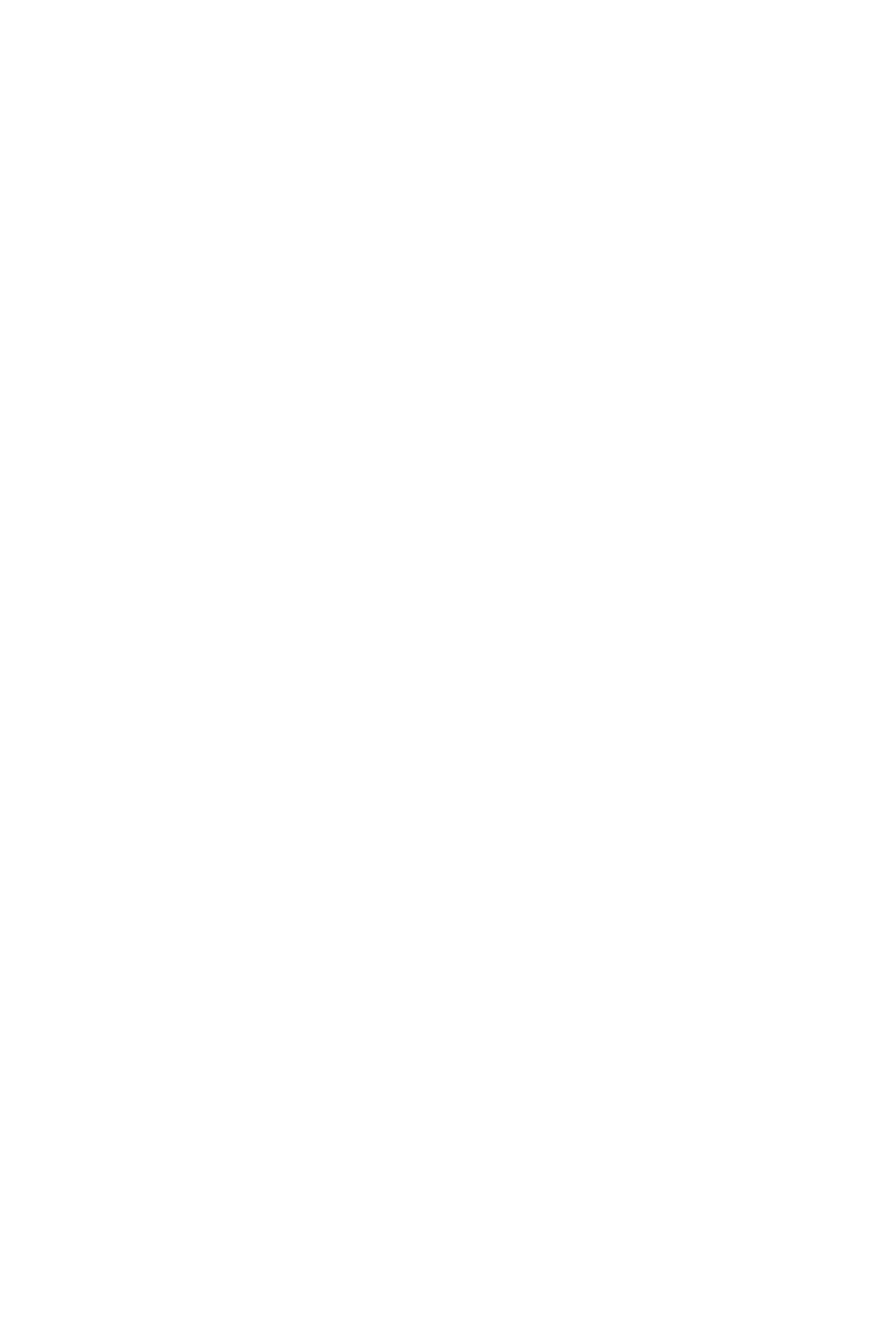
MULTI-SPLIT AGENT
General Description
78 CallCenterWorX
ACD Features and Specifications
Examples of changes to the agent's logon ID allowed splits:
The table's horizontal axis describes the agent's logon ID (split mode and allowed
splits) and the vertical axis describes the change to the agent's allowed splits. The
table assumes that prior to the change the agent in single-split mode is servicing
Split “a” and the agent in multi-split mode is servicing Splits “a”, “b”, “c” and “d”.
The intersection of the rows and columns presents the split or splits the agent will
service after the change, and the agent's ability to log on at the same position in the
future. As an example, “a / YES” would indicate that the agent will serve Split “a”
and will be allowed to log on at the position in the future.
If an agent is in single-split mode and the logon ID list of splits is changed to a
different list of splits, the agent will receive calls from the attribute split in the new
list of splits. The agent will be able to log on at the position, after the current session
is terminated, only if the position allows one of the splits in the new list or allows
any split.
If an agent is in single-split mode and the logon ID list of splits is changed to allow
any split, the agent will receive calls from the same split as prior to the change. The
agent will be able to log on at the position, after the current session is terminated,
only if the position allows a single split.
If an agent is in single-split mode with a logon ID that allows any split and the
agent's logon ID is changed to allow a list of splits, the agent will receive calls from
the attribute split in the new list of splits. The agent will be able to log on at the
position, after the current session is terminated, only if the position allows one of
the splits in the new list.
If an agent is in multi-split mode and the logon ID list of splits is changed to a
different list of splits, the agent will receive calls from every split in the new list of
splits. The agent will be able to log on at the position, after the current session is
terminated, only if the position allows one of the splits in the new list or allows any
split.
If an agent is in multi-split mode with a logon ID that allows a list of splits and an
attempt is made to change the allowable splits to “any split,” the attempt will be
blocked. An agent is not permitted to have a logon ID that indicates multi-split
mode and allows “any split.”

MULTI-SPLIT AGENT
General Description
CallCenterWorX 79
ACD Features and Specifications
A supervisor may invoke a Supervisor Tally-Oh Code to change an agent's split
mode (single-split/multi-split) and/or allowed splits (list/any). Changes that are
instituted in this manner are only effective for the duration of the session; when the
agent logs off the ACD system, the changes are ignored. Please refer to “TALLY-
OH CODES” on page103 for related information.
In order to change the agent's split mode and/or allowed splits, the supervisor
presses the TALLY key and enters 035aaaaa#, where aaaaa is the ACD or PBX
extension of the agent. If the agent's allowed splits is not set to any split, meaning
the agent has a list of splits and is in either single-split or multi-split mode, the
prompt MULTI-SPLIT? is displayed at the supervisor's position. The supervisor
enters #1 to approve, and the agent immediately begins receiving calls from every
split in the agent's list of allowable splits. Additionally, the agent's list of splits will
be displayed at the supervisor's position.
If the supervisor wants the agent to work in single-split mode, the supervisor enters
“#”, in response to the MULTI-SPLIT? prompt. The agent's list of splits will be
displayed sequentially at the supervisor's position. The supervisor enters 1# to
Table 16: Changes to an Agent’s Allowed Splits
Agent’s Logon ID
Split Mode (single-split vs. multi-split)
Allowed Splits - List (a, b, c, d) - Any Split
Change in the Agent’s
allowed splits Single-split
List (a, b, c, d) Single-split
Any Split Multi-split
List (a, b, c, d)
(a, b, c, d) --> (c, d, e, f) c / Yes ----- c, d, e, f 1
1. The agent will be allowed to log onto the position only if the position allowed a single
specific split that is in the agent’s new list of split, or the position allowed any split.
(a, b, c, d) --> (e, f, g, h) e 2
2. The agent will be allowed to log onto the position only if the position allowed any split.
If the position allowed a single specific split, it was Split “a”, since the agent was
serving Split “a”. This agent can no longer log onto a position that allows Split “a”.
----- e, f, g, h 1
(a, b, c, d) --> Any a 3
3. The agent will be allowed to log onto the position only if the position allowed a single
specific split. An agent who is allowed any split (as this agent is now) is not permitted
to log onto a position that allows any split.
----- Not Allowed
Any --> (a, b, c, d) ----- a / Yes 4
4. The agent will be allowed to log onto the position only if the position allowed a single
specific split which is in the agent’s new list of splits. An agent who was allowed any
split (as this agent was) would not have been permitted to log onto a position that allows
any split.
-----
Any --> (e, f, g, h) ----- e / No 4-----

MULTI-SPLIT AGENT
Operating Procedure
80 CallCenterWorX
ACD Features and Specifications
indicate the split the agent will handle. Entering # displays the next split in the
agent's list. The agent will immediately begin receiving calls from the single split
indicated, and the supervisor's display will show CHANGE DONE.
If the agent's allowable splits is set to any split, meaning the agent must be in single-
split mode, then the supervisor is prompted to enter a split number, after invoking
the Tally-Oh Code. The supervisor enters the split number and is prompted with the
split name, for approval. After the supervisor's approval, the agent immediately
begins taking calls from the new split.
Operating Procedure
This feature is implemented through ACD MAT assignments. The three critical
areas which underpin the feature are:
1. The split mode of the agent, which is part of the agent logon ID, programmed
on an agent basis;
2. The splits that an agent can service, which is part of the agent logon ID,
programmed on an agent basis;
3. The splits allowed at a position, which are programmed on a position basis.
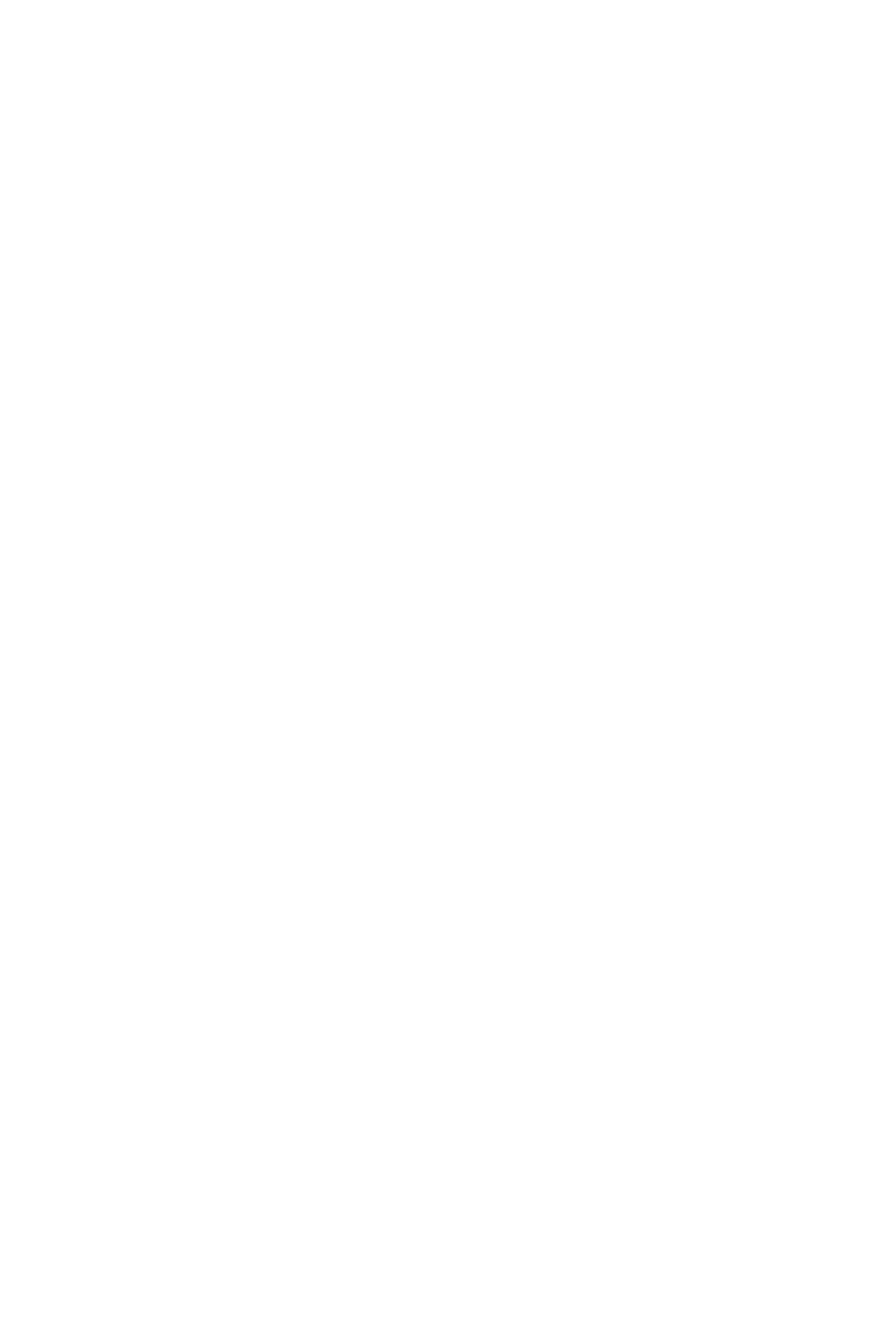
NIGHT SERVICE - ACD
General Description
CallCenterWorX 81
ACD Features and Specifications
NIGHT SERVICE - ACD
General Description
This feature provides alternate routing for calls destined for a particular split. When
Night mode is in effect for a split and a call attempts to queue to that split, the call
is routed to a programmed pilot number (night pilot number), used by the split,
instead of being queued. At this point, the call is handled by the Call Control Vector
(CCV) of the new pilot number. Refer to “CALL CONTROL VECTOR” on
page 23 for related information. Night mode is invoked manually by pressing the
NIGHT key, or automatically by the MIS.
Operating Procedure
Manual Change-over:
Night Mode Engage:
1. The agent or supervisor presses the NIGHT key while logged onto the ACD
system.
2. ENTER NIGHT / FWD? is shown on the display and the agent presses 1# to
confirm entering Night mode.
3. At this point, the split goes into Night mode, the NIGHT lamp is lit at all the
positions in the split, and incoming calls are routed to the night pilot number
programmed from the ACD MAT.
Night Mode Cancel:
1. Night mode may be canceled by pressing the NIGHT key again. EXIT NIGHT? is
shown on the display and the agent presses 1# to confirm entering Day mode.
2. At this point, the split exits night service and the NIGHT lamp is extinguished at
all the positions in the split.
Automatic Change-over:
1. Automatic change-over from Day mode to Night mode and vice versa is
accomplished from the MIS system.
Service Conditions
1. The pilot number used for Night mode cannot contain a “*” or a “#”.
2. The pilot number for Night mode may invoke either a Week Schedule or a CCV.
3. The NIGHT lamp shows the current night status regardless of whether the night
status was changed automatically or manually.
4. When a call attempts to queue to a split using a Queue to Split instruction in a
CCV and the split is in Night mode, the Night mode routing for the split is only
followed if the split is the primary split for the call. If the split is a secondary

NIGHT SERVICE - ACD
Service Conditions
82 CallCenterWorX
ACD Features and Specifications
split, the Queue to Split instruction is skipped. A primary split is the split
specified in the first queuing instruction in a CCV. Splits specified in
subsequent queuing instructions in the CCV are referred to as secondary splits.
5. When a call attempts to queue to a split using the Conditional Queue to Split
instruction in a CCV and the split is in Night mode, the Conditional Queue to
Split instruction is skipped.
6. When alternate routing is required by a split, “CALL FORWARDING - SPLIT”
on page 35 may be used to provide a more dynamic choice of the pilot number
used for the new routing.
7. When a split enters Night mode automatically, using the MIS, CALL
FORWARDING - SPLIT is canceled.
8. For multi-split positions the NIGHT key activates night mode for the agent’s
attribute split only. The attribute split is the first split assigned for the agent’s
logon ID. Refer to “MULTI-SPLIT AGENT” on page 72 for related
information.

NON-ACD CALL
General Description
CallCenterWorX 83
ACD Features and Specifications
NON-ACD CALL
General Description
This feature allows agents and supervisors to receive calls from and place calls to
other ports in the system (e.g., PBX stations, attendants, trunks). When an agent or
supervisor position is called using their PBX directory number, the call appears on
the PBX line provided for that purpose. The same PBX line also permits agents and
supervisors to place outgoing calls.
If an agent who is logged onto the ACD system uses his PBX line to call a pilot
number, or personal pilot number, the agent's name will be displayed at the
receiving agent's position. Please refer to the sections “PILOT NUMBERS” on
page 87 and“AGENT PERSONAL QUEUE” on page7 for related information.
Operating Procedure
1. The operation to place and receive calls on the PBX line is like any other PBX
line with all the associated privileges and restrictions.
Service Conditions
1. The PBX line is not essential to ACD operation. Both agents and supervisors
can operate without a PBX line. Agents and supervisors would only lose the
ability to place non-ACD calls.
2. Direct incoming calls to PBX lines are permitted. When a call is received, or
placed, on a PBX line, it is tagged as a non-ACD call by the MIS.
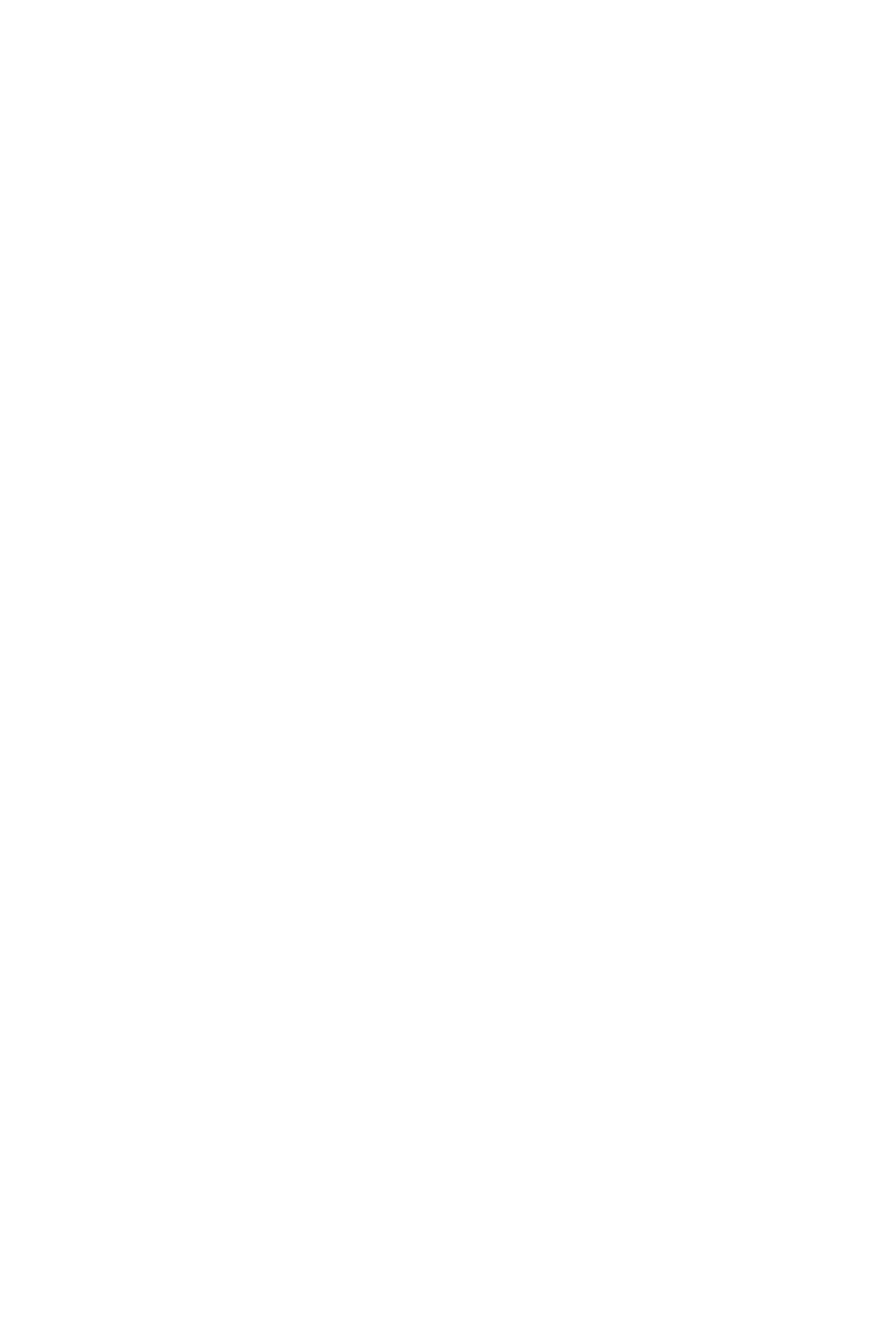
OPERATOR SELECTION
General Description
84 CallCenterWorX
ACD Features and Specifications
OPERATOR SELECTION
General Description
This feature permits the selection of an access code for an operator, for an entire
tenant.
In the extreme case where the ACD traffic has exhausted all available call records
(too many simultaneous ACD calls either connected or in queue) all new incoming
ACD traffic will be diverted to the code specified. Once diverted the caller should
be encouraged to call back at a later time when the ACD system is not so congested.
Operating Procedure
This feature is implemented through an ACD MAT command. The command data
is on a tenant-wide basis.
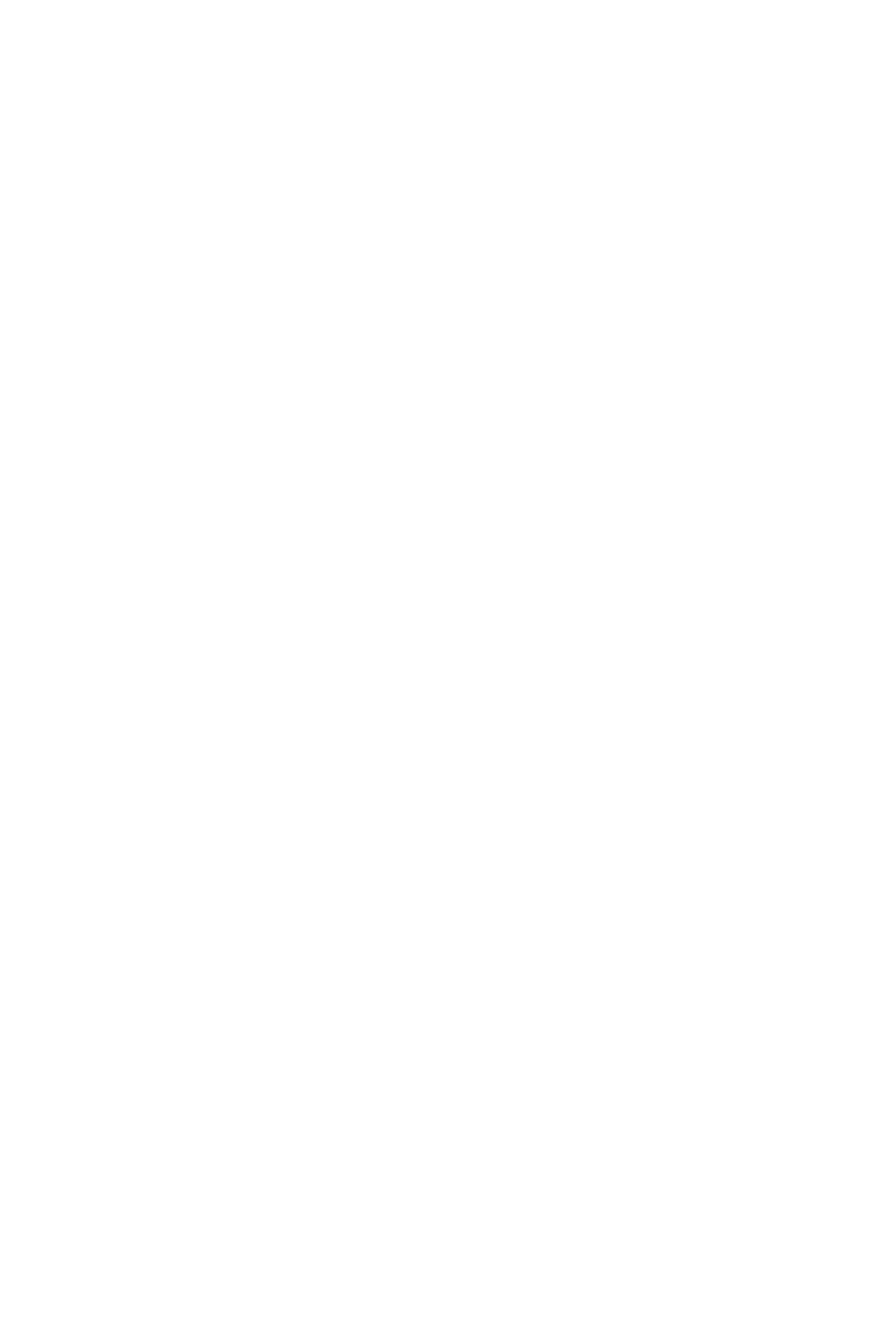
PERSONAL EMERGENCY AND ASSIST
General Description
CallCenterWorX 85
ACD Features and Specifications
PERSONAL EMERGENCY AND ASSIST
General Description
This feature allows an agent to have a designated individual supervisor's number as
the destination for an assist request (personal assist request number) and a
designated individual supervisor's number as the destination for an emergency
request (personal emergency request number). If these personal numbers are
defined for an agent, then these numbers will be used instead of the emergency and
assist numbers that are defined for a split. If these personal numbers are not defined,
then the request (emergency / assist) will be directed to the supervisor who was
designated for the split. In the latter case, the split is the split in which the agent
received the call. This is true for an agent working in single-split or multi-split
mode. Please refer to “MULTI-SPLIT AGENT” on page 72 for related information.
Operating Procedure
For these examples, the agent's name will be Molly and the supervisor's name will
be Kathy.
To place a personal assistance request:
1. While on an ACD call, Molly at extension is 4302 presses the ASSIST key. The
ASSIST lamp turns on and ASSIST KATHY is displayed on the agent's position
indicating whose supervisor position is receiving the call.
2. The ACD call is placed on hold and an automatic transfer to the designated
supervisor is initiated.
3. The agent hears ringback tone and the supervisor's position is rung.
4. The assistance call will connect on the supervisor's ACD line and the
supervisor's position will display either ASSIST MOLLY or ASSIST 4302,
depending on whether the agent's name is programmed with his or her logon ID.
Please refer to “FLEXIBLE ID CODES” on page 52 for more information.
5. After consulting with the supervisor, one of three things may happen:
a. The agent may release from the call thereby completing the transfer of the
ACD call to the supervisor.
b. The supervisor may release from the call. This will reconnect the agent and
the ACD call.
c. The agent may press the CONF key and invoke a three-way conference
between the supervisor, the agent and the ACD calling party.
6. When either the agent or the supervisor disconnects from the assistance call, the
ASSIST lamps are extinguished and the displays return to their original status.
To cancel a personal assistance request:
1. After initiating an assistance request and before being answered by the
supervisor, the agent may cancel the request by pressing the TRANSFER key.
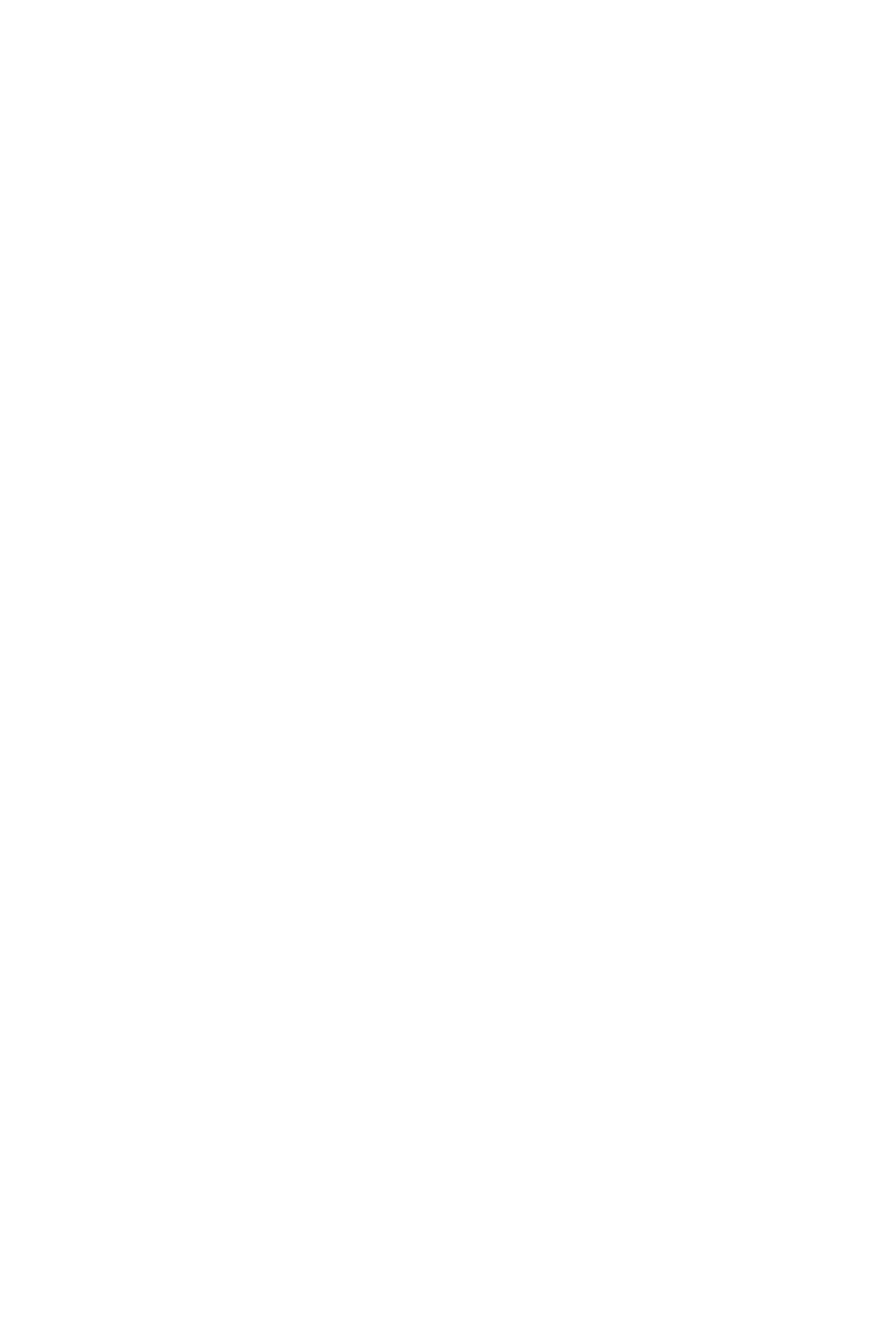
PERSONAL EMERGENCY AND ASSIST
Service Conditions
86 CallCenterWorX
ACD Features and Specifications
2. The ASSIST lamp will be extinguished, the agent will be reconnected with the
ACD call, and the display will return to its original status.
To place a personal emergency request:
1. While engaged in an ACD call, the agent presses the EMERGENCY key, the
agent's display shows EMR KATHY, and the associated lamp is lit.
2. The supervisor’s phone rings with the emergency displays shown below.
3. The supervisor will silently monitor the agent and the calling party.
4. The supervisor's display shows EMR 4302 CCSA 28, where 4302 is the agent
position's extension and CCSA 28 is the trunk type and trunk circuit number to
which the agent is connected.
5. When the supervisor answers, the agent's display will show EMERG
ANSWERED and the EMERGENCY lamp will wink. When the agent releases
from the call, or the supervisor releases from the monitor, the agent's lamp will
be extinguished.
6. The agent and the calling party are never disconnected while the supervisor's
position is ringing.
To cancel a personal emergency request:
1. If the request is routed to an individual supervisor's ACD or PBX line, the
request can be canceled by pressing the EMERGENCY key.
Service Conditions
1. The ASSIST key and the personal assist request number are dedicated to one of
two features; either the key and the number are used for the ASSIST feature or
they are used for the MONITOR ME feature. The choice is indicated through
an ACD MAT command on a split-wide basis.
2. When a Personal Emergency or Personal Assist call destination is a station
which has Call Forward All, Busy or Don’t Answer set the call will not be
forwarded.
3. ICS limitation shows MON XXXX for Personal Emergency calls.
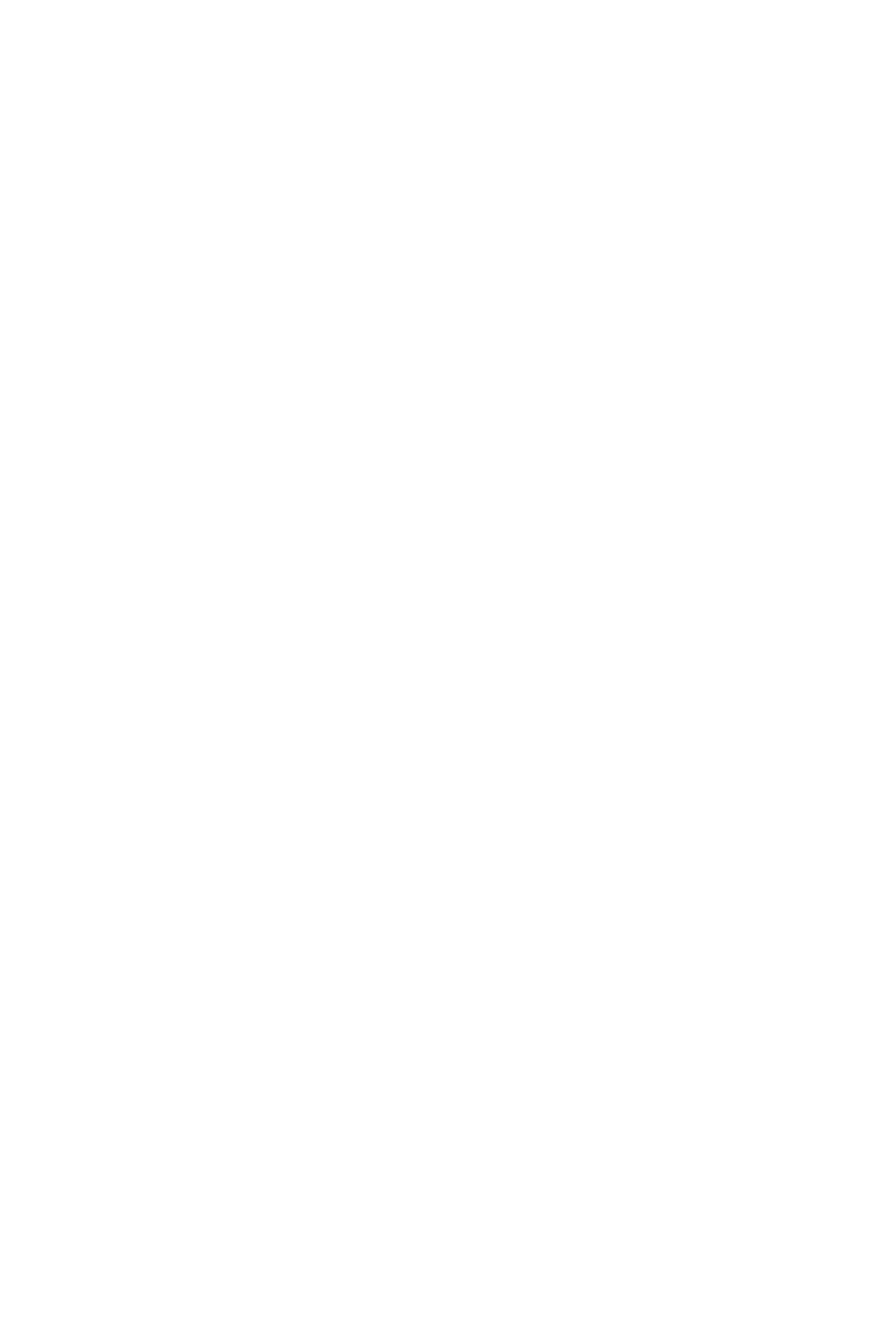
PILOT NUMBERS
General Description
CallCenterWorX 87
ACD Features and Specifications
PILOT NUMBERS
General Description
Pilot numbers are the access codes to ACD functions. They are programmed into
the PBX-side database according to the numbering plan in effect for the system.
Pilot numbers do not correspond to any line appearances, either physical or virtual,
in the system. No physical equipment is required to assign a pilot number.
Although pilot numbers are often thought of as ringing into a particular split, pilot
numbers are associated with a Call Control Vector (refer to “CALL CONTROL
VECTOR” on page23 ) which in turn controls the handling of the ACD call. Since
most Call Control Vectors will present a call to a split as one of their first functions,
the pilot numbers appear as if they are connecting the ACD call to a split.
An ID can be associated with a pilot number. This ID will be displayed at an agent's
position when the agent accepts a call that entered the system via that pilot number.
An example of this display is TECH SUPPORT. Refer to “CALLING PARTY
IDENTIFICATION” on page42 for related information.
If an incoming ACD call enters the system through a pilot number and the receiving
agent uses a pilot number to transfer the call to an agent in another split, the
transferred call will be identified by the ID associated with the latter pilot number.
If an ID is not associated with the latter pilot number, the call will be identified by
the ID associated with the former pilot number. For example, an agent in Split A
receives a call via a pilot number with an associated ID of “SERVICE”, resulting in
SERVICE being displayed at the agent's position. The agent uses a pilot number to
transfer the call to Split B. Split B has an associated ID of “PARTS”. The agent who
receives the transferred call in Split B will have PARTS displayed at his position.
If an ID was not associated with the original pilot number, the agent in Split B will
have PARTS displayed at his position.
Service Conditions
1. Only the digits “0” to “9” may be used (“*” and “#” are not allowed) with a
minimum of 2 digits and a maximum of 5 digits in each Pilot Number.
2. The leading digit of the Pilot Number cannot be “0”.
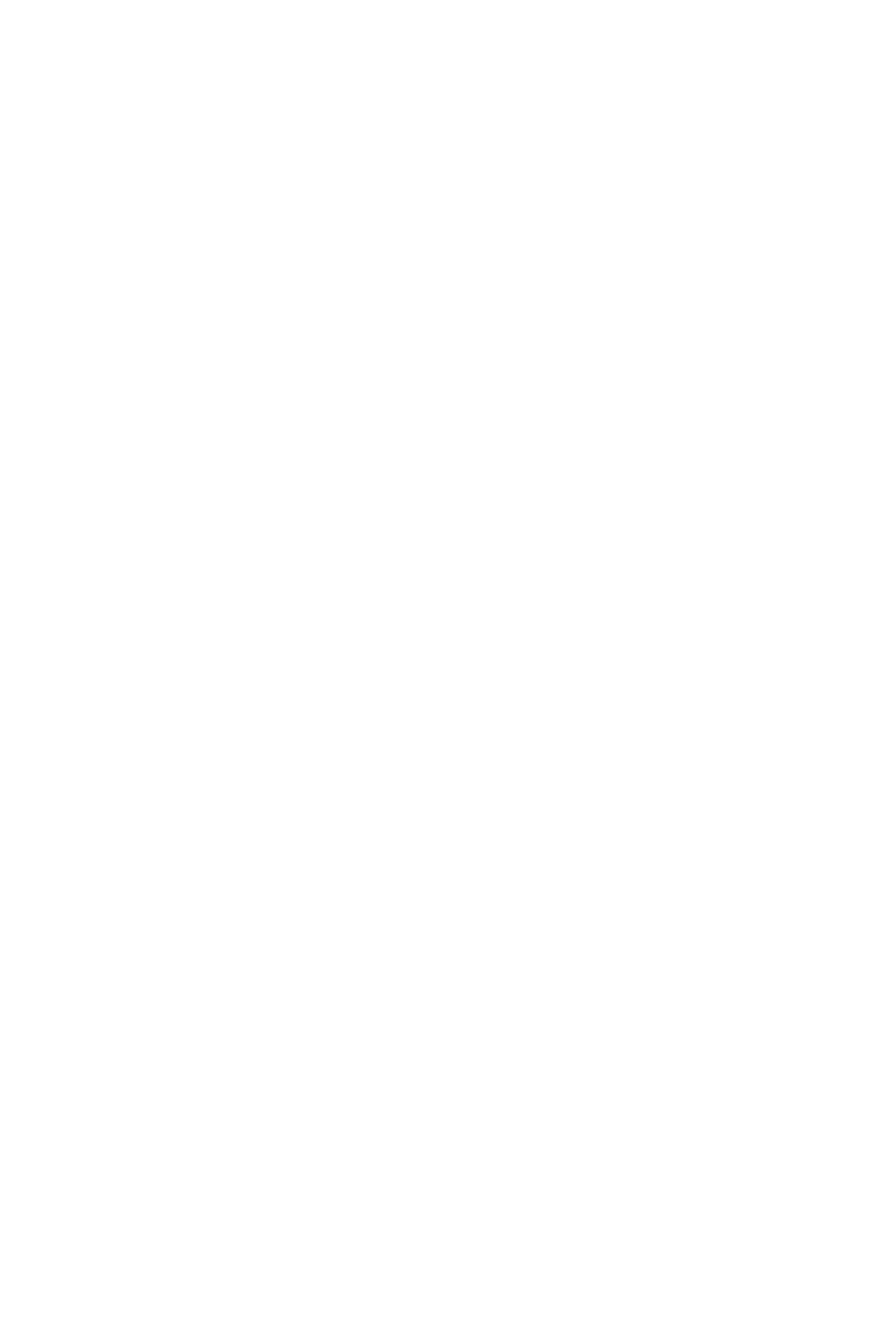
PRIORITY QUEUING
General Description
88 CallCenterWorX
ACD Features and Specifications
PRIORITY QUEUING
General Description
The ACD system supports 250 different queue priorities for every split. Priorities
in a split queue are assigned such that priority “1” calls have the highest priority and
priority “250” calls have the lowest priority. Calls with a higher priority will be
serviced, in the order in which they were queued, before calls with a lower priority,
regardless of the waiting time of the calls with a lower priority.
A particular call's priority is determined by the following factors:
1. Call origination (incoming trunk or internal station).
2. Call transfer (by attendant or station).
3. Pilot number dialed.
4. CCV priority change steps.
Operating Procedure
When implementing a system which will use multiple priorities for incoming
callers there are several important concepts to keep in mind:
Highest Priority Callers Always Go First
Callers with a higher priority are always serviced before those with lower priorities.
As a result of this a low priority call could remain in queue forever or at least as long
as higher priority calls continue to arrive. This situation can be rectified by proper
CCV programming. After a low priority call has been in queue for some amount of
time a “New Priority” step in the CCV can change a call’s priority. It should be
changed to something at least as high as, if not higher than, the highest priority in
use for other calls.
In this way a low priority caller is only penalized (kept at a low priority) for a certain
amount of time after which it will be treated similarly to the higher priority calls
coming in.
Determining Trunk Caller Priority
The priority of an incoming trunk call is determined by checking two places.
• A priority assigned to the trunk group (route)
• A priority assigned to the pilot number dialed
The higher of these two priorities will be used for the call.
Service Conditions
1. Calls transferred into the ACD by PBX stations and calls transferred by
attendants have the same priority.
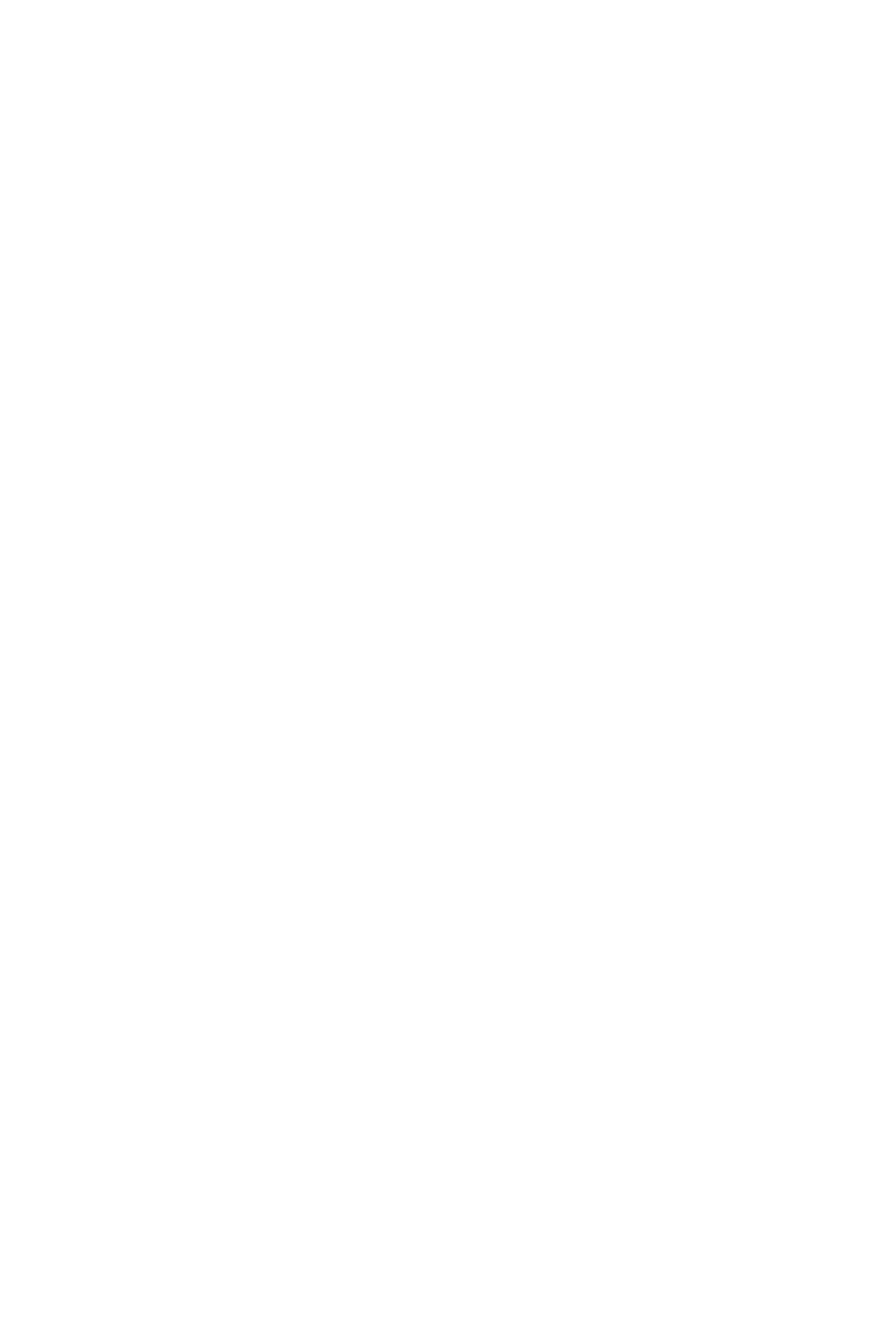
QUEUING - ACD
General Description
CallCenterWorX 89
ACD Features and Specifications
QUEUING - ACD
General Description
There are two queues for every split. One queue contains a prioritized list of callers
waiting to be connected to agents and the other queue contains a list of agents
waiting to be connected to callers starting with the agent who has been ready the
longest. A queue will be empty when there are no waiting callers or no waiting
agents.
If agents are available to handle a call, the agent queue contains a list of the agents,
starting with the highest priority (preference level) agent who has been waiting the
longest period of time for a call, and ending with the lowest priority agent who has
been waiting the shortest period of time for a call. Refer to “CALL
DISTRIBUTION TO AGENTS” on page33 and “MULTI-SPLIT AGENT” on
page 72 for related information.
If callers are waiting to be connected to agents, the call queue contains a list of the
calls, starting with the highest priority calls which have been waiting the longest
period of time to be connected to an agent, and ending with the lowest priority calls
which have been waiting the shortest period of time to be connected to an agent.
Callers may be suspended in queue while conducting certain voice transactions with
IVR equipment. At this time it is possible to have a (suspended) caller in the call
queue while at the same time have available agents in the agent queue.
There are two distinct ways to present a call to a split. Each way provides a different
algorithm for connecting the call to an agent or placing the call in queue.
Standard queuing:
Standard queuing always connects a call with an available agent or queues the
call when an agent is not available. Calls are queued according to their priority.
The only limit to standard queuing is the split's maximum depth. Upon finding
the queue full, alternate routing may be invoked, if alternate routing has been
programmed. Please refer to the If not Queued, Goto or Busy instruction, under
“CALL CONTROL VECTOR” on page23 , for additional information.
A split’s maximum queue depth may be specified in one of two ways:
• As an absolute number. This count defines the maximum number of callers
who may wait in queue for the split.
• As a percentage of the number of working agents. This percentage is
specified in 5% increments from 5% to 1000%. Working agents are those
agents in the Work Mode or on an ACD call. When the queue depth is
specified as a percentage of working agents the depth will change up and
down as agents logon, take breaks and logoff. There may be occasions when
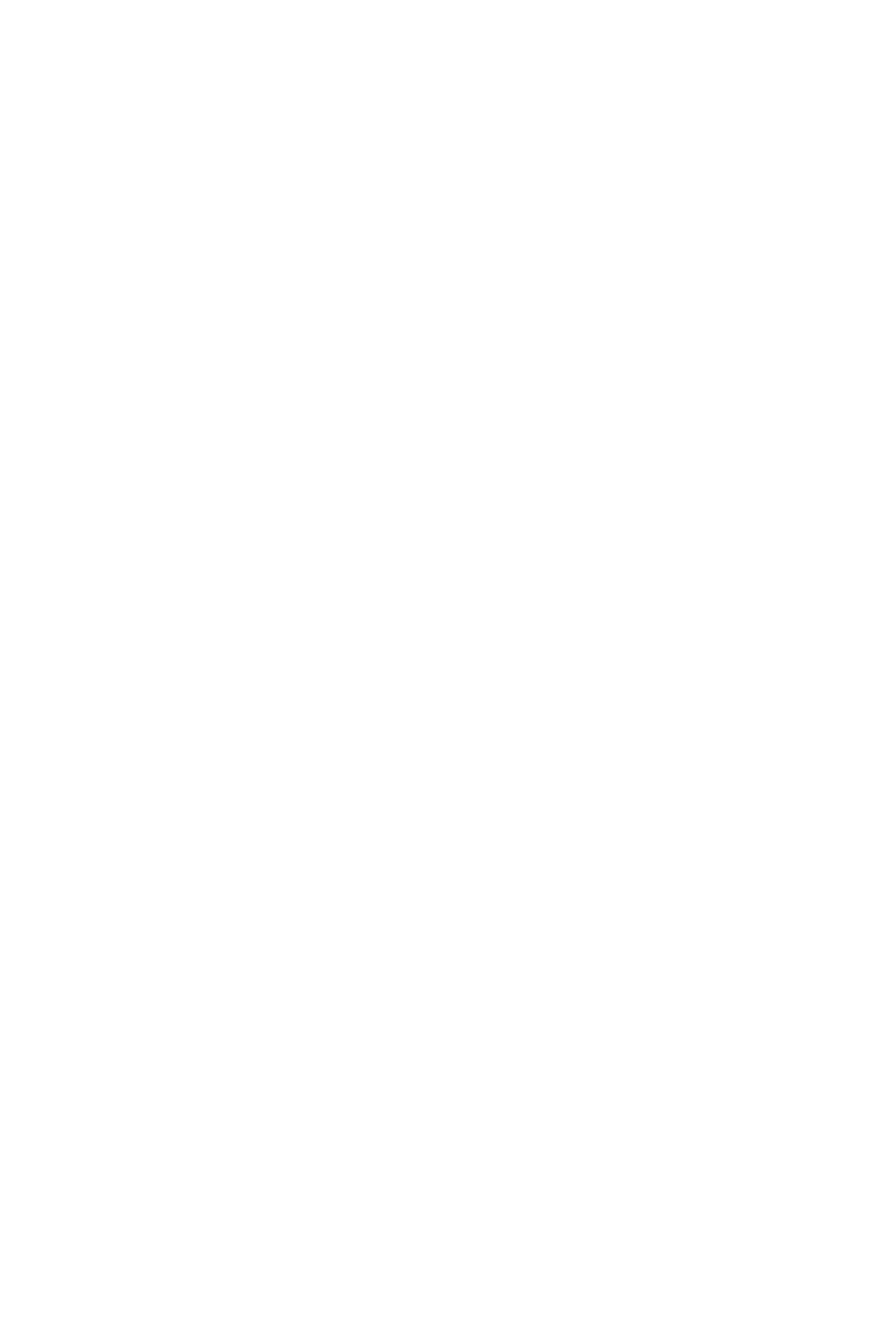
QUEUING - ACD
General Description
90 CallCenterWorX
ACD Features and Specifications
there are more calls in queue than the queue depth than normally permits.
Once the queue depth reaches the maximum queue depth, no new calls will
be allowed to queue until the queue depth is reduced to below the maximum
queue allowance.
If the percentage is set to 150% and there are 18 agents working then the
queue depth for that moment will be set at 27. No matter what the queue
depth percentage is set at, a minimum of 1 call will always be queued.
Conditional queuing:
One of the two following conditions (programmed on a split-wide basis) will be
checked before a call is either connected to an agent or queued.
• Minimum Agent Availability
The system will check for a minimum number of available agents before
connecting the call. If the number of available agents is greater than or equal to
the minimum specified, the call is accepted and connected to the longest-
waiting available agent. For example, if the minimum agent threshold is set at
“3”, then calls are connected if there are three or more available agents. If there
are two or fewer available agents the call will be processed by the next step in
the Call Control Vector (refer to “CALL CONTROL VECTOR” on page23 ).
• Maximum Queue Depth
The system will check for a maximum number of calls in the split's queue, at the
time the call is presented. If the queue depth is less than the maximum specified,
the call may be queued or connected if agents are available. For example, if the
maximum queue depth is set at “3”, then calls are connected if there are fewer
than three calls in queue. If there are three or more calls in queue the call will
be processed by the next step in the Call Control Vector (refer to “CALL
CONTROL VECTOR” on page23 ).
A Call Control Vector (CCV), which is assigned to a Pilot Number, allows
certain calls to queue to a split, and specifies standard or conditional queuing.
When conditional queuing is used, the type (condition) and threshold must be
selected for the split. A split may receive standard queuing calls from one CCV
while receiving conditional queuing calls from another CCV. Refer to “CALL
CONTROL VECTOR” on page23 for related information.
The following types of calls are permitted to queue to an ACD split when agents
in the split are not available to handle calls:
• Calls to C.O., FX, or WATS trunks assigned to the ACD split.
• A DID or Tie trunk call that dialed the Pilot Number associated with the
split.
• Automatic Ringdown Tie trunk terminations.
• Calls transferred by the attendant.
• Calls overflowed from other splits.
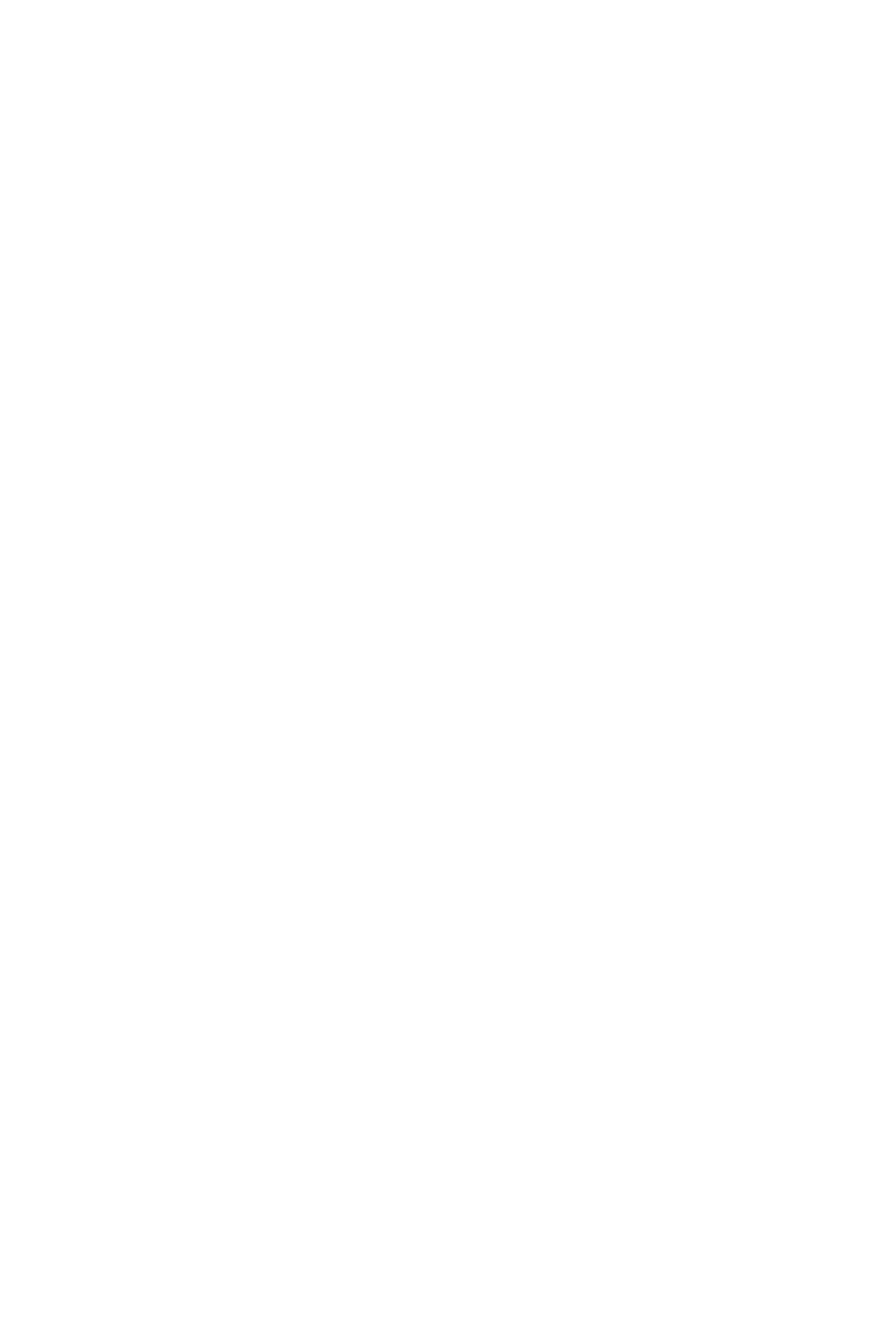
QUEUING - ACD
Operating Procedure
CallCenterWorX 91
ACD Features and Specifications
• Calls forwarded by the split supervisor of another split.
• Calls transferred by PBX stations or ACD agents.
• Calls transferred by Night mode.
• Direct station calls.
Operating Procedure
1. This feature is implemented through the programming of CCVs.
Service Conditions
1. Queuing Limitations:
a. An incoming ACD call can follow a set of instructions in the CCV, associ-
ated with the pilot number, and encounter many different splits. If all the
splits are busy, the call is allowed to queue to the first four splits it encoun-
ters. Additional splits may be programmed in the CCV, but no queuing is
permitted if the splits are busy. A Dequeue instruction removes the call from
one or all of the queues it currently occupies. After dequeuing, additional
splits may be programmed and queuing will take place.
b. There are a limited number of queue spots available in the ACD system. If
a call is queued to four different splits, it has absorbed four queue spots. In
the unlikely event that all the queue spots in the ACD system are in use, the
split queue will not accept additional calls even though its queue depth limit
has not been reached.
2. Queue Size Restrictions:
a. Queues are basically unlimited in size; however, a maximum queue depth
may be specified when designing the database. For example, a small split
having only six agents should not allow 220 queued calls. This would result
in numerous abandoned calls. A maximum queue size of 15 would be more
appropriate for this particular split. Once full, additional calls would get
busy tone or endless ringing, depending on CCV programming. Each split’s
queue is programmed with a maximum size which may be an absolute num-
ber (1 to 700) or may be stated as a percentage of logged on agents (5% to
1000%).
b. The total number of all calls waiting in all queues combined with the total
number of all calls currently connected to agents is limited to the maximum
number of Call Records. Refer to the ACD Job Specification for the quantity
of Call Records allocated for each ACD system. When the supply of Call
Records is exhausted each new incoming call will be connected to the oper-
ator access code specified in ACDTN (Tenant Data MAT command ). See
“OPERATOR SELECTION” on page84 for information pertaining to the
specification of the operator access code.
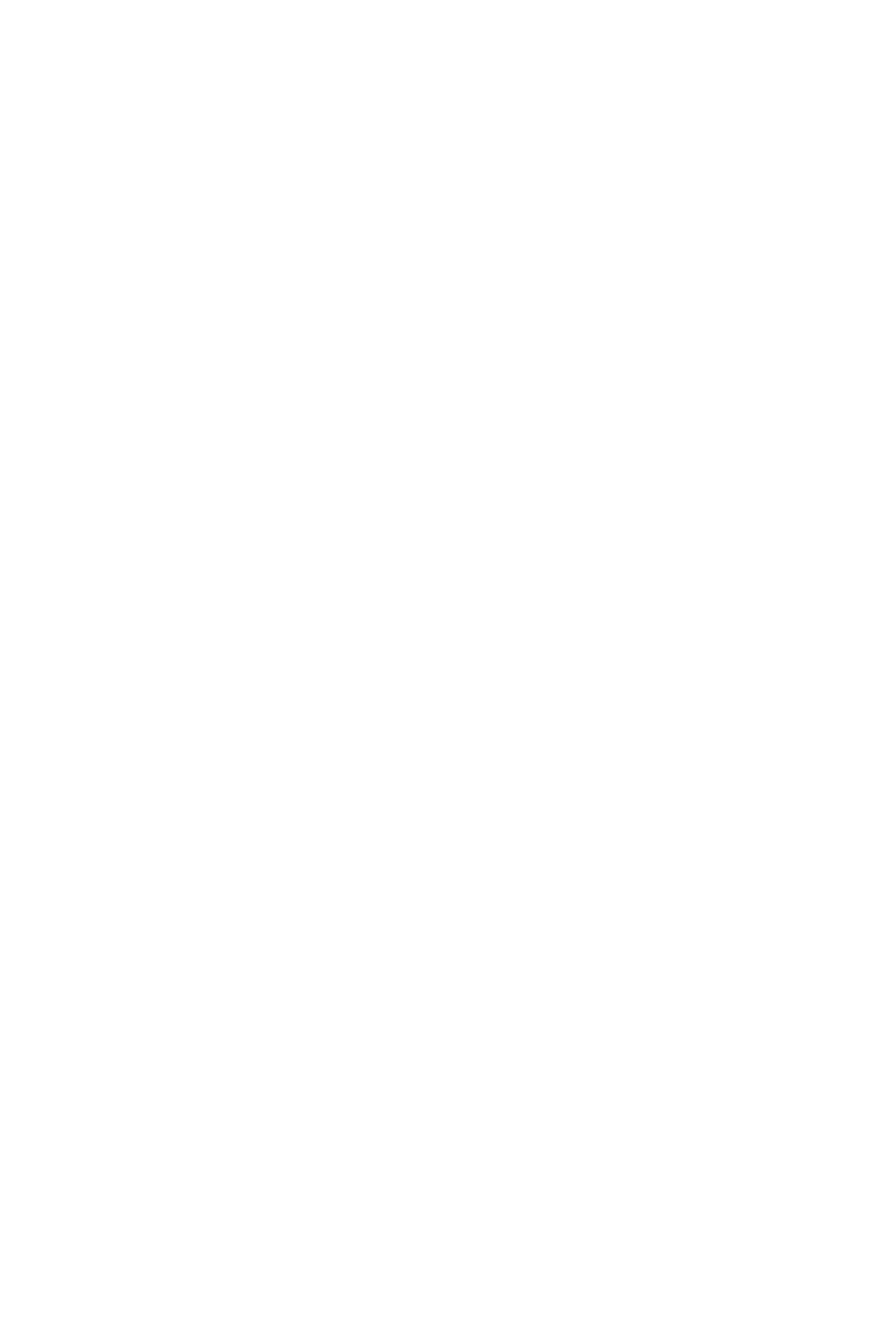
QUEUING - ACD
Service Conditions
92 CallCenterWorX
ACD Features and Specifications
3. Queue Timing Restrictions:
a. There is no limit on how long a call may remain in queue. There are ways
of removing calls from queues including the caller disconnecting, a success-
ful transfer to a PBX number, a Dequeue instruction in the CCV, or the call
being answered by an agent from another queue. Encountering an END
instruction in a CCV does not remove the call from the queue.

RELEASE - ACD POSITION
General Description
CallCenterWorX 93
ACD Features and Specifications
RELEASE - ACD POSITION
General Description
This feature allows an agent who is using a headset to release from a call by pressing
the RELEASE key, rather than waiting for the other party to disconnect.
Operating Procedure
1. While engaged in a call, the agent or supervisor presses the RELEASE key.
2. The calling party is immediately disconnected and the agent or supervisor
becomes idle with after-call availability set accordingly. Refer to
“AVAILABILITY - ACD POSITION” on page 19 for related information.

RING DELAY
General Description
94 CallCenterWorX
ACD Features and Specifications
RING DELAY
General Description
This feature is programmed in a Call Control Vector (ACD CCV) using the Ring
Delay step followed by a parameter from 1 to 15 seconds. Once a call has traversed
a Ring Delay step then the ring delay feature will be applied to that call when it
ultimately connects to an agent!
The effect of the Ring Delay feature on a call is that once an agent has been selected
to receive this call there will be a delay in connection of up to 15 seconds. This delay
is intentionally inserted to provide a window during which a host computer could
paint information on the agent’s screen which is pertinent to the call. The Host
Computer is allowed to shorten the Ring Delay cycle by sending an appropriate
Infolink command to the ACD. This message (IHx) will cause the call to
immediately ring through to the agent’s position.
Service Conditions
1. The accuracy of the timing in the Ring Delay feature is +/- 2 seconds.
2. For a Ring Delay step in a CCV to be effective it must appear before the Queue
To step, otherwise the Ring Delay step may not be reached if calls ring in and go
directly to a waiting agent.
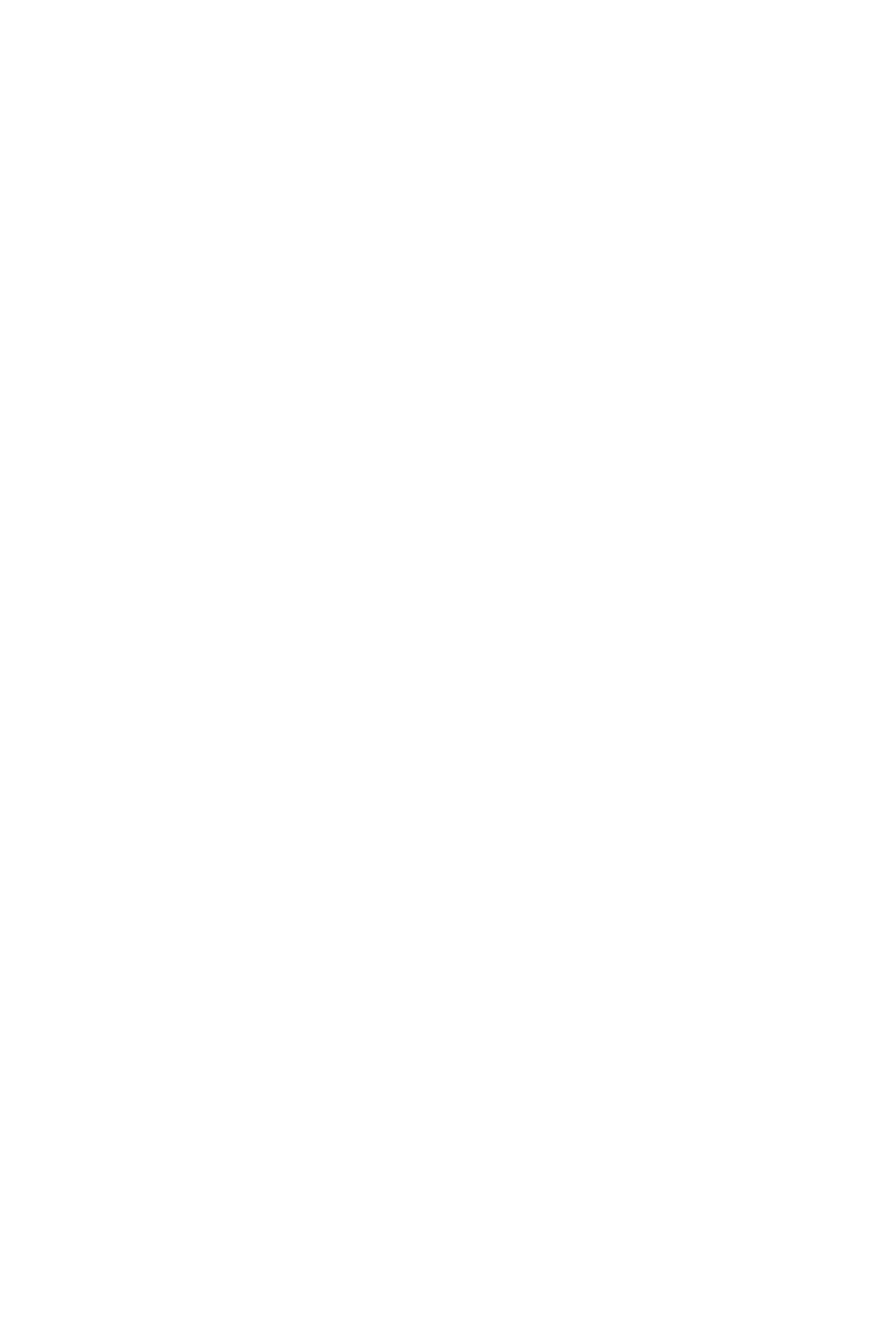
SPLITS
General Description
CallCenterWorX 95
ACD Features and Specifications
SPLITS
General Description
A Split is a basic building block of a call center and is generally thought to consist
of a group of agents performing a similar task, a prioritized queue for incoming
callers and possibly a supervisor position to oversee the caller and agent activity
within the split. The supervisor may have a sophisticated statistics program
available to monitor the caller and agent activity which will provide both realtime
as well as historical information.
Many features are provided on a per-split basis and applied equally to all agents in
the split or all callers in the split’s queue. Here is a brief summary of the features
available for a split. Most of these are discussed in detail on their respective pages
and are included here for summary information only.
After ACD Call Mode
At the conclusion of each call an agent can be automatically either available or in
wrap up mode depending on this setting. Straightforward key presses at the agent
instrument allows individual agents to override this feature on a call-by-call basis.
Agent Queueing Options
An option exists where the agent’s preference levels can be checked in order to
decide which agent should receive the next incoming call. When preference levels
are not being checked then the call will go to the longest waiting agent. If preference
levels are being checked then the agent with the highest preference level is located
and if there are more than one with the same preference level then the longest
waiting one will be assigned the call.
Answer Mode
By default, agent phones may be setup for auto answer which provides zip tone and
an automatic connection or manual answer in which case the agent’s position will
ring and the incoming call should be answered in the normal fashion.
Straightforward key presses at the agent instrument allows individual agents to
override this feature on a call-by-call basis.
Assist Destination
A destination to receive calls when an agent presses the Assist Key can be specified
for each split.
Auto Ready after PBX Call
A feature may be setup such that an agent’s position will be automatically replaced
in the Ready Mode at the conclusion of a call on their PBX line.

SPLITS
General Description
96 CallCenterWorX
ACD Features and Specifications
Auto Work with PBX Answer
ACD positions may be automatically placed in the Work Mode when an agent
answers an incoming call on their PBX line.
Auto Work with PBX Ringing
ACD positions may be automatically placed in the Work Mode when an incoming
call begins to ring on their PBX line.
Auto Work with PBX Dialing
ACD positions may be automatically placed in the Work Mode when an agent
receives dial tone in order to place an outgoing call on their PBX line.
Break Types
By simply pressing a digit ‘1’ through ‘9’ when entering the Break Mode the MIS
systems can track more closely how an agent’s time is being spent.
Call Recover Timer
After a call has been assigned to an agent’s position it is expected to be answered
within a certain short period of time. If the call is not answered it can be
programmed to be recovered and placed back in queue. At this time it will be
connected immediately to another agent if one is available or will wait as the highest
priority call to be connected as soon as one is available.
Call Waiting Chime On
The Call Waiting feature includes an optional chime which sounds only at ACD
positions which are in the Work Mode at the moment the CW light turns on or
begins flashing.
Call Waiting Threshold
The Call Waiting LED can be programmed to light when ‘X’ calls are in queue and
begin flashing when there are ‘Y’ calls in queue. The thresholds are programmed
independently for each split.
Conditional Threshold
Certain splits may be programmed to only accept overflow calls from other splits
only if certain thresholds have not been exceeded. Either too many calls in queue or
not enough available agents can prevent conditionally queued incoming calls from
reaching this split.
Do Not Disturb Mode
When a split is unstaffed it operates in a Do Not Disturb Mode. Calls may be either
allowed or restricted from queueing during this mode.
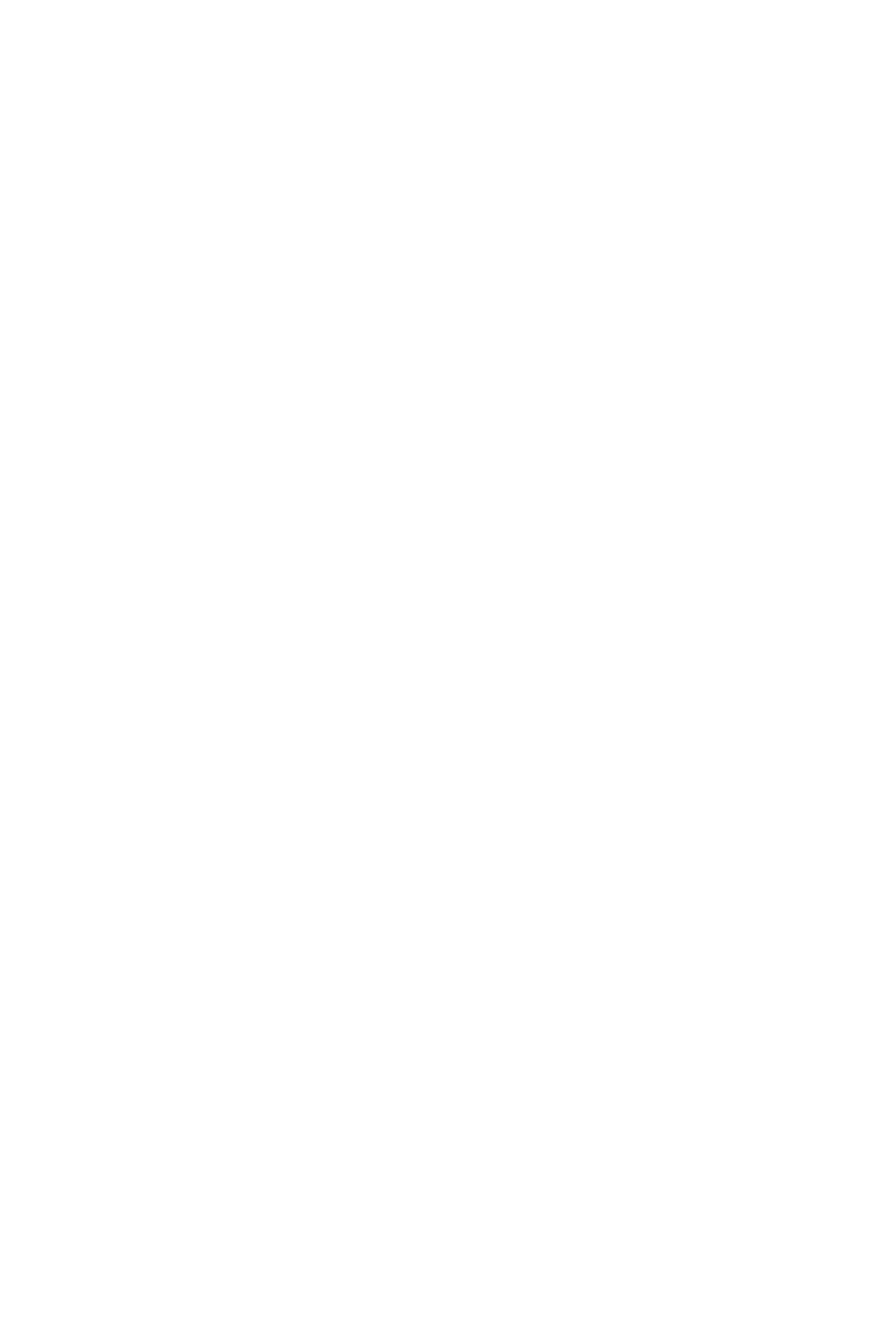
SPLITS
General Description
CallCenterWorX 97
ACD Features and Specifications
Emergency Destination
A destination to receive calls when an agent presses the Emergency Key can be
specified for each split.
Hot Split
When a split is specified as a Hot Split then all ACD positions which are
programmed for that split are automatically logged on when the ACD is initialized.
This is most useful for ports which are typically staffed with machines like dictation
equipment, answering machines, voice mail, etc.
Logon ID
Agents are expected to use a logon ID to gain access to an ACD position. It is via
this ID that the ACD becomes aware of what kind of calls should be assigned to this
position.
Queue depth
The number of calls waiting to be answered in a split’s queue can be limited as an
absolute value or as a percentage based on the number of agents logged in and
working. Of course the limits can be set to such a level as to be virtually unlimited.
Monitor Me Destination
A destination to receive calls when an agent dials the Monitor Me code can be
specified for each split. A supervisor is alerted to the agent’s request for monitoring
and should commence a silent monitor to that station.
Night Destination
A destination pilot number can be specified to receive incoming ACD calls when a
split goes to Night Mode.
Stranded Calls CCV
If there are calls remaining in queue even after the last agent has logged off they
will be forwarded automatically to the Stranded Calls CCV if on has been specified.
Work Mode Restriction
The ability for agents to selectively enter the work mode can be restricted. In such
an environment agents will normally be forced to take one incoming call after
another or enter the break mode.
Work Mode Timeout
The amount of time allocated for after call work mode wrap up can be set for each
split. At the conclusion of that time period the agent will be automatically placed in
the ready mode in order to receive a new incoming ACD call.
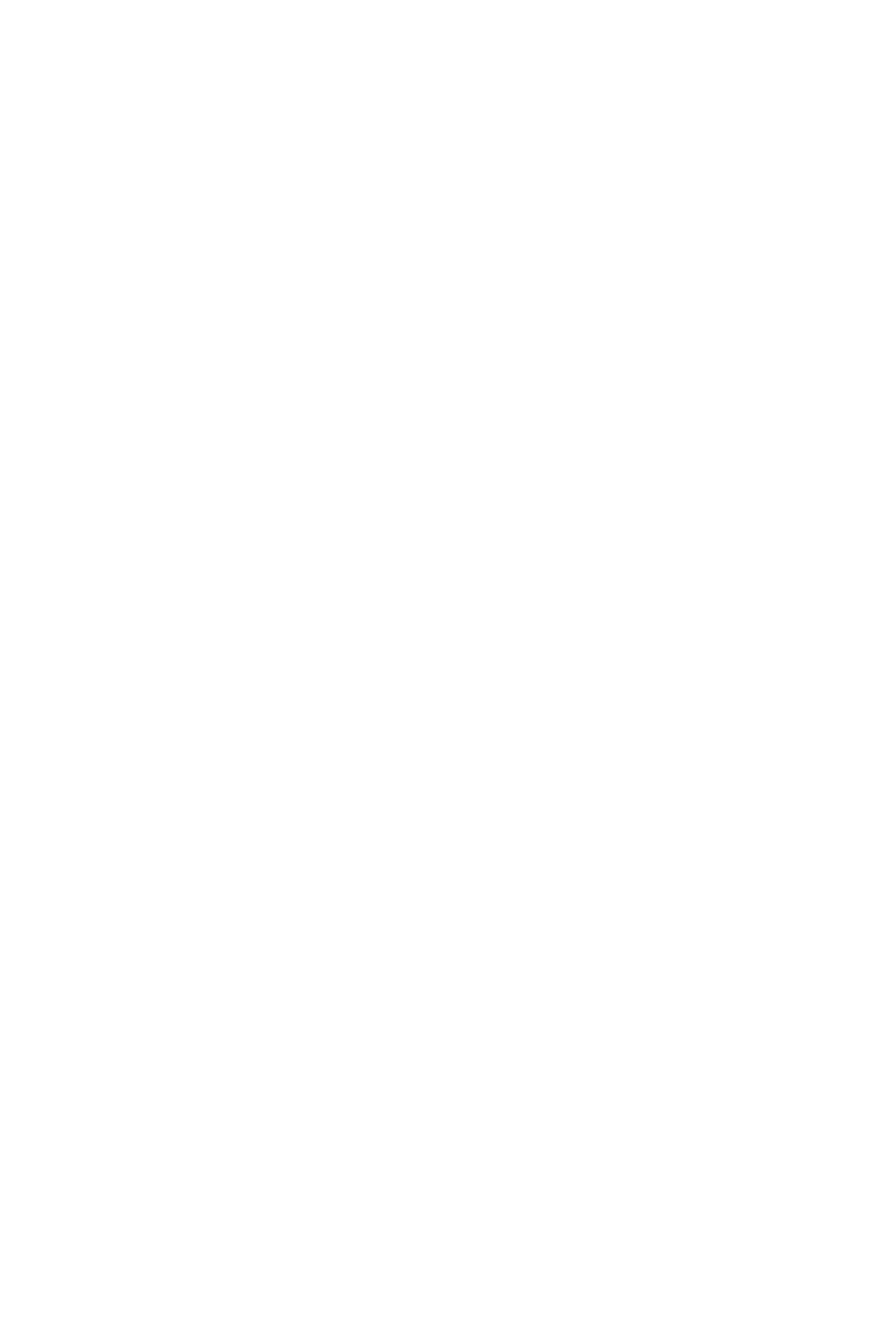
SPLITS
Service Conditions
98 CallCenterWorX
ACD Features and Specifications
By properly assigning these features each split can customize the method of
operation to suit the needs of the agents and clients. Additionally, it may be
advantageous for an agent to be a member of multiple splits at one time. Please refer
to “MULTI-SPLIT AGENT” on page72 for additional information.
The Supervisor Concept
The concept of a supervisor or a supervisor position has no formal definition within
this ACD. Some of the traditional ideas of a supervisor are described below and in
all cases these features or attributes may be applied to any agent or agent position.
Controls Day / Night Mode
Traditionally the supervisor would be responsible for placing the split in the day
mode and night mode. This operation is performed via the NIGHT key which was
typically only present on the supervisor’s phone. Now, any agent telephone may be
programmed with a NIGHT key, indeed, the supervisor phone is just another agent
phone, and may place the split into the day or night modes. Each phone in the split
equipped with a NIGHT key will get an appropriate NIGHT lamp indication whenever
anyone in the split changes the day / night mode.
Can utilize the Performance Appraisal / Silent Monitor feature.
This feature is activated through the use of the MON/BARGE key and is available to
any agent position equipped with such a key. It is not hard to imagine an
environment where a senior agent may be responsible for doing some of the
performance appraisals but not be considered the “Supervisor”. Every position may
be equipped with a MON/BARGE key.
Has access to the Realtime and Historical Report MIS Information.
This capability is provided by external computer (PC) equipment. It is a
management decision that determines who will be provided with such computer
equipment. We would expect most “Supervisors” to have access but certainly other
individuals may have a need for such information as well.
Service Conditions
1. Every position in the ACD may be a member of the same split.
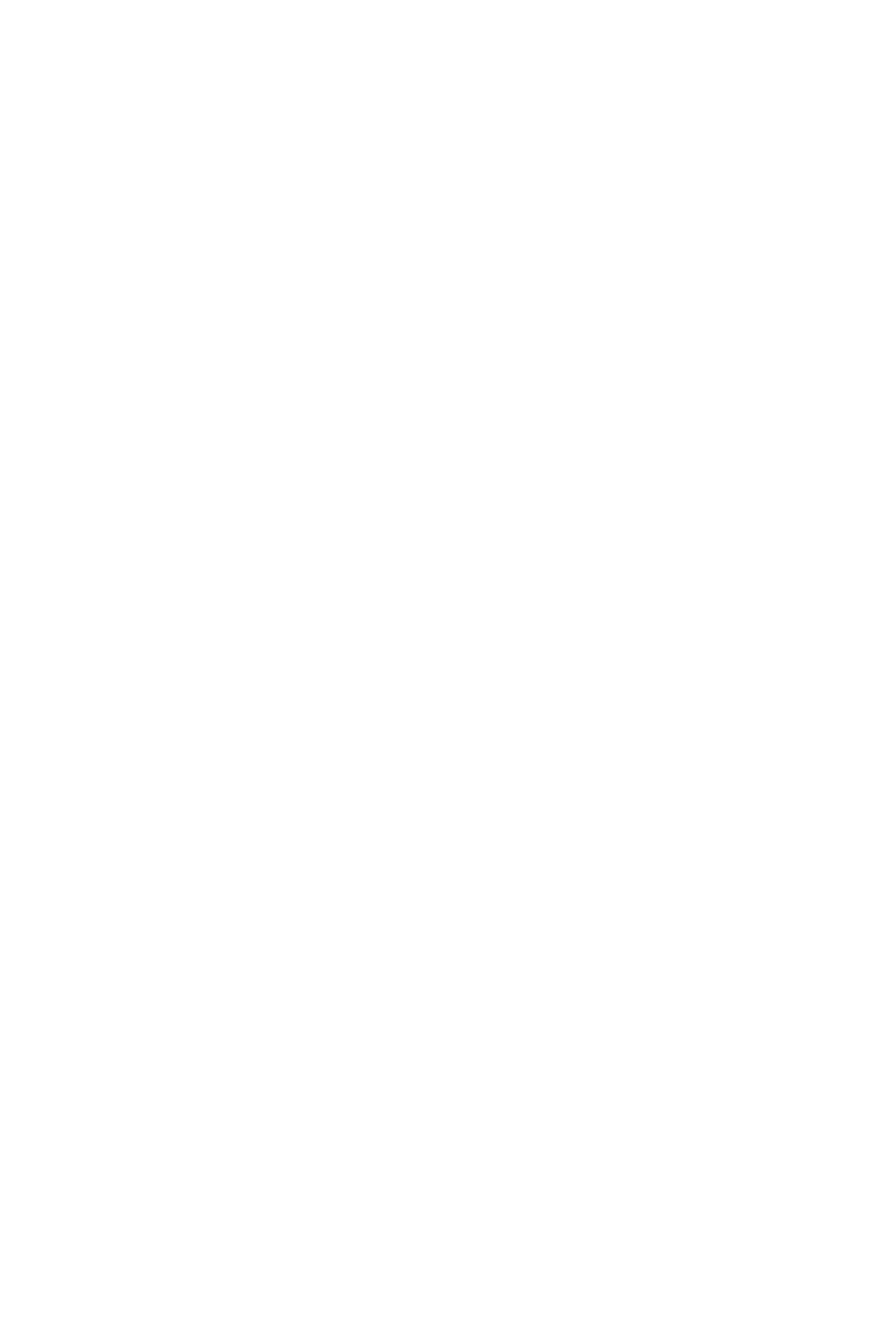
SPLIT DISPLAY - ACD POSITION
General Description
CallCenterWorX 99
ACD Features and Specifications
SPLIT DISPLAY - ACD POSITION
General Description
The name of the split that a position belongs to can be displayed while the position
is in Vacant mode. This maintenance feature helps the user determine which
positions belong to which splits.
Operating Procedure
1. While the position is Vacant, press the AUTO/MAN key or the WORK key.
2. Two four-second displays will follow each other providing some brief statistics
pertaining to the split this position belongs to.
• the current queue depth and wait time of the longest caller is displayed first:
Q = 1 WAIT = 4:38
• the name of the split and an estimated time to answer (ETA) for a call just
arriving is shown second: SALES: 5:45
3. The display returns to VACANT.
Service Conditions
1. This feature is only available when the position is unoccupied.
2. Positions which are programmed to allow any split cannot use this feature but
Tally-Oh codes have been provided which can display the same information if
the position has proper permission settings to use these codes. See
“TALLY-OH CODES” on page 103 for specific information.
3. The agent’s display will show SPLIT: ANY if the position is programmed as an
any split position and an attempt is made to use this feature.

SPLIT SELECTION
General Description
100 CallCenterWorX
ACD Features and Specifications
SPLIT SELECTION
General Description
Split selection is determined by the position in use and the logon ID in use. A logon
ID indicates whether the agent can service a single split (single-split mode) or a
maximum of four splits concurrently (multi-split mode). A logon ID can access a
maximum of four specified splits or any split. A position can access a single
specified split or any split.
When an agent logs on, a validation procedure compares the split assignment of the
position with the split assignment and the split mode of the logon ID. The three
factors (position split assignment, logon ID split assignment, logon ID split mode)
determine the split(s) that the agent works in and that are displayed during the logon
process. Please refer to “MULTI-SPLIT AGENT” on page72 for additional
information.
Operating Procedure
1. Split assignments for positions and logon IDs are accomplished through ACD
MAT assignments.
2. Split selections are performed automatically by the ACD system when an agent
logs on.
Service Conditions
1. One combination of a position's split assignment and a logon ID is not allowed.
One combination of a split mode and a split assignment, within the same logon
ID, is not allowed. Both combinations are denied because the determination of
the appropriate split(s) would be an ineffective use of ACD system resources
and agents' time. The two combinations which are not permitted are:
a. A logon ID which allows any split, in combination with a position which
allows any split;
b. A logon ID which indicates multi-split mode and allows any split.
2. Changes to the position's split assignment and/or the logon ID, entered at the
ACD MAT or the ACD MIS terminal, will take effect immediately when the
agent logs on. If these changes are invoked when the agent is already logged on
at a position, then several scenarios unfold. Refer to “MULTI-SPLIT AGENT”
on page 72 for an explanation of these scenarios.
3. A supervisor can invoke a Supervisor Tally-Oh Code (refer to “TALLY-OH
CODES” on page 103) to change the logon ID attributes, while an agent is
logged on at a position. These changes are only effective for the duration of the
current session; when the agent logs off, the changes are ignored. The effect of
these changes, during the current session, are explained in “MULTI-SPLIT
AGENT” on page 72.
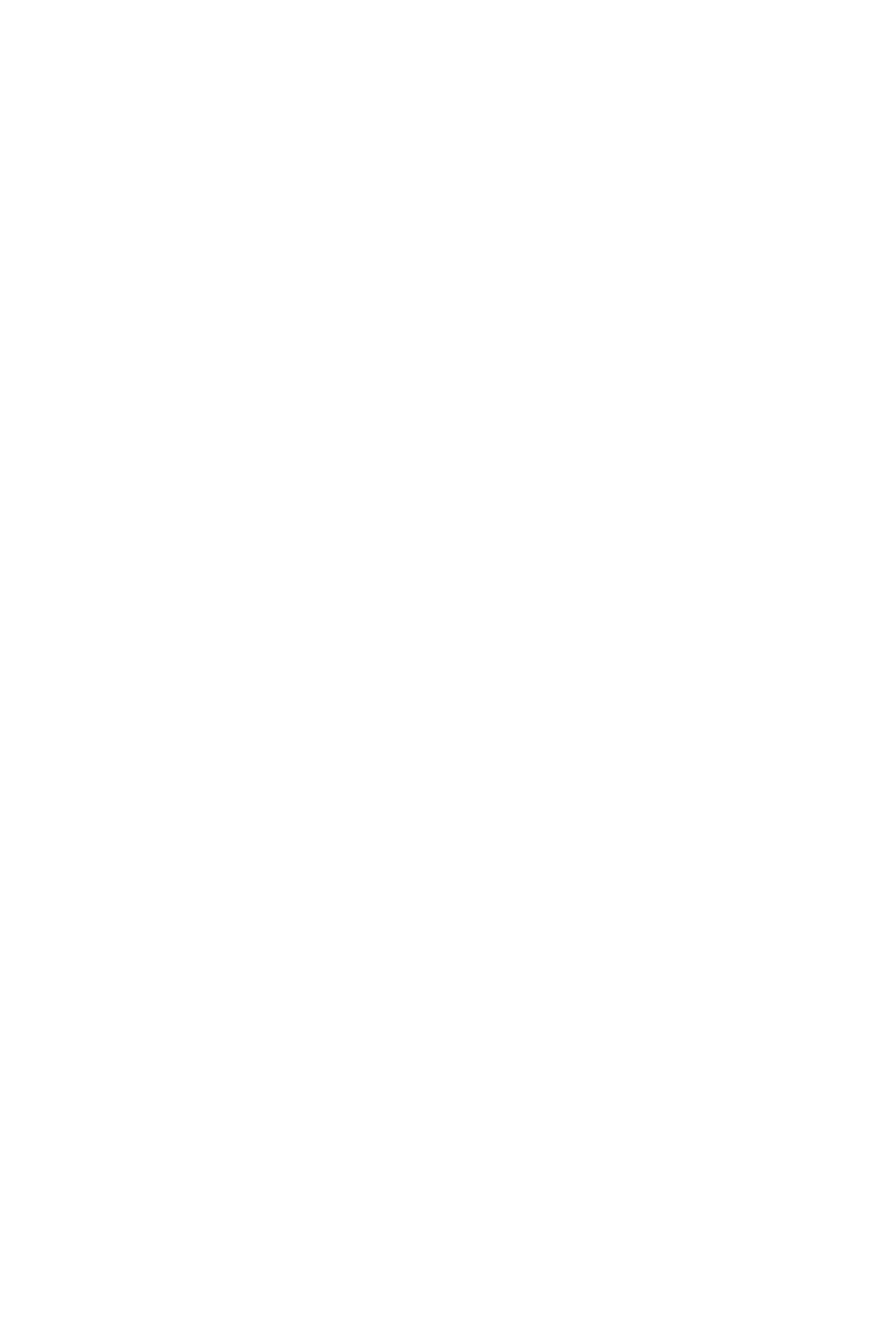
STRANDED CALL ROUTING
General Description
CallCenterWorX 101
ACD Features and Specifications
STRANDED CALL ROUTING
General Description
A stranded call is defined as a call left unanswered in queue at the time when the
last agent in the split logs off the ACD system. If this call is not queued to any other
split which still has agents logged on then it becomes “stranded” at the moment the
last agent logs off and is a candidate for Stranded Call Routing.
Some call centers operate by placing a split into Night Mode some number of
minutes prior to their actual closing time or more precisely prior to the time when
the last agent will log off. This will stop new incoming calls from being queued
while the remaining agents handle the calls which are still in queue. The Stranded
Call Routing feature is not affected by Night Mode and will still be invoked to
reroute any calls remaining in queue when the last agent logs off.
When Stranded Call Routing is invoked each caller remaining in queue will be
directed to a new Call Control Vector and step and continue their ACD processing
from that new point. Any CCV sequence may be specified at this time.
Operating Procedure
1. A caller remains in queue for the Customer Service split.
2. One agent is still working, handling another call and all other agents have
logged off and gone home.
3. The last agent finishes the call and enters After Call Work Mode.
4. After some time, and without answering the last call in queue, this agent logs off
the system.
5. Since the caller in queue is only in the Customer Service queue and there are no
agents remaining in this split the caller will be immediately rerouted to the
Stranded Call CCV destination specified for this split.
Service Conditions
1. Assist and Emergency calls will be rerouted by the Stranded Call Routing
feature.
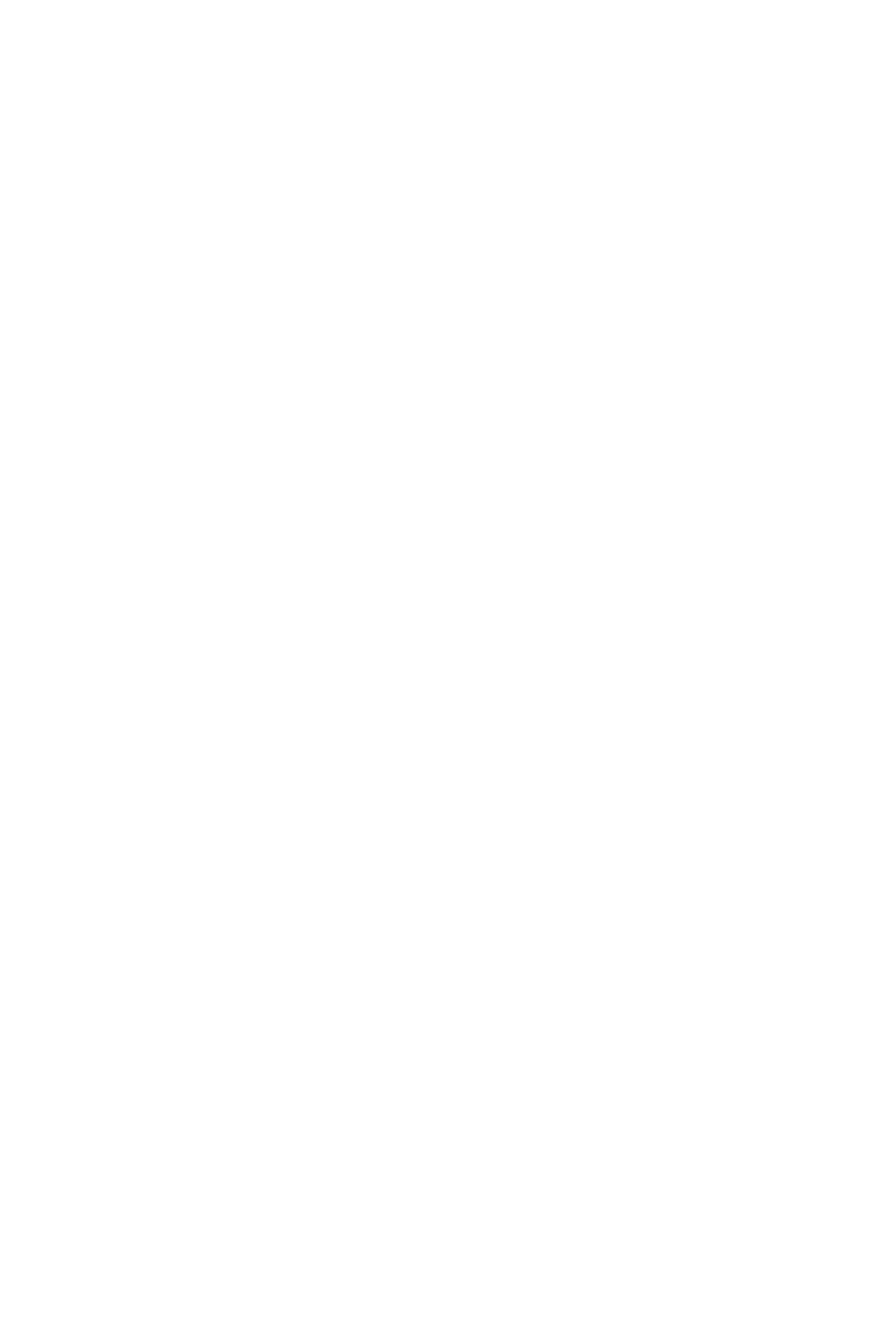
TALLY COUNT
General Description
102 CallCenterWorX
ACD Features and Specifications
TALLY COUNT
General Description
This feature allows agents to register the occurrences of several specific events
using the dial keypad, such as responses to various advertising methods, sales
campaigns, or calls from particular locations.
The MIS system is responsible for keeping a record of each event and may keep
additional statistics for the various Tally Count events such as call duration. If a
particular Tally Count pertains to a specific phone conversation that Tally Count
will need to be entered either during the phone call itself or during the After Call
Work time following that call and definitely prior to the beginning of the next ACD
call. Once the next call has begun a Tally Count entry at that time would be
associated with the new call. There is no was to associate a Tally Count with a
previous call once a subsequent call has begun.
Multiple Tally Counts may be entered for a single phone call.
This feature is activated by the operation of the TALLY key on the agent position.
Operating Procedure
1. The agent presses the TALLY key at any time. The displays shows TALLY
NUMBER?.
2. The agent enters up to 22 digits from the telephone keypad and presses # when
finished.
3. The displays shows TALLY ENTERED, for a short time, and then reverts to the
previous display.
4. Pressing the TALLY key a second time before pressing the “#” key cancels the
Tally Count feature.
5. All digits must be entered within a 30-second period or the Tally Count feature
will timeout. After timeout, the feature is reset and all digits will have to be
reentered.
Service Conditions
1. Tally Count items are entered by pressing one of the dial keypad digits, “0”
through “9” (however, leading digit “0” is not allowed).
2. The length of tally numbers is variable, to a maximum of 22 digits.
3. The “*” key and the “#” key cannot be used as tally numbers since they are used
to erase and enter input.
4. The keypad number “0” cannot be used as the leading digit of a Tally Count
code since this number is reserved as the leading digit for Tally-Oh Codes.
Refer to “TALLY-OH CODES” on page 103 for related information.
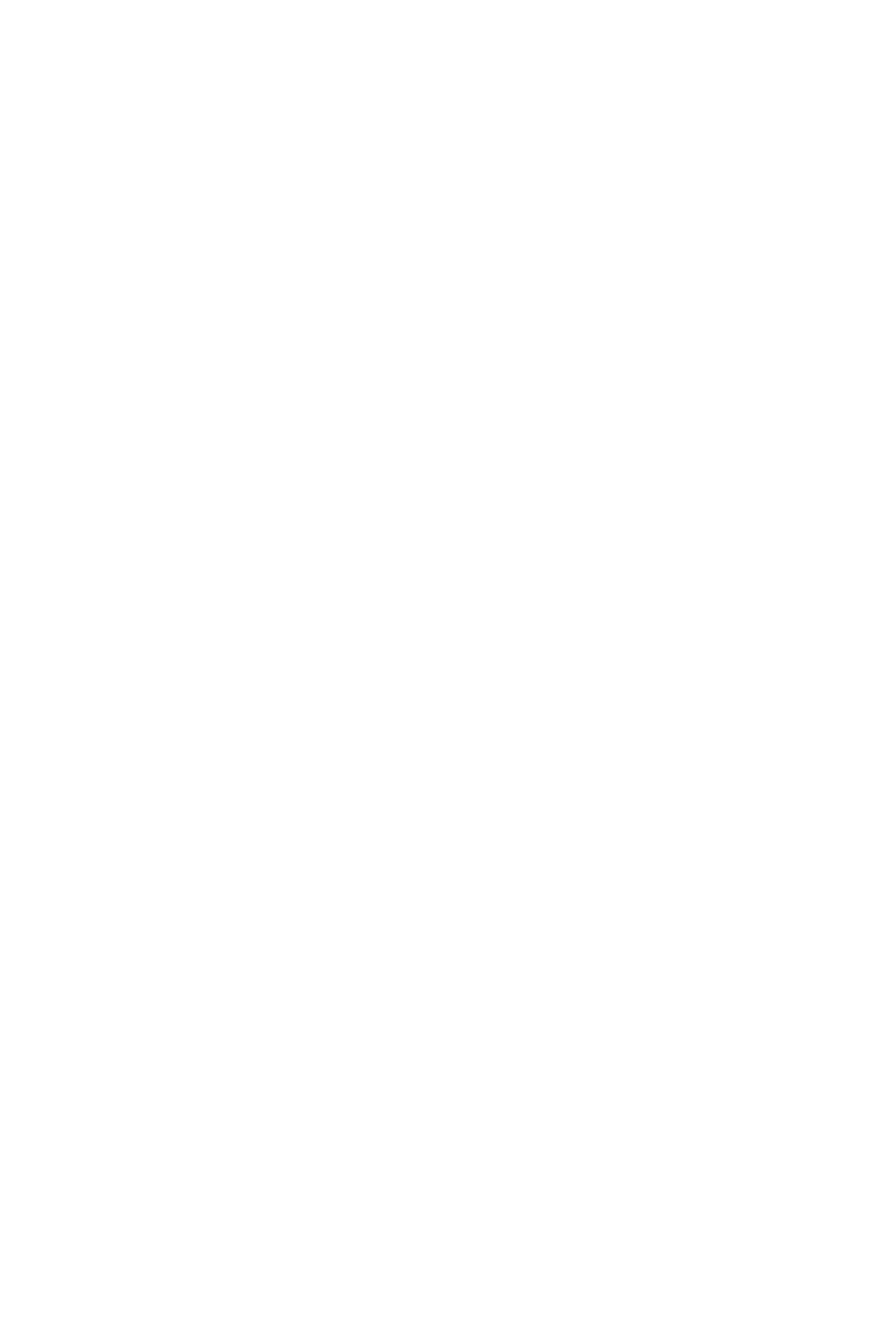
TALLY-OH CODES
General Description
CallCenterWorX 103
ACD Features and Specifications
TALLY-OH CODES
General Description
Tally-Oh Codes are reserved for special use by agents or supervisors in the ACD
system and are not reported to the MIS. These codes invoke various actions, such
as statistical displays and mode changes. Tally-Oh Codes always begin with the
digit zero, “0”. This trait of always using a leading digit of “0” differentiates the
Tally-Oh Codes from the Tally Codes which are reported to the MIS system for
statistical analysis.
The Tally-Oh Codes are divided into three categories which are suggestive of the
types of users who are most likely to need those codes. Only the Supervisor Codes
can be restricted on a per-position basis. All other codes may be used at any ACD
position.
The following three tables illustrate the purpose and usage of the Tally-Oh Codes
for Agents, Supervisors, and Technicians.
Operating Procedure
1. The agent/supervisor presses the TALLY key at any time. The displays shows
TALLY NUMBER?.
2. The agent/supervisor enters the Tally-Oh Code from the telephone keypad and
presses “#” when finished.
3. Pressing the TALLY key a second time before pressing the “#” key cancels the
Tally-Oh Code entry.
4. The Supervisor Tally-Oh Codes must be explicitly enabled on a per-position
basis as specified in the ACD MAT Position Data command.
Agent Examples:
1. Press TALLY key.
2. For Tally-Oh Code 024 dial 024XXX# (XXX = split number).
3. For Tally-Oh Code 025 use 025XXX# (XXX = split number).
4. For Tally-Oh Code026 use 026#.
5. For Tally-Oh Code 027 use 027#.
Supervisor Examples:
1. Press TALLY key.
2. For Tally-Oh Code 050 dial 050XXXBBZZZ.
XXX= the “from” split;
BB = the number of calls to be redirected (a maximum of 10 calls);
ZZZ = the “to” split.
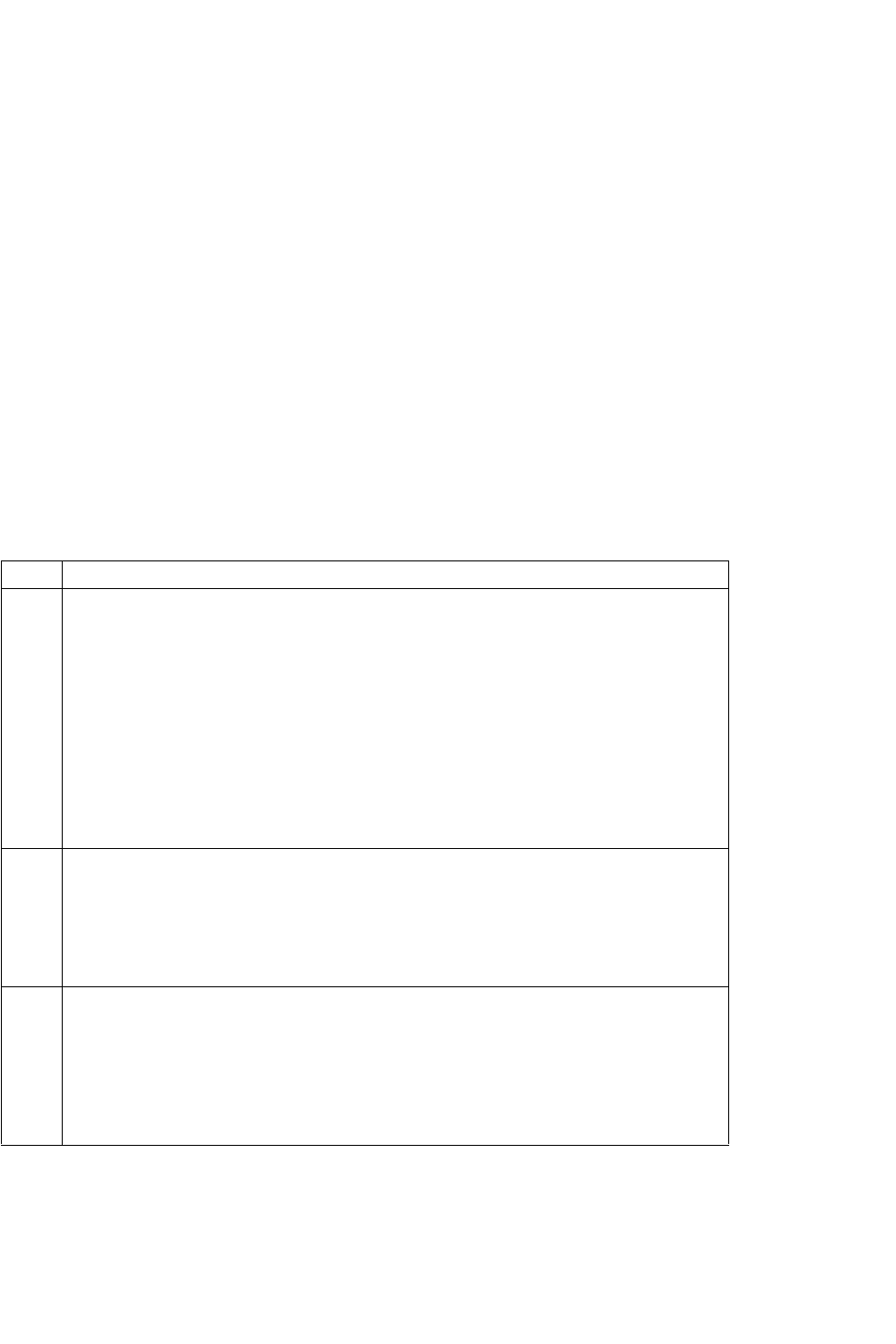
TALLY-OH CODES
Service Conditions
104 CallCenterWorX
ACD Features and Specifications
3. For Tally-Oh Code 054 dial 054XXXX# (XXXX = position number).
a. Display reads Split number: Dial YYY# (YYY = split number)
b. Display reads Priority: Dial AA# (AA = priority 01-99)
4. For Tally-Oh Code 055 dial 055XXXX# (XXXX = position number)
a. Display reads Split number: Dial YYY# (YYY = split number)
5. For Tally-Oh Code056 dial 056XXXX# (XXXX = position number).
6. For Tally-Oh Code 057 dial 057XXXX# (XXXX = position number).
Service Conditions
1. Tally-Oh Codes are entered by pressing one of the dial keypad digits, “0”
through “9”.
2. The “*” key and the “#” key cannot be used as Tally-Oh Code numbers since
they are used to erase and enter input.
Table 17: Agent Tally-Oh Codes
Code Description
000#
Replay agent’s statistics: shift time, number of ACD calls answered, average talk time,
total time in work mode since logging on, and total time in break mode since logging
on). Can be used from any mode. After logging off, statistics can be replayed as many
times as necessary until an agent logs onto the position. All statistics are reset upon
logon.
Sample Displays:
SHIFT 3:12:48 (hours, minutes, seconds)
ACD CALLS 22 (one to three digits)
AVG TALK 3:11 (minutes and seconds)
T-WORK 0:55:19 (hours, minutes and seconds)
T-BREAK 1:04:31 (hours, minutes and seconds)
001#
Display queue depth for current split. If used from a vacant position, the position’s split
is used. If used while logged on, the agent’s split is used. For agents working in multi-
split mode, the queue depths of all of the agent’s splits are displayed, one at a time.
Sample Displays:
ORDERS 10
002#
Display time of longest waiting caller for current split. If used from a vacant position,
the position’s split is used. If used while logged on, the agent’s split is used. For agents
working in multi-split mode, the longest waiting callers of all of the agent’s splits are
displayed, one at a time.
Sample Displays:
SERVICE 1:50 (minutes and seconds)
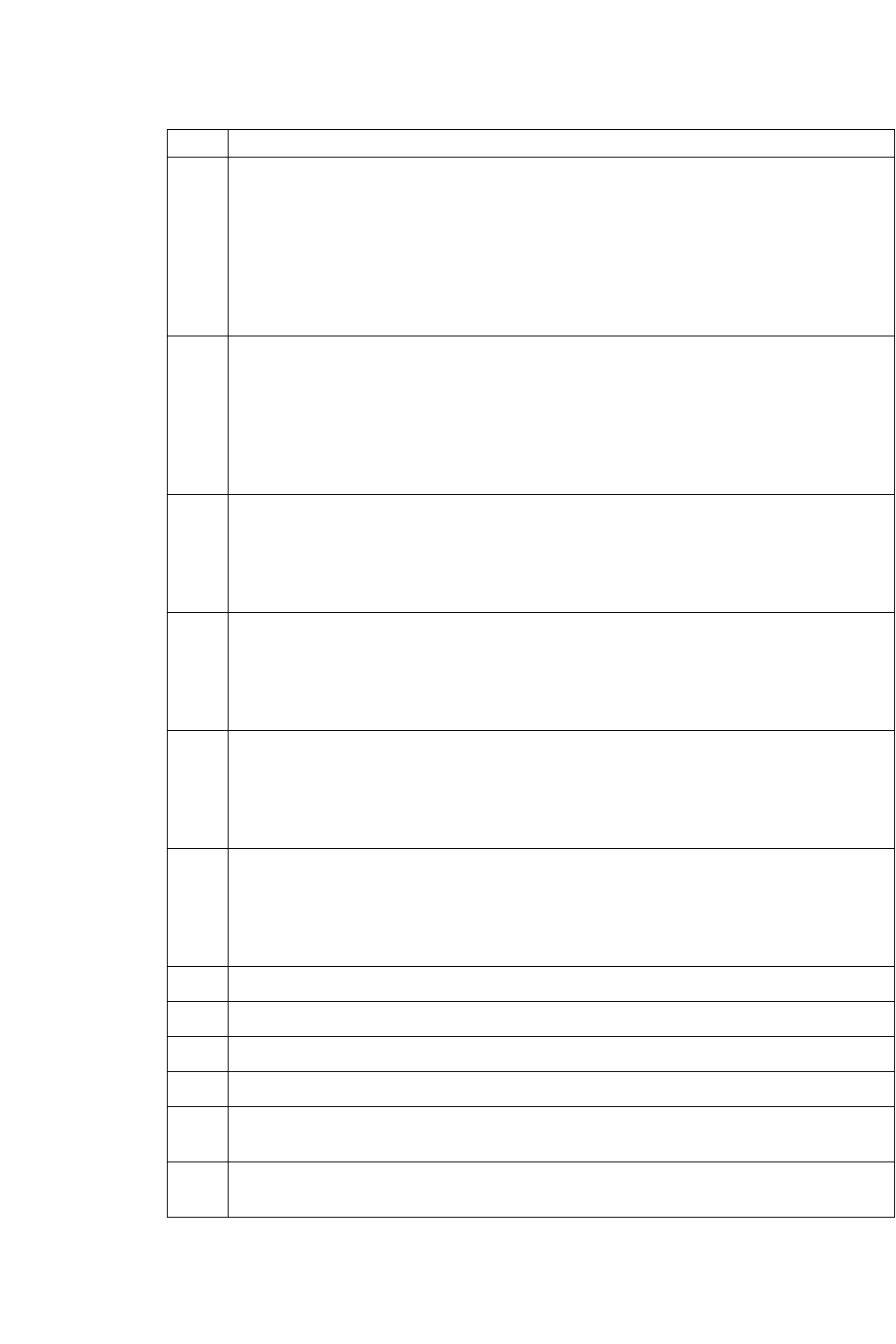
TALLY-OH CODES
Service Conditions
CallCenterWorX 105
ACD Features and Specifications
003#
Display number of working agents in split. A working agent is one that is logged on,
and not in break mode. (Either on an ACD call, in work mode, or ready mode) If used
from a vacant position, the position’s split is used. If used while logged on, the agent’s
split is used. For agents working in multi-split mode, the number of working agents for
all of the agent’s splits are displayed, one at a time.
Sample Displays:
DOMESTIC 151 (1 to 3 digits)
004#
Display number of agents on break in split. If used from a vacant position, the
position’s split is used. If used while logged on, the agent’s split is used. For agents
working in multi-split mode, the number of agents on break for all of the agent’s splits
are displayed, one at a time.
Sample Displays:
INTERNAT’L 8 (1 to 3 digits)
005#
Display time passed since entering current mode. Valid for all modes: vacant, work,
break, ready, or on an ACD call.
Sample Displays:
BREAK 0:41:06 (hours, minutes and seconds)
006#
Monitor me request. An agent asks a supervisor to monitor the conversation. Only valid
while on an ACD call.
Sample Displays:
MONITOR JAMES
007#
Temporarily disable work mode time limit. Valid only from work mode, and disabled
only until agent exits work mode.
Sample Displays:
TIMEOUT DISABLED
008#
Display time and date for four seconds. Can be used from any mode, including modes
such as ready and break where the display normally shows a constant display.
Sample Displays:
4:58 PM MON 28
009# Clear permanent display such as “READY”, “ON BREAK”, or “VACANT”.
021# Setup Connection Displays, see “CONNECTION DISPLAYS” on page44
022# Online Help, see “CONNECTION DISPLAYS” on page44
023# Show Connection Displays, see “CONNECTION DISPLAYS” on page44
024# Agent uses to add himself or herself into another split (for CallCenterWorX ACD
version 2.0 only). See Note below.
025# Agent uses to remove himself or herself from a split (for CallCenterWorX ACD version
2.0 only). See Note below.
Table 17: Agent Tally-Oh Codes
Code Description
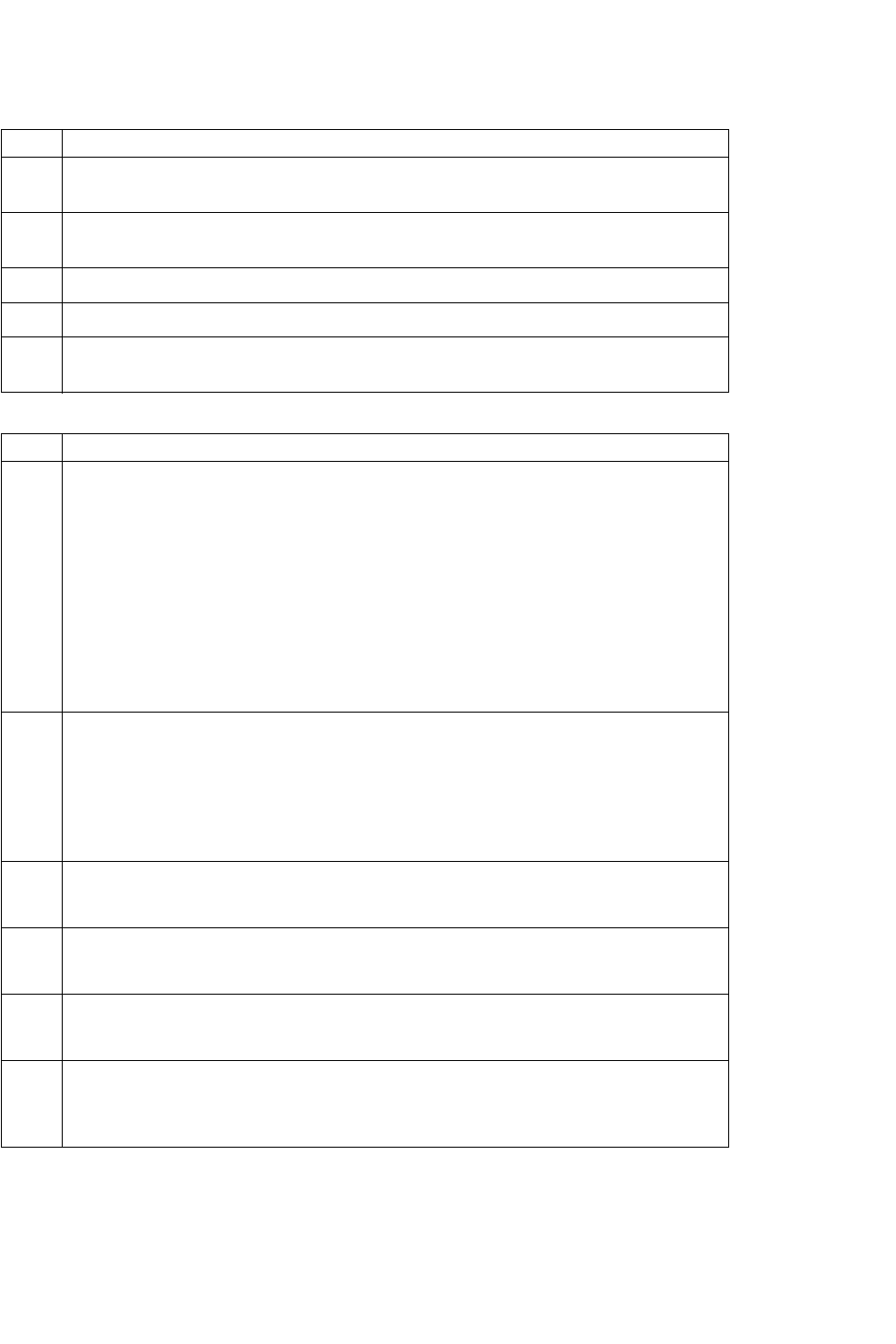
TALLY-OH CODES
Service Conditions
106 CallCenterWorX
ACD Features and Specifications
026# Displays the current splits that the agent is in (for CallCenterWorX ACD version 2.0
only). See Note below.
027# Makes permanent the changes made by Tally-Oh Code 024 or 025 (for CallCenterWorX
ACD version 2.0 only). See Note below.
028# Unlock an agent’s own position (Emergency use only).
029# Force an agent’s own position to logoff (Emergency use only).
Note If Tally-Oh Code 027 is not used, the changes made by Code 024 and 025 will return to
the original setting when that agent logs off.
Table 18: Supervisor Tally-Oh Codes
Code Description
030
Display statistics for a given agent: shift time, number of ACD calls answered, average
talk time, total time in work mode since logging on, and total time in break mode since
logging on.
Press: 030aaaaa# (aaaa = agent’s ACD or PBX extension)
Sample Displays:
SHIFT 3:12:48 (hours, minutes, seconds)
ACD CALLS 122 (one to three digits)
AVG TALK 3:11 (minutes and seconds)
T-WORK 0:55:19 (hours, minutes and seconds)
T-BREAK 1:04:31 (hours, minutes and seconds)
031
Display a given agent’s current mode and the time passed since entering that mode.
Valid for all modes: vacant, work, break, ready, or on an ACD call.
Press: 031aaaa# (aaaa = agent’s ACD or PBX extension)
Sample Displays:
BREAK 0:41:06 (hours, minutes and seconds)
032 Force a given agent to break mode. (From work or ready modes)
Press: 032aaaa#(aaaa = agent’s ACD or PBX extension)
033 Force a given agent to ready mode. (From break or work modes)
Press: 033aaaa#(aaaa = agent’s ACD or PBX extension)
034 Force a given agent to work mode. (From break or ready modes)
Press: 034aaaa#(aaaa = agent’s ACD or PBX extension)
035
Change a given agent’s split or multi-split mode. Prompts are displayed to prompt for
split number and approval.
Press: 035aaaa#(aaaa = agent’s ACD or PBX extension)
Table 17: Agent Tally-Oh Codes
Code Description
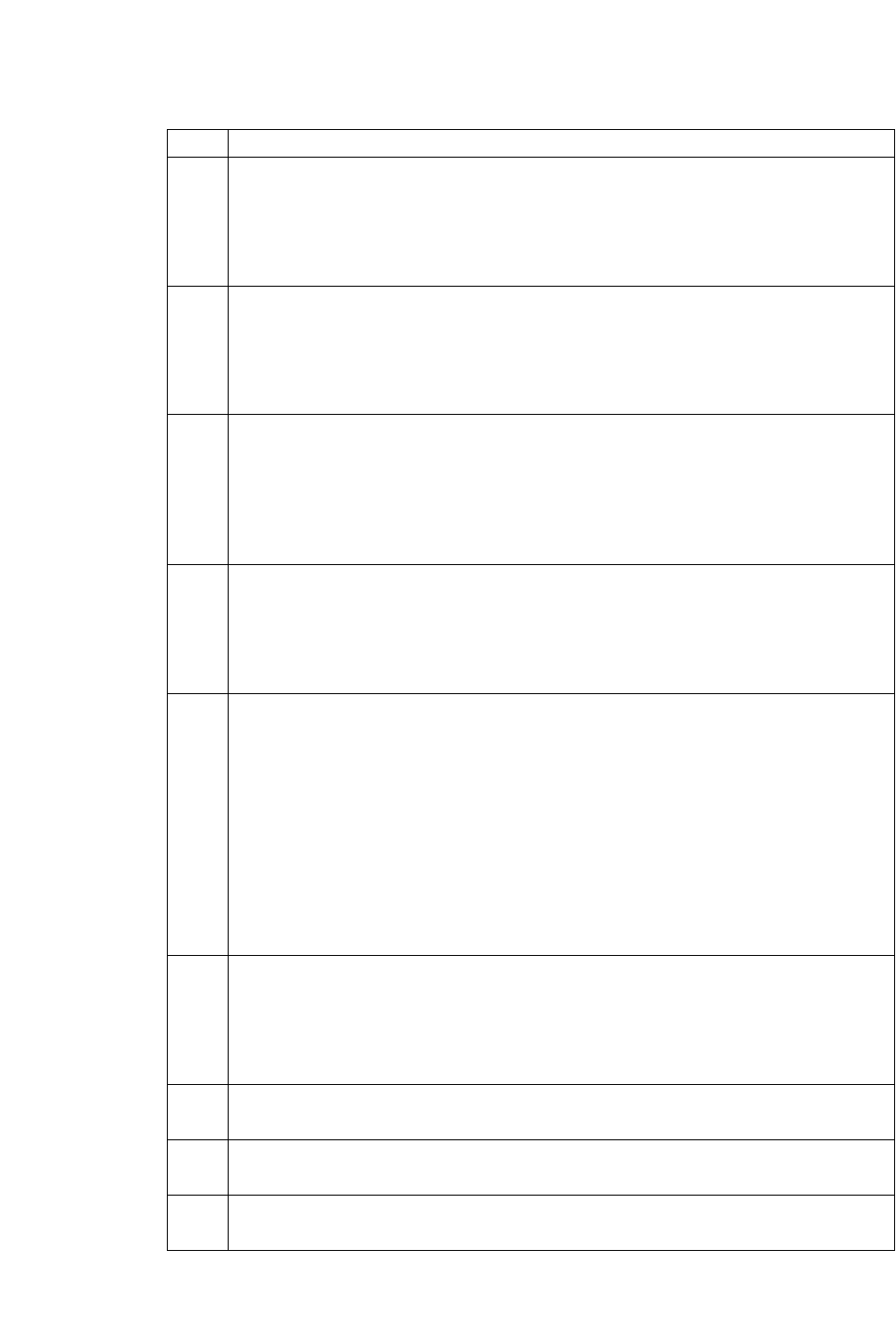
TALLY-OH CODES
Service Conditions
CallCenterWorX 107
ACD Features and Specifications
036
Display queue depth for a given split.
Press: 036ss#(ss = one or two digit split number)
Sample Displays:
DOMESTIC 36
037
Display time of longest waiting caller for a given split.
Press: 037sss#(sss = one or two or three digit split number)
Sample Displays:
INTERNAT’L 4:06 (minutes and seconds)
038
Display number of working agents (on an ACD call, in Work or Ready modes) for a
given split.
Press: 038ss#(ss = one or two digit split number)
Sample Displays:
CRUISES 9
039
Display number of agents on break for a given split.
Press: 039ss#(ss = one or two digit split number)
Sample Displays:
SKY-DIVERS 2
040
Change night mode of a given split.
Press: 040ss# (ss = one or two digit split number).
The prompt NIGHT MODE? will be displayed to ask for approval to put the specified
split into night mode.
To approve, press “1#” and the display split name = NIGHT will be shown.
To disapprove and put the split into day mode, press “#” and the display
split name = DAY will be shown.
Sample Displays:
AWARDS = NIGHT
AWARDS = DAY
041
Display Estimated Time to Answer (ETA) for a given split.
Press: 041sss# (sss = one or two or three digit split number)
Sample Displays:
SALES: 11:43 (minutes and seconds)
050 Redirect calls in queue from one split to another split (for CallCenterWorX ACD
version 2.0 only). See Note below.
054 Add an agent to another split (for CallCenterWorX ACD version 2.0 only). See Note
below.
055 Remove an agent from a split (for CallCenterWorX ACD version 2.0 only). See Note
below.
Table 18: Supervisor Tally-Oh Codes
Code Description
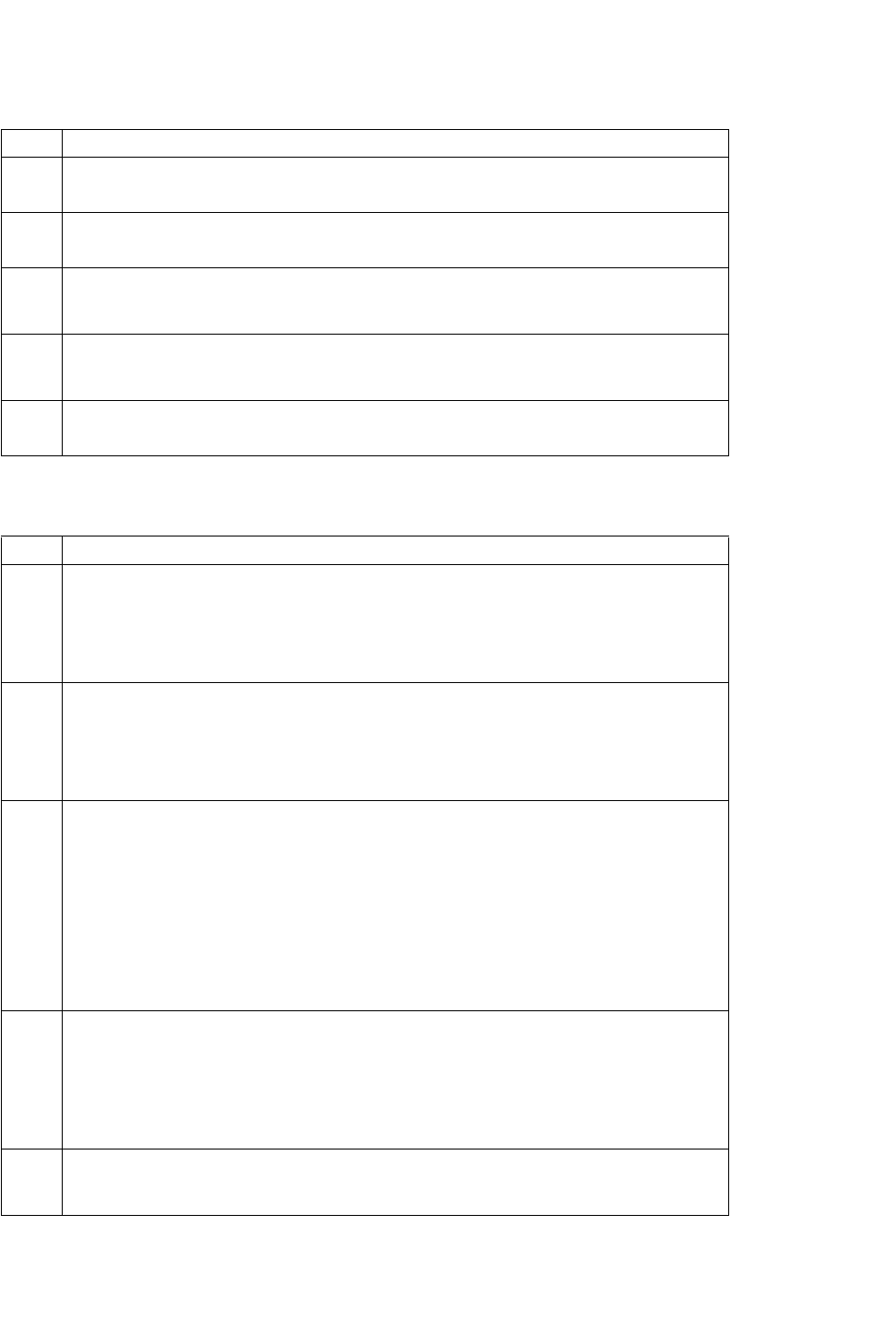
TALLY-OH CODES
Service Conditions
108 CallCenterWorX
ACD Features and Specifications
056 Display an agent’s cirrent splits (for CallCenterWorX ACD version 2.0 only). See Note
below.
057 Make permanent the changes made by Tally-Oh Code 054 or 055 (for CallCenterWorX
ACD version 2.0 only). See Note below.
068 Unlock a given agent’s position. (Emergency use only)
Press: 068aaaa#(aaaa = agent’s ACD or PBX extension)
069 Force a given agent’s position to logoff (Emergency use only).
Press: 069aaaa#(aaaa = agent’s ACD or PBX extension)
Note If Tally-Oh Code 057 is not used, the changes made by Code 054 and 055 will return to
the original setting when that agent logs off.
Table 19: Technician Tally-Oh Codes
Code Description
071
Set I/O port speed (for MIS or trace).
Press: 071pss#(p = I/O port number 1-6. ss = two-digit speed 04-64) Default speed is
24 for all ports.
Can also be done by ACDCOM MAT command.
072
Turn call processing trace on or off. Output goes to the trace port setup by “070” above,
or to a buffer in ACD memory if a trace port is not active.
Press: 072s#(s = state: 0 (off) or 1 (on))
Can also be done by ACDCOM MAT command.
073
Turn X409 trace on or off (hex messages between ACD and PBX). This trace outputs
very large amounts of data, and cannot be enabled while a trace port is active unless a
Tally-Oh Super User code is used. Output will go to a buffer in ACD memory if a trace
port is not active.
Press: 073s# (s = state: 0 (off) or 1 (on))
Can also be done by ACDCOM MAT command.
NOTE: Because of the large amount of trace data, this trace is usually used only by NEC
engineers.
074
Turn MIS trace on or off (MIS related trace and error messages). Output goes to the
trace port setup by “070” above, or to a buffer in ACD memory if a trace port is not
active.
Press: 074s#(s = state: 0 (off) or 1 (on))
Can also be done by ACDCOM MAT command.
076 Display error counts.
Press: 076n#(n = error count number 0-99)
Table 18: Supervisor Tally-Oh Codes
Code Description
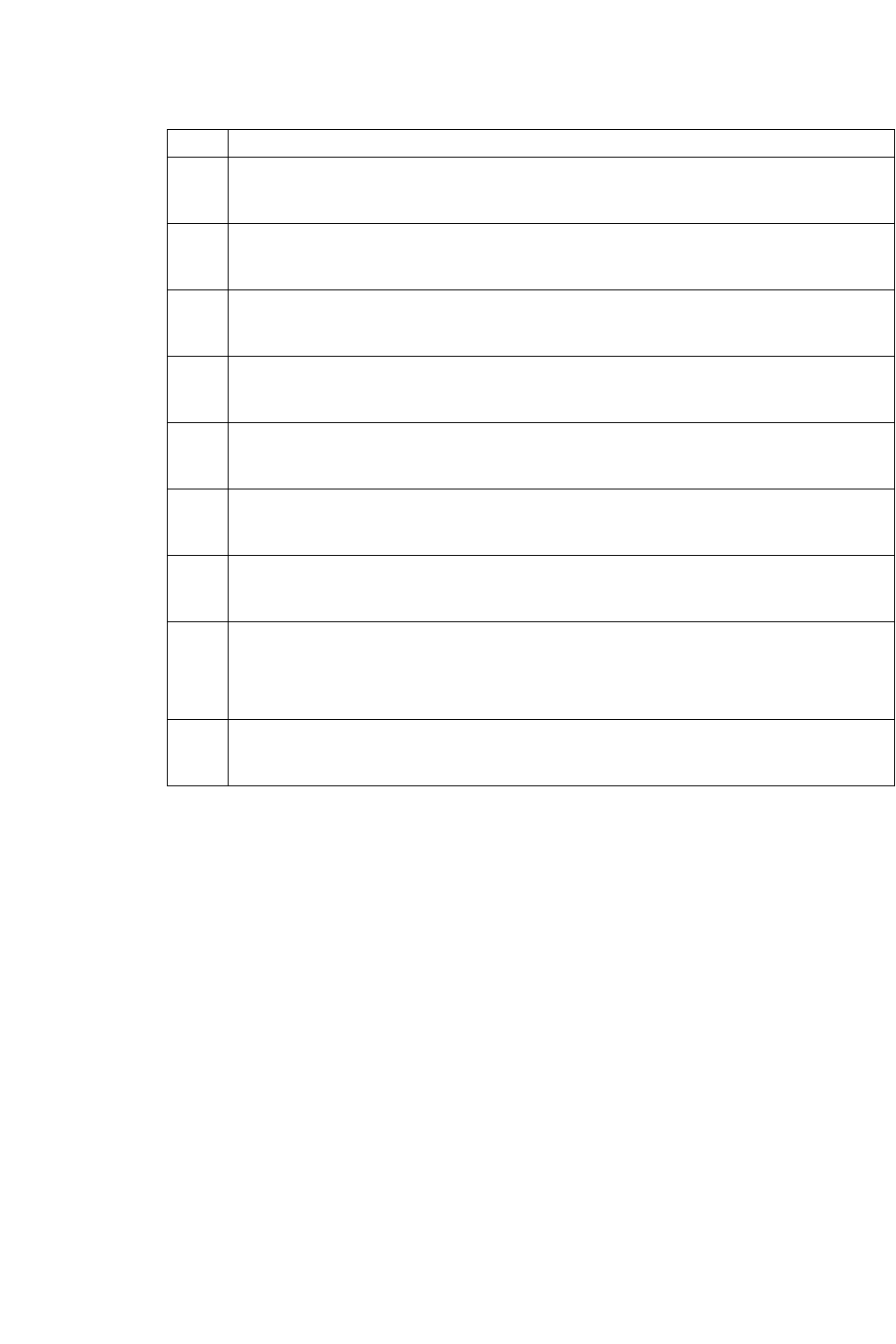
TALLY-OH CODES
Service Conditions
CallCenterWorX 109
ACD Features and Specifications
077 Reset all error counts.
Press: 0770#
078 Reset trace flag (memory save after some errors).
Press: 0780#
079 Display time of last ACD initialization.
Press: 079#
080 Display ACD version number and release date.
Press: 080#
081 Unlock given logon id.
Press: 081n#(n = logon id number)
082 Display current location of buffer trace pointer.
Press 082#
083 Force MIS download on a given port.
Press: 083p#(p = MIS port number 1-6)
084
Display (clear) debugging call counters.
To display, press: 084#
To clear counters, press: 0840#
085 Turn st_driver() debugging on or off. Usually used with call processing trace.
Press: 085s#(s = state: on = 1, off = 0)
Table 19: Technician Tally-Oh Codes
Code Description
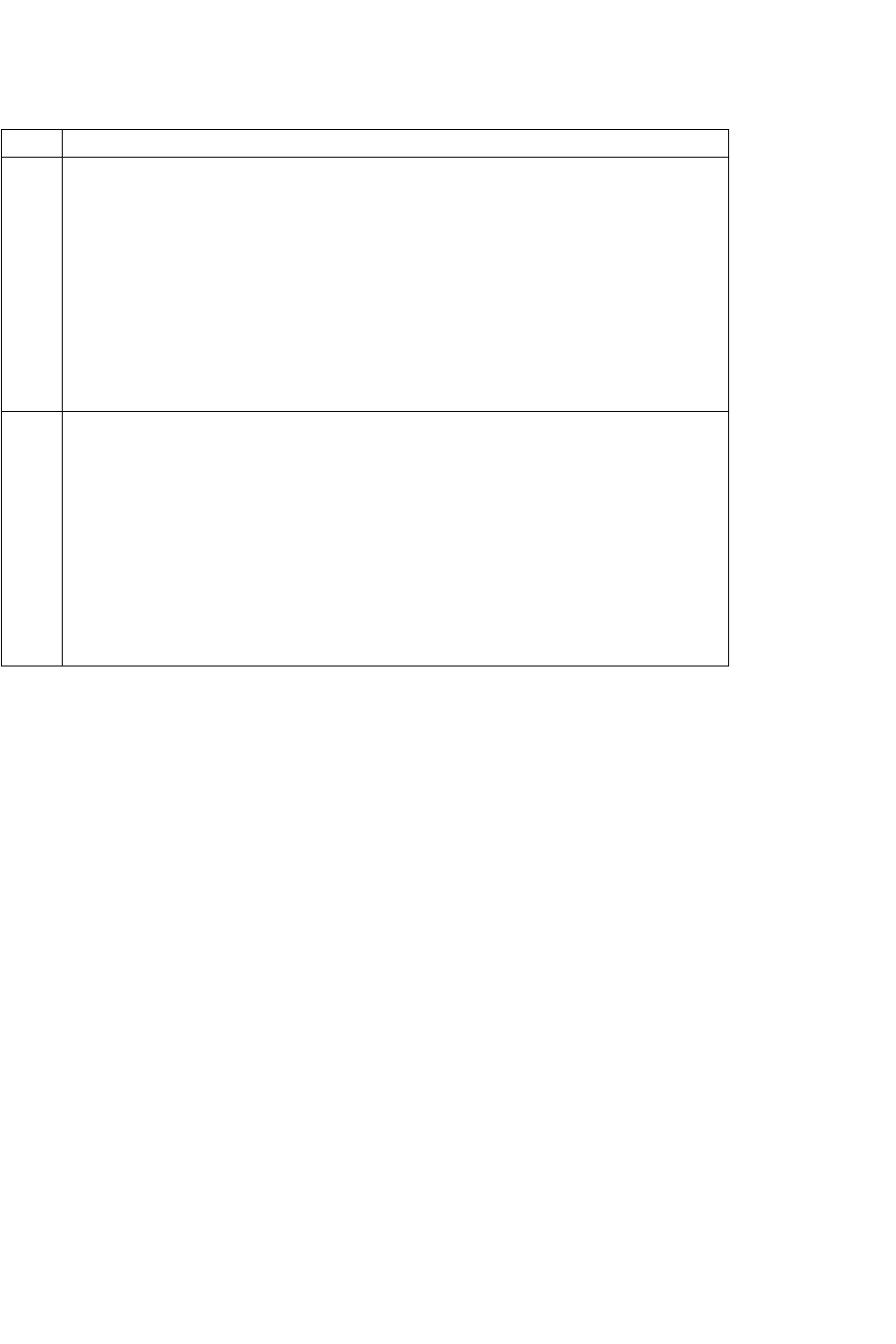
TALLY-OH CODES
Service Conditions
110 CallCenterWorX
ACD Features and Specifications
087X
X = 0 – 6 (for CallCenterWorX ACD version 2.0 only)
0 = Clear (reset to 0) all 087 counters
1 = SMFN 1 – ACD Call counter
2 = SMFN 2 – ACD Answer counter
3 = SMFN 3 – ACD Release counter
4 = SMFN 4 – ACD Offhook counter
5 = Events/hour – ACD Call Rate (number of ACD calls in an hour)
6 = Events/hour – ACD Answer Rate (number of ACD calls answered in an hour)
088X
X = 0 – 6 (for CallCenterWorX ACD version 2.0 only)
0 = Clear (reset to 0) all 088 counters
1 = SCF 1 – Orig. Call counter
2 = SCF 2 – Release Call counter
3 = SCF 4 – Connect Call counter
4 = SCF 5 – Announcement Call counter
5 = SCF 6 – Non ACD Call counter
6 = SCF 7 – Xfer Call counter
Table 19: Technician Tally-Oh Codes
Code Description
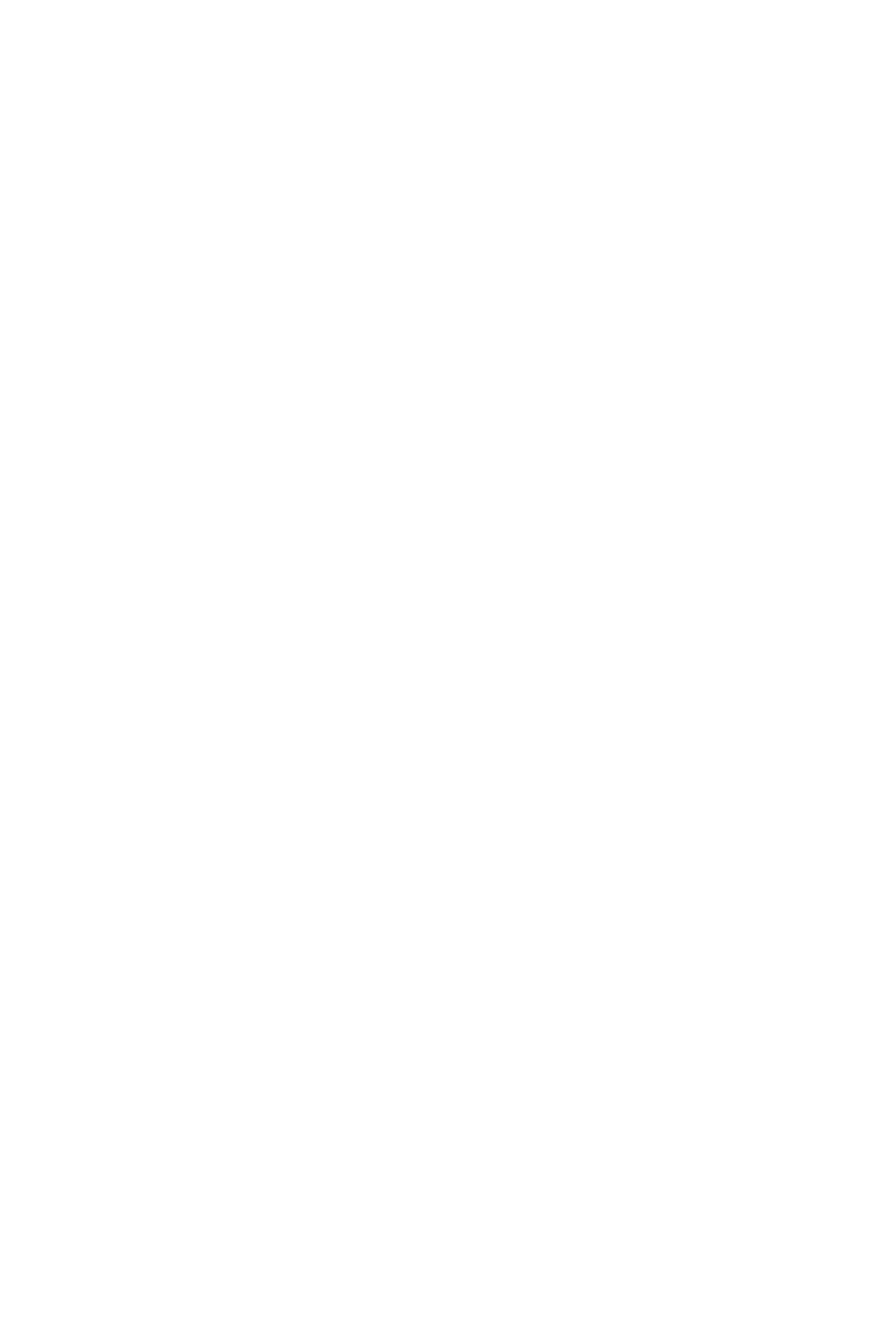
TALLY REQUIRED
General Description
CallCenterWorX 111
ACD Features and Specifications
TALLY REQUIRED
General Description
This feature is programmed on a per-split basis via the ACDSPL MAT command.
When a split is marked for Tally Required an agent will not be able to answer a new
incoming ACD call until a Tally entry has been made for the previous call. If an
agent attempts to enter the Ready Mode to receive a new call but has not yet entered
a Tally Code from the previous call a message will display “Tally Needed” for a
few seconds.
The per-Call Tally field on the ACDSPL MAT command may be set independently
for each split in the ACD. Even is an agent is using the multi-split agent feature will
be checked as each call is assigned based on the split that call is coming from. The
Tally Code may be entered while the call is in progress or during the after-call work
mode. If the after-call work mode is timed and the timer expires before the Tally
Code has been entered a Permanent Work Mode will result. Once in Permanent
Work Mode an agent will be required to press the Work Key in order to receive the
next incoming call and, or course, this will only be effective after the required Tally
Code has been entered.
Service Conditions
1. Agents who are determined to get around the requirement of entering a Tally
Code after each and every call may find that they are not even allowed to logoff
the ACD system until they have entered a tally code for the most recently
completed call. This is not a bug. The “Tally Needed” display will serve as a
strong reminder to the agent that they have not yet completed the requirements
for the previous call.
2. An agent is not permitted to go to Break Mode until a required Tally Code has
been entered for the previous call. The usual display will remind the agent that
the tally code is still needed.
3. Tally-Oh codes to Force Logoff a position will work even thought a final Tally
Code has not been entered.
4. Even though Tally Codes are required it is still possible for counts of Tally
Codes and calls handled to differ. There are a few reasons for this, not the least
of which if that multiple Tally Codes for a single call are always permitted.
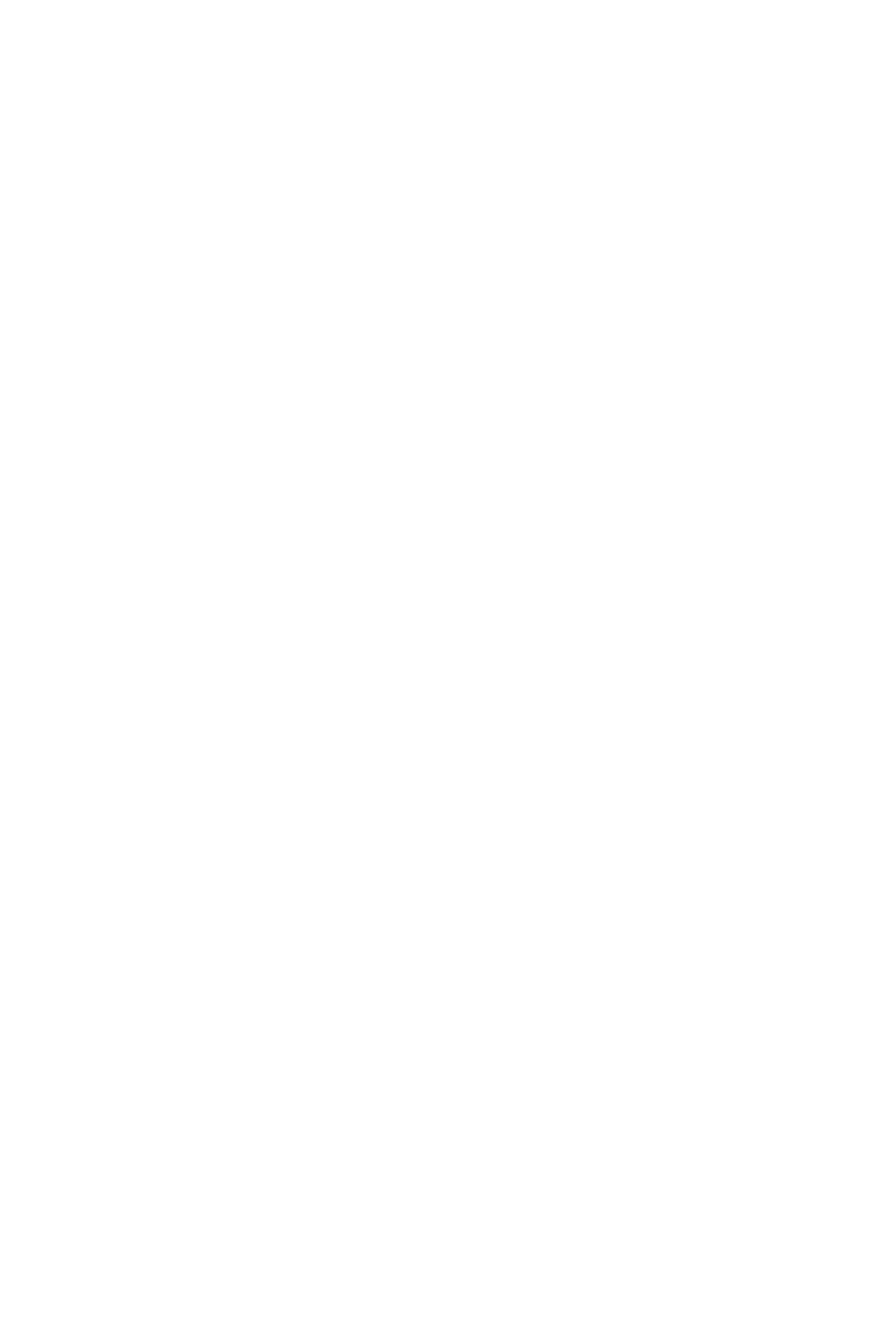
TIME OF DAY/WEEK ROUTING
General Description
112 CallCenterWorX
ACD Features and Specifications
TIME OF DAY/WEEK ROUTING
General Description
The routing of incoming calls can be controlled by the time of week. A week can
be divided into 50 time segments, with different call handling performed during
each segment. Segments must begin and end on whole minutes; no fractional
minutes are allowed. Each segment will specify a Call Control Vector (CCV)
number and step number where call handling will commence (refer to “CALL
CONTROL VECTOR” on page23 ). This routing specification is referred to as a
Week Schedule.
Week routing can be interrupted during pre-programmed holidays, at which time a
special 24-hour override table is available with up to eight time segments to provide
routing on that day. The override table is referred to as a Holiday Schedule (refer to
“HOLIDAYS SCHEDULING” on page54 ). Holidays may be programmed up to
365 days in advance.
Operating Procedure
Week Schedule routing is activated by programming a pilot number to invoke a
Week Schedule instead of a CCV.
Service Conditions
1. This feature uses the PC system clock to determine the current time. It is the
user's responsibility to ensure that the clock is accurately set in order for week
routing to make accurate transitions from one time segment to another.
2. In processing the CCV for a particular time of the week, a Queue to Split
instruction in the CCV may find a split in Night mode or in split call forwarding.
In this case, the Night mode or split call forwarding will take over the routing of
the incoming call. See “NIGHT SERVICE - ACD” on page 81 and “CALL
FORWARDING - SPLIT” on page 35 for more information.
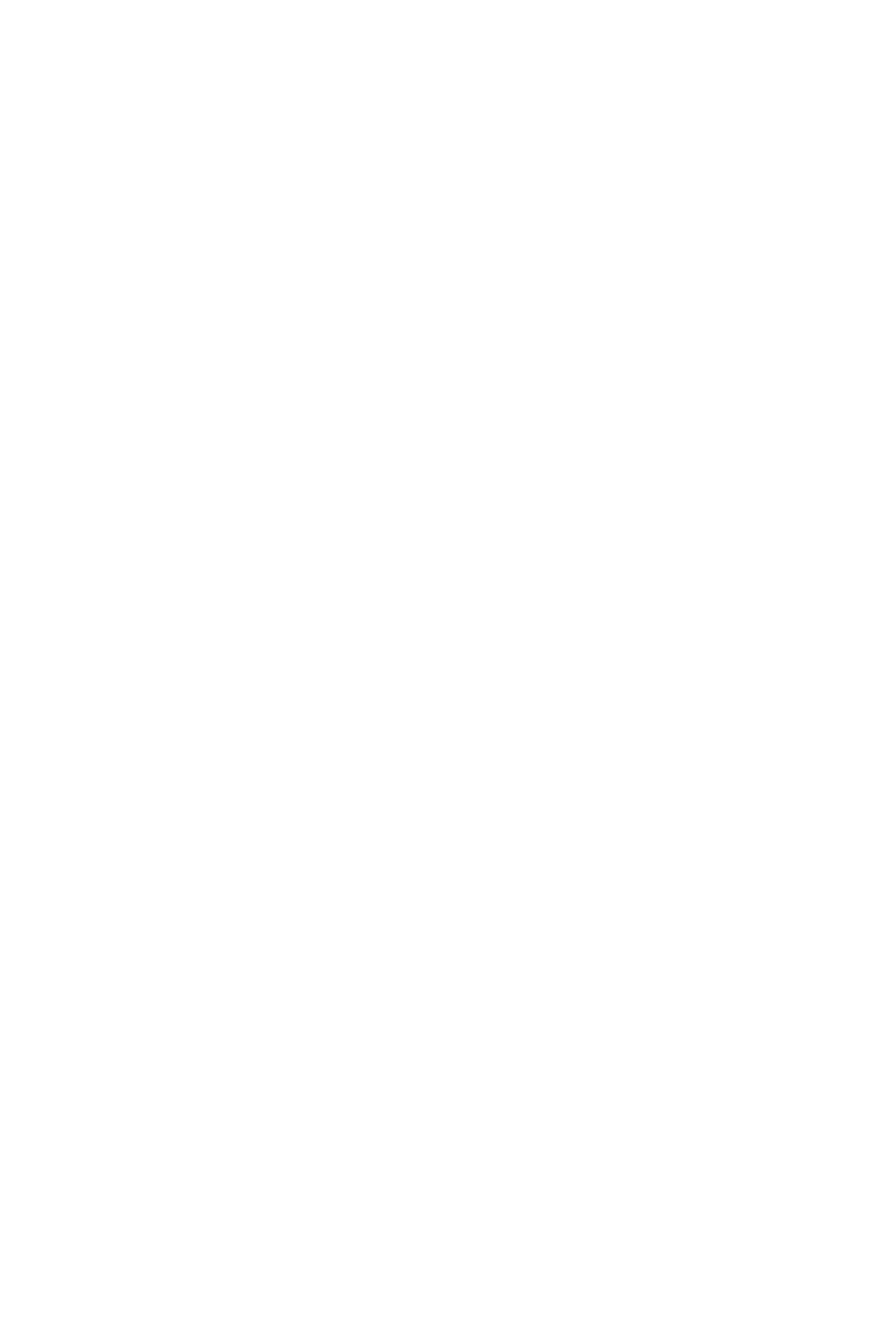
TRUNK TROUBLE REPORT - MIS
General Description
CallCenterWorX 113
ACD Features and Specifications
TRUNK TROUBLE REPORT - MIS
General Description
This feature allows an agent to indicate a trouble condition affecting a trunk (e.g.,
poor transmission) which is encountered during a call. The system will log the
agent's position number and the number of the connected trunk. This information is
printed out on the ACD MAT and provided to the MIS.
Although this feature is designed primarily to aid in the reporting of defective trunk
circuits it does also report the connected party information even when the connected
party is not a trunk such as in a station-to-station call.
Operating Procedure
1. The operations at the ACD agent position and the supervisory position are as
follows:
a. The agent is engaged in an ACD call.
b. The TRK TRBL key is pressed on the ACD agent position.
c. TROUBLE REPORTED is displayed on the position for four seconds and the
trouble is reported to both the ACD MAT and the MIS terminal.
Service Conditions
1. There is no LED indication when the TRK TRBL key is pressed.
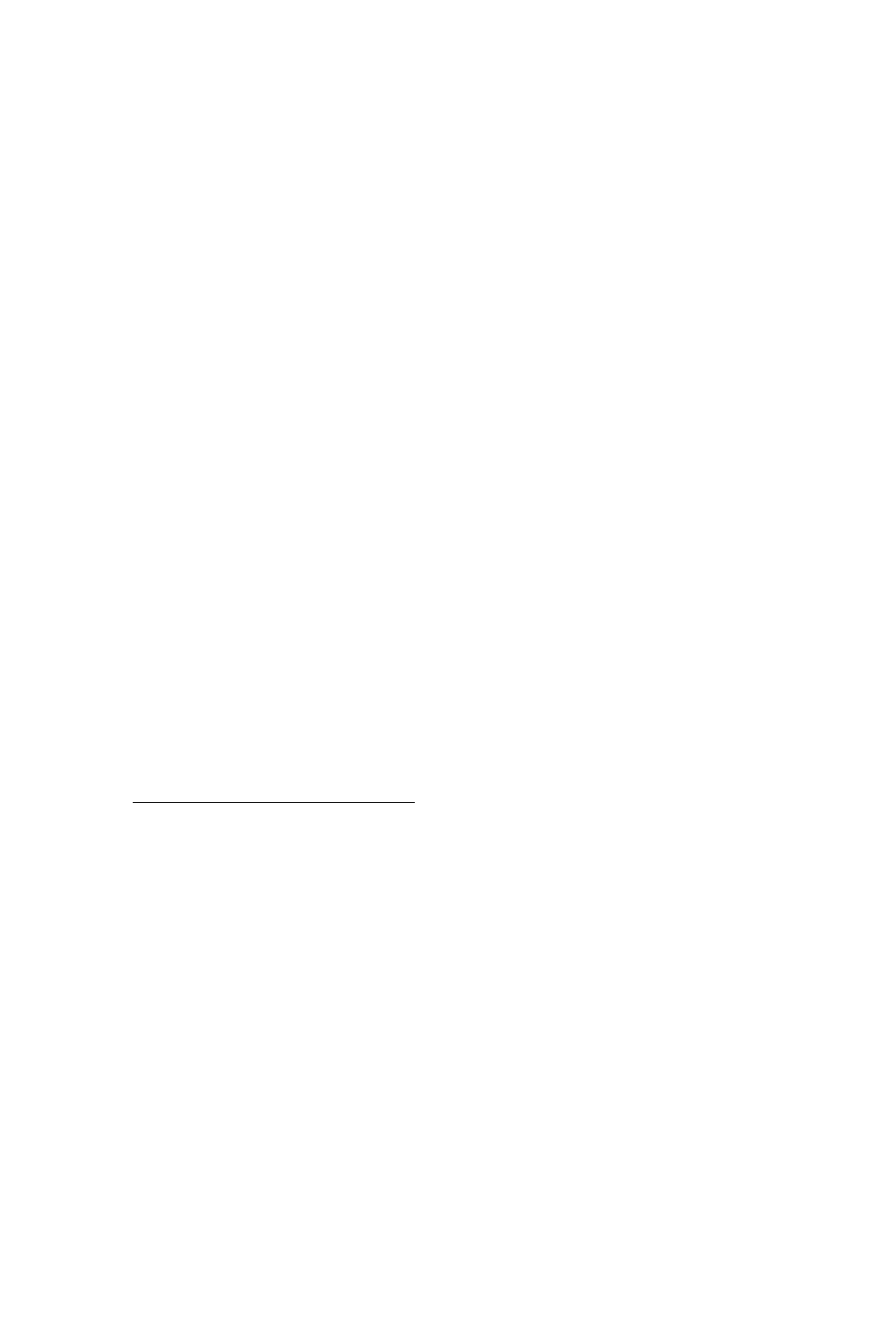
VARIABLE QUEUEING
General Description
114 CallCenterWorX
ACD Features and Specifications
VARIABLE QUEUEING
General Description
This feature allows the ACD caller to be queued to a split, depending on the number
of working agents at the time that the ACD call is presented to the split.
Operating Procedure
Variable queueing is programmed by splits in the ACDSPL command in
ACDMAT.
Service Conditions
Variable queueing is activated by a percentage of working agents (a working agent
is logged on and not in Break mode). This percentage is specified in increments of
5 percentage points up to 1000%. This percentage is programmed in ACDSPL at
maximum queue depth.
Example:
Maximum Queue Depth = 150%
There are 4 working agents.
The number of calls that will be allowed to queue to the split = 6.
1.50 (or 150% max queue depth)
x 4 (working agents)
6 calls allowed to queue
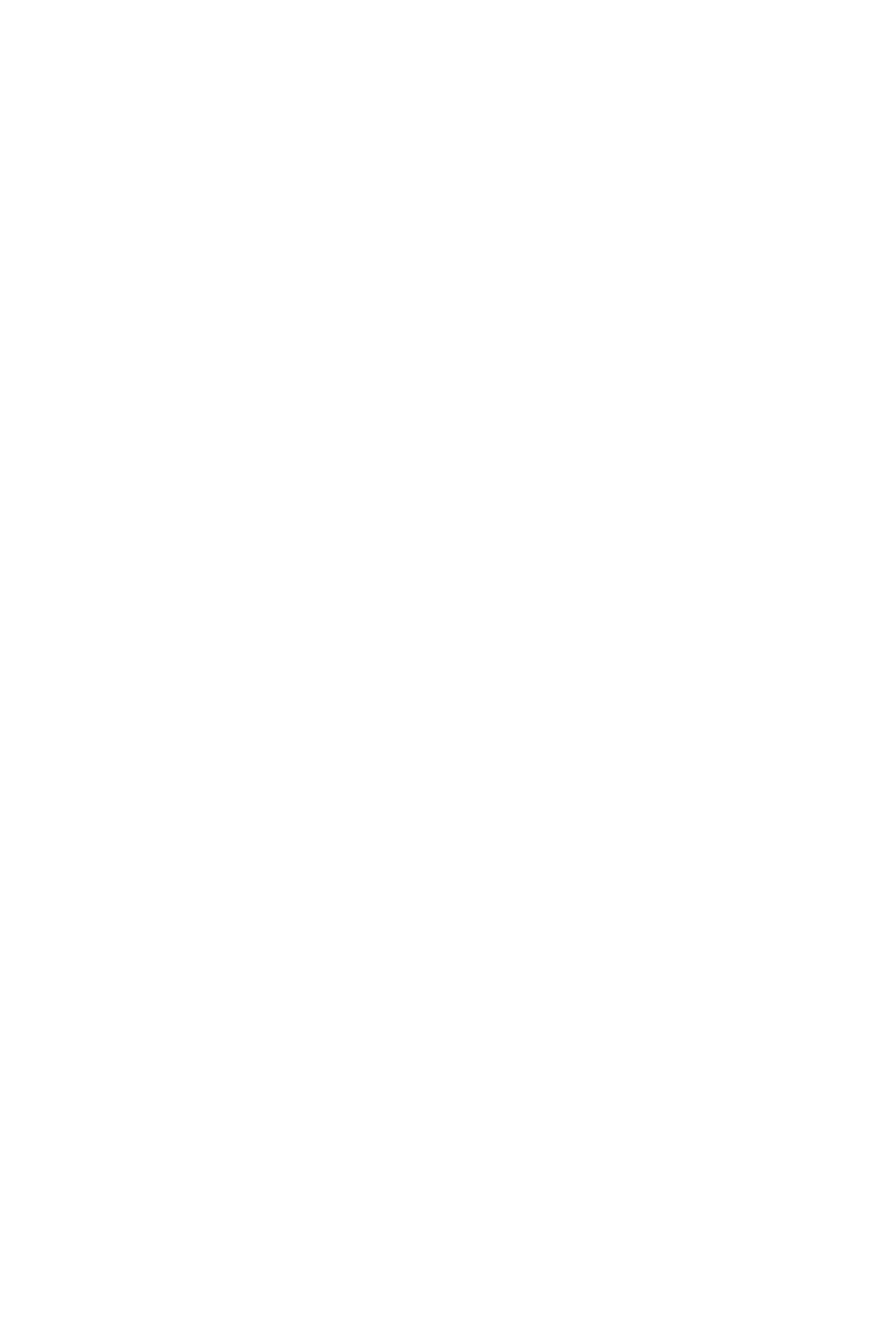
VOLUME CONTROL (ACD HEADSET)
General Description
CallCenterWorX 115
ACD Features and Specifications
VOLUME CONTROL (ACD HEADSET)
General Description
This feature allows the agent to control the receive volume level at the position,
independently of the level of the incoming signals. This is a feature implemented
exclusively by hardware with customer provided equipment.
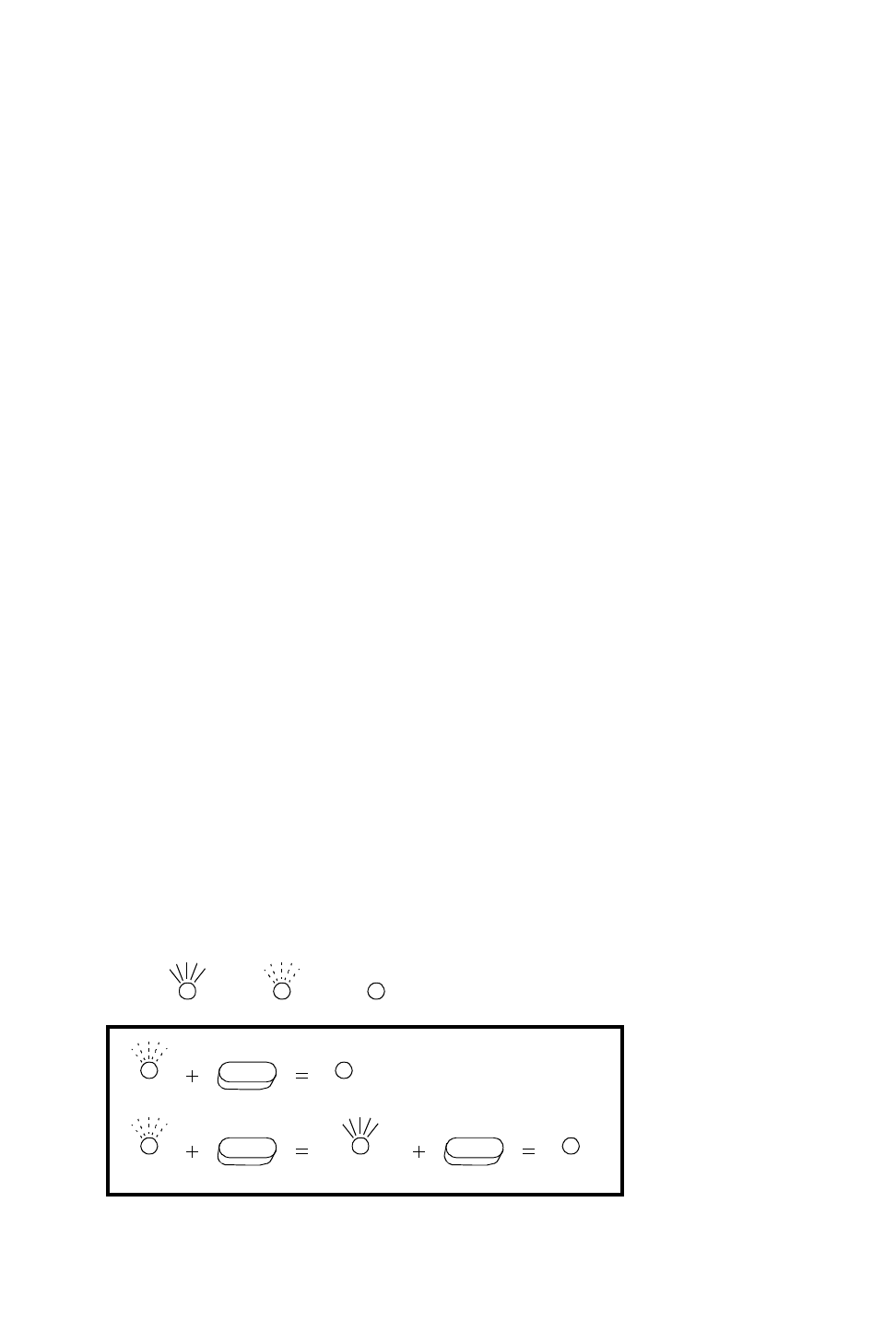
WORK MODE
General Description
116 CallCenterWorX
ACD Features and Specifications
WORK MODE
General Description
This feature offers the choice of allowing the agents within a split to enter and exit
Work Mode. Calls waiting in queue cannot be connected to agents in the Work
Mode. Since the Work Mode inhibits agents from receiving calls it is sometimes
beneficial to limit Work Mode use or restrict it altogether. Two features have been
provided which limit the agent’s ability to be in the Work Mode.
After Call Work Mode Timeout
This feature sets a timer which limits how much time an agent may remain in the
Work Mode at the conclusion of each ACD call. This mode is sometimes called the
Wrap-Up Mode as well. When the timer expires the agent is automatically placed
in Ready Mode and a new ACD call will be connected immediately if there is one
waiting in queue.
This timeout is programmed on a per-split basis. A Tally-Oh Code allows an agent
to override this timeout but should be used judiciously. Once the timeout is
overridden the agent can remain in Work Mode indefinitely.
Work mode, when begun at the conclusion of an incoming ACD call, can either be
timed or permanent. When it is permanent the Work LED is lit solid red and the
display briefly shows WORK MODE. To enter the Ready Mode and become
available for another ACD call you have to press the Work Key. When Work mode
is timed the Work LED will flash until the timeout expires and the position is
automatically placed in the Ready mode. Once in the Ready mode the Work LED
goes off and the agent is available for a new incoming ACD call.
There are two ways to terminate the timed Work mode before the expiration of the
timer. Which method is in use is based on an ACD system-wide setting. The
following graphic illustrates the way the LED works.
Work
TIMED
WORK READY
Work
TIMED
WORK READYPERMANENT
WORK
Work
Key:
LED is flashingLED is on LED is off
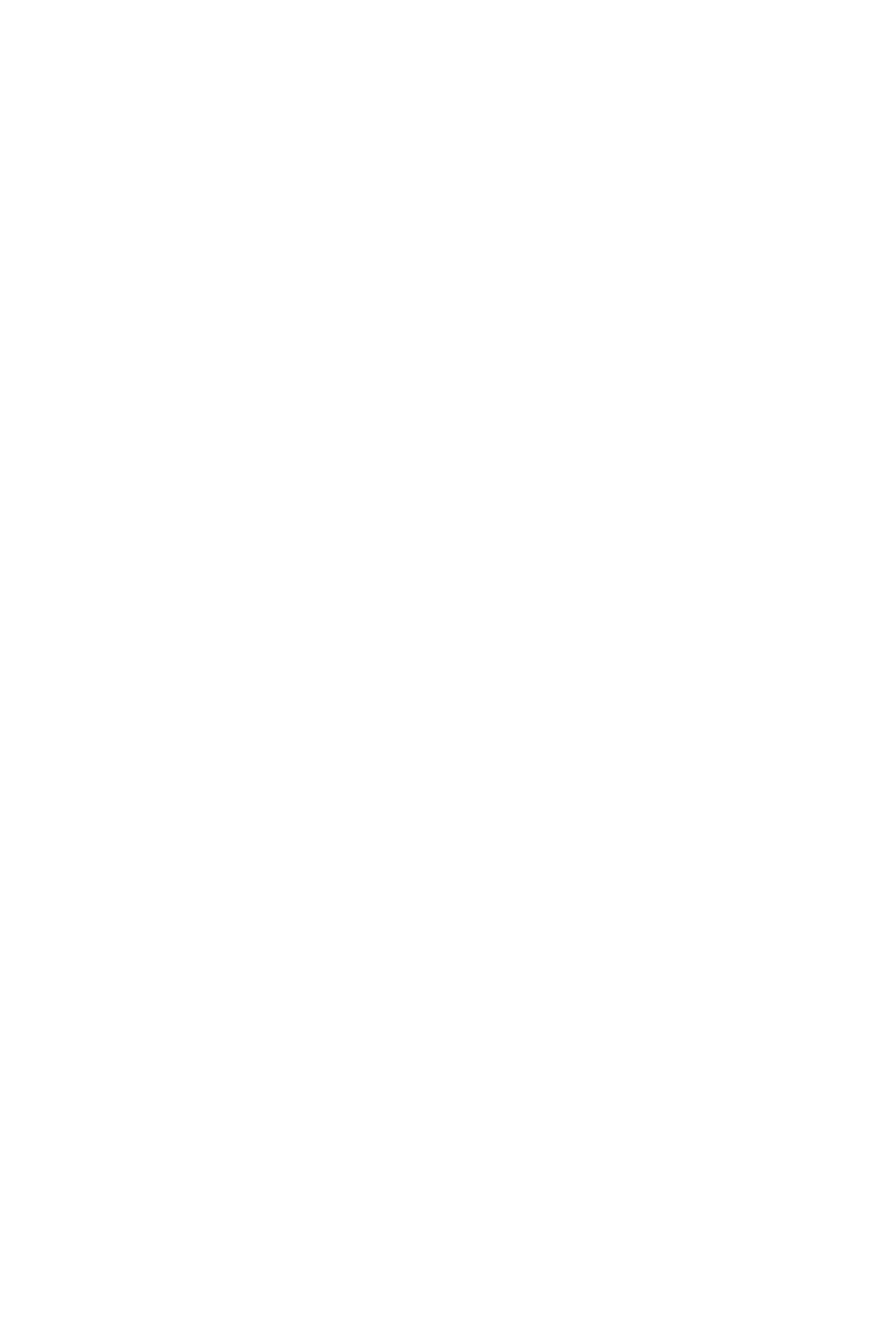
WORK MODE
General Description
CallCenterWorX 117
ACD Features and Specifications
Work Mode Restriction
The Work Mode can be restricted altogether for a specified split. Any attempt to
enter the Work Mode is overridden according to the following conditions:
• The agent presses the WORK key. The ACD system ignores the request.
• The agent logs on to the ACD system. The agent is automatically placed in
Ready mode. and will receive calls immediately if calls are queued.
• The agent concludes an ACD call. The after call work mode of the split is
ignored by the ACD system and the agent is automatically placed in Ready
mode. If the agent requested to enter Break mode, while on the ACD call,
the request will be honored and the agent will not be placed in Ready mode
at the conclusion of the ACD call.
• The agent is placed in Work mode automatically if an assigned ringing ACD
call has not been answered and the Recover Call feature has been activated
and removed that call from the agent’s position. The WORK lamp flashes to
visually inform the agent of the forced entry into Work mode. This prevents
the agent from receiving another ACD call.
• A supervisor, using a Supervisor Tally-Oh Code, attempts to force the agent
into Work mode. The request is ignored by the ACD system.
• If the split is also setup for Automatic Work Mode with PBX Call and Work
Mode Restriction is set then the position will be placed in the Break mode
instead of the Work mode when PBX calls are assigned.
If the agents within a split are allowed to enter Work mode, the mode can be entered
given the following conditions.
• The agent from the Ready Mode presses the WORK key.
• The agent is placed in Work mode automatically upon logon. This prevents
a call from being connected before the agent is prepared to handle the call.
• The agent is placed in Work mode automatically at the conclusion of an
ACD call, if the after call mode of the split is set to “Work”.
• The agent is placed in Work mode automatically if an assigned ringing ACD
call has not been answered and the Recover Call feature has been activated
and removed that call from the agent’s position. The WORK lamp flashes
to visually inform the agent of the forced entry into Work mode. This pre-
vents the agent from receiving another ACD call.
• The agent is forced into Work mode, from Ready mode or Break mode, by
a supervisor using a Supervisor Tally-Oh Code. Please refer to “TALLY-
OH CODES” on page103 for additional information.
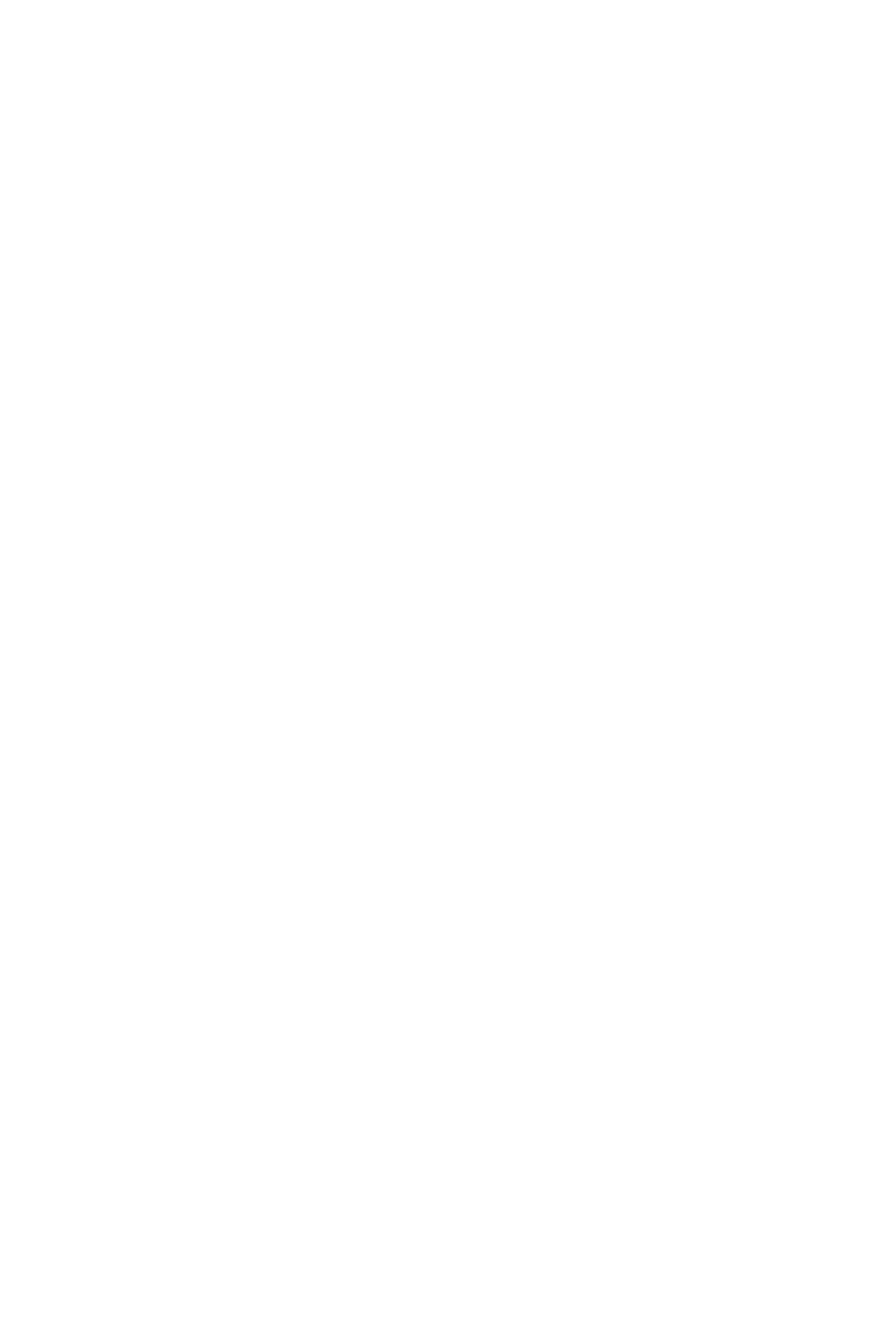
WORK MODE
Operating Procedure
118 CallCenterWorX
ACD Features and Specifications
Operating Procedure
This feature is an inherent feature of the ACD programs. Agents use the WORK key
on their ACD position to set the Work Mode appropriately. Work Mode restrictions
and timeouts are programmed using the MAT command ACDSPL for each split.
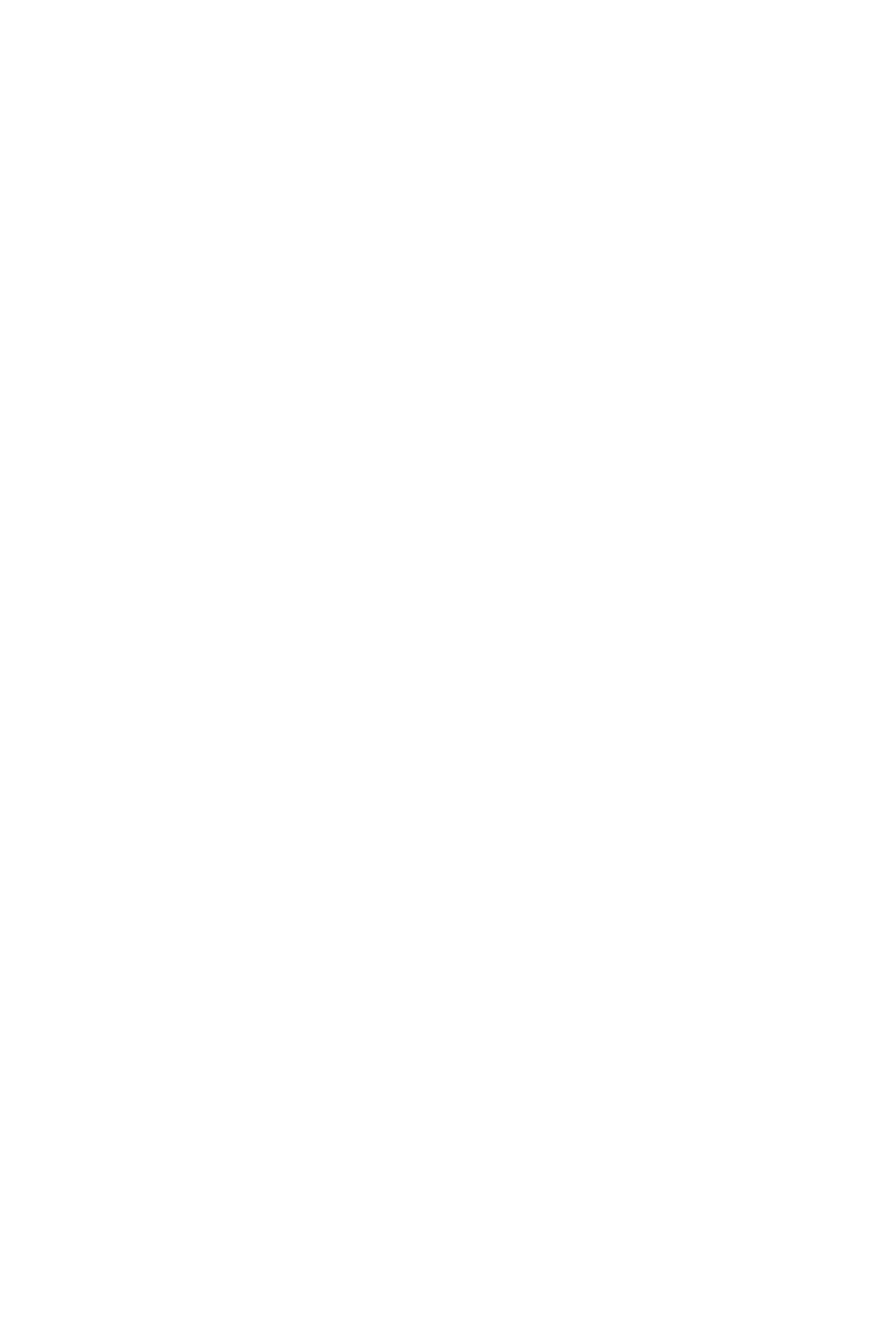
WORK MODE TIME LIMIT
General Description
CallCenterWorX 119
ACD Features and Specifications
WORK MODE TIME LIMIT
General Description
This feature allows the specification of a maximum time limit for an agent to be in
Work mode at the conclusion of an ACD call before being automatically placed in
Ready mode. Once in Ready mode, the agent will be connected to a call if calls are
queued. The time limit applies to all the agents within a split.
An agent may apply an Agent Tally-Oh Code to disable the work mode time limit
by pressing the TALLY key and entering 007#.
Operating Procedure
1. This feature is implemented through an ACD MAT command. The command
data is on a split-wide basis.
2. The following example illustrates the operation of the feature.
a. The Work mode time limit is set at 45 seconds for Split A.
b. After-call Work mode is set for Split A.
c. An agent in Split A completes an ACD call, and is automatically placed in
Work mode.
d. One of four different scenarios could follow:
1. The agent does not press any keys in the next 45 seconds. The agent is
automatically placed in Ready mode and is connected to a caller if there
are calls in queue.
2. The agent presses the BREAK key or LOGON key within the next 45 sec-
onds. The agent is placed in the appropriate mode.
3. The agent chooses to return to Ready mode in less than 45 seconds, and
presses the WORK key. The agent is connected to a caller if there are
calls in queue.
4. The agent wishes to remain in Work mode for more than 45 seconds.
The agent disables the timeout by pressing the TALLY key and entering
007#. The agent will remain in Work mode indefinitely.
Service Conditions
The Tally-Oh Code which is used to disable the Work mode time limit (007) is
available to every agent and supervisor. This Tally-Oh Code cannot be disabled.
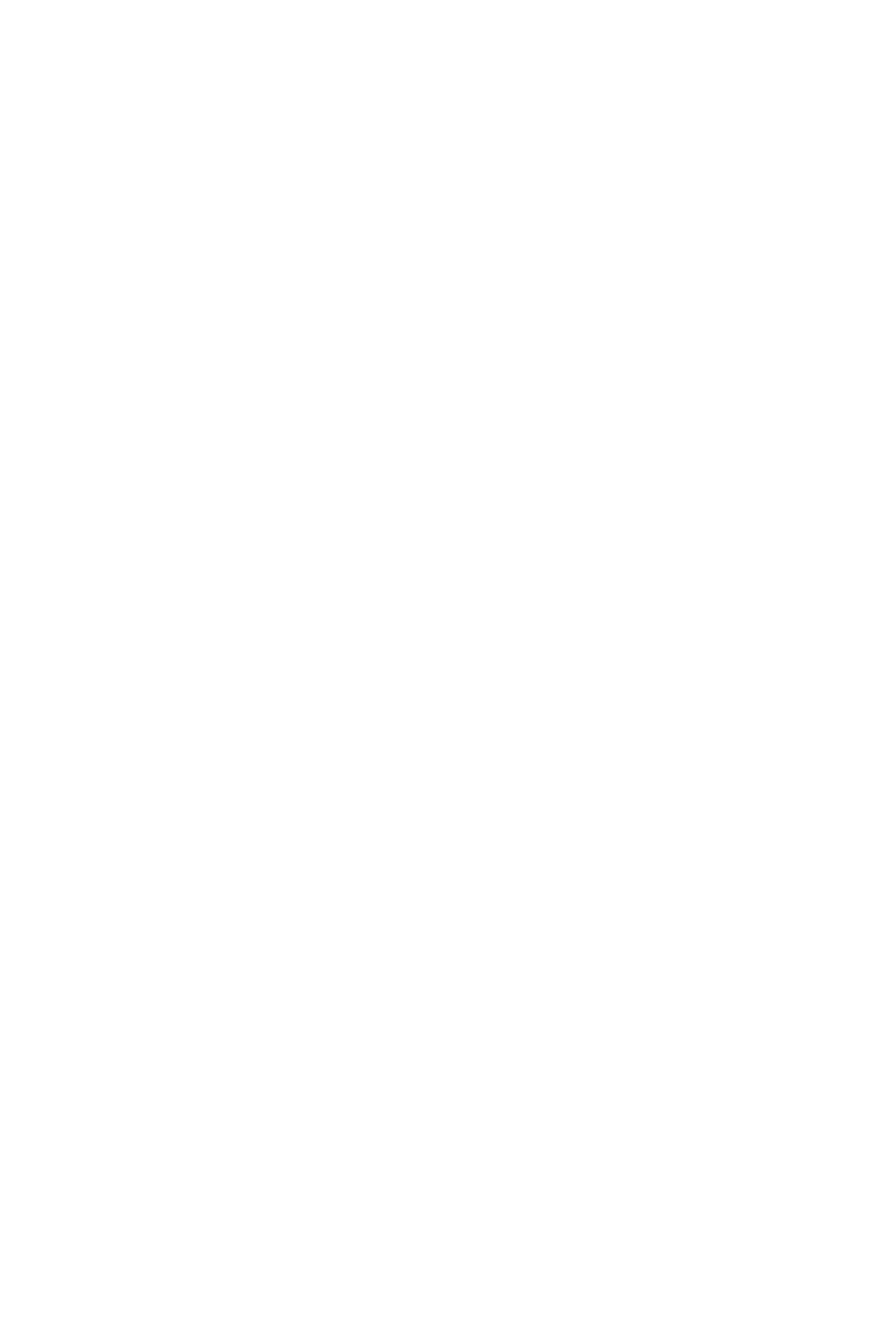
ZIP TONE
General Description
120 CallCenterWorX
ACD Features and Specifications
ZIP TONE
General Description
When an agent is operating in AUTOMATIC ANSWER mode, the system will
provide an audible burst of tone to the agent's receive audio path before connecting
an incoming ACD call.
Operating Procedure
The operation of this feature from the agent or supervisory position is as follows:
From Manual Answering status:
1. The AUTO/MAN key is pressed.
2. AUTO ANSWER is displayed.
3. The AUTO/MAN lamp lights steadily.
4. The agent hears Zip Tone when an ACD call is connected.
Service Conditions
1. Tones:
a. Normal ACD calls are introduced by a single burst of tone.
b. Calls which may require special handling, calls which have overflowed
from another split, calls which were call forwarded from another split by
that split's supervisor, and calls transferred by agents or other business sta-
tions are introduced by two bursts of tone.
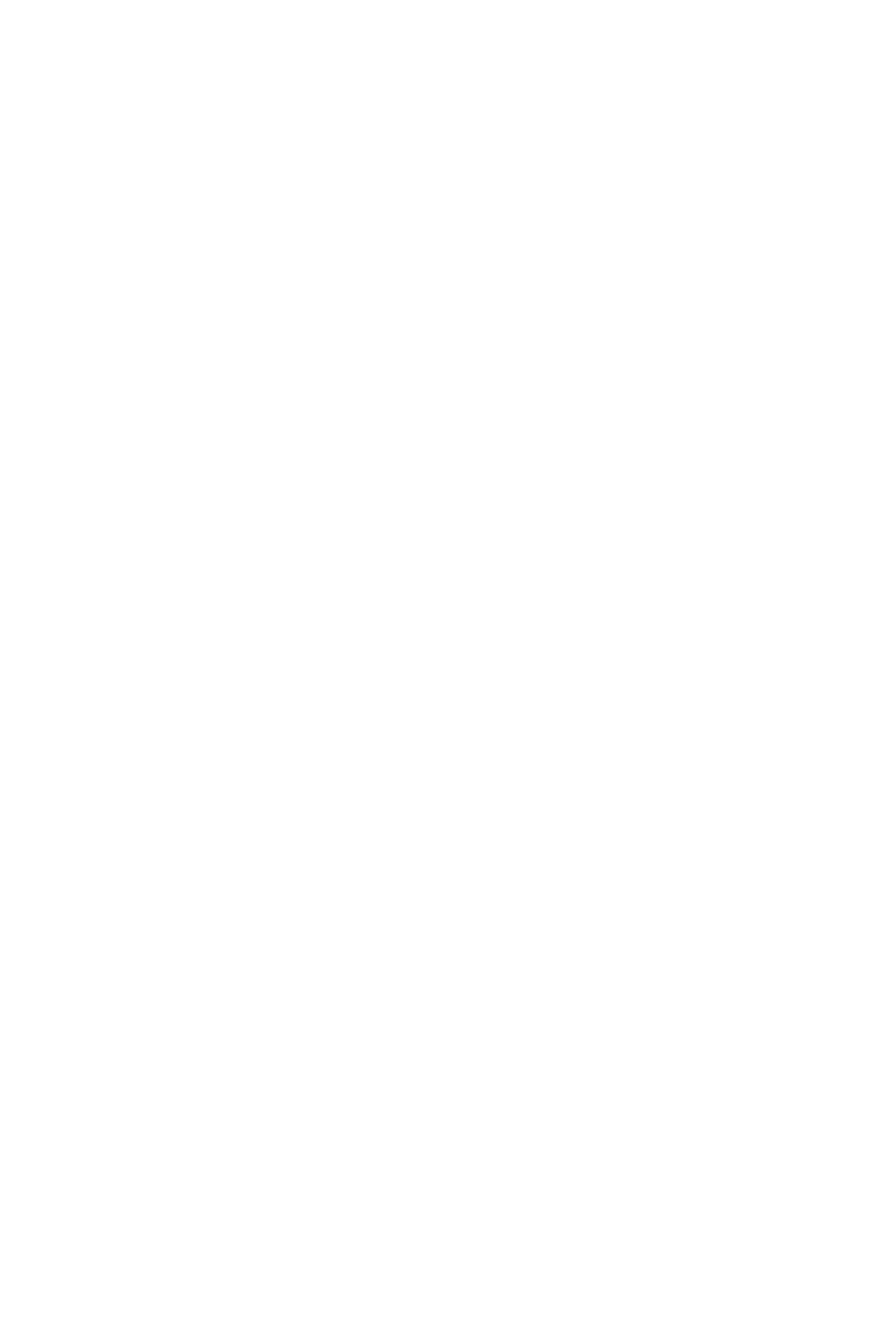
APPENDIX A – Definitions
CallCenterWorX 121
ACD Features and Specifications
APPENDIX A – Definitions
• Announcement A Call Control Vector instruction that causes an
audio message (announcement) to be connected to
the user.
• Call An incoming ACD call that is either connected to an
agent, is in a split queue, or is in an agent personal
queue. This includes calls originated from any type
of circuit including trunk, CCIS trunk, business
station or agent position.
• Call Control Vector When the ACD system receives a call to a pilot
number, the processing of the call is controlled by a
Call Control Vector (CCV) or a Week Schedule. A
CCV is a sequence of instructions for handling an
incoming call to the ACD system. The instructions
can include: placing a call in the queue of a specific
split; delivering an announcement to the calling
party; pausing; placing the call under the control of
another Call Control Vector; etc.
• Holiday Schedule A calendar date can be defined as a holiday. A
Holiday Schedule, which pertains to all the splits in a
tenant which uses a Week Schedule, permits special
ACD call routing for the date defined as a holiday.
The day can be divided into eight (8) time periods.
A specific instruction (step number), within a
specific Call Control Vector, is associated with each
time period. The Call Control Vector will control the
flow of any incoming ACD calls received during the
time period.
• Logon ID An access code used by agents/supervisors to be
granted permission to handle ACD calls at a position.
The logon ID describes the environment (language,
splits serviced, personal pilot number and attributes,
emergency and assist request numbers) in which the
agent/supervisor shall work.
• Multi-splits per Agent Each agent logon ID will allow an agent to work in
as many as 16 multiple splits simultaneously.
• Personal Pilot Number A number called to reach a specific agent. If the ACD
agent is available to service the call, the caller is
connected. If the ACD agent is unavailable, the call
is placed in a group of waiting calls (referred to as an
agent personal queue). A call in an agent personal
queue has precedence over any call in a split queue.
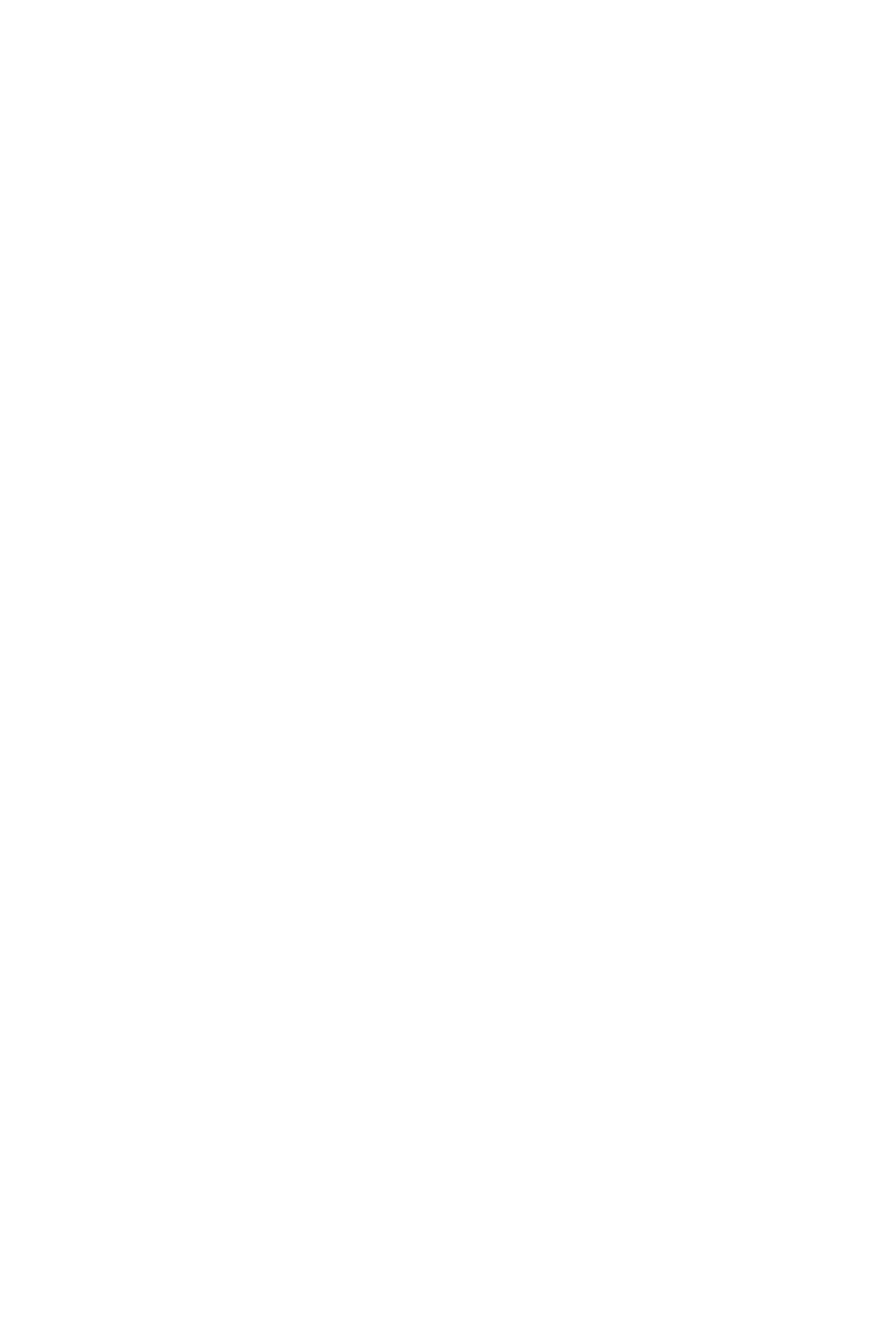
APPENDIX A – Definitions
122 CallCenterWorX
ACD Features and Specifications
• Pilot Number A pilot number is associated with a Call Control
Vector or Week Schedule, which in turn attempts to
route the call to a split. If an ACD agent, within the
split, is available to service the call, the caller is
connected. If ACD agents are unavailable, the call is
assigned a priority level and placed in a group of
waiting calls (referred to as a split queue).
• Position A specialized telephone instrument (Dterm) used by
agents/supervisors to handle ACD calls.
• Priority Level A numerical value, assigned to a call, that affords the
call a rank among calls waiting to be serviced by an
ACD agent. The higher the priority (rank), the more
quickly the call will be serviced when an agent is
available.
• Split An organization of users who handle ACD calls
related to a specific area, such as Sales, Parts,
Customer Service, etc.
• Station Call An incoming ACD call that is from a station, as
opposed to being from a trunk. A call transferred
from a station is considered a station call until the
transferring station disconnects and completes the
transfer. Of the total number of simultaneously active
ACD calls only this limit may be station callers. All
other callers must be originating from trunk circuits.
• TCP/IP Clients TCP/IP clients connect to the ACD software via
Ethernet. Two applications are supported for TCP/IP
clients:
• Infolink messages
• MIS data stream
• CallCenterWorX ACD supports up to 8
simultaneous (MIS and Infolink) client
connections.
• Tenant An organization of users who form a customer group.
If the group is using ACD features, the group is
comprised of several smaller organizations called
splits.
• Transfer-to-PBX Number A Call Control Vector instruction that directs an
incoming ACD call to a telephone number (with a
maximum of twenty two digits).
• Trunk Group A collection of trunk circuits, with identical
properties, that are routed to an ACD split. The
activities of an ACD Trunk Group are reported to the
MIS for statistical purposes.
• Week Schedule When the ACD system receives a call to a pilot
number, the processing of the call is controlled by a
Week Schedule or a Call Control Vector. A Week
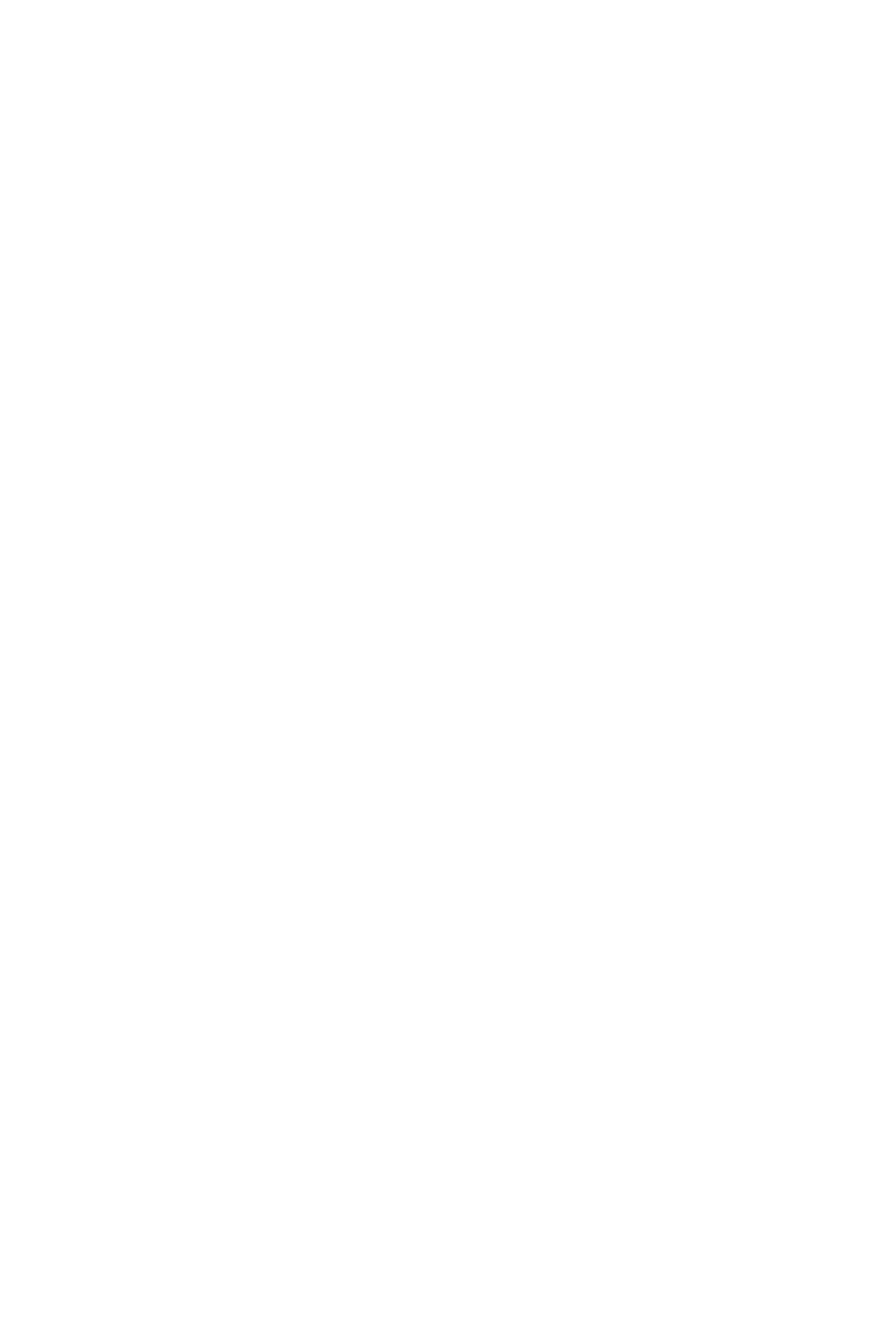
APPENDIX A – Definitions
CallCenterWorX 123
ACD Features and Specifications
Schedule, which pertains to every split in a tenant,
routes calls based on the time of day and the day of
the week. A specific day (Monday, Tuesday, etc.)
can be divided into a maximum of fifty (50) time
periods. A specific instruction (step number), within
a specific Call Control Vector, is associated with
each time period. The Call Control Vector will
control the flow of any incoming ACD calls received
during the time period.
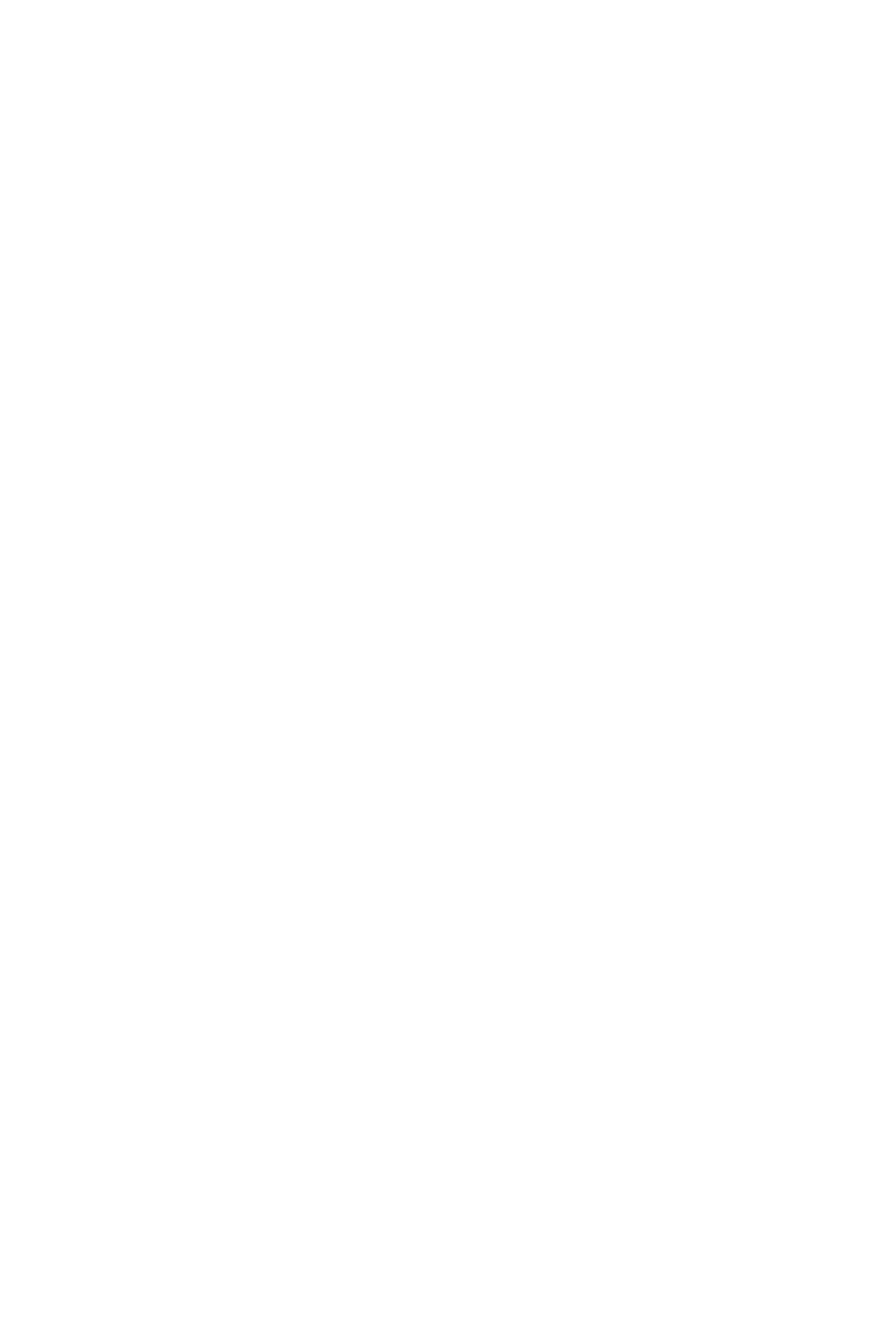
APPENDIX A – Definitions
124 CallCenterWorX
ACD Features and Specifications
This page is for your notes.
xxx
CallCenterWorX 125
ACD Features and Specifications
CallCenterWorX
ACD Features and Specifications
Index
Numerics
6-H alarm, see bad call notification
A
Abacus User’s Guide ...........................................2
abandoned call ....................................................5
ACD call count .........................................62, 104
ACD version ..................................................109
after call mode ..........................................19, 117
agent
availability ..............................................33
multi-split ......................33, 52, 72–80, 100
preference ................................... 33, 72, 89
agent personal queue, see personal queue
alternate night CCV ...........................................11
ANI display .....................................................44
announcement ...................................5, 12, 24, 31
skipped ..................................................38
answer mode
automatic .................................. 15, 61, 120
manual .............................................15, 50
answer supervision ........................................5, 12
assist ........................................................13, 67
cancel ....................................................14
queue .....................................................14
attendant, see transfer from attendant
attribute split, see split - attribute
auto answer,see answer mode - automatic
auto work mode, see work mode - automatic
available agents ................................................33
average talk time .......................................62, 104
B
bad call notification ...........................................21
barge in .....................................................65, 68
blind transfer ....................................................38
break mode .......................................... 9, 21, 117
9 types ...................................................21
agent count tally-oh ........................105, 107
forced ..................................................106
total time ........................................62, 104
break pending ...................................................21
C
call distribution .................................................33
call forward, see split - call forward
call park ..........................................................34
call records maximum ..................................84, 91
call recover ..............................................37, 117
call waiting ...................................... 7, 13, 40, 74
call waiting chime ...................................7, 40, 41
CallCenterWorX .............................................. 21
caller ID ..............................................14, 42, 87
CCIS ............................................ 30, 34, 39, 51
CCV .............................................................. 23
alternate night ......................................... 11
announcement step .......................12, 24, 47
blank step .............................................. 25
busy step ..........................................28, 31
conditional queue step .........................25, 82
dequeue step ......................................26, 92
end step ............................................26, 92
ETA step ............................................... 26
forward ................................................7, 8
goto busy step ....................................28, 31
goto CCV step ........................................ 27
hang up step ........................................... 27
if not queued step .................................... 27
new priority step ................................28, 88
night ..................................................... 11
overflow .................................................. 7
pause step ...................................29, 31, 47
queue step .........................................26, 81
skip percent step ..................................... 29
transfer to step .............................30, 31, 92
up priority step ........................................ 31
conditional queue, see queue - conditional
conference, see three-way conference
connection displays .......................................... 44
customer group ................................................ 70
D
date and time tally-oh display ........................... 105
dequeue,see CCV - dequeue
display clear tally-oh code ...........................44, 105
displays, see connection displays
do not disturb key ............................................. 34
do not disturb, see split
E
emergency
call ....................................................... 14
feature ................................................... 49
error counters ................................................ 108
ETA display .................................................... 99

126 CallCenterWorX
ACD Features and Specifications
INDEX
F
forward CCV ........................................... 7, 9, 37
forwarding, see split - call forward
G
gate ID, see caller ID
H
holiday ....................................................54, 112
hot split ...........................................................55
I
Infolink ......................................................28, 57
initialization ...................................................109
IVR Announcement .....................................26, 30
IVR digit display ...............................................44
IVR systems .....................................................57
L
language default ..........................................52, 60
logoff ................................................ 47, 61, 101
force with tally-oh code ...................106, 108
from break ..............................................22
logon ..............................................................61
restrictions ......................................73, 100
logon ID ...................................7, 52, 61, 72, 100
name display ..........................13, 52, 83, 85
unlock ..................................................109
logon key .......................................40, 43, 50, 65
longest waiting caller, see time in queue
M
manual answer, see answer mode - manual
manuals
Abacus User’s Guide ..................................2
Agent User’s Guide ....................................2
Navigator User’s Guide ...............................2
Supervisor User’s Guide ..............................2
MAT command
ACDCCV ...............................................31
ACDLOG ............................52, 75, 80, 100
ACDPLT ................................................43
ACDPSN ........................................75, 100
ACDSPL ................... 18, 19, 40, 41, 81, 95
ACDTN ..................................... 60, 84, 91
AMNO ..................................................87
merged display .................................................45
MIS download ................................................109
MIS operator ....................................................91
MIS system ..............21, 81, 83, 98, 100, 102, 113
monitor
emergency ..............................................49
silent ....................................51, 64, 68, 98
monitor me ............................................9, 14, 67
tally-oh code ........................................ 105
multi-split agent, see agent - multi-split
N
Navigator User’s Guide ....................................... 2
night destination ..........................................11, 29
night key
split forward ........................................... 35
night mode ........11, 26, 29, 35, 47, 74, 81, 98, 101
change with tally-oh code ....................... 107
non-ACD line, see PBX line
O
Operator Selection ............................................ 84
operator, see MIS operator
overflow call ..............................................15, 42
overflow CCV ..............................................7, 10
overflow priority ................................................ 8
P
PBX line ..................14, 16, 17, 20, 22, 34, 49, 83
emergency to .......................................... 86
monitoring ............................................. 65
silent monitor ......................................... 64
percent skip ..................................................... 29
performance appraisal, see monitor - silent
personal assist .......................................52, 67, 85
personal emergency ................................44, 52, 85
personal pilot number, see pilot number - personal
personal queue ................................................... 7
announcement .......................................... 8
assist ....................................................... 9
chime .................................................8, 52
emergency ............................................... 9
forward CCV .......................................... 37
overflow ...........................................42, 52
recover .................................................. 37
timeout .................................................. 52
pilot number
call forward ............................................ 35
name display ...............................42, 44, 87
personal ..............................................7, 52
standard .......................7, 11, 23, 54, 81, 87
preference, see agent - preference
priority
CCV step ............................................... 28
priority queuing, see queue - priority .................... 88
Q
queue
conditional ............................ 25, 36, 48, 90
disabled ............................................47, 48

CallCenterWorX 127
ACD Features and Specifications
INDEX
priority .............................................33, 88
remove from ...........................................30
split .......................................................89
suspended in ...........................................89
UCD ......................................................31
queue depth ................................7, 25, 40, 90, 99
tally-oh code .................................104, 107
queue depth display ...........................................44
queue percentage ..............................................89
R
R.I.P. ..............................................................62
ready mode .....................................19, 33, 34, 55
forced ..................................................106
recover call, see call recover
release call .......................................................93
S
shift duration ............................................62, 104
silent monitor, see monitor - silent
skip percent .....................................................29
split
attribute ..................................................74
call forward .....................11, 16, 27, 29, 35
change with tally-oh code ........................106
definition ................................................95
do not disturb ..........................................47
name display ...........................................99
primary ..................................................35
queue .....................................................89
secondary ...............................................35
selection during logon .......................73, 100
transfer to .........................................38, 43
stranded call ...................................................101
supervisor ............................................ 71, 85, 98
T
tally codes .....................................................102
tally-oh codes 14, 44, 67, 74, 79, 99, 100, 103–104,
......................................................117, 119
connection displays ..................................45
tenant ..............................................................70
three-way conference ............................. 13, 65, 68
time and date tally-oh display ............................105
time in queue ...............................8, 37, 43, 44, 99
tally-oh code .................................104, 107
time of week, see week schedule
transfer
from attendant ...................................12, 39
priority ...................................................88
to split .............................................38, 87
trouble report .................................................113
trunk trouble ..................................................113
U
UCD queue ..................................................... 31
unlock position .............................................. 106
V
version ......................................................... 109
volume control ........................................114, 115
W
week schedule ....................................35, 81, 112
work mode .........................................41, 61, 116
after call ................................................ 19
after logon ............................................. 20
automatic ........................................17, 117
forced ................................................. 106
pending ................................................. 19
restricted ............................................. 117
total time ........................................62, 104
work timeout .............................. 19, 55, 116, 119
tally-oh disable ..................................... 105
working agent - tally-oh code ....................105, 107
Z
zip tone .............................................15, 64, 120

128 CallCenterWorX
ACD Features and Specifications
INDEX