NEXTA Data Structure For Rail Scheduling, Version 1.0 Users Guide RAS
User Manual:
Open the PDF directly: View PDF ![]() .
.
Page Count: 11
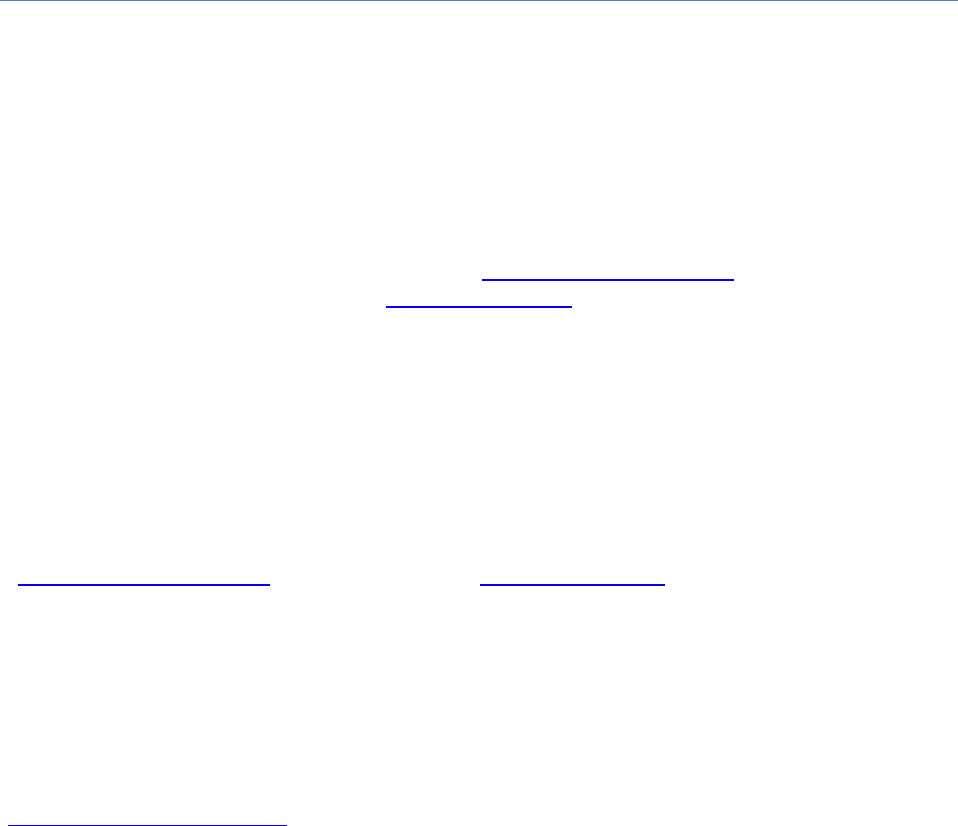
NEXTA Data Structure for Rail
Scheduling, Version 1.0
Prepared for INFORMS 2012 RAS Problem
Solving Competition
Movement Planner Algorithm Design for Dispatching on Multi-Track Territories
http://www.informs.org/Community/RAS/Problem-Solving-Competition/2012-RAS-Problem-Solving-
Competition
RAS Toy Network Data Set is prepared by 2012 RAS Problem Solving Competition Organizing
Committee
NEXTA Document is prepared by Jeffrey Taylor (jeffrey.taylor.d@gmail.com) and Xuesong Zhou
(zhou@eng.utah.edu)
Last Revised: 7/26/2012
If you have any questions about the competition problem, submit your question to
RASProblemSolvingCompetition@gmail.com.
Please feel free to send any questions, feedback, and corrections to Jeffrey Taylor
(jeffrey.taylor.d@gmail.com) or Dr. Xuesong Zhou (zhou@eng.utah.edu) by adding comments in this
document and including the file as an attachment.
Permission is granted to copy, distribute and/or modify this document under the terms of the GNU Free
Documentation License, Version 1.3 or any later version published by the Free Software Foundation; with
no Invariant Sections, no Front-Cover Texts, and no Back-Cover Texts. A copy of the license is included in
www.gnu.org/licenses/fdl.html.
Table of Contents
NEXTA Data Structure ........................................................................................................................3
Simple Step-by-Step User Guide .........................................................................................................3
Input Files ..........................................................................................................................................4
1. Network Files ........................................................................................................................................ 4
input_rail_node.csv [Essential input data] ........................................................................................... 4
input_track_type.csv [Essential input data] ......................................................................................... 6
input_rail_arc.csv [Essential input data] ............................................................................................... 6
input_train_info.csv [Essential input data] ........................................................................................... 7
input_MOW.csv [Essential input data] ................................................................................................. 8
2. Output Files ........................................................................................................................................... 9
output_schedule.xml [Essential output data] ....................................................................................... 9
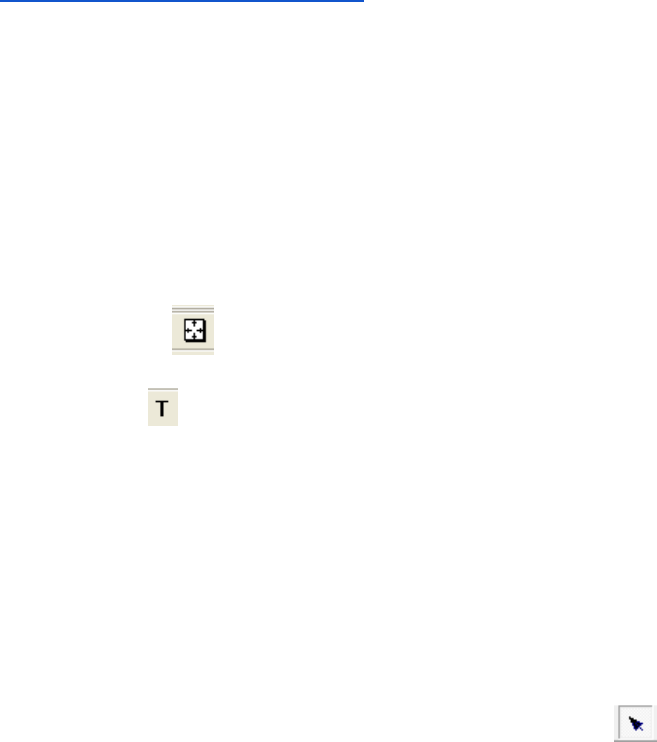
NEXTA Data Structure
This document describes all input files associated with NEXTA for visualizing rail scheduling output. Each
input/output file includes descriptions for all variable names, followed by a short description of their
type, purpose, function, interaction with other variables, and the use cases in which the variable is
required/not required.
Simple Step-by-Step User Guide
) Download the zipped file GUI_release_For_RAS.zip from the Google code
site: http://code.google.com/p/nexta/downloads/list
2) Unzip the file to a folder on a Windows machine.
3) Go to subfolder “RAS_Toy_problem”, which has a reformatted input data set. The file
output_schedule.xml follows the exactly same format as specified in the sample data set.
4) Go back to the installation folder, click NEXTA.exe
5) File->Open Rail Network Project, Open a train schedule *.xml in the subfolder RAS_Toy_problem.
6) Use mouse wheeler to zoom in and zoom out, and move network. If the network does not appear
initially, click on button in the tool bar to display the network and train/string diagram.
7) Click on tool bar to show timestamps of train entries, by min and by second.
8) Train trajectories are shown in solid lines when they are running on main tracks, otherwise as
dotted lines on switches and sidings.
9) Go to menu tools->Train List, select a train to highlight its corresponding path on the network and
schedule on train/string diagram.
10) Go to menu tools-> Check Schedule Feasibility to check the feasibility of train schedule. Currently,
only headway, nonconcurrency and MOW constraints are checked.
11) Similar to using a GIS package, you can select link layer, and click on “ ” in the tool bar and use
mouse to select a link in order to show the corresponding attributes.
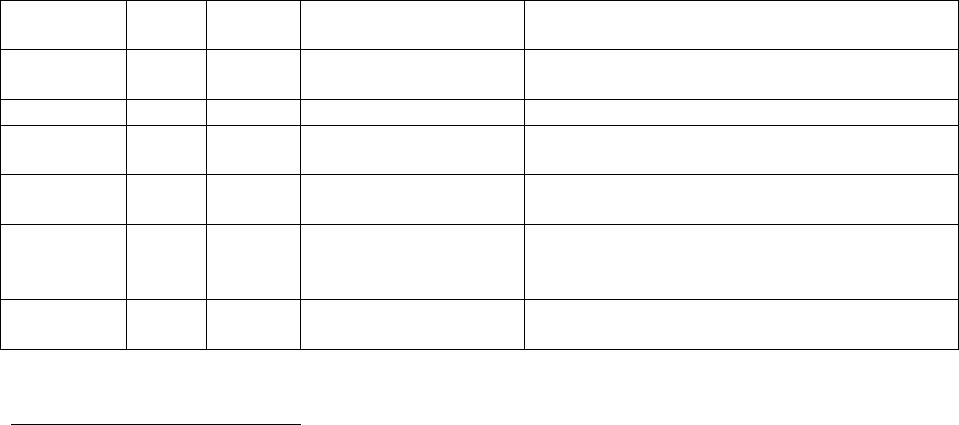
Input Files
The following tables describe the input files used in NEXTA for rail scheduling. Most tables can be
defined as either essential input data (indicated by Essential input data label) or nonessential input
data, while individual variables (columns) in each table may also be considered as optional variables.
1. Network Files
Network input files define the basic node-link structure used in DTALite and NEXTA, along with
attributes for each link and node. Additionally, nodes are related to zones and activity locations, which
can be used to disaggregate trips from zones to nodes and activity locations.
input_rail_node.csv [Essential input data]
The input_rail_node table defines the nodes in the network in terms of names, ID numbers,
location/position, and characteristics.
Variable
Name
Type
Optional
Acceptable Values/
Example Usage
Description
Name
String
X
Optional: Name label given to node for KML
visualization, not currently used in NEXTA
node_id
Integer
Value >= 0
Node identification number
location_x
Double
describe horizontal coordinate of a node for
network visualization
location_y
Double
describe vertical coordinate of a node for network
visualization
TSdiagram_x
Double
describe horizontal coordinate of a node for
space-time diagram visualization, this coordinate
can be different from
TSdiagram_
y
Double
describe vertical coordinate of a node for space-
time diagram visualization
Example from RAS Toy Network:
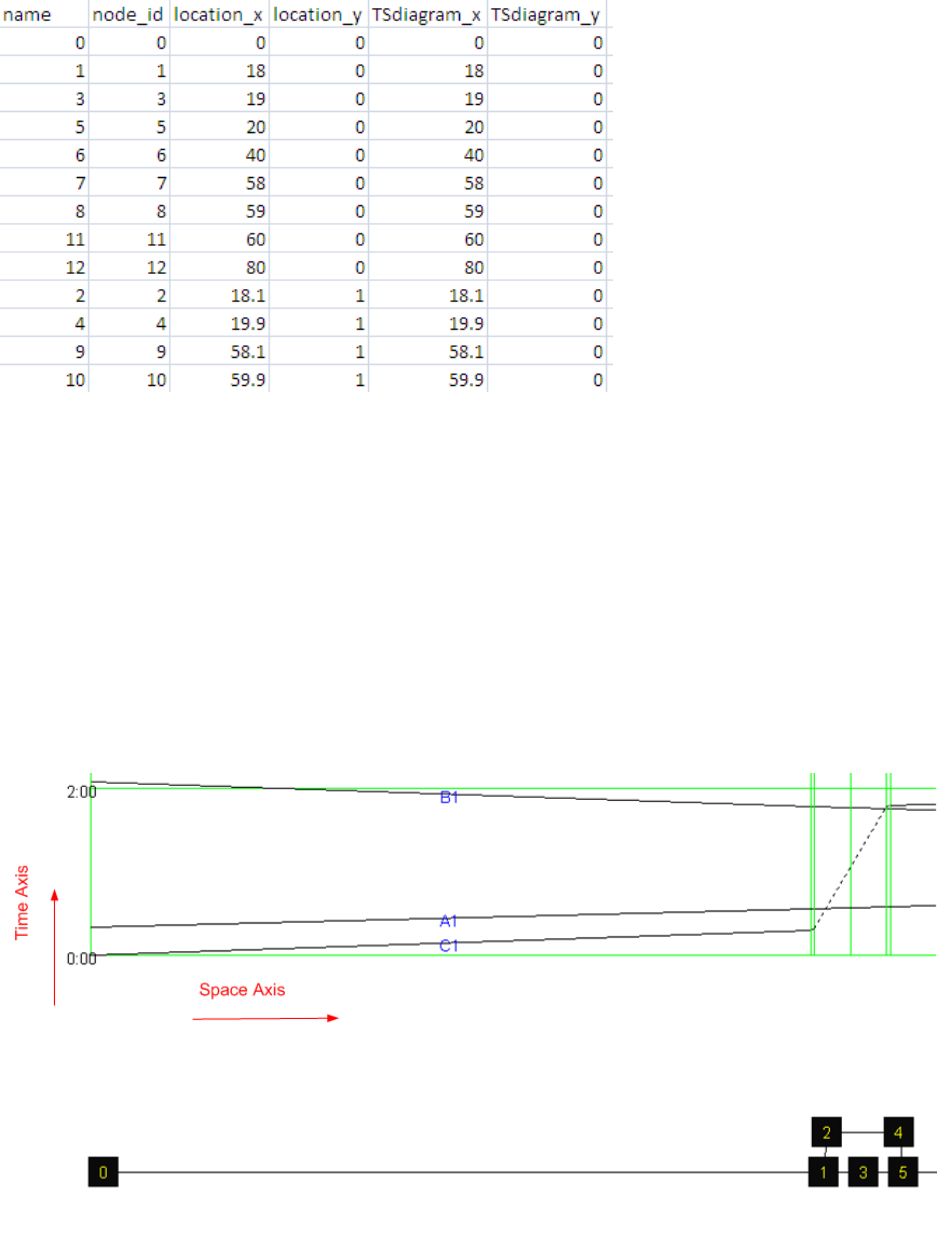
Why do we use TSdiagram_x, TS_diagram_y, which are different from location coordinates in some
cases?
Answer: NEXTA computes the time axis of a time-space diagram by offsetting the TSdiagram x/y
coordinates of each node. Thus, a user needs to shift the physical location coordinates of those nodes
on switches (e.g., node 3 and 4 in the figure below) so that the time axis of a space time diagram is
aligned horizontally or vertically.
Train trajectories are shown in solid lines when they are running on main tracks, otherwise as dotted
lines on switches and sidings.
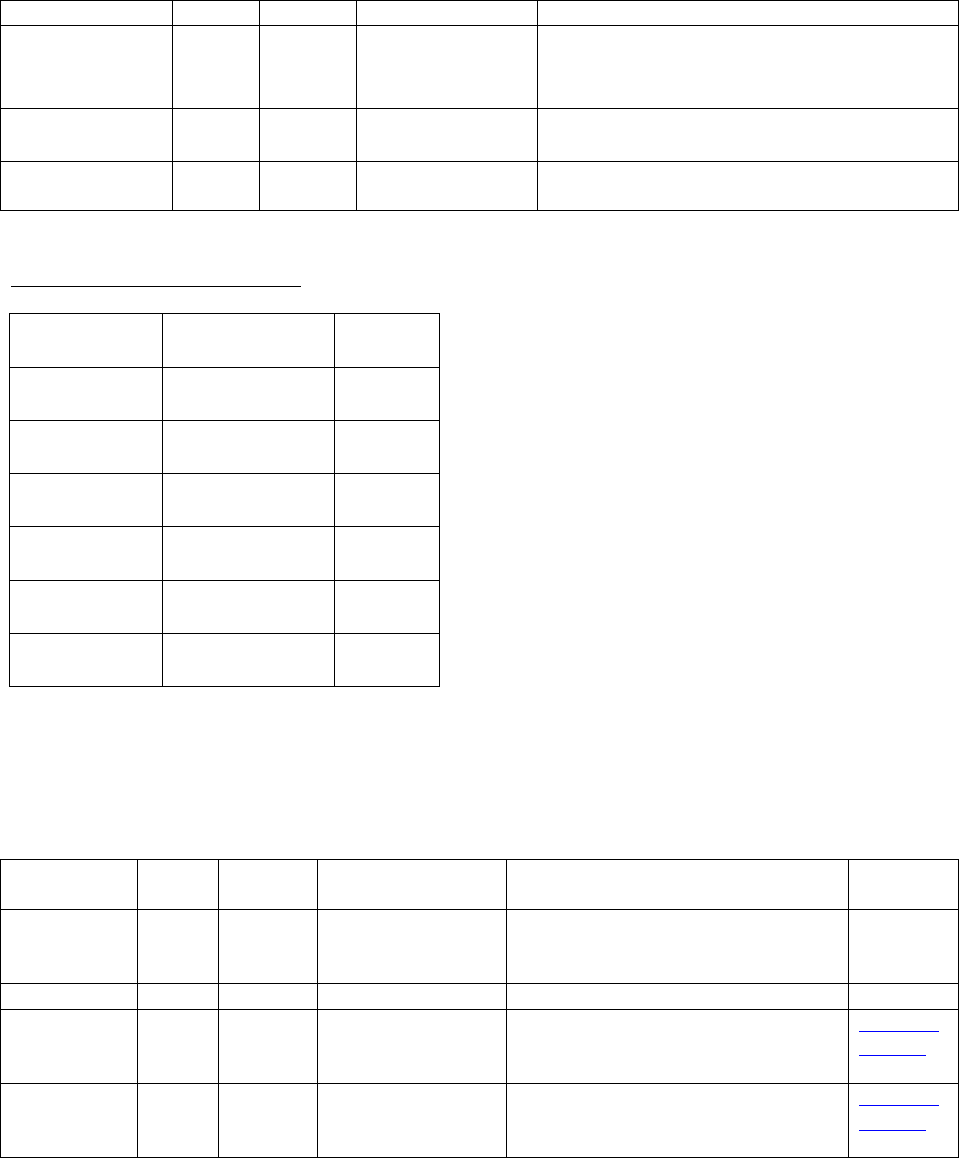
input_track_type.csv [Essential input data]
The input_track_type table allows users to define their own specific track types. Link types can also be
used to determine how links are visualized in NEXTA.
Variable Name
Type
Optional
Acceptable Values
Description
track_type_code
String
Optional: Name label assigned to link type in the
same row, used for visualization purposes in
NEXTA
name
String
0 or 1
Identifies link type as belonging to a freeway
class. Only one flag may be used in each row.
max_speed
float
>o
Maximum speed for trains running this type of
tracks
Example from RAS Toy Network:
track_type_code
Name
max_speed
0
First Main Track
80
1
Second Main Track
80
2
Third Main Track
80
SW
Switch
15
S
Siding
20
C
Crossover
15
input_rail_arc.csv [Essential input data]
The input_rail_arc table defines all links in the network, along with their corresponding characteristics
and traffic flow model input data. Several optional fields are included for generating/converting
networks for use with microscopic simulation (e.g., VISSIM).
Variable
Name
Type
Optional
Acceptable Values
Description
Defined in
Table
Name
String
X
Optional: Name label assigned to link
in current row, used for visualization
purposes in NEXTA and KML export
arc_id
Integer
Value > 0
Arc identification number
A_node_id
Integer
Value > 0
Identification number corresponding
to the node located at the beginning of
the link
(input_rail_
node.csv)
B_node_id
Integer
Value > 0
Identification number corresponding
to the node located at the end of the
link
(input_rail_
node.csv)
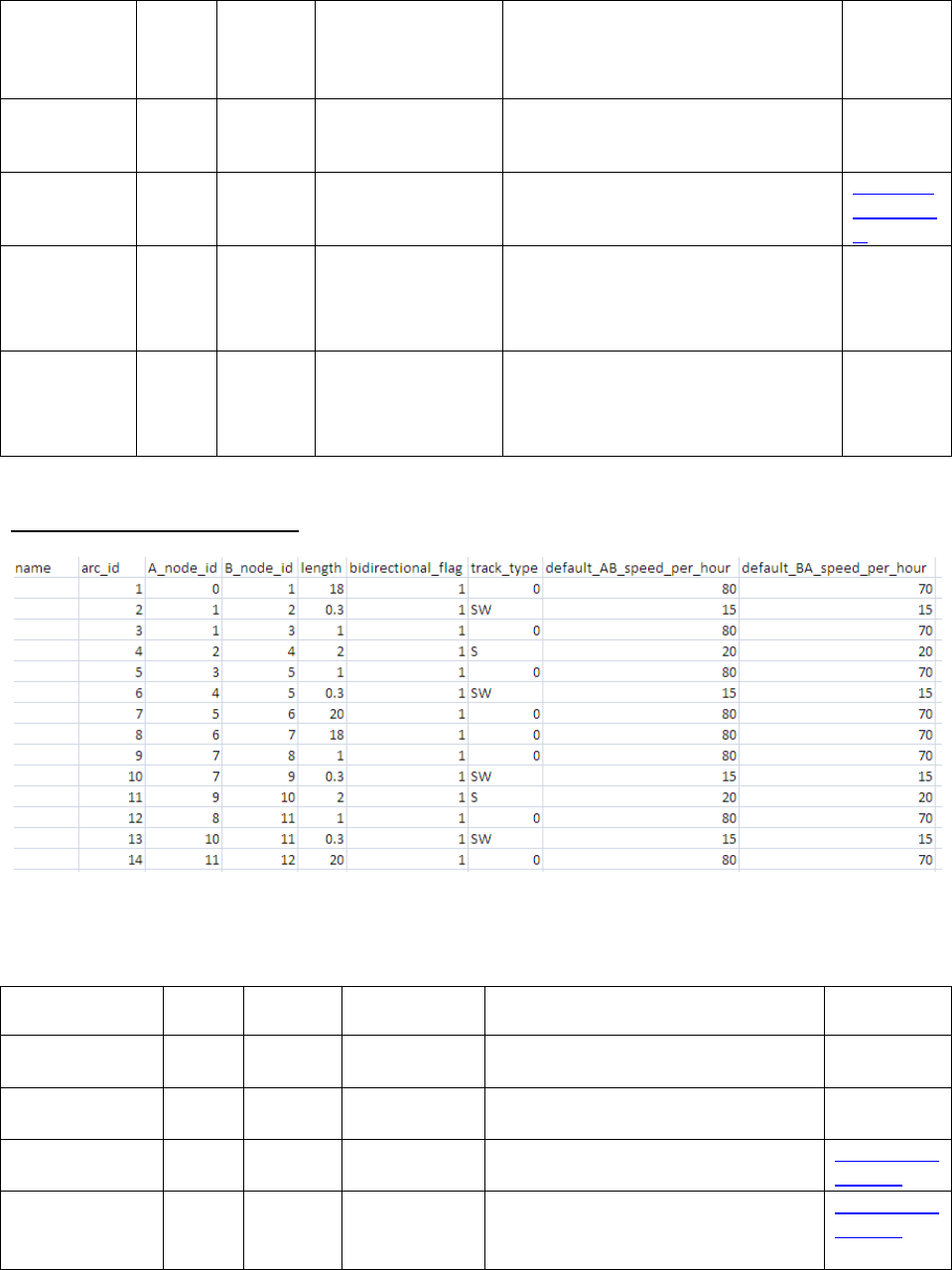
bidirectional
_flag
Integer
1 = single-track
0 or 2= double track
Identifies the direction of travel on the
link. When 1, we allow train traverse
from A_node_id to B_node_id , and
from B_node to A_node
Length
Double
Value ≥ 0.00001
The length of the link (between end
nodes), measured in units of miles or
KM.
track_type
String
0, 1, 2, …, S, SW, C…
Track type identification code,
corresponding to track type (main
track, switch, etc.)
(input_tra
ck_type.cs
v)
default_AB_
speed_per_
hour
Integer
Value > 0 mph,
kmph
Speed limit on the A-> B direction
defined link in units of miles or KM per
hour, used to define the free-flow
speed.
default_BA_
speed_per_
hour
Integer
Value > 0 mph,
kmph
Speed limit on the B-> A direction
defined link in units of miles or KM per
hour, used to define the free-flow
speed.
Example from RAS Toy Network:
input_train_info.csv [Essential input data]
Variable Name
Type
Optional
Acceptable
Values
Description
Defined in
Table
train_header
string
Train identification number
entry_time
Integer
Value ≥ 0
Time in the schedule at which the train
trip begins
origin_node_id
Integer
Value > 0
Departure/origin node identification
number
(input_rail_n
ode.csv)
destination_no
de_id
Integer
Value > 0
Arrival/destination node identification
number
(input_rail_n
ode.csv)
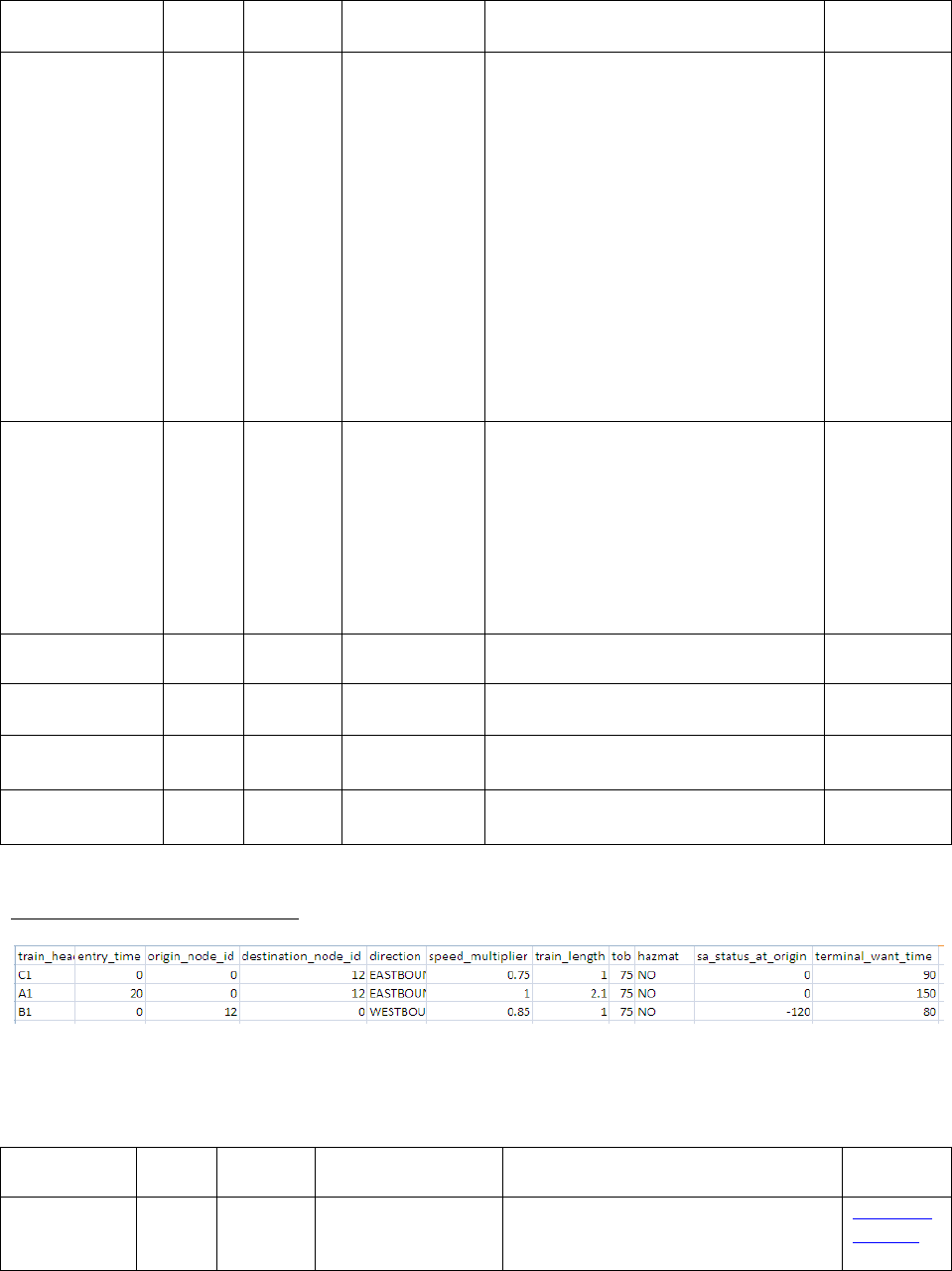
direction
string
x
Direction which the train trip takes
speed_multipli
er
double
Value > 0
The train speed on each main track link
= speed_multiplier*
default_BA_speed or
default_AB_speed
e.g. default_BA_speed = 80 mph, a
train travels through link B to A
with a speed multiplier of 0.8, then
the actual speed is 80*0.8 = 0.64.
For non-main tracks, such as
switches, sidings, and cross-overs,
the speed_muliplier. E.g. Switch’s
default speed 15 mph, the actual
speed is also 15 mph for all trains.
This variable is
used together
with speed
value in
input_rail_arc.c
sv
train_length
Double
Value >= 0;
Default: 0
In output_schedule.xml, exit time is
the exit time of a train’s tail = exit
time of the head of a train +
train_length/actual speed on this
link. If train_length is set to 0, then
exit time refers to the exit time of a
train’s head directly.
This variable is
used in
output_sch
edule.xml
tob
Integer
Not used in
visualization
hazmat
string
Not used in
visualization
sa_status_at_o
rigin
Integer
Not used in
visualization
terminal_want
_time
Integer
Value > 0
Not used in
visualization
Example from RAS Toy Network:
input_MOW.csv [Essential input data]
Variable
Name
Type
Optional
Acceptable Values
Description
Defined in
Table
A_node_id
Integer
Value >= 0
Identification number corresponding
to the node located at the beginning of
the link with MOW
(input_rail_
node.csv)
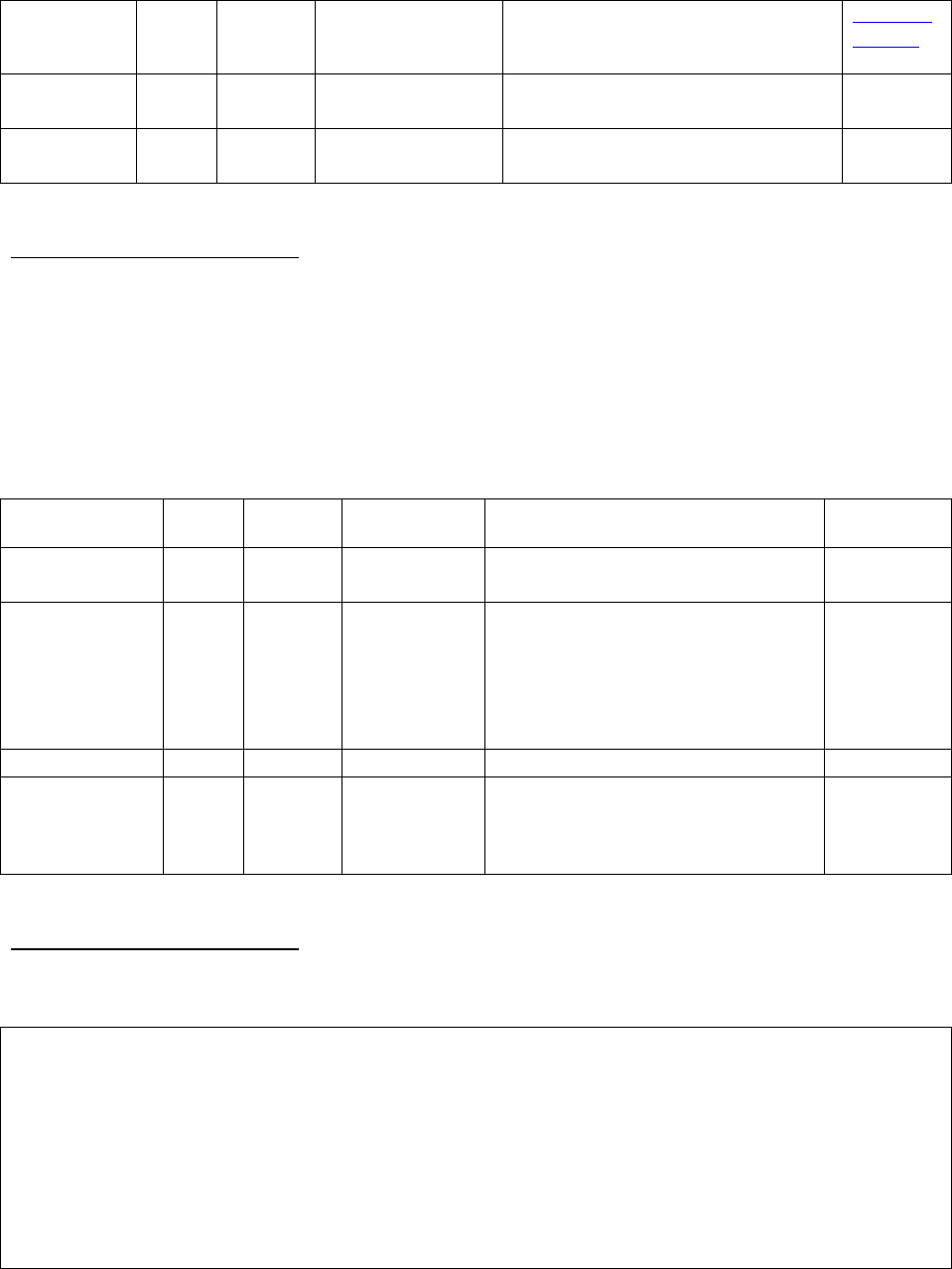
B_node_id
Integer
Value >= 0
Identification number corresponding
to the node located at the end of the
link with MOW
(input_rail_
node.csv)
start_time_i
n_min
Integer
Value >= 0
Starting time of MOW in min
end_time_in
_min
Integer
Value > 0
Ending time of MOW in min
Example from RAS Toy Network:
A_node_id
B_node_id
11
12
0
20
2. Output Files
output_schedule.xml [Essential output data]
Variable Name
Type
Optional
Acceptable
Values
Description
Defined in
Table
train id
string
train_header
input_train
_info.csv
movement arc
string
'(%d,%d)'
A node and B node of a link used along
the train path
AB or BA
direction
should be
defined in
input_rail_ar
ac.csv
entry
int
Entry time of a train’s head in seconds
exit
int
exit time of a train’s tail in seconds
= exit time of a train’s head +
train_length/actual speed*3660
seconds/hour
Example from RAS Toy Network:
<solution territory='RAS DATA SET TOY'>
<trains>
<train id='A1'>
<movements>
<movement arc='(0,1)' entry='1200' exit='2104.500'/>
<movement arc='(1,3)' entry='2010' exit='2149.500'/>
<movement arc='(3,5)' entry='2055' exit='2194.500'/>
<movement arc='(5,6)' entry='2100' exit='3094.500'/>
<movement arc='(6,7)' entry='3000' exit='3904.500'/>
<movement arc='(7,8)' entry='3810' exit='3949.500'/>
<movement arc='(8,11)' entry='3855' exit='3994.500'/>
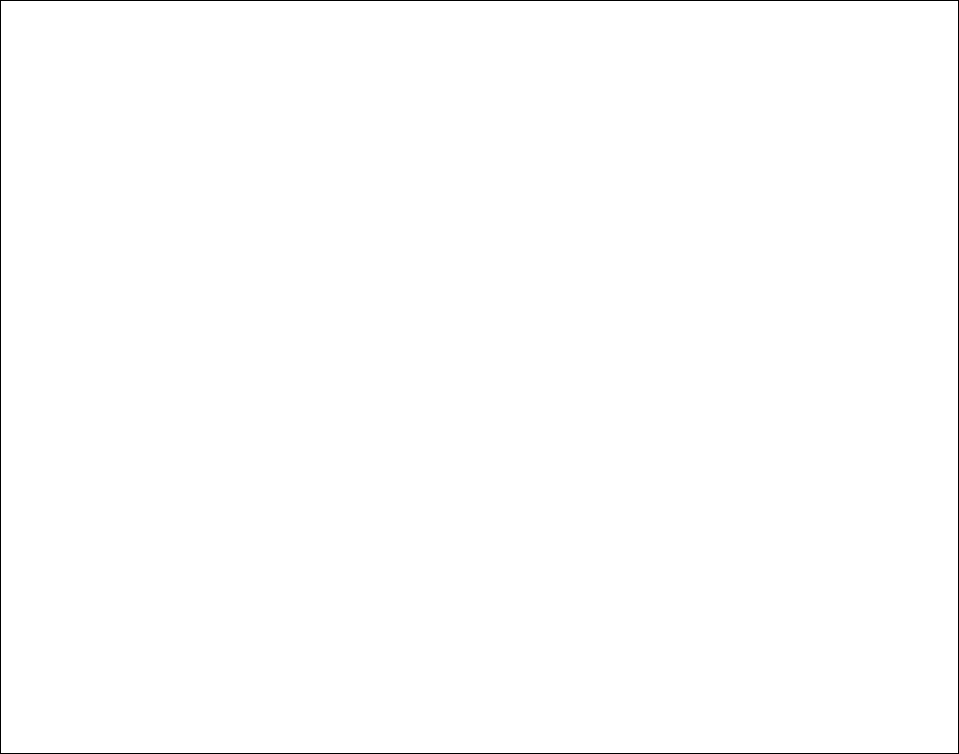
<movement arc='(11,12)' entry='3900' exit='4894.500'/>
<destination entry='4800'/>
</movements>
</train>
<train id='B1'>
<movements>
<movement arc='(12,11)' entry='1200' exit='2470.588'/>
<movement arc='(11,10)' entry='2410.084' exit='2722.084'/>
<movement arc='(10,9)' entry='2482.084' exit='4129.500'/>
<movement arc='(9,7)' entry='3949.500' exit='4261.500'/>
<movement arc='(7,6)' entry='4021.500' exit='5171.079'/>
<movement arc='(6,5)' entry='5110.575' exit='6381.163'/>
<movement arc='(5,3)' entry='6320.659' exit='6441.668'/>
<movement arc='(3,1)' entry='6381.163' exit='6502.172'/>
<movement arc='(1,0)' entry='6441.668' exit='7591.247'/>
<destination entry='7530.743'/>
</movements>
</train>
<train id='C1'>
<movements>
<movement arc='(0,1)' entry='0' exit='1140'/>
<movement arc='(1,2)' entry='1080' exit='1392'/>
<movement arc='(2,4)' entry='1152' exit='6621.668'/>
<movement arc='(4,5)' entry='6441.668' exit='6753.668'/>
<movement arc='(5,6)' entry='6513.668' exit='7773.668'/>
<movement arc='(6,7)' entry='7713.668' exit='8853.668'/>
<movement arc='(7,8)' entry='8793.668' exit='8913.668'/>
<movement arc='(8,11)' entry='8853.668' exit='8973.668'/>
<movement arc='(11,12)' entry='8913.668'/>
</movements>
</train>
</trains>
</solution>