NSWMS Print Driver Installation Guide
User Manual:
Open the PDF directly: View PDF ![]() .
.
Page Count: 14
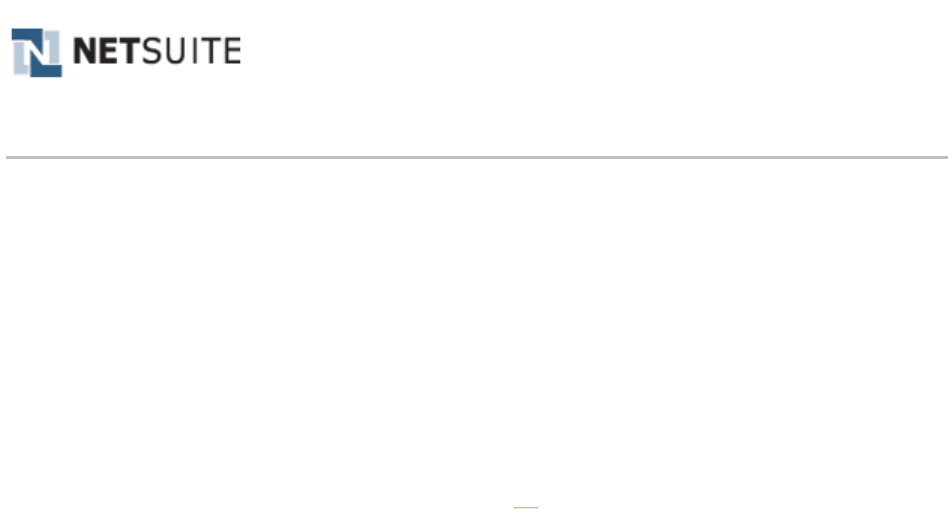
NetSuite Professional Services
© 2007-2015 NetSuite, Inc. All rights reserved. Proprietary and Confidential. Specifications subject to change. This document is
provided to Customer for information purposes only and the contents hereof are subject to change without notice. This document is
not warranted to be error-free, nor subject to any other warranties or conditions, whether expressed orally or implied in law,
including implied warranties and conditions of merchantability or fitness for a particular purpose. NetSuite, Inc. specifically disclaims
any liability with respect to this document and no contractual obligations are formed either directly or indirectly by this document.
This document may not be reproduced or transmitted in any form or by any means, electronic or mechanical, for any purpose,
without written permission from NetSuite, Inc. The NetSuite name and logo are a registered trademark of NetSuite, Inc. Other
names and logos may be trademarks of their respective owners.
NSWMS Print Driver Installation Troubleshooting
Guide

NetSuite One™ Methodology NetSuite WMS Sales Order Troubleshooting Guide
© 2007-2015 NetSuite, Inc. 2 of 14
All rights reserved. Proprietary and Confidential. NetSuite WMS Sales Order Troubleshooting Guide
Table of Contents
Table of Contents ........................................................................................................................................ 2
1. Prerequisites ............................................................................................................................................ 3
1.1. System Configuration .......................................................................................................................... 3
2. Installation ............................................................................................................................................... 4
2.1. Installation .......................................................................................................................................... 4
3. Configuration ............................................................................................................................................ 6
3.1. Login ................................................................................................................................................... 6
3.2. Configuration ...................................................................................................................................... 6
3.3. View logs ........................................................................................................................................... 11
3.4. WebService Settings ....................................................................................................................... 116

NetSuite One™ Methodology NetSuite WMS Sales Order Troubleshooting Guide
© 2007-2015 NetSuite, Inc. 3 of 14
All rights reserved. Proprietary and Confidential. NetSuite WMS Sales Order Troubleshooting Guide
1. Prerequisites
1.1. System Configuration
HARD WARE REQUIREMENT:
Windows XP or Higher
80 GB space, 4 MB RAM
Laser printer(s) configured as network printer
Label printer(s) configured as network printer
SOFTWARE REQUIREMENT:
Shipping Software should be installed (FedEx Ship Manager, UPS World Ship , Endicia Professional)
Must have administrative rights to install software on PC/print server
Must have administrative rights to Configure(System DSN) Shipping Manager
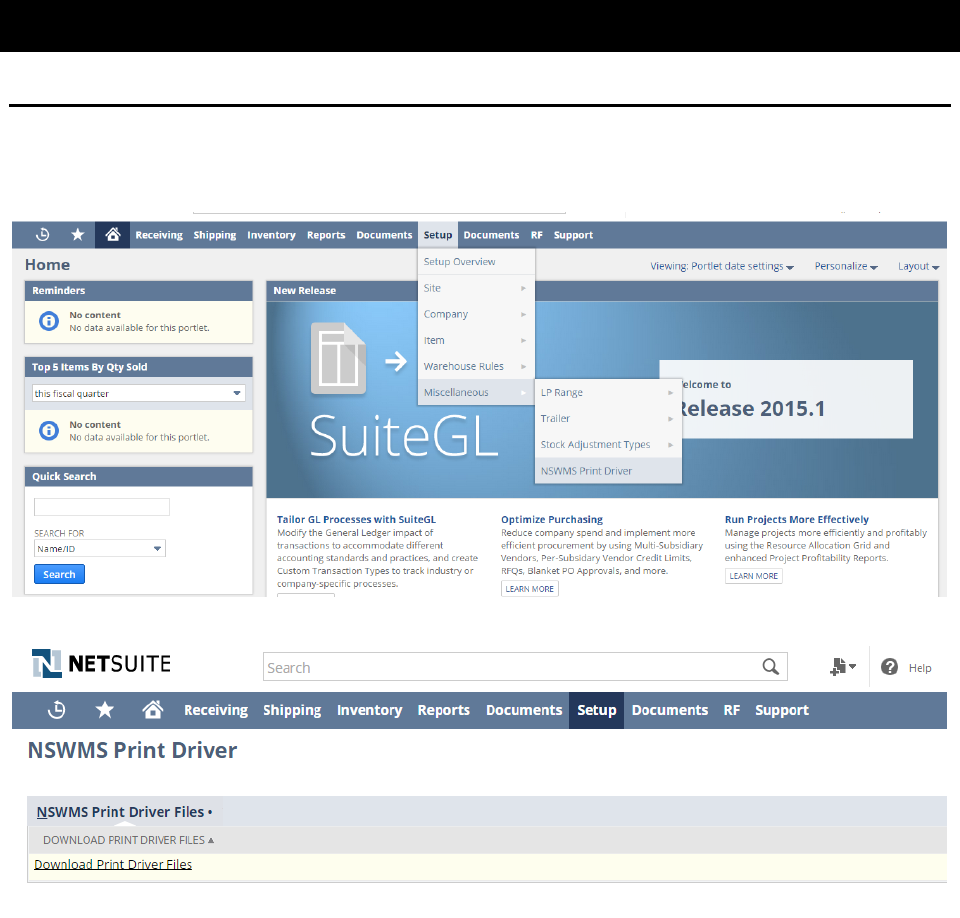
NetSuite One™ Methodology NetSuite WMS Sales Order Troubleshooting Guide
© 2007-2015 NetSuite, Inc. 4 of 14
All rights reserved. Proprietary and Confidential. NetSuite WMS Sales Order Troubleshooting Guide
2. Installation
2.1. Installation
Before the NetSuite carrier integration installation we need the administrative rights.
Need to down load the exe files from Netsuite menu as shown below and create the desktop Short cut for
NetsuiteCarrierIntegration.exe file
Here down load the NSWMS Print Driver application.Zip folder and place this folder in locally and Unzip the
folder and create desktop shortkut for NetsuiteCarrierInegrator.exe file.
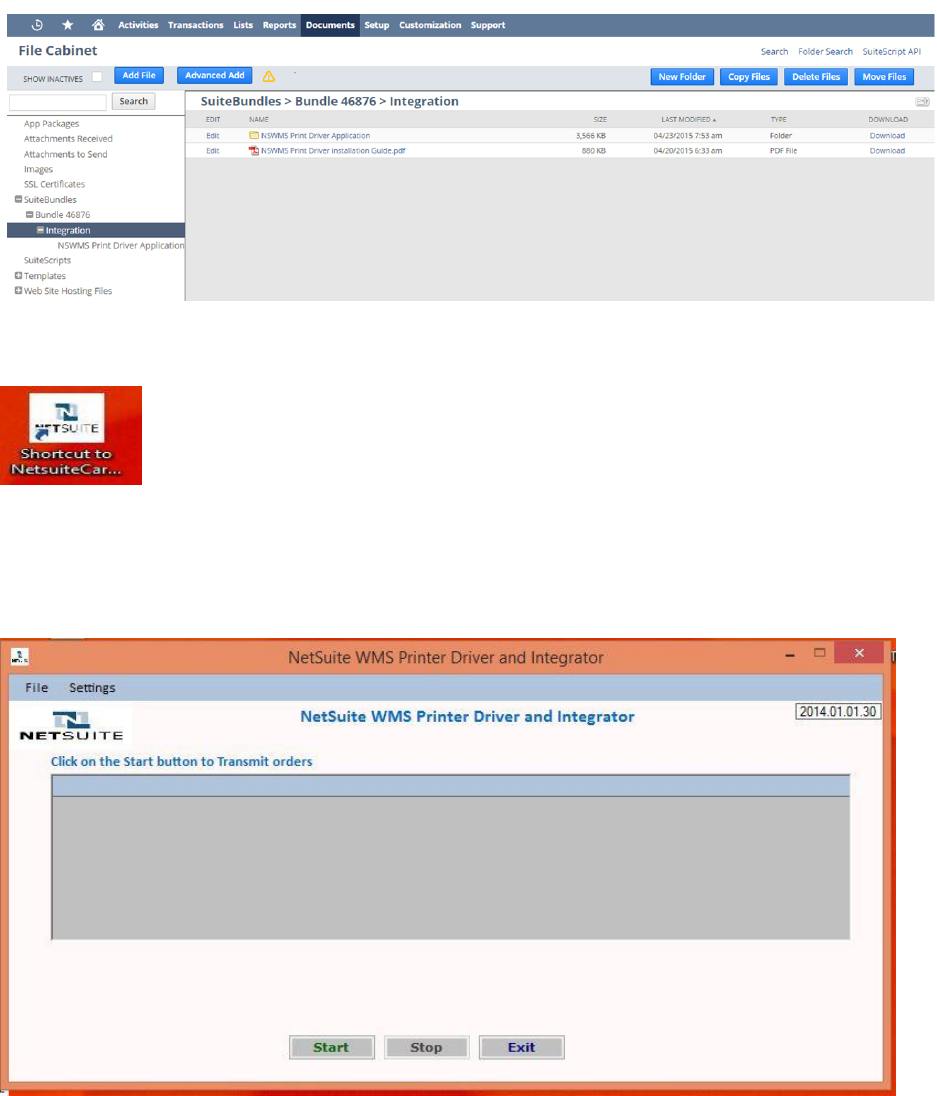
NetSuite One™ Methodology NetSuite WMS Sales Order Troubleshooting Guide
© 2007-2015 NetSuite, Inc. 5 of 14
All rights reserved. Proprietary and Confidential. NetSuite WMS Sales Order Troubleshooting Guide
Desktop short cut will be created after unzip the folder.
Double click on shortcut to launch NetSuite carrier integration.
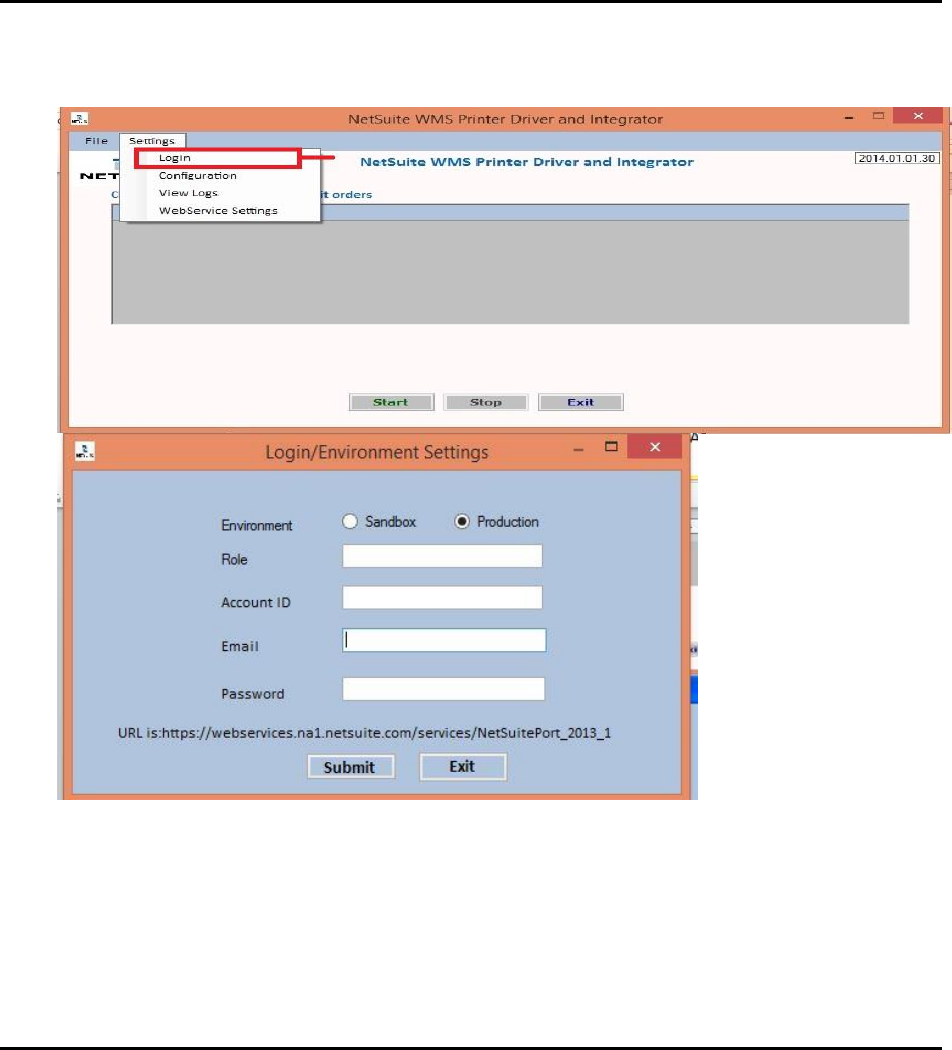
NetSuite One™ Methodology NetSuite WMS Sales Order Troubleshooting Guide
© 2007-2015 NetSuite, Inc. 6 of 14
All rights reserved. Proprietary and Confidential. NetSuite WMS Sales Order Troubleshooting Guide
3. Configuration :
3.1. Login
Login Settings: Here you can configure login credentials to allow integration login to NetSuite.
Menu- > Settings->Login
Environment: Need to select correct environment Sandbox/Production.
Role : Need to provide any role with NetSuite WMS and Web Services access
Account Id: Need to provide customer Account#. You can obtain Account# in setup-> Integration-> Web
Service Preferences, under Administrator role. Then login with your user id and password.
3.2. Configuration
Configuration Settings: Here you can modify all configuration settings.
Menu->SettingsConfiguration

NetSuite One™ Methodology NetSuite WMS Sales Order Troubleshooting Guide
© 2007-2015 NetSuite, Inc. 7 of 14
All rights reserved. Proprietary and Confidential. NetSuite WMS Sales Order Troubleshooting Guide
Record Types: Need to provide all custom record internal Ids in Record Type panel.
You can obtain internal ID of the custom records from Setup->Customization -> Record Types
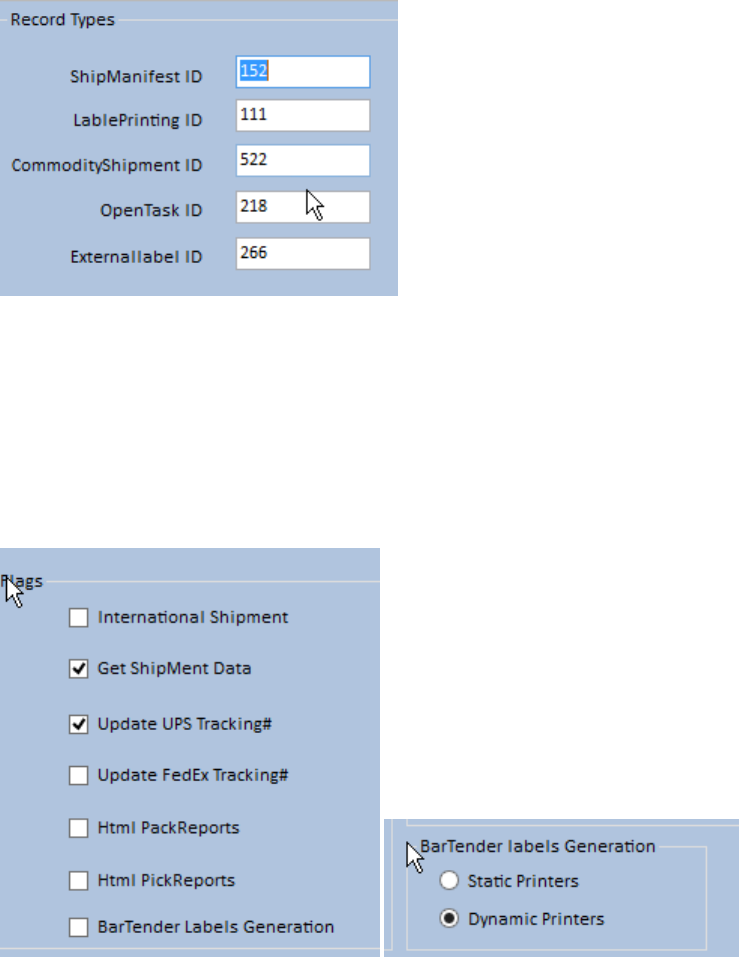
NetSuite One™ Methodology NetSuite WMS Sales Order Troubleshooting Guide
© 2007-2015 NetSuite, Inc. 8 of 14
All rights reserved. Proprietary and Confidential. NetSuite WMS Sales Order Troubleshooting Guide
Flags:
Here we enable /disable certain features of integration. Commonly required flags are
GetShipMent Data - Required to generate worldship.csv file
Update UPS TrackingNo - To write back tracking information to NetSuite by reading data from UPS Access
database.
Update FedEx TrackingNo - To writeback tracking information to NetSuite by reading data from FedEx Access
database.
HTML Pick Reports - To enable pick report printing
HTML Pack Reports - To enable packing list printing
International Shipment: To enable commodity information in the CSV file
BarTender Label Generation: To generate text file from external labels custom record. This file can be
mapped to labels designed using bar tender.
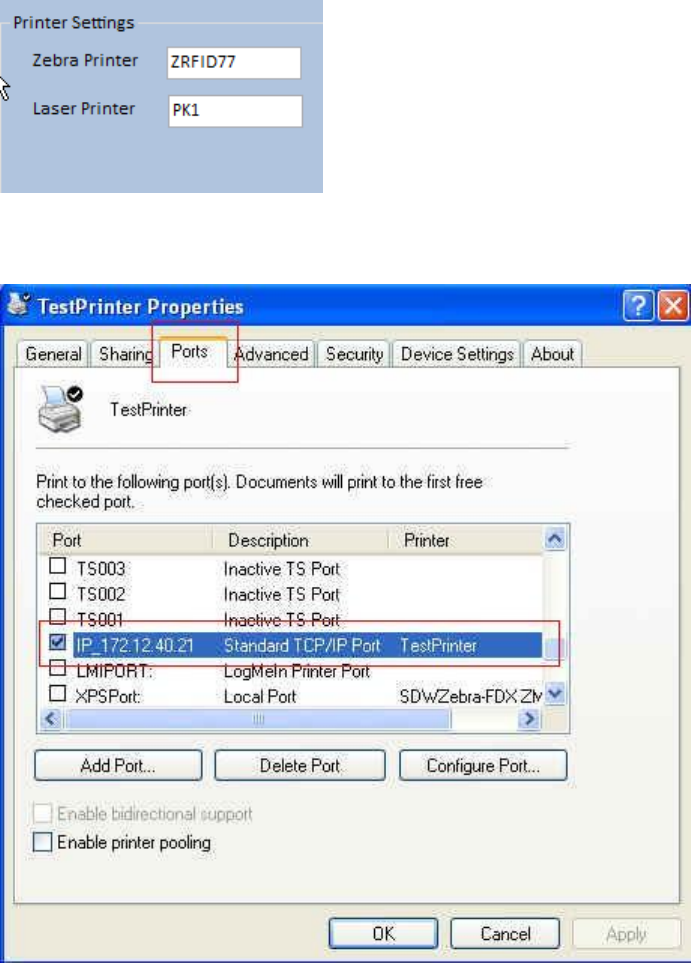
NetSuite One™ Methodology NetSuite WMS Sales Order Troubleshooting Guide
© 2007-2015 NetSuite, Inc. 9 of 14
All rights reserved. Proprietary and Confidential. NetSuite WMS Sales Order Troubleshooting Guide
Static Printers - This is default option where printer is specified in Bar Tender commander.
DYnamic Printers - This will generate commander script incase printer is passed dynamically from UI/RF
Printer Settings:
Zebra Printer : Specify label printer here.
Laser Printer : Specify laser printer here to print
Note: Printer name should match with print queue name in control panel-> Printers.. Also printer should be
configured as Network printer.
How to identify if printer is Network printer?
If you check printer properties, ports should be enabled and printer should be identified by specific IP address.

NetSuite One™ Methodology NetSuite WMS Sales Order Troubleshooting Guide
© 2007-2015 NetSuite, Inc. 10 of 14
All rights reserved. Proprietary and Confidential. NetSuite WMS Sales Order Troubleshooting Guide
ODBC Connection :
Worldship Path: worldship.csv file will be created in this folder.
External Label Path: Label data and packlist and pickreport files will be created in this folder.
Image Path : Image file patch for packing list Logos.
UPS MDB Path : File name of the UPS database where tracking information will be stored.
FedEx MDB Path : File name of the FedEx database where tracking information will be stored.
Other Settings:
Site ID : Need to enter the location internal ID. Leave this blank if there is only one site or you do not want to filter
data by lcoation.
Interval : Time interval for integration in milliseconds. 1000 MS = 1 second.
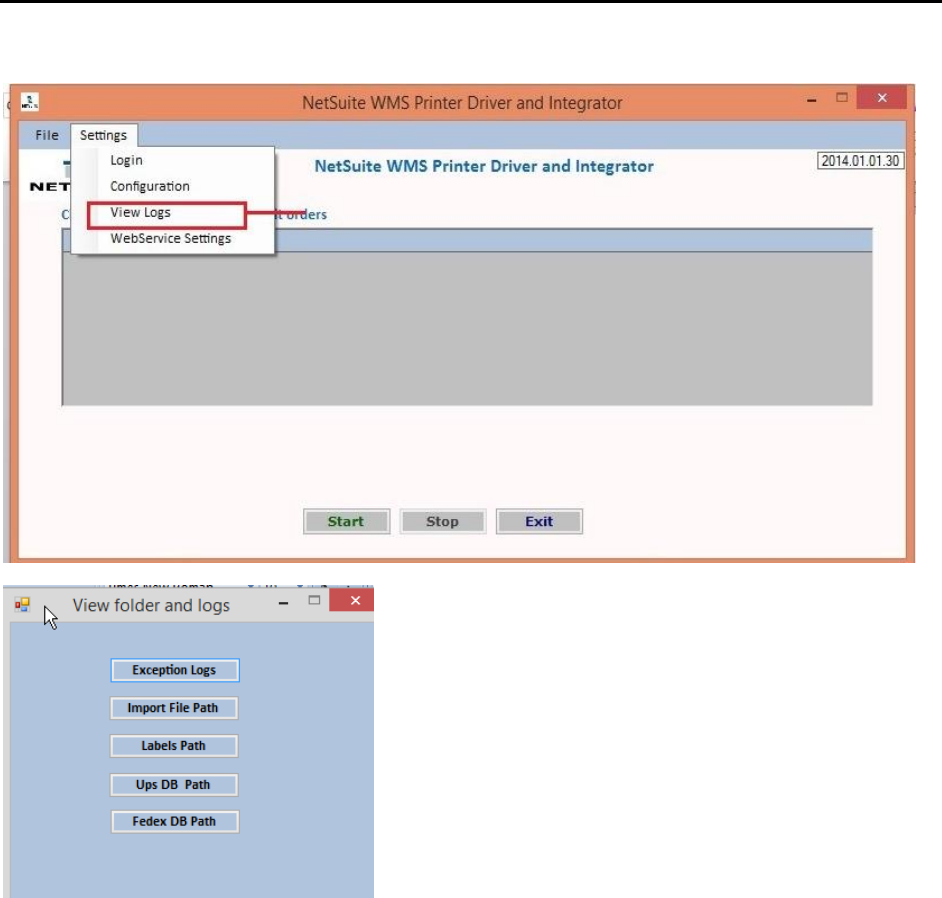
NetSuite One™ Methodology NetSuite WMS Sales Order Troubleshooting Guide
© 2007-2015 NetSuite, Inc. 11 of 14
All rights reserved. Proprietary and Confidential. NetSuite WMS Sales Order Troubleshooting Guide
3.3. View logs
Settings View Logs
Exception logs Button: Exception Log button shows exception logs path
Worldship Path: Worldship path shows the ship manifest creation CSV file information
Labels Path: External label data , Packlists, Pickreport path information in labels path
Ups Database Path: To open the UPS export Mdb file path.
FedEx Database Path: To open the Fedex export Mdb file path.
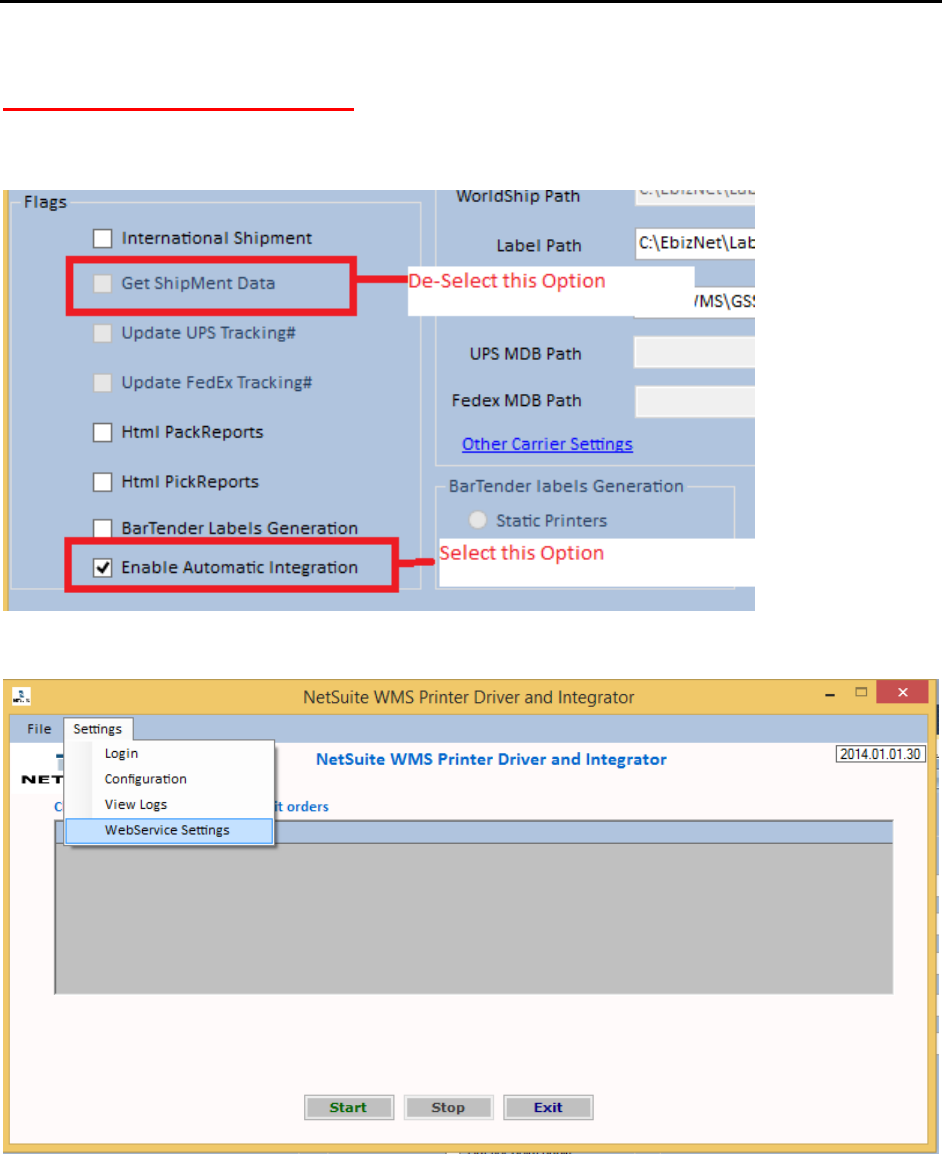
NetSuite One™ Methodology NetSuite WMS Sales Order Troubleshooting Guide
© 2007-2015 NetSuite, Inc. 12 of 14
All rights reserved. Proprietary and Confidential. NetSuite WMS Sales Order Troubleshooting Guide
3.4. WebService Settings
How to Enable AutoShipping
For Auto shipping need to Un-check the Get Shipment Data flag and Select the Enable Automatic Shipping
flag as shown in below.
Whenever the Webservice Settings screen opened need to configure the related settings.

NetSuite One™ Methodology NetSuite WMS Sales Order Troubleshooting Guide
© 2007-2015 NetSuite, Inc. 13 of 14
All rights reserved. Proprietary and Confidential. NetSuite WMS Sales Order Troubleshooting Guide
For FedEx Autoshipping follow the steps:
1. Need to Select the FedEx ShipManager Checkbox
2. Enter the FedEx Account
3. Enter Key
4. Enter Meeter
5. Enter FedEx Password
6. Enter FedEx URL
For Testing---- (https://wsbeta.fedex.com:443/web-services/ship)
For Live orders---- (https://ws.fedex.com:443/web-services/ship)
7. If the Ship labels required in Pdf then need to select the PDF check box if required to print through Zebra printer
select the ZPL checkbox
8. Multiple Shipments checkbox represent if we have multiple shipments we need to check this checkbox otherwise
not required.
9. If we require the Reprint of ship labels then need to select the Reprint Ship label checkbox.
For UPS Autoshipping follow the steps:
1. Need to Select the UPS ShipManager Checkbox
2. Enter the UPS Account
3. Enter Meter
4. Enter UPS Login
5. Enter UPS Password
6. Enter USPS URL (https://wwwcie.ups.com/webservices/Ship)
7. If we require the Reprint of ship labels then need to select the Reprint Ship label checkbox.
For USPS Autoshipping follow the steps:
1. Need to Select the USPS ShipManager Checkbox
2. Enter USPS Login
3. Enter USPS Password
4. Enter the USPS Account
5. Enter USPS Partner ID
6. Enter USPS URL (https://www.envmgr.com/LabelService/EwsLabelService.asmx)

NetSuite One™ Methodology NetSuite WMS Sales Order Troubleshooting Guide
© 2007-2015 NetSuite, Inc. 14 of 14
All rights reserved. Proprietary and Confidential. NetSuite WMS Sales Order Troubleshooting Guide