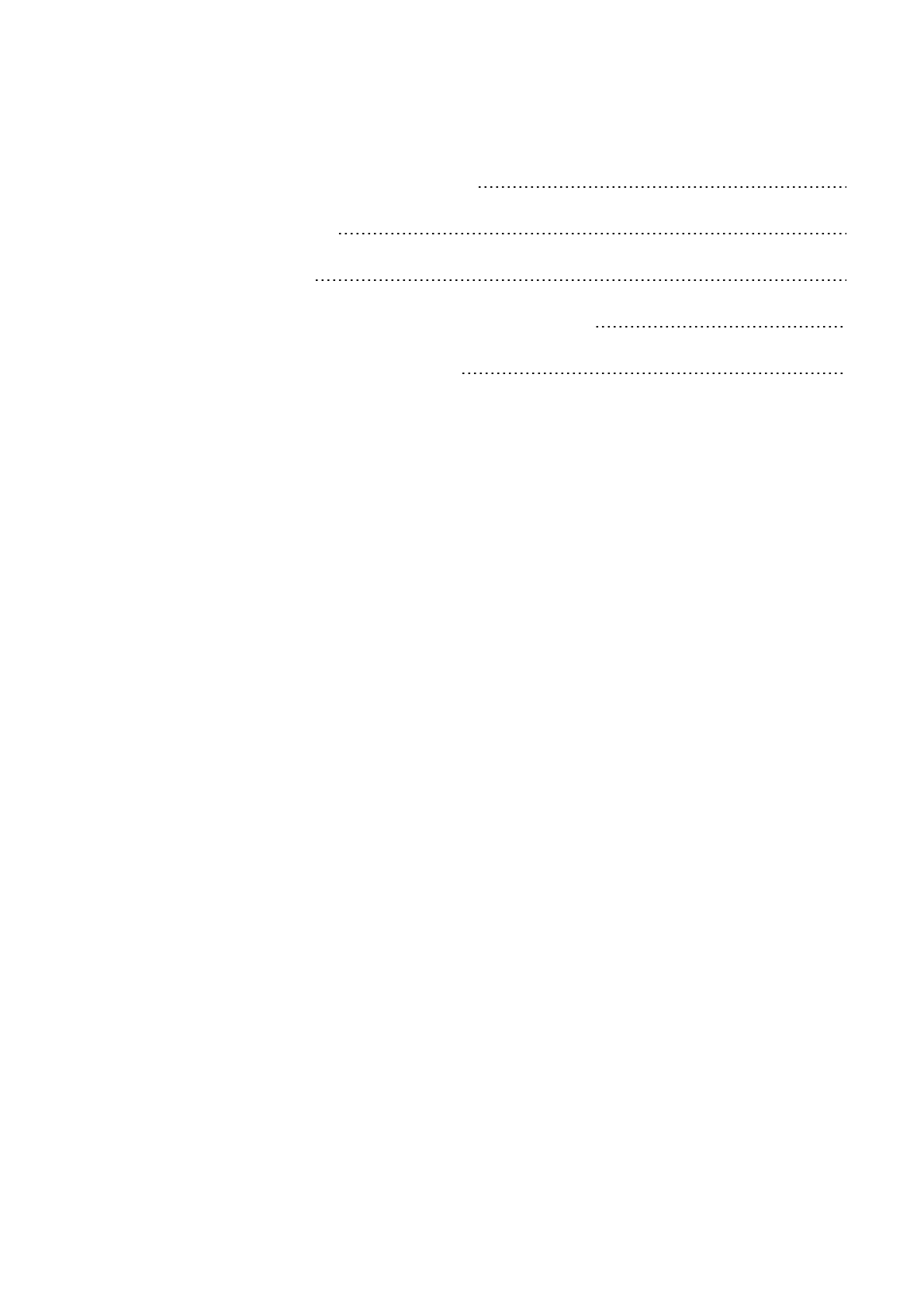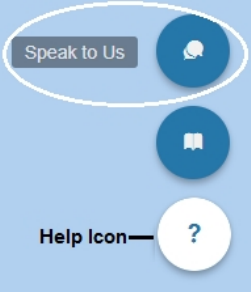North Tyneside Catering Services Onboarding New Schools Guide 90110 NTCS
User Manual:
Open the PDF directly: View PDF ![]() .
.
Page Count: 23
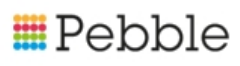
NorthTynesideCateringServices
OnboardingNewSchoolsGuide
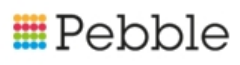
Copyright
©SFSoftwareLimitedt/aPEBBLE2017.AllRightsReserved.
Thesoftwaredescribedinthisdocumentisfurnishedunderalicenseagreementor
nondisclosureagreement.Thesoftwaremaybeusedorcopiedonlyinaccordancewiththe
termsofthoseagreements.Nopartofthispublicationmaybereproduced,storedinaretrieval
system,ortransmittedinanyformoranymeanselectronicormechanical,including
photocopyingandrecordingforanypurposeotherthanthepurchaser'spersonalusewithout
thewrittenpermissionofPebble.
Pebble,MediaExchange3,CoquetStreet,Newcastle,TyneandWear,NE1-2QB
Tel:08453101788.
PublicationNumber: 90310
DateofIssue: 13/09/18
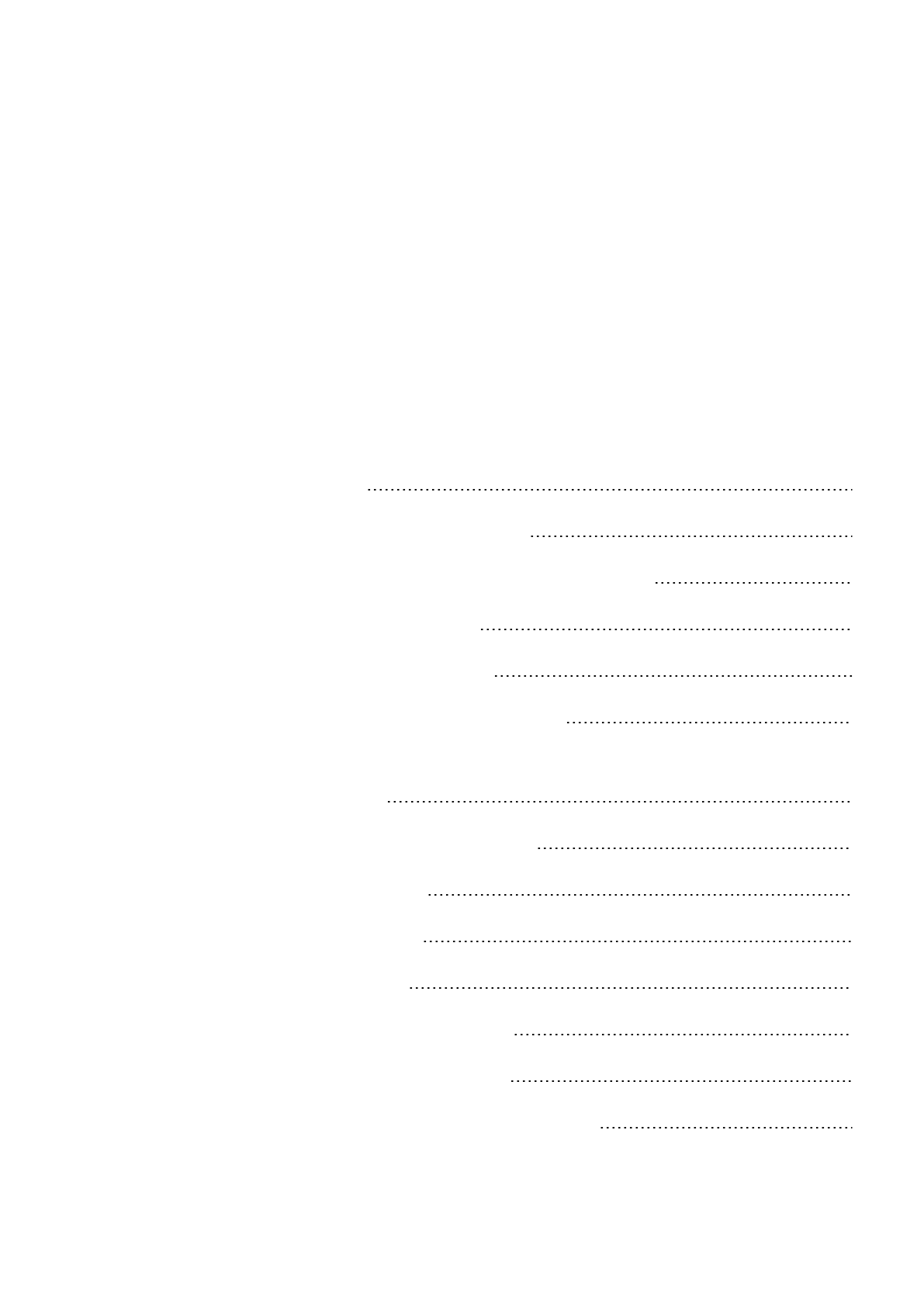
GettingStarted 1
Outlineoftheonboardingprocess 1
QuickstarttoaccessingandusingFundManager 2
AccessingFundManager 2
Gettinghelponthescreens 2
GettinghelpontheSupportWebsite 3
Haveyoucheckedtheonlinedocumentationbutstillneedtogetin
touchwithus? 3
Needtoconfigureyourbrowser? 4
Step1:CreateGroups 5
Step2:ImportNames 7
Importpupilnames 7
Addschoolgrouptopupilname 8
Addothergroupstopupilname 8
Step3:RequestNewSchoolLogonDetails 9
Contents
GettingStarted
ThisGuideexplainswhatyouneedtodotoonboardnewschoolsinFund
Manager.
Outlineoftheonboardingprocess
1. CreateGroups.
lCreateagroupforeachschoolwhichwillcontainallpupilsforthe
school.
2. ImportNames.
lImportpupilnamesfortheschool.
lAllocateschoolname:group(createdinstep1above)tothepupil
name.
lAddotherrelevantgroupstothepupilname(e.g.year,class,free
schoolmeals).
3. Requestnewuserlogonandpasswordtobesetupforeachschool.
1. Emailsupport@mypebble.co.ukrequestingnewuserforschool.
Includethefullschoolnameandanemailaddress.e.g.St
Bernadette'sPrimary,stbernadettes@northtyneside.gov.uk
1
Chapter 1

North Tyneside Catering Services Onboarding New Schools Guide
2. Pebblewillcreatetheuserforyouandsendconfirmationbacktoyou
whenthisisdone.
4. Manageuserpermissionsfortheschool.
5. ManageJoinosCodesfornewpupils
lCreatenewJoinoscodes.
lIssuenewJoinoscodestoparents.
We’llconsidereachstepinthefollowingchapters.
ThisGuideassumesabasiclevelofknowledgeofaccessingandusingFund
Manager,howeverarefresherisprovidedbelow.
QuickstarttoaccessingandusingFundManager
AccessingFundManager
1. Gotowww.mypebble.co.uk,clickonLogin>FundManager>Login.
2. Entertheemailandpasswordfromyourwelcomeemail.
Ifyoudon’thaveapassword:
lClickontheForgottenYourLoginDetailslinkunderneaththeloginbutton.
lYou’llthenbepromptedforyouremailaddress;entertheemailaddress
youusetologontoFundManagerandclickResetmyPassword.
lYoushouldthenreceiveanemailwithalinktochooseanewpassword.
Note:Whenyousetyourpassword,pleaserememberthatitmusthaveat
leasteightcharacters,includingatleastoneletter,onenumberandone
specialcharactere.g.$,&
Gettinghelponthescreens
YoucanusethescreenhelpwithinFundManagertolearnmoreaboutthe
screenandthefieldsonthescreen.
Toaccessthis,clickontheHelpiconatthebottomrighthandofthescreenand
thenselectViewHelp.
2
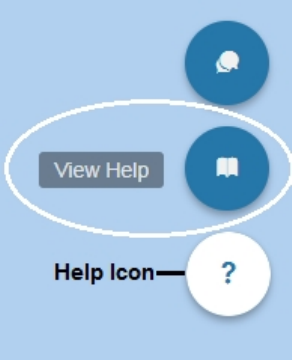
Chapter 1 Getting Started
Thisopensapanelofhelponthescreenwhichhelpsyouwiththeactivityyou
aredoingonthescreen.
GettinghelpontheSupportWebsite
YoucanfindusbyclickingthesupportlinktoprightofyourFundManager
softwareorbygoingto;
https://www.mypebble.co.uk/supportdocs/Content/support/fm/fm-home.htm
Haveyoucheckedtheonlinedocumentationbutstillneedtoget
intouchwithus?
OursupportlinesarelikelytobeextremelybusyinSeptemberandyoumay
experiencesomedelays.Ifyourqueryisn'turgent,butcan'tberesolvedwithour
onlinedocumentation,thenemailusatsupport@mypebble.co.ukandwe'llbe
intouchassoonaspossible;usuallywithinfourhoursofreceivingyour
message.
Ifyourqueryisofatechnicalnature
Ifyouhaveanurgenttechnicalquerythatneedsresolvingandwouldliketo
speaktoaSupportTechnician,pleasecalluson08453101788.We're
availabletotakeyourcallsMondaytoFridayfrom8.30amto4.30pm.
Wealsohaveanonlinesupporttoolwhichyouwillfindatthebottomrightcorner
ofFundManager.ClicktheHelpIconandselectSpeaktoUs.
3
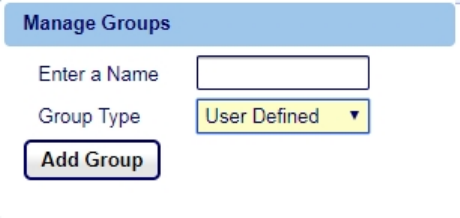
Step1:CreateGroups
Youalreadyhaveanumberofgroupscreatedforexistingschools,soweare
addinggroupsforthenewschoolsthatyouareonboardinginthisstep..
1. OpenAdministration>ManageNames.
2. Foreachschoolthatyouwanttocreateagroupfor:
1. ScrolltotheGroupActionssectiononthescreen.
2. ClickCreateGroup.
TheManageGroupsscreenisdisplayed.
3. EntertheschoolnameintheEnteraNamefield.
4. SelectSchoolNamefromtheGroupTypedrop-downfield.
5. ClickAddGroup.
5
Chapter 2
North Tyneside Catering Services Onboarding New Schools Guide
6

Step2:ImportNames
Therearethreepartstothisstep:
lImportpupilnames.
lAddschoolname:group(createdinstep1)tothename.
lAddothergroupstothename.
Importpupilnames
Inordertoimportpupilnamesforeachnewschoolyouareonboardinginthis
step,youmustobtainfromtheschoolaCSVfilewhichcontainsthepupil
names.
Note:Itisyourresponsibilitytohandlepersonaldatainaccordancewith
GDPRlaw.
1. OpenAdministration>ManageNames.
2. Foreachschoolthatyouwanttocreateagroupfor:
1. ClickImportNames.
TheUploadNamesscreenisdisplayed.
7
Chapter 3
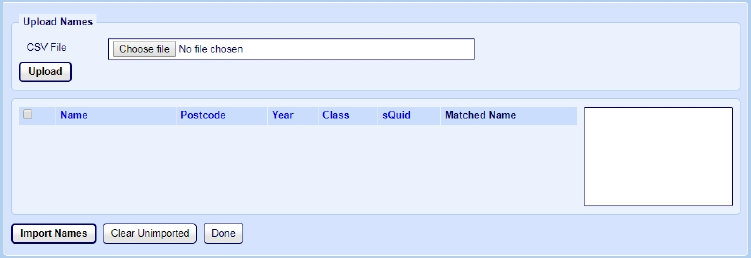
North Tyneside Catering Services Onboarding New Schools Guide
2. ClickChooseFile.
1. BrowsetothelocationoftheCSVfiletouploadandclickOpen.
2. ClickUploadtodisplaythenamesintheCSVfileonthe
screeninthelistofnames.
3. SelecttheNamesyouwanttoimport.
4. ClickImportNames.
Addschoolgrouptopupilname
1. OpenAdministration>ManageNames.
2. Selectthepupilnameinthelistofnames.
3. Selecttheschoolname:group(createdinstep1)fromtheGroupdrop-
downlist.
4. ClickAddtoGroup.ThegroupnameappearsintheGroupscolumnforthe
pupilname.
Addothergroupstopupilname
1. OpenAdministration>ManageNames.
2. Selectthepupilnameinthelistofnames.
3. Selecttheothergroup(e.g.UserDefined:Free)fromtheGroupdrop-
downlist.
4. ClickAddtoGroup.ThegroupnameappearsintheGroupscolumnforthe
pupilname.
8
Step3:RequestNewSchoolLogon
Details
Thisworksinthefollowingway:
1. Yousendanemailtosupport@mypebble.co.uk.
lAskPebbletosetupanewuserforthenewschool.
lIncludethefullschoolnameandanemailaddressfortheschoole.g.
StBernadette'sPrimary,stbernadettes@northtyneside.gov.uk
2. Pebblewillcreatetheuserforyouandsendconfirmationbacktoyou
whenthisisdone.Youcanthenlogontothenewschoolusingtheschool
emailaddress.
9
Chapter 4
North Tyneside Catering Services Onboarding New Schools Guide
10

Step4:ManageNewSchoolUser
permissions
Thisworksinthefollowingway:
1. OpenAdministration>ManageUserAccessPermissions.
TheManageUserAccessPermissionsscreenisdisplayed.
2. Checkthatthenewschoollogon(requestedinstep3)islistedhere.
3. Fornewschoolsthereshouldbenorestrictionsoallcheckboxesshould
beclear.
11
Chapter 5
North Tyneside Catering Services Onboarding New Schools Guide
12
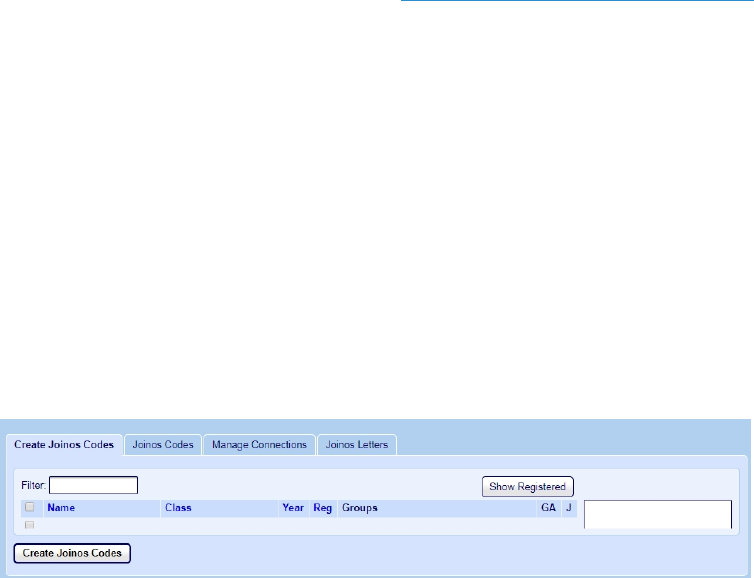
Step5:ManageJoinosCodes
Beforeanyparentorcarercanpayforanoffer,thepupilsneedtoberegistered
onFundManager.ThisisnormallydoneinStep2:ImportNamesonpage7
Usuallyparent/carerdetailsareimportedaspartofpupildetails.Otherwisethe
contactdetailscanbesetupusingManageNames>UpdatePupil.
Oncepupilsareregisteredwiththeirassociatedparentorcarerdetails,youcan
createtheJoinoscodesandissuethesetotheparentorcarer.
CreatenewJoinosCodes
1. OpenAdministration>CreateJoinosCodes.
TheCreateJoinosCodesscreenisdisplayed.
ThisscreendisplayspupilswhoarewaitingtoberegisteredonJoinos.
2. SelectthenamesthatyouwanttogenerateJoinoscodesfor.
3. ClickCreateJoinosCodes
13
Chapter 6
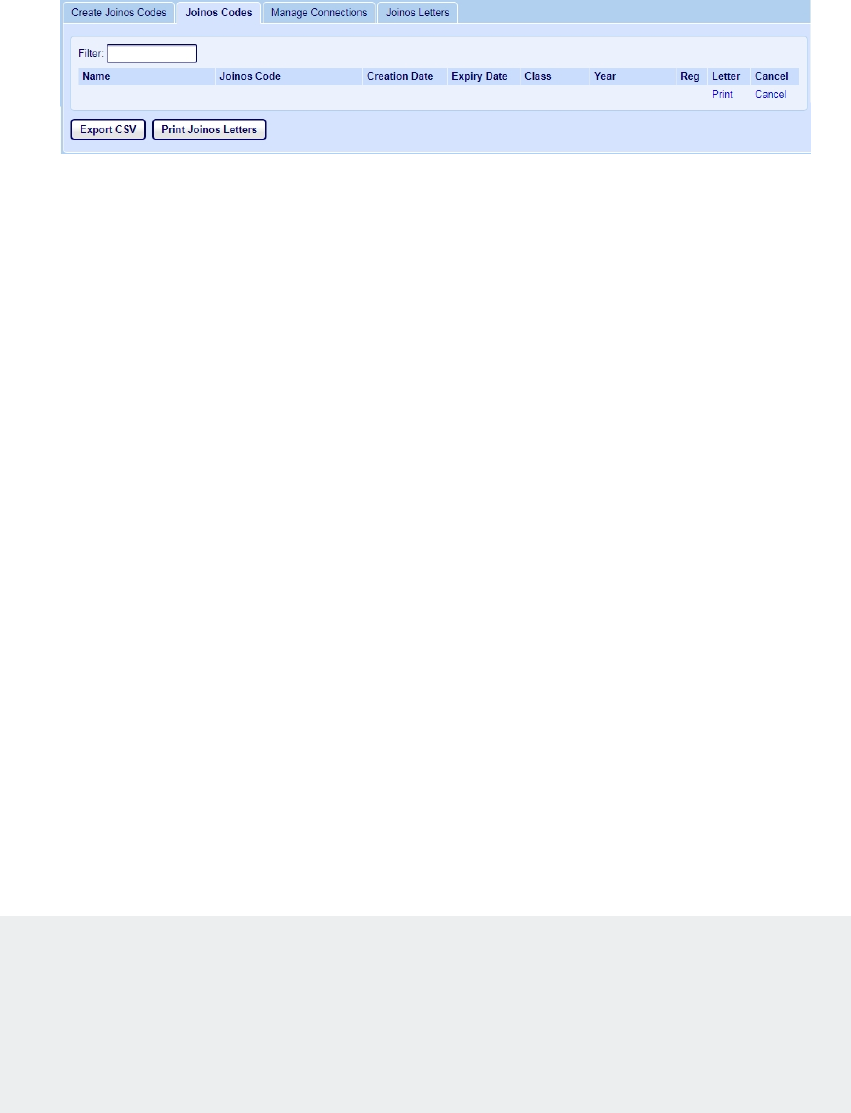
North Tyneside Catering Services Onboarding New Schools Guide
Joinoscodesarecreatedfortheselectednamesanddisplayedonthe
JoinosCodestab.
WhattodoiftheJoinoscodeyouhaveissuedhasexpired
WhenyoucreateJoinoscodesforselectednamesontheCreateJoinosCodes
tab,theyarelistedontheJoinosCodestabandrecordedasregisteredon
Joinoseveniftheparenthasn’tyetregisteredthecodeontheirside.Whena
parenttriestoregisterafterthreemonths,theygetamessagetosaytheirJoinos
codehasexpired.
Tocreateanewcodeyouneedto:
lClickAdministration>CreateJoinosCodes.
lClickShowRegistered.
lFilterforthechild’sname.
lClicktheboxtoselectthechildandclickCreateJoinosCode.
lGototheJoinosCodestabandtherenamewillnowshowthenewJoinos
code.
IssuenewJoinoscodestoparentsorcarers
Note:Althoughparentorcarerdetailsareaddedtothepupilrecordthrough
ManageNames,youcanviewthepupil’sconnectionsthroughAdministration
>ManageConnections.Youcanalsoremoveconnectionsthatareincorrectly
assignedornolongerapplicablefromManageConnections.
1. OpenAdministration>CreateJoinosCodesandselecttheJoinosCodes
tab.
14
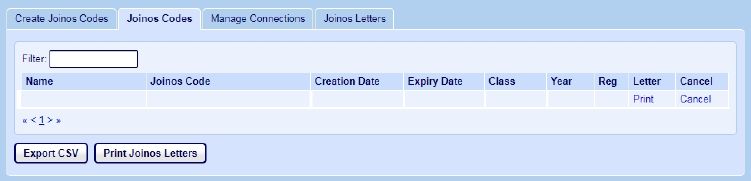
Chapter 6 Step 5:Manage Joinos Codes
Alistofpupilnamesisdisplayedshowingcreationandexpirydatesforthe
codesyouhavecreated.
2. Toprintanindividualletterforapupil:
lClickPrintintheLettercolumnforthepupil.
Theletterispreparedanddisplayedinanewbrowserwindowfor
youtodownloadorprint.
3. Toprintlettersforgroupsofpupils:
lClickPrintJoinosLetters.ThePrintJoinosLettersscreenappears.
15
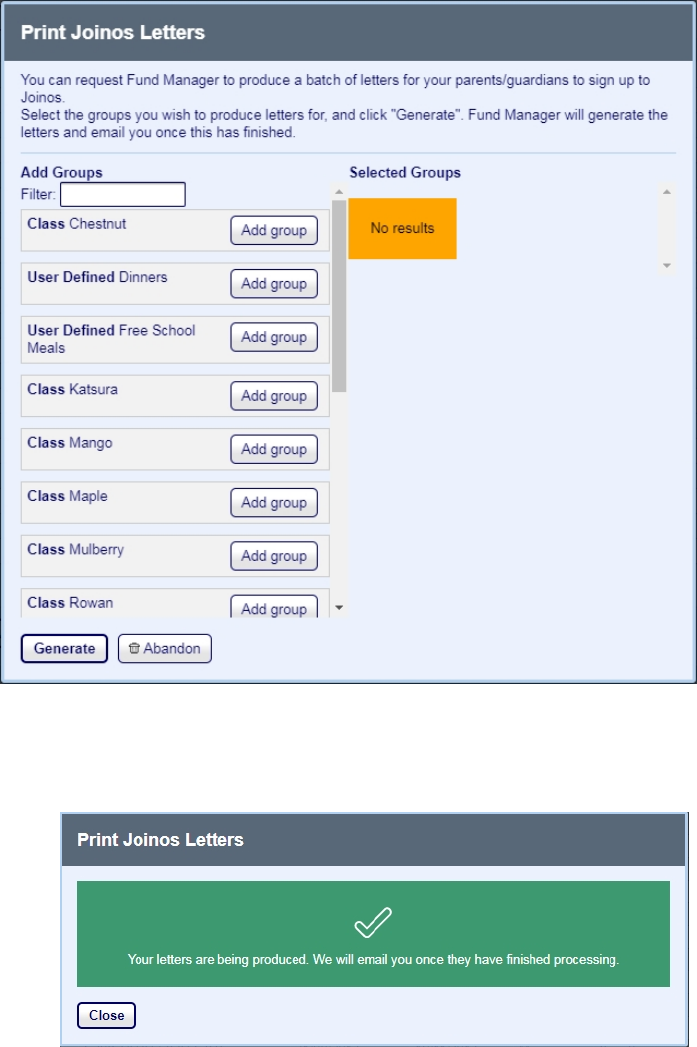
North Tyneside Catering Services Onboarding New Schools Guide
1. ClickAddgrouptoaddgroupsyouwanttoprintlettersfor.
2. ClickGenerate.
Youreceiveanemailwhenthelettersforthesegroupshave
beencreated.YoucanaccesstheseontheJoinosLetterstab.
Whenyoureceivetheemail,youcanviewanddownloadthe
lettersfromthelinkintheemailorfromtheJoinosLetterstab.
3. ClicktheJoinosLetterstab.
16
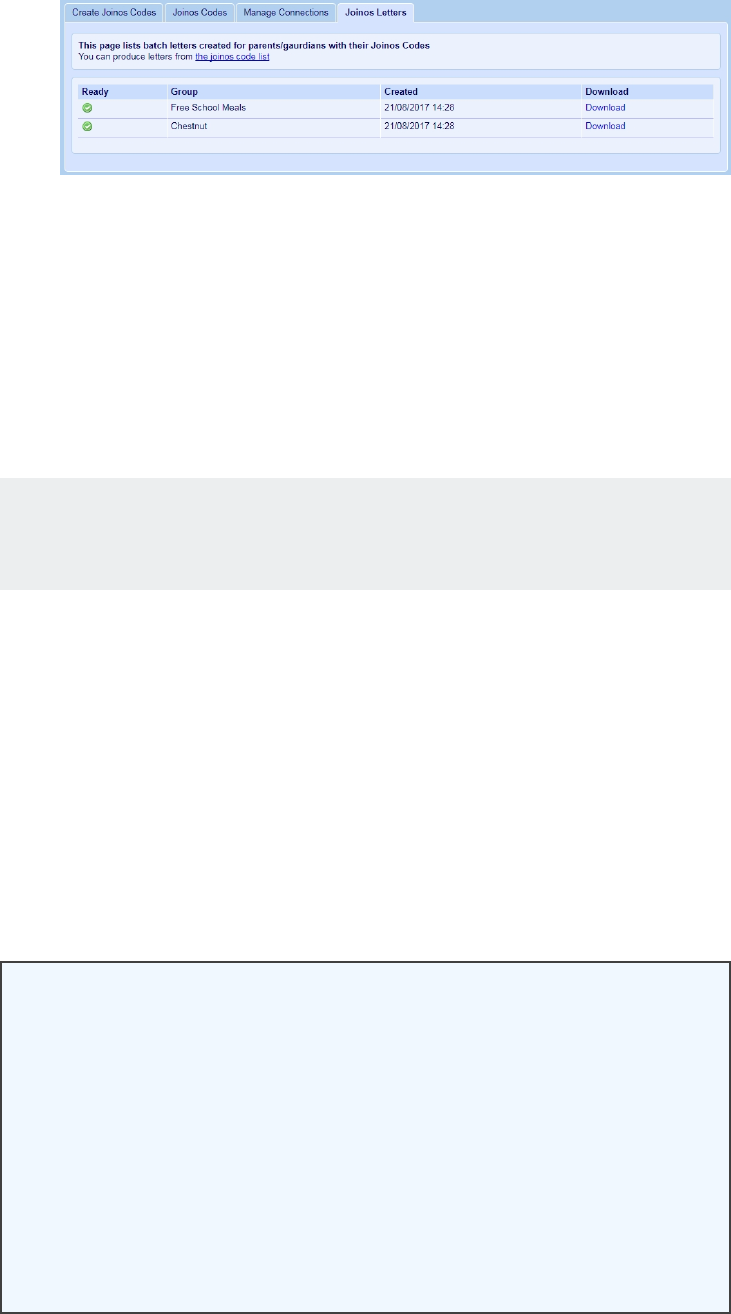
Chapter 6 Step 5:Manage Joinos Codes
lClickDownloadtodownloadthelettersforallparentsin
thegroup.ThesearealldownloadedinonePDFforthe
group,oneletterperpage.
4. Toprintlettersfortheentirelist:
1. ClickExportCSV.
2. SelectwheretosavetheCSVfile,enteraFilenameandclickSave.
Note:Itisyourresponsibilitytohandlepersonaldatain
accordancewithGDPRlaw.
TheCSVfileprovidesninecolumnsofinformationwiththefollowing
headings:
first_name,last_name,joinos_code,created,expires,school_class,
school_year,school_reg,school_name
3. UsealettertemplateandinserttheinformationfromtheCSVinthe
appropriatespacesinthelettertemplate.
Forexample:
<<Date>>
DearParentorGuardianoffirst_name[last_name]inClassschool_
class
OurschoolisnowusingabrandnewonlineplatformcalledJoinos.
17
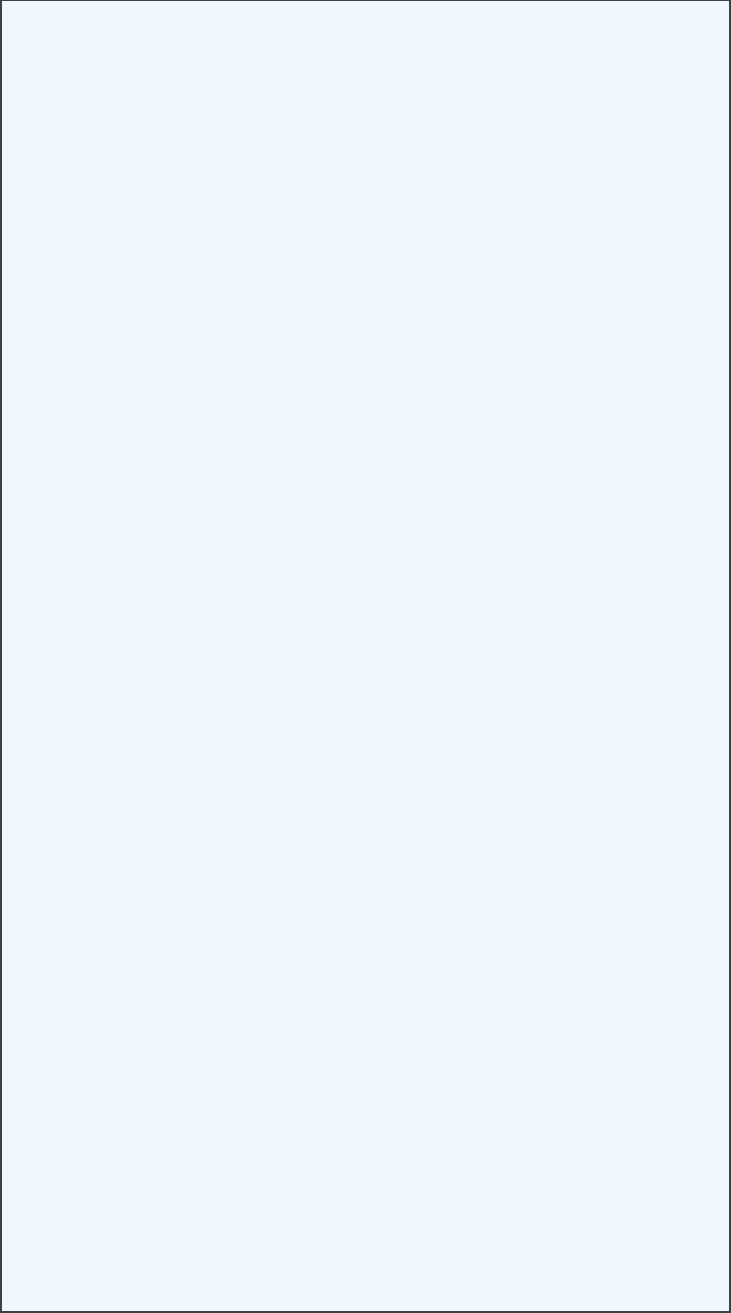
North Tyneside Catering Services Onboarding New Schools Guide
OnceyouhaveregisteredonlinewithJoinosyoucanmake
paymentsusingacreditordebitcard,viewreceiptsfortransactions
andcheckaccountbalances.You’llalwaysbeup-to-datewithour
newsandeventsviaJoinosmessagesandno-moresearchingfor
permissionslipsorconsentformswithonlinedocuments.Your
Joinoscodewillexpiresopleaseusepromptlytoactivateyour
account.
AccessJoinosfrombothyourcomputerormobilephoneathomeor
work.
It’sreallysimple,convenient,andit’scompletelyfreeforallparents.
Joinosbenefitseveryone.Itmakesthingseasierforyoubutalso
reducestheadministrativeburdenontheschool.Weneedyour
supporttocutbackontheamountofpaperandenvelopeswesend.
Registerbyfollowingthesesimpleinstructions;itshouldonlytake3
minutes.
1. Gotowww.joinos.com.
lClickIneedto....
lSelectentermyJoinoscode.
2. Enteryourchild’suniqueJoinoscode:joinos_code
lPleaseremembertoincludethedashesanddon’t
confusezero0andcapitalO.
lPresstheEnterkeyorclicktheSearchicontocontinue.
lYourJoinoscodewillexpiresouseitpromptly.
3. Pleasecheckyourchild’snameandschoolyeararecorrectly
displayed.
lIfyouhavemorethanonechildatthisschool,select
‘Addanotherchildatthisschool’
lWhencomplete,clickAlldone!
4. Thefinalregistrationscreenneedsyourdetails.
18
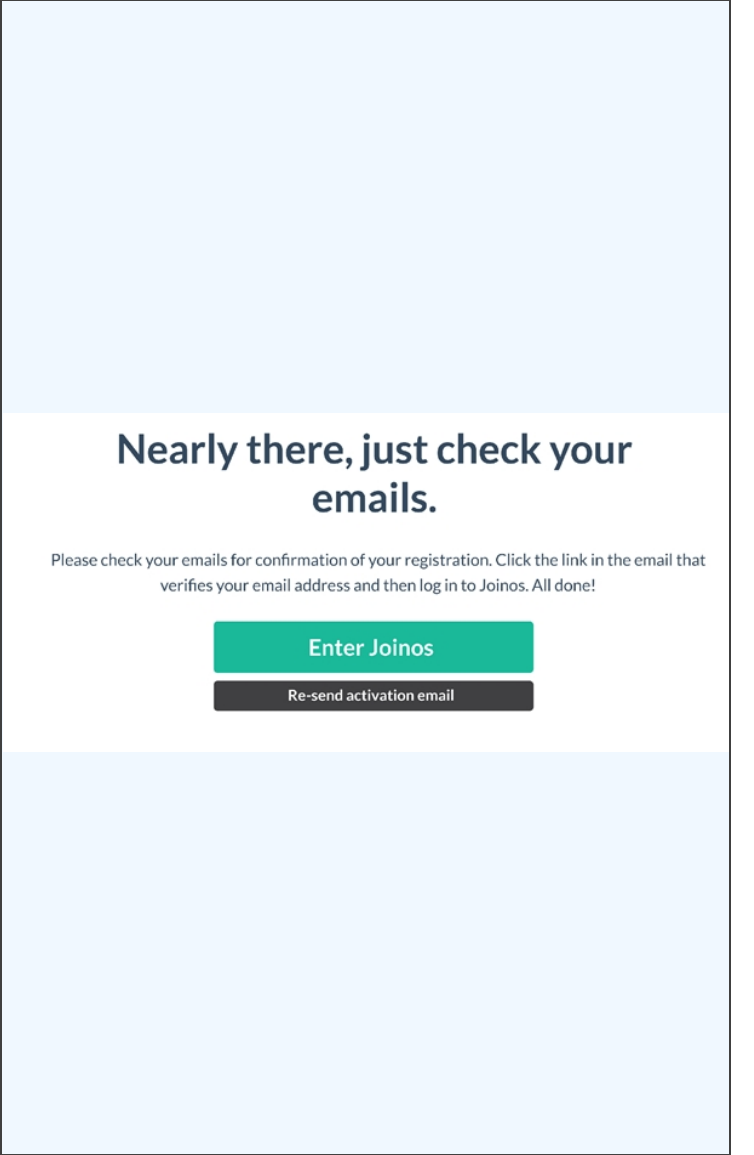
Chapter 6 Step 5:Manage Joinos Codes
lEnteryouremailaddress,youwillbesentaverification
email.
lChooseapassword;ithastobe10charactersormore.
lCompleteyourcontactdetails.
lClickSignupnowtocreateyouraccount.
5. Clickthelinkwithintheverificationemailyoureceiveto
activateyouraccount.
lOnceactivated,gotowww.joinos.comandlogin(linkat
top-rightofpage)
Joinoswillemailyoudailyasummaryofanynewitemsorchanges
relatingtoyourchild.Weknowyou’llfindJoinosareallyusefulway
topayforeverythingandmissnothing.
Yourssincerely,
TheSchoolOffice
BecomepartoftheJoinoscommunity
OnFacebookandOntwitter
19