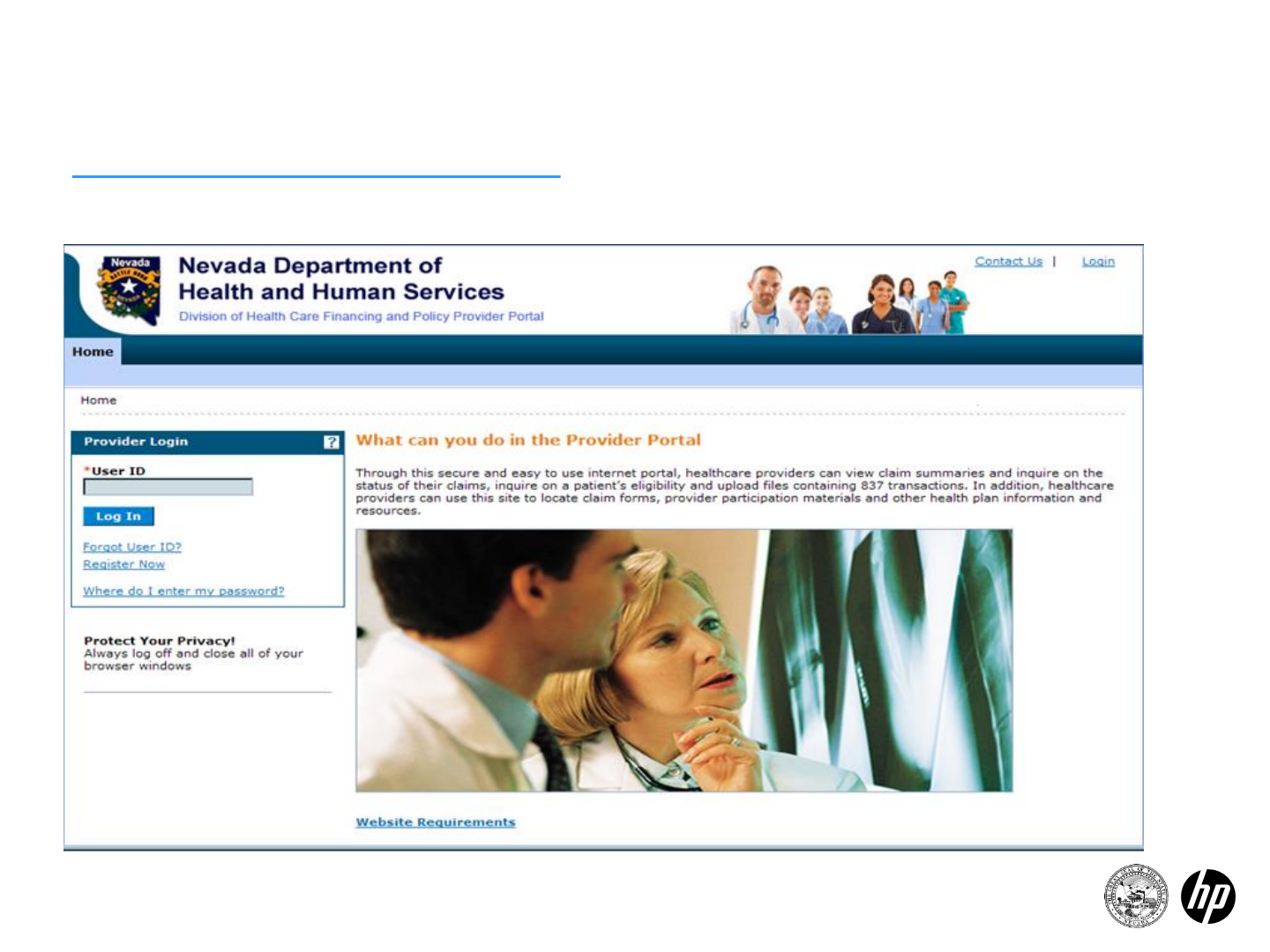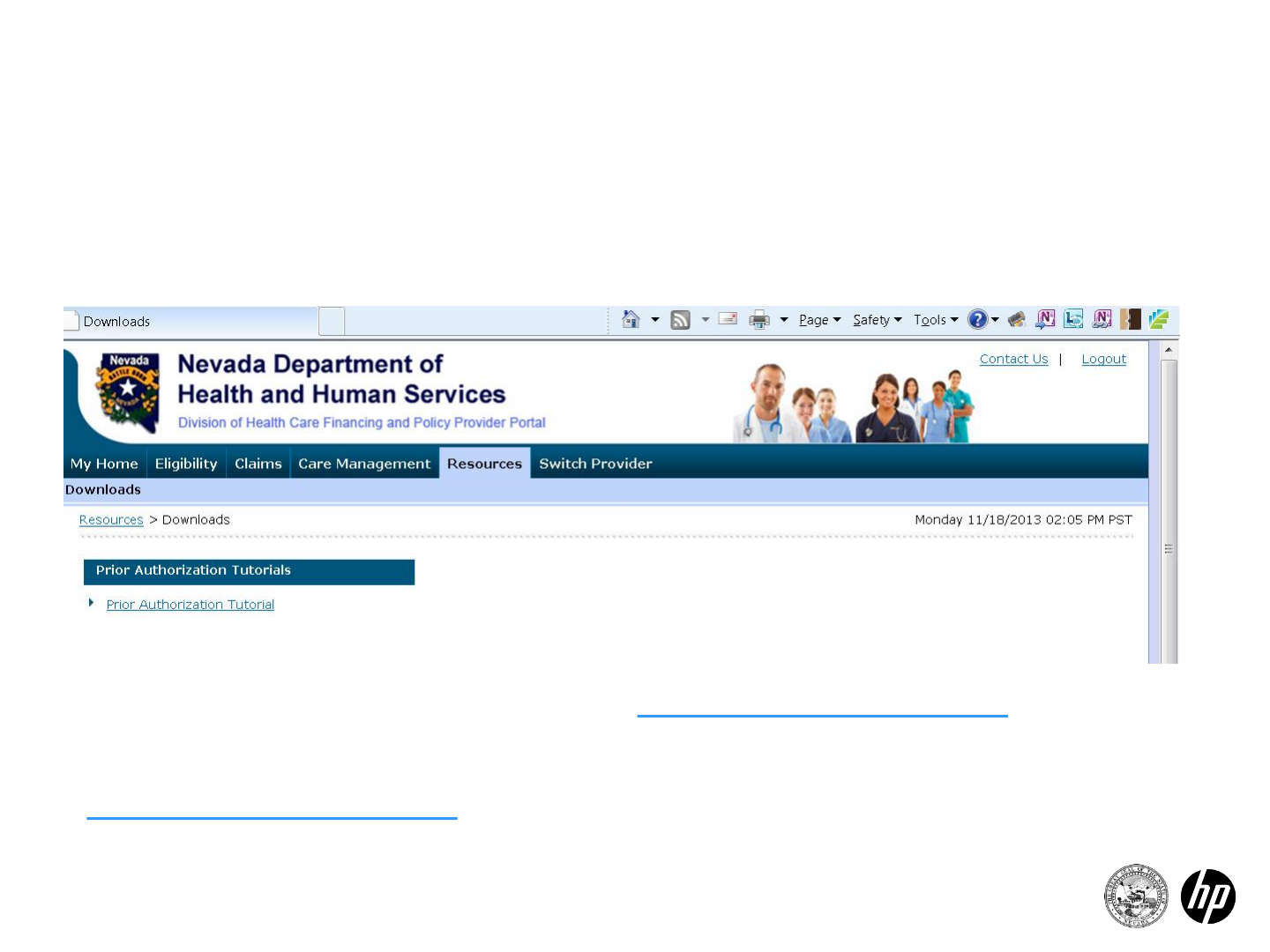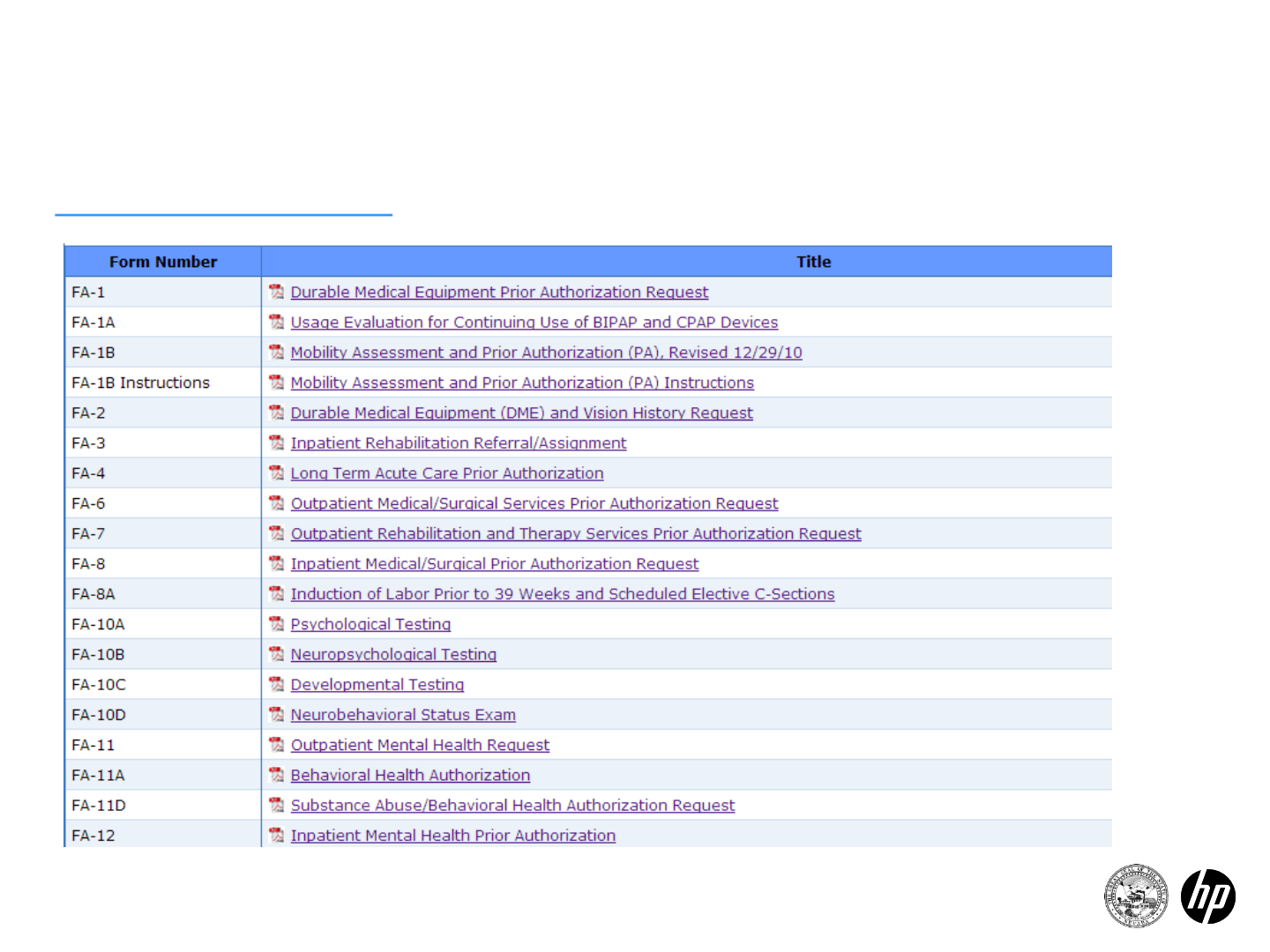Prior Authorization Submission Dell Personal Computer SX260 NVPA User Manual
User Manual: Dell Personal Computer SX260
Open the PDF directly: View PDF ![]() .
.
Page Count: 73
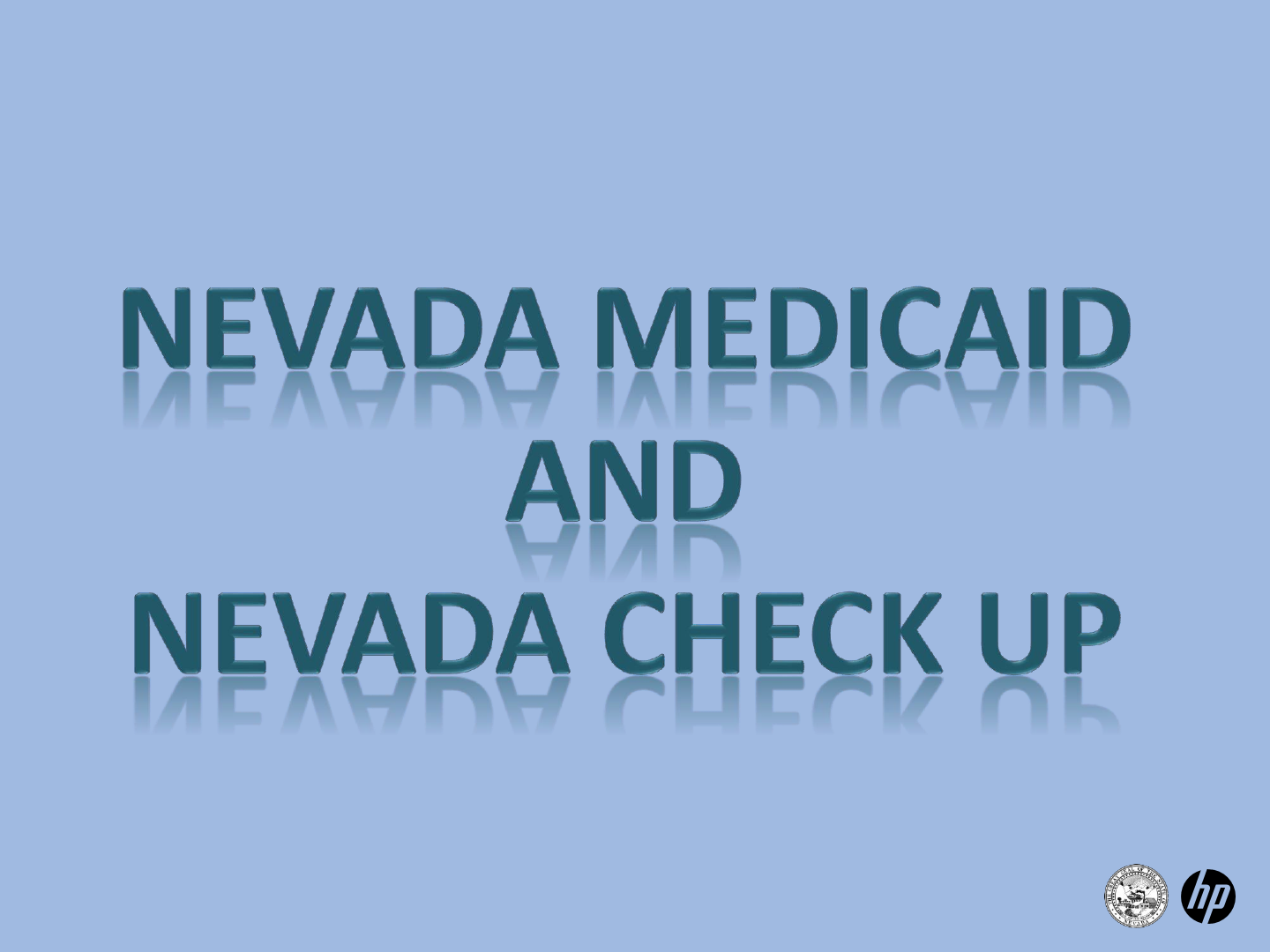
Prior Authorization Submission
©2014 Hewlett-Packard Development Company, L.P.
The information contained herein is subject to change without notice
2014 Prior Authorization Submission
Updated June 2014
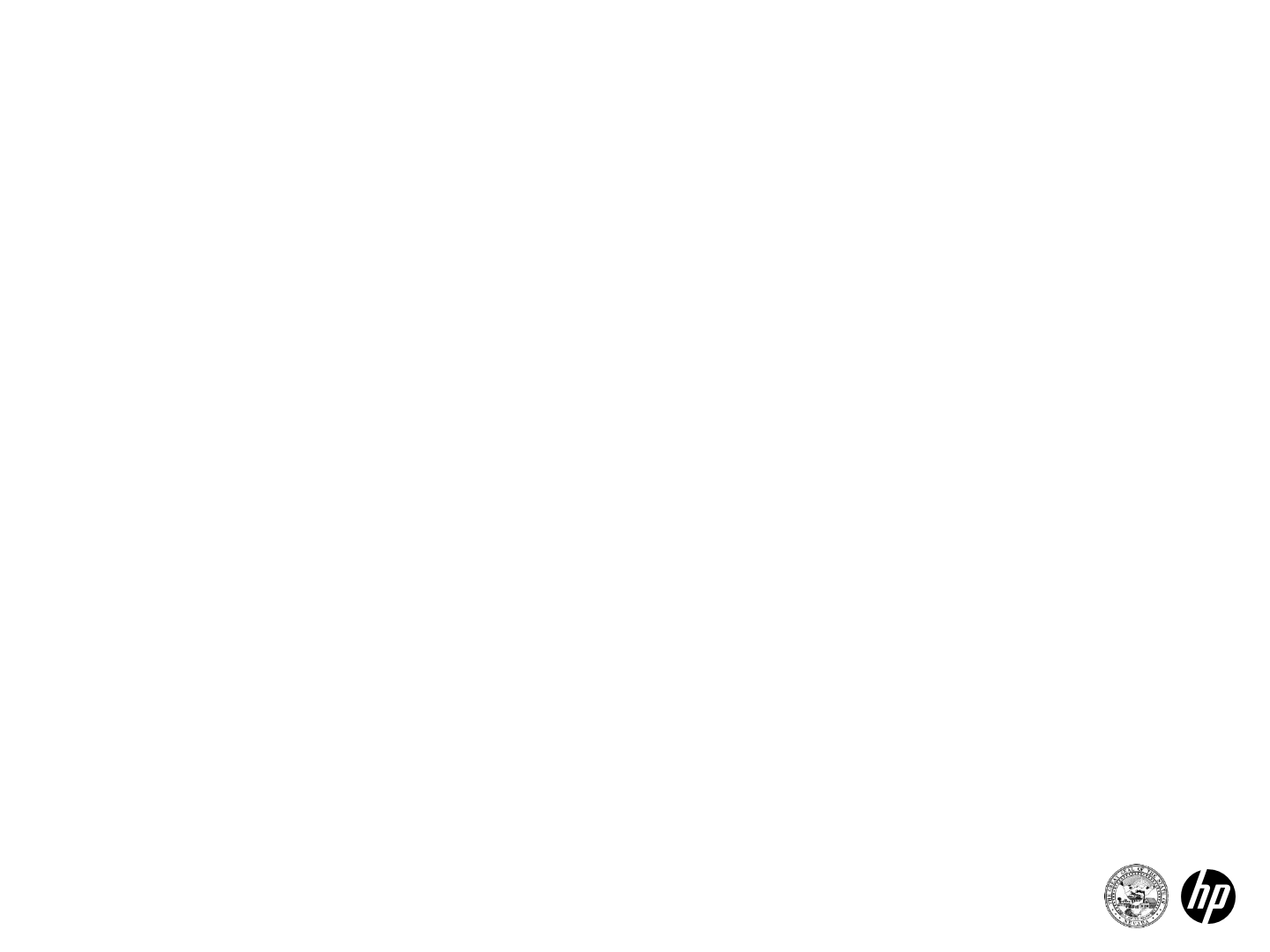
Topics
2
•Submitting a prior authorization using the HP Enterprise
Services (HPES) Provider Web Portal
•Where to go to submit a prior authorization request
•Logging in to the Provider Web Portal
•How to check recipient eligibility
•How to create/submit a request for authorization of
services
•How to submit additional information
•How to view the status of an authorization
•How to search for authorizations
•How to copy an authorization
•Downloadable forms
•Submitting a prior authorization via FAX, Mail, Phone
2014 Prior Authorization Submission

3 2014 Prior Authorization Submission
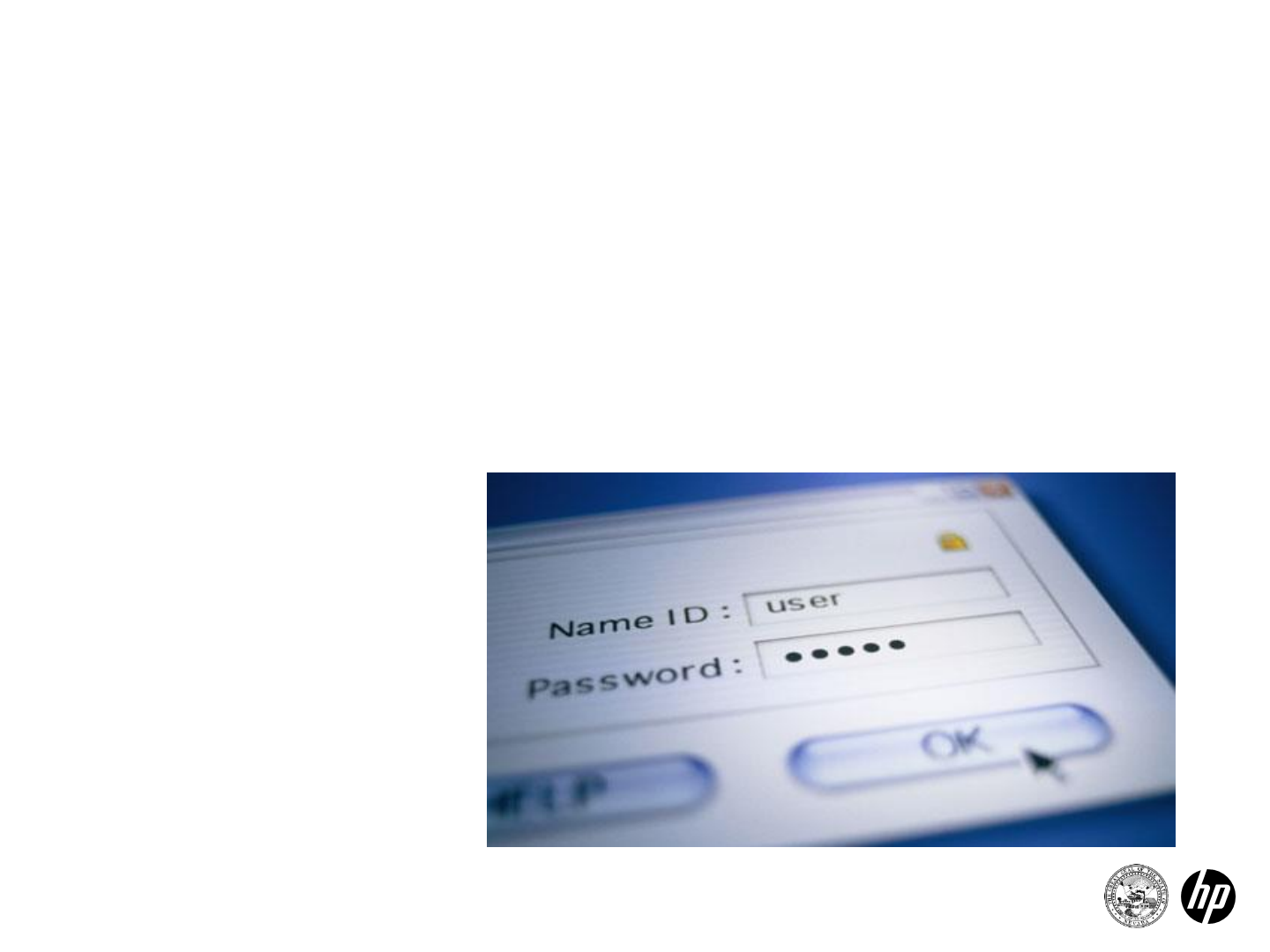
5
Logging in to the Provider Web Portal
Logging in requires three steps
1. Login ID
2. Verification of identity via security question
3. Password (users must select a site key)
2014 Prior Authorization Submission
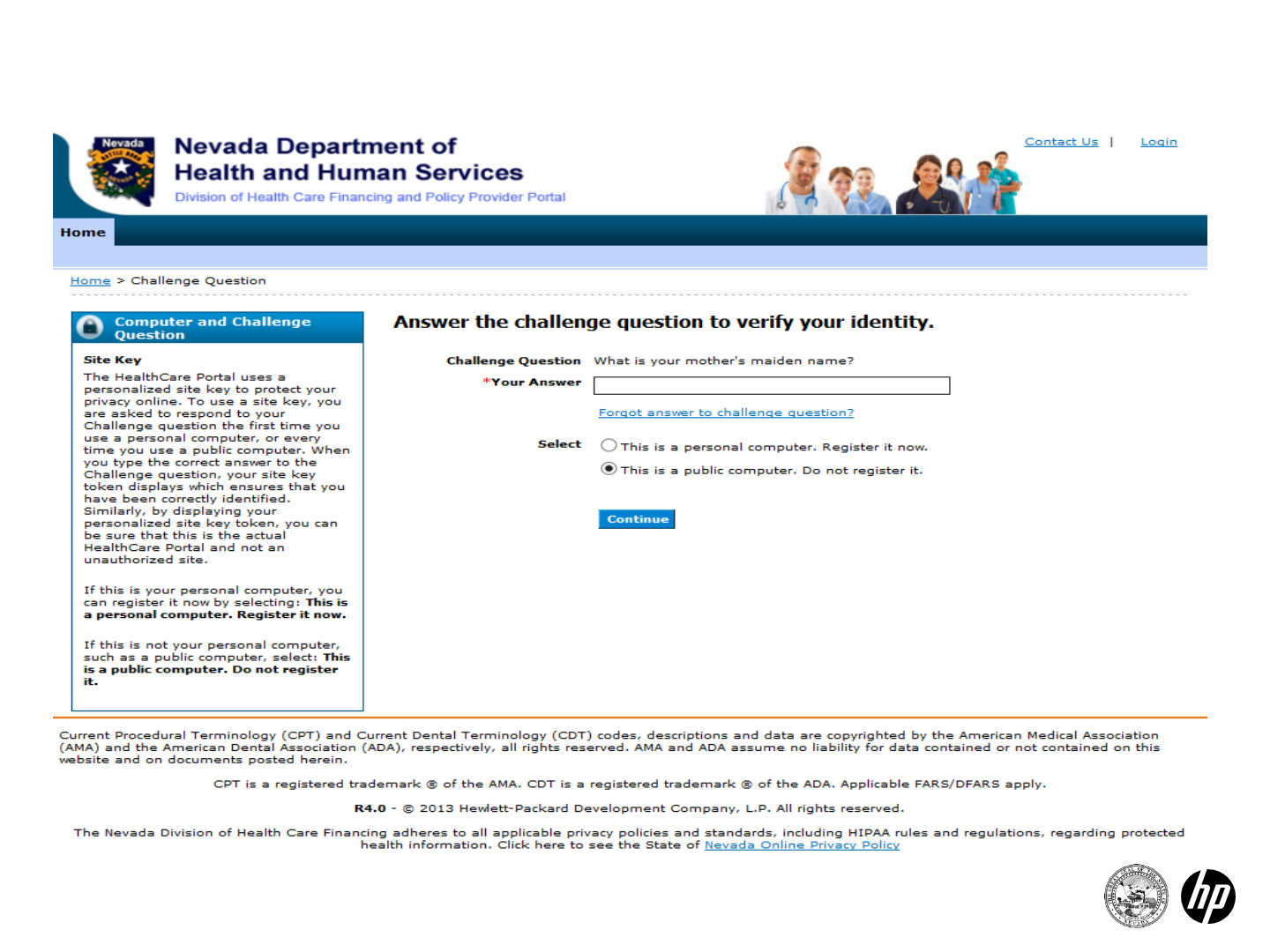
6
Challenge Question
2014 Prior Authorization Submission
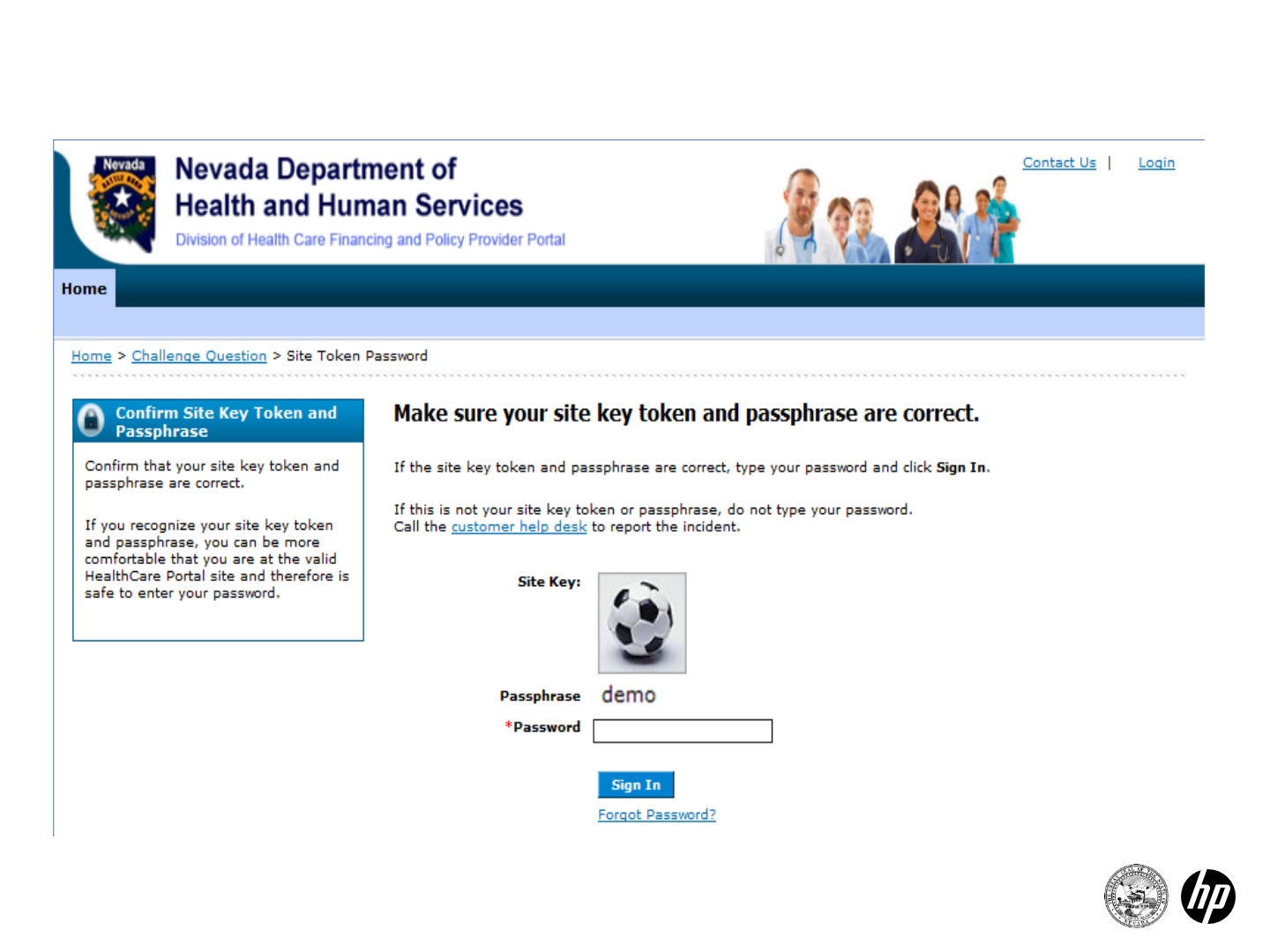
7
Site Key and Passphrase
2014 Prior Authorization Submission
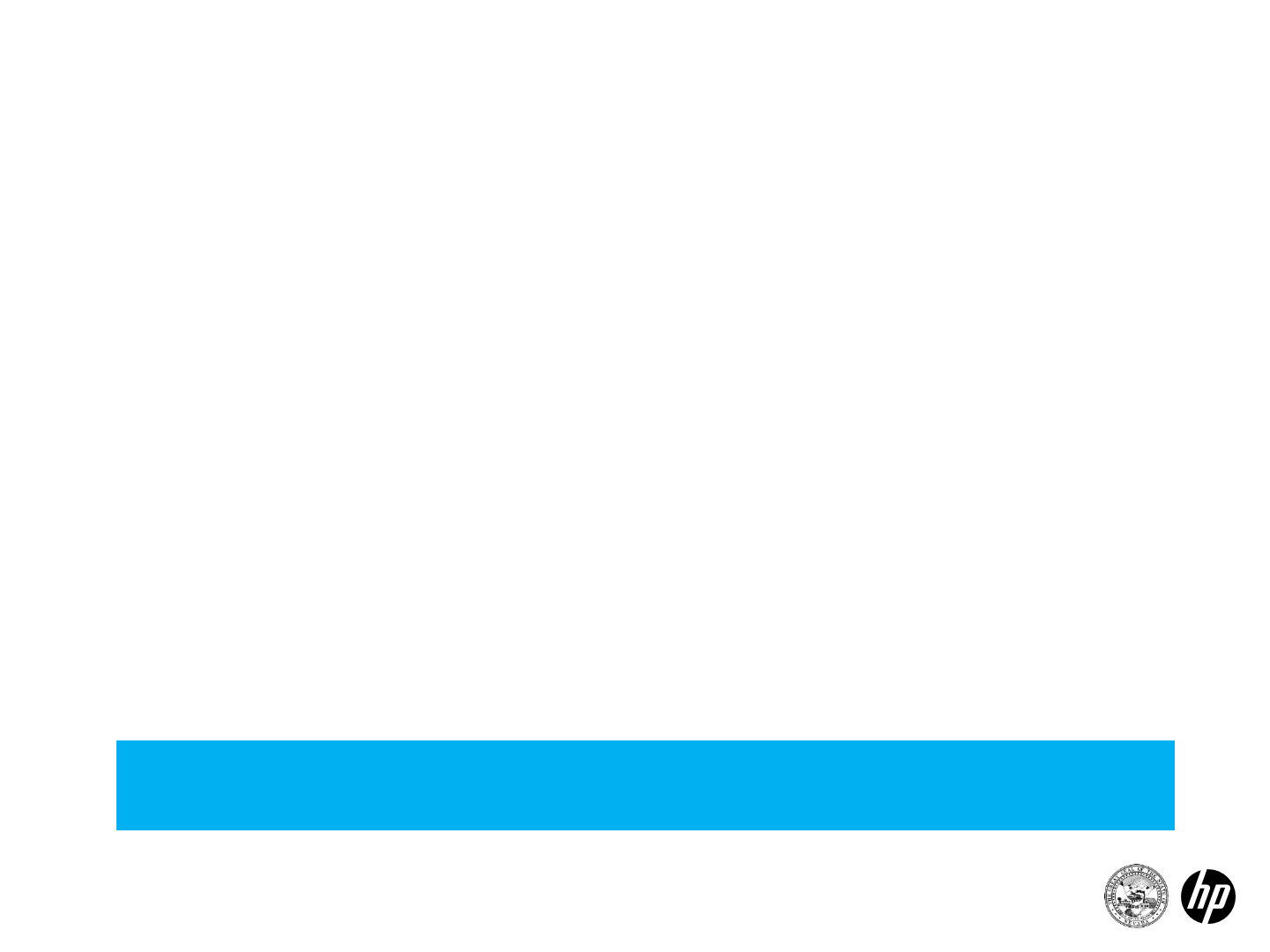
8
Welcome Screen
•You will be taken to the Welcome Screen/My Home page
where you can verify all provider information on the left
margin of the screen.
•It is important to verify all of the information to ensure that
you are logged in correctly.
•On this page you will find important broadcast messages
from the Division of Health Care Financing and Policy.
•You will also find a section for provider services.
•This page features links to contacts via telephone and secure
email.
NOTE: The top of this page features a tabbed menu bar.
This is the navigation tool for use within the portal.
2014 Prior Authorization Submission
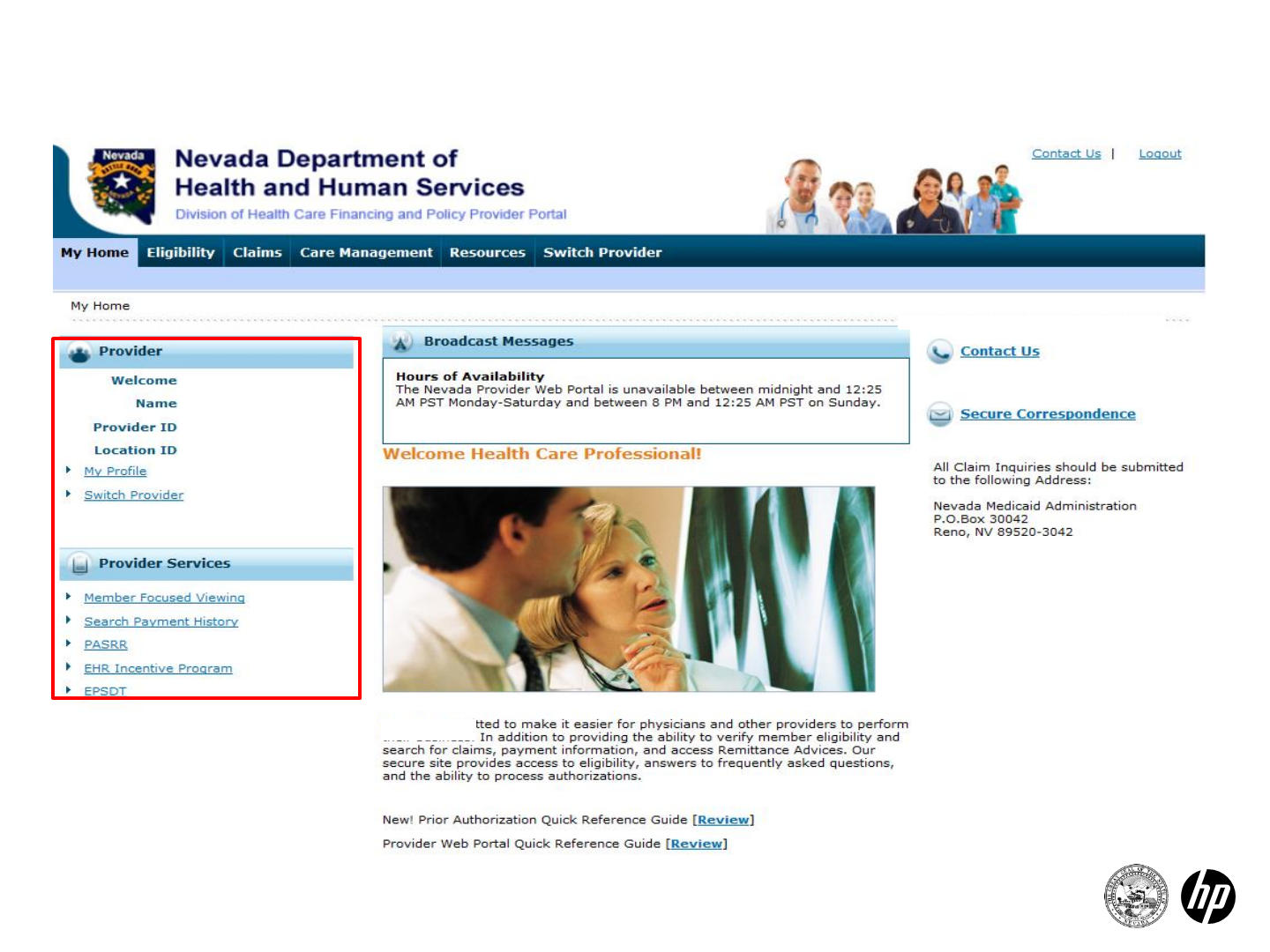
9
Welcome Screen
2014 Prior Authorization Submission
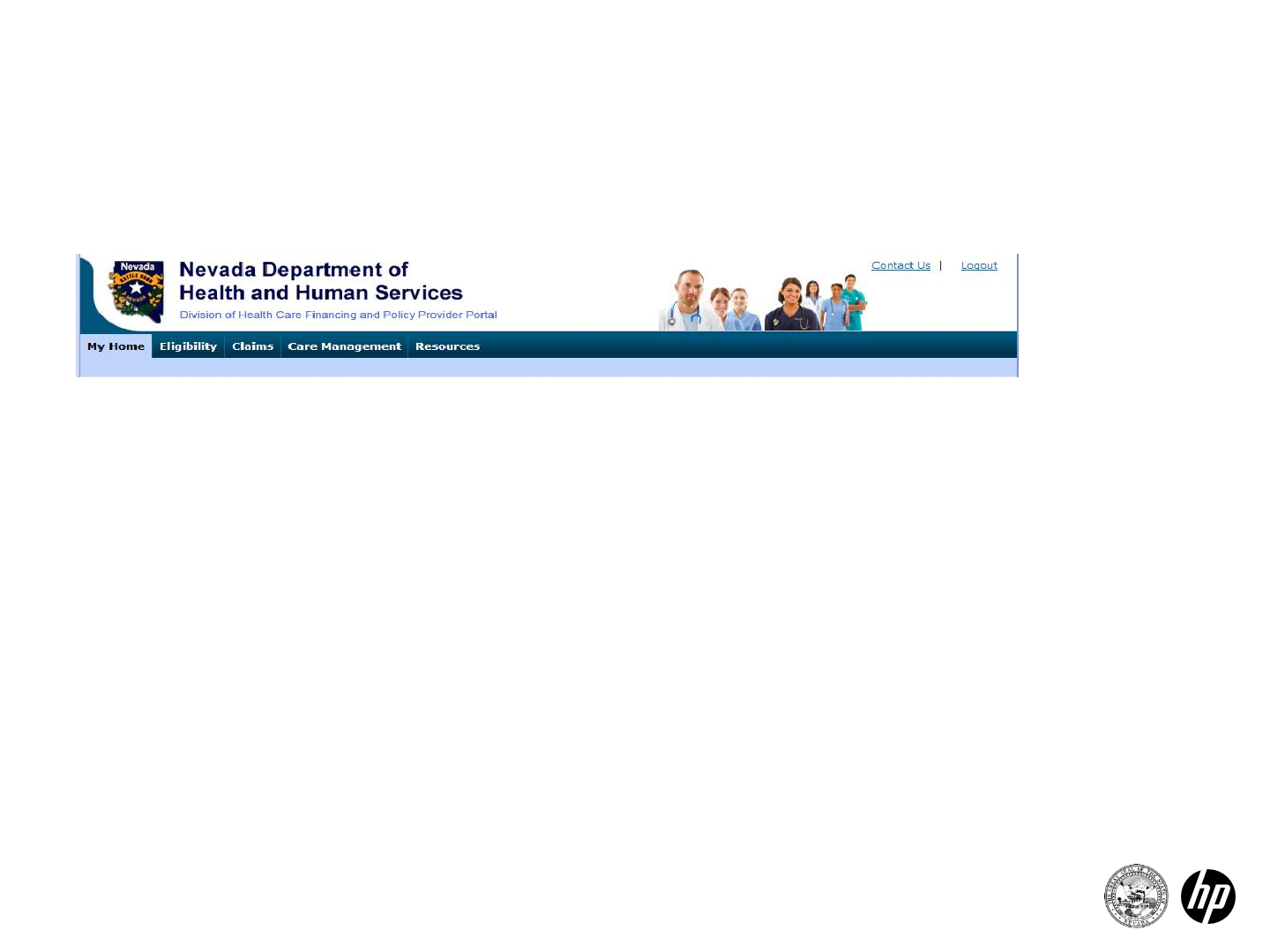
The Navigation Bar contains 5 different tabs that allow you to move throughout the portal
Navigation Bar
10
•My Home - Provider information, contact information,
messages
•Eligibility - Search recipient eligibility information
•Claims - Search claims and payment history
•Care Management - Create authorizations, view
authorization status and maintain favorite providers
•Resources - Downloadable forms and documents
2014 Prior Authorization Submission
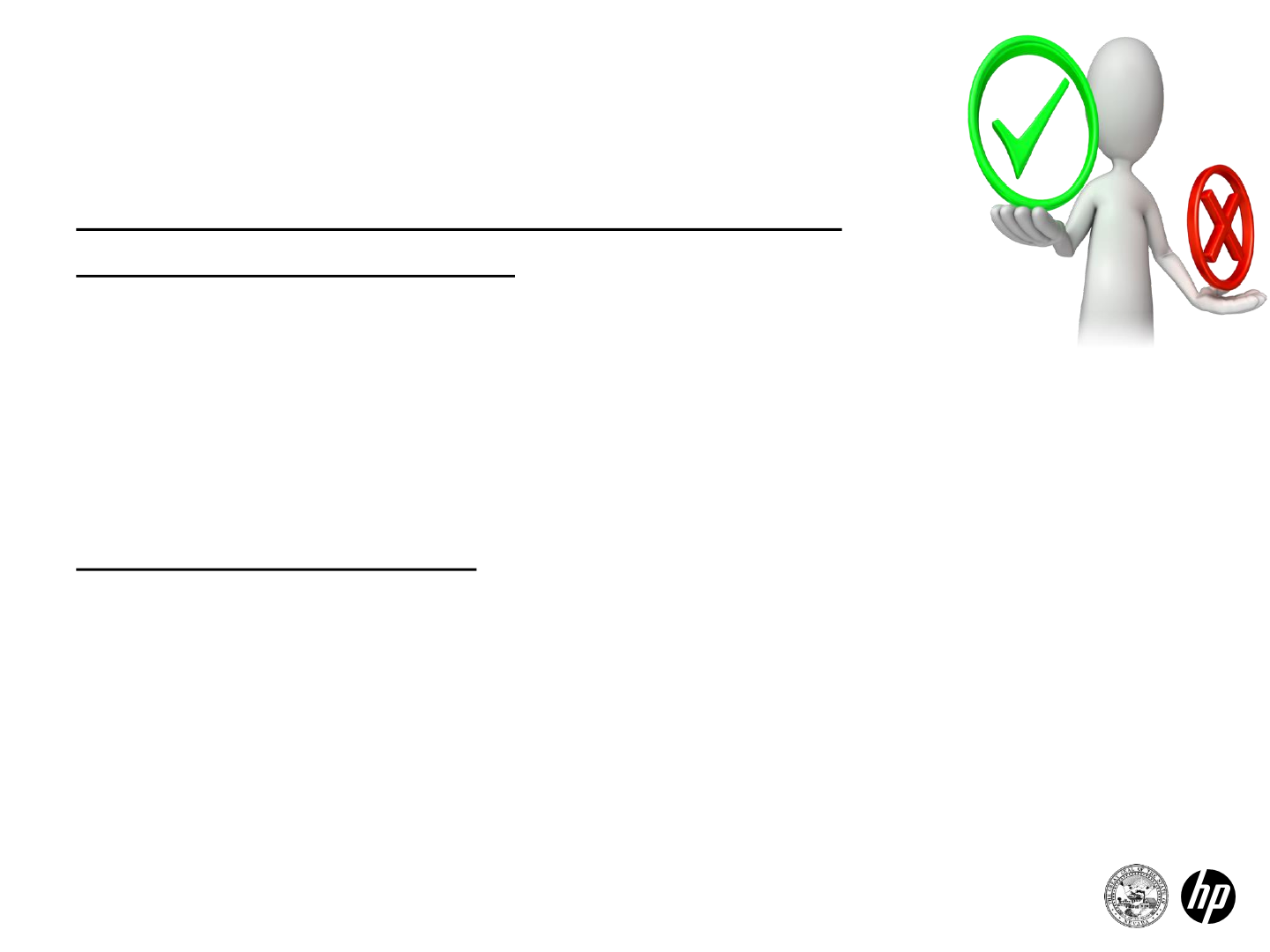
11
Search for recipient eligibility using one of the
following required criteria:
•Recipient ID and Effective Date or
•Social Security Number, Birth Date and Effective
Date or
•Last Name, First Name, Birth Date and Effective
Date
Results returned include:
•Effective date
•End date
•Coverage type
•Service Type Codes
•Primary care provider
•Ability to view additional coverage information
Navigation Bar
Eligibility
2014 Prior Authorization Submission
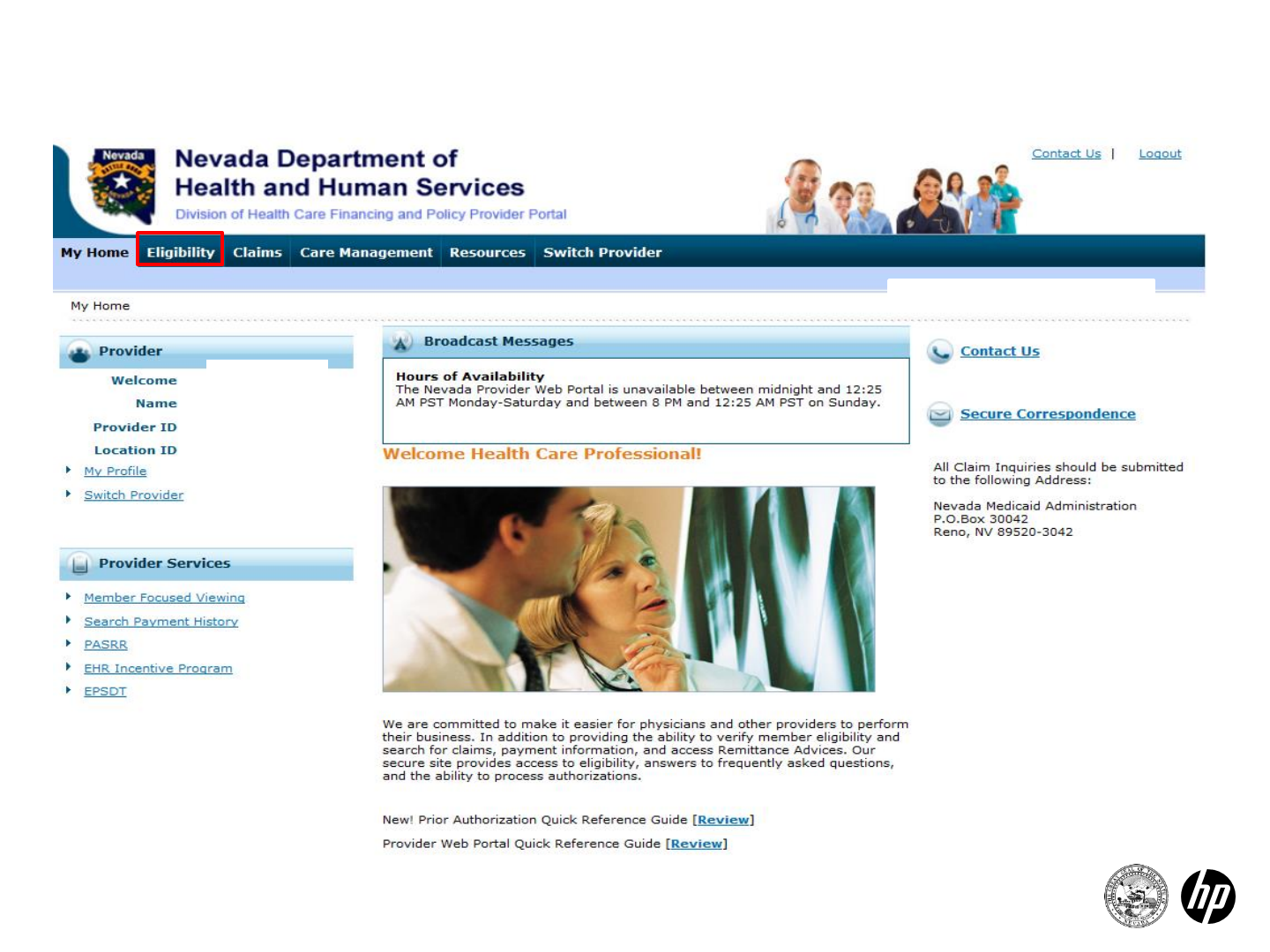
12
Eligibility Tab
2014 Prior Authorization Submission
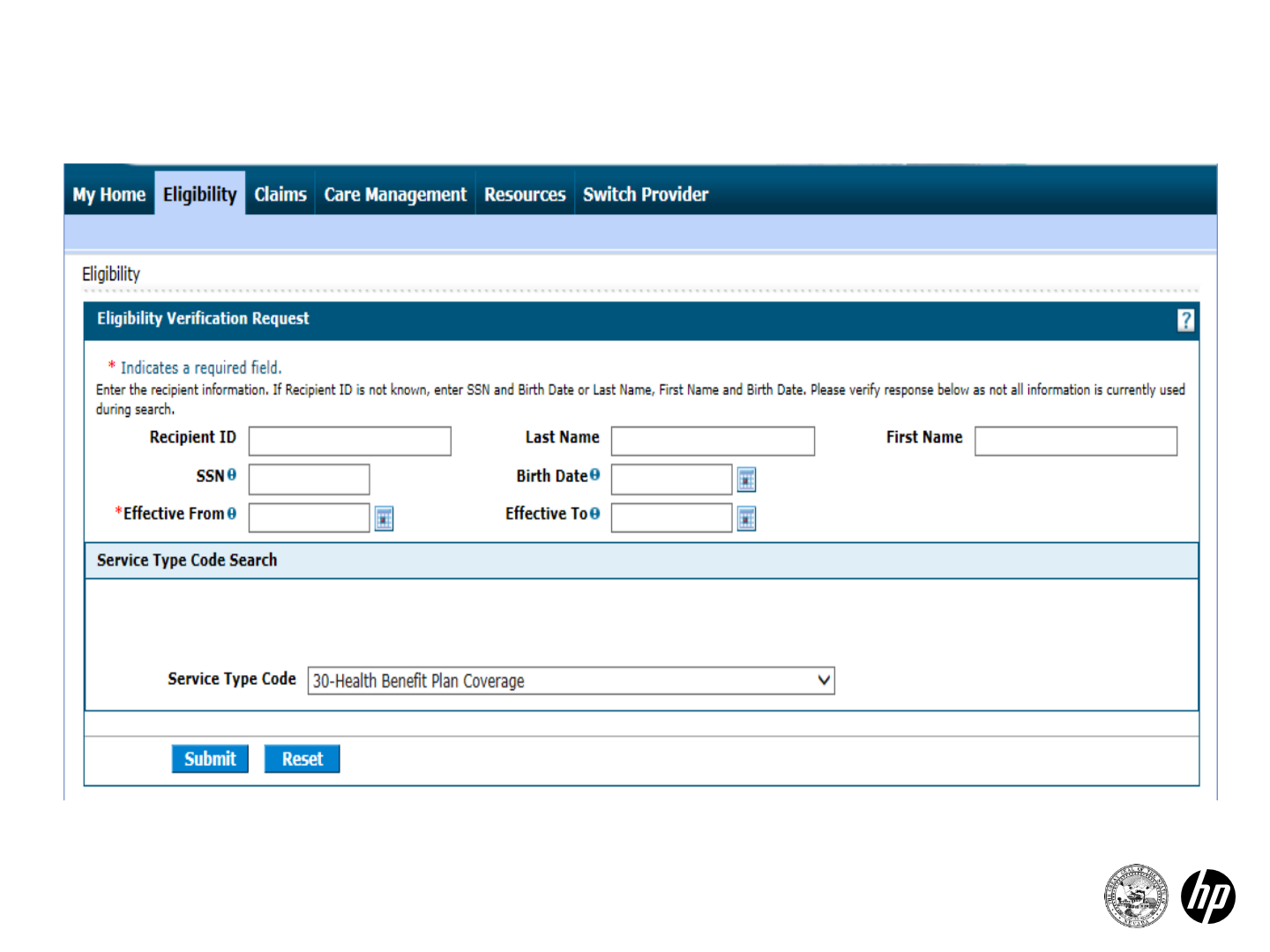
13
Recipient Information Entry
2014 Prior Authorization Submission
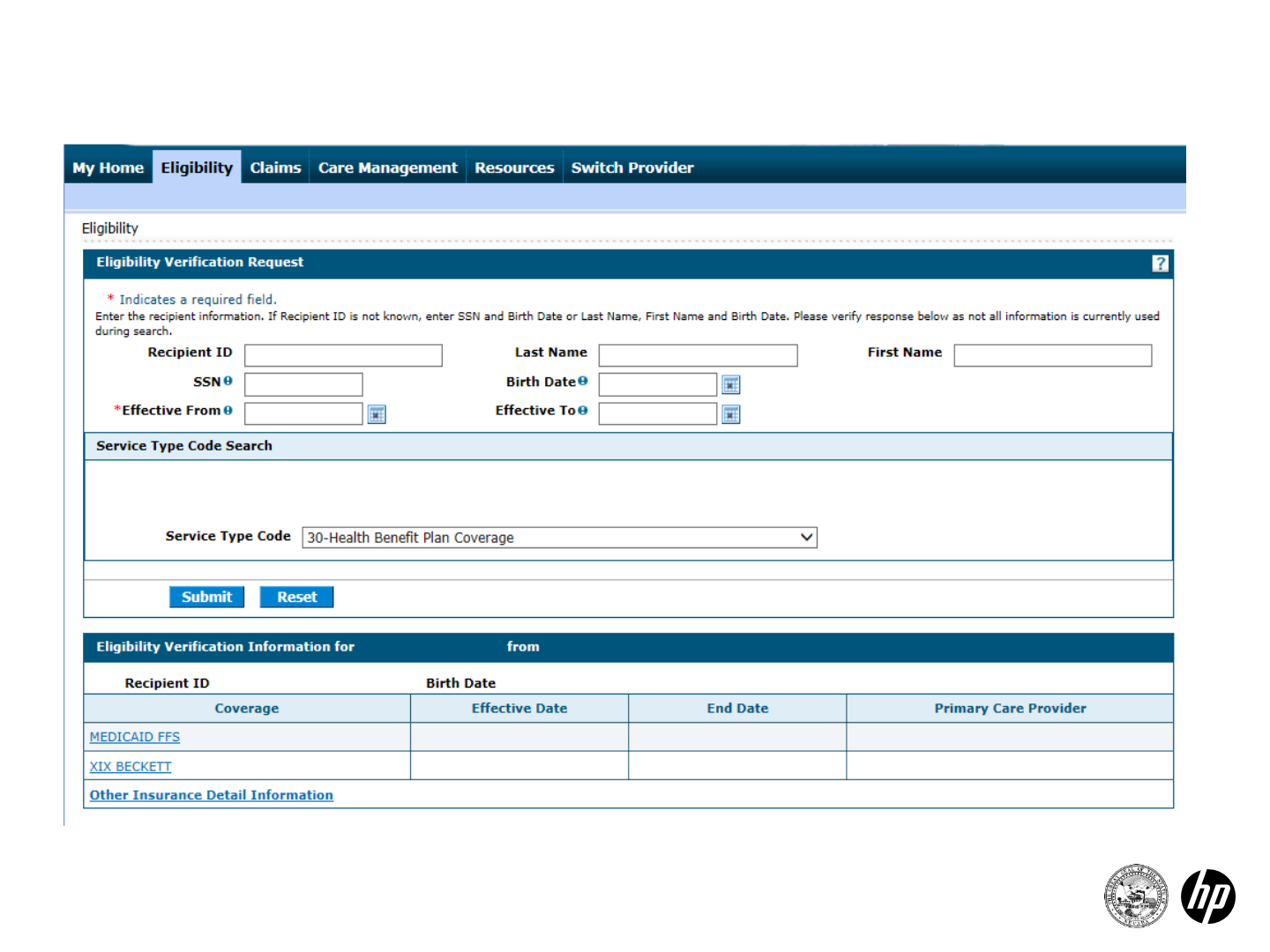
14
Individual Recipient Information
2014 Prior Authorization Submission
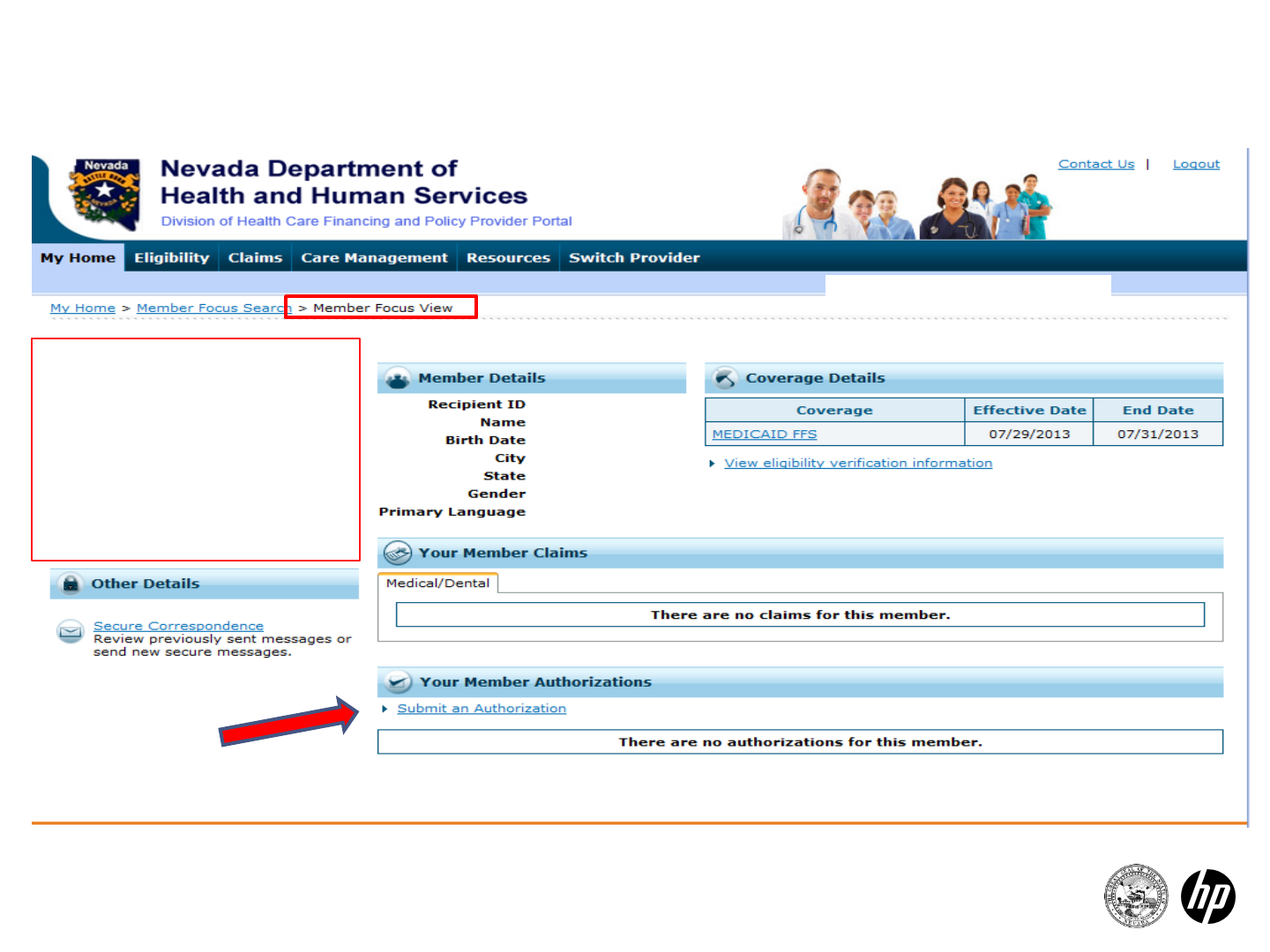
Member Focused Viewing
Helpful Hint: You can
locate the member first
from the welcome screen
and that will pre-populate
the date automatically
when you select Submit an
Authorization.
15 2014 Prior Authorization Submission
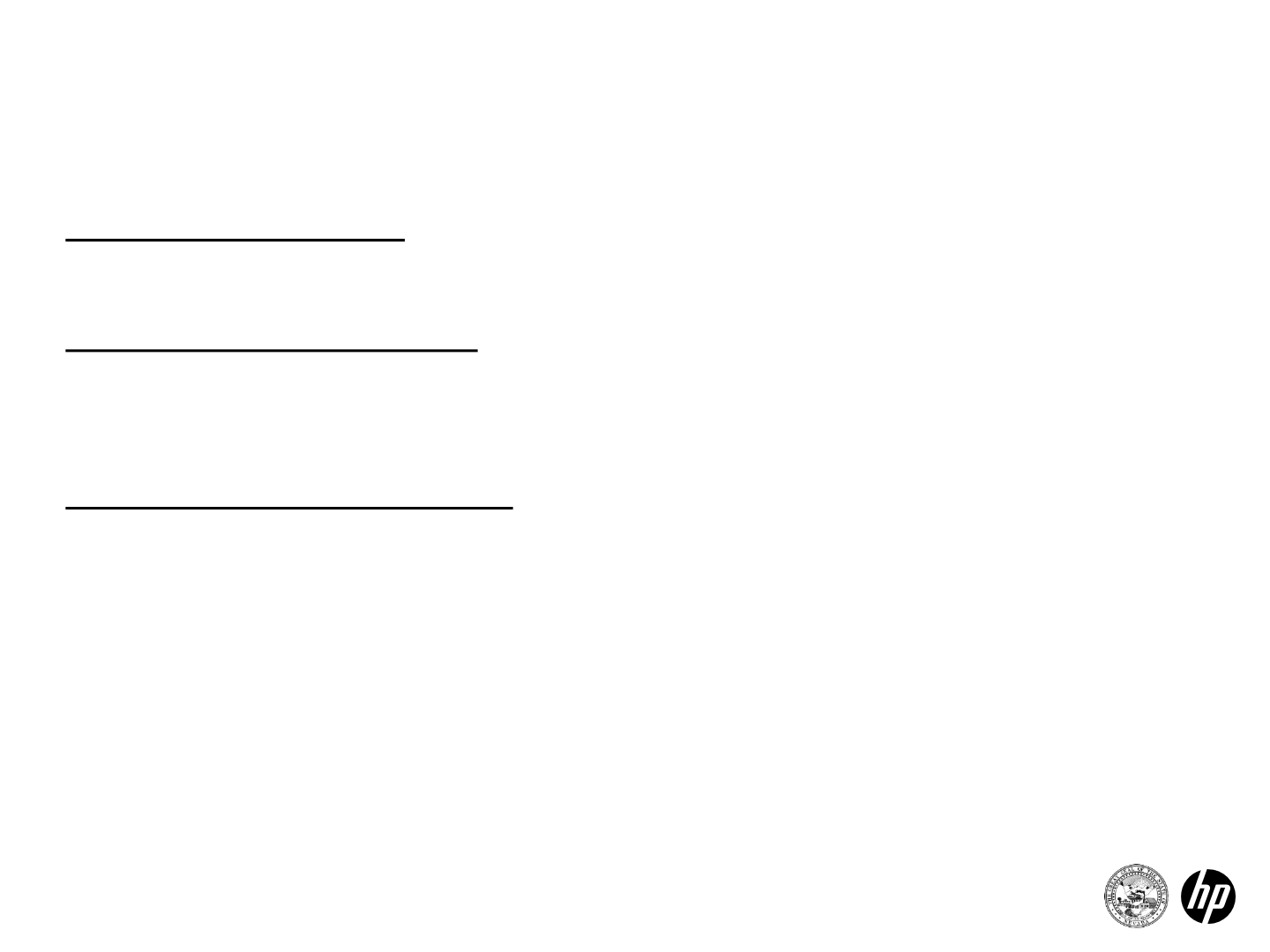
16
Navigation Bar
Care Management
Create authorization
•Create authorizations for eligible recipients
View authorization status
•Prospective authorizations identifying you as the requesting or
servicing provider are listed
Maintain favorite providers
•Allows a provider and their delegates to create a list of
frequently used providers
•The providers on the list will be available for selection as the
facility or servicing provider when you are creating an
authorization
•A provider and their delegates may have up to 20
providers on their favorites list
2014 Prior Authorization Submission
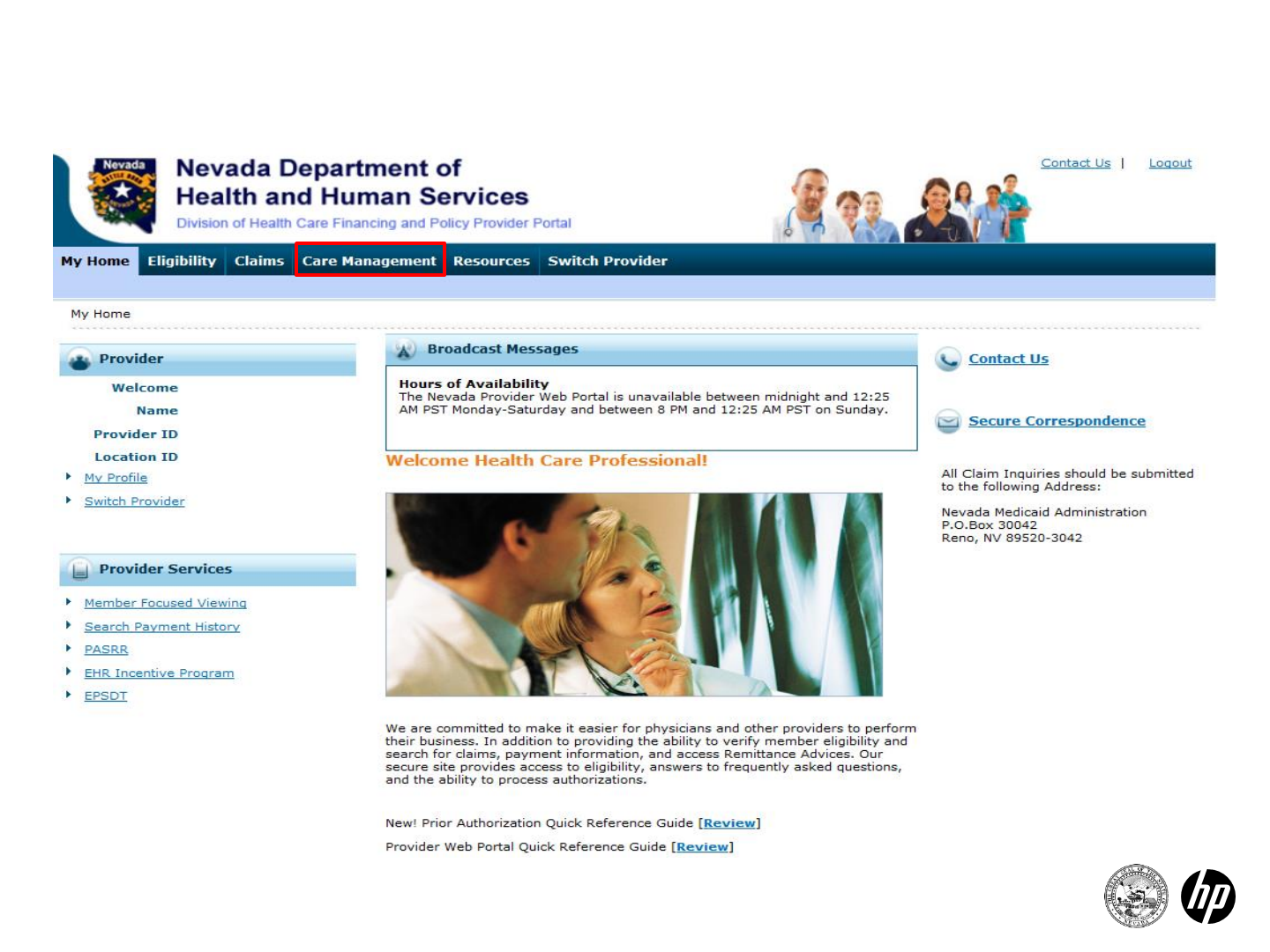
17
Care Management Tab
2014 Prior Authorization Submission
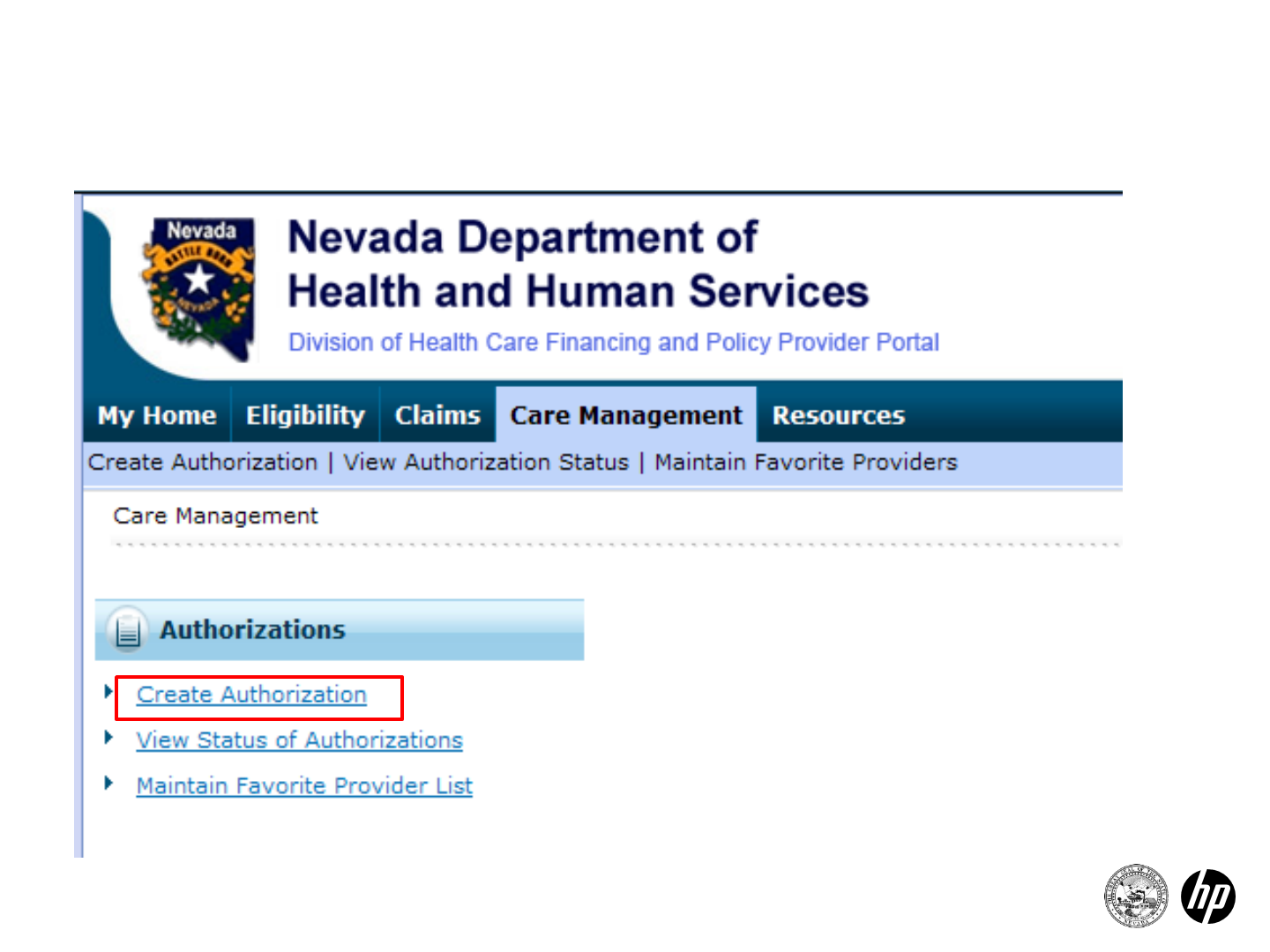
18
Create Authorization
Step 1
2014 Prior Authorization Submission
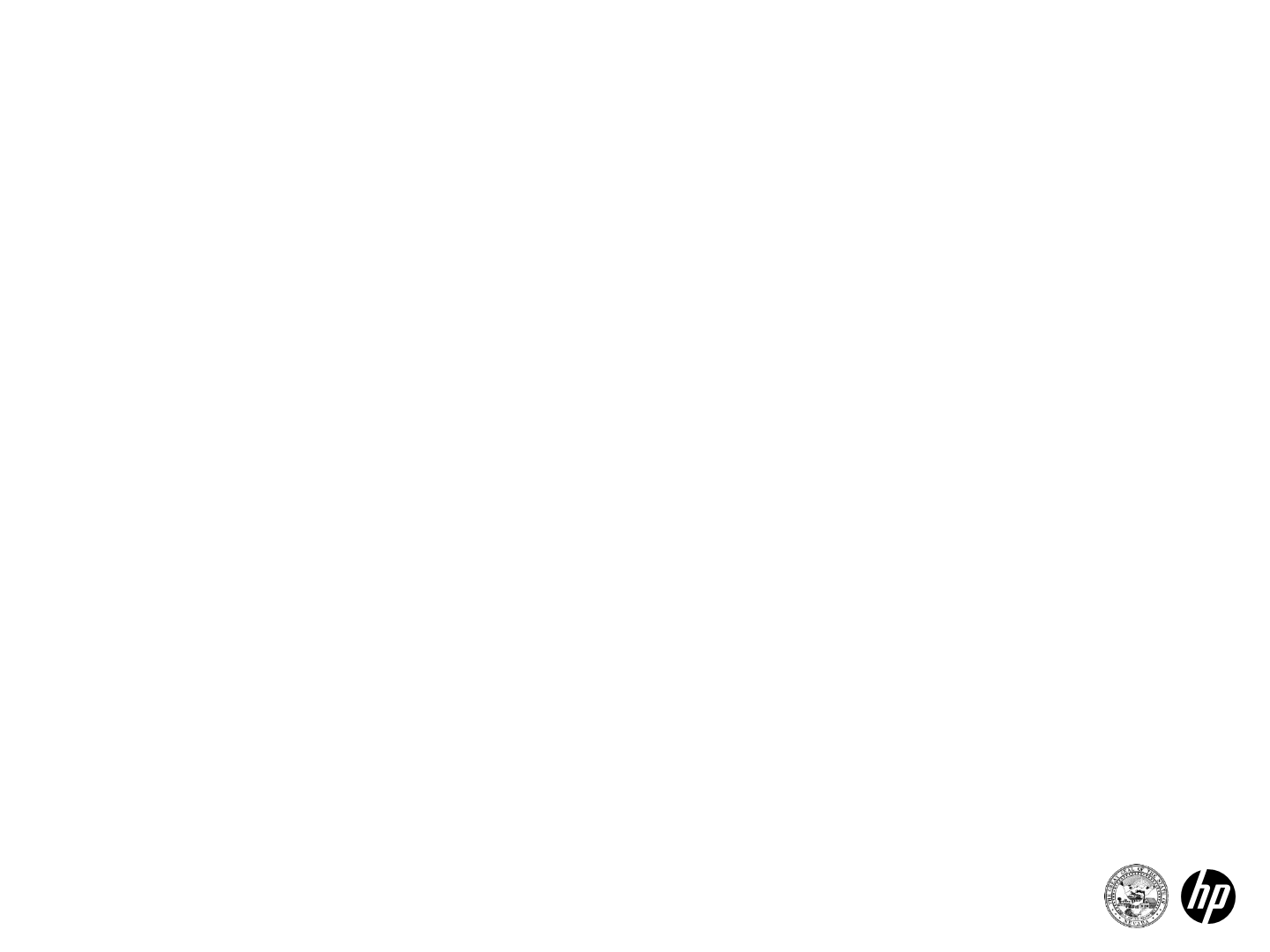
19
Create Authorization
The following fields are required:
Personal Information
•Recipient ID
•Last name
•First name
•Date of birth (DOB)
Authorization Type
•M/S Inpatient
Medical Surgical inpatient PA requests
•M/S Outpatient
Medical Surgical outpatient or lab PA requests
•BH Inpatient/RTC/PHP/IOP
Behavioral Health inpatient, residential treatment
center, partial hospitalization and intensive
outpatient PA requests
•BH Outpatient
Behavior Health outpatient and rehabilitation PA
requests
•Home Health
Home Health and Private Duty Nursing PA
requests
•DME
Durable Medical Equipment, ocular and
audiology PA requests
2014 Prior Authorization Submission
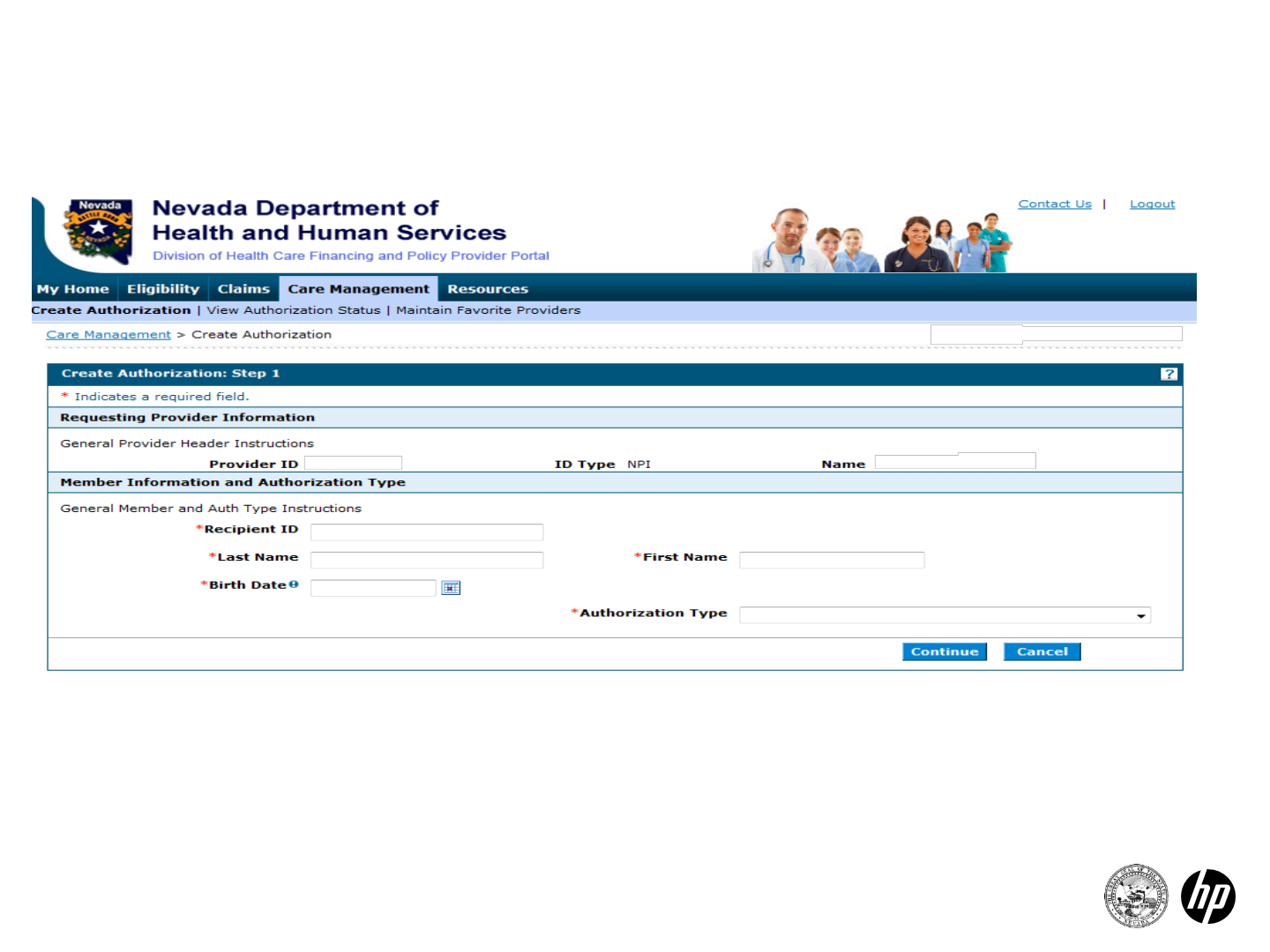
20
Create Authorization
Step 1
2014 Prior Authorization Submission
Enter the recipient information or use Member Focused Viewing to
auto-populate the recipient information on the screen.
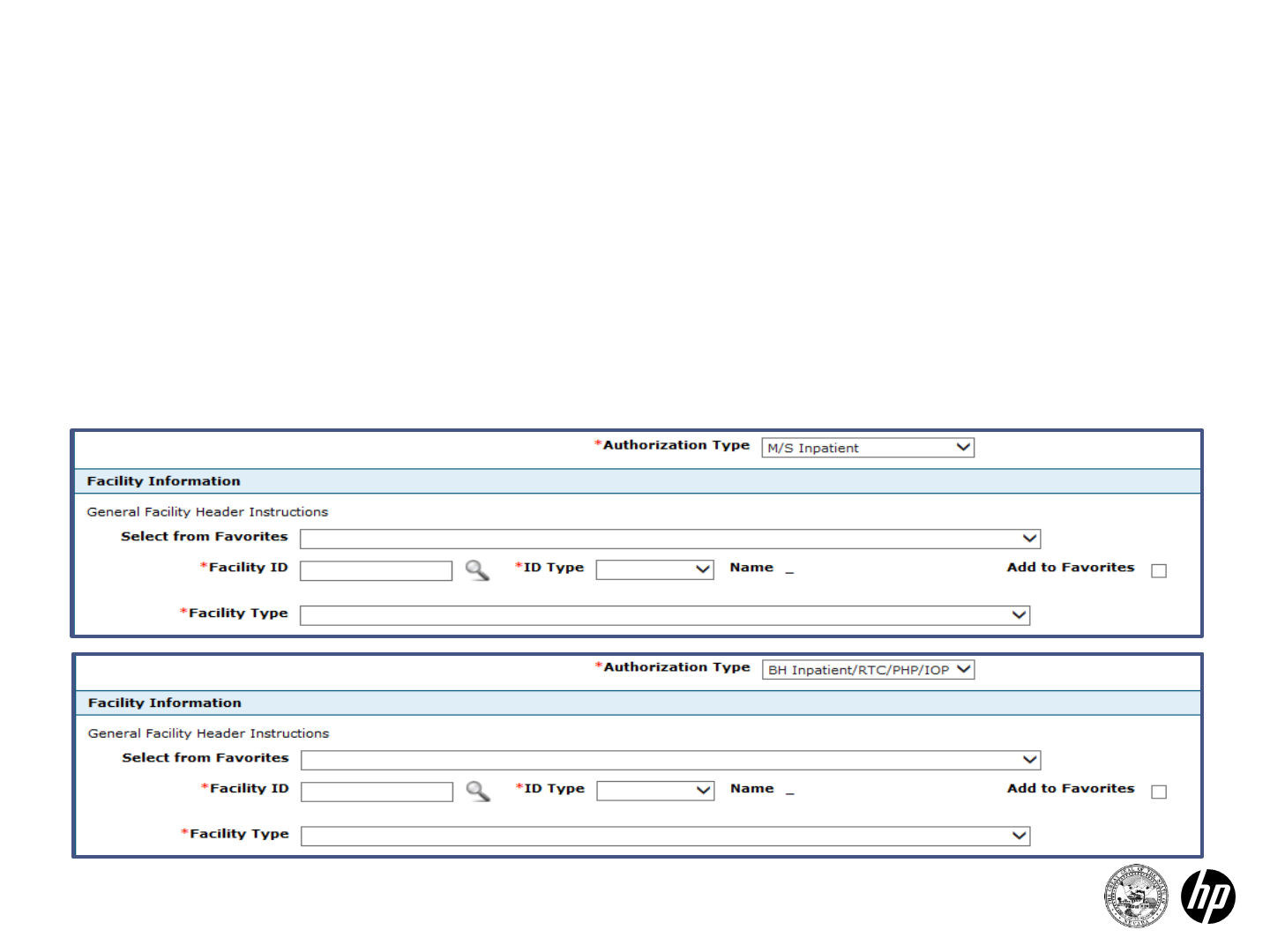
21
Inpatient Authorizations
Required fields are based on the Authorization Type selected in the
previous section.
The M/S Inpatient and BH Inpatient/RTC/PHP/IOP authorization
provider required fields (*) are: Facility ID, ID Type and Facility Type.
2014 Prior Authorization Submission
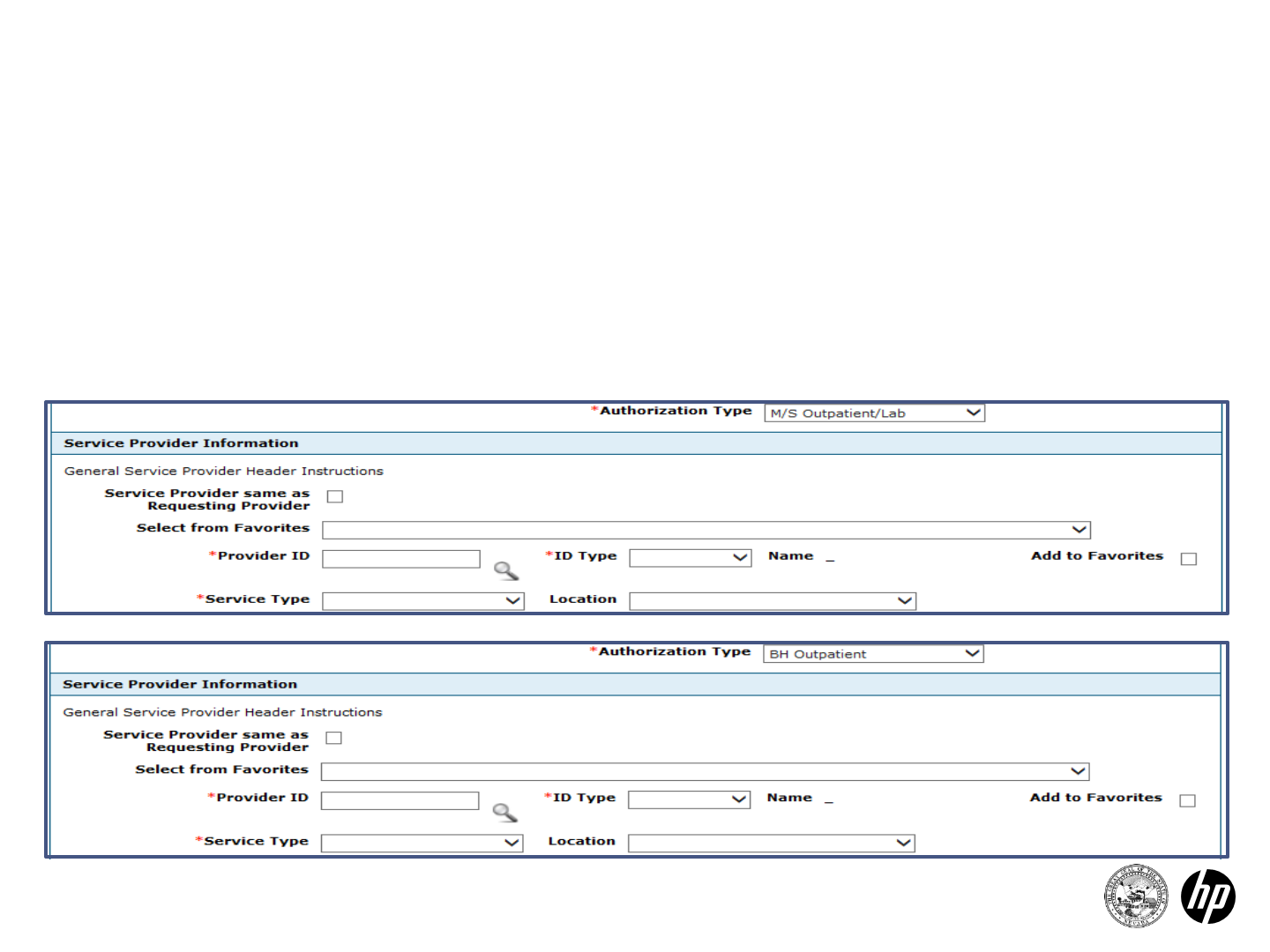
22
Required fields are based on the Authorization Type selected in the
previous section.
The M/S Outpatient/Lab and BH Outpatient authorization type
provider required fields (*) are: Provider ID, Service Type, ID Type.
M/S Outpatient/Lab and BH Outpatient
Authorizations
2014 Prior Authorization Submission
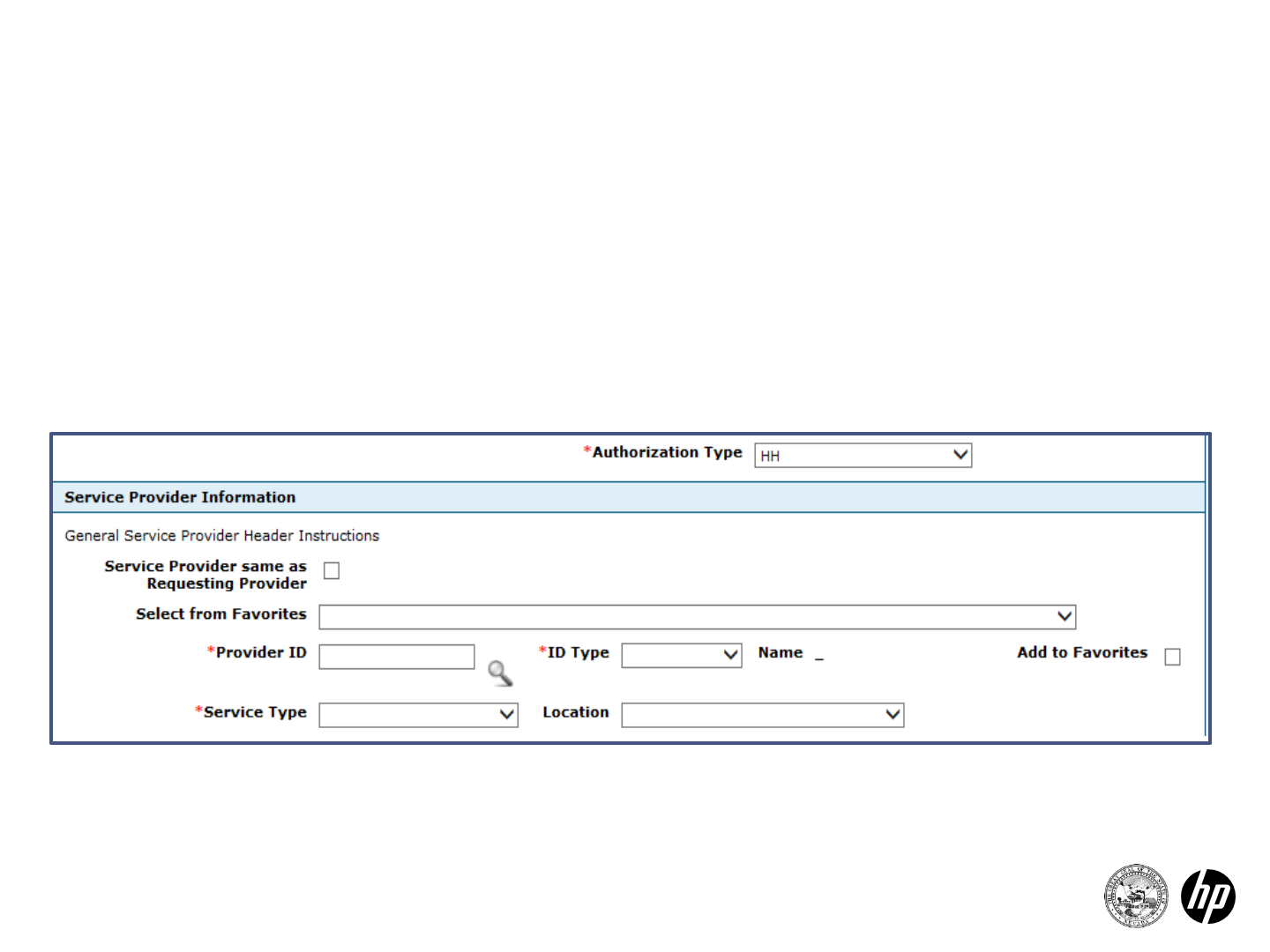
Home Health Authorization
23 2014 Prior Authorization Submission
Required fields are based on the Authorization Type selected in the
previous section.
The Home Health authorization type provider required fields (*) are:
Provider ID, Service Type, ID Type.
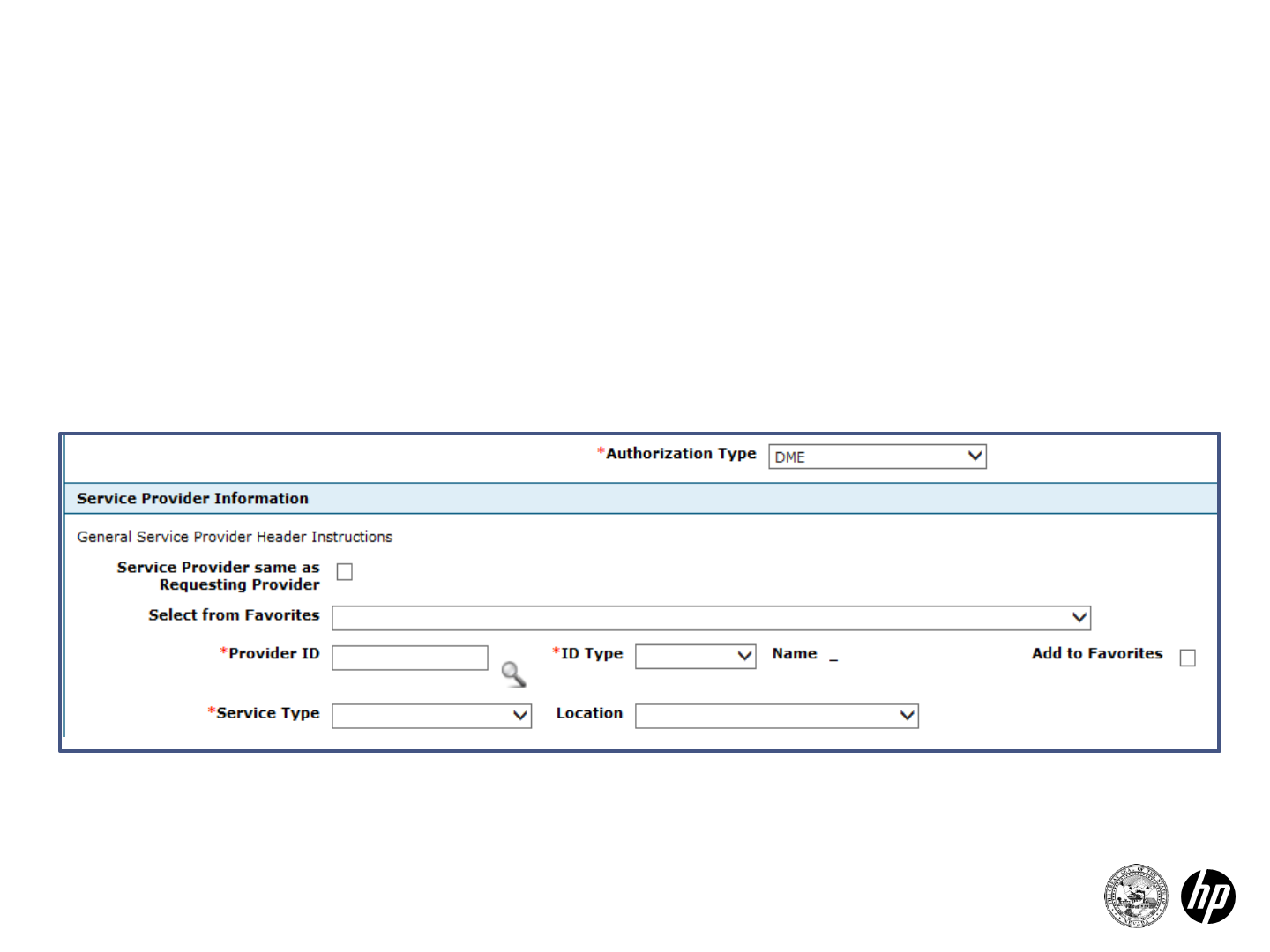
DME Authorization
24 2014 Prior Authorization Submission
Required fields are based on the Authorization Type selected in the
previous section.
The DME authorization type provider required fields (*) are:
Provider ID, Service Type, ID Type.
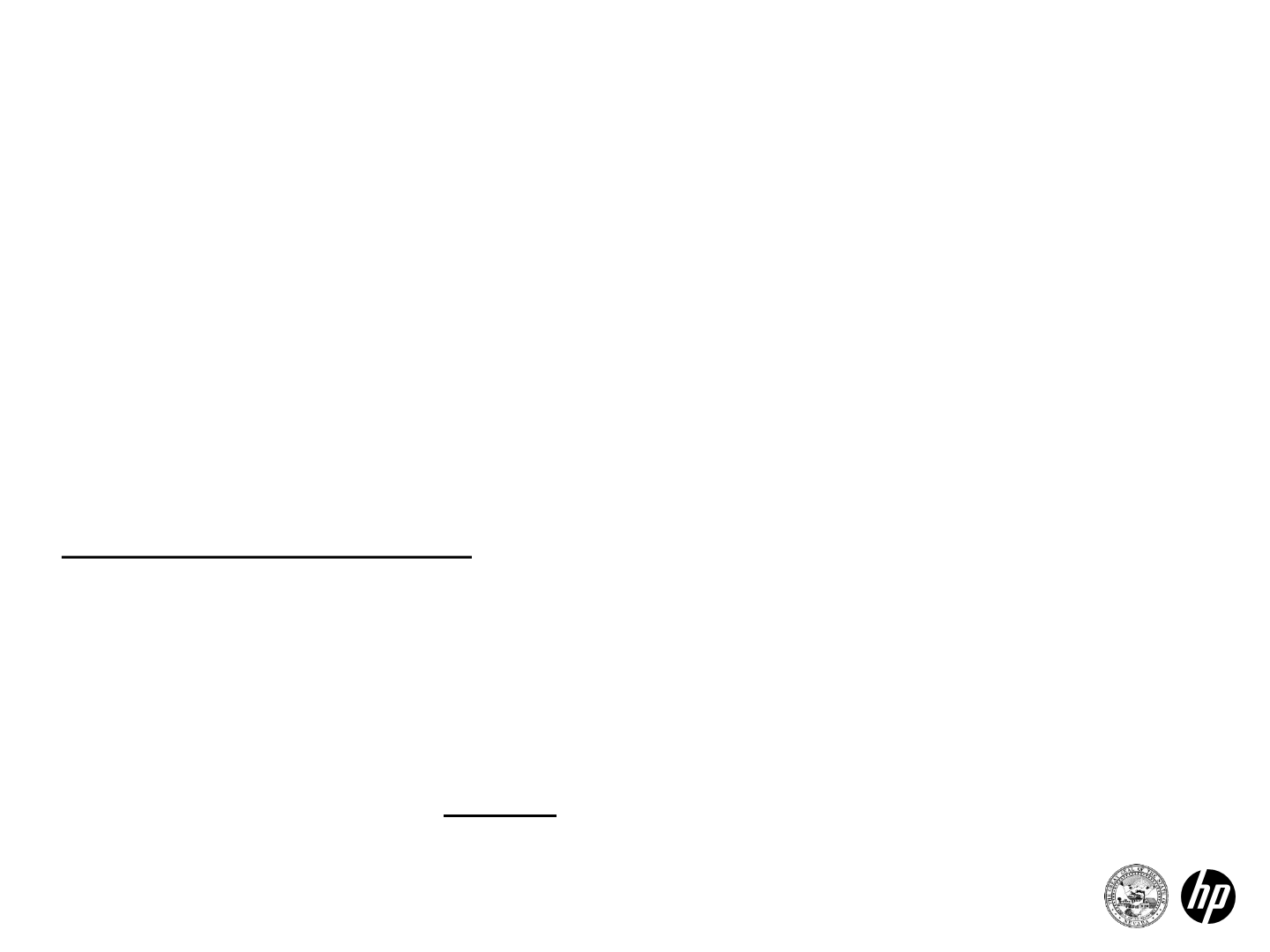
25
Create Authorization
Step 2
When you first arrive on the next page, Step 1 is collapsed. This
section contains all previously entered information from the last
screen.
•To expand and view this information, click on the (–) button on
the right hand side of the screen to expand the screen.
Collapsed fields include:
•Requesting provider information
•Member information and authorization type
•Servicing provider information
Expanded information cannot be modified.
2014 Prior Authorization Submission
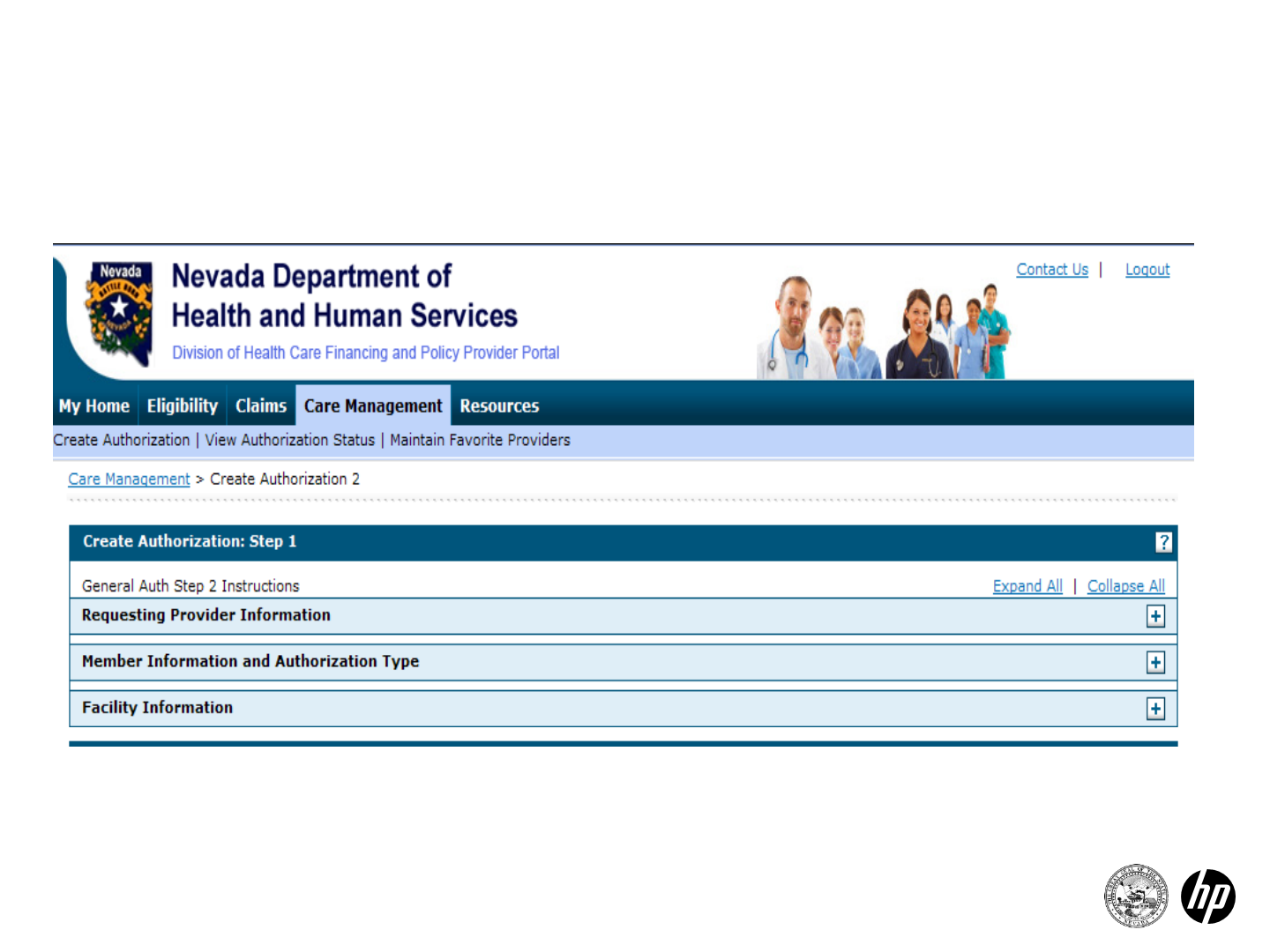
26
Create Authorization
Step 2
2014 Prior Authorization Submission
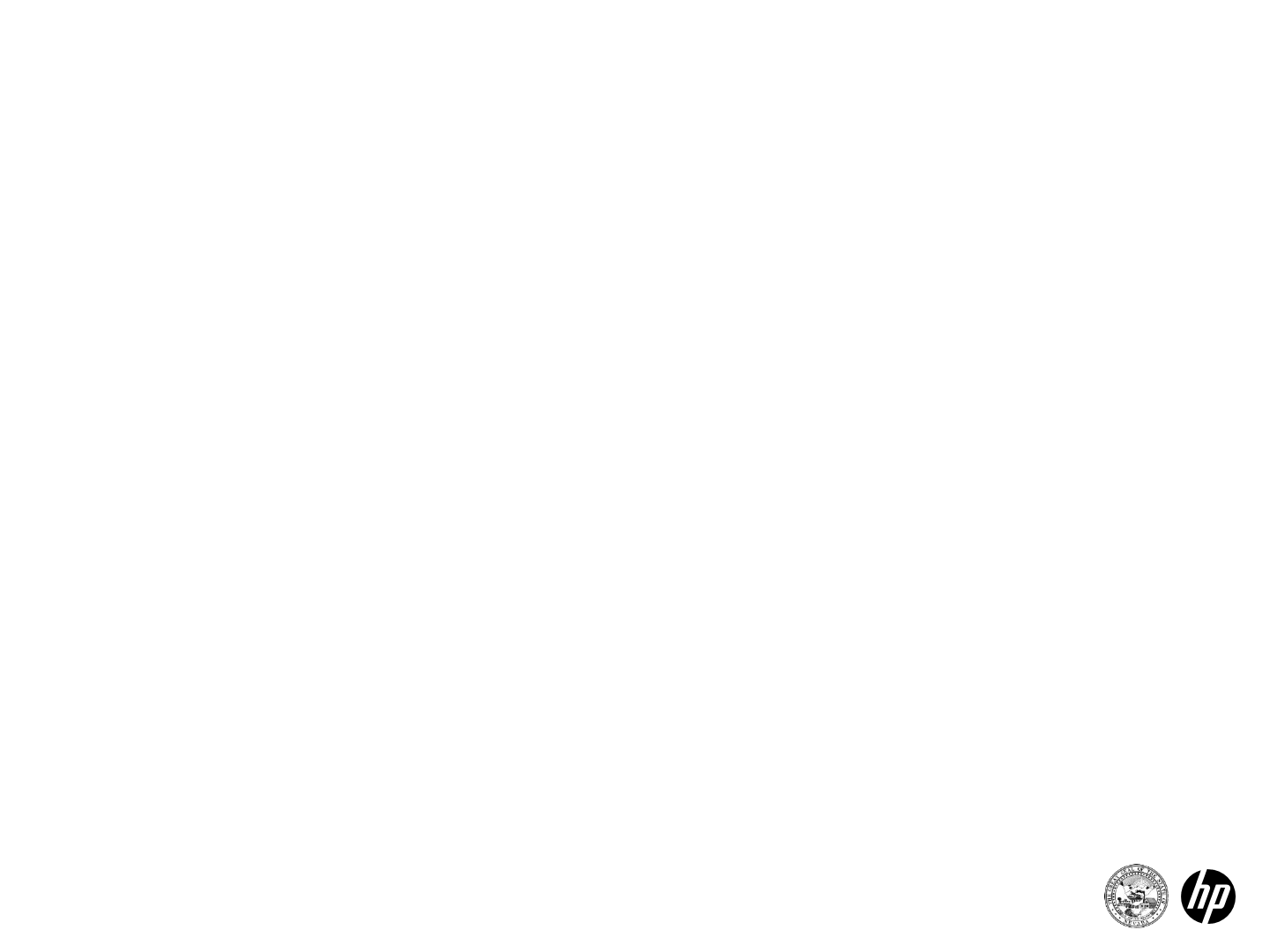
27
Create Authorization
Step 2
•The type of authorization selected in step 1 drives the fields
present in step 2.
•All authorizations will require a diagnosis (enter without
decimals).
•All authorizations allow for attachment of documents.
•Diagnosis can be entered up to 5 digits.
•Diagnosis, CPT, HCPCS and ICD-9 surgical codes are
searchable.
•Enter the first three letters or the first three numbers of the
code.
2014 Prior Authorization Submission
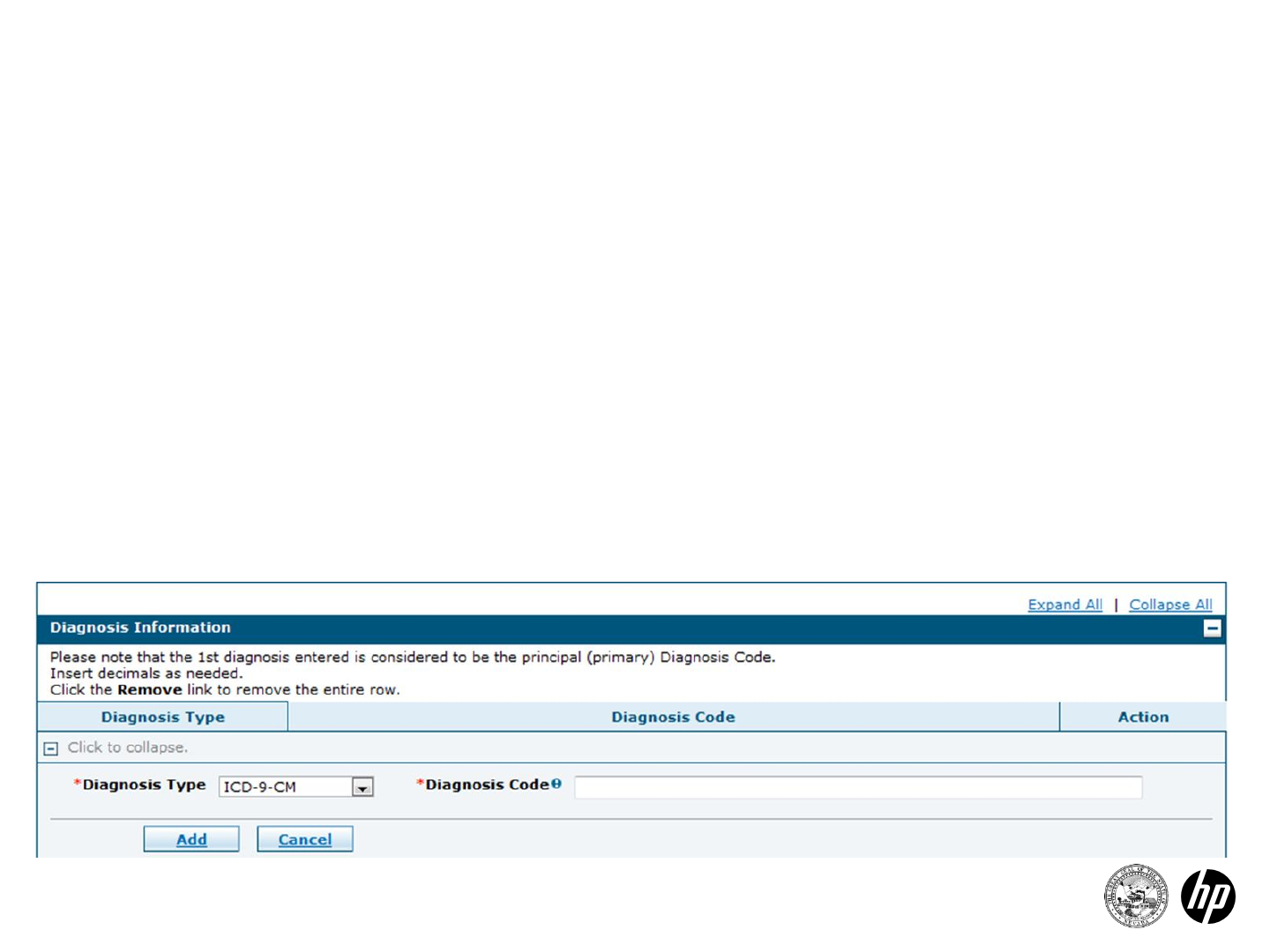
28
Create Authorization
Step 2
Diagnosis information
•Please note that the first diagnosis entered is considered to be the
principal or primary diagnosis code.
•Portal allows for up to 9 diagnosis codes.
•This is a required field (*).
•Click “Add” button to add each diagnosis code.
•Currently, only ICD-9 diagnosis type is accepted (Web
announcements at www.medicaid.nv.gov will provide information
regarding the implementation of ICD-10 codes)
2014 Prior Authorization Submission
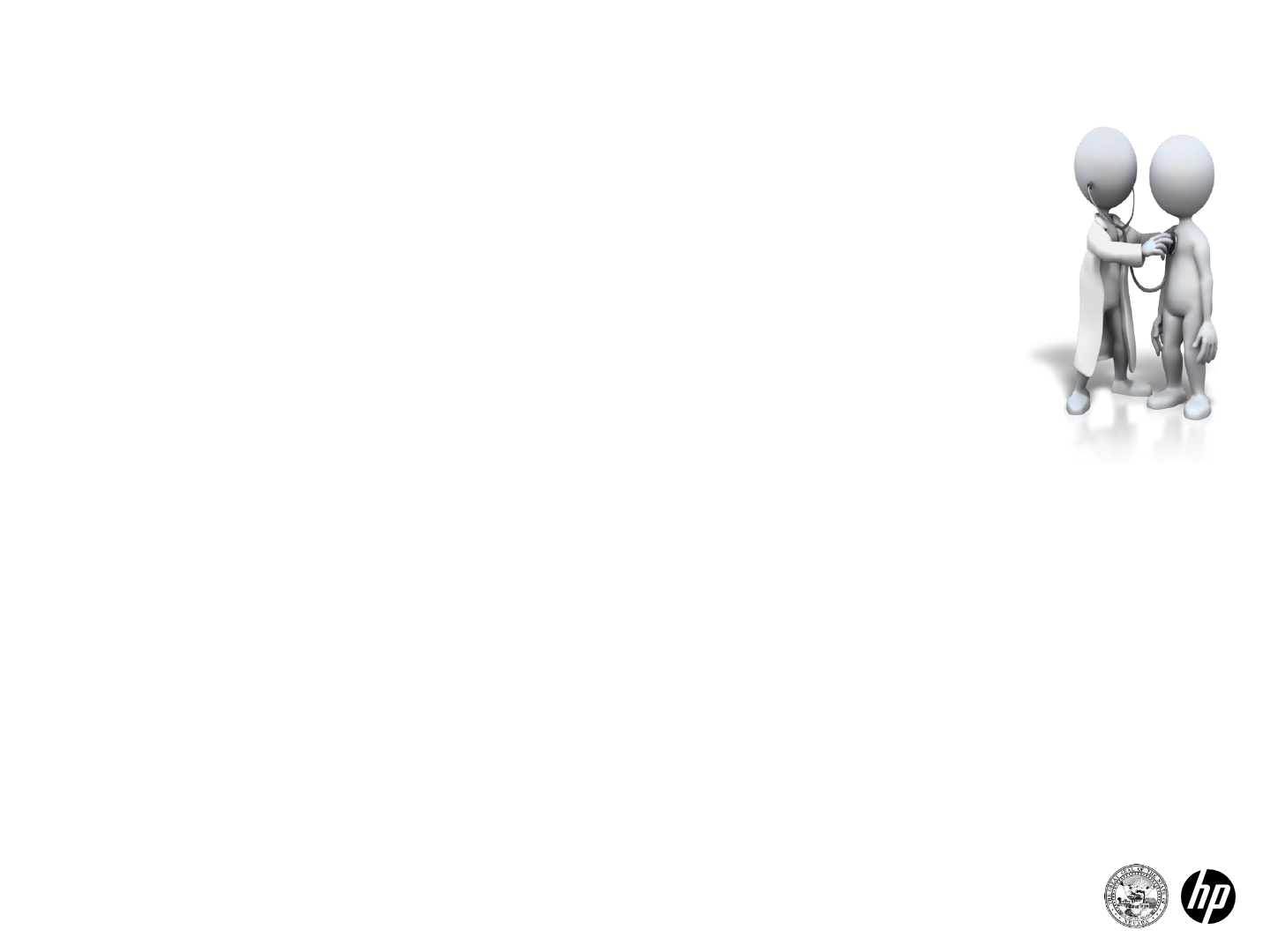
29
Create Authorization –M/S Inpatient and
BH Inpatient/RTC/PHP/IOP
Step 2
M/S Inpatient and BH Inpatient/RTC/PHP/IOP authorizations
•M/S Inpatient and BH Inpatient/RTC/PHP/IOP authorizations
can now have up to 27 lines
oLine limit includes the bed information lines and surgical
procedure lines. The total lines can’t exceed 27 lines.
•Diagnosis
•Bed information
oFrom date
oNumber of days
•Revenue code –searchable using the first characters of the code or part
of the description of the code
•Medical justification
•Procedures
oICD-9 surgical codes –searchable using the first three characters of
the code or part of the description of the code
oICD-10 type is not currently accepted
•Attachments
2014 Prior Authorization Submission
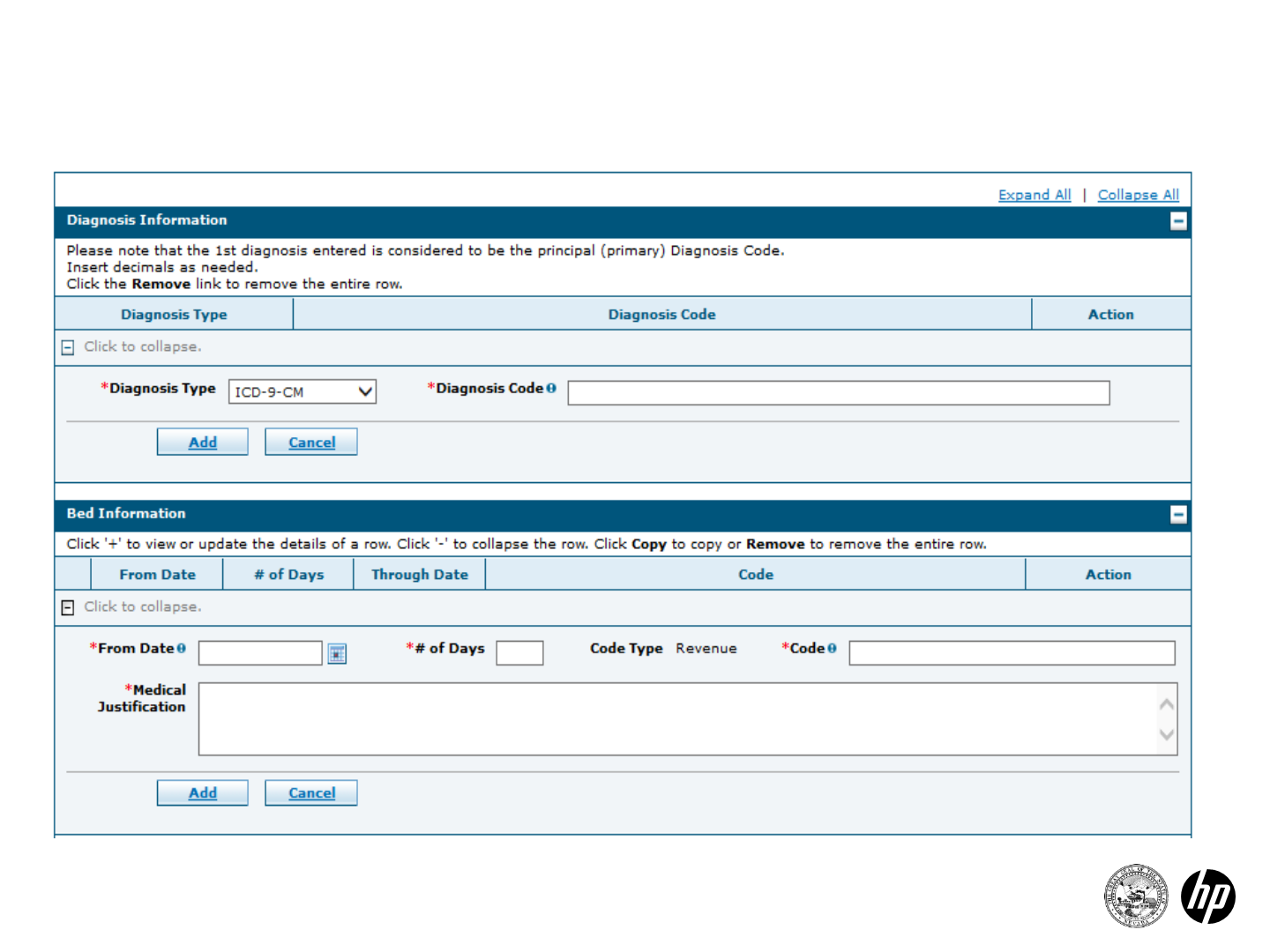
30
Create Authorization –M/S Inpatient and
BH Inpatient/RTC/PHP/IOP
Step 2
* Required Fields
2014 Prior Authorization Submission
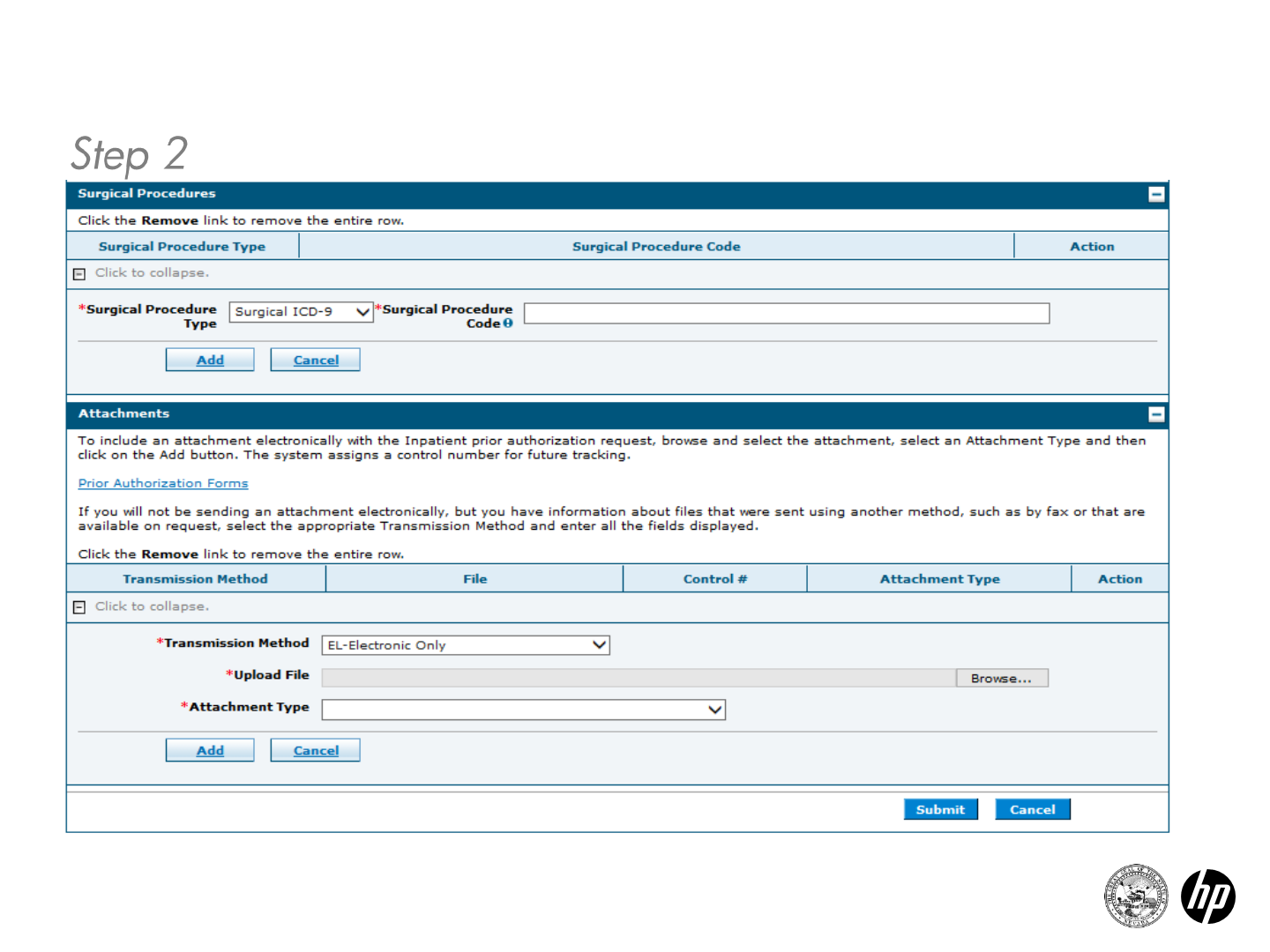
Create Authorization –M/S Inpatient and
BH Inpatient/RTC/PHP/IOP
31 2014 Prior Authorization Submission
* Required Fields
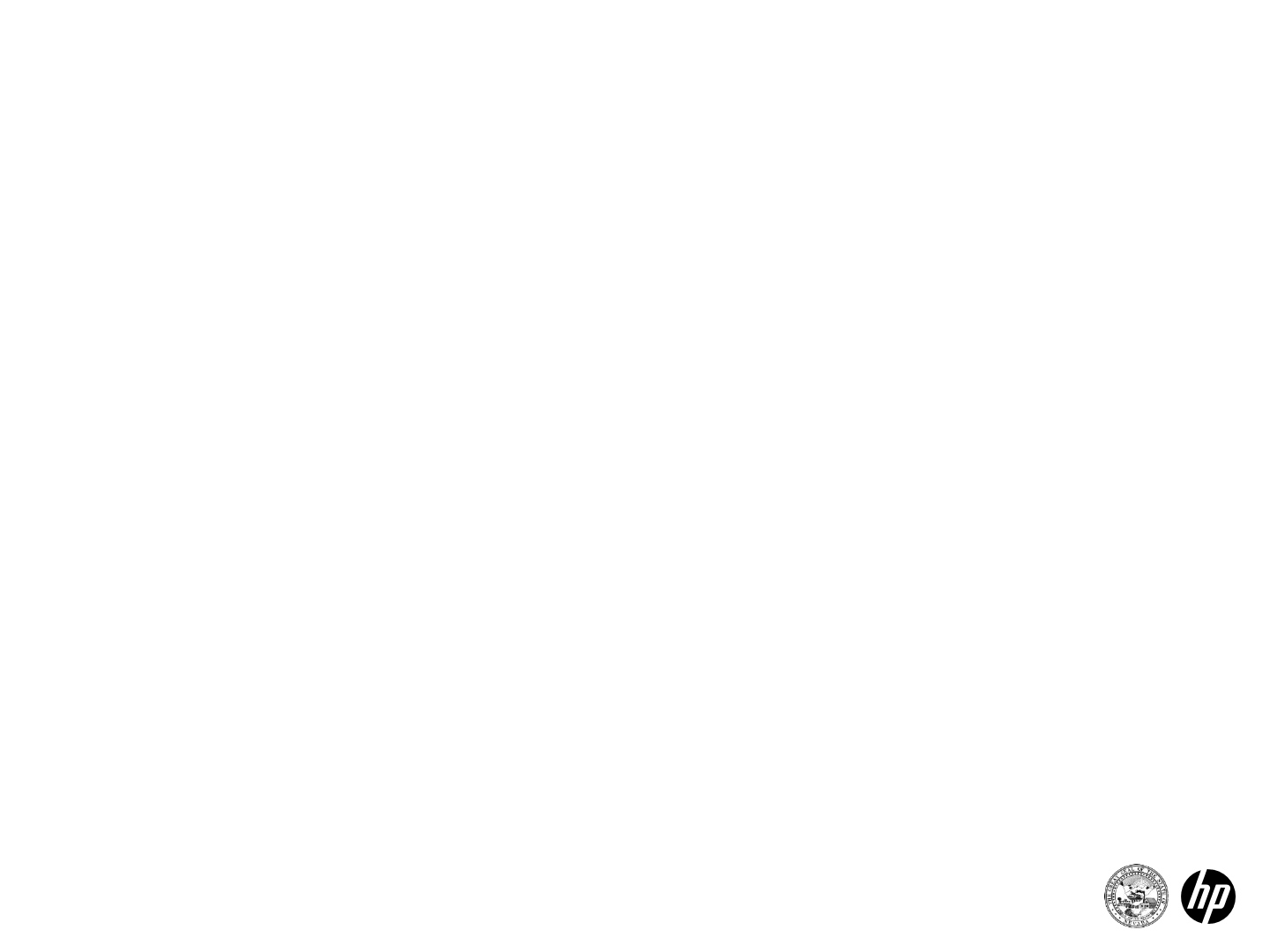
Attention Provider Types 11, 13, 56, 63 and 75:
Instruction for Concurrent Review PAs That Are Greater Than 27 Lines
M/S Inpatient and
BH Inpatient/RTC/PHP/IOP Authorizations
•For hospital inpatient concurrent reviews that are greater than 27
lines: If a concurrent review PA requires more than 27 lines,
beginning at what would be line 28, please start a new PA with
the next day’s date following the “through” date from line 27.
•For example:
–Line 27: 1/1 to 1/4
–Line 28 of new PA: 1/5
•This change is only for PAs more than 27 lines, and for the first
line of the new PA.
•Please remember that only one (1) PA is allowed per claim. If you
have more than one PA, please split bill the claim if it is for one
continuous stay.
32 2014 Prior Authorization Submission
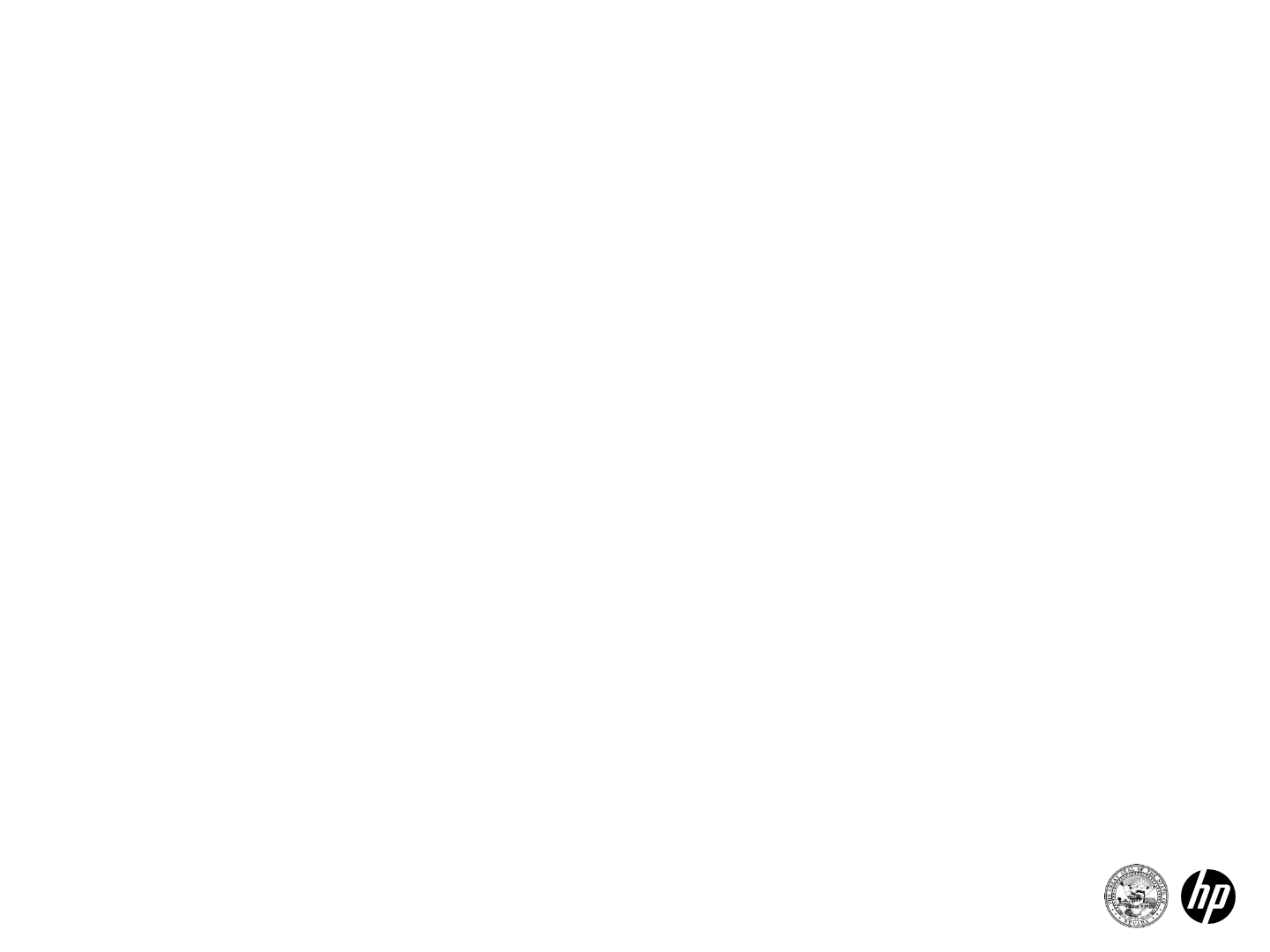
33
Create Authorization –M/S Outpatient/Lab,
BH Outpatient, Home Health, DME
Step 2
•M/S Outpatient/Lab, BH Outpatient, Home Health and DME
authorizations can have up to 27 service lines
•Diagnosis
•Service details
•From date
•Code type –CPT/HCPCS, ICD-9 surgical code –
searchable using the first 3 characters of the code
•Modifiers
•Units
•Medical justification
•Attachments
2014 Prior Authorization Submission
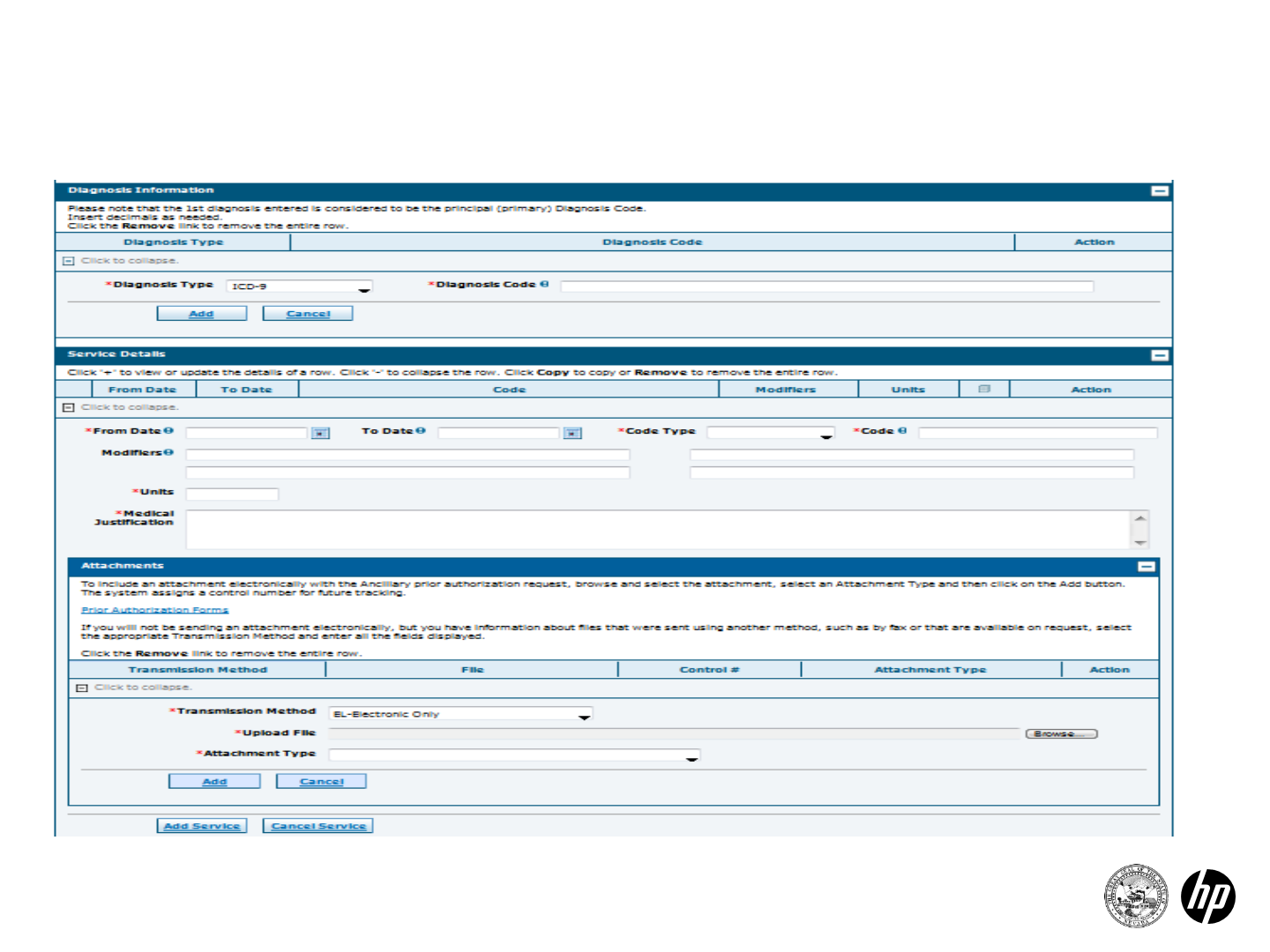
34
Step 2
Create Authorization –M/S Outpatient/Lab,
BH Outpatient, Home Health, DME
* Required Fields
2014 Prior Authorization Submission
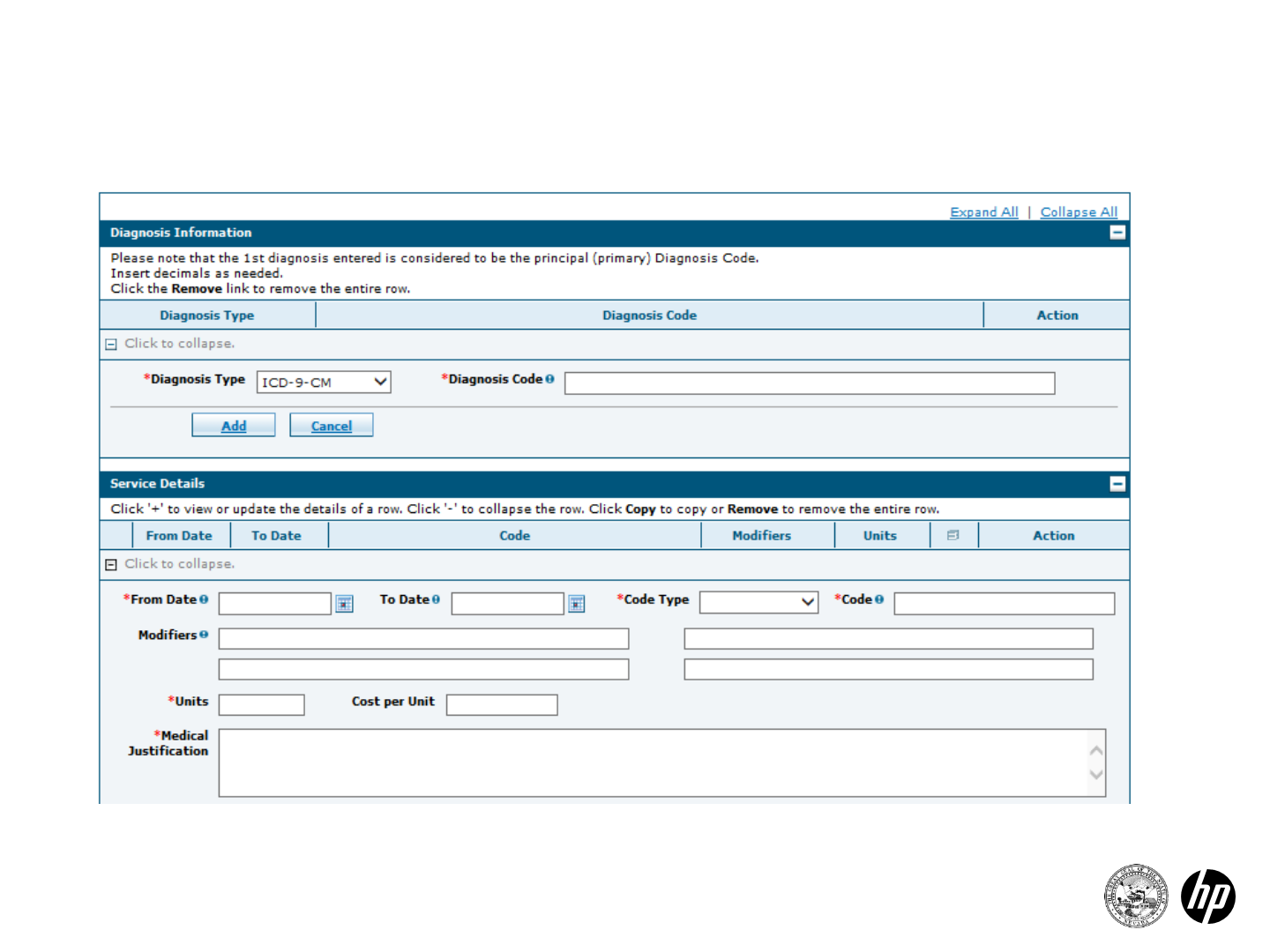
Create Authorization –M/S Outpatient/Lab,
BH Outpatient, Home Health, DME
35 2014 Prior Authorization Submission
Step 2
* Required Fields
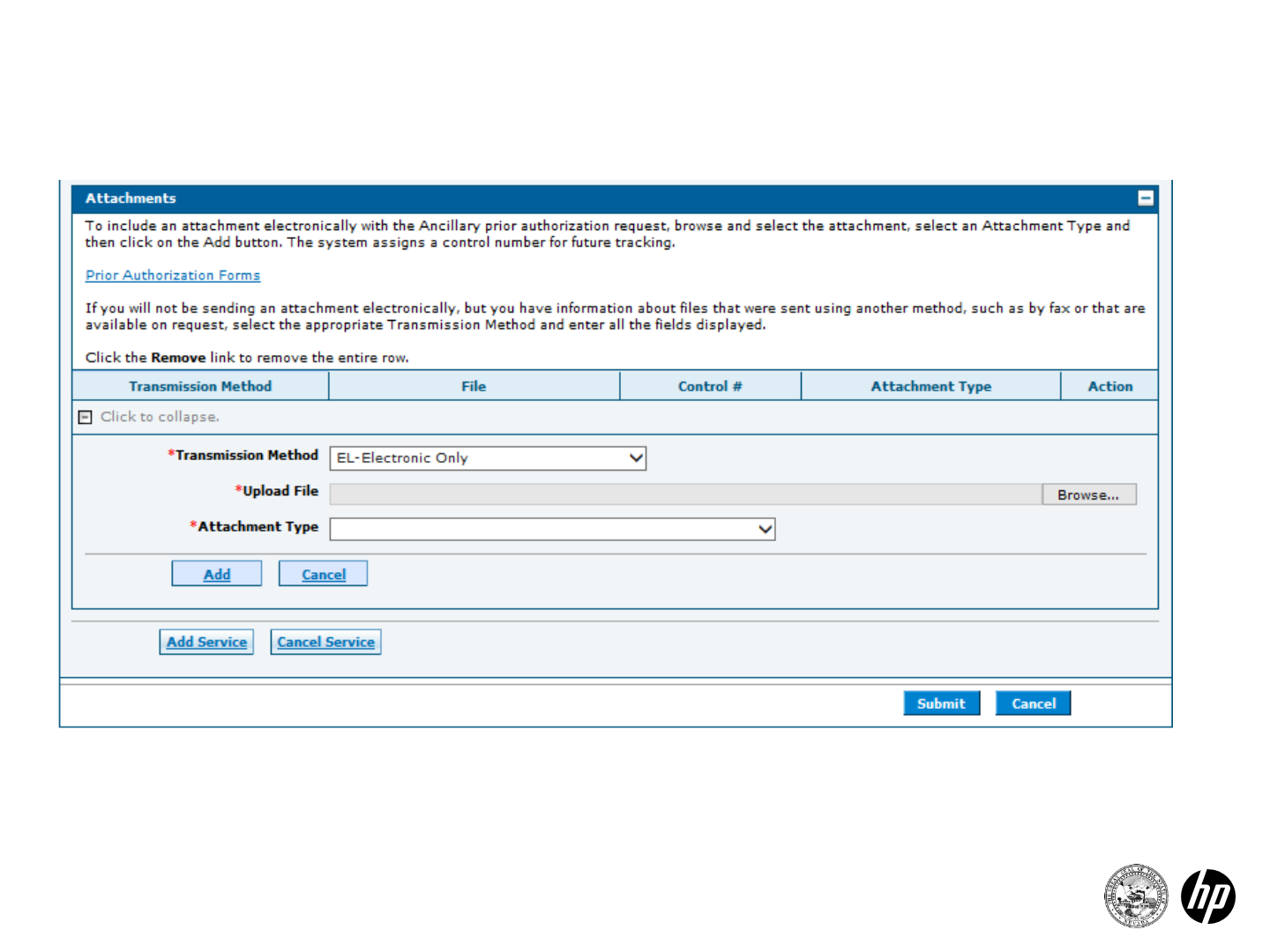
Create Authorization –M/S Outpatient/Lab,
BH Outpatient, Home Health, DME
36 2014 Prior Authorization Submission
Step 2
* Required Fields
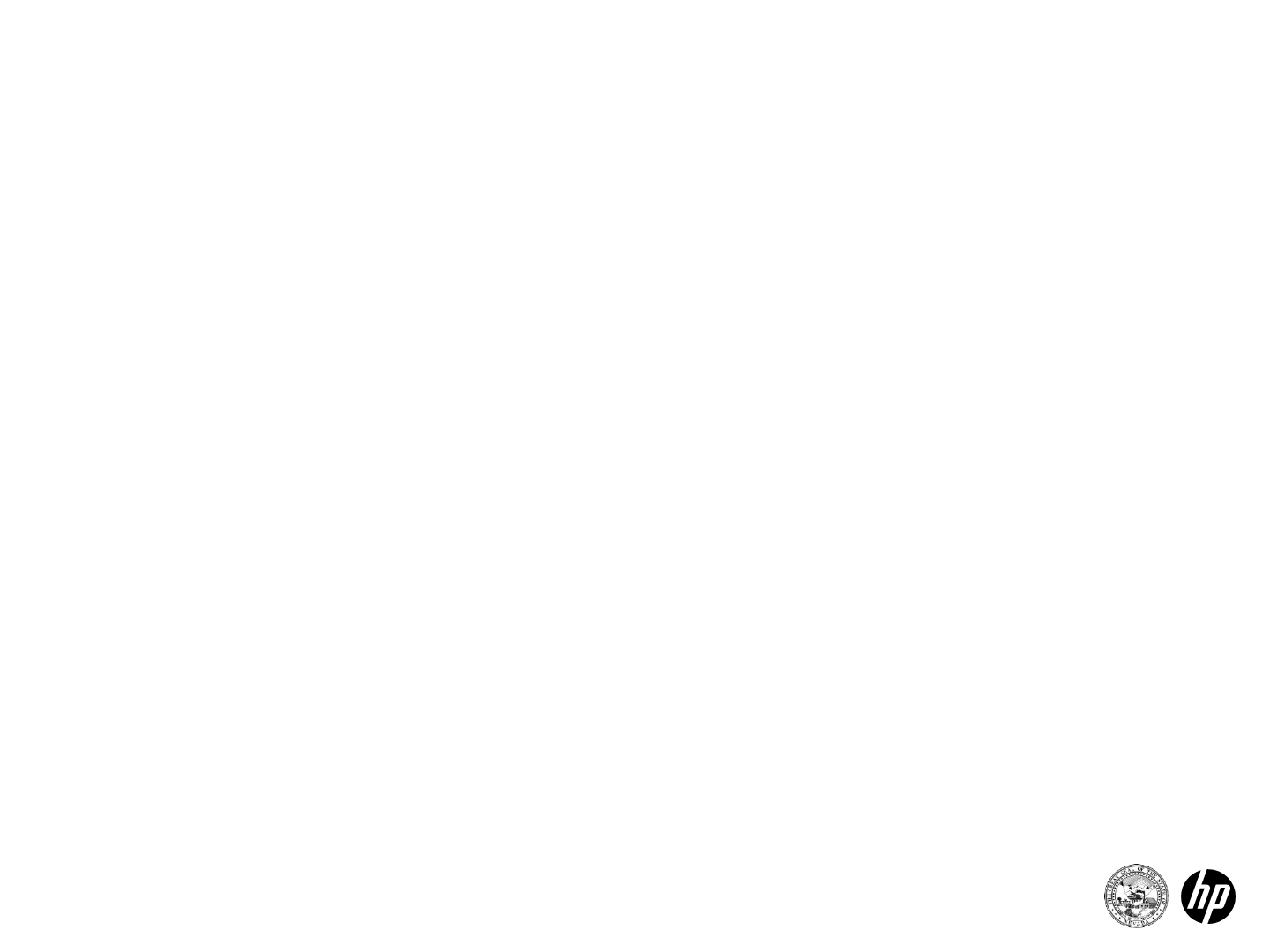
37
Attachments
•Add one Service (Details or Bed Information) before an
attachment, then include additional Service entries
•To include attachments electronically with a prior authorization
request, enter the following information:
•Transmission Method EL- Electronically Only
•Upload File –click browse button and locate file to be
attached and click to attach
•Attachment type –select from the drop-down box the type of
attachment being sent
•Select the ADD button to attach your file
•Repeat for additional attachments if needed (Note: the
combined size of all attachments cannot exceed 4 MB)
•Once attachments are added, a control number will be visible
•Option to remove if you attached incorrectly
2014 Prior Authorization Submission
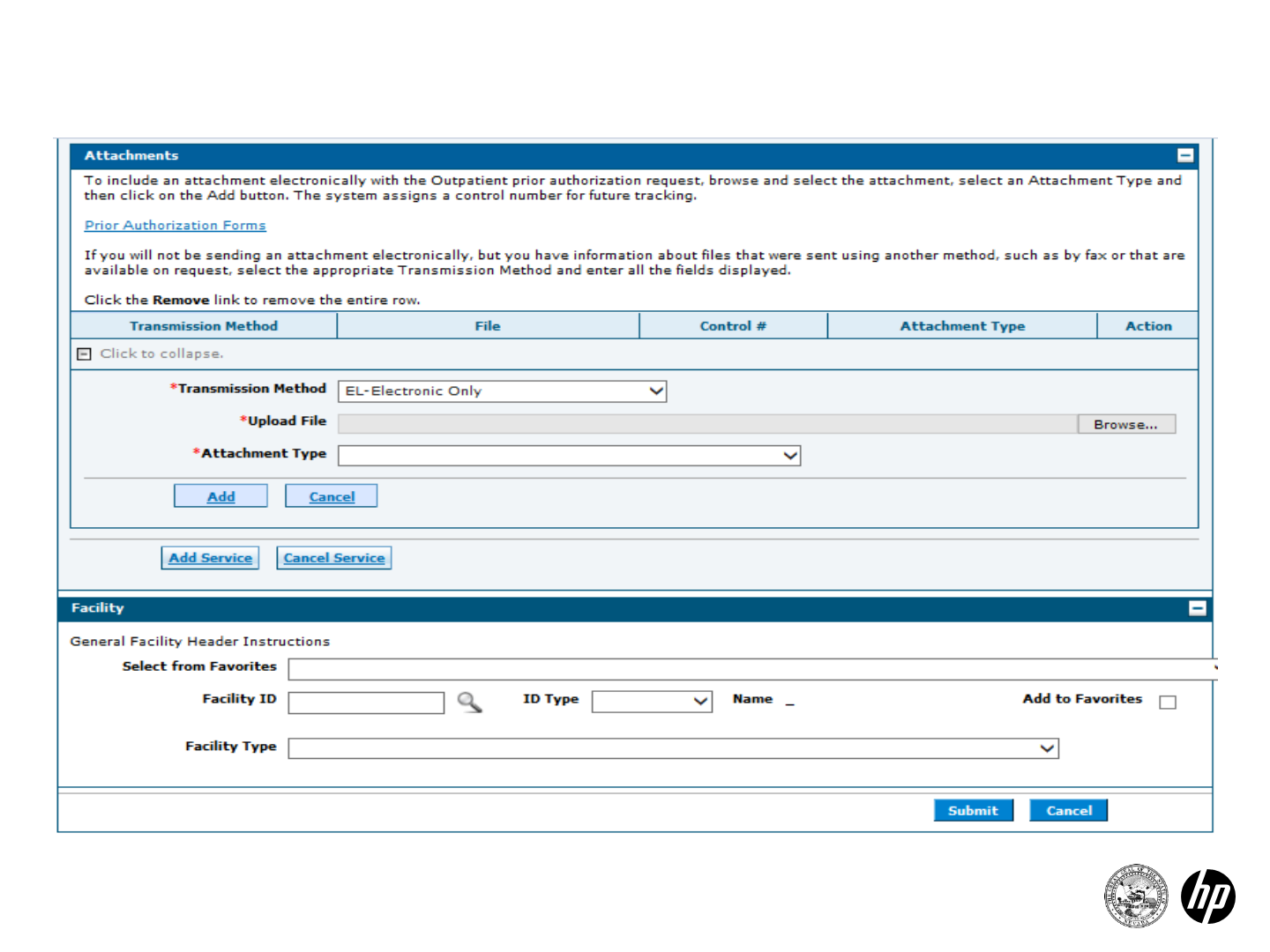
38
Attachments
2014 Prior Authorization Submission
* Required Fields
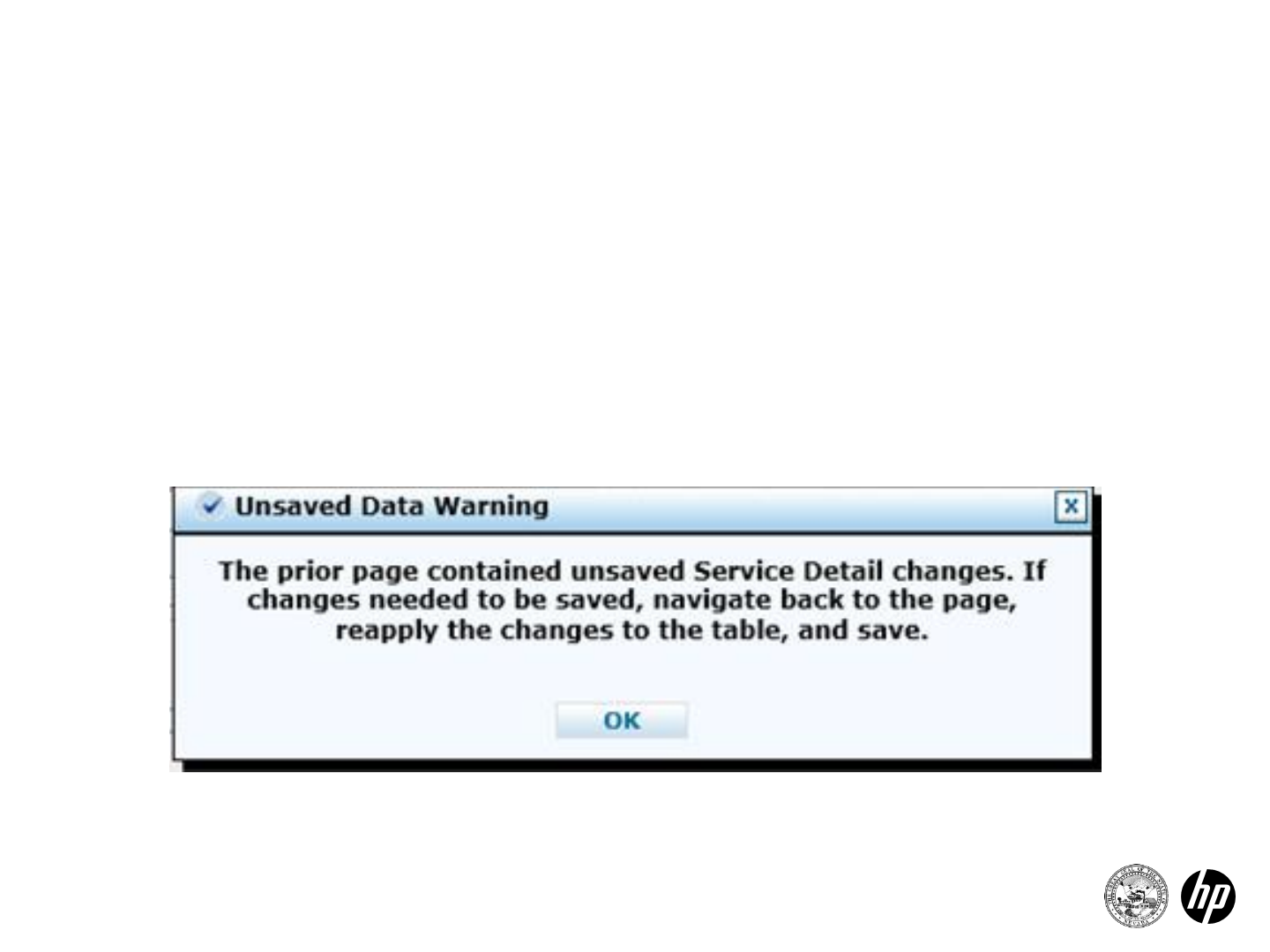
Service Details –Unsaved Data Warning
For new a prior authorization request when at least one service line
has been entered and there is another service line added but not
saved by clicking the “Add” button before clicking the “Submit”
button, then the following error message will be displayed:
39 2014 Prior Authorization Submission
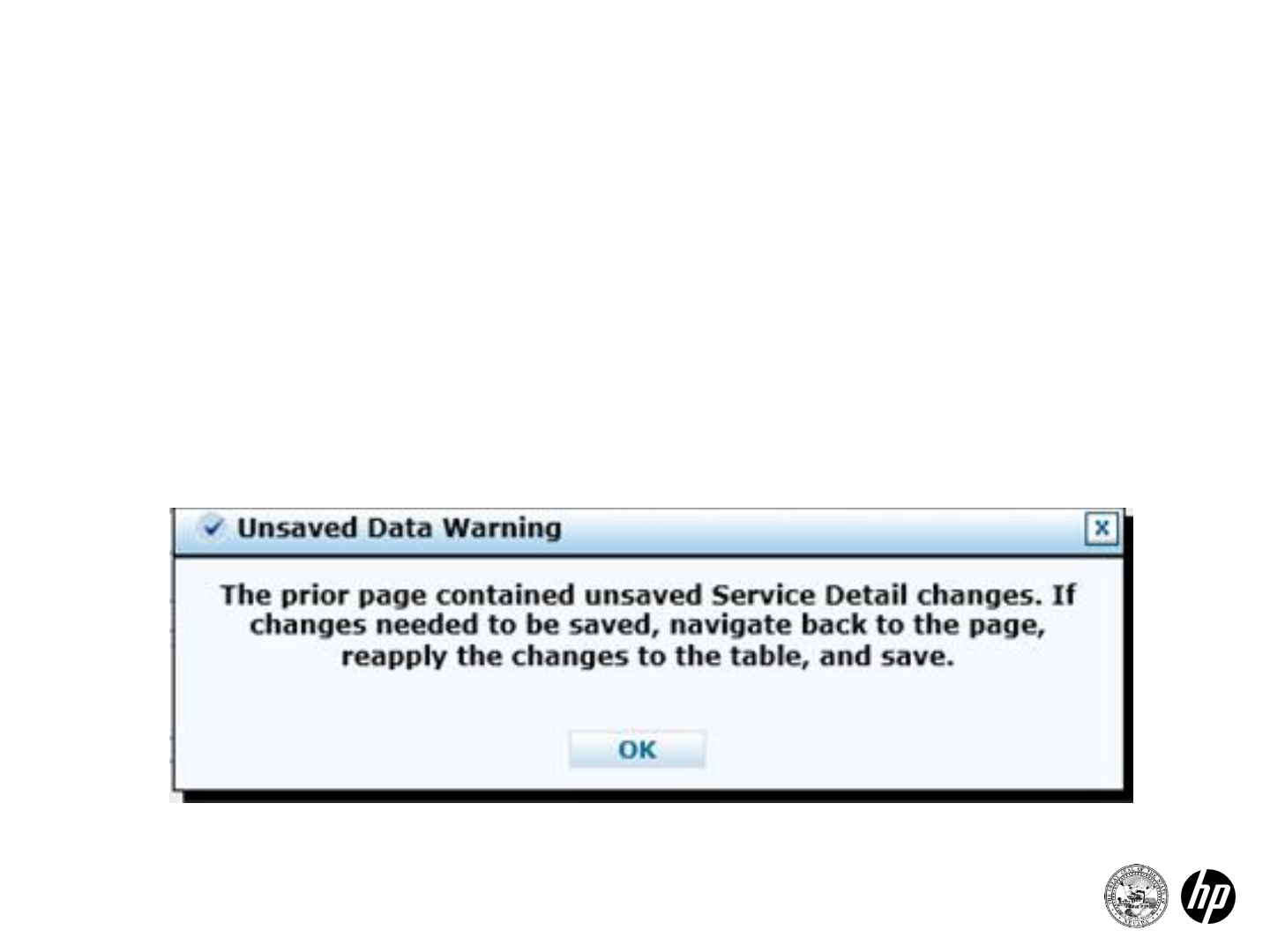
Service Details –Unsaved Data Warning
For a new or resubmitted prior authorization request when at least
one service line has been entered and there is another service line
added but not saved by clicking the “Add” button before clicking
the “Submit” button, then the following error message will be
displayed:
40 2014 Prior Authorization Submission
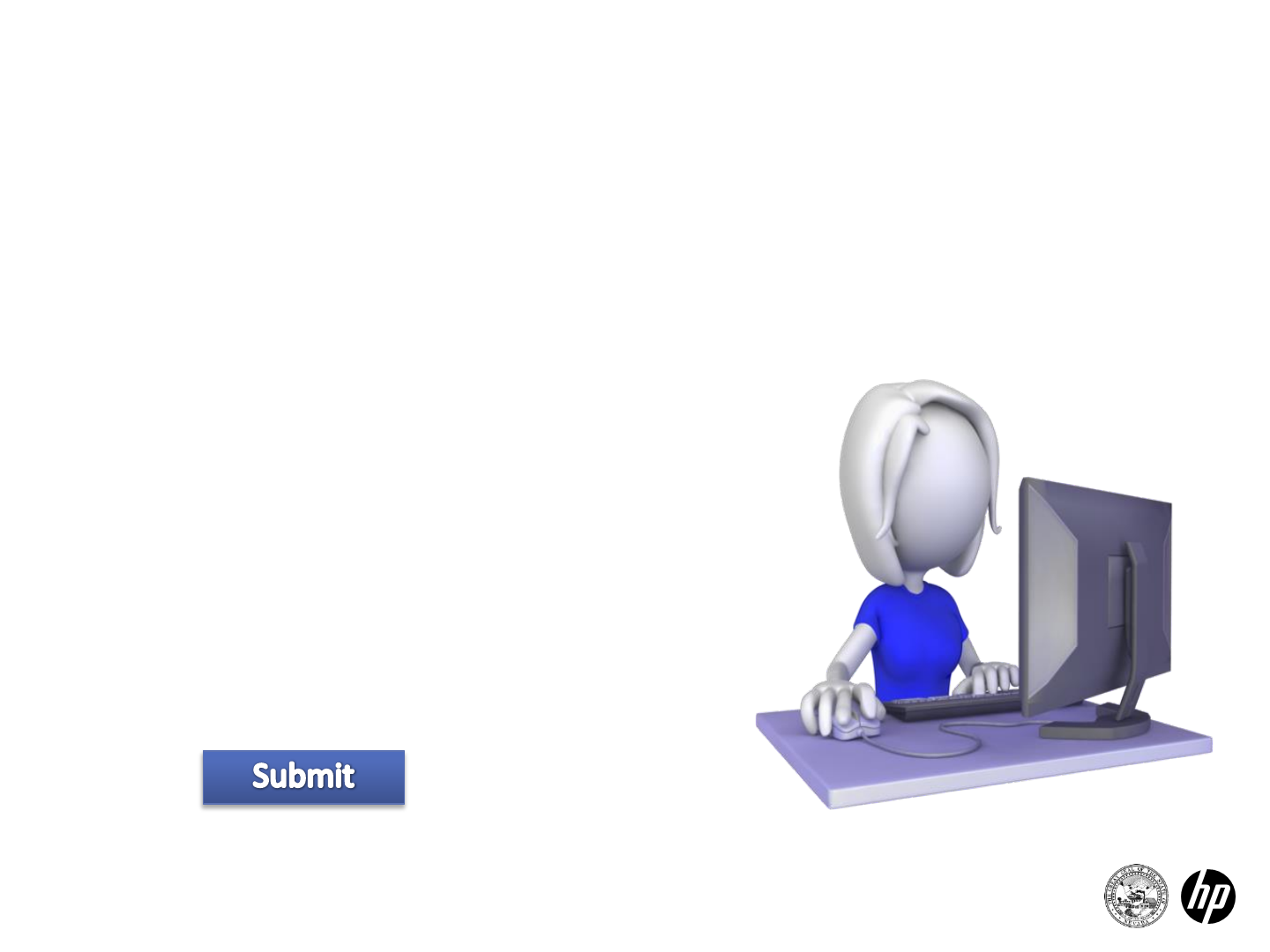
41
Summary
Step 1
•Enter recipient information
•Select authorization type
•Enter provider information
Step 2
•Enter diagnosis information
•Enter service details
•Add attachments
Select
2014 Prior Authorization Submission
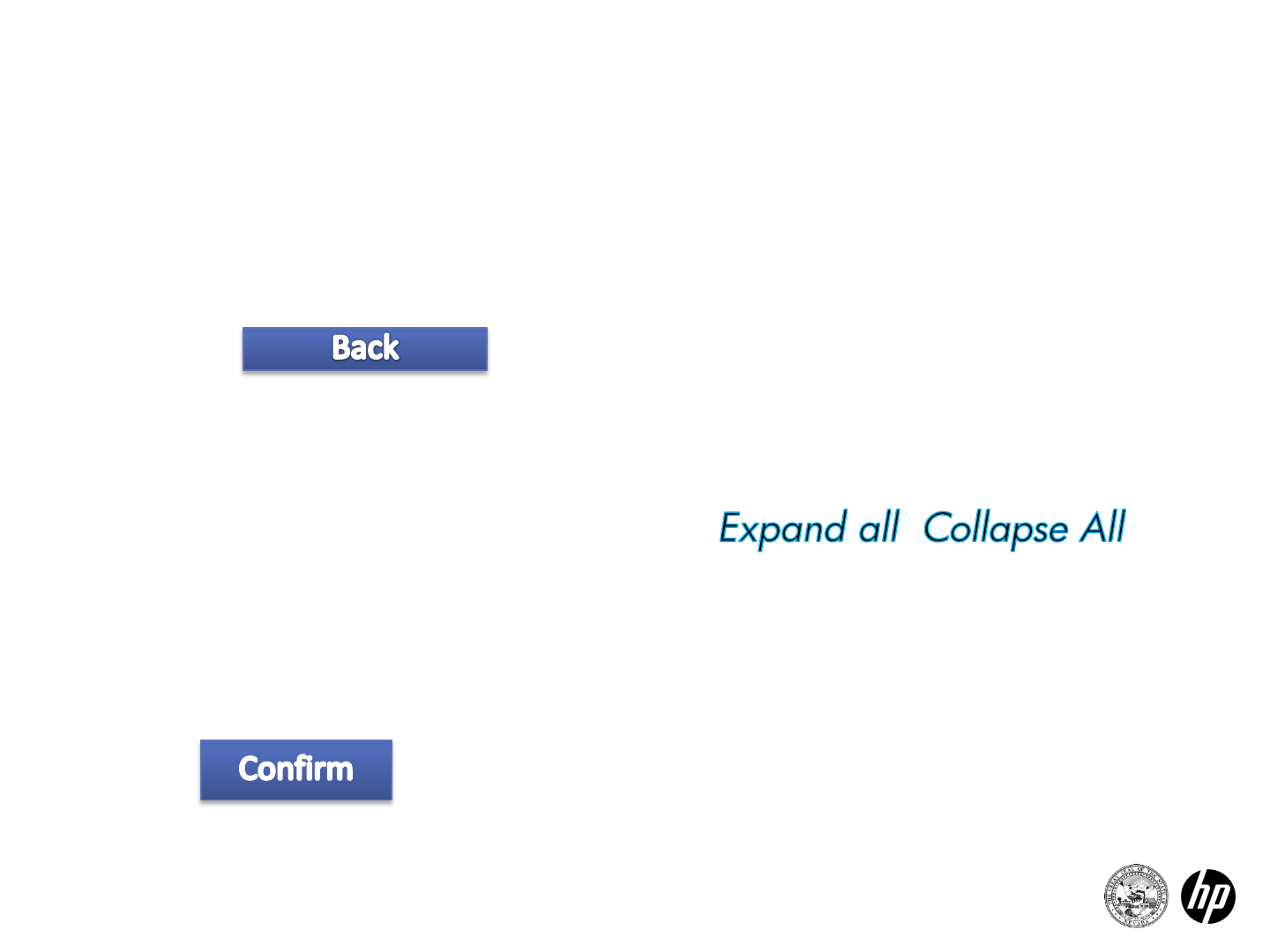
42
Finalizing Authorization
Review all information for accuracy
•Return to step 2 if errors are present
•Use if necessary
All steps of the authorization are visible
•Use the plus/minus buttons or the
All service details are visible
•Use the plus/minus buttons
Select to send your authorization.
2014 Prior Authorization Submission
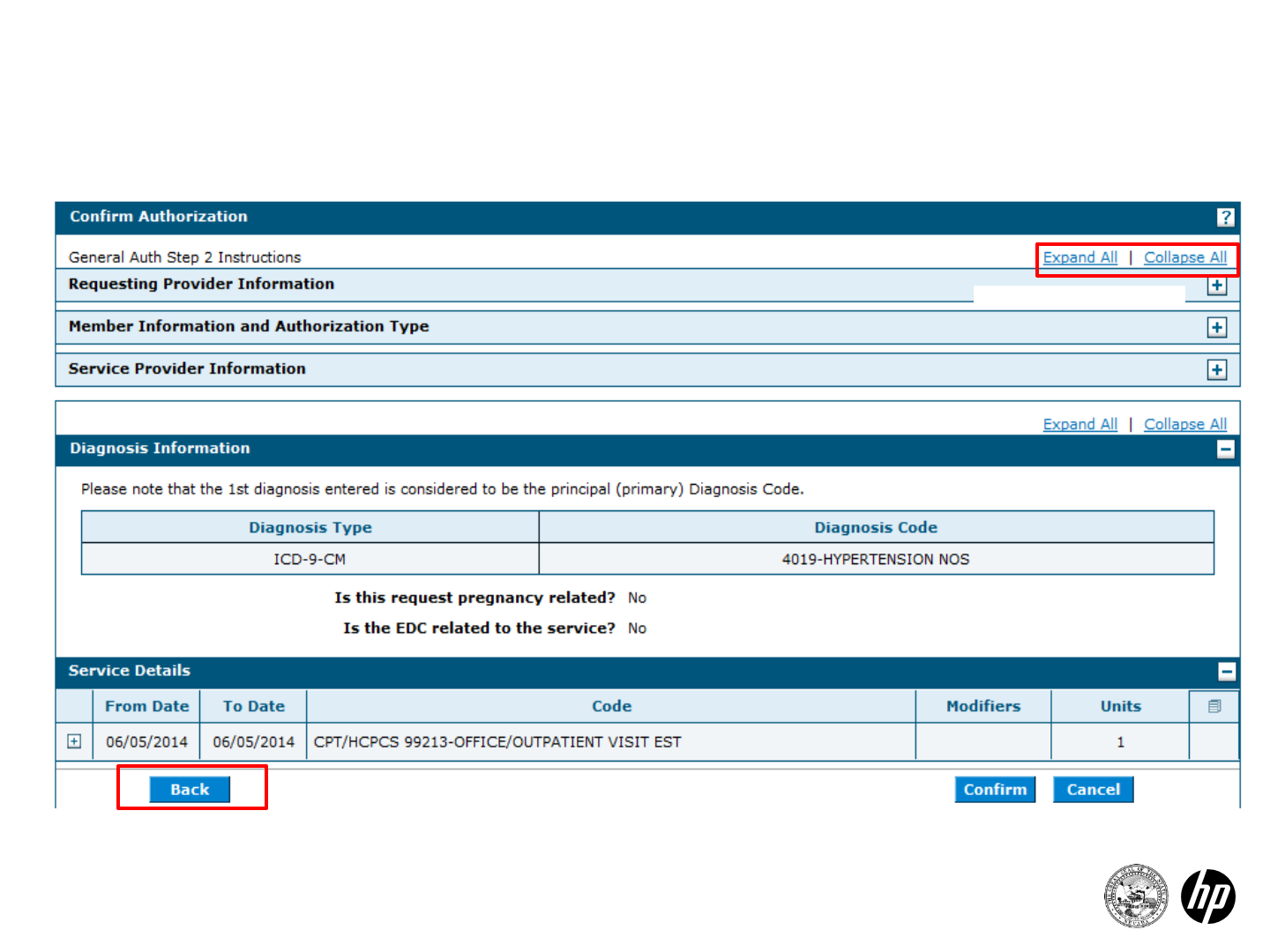
43
Finalizing Authorization
Confirming your submission
2014 Prior Authorization Submission
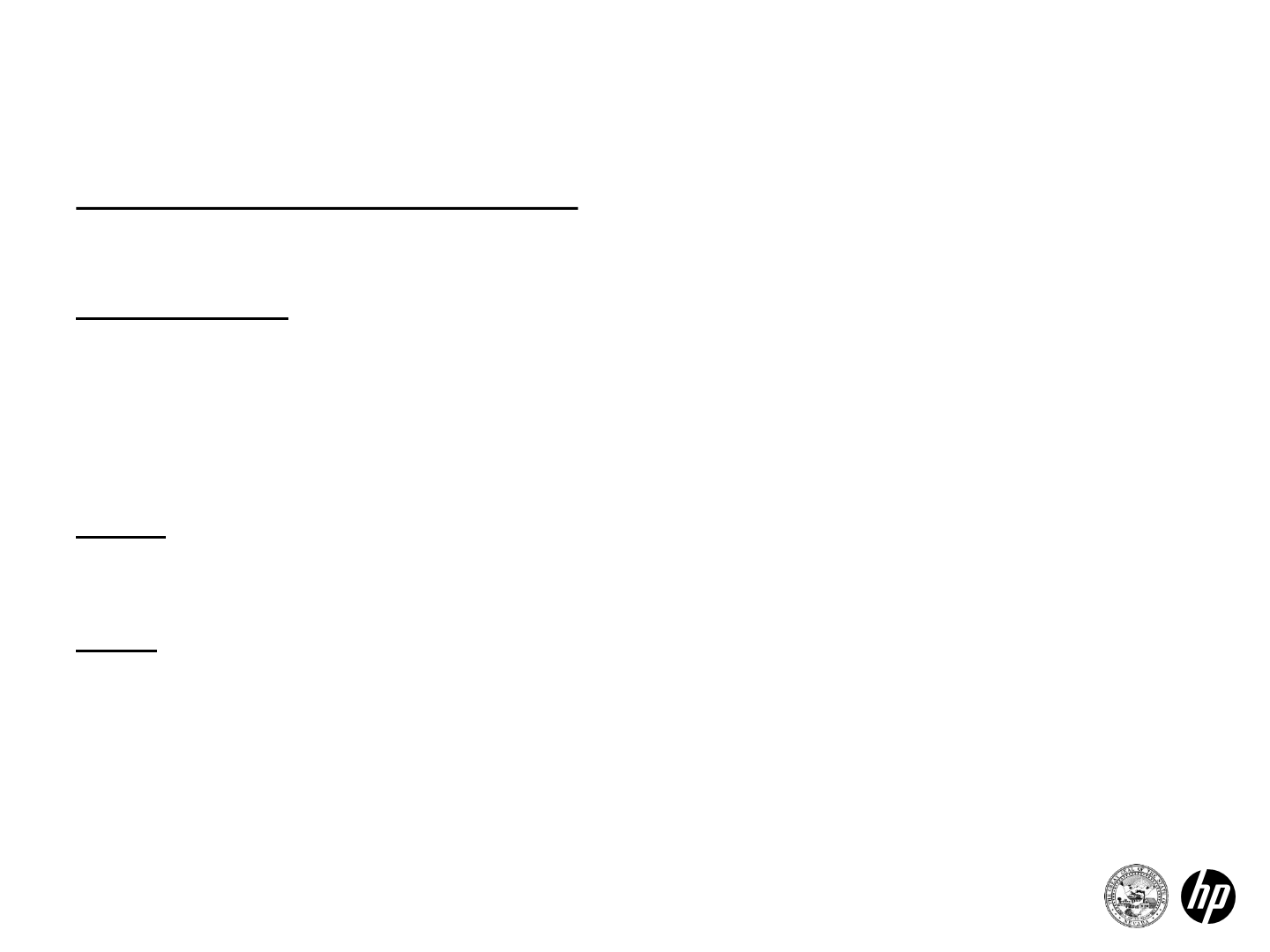
44
Confirmation Page
Authorization tracking number
•Number used to track your authorization in the portal
Print preview
•Opens new window with all of the authorization information
viewable
•Printable page with date and time stamp
Copy
•Copy member data or authorization data to a new authorization
New
•Create a new authorization for a different member
2014 Prior Authorization Submission
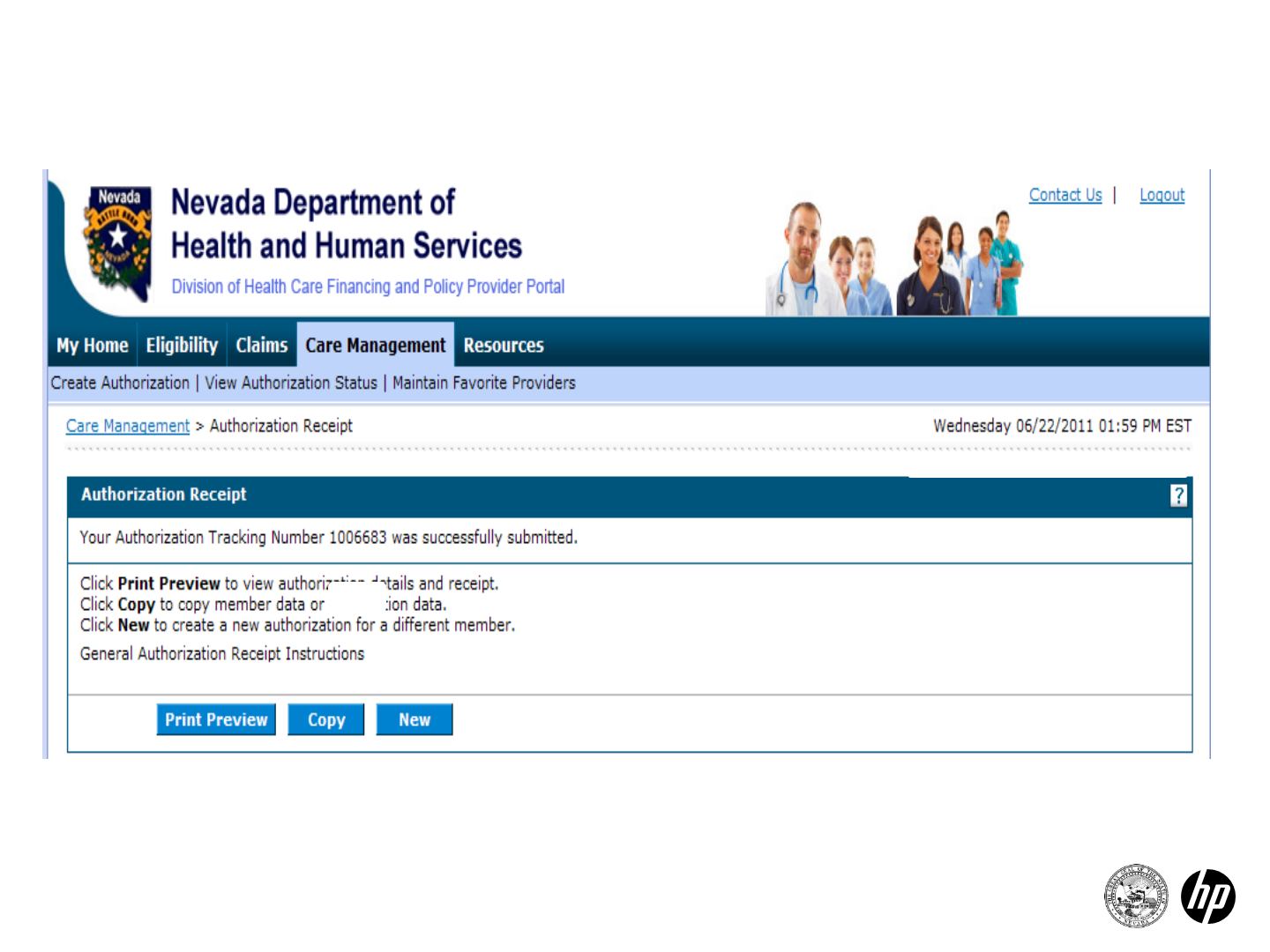
45
Authorization Tracking Number
2014 Prior Authorization Submission
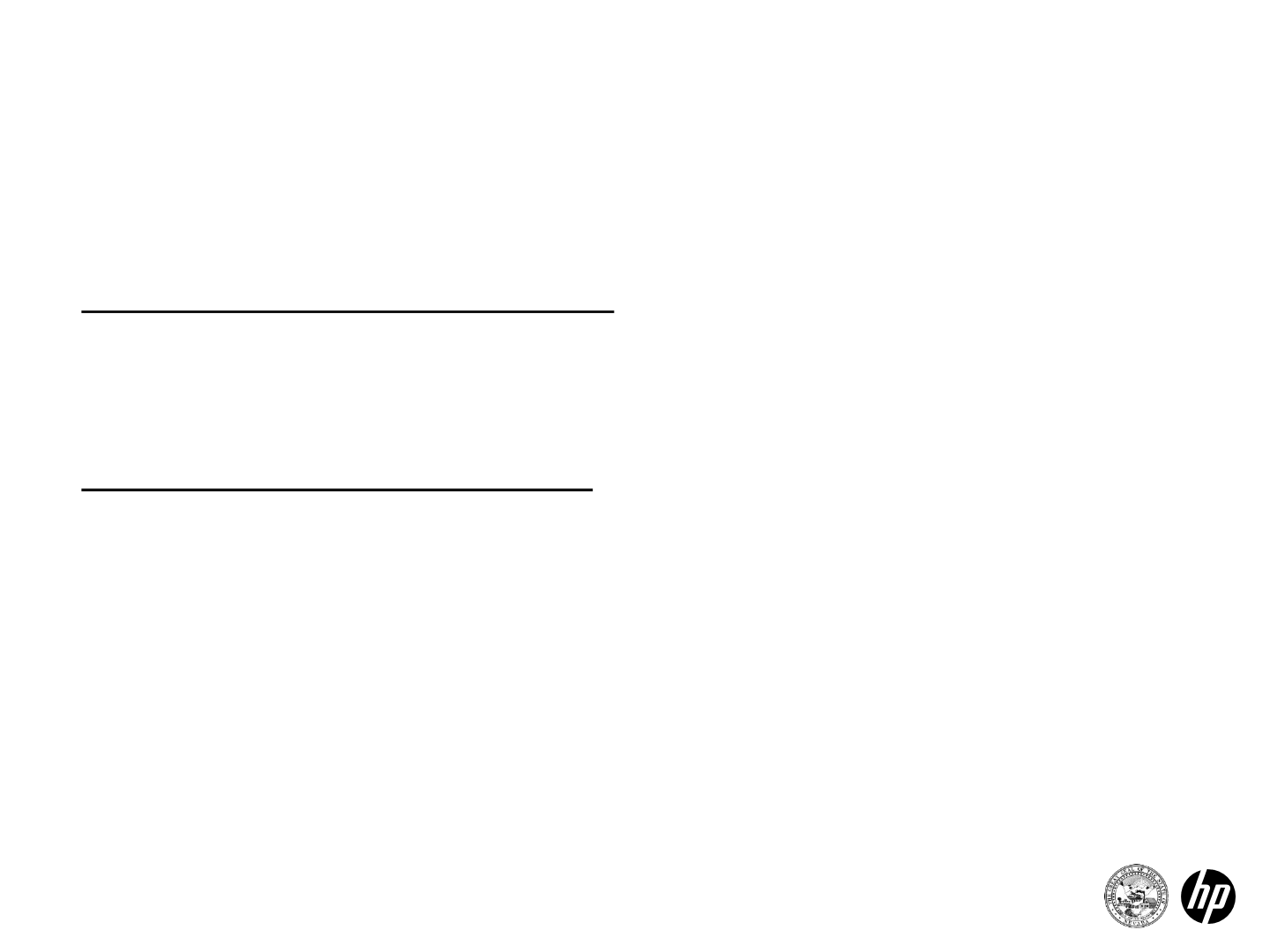
46
Copying an Authorization
The ability to copy an authorization, by recipient or service, is
available on the authorization receipt screen, after successfully
submitting an authorization.
Copy authorizations by member
•You can copy an authorization for an existing recipient when
requesting a new service.
•Only the member data is copied for the copy request.
Copy authorizations by service
•You can copy an authorization by service, so a specialist can
submit authorizations for similar services but for a different
recipient.
•The entire auth data is copied with the exception of the
recipient data and the attachments section.
•The ability to copy an auth, by recipient or service, is available
on the authorization receipt screen, after successfully submitting
an authorization.
2014 Prior Authorization Submission
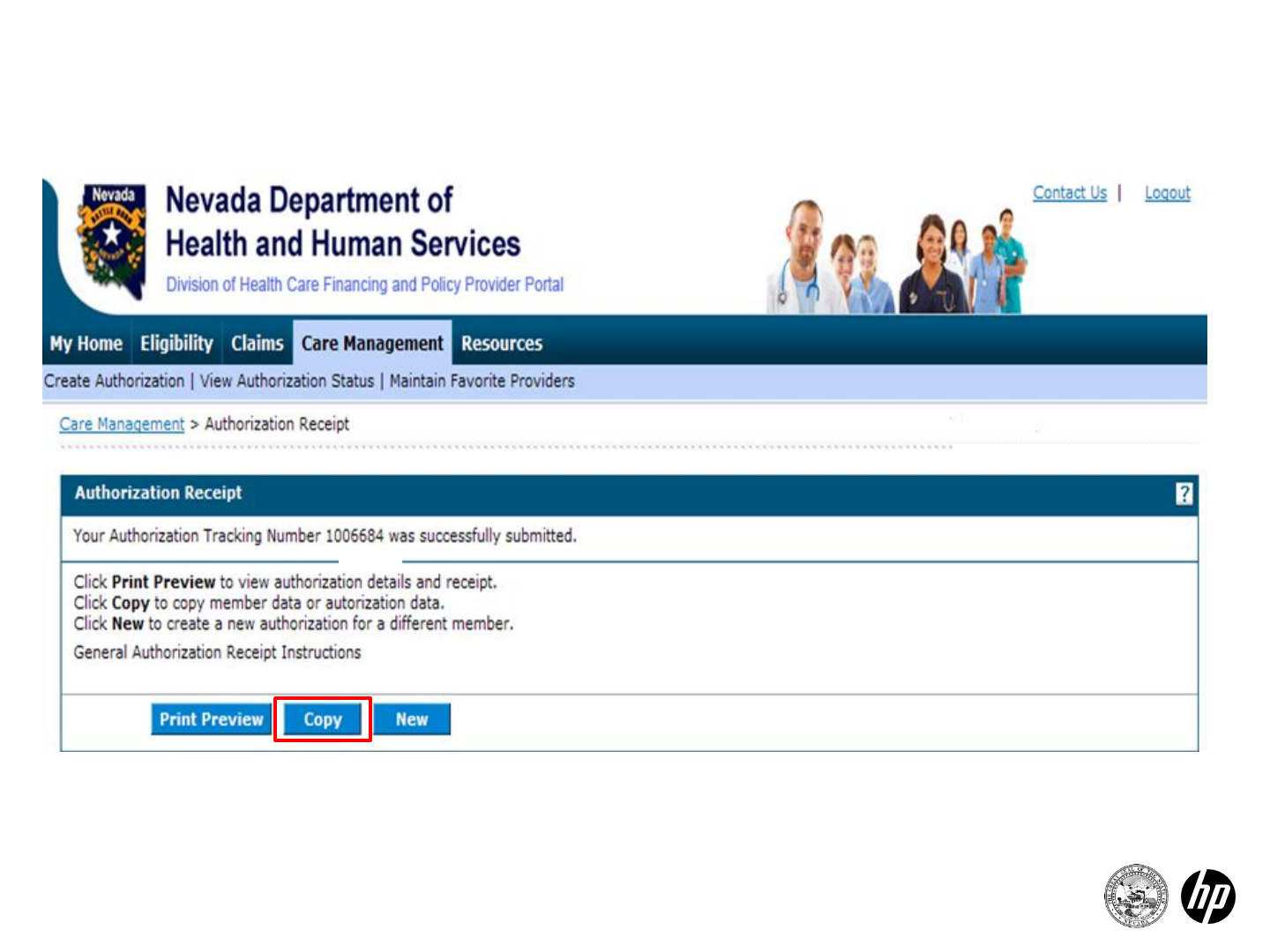
47
Copying an Authorization
2014 Prior Authorization Submission
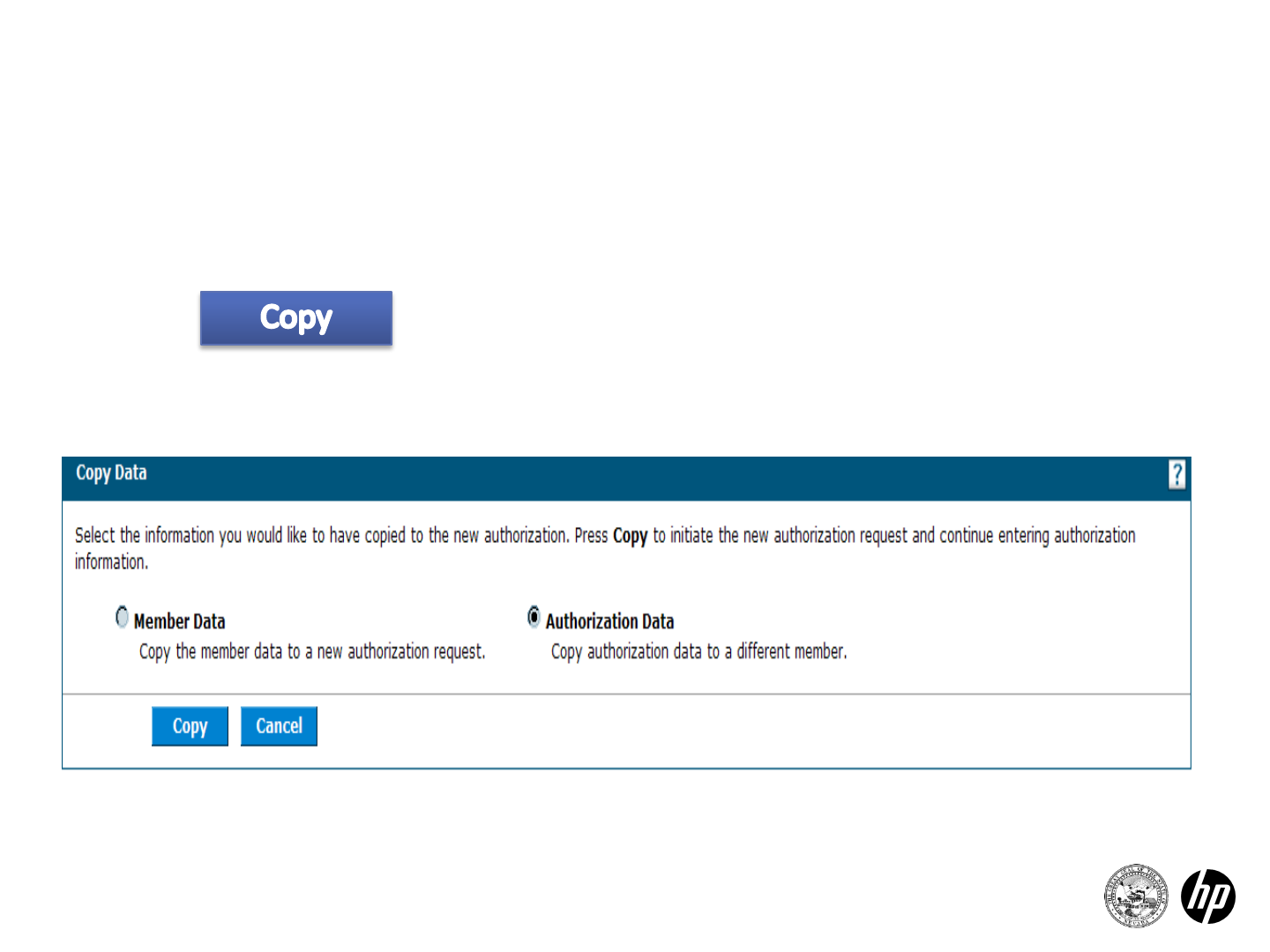
48
Copying an Authorization
Select authorization data
Select
2014 Prior Authorization Submission
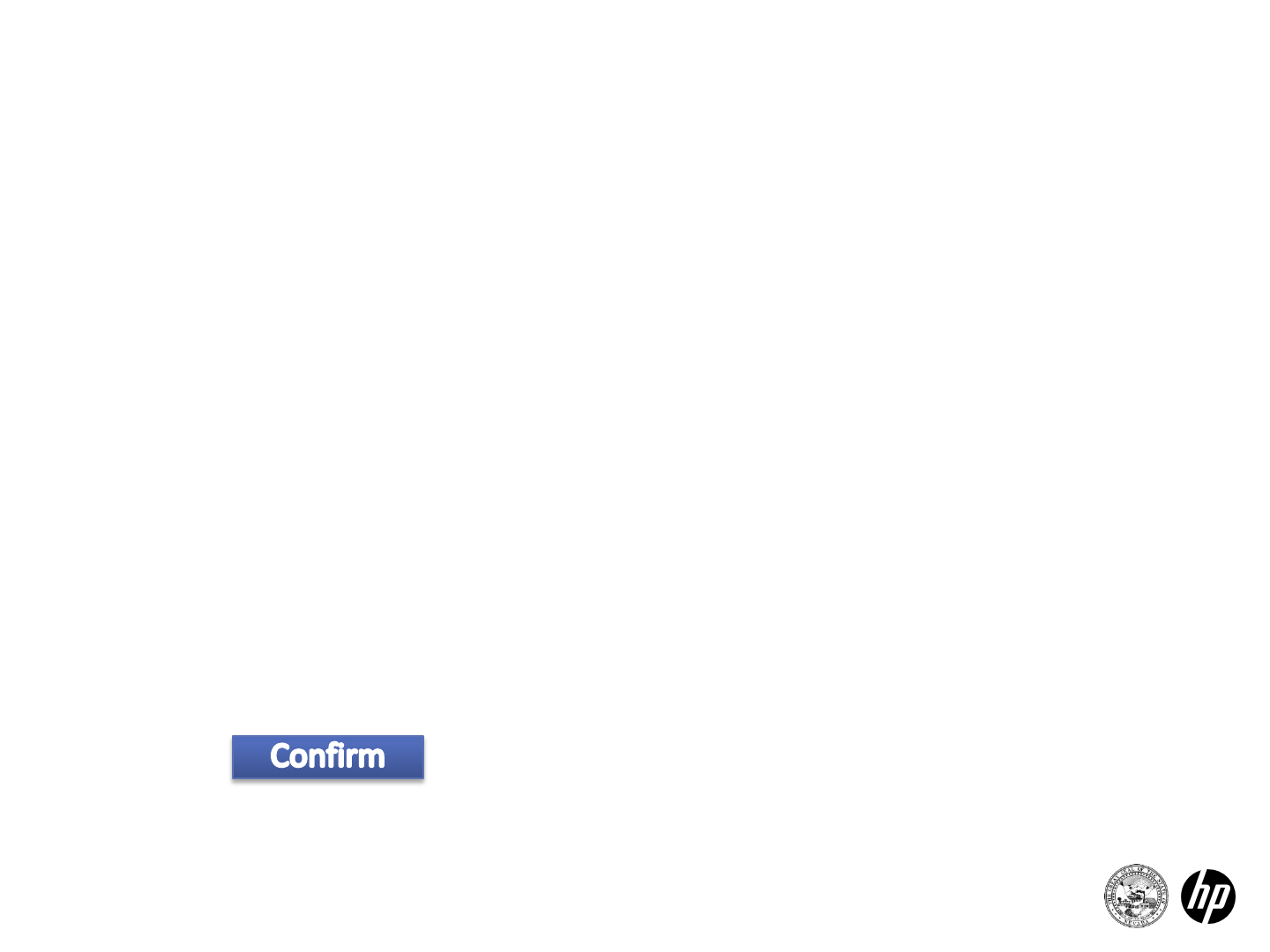
49
Copying an Authorization
Step 1:
•Enter member data
•Select continue
Step 2:
•Review all pre-populated data
•Add attachments
•Select submit
Review all information
Select
2014 Prior Authorization Submission
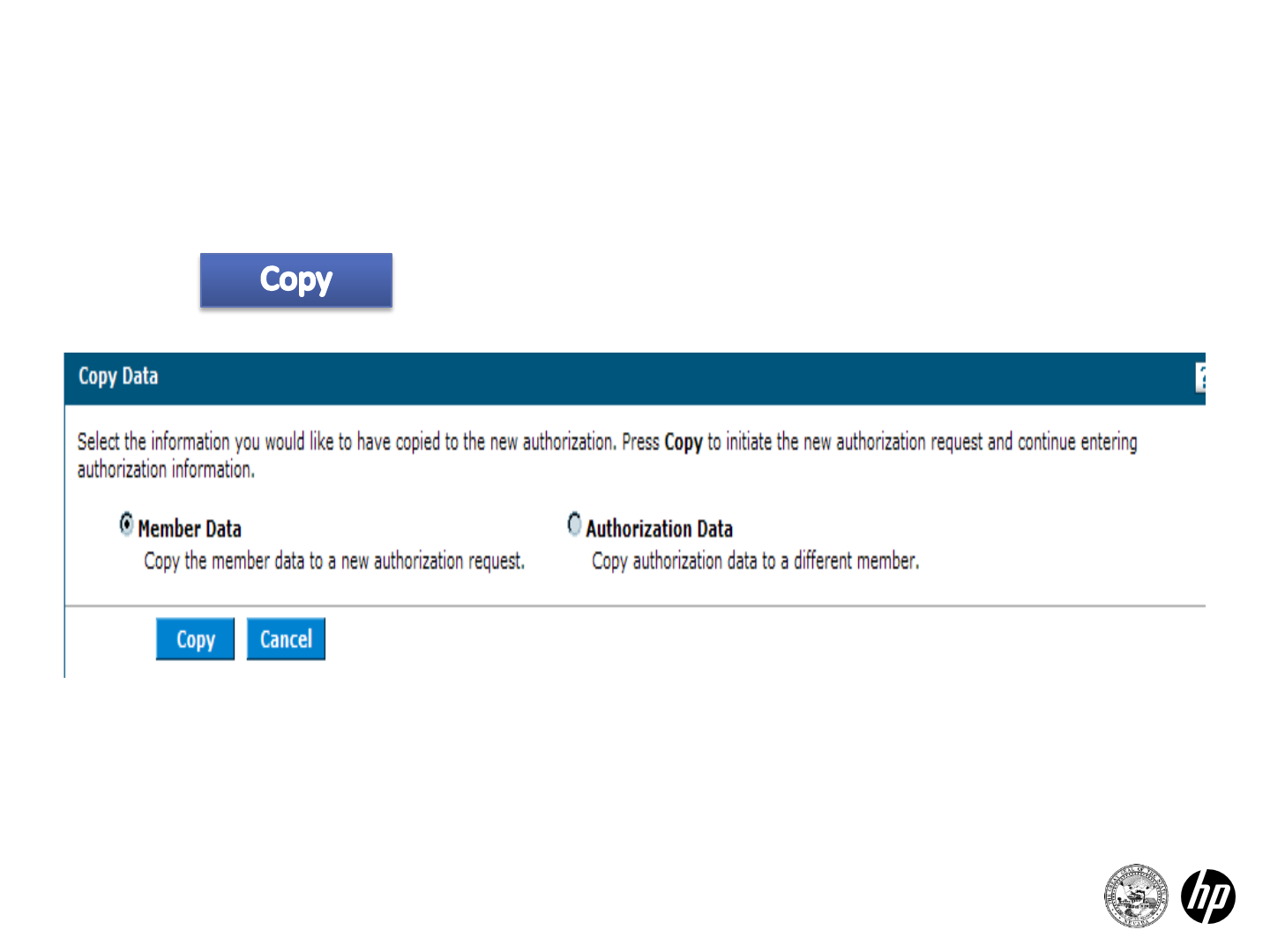
50 2014 Prior Authorization Submission
Copying an Authorization
Select member data
Select
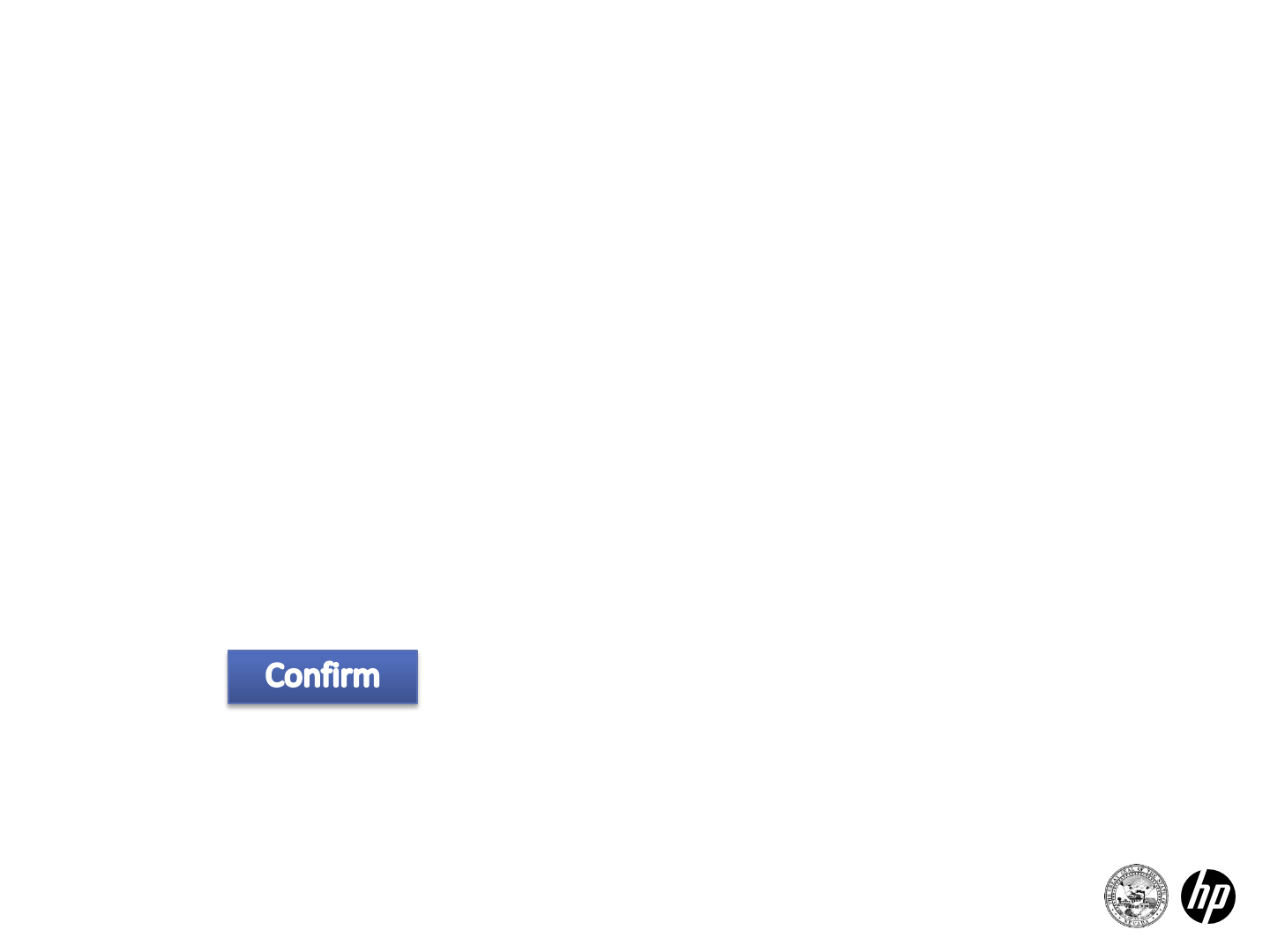
Copying an Authorization
51 2014 Prior Authorization Submission
Step 1:
•Review pre-populated member data
•Select authorization type
•Enter facility/provider information
•Click continue
Step 2:
•Enter all required data
•Click submit
Review all information
Select
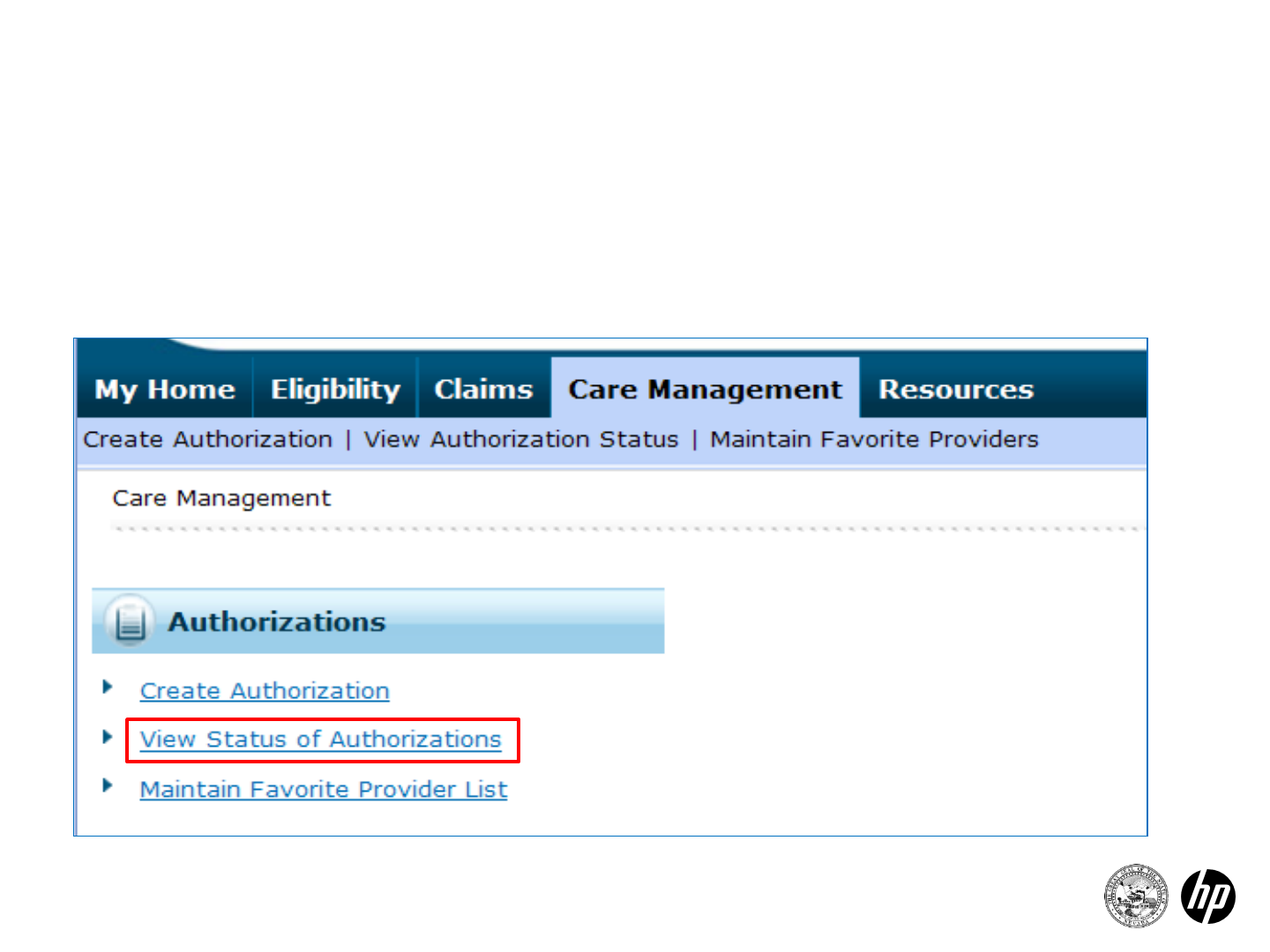
Navigation Bar
52 2014 Prior Authorization Submission
Care Management: view authorization status
•Click on the “Care Management” tab
•Click “View Status of Authorizations”

View Authorization Status
53 2014 Prior Authorization Submission
Prospective authorizations identifying you as the requesting or
servicing provider are listed. These results include the first (20)
authorizations with a beginning services date of today or greater.
Search results may contain dental authorizations, which cannot be
created through the Provider Portal, but are available for inquiry.
Click the “Authorization Tracking Number” to view the authorization
response details:
•A snapshot of the authorization is displayed
•Click on “View Original Request”
•A new window opens with printable authorization
“Back to View Authorization Status” goes back to authorization
summary.
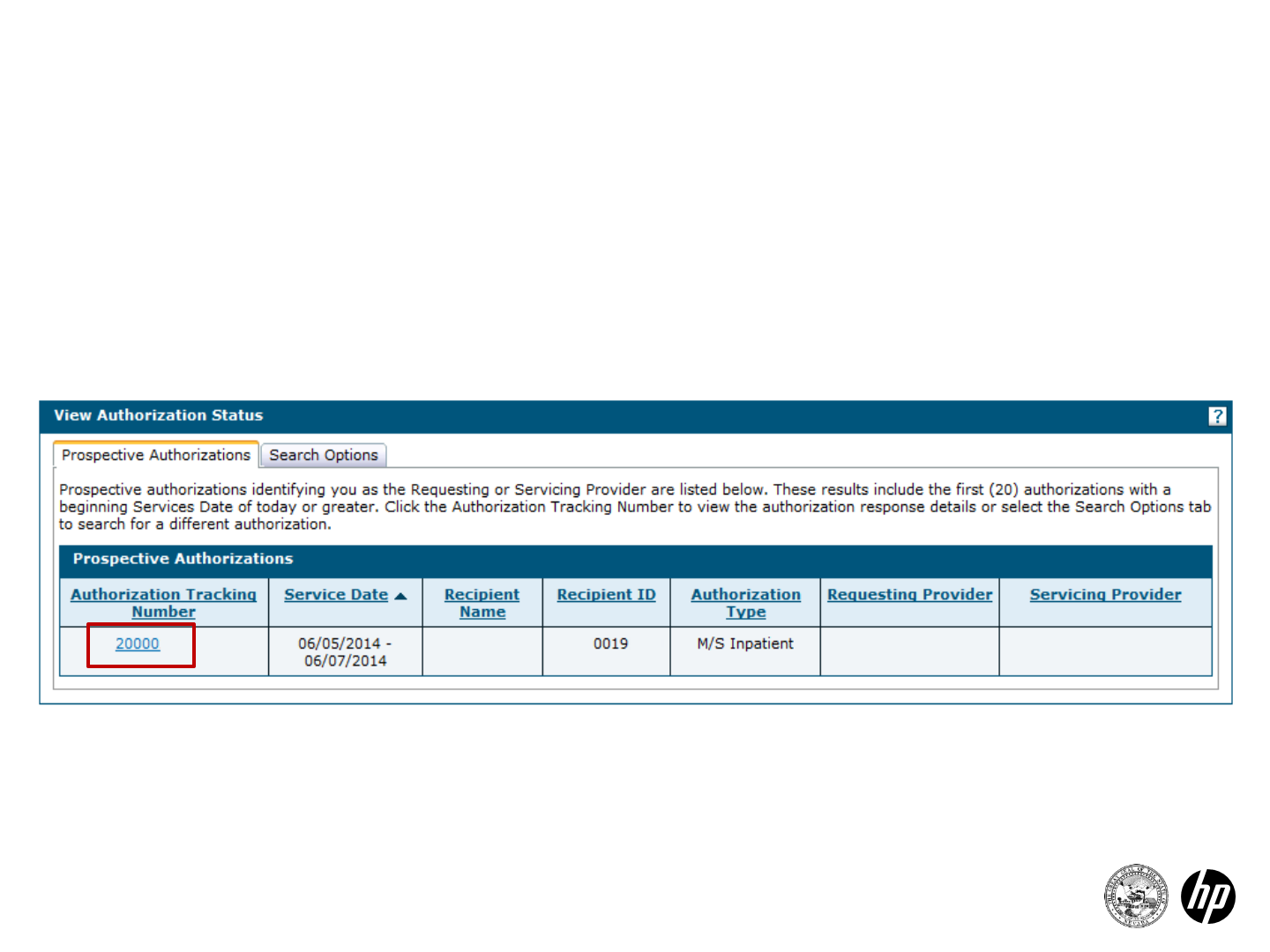
View Authorization Status
54 2014 Prior Authorization Submission
•Click on “Authorization Tracking Number” to view
•Sort columns by clicking on column heading
•NOTE: Since detail statuses may be different, the “Decision” may not
reflect the decision for each line. Be sure to click on the
authorization tracking number to view individual service
line statuses.
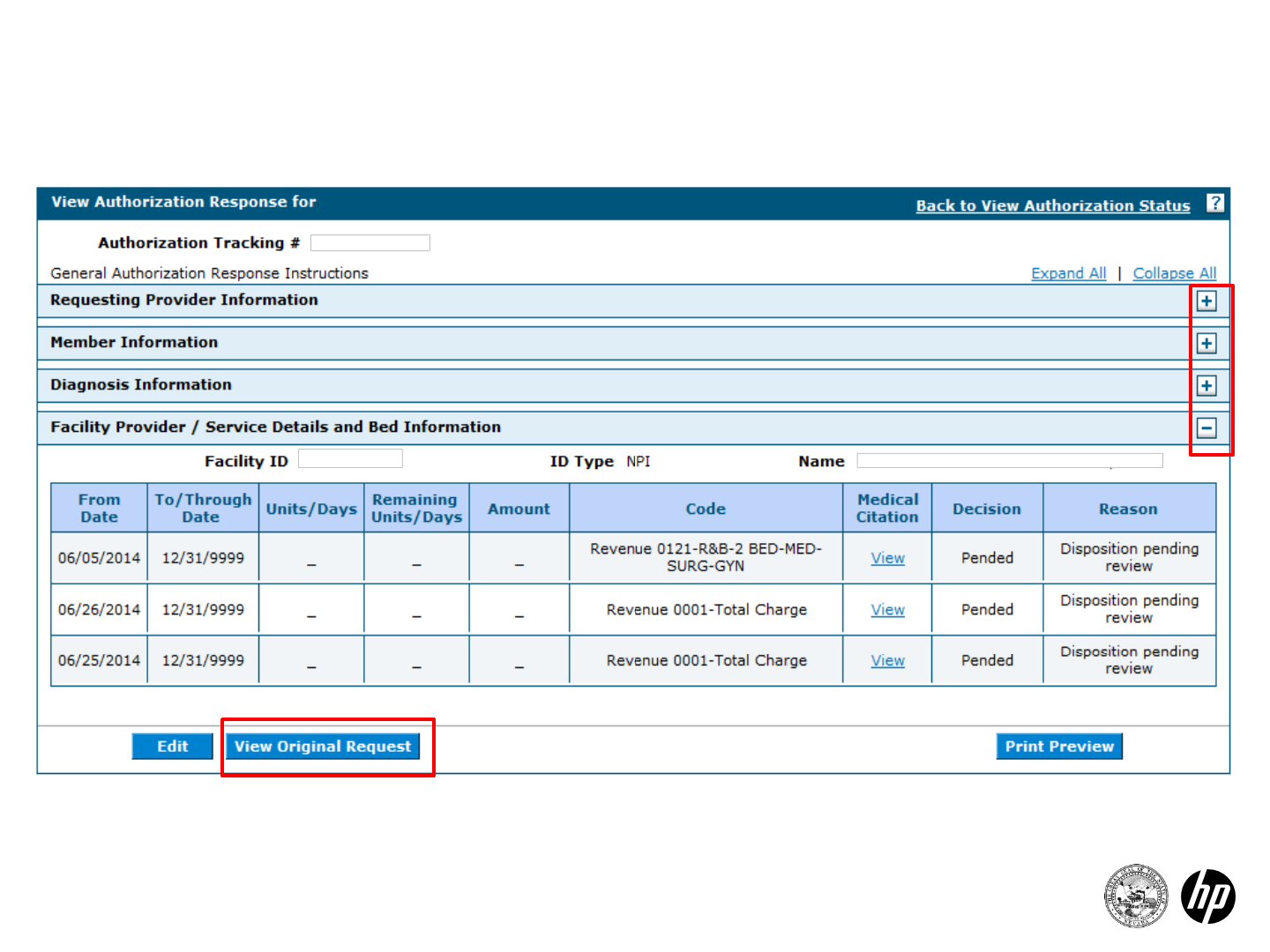
View Authorization
55 2014 Prior Authorization Submission
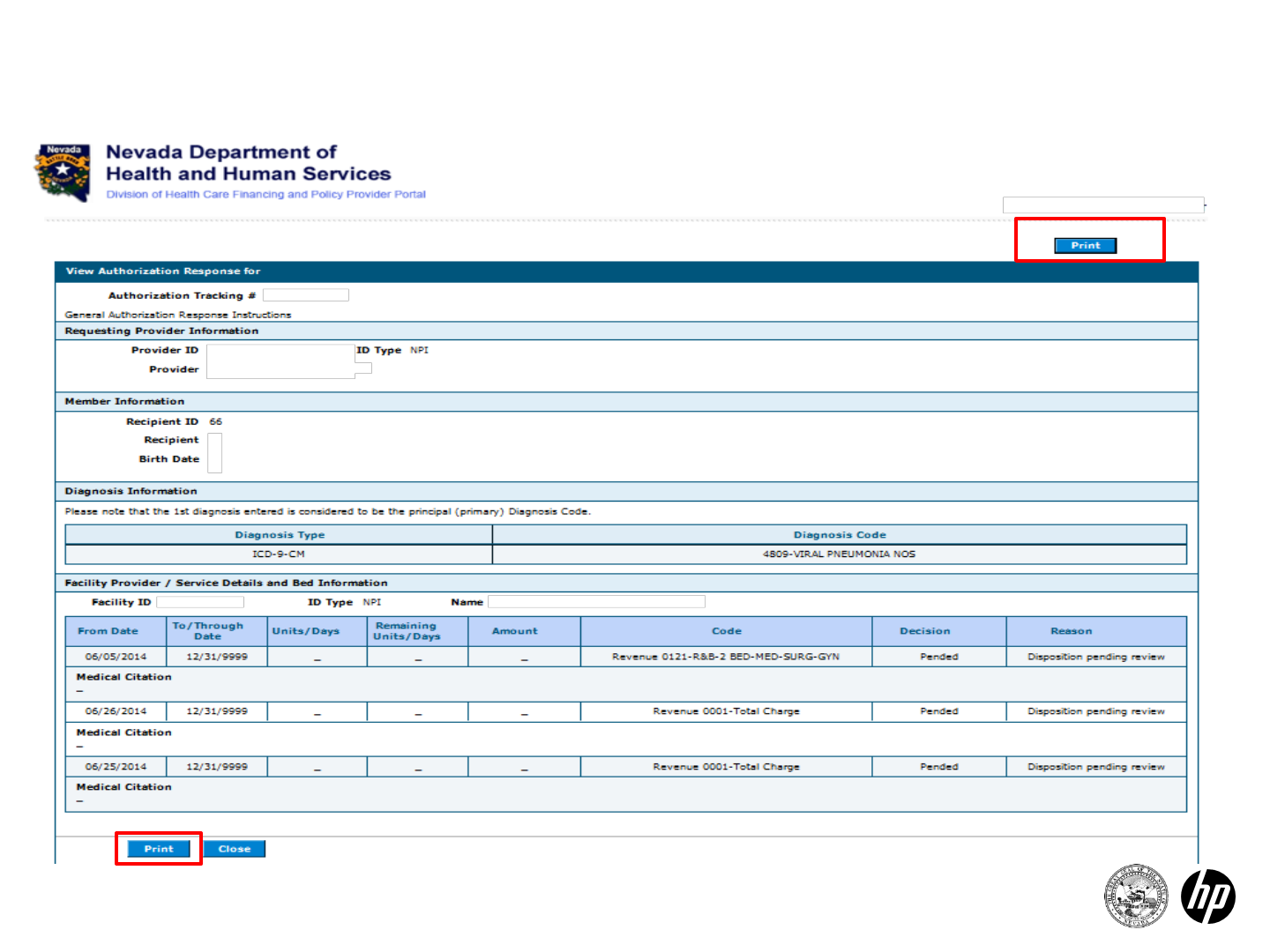
Print Authorization
56 2014 Prior Authorization Submission
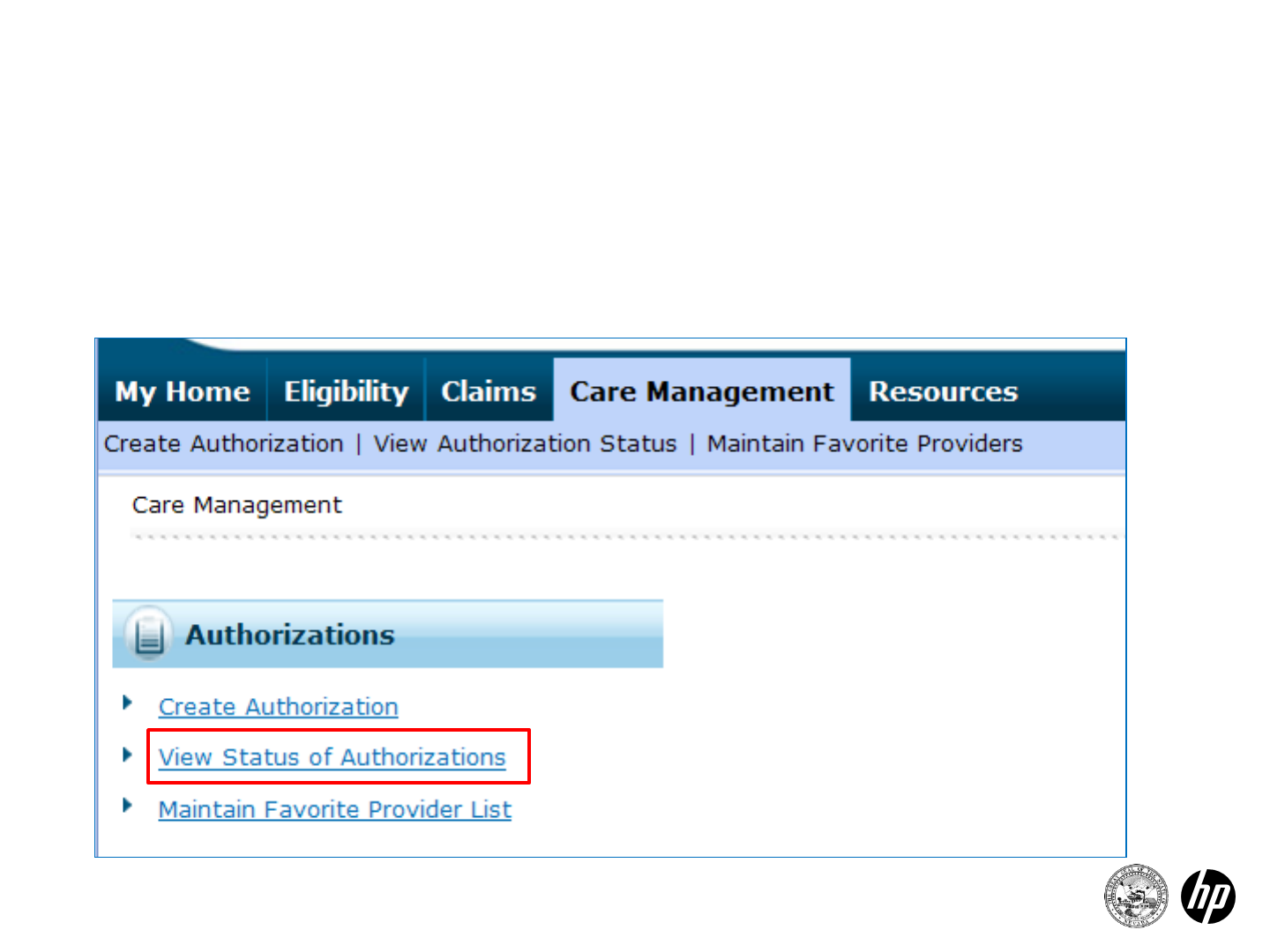
Navigation Bar
57 2014 Prior Authorization Submission
Care management: searching for an authorization
•Click on the “Care Management” tab
•Click “View Status of Authorization”
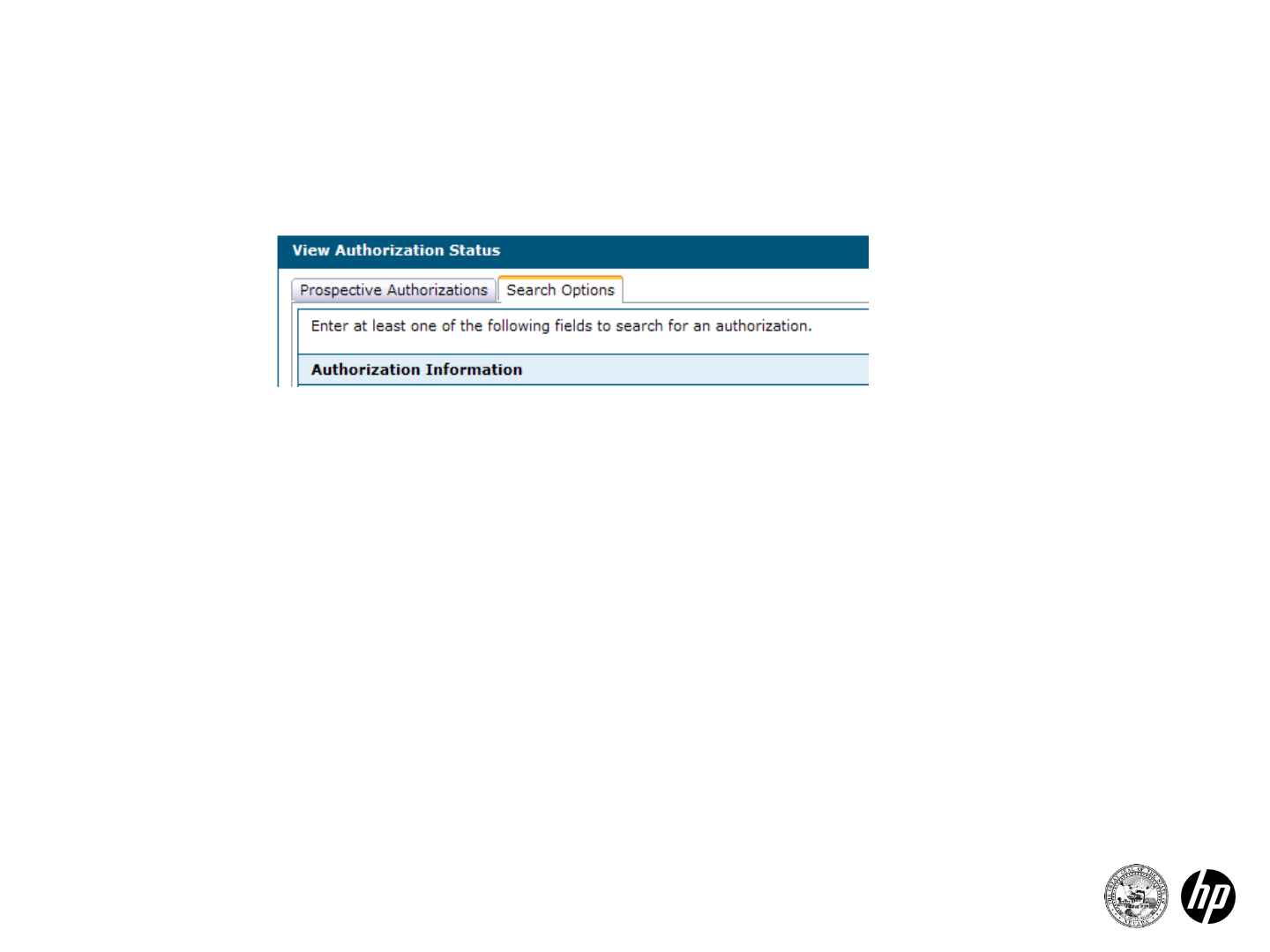
Search for an Authorization
58 2014 Prior Authorization Submission
Click on the “Search Options” tab in the view authorization status box
Enter any of the following sets of information into the search box:
1. Authorization information
–Authorization tracking number (if you have the authorization tracking number
you will not need to enter any other information to perform the search)
–Authorization type - select from the drop-down box
–Enter a date range - select from the drop-down box or
–Enter the service date - select from the drop-down box
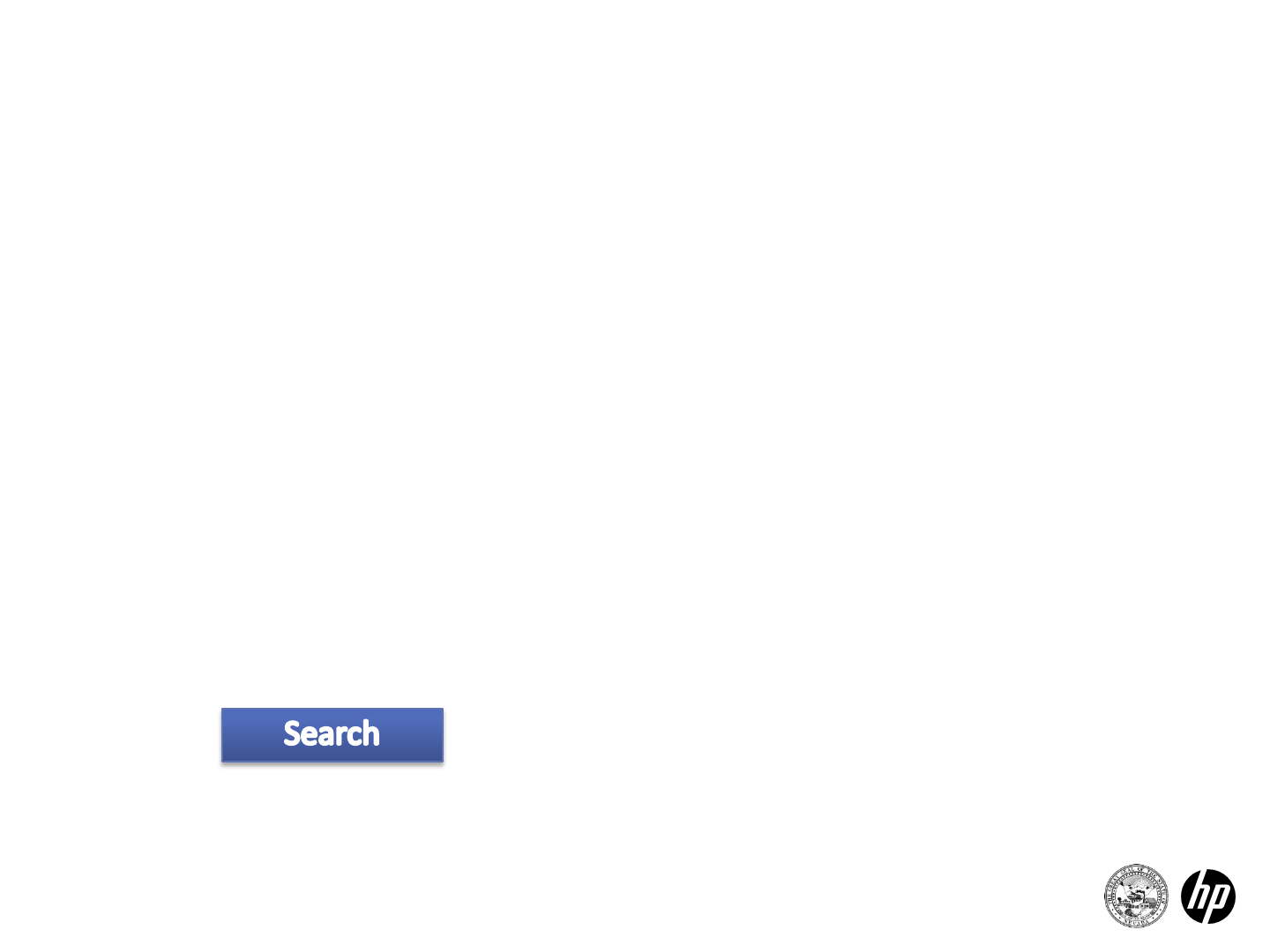
Search for an Authorization
59 2014 Prior Authorization Submission
2. Member information
•Recipient ID
•Birth date
•Last name
•First name
3. Provider information
•Enter the following information
•ID Type - select from the drop-down box
•Click on the box that identifies whether you are the servicing or
referring provider on the authorization
Select
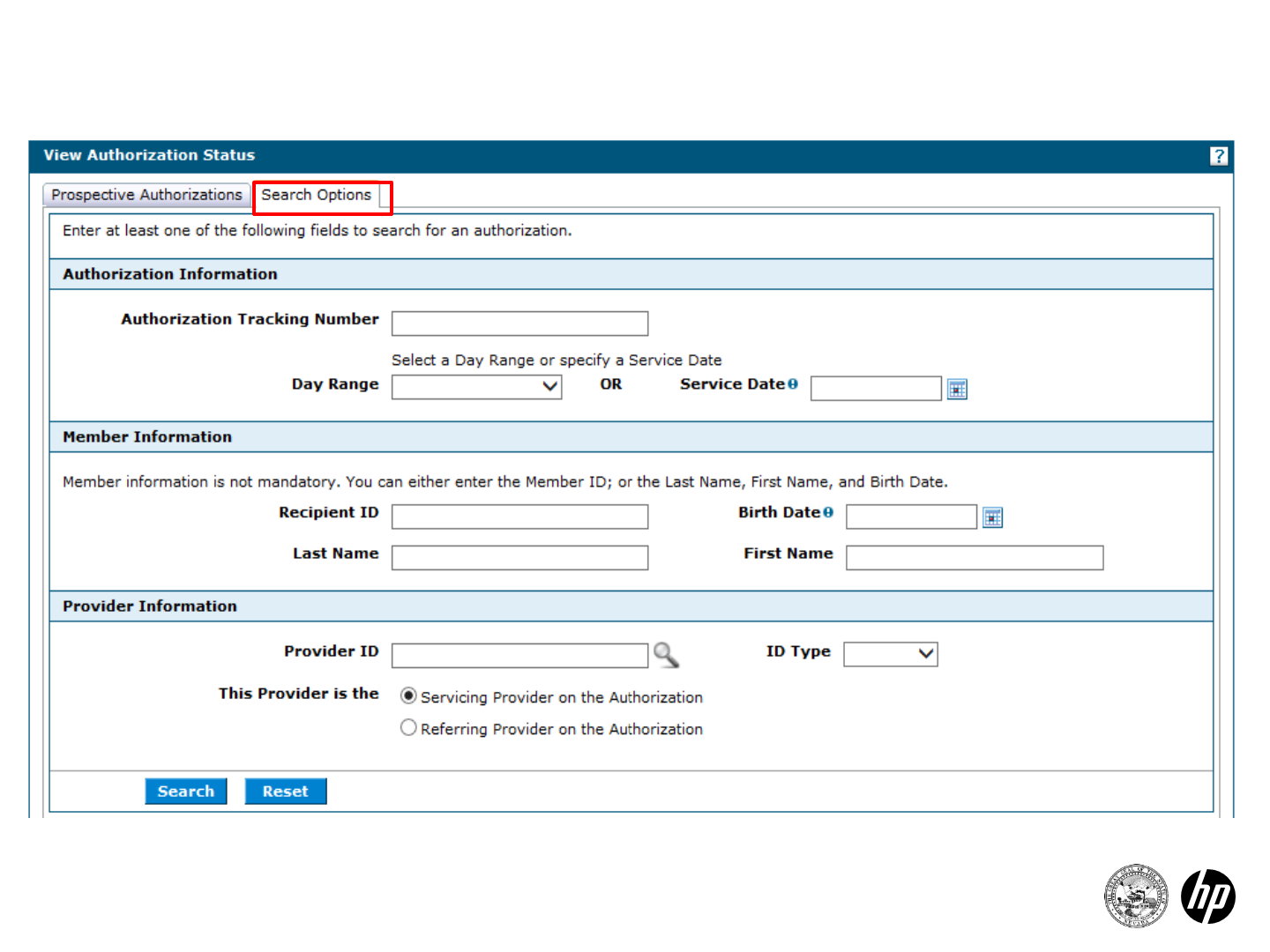
Search Options
60 2014 Prior Authorization Submission
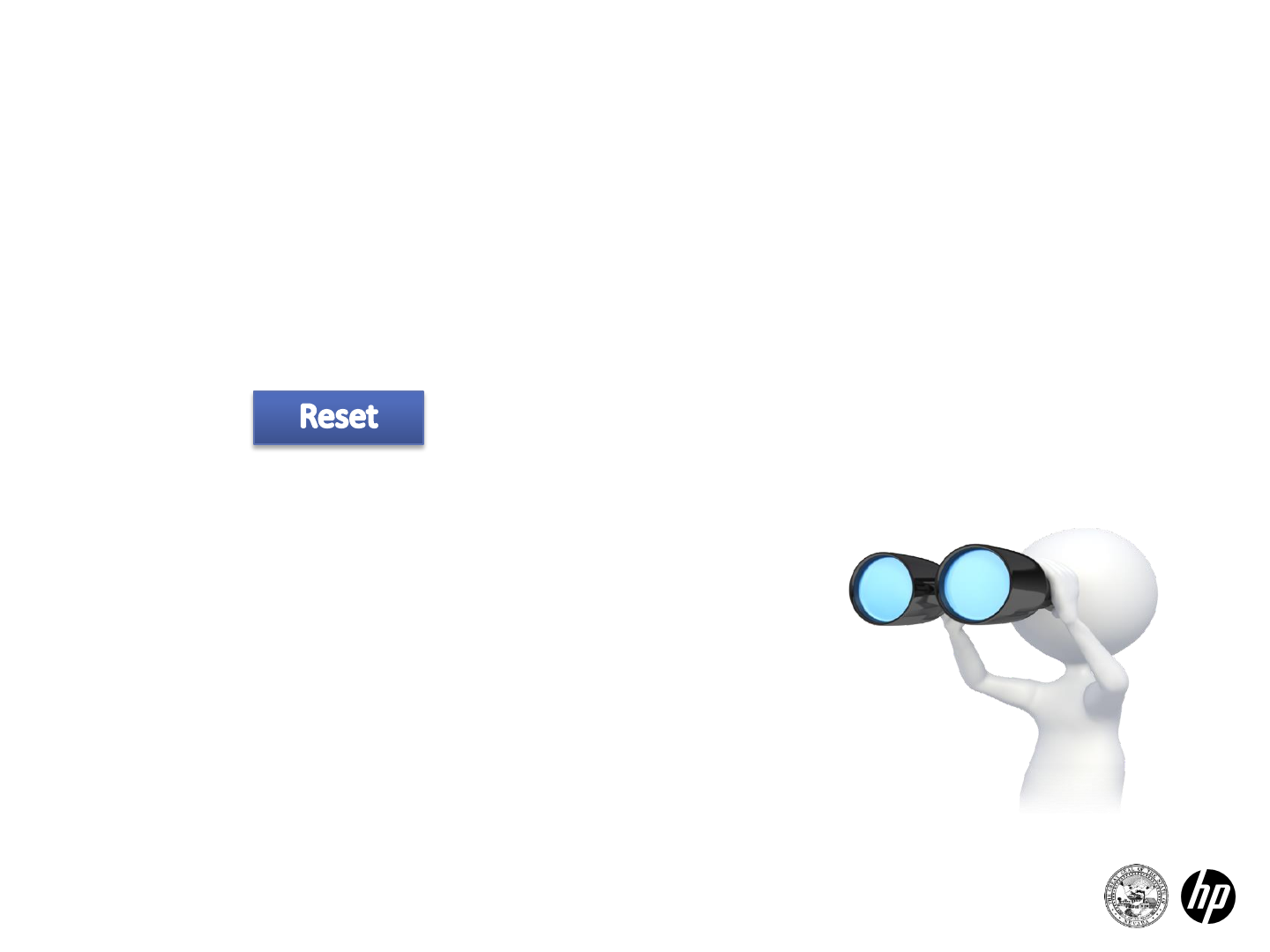
Searching for an Authorization
61 2014 Prior Authorization Submission
Results returned will appear at the bottom of the search box:
•Click on “Authorization Tracking Number” to view the authorization
•Columns can be sorted by clicking on the column headers
Select to clear the search and start over
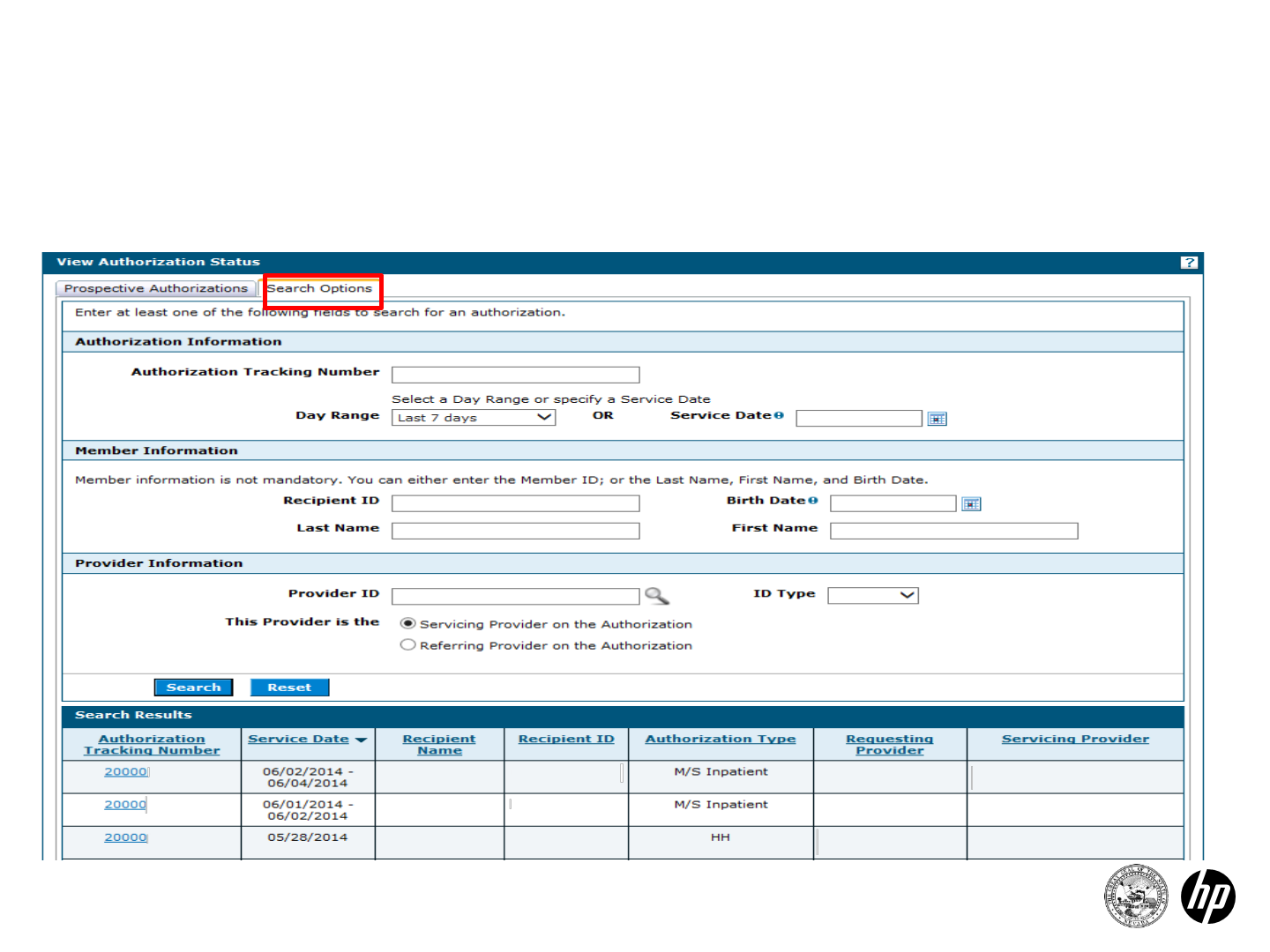
Searching for an Authorization
62 2014 Prior Authorization Submission
•Search Results will be listed on the lower section of the search page.
•From this screen you can click on a tracking number to be taken to
the detail of that authorization.
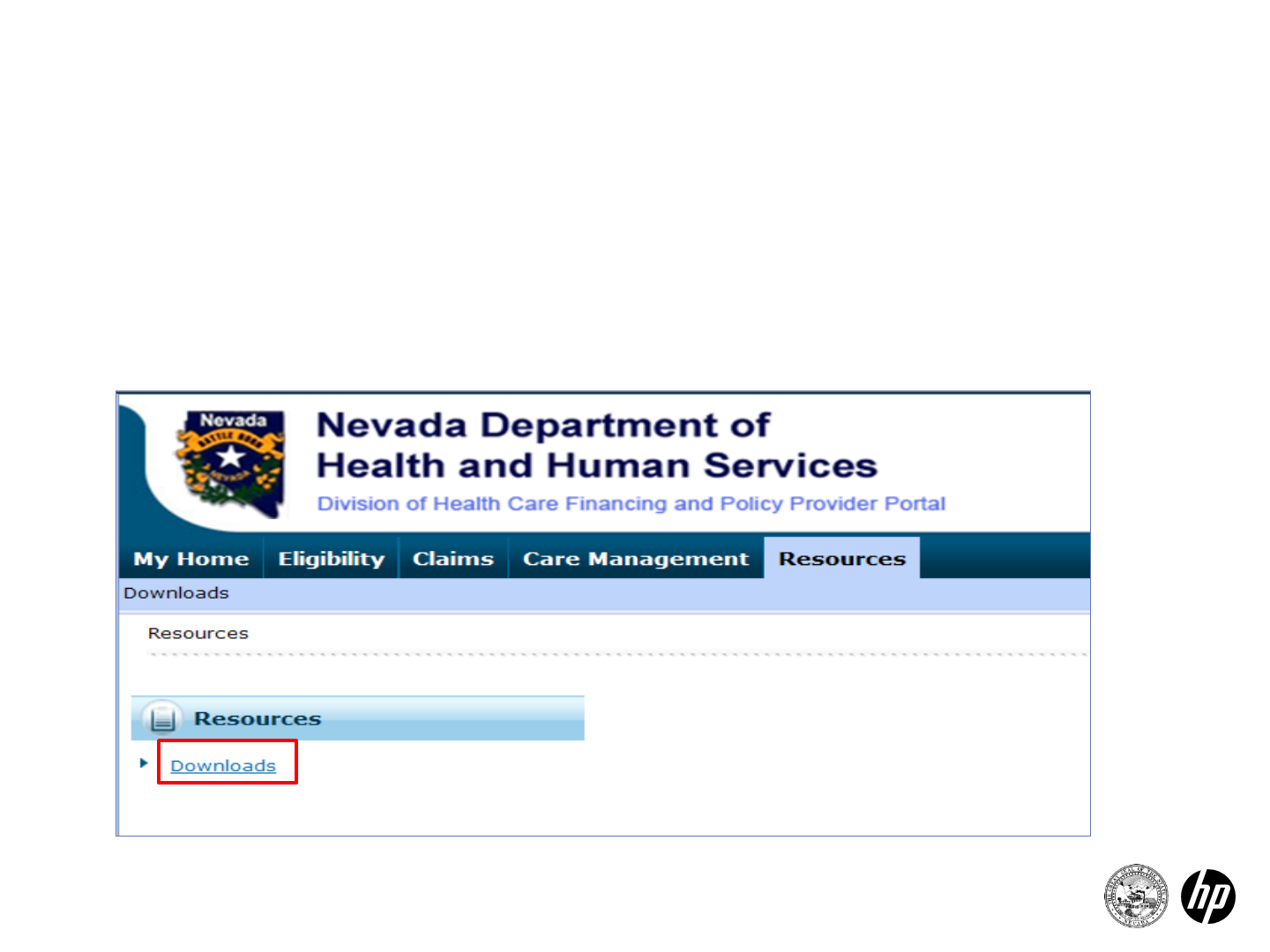
Navigation Bar
63 2014 Prior Authorization Submission
Resources
•Click on the “Resources” tab in the Navigation Bar
•Brings you to the resources page
•Click on downloads
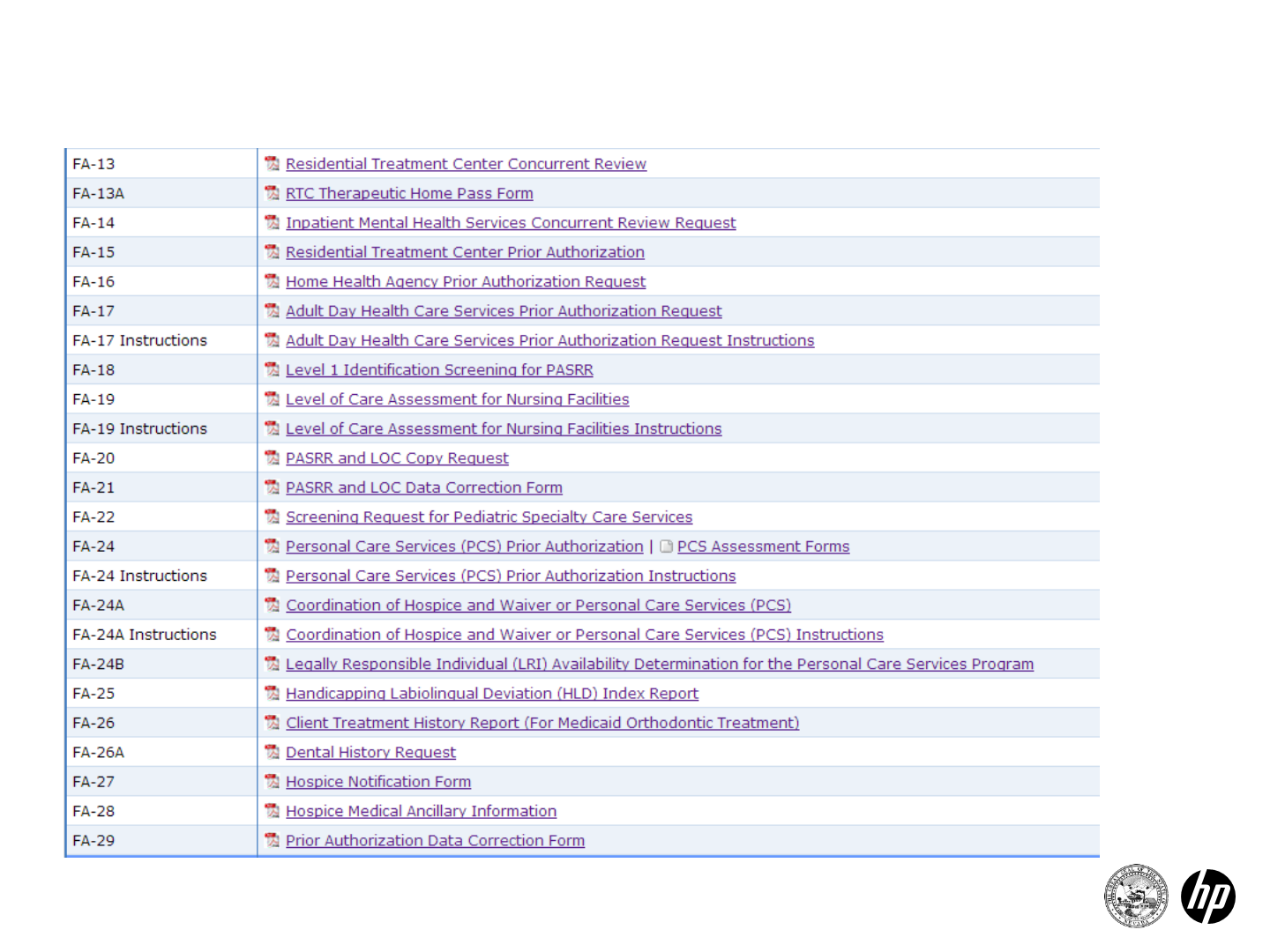
Downloadable Forms Continued…
Downloadable forms
2014 Prior Authorization Submission66
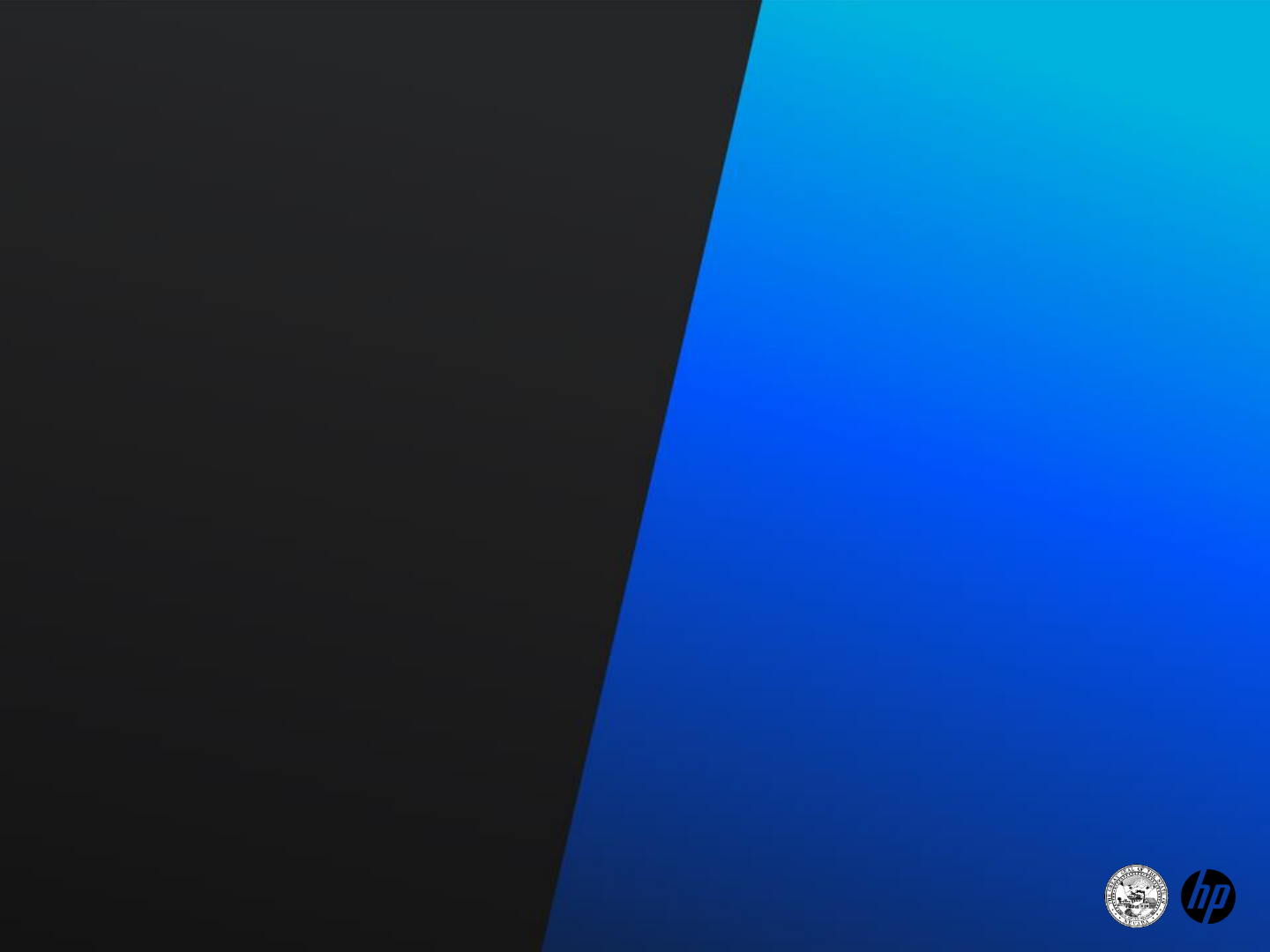
Fax/Mail/Phone
Submission of
Authorization
Prior Authorization
Submission
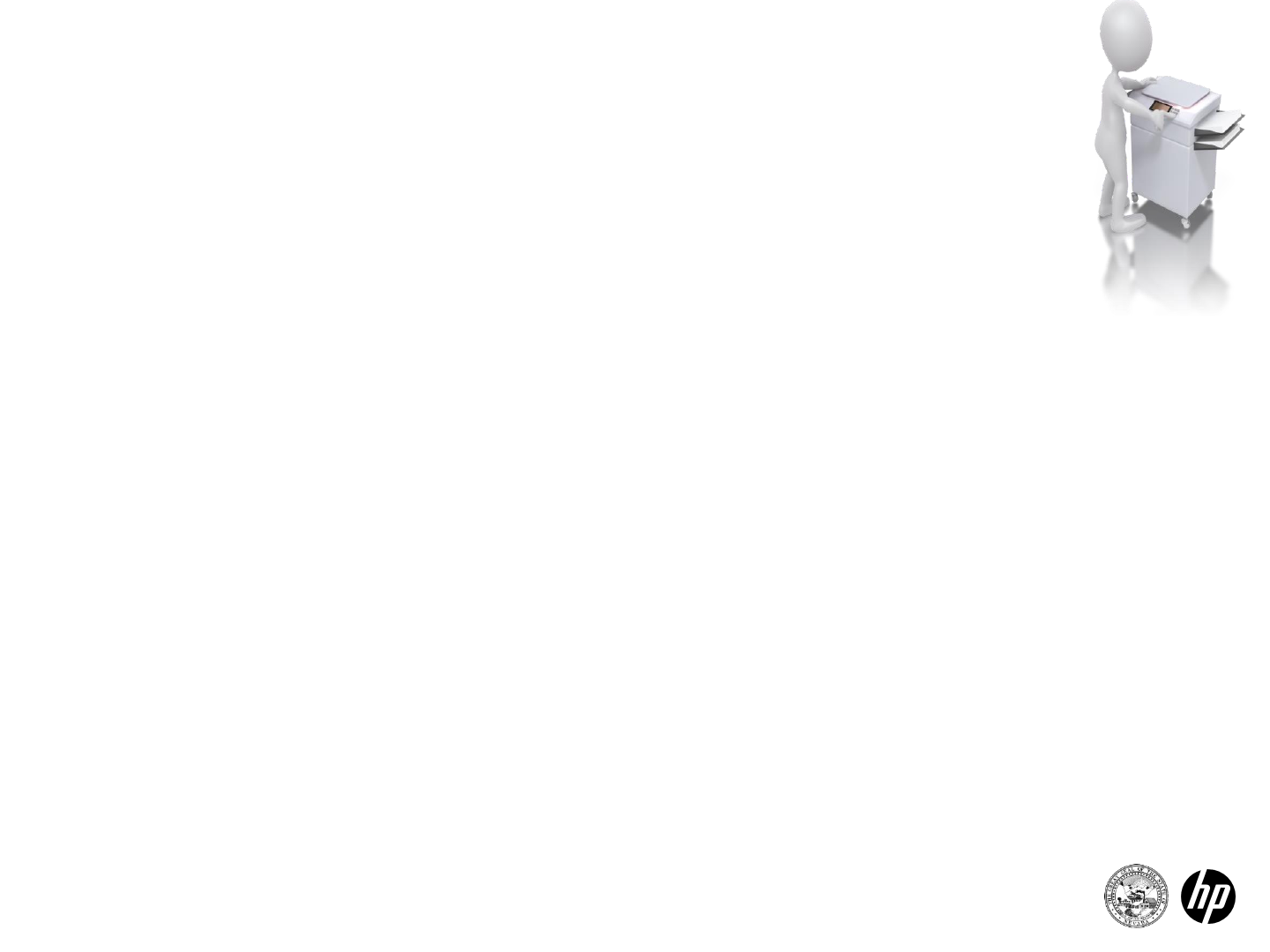
Submitting additional information
Additional information including:
•Forms that were not submitted with original authorization
•Notes
•Medical justification
Fax to:
HPES Prior Authorization department
Each form lists the correct fax number to use
*Note: Include the original PA tracking number on all additional correspondence
2014 Prior Authorization Submission68

Faxing Authorization Requests
Requests may be faxed to HPES as indicated:
Dental: 855-709-6848
PASRR: 855-709-6847
PCS: 855-709-6846
All Other: 866-480-9903
2014 Prior Authorization Submission69
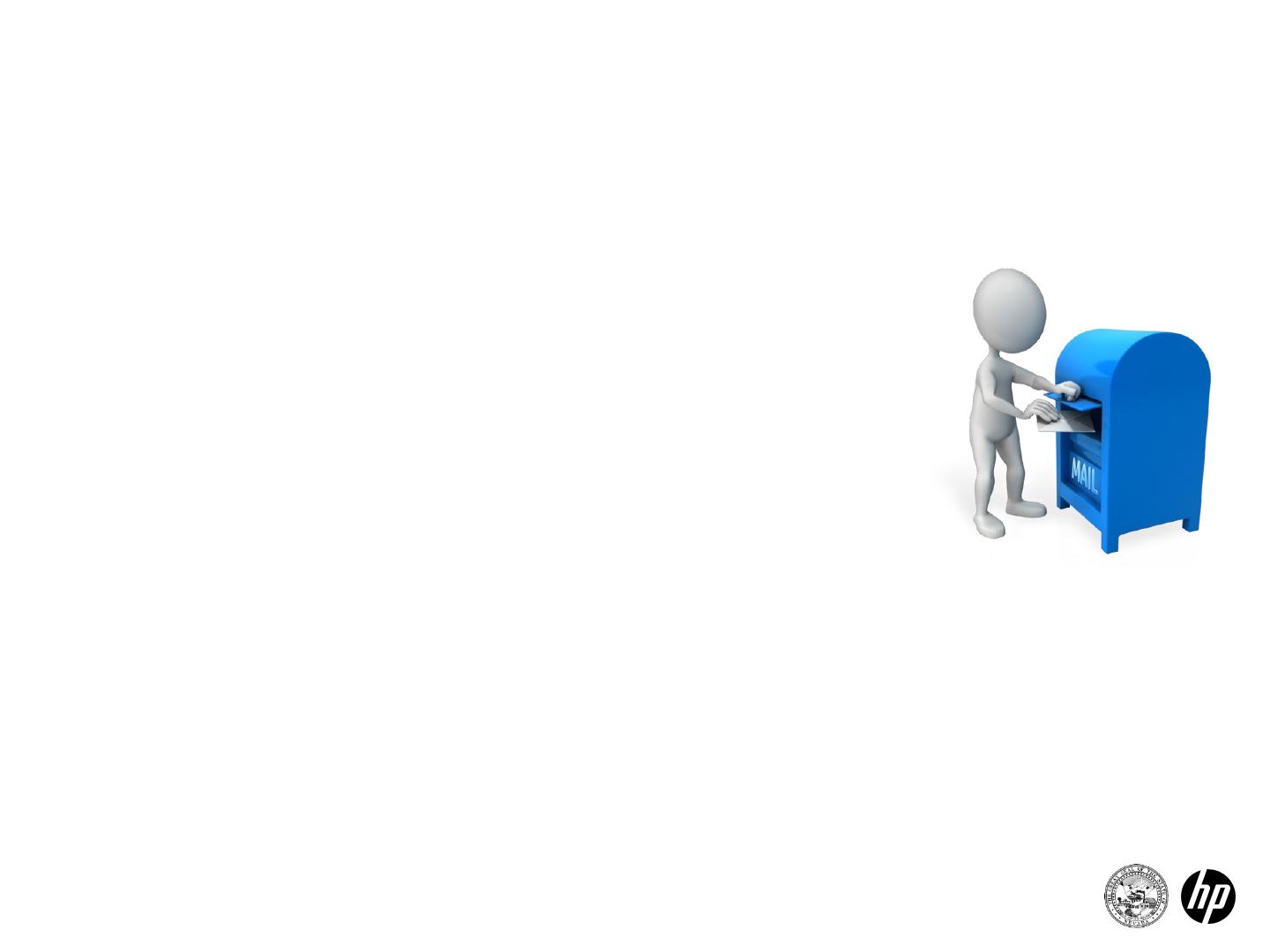
Mailing Authorization Requests
Dental and Personal Care Aid (PCA) Requests:
HPES
Attention: “Dental PA” or “PCA PA”
PO BOX 30042
Reno, NV 89520-3042
All Other Services (except Pharmacy):
HPES
Attention: Nevada Medicaid Prior Authorization
6511 SE Forbes Ave., Bldg 283
Topeka, KS 66619-0287
70 2014 Prior Authorization Submission

Phone Requests for Authorization
Calls are accepted at our Customer Service Center
Monday –Friday 8:00 a.m. –5:00 p.m. Pacific Time
Prior Authorization
1-800-525-2395
71 2014 Prior Authorization Submission
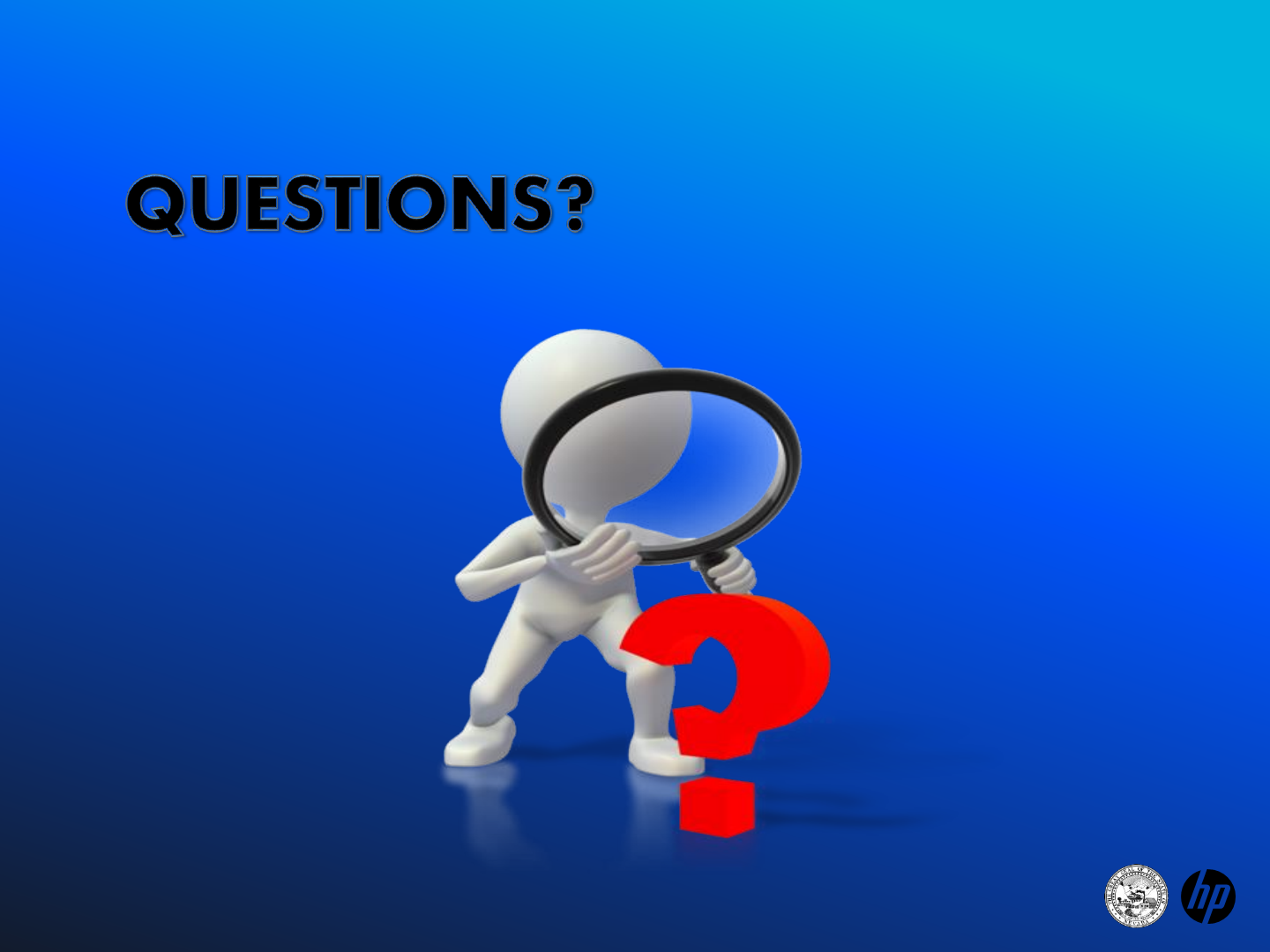

Thank you for attending today’s session.