NetToPLCsim: Network Extension For Plcsim Net To Manual En
User Manual:
Open the PDF directly: View PDF ![]() .
.
Page Count: 11
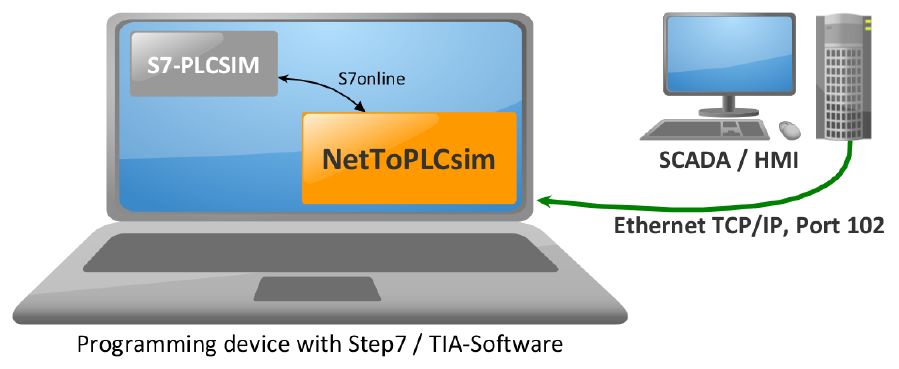
NetToPLCsim
Network extension for Plcsim
Thomas Wiens
Version 1.2.4, February 2018
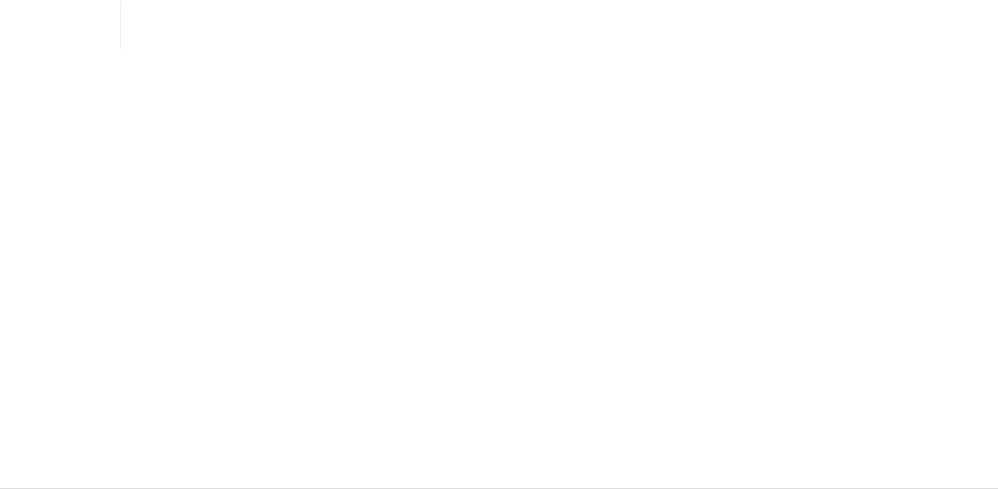
Introduction
What you can do with NetToPLCsim
NetToPLCsim allows you to use network communication together with the PLC-Simulation S7-
Plcsim, using the network interface of the PC on which the simulation is running. For example, you
can test your client application (SCADA system, etc.) together with S7-Plcsim, without a real PLC.
NetToPLCsim supports most of the functions which are supported by S7-Plcsim, like:
•Tag services: reading and writing data areas
•Block services: Program upload, program block online view, …
•Block specific messages with Alarm_S, Alarm_D
•Support of multiple Plcsim instances on a single computer
What you cannot do with NetToPLCsim
The following functions are not supported by NetToPLCsim:
•All communication functions which are programmed via the T-Blocks (TCON, TSEND, etc.) or
configured via NetPro are not supported
•NetToPLCsim supports other system state lists (SSL/SZL) as a real CPU, and they contain
different values
•You can’t use programming functions using TIA-Portal with a S7-300/400 simulation, because
TIA-Portal checks the compatibility of the CPU you want to upload the program to. With Step7
V5.x this is no problem, as it’s more tolerant uploading the program into a different type of CPU
•The Plcsim/NetToPLCsim CPU will not be visible if you are using "Display Accessible Nodes" in
Step 7. This method uses the LLDP protocol on MAC layer. On a PC with installed Simatic
software, your PC will always be listed as "PC-Station". Furthermore the communication
behaviour of S7-Plcsim/NetToPLCsim is slightly different to a real CPU.
A test with NetToPLCsim does not substitute the test on the real hardware.
How does NetToPLCsim work?
The first versions of NetToPLCsim (including V0.7.2) were using the official interface to Plcsim,
which is a library implemented in the so called S7ProSim-COM-object. In this versions the S7
protocol was processed inside NetToPLCsim, and the requested data were read or written to Plcsim
through this interface. Due to the limitation in this interface, to get only access to data areas, is was
only possible to realize tag services with NetToPLCsim. Another disadvantage of the S7ProSim
interface is, that it’s rather slow.
Plcsim for 1200/1500 has no interface like S7ProSim. Due to this limitations, all following versions
are using the so called S7online-interface.
1

S7online-interface
The S7online-interface represents the OSI layers 1 to 4 for all applications inside the Simatic
universe. If a Simatic application communicates to a PLC, the data goes always through the
S7online-interface. The functions of the S7online-interface are accessible through the program
library s7onlinx.dll inside the windows system directory.
The S7online-interface passes the data from the application to the underlying transport layer, like
TCP/IP, MPI or Profibus. The transport layer which S7online is using, is configured in the dialog "Set
PG/PC interface" from the Simatic application or the Windows control panel. Also the
communication to Plcsim runs through this interface. The data running through this interface are
already S7-communication. Thus the job of NetToPLCsim is to represent the IP/IsoOnTcp transport
layer, and pass the payload into the S7online-interface and back. The main problem with the
S7online-interface is that it’s not official documented, which was the main problem using this
interface with NetToPLCsim.
Operation Manual
Quickstart
Plcsim with S7-300/S7-400 (Step 7 V5.5, TIA-Portal)
Use the following steps to setup a network accessible Plcsim simulation using NetToPLCsim. The
description is valid for Plcsim with Step 7 V5.5.
1. Start the Simatic manager
2. Open your S7 project you want to test
3. Start Plcsim, upload the program including system data into Plcsim. You need a CPU with a
ethernet network device (PN-CPU or CPU plus Ethernet CP)
4. Start NetToPLCsim with administrative rights (these are neccessary to stop a Siemens service)
5. If NetToPLCsim asks to stop the Siemens service, click yes
6. In NetToPLCsim click on "Add"
7. In the station configuration dialog, click on "…" next to the text field "Network IP Address". You
get a list with all IP addresses of the existing network devices of your computer. Choose the
address on which Plcsim should be accessible
8. Next to the text field "Plcsim IP Address" click on "…". You should see the Plcsim CPU you have
uploaded. Select the device and click "OK"
9. Set a rack/slot combination of 0/2 (for S7-400 dependant of your hardwareconfiguration
10. Close the dialog with "OK"
11. In the main window click on "Start server"
12. Your Plcsim simulation is now reachable at the IP address shown under "Network IP address"
2
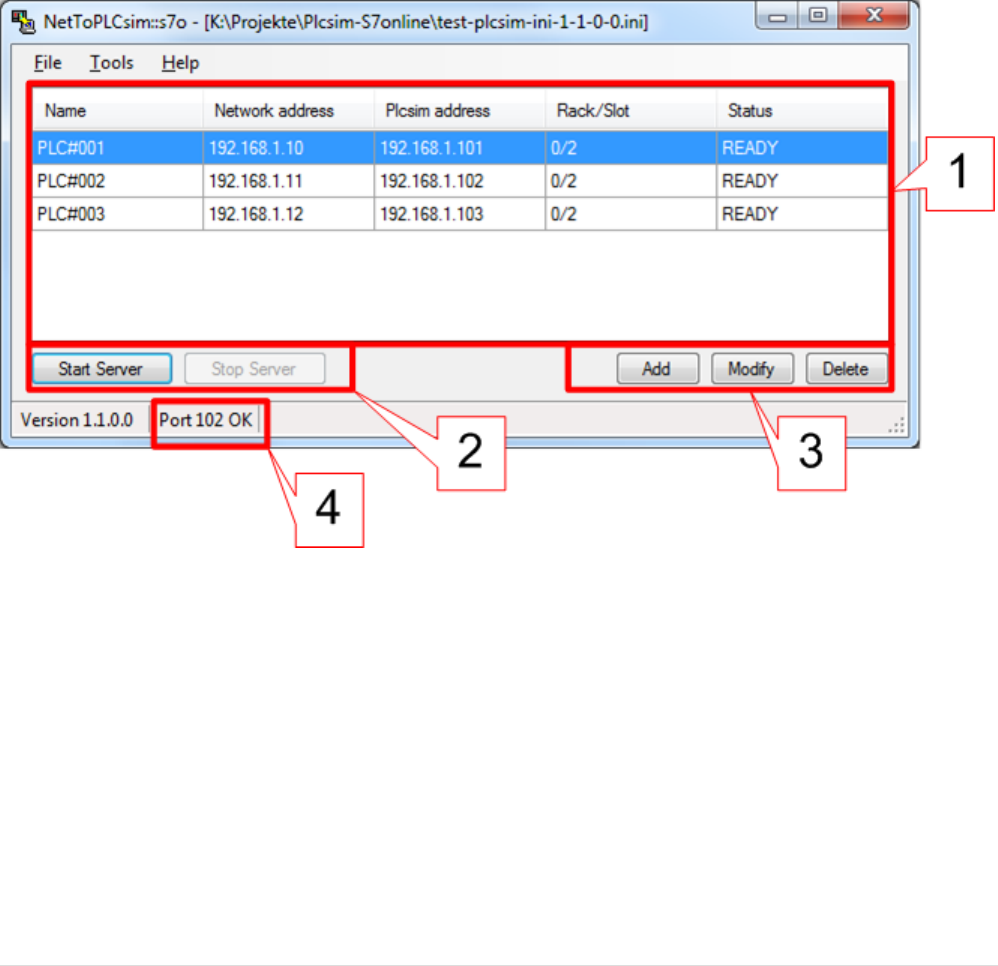
Plcsim with S7-1200/S7-1500 (TIA-Portal)
To use NetToPLCsim with TIA-Plcsim, it’s required to set the correct PG/PC interface settings. In the
Windows Control Panel you open the "Set PG/PC interface" program, and set the access point for
S7ONLINE to "PLCSIM S7-1200/S7-1500(TCP/IP)".
Since TIA Portal Version V14 you have to set the access point to "PLCSIM.TCPIP.1"
General operation
Neccessary requirement
You need Step 7 Plcsim with V5.4 or later, or Plcsim for TIA-Portal.
In your Step 7 hardware configuration you must have an Ethernet device (PN-CPU or CPU plus
Ethernet CP).
Main window
Figure 1. NetToPLCsim Main window
1. Area showing your configured stations
2. Buttons to start and stop the server for the configured stations
3. Buttons to add, modify or delete a station
4. Result of the port-check which is done on start of NetToPLCsim. You can use NetToPLCsim only
with status OK.
3
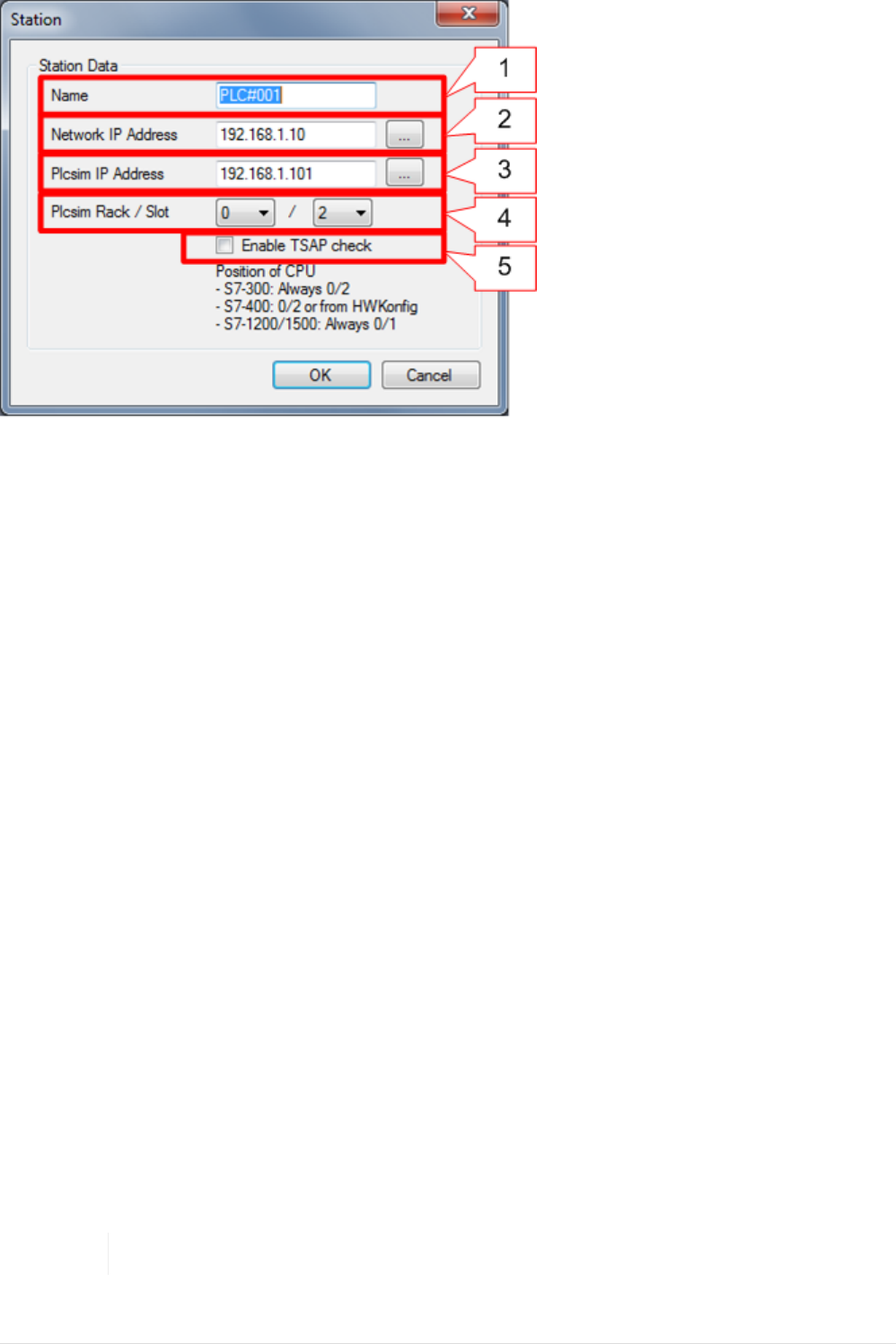
Station dialog
Figure 2. NetToPLCsim Station dialog
1. Unique Name
2. IP address of the network interface at which this server should be reachable
3. IP address of the Plcsim-CPU
4. Rack/Slot position of the CPU. This setting is only relevant if you set the option TSAP-check. If
you enable this option, your client application needs to use the correct TSAP corresponding to
the rack/slot combination. NetToPLCsim accepts as connection ressource 1=PG, 2=OP and
3=Step7Basic.
Protocolmonitor
If you have started the NetToPLCsim server, you can start the protocolmonitor via context menu
(right mouse-click) of the station you want to monitor. If you select "Start monitoring", a new
window with the protocolmomitor opens.
At this time only S7 communication for S7-300/400 is shown, and only some parts of the S7 protocol
are dissected. Only incoming telegrams using variable services (reading and writingdata areas in
the S7) and SSL-(SZL)-Requests are decoded.
With mouseclick on the statusbar, you can pause and resume the capture output. The
communication is not stopped when you pause the output.
If you want to see all details of the S7 protocol, you can use the network protocol analyzer
Wireshark. Since Wireshark version 2.0 the S7 protocol is integrated. On older versions you need a
plugin-dll for the S7 communication, you can download from the link below.
http://sourceforge.net/projects/s7commwireshark
The activated monitoring reduces the data exchange rate significant.
4
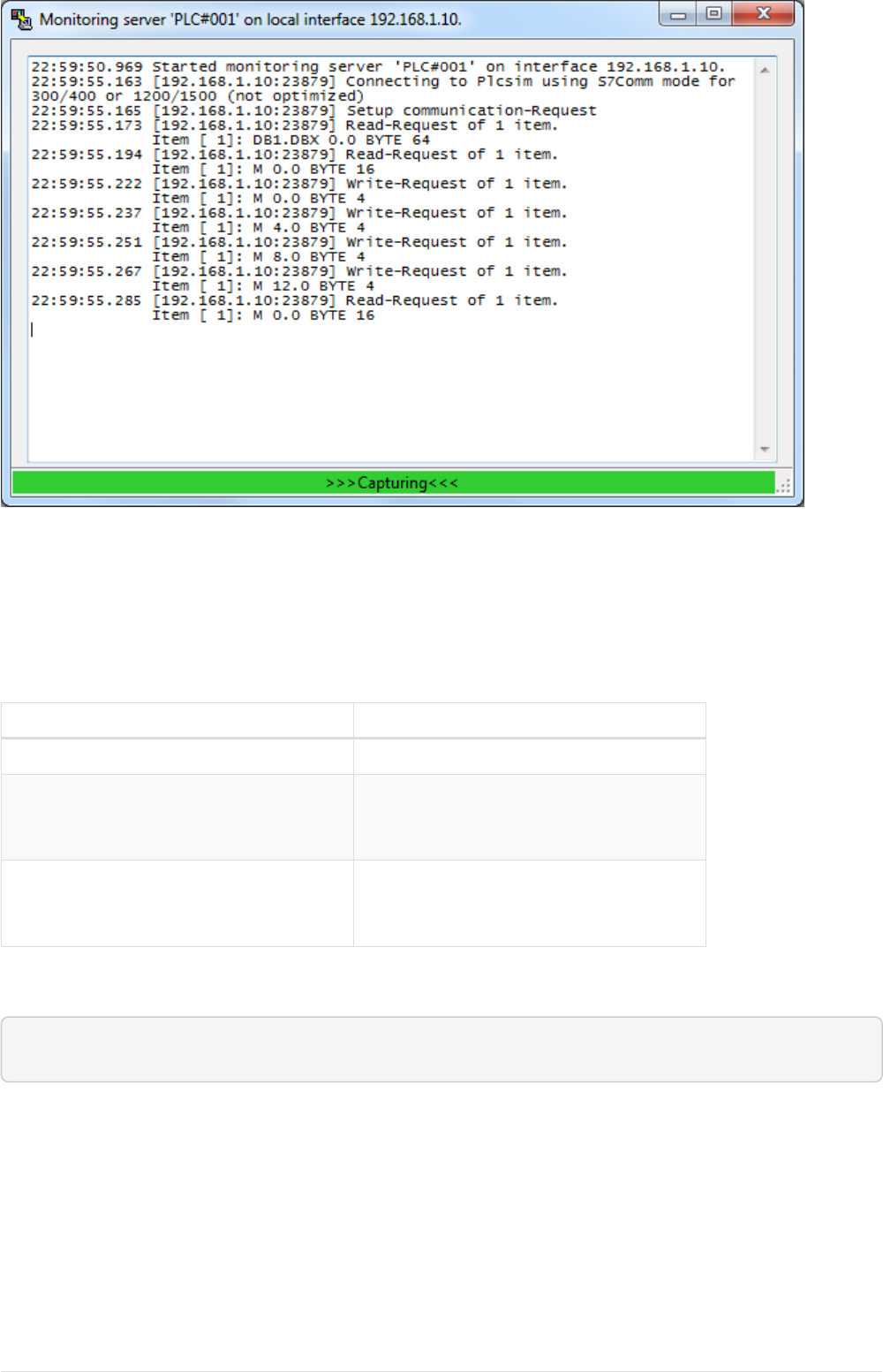
Figure 3. NetToPLCsim Protocolmonitor
Command-line arguments
You can use the following command-line arguments with NetToPLCsim:
Table 1. Command-line arguments
Option Description
-f=config.ini Loads this station configuration file
-s=Option Autostop control of the S7DOS Help
Service. Options: YES=Stop the service,
NO=Don’t stop the service, ASK=ask
-autostart If a valid configuration-file is loaded,
the servers for the stations in the file
are automatically started
Example:
NetToPLCSim.exe -f=testconfig.ini -s=NO -autostart
Further it’s possible to Drag&Drop a configuration file on the NetToPLCsim.exe file. Then
NetToPLCsim starts and loads this configuration.
Further informations
5
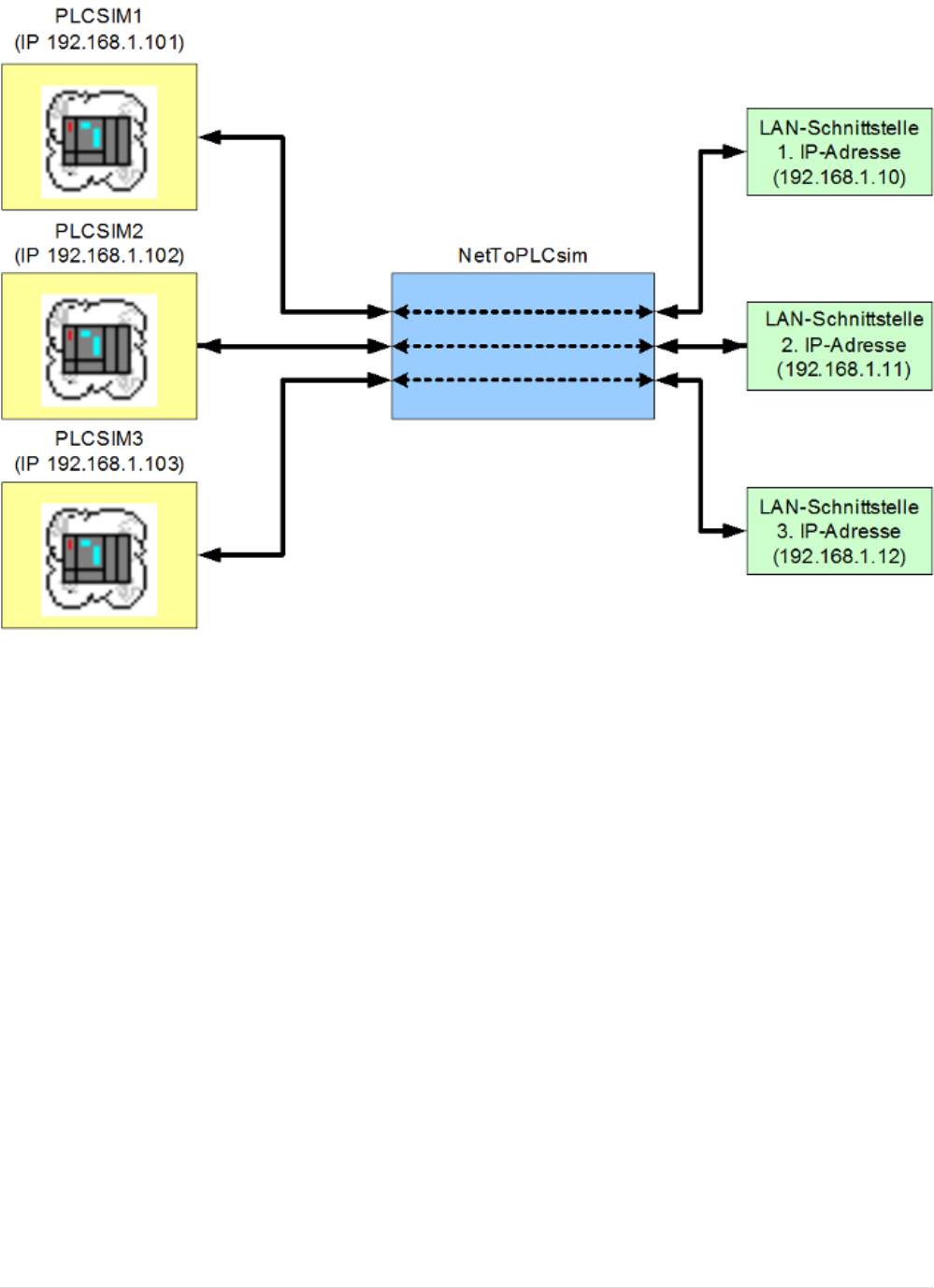
Multiple Plcsim-Instances
The following example demonstrates how to realize three network reachable Plcsim instances with
NetToPLCsim. The main principle could be extended to a arbitrary number of additional instances
(tested with 6 Plcsim instances).
Figure 4. Simulation of three Plcsim instances
Each Plcsim instance needs it’s own IP address, under which it’s later reachable from your network.
One option is that you’ve got more than one network interface in your computer. The other option
is to add one or more IP addresses to the existing network interface.
In the following screenshot, it is shown how to add an additional IP address to your network
interface under Windows 7 (german).
6
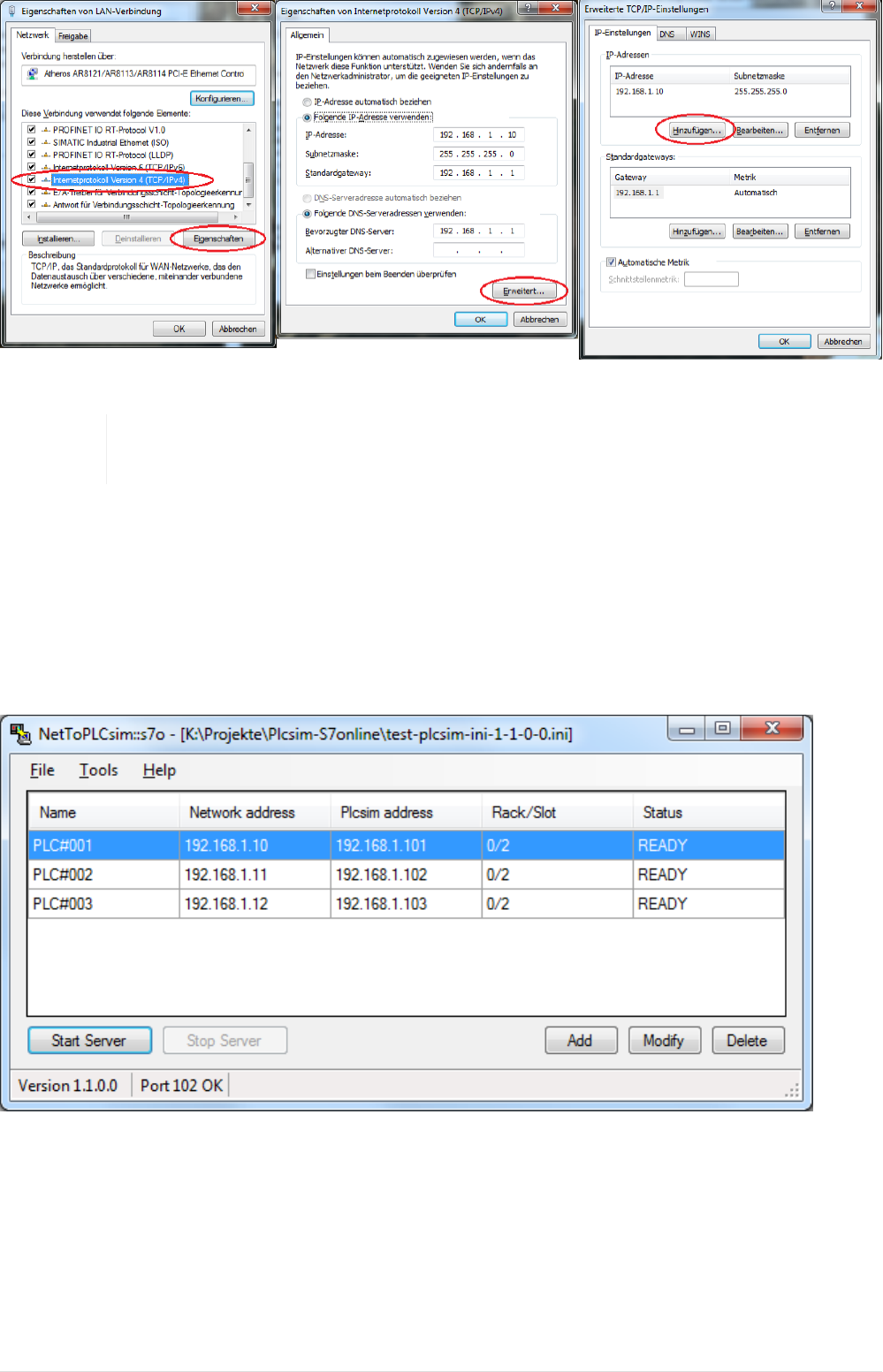
Figure 5. Adding an IP address to a network interface (Windows 7)
To avoid later network problems, you should delete the additional IP-addresses
when finished with testing.
You can start a new Plcsim instance after you started the first instance, using the menu "File" →
"New Plc" in Plcsim. When the new Plcsim instance has started, upload the PLC program including
system data into Plcsim. Only with uploaded system data the simulation has the configured
"virtual" IP address.
The setup of the stations in NetToPLCsim is done in the same way as described for a single station.
For the simulation overview shown above the following setup in NetToPLCsim is needed:
Figure 6. Example configuration in NetToPLCsim for three Plcsim instances
Simatic S7DOS service
The S7-communication uses TCP port 102.
If you have Step 7 installed on your system, you’ve got a service called "SIMATIC S7DOS Help
Service" (old name was "SIMATIC IEPG Helper"). This service listens on all available network
7
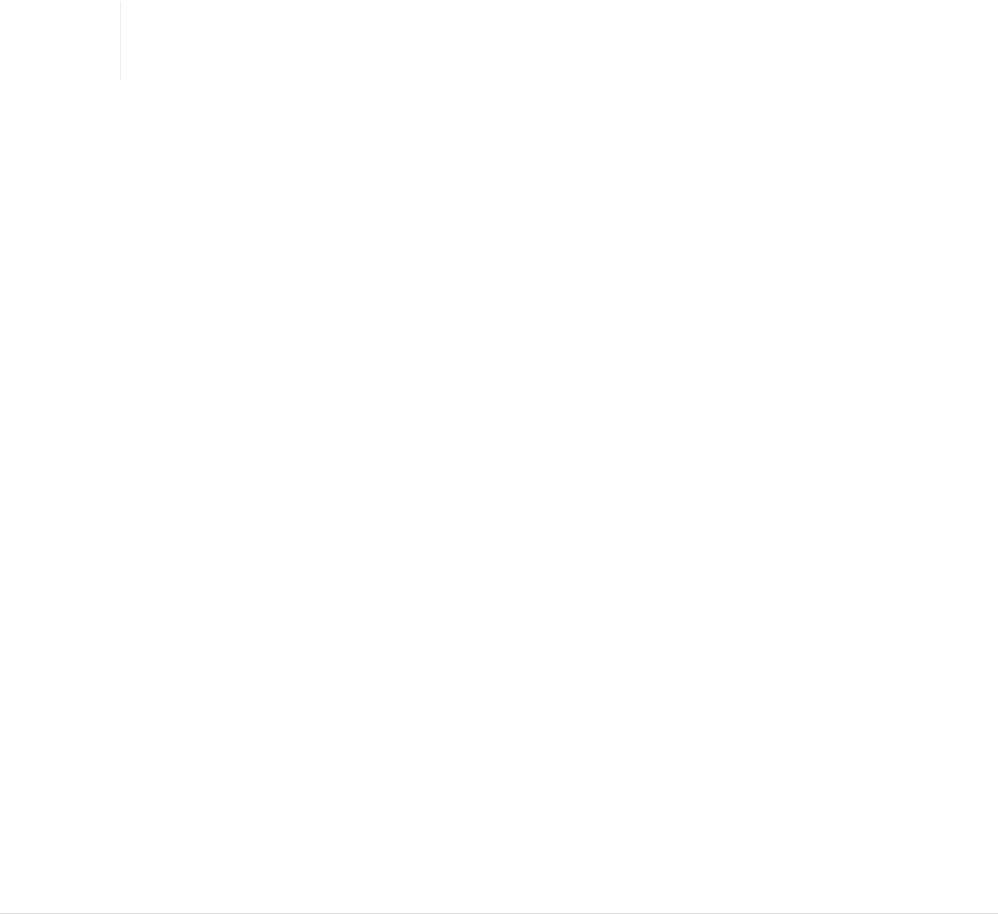
interfaces for incoming connections on TCP port 102. Thus as long this service is running, it’s not
possible to start an server from another application like NetToPLCsim using this port.
Since Step 7 V5.5 SP2 unter 64 bit Windows, it’s no longer possible to simply stop the service, as this
affects other Siemens program functions.
For that reason the function "Get Port 102" from Tools-Menu, and the automatic service-stop
function when you start NetToPLCsim (since version 1.1.0) starts the following sequence:
1. Stop the service "SIMATIC S7DOS Help Service"
2. Start own TCP server on port 102 on all available interfaces
3. Start the service "SIMATIC S7DOS Help Service". As TCP port is now not available for the service,
it cannot reserve it
4. Stop own TCP server
5. Check if TCP port 102 is now available If the last check succeeded, port 102 is now available for
using with NetToPLCsim.
NetToPLCsim remembers when you have stopped the Siemens service on program start. If you
close NetToPLCsim, you can optional restart the Siemens service (recommended).
If you want to program a real S7-PLC after testing with NetToPLCsim, it’s
recommended to restart the computer!
Version history
Version 0.9.0
•First version using the S7online interface
Version 0.9.1
•added optional monitoring of the data-exchange
Version 0.9.2
•Fixed: Data exchange with Plcsim doesn’t hang up any more, when packets of some special PDU
sized occur
•Check of the running IEPG-Helper servicename to stop/start service in Windows 32 or 64 Bit OS
•Added Command-line Arguments, and the possibility to Drag&Drop a configuration file on the
NetToPLCsim.exe
Version 0.9.3
•Temporary fix: Implemented own response for SZL-ID 0x0131 index 3 request, to force clients
8

not to use the cyclic data exchange mechanism, which causes sometimes communication
failures
•Usability: Automatic name generation when a new station is added
Version 0.9.4
•NetToPLCsim answers a client that only one single request at time can be handled
(MaxAmQCalling/MaxAmQCalled)
•Added optional setting for rack/slot combination of CPU (maybe possible to connect to TIAPortal
Plcsim)
•Added option for TSAP check corresponding to entered rack/slot. Connection ressources 1, 2 or 3
are valid (1=PG, 2=OP, 3=S7basic)
•Protocol monitor: requested index and ID of SZL requests are shown
Version 0.9.5
•Adding Tool "Get Port 102" in Menu Tools, which helps to get NetToPLCsim working under Step
7 V5.5 SP2 and Windows 64 Bit
Version 1.0.0
•Redesign of handling the S7online interface. NetToPLCsim supports now the full functionality of
Plcsim. Programming functions like up- and downloading of program blocks and online
diagnostics are possible. Also block-specific messages like ALARM_S, ALARM_8 and cyclic
variable services are supported.
•Added own response telegram to SZL-ID 16#0x74, used to get the LED state of the CPU.
Independent of the operating mode, the response is always RUN-LED on, and all other LEDs off.
Version 1.1.0
•Fixed: if many ISO packets were sent in a single TCP telegram, this may have caused an
exception and disconnect (for V.1.0.0)
•Added support to S7-Plcsim for TIA-Portal S7-1200/1500
•Function "Get Port 102" from tools-menu is now executed on program start to stop the Siemens
service
•Monitor window: With mouseclick on statusbar the capturing can be paused and resumed
•New documentation using Windows-Help files
•Changed license from GPL to LPGL
Version 1.2.0
•Fixed: Handling of the station-name used in the function to browse the reachable Plcsim
9

partners. Fixes the problem that sometimes no Plc was found, or an exception occured.
•Increased the timeout to stop the S7DOS service and added an optional second try, to prevent
that a timeout occurs on slow machines.
Version 1.2.1
•Fixed: Reading multiple TPDUs from TCP-stream corrected. Data from client applications which
used to send more than one unacked PDU are now processed without problems.
•Protocol monitor: show requested variables in cyclic variable services
Version 1.2.2
•Fixed: Received ISO packets with a length less than 5 bytes were not transferred to Plcsim. This
is possible in fragmented ISO packets.
Version 1.2.3
•Fixed: Fixed memory leak, which may lead to a crash of NetToPLCsim with "Out of memory".
Version 1.2.4
•Improvement: Take the negotiated TPDU size into account for all further packets.
•User interface: Improved dialog to browse and show the available IP addresses of the network
interfaces.
License
NetToPLCsim is free software: you can redistribute it and/or modify it under the terms of the GNU
Lesser General Public License as published by the Free Software Foundation, either version 3 of the
License, or (at your option) any later version.
NetToPLCsim is distributed in the hope that it will be useful, but WITHOUT ANY WARRANTY;
without even the implied warranty of MERCHANTABILITY or FITNESS FOR A PARTICULAR
PURPOSE. See the GNU Lesser General Public License for more details.
You should have received a copy of the GNU Lesser General Public License along with
NetToPLCsim. If not, see http://www.gnu.org/licenses/.
10