Nikon D40X Manual User Guide And Detail Speification
User Manual: Nikon-D40X-Manual-User-Guide-and-Detail-Speification
Open the PDF directly: View PDF ![]() .
.
Page Count: 139 [warning: Documents this large are best viewed by clicking the View PDF Link!]

%N
$)')4!,#!-%2!
4HE.IKON'UIDETO$IGITAL0HOTOGRAPHY
WITHTHE
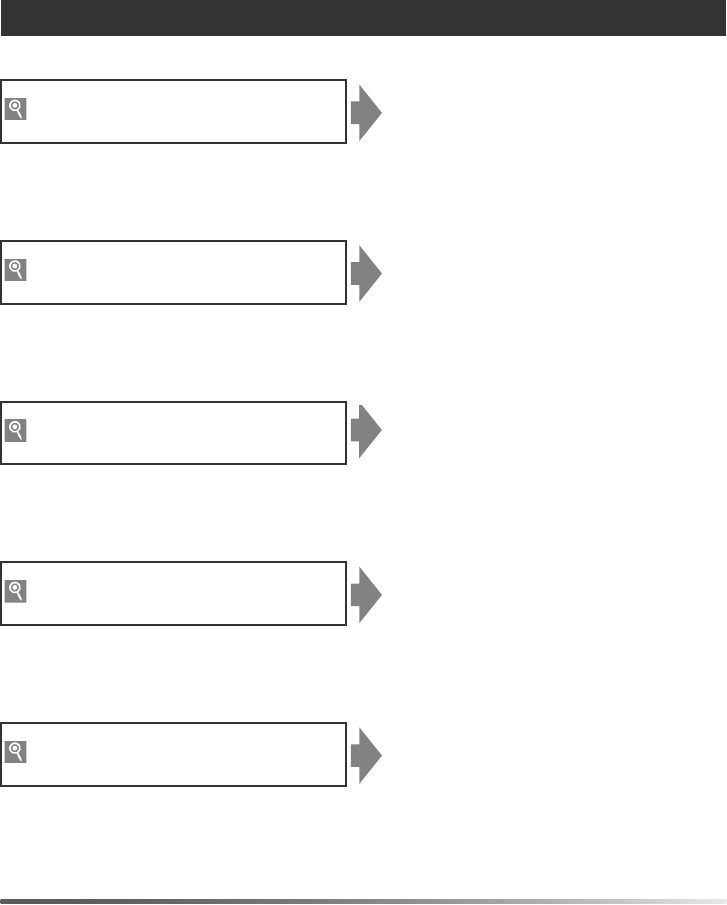
Where to Find It
Find what you’re looking for from:
The Table of Contents See pages v–vi
Find items by function or menu name.
The Q&A Index See pages vii–ix
Know what you want to do but don’t know the function name? Find it from the
“question and answer” index.
The Index See pages 123–125
Search by key word.
Error Messages See pages 111–112
If a warning is displayed in the viewfinder or monitor, find the solution here.
Troubleshooting See pages 108–110
Camera behaving unexpectedly? Find the solution here.
Help
Use the camera’s on-board help feature for help on menu items and other topics. See page 3 for
details.
Digitutor
Digitutor, a series of “watch and learn” manuals in movie form, is available from the following website:
http://www.nikondigitutor.com/index_eng.html
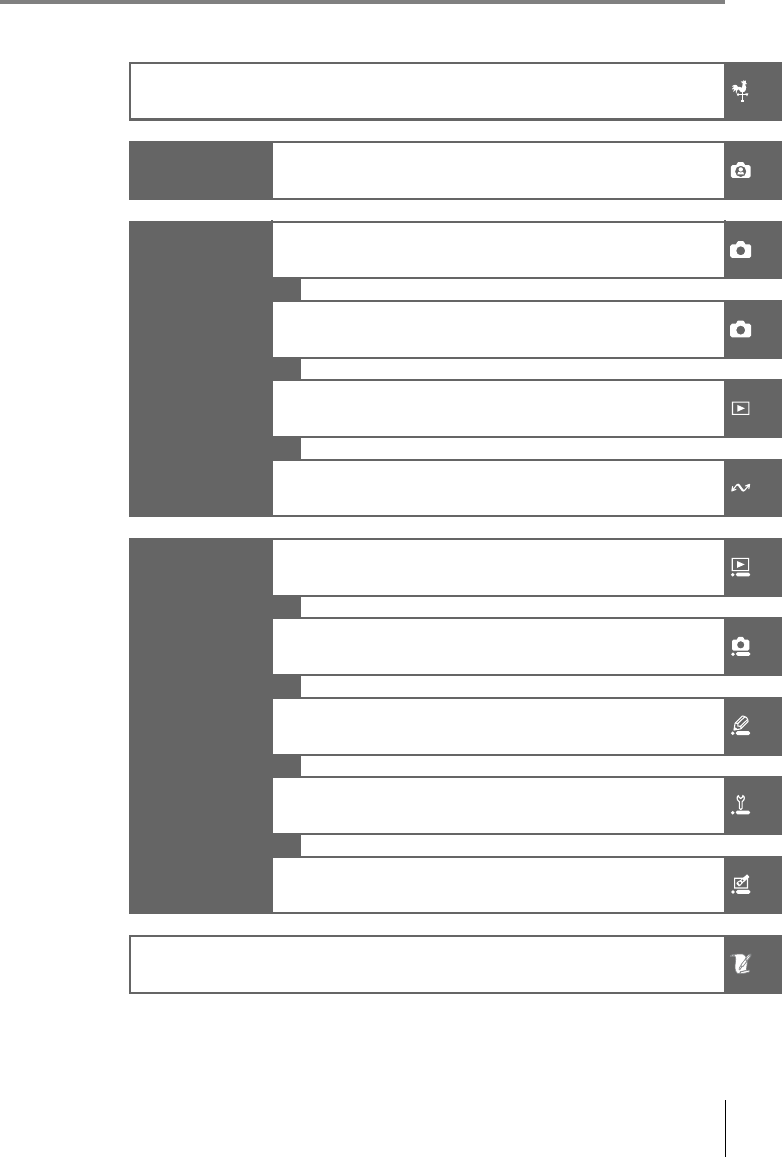
i
Introduction
Tutorial Photography and Playback
Reference
More on Photography (All Modes)
P, S, A, and M Modes
More on Playback
Connecting to a Computer, Printer, or TV
Menu Guide
Playback Options: The Playback Menu
Shooting Options: The Shooting Menu
Custom Settings
Basic Camera Settings: The Setup Menu
Creating Retouched Copies: The Retouch Menu
Technical Notes
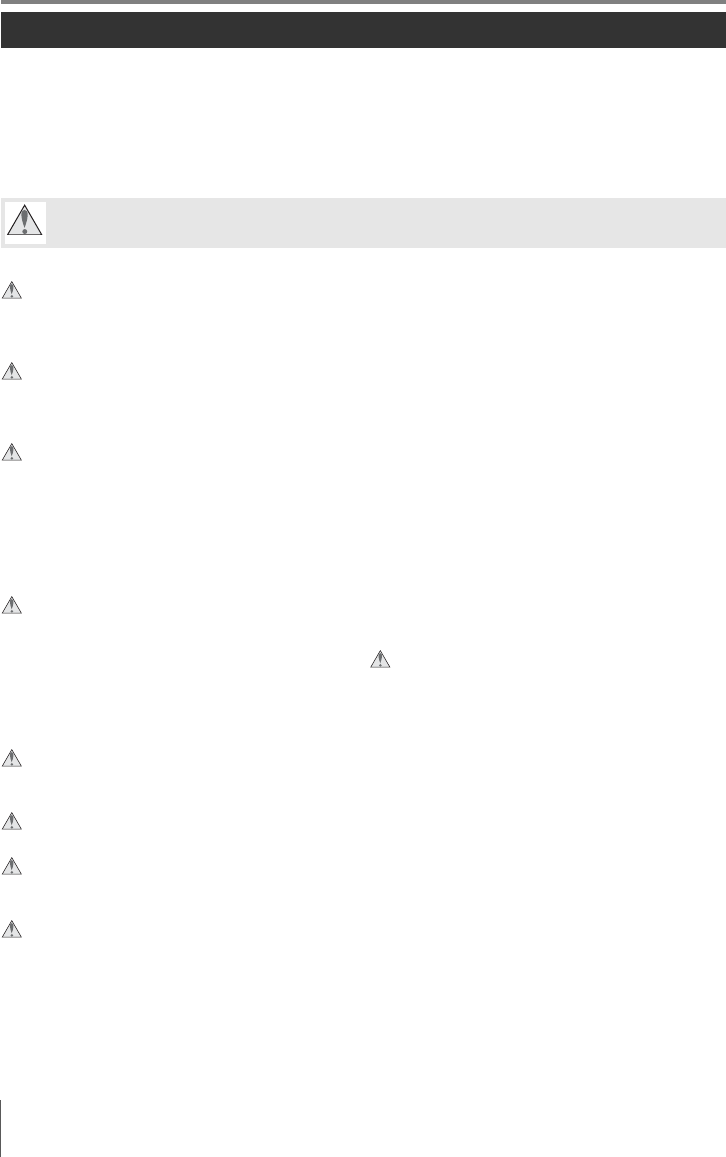
ii For Your Safety
For Your Safety
To prevent damage to your Nikon product or injury to yourself or to others, read the follow-
ing safety precautions in their entirety before using this equipment. Keep these safety
instructions where all those who use the product will read them.
The consequences that could result from failure to observe the precautions listed in this
section are indicated by the following symbol:
WARNINGS
This icon marks warnings. To prevent possible injury, read all warnings before using this Nikon
product.
Do not look at the sun through the viewfinder
Viewing the sun or other strong light source through
the viewfinder could cause permanent visual impair-
ment.
Using the viewfinder diopter control
When operating the viewfinder diopter control with
your eye to the viewfinder, care should be taken not to
put your finger in your eye accidentally.
Turn off immediately in the event of malfunction
Should you notice smoke or an unusual smell coming
from the equipment or AC adapter (available sepa-
rately), unplug the AC adapter and remove the battery
immediately, taking care to avoid burns. Continued
operation could result in injury. After removing the
battery, take the equipment to a Nikon-authorized ser-
vice center for inspection.
Do not disassemble
Touching the product’s internal parts could result in
injury. In the event of malfunction, the product should
be repaired only by a qualified technician. Should the
product break open as the result of a fall or other acci-
dent, remove the battery and/or AC adapter and then
take the product to a Nikon-authorized service center
for inspection.
Do not use in the presence of flammable gas
Do not use electronic equipment in the presence of
flammable gas, as this could result in explosion or fire.
Keep out of reach of children
Failure to observe this precaution could result in injury.
Do not place the strap around the neck of an infant or child
Placing the camera strap around the neck of an infant
or child could result in strangulation.
Observe proper precautions when handling batteries
Batteries may leak or explode if improperly handled.
Observe the following precautions when handling bat-
teries for use in this product:
• Use only batteries approved for use in this equipment.
• Do not short or disassemble the battery.
• Be sure the product is off before replacing the battery.
If you are using an AC adapter, be sure it is unplugged.
• Do not attempt to insert the battery upside down or
backwards.
• Do not expose the battery to flame or to excessive
heat.
• Do not immerse in or expose to water.
• Replace the terminal cover when transporting the bat-
tery. Do not transport or store the battery with metal
objects such as necklaces or hairpins.
• Batteries are prone to leakage when fully discharged.
To avoid damage to the product, be sure to remove the
battery when no charge remains.
• When the battery is not in use, attach the terminal
cover and store in a cool, dry place.
• The battery may be hot immediately after use or when
the product has been used on battery power for an
extended period. Before removing the battery turn the
camera off and allow the battery to cool.
• Discontinue use immediately should you notice any
changes in the battery, such as discoloration or defor-
mation.
Observe proper precautions when handling the quick charger
• Keep dry. Failure to observe this precaution could
result in fire or electric shock.
• Dust on or near the metal parts of the plug should be
removed with a dry cloth. Continued use could result
in fire.
• Do not handle the power cable or go near the charger
during thunderstorms. Failure to observe this precau-
tion could result in electric shock.
• Do not damage, modify, or forcibly tug or bend the
power cable. Do not place it under heavy objects or
expose it to heat or flame. Should the insulation be
damaged and the wires become exposed, take the
power cable to a Nikon-authorized service representa-
tive for inspection. Failure to observe this precaution
could result in fire or electric shock.
• Do not handle the plug or charger with wet hands.
Failure to observe this precaution could result in elec-
tric shock.

Notices iii
Use appropriate cables
When connecting cables to the input and output jacks,
use only the cables provided or sold by Nikon for the pur-
pose to maintain compliance with product regulations.
CD-ROMs
CD-ROMs containing software or manuals should not
be played back on audio CD equipment. Playing CD-
ROMs on an audio CD player could cause hearing loss
or damage the equipment.
Observe caution when using the flash
Do not operate the flash with the flash window touch-
ing a person or object. Failure to observe this precau-
tion could result in burns or fire.
Using the flash close to the subject’s eyes could cause
temporary visual impairment. Particular care should be
observed when photographing infants, when the flash
should be no less than one meter (39 in.) from the sub-
ject.
Avoid contact with liquid crystal
Should the monitor break, care should be taken to avoid injury due to broken glass and to prevent the liquid crystal
from the monitor touching the skin or entering the eyes or mouth.
Notices
• No part of the manuals included with this product may be
reproduced, transmitted, transcribed, stored in a retrieval
system, or translated into any language in any form, by any
means, without Nikon’s prior written permission.
• Nikon reserves the right to change the specifications of the
hardware and software described in these manuals at any
time and without prior notice.
• Nikon will not be held liable for any damages resulting
from the use of this product.
• While every effort has been made to ensure that the infor-
mation in these manuals is accurate and complete, we
would appreciate it were you to bring any errors or omis-
sions to the attention of the Nikon representative in your
area (address provided separately).
Notices for Customers in the U.S.A.
Federal Communications Commission (FCC) Radio Frequency Interference Statement
This equipment has been tested and found to comply with
the limits for a Class B digital device, pursuant to Part 15 of
the FCC rules. These limits are designed to provide reason-
able protection against harmful interference in a residential
installation. This equipment generates, uses, and can radi-
ate radio frequency energy and, if not installed and used in
accordance with the instructions, may cause harmful inter-
ference to radio communications. However, there is no
guarantee that interference will not occur in a particular
installation. If this equipment does cause harmful interfer-
ence to radio or television reception, which can be deter-
mined by turning the equipment off and on, the user is
encouraged to try to correct the interference by one or
more of the following measures:
• Reorient or relocate the receiving antenna.
• Increase the separation between the equipment and
receiver.
• Connect the equipment into an outlet on a circuit different
from that to which the receiver is connected.
• Consult the dealer or an experienced radio/television tech-
nician for help.
CAUTIONS
Modifications
The FCC requires the user be notified that any changes or
modifications made to this device that are not expressly
approved by Nikon Corporation may void the user’s author-
ity to operate the equipment.
Interface Cables
Use the interface cables sold or provided by Nikon for your
equipment. Using other interface cables may exceed the
limits of Class B Part 15 of the FCC rules.
Notice for Customers in the State of California
WARNING: Handling the cord on this product may expose
you to lead, a chemical known to the State of California to
cause birth defects or other reproductive harm. Wash hands
after handling.
Nikon Inc., 1300 Walt Whitman Road, Melville, New York 11747-3064, U.S.A. Tel.: 631-547-4200
Notices for Customers in Canada
CAUTION
This Class B digital apparatus complies with Canadian
ICES-003.
ATTENTION
Cet appareil numérique de la classe B est conforme
à
la
norme NMB-003 du Canada.
D40x

iv Notices
Symbol for Separate Collection in European Countries
This symbol indicates that this product is to be collected separately.
The following apply only to users in European countries:
• This product is designated for separate collection at an appropriate collection point. Do not dispose of as
household waste.
• For more information, contact the retailer or the local authorities in charge of waste management.
Notice Concerning Prohibition of Copying or Reproduction
Note that simply being in possession of material that has been digitally copied or reproduced by means of a scanner, digi-
tal camera, or other device may be punishable by law.
• Items prohibited by law from being copied or reproduced
Do not copy or reproduce paper money, coins, securities,
government bonds, or local government bonds, even if
such copies or reproductions are stamped “Sample.”
The copying or reproduction of paper money, coins, or
securities which are circulated in a foreign country is pro-
hibited.
Unless the prior permission of the government has been
obtained, the copying or reproduction or unused postage
stamps or post cards issued by the government is prohib-
ited.
The copying or reproduction of stamps issued by the gov-
ernment and of certified documents stipulated by law is
prohibited.
• Cautions on certain copies and reproductions
The government has issued cautions on copies or repro-
ductions of securities issued by private companies (shares,
bills, checks, gift certificates, etc.), commuter passes, or
coupon tickets, except when a minimum of necessary
copies are to be provided for business use by a company.
Also, do not copy or reproduce passports issued by the
government, licenses issued by public agencies and pri-
vate groups, ID cards, and tickets, such as passes and meal
coupons.
• Comply with copyright notices
The copying or reproduction of copyrighted creative
works such as books, music, paintings, woodcuts, prints,
maps, drawings, movies, and photographs is governed by
national and international copyright laws. Do not use this
product for the purpose of making illegal copies or to
infringe copyright laws.
Disposing of Data Storage Devices
Please note that deleting images or formatting memory cards or other data storage devices does not completely erase the
original image data. Deleted files can sometimes be recovered from discarded storage devices using commercially avail-
able software, potentially resulting in the malicious use of personal image data. Ensuring the privacy of such data is the
user’s responsibility.
Before discarding a data storage device or transferring ownership to another person, erase all data using commercial dele-
tion software, or format the device and then completely refill it with images containing no private information (for exam-
ple, pictures of empty sky). Be sure to also replace any pictures selected for preset white balance and for Info display
format>Wallpaper. Care should be taken to avoid injury when physically destroying data storage devices.
Trademark Information
Macintosh, Mac OS, and QuickTime are registered trademarks of Apple Computer, Inc. Microsoft and Windows are regis-
tered trademarks of Microsoft corporation. The SD logo is a trademark of the SD Card Association. The SDHC logo is a
trademark. Adobe, Acrobat, and Adobe Reader are registered trademarks of Adobe Systems Inc. PictBridge is a trademark.
All other trade names mentioned in this manual or the other documentation provided with your Nikon product are trade-
marks or registered trademarks of their respective holders.
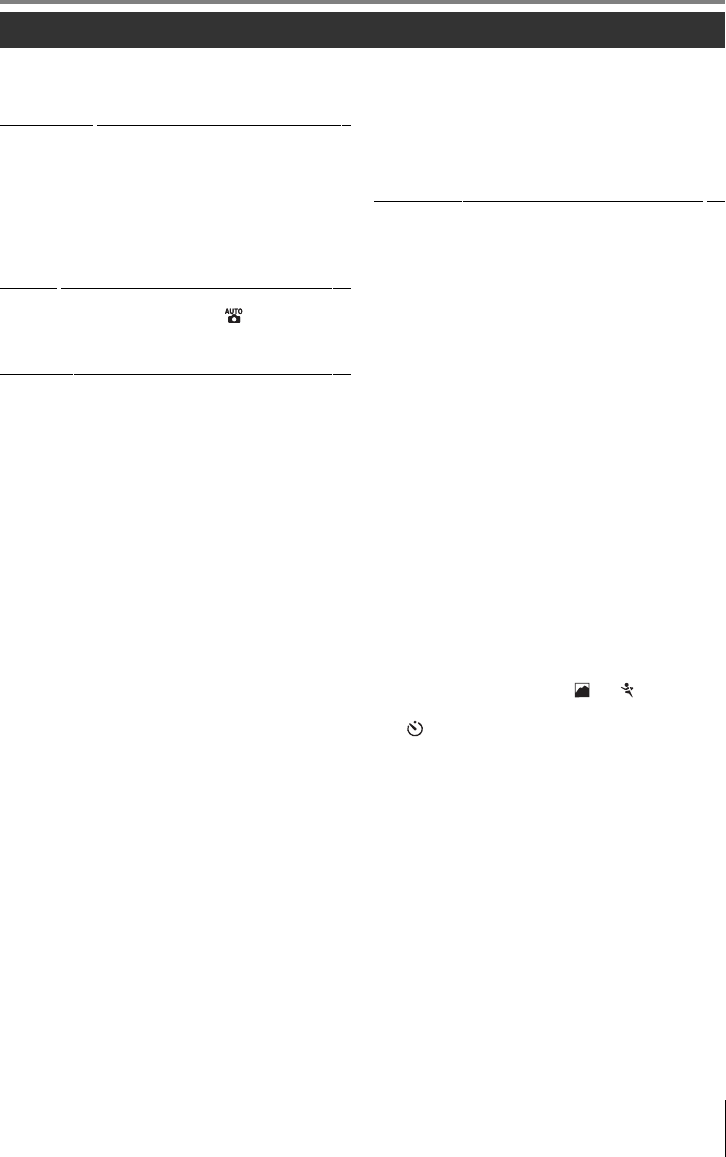
Table of Contents v
For Your Safety........................................................................ii
Notices..................................................................................... iii
Q&A Index ............................................................................ vii
Introduction ......................................................1
Getting to Know the Camera ........................................... 2
First Steps................................................................................ 8
Attaching a Lens................................................................................ 8
Charging and Inserting the Battery....................................... 9
Basic Setup..........................................................................................11
Inserting Memory Cards.............................................................12
Adjusting Viewfinder Focus......................................................14
Tutorial ............................................................15
“Point-and-Shoot” Photography ( Mode).............15
Creative Photography (Digital Vari-Programs).........18
Basic Playback......................................................................20
Reference.........................................................21
More on Photography (All Modes) ........................22
The Shooting Information Display...............................22
Focus.......................................................................................23
Focus Mode........................................................................................23
AF-Area Mode ...................................................................................24
Focus Area Selection.....................................................................25
Focus Lock...........................................................................................26
Manual Focus ....................................................................................28
Image Quality and Size.....................................................29
Image Quality....................................................................................30
Image Size ...........................................................................................30
Shooting Mode ...................................................................32
Self-Timer and Remote Control Modes.............................33
Using the Built-in Flash.....................................................34
ISO Sensitivity ......................................................................37
Two-Button Reset...............................................................38
P, S, A, and M Modes...............................................39
Mode P (Programmed Auto) ..........................................40
Mode S (Shutter-Priority Auto)......................................41
Mode A (Aperture-Priority Auto) ..................................42
Mode M (Manual) ...............................................................43
Exposure ................................................................................45
Metering ...............................................................................................45
Autoexposure Lock........................................................................46
Exposure Compensation............................................................47
Flash Compensation .....................................................................48
White Balance......................................................................49
More on Playback ..................................................50
Viewing Photographs on the Camera.........................50
Photo Information..........................................................................51
Viewing Multiple Images: Thumbnail Playback ...........52
Taking a Closer Look: Playback Zoom................................53
Protecting Photographs from Deletion ............................54
Deleting Individual Photographs..........................................54
Connecting to a Computer, Printer, or TV .............55
Connecting to a Computer.............................................55
Before Connecting the Camera.............................................55
Connecting the USB Cable.......................................................55
Printing Photographs........................................................57
Printing Via Direct USB Connection.................................... 57
Viewing Photographs on TV...........................................62
Menu Guide..................................................... 63
Using Camera Menus........................................................63
Playback Options: The Playback Menu.......................65
Delete.....................................................................................................65
Playback Folder................................................................................ 66
Rotate Tall ............................................................................................ 66
Slide Show .......................................................................................... 67
Print Set (DPOF)...............................................................................67
Shooting Options: The Shooting Menu .....................68
Optimize Image (P, S, A, and M Modes) ............................68
Image Quality ................................................................................... 70
Image Size........................................................................................... 70
White Balance (P, S, A, and M Modes) ................................70
ISO Sensitivity.................................................................................... 73
Noise Reduction.............................................................................. 73
Custom Settings..................................................................74
R: Reset..................................................................................................74
1: Beep................................................................................................... 74
2: Focus Mode ..................................................................................75
3: AF-Area Mode.............................................................................. 75
4: Shooting Mode........................................................................... 75
5: Metering (P, S, A, and M Modes Only)...........................75
6: No Memory Card?..................................................................... 75
7: Image Review ..............................................................................75
8:
Flash Compensation (P, S, A, and M Modes Only)
.......76
9: AF-assist (All Modes Except and )......................... 76
10: ISO Auto (P, S, A, and M Modes Only).........................76
11: /Fn Button.............................................................................. 77
12: AE-L/AF-L.....................................................................................77
13: AE Lock.......................................................................................... 77
14: Built-in Flash (P, S, A, and M Modes Only) ................78
15: Auto off Timers......................................................................... 78
16: Self-Timer..................................................................................... 79
17: Remote on Duration.............................................................79
Basic Camera Settings: The Setup Menu ...................80
CSM/Setup menu........................................................................... 80
Format Memory Card...................................................................81
Info Display Format ....................................................................... 81
Auto Shooting Info........................................................................ 83
World Time .........................................................................................83
LCD Brightness.................................................................................83
Video Mode........................................................................................83
Language.............................................................................................84
Image Comment ............................................................................84
USB .......................................................................................................... 84
Table of Contents
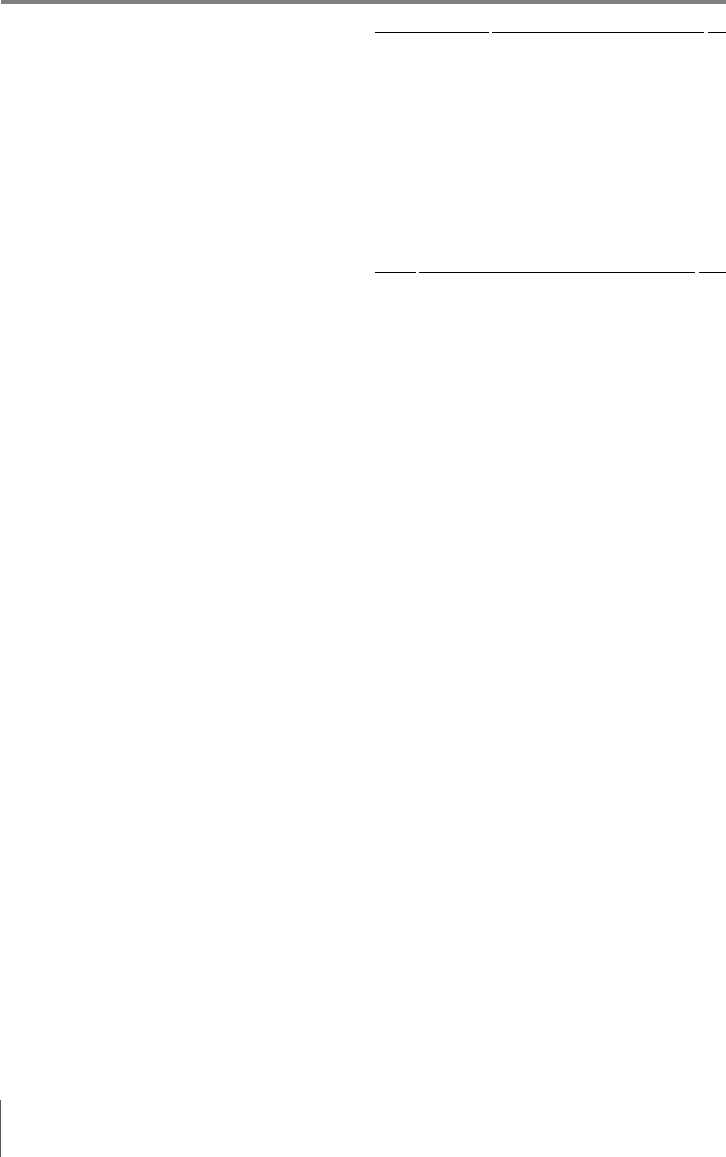
vi Table of Contents
Folders....................................................................................................85
File No. Sequence ...........................................................................86
Mirror Lock-Up..................................................................................86
Firmware Version.............................................................................86
Dust off Ref Photo...........................................................................87
Auto Image Rotation ....................................................................88
Creating Retouched Copies: The Retouch Menu
.........89
D-Lighting ...........................................................................................90
Red-Eye Correction ........................................................................91
Trim..........................................................................................................91
Monochrome.....................................................................................92
Filter Effects.........................................................................................92
Small Picture.......................................................................................92
Image Overlay...................................................................................94
Technical Notes ............................................... 96
Optional Accessories.........................................................96
Lenses.................................................................................................... 97
Optional Flash Units (Speedlights) ......................................99
Other Accessories........................................................................ 102
Accessories for the D40x......................................................... 103
Caring for the Camera.................................................... 104
Caring for the Camera and Battery: Cautions ............ 106
Troubleshooting .............................................................. 108
Camera Error Messages and Displays ............................. 111
Appendix............................................................................ 113
Specifications.................................................................... 119
Index ............................................................. 123

Q&A Index vii
Q&A Index
Find what you’re looking for using this “question and answer” index.
General Questions
Camera Setup
Question Key phrase Page #
How do I use the menus? Using the menus 63–64
How do I get more information on a menu? Help 3
What do these indicators mean? Monitor, viewfinder 5–6,
81–82
What does this warning mean? Error messages and displays 111–112
How many more shots can I take with this card? Number of exposures remaining 29, 116
How much charge does the battery have left? Battery level 15
What does “exposure” mean and how does it work? Exposure 39
What do I do with the viewfinder eyepiece cap? Self timer, remote control 7, 33
What optional flash units (Speedlights) can I use? Optional flash units 99
What lenses can I use? Lenses 97
What accessories are available for my camera? Accessories for the D40x 96
What memory cards can I use? Approved memory cards 102
What software is available for my camera? Accessories for the D40x 103
Who can I ask to repair or inspect my camera? Servicing the camera x
How do I clean the camera or lens? Cleaning the camera 104
Question Key phrase Page #
How do I focus the viewfinder? Viewfinder focus 14
How do I keep the monitor from turning off?
Stand-by mode 78
How do I keep the shutter speed and aperture displays
from turning off?
How do I set the clock?
World time 11, 83How do I set the clock for daylight savings time?
How do I change time zones when I travel?
How do I adjust monitor brightness? LCD brightness 83
How do I restore default settings? Two-button reset 38
How do I turn off the light on the front of the camera? AF-assist illuminator 76
How do I change the self timer delay? Self timer 33
How do I change the remote delay? Remote control 33
How do I keep the camera from beeping? Beep 74
How do I view all the items in the menus? CSM/setup menu 80
Can I display the menus in a different language? Language 84
How do I keep the file number from being reset when I
insert a new memory card? File number sequence 86
How can I prevent the same file name from being
assigned to different photographs?
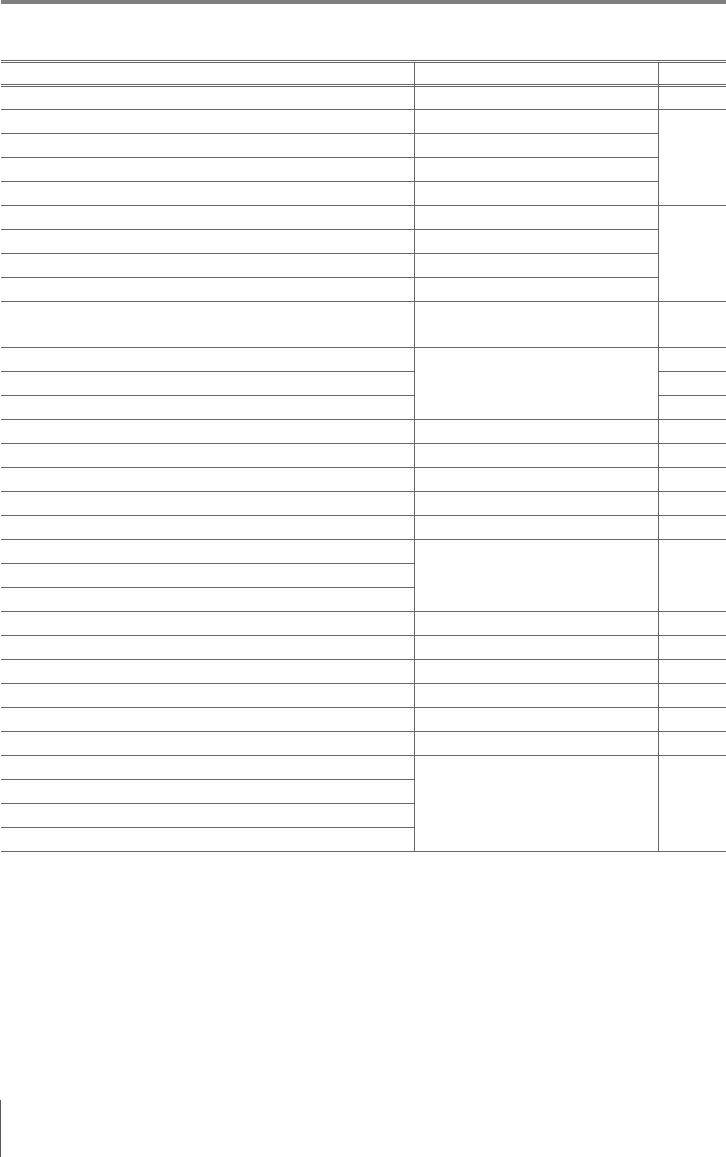
viii Q&A Index
Taking Photographs
Question Key phrase Page #
Is there an easy way to take snapshots? Auto mode 15
Is there an easy way to take more creative shots? Digital Vari-Program modes
18
What do I do if flash photography is prohibited? Auto (flash off) mode
How do I bring out a portrait subject? Portrait mode
How can I get good landscape shots? Landscape mode
How do I take snapshots of my kids? Child mode
19
How do I “freeze” a moving subject? Sports mode
How do I take close ups of small objects? Close-up mode
Can I include night backgrounds in my portraits? Night portrait mode
How do I change camera settings using the shooting
information display? Shooting information display 22
How do I take a lot of photographs quickly?
Shooting mode
32
Can I shoot a self-portrait? 33
Is there a remote control for this camera? 33
How do I adjust exposure? Exposure; P, S, A, and M modes 39
How do I freeze or blur moving objects? Mode S (shutter-priority auto) 41
How do I blur background details? Mode A (aperture-priority auto) 42
Can I make photos brighter or darker? Exposure compensation 47
How do I make a time exposure? Long time-exposures 44
How do I use the flash?
Flash photography, flash mode 34Can the flash fire automatically when needed?
How do I keep the flash from firing?
How do I prevent red eye? Red-eye reduction 35
Can I take pictures under low light without the flash? ISO sensitivity 37
Can I control how the camera focuses? Autofocus 23
How do I focus on a moving subject? Focus mode 23
How do I choose where the camera focuses? Focus area 25
Can I change the composition after focusing? Focus lock 26
How do I improve image quality?
Image quality and size 29–30
How do I take bigger photographs?
How can I get more photos on the memory card?
Can I take photos at a reduced size for e-mail?

Q&A Index ix
Viewing, Printing, and Retouching Photographs
Question Key phrase Page #
Can I view my photographs on the camera? Camera playback 50
Can I view more information about photos? Photo info 51
Why parts of my photos blink? Photo info, highlights 52
How do I get rid of an unwanted photo? Deleting individual photos 54
Can I delete several photos at once? Delete 65
Can I zoom in on pictures to make sure they’re in focus? Playback zoom 53
Can I protect photos from accidental deletion? Protect 54
Is there an automatic playback (“slide show”) option? Slide show 67
Can I view my photos on TV? Television playback 62
How do I copy photos to my computer? Connecting to a computer 55
How do I print photographs? Printing photographs 57
Can I print photos without a computer? Printing via USB 57
Can I print the date on my photographs? Time stamp, DPOF 59, 61
How do I order professional prints? Print set 61
How do I bring out details in shadows? D-lighting 90
Can I get rid of red eye? Red-eye correction 91
Can I crop photographs on the camera? Trim 91
Can I create a monochrome copy of a photograph? Monochrome 92
Can I create a copy with different colors? Filter effects 92
Can I make a small copy of a photograph? Small picture 92
Can I overlay two photos to make a single image? Image overlay 94
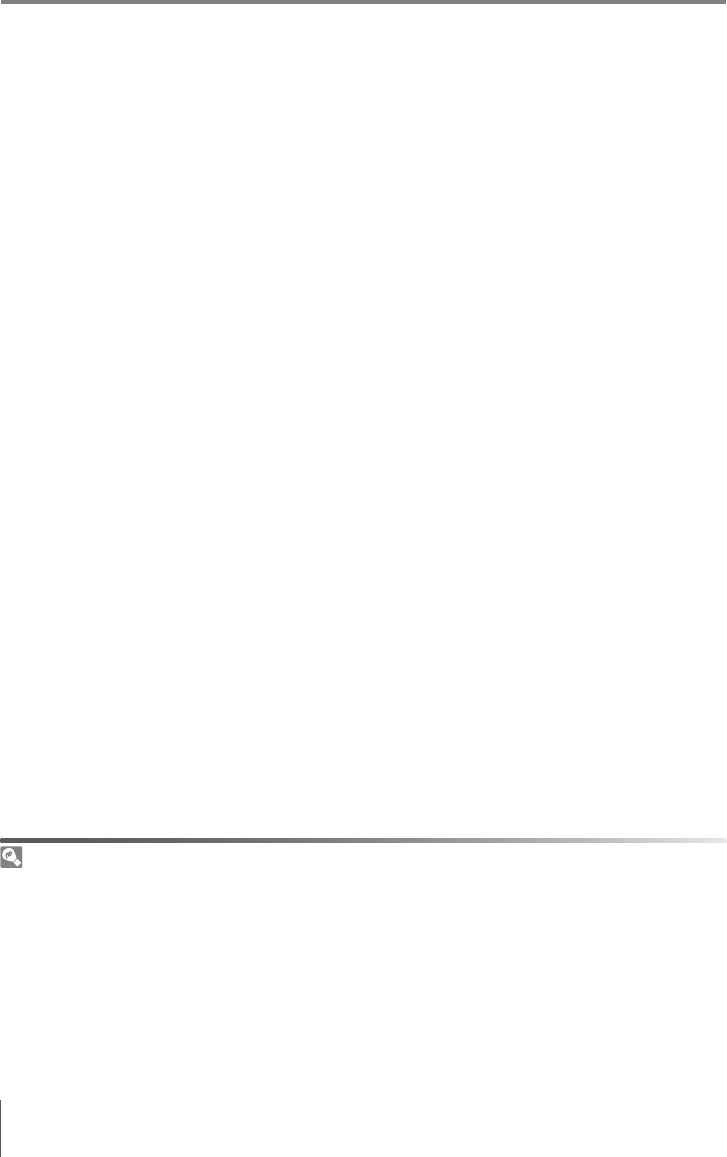
x
Life-Long Learning
As part of Nikon’s “Life-Long Learning” commitment to ongoing product support and education, con-
tinually-updated information is available on-line at the following sites:
• For users in the U.S.A.: http://www.nikonusa.com/
• For users in Europe and Africa: http://www.europe-nikon.com/support
• For users in Asia, Oceania, and the Middle East: http://www.nikon-asia.com/
Visit these sites to keep up-to-date with the latest product information, tips, answers to frequently-
asked questions (FAQs), and general advice on digital imaging and photography. Additional informa-
tion may be available from the Nikon representative in your area. See the following URL for contact
information: http://nikonimaging.com/
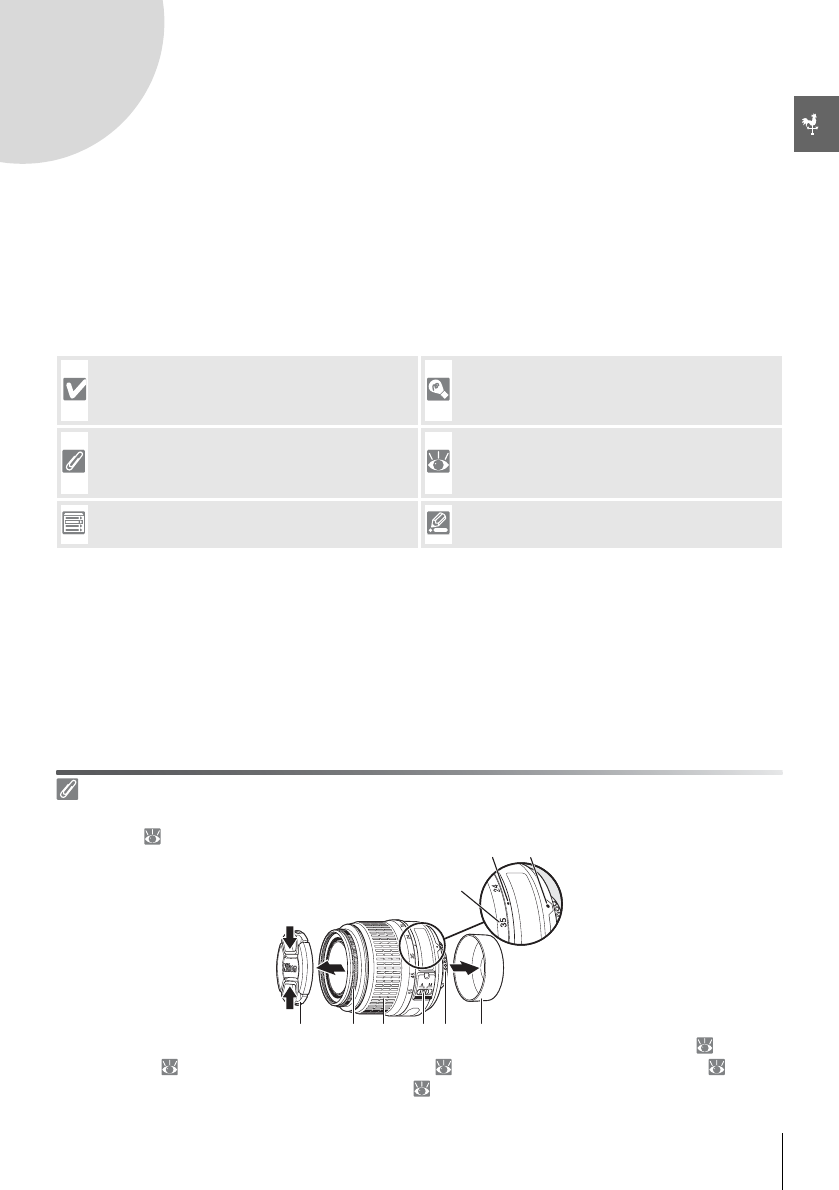
Introduction 1
Introduction
Thank you for your purchase of a Nikon D40x single-lens reflex (SLR) digital camera with
interchangeable lenses. This manual has been written to help you enjoy taking pictures
with your Nikon digital camera. Read this manual thoroughly before use, and keep it handy
when using the product.
To make it easier to find the information you need, the following symbols and conventions
are used:
Lens
Autofocus is supported with AF-S and AF-I lenses only. An 18–55 mm f/3.5–5.6GII ED AF-S DX Zoom
Nikkor lens ( 122) is used in this manual for illustrative purposes.
1. Focal length scale 2. Focal length scale index 3. Mounting index: 8
4. Rear cover: 8 5. CPU contacts: 45 6. A-M mode switch: 8, 28
7. Zoom ring 8. Focus ring: 28 9. Lens cap
This icon marks cautions, information that
should be read before use to prevent dam-
age to the camera.
This icon marks tips, additional information
that may be helpful when using the camera.
This icon marks notes, information that
should be read before using the camera.
This icon indicates that more information is
available elsewhere in this manual or in the
Quick Start Guide.
This icon marks settings that can be adjusted
using camera menus.
This icon marks settings that can be fine-
tuned from the Custom Settings menu.
쐇쐇쐇 쐋쐋쐋
쐏쐏쐏쐄쐄쐄쐂쐂쐂쐆쐆쐆쐊쐊쐊쐎쐎쐎
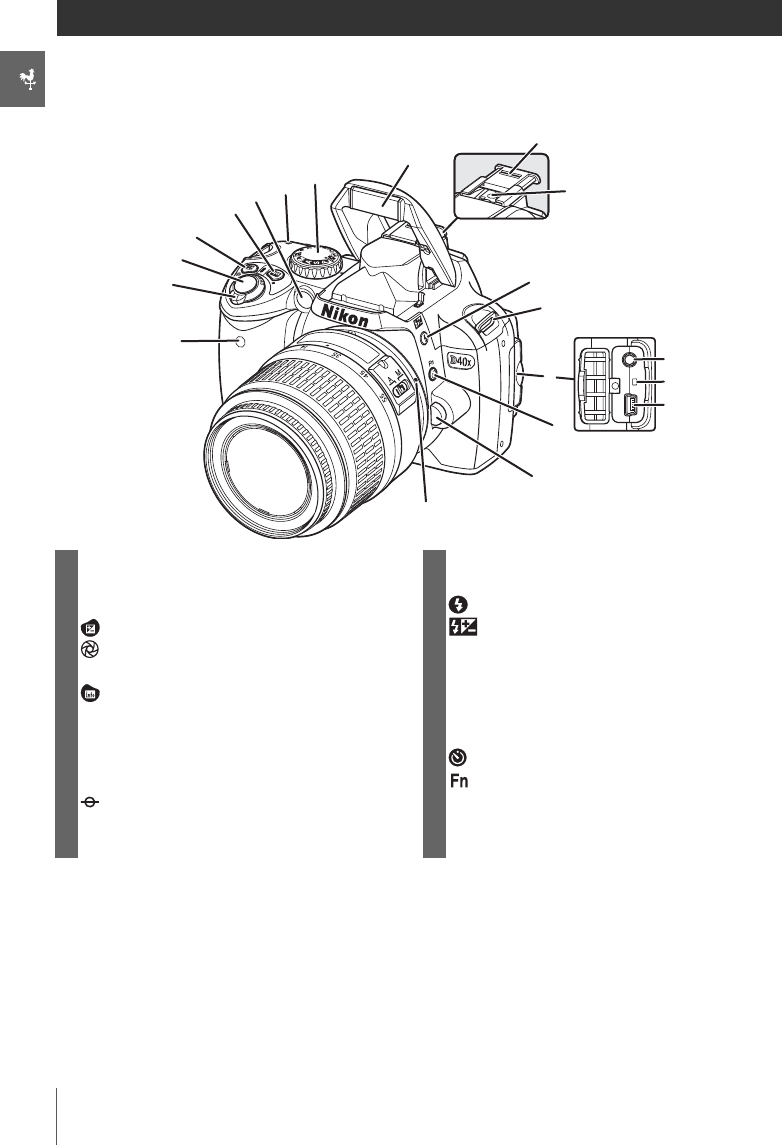
2 Introduction: Getting to Know the Camera
Getting to Know the Camera
Take a few moments to familiarize yourself with camera controls and displays. You may find
it helpful to bookmark this section and refer to it as you read through the rest of the manual.
Camera Body
1Infrared receiver..............................................................33 10 Accessory shoe cover................................................. 99
2Power switch.......................................................................4 11 Accessory shoe (for optional flash unit).......... 99
3Shutter-release button...............................................17 12 (flash mode) button............................................. 34
4 (exposure compensation) button................47 (flash compensation) button ...................... 48
(aperture) button....................................................43 13 Eyelet for camera strap................................................. 7
Flash compensation.....................................................48 14 Connector cover.............................................55, 58, 62
5 (shooting information) button ......................22 15 Video connector............................................................ 62
z (reset) button..............................................................38 16 Reset switch ...................................................................108
6AF-assist illuminator.....................................................23 17 USB connector.........................................................55, 58
Self-timer lamp................................................................33 18 (self-timer) button ................................................. 33
Red-eye reduction lamp ...........................................35 (function) button .................................................. 77
7 (focal plane mark)...................................................28 19 Lens release button........................................................ 8
8Mode dial...............................................................................4 20 Lens mounting index.................................................... 8
9Built-in flash.......................................................................34
쐊쐊쐊
쐎쐎쐎
쐉쐉쐉
씈씈씈
씉씉씉
씍씍씍
씎씎씎
씏씏씏
씊씊씊
씌씌씌
씋씋씋
쐅쐅쐅
쐈쐈쐈
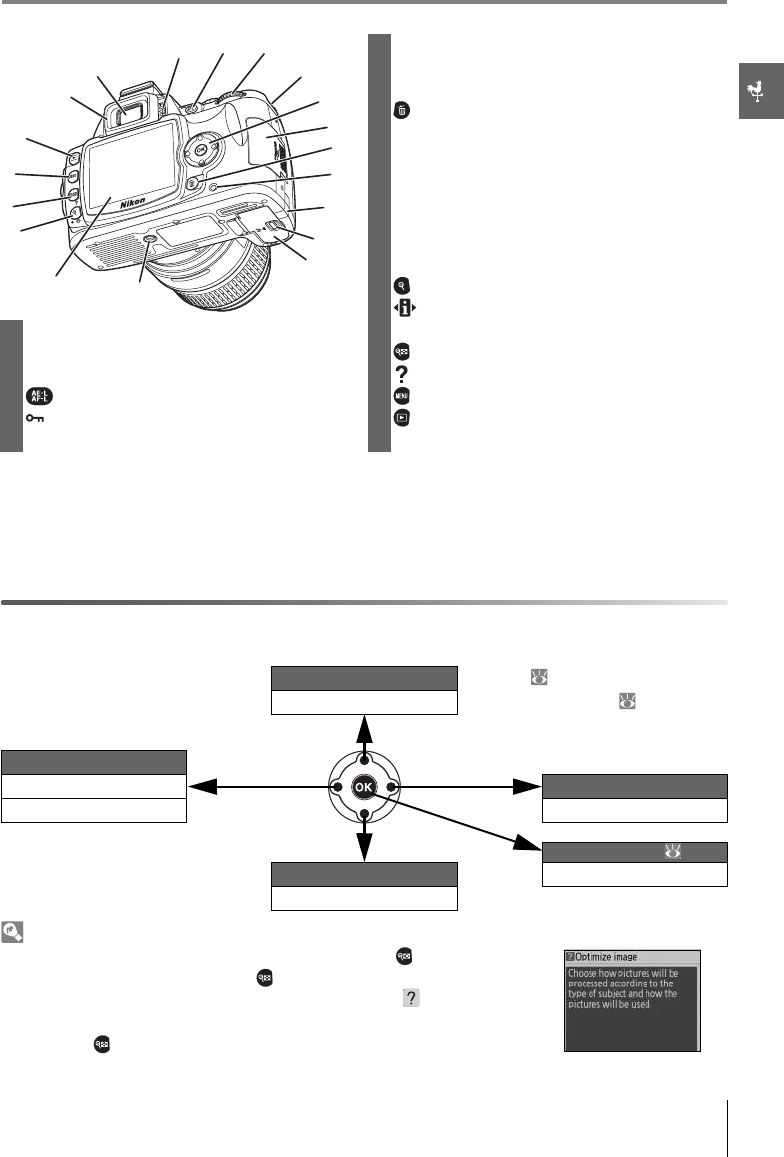
Introduction: Getting to Know the Camera 3
* Multi selector
The multi selector is used for menu navigation and playback.
Help
For help on the current mode or menu item, press the button. Help is
displayed in the monitor while the button is pressed; to scroll the dis-
play, press the multi selector up or down. A blinking icon indicates
that help on an error or other problem can be viewed in the monitor by
pressing the button.
6Eyelet for camera strap................................................. 7
7Multi selector *
8Memory card slot cover............................................ 12
9 (delete) button..................................................20, 54
10 Memory card access lamp ...................................... 12
11 Power connector cover for optional AC
adapter connector .....................................................103
12 Battery-chamber cover latch................................. 10
13 Battery-chamber cover ...................................10, 103
14 Tripod socket
15 Monitor....................................................................6, 50, 82
16 (playback zoom) button..................................... 53
(setting) button ..................................................... 22
1DK-16 viewfinder eyepiece cup...............................7 z (reset) button............................................................. 38
2Viewfinder eyepiece ...............................................5, 14 17 (thumbnail) button................................................ 52
3Diopter adjustment control....................................14 (help) button
4 (AE-L/AF-L) button...........................................46, 77 18 (menu) button.......................................................... 63
(protect) button.......................................................54 19 (playback) button............................................20, 50
5Command dial.............................................................. 115
View more photo info Playback ( 51)
Move cursor up Menus/shooting info ( 22, 63)
Press up
View previous photo Press right
Return to previous menu View next photo
Cancel Press left Display sub-menu
Press down Retouch photo ( 89)
View more photo info Make selection
Move cursor down
씍씍씍
씎씎씎
씌씌씌
씋씋씋
씊씊씊씉씉씉
씈씈씈
쐉쐉쐉
쐈쐈쐈
쐅쐅쐅
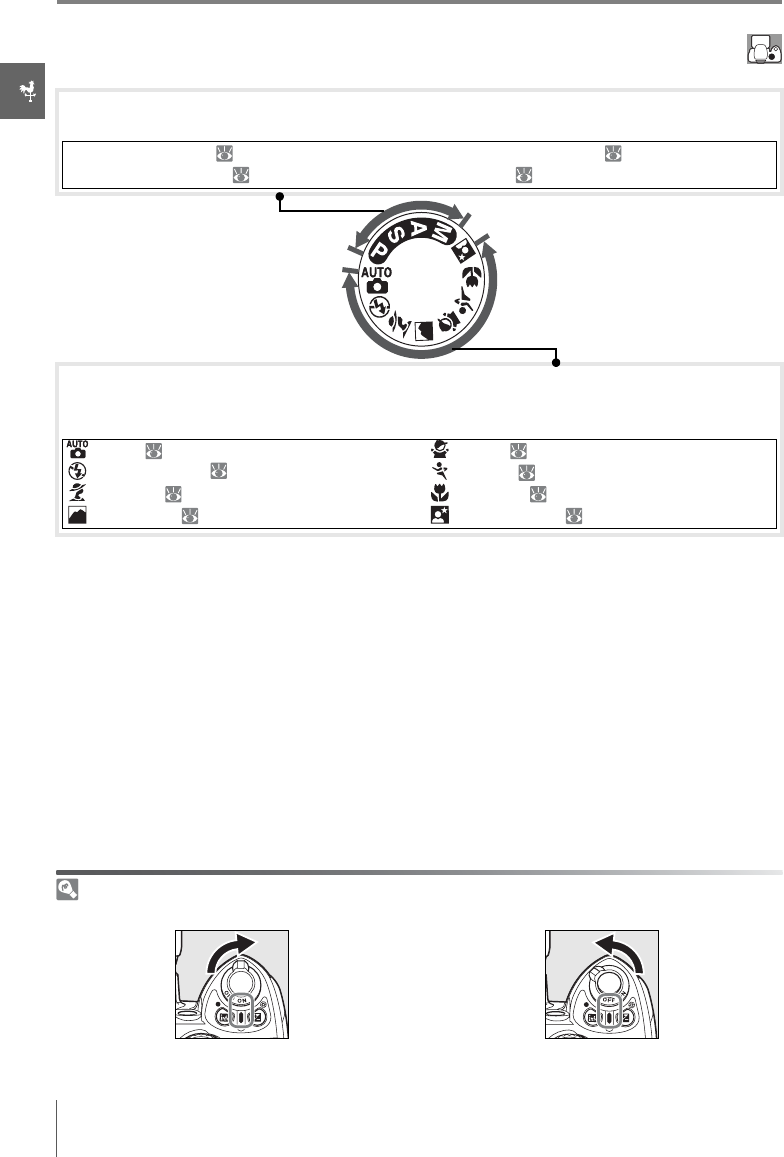
4 Introduction: Getting to Know the Camera
The Mode Dial
The D40x offers a choice of the following twelve shooting modes:
The Power Switch
The power switch is used to turn the camera on and off.
On Off
Advanced Modes (Exposure Modes)
Select these modes for full control over camera settings.
P—Programmed auto: 40
S—Shutter-priority auto: 41
A—Aperture-priority auto: 42
M—Manual: 43
Point-and-Shoot Modes (Digital Vari-Programs)
Selecting a Digital Vari-Program automatically optimizes settings to suit the selected scene,
making creative photography as simple as rotating the mode dial.
—Auto: 15
—Auto (flash off): 18
—Portrait: 18
—Landscape: 18
—Child: 19
—Sports: 19
—Close up: 19
—Night portrait: 19
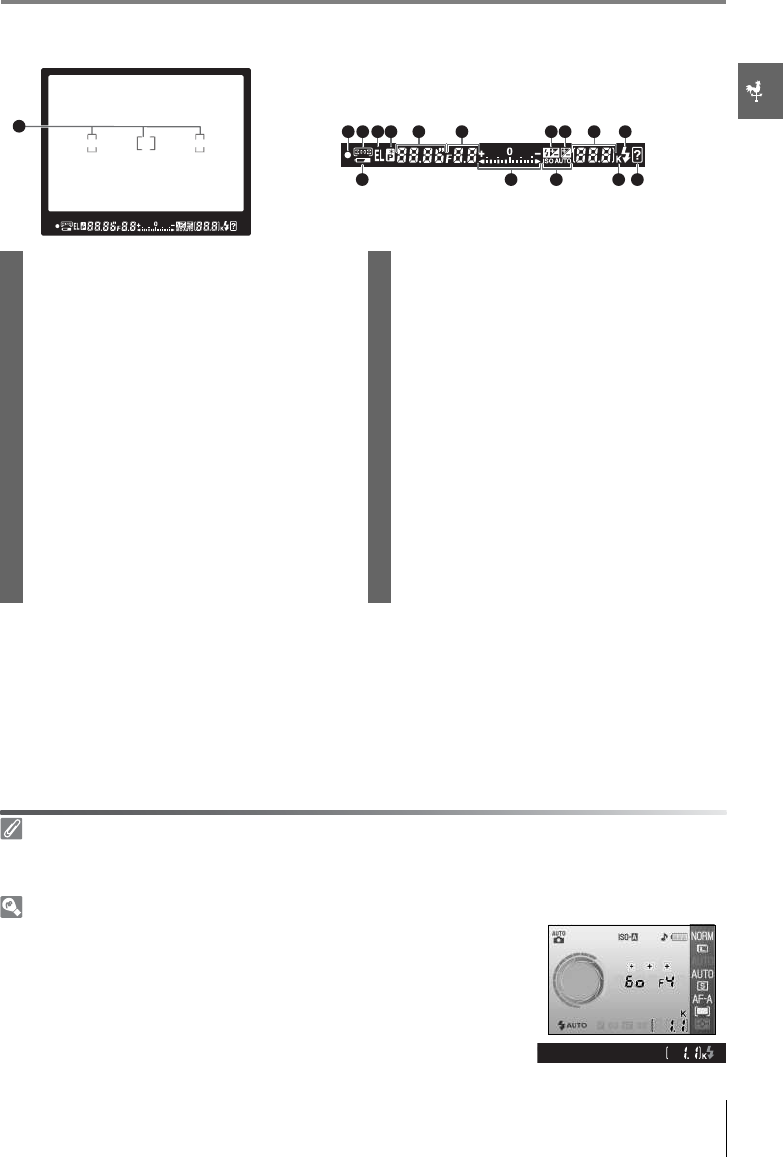
Introduction: Getting to Know the Camera 5
The Viewfinder Display
1Focus brackets (focus areas)....14, 16, 24, 25, 26 10 Number of exposures remaining.............. 15, 116
2Focus indicator ....................................................... 16, 26 Number of shots remaining before
memory buffer fills.............................................32, 116
3Focus area display..........................14, 16, 24, 25, 26
AF-area mode.................................................................. 24 Preset white balance recording indicator......71
4Autoexposure (AE) lock ............................................. 46 Exposure compensation value..............................47
5Flexible program indicator...................................... 40 Flash compensation value.......................................48
6Shutter speed ..........................................................39–44 PC connection indicator ...........................................56
Dust off ref photo mode indicator......................87
7Aperture (f/-number)..........................................39–44 11 Flash-ready indicator...................................................17
8Flash compensation indicator.............48, 78, 101 12 Battery indicator.............................................................15
9Exposure compensation indicator ..................... 47 13 Electronic analog exposure display....................43
Exposure compensation...........................................47
14 ISO AUTO indicator...............................................37, 76
15 “K” (appears when memory remains for
over 1000 exposures)
16 Warning indicator..................................................3, 111
The Viewfinder
The response time and brightness of the viewfinder may vary with temperature. This is normal and
does not indicate a malfunction.
Large-Capacity Memory Cards
When enough memory remains on the memory card to record a thou-
sand or more pictures at current settings, the number of exposures
remaining will be shown in thousands, rounded down to the nearest
hundred (e.g., if there is room for approximately 1,160 exposures, the
exposure count display will show 1.1K).
12 3 54 6 7 8 9 10 11
12 13 14 15 16

6 Introduction: Getting to Know the Camera
The Shooting Information Display
To view camera settings, press the button. The following shooting information will be
displayed in the monitor. See page 22 for information on changing camera settings.
Note: Above display is shown when Graphic is selected for Info display format. See page 81 for
other display formats.
The Shutter-Speed and Aperture Displays
These displays provide a visual indication of shutter speed and aperture.
1Focus area display ......................... 14, 16, 24, 25, 26 13 Metering mode.............................................................. 45
AF-area mode ..................................................................24 14 AF-area mode.................................................................. 24
2Shutter speed.......................................................... 39–44 15 Focus mode...................................................................... 23
3Electronic analog exposure display ...................43 16 Shooting mode.............................................................. 32
Exposure compensation...........................................47 17 ISO sensitivity................................................................... 37
4Aperture (f/-number) ......................................... 39–44 18 White balance mode .................................................. 49
5Mode........................................................................................4 19 Image size.......................................................................... 30
6Shutter-speed display 20 Image quality................................................................... 30
7Aperture display 21 Battery indicator ............................................................ 15
8Flash compensation value.......................................48 22 “Beep” indicator.............................................................. 74
9Flash sync mode.............................................................35 23 Optimize image indicator........................................ 68
10 Exposure compensation value..............................47 24 Auto ISO sensitivity indicator..........................37, 76
11 Help indicator .....................................................................3 25 Manual flash control indicator.............................. 78
12 Number of exposures remaining.............. 15, 116 Flash compensation indicator for
optional Speedlight...................................................101
Preset white balance recording indicator ......71
PC mode indicator........................................................56
Fast shutter speed, large aperture
(small f/-number)
Slow shutter speed, small aperture
(large f/-number)
17
16
15
14
13
12
1
3
6
7
8
5
18
19
20
22 21
232425
2
4
9
11
10
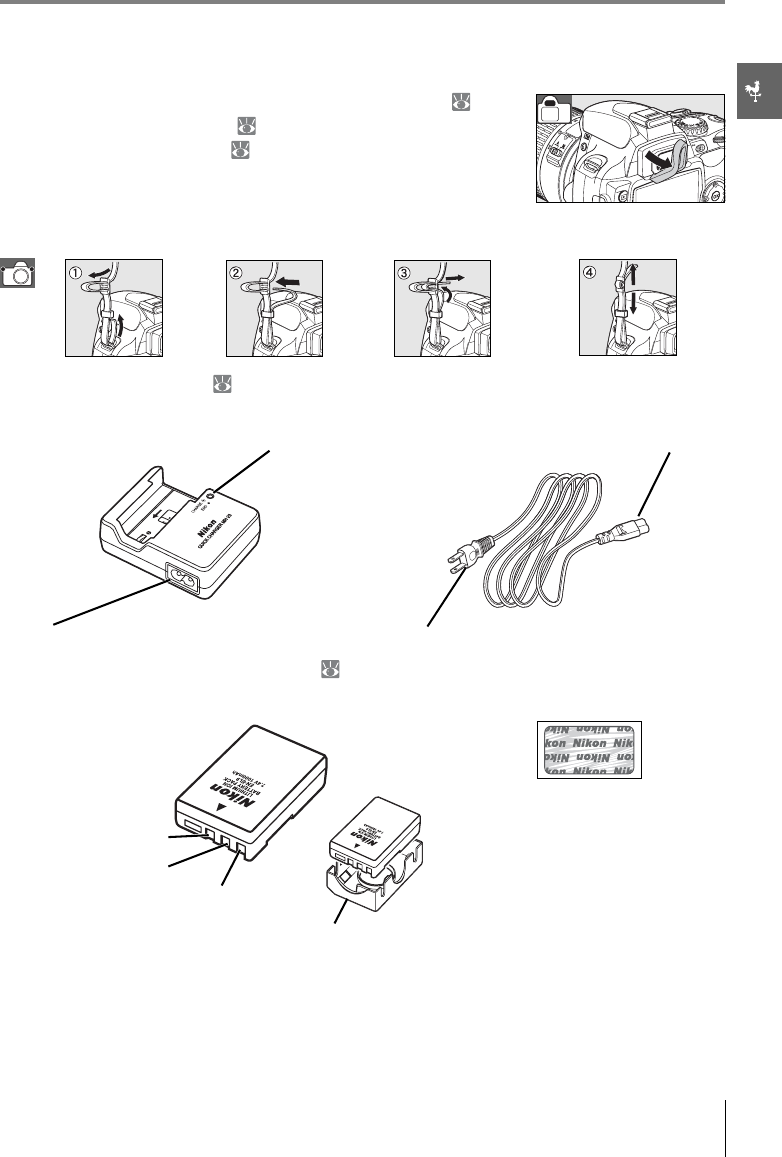
Introduction: Getting to Know the Camera 7
Supplied Accessories
The DK-5 Viewfinder Eyepiece Cap
Attach the DK-5 viewfinder eyepiece cap for self-timer ( 33) or
remote control photography ( 33). Before attaching the DK-5 or
other viewfinder accessories ( 102), remove the DK-16 viewfinder
eyepiece cup. Hold the camera firmly when removing the cup.
The Camera Strap
Attach the camera strap as shown below.
The MH-23 Quick Charger ( 122)
The MH-23 is for use with the supplied EN-EL9 battery.
The EN-EL9 Rechargeable Li-ion Battery ( 103, 121)
The EN-EL9 is for use with the D40x.
CHARGE lamp AC adapter plug
AC inlet Wall plug (shape varies with country of sale)
The use of third-party rechargeable
Li-ion batteries not bearing the
Nikon holographic seal shown above
could interfere with normal opera-
tion of the camera or result in the
batteries overheating, igniting, rup-
turing, or leaking.
Negative terminal
Signal contact
Terminal cover
Positive terminal
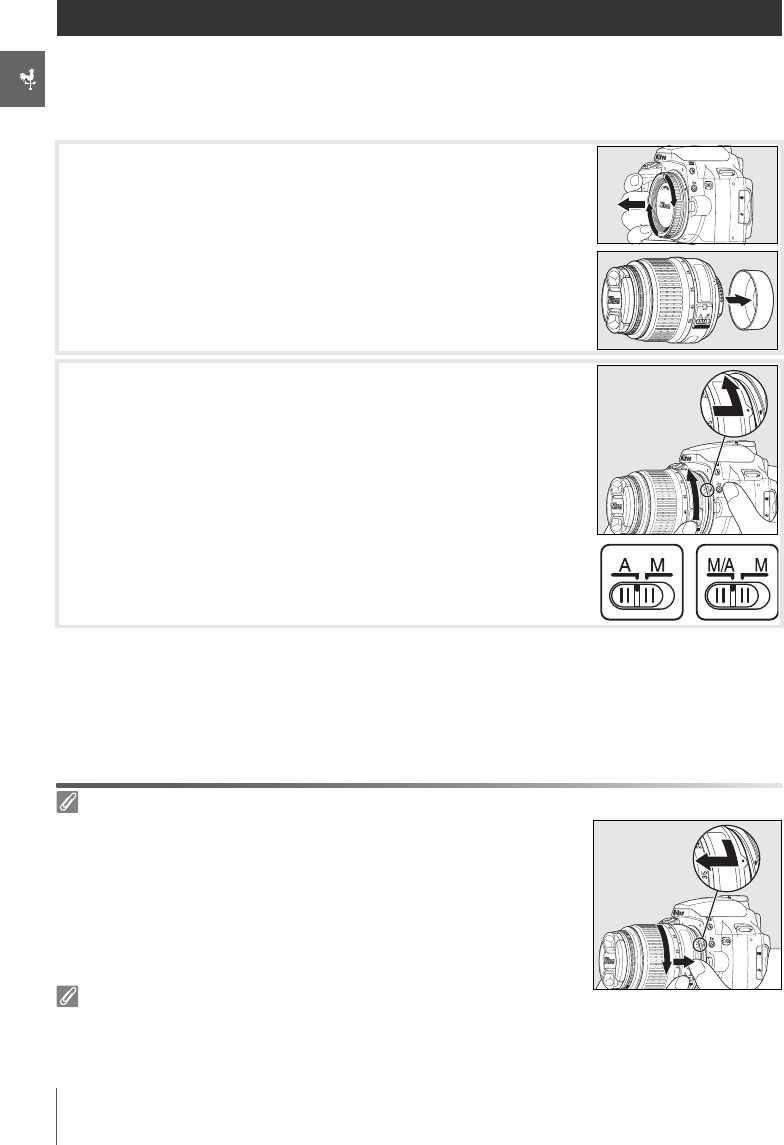
8Introduction: First Steps
First Steps
Attaching a Lens
Autofocus is supported with AF-S and AF-I lenses only. Care should be taken to prevent
dust from entering the camera when exchanging lenses.
1Turn the camera off and remove the body cap.
Remove the rear lens cap from the lens.
2Keeping the mounting index on the lens aligned with the
mounting index on the camera body, position the lens in the
camera’s bayonet mount and rotate the lens in the direction
shown until it clicks into place.
If the lens is equipped with an A-M or M/A-M switch, select A
(autofocus) or M/A (autofocus with manual priority).
Detaching Lenses
Be sure the camera is off when removing or exchanging lenses. To
remove the lens, press and hold the lens-release button while turning the
lens clockwise. After removing the lens, replace the camera body cap and
rear lens cover.
Aperture Ring
If the lens is equipped with an aperture ring, lock aperture at the minimum setting (highest f/-num-
ber). See the lens manual for details.
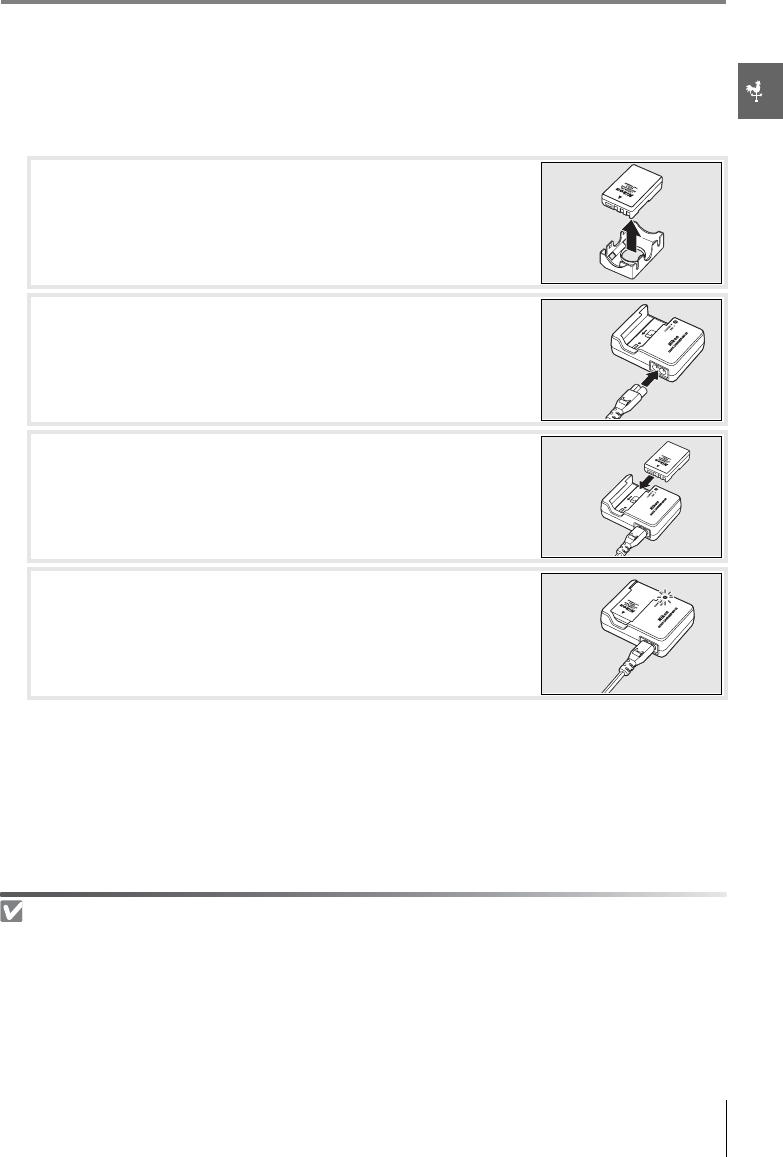
Introduction: First Steps 9
Charging and Inserting the Battery
The supplied EN-EL9 battery is not charged at shipment. Charge the battery using the sup-
plied MH-23 battery charger as described below.
1Charge the battery.
The Battery and Charger
Read and follow the warnings and cautions on pages ii–iii and 106–107 of this manual, together with any
warnings and instructions provided by the battery manufacturer.
Do not use the battery at ambient temperatures below 0°C (32°F) or above 40°C (104°F). During
charging, the temperature should be in the vicinity of 5–35°C (41–95°F). For best results, charge the
battery at temperatures above 20°C (68°F). Battery capacity may drop if the battery is charged or used
at lower temperatures.
1.1 Remove the terminal cover from the battery.
1.2 Connect the power cord to the charger and plug it in.
1.3 Place the battery in the charger. The CHARGE lamp will blink
as the battery charges. About 90 minutes are required for
an exhausted battery to fully charge.
1.4 Charging is complete when the CHARGE lamp stops blink-
ing. Remove the battery from the charger and unplug the
charger.
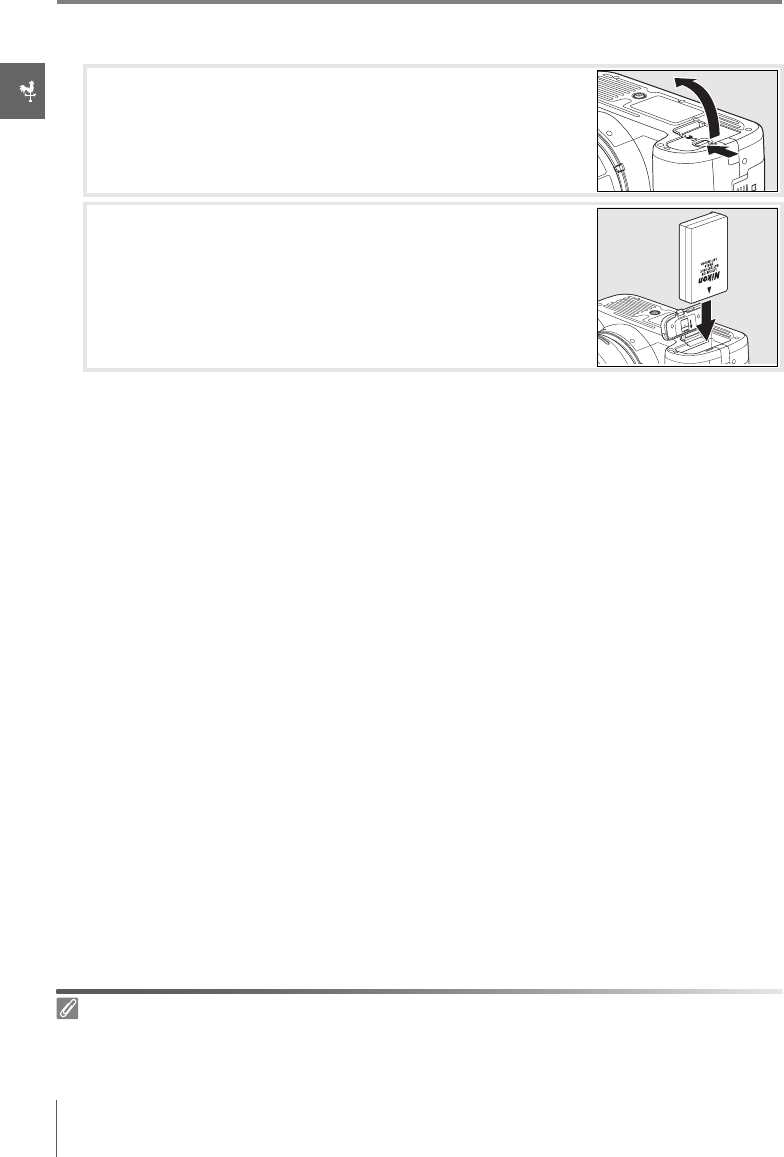
10 Introduction: First Steps
2Insert the battery.
2.1 After confirming that the power switch is in the off posi-
tion, open the battery chamber cover.
2.2 Insert a fully charged battery as shown at right. Close the
battery chamber cover.
Removing the Battery
Turn the camera off before removing the battery. To avoid shorting the battery, replace the terminal
cover when the battery is not in use.

Introduction: First Steps 11
Basic Setup
The first time the camera is turned on, the language selection dialog shown in Step 1 will be
displayed in the monitor. Follow the steps below to choose a language and set the time
and date. No photographs can be taken until the camera clock has been set.
Using Camera Menus
The language menu is only displayed automatically the first time the camera is turned on. See the
Menu Guide ( 63) for information on normal menu operation.
Turn camera on. Select language.
Display map of world time zones.* Select local time zone.
*UTC field shows time difference between selected time zone and Coordinated Universal Time
(UTC), in hours.
Display daylight saving time options. Highlight On if daylight saving time is in effect.
Display date menu. Press multi selector left or right to select item,
up or down to change.
To reset the camera clock, choose a new time
zone, turn daylight saving time on or off, or
choose the order in which the year, month, and
date are displayed, use the World time option in
the setup menu ( 83).
Exit to shooting mode.
1
2
3
4
5
6
7
8
9
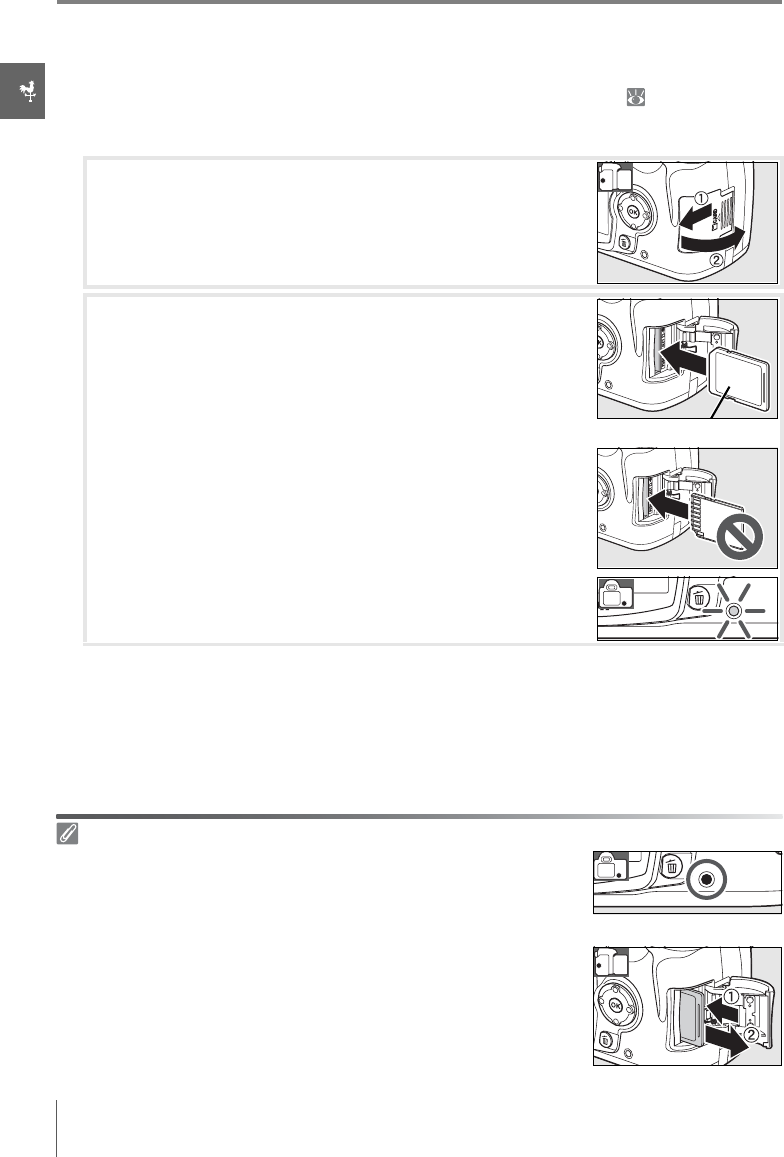
12 Introduction: First Steps
Inserting Memory Cards
The camera stores pictures on Secure Digital (SD) memory cards (available separately). See
“Approved Memory Cards” for information on approved memory cards ( 102).
1Insert a memory card.
Removing Memory Cards
1. Confirm that the access lamp is off.
2. Turn the camera off and open the memory card slot cover.
3. Press the card in to eject (c). The card can then be removed by hand
(d).
1.1 Before inserting or removing memory cards, turn the cam-
era off and open the card slot cover.
1.2 Slide the memory card in as shown at right until it clicks
into place. The memory card access lamp will light for
about a second. Close the memory card slot cover.
Front
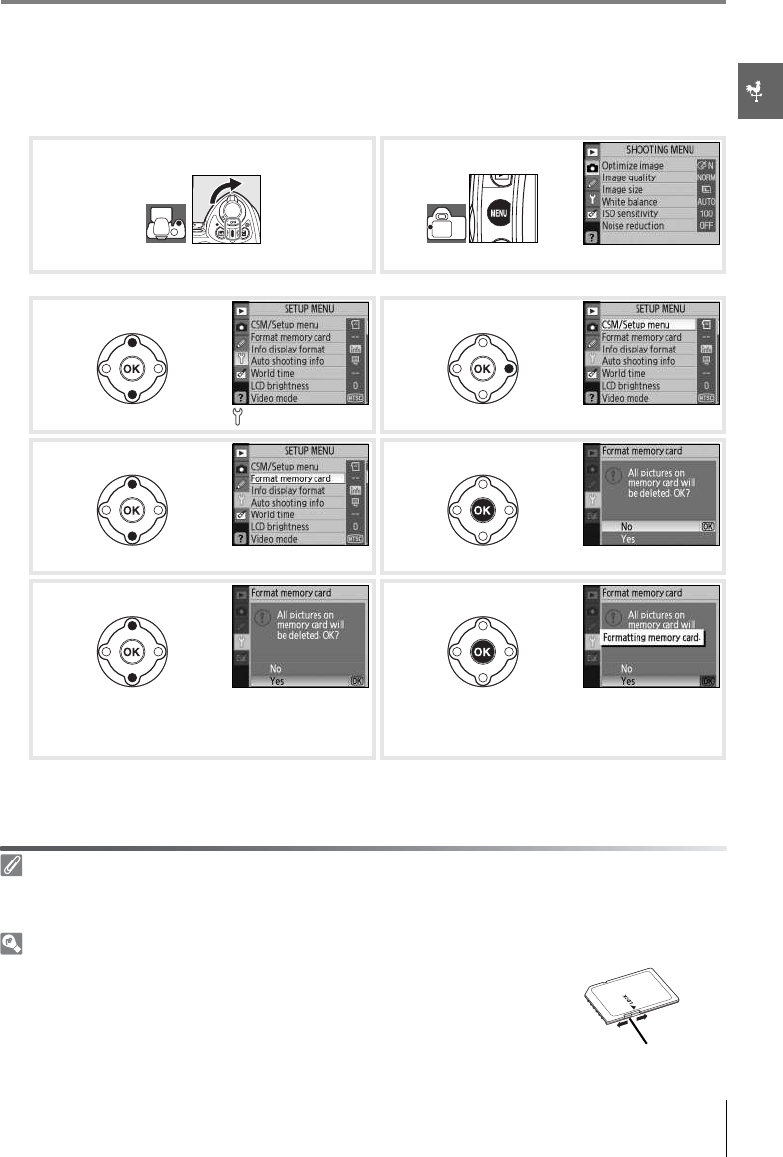
Introduction: First Steps 13
2Memory cards must be formatted in the camera before first use. Note that formatting
memory cards permanently deletes all photographs and other data they may contain.
Be sure all data you wish to keep have been copied to another storage device before for-
matting the card.
Turn camera on. Display menus.*
* If menu item is highlighted, press multi selector left to highlight icon for current menu.
Highlight . Position cursor in setup menu.
Highlight Format memory card. Display options.
Highlight Yes . Format card. Do not turn camera off or
remove card or battery until formatting is
complete and setup menu is displayed.
Formatting Memory Cards
Use the camera Format memory card option to format memory cards. Performance may drop if
cards are formatted in a computer.
The Write Protect Switch
SD cards are equipped with a write protect switch to prevent accidental
loss of data. When this switch is in the “lock” position, the camera will dis-
play a message to warn that photos can not be recorded or deleted and
the memory card can not be formatted.
Write-protect switch
2.1 2.2
2.3 2.4
2.5 2.6
2.7 2.8
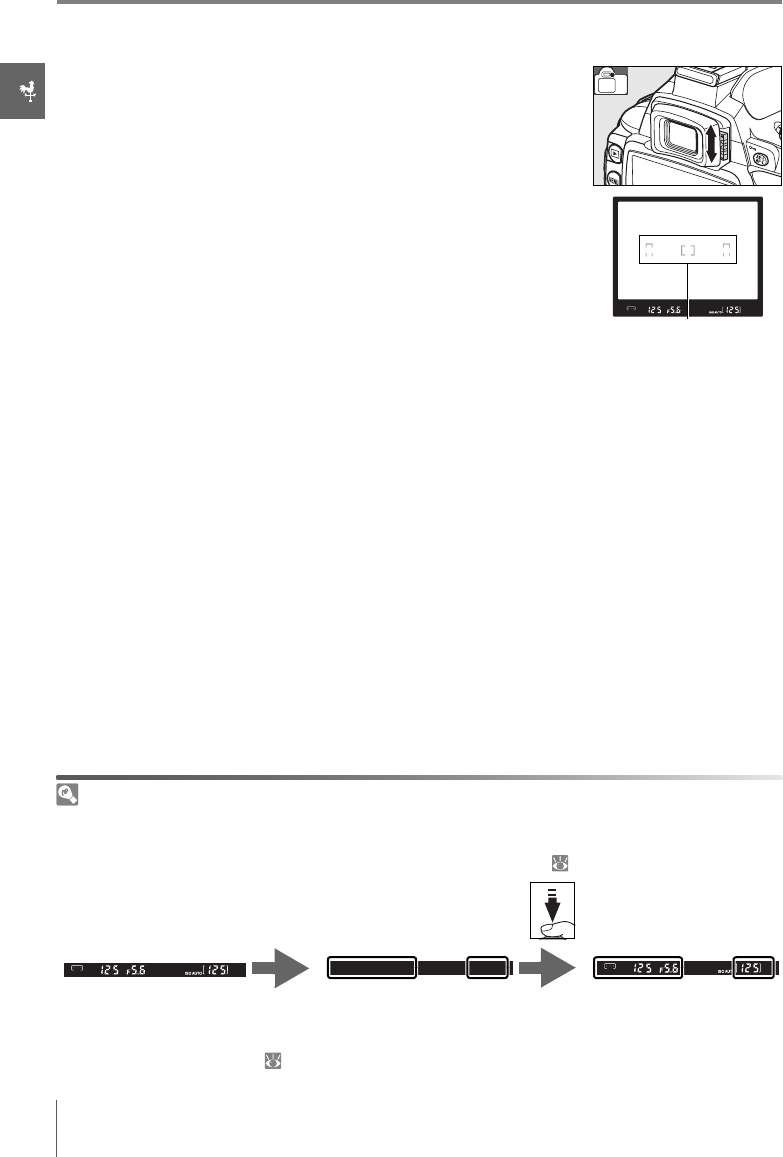
14 Introduction: First Steps
Adjusting Viewfinder Focus
Photographs are framed in the viewfinder. Before shooting, make
sure that the display in the viewfinder is in clear focus. The view-
finder can be focused by removing the lens cap and sliding the
diopter adjustment control up and down until the focus brackets
are in sharp focus. When operating the diopter adjustment con-
trol with your eye to the viewfinder, be careful not to put your fin-
gers or fingernails in your eye.
Auto Meter Off
At default settings, the viewfinder and shooting information display will turn off if no operations are
performed for about eight seconds (auto meter off), reducing the drain on the battery. Press the shut-
ter-release button halfway to reactivate the display in the viewfinder ( 17).
The length of time before the exposure meters turn off automatically can be adjusted using Custom
Setting 15 (Auto off timers; 78).
8s
Exposure meters on Exposure meters off Exposure meters on
Focus brackets

Tutorial: “Point-and-Shoot” Photography ( Mode) 15
Tutorial
Photography and Playback
“Point-and-Shoot” Photography ( Mode)
This section describes how to take photographs in (auto) mode, an automatic “point-
and-shoot” mode in which the majority of settings are controlled by the camera in response
to shooting conditions.
1Turn the camera on.
2Rotate the mode dial to (auto mode).
1.1 Remove the lens cap and turn the camera on. The moni-
tor will turn on and the viewfinder display will light.
1.2 If the monitor is off, press the button to display shooting
information. Check the battery level as described below.
Monitor Viewfinder Description
—Battery fully charged.
—Battery partially discharged.
Low battery. Prepare to charge battery.
(blinks) (blinks)
Shutter release disabled. Charge battery.
If shooting information is not displayed when the button is pressed, the battery
is exhausted. Charge the battery.
1.3 The number of photographs that can be stored on the
memory card is shown in the shooting information display
and viewfinder. Check the number of exposures remain-
ing.
If there is not enough memory to store additional photo-
graphs at current settings, the display will flash as shown
at right. No further pictures can be taken until the mem-
ory card has been replaced or photographs have been
deleted ( 20, 65).
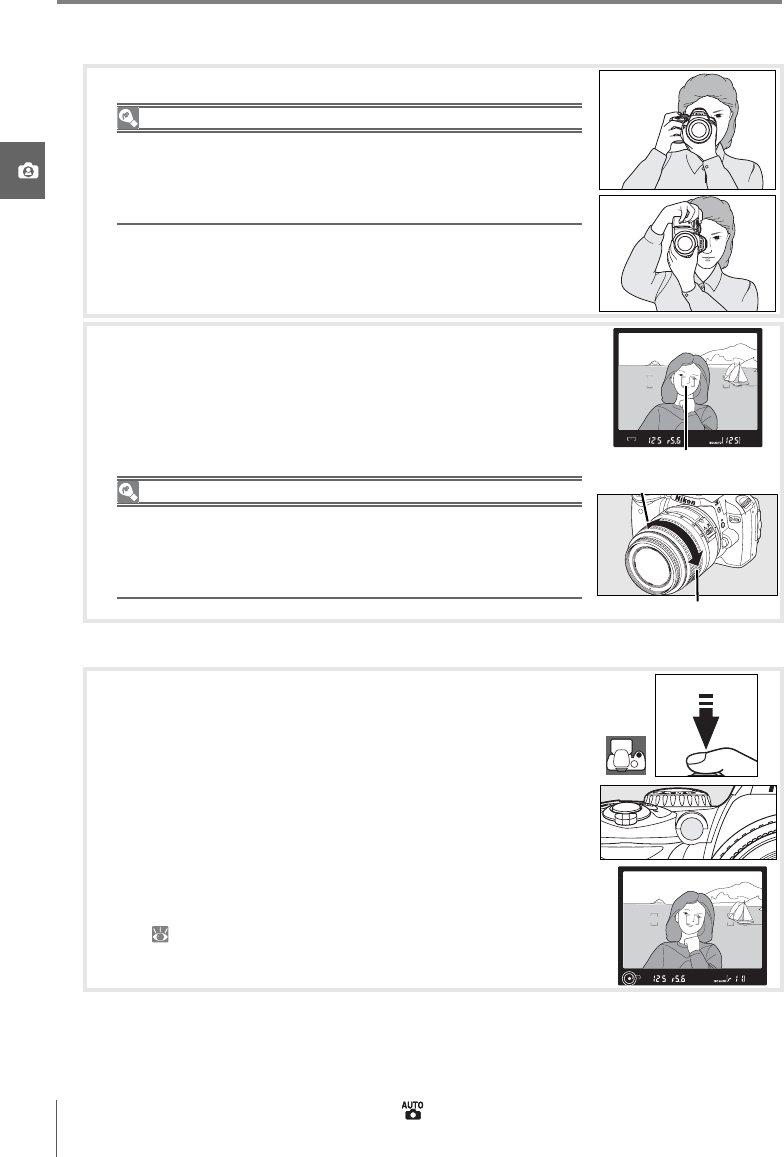
16 Tutorial: “Point-and-Shoot” Photography ( Mode)
3Frame a photograph in the viewfinder.
4Focus and shoot.
3.1 Hold the camera as shown.
Holding the Camera
Hold the handgrip in your right hand and cradle the camera
body or lens with your left. Keep your elbows propped lightly
against your torso for support and place one foot half a pace
ahead of the other to keep you upper body stable.
3.2 Frame a photo in the viewfinder with the main subject
positioned in any of the three focus areas.
Focus area
Using a Zoom Lens
Use the zoom ring to zoom in on the subject so that it fills a larger
area of the frame, or zoom out to increase the area visible in the
final photograph (select longer focal lengths to zoom in, shorter
focal lengths to zoom out).
Zoom in
Zoom out
4.1 Press the shutter-release button halfway. The camera will
automatically select the focus area containing the subject
closest to the camera and focus on this subject. If the sub-
ject is dark, the AF-assist illuminator may light to assist the
focus operation and the flash may pop up. The monitor
will turn off.
When the focus operation is complete, the selected focus
area will be highlighted, a beep will sound, and the in-
focus indicator (z) will appear in the viewfinder. The num-
ber of exposures that can be stored in the memory buffer
(“r”; 32) is shown in the viewfinder display while the
shutter-release button is pressed halfway.
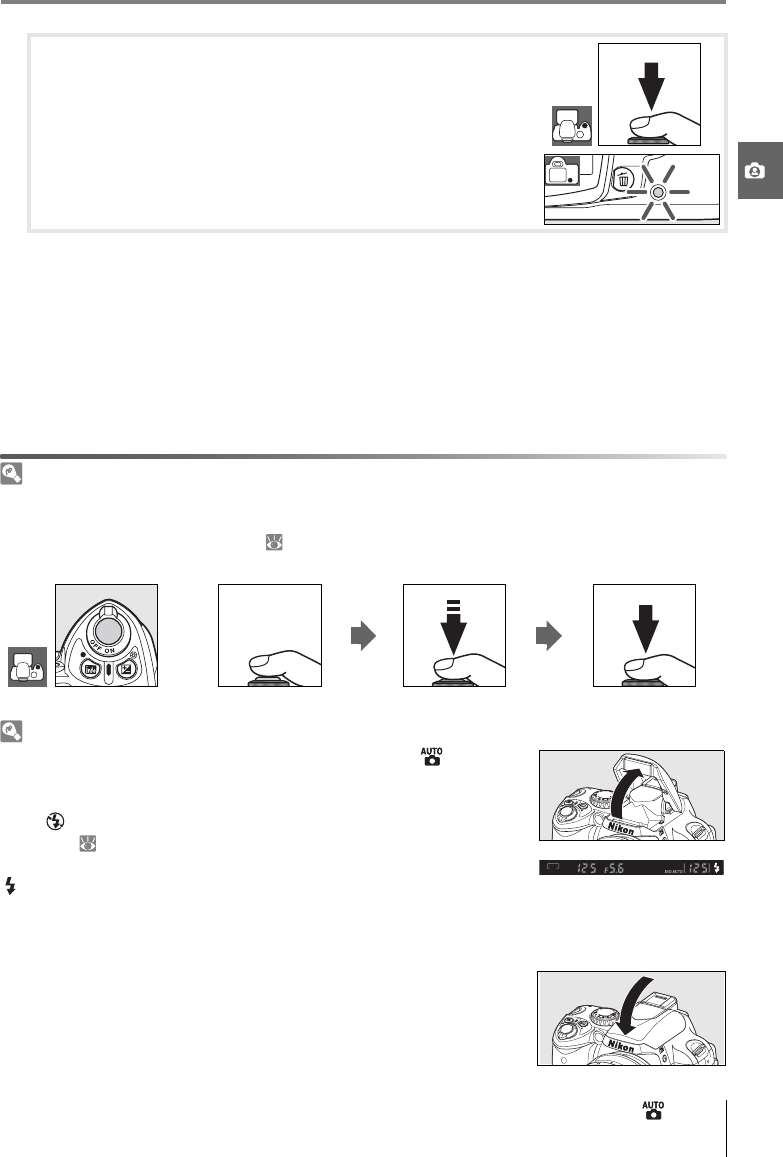
Tutorial: “Point-and-Shoot” Photography ( Mode) 17
5Turn the camera off when shooting is complete.
The Shutter-Release Button
The camera has a two-stage shutter-release button. The camera focuses and the monitor turns off
when the shutter-release button is pressed halfway. If the subject is stationary (or if single-servo auto-
focus is selected in P, S, A, or M mode; 23), a beep will sound and focus will lock. To take the photo-
graph, press the shutter-release button the rest of the way down.
Focus Take photograph
The Built-in Flash
If additional lighting is required for correct exposure in mode, the
built-in flash will pop up automatically when the shutter-release button is
pressed halfway (to prevent the flash from firing when lighting is poor,
select Auto (flash off) mode). Flash range varies with aperture and ISO
sensitivity ( 117); remove lens hoods when using the flash. If the flash is
required, photographs can only be taken when the flash-ready indicator
( ) is displayed. If a photograph can not be taken and the flash-ready
indicator is not displayed, remove your finger briefly from the shutter-
release button and try again.
To save battery power when the flash is not in use, return it to its closed
position by pressing it gently downward till the latch clicks into place. For
more information on using the flash, see page 34.
4.2 Smoothly press the shutter-release button the rest of the
way down to release the shutter and record the photo-
graph. The access lamp next to the memory card slot
cover will light. Do not eject the memory card or remove or
disconnect the power source until the lamp has gone out and
recording is complete.
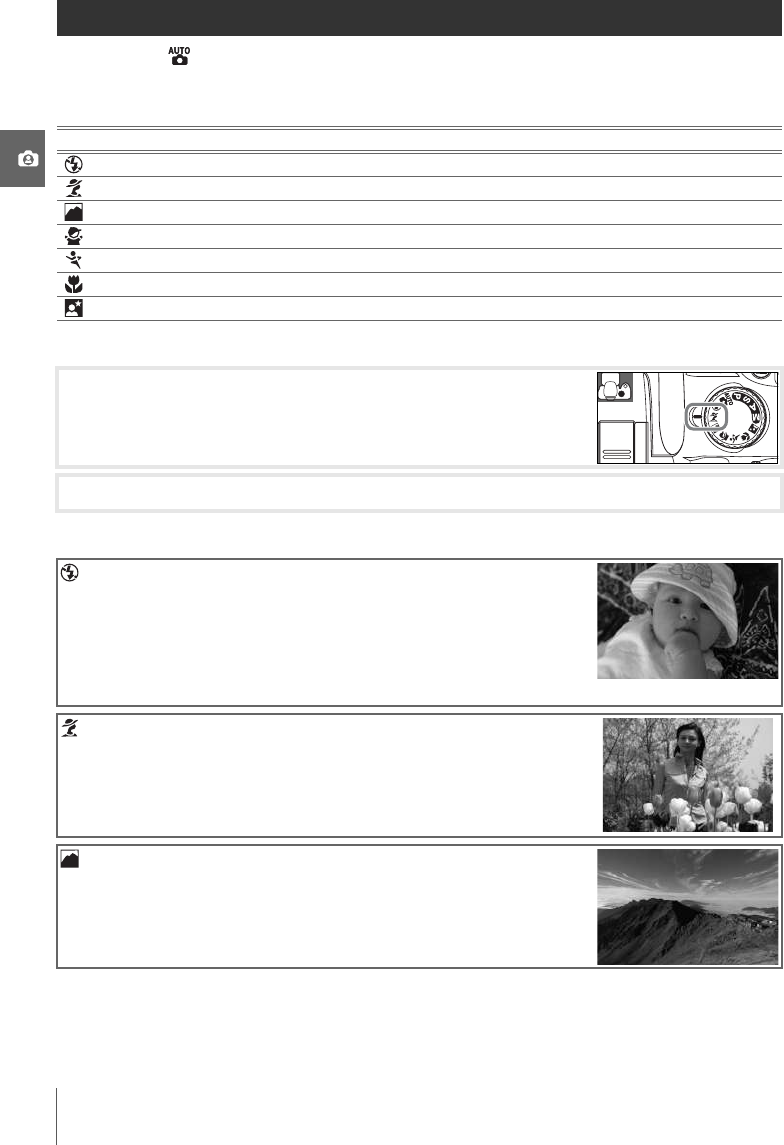
18 Tutorial: Creative Photography (Digital Vari-Programs)
Creative Photography (Digital Vari-Programs)
In addition to , the D40x offers a choice of seven Digital Vari-Program modes. Selecting a
program automatically optimizes settings to suit the selected scene, making creative pho-
tography as easy as rotating the mode dial.
To take photographs in Digital Vari-Program modes:
Digital Vari-Program modes are described below.
Mode Description
Auto (flash off) For pictures that do not use the flash.
Portrait For portraits.
Landscape For natural and man-made landscapes.
Child For pictures of children.
Sports For moving subjects.
Close up For close up shots of flowers, insects, and other small objects.
Night portrait For portraits taken under low light.
1Rotate the mode dial to select a Digital Vari-Program mode.
2Frame a photograph in the viewfinder, focus, and shoot.
Auto (Flash Off)
The built-in flash turns off. Use where flash photography is prohib-
ited, to photograph infants without using the flash, or to capture
natural lighting under low light. The camera selects the focus area
containing the closest subject; the AF-assist illuminator will light
to assist the focus operation when lighting is poor.
Portrait
Use for portraits with soft, natural-looking skin tones. The camera
selects the focus area containing the closest subject. If the subject
is far from the background or a telephoto lens is used, background
details will be softened to lend the composition a sense of depth.
Landscape
Use for vivid landscape shots. The camera selects the focus area
containing the closest subject; the built-in flash and AF-assist illu-
minator turn off automatically.
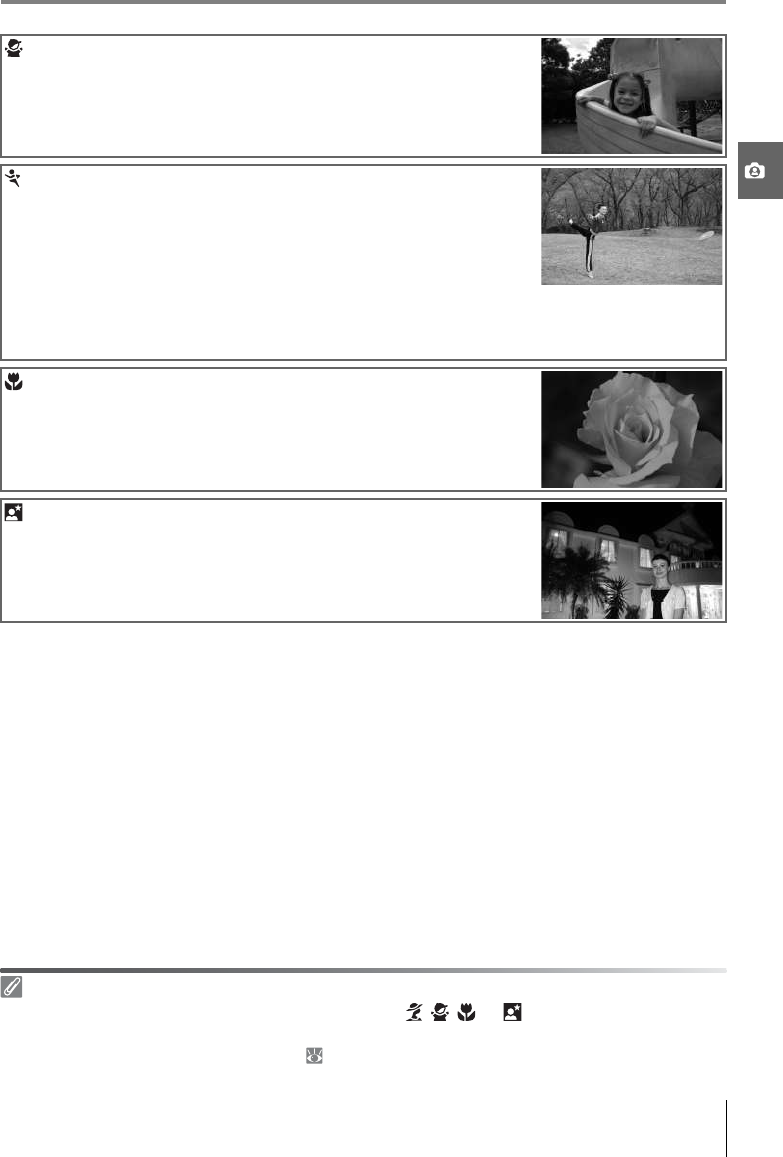
Tutorial: Creative Photography (Digital Vari-Programs) 19
The Built-in Flash
If additional lighting is required for correct exposure in , , , or mode, the built-in flash will
pop automatically when the shutter-release button is pressed halfway. See “Using the Built-in Flash”
for information on choosing a flash mode ( 34).
Child
Use for snapshots of children. Clothing and background details
are vividly rendered while skin tones are given a soft, natural finish.
The camera selects the focus area containing the closest subject.
Sports
High shutter speeds freeze motion for dynamic sports shots in
which the main subject stands out clearly. The camera focuses
continuously while the shutter-release button is pressed halfway,
tracking the subject in the center focus area. If the subject leaves
the center focus area, the camera will continue to focus based on
information from the other focus areas. The starting focus area can be selected with the
multi selector. The built-in flash and AF-assist illuminator turn off automatically.
Close Up
Use for close-up shots of flowers, insects, and other small objects.
The camera automatically focuses on the subject in the center
focus area; other focus areas can be selected using the multi selec-
tor. Use of a tripod is recommended to prevent blur.
Night Portrait
Use for a natural balance between the main subject and the back-
ground in portraits taken under low light. The camera selects the
focus area containing the closest subject. Use of a tripod is recom-
mended to prevent blur.
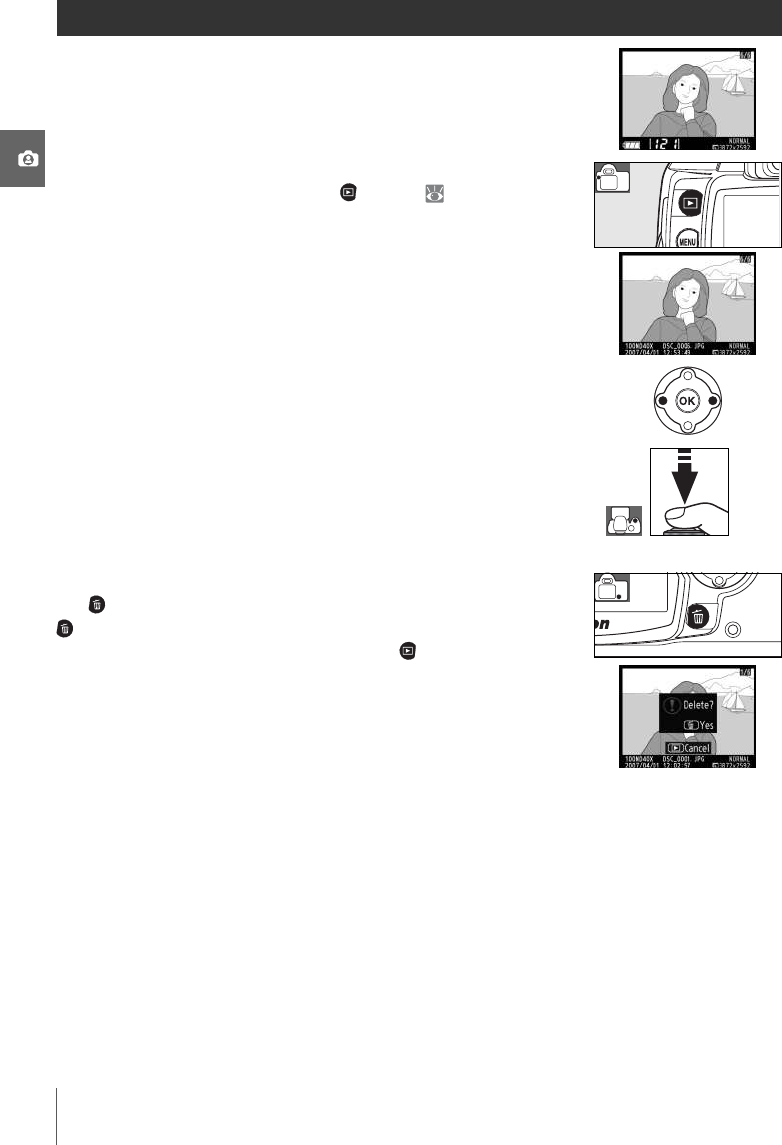
20 Tutorial: Basic Playback
Basic Playback
Photographs are automatically displayed after shooting. The bat-
tery level and number of exposures remaining are also displayed.
If no photograph is displayed in the monitor, the most recent pic-
ture can be viewed by pressing the button ( 50).
Additional pictures can be displayed by rotating the command
dial or pressing the multi selector left or right.
To end playback and return to shooting mode, press the shutter-
release button halfway.
Deleting Unwanted Photographs
To delete the photograph currently displayed in the monitor, press
the button. A confirmation dialog will be displayed. Press the
button again to delete the image and return to playback. To
exit without deleting the picture, press the button.
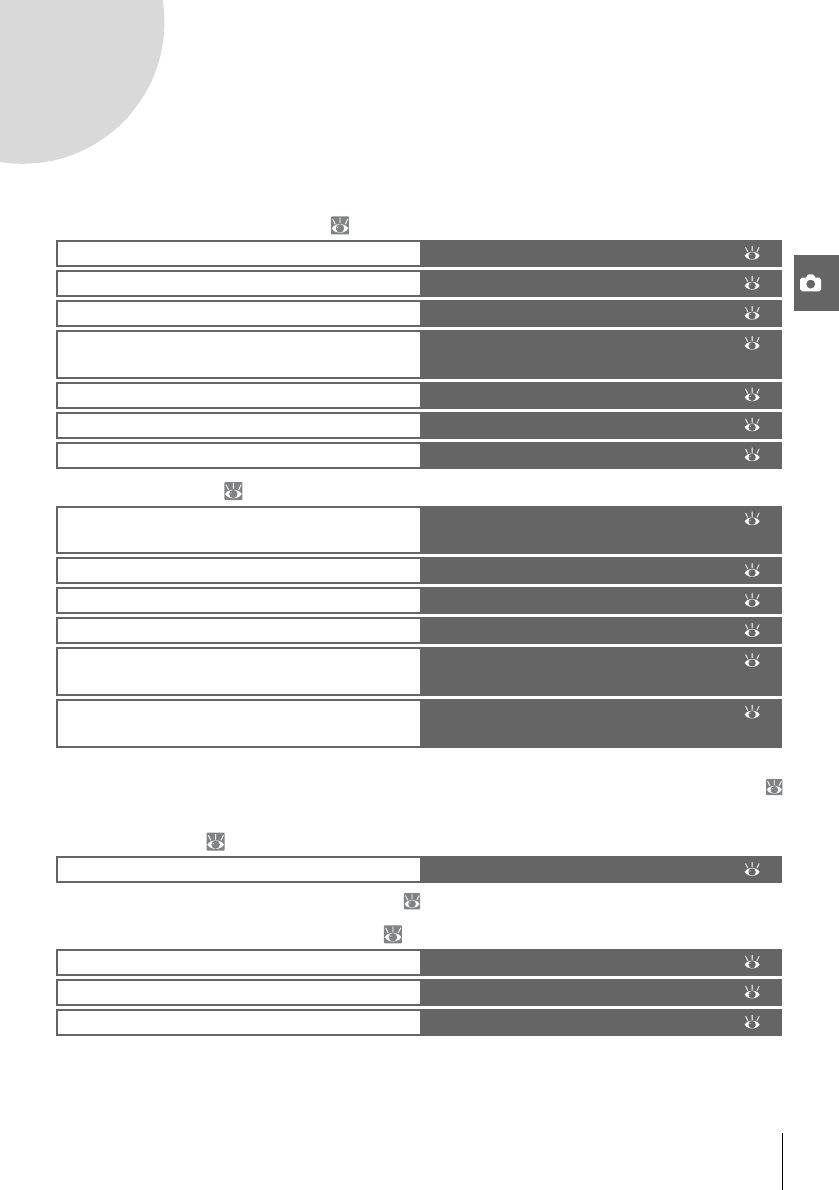
Reference 21
Reference
This section builds on the Tutorial to cover more advanced shooting and playback options.
More on Photography (All Modes): 22
P, S, A, and M Modes: 39
See the Menu Guide for information on other operations that can only be performed in P, S, A, and M
modes, including customizing sharpening, contrast, color saturation, and hue (“Optimize Image”;
68, 69).
More on Playback: 50
See the Menu Guide for other playback options ( 65–67).
Connecting to a Computer, Printer, or TV: 55
Use the shooting information display The Shooting Information Display: 22
Shoot a moving subject or focus manually Focus: 23
Adjust image quality and size Image Quality and Size: 29
Take photographs in one at a time, in bursts, or
using the self-timer or a remote control
Shooting Mode: 32
Use the built-in flash Using the Built-in Flash: 34
Raise ISO sensitivity when lighting is poor ISO Sensitivity: 37
Restore default settings Two-Button Reset: 38
Let the camera choose shutter speed and aper-
ture
Mode P (Programmed Auto): 40
Freeze or blur motion Mode S (Shutter-Priority Auto): 41
Choose whether to blur background objects Mode A (Aperture-Priority Auto): 42
Choose shutter speed and aperture manually Mode M (Manual): 43
Choose how the camera meters exposure, lock
exposure, adjust exposure and flash level
Exposure: 45
Make colors look natural
Take photos under unusual lighting
White Balance: 49
View photographs on the camera Viewing Photographs on the Camera: 50
Copy photographs to a computer Connecting to a Computer: 55
Print photographs Printing Photographs: 57
View photographs on TV Viewing Photographs on TV: 62
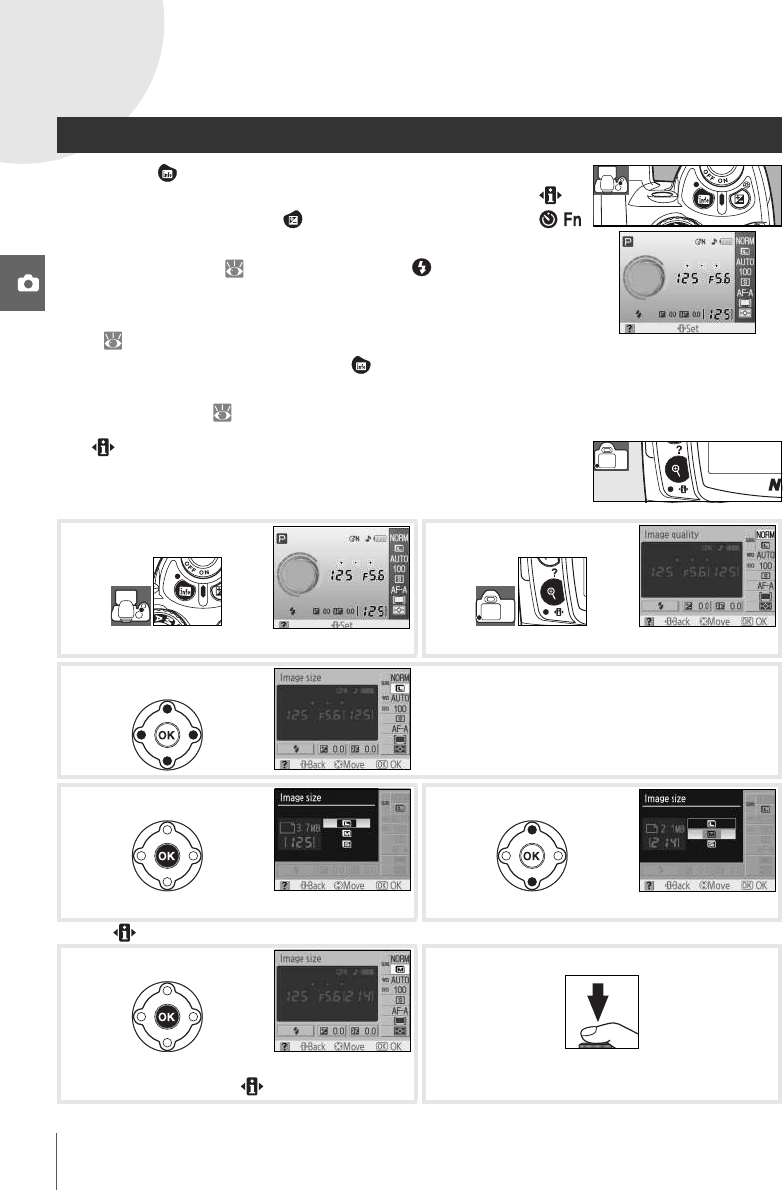
22 Reference: More on Photography (All Modes)/The Shooting Information Display
More on Photography (All Modes)
The Shooting Information Display
Pressing the button displays shooting information in the moni-
tor. Shooting information can also be displayed by pressing in
shooting mode, by pressing in P, S, or A mode, by pressing /
(unless white balance is selected for Custom Setting 11 in Digital
Vari-Program mode; 77), or by pressing when the flash is
enabled. Shooting information is also displayed after the shutter-
release button is released when On is selected for Auto shooting
info ( 83) and immediately after the camera is turned on. To
hide shooting information, press the button again. The display
format depends on the option selected for Info display format
in the setup menu ( 81).
The button can be used to change the settings shown in the
shooting information display.
Display shooting information. Selected setting is highlighted.
Highlight desired setting. Settings not available
in current mode are grayed out and can not be
selected.
Display options for highlighted setting. Highlight desired option.*
* Press to return to Step 3 without modifying setting.
Select option. Repeat Steps 3–6 to change
other settings, or press to return to Step 1.
Take pictures. Monitor turns off while shutter-
release button is pressed.
1
2
3
4
5
6
7
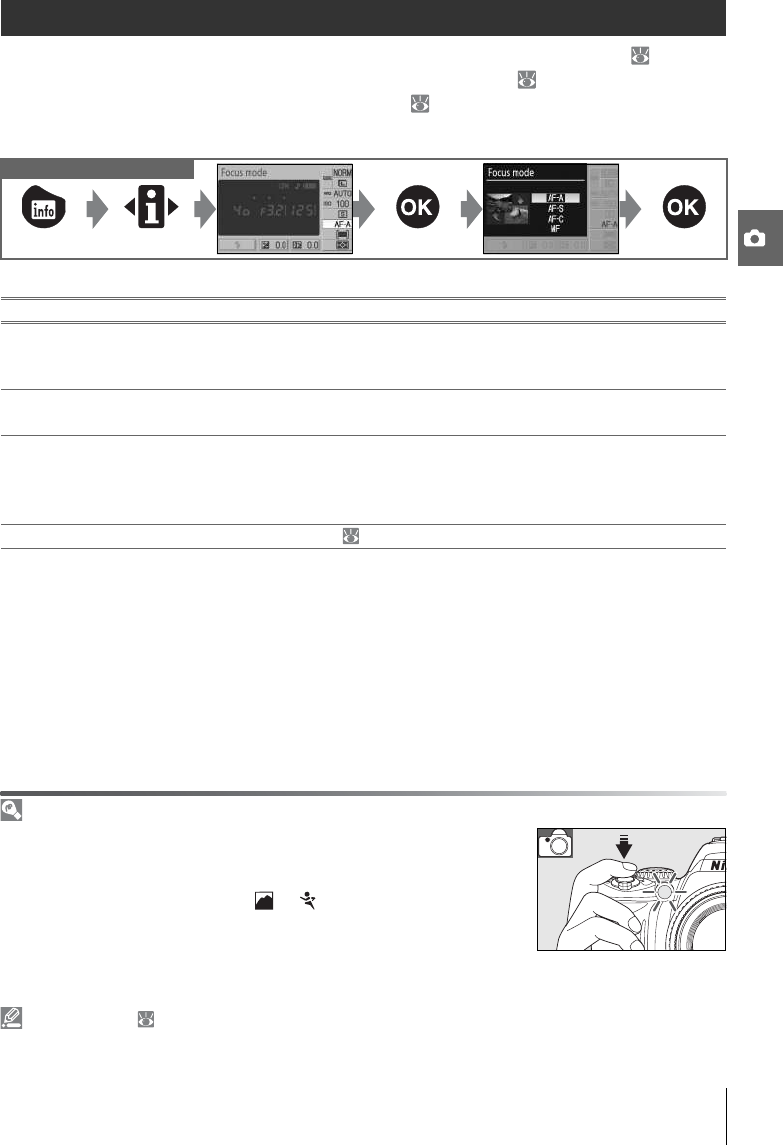
Reference: More on Photography (All Modes)/Focus 23
Focus
Focus can be adjusted automatically (see “Focus Mode,” below) or manually ( 28). The
user can also select the focus area for automatic or manual focus ( 24, 25) or use focus lock
to focus to recompose photographs after focusing ( 26).
Focus Mode
Choose how the camera focuses. AF-S and AF-C are available only in P, S, A, and M modes.
Controls used
The AF-Assist Illuminator
If the subject is poorly lit, the AF-assist illuminator will light automatically
to assist the autofocus operation when the shutter-release button is
pressed halfway. The AF-assist illuminator will not light in continuous-
servo AF or manual focus mode, in , or modes, or if the center focus
area is not selected or if Off has been selected for Custom Setting 9 (AF
assist). The illuminator has a range of about 0.5–3.0m (1ft. 8in.–9ft.
10in.); when using the illuminator, use a lens with a focal length of 24–
200mm and remove the lens hood.
2—Focus Mode ( 75)
Focus mode can also be selected from the Custom Settings menu.
Focus mode Description
AF-A Auto-servo AF
(default setting)
Camera automatically selects single-servo autofocus when subject is judged
to be stationary, continuous-servo autofocus when subject is judged to be
moving.
AF-S Single-servo AF For stationary subjects. Focus locks when shutter-release button is pressed
halfway.
AF-C Continuous-
servo AF
For moving subjects. Camera focuses continuously while shutter-release but-
ton is pressed halfway. Priority is given to shutter response, meaning that
shutter may sometimes be released before in-focus indicator (z) is displayed
in viewfinder.
MF Manual focus User focuses manually ( 28).
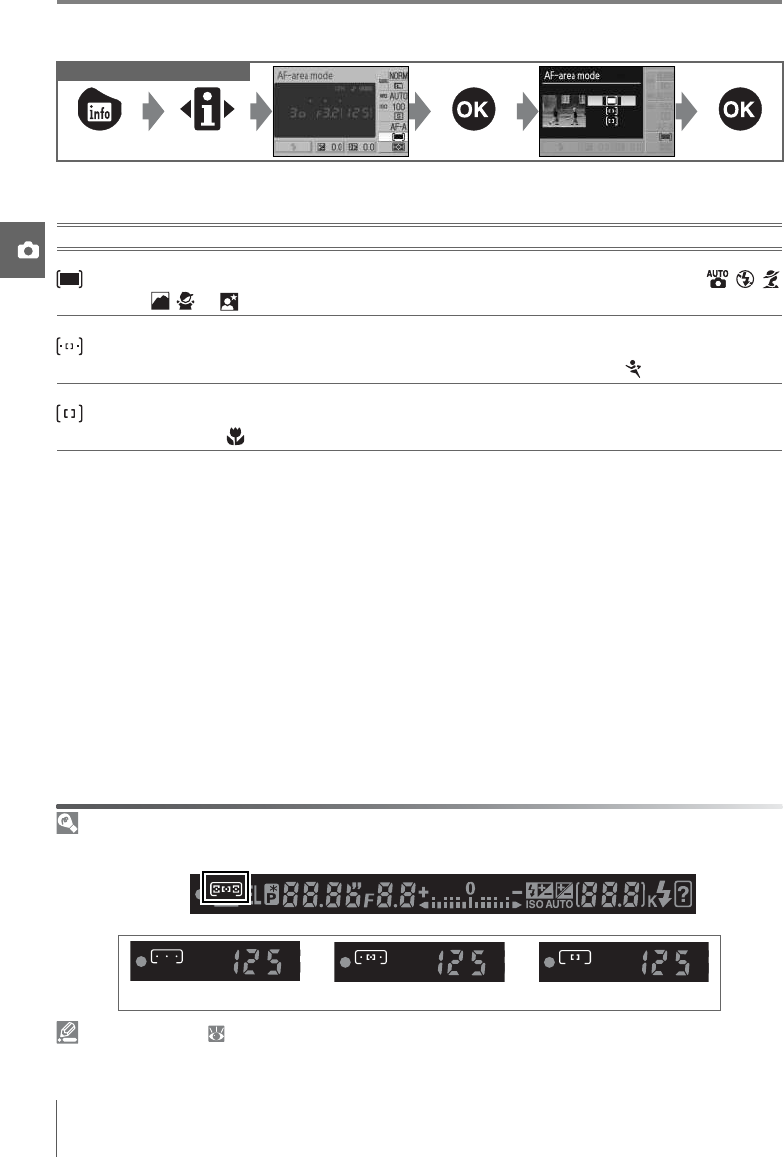
24 Reference: More on Photography (All Modes)/Focus
AF-Area Mode
Choose how the focus area is selected in autofocus mode. This setting has no effect in
manual focus mode.
Viewfinder Display
AF-area mode is shown in the viewfinder as follows:
3—AF-Area Mode ( 75)
AF-area mode can also be selected from the Custom Settings menu.
Controls used
Option Description
Closest
subject
Camera automatically selects focus area containing subject closest to camera. Default
for P, S, A, and M modes; selected automatically when mode dial is rotated to , , ,
, , or .
Dynamic
area
User selects focus area manually, but if subject leaves selected focus area even briefly,
camera will focus based on information from other focus areas. Use with erratically mov-
ing subjects. Selected automatically when mode dial is rotated to .
Single
area
User selects focus area using multi selector; camera focuses on subject in selected focus
area only. Use with stationary subjects. Selected automatically when mode dial is
rotated to .
Closest subject Dynamic area Single area

Reference: More on Photography (All Modes)/Focus 25
The D40x offers a choice of three focus areas. At default settings, the camera chooses the
focus area automatically or focuses on subject in the center focus area, but the focus area
can also be selected manually to compose photographs with the main subject positioned
at either side of the frame.
Focus Area Selection Controls used Multi selector
1At default settings, the focus area is selected automatically in
, , , , , , P, S, A, and M modes. To enable manual
focus selection in these modes, select Single area or
Dynamic area for AF-area mode in the shooting information
display ( 24).
2Press the multi selector left or right to highlight the focus area
in the viewfinder or shooting information display. The
selected focus area is highlighted again when the shutter-
release button is pressed halfway.

26 Reference: More on Photography (All Modes)/Focus
Focus lock can be used to change the composition after focusing, making it possible to
focus on a subject that will not be in a focus area in the final composition. It can also be
used when the autofocus system is unable to focus ( 27). Single or dynamic area AF is rec-
ommended when using focus lock ( 24).
The shutter-release button can not be used to lock focus in mode ( 19), continuous
shooting mode ( 32), or continuous-servo autofocus ( 23), or when continuous-servo
autofocus is selected in auto-servo AF ( 23). Use the AE-L/AF-L button to lock focus. At
other settings, focus will remain locked between shots if the shutter-release button is kept
pressed halfway.
Focus Lock Controls used Shutter-release button/AE-L/AF-L button
1Focus lock can be used with any focus area. Position the sub-
ject in the selected focus area ( 25) and press the shutter-
release button halfway to initiate focus.
2Check that the in-focus indicator (z) appears in the view-
finder. Focus will lock automatically when the in-focus indica-
tor appears, and remain locked while the shutter-release
button is pressed halfway. Focus can also be locked by press-
ing the AE-L/AF-L button while the shutter-release button is
pressed halfway. Focus will remain locked while the AE-L/AF-L
button is pressed, even if you later remove your finger from
the shutter-release button.
3Recompose the photograph and shoot.
12—AE-L/AF-L ( 77)
This option controls the behavior of the AE-L/AF-L button.
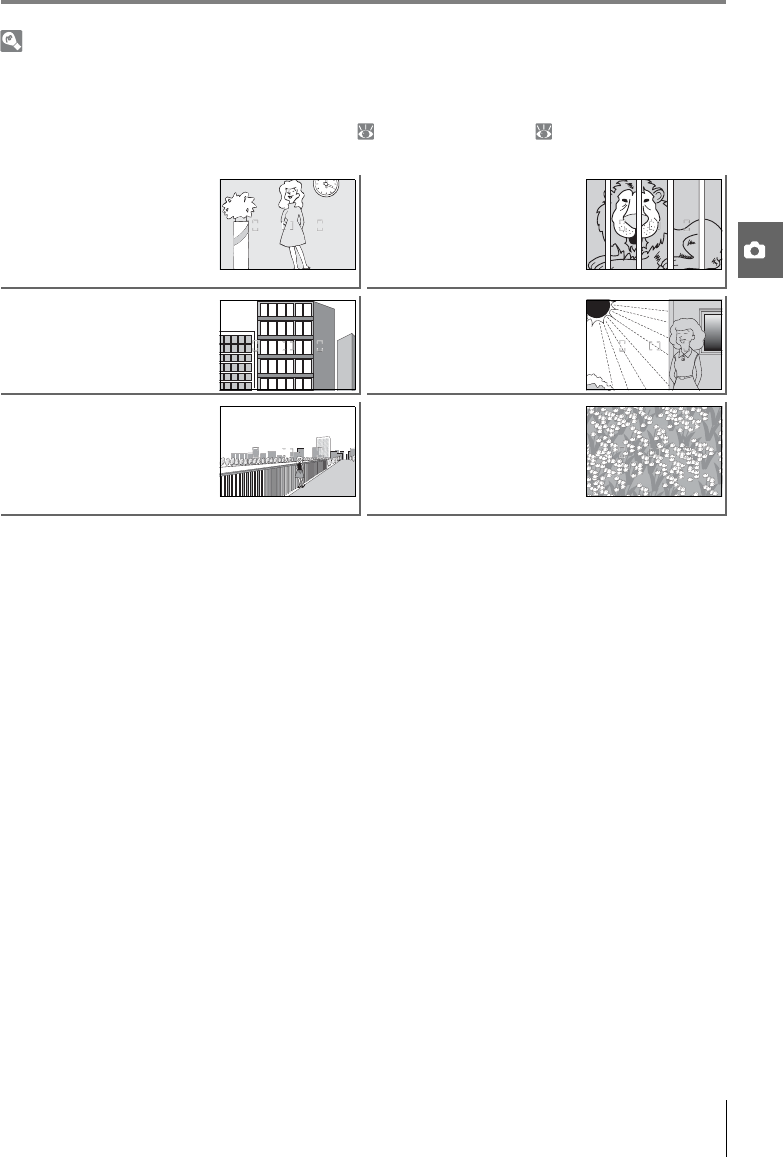
Reference: More on Photography (All Modes)/Focus 27
Getting Good Results with Autofocus
Autofocus does not perform well under the conditions listed below. The shutter release may be dis-
abled if the camera is unable to focus under these conditions, or the in-focus indicator (z) may be dis-
played and the camera may sound a beep, allowing the shutter to be released even when the subject
is not in focus. In these cases, use manual focus ( 28) or use focus lock ( 26) to focus on another
subject at the same distance and then recompose the photograph.
There is little or no contrast
between the subject and the
background (e.g., the subject is
the same color as the back-
ground).
The focus area contains
objects at different distances
from the camera (e.g., the sub-
ject is inside a cage).
The subject is dominated by
regular geometric patterns
(e.g., a row of windows in a
skyscraper).
The focus area contains areas
of sharply contrasting bright-
ness (e.g., the subject is half in
the shade).
The subject appears smaller
than the focus area (e.g., focus
area contains both fore-
ground subject and distant
buildings).
The subject contains many
fine details (e.g., a field of flow-
ers or other subjects that are
small or lack variation in
brightness).
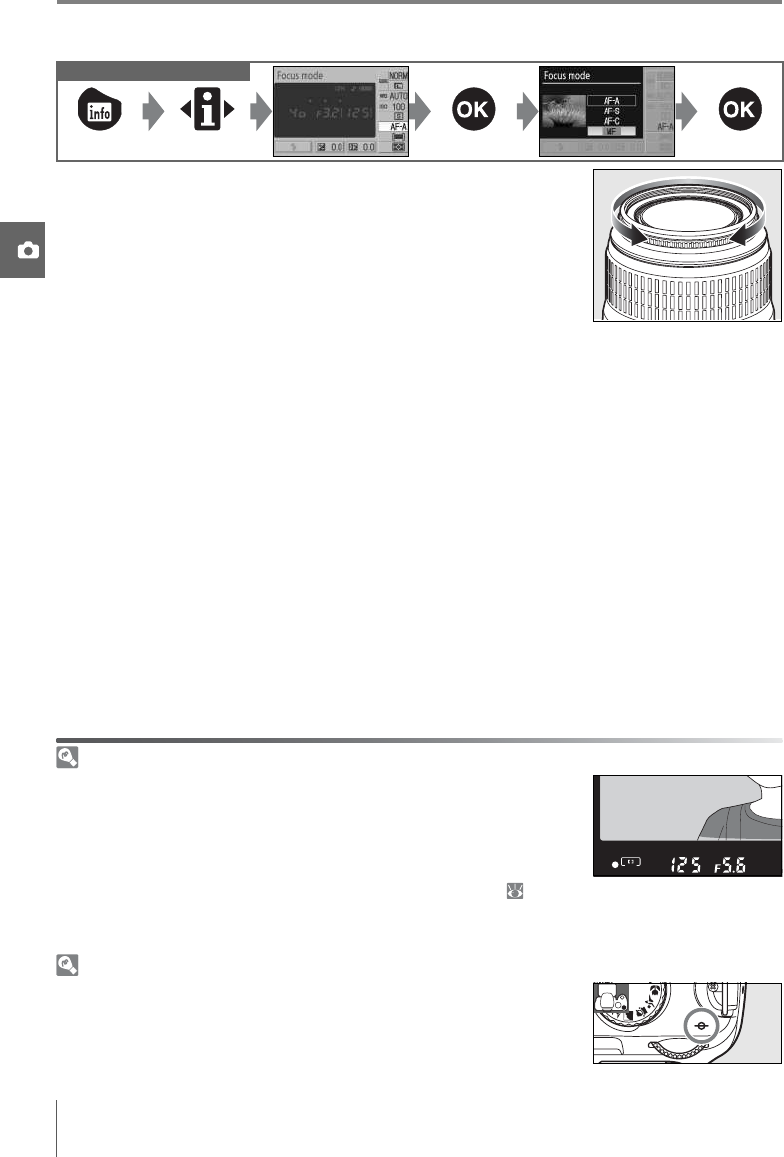
28 Reference: More on Photography (All Modes)/Focus
Manual Focus
Use this option when the camera is unable to focus correctly
using autofocus. To focus manually, select manual focus mode
and adjust the lens focusing ring until the image displayed on the
clear matte field in the viewfinder is in focus. Photographs can be
taken at any time, even when the image is not in focus.
When using a lens that offers A-M selection, select M when focusing manually. With lenses
that support M/A (autofocus with manual priority), focus can be adjusted manually with the
lens set to M or M/A. See the documentation provided with your lens for details.
Controls used
The Electronic Range Finder
If the lens has a maximum aperture of f/5.6 or faster, the viewfinder focus
indicator can be used to confirm whether the portion of the subject in
the selected focus area is in focus. After positioning the subject in the
active focus area, press the shutter-release button halfway and rotate the
lens focusing ring until the in-focus indicator (z) is displayed. Note that if
the subject is one for which autofocus does not perform well ( 27), the
in-focus indicator may be displayed when the subject is not in focus. Confirm that the image in the
viewfinder is in focus before shooting.
Focal Plane Position
To determine the distance between your subject and the camera, mea-
sure from the focal plane mark on the camera body. The distance
between the lens mounting flange and the focal plane is 46.5mm
(1.83in.).
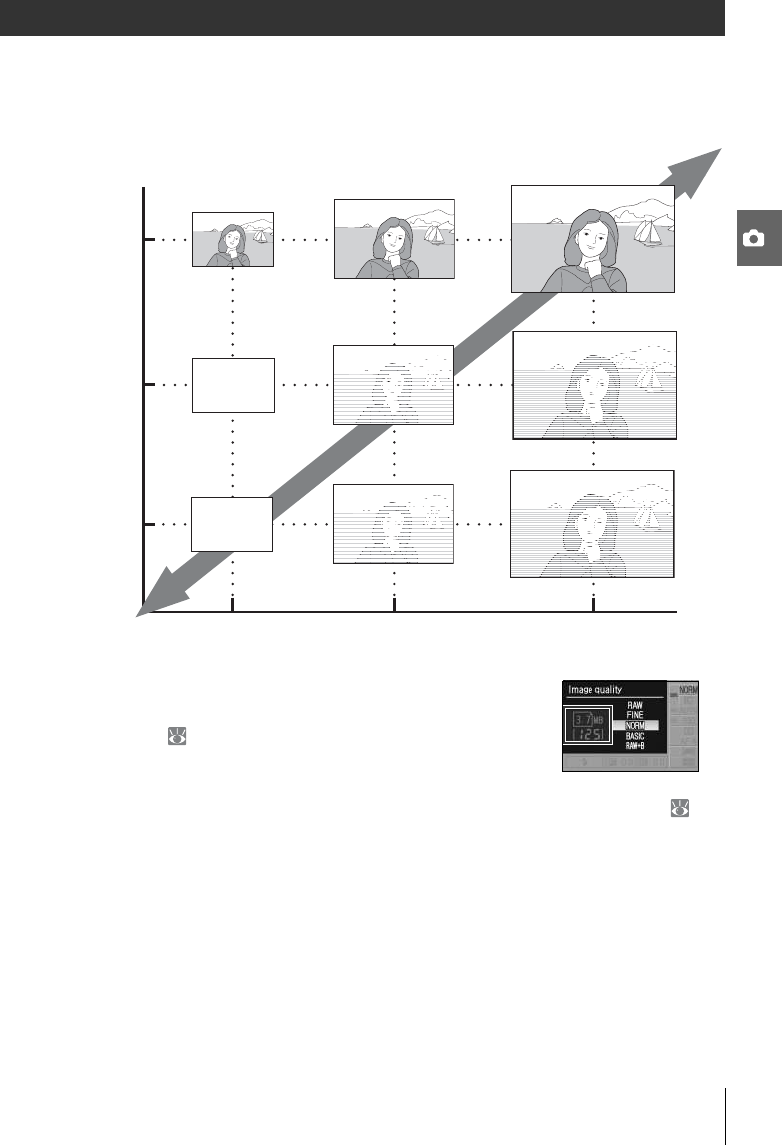
Reference: More on Photography (All Modes)/Image Quality and Size 29
Image Quality and Size
Together, image quality and size determine how much space each photograph occupies on
the memory card. Larger, higher quality images can be printed at larger sizes but also
require more memory, meaning that fewer such images can be stored on the memory card.
Changes to image quality and size are reflected in the number of
exposures remaining as shown in the shooting information dis-
play and viewfinder ( 5, 6). The approximate maximum file size
of individual photographs and the total number of pictures that
can be recorded at the selected setting are also shown in the
shooting information display while image quality or size options are displayed ( 30).
Actual file size and memory card capacity may differ. Typical file sizes are listed on page 116.
Image Quality and Size Large file size
High<Image quality>Low
JPEG Fine
JPEG Normal
JPEG Basic
Small file size Small Medium Large
Small<Image size>Large
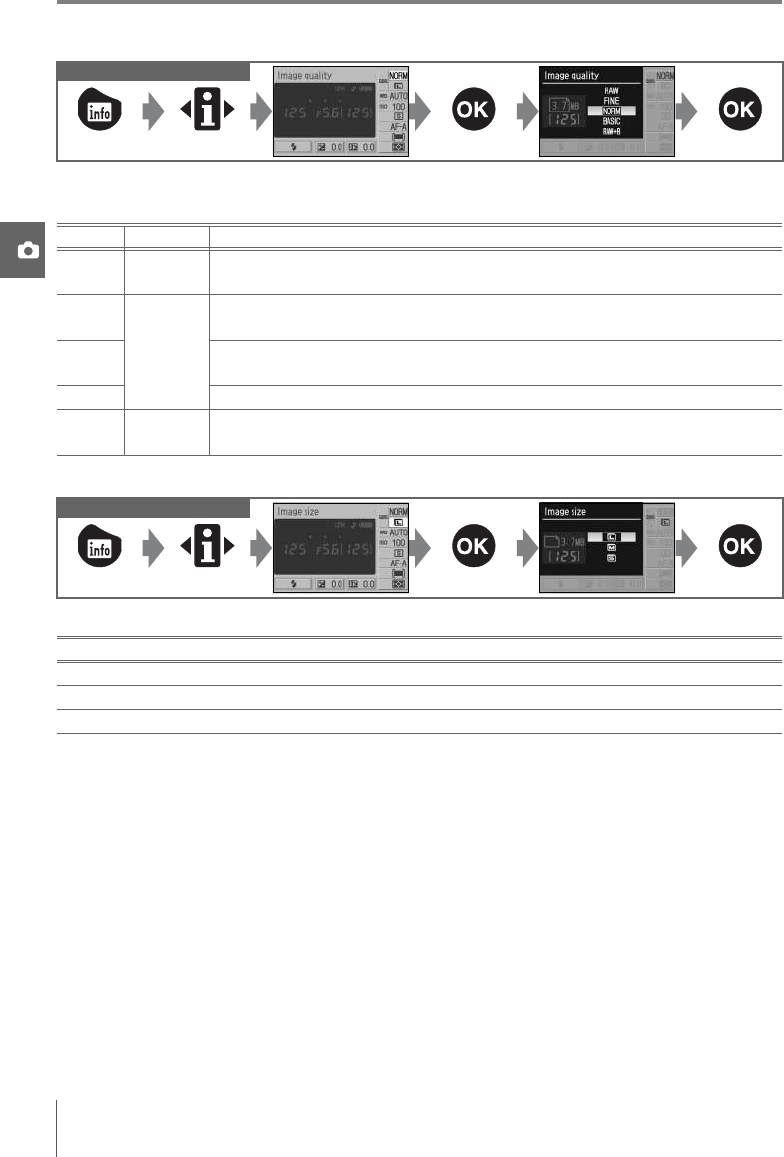
30 Reference: More on Photography (All Modes)/Image Quality and Size
Image Quality
The camera supports the following image quality options (the first four are listed in
descending order by image quality and file size):
Image Size
Image size is measured in pixels. The following options are available:
Note that the option selected for image size does not affect the size of NEF (RAW) images.
When viewed on a computer, NEF images are 3,872×2,592 pixels in size.
Controls used
Option Format Description
RAW NEF Compressed raw data from the image sensor are saved directly to memory card.
Choose for images that will be retouched on a computer.
FINE
JPEG
Images are compressed less than NORM, producing higher-quality images. Com-
pression ratio: roughly 1:4.
NORM
(default) Best choice in most situations. Compression ratio: roughly 1:8.
BASIC Smaller file size suited to e-mail or the Web. Compression ratio: roughly 1:16.
RAW+B NEF+JPEG Two images are recorded: one NEF (RAW) image and one basic-quality JPEG
image.
Controls used
Image size Size (pixels) Approximate size when printed at 200 dpi
L (default) 3,872×2,592 49.2×32.9cm (19.4×13.0in.)
M2,896×1,944 36.8×24.7cm (14.5×9.7in.)
S1,936×1,296 24.6×16.5cm (9.7×6.5in.)

Reference: More on Photography (All Modes)/Image Quality and Size 31
NEF (RAW)/RAW+B
NEF (RAW) files can be viewed on a computer using Capture NX (available separately; 103) or the
supplied PictureProject software. NEF (RAW) photographs can not be printed by most print services
or by direct USB connection; use PictureProject or Capture NX to print NEF (RAW) photographs.
When photographs taken at RAW+B are viewed on the camera, only the JPEG image will be displayed.
When photographs taken at this setting are deleted, both NEF and JPEG images will be deleted.
Capture NX ( 103)
Capture NX (available separately) automatically checks for updates if an Internet connection is
detected at startup. Be sure to update to the latest version before viewing NEF (RAW) files.
File Names
Photographs are stored as image files with names of the form “DSC_nnnn.xxx,” where nnnn is a four-
digit number between 0001 and 9999 assigned automatically in ascending order by the camera, and
xxx is one of the following three letter extensions: “NEF” for NEF (RAW) images or “JPG” for JPEG
images. Files containing Image Dust Off reference data have the extension “.NDF” ( 87). The NEF
and JPEG files recorded at a setting of RAW+B have the same file names but different extensions. Small
copies created with the small picture option in the retouch menu have file names beginning with
“SSC_” and ending with the extension “.JPG” (e.g., “SSC_0001.JPG”), while images recorded with the
other options in the retouch menu have file names beginning with “CSC” (e.g., “CSC_0001.JPG”).
Images recorded at a Optimize Image > Custom > Color Mode setting of II (AdobeRGB) ( 69)
have names that begin with an underscore (e.g., “_DSC0001.JPG”).
Image Quality ( 30)/Image Size ( 30)
Image quality and size can also be set using the Image quality and Image size options in the shoot-
ing menu.
11— /Fn Button ( 77)
Image quality and size can also be set using the command dial.
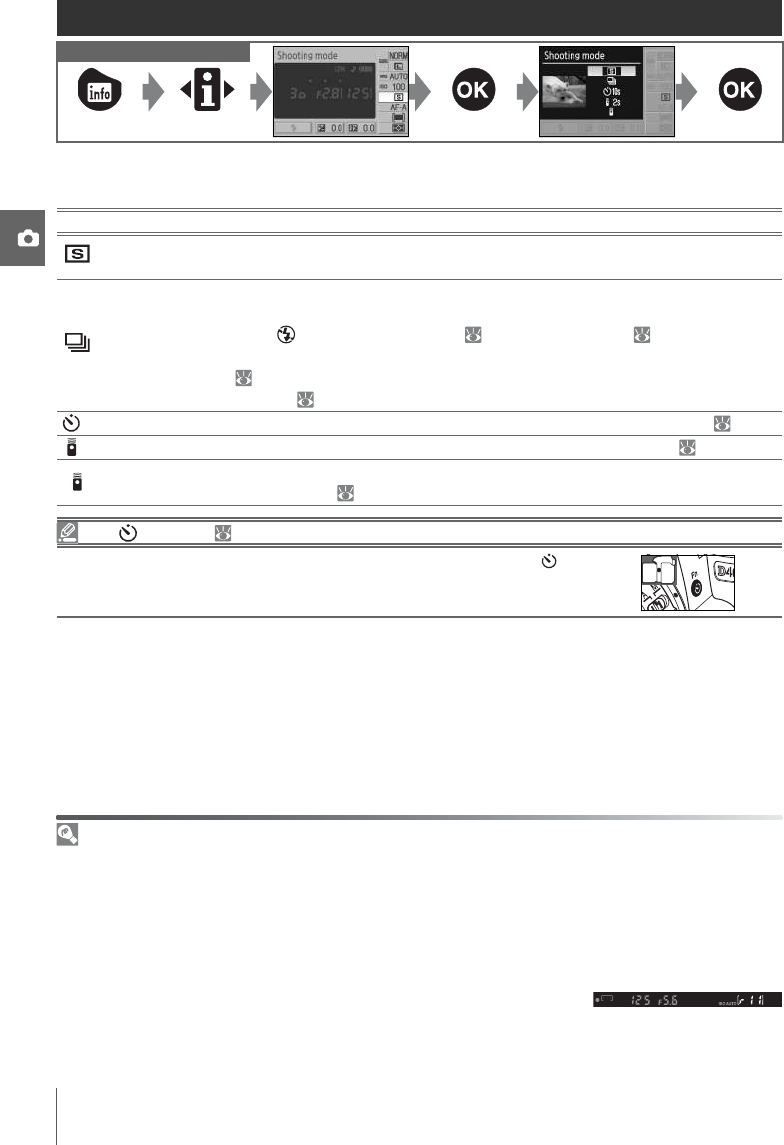
32 Reference: More on Photography (All Modes)/Shooting Mode
Shooting Mode
Shooting mode determines how the camera takes photographs: one at a time, in a continu-
ous sequence, with a timed shutter-release delay, or with a remote control.
11— /Fn Button ( 77)
If Self-timer (the default option) is selected for Custom Setting 11 ( /Fn
button), self-timer mode can also be selected by pressing the self-timer
button.
Controls used
Mode Description
Single frame
(default) Camera takes one photograph each time shutter-release button is pressed.
Continuous
(burst mode)
Camera records photographs at up to about three frames per second while
shutter-release button is pressed. Only one shot will be taken if flash fires;
select Auto (flash off) mode ( 18) or turn flash off ( 35) for burst pho-
tography. The fastest frame rates can be achieved by choosing manual focus
( 28), rotating the mode dial to S or M and selecting a shutter speed of 1/250 s
or faster ( 41, 43), and using defaults for all other settings.
10s
Self-timer Use for self-portraits or to reduce blurring caused by camera shake ( 33).
2s Delayed remote Optional ML-L3 remote control required. Use for self-portraits ( 33).
Quick-response
remote
Optional ML-L3 remote control required. Use to reduce blurring caused by
camera shake ( 33).
The Memory Buffer
The camera is equipped with a memory buffer for temporary storage, allowing shooting to continue
while photographs are being saved to the memory card. When the buffer is full, the shutter is dis-
abled until enough data have been transferred to the memory card to make room for another photo-
graph. In continuous mode, shooting will continue to a maximum of 100 shots, although the frame
rate will drop once the buffer has filled. See the Appendix for information on the number of photo-
graphs that can be stored in the memory buffer.
The approximate number of images that can be stored in the memory
buffer at current settings is shown in the exposure-count display in the
viewfinder while the shutter-release button is pressed.

Reference: More on Photography (All Modes)/Shooting Mode 33
Self-Timer and Remote Control Modes
The self-timer or optional ML-L3 remote control can be used for self-portraits.
Self-timer mode ends when a photograph is taken or the camera is turned off. Single-frame
or continuous shooting mode is automatically restored when self-timer mode ends.
1Mount the camera on a tripod or place the camera on a stable,
level surface.
2Select one of the following shooting modes:
Mode Description
10s
Self-timer Shutter released about 10s after camera has focused.
2s Delayed remote Shutter released about 2s after camera has focused.
Quick-response
remote Shutter released when camera focuses.
3Frame the photograph. If the remote control is used with the camera in autofocus
mode, you can check focus by pressing the shutter-release button halfway.
4Remove the viewfinder eyepiece cup and insert the supplied
DK-5 eyepiece cap as shown. This prevents light entering via
the viewfinder interfering with exposure.
5Take the photograph.
Self-timer: Press the camera shutter-release button halfway to
focus, then press it the rest of the way down to start the self-
timer. The self-timer lamp will start to blink, stopping two sec-
onds before the photograph is taken.
Remote control: From a distance of 5m (16ft.) or less, aim the
transmitter on the ML-L3 at the infrared receiver on the cam-
era and press the shutter-release button on the ML-L3. In
delayed remote mode, the self-timer lamp will light for about
two seconds before the shutter is released. In quick-response
remote mode, the self-timer lamp will flash after the shutter
has been released.
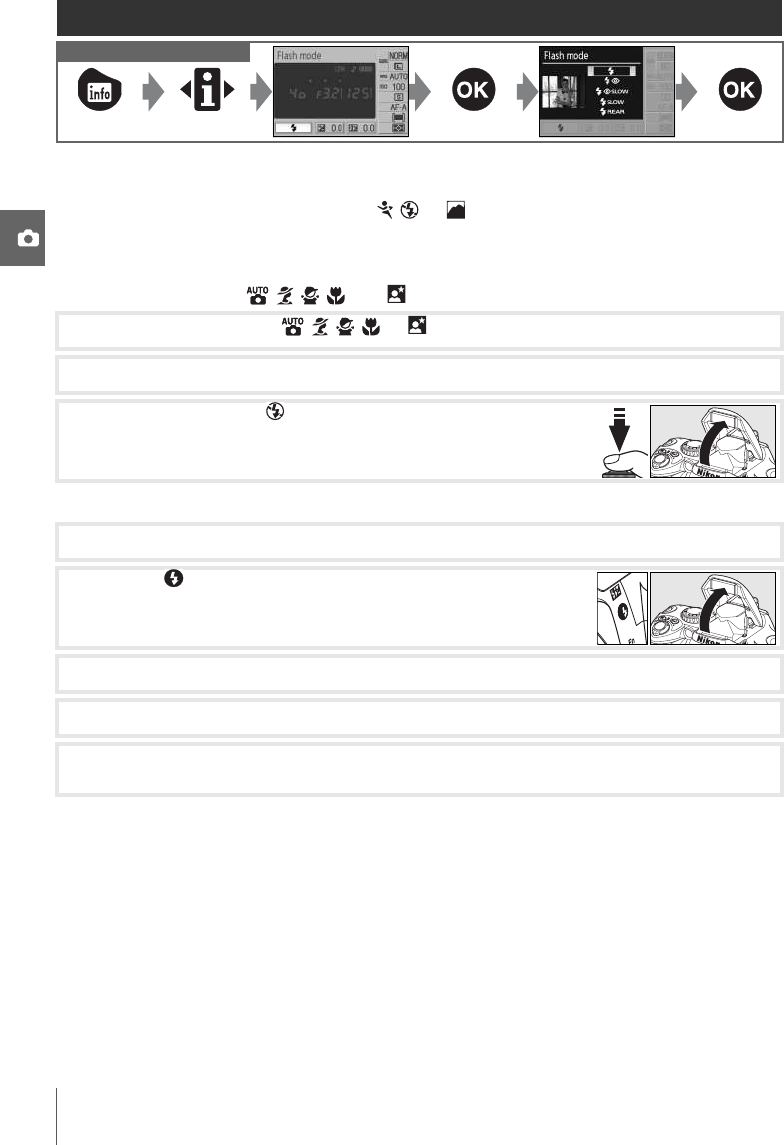
34 Reference: More on Photography (All Modes)/Using the Built-in Flash
Using the Built-in Flash
The camera supports a variety of flash modes for photographing poorly lit or backlit sub-
jects. The flash modes available depend on the mode selected with the mode dial; note
that the built-in flash can not be used in , , or mode. The default flash setting for Dig-
ital Vari-Program modes is automatically restored when the mode dial is rotated to a new
setting or the camera is turned off.
Using the Built-in Flash: , , , , and Modes
Using the Built-in Flash: P, S, A, and M Modes
Lowering the Built-in Flash
To save power when the flash is not in use, press it gently downward until the latch clicks
into place.
Controls used
1Rotate the mode dial to , , , , or .
2Choose a flash mode.
3Take pictures. Unless (off ) is selected, the flash will pop up
as required when the shutter-release button is pressed halfway
and fire when a photograph is taken.
1Rotate the mode dial to P, S, A, or M.
2Press the button to raise the flash.
3Choose a flash mode.
4Choose a metering method and adjust exposure.
5Take pictures. The flash will fire whenever a picture is taken. To prevent the flash from
firing, lower the flash.
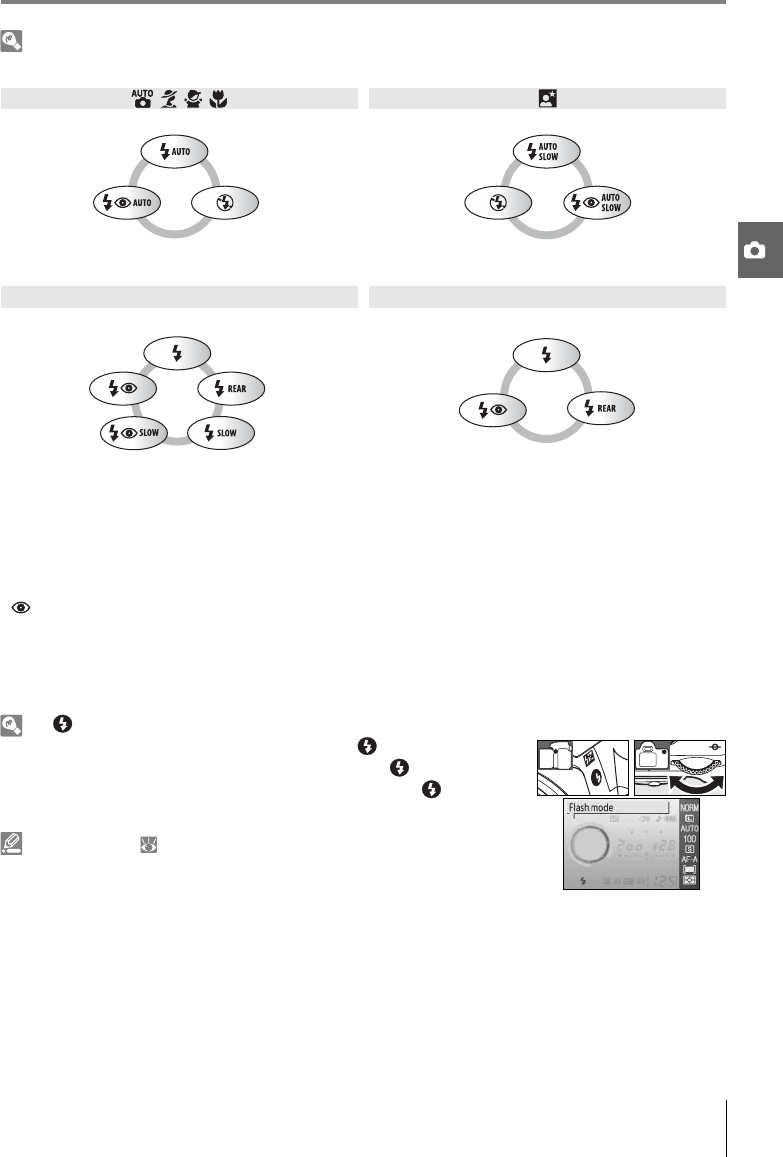
Reference: More on Photography (All Modes)/Using the Built-in Flash 35
Flash Mode
The flash modes available depend on the mode currently selected with the mode dial.
*SLOW is displayed after command dial is released.
Flash modes are described below.
•AUTO (auto flash): When lighting is poor or subject is back lit, flash pops up automatically when shut-
ter-release button is pressed halfway and fires as required.
• (red-eye reduction): Use for portraits. AF-assist lamp lights before flash fires, reducing “red-eye.”
•SLOW (slow sync): Shutter speed slows automatically to capture background lighting at night or
under low light. Use to include background lighting in portraits.
•REAR (rear curtain sync): Flash fires just before shutter closes, creating the effect of a stream of light
behind moving subjects. If this icon is not displayed, flash will fire immediately after shutter opens.
The Button
, , ,
Auto Auto slow sync
Auto+
red-eye
reduction
Off Off Auto slow
sync+
red-eye
reduction
P, A S, M
Fill flash Fill flash
Red-eye
reduction
Rear-
curtain+
slow
sync*
Red-eye
reduction
Rear-curtain
sync
Slow sync+
red-eye reduction
Slow sync
Flash mode can also be selected by pressing the button and rotating
the command dial. In P, S, A, and M modes, press the button once to
raise the flash and then select a flash mode by pressing the button and
rotating the command dial.
Custom Settings ( 76, 78)
Use Custom Setting 10 (ISO auto) to adjust sensitivity for optimal flash
output. Custom Setting 14 (Built-in Flash) can be used for manual flash
control.

36 Reference: More on Photography (All Modes)/Using the Built-in Flash
The Built-in Flash
Use with CPU lenses with focal lengths of 18–300mm or non-CPU lenses with focal lengths of 18–
200mm ( 97–98). Remove lens hoods to prevent shadows. Lenses that block the subject’s view of
the AF-assist lamp may interfere with red-eye reduction. The flash has a minimum range of 60cm
(2ft.) and can not be used in the macro range of macro zoom lenses.
If the flash fires in continuous shooting mode ( 32), only one picture will be taken each time the
shutter-release button is pressed.
The shutter release may be briefly disabled to protect the flash after it has been used for several con-
secutive shots. The flash can be used again after a short pause.
For information on optional flash units (Speedlights), see “Optional Flash Units (Speedlights)” ( 99).
See “Flash Compensation” for information on controlling flash level ( 48).
Rear-Curtain Sync
Normally the flash fires as the shutter opens (“front curtain sync”; see below at left). In rear-curtain
sync, the flash fires just before the shutter closes, creating the effect of a stream of light behind mov-
ing subjects.
Front-curtain sync Rear curtain sync
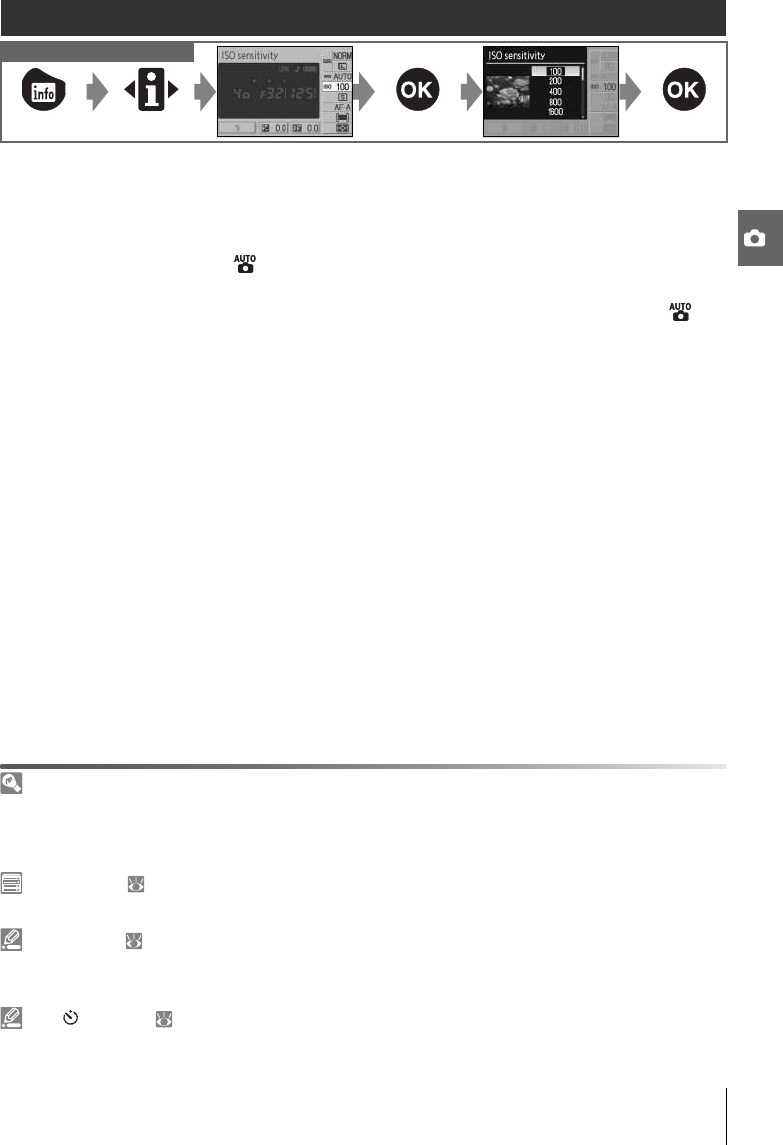
Reference: More on Photography (All Modes)/ISO Sensitivity 37
ISO Sensitivity
Photographs taken at slow shutter speeds are prone to blurring. If ISO sensitivity is raised
above the base setting of ISO 100 equivalent, the same exposures can be achieved at faster
shutter speeds, preventing blur. ISO sensitivity can be set to values between ISO 100 and
ISO 1600 in steps of 1EV, with a further high sensitivity setting of HI 1 available for an ISO
equivalent of roughly 3200. (auto) and Digital Vari-Program modes also offer an Auto
setting that allows the camera to automatically raise sensitivity when lighting is poor or
lower sensitivity when lighting is bright. Rotating the mode dial from P, S, A, or M to or a
Digital Vari-Program mode automatically restores the default ISO sensitivity of Auto.
Controls used
Sensitivity
ISO sensitivity is the digital equivalent of film speed. The higher the ISO sensitivity, the less light
needed to make an exposure, allowing higher shutter speeds or smaller apertures. Just as higher
speed films tend to be “grainy,” pictures taken at high ISO sensitivities are prone to mottling.
ISO Sensitivity ( 73)
ISO sensitivity can also be set using the ISO sensitivity option in the shooting menu.
10—ISO Auto ( 76)
This option can be used to enable automatic ISO sensitivity control in P, S, A, and M modes. When HI 1
is selected, automatic ISO sensitivity control is disabled.
11— /Fn Button ( 77)
ISO sensitivity can also be set using the command dial.
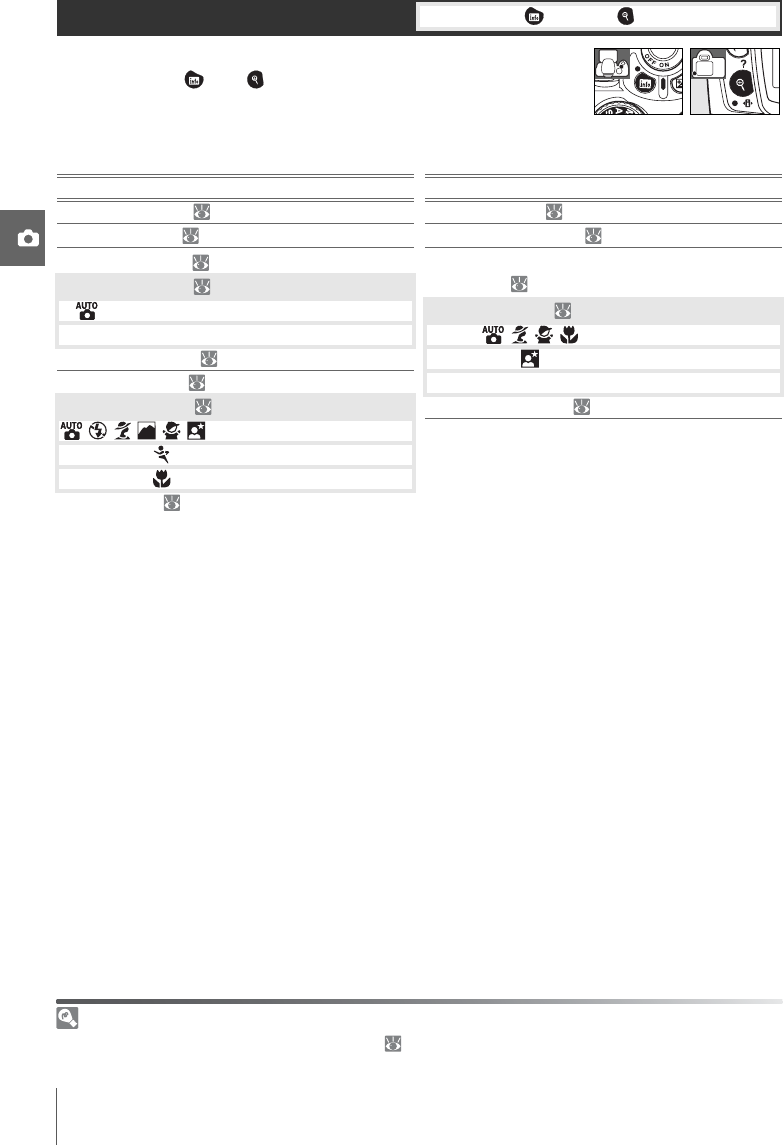
38 Reference: More on Photography (All Modes)/Two-Button Reset
The camera settings listed below can be restored to default values
by holding the and buttons down together for more than
two seconds (these buttons are marked by a green dot). The
monitor turns off briefly while settings are reset. Custom Settings
are not affected.
Two-Button Reset Controls used: button + button
Option Default Option Default
Image quality ( 30) JPEG Normal Metering ( 45) Matrix
Image size ( 30) Large Flash compensation ( 48) ±0
White balance ( 49)*Auto Exposure compensation
( 47) ±0
ISO sensitivity ( 37)
, Digital Vari-Program Auto Flash mode ( 34)
P, S, A, M100 , , , Auto
Shooting mode ( 32) Single frame Auto slow sync
Focus mode ( 23) AF-A P, S, A, MFill flash
AF-area mode ( 24) Flexible program ( 40) Off
, , , , , , P, S, A, MClosest subject
Dynamic area
Single area
* Fine-tuning ( 70) reset to 0.
Default Settings
See the Appendix for a list of default settings ( 113).
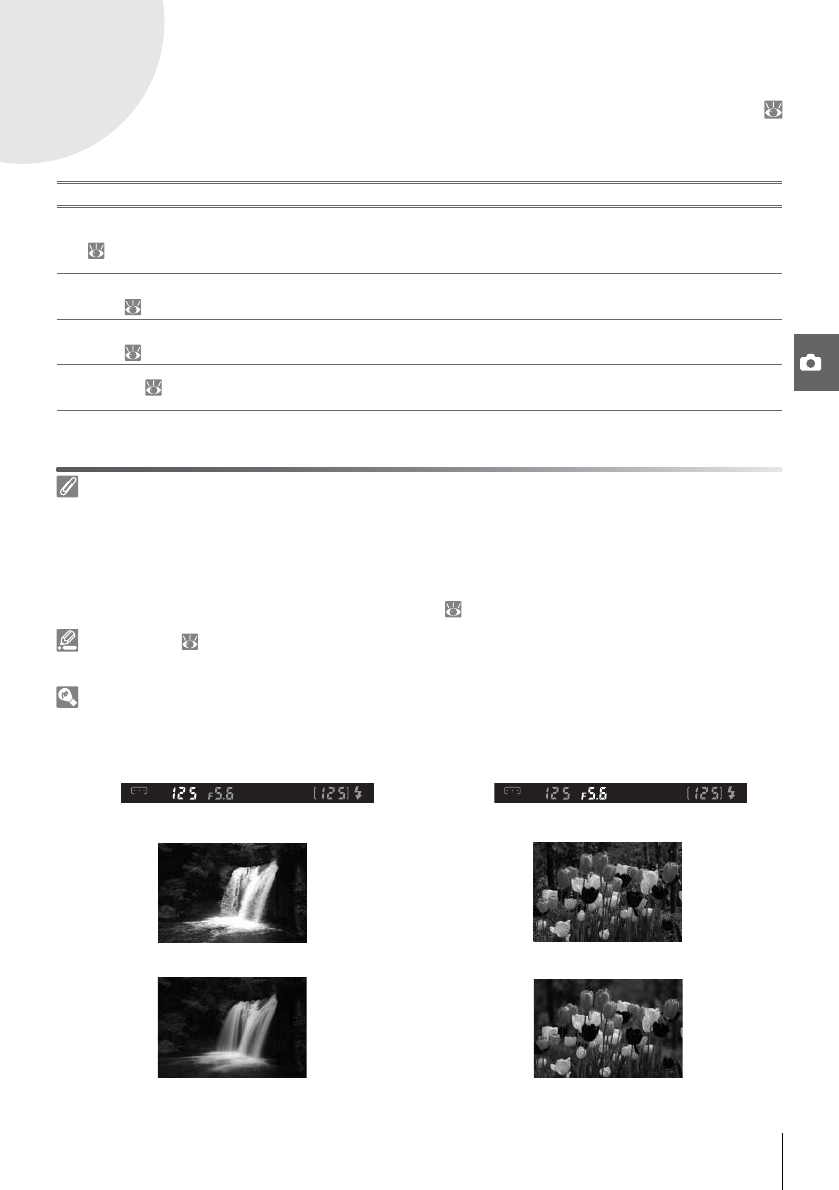
Reference: P, S, A, and M Modes 39
P, S, A, and M Modes
P, S, A, and M modes offer control over a variety of advanced settings, including exposure (
45), white balance, and image optimization. Each of these modes offers a different degree
of control over shutter speed and aperture:
Mode Description
PProgrammed auto
( 40)
Camera sets shutter speed and aperture for optimal exposure. Recom-
mended for snapshots and in other situations in which there is little time to
adjust camera settings.
SShutter-priority
auto ( 41)
User chooses shutter speed; camera selects aperture for best results. Use to
freeze or blur motion.
AAperture-priority
auto ( 42)
User chooses aperture; camera selects shutter speed for best results. Use to
blur background or bring both foreground and background into focus.
MManual ( 43) User controls both shutter speed and aperture. Set shutter speed to “bulb”
or “--” for long time-exposures.
Lens Aperture Ring
When using a CPU lens equipped with an aperture ring, lock the aperture ring at the minimum aperture
(highest f/-number). Type G lenses are not equipped with an aperture ring.
Non-CPU lenses can only be used in exposure mode M, when aperture can be adjusted manually using
the lens aperture ring (in other modes, the shutter-release will be disabled). The camera exposure
meter and a variety of other features can not be used ( 97).
10—ISO Auto ( 76)
Use this option to enable auto ISO sensitivity control in P, S, A, and M modes.
Shutter Speed and Aperture
The same exposure can be achieved with different combinations of shutter speed and aperture,
allowing you to freeze or blur motion and control depth of field. The following figure shows how
shutter speed and aperture affect exposure.
Shutter speed Aperture
Fast shutter speed Small aperture (large f-/number)
Slow shutter speed Large aperture (small f/-number)
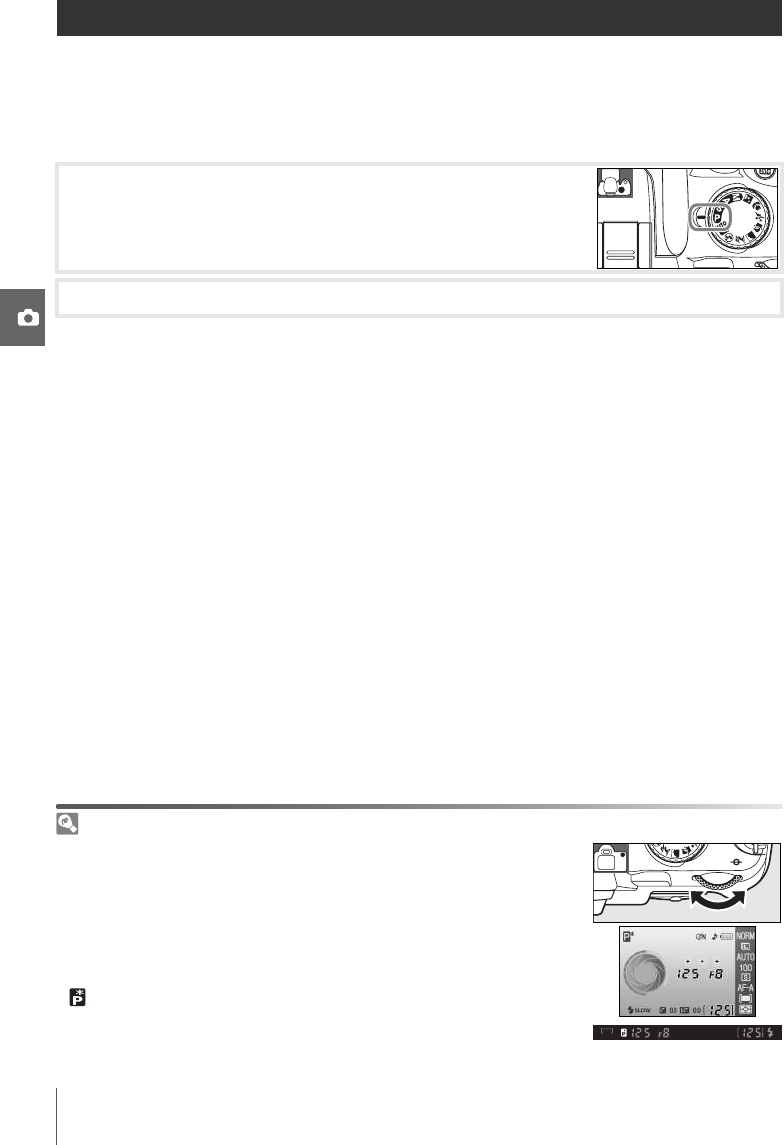
40 Reference: P, S, A, and M Modes/Mode P (Programmed Auto)
Mode P (Programmed Auto)
In this mode, the camera automatically adjusts shutter speed and aperture for optimal
exposure in most situations. This mode is recommended for snapshots and other situations
in which you want to leave the camera in charge of shutter speed and aperture.
To take photographs in programmed auto:
Flexible Program
In mode P, different combinations of shutter speed and aperture can be
selected by rotating the command dial (“flexible program”). Rotate the
command dial to the right for large apertures (small f-/numbers) that blur
background details or fast shutter speeds that “freeze” motion. Rotate the
command dial to the left for small apertures (large f/-numbers) that
increase depth of field or slow shutter speeds that blur motion. All com-
binations produce the same exposure. While flexible program is in effect,
a indicator appears in the viewfinder. To restore default shutter speed
and aperture settings, rotate the command dial until the indicator is no
longer displayed, choose another mode, or turn the camera off.
1Rotate the mode dial to P.
2Frame a photograph, focus, and shoot.

Reference: P, S, A, and M Modes/Mode S (Shutter-Priority Auto) 41
Mode S (Shutter-Priority Auto)
In shutter-priority auto, you choose the shutter speed from values between 30s and ¼,000 s
while the camera automatically selects the aperture that will produce the optimal exposure.
Use slow shutter speeds to suggest motion by blurring moving subjects, high shutter
speeds to “freeze” motion.
To take photographs in shutter-priority auto:
1Rotate the mode dial to S.
2Rotate the command dial until the desired shutter speed is
displayed in the viewfinder (shutter speed can also be dis-
played in the monitor by pressing the button).
3Frame a photograph, focus, and shoot.
Shutter Speed and Camera Shake
To prevent blur caused by camera shake, the shutter speed should be faster than the inverse of the
focal length of the lens, in seconds (for example, when using a lens with a focal length of 300mm,
choose a shutter speed faster than 1/300 s). A tripod is recommended when shooting at slower shutter
speeds. To prevent blur, try increasing ISO sensitivity ( 37), using the built-in flash ( 34) or an
optional Speedlight ( 99), mounting the camera on a tripod, or using a vibration reduction (VR) lens.

42 Reference: P, S, A, and M Modes/Mode A (Aperture-Priority Auto)
Mode A (Aperture-Priority Auto)
In aperture-priority auto, you choose the aperture from values between the minimum and
maximum for the lens while the camera automatically selects the shutter speed that will
produce the optimal exposure. Small apertures (high f/-numbers) increase depth of field,
bringing both the main subject and background into focus. Large apertures (low f/-num-
bers) soften background details.
To take photographs in aperture-priority auto:
1Rotate the mode dial to A.
2Rotate the command dial until the desired aperture is dis-
played in the viewfinder (aperture can also be displayed in the
monitor by pressing the button).
3Frame a photograph, focus, and shoot.
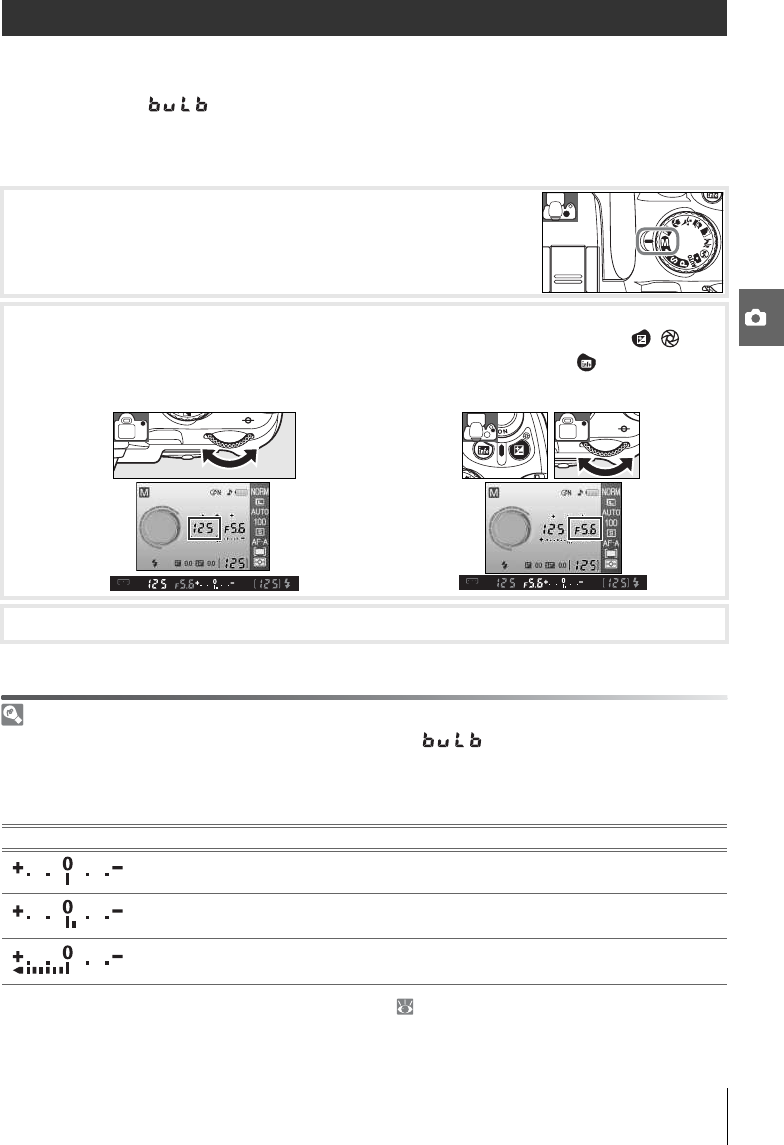
Reference: P, S, A, and M Modes/Mode M (Manual) 43
Mode M (Manual)
In manual exposure mode, you control both shutter speed and aperture. Shutter speed can
be set to values between 30s and ¼,000 s, or the shutter can be held open for indefinitely for
longer exposures ( ). Aperture can be set to values between the minimum and max-
imum values for the lens.
To take photographs in manual exposure mode:
Electronic Analog Exposure Display
If a CPU lens is attached and a shutter speed other than is selected, the electronic analog
exposure displays in the viewfinder and shooting information display show whether the photograph
would be under- or over-exposed at current settings. If the limits of the exposure metering system are
exceeded, the displays will flash.
When On is selected for Custom Setting 10 (ISO auto; 76), ISO sensitivity is automatically adjusted
to compensate for changes in aperture and shutter speed, with the result that changes to shutter
speed and aperture will not affect the electronic analog exposure display.
1Rotate the mode dial to M.
2Rotate the command dial to choose a shutter speed (see the illustration at left, below).
To set aperture (below right), rotate the command dial while pressing the ( ) but-
ton (to display shutter speed and aperture in the monitor, press the button). Check
exposure in the electronic analog exposure displays (see note below).
3Frame a photograph, focus, and shoot.
Display Description
Optimal exposure.
If indicator is to right of 0, picture will be underexposed. Display at left indicates
that picture will be underexposed by 1/3EV.
If indicator is to left of 0, picture will be overexposed. Display at left indicates that
picture will be overexposed by more than 2EV.
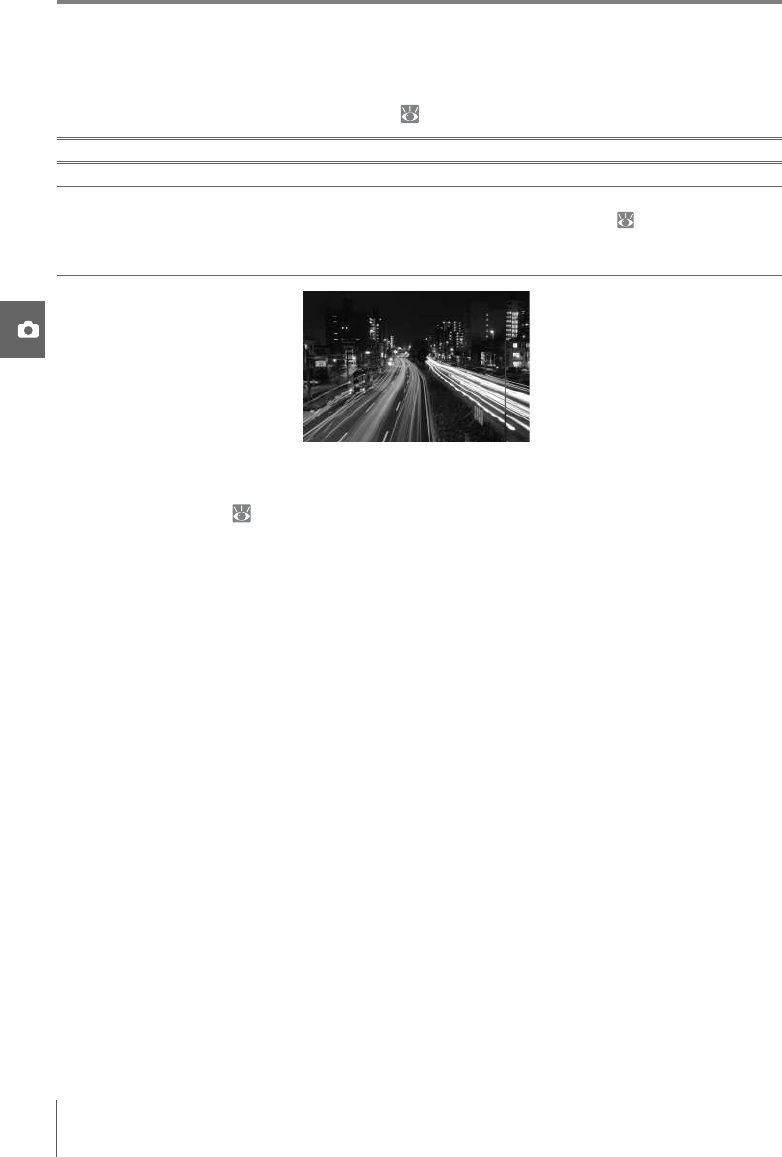
44 Reference: P, S, A, and M Modes/Mode M (Manual)
Long Time-Exposures
Shutter speeds of “bulb” and “--” can be used for long time-exposure photographs of mov-
ing lights, the stars, night scenery, or fireworks. To prevent blurring caused by camera shake,
use a tripod or an optional remote control ( 33, 103).
To prevent loss of power before the exposure is complete, use a fully charged battery or an
optional AC adapter ( 103). Note that noise may be present in long exposures; before
shooting, choose On for the Noise reduction option in the shooting menu.
Shutter speed Description
bulb Shutter remains open while the shutter-release button is held down.
--
Optional remote control required. Select mode M, choose a shutter speed of “bulb,” and
then select delayed remote or quick-response remote mode ( 33). Shutter opens
when the shutter-release button on the remote control is pressed and remains open for
thirty minutes or until the button is pressed a second time.
35s, f/25

Reference: P, S, A, and M Modes/Exposure 45
Exposure
Metering
The metering method determines how the camera sets exposure. The following options
are available when the mode dial is rotated to P, S, A, or M (matrix metering is used in other
modes):
Controls used
Metering
Metering is available with CPU lenses only. In matrix metering, exposure is set using a 420-pixel RGB
sensor. Use a type G or D lens for results that include range information (3D color matrix metering II;
97). With other CPU lenses, 3D range information is not included (color matrix metering II).
CPU lenses can be identified by the presence of CPU contacts, type G and D lenses by a letter on the
lens barrel. Type G lenses are not equipped with a lens aperture ring.
CPU lens Type G lens Type D lens
5—Metering ( 75)
Metering can also be selected from the Custom Settings menu.
Method Description
Matrix
Recommended in most situations. Camera meters a wide area of the frame
and instantly sets exposure according to distribution of brightness, color, dis-
tance, and composition for natural results.
Center-weighted Camera meters entire frame but assigns greatest weight to center area. Clas-
sic meter for portraits.
Spot
Camera meters exposure in active focus area only (if Closest subject is
selected for AF-area mode ( 24), camera will meter center focus area).
Ensures that subject will be correctly exposed, even when background is
much brighter or darker.

46 Reference: P, S, A, and M Modes/Exposure
If the subject is not in the metered area when center-weighted or spot metering is used,
exposure will be based on lighting conditions in the background and the main subject may
not be correctly exposed. This can be prevented by using autoexposure lock.
Adjusting Shutter Speed and Aperture
While exposure lock is in effect, the following settings can be adjusted without altering the metered
value for exposure.
The new values can be confirmed in the viewfinder and shooting information display. Note that the
metering method can not be changed while exposure lock is in effect (changes to metering take
effect when the lock is released).
12—AE-L/AF-L ( 77)
This option controls the behavior of the AE-L/AF-L button.
13—AE Lock ( 77)
This option controls whether the shutter-release button locks exposure.
Autoexposure Lock Controls used AE-L/AF-L button
1Select mode P, S, or A and choose center-weighted or spot metering (exposure lock has
no effect in mode M).
2Position the subject in the selected focus area (when using
center-weighted metering, position the subject in the center
focus area). Press the shutter-release button halfway and con-
firm that the in-focus indicator (z) appears in the viewfinder.
Then, keeping the shutter-release button pressed halfway and
the subject positioned in the selected focus area, press the AE-
L/AF-L button to lock exposure.
While exposure lock is in effect, an EL indicator will appear in
the viewfinder.
3Keeping the AE-L/AF-L button pressed, recompose the photo-
graph and shoot.
Mode Setting
Programmed auto Shutter speed and aperture (flexible program; 40)
Shutter-priority auto Shutter speed
Aperture-priority auto Aperture
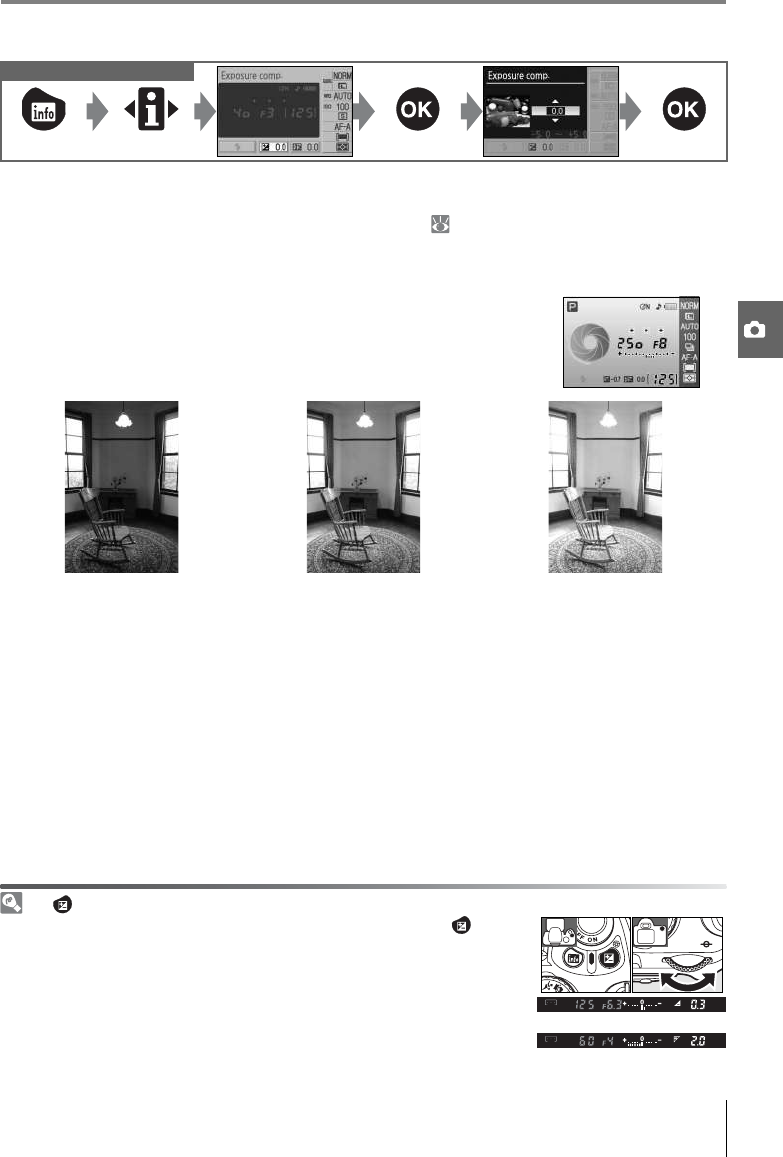
Reference: P, S, A, and M Modes/Exposure 47
Exposure Compensation
Exposure compensation is used to alter exposure by up to ±5EV in increments of 1/3EV, mak-
ing pictures brighter or darker. It is available only in P, S, and A modes and is most effective
when used with center-weighted or spot metering ( 45). As a rule of thumb, positive
compensation may be needed when the main subject is darker than the background, neg-
ative values when the main subject is brighter than the background.
The Button
Controls used
Exposure compensation is shown in the shooting information dis-
play. Normal exposure can be restored by setting exposure com-
pensation to ±0. Exposure compensation is not reset when the
camera is turned off.
–1EV No exposure compensation +2EV
Exposure compensation can also be adjusted by pressing the button
and rotating the command dial until the desired value is shown in the
viewfinder or shooting information display (P, S, and A modes only). The
viewfinder display is illustrated at right.
–0.3EV
+2.0EV
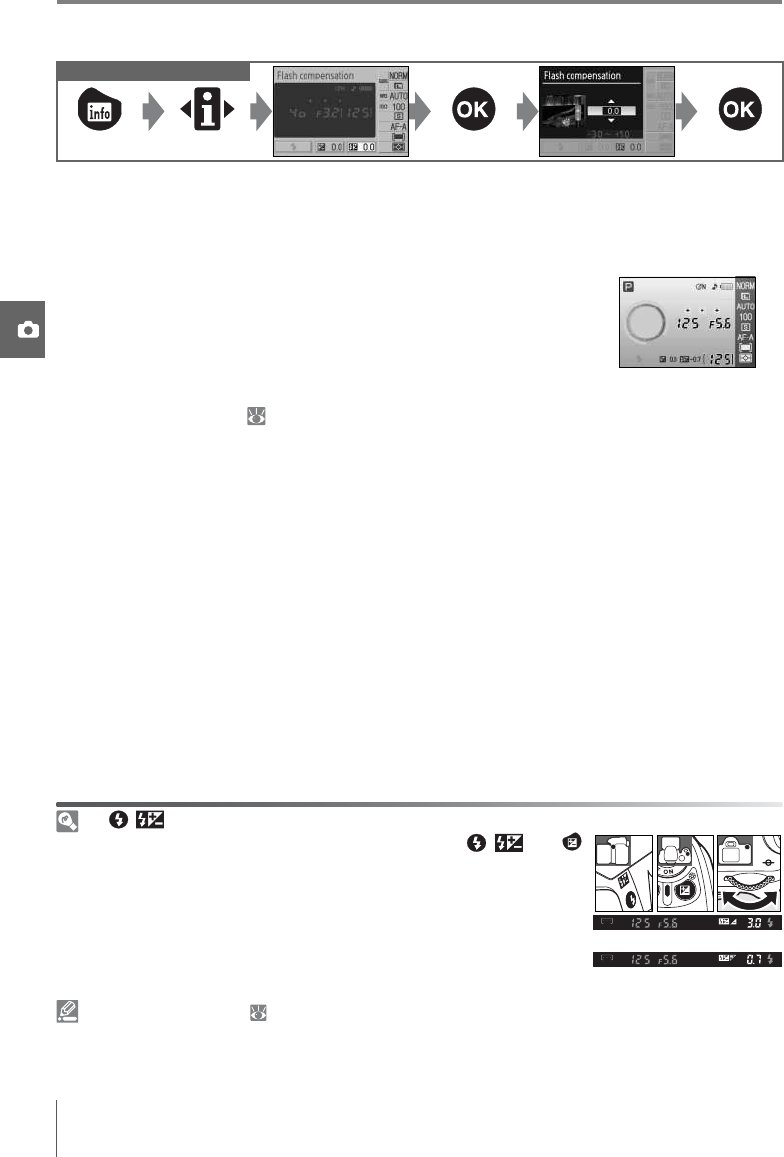
48 Reference: P, S, A, and M Modes/Exposure
Flash Compensation
Flash compensation (available only in P, S, A, and M modes) is used to alter flash output by
from –3EV to +1EV in increments of 1/3EV, changing the brightness of the main subject rela-
tive to the background. Flash output can be increased to make the main subject appear
brighter, or reduced to prevent unwanted highlights or reflections.
Flash compensation is shown in the shooting information display.
Normal flash output can be restored by setting flash compensa-
tion to ±0.0. Flash exposure compensation is not reset when the
camera is turned off.
Flash compensation is also available with SB-400, SB-800, SB-600,
and SU-800 flash units ( 99).
The ( ) Button
8—Flash Compensation ( 76)
Flash compensation can also be adjusted from the Custom Settings menu.
Controls used
Flash compensation can also be adjusted by pressing the ( ) and
buttons and rotating the command dial until the desired value is shown
in the viewfinder or shooting information display. The viewfinder display
is illustrated at right.
–3.0EV
+0.7EV

Reference: P, S, A, and M Modes/White Balance 49
White Balance
White balance ensures that colors are unaffected by the color of the light source. Auto
white balance is recommended for most light sources; if necessary, other values can be
selected according to the type of source. The following options are available in P, S, A, and M
modes (Auto is automatically selected in Digital Vari-Program modes):
Controls used
White Balance ( 70)
In addition to selecting white balance, the White balance option in the shooting menu can be used
to fine tune white balance, measure preset white balance, or copy a value for preset white balance
from an existing photograph.
11— /Fn Button ( 77)
White balance can also be set using the command dial.
Option Description
Auto Camera sets white balance automatically. Recommended for most sit-
uations.
Incandescent Use under incandescent lighting.
Fluorescent Use under fluorescent lighting.
Direct sunlight Use with subjects lit by direct sunlight.
Flash Use with built-in flash or optional Nikon flash units.
Cloudy Use in daylight under overcast skies.
Shade Use in daylight with subjects in the shade.
White balance preset Use gray or white object or existing photograph as reference for white
balance ( 70).
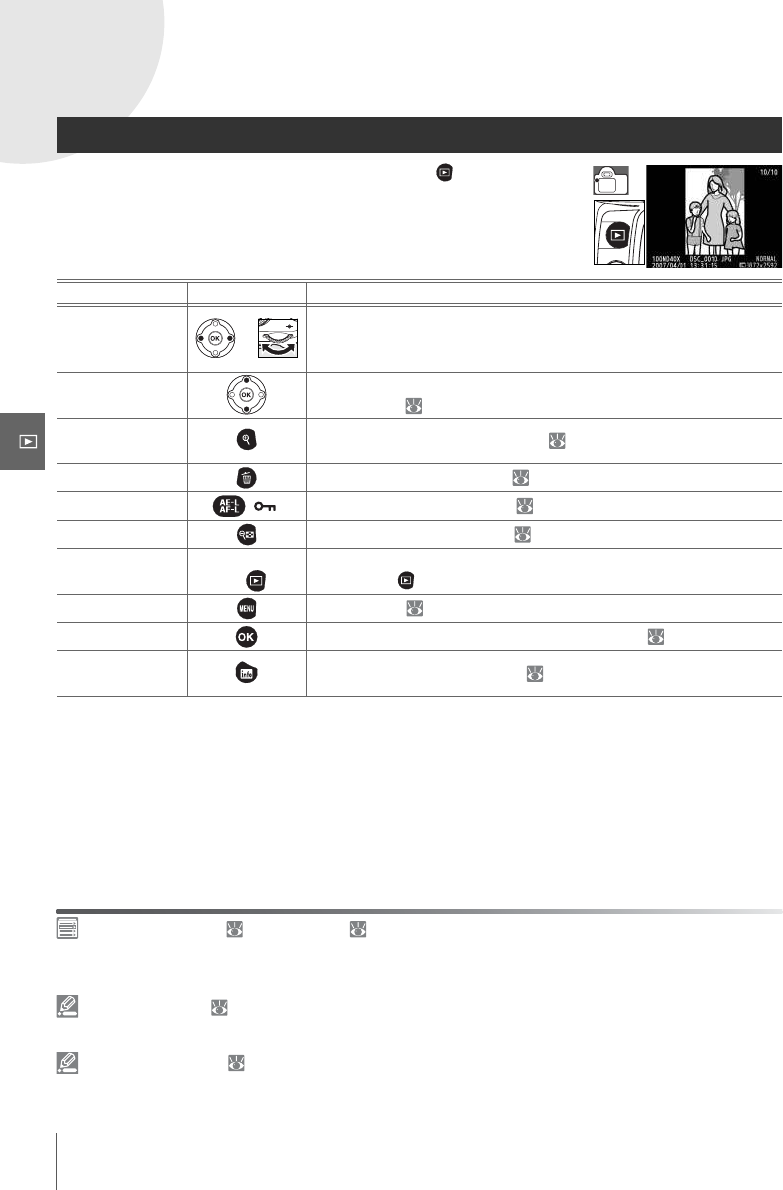
50 Reference: More on Playback/Viewing Photographs on the Camera
More on Playback
Viewing Photographs on the Camera
To view photographs in the monitor, press the button. Photo-
graphs taken in “tall” (portrait) orientation are displayed in tall ori-
entation as shown at right.
The following operations can be performed in full-frame playback:
Auto Image Rotation ( 88)/Rotate Tall ( 66)
These options control whether photographs taken in “tall” orientation are rotated for display in the
monitor during playback.
7—Image Review ( 75)
Choose whether to display photographs as they are taken.
15—Auto Off Timers ( 78)
Choose how long the monitor remains on before turning off automatically to save power.
To Use Description
View additional
photographs or
Press multi selector to right or rotate command dial right to view
photographs in order recorded. Press multi selector left or rotate
command dial left to view photographs in reverse order.
View photo
information
Press multi selector up or down to view information about current
photograph ( 51).
Zoom in on
photo Zoom in on current photograph ( 53).
Delete photo Delete current photograph ( 54).
Protect photo ( ) Protect current photograph ( 54).
View thumbnails View multiple photographs ( 52).
Exit to shooting
mode
Shutter button
or
To return to shooting mode, press shutter-release button halfway
or press the button.
View menus View menus ( 63).
Retouch photo Create retouched copy of current photograph ( 89).
Display shooting
information Display shooting information ( 22).
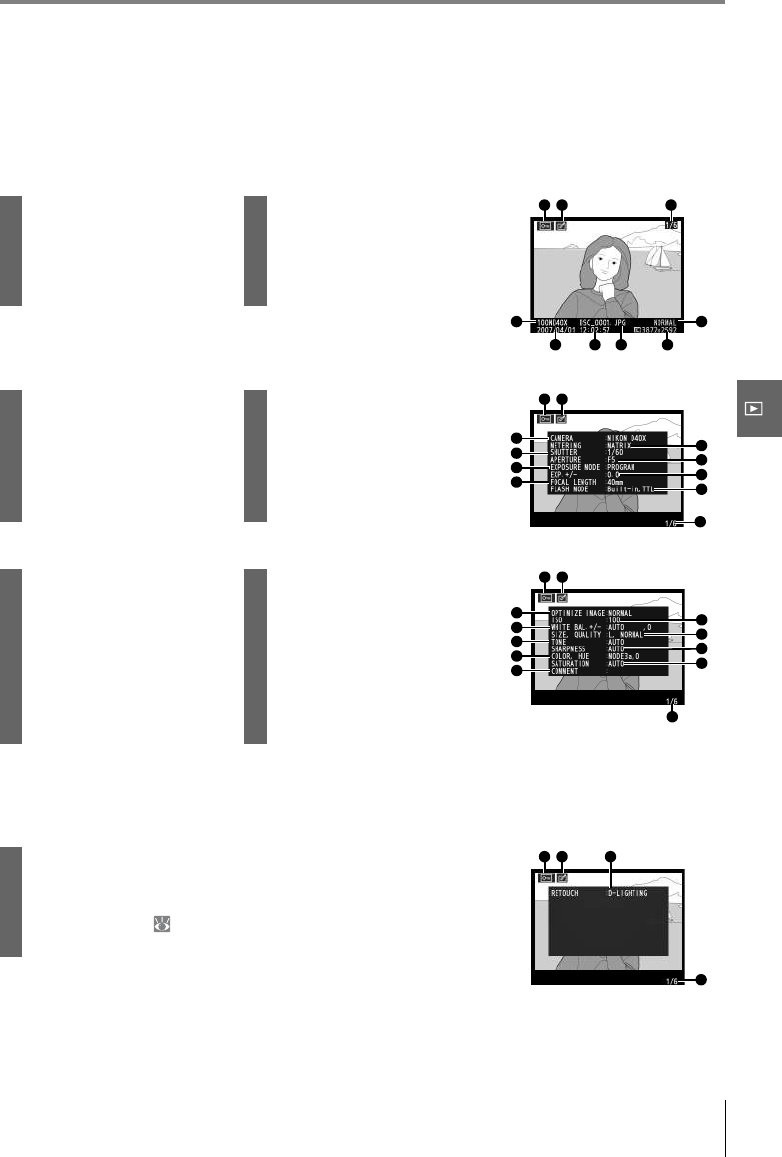
Reference: More on Playback/Viewing Photographs on the Camera 51
Photo Information
Photo information is superimposed on images displayed in full-frame playback. Press the
multi selector up or down to cycle through the following information: File
Information↔Shooting Data Page 1↔Shooting Data Page 2 ↔Retouch History
(retouched copies only)↔Highlights↔RGB Histogram↔File Information.
File Information
Shooting Data, Page 1
Shooting Data, Page 2
Retouch History1
1Protect status............................ 54 5File name..................................... 31
2Retouch indicator .................. 89 6Image quality............................ 30
3Frame number/total
number of images
7Date of recording........... 11, 83
8Time of recording .......... 11, 83
4Folder name .............................. 85 9Image size................................... 30
1Protect status............................ 54 7Mode................................................. 4
2Retouch indicator .................. 89 8Exposure compensation.... 47
3Camera name 9Focal length.................................. 1
4Metering ...................................... 45 10 Flash mode......................... 78, 99
5Shutter speed...................39–44 11 Frame number/total
number of images
6Aperture...............................39–44
1Protect status............................ 54 7Tone compensation ............. 69
2Retouch indicator .................. 89 8Sharpening................................. 69
3Image optimization .............. 68 9Color mode/hue..................... 69
4ISO sensitivity1......................... 37 10 Saturation.................................... 69
5White balance/white
balance fine tuning....... 49, 70
11 Image comment2.................. 84
12 Frame number/total
number of images
6Image size/
image quality............................ 30
1.Displayed in red if ISO sensitivity was modified from selected
value by auto ISO.
2.Only first 15 letters are displayed.
1Protect status.......................................................................................................... 54
2Retouch indicator ................................................................................................ 89
3Retouch history: Lists changes made to image using options
in retouch menu ( 89), starting with most recent change.
4Frame number/total number of images
1.Displayed if image was created using options in retouch menu.
1 2 3
4
7 8 5 9
6
1 2
34
5
7
9
6
8
10
11
1 2
12
3
5
7
9
11
4
6
8
10
1 2
4
3

52 Reference: More on Playback/Viewing Photographs on the Camera
Highlights
Histogram
Viewing Multiple Images: Thumbnail Playback
To display images in “contact sheets” of four or nine images, press
the button in full-frame playback. The following operations can
be performed while thumbnails are displayed:
Highlights are the brightest portions of the image. Details may be
lost (“washed out”) in areas of highlights that are overexposed.
1Protect status.......................................................................................................... 54
2Retouch indicator ................................................................................................ 89
3Highlights (indicated by flashing border)
4Frame number/total number of images
A histogram is a graph showing the distribution of tones in the
image. The horizontal axis corresponds to pixel brightness, with
dark pixels at the left and bright pixels at the right. The vertical axis
shows the number of pixels of each brightness in the image. Note
that camera histograms are intended as a guide only and may differ
from those displayed in imaging applications.
1Protect status............................ 54 3Frame number/total
number of images
2Retouch indicator .................. 89
4Histogram
To Use Description
Display more
images per page
Increase number of images displayed from one (full-frame play-
back) to four or from four to nine.
Display fewer
images per page
Decrease number of images displayed from nine to four or from
four to one (full-frame playback).
View photo View highlighted photograph full frame.
Highlight
photographs or Use multi selector or command dial to highlight photographs.
Delete photo Delete highlighted photograph ( 54).
Protect photo ( ) Protect highlighted photograph ( 54).
Exit to shooting
mode
Shutter button
or
To return to shooting mode, press shutter-release button halfway
or press the button.
View menus View menus ( 63).
Display shooting
information Display shooting information ( 22).
1 2
4
3
1 2
4
3

Reference: More on Playback/Viewing Photographs on the Camera 53
Taking a Closer Look: Playback Zoom
Press the button to zoom in on a photograph in full-frame play-
back. The following operations can be performed:
To Use Description
Zoom in and out / Press to zoom in to maximum of
approximately 25× (large images),
19× (medium images) or 13× (small
images). Press to zoom out. While
photo is zoomed in, press multi selec-
tor up, down, left, or right to view
areas of image not visible in monitor. Keep multi selector pressed
to scroll rapidly to other areas of frame. Navigation window is dis-
played when zoom ratio is altered; area currently visible in monitor
is indicated by yellow border.
View other areas
of image
View other
images
Rotate command dial to view same location in other images at
current zoom ratio.
Cancel zoom Return to full-frame playback.
Delete photo Delete current photograph ( 54).
Protect photo ( ) Protect current photograph ( 54).
Exit to shooting
mode
Shutter button
or
To return to shooting mode, press shutter-release button halfway
or press the button.
View menus View menus ( 63).
Display shooting
information Display shooting information ( 22).
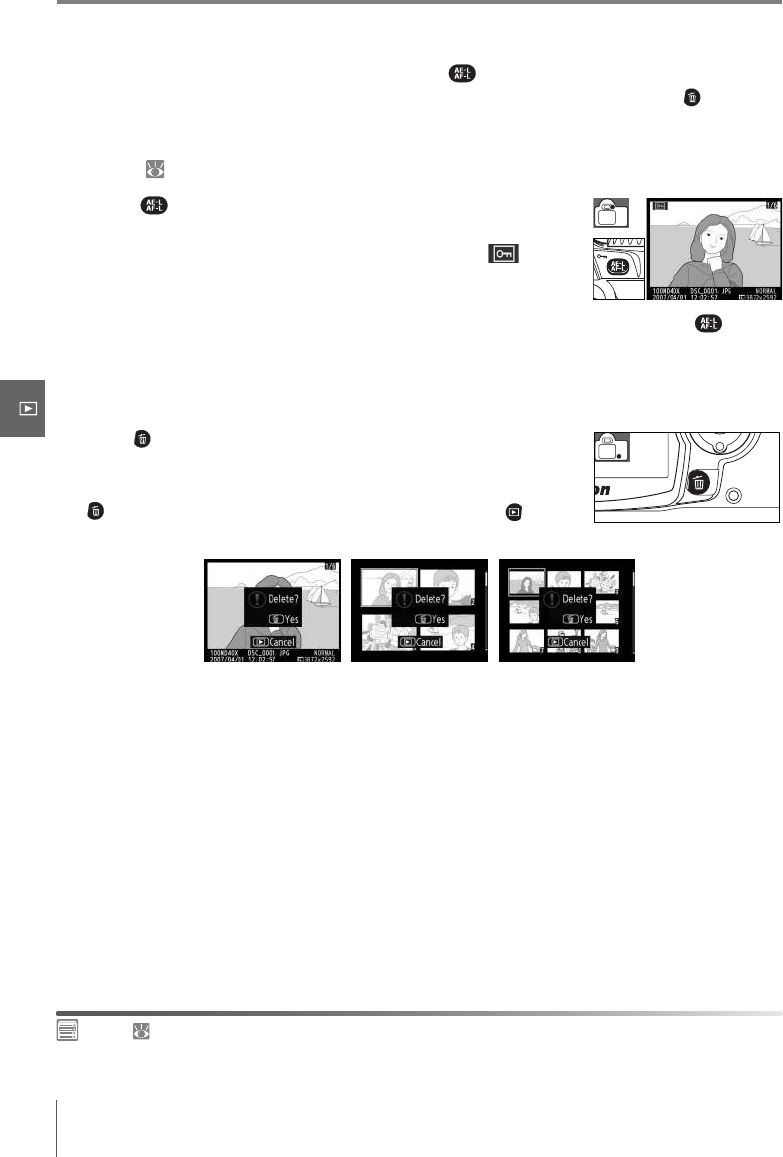
54 Reference: More on Playback/Viewing Photographs on the Camera
Protecting Photographs from Deletion
In full-frame, zoom, and thumbnail playback, the button can be used to protect photo-
graphs from accidental deletion. Protected files can not be deleted using the button or
the Delete option in the playback menu, and have DOS “read-only” status when viewed on
a Windows computer. Note that protected files will be deleted when the memory card is
formatted ( 13, 81).
Press the button to protect the photograph currently dis-
played in full-frame or zoom playback or highlighted in the
thumbnail list. The photograph will be marked with a icon.
To remove protection from the photograph so that it can be deleted, press the button
when the photograph is displayed in full-frame or zoom playback or highlighted in the
thumbnail list.
Deleting Individual Photographs
Press the button to delete the photograph currently displayed
in full-frame or zoom playback or highlighted in the thumbnail list.
One of the following confirmation dialogs will be displayed; press
the button again to delete the photograph. Press the button
to exit without deleting the photograph.
Delete ( 65)
This option can be used to delete multiple photographs.

Reference: Connecting to a Computer, Printer, or TV/Connecting to a Computer 55
Connecting to a Computer, Printer, or TV
Connecting to a Computer
The camera can be connected to a computer using the supplied USB cable. The supplied
PictureProject software can then be used to copy photographs to the computer, where
they can be organized, retouched, and printed.
Before Connecting the Camera
Install PictureProject from the supplied installer CD. To ensure that data transfer is not inter-
rupted, be sure the camera battery is fully charged. If in doubt, charge the battery before
connecting the camera or use an optional EH-5 AC adapter and EP-5 AC adapter connector
( 103).
Before connecting the camera, select the USB item in the camera
setup menu and choose a USB option as described below.
* See the websites listed on page x for the latest information on supported operating systems.
†Do NOT select MTP/PTP. If MTP/PTP is selected when the camera is connected, the Windows hard-
ware wizard will be displayed. Click Cancel to exit the wizard, and then disconnect the camera and
select Mass Storage.
Connecting the USB Cable
Computer operating system*USB
Windows Vista (32-bit Home Basic/Home Pre-
mium/Business/Enterprise/Ultimate editions)
Windows XP (Home Edition/Professional)
Choose MTP/PTP or
Mass Storage
Mac OS X version 10.3.9 or 10.4.x
Windows 2000 Professional Choose Mass Storage†
1Turn the computer on and wait for it to start up.
2Turn the camera off.
3Connect the supplied USB cable as shown. Do not use force or attempt to insert the
connectors at an angle. Connect the camera directly to the computer; do not connect
the cable via a USB hub or keyboard.
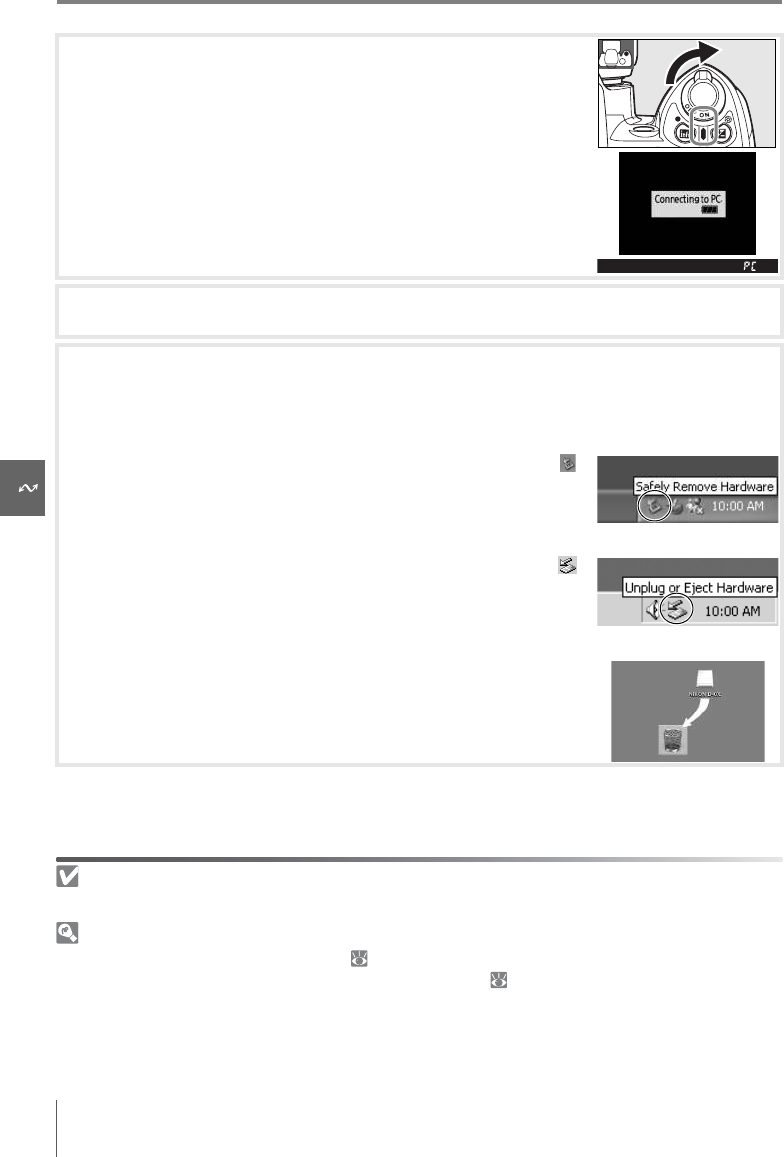
56 Reference: Connecting to a Computer, Printer, or TV/Connecting to a Computer
During Transfer
Do not turn the camera off or disconnect the USB cable while transfer is in progress.
Camera Control Pro
Camera Control Pro (available separately; 103) can be used to operate the camera from a computer.
Before connecting the camera, set the camera USB option ( 84) to MTP/PTP. When Camera Con-
trol Pro is running, “PC” will appear in the viewfinder and shooting information display.
Capture NX automatically checks for updates if an Internet connection is detected at startup. Be sure
to update to the latest version.
4Turn the camera on. The computer will detect the camera
automatically and display PictureProject Transfer. If Mass
Storage is selected for USB, the monitor and viewfinder will
display the indicators shown at right (when MTP/PTP is
selected, the normal shooting indicators are displayed).
5Transfer photographs to the computer using PictureProject. See the PictureProject Ref-
erence Manual (on CD) for more information.
6If MTP/PTP is selected for USB, the camera can be turned off and the USB cable dis-
connected once transfer is complete. If Mass Storage is selected, the camera must
first be removed from the system as described below.
Windows Vista/Windows XP
Click the “Safely Remove Hardware” icon in the taskbar ( )
and select Safely remove USB Mass Storage Device.
Windows 2000 Professional
Click the “Unplug or Eject Hardware” icon in the taskbar ( )
and select Stop USB Mass Storage Device.
Mac OS X
Drag the camera volume (“NIKON D40X”) into the Trash.
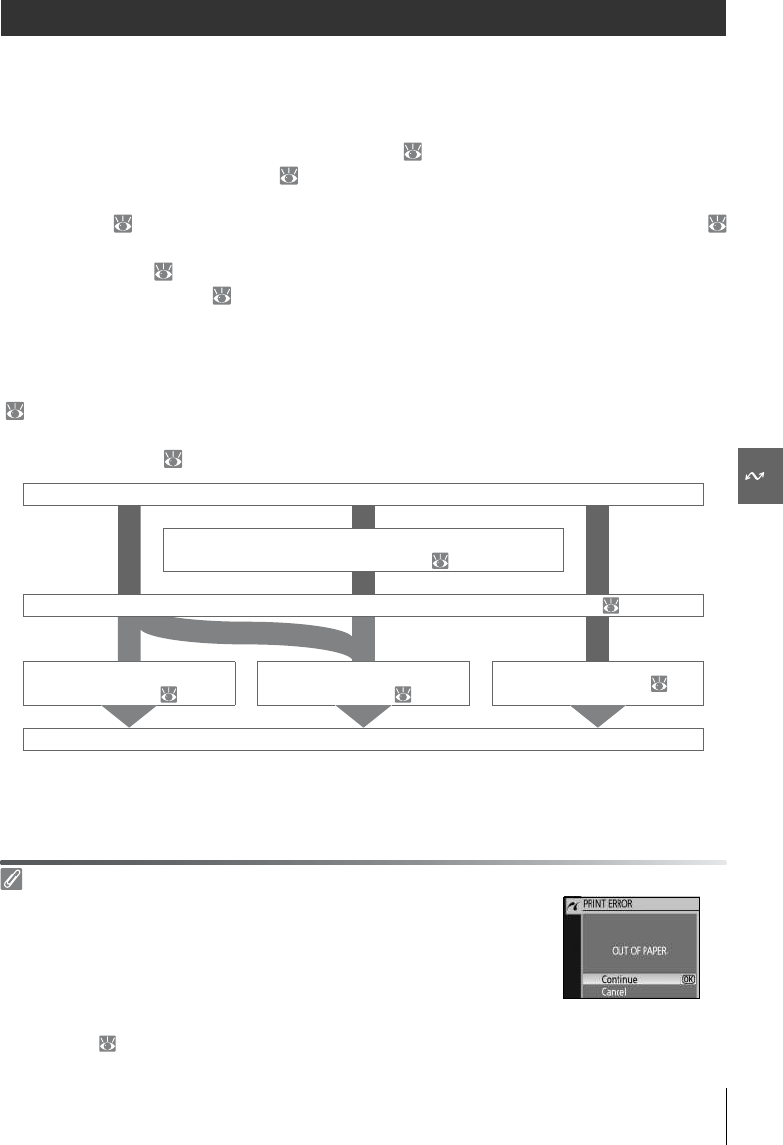
Reference: Connecting to a Computer, Printer, or TV/Printing Photographs 57
Printing Photographs
Photographs can be printed by any of the following methods:
• Connect the camera to a printer and print JPEG photographs directly from the camera
(see below).
• Insert the camera memory card in a printer equipped with a card slot (see the printer
manual for details). If the printer supports DPOF ( 117), photographs can be selected for
printing using Print set (DPOF) ( 61).
• Take the camera memory card to a developer or digital printer center. If the center sup-
ports DPOF ( 117), photographs can be selected for printing using Print set (DPOF) (
61).
• Transfer pictures ( 55) and print them from a computer using PictureProject or Capture
NX (available separately; 103). Note that this is the only method available for printing
RAW (NEF) pictures.
Printing Via Direct USB Connection
JPEG photographs can be printed directly from a camera connected to a PictBridge printer
( 117). When taking photographs for printing via direct USB connection in P, S, A, and M
modes, choose Ia (sRGB) or IIIa (sRGB) for the Custom>Color mode option in the Opti-
mize image menu ( 68).
Take photographs
Select photographs for printing
using Print set (DPOF) ( 61)
Select MTP/PTP in camera USB menu and connect camera to printer ( 58)
Print photographs
one at a time ( 59)
Print multiple
photographs ( 60) Create index prints ( 60)
Disconnect USB cable
Printing Via Direct USB Connection
If an error occurs during printing, the camera will display the dialog
shown at right. After checking the printer, press the multi selector up or
down to highlight Continue and press OK to resume printing. Select
Cancel to exit without printing the remaining pages.
RAW (NEF) photographs can not be printed by direct USB connection. They are displayed in the Print
Select menu ( 60) but can not be selected for printing.
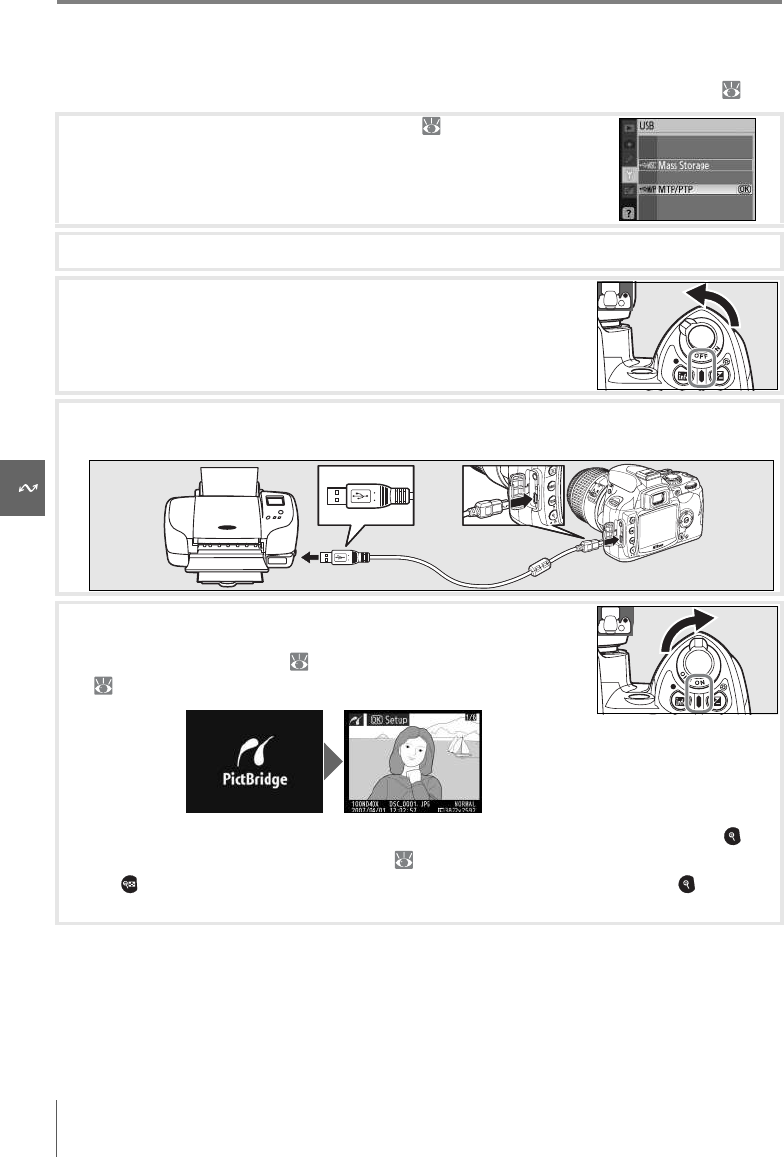
58 Reference: Connecting to a Computer, Printer, or TV/Printing Photographs
Connecting the Printer
Before printing, check that the camera battery is fully charged. If in doubt, charge the bat-
tery or use an EH-5 AC adapter and EP-5 AC adapter connector (available separately; 103).
1Set the camera USB option to MTP/PTP ( 84).
2Turn the printer on.
3Turn the camera off.
4Connect the supplied USB cable as shown. Do not use force or attempt to insert the
connectors at an angle.
5Turn the camera on. A welcome screen will be displayed, fol-
lowed by the PictBridge playback display. Proceed to “Printing
Pictures One at a Time” ( 59) or “Printing Multiple Pictures”
( 60).
Press the multi selector left or right to view additional photographs, or press the but-
ton to zoom in on the current photo ( 53). To view six photographs at a time, press
the button. Use the multi selector to highlight photographs, or press to display
the highlighted photograph full frame.
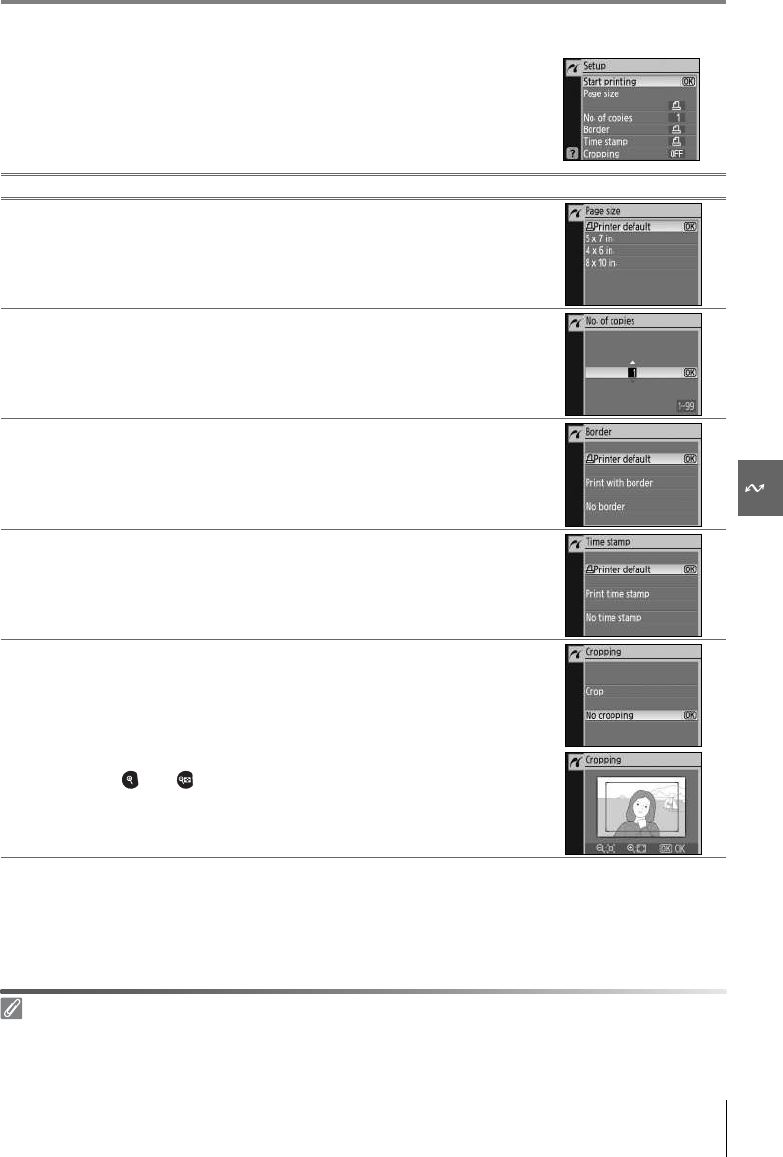
Reference: Connecting to a Computer, Printer, or TV/Printing Photographs 59
Printing Pictures One at a Time
To print the picture currently selected in the PictBridge playback
display, press OK. The menu shown at right will be displayed. Press
the multi selector up or down to highlight an option and press to
the right to select.
To start printing, highlight Start printing and press OK. Printing can be interrupted at any
time by pressing OK while printing is in progress. The PictBridge playback display will be
shown when printing is complete.
Option Description
Page size
Menu shown at right will be displayed. Press multi selector
up or down to choose page size from Printer default
(default page size for current printer), 3.5x5in., 5x7in.,
100x150mm, 4x6in., 8x10in., Letter, A3, or A4, then
press OK to select and return to print menu.
No. of
copies
Menu shown at right will be displayed. Press multi selector
up or down to choose number of copies (maximum 99), then
press OK to select and return to print menu.
Border
Menu shown at right will be displayed. Press multi selector
up or down to choose print style from Printer default
(default for current printer), Print with border (print photo
with white border), or No border, then press OK to select and
return to print menu.
Time
stamp
Menu shown at right will be displayed. Press multi selector
up or down to choose Printer default (default for current
printer), Print time stamp (print time and date of recording
on photo), or No time stamp, then press OK to select and
return to print menu.
Cropping
Menu shown at right will be displayed. To exit without crop-
ping picture, highlight No cropping and press OK. To crop
picture, highlight Crop and press multi selector right.
If Crop is selected, dialog shown at right will be displayed.
Use and buttons to choose size of crop and use multi
selector to choose position of crop. Press OK to return to print
menu.
Page Size, Border, and Time Stamp
Choose printer default to print at current printer settings. Only options supported by the current
printer can be selected.
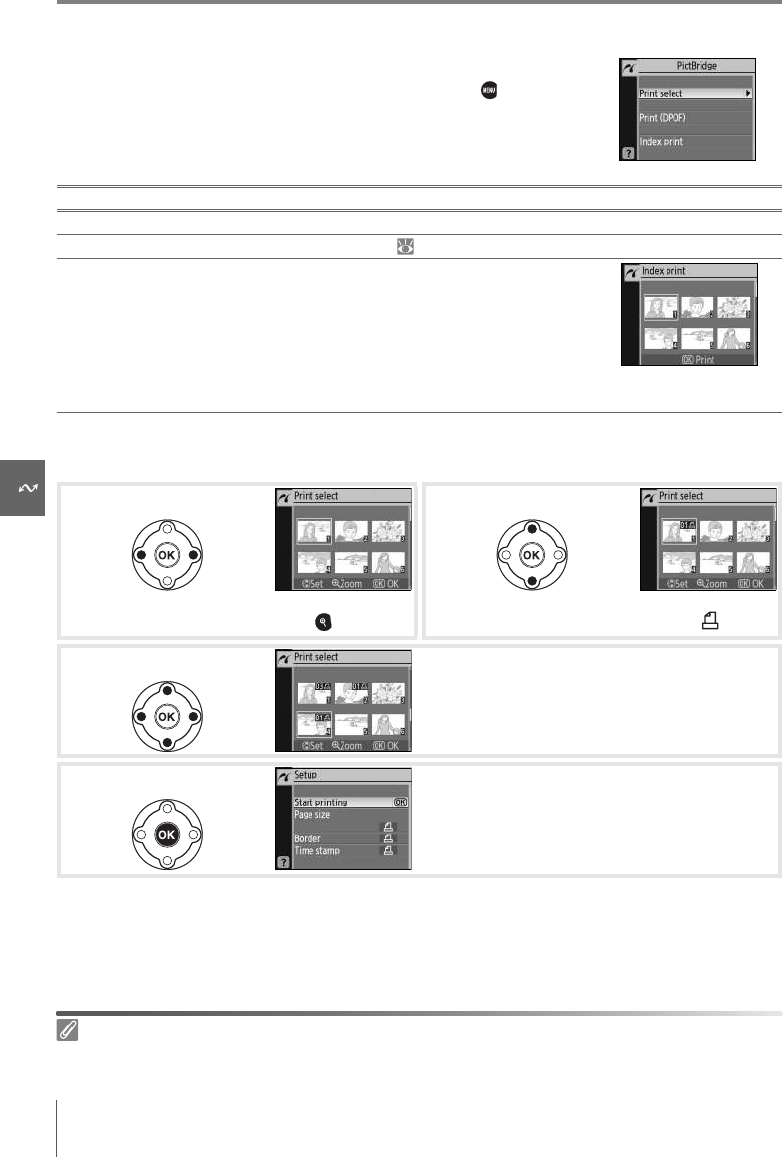
60 Reference: Connecting to a Computer, Printer, or TV/Printing Photographs
Printing Multiple Pictures
To print multiple pictures or create an index print listing all JPEG
photographs as small thumbnail images, press the button in
the PictBridge playback display. The menu shown at right will be
displayed. Press the multi selector up or down to highlight an
option and press to the right to select.
Printing Selected Photographs
Choosing Print select displays the menu shown in Step 1.
Interrupting Printing
To cancel printing and return to the PictBridge playback display, press OK.
Option Description
Print select Print selected pictures (see below).
Print (DPOF) Print current DPOF print order ( 61).
Index print
Create index print of all JPEG photos, to maximum of 256.
Confirmation dialog shown at right will be displayed;
press OK to display menu of print options. Choose page
size, border, and time stamp options as described on pre-
ceding page (warning will be displayed if selected page
size is too small). To start printing, highlight Start print-
ing and press OK. PictBridge menu will be displayed when printing is complete.
Scroll through pictures. To display current pic-
ture full screen, press and hold button.
Select current picture and set number of prints
to 1. Selected pictures marked by icon.
Specify number of prints (up to 99). To deselect
picture, press multi selector down when num-
ber of prints is 1. Repeat Steps 1–3 to select
additional pictures.
Display print options. Choose page size, border,
and time stamp options as described on page
59. To start printing, highlight Start printing
and press OK. PictBridge menu will be displayed
when printing is complete.
1
2
3
4
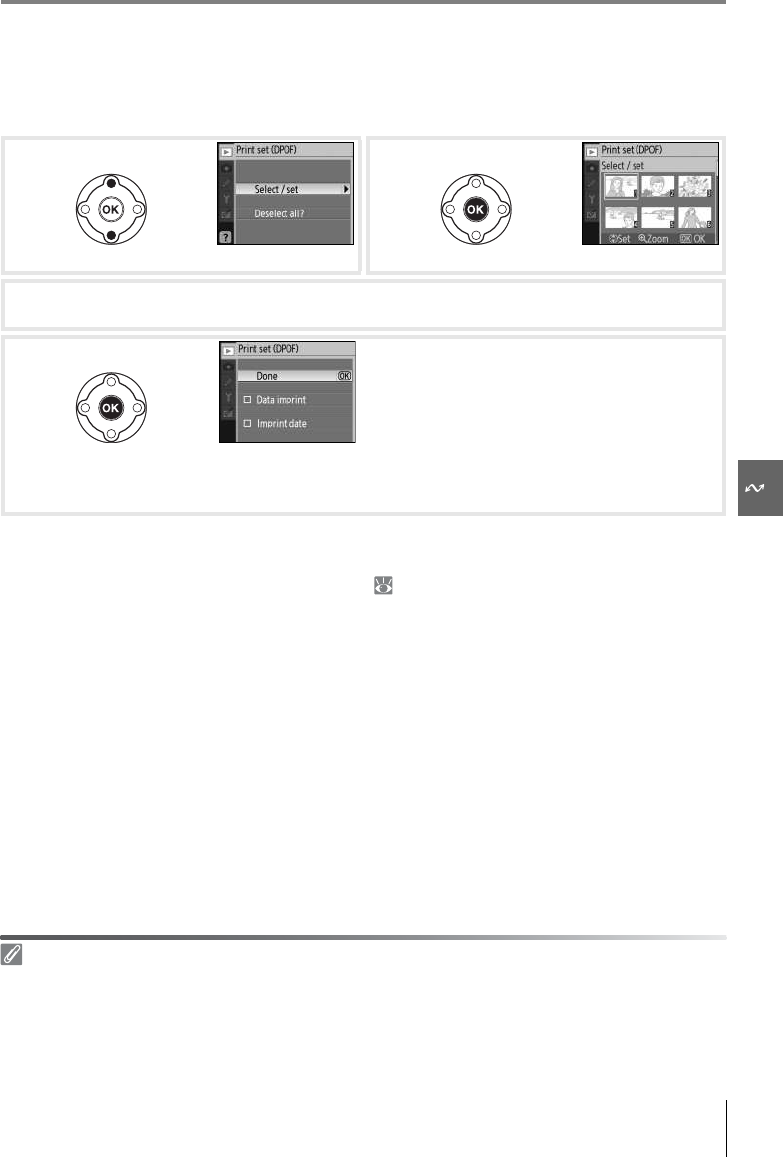
Reference: Connecting to a Computer, Printer, or TV/Printing Photographs 61
Creating a DPOF Print Order: Print Set
The Print set (DPOF) option in the playback menu is used to create digital “print orders” for
PictBridge-compatible printers and devices that support DPOF. Selecting Print set (DPOF)
from the playback menu displays the menu shown in Step 1.
To print the current print order when the camera is connected to a PictBridge printer, select
Print (DPOF) in the PictBridge menu and follow the steps in “Printing Selected Photo-
graphs” to modify and print the current order ( 60). DPOF date and data imprint options
are not supported when printing via direct USB connection; to print the date of recording
on photographs in the current print order, use the PictBridge Time stamp option.
Highlight Select/set. Display selection dialog.
3Select pictures and specify number of prints as described in Steps 1–3 on previous page.
Note that RAW (NEF) photos can not be selected for printing.
Display options. Highlight option and press
multi selector right:
•Data imprint: Print shutter speed and aperture
on all pictures in print order.
•Imprint date: Print date of recording on all pic-
tures in print order.
To complete print order and exit, highlight
Done and press OK.
Print Set
The Print set (DPOF) option can not be used if there is not enough space on the memory card to
store the print order.
Print orders may not print correctly if images are deleted using a computer after the print order is cre-
ated.
1
2
4
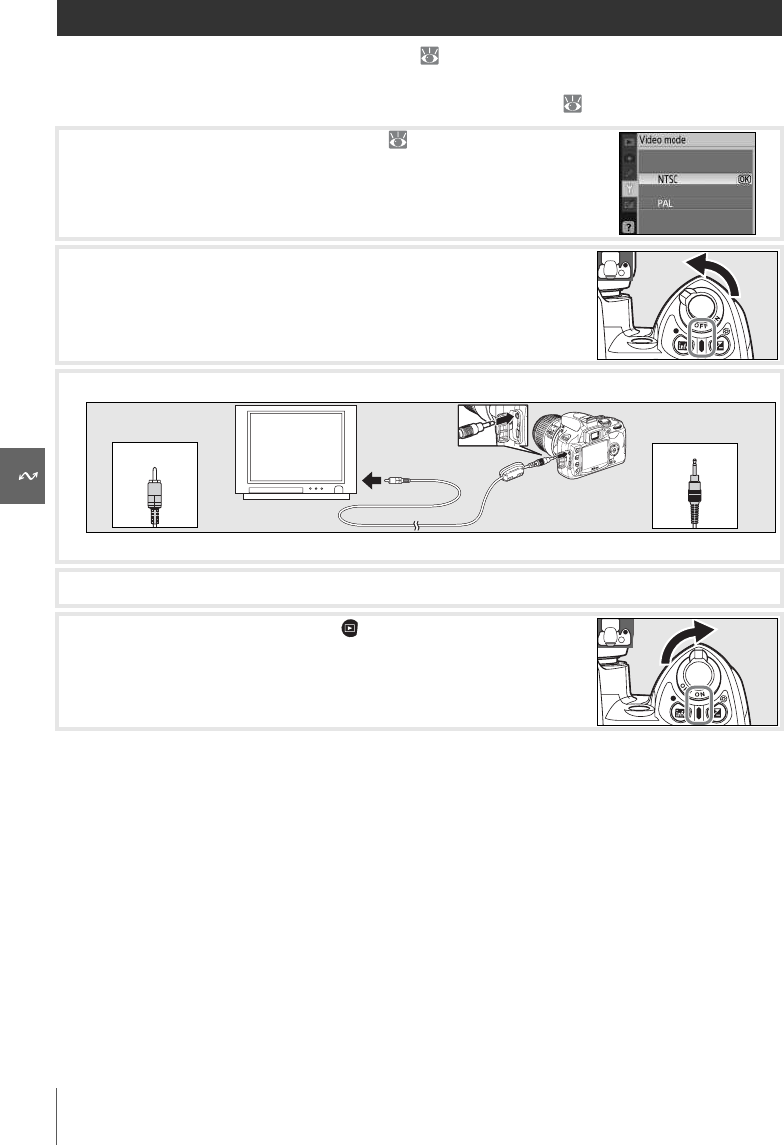
62 Reference: Connecting to a Computer, Printer, or TV/Viewing Photographs on TV
Viewing Photographs on TV
An EG-D100 video cable (available separately; 103) can be used to connect the camera to
a television or VCR for playback or recording. Use of an optional EH-5 AC adapter and EP-5
AC adapter connector is recommended for extended playback ( 103).
1Choose the appropriate video mode ( 83).
2Turn the camera off. Always turn the camera off before con-
necting or disconnecting the video cable.
3Connect the video cable as shown.
Connect to video device Connect to camera
4Tune the television to the video channel.
5Turn the camera on and press to begin playback. During
playback, images will be displayed on the television or
recorded to video tape; the camera monitor will remain off.
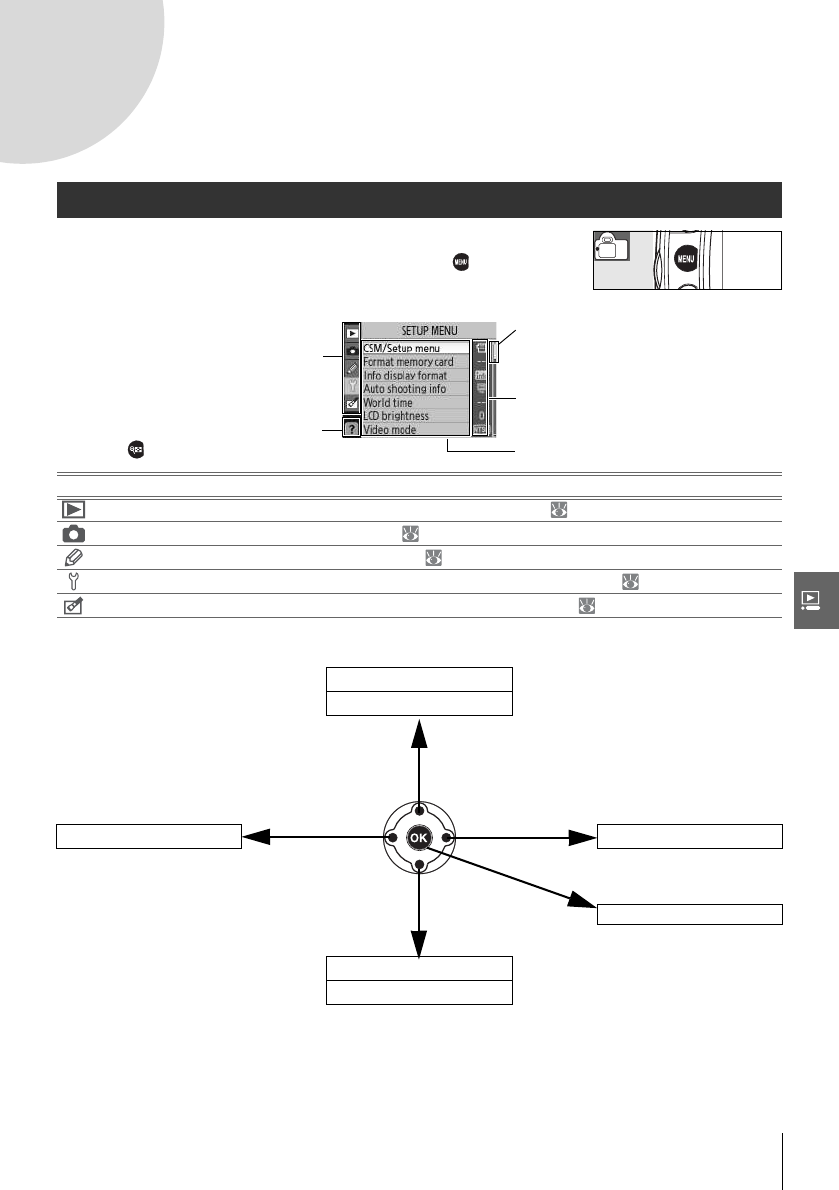
Menu Guide/Using Camera Menus 63
Menu Guide
Using Camera Menus
Most shooting, playback, and setup options can be accessed from
the camera menus. To view the menus, press the button.
The multi selector and OK button are used to navigate the camera menus.
Choose from playback, shooting,
Custom Settings, setup, and
retouch menus (see below)
Slider shows position in current
menu
If “?” icon is displayed, help for the
current item can be viewed by
pressing button
Current setting for each option is
shown by icon
Current menu item is highlighted
Menu Description
Playback Adjust playback settings and manage photos ( 65).
Shooting Adjust shooting settings ( 68).
Custom Settings Personalize camera settings ( 74).
Setup Format memory cards and perform basic camera setup ( 80).
Retouch Create retouched copies of existing photographs ( 89).
Move cursor up
Increase number
Press up
Press right
Return to previous menu Display sub-menu
Press left
Press down Make selection
Move cursor down
Decrease number
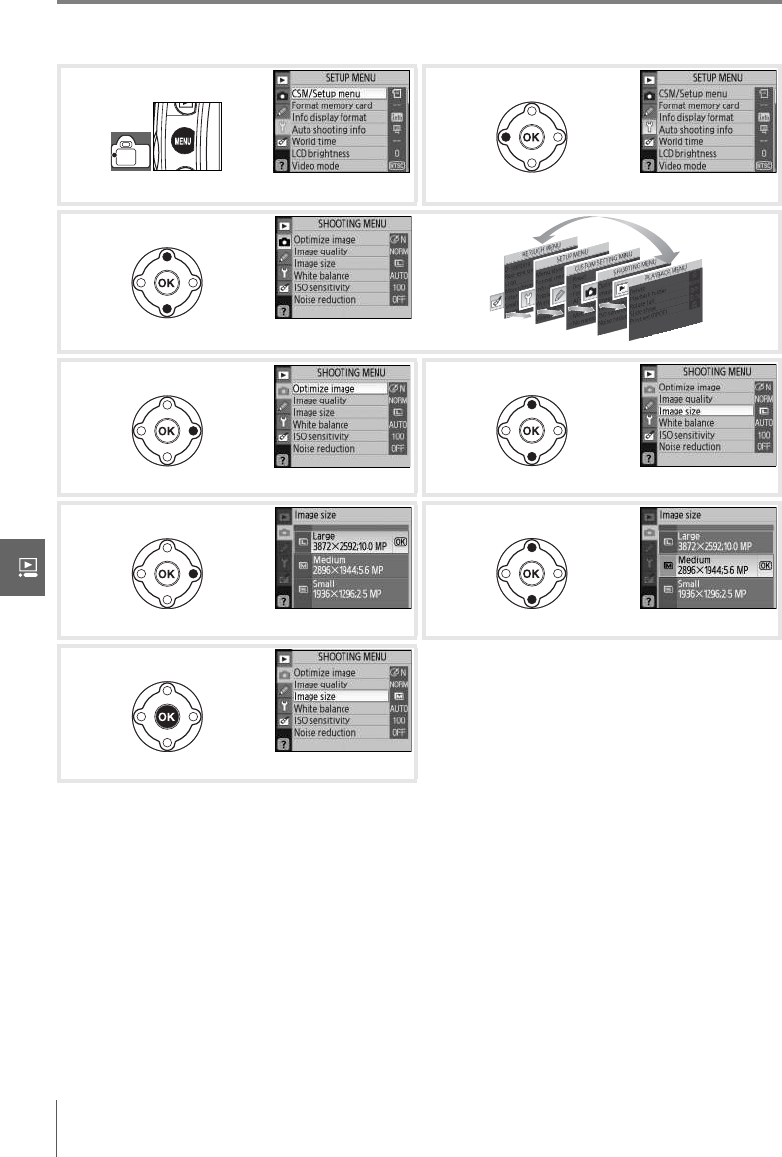
64 Menu Guide/Using Camera Menus
To modify menu settings:
Press the shutter-release button halfway to exit the menus and return to shooting mode.
The monitor will turn off.
Display menus. Highlight icon for current menu.
Select menu.
Position cursor in selected menu. Highlight menu item.
Display options. Highlight option.
Menu items that are displayed in gray are not cur-
rently available.
Make selection.
1
2
3
4
5
6
7
8
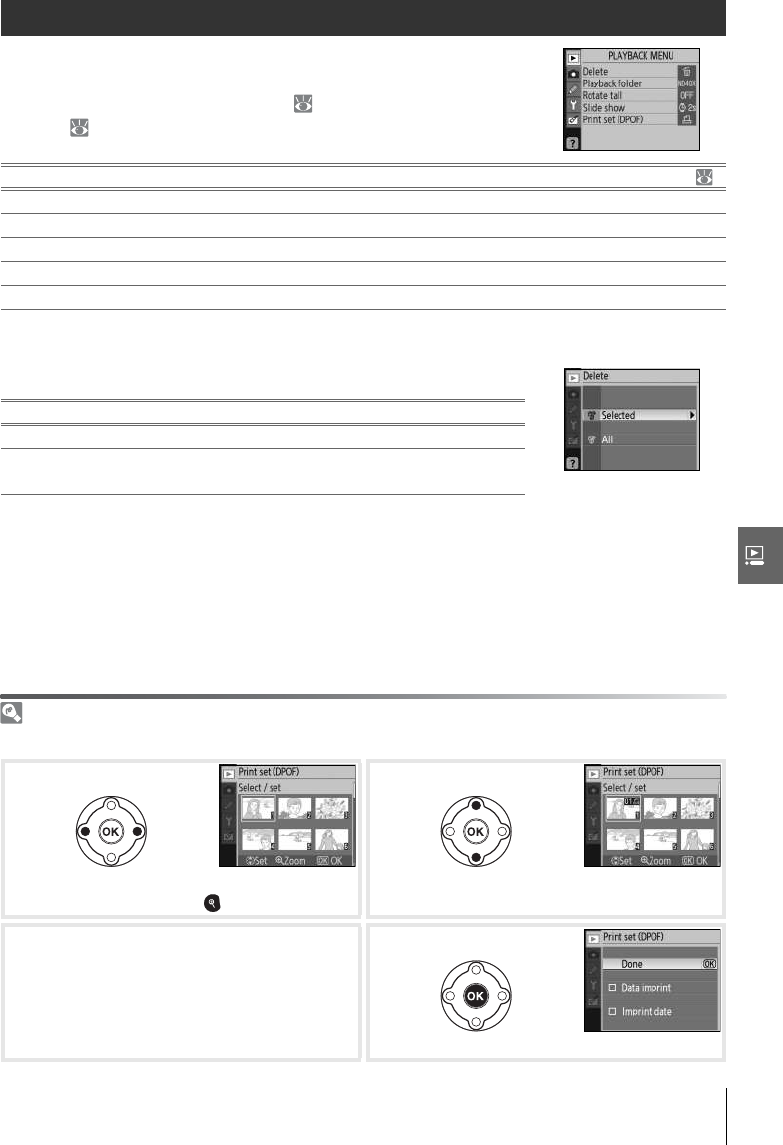
Menu Guide/Playback Options: The Playback Menu 65
Playback Options: The Playback Menu
The playback menu contains the following options (options dis-
played may differ if My menu is selected for the CSM/Setup
menu option in the setup menu; 80). See “Using Camera
Menus” ( 63) for more information on using the menus.
Delete
The delete menu contains the following options:
If the number of photographs to be deleted is very large, some time may be needed to
complete the operation.
Selecting Multiple Pictures
To select multiple pictures for deletion:
Option Description
Delete Delete all or selected photos. 65
Playback folder Choose folder for playback. 66
Rotate tall Rotate “tall” (portrait-orientation) photos during playback. 66
Slide show Play photos back in automatic slide shows. 67
Print set (DPOF) Select photos for printing. 67
Option Description
Selected Delete selected photographs (see below).
All Delete all photographs in the folder currently selected for
playback.
Highlight picture. To view highlighted picture
full frame, press button.
Select highlighted picture.
Selection shown by icon.
3Repeat steps 1–2 to select additional pic-
tures. To deselect picture, highlight and
press multi selector down.
Complete operation.
1
2
4
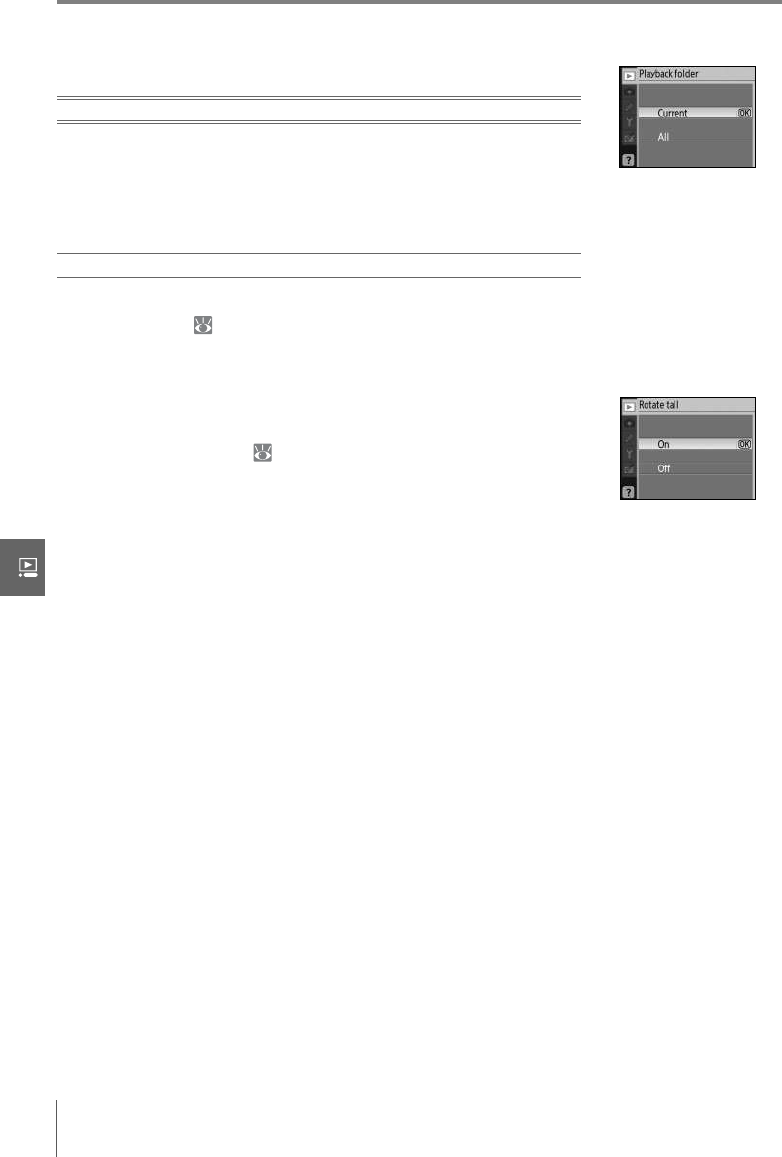
66 Menu Guide/Playback Options: The Playback Menu
Playback Folder
Choose a folder for playback:
To select the folder to which new photographs will be recorded, use the Folders option in
the setup menu ( 85).
Rotate Tall
Select On to rotate “tall” (portrait-orientation) photos for display in
the camera monitor. Photographs taken with Off selected for
Auto image rotation ( 88) will be displayed in “wide” (land-
scape) orientation.
Option Description
Current
(default)
Only photos in the folder currently selected for Folders in the
setup menu are displayed during playback. This option is
selected automatically when a photo is taken. If a memory card
is inserted and this option selected before photos have been
taken, a message stating that the folder contains no images will
be displayed during playback. Select All to begin playback.
All Play back photos in all folders on the memory card.

Menu Guide/Playback Options: The Playback Menu 67
Slide Show
Create a slide show of the pictures in the current playback folder.
The following options are available:
The following operations can be performed during a slide show:
The dialog shown at right is displayed when the show ends or
when the button is pressed to pause playback. Select Restart
to restart the show or Exit to return to the playback menu.
Print Set (DPOF)
Choose Select/set to select photographs for printing on a Pict-
Bridge printer or DPOF-compatible device ( 57). Choose Dese-
lect all? to remove all photos from the current print order.
Option Description
Frame interval Choose how long each picture will be displayed.
Start Start slide show.
To Use Description
Skip back/skip ahead Press multi selector left to return to previous frame, right to skip to
next frame.
View photo info Change photo info displayed ( 51).
Pause slide show Pause slide show.
Exit to playback menu End slide show and return to playback menu.
Exit to playback mode End slide show and return to full-frame ( 50) or thumbnail play-
back ( 52).
Exit to shooting mode Shutter
release Press shutter-release button halfway to return to shooting mode.
Display shooting
information Display shooting information ( 22).
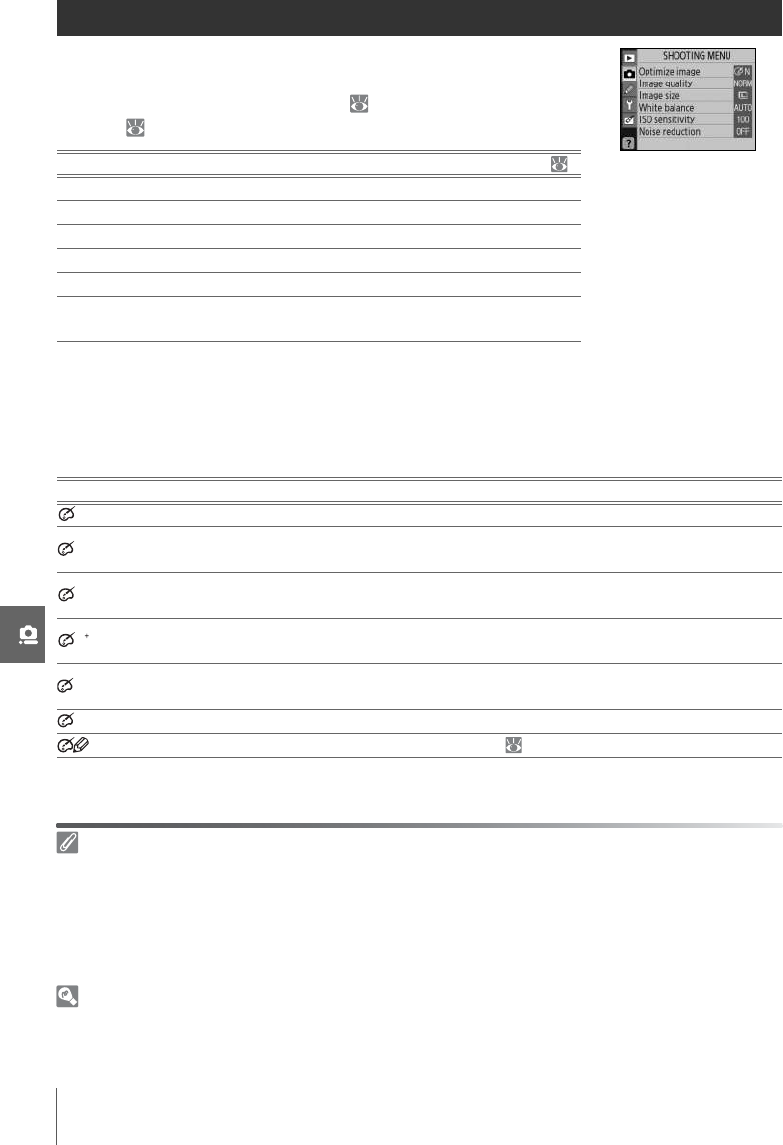
68 Menu Guide/Shooting Options: The Shooting Menu
Shooting Options: The Shooting Menu
The shooting menu contains the following options (options dis-
played may differ if My menu is selected for the CSM/Setup
menu option in the setup menu; 80). See “Using Camera
Menus” ( 63) for more information on using the menus.
* Available in P, S, A, and M modes only.
Optimize Image (P, S, A, and M Modes)
Optimize contrast, sharpening, and other settings according to how photographs will be
used or the type of scene.
Option Description
Optimize image*Optimize images according to scene. 68–69
Image quality Choose image quality. 70
Image size Choose image size. 70
White balance*Adjust colors according to the light source. 70
ISO sensitivity Raise sensitivity when lighting is poor. 73
Noise reduction Reduce noise at high ISO sensitivities and slow
shutter speeds. 73
Option Description
Normal (default) Recommended for most situations.
Softer Softens outlines, producing natural results suitable for portraits or retouching
on a computer.
Vivid Enhances saturation, contrast, and sharpness to produce vivid images with
vibrant reds, greens, and blues.
More vivid Maximizes saturation, contrast, and sharpness to produce crisp images with
sharp outlines.
Portrait Lowers contrast while lending natural texture and rounded feel to skin of por-
trait subjects.
Black-and-white Take photos in black-and-white.
Custom Customize image optimization settings ( 69).
Optimize Image
Use a type G or D lens for best results. Results are optimized for current shooting conditions and vary
with exposure and the position of the subject in the frame. For consistent results over a series of pho-
tographs, select Custom and choose a setting other than Auto for image sharpening, tone compen-
sation, and saturation.
Settings other than Custom use the sRGB color space.
Color Space
The color space determines the gamut of colors available for color reproduction. sRGB is for general
use, while Adobe RGB is used in publishing and commercial printing.
N
S
O
VI
VI
PO
B
W
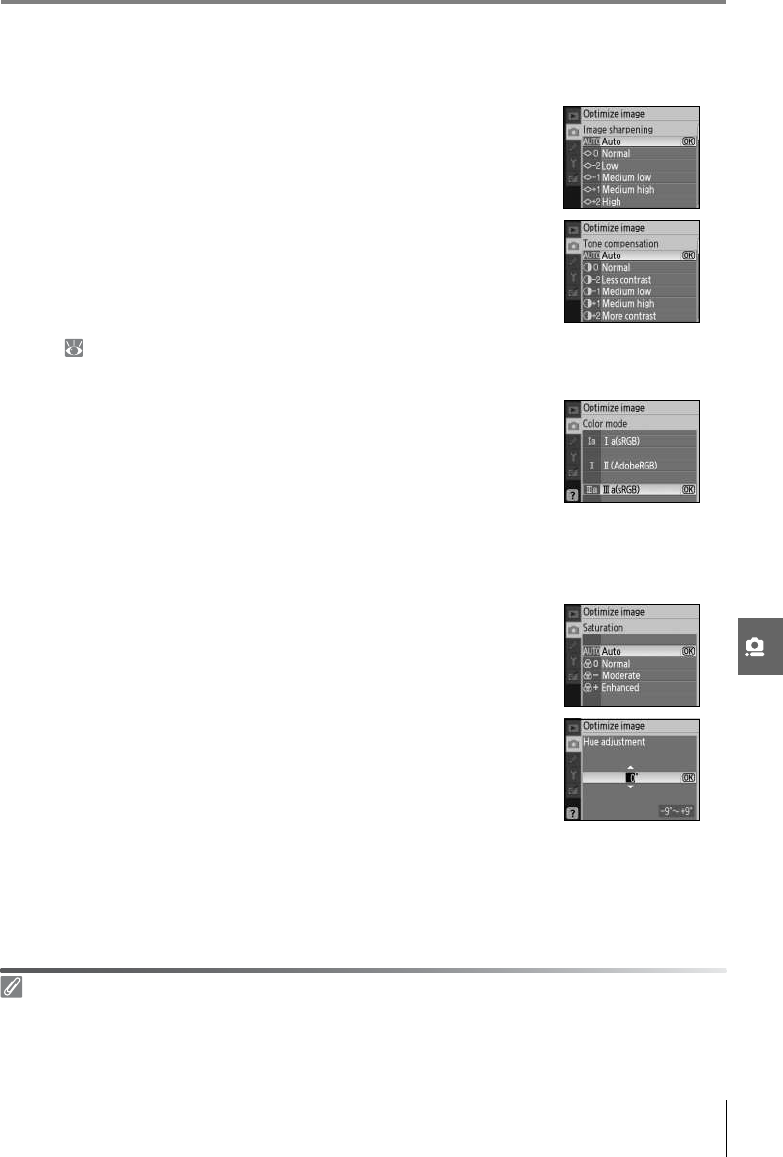
Menu Guide/Shooting Options: The Shooting Menu 69
Customizing Image Enhancement Options: Custom
Select Custom to make separate adjustments to the following options. After adjusting set-
tings, highlight Done and press OK.
•Image sharpening: Choose how much outlines are sharpened dur-
ing shooting. Choose high settings for sharp outlines, low set-
tings for softer outlines.
Default setting: Auto.
•Tone compensation: Control contrast. Lower settings prevent loss
of detail in highlights under harsh lighting or in direct sunlight.
Higher settings preserve detail in misty landscapes and other
low-contrast subjects. Choose Custom to select a user-defined
tone curve created using Camera Control Pro (available sepa-
rately; 103). See the Camera Control Pro manual for details.
Default setting: Auto.
•Color mode: Control color reproduction. Photos taken in modes Ia
and IIIa are adapted to the sRGB color space and are suited for
printing or use “as is,” with no further modification. Choose Ia for
portrait shots and IIIa for nature or landscape shots. Mode II is
adapted to the Adobe RGB color space, which supports a wider
gamut of colors than sRGB. Mode II is the preferred choice for
photos that will be extensively processed or retouched.
Default setting: IIIa (sRGB).
•Saturation: Control the vividness of colors. Choose Moderate for
less saturated colors, Enhanced for more vivid colors.
Default setting: Auto.
•Hue adjustment: Hue can be adjusted between –9° to +9° in incre-
ments of 3° (the degrees refer to the “color wheel” often used to
express hue). Positive values make reds more orange, greens
more blue, and blues more purple. Negative values make reds
more purple, blues more green, and greens more yellow.
Default setting: ±0.
Color Mode
Modes Ia and IIIa are recommended for photos that will be printed without modification or viewed in
applications that do not support color management. If the application supports color management,
choose the Adobe RGB color space when opening photos taken in mode II.
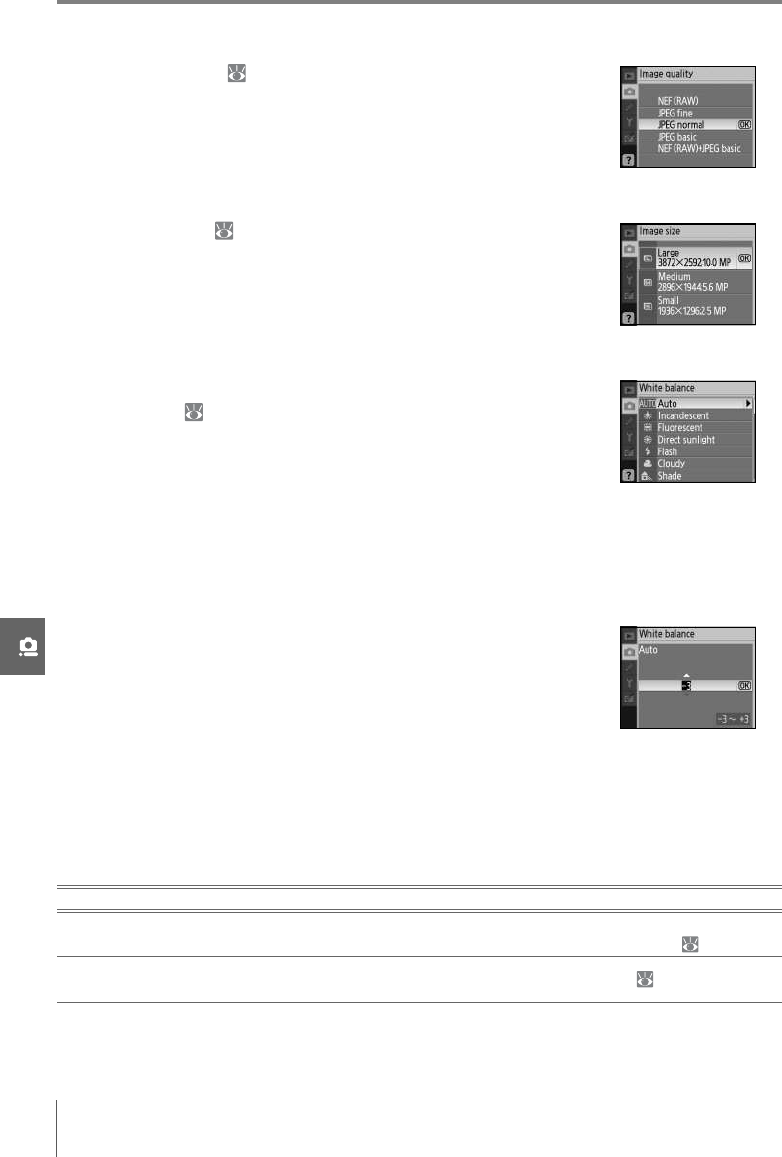
70 Menu Guide/Shooting Options: The Shooting Menu
Image Quality
Select image quality ( 30).
Image Size
Choose image size ( 30).
White Balance (P, S, A, and M Modes)
Nine options are available for white balance. See “Reference:
White Balance” ( 49).
Fine-Tuning White Balance
At settings other than White balance preset, white balance can be “fine tuned” by ±3 in
increments of one (see page 118 of the Appendix for color temperature equivalents).
Choose lower values to make photographs appear slightly more yellow or red, higher val-
ues to lend images a bluish tinge.
Selecting an option other than preset in the white balance menu
displays the menu shown at right. Press the multi selector up or
down to select a value for fine tuning; press OK to select and return
to the shooting menu. At settings other than ±0, a “+” or a “–” will
appear next to the white balance icon in the shooting information
display.
Preset White Balance
Preset white balance can be used when the desired results can not be achieved at other
settings or to match white balance to the value used in an existing photograph. Two meth-
ods are available for setting preset white balance:
Method Description
Direct measurement Neutral gray or white object is placed under lighting that will be used in
final photograph and white balance is measured by camera ( 71).
Copy from existing
photograph White balance is copied from photo on memory card ( 72).
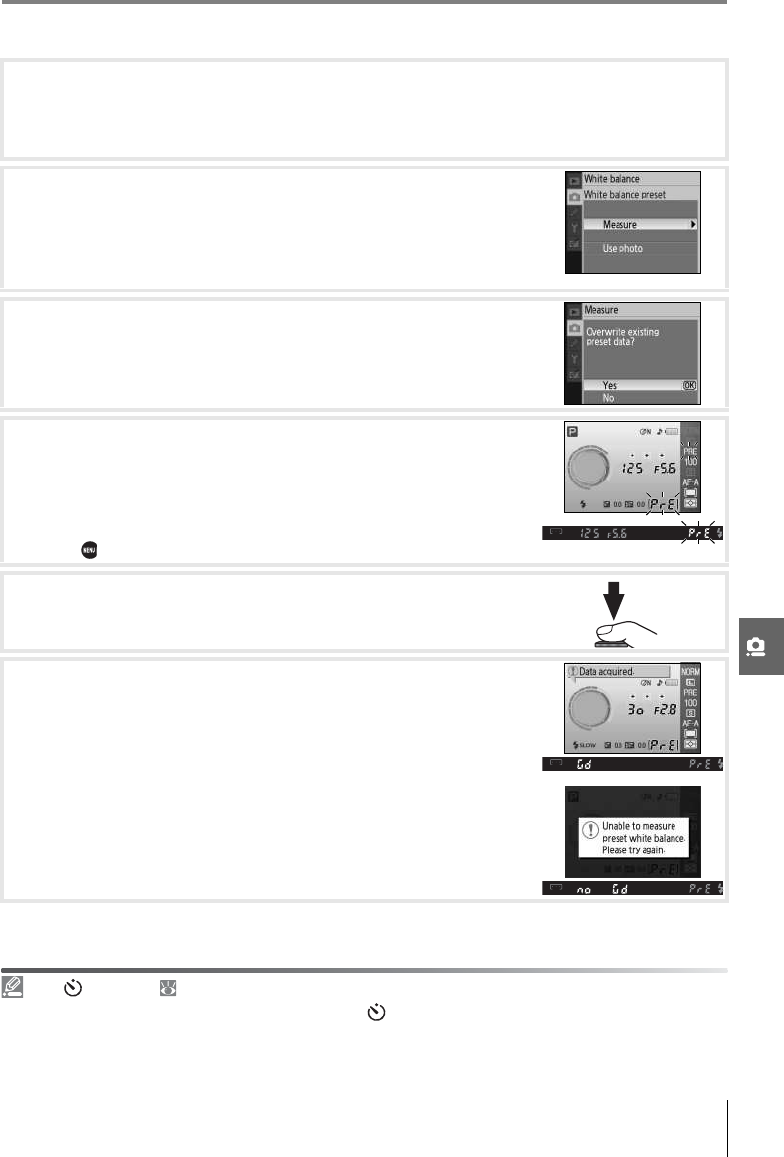
Menu Guide/Shooting Options: The Shooting Menu 71
Measuring a Value for Preset White Balance
1Place a neutral gray or white object under the lighting that will be used in the final
photograph. A standard gray card can be used as a reference in studio settings. Do
alter exposure from the value selected by the camera; when shooting in mode M, use
the electronic analog exposure display to select optimum exposure.
2Display the shooting menu and select White balance>
White balance preset (to proceed directly to Step 4 without
displaying the shooting menu, select White balance preset
for white balance in the shooting information display as
described on page 49 and press OK).
3Highlight Measure and press the multi selector right. The
menu shown at right will be displayed; highlight Yes and
press OK (to set white balance to the last measured value and
exit to shooting mode, highlight No and press OK).
4The message, “Take photo of white or gray object filling view-
finder under lighting for shooting” will be displayed. When
the message clears from the display, the viewfinder and
shooting information white balance displays will flash as
shown at right. To exit without measuring a preset value,
press and select another option for white balance.
5Frame the reference object so that it fills the viewfinder and
press the shutter-release button all the way down. White bal-
ance can be measured even when the camera is not in focus.
6If the camera was able to measure a value for white balance,
the message “Data acquired” will be displayed. White balance
will automatically be set to the measured value; no photo-
graph will be recorded.
If the warning shown at right is displayed, the camera was
unable to measure white balance. Return to Step 2 and mea-
sure white balance again.
11— /Fn Button ( 77)
If White balance is chosen for Custom Setting 11 ( /Fn button), pressing the Fn button for about 2s
when preset white balance is in effect will display the indicators shown in Step 4. Measure a value for
preset white balance as described in Steps 5–6.
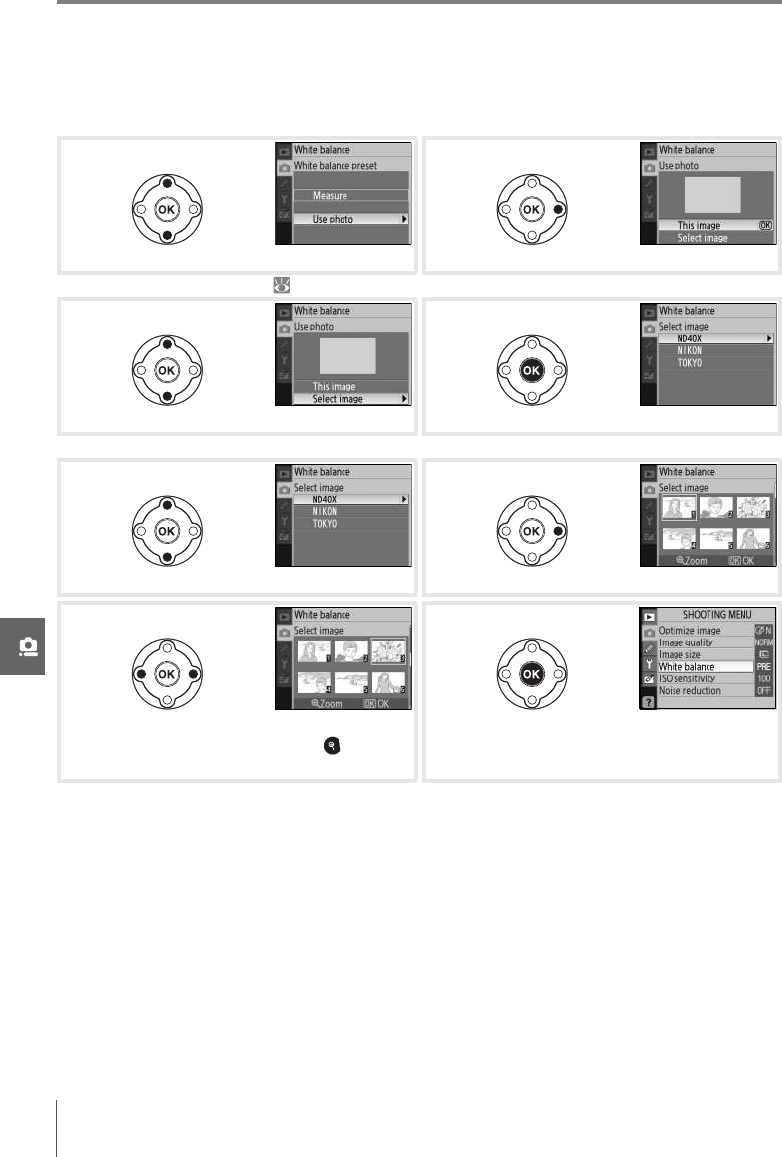
72 Menu Guide/Shooting Options: The Shooting Menu
Copying White Balance from a Photograph
A white balance value copied from an existing photograph can be used for preset white
balance. Select White balance>White balance preset in the shooting menu. The menu
shown in Step 1 will be displayed.
Note that if a new value is measured for white balance, white balance will be set to the mea-
sured value even if Use photo is currently selected in the preset white balance menu.
Highlight Use photo.*Display current source photo.
* To use last measured value ( 71), highlight Measure and press multi selector right.
Highlight Select image.†Display folder list.
†To use current source photo, highlight This image and press OK.
Highlight folder. Display images in selected folder.
Highlight photograph. ‡ To view highlighted
picture full frame, press and hold button.
Set preset white balance to value for high-
lighted photograph and return to shooting
menu.
‡Images displayed may include those created with other cameras, but only photographs created
with D40x can be used as source for preset white balance.
1
2
3
4
5
6
7
8
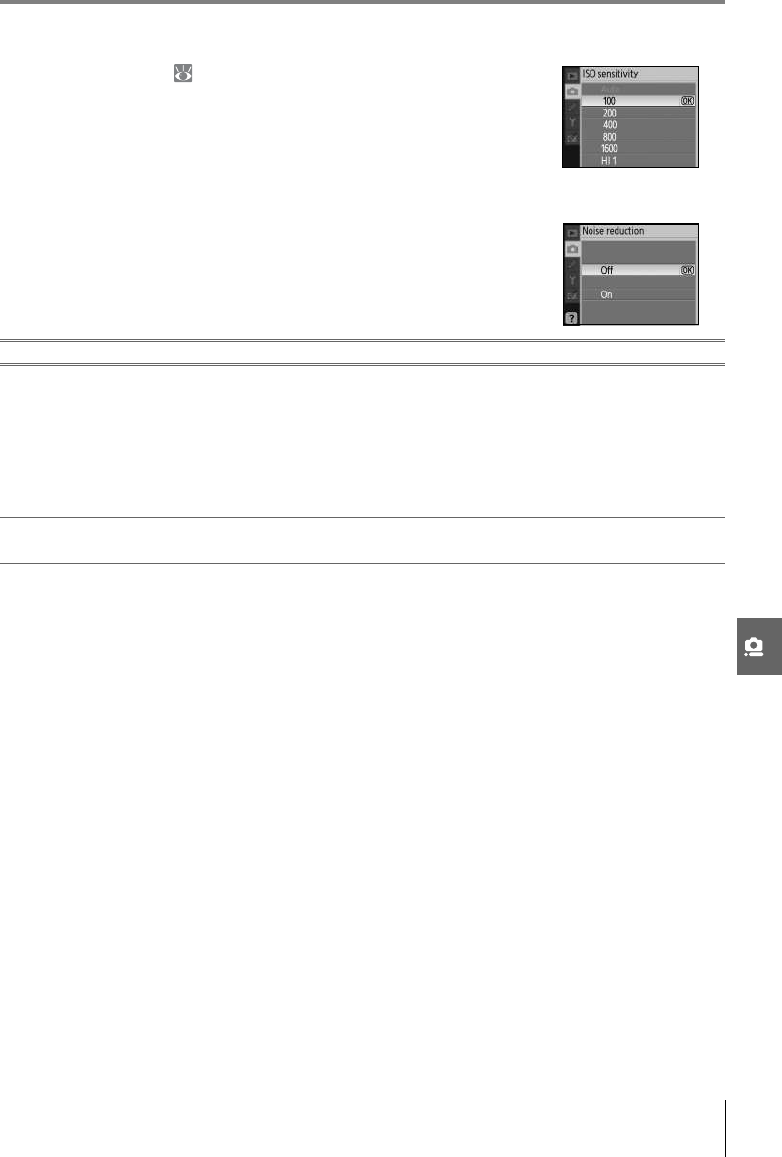
Menu Guide/Shooting Options: The Shooting Menu 73
ISO Sensitivity
Adjust ISO sensitivity ( 37).
Noise Reduction
Photographs taken at high sensitivities or at shutter speeds of 8s
or slower can be processed to reduce “noise” in the form of mot-
tling or randomly-spaced, brightly-colored pixels. Choose from
the following options:
Option Description
On
Photographs taken at ISO sensitivities over ISO 400 or at shutter speeds of about 8s or
slower are processed to reduce noise. In continuous shooting mode, frame rates will slow
and the capacity of the memory buffer will drop. (At shutter speeds of 8s or slower, “Job nr”
will be displayed at the bottom of the viewfinder for a period of time equal to about one-
half to one times the current shutter speed. New photographs can be taken when “Job nr”
clears from the display. Noise reduction will not be performed if the camera is turned off
before processing is complete.)
Off Noise reduction turns off at ISO sensitivities of 800 or less. Minimal noise reduction is still
performed at ISO sensitivities over 800.
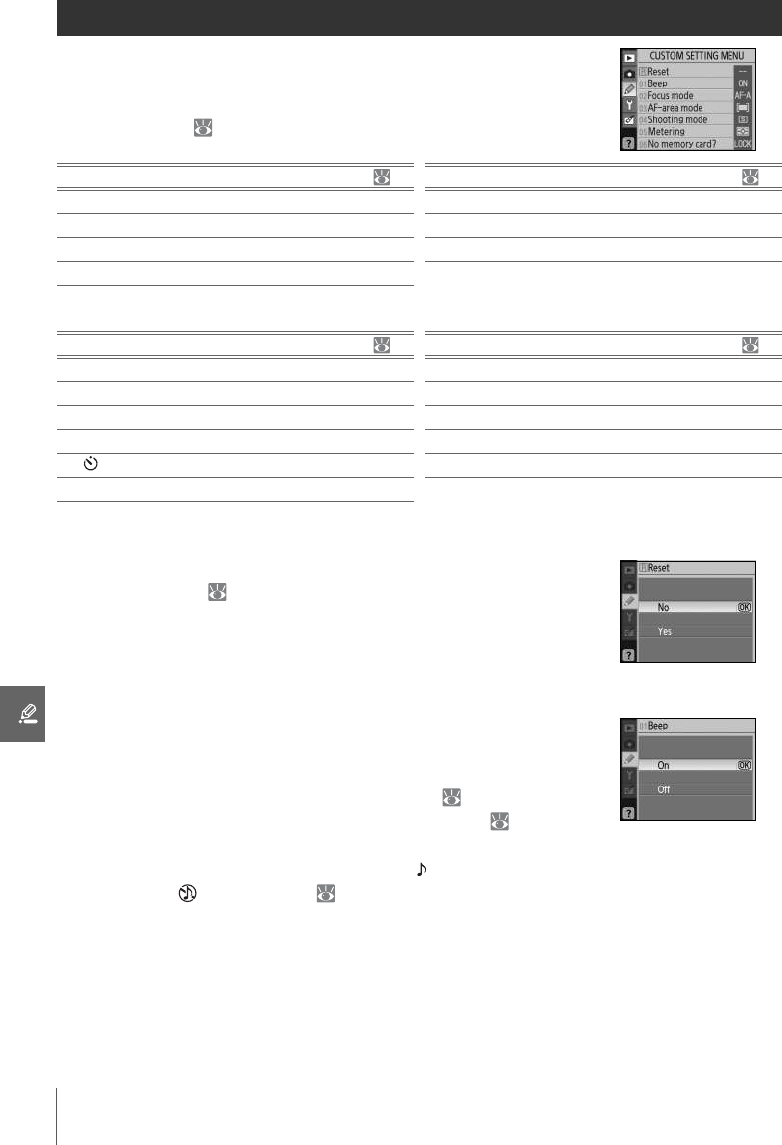
74 Menu Guide/Custom Settings
Custom Settings
Custom Settings are used to customize camera settings to suit
individual preferences. The following options are available when
Simple (the default option) is selected for CSM/Setup menu in
the setup menu ( 80):
To display the following options, select Full for CSM/Setup menu:
R: Reset
Select Ye s to restore all Custom Settings to their default values.
See the Appendix ( 113) for a complete list of default settings.
1: Beep
At the default setting of On, a beep will sound when the camera
focuses in single-servo AF (AF-S or when shooting stationary sub-
jects in AF-A autofocus mode), while the release timer is counting
down in self-timer and delayed remote modes ( 33), or when a
photograph is taken in quick-response remote mode ( 33). The
beep will not sound when Off is selected. The current setting is
shown in the shooting information display: is displayed when
the beep is on, when it is off ( 6).
Option Option
R Reset 74 4 Shooting mode 75
1Beep 74 5 Metering 75
2Focus mode 75 6 No memory card? 75
3 AF-area mode 75
Option Option
7Image review 75 13 AE lock 77
8 Flash compensation 76 14 Built-in flash 78
9 AF-assist 76 15 Auto off timers 78
10 ISO auto 76 16 Self-timer 79
11 /Fn button 77 17 Remote on duration 79
12 AE-L/AF-L 77

Menu Guide/Custom Settings 75
2: Focus Mode
Select a focus mode ( 23).
3: AF-Area Mode
Choose how the camera selects the focus area in autofocus mode
( 24, 25).
4: Shooting Mode
Select from single-frame, continuous, self-timer, and remote con-
trol mode ( 32).
5: Metering (P, S, A, and M Modes Only)
Choose how the camera meters exposure ( 45).
6: No Memory Card?
If Release locked (the default setting) is selected, the shutter-
release is disabled when no memory card is inserted. Choose
Enable release to enable the shutter-release button when no
memory card is inserted. Photographs will be displayed with the
word “Demo” in the monitor but will not be saved.
7: Image Review
If On (the default setting) is selected, photographs will automati-
cally be displayed in the monitor after shooting (the length of
time photographs are displayed depends on the option selected
for Custom Setting 15: Auto off timers). If Off is selected, photo-
graphs can be displayed in the monitor by pressing the button.
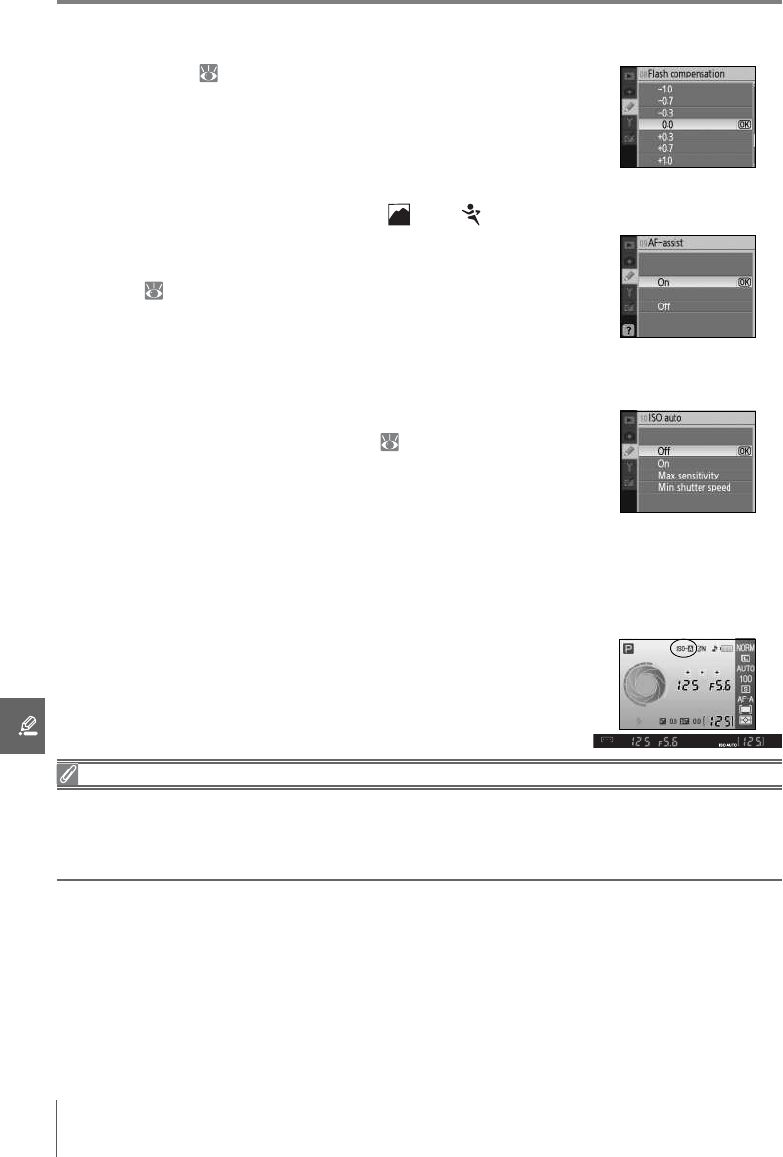
76 Menu Guide/Custom Settings
8: Flash Compensation (P, S, A, and M Modes Only)
Adjust flash level ( 48).
9: AF-assist (All Modes Except and )
If On (the default setting) is selected and the subject is poorly lit,
the AF-assist illuminator will light when required to assist the focus
operation ( 23). Choose Off to disable the AF-assist illuminator.
Note that when the illuminator is off, the camera may not be able
to focus on poorly-lit subjects using autofocus.
10: ISO Auto (P, S, A, and M Modes Only)
If Off (the default setting) is selected, ISO sensitivity will remain
fixed at the value selected by the user ( 37). If On is selected,
ISO sensitivity will automatically be adjusted if optimal exposure
can not be achieved at the selected value (flash level is adjusted
appropriately). The maximum value for auto ISO sensitivity can be
selected using the Max. sensitivity option. In modes P and A,
sensitivity will only be adjusted if underexposure would result at the shutter speed selected
for Min. shutter speed (slower shutter speeds may be used if optimal exposure can not be
achieved at the value selected for maximum sensitivity).
When On is selected, the viewfinder and shooting information
display show ISO-AUTO. Unless a flash is used, these indicators blink
when sensitivity is altered from the value selected by the user.
Note that noise is more likely at higher sensitivities.
ISO Auto
Auto ISO control is not available at an ISO sensitivity of HI 1. Foreground subjects may be
underexposed in photos taken with the flash at slow shutter speeds, in daylight, or against a bright
background. Choose a flash mode other than slow sync or select mode A or M and choose a larger
aperture.

Menu Guide/Custom Settings 77
11: /Fn Button
Choose the function performed by the Fn button.
At settings other than Self-timer (the default option), the shooting information display will
show a icon to the left of the setting that can be adjusted by pressing the Fn button and
rotating the command dial (“Classic” display only; 81).
12: AE-L/AF-L
Choose the function performed by the AE-L/AF-L button.
13: AE Lock
If Off (the default option) is selected, pressing the shutter-release
button halfway does not lock exposure. If On is selected, expo-
sure will lock when the shutter-release button is pressed halfway.
Option Description
Self-timer
(default) Press the Fn button to select self-timer mode ( 33).
Shooting
mode
Press the Fn button and rotate the command dial to select
shooting mode ( 32).
Image
quality/size
Press the Fn button and rotate the command dial to select
image quality and size ( 29).
ISO
sensitivity
Press the Fn button and rotate the command dial to select ISO
sensitivity ( 37).
White
balance
Press the Fn button and rotate the command dial to select
white balance (P, S, A, and M modes only; 49).
Option Description
AE/AF lock
(default) Both focus and exposure lock while the AE-L/AF-L button is pressed.
AE lock only Exposure locks while the AE-L/AF-L button is pressed. Focus is unaffected.
AF lock only Focus locks while the AE-L/AF-L button is pressed. Exposure is unaffected.
AE lock hold Exposure locks when the AE-L/AF-L button is pressed and remains locked until the button is
pressed again or the exposure meters turn off.
AF-ON The AE-L/AF-L button initiates autofocus. The shutter-release button can not be used to
focus.

78 Menu Guide/Custom Settings
14: Built-in Flash (P, S, A, and M Modes Only)
Choose a flash control mode for the built-in flash or the optional
SB-400 Speedlight.
TTL (default): Flash output is adjusted automatically in response to
shooting conditions.
Manual: The flash fires at the level selected in the menu shown at
right. At full power, the built-in flash has a Guide Number of 13/43
(ISO 100, m/ft., 20°C/68°F).
A icon flashes in the viewfinder and shooting information dis-
play when Manual is selected.
The Optional SB-400 Speedlight
When an optional SB-400 Speedlight is attached, Custom Setting 14 is
used to choose the flash control mode for the SB-400 and the name
changes to Optional Speedlight.
15: Auto off Timers
Choose how long the monitor and exposure meters ( 14)
remain on when no operations are performed. Choose a shorter
auto off delay for longer battery life.
Note that the shooting information display turns off automatically when the exposure meters
turn off. When a remote control is used ( 33), the monitor and exposure meters remain on
for the length of time selected for Custom Setting 17 (Remote on duration; 79).
Auto Off
Regardless of the setting chosen, the exposure meters do not turn off automatically when the camera
is powered by an optional EH-5 AC adapter and EP-5 AC adapter connector ( 103). The camera does
not turn off automatically when connected to a computer ( 55) or PictBridge printer ( 57).
Option Description
Short Monitor and exposure meters remain on for 4s. When Image review is on, pictures are
displayed in monitor for 4s after shooting ( 75).
Normal
(default)
Monitor and exposure meters remain on for 8s. When Image review is on, pictures are
displayed in monitor for 4s after shooting ( 75).
Long Monitor remains on for 20s; exposure meters remain on for 1minute. When Image
review is on, pictures are displayed in monitor for 20s after shooting ( 75).
Custom Choose monitor off delay and image review time from 4s, 8s, 20s, 1minute, and
10minutes. Choose auto meter-off delay from 4s, 8s, 20s, 1minute, or 30minutes.
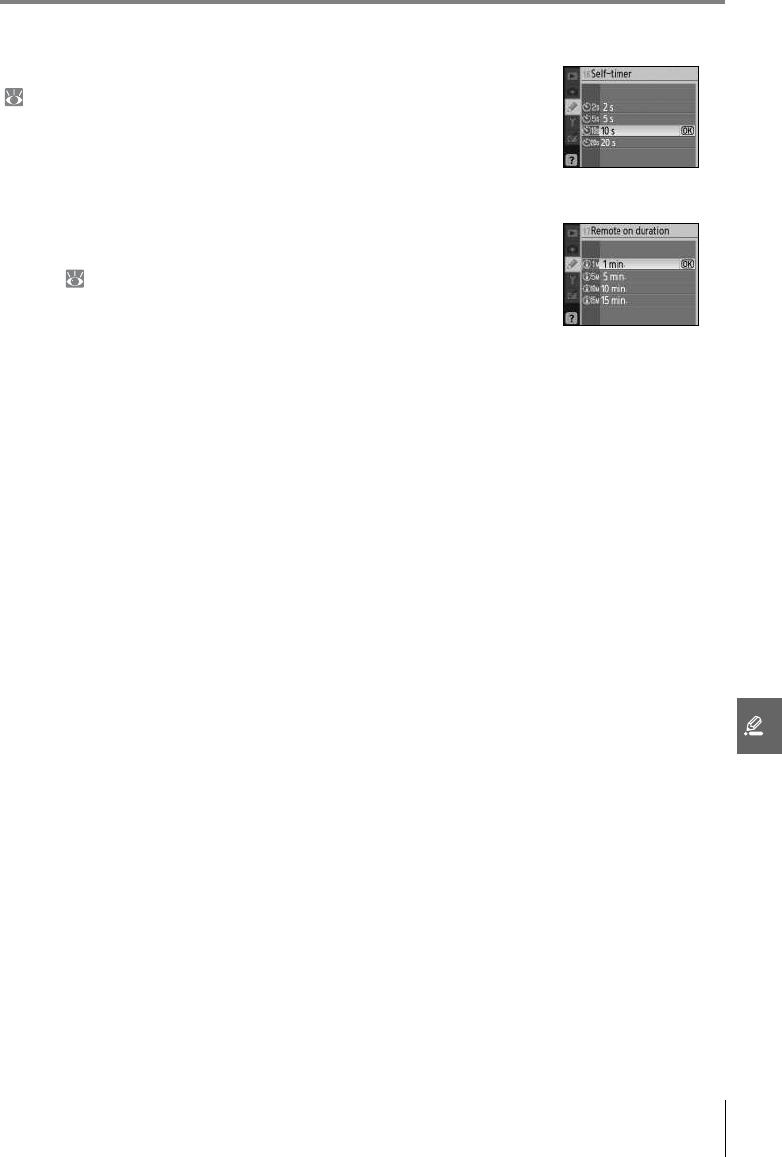
Menu Guide/Custom Settings 79
16: Self-Timer
Choose the length of the shutter-release delay in self-timer mode
( 33). The default setting is 10s.
17: Remote on Duration
Choose how long the camera will wait for a signal from the
remote before cancelling delayed or quick-response remote
modes ( 33). Choose shorter times for longer battery life. The
default setting is one minute.
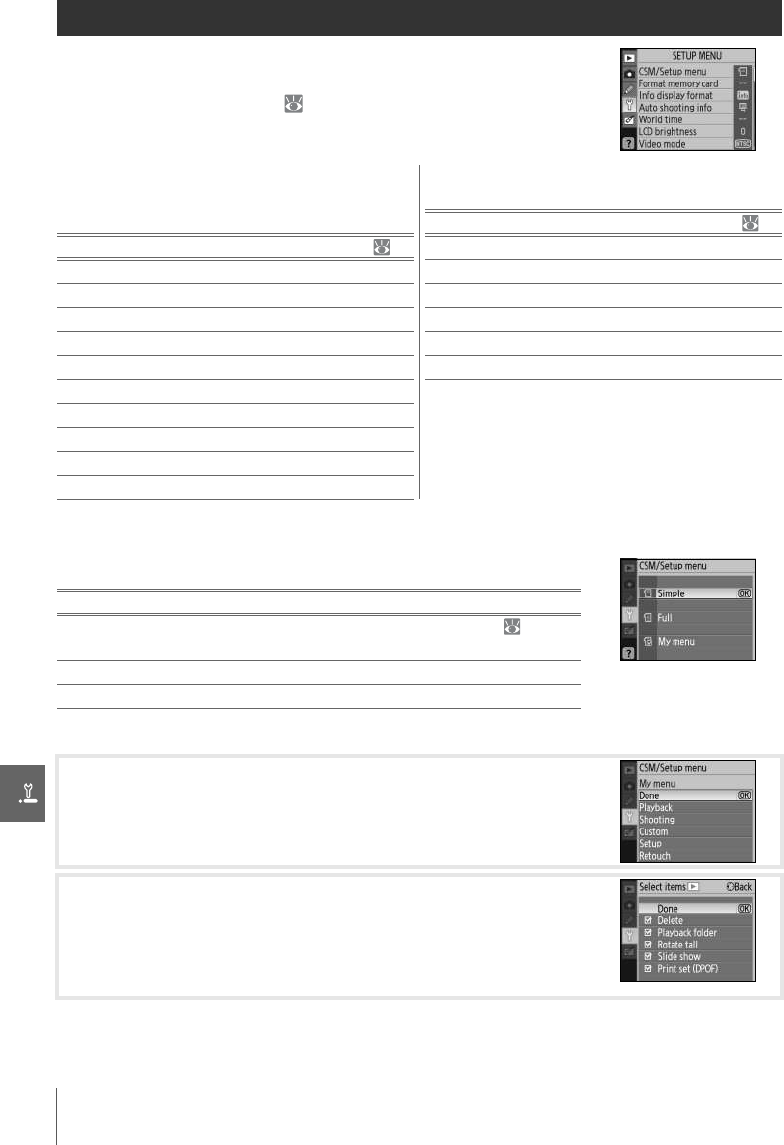
80 Menu Guide/Basic Camera Settings: The Setup Menu
Basic Camera Settings: The Setup Menu
The setup menu contains the options listed below (options dis-
played may differ if My menu is selected for CSM/Setup menu.)
See “Using Camera Menus” ( 63) for more information on using
the menus.
CSM/Setup menu
Choose the options displayed in the menus.
To choose menu items for display with My menu:
The following options are available when
Simple (the default option) is selected for
CSM/Setup menu:
To display the following additional options,
select Full for CSM/Setup menu:
Option
Option Folders 85
CSM/Setup menu 80–81 File no. sequence 86
Format memory card 81 Mirror lock-up 86
Info display format 81–82 Firmware version 86
Auto shooting info 83 Dust off ref photo 87
World time 83 Auto image rotation 88
LCD brightness 83
Video mode 83
Language 84
Image comment 84
USB 84
Option Description
Simple
(default)
Display only basic options in the Custom Settings ( 74) and
setup menus (see above). Other menus list all options.
Full Display all options.
My menu Display only selected options.
1Highlight My menu and press the multi selector right. A list
of menu names will be displayed.
2Highlight a menu name and press the multi selector right.
The items in the selected menu will be listed as shown at right
(the illustration shows the items listed when the playback
menu is selected). The CSM/Setup menu item in the setup
menu can not be selected.
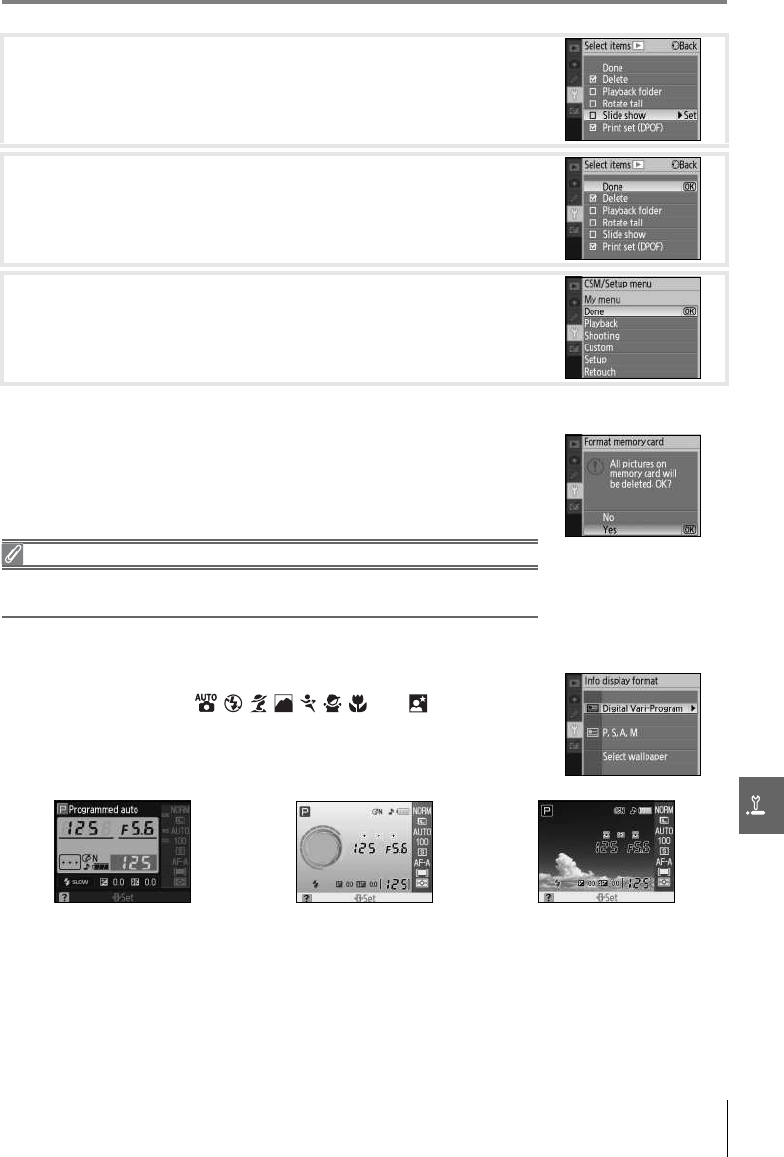
Menu Guide/Basic Camera Settings: The Setup Menu 81
Format Memory Card
Info Display Format
3Press the multi selector up or down to highlight items and
then press to the right to select or deselect. Selected items
are indicated by a check mark.
4Highlight Done and press OK to return to the list of menu
names shown in Step 1. Repeat steps 2–3 to edit additional
menus.
5Highlight Done in the list of menu names and press OK to
return setup menu.
Select Ye s to format the memory card. Note that this permanently
deletes all photographs and any other data the card may contain.
Be sure that any valued files have been copied to a computer
before formatting.
Formatting Memory Cards
Do not turn the camera off or remove the memory card while formatting is
in progress.
Choose one of the following shooting information display formats
for Digital Vari-Program ( , , , , , , , and ) modes and
P, S, A, and M modes. Note that choosing Classic also changes the
background color for the menus. Wallpaper uses the same
menu background as the Graphic format.
Classic Graphic Wallpaper

82 Menu Guide/Basic Camera Settings: The Setup Menu
Classic format is shown below.
The design of the Wallpaper format is the same as the Graphic
display except that a user-selected photograph is displayed in the
background and the shutter speed and aperture displays do not
appear ( 6). To choose a photograph for the Wallpaper format:
1Mode........................................................................................4 10 Electronic analog exposure display................... 43
2Shutter speed.......................................................... 39–44 Exposure compensation........................................... 47
3Auto ISO sensitivity indicator.................................76 11 Aperture (f/-number)..........................................39–44
4Optimize image indicator ........................................68 12 Flash sync mode............................................................ 35
5Focus area display ......................... 14, 16, 24, 25, 26 13 Exposure compensation value............................. 47
AF-area mode ..................................................................24 14 Help indicator..................................................................... 3
6“Beep” indicator ..............................................................74 15 Flash compensation value ...................................... 48
7Battery indicator.............................................................15 16 Metering mode .............................................................. 45
8Number of exposures remaining.............. 15, 116 17 AF-area mode.................................................................. 24
Preset white balance recording indicator ......71 18 Focus mode...................................................................... 23
PC mode indicator........................................................56 19 Shooting mode.............................................................. 32
9Manual flash control indicator...............................78 20 ISO sensitivity................................................................... 37
Flash compensation indicator for
optional Speedlight ..................................................101
21 White balance mode .................................................. 49
22 Image size.......................................................................... 30
23 Image quality................................................................... 30
1Highlight Select wallpaper and press the multi selector
right. The photographs on the memory card will be displayed
as shown at right.
2Press the multi selector left or right to highlight a photograph.
To view the highlighted photograph full screen, press and
hold the button.
3Press OK to select the highlighted picture and return to the setup menu. The camera
will store the new wallpaper and use it in the shooting display whenever Wallpaper is
selected. Any existing wallpaper (including the default image provided with the cam-
era) is deleted when a new image is selected and can not be restored. Wallpaper can
not be viewed during playback or copied to a memory card.
20
19
18
17
16
15
14
12
13
11
10
9
8
7
65
4
3
2
1
21
22
23
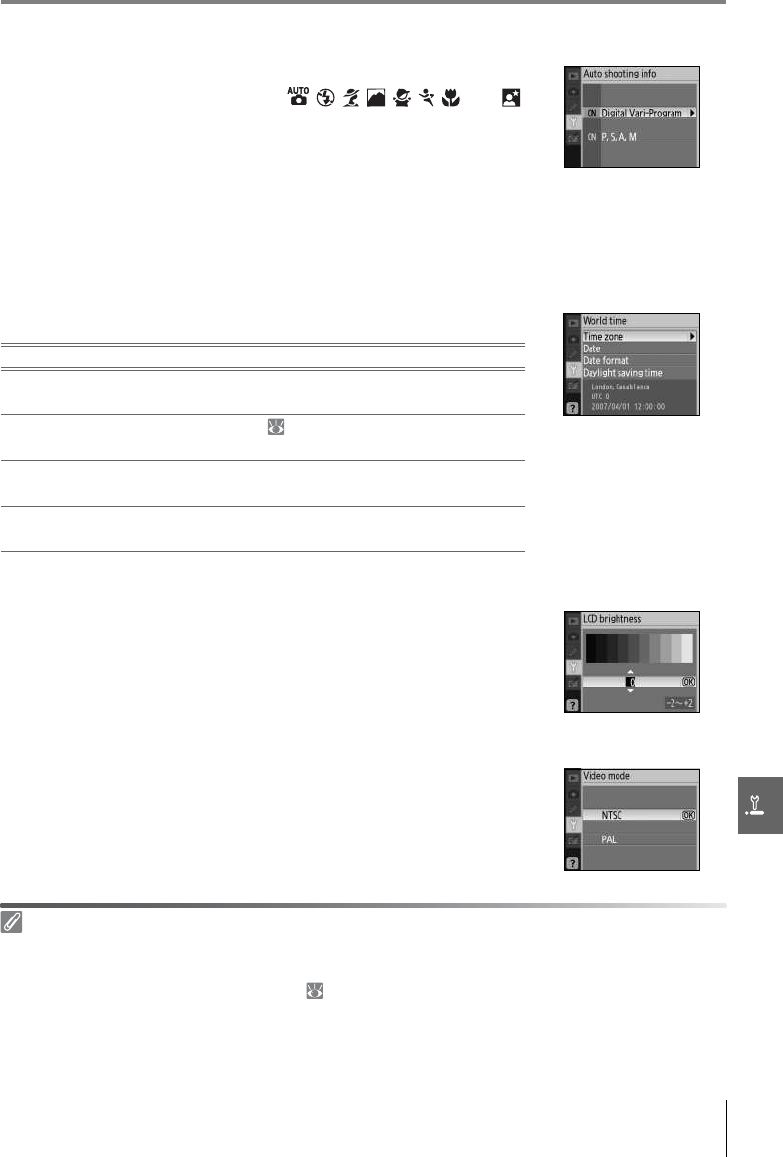
Menu Guide/Basic Camera Settings: The Setup Menu 83
Auto Shooting Info
Choose whether to automatically display shooting information in
the monitor in Digital Vari-Program ( , , , , , , , and )
modes or P, S, A, and M modes. Select On to automatically display
shooting information after the shutter-release button is released.
If Custom Setting 7 (Image review) is off, shooting information will
also be displayed after a photograph is taken. Turn Auto shoot-
ing info on if you find yourself frequently checking camera settings. Note that even if On is
selected, the monitor will turn off while the shutter-release button is pressed.
World Time
Set the camera clock to the current date and time.
LCD Brightness
Adjust monitor brightness between –2 (darkest) and +2 (bright-
est).
Video Mode
Choose NTSC when connecting the camera to an NTSC television
or VCR. Choose PAL when connecting the camera to a PAL video
device.
The Clock Battery
The camera clock is powered by an independent, rechargeable power source, which is charged as
necessary when the main battery is installed or the camera is powered by an optional EH-5 AC
adapter and EP-5 AC adapter connector ( 103). Three days of charging will power the clock for
about one month. If “Clock not set” is displayed in the monitor, the clock battery is exhausted and the
clock has been reset to a time starting at 2007.01.01.00:00:00. Set the clock to the correct date and
time.
Option Description
Time zone Choose the time zone. The camera clock will automatically
be reset to the time in the selected zone.
Date Set the camera clock ( 11). Reset the clock regularly for
accurate time keeping.
Date
format
Choose the order in which the month, day, and year are
displayed.
Daylight
saving time
Turn daylight saving time on or off. The camera clock is
automatically advanced or set back one hour.
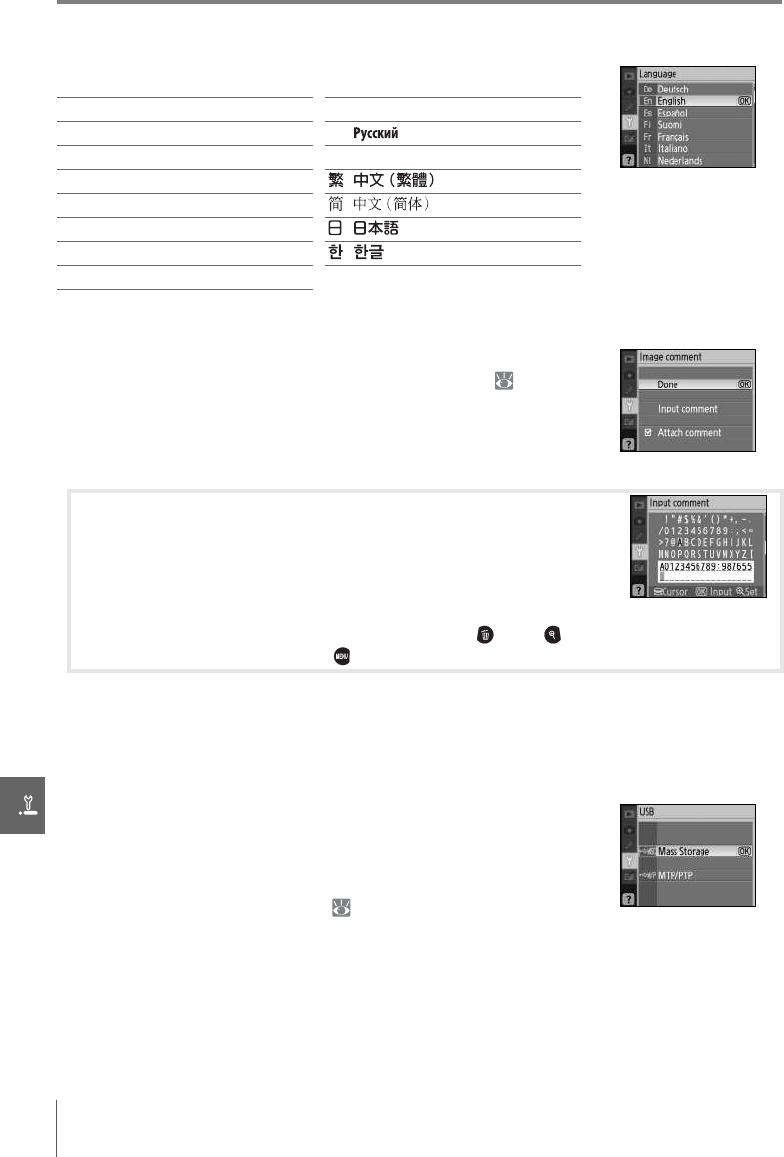
84 Menu Guide/Basic Camera Settings: The Setup Menu
Language
Choose the language for camera menus and messages from:
Image Comment
Add a comment to photographs as they are taken. Comments
can be viewed in Capture NX (available separately; 103) or
PictureProject.
•Done: Save changes and return to the setup menu.
•Input comment: The following dialog will be displayed. Input a
comment as described below.
•Attach comment: A comment is added to all photographs taken while this option is checked.
Highlight this option and press the multi selector to the right to toggle the check mark on
or off.
USB
Choose a USB option for connection to a computer or PictBridge
printer. Choose MTP/PTP when connecting to a PictBridge
printer or using Camera Control Pro (available separately). See
“Connecting to a Computer” for information on selecting a USB
option for use with PictureProject ( 55).
De Deutsch German Pt Português Portuguese
En English English Ru Russian
Es Español Spanish Sv Svenska Swedish
Fi Suomi Finnish Traditional Chinese
Fr Français French Simplified Chinese
It Italiano Italian Japanese
Nl Nederlands Dutch Korean
Pl Polski Polish
Image Comment
Keyboard area: Use multi selector to highlight letters, press OK to select.
Name area: Comment appears here. To move cursor, rotate command
dial.
Comments can be up to thirty-six characters long. Any additional characters will be deleted. To
delete the character at the current cursor position, press . Press to save changes and return to
the image comment menu, or press to exit without changing the comment.

Menu Guide/Basic Camera Settings: The Setup Menu 85
Folders
Create, rename, or delete folders or choose the folder in which
new photographs will be stored.
•Select folder: Choose the folder in which subsequent photo-
graphs will be stored.
•New: Create a new folder and name it as described in “Naming Folders,” below.
•Rename: Select a folder from a list and rename it as described in “Naming Folders,” below.
•Delete: Delete all empty folders on the memory card.
Folder Names
On the memory card, folder names are preceded by a three-digit folder number assigned automati-
cally by the camera (e.g., 100ND40X). Each folder can contain up to 999 photographs. During shoot-
ing, pictures are stored in the highest-numbered folder with the selected name. If a photograph is
taken when the current folder if full or contains a photograph numbered 9999, the camera will create
a new folder by adding one to the current folder number (e.g., 101ND40X). The camera treats folders
with the same name but different folder numbers as the same folder. For example, if the folder NIKON
is selected for Select folder, photographs in all folders named NIKON (100NIKON, 101NIKON,
102NIKON, etc.) will be visible when Current is selected for Playback folder ( 66). Renaming
changes all folders with the same name but leaves the folder numbers intact.
ND40X (default
folder)
Current folder
Other folders (in
alphabetical order)
Naming Folders
Keyboard area: Use multi selector to highlight letters, press OK to select.
Name area: Folder name appears here. To move cursor, rotate com-
mand dial.
Folder names can be up to five characters long. Any additional characters will be deleted. To
delete the character at the current cursor position, press . Press to save changes and return to
the setup menu, or press to exit without creating a new folder or changing the folder name.
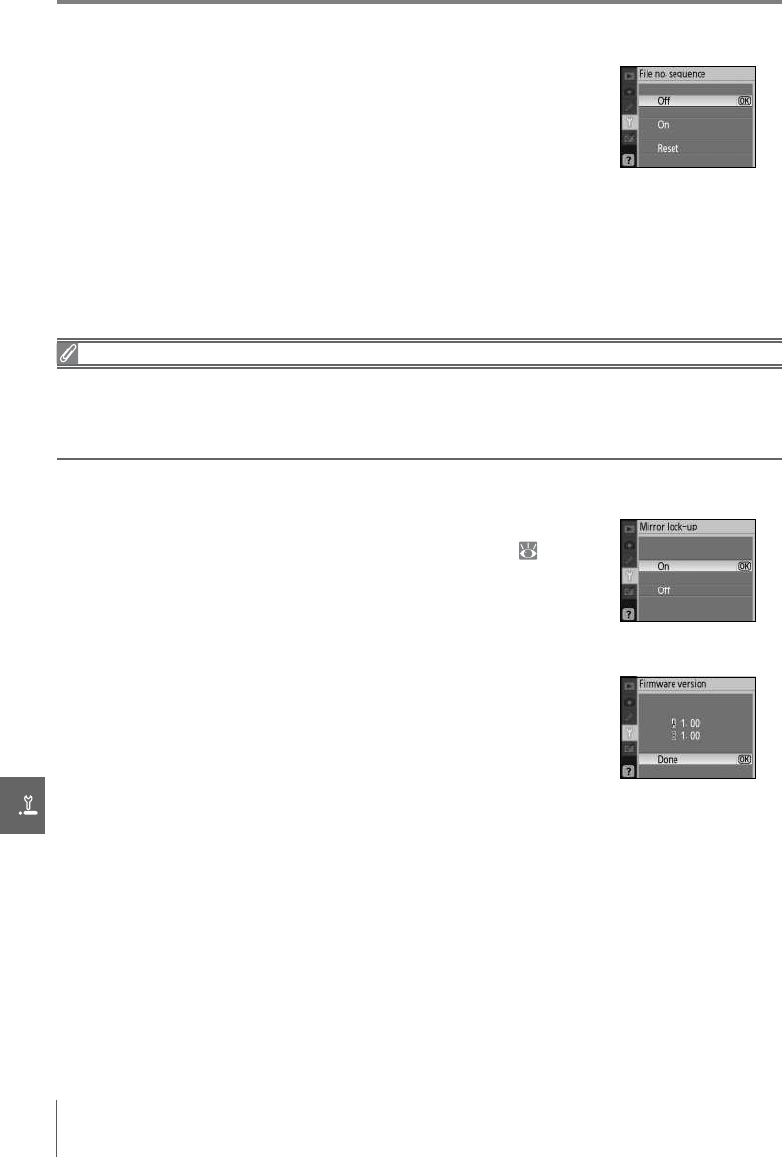
86 Menu Guide/Basic Camera Settings: The Setup Menu
File No. Sequence
Choose how the camera names files.
•Off (default): File numbering is reset to 0001 when a new folder is
created, the memory card is formatted, or a new memory card is
inserted.
•On: File numbering continues from the last number used after a
new folder is created, the memory card is formatted, or a new
memory card is inserted. If a photograph is taken when the current folder contains a pho-
tograph numbered 9999, a new folder will be created and file numbering will begin again
from 0001.
•Reset: As for On, except that file numbering is reset to 0001 with the next photograph
taken (if the current folder already contains photographs, a new folder will be created).
File Numbering
If the current folder is numbered 999 and contains 999 photographs or a photograph numbered 9999,
the shutter release will be disabled and the monitor and viewfinder displays will show that the card is
full. If File no. sequence is on, turn it off and format the memory card or insert another memory card
in the camera.
Mirror Lock-Up
Lock the mirror in the up position when inspecting or cleaning
the low-pass filter that protects the camera image sensor ( 105).
Firmware Version
View the current camera firmware version.
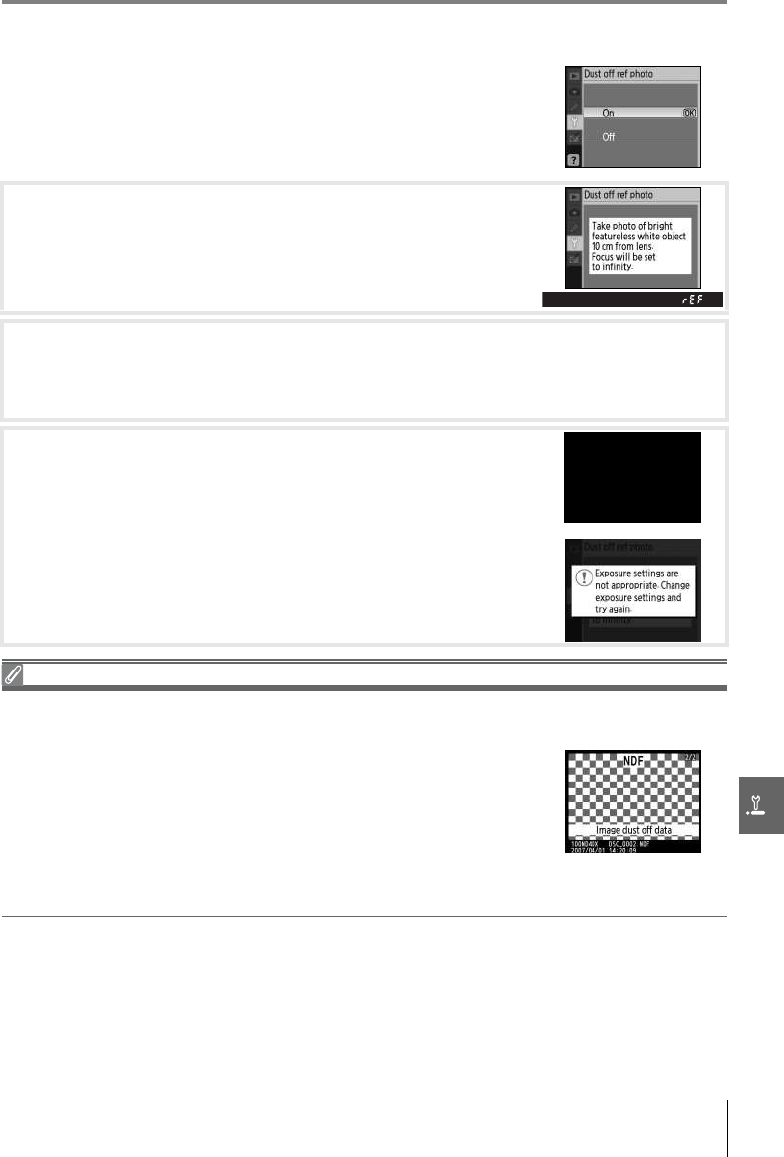
Menu Guide/Basic Camera Settings: The Setup Menu 87
Dust off Ref Photo
Acquire reference data for the Image Dust Off option in Capture
NX (available separately; for more information, see the Capture NX
manual).
1Highlight On and press OK. The message shown at right will
be displayed and “rEF” will be appear in the viewfinder.
2With the lens ten centimeters (four inches) from a well-lit, featureless white object,
frame the object so that it fills the viewfinder and then press the shutter-release but-
ton halfway. In autofocus mode, focus will automatically be set to infinity; in manual
focus mode, set focus to infinity manually.
3Press the shutter-release button the rest of the way down to
acquire Image Dust Off reference data. The monitor turns off
when the shutter-release button is pressed.
If the reference object is too bright or too dark, the camera
may be unable to acquire Image Dust Off reference data and
the message shown at right will be displayed. Choose
another reference object and repeat the process from Step 1.
Image Dust Off
Dust off ref photo is available with CPU lenses only. A lens with a focal length of at least 50mm is
recommended. If using a zoom lens, zoom all the way in.
The same reference image can be used for photographs taken with
different lenses or at different apertures. Reference images can not be
viewed using computer imaging software. A grid pattern is displayed
when reference images are viewed on the camera; histograms and
highlights are not displayed.
Image Dust Off is used to reduce the effects of dust in NEF (RAW)
photographs. See the Capture NX manual for more information.

88 Menu Guide/Basic Camera Settings: The Setup Menu
Auto Image Rotation
Photographs taken while On (the default option) is selected con-
tain information on camera orientation, allowing them to be
rotated automatically during playback ( 50) or when viewed in
Capture NX (available separately; 103) or PictureProject.* The
following orientations are recorded:
* In continuous mode ( 32), orientation recorded for first shot applies to all images in same burst,
even if camera orientation is changed during shooting.
Camera orientation is not recorded when Off is selected. Choose this option when taking
photographs with the lens pointing up or down.
Landscape (wide)
orientation
Camera rotated 90°
clockwise
Camera rotated 90°
counter-clockwise
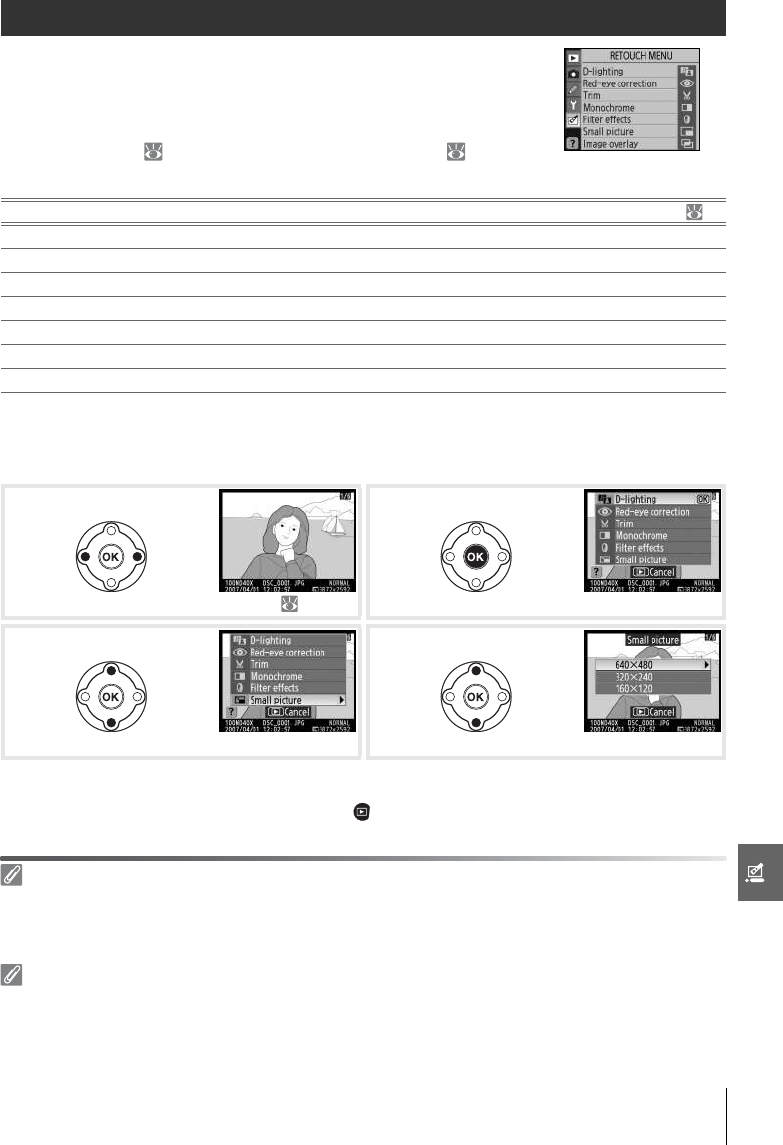
Menu Guide/Creating Retouched Copies: The Retouch Menu 89
Creating Retouched Copies: The Retouch Menu
The options in the retouch menu are used to create trimmed,
resized, or retouched copies of the photographs on the memory
card. The following options are available (options displayed may
differ if My menu is selected for the CSM/Setup menu option in
the setup menu; 80). See “Using Camera Menus” ( 63) for
more information on using the menus.
* Not available with photographs taken with Black-and-white selected for Optimize image.
Except in the case of Image overlay, the photographs to be retouched can be selected in
full-frame playback or from the retouch menu. In full-frame playback:
*Image overlay is not available during full-frame playback.
†If sub-menu is displayed, repeat Steps 3–4 to select options from sub-menu. To exit to full-frame
playback without creating modified copy, press button.
Option Description
D-lighting*Brighten dark or back-lit subjects or produce effects similar to the flash. 90
Red-eye correction*Correct “red-eye” caused by the flash. 91
Trim Create cropped copies of existing photographs. 91
Monochrome*Copy pictures in black-and-white, sepia, or cyanotype. 92
Filter effects*Create copies with color filter effects. 92
Small picture Create small copies of existing photographs. 92–93
Image overlay Combine two RAW photographs into a single image. 94–95
Display photo in full-frame playback ( 20, 50).
Display retouch menu.
Highlight menu item. * Display retouch options. †
Retouching Copies
Copies created with Small picture or Trim can not be further modified. D-lighting, red-eye correc-
tion, and filter effects can not be applied to monochrome copies. Otherwise the options in the
retouch menu can each be applied once to existing copies, although this may result in loss of quality.
Image Quality
Small picture creates JPEG Fine copies (1:4 compression ratio). Image overlay creates copies at the
current image quality setting. Other options copy RAW photos as JPEG Fine quality images; save
where otherwise noted, copies created from RAW photos are 3,872×2,592 pixels in size.
1
2
3
4
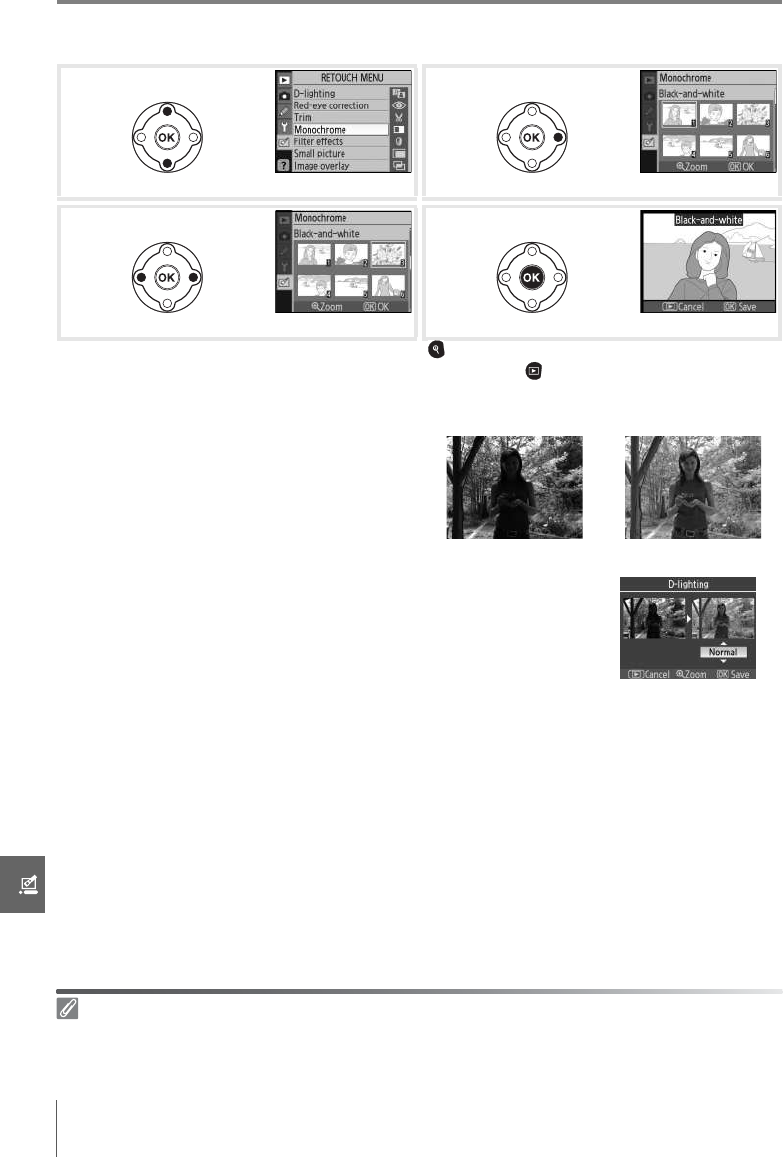
90 Menu Guide/Creating Retouched Copies: The Retouch Menu
To create retouched copies from the retouch menu:
* To view selected picture full frame, press and hold button.
†To exit to playback mode without creating modified copy, press button.
D-Lighting
Press the multi selector up or down to choose the amount of cor-
rection performed. The effect can be previewed in the edit dis-
play. Press OK to copy the photograph and return to full-frame
playback.
Highlight menu item. Display selection screen.
Highlight photo. * Display retouch options. †
Retouching Photographs
The D40x may be unable to display or retouch photographs that were created with other models of
camera or that have been modified using a computer or other device.
D-lighting brightens shadows, making it
ideal for dark or back-lit photographs.
Before After
1
2
3
4
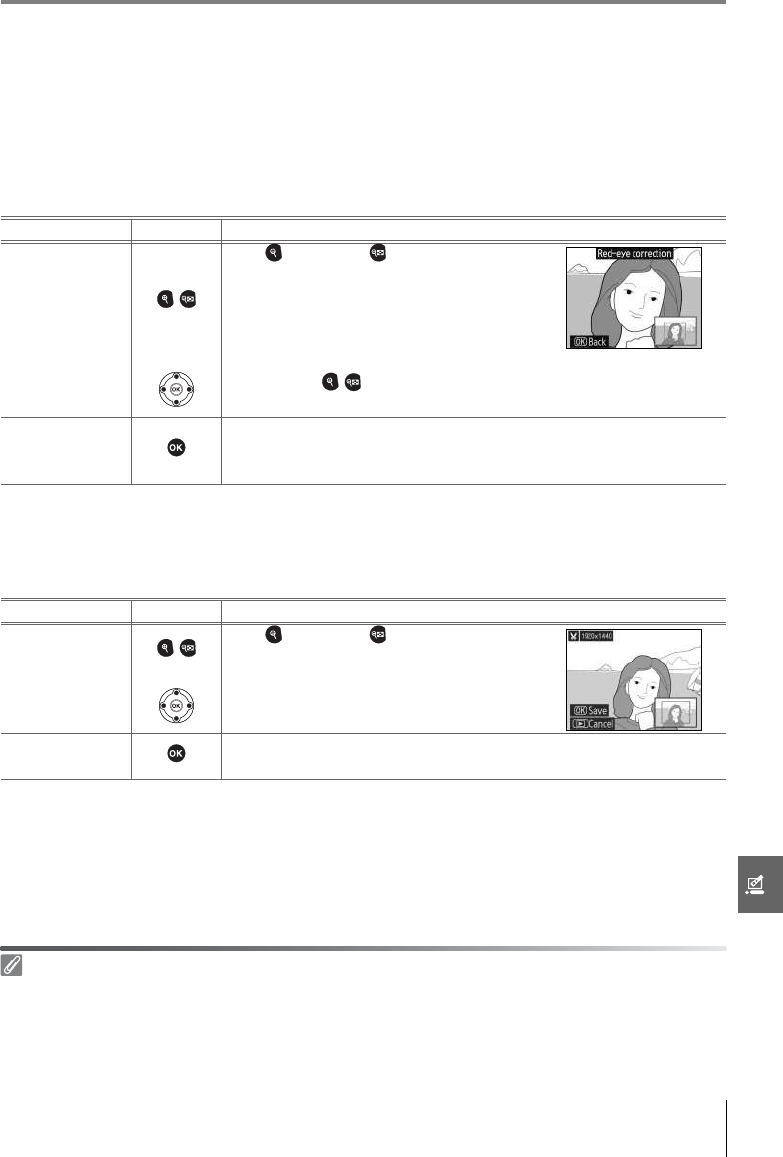
Menu Guide/Creating Retouched Copies: The Retouch Menu 91
Red-Eye Correction
Selecting this option displays a preview image as shown below. Confirm the effects of red-
eye correction and create a corrected copy as described in the following table. Note that
red-eye correction may not always produce the expected results and may in very rare cir-
cumstances be applied to portions of the image that are not affected by red eye; check the
preview thoroughly before proceeding. Red-eye correction is available only with photo-
graphs taken using the flash.
Trim
Choosing this option displays the selected image full frame as shown below. To create a
cropped copy of the selected image:
To Use Description
Zoom in and out /
Press to zoom in, to zoom out. While
photo is zoomed in, press multi selector
up, down, left, or right to view areas of
image not visible in monitor. Keep multi
selector pressed to scroll rapidly to other
areas of frame. Navigation window is dis-
played while / buttons or multi selector is pressed; area currently
visible in monitor is indicated by yellow border.
View other areas
of image
Create copy
If the camera detects red eye in the selected photograph, a copy will
be created that has been processed to reduce its effects. No copy will
be created if the camera is unable to detect red eye.
Trim: Image Quality and Size
Copies created from NEF (RAW) or NEF (RAW)+JPEG photos have an image quality of JPEG Fine;
cropped copies created from JPEG photos have the same image quality as the original. Depending on
the size of the crop, the copy may be 2,560×1,920, 1,920×1,440, 1,280×960, 960×720, or 640×480
pixels in size.
To Use Description
Zoom in and out / Press to zoom in, to zoom out. While
photo is zoomed in, press multi selector
up, down, left, or right to view areas of
image not visible in monitor.
View other areas
of image
Create copy Save the area currently visible in the monitor as a separate file and
return to full-frame playback.
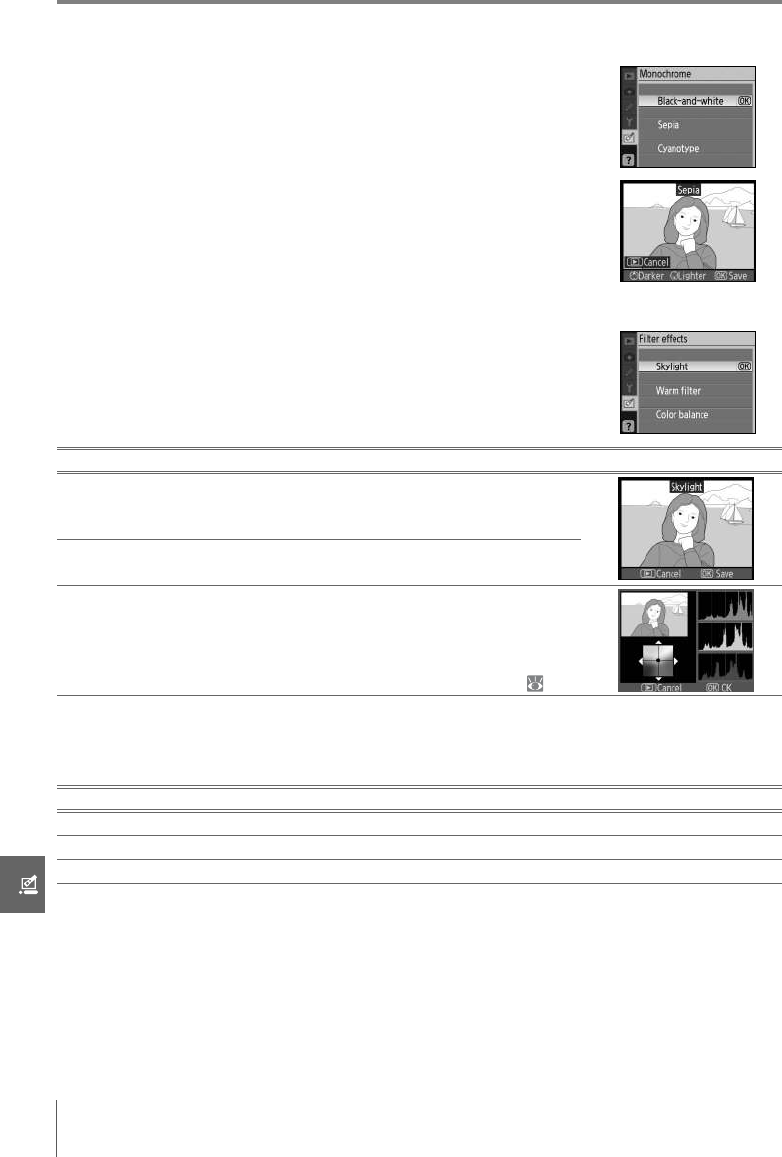
92 Menu Guide/Creating Retouched Copies: The Retouch Menu
Monochrome
Choose from Black-and-white, Sepia, and Cyanotype (blue
and white monochrome).
Selecting Sepia or Cyanotype displays a preview of the selected
image; press the multi selector up to increase color saturation,
down to decrease. Press OK to create a monochrome copy and
return to full-frame playback.
Filter Effects
Choose from the following options. After adjusting filter effects as
described below, press OK to copy the photograph and return to
full-frame playback.
Small Picture
Create a small copy of the selected picture. The following sizes are available:
The small picture option can be used during full-frame playback as described on page 89.
The procedure for selecting pictures after choosing Small picture from the retouch menu,
however, differs from that described at the beginning of this section: instead of selecting a
single photograph and then choosing a picture size, the user selects a picture size first and
then selects one or more photographs to copy at the selected size as described on the fol-
lowing page.
Option Description
Skylight
Creates the effect of a sky light filter, making the picture less
blue. The effect can be previewed in the monitor as shown at
right.
Warm
filter
Creates a copy with warm tone filter effects, giving the copy
“warm” red cast. The effect can be previewed in the monitor.
Color
balance
Press the multi selector up to increase the amount of green,
right to increase the amount of red, left to increase the amount
of blue, or down to increase the amount of magenta. The effect
is displayed in the monitor together with red, green, and blue
histograms giving the distribution of tones in the copy ( 52).
Option Description
640×480 Suited to television playback.
320×240 Suited to display on Web pages.
160×120 Suitable for e-mail.
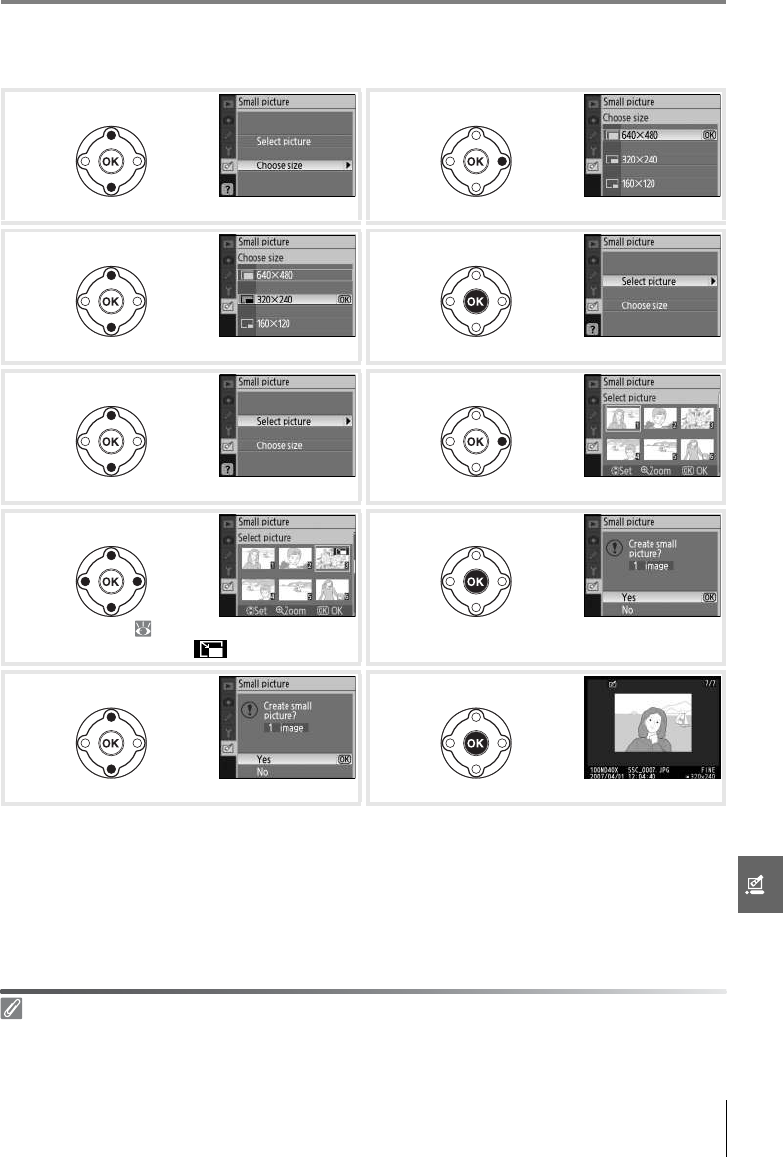
Menu Guide/Creating Retouched Copies: The Retouch Menu 93
Selecting Small picture from the retouch menu displays the menu shown in Step 1. Fol-
low the steps below to create small copies of multiple pictures.
* To return to Step 7 without creating copies, highlight No and press OK. Press MENU to exit to retouch
menu without creating copies.
Highlight Choose size. Display options.
Highlight desired picture size. Make selection and return to previous menu.
Highlight Select picture. Display selection screen.
Select pictures ( 65). Selected pictures are
marked with icon.
Confirmation dialog displayed.
Highlight Yes . * Copy photos and exit to full-frame playback.
Viewing Small Pictures
Small pictures are indicated by a gray border during playback. Playback zoom is not available when
small pictures are displayed.
1
2
3
4
5
6
7
8
9
10
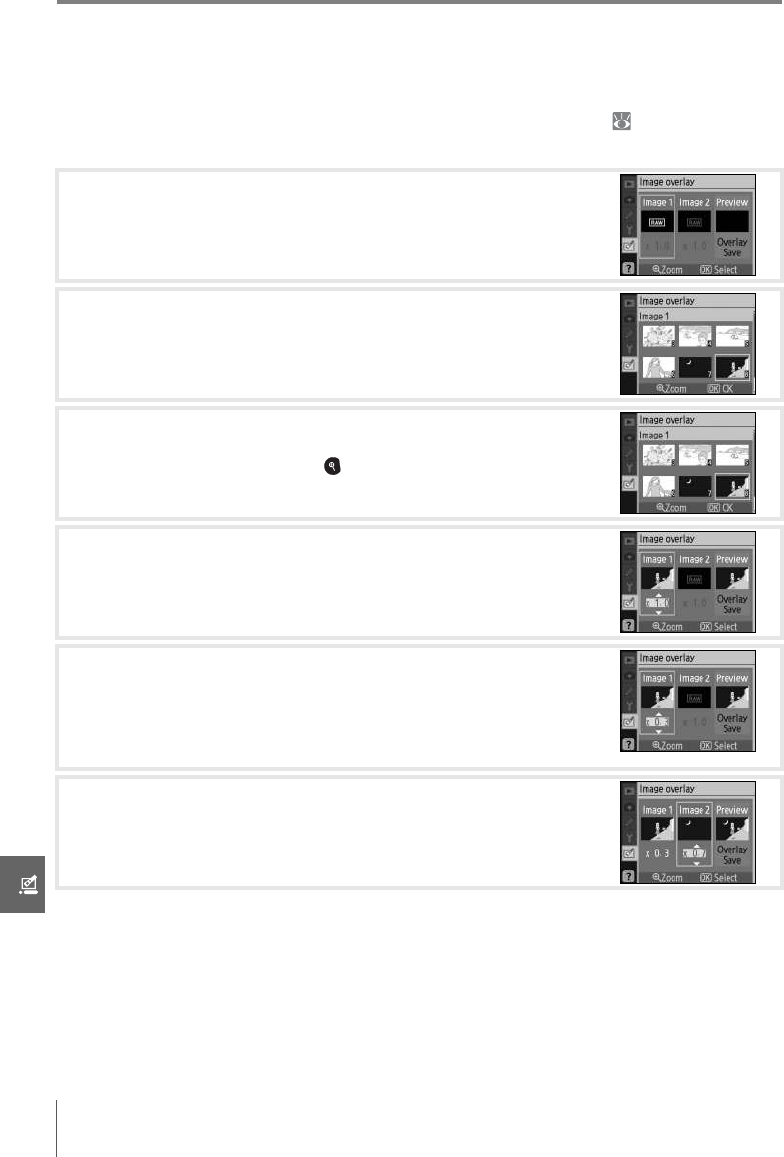
94 Menu Guide/Creating Retouched Copies: The Retouch Menu
Image Overlay
Image overlay combines two existing RAW photographs to create a single picture that is
saved separately from the originals. The new picture is saved at current image quality and
size settings; before creating an overlay, set image quality and size ( 30; all options are
available). To create a RAW image, choose an image quality of NEF (RAW).
1Highlight Image overlay in the retouch menu and press the
multi selector right. The preview dialog shown at right will be
displayed with Image 1 highlighted.
2Press OK. A picture selection dialog will be displayed.
3Press the multi selector left or right to highlight the first pho-
tograph in the overlay. To view the highlighted photograph
full frame, press and hold the button.
4Press OK to select the highlighted image and return to the pre-
view display. The selected image will appear as Image 1.
5Optimize exposure for the overlay by pressing the multi selec-
tor up or down to select the gain for image 1 from between
0.1 and 2.0. The default value is 1.0; selecting 0.5 cuts gain in
half, while selecting 2.0 doubles gain. The effects of gain are
visible in the Preview column.
6Press the multi selector left or right to highlight Image 2.
Repeat Steps 2–5 to select the second photo and adjust gain.
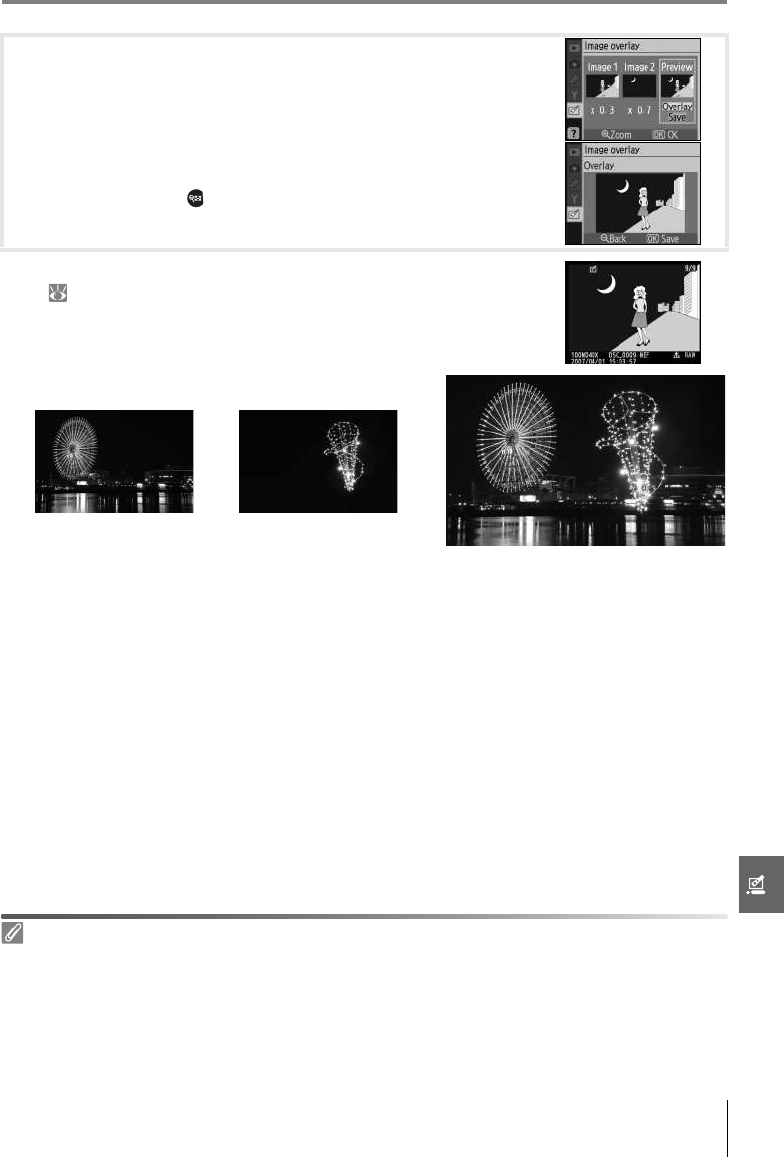
Menu Guide/Creating Retouched Copies: The Retouch Menu 95
7Press the multi selector left or right to highlight the Preview
column. Press the multi selector up or down to highlight one
of the following options and press OK.
•Overlay: Preview the overlay as shown at right. Press OK to save
the new image. To return to Step 6 and select new photos or
adjust gain, press .
•Save: Save the overlay without viewing a preview.
After an overlay is created, the camera will enter full-frame play-
back ( 50) with the new picture displayed in the monitor.
Image Overlay
Only RAW photographs created with the D40x can be selected for image overlay. Other images are
not displayed on the selection screen.
The overlay has the same photo info (including date of recording, metering, shutter speed, aperture,
exposure mode, exposure compensation, focal length, and image orientation) and values for white
balance and optimize image as the photograph selected for Image 1.

96 Technical Notes/Optional Accessories
Technical Notes
Optional Accessories
One advantage of digital SLR cameras is the wide variety of accessories they support. See
our web sites or product catalogs for up-to-date information on accessories for the D40x.
Flash units (Speedlights)
Use Only Nikon Brand Electronic Accessories
Only Nikon brand accessories certified by Nikon specifically for use with your Nikon digital camera are
engineered and proven to operate within its operational and safety requirements. THE USE OF NON-
NIKON ACCESSORIES COULD DAMAGE YOUR CAMERA AND MAY VOID YOUR NIKON WARRANTY.
Picture Angle and Focal Length
The size of the area exposed by a 35-mm camera
is 36×24mm. The size of the area exposed by the
D40x, in contrast, is 23.6×15.8, meaning that the
picture angle of a 35-mm camera is approxi-
mately 1.5 times that of the D40x. The approxi-
mate focal length of lenses for the D40x in 35-mm
format can be calculated by multiplying the focal
length of the lens by about 1.5.
Picture size (D40x)
Picture size (35-mm format)
Lens
(23.6 mm × 15.8 mm)
Picture diagonal
(36 mm × 24 mm)
Picture angle (35-mm format)
Picture angle (D40x)
AC adapters
Batteries
Viewfinder accessories
ML-L3 remote control
Lenses
Software
Filters AC adapter connectors
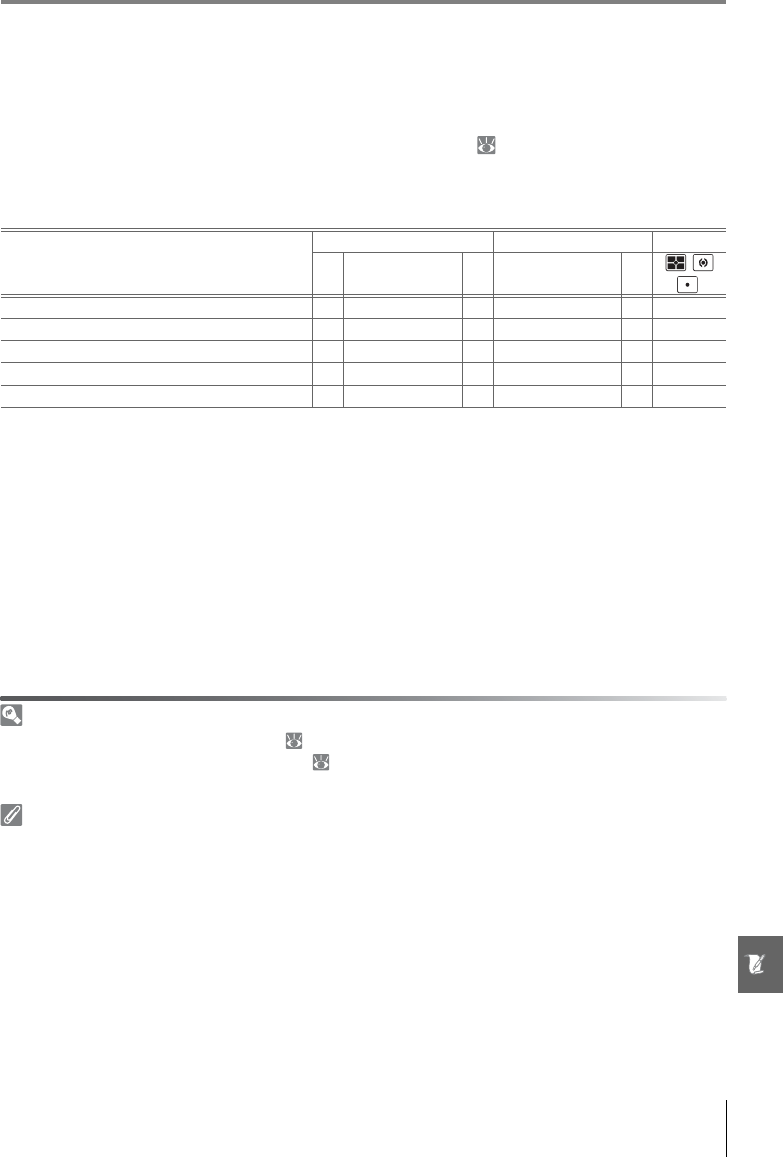
Technical Notes/Optional Accessories 97
Lenses
Autofocus is supported only with AF-S and AF-I CPU lenses, which are equipped with an
autofocus motor. IX Nikkor CPU lenses can not be used; other CPU lenses (including AF
lenses not equipped with an autofocus motor) can be used in manual focus mode. CPU
lenses can be identified by the presence of CPU contacts ( 45), AF-S and AF-I lenses by
“AF-S” or “AF-I” at the beginning of the lens name.
The following CPU lenses can be used with the D40x.
Type G and D Lenses
Type G and D AF-S and AF-I CPU lenses ( 45) are recommended for use with the D40x. Type G and D
lenses support 3D color matrix metering II ( 45). Vibration reduction is available with Type G and D
VR lenses only.
Non-CPU Lenses
The non-CPU lenses listed below may be used, but only when the camera is in mode M. Selecting
another mode disables the shutter release. Aperture must be adjusted manually via the lens aperture
ring; the camera autofocus system, metering, electronic analog exposure display, and TTL flash control
can not be used. Except where otherwise noted, the electronic range finder can be used with lenses
that have a maximum aperture of f/5.6 or faster.
Camera setting Focus Mode Metering
Lens/accessory AF MF (with electronic
range finder) MF Digital Vari Program,
P, S, A M, ,
1
AF-S, AF-I Nikkor 999 9 99
PC-Micro Nikkor 85mm f/2.8D2—939—99
AF-S/AF-I teleconverter495959999
Other AF Nikkor (except lenses for F3AF) —969999
AI-P Nikkor —979999
1. Spot metering meters selected focus area.
2. Camera exposure metering and flash control may not function when
lens is shifted and/or tilted or aperture is not at maximum.
3. Electronic range finder can not be used when shifting or tilting lens.
4. Compatible with the following lenses:
•AF-S VR Micro ED: 105mm f/2.8G IF (autofocus not supported)
•AF-S VR ED: 70–200mm f/2.8G IF, 200mm f/2G IF, 300mm f/2.8G IF,
200–400mm f/4G IF
•AF-S ED: 80–200mm f/2.8D IF, 300mm f/2.8D II IF, 300mm f/2.8D IF,
300mm f/4D IF*, 400mm f/2.8D II IF, 400mm f/2.8D IF, 500mm f/4D
II IF*, 500mm f/4D IF*, 600mm f/4D II IF*, 600mm f/4D IF*
•AF-I ED: 300mm f/2.8D IF, 400mm f/2.8D IF, 500mm f/4D IF*,
600mm f/4D IF*
* Autofocus not available with TC-17E II/TC-20E II AF-S teleconverter.
5. With maximum effective aperture of f/5.6 or faster.
6. If AF 80–200mm f/2.8S, 35–70mm f/2.8S, new-model 28–85mm
f/3.5–4.5S,or 28–85mm f/3.5–4.5S is zoomed while focusing at mini-
mum range, image on matter screen in viewfinder may not be in focus
when in-focus indicator is displayed. Focus manually using image in
viewfinder as guide.
7. With maximum aperture of f/5.6 or faster.
• AI-modified, AI-, AI-S, or Series E Nikkor
• Medical Nikkor 120mm f/4 (can only be used at shut-
ter speeds slower than 1/125s)
• Reflex Nikkor (electronic range finder can not be used)
• PC Nikkor (electronic range finder can not be used
when shifting or tilting lens)
• AI-type teleconverter*
• PB-6 Bellows focusing attachment (attach in vertical
orientation; can be used in horizontal orientation
once attached)*
• Auto extension rings (PK 11A, 12, 13; PN-11)*
* Electronic range finder can be used if maximum effective aperture is
f/5.6 or faster.
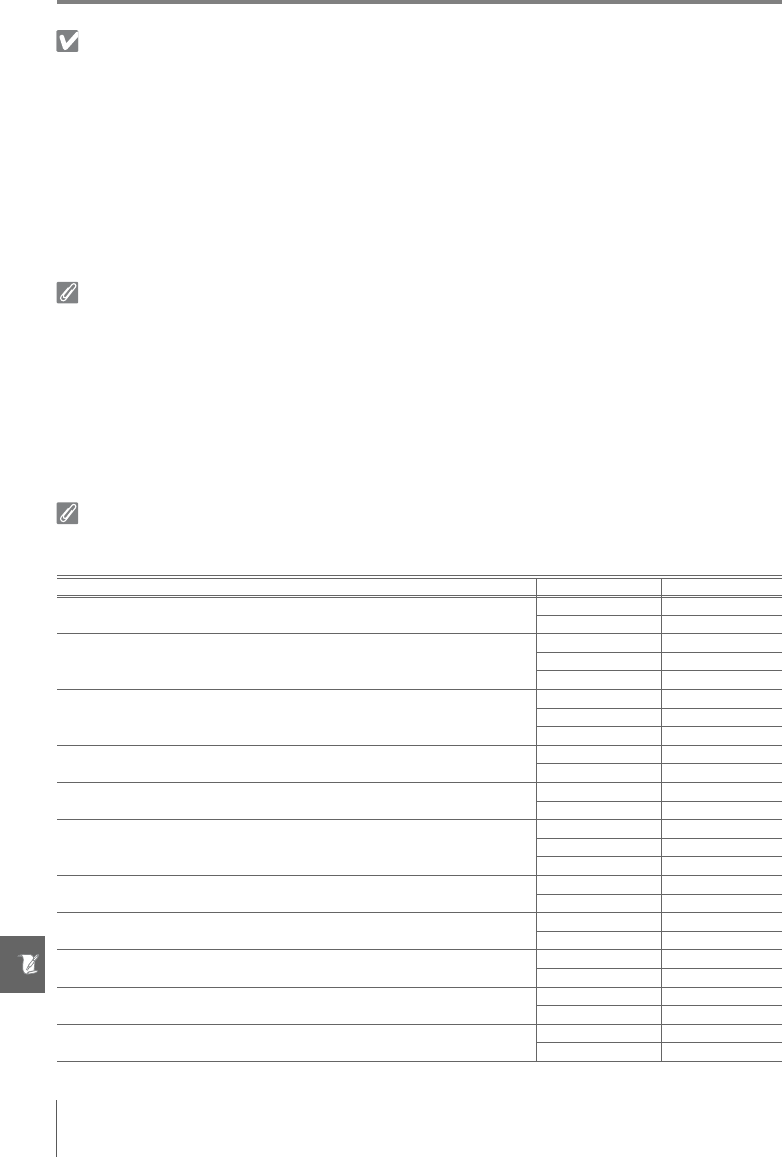
98 Technical Notes/Optional Accessories
Incompatible Non-CPU Lenses and Accessories
Do NOT attempt to use the following non-CPU lenses and accessories. Failure to observe this precau-
tion could result in damage to the camera or lens.
AF-Assist Illumination/Red-Eye Reduction
AF-assist illumination is not available with the following lenses:
At ranges under 1m (3ft. 3in.), the following lenses may block the AF-assist illuminator and interfere
with autofocus when lighting is poor:
Lenses that block the subject’s view of the AF-assist illuminator can interfere with red-eye reduction.
The Built-in Flash
The built-in flash can be used with CPU lenses with focal lengths of 18–300mm. The flash may be
unable to light the entire subject with the following lenses at ranges less than those given below:
• TC-16A AF Teleconverter
•Non-AI lenses
• Lenses that require the AU-1 focusing unit (400mm
f/4.5, 600mm f/5.6, 800mm f/8, 1200mm f/11)
• Fisheye (6mm f/5.6, 7.5mm f/5.6, 8mm f/8, OP 10mm f/5.6)
• Old-model 21mm f/4
•K2 rings
• ED 180–600mm f/8 (serial numbers 174041–174180)
• ED 360–1200mm f/11 (serial numbers 174031–174127)
• 200–600mm f/9.5 (serial numbers 280001–300490)
• Lenses for the F3AF (80mm f/2.8, 200mm f/3.5, TC-16
Teleconverter)
• PC 28mm f/4 (serial number 180900 or earlier)
• PC 35mm f/2.8 (serial numbers 851001–906200)
• Old-model PC 35mm f/3.5
• Old-model 1000mm f/6.3 Reflex
• 1000mm f/11 Reflex (serial numbers 142361–143000)
• 2000mm f/11 Reflex (serial numbers 200111–200310)
• AF-S VR ED 70–200mm f/2.8G
• AF-S VR ED 300mm f/2.8G
• AF-S ED 80–200mm f/2.8D
• AF-S VR ED 200–400mm f/4G
• AF-S VR ED 200mm f/2G
• AF-S VR ED 24–120mm f/3.5–5.6G
• AF-S DX IF ED 17–55mm f/2.8G
• AF-S ED 17–35mm f/2.8D
• AF-S ED 28–70mm f/2.8D
• AF-S DX VR ED 18–200mm f/3.5–5.6G
Lens Zoom position Min. range
AF-S DX ED 12–24mm f/4G 20mm 3.0m / 9ft. 10in.
24mm 1.0m / 3ft. 3in.
AF-S ED 17–35mm f/2.8D
24mm 2.0m / 6ft. 7in.
28mm 1.0m / 3ft. 3in.
35mm 0.6m / 2ft. 3in.
AF-S DX ED 17–55mm f/2.8G
28mm 1.5m / 4ft. 11in.
35mm 1.0m / 3ft. 3in.
45–55mm 0.6m / 2ft. 3in.
AF ED 18–35mm f/3.5–4.5D 24mm 1.0m / 3ft. 3in.
28–35mm 0.6m / 2ft. 3in.
AF-S DX ED 18–70mm f/3.5–4.5G 18mm 1.0m / 3ft. 3in.
24–70mm 0.6m / 2ft. 3in.
AF 20–35mm f/2.8D
24mm 2.5m / 8ft. 2in.
28mm 1.0m / 3ft. 3in.
35mm 0.6m / 2ft. 3in.
AF-S VR ED 24–120mm f/3.5–5.6G 24mm 1.0m / 3ft. 3in.
28–120mm 0.6m / 2ft. 3in.
AF-S ED 28–70mm f/2.8D 35mm 1.5m / 4ft. 11in.
50–70mm 0.6m / 2ft. 3in.
AF-S VR ED 200–400mm f/4G 250mm 2.5m / 8ft. 2in.
300–400mm 2.0m / 6ft. 7in.
AF-S DX ED 18–135mm f/3.5–5.6G 18mm 1.0m / 3ft. 3in.
24–135mm 0.6m / 2ft. 3in.
AF-S DX VR ED 18–200mm f/3.5–5.6G 24mm 1.0m / 3ft. 3in.
35–200mm 0.6m / 2ft. 3in.

Technical Notes/Optional Accessories 99
Optional Flash Units (Speedlights)
The accessory shoe allows SB-series Speedlights, including the SB-
400, 800, 600, 80DX, 28DX, 28, 27, 23, 22S, and 29S to be mounted
directly on the camera without a sync cable. It is equipped with a
safety lock for Speedlights with a locking pin, such as the SB-800
and SB-600. Before attaching an optional flash unit, remove the
accessory shoe cover. The built-in flash will not fire when an
optional Speedlight is attached.
When used with compatible flash units such as the optional SB-400, SB-800, and SB-600
Speedlights or SB-R200 wireless remote Speedlight, the D40x supports the advanced Nikon
Creative Lighting System (CLS), including i-TTL flash control and Flash Color Information
Communication. See the Speedlight manual for details.
SB-400, SB-800, and SB-600 Speedlights
These high-performance Speedlights have Guide Numbers of 21/69 (18-mm zoom cover-
age), 38/125 (35-mm zoom head position), and 30/98 (35-mm zoom head position) respec-
tively (m/ft, ISO 100, 20°C/68°F). The flash head can be rotated through 90° above the
horizontal for bounce-flash or close-up photography. The SB-800 and SB-600 can also be
rotated 180° left and 90° right, and the SB-800 can be rotated 7° below the horizontal. The
SB-800 and SB-600 support auto power zoom (24–105mm and 24–85mm, respectively),
ensuring that the illuminating angle is adjusted in accord with lens focal length and have
both a built-in wide panel that can be used for an angle of 14mm (the SB-800 also supports
17mm) and an illuminator that can be used when adjusting settings in the dark.
SB-R200 Wireless Remote Speedlight
This high-performance wireless remote Speedlight has a Guide Number of 14/49 (m/ft, ISO
200, 20°C/68°F; GN at ISO 100 is 10/32). Although it can not be mounted directly on the
accessory shoe, it can be controlled using an optional SB-800 Speedlight or SU-800 wireless
Speedlight commander. The SB-R200 can be hand-held, placed on an AS-20 Speedlight
stand, or mounted on the camera lens using the SX-1 attachment for remote control and
close-up i-TTL photography.
SU-800 Wireless Speedlight Commander
The SU-800 can be used as a commander for remote SB-800, 600, or R200 flash units. The
SU-800 itself is not equipped with a flash.
Guide Number
To calculate the range of the flash at full power, divide the Guide Number by the aperture. For exam-
ple, at ISO 100 the SB-400 has a Guide Number of 21m or 69ft.; its range at an aperture of f/5.6 is
21÷5.6 or about 3.7 meters (or in feet, 69÷5.6=12ft. 4in.). For each twofold increase in ISO sensitivity,
multiply the Guide Number by the square root of two (approximately 1.4).
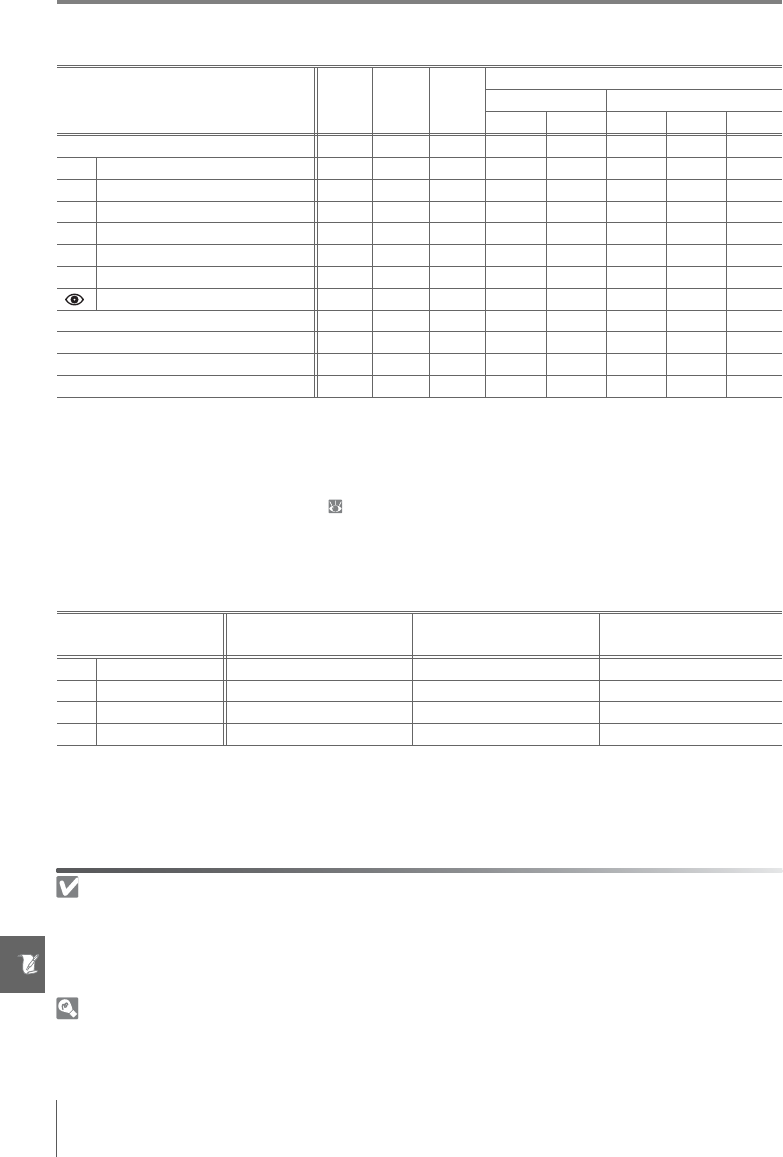
100 Technical Notes/Optional Accessories
The following features are available with CLS-compatible flash units:
The following Speedlights can only be used in non-TTL auto and manual modes at shutter
speeds of 1/200 s or slower. Flash charge state is shown by the Speedlight flash-ready indica-
tor. In TTL mode, the shutter-release button will lock and no photographs can be taken.
Speedlight
SB-400 SB-800 SB-600
Advanced Wireless Lighting
Commander Remote
Flash mode/feature SB-800 SU-8001SB-800 SB-600 SB-R200
i-TTL293, 4 93939595959595
AA Auto aperture2—96—979898——
A Non-TTL auto —96—97—97——
GN Range-priority manual —9——————
MManual949999999
RPT Repeating flash —9—9999—
REAR Rear-curtain sync 99999999
Red-eye reduction 999 9 ————
Flash Color Information Communication 999 9 ————
AF-assist for multi-area AF2—99 9 9———
Auto zoom —99 9————
Auto ISO 999—————
1. Only available when SU-800 is used to control other flash units.
2. CPU lens required.
3. Standard i-TTL for Digital SLR is used with spot metering or when
selected with Speedlight. Otherwise i-TTL Balanced Fill-Flash for Digi-
tal SLR is used.
4. Can be selected from camera Custom Settings menu ( 78).
5. i-TTL Balanced Fill-Flash for Digital SLR.
6. Use Speedlight controls to select flash mode. Non-TTL auto is selected
automatically when a non-CPU lens is attached.
7. Auto aperture is selected automatically if CPU lens is attached. Non-
TTL auto is selected automatically if non-CPU lens is attached.
8. Use Speedlight controls to select flash mode.
Use Only Nikon Flash Accessories
Use only Nikon Speedlights. Negative voltages or voltages over 250V applied to the accessory shoe
could not only prevent normal operation, but damage the sync circuitry of the camera or flash. Before
using a Nikon Speedlight not listed in this section, contact a Nikon-authorized service representative
for more information.
The AS-15 Accessory Shoe Adapter
When the AS-15 accessory shoe adapter (available separately) is mounted on the camera accessory
shoe, flash accessories can be connected via a sync cable.
Speedlight SB-80DX, SB-28DX, SB-28,
SB-26, SB-25, SB-24
SB-50DX1, SB-23, SB-29 2
SB-21B2, SB-29s2
SB-30, SB-273, SB-22S,
SB-22, SB-20, SB-16B, SB-15Flash mode
A Non-TTL auto 9—9
MManual 999
RPT Repeating flash 9——
REAR Rear-curtain sync4999
1. In P, S, A, and M modes, lower built-in flash and use optional Speed-
light only.
2.Autofocus is available only with AF-S VR ED 105mm f/2.8G IF Micro
Nikkor lenses.
3. When mounted on D40x, flash mode is automatically set to TTL and
shutter release is disabled. Set Speedlight to A (non-TTL auto) mode.
4. Available when camera is used to select flash mode.
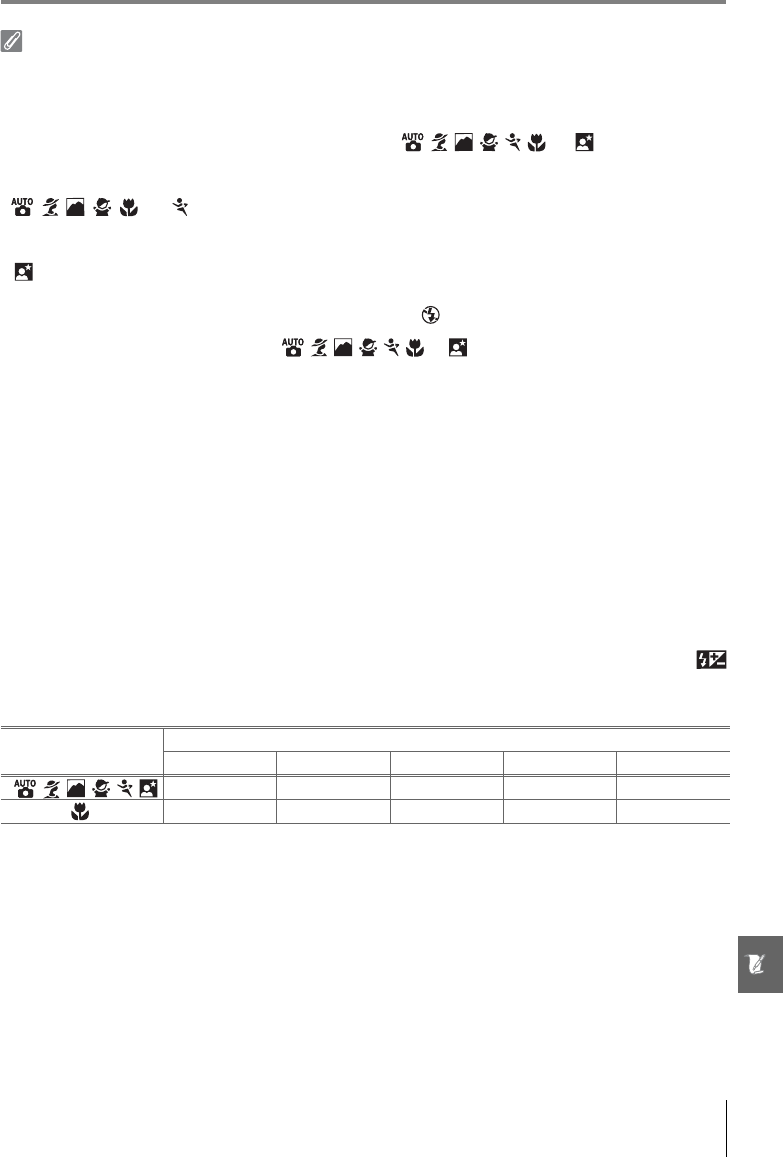
Technical Notes/Optional Accessories 101
Notes on Optional Speedlights
Refer to the Speedlight manual for detailed instructions. If the Speedlight supports the Creative Light-
ing System, refer to the section on CLS-compatible digital SLR cameras. The D40x is not included in
the “digital SLR” category in the SB-80DX, SB-28DX, and SB-50DX manuals.
If an optional Speedlight is attached with the camera in , , , , , , or mode, the built-in
flash will turn off and the optional Speedlight will fire whenever a photograph is taken. The following
flash modes are available:
•, , , , , and modes: Fill flash and red-eye reduction. Fill flash is automatically selected if
the flash mode is set to off or auto when an optional Speedlight is attached. Auto with red-eye
reduction becomes red-eye reduction.
• mode: Auto slow sync becomes slow sync, auto slow sync with red-eye reduction becomes slow
sync with red-eye reduction, and off becomes slow sync.
The optional Speedlight will not fire when the camera is in mode.
If AUTO is selected for ISO sensitivity in , , , , , , or modes or On is selected for Custom
Setting 10 (ISO auto) in P, S, A, or M mode, ISO sensitivity will be adjusted for optimal flash output when
an optional SB-400, SB-800, or SB-600 Speedlight is attached. This may result in foreground subjects
being underexposed in photographs taken with the flash at slow shutter speeds, in daylight, or
against a bright background. Choose a flash mode other than slow sync or choose a larger aperture.
The shutter will synchronize with an external flash at speeds of 1/200 s or slower.
i-TTL flash control can be used at ISO sensitivities between 100 and 1600. Higher values may not pro-
duce the desired results at some ranges or apertures. If the flash-ready indicator blinks for about three
seconds after a photograph is taken, the flash has fired at full power and the photograph may be
underexposed.
The SB-400, SB-800, and SB-600 provide red-eye reduction, while the SB-800, SB-600, and SU-800 pro-
vide AF-assist illumination (the SU-800 does not provide AF-assist illumination in close-up mode).
With other Speedlights, the camera AF assist illuminator is used for AF-assist illumination and red-eye
reduction. If the controls on the SB-800, SB-600, or SU-800 are used to adjust flash compensation,
will appear in the camera shooting information display.
In the following modes, the maximum aperture (minimum f/-number) varies with ISO sensitivity:
For each one-step increase in sensitivity (e.g., from 200 to 400), aperture is stopped down by half an f/-
stop. If the maximum aperture of the lens is smaller than given above, the maximum value for aper-
ture will be the maximum aperture of the lens.
When an SC-series 17, 28, or 29 sync cable is used for off-camera flash photography, correct exposure
may not be achieved in i-TTL mode. We recommend that you choose spot metering to select stan-
dard i-TTL flash control. Take a test shot and view the results in the monitor.
In i-TTL mode, use the flash panel or bounce adapter provided with the Speedlight. Do not use other
panels such as diffusion panels, as this may produce incorrect exposure. Auto power zoom is available
only with SB-800 and SB-600 Speedlights.
Mode
Maximum aperture at ISO sensitivity of
100 200 400 800 1600
P, , , , , , 4 4.8 5.6 6.7 8
5.6 6.7 8 9.5 11

102 Technical Notes/Optional Accessories
Other Accessories
Approved Memory Cards
The following SD memory cards have been tested and approved for use in the D40x. All
cards of the designated make and capacity can be used, regardless of speed.
Operation is not guaranteed with other makes of card. Contact the manufacturer for details
on the above cards.
Viewfinder
eyepiece
accessories
•Diopter adjustment viewfinder lenses: Lenses are available with diopters of –5, –4, –3, –2, 0,
+0.5, +1, +2, and +3m–1. Use diopter adjustment lenses only if the desired focus can not
be achieved with the built-in diopter adjustment control (–1.7 to +0.5m–1). Test diopter
adjustment lenses before purchase to ensure that the desired focus can be achieved.
•DG-2 magnifier: Magnify the scene displayed in the center of the viewfinder for close-up
photography, copying, telephoto lenses, and other tasks that require added precision.
Eyepiece adapter required (available separately).
•Eyepiece adapter: Attach the DG-2 magnifier to the D40x.
•DR-6 right-angle viewing attachment: The DR-6 attaches at a right angle to the viewfinder
eyepiece, allowing the image in the viewfinder to be viewed from above when the cam-
era is in portrait orientation.
Filters
• Nikon filters can be divided into three types: screw-in, slip-in, and rear-interchange. Use
Nikon filters; other filters may interfere with autofocus or electronic range finding.
• The D40x can not be used with linear polarizing filters. Use the C-PL circular polarizing
filter instead.
• The NC and L37C filters are recommended for protecting the lens.
• When using an R60 filter, set exposure compensation to +1.
• Moiré may occur if a filter is used when the subject is framed against a bright light or
when a bright light source is in the frame.
• Center-weighted metering is recommended with filters with exposure factors (filter fac-
tors) over 1× (Y48, O56, R60, X0, X1, C-PL, ND4S, ND8S, A2, A12, B2, B8, B12).
Memory Cards
• Format memory cards in the camera before first use.
• Turn the power off before inserting or removing memory cards. Do not remove memory cards from
the camera, turn the camera off, or remove or disconnect the power source during formatting or
while data are being recorded, deleted, or copied to a computer. Failure to observe these precau-
tions could result in loss of data or in damage to the camera or card.
• Do not touch the card terminals with your fingers or metal objects.
• Do not apply force to the card casing. Failure to observe this precaution could damage the card.
• Do not bend, drop, or subject to strong physical shocks.
• Do not expose to heat, water, high levels of humidity, or direct sunlight.
SanDisk 64MB, 128MB, 256MB, 512MB, 1GB, 2GB*, 4GB*†
Toshiba 64MB, 128MB, 256MB, 512MB, 1GB, 2GB*, 4GB*†
Panasonic 64MB, 128MB, 256MB, 512MB, 1GB, 2GB*, 4GB*†
Lexar 128MB, 256MB, 512MB, 1GB (Platinum II/Professional), 2GB (Platinum II/Professional)*
* If card will be used with card reader or other device, check that device
supports 2GB and 4GB cards.
† SDHC compliant. If card will be used with card reader or
other device, check that device supports SDHC.
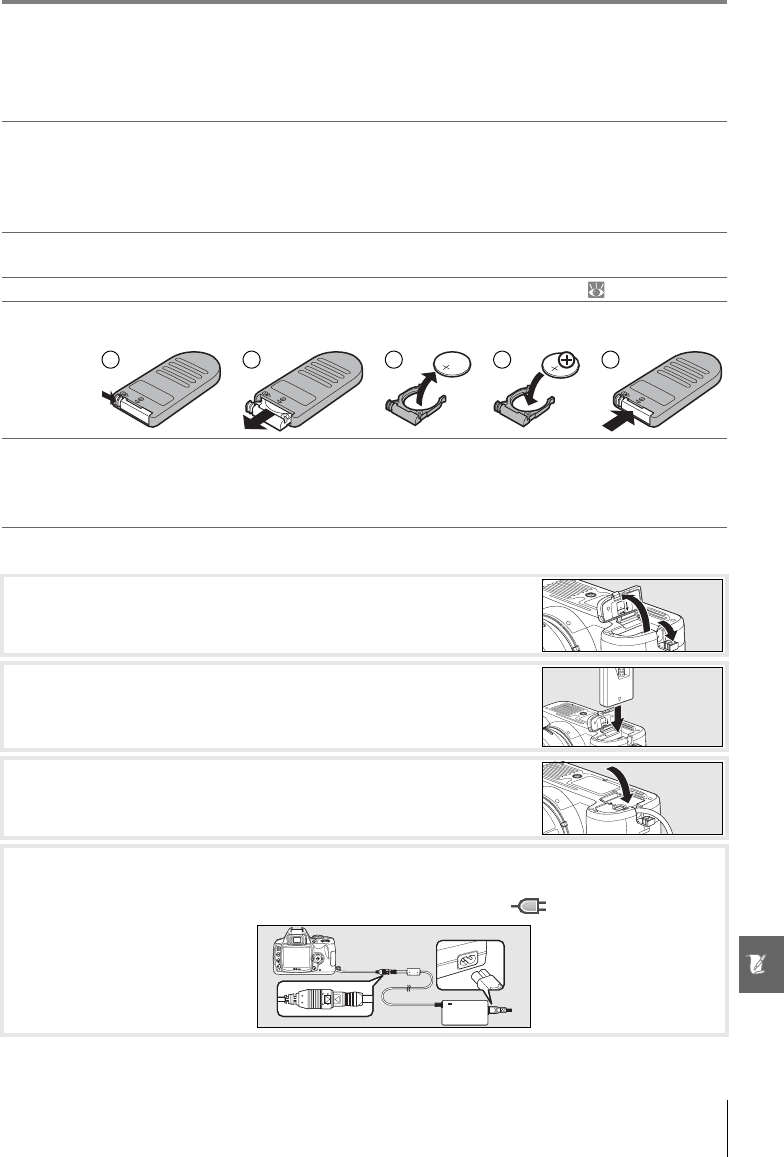
Technical Notes/Optional Accessories 103
Accessories for the D40x
At the time of writing, the following accessories were available for the D40x. Up to date
information is available at Nikon websites or from our latest product catalogs.
Connecting the Optional EP-5 AC Adapter Connector and EH-5 AC Adapter
See the EP-5 and EH-5 instruction manuals for more information on using an AC adapter.
Power
sources
•EN-EL9 rechargeable Li-ion battery: Additional EN-EL9 batteries are available from local
retailers and Nikon service representatives.
•EH-5 AC adapter: Use to power the camera for extended periods. EP-5 AC adapter connec-
tor required (available separately).
•EP-5 AC adapter connector: Connect the EH-5 to the D40x.
Body caps •BF-1A body cap: The BF-1A keeps the mirror, viewfinder screen, and low-pass filter free of
dust when a lens is not in place.
Video cables •EG-D100 video cable: View photos on TV or record them to video tape ( 62).
Remote
controls
•ML-L3 wireless remote control: Use as a remote shutter release for self-portraits or to prevent
blur caused by camera shake. The ML-L3 uses a 3V CR2505 battery.
Software
•Capture NX: A complete photo editing package with support for RAW images.
•Camera Control Pro: Control the camera from a computer and save photos to disk.
Note: Capture NX and Camera Control Pro automatically check for updates if an Internet
connection is detected at startup. Be sure to update to the latest version.
1Turn the camera off and open the battery-chamber (c) and
power-connector (d) covers.
2Insert the EP-5 into the battery chamber as shown at right,
making sure the “+” and “–” terminals are in the correct orien-
tation.
3Guide the power cord into the opening left by the power con-
nector cover and close the battery-chamber cover.
4Insert the EH-5 AC adapter plug into the EH-5 AC inlet (e) and connect the EH-5 DC
plug to the EP-5 DC in connector (f). When the camera is powered by the AC
adapter, the battery-level indicator in the monitor will show .
1 2 3 4 5
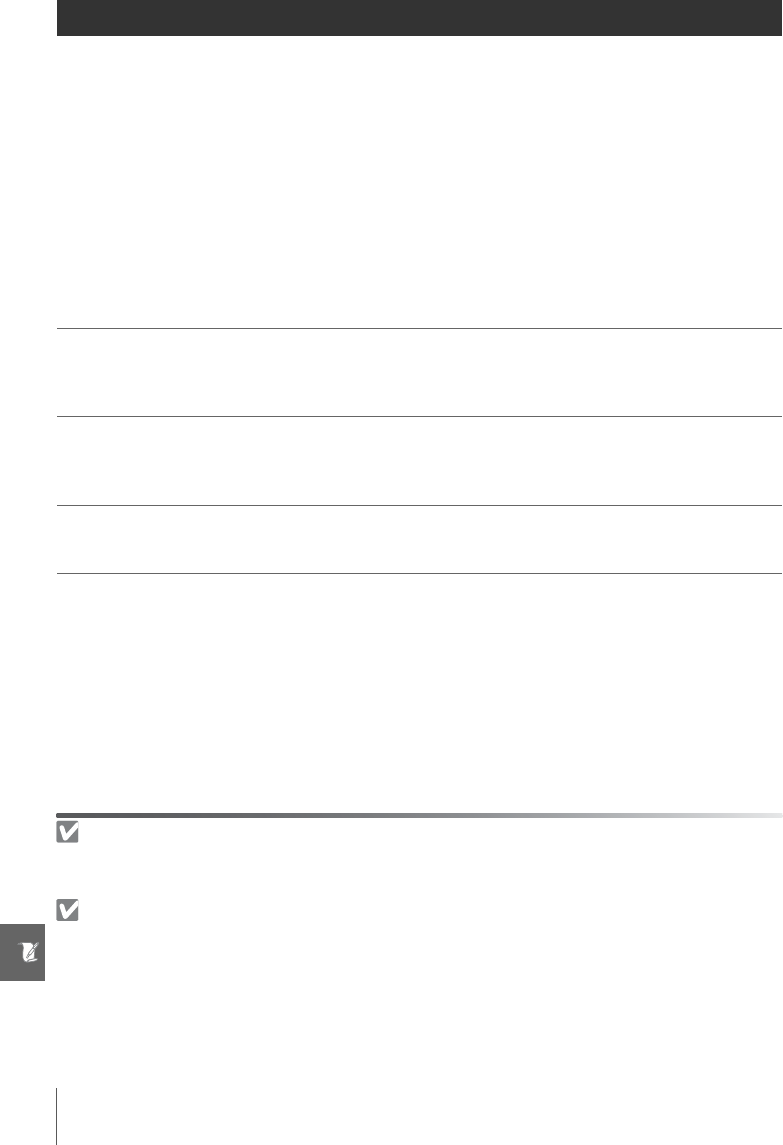
104 Technical Notes/Caring for the Camera
Caring for the Camera
Storage
When the camera will not be used for an extended period, turn the camera off, remove the
battery, and store the battery in a cool, dry area with the terminal cover in place. To prevent
mold or mildew, store the camera in a dry, well-ventilated area. Do not store the camera
with naphtha or camphor moth balls or in locations that:
• are poorly ventilated or subject to humidities of over 60%
• are next to equipment that produces strong electromagnetic fields, such as televisions or
radios
• are exposed to temperatures above 50°C/122°F (for example, near a space heater or in a
closed vehicle in a hot day) or below –10°C (14°F)
Cleaning
Camera
body
Use a blower to remove dust and lint, then wipe gently with a soft, dry cloth. After using
the camera at the beach or seaside, wipe off sand or salt with a cloth lightly dampened in
distilled water and dry thoroughly. Important: Dust or other foreign matter inside the camera
may cause damage not covered under warranty.
Lens,
mirror, and
viewfinder
These elements are made of glass and are easily damaged. Remove dust and lint with a
blower. If using an aerosol blower, keep the can vertical to prevent the discharge of liquid.
To remove fingerprints and other stains, apply a small amount of lens cleaner to a soft
cloth and clean with care.
Monitor
Remove dust and lint with a blower. When removing fingerprints and other stains, wipe
the surface lightly with a soft cloth or chamois leather. Do not apply pressure, as this could
result in damage or malfunction.
The Monitor
Should the monitor break, care should be taken to avoid injury caused by broken glass and to prevent
liquid crystal from the monitor from entering your eyes or mouth.
Servicing the Camera and Accessories
The D40x is a precision device and requires regular servicing. Nikon recommends that the camera be
inspected by the original retailer or Nikon service representative once every one to two years, and that
it be serviced once every three to five years (note that fees apply to these services). Frequent inspec-
tion and servicing are particularly recommended if the camera is used professionally. Any accessories
regularly used with the camera, such as lenses or optional Speedlights, should be included when the
camera is inspected or serviced.
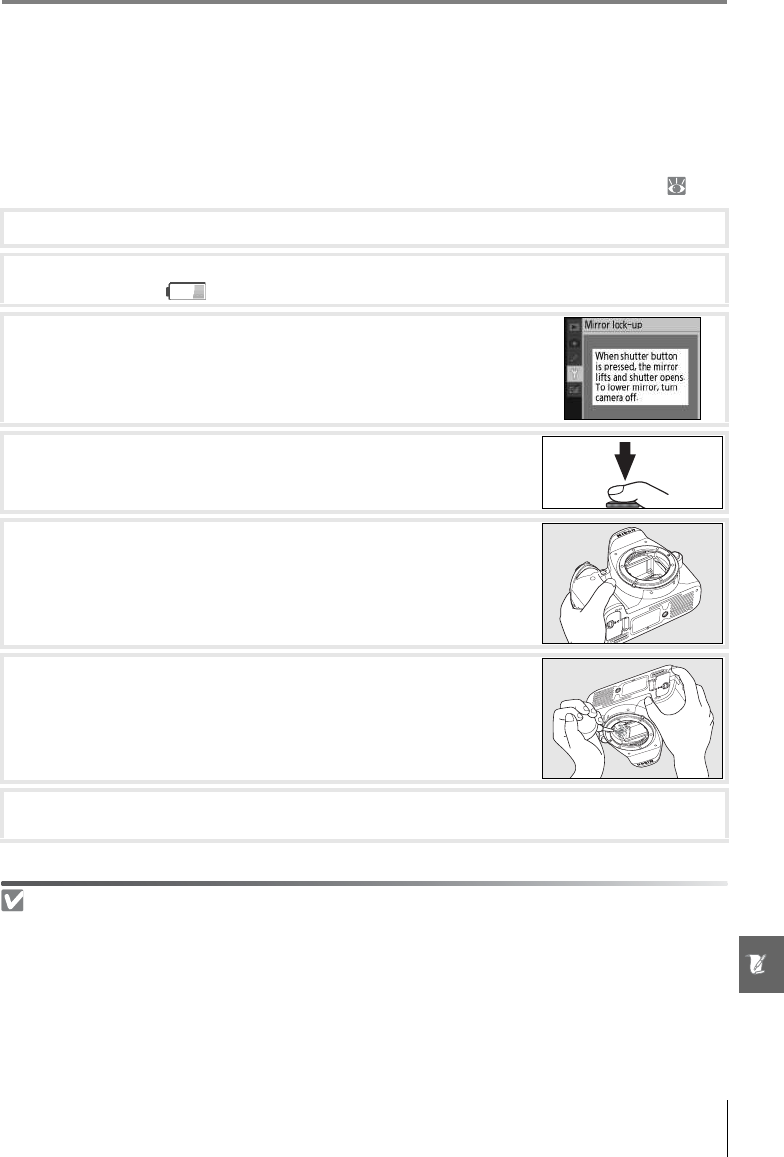
Technical Notes/Caring for the Camera 105
The Low-Pass Filter
The image sensor that acts as the camera’s picture element is fitted with a low-pass filter to
prevent moiré. If you suspect that dirt or dust on the filter is appearing in photographs, you
can clean the filter as described below. Note, however, that the filter is extremely delicate
and easily damaged. Nikon recommends that the filter be cleaned only by Nikon-authorized
service personnel. To prevent the camera from powering off while the mirror is raised, use a
full-charged battery or an optional EH-5 AC adapter and EP-5 AC adapter connector ( 103).
Use a Reliable Power Source
The shutter curtain is delicate and easily damaged. If the camera turns off with the mirror raised, the
curtain will close automatically. To prevent damage to the curtain, observe the following precautions:
• Do not turn the camera off until cleaning or inspection is complete. Do not remove or disconnect
the power source while the mirror is raised.
• If the battery runs low while the mirror is raised, a beep will sound and the AF-assist illuminator will
blink to warn that the shutter curtain will close and the mirror will be lowered after about two min-
utes. End cleaning or inspection immediately.
1Remove the lens and turn the camera on.
2Select Mirror lock-up from the setup menu (note that this option is not available at
battery levels of or below).
3Highlight On and press OK. The message shown at right will
be displayed. To restore normal operation without inspecting
the low-pass filter, turn the camera off.
4Press the shutter-release button all the way down. The mirror
will be raised and the shutter curtain will open, revealing the
low-pass filter.
5Holding the camera so that light falls on the low-pass filter,
examine the filter for dust or lint. If no foreign objects are
present, proceed to Step 7.
6Remove any dust and lint from the filter with a blower. Do not
use a blower-brush, as the bristles could damage the filter.
Dirt that can not be removed with a blower can only be
removed by Nikon-authorized service personnel. Under no
circumstances should you touch or wipe the filter.
7Turn the camera off. The mirror will be lowered and the shutter curtain will close.
Replace the lens or body cap.
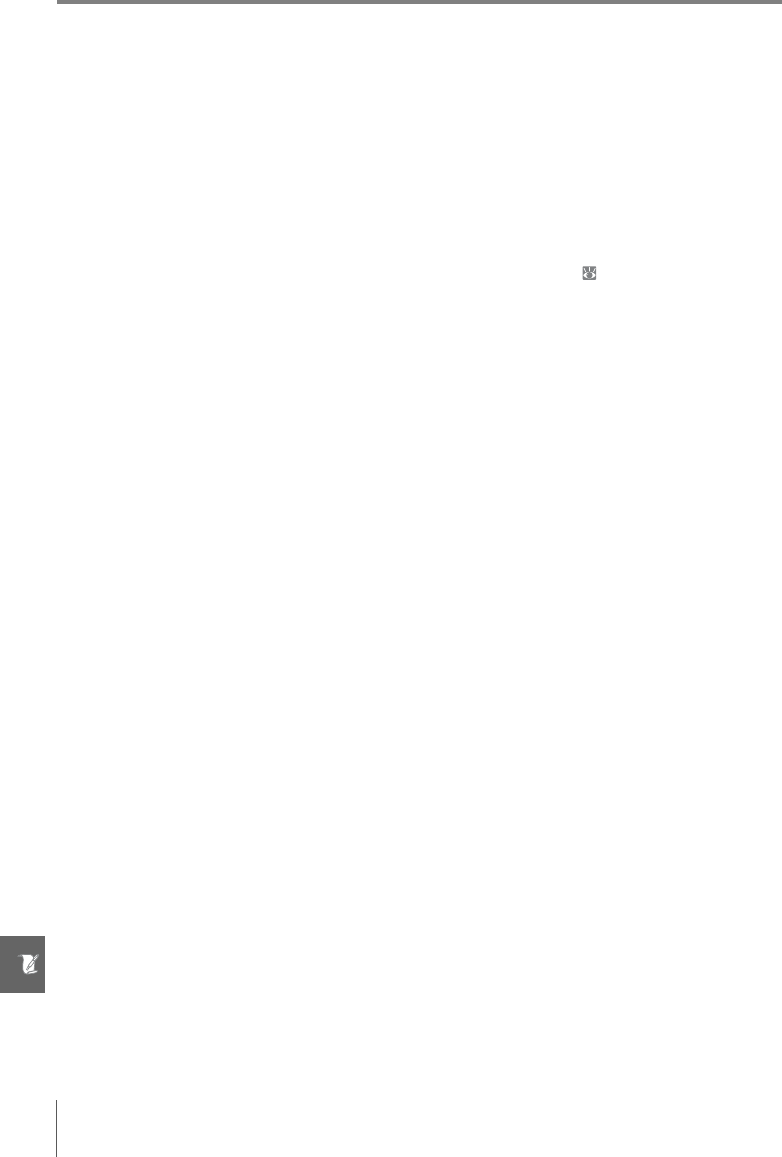
106 Technical Notes/Caring for the Camera
Caring for the Camera and Battery: Cautions
Do not drop: The product may malfunction if subjected to
strong shocks or vibration.
Keep dry: This product is not waterproof, and may malfunc-
tion if immersed in water or exposed to high levels of
humidity. Rusting of the internal mechanism can cause
irreparable damage.
Avoid sudden changes in temperature: Sudden changes in tem-
perature, such as occur when entering or leaving a heated
building on a cold day, can cause condensation inside the
device. To prevent condensation, place the device in a car-
rying case or plastic bag before exposing it to sudden
changes in temperature.
Keep away from strong magnetic fields: Do not use or store this
device in the vicinity of equipment that generates strong
electromagnetic radiation or magnetic fields. Strong static
charges or the magnetic fields produced by equipment
such as radio transmitters could interfere with the monitor,
damage data stored on the memory card, or affect the
product’s internal circuitry.
Do not leave the lens pointed at the sun: Do not leave the lens
pointed at the sun or other strong light source for an
extended period. Intense light may cause the image sensor
to deteriorate or produce a white blur effect in photo-
graphs.
Do not touch the shutter curtain: The shutter curtain is
extremely thin and easily damaged. Under no circum-
stances should you exert pressure on the curtain, poke it
with cleaning tools, or subject it to powerful air currents
from a blower. These actions could scratch, deform, or tear
the curtain.
Handle all moving parts with care: Do not apply force to the bat-
tery-chamber, card-slot, or connector covers. These parts
are especially susceptible to damage.
Lens contacts: Keep the lens contacts clean.
Turn the product off before removing or disconnecting the power
source: Do not unplug the product or remove the battery
while the product is on or while images are being recorded
or deleted. Forcibly cutting power in these circumstances
could result in loss of data or in damage to product memory
or internal circuitry. To prevent an accidental interruption of
power, avoid carrying the product from one location to
another while the AC adapter is connected.
Cleaning: When cleaning the camera body, use a blower to
gently remove dust and lint, then wipe gently with a soft,
dry cloth. After using the camera at the beach or seaside,
wipe off any sand or salt using a cloth lightly dampened in
pure water and then dry the camera thoroughly.
The lens and mirror are easily damaged. Dust and lint
should be gently removed with a blower. When using an
aerosol blower, keep the can vertical to prevent discharge of
liquid. To remove fingerprints and other stains from the
lens, apply a small amount of lens cleaner to a soft cloth and
wipe the lens carefully.
See “The Low-Pass Filter” ( 105) for information on clean-
ing the low-pass filter.
Storage: To prevent mold or mildew, store the camera in a
dry, well-ventilated area. If the product will not be used for
an extended period, remove the battery to prevent leakage
and store the camera in a plastic bag containing a desiccant.
Do not, however, store the camera case in a plastic bag, as
this may cause the material to deteriorate. Note that desic-
cant gradually loses its capacity to absorb moisture and
should be replaced at regular intervals.
To prevent mold or mildew, take the camera out of storage
at least once a month. Turn the camera on and release the
shutter a few times before putting it away.
Store the battery in a cool, dry place. Replace the terminal
cover before putting the battery away.
Notes on the monitor: The monitor may contain a few pixels
that are always lit or that do not light. This is common to all
TFT LCD monitors and does not indicate a malfunction.
Images recorded with the product are unaffected.
Images in the monitor may be difficult to see in a bright
light.
Do not apply pressure to the monitor, as this could cause
damage or malfunction. Dust or lint on the monitor can be
removed with a blower. Stains can be removed by wiping
lightly with a soft cloth or chamois leather. Should the mon-
itor break, care should be taken to avoid injury from broken
glass and to prevent liquid crystal from the monitor touch-
ing the skin or entering the eyes and mouth.
Batteries: Dirt on the battery terminals can prevent the cam-
era from functioning and should be removed with a soft,
dry cloth before use. After removing the battery from the
camera, be sure to replace the terminal cover.
Charge the battery before use. When taking photographs
on important occasions, ready a spare EN-EL9 battery and
keep it fully charged. Depending on your location, it may be
difficult to purchase replacement batteries on short notice.
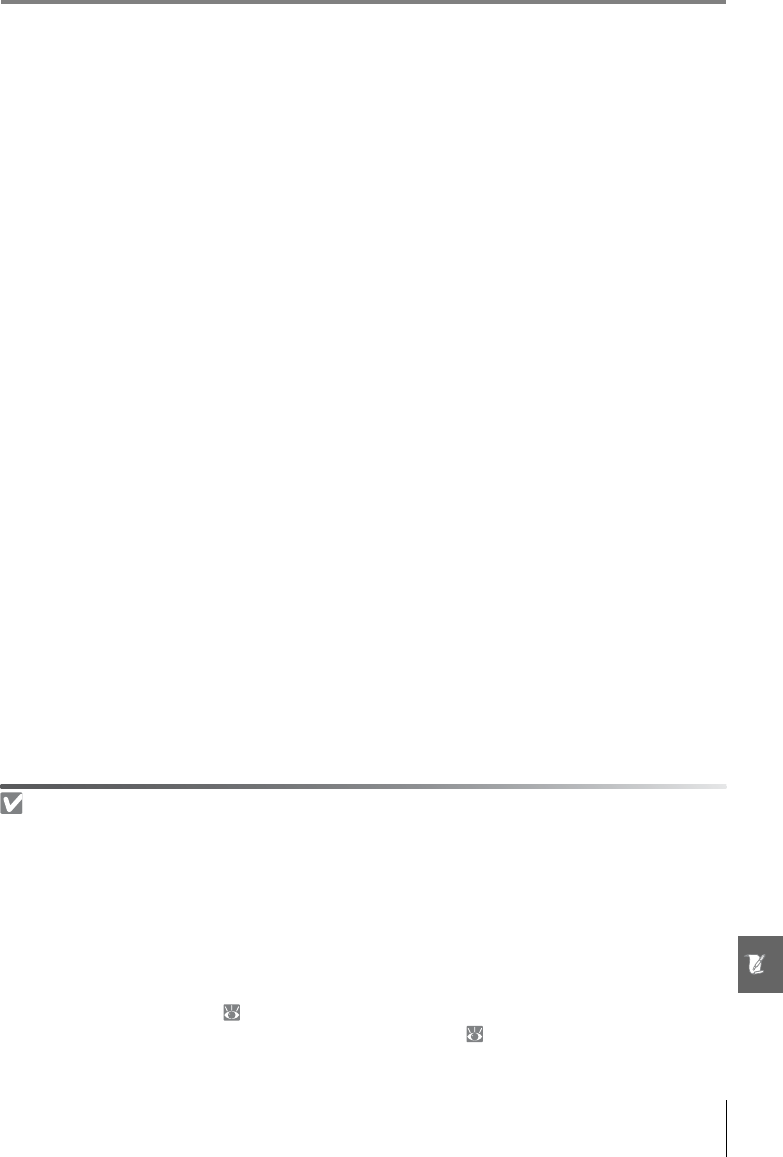
Technical Notes/Caring for the Camera 107
On cold days, the capacity of batteries tends to decrease. Be sure the battery is fully charged before taking photographs
outside in cold weather. Keep a spare battery in a warm place and exchange the two as necessary. Once warmed, a cold
battery may recover some of its charge.
Continuing to charge the battery after it is fully charged can impair battery performance.
Batteries may leak or explode if improperly handled. Observe the following precautions when handling batteries:
• Turn the product off before replacing the battery.
• The battery may become hot when used for extended periods. Observe due caution when handling the battery.
• Use only batteries approved for use in this equipment.
• Do not expose the battery to flame or excessive heat.
Used batteries are a valuable resource. Please recycle used batteries in accord with local regulations.
Foreign Matter on the Low-Pass Filter
Nikon takes every possible precaution to prevent foreign matter from coming into contact with the
low-pass filter during production and shipping. The D40x, however, is designed to be used with inter-
changeable lenses, and foreign matter may enter the camera when lenses are removed or exchanged.
Once inside the camera, this foreign matter may adhere to the low-pass filter, where it may appear in
photographs taken under certain conditions. To protect the camera when no lens is in place, be sure
to replace the body cap provided with the camera, being careful to first remove all dust and other for-
eign matter that may be adhering to the body cap.
Should foreign matter find its way onto the low-pass filter, clean the filter or have it cleaned by autho-
rized Nikon service personnel ( x). Photographs affected by the presence of foreign matter on the
filter can be retouched using Capture NX (available separately; 103) or the clean image options
available in some third-party imaging applications.
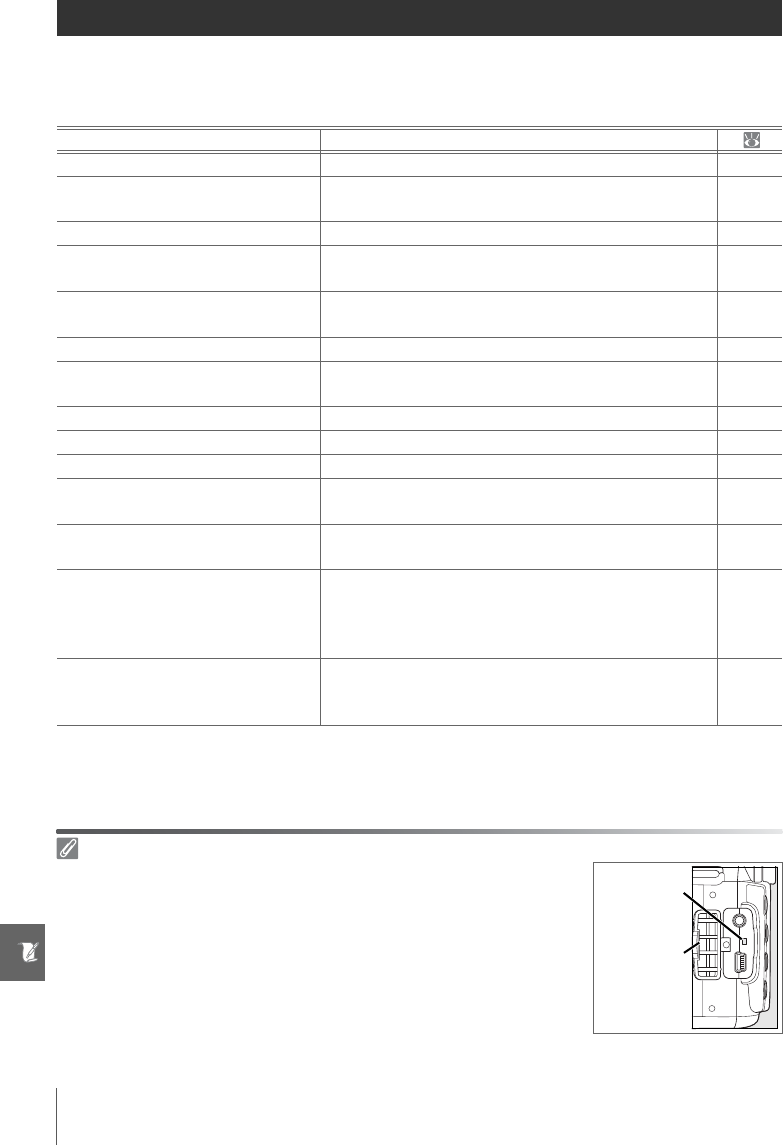
108 Technical Notes/Troubleshooting
Troubleshooting
If the camera fails to function as expected, check the list of common problems below
before consulting your retailer or Nikon representative. Refer to the page numbers in the
right-most column for more information.
A Note on Electronically-Controlled Cameras
Problem Solution
Camera takes time to turn on. Delete files or folders. 20, 65
Viewfinder is out of focus. Adjust viewfinder focus or use optional diopter adjust-
ment lenses. 14, 102
Displays turn off without warning. Choose a longer auto off delay. 78
Camera stops functioning. See “A Note on Electronically-Controlled Cameras,”
below. —
Display in viewfinder is unrespon-
sive and dim.
The response times and brightness of the viewfinder
display varies with temperature. —
Menu item is not displayed. Select Full for CSM/Setup menu.80
Menu item can not be selected. Rotate mode dial to another setting or insert memory
card. 4, 12
Image size can not be changed. Image quality set to RAW or RAW+B.30
Metering can not be changed. Autoexposure lock in effect. 46
Can not measure white balance. Subject is too dark or too bright. 71
Image can not be selected as source
for preset white balance. Image was not created with D40x. 72
Full range of shutter speeds not
available. Flash in use. 117
Can not select focus area.
• Closest subject selected for AF-area mode: choose
another mode.
• Press shutter-release button halfway to activate
exposure meters.
24
14
Focus does not lock when shutter-
release button is pressed halfway.
Use AE-L/AF-L button to lock focus in AF-C autofocus
mode or when photographing moving subjects in
AF-A mode.
23, 26
In extremely rare instances, a strong external static charge may cause the
camera may stop functioning. Turn the camera off, remove and replace
the battery (note that the battery may be hot) or disconnect and recon-
nect the AC adapter, and turn the camera on again. If the problem per-
sists, turn the camera off and press the reset switch (see right; note that
this resets the clock). In the event of continued malfunction, contact your
retailer or a Nikon-authorized service representative.
Reset
switch
Connector
cover
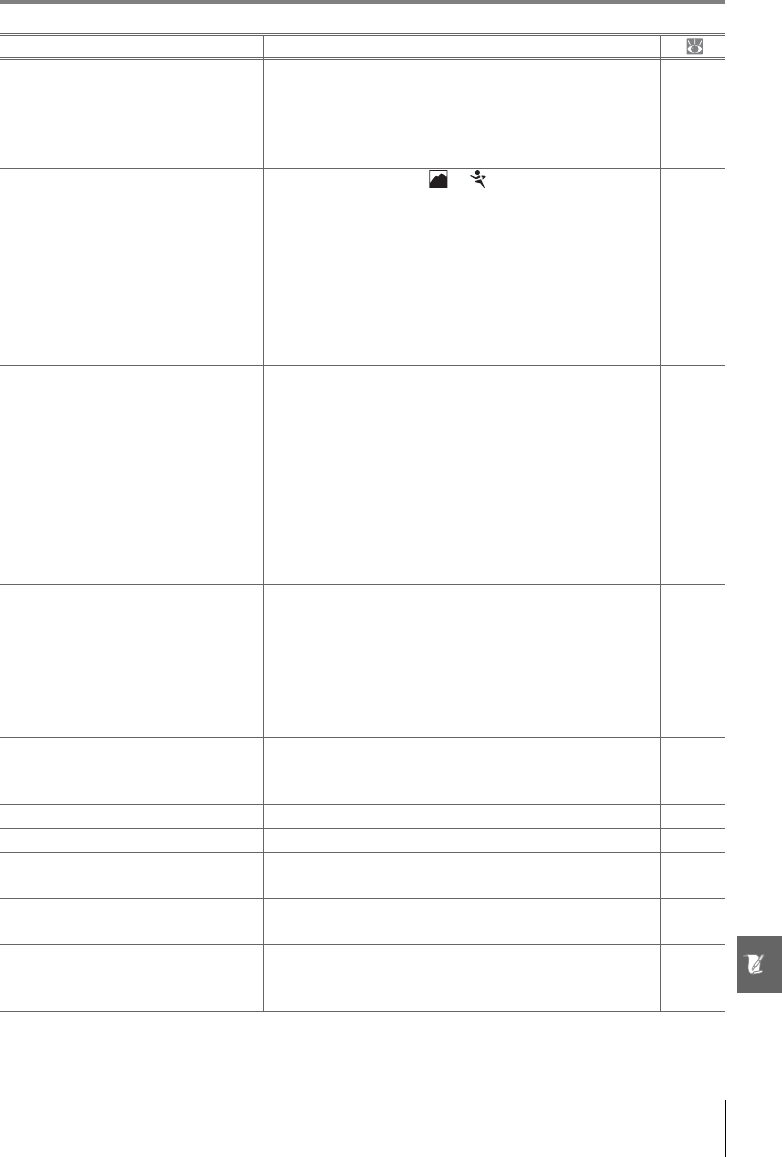
Technical Notes/Troubleshooting 109
Problem Solution
Image in viewfinder is not in focus.
• Manual focus selected: if AF-S or AF-I lens is attached,
choose autofocus mode. Otherwise focus manually.
• Camera unable to focus using autofocus: use manual
focus or focus lock.
• Lens is not AF-S or AF-I: use manual focus.
28, 97
26, 28
28, 97
AF-assist illuminator does not light.
• Mode dial rotated to or : select another mode.
• AF-assist lamp does not light for manual focus or
continuous-servo autofocus. Choose AF-S.
• Center focus area is not selected: select center focus
area
•Choose On for Custom Setting 9 (AF-assist).
• Illuminator has turned off automatically. Illuminator
may become hot with continued use; wait for lamp
to cool down.
4, 18–19
23
25
76
—
Shutter release is disabled.
• Memory card is full, locked, or not inserted.
•Flash is charging.
• Camera is not in focus.
• CPU lens with aperture ring attached without lock-
ing aperture at highest f/-number.
• Non-CPU lens is attached: rotate camera mode dial
to M.
• Mode dial rotated to S after shutter speed of bulb
selected in mode M: choose new shutter speed.
12, 13,
15
17
23
8, 39
39, 43,
45
41, 43
No photo taken when remote con-
trol shutter-release button is
pressed.
• Replace battery in remote control.
• Choose remote control mode.
•Flash is charging.
• Time selected for Custom Setting 17 (Remote on
duration) has passed: reselect remote control
mode.
• Bright light is interfering with remote.
103
33
17
79
—
Only one shot taken each time shut-
ter-release button is pressed in con-
tinuous shooting mode.
Continuous shooting is not available when built-in
flash is required.
32, 34,
36
Camera is slow to record photos. Turn noise reduction off. 73
Date of recording is not correct. Set camera clock. 11
Final photo is larger than area
shown in viewfinder.
Viewfinder horizontal and vertical frame coverage is
approximately 95%. —
Randomly-spaced bright pixels
(“noise”) appears in photographs.
• Lower ISO sensitivity or use noise reduction.
• Shutter speed is slower than 8s: use noise reduction.
37, 73
73
Reddish areas appear in photos.
Reddish areas may appear in long time-exposures.
Turn noise reduction on when shooting at shutter
speeds of “bulb” or “--”.
44, 73

110 Technical Notes/Troubleshooting
Problem Solution
Colors are unnatural
• Select mode P, S, A, or M and adjust white balance to
match light source.
• Select mode P, S, A, or M and adjust Optimize image
settings.
39, 49
39, 68
Flashing areas appear in images. Press multi selector up or down to choose photo infor-
mation displayed. 51Shooting data appear on images.
A graph appears during playback.
RAW image is not played back. Photo was taken at image quality of NEF+JPEG. 30
• Some photos are not displayed
during playback.
• Message displayed stating that no
images are available for playback.
Select All for Playback folder. Note that Current will
automatically be selected when next photo is taken. 66
“Tall” (portrait) orientation photos
are displayed in “wide” (landscape)
orientation.
• Select On for Rotate tall.
• Photo was taken with Off selected for Auto image
rotation.
• Camera orientation was changed while shutter-
release button was pressed in continuous shooting
mode.
• Camera was pointed up or down when photo was
taken.
66
88
88
88
Can not retouch photo. • Some retouch options can not be applied to copies.
• Photo created or modified with other device.
89
90
Can not delete photo. Photo is protected: remove protection. 54
Can not change print order. Memory card is full or locked. 13, 15
Can not select photo for printing. Photo is in RAW (NEF) format. Transfer to computer
and print using PictureProject or Capture NX. 55, 57
Can not print pictures via direct USB
connection. Set USB to MTP/PTP. 58, 84
Photo is not displayed on TV. Choose correct video mode. 62, 83
Can not copy photos to computer. Choose correct USB option. 55
Can not use Capture NX. Update software to latest version. 31, 103
Can not use Camera Control Pro. •Set USB to MTP/PTP.
• Update software to latest version.
55, 56
103
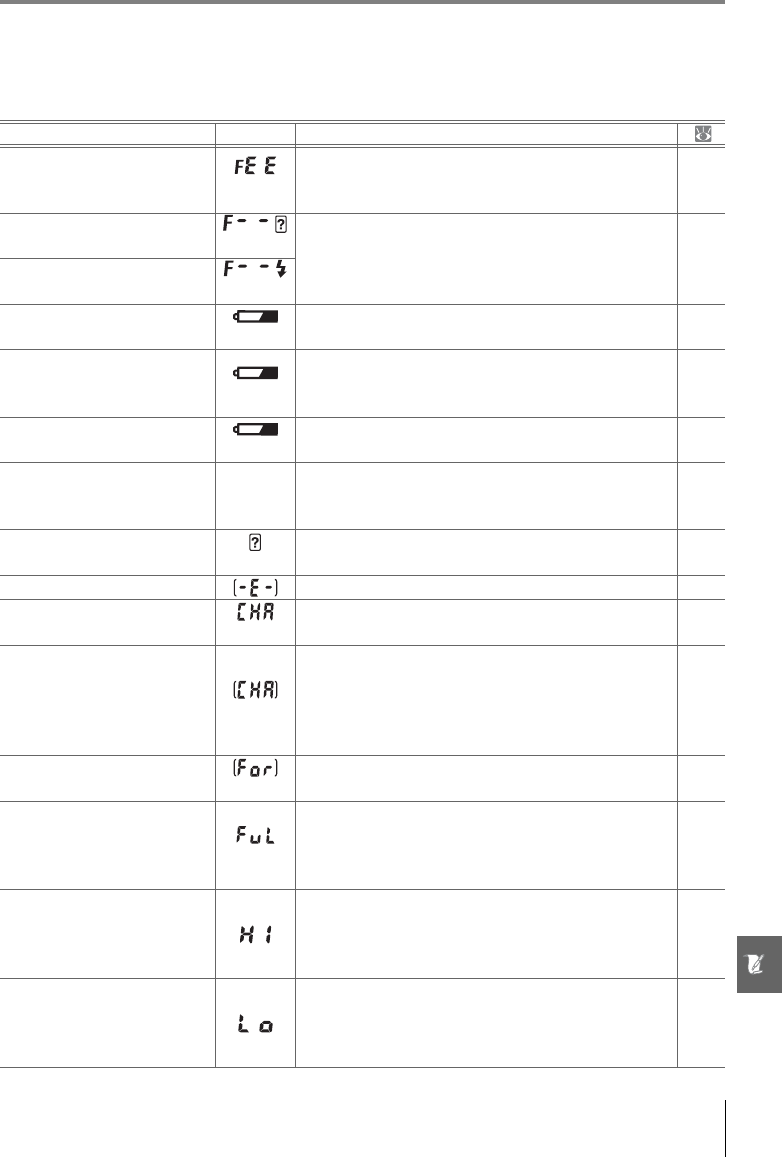
Technical Notes/Troubleshooting 111
Camera Error Messages and Displays
This section lists common warning indicators and error messages that appear in the view-
finder and monitor.
Message Viewfinder Solution
Lock lens aperture ring at
minimum aperture (largest f/-
number). (blinks) Lock ring at minimum aperture (largest f/-number). 8, 39
Lens not attached. /
(blinks) • No lens attached: attach lens.
• Attached lens is not CPU lens: select mode M.
8
39,
43, 45
Attach a lens. /
(blinks)
Initialization error. Turn
camera off and then on again.
(blinks)
Turn camera off, remove and reinsert battery, and
then turn camera on again. —
This battery cannot be used.
Choose battery designated
for use in this camera. (blinks) Insert EN-EL9 battery. 7, 9–
10
Shutter release disabled.
Recharge battery. (blinks)
Turn camera off and recharge battery or replace
with fully-charged spare battery.
9–10,
15
Battery level is low. Complete
operation and turn camera
off immediately.
—End cleaning or inspection of low-pass filter and
turn camera off immediately. 105
Clock not set. (blinks) Set camera clock. 11
No SD card inserted. Insert memory card. 12–13
Memory card is locked.
Slide lock to “write” position. (blinks) Slide card write-protect switch to “write” position. 13
This memory card cannot be
used. Card may be damaged.
Insert another card. (blinks)
• Use Nikon-approved card.
• Card may be damaged. Contact retailer or Nikon-
authorized service representative.
• Delete unwanted files or insert new memory card.
102
x
12–13,
20, 65
This card is not formatted.
Format the card. (blinks) Format memory card. 13, 81
Card is full. (blinks)
• Reduce image quality or size.
• Delete photographs and/or reset sequential file
numbering.
• Insert new memory card.
29–30
20,
65, 86
12
Subject is too bright.
• Choose lower ISO sensitivity.
• Increase shutter speed.
• Choose smaller aperture (larger f/-number).
• Use optional Neutral Density (ND) filter.
37
39–44
39–44
102
Subject is too dark.
• Choose higher ISO sensitivity.
•Use flash.
• Decrease shutter speed.
• Choose larger aperture (smaller f/-number).
37
34
39–44
39–44
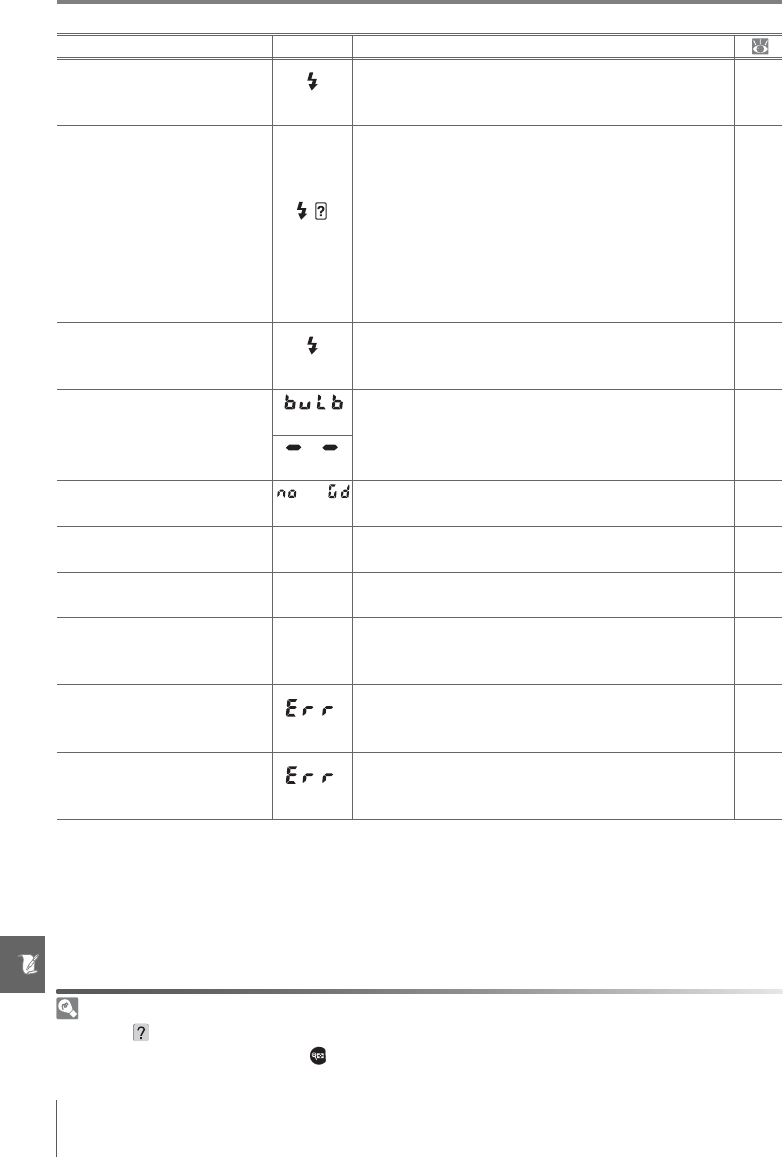
112 Technical Notes/Troubleshooting
Help
A blinking is displayed in the monitor or viewfinder indicates that a description of the current prob-
lem can be viewed by pressing the button.
Message Viewfinder Solution
—(blinks)
Flash has fired at full power. View photo; if underex-
posed, adjust settings and try again.
20, 45,
48, 50,
76, 78
—/
(blinks)
• Built-in flash is lowered: raise built-in flash
• Reduce distance to subject, use larger aperture, or
increase ISO sensitivity or flash range.
• Flash head on optional SB-400 Speedlight is in
bounce-flash position.
• SB-400 is unable to fully illuminate subject at cur-
rent lens focal length. Increase distance to subject
(this warning is not displayed with other optional
Speedlights).
34
37,
39–44
99
99
Flash is in TTL mode. Choose
another setting or use a CPU
lens. (blinks) Change flash control mode for optional Speedlight. 100
No Bulb in S mode. (blinks) Change shutter speed or select mode M. 39–44
(blinks)
Unable to measure preset white
balance. Please try again.
(blinks)
Camera unable to measure preset white balance.
Adjust exposure settings and try again. 47, 70
FOLDER CONTAINS NO
IMAGES. —• Insert another memory card.
•Set Playback folder to All.
12
66
FILE DOES NOT CONTAIN
IMAGE DATA. — Delete file or reformat memory card. 13,
20, 65
CHECK PRINTER. —
Insert new ink or toner cartridge in printer. If error
occurs with ink remaining in printer, check printer
status.
60
Error. Press shutter release
button again. (blinks)
Press shutter-release button again. If error persists,
consult with Nikon-authorized service representa-
tive.
x,
16–17
Initialization error. Contact
Nikon-authorized service rep-
resentative. (blinks) Contact Nikon-authorized service representative. x
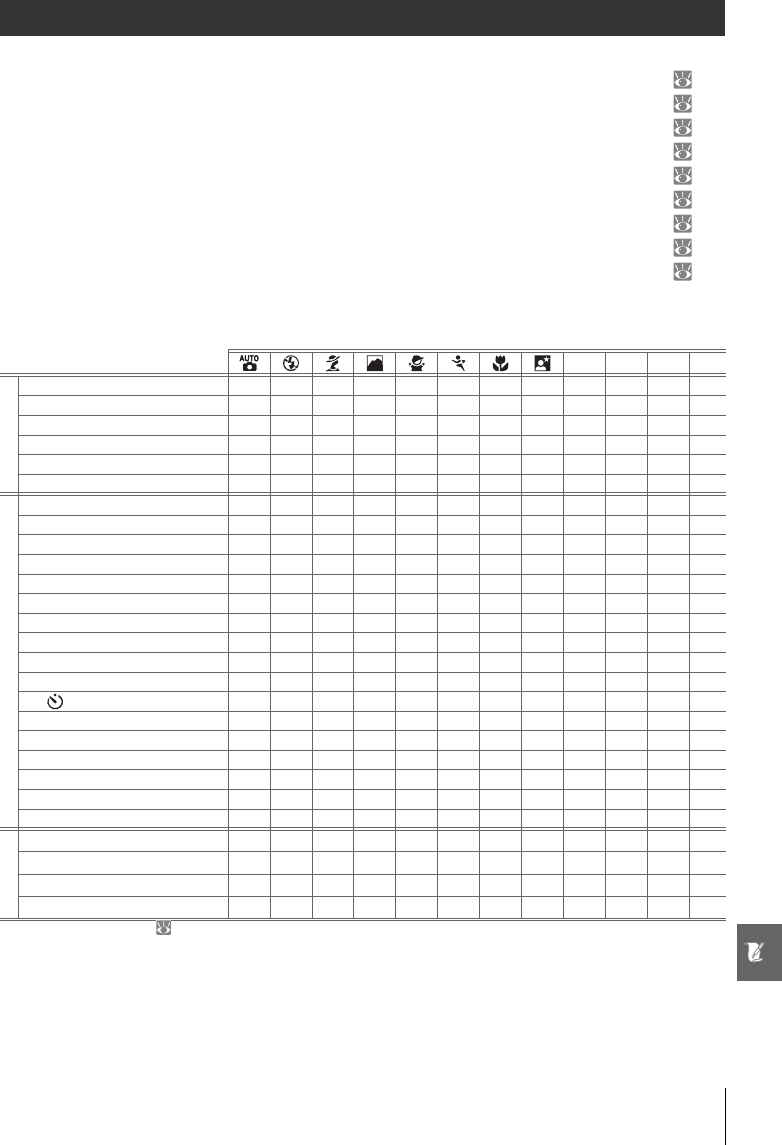
Technical Notes/Appendix 113
Appendix
The Appendix covers the following topics:
•Available Settings and Defaults ............................................................................................................................... 113
•The Command Dial......................................................................................................................................................... 115
•Memory Card Capacity and Image Quality/Size ................................................................................................. 116
•Exposure Program (Mode P)....................................................................................................................................... 116
•Flash Control.................................................................................................................................................................... 117
•Shutter Speeds Available with the Built-in Flash............................................................................................... 117
•Aperture, Sensitivity, and Flash Range.................................................................................................................. 117
•Supported Standards ................................................................................................................................................... 117
•White Balance and Color Temperature................................................................................................................... 118
Available Settings and Defaults
The following table lists the settings that can be adjusted in each mode.
PSAM
Shooting menu
Optimize image 9999
Image quality1999999999999
Image size1999999999999
White balance19999
ISO sensitivity1999999999999
Noise reduction 999999999999
Custom Settings2
1: Beep 999999999999
2: Focus mode1999999999999
3: AF-area mode193939393939393939999
4: Shooting mode1999999999999
5: Metering19999
6: No memory card? 999999999999
7: Image review 999999999999
8: Flash compensation19999
9: AF-assist 999 9 999999
10: ISO auto 9999
11: /Fn button 999999999999
12: AE-L/AF-L 999999999999
13: AE lock 999999999999
14: Built-in flash 9999
15: Auto off timers 999999999999
16: Self-timer 999999999999
17: Remote on duration 999999999999
Other settings
Flash mode1939394939493939999
Autoexposure lock19595959595959595999
Exposure compensation19999
6
Flexible program1, 3 9
1. Reset with two-button reset ( 38).
2. Reset with Custom Setting R (Reset).
3. Reset with when mode dial is rotated to new setting.
4. Available with optional Speedlight only.
5. Autoexposure lock not recommended in these modes.
6. Affects electronic analog exposure display only; shutter speed and
aperture are not affected.
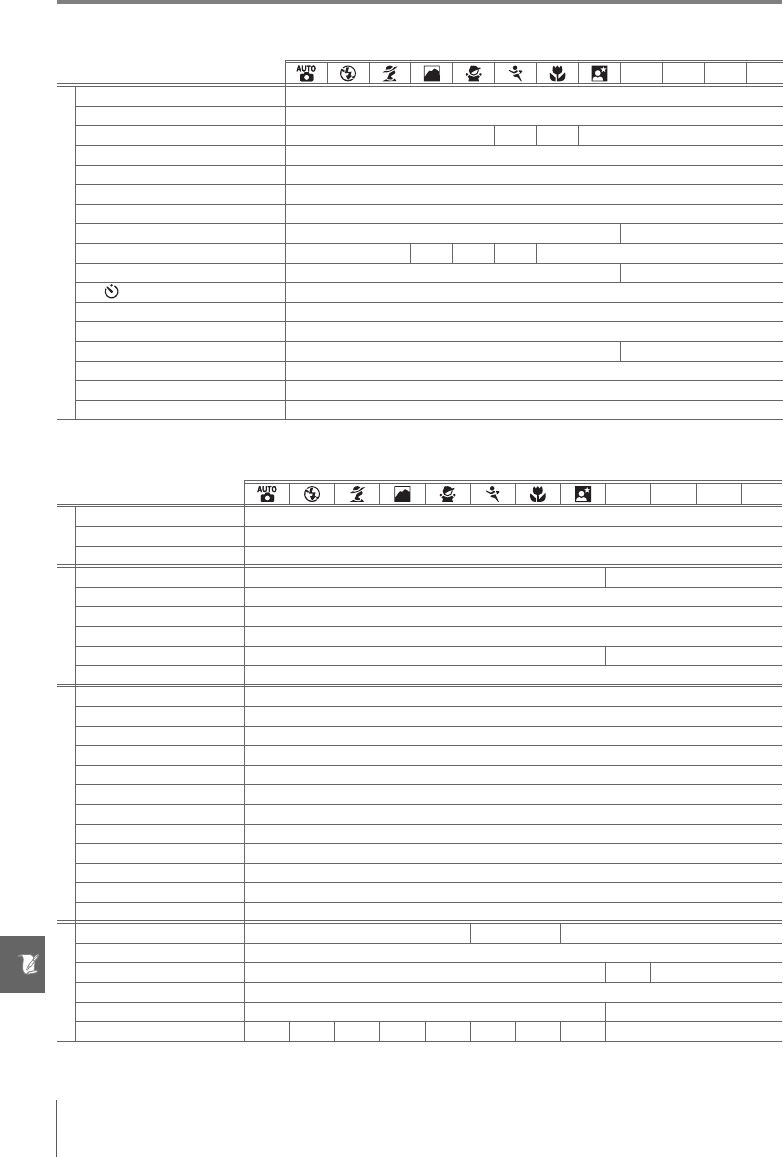
114 Technical Notes/Appendix
The following defaults are restored with Custom Setting R (Reset):
1. Max. sensitivity set to 800, Min. shutter speed set to 1/30s.
Defaults for other settings are listed below.
* Auto slow sync.
PSAM
Custom Settings
1: Beep On
2: Focus mode AF-A
3: AF-area mode Closest subject Dynamic Single Closest subject
4: Shooting mode Single frame
5: Metering Matrix
6: No memory card? Release locked
7: Image review On
8: Flash compensation — 0.0
9: AF-assist On — On — On
10: ISO auto — Off1
11: /Fn button Self-timer
12: AE-L/AF-L AE/AF lock
13: AE lock Off
14: Built-in flash — TTL
15: Auto off timers Normal
16: Self-timer 10s
17: Remote on duration 1min.
PSAM
Playback
Playback folder Current
Slide show: Frame intvl 2s
Rotate tall On
Shooting menu
Optimize image — Normal
Image quality JPEG normal
Image size Large
White balance Auto
ISO sensitivity AUTO 100
Noise reduction Off
Setup menu
CSM/Setup menu Simple
Info display format Graphic
Auto shooting info Off
World time 2007.01.01.00:00:00 (format and time zone vary with region of sale)
LCD brightness 0
Video mode Varies with region of sale
Language Varies with region of sale
Image comment —
USB Mass storage
Folders ND40X
File no. sequence Off
Auto image rotation On
Other settings
Focus area —Center—
Focus lock Off
Flexible program — Off —
AE lock hold Off
Exposure compensation — 0.0
Flash mode Auto — Auto — Auto — Auto Slow*Fill flash
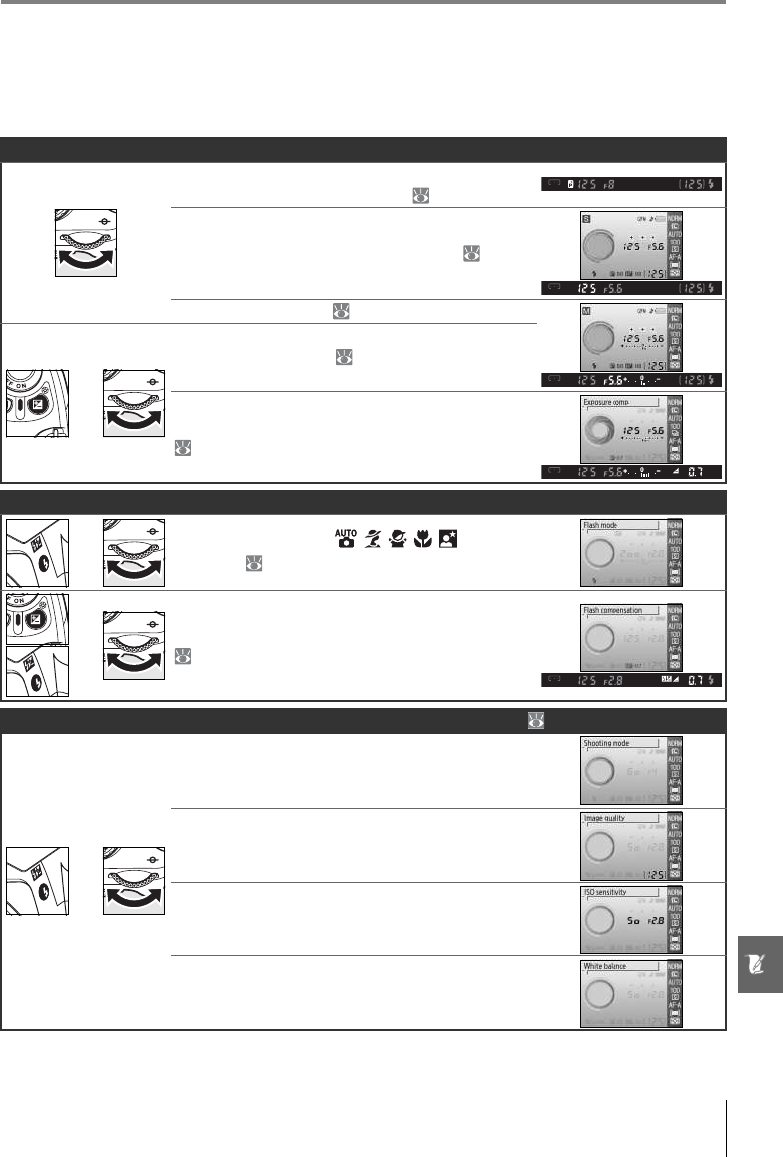
Technical Notes/Appendix 115
The Command Dial
The command dial can be used in alone or in combination with other controls to adjust the
following settings. Changes to the affected setting are visible in the viewfinder and shoot-
ing information display.
Exposure
Choose a combination of aperture and shutter
speed (flexible program, mode P; 40).
Choose a shutter speed (modes S and M; 41, 43).
Set aperture (mode A; 42).
+
Set aperture (mode M; 43).
Set exposure compensation (modes P, S, and A
47).
Flash settings
+Choose a flash mode ( , , , , , P, S, A, and
M modes; 34–36).
+Set flash compensation (P, S, A, and M modes;
48).
Fn button (available when the following options are selected for Custom Setting 11; 77)
+
Shooting mode
Image quality/size
ISO sensitivity
White balance
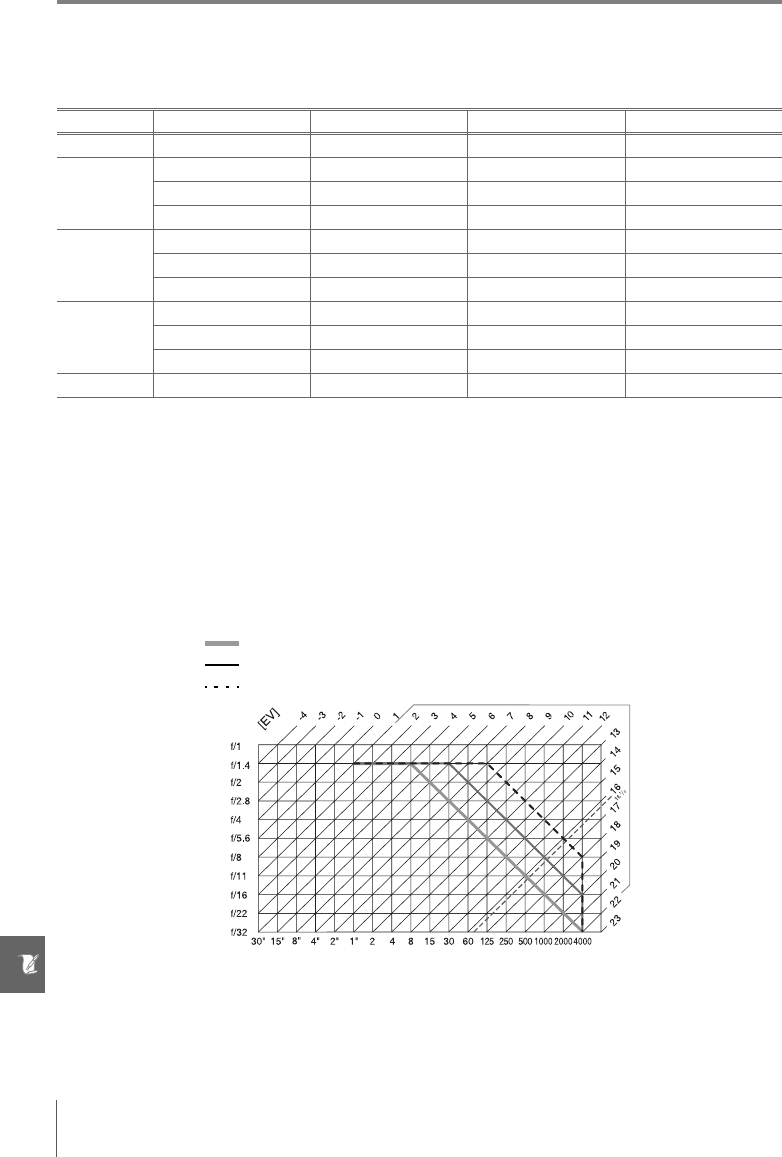
116 Technical Notes/Appendix
Memory Card Capacity and Image Quality/Size
The following table shows the approximate number of pictures that can be stored on a 1GB
Panasonic Pro HIGH SPEED memory card at different image quality and size settings.
1.All figures are approximate and assume average file size; actual file size and memory card capacity
may vary with scene recorded and make of memory card. If enough memory remains for over 999
photographs, the camera will display the number of exposures remaining in thousands (“K”); for
example, “1.5K” is shown if enough memory remains for 1,500 exposures.
2.Maximum number of frames that can be taken before shooting stops. Actual number of frames may
vary with make of memory card. Additional photographs can be taken as soon as enough memory
is available in memory buffer.
3.Total file size of NEF (RAW) and JPEG images.
Exposure Program (Mode P)
The exposure program for mode P is shown in the following graph.
The maximum and minimum values for EV vary with ISO sensitivity; the above graph assumes an ISO
sensitivity of ISO 100 equivalent. When matrix metering is used, values over 161/3EV are reduced to
161/3EV.
Image quality Image size File size (MB)1Number of images1Burst capacity1, 2
RAW — 9.0 79 6
FINE
L 4.8 129 100
M 2.7 225 100
S 1.2 487 100
NORMAL
L 2.4 251 100
M 1.3 431 100
S 0.6 888 100
BASIC
L 1.2 487 100
M 0.7 839 100
S 0.3 1500 100
RAW+BASIC —/L 10.1370 6
F (lens focal length)≤55mm
135mm≥F>55mm
F>135mm
Aperture
Shutter speed
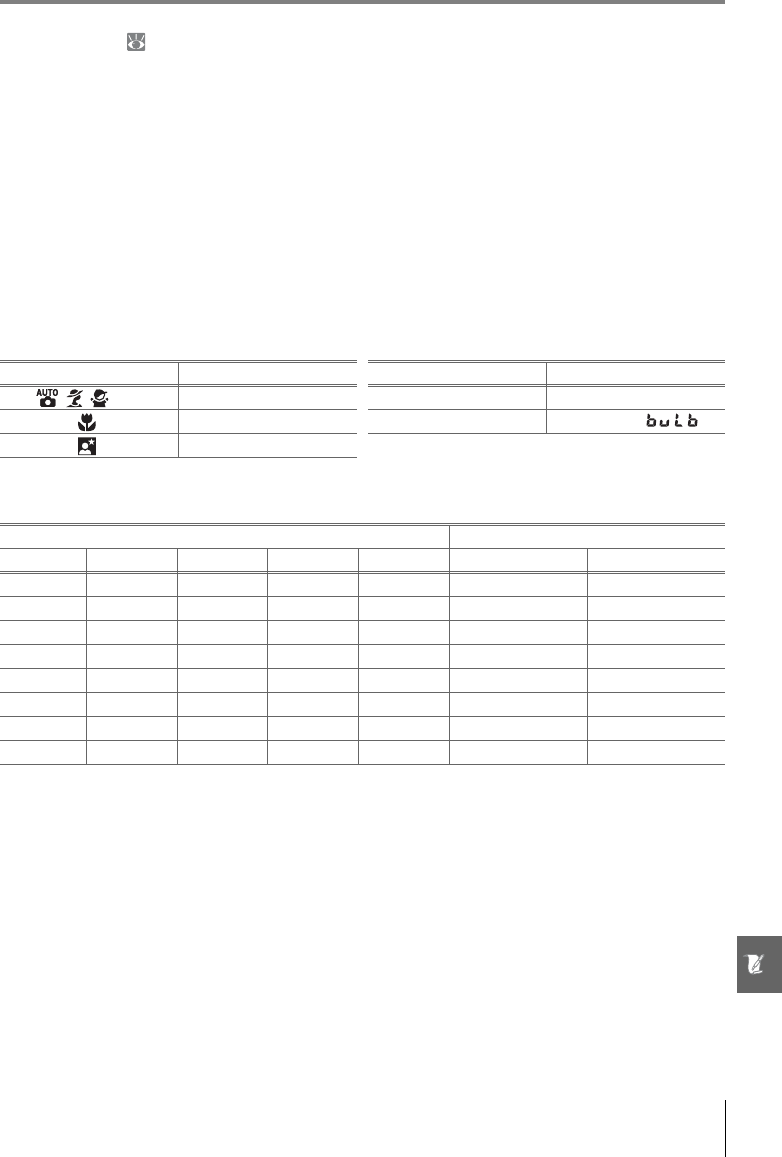
Technical Notes/Appendix 117
Flash Control ( 99–101)
The following types of flash control are supported when a CPU lens is used in combination
with the built-in flash or optional SB-400, SB-800, or SB-600 Speedlights.
•i-TTL Balanced Fill-Flash for Digital SLR: Flash output is adjusted for a natural balance between
the main subject and the background.
•Standard i-TTL Fill-Flash for Digital SLR: Flash output is adjusted for the main subject; the
brightness of the background is not taken into account. Recommended for use with
exposure compensation, for shots in which the main subject is emphasized at the
expense of background details, or when using an SC-series 17, 28, or 29 sync cable.
Standard i-TTL flash control is used with spot metering or when selected with the optional
Speedlight. i-TTL balanced fill-flash for digital SLR is used in all other cases.
Shutter Speeds Available with the Built-in Flash
The following shutter speeds are available when the built-in flash is used.
Aperture, Sensitivity, and Flash Range
Flash range varies with sensitivity (ISO equivalency) and aperture.
Supported Standards
•DCF Version 2.0: The Design Rule for Camera File Systems (DCF) is a standard widely used in
the digital camera industry to ensure compatibility among different makes of camera.
•DPOF: Digital Print Order Format (DPOF) is an industry-wide standard that allows pictures
to be printed from print orders stored on the memory card.
•Exif version 2.21: The D40x supports Exif (Exchangeable Image File Format for Digital Still
Cameras) version 2.21, a standard in which information stored with photographs is used
for optimal color reproduction when the images are output on Exif-compliant printers.
•PictBridge: A standard developed through cooperation with the digital camera and printer
industries, allowing photographs to be output directly to a printer without first transfer-
ring them to a computer.
Mode Shutter speed Mode Shutter speed
, , , P, A1/200–1/60 sS1/200–30s
1/200–1/125 sM1/200–30s,
1/200–1s
Aperture at ISO equivalent of Range
100 200 400 800 1600 m ft.
1.4 2 2.8 4 5.6 1.0–7.5 3ft. 3in.–24ft. 7in.
2 2.8 4 5.6 8 0.7–5.4 2ft. 4in.–17ft. 9in.
2.8 4 5.6 8 11 0.6–3.8 2ft.–12ft. 6in.
4 5.6 8 11 16 0.6–2.7 2ft.–8ft. 10in.
5.6 8 11 16 22 0.6–1.9 2ft.–6ft. 3in.
8 11162232 0.6–1.42ft.–4ft. 7in.
11 16 22 32 — 0.6–0.9 2ft.–2ft. 11in.
16 22 32 — — 0.6–0.7 2ft.–2ft. 4in.
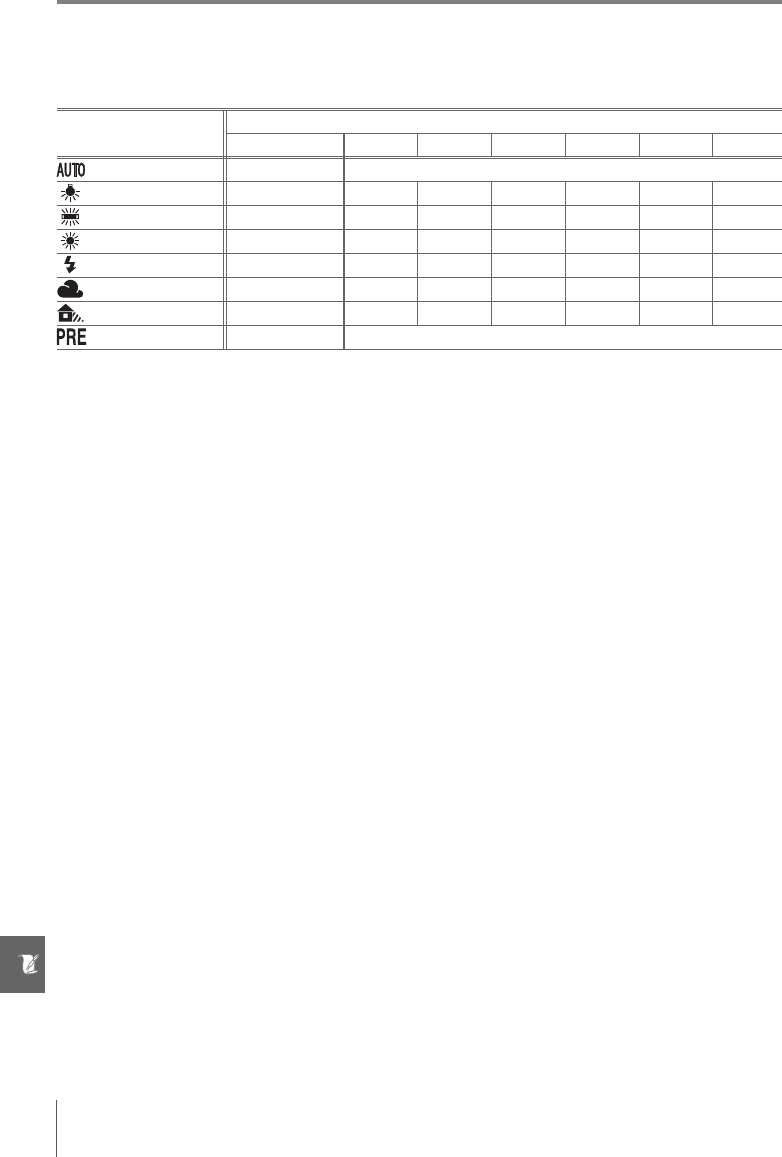
118 Technical Notes/Appendix
White Balance and Color Temperature
Approximate color temperatures for each white balance setting are given below (values
may differ from color temperatures given by photo color meters):
* Color temperature range reflects wide variation among fluorescent light sources, ranging from low-
temperature stadium lighting to high-temperature mercury-vapor lamps.
White balance
Fine tuning
None –3 –2 –1 +1 +2 +3
Auto 3,500K–8,000K Fine tuning added to value selected by camera
Incandescent 3,000K 3,300K 3,200K 3,100K 2,900K 2,800K 2,700K
Fluorescent*4,200K 7,200K 6,500K 5,000K 3,700K 3,000K 2,700K
Dir. sunlight 5,200K 5,600K 5,400K 5,300K 5,000K 4,900K 4,800K
Flash 5,400K 6,000K 5,800K 5,600K 5,200K 5,000K 4,800K
Cloudy 6,000K 6,600K 6,400K 6,200K 5,800K 5,600K 5,400K
Shade 8,000K 9,200K 8,800K 8,400K 7,500K 7,100K 6,700K
White balance preset — Not available
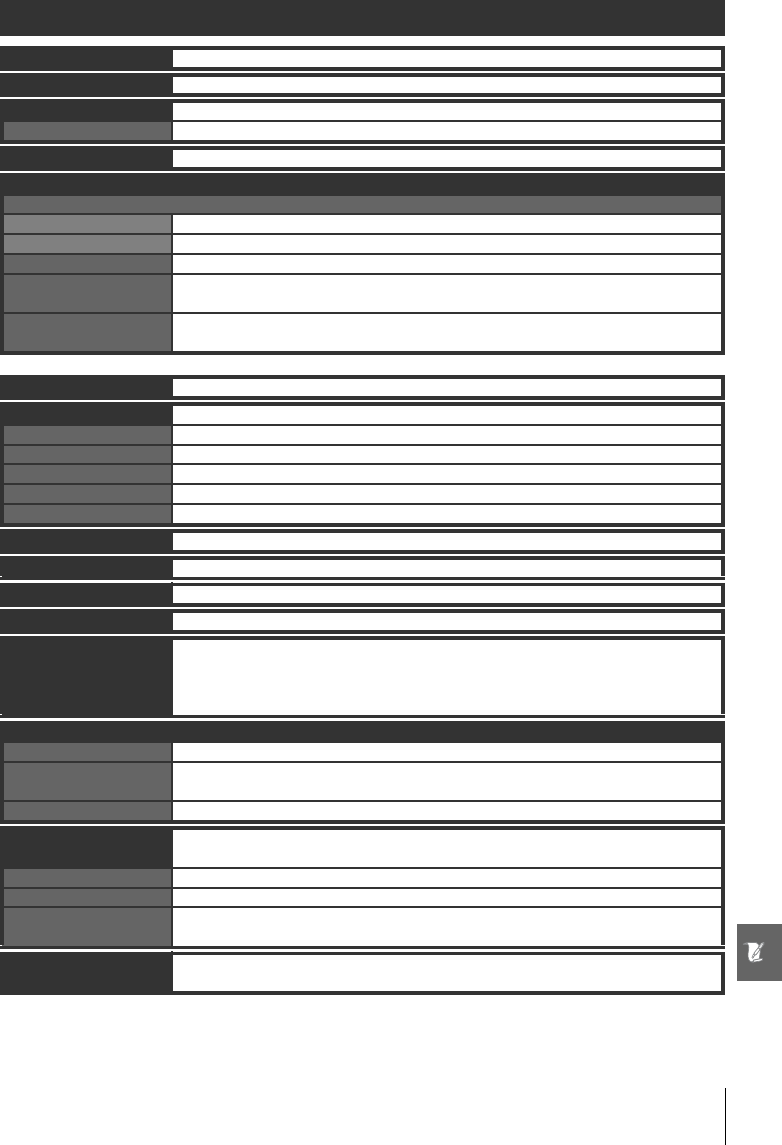
Technical Notes/Specifications 119
Specifications
Type Single-lens reflex digital camera with interchangeable lenses
Effective pixels 10.2 million
CCD 23.6×15.8mm; total pixels: 10.75 million
Image size (pixels) • 3,872×2,592 (Large) • 2,896×1,944 (Medium) • 1,936×1,296 (Small)
Lens mount Nikon F mount with AF contacts
Compatible lenses*
Type G or D AF Nikkor
AF-S, AF-I All functions supported
Other Type G or D Nikkor All functions supported except autofocus
PC Micro Nikkor 85mm f/2.8D
Can only be used in mode M; all other functions supported except autofocus
Other AF Nikkor†/AI-P Nikkor All functions supported except autofocus and 3D color matrix metering II; electronic
range finder can be used if maximum aperture is f/5.6 or faster.
Non-CPU Can be used with manual focus in mode M, but exposure meter does not function;
electronic range finder can be used if maximum aperture is f/5.6 or faster.
*IX Nikkor lenses can not be used †Excluding lenses for F3AF
Picture angle Equivalent in 35-mm format is approximately 1.5 times lens focal length.
Viewfinder Fixed eye-level penta-Dach mirror type
Diopter –1.7–+0.5m-1
Eyepoint 18mm (–1.0m-1)
Focusing screen Type B BriteView clear matte screen Mark V with superimposed focus brackets
Frame coverage Approximately 95% of lens (vertical and horizontal)
Magnification Approximately 0.8× (50-mm lens at infinity; –1.0m-1)
Reflex mirror Quick return
Lens aperture Electronically controlled with instant return
Self-timer Electronically controlled timer with 2, 5, 10 or 20s duration
Focus-area selection Focus area can be selected from 3 focus areas
Lens servo • Autofocus (AF): Instant single-servo AF (AF-S); continuous-servo AF (AF-C); auto AF-
S/AF-C selection (AF-A); predictive focus tracking activated automatically according
to subject status
•Manual focus (M)
Storage
Media SD (Secure Digital) memory cards; camera supports SDHC
File system Compliant with Design Rule for Camera File System (DCF) 2.0 and Digital Print Order
Format (DPOF)
Compression •NEF (RAW): compressed 12-bit • JPEG: JPEG baseline-complaint
Autofocus TTL phase detection by Nikon Multi-CAM 530 autofocus sensor module with AF-assist
illuminator (range approximately 0.5–3.0m/1ft. 8in.–9ft. 10in.)
Detection range –1.0–+19EV (ISO 100 at 20°C/68°F)
AF-area mode Single-area AF, dynamic-area AF, dynamic-area AF with closest subject priority
Focus lock Focus can be locked by pressing the shutter-release button halfway (single-servo AF)
or by pressing the AE-L/AF-L button
ISO sensitivity (Recom-
mended Exposure Index) 100–1600 in steps of 1EV with additional setting one step over 1600

120 Technical Notes/Specifications
Exposure
Metering Three-mode through-the-lens (TTL) exposure metering system
Matrix 3D color matrix metering II (type G and D lenses); color matrix metering II (other CPU
lenses); metering performed by 420-pixel RGB sensor
Center-weighted Weight of 75% given to 8-mm circle in center of frame
Spot Meters 3.5-mm circle (about 2.5% of frame) centered on active focus area
Range (ISO 100 equivalent,
f/1.4 lens, 20°C/68°F)
0–20EV (3D color matrix or center-weighted metering)
2–20EV (spot metering)
Exposure meter coupling CPU coupling
Digital Vari-Program/
exposure modes
Digital Vari-Program ( auto, auto/no flash, portrait, landscape, child,
sports, close-up, night portrait); programmed auto (P) with flexible program;
shutter-priority auto (S); aperture-priority auto (A); manual (M)
Exposure compensation –5–+5EV in increments of 1/3 EV
Exposure lock Exposure locked at detected value with AE-L/AF-L button
Shutter Electronically controlled vertical-travel focal plane shutter
Speed 30–¼,000 s in steps of 1/3 EV, bulb
White balance Auto (TTL white balance with 420-pixel RGB sensor); six manual modes with fine tun-
ing and preset white balance
Built-in flash •, , , , : Auto flash with auto pop-up
•P, S, A, M: Manual pop-up with button release
Guide number (m/ft) • Approximately 12/39 at ISO 100 and 20°C/68°F (manual 13/42)
Flash
Sync contact X-contact only; flash synchronization at shutter speeds of up to 1/200 s
Flash control
TTL TTL flash control by 420-pixel RGB sensor. i-TTL balanced fill-flash for digital SLR and
standard i-TTL fill-flash for digital SLR available when CPU lens is used with built-in
flash, SB-400, SB-800, and SB-600
Auto aperture Available with SB-800 and CPU lens
Non-TTL auto Available with such Speedlights as SB-800, 80DX, 28DX, 28, 27, and 22s
Range-priority manual Available with SB-800
Flash mode •, , , : Auto, auto with red-eye reduction; fill-flash and red-eye reduction
available with optional Speedlight
• : Auto slow sync with red-eye reduction, auto slow sync; slow sync with red-eye
reduction and slow sync available with optional Speedlight
•, : Fill-flash and red-eye reduction available with optional Speedlight
•P, A : Fill flash, red-eye reduction, slow sync with red-eye reduction, slow sync, rear-cur-
tain with slow sync
•S, M: Fill flash, red-eye reduction, rear-curtain sync
Flash compensation –3–+1EV in increments of 1/3 EV
Flash-ready indicator Lights when built-in flash or SB-series Speedlight such as 400, 800, or 600 is fully
charged; blinks for about 3s after flash is fired at full output
Accessory shoe Standard ISO hot-shoe contact with sync, signal, and ground contacts and safety lock
Nikon Creative Lighting
System
Supported with built-in flash, SB-400, SB-800, and SB-600; Advanced Wireless Lighting
supported with SB-800 or SU-800 as Commander.
Monitor 2.5in., 230,000-dot, low-temperature polysilicon TFT LCD with brightness adjustment
Video output Can be selected from NTSC and PAL
External interface Hi-Speed USB
Tripod socket ¼in. (ISO 1222)
Firmware upgrades Firmware can be upgraded by user
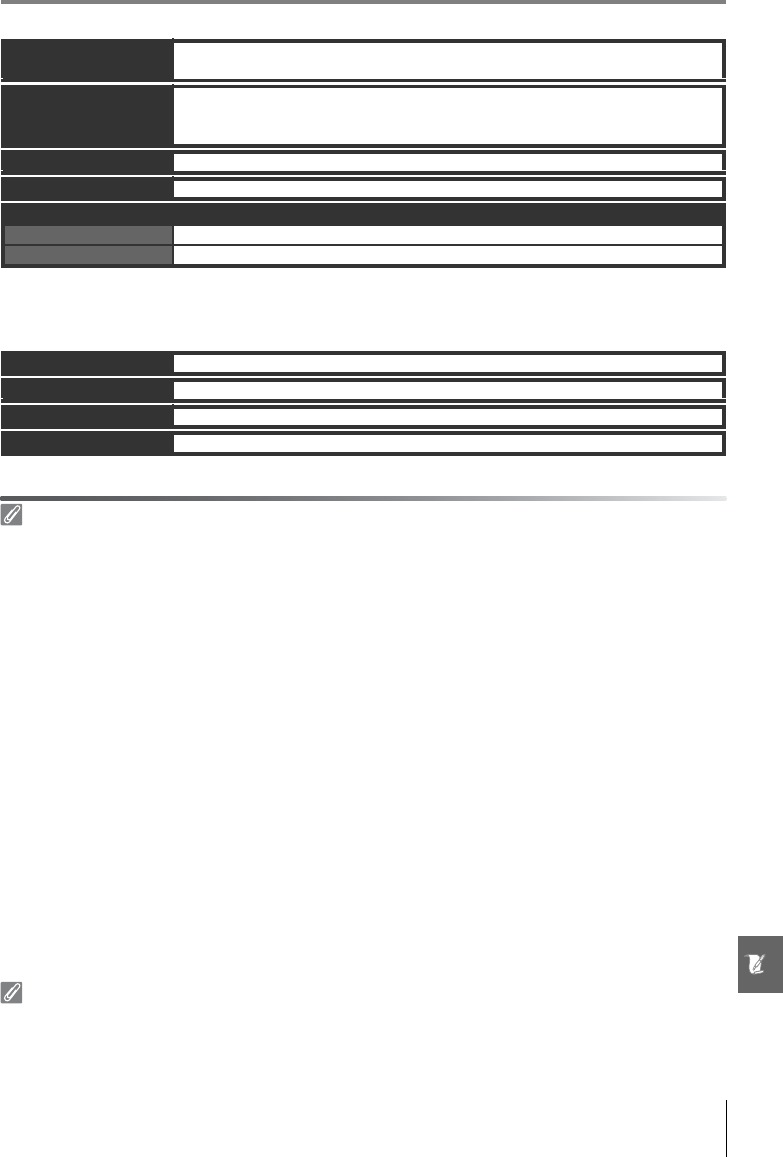
Technical Notes/Specifications 121
Unless otherwise stated, all figures are for a camera with a fully-charged battery operating at an ambi-
ent temperature of 20°C (68°F).
EN-EL9 Rechargeable Li-ion Battery
Battery Life
Battery life varies with charge state and shooting conditions. The number of shots that can be taken
with a fully-charged EN-EL9 battery (1000mAh) is approximately 520 shots in single-frame shooting
mode and 2,000 shots in continuous shooting mode. Battery life for single frame shooting mode is
measured according to CIPA standards (lens cycled from infinity to minimum range and shutter
released at default settings once every 30s; flash fired with every other shot). Battery life for continu-
ous shooting mode is measured with image quality set to JPEG Basic, an image size of M, a shutter
speed of ½50 s, the shutter release pressed halfway for three seconds and focus then cycled from infin-
ity to minimum range three times; after six shots, the monitor is turned on for five seconds and then
turned off; the cycle is repeated once exposure meters have turned off. All measurements are per-
formed with an 18–55mm f/3.5–5.6GII ED AF-S DX Zoom-Nikkor lens.
The following can reduce battery life:
To ensure maximum battery performance:
• Keep the battery contacts clean. Soiled contacts can reduce battery performance.
• Use batteries immediately after charging. Batteries will lose their charge if left unused.
The battery level displayed by the camera may vary with changes in temperature.
Specifications
Nikon reserves the right to change the specifications of the hardware and software described in this
manual at any time and without prior notice. Nikon will not be held liable for damages that may result
from any mistakes that this manual may contain.
Supported languages Chinese (Simplified and Traditional), Dutch, English, Finnish, French, German, Italian,
Japanese, Korean, Polish, Portuguese, Russian, Spanish, Swedish
Power source • One rechargeable Nikon EN-EL9 Li-ion battery; charging voltage (MH-23 quick
charger): 7.4V DC
• EH-5 AC adapter (available separately; requires optional EP-5 AC adapter connector)
Dimensions (W×D×H) Approximately 126×64×94mm (5.0×2.5×3.7in.)
Approximate weight 495g (1lb. 1oz.) without battery, memory card, or body cap
Operating environment
Temperature 0–+40°C (+32–104°F)
Humidity Less than 85% (no condensation)
Type Rechargeable lithium-ion battery
Rated capacity 7.4V/1000mAh
Dimensions (W×D×H) Approximately 36×56×14mm (1.4×2.2×0.6in.)
Approximate weight 51g (1.8oz.), excluding power cable
• Using the monitor
• Keeping the shutter-release button pressed half-
way
• Repeated autofocus operations
• Taking RAW (NEF) photographs
• Slow shutter speeds
• Using vibration reduction with VR lenses

122 Technical Notes/Specifications
MH-23 Quick Charger
18–55 mm f/3.5–5.6GII ED AF-S DX Zoom-Nikkor Lens (Available Separately)
The minimum aperture available when a 18-55 mm f/3.5-5.6GII ED AF-S DX Zoom-Nikkor lens is used
with the D40x is f/36.
Rated input AC 100–240V, 50/60Hz
Rated output DC 8.4V/0.9A
Supported batteries EN-EL9 rechargeable Li-ion batteries
Charging time Approximately 90 minutes
Operating temperature 0–+40°C (+32–104°F)
Dimensions (W×D×H) Approximately 82.5×65×28mm (3.2×2.6×1.1in.)
Length of cord Approximately 1.8m (5ft. 11in.)
Approximate weight 80g (2.8oz.), excluding power cable
Type G-type AF-S DX Zoom-Nikkor lens with built-in CPU and Nikon mount
Supported cameras Nikon DX-format digital cameras
Focal length 18–55mm
Max. reproduction ratio 1:3.5–5.6
Construction 7 elements in 5 groups (including 1 ED glass element and 1 aspherical element)
Angle 76°–28° 50´
Zoom positions 18, 24, 35, 45, 55
Distance information Supplied to camera body
Zoom Zoom adjusted by rotating lens ring
Focus Autofocus with low-noise motor; manual focus
Min. focus distance 0.28m (11in.) at all zoom positions
Aperture Seven blade diaphragm with auto aperture
Aperture range f/3.5–22 (18mm zoom); f/5.6–38 (55mm zoom)
Metering Maximum aperture
Filter diameter 52mm (P=0.75mm)
Dimensions (W×D×H) Approximately 70.5mm diameter×74mm/2.8×3.0in. from standard bayonet mount
surface to front of lens
Approximate weight 205g (7.2oz.)
Lens hood HB-33 (available separately; attaches as shown below)
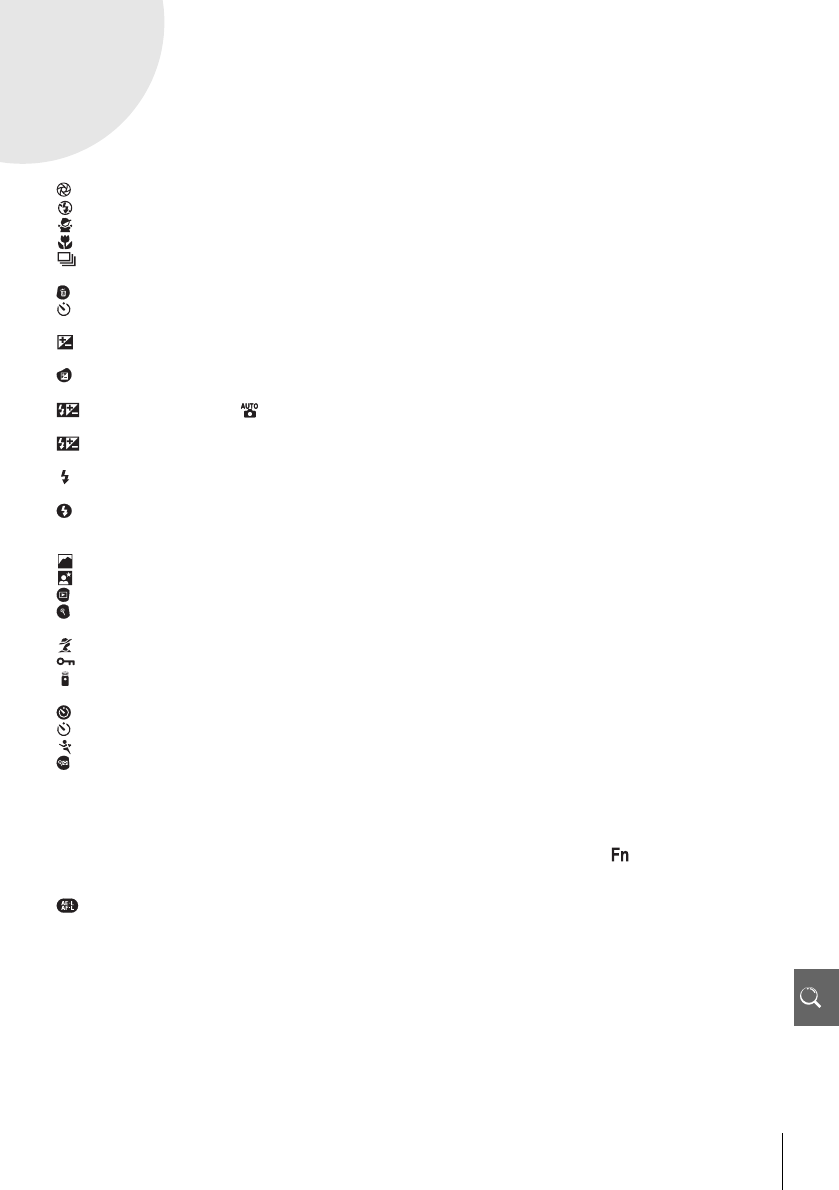
Index 123
Index
Symbols
3D color matrix metering II.
See Metering
420-pixel RGB sensor. See
Metering; White balance
(aperture) button, 2, 43
(auto/flash off mode), 4, 18
(child mode), 4, 19
(close-up mode), 4, 19
(continuous shooting indi-
cator), 6, 32
(delete) button, 3, 20, 54
/Fn button (Custom Set-
tings menu), 77,115
(exposure compensation),
5, 6, 47
(exposure compensation)
button, 2, 47
(flash compensation), 5, 6,
48
(flash compensation) but-
ton, 2, 48
(flash-ready indicator), 5,
17, 111–112
(flash mode) button, 2, 34
? (help) button, 3
? (help indicator), 3, 111–112
(landscape mode), 4, 18
(night portrait mode), 4, 19
(playback) button, 3, 20, 50
(playback zoom) button, 3,
50, 52, 53
(portrait mode), 4, 18
(protect) button, 3, 54
(remote control indicator),
32, 33
(self-timer) button, 2, 33
(self timer indicator), 32, 33
(sports mode), 4, 19
(thumbnail) button, 3, 50,
52, 53
A
A. See Aperture-priority auto
Accessories. See also Battery;
Lens; Flash, optional
optional, 96–103
supplied, 7
(AE-L/AF-L) button, 3, 46, 77
Adobe RGB. See Color mode
Advanced Wireless Lighting,
100
AE-L/AF-L (Custom Settings
menu), 77
AE lock (Custom Settings
menu), 77
AF-A. See Focus, mode
AF-area mode. See Focus, AF-
area mode
AF-area mode (Custom Set-
tings menu), 24, 75
AF-assist (Custom Settings
menu), 76
AF-assist illuminator, 2, 23, 76
AF-C. See Focus, mode
AF-S. See Focus, mode
AF-S/AF-I. See Lens, AF-S/AF-I
Aperture, 6, 39–44, 117
maximum, 28, 42, 43,101
minimum, 8, 39, 42, 43
Aperture-priority auto, 39, 42
Autoexposure lock, 46, 77. See
also AE lock
Autofocus. See Focus
Auto image rotation (setup
menu), 88
Auto meter off, 14
(auto mode), 4, 15–17
Auto off timers (Custom Set-
tings menu), 78
Auto shooting info (setup
menu), 83
B
BASIC. See Image quality
Battery, 7, 9–10, 15, 103, 106–
107, 121. See also Clock, bat-
tery
EN-EL9, 7, 9–10, 103, 121
inserting, 9–10
life, 121
storage, 106–107
Beep (Custom Settings menu),
74
Black and white, 68, 92
Blur, reducing, 32, 41, 44. See
also Self timer; Shooting
mode, delayed remote;
Shooting mode, quick-
response remote
Brightness. See Exposure;
Flash, level; LCD brightness;
Monitor, brightness of
Built-in flash (Custom Set-
tings menu), 78
Bulb. See Long time-exposures
Burst. See Shooting mode,
continuous
C
Camera Control Pro, 56, 103
Capture NX, 31, 87, 103
Center-weighted. See Meter-
ing
Clock, 83, 111
battery, 83
Close up, 4, 19
Closest subject priority. See
Focus, AF-area mode
CLS. See Creative Lighting Sys-
tem
Color. See Color mode; Filter
effects; Hue; Saturation;
White balance
Color mode, 69
Color profile. See Color mode
Color space. See Color mode
Color temperature, 70, 118. See
also White balance
Computer, 55–56
Continuous. See Shooting
mode, continuous
Continuous-servo AF. See
Focus, autofocus, mode
Contrast, 68–69. See also Opti-
mize image; Tone compen-
sation
Copies. See Small picture
Creative Lighting System (CLS),
99–101
Crop, 59, 91. See also Printing,
cropping pictures for; Trim
CSM/Setup menu (setup
menu), 80–81
Custom Settings, 74–79
D
Date, 11, 83. See also Clock;
World time
Daylight saving time, 11, 83.
See also World time
DCF. See Design Rule for Cam-
era File System
Default settings, 38, 74, 113–
114. See also Reset; Two-but-
ton reset
Delete, 20, 54, 65. See also
Memory card, formatting; Pro-
tecting photographs
all images, 65
selected images, 65
single-frame playback, 20, 54
Delete (playback menu), 65
Depth of field, 39–40, 42
Design Rule for Camera File
System, 117
Digital Print Order Format, 57,
60–61, 117
Digital Vari-Program, 4, 18–19
Diopter, 14. See also Viewfinder
D-lighting, 90
D-lighting (retouch menu), 90
DPOF See Digital Print Order
Format
Dust off ref photo (setup
menu), 87
Dynamic area AF. See Focus,
AF-area mode
E
Electronic range finder. See
Focus, manual
Exif version 2.21, 117
Exposure, 39–44, 45–48,. See
also Aperture; Aperture-prior-
ity auto; Autoexposure lock;
Programmed auto; Shutter-
priority auto; Shutter speed;
Manual mode
compensation, 47
electronic analog exposure
display, 43
meters, 14, 78
program, 116
Eyepiece cap, 7, 33
F
File, 29–31, 51, 86, 116
format, 31, 117
File no. sequence (setup
menu), 86
Filter. See also Accessories,
optional; Filter effects
Neutral Density (ND), 102,
111
Filter effects (retouch menu),
92
Firmware. See Firmware ver-
sion
Firmware version (setup
menu), 86
FINE. See Image quality
Flash
built in, 2, 17, 34–36, 78
compensation, 48
level, 76
mode, 34–36
optional, 99–101
range, 117
ready indicator, 5, 17, 111–
112
remote, 99
Flexible program. See Pro-
grammed auto
(function) button, 2, 77,
115
Focus, 23–28
AF-area mode, 24, 75
area, 24, 25
center, 19, 25
autofocus, 23–27
lock, 26–27
manual, 28
mode, 23, 75
tracking, 119
Folder, 51, 66, 85
playback, 66
recording, 85
Folders (setup menu), 85
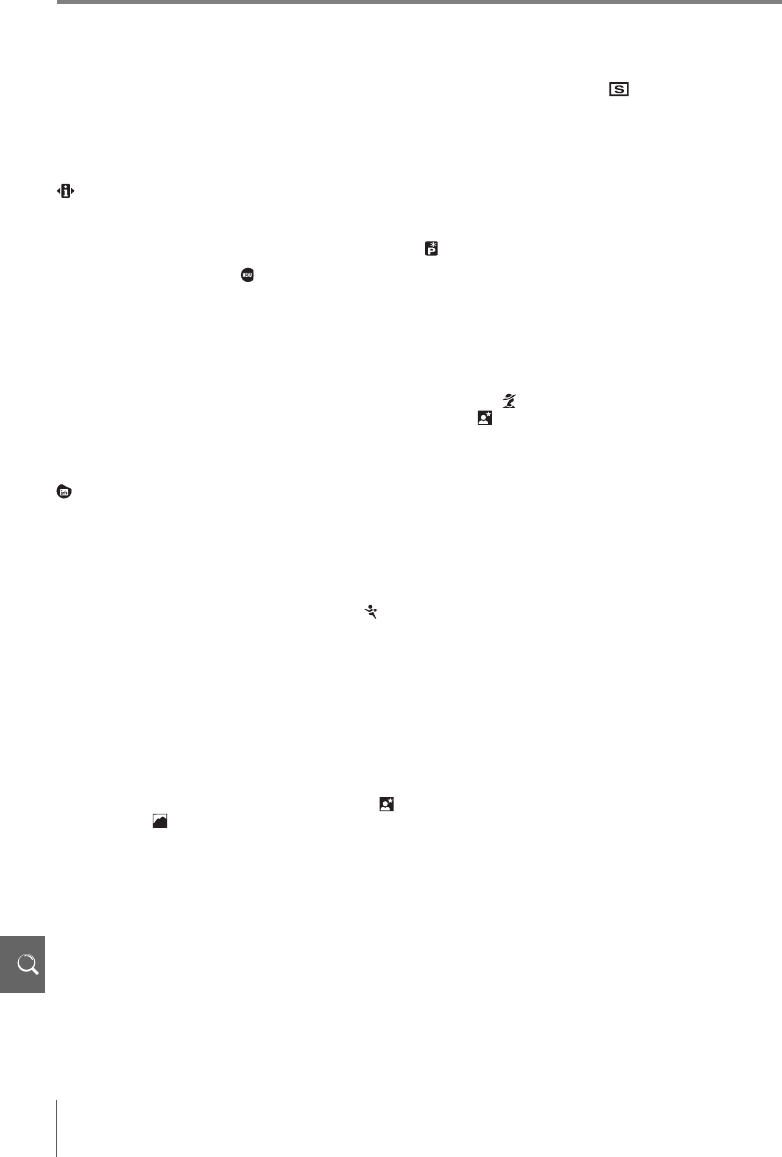
124 Index
Format memory card (setup
menu), 13, 81
H
Help, 3, 112
Highlights, 52
Histogram, 52, 92
Hue, 69
I
(setting) button, 3, 22
Illuminator. See AF-assist illu-
minator
Image comment (setup
menu), 84
Image overlay (retouch
menu), 94–95
Image quality, 29–31, 70
NEF (RAW), 30–31
Image quality (shooting
menu), 30, 70
Image sensor, 30, 86, 105, 106
dimensions of, 119
Image size, 29–31, 70
Image review (Custom Set-
tings menu), 75
Image size (shooting menu),
30, 70
(shooting information) but-
ton, 2, 22
Info display format (setup
menu), 81–82
ISO auto (Custom Settings
menu), 76
ISO sensitivity, 37, 73, 76
auto, 37, 76
ISO sensitivity (shooting
menu), 37, 73
i-TTL flash control, 78, 99–101
J
JPEG, 29–31, 57, 116
K
K. See Number of exposures
remaining
L
L. See Image size
Landscapes. See (land-
scape mode)
Language, 84, 121
Language (setup menu), 84
LCD brightness (setup
menu), 83
Lens, 1, 8, 97–98, 122
AF-S/AF-I, 1, 8, 97
non-CPU, 97–98
Lighting. See Flash; White bal-
ance
Long time-exposures, 44
Low-pass filter, 86, 105
cleaning, 105
M
M. See Image size
M. See Manual mode
Manual mode, 39, 43–44
Mass storage. See USB, Mass
storage
Matrix. See Metering
Memory buffer, 32, 116
Memory card, 12–13, 81, 102,
116
approved, 102
capacity, 116
formatting, 12–13, 81
lock, 13
(menu) button, 3, 63–64
Menus, 63–95. See also CSM/
Setup menu
using, 63–64
Metering, 45–46, 75
Mirror, 86, 104, 105
Mirror lock-up (setup menu),
86, 105
Mode, 4. See also Aperture-pri-
ority auto; Auto mode; Digital
Vari-Program; Programmed
auto; Manual mode; Shutter-
priority auto
Monitor, 3, 6, 50, 104
auto off, 14, 78
brightness of, 83
Monochrome, 68, 92. See also
Black and white
Monochrome (retouch
menu), 92
Moving subjects. See
(sports mode); Focus, autofo-
cus, mode
MTP/PTP. See USB, MTP/PTP
N
ND. See Filter, Neutral Density
(ND)
NEF (RAW). See Image quality,
NEF (RAW)
Neutral Density. See Filter,
Neutral Density (ND)
Night photography. See
(night portrait mode)
Noise, 37, 44, 73, 76. See also
Noise reduction
Noise reduction (shooting
menu), 73
No memory card? (Custom
Settings menu), 75
Non-CPU lens. See Lens, non-
CPU
NORMAL. See Image quality
Number of exposures remain-
ing, 5, 6, 15
O
Optimize image (shooting
menu), 68–69
Options. See Accessories,
optional
P
P. See Programmed auto
PictBridge, 57–61, 117
PictureProject, 31, 55–56, 57,
88, 103
Picture Transfer Protocol. See
USB, MTP/PTP
(flexible program indicator),
5, 40
Playback, 20, 50–54
full frame, 20, 50
menu, 65–67
thumbnail, 52
zoom, 53
Playback folder (playback
menu), 66
Portraits. See (portrait
mode); (night portrait
mode); Optimize image
PRE. See White balance, preset
Printing, 57–61. See also Pict-
Bridge; Print set (DPOF)
cropping pictures for, 59
Print set (DPOF) (playback
menu), 60–61, 67
Programmed auto, 39, 40
Protecting photographs, 54
Q
Quality. See Image quality
R
RAW. See Image quality, NEF
(RAW)
Rear curtain sync. See Flash,
mode
Red eye correction (retouch
menu), 91
Red-eye reduction. See Flash,
mode
Remote. See Accessories,
optional; Shooting mode,
delayed remote; Shooting
mode, quick-response remote
Remote control, 32–33, 103
Remote on duration (Cus-
tom Settings menu), 79
Reset. See Reset
Reset (Custom Settings
menu), 74
Retouch menu, 89–95
Rotate tall (playback menu),
66
Rotating photographs, 66, 88
S
S. See Image size
S. See Shutter-priority auto
(single-frame shooting
indicator), 32
Saturation, 68–69
SD. See Memory card
Secure Digital. See Memory
card
Self timer. See Shooting mode,
self timer
Self-timer (Custom Settings
menu), 79
Self-portraits. See Remote con-
trol; Self timer
Sensitivity. See ISO sensitivity
Sepia. See Monochrome
Setup menu, 80–88
Sharpening, 69
Shooting information display,
6, 22, 81–83
Shooting menu, 68–73
Shooting mode, 32–33, 75, 77
continuous, 32
delayed remote, 32–33
quick-response remote, 32–
33
self timer, 32–33, 77
single frame, 32
Shutter, 17, 41
speed, 6, 39–44. See also
Exposure
Shutter-priority auto, 39, 41
Single area AF. See Focus, AF-
area mode
Single frame. See Shooting
mode, single frame
Single-servo autofocus. See
Focus, autofocus, mode
Size. See Image size
Slide show. See Slide show
Slide show (playback menu),
67
Slow sync. See Flash mode
Small picture (retouch
menu), 92–93
Speedlight. See Flash
Spot. See Metering
sRGB. See Color mode
T
Television, 62, 103
Time, 11, 83. See also Clock;
World time
Time exposure. See Long time
exposures
Thumbnail. See Playback,
thumbnail
Trim (retouch menu), 91
Tone compensation, 69
Two-button reset, 38
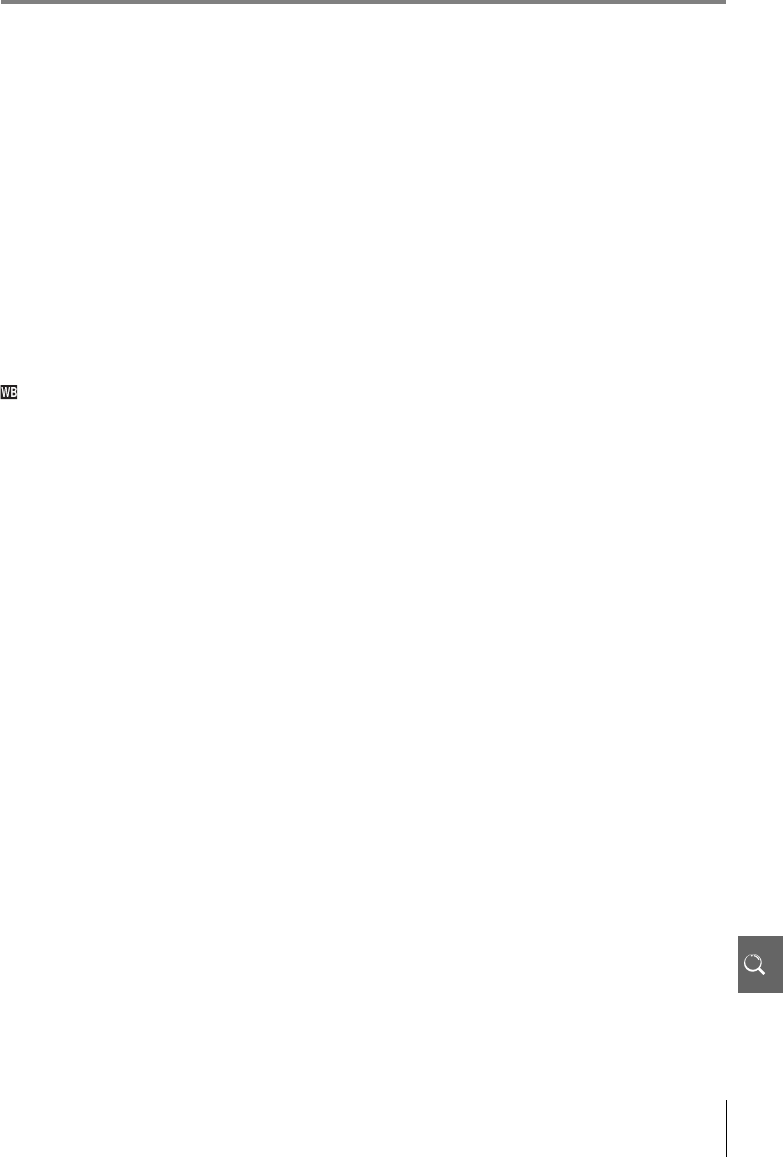
Index 125
U
USB, 55–56, 57–58, 84
cable, 55–56, 57–58
Mass storage, 55, 84
MTP/PTP, 55, 84
USB (setup menu), 55, 84
V
Video cable, 62, 103
Video device, 62
Video mode (setup menu),
62, 83
VIDEO OUT, 2, 62
Viewfinder, 5, 14, 16, 102, 111–
112
accessories, 102
focus, 14
indicators, 5, 111–112
Viewing photographs. See
Playback
W
(white balance indicator), 6,
49, 70–72
White balance, 49, 70–72. See
also Color temperature
preset, 49, 70–72
White balance (shooting
menu), 49, 70–72
World time (setup menu), 11,
83

126

0RINTEDIN"ELGIUM
3"#
-"!
.OREPRODUCTIONINANYFORMOFTHISMANUALINWHOLEORINPARTEXCEPTFOR
BRIEFQUOTATIONINCRITICALARTICLESORREVIEWSMAYBEMADEWITHOUTWRITTEN
AUTHORIZATIONFROM.)+/.#/20/2!4)/.