Nikon S1 Manuala Manual Eye Catching Camera For Stylish Usage 1
Nikon-S1-Manuala-Man.. Nikon-S1-Manuala-Manual-Eye-catching-Nikon-Camera-for-Stylish-Usage
User Manual: Nikon-S1-Manuala-Manual-Eye-catching-Nikon-Camera-for-Stylish-Usage-1
Open the PDF directly: View PDF ![]() .
.
Page Count: 108 [warning: Documents this large are best viewed by clicking the View PDF Link!]
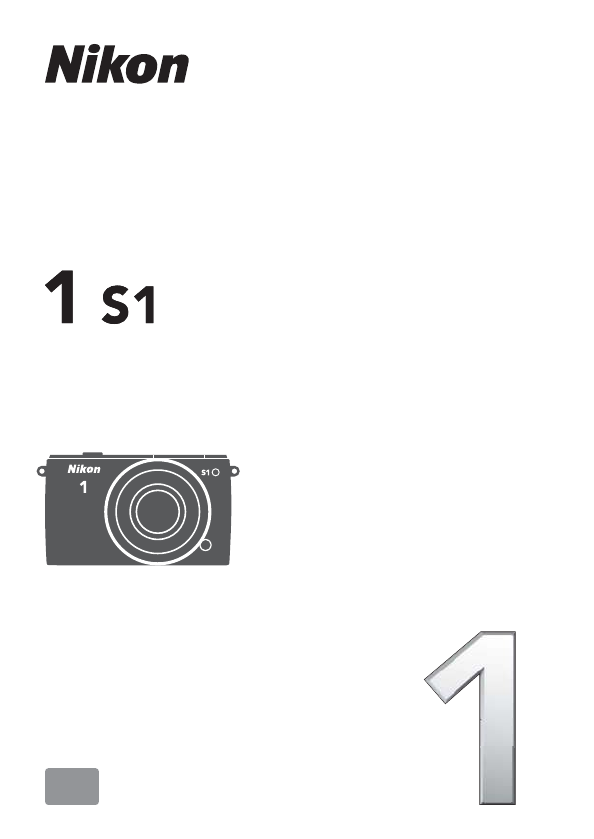
Printed in China
SB2L01(11)
6MVA5211-01
No reproduction in any form of this manual, in whole or in
part (except for brief quotation in critical articles or reviews),
may be made without written authorization from NIKON
CORPORATION.
DIGITAL CAMERA
User's Manual
En
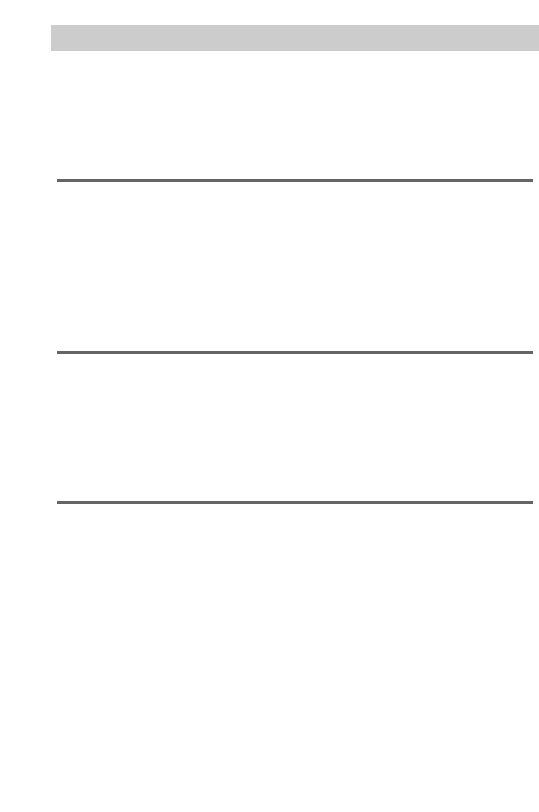
Getting the Most from Your Camera .........................................3
Product Documentation ..............................................................5
For Your Safety...............................................................................6
Notices.............................................................................................9
Introduction 14
Package Contents........................................................................14
Parts of the Camera.....................................................................15
The Camera Body .................................................................................15
The Monitor............................................................................................17
The G Button..................................................................................18
First Steps......................................................................................23
Auto Mode 27
Taking Photos in Auto Mode.....................................................27
Live Image Control...............................................................................31
Viewing Photographs .................................................................33
Deleting Pictures ..................................................................................34
Recording Movies in Auto Mode ..............................................35
Creative Mode 36
Choosing a Creative Mode.........................................................36
Choosing a Scene ........................................................................37
Taking Photos in P, S, A, and M Modes ......................................39
PProgrammed Auto............................................................................39
SShutter-Priority Auto........................................................................40
AAperture-Priority Auto ....................................................................41
MManual .................................................................................................42
Backlighting .................................................................................44
Recording Movies in Creative Mode........................................45
Table of Contents
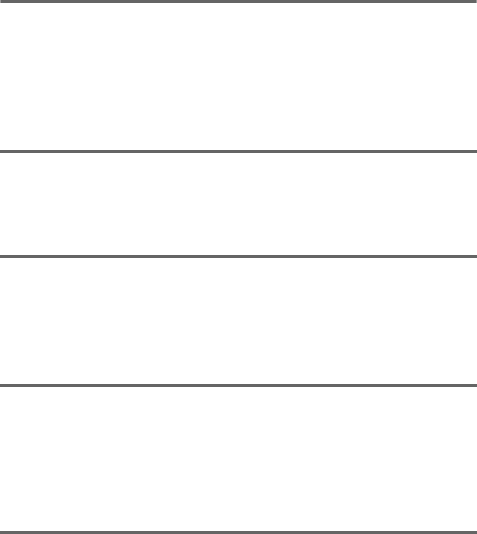
1
Best Moment Capture Mode 46
Slow View......................................................................................46
Smart Photo Selector..................................................................48
Viewing Photos Taken with the Smart Photo Selector ........ 50
Choosing the Best Shot ..................................................................... 50
Deleting Pictures.................................................................................. 51
Motion Snapshot Mode 52
Shooting in Motion Snapshot Mode .......................................52
Viewing Motion Snapshots .......................................................55
Deleting Motion Snapshots............................................................. 55
Recording and Viewing Movies 56
Recording HD Movies................................................................. 57
Recording Slow-Motion Movies ............................................... 61
Viewing Movies ...........................................................................64
Deleting Movies ................................................................................... 65
More on Photography 66
Single-Frame, Continuous, and Self-Timer Modes ...............66
Continuous Mode................................................................................ 66
Self-Timer Modes................................................................................. 68
The Built-in Flash.........................................................................70
Choosing a Flash Mode ..................................................................... 71
Menu Options 74
Playback Menu Options ............................................................ 74
Shooting Menu Options............................................................ 75
Movie Menu Options ................................................................. 76
Image Processing Menu Options ............................................ 76
Setup Menu Options.................................................................. 77
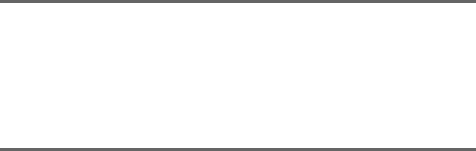
2
Connecting to a Computer 78
Installing the Supplied Software..............................................78
System Requirements.........................................................................79
Viewing and Editing Pictures on a Computer........................80
Transferring Pictures...........................................................................80
Viewing Pictures ...................................................................................81
Technical Notes 83
Optional Accessories ..................................................................83
Approved Memory Cards ..................................................................84
Storage and Cleaning .................................................................85
Storage.....................................................................................................85
Cleaning...................................................................................................85
Caring for the Camera and Battery: Cautions ........................86
Troubleshooting ..........................................................................90
Battery/Display......................................................................................90
Shooting (All Modes) ..........................................................................91
Movies ......................................................................................................91
Playback...................................................................................................92
Miscellaneous........................................................................................92
Error Messages.............................................................................93
Specifications ...............................................................................95
Nikon 1 S1 Digital Camera ................................................................95
Battery Life........................................................................................... 102
Index ........................................................................................... 103
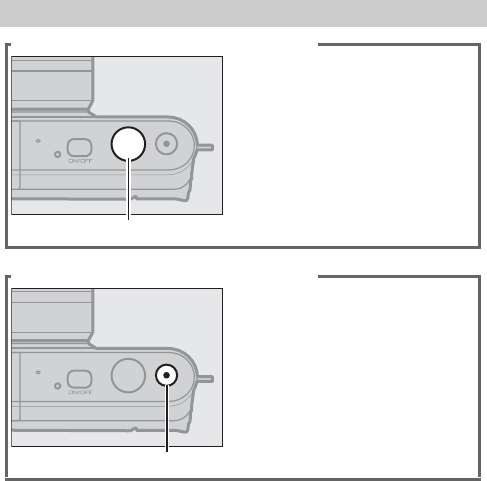
3
Getting the Most from Your Camera
Take photos with the shutter-release button.
Photos can be taken in any
mode by pressing the shutter-
release button. See page 19 for
more information.
Shutter-release button
Shoot movies with the movie-record button.
Movies can be recorded by
pressing the movie-record but-
ton in auto (035), creative
(045), and advanced movie
(056) modes.
Movie-record button
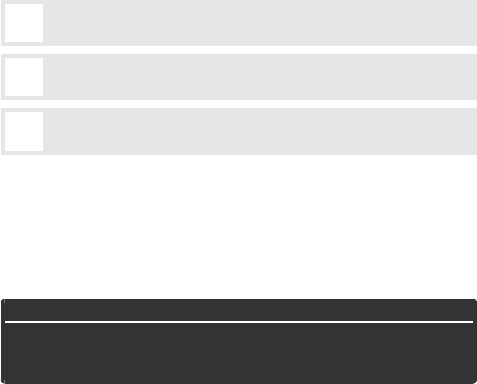
4
Thank you for your purchase of a Nikon digital camera. For a
complete guide to using your digital camera, see the Reference
Manual (05). To get the most from your camera, please be sure
to read this User’s Manual thoroughly and keep it where it will be
read by all who use the product.
Camera Settings
The explanations in this manual assume that default settings are used.
Symbols and Conventions
To make it easier to find the information you need, the following sym-
bols and conventions are used:
The lens generally used in this manual for illustrative purposes is a
1 NIKKOR VR 10–30mm f/3.5–5.6.
Digitutor
“Digitutor”, a series of “watch and learn” manuals in movie form, is avail-
able from the following website:
http://www.nikondigitutor.com/index_eng.html
DThis icon marks cautions; information that should be read before
use to prevent damage to the camera.
AThis icon marks notes; information that should be read before
using the camera.
0This icon marks references to other pages in this manual.
AFor Your Safety
Before using the camera for the first time, read the safety instructions in
“For Your Safety” (06–8) and “Caring for the Camera and Battery: Cau-
tions” (086).
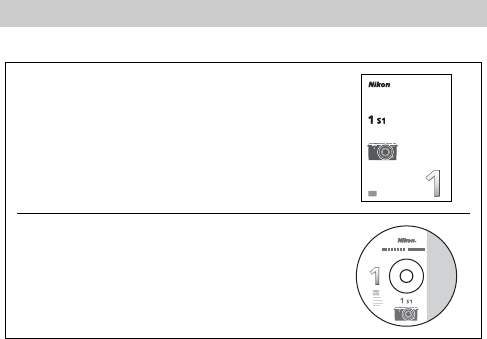
5
The following documentation is supplied with the camera.
The Reference Manual can be viewed using Adobe Reader or
Adobe Acrobat Reader 5.0 or later, available for free download
from the Adobe website.
1Start the computer and insert the reference manual CD.
2Double-click the CD (Nikon 1 S1) icon in Computer or My
Computer (Windows) or on the desktop (Mac OS).
3Double-click the INDEX.pdf icon to display a language selec-
tion screen and click a language to display the Reference Man-
ual.
Product Documentation
User’s Manual
(this manual)—Describes how
to take and view pictures.
Reference Manual (on CD)—A complete
guide to using your digital camera,
included as a pdf file on the supplied Ref-
erence Manual CD-ROM.
DIGITAL CAMERA
User's Manual
En
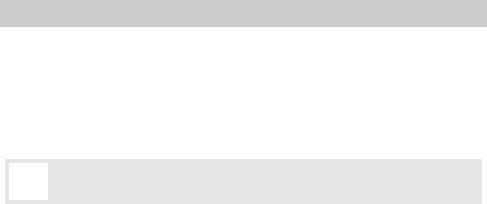
6
To prevent damage to your Nikon product or injury to yourself or to others,
read the following safety precautions in their entirety before using this equip-
ment. Keep these safety instructions where all those who use the product will
read them.
The consequences that could result from failure to observe the precautions
listed in this section are indicated by the following symbol:
❚❚WARNINGS
For Your Safety
AThis icon marks warnings. To prevent possible injury, read all warn-
ings before using this Nikon product.
AKeep the sun out of the frame. Keep the
sun well out of the frame when
shooting backlit subjects. Sunlight
focused into the camera when the
sun is in or close to the frame could
cause a fire.
ATurn off immediately in the event of mal-
function. Should you notice smoke or
an unusual smell coming from the
equipment or AC adapter (available
separately), unplug the AC adapter
and remove the battery immediately,
taking care to avoid burns. Continued
operation could result in injury. After
removing the battery, take the equip-
ment to a Nikon-authorized service
center for inspection.
ADo not use in the presence of flammable
gas. Do not use electronic equipment
in the presence of flammable gas, as
this could result in explosion or fire.
ADo not disassemble. Touching the prod-
uct’s internal parts could result in
injury. In the event of malfunction,
the product should be repaired only
by a qualified technician. Should the
product break open as the result of a
fall or other accident, remove the bat-
tery and/or AC adapter and then take
the product to a Nikon-authorized
service center for inspection.
AKeep out of reach of children. Failure to
observe this precaution could result
in injury. In addition, note that small
parts constitute a choking hazard.
Should a child swallow any part of
this equipment, consult a physician
immediately.
ADo not place the strap around the neck of
an infant or child. Placing the camera
strap around the neck of an infant or
child could result in strangulation.
7
ADo not remain in contact with the camera,
battery, or charger for extended periods
while the devices are on or in use. Parts of
the device become hot. Leaving the
device in direct contact with the skin
for extended periods may result in
low-temperature burns.
ADo not aim the flash at the operator of a
motor vehicle. Failure to observe this
precaution could result in accidents.
AObserve caution when using a flash.
•Using the camera with the flash in
close contact with the skin or other
objects could cause burns.
•Using a flash close to the subject’s
eyes could cause temporary visual
impairment. Particular care should
be observed when photographing
infants, when the flash should be no
less than one meter (39 in.) from the
subject.
AAvoid contact with liquid crystal. Should
the display break, care should be
taken to avoid injury due to broken
glass and to prevent the liquid crystal
from the display touching the skin or
entering the eyes or mouth.
AObserve proper precautions when handling
batteries. Batteries may leak or
explode if improperly handled.
Observe the following precautions
when handling batteries for use in
this product:
•Use only batteries approved for use
in this equipment.
•Do not short or disassemble the
battery.
•Be sure the product is off before
replacing the battery. If you are
using an AC adapter, be sure it is
unplugged.
•Do not attempt to insert the battery
upside down or backwards.
•Do not expose the battery to flame
or to excessive heat.
•Do not immerse in or expose to
water.
•Replace the terminal cover when
transporting the battery. Do not
transport or store the battery with
metal objects such as necklaces or
hairpins.
•Batteries are prone to leakage when
fully discharged. To avoid damage
to the product, be sure to remove
the battery when no charge
remains.
•When the battery is not in use,
attach the terminal cover and store
in a cool, dry place.
•The battery may be hot immedi-
ately after use or when the product
has been used on battery power for
an extended period. Before remov-
ing the battery turn the camera off
and allow the battery to cool.
•Discontinue use immediately
should you notice any changes in
the battery, such as discoloration or
deformation.
8
AObserve proper precautions when handling
the charger:
•Keep dry. Failure to observe this
precaution could result in fire or
electric shock.
•Do not short the charger terminals.
Failure to observe this precaution
could result in overheating and
damage to the charger.
•Dust on or near the metal parts of
the plug should be removed with a
dry cloth. Continued use could
result in fire.
•Do not go near the charger during
thunderstorms. Failure to observe
this precaution could result in elec-
tric shock.
•Do not handle the plug or charger
with wet hands. Failure to observe
this precaution could result in elec-
tric shock.
•Do not use with travel converters or
adapters designed to convert from
one voltage to another or with DC-
to-AC inverters. Failure to observe
this precaution could damage the
product or cause overheating or fire.
AUse appropriate cables. When connect-
ing cables to the input and output
jacks, use only the cables provided or
sold by Nikon for the purpose to
maintain compliance with product
regulations.
ACD-ROMs: CD-ROMs containing soft-
ware or manuals should not be
played back on audio CD equipment.
Playing CD-ROMs on an audio CD
player could cause hearing loss or
damage the equipment.
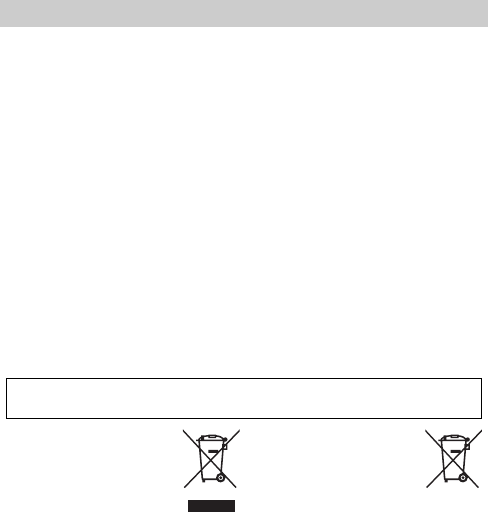
9
•No part of the manuals included
with this product may be repro-
duced, transmitted, transcribed,
stored in a retrieval system, or trans-
lated into any language in any form,
by any means, without Nikon’s prior
written permission.
•Nikon reserves the right to change
the specifications of the hardware
and software described in these
manuals at any time and without
prior notice.
•Nikon will not be held liable for any
damages resulting from the use of
this product.
•While every effort has been made to
ensure that the information in these
manuals is accurate and complete,
we would appreciate it were you to
bring any errors or omissions to the
attention of the Nikon representa-
tive in your area (address provided
separately).
Notice for Customers in Canada
CAUTION
This Class B digital apparatus com-
plies with Canadian ICES-003.
ATTENTION
Cet appareil numérique de la classe B
est conforme à la norme NMB-003 du
Canada.
Notice for Customers in Europe
This symbol indicates that
electrical and electronic
equipment is to be col-
lected separately.
The following apply only to
users in European countries:
•This product is designated for sepa-
rate collection at an appropriate col-
lection point. Do not dispose of as
household waste.
•Separate collection and recycling
helps conserve natural resources
and prevent negative consequences
for human health and the environ-
ment that might result from incor-
rect disposal.
•For more information, contact the
retailer or the local authorities in
charge of waste management.
This symbol on the battery
indicates that the battery is
to be collected separately.
The following apply only to
users in European countries:
•All batteries, whether marked with
this symbol or not, are designated
for separate collection at an appro-
priate collection point. Do not dis-
pose of as household waste.
•For more information, contact the
retailer or the local authorities in
charge of waste management.
Notices
CAUTION: RISK OF EXPLOSION IF BATTERY IS REPLACED BY AN INCORRECT
TYPE. DISPOSE OF USED BATTERIES ACCORDING TO THE INSTRUCTIONS.

10
Notice for Customers in the U.S.A.
Federal Communications Commission (FCC) Radio Frequency Interference Statement
This equipment has been tested and
found to comply with the limits for a
Class B digital device, pursuant to Part
15 of the FCC rules. These limits are
designed to provide reasonable pro-
tection against harmful interference in
a residential installation. This equip-
ment generates, uses, and can radiate
radio frequency energy and, if not
installed and used in accordance with
the instructions, may cause harmful
interference to radio communications.
However, there is no guarantee that
interference will not occur in a particu-
lar installation. If this equipment does
cause harmful interference to radio or
television reception, which can be
determined by turning the equipment
off and on, the user is encouraged to
try to correct the interference by one
or more of the following measures:
•Reorient or relocate the receiving
antenna.
•Increase the separation between the
equipment and receiver.
•Connect the equipment into an out-
let on a circuit different from that to
which the receiver is connected.
•Consult the dealer or an experienced
radio/television technician for help.
CAUTIONS
Modifications
The FCC requires the user be notified
that any changes or modifications
made to this device that are not
expressly approved by Nikon Corpo-
ration may void the user’s authority to
operate the equipment.
Interface Cables
Use the interface cables sold or pro-
vided by Nikon for your equipment.
Using other interface cables may
exceed the limits of Class B Part 15 of
the FCC rules.
Notice for Customers in the State of California
WARNING: Handling the cord on this
product may expose you to lead, a
chemical known to the State of Cali-
fornia to cause birth defects or other
reproductive harm. Wash hands after
handling.
Nikon Inc., 1300 Walt Whitman Road,
Melville, New York 11747-3064, U.S.A.
Tel.: 631-547-4200
The Battery Charger
IMPORTANT SAFETY INSTRUCTIONS—SAVE THESE
INSTRUCTIONS
DANGER—TO REDUCE THE RISK OF FIRE OR ELECTRIC
SHOCK, CAREFULLY FOLLOW THESE INSTRUCTIONS
For connection to a supply not in the U.S.A., use an attachment plug adapter
of the proper configuration for the power outlet if needed. This power unit
is intended to be correctly oriented in a vertical or floor mount position.
11
Notice Concerning Prohibition of Copying or Reproduction
Note that simply being in possession of material that has been digitally cop-
ied or reproduced by means of a scanner, digital camera, or other device may
be punishable by law.
•Items prohibited by law from being copied
or reproduced
Do not copy or reproduce paper
money, coins, securities, govern-
ment bonds, or local government
bonds, even if such copies or repro-
ductions are stamped “Sample.”
The copying or reproduction of
paper money, coins, or securities
which are circulated in a foreign
country is prohibited.
Unless the prior permission of the
government has been obtained, the
copying or reproduction of unused
postage stamps or post cards issued
by the government is prohibited.
The copying or reproduction of
stamps issued by the government
and of certified documents stipu-
lated by law is prohibited.
•Cautions on certain copies and reproduc-
tions
The government has issued cautions
on copies or reproductions of securities
issued by private companies (shares,
bills, checks, gift certificates, etc.), com-
muter passes, or coupon tickets, except
when a minimum of necessary copies
are to be provided for business use by a
company. Also, do not copy or repro-
duce passports issued by the govern-
ment, licenses issued by public
agencies and private groups, ID cards,
and tickets, such as passes and meal
coupons.
•Comply with copyright notices
The copying or reproduction of
copyrighted creative works such as
books, music, paintings, woodcuts,
prints, maps, drawings, movies, and
photographs is governed by
national and international copyright
laws. Do not use this product for the
purpose of making illegal copies or
to infringe copyright laws.
Disposing of Data Storage Devices
Please note that deleting images or formatting memory cards or other data
storage devices does not completely erase the original image data. Deleted
files can sometimes be recovered from discarded storage devices using com-
mercially available software, potentially resulting in the malicious use of per-
sonal image data. Ensuring the privacy of such data is the user’s
responsibility.
Before discarding a data storage device or transferring ownership to another
person, erase all data using commercial deletion software, or format the
device and then completely refill it with images containing no private infor-
mation (for example, pictures of empty sky). Care should be taken to avoid
injury when physically destroying data storage devices.

12
AVC Patent Portfolio License
THIS PRODUCT IS LICENSED UNDER THE AVC PATENT PORTFOLIO LICENSE FOR THE PERSONAL
AND NON-COMMERCIAL USE OF A CONSUMER TO (I) ENCODE VIDEO IN COMPLIANCE WITH
THE AVC STANDARD (“AVC VIDEO”) AND/OR (II) DECODE AVC VIDEO THAT WAS ENCODED
BY A CONSUMER ENGAGED IN A PERSONAL AND NON-COMMERCIAL ACTIVITY AND/OR WAS
OBTAINED FROM A VIDEO PROVIDER LICENSED TO PROVIDE AVC VIDEO. NO LICENSE IS
GRANTED OR SHALL BE IMPLIED FOR ANY OTHER USE. ADDITIONAL INFORMATION MAY BE
OBTAINED FROM MPEG LA, L.L.C. SEE http://www.mpegla.com
Temperature Warnings
The camera may become warm to the touch during use; this is normal and
does not indicate a malfunction. At high ambient temperatures, after
extended periods of continuous use, or after several photographs have been
taken in quick succession, a temperature warning may be displayed, follow-
ing which the camera will turn off automatically to minimize damage to its
internal circuits. Wait for the camera to cool before resuming use.
Use Only Nikon Brand Electronic Accessories
Nikon cameras are designed to the highest standards and include complex
electronic circuitry. Only Nikon brand electronic accessories (including charg-
ers, batteries, AC adapters, and lens accessories) certified by Nikon specifically
for use with this Nikon digital camera are engineered and proven to operate
within the operational and safety requirements of this electronic circuitry.
The use of non-Nikon electronic accessories could damage the
camera and may void your Nikon warranty. The use of third-
party rechargeable Li-ion batteries not bearing the Nikon holo-
graphic seal shown at right could interfere with normal operation of the cam-
era or result in the batteries overheating, igniting, rupturing, or leaking.
For more information about Nikon brand accessories, contact a local autho-
rized Nikon dealer.
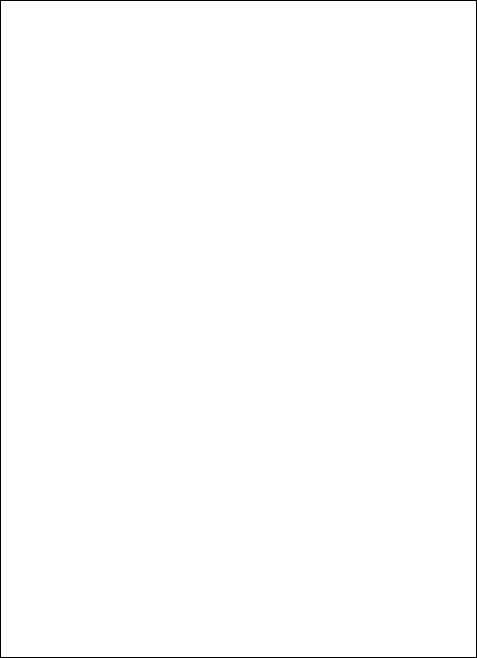
13
DUse Only Nikon Brand Accessories
Only Nikon brand accessories certified by Nikon specifically for use
with your Nikon digital camera are engineered and proven to operate
within its operational and safety requirements. THE USE OF NON-NIKON
ACCESSORIES COULD DAMAGE YOUR CAMERA AND MAY VOID YOUR NIKON WAR-
RANTY.
AServicing the Camera and Accessories
The camera is a precision device and requires regular servicing. Nikon
recommends that the camera be inspected by the original retailer or a
Nikon-authorized service representative once every one to two years,
and that it be serviced once every three to five years (note that fees
apply to these services). Frequent inspection and servicing are particu-
larly recommended if the camera is used professionally. Any accesso-
ries regularly used with the camera, such as lenses, should be included
when the camera is inspected or serviced.
ABefore Taking Important Pictures
Before taking pictures on important occasions (such as at weddings or
before taking the camera on a trip), take a test shot to ensure that the
camera is functioning normally. Nikon will not be held liable for dam-
ages or lost profits that may result from product malfunction.
ALife-Long Learning
As part of Nikon’s “Life-Long Learning” commitment to ongoing prod-
uct support and education, continually-updated information is avail-
able on-line at the following sites:
•For users in the U.S.A.: http://www.nikonusa.com/
•For users in Europe and Africa: http://www.europe-nikon.com/support/
•For users in Asia, Oceania, and the Middle East: http://www.nikon-asia.com/
Visit these sites to keep up-to-date with the latest product information,
tips, answers to frequently-asked questions (FAQs), and general advice
on digital imaging and photography. Additional information may be
available from the Nikon representative in your area. For contact infor-
mation, visit http://imaging.nikon.com/
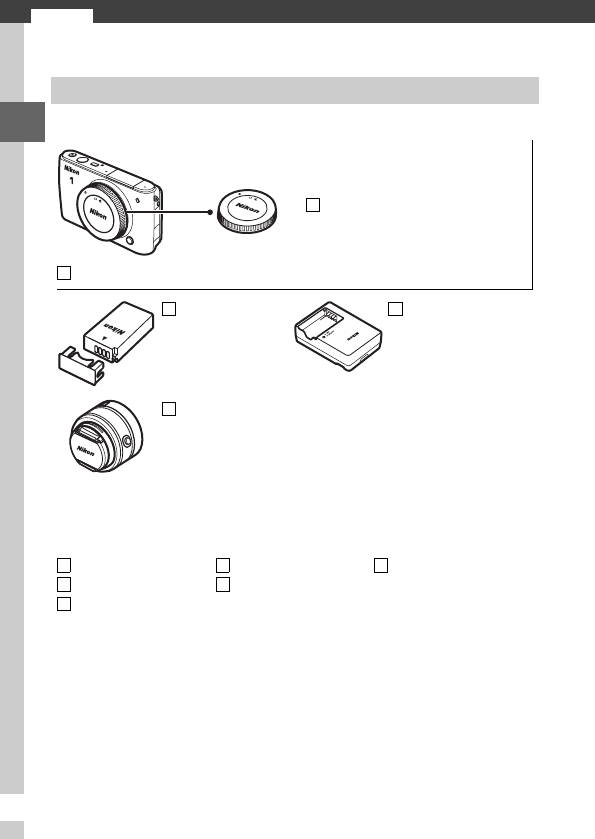
s
14
s
Introduction
Confirm that the package contains the following items:
Memory cards are sold separately.
Package Contents
BF-N1000 body cap
Nikon 1 S1 digital camera
EN-EL20
rechargeable
Li-ion battery
(with terminal cover)
MH-27 battery
charger (AC wall
adapter supplied in
countries or regions where
required; shape depends
on country of sale)
Lens (supplied only
if lens kit is
purchased with
camera; comes with
front and rear lens
caps)
AN-N1000 strap
UC-E19 USB cable
ViewNX 2/Short
Movie Creator CD
Warranty
User’s Manual
(this manual)
Reference manual
CD (contains the
Reference Manual)
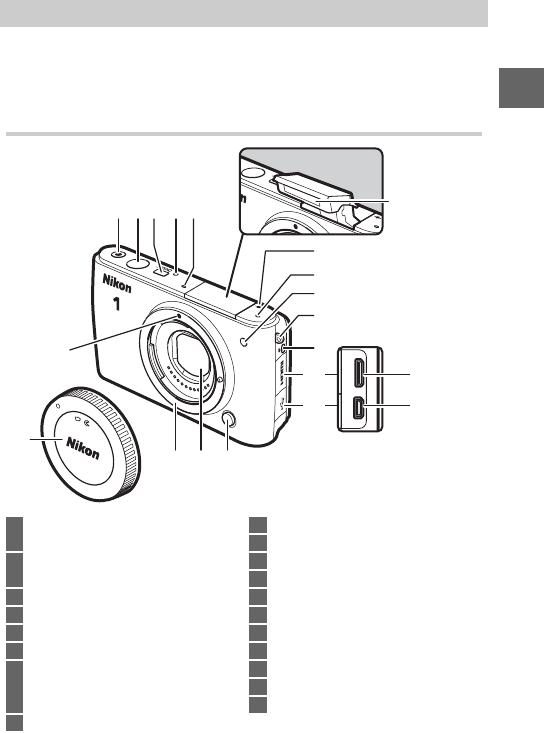
15
s
Take a few moments to familiarize yourself with camera controls
and displays. You may find it helpful to bookmark this section
and refer to it as you read through the rest of the manual.
The Camera Body
Parts of the Camera
31 2 54
7
8
9
6
5
15
16
17
14 1213
18
19
10
11
1Movie-record button
.................................... 35, 45, 56, 58, 62
2Shutter-release
button ....................... 29, 47, 49, 53, 60
3Power switch........................................25
4Power lamp..........................................25
5Microphone
6Focal plane mark (E)
7AF-assist illuminator
Self-timer lamp ...................................68
Red-eye reduction lamp ...................72
8Eyelet for camera strap......................23
9Flash pop-up button..........................70
10 HDMI connector cover
11 USB connector cover .........................80
12 Lens release button
13 Dust shield .................................... 85, 86
14 Lens mount
15 Mounting mark ................................... 25
16 Body cap ............................................... 83
17 Built-in flash......................................... 70
18 HDMI mini-pin connector
19 USB connector.....................................80
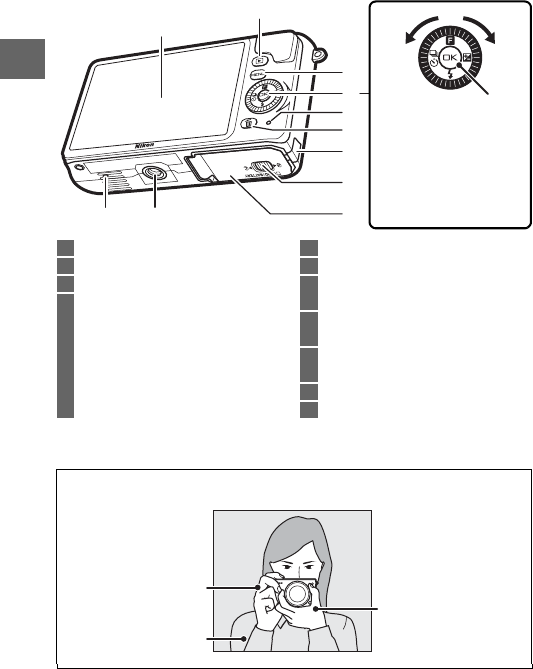
16
s
The Camera Body (Continued)
*Camera does not support TA-N100 tripod mounting spacer.
2
1
1011
3
4
5
7
6
8
9
J button
Press the multi selector
up, down, left, or right
(1,3, 4, or 2), or
rotate it as shown
above.
1Monitor .......................................... 17, 25
2K (playback) button ............33, 50, 55
3G (menu) button ........................18
4Multi selector
J (OK) button
& (feature) ...........................................21
E (exposure compensation)
M (flash mode).....................................71
C (continuous shooting/
self-timer)..................................... 66, 68
5Memory card access lamp................ 29
6O (delete) button............ 34, 51, 55, 65
7Power connector cover
for optional power connector
8Battery-chamber/memory card slot
cover latch........................................... 24
9Battery-chamber/
memory card slot cover................... 24
10 Tripod socket *
11 Speaker
AHolding the Camera
When framing photographs, hold the camera as shown below.
Hold the camera in
your right hand.
Keep your elbows
propped lightly
against your torso.
Cradle the lens with
your left hand.
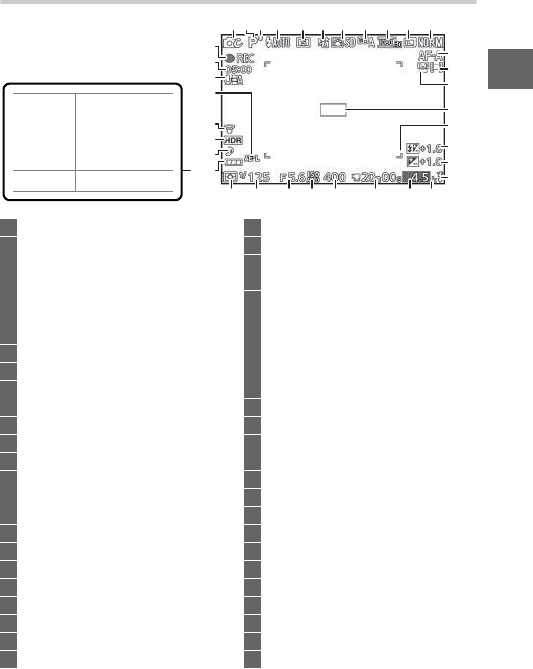
17
s
The Monitor
*Available only when Detailed is selected for Display > Shooting in the
setup menu (077).
421 3 5 6 7 8 9 10 11
31
29
30
28
17
12
13
14
18
21
27 222325 2426 20
15
16
19
32
33
34
35
NO ICON
Battery fully
charged or
partially
discharged.
HLow battery.
1Shooting mode ...................................19
2Live image control..............................31
Creative mode ............................. 36, 37
Best moment capture
selection ....................................... 46, 48
Advanced movie selection ........ 56, 61
Exposure mode ...................................75
3Flexible program indicator...............39
4Flash mode...........................................70
5Self-timer ....................................... 66, 68
Continuous mode *.............................66
6Active D-Lighting *.............................75
7Picture Control *..................................76
8White balance *...................................76
9Movie settings (HD movies) *...........76
Frame rate
(slow-motion movies) *....................76
10 Image size *..........................................75
11 Image quality *....................................75
12 Focus mode *................................. 75, 76
13 AF-area mode *............................. 75, 76
14 Face-priority *................................ 30, 75
15 Focus area.............................................29
16 AF-area brackets *
17 Flash compensation...........................75
18 Exposure compensation
19 Flash-ready indicator.........................70
20 “K” (appears when memory remains
for over 1000 exposures)
21 Number of exposures remaining....25
Number of shots remaining
before memory buffer fills
White balance
recording indicator
Card warning indicator
22 Time available............................... 58, 62
23 ISO sensitivity ......................................76
24 ISO sensitivity indicator.....................76
Auto ISO sensitivity indicator
25 Aperture......................................... 41, 42
26 Shutter speed ............................... 40, 42
27 Metering ...............................................75
28 Battery indicator *
29 Sound settings *..................................77
30 HDR ........................................................44
31 Eye-Fi connection indicator *
32 Autoexposure (AE) lock indicator
33 Microphone sensitivity *
34 Time elapsed................................. 58, 62
35 Recording indicator..................... 58, 62
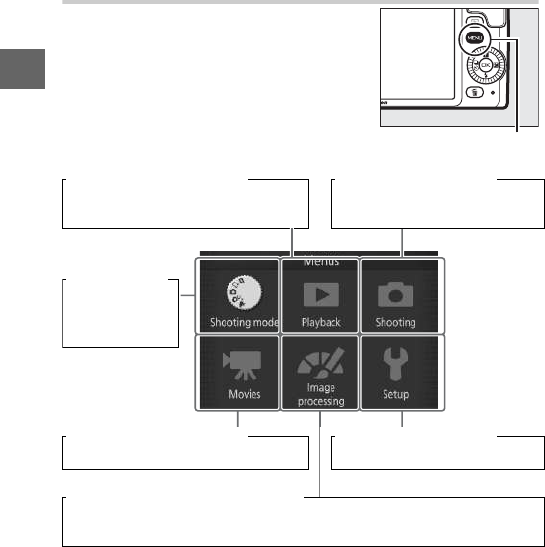
18
s
The G Button
The shooting mode and most shooting,
playback, and setup options can be
accessed from the camera menus. Press
the G button to display the menu
selection dialog shown below, then use
the multi selector to highlight the icon
for the desired menu and press J.G button
Playback menu (074): Shooting menu (075):
Adjust playback settings. Adjust settings for still
photography.
Movie menu (076): Setup menu (077):
Adjust movie-recording options. Adjust basic camera settings.
Image processing menu (076):
Adjust white balance, ISO sensitivity, Picture Controls, and other image
processing settings for photographs and movies.
Shooting mode
menu (019):
Choose a
shooting
mode.
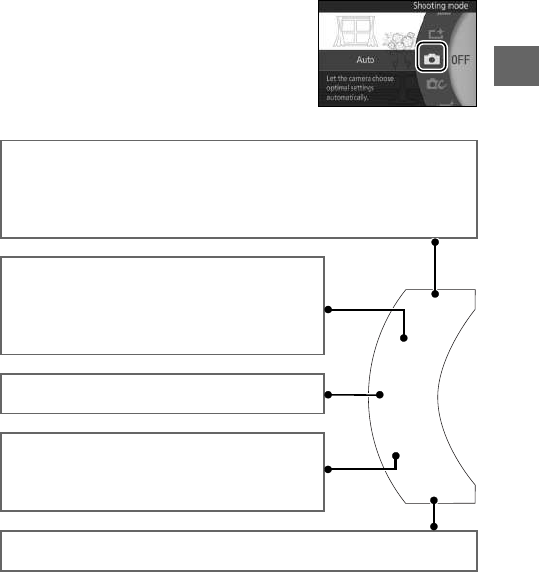
19
s
❚❚ Choosing a Shooting Mode
To display the shooting mode menu,
press the G button, highlight Shoot-
ing mode, and press J. Use the multi
selector to highlight a shooting mode
and press J to select the highlighted
option.
z Motion Snapshot mode (052): Each time the shutter is released, the
camera records a still image and about 1.6 s of movie footage. When the
resulting “Motion Snapshot” is viewed on the camera, the movie will
play back in slow motion over approximately 4 s, followed by the still
image.
u Best moment capture mode (046): Choose the
moment to release the shutter as the scene
plays back in slow motion (slow view), or let the
camera choose the best shot based on composi-
tion and motion (Smart Photo Selector).
C Auto mode (027): Let the camera pick the set-
tings for photographs and movies.
w Creative mode (036): For photographs in
which you want to use special effects, match set-
tings to the scene, or control shutter speed and
aperture.
v Advanced movie mode (056): Choose the shutter speed and aperture
for HD movies or shoot slow-motion movies.
C
w
u
v
z
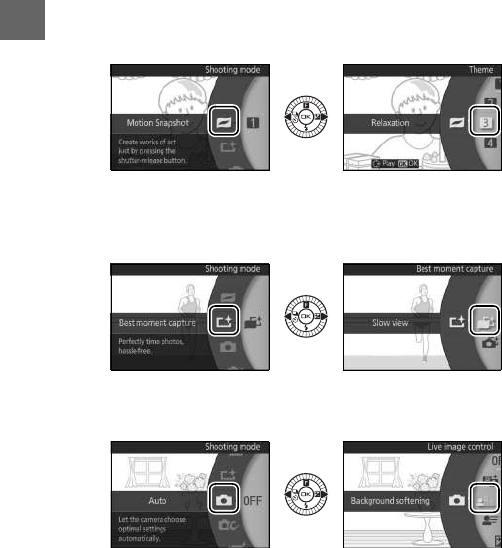
20
s
Options for each mode can be displayed by highlighting the
mode and pressing 2. Press 4 to return to the shooting mode
menu.
z Motion Snapshot mode: Choose a theme (054).
•Beauty (1)•Relaxation (3)
•Waves (2)•Tenderness (4)
u Best moment capture mode: Choose between slow view and
Smart Photo Selector modes (046).
•Slow view (t)
•Smart Photo Selector (y)
C Auto mode: Take photographs using live controls (031).
•Active D-Lighting (Y)•Motion control (6)
•Background softening (5)•Brightness control (E)

21
s
w Creative mode: Choose a scene (036).
•Programmed auto (P)•Night portrait (o)
•Shutter-priority auto (S)•Backlighting (m)
•Aperture-priority auto (A)•Soft (q)
•Manual (M)•Miniature effect (r)
•Night landscape (j)•Selective color (s)
v Advanced movie mode: Choose between HD (056) and slow-
motion movies (061).
•Programmed auto (P)•Manual (M)
•Shutter-priority auto (S)•Slow motion (y)
•Aperture-priority auto (A)
A& (Feature)
The options for each mode can also be dis-
played by pressing the & key on the multi
selector after selecting the shooting mode.
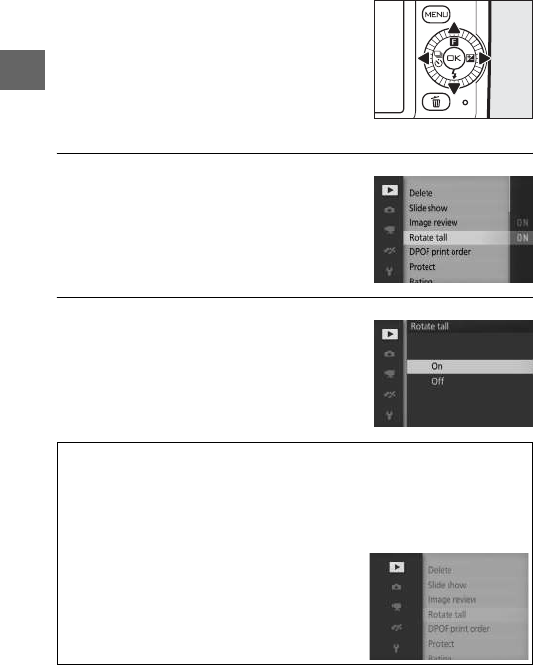
22
s
❚❚ Using the Menus
1Select an item.
2Select an option.
Use the multi selector to navigate the
playback, shooting, movie, image pro-
cessing, and setup menus.
Multi selector
Press 1 or 3 to highlight menu items
and press 2 to view options for the
highlighted item.
Press 1 or 3 to highlight the desired
option and press J to select.
AUsing the Menus
The items listed may vary with camera settings. Items displayed in gray
are not currently available. To exit the menus and return to shooting
mode, press the shutter-release button halfway (029).
AChoosing a Menu
To display another menu, press 4 in Step 1
and then press 1 or 3 to highlight the
desired icon. Press 2 to position the cursor in
the highlighted menu.
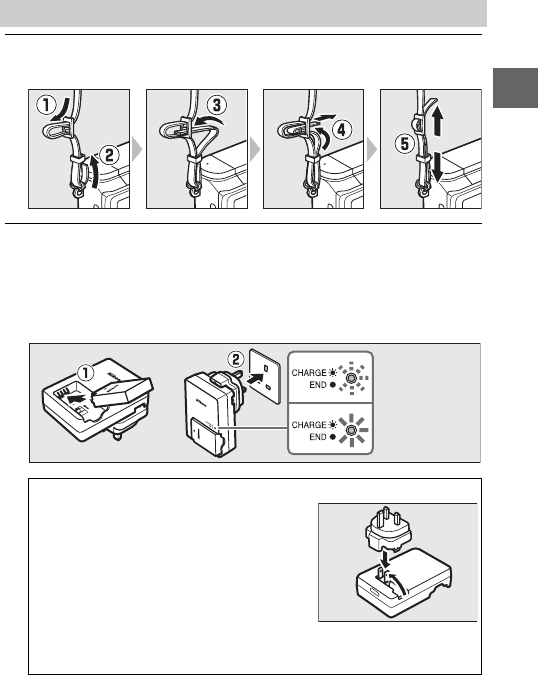
23
s
1Attach the camera strap.
Attach the strap securely to the two camera eyelets.
2Charge the battery.
Insert the battery into the charger q and plug the charger in
w. An exhausted battery fully charges in about two hours.
Unplug the charger and remove the battery when charging is
complete.
First Steps
AThe Plug Adapter
Depending on the country or region of
purchase, a plug adapter may be sup-
plied with the charger.
The shape of the
adapter varies with the country or region
of purchase. If a plug adapter is supplied,
raise the wall plug and connect the plug
adapter as shown at right, making sure
the plug is fully inserted.
Attempting to forcibly remove the plug
adapter could damage the product.
Battery
charging
Charging
complete
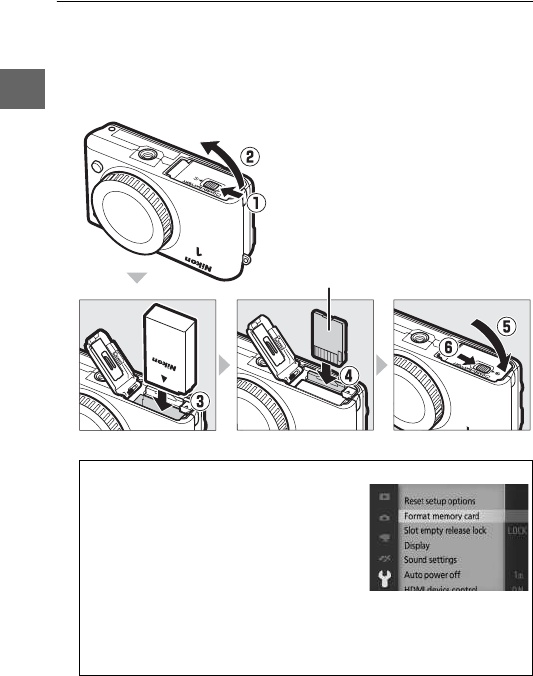
24
s
3Insert the battery and a memory card.
Check to be sure the battery and card are in the correct orien-
tation. Using the battery to keep the orange battery latch
pressed to one side, slide the battery in until it latches, and
then slide in the memory card until it clicks into place.
AFormatting Memory Cards
If this is the first time the memory card
will be used in the camera or if the card
has been formatted in another device,
select Format memory card in the setup
menu and follow the on-screen instruc-
tions to format the card (077). Note that
this permanently deletes any data the card
may contain. Be sure to copy any photo-
graphs and other data you wish to keep
to a computer before proceeding (080).
Rear
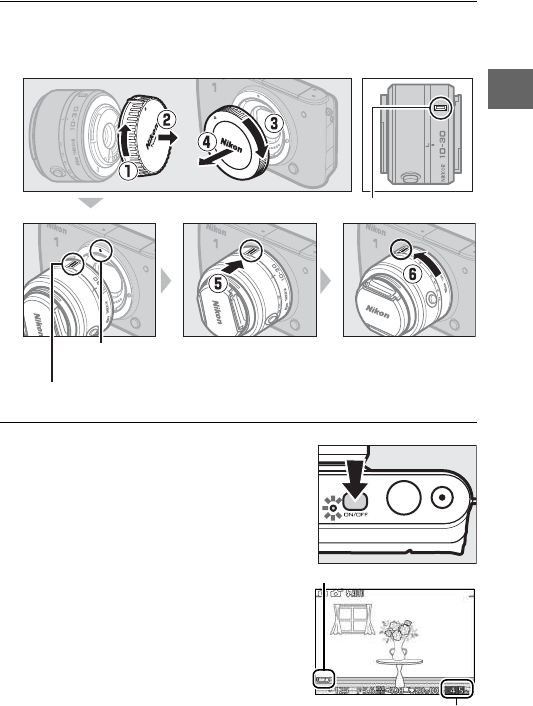
25
s
4Attach a lens.
Be careful to prevent dust from entering the camera when the
lens or body cap is removed.
5Turn the camera on.
Press the power switch to turn the
camera on. The power lamp will
briefly light green and the monitor will
turn on. Be sure to remove the lens
cap before shooting.
Check the battery level and number of
exposures remaining in the monitor
(017).
Keeping marks aligned, position lens on
camera, then rotate until it clicks into place.
Mounting mark
(camera)
Mounting mark (lens)
Mounting mark (lens)
Battery level
Exposures remaining
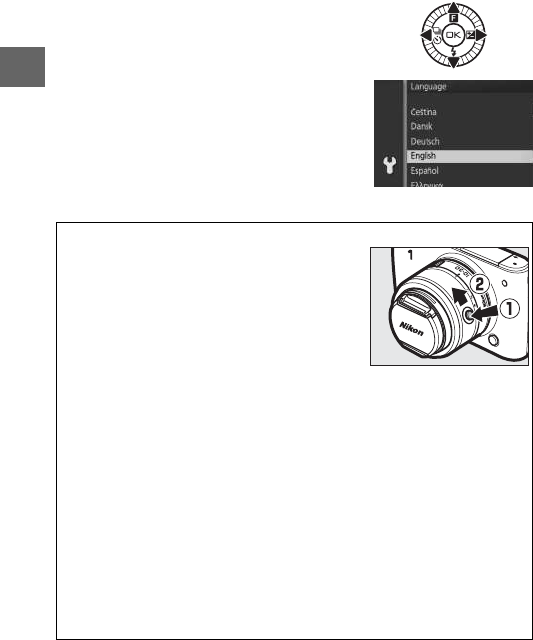
26
s
❚❚ Choosing a Language and Setting the Camera Clock
A language-selection dialog will be dis-
played the first time the camera is turned
on. Use the multi selector to choose a lan-
guage, time zone, and date format, turn
daylight saving time on or off, and set the
camera’s 24-hour clock, pressing J after
each step to proceed to the next dialog.
ALenses with Retractable Lens Barrel Buttons
Lenses with retractable lens barrel buttons
can not be used when retracted. To unlock
and extend the lens, keep the retractable lens
barrel button pressed (q) while rotating the
zoom ring (w). The camera will turn on auto-
matically when the retractable lens barrel
lock is released. The lens can be retracted and
the zoom ring locked by pressing the retractable lens barrel button and
rotating the ring in the opposite direction. If the view through the lens
is displayed or the monitor is off, the camera will turn off automatically
when the lens barrel is locked (in the case of 1 NIKKOR VR 10–30mm
f/3.5–5.6 and 1 NIKKOR VR 30–110mm f/3.8–5.6 lenses, firmware ver-
sion 1.10 or later is required if locking the lens barrel is to turn the cam-
era off when the monitor is off; for information on updating lens
firmware, visit the Nikon website for your area). Be careful not to press
the retractable lens barrel button while attaching or removing the lens.
Retract the lens before removal.
ATurning the Camera Off
To turn the camera off, press the power switch again. The monitor will
turn off.
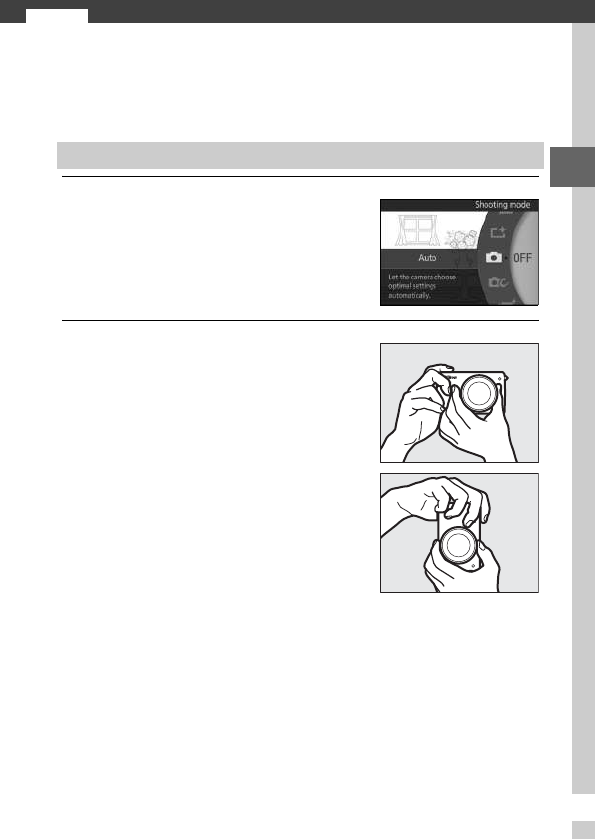
27
z
z
Auto Mode
Shoot photographs and movies. The camera automatically
adjusts settings to suit the subject.
1Select C mode.
2Ready the camera.
Taking Photos in Auto Mode
Press the G button to display the
menus and select C (auto) for Shoot-
ing mode (019).
Hold the camera securely with both
hands, being careful not to obstruct
the lens, AF-assist illuminator, or
microphone. Rotate the camera as
shown at lower right when taking pic-
tures in “tall” (portrait) orientation.
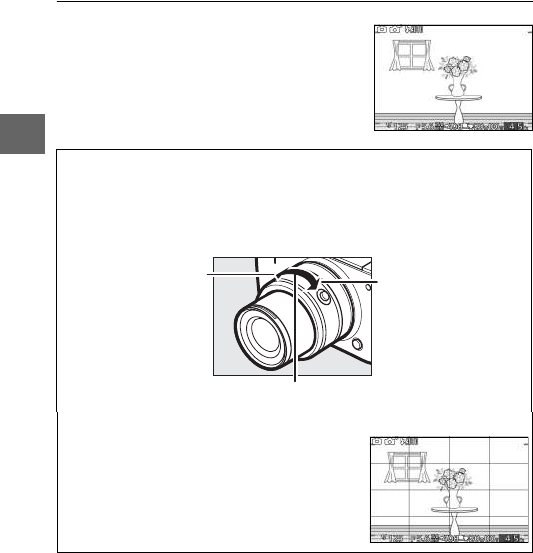
28
z
3Frame the photograph.
Position your subject in the center of
the frame.
AUsing a Zoom Lens
Use the zoom ring to zoom in on the subject so that it fills a larger area
of the frame, or zoom out to increase the area visible in the final photo-
graph (select longer focal lengths on the lens focal length scale to
zoom in, shorter focal lengths to zoom out).
Zoom in Zoom out
Zoom ring
AThe Framing Grid
A framing grid can be displayed by selecting
On for Display > Grid display in the setup
menu (077).
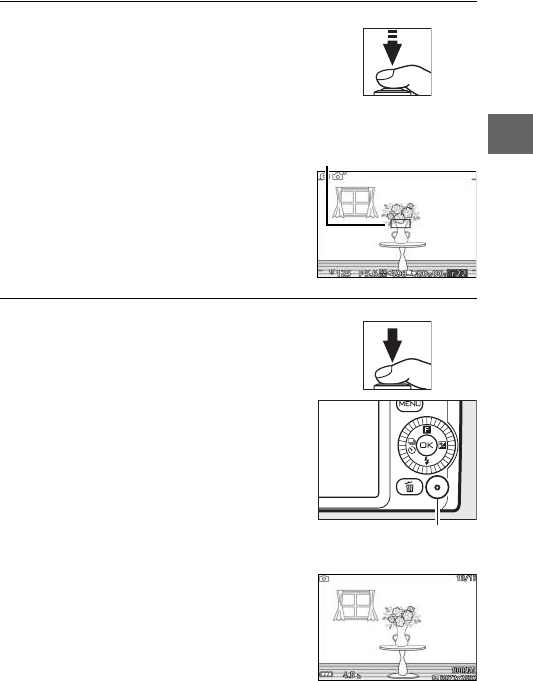
29
z
4Focus.
Press the shutter-release button half-
way to focus. If the subject is poorly lit,
the flash may pop up (070) and the
AF-assist illuminator (015) may light
to assist the focus operation.
If the camera is able to focus, the selected
focus area will be highlighted in green
and a beep will sound (a beep may not
sound if the subject is moving).
If the camera is unable to focus, the focus
area will be displayed in red.
5Shoot.
Smoothly press the shutter-release
button the rest of the way down to
release the shutter and record the
photograph. The memory card access
lamp will light and the photograph
will be displayed in the monitor for a
few seconds (the photo will automati-
cally clear from the display when the
shutter-release button is pressed half-
way). Do not eject the memory card or
remove or disconnect the power source
until the lamp has gone out and record-
ing is complete.
Memory card access
lamp
Focus area
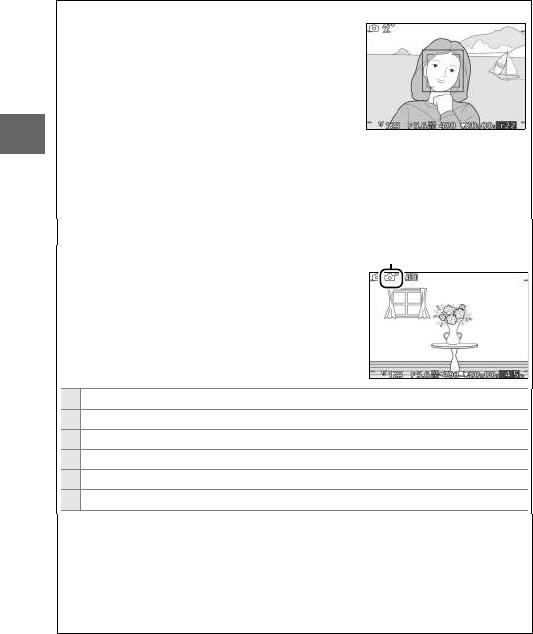
30
z
AFace Priority
The camera detects and focuses on portrait
subjects (face priority). A double yellow bor-
der will be displayed if a portrait subject is
detected facing the camera (if multiple faces,
up to a maximum of five, are detected, the
camera will select the closest subject). Press
the shutter-release button halfway to focus
on the subject in the double yellow border. The border will clear from
the display if the camera can no longer detect the subject (because, for
example, the subject has looked away).
AAutomatic Scene Selection
In auto mode, the camera automatically ana-
lyzes the subject and selects the appropriate
scene. The selected scene is shown in the
monitor.
Scene icon
cPortrait: Human portrait subjects.
dLandscape: Landscapes and cityscapes.
fNight portrait: Portrait subjects framed against dark backgrounds.
eClose up: Subjects close to the camera.
gNight landscape: Poorly-lit landscapes and cityscapes.
ZAuto: Subjects that do not fall into the categories listed above.
AAuto Power Off
If no operations are performed for about a minute, the display will turn
off and the power lamp start to flash. The camera can be reactivated by
operating the shutter-release button. If no operations are performed
for about three minutes after the display has turned off, the camera will
turn off automatically.
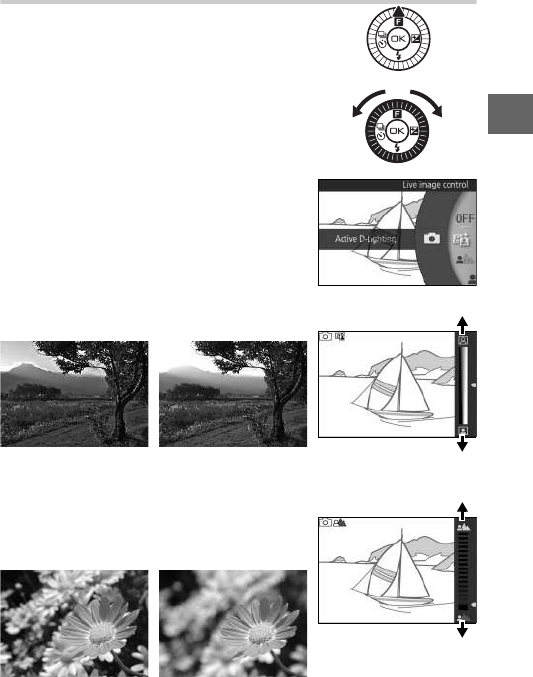
31
z
Live Image Control
Live image controls let you preview how
changes to each control will affect the
final photograph. To choose a live image
control for auto mode, press 1 (&), use
the multi selector to highlight a control,
and press J to view the effect.
Rotate the multi selector to choose a set-
ting and press J to select. To cancel live
image controls, press 1 (&) again.
Active D-Lighting: Preserve details in high-
lights and shadows for natural contrast.
Increase effect
Reduce effectActive D-Lighting: High Active D-Lighting: Low
Background softening: Soften background
details to make your subject stand out, or
bring both background and foreground
into focus.
Sharpen background
Soften background
Background sharp Background softened
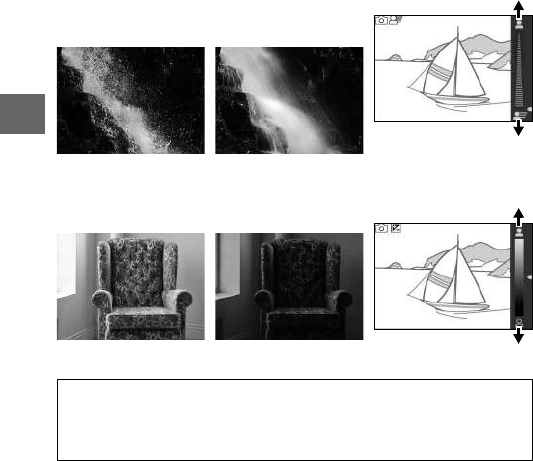
32
z
Motion control: Suggest motion by blurring
moving objects, or “freeze” motion to
capture moving objects clearly.
Freeze motion
Blur motion
Freeze motion Blur motion
Brightness control: Make pictures brighter
or darker.
Brighter
DarkerBrighter Darker
DLive Image Control
Continuous shooting is not available (066) and the built-in flash can
not be used when live image control is in effect. Pressing the movie-
record button cancels live image control.
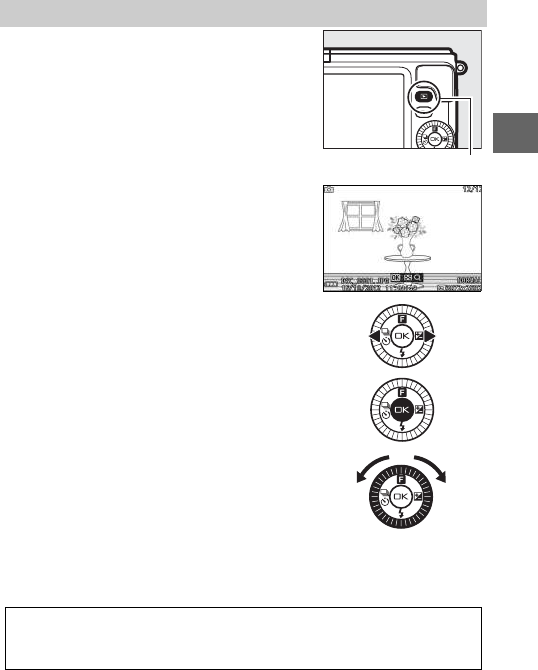
33
z
To end playback and return to shooting mode, press the shutter-
release button halfway.
Viewing Photographs
Press K to display your most recent pho-
tograph full frame in the monitor (full-
frame playback).
K button
Press 4 or 2 or rotate the multi selector
to view additional pictures.
To zoom in on the center of the current
image, press J and rotate the multi
selector clockwise. Rotate counterclock-
wise to zoom out. To view multiple
images, rotate the multi selector counter-
clockwise when the picture is displayed
full frame.
ASee Also
The Display > Playback option in the setup menu can be used to tog-
gle photo info on or off (077). See page 74 for slide show options.
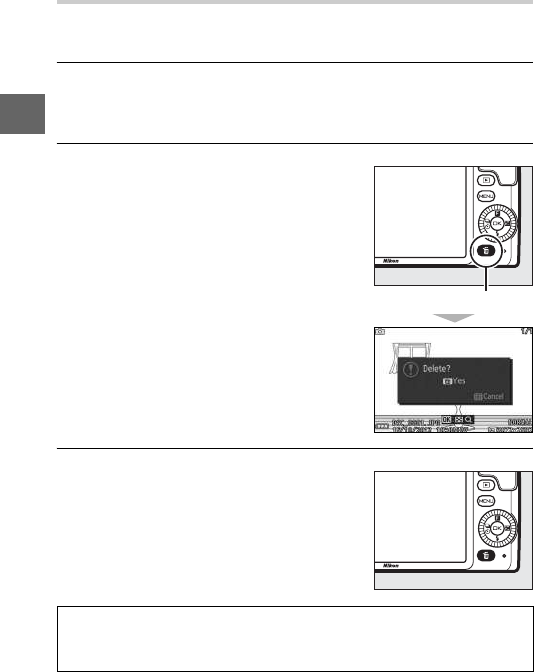
34
z
Deleting Pictures
To delete the current picture, press O. Note that once deleted, pic-
tures can not be recovered.
1Display the photograph.
Display the photograph you wish to delete as described on
the preceding page.
2Press O.
3Delete the photograph.
A confirmation dialog will be dis-
played.
O button
Press O again to delete the picture and
return to playback, or press K to exit
without deleting the picture.
ADeleting Multiple Pictures
The Delete option in the playback menu (074) can be used to delete
all or selected pictures.
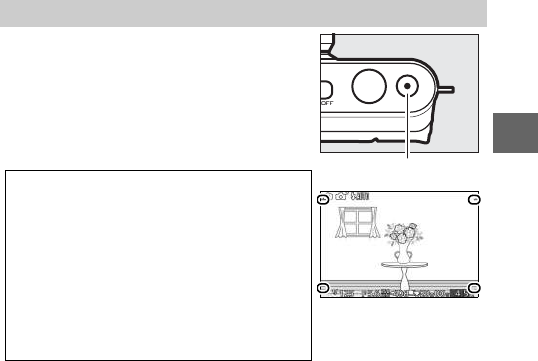
35
z
In auto mode, the movie-record button
can be used to shoot HD movies with
sound at an aspect ratio of 16 : 9 (the
movie crop is shown in the display).
Press the movie-record button to start
and stop recording.
Recording Movies in Auto Mode
ATaking Photographs During Recording
Photographs with an aspect ratio of 16 : 9
can be taken at any time during recording
by pressing the shutter-release button all
the way down. Movie recording is not inter-
rupted.
ASee Also
See page 64 for information on viewing
movies.
Movie-record button
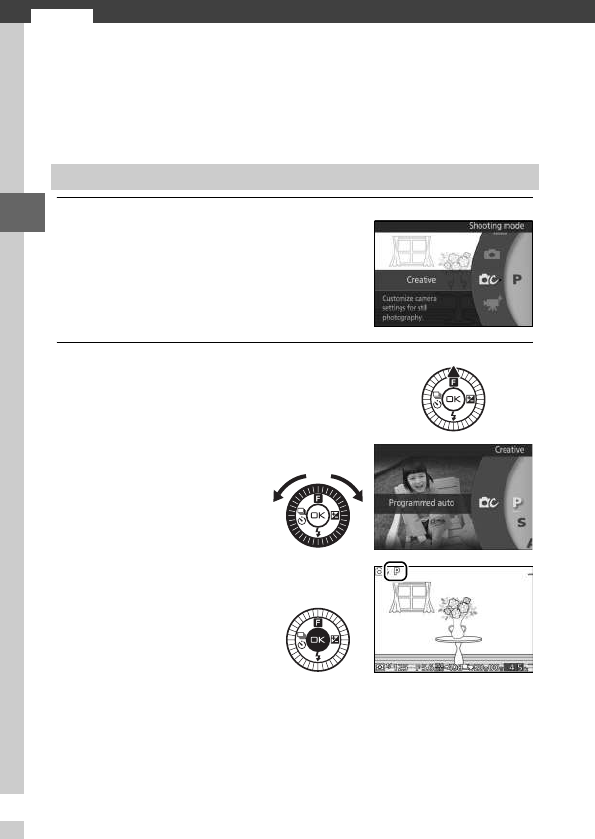
6
36
6
Creative Mode
Choose creative mode when to take photos using special effects,
match settings to the scene, or control shutter speed and aper-
ture.
1Select w mode.
2Choose a scene.
Choosing a Creative Mode
Press the G button to display the
menus and select w (creative mode)
for Shooting mode (019).
Press 1 (&) and highlight a scene
using the multi selector (037).
Press J to select the
highlighted scene. Your
selection is indicated by
an icon in the display.
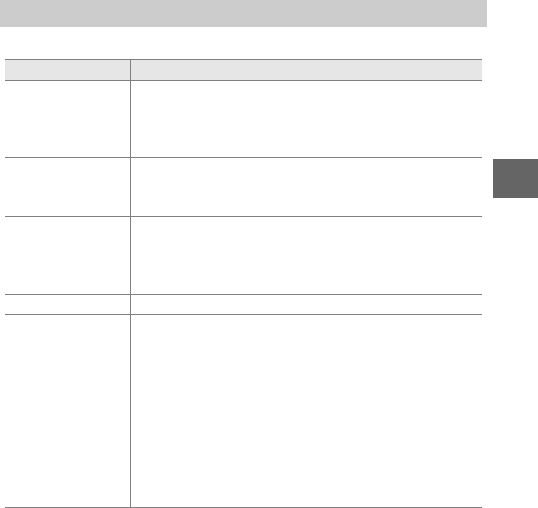
37
6
Creative mode offers a choice of the following scenes:
Choosing a Scene
Option Description
Programmed auto (P)
The camera sets shutter speed and aperture for opti-
mal exposure (039). Recommended for snapshots
and in other situations in which there is little time to
adjust camera settings.
Shutter-priority auto
(S)
You choose the shutter speed; the camera selects an
aperture for best results (040). Use to freeze or blur
motion.
Aperture-priority
auto (A)
You choose the aperture; the camera selects a shut-
ter speed for best results (041). Use to blur the
background or bring both foreground and back-
ground into focus.
Manual (M) You control both shutter speed and aperture (042).
Night landscape (j)
Each time the shutter-release button is fully pressed,
the camera takes a series of shots and combines
them to capture low lighting in night scenes; during
processing, a message is displayed and no pictures
can be taken. The flash does not fire and the edges of
photos are cropped out. Note that the desired results
may not be obtained if the camera or subject moves
during shooting; if the camera is unable to combine
the images, a warning will be displayed and only
one picture will be taken.
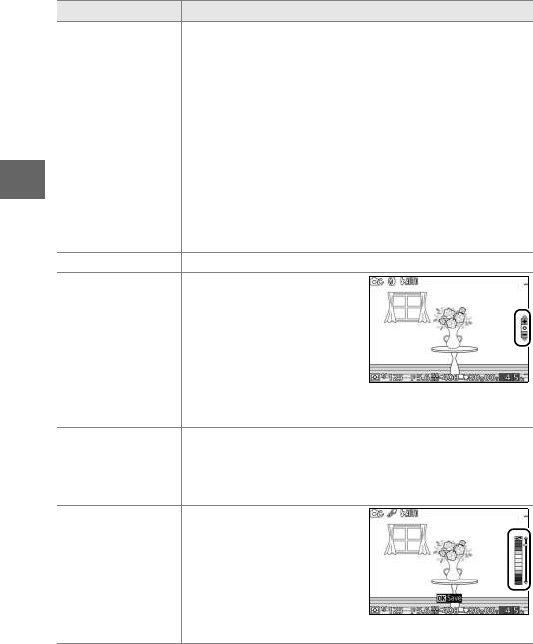
38
6
Night portrait (o)
Each time the shutter-release button is fully pressed,
the camera takes a series of shots, some with the
flash and some without, and combines them to cap-
ture background lighting in portraits taken at night
or under low light; during processing, a message is
displayed and no pictures can be taken. Note
that
the edges of photos are cropped out and that
the
desired results may not be obtained if the camera or
subject moves during shooting; if the camera is
unable to combine the images, a warning will be dis-
played and the camera will take a single picture
using the flash.
Backlighting (m)Photograph backlit subjects (044).
Soft (q)
Shoot photographs with a
soft filter effect. To choose
the amount of softening,
press
J
when the view
through the lens is dis-
played, highlight an option
using the multi selector,
and press
J
to select.
Miniature effect (r)
The top and bottom of each photo is blurred so that
the subject appears to have been a diorama photo-
graphed at short range. Works best when shooting
from a high vantage point.
Selective color (s)
Take photos in which only
a selected hue appears in
color. To choose the hue,
press
J
when the view
through the lens is dis-
played and use the multi
selector and
J
button.
Option Description
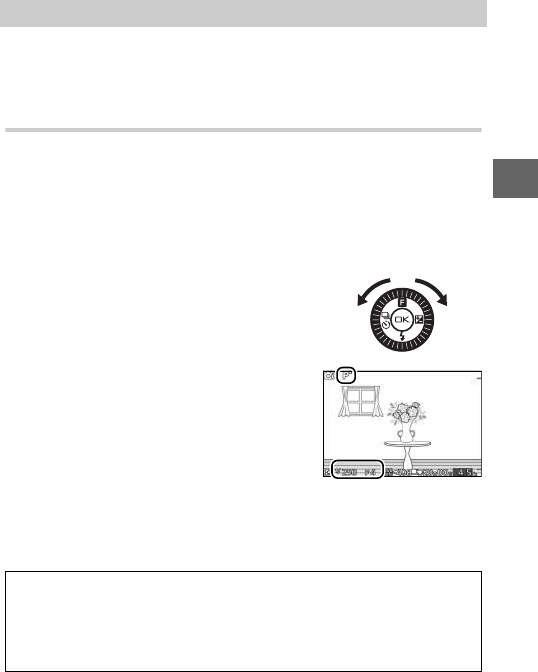
39
6
P, S, A, and M modes offer varying degrees of control over shutter
speed and aperture. Choose a mode and adjust settings accord-
ing to your creative intent.
PProgrammed Auto
In this mode, the camera automatically adjusts shutter speed
and aperture for optimal exposure in most situations. This mode
is recommended for snapshots and other situations in which
you want to leave the camera in charge of shutter speed and
aperture.
❚❚ Choosing a Combination of Shutter Speed and Aperture
Although the shutter speed and aperture
chosen by the camera will produce opti-
mal results, you can also choose from
other combinations that will produce the
same exposure (“flexible program”).
Rotate the multi selector clockwise for
large apertures (low f-numbers) that blur
background details or fast shutter speeds
that “freeze” motion. Rotate the multi
selector counterclockwise for small aper-
tures (high f-numbers) that increase
depth of field or slow shutter speeds that blur motion. U is dis-
played while flexible program is in effect.
Taking Photos in P, S, A, and M Modes
ARestoring Default Shutter Speed and Aperture Settings
To restore default shutter speed and aperture settings, rotate the multi
selector until U is no longer displayed or turn the camera off. The
default shutter speed and aperture is automatically restored when the
camera enters standby mode.

40
6
SShutter-Priority Auto
In shutter-priority auto, you choose the shutter speed while the
camera automatically selects the aperture that will produce the
optimal exposure. Use slow shutter speeds to suggest motion
by blurring moving subjects, fast shutter speeds to “freeze”
motion.
❚❚ Choosing a Shutter Speed
Rotate the multi selector to choose from
shutter speeds between 30 s and 1
/
16,000 s.
Rotate the selector clockwise for faster
shutter speeds, counterclockwise for
slower shutter speeds.
Fast shutter speed (1
/
16 0 0 s) Slow shutter speed (1 s)
AContinuous Shooting
The selected shutter speed may change when continuous shooting
(066) is in effect.
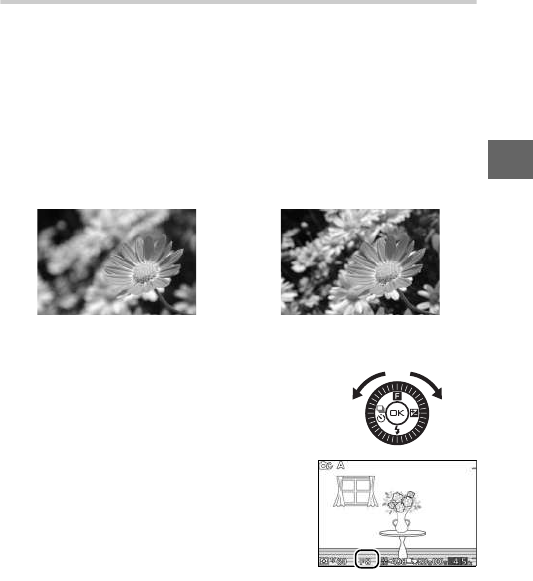
41
6
AAperture-Priority Auto
In aperture-priority auto, you choose the aperture while the
camera automatically selects the shutter speed that will produce
the optimal exposure. Large apertures (low f-numbers) reduce
depth of field, blurring objects behind and in front of the main
subject. Small apertures (high f-numbers) increase depth of
field, bringing out details in the background and foreground.
Short field depths are generally used in portraits to blur back-
ground details, long field depths in landscape photographs to
bring the foreground and background into focus.
❚❚ Choosing an Aperture
Rotate the multi selector counterclock-
wise for larger apertures (lower f-num-
bers), clockwise for smaller apertures
(higher f-numbers). The minimum and
maximum values depend on the lens cur-
rently in use.
Large aperture (f/5.6) Small aperture (f/16)
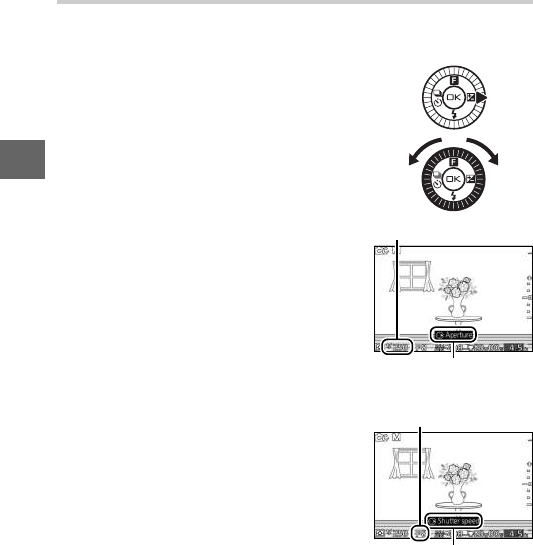
42
6
MManual
In manual mode, you control both shutter speed and aperture.
❚❚ Choosing Shutter Speed and Aperture
Adjust shutter speed and aperture with
reference to the exposure indicator (see
below). Press 2 to highlight shutter
speed or aperture and rotate the multi
selector to choose a value, then repeat
for the remaining item. Rotate the selec-
tor clockwise for faster shutter speeds or
smaller apertures (higher f-numbers),
counterclockwise for slower shutter
speeds and larger apertures (lower f-
numbers). Shutter speeds can be set to
values as fast as 1
/
16,000 s or as slow as 30 s,
or to “Bulb” to hold the shutter open
indefinitely for a long time-exposure.
Aperture can be set to values between
the minimum and maximum for the lens.
Shutter speed
Press 2 to highlight
aperture.
A
perture
Press 2 to highlight
shutter speed.
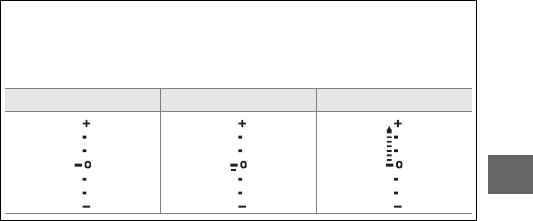
43
6
AThe Exposure Indicator
When shutter speeds other than “Bulb” are selected, the exposure indi-
cator shows whether the photograph would be under- or over-
exposed at current settings.
Optimal exposure Underexposed by 1
/
3EV Overexposed by over 2 EV

44
6
The method used to capture details in shaded areas of back-lit
subjects depends on the option selected for HDR in the shoot-
ing menu (075).
Backlighting
On
Details in highlights and shadows are preserved using HDR (high
dynamic range); Z appears in the display. Each time the shutter-
release button is fully pressed, the camera takes two shots in quick
succession and combines them to preserve details in highlights
and shadows in high-contrast scenes; the built-in flash does not
fire. While the shots are combined, a message will be displayed and
the shutter release will be disabled. The final photograph will be
displayed when processing is complete.
+
First exposure
(darker)
Second exposure
(brighter)
Combined HDR
image
Off
The flash fires to “fill in” (illuminate) shadows in back-lit subjects.
Only one shot is taken when the shutter-release button is fully
pressed, and the flash fires with each shot.
DFraming HDR Photographs
The edges of the image will be cropped out. The desired results may
not be achieved if the camera or subject moves during shooting.
Depending on the scene, shading may be uneven and shadows may
appear around bright objects or halos around dark objects. If the cam-
era is unable to successfully combine the two images, a single image
will be recorded at normal exposure and Active D-Lighting (075) will
be applied.
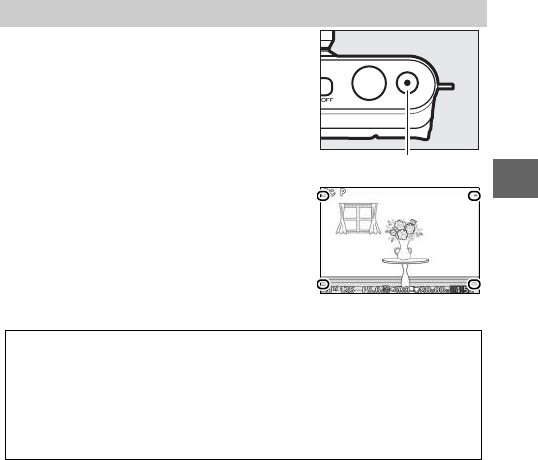
45
6
Recording Movies in Creative Mode
In creative mode, the movie-record but-
ton can be used to shoot HD movies
with sound at an aspect ratio of 16 : 9
(the corners of the movie crop are shown
in the display). Press the movie-record
button to start and stop recording. Note
that regardless of the mode selected,
movies are recorded using programmed
auto exposure; to adjust exposure when
shooting movies, select advanced movie
mode (056).
Movie-record button
Movie crop
ATaking Photographs During Recording
Photographs with an aspect ratio of 16 : 9 can be taken at any time dur-
ing recording by pressing the shutter-release button all the way down.
Movie recording is not interrupted.
ASee Also
See page 64 for information on viewing movies.
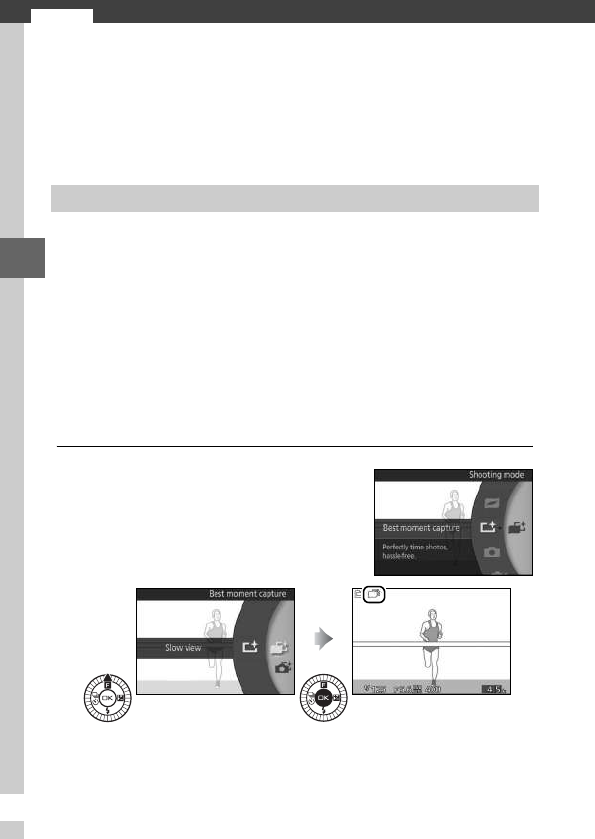
b
46
b
Best Moment Capture Mode
This mode is ideal for fast-changing, hard-to-capture subjects.
Choose when to release the shutter as the scene plays back in
slow motion (slow view), or let the camera choose the best shot
based on composition and motion (Smart Photo Selector; 048).
In this mode, the camera captures a short sequence of still
images and plays them back in slow motion so that you can
choose the precise moment for a photograph. While the shutter-
release button is pressed halfway, the camera records up to 15
frames over about 1 s and plays them back in a continuous slow-
motion loop. When the frame you want to keep is displayed,
press the shutter-release button the rest of the way down to
record the current frame and discard the remaining images. To
use slow view, select Slow view from the 1 (&) button menu in
best moment capture mode.
1Select u mode.
Slow View
Press the G button to display the
menus and select u (best moment
capture) for Shooting mode (019). If
Smart Photo Selector is selected,
choose Slow view.

47
b
2Frame the photograph.
3Press the shutter-release button halfway.
4View the buffer contents.
5Record the desired frame.
Compose the photograph with your
subject in the center of the frame.
The camera will focus (029) and then,
over a span of about 1 s, record 15
frames to a temporary memory buffer.
Keep the shutter-release button
pressed halfway to play the frames in
the buffer back in a continuous loop
about 5 s long. The position of the cur-
rent frame is shown by a progress indi-
cator.
Progress indicator
Press the shutter-release button all
the way down to record the current
frame and discard the remaining
images; the selected frame will be dis-
played for a few seconds when record-
ing is complete. To exit without
recording a photograph, release the
button without pressing it all the way
down.
AViewing and Deleting Photos Taken in Slow View
Photos taken in slow view can be viewed as described on page 33 or
deleted as described on page 34.
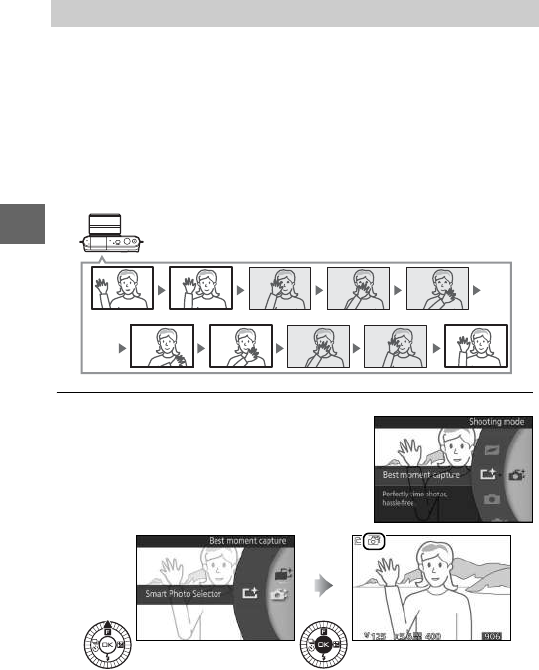
48
b
Choose Smart Photo Selector mode to let the camera help you
take photos that capture a fleeting expression on the face of a
portrait subject or other hard-to-time shots such as group pho-
tos in party scenes. Each time the shutter is released, the camera
automatically selects the best shot and a number of best shot
candidates based on composition and motion. To use the Smart
Photo Selector, select Smart Photo Selector from the 1 (&)
button menu in best moment capture mode.
1Select u mode.
Smart Photo Selector
Press the G button to display the
menus and select u (best moment
capture) for Shooting mode (019). If
Slow view is selected, choose Smart
Photo Selector.
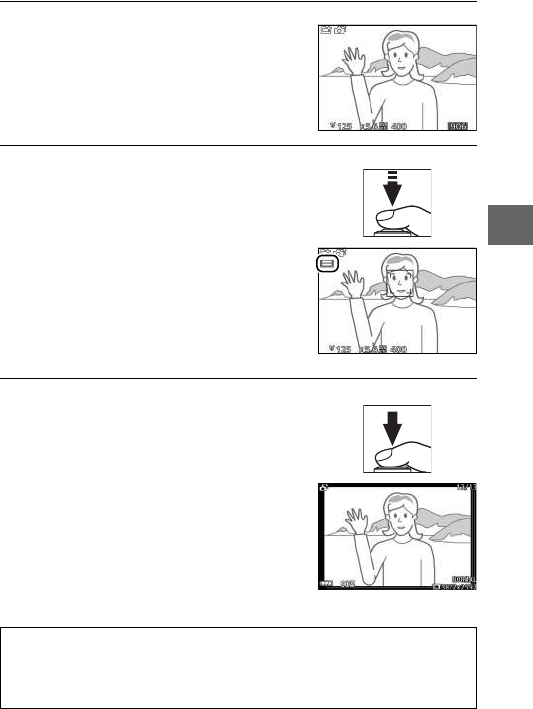
49
b
2Frame the photograph.
3Begin buffering photographs.
4Shoot.
Smoothly press the shutter-release
button the rest of the way down. The
camera will compare shots recorded
to the buffer both before and after the
shutter-release button was pressed all
the way down, and select five to copy
to the memory card. Note that some
time may be required. The best pic-
ture is displayed in the monitor when
recording is complete.
Compose the photograph with your
subject in the center of the frame.
Press the shutter-release button half-
way to focus (029). An icon will be
displayed as the camera begins
recording images to the memory
buffer. The camera continuously
adjusts focus to account for changes
in the distance to the subject while
the shutter-release button is pressed
halfway.
ABest Moment Capture Mode
The camera automatically chooses a scene mode appropriate to the
subject. Movies can not be recorded, and pressing the movie-record
button has no effect. The flash can not be used.

50
b
Choosing the Best Shot
Viewing Photos Taken with the Smart Photo Selector
Press K and use the multi selector to
display photographs taken with the
Smart Photo Selector (033; pictures
taken with the Smart Photo Selector are
indicated by a y icon). Of the photo-
graphs recorded by the Smart Photo
Selector, only the best shot will be dis-
played (when you press the multi selec-
tor right to view the next picture, the
camera will skip over the best shot can-
didates, with the result that the next pic-
ture displayed will not have a file
number that immediately follows that of
the current picture). To end playback
and return to shooting mode, press the
shutter-release button halfway.
K button
When a photograph taken with the
Smart Photo Selector is displayed, you
can choose the best shot by pressing 3.
Press 4 or 2 to view the other pictures
in the sequence and press J to select
the current picture as the best shot. To
return to normal playback, press D.
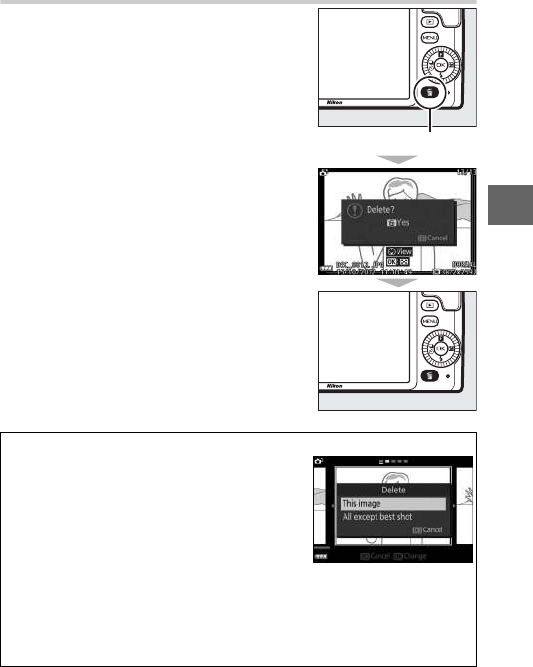
51
b
Deleting Pictures
Pressing O when a picture taken with the
Smart Photo Selector is selected displays
a confirmation dialog; press O again to
delete the best shot and the best shot
candidates, or press K to exit without
deleting the pictures. Note that once
deleted, pictures can not be recovered.
ADeleting Individual Photographs
Pressing the O button in the best shot selec-
tion dialog displays the following options;
highlight an option using the multi selector
and press J to select.
•This image: Delete the current photo (note
that the picture currently selected as the
best shot can not be deleted).
•All except best shot: Delete the best shot candidates, but not picture cur-
rently selected as the best shot.
A confirmation dialog will be displayed; to delete the selected image or
images, highlight Yes and press J.
O button
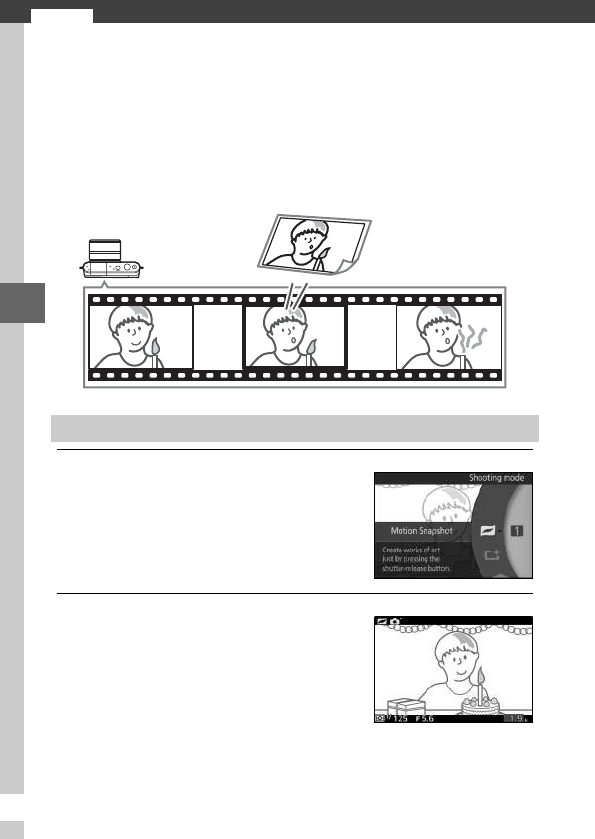
9
52
9
Motion Snapshot Mode
Record brief movie vignettes with your photographs. Each time
the shutter is released, the camera records a still image and
about 1.6 s of movie footage. When the resulting “Motion Snap-
shot” is viewed on the camera, the movie will play back in slow
motion over approximately 4 s, followed by the still image; play-
back is accompanied by a background track about 10 s long.
1Select z mode.
2Frame the picture.
Shooting in Motion Snapshot Mode
Press the G button to display the
menus and select z (Motion Snap-
shot mode) for Shooting mode
(019).
Compose the photograph with your
subject in the center of the frame.
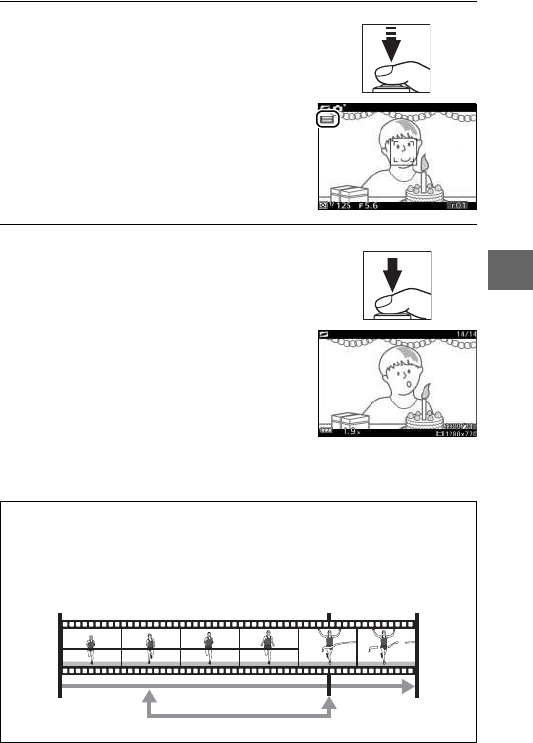
53
9
3Begin buffering.
4Shoot.
Smoothly press the shutter-release
button the rest of the way down. The
camera will record a photograph,
together with about 1.6 s of movie
footage beginning before and ending
after the time the shutter-release but-
ton was pressed all the way down.
Note that some time may be required.
When recording is complete, the pho-
tograph will be displayed for a few
seconds.
Press the shutter-release button half-
way to focus (029). An icon will be
displayed as the camera begins
recording footage to the memory
buffer.
AEnding the Vignette with a Photograph
To make the photograph the same as the last frame in the movie
vignette, select 1.6 s : 0 s for Movie before/after (075).
Shutter-release button
pressed halfway
Shutter-release button
pressed all the way down
Movie footage
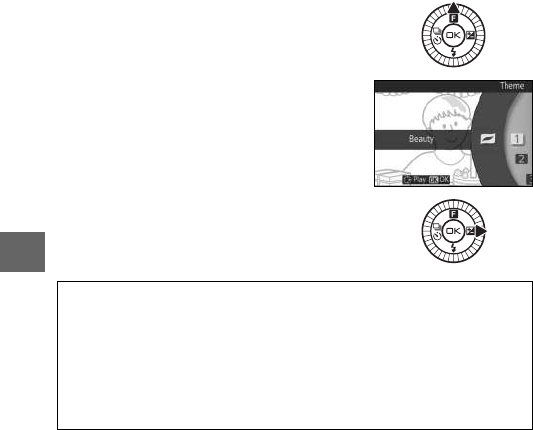
54
9
❚❚ Choosing a Theme
To choose the background music for the
movie, press 1(&) and use the multi
selector and J button to select from
Beauty, Waves, Relaxation, and Tender-
ness.
To play the background music for the
highlighted theme, press 2 and rotate
the multi selector to adjust volume.
AMotion Snapshot Mode
Live audio is not recorded. Movies can not be recorded using the
movie-record button and the flash can not be used.
ASee Also
Use the File format option in the shooting menu to save Motion Snap-
shots in a format that can be viewed in most movie playback software
(075).

55
9
Deleting Motion Snapshots
To delete the current Motion Snapshot,
press O. A confirmation dialog will be dis-
played; press O again to delete the photo
and movie and return to playback, or
press K to exit without deleting the file.
Note that once deleted, Motion Snapshots
can not be recovered.
Viewing Motion Snapshots
Press K and use the multi selector to dis-
play a Motion Snapshot (033; Motion
Snapshots are indicated by a z icon).
Pressing 3 when a Motion Snapshot is
displayed plays back the movie portion in
slow motion over a period of about 4 s,
followed by the photo; the background
track plays for about 10 s (to choose a
new background track, use the Change
theme option in the playback menu;
074). To end playback and return to
shooting mode, press the shutter-release
button halfway.
K button
O button
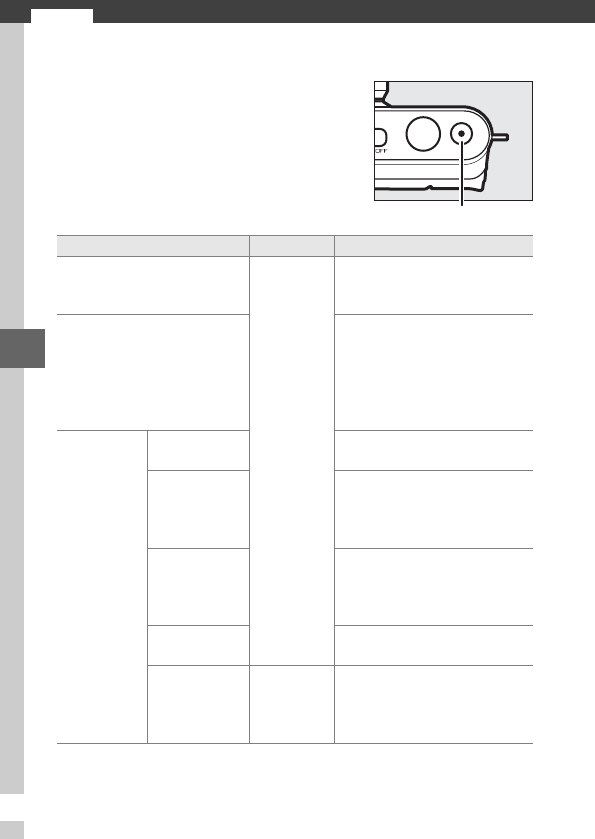
y
56
y
Recording and Viewing Movies
The camera can record high-definition
(HD) movies with an aspect ratio of 16 : 9
and slow-motion movies with an aspect
ratio of 8 : 3. Movies can be recorded by
pressing the movie-record button in the
following shooting modes: Movie-record button
Mode Movie type Description
CAuto mode (035)
HD (16 : 9)
The camera automatically
optimizes settings for the
current subject or scene.
wCreative mode (045)
Shoot movies. Regardless of
the scene selected with the
camera, movies are recorded
in mode P; shutter speed and
aperture are controlled by
the camera.
v
Advanced
movie
mode ( 057,
61)
Programmed
auto (P)
Shutter speed and aperture
are controlled by the camera.
Shutter-
priority auto
(S)
You choose the shutter
speed; the camera automati-
cally adjusts aperture for
optimal exposure (040).
Aperture-
priority auto
(A)
You choose the aperture; the
camera automatically adjusts
shutter speed for optimal
exposure (041).
Manual (M)You choose the shutter speed
and aperture (042).
Slow motion
(y)
Slow
motion
(8 : 3)
Record silent slow-motion
movies. Movies are recorded
at 400 fps and play back at
about 30 fps (061).

57
y
Record movies with sound at an aspect ratio of 16 : 9.
1Choose a shooting mode.
2Frame the opening shot.
Recording HD Movies
Press the G button to display the
menus (018) and choose an option
for Shooting mode that supports HD
movie recording (056).
For greater control of exposure, select v (advanced movie
mode), press 1(&), and choose from P Programmed auto, S
Shutter-priority auto, A Aperture-priority auto, and M
Manual (056).
Frame the opening shot with your
subject in the center of the display.
AThe 0 Icon
A 0 icon indicates that movies can not be recorded.
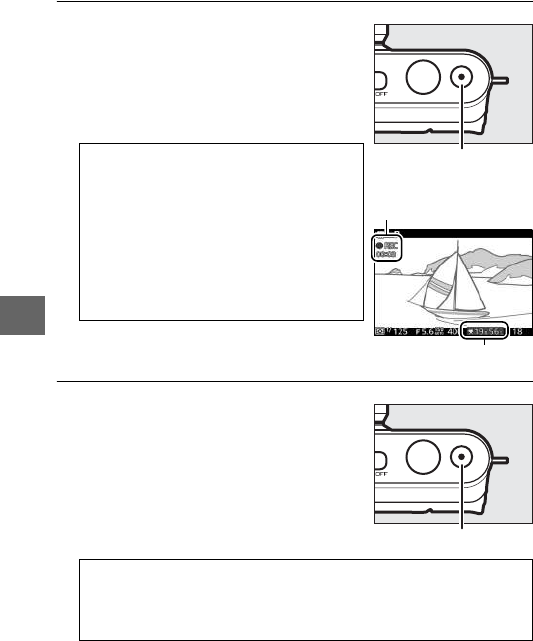
58
y
3Start recording.
4End recording.
Press the movie-record button to
begin recording. A recording indica-
tor, the time elapsed, and the time
available are displayed while record-
ing is in progress.
AAudio Recording
Be careful not to cover the microphone
and note that the built-in microphone
may record sounds made by the camera
or lens. By default, the camera focuses
continuously. The Movie sound options
item in the movie menu offers micro-
phone sensitivity and wind noise options
(076).
Movie-record button
Recording indicator/
Time elapsed
Time available
Press the movie-record button again
to end recording. Recording will end
automatically when the maximum
length is reached, the memory card is
full, the lens is removed, or the camera
becomes hot (012). Movie-record button
AMaximum Length
At default settings, HD movies can be up to 4 GB in size and 20 min-
utes in length; note that depending on memory card write speed,
shooting may end before this length is reached (084).
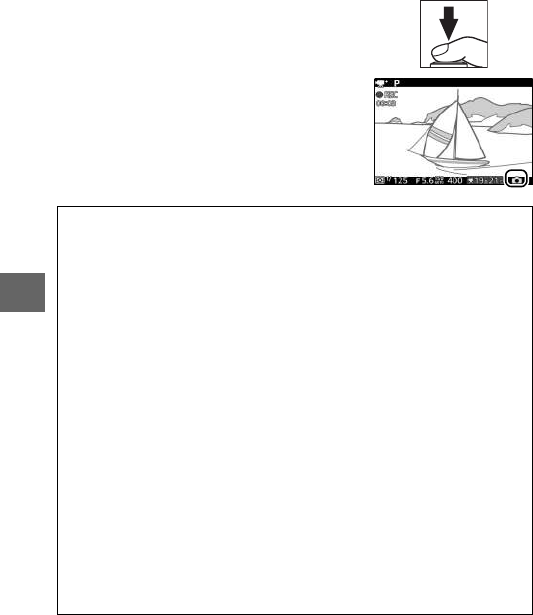
60
y
❚❚ Taking Photographs During HD Movie Recording
Press the shutter-release button all the
way down to take a photograph without
interrupting HD movie recording. Photo-
graphs taken during movie recording
have an aspect ratio of 16 : 9.
ATaking Photographs During Movie Recording
Up to 18 photographs can be taken with each movie shot. Please note
that photographs can not be taken with slow-motion movies.
DRecording Movies
Flicker, banding, or distortion may be visible in the display and in the
final movie under fluorescent, mercury vapor, or sodium lamps or if the
camera is panned horizontally or an object moves at high speed
through frame (flicker and banding can be reduced in HD movies by
choosing a Flicker reduction option that matches the frequency of the
local AC power supply as described on page 77, but note that the slow-
est shutter speed available is 1
/
100 s at 50 Hz, 1
/
60 s at 60 Hz; flicker reduc-
tion is not available with slow-motion movies). Bright light sources may
leave after-images when the camera is panned. Jagged edges, color
fringing, moiré, and bright spots may also appear. When recording
movies, avoid pointing the camera at the sun or other strong light
sources. Failure to observe this precaution could result in damage to
the camera’s internal circuitry.
ASee Also
Use the Movie settings option in the movie menu to choose the frame
size and rate for HD movies (076).

61
y
Silent slow-motion movies with an aspect ratio of 8 : 3 can be
recorded by selecting y Slow motion from the 1 (&) button
menu in advanced movie mode. Slow-motion movies are
recorded at 400 fps and play back at about 30 fps.
1Select v mode.
2Frame the opening shot.
Recording Slow-Motion Movies
Press the G button to display the
menus and select v (advanced
movie mode) for Shooting mode
(019). If an option other than y
Slow motion is selected, choose y
Slow motion.
Frame the opening shot with your
subject in the center of the display.
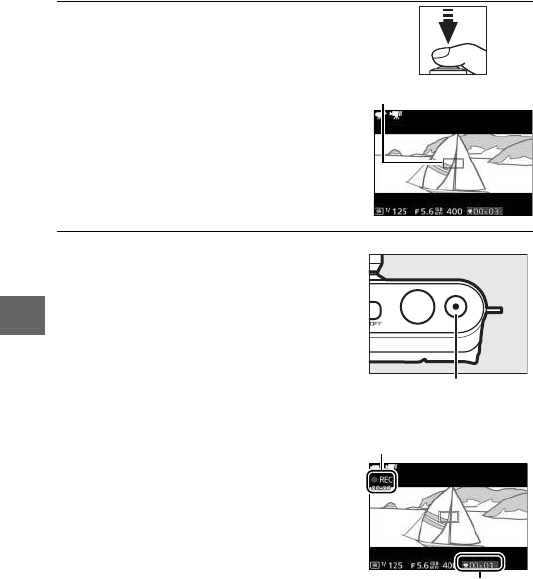
62
y
3Focus.
4Start recording.
Press the movie-record button to
begin recording. A recording indica-
tor, the time elapsed, and the time
available are displayed while record-
ing is in progress. The camera focuses
on the subject at the center of the dis-
play; face detection (030) is not
available and focus and exposure can
not be adjusted.
Movie-record button
Recording indicator/
Time elapsed
Time available
Focus area
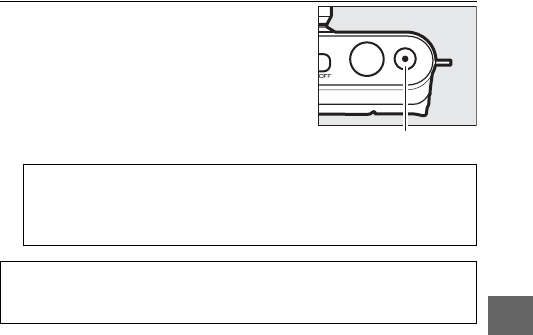
63
y
5End recording.
Press the movie-record button again
to end recording. Recording will end
automatically when the maximum
length is reached, the memory card is
full, the lens is removed, or the camera
becomes hot (012).
AMaximum Length
Up to 2.5 seconds of footage can be recorded; note that depending
on memory card write speed, shooting may end before this length
is reached (084).
ASee Also
Use the Frame rate option in the movie menu to choose the frame rate
for slow-motion movies (076).
Movie-record button

64
y
Movies are indicated by a 1 icon in full-frame playback (033).
Press 3 to start playback.
The following operations can be performed:
Viewing Movies
1 icon/Length
Movie playback indicator/
Current position/total length
Guide Volume
To Use Description
Pause Pause playback.
Play JResume playback when the movie is paused
or during rewind/advance.
Advance/
rewind
Press 4 to rewind, 2 to advance. Speed
increases with each press, from 2× to 4× to 8×
to 16×. If playback is paused, the movie
rewinds or advances one frame at a time; keep
the button pressed for continuous rewind or
advance.
Adjust
volume Rotate the multi selector to adjust volume.
Return to
full-frame
playback
/KPress 1 or K to exit to full-frame playback.

65
y
Deleting Movies
To delete the current movie, press O. A
confirmation dialog will be displayed;
press O again to delete the movie and
return to playback, or press K to exit
without deleting the movie. Note that
once deleted, movies can not be recovered.
ASee Also
The Edit movie option in the playback menu
can be used to trim unwanted footage from
existing movies (074).
O button

t
66
t
More on Photography
Pressing 4 (C) on the multi selector displays a choice of shutter-
release modes for still photography:
Continuous Mode
To take pictures in continuous mode:
1Display release mode options.
2Select a frame rate.
3Compose the shot and start shooting.
Single-Frame, Continuous, and Self-Timer Modes
8The camera takes pictures one at a time.
5 fps Continuous: The camera records photographs at
about 5, 15, 30, or 60 fps while the shutter-release
button is pressed all the way down.
15 fps
30 fps
60 fps
E 10 s The shutter is released about 10, 5, or 2 seconds
after the shutter-release button is pressed all the
way down. Choose 10 s or 5 s for self-portraits, 2 s
to reduce camera shake.
E 5 s
E 2 s
Press 4 (C) to display release mode
options.
Highlight 5fps, 15 fps, 30 fps, or
60 fps and press J.
The camera takes pictures while the
shutter-release button is held all the
way down.
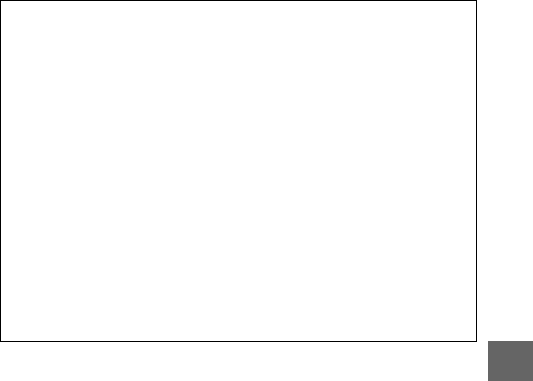
67
t
DContinuous Mode
The maximum number of shots that can be taken in a single burst var-
ies with the release mode. At frame rates of 30 and 60 fps, the maxi-
mum number of shots that can be taken in a single burst is 15.
The built-in flash can be used when 5fps is selected, but only one pic-
ture will be taken each time the shutter-release button is pressed; at
settings of 15, 30, and 60 fps, the built-in flash will not fire.
While photographs are being recorded to the memory card, the mem-
ory card access lamp will light. Depending on shooting conditions and
memory card write speed, recording may take some time. If the battery
is exhausted before all photographs are recorded, the shutter release
will be disabled and the remaining images transferred to the memory
card.
Continuous shooting is not available in creative modes other than P, S,
A, or M, in best moment capture, advanced movie, or Motion Snapshot
mode, or when live image control is used in auto mode (031).
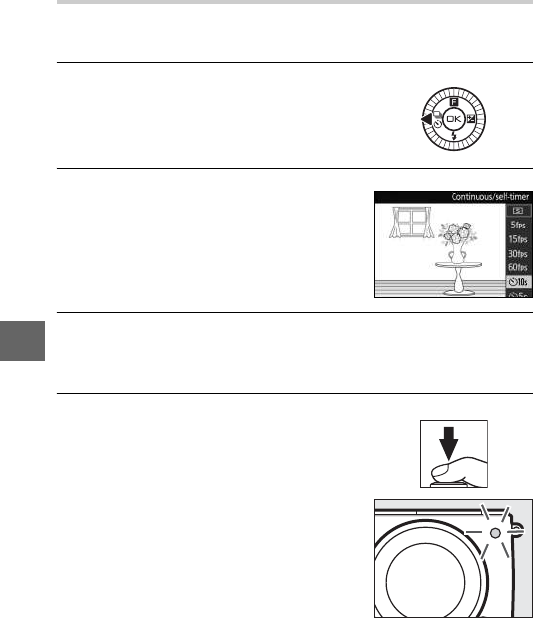
68
t
Self-Timer Modes
The self-timer can be used to reduce camera shake or for self-
portraits.
1Display release mode options.
2Select the desired self-timer option.
3Mount the camera on a tripod.
Mount the camera on a tripod or place the camera on a sta-
ble, level surface.
4Frame the photograph and shoot.
Press the shutter-release button half-
way to focus, and then press the but-
ton the rest of the way down. The self-
timer lamp will start to flash and a
beep will begin to sound. Two sec-
onds before the photo is taken, the
lamp will stop flashing and the beep-
ing will become more rapid.
Press 4 (C) to display release mode
options.
Use the multi selector to highlight
E10 s, E 5 s, or E 2 s and press J.
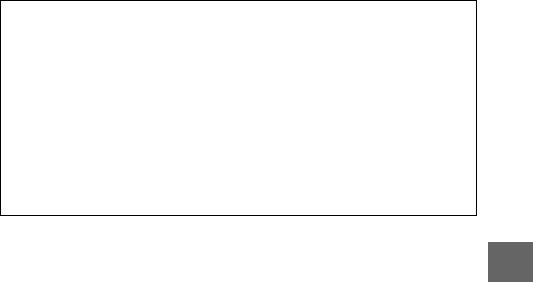
69
t
Note that the timer may not start or a photograph may not be
taken if the camera is unable to focus or in other situations in
which the shutter can not be released. Turning the camera off
cancels the self-timer.
AMovie Mode
In self-timer mode, start and stop the timer by pressing the movie-
record button instead of the shutter-release button.
ARaising the Flash
In P, S, A, or M mode, press the flash pop-up button to raise the flash
before shooting. Shooting will be interrupted if the flash is raised while
the timer is counting down.
ASee Also
The Sound settings option in the setup menu controls the beeps that
sound when the self-timer is used (077).

70
t
Use the built-in flash for additional lighting when the subject is
poorly lit or to “fill-in” (illuminate) back-lit subjects. The camera
offers a choice of flash modes; choose a mode according to light-
ing conditions and your creative intent. The built-in flash is avail-
able in the following shooting modes:
❚❚ Auto Pop-up Modes
In C (auto) and in night portrait, backlighting, soft, miniature
effect, and selective color w (creative) modes, the flash will
pop-up automatically and fire when required.
1Choose a flash mode (071).
2Take pictures.
❚❚ Manual Pop-up Modes
When P, S, A, or M is selected in w (creative) mode, the flash
must be raised manually. The flash will not fire if it is not raised.
1Raise the flash.
The Built-in Flash
The flash will pop up and
fire as required. In night
portrait (038) and (if HDR
is off) in backlighting
(044) mode, the flash will
pop up and fire with every
shot.
Press the flash pop-up button to raise
the flash.
2Choose a flash mode (071).
3Take pictures.
The flash will fire with every shot. To
disable the flash, press it gently down-
ward until it latches (073).
Flash pop-up button
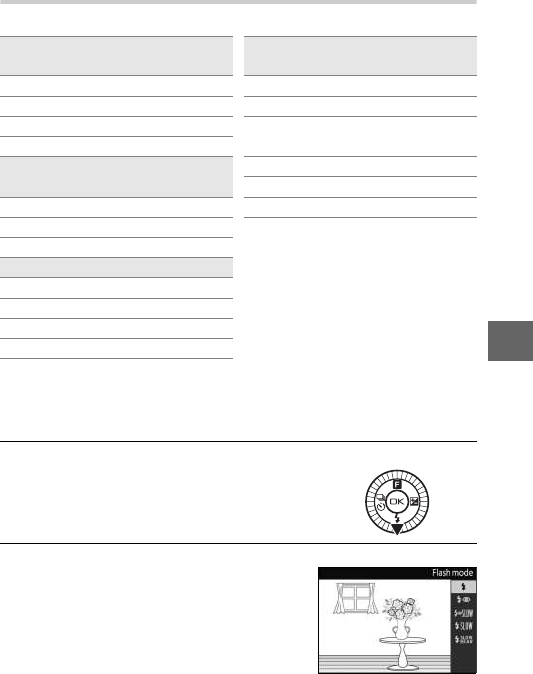
71
t
Choosing a Flash Mode
The options available vary with the shooting mode.
1 Select to disable built-in flash.
2 Available only when built-in flash is raised.
To choose a flash mode:
1Display flash modes.
Press 3(N) on the multi selector to
display a list of the available flash
modes.
2Select a flash mode.
Charging begins when the flash is raised; once charging is com-
plete, a flash-ready indicator (N) will be displayed when the shut-
ter-release button is pressed halfway.
Auto
,
Soft
(
q
),
Miniature effect
(
r
),
Selective color
(
s
)
P, A
oAuto NFill flash
nAuto+red-eye reduction NYRed-eye reduction
sOff 1NYpRed-eye reduction +
slow sync
Night portrait (o),
Backlighting (m)
Np Fill flash + slow sync
Nr Rear curtain + slow sync
NFill flash sOff 2
NYRed-eye reduction
S, M
NFill flash
NYRed-eye reduction
Nq Rear-curtain sync
sOff 2
Use the multi selector to highlight a
flash mode and press J to select.
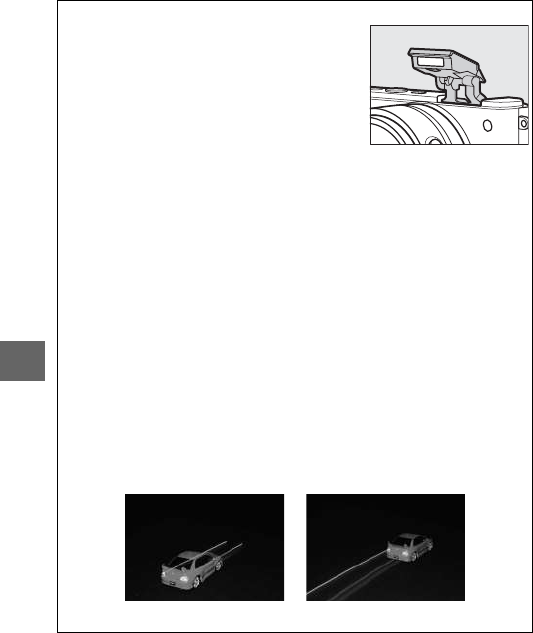
72
t
DRaising the Flash
When using the flash, be sure it is fully raised
as shown at right. Do not touch the flash dur-
ing shooting.
AFlash Modes
The flash modes listed on the previous page may combine one or more
of the following settings, as shown by the flash mode icon:
•AUTO (auto flash): When lighting is poor or subject is backlit, flash pops
up automatically when shutter-release button is pressed halfway and
fires as required.
•Y (red-eye reduction): Use for portraits. Red-eye reduction lamp lights
before flash fires, reducing “red-eye.”
•s (off): Flash does not fire even when lighting is poor or subject is
backlit.
•SLOW (slow sync): Shutter speed slows automatically to capture back-
ground lighting at night or under low light. Use to include back-
ground lighting in portraits.
•REAR (rear-curtain sync): Flash fires just before shutter closes, creating a
stream of light behind moving light sources (below at right). If this
icon is not displayed, flash will fire as the shutter opens (front-curtain
sync; the effect this produces with moving light sources is shown
below at left).
Front-curtain sync Rear-curtain sync
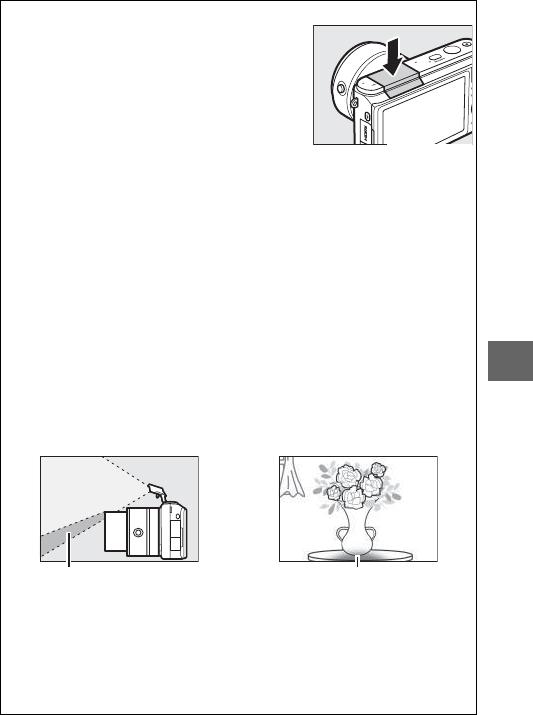
73
t
ALowering the Built-in Flash
To save power when the flash is not in use,
press it gently downward until the latch
clicks into place. Do not use force. Failure to
observe this precaution could result in prod-
uct malfunction.
AUsing the Built-in Flash
The built-in flash can not be used with live image control (031) and
will not fire during continuous shooting at frame advance rates faster
than 5 fps (066) or when On is selected for HDR in the shooting menu
(044). If the flash is fired multiple times in quick succession, the flash
and shutter may be temporarily disabled to protect the flash. Shooting
can be resumed after a brief pause.
Objects close to the camera may be overexposed in photographs taken
with the flash at high ISO sensitivities.
To avoid vignetting, remove lens hoods and shoot at ranges of at least
0.6 m (2 ft). Some lenses may cause vignetting at greater distances or
obstruct the red-eye reduction lamp, interfering with red-eye reduc-
tion. The following illustrations show the effect of vignetting caused by
shadows cast by the lens when the built-in flash is used.
Shadow Shadow
AAperture, Sensitivity, and Flash Range
Flash range varies with sensitivity (ISO equivalency) and aperture. With
the standard zoom lens at maximum aperture and ISO sensitivity set to
ISO 100 to 6400, the range is approximately 0.6 m–7.0 m (2 ft–23 ft)
when the lens is zoomed all the way out, 0.6 m–4.2 m (2 ft–13.8 ft) at
maximum zoom.
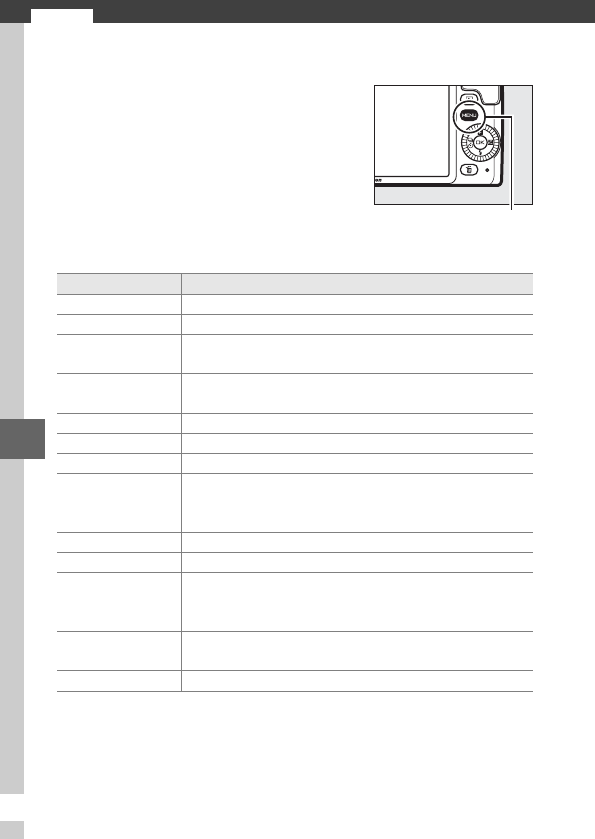
U
74
U
Menu Options
❚❚ Playback Menu Options
To display the playback, shooting, movie,
image processing, and setup menus,
press the G button. Following menu
options are available:
G button
Option Description
Delete Delete multiple images.
Slide show View movies and photos in a slide show.
Image review Choose whether pictures are displayed after
shooting.
Rotate tall Rotate “tall” (portrait-orientation) pictures for
display during playback.
DPOF print order Create digital “print orders”.
Protect Protect pictures from accidental deletion.
Rating Rate pictures.
D-Lighting
Brighten shadows in dark or back-lit photos, creating
a retouched copy that is saved separately from the
unmodified original.
Resize Create small copies of selected pictures.
Crop Create cropped copies of selected pictures.
Face-priority zoom
Choose whether 4 and 2 can be used during
playback zoom to select faces detected with face
priority.
Edit movie Create copies of movies from which unwanted
footage has been trimmed.
Change theme Change the themes for existing Motion Snapshots.

75
U
❚❚ Shooting Menu Options
Option Description
Reset shooting
options Reset shooting options to default values.
Exposure mode Choose how the camera sets shutter speed and
aperture in Motion Snapshot mode (052).
Image quality Choose a file format and compression ratio.
Image size Choose a size for new photos.
Number of shots
saved
Choose the number of shots selected by the Smart
Photo Selector (048).
Movie before/after Choose when the movie portion of Motion
Snapshots is recorded (052).
File format Choose a file format for new Motion Snapshots
(052).
Metering Choose how the camera meters exposure.
Auto distortion
control
Choose whether the camera corrects barrel and
pincushion distortion.
Color space Choose a color space for new pictures.
Active D-Lighting Avoid loss of detail in highlights and shadows.
HDR
Enhance detail in highlights and shadows when
photographing high-contrast scenes with
Backlighting selected in creative mode.
Long exposure NR Reduce noise in long time-exposures.
Optical VR Adjust settings for 1 NIKKOR lenses with vibration
reduction.
Electronic VR
Choose whether to use vibration reduction in
Motion Snapshot mode (052). This feature is
available even if vibration reduction is not offered by
the attached 1 NIKKOR lens.
Focus mode Choose how the camera focuses.
AF-area mode Choose how the focus area is selected.
Face-priority Turn face priority on or off.
Built-in AF assist Control the built-in AF-assist illuminator.
Flash compensation Control flash output.
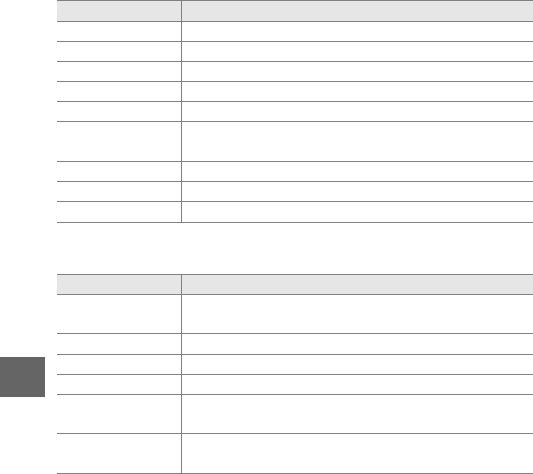
76
U
❚❚ Movie Menu Options
❚❚ Image Processing Menu Options
Option Description
Reset movie options Reset movie menu options to their default values.
Frame rate Choose a frame rate for slow-motion movies (061).
Movie settings Choose HD movie frame size and frame rate (057).
Metering Choose how the camera meters exposure.
Movie sound options Choose sound recording options.
Optical VR Adjust settings for 1 NIKKOR lenses with vibration
reduction.
Focus mode Choose how the camera focuses.
AF-area mode Choose how the focus area is selected.
Face-priority Turn face priority on or off.
Option Description
Reset processing
options
Reset image processing options to their default
values.
White balance Adjust settings for different types of lighting.
ISO sensitivity Control the camera’s sensitivity to light.
Picture Control Choose how the camera processes pictures.
Custom Picture
Control Create custom Picture Controls.
High ISO noise
reduction Reduce noise at high ISO sensitivities.

77
U
❚❚ Setup Menu Options
Option Description
Reset setup options
Reset setup menu options to default values.
Format memory card
Format the memory card.
Slot empty release
lock
Allow the shutter to be released when no memory
card is inserted in the camera.
Display
Adjust display brightness, view or hide a framing
grid, and choose the information displayed in the
monitor.
Sound settings
Choose the sounds made during shooting.
Auto power off Choose the auto power off delay.
Shutter button AE
lock
Choose whether exposure locks when the shutter-
release button is pressed halfway.
HDMI device control
Choose whether remote controls for HDMI-CEC
devices to which the camera is connected can be
used to operate the camera.
Flicker reduction Reduce flicker or banding.
Reset file numbering Reset file numbering.
Time zone and date Set the camera clock.
Language Choose a language for the camera displays.
Auto image rotation Record camera orientation with pictures.
Wireless mobile
adapter Enable or disable the wireless mobile adapter.
Pixel mapping Check and optimize the camera image sensor and
image processors.
Firmware version Display the current firmware version.
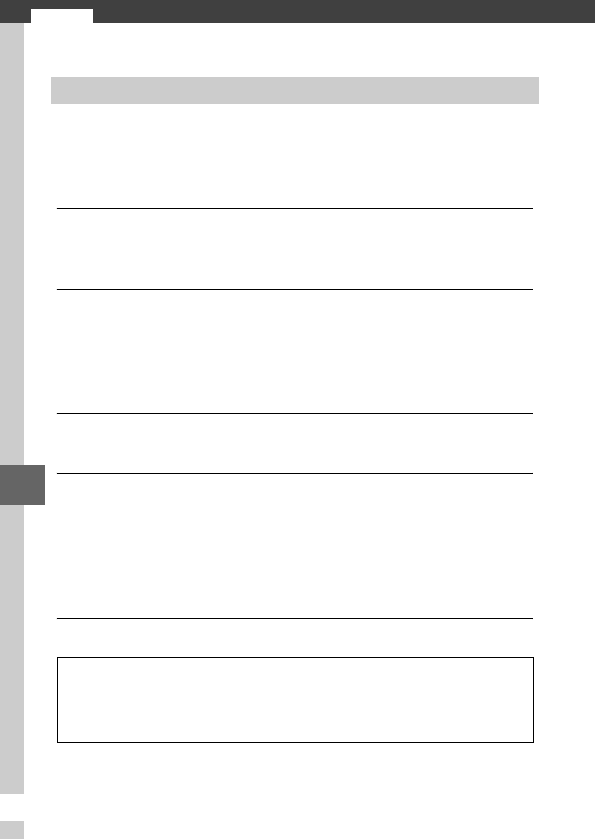
Q
78
Q
Connecting to a Computer
Install the supplied software to copy pictures to your computer
for viewing and editing pictures and creating short movies.
Before installing the software, confirm that your system meets
the requirements on page 79.
1Launch the installer.
Start the computer, insert the ViewNX 2/Short Movie Creator
installer CD, and launch the installer.
2Select a language.
Select a language and click Next. If the desired language is
not available, click Region Selection to choose a different
region and then choose the desired language (region selec-
tion is not available in the European release).
3Start the installer.
Click Install and follow the on-screen instructions.
4Exit the installer.
Click Yes (Windows) or OK (Mac OS) when installation is com-
plete. The following software is installed:
•ViewNX 2
•Short Movie Creator
•Apple QuickTime (Windows only)
5Remove the installer CD from the CD-ROM drive.
Installing the Supplied Software
ASupplied Software
Be sure to update to the latest versions of the supplied software.
Nikon Message Center 2 will periodically check for updates while the
computer is connected to the Internet.
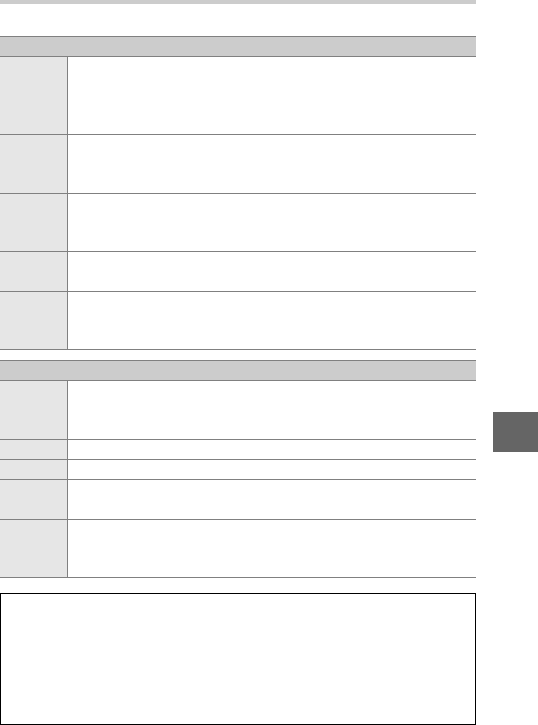
79
Q
System Requirements
The system requirements for ViewNX 2 are:
Windows
CPU
•Photos/JPEG movies: Intel Celeron, Pentium 4, or Core series,
1.6 GHz or better
•H.264 movies (playback): 3.0 GHz Pentium D or better
•H.264 movies (editing): 2.6 GHz Core 2 Duo or better
OS
Pre-installed versions of Windows XP, Windows Vista, Win-
dows 7, and Windows 8; only 32-bit versions of Windows XP
are supported
RAM
•Windows 8/Windows 7/Windows Vista: 1 GB or more (2 GB or more rec-
ommended)
•Windows XP: 512 MB or more (2 GB or more recommended)
Hard-disk
space
A minimum of 500 MB available on the startup disk (1 GB or more rec-
ommended)
Monitor
•Resolution: 1024 × 768 pixels (XGA) or more (1280 × 1024 pixels/SXGA
or more recommended)
•Color: 24-bit color (True Color) or more
Mac OS
CPU
•Photos/JPEG movies: Intel Core or Xeon series
•H.264 movies (playback): 2 GHz Core Duo or better
•H.264 movies (editing): 2.6 GHz Core 2 Duo or better
OS Mac OS X version 10.6, 10.7, or 10.8
RAM 512 MB or more (2 GB or more recommended)
Hard-disk
space
A minimum of 500 MB available on the startup disk (1 GB or more rec-
ommended)
Monitor
•Resolution: 1024 × 768 pixels (XGA) or more (1280 × 1024 pixels/SXGA
or more recommended)
•Color: 24-bit color (millions of colors) or more
AMotion Snapshots
ViewNX 2 is required to view Motion Snapshots saved using the File
format > NMS files option in the shooting menu (075).
ASupported Operating Systems
See the websites listed on page 13 for the latest information on sup-
ported operating systems.
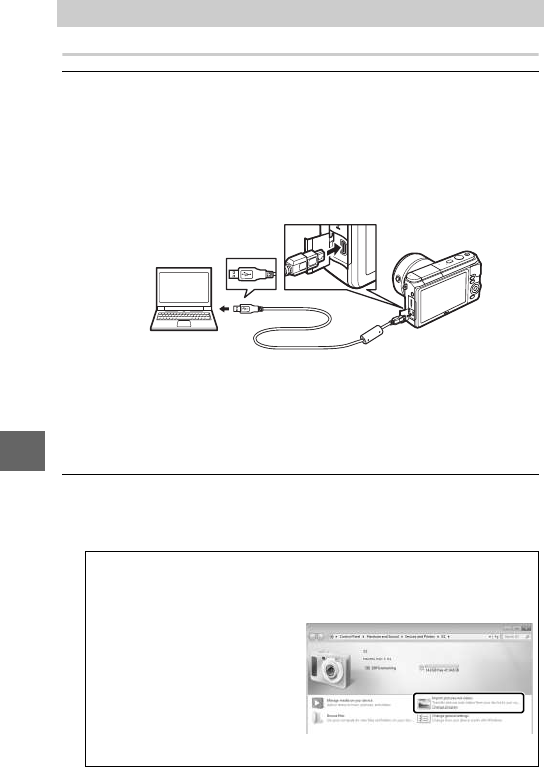
80
Q
Transferring Pictures
1Choose how pictures will be copied to the computer.
Choose one of the following methods:
•Direct USB connection: Turn the camera off and ensure that the
memory card is inserted in the camera. Connect the camera
to the computer using the supplied USB cable (do not use
force or insert the connectors at an angle) and then turn the
camera on.
•SD card slot: If your computer is equipped with an SD card slot,
the card can be inserted directly in the slot.
•SD card reader: Connect a card reader (available separately
from third-party suppliers) to the computer and insert the
memory card.
2Start the Nikon Transfer 2 component of ViewNX 2.
If a message is displayed prompting you to choose a pro-
gram, select Nikon Transfer 2.
Viewing and Editing Pictures on a Computer
AWindows 7
If the following dialog is displayed, select Nikon Transfer 2 as
described below.
1Under Import pictures and
videos, click Change pro-
gram. A program selection
dialog will be displayed; select
Import File using Nikon
Transfer 2 and click OK.
2Double-click Import file.
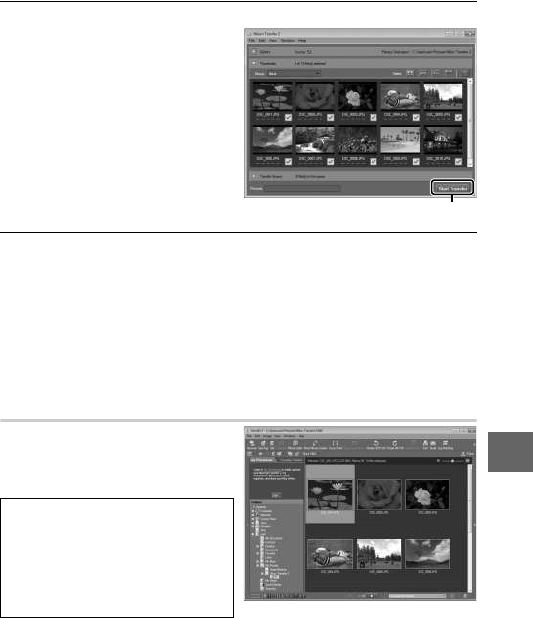
81
Q
3Click Start Transfer.
At default settings, all the
pictures on the memory
card will be copied to the
computer.
4Terminate the connection.
If the camera is connected to the computer, turn the camera
off and disconnect the USB cable. If you are using a card
reader or card slot, choose the appropriate option in the com-
puter operating system to eject the removable disk corre-
sponding to the memory card and then remove the card from
the card reader or card slot.
Viewing Pictures
Pictures are displayed in
ViewNX 2 when transfer is com-
plete.
AStarting ViewNX 2 Manually
•Windows: Double-click the
ViewNX 2 shortcut on the desk-
top.
•Mac OS: Click the ViewNX 2 icon in
the Dock.
Click Start Transfe
r
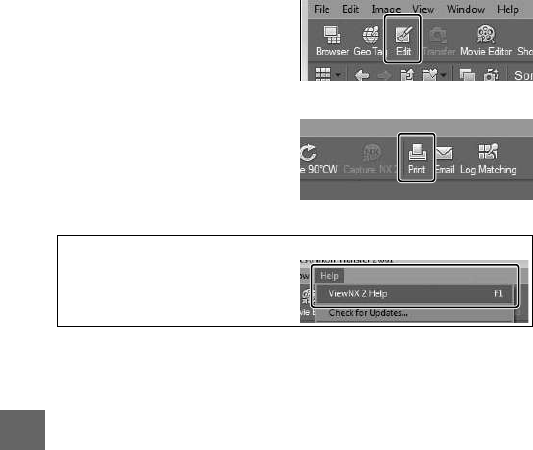
82
Q
❚❚ Retouching Photographs
To crop pictures and perform
such tasks as adjusting sharp-
ness and tone levels, click the
Edit button in the toolbar.
❚❚ Printing Pictures
Click the Print button in the
toolbar. A dialog will be dis-
played, allowing you to print
pictures on a printer connected
to the computer.
AFor More Information
Consult online help for more infor-
mation on using ViewNX 2.
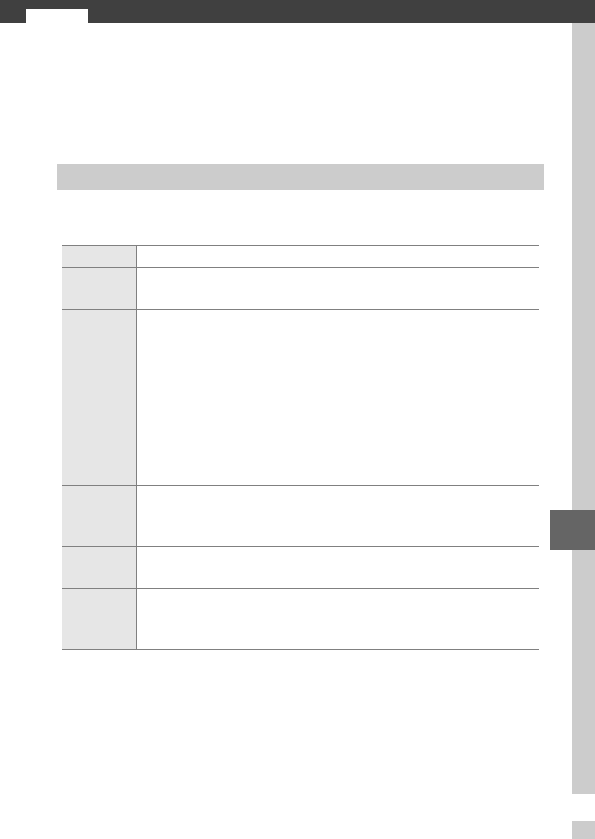
83
n
n
Technical Notes
Read this chapter for information on compatible accessories,
cleaning and storing the camera, and what to do if an error mes-
sage is displayed or you encounter problems using the camera.
At the time of writing, the following accessories were available
for your camera.
Optional Accessories
Lenses 1 mount lenses
Mount
adapters
Mount Adapter FT1
Power
sources
•Rechargeable Li-ion Battery EN-EL20 (023–24): Additional
EN-EL20 batteries are available from local retailers and
Nikon-authorized service representatives.
•Battery Charger MH-27 (023): Recharge EN-EL20 batteries.
•Power Connector EP-5C, AC Adapter EH-5b: These accessories can
be used to power the camera for extended periods (EH-5a
and EH-5 AC adapters can also be used). An EP-5C power
connector is required to connect the camera to the EH-5b,
EH-5a, or EH-5.
Waterproof
cases
Waterproof Case WP-N2: In addition to protecting the camera
from rain, snow, and spray, this waterproof case can be used
to take photographs underwater.
Body caps Body Cap BF-N1000: The body cap keeps the dust shield free of
dust when a lens is not in place.
Wireless
mobile
adapters
Wireless Mobile Adapter WU-1b: Create a wireless connection that
can be used by smart devices running the Wireless Mobile
Utility to download pictures or control the camera remotely.
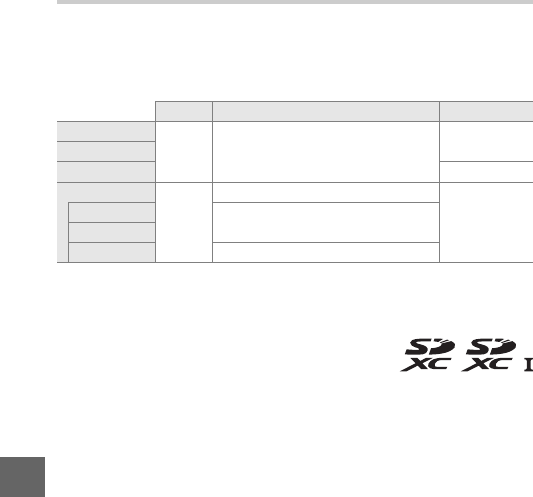
84
n
Approved Memory Cards
The following cards have been tested and approved for use in
the camera. Cards with class 6 or faster write speeds are recom-
mended for movie recording. Recording may end unexpectedly
when cards with slower write speeds are used.
1Check that any card readers or other devices with which the card will be
used support 2 GB cards.
2Check that any card readers or other devices with which the card will be
used are SDHC-compliant. The camera supports UHS-1.
3Check that any card readers or other devices with
which the card will be used are SDXC-compliant.
The camera supports UHS-1.
Other cards have not been tested. For more details on the above
cards, please contact the manufacturer.
SD cards SDHC cards 2SDXC cards 3
SanDisk
2GB14GB, 8GB, 16GB, 32GB 64 GB
Toshiba
Panasonic 48 GB, 64 GB
Lexar Media
—
4GB, 8GB, 16GB
—
Platinum II 4GB, 8GB, 16GB, 32GB
Professional
Full-HD Video 4GB, 8GB, 16GB
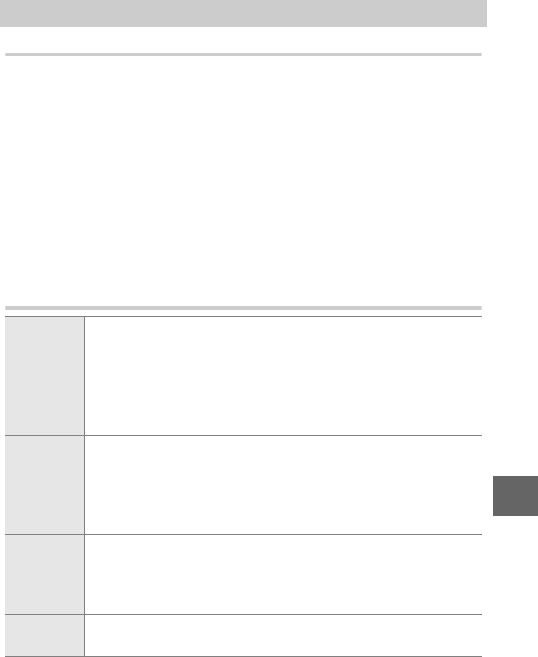
85
n
Storage
If the camera will not be used for an extended period, remove
the battery and store it in a cool, dry area with the terminal cover
in place. To prevent mold or mildew, store the camera in a dry,
well-ventilated area. Do not store your camera with naphtha or
camphor moth balls or in locations that:
•are poorly ventilated or subject to humidities of over 60%
•are next to equipment that produces strong electromagnetic
fields, such as televisions or radios
•are exposed to temperatures above 50 °C (122 °F) or below –10 °C
(14 °F)
Cleaning
Do not use alcohol, thinner, or other volatile chemicals.
Storage and Cleaning
Camera body
Use a blower to remove dust and lint, then wipe gently with
a soft, dry cloth. After using the camera at the beach or sea-
side, wipe off sand or salt with a cloth lightly dampened in
distilled water and dry thoroughly. Important: Dust or other
foreign matter inside the camera may cause damage not cov-
ered under warranty.
Lens
Lenses are easily damaged. Remove dust and lint with a
blower. If using an aerosol blower, keep the can vertical to
prevent the discharge of liquid. To remove fingerprints and
other stains, apply a small amount of lens cleaner to a soft
cloth and clean with care.
Monitor
Remove dust and lint with a blower. When removing finger-
prints and other stains, wipe the surface lightly with a soft
cloth or chamois leather. Do not apply pressure, as this
could result in damage or malfunction.
Dust shield The dust shield is easily damaged. Remove dust and lint
with a blower.
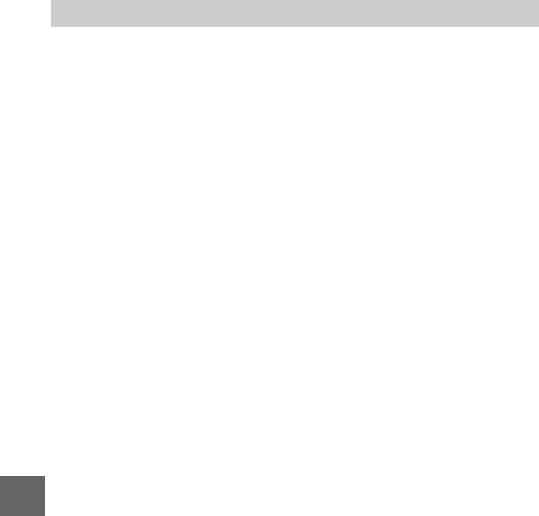
86
n
Do not drop: The product may mal-
function if subjected to strong
shocks or vibration.
Keep dry: This product is not water-
proof, and may malfunction if
immersed in water or exposed to
high levels of humidity. Rusting of
the internal mechanism can cause
irreparable damage.
Avoid sudden changes in temperature:
Sudden changes in temperature,
such as those that occur when
entering or leaving a heated build-
ing on a cold day, can cause con-
densation inside the device. To
prevent condensation, place the
device in a carrying case or plastic
bag before exposing it to sudden
changes in temperature.
Keep away from strong magnetic fields
:
Do not use or store this device in the
vicinity of equipment that generates
strong electromagnetic radiation or
magnetic fields. Strong static
charges or the magnetic fields pro-
duced by equipment such as radio
transmitters could interfere with the
display, damage data stored on the
memory card, or affect the product’s
internal circuitry.
Keep the lens mount covered: Be sure to
attach the body cap if the camera is
without a lens.
Do not touch the dust shield: The dust
shield covering the image sensor is
easily damaged. Under no circum-
stances should you exert pressure
on the shield or poke it with clean-
ing tools. These actions could
scratch or otherwise damage the
shield.
Turn the product off before removing or
disconnecting the power source: Do not
unplug the product or remove the
battery while the product is on or
while images are being recorded or
deleted. Forcibly cutting power in
these circumstances could result in
loss of data or in damage to prod-
uct memory or internal circuitry. To
prevent an accidental interruption
of power, avoid carrying the prod-
uct from one location to another
while the AC adapter is connected.
Cleaning: When cleaning the camera
body, use a blower to gently
remove dust and lint, then wipe
gently with a soft, dry cloth. After
using the camera at the beach or
seaside, wipe off any sand or salt
using a cloth lightly dampened in
pure water and then dry the cam-
era thoroughly.
Lenses are easily damaged. Dust
and lint should be gently removed
with a blower. When using an aero-
sol blower, keep the can vertical to
prevent discharge of liquid. To
remove fingerprints and other
stains from the lens, apply a small
amount of lens cleaner to a clean,
soft cloth and wipe the lens care-
fully.
Caring for the Camera and Battery: Cautions

87
n
Storage: To prevent mold or mildew,
store the camera in a dry, well-ven-
tilated area. If you are using an AC
adapter, unplug the adapter to pre-
vent fire. If the product will not be
used for an extended period,
remove the battery to prevent
leakage and store the camera in a
plastic bag containing a desiccant.
Do not, however, store the camera
case in a plastic bag, as this may
cause the material to deteriorate.
Note that desiccant gradually loses
its capacity to absorb moisture and
should be replaced at regular inter-
vals.
To prevent mold or mildew, take
the camera out of storage at least
once a month. Turn the camera on
and release the shutter a few times
before putting it away.
Store the battery in a cool, dry
place. Replace the terminal cover
before putting the battery away.
Notes on the monitor: The monitor is
constructed with extremely high
precision; at least 99.99% of pixels
are effective, with no more than
0.01% being missing or defective.
Hence while these displays may
contain pixels that are always lit
(white, red, blue, or green) or
always off (black), this is not a mal-
function and has no effect on
images recorded with the device.
Images in the monitor may be diffi-
cult to see in a bright light.
Do not apply pressure to the dis-
play, as this could cause damage or
malfunction. Dust or lint on the
display can be removed with a
blower. Stains can be removed by
wiping lightly with a soft cloth or
chamois leather. Should the moni-
tor break, care should be taken to
avoid injury from broken glass and
to prevent liquid crystal from the
display touching the skin or enter-
ing the eyes and mouth.
Do not leave the lens pointed at the sun:
Do not leave the lens pointed at
the sun or other strong light source
for an extended period. Intense
light may cause the image sensor
to deteriorate or produce a white
blur effect in photographs.
Moiré: Moiré is an interference pat-
tern created by the interaction of
an image containing a regular,
repeating grid, such as the pattern
of weave in cloth or windows in a
building, with the camera image
sensor grid. In some cases, it may
appear in the form of lines. If you
notice moiré in your photographs,
try changing the distance to the
subject, zooming in and out, or
changing the angle between the
subject and the camera.
Lines: Noise in the form of lines may
in rare cases appear in pictures of
extremely bright or backlit sub-
jects.

88
n
Batteries: Batteries may leak or
explode if improperly handled.
Observe the following precautions
when handling batteries:
•Use only batteries approved for
use in this equipment.
•Do not expose the battery to
flame or excessive heat.
•Keep the battery terminals clean.
•Turn the product off before
replacing the battery.
•Remove the battery from the
camera or charger when not in
use and replace the terminal
cover. These devices draw minute
amounts of charge even when off
and could draw the battery down
to the point that it will no longer
function. If the battery will not be
used for some time, insert it in the
camera and run it flat before
removing it and storing it in a
location with an ambient temper-
ature of 15 °C to 25 °C (59 °F to
77 °F; avoid hot or extremely cold
locations). Repeat this process at
least once every six months.
•Turning the camera on and off
repeatedly when the battery is
fully discharged will shorten bat-
tery life. Batteries that have been
fully discharged must be charged
before use.
•The internal temperature of the
battery may rise while the battery
is in use. Attempting to charge
the battery while the internal
temperature is elevated will
impair battery performance, and
the battery may not charge or
charge only partially. Wait for the
battery to cool before charging.
•Continuing to charge the battery
after it is fully charged can impair
battery performance.
•A marked drop in the time a fully
charged battery retains its charge
when used at room temperature
indicates that it requires replace-
ment. Purchase a new EN-EL20
battery.
•Charge the battery before use.
When taking photographs on
important occasions, ready a
spare EN-EL20 battery and keep it
fully charged. Depending on your
location, it may be difficult to pur-
chase replacement batteries on
short notice. Note that on cold
days, the capacity of batteries
tends to decrease. Be sure the
battery is fully charged before
taking photographs outside in
cold weather. Keep a spare bat-
tery in a warm place and
exchange the two as necessary.
Once warmed, a cold battery may
recover some of its charge.
•Used batteries are a valuable
resource; recycle in accord with
local regulations.
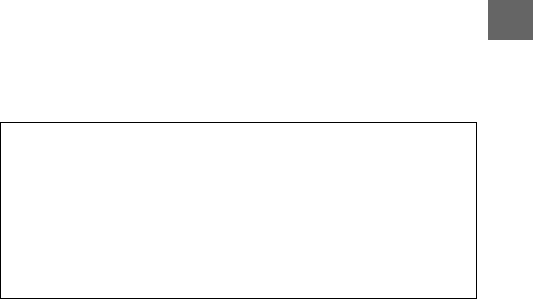
89
n
•Do not use the battery at ambient
temperatures below 0°C (32°F) or
above 40°C (104°F); failure to
observe this precaution could
damage the battery or impair its
performance. Capacity may be
reduced and charging times may
increase at battery temperatures
from 0°C (32°F) to 10°C (50°F)
and from 45°C (113°F) to 60°C
(140°F); the battery will not
charge if its temperature is below
0°C (32°F) or above 60°C (140°F).
The battery charger: Charge the bat-
tery at ambient temperatures
between 5°C (41°F) and 35°C
(95°F). If the CHARGE lamp flashes
quickly during charging, cease use
immediately and take battery and
charger to your retailer or a Nikon-
authorized service representative.
Do not move the charger or touch
the battery during charging. Fail-
ure to observe this precaution
could in very rare instances result
in the charger showing that charg-
ing is complete when the battery is
only partially charged. Remove and
reinsert the battery to begin charg-
ing again.
Use the charger with compatible
batteries only. Unplug when not in
use.
Memory Cards:
•The camera stores pictures on SD,
SDHC, and SDXC memory cards
(available separately).
•Do not remove memory cards
from the camera, turn the camera
off, or remove or disconnect the
power source during formatting
or while data are being recorded,
deleted, or copied to a computer.
Failure to observe these precau-
tions could result in loss of data or
in damage to the camera or card.
•Do not touch the card terminals
with your fingers or metal
objects.
•Do not bend, drop, or subject to
strong physical shocks.
•Do not apply force to the card
casing. Failure to observe this pre-
caution could damage the card.
•Do not expose to water, heat,
high levels of humidity, or direct
sunlight.
•Do not format memory cards in a
computer.
DServicing the Camera and Accessories
The camera is a precision device and requires regular servicing. Nikon
recommends that the camera be inspected by the original retailer or
Nikon-authorized service representative once every one to two years,
and that it be serviced once every three to five years (note that fees
apply to these services). Frequent inspection and servicing are particu-
larly recommended if the camera is used professionally. Any accesso-
ries regularly used with the camera, such as lenses, should be included
when the camera is inspected or serviced.
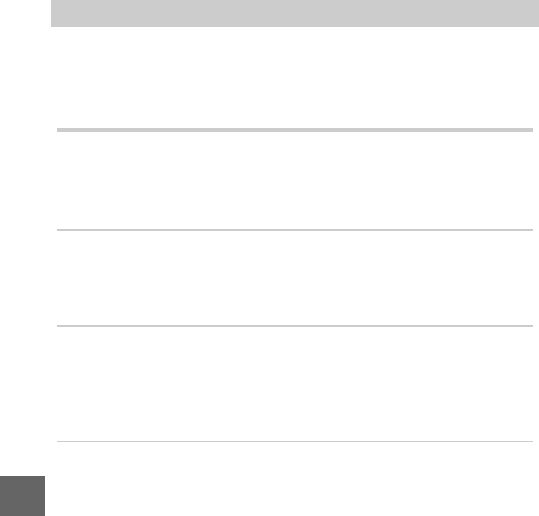
90
n
If the camera fails to function as expected, check this list of com-
mon problems before consulting your retailer or Nikon repre-
sentative.
Battery/Display
Troubleshooting
The camera is on but does not respond: Wait for recording or any other process-
ing to end. If the problem persists, turn the camera off. If the camera still
does not respond, remove and replace the battery or disconnect and
reconnect the AC adapter, but note that this will delete any data not yet
saved. Data already saved to the memory card are unaffected.
The display is off:
•The camera is off (025) or the battery is exhausted (017).
•The display has turned off automatically to save power. The display can
be reactivated by pressing the shutter-release button.
•The camera is connected to a computer (080) or television.
The camera turns off without warning:
•The battery is low (017).
•The display has turned off automatically to save power (030). The dis-
play can be reactivated by pressing the shutter-release button.
•The camera’s internal temperature is high (012, 94). Wait for the cam-
era to cool before turning it on again.
Indicators are not displayed: Use the Display > Shooting and Display >
Playback options in the setup menu to choose the information dis-
played (077).
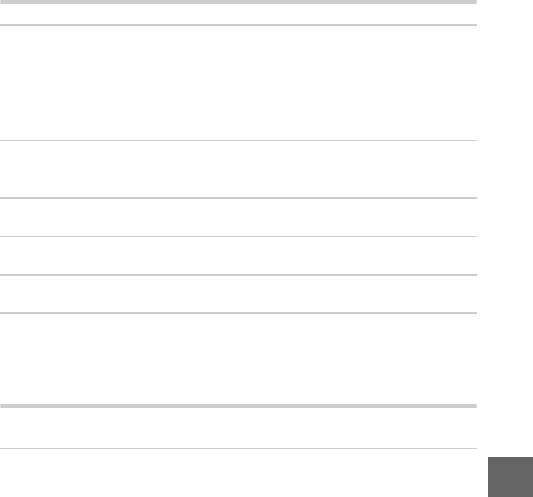
91
n
Shooting (All Modes)
Movies
The camera takes time to turn on: Delete files or format the memory card.
The shutter-release is disabled:
•The battery is exhausted (017).
•The memory card is locked or full.
•The flash is charging (070).
•The camera is not in focus (029).
•You are currently filming a slow-motion movie (060).
Only one picture is taken each time the shutter-release button is pressed in continuous
release mode: 5 fps is selected for Continuous/self-timer and the built-in
flash is raised.
Smudges appear in photographs: Clean the front and rear lens elements or the
dust shield (085).
Flicker or banding appears in movies or in the display: Choose a Flicker reduc-
tion setting that matches the local AC power supply (077).
No flash: See page 73. The flash will not fire when off (071); in P, S, A, and
M modes, the flash will not fire when lowered.
Menu items are unavailable: Some options are only available in particular
shooting or exposure modes or when wireless mobile adapter is
attached (083).
Cannot record movies: The movie-record button can not be used to record
movies in best moment capture or Motion Snapshot mode (049, 54).
No sound is recorded for movies:
• Microphone off is selected for Movie sound options > Microphone
(077).
•Live audio is not recorded with slow-motion movies (061) or Motion
Snapshots (052).
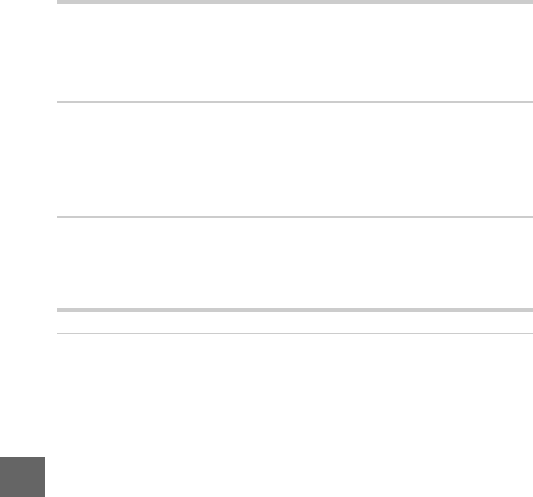
92
n
Playback
Miscellaneous
“Tall” (portrait) orientation photos are displayed in “wide” (landscape) orientation:
•Select On for Rotate tall (074).
•The photos were taken with Auto image rotation off (077).
•Camera was pointed up or down when the photo was taken.
•Photo is displayed in image review.
Cannot hear movie sound:
•Rotate the multi selector clockwise to raise the volume (064). If the
camera is connected to a television, use the controls for the TV to
adjust the volume.
•Live audio is not recorded with slow-motion movies (061) or Motion
Snapshots (054).
Cannot delete images:
•Remove protection from the files before deletion (074).
•The memory card is locked.
The date of recording is not correct: Set the camera clock.
Menu items are unavailable: Some options are only available at particular
settings or when a memory card is inserted.
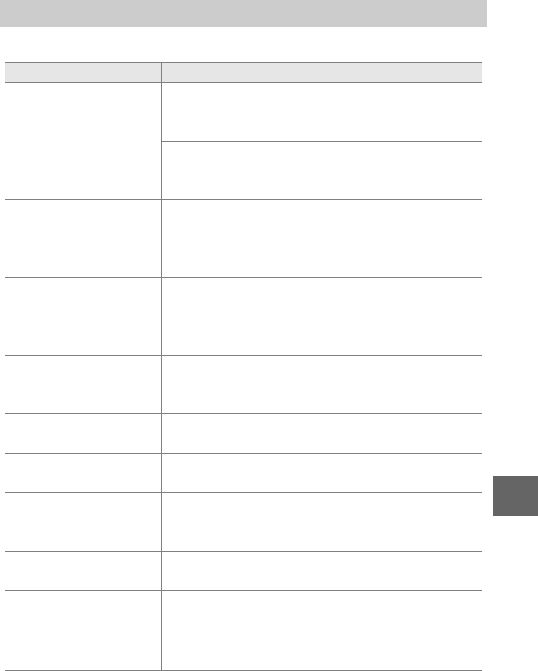
93
n
This section lists the error messages that appear in the display.
Error Messages
Message Solution
(Shutter-speed or
aperture display
flashes)
If the subject is too bright, lower ISO sensitivity
or choose a faster shutter speed or smaller aper-
ture (higher f-number).
If the subject is too dark, raise ISO sensitivity, use
the flash, or choose a slower shutter speed or
larger aperture (lower f-number).
Keeping the zoom ring
button pressed, rotate
the zoom ring to
extend the lens.
A lens with a retractable lens barrel button is
attached with the lens barrel retracted. Press the
retractable lens barrel button and rotate the
zoom ring to extend the lens.
Check lens. Pictures
can only be taken
when a lens is
attached.
Attach a lens.
Start-up error. Turn the
camera off and then
on again.
Turn the camera off, remove and replace the
battery, and then turn the camera on.
The clock has been
reset. Set the camera clock.
No memory card. Turn the camera off and confirm that the card is
correctly inserted.
This memory card is
not formatted. Format
the memory card?
Select Yes to format the card, or turn the camera
off and insert another memory card.
Memory card is locked
(write protected).
Turn the camera off and slide the card write-pro-
tect switch to the “write” position.
Memory card is full.
•You may be able to record additional images if
you reduce image quality or size.
•Delete unwanted images.
•Insert another memory card.

94
n
This memory card
cannot be used. Card
may be damaged;
insert a different card.
•Use an approved card.
•Format the card. If the problem persists, the
card may be damaged. Contact a Nikon-
authorized service representative.
•Insert a new memory card.
Cannot create
additional folders on
memory card.
If the current folder is numbered 999 and contains
either 999 photographs or a photograph num-
bered 9999, the shutter-release button will be dis-
abled and no further photographs can be taken.
Choose
Yes
for
Reset file numbering
and then
either format the current memory card or insert a
new memory card.
The movie-record
button cannot be used
in this mode.
The movie-record button can not be used in
best moment capture or Motion Snapshot
modes.
Photographs cannot
be recorded in this
mode.
The shutter-release button can not be used to
take photographs while a slow-motion movie is
being recorded.
The camera’s internal
temperature is high.
The camera will now
turn off.
Wait for the camera to cool.
Memory card contains
no images.
To view pictures, insert a memory card contain-
ing images.
Cannot display this file. The file has been created or modified on a com-
puter or different make of camera, or is corrupt.
Message Solution
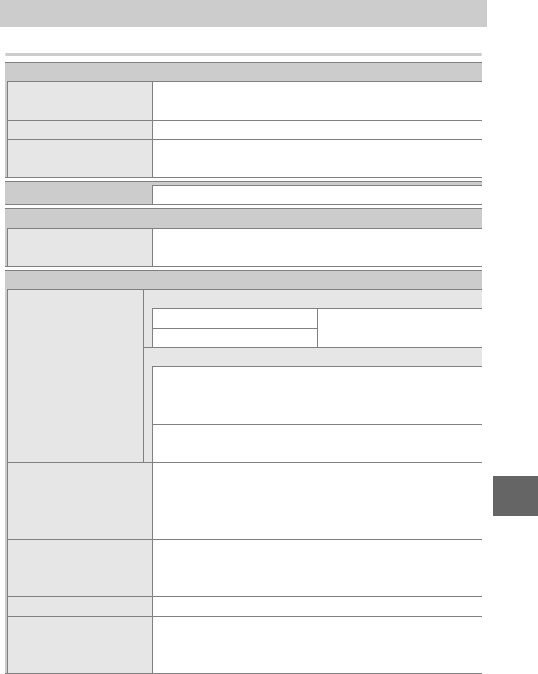
95
n
Nikon 1 S1 Digital Camera
Specifications
Type
Type Digital camera with support for interchangeable
lenses
Lens mount Nikon 1 mount
Effective angle of view Approx. 2.7× lens focal length (35 mm format
equivalent)
Effective pixels 10.1 million
Image sensor
Image sensor 13.2 mm × 8.8 mm CMOS sensor (Nikon CX for-
mat)
Storage
Image size (pixels) Still images (aspect ratio 3 : 2)
•3872 × 2592 •2896 × 1944
•1936 × 1296
Still images (aspect ratio 16 : 9)
•3840 × 2160 (Motion Snapshot mode or 1080/
60i, 1080/30p selected in advanced movie
mode)
•1280 × 720 (720/60p, 720/30p selected in
advanced movie mode)
File format •NEF (RAW): 12-bit, compressed
•JPEG: JPEG-Baseline compliant with fine (approx.
1:4), normal (approx. 1 : 8), or basic (approx. 1 : 16)
compression
Picture Control system Standard, Neutral, Vivid, Monochrome, Portrait,
Landscape; selected Picture Control can be mod-
ified; storage for custom Picture Controls
Media SD (Secure Digital), SDHC, and SDXC memory cards
File system DCF (Design Rule for Camera File System) 2.0, DPOF (Digi-
tal Print Order Format), Exif (Exchangeable Image File Format
for Digital Still Cameras) 2.3, PictBridge
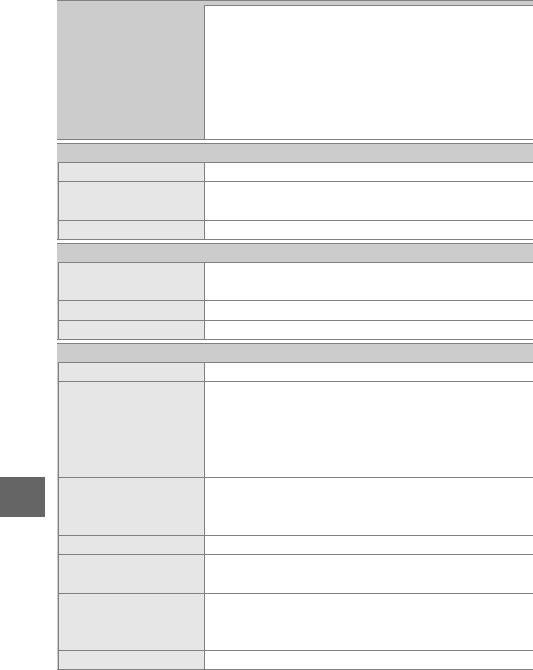
96
n
Shooting modes Cauto; w creative, with a choice of the follow-
ing options: P, S, A, M, j night landscape, o night
portrait, m backlighting, q soft, r miniature
effect, and s selective color; ubest moment
capture (t slow view and y Smart Photo Selec-
tor), vadvanced movie (HD—P, S, A, M only—
and y slow motion), zMotion Snapshot
Shutter
Type Electronic shutter
Speed 1
/
16,000 –30 s in steps of 1
/
3EV; Bulb
Note: Bulb ends automatically after approximately 2 minutes
Flash sync speed Synchronizes with shutter at X=1
/
60 s or slower
Release
Mode •Single frame, continuous
•Self-timer
Frame advance rate Approx. 5, 15, 30, or 60 fps
Self-timer 2 s, 5 s, 10 s
Exposure
Metering TTL metering using image sensor
Metering method •Matrix
•Center-weighted: Meters 4.5 mm circle in center of
frame
•Spot: Meters 2 mm circle centered on selected
focus area
Mode P programmed auto with flexible program;
Sshutter-priority auto; Aaperture-priority auto;
Mmanual; hscene auto selector
Exposure compensation –3–+3 EV in increments of 1
/
3EV
Exposure lock Luminosity locked at metered value when shut-
ter-release button is pressed halfway
ISO sensitivity
(Recommended Exposure
Index)
ISO 100–6400 in steps of 1 EV; auto ISO sensitiv-
ity control (ISO 100–6400, 100–3200, 100–800) available
(user controlled in P, S, A, and M modes)
Active D-Lighting On, off
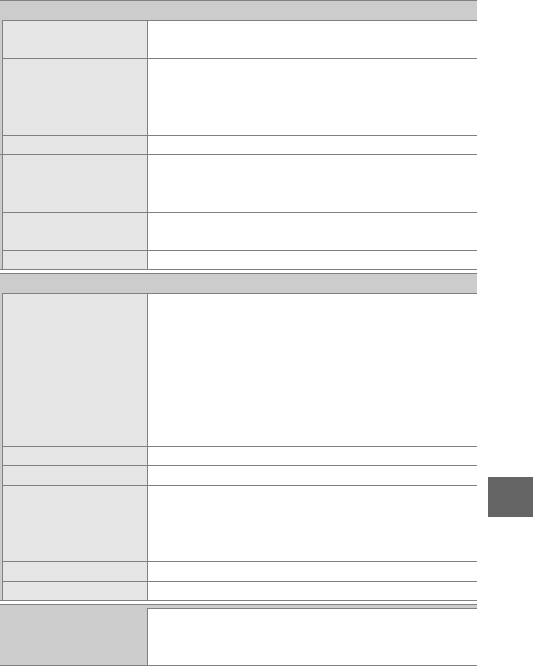
97
n
Focus
Autofocus Hybrid autofocus (phase-detection/contrast-
detect AF); AF-assist illuminator
Lens servo •Autofocus (AF): Single AF (AF-S); continuous AF
(AF-C); auto AF-S/AF-C selection (AF-A); full-
time AF (AF-F)
•Manual focus (MF)
AF-area mode Single-point, auto-area, subject tracking
Focus area •Single-point AF: 135 focus areas; the center 73
areas support phase-detection AF
•Auto-area AF: 41 focus areas
Focus lock Focus can be locked by pressing shutter-release
button halfway (single AF)
Face priority On, off
Flash
Built-in flash •Auto; Soft, Miniature effect, Selective color (Creative
mode): Flash pops up automatically and fires as
required
•Night portrait, Backlighting (Creative mode): Flash
pops up automatically and fires with every shot
•P programmed auto, S shutter-priority auto, A aperture-
priority auto, M manual (Creative mode): Manual pop-
up
Guide Number (GN) Approx. 5/16 (m/ft, ISO 100, 20 °C/68 °F)
Control i-TTL flash control using image sensor
Mode Auto, auto + red-eye reduction, fill flash, fill flash
+ slow sync, red-eye reduction, red-eye reduction
+ slow sync, rear-curtain sync, rear curtain + slow
sync, off
Flash compensation –3–+1 EV in increments of 1
/
3EV
Flash-ready indicator Lights when built-in flash unit is fully charged
White balance Auto, incandescent, fluorescent, direct sunlight,
flash, cloudy, shade, underwater, preset manual,
all except preset manual with fine tuning
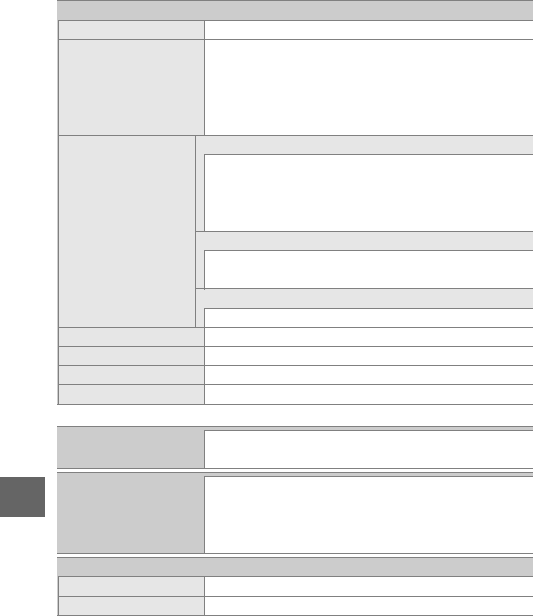
98
n
Movie
Metering TTL metering using image sensor
Metering method •Matrix
•Center-weighted: Meters 4.5 mm circle in center of
frame
•Spot: Meters 2 mm circle centered on selected
focus area
Frame size (pixels)/
recording rate
HD movies (aspect ratio 16 : 9)
•1920 × 1080/60i (59.94 fields/s*)
•1920 × 1080/30p (29.97 fps)
•1280 × 720/60p (59.94 fps)
•1280 × 720/30p (29.97 fps)
Slow-motion movies (aspect ratio 8 : 3)
•640 × 240/400 fps (plays at 30p/29.97 fps)
•320 × 120/1200 fps (plays at 30p/29.97 fps)
Motion Snapshot (aspect ratio 16 : 9)
1280 × 720/60p (59.94 fps) (plays at 24p/23.976 fps)
File format MOV
Video compression H.264/MPEG-4 Advanced Video Coding
Audio recording format AAC
Audio recording device Built-in stereo microphone; sensitivity adjustable
*Sensor output is about 60 fps.
Monitor 7.5 cm (3-in.), approx. 460k-dot, TFT LCD with
brightness adjustment
Playback Full-frame and thumbnail (4, 9, or 72 images or
calendar) playback with playback zoom, movie
playback, slide show, histogram display, auto
image rotation, and rating option
Interface
USB Hi-Speed USB
HDMI output Type C mini-pin HDMI connector
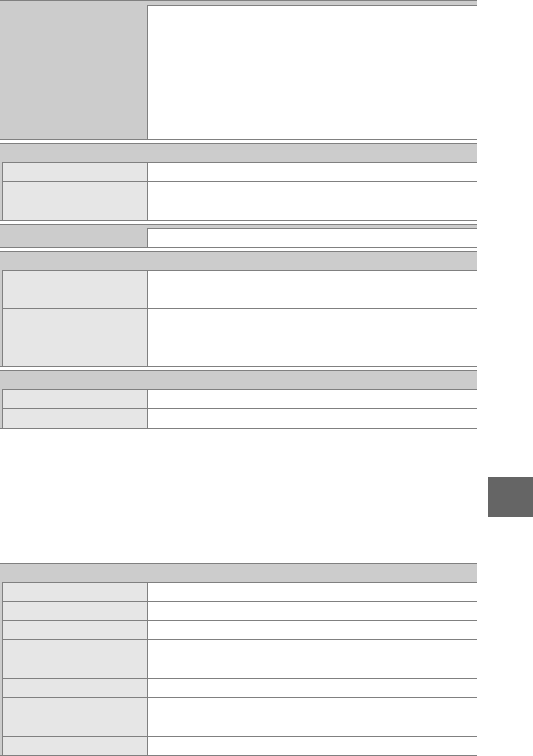
99
n
•Unless otherwise stated, all figures are for a camera with a fully-charged bat-
tery operating at the temperature specified by the Camera and Imaging
Products Association (CIPA): 23 ±3 °C (73.4 ±5.4 °F).
•Nikon reserves the right to change the specifications of the hardware and
software described in this manual at any time and without prior notice.
Nikon will not be held liable for damages that may result from any mistakes
that this manual may contain.
Supported languages Arabic, Bengali, Chinese (Simplified and Tradi-
tional), Czech, Danish, Dutch, English, Finnish,
French, German, Greek, Hindi, Hungarian, Indo-
nesian, Italian, Japanese, Korean, Norwegian, Per-
sian, Polish, Portuguese (European and Brazilian),
Romanian, Russian, Spanish, Swedish, Tamil, Thai,
Turkish, Ukrainian, Vietnamese
Power source
Battery One rechargeable Li-ion EN-EL20 battery
AC adapter EH-5b AC adapter; requires EP-5C power connec-
tor (available separately)
Tripod socket 1
/
4-in. (ISO 1222)
Dimensions/weight
Dimensions (W × H × D)
Approx. 102.0 × 60.5 × 29.7 mm (4.0 × 2.4 × 1.2 in.),
excluding projections
Weight Approx. 240 g (8.5 oz) with battery and memory
card but without body cap; approx. 197 g (6.9 oz),
camera body only
Operating environment
Temperature 0 °C–40 °C (+32 °F–104 °F)
Humidity 85% or less (no condensation)
MH-27 battery charger
Rated input AC 100–240 V, 50–60 Hz, 0.2 A
Rated output DC 8.4 V/0.6 A
Supported batteries Nikon EN-EL20 rechargeable Li-ion batteries
Charging time Approx. 2 hours at an ambient temperature of
25 °C (77 °F) when no charge remains
Operating temperature 0 °C–40 °C (+32 °F–104 °F)
Dimensions (W × H × D) Approx. 67.0 × 28.0 × 94.0 mm (2.6 × 1.1 × 3.7 in.),
excluding plug adapter
Weight Approx. 83 g (2.9 oz), excluding plug adapter
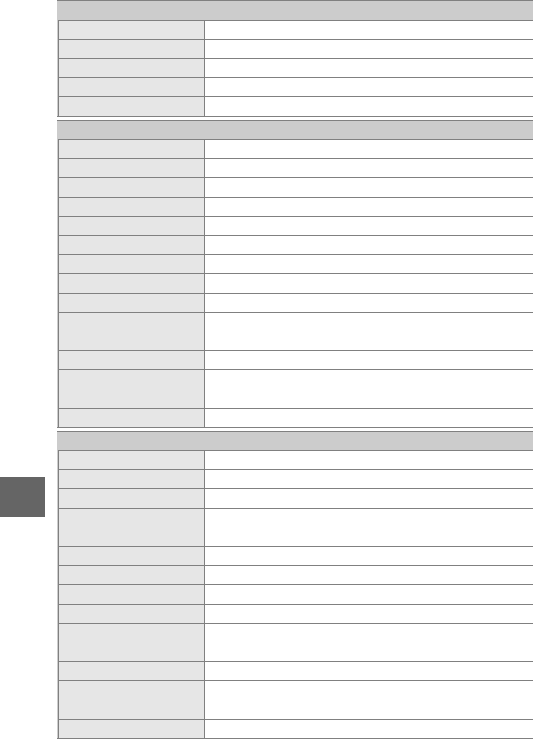
100
n
Specifications subject to change without notice. Nikon will not be held liable
for damages that may result from any mistakes that this manual may contain.
EN-EL20 rechargeable Li-ion battery
Type Rechargeable lithium-ion battery
Rated capacity 7.2 V, 1020 mAh
Operating temperature 0 °C–40 °C (+32 °F–104 °F)
Dimensions (W × H × D) Approx. 30.7 × 50.0 × 14.0 mm (1.2 × 2.0 × 0.6 in.)
Weight Approx. 41 g (1.4 oz), excluding terminal cover
1 NIKKOR VR 10–30mm f/3.5–5.6
Type 1 mount lens
Focal length 10–30 mm
Maximum aperture f/3.5–5.6
Construction 12 elements in 9 groups (including 3 aspherical elements)
Angle of view 77°–29° 40′
Vibration reduction Lens shift using voice coil motors (VCMs)
Minimum focus distance 0.2 m (0.7 ft) from focal plane at all zoom positions
Diaphragm blades 7 (rounded diaphragm opening)
Diaphragm Fully automatic
Aperture range •10 mm focal length: f/3.5–16
•30 mm focal length: f/5.6–16
Filter-attachment size 40.5 mm (P=0.5 mm)
Dimensions Approx. 57.5 mm diameter × 42 mm (distance from
camera lens mount flange when lens is retracted)
Weight Approx. 115 g (4.1 oz)
1 NIKKOR 11–27.5mm f/3.5–5.6
Type 1 mount lens
Focal length 11–27.5 mm
Maximum aperture f/3.5–5.6
Construction 8 elements in 6 groups (including 1 ED lens element and
1 aspherical lens element), 1 protective glass element
Angle of view 72°–32° 20′
Minimum focus distance 0.3 m (1.0 ft) from focal plane at all zoom positions
Diaphragm blades 7 (rounded diaphragm opening)
Diaphragm Fully automatic
Aperture range •11 mm focal length: f/3.5–16
•27.5 mm focal length: f/5.6–16
Filter-attachment size 40.5 mm (P=0.5 mm)
Dimensions Approx. 57.5 mm diameter × 31 mm (distance from
camera lens mount flange when lens is retracted)
Weight Approx. 83 g (3.0 oz)

101
n
ATrademark Information
Macintosh, Mac OS, and QuickTime are registered trademarks of Apple
Inc. in the United States and/or other countries. Microsoft, Windows,
and Windows Vista are either registered trademarks, or trademarks of
Microsoft Corporation in the United States and/or other countries. The
PictBridge logo is a trademark. The SD, SDHC, and SDXC logos are
trademarks of SD-3C, LLC. HDMI, the HDMI logo and High-Definition
Multimedia Interface are trademarks or registered trademarks of HDMI
Licensing LLC.
All other trade names mentioned in this manual or the other documen-
tation provided with your Nikon product are trademarks or registered
trademarks of their respective holders.
AFreeType License (FreeType2)
Portions of this software are copyright © 2013 The FreeType Project
(http://www.freetype.org). All rights reserved.
AMIT License (HarfBuzz)
Portions of this software are copyright © 2013 The HarfBuzz Project
(http://www.freedesktop.org/wiki/Software/HarfBuzz). All rights
reserved.
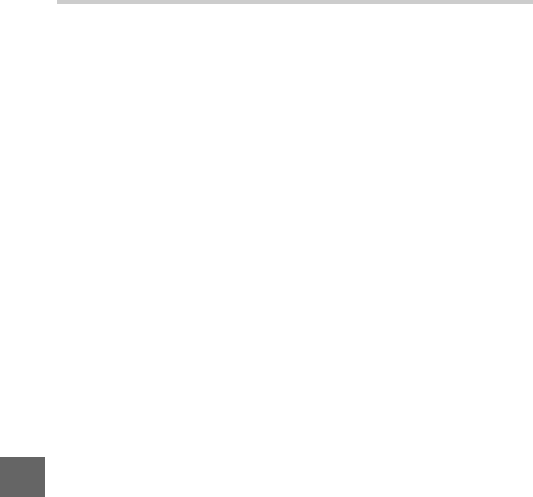
102
n
Battery Life
The number of shots or movie footage that can be recorded with
fully-charged batteries varies with the condition of the battery,
temperature, the interval between shots, and the length of time
menus are displayed. Sample figures for EN-EL20 (1020 mAh)
batteries are given below.
•Still images: Approximately 220 shots
•Movies: Approximately 50 minutes of HD footage at 1080/60i
Measured according to CIPA standards at 23 ±3 °C (73.4 ±5.4 °F)
with the camera at default settings, a fully-charged battery, a
1 NIKKOR VR 10–30mm f/3.5–5.6 lens, and a 16 GB Toshiba
SD-E016GUX UHS-I SDHC card. Value for still images obtained
under the following test conditions: photographs taken at
intervals of 30 s with the built-in flash fired with every other
shot and the camera turned off and then on after every ten
shots. Value for movies obtained under the following test con-
ditions: a series of 20 minute movies with a file size of up to
4 GB were recorded; recording was only interrupted when tem-
perature warning was displayed.
The following can reduce battery life:
•Keeping the shutter-release button pressed halfway
•Repeated autofocus operations
•Taking NEF (RAW) photographs
•Slow shutter speeds
•Using a wireless mobile adapter or Eye-Fi cards
•Using vibration reduction mode with VR lenses
•Using zoom with power zoom lenses
To ensure that you get the most from rechargeable Nikon
EN-EL20 batteries:
•Keep the battery contacts clean. Soiled contacts can reduce
battery performance.
•Use batteries immediately after charging. Batteries will lose
their charge if left unused.
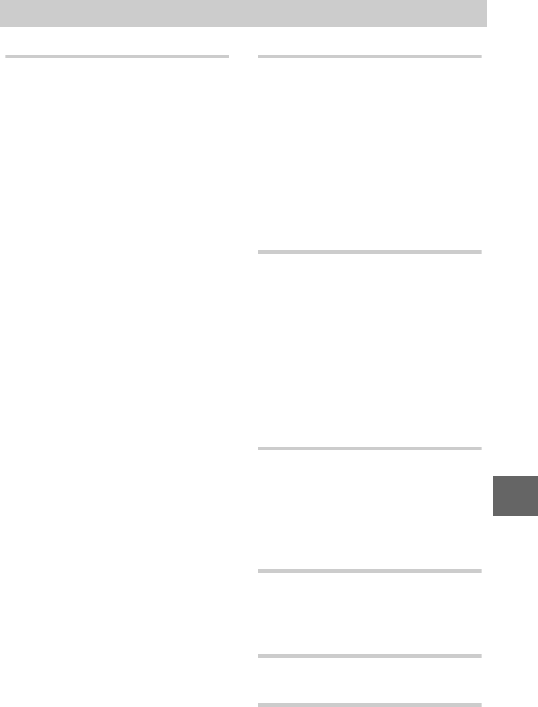
103
n
Symbols
C (Auto mode) ...........................20, 27
w (Creative mode) ..................21, 36
u (Best moment capture mode) 20,
46
v (Advanced movie mode) ..21, 56
z (Motion Snapshot mode) ...20, 52
P (Programmed auto) .........37, 39, 56
S (Shutter-priority auto) ....37, 40, 56
A (Aperture-priority auto) .37, 41, 56
M (Manual) .............................37, 42, 56
j (Night landscape) .........................37
o (Night portrait) ..............................38
m (Backlighting) .........................38, 44
q (Soft) ..................................................38
r (Miniature effect) ........................38
s (Selective color) ............................38
y (Slow motion) ...............................61
c (Portrait) .........................................30
d (Landscape) ...................................30
f (Night portrait) .............................30
e (Close up) .......................................30
g (Night landscape) .......................30
Z (Auto) ..............................................30
U (flexible program) .........................39
G (menu) button ........................18
K (playback) button ..........33, 50, 55
O (delete) button ..........34, 51, 55, 65
& (feature) .21, 31, 36, 48, 54, 57, 61
J (OK) button ....................................16
C (continuous shooting/self-timer) .
66, 68
N (flash mode) ....................................71
8 (Single frame) ...............................66
Y (red-eye reduction) ....................72
p (slow sync) .....................................72
q (rear curtain sync) .......................72
N (flash-ready indicator) .................70
A
AC adapter ........................................... 83
Accessories .......................................... 83
Advanced movie mode .... 21, 56, 57
Aperture ........................................41, 42
Aperture-priority auto ...... 37, 41, 56
Attaching the lens ............................ 25
Auto mode ................................... 20, 27
Auto power off ................................... 30
Automatic scene selection ............ 30
B
Background track .............................. 55
Backlighting .................................38, 44
Battery ...................................23, 24, 100
Beep ................................................ 29, 68
Best moment capture mode ......... 46
Best shot ........................................48, 50
Body cap ................................ 14, 15, 83
Buffering .......................................49, 53
Built-in flash ........................................70
C
Charging a battery ........................... 23
Close up ................................................ 30
Compatible lens ................................83
Computer ............................................. 78
Creative mode .................................... 36
D
Delete ............................... 34, 51, 55, 65
Detailed display .................................17
Dust shield .................................... 85, 86
E
Exposure indicator ............................43
F
Face priority ........................................ 30
Fill flash ................................................. 72
Flash ....................................................... 70
Index

104
n
Flash mode ..........................................71
Flash range ..........................................73
Flash-ready indicator .......................70
Flexible program ...............................39
Focal length ........................................28
Focal length scale .............................28
Focal plane mark ...............................15
Focus area ............................................29
Format ...................................................24
Format memory card .......................24
Full-frame playback ..........................33
G
Grid display .........................................28
H
H.264 ......................................................98
HD movies ....................................56, 57
HDR ........................................................44
L
Landscape ............................................30
Lens ..........................25, 26, 28, 83, 100
Live image control ............................31
M
Manual ....................................37, 42, 56
Maximum aperture ........................100
Memory card ...............................24, 84
Memory card access lamp .............29
Microphone .........................................58
Miniature effect .................................38
Monitor .................................................17
Motion Snapshot mode .................. 52
Mount adapter ...................................83
Movie-record button . 35, 45, 56, 58,
62
Movies .....................................35, 45, 56
N
Night landscape .........................30, 37
Night portrait ...............................30, 38
Nikon Transfer 2 .................................80
P
Playback ............................................... 33
Portrait .................................................. 30
Power connector ............................... 83
Power drive zoom switch ............... 28
Power switch ...................................... 25
Press the shutter-release button all
the way down ................................... 29
Press the shutter-release button
halfway ............................................... 29
Programmed auto .............. 37, 39, 56
R
Rear-curtain sync .............................. 72
Red-eye reduction ............................ 72
Retractable lens barrel button ..... 26
S
Scene selection .................................. 37
SD card ................................................. 84
Selective color .................................... 38
Self-timer ...................................... 66, 68
Short Movie Creator ......................... 78
Shutter speed .............................. 40, 42
Shutter-priority auto ......... 37, 40, 56
Shutter-release button 29, 47, 49, 53
Single frame ........................................ 66
Size .................................................. 95, 98
Slow motion ....................................... 61
Slow sync ............................................. 72
Slow view ............................................. 46
Smart Photo Selector ...................... 48
Soft ......................................................... 38
Speaker ................................................. 16
Strap ...................................................... 23
System requirements ...................... 79
T
Temperature warnings .................... 12
Theme ................................................... 54
Timer ..................................................... 66
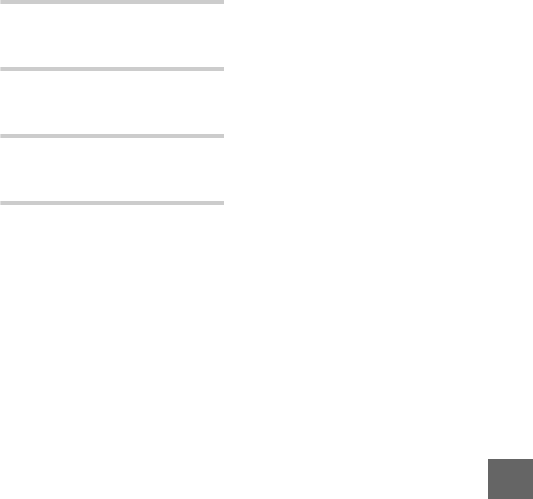
105
n
U
USB .........................................................80
USB cable .............................................80
V
ViewNX 2 ..............................................78
Volume ..................................................64
W
Waterproof case .................................83
Wireless mobile adapter .................83
Z
Zoom guide .........................................28
Zoom ring ............................................28
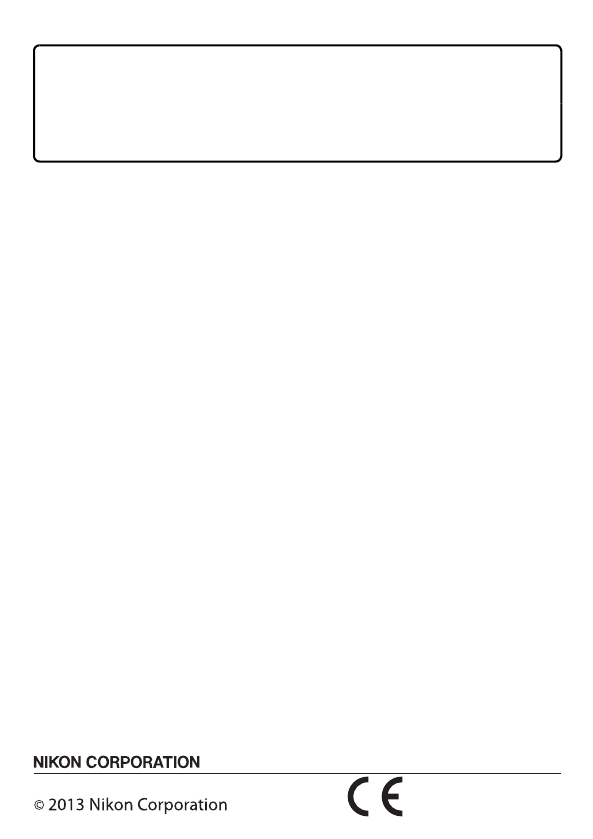
Printed in China
SB3C02(11)
6MVA5211-02
No reproduction in any form of this manual, in whole or in
part (except for brief quotation in critical articles or reviews),
may be made without written authorization from NIKON
CORPORATION.
DIGITAL CAMERA
User's Manual
En
