Nmap Cookbook The Fat Free Guide To Network Scanning
User Manual:
Open the PDF directly: View PDF ![]() .
.
Page Count: 198 [warning: Documents this large are best viewed by clicking the View PDF Link!]
Nmap® Cookbook
The fat-free guide to network scanning
2
3
Nmap® Cookbook
The Fat-free Guide to Network Scanning
Copyright © 2010 Nicholas Marsh
All rights reserved.
ISBN: 1449902529
EAN-13: 9781449902520
www.NmapCookbook.com
BSD® is a registered trademark of the University of California, Berkeley
CentOS is property of CentOS Ltd.
Debian® is a registered trademark of Software in the Public Interest, Inc
Fedora® is a registered trademark of Red Hat, Inc.
FreeBSD® is a registered trademark of The FreeBSD Foundation
Gentoo® is a registered trademark of The Gentoo Foundation
Linux® is the registered trademark of Linus Torvalds
Mac OS X® is a registered trademark of Apple, Inc.
Windows® is a registered trademark of Microsoft Corporation
Nmap® is a registered trademark of Insecure.Com LLC
Red Hat® is a registered trademark of Red Hat, Inc.
Ubuntu® is a registered trademark of Canonical Ltd.
UNIX® is a registered trademark of The Open Group
All other trademarks used in this book are property of their respective owners. Use
of any trademark in this book does not constitute an affiliation with or endorsement
from the trademark holder.
All information in this book is presented on an “as-is” basis. No warranty or
guarantee is provided and the author and/or publisher shall not be held liable for
any loss or damage.
4
5
Contents at a Glance
Introduction....................................................................................... 15
Section 1: Installing Nmap .................................................................. 19
Section 2: Basic Scanning Techniques .................................................. 33
Section 3: Discovery Options .............................................................. 45
Section 4: Advanced Scanning Options ................................................ 65
Section 5: Port Scanning Options ........................................................ 79
Section 6: Operating System and Service Detection ............................. 89
Section 7: Timing Options .................................................................. 97
Section 8: Evading Firewalls .............................................................. 115
Section 9: Output Options ................................................................ 127
Section 10: Troubleshooting and Debugging ...................................... 135
Section 11: Zenmap .......................................................................... 147
Section 12: Nmap Scripting Engine (NSE)........................................... 161
Section 13: Ndiff .............................................................................. 171
Section 14: Tips and Tricks ................................................................ 177
Appendix A - Nmap Cheat Sheet ....................................................... 187
Appendix B - Nmap Port States ......................................................... 191
Appendix C - CIDR Cross Reference ................................................... 193
Appendix D - Common TCP/IP Ports .................................................. 195
6
7
Table of Contents
Introduction....................................................................................... 15
Conventions Used In This Book ............................................................. 18
Section 1: Installing Nmap .................................................................. 19
Installation Overview ............................................................................ 20
Installing Nmap on Windows ................................................................ 21
Installing Nmap on Unix and Linux systems .......................................... 25
Installing Precompiled Packages for Linux ........................................ 25
Compiling Nmap from Source for Unix and Linux ............................ 26
Installing Nmap on Mac OS X ................................................................ 29
Section 2: Basic Scanning Techniques .................................................. 33
Basic Scanning Overview ....................................................................... 34
Scan a Single Target............................................................................... 35
Scan Multiple Targets ............................................................................ 36
Scan a Range of IP Addresses ................................................................ 37
Scan an Entire Subnet ........................................................................... 38
Scan a List of Targets ............................................................................. 39
Scan Random Targets ............................................................................ 40
Exclude Targets from a Scan.................................................................. 41
Exclude Targets Using a List .................................................................. 42
Perform an Aggressive Scan .................................................................. 43
Scan an IPv6 Target ............................................................................... 44
Section 3: Discovery Options .............................................................. 45
Discovery Options Overview ................................................................. 46
Don’t Ping ............................................................................................. 47
Ping Only Scan ....................................................................................... 48
TCP SYN Ping ......................................................................................... 49
TCP ACK Ping ......................................................................................... 50
UDP Ping ............................................................................................... 51
SCTP INIT Ping ....................................................................................... 52
8
ICMP Echo Ping ..................................................................................... 53
ICMP Timestamp Ping .......................................................................... 54
ICMP Address Mask Ping ...................................................................... 55
IP Protocol Ping .................................................................................... 56
ARP Ping ............................................................................................... 57
Traceroute ............................................................................................ 58
Force Reverse DNS Resolution.............................................................. 59
Disable Reverse DNS Resolution ........................................................... 60
Alternative DNS Lookup Method.......................................................... 61
Manually Specify DNS Server(s) ........................................................... 62
Create a Host List .................................................................................. 63
Section 4: Advanced Scanning Options ................................................ 65
Advanced Scanning Functions Overview .............................................. 66
TCP SYN Scan ........................................................................................ 67
TCP Connect Scan ................................................................................. 68
UDP Scan .............................................................................................. 69
TCP NULL Scan ...................................................................................... 70
TCP FIN Scan ......................................................................................... 71
Xmas Scan ............................................................................................. 72
Custom TCP Scan .................................................................................. 73
TCP ACK Scan ........................................................................................ 74
IP Protocol Scan .................................................................................... 75
Send Raw Ethernet Packets .................................................................. 76
Send IP Packets ..................................................................................... 77
Section 5: Port Scanning Options ........................................................ 79
Port Scanning Options Overview .......................................................... 80
Perform a Fast Scan .............................................................................. 81
Scan Specific Ports ................................................................................ 82
Scan Ports by Name .............................................................................. 83
Scan Ports by Protocol .......................................................................... 84
9
Scan All Ports......................................................................................... 85
Scan Top Ports ....................................................................................... 86
Perform a Sequential Port Scan ............................................................ 87
Section 6: Operating System and Service Detection ............................. 89
Version Detection Overview ................................................................. 90
Operating System Detection ................................................................. 91
Submitting TCP/IP Fingerprints ............................................................. 92
Attempt to Guess an Unknown Operating System ............................... 93
Service Version Detection ..................................................................... 94
Troubleshooting Version Scans ............................................................. 95
Perform an RPC Scan ............................................................................. 96
Section 7: Timing Options .................................................................. 97
Timing Options Overview ..................................................................... 98
Timing Parameters ................................................................................ 99
Timing Templates ................................................................................ 100
Minimum Number of Parallel Operations........................................... 101
Maximum Number of Parallel Operations .......................................... 102
Minimum Host Group Size .................................................................. 103
Maximum Host Group Size ................................................................. 104
Initial RTT Timeout ............................................................................. 105
Maximum RTT Timeout ...................................................................... 106
Maximum Retries ................................................................................ 107
Set the Packet TTL ............................................................................... 108
Host Timeout ...................................................................................... 109
Minimum Scan Delay .......................................................................... 110
Maximum Scan Delay .......................................................................... 111
Minimum Packet Rate ......................................................................... 112
Maximum Packet Rate ........................................................................ 113
Defeat Reset Rate Limits ..................................................................... 114
10
Section 8: Evading Firewalls .............................................................. 115
Firewall Evasion Techniques Overview ............................................... 116
Fragment Packets ............................................................................... 117
Specify a Specific MTU ....................................................................... 118
Use a Decoy ........................................................................................ 119
Idle Zombie Scan ................................................................................ 120
Manually Specify a Source Port Number ............................................ 121
Append Random Data ........................................................................ 122
Randomize Target Scan Order ............................................................ 123
Spoof MAC Address ............................................................................ 124
Send Bad Checksums .......................................................................... 125
Section 9: Output Options ................................................................ 127
Output Options Overview .................................................................. 128
Save Output to a Text File................................................................... 129
Save Output to a XML File .................................................................. 130
Grepable Output ................................................................................ 131
Output All Supported File Types......................................................... 132
Display Scan Statistics ......................................................................... 133
133t Output ........................................................................................ 134
Section 10: Troubleshooting and Debugging ...................................... 135
Troubleshooting and Debugging Overview ........................................ 136
Getting Help ....................................................................................... 137
Display Nmap Version ......................................................................... 138
Verbose Output .................................................................................. 139
Debugging .......................................................................................... 140
Display Port State Reason Codes ........................................................ 141
Only Display Open Ports ..................................................................... 142
Trace Packets ...................................................................................... 143
Display Host Networking Configuration ............................................. 144
Specify Which Network Interface to Use ........................................... 145
11
Section 11: Zenmap .......................................................................... 147
Zenmap Overview ............................................................................... 148
Launching Zenmap .............................................................................. 149
Basic Zenmap Operations ................................................................... 150
Zenmap Results ................................................................................... 151
Scanning Profiles ................................................................................. 152
Profile Editor ....................................................................................... 153
Viewing Open Ports ............................................................................ 154
Viewing a Network Map ..................................................................... 155
Saving Network Maps ......................................................................... 156
Viewing Host Details ........................................................................... 157
Viewing Scan History .......................................................................... 158
Comparing Scan Results ...................................................................... 159
Saving Scans ........................................................................................ 160
Section 12: Nmap Scripting Engine (NSE)........................................... 161
Nmap Scripting Engine Overview........................................................ 162
Execute Individual Scripts ................................................................... 163
Execute Multiple Scripts ..................................................................... 164
Script Categories ................................................................................. 165
Execute Scripts by Category ................................................................ 166
Execute Multiple Script Categories ..................................................... 167
Troubleshoot Scripts ........................................................................... 168
Update the Script Database ................................................................ 169
Section 13: Ndiff .............................................................................. 171
Ndiff Overview .................................................................................... 172
Scan Comparison Using Ndiff .............................................................. 173
Ndiff Verbose Mode ............................................................................ 174
XML Output Mode .............................................................................. 175
Section 14: Tips and Tricks ................................................................ 177
Tips and Tricks Overview .................................................................... 178
12
Combine Multiple Options ................................................................. 179
Scan Using Interactive Mode .............................................................. 180
Runtime Interaction ........................................................................... 181
Remotely Scan Your Network ............................................................. 182
Wireshark ........................................................................................... 183
Scanme.Insecure.org .......................................................................... 184
Nmap Online Resources ..................................................................... 185
Appendix A - Nmap Cheat Sheet ....................................................... 187
Appendix B - Nmap Port States ......................................................... 191
Appendix C - CIDR Cross Reference ................................................... 193
Appendix D - Common TCP/IP Ports .................................................. 195
13
This guide is dedicated to the open source community. Without the tireless efforts
of open source developers, programs like Nmap would not exist. Many of these
developers devote large amounts of their spare time creating and supporting
wonderful open source applications and ask for nothing in return.
The collaborative manner in which open source software is developed shows the
true potential of humanity if we all work together towards a common goal.
14
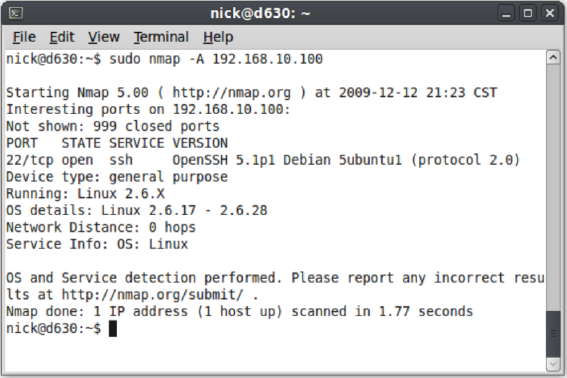
15
Introduction
Nmap is an open source program released under the GNU General Public License
(see www.gnu.org/copyleft/gpl.html). It is an evaluable tool for network
administrators which can be used to discover, monitor, and troubleshoot TCP/IP
systems. Nmap is a free cross-platform network scanning utility created by Gordon
“Fyodor” Lyon and is actively developed by a community of volunteers.
A typical Nmap scan
Nmap’s award-winning suite of network scanning utilities has been in constant
development since 1997 and continually improves with each new release. Version
5.00 of Nmap (released in July of 2009) adds many new features and enhancements
including:
Improved service and operating system version detection (see page 89)
Improved support for Windows and Mac OS X
Improved Nmap Scripting Engine (NSE) for performing complex scanning
tasks (see page 161)
Addition of the Ndiff utility which can be used to compare Nmap scans (see
page 171)
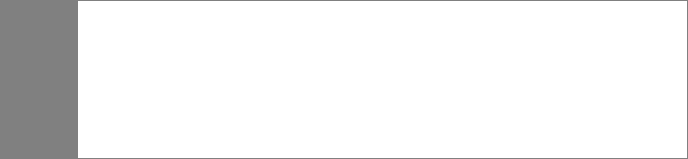
16
Ability to graphically display network topology with Zenmap (see page 147)
Additional language localizations including German, French, and
Portuguese.
Better overall performance
The Nmap project relies on volunteers to support and develop this amazing tool. If
you would like to help improve Nmap, there are several ways to get involved:
Promote Nmap
Nmap is a wonderful tool that every administrator network should know about.
Despite its popularity, Nmap isn’t widely known outside of technically elite circles.
Promote Nmap by introducing it to your friends or write a blog entry about it and
help spread the word.
Report Bugs
You can help improve Nmap by reporting any bugs you discover to the Nmap
developers. The Nmap project provides a mailing list for this which can be found
online at www.seclists.org/nmap-dev.
Note
Thousands of people worldwide use Nmap. Additionally, Nmap developers
are very busy people. Before reporting a bug, or asking for assistance, you
should search the Nmap website at www.insecure.org/search.html to
make sure your problem hasn’t already been reported or resolved.
Contribute Code
If you’re a hacker with some spare time on your hands, you can get involved with
Nmap development. To learn more about contributing code to the Nmap project
visit www.nmap.org/data/HACKING.
17
Submit TCP/IP Fingerprints
If you’re not a programmer, you can still improve Nmap by submitting any unknown
TCP/IP fingerprints you discover while scanning. The process for this is discussed on
page 92. Submitting fingerprints is easy and it helps improve Nmap’s software
version and operating system detection capabilities. Visit www.nmap.org/submit/
for more information or to submit your discoveries.
Sponsor Nmap
The Nmap project does not accept donations. If, however, you have a security
related service you would like promote, you can sponsor Nmap by purchasing an
advertising package on the insecure.org website. For more information visit
www.insecure.org/advertising.html.
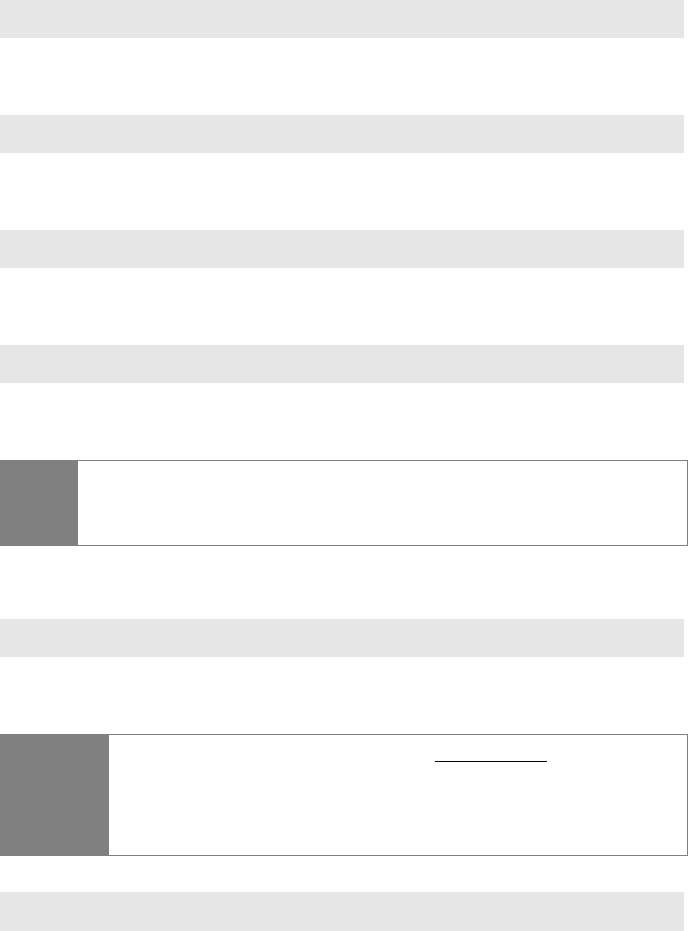
18
Conventions Used In This Book
C:\>nmap scanme.insecure.org
Nmap running on Microsoft Windows systems
$ nmap scanme.insecure.org
Nmap running on non-privileged account for Unix/Linux/Mac OS X
# nmap scanme.insecure.org
Nmap running on Unix/Linux/Mac OS X systems as the root user
$ sudo nmap scanme.insecure.org
Using the sudo command to elevate privileges for Unix/Linux/Mac OS X
Note
Windows users may omit the sudo command where used in examples as
its use is not necessary and will not work on Microsoft based systems.
# nmap -T2 scanme.insecure.org
Using command line arguments with Nmap
Important
Nmap’s command line arguments are case sensitive. The -T2 option
(see page 100) in the example above is not the same as -t2 and will
result in an error if specified in the incorrect case.
...
Additional Nmap output truncated (to save space)
19
Section 1:
Installing Nmap
20
Installation Overview
Nmap has its roots in the Unix and Linux environment, but has recently become
more compatible with both Microsoft Windows and Apple’s Mac OS X operating
system. While great care is taken to make Nmap a universal experience on every
platform, the reality is that you may experience bugs, errors, and performance
issues when using Nmap on a non-traditional system. This applies mainly to
Windows and Mac OS X systems which have various idiosyncrasies that are not
present on a typical Unix or Linux system.
Author’s note: The Windows port of Nmap has greatly improved with Nmap 5.0.
Increases in performance and reliability make Nmap for Windows as reliable as its
Linux counterpart. Unfortunately, the Mac OS port is still a little rough around the
edges. Many of the problems with Nmap on Mac OS X stem from issues in Apple’s
latest release (Mac OS X 10.6). From monitoring the Nmap developers list, I can
confirm that developers are aware of these issues and working to resolve them.
These issues will no doubt be resolved over time as development of Nmap version
5.00 continues.
Skip ahead for installation procedures for your platform:
Installing Nmap on Windows
Page 21
Installing Nmap on Linux
Page 25
Installing Nmap from source (Unix and Linux)
Page 26
Installing Nmap on Mac OS X
Page 29
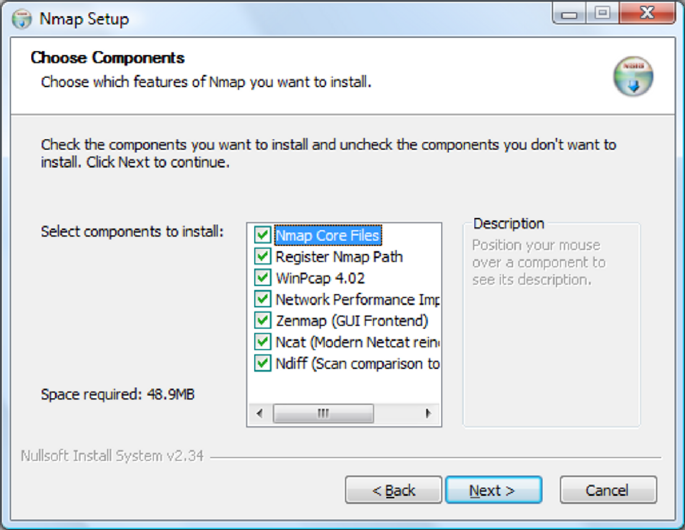
21
Installing Nmap on Windows
Step 1
Download the Windows version of Nmap from www.nmap.org.
Step 2
Launch the Nmap setup program. Select the default installation (recommended)
which will install the entire Nmap suite of utilities.
Nmap for Windows installer
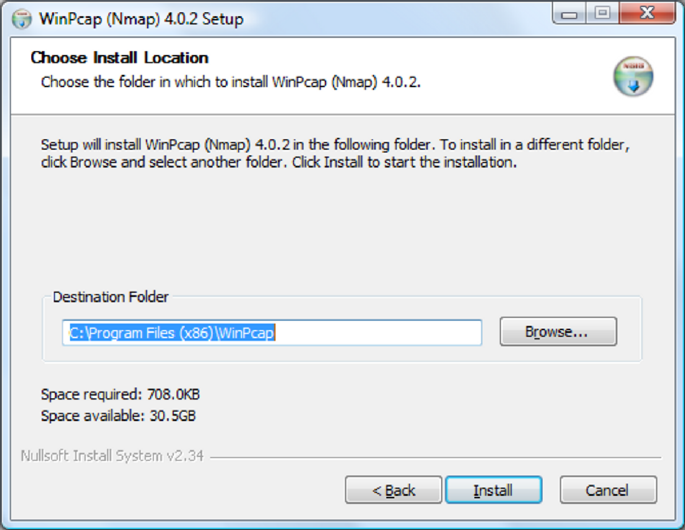
22
Step 3
During installation, a helper program called WinPcap will also be installed. WinPcap
is required for Nmap to function properly on the Windows platform so do not skip
this step.
WinPcap for Windows installer
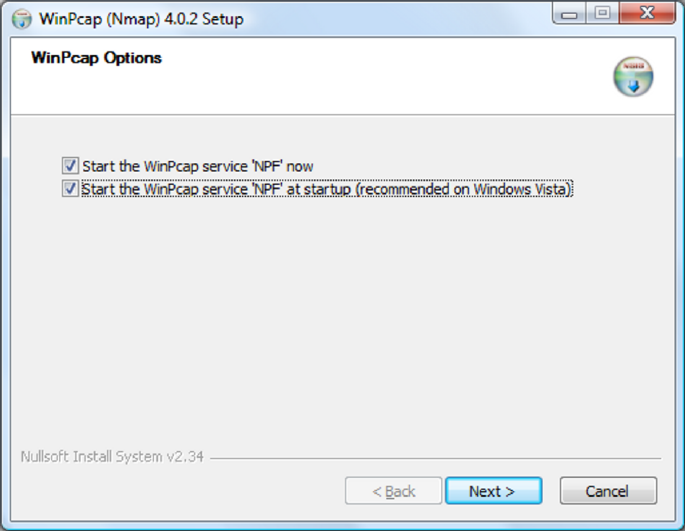
23
Step 4
After the WinPcap installation has completed you are given the option to configure
its service settings. The default options will enable the WinPcap service to start
when Windows boots. This is recommended as Nmap will not function correctly
when the WinPcap service is not running.
WinPcap settings
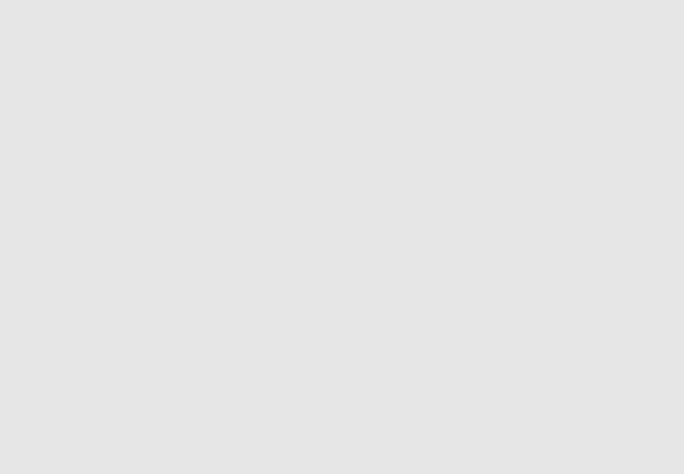
24
Step 5
Once Nmap has been successfully installed you can verify it is working correctly by
executing nmap scanme.insecure.org on the command line (located in Start >
Programs > Accessories > Command Prompt).
C:\>nmap scanme.insecure.org
Starting Nmap 5.00 ( http://nmap.org ) at 2009-08-07 09:36 Central
Daylight Time
Interesting ports on scanme.nmap.org (64.13.134.52):
Not shown: 994 filtered ports
PORT STATE SERVICE
25/tcp closed smtp
70/tcp closed gopher
80/tcp open http
110/tcp closed pop3
113/tcp closed auth
31337/tcp closed Elite
Nmap done: 1 IP address (1 host up) scanned in 9.25 seconds
C:\>
Nmap test scan on Microsoft Windows
If the results of your scan are similar to the results above, then you have successfully
installed Nmap. If you receive an error, refer to Section 10 of this book for
troubleshooting and debugging information.
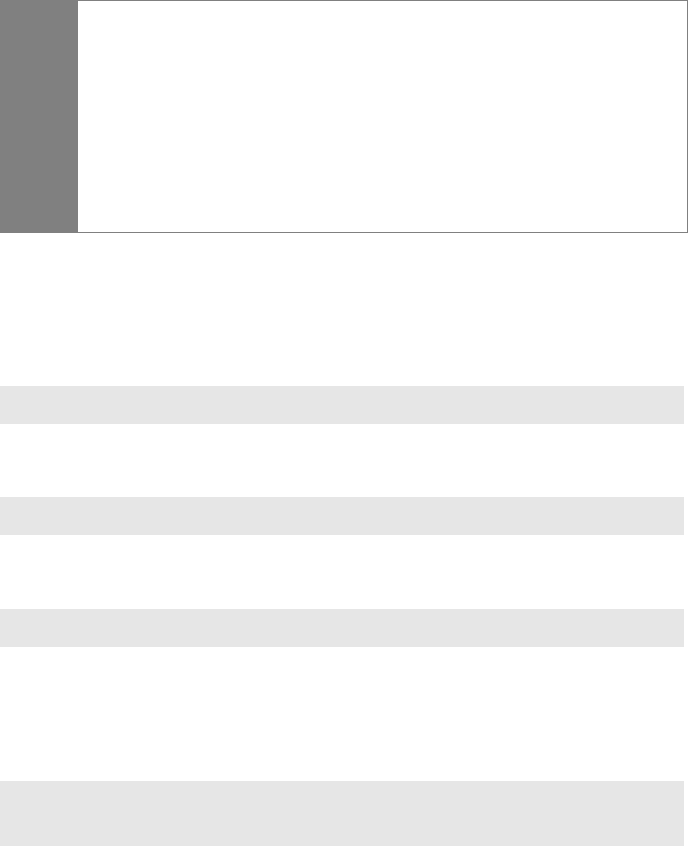
25
Installing Nmap on Unix and Linux systems
Most popular Linux distributions provide binary Nmap packages which allow for
simple installation. Installation on Unix systems requires compiling Nmap from
source code (as described on page 26).
Note
At the time of this writing Nmap version 5.00 was not available for
automatic installation on some Linux distributions. For many, installing
Nmap via the popular apt or yum package managers will only install
version 4.x. If your distribution already has Nmap 5.00 in their
repositories you can install Nmap by using the commands listed below.
Otherwise, refer to page 26 to install Nmap 5.00 from source code.
Installing Precompiled Packages for Linux
For Debian and Ubuntu based systems
# apt-get install nmap
For Red Hat and Fedora based systems
# yum install nmap
For Gentoo Linux based systems
# emerge nmap
To check which version of Nmap you are running, type the following command on
the command line:
# nmap -V
Nmap version 5.00 ( http://nmap.org )
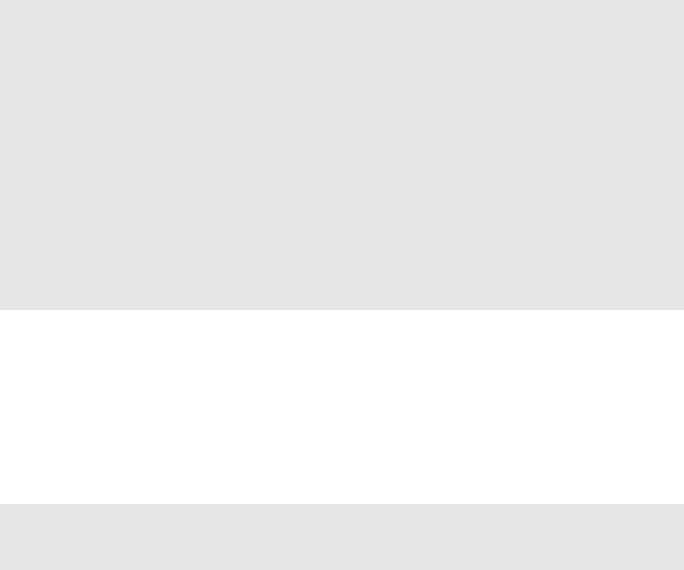
26
Compiling Nmap from Source for Unix and Linux
Currently, the only way to get Nmap 5.00 for most Unix and Linux systems is to
download and compile the source code from the nmap.org website. Building Nmap
from source takes a little extra work, but is well worth the effort to get the new
features in Nmap’s latest release. The following five steps detail the procedure for
installing Nmap from source.
Step 1
Download the Nmap 5.00 source from www.nmap.org/download.html. This can be
done via a standard web browser or from the command line using the wget
command found on most Unix based systems.
$ wget http://nmap.org/dist/nmap-5.00.tgz
--2009-08-06 19:29:35-- http://nmap.org/dist/nmap-5.00.tgz
Resolving nmap.org... 64.13.134.48
Connecting to nmap.org|64.13.134.48|:80... connected.
HTTP request sent, awaiting response... 200 OK
Length: 9902346 (9.4M) [application/x-tar]
Saving to: `nmap-5.00.tgz'
100%[================================>] 9,902,346 1.39M/s in 7.5s
2009-08-06 19:29:42 (1.27 MB/s) - `nmap-5.00.tgz' saved
[9902346/9902346]
Downloading Nmap on Unix and Linux systems via the command line
Step 2
Extract the contents of the Nmap package by typing tar -xf nmap-5.00.tgz.
$ tar -xf nmap-5.00.tgz
...
Extracting Nmap source code
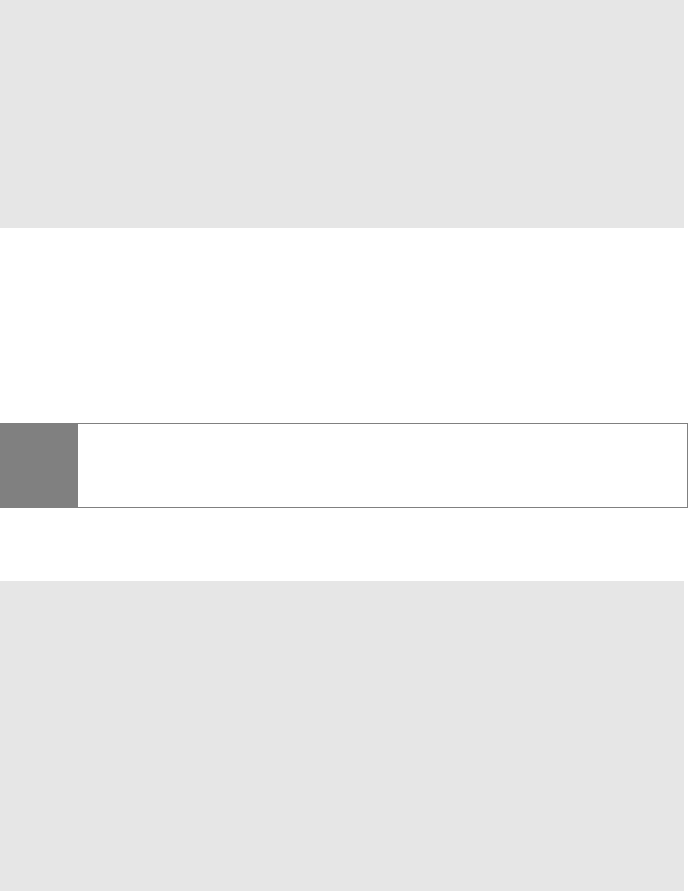
27
Step 3
Configure and build the Nmap source code by typing cd nmap-5.00/ and then
./configure && make on the command line.
$ cd nmap-5.00/
$ ./configure && make
checking build system type... x86_64-unknown-linux-gnu
checking host system type... x86_64-unknown-linux-gnu
checking for gcc... gcc
checking for C compiler default output file name... a.out
checking whether the C compiler works... yes
...
Compiling Nmap source code
Step 4
Install the compiled code by typing sudo make install on the command line.
Note
This step will require root privileges. You must login as the root user or
use the sudo command to complete this step.
$ sudo make install
Password: ********
/usr/bin/install -c -d /usr/local/bin /usr/local/share/man/man1
/usr/local/share/nmap
/usr/bin/install -c -c -m 755 nmap /usr/local/bin/nmap
/usr/bin/strip -x /usr/local/bin/nmap
/usr/bin/install -c -c -m 644 docs/nmap.1 /usr/local/share/man/man1/
/usr/bin/install -c -c -m 644 docs/nmap.xsl /usr/local/share/nmap/
...
NMAP SUCCESSFULLY INSTALLED
$
Installing Nmap from source code
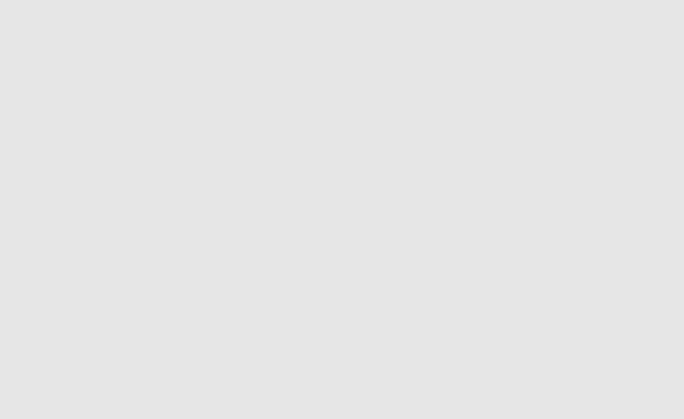
28
Step 5
Once Nmap has been successfully installed, you can verify it is working correctly by
executing nmap localhost on the command line.
$ nmap localhost
Starting Nmap 5.00 ( http://nmap.org ) at 2009-08-07 00:42 CDT
Warning: Hostname localhost resolves to 2 IPs. Using 127.0.0.1.
Interesting ports on e6400 (127.0.0.1):
Not shown: 993 closed ports
PORT STATE SERVICE
22/tcp open ssh
25/tcp open smtp
111/tcp open rpcbind
139/tcp open netbios-ssn
445/tcp open microsoft-ds
631/tcp open ipp
2049/tcp open nfs
Nmap done: 1 IP address (1 host up) scanned in 0.20 seconds
Nmap test scan on Unix/Linux
If the results of your scan are similar to the results above, then you have successfully
installed Nmap. If you receive an error, refer to Section 10 of this book for
troubleshooting and debugging information.
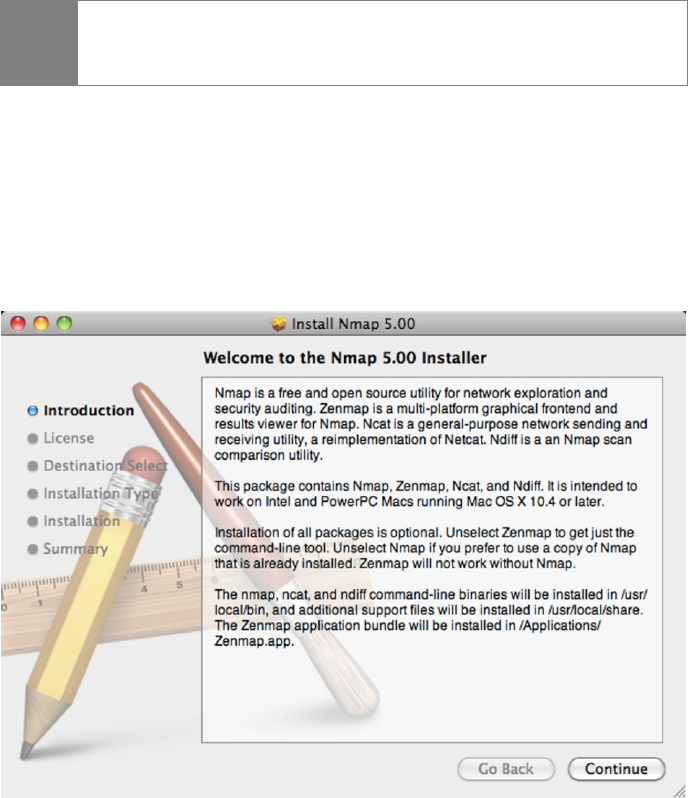
29
Installing Nmap on Mac OS X
Step 1
Download the Mac OS X version of Nmap from www.nmap.org.
Note
Nmap 5.00 for Mac OS X is a universal installer that works on both Intel
and PowerPC Macintosh systems.
Step 2
Launch the Nmap setup program and click continue. Then, accept the license terms
of the Nmap program.
Nmap for Mac OS X installer
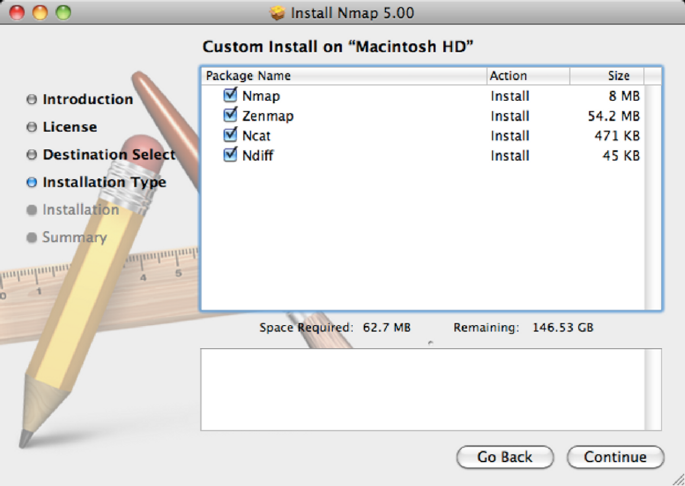
30
Step 3
When prompted for the installation options, leave the default selections checked
(recommended). This will install the entire Nmap suite of utilities. Click continue to
begin the installation process.
Default installation settings
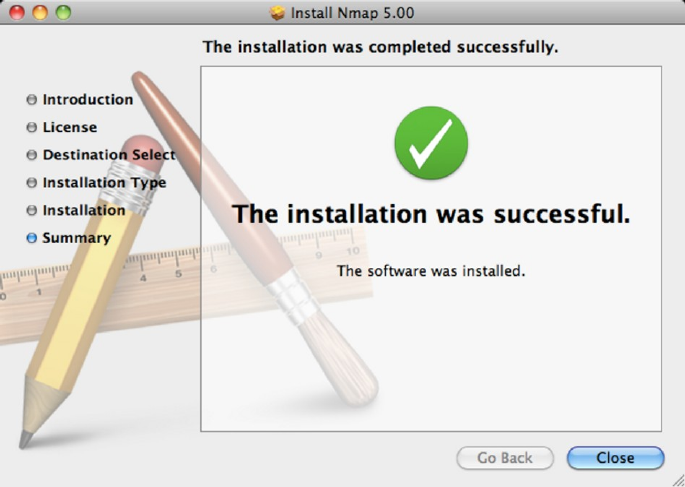
31
Step 4
When the installation is complete you can close the Nmap installer.
Successful installation of Nmap on Mac OS X
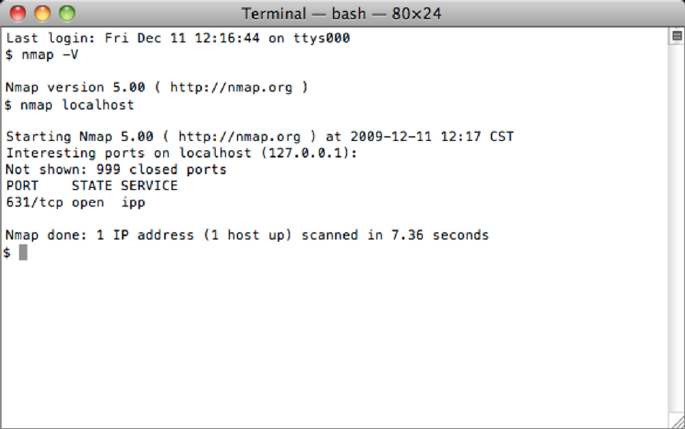
32
Step 5
Once Nmap has been successfully installed, you can verify it is working correctly by
executing nmap localhost in the Mac OS X Terminal application (located in
Applications > Utilities > Terminal).
Nmap test scan on Mac OS X
If the results of your scan are similar to the results above, then you have successfully
installed Nmap. If you receive an error, refer to Section 10 of this book for
troubleshooting and debugging information.
33
Section 2:
Basic Scanning Techniques
34
Basic Scanning Overview
This section covers the basics of network scanning with Nmap. Before we begin it is
important to understand the following concepts:
Firewalls, routers, proxy servers, and other security devices can skew the
results of an Nmap scan. Scanning remote hosts that are not on your local
network may provide misleading information because of this.
Some scanning options require elevated privileges. On Unix and Linux
systems you may be required to login as the root user or to execute Nmap using
the sudo command.
There are also several warnings to take into consideration:
Scanning networks that you do not have permission to scan can get you in
trouble with your internet service provider, the police, and possibly even the
government. Don’t go off scanning the FBI or Secret Service websites unless you
want to get in trouble.
Aggressively scanning some systems may cause them to crash which can
lead to undesirable results like system downtime and data loss. Always scan
mission critical systems with caution.
Now let’s start scanning!
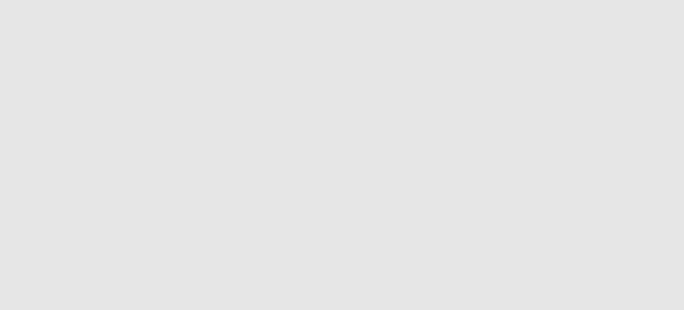
35
Scan a Single Target
Executing Nmap with no command line options will perform a basic scan on the
specified target. A target can be specified as an IP address or host name (which
Nmap will try to resolve).
Usage syntax: nmap [target]
$ nmap 192.168.10.1
Starting Nmap 5.00 ( http://nmap.org ) at 2009-08-07 19:38 CDT
Interesting ports on 192.168.10.1:
Not shown: 997 filtered ports
PORT STATE SERVICE
20/tcp closed ftp-data
21/tcp closed ftp
80/tcp open http
Nmap done: 1 IP address (1 host up) scanned in 7.21 seconds
Single target scan
The resulting scan shows the status of ports detected on the specified target. The
table below describes the output fields displayed by the scan.
PORT
STATE
SERVICE
Port number/protocol
Status of the port
Type of service for the port
A default Nmap scan will check for the 1000 most commonly used TCP/IP ports.
Ports that respond to a probe are classified into one of six port states: open, closed,
filtered, unfiltered, open|filtered, closed|filtered. See Appendix B for more
information about port states.
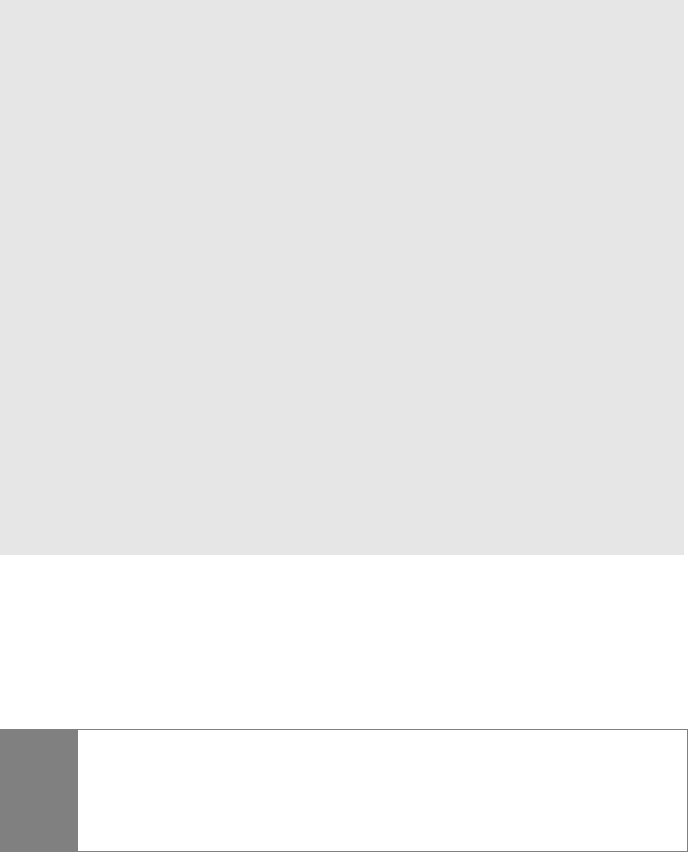
36
Scan Multiple Targets
Nmap can be used to scan multiple hosts at the same time. The easiest way to do
this is to string together the target IP addresses or host names on the command line
(separated by a space).
Usage syntax: nmap [target1 target2 etc]
$ nmap 192.168.10.1 192.168.10.100 192.168.10.101
Starting Nmap 5.00 ( http://nmap.org ) at 2009-08-07 20:30 CDT
Interesting ports on 192.168.10.1:
Not shown: 997 filtered ports
PORT STATE SERVICE
20/tcp closed ftp-data
21/tcp closed ftp
80/tcp open http
Interesting ports on 192.168.10.100:
Not shown: 995 closed ports
PORT STATE SERVICE
22/tcp open ssh
111/tcp open rpcbind
139/tcp open netbios-ssn
445/tcp open microsoft-ds
2049/tcp open nfs
Nmap done: 3 IP addresses (2 hosts up) scanned in 6.23 seconds
Multiple target scan
The example above demonstrates using Nmap to scan three addresses at the same
time.
Tip
Since all three targets in the above example are on the same subnet you
could use the shorthand notation of nmap 192.168.10.1,100,101 to
achieve the same results.
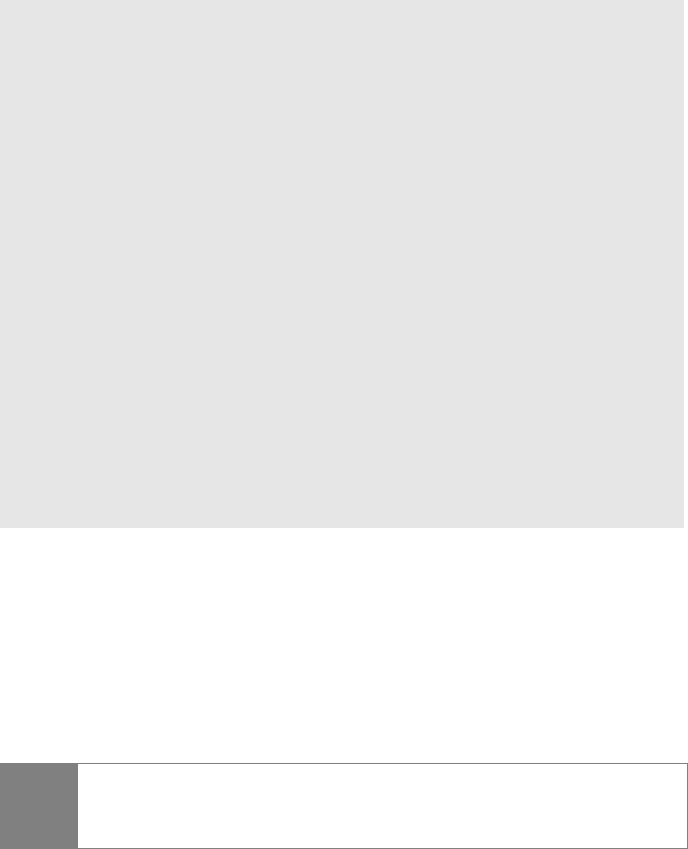
37
Scan a Range of IP Addresses
A range of IP addresses can be used for target specification as demonstrated in the
example below.
Usage syntax: nmap [Range of IP addresses]
$ nmap 192.168.10.1-100
Starting Nmap 5.00 ( http://nmap.org ) at 2009-08-07 20:40 CDT
Interesting ports on 192.168.10.1:
Not shown: 997 filtered ports
PORT STATE SERVICE
20/tcp closed ftp-data
21/tcp closed ftp
80/tcp open http
Interesting ports on 192.168.10.100:
Not shown: 995 closed ports
PORT STATE SERVICE
22/tcp open ssh
111/tcp open rpcbind
139/tcp open netbios-ssn
445/tcp open microsoft-ds
Nmap done: 100 IP addresses (2 hosts up) scanned in 25.84 seconds
Scanning a range of IP addresses
In this example Nmap is instructed to scan the range of IP addresses from
192.168.10.1 through 192.168.10.100. You can also use ranges to scan multiple
networks/subnets. For example typing nmap 192.168.1-100.* would scan the class
C IP networks of 192.168.1.* through 192.168.100.*.
Note
The asterisk is a wildcard character which represents all valid ranges from
0-255.
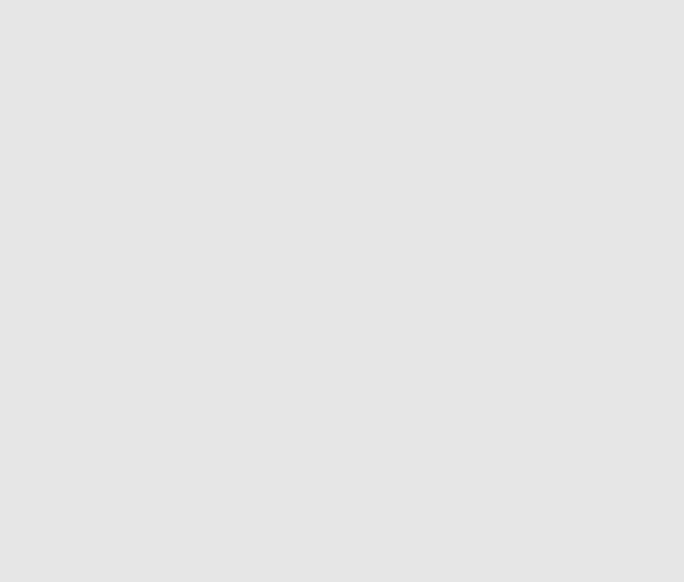
38
Scan an Entire Subnet
Nmap can be used to scan an entire subnet using CIDR (Classless Inter-Domain
Routing) notation.
Usage syntax: nmap [Network/CIDR]
$ nmap 192.168.10.1/24
Starting Nmap 5.00 ( http://nmap.org ) at 2009-08-07 20:43 CDT
Interesting ports on 192.168.10.1:
Not shown: 996 filtered ports
PORT STATE SERVICE
20/tcp closed ftp-data
21/tcp closed ftp
23/tcp closed telnet
80/tcp open http
Interesting ports on 192.168.10.100:
Not shown: 995 closed ports
PORT STATE SERVICE
22/tcp open ssh
111/tcp open rpcbind
139/tcp open netbios-ssn
445/tcp open microsoft-ds
2049/tcp open nfs
Nmap done: 256 IP addresses (2 hosts up) scanned in 8.78 second
Scanning an entire class C subnet using CDIR notation
The above example instructs Nmap to scan the entire 192.168.10.0 network using
CIDR notation. CIDR notation consists of the network address and subnet mask (in
binary bits) separated by a slash. See Appendix C for a cross reference of subnet
masks and their CIDR notations.
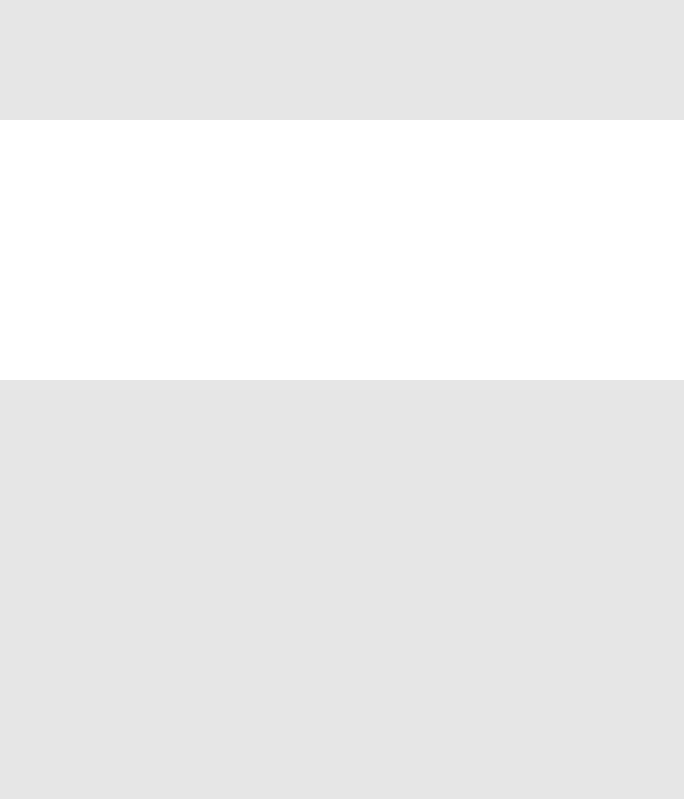
39
Scan a List of Targets
If you have a large number of systems to scan, you can enter the IP address (or host
names) in a text file and use that file as input for Nmap on the command line.
$ cat list.txt
192.168.10.1
192.168.10.100
192.168.10.101
Target IP addresses in a text file
The list.txt file above contains a list of hosts to be scanned. Each entry in the list.txt
file must be separated by a space, tab, or newline. The -iL parameter is used to
instruct Nmap to extract the list of targets from the list.txt file.
Usage syntax: nmap -iL [list.txt]
$ nmap -iL list.txt
Starting Nmap 5.00 ( http://nmap.org ) at 2009-08-07 19:44 CDT
Interesting ports on 192.168.10.1:
Not shown: 997 filtered ports
PORT STATE SERVICE
20/tcp closed ftp-data
21/tcp closed ftp
80/tcp open http
Interesting ports on 192.168.10.100:
Not shown: 995 closed ports
PORT STATE SERVICE
22/tcp open ssh
...
Nmap scan using a list for target specification
The resulting scan displayed above will be performed for each host in the list.txt file.
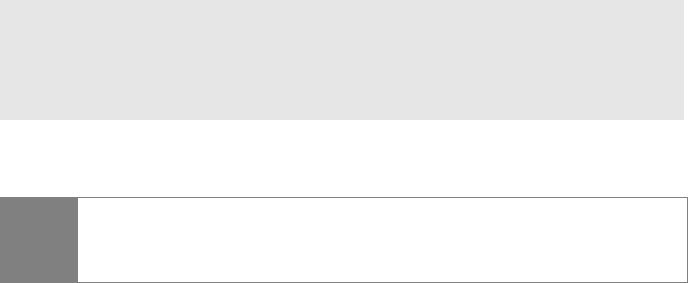
40
Scan Random Targets
The -iR parameter can be used to select random internet hosts to scan. Nmap will
randomly generate the specified number of targets and attempt to scan them.
Usage syntax: nmap -iR [number of targets]
# nmap -iR 3
Starting Nmap 5.00 ( http://nmap.org ) at 2009-08-07 23:40 CDT
...
Nmap done: 3 IP addresses (2 hosts up) scanned in 36.91 seconds
Scanning three randomly generated IP addresses
Note
For privacy reasons we do not display the results of the above scan in this
book.
Executing nmap -iR 3 instructs Nmap to randomly generate 3 IP addresses to scan.
There aren’t many good reasons to ever do a random scan unless you are working
on a research project (or just really bored). Additionally, if you do a lot of aggressive
random scanning you could end up getting in trouble with your internet service
provider.
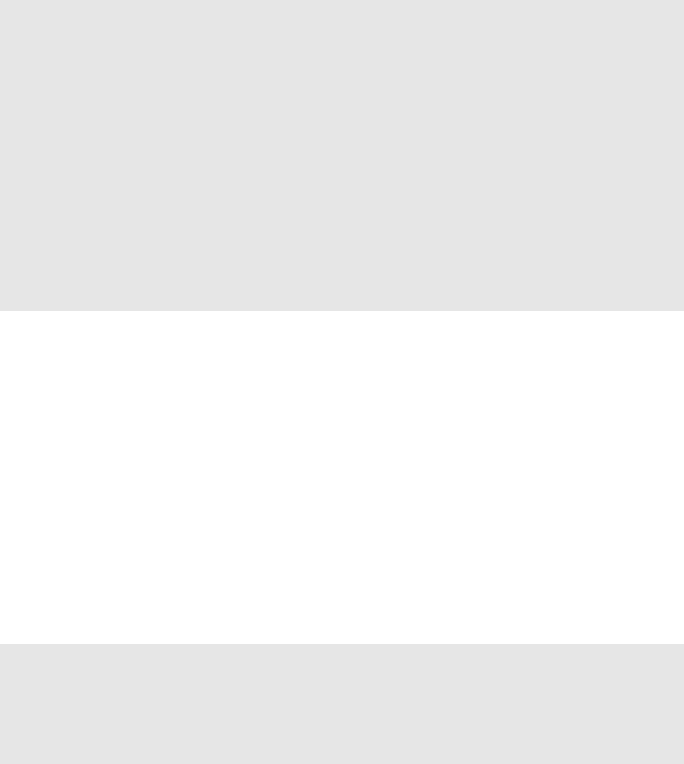
41
Exclude Targets from a Scan
The --exclude option is used with Nmap to exclude hosts from a scan.
Usage syntax: nmap [targets] --exclude [target(s)]
$ nmap 192.168.10.0/24 --exclude 192.168.10.100
Starting Nmap 5.00 ( http://nmap.org ) at 2009-08-08 20:39 CDT
Interesting ports on 192.168.10.1:
Not shown: 996 filtered ports
PORT STATE SERVICE
20/tcp closed ftp-data
21/tcp closed ftp
23/tcp closed telnet
80/tcp open http
...
Excluding a single IP from a scan
The --exclude option is useful if you want to exclude specific hosts when scanning a
large number of addresses. In the example above host 192.168.10.100 is excluded
from the range of targets being scanned.
The --exclude option accepts single hosts, ranges, or entire network blocks (using
CIDR notation) as demonstrated in the next example.
$ nmap 192.168.10.0/24 --exclude 192.168.10.100-105
Starting Nmap 5.00 ( http://nmap.org ) at 2009-08-08 20:39 CDT
...
Excluding a range of IP addresses from a scan
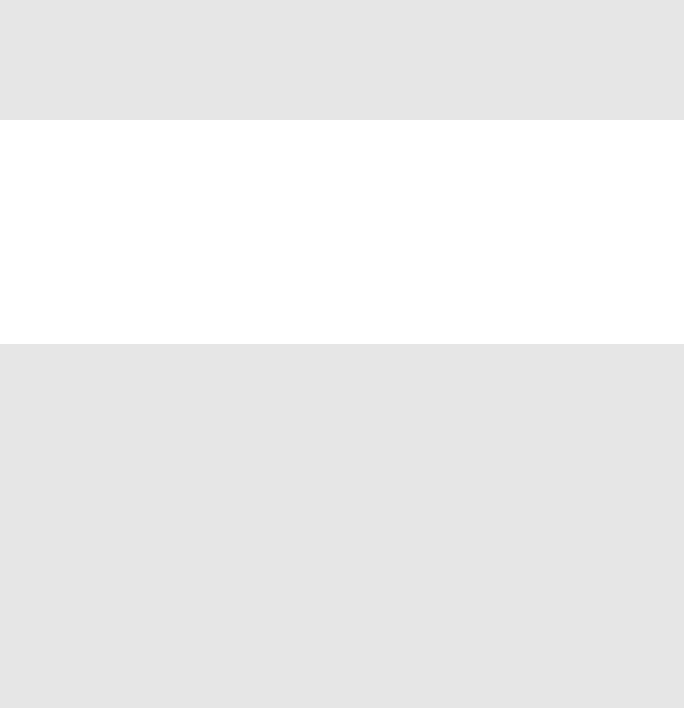
42
Exclude Targets Using a List
The --excludefile option is similar to the --exclude option and can be used to
provide a list of targets to exclude from a network scan.
$ cat list.txt
192.168.10.1
192.168.10.12
192.168.10.44
Text file with hosts to exclude from a scan
The example below demonstrates using the --excludefile argument to exclude the
hosts in the list.txt file displayed above.
Usage syntax: nmap [targets] --excludefile [list.txt]
$ nmap 192.168.10.0/24 --excludefile list.txt
Starting Nmap 5.00 ( http://nmap.org ) at 2009-08-08 20:49 CDT
Interesting ports on 192.168.10.100:
Not shown: 995 closed ports
PORT STATE SERVICE
22/tcp open ssh
111/tcp open rpcbind
139/tcp open netbios-ssn
445/tcp open microsoft-ds
2049/tcp open nfs
Nmap done: 253 IP addresses (1 host up) scanned in 33.10 second
Excluding a list of hosts from a network scan
In the above example, the targets in the list.txt file are excluded from the scan.
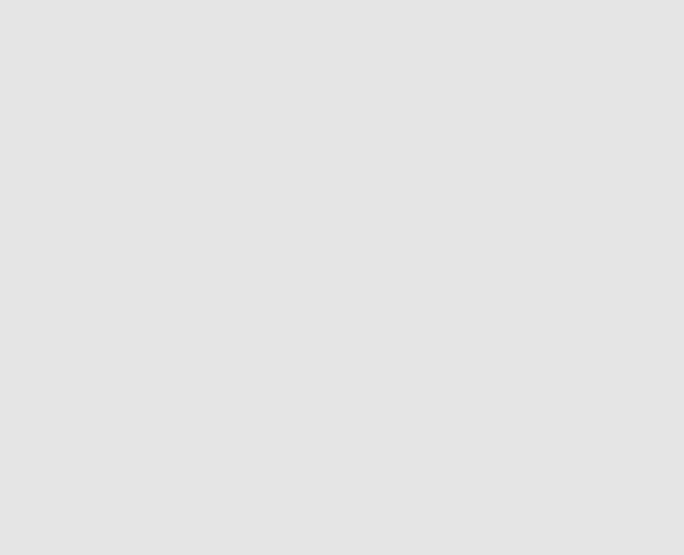
43
Perform an Aggressive Scan
The -A parameter instructs Nmap to perform an aggressive scan.
Usage syntax: nmap -A [target]
# nmap -A 10.10.1.51
Starting Nmap 5.00 ( http://nmap.org ) at 2009-08-10 09:39 CDT
Interesting ports on 10.10.1.51:
Not shown: 999 closed ports
PORT STATE SERVICE VERSION
80/tcp open http Linksys WAP54G wireless-G router http config
|_ html-title: 401 Unauthorized
| http-auth: HTTP Service requires authentication
|_ Auth type: Basic, realm = Linksys WAP54G
MAC Address: 00:12:17:AA:66:28 (Cisco-Linksys)
Device type: general purpose
Running: Linux 2.4.X
OS details: Linux 2.4.18 - 2.4.35 (likely embedded)
Network Distance: 1 hop
Service Info: Device: WAP
OS and Service detection performed. Please report any incorrect
results at http://nmap.org/submit/ .
Nmap done: 1 IP address (1 host up) scanned in 9.61 seconds
Output of an aggressive scan
The aggressive scan selects some of the most commonly used options within Nmap
and is provided as a simple alternative to typing a long string of command line
arguments. The -A parameter is a synonym for several advanced options (like -O -sC
--traceroute) which can also be accessed individually and are covered later in this
book.
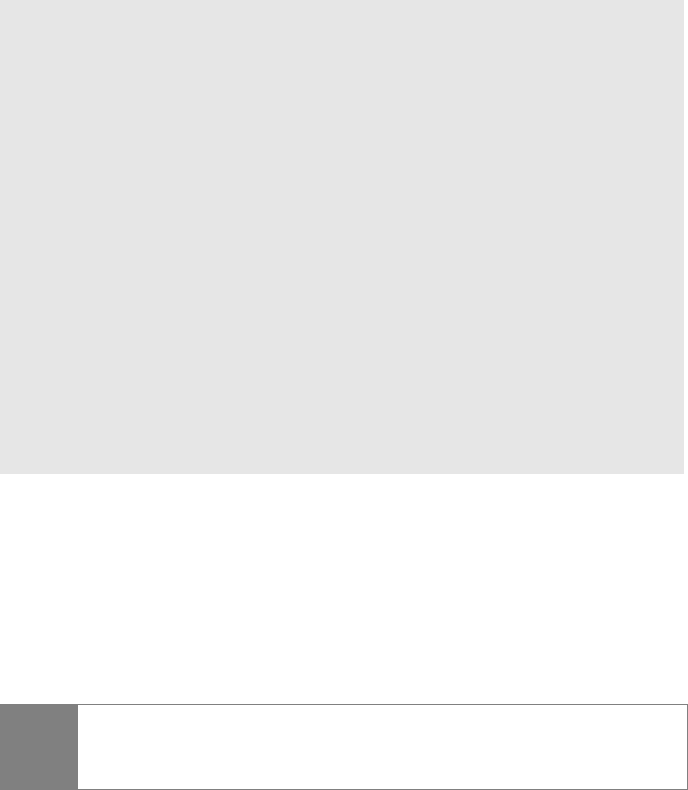
44
Scan an IPv6 Target
The -6 parameter is used to perform a scan of an IP version 6 target.
Usage syntax: nmap -6 [target]
# nmap -6 fe80::29aa:9db9:4164:d80e
Starting Nmap 5.00 ( http://nmap.org ) at 2009-08-11 15:52 Central
Daylight Time
Interesting ports on fe80::29aa:9db9:4164:d80e:
Not shown: 993 closed ports
PORT STATE SERVICE
135/tcp open msrpc
445/tcp open microsoft-ds
5357/tcp open unknown
49152/tcp open unknown
49153/tcp open unknown
49154/tcp open unknown
49155/tcp open unknown
Nmap done: 1 IP address (1 host up) scanned in 227.32 seconds
Scanning an IPv6 address
The example above displays the results of scanning an IP version 6 target. Most
Nmap options support IPv6 with the exception of multiple target scanning using
ranges and CIDR as they are pointless on IPv6 networks.
Note
Both the host and the target systems must support the IPv6 protocol in
order for a -6 scan to work.
45
Section 3:
Discovery Options
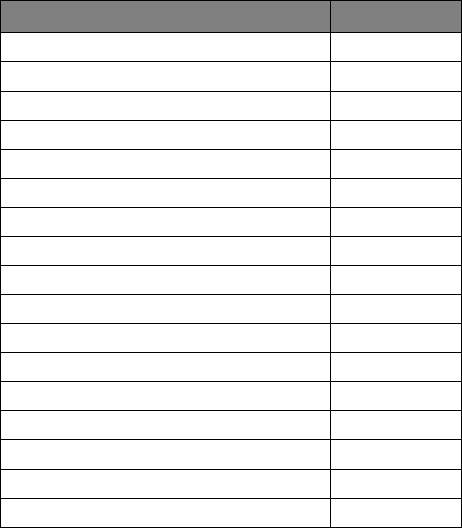
46
Discovery Options Overview
Before port scanning a target, Nmap will attempt to send ICMP echo requests to see
if the host is “alive.” This can save time when scanning multiple hosts as Nmap will
not waste time attempting to probe hosts that are not online. Because ICMP
requests are often blocked by firewalls, Nmap will also attempt to connect to port
80 and 443 since these common web server ports are often open (even if ICMP is
not).
The default discovery options aren’t useful when scanning secured systems and can
hinder scanning progress. The following section describes alternative methods for
host discovery which allows you to perform more comprehensive discovery when
looking for available targets.
Summary of features covered in this section:
Feature
Option
Don’t Ping
-PN
Perform a Ping Only Scan
-sP
TCP SYN Ping
-PS
TCP ACK Ping
-PA
UDP Ping
-PU
SCTP INIT Ping
-PY
ICMP Echo Ping
-PE
ICMP Timestamp Ping
-PP
ICMP Address Mask Ping
-PM
IP Protocol Ping
-PO
ARP Ping
-PR
Traceroute
--traceroute
Force Reverse DNS Resolution
-R
Disable Reverse DNS Resolution
-n
Alternative DNS Lookup
--system-dns
Manually Specify DNS Server(s)
--dns-servers
Create a Host List
-sL
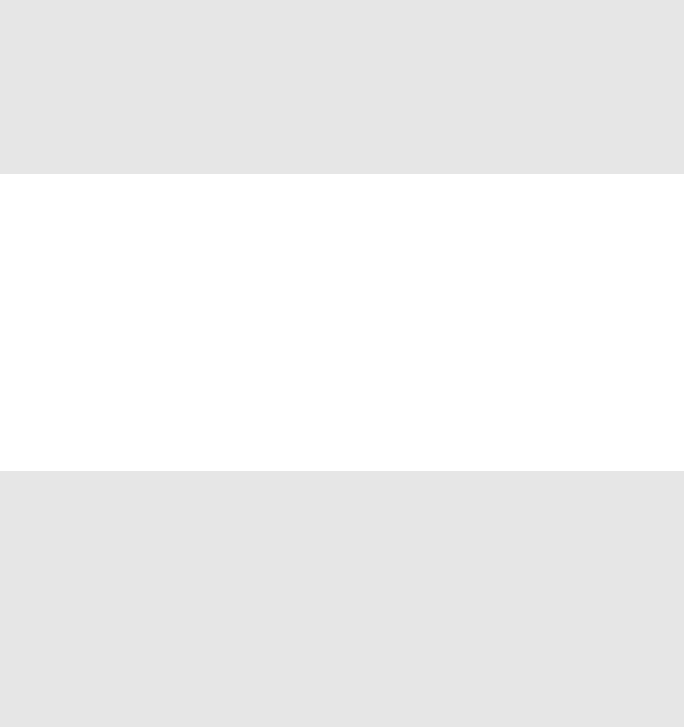
47
Don’t Ping
By default, before Nmap attempts to scan a system for open ports it will first ping
the target to see if it is online. This feature helps save time when scanning as it
causes targets that do not respond to be skipped.
$ nmap 10.10.5.11
Starting Nmap 5.00 ( http://nmap.org ) at 2009-08-13 08:43 CDT
Note: Host seems down. If it is really up, but blocking our ping
probes, try -PN
Nmap done: 1 IP address (0 hosts up) scanned in 3.16 seconds
Results of a Nmap scan where the target system is not pingable
In the above example the specified target is not scanned as it does not respond to
Nmap’s pings. The -PN option instructs Nmap to skip the default discovery check
and perform a complete port scan on the target. This is useful when scanning hosts
that are protected by a firewall that blocks ping probes.
Usage syntax: nmap -PN [target]
$ nmap -PN 10.10.5.11
Starting Nmap 5.00 ( http://nmap.org ) at 2009-08-13 08:43 CDT
Interesting ports on 10.10.5.11:
Not shown: 999 filtered ports
PORT STATE SERVICE
3389/tcp open ms-term-serv
Nmap done: 1 IP address (1 host up) scanned in 6.51 seconds
Output of a Nmap scan with ping discovery disabled
By specifying the -PN option on the same target, Nmap is able to produce a list of
open ports on the unpingable system.
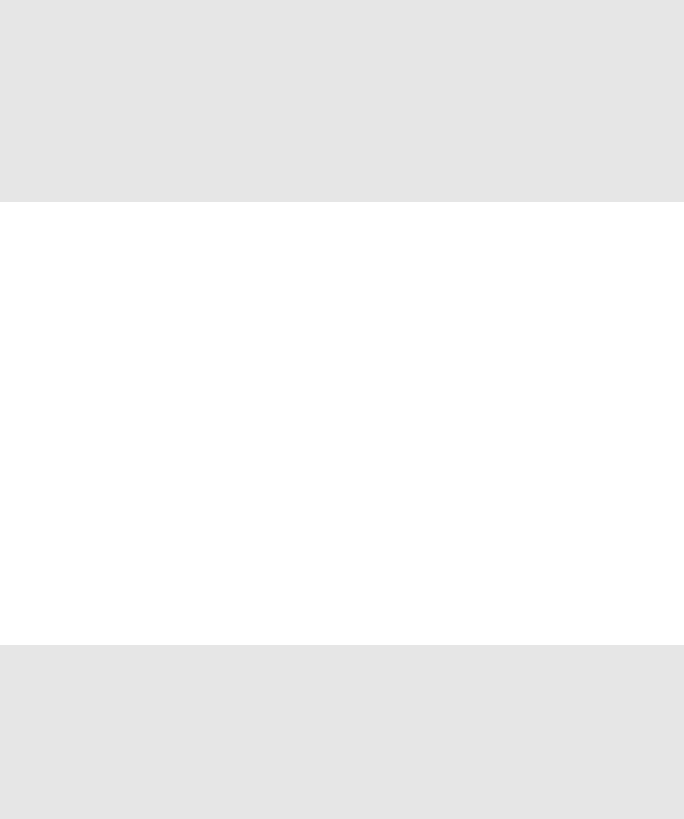
48
Ping Only Scan
The -sP option is used to perform a simple ping of the specified host.
Usage syntax: nmap -sP [target]
$ nmap -sP 192.168.10.2/24
Starting Nmap 5.00 ( http://nmap.org ) at 2009-08-08 20:54 CDT
Host 192.168.10.1 is up (0.0026s latency).
Host 192.168.10.100 is up (0.00020s latency).
Host 192.168.10.101 is up (0.00026s latency).
Nmap done: 256 IP addresses (3 hosts up) scanned in 3.18 second
Output of a ping only scan
This option is useful when you want to perform a quick search of the target network
to see which hosts are online without actually scanning the target(s) for open ports.
In the above example, all 254 addresses in the 192.168.10.0 subnet are pinged and
results from live hosts are displayed.
When scanning a local network, you can execute Nmap with root privileges for
additional ping functionality. When doing this, the -sP option will perform an ARP
ping and return the MAC addresses of the discovered system(s).
Usage syntax: nmap -sP [target]
# nmap -sP 192.168.10.2/24
Starting Nmap 5.00 ( http://nmap.org ) at 2009-08-08 21:00 CDT
Host 192.168.10.1 is up (0.0037s latency).
MAC Address: 00:16:B6:BE:6D:1D (Cisco-Linksys)
...
Output of a ping only scan (as root)
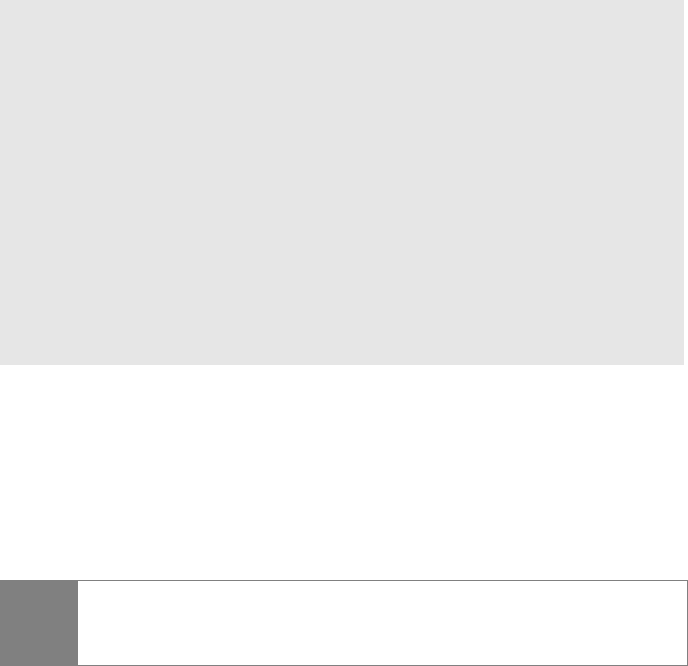
49
TCP SYN Ping
The -PS option performs a TCP SYN ping.
Usage syntax: nmap -PS[port1,port1,etc] [target]
# nmap -PS scanme.insecure.org
Starting Nmap 5.00 ( http://nmap.org ) at 2009-08-16 13:31 CDT
Interesting ports on scanme.nmap.org (64.13.134.52):
Not shown: 995 filtered ports
PORT STATE SERVICE
53/tcp open domain
70/tcp closed gopher
80/tcp open http
113/tcp closed auth
31337/tcp closed Elite
Nmap done: 1 IP address (1 host up) scanned in 27.41 seconds
Performing a TCP SYN ping
The TCP SYN ping sends a SYN packet to the target system and listens for a response.
This alternative discovery method is useful for systems that are configured to block
standard ICMP pings.
Note
The default port for -PS is 80, but others can be specified using the
following syntax: nmap -PS22,25,80,443,etc.
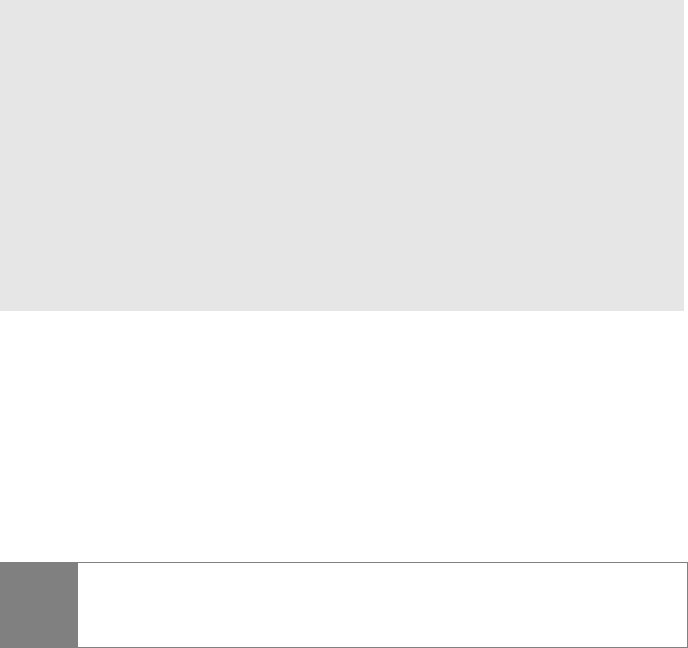
50
TCP ACK Ping
The -PA performs a TCP ACK ping on the specified target.
Usage syntax: nmap -PA[port1,port1,etc] [target]
# nmap -PA 192.168.1.254
Starting Nmap 5.00 ( http://nmap.org ) at 2009-08-16 13:31 CDT
Interesting ports on home (192.168.1.254):
Not shown: 998 closed ports
PORT STATE SERVICE
80/tcp open http
443/tcp open https
MAC Address: 00:25:3C:5F:5A:89 (2Wire)
Nmap done: 1 IP address (1 host up) scanned in 0.81 seconds
Performing a TCP ACK ping
The -PA option causes Nmap to send TCP ACK packets to the specified hosts. This
method attempts to discover hosts by responding to TCP connections that are
nonexistent in an attempt to solicit a response from the target. Like other ping
options, it is useful in situations where standard ICMP pings are blocked.
Note
The default port for -PA is 80, but others can be specified using the
following syntax: nmap -PA22,25,80,443,etc.
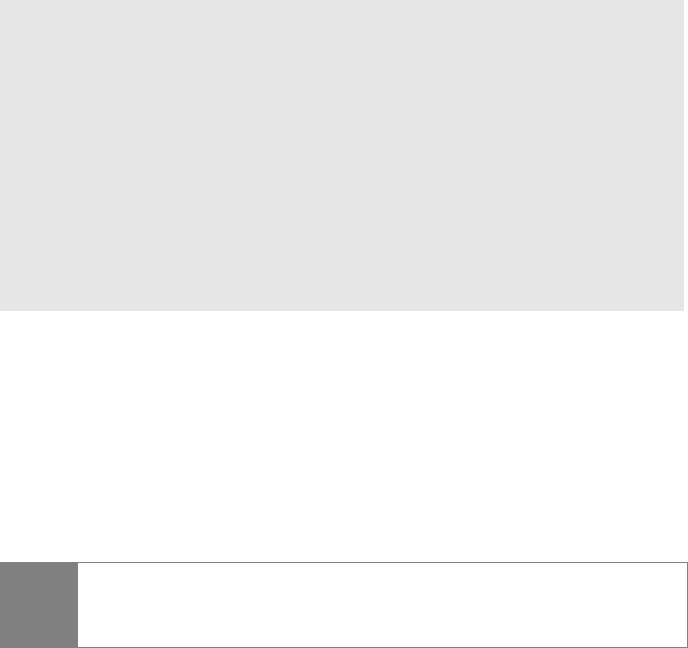
51
UDP Ping
The -PU option performs a UDP ping on the target system.
Usage syntax: nmap -PU[port1,port1,etc] [target]
# nmap -PU 192.168.1.254
Starting Nmap 5.00 ( http://nmap.org ) at 2009-08-16 13:30 CDT
Interesting ports on home (192.168.1.254):
Not shown: 998 closed ports
PORT STATE SERVICE
80/tcp open http
443/tcp open https
MAC Address: 00:25:3C:5F:5A:89 (2Wire)
Nmap done: 1 IP address (1 host up) scanned in 0.81 second
Performing a UDP ping
This discovery method sends UPD packets in an attempt to solicit a response from a
target. While most firewalled systems will block this type of connection, some
poorly configured systems may allow it if they are only configured to filter TCP
connections.
Note
The default port for -PU is 40125. Others can be specified by using the
following syntax: nmap -PU22,25,80,443,etc.
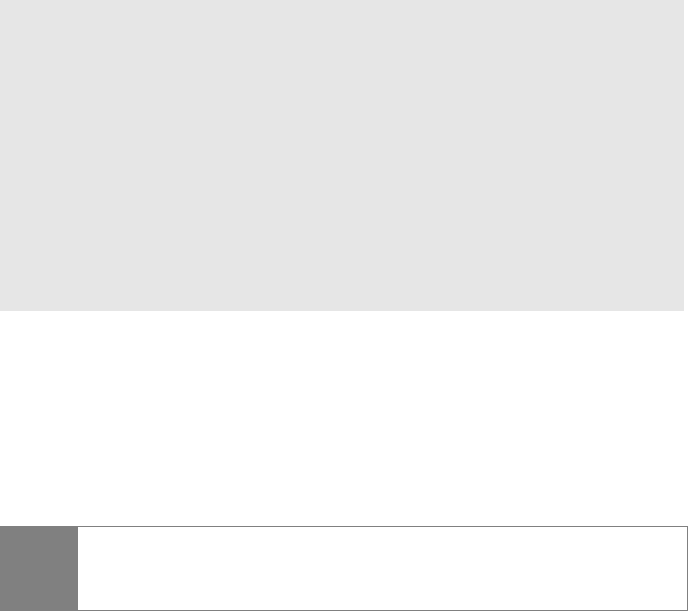
52
SCTP INIT Ping
The -PY parameter instructs Nmap to perform an SCTP INIT ping.
Usage syntax: nmap -PY[port1,port1,etc] [target]
# nmap -PY 192.168.1.254
Starting Nmap 5.00 ( http://nmap.org ) at 2009-08-16 13:28 CDT
Interesting ports on home (192.168.1.254):
Not shown: 998 closed ports
PORT STATE SERVICE
80/tcp open http
443/tcp open https
MAC Address: 00:25:3C:5F:5A:89 (2Wire)
Nmap done: 1 IP address (1 host up) scanned in 0.79 seconds
Performing a SCTP INIT ping
This discovery method attempts to locate hosts using the Stream Control
Transmission Protocol (SCTP). SCTP is typically used on systems for IP based
telephony.
Note
The default port for -PY is 80. Others can be specified by using the
following syntax: nmap -PY22,25,80,443,etc.
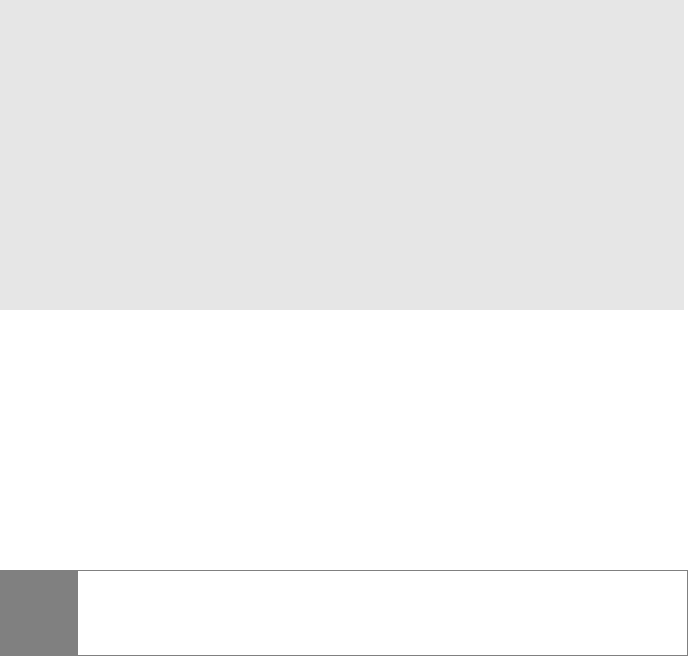
53
ICMP Echo Ping
The -PE option performs an ICMP (Internet Control Message Protocol) echo ping on
the specified system.
Usage syntax: nmap -PE [target]
# nmap -PE 192.168.1.254
Starting Nmap 5.00 ( http://nmap.org ) at 2009-08-16 13:26 CDT
Interesting ports on home (192.168.1.254):
Not shown: 998 closed ports
PORT STATE SERVICE
80/tcp open http
443/tcp open https
MAC Address: 00:25:3C:5F:5A:89 (2Wire)
Nmap done: 1 IP address (1 host up) scanned in 1.89 seconds
Performing an ICMP echo ping
The -PE option sends a standard ICMP ping to the target to see if it replies. This type
of discovery works best on local networks where ICMP packets can be transmitted
with few restrictions. Many internet hosts, however, are configured not respond to
ICMP packets for security reasons.
Note
The -PE option is automatically implied if no other ping options are
specified.
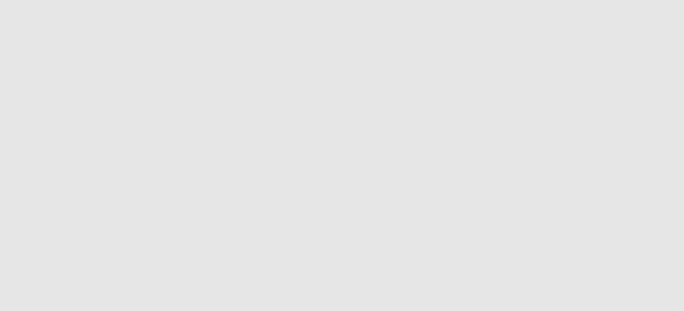
54
ICMP Timestamp Ping
The -PP option performs an ICMP timestamp ping.
Usage syntax: nmap -PP [target]
# nmap -PP 192.168.1.254
Starting Nmap 5.00 ( http://nmap.org ) at 2009-08-16 13:27 CDT
Interesting ports on home (192.168.1.254):
Not shown: 998 closed ports
PORT STATE SERVICE
80/tcp open http
443/tcp open https
MAC Address: 00:25:3C:5F:5A:89 (2Wire)
Nmap done: 1 IP address (1 host up) scanned in 1.83 seconds
Performing an ICMP timestamp ping
While most firewalled systems are configured to block ICMP echo requests, some
improperly configured systems may still reply to ICMP timestamp requests. This
makes -PP useful for attempting to solicit responses from firewalled targets.
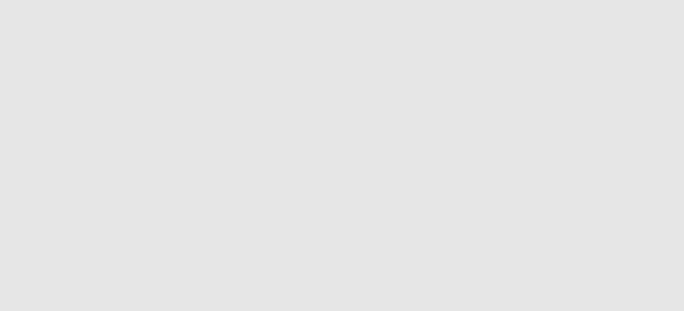
55
ICMP Address Mask Ping
The -PM option performs an ICMP address mask ping.
Usage syntax: nmap -PM [target]
# nmap -PM 192.168.1.254
Starting Nmap 5.00 ( http://nmap.org ) at 2009-08-16 13:26 CDT
Interesting ports on home (192.168.1.254):
Not shown: 998 closed ports
PORT STATE SERVICE
80/tcp open http
443/tcp open https
MAC Address: 00:25:3C:5F:5A:89 (2Wire)
Nmap done: 1 IP address (1 host up) scanned in 1.92 seconds
Performing an ICMP address mask ping
This unconventional ICMP query (similar to the -PP option) attempts to ping the
specified host using alternative ICMP registers. This type of ping can occasionally
sneak past a firewall that is configured to block standard echo requests.
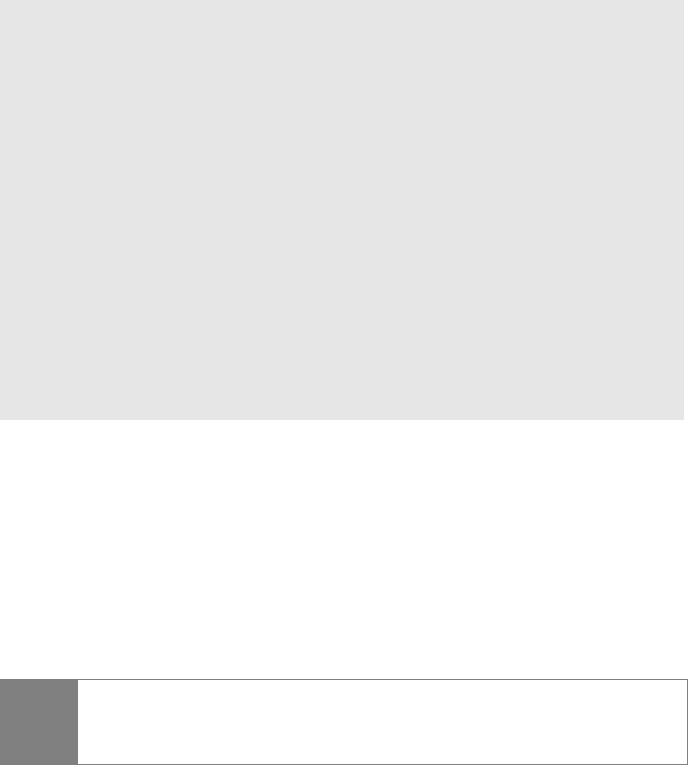
56
IP Protocol Ping
The -PO option performs an IP protocol ping.
Usage syntax: nmap -PO[protocol1,protocol2,etc] [target]
# nmap -PO 10.10.1.48
Starting Nmap 5.00 ( http://nmap.org ) at 2009-08-17 09:38 CDT
Interesting ports on 10.10.1.48:
Not shown: 994 closed ports
PORT STATE SERVICE
21/tcp open ftp
22/tcp open ssh
25/tcp open smtp
80/tcp open http
111/tcp open rpcbind
2049/tcp open nfs
MAC Address: 00:0C:29:D5:38:F4 (VMware)
Nmap done: 1 IP address (1 host up) scanned in 1.97 seconds
Performing an IP protocol ping
An IP protocol ping sends packets with the specified protocol to the target. If no
protocols are specified the default protocols 1 (ICMP), 2 (IGMP), and 4 (IP-in-IP) are
used. To ping using a custom set of protocols, use the following syntax:
nmap -PO1,2,4,etc.
Note
A complete list of Internet Protocol numbers can be found online at
www.iana.org/assignments/protocol-numbers/
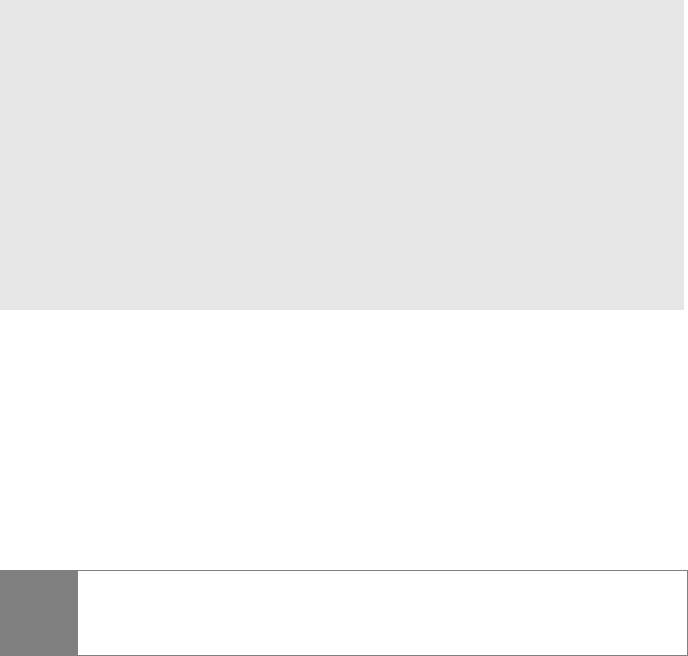
57
ARP Ping
The -PR option instructs Nmap to perform an ARP (Address Resolution Protocol)
ping on the specified target.
Usage syntax: nmap -PR [target]
# nmap -PR 192.168.1.254
Starting Nmap 5.00 ( http://nmap.org ) at 2009-08-16 13:16 CDT
Interesting ports on 192.168.1.254:
Not shown: 998 closed ports
PORT STATE SERVICE
80/tcp open http
443/tcp open https
MAC Address: 00:25:3C:5F:5A:89 (2Wire)
Nmap done: 1 IP address (1 host up) scanned in 0.81 seconds
Performing an ARP ping
The -PR option is automatically implied when scanning the local network. This type
of discovery is much faster than the other ping methods described in this guide. It
also has the added benefit of being more accurate because LAN hosts can’t block
ARP requests (even if they are behind a firewall).
Note
APR scans cannot be performed on targets that are not on your local
subnet.

58
Traceroute
The --traceroute parameter can be use to trace the network path to the specified
host.
Usage syntax: nmap --traceroute [target]
# nmap --traceroute scanme.insecure.org
Starting Nmap 5.00 ( http://nmap.org ) at 2009-08-16 13:01 CDT
Interesting ports on scanme.nmap.org (64.13.134.52):
Not shown: 996 filtered ports
PORT STATE SERVICE
53/tcp open domain
70/tcp closed gopher
80/tcp open http
113/tcp closed auth
TRACEROUTE (using port 113/tcp)
HOP RTT ADDRESS
1 0.91 home (192.168.1.254)
2 24.40 99-60-32-2.lightspeed.wchtks.sbcglobal.net (99.60.32.2)
3 23.12 76.196.172.4
4 22.69 151.164.94.52
5 32.79 ex3-p12-0.eqdltx.sbcglobal.net (69.220.8.53)
6 32.74 asn2828-XO.eqdltx.sbcglobal.net (151.164.249.134)
...
13 74.90 ip65-46-255-94.z255-46-65.customer.algx.net (65.46.255.94)
14 75.01 scanme.nmap.org (64.13.134.52)
Nmap done: 1 IP address (1 host up) scanned in 33.72 seconds
Output of a traceroute scan
The information displayed is similar to the traceroute or tracepath commands
found on Unix and Linux systems - with the added bonus of Nmap’s tracing being
functionally superior to these commands.
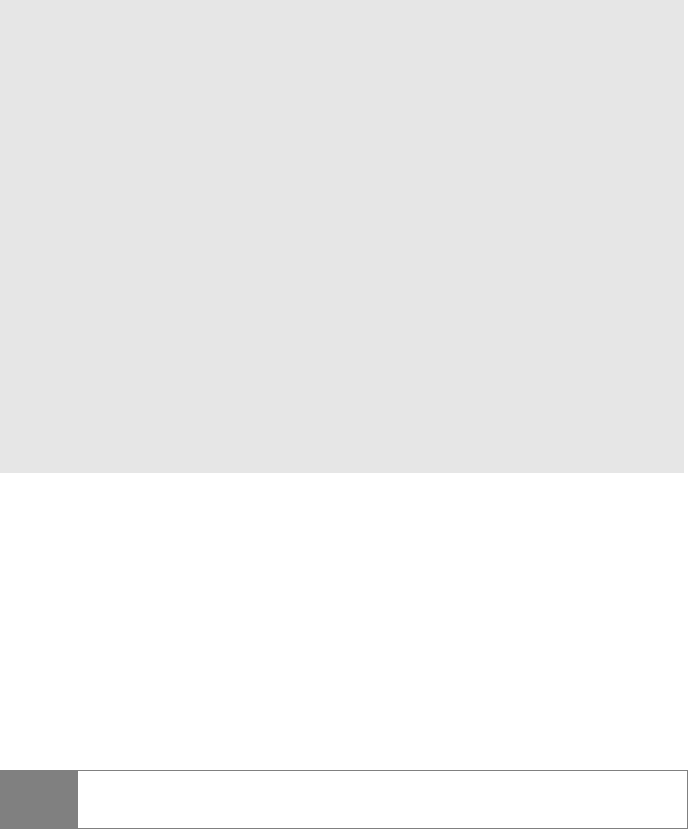
59
Force Reverse DNS Resolution
The -R parameter instructs Nmap to always perform reverse DNS resolution on the
target IP address.
Usage syntax: nmap -R [target]
# nmap -R 64.13.134.52
Starting Nmap 5.00 ( http://nmap.org ) at 2009-08-13 17:22 Central
Daylight Time
Interesting ports on scanme.nmap.org (64.13.134.52):
Not shown: 993 filtered ports
PORT STATE SERVICE
25/tcp closed smtp
53/tcp open domain
70/tcp closed gopher
80/tcp open http
110/tcp closed pop3
113/tcp closed auth
31337/tcp closed Elite
Nmap done: 1 IP address (1 host up) scanned in 9.38 seconds
Output of a Nmap scan with reverse DNS enabled
By default, Nmap will only do reverse DNS for hosts that appear to be online. The -R
option is useful when performing reconnaissance on a block of IP addresses as
Nmap will try to resolve the reverse DNS information of every IP address. The
reverse DNS information can reveal interesting information about the target IP
address (even if it is offline or blocking Nmap’s probes).
Note
The -R option can dramatically reduce the performance of a scan.
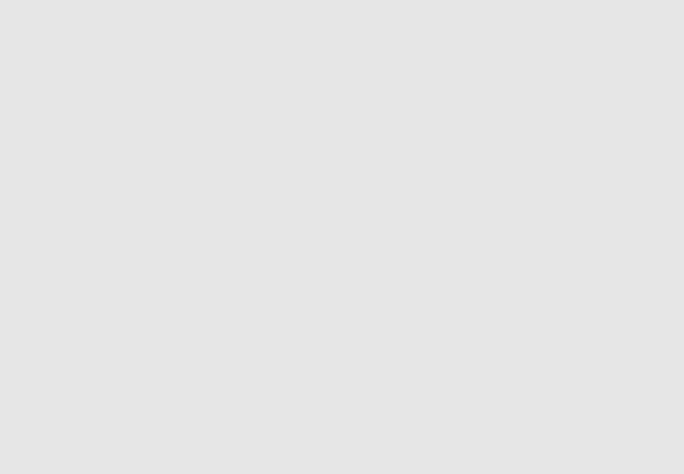
60
Disable Reverse DNS Resolution
The -n parameter is used to disable reverse DNS lookups.
Usage syntax: nmap -n [target]
# nmap -n 64.13.134.52
Starting Nmap 5.00 ( http://nmap.org ) at 2009-08-13 17:23 Central
Daylight Time
Interesting ports on 64.13.134.52:
Not shown: 993 filtered ports
PORT STATE SERVICE
25/tcp closed smtp
53/tcp open domain
70/tcp closed gopher
80/tcp open http
110/tcp closed pop3
113/tcp closed auth
31337/tcp closed Elite
Nmap done: 1 IP address (1 host up) scanned in 8.48 seconds
Output of a Nmap scan with reverse DNS disabled
Reverse DNS dramatically can significantly slow an Nmap scan. Using the -n option
greatly reduces scanning times - especially when scanning a large number of hosts.
This option is useful if you don’t care about the DNS information for the target
system and prefer to perform a scan which produces faster results.
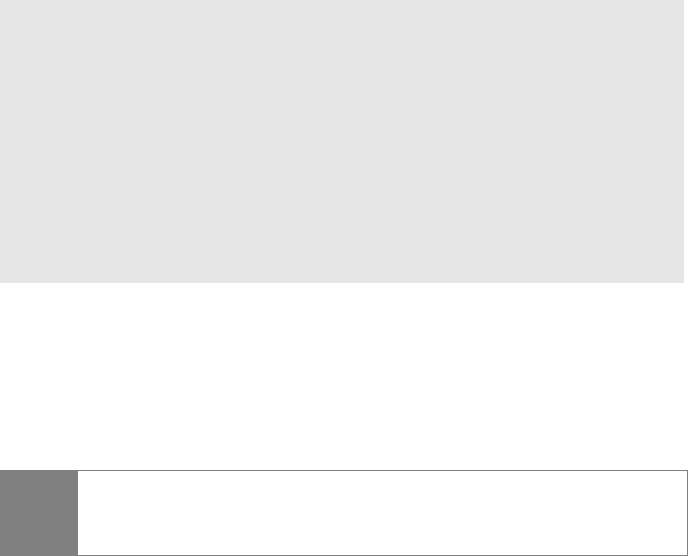
61
Alternative DNS Lookup Method
The --system-dns option instructs Nmap to use the host system’s DNS resolver
instead of its own internal method.
Usage syntax: nmap --system-dns [target]
$ nmap --system-dns scanme.insecure.org
Starting Nmap 5.00 ( http://nmap.org ) at 2009-08-09 21:47 CDT
Interesting ports on scanme.nmap.org (64.13.134.52):
Not shown: 972 closed ports, 26 filtered ports
PORT STATE SERVICE
53/tcp open domain
80/tcp open http
Nmap done: 1 IP address (1 host up) scanned in 19.86 second
Output of a Nmap scan using the system DNS resolver
This option is rarely used as it is much slower than the default method. It can,
however, be useful when troubleshooting DNS problems with Nmap.
Note
The system resolver is always used for IPv6 scans as Nmap has not yet
fully implemented its own internal IPv6 resolver.
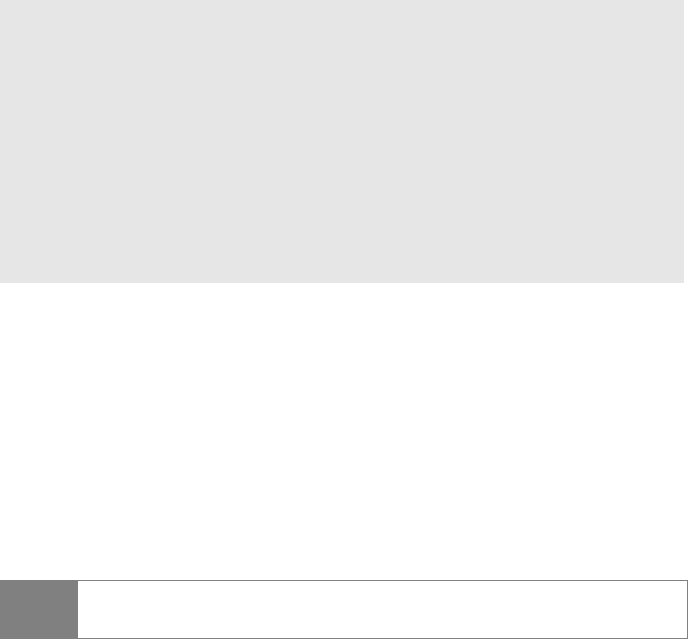
62
Manually Specify DNS Server(s)
The --dns-servers option is used to manually specify DNS servers to be queried
when scanning.
Usage syntax: nmap --dns-servers [server1,server2,etc] [target]
$ nmap --dns-servers 208.67.222.222,208.67.220.220 scanme.insecure.org
Starting Nmap 5.00 ( http://nmap.org ) at 2009-08-09 22:40 CDT
Interesting ports on scanme.nmap.org (64.13.134.52):
Not shown: 998 closed ports
PORT STATE SERVICE
53/tcp open domain
80/tcp open http
Nmap done: 1 IP address (1 host up) scanned in 32.07 seconds
Manually specifying DNS servers
Nmap’s default behavior will use the DNS servers configured on your local system
for name resolution. The --dns-servers option allows you to specify one or more
alternative servers for Nmap to query. This can be useful for systems that do not
have DNS configured or if you want to prevent your scan lookups from appearing in
your locally configured DNS server’s log file.
Note
This option is currently not available for IPv6 scans.
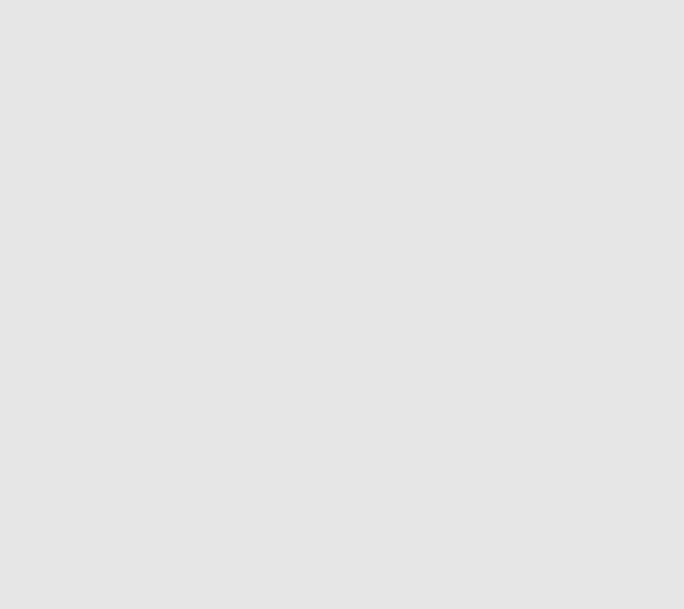
63
Create a Host List
The -sL option will display a list and performs a reverse DNS lookup of the specified
IP addresses.
Usage syntax: nmap -sL [target]
$ nmap -sL 10.10.1.1/24
Starting Nmap 5.00 ( http://nmap.org ) at 2009-08-14 13:56 CDT
Host 10.10.1.0 not scanned
Host router.nmapcookbook.com (10.10.1.1) not scanned
Host server.nmapcookbook.com (10.10.1.2) not scanned
Host 10.10.1.3 not scanned
Host 10.10.1.4 not scanned
Host mylaptop.nmapcookbook.com (10.10.1.5) not scanned
Host 10.10.1.6 not scanned
Host 10.10.1.7 not scanned
Host 10.10.1.8 not scanned
Host mydesktop.nmapcookbook.com (10.10.1.9) not scanned
Host mydesktop2.nmapcookbook.com (10.10.1.10) not scanned
Host 10.10.1.11 not scanned
Host 10.10.1.12 not scanned
Host 10.10.1.13 not scanned
Host 10.10.1.14 not scanned
Host 10.10.1.15 not scanned
Host 10.10.1.16 not scanned
Host 10.10.1.17 not scanned
...
Output of a host list generated by Nmap
The above scan shows the results of the DNS names for the specified systems. This
scan is useful for identifying the IP addresses and DNS names for the specified
targets without sending any packets to them. Many DNS names can reveal
interesting information about an IP address including what it used for or where it is
located.
64
65
Section 4:
Advanced Scanning Options
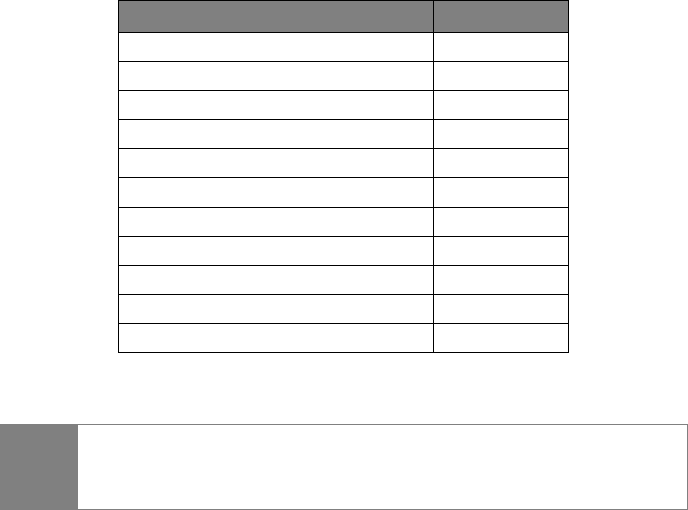
66
Advanced Scanning Functions Overview
Nmap supports a number of user selectable scan types. By default, Nmap will
perform a basic TCP scan on each target system. In some situations, it may be
necessary to perform more complex TCP (or even UDP) scans in an attempt to find
uncommon services or to evade a firewall. These advanced scan types are covered
in this section.
Summary of features covered in this section:
Feature
Option
TCP SYN Scan
-sS
TCP Connect Scan
-sT
UDP Scan
-sU
TCP NULL Scan
-sN
TCP FIN Scan
-sF
Xmas Scan
-sX
TCP ACK Scan
-sA
Custom TCP Scan
--scanflags
IP Protocol Scan
-sO
Send Raw Ethernet Packets
--send-eth
Send IP Packets
--send-ip
Note
You must login with root/administrator privileges (or use the sudo
command) to execute many of the scans discussed in this section.
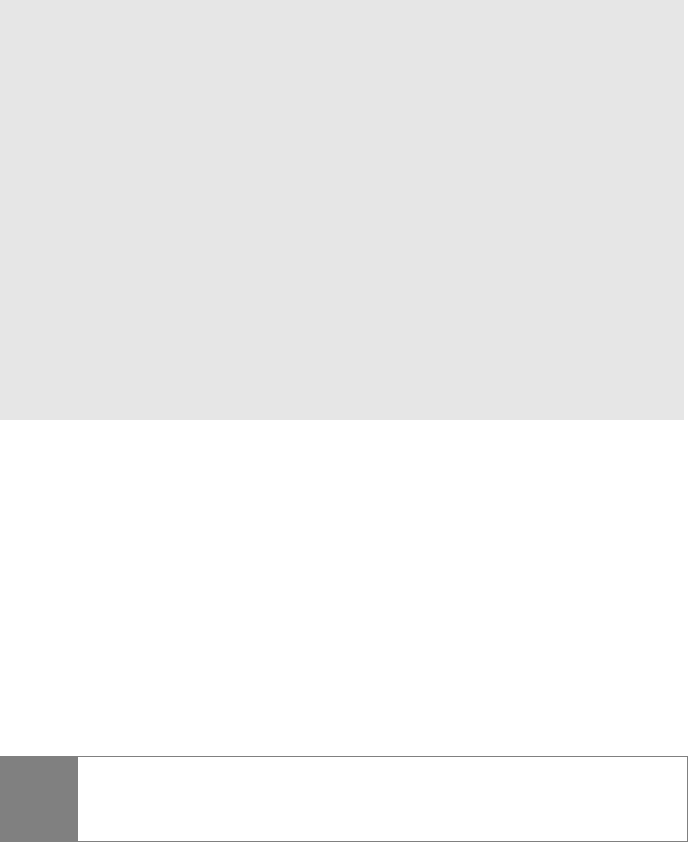
67
TCP SYN Scan
The -sS option performs a TCP SYN scan.
Usage syntax: nmap -sS [target]
# nmap -sS 10.10.1.48
Starting Nmap 5.00 ( http://nmap.org ) at 2009-08-25 11:01 CDT
Interesting ports on 10.10.1.48:
Not shown: 994 closed ports
PORT STATE SERVICE
21/tcp open ftp
22/tcp open ssh
25/tcp open smtp
80/tcp open http
111/tcp open rpcbind
2049/tcp open nfs
MAC Address: 00:0C:29:D5:38:F4 (VMware)
Nmap done: 1 IP address (1 host up) scanned in 1.73 seconds
Performing a TCP SYN scan
The TCP SYN scan is the default option for privileged users (users running as root on
Unix/Linux or Administrator on Windows). The default TCP SYN scan attempts to
identify the 1000 most commonly used TCP ports by sending a SYN packet to the
target and listening for a response. This type of scan is said to be stealthy because it
does not attempt to open a full-fledged connection to the remote host. This
prevents many systems from logging a connection attempt from your scan.
Note
Stealth operation is not guaranteed. Modern packet capture programs
and advanced firewalls are now able to detect TCP SYN scans.
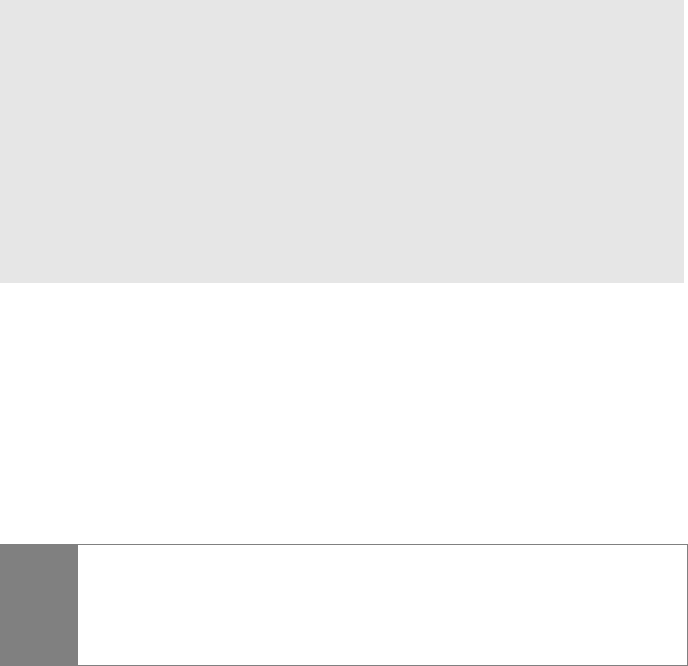
68
TCP Connect Scan
The -sT option performs a TCP connect scan.
Usage syntax: nmap -sT [target]
$ nmap -sT 10.10.1.1
Starting Nmap 5.00 ( http://nmap.org ) at 2009-08-31 13:06 CDT
Interesting ports on 10.10.1.1:
Not shown: 998 closed ports
PORT STATE SERVICE
80/tcp open http
443/tcp open https
Nmap done: 1 IP address (1 host up) scanned in 0.56 seconds
Performing a TCP connect scan
The -sT scan is the default scan type for non-privileged users. It is also used when
scanning IPv6 targets. The TCP Connect Scan is a simple probe that attempts to
directly connect to the remote system without using any stealth (as described on
page 67).
Tip
It is typically best to execute Nmap with root privileges whenever possible
as it will perform a TCP SYN scan (-sS) which can provide a more accurate
listing of port states and is significantly faster.
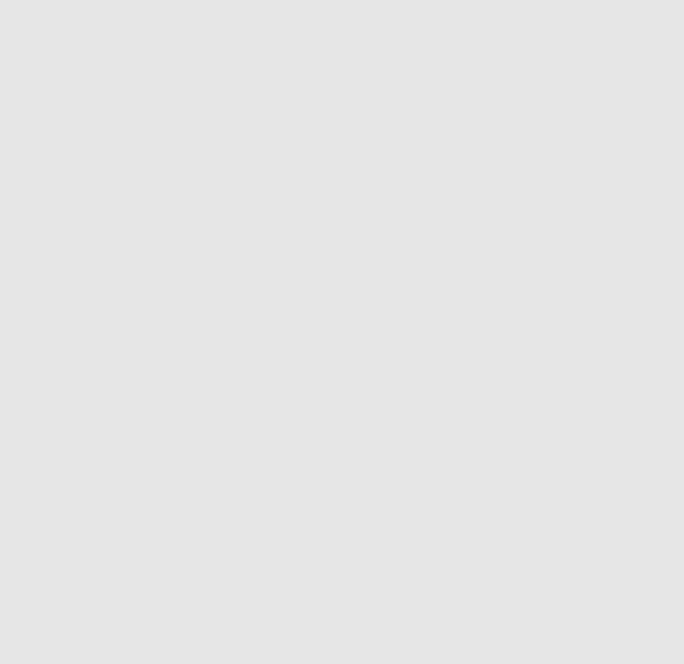
69
UDP Scan
The -sU option performs a UDP (User Datagram Protocol) scan.
Usage syntax: nmap -sU [target]
# nmap -sU 10.10.1.41
Starting Nmap 5.00 ( http://nmap.org ) at 2009-09-06 21:20 CDT
Interesting ports on 10.10.1.41:
Not shown: 984 closed ports
PORT STATE SERVICE
7/udp open echo
9/udp open|filtered discard
13/udp open daytime
19/udp open chargen
37/udp open time
69/udp open|filtered tftp
111/udp open|filtered rpcbind
137/udp open|filtered netbios-ns
138/udp open|filtered netbios-dgm
177/udp open|filtered xdmcp
514/udp open|filtered syslog
518/udp open|filtered ntalk
1028/udp open|filtered ms-lsa
1030/udp open|filtered iad1
2049/udp open|filtered nfs
MAC Address: 00:60:B0:59:B6:14 (Hewlett-packard CO.)
Nmap done: 1 IP address (1 host up) scanned in 1.91 seconds
Performing a UDP scan
The example above displays the results of a UDP scan. While TCP is the most
commonly used protocol, many network services (like DNS, DHCP, and SNMP) still
utilize UDP. When performing a network audit, it’s always a good idea to check for
both TCP and UDP services to get a more complete picture of the target
host/network.
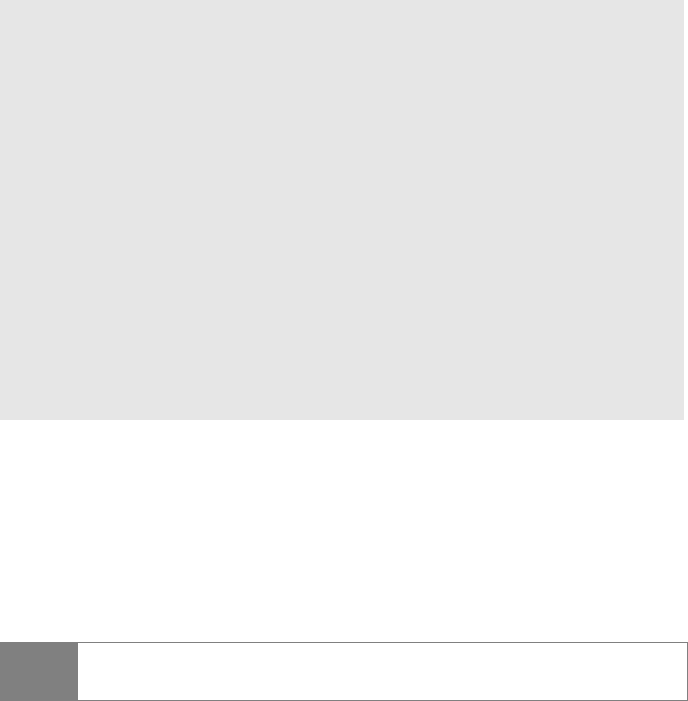
70
TCP NULL Scan
The -sN option performs a TCP NULL scan.
Usage syntax: nmap -sN [target]
# nmap -sN 10.10.1.48
Starting Nmap 5.00 ( http://nmap.org ) at 2009-10-01 13:19 CDT
Interesting ports on 10.10.1.48:
Not shown: 994 closed ports
PORT STATE SERVICE
21/tcp open|filtered ftp
22/tcp open|filtered ssh
25/tcp open|filtered smtp
80/tcp open|filtered http
111/tcp open|filtered rpcbind
2049/tcp open|filtered nfs
MAC Address: 00:0C:29:D5:38:F4 (VMware)
Nmap done: 1 IP address (1 host up) scanned in 1.54 seconds
Performing a TCP NULL scan
A TCP NULL scan causes Nmap to send packets with no TCP flags enabled. This is
done by setting the packet header to 0. Sending NULL packets to a target is a
method of tricking a firewalled system to generate a response.
Note
Not all systems will respond to probes of this type.
See also: --scanflags (page 73)
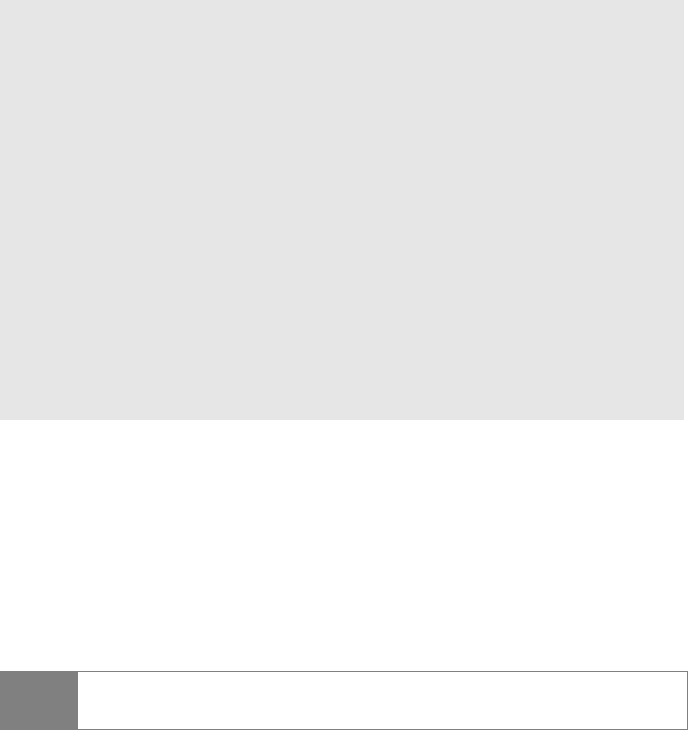
71
TCP FIN Scan
The -sF option performs a TCP FIN scan.
Usage syntax: nmap -sF [target]
# nmap -sF 10.10.1.48
Starting Nmap 5.00 ( http://nmap.org ) at 2009-10-01 13:21 CDT
Interesting ports on 10.10.1.48:
Not shown: 994 closed ports
PORT STATE SERVICE
21/tcp open|filtered ftp
22/tcp open|filtered ssh
25/tcp open|filtered smtp
80/tcp open|filtered http
111/tcp open|filtered rpcbind
2049/tcp open|filtered nfs
MAC Address: 00:0C:29:D5:38:F4 (VMware)
Nmap done: 1 IP address (1 host up) scanned in 1.59 seconds
Performing a TCP FIN scan
In a -sF scan, Nmap marks the TCP FIN bit active when sending packets in an
attempt to solicit a TCP ACK from the specified target system. This is another
method of sending unexpected packets to a target in an attempt to produce results
from a system protected by a firewall.
Note
Not all systems will respond to probes of this type.
See also: --scanflags (page 73)
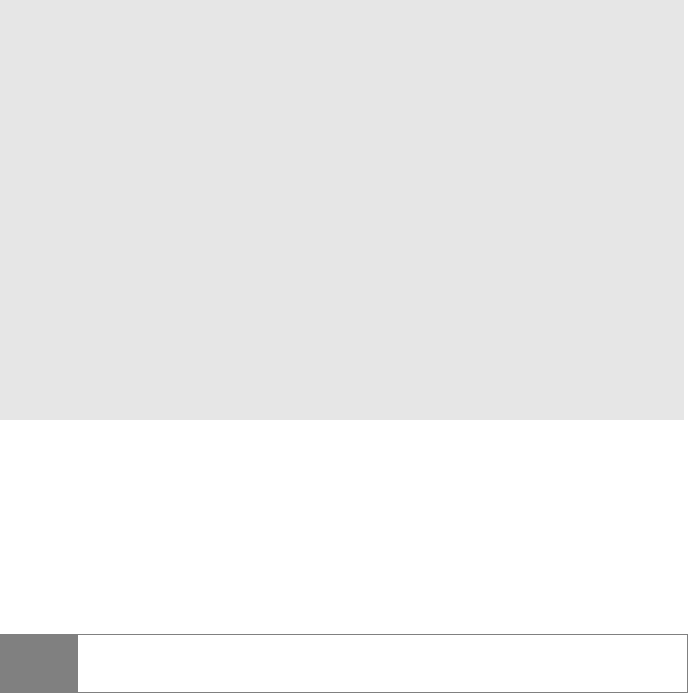
72
Xmas Scan
The -sX flag performs a Xmas scan.
Usage syntax: nmap -sX [target]
# nmap -sX 10.10.1.48
Starting Nmap 5.00 ( http://nmap.org ) at 2009-10-01 13:34 CDT
Interesting ports on 10.10.1.48:
Not shown: 994 closed ports
PORT STATE SERVICE
21/tcp open|filtered ftp
22/tcp open|filtered ssh
25/tcp open|filtered smtp
80/tcp open|filtered http
111/tcp open|filtered rpcbind
2049/tcp open|filtered nfs
MAC Address: 00:0C:29:D5:38:F4 (VMware)
Nmap done: 1 IP address (1 host up) scanned in 2.89 seconds
Performing a “Christmas” scan
In the Xmas scan, Nmap sends packets with URG, FIN, and PSH, and flags activated.
This has the effect of “lighting the packet up like a Christmas tree” and can
occasionally solicit a response from a firewalled system.
Note
Not all systems will respond to probes of this type.
See also: --scanflags (page 73)
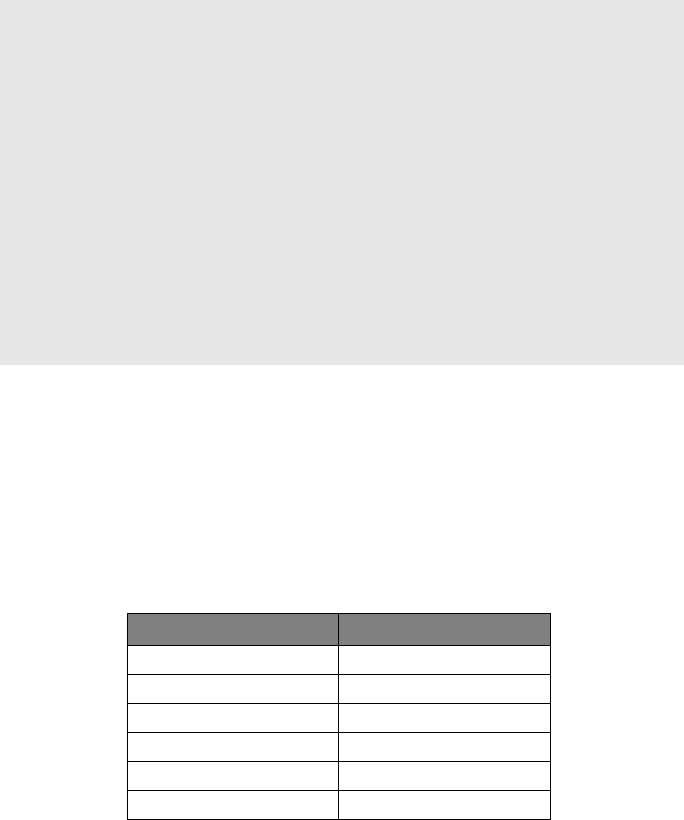
73
Custom TCP Scan
The --scanflags option is used perform a custom TCP scan.
Usage syntax: nmap --scanflags [flag(s)] [target]
# nmap --scanflags SYNURG 10.10.1.127
Starting Nmap 5.00 ( http://nmap.org ) at 2009-11-12 14:53 CST
Interesting ports on 10.10.1.127:
Not shown: 996 filtered ports
PORT STATE SERVICE
139/tcp open netbios-ssn
445/tcp open microsoft-ds
3389/tcp closed ms-term-serv
5900/tcp open vnc
MAC Address: 00:14:22:59:3D:DE (Dell)
Nmap done: 1 IP address (1 host up) scanned in 4.67 seconds
Manually specifying TCP flags
The --scanflags option allows users to define a custom scan using one or more TCP
header flags. Any combination of flags listed in the table below can be used
with the --scanflags option. For example: nmap --scanflags FINACK (no space)
would activate the FIN and ACK TCP flags.
Flag
Usage
SYN
Synchronize
ACK
Acknowledgment
PSH
Push
URG
Urgent
RST
Reset
FIN
Finished
TCP header flags
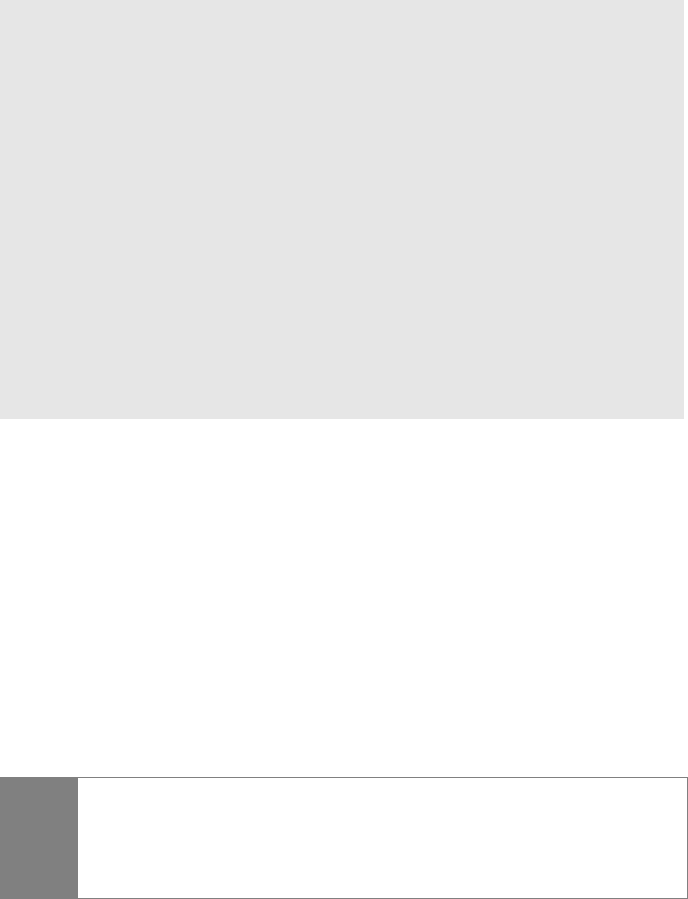
74
TCP ACK Scan
The -sA option performs a TCP ACK scan.
Usage syntax: nmap -sA [target]
# nmap -sA 10.10.1.70
Starting Nmap 5.00 ( http://nmap.org ) at 2009-12-18 10:33 CST
Interesting ports on 10.10.1.70:
Not shown: 994 filtered ports
PORT STATE SERVICE
139/tcp unfiltered netbios-ssn
445/tcp unfiltered microsoft-ds
2967/tcp unfiltered symantec-av
5900/tcp unfiltered vnc
19283/tcp unfiltered unknown
19315/tcp unfiltered unknown
MAC Address: 00:0C:F1:A6:1F:16 (Intel)
Nmap done: 1 IP address (1 host up) scanned in 5.33 seconds
Performing a TCP ACK scan
The -sA option can be used to determine if the target system is protected by a
firewall. When performing a TCP ACK scan, Nmap will probe a target and look for
RST responses. If no response is received the system is considered to be filtered. If
the system does return an RST packet, then it is labeled as unfiltered. In the above
example 994 ports are labeled as filtered meaning that the system is likely protected
by a firewall. The 6 unfiltered ports displayed are likely to have special rules in the
target’s firewall that enable them to be open or closed.
Note
The -sA option does not display whether or not the unfiltered ports are
open or closed. Its only purpose is to determine whether or not the system
is filtering ports.

75
IP Protocol Scan
The -sO option performs an IP protocol scan.
Usage syntax: nmap -sO [target]
# nmap -sO 10.10.1.41
Starting Nmap 5.00 ( http://nmap.org ) at 2009-09-06 21:32 CDT
Interesting protocols on 10.10.1.41:
Not shown: 253 open|filtered protocols
PROTOCOL STATE SERVICE
1 open icmp
6 open tcp
17 open udp
MAC Address: 00:60:B0:59:B6:14 (Hewlett-packard CO.)
Nmap done: 1 IP address (1 host up) scanned in 2.81 seconds
Output of a IP protocol scan
The IP protocol scan displays the IP protocols that are supported on the target
system. The most commonly found protocols on modern networks are ICMP, TCP,
and UDP as displayed in the above example. Using the -sO option is helpful for
quickly identifying what types of scans you want to perform on the selected target
system based on its supported protocols.
Tip
A complete list of IP protocols can be found on the IANA website at
www.iana.org/assignments/protocol-numbers/.
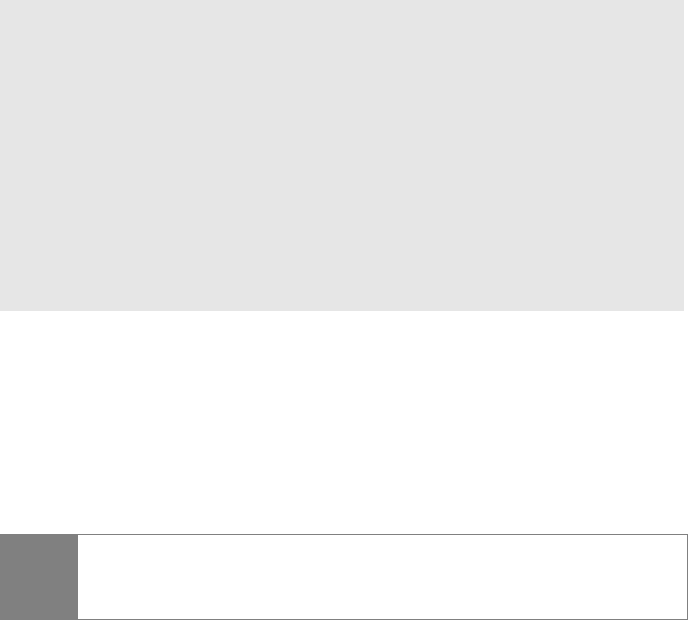
76
Send Raw Ethernet Packets
The --send-eth option instructs Nmap to use raw ethernet packets while scanning.
Usage syntax: nmap --send-eth [target]
$ nmap --send-eth 10.10.1.51
Starting Nmap 5.00 ( http://nmap.org ) at 2009-10-01 14:19 CDT
Interesting ports on 10.10.1.51:
Not shown: 997 closed ports
PORT STATE SERVICE
80/tcp open http
443/tcp open https
49152/tcp open unknown
Nmap done: 1 IP address (1 host up) scanned in 0.22 seconds
Scan using raw ethernet packets
Enabling this option instructs Nmap to bypass the IP layer on your system and send
raw ethernet packets on the data link layer. This can be used to overcome problems
with your system’s IP stack.
Note
The --send-eth option is automatically implied by Nmap where needed so
it is rarely used as a command line argument.
See also: --send-ip (page 77)
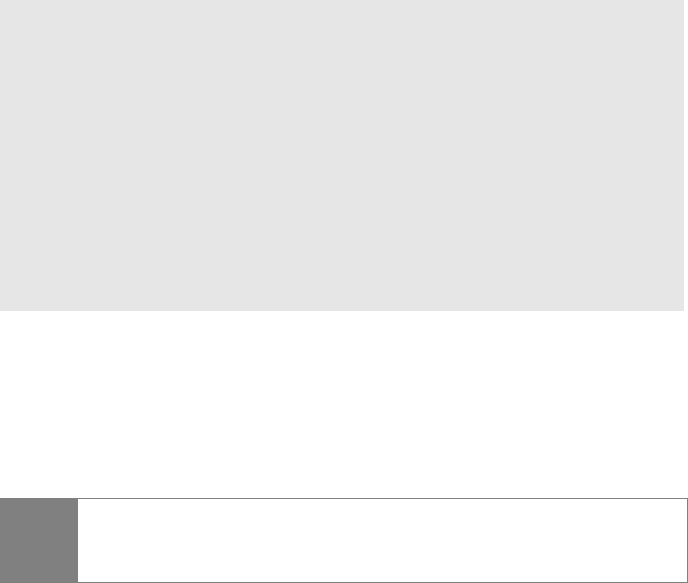
77
Send IP Packets
The --send-ip option instructs Nmap to use IP packets while scanning.
Usage syntax: nmap --send-ip [target]
$ nmap --send-ip 10.10.1.51
Starting Nmap 5.00 ( http://nmap.org ) at 2009-10-01 14:15 CDT
Interesting ports on 10.10.1.51:
Not shown: 997 closed ports
PORT STATE SERVICE
80/tcp open http
443/tcp open https
49152/tcp open unknown
Nmap done: 1 IP address (1 host up) scanned in 0.19 seconds
Scan using IP packets
Enabling this option forces Nmap to scan using the local system’s IP stack instead of
generating raw ethernet packets.
Note
The --send-ip option is automatically implied by Nmap where needed so it
is rarely used as a command line argument.
See also: --send-eth (page 76)
78
79
Section 5:
Port Scanning Options
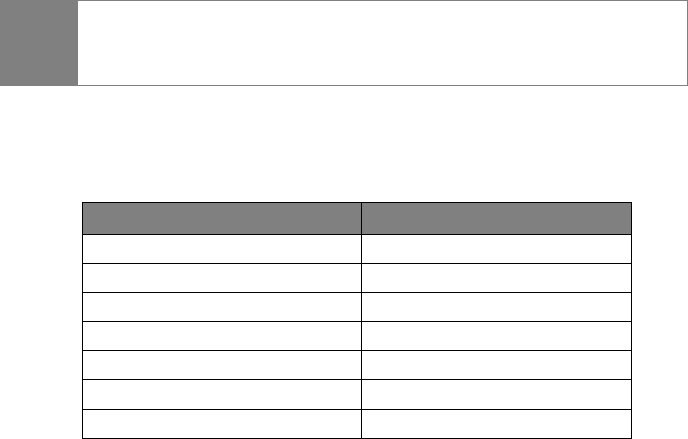
80
Port Scanning Options Overview
There are a total of 131,070 TCP/IP ports (65,535 TCP and 65,535 UDP). Nmap, by
default, only scans 1,000 of the most commonly used ports. This is done to save
time when scanning multiple targets as the majority of ports outside the top 1000
are rarely used. Sometimes, however, you may want to scan outside the default
range of ports to look for uncommon services or ports that have been forwarded to
a different location. This section covers the options which allow this and other port
specific features.
Tip
A complete list of TCP/IP ports can be found on the IANA website at
www.iana.org/assignments/port-numbers.
Summary of features covered in this section:
Feature
Option
Perform a Fast Scan
-F
Scan Specific Ports
-p [port]
Scan Ports by Name
-p [name]
Scan Ports by Protocol
-p U:[UDP ports],T:[TCP ports]
Scan All Ports
-p “*”
Scan Top Ports
--top-ports [number]
Perform a Sequential Port Scan
-r

81
Perform a Fast Scan
The -F option instructs Nmap to perform a scan of only the 100 most commonly
used ports.
Usage syntax: nmap -F [target]
$ nmap -F 10.10.1.44
Starting Nmap 5.00 ( http://nmap.org ) at 2009-08-13 10:13 CDT
Interesting ports on 10.10.1.44:
Not shown: 91 closed ports
PORT STATE SERVICE
25/tcp open smtp
53/tcp open domain
80/tcp open http
135/tcp open msrpc
139/tcp open netbios-ssn
445/tcp open microsoft-ds
3389/tcp open ms-term-serv
8000/tcp open http-alt
10000/tcp open snet-sensor-mgmt
Nmap done: 1 IP address (1 host up) scanned in 2.43 seconds
Output of a “fast” scan
Nmap scans the top 1000 commonly used ports by default. The -F option reduces
that number to 100. This can dramatically speed up scanning while still representing
the majority of commonly used ports.

82
Scan Specific Ports
The -p option is used to instruct Nmap to scan the specified port(s).
Usage syntax: nmap -p [port] [target]
$ nmap -p 80 10.10.1.44
Starting Nmap 5.00 ( http://nmap.org ) at 2009-08-13 10:10 CDT
Interesting ports on 10.10.1.44:
PORT STATE SERVICE
80/tcp open http
Nmap done: 1 IP address (1 host up) scanned in 0.12 seconds
Specifying a single port to scan
The example above demonstrates using -p to scan port 80. In addition to scanning a
single port, you can scan multiple individual ports (separated by a comma) or a
range of ports as demonstrated in the next example.
Usage syntax: nmap [port1,port2,etc|range of ports] [target]
$ nmap -p 25,53,80-200 10.10.1.44
Starting Nmap 5.00 ( http://nmap.org ) at 2009-08-13 10:10 CDT
Interesting ports on 10.10.1.44:
Not shown: 118 closed ports
PORT STATE SERVICE
25/tcp open smtp
53/tcp open domain
80/tcp open http
135/tcp open msrpc
139/tcp open netbios-ssn
Nmap done: 1 IP address (1 host up) scanned in 0.15 seconds
Specifying multiple ports to scan
In this example the -p option is used to scan ports 25, 53, and 80 through 200.
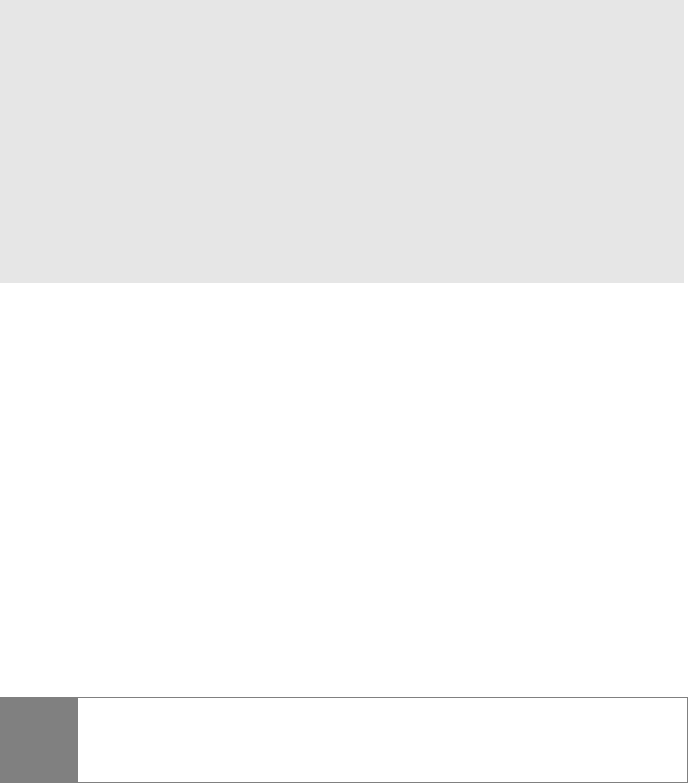
83
Scan Ports by Name
The -p option can be used to scan ports by name.
Usage syntax: nmap -p [port name(s)] [target]
$ nmap -p smtp,http 10.10.1.44
Starting Nmap 5.00 ( http://nmap.org ) at 2009-08-17 10:37 CDT
Interesting ports on 10.10.1.44:
PORT STATE SERVICE
25/tcp open smtp
80/tcp open http
8008/tcp closed http
Nmap done: 1 IP address (1 host up) scanned in 0.10 seconds
Scanning ports by name
The example above demonstrates searching for open SMTP and HTTP ports by name
using the -p option. The name(s) specified must match a service in the
nmap-services file. This is usually found in /usr/local/share/nmap/ on Unix/Linux
systems or C:\Program Files\Nmap\ on Windows systems.
Wildcards can also be used when specifying services by name. For example,
executing nmap -p "http*" 10.10.1.44 would scan for all ports that start with http
(including http and https).
Note
You must enclose the wildcard statement in quotes so your system does
not interpret it as a shell wildcard.
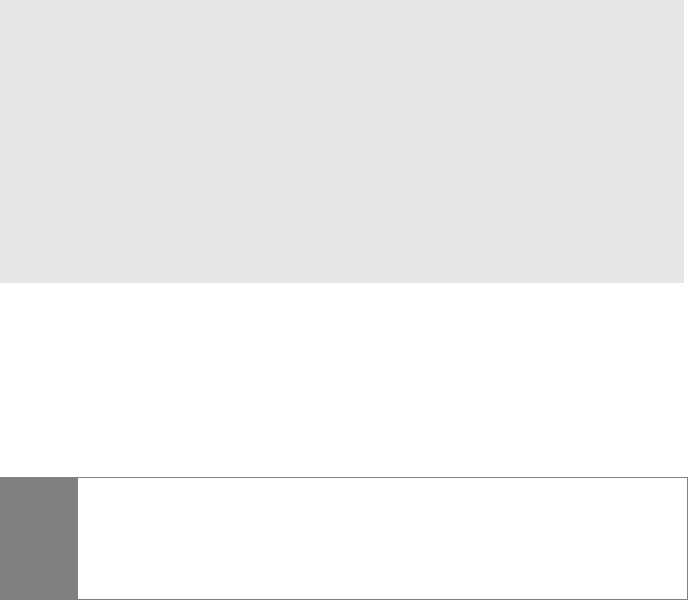
84
Scan Ports by Protocol
Specifying a T: or U: prefix with the -p option allows you to search for a specific port
and protocol combination.
Usage syntax: nmap -p U:[UDP ports],T:[TCP ports] [target]
# nmap -sU -sT -p U:53,T:25 10.10.1.44
Starting Nmap 5.00 ( http://nmap.org ) at 2009-08-18 12:52 CDT
Interesting ports on 10.10.1.44:
PORT STATE SERVICE
25/tcp open smtp
53/udp open domain
MAC Address: 00:14:22:0F:3C:0E (Dell)
Nmap done: 1 IP address (1 host up) scanned in 0.19 seconds
Scanning specific ports by protocol
Using the syntax -p U:53,T:25 instructs Nmap to perform a UDP scan on port 53 and
a TCP scan on port 25.
Note
Nmap, by default, will only scan TCP ports. In order to scan both TCP and
UDP ports you will need to enable additional scan types such as
-sU and -sT which are covered in Section 4 of this book.
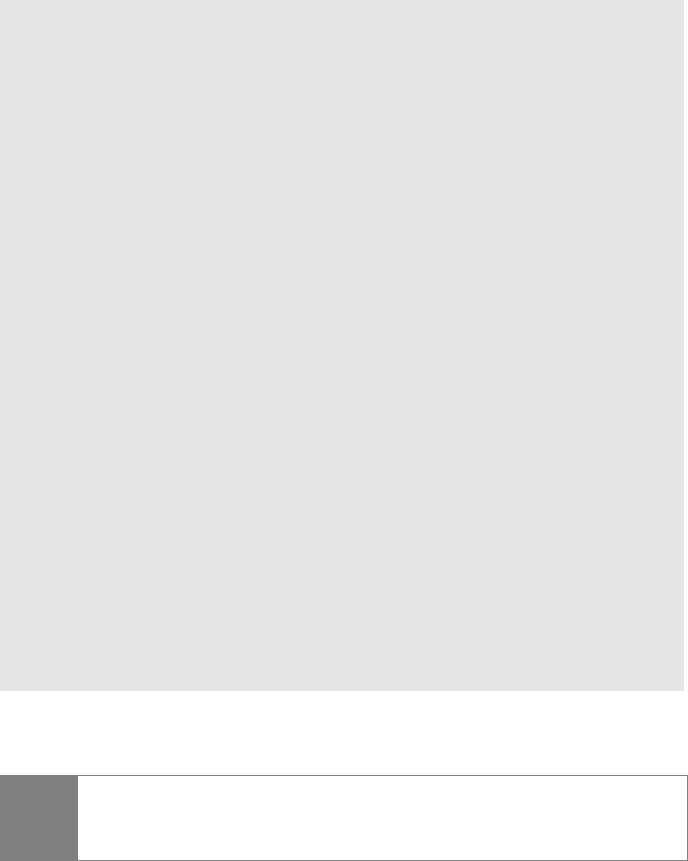
85
Scan All Ports
The -p "*" option is a wildcard used to scan all 65,535 TCP/IP ports on the specified
target.
Usage syntax: nmap -p “*” [target]
# nmap -p "*" 10.10.1.41
Starting Nmap 5.00 ( http://nmap.org ) at 2009-12-16 14:07 Central
Standard Time
Interesting ports on 10.10.1.41:
Not shown: 4204 closed ports
PORT STATE SERVICE
7/tcp open echo
9/tcp open discard
13/tcp open daytime
19/tcp open chargen
21/tcp open ftp
23/tcp open telnet
25/tcp open smtp
37/tcp open time
111/tcp open rpcbind
113/tcp open auth
139/tcp open netbios-ssn
512/tcp open exec
513/tcp open login
514/tcp open shell
515/tcp open printer
543/tcp open klogin
...
Scanning all ports on a target system
Note
You must enclose the wildcard statement in quotes so your system does
not interpret it as a shell wildcard.
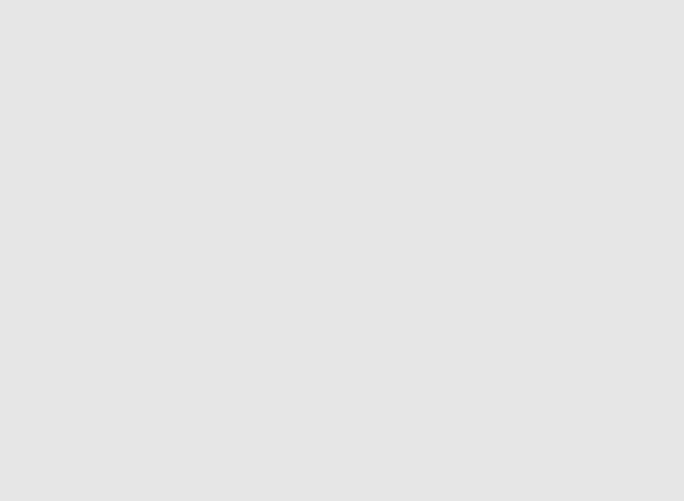
86
Scan Top Ports
The --top-ports option is used to scan the specified number of top ranked ports.
Usage syntax: nmap --top-ports [number] [target]
# nmap --top-ports 10 10.10.1.41
Starting Nmap 5.00 ( http://nmap.org ) at 2009-12-15 13:46 CST
Interesting ports on 10.10.1.41:
PORT STATE SERVICE
21/tcp open ftp
22/tcp closed ssh
23/tcp open telnet
25/tcp open smtp
80/tcp closed http
110/tcp closed pop3
139/tcp open netbios-ssn
443/tcp closed https
445/tcp closed microsoft-ds
3389/tcp closed ms-term-serv
MAC Address: 00:60:B0:59:B6:14 (Hewlett-packard CO.)
Nmap done: 1 IP address (1 host up) scanned in 0.22 seconds
Performing a top port scan on the ten highest ranked ports
By default, Nmap will scan the 1000 most commonly used ports. The -F option (see
page 81) reduces that number to 100. Using the --top-ports option, you can specify
any number of top ranked ports to scan.
The example above demonstrates using the --top-ports option to scan the top 10
ports; however, any number can be used. For example: nmap --top-ports 500 would
scan the top 500 most commonly used ports and nmap --top-ports 5000 would scan
the top 5000 most commonly used ports.
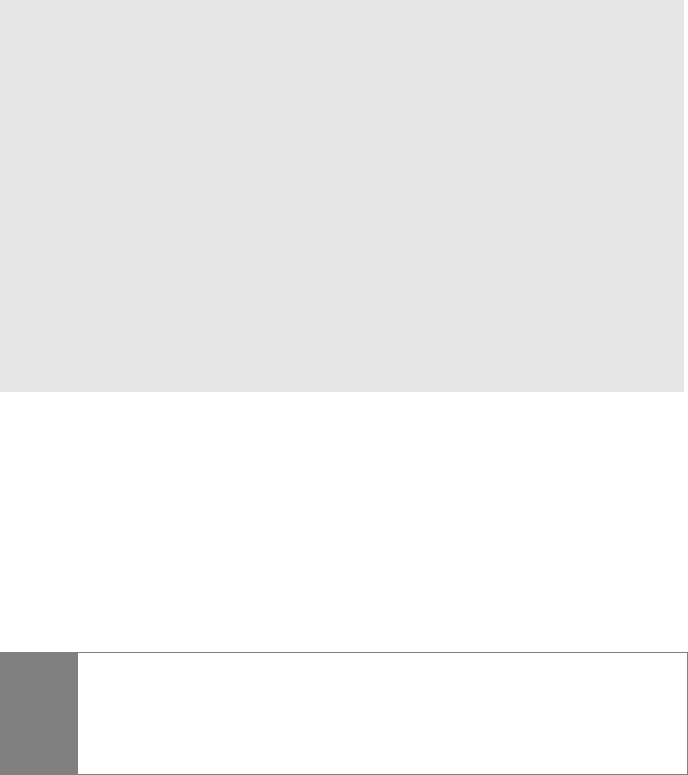
87
Perform a Sequential Port Scan
The -r option performs a sequential port scan on the specified target.
Usage syntax: nmap -r [target]
$ nmap -r 10.10.1.48
Starting Nmap 5.00 ( http://nmap.org ) at 2009-08-13 13:02 CDT
Interesting ports on 10.10.1.48:
Not shown: 994 closed ports
PORT STATE SERVICE
21/tcp open ftp
22/tcp open ssh
25/tcp open smtp
80/tcp open http
111/tcp open rpcbind
2049/tcp open nfs
Nmap done: 1 IP address (1 host up) scanned in 0.49 seconds
Performing a sequentially ordered port scan
Nmap’s default scanning algorithm randomizes the port scan order. This is useful for
evading firewalls and intrusion prevention systems. The -r parameter overrides this
functionality and instructs Nmap to sequentially search for open ports in numerical
order.
Note
The results of the -r scan aren’t entirely evident because Nmap always
sorts the final output of each scan. Combining the -v option with -r will
display the sequential port discovery in real time.
88
89
Section 6:
Operating System and Service Detection
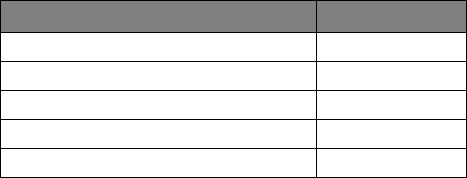
90
Version Detection Overview
One of Nmap’s most remarkable (and incredibly useful) features is its ability to
detect operating systems and services on remote systems. This feature analyzes
responses from scanned targets and attempts to identify the host’s operating
system and installed services.
The process of identifying a target’s operating system and software versions is
known as TCP/IP fingerprinting. Although it is not an exact science, Nmap
developers have taken great care in making TCP/IP fingerprinting an accurate and
reliable feature. And, like most of Nmap’s features, version detection can be
controlled using an array of arguments which are covered in this section.
Summary of features covered in this section:
Feature
Option
Operating System Detection
-O
Attempt to Guess an Unknown OS
--osscan-guess
Service Version Detection
-sV
Perform a RPC Scan
--version-trace
Troubleshooting Version Scans
-sR
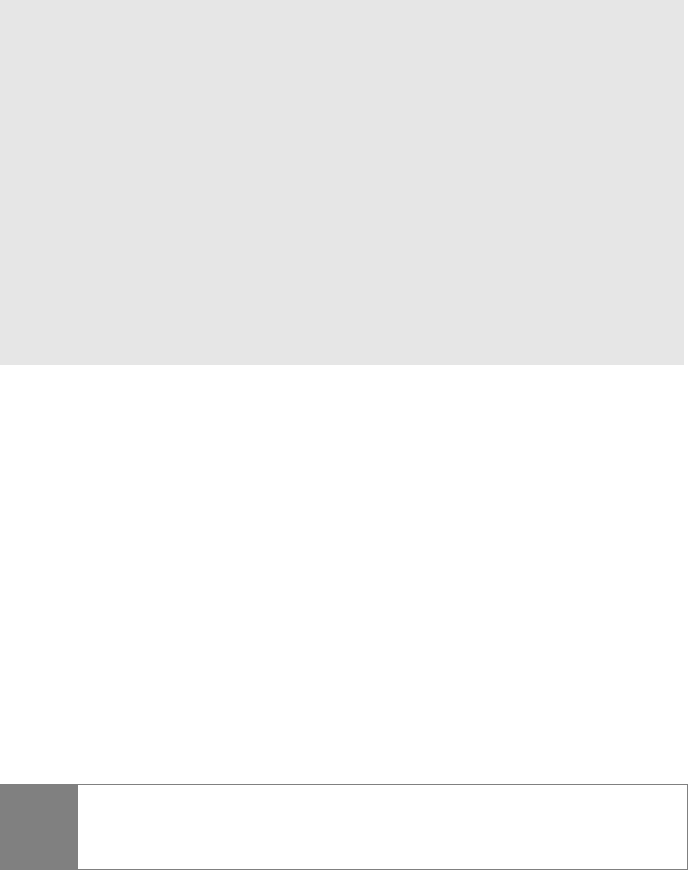
91
Operating System Detection
The -O parameter enables Nmap’s operating system detection feature.
Usage syntax: nmap -O [target]
# nmap -O 10.10.1.48
Starting Nmap 5.00 ( http://nmap.org ) at 2009-08-11 13:09 Central
Daylight Time
...
MAC Address: 00:0C:29:D5:38:F4 (VMware)
Device type: general purpose
Running: Linux 2.6.X
OS details: Linux 2.6.9 - 2.6.28
Network Distance: 1 hop
...
Output of Nmap’s operating system detection feature
As demonstrated above, Nmap is (in most cases) able to identify the operating
system on a remote target. Operating system detection is performed by analyzing
responses from the target for a set of predictable characteristics which can be used
to identify the type of OS on the remote system.
In order for OS detection to work properly there must be at least one open and one
closed port on the target system. When scanning multiple targets, the --osscan-limit
option can be combined with -O to instruct Nmap not to OS scan hosts that do not
meet this criteria.
Tip
The -v option can be combined with -O to display additional information
Nmap discovers about the remote system.
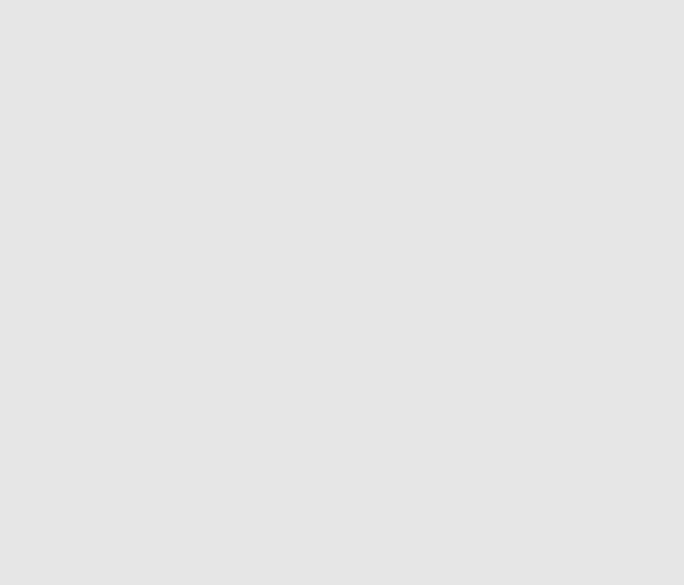
92
Submitting TCP/IP Fingerprints
If Nmap is unable to determine the operating system on a target, it will provide a
fingerprint which can be submitted to Nmap’s OS database at
www.nmap.org/submit/. The example below demonstrates Nmap’s output in this
scenario.
# nmap -O 10.10.1.11
Starting Nmap 5.00 ( http://nmap.org ) at 2009-12-16 14:16 Central
Standard Time
...
No exact OS matches for host (If you know what OS is running on it,
see http://nmap.org/submit/ ).
TCP/IP fingerprint:
OS:SCAN(V=5.00%D=12/16%OT=3001%CT=1%CU=32781%PV=Y%DS=1%G=Y%M=00204A%TM=4B29
OS:4048%P=i686-pc-windows-windows)SEQ(CI=I%II=I%TS=U)OPS(O1=M400%O2=%O3=%O4
OS:=%O5=%O6=)OPS(O1=M400%O2=M400%O3=%O4=%O5=%O6=)OPS(O1=%O2=M400%O3=M400%O4
OS:=%O5=%O6=)OPS(O1=%O2=%O3=M400%O4=%O5=%O6=)OPS(O1=M400%O2=%O3=M400%O4=%O5
OS:=%O6=)WIN(W1=7FF%W2=0%W3=0%W4=0%W5=0%W6=0)WIN(W1=7FF%W2=7FF%W3=0%W4=0%W5
OS:=0%W6=0)WIN(W1=0%W2=7FF%W3=7FF%W4=0%W5=0%W6=0)WIN(W1=0%W2=0%W3=7FF%W4=0%
OS:W5=0%W6=0)WIN(W1=7FF%W2=0%W3=7FF%W4=0%W5=0%W6=0)ECN(R=Y%DF=Y%T=40%W=0%O=
OS:%CC=N%Q=)T1(R=Y%DF=Y%T=40%S=O%A=S+%F=AS%RD=0%Q=)T1(R=Y%DF=Y%T=40%S=O%A=O
OS:%F=AS%RD=0%Q=)T1(R=Y%DF=Y%T=40%S=Z%A=S+%F=AR%RD=0%Q=)T2(R=Y%DF=Y%T=40%W=
OS:0%S=Z%A=S+%F=AR%O=%RD=0%Q=)T3(R=Y%DF=Y%T=40%W=0%S=Z%A=S+%F=AR%O=%RD=0%Q=
OS:)T4(R=Y%DF=Y%T=40%W=0%S=A%A=Z%F=R%O=%RD=0%Q=)T5(R=Y%DF=Y%T=40%W=0%S=Z%A=
OS:S+%F=AR%O=%RD=0%Q=)T6(R=Y%DF=Y%T=40%W=0%S=A%A=Z%F=R%O=%RD=0%Q=)T7(R=Y%DF
OS:=Y%T=40%W=0%S=Z%A=S+%F=AR%O=%RD=0%Q=)U1(R=Y%DF=Y%T=40%IPL=38%UN=0%RIPL=G
OS:%RID=G%RIPCK=G%RUCK=G%RUD=G)IE(R=Y%DFI=S%T=40%CD=S)
...
TCP/IP fingerprint generated by Nmap
By submitting the fingerprint generated and correctly identifying the target system’s
operating system, you can help improve the accuracy of Nmap’s OS detection
feature in future releases.
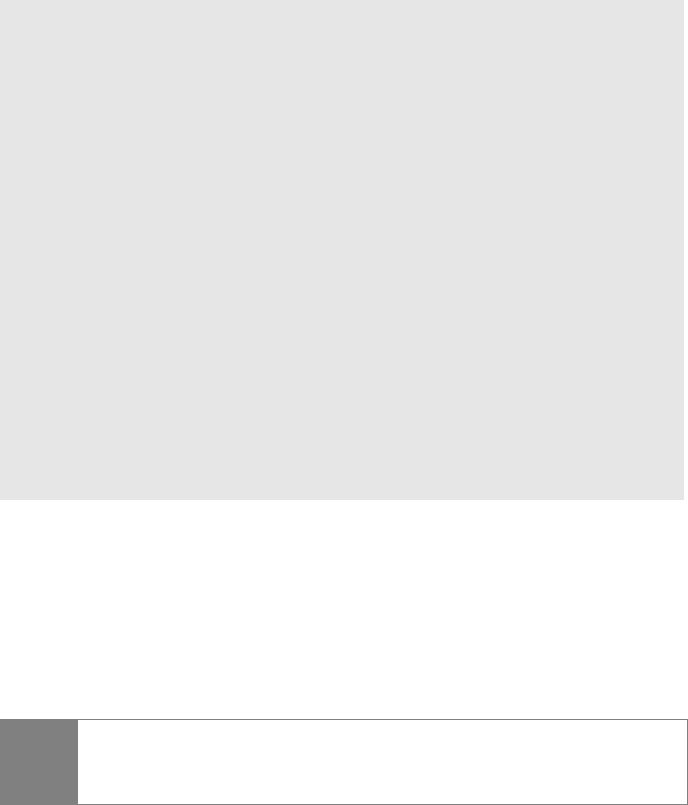
93
Attempt to Guess an Unknown Operating System
If Nmap is unable to accurately identify the OS, you can force it to guess by using
the --osscan-guess option.
Usage syntax: nmap -O --osscan-guess [target]
# nmap -O --osscan-guess 10.10.1.11
Starting Nmap 5.00 ( http://nmap.org ) at 2009-08-17 13:25 CDT
Interesting ports on 10.10.1.11:
Not shown: 999 closed ports
PORT STATE SERVICE
3001/tcp open nessus
MAC Address: 00:20:4A:69:FD:94 (Pronet Gmbh)
Aggressive OS guesses: Enerdis Enerium 200 energy monitoring device or
Mitsubishi XD1000 projector (96%), Lantronix UDS200 external serial
device server (96%), Lantronix Xport-03 embedded serial device server
(firmware 6.1.0.3) (95%), Larus 54580 NTP server (95%), Lantronix
Evolution OS (93%), Lantronix UDS1100 external serial device server
(92%), Lantronix XPort embedded Ethernet device server (90%),
Stonewater Control Systems environmental monitoring appliance (88%),
FreeBSD 6.3-PRERELEASE (88%), Crestron MC2E, MP2E, PRO2, or QM-RMC
control and automation system (2-Series) (87%)
...
Nmap operating system guess output
The example above displays a list of possible matches for the target’s operating
system. Each guess is listed with a percentage of confidence Nmap has in the
supplied match.
Tip
The --fuzzy option is a synonym that can be used as an easy to remember
shortcut for the --osscan-guess feature.
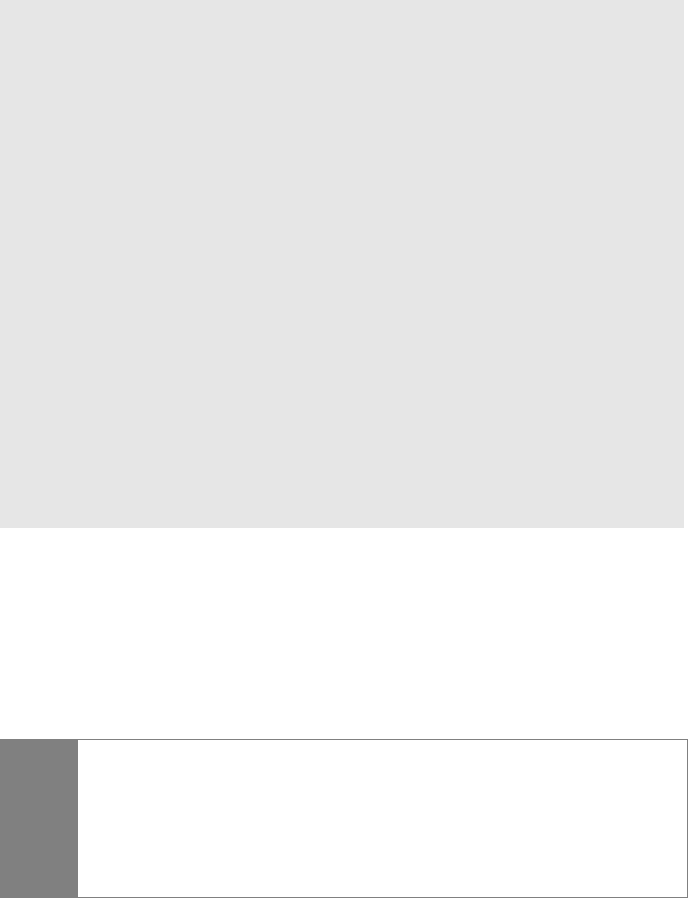
94
Service Version Detection
The -sV parameter enables Nmap’s service version detection feature.
Usage syntax: nmap -sV [target]
# nmap -sV 10.10.1.48
Starting Nmap 5.00 ( http://nmap.org ) at 2009-08-11 12:49 Central
Daylight Time
Interesting ports on 10.10.1.48:
Not shown: 996 closed ports
PORT STATE SERVICE VERSION
21/tcp open ftp vsftpd 2.0.6
22/tcp open ssh OpenSSH 4.7p1 Debian 8ubuntu1.2 (protocol 2.0)
25/tcp open smtp Postfix smtpd
80/tcp open http Apache httpd 2.2.8 ((Ubuntu))
MAC Address: 00:0C:29:D5:38:F4 (VMware)
Service Info: Host: 10.10.1.48; OSs: Unix, Linux
Service detection performed. Please report any incorrect results at
http://nmap.org/submit/ .
Nmap done: 1 IP address (1 host up) scanned in 8.33 seconds
Output of Nmap’s service version detection feature
The -sV option will attempt to identify the vendor and software version for any
open ports it detects. The results of the above scan show the software vendor and
version number for services that Nmap was successfully able to identify.
Note
Nmap version detection purposely skips some problematic ports
(specifically 9100-9107). This can be overridden by combining the
--allports parameter with -sV which instructs Nmap not to exclude any
ports from version detection.
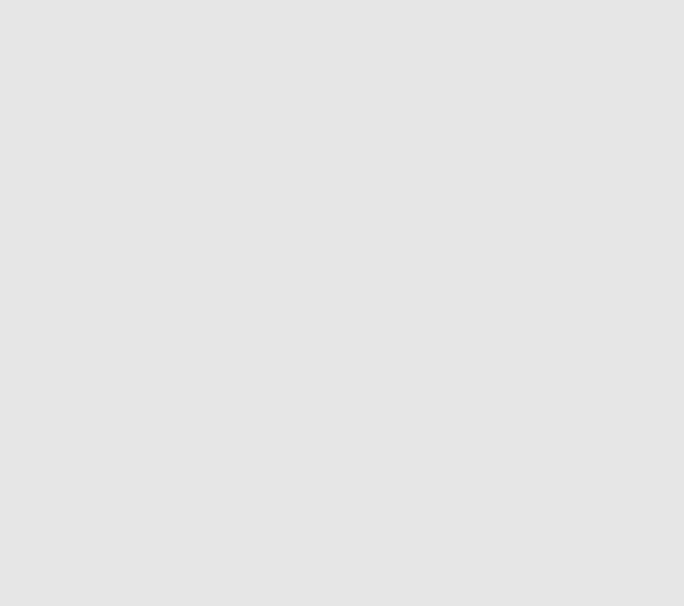
95
Troubleshooting Version Scans
The --version-trace option can be enabled to display verbose version scan activity.
Usage syntax: nmap -sV --version-trace [target]
$ nmap -sV --version-trace 10.10.1.48
Starting Nmap 5.00 ( http://nmap.org ) at 2009-08-13 13:16 CDT
PORTS: Using top 1000 ports found open (TCP:1000, UDP:0, SCTP:0)
--------------- Timing report ---------------
hostgroups: min 1, max 100000
rtt-timeouts: init 1000, min 100, max 10000
max-scan-delay: TCP 1000, UDP 1000, SCTP 1000
parallelism: min 0, max 0
max-retries: 10, host-timeout: 0
min-rate: 0, max-rate: 0
---------------------------------------------
NSE: Loaded 3 scripts for scanning.
Overall sending rates: 319.95 packets / s.
Increased max_successful_tryno for 10.10.1.48 to 1 (packet drop)
Overall sending rates: 756.69 packets / s.
NSOCK (1.6000s) TCP connection requested to 10.10.1.48:21 (IOD #1) EID 8
NSOCK (1.6000s) TCP connection requested to 10.10.1.48:22 (IOD #2) EID 16
NSOCK (1.6000s) TCP connection requested to 10.10.1.48:25 (IOD #3) EID 24
NSOCK (1.6000s) TCP connection requested to 10.10.1.48:80 (IOD #4) EID 32
NSOCK (1.6000s) TCP connection requested to 10.10.1.48:111 (IOD #5) EID 40
NSOCK (1.6000s) TCP connection requested to 10.10.1.48:2049 (IOD #6) EID 48
NSOCK (1.6000s) nsock_loop() started (no timeout). 6 events pending
NSOCK (1.6010s) Callback: CONNECT SUCCESS for EID 8 [10.10.1.48:21]
...
Version scan trace output
The --version-trace option can be helpful for debugging problems or to gain
additional information about the target system. For more information about
troubleshooting and debugging Nmap see Section 10.
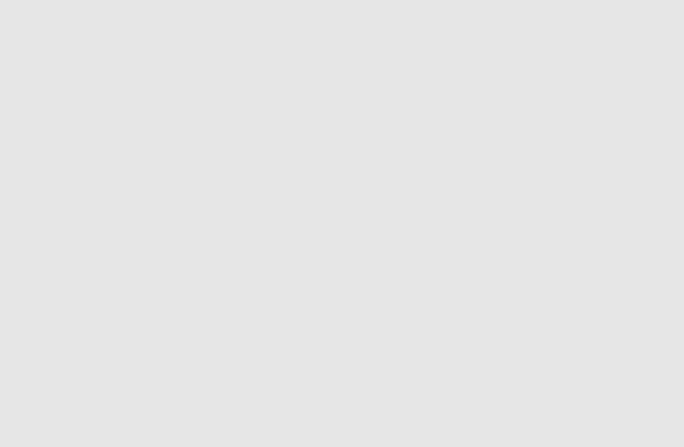
96
Perform an RPC Scan
The -sR option performs a RPC (Remote Procedure Call) scan on the specified target.
Usage syntax: nmap -sR [target]
$ nmap -sR 10.10.1.176
Starting Nmap 5.00 ( http://nmap.org ) at 2009-08-13 14:22 Central
Daylight Time
Interesting ports on 10.10.1.176:
Not shown: 995 closed ports
PORT STATE SERVICE VERSION
22/tcp open ssh
111/tcp open rpcbind (rpcbind V2) 2 (rpc #100000)
139/tcp open netbios-ssn
445/tcp open microsoft-ds
2049/tcp open nfs (nfs V2-4) 2-4 (rpc #100003)
MAC Address: 00:16:EA:F0:92:50 (Intel)
Nmap done: 1 IP address (1 host up) scanned in 3.01 seconds
Output of a RPC scan
The output of the -sR scan above displays information about RPC services running
on the target system. RCP is most commonly associated with Unix and Linux systems
specifically for the NFS (Network File System) service. In this example, NFS version 2
RPC services are detected on ports 111 and 2049.
97
Section 7:
Timing Options
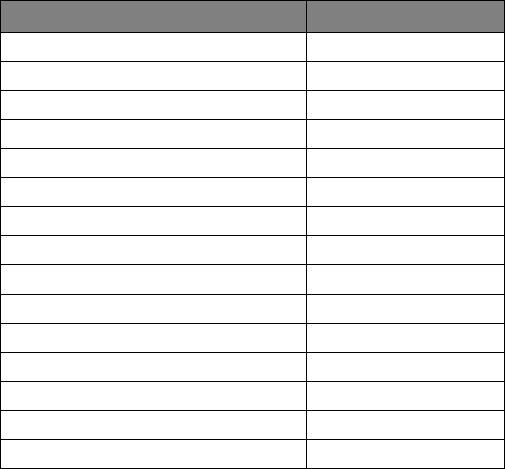
98
Timing Options Overview
Many Nmap features have configurable timing options. These timing options can be
used to speed up or slow down scanning operations depending on your needs.
When scanning a large number of hosts on a fast network you may want to increase
the number of parallel operations to get faster results. Alternatively, when scanning
slow networks (or across the internet) you may want to slow down a scan to get
more accurate results or to evade intrusion detection systems. This section
discusses the options available for these timing features.
Summary of features covered in this section:
Feature
Option
Timing Templates
-T[0-5]
Set the Packet TTL
--ttl
Minimum # of Parallel Operations
--min-parallelism
Maximum # of Parallel Operations
--max-parallelism
Minimum Host Group Size
--min-hostgroup
Maximum Host Group Size
--max-hostgroup
Maximum RTT Timeout
--max-rtt-timeout
Initial RTT Timeout
--initial-rtt-timeout
Maximum Retries
--max-retries
Host Timeout
--host-timeout
Minimum Scan Delay
--scan-delay
Maximum Scan Delay
--max-scan-delay
Minimum Packet Rate
--min-rate
Maximum Packet Rate
--max-rate
Defeat Reset Rate Limits
--defeat-rst-ratelimit
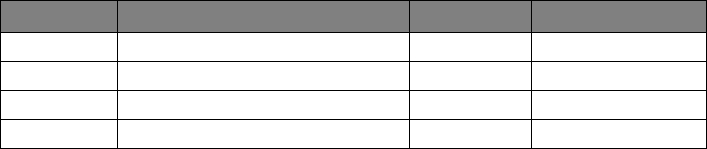
99
Timing Parameters
Nmap timing parameters are accepted as milliseconds by default. You can also
specify timing parameters in seconds, minutes, or hours by appending a qualifier to
the time argument. The table below provides examples of time parameter usage
syntax.
Parameter
Definition
Example
Meaning
(none)
Milliseconds (1/1000 of a second)
500
500 milliseconds
s
Seconds
300s
300 seconds
m
Minutes
5m
5 minutes
h
Hours
1h
1 hour
Nmap time specification parameters
Example: The --host-timeout option (see page 108) uses a timing parameter. To
specify a five minute timeout you can use any of the following forms of time
specification:
nmap --host-timeout 300000 10.10.5.11
nmap --host-timeout 300s 10.10.5.11
nmap --host-timeout 5m 10.10.5.11
Since 300000 = 300s = 5m any of the above commands will produce the same result.
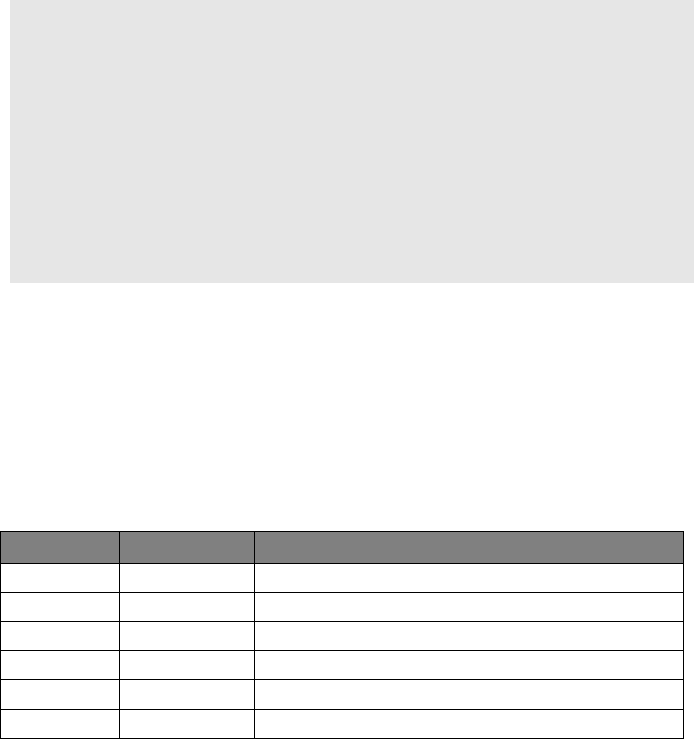
100
Timing Templates
The -T parameter is used to specify a timing template for an Nmap scan.
Usage syntax: nmap -T[0-5] [target]
$ nmap -T4 10.10.1.1
Starting Nmap 5.00 ( http://nmap.org ) at 2009-08-12 16:59 CDT
Interesting ports on 10.10.1.1:
Not shown: 998 closed ports
PORT STATE SERVICE
80/tcp open http
443/tcp open https
Nmap done: 1 IP address (1 host up) scanned in 0.48 seconds
Using a timing template
Timing templates are handy shortcuts for various timing options (discussed later in
this section). There are six templates (numbered 0-5) that can be used to speed up
scanning (for faster results) or to slow down scanning (to evade firewalls). The table
below describes each timing template.
Template
Name
Notes
-T0
paranoid
Extremely slow
-T1
sneaky
Useful for avoiding intrusion detection systems
-T2
polite
Unlikely to interfere with the target system
-T3
normal
This is the default timing template
-T4
aggressive
Produces faster results on local networks
-T5
insane
Very fast and aggressive scan
Nmap timing templates
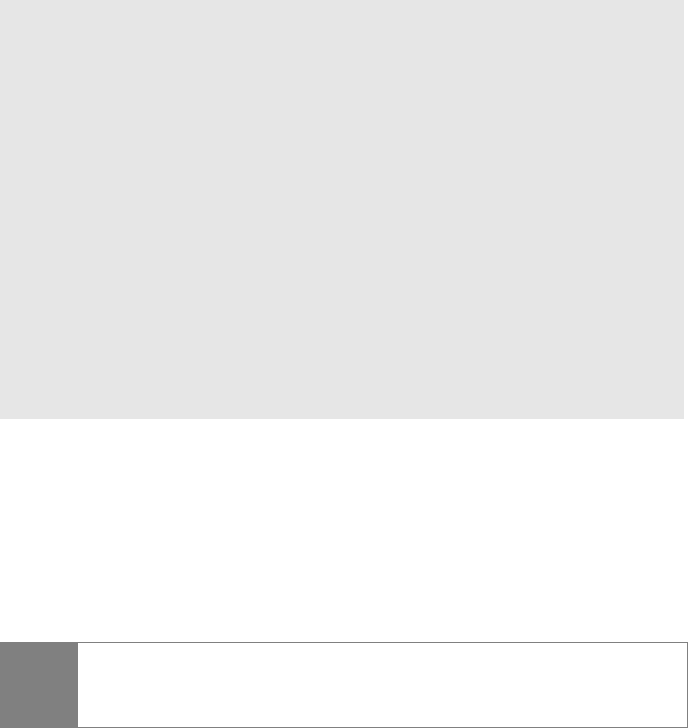
101
Minimum Number of Parallel Operations
The --min-parallelism option is used to specify the minimum number of parallel
port scan operations Nmap should perform at any given time.
Usage syntax: nmap --min-parallelism [number] [target]
# nmap --min-parallelism 100 10.10.1.70
Starting Nmap 5.00 ( http://nmap.org ) at 2009-12-17 09:02 CST
Interesting ports on 10.10.1.70:
Not shown: 994 filtered ports
PORT STATE SERVICE
139/tcp open netbios-ssn
445/tcp open microsoft-ds
2967/tcp closed symantec-av
5900/tcp open vnc
19283/tcp closed unknown
19315/tcp closed unknown
MAC Address: 00:0C:F1:A6:1F:16 (Intel)
Nmap done: 1 IP address (1 host up) scanned in 3.43 seconds
Specifying the minimum number of parallel operations
Nmap automatically adjusts parallel scanning options based on network conditions.
In some rare cases you may want to specify custom settings. The above example
instructs Nmap to always perform at least 100 parallel operations at any given time.
Note
While manually setting the --min-parallelism option may increase scan
performance, setting it too high may produce inaccurate results.
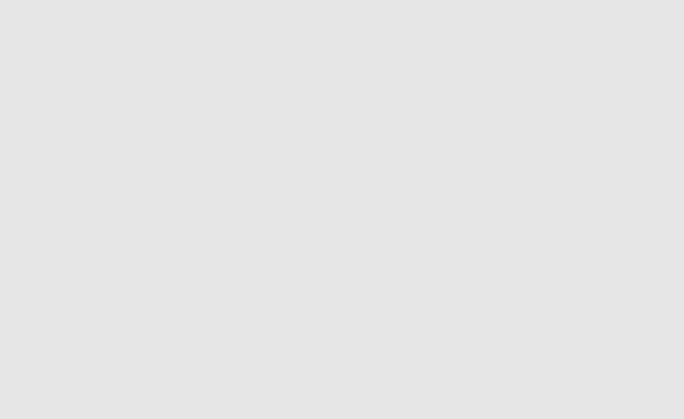
102
Maximum Number of Parallel Operations
The --max-parallelism option is used to control the maximum number of parallel
port scan operations Nmap will perform at any given time.
Usage syntax: nmap --max-parallelism [number] [target]
# nmap --max-parallelism 1 10.10.1.70
Starting Nmap 5.00 ( http://nmap.org ) at 2009-12-17 09:03 CST
Interesting ports on 10.10.1.70:
Not shown: 994 filtered ports
PORT STATE SERVICE
139/tcp open netbios-ssn
445/tcp open microsoft-ds
2967/tcp closed symantec-av
5900/tcp open vnc
19283/tcp closed unknown
19315/tcp closed unknown
MAC Address: 00:0C:F1:A6:1F:16 (Intel)
Nmap done: 1 IP address (1 host up) scanned in 213.76 seconds
Specifying the maximum number of parallel operations
In the above example --max-parallelism 1 is used to restrict Nmap so that only one
operation is performed at a time. This scan will be considerably slow, but will be less
likely to overwhelm the target system with a flood of packets.

103
Minimum Host Group Size
The --min-hostgroup option is used to specify the minimum number of targets
Nmap should scan in parallel.
Usage syntax: nmap --min-hostgroup [number] [targets]
# nmap --min-hostgroup 30 10.10.1.0/24
Starting Nmap 5.00 ( http://nmap.org ) at 2009-11-10 10:17 CST
Interesting ports on 10.10.1.1:
Not shown: 998 closed ports
PORT STATE SERVICE
80/tcp open http
443/tcp open https
MAC Address: 00:06:B1:12:0D:14 (Sonicwall)
Interesting ports on 10.10.1.2:
Not shown: 998 closed ports
PORT STATE SERVICE
23/tcp open telnet
80/tcp open http
MAC Address: 00:19:B9:A6:ED:D9 (Dell)
...
Specifying a minimum host group size
Nmap will perform scans in parallel to save time when scanning multiple targets
such as a range or entire subnet. By default, Nmap will automatically adjust the size
of the host groups based on the type of scan being performed and network
conditions. By specifying the --min-hostgroup option, Nmap will attempt to keep
the group sizes above the specified number.
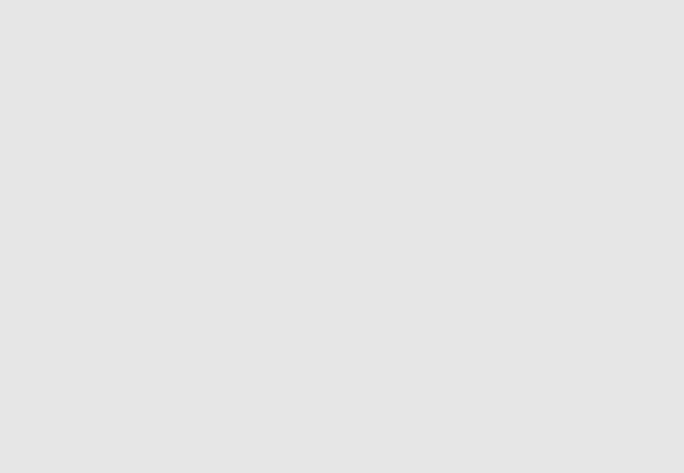
104
Maximum Host Group Size
The --max-hostgroup option is used to specify the maximum number of targets
Nmap should scan in parallel.
Usage syntax: nmap --max-hostgroup [number] [targets]
# nmap --max-hostgroup 10 10.10.1.0/24
Starting Nmap 5.00 ( http://nmap.org ) at 2009-11-10 10:18 CST
Interesting ports on 10.10.1.1:
Not shown: 998 closed ports
PORT STATE SERVICE
80/tcp open http
443/tcp open https
MAC Address: 00:06:B1:12:0D:14 (Sonicwall)
Interesting ports on 10.10.1.2:
Not shown: 998 closed ports
PORT STATE SERVICE
23/tcp open telnet
80/tcp open http
MAC Address: 00:19:B9:A6:ED:D9 (Dell)
...
Specifying a maximum host group size
In contrast to the --min-hostgroup option, the --max-hostgroup option controls the
maximum number of hosts in a group. This option is helpful if you want to reduce
the load on a network or to avoid triggering any red flags with various network
security products.

105
Initial RTT Timeout
The --initial-rtt-timeout option controls the initial RTT (round-trip time) timeout
value used by Nmap.
Usage syntax: nmap --initial-rtt-timeout [time] [target]
# nmap --initial-rtt-timeout 5000 scanme.insecure.org
Starting Nmap 5.00 ( http://nmap.org ) at 2009-12-16 16:23 CST
Interesting ports on scanme.nmap.org (64.13.134.52):
Not shown: 998 filtered ports
PORT STATE SERVICE
53/tcp open domain
80/tcp open http
Nmap done: 1 IP address (1 host up) scanned in 8.31 seconds
Specifying the initial RTT timeout value used by Nmap
The default timing template (-T3; see page 100) has an --initial-rtt-timeout value of
1000 milliseconds. Increasing the value will reduce the number of packet
retransmissions due to timeouts. By decreasing the value you can speed up scans;
but do so with caution. Setting the RTT timeout value too low can negate any
potential performance gains and lead to inaccurate results.
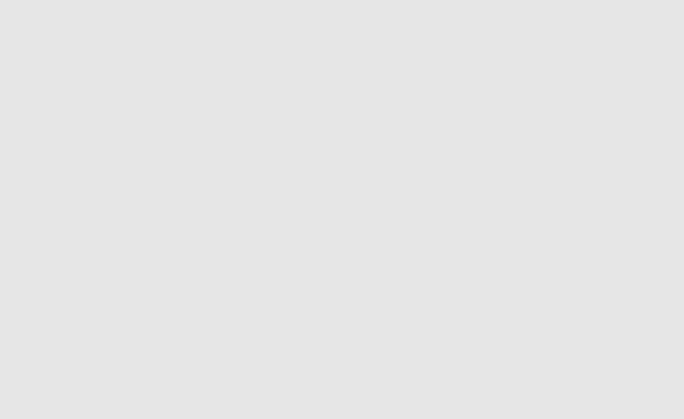
106
Maximum RTT Timeout
The --max-rtt-timeout option is used to specify the maximum RTT (Round-Trip
Time) timeout for a packet response.
Usage syntax: nmap --max-rtt-timeout [time] [target]
# nmap --max-rtt-timeout 400 scanme.insecure.org
Starting Nmap 5.00 ( http://nmap.org ) at 2009-11-14 12:57 CST
Interesting ports on scanme.nmap.org (64.13.134.52):
Not shown: 993 filtered ports
PORT STATE SERVICE
25/tcp closed smtp
53/tcp open domain
70/tcp closed gopher
80/tcp open http
110/tcp closed pop3
113/tcp closed auth
31337/tcp closed Elite
Nmap done: 1 IP address (1 host up) scanned in 8.11 seconds
Specifying a 400 millisecond maximum RTT timeout
Nmap dynamically adjusts RTT timeout options for best results by default. The
default maximum RTT timeout is 10 seconds. Manually adjusting the maximum RTT
timeout lower will allow for faster scan times (especially when scanning large blocks
of addresses). Specifying a high maximum RTT timeout will prevent Nmap from
giving up too soon when scanning over slow/unreliable connections. Typical values
are between 100 milliseconds for fast/reliable networks and 10000 milliseconds for
slow/unreliable connections.
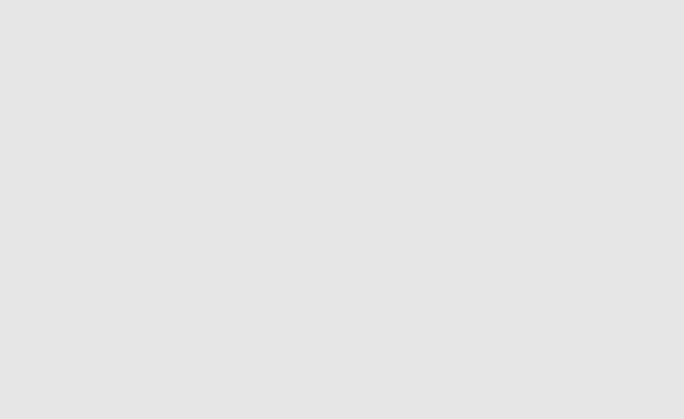
107
Maximum Retries
The --max-retries option is used to control the maximum number of probe
retransmissions Nmap will attempt to perform.
Usage syntax: nmap --max-retries [number] [target]
# nmap --max-retries 1 scanme.insecure.org
Starting Nmap 5.00 ( http://nmap.org ) at 2009-11-10 09:59 CST
Interesting ports on scanme.nmap.org (64.13.134.52):
Not shown: 993 filtered ports
PORT STATE SERVICE
25/tcp closed smtp
53/tcp open domain
70/tcp closed gopher
80/tcp open http
110/tcp closed pop3
113/tcp closed auth
31337/tcp closed Elite
Nmap done: 1 IP address (1 host up) scanned in 7.55 seconds
Specifying the maximum number of retries
By default, Nmap will automatically adjust the number of probe retransmissions
based on network conditions. The --max-retries option can be used if you want to
override the default settings or troubleshoot a connectivity problem. Specifying a
high number can increase the time it takes for a scan to complete, but will produce
more accurate results. By lowering the --max-retries you can speed up a scan –
although you may not get accurate results if Nmap gives up too quickly.
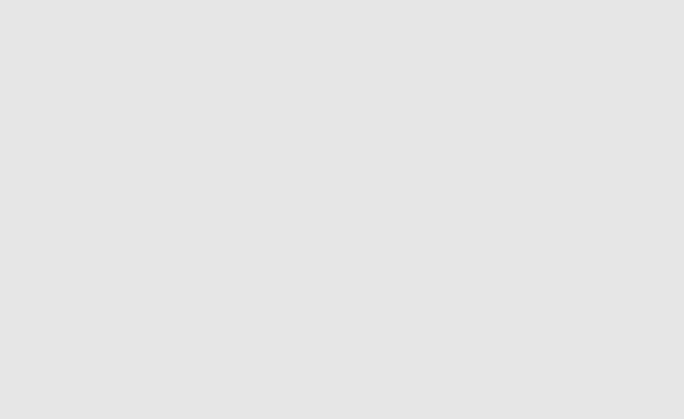
108
Set the Packet TTL
The --ttl option is used to specify the TTL (time-to-live) for the specified scan (in
milliseconds).
Usage syntax: nmap --ttl [time] [target]
# nmap --ttl 500 scanme.insecure.org
Starting Nmap 5.00 ( http://nmap.org ) at 2009-08-24 13:19 CDT
Interesting ports on scanme.nmap.org (64.13.134.52):
Not shown: 993 filtered ports
PORT STATE SERVICE
25/tcp closed smtp
53/tcp open domain
70/tcp closed gopher
80/tcp open http
110/tcp closed pop3
113/tcp closed auth
31337/tcp closed Elite
Nmap done: 1 IP address (1 host up) scanned in 7.04 seconds
Specifying a TTL parameter of 500 milliseconds
Packets sent using this option will have the specified TTL value. This option is useful
when scanning targets on slow connections where normal packets may time out
before receiving a response.
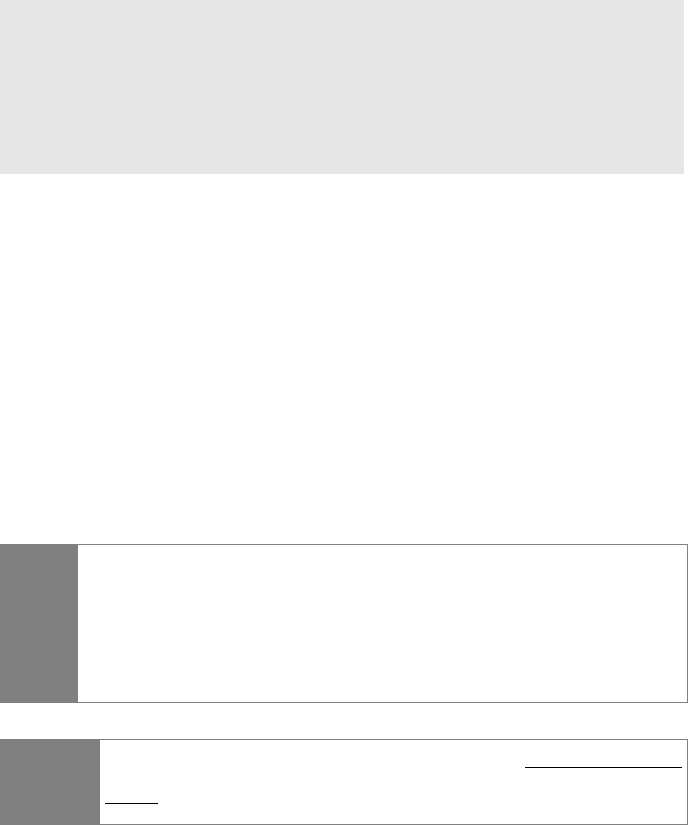
109
Host Timeout
The --host-timeout option causes Nmap to give up on slow hosts after the specified
time.
Usage syntax: nmap --host-timeout [time] [target]
# nmap --host-timeout 1m 10.10.5.11
Starting Nmap 5.00 ( http://nmap.org ) at 2009-10-09 13:29 CDT
Skipping host 10.10.5.11 due to host timeout
Nmap done: 1 IP address (1 host up) scanned in 60.19 seconds
Output of a Nmap scan when specifying a 1 minute timeout
A host may take a long time to scan if it is located on a slow or unreliable network.
Systems that are protected by rate limiting firewalls may also take a considerable
amount of time to scan. The --host-timeout option instructs Nmap to give up on the
target system if it fails to complete after the specified time interval. In the above
example, the scan takes longer than one minute to complete (as specified by the 1m
parameter) which causes Nmap to terminate the scan. This option is particularly
useful when scanning multiple systems across a WAN or internet connection.
Note
Nmap performs parallel operations when scanning multiple targets. In the
event that one host is taking a long time to respond, Nmap is likely
scanning other hosts during that time. This reduces potential bottlenecks
that slow hosts can create.
Warning
When the --host-timeout option is specified, Nmap will not display any
results if a host exceeds the timeout (even if it discovered open ports).
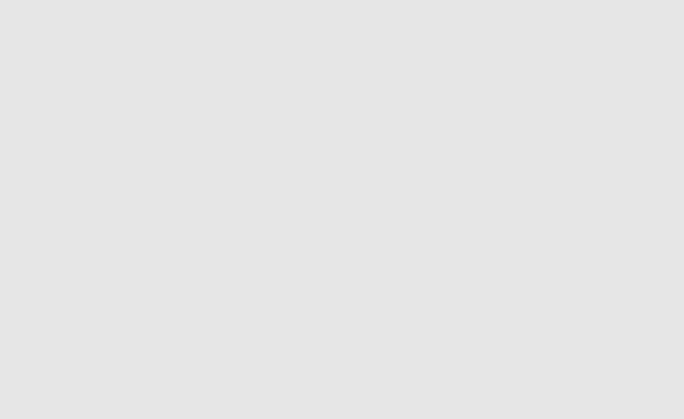
110
Minimum Scan Delay
The --scan-delay option instructs Nmap to pause for the specified time interval
between probes.
Usage syntax: nmap --scan-delay [time] [target]
# nmap --scan-delay 5s scanme.insecure.org
Starting Nmap 5.00 ( http://nmap.org ) at 2009-11-04 13:29 CST
Interesting ports on 64.13.134.52:
Not shown: 993 filtered ports
PORT STATE SERVICE
25/tcp closed smtp
53/tcp open domain
70/tcp closed gopher
80/tcp open http
110/tcp closed pop3
113/tcp closed auth
31337/tcp closed Elite
Nmap done: 1 IP address (1 host up) scanned in 229.28 seconds
Specifying a 5 second minimum scan delay
Some systems employ rate limiting which can hamper Nmap scanning attempts.
Nmap will automatically adjust the scan delay by default on systems where rate
limiting is detected. In some cases it may be useful to specify your own scan delay if
you know that rate limiting or IDS (Intrusion Detection Systems) are in use. In the
example above the scan delay of 5s instructs Nmap to wait five seconds between
probes.
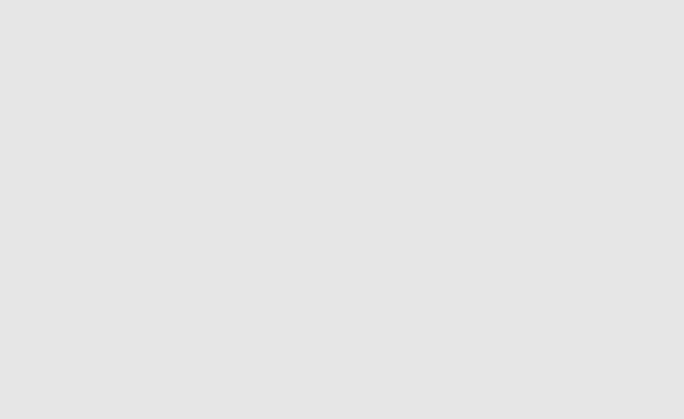
111
Maximum Scan Delay
The --max-scan-delay is used to specify the maximum amount of time Nmap should
wait between probes.
Usage syntax: nmap --max-scan-delay [time] [target]
# nmap --max-scan-delay 300 scanme.insecure.org
Starting Nmap 5.00 ( http://nmap.org ) at 2009-11-09 15:35 CST
Interesting ports on scanme.nmap.org (64.13.134.52):
Not shown: 993 filtered ports
PORT STATE SERVICE
25/tcp closed smtp
53/tcp open domain
70/tcp closed gopher
80/tcp open http
110/tcp closed pop3
113/tcp closed auth
31337/tcp closed Elite
Nmap done: 1 IP address (1 host up) scanned in 8.14 seconds
Specifying a 30 millisecond maximum scan delay
Nmap automatically adjusts the scan delay to adjust for network conditions and/or
rate limiting hosts. The --max-scan-delay option can be used to provide an upper
limit to the amount of time between probes. This can speed up a scan, but comes at
the expense of accurate results and added network stress.
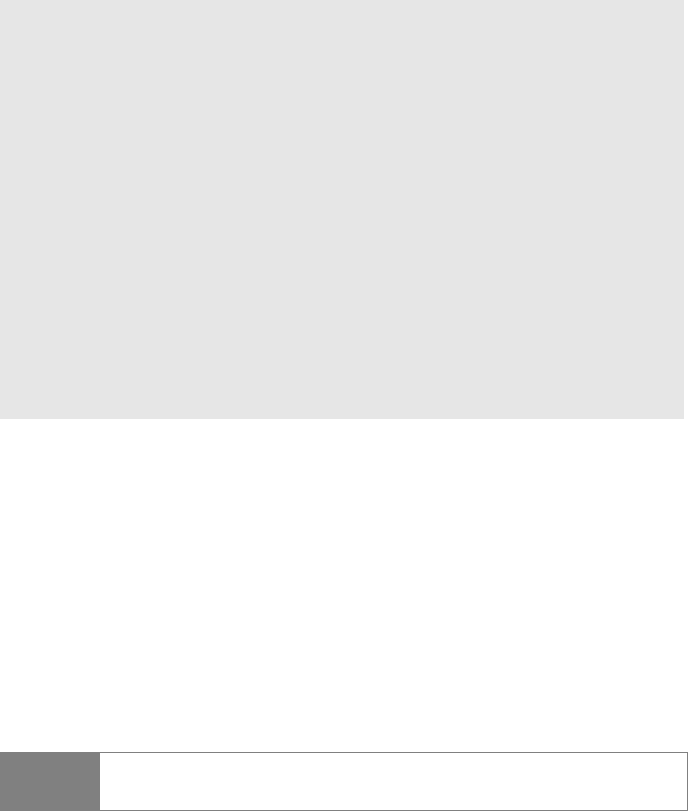
112
Minimum Packet Rate
The --min-rate option is used to specify the minimum number of packets Nmap
should send per second.
Usage syntax: nmap --min-rate [number] [target]
# nmap --min-rate 30 scanme.insecure.org
Starting Nmap 5.00 ( http://nmap.org ) at 2009-11-10 14:13 CST
Interesting ports on scanme.nmap.org (64.13.134.52):
Not shown: 993 filtered ports
PORT STATE SERVICE
25/tcp closed smtp
53/tcp open domain
70/tcp closed gopher
80/tcp open http
110/tcp closed pop3
113/tcp closed auth
31337/tcp closed Elite
Nmap done: 1 IP address (1 host up) scanned in 6.99 seconds
Specifying a minimum packet transmission rate of 30
Nmap, by default, will automatically adjust the packet rate for a scan based on
network conditions. In some cases you may want to specify your own minimum
rate - although this is generally not recommended. In the above example
--min-rate 30 instructs Nmap to send at least 30 packets per a second. Nmap will
use the number as a low threshold but may scan faster than this if network
conditions allow.
Warning
Setting the --min-rate too high may reduce the accuracy of a scan.
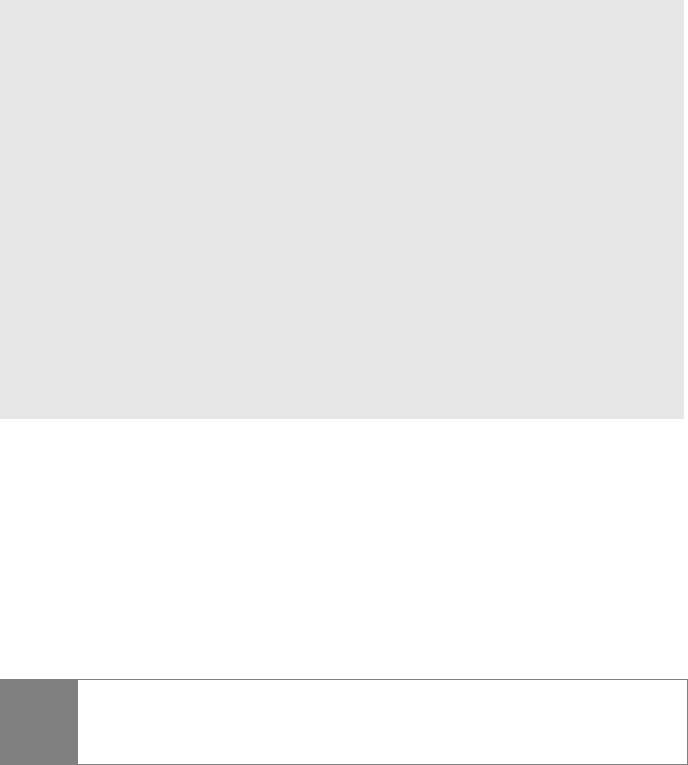
113
Maximum Packet Rate
The --max-rate option is used to specify the maximum number of packets Nmap
should send per second.
Usage syntax: nmap --max-rate [number] [target]
# nmap --max-rate 30 scanme.insecure.org
Starting Nmap 5.00 ( http://nmap.org ) at 2009-11-10 14:14 CST
Interesting ports on scanme.nmap.org (64.13.134.52):
Not shown: 993 filtered ports
PORT STATE SERVICE
25/tcp closed smtp
53/tcp open domain
70/tcp closed gopher
80/tcp open http
110/tcp closed pop3
113/tcp closed auth
31337/tcp closed Elite
Nmap done: 1 IP address (1 host up) scanned in 68.51 seconds
Specifying a maximum packet transmission rate of 30
In the example above, specifying --max-rate 30 instructs Nmap to send no more
that 30 packets per second. This can dramatically slow down a scan but can be
helpful when attempting to avoid intrusion detection systems or a target that uses
rate limiting.
Tip
To perform a very sneaky scan use --max-rate 0.1 which instructs Nmap to
send one packet every ten seconds.

114
Defeat Reset Rate Limits
The --defeat-rst-ratelimit is used to defeat targets that apply rate limiting to RST
(reset) packets.
Usage syntax: nmap --defeat-rst-ratelimit [target]
# nmap --defeat-rst-ratelimit scanme.insecure.org
Starting Nmap 5.00 ( http://nmap.org ) at 2009-11-10 15:14 CST
Interesting ports on scanme.nmap.org (64.13.134.52):
Not shown: 993 filtered ports
PORT STATE SERVICE
25/tcp closed smtp
53/tcp open domain
70/tcp closed gopher
80/tcp open http
110/tcp closed pop3
113/tcp closed auth
31337/tcp closed Elite
Nmap done: 1 IP address (1 host up) scanned in 7.71 seconds
Defeating RST rate limits
The --defeat-rst-ratelimit option can be useful if you want to speed up scans on
targets that implement RST packet rate limits. It can, however, lead to inaccurate
results and as such it is rarely used.
Note
The --defeat-rst-ratelimit option is rarely used because, in most cases,
Nmap will automatically detect rate limiting hosts and adjust itself
accordingly.
115
Section 8:
Evading Firewalls
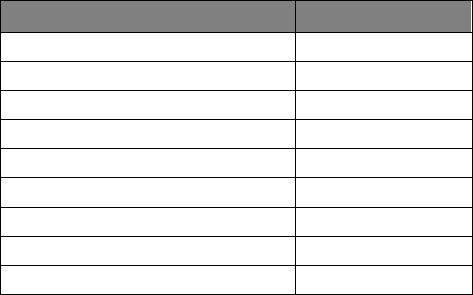
116
Firewall Evasion Techniques Overview
Firewalls and intrusion prevention systems are designed to prevent tools like Nmap
from getting an accurate picture of the systems they are protecting. Nmap includes
a number of features designed to circumvent these defenses. This section discusses
the various evasion techniques built into Nmap.
Summary of features covered in this section:
Feature
Option
Fragment Packets
-f
Specify a Specific MTU
--mtu
Use a Decoy
-D
Idle Zombie Scan
-sI
Manually Specify a Source Port
--source-port
Append Random Data
--data-length
Randomize Target Scan Order
--randomize-hosts
Spoof MAC Address
--spoof-mac
Send Bad Checksums
--badsum
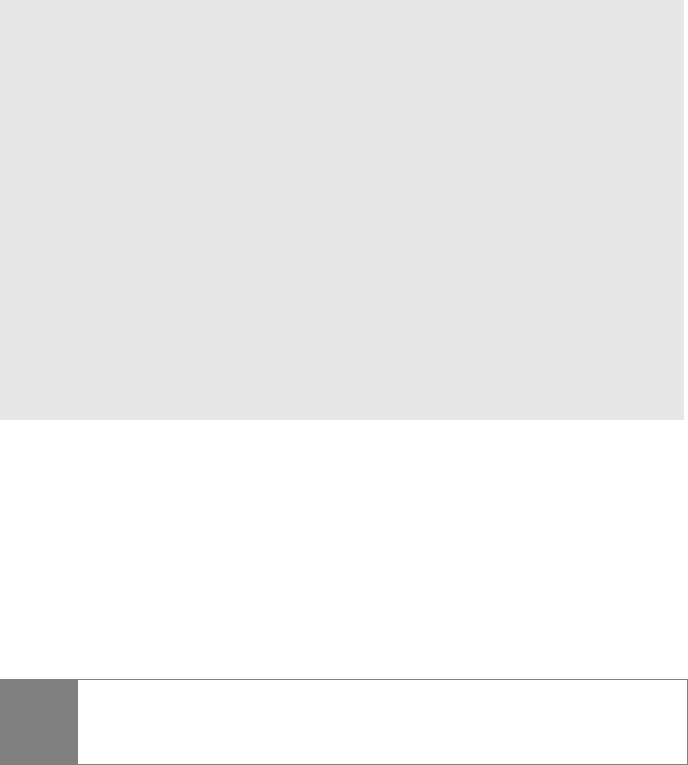
117
Fragment Packets
The -f option is used to fragment probes into 8-byte packets.
Usage syntax: nmap -f [target]
# nmap -f 10.10.1.48
Starting Nmap 5.00 ( http://nmap.org ) at 2009-11-11 10:10 CST
Interesting ports on 10.10.1.48:
Not shown: 994 closed ports
PORT STATE SERVICE
21/tcp open ftp
22/tcp open ssh
25/tcp open smtp
80/tcp open http
111/tcp open rpcbind
2049/tcp open nfs
MAC Address: 00:0C:29:D5:38:F4 (VMware)
Nmap done: 1 IP address (1 host up) scanned in 1.52 seconds
Scanning a target using fragmented packets
The -f option instructs Nmap to send small 8-byte packets thus fragmenting the
probe into many very small packets. This option isn’t particularly useful in everyday
situations; however, it may be helpful when attempting to evade some older or
improperly configured firewalls.
Tip
Some host operating systems may require the use of --send-eth combined
with -f for fragmented packets to be properly transmitted.

118
Specify a Specific MTU
The --mtu option is used to specify a custom MTU (Maximum Transmission Unit).
Usage syntax: nmap --mtu [number] [target]
# nmap --mtu 16 10.10.1.48
Starting Nmap 5.00 ( http://nmap.org ) at 2009-11-11 10:11 CST
Interesting ports on 10.10.1.48:
Not shown: 994 closed ports
PORT STATE SERVICE
21/tcp open ftp
22/tcp open ssh
25/tcp open smtp
80/tcp open http
111/tcp open rpcbind
2049/tcp open nfs
MAC Address: 00:0C:29:D5:38:F4 (VMware)
Nmap done: 1 IP address (1 host up) scanned in 0.34 seconds
Specifying a specific MTU
The --mtu option is similar to the -f option (discussed on page 117) except it allows
you to specify your own MTU to be used during scanning. This creates fragmented
packets that can potentially confuse some firewalls. In the above example, the
--mtu 16 argument instructs Nmap to use tiny 16-byte packets for the scan.
Note
The MTU must be a multiple of 8 (example 8, 16, 24, 32, etc).
Tip
Some host operating systems may require the use of --send-eth combined
with --mtu for fragmented packets to be properly transmitted.
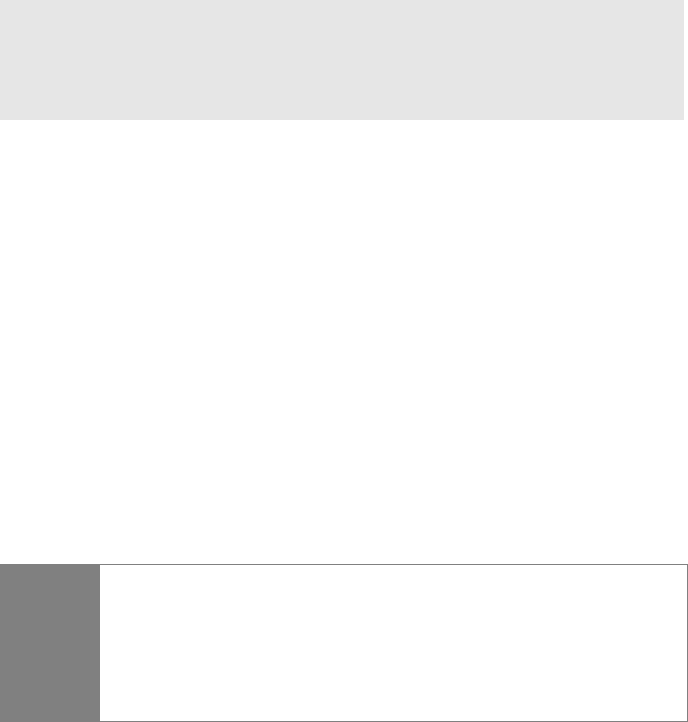
119
Use a Decoy
The -D option is used to mask an Nmap scan by using one or more decoys.
Usage syntax: nmap -D [decoy1,decoy2,etc|RND:number] [target]
# nmap -D RND:10 10.10.1.48
Starting Nmap 5.00 ( http://nmap.org ) at 2009-11-02 16:41 CST
...
Masking a scan using 10 randomly generated decoy IP addresses
When performing a decoy scan Nmap will spoof additional packets from the
specified number of decoy addresses. This effectively makes it appear that the
target is being scanned by multiple systems simultaneously. Using decoys allows the
actual source of the scan to “blend into the crowd” which makes it harder to trace
where the scan is coming from.
In the above example nmap -D RND:10 instructs Nmap to generate 10 random
decoys. You can also specify decoy addresses manually using the following syntax:
nmap -D decoy1,decoy2,decoy3,etc.
Warning
Using too many decoys can cause network congestion and reduce the
effectiveness of a scan. Additionally, some internet service providers
may filter spoofed traffic which will reduce the effectiveness of using
decoys to cloak your scanning activity.
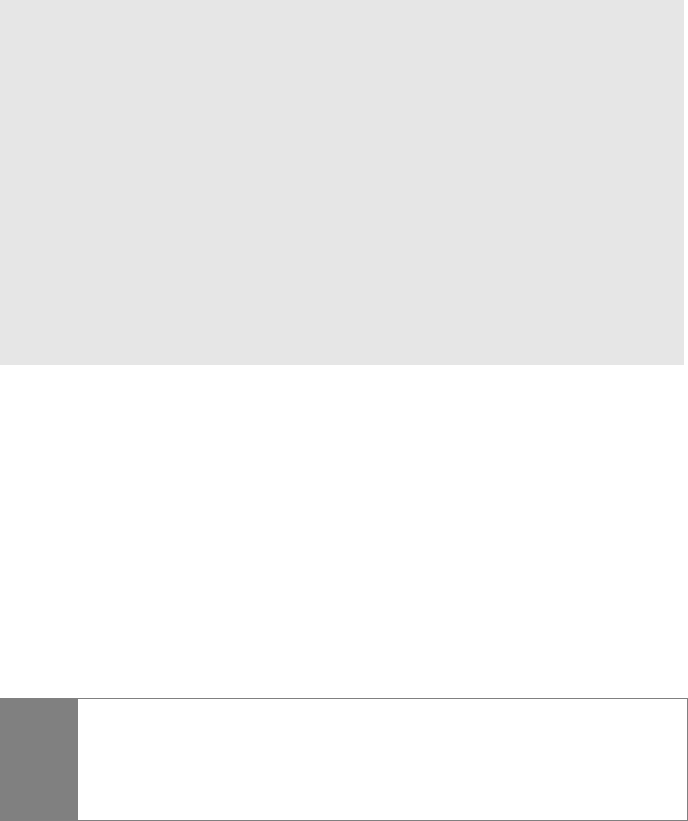
120
Idle Zombie Scan
The -sI option is used to perform an idle zombie scan.
Usage syntax: nmap -sI [zombie host] [target]
# nmap -sI 10.10.1.41 10.10.1.252
Starting Nmap 5.00 ( http://nmap.org ) at 2009-11-14 18:35 CST
Idle scan using zombie 10.10.1.41 (10.10.1.41:443); Class: Incremental
Interesting ports on 10.10.1.252:
Not shown: 997 closed|filtered ports
PORT STATE SERVICE
135/tcp open msrpc
139/tcp open netbios-ssn
445/tcp open microsoft-ds
MAC Address: 00:25:64:D7:FF:59 (Dell)
Nmap done: 1 IP address (1 host up) scanned in 8.29 seconds
Using an idle “zombie” to scan a target
The idle zombie scan is a unique scanning technique that allows you to exploit an
idle system and use it to scan a target system for you. In this example 10.10.1.41 is
the zombie and 10.10.1.252 is the target system. The scan works by exploiting the
predictable IP sequence ID generation employed by some systems. In order for an
idle scan to be successful, the zombie system must truly be idle at the time of
scanning.
Note
With this scan no probe packets are sent from your system to the target;
although an initial ping packet will be sent to the target unless you
combine -PN with -sI.
More information about the idle zombie scan can be found on the Nmap website at
www.nmap.org/book/idlescan.html.
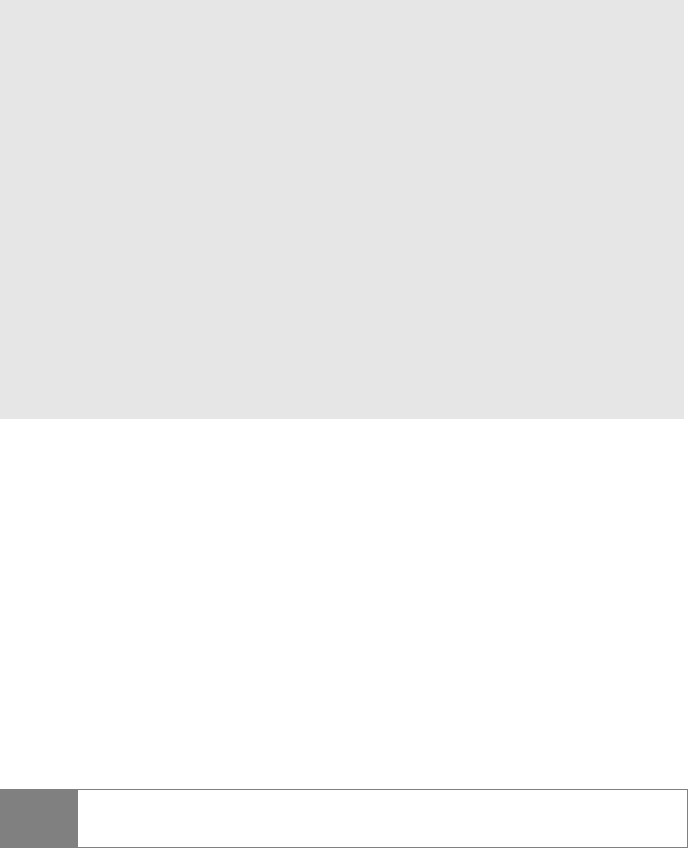
121
Manually Specify a Source Port Number
The --source-port option is used to manually specify the source port number of a
probe.
Usage syntax: nmap --source-port [port] [target]
# nmap --source-port 53 scanme.insecure.org
Starting Nmap 5.00 ( http://nmap.org ) at 2009-12-16 16:41 CST
Interesting ports on scanme.nmap.org (64.13.134.52):
Not shown: 993 filtered ports
PORT STATE SERVICE
25/tcp closed smtp
53/tcp open domain
70/tcp closed gopher
80/tcp open http
110/tcp closed pop3
113/tcp closed auth
31337/tcp closed Elite
Nmap done: 1 IP address (1 host up) scanned in 7.59 seconds
Manually specifying the packet source port number
Every TCP segment contains a source port number in addition to a destination. By
default, Nmap will randomly pick an available outgoing source port to probe a
target. The --source-port option will force Nmap to use the specified port as the
source for all packets. This technique can be used to exploit weaknesses in firewalls
that are improperly configured to blindly accept incoming traffic based on a specific
port number. Port 20 (FTP), port 53 (DNS), and 67 (DHCP) are common ports
susceptible to this type of scan.
Tip
The -g option is a shortcut that is synonymous with --source-port.
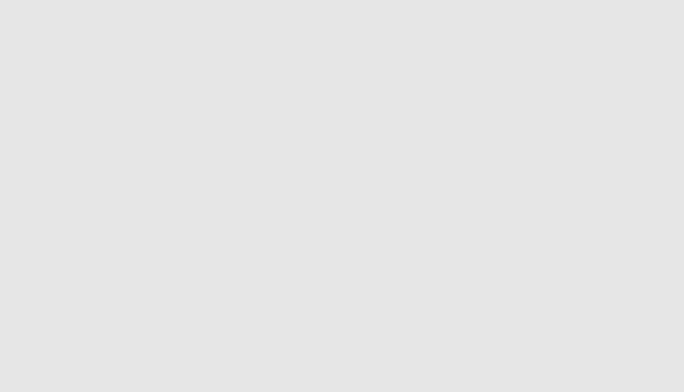
122
Append Random Data
The --data-length option can be used to append random data to probe packets.
Usage syntax: nmap --data-length [number] [target]
# nmap --data-length 25 10.10.1.252
Starting Nmap 5.00 ( http://nmap.org ) at 2009-11-14 18:41 CST
Interesting ports on 10.10.1.252:
Not shown: 995 filtered ports
PORT STATE SERVICE
135/tcp open msrpc
139/tcp open netbios-ssn
445/tcp open microsoft-ds
5800/tcp open vnc-http
5900/tcp open vnc
MAC Address: 00:25:64:D7:FF:59 (Dell)
Nmap done: 1 IP address (1 host up) scanned in 5.17 seconds
Padding a scan with random data to avoid detection
Nmap transmits packets which are generally a specific size. Some firewall vendors
know to look for this type of predictable packet size. The --data-length option adds
the specified amount of additional data to probes in an effort to circumvent these
types of checks. In the above example 25 additional bytes are added to all packets
sent to the target.
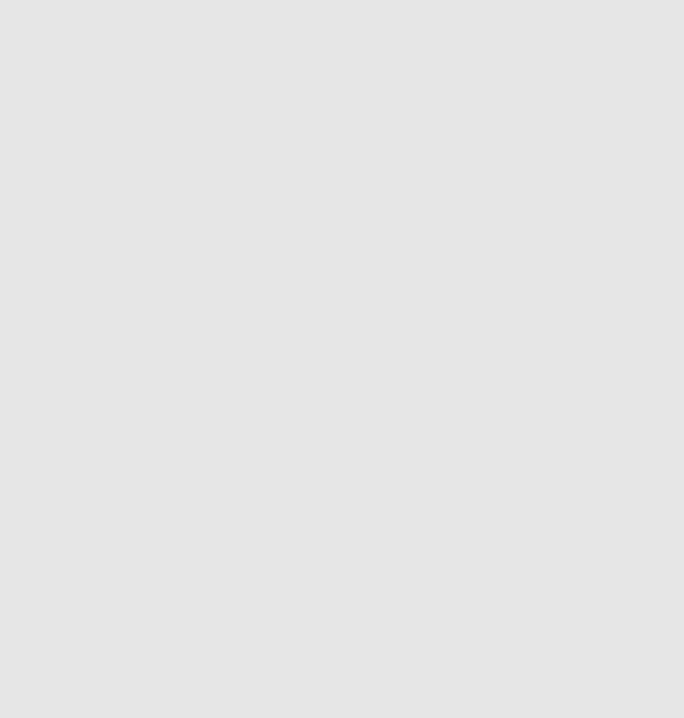
123
Randomize Target Scan Order
The --randomize-hosts option is used to randomize the scanning order of the
specified targets.
Usage syntax: nmap --randomize-hosts [targets]
$ nmap --randomize-hosts 10.10.1.100-254
Interesting ports on 10.10.1.109:
Not shown: 996 filtered ports
PORT STATE SERVICE
139/tcp open netbios-ssn
445/tcp open microsoft-ds
5800/tcp open vnc-http
5900/tcp open vnc
MAC Address: 00:1C:23:49:75:0C (Dell)
Interesting ports on 10.10.1.100:
Not shown: 996 filtered ports
PORT STATE SERVICE
139/tcp open netbios-ssn
445/tcp open microsoft-ds
5800/tcp open vnc-http
5900/tcp open vnc
MAC Address: 00:21:9B:3F:AC:EC (Dell)
Interesting ports on 10.10.1.107:
Not shown: 997 closed ports
PORT STATE SERVICE
22/tcp open ssh
139/tcp open netbios-ssn
...
Scanning systems in a random order
The --randomize-hosts option helps prevent scans of multiple targets from being
detected by firewalls and intrusion detection systems. This is done by scanning them
in a random order instead of sequential.

124
Spoof MAC Address
The --spoof-mac is used to spoof the MAC (Media Access Control) address of an
ethernet device.
Usage syntax: nmap --spoof-mac [vendor|MAC|0] [target]
# nmap -sT -PN --spoof-mac 0 192.168.1.1
Starting Nmap 5.00 ( http://nmap.org ) at 2010-01-15 19:48 CST
Spoofing MAC address 00:01:02:25:56:AE (3com)
Interesting ports on 192.168.1.1:
Not shown: 995 filtered ports
PORT STATE SERVICE
20/tcp closed ftp-data
21/tcp closed ftp
23/tcp closed telnet
80/tcp open http
2869/tcp open unknown
Nmap done: 1 IP address (1 host up) scanned in 4.78 seconds
Using a spoofed MAC address
In this example, Nmap is instructed to forge a randomly generated 3com MAC
address. This makes your scanning activity harder to trace by preventing your MAC
address from being logged on the target system.
The --spoof-mac option can be controlled by the following parameters:
Argument
Function
0 (zero)
Generates a random MAC address
Specific MAC Address
Uses the specified MAC address
Vendor Name
Generates a MAC address from the specified vendor
(such as Apple, Dell, 3Com, etc)
MAC address spoofing options
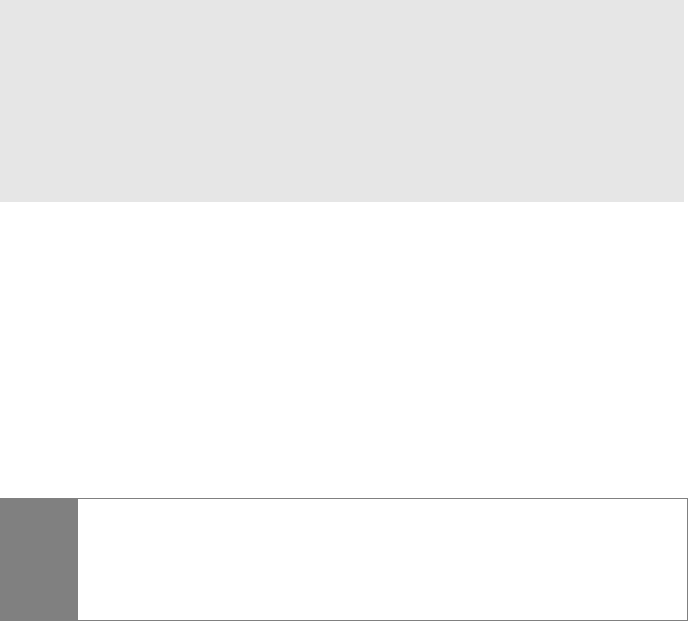
125
Send Bad Checksums
The --badsum option is used to send packets with incorrect checksums to the
specified host.
Usage syntax: nmap --badsum [target]
# nmap --badsum 10.10.1.41
Starting Nmap 5.00 ( http://nmap.org ) at 2009-08-24 16:19 CDT
All 1000 scanned ports on 10.10.1.41 are filtered
MAC Address: 00:60:B0:59:B6:14 (Hewlett-packard CO.)
Nmap done: 1 IP address (1 host up) scanned in 21.40 seconds
Scanning a target using bad checksums
The TCP/IP protocol uses checksums to ensure data integrity. Crafting packets with
bad checksums can, in some rare occasions, produce a response from a poorly
configured system. In the above example we did not receive any results, meaning
the target system is configured correctly. This is a typical result when using the
--badsum option.
Note
Only a poorly configured system would respond to a packet with a bad
checksum. Nevertheless, it is a good tool to use when auditing network
security or attempting to evade firewalls.
126
127
Section 9:
Output Options
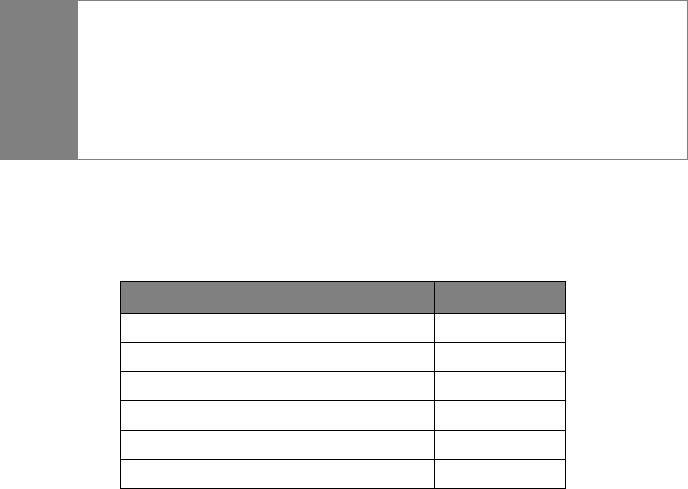
128
Output Options Overview
Nmap offers several options for creating formatted output. In addition to displaying
the standard output on a screen, you can also save scan results in a text file, XML
file, or a single line grepable file. This feature can be helpful when scanning a large
number of systems or for comparing the results of two scans using the ndiff utility
(discussed in Section 13).
Note
The grep pattern matching utility is only available on Unix, Linux, and
Mac OS X systems by default. Windows users can download a Win32 port
of the GNU grep program at http://gnuwin32.sourceforge.net to use with
the examples discussed in this section.
Summary of features covered in this section:
Feature
Option
Save Output to a Text File
-oN
Save Output to a XML File
-oX
Grepable Output
-oG
Output All Supported File Types
-oA
Periodically Display Statistics
--stats-every
133t Output
-oS
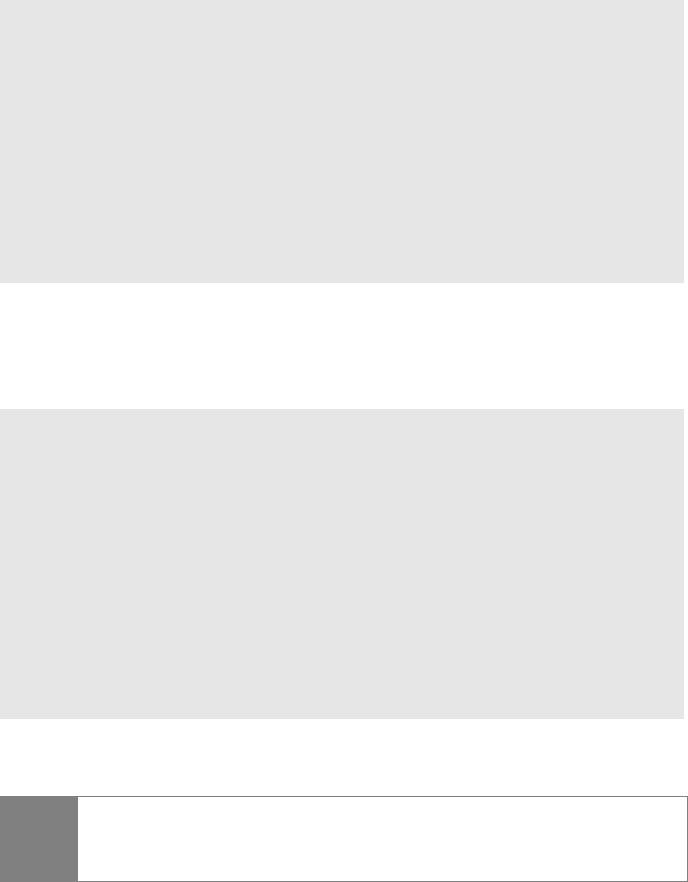
129
Save Output to a Text File
The -oN parameter saves the results of a scan in a plain text file.
Usage syntax: nmap -oN [scan.txt] [target]
$ nmap -oN scan.txt 10.10.1.1
Starting Nmap 5.00 ( http://nmap.org ) at 2009-08-13 15:17 CDT
Interesting ports on 10.10.1.1:
Not shown: 998 closed ports
PORT STATE SERVICE
80/tcp open http
443/tcp open https
Nmap done: 1 IP address (1 host up) scanned in 0.47 seconds
Saving Nmap output in a text file
The results of the above scan are saved to the scan.txt file shown below.
$ cat scan.txt
# Nmap 5.00 scan initiated Thu Aug 13 15:17:16 2009 as: nmap -oN
scan.txt 10.10.1.1
Interesting ports on 10.10.1.1:
Not shown: 998 closed ports
PORT STATE SERVICE
80/tcp open http
443/tcp open https
# Nmap done at Thu Aug 13 15:17:17 2009 -- 1 IP address (1 host up)
scanned in 0.47 seconds
Reviewing the contents of the scan.txt file
Note
Nmap will overwrite an existing output file unless the --append-output
option is combined with -oN.
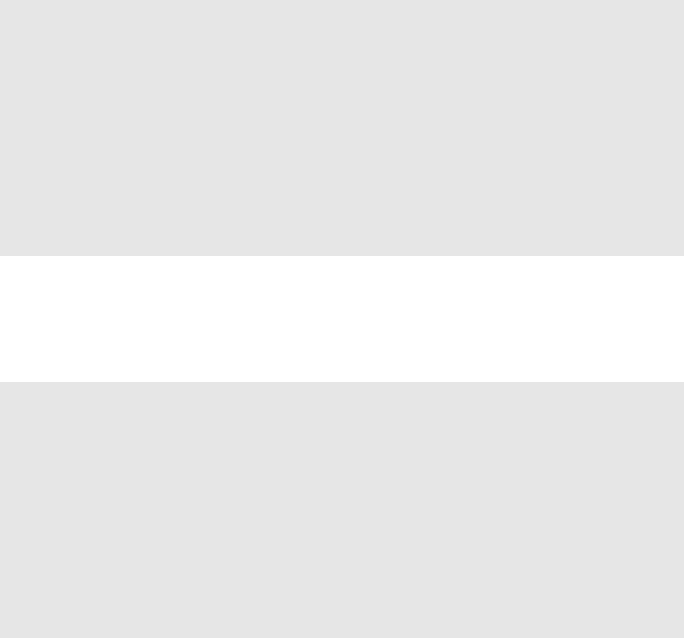
130
Save Output to a XML File
The -oX parameter saves the results of a scan in a XML file.
Usage syntax: nmap -oX [scan.xml] [target]
$ nmap -oX scan.xml 10.10.1.1
Starting Nmap 5.00 ( http://nmap.org ) at 2009-08-13 15:19 CDT
Interesting ports on 10.10.1.1:
Not shown: 998 closed ports
PORT STATE SERVICE
80/tcp open http
443/tcp open https
...
Creating a XML output file
The results of the above scan are saved to the scan.xml file shown below.
$ cat scan.xml
<?xml version="1.0" ?>
<?xml-stylesheet href="file:///usr/local/share/nmap/nmap.xsl"
type="text/xsl"?>
<!-- Nmap 5.00 scan initiated Thu Aug 13 15:19:44 2009 as: nmap -oX
scan.xml 10.10.1.1 -->
<nmaprun scanner="nmap" args="nmap -oX scan.xml 10.10.1.1"
start="1250194784" startstr="Thu Aug 13 15:19:44 2009" version="5.00"
...
Viewing the contents of the XML output file
The resulting XML file has hardcoded file paths which may only work the system
where the file was created. The --webxml parameter can be combined with -oX to
create a portable file for any system (with internet access). You can also specify an
alternative style sheet using the --stylesheet parameter. To avoid referencing a style
sheet at all, use the --no-stylesheet parameter.
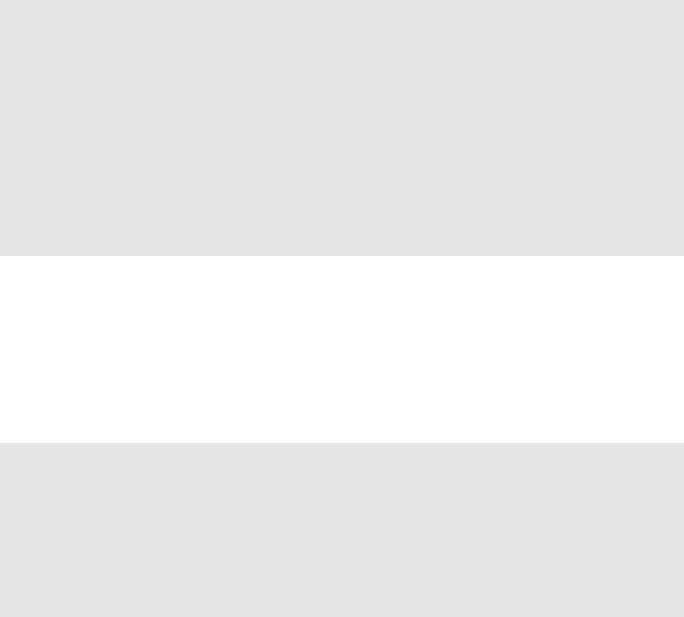
131
Grepable Output
The -oG option enables grepable output.
Usage syntax: nmap -oG [scan.txt] [target]
$ nmap -oG scan.txt -F -O 10.10.1.1/24
Starting Nmap 5.00 ( http://nmap.org ) at 2009-08-13 15:50 CDT
Interesting ports on 10.10.1.1:
Not shown: 998 closed ports
PORT STATE SERVICE
80/tcp open http
443/tcp open https
...
Creating a grepable output file
The resulting scan is saved to the specified text file, which can be useful when
combined with text parsing tools like Perl or grep (as displayed below).
$ grep "Windows 98" scan.txt
Host: 10.10.1.217 Ports: 139/open/tcp//netbios-ssn///,
5800/open/tcp//vnc-http///, 5900/open/tcp//vnc/// Ignored State:
closed (97) OS: Microsoft Windows 98 SE Seq Index: 18 IP ID
Seq: Broken little-endian incremental
...
Using the grep utility to review a Nmap output file
In the above example, the grep utility will display all instances of the specified text
found in the scan.txt file. This makes it simple to quickly search for specific
information when analyzing results from a large scan.
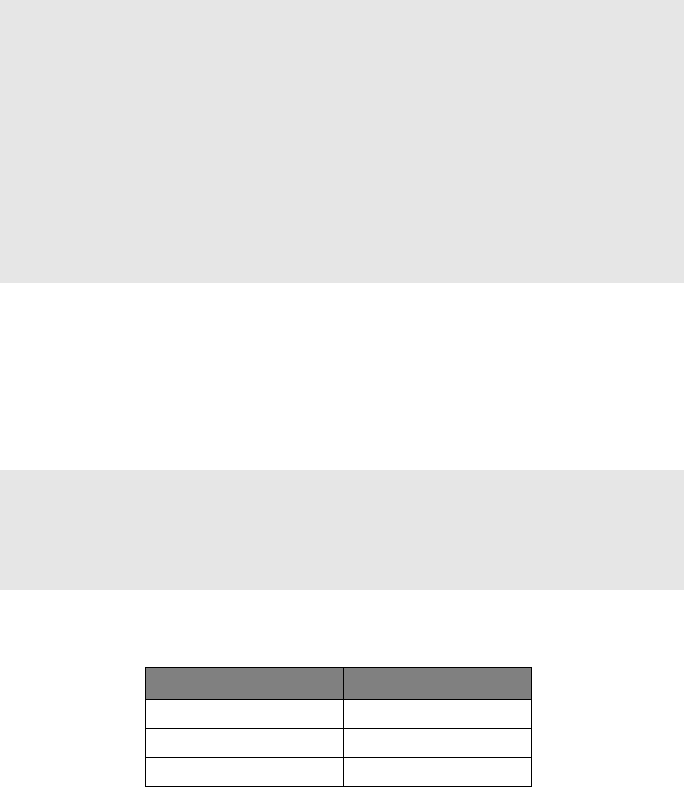
132
Output All Supported File Types
The -oA parameter saves the output of a scan in text, grepable, and XML formats.
Usage syntax: nmap -oA [filename] [target]
$ nmap -oA scans 10.10.1.1
Starting Nmap 5.00 ( http://nmap.org ) at 2009-08-13 16:10 CDT
Interesting ports on 10.10.1.1:
Not shown: 998 closed ports
PORT STATE SERVICE
80/tcp open http
443/tcp open https
Nmap done: 1 IP address (1 host up) scanned in 0.66 seconds
Creating output files for all available formats
The resulting scan’s output files are created with their respective extensions as
displayed below.
$ ls -l scans.*
-rw-r--r-- 1 nick nick 284 2009-08-13 16:22 scans.gnmap
-rw-r--r-- 1 nick nick 307 2009-08-13 16:22 scans.nmap
-rw-r--r-- 1 nick nick 5150 2009-08-13 16:22 scans.xml
Directory listing of the resulting output files
File
Contents
scans.gnmap
Grepable output
scans.nmap
Plain text output
scans.xml
XML output
Nmap output files
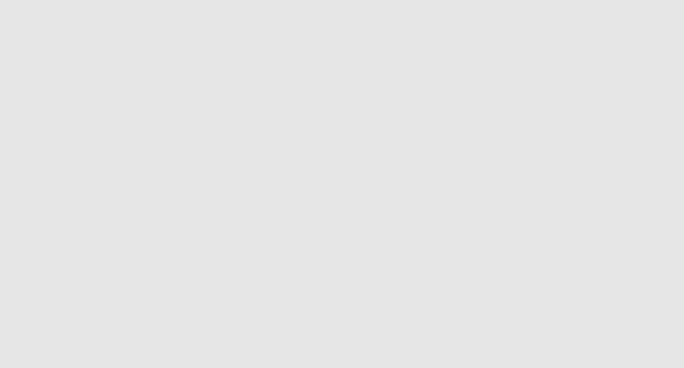
133
Display Scan Statistics
The --stats-every option can be used to periodically display the status of the current
scan.
Usage syntax: nmap --stats-every [time] [target]
$ nmap --stats-every 5s 10.10.1.41
Starting Nmap 5.00 ( http://nmap.org ) at 2009-08-13 16:30 CDT
Stats: 0:00:07 elapsed; 0 hosts completed (1 up), 1 undergoing Service Scan
Service scan Timing: About 55.00% done; ETC: 16:30 (0:00:05 remaining)
Stats: 0:00:12 elapsed; 0 hosts completed (1 up), 1 undergoing Service Scan
Service scan Timing: About 85.00% done; ETC: 16:30 (0:00:02 remaining)
Stats: 0:00:17 elapsed; 0 hosts completed (1 up), 1 undergoing Service Scan
Service scan Timing: About 90.00% done; ETC: 16:30 (0:00:02 remaining)
Stats: 0:00:22 elapsed; 0 hosts completed (1 up), 1 undergoing Service Scan
Service scan Timing: About 90.00% done; ETC: 16:30 (0:00:02 remaining)
Stats: 0:00:27 elapsed; 0 hosts completed (1 up), 1 undergoing Service Scan
Service scan Timing: About 90.00% done; ETC: 16:30 (0:00:03 remaining)
Stats: 0:00:32 elapsed; 0 hosts completed (1 up), 1 undergoing Service Scan
...
Nmap scan status output
On slow scans you may get bored looking at your screen doing nothing for long
periods of time. The --stats-every option can alleviate this problem. In the above
example, --stats-every 5s instructs Nmap to display the status of the current scan
every five seconds. Timing parameters can be specified in seconds (s), minutes (m),
or hours (h) by appending an s, m, or h to the interval number as described on
page 99.
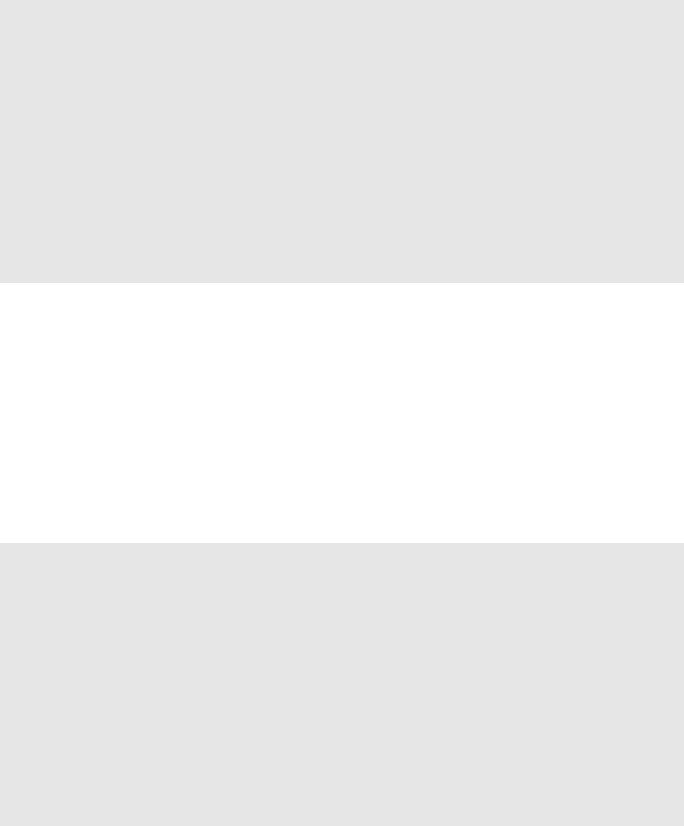
134
133t Output
The -oS option enables “script kiddie” output.
Usage syntax: nmap -oS [scan.txt] [target]
$ nmap -oS scan.txt 10.10.1.1
Starting Nmap 5.00 ( http://nmap.org ) at 2009-08-13 15:45 CDT
Interesting ports on 10.10.1.1:
Not shown: 998 closed ports
PORT STATE SERVICE
80/tcp open http
443/tcp open https
Nmap done: 1 IP address (1 host up) scanned in 0.48 seconds
Creating a “133t” output file
Script kiddie or “leet” speak is output is a cryptic form of typing used mostly by
immature teenagers on message boards and chat sites. This option is included as a
joke and isn’t really useful for anything other than a good laugh. The results of the
-oS option are saved in scan.txt file displayed below.
$ cat scan.txt
StaRtING NMap 5.00 ( htTp://nmap.oRg ) aT 2009-08-13 15:45 CDT
!nt3r3St|ng pOrts 0n 10.10.1.1:
n0t $h0wn: 998 cl0$3d p0rt$
P0RT $TATE seRV!CE
80/tcp Open hTtp
443/tcp 0pen httpS
Nmap DOnE: 1 Ip addresz (1 host up) $canned iN 0.48 $3c0nds
Nmap script kiddie output
135
Section 10:
Troubleshooting and Debugging
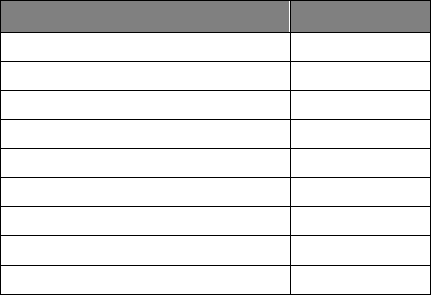
136
Troubleshooting and Debugging Overview
Technical problems are an inherent part of using computers. Nmap is no exception.
Occasionally a scan may not produce the output you expected; you may receive an
error – or you may not receive any output at all. Nmap offers several options for
tracing and debugging a scan which can help identify why this happens. The
following section describes these troubleshooting and debugging features in detail.
Summary of features covered in this section:
Feature
Option
Getting Help
-h
Display Nmap Version
-V
Verbose Output
-v
Debugging
-d
Display Port State Reason
--reason
Only Display Open Ports
--open
Trace Packets
--packet-trace
Display Host Networking
--iflist
Specify a Network Interface
-e

137
Getting Help
Executing nmap -h will display a summary of available options.
Usage syntax: nmap -h
$ nmap -h
Nmap 5.00 ( http://nmap.org )
Usage: nmap [Scan Type(s)] {target specification}
TARGET SPECIFICATION:
Can pass hostnames, IP addresses, networks, etc.
Ex: scanme.nmap.org, microsoft.com/24, 192.168.0.1; 10.0.0-255.1-254
-iL <inputfilename>: Input from list of hosts/networks
-iR <num hosts>: Choose random targets
--exclude <host1[,host2][,host3],...>: Exclude hosts/networks
--excludefile <exclude_file>: Exclude list from file
...
Displaying Nmap help information
For more detailed information you can read the Nmap manual page by typing
man nmap on the command line.
$ man nmap
Accessing the Nmap man page on Unix and Linux systems
Note
The man command is only available on Unix, Linux, and Mac OS X based
systems. Windows users can read the Nmap manual online at
www.nmap.org/book/man.html.
Tip
You can also find help online by subscribing to the Nmap mailing list at
www.seclists.org.

138
Display Nmap Version
The -V option is used to display the installed version of Nmap.
Usage syntax: nmap -V
$ nmap -V
Nmap version 5.00 ( http://nmap.org )
Displaying the installed version of Nmap
When troubleshooting Nmap problems you should always make sure you have the
most up-to-date version installed. Open source programs like Nmap are developed
at a rapid pace and bugs are typically fixed as soon as they are discovered. Compare
your installed version to the latest version available on the Nmap website at
www.nmap.org to make sure you are running the most up-to-date version available.
This will ensure that you have access to the latest features as well as the most bug-
free version available.
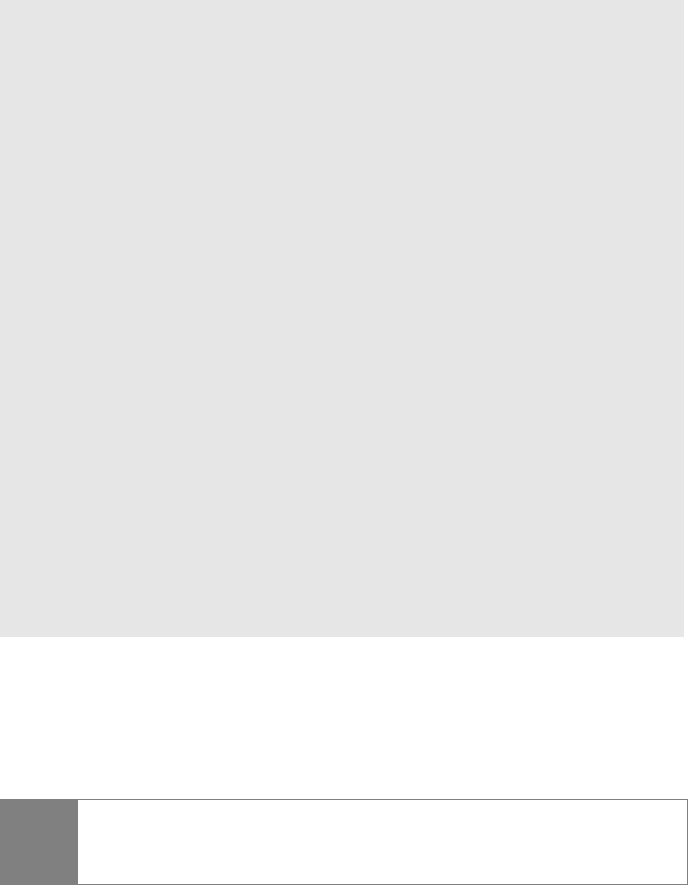
139
Verbose Output
The -v option is used to enable verbose output.
Usage syntax: nmap -v [target]
$ nmap -v scanme.insecure.org
Starting Nmap 5.00 ( http://nmap.org ) at 2009-08-12 15:06 CDT
NSE: Loaded 0 scripts for scanning.
Initiating Ping Scan at 15:06
Scanning 64.13.134.52 [2 ports]
Completed Ping Scan at 15:06, 1.87s elapsed (1 total hosts)
Initiating Parallel DNS resolution of 1 host. at 15:06
Completed Parallel DNS resolution of 1 host. at 15:06, 0.16s elapsed
Initiating Connect Scan at 15:06
Scanning scanme.nmap.org (64.13.134.52) [1000 ports]
Discovered open port 53/tcp on 64.13.134.52
Discovered open port 80/tcp on 64.13.134.52
Completed Connect Scan at 15:06, 7.00s elapsed (1000 total ports)
Host scanme.nmap.org (64.13.134.52) is up (0.087s latency).
Interesting ports on scanme.nmap.org (64.13.134.52):
Not shown: 998 filtered ports
PORT STATE SERVICE
53/tcp open domain
80/tcp open http
Read data files from: /usr/local/share/nmap
Nmap done: 1 IP address (1 host up) scanned in 9.41 seconds
Nmap scan with verbose output enabled
Verbose output can be useful when troubleshooting connectivity problems, or if you
are simply interested in what’s going on behind the scenes of your scan.
Tip
You can use the -v option twice (-v -v or -vv) to enable additional verbose
output.

140
Debugging
The -d option enables debugging output.
Usage syntax: nmap -d[1-9] [target]
$ nmap -d scanme.insecure.org
Starting Nmap 5.00 ( http://nmap.org ) at 2009-08-12 15:26 CDT
PORTS: Using top 1000 ports found open (TCP:1000, UDP:0, SCTP:0)
--------------- Timing report ---------------
hostgroups: min 1, max 100000
rtt-timeouts: init 1000, min 100, max 10000
max-scan-delay: TCP 1000, UDP 1000, SCTP 1000
parallelism: min 0, max 0
max-retries: 10, host-timeout: 0
min-rate: 0, max-rate: 0
---------------------------------------------
NSE: Loaded 0 scripts for scanning.
Initiating Ping Scan at 15:26
Scanning 64.13.134.52 [2 ports]
Completed Ping Scan at 15:26, 2.83s elapsed (1 total hosts)
Overall sending rates: 1.06 packets / s.
mass_rdns: Using DNS server 10.10.1.44
mass_rdns: Using DNS server 10.10.1.45
Initiating Parallel DNS resolution of 1 host. at 15:26
mass_rdns: 0.00s 0/1 [#: 2, OK: 0, NX: 0, DR: 0, SF: 0, TR: 1]
Completed Parallel DNS resolution of 1 host. at 15:26, 0.00s elapsed
...
Nmap debugging output
Debugging output provides additional information that can be use to trace bugs or
troubleshoot problems. The default -d output provides a fair amount of debugging
information. You can also specify a debugging level of 1-9 to be used with the -d
parameter to increase or decrease the amount of output. For example: -d1 provides
the lowest amount of debugging output and -d9 is the highest.
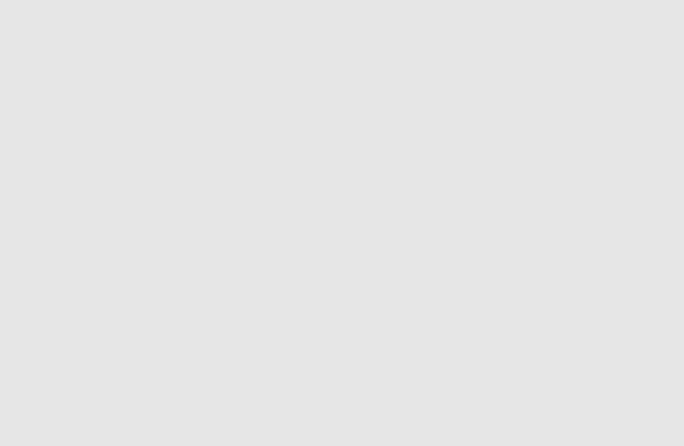
141
Display Port State Reason Codes
The --reason parameter displays the reason why a port is considered to be in the
given state.
Usage syntax: nmap --reason [target]
$ nmap --reason scanme.insecure.org
Starting Nmap 5.00 ( http://nmap.org ) at 2009-08-12 15:43 CDT
Interesting ports on scanme.nmap.org (64.13.134.52):
Not shown: 993 filtered ports
Reason: 993 no-responses
PORT STATE SERVICE REASON
25/tcp closed smtp conn-refused
53/tcp open domain syn-ack
70/tcp closed gopher conn-refused
80/tcp open http syn-ack
110/tcp closed pop3 conn-refused
113/tcp closed auth conn-refused
31337/tcp closed Elite conn-refused
Nmap done: 1 IP address (1 host up) scanned in 8.83 seconds
Nmap scan with port state reason codes enabled
Notice the addition of the reason field in the above scan. Information in this field
can be useful when trying to determine why a target’s ports are in a particular state.
Ports that respond with syn-ack are considered to be open. Ports that respond with
conn-refused or reset are typically closed. Ports that do not respond at all are
generally filtered (by a firewall).
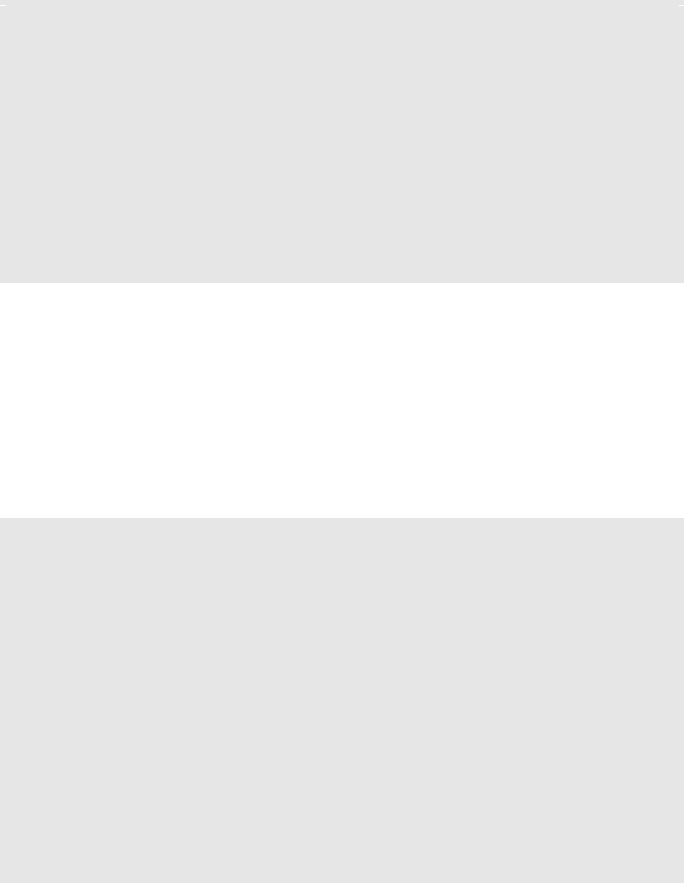
142
Only Display Open Ports
The --open parameter instructs Nmap to only display open ports.
Usage syntax: nmap --open [target]
$ nmap --open scanme.insecure.org
Starting Nmap 5.00 ( http://nmap.org ) at 2009-12-18 12:47 CST
Interesting ports on scanme.nmap.org (64.13.134.52):
Not shown: 993 filtered ports, 5 closed ports
PORT STATE SERVICE
53/tcp open domain
80/tcp open http
Nmap done: 1 IP address (1 host up) scanned in 8.26 second
Limiting Nmap output to display open ports only
The --open parameter removes closed and filtered ports from the scan results. This
option is useful when you want to unclutter the results of your scan so that only
open ports are displayed. The same scan without the --open option is displayed
below for comparison.
$ nmap scanme.insecure.org
Starting Nmap 5.00 ( http://nmap.org ) at 2009-12-18 12:49 CST
Interesting ports on scanme.nmap.org (64.13.134.52):
Not shown: 993 filtered ports
PORT STATE SERVICE
25/tcp closed smtp
53/tcp open domain
70/tcp closed gopher
80/tcp open http
110/tcp closed pop3
113/tcp closed auth
...
Nmap scan displaying open and closed ports
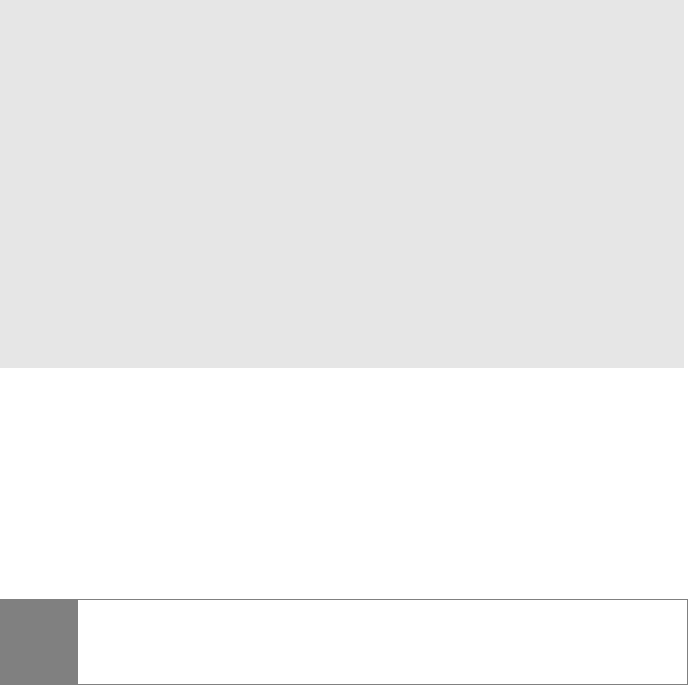
143
Trace Packets
The --packet-trace parameter instructs Nmap to display a summary of all packets
sent and received.
Usage syntax: nmap --packet-trace [target]
$ nmap --packet-trace 10.10.1.1
Starting Nmap 5.00 ( http://nmap.org ) at 2009-08-13 17:14 CDT
CONN (0.1600s) TCP localhost > 10.10.1.1:80 => Operation now in progress
CONN (0.1600s) TCP localhost > 10.10.1.1:443 => Operation now in progress
NSOCK (0.1610s) UDP connection requested to 10.10.1.45:53 (IOD #1) EID 8
NSOCK (0.1610s) Read request from IOD #1 [10.10.1.45:53] (timeout: -1ms) EID 18
NSOCK (0.1610s) UDP connection requested to 10.10.1.44:53 (IOD #2) EID 24
NSOCK (0.1610s) Read request from IOD #2 [10.10.1.44:53] (timeout: -1ms) EID 34
NSOCK (0.1610s) Write request for 40 bytes to IOD #1 EID 43 [10.10.1.45:53]:
V!...........1.1.10.10.in-addr.arpa.....
NSOCK (0.1610s) nsock_loop() started (timeout=500ms). 5 events pending
NSOCK (0.1610s) Callback: CONNECT SUCCESS for EID 8 [10.10.1.45:53]
NSOCK (0.1610s) Callback: CONNECT SUCCESS for EID 24 [10.10.1.44:53]
NSOCK (0.1610s) Callback: WRITE SUCCESS for EID 43 [10.10.1.45:53]
...
Packet trace output
The --packet-trace parameter is another useful tool for troubleshooting connectivity
issues. The example above displays detailed information about every packet sent to
and received from the target system.
Tip
Trace information will rapidly scroll across the screen. See page 129 for
information about saving trace data to a file for easier viewing.
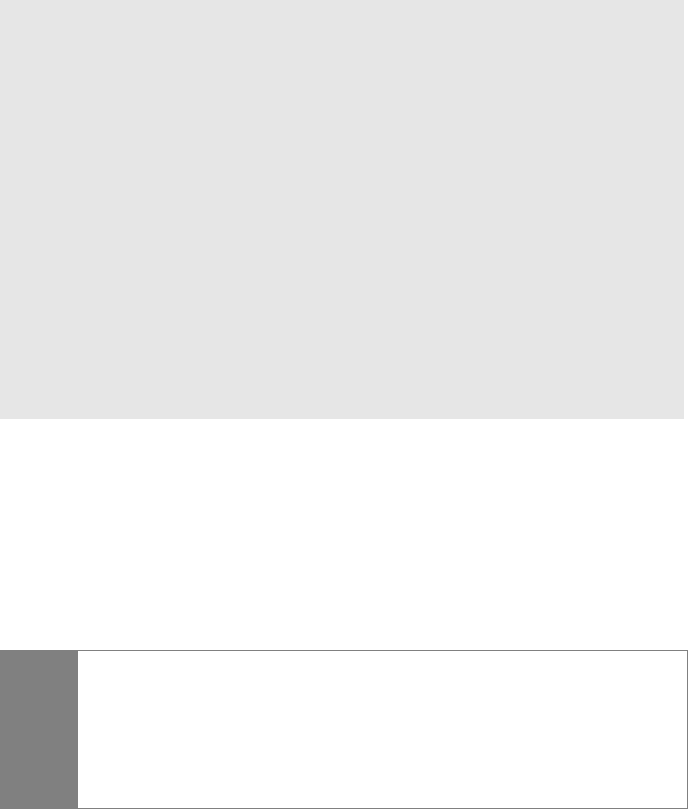
144
Display Host Networking Configuration
The --iflist option displays the network interfaces and routes configured on the local
system.
Usage syntax: nmap --iflist
$ nmap --iflist
Starting Nmap 5.00 ( http://nmap.org ) at 2009-08-13 17:03 CDT
************************INTERFACES************************
DEV (SHORT) IP/MASK TYPE UP MAC
lo (lo) 127.0.0.1/8 loopback up
eth0 (eth0) 10.10.1.107/24 ethernet up 00:21:70:AC:F7:E7
wlan0 (wlan0) 10.10.1.176/24 ethernet up 00:16:EA:F0:92:50
**************************ROUTES**************************
DST/MASK DEV GATEWAY
10.10.1.0/0 eth0
10.10.1.0/0 wlan0
169.254.0.0/0 wlan0
0.0.0.0/0 eth0 10.10.1.1
Interface list output
The above example displays the general network and routing information for the
local system. This option can be helpful for quickly identifying network information
or troubleshooting connectivity issues.
Tip
Additional commands that are helpful for troubleshooting networking
configuration include ifconfig (Unix/Linux) and ipconfig (Windows). Most
Windows and Unix based systems also include the netstat command
which can provide additional network information.
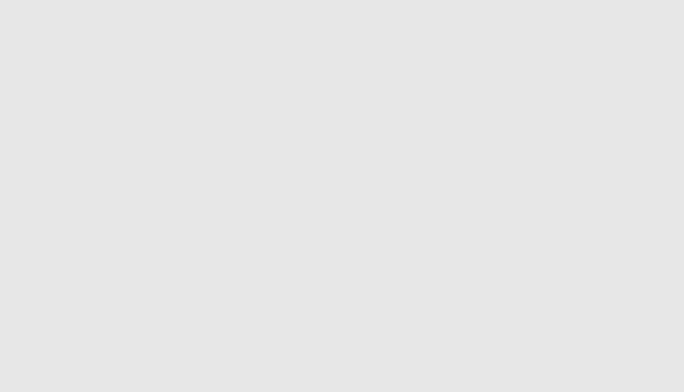
145
Specify Which Network Interface to Use
The -e option is used to manually specify which network interface Nmap should use.
Usage syntax: nmap -e [interface] [target]
$ nmap -e eth0 10.10.1.48
Starting Nmap 5.00 ( http://nmap.org ) at 2009-08-25 08:30 CDT
Interesting ports on 10.10.1.48:
Not shown: 994 closed ports
PORT STATE SERVICE
21/tcp open ftp
22/tcp open ssh
25/tcp open smtp
80/tcp open http
111/tcp open rpcbind
2049/tcp open nfs
Nmap done: 1 IP address (1 host up) scanned in 0.41 seconds
Manually specifying a network interface
Many systems have multiple network interfaces. Most modern laptops, for example,
have both a regular ethernet jack and a wireless card. If you want to ensure Nmap is
using your preferred interface you can use -e to specify it on the command line. In
this example -e is used to force Nmap to scan via the eth0 interface on the multi-
homed host system.
146
147
Section 11:
Zenmap
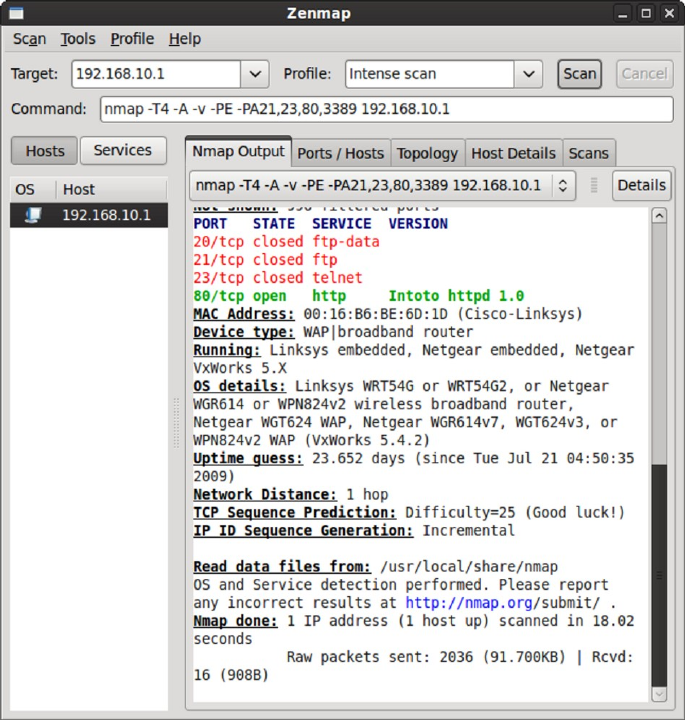
148
Zenmap Overview
Zenmap is a graphical frontend for Nmap designed to make light work of Nmap’s
complex scanning features. The Zenmap GUI is a cross-platform program that can be
used on Windows, Mac OS X, and Unix/Linux systems.
Zenmap GUI

149
Launching Zenmap
Windows Users
Zenmap is installed by default when you install Nmap on Windows systems. To start
Zenmap go to Start > Programs > Nmap > Zenmap GUI.
Unix and Linux Users
Zenmap is automatically installed when you compile Nmap from source. If you
install Nmap via apt or yum you may have to manually install the Zenmap package.
This can be done by executing one of the following commands:
Debian/Ubuntu:
apt-get install zenmap
Fedora/Red Hat/CentOS:
yum install zenmap
Gentoo:
emerge zenmap
Once installed, the Zenmap GUI which can be launched by selecting Applications >
Internet > Zenmap from the Gnome menu.
Mac OS X Users
Zenmap for Mac OS X is installed in Applications > Zenmap. It is included
automatically as part of the default Nmap installation.
Note
The X11 server for Mac OS X is required to run Zenmap on Mac systems.
This software can be found on the Mac OS X installation DVD.
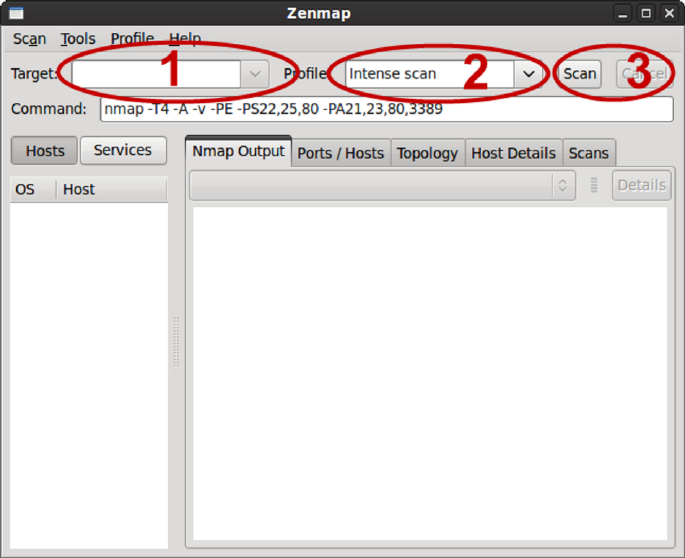
150
Basic Zenmap Operations
Performing a scan with Zenmap is as simple as 1, 2, 3...
Zenmap GUI overview
Step 1: Enter a target (or select a recent target from the list)
Step 2: Select a scanning profile
Step 3: Press the scan button
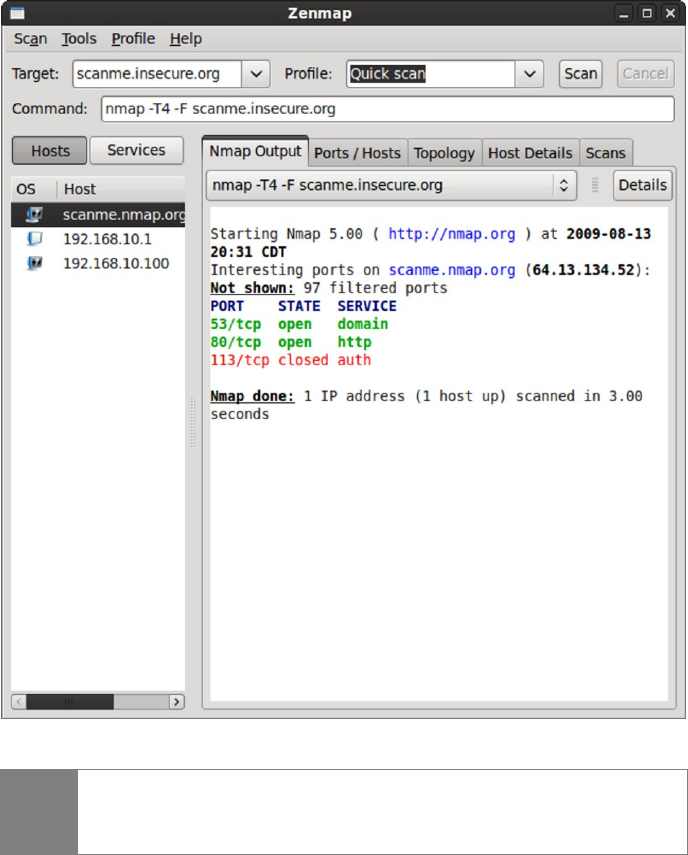
151
Zenmap Results
The results of the scan are displayed once the scan is finished. The Nmap Output
tab displays the raw output of the scan as it would appear on the command line.
Zenmap scan output
Note
The actual command line string executed is displayed in the Command
box above.
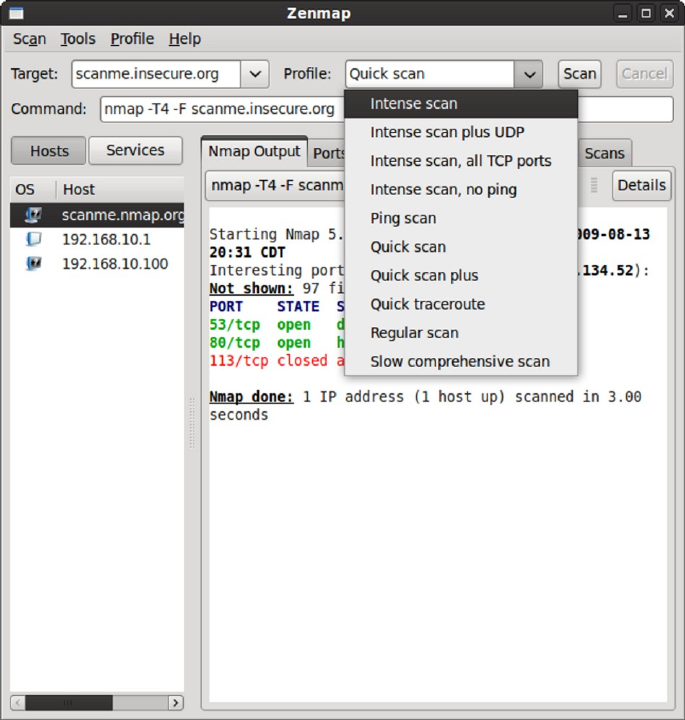
152
Scanning Profiles
Zenmap provides built-in profiles for the most common types of scans. This
simplifies the scanning process by eliminating the need to manually specify a long
string of arguments on the command line.
Zenmap scanning profiles
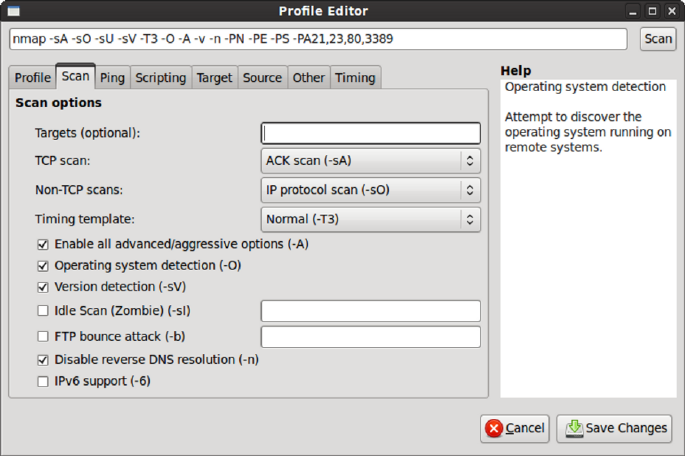
153
Profile Editor
If the built-in scans don’t meet your exact needs, you can create your own scan
profile. To do this, simply access the profile editor by selecting Profile > New Profile
from the Zenmap menu (or press CTRL + P on the keyboard).
Zenmap profile editor
Within the Zenmap Profile Editor, you can select the options for your custom profile
and Zenmap will automatically build the complex Nmap command line strings based
on your selections.
Once finished, simply click the Save Changes button and your custom profile will be
available for use in the profile selection menu.
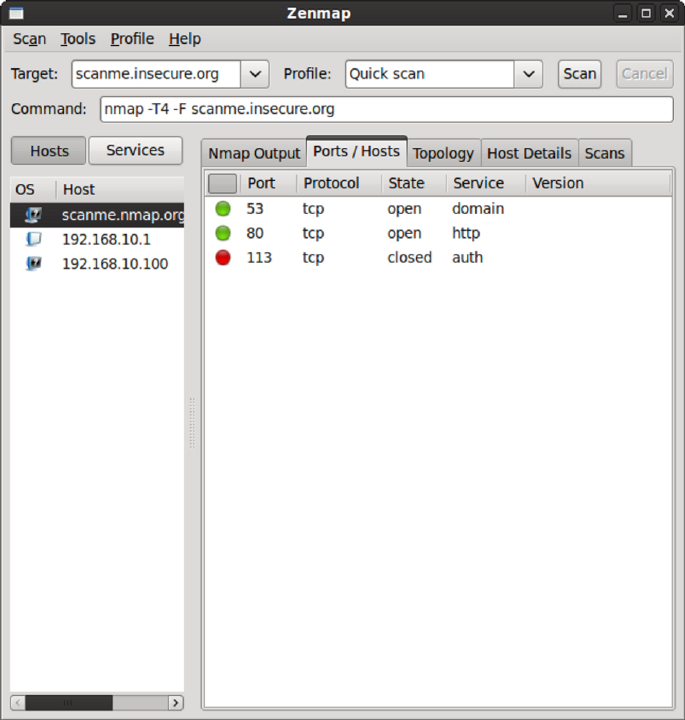
154
Viewing Open Ports
Once a scan is completed you can view a user-friendly display of the results on the
Ports/Hosts tab. The buttons labeled Hosts and Services can be used to toggle the
display of the recent scans.
Zenmap ports display
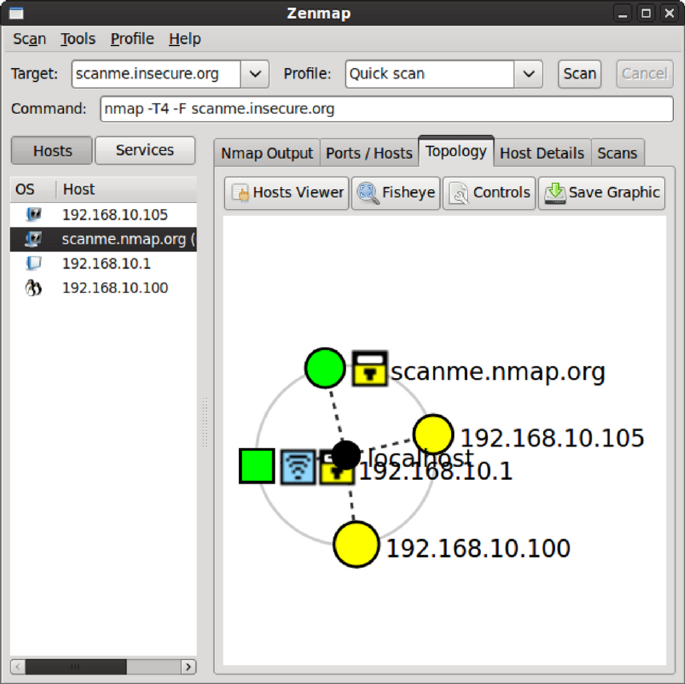
155
Viewing a Network Map
After performing one or more scans, you can view the results on a graphical map on
the Topology tab.
Zenmap topology map
Zenmap’s topology feature provides an interactive graphic which can be
manipulated by pressing the Controls button to modify the various display options.
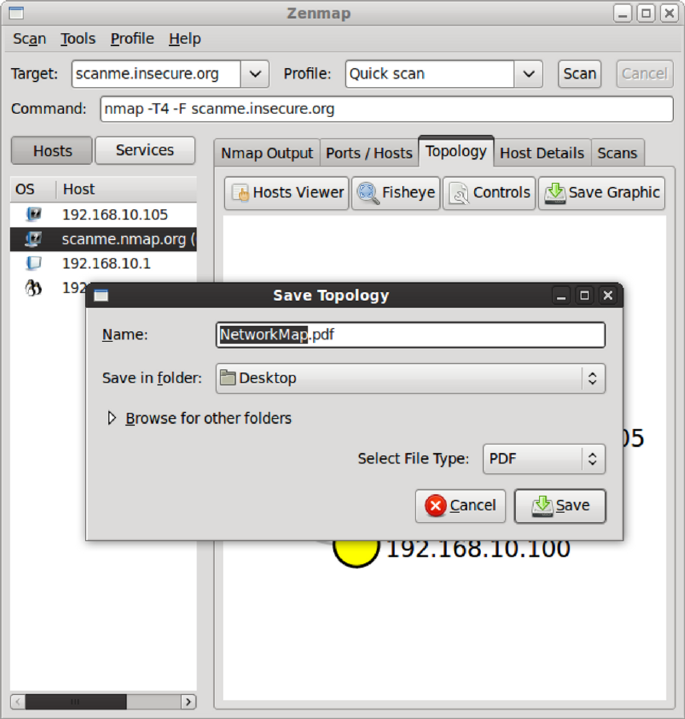
156
Saving Network Maps
You can also save a Zenmap topology map by pressing the Save Graphic button.
Saving a topology map
Zenmap supports exporting maps to several popular formats including PNG, PDF,
SVG, and Postscript.
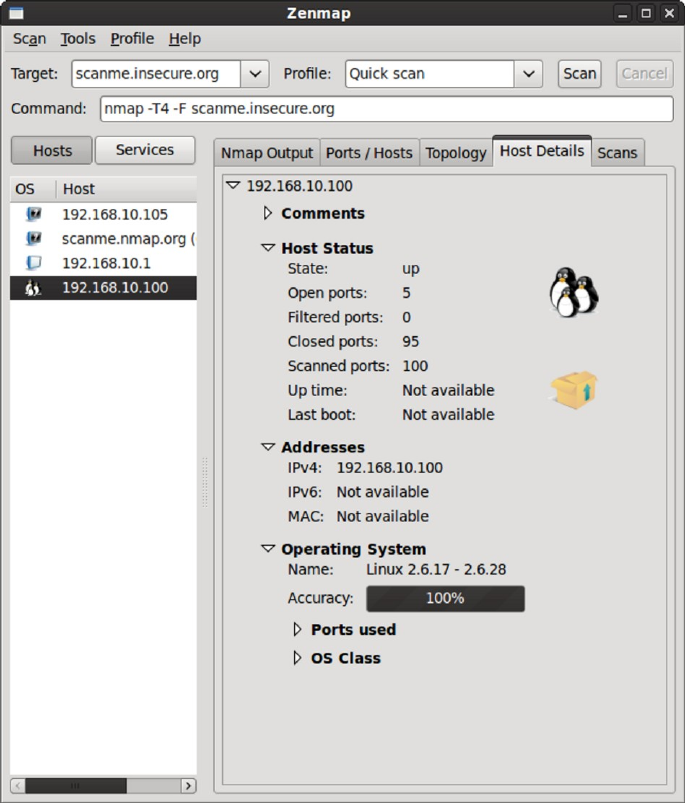
157
Viewing Host Details
The Host Details tab provides a user-friendly display of information gathered from a
target system.
Zenmap host details
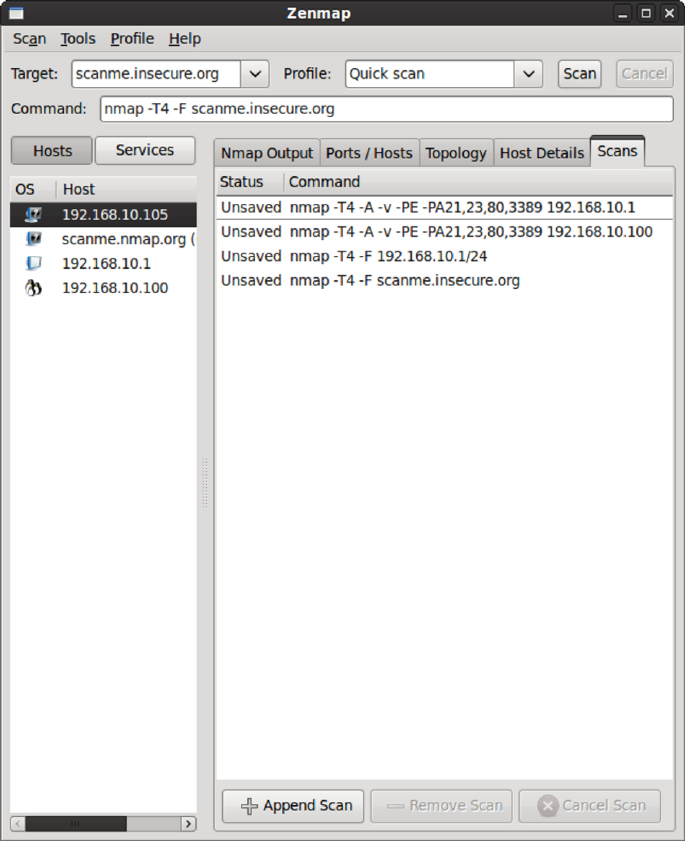
158
Viewing Scan History
The Scans tab displays scanning history for the current session.
Zenmap scan history
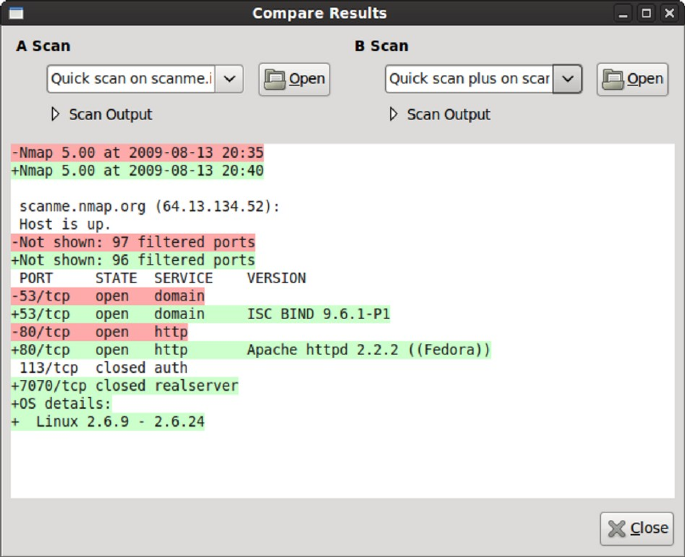
159
Comparing Scan Results
Nmap and Zenmap scans can be compared using the Compare Results function. To
do this, select Tools > Compare Results from the Zenmap menu or press CTRL + D.
Zenmap comparison utility
Zenmap will load recent scans into the comparison utility or you can import an
Nmap XML file (discussed on page 130) by pressing the Open button. The
differences between the two selected scans are highlighted for easy comparison.
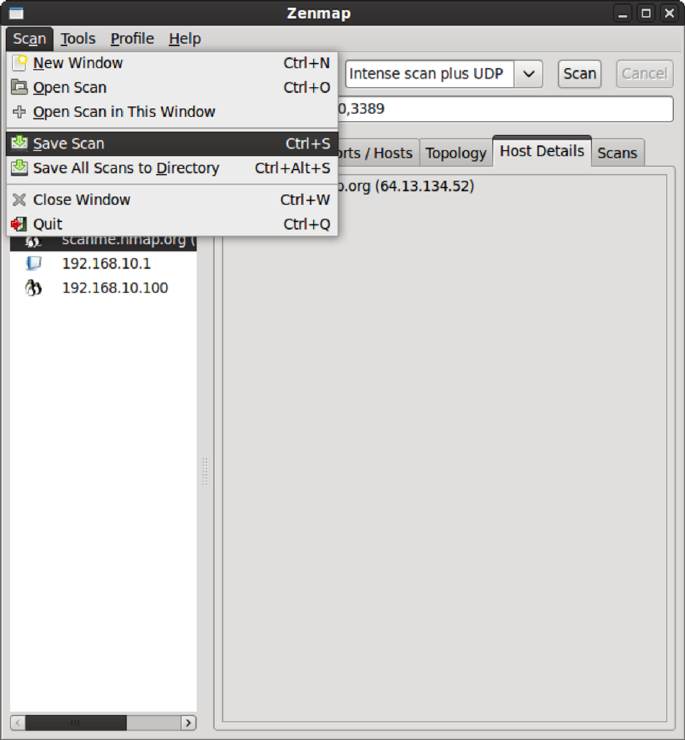
160
Saving Scans
Zenmap scans can be saved for future reference by selecting Scan > Save Scan from
the menu or pressing CTRL + S.
Saving Zenmap scans
161
Section 12:
Nmap Scripting Engine (NSE)
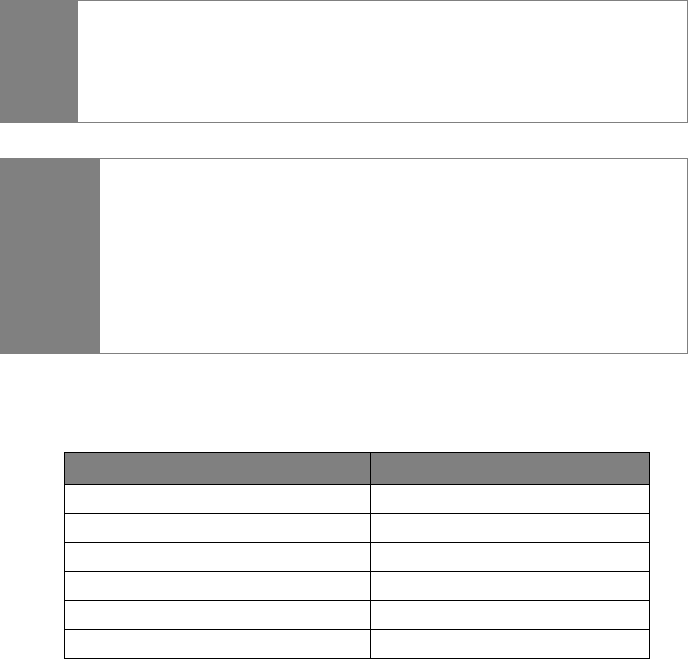
162
Nmap Scripting Engine Overview
The Nmap Scripting Engine (NSE) is a powerful tool that allows users to develop
custom scripts which can be used to harness Nmap’s advanced scanning functions.
In addition to the ability to write your own custom scripts, there are also a number
of standard built-in scripts that offer some interesting features such as vulnerability
detection and exploitation. This section covers the basic usage of these built-in
scripts.
Note
Scripts for NSE are written in the Lua programming language.
Unfortunately, programming in Lua is outside the scope of this book. For
more information about Lua visit www.lua.org.
Warning
The NSE uses aggressive scanning techniques which (in some rare
cases) can cause undesirable results like system downtime and data
loss. Additionally, NSE vulnerability exploitation features could get you
into legal trouble if you don’t have permission to scan the target
systems
Summary of features covered in this section:
Feature
Option
Execute Individual Scripts
--script [script]
Execute Multiple Scripts
--script [script1,script2,etc]
Execute Scripts by Category
--script [category]
Execute Multiple Script Categories
--script [category1, category2]
Troubleshoot Scripts
--script-trace
Update the Script Database
--script-updatedb
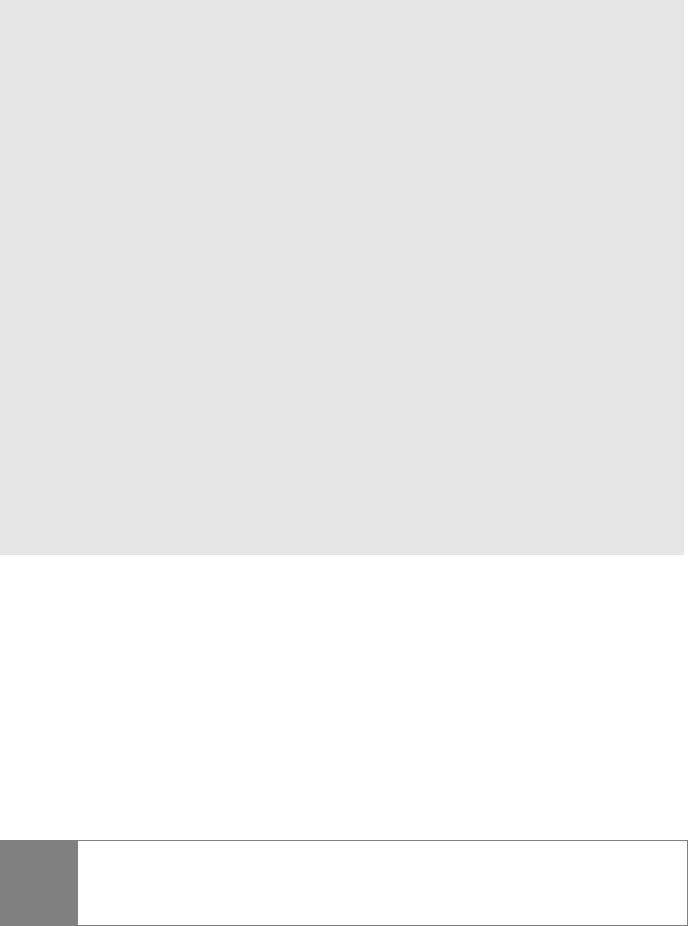
163
Execute Individual Scripts
The --script argument is used to execute NSE scripts.
Usage syntax: nmap --script [script.nse] [target]
# nmap --script whois.nse scanme.insecure.org
Starting Nmap 5.00 ( http://nmap.org ) at 2009-11-13 15:27 CST
Interesting ports on scanme.nmap.org (64.13.134.52):
Not shown: 996 filtered ports
PORT STATE SERVICE
25/tcp closed smtp
53/tcp open domain
70/tcp closed gopher
80/tcp open http
Host script results:
| whois: Record found at whois.arin.net
| netrange: 64.13.134.0 - 64.13.134.63
| netname: NET-64-13-143-0-26
| orgname: Titan Networks
| orgid: INSEC
|_ country: US stateprov: CA
Nmap done: 1 IP address (1 host up) scanned in 8.12 seconds
Executing a NSE script
Script results are displayed under the heading “Host script results”. In the example
above, the --script option is used to execute a script called whois.nse. The built-in
whois.nse script retrieves information about the public IP address of the specified
target from ARIN (American Registry for Internet Numbers). This is just one of the
many built-in NSE scripts.
Tip
A complete list of the built-in scripts for Nmap 5.00 can be found online at
www.nmap.org/nsedoc/.
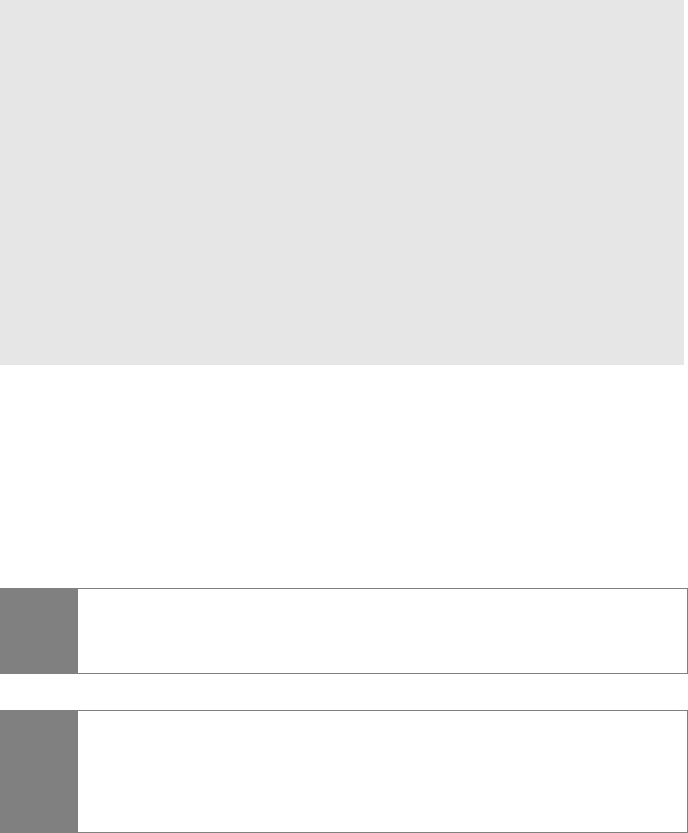
164
Execute Multiple Scripts
The Nmap Scripting Engine supports the ability to run multiple scripts concurrently.
Usage syntax: nmap --script [script1,script2,etc|"expression"] [target]
# nmap --script "smtp*" 10.10.1.44
Starting Nmap 5.00 ( http://nmap.org ) at 2009-11-15 14:24 CST
Interesting ports on 10.10.1.44:
...
| smtp-commands: EHLO exchange-01.dontfearthecommandline.com Hello
[10.10.1.173], TURN, SIZE, ETRN, PIPELINING, DSN, ENHANCEDSTATUSCODES,
8bitmime, BINARYMIME, CHUNKING, VRFY, X-EXPS GSSAPI NTLM LOGIN, X-
EXPS=LOGIN, AUTH GSSAPI NTLM LOGIN, AUTH=LOGIN, X-LINK2STATE, XEXCH50
|_ HELP This server supports the following commands: HELO EHLO
STARTTLS RCPT DATA RSET MAIL QUIT HELP AUTH TURN ETRN BDAT VRFY
|_ smtp-open-relay: OPEN RELAY found.
...
Executing all SMTP scripts
In this example, the asterisks wildcard character is used to execute all scripts that
begin with smtp. You can also provide a comma-separated list of individual scripts to
run using the following syntax: nmap --script script1,script2,script3,etc.
Note
When using wildcards, the expression must be enclosed in quotes such as
“smtp*” or “ftp*”.
Tip
Some Nmap scripts accept arguments using the --script-args option. This
allows you to specify specific parameters for a script. A complete list of
arguments for each script can be found at www.nmap.org/nsedoc/.
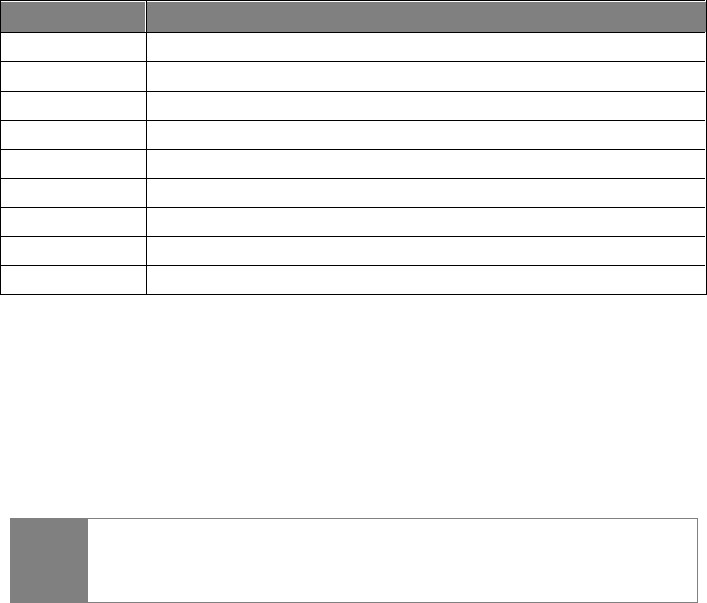
165
Script Categories
You can use the --script option to execute NSE scripts based on category. The table
below describes the available categories:
Categories
Purpose
all
Runs all available NSE scripts
auth
Scripts related to authentication
default
Runs a basic set of default scripts
discovery
Attempts to discover in depth information about a target
external
Scripts that contact external sources (such as the whois database)
intrusive
Scripts which may be considered intrusive by the target system
malware
Scripts that check for open backdoors and malware
safe
Basic scripts that are not intrusive
vuln
Checks target for commonly exploited vulnerabilities
NSE script categories
Using script categories is the easiest way to launch NSE built-in scripts − unless you
know the specific script you want to run. Executing scripts by category, however,
can take longer to complete since each category contains numerous scripts.
Tip
A complete list of the NSE scripts in each category can be found online at
www.nmap.org/nsedoc/.
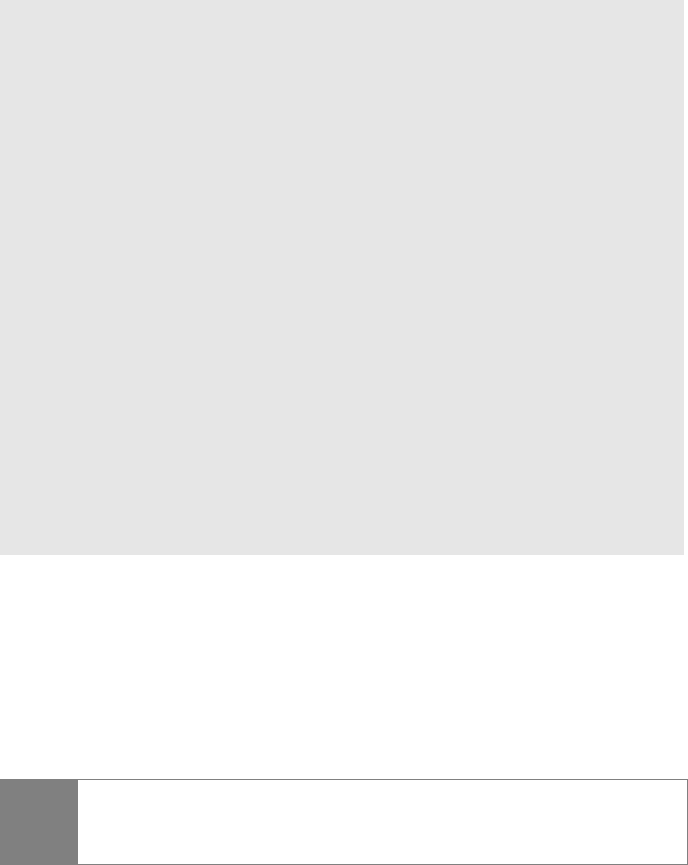
166
Execute Scripts by Category
The --script option can be used to execute multiple scripts based on their category.
Usage syntax: nmap --script [category] [target]
# nmap --script default 10.10.1.70
Starting Nmap 5.00 ( http://nmap.org ) at 2009-11-13 15:09 CST
Interesting ports on 10.10.1.70:
Not shown: 997 filtered ports
PORT STATE SERVICE
139/tcp open netbios-ssn
445/tcp open microsoft-ds
5900/tcp open vnc
MAC Address: 00:0C:F1:A6:1F:16 (Intel)
Host script results:
|_ nbstat: NetBIOS name: AXIS-01, NetBIOS user: <unknown>, NetBIOS
MAC: 00:0c:f1:a6:1f:16
| smb-os-discovery: Windows XP
| LAN Manager: Windows 2000 LAN Manager
| Name: WORKGROUP\AXIS-01
|_ System time: 2009-11-13 15:09:12 UTC-6
Nmap done: 1 IP address (1 host up) scanned in 52.40 seconds
Executing all scripts in the default category
By specifying a category (see page 165) with the --script option Nmap will execute
every script in that category. In the example above, the results of the scripts in the
default category are displayed under the “Host script results” heading.
Tip
The -sC option is a shortcut for --script default which will execute all of
the NSE scripts in the default category.
167
Execute Multiple Script Categories
Multiple script categories can be executed concurrently using one of the following
syntax structures:
nmap --script category1,category2,etc
Specifying multiple script categories as a comma-separated list would execute all
scripts in the defined categories. For example, executing nmap --script
malware,vuln would run all scripts in the malware and vulnerabilities
categories.
nmap --script "category1 and category2"
NSE scripts can belong to more than one category. Using this syntax would execute
all that belong to both the specified categories. For example, nmap --script
"default and safe" would only execute scripts that belong to both the
default and safe categories.
nmap --script "category1 or category2"
The or operator can be used to run scripts that belong to either of the specified
categories. For example, nmap --script "default or safe" would
execute all scripts that belong to either the default or safe categories.
nmap --script "not category"
The not operator is used to exclude scripts that belong to the specified category. For
example, executing nmap --script "not intrusive" would run all scripts
that do not belong to the intrusive category.
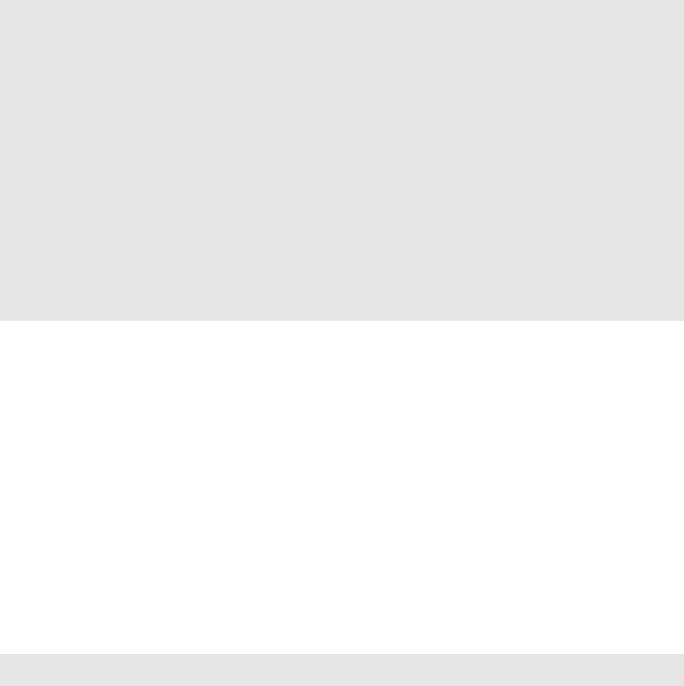
168
Troubleshoot Scripts
The --script-trace option is used to trace NSE scripts.
Usage syntax: nmap --script [script(s)] --script-trace [target]
# nmap --script default --script-trace 10.10.1.70
Starting Nmap 5.00 ( http://nmap.org ) at 2009-11-14 13:51 CST
NSOCK (5.1060s) nsock_loop() started (timeout=50ms). 0 events pending
NSOCK (5.1060s) UDP connection requested to 10.10.1.70:137 (IOD #1) EID 8
NSOCK (5.1070s) TCP connection requested to 10.10.1.70:5900 (IOD #2) EID 16
NSOCK (5.1070s) UDP connection requested to 10.10.1.70:137 (IOD #3) EID 24
NSOCK (5.1080s) nsock_loop() started (timeout=50ms). 3 events pending
NSOCK (5.1080s) Callback: CONNECT SUCCESS for EID 8 [10.10.1.70:137]
NSE: UDP 10.10.1.173:56824 > 10.10.1.70:137 | CONNECT
NSOCK (5.1080s) Callback: CONNECT SUCCESS for EID 16 [10.10.1.70:5900]
NSE: TCP 10.10.1.173:49401 > 10.10.1.70:5900 | CONNECT
NSOCK (5.1080s) Callback: CONNECT SUCCESS for EID 24 [10.10.1.70:137]
...
NSE trace output
The --script-trace option displays all packets sent and received by an NSE script and
is useful for troubleshooting problems related to scripts.
Some scripts can generate thousands of lines of output when using the script trace
option. In most cases, it is better to redirect the output to a file for later review. The
example below demonstrates how to do this.
# nmap --script default 10.10.1.70 --script-trace > trace.txt
Redirecting the output of a NSE trace
The resulting trace.txt file will contain all of the trace data and can be viewed in a
standard text editor.

169
Update the Script Database
The --script-updatedb option is used to update the script database.
Usage syntax: nmap --script-updatedb
# nmap --script-updatedb
Starting Nmap 5.00 ( http://nmap.org ) at 2009-11-14 13:42 CST
NSE: Updating rule database.
NSE script database updated successfully.
Nmap done: 0 IP addresses (0 hosts up) scanned in 0.38 seconds
Updating the NSE script database
Nmap maintains a database of scripts that is used to facilitate the option of
executing multiple scripts via category (discussed on page 164). Most Unix-like
systems store scripts in the /usr/share/nmap/scripts/ directory. Windows systems
store these files in C:\Program Files\Nmap\scripts. If you add or remove scripts
from the scripts directory you must run nmap --script-updatedb to apply the
changes to the script database.
170
171
Section 13:
Ndiff
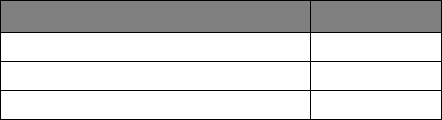
172
Ndiff Overview
Ndiff is a tool within the Nmap suite that allows you to compare two scans and flag
any changes between them. It accepts two Nmap XML output files (discussed on
page 130) and highlights the differences between each file for easy comparison.
Ndiff can be used on the command line or in GUI form within the Zenmap
application (see page 159).
Summary of features covered in this section:
Feature
Option
Comparison Using Ndiff
ndiff
Ndiff Verbose Mode
-v
XML Output Mode
--xml
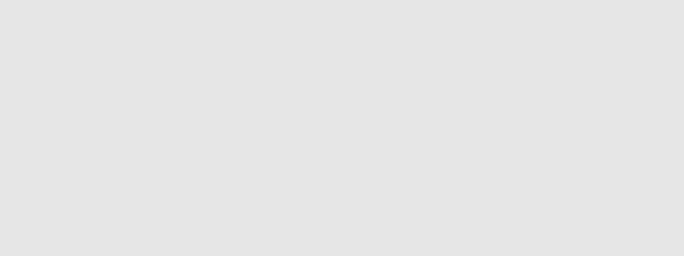
173
Scan Comparison Using Ndiff
The ndiff utility is used to perform a comparison of two Nmap scans.
Usage syntax: ndiff [file1.xml file2.xml]
# ndiff scan1.xml scan2.xml
-Nmap 5.00 at 2009-12-17 09:18
+Nmap 5.00 at 2009-12-18 12:44
10.10.1.48, 00:0C:29:D5:38:F4:
-Not shown: 994 closed ports
+Not shown: 995 closed ports
PORT STATE SERVICE VERSION
-80/tcp open http
Comparison of two Nmap scans
Basic usage of the Ndiff utility consists of comparing two Nmap XML output files
(discussed on page 130). Differences between the two files are highlighted with a
minus sign indicating the information in the first file and the plus sign indicating the
changes within the second file. In the above example we see that port 80 on the
second scan has changed states from open to closed.
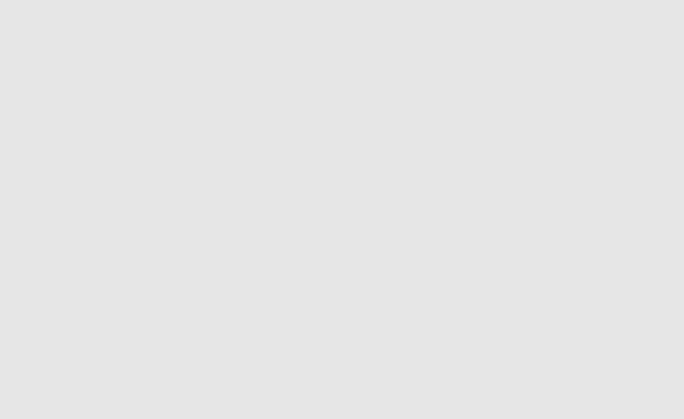
174
Ndiff Verbose Mode
The -v option is used to display verbose output with Ndiff.
Usage syntax: ndiff -v [file1.xml file2.xml]
# ndiff -v scan1.xml scan2.xml
-Nmap 5.00 at 2009-12-17 09:18
+Nmap 5.00 at 2009-12-18 12:44
10.10.1.48, 00:0C:29:D5:38:F4:
Host is up.
-Not shown: 994 closed ports
+Not shown: 995 closed ports
PORT STATE SERVICE VERSION
21/tcp open ftp
22/tcp open ssh
25/tcp open smtp
-80/tcp open http
111/tcp open rpcbind
2049/tcp open nfs
Output of a Ndiff scan in verbose mode
The verbose output displays all lines of both XML files and highlights the differences
with a minus sign indicating the information in the first file and the plus sign
indicating the changes within the second file. This is in contrast to the default Ndiff
behavior (described on page 173) which only displays the differences between the
two files. Verbose output is often more helpful than the default output as it displays
all information from the original scan.
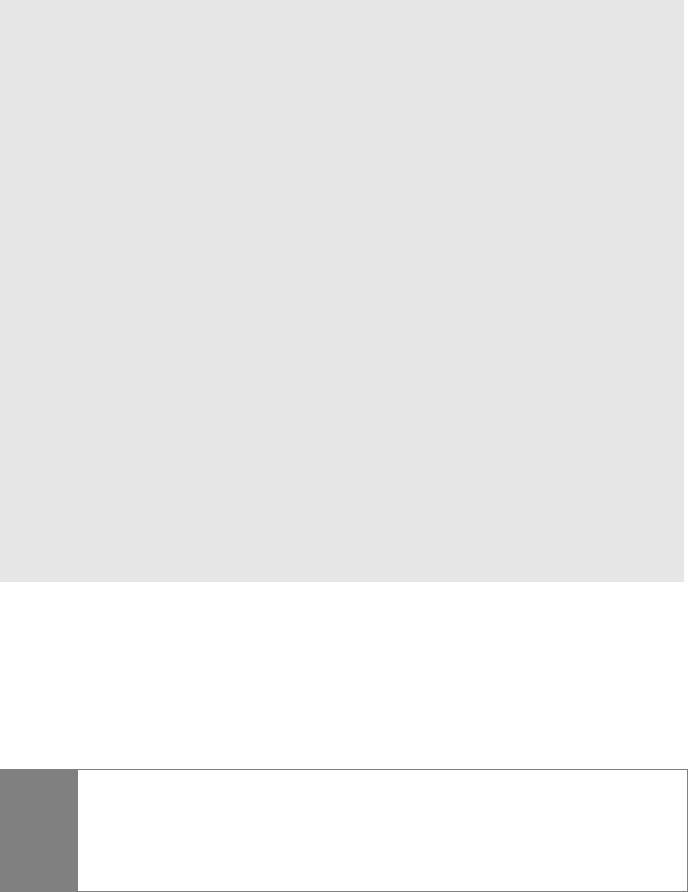
175
XML Output Mode
The -xml option is used to generate XML output with Ndiff.
Usage syntax: ndiff --xml [file1.xml] [file2.xml]
# ndiff --xml scan1.xml scan2.xml
<?xml version="1.0" encoding="UTF-8"?>
<nmapdiff version="1">
<scandiff>
<hostdiff>
<host>
<address addr="10.10.1.48" addrtype="ipv4"/>
<address addr="00:0C:29:D5:38:F4" addrtype="mac"/>
<ports>
<a>
<extraports count="994" state="closed"/>
</a>
<b>
<extraports count="995" state="closed"/>
</b>
<portdiff>
<a>
<port portid="80" protocol="tcp">
<state state="open"/>
<service name="http"/>
...
Ndiff XML output
XML output is a great tool for feeding information from Ndiff into a third party
program using a widely supported format.
Tip
The default --xml output displays the XML code on the screen. To save this
information file, type ndiff --xml scan1.xml scan2.xml >ndiff.xml which
will redirect the output to a file called ndiff.xml.
176
177
Section 14:
Tips and Tricks
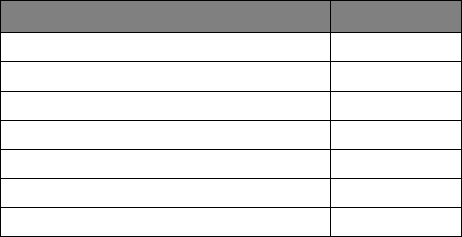
178
Tips and Tricks Overview
This section provides several helpful tips and tricks for getting the most out of
Nmap. It also incorporates the use of third party programs that work in conjunction
with Nmap to help you analyze your network.
Summary of topics discussed in this section:
Topic
Page
Combine Multiple Options
179
Scan Using Interactive Mode
180
Runtime Interaction
181
Remotely Scan Your Network
182
Wireshark
183
Scanme.Insecure.org
184
Nmap Online Resources
185
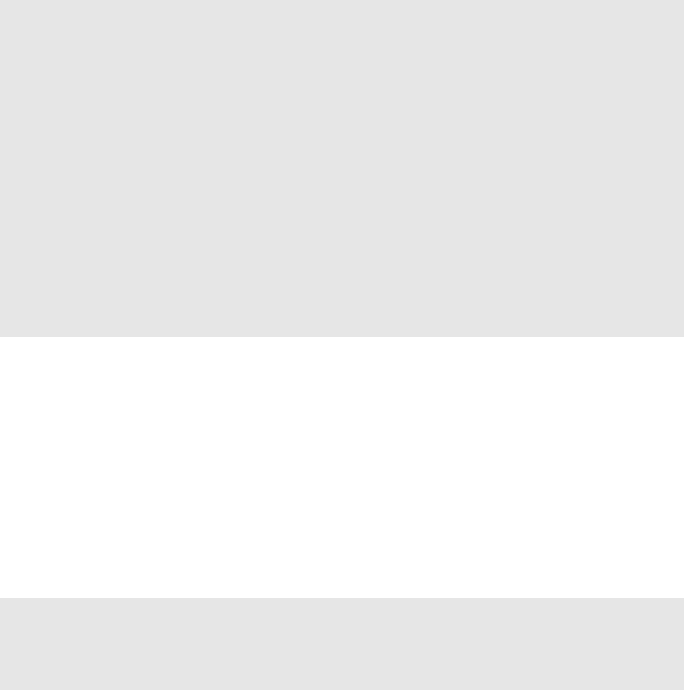
179
Combine Multiple Options
If you haven’t already noticed, Nmap allows you to combine multiple options to
produce a custom scan unique to your needs.
Usage syntax: nmap [options] [target]
# nmap --reason -F --open -T3 -O scanme.insecure.org
Starting Nmap 5.00 ( http://nmap.org ) at 2009-12-17 16:01 CST
Interesting ports on scanme.nmap.org (64.13.134.52):
Not shown: 95 filtered ports, 3 closed ports
Reason: 95 no-responses and 3 resets
PORT STATE SERVICE REASON
53/tcp open domain syn-ack
80/tcp open http syn-ack
Device type: general purpose|WAP|firewall|router
Running (JUST GUESSING) : Linux 2.6.X|2.4.X (95%), Linksys Linux 2.4.X
...
Combining multiple Nmap options
In the above example, many different options are combined to produce the desired
results. As you can see, the possibilities are nearly limitless. You should note,
however, that not all options are compatible with each other, as illustrated in the
next example.
# nmap -PN -sP 10.10.1.*
-PN (skip ping) is incompatible with -sP (ping scan). If you only
want to enumerate hosts, try list scan (-sL)
Nmap warning with combining incompatible options
In this example, the -PN option (don’t ping) and -sP option (ping only) are obviously
not compatible with each other. Fortunately, Nmap provides a friendly and
informative error message and thus no harm is done.
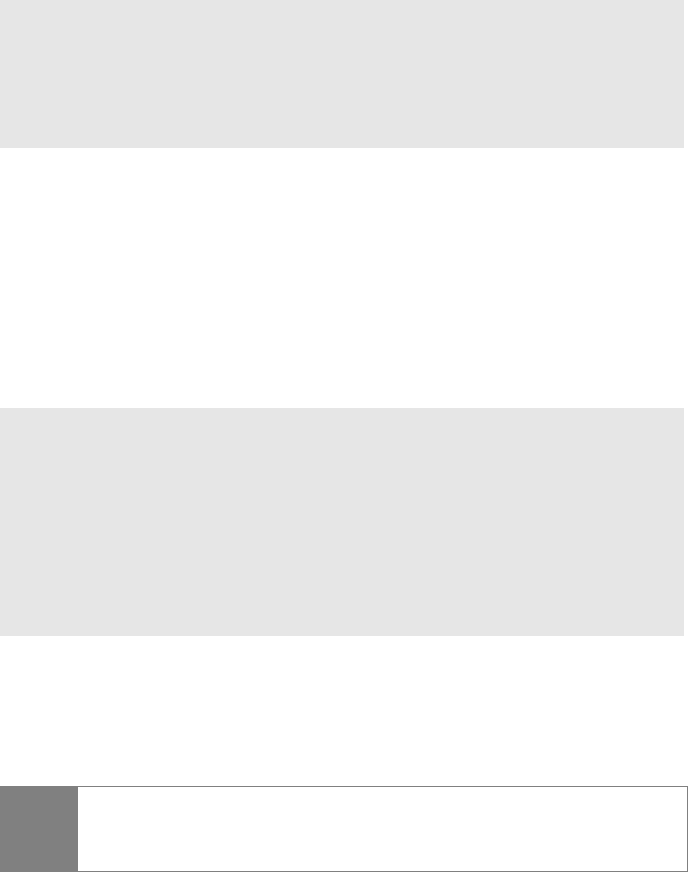
180
Scan Using Interactive Mode
The --interactive option enables the Nmap interactive shell.
Usage syntax: nmap --interactive
$ nmap --interactive
Starting Nmap V. 5.00 ( http://nmap.org )
Welcome to Interactive Mode -- press h <enter> for help
nmap>
Nmap interactive mode shell
Once in interactive mode, you can launch a scan by simply typing the letter n
followed by the target address and any standard Nmap options. The example below
demonstrates using interactive mode to perform a simple -F scan.
Usage syntax: n [options] [target]
nmap> n -F 10.10.1.1
Interesting ports on 10.10.1.1:
Not shown: 98 closed ports
PORT STATE SERVICE
80/tcp open http
443/tcp open https
Nmap done: 1 IP address (1 host up) scanned in 0.19 seconds
Example scan using Nmap in interactive mode
When you are done scanning, simply type x to exit the interactive shell.
Tip
Pressing the h key in interactive mode displays a help menu which
describes the available options.
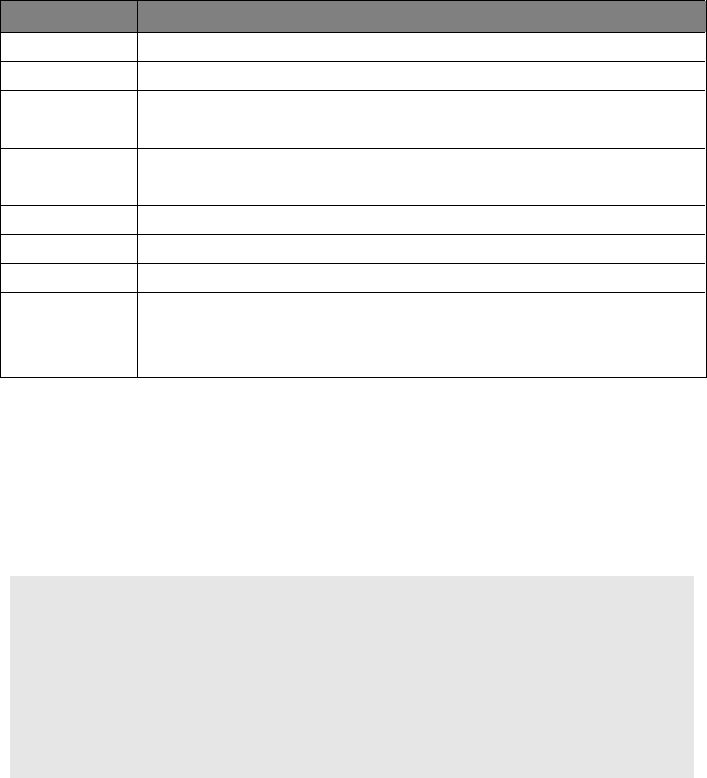
181
Runtime Interaction
Nmap offers several runtime interaction keystrokes that can modify an in progress
scan. The table below lists Nmap’s runtime interaction keys.
Key
Function
v
Pressing lowercase v during a scan will increase the verbosity level.
V
Pressing uppercase V during a scan will increase the verbosity level.
d
Pressing lowercase d during a scan will increase the debugging
level.
D
Pressing uppercase D during a scan will increase the debugging
level.
p
Pressing lowercase p during a scan will enable packet tracing.
P
Pressing uppercase P during a scan will disable packet tracing.
?
Pressing ? during a scan will display the runtime interaction help.
Any other key
not listed
above
Pressing key other than the ones defined above during a scan will
print a status message indicating the progress of the scan and how
much time is remaining.
Nmap runtime interaction keys
Runtime interaction is very useful getting status updates when performing a scan on
a large number of hosts. The example below displays the status of the current scan
when the space bar pressed.
# nmap -T2 10.10.1.*
[space]
Stats: 0:06:45 elapsed; 18 hosts completed (30 up), 30 undergoing SYN
Stealth Scan
SYN Stealth Scan Timing: About 38.44% done; ETC: 16:56 (0:10:26
remaining)
...
Using runtime interaction keys to display scan status
In addition to being able to display status updates, run time interaction keys can also
adjust verbosity, tracing, and debugging settings without interrupting the scan in
progress.
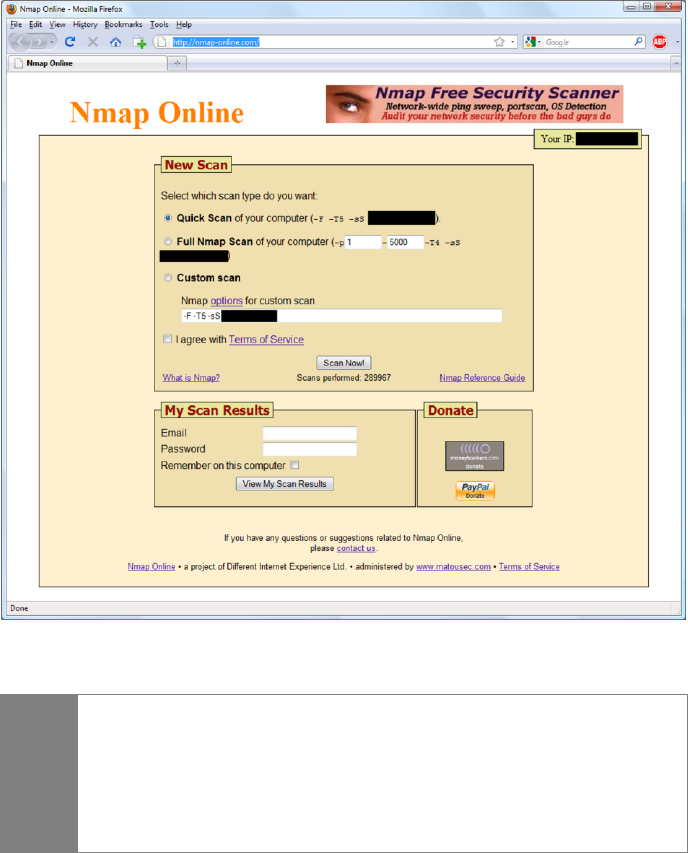
182
Remotely Scan Your Network
Nmap Online is a website that provides (free) Nmap scanning functionality via a web
browser. This can be useful for remotely scanning your network or troubleshooting
connectivity problems from an external source. Simply visit www.nmap-online.com
and enter your IP address or the address of the target system you wish to scan.
Nmap online home page
Note
To prevent abuse, Nmap Online allows a maximum of 5 scan requests
from one IP address every 24 hours and a maximum of 20 scans every 7
days. You must also agree with the terms of service before you can
execute a scan.
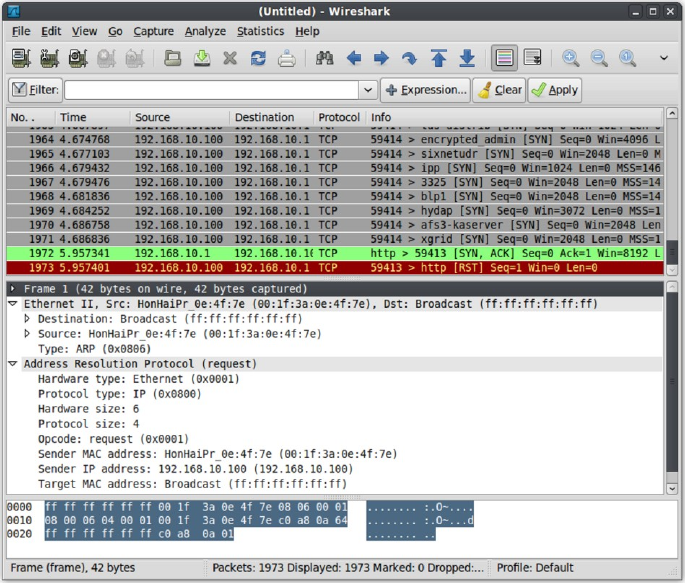
183
Wireshark
Wireshark is an excellent addition to any system administrator’s toolkit. It is a
sophisticated (yet easy to use) network protocol analyzer. You can use Wireshark to
capture and analyze network traffic and it works hand in hand with Nmap allowing
you to see each packet sent and received while scanning.
Wireshark network protocol analyzer
Wireshark is available for Windows, Linux, and Mac OS X and can be downloaded
for free at www.wireshark.org.
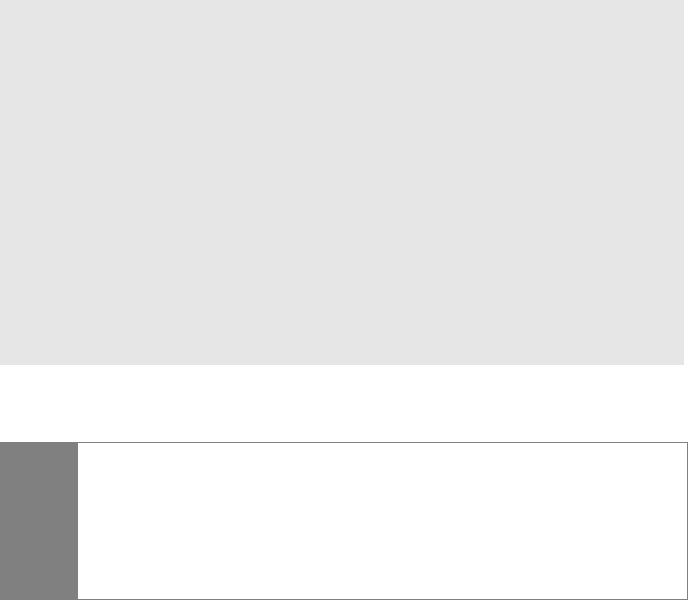
184
Scanme.Insecure.org
The scanme.insecure.org server is a common example target used throughout this
guide. This system is hosted by the Nmap project and can be freely scanned by
Nmap users.
# nmap -F scanme.insecure.org
Starting Nmap 5.00 ( http://nmap.org ) at 2009-12-18 16:52 CST
Interesting ports on scanme.nmap.org (64.13.134.52):
Not shown: 95 filtered ports
PORT STATE SERVICE
25/tcp closed smtp
53/tcp open domain
80/tcp open http
110/tcp closed pop3
113/tcp closed auth
Nmap done: 1 IP address (1 host up) scanned in 2.63 seconds
Example scan using scanme.insecure.org as the target
Note
The good people of the Nmap project provide this valuable service as an
education and troubleshooting tool and request that you be polite by not
aggressively scanning it hundreds of times a day or with other tools not
related to Nmap.
185
Nmap Online Resources
Fyodor’s Nmap Book
www.nmap.org/book/man.html
Nmap Install Guide
www.nmap.org/book/install.html
Nmap Scripting Engine Documentation
www.nmap.org/nsedoc/
Zenmap Reference Guide
www.nmap.org/book/zenmap.html
Nmap Change Log
www.nmap.org/changelog.html
Nmap Mailing Lists
www.seclists.org
Nmap Online Scan
www.nmap-online.com
Security Tools
www.sectools.org
Nmap Mailing Lists
www.seclists.org
Nmap Facebook
www.nmap.org/fb
Nmap Twitter
www.twitter.com/nmap
Nmap Cookbook
www.nmapcookbook.com
186
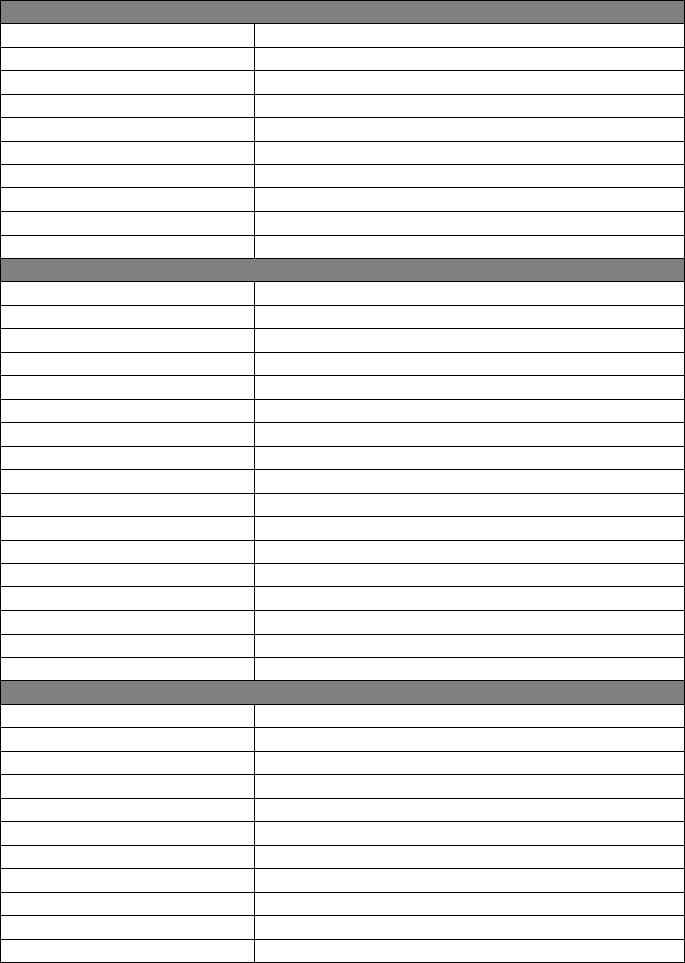
187
Appendix A - Nmap Cheat Sheet
Download and print this cheat sheet online at www.NmapCookbook.com
Basic Scanning Techniques
Scan a Single Target
nmap [target]
Scan Multiple Targets
nmap [target1, target2, etc]
Scan a List of Targets
nmap -iL [list.txt]
Scan a Range of Hosts
nmap [range of ip addresses]
Scan an Entire Subnet
nmap [ip address/cdir]
Scan Random Hosts
nmap -iR [number]
Excluding Targets from a Scan
nmap [targets] --exclude [targets]
Excluding Targets Using a List
nmap [targets] --excludefile [list.txt]
Perform an Aggressive Scan
nmap -A [target]
Scan an IPv6 Target
nmap -6 [target]
Discovery Options
Perform a Ping Only Scan
nmap -sP [target]
Don’t Ping
nmap -PN [target]
TCP SYN Ping
nmap -PS [target]
TCP ACK Ping
nmap -PA [target]
UDP Ping
nmap -PU [target]
SCTP INIT Ping
nmap -PY [target]
ICMP Echo Ping
nmap -PE [target]
ICMP Timestamp Ping
nmap -PP [target]
ICMP Address Mask Ping
nmap -PM [target]
IP Protocol Ping
nmap -PO [target]
ARP Ping
nmap -PR [target]
Traceroute
nmap --traceroute [target]
Force Reverse DNS Resolution
nmap -R [target]
Disable Reverse DNS Resolution
nmap -n [target]
Alternative DNS Lookup
nmap --system-dns [target]
Manually Specify DNS Server(s)
nmap --dns-servers [servers] [target]
Create a Host List
nmap -sL [targets]
Advanced Scanning Functions
TCP SYN Scan
nmap -sS [target]
TCP Connect Scan
nmap -sT [target]
UDP Scan
nmap -sU [target]
TCP NULL Scan
nmap -sN [target]
TCP FIN Scan
nmap -sF [target]
Xmas Scan
nmap -sX [target]
TCP ACK Scan
nmap -sA [target]
Custom TCP Scan
nmap --scanflags [flags] [target]
IP Protocol Scan
nmap -sO [target]
Send Raw Ethernet Packets
nmap --send-eth [target]
Send IP Packets
nmap --send-ip [target]
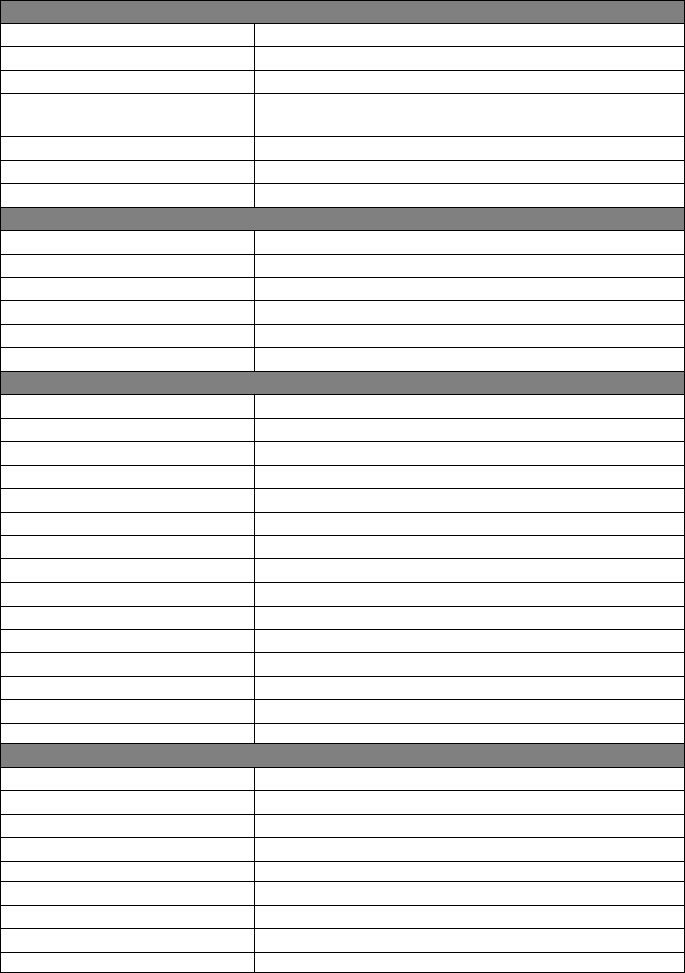
188
Port Scanning Options
Perform a Fast Scan
nmap -F [target]
Scan Specific Ports
nmap -p [port(s)] [target]
Scan Ports by Name
nmap -p [port name(s)] [target]
Scan Ports by Protocol
nmap -sU -sT -p U:[ports],T:[ports]
[target]
Scan All Ports
nmap -p "*" [target]
Scan Top Ports
nmap --top-ports [number] [target]
Perform a Sequential Port Scan
nmap -r [target]
Version Detection
Operating System Detection
nmap -O [target]
Submit TCP/IP Fingerprints
www.nmap.org/submit/
Attempt to Guess an Unknown
nmap -O --osscan-guess [target]
Service Version Detection
nmap -sV [target]
Troubleshooting Version Scans
nmap -sV --version-trace [target]
Perform a RPC Scan
nmap -sR [target]
Timing Options
Timing Templates
nmap -T[0-5] [target]
Set the Packet TTL
nmap --ttl [time] [target]
Minimum # of Parallel Operations
nmap --min-parallelism [number] [target]
Maximum # of Parallel Operations
nmap --max-parallelism [number] [target]
Minimum Host Group Size
nmap --min-hostgroup [number] [targets]
Maximum Host Group Size
nmap --max-hostgroup [number] [targets]
Maximum RTT Timeout
nmap --initial-rtt-timeout [time] [target]
Initial RTT Timeout
nmap --max-rtt-timeout [TTL] [target]
Maximum Retries
nmap --max-retries [number] [target]
Host Timeout
nmap --host-timeout [time] [target]
Minimum Scan Delay
nmap --scan-delay [time] [target]
Maximum Scan Delay
nmap --max-scan-delay [time] [target]
Minimum Packet Rate
nmap --min-rate [number] [target]
Maximum Packet Rate
nmap --max-rate [number] [target]
Defeat Reset Rate Limits
nmap --defeat-rst-ratelimit [target]
Firewall Evasion Techniques
Fragment Packets
nmap -f [target]
Specify a Specific MTU
nmap --mtu [MTU] [target]
Use a Decoy
nmap -D RND:[number] [target]
Idle Zombie Scan
nmap -sI [zombie] [target]
Manually Specify a Source Port
nmap --source-port [port] [target]
Append Random Data
nmap --data-length [size] [target]
Randomize Target Scan Order
nmap --randomize-hosts [target]
Spoof MAC Address
nmap --spoof-mac [MAC|0|vendor] [target]
Send Bad Checksums
nmap --badsum [target]
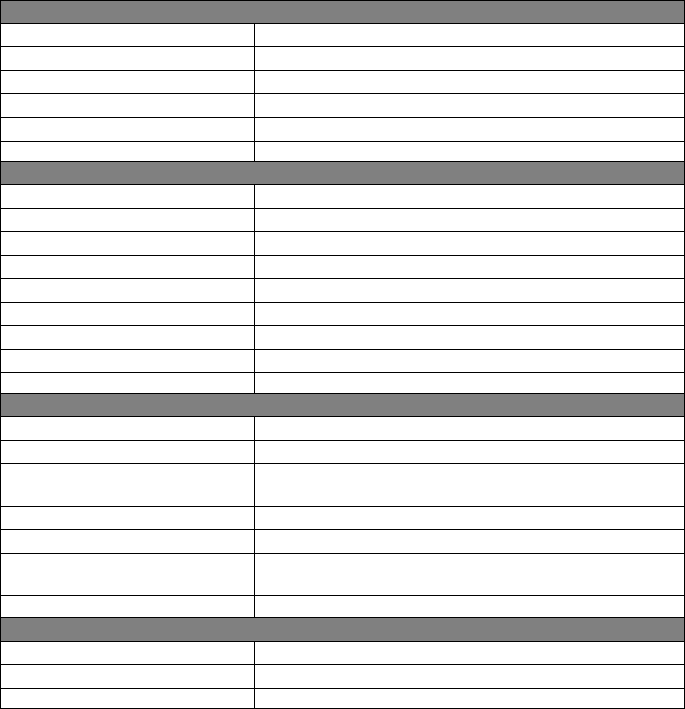
189
Output Options
Save Output to a Text File
nmap -oN [scan.txt] [target]
Save Output to a XML File
nmap -oX [scan.xml] [target]
Grepable Output
nmap -oG [scan.txt] [targets]
Output All Supported File Types
nmap -oA [path/filename] [target]
Periodically Display Statistics
nmap --stats-every [time] [target]
133t Output
nmap -oS [scan.txt] [target]
Troubleshooting and Debugging
Getting Help
nmap -h
Display Nmap Version
nmap -V
Verbose Output
nmap -v [target]
Debugging
nmap -d [target]
Display Port State Reason
nmap --reason [target]
Only Display Open Ports
nmap --open [target]
Trace Packets
nmap --packet-trace [target]
Display Host Networking
nmap --iflist
Specify a Network Interface
nmap -e [interface] [target]
Nmap Scripting Engine
Execute Individual Scripts
nmap --script [script.nse] [target]
Execute Multiple Scripts
nmap --script [expression] [target]
Script Categories
all, auth, default, discovery, external,
intrusive, malware, safe, vuln
Execute Scripts by Category
nmap --script [category] [target]
Execute Multiple Script Categories
nmap --script [category1,category2,etc]
Troubleshoot Scripts
nmap --script [script] --script-trace
[target]
Update the Script Database
nmap --script-updatedb
Ndiff
Comparison Using Ndiff
ndiff [scan1.xml] [scan2.xml]
Ndiff Verbose Mode
ndiff -v [scan1.xml] [scan2.xml]
XML Output Mode
ndiff --xml [scan1.xml] [scan2.xml]
190
191
Appendix B - Nmap Port States
open
An open port is a port that actively responds to an incoming connection.
closed
A closed port is a port on a target that actively responds to a probe but does not
have any service running on the port. Closed ports are commonly found on systems
where no firewall is in place to filter incoming traffic.
filtered
Filtered ports are ports that are typically protected by a firewall of some sort that
prevents Nmap from determining whether or not the port is open or closed.
unfiltered
An unfiltered port is a port that Nmap can access but is unable to determine
whether it is open or closed.
open|filtered
An open|filtered port is a port which Nmap believes to be open or filtered but
cannot determine which exact state the port is actually in.
closed|filtered
A closed|filtered port is a port that Nmap believes to be closed or filtered but
cannot determine which respective state the port is actually in.
192
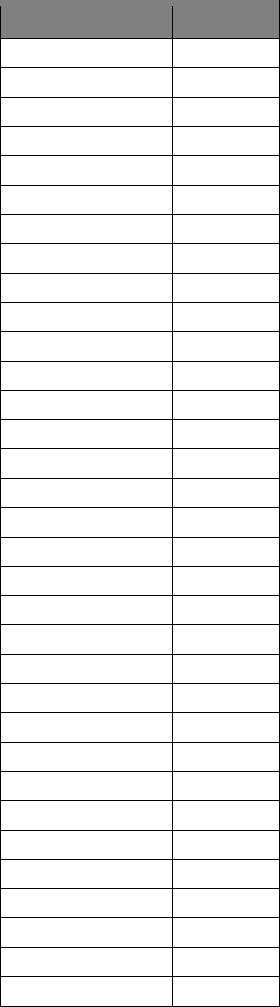
193
Appendix C - CIDR Cross Reference
Subnet Mask
CIDR
000.000.000.000
/0
128.000.000.000
/1
192.000.000.000
/2
224.000.000.000
/3
240.000.000.000
/4
248.000.000.000
/5
252.000.000.000
/6
254.000.000.000
/7
255.000.000.000
/8
255.128.000.000
/9
255.192.000.000
/10
255.224.000.000
/11
255.240.000.000
/12
255.248.000.000
/13
255.252.000.000
/14
255.254.000.000
/15
255.255.000.000
/16
255.255.128.000
/17
255.255.192.000
/18
255.255.224.000
/19
255.255.240.000
/20
255.255.248.000
/21
255.255.252.000
/22
255.255.254.000
/23
255.255.255.000
/24
255.255.255.128
/25
255.255.255.192
/26
255.255.255.224
/27
255.255.255.240
/28
255.255.255.248
/29
255.255.255.252
/30
255.255.255.254
/31
255.255.255.255
/32
194
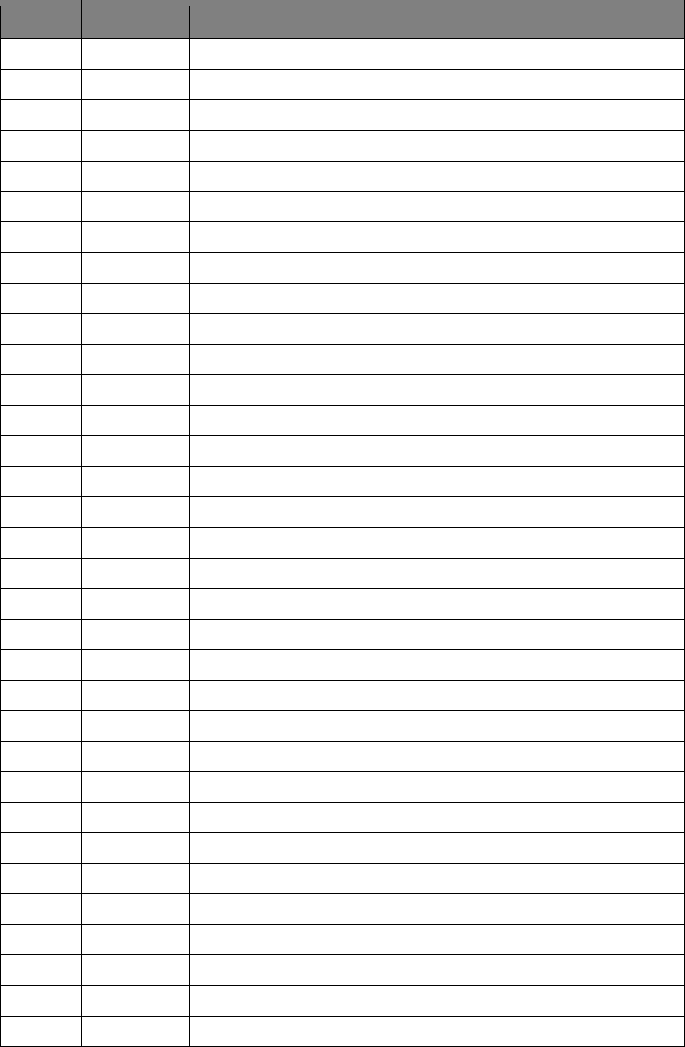
195
Appendix D - Common TCP/IP Ports
Port
Type
Usage
20
TCP
FTP Data
21
TCP
FTP Control
22
TCP|UDP
Secure Shell (SSH)
23
TCP
Telnet
25
TCP
Simple Mail Transfer Protocol (SMTP)
42
TCP|UDP
Windows Internet Name Service (WINS)
53
TCP|UDP
Domain Name System (DNS)
67
UDP
DHCP Server
68
UDP
DHCP Client
69
UDP
Trivial File Transfer Protocol (TFTP)
80
TCP|UDP
Hypertext Transfer Protocol (HTTP)
110
TCP
Post Office Protocol 3 (POP3)
119
TCP
Network News Transfer Protocol (NNTP)
123
UDP
Network Time Protocol (NTP)
135
TCP|UDP
Microsoft RPC
137
TCP|UDP
NetBIOS Name Service
138
TCP|UDP
NetBIOS Datagram Service
139
TCP|UDP
NetBIOS Session Service
143
TCP|UDP
Internet Message Access Protocol (IMAP)
161
TCP|UDP
Simple Network Management Protocol (SNMP)
162
TCP|UDP
Simple Network Management Protocol (SNMP) Trap
389
TCP|UDP
Lightweight Directory Access Protocol (LDAP)
443
TCP|UDP
Hypertext Transfer Protocol over TLS/SSL (HTTPS)
445
TCP
Server Message Block (SMB)
636
TCP|UDP
Lightweight Directory Access Protocol over TLS/SSL (LDAPS)
873
TCP
Remote File Synchronization Protocol (rsync)
993
TCP
Internet Message Access Protocol over SSL (IMAPS)
995
TCP
Post Office Protocol 3 over TLS/SSL (POP3S)
1433
TCP
Microsoft SQL Server Database
3306
TCP
MySQL Database
3389
TCP
Microsoft Terminal Server/Remote Desktop Protocol (RDP)
5800
TCP
Virtual Network Computing (VNC) web interface
5900
TCP
Virtual Network Computing (VNC) remote desktop
196
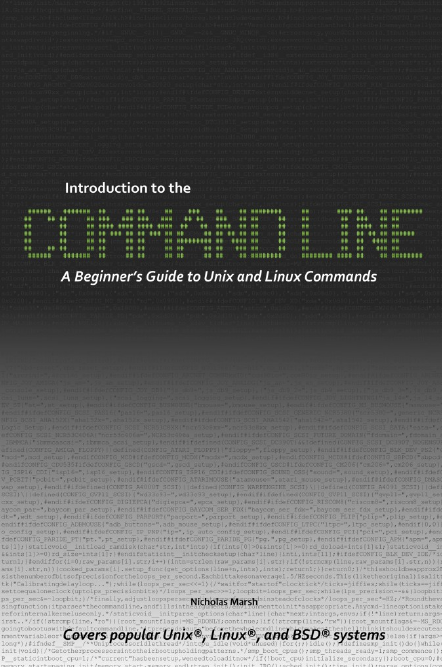
197
Ready to learn the command line?
Check out our latest title…
Introduction to the Command Line is a practical guide that teaches the most
important Unix and Linux shell commands in a simple and straightforward manner.
All command line programs covered are presented with visual examples to aid in the
learning process and help you master the command line quickly and easily.
www.DontFearTheCommandLine.com