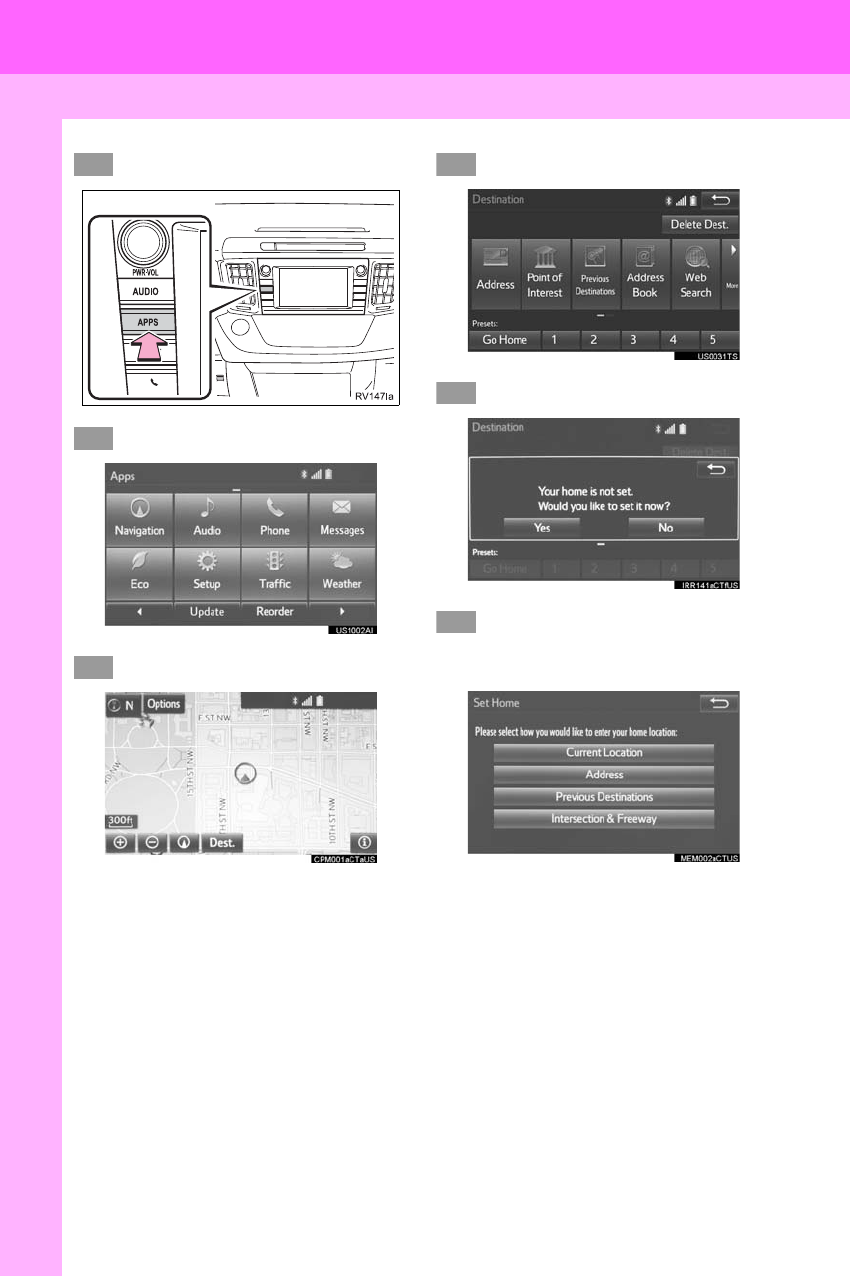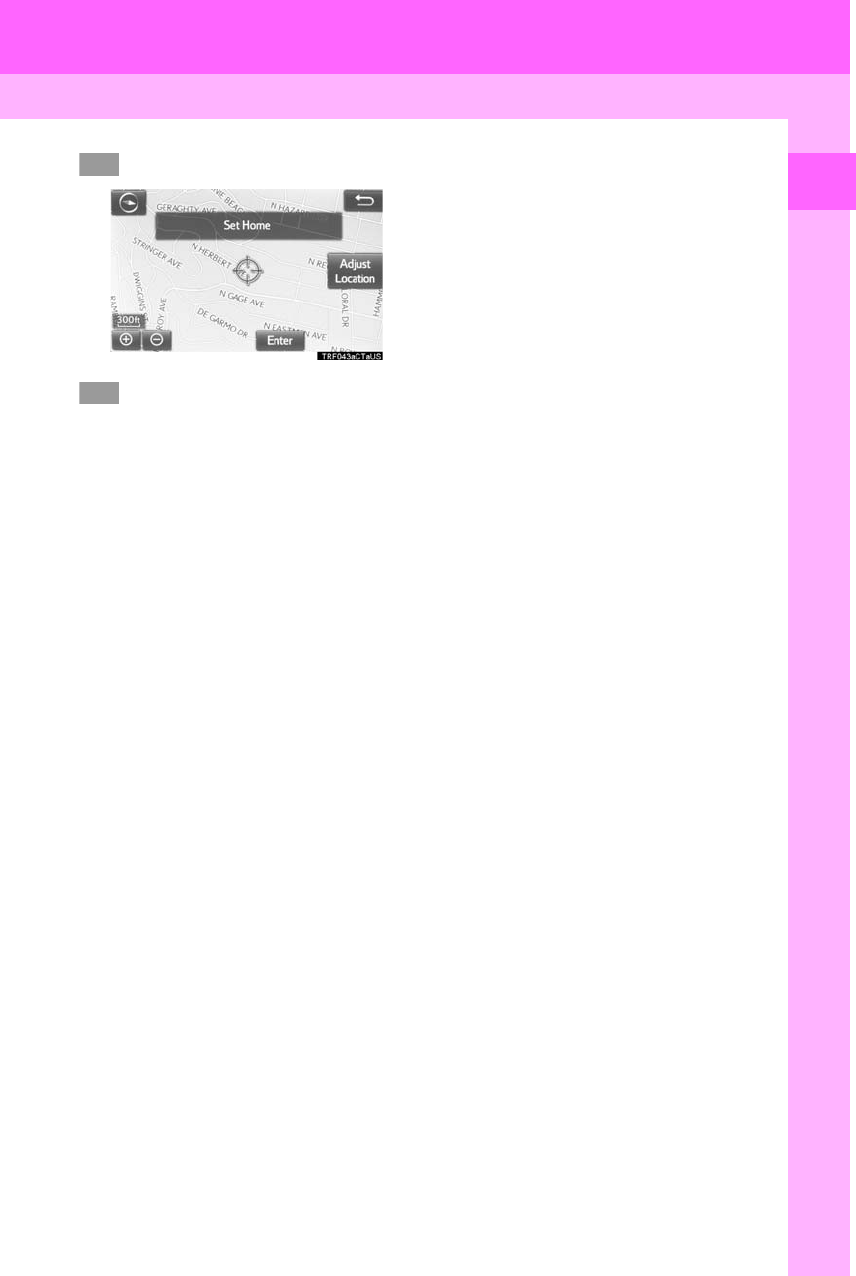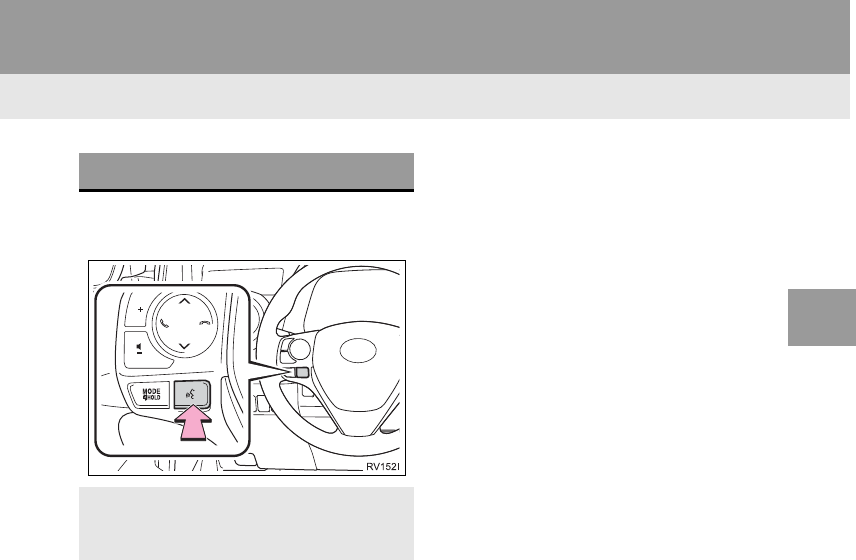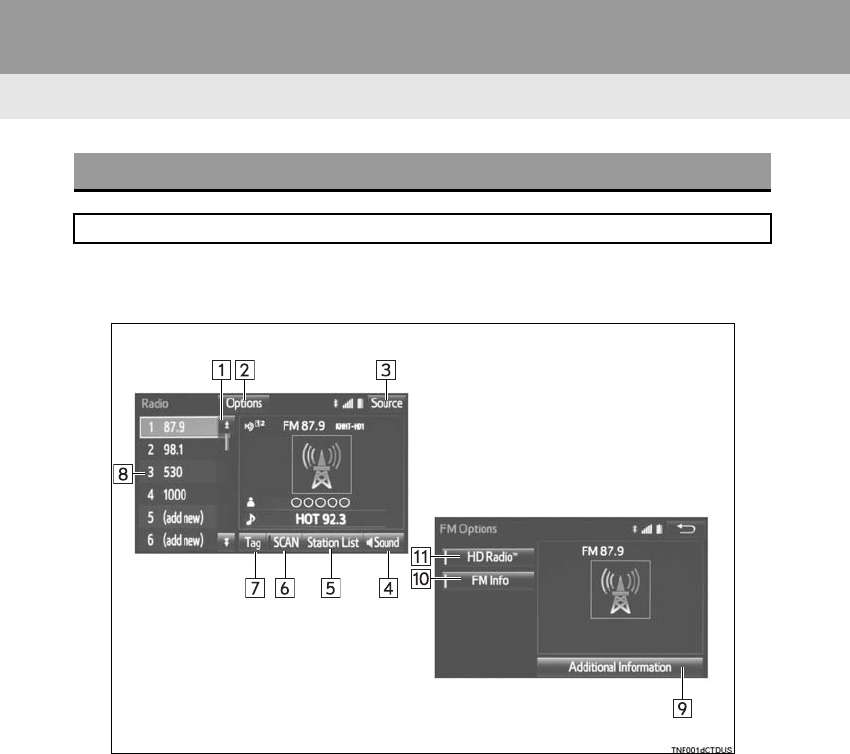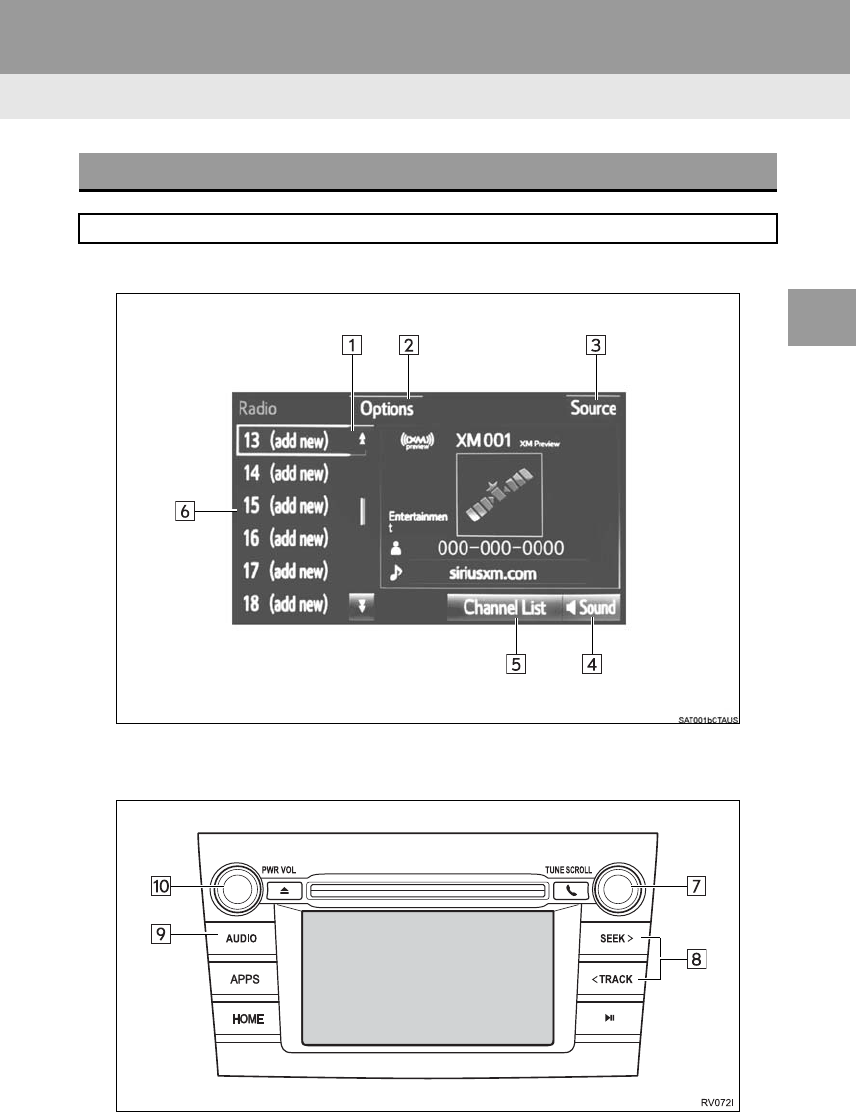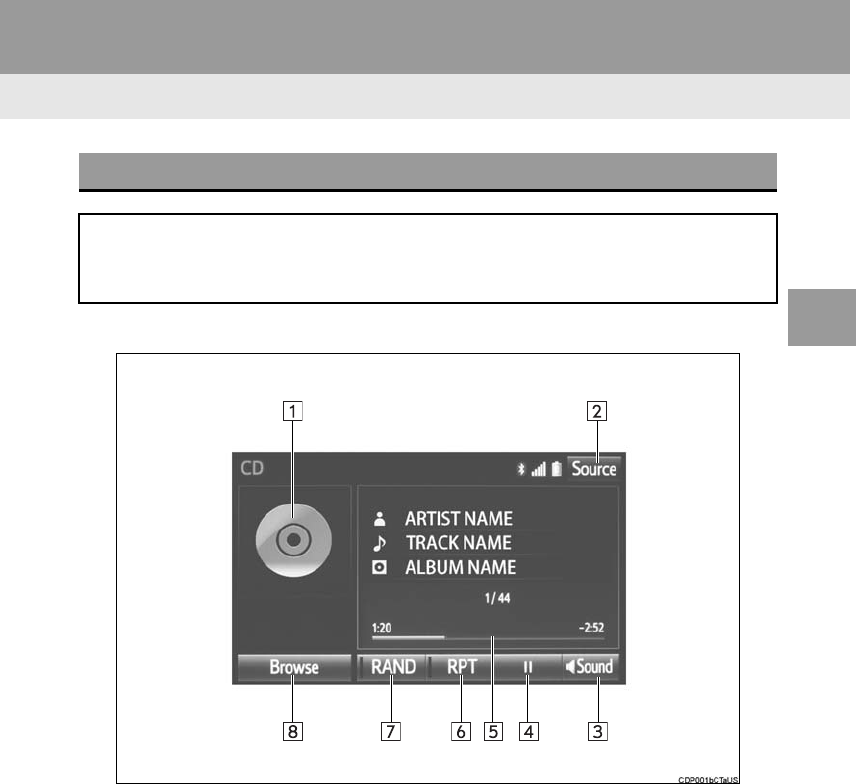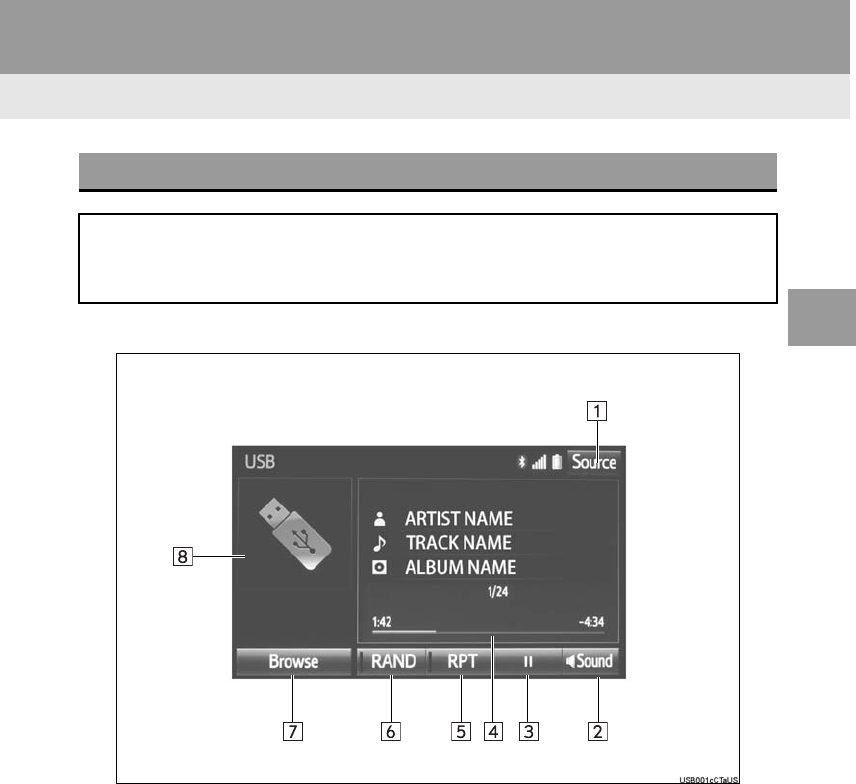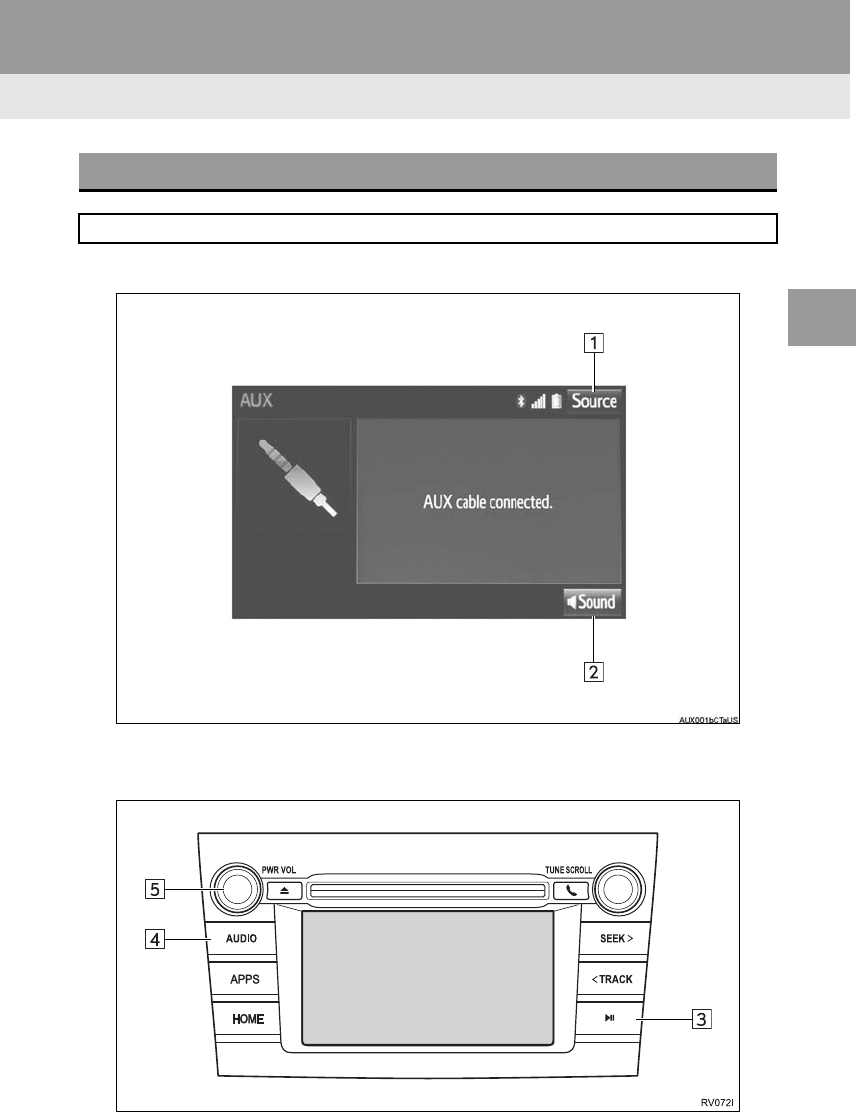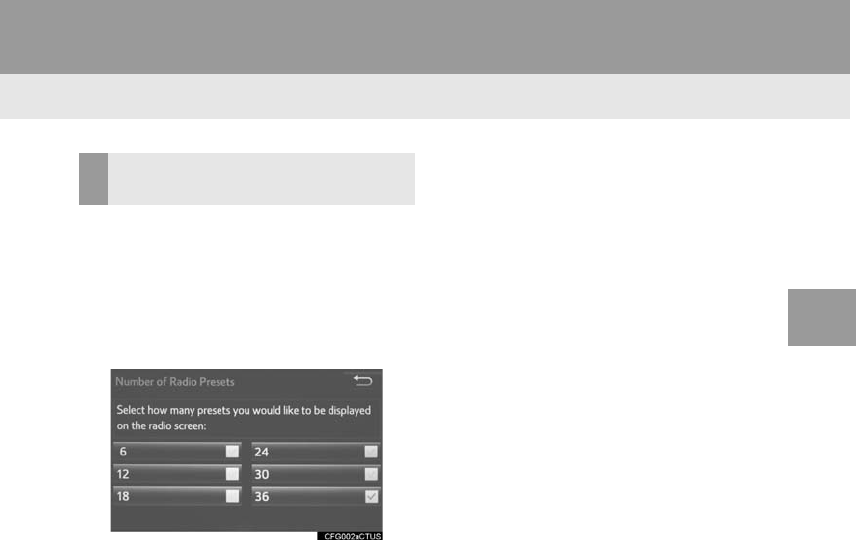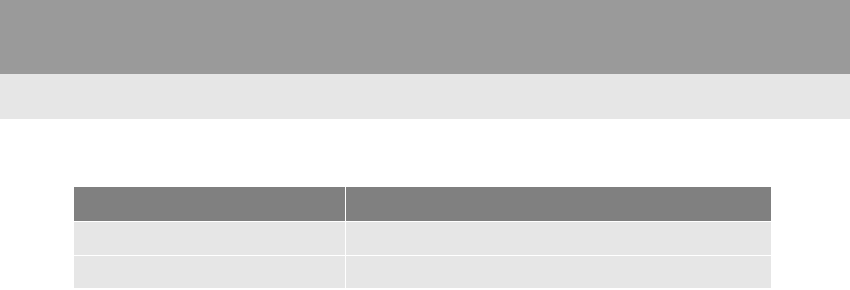OM0R014U
User Manual: 2018 Toyota RAV4 Owners Manual PDF | SERVICE MANUAL OWNERS
Open the PDF directly: View PDF ![]() .
.
Page Count: 366 [warning: Documents this large are best viewed by clicking the View PDF Link!]
- Toyota 2018 RAV4,RAV4 HV Navigation and Multimedia System Owner's Manual (OM0R014U)
- 1. QUICK GUIDE
- 2. BASIC FUNCTION
- 3. AUDIO SYSTEM
- 4. VOICE COMMAND SYSTEM
- 5. INFORMATION
- 6. PERIPHERAL MONITORING SYSTEM
- 7. PHONE
- 8. NAVIGATION SYSTEM
- 9. Entune App Suite
- INDEX
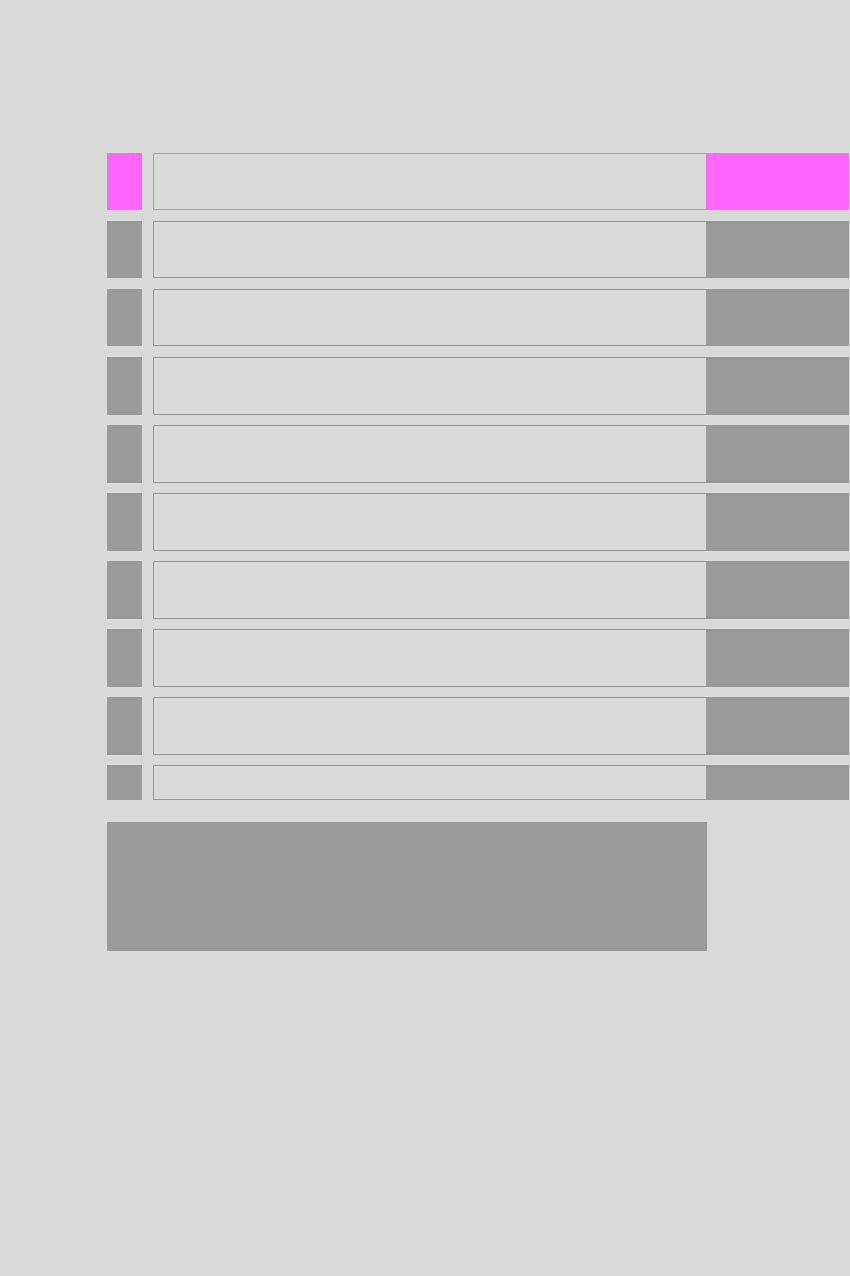
1
RAV4_RAV4 HV_Navi+MM_OM0R014U_(U)
17.05.30 10:01
1QUICK GUIDE 11
2BASIC FUNCTION 31
3AUDIO SYSTEM 71
4
VOICE COMMAND SYSTEM
137
5INFORMATION 151
6PERIPHERAL MONITORING SYSTEM 157
7PHONE 219
8NAVIGATION SYSTEM 263
9
Entune App Suite
335
INDEX 349
For more information about the following items, see the “Owner’s Manual”.
•Fuel consumption
•Vehicle customization settings
•Energy monitor
•Intuitive parking assist

2
RAV4_RAV4 HV_Navi+MM_OM0R014U_(U)
17.05.30 10:01
Introduction
This manual explains the operation of this system. Please read this manual
carefully to ensure proper use. Keep this manual in your vehicle at all times.
The screen shots in this document and the actual screens of this system differ
depending on whether the functions and/or a contract existed and the map data
available at the time of producing this document.
Please be aware that the content of this manual may be different from this sys-
tem in some cases, such as when the system’s software is updated.
NAVIGATION AND MULTIMEDIA SYSTEM OWNER’S MANUAL
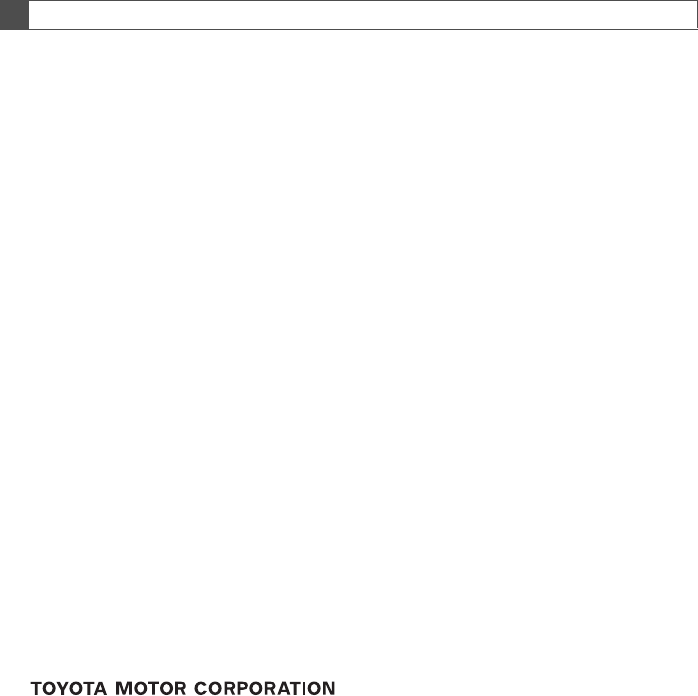
3
RAV4_RAV4 HV_Navi+MM_OM0R014U_(U)
17.05.30 10:01
The Navigation System is one of the most technologically advanced vehicle ac-
cessories ever developed. The system receives satellite signals from the Global
Positioning System (GPS) operated by the U.S. Department of Defense. Using
these signals and other vehicle sensors, the system indicates your present po-
sition and assists in locating a desired destination.
The navigation system is designed to select efficient routes from your present
starting location to your destination. The system is also designed to direct you
to a destination that is unfamiliar to you in an efficient manner. The system uses
AISIN AW maps. The calculated routes may not be the shortest nor the least
traffic congested. Your own personal local knowledge or “short cut” may at
times be faster than the calculated routes.
The navigation system’s database includes Point of Interest categories to allow
you to easily select destinations such as restaurants and hotels. If a destination
is not in the database, you can enter the street address or a major intersection
close to it and the system will guide you there.
The system will provide both a visual map and audio instructions. The audio in-
structions will announce the distance remaining and the direction to turn in when
approaching an intersection. These voice instructions will help you keep your
eyes on the road and are timed to provide enough time to allow you to maneu-
ver, change lanes or slow down.
Please be aware that all current vehicle navigation systems have certain limita-
tions that may affect their ability to perform properly. The accuracy of the vehi-
cle’s position depends on satellite conditions, road configuration, vehicle
condition or other circumstances. For more information on the limitations of the
system, refer to page 329.
NAVIGATION SYSTEM (ENTUNE PREMIUM AUDIO)
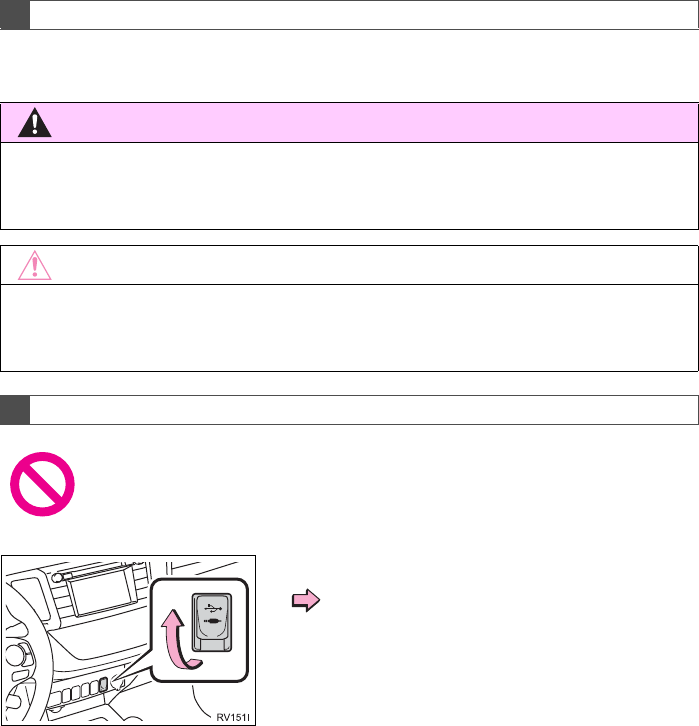
4
RAV4_RAV4 HV_Navi+MM_OM0R014U_(U)
17.05.30 10:01
For safety reasons, this manual indicates items requiring particular attention
with the following marks.
IMPORTANT INFORMATION ABOUT THIS MANUAL
WARNING
●This is a warning against anything which may cause injury to people if the warning is
ignored. You are informed about what you must or must not do in order to reduce the risk
of injury to yourself and others.
NOTICE
●This is a warning against anything which may cause damage to the vehicle or its equip-
ment if the warning is ignored. You are informed about what you must or must not do in
order to avoid or reduce the risk of damage to your vehicle and its equipment.
SYMBOLS USED IN ILLUSTRATIONS
Safety symbol
The symbol of a circle with a slash through it means “Do not”, “Do not do
this” or “Do not let this happen”.
Arrows indicating operations
Indicates the action (pushing, turning,
etc.) used to operate switches and other
devices.
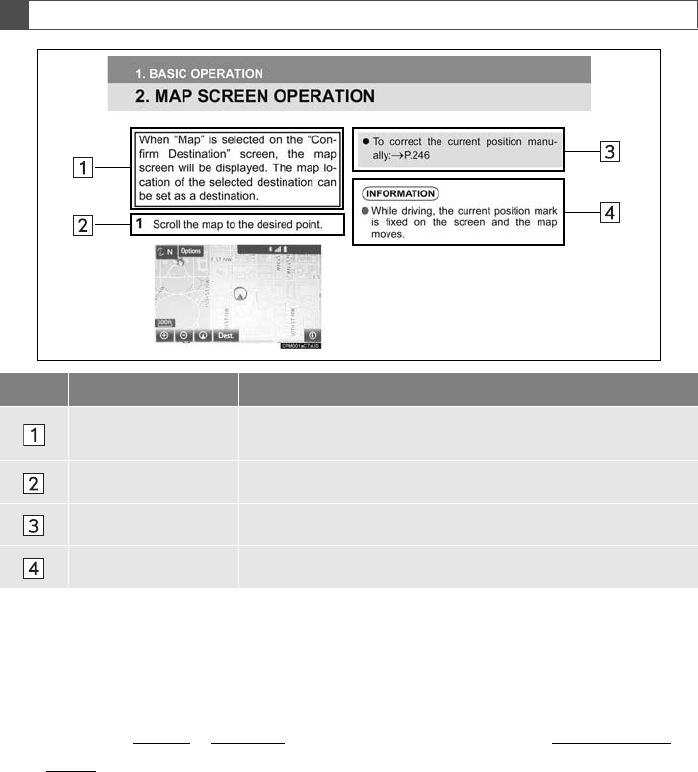
5
RAV4_RAV4 HV_Navi+MM_OM0R014U_(U)
17.05.30 10:01
■INFORMATION FOR HYBRID VEHICLES IS WRITTEN IN BRACKETS
NEXT TO THE INFORMATION FOR GASOLINE VEHICLES
Different writing styles for gasoline and hybrid vehicles
Example
When the engine*1 <power>*2 switch is in ACCESSORY or IGNITION ON*1
<ON>*2 mode, the initial screen will be displayed and the system will begin
operating.
*1: Vehicles with gasoline engine
*2: Vehicles with hybrid system
HOW TO READ THIS MANUAL
No. Name Description
Operational
Outlines An outline of the operation is explained.
Main Operations The steps of an operation are explained.
Related Operations A main operation’s supplementary operations are described.
Information Useful information for the user is described.
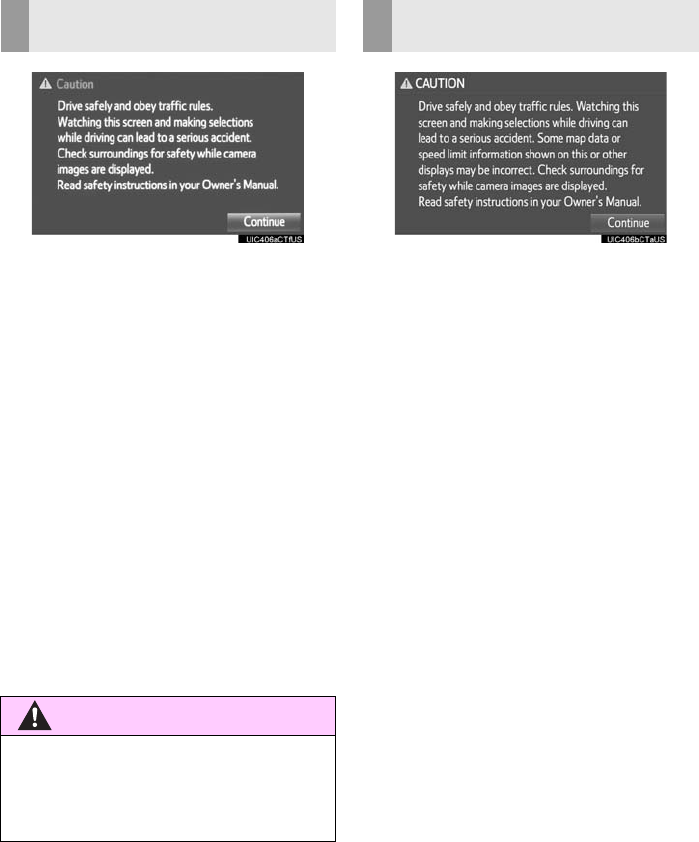
6
RAV4_RAV4 HV_Navi+MM_OM0R014U_(U)
17.05.30 10:01
To use this system in the safest possible
manner, follow all the safety tips shown
below.
Do not use any feature of this system to
the extent it becomes a distraction and
prevents safe driving. The first priority
while driving should always be the safe op-
eration of the vehicle. While driving, be
sure to observe all traffic regulations.
Prior to the actual use of this system, learn
how to use it and become thoroughly famil-
iar with it. Read the entire manual to make
sure you understand the system. Do not
allow other people to use this system until
they have read and understood the in-
structions in this manual.
For your safety, some functions may be-
come inoperable when driving. Unavail-
able screen buttons are dimmed.
To use this system in the safest possible
manner, follow all the safety tips shown
below.
This system is intended to assist in reach-
ing the destination and, if used properly,
can do so. The driver is solely responsible
for the safe operation of your vehicle and
the safety of your passengers.
Do not use any feature of this system to
the extent it becomes a distraction and
prevents safe driving. The first priority
while driving should always be the safe op-
eration of the vehicle. While driving, be
sure to observe all traffic regulations.
Prior to the actual use of this system, learn
how to use it and become thoroughly famil-
iar with it. Read the entire manual to make
sure you understand the system. Do not
allow other people to use this system until
they have read and understood the in-
structions in this manual.
For your safety, some functions may be-
come inoperable when driving. Unavail-
able screen buttons are dimmed. Only
when the vehicle is not moving, can the
destination and route selection be done.
SAFETY INSTRUCTION
(ENTUNE AUDIO PLUS)
WARNING
●For safety, the driver should not operate
the system while he/she is driving. Insuf-
ficient attention to the road and traffic
may cause an accident.
SAFETY INSTRUCTION
(ENTUNE PREMIUM AUDIO)
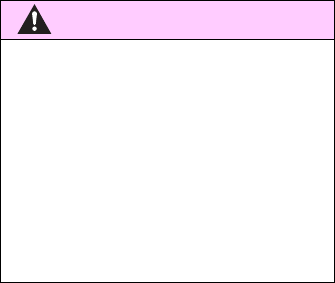
7
RAV4_RAV4 HV_Navi+MM_OM0R014U_(U)
17.05.30 10:01
While driving, listen to the voice instruc-
tions as much as possible and glance at
the screen briefly and only when it is safe.
However, do not totally rely on voice guid-
ance. Use it just for reference. If the sys-
tem cannot determine the current position
correctly, there is a possibility of incorrect,
late, or non-voice guidance.
The data in the system may occasionally
be incomplete. Road conditions, including
driving restrictions (no left turns, street clo-
sures, etc.) frequently change. Therefore,
before following any instructions from the
system, look to see whether the instruction
can be done safely and legally.
This system cannot warn about such
things as the safety of an area, condition of
streets, and availability of emergency ser-
vices. If unsure about the safety of an ar-
ea, do not drive into it. Under no
circumstances is this system a substitute
for the driver’s personal judgement.
Use this system only in locations where it
is legal to do so. Some states/provinces
may have laws prohibiting the use of video
and navigation screens next to the driver.
WARNING
●For safety, the driver should not operate
the system while he/she is driving. Insuf-
ficient attention to the road and traffic
may cause an accident.
●While driving, be sure to obey the traffic
regulations and maintain awareness of
the road conditions. If a traffic sign on
the road has been changed, route guid-
ance may not have the updated informa-
tion such as the direction of a one way
street.
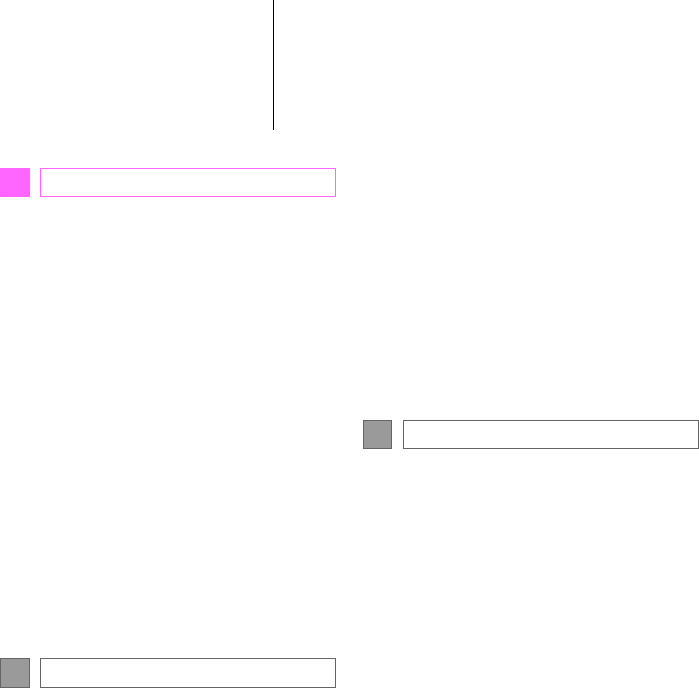
TABLE OF CONTENTS
8
RAV4_RAV4 HV_Navi+MM_OM0R014U_(U)
17.05.30 10:01
1. BASIC FUNCTION........................... 12
OVERVIEW BUTTONS ......................... 12
“Apps” SCREEN .................................... 14
HOME SCREEN .................................... 16
2. QUICK REFERENCE....................... 20
“Setup” SCREEN ................................... 20
3. NAVIGATION OPERATION ............ 22
REGISTERING HOME .......................... 22
REGISTERING PRESET
DESTINATIONS.................................. 24
OPERATION FLOW:
GUIDING THE ROUTE ....................... 26
SETTING HOME AS THE
DESTINATION .................................... 27
4. FUNCTION INDEX........................... 28
FUNCTION INDEX ................................ 28
1. BASIC INFORMATION BEFORE
OPERATION .................................. 32
INITIAL SCREEN................................... 32
TOUCH SCREEN GESTURES ............. 34
TOUCH SCREEN OPERATION............ 35
HOME SCREEN OPERATION.............. 36
ENTERING LETTERS AND NUMBERS/
LIST SCREEN OPERATION............... 37
SCREEN ADJUSTMENT....................... 40
LINKING MULTI-INFORMATION
DISPLAY AND NAVIGATION
SYSTEM.............................................. 42
2. Bluetooth® SETTINGS................... 43
REGISTERING/CONNECTING
Bluetooth® DEVICE ............................. 43
SETTING Bluetooth® DETAILS ............. 48
3. OTHER SETTINGS ......................... 56
GENERAL SETTINGS ........................... 56
VOICE SETTINGS ................................. 63
DRIVER SETTINGS............................... 65
MAINTENANCE ..................................... 66
1. BASIC OPERATION ....................... 72
QUICK REFERENCE............................. 72
SOME BASICS....................................... 74
2. RADIO OPERATION....................... 80
AM/FM RADIO ....................................... 80
XM Satellite Radio.................................. 91
INTERNET RADIO................................. 98
3. MEDIA OPERATION....................... 99
CD .......................................................... 99
USB MEMORY..................................... 103
iPod ...................................................... 108
Bluetooth® AUDIO................................ 113
AUX...................................................... 119
4. AUDIO REMOTE CONTROLS...... 121
STEERING SWITCHES....................... 121
5. SETUP........................................... 124
AUDIO SETTINGS............................... 124
6. TIPS FOR OPERATING THE
AUDIO SYSTEM.......................... 126
OPERATING INFORMATION.............. 126
1QUICK GUIDE
2BASIC FUNCTION
3AUDIO SYSTEM
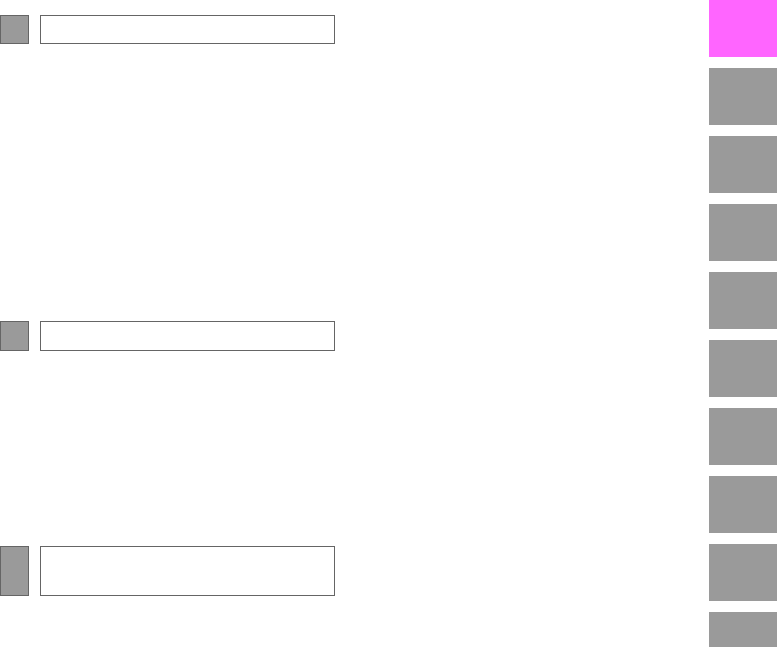
9
RAV4_RAV4 HV_Navi+MM_OM0R014U_(U)
17.05.30 10:01
1
2
3
4
5
6
7
8
9
1. VOICE COMMAND SYSTEM
OPERATION ................................ 138
VOICE COMMAND SYSTEM.............. 138
CASUAL SPEECH
RECOGNIZATION ............................ 145
COMMAND LIST ................................. 146
2. MOBILE ASSISTANT
OPERATION ................................ 149
MOBILE ASSISTANT .......................... 149
1. USEFUL INFORMATION............... 152
RECEIVING WEATHER
INFORMATION................................. 152
RECEIVING TRAFFIC MAP
INFORMATION................................. 154
DATA SERVICES SETTINGS............. 155
1. REAR VIEW MONITOR
SYSTEM....................................... 158
REAR VIEW MONITOR SYSTEM....... 158
REAR VIEW MONITOR SYSTEM
PRECAUTIONS ................................ 162
THINGS YOU SHOULD KNOW .......... 167
2. TOYOTA PARKING ASSIST
MONITOR.................................... 168
TOYOTA PARKING ASSIST
MONITOR ......................................... 168
ESTIMATED COURSE LINE
DISPLAY MODE ............................... 173
PARKING ASSIST GUIDE LINE
DISPLAY MODE ............................... 175
TOYOTA PARKING ASSIST
MONITOR PRECAUTIONS............... 177
THINGS YOU SHOULD KNOW .......... 182
3. PANORAMIC VIEW MONITOR .... 184
PANORAMIC VIEW MONITOR ........... 184
CHECKING AROUND THE
VEHICLE ........................................... 191
CHECKING THE FRONT AND
AROUND THE VEHICLE .................. 192
CHECKING THE SIDES OF THE
VEHICLE ........................................... 195
CHECKING THE REAR AND
AROUND THE VEHICLE .................. 198
PANORAMIC VIEW MONITOR
PRECAUTIONS ................................ 205
THINGS YOU SHOULD KNOW .......... 215
4VOICE COMMAND SYSTEM
5INFORMATION
6PERIPHERAL MONITORING
SYSTEM
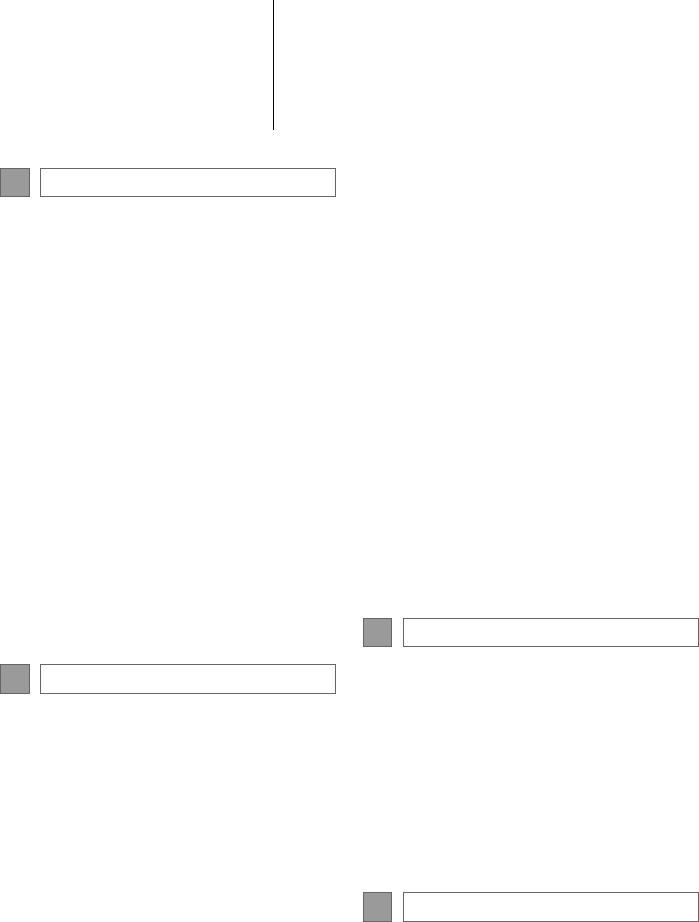
TABLE OF CONTENTS
10
RAV4_RAV4 HV_Navi+MM_OM0R014U_(U)
17.05.30 10:01
1. PHONE OPERATION
(HANDS-FREE SYSTEM
FOR CELLULAR PHONES) ........ 220
QUICK REFERENCE .......................... 220
SOME BASICS .................................... 221
CALLING ON THE Bluetooth®
PHONE.............................................. 225
RECEIVING ON THE Bluetooth®
PHONE.............................................. 231
TALKING ON THE Bluetooth®
PHONE.............................................. 232
Bluetooth® PHONE MESSAGE
FUNCTION........................................ 235
2. SETUP ........................................... 240
PHONE/MESSAGE SETTINGS .......... 240
3. WHAT TO DO IF............................ 253
TROUBLESHOOTING......................... 253
1. BASIC OPERATION...................... 264
QUICK REFERENCE .......................... 264
MAP SCREEN OPERATION............... 267
MAP SCREEN INFORMATION........... 273
TRAFFIC INFORMATION.................... 277
2. DESTINATION SEARCH............... 281
DESTINATION SEARCH SCREEN..... 281
SEARCH OPERATION........................ 283
STARTING ROUTE GUIDANCE ......... 293
3. ROUTE GUIDANCE...................... 297
ROUTE GUIDANCE SCREEN............. 297
TYPICAL VOICE GUIDANCE
PROMPTS......................................... 302
EDITING ROUTE ................................. 303
4. MEMORY POINTS ........................ 308
MEMORY POINTS SETTINGS............ 308
5. SETUP........................................... 318
DETAILED NAVIGATION
SETTINGS......................................... 318
TRAFFIC SETTINGS ........................... 322
6. TIPS FOR THE NAVIGATION
SYSTEM ...................................... 329
GPS (GLOBAL POSITIONING
SYSTEM)........................................... 329
MAP DATABASE VERSION AND
COVERED AREA .............................. 332
1. Entune App Suite OVERVIEW .... 336
Entune App Suite SERVICE................. 336
2. Entune App Suite
OPERATION................................ 341
Entune App Suite ................................. 341
3. SETUP........................................... 348
Entune App Suite SETTINGS .............. 348
ALPHABETICAL INDEX................... 350
7PHONE
8NAVIGATION SYSTEM
9Entune App Suite
INDEX
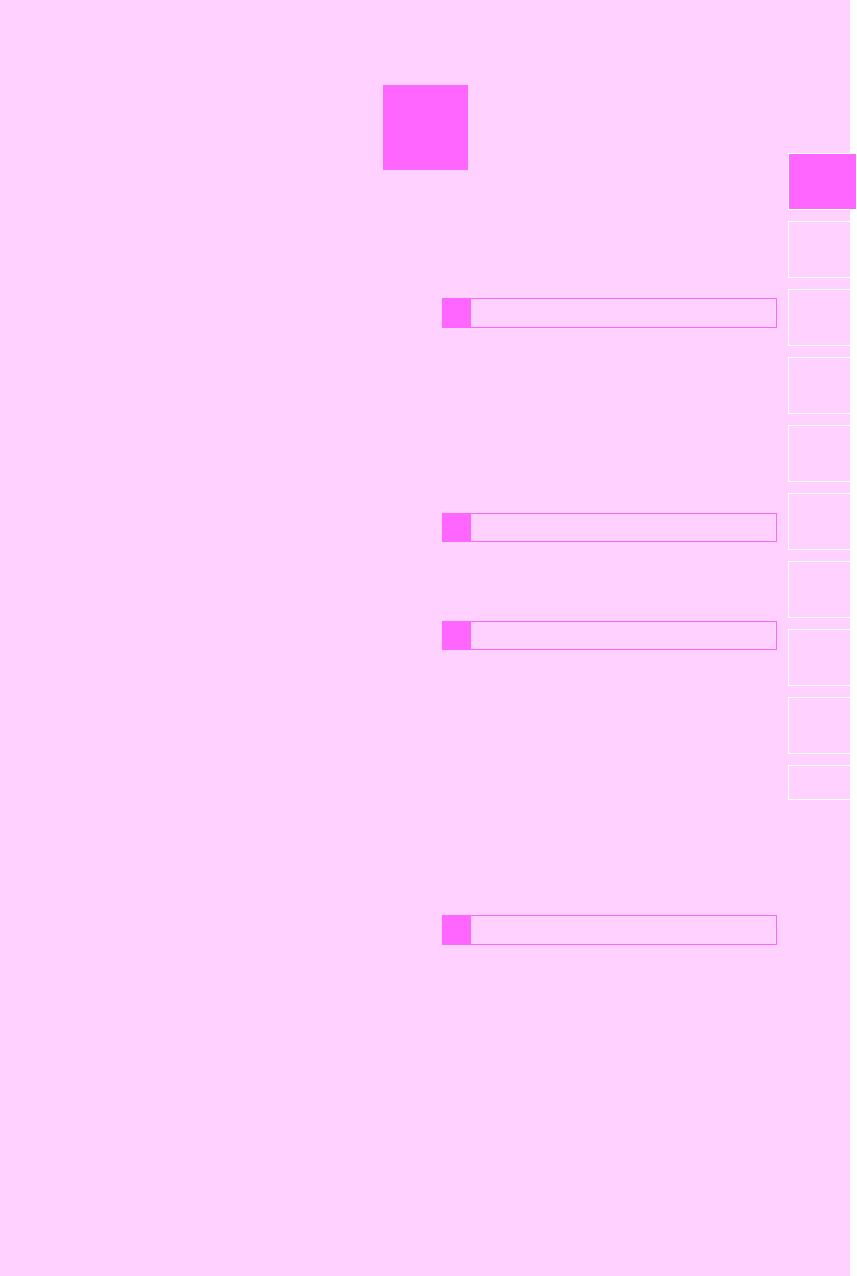
1
11
RAV4_RAV4 HV_Navi+MM_OM0R014U_(U)
17.05.30 10:01
1
2
3
4
5
6
7
8
9
1. OVERVIEW BUTTONS .................. 12
2. “Apps” SCREEN ........................... 14
3. HOME SCREEN ............................. 16
STATUS DISPLAY................................. 18
1. “Setup” SCREEN .......................... 20
1. REGISTERING HOME ................... 22
2. REGISTERING PRESET
DESTINATIONS........................... 24
3. OPERATION FLOW:
GUIDING THE ROUTE................. 26
4. SETTING HOME AS THE
DESTINATION ............................. 27
1. FUNCTION INDEX ......................... 28
1BASIC FUNCTION
2QUICK REFERENCE
3NAVIGATION OPERATION
4FUNCTION INDEX
QUICK GUIDE
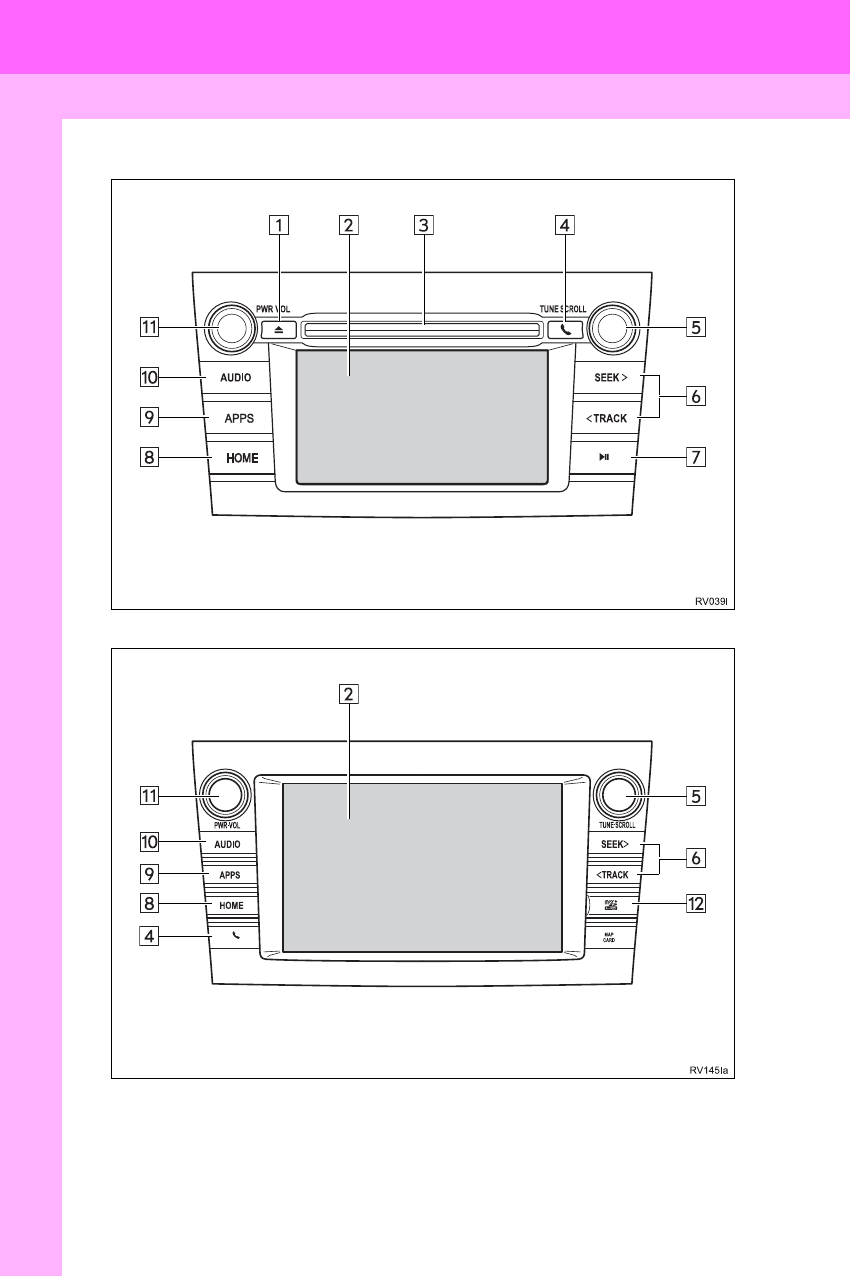
12
RAV4_RAV4 HV_Navi+MM_OM0R014U_(U)
17.05.30 10:01
1. BASIC FUNCTION
1. OVERVIEW BUTTONS
Entune Audio Plus
Entune Premium Audio
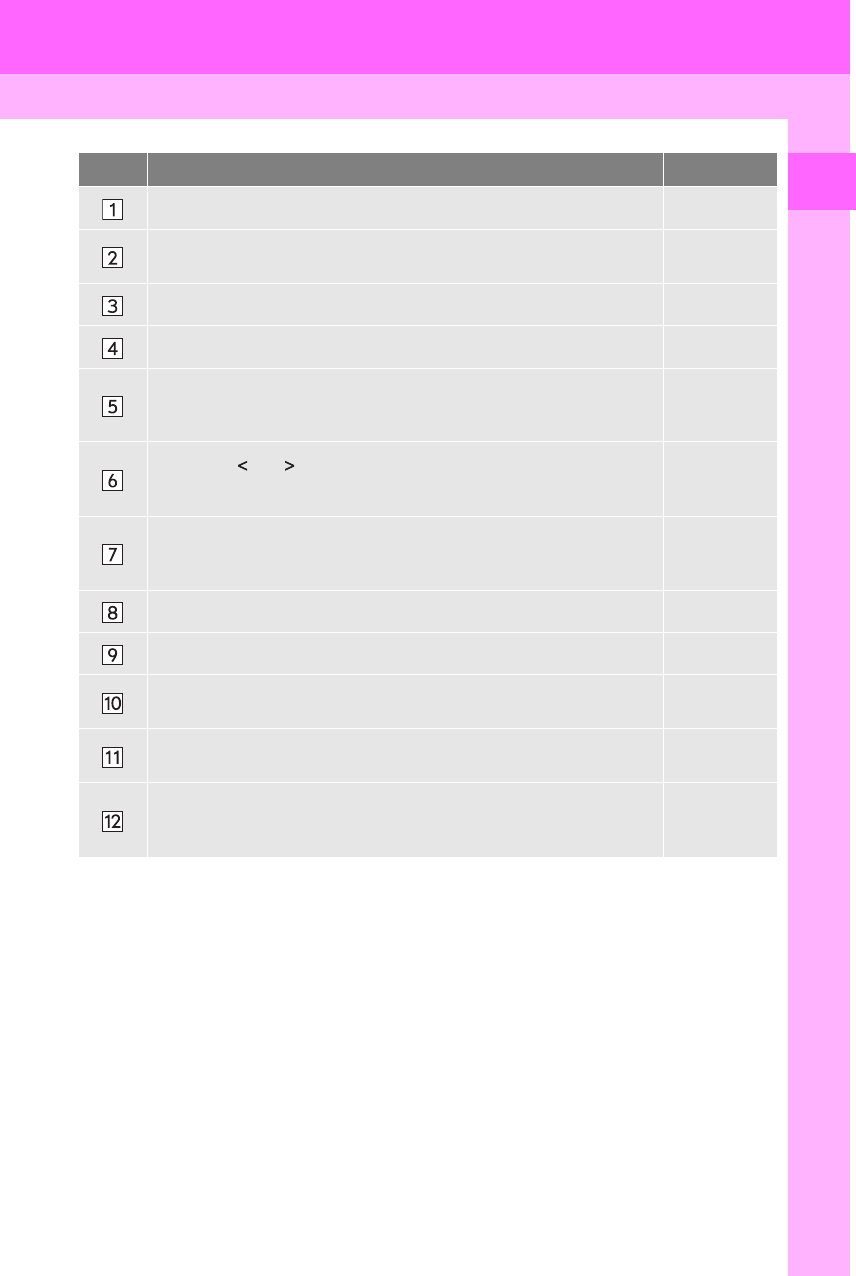
13
1. BASIC FUNCTION
RAV4_RAV4 HV_Navi+MM_OM0R014U_(U)
17.05.30 10:01
QUICK GUIDE
1
No. Function Page
Press to eject a disc. 76
By touching the screen with your finger, you can control the selected
functions. 34, 35
Insert a disc into this slot. The CD player turns on immediately. 76
Press to access the Bluetooth® hands-free system. 220
Turn the “TUNE SCROLL” knob to select a radio station or skip to the
next or previous track/file.
80, 91, 99,
103, 108,
113
Press the “ ” or “ ” button to seek up or down for a radio station or to
access a desired track/file.
80, 91, 99,
103, 108,
113
Press to play/pause.
80, 99, 103,
108, 113,
119
Press to display the home screen. 16, 36
Press to display the “Apps” screen. 14
Press to access the audio system. The audio system turns on in the
last mode used. 72, 75
Press the “PWR VOL” knob to turn the system on and off, and turn it
to adjust the volume. 75
MAP card slot
Do not eject the SD card, as doing so may deactivate the navigation
system.
333
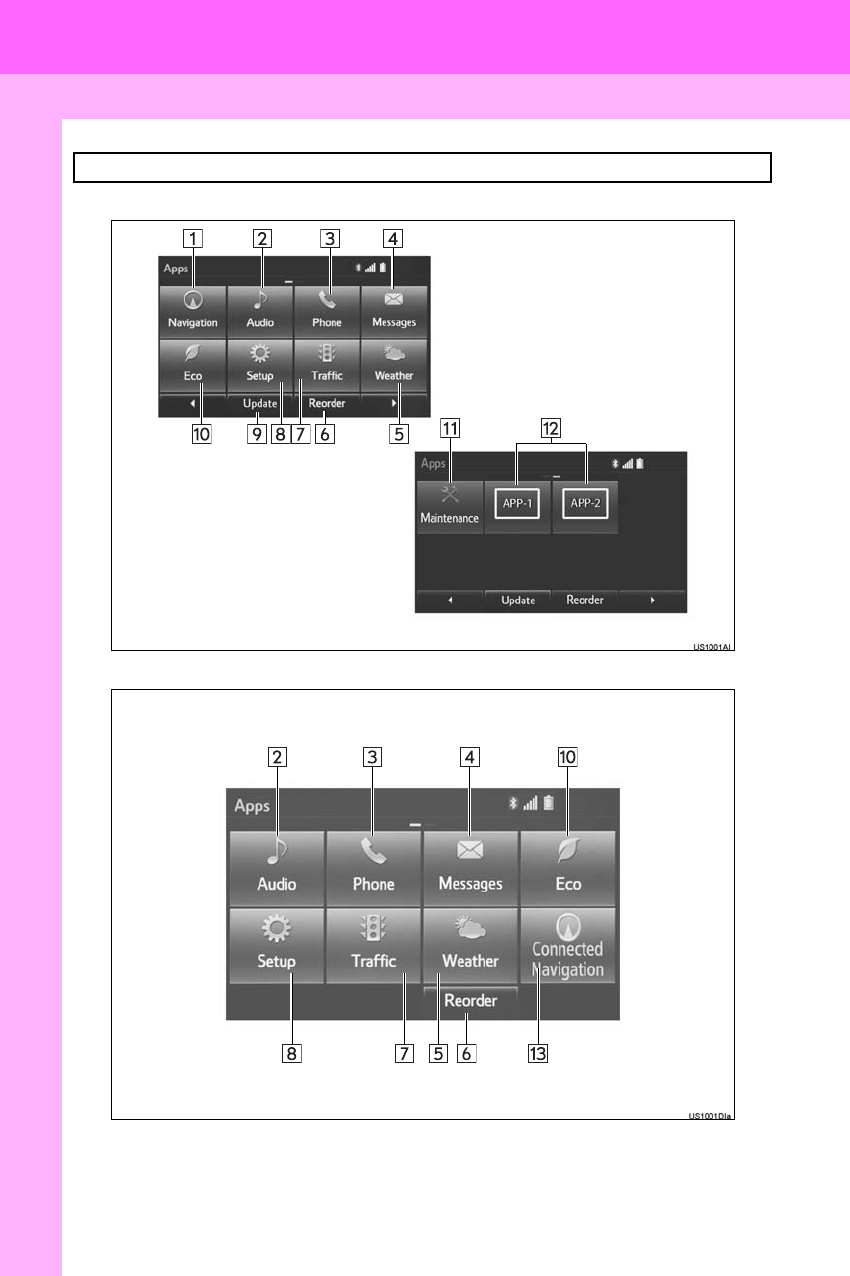
14
1. BASIC FUNCTION
RAV4_RAV4 HV_Navi+MM_OM0R014U_(U)
17.05.30 10:01
2. “Apps” SCREEN
Entune Premium Audio
Entune Audio Plus
Press the “APPS” button to display the “Apps” screen.
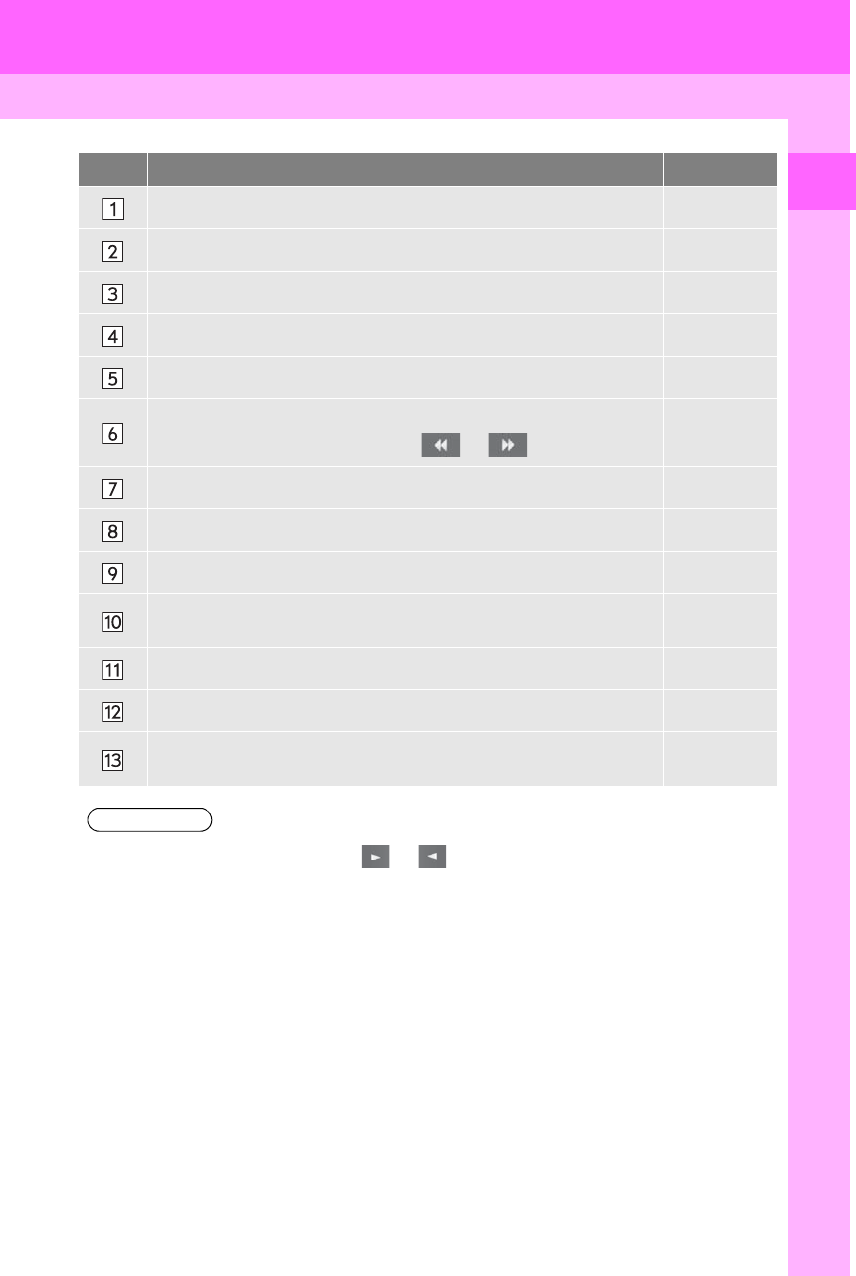
15
1. BASIC FUNCTION
RAV4_RAV4 HV_Navi+MM_OM0R014U_(U)
17.05.30 10:01
QUICK GUIDE
1
No. Function Page
Select to display the map screen. 264
Select to display the audio control screen. 72
Select to display the hands-free operation screen. 220
Select to display the “Message Inbox” screen. 235
Select to display weather information. 152
Select to reorder the applications.
•Select the desired application then or to reorder. 343
Select to display traffic information. 154, 277
Select to display the “Setup” screen. 20
Select to update the applications. 342
Select to display the fuel consumption screen. “Owner’s
Manual”
Select to display the “Maintenance” screen. 66
Select to display the application screen. 336
If a turn-by-turn navigation application has been downloaded to a con-
nected phone, the application will be displayed and can be used. ⎯
INFORMATION
●When there are two pages, select or to change the page.
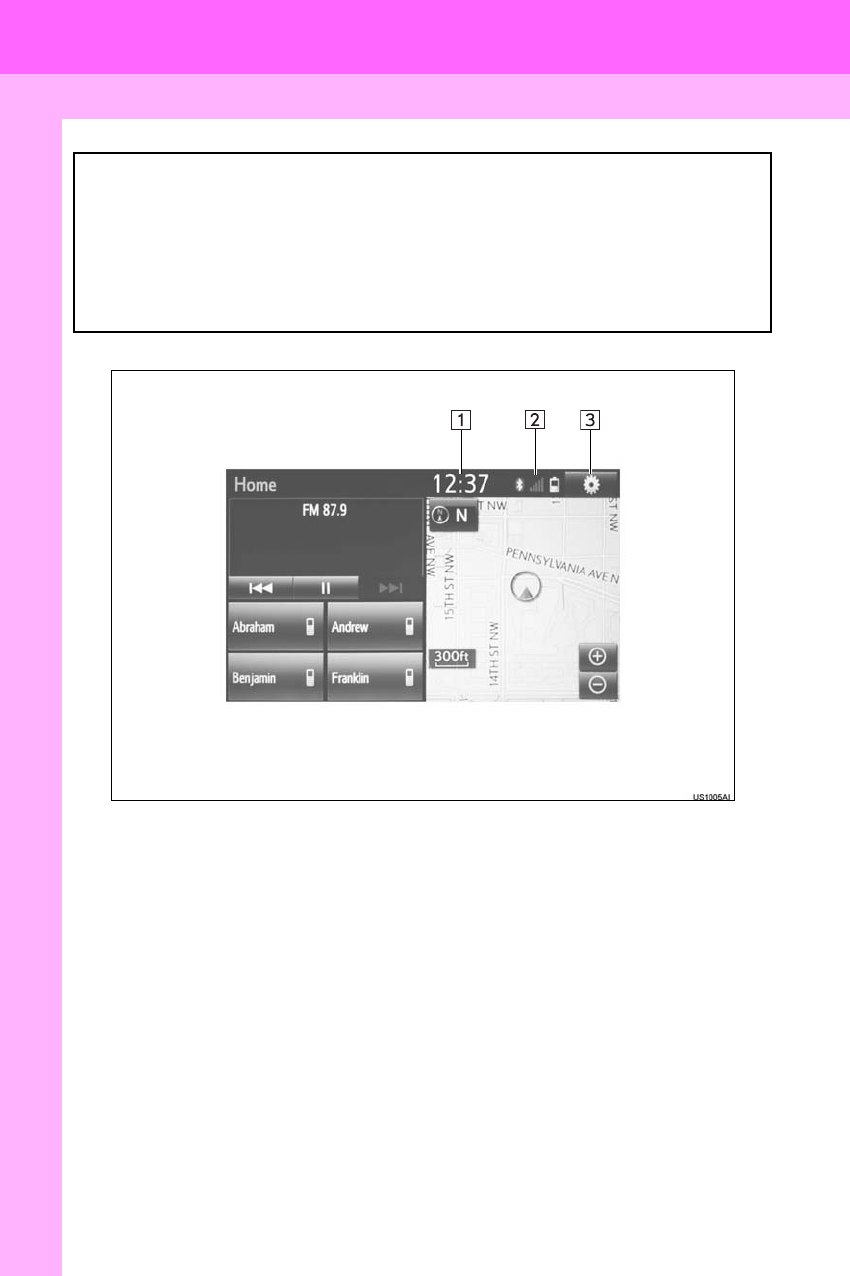
16
1. BASIC FUNCTION
RAV4_RAV4 HV_Navi+MM_OM0R014U_(U)
17.05.30 10:01
3. HOME SCREEN
Three-way split screen
Press the “HOME” button to display the home screen.
The home screen can display multiple information screens, such as the audio sys-
tem screen, hands-free screen, application screen and clock screen, simultane-
ously. When a screen is selected, the selected screen is switched to a full-screen
display. The home screen can be set to either a three-way split screen or a two-
way split screen.
For details about setting the home screen: →P.36
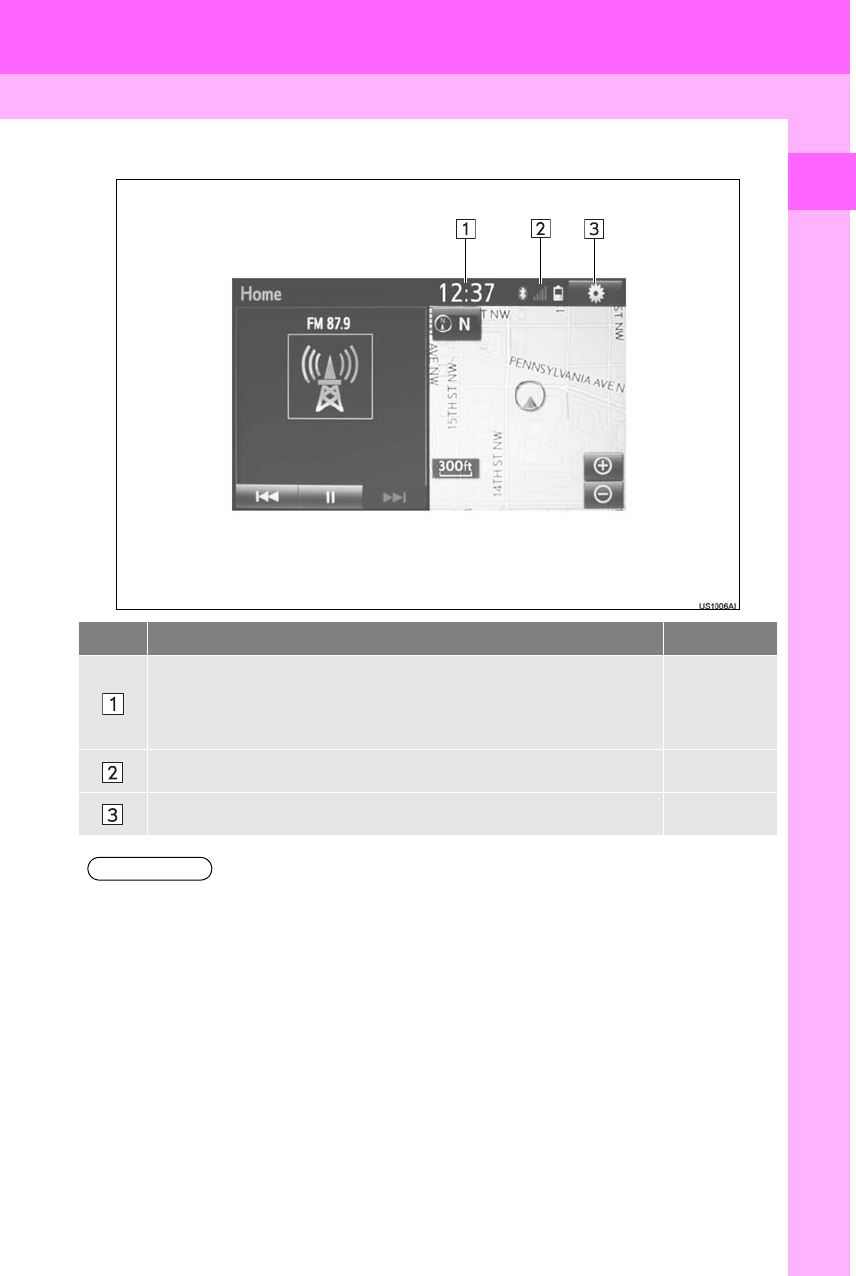
17
1. BASIC FUNCTION
RAV4_RAV4 HV_Navi+MM_OM0R014U_(U)
17.05.30 10:01
QUICK GUIDE
1
Two-way split screen
No. Function Page
Displays the current time
Select the displaying time to set the clock. (→P.58)
The clock setting can be also set from the “General Settings” screen.
(→P.56)
⎯
Displays the condition of the Bluetooth® connection 18
Select to display the “Setup” screen. 20
INFORMATION
●Entune Audio Plus only: Turn-by-turn navigation application screen can be displayed.
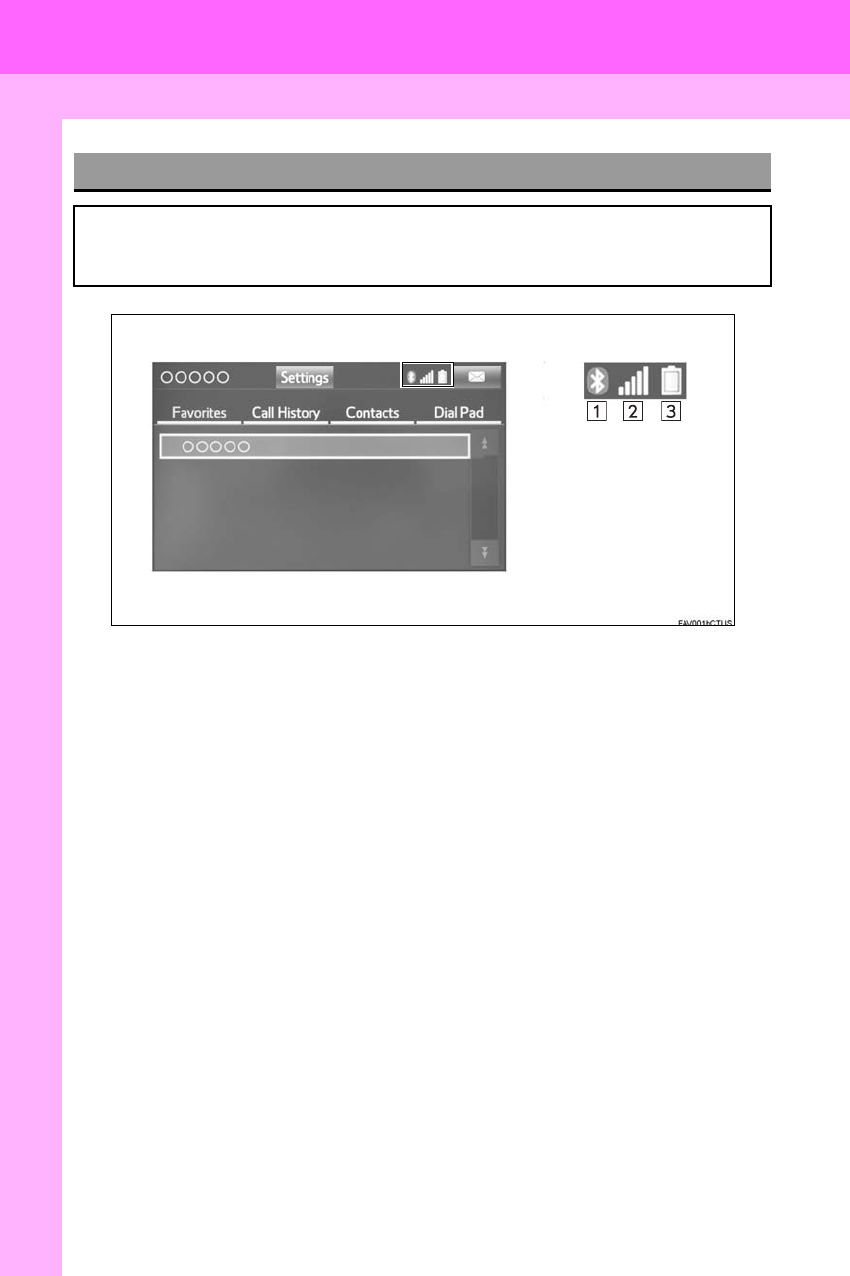
18
1. BASIC FUNCTION
RAV4_RAV4 HV_Navi+MM_OM0R014U_(U)
17.05.30 10:01
STATUS DISPLAY
The condition of the Bluetooth® connection, as well as the level of reception and
the amount of cellular phone battery charge left, are displayed on the status dis-
play.
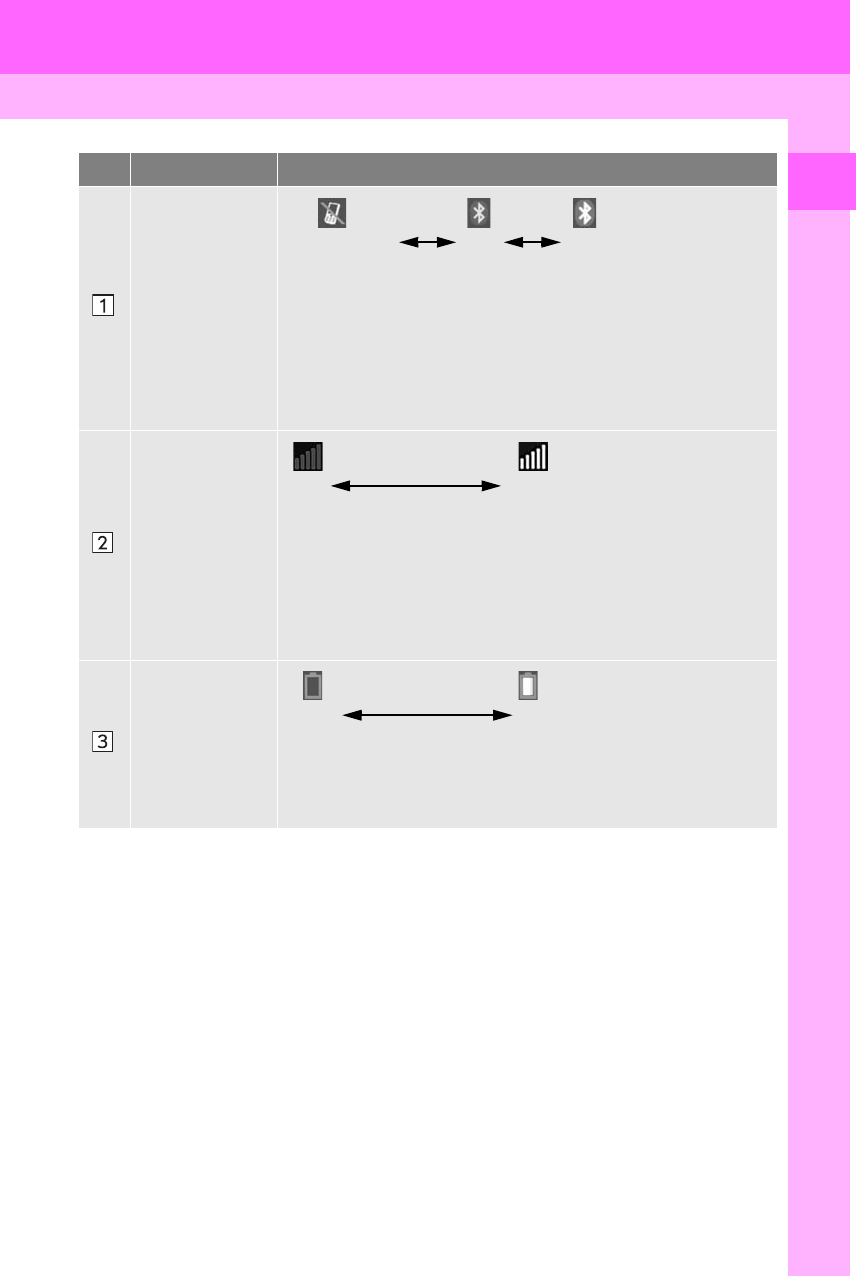
19
1. BASIC FUNCTION
RAV4_RAV4 HV_Navi+MM_OM0R014U_(U)
17.05.30 10:01
QUICK GUIDE
1
No. Indicators Conditions
The condition of
the Bluetooth®
connection
(Gray) (Blue)
No connection Poor Good
•An antenna for the Bluetooth® connection is built into the instru-
ment panel. The condition of the Bluetooth® connection may dete-
riorate and the system may not function when a Bluetooth® phone
is used in the following conditions and/or places:
The cellular phone is obstructed by certain objects (such as when
it is behind the seat or in the glove box or console box).
The cellular phone is touching or is covered with metal materials.
•Leave the Bluetooth® phone in a place where the condition of the
Bluetooth® connection is good.
The level of re-
ception
Poor Excellent
•The level of reception does not always correspond with the level
displayed on the cellular phone. The level of reception may not be
displayed depending on the phone you have.
When the cellular phone is out of the service area or in a place
inaccessible by radio waves, “No Service” is displayed.
•“RM” is displayed when receiving in a roaming area. While roam-
ing, display “RM” top-left on the icon.
•The receiving area may not be displayed depending on the type of
phone you have.
The amount of
battery charge
left
Empty Full
•The amount displayed does not always correspond with the
amount displayed on the Bluetooth® device.
The amount of battery charge left may not be displayed depend-
ing on the type of the Bluetooth® device connected.
This system does not have a charging function.
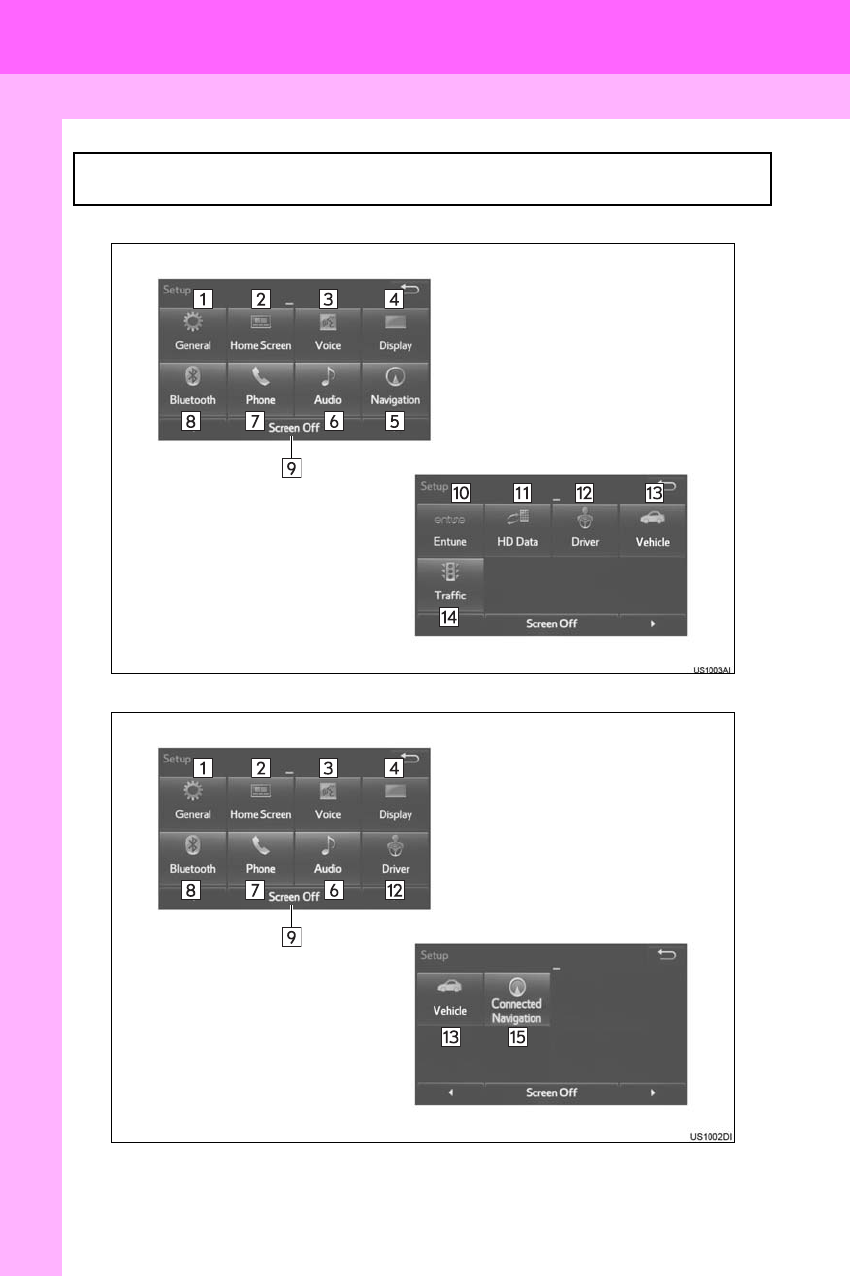
20
RAV4_RAV4 HV_Navi+MM_OM0R014U_(U)
17.05.30 10:01
2. QUICK REFERENCE
1. “Setup” SCREEN
Entune Premium Audio
Entune Audio Plus
The items shown on the “Setup” screen can be set. Press the “APPS” button, then
select “Setup” to display the “Setup” screen.

21
2. QUICK REFERENCE
RAV4_RAV4 HV_Navi+MM_OM0R014U_(U)
17.05.30 10:01
QUICK GUIDE
1
No. Function Page
Select to change the selected language, operation sound, automatic
screen change settings, etc. 56
Select to customize the home screen. 36
Select to set the voice settings. 63
Select to adjust the contrast and brightness of the screens. 40
Select to set memory points (home, preset destinations, address book
entries, areas to avoid), navigation details or to delete previous desti-
nations.
308, 318
Select to set audio settings. 124
Select to set the phone sound, contacts, message settings, etc. 240
Select to set Bluetooth® phones and Bluetooth® audio devices. 48
Select to turn the screen off. ⎯
*Select to set Entune App Suite settings. 348
*Select to set data services settings. 155
Select to link the driver’s cellular phone settings. (audio presets, lan-
guage, etc.) 65
Select to set vehicle information. “Owner’s
Manual”
*Select to set traffic information. 322
Select to change the phone data plan pop-up message timing. ⎯
*: Only for U.S.A.
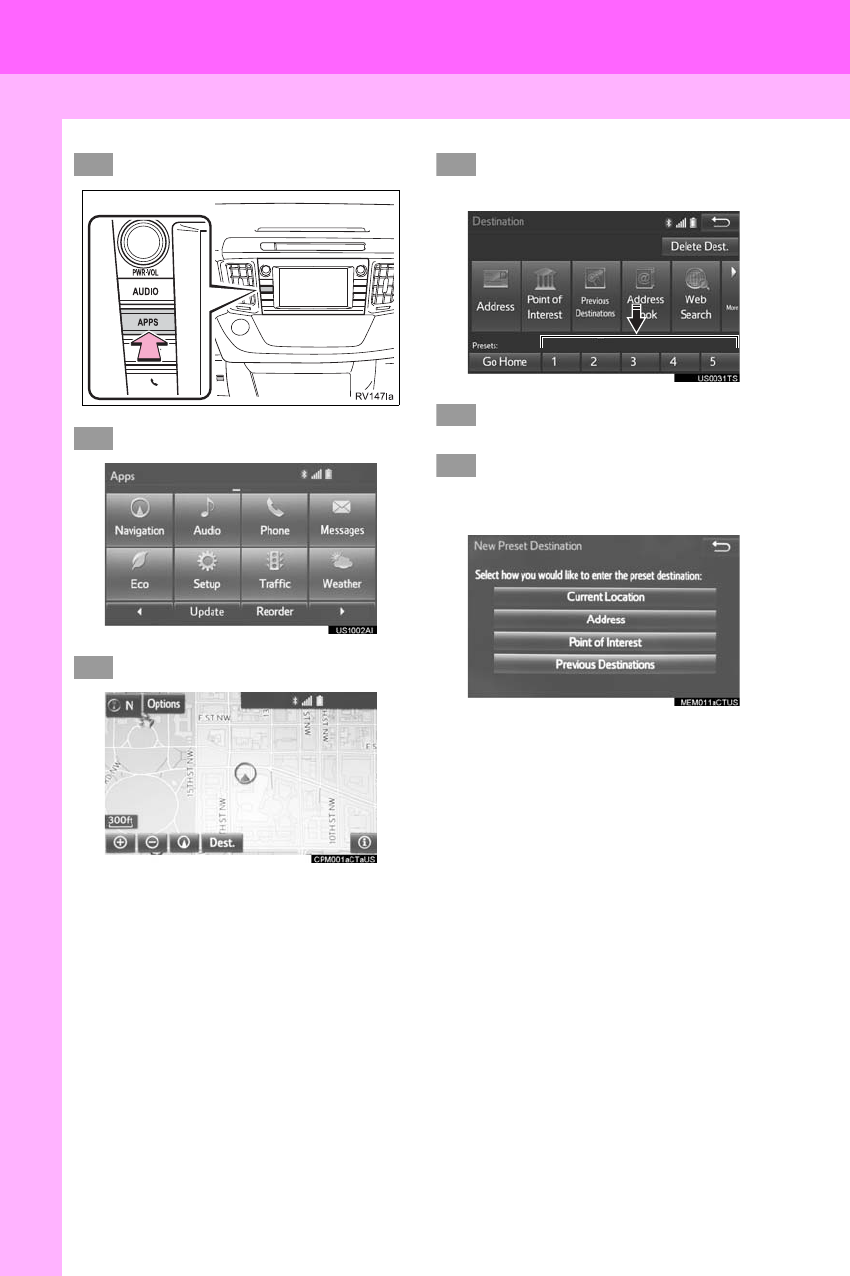
24
3. NAVIGATION OPERATION
RAV4_RAV4 HV_Navi+MM_OM0R014U_(U)
17.05.30 10:01
2. REGISTERING PRESET DESTINATIONS*
Press the “APPS” button.
Select “Navigation”.
Select “Dest.”.
Select one of the preset destina-
tion buttons.
Select “Yes”.
There are different kinds of meth-
ods to search for a destination.
(→P.281)
1
2
3
4
5
6
*: Entune Premium Audio only
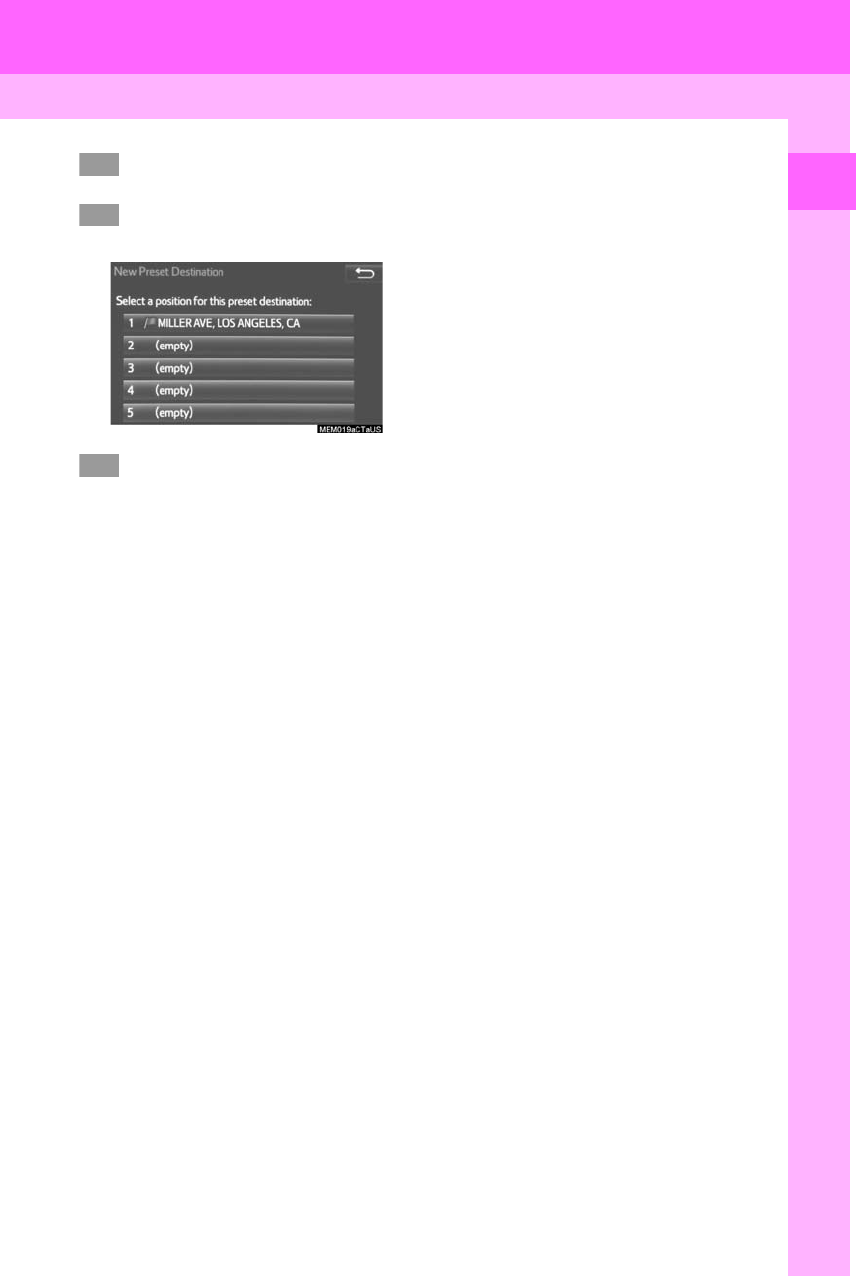
25
3. NAVIGATION OPERATION
RAV4_RAV4 HV_Navi+MM_OM0R014U_(U)
17.05.30 10:01
QUICK GUIDE
1
Select “Enter”.
Select a position for this preset
destination.
Select “OK”.
Registration of preset destinations is
complete.
Registering preset destinations in a dif-
ferent way
→P.310
Editing the name, location, phone num-
ber and icon
→P.311
Setting preset destinations as the desti-
nation
→P.284
7
8
9
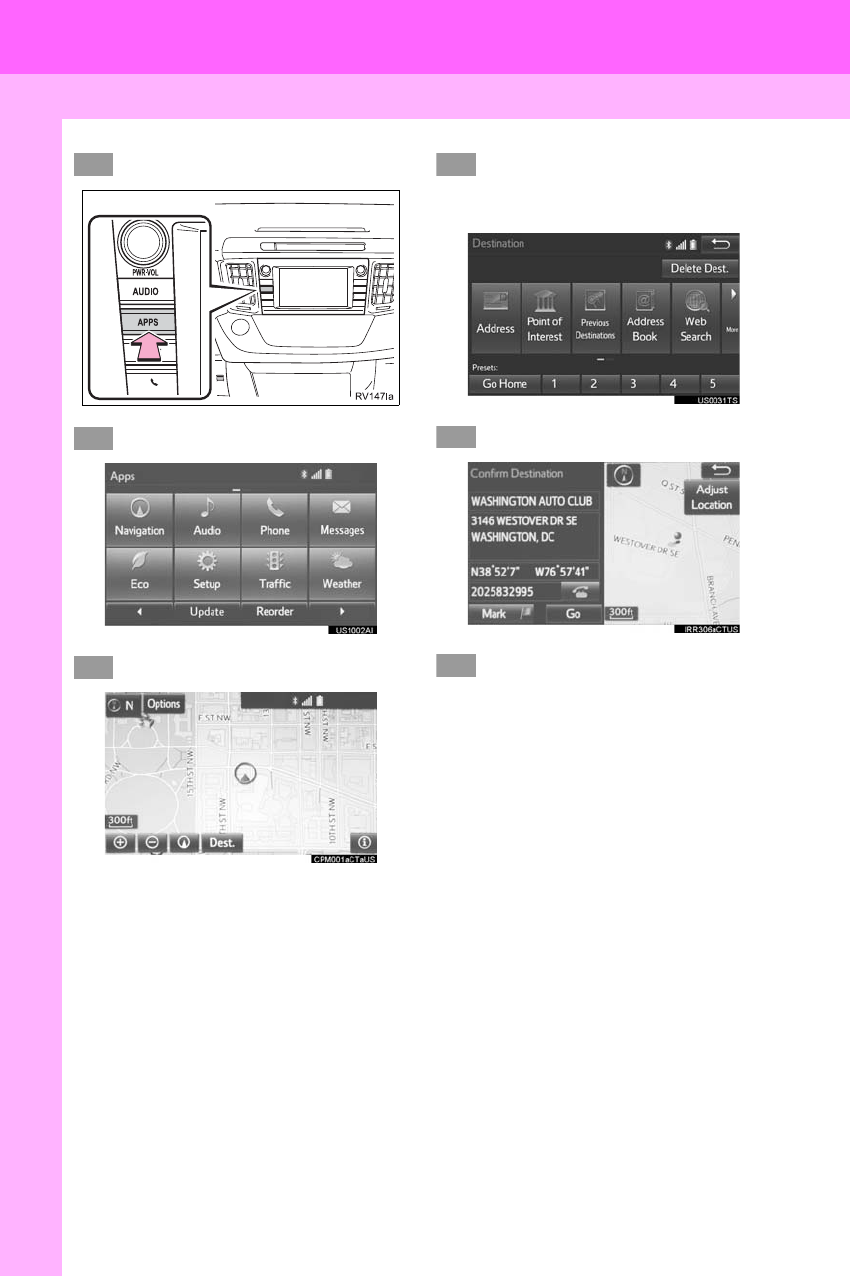
26
3. NAVIGATION OPERATION
RAV4_RAV4 HV_Navi+MM_OM0R014U_(U)
17.05.30 10:01
3. OPERATION FLOW: GUIDING THE ROUTE*
Press the “APPS” button.
Select “Navigation”.
Select “Dest.”.
There are different kinds of meth-
ods to search for a destination.
(→P.281)
Select “Go”.
Select “OK”.
Selecting routes other than the one recom-
mended. (→P.293)
Guidance to the destination is displayed
on the screen and can be heard via
voice guidance.
1
2
3
4
5
6
*: Entune Premium Audio only

27
3. NAVIGATION OPERATION
RAV4_RAV4 HV_Navi+MM_OM0R014U_(U)
17.05.30 10:01
QUICK GUIDE
1
4. SETTING HOME AS THE DESTINATION*
Press the “APPS” button.
Select “Navigation”.
Select “Dest.”.
Select “Go Home”.
Select “OK”.
Selecting routes other than the one recom-
mended. (→P.293)
Guidance to the destination is displayed
on the screen and can be heard via
voice guidance.
1
2
3
4
5
*: Entune Premium Audio only
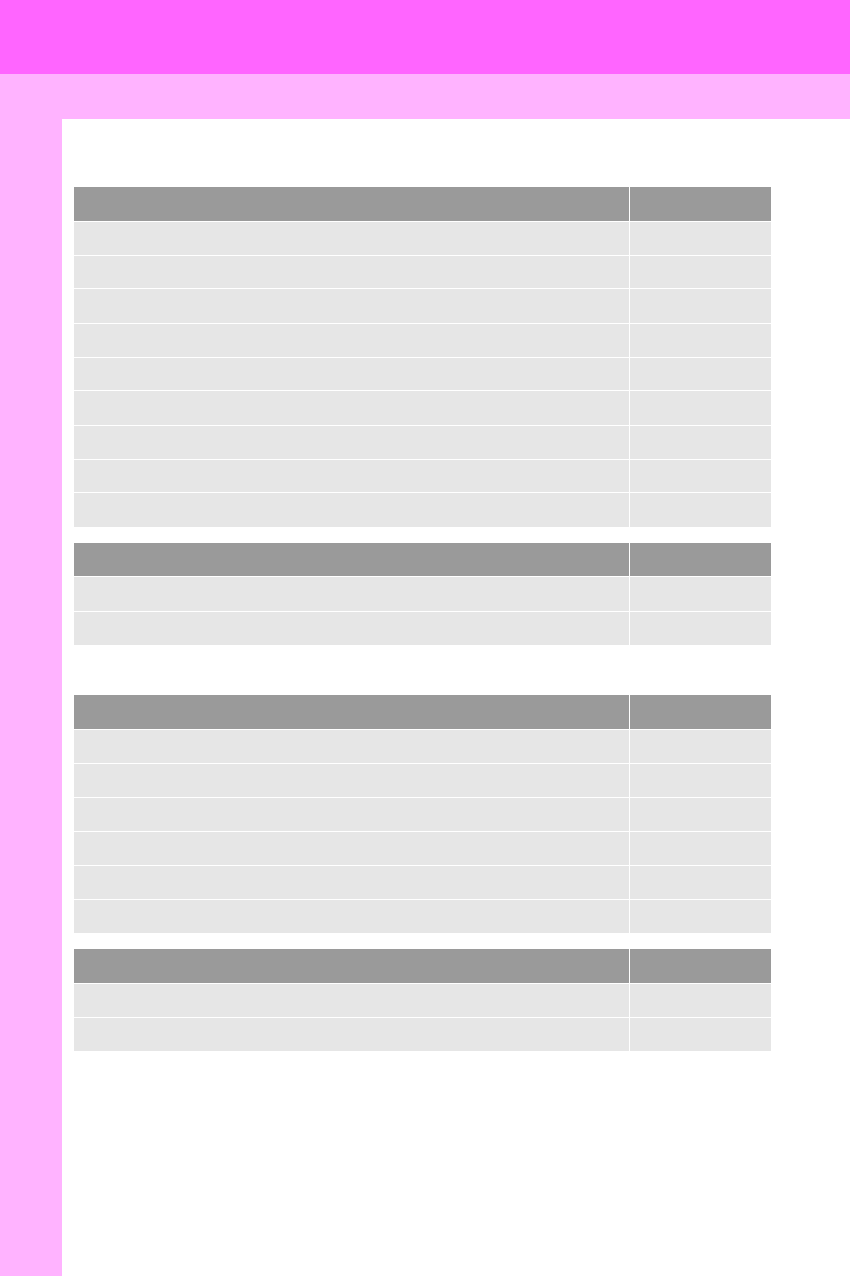
28
RAV4_RAV4 HV_Navi+MM_OM0R014U_(U)
17.05.30 10:01
4. FUNCTION INDEX
1. FUNCTION INDEX
Map*
Route guidance*
Displaying maps Page
Viewing the map screen 264
Displaying the current position 267
Viewing the current position vicinity map 271
Changing the scale 268
Changing the map orientation 268
Displaying map information 273
Displaying the estimated travel/arrival time to the destination 297
Selecting the map mode 269
Displaying traffic information 277
Searching for destinations Page
Searching for the destination 283
Changing the search area 284
Before starting or during route guidance Page
Starting route guide 293
Editing the route 303
Viewing the entire route map 298
Pausing guidance 296
Adjusting route guidance volume 63
Deleting the destination 304
Address book Page
Registering address book entries 312
Marking icons on the map 313
*: Entune Premium Audio only
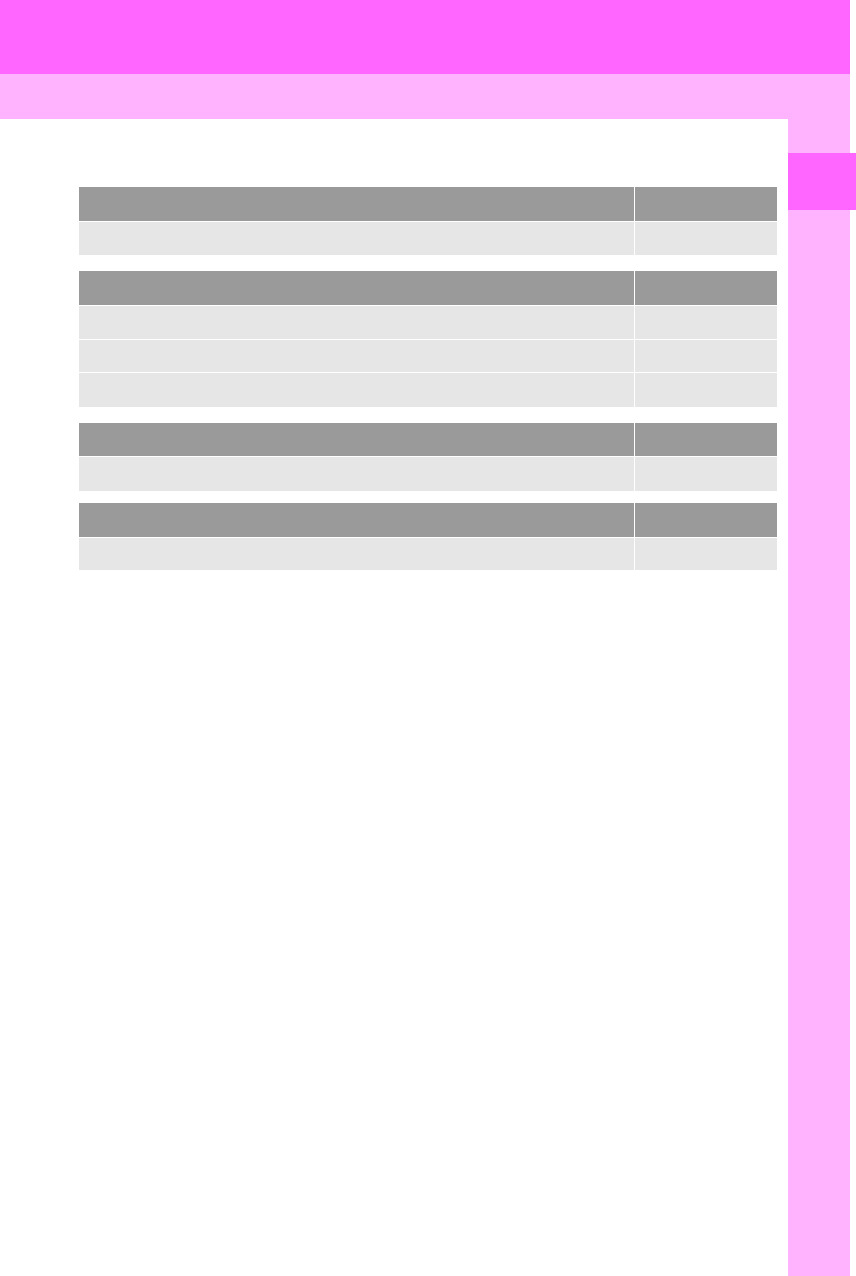
29
4. FUNCTION INDEX
RAV4_RAV4 HV_Navi+MM_OM0R014U_(U)
17.05.30 10:01
QUICK GUIDE
1
Useful functions
Information Page
Displaying vehicle maintenance* 66
Hands-free system (for cellular phone) Page
Registering/connecting Bluetooth® phone 43
Making a call on a Bluetooth® phone 225
Receiving a call on the Bluetooth® phone 231
Voice command system Page
Operating the system with your voice 138
Peripheral monitoring system Page
Viewing behind the rear of the vehicle 157
*: Entune Premium Audio only
30
RAV4_RAV4 HV_Navi+MM_OM0R014U_(U)
17.05.30 10:01
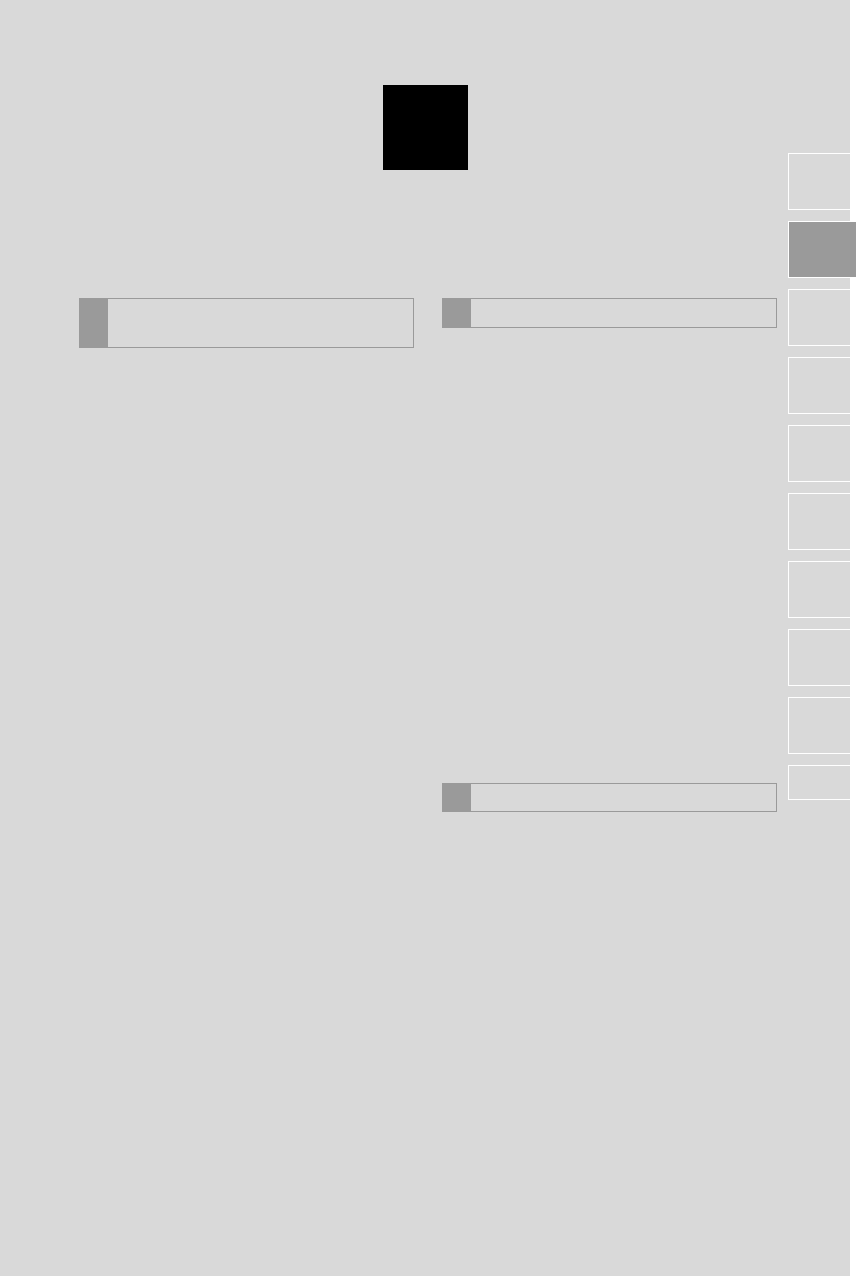
2
31
RAV4_RAV4 HV_Navi+MM_OM0R014U_(U)
17.05.30 10:01
1
2
3
4
5
6
7
8
9
1. INITIAL SCREEN........................... 32
2. TOUCH SCREEN GESTURES...... 34
3. TOUCH SCREEN OPERATION .... 35
4. HOME SCREEN OPERATION ...... 36
5. ENTERING LETTERS AND
NUMBERS/LIST SCREEN
OPERATION................................ 37
ENTERING LETTERS AND
NUMBERS .......................................... 37
LIST SCREEN ....................................... 37
6. SCREEN ADJUSTMENT............... 40
7. LINKING MULTI-INFORMATION
DISPLAY AND NAVIGATION
SYSTEM....................................... 42
1. REGISTERING/CONNECTING
Bluetooth® DEVICE ................... 43
REGISTERING A Bluetooth®
PHONE FOR THE FIRST TIME.......... 43
REGISTERING A Bluetooth® AUDIO
PLAYER FOR THE FIRST TIME......... 44
PROFILES ............................................. 46
2. SETTING Bluetooth® DETAILS ... 48
“Bluetooth* Setup” SCREEN.................. 48
REGISTERING A Bluetooth®
DEVICE ............................................... 49
DELETING A Bluetooth® DEVICE......... 50
CONNECTING A Bluetooth® DEVICE... 51
EDITING THE Bluetooth® DEVICE
INFORMATION ................................... 53
“System Settings” SCREEN................... 54
1. GENERAL SETTINGS .................. 56
GENERAL SETTINGS SCREEN........... 56
2. VOICE SETTINGS......................... 63
VOICE SETTINGS SCREEN................. 63
3. DRIVER SETTINGS ...................... 65
MANUALLY SELECT LINKED
SETTINGS .......................................... 65
4. MAINTENANCE ............................ 66
1BASIC INFORMATION BEFORE
OPERATION 2Bluetooth® SETTINGS
3OTHER SETTINGS
BASIC FUNCTION
*: Bluetooth is a registered trademark of Bluetooth SIG, Inc.
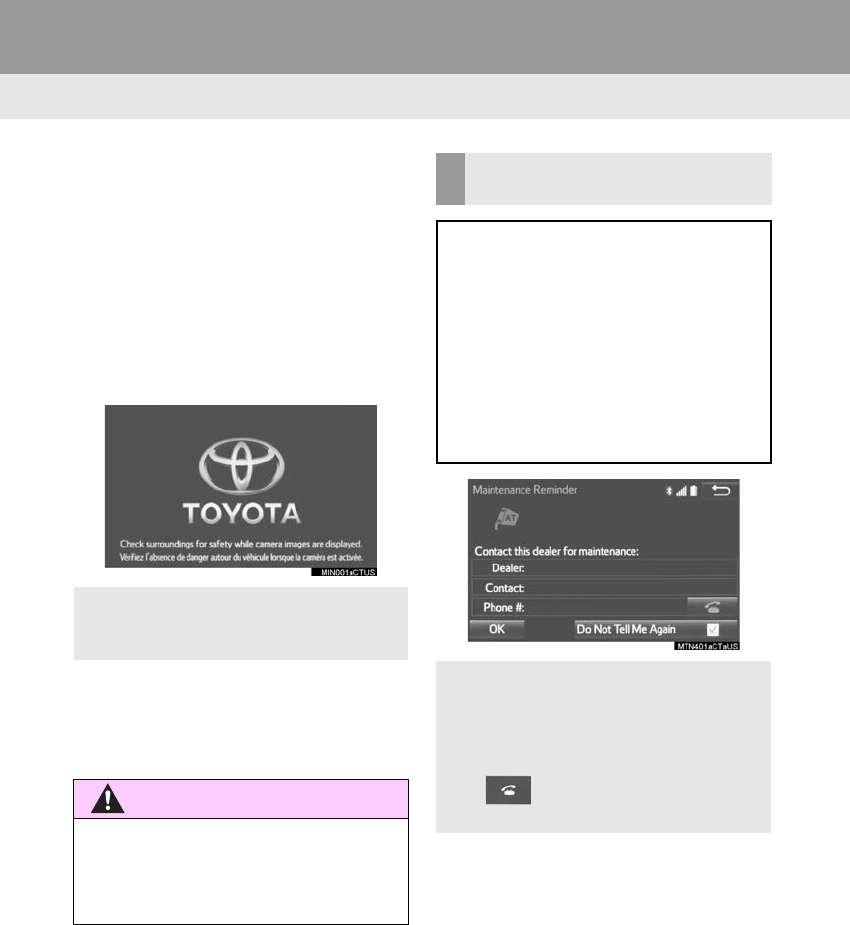
32
RAV4_RAV4 HV_Navi+MM_OM0R014U_(U)
17.05.30 10:01
1. BASIC INFORMATION BEFORE OPERATION
1. INITIAL SCREEN
1When the engine switch is in the “ACC”
or “ON” position, the initial screen will
be displayed and the system will begin
operating. (Vehicles without a smart
key system)
When the engine <power> switch is in
ACCESSORY or IGNITION ON <ON>
mode, the initial screen will be dis-
played and the system will begin oper-
ating. (Vehicles with a smart key
system)
-After a few seconds, the “Caution” screen
will be displayed.
-After about 5 seconds, the “Caution”
screen automatically switches to the next
screen.
-Images shown on the initial screen can
be changed to suit individual prefer-
ences. (→P.59)
WARNING
●When the vehicle is stopped with the
engine running <the hybrid system oper-
ating>, always apply the parking brake
for safety.
MAINTENANCE
INFORMATION*
This system reminds users when to re-
place certain parts or components and
shows dealer information (if regis-
tered) on the screen.
When the vehicle reaches a previously
set driving distance or date specified
for a scheduled maintenance check,
the “Maintenance Reminder” screen
will be displayed when the system is
turned on.
-To prevent the screen from being dis-
played again, select “Do Not Tell Me
Again”.
-To register maintenance information:
→P.66
-If is selected, the registered
phone number can be called.
*: Entune Premium Audio only
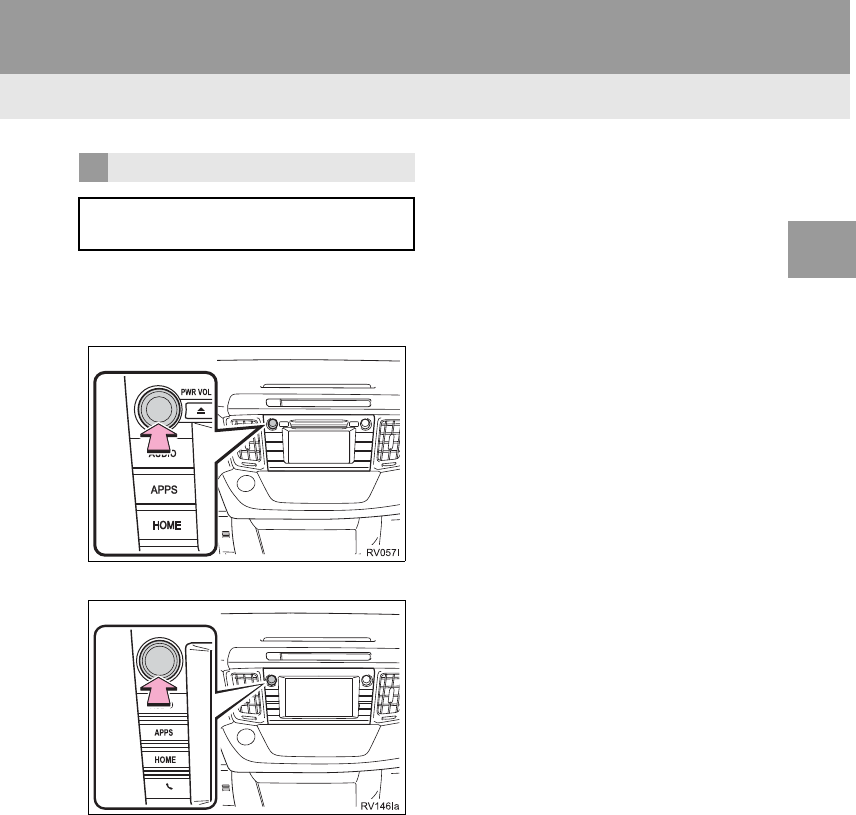
33
1. BASIC INFORMATION BEFORE OPERATION
RAV4_RAV4 HV_Navi+MM_OM0R014U_(U)
17.05.30 10:01
BASIC FUNCTION
2
1Press and hold the “PWR VOL” knob
for 3 seconds or more.
Entune Audio Plus
Entune Premium Audio
RESTARTING THE SYSTEM
When system response is extremely
slow, the system can be restarted.
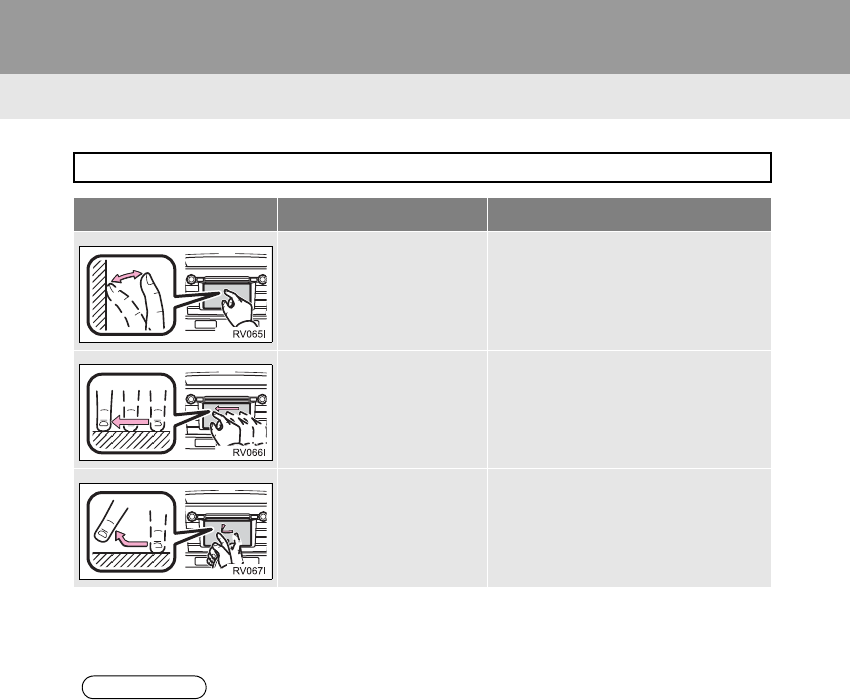
34
1. BASIC INFORMATION BEFORE OPERATION
RAV4_RAV4 HV_Navi+MM_OM0R014U_(U)
17.05.30 10:01
2. TOUCH SCREEN GESTURES
Operations are performed by touching the touch screen directly with your finger.
Operation method Outline Main use
Touch
Quickly touch and release
once.
Changing and selecting various set-
tings
Drag*1
Touch the screen with
your finger, and move the
screen to the desired posi-
tion.
•Scrolling the lists
•Scrolling the map screen*2
Flick*1
Quickly move the screen
by flicking with your finger.
•Scrolling the main screen page
•Scrolling the map screen*2
*1: The above operations may not be performed on all screens.
*2: Entune Premium Audio only
INFORMATION
●Flick operations may not be performed smoothly in high altitudes.
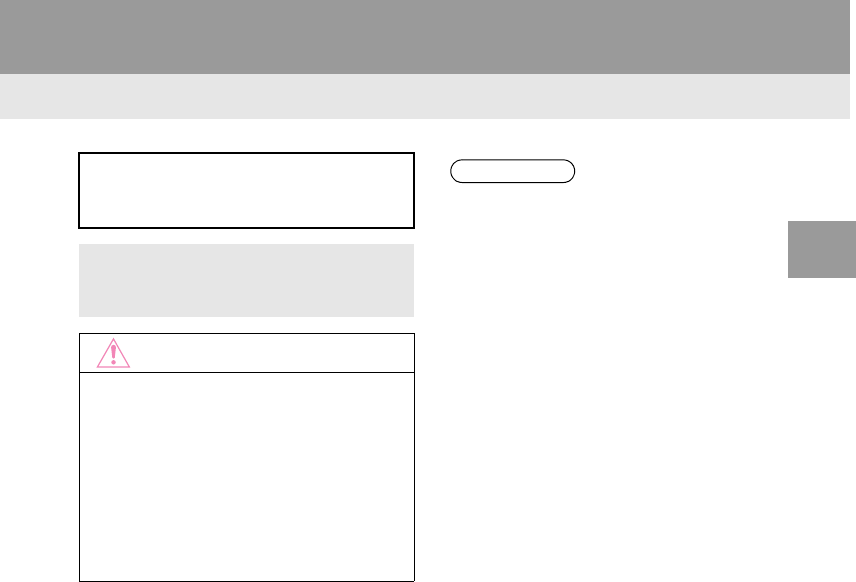
35
1. BASIC INFORMATION BEFORE OPERATION
RAV4_RAV4 HV_Navi+MM_OM0R014U_(U)
17.05.30 10:01
BASIC FUNCTION
2
3. TOUCH SCREEN OPERATION
This system is operated mainly by the
buttons on the screen. (Referred to as
screen buttons in this manual.)
-When a screen button is touched, a
beep sounds. (To set the beep sound,
see page 56.)
NOTICE
●To prevent damaging the screen, lightly
touch the screen buttons with your fin-
ger.
●Do not use objects other than your finger
to touch the screen.
●Wipe off fingerprints using a glass clean-
ing cloth. Do not use chemical cleaners
to clean the screen, as they may dam-
age the touch screen.
INFORMATION
●If the system does not respond to touch-
ing a screen button, move your finger
away from the screen and then touch it
again.
●Dimmed screen buttons cannot be oper-
ated.
●The displayed image may become
darker and moving images may be
slightly distorted when the screen is
cold.
●In extremely cold conditions, the map
may not be displayed and the data input
by a user may be deleted. Also, the
screen buttons may be harder than
usual to depress.
●When you look at the screen through
polarized material such as polarized
sunglasses, the screen may be dark and
hard to see. If so, look at the screen
from different angles, adjust the screen
settings on the “Display Settings” screen
or take off your sunglasses.
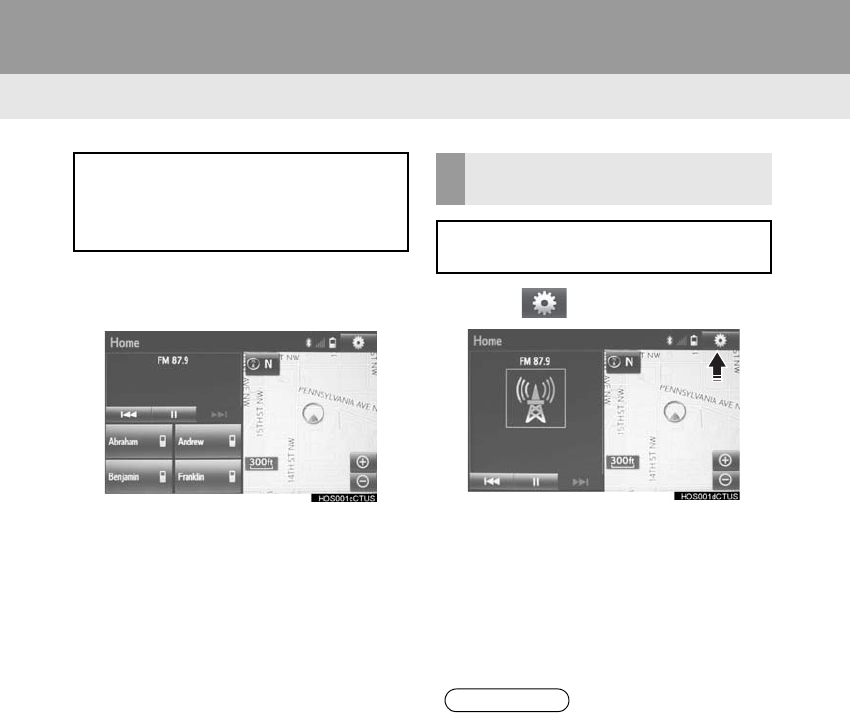
36
1. BASIC INFORMATION BEFORE OPERATION
RAV4_RAV4 HV_Navi+MM_OM0R014U_(U)
17.05.30 10:01
4. HOME SCREEN OPERATION
1Press the “HOME” button.
2“Home” screen is displayed.
-When a screen is selected, the selected
screen will change to a full-screen display.
1Select .
2Select “Home Screen”.
-Select “Two Panel” or “Three Panel”.
3Select the desired area.
4Select the desired item.
5Select “OK”.
The home screen can display multiple
information screens, such as the audio
system screen and hands-free screen,
simultaneously.
CUSTOMIZING THE HOME
SCREEN
The display items/area on the home
screen can be changed.
INFORMATION
●When the selected item is already being
displayed and another area is selected
for that item, the item that it is replacing
will be displayed in the original item’s
location.
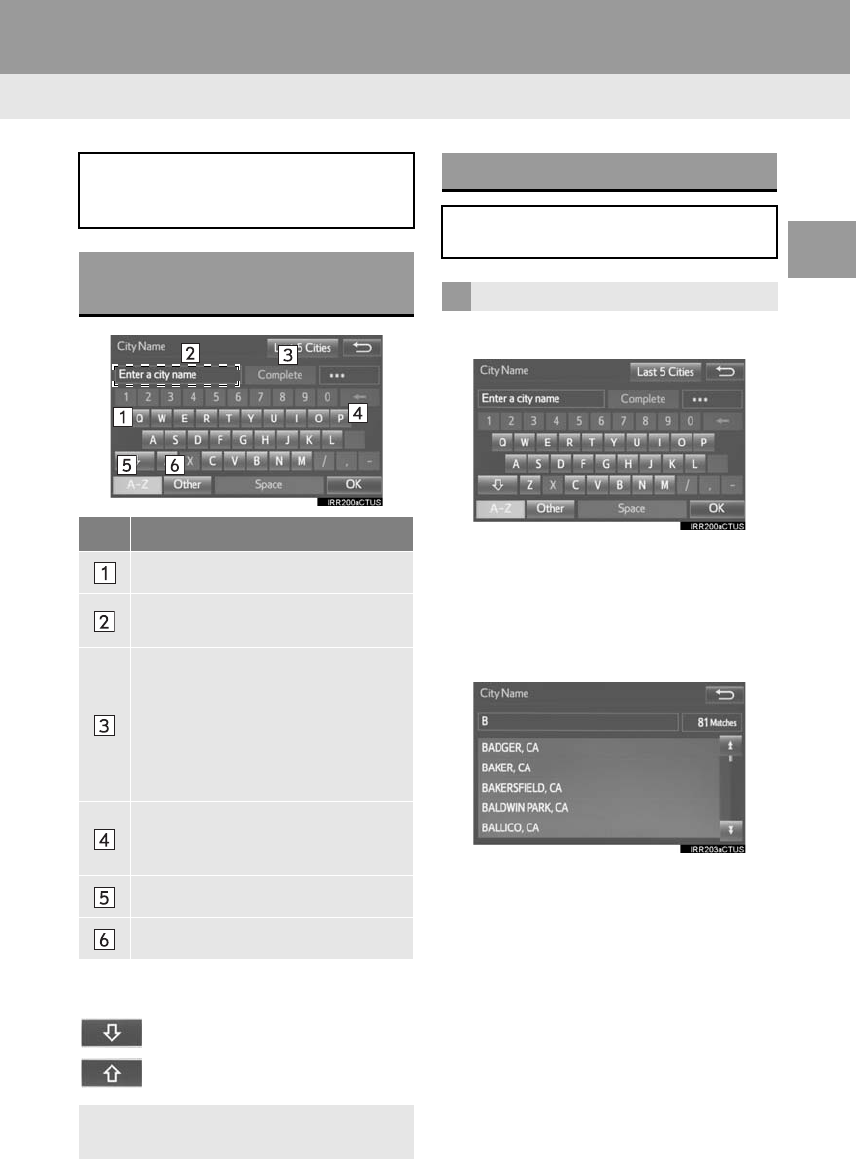
37
1. BASIC INFORMATION BEFORE OPERATION
RAV4_RAV4 HV_Navi+MM_OM0R014U_(U)
17.05.30 10:01
BASIC FUNCTION
2
5. ENTERING LETTERS AND NUMBERS/LIST SCREEN OPERATION
-On certain letter entry screens, letters can
be entered in upper or lower case.
: Select to enter in lower case.
: Select to enter in upper case.
1Enter characters and select “OK”.
-Matching items from the database are
listed even if the entered address or name
is incomplete.
-The list will be displayed automatically if
the maximum number of characters is
entered or matching items can be dis-
played on a single list screen.
When searching by an address, name,
etc., or entering data, letters and num-
bers can be entered via the screen.
ENTERING LETTERS AND
NUMBERS
No. Function
Select to enter desired characters.
Text field. Entered character(s) will
be displayed.
During entering character(s), when
there is only one available option for
the next character(s), the next char-
acter(s) will be displayed in gray text
in the text field automatically. Gray
text is entered by selecting this but-
ton.
Select to erase one character. Select
and hold to continue erasing charac-
ters.
Select to display the alphabet keys.
Select to display other symbols.
-Keyboard layout can be changed.
(→P.56)
LIST SCREEN
The list screen may be displayed after
entering characters.
DISPLAYING THE LIST
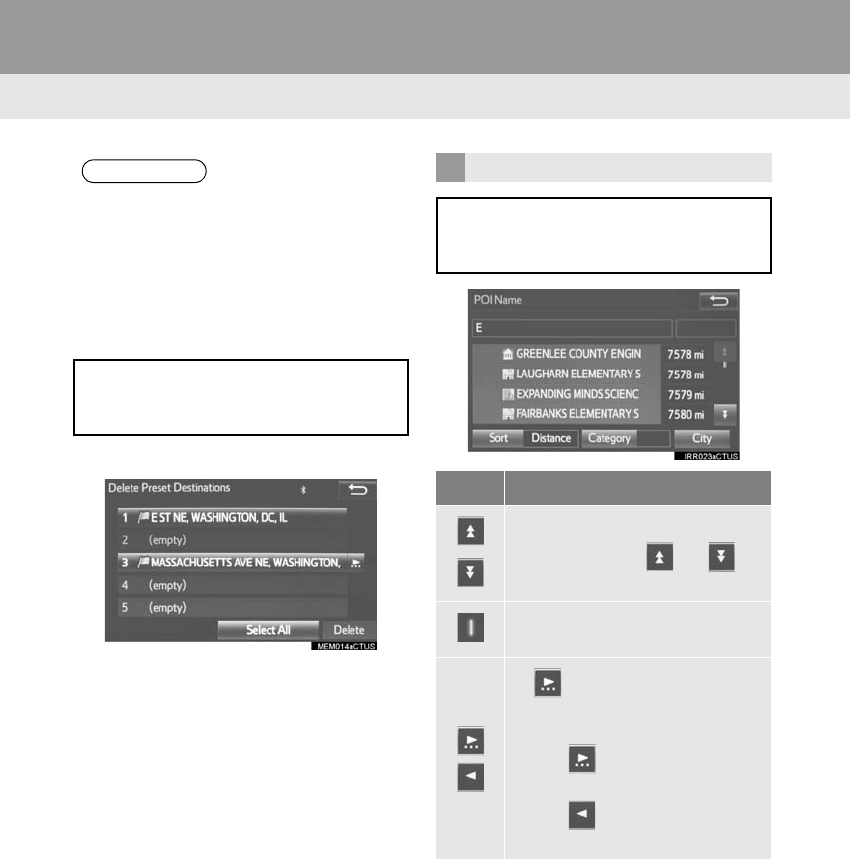
38
1. BASIC INFORMATION BEFORE OPERATION
RAV4_RAV4 HV_Navi+MM_OM0R014U_(U)
17.05.30 10:01
■SELECTING ALL ITEMS
1Select “Select All”.
“Unselect All”: Unselect all items in the
list.
INFORMATION
●The number of matching items is shown
on the right side of the screen. If the
number of matching items is more than
999, the system displays “∗∗∗” on the
screen.
Some lists contain “Select All”. If “Se-
lect All” is selected, it is possible to
select all items.
LIST SCREEN OPERATION
When a list is displayed, use the appro-
priate screen button to scroll through
the list.
Icon Function
Select to skip to the next or previ-
ous page.
Select and hold or to
scroll through the displayed list.
This indicates the displayed
screen’s position.
If appears to the right of an
item name, the complete name is
too long to display.
Select to scroll to the end of
the name.
Select to move to the begin-
ning of the name.
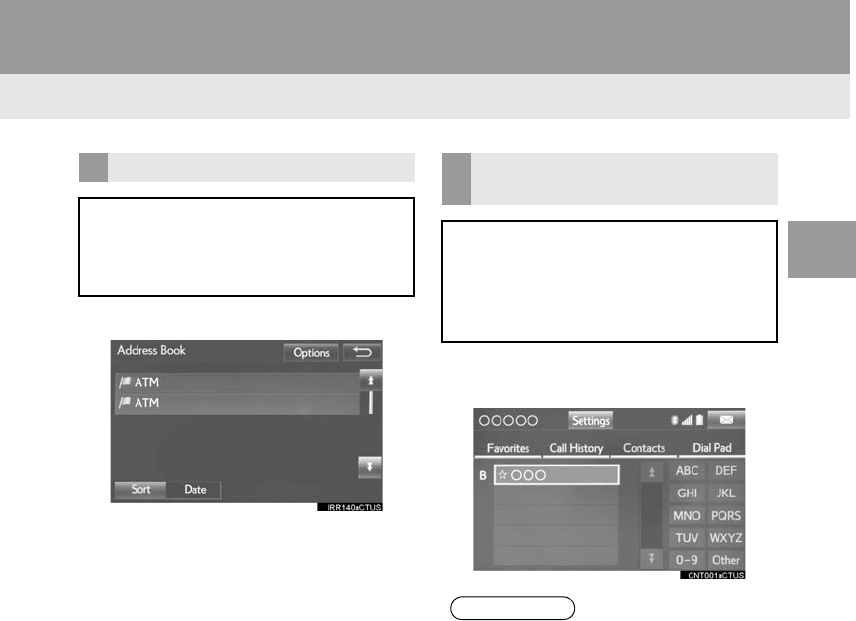
39
1. BASIC INFORMATION BEFORE OPERATION
RAV4_RAV4 HV_Navi+MM_OM0R014U_(U)
17.05.30 10:01
BASIC FUNCTION
2
1Select “Sort”.
2Select the desired sorting criteria.
1Select the desired character jump but-
tons.
SORTING
The order of a list displayed on the
screen can be sorted in the order of
distance from the current location,
date, category, etc.
CHARACTER JUMP BUTTONS
IN LISTS
Some lists contain character screen
buttons, “ABC”, “DEF” etc., which al-
low a direct jump to list entries that be-
gin with the same letter as the
character screen button.
INFORMATION
●Every time the same character screen
button is selected, the list starting with
the subsequent character is displayed.
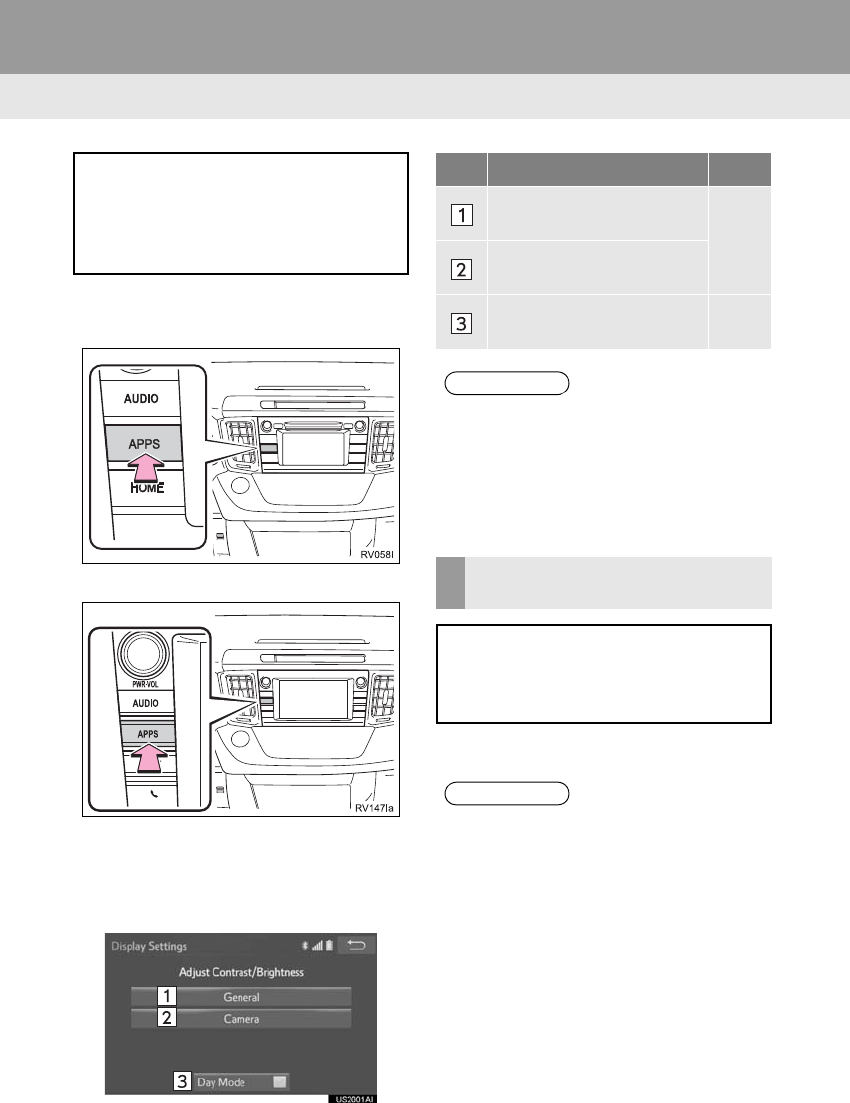
40
1. BASIC INFORMATION BEFORE OPERATION
RAV4_RAV4 HV_Navi+MM_OM0R014U_(U)
17.05.30 10:01
6. SCREEN ADJUSTMENT
1Press the “APPS” button.
Entune Audio Plus
Entune Premium Audio
2Select “Setup”.
3Select “Display”.
4Select the items to be set.
1Select “Day Mode”.
The contrast and brightness of the
screen display and the image of the
camera display can be adjusted. The
screen can also be changed to either
day or night mode.
No. Function Page
Select to adjust the screen
display. 41
Select to adjust the camera
display.
Select to turn day mode on/
off. 40
INFORMATION
●When the screen is viewed through
polarized sunglasses, a rainbow pattern
may appear on the screen due to optical
characteristics of the screen. If this is
disturbing, please operate the screen
without polarized sunglasses.
CHANGING BETWEEN DAY
AND NIGHT MODE
Depending on the position of the head-
light switch, the screen changes to day
or night mode. This feature is available
when the headlight is switched on.
INFORMATION
●If the screen is set to day mode with the
headlight switch turned on, this condition
is memorized even with the engine
<hybrid system> turned off.
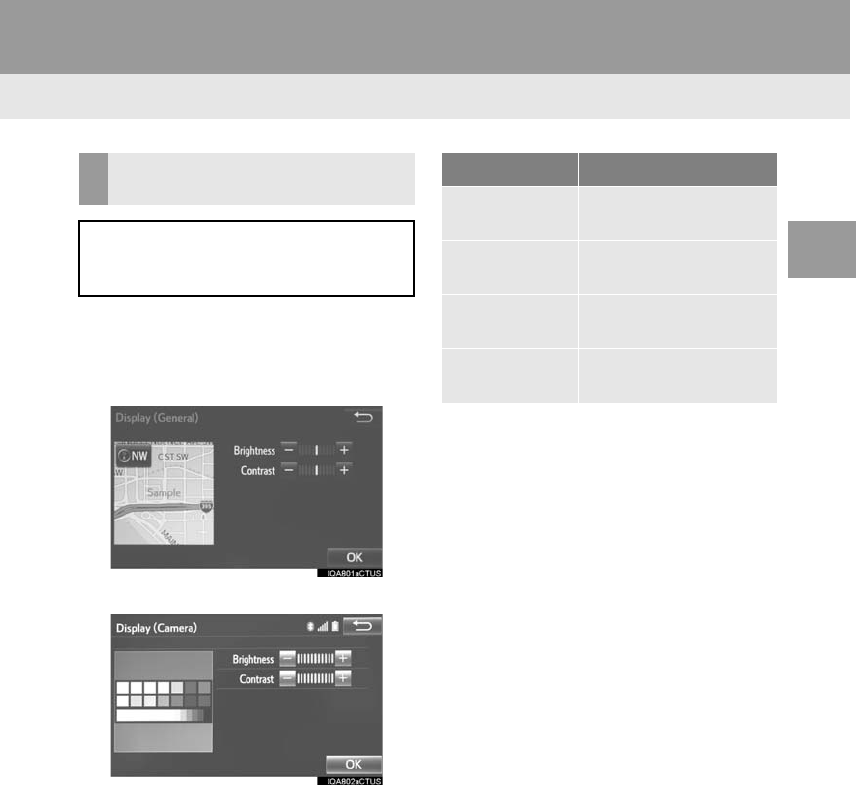
41
1. BASIC INFORMATION BEFORE OPERATION
RAV4_RAV4 HV_Navi+MM_OM0R014U_(U)
17.05.30 10:01
BASIC FUNCTION
2
1Select “General” or “Camera”.
2Select the desired item.
General
Camera
3Select “OK”.
ADJUSTING THE CONTRAST/
BRIGHTNESS
The contrast and brightness of the
screen can be adjusted according to
the brightness of your surroundings.
Screen button Function
“Brightness” “+” Select to brighten the
screen.
“Brightness” “-” Select to darken the
screen.
“Contrast” “+” Select to strengthen the
contrast of the screen.
“Contrast” “-” Select to weaken the
contrast of the screen.
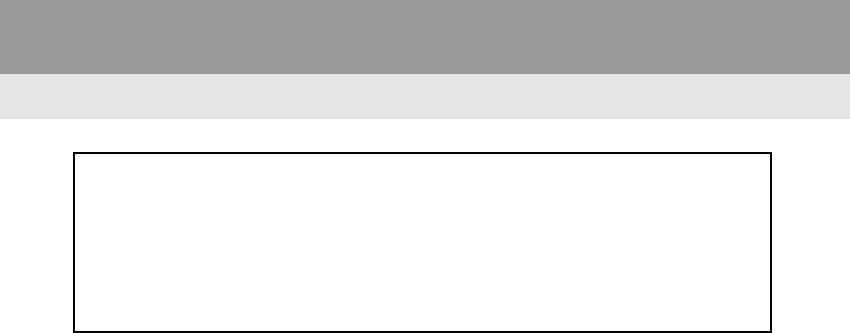
42
1. BASIC INFORMATION BEFORE OPERATION
RAV4_RAV4 HV_Navi+MM_OM0R014U_(U)
17.05.30 10:01
7. LINKING MULTI-INFORMATION DISPLAY AND NAVIGATION SYSTEM*
The following functions of the navigation system are linked with the multi-informa-
tion display in the instrument cluster:
• Navigation
• Audio
etc.
These functions can be operated using multi-information display control switches
on the steering wheel. For details, refer to “Owner’s Manual”.
*: If equipped
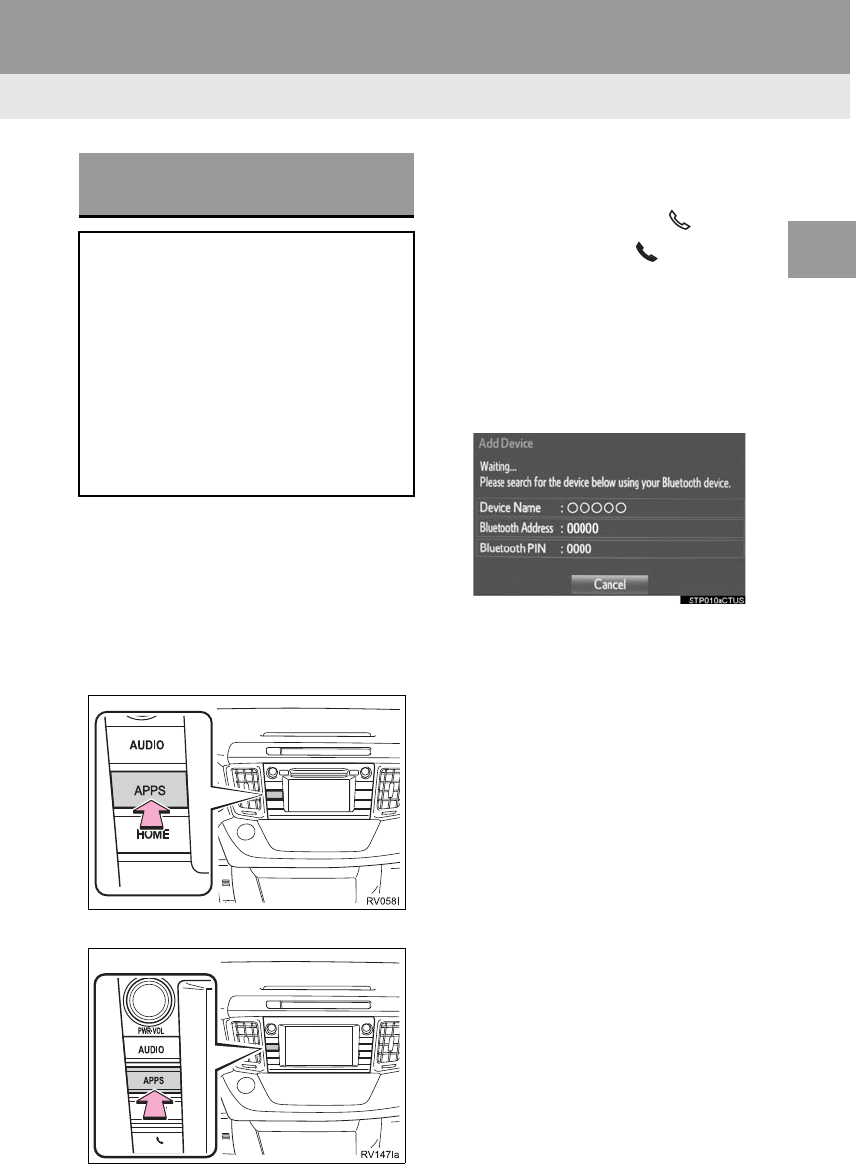
43
RAV4_RAV4 HV_Navi+MM_OM0R014U_(U)
17.05.30 10:01
BASIC FUNCTION
2
2. Bluetooth® SETTINGS
1. REGISTERING/CONNECTING Bluetooth
®
DEVICE
1Turn the Bluetooth® connection setting
of your cellular phone on.
-This function is not available when
Bluetooth® connection setting of your cel-
lular phone is set to off.
2Press the “APPS” button.
Entune Audio Plus
Entune Premium Audio
3Select “Phone”.
-Operations up to this point can also be
performed by pressing the switch on
the steering wheel or switch on the
instrument panel.
4Select “Yes” to register a phone.
5When this screen is displayed, search
for the device name displayed on this
screen on the screen of your
Bluetooth® device.
-For details about operating the Bluetooth®
device, see the manual that comes with it.
-To cancel the registration, select “Can-
cel”.
REGISTERING A Bluetooth®
PHONE FOR THE FIRST TIME
To use the hands-free system, it is
necessary to register a Bluetooth®
phone with the system.
Once the phone has been registered, it
is possible to use the hands-free sys-
tem.
This operation cannot be performed
while driving.
For details about registering a
Bluetooth® device: →P.49
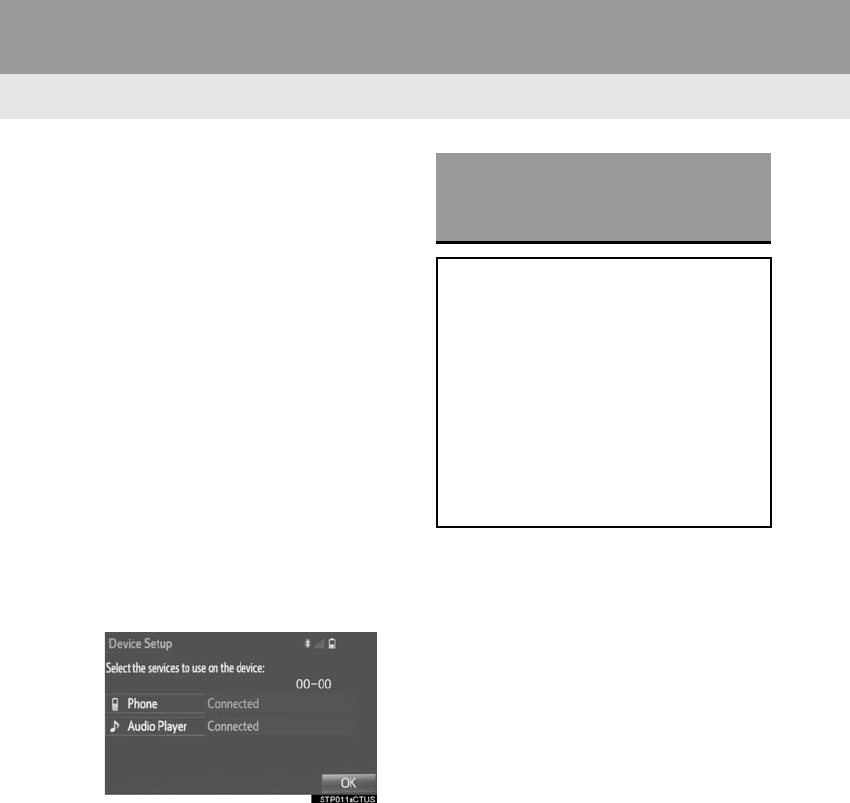
44
2. Bluetooth® SETTINGS
RAV4_RAV4 HV_Navi+MM_OM0R014U_(U)
17.05.30 10:01
6Register the Bluetooth® device using
your Bluetooth® device.
-A PIN-code is not required for SSP
(Secure Simple Pairing) compatible
Bluetooth® devices. Depending on the
type of Bluetooth® device being con-
nected, a message confirming registra-
tion may be displayed on the Bluetooth®
device’s screen. Respond and operate the
Bluetooth® device according to the confir-
mation message.
7Check that the screen is displayed
when registration is complete.
-The system waits for connection requests
coming from the registered device.
-At this stage, the Bluetooth® functions are
not yet available.
8Select “OK” when the connection sta-
tus changes from “Connecting...” to
“Connected”.
-If an error message is displayed, follow
the guidance on the screen to try again.
1Turn the Bluetooth® connection setting
of your audio player on.
-This function is not available when the
Bluetooth® connection setting of your
audio player is set to off.
REGISTERING A Bluetooth®
AUDIO PLAYER FOR THE
FIRST TIME
To use the Bluetooth® Audio, it is nec-
essary to register an audio player with
the system.
Once the player has been registered, it
is possible to use the Bluetooth® Au-
dio.
This operation cannot be performed
while driving.
For details about registering a
Bluetooth® device: →P.49
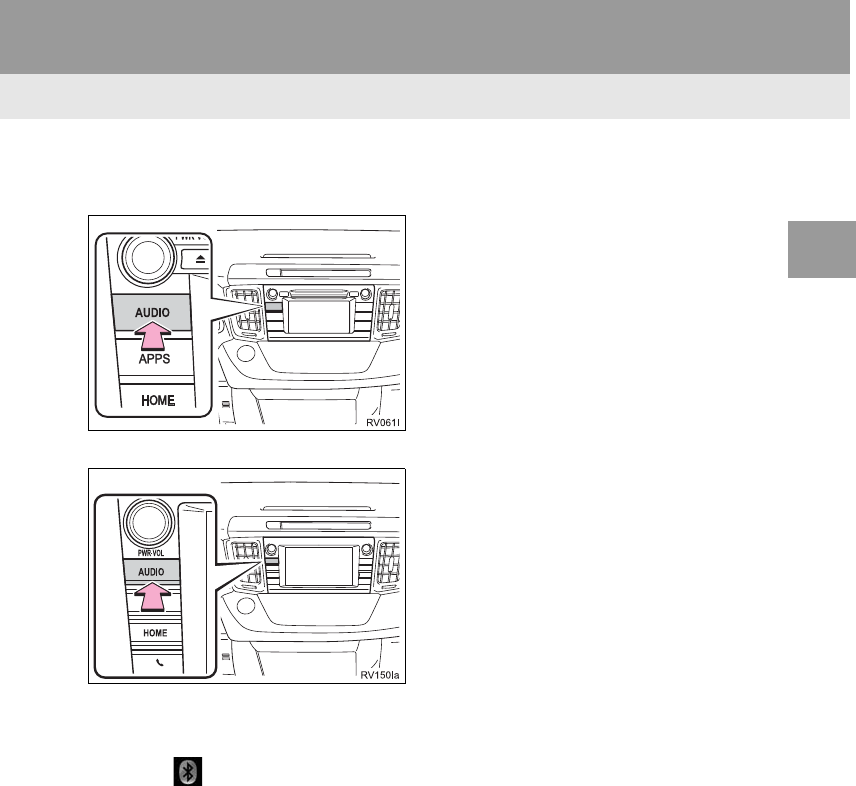
45
2. Bluetooth® SETTINGS
RAV4_RAV4 HV_Navi+MM_OM0R014U_(U)
17.05.30 10:01
BASIC FUNCTION
2
2Press the “AUDIO” button.
Entune Audio Plus
Entune Premium Audio
3Select “Source” on the audio screen
or press “AUDIO” button again.
4Select “ Audio”.
5Select “Yes” to register an audio play-
er.
6Follow the steps in “REGISTERING A
Bluetooth® DEVICE” from “STEP 2”.
(→P.49)
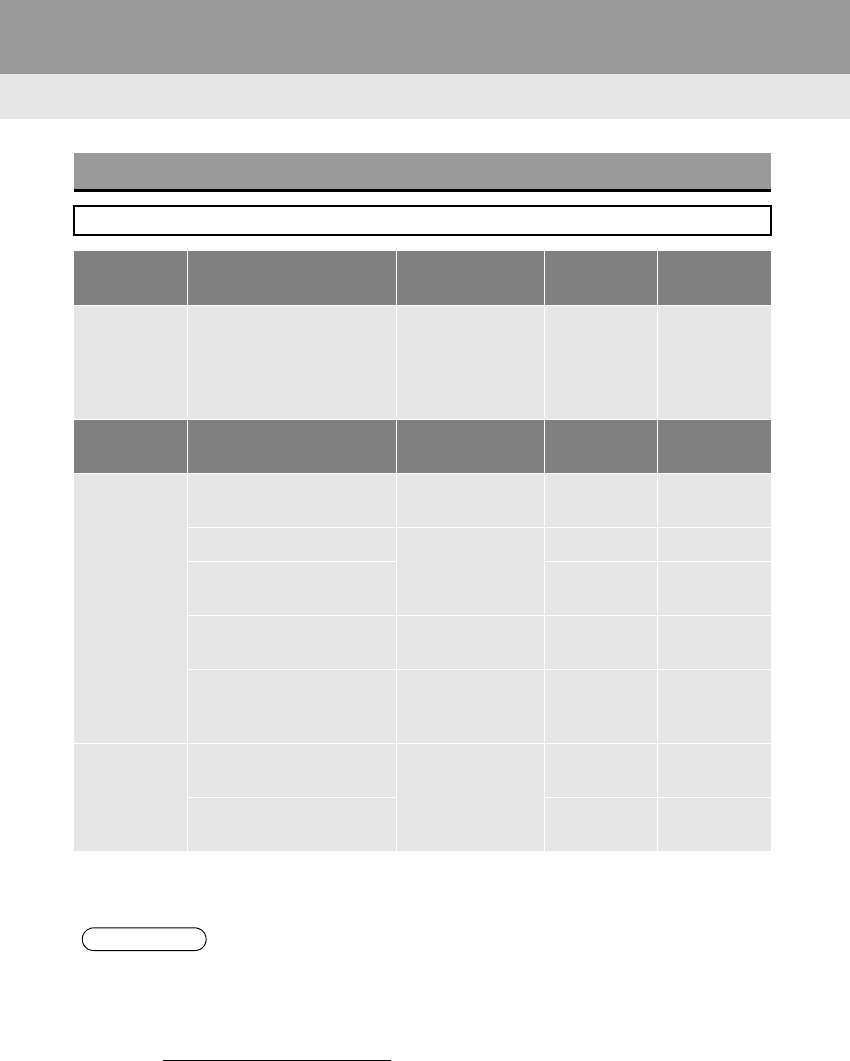
46
2. Bluetooth® SETTINGS
RAV4_RAV4 HV_Navi+MM_OM0R014U_(U)
17.05.30 10:01
PROFILES
This system supports the following services.
Bluetooth®
Device Spec. Function Require-
ments
Recommen-
dations
Bluetooth®
Phone/
Bluetooth®
Audio
Player
Bluetooth® Specification
Registering
a Bluetooth®
device
Ver. 2.0 Ver. 3.0
+EDR
Bluetooth®
Device Profile Function Require-
ments
Recommen-
dations
Bluetooth®
Phone
HFP (Hands-Free Profile) Hands-free
system Ver. 1.0 Ver. 1.6
OPP (Object Push Profile) Transferring the
contacts
Ver. 1.1 Ver. 1.2
PBAP (Phone Book
Access profile) Ver. 1.0 Ver. 1.1
MAP (Message Access
Profile)
Bluetooth®
phone message ⎯Ver. 1.0
SPP (Serial Port Profile)
Connected navi-
gation*1/Entune
App Suite*2
⎯Ver. 1.1
Bluetooth®
Audio
Player
A2DP (Advanced Audio
Distribution Profile) Bluetooth® audio
system
Ver. 1.0 Ver. 1.2
AVRCP (Audio/Video
Remote Control Profile) Ver. 1.0 Ver. 1.4
*1: Entune Audio Plus
*2: Entune Premium Audio
INFORMATION
●If your cellular phone does not support HFP, registering the Bluetooth® phone or using
OPP, PBAP, MAP or SPP profiles individually will not be possible.
●If the connected Bluetooth® device version is older than recommended or incompatible,
the Bluetooth® device function may not work properly.
●Refer to http://www.toyota.com/entune/ to find approved Bluetooth® phones for this sys-
tem.
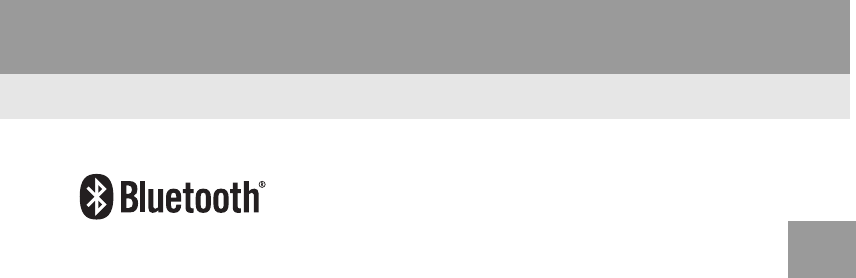
47
2. Bluetooth® SETTINGS
RAV4_RAV4 HV_Navi+MM_OM0R014U_(U)
17.05.30 10:01
BASIC FUNCTION
2
The Bluetooth® word mark and logos are registered trademarks owned by Bluetooth SIG,
Inc. and any use of such marks by Fujitsu Ten Limited is under license. Other trademarks
and trade names are those of their respective owners.
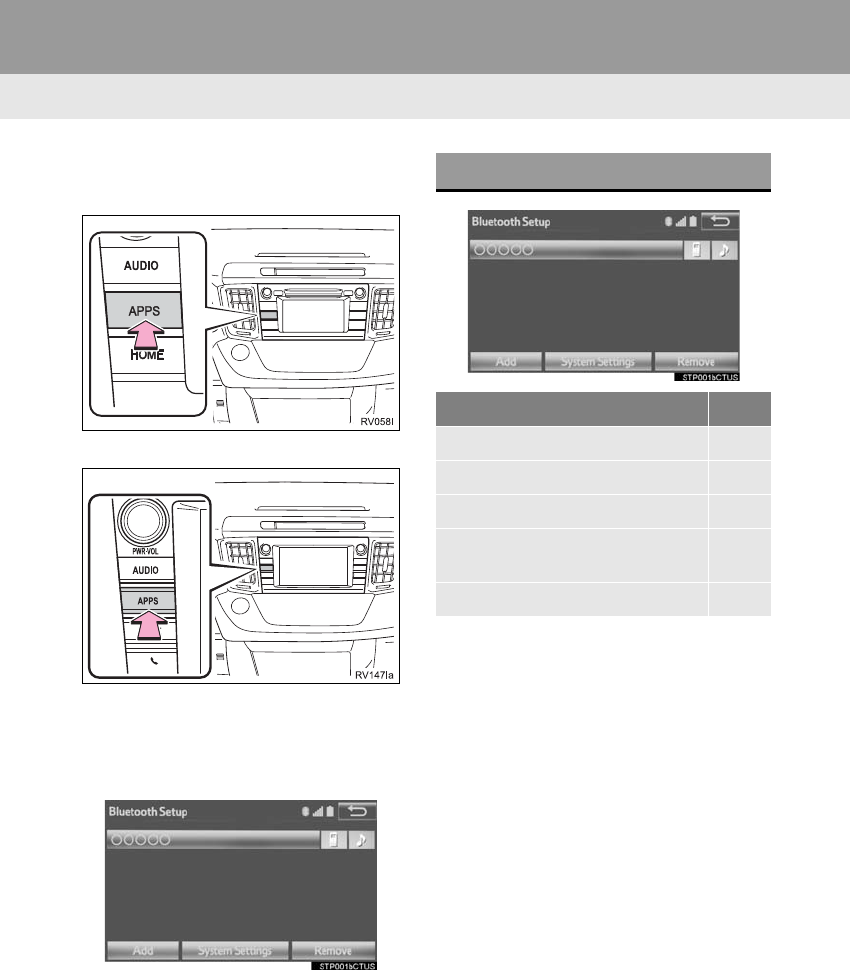
48
2. Bluetooth® SETTINGS
RAV4_RAV4 HV_Navi+MM_OM0R014U_(U)
17.05.30 10:01
2. SETTING Bluetooth® DETAILS
1Press the “APPS” button.
Entune Audio Plus
Entune Premium Audio
2Select “Setup”.
3Select “Bluetooth*”.
4Select the desired item to be set.
*: Bluetooth is a registered trademark of
Bluetooth SIG, Inc.
“Bluetooth* Setup” SCREEN
Function Page
Registering a Bluetooth® device 49
Deleting a Bluetooth® device 50
Connecting a Bluetooth® device 51
Editing the Bluetooth® device infor-
mation 53
Bluetooth® system settings 54
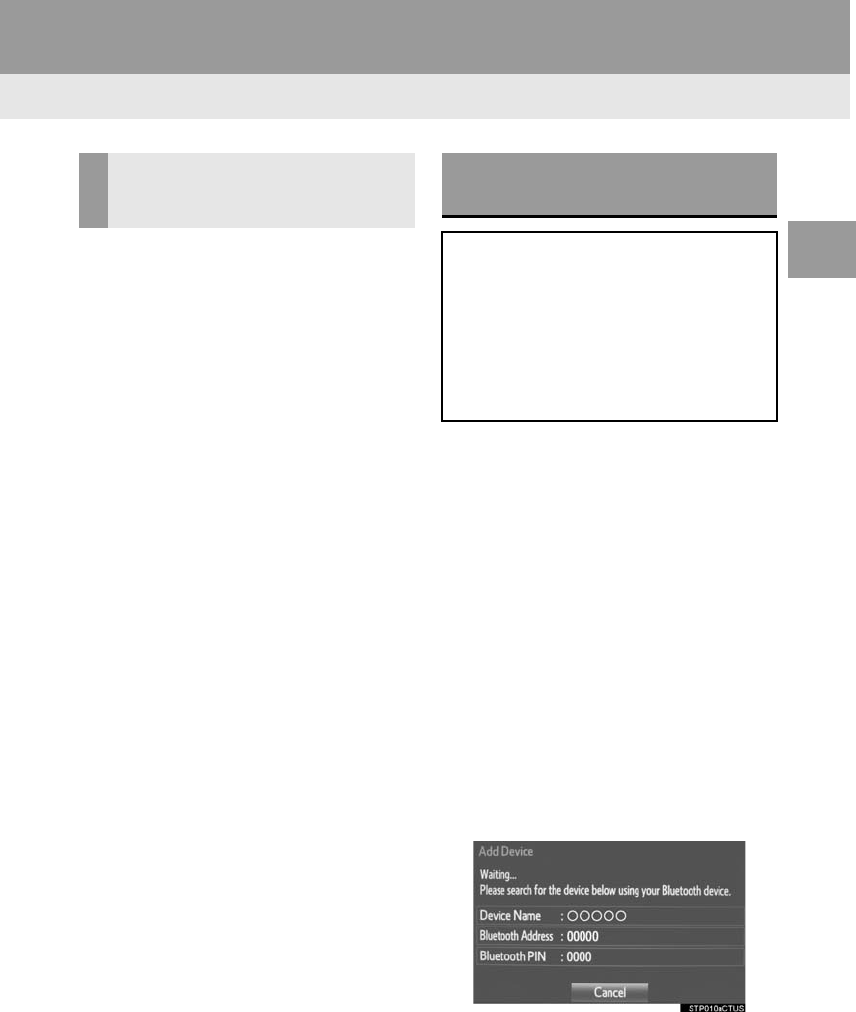
49
2. Bluetooth® SETTINGS
RAV4_RAV4 HV_Navi+MM_OM0R014U_(U)
17.05.30 10:01
BASIC FUNCTION
2
From the phone/message settings
screen
1Press the “APPS” button.
2Select “Setup”.
3Select “Phone”.
4Select “Connect Phone”.
From the status display
1Select status display area on the
screen.
1Display the “Bluetooth* Setup” screen.
(→P.48)
2Select “Add”.
When another Bluetooth® device is con-
nected
-To disconnect the Bluetooth® device,
select “Yes”.
When 5 Bluetooth® devices have al-
ready been registered
-A registered device needs to be replaced.
Select “Yes”, and select the device to be
replaced.
3When this screen is displayed, search
for the device name displayed on this
screen on the screen of your
Bluetooth® device.
*: Bluetooth is a registered trademark of
Bluetooth SIG, Inc.
DISPLAYING THE “Bluetooth*
Setup” SCREEN IN A
DIFFERENT WAY
REGISTERING A Bluetooth®
DEVICE
Up to 5 Bluetooth® devices can be reg-
istered.
Bluetooth® compatible phones (HFP)
and audio players (AVP) can be regis-
tered simultaneously.
This operation cannot be performed
while driving.
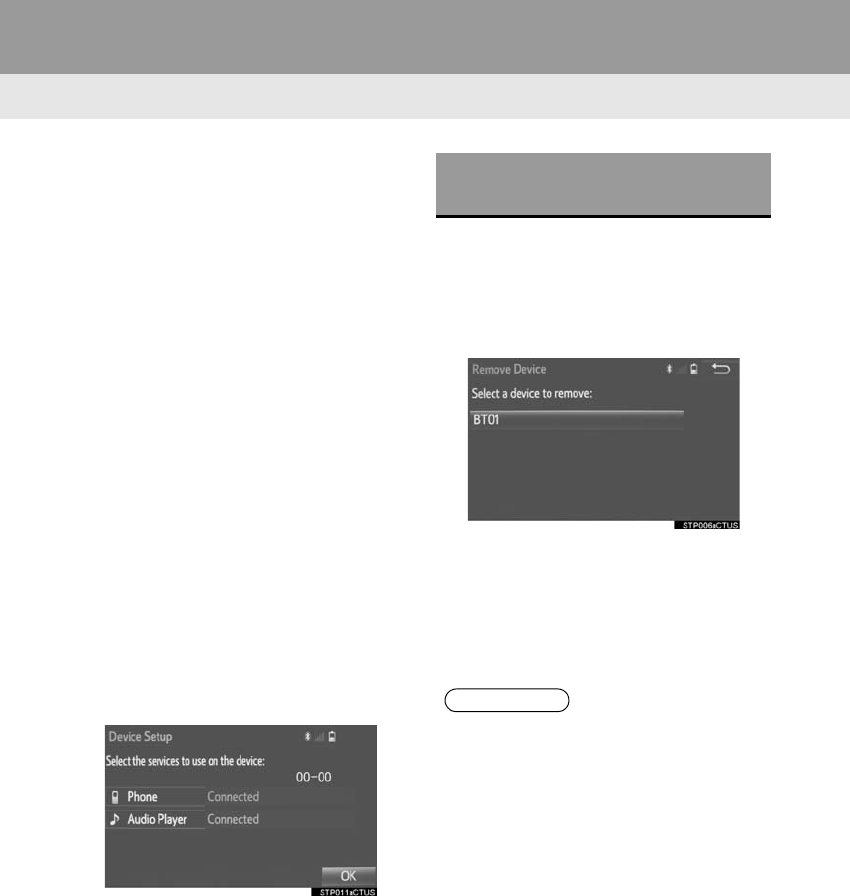
50
2. Bluetooth® SETTINGS
RAV4_RAV4 HV_Navi+MM_OM0R014U_(U)
17.05.30 10:01
-For details about operating the Bluetooth®
device, see the manual that comes with it.
-To cancel the registration, select “Can-
cel”.
4Register the Bluetooth® device using
your Bluetooth® device.
-A PIN-code is not required for SSP
(Secure Simple Pairing) compatible
Bluetooth® devices. Depending on the
type of Bluetooth® device being con-
nected, a message confirming registra-
tion may be displayed on the Bluetooth®
device’s screen. Respond and operate the
Bluetooth® device according to the confir-
mation message.
5Check that the screen is displayed
when registration is complete.
-The system waits for connection requests
coming from the registered device.
-At this stage, the Bluetooth® functions are
not yet available.
6Select “OK” when the connection sta-
tus changes from “Connection wait-
ing...” to “Connected”.
-If an error message is displayed, follow
the guidance on the screen to try again.
1Display the “Bluetooth* Setup” screen.
(→P.48)
2Select “Remove”.
3Select the desired device.
4Select “Yes” when the confirmation
screen appears.
5Check that a confirmation screen is
displayed when the operation is com-
plete.
*: Bluetooth is a registered trademark of
Bluetooth SIG, Inc.
DELETING A Bluetooth®
DEVICE
INFORMATION
●When deleting a Bluetooth® phone, the
contact data will be deleted at the same
time.
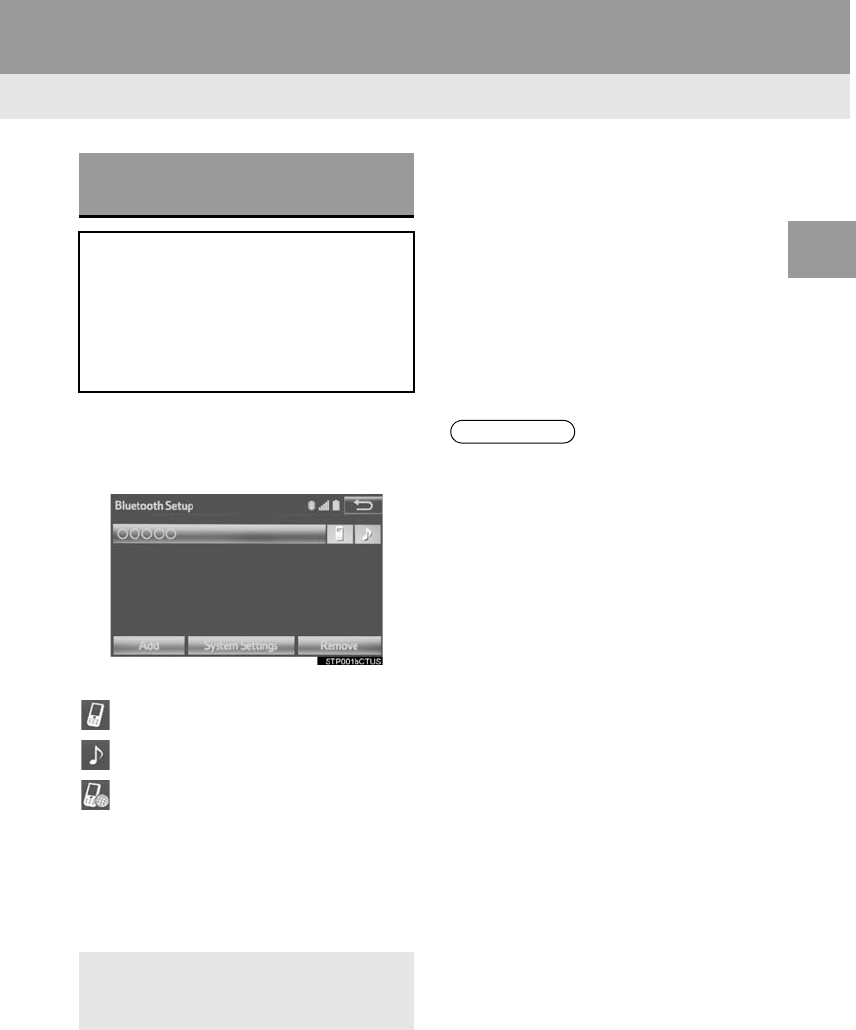
51
2. Bluetooth® SETTINGS
RAV4_RAV4 HV_Navi+MM_OM0R014U_(U)
17.05.30 10:01
BASIC FUNCTION
2
1Display the “Bluetooth* Setup” screen.
(→P.48)
2Select the device to be connected.
-Supported profile icons will be displayed.
: Phone
: Audio player
: Phone/Entune App Suite service
(Entune Premium Audio only)
-The profile icon for a currently connected
device will be displayed in color.
-Selecting a profile icon which is not cur-
rently connected will switch the connec-
tion to the function.
*: Bluetooth is a registered trademark of
Bluetooth SIG, Inc.
3Select the desired connection.
When another Bluetooth® device is con-
nected
-To disconnect the Bluetooth® device,
select “Yes”.
4Check that a confirmation screen is
displayed when the connection is com-
plete.
-If an error message is displayed, follow
the guidance on the screen to try again.
CONNECTING A Bluetooth®
DEVICE
Up to 5 Bluetooth® devices (Phones
(HFP) and audio players (AVP)) can be
registered.
If more than 1 Bluetooth® device has
been registered, select which device to
connect to.
-If the desired Bluetooth® device is not
on the list, select “Add” to register the
device. (→P.49)
INFORMATION
●It may take time if the device connection
is carried out during Bluetooth® audio
playback.
●Depending on the type of Bluetooth®
device being connected, it may be nec-
essary to perform additional steps on
the device.
●When disconnecting a Bluetooth®
device, it is recommended to disconnect
using this system.
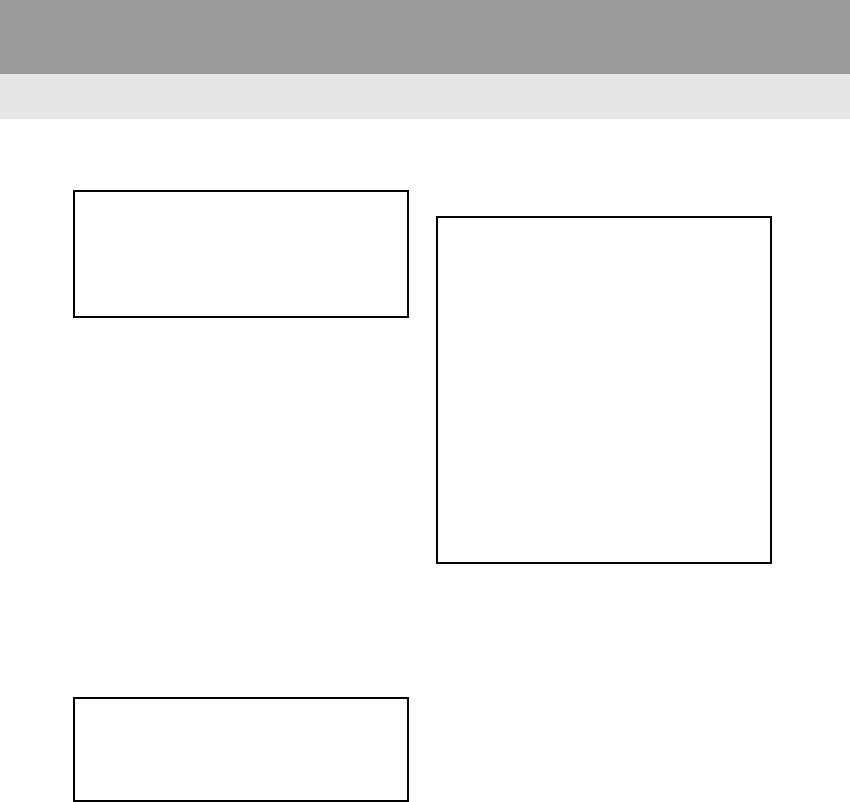
52
2. Bluetooth® SETTINGS
RAV4_RAV4 HV_Navi+MM_OM0R014U_(U)
17.05.30 10:01
■AUTO CONNECTION MODE
Vehicles without a smart key system
-When the engine switch is in the “ACC” or
“ON” position, the system searches for a
nearby registered device.
-The system will connect with the regis-
tered device that was last connected, if it
is nearby.
Vehicles with a smart key system
-When the engine <power> switch is in
ACCESSORY or IGNITION ON <ON>
mode, the system searches for a nearby
registered device.
-The system will connect with the regis-
tered device that was last connected, if it
is nearby.
■CONNECTING MANUALLY
1Press the “APPS” button and select
“Setup”.
2Select “Bluetooth*”.
3Follow the steps in “CONNECTING A
Bluetooth® DEVICE” from “STEP 2”.
(→P.51)
*: Bluetooth is a registered trademark of
Bluetooth SIG, Inc.
■RECONNECTING THE Bluetooth®
PHONE
-If a Bluetooth® phone is disconnected on
purpose, such as turning it off, this does
not happen. Reconnect the Bluetooth®
phone manually.
To turn auto connection mode on, set
“Bluetooth* Power” to on. (→P.54)
Leave the Bluetooth® device in a loca-
tion where the connection can be es-
tablished.
When the auto connection has failed or
“Bluetooth* Power” is turned off, it is
necessary to connect Bluetooth® man-
ually.
If a Bluetooth® phone is disconnected
due to poor reception from the
Bluetooth® network when the engine
<power> switch is in the following, the
system automatically reconnect the
Bluetooth® phone.
Vehicles without a smart key system
The engine switch is turned to the
“ACC” or “ON” position.
Vehicles with a smart key system
The engine <power> switch is turned
to ACCESSORY or IGNITION ON
<ON> mode.
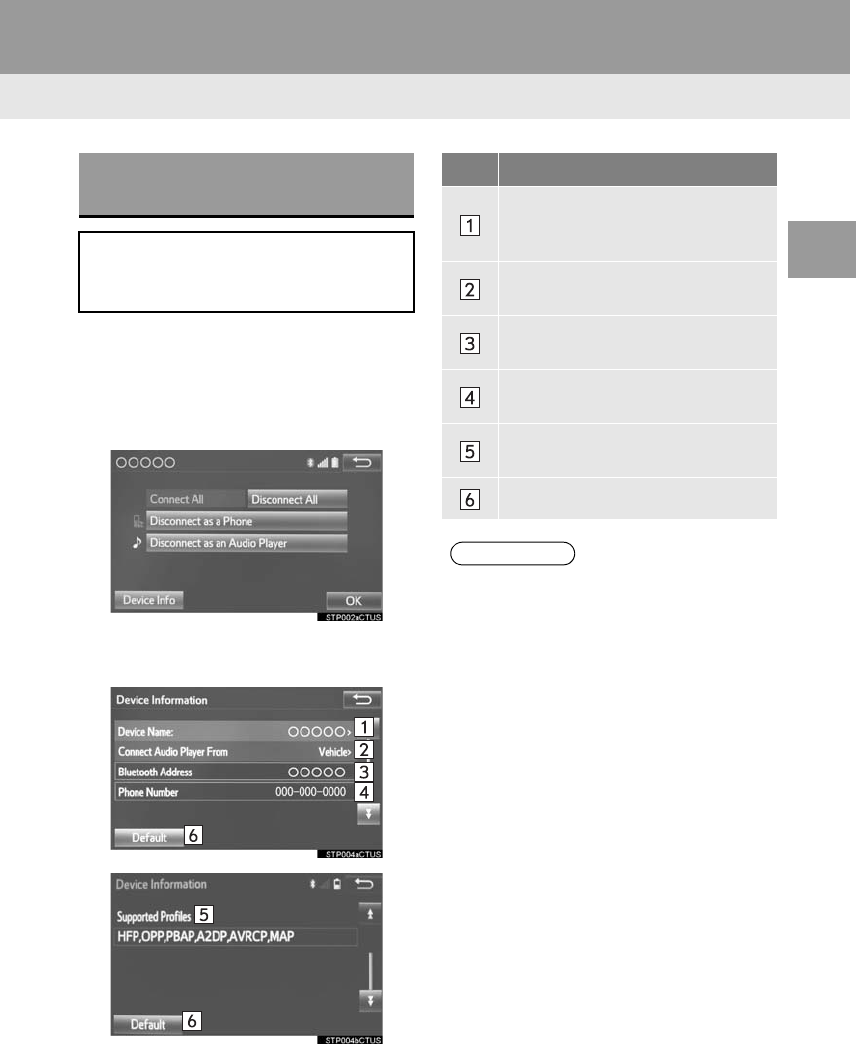
53
2. Bluetooth® SETTINGS
RAV4_RAV4 HV_Navi+MM_OM0R014U_(U)
17.05.30 10:01
BASIC FUNCTION
2
1Display the “Bluetooth* Setup” screen.
(→P.48)
2Select the desired device to be edited.
3Select “Device Info”.
4Confirm and change the Bluetooth®
device information.
*: Bluetooth is a registered trademark of
Bluetooth SIG, Inc.
EDITING THE Bluetooth®
DEVICE INFORMATION
The Bluetooth® device’s information
can be displayed on the screen. The
displayed information can be edited.
No. Information
The name of the Bluetooth® device.
Can be changed to a desired name.
(→P.54)
Select to set the Bluetooth® audio
player connection method. (→P.54)
Device address is unique to the de-
vice and cannot be changed.
Phone number of the Bluetooth®
phone.
Compatibility profile of the
Bluetooth® device.
Select to reset all setup items.
INFORMATION
●If 2 Bluetooth® devices have been regis-
tered with the same device name, the
devices can be distinguished referring to
the device’s address.
●Depending on the type of phone, some
information may not be displayed.
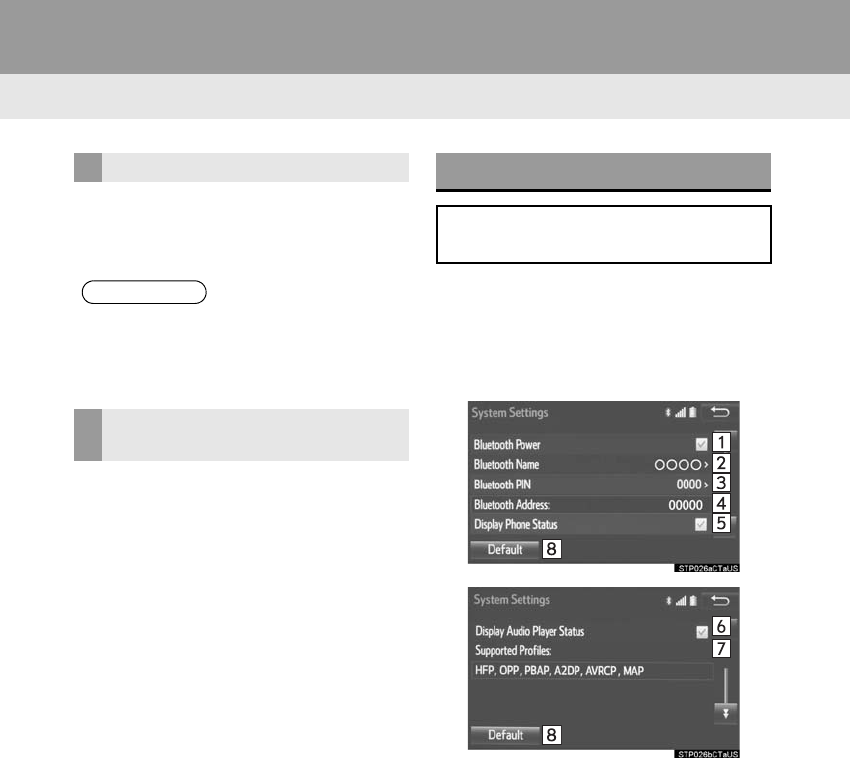
54
2. Bluetooth® SETTINGS
RAV4_RAV4 HV_Navi+MM_OM0R014U_(U)
17.05.30 10:01
1Select “Device Name”.
2Enter the name and select “OK”.
1Select “Connect Audio Player
From”.
2Select the desired connection method.
“Vehicle”: Select to connect the audio
system to the audio player.
“Device”: Select to connect the audio
player to the audio system.
-Depending on the audio player, the “Vehi-
cle” or “Device” connection method may
be best. As such, refer to the manual that
comes with the audio player.
-To reset the connection method, select
“Default”.
1Display the “Bluetooth* Setup” screen.
(→P.48)
2Select “System Settings”.
3Select the desired item to be set.
*: Bluetooth is a registered trademark of
Bluetooth SIG, Inc.
CHANGING A DEVICE NAME
INFORMATION
●Even if the device name is changed, the
name registered in your Bluetooth®
device does not change.
SETTING AUDIO PLAYER
CONNECTION METHOD
“System Settings” SCREEN
The Bluetooth® settings can be con-
firmed and changed.
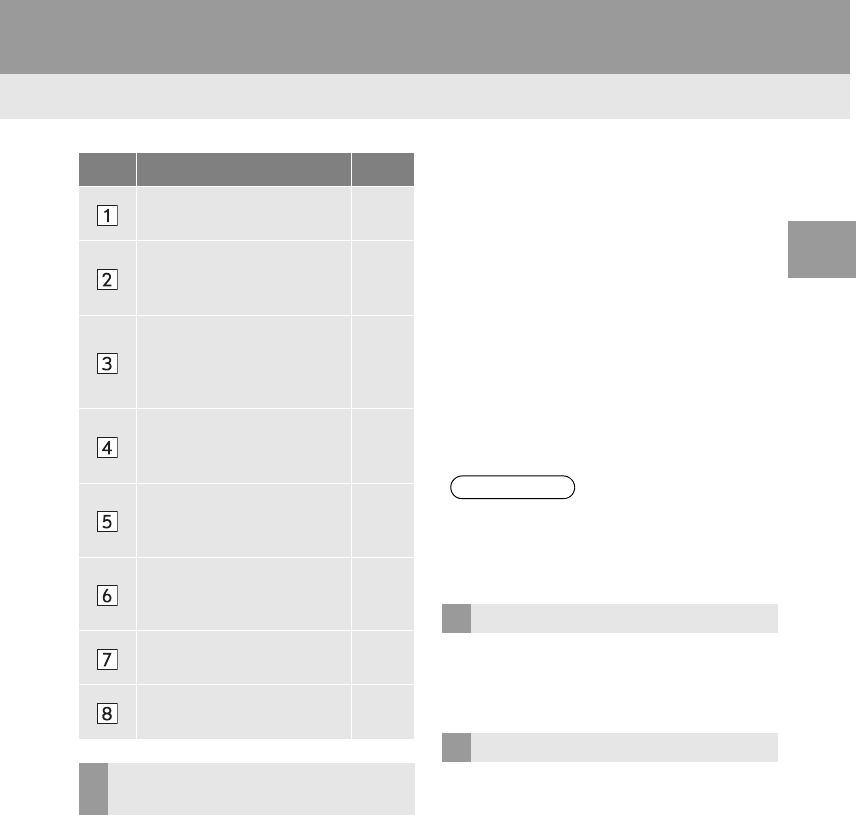
55
2. Bluetooth® SETTINGS
RAV4_RAV4 HV_Navi+MM_OM0R014U_(U)
17.05.30 10:01
BASIC FUNCTION
2
1Select “Bluetooth* Power”.
When “Bluetooth* Power” is on:
Vehicles without a smart key system
The Bluetooth® device is automatically
connected when the engine switch is
turned to the “ACC” or “ON” position.
Vehicles with a smart key system
The Bluetooth® device is automatically
connected when the engine <power>
switch is turned to ACCESSORY or IG-
NITION ON <ON> mode.
When “Bluetooth* Power” is off:
The Bluetooth® device is disconnected,
and the system will not connect to it next
time.
1Select “Bluetooth* Name”.
2Enter a name and select “OK”.
1Select “Bluetooth* PIN”.
2Enter a PIN-code and select “OK”.
*: Bluetooth is a registered trademark of
Bluetooth SIG, Inc.
No. Information Page
Select to set Bluetooth®
connection on/off. 55
Displays system name.
Can be changed to a de-
sired name.
55
PIN-code used when the
Bluetooth® device was reg-
istered. Can be changed to
a desired code.
55
Device address is unique
to the device and cannot be
changed.
⎯
Select to set the phone
connection status display
on/off.
⎯
Select to set the connec-
tion status display of the
audio player on/off.
⎯
Compatibility profile of the
system device. ⎯
Select to reset all setup
items. ⎯
CHANGING “Bluetooth*
Power”
INFORMATION
●While driving, the auto connection state
can be changed from off to on, but can-
not be changed from on to off.
EDITING THE Bluetooth* NAME
EDITING THE PIN-CODE
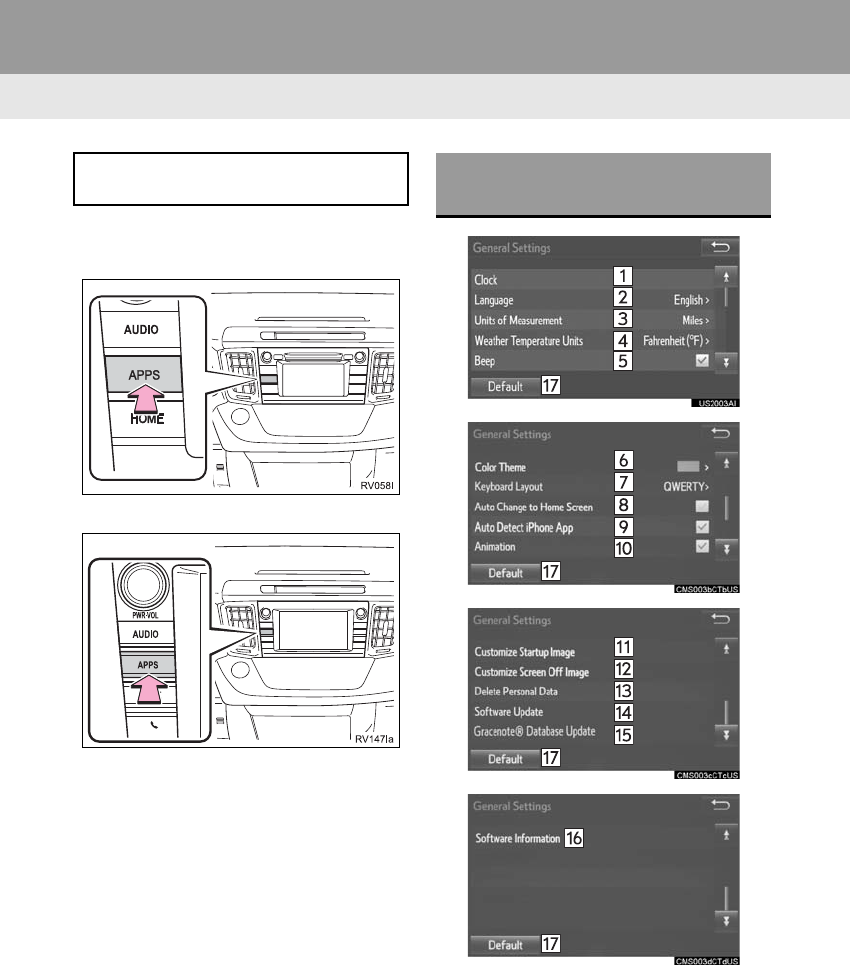
56
RAV4_RAV4 HV_Navi+MM_OM0R014U_(U)
17.05.30 10:01
3. OTHER SETTINGS
1. GENERAL SETTINGS
1Press the “APPS” button.
Entune Audio Plus
Entune Premium Audio
2Select “Setup”.
3Select “General”.
4Select the items to be set.
Settings are available for system time,
operation sounds, etc. GENERAL SETTINGS
SCREEN
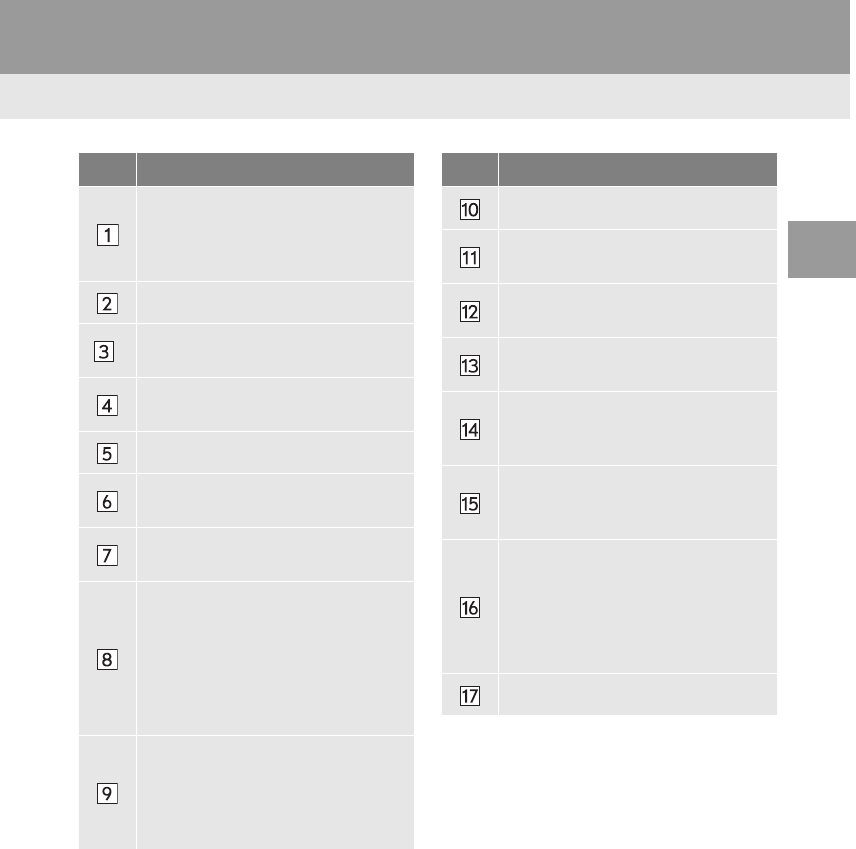
57
3. OTHER SETTINGS
RAV4_RAV4 HV_Navi+MM_OM0R014U_(U)
17.05.30 10:01
BASIC FUNCTION
2
No. Function
Select to change the time zone and
set the daylight saving time and au-
tomatic adjustment of the clock by
GPS on/off. (→P.58)
Select to change the language.
*Select to change the unit of measure
for distance/fuel consumption.
Select to change the unit of weather
temperature.
Select to set the sound beeps on/off.
Select to change the screen button
color.
Select to change the keyboard lay-
out.
Select to set automatic screen
changes from the audio control
screen to the home screen to on/off.
When set to on, the screen will auto-
matically return to the home screen
from the audio control screen after
20 seconds.
Select to set a pop-up message dis-
played on an iPhone connected via
Bluetooth® on/off when an applica-
tion on the iPhone needs to be acti-
vated.
Select to set the animations on/off.
Select to customize the startup im-
age. (→P.59)
Select to customize the screen off
image. (→P.61)
Select to delete personal data.
(→P.62)
Select to update software versions.
For details, contact your Toyota
dealer.
Select to update “Gracenote®” data-
base versions. For details, contact
your Toyota dealer.
Select to display the software infor-
mation. Notices related to third party
software used in this product are en-
listed. (This includes instructions for
obtaining such software, where ap-
plicable.)
Select to reset all setup items.
*: If equipped
No. Function
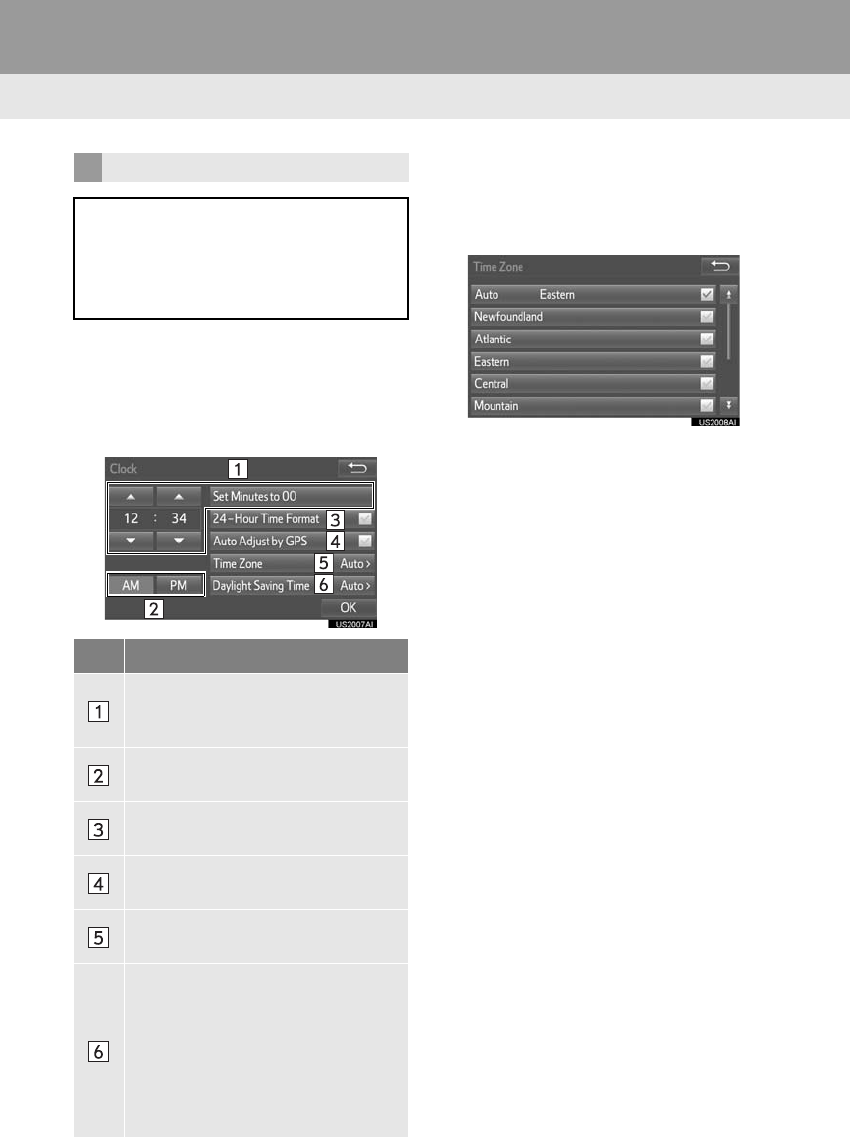
58
3. OTHER SETTINGS
RAV4_RAV4 HV_Navi+MM_OM0R014U_(U)
17.05.30 10:01
1Display the “General Settings” screen.
(→P.56)
2Select “Clock”.
3Select the items to be set.
4Select “OK”.
■SETTING THE TIME ZONE
1Select “Time Zone”.
2Select the desired time zone.
-If “Auto” is selected, the time zone is
selected automatically by current vehicle
position. (Entune Premium Audio only)
CLOCK SETTINGS
Used for changing time zones and the
settings of daylight saving time, and
the on/off settings of automatic adjust-
ment of the clock by GPS can be
changed.
No. Function
When “Auto Adjust by GPS” is turned
off, the clock can be manually adjust-
ed. (→P.59)
Select to switch the AM/PM when the
24-Time Format is off.
Select to set clock for use 24-Hours
Format on/off.
Select to set automatic adjustment of
the clock by GPS on/off.
Select to change the time zone.
(→P.58)
Select to set daylight saving time on/
off. (Entune Audio Plus)
Select to change the daylight saving
time settings. When you choose
“Auto”, the navigation setting will
adjust for daylight saving time and
turn itself on/off as needed, based on
location. (Entune Premium Audio)
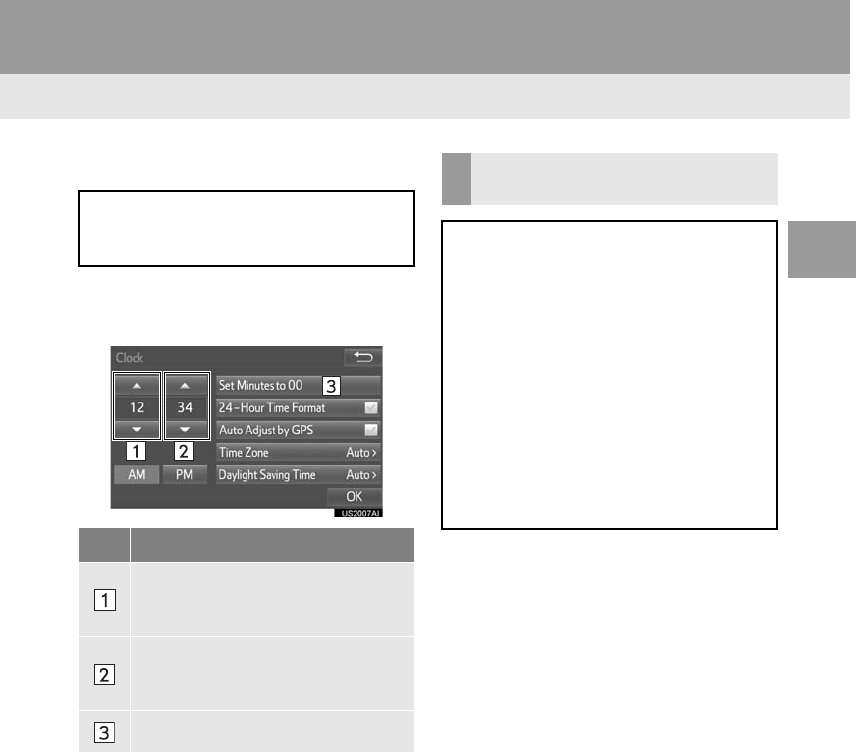
59
3. OTHER SETTINGS
RAV4_RAV4 HV_Navi+MM_OM0R014U_(U)
17.05.30 10:01
BASIC FUNCTION
2
■MANUAL CLOCK SETTING
1Display the “Clock” screen. (→P.58)
2Select the items to be set.
*: e.g. 1:00 to 1:29 → 1:00
1:30 to 1:59 → 2:00
When “Auto Adjust by GPS” is
turned off, the clock can be manually
adjusted.
No. Function
Select to set the time forward one
hour and to set the time back one
hour.
Select to set the time forward one
minute and to set the time back
one minute.
Rounds to the nearest hour*.
CUSTOMIZING THE STARTUP
AND SCREEN OFF IMAGES
An image can be copied from a USB
memory and used as the startup and
screen off images.
Vehicles without a smart key system
When the engine switch is in the “ACC”
or “ON” position, the initial screen will
be displayed. (→P.32)
Vehicles with a smart key system
When the engine <power> switch is in
ACCESSORY or IGNITION ON <ON>
mode, the initial screen will be dis-
played. (→P.32)
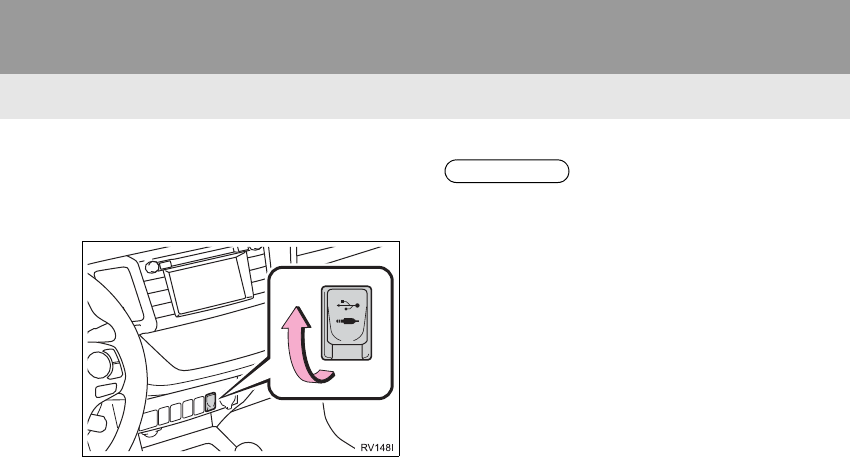
60
3. OTHER SETTINGS
RAV4_RAV4 HV_Navi+MM_OM0R014U_(U)
17.05.30 10:01
■TRANSFERRING IMAGES
1Open the cover and connect a USB
memory.
-Turn on the power of the USB memory if it
is not turned on.
2Press the “APPS” button.
3Select “Setup”.
4Select “General”.
5Select “Customize Startup Image” or
“Customize Screen Off Image”.
6Select “Transfer”.
7Select “Yes”.
INFORMATION
●When saving the images to a USB,
name the folder that the startup image is
saved to “StartupImage” and name the
folder that the screen off image is saved
to “DisplayOffImage”. If these folder
names are not used, the system cannot
download the images. (The folder
names are case sensitive.)
●The compatible file extensions are JPG
and JPEG.
●Image files of 5 MB or less can be trans-
ferred.
●Up to 3 images can be downloaded.
●Files with non-ASCII filenames can not
be downloaded.
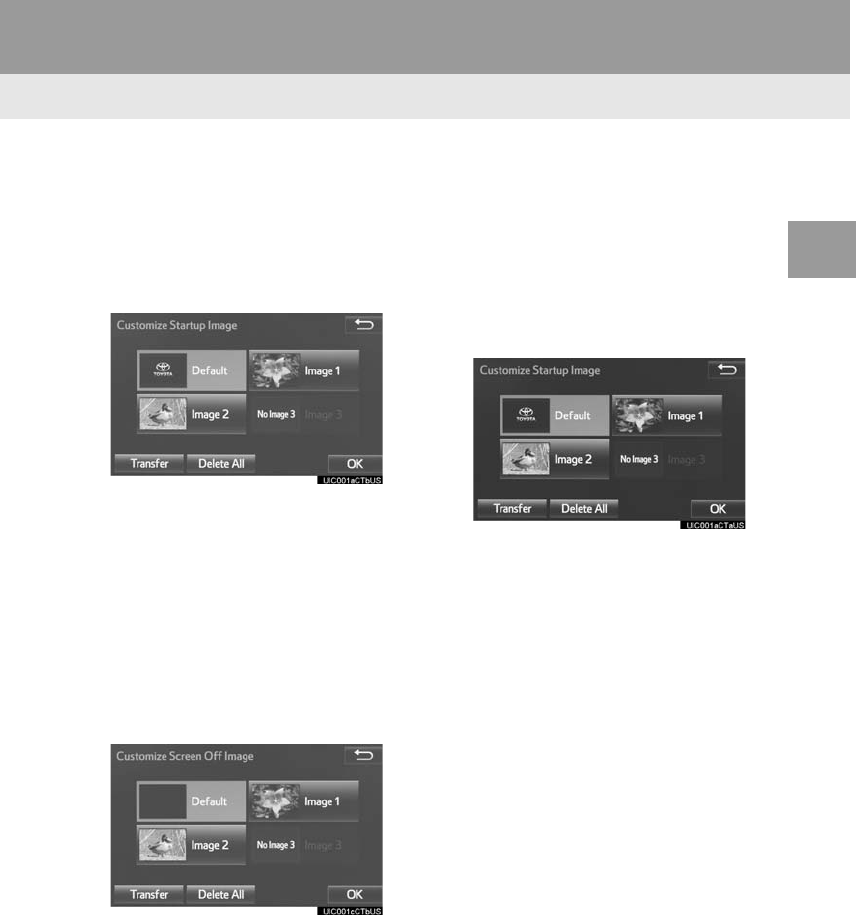
61
3. OTHER SETTINGS
RAV4_RAV4 HV_Navi+MM_OM0R014U_(U)
17.05.30 10:01
BASIC FUNCTION
2
■SETTING THE STARTUP IMAGES
1Display the “General Settings” screen.
(→P.56)
2Select “Customize Startup Image”.
3Select the desired image.
4Select “OK”.
■SETTINGS THE SCREEN OFF IM-
AGES
1Display the “General Settings” screen.
(→P.56)
2Select “Customize Screen Off Im-
age”.
3Select the desired image.
4Select “OK”.
■DELETING TRANSFERRED IMAG-
ES
1Display the “General Settings” screen.
(→P.56)
2Select “Customize Startup Image” or
“Customize Screen Off Image”.
3Select “Delete All”.
4Select “Yes”.
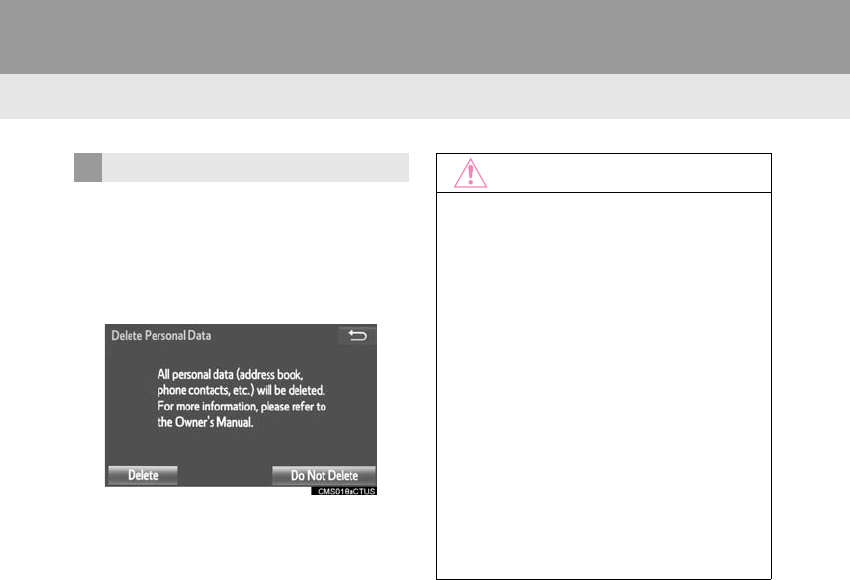
62
3. OTHER SETTINGS
RAV4_RAV4 HV_Navi+MM_OM0R014U_(U)
17.05.30 10:01
1Display the “General Settings” screen.
(→P.56)
2Select “Delete Personal Data”.
3Select “Delete”.
4Select “Yes” when the confirmation
screen appears.
-Registered or changed personal settings
will be deleted or returned to their default
conditions.
For example:
• General settings
• Navigation settings*
• Audio settings
• Phone settings
*: Entune Premium Audio only
DELETING PERSONAL DATA
NOTICE
●Entune Premium Audio: Make sure the
map SD card is inserted when deleting
personal data. The personal data cannot
be deleted when the map microSD card
is removed.
Vehicles without a smart key system
To delete the data, after inserting the
map microSD card, turn the engine
switch to “LOCK” position and then turn
the engine switch to “ACC” or “ON” posi-
tion.
Vehicles with a smart key system
To delete the data, after inserting the
map microSD card, turn the engine
<power> switch OFF and then turn the
engine <power> switch to ACCESSORY
or IGNITION ON <ON> mode.
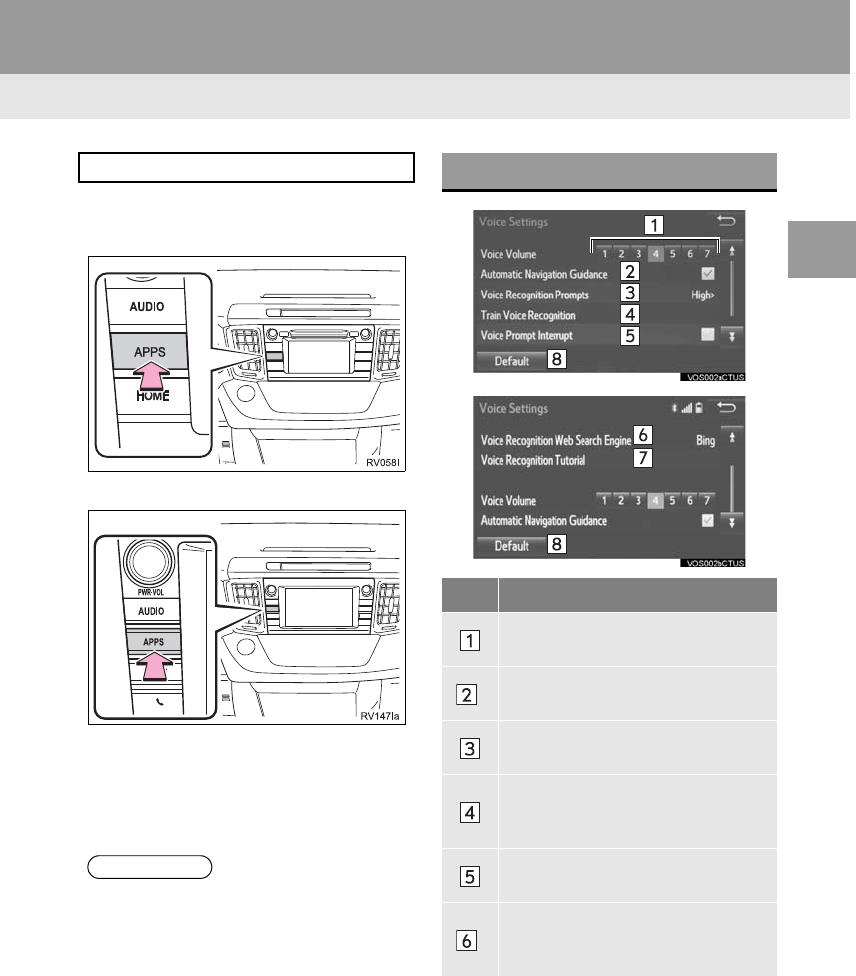
63
3. OTHER SETTINGS
RAV4_RAV4 HV_Navi+MM_OM0R014U_(U)
17.05.30 10:01
BASIC FUNCTION
2
2. VOICE SETTINGS
1Press the “APPS” button.
Entune Audio Plus
Entune Premium Audio
2Select “Setup”.
3Select “Voice”.
4Select the items to be set.
Voice volume, etc. can be set.
INFORMATION
●“Voice Settings” screen can also be dis-
played from the voice recognition top
screen. (→P.141)
VOICE SETTINGS SCREEN
No. Function
Select to adjust the volume of voice
guidance.
*Select to set the voice guidance
during route guidance on/off.
Select to set the voice recognition
prompts.
Select to train voice recognition.
The voice command system adapt
the user accent.
Select to set the voice prompt inter-
rupt on/off.
*
Select to set the web search engine.
The search engines are Entune App
Suite applications. (→P.341)
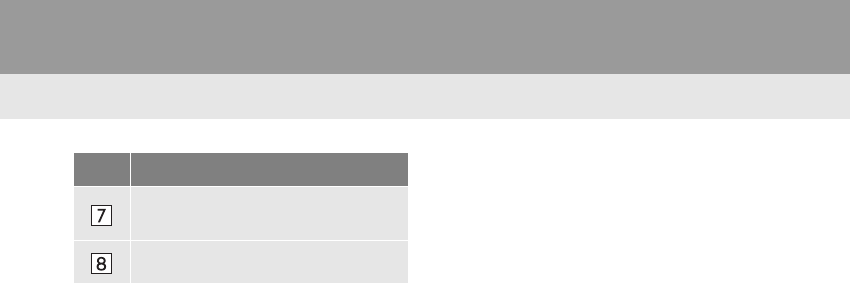
64
3. OTHER SETTINGS
RAV4_RAV4 HV_Navi+MM_OM0R014U_(U)
17.05.30 10:01
Select to set the voice recognition
tutorial.
Select to reset all setup items.
*: Entune Premium Audio only
No. Function
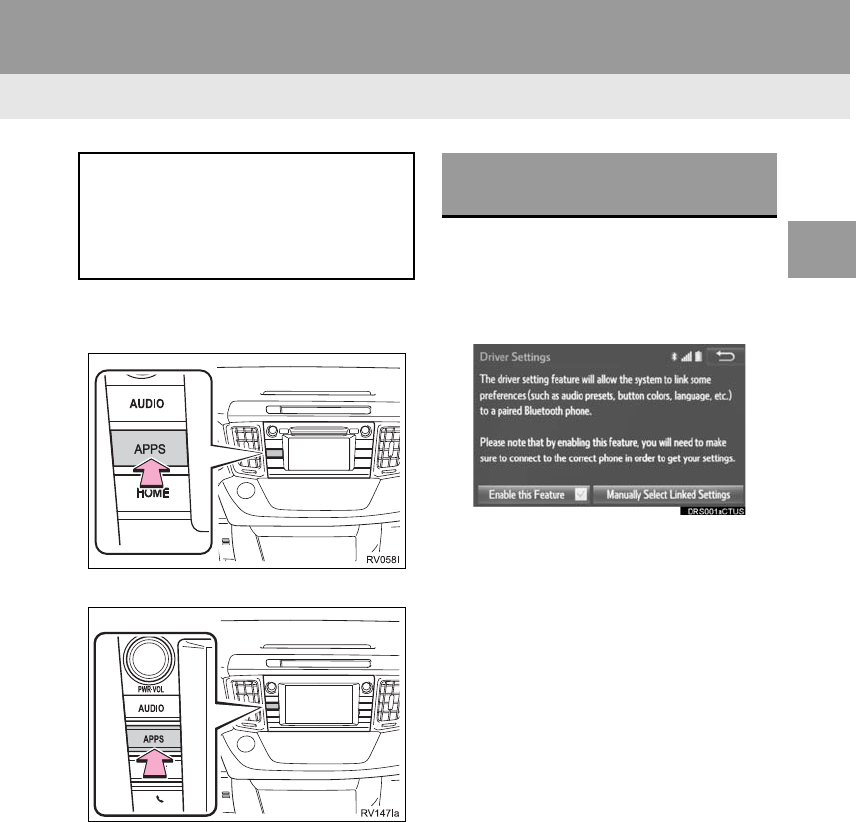
65
3. OTHER SETTINGS
RAV4_RAV4 HV_Navi+MM_OM0R014U_(U)
17.05.30 10:01
BASIC FUNCTION
2
3. DRIVER SETTINGS
1Press the “APPS” button.
Entune Audio Plus
Entune Premium Audio
2Select “Setup”.
3Select “Driver”.
4Select “Enable this Feature”.
1Display the driver settings screen.
(→P.65)
2Select “Manually Select Linked Set-
tings”.
3Select the desired phone.
-After a few seconds, loaded screen auto-
matically switches to the home screen.
The driver settings feature will allow
the system to link some preferences
(such as audio presets, button colors,
language, etc.) to a paired Bluetooth®
phone.
MANUALLY SELECT LINKED
SETTINGS
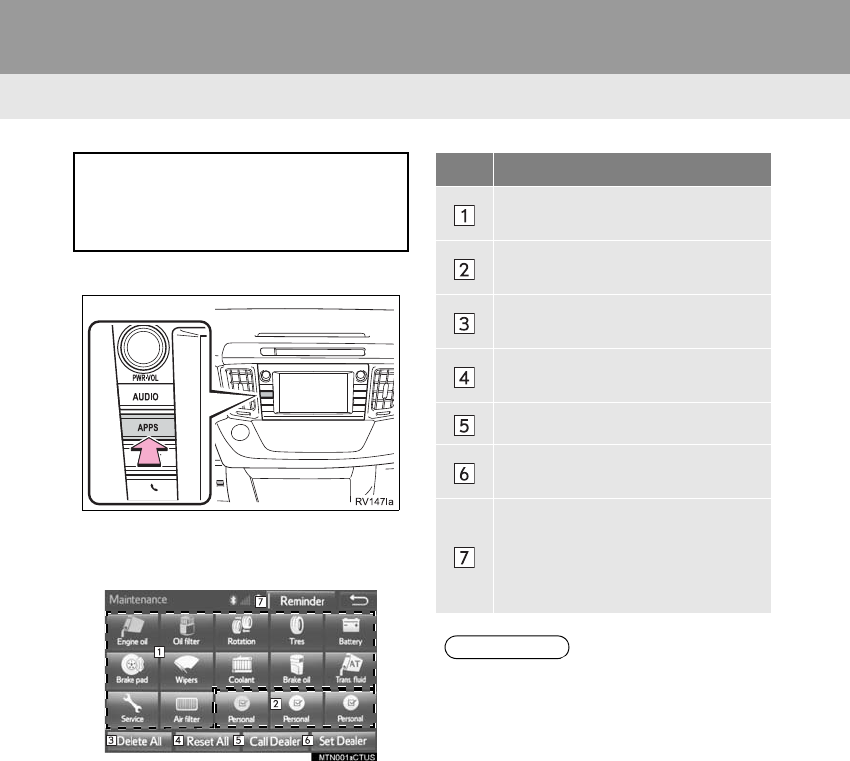
66
3. OTHER SETTINGS
RAV4_RAV4 HV_Navi+MM_OM0R014U_(U)
17.05.30 10:01
4. MAINTENANCE
*
1Press the “APPS” button.
2Select “Maintenance”.
3Select the desired item.
When this system is turned on, the
“Maintenance Reminder” screen dis-
plays when it is time to replace a part
or certain components. (→P.32)
No. Function
Select to set the condition of parts or
components.
Select to add new information items
separately from provided ones.
Select to cancel all conditions which
have been entered.
Select to reset the item which have
expired conditions.
Select to call the registered dealer.
Select to register/edit dealer infor-
mation. (→P.67)
When set to on, the indicator will illu-
minate. The system is set to give
maintenance information with the
“Maintenance Reminder” screen.
(→P.32)
INFORMATION
●When the vehicle needs to be serviced,
the screen button color will change to
orange.
*: Entune Premium Audio only
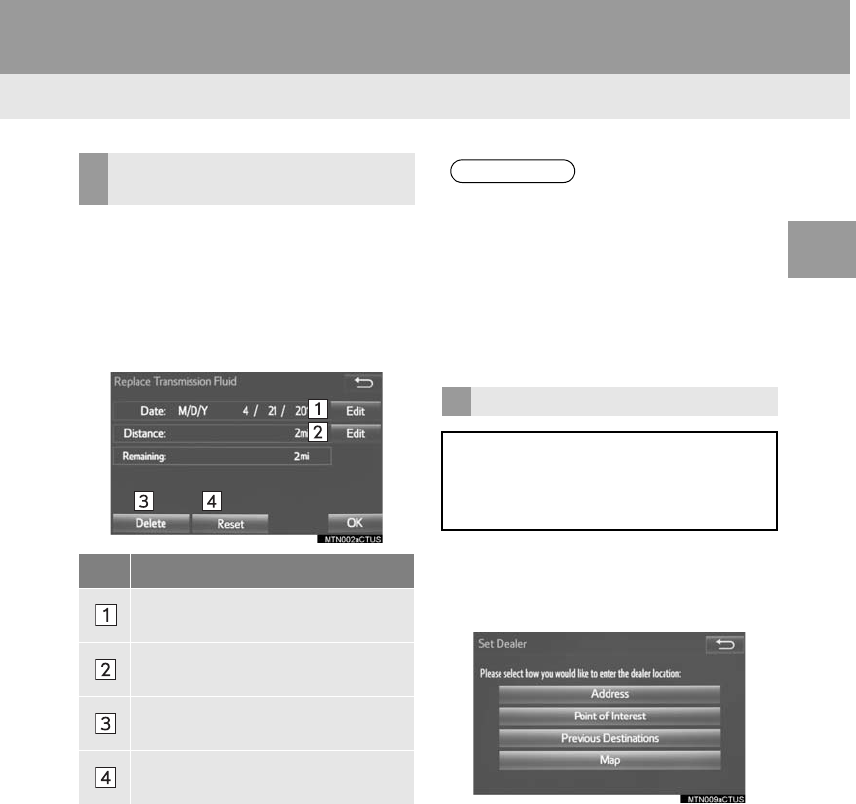
67
3. OTHER SETTINGS
RAV4_RAV4 HV_Navi+MM_OM0R014U_(U)
17.05.30 10:01
BASIC FUNCTION
2
1Select the desired part or component
screen button.
-When the vehicle needs to be serviced,
the screen button color will change to
orange.
2Set the conditions.
3Select “OK” after entering the condi-
tions.
1Select “Set Dealer”.
2Select the desired item to search for
the location. (→P.281)
-The editing dealer screen appears after
setting the location.
MAINTENANCE INFORMATION
SETTING
No. Function
Select to enter the next maintenance
date.
Select to enter the driving distance
until the next maintenance check.
Select to cancel the conditions which
have been entered.
Select to reset the conditions which
have expired.
INFORMATION
●For scheduled maintenance information,
refer to “Scheduled Maintenance Guide”
or “Owner’s Manual Supplement”.
●Depending on driving or road conditions,
the actual date and distance that main-
tenance should be performed may differ
from the stored date and distance in the
system.
DEALER SETTING
Dealer information can be registered in
the system. With dealer information
registered, route guidance to the deal-
er is available.

68
3. OTHER SETTINGS
RAV4_RAV4 HV_Navi+MM_OM0R014U_(U)
17.05.30 10:01
3Select the items to be edited. ■EDITING DEALER OR CONTACT
NAME
1Select “Edit” next to “Dealer” or “Con-
tact”.
2Enter the name and select “OK”.
■EDITING THE LOCATION
1Select “Edit” next to “Location”.
2Scroll the map to the desired point
(→P.272) and select “OK”.
■EDITING PHONE NUMBER
1Select “Edit” next to “Phone #”.
2Enter the phone number and select
“OK”.
No. Function Page
Select to enter the name of
a dealer. 68
Select to enter the name of
a dealer member. 68
Select to set the location. 68
Select to enter the phone
number. 68
Select to delete the dealer
information displayed on
the screen.
⎯
Select to set the displayed
dealer as a destination. 293
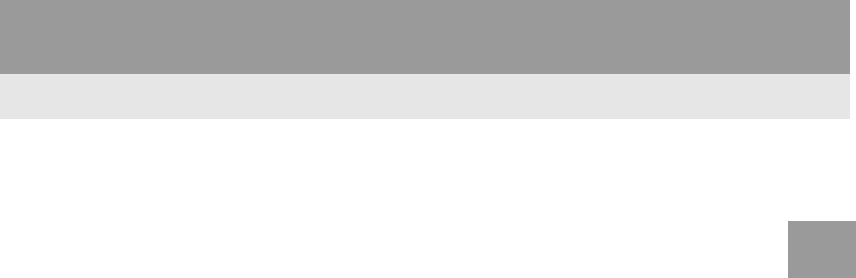
69
3. OTHER SETTINGS
RAV4_RAV4 HV_Navi+MM_OM0R014U_(U)
17.05.30 10:01
BASIC FUNCTION
2
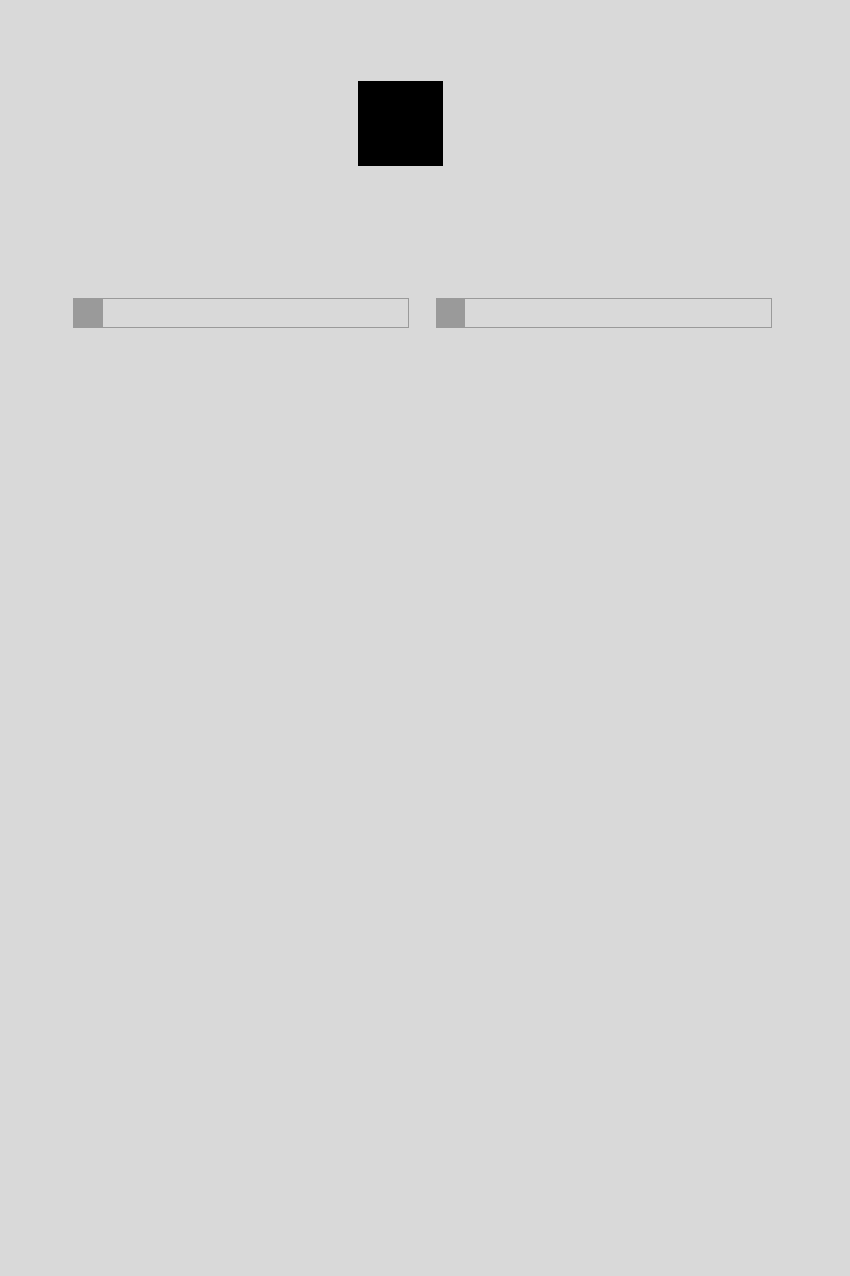
70
RAV4_RAV4 HV_Navi+MM_OM0R014U_(U)
17.05.30 10:01
1. QUICK REFERENCE..................... 72
2. SOME BASICS............................... 74
TURNING THE SYSTEM
ON AND OFF ...................................... 75
SELECTING AN AUDIO SOURCE........ 75
DISC SLOT............................................ 76
USB/AUX PORT .................................... 77
SOUND SETTINGS............................... 77
VOICE COMMAND SYSTEM................ 79
1. AM/FM RADIO............................... 80
OVERVIEW............................................ 80
PRESETTING A STATION .................... 84
SELECTING A STATION
FROM THE LIST ................................. 84
CACHING A RADIO PROGRAM ........... 85
RADIO BROADCAST DATA
SYSTEM.............................................. 86
TRAFFIC ANNOUNCEMENT
(FM RADIO)......................................... 87
USING HD Radio™ TECHNOLOGY...... 88
AVAILABLE HD Radio™
TECHNOLOGY.................................... 88
TROUBLESHOOTING GUIDE............... 90
2. XM Satellite Radio........................ 91
OVERVIEW............................................ 91
HOW TO SUBSCRIBE TO AN
XM Satellite Radio ............................... 93
DISPLAYING THE RADIO ID................. 95
PRESETTING A CHANNEL................... 95
SELECTING A CHANNEL
FROM THE LIST ................................. 96
IF THE SATELLITE RADIO TUNER
MALFUNCTIONS ................................ 97
3. INTERNET RADIO......................... 98
LISTENING TO INTERNET RADIO....... 98
1BASIC OPERATION 2RADIO OPERATION
3
AUDIO SYSTEM
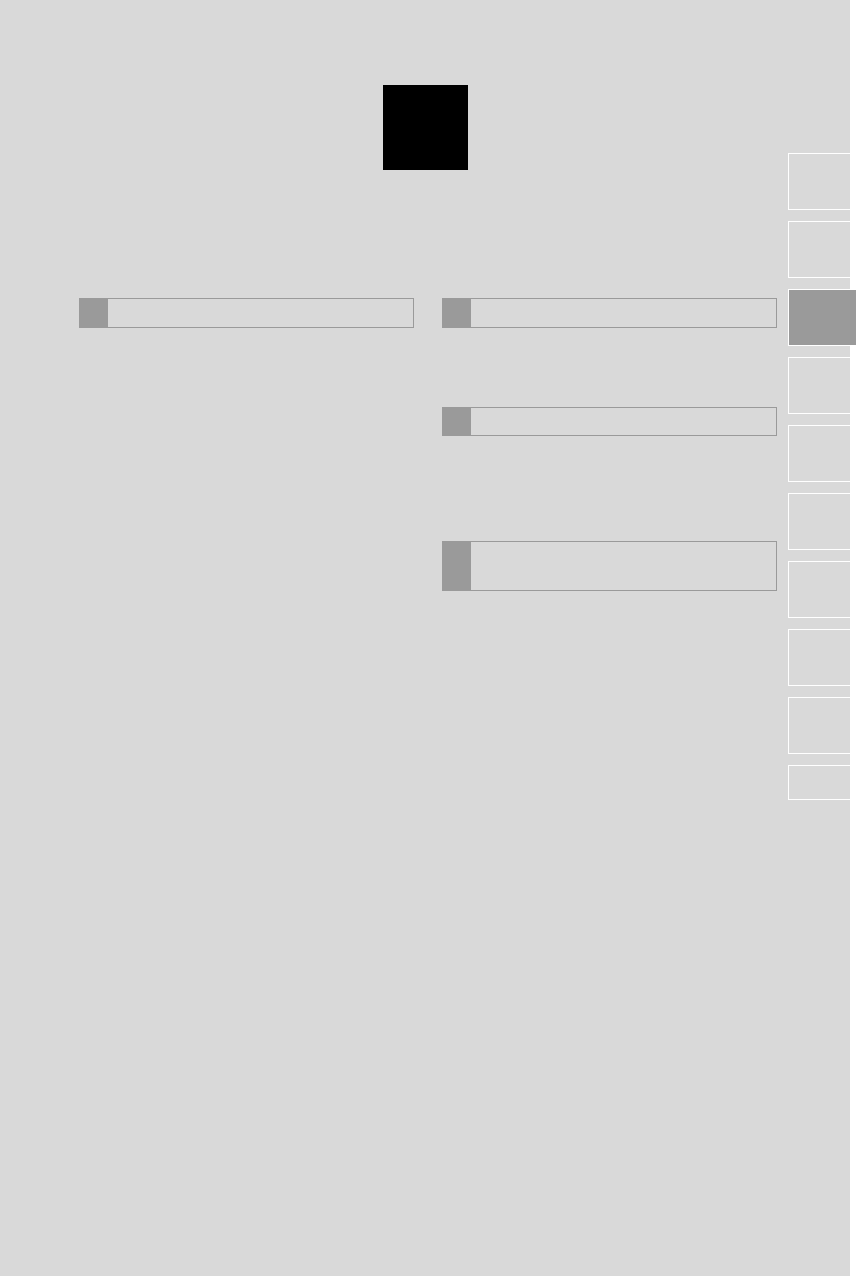
3
71
RAV4_RAV4 HV_Navi+MM_OM0R014U_(U)
17.05.30 10:01
1
2
3
4
5
6
7
8
9
1. CD .................................................. 99
OVERVIEW ........................................... 99
PLAYING AN AUDIO CD .................... 102
PLAYING AN MP3/WMA/AAC DISC... 102
2. USB MEMORY............................. 103
OVERVIEW ......................................... 103
PLAYING A USB AUDIO..................... 107
3. iPod.............................................. 108
OVERVIEW ......................................... 108
iPod AUDIO ......................................... 112
iPod VIDEO ......................................... 112
4. Bluetooth® AUDIO ...................... 113
OVERVIEW ......................................... 113
CONNECTING A Bluetooth®
DEVICE............................................. 118
LISTENING TO Bluetooth® AUDIO..... 118
5. AUX.............................................. 119
OVERVIEW ......................................... 119
1. STEERING SWITCHES............... 121
1. AUDIO SETTINGS ...................... 124
AUDIO SETTINGS SCREEN............... 124
1. OPERATING INFORMATION ..... 126
RADIO.................................................. 126
CD PLAYER AND DISC ...................... 127
iPod...................................................... 129
FILE INFORMATION ........................... 130
TERMS ................................................ 133
ERROR MESSAGES........................... 135
3MEDIA OPERATION 4AUDIO REMOTE CONTROLS
5SETUP
6TIPS FOR OPERATING THE
AUDIO SYSTEM
AUDIO SYSTEM
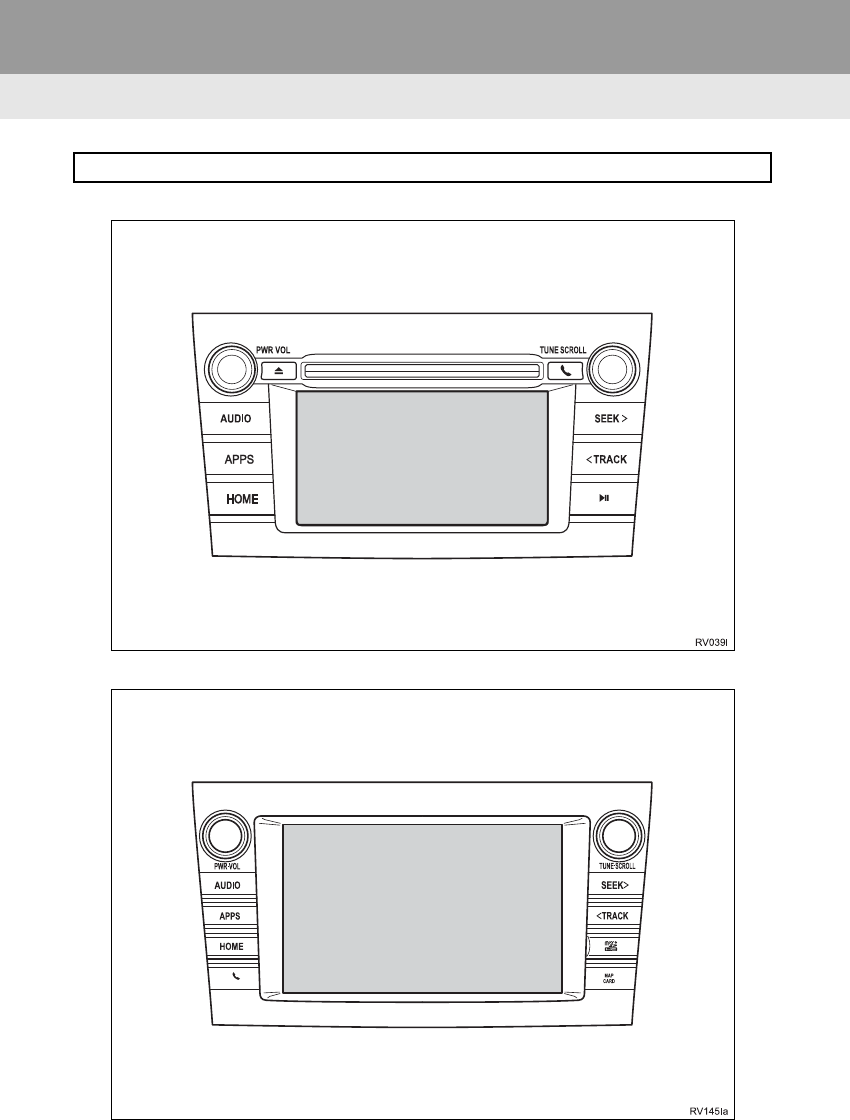
72
RAV4_RAV4 HV_Navi+MM_OM0R014U_(U)
17.05.30 10:01
1. BASIC OPERATION
1. QUICK REFERENCE
Entune Audio Plus
Entune Premium Audio
Press the “AUDIO” button to display the audio screen.
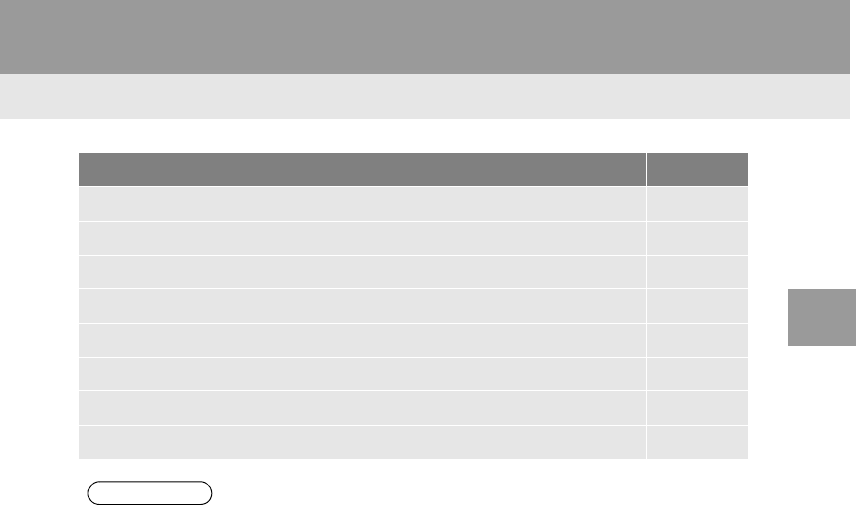
73
1. BASIC OPERATION
RAV4_RAV4 HV_Navi+MM_OM0R014U_(U)
17.05.30 10:01
AUDIO SYSTEM
3
Function Page
Using the radio 80, 91, 98
Playing an audio CD or MP3/WMA/AAC disc* 99
Playing a USB memory 103
Playing an iPod 108
Playing a Bluetooth® device 113
Using the AUX port 119
Using the steering wheel audio switches 121
Audio system settings 124
INFORMATION
●The display and button positions will differ depending on the type of the system.
*: Entune Audio Plus
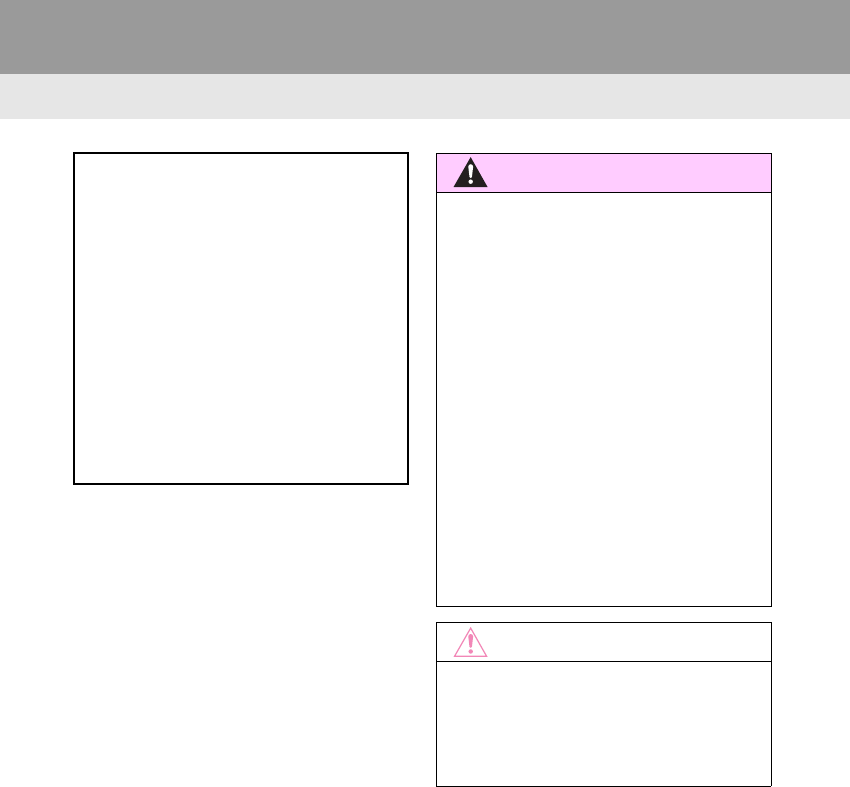
74
1. BASIC OPERATION
RAV4_RAV4 HV_Navi+MM_OM0R014U_(U)
17.05.30 10:01
2. SOME BASICS
This section describes some of the ba-
sic features of the audio system. Some
information may not pertain to your
system.
Vehicles without a smart key system
Your audio system works when the en-
gine switch is turned to the “ACC” or
“ON” position.
Vehicles with a smart key system
Your audio system works when the en-
gine <power> switch is turned to AC-
CESSORY or IGNITION ON <ON>
mode.
WARNING
●For vehicles sold in U.S.A.:
Part 15 of the FCC Rules
FCC WARNING: Changes or
modifications not expressly approved by
the party responsible for compliance
could void the user’s authority to operate
the equipment.
●Laser products
Entune Audio Plus
• USE OF CONTROL OR
ADJUSTMENT OR PERFORMANCE
OF PROCEDURES OTHER THAN
THOSE SPECIFIED HEREIN MAY
RESULT IN HAZARDOUS
RADIATION EXPOSURE.
• THE USE OF OPTICAL
INSTRUMENTS WITH THIS
PRODUCT WILL INCREASE EYE
HAZARD.
NOTICE
●To prevent the 12-volt battery from being
discharged, do not leave the audio sys-
tem on longer than necessary when the
engine is not running <the hybrid system
is not operating>.
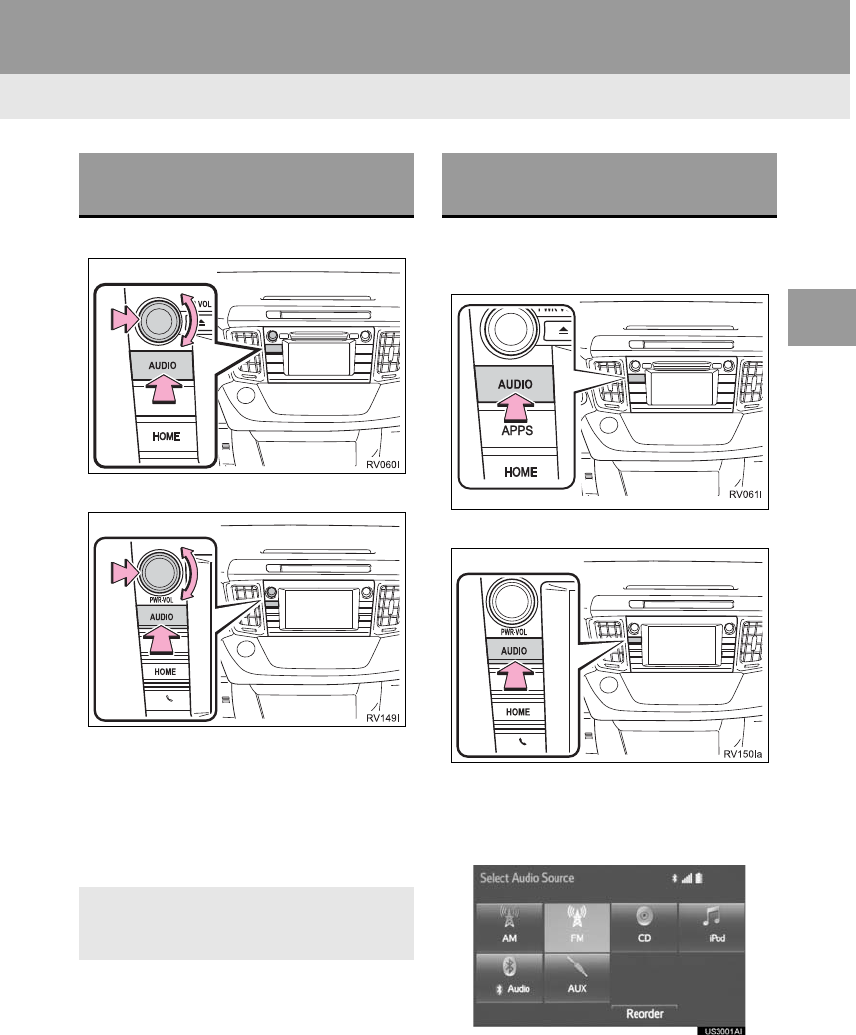
75
1. BASIC OPERATION
RAV4_RAV4 HV_Navi+MM_OM0R014U_(U)
17.05.30 10:01
AUDIO SYSTEM
3
Entune Audio Plus
Entune Premium Audio
“PWR•VOL” knob: Press to turn the audio
system on and off. The system turns on in
the last mode used. Turn this knob to ad-
just the volume.
“AUDIO” button: Press to display screen
buttons for the audio system.
1Press the “AUDIO” button.
Entune Audio Plus
Entune Premium Audio
2Select “Source” on the audio screen
or press “AUDIO” button again.
3Select the desired source.
TURNING THE SYSTEM ON
AND OFF
-A function that enables automatic return
to the home screen from the audio
screen can be selected. (→P.56)
SELECTING AN AUDIO
SOURCE
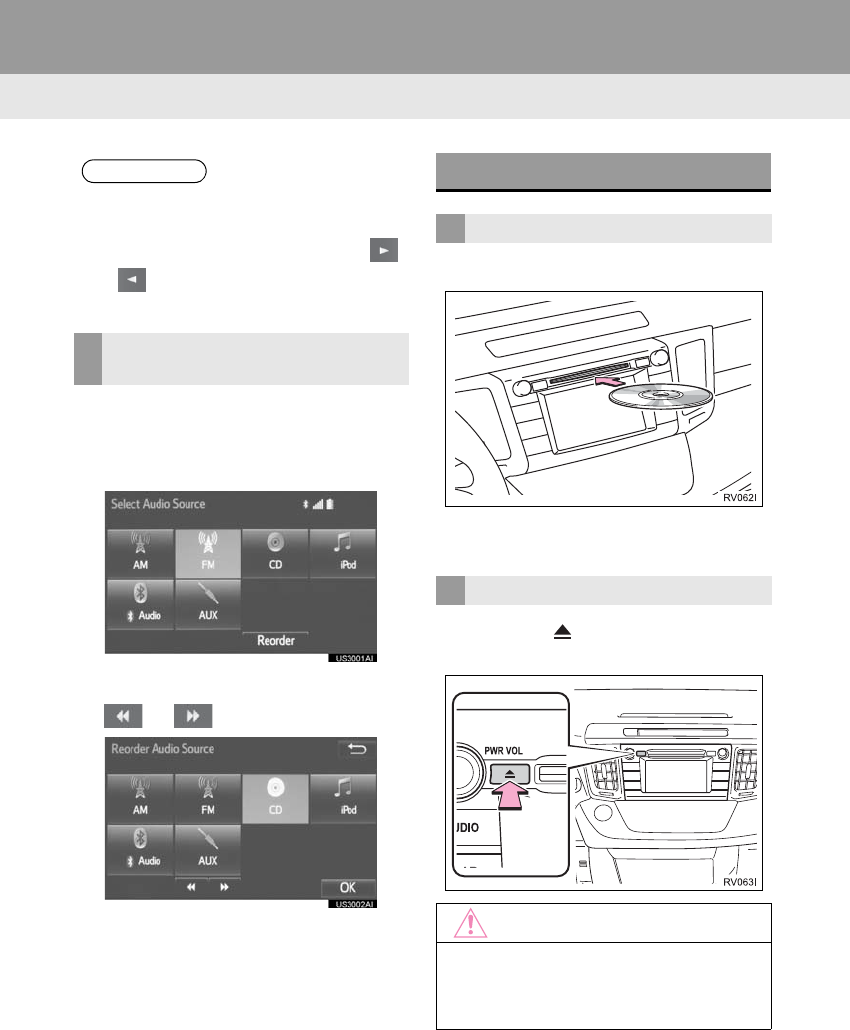
76
1. BASIC OPERATION
RAV4_RAV4 HV_Navi+MM_OM0R014U_(U)
17.05.30 10:01
1Display the “Select Audio Source”
screen. (→P.75)
2Select “Reorder”.
3Select the desired audio source then
or to reorder.
4Select “OK”.
1Insert a disc into the disc slot.
-After insertion, the disc is automatically
loaded.
1Press the button and remove the
disc.
INFORMATION
●Dimmed screen buttons cannot be oper-
ated.
●When there are two pages, select
or to change the page.
REORDERING THE AUDIO
SOURCE
DISC SLOT*
INSERTING A DISC
EJECTING A DISC
NOTICE
●Never try to disassemble or oil any part
of the CD player. Do not insert anything
other than a disc into the slot.
*: Entune Audio Plus
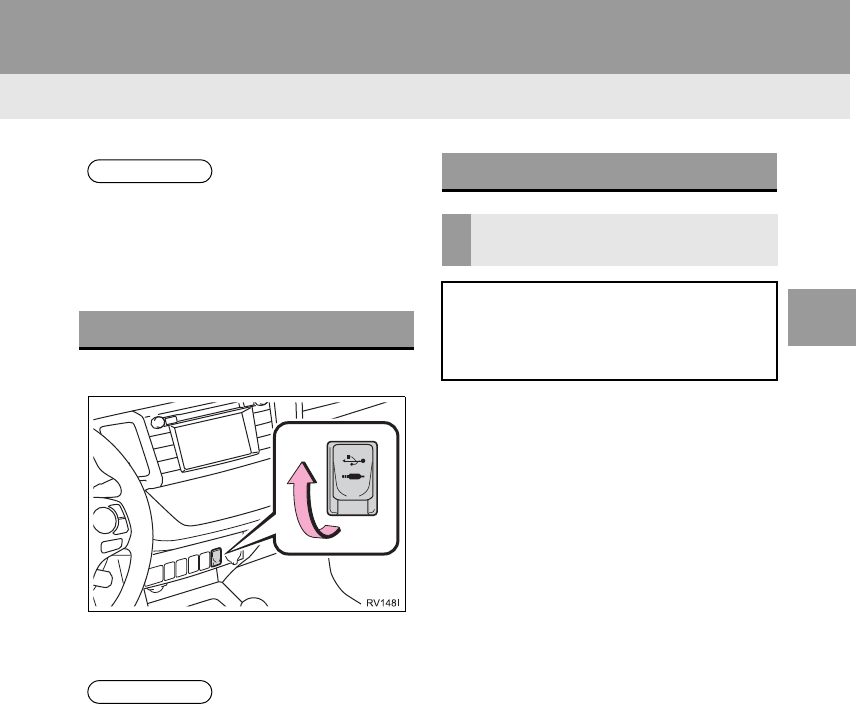
77
1. BASIC OPERATION
RAV4_RAV4 HV_Navi+MM_OM0R014U_(U)
17.05.30 10:01
AUDIO SYSTEM
3
1Open the cover and connect a device.
-Turn on the power of the device if it is not
turned on.
1Display the “Audio Settings” screen.
(→P.124)
Type A
2Select “Automatic Sound Levelizer”.
3Select “High”, “Mid”, “Low”, or
“Off”.
Type B
2Select “Automatic Sound Levelizer”.
INFORMATION
●The player is intended for use with 4.7
in. (12 cm) discs only.
●When inserting a disc, gently insert the
disc with the label facing up.
USB/AUX PORT
INFORMATION
●The AUX port only supports audio input.
●If a USB hub is plugged-in, two devices
can be connected at a time.
●Even if a USB hub is used to connect
more than two USB devices, only the
first two connected devices will be rec-
ognized.
SOUND SETTINGS
AUTOMATIC SOUND
LEVELIZER (ASL)
The system adjusts to the optimum vol-
ume and tone quality according to ve-
hicle speed to compensate for
increased vehicle noise.
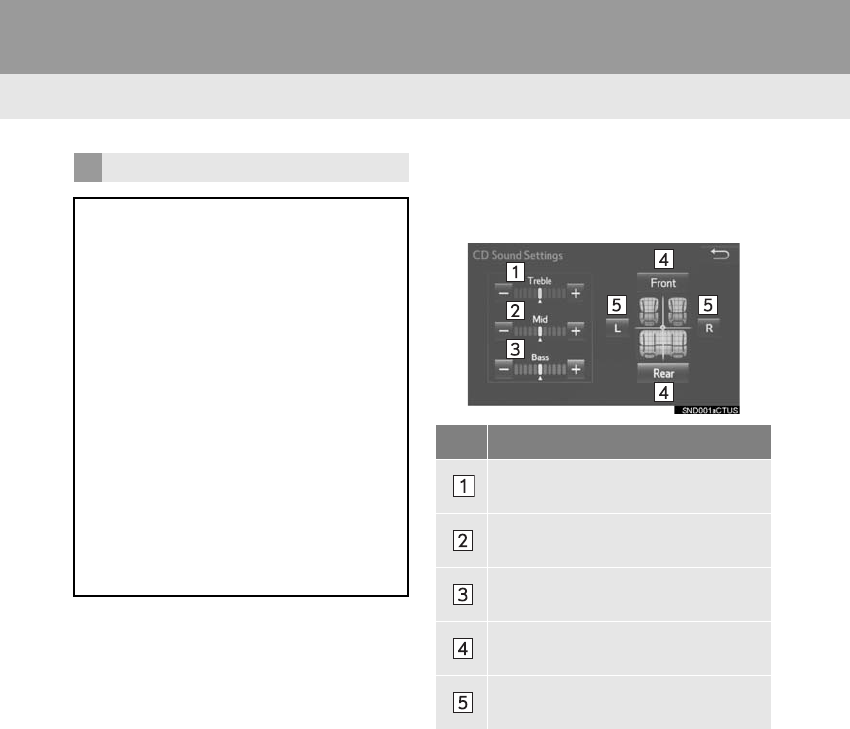
78
1. BASIC OPERATION
RAV4_RAV4 HV_Navi+MM_OM0R014U_(U)
17.05.30 10:01
1Select “Sound” on the audio control
screen.
2Select the desired screen button.
TONE AND BALANCE
TONE:
How good an audio program sounds is
largely determined by the mix of the
treble, mid and bass levels. In fact, dif-
ferent kinds of music and vocal pro-
grams usually sound better with
different mixes of treble, mid and bass.
BALANCE:
A good balance of the left and right ste-
reo channels and of the front and rear
sound levels is also important.
Keep in mind that when listening to a
stereo recording or broadcast, chang-
ing the right/left balance will increase
the volume of 1 group of sounds while
decreasing the volume of another.
No. Function
Select “+” or “-” to adjust high-
pitched tones.
Select “+” or “-” to adjust mid-
pitched tones.
Select “+” or “-” to adjust low-
pitched tones.
Select to adjust the sound balance
between the front and rear speakers.
Select to adjust the sound balance
between the left and right speakers.
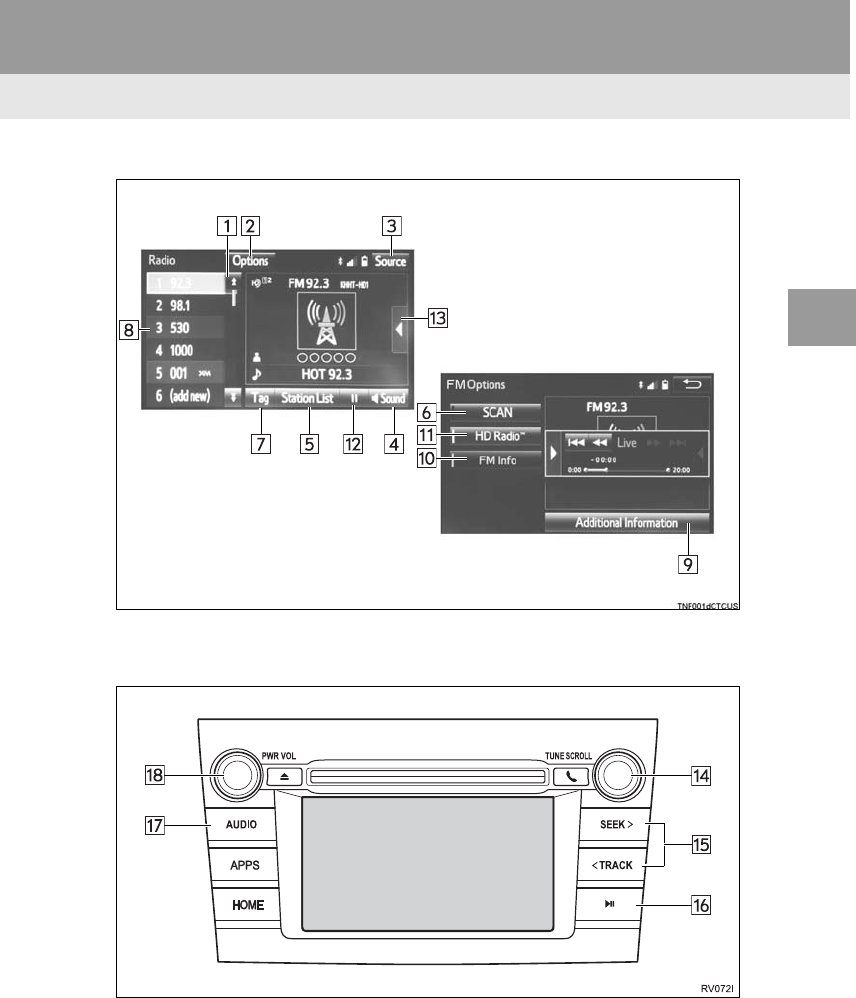
81
2. RADIO OPERATION
RAV4_RAV4 HV_Navi+MM_OM0R014U_(U)
17.05.30 10:01
AUDIO SYSTEM
3
Entune Premium Audio
■CONTROL PANEL
Entune Audio Plus
Top screen
Option screen
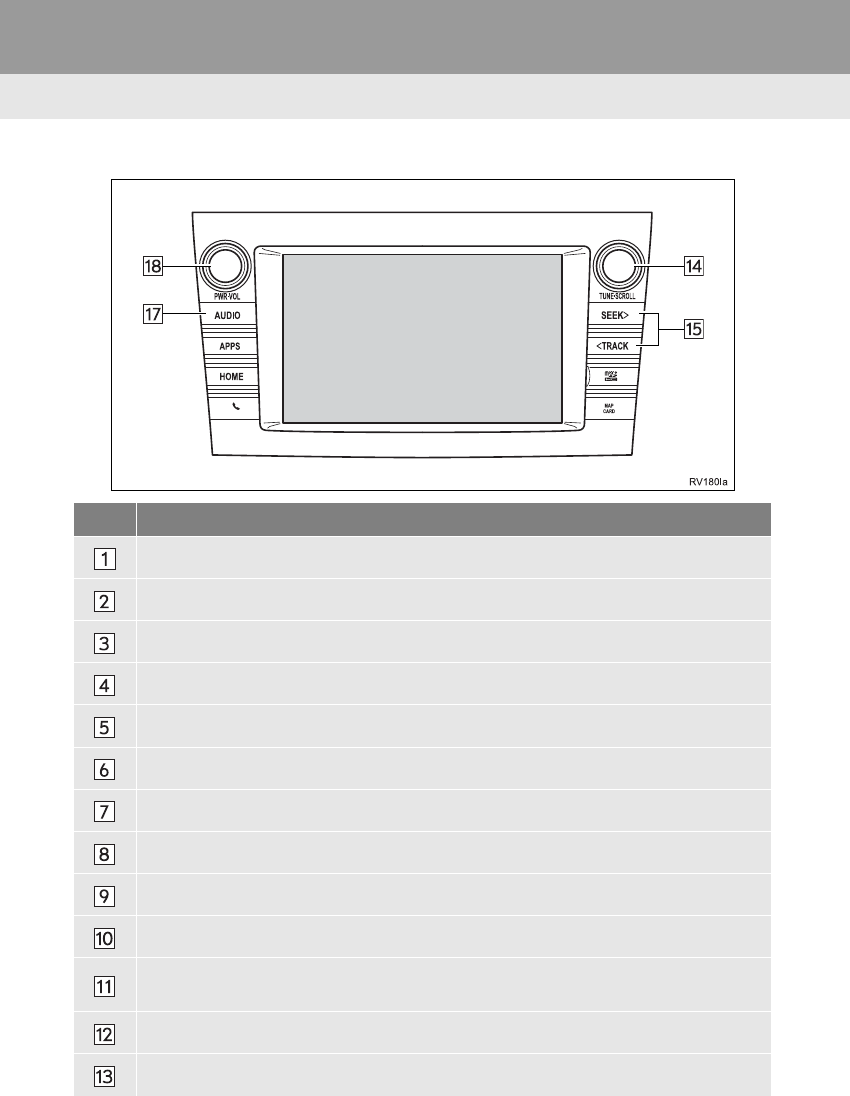
82
2. RADIO OPERATION
RAV4_RAV4 HV_Navi+MM_OM0R014U_(U)
17.05.30 10:01
Entune Premium Audio
No. Function
Select to scroll the page of preset buttons.
Select to display the option screen.
Select to display the audio source selection screen.
Select to display the sound setting screen.
Select to display a list of receivable stations/channels.
Select to scan for receivable stations/channels.
Select to store information of the audio currently being broadcast on the radio.
Select to tune to preset stations/channels.
Select to display the additional text information.
Analog FM only: Select to display RBDS text messages.
Select to turn HD Radio mode on/off.
When the “HD Radio™” indicator is off, the station list shows only analog broadcasts.
Cache radio only: Select to turn mute on/off.
Select to display the cache radio operation buttons. (→P.85)
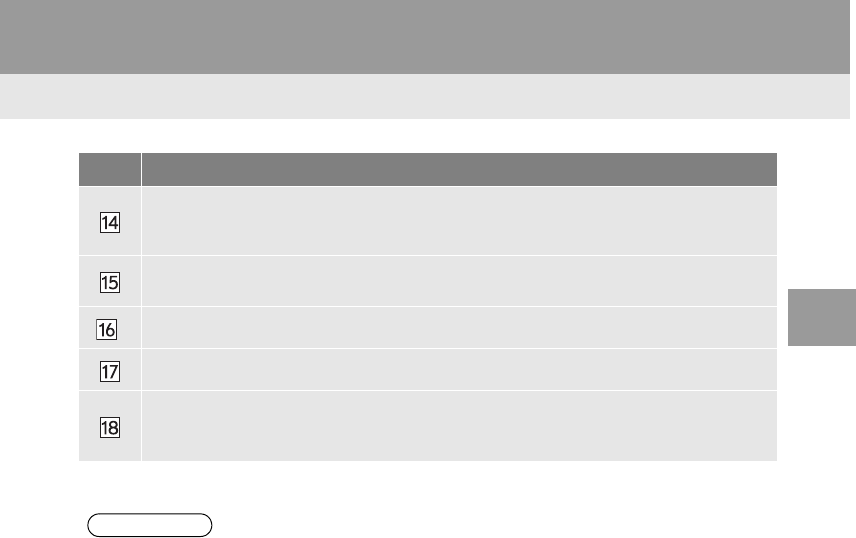
83
2. RADIO OPERATION
RAV4_RAV4 HV_Navi+MM_OM0R014U_(U)
17.05.30 10:01
AUDIO SYSTEM
3
•Turn to step up/down frequencies.
•Turn to move up/down the list. Also, the knob can be used to enter selections on the
list screens by pressing it.
•Press to seek for a station/channel.
•Press and hold for continuous seek.
*Press to turn mute on/off.
Press to select an audio mode.
•Turn to adjust volume.
•Press to turn the audio system on/off.
•Press and hold to restart the audio system.
*: Entune Audio Plus
INFORMATION
●The radio automatically changes to stereo reception when a stereo broadcast is received.
●The radio automatically blends to an HD Radio signal in AM or FM where available.
No. Function
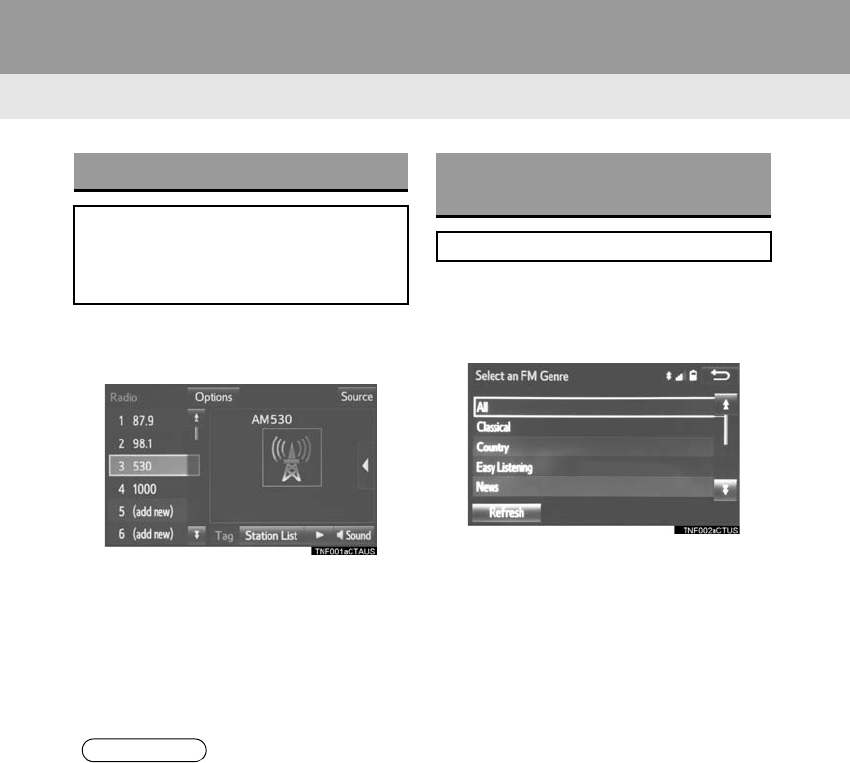
84
2. RADIO OPERATION
RAV4_RAV4 HV_Navi+MM_OM0R014U_(U)
17.05.30 10:01
1Tune in the desired station.
2Select “(add new)”.
-To change the preset station to a different
one, select and hold the preset station.
3Select “Yes” on the confirmation
screen.
4Select “OK” after setting the new pre-
set station.
1Select “Station List”.
2FM radio only: Select the desired pro-
gram genre.
3Select the desired station and select
“OK”.
PRESETTING A STATION
Radio mode has a mix preset function,
which can store up to 36 stations (6
stations per page x 6 pages) from any
of the AM, FM or SAT bands.
INFORMATION
●The number of preset radio stations dis-
played on the screen can be changed.
(→P.125)
SELECTING A STATION
FROM THE LIST
A station list can be displayed.
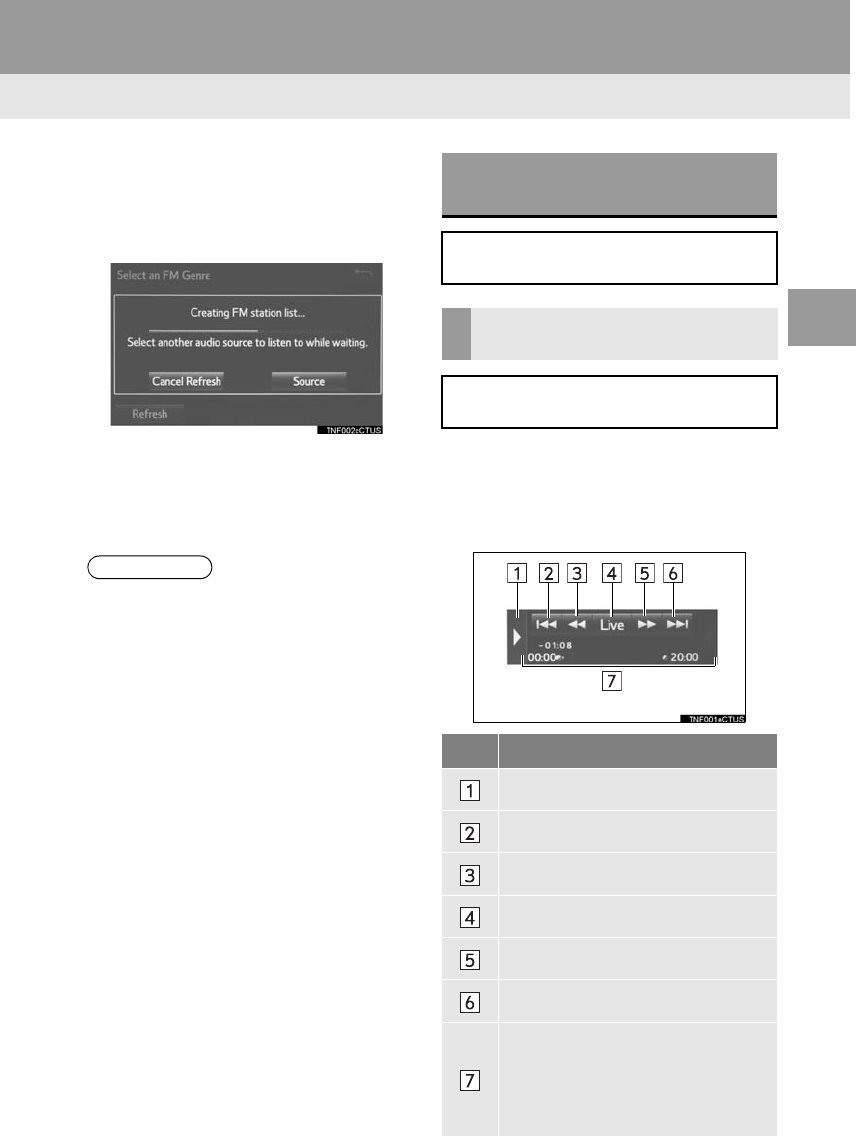
85
2. RADIO OPERATION
RAV4_RAV4 HV_Navi+MM_OM0R014U_(U)
17.05.30 10:01
AUDIO SYSTEM
3
■REFRESHING THE STATION LIST
1Select “Refresh” on the station list
screen and the following screen will be
displayed.
“Cancel Refresh”: Select to cancel the
refresh.
“Source”: Select to change to another au-
dio source while refreshing.
1Display the cache radio operation but-
tons. (→P.80)
2Select the desired cache radio opera-
tion button.
INFORMATION
●The audio system sound is muted during
refresh operation.
●In some situations, it may take some
time to update the station list.
*: Entune Premium Audio
CACHING A RADIO
PROGRAM*
A radio program can be cached and
played back in a time-shifted manner.
PLAYING BACK THE CACHE
MANUALLY
The broadcast cached in the program
cache can be played back manually.
No. Function
Hides the cache operation buttons
Skips backward 2 minutes
Fast rewinds continuously
Returns to the live radio broadcast
Fast forwards continuously
Skips forward 2 minutes
Red vertical bar: Shows what por-
tion of the cached broadcast is cur-
rently playing
Light blue bar: Shows time in which
cache writing is in progress
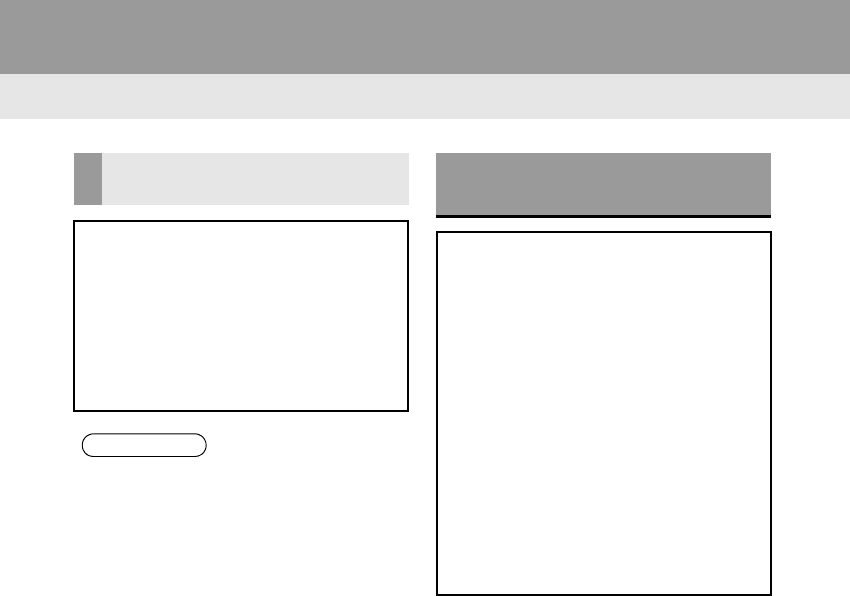
86
2. RADIO OPERATION
RAV4_RAV4 HV_Navi+MM_OM0R014U_(U)
17.05.30 10:01
AUTOMATIC PLAYBACK OF
THE CACHE
If the radio broadcast is interrupted by
another audio output, such as an
incoming phone call, the system will
automatically cache the interrupted
portion and perform time-shift
playback when the interruption ends.
To manually operate the cache
operation: (→P.85)
INFORMATION
●The system can store up to 20 minutes.
Cached data will be erased when the
radio mode or station is changed or
when the audio system is turned off.
●If noise or silence occurs during the
caching process, cache writing will con-
tinue, with the noise or silence recorded
as is. In this case, the cached broadcast
will contain the noise or silence when
played back.
RADIO BROADCAST DATA
SYSTEM
This audio system is equipped with Ra-
dio Broadcast Data Systems (RBDS).
RBDS mode allows text messages to
be received from radio stations that uti-
lize RBDS transmitters.
When RBDS is on, the radio can
— only select stations of a particular
program type,
— display messages from radio sta-
tions,
— search for a stronger signal station.
RBDS features are available only
when listening to an FM station that
broadcasts RBDS information and the
“FM Info” indicator is on.
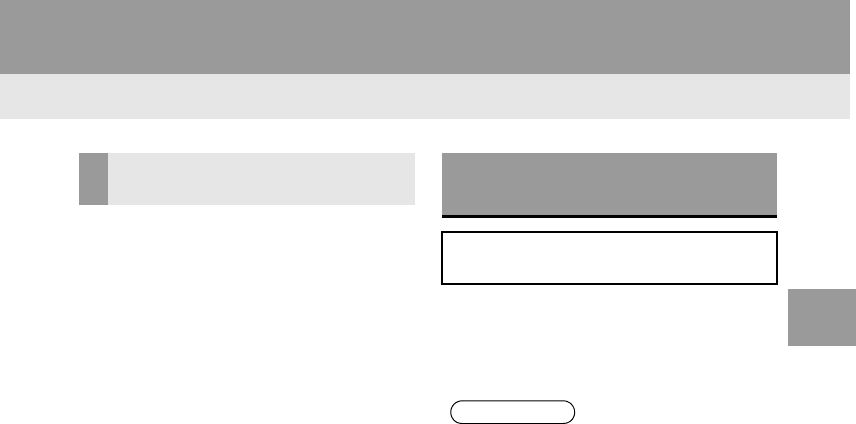
87
2. RADIO OPERATION
RAV4_RAV4 HV_Navi+MM_OM0R014U_(U)
17.05.30 10:01
AUDIO SYSTEM
3
1Select “Station List”.
2FM radio only: Select a desired genre
of station and select a desired station.
-The genre list is in the following order:
• Classical
• Country
• EasyLis (Easy Listening)
• Inform (Information)
•Jazz
•News
•Oldies
•Other
•Pop Music
• Religion
•Rock
• R&B (Rhythm and Blues)
•Sports
•Talk
• Traffic (Not available when “HD Radio™”
indicator is off.)
• Alert (Emergency Alert)
1Select “Station List”.
2Select the desired traffic program sta-
tion.
SELECTING A DESIRED
GENRE TRAFFIC ANNOUNCEMENT
(FM RADIO)
A station that regularly broadcasts traf-
fic information is automatically located.
INFORMATION
●If a traffic program station is found, the
name of the traffic program station will
be displayed for a while.
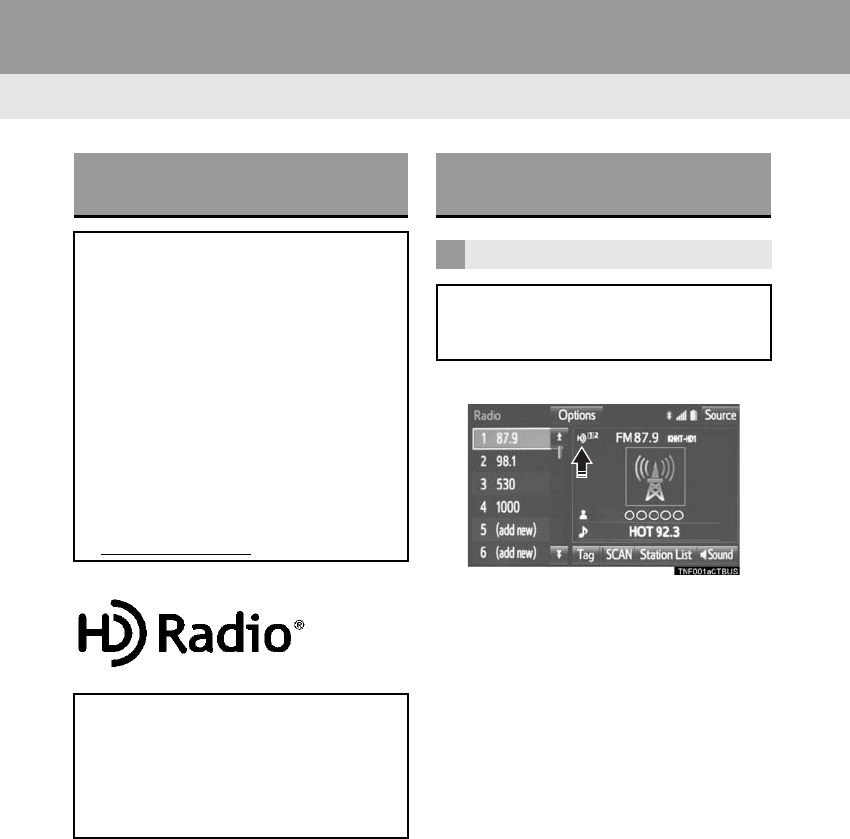
88
2. RADIO OPERATION
RAV4_RAV4 HV_Navi+MM_OM0R014U_(U)
17.05.30 10:01
1Select the “HD)” logo.
2Select the desired channel.
-Turning the “TUNE/SCROLL” knob can
also select the desired multicast channel.
USING HD Radio™
TECHNOLOGY
HD Radio™ Technology is the digital
evolution of analog AM/FM radio. Your
radio product has a special receiver
which allows it to receive digital
broadcasts (where available) in
addition to the analog broadcasts it
already receives. Digital broadcasts
have better sound quality than analog
broadcasts as digital broadcasts
provide free, crystal clear audio with no
static or distortion. For more
information, and a guide to available
radio stations and programming, refer
to www.hdradio.com.
HD Radio Technology manufactured
under license from iBiquity Digital
Corporation. U.S. and Foreign
Patents. HD Radio™ and the HD, HD
Radio, and “Arc” logos are proprietary
trademarks of iBiquity Digital Corp.
AVAILABLE HD Radio™
TECHNOLOGY
MULTICAST
On the FM radio frequency most digital
stations have “multiple” or supplemen-
tal programs on one FM station.
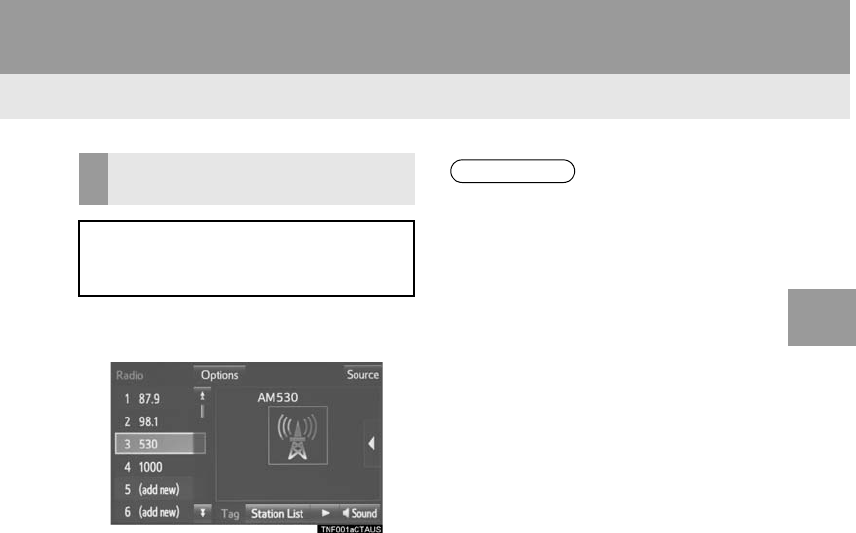
89
2. RADIO OPERATION
RAV4_RAV4 HV_Navi+MM_OM0R014U_(U)
17.05.30 10:01
AUDIO SYSTEM
3
1Select “Tag” to bookmark the music
information.
2Connect an iPod. (→P.77)
-Turn on the power of the iPod if it is not
turned on.
-Once an iPod is connected, the music tag
moves from the radio into the iPod.
-When the iPod is connected to iTunes, the
“tagged” information of the songs which
were tagged while listening to the radio
can be viewed. Then a user may decide to
purchase the song or CD/Album which
had been listened to on their radio.
PRESERVING A MUSIC
INFORMATION
Tag information in the music broad-
casting is preserved in the system and
transmits to an iPod.
INFORMATION
●The tag information can not be pre-
served while scanning or caching the
radio station.
●If tagging the music information fails,
“Saving the HD Radio tag was unsuc-
cessful.” will be displayed on the screen.
If this occurs, tag the information again.
●HD Radio™ stations can be preset.
●An orange “HD)” logo indicator will be
displayed on the screen when in digital.
The “HD)” logo will first appear in a gray
color indicating the station is indeed (an
analog and) a digital station. Once the
digital signal is acquired, the logo will
change to a bright orange color.
●The song title and artist name will
appear on the screen when available by
the radio station. The radio station can
send album pictures when available.
●As a user works through the analog
radio stations, (where applicable) the
radio receiver will automatically tune
from an analog signal to a digital signal
within 5 seconds.
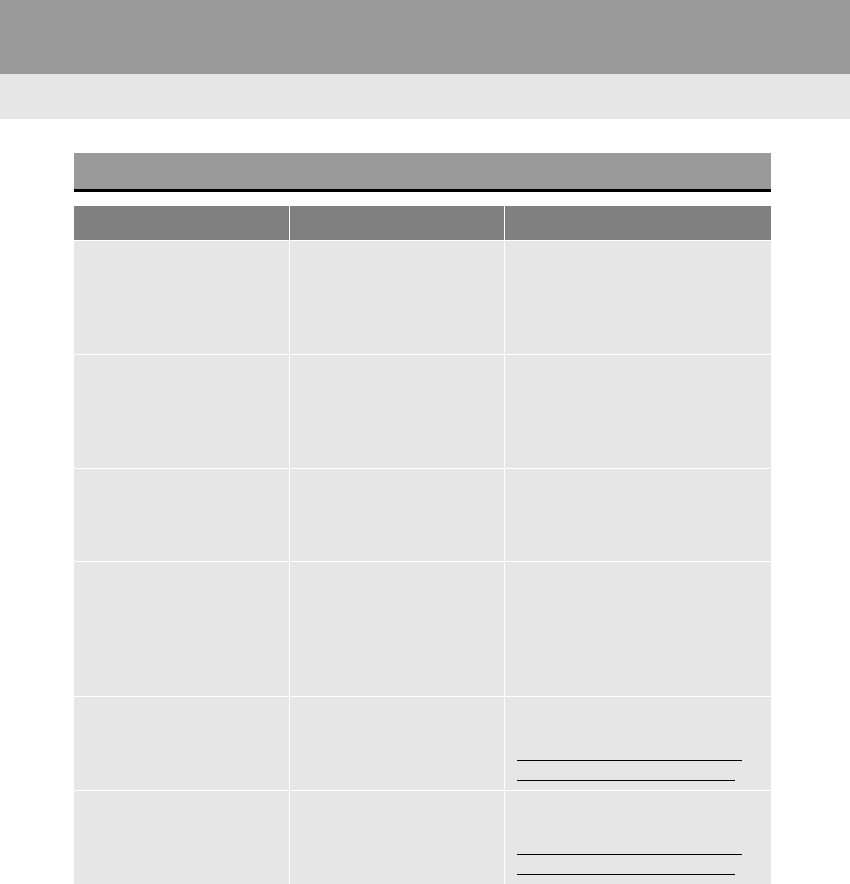
90
2. RADIO OPERATION
RAV4_RAV4 HV_Navi+MM_OM0R014U_(U)
17.05.30 10:01
TROUBLESHOOTING GUIDE
Experience Cause Action
Mismatch of time align-
ment- a user may hear a
short period of program-
ming replayed or an echo,
stutter or skip.
The radio stations analog
and digital volume is not
properly aligned or the sta-
tion is in ballgame mode.
None, radio broadcast issue. A
user can contact the radio station.
Sound fades, blending in
and out.
Radio is shifting between
analog and digital audio.
Reception issue, may clear-up as
the vehicle continues to be driven.
Turning the indicator of the “HD
Radio™” button off can force radio
in an analog audio.
Audio mute condition when
an HD2/HD3 multicast
channel had been playing.
The radio does not have
access to digital signals at
the moment.
This is normal behavior, wait until
the digital signal returns. If out of
the coverage area, seek a new
station.
Audio mute delay when se-
lecting an HD2/HD3 multi-
cast channel preset.
The digital multicast con-
tent is not available until
HD Radio™ broadcast can
be decoded and make the
audio available. This takes
up to 7 seconds.
This is normal behavior, wait for
the audio to become available.
Text information does not
match the present song au-
dio.
Data service issue by the
radio broadcaster.
Broadcaster should be notified.
Complete the form;
www.ibiquity.com/automotive/re-
port_radio_station_experiences.
No text information shown
for the present selected fre-
quency.
Data service issue by the
radio broadcaster.
Broadcaster should be notified.
Complete the form;
www.ibiquity.com/automotive/re-
port_radio_station_experiences.
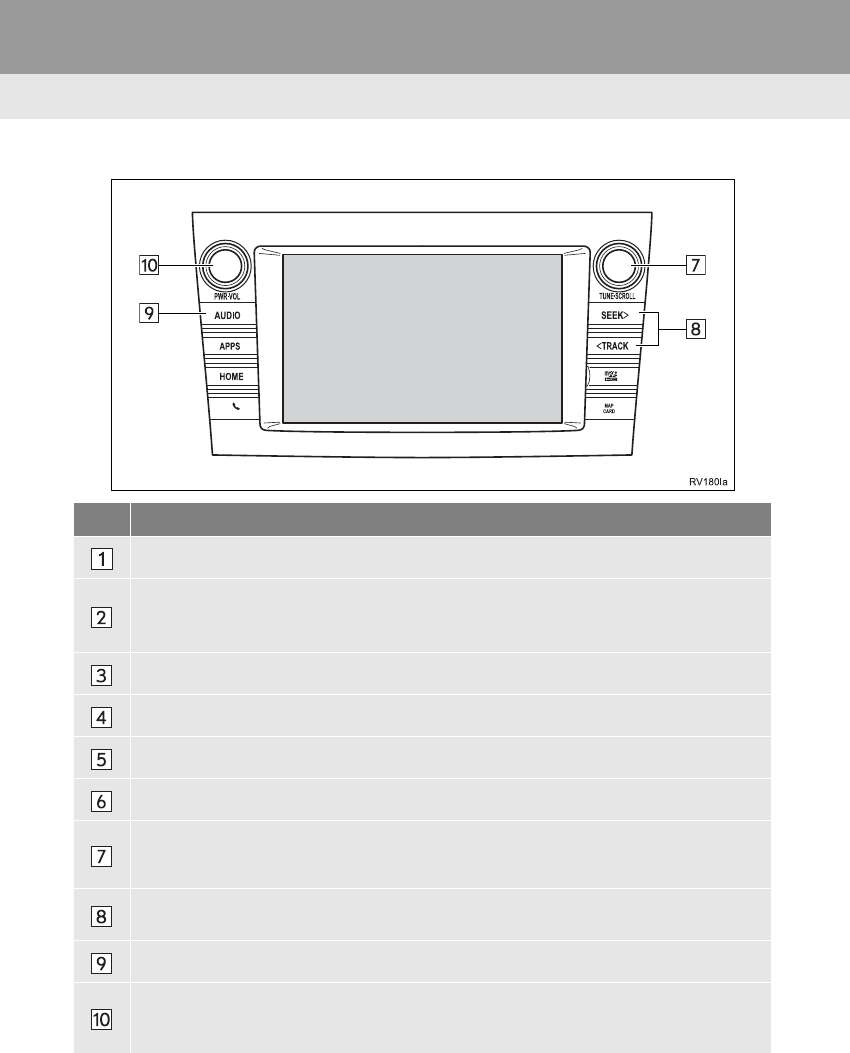
92
2. RADIO OPERATION
RAV4_RAV4 HV_Navi+MM_OM0R014U_(U)
17.05.30 10:01
Entune Premium Audio
No. Function
Select to scroll the page of preset buttons.
Select to display the option screen.
•Select to scan for receivable channels.
•Select “Additional Information” to display the information.
Select to display the audio source selection screen.
Select to display the sound setting screen.
Select to display a list of receivable channels.
Select to tune to preset channels.
•Turn to step up/down channels.
•Turn to move up/down the list. Also, the knob can be used to enter selections on the
list screens by pressing it.
•Press to seek for a channel.
•Press and hold for continuous seek.
Press to select an audio mode.
•Turn to adjust volume.
•Press to turn the audio system on/off.
•Press and hold to restart the audio system.
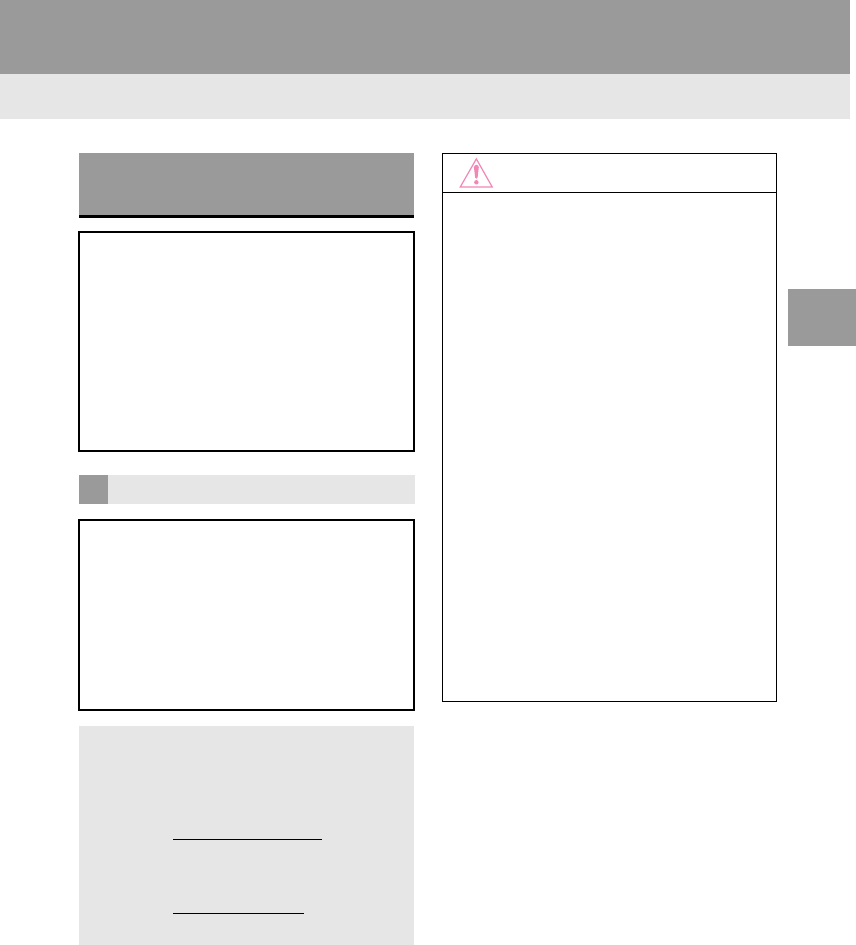
93
2. RADIO OPERATION
RAV4_RAV4 HV_Navi+MM_OM0R014U_(U)
17.05.30 10:01
AUDIO SYSTEM
3
HOW TO SUBSCRIBE TO AN
XM Satellite Radio
To listen to a satellite radio broadcast
in the vehicle, a subscription to the XM
Satellite Radio service is necessary.
An XM Satellite Radio is a tuner de-
signed exclusively to receive broad-
casts provided under a separate
subscription. Availability is limited to
the 48 contiguous U.S. states and
some Canadian provinces.
HOW TO SUBSCRIBE
It is necessary to enter into a separate
service agreement with XM Satellite
Radio in order to receive satellite
broadcast programming in the vehicle.
Additional activation and service sub-
scription fees apply that are not includ-
ed in the purchase price of the vehicle
and digital satellite tuner.
-For complete information on subscrip-
tion rates and terms, or to subscribe to
XM Satellite Radio:
U.S.A.
Refer to www.siriusxm.com or call
1-800-967-2346.
Canada
Refer to www.xmradio.ca or call
1-877-209-0079.
NOTICE
●XM Radio Services ⎯Legal Disclaimers
and Warnings
• Fees and Taxes ⎯Subscription fee,
taxes, one time activation fee, and
other fees may apply. Subscription fee
is consumer only. All fees and pro-
gramming subject to change.
Subscriptions subject to Customer
Agreement available at
www.siriusxm.com. (U.S.A.) or
www.xmradio.ca (Canada) XM service
only available in the 48 contiguous
United States and Canada.
Explicit Language Notice ⎯Channels
with frequent explicit language are indi-
cated with an “XL” preceding the chan-
nel name. Channel blocking is
available for XM Satellite Radio receiv-
ers by notifying XM at;
U.S.A. Customers:
Visit www.siriusxm.com or calling
1-800-967-2346
Canadian Customers:
Visit www.xmradio.ca or calling
1-877-209-0079
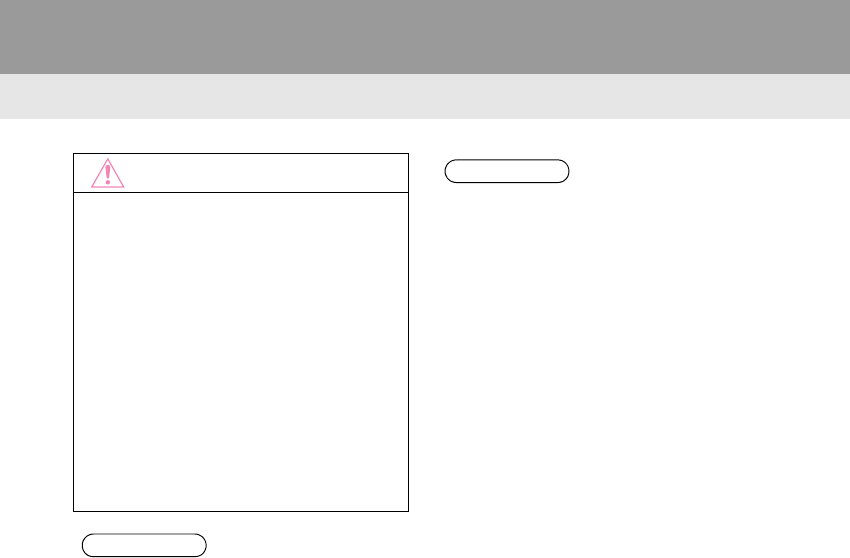
94
2. RADIO OPERATION
RAV4_RAV4 HV_Navi+MM_OM0R014U_(U)
17.05.30 10:01
NOTICE
●It is prohibited to copy, decompile, disas-
semble, reverse engineer, hack, manip-
ulate, or otherwise make available any
technology or software incorporated in
receivers compatible with the XM
Satellite Radio System or that support
the XM website, the Online Service or
any of its content. Furthermore, the
AMBE® voice compression software
included in this product is protected by
intellectual property rights including pat-
ent rights, copyrights, and trade secrets
of Digital Voice Systems, Inc.
●Note: this applies to XM receivers only
and not XM Ready devices.
INFORMATION
●XM Radio Services⎯Descriptions
• Radio and Entertainment
XM offers more than 170 satellite radio
channels of commercial-free music
and premier sports, news, talk, and
entertainment. XM is broadcast via sat-
ellites to millions of listeners across the
continental United States. XM sub-
scribers listen to XM on satellite radio
receivers for the car, home, and porta-
ble use. More information about XM is
available online at www.siriusxm.com
(U.S.A.) or www.xmradio.ca (Canada).
INFORMATION
●XM Radio Services⎯Subscription
Instructions
• For XM Services requiring a subscrip-
tion (such as XM Radio, and some
Infotainment & data services), the fol-
lowing paragraph shall be included.
Required XM Radio and some Infotain-
ment & data services monthly sub-
scriptions sold separately after trial
period. Subscription fee is consumer
only. All fees and programming subject
to change. Subscriptions are subject to
the Customer Agreement available at
www.siriusxm.com. XM service only
available in the 48 contiguous United
States. 2011 Sirius XM Radio Inc.
Sirius, XM and all related marks and
logos are trademarks of Sirius XM
Radio Inc. All other marks, channel
names and logos are the property of
their respective owners.
For more information, program sched-
ules, and to subscribe or extend sub-
scription after complimentary trial
period; more information is available
at:
USA Customers:
Visit www.siriusxm.com or call
1-800-967-2346
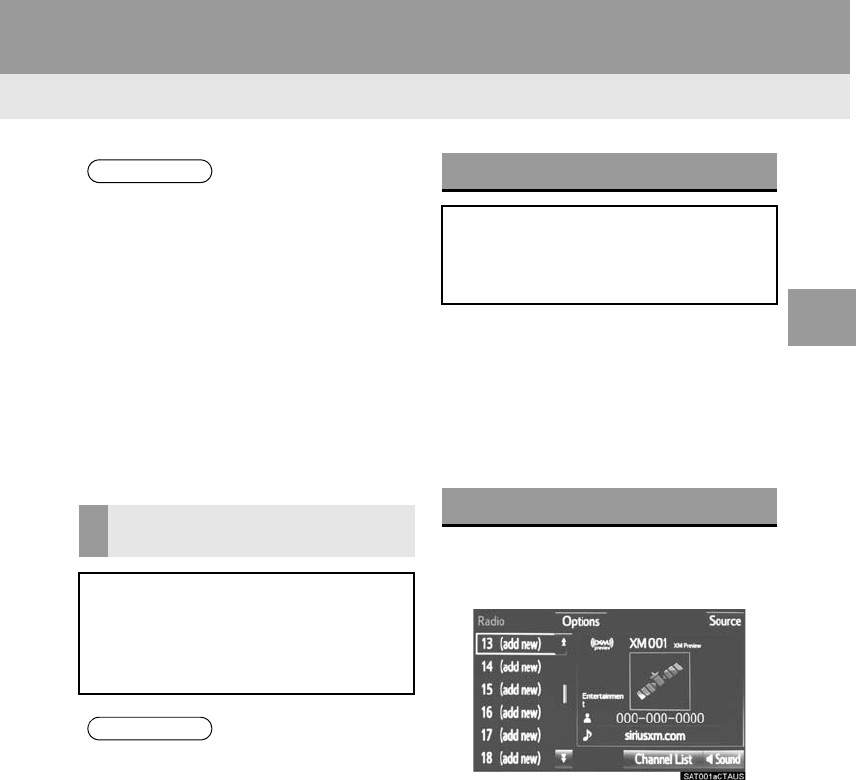
95
2. RADIO OPERATION
RAV4_RAV4 HV_Navi+MM_OM0R014U_(U)
17.05.30 10:01
AUDIO SYSTEM
3
-If “Ch 000” is selected using the “TUNE/
SCROLL” knob, the ID code, which is 8
alphanumeric characters, will be dis-
played. If another channel is selected, the
ID code will no longer be displayed. The
channel (000) alternates between display-
ing the radio ID and the specific radio
code.
1Tune in the desired channel.
2Select “(add new)”.
-To change the preset channel to a differ-
ent one, select and hold the preset station/
channel.
3Select “Yes” on the confirmation
screen.
4Select “OK” after setting the new pre-
set channel.
INFORMATION
●XM Satellite Radio is solely responsible
for the quality, availability and content of
the satellite radio services provided,
which are subject to the terms and con-
ditions of the XM Satellite Radio cus-
tomer service agreement.
●Customers should have their radio ID
ready; the radio ID can be found by tun-
ing to “Ch 000” on the radio. For details,
see “DISPLAYING THE RADIO ID”
below.
●All fees and programming are the
responsibility of XM Satellite Radio and
are subject to change.
SATELLITE TUNER
TECHNOLOGY NOTICE
Toyota’s satellite radio tuners are
awarded Type Approval Certificates
from XM Satellite Radio Inc. as proof of
compatibility with the services offered
by XM Satellite Radio.
INFORMATION
●Satellite tuner
The tuner supports only Audio Services
(Music and Talk) and the accompanying
Text Information of XM® Satellite Radio.
DISPLAYING THE RADIO ID
Each XM tuner is identified with a
unique radio ID. The radio ID is re-
quired when activating an XM service
or when reporting a problem.
PRESETTING A CHANNEL
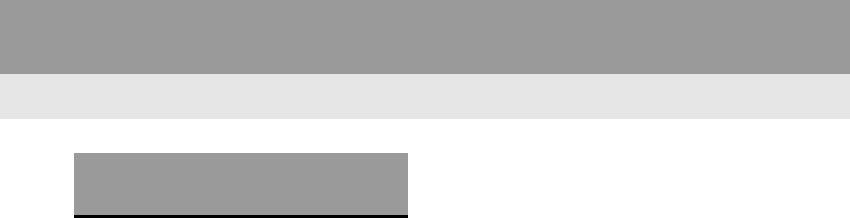
96
2. RADIO OPERATION
RAV4_RAV4 HV_Navi+MM_OM0R014U_(U)
17.05.30 10:01
1Select “Channel List”.
2Select the desired program genre.
3Select the desired channel and select
“OK”.
SELECTING A CHANNEL
FROM THE LIST
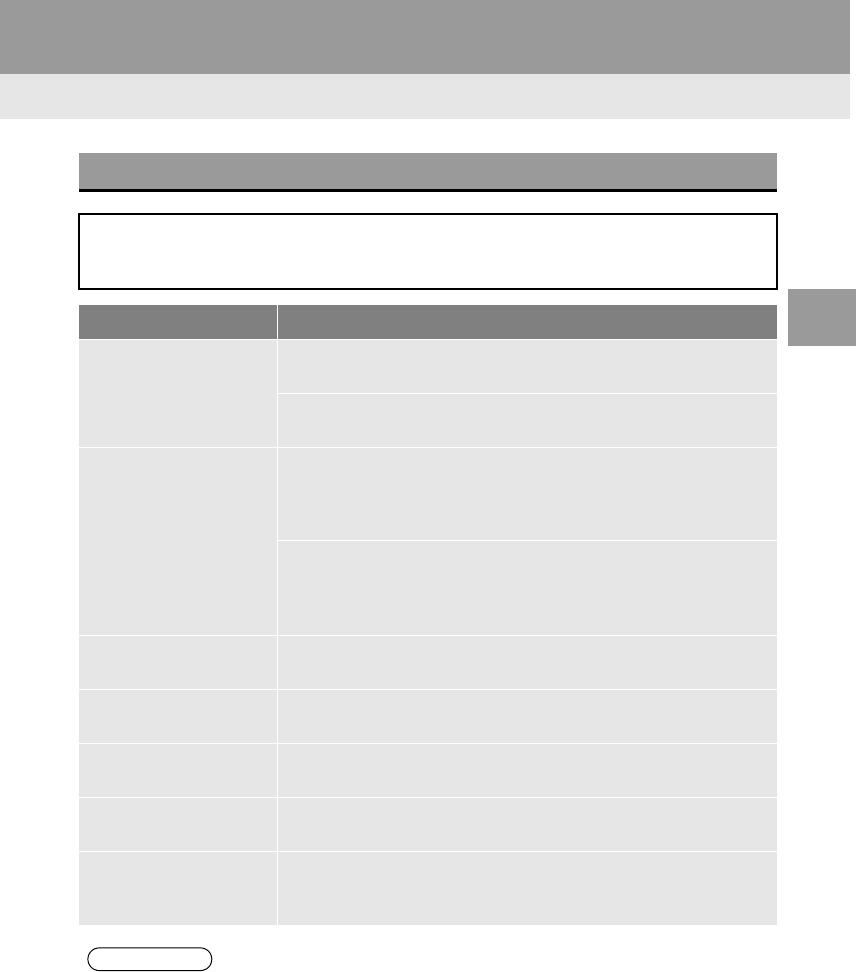
97
2. RADIO OPERATION
RAV4_RAV4 HV_Navi+MM_OM0R014U_(U)
17.05.30 10:01
AUDIO SYSTEM
3
IF THE SATELLITE RADIO TUNER MALFUNCTIONS
When problems occur with the XM tuner, a message will appear on the screen. Re-
ferring to the table below to identify the problem, take the suggested corrective ac-
tion.
Message Explanation
“Check Antenna”
The XM antenna is not connected. Check whether the XM antenna
cable is attached securely.
A short circuit occurs in the antenna or the surrounding antenna ca-
ble. See a Toyota certified dealer for assistance.
“Ch Unauthorized”
You have not subscribed to XM Satellite Radio. The radio is being
updated with the latest encryption code. Contact XM Satellite Radio
for subscription information. When a contract is canceled, you can
choose “Ch 000” and all free-to-air channels.
The premium channel you selected is not authorized. Wait for about
2 seconds until the radio returns to the previous channel or “Ch 001”.
If it does not change automatically, select another channel. To listen
to the premium channel, contact XM Satellite Radio.
“No Signal” The XM signal is too weak at the current location. Wait until your ve-
hicle reaches a location with a stronger signal.
“Loading” The unit is acquiring audio or program information. Wait until the unit
has received the information.
“Channel Off Air” The channel you selected is not broadcasting any programming. Se-
lect another channel.
----- There is no song/program title or artist name/feature associated with
the channel at that time. No action is required.
“Chan Unavailable”
The channel you selected is no longer available. Wait for about 2
seconds until the radio returns to the previous channel or “Ch 001”.
If it does not change automatically, select another channel.
INFORMATION
●Contact the XM Listener Care Center at 1-800-967-2346 (U.S.A.) or 1-877-209-0079
(Canada).
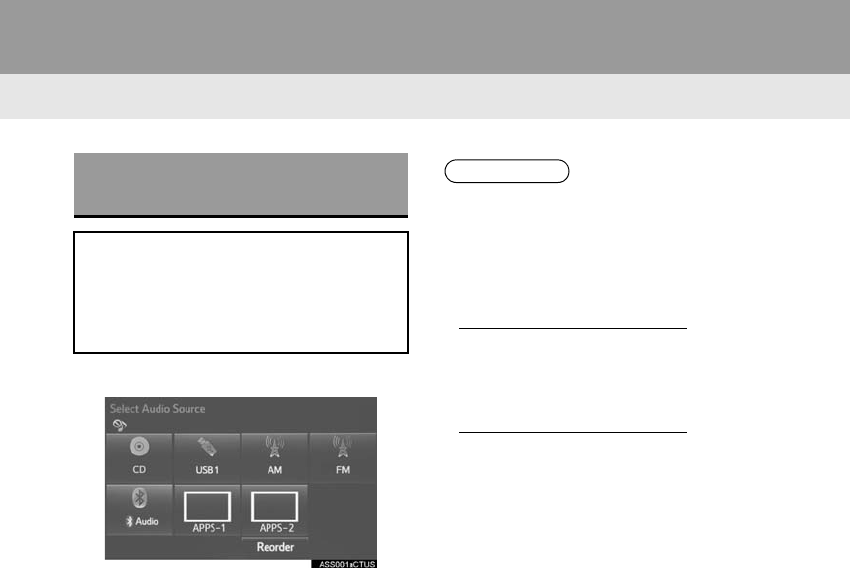
98
2. RADIO OPERATION
RAV4_RAV4 HV_Navi+MM_OM0R014U_(U)
17.05.30 10:01
3. INTERNET RADIO
*
1Select the internet radio application.
-The internet radio application screen is
displayed.
-Perform operations according to the dis-
played application screen.
-For the instrument panel operation
method: →P.75
-If a compatible phone is already regis-
tered, it will be connected automatically.
LISTENING TO INTERNET
RADIO
One of Entune App Suite features is
the ability to listen to internet radio. In
order to use this service, a compatible
phone and the system needs to be set
up. For details: →P.341
INFORMATION
●Other applications can be activated
while listening to internet radio.
●If an iPhone is connected via Bluetooth®
and USB at the same time, system oper-
ation may become unstable. For known
phone compatibility information, refer to
http://www.toyota.com/entune/.
●Some parts of applications can be
adjusted using the switches on the
steering wheel.
●For additional information, refer to
http://www.toyota.com/entune/ or call
1-800-331-4331.
*: Entune Premium Audio
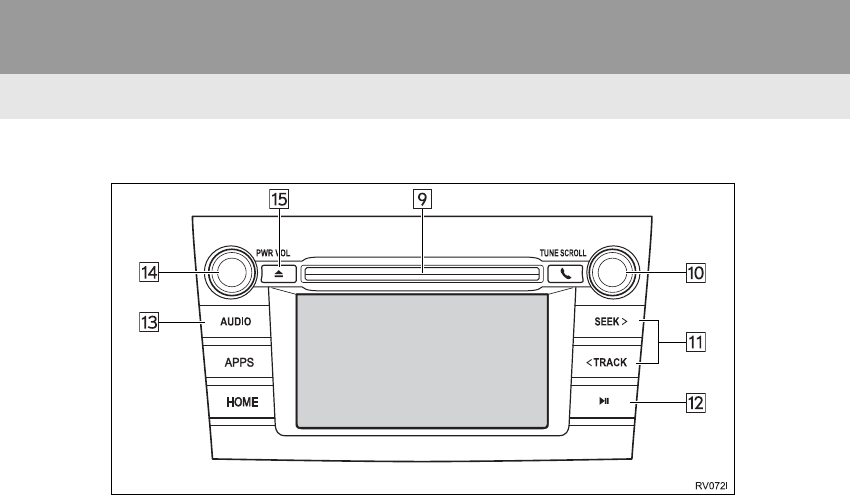
100
3. MEDIA OPERATION
RAV4_RAV4 HV_Navi+MM_OM0R014U_(U)
17.05.30 10:01
■CONTROL PANEL
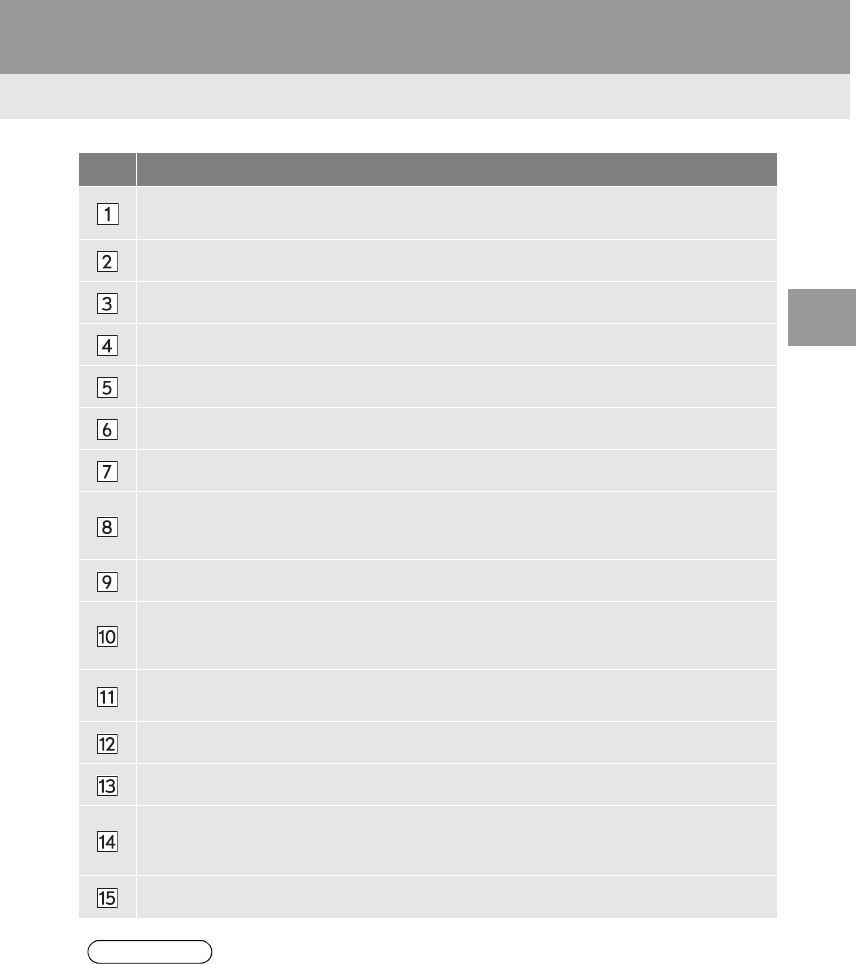
101
3. MEDIA OPERATION
RAV4_RAV4 HV_Navi+MM_OM0R014U_(U)
17.05.30 10:01
AUDIO SYSTEM
3
No. Function
•Displays cover art
•Select to display a track/file list.
Select to display the audio source selection screen.
Select to display the sound setting screen.
Select to play/pause.
Shows progress
Select to set repeat playback.
Select to set random playback.
•Audio CD: Select to display a track list.
•MP3/WMA/AAC disc: Select to display a folder list.
To return to the top screen, select “Now Playing” on the list screen.
Disc slot
•Turn to select a track/file.
•Turn to move up/down the list. Also, the knob can be used to enter selections on the
list screens by pressing it.
•Press to select a track/file.
•Press and hold to fast forward/rewind.
Press to play/pause.
Press to select an audio mode.
•Turn to adjust volume.
•Press to turn the audio system on/off.
•Press and hold to restart the audio system.
Press to eject a disc.
INFORMATION
●If a disc contains CD-DA files and MP3/WMA/AAC files, only the CD-DA files can be
played back.
●If a CD-TEXT disc is inserted, the title of the disc and track will be displayed. Up to 32
characters can be displayed.
●If the disc contains no CD-TEXT, only the track number would be displayed on the
screen.
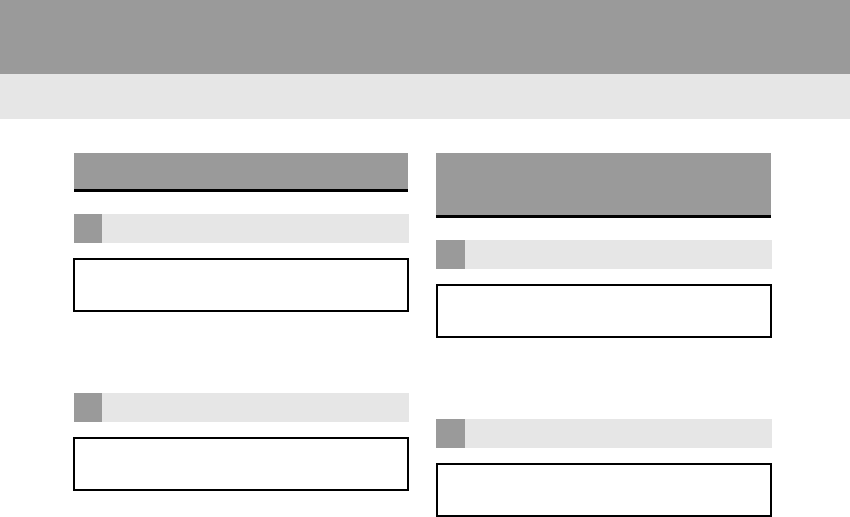
102
3. MEDIA OPERATION
RAV4_RAV4 HV_Navi+MM_OM0R014U_(U)
17.05.30 10:01
1Select the repeat button to change on/
off.
1Select the random button to change
on/off.
1Select the repeat button to change on/
off.
1Select the random button to change
on/off.
PLAYING AN AUDIO CD
REPEATING
The track currently being listened to
can be repeated.
RANDOM ORDER
Tracks can be automatically and ran-
domly selected.
PLAYING AN MP3/WMA/AAC
DISC
REPEATING
The file currently being listened to can
be repeated.
RANDOM ORDER
Files can be automatically and ran-
domly selected.
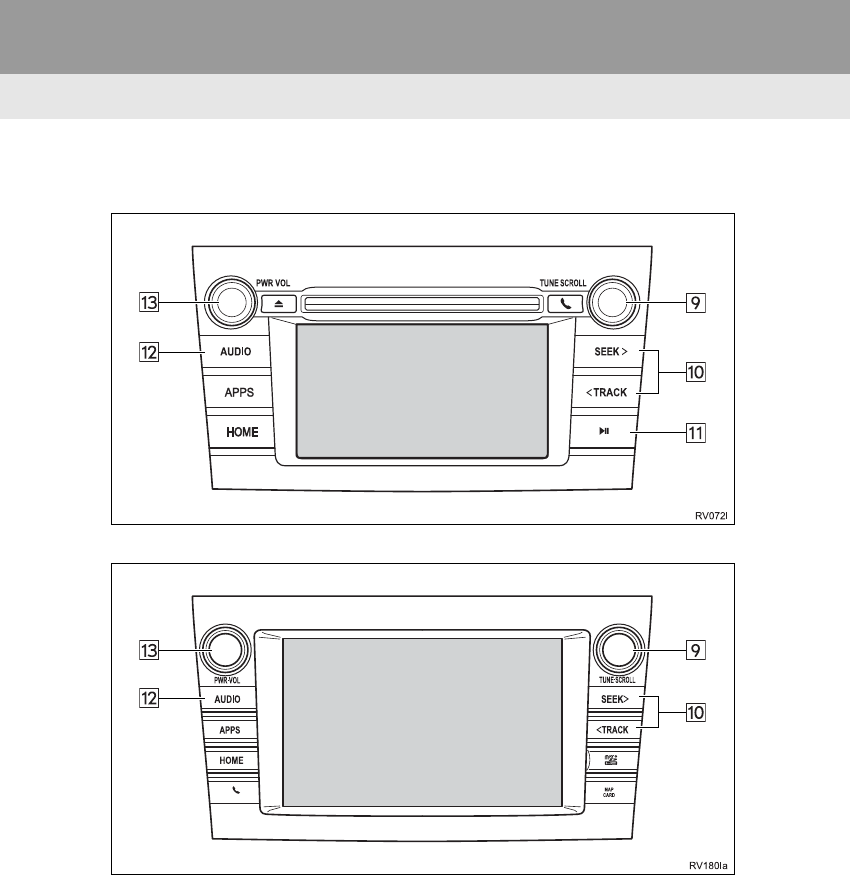
104
3. MEDIA OPERATION
RAV4_RAV4 HV_Navi+MM_OM0R014U_(U)
17.05.30 10:01
■CONTROL PANEL
Entune Audio Plus
Entune Premium Audio
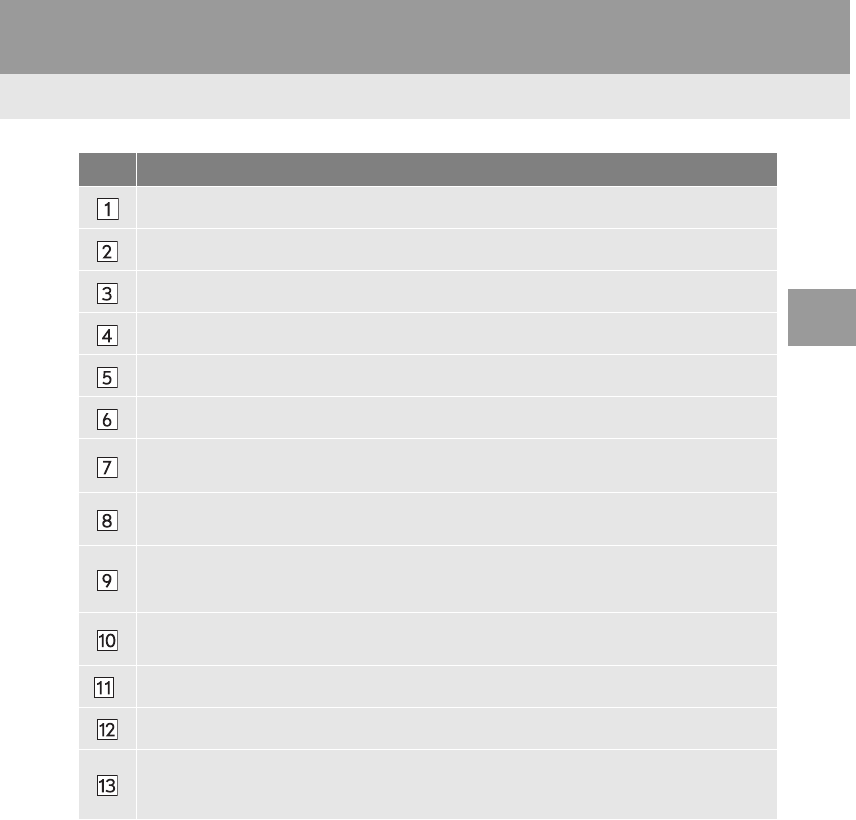
105
3. MEDIA OPERATION
RAV4_RAV4 HV_Navi+MM_OM0R014U_(U)
17.05.30 10:01
AUDIO SYSTEM
3
No. Function
Select to display the audio source selection screen.
Select to display the sound setting screen.
Select to play/pause.
Shows progress
Select to set repeat playback.
Select to set random playback.
Select to display the play mode selection screen.
To return to the top screen, select “Now Playing” on the list screen.
•Displays cover art
•Select to display file/track list.
•Turn to select a file/track.
•Turn to move up/down the list. Also, the knob can be used to enter selections on the
list screens by pressing it.
•Press to select a file/track.
•Press and hold to fast forward/rewind.
*Press to play/pause.
Press to select an audio mode.
•Turn to adjust volume.
•Press to turn the audio system on/off.
•Press and hold to restart the audio system.
*: Entune Audio Plus
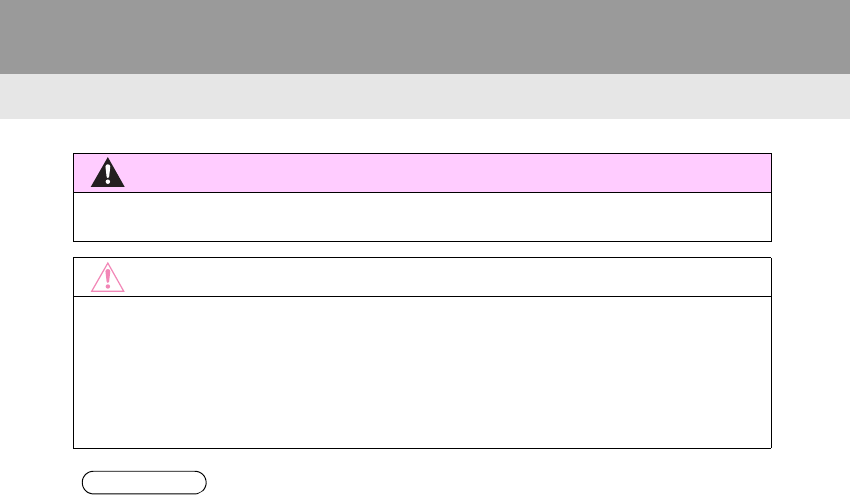
106
3. MEDIA OPERATION
RAV4_RAV4 HV_Navi+MM_OM0R014U_(U)
17.05.30 10:01
WARNING
●Do not operate the player’s controls or connect the USB memory while driving.
NOTICE
●Do not leave your portable player in the car. In particular, high temperatures inside the
vehicle may damage the portable player.
●Do not push down on or apply unnecessary pressure to the portable player while it is con-
nected as this may damage the portable player or its terminal.
●Do not insert foreign objects into the port as this may damage the portable player or its
terminal.
INFORMATION
●If tag information exists, the file names will be changed to track names.
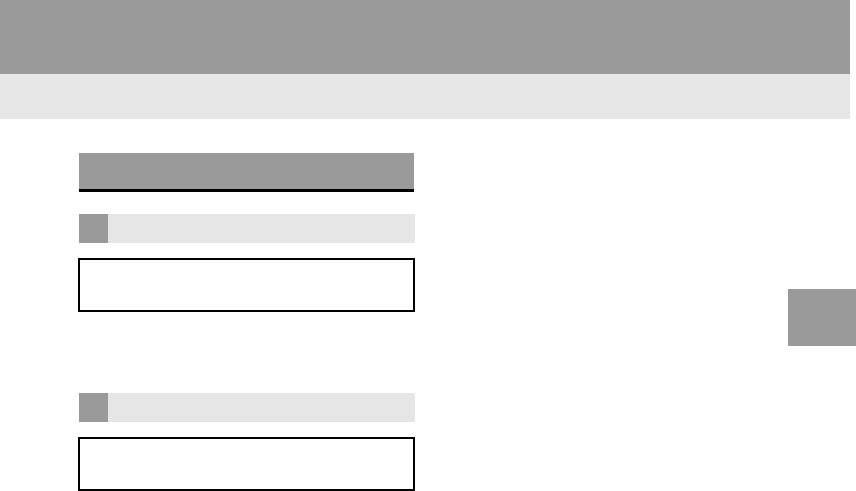
107
3. MEDIA OPERATION
RAV4_RAV4 HV_Navi+MM_OM0R014U_(U)
17.05.30 10:01
AUDIO SYSTEM
3
1Select the repeat button to change on/
off.
1Select the random button to change
on/off.
PLAYING A USB AUDIO
REPEATING
The file/track currently being listened
to can be repeated.
RANDOM ORDER
Files/tracks can be automatically and
randomly selected.
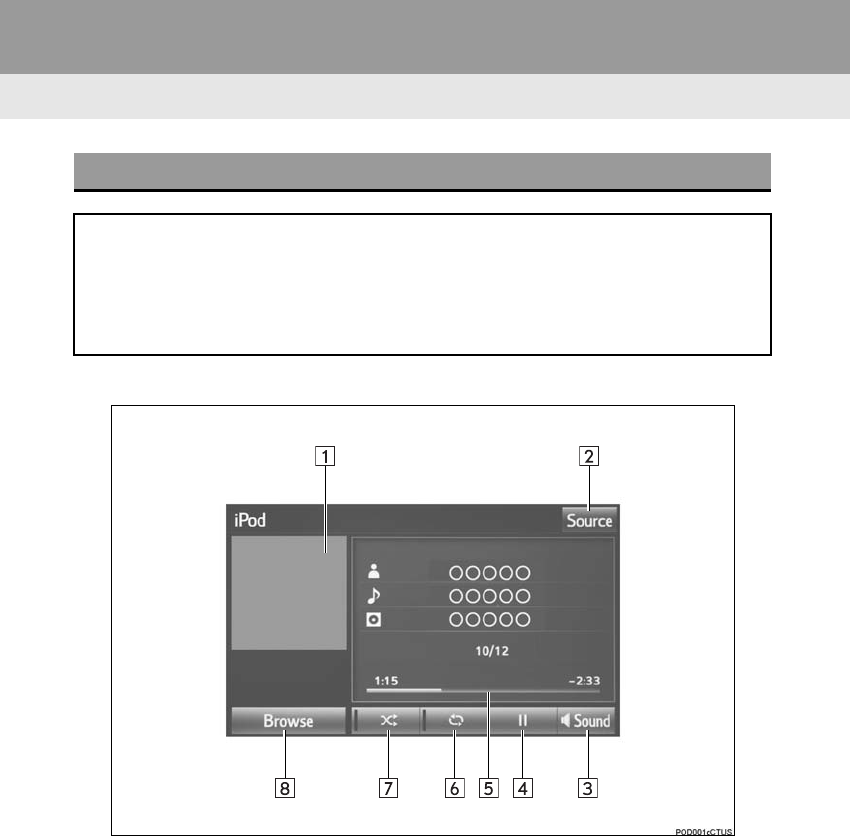
108
3. MEDIA OPERATION
RAV4_RAV4 HV_Navi+MM_OM0R014U_(U)
17.05.30 10:01
3. iPod
■CONTROL SCREEN
OVERVIEW
The iPod operation screen can be reached by the following methods:
Connect an iPod. (→P.77)
Select “iPod (DEVICE NAME)” on the “Select Audio Source” screen. (→P.75)
When the iPod connected to the system includes iPod video, the system can only
output the sound by selecting the browse screen. (→P.112)
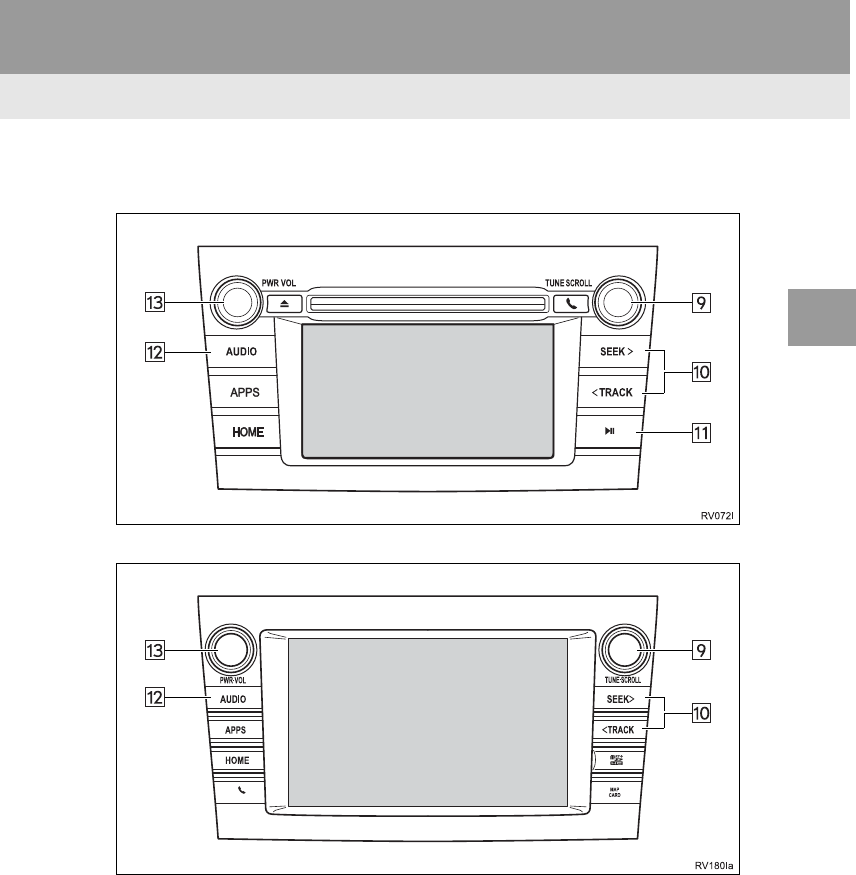
109
3. MEDIA OPERATION
RAV4_RAV4 HV_Navi+MM_OM0R014U_(U)
17.05.30 10:01
AUDIO SYSTEM
3
■CONTROL PANEL
Entune Audio Plus
Entune Premium Audio
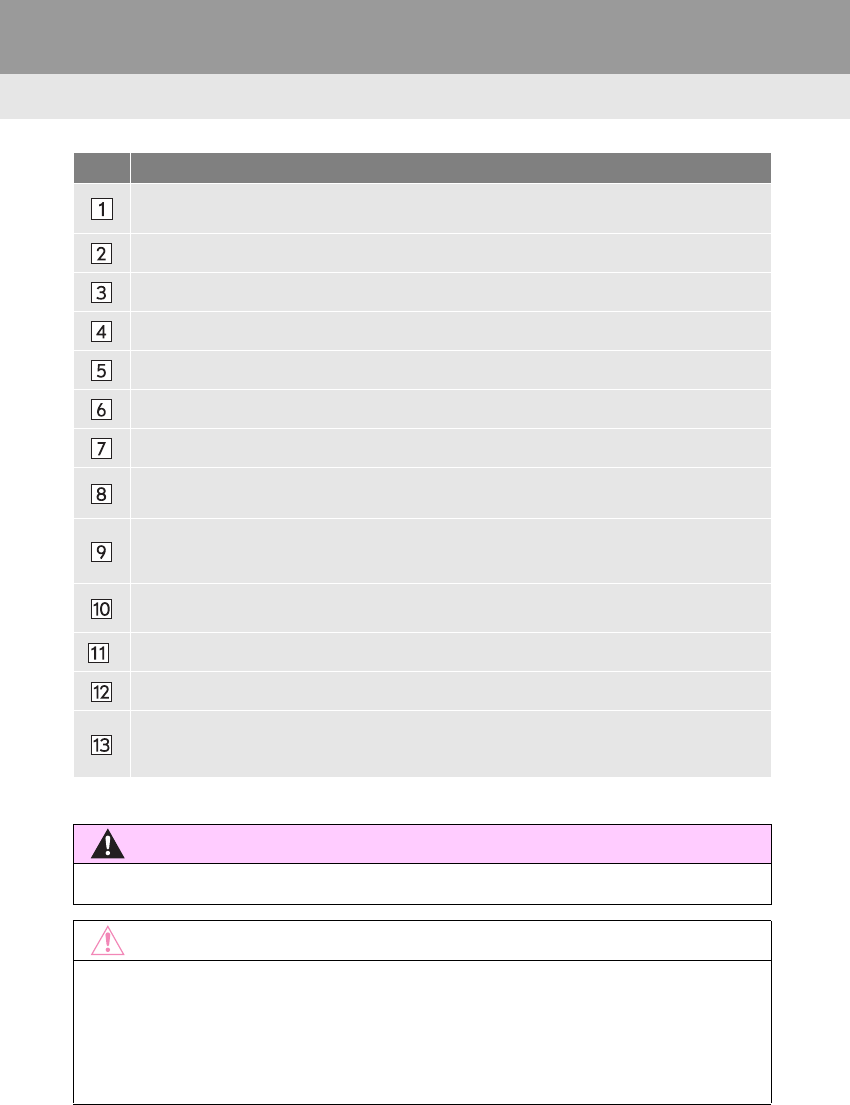
110
3. MEDIA OPERATION
RAV4_RAV4 HV_Navi+MM_OM0R014U_(U)
17.05.30 10:01
No. Function
•Displays cover art
•Select to display a track list.
Select to display the audio source selection screen.
Select to display the sound setting screen.
Select to play/pause.
Shows progress
Select to set repeat playback.
Select to set random playback.
Select to display the play mode selection screen.
To return to the top screen, select “Now Playing” on the list screen.
•Turn to select a track.
•Turn to move up/down the list. Also, the knob can be used to enter selections on the
list screens by pressing it.
•Press to select a track.
•Press and hold to fast forward/rewind.
*Press to play/pause.
Press to select an audio mode.
•Turn to adjust volume.
•Press to turn the audio system on/off.
•Press and hold to restart the audio system.
*: Entune Audio Plus
WARNING
●Do not operate the player’s controls or connect the iPod while driving.
NOTICE
●Do not leave your portable player in the car. In particular, high temperatures inside the
vehicle may damage the portable player.
●Do not push down on or apply unnecessary pressure to the portable player while it is con-
nected as this may damage the portable player or its terminal.
●Do not insert foreign objects into the port as this may damage the portable player or its
terminal.
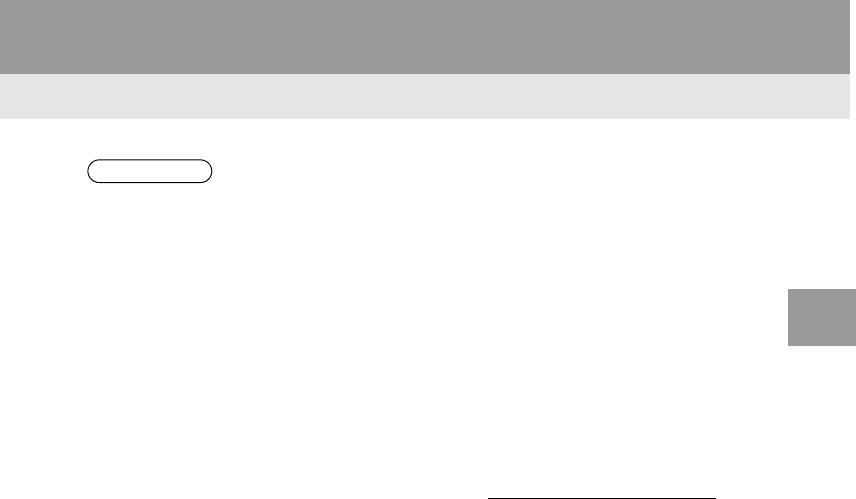
111
3. MEDIA OPERATION
RAV4_RAV4 HV_Navi+MM_OM0R014U_(U)
17.05.30 10:01
AUDIO SYSTEM
3
INFORMATION
●When an iPod is connected using a genuine iPod cable, the iPod starts charging its bat-
tery.
●Depending on the iPod, the video sound may not be able to be heard.
●Depending on the iPod and the songs in the iPod, iPod cover art may be displayed. This
function can be changed to on/off. (→P.124) It may take time to display iPod cover art,
and the iPod may not be operated while the cover art display is in process.
●When an iPod is connected and the audio source is changed to iPod mode, the iPod will
resume playing from the same point it was last used.
●Depending on the iPod that is connected to the system, certain functions may not be
available.
●Files/tracks selected by operating a connected iPod may not be recognized or displayed
properly.
●If an iPhone is connected via Bluetooth® and USB at the same time, system operation
may become unstable.
For known phone compatibility information, refer to http://www.toyota.com/entune/.
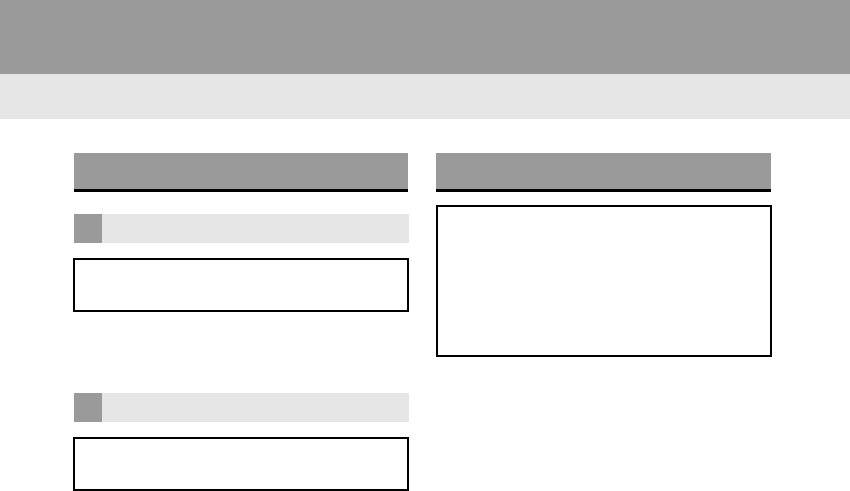
112
3. MEDIA OPERATION
RAV4_RAV4 HV_Navi+MM_OM0R014U_(U)
17.05.30 10:01
1Select the repeat button to change on/
off.
1Select the shuffle button to change on/
off.
iPod AUDIO
REPEATING
The track currently being listened to
can be repeated.
RANDOM ORDER
Tracks can be automatically and ran-
domly selected.
iPod VIDEO
To change to iPod video mode, select
“Browse” on the iPod audio screen,
then select the “Videos” tab and se-
lect the desired video file.
The system can only output the iPod
video sound.
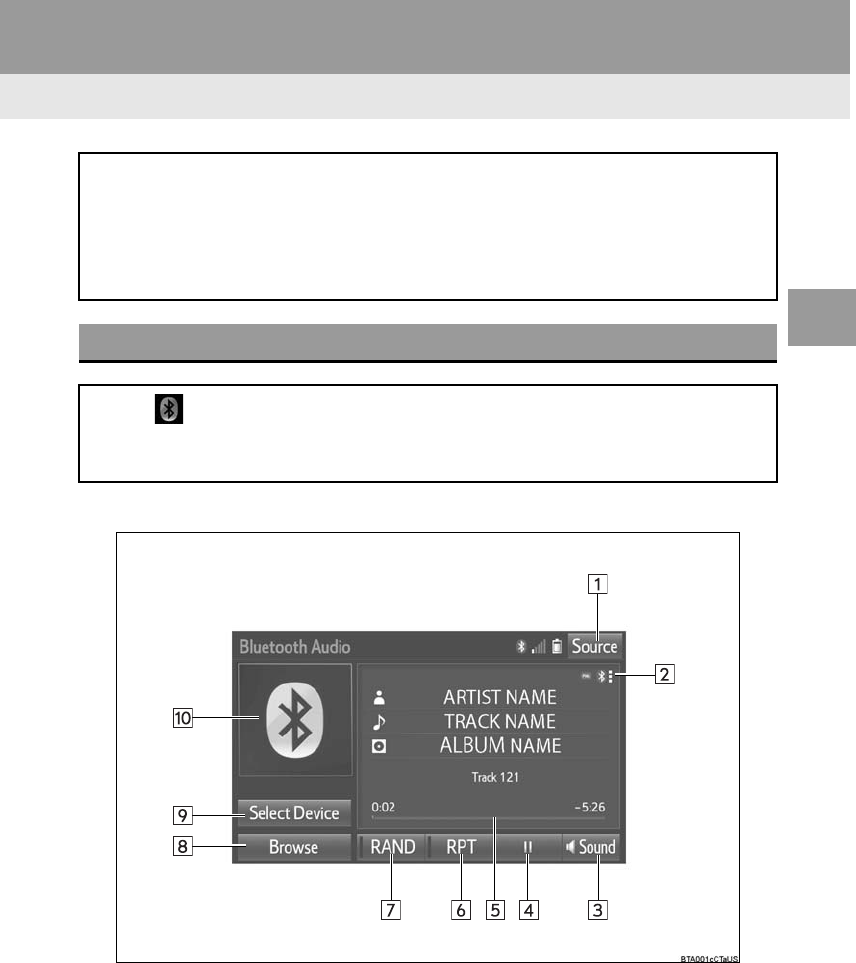
113
3. MEDIA OPERATION
RAV4_RAV4 HV_Navi+MM_OM0R014U_(U)
17.05.30 10:01
AUDIO SYSTEM
3
4. Bluetooth® AUDIO
■CONTROL SCREEN
The Bluetooth® audio system enables users to enjoy listening to music that is
played on a portable player on the vehicle speakers via wireless communication.
This audio system supports Bluetooth®, a wireless data system capable of playing
portable audio music without cables. If your device does not support Bluetooth®,
the Bluetooth® audio system will not function.
OVERVIEW
Select “ Audio” on the “Select Audio Source” screen. (→P.75)
Depending on the type of portable player connected, some functions may not be
available and/or the screen may look differently than shown in this manual.
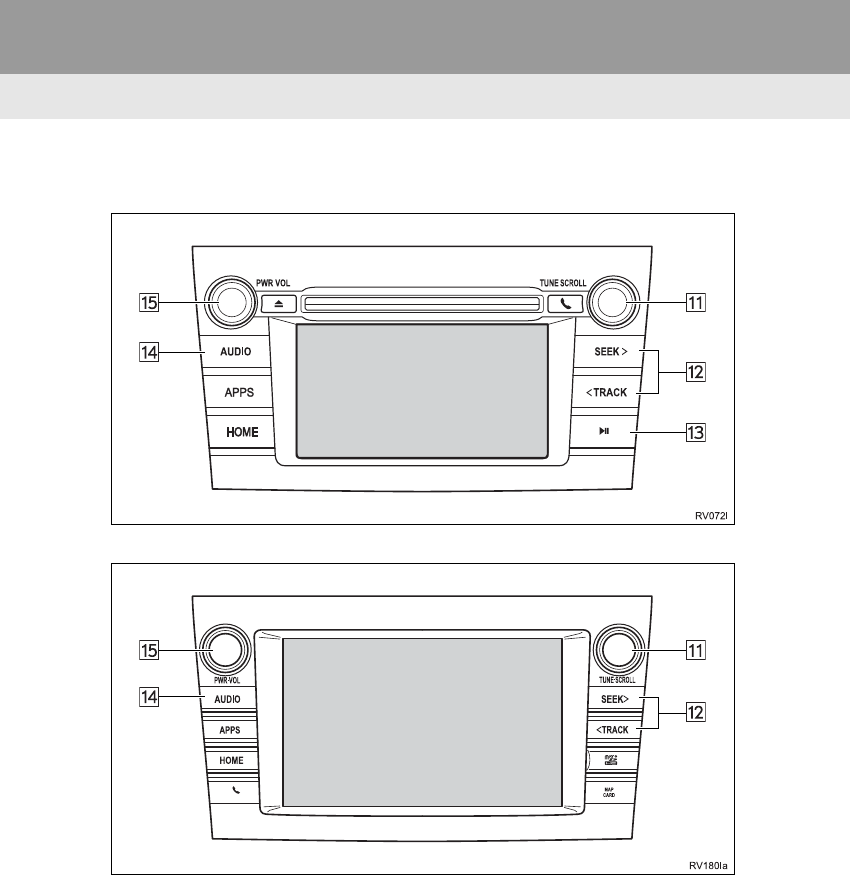
114
3. MEDIA OPERATION
RAV4_RAV4 HV_Navi+MM_OM0R014U_(U)
17.05.30 10:01
■CONTROL PANEL
Entune Audio Plus
Entune Premium Audio
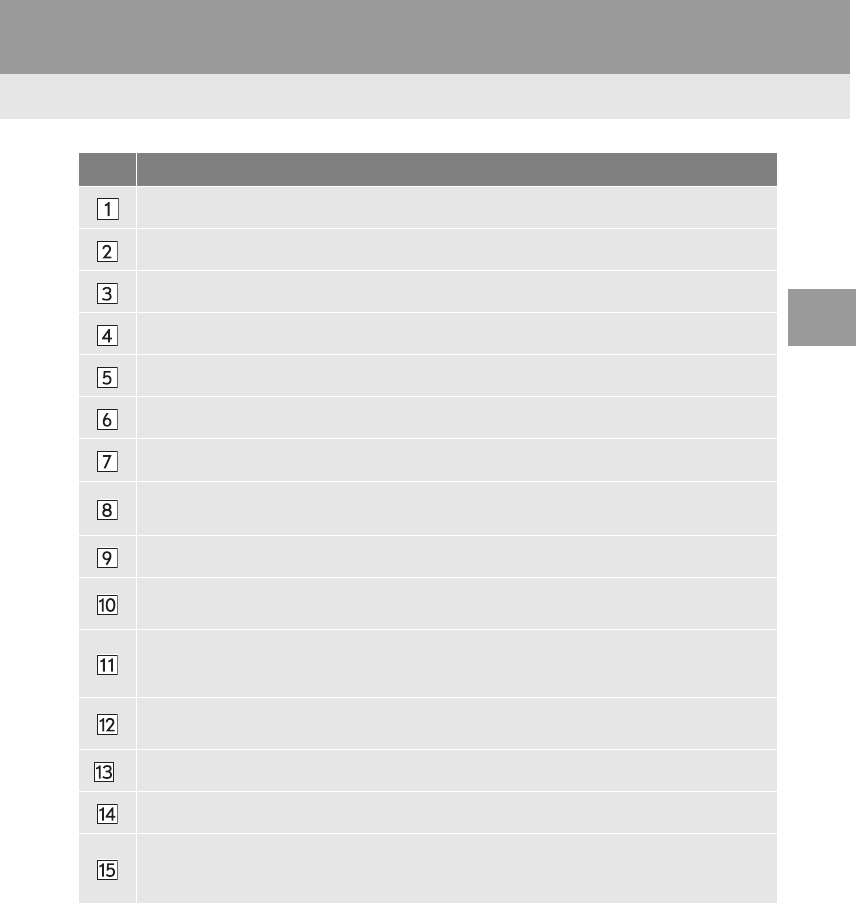
115
3. MEDIA OPERATION
RAV4_RAV4 HV_Navi+MM_OM0R014U_(U)
17.05.30 10:01
AUDIO SYSTEM
3
No. Function
Select to display the audio source selection screen.
Displays Bluetooth® device condition.
Select to display the sound settings screen.
Select to play/pause.
Shows progress
Select to set repeat playback.
Select to set random playback.
Select to display the playlist screen.
To return to the top screen, select “Now Playing” on the list screen.
Select to display the portable device connection screen.
•Displays cover art
•Select to display a track list.
•Turn to select a track.
•Turn to move up/down the list. Also, the knob can be used to enter selections on the
list screens by pressing it.
•Press to select a track.
•Press and hold to fast forward/rewind.
*Press to play/pause.
Press to select an audio mode.
•Turn to adjust volume.
•Press to turn the audio system on/off.
•Press and hold to restart the audio system.
*: Entune Audio Plus
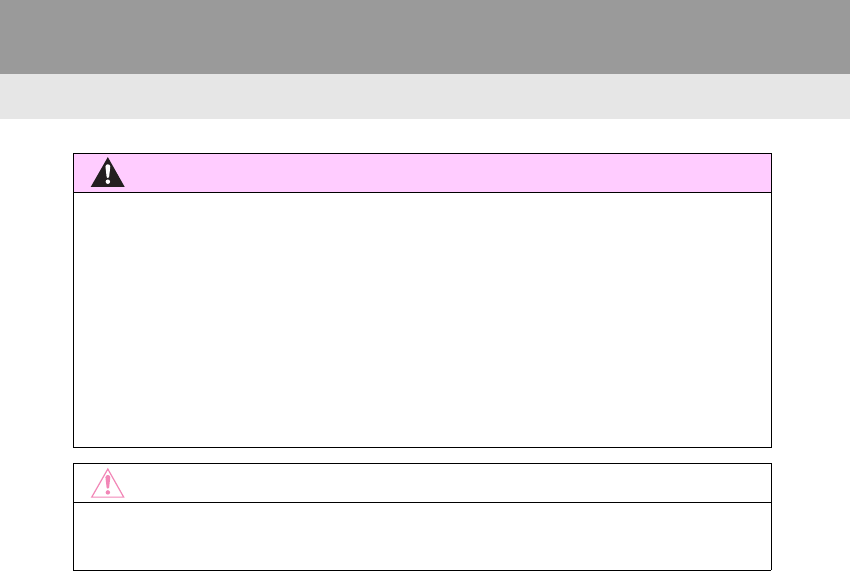
116
3. MEDIA OPERATION
RAV4_RAV4 HV_Navi+MM_OM0R014U_(U)
17.05.30 10:01
WARNING
●Do not operate the player’s controls or connect to the Bluetooth® audio system while driv-
ing.
●Your audio unit is fitted with Bluetooth® antennas. People with implantable cardiac pace-
makers, cardiac resynchronization therapy-pacemakers or implantable cardioverter
defibrillators should maintain a reasonable distance between themselves and the
Bluetooth® antennas. The radio waves may affect the operation of such devices.
●Before using Bluetooth® devices, users of any electrical medical device other than
implantable cardiac pacemakers, cardiac resynchronization therapy-pacemakers or
implantable cardioverter defibrillators should consult the manufacturer of the device for
information about its operation under the influence of radio waves. Radio waves could
have unexpected effects on the operation of such medical devices.
NOTICE
●Do not leave your portable player in the vehicle. In particular, high temperatures inside
the vehicle may damage the portable player.
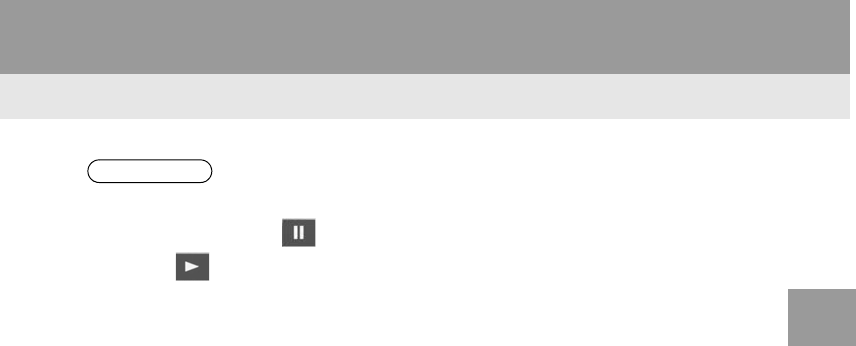
117
3. MEDIA OPERATION
RAV4_RAV4 HV_Navi+MM_OM0R014U_(U)
17.05.30 10:01
AUDIO SYSTEM
3
INFORMATION
●Depending on the Bluetooth® device that is connected to the system, the music may start
playing when selecting while it is paused. Conversely, the music may pause when
selecting while it is playing.
●In the following conditions, the system may not function:
• The Bluetooth® device is turned off.
• The Bluetooth® device is not connected.
• The Bluetooth® device has a low battery.
●It may take time to connect the phone when Bluetooth® audio is being played.
●For operating the portable player, see the instruction manual that comes with it.
●If the Bluetooth® device is disconnected due to poor reception from the Bluetooth® net-
work when the engine <power> switch is in the following, the system will automatically
reconnect to the portable player.
Vehicles without a smart key system
The engine switch is turned to the “ACC” or “ON” position.
Vehicles with a smart key system
The engine <power> switch is turned to ACCESSORY or IGNITION ON <ON>
mode.
●If the Bluetooth® device is disconnected on purpose, such as it was turned off, this does
not happen. Reconnect the portable player manually.
●Bluetooth® device information is registered when the Bluetooth® device is connected to
the Bluetooth® audio system. When selling or disposing of the vehicle, remove the
Bluetooth® audio information from the system. (→P.62)
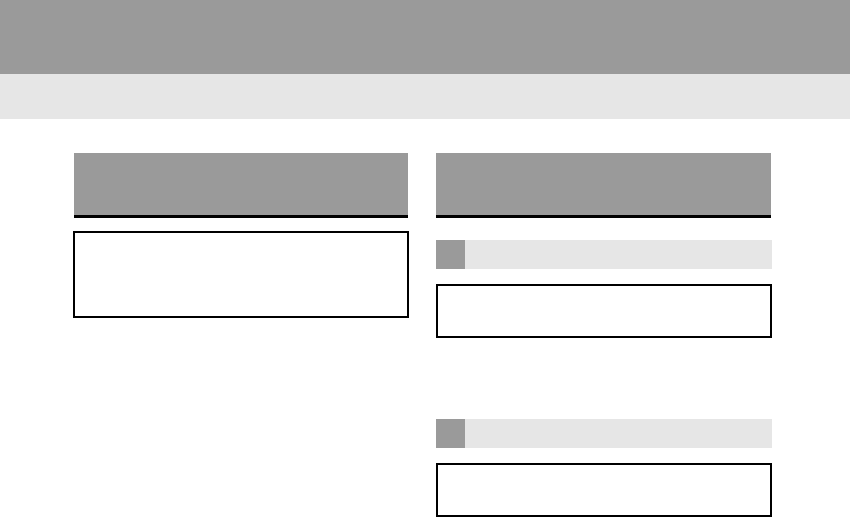
118
3. MEDIA OPERATION
RAV4_RAV4 HV_Navi+MM_OM0R014U_(U)
17.05.30 10:01
Registering an additional device
1Select “Select Device” on the
Bluetooth® audio control screen.
2For more information: →P.49
Selecting a registered device
1Select “Select Device” on the
Bluetooth® audio control screen.
2For more information: →P.51
1Select the repeat button to change on/
off.
1Select the random button to change
on/off.
CONNECTING A Bluetooth®
DEVICE
To use the Bluetooth® audio system, it
is necessary to register a Bluetooth®
device with the system.
LISTENING TO Bluetooth®
AUDIO
REPEATING
The track currently being listened to
can be repeated.
RANDOM ORDER
Tracks can be automatically and ran-
domly selected.
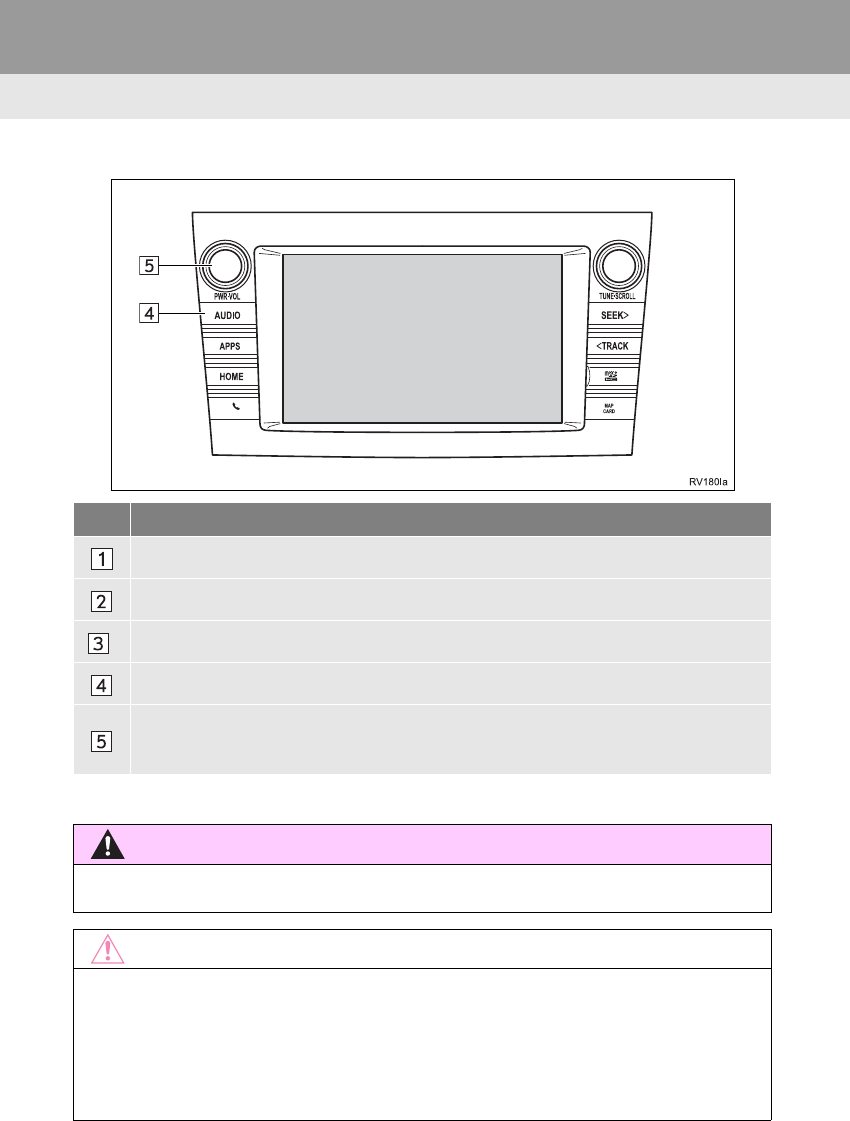
120
3. MEDIA OPERATION
RAV4_RAV4 HV_Navi+MM_OM0R014U_(U)
17.05.30 10:01
Entune Premium Audio
No. Function
Select to display the audio source selection screen.
Select to display the sound setting screen.
*Press to turn mute on/off.
Press to select an audio mode.
•Turn to adjust volume.
•Press to turn the audio system on/off.
•Press and hold to restart the audio system.
*: Entune Audio Plus
WARNING
●Do not connect portable audio device or operate the controls while driving.
NOTICE
●Do not leave portable audio device in the vehicle. The temperature inside the vehicle may
become high, resulting in damage to the player.
●Do not push down on or apply unnecessary pressure to the portable audio device while it
is connected as this may damage the portable audio device or its terminal.
●Do not insert foreign objects into the port as this may damage the portable audio device
or its terminal.
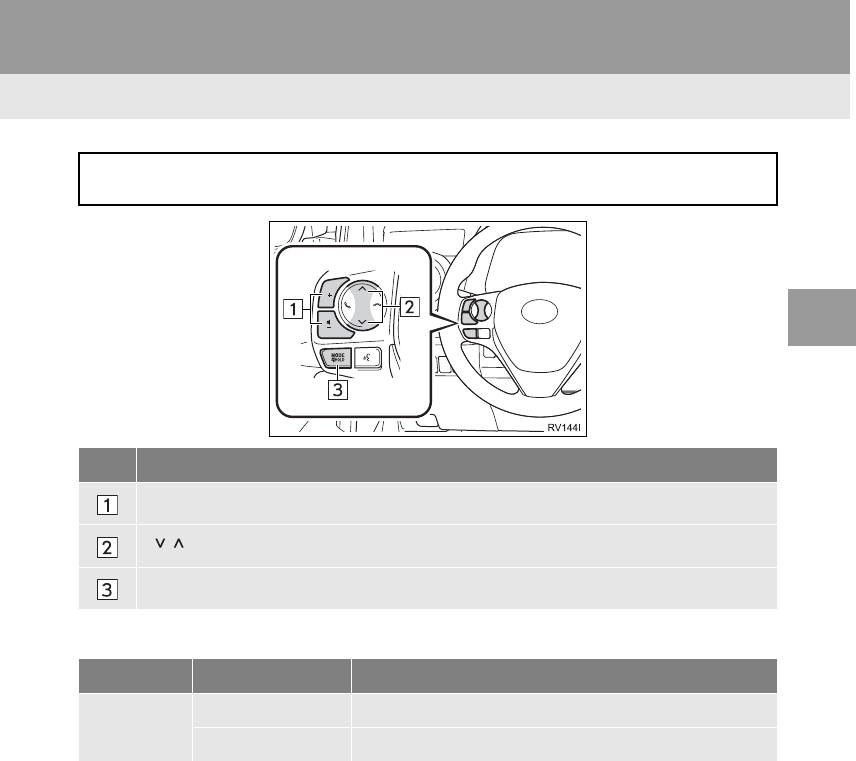
121
RAV4_RAV4 HV_Navi+MM_OM0R014U_(U)
17.05.30 10:01
AUDIO SYSTEM
3
4. AUDIO REMOTE CONTROLS
1. STEERING SWITCHES
Volume control switch
Some parts of the audio system can be adjusted using the switches on the steering
wheel.
No. Switch
Volume control switch
“” switch
“MODE/HOLD” switch
Mode Operation Function
All Press Volume up/down
Press and hold Volume up/down continuously
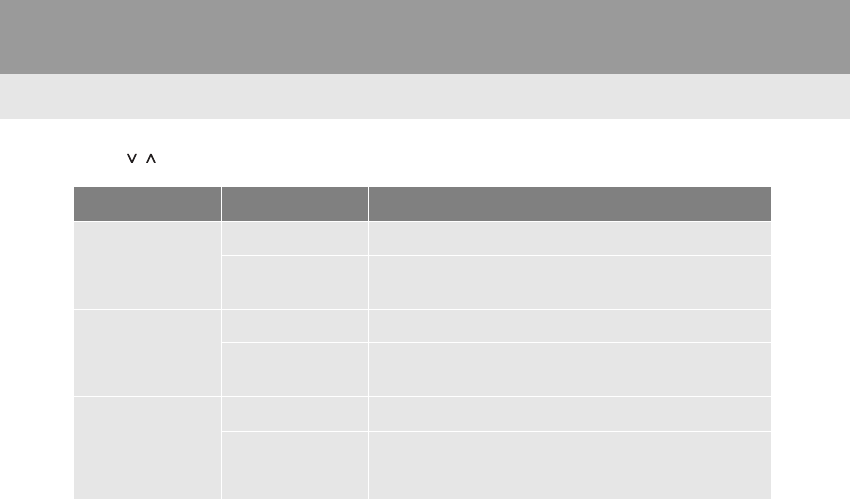
122
4. AUDIO REMOTE CONTROLS
RAV4_RAV4 HV_Navi+MM_OM0R014U_(U)
17.05.30 10:01
“ ” switch
Mode Operation Function
AM/FM Radio
Press Preset station/channel up/down
Press and hold Seek up/down continuously while the switch is being
pressed
XM*1
Press Preset channel up/down
Press and hold Seek up/down continuously while the switch is being
pressed
Audio CD*2,
MP3/WMA/AAC
disc*2, USB,
iPod, BT audio
Press Track/file up/down
Press and hold Fast track/file up/down
*1: If equipped
*2: Entune Audio Plus
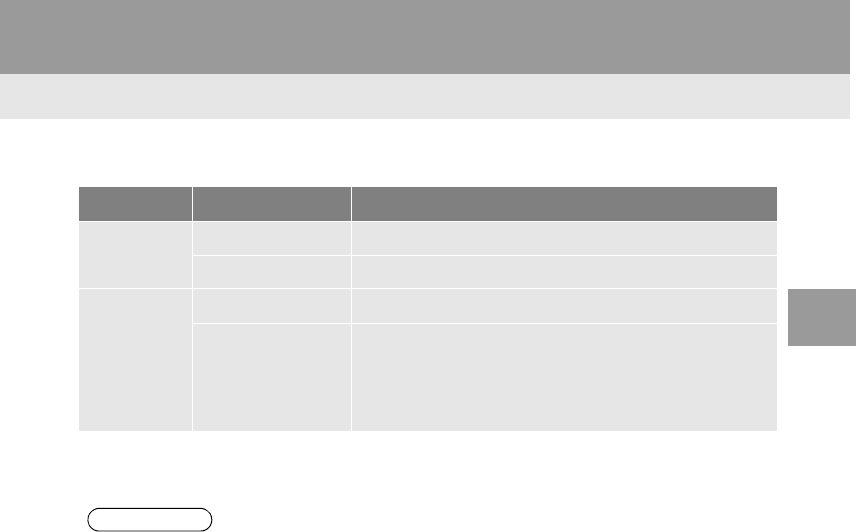
123
4. AUDIO REMOTE CONTROLS
RAV4_RAV4 HV_Navi+MM_OM0R014U_(U)
17.05.30 10:01
AUDIO SYSTEM
3
“MODE/HOLD” switch
Mode Operation Function
AM, FM,
XM*1, AUX
Press Change audio modes
Press and hold Mute (Press and hold again to resume the sound.)
Audio CD*2/
MP3/WMA/
AAC disc*2,
USB, iPod,
BT audio,
APPS
Press Change audio modes
Press and hold Pause (Press and hold again to resume the playmode.)
*1: If equipped
*2: Entune Audio Plus
INFORMATION
●In the APPS mode, some operation may be done on the screen depend on the selected
APPS.
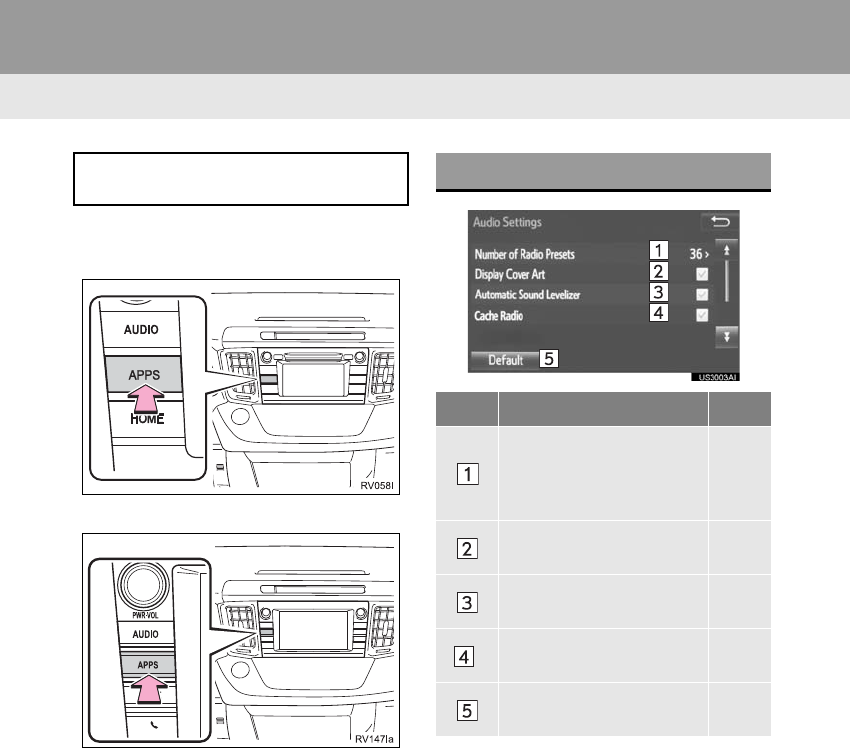
124
RAV4_RAV4 HV_Navi+MM_OM0R014U_(U)
17.05.30 10:01
5. SETUP
1. AUDIO SETTINGS
1Press the “APPS” button.
Entune Audio Plus
Entune Premium Audio
2Select “Setup”.
3Select “Audio”.
4Select the items to be set.
Detailed audio settings can be pro-
grammed. AUDIO SETTINGS SCREEN
No. Function Page
Select to change the num-
ber of preset radio sta-
tions/channels displayed
on the screen.
125
Select to set cover art set-
tings on/off. ⎯
Select to set automatic
sound levelizer. 77
*Select to enable cache ra-
dio. ⎯
Select to reset all setup
items. ⎯
*: Entune Premium Audio
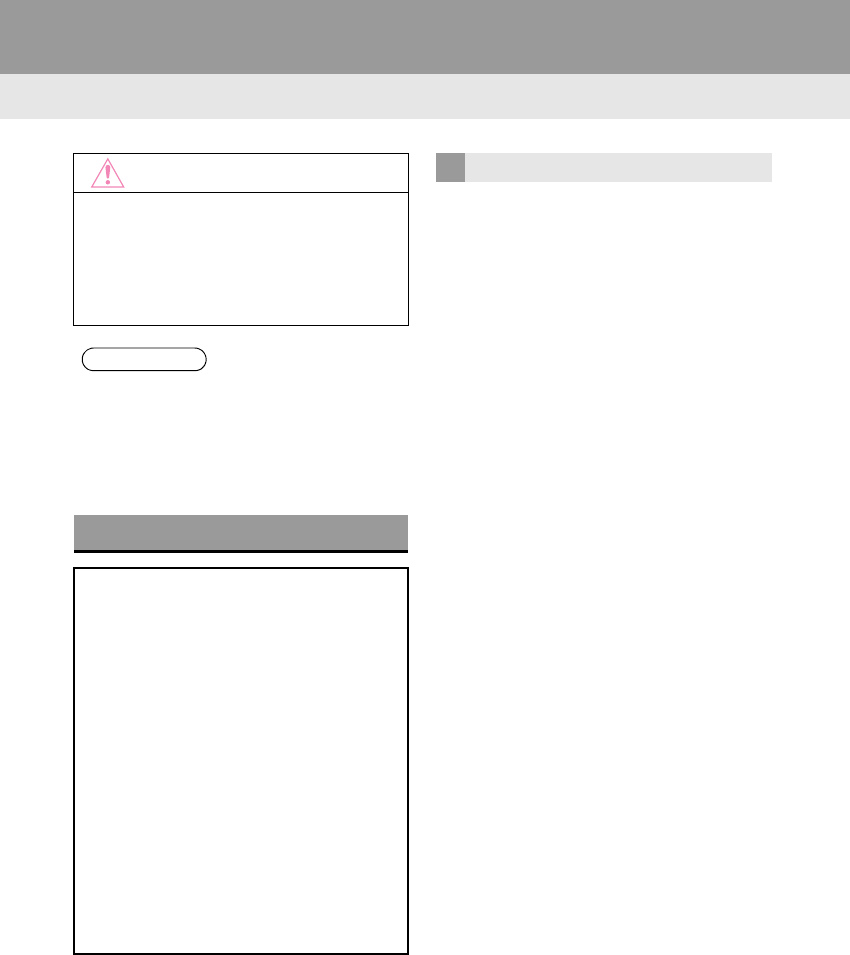
126
RAV4_RAV4 HV_Navi+MM_OM0R014U_(U)
17.05.30 10:01
6. TIPS FOR OPERATING THE AUDIO SYSTEM
1. OPERATING INFORMATION
Fading and drifting stations: Generally, the
effective range of FM is about 25 miles (40
km). Once outside this range, you may no-
tice fading and drifting, which increase with
the distance from the radio transmitter.
They are often accompanied by distortion.
Multi-path: FM signals are reflective, mak-
ing it possible for 2 signals to reach the ve-
hicle’s antenna at the same time. If this
happens, the signals will cancel each other
out, causing a momentary flutter or loss of
reception.
Static and fluttering: These occur when
signals are blocked by buildings, trees or
other large objects. Increasing the bass
level may reduce static and fluttering.
Station swapping: If the FM signal being
listened to is interrupted or weakened, and
there is another strong station nearby on
the FM band, the radio may tune in the
second station until the original signal can
be picked up again.
NOTICE
●To avoid damage to the audio system:
• Be careful not to spill beverages over
the audio system.
• Do not put anything other than an
appropriate disc into the disc slot.
INFORMATION
●The use of a cellular phone inside or
near the vehicle may cause a noise from
the speakers of the audio system which
you are listening to. However, this does
not indicate a malfunction.
RADIO
Usually, a problem with radio reception
does not mean there is a problem with
the radio — it is just the normal result
of conditions outside the vehicle.
For example, nearby buildings and ter-
rain can interfere with FM reception.
Power lines or phone wires can inter-
fere with AM signals. And of course, ra-
dio signals have a limited range. The
farther the vehicle is from a station, the
weaker its signal will be. In addition, re-
ception conditions change constantly
as the vehicle moves.
Here, some common reception prob-
lems that probably do not indicate a
problem with the radio are described.
FM
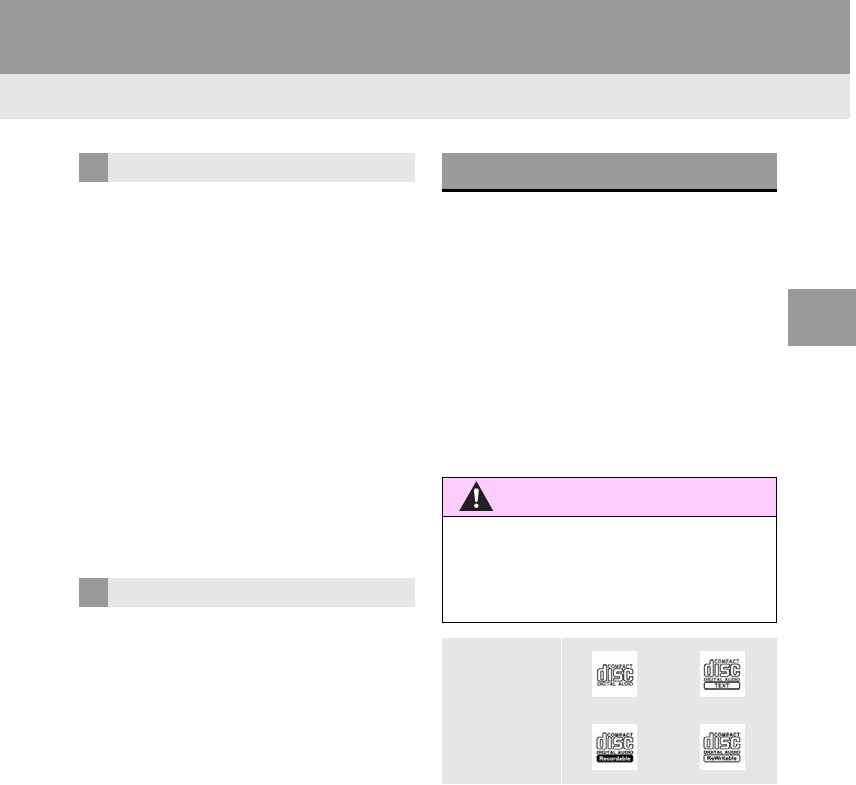
127
6. TIPS FOR OPERATING THE AUDIO SYSTEM
RAV4_RAV4 HV_Navi+MM_OM0R014U_(U)
17.05.30 10:01
AUDIO SYSTEM
3
Fading: AM broadcasts are reflected by
the upper atmosphere — especially at
night. These reflected signals can interfere
with those received directly from the radio
station, causing the radio station to sound
alternately strong and weak.
Station interference: When a reflected sig-
nal and a signal received directly from a ra-
dio station are very nearly the same
frequency, they can interfere with each
other, making it difficult to hear the broad-
cast.
Static: AM is easily affected by external
sources of electrical noise, such as high
tension power lines, lightening or electrical
motors. This results in static.
-Cargo loaded on the roof luggage carrier,
especially metal objects, may adversely
affect the reception of XM Satellite Radio.
-Alternation or modifications carried out
without appropriate authorization may
invalidate the user’s right to operate the
equipment.
-This CD player is intended for use with 4.7
in. (12 cm). discs only.
-Extremely high temperatures can keep the
CD player from working. On hot days, use
the air conditioning system to cool the
inside of the vehicle before using the
player.
-Bumpy roads or other vibrations may
make the CD player skip.
-If moisture gets into the CD player, the
discs may not be able to be played.
Remove the discs from the player and
wait until it dries.
-Use only discs marked as shown above.
The following products may not be play-
able on your player:
•SACD
• dts CD
• Copy-protected CD
• Video CD
AM
XM
CD PLAYER AND DISC
WARNING
●CD players use an invisible laser beam
which could cause hazardous radiation
exposure if directed outside the unit. Be
sure to operate the player correctly.
Audio CDs
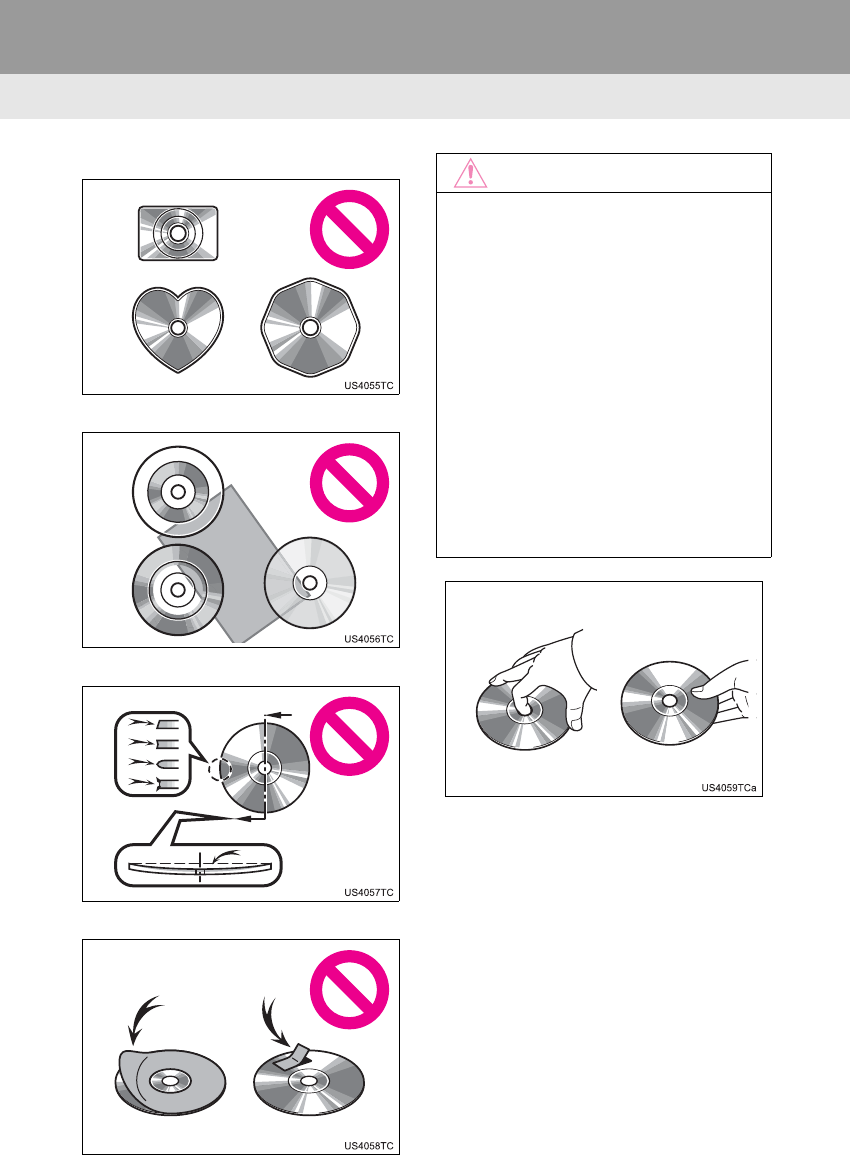
128
6. TIPS FOR OPERATING THE AUDIO SYSTEM
RAV4_RAV4 HV_Navi+MM_OM0R014U_(U)
17.05.30 10:01
Special shaped discs
Transparent/translucent discs
Low quality discs
Labeled discs
-Handle discs carefully, especially when
inserting them. Hold them on the edge
and do not bend them. Avoid getting fin-
gerprints on them, particularly on the shiny
side.
-Dirt, scratches, warping, pin holes or other
disc damage could cause the player to
skip or to repeat a section of a track. (To
see a pin hole, hold the disc up to the
light.)
-Remove discs from the players when not
in use. Store them in their plastic cases
away from moisture, heat and direct sun-
light.
NOTICE
●Do not use special shaped, transparent/
translucent, low quality or labeled discs
such as those shown in the illustrations.
The use of such discs may damage the
player, or it may be impossible to eject
the disc.
●This system is not designed for use of
Dual Discs. Do not use Dual Discs
because they may cause damage to the
player.
●Do not use discs with a protection ring.
The use of such discs may damage the
player, or it may be impossible to eject
the disc.
●Do not use printable discs. The use of
such discs may damage the player, or it
may be impossible to eject the disc.
Correct Wrong
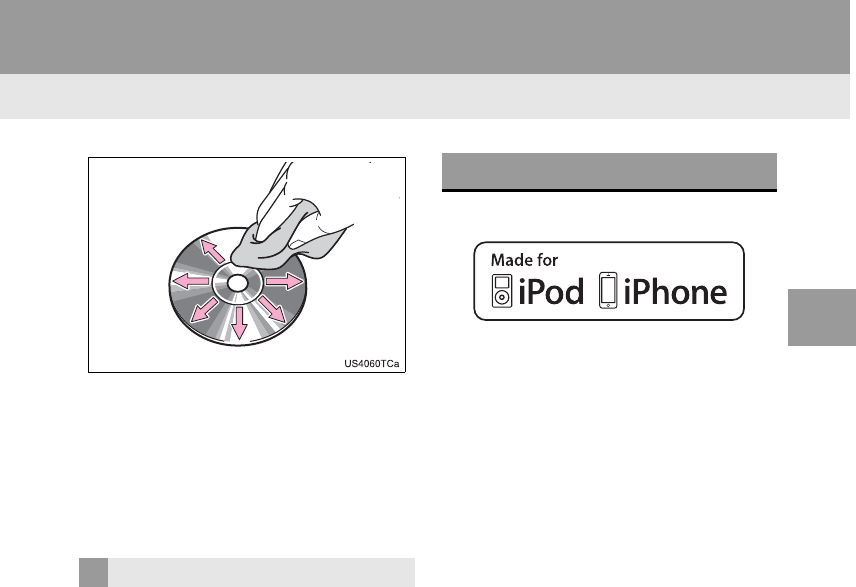
129
6. TIPS FOR OPERATING THE AUDIO SYSTEM
RAV4_RAV4 HV_Navi+MM_OM0R014U_(U)
17.05.30 10:01
AUDIO SYSTEM
3
To clean a disc: Wipe it with a soft, lint-
free cloth that has been dampened with
water. Wipe in a straight line from the cen-
ter to the edge of the disc (not in circles).
Dry it with another soft, lint-free cloth. Do
not use a conventional record cleaner or
anti-static device.
-CD-R/CD-RW discs that have not been
subject to the “finalizing process” (a pro-
cess that allows discs to be played on a
conventional CD player) cannot be
played.
-It may not be possible to play CD-R/CD-
RW discs recorded on a music CD
recorder or a personal computer because
of disc characteristics, scratches or dirt on
the disc, or dirt, condensation, etc. on the
lens of the unit.
-It may not be possible to play discs
recorded on a personal computer depend-
ing on the application settings and the
environment. Record with the correct for-
mat. (For details, contact the appropriate
application manufacturers of the applica-
tions.)
-CD-R/CD-RW discs may be damaged by
direct exposure to sunlight, high tempera-
tures or other storage conditions. The unit
may be unable to play some damaged
discs.
-If you insert a CD-RW disc into the player,
playback will begin more slowly than with
a conventional CD or CD-R disc.
-Recordings on CD-R/CD-RW cannot be
played using the DDCD (Double Density
CD) system.
-“Made for iPod” and “Made for iPhone”
mean that an electronic accessory has
been designed to connect specifically to
iPod or iPhone respectively, and has been
certified by the developer to meet Apple
performance standards.
-Apple is not responsible for the operation
of this device or its compliance with safety
and regulatory standards. Please note
that the use of this accessory with iPod or
iPhone may affect wireless performance.
-iPhone, iPod, iPod classic, iPod nano, and
iPod touch are trademarks of Apple Inc.,
registered in the U.S. and other countries.
Lightning is a trademark of Apple Inc.
CD-R/RW DISCS
iPod
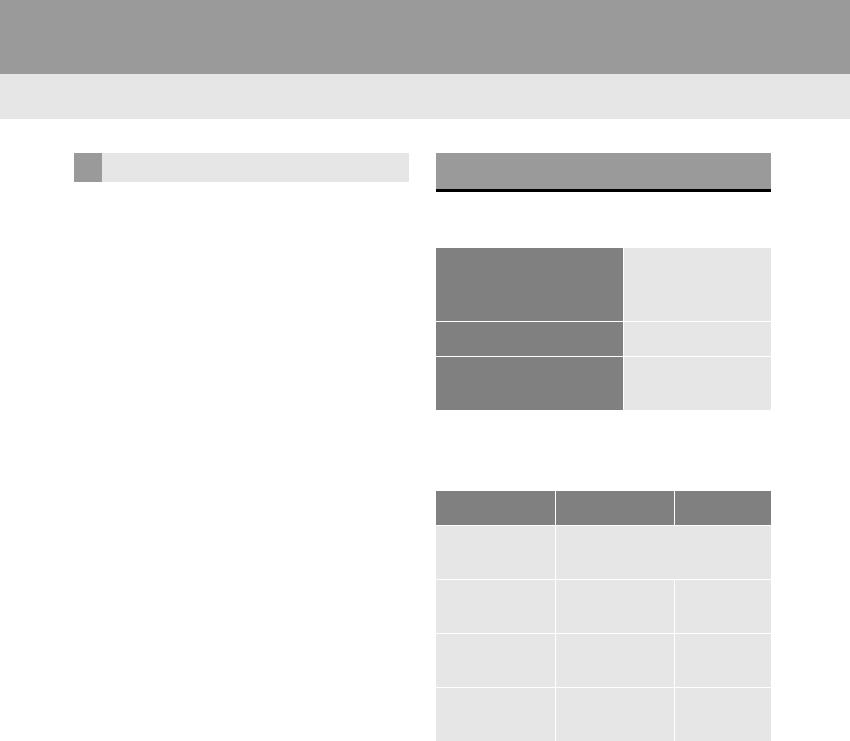
130
6. TIPS FOR OPERATING THE AUDIO SYSTEM
RAV4_RAV4 HV_Navi+MM_OM0R014U_(U)
17.05.30 10:01
The following iPod®, iPod nano®, iPod
classic®, iPod touch® and iPhone® devic-
es can be used with this system.
Made for
• iPod touch (5th generation)*
• iPod touch (4th generation)
• iPod touch (3rd generation)
• iPod touch (2nd generation)
• iPod touch (1st generation)
•iPod classic
• iPod with video
• iPod nano (7th generation)*
• iPod nano (6th generation)*
• iPod nano (5th generation)
• iPod nano (4th generation)
• iPod nano (3rd generation)
• iPod nano (2nd generation)*
• iPod nano (1st generation)*
• iPhone 5s*
• iPhone 5c*
• iPhone 5*
• iPhone 4S
• iPhone 4
• iPhone 3GS
• iPhone 3G
•iPhone
*: iPod video not supported
This system only supports audio playback.
Depending on differences between mod-
els or software versions etc., some models
might be incompatible with this system.
■COMPATIBLE USB DEVICES
■COMPATIBLE COMPRESSED
FILES
COMPATIBLE MODELS FILE INFORMATION
USB communication
formats
USB 2.0 HS (480
Mbps) and FS
(12 Mbps)
File formats FAT 16/32
Correspondence class Mass storage
class
Item USB DISC
Compatible
file format MP3/WMA/AAC
Folders in the
device
Maximum
3000
Maxi-
mum192
Files in the
device
Maximum
9999
Maxi-
mum255
Files per
folder
Maximum
255 ⎯
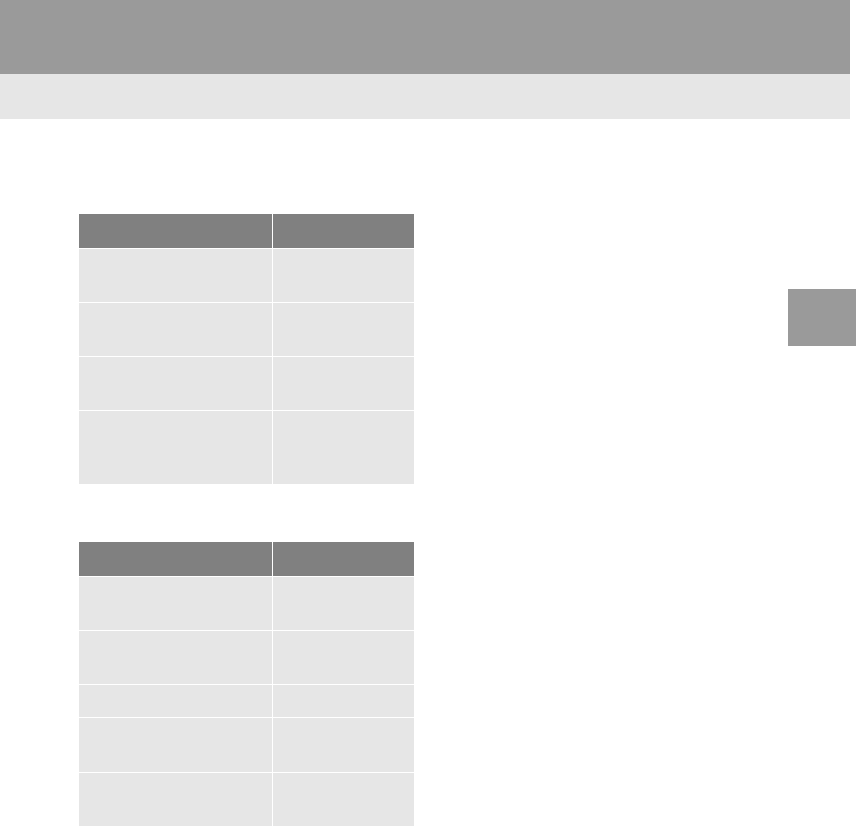
131
6. TIPS FOR OPERATING THE AUDIO SYSTEM
RAV4_RAV4 HV_Navi+MM_OM0R014U_(U)
17.05.30 10:01
AUDIO SYSTEM
3
■CORRESPONDING SAMPLING
FREQUENCY
■CORRESPONDING BIT RATES
(Variable Bit Rate (VBR) compatible)
-MP3 (MPEG Audio Layer 3), WMA
(Windows Media Audio) and AAC
(Advanced Audio Coding) are audio com-
pression standards.
-This system can play MP3/WMA/AAC files
on CD-R, CD-RW discs and USB memory.
-When naming an MP3/WMA/AAC file, add
an appropriate file extension (.mp3/.wma/
.m4a).
-This system plays back files with .mp3/
.wma/.m4a file extensions as MP3/WMA/
AAC files respectively. To prevent noise
and playback errors, use the appropriate
file extension.
-WMA/AAC files can contain a WMA/AAC
tag that is used in the same way as an ID3
tag. WMA/AAC tags carry information
such as track title and artist name.
-The emphasis function is available only
when playing MP3/WMA files recorded at
32, 44.1 and 48 kHz.
-This system can play back AAC files
encoded by iTunes.
-The MP3/WMA player does not play back
MP3/WMA files from discs recorded using
packet write data transfer (UDF format).
Discs should be recorded using “pre-mas-
tering” software rather than packet-write
software.
-MP3i (MP3 interactive) and MP3PRO for-
mats are not compatible with the audio
player.
-The player is compatible with VBR (Vari-
able Bit Rate).
-When playing back files recorded as VBR
(Variable Bit Rate) files, the play time will
not be correctly displayed if the fast for-
ward or reverse operations are used.
-It is not possible to check folders that do
not include MP3/WMA/AAC files.
-The order changes depending on the per-
sonal computer and MP3/WMA/AAC
encoding software you use.
File type Frequency (kHz)
MP3 files:
MPEG 1 LAYER 3 32/44.1/48
MP3 files:
MPEG 2 LSF LAYER 3 16/22.05/24
WMA files:
Ver. 7, 8, 9 (9.1/9.2) 32/44.1/48
AAC files:
MPEG4/AAC-LC
11.025/12/16/
22.05/24/32/
44.1/48
File type Bit rate (kbps)
MP3 files:
MPEG 1 LAYER 3 32 - 320
MP3 files:
MPEG 2 LSF LAYER 3 8 - 160
WMA files: Ver. 7, 8 CBR 48 - 192
WMA files:
Ver. 9 (9.1/9.2) CBR 48 - 320
AAC files:
MPEG4/AAC-LC 16 - 320
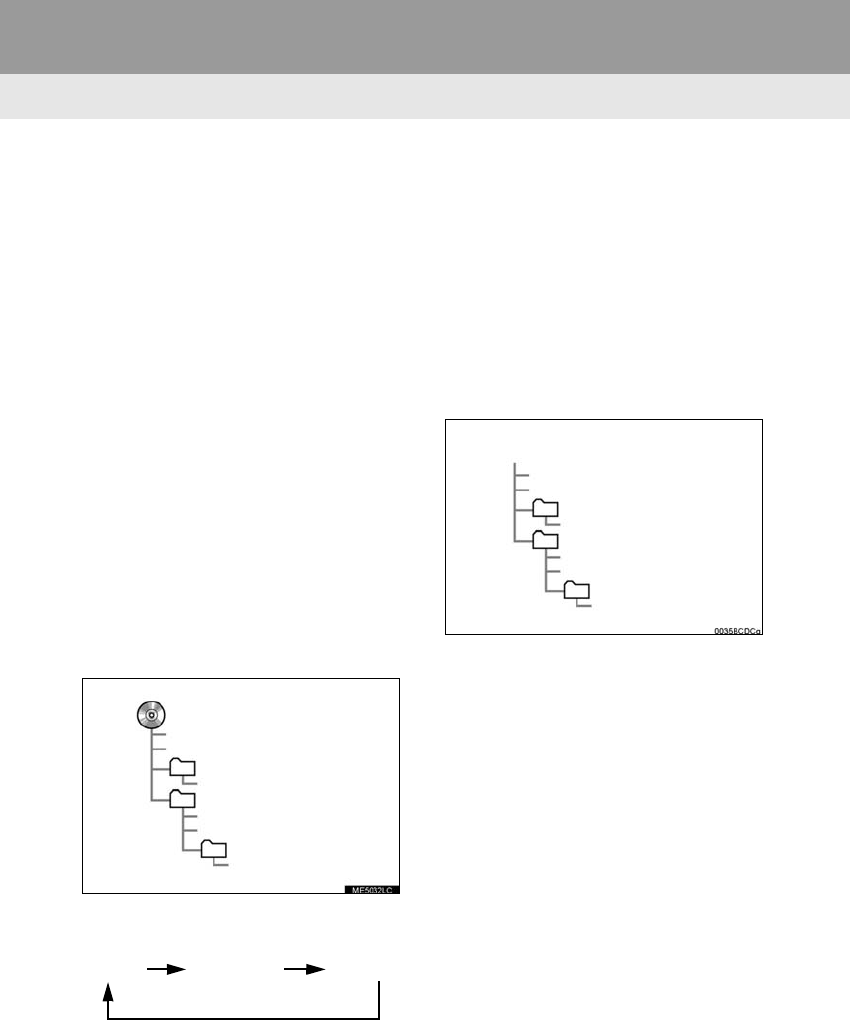
132
6. TIPS FOR OPERATING THE AUDIO SYSTEM
RAV4_RAV4 HV_Navi+MM_OM0R014U_(U)
17.05.30 10:01
Entune Audio Plus
-This system can play disc recordings com-
patible with ISO 9660 level 1 and level 2
and with the Romeo and Joliet file system.
-This system can play only the first session
when using multi-session compatible CDs.
-MP3 files are compatible with the ID3 Tag
Ver. 1.0, Ver. 1.1, Ver. 2.2 and Ver. 2.3 for-
mats. This system cannot display disc
title, track title and artist name in other for-
mats.
-The sound quality of MP3/WMA files gen-
erally improves with higher bit rates. In
order to achieve a reasonable level of
sound quality, discs recorded with a bit
rate of at least 128 kbps are recom-
mended.
-M3u playlists are not compatible with the
audio player.
-MP3/WMA/AAC files in folders up to 8 lev-
els deep can be played. However, the
start of playback may be delayed when
using discs containing numerous levels of
folders. For this reason, we recommend
creating discs with no more than 2 levels
of folders.
-The play order of the compact disc with
the structure shown above is as follows:
Entune Premium Audio
-MP3 files are compatible with the ID3 Tag
Ver. 1.0, Ver. 1.1, Ver. 2.2 and Ver. 2.3 for-
mats. This system cannot display album
title, track title and artist name in other for-
mats.
-The sound quality of MP3/WMA files gen-
erally improves with higher bit rates. In
order to achieve a reasonable level of
sound quality, files recorded with a bit rate
of at least 128 kbps are recommended.
-MP3/WMA/AAC files in folders up to 8 lev-
els deep can be played.
001.mp3
002.wma
Folder 1
003.mp3
Folder 2
004.mp3
005.wma
Folder 3
006.m4a
001.mp3 002.wma . . . 006.m4a
001.mp3
002.wma
Folder 1
003.mp3
Folder 2
004.mp3
005.wma
Folder 3
006.aac
Media device
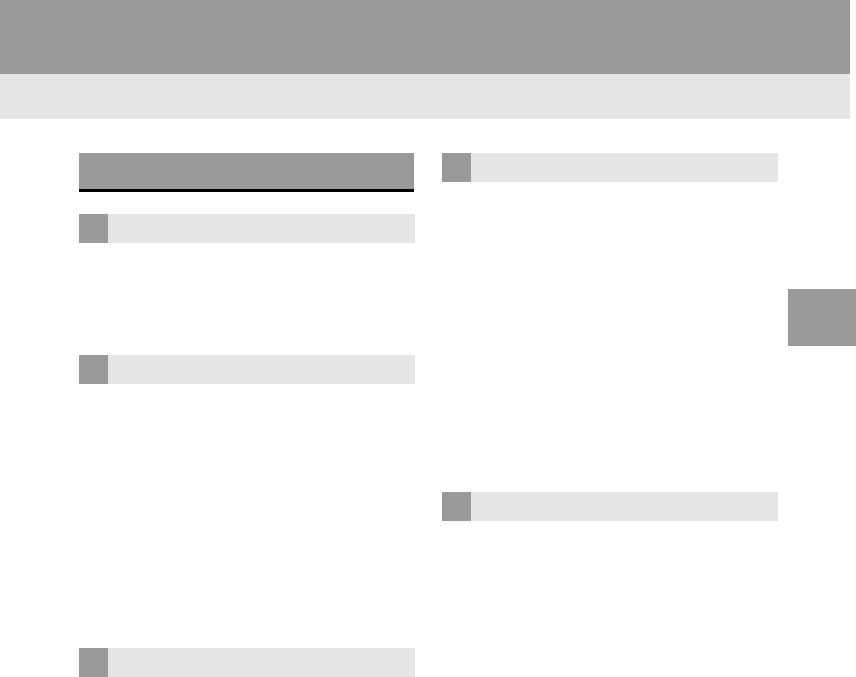
133
6. TIPS FOR OPERATING THE AUDIO SYSTEM
RAV4_RAV4 HV_Navi+MM_OM0R014U_(U)
17.05.30 10:01
AUDIO SYSTEM
3
-This is a general term that describes the
process of writing data on-demand to CD-
R, etc., in the same way that data is writ-
ten to floppy or hard discs.
-This is a method of embedding track-
related information in an MP3 file. This
embedded information can include the
track number, track title, the artist’s name,
the album title, the music genre, the year
of production, comments, cover art and
other data. The contents can be freely
edited using software with ID3 tag editing
functions. Although the tags are restricted
to a number of characters, the information
can be viewed when the track is played
back.
-WMA files can contain a WMA tag that is
used in the same way as an ID3 tag. WMA
tags carry information such as track title
and artist name.
-This is the international standard for the
formatting of CD-ROM folders and files.
For the ISO 9660 format, there are 2 lev-
els of regulations.
-Level 1: The file name is in 8.3 format (8
character file names, with a 3 character
file extension. File names must be com-
posed of one-byte capital letters and num-
bers. The “_” symbol may also be
included.)
-Level 2: The file name can have up to 31
characters (including the separation mark
“.” and file extension). Each folder must
contain fewer than 8 hierarchies.
-MP3 is an audio compression standard
determined by a working group (MPEG) of
the ISO (International Standard Organiza-
tion). MP3 compresses audio data to
about 1/10 the size of that on conventional
discs.
TERMS
PACKET WRITE
ID3 TAG
WMA TAG
ISO 9660 FORMAT
MP3
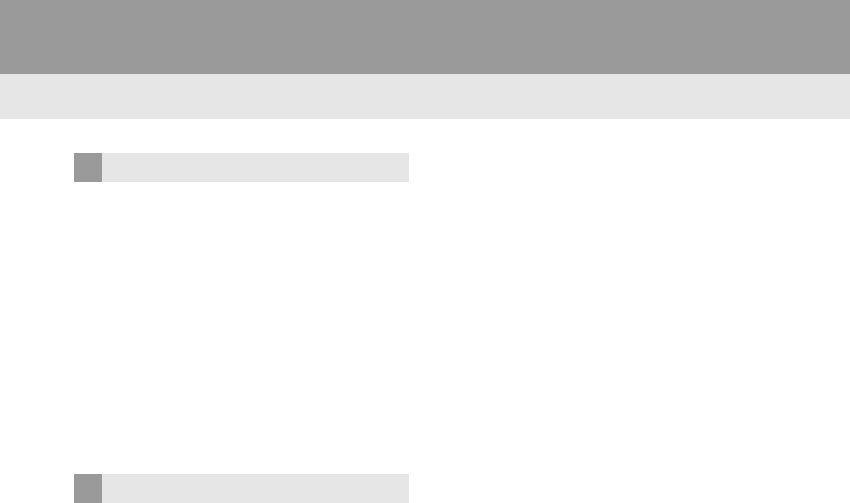
134
6. TIPS FOR OPERATING THE AUDIO SYSTEM
RAV4_RAV4 HV_Navi+MM_OM0R014U_(U)
17.05.30 10:01
-WMA (Windows Media Audio) is an audio
compression format developed by
Microsoft®. It compresses files into a size
smaller than that of MP3 files. The decod-
ing formats for WMA files are Ver. 7, 8 and
9.
-This product is protected by certain intel-
lectual property rights of Microsoft Corpo-
ration and third parties. Use or distribution
of such technology outside of this product
is prohibited without a license from Micro-
soft or an authorized Microsoft subsidiary
and third parties.
-AAC is short for Advanced Audio Coding
and refers to an audio compression tech-
nology standard used with MPEG2 and
MPEG4.
WMA
AAC
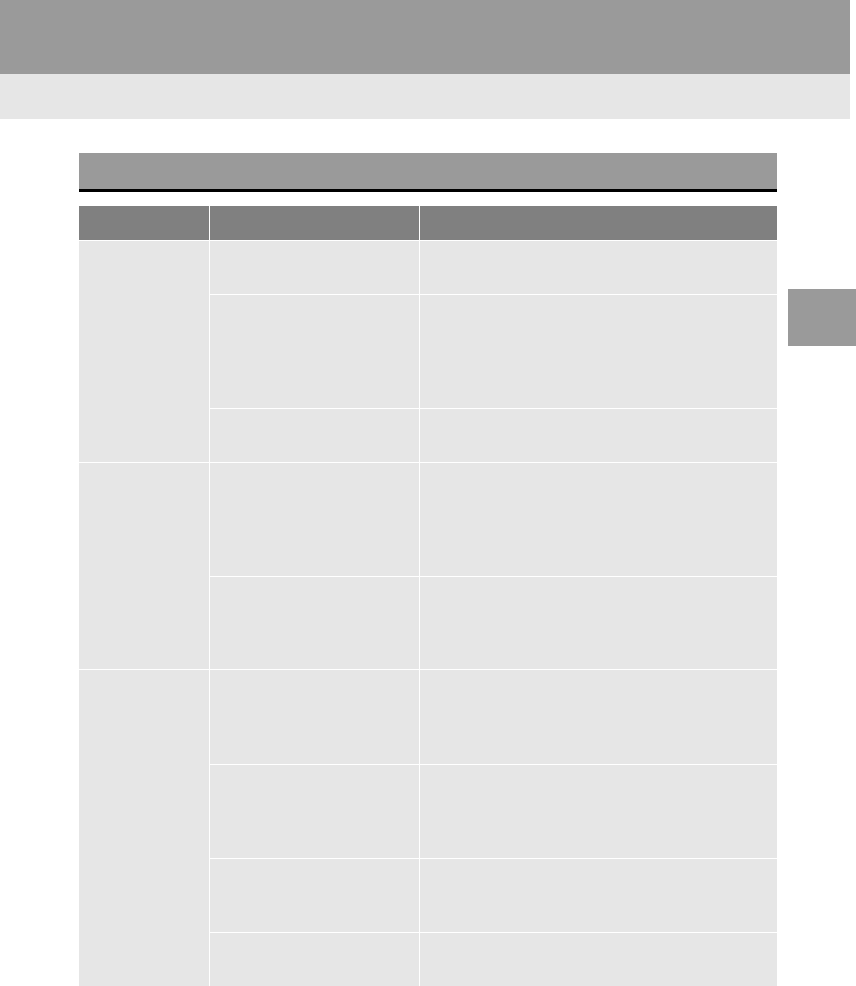
135
6. TIPS FOR OPERATING THE AUDIO SYSTEM
RAV4_RAV4 HV_Navi+MM_OM0R014U_(U)
17.05.30 10:01
AUDIO SYSTEM
3
ERROR MESSAGES
Mode Message Explanation
CD*
“No music files found.” This indicates that no MP3/WMA/AAC files are
included in the disc.
“Check disc”
It indicates that the disc is dirty, damaged, or it
was inserted upside down. Clean the disc or in-
sert it correctly.
It indicates a disc which is not playable is insert-
ed.
“DISC Error” There is a trouble inside the system.
Eject the disc.
USB
“Connection error. Please
consult your Owner’s
Manual for instructions on
how to connect the USB
device.”
This indicates a problem in the USB memory or
its connection.
“There are no files avail-
able for playback. Please
add compatible files to
your USB device.”
This indicates that no MP3/WMA/AAC files are
included in the USB memory.
iPod
“Connection error. Please
consult your Owner’s
Manual for instructions on
how to connect the iPod.”
This indicates a problem in the iPod or its con-
nection.
“There are no songs avail-
able for playback. Please
add compatible files to
your iPod.”
This indicates that there is no music data in the
iPod.
“Please check the iPod
firmware version.”
This indicates that the software version is not
compatible. Perform the iPod firmware updates
and try again.
“iPod authorization unsuc-
cessful.”
This indicates that it failed to authorize the iPod.
Please check your iPod.
*: Entune Audio Plus
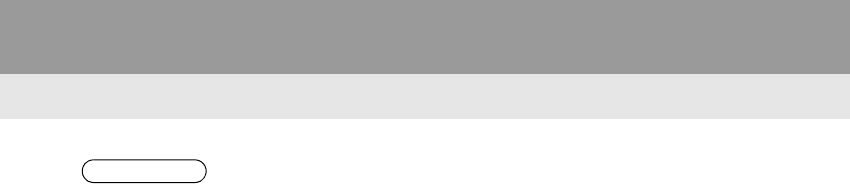
136
6. TIPS FOR OPERATING THE AUDIO SYSTEM
RAV4_RAV4 HV_Navi+MM_OM0R014U_(U)
17.05.30 10:01
INFORMATION
●If the malfunction is not rectified: Take your vehicle to your Toyota dealer.
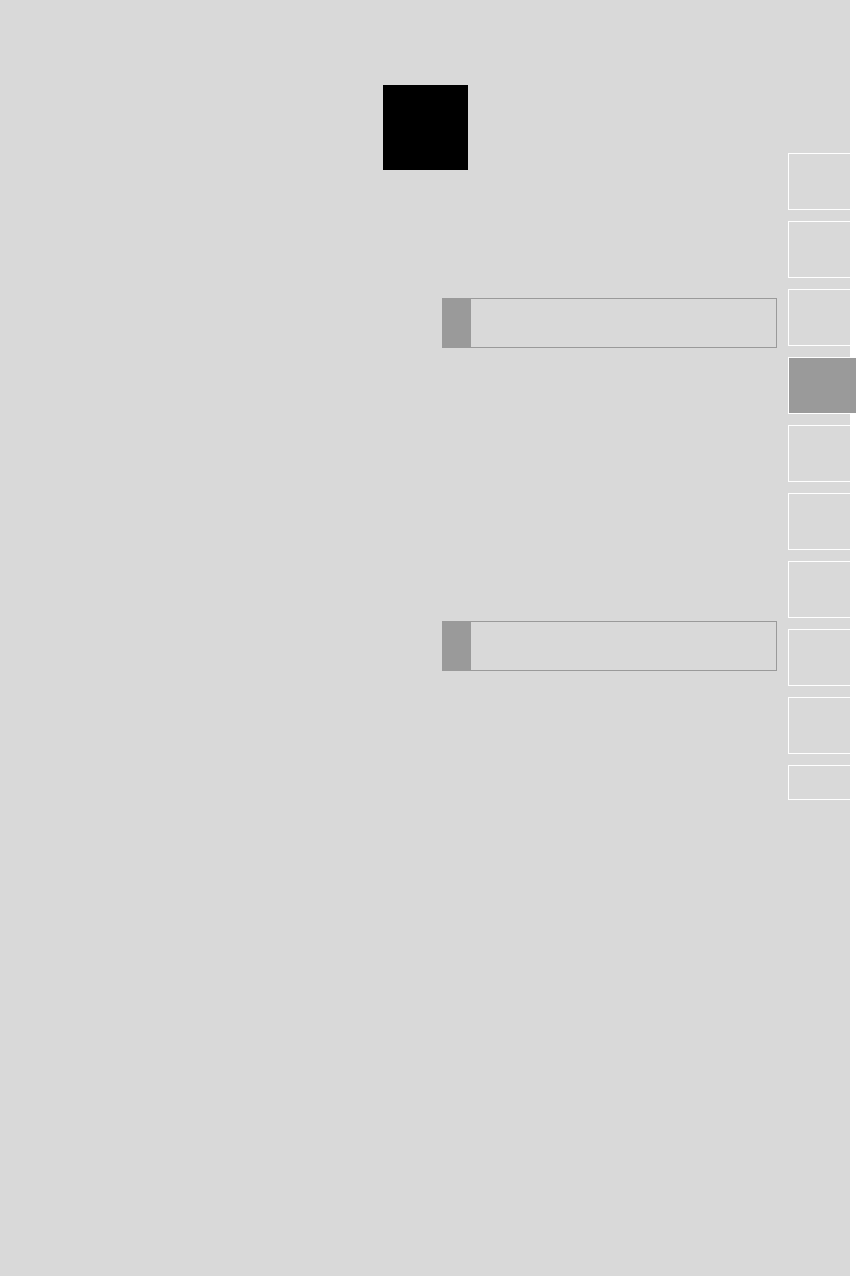
4
137
RAV4_RAV4 HV_Navi+MM_OM0R014U_(U)
17.05.30 10:01
1
2
3
4
5
6
7
8
9
1. VOICE COMMAND SYSTEM...... 138
USING THE VOICE COMMAND
SYSTEM............................................ 138
VOICE COMMAND SYSTEM
OPERATION ..................................... 139
2. CASUAL SPEECH
RECOGNIZATION..................... 145
3. COMMAND LIST......................... 146
1. MOBILE ASSISTANT.................. 149
1VOICE COMMAND SYSTEM
OPERATION
2MOBILE ASSISTANT
OPERATION
VOICE COMMAND SYSTEM
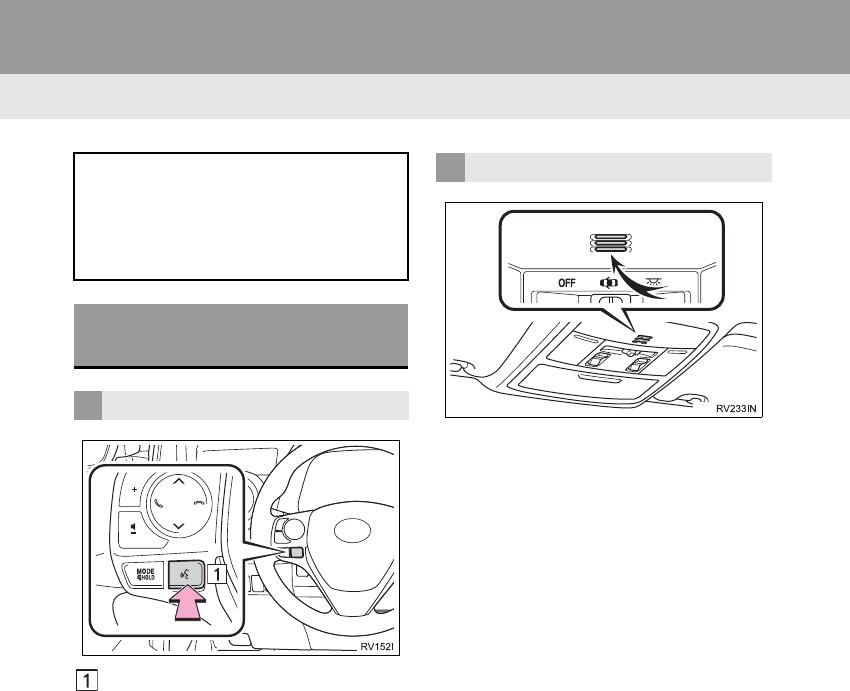
138
RAV4_RAV4 HV_Navi+MM_OM0R014U_(U)
17.05.30 10:01
1. VOICE COMMAND SYSTEM OPERATION
1. VOICE COMMAND SYSTEM
Talk switch
-Press the talk switch to start the voice
command system.
-To cancel voice recognition, press and
hold the talk switch.
-It is unnecessary to speak directly into the
microphone when giving a command.
The voice command system enables
the audio, hands-free systems, etc. to
be operated using voice commands.
Refer to the command list for samples
of voice commands. (→P.146)
USING THE VOICE
COMMAND SYSTEM
STEERING SWITCH
MICROPHONE
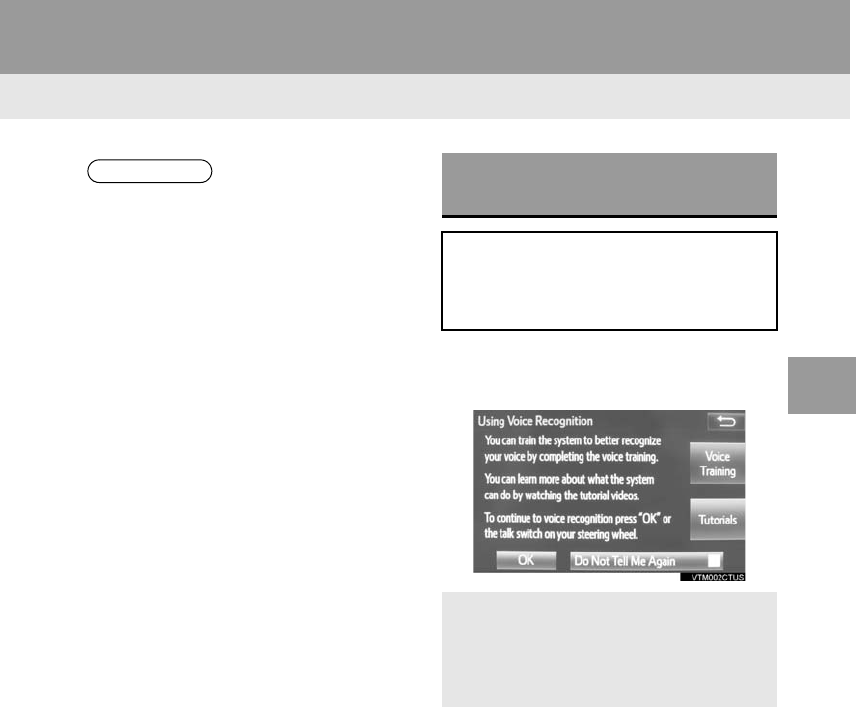
139
1. VOICE COMMAND SYSTEM OPERATION
RAV4_RAV4 HV_Navi+MM_OM0R014U_(U)
17.05.30 10:01
VOICE COMMAND SYSTEM
4
1Press the talk switch.
2Select “OK”.
INFORMATION
●The voice command system can be
operated while guidance is being spo-
ken, when “Voice Prompt Interrupt”
(→P.63) is set to on. (It is not necessary
to wait for the confirmation beep before
speaking a command.)
●Voice commands may not be recognized
if:
• Spoken too quickly.
• Spoken at a low or high volume.
• The roof or windows are open.
• Passengers are talking while voice
commands are spoken.
• The air conditioning speed is set high.
• The air conditioning vents are turned
towards the microphone.
●In the following conditions, the system
may not recognize the command prop-
erly and using voice commands may not
be possible:
• The command is incorrect or unclear.
Note that certain words, accents or
speech patterns may be difficult for the
system to recognize.
• There is excessive background noise,
such as wind noise.
VOICE COMMAND SYSTEM
OPERATION
The voice command system is operat-
ed by selecting a tab corresponding to
each function. The tabs are found on
the upper part of the screen.
-To train voice recognition and to display
the tutorial. (→P.141)
-To prevent the screen from being dis-
played again, select “Do Not Tell Me
Again”.
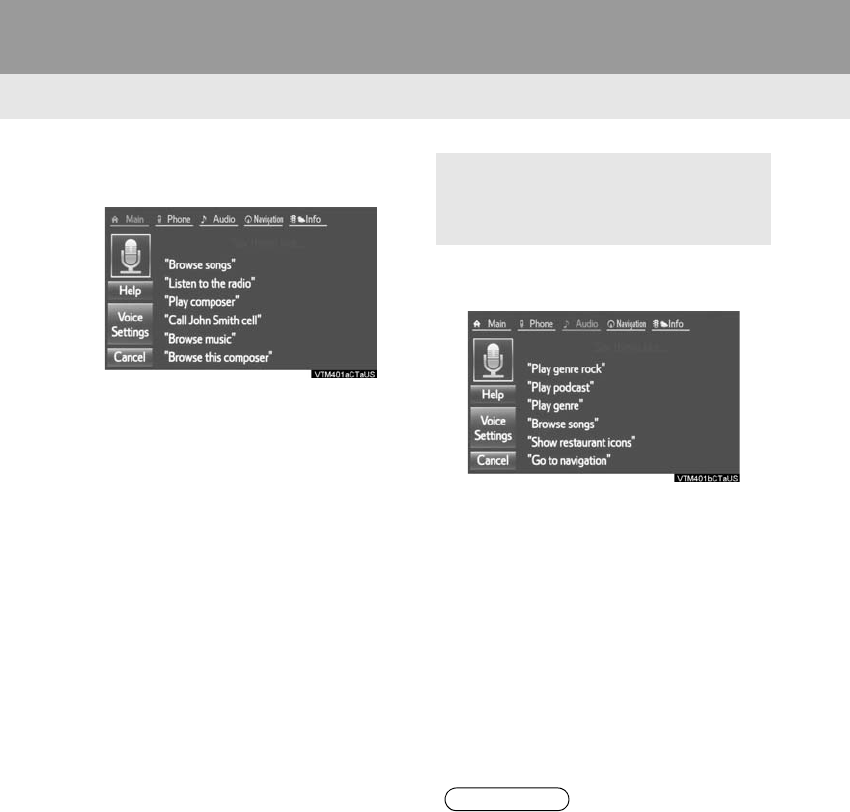
140
1. VOICE COMMAND SYSTEM OPERATION
RAV4_RAV4 HV_Navi+MM_OM0R014U_(U)
17.05.30 10:01
3Say the tab selection command or se-
lect the desired tab.
-Commands related with each function are
displayed on the screen of the each func-
tion tab. Some commonly used com-
mands are displayed on the screen of the
function tab.
4Say the command displayed on the
screen.
-Registered POIs, registered names in the
contacts list etc., can be said in the place
of the “<>” next to the commands.
(→P.146)
For example: Say “Find nearby dining”,
“Call John smith” etc.
-If a desired outcome is not shown, or if no
selections are available, perform one of
the following to return to the previous
screen:
•Say “Go back”.
• Select “Go Back”.
-To cancel voice recognition, select “Can-
cel”, or press and hold the talk switch.
-Selecting “Help” or saying “Help”
prompts voice guidance to offer exam-
ples of commands and operation meth-
ods.
INFORMATION
●If the system does not respond or the
confirmation screen does not disappear,
press the talk switch and try again.
●“Voice Recognition Prompts” can be set
on the “Voice Settings” screen. (→P.6 3 )
●Some voice guidance can be canceled
by setting voice prompts to off. Use this
setting when it is desirable to say a com-
mand immediately after pressing the talk
switch and hearing a beep.
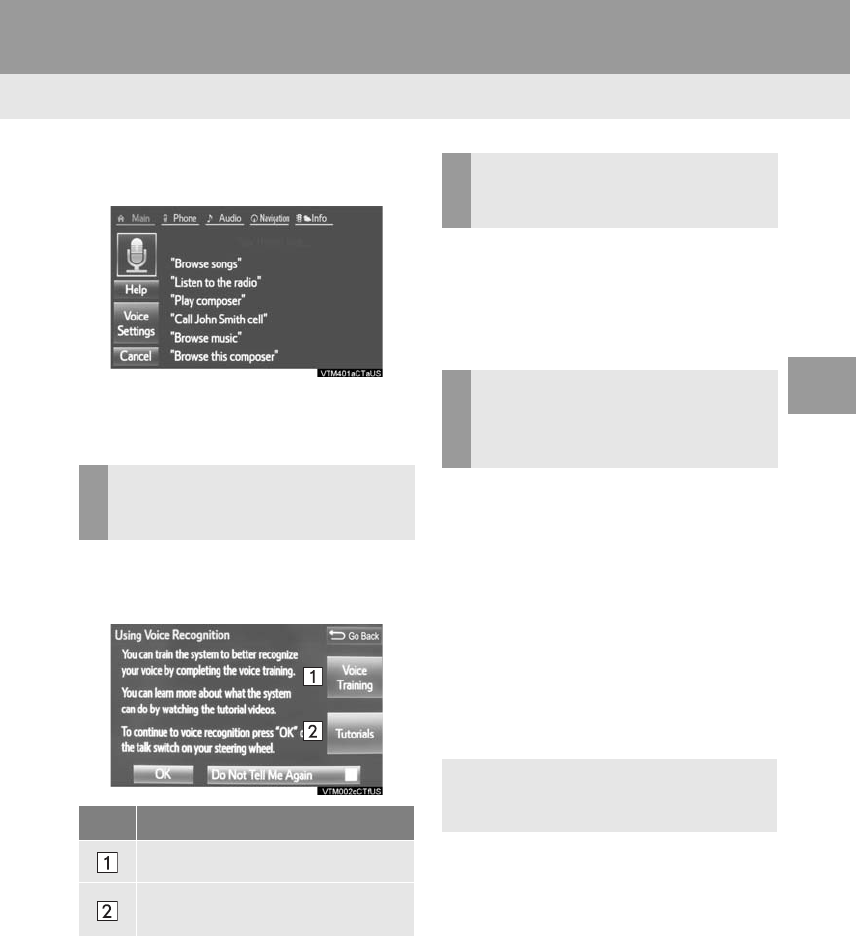
141
1. VOICE COMMAND SYSTEM OPERATION
RAV4_RAV4 HV_Navi+MM_OM0R014U_(U)
17.05.30 10:01
VOICE COMMAND SYSTEM
4
■DISPLAYING THE “Voice Settings”
SCREENS
-Selecting “Voice Settings” can be dis-
played the “Voice Settings” screen.
(→P.63)
1Press the talk switch.
2Select the desired item to be set.
1Press the talk switch.
2Say “Launch <application name>”.
-Entune App Suite application screen is
displayed.
1Press the talk switch.
2Say “Enter an address”.
3Say “<house number, street name,
city name, State>” continuously.
-A confirmation screen will be displayed
showing the recognition results. If multiple
matching items are found, a selection
screen will be displayed. Say “<num-
ber>” or select the number.
-Some areas cannot be recognized by the
voice recognition system.
4Say “Go directly”.
-After this, follow the voice guidance and
search for a destination route by voice
command operation.
DISPLAYING THE TRAIN VOICE
RECOGNITION AND TUTORIAL
SCREENS
No. Function
Select to train voice recognition.
Select to display the voice recogni-
tion tutorial.
VOICE COMMAND EXAMPLE:
LAUNCH Entune App Suite
APPLICATION*
VOICE COMMAND EXAMPLE:
PERFORMING A DESTINATION
SEARCH BY ADDRESS
(ENGLISH ONLY)*
-For information regarding the state/
province setting to perform a destination
search by address: →P.284
*: Entune Premium Audio only
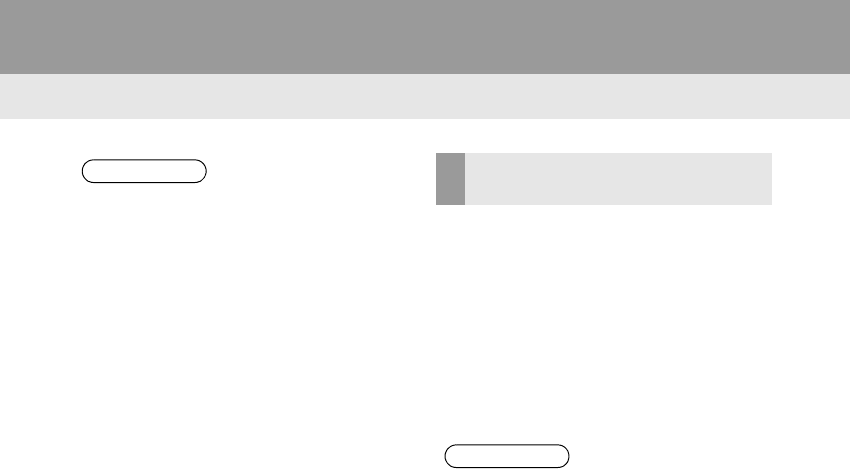
142
1. VOICE COMMAND SYSTEM OPERATION
RAV4_RAV4 HV_Navi+MM_OM0R014U_(U)
17.05.30 10:01
1Press the talk switch.
2Say “Play song <name>”.
-A confirmation screen will be displayed
showing the recognition results. If multiple
matching items are found, a selection
screen will be displayed. Say “<num-
ber>” or select the number.
-The system starts playing music and the
song lists are displayed.
INFORMATION
●The voice command recognition is
designed to recognize the main body of
the official street name.
For example: if the official street name is
“East Main Street”, the voice command
recognition will recognize “Main”.
●Say the desired number, cardinal direc-
tion etc. in the place of the “<>”.
For example: Say “West 555”.
●Inputting the house number can be
skipped.
●Even if the state set using voice recogni-
tion is different from the set state in the
“Address” screen (which was set when a
destination was set manually), the set
state in the “Address” screen will not
change. (→P.285)
●The house number voice recognition
conditions are outlined below:
• Numerals: 10 digits or less
• Numerals and cardinal direction or a
hyphen and numerals: A total of 9
digits or less (Do not say “and”.)
• Cardinal direction or a hyphen and
numerals: A total of 9 digits or less
(Do not say “and”.)
• Numerals are recognized as single
digits only.
• The cardinal direction and hyphens
are only recognized once.
• The following cardinal directions can
be recognized: North, East, West and
South.
VOICE COMMAND EXAMPLE:
SEARCH FOR A SONG
INFORMATION
●The Gracenote database is only com-
patible with the USB or iPod mode.
●A USB memory or iPod must be con-
nected to enable track searching and
playback. (→P.103, 108)
●When a USB memory or iPod is con-
nected, recognition data is created so
tracks can be searched using voice
commands.
●Recognition data is updated under the
following conditions:
• When the USB memory or iPod data
has changed.
• When the voice recognition language
is changed. (→P.56)
●While the recognition data is being cre-
ated or being updated, a track search
cannot be performed using a voice com-
mand.
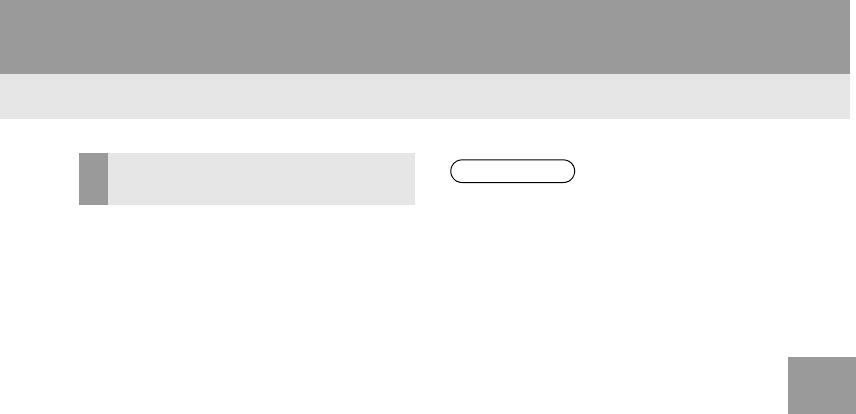
143
1. VOICE COMMAND SYSTEM OPERATION
RAV4_RAV4 HV_Navi+MM_OM0R014U_(U)
17.05.30 10:01
VOICE COMMAND SYSTEM
4
1Press the talk switch.
2Say “Call <contacts> <phone
types>”.
-A confirmation screen will be displayed
showing the recognition results. If multiple
matching items are found, a selection
screen will be displayed. Say “<num-
ber>” or select the number.
VOICE COMMAND EXAMPLE:
CALL NAME
INFORMATION
●In the same manner as it is displayed on
the screen, “Call <contacts> <phone
types>”, after saying “Call a contact”
say the name, or the name and type of
phone, of a contact.
For example: “Call a contact”, “John
Smith” or “Call a contact”, “Mary
Davis”, “Mobile”
●There are 4 types of phones: Home,
Mobile, Work and Other.
●Short or abbreviated names in the con-
tacts list may not be recognized. Change
names in the contacts list to full names.
●Sometimes a voice recognition result
confirmation screen will be displayed.
After confirming the result, say “Yes” or
“No”.
●When the system recognizes multiple
names from the contacts list, a name
candidate list will be displayed on the
screen. If the desired name is not dis-
played on the top of the screen, say or
select the number of the name from the
candidate list (number 1, number 2, etc.)
to select a name from the candidate list.
●When a contact has multiple phone
numbers registered in the contacts list, a
candidate list will be displayed. If the
desired phone number is not displayed
on the top of the screen, say or select
the number of the desired phone num-
ber from the candidate list (number 1,
number 2, etc.) to select a phone num-
ber from the candidate list.
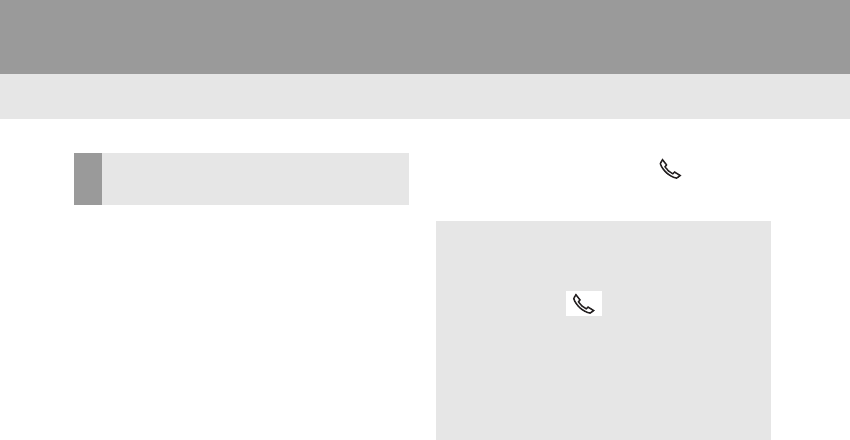
144
1. VOICE COMMAND SYSTEM OPERATION
RAV4_RAV4 HV_Navi+MM_OM0R014U_(U)
17.05.30 10:01
1Press the talk switch.
2Say the phone number.
-In the same manner as it is displayed on
the screen, “Dial <number>”, after saying
“Dial a number” say the phone number.
-Say the phone number one digit at a time.
For example, if the phone number is
2345678:
Say “two three four five six seven
eight”
Do not say “twenty three forty five sixty
seven eight”
Calling to the following phone numbers
• 3 digit numbers (911, 411, 611)
• 7 digit numbers (Local phone numbers)
• 10 digit numbers (Area code + Local
phone number)
• 11 digit phone numbers (1 + Area code +
Local phone number)
-As the system cannot recognize additional
numbers, say the complete number with-
out stopping.
Calling to other phone numbers
3Say “Call” or press the switch on
the steering wheel.
VOICE COMMAND EXAMPLE:
DIAL NUMBER
-When the system recognizes multiple
phone numbers, a phone number candi-
date list will be displayed on the screen.
Pressing the switch on the steer-
ing wheel makes a call to the top entry
on the list. If the desired phone number
is not displayed on the top of the screen,
say the number of the desired phone
number from the candidate list to select
a phone number from the candidate list.
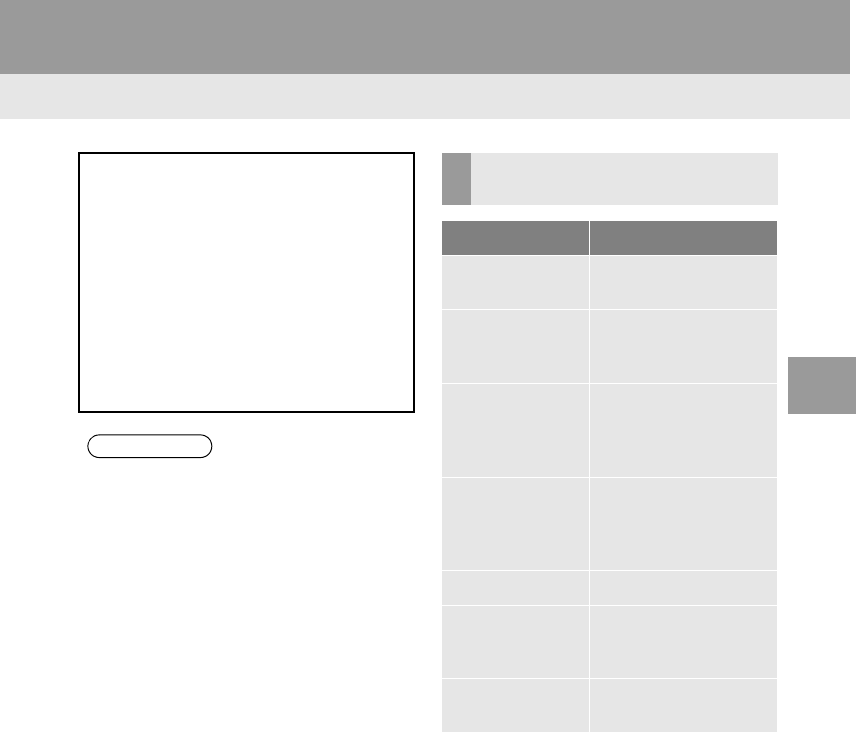
145
1. VOICE COMMAND SYSTEM OPERATION
RAV4_RAV4 HV_Navi+MM_OM0R014U_(U)
17.05.30 10:01
VOICE COMMAND SYSTEM
4
2. CASUAL SPEECH RECOGNIZATION
Due to natural language speech recog-
nition technology, this system enables
recognition of a command when spo-
ken naturally. However, the system
cannot recognize every variation of
each command. In some situations, it
is possible to omit the command for the
procedure and directly state the de-
sired operation. Not all voice com-
mands are displayed in the function
menu.
INFORMATION
●If the command cannot be recognized
completely, the command input screen
will be displayed. (Search results will be
shown based on the part of the com-
mand that was recognized.)
EXPRESSION EXAMPLES FOR
EACH FUNCTION
Command Expression examples
“Go Home”* Navigate to my house.
Take me home.
“Enter an
Address”*
I need directions to an
address.
Give me a street.
“Find Nearby
<POI category>”*
Search for a <Restau-
rants> around here.
Find a <Restaurants>
nearby.
“Call <name>
<type>”
Get me <Robert
Brown>.
Call <contacts> <pho-
netypes>.
“Dial <number>” Call <911>.
“Play Artist
<name>”
Play the artist <name>.
I want to hear the band
<name>.
“Play Album
<name>”
Play album <name>.
Play album <albums>.
*: Entune Premium Audio only
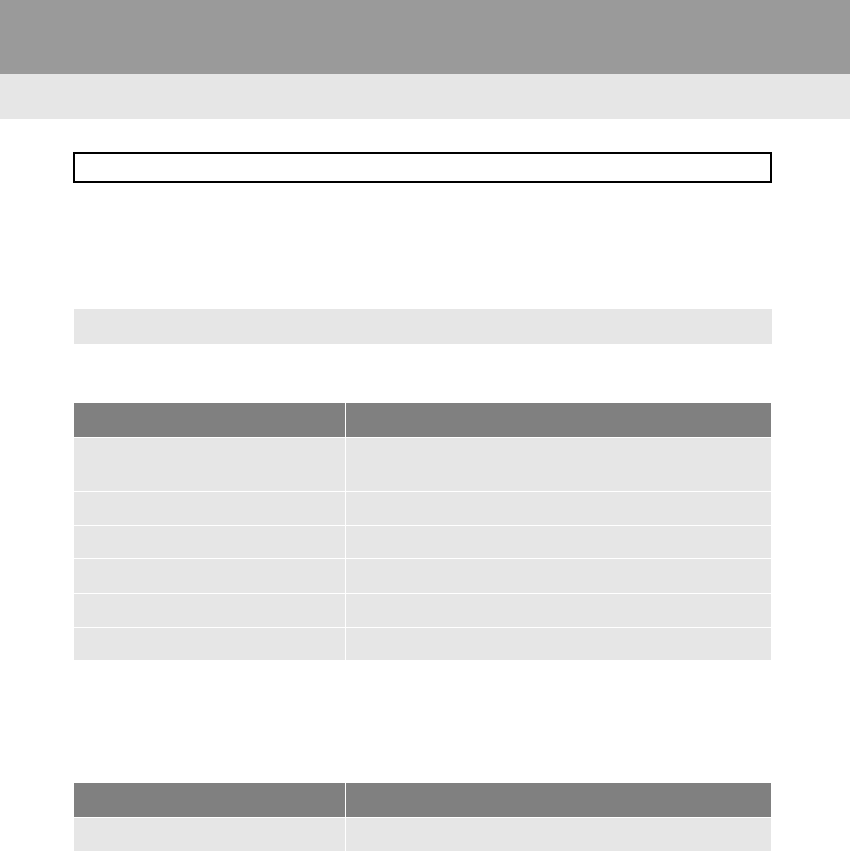
146
1. VOICE COMMAND SYSTEM OPERATION
RAV4_RAV4 HV_Navi+MM_OM0R014U_(U)
17.05.30 10:01
3. COMMAND LIST
-Frequently used commands are listed in the following tables.
-For devices that are not installed in the vehicle, the related commands will not be dis-
played in the screen. Also, according to conditions, other commands may not be dis-
played in the screen.
-The functions available may vary according to the system installed.
Basic
Apps*
When the voice recognition language is set to English.
Recognizable voice commands and their actions are shown below.
-Voice recognition language can be changed. (→P.56)
Command Action
“Help with <function name*>” Prompts voice guidance to offer examples of commands
or operation methods
“Go Back” Returns to the previous screen
“Number one/two/three/four/five” Selects the number on the list screen
“Next Page” Displays the next page
“Previous Page” Displays the previous page
“Go to <tab>” Displays the command list of the selected tab
*: For example; “Music”, “Phone”, etc.
Command Action
“Launch <apps>” Activates the Entune App Suite application
*: Entune Premium Audio only
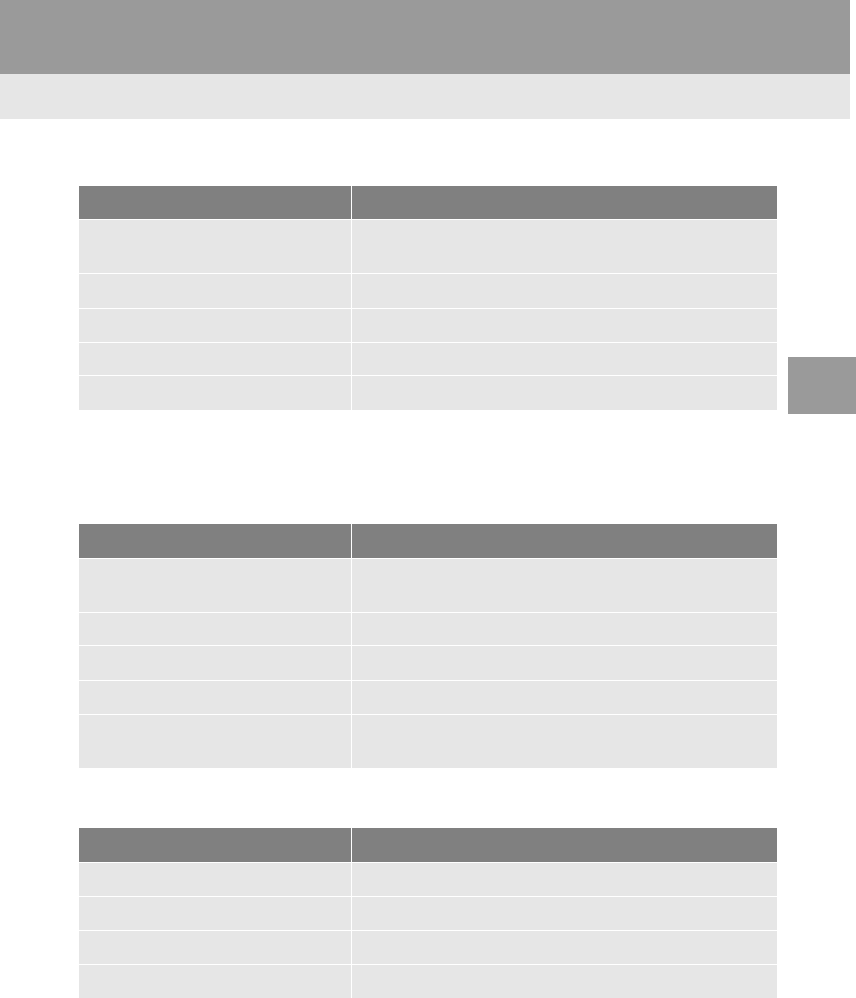
147
1. VOICE COMMAND SYSTEM OPERATION
RAV4_RAV4 HV_Navi+MM_OM0R014U_(U)
17.05.30 10:01
VOICE COMMAND SYSTEM
4
Navigation*1
Phone
Audio
Command Action
“Find Nearby <POI category>” Displays a list of <POI category*2> near the current posi-
tion
“Enter an Address” Enables setting a destination by saying the address
“Go Home” Displays the route to home
“Cancel Route” Stops the route guidance
“Web search” Set the web search engine.
*1: Entune Premium Audio only
*2: For example; “Gas stations”, “Restaurants”, etc.
Command Action
“Redial” Places a call to the phone number of the latest outgoing
call
“Call Back” Places a call to the phone number of latest incoming call
“Show Recent Calls” Displays the call history screen
“Dial <phone number>” Places a call to the said phone number
“Call <contacts> <phonetypes>” Place a call to the said phone type of the contact from the
phone book
Command Action
“Play Playlist <name>” Plays tracks from the selected playlist
“Play Artist <name>” Plays tracks from the selected artist
“Play Song <name>” Plays the selected track
“Play Album <name>” Plays tracks from the selected album
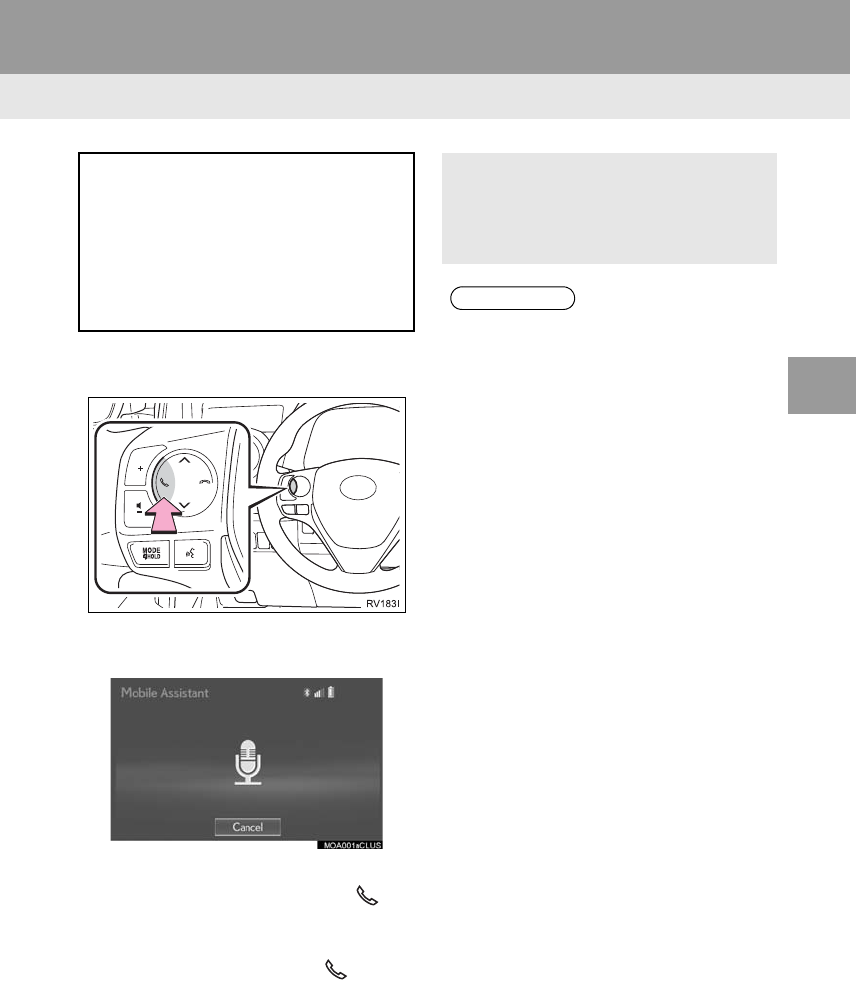
149
RAV4_RAV4 HV_Navi+MM_OM0R014U_(U)
17.05.30 10:01
VOICE COMMAND SYSTEM
4
2. MOBILE ASSISTANT OPERATION
1. MOBILE ASSISTANT
1Press and hold this switch until you
hear the beeps.
2The Mobile Assistant can be used only
when the following screen is displayed.
-To cancel the Mobile Assistant, select
“Cancel”, or press and hold the on
the steering wheel.
-To restart the Mobile Assistant for addi-
tional commands, press the on the
steering wheel.
• Mobile Assistant can only be restarted
after the system responds to a voice
command.
• After some phone and music com-
mands, the Mobile Assistant feature will
automatically end to complete the
requested action.
The Mobile Assistant feature will
activate Apple’s Siri® Eyes Free mode
via the steering wheel switches. To
operate the Mobile Assistant, a
compatible cellular phone must be
registered and connected to this
system via Bluetooth®. (→P.43)
-The volume of the Mobile Assistant can
be adjusted using the “PWR VOL”
knob or steering wheel volume control
switches. The Mobile Assistant and
phone call volumes are synchronized.
INFORMATION
●The available features and functions
may vary based on the iOS version
installed on the connected device.
●Some Siri features are limited in Eyes
Free mode. If you attempt to use an
unavailable function, Siri will inform you
that the function is not available.
●If Siri is not enabled on the cellular
phone connected via Bluetooth®, an
error message will be displayed on the
screen.
●While a phone call is active, the Mobile
Assistant cannot be used.
●If using the navigation feature of the cel-
lular phone, ensure the active audio
source is Bluetooth® audio or iPod in
order to hear turn by turn direction
prompts.
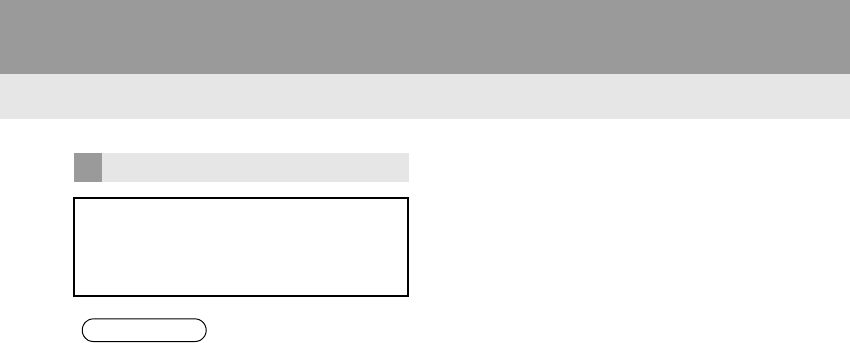
150
2. MOBILE ASSISTANT OPERATION
RAV4_RAV4 HV_Navi+MM_OM0R014U_(U)
17.05.30 10:01
MICROPHONE
It is not necessary to speak directly into
the microphone when using the Mobile
Assistant. (Microphone location:
→P.138)
INFORMATION
●Wait for the listening beeps before using
the Mobile Assistant.
●The Mobile Assistant may not recognize
commands in the following situations:
• Spoken too quickly.
• Spoken at a low or high volume.
• The roof or windows are open.
• Passengers are talking while the
Mobile Assistant is being used.
• The air conditioning speed is set high.
• The air conditioning vents are turned
toward the microphone.
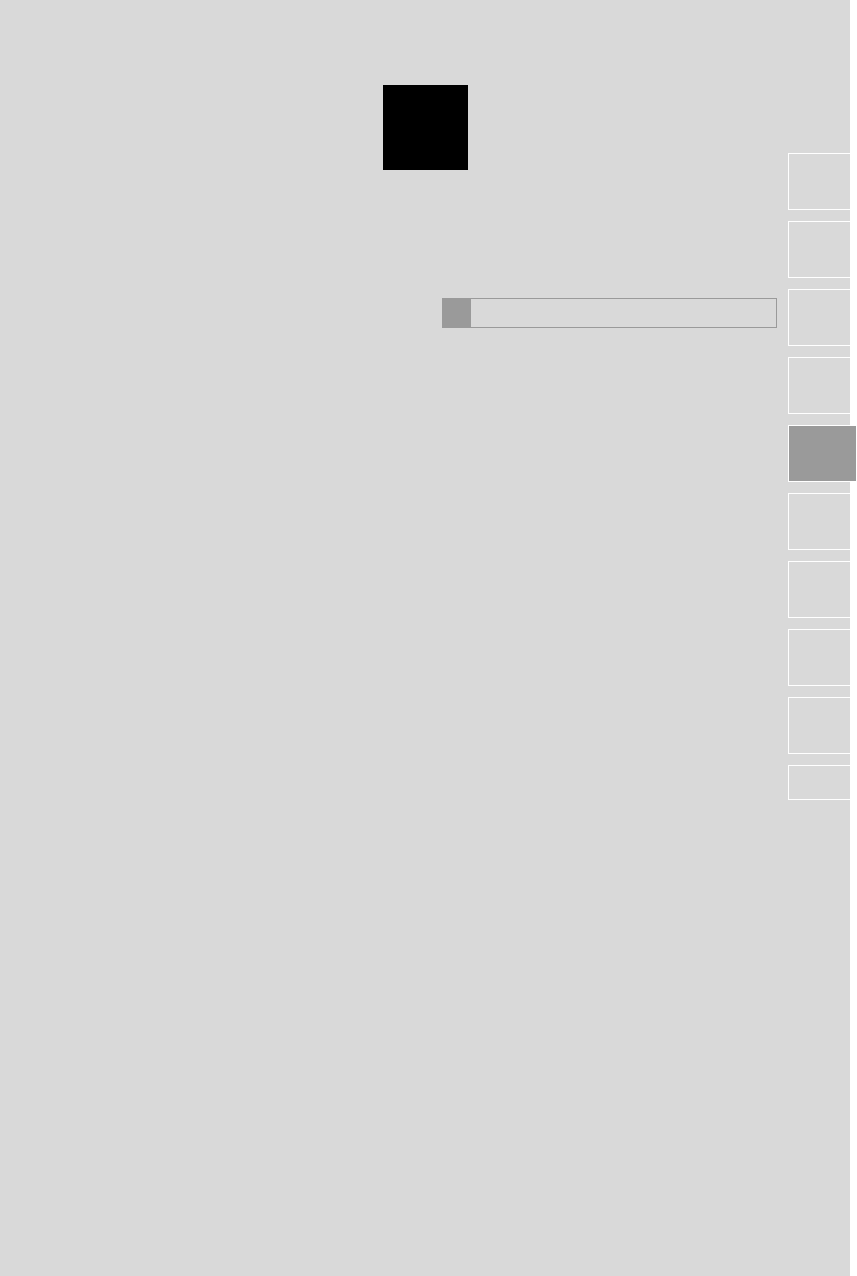
5
151
RAV4_RAV4 HV_Navi+MM_OM0R014U_(U)
17.05.30 10:01
1
2
3
4
5
6
7
8
9
1. RECEIVING WEATHER
INFORMATION ......................... 152
DISPLAYING WEATHER
INFORMATION ................................. 152
2. RECEIVING TRAFFIC MAP
INFORMATION ......................... 154
DISPLAYING TRAFFIC MAP
INFORMATION ................................. 154
3. DATA SERVICES SETTINGS..... 155
SETTING DOWNLOAD METHODS .... 155
1USEFUL INFORMATION
INFORMATION
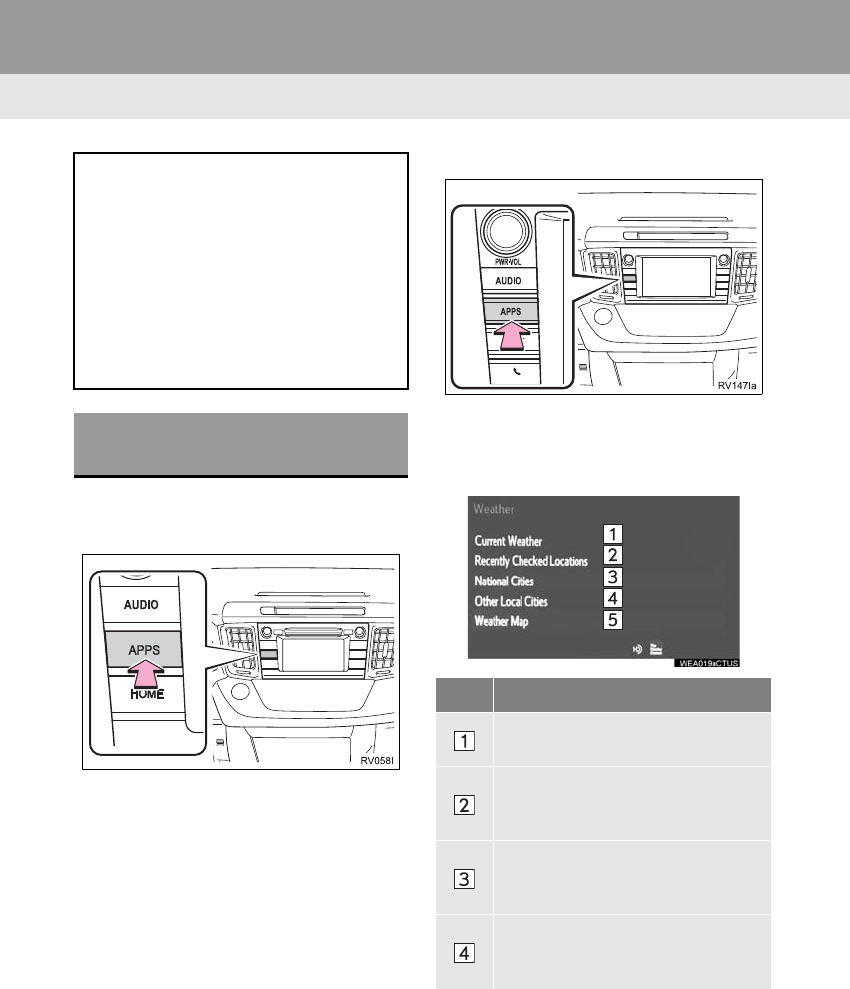
152
RAV4_RAV4 HV_Navi+MM_OM0R014U_(U)
17.05.30 10:01
1. USEFUL INFORMATION
1. RECEIVING WEATHER INFORMATION
1Press the “APPS” button.
Entune Audio Plus
Entune Premium Audio
2Select “Weather”.
3Check that the “Weather” screen is dis-
played.
Entune Audio Plus
Weather information can be received
via the HD Radio.
Entune Premium Audio
Weather information can be received
via the HD Radio or by the Entune App
Suite application on a Bluetooth®
phone. For details about the Entune
App Suite application: →P.339
DISPLAYING WEATHER
INFORMATION
No. Function
Select to display the weather of the
current location. (→P.153)
Select to display the weather of a
desired location in the recently
checked locations list.
Select to display the weather of a
desired location in the national cities
list.
Select to display the weather of a
desired location in the other local cit-
ies list.
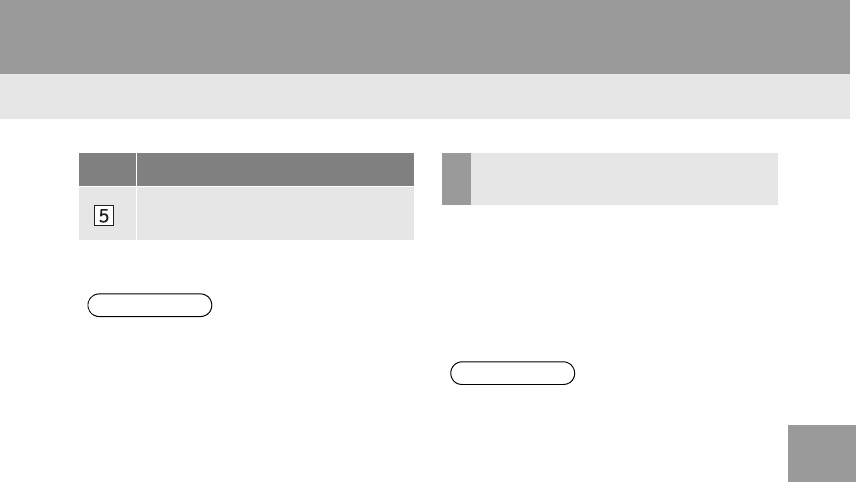
153
1. USEFUL INFORMATION
RAV4_RAV4 HV_Navi+MM_OM0R014U_(U)
17.05.30 10:01
INFORMATION
5
1Display the “Weather” screen.
(→P.152)
2Select “Current Weather”.
3Select the desired tab to be displayed.
*Select to display weather informa-
tion over the map.
*: Entune Premium Audio only
INFORMATION
●Weather information is available in the
48 states, D.C. and Alaska of the United
States.
No. Function DISPLAYING THE WEATHER
OF THE CURRENT LOCATION
INFORMATION
●If weather is set to the home screen, the
weather screen of the current location
will be displayed.
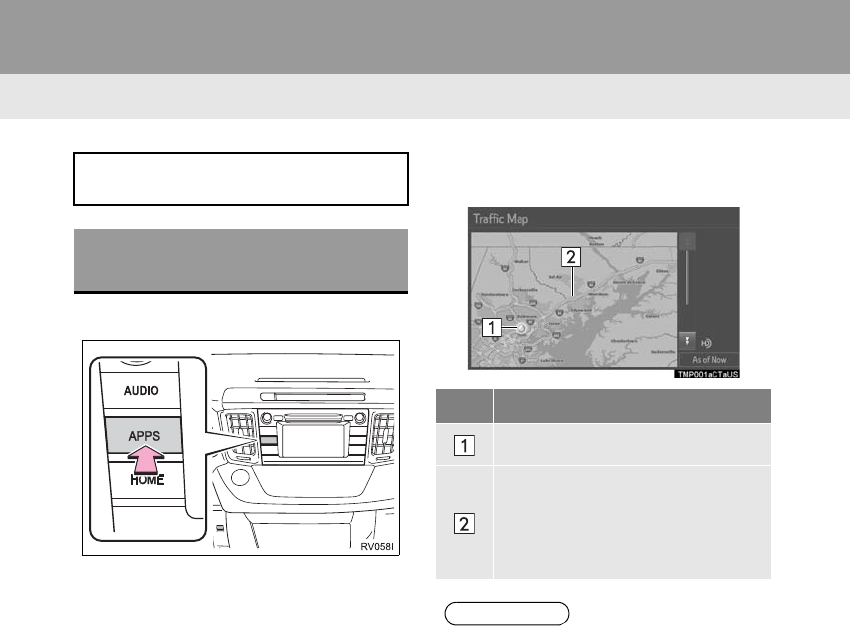
154
1. USEFUL INFORMATION
RAV4_RAV4 HV_Navi+MM_OM0R014U_(U)
17.05.30 10:01
2. RECEIVING TRAFFIC MAP INFORMATION*
1Press the “APPS” button.
2Select “Traffic”.
3Check that the “Traffic Map” screen is
displayed.
Traffic map information can be re-
ceived via the HD Radio.
DISPLAYING TRAFFIC MAP
INFORMATION
No. Function
Current position of your car
Traffic information line
The line color means the following:
Red: Heavy congestion
Yellow: Moderate traffic
Green: Freely flowing traffic
INFORMATION
●Traffic map information is available in
the 48 states, D.C. and Alaska of the
United States.
*: Entune Audio Plus only
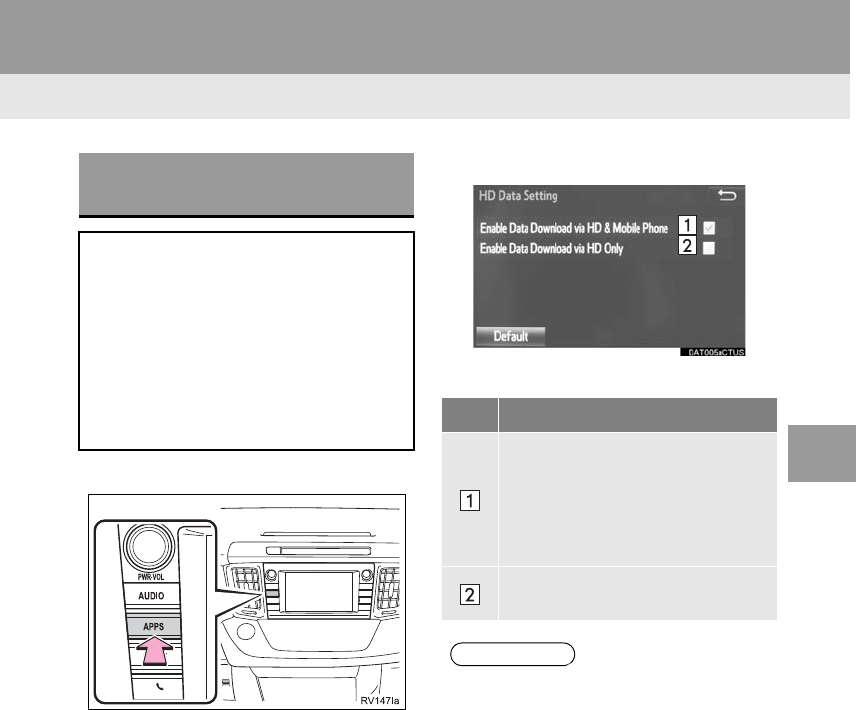
155
1. USEFUL INFORMATION
RAV4_RAV4 HV_Navi+MM_OM0R014U_(U)
17.05.30 10:01
INFORMATION
5
3. DATA SERVICES SETTINGS*
1Press the “APPS” button.
2Select “Setup”.
3Select “HD Data”.
4Select the desired item to be set.
-Select a checkbox on the right to set.
SETTING DOWNLOAD
METHODS
Data service information, which is
comprised of traffic information and
weather information, can be received
via the HD Radio and by the Entune
App Suite application on a Bluetooth®
phone. The receiving method can be
set to both or only via the HD Radio.
For details about the Entune App Suite
application: →P.339 No. Function
Select to receive data service infor-
mation via both the HD Radio and
the Entune App Suite application on
a Bluetooth® phone. When both
methods are available, the HD Ra-
dio will be selected.
Select to receive data only via the
HD Radio.
INFORMATION
●These settings are available in the 48
states, D.C. and Alaska of the United
States.
*: Entune Premium Audio only
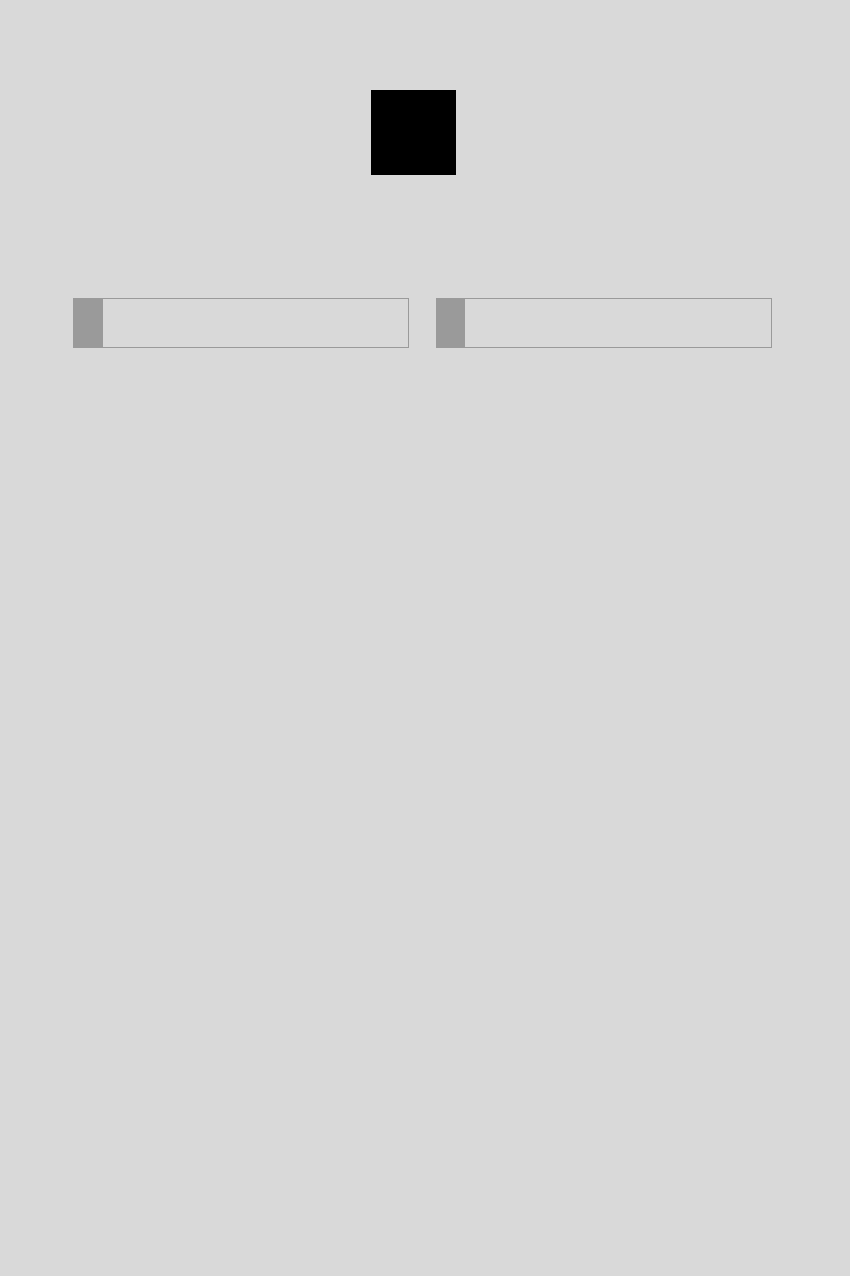
156
RAV4_RAV4 HV_Navi+MM_OM0R014U_(U)
17.05.30 10:01
1. REAR VIEW MONITOR
SYSTEM..................................... 158
REAR VIEW MONITOR SYSTEM....... 158
DRIVING PRECAUTIONS................... 158
SCREEN DESCRIPTION .................... 160
2. REAR VIEW MONITOR SYSTEM
PRECAUTIONS ......................... 162
AREA DISPLAYED ON SCREEN........ 162
THE CAMERA ..................................... 163
DIFFERENCES BETWEEN THE
SCREEN AND THE ACTUAL
ROAD................................................ 164
WHEN APPROACHING
THREE-DIMENSIONAL
OBJECTS.......................................... 165
3. THINGS YOU SHOULD
KNOW........................................ 167
IF YOU NOTICE ANY SYMPTOMS .... 167
1. TOYOTA PARKING ASSIST
MONITOR.................................. 168
TOYOTA PARKING ASSIST
MONITOR.......................................... 168
DRIVING PRECAUTIONS ................... 168
SCREEN DISPLAY .............................. 170
USING THE SYSTEM.......................... 171
2. ESTIMATED COURSE LINE
DISPLAY MODE ....................... 173
SCREEN DESCRIPTION..................... 173
PARKING ............................................. 174
3. PARKING ASSIST GUIDE LINE
DISPLAY MODE ....................... 175
SCREEN DESCRIPTION..................... 175
PARKING ............................................. 176
4. TOYOTA PARKING ASSIST
MONITOR PRECAUTIONS....... 177
AREA DISPLAYED ON SCREEN........ 177
THE CAMERA...................................... 178
DIFFERENCES BETWEEN THE
SCREEN AND THE ACTUAL
ROAD ................................................ 179
WHEN APPROACHING
THREE-DIMENSIONAL
OBJECTS .......................................... 180
5. THINGS YOU SHOULD
KNOW ....................................... 182
IF YOU NOTICE ANY SYMPTOMS..... 182
1REAR VIEW MONITOR
SYSTEM 2TOYOTA PARKING ASSIST
MONITOR
6
PERIPHERAL MONITORING SYSTEM
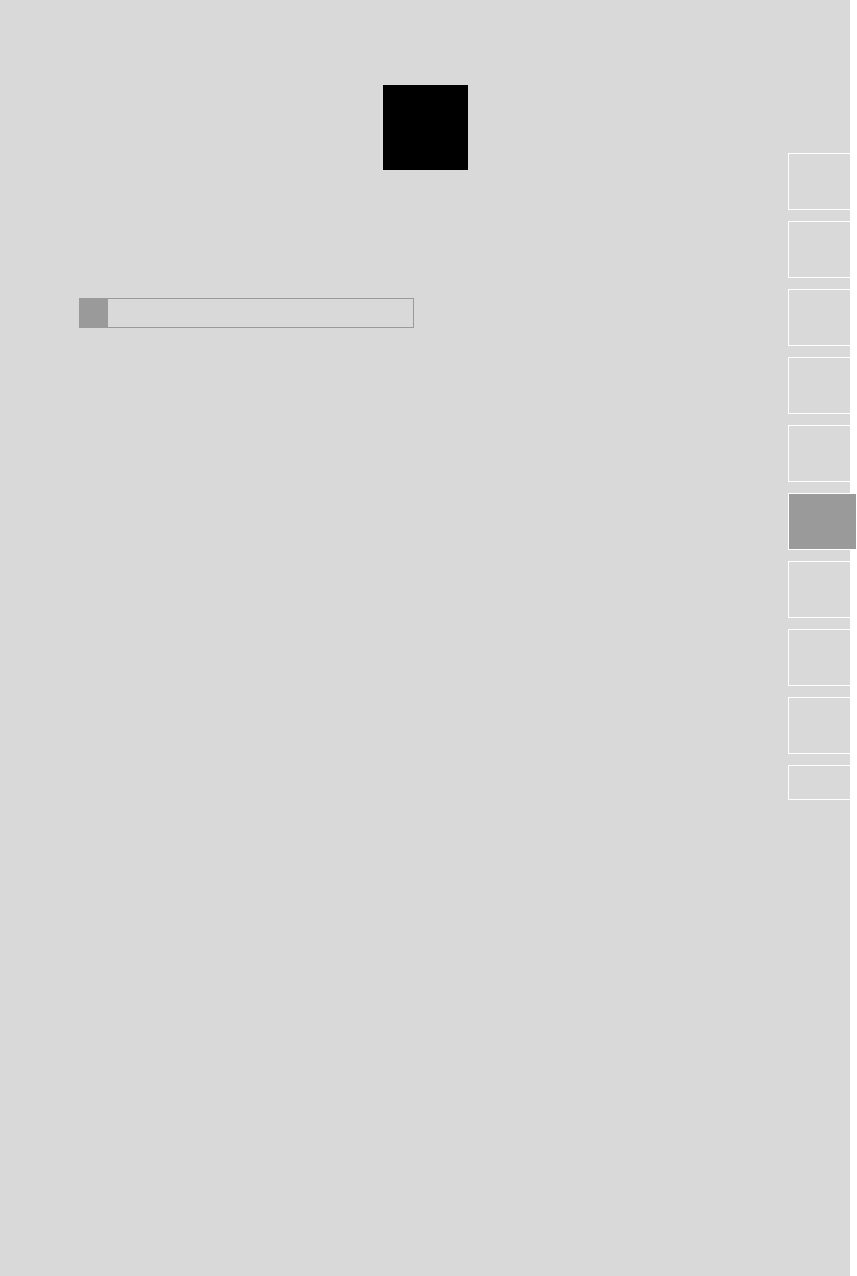
6
157
RAV4_RAV4 HV_Navi+MM_OM0R014U_(U)
17.05.30 10:01
1
2
3
4
5
6
7
8
9
1. PANORAMIC VIEW
MONITOR .................................. 184
DRIVING PRECAUTIONS................... 184
CAMERA SWITCH .............................. 187
DISPLAY ............................................. 187
HOW TO SWITCH THE DISPLAY ...... 189
2. CHECKING AROUND THE
VEHICLE.................................... 191
SCREEN DISPLAY ............................. 191
3. CHECKING THE FRONT AND
AROUND THE VEHICLE........... 192
SCREEN DISPLAY ............................. 192
4. CHECKING THE SIDES OF
THE VEHICLE............................ 195
SCREEN DISPLAY ............................. 195
5. CHECKING THE REAR AND
AROUND THE VEHICLE........... 198
SCREEN DISPLAY ............................. 198
GUIDE LINES DISPLAYED ON THE
SCREEN ........................................... 200
PARKING ............................................ 203
6. PANORAMIC VIEW MONITOR
PRECAUTIONS......................... 205
AREA DISPLAYED ON SCREEN........ 205
THE CAMERA ..................................... 208
DIFFERENCES BETWEEN THE
SCREEN AND THE ACTUAL
ROAD ................................................ 210
WHEN APPROACHING
THREE-DIMENSIONAL
OBJECTS.......................................... 212
7. THINGS YOU SHOULD
KNOW ....................................... 215
IF YOU NOTICE ANY SYMPTOMS .... 215
PRODUCT LICENSE........................... 217
3PANORAMIC VIEW MONITOR
PERIPHERAL MONITORING SYSTEM
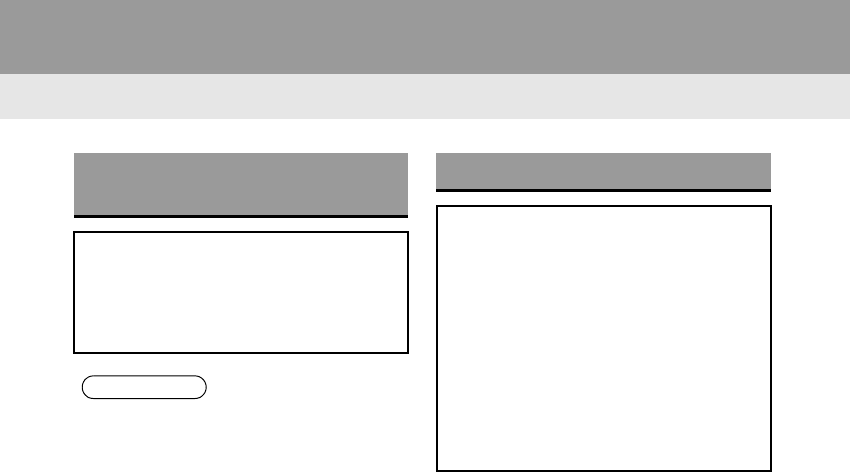
158
RAV4_RAV4 HV_Navi+MM_OM0R014U_(U)
17.05.30 10:01
1. REAR VIEW MONITOR SYSTEM
1. REAR VIEW MONITOR SYSTEM*
REAR VIEW MONITOR
SYSTEM
The rear view monitor system assists
the driver by displaying an image of the
view behind the vehicle with fixed
guide lines on the screen while backing
up, for example while parking.
INFORMATION
●The screen illustrations used in this text
are intended as examples, and may dif-
fer from the image that is actually dis-
played on the screen.
DRIVING PRECAUTIONS
The rear view monitor system is a sup-
plemental device intended to assist the
driver when backing up. When backing
up, be sure to visually check all around
the vehicle both directly and using the
mirrors before proceeding. If you do
not, you may hit another vehicle, and
could possibly cause an accident.
Pay attention to the following precau-
tions when using the rear view monitor
system.
*: If equipped
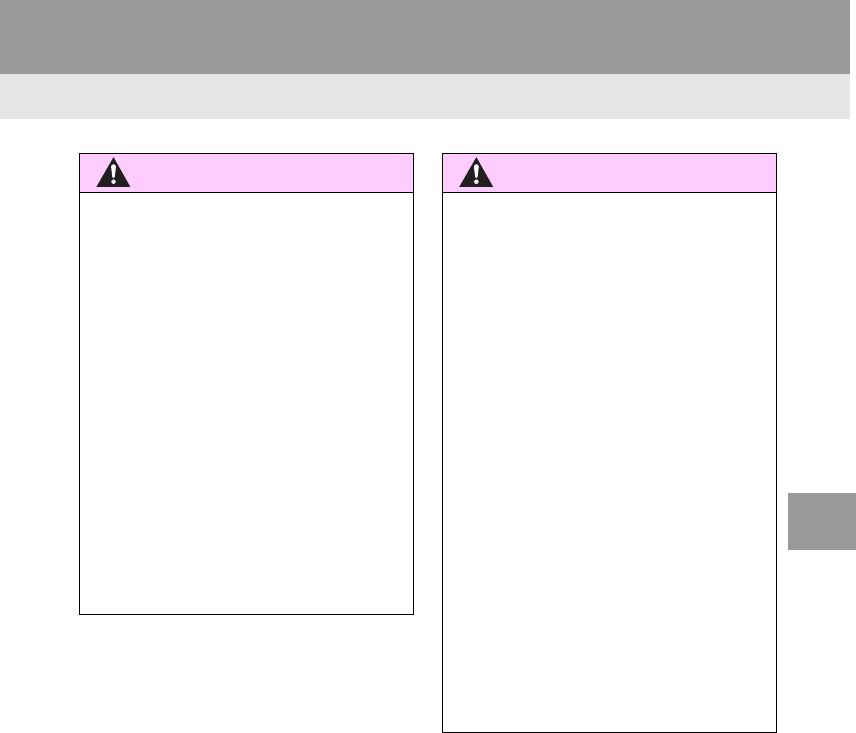
159
1. REAR VIEW MONITOR SYSTEM
RAV4_RAV4 HV_Navi+MM_OM0R014U_(U)
17.05.30 10:01
PERIPHERAL MONITORING SYSTEM
6
WARNING
●Never depend on the rear view monitor
system entirely when backing up. The
image and the position of the guide lines
displayed on the screen may differ from
the actual state.
Use caution, just as you would when
backing up any vehicle.
●Be sure to back up slowly, depressing
the brake pedal to control vehicle speed.
●The instructions given are only guide-
lines. When and how much to turn the
steering wheel will vary according to
traffic conditions, road surface condi-
tions, vehicle condition, etc. when park-
ing. It is necessary to be fully aware of
this before using the rear view monitor
system.
●When parking, be sure to check that the
parking space will accommodate your
vehicle before maneuvering into it.
WARNING
●Do not use the rear view monitor system
in the following cases:
• On icy or slick road surfaces, or in
snow
• When using tire chains or emergency
tires
• When the back door is not closed com-
pletely
• On roads that are not flat or straight,
such as curves or slopes.
●In low temperatures, the screen may
darken or the image may become faint.
The image could distort when the vehi-
cle is moving, or you may become
unable to see the image on the screen.
Be sure to visually check all around the
vehicle both directly and using the mir-
rors before proceeding.
●If the tire sizes are changed, the position
of the fixed guide lines displayed on the
screen may change.
●The camera uses a special lens. The
distances between objects and pedestri-
ans that appear in the image displayed
on the screen will differ from the actual
distances. (→P.164)

160
1. REAR VIEW MONITOR SYSTEM
RAV4_RAV4 HV_Navi+MM_OM0R014U_(U)
17.05.30 10:01
SCREEN DESCRIPTION
Vehicles without a smart key system
The rear view monitor system screen will be displayed if the shift lever is shifted to the
“R” position while the engine switch is in “ON” position.
Vehicles with a smart key system
The rear view monitor system screen will be displayed if the shift lever is shifted to the
“R” position while the engine <power> switch is in IGNITION ON <ON> mode.
No. Display Function
Vehicle width guide lines
Displays a guide path when the vehicle is being backed
straight up.
•The displayed width is wider than the actual vehicle
width.
Vehicle center guide line These line indicates the estimated vehicle center on the
ground.
Distance guide line Shows distance behind the vehicle.
•Displays a point approximately 1.5 ft. (0.5 m) (red) from
the edge of the bumper.
Distance guide line Shows distance behind the vehicle.
•Displays a point approximately 3 ft. (1 m) (blue) from
the edge of the bumper.
*Intuitive parking assist
If an obstacle is detected while the intuitive parking assist
is on, a display is shown in the top right corner of the
screen.
*: If equipped
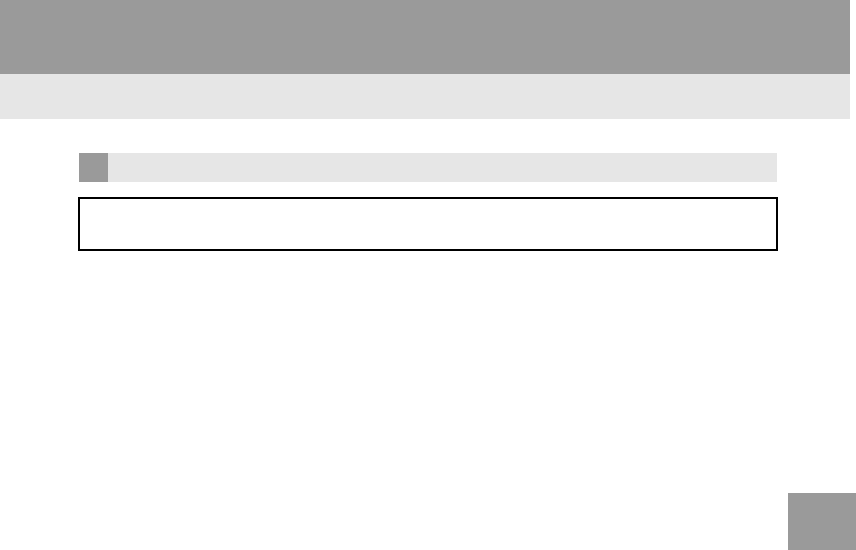
161
1. REAR VIEW MONITOR SYSTEM
RAV4_RAV4 HV_Navi+MM_OM0R014U_(U)
17.05.30 10:01
PERIPHERAL MONITORING SYSTEM
6
CANCELING REAR VIEW MONITOR SYSTEM
The rear view monitor system is canceled when the shift lever is shifted into any
position other than the “R” position.
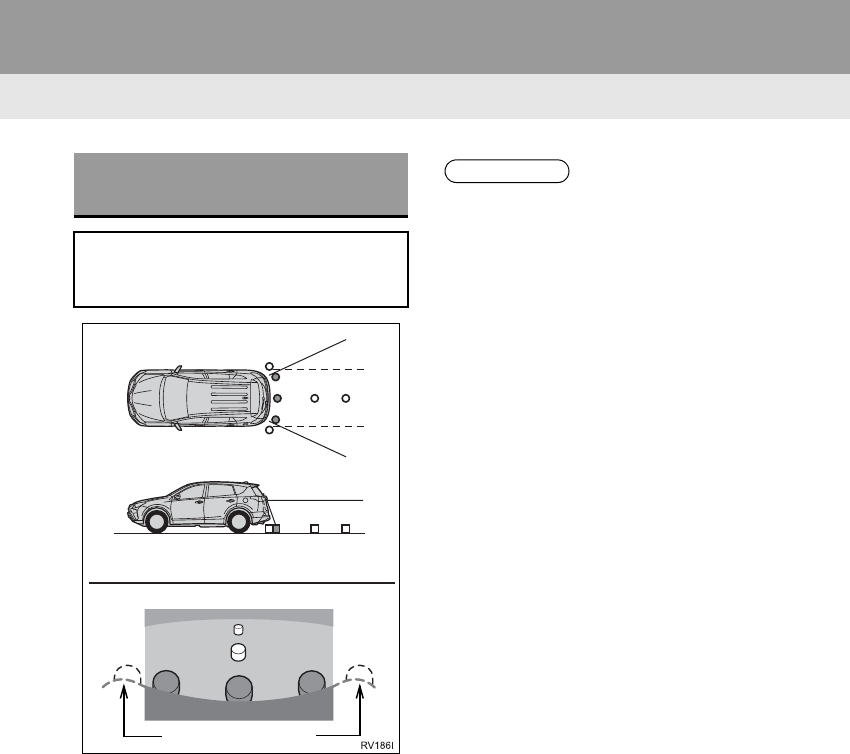
162
1. REAR VIEW MONITOR SYSTEM
RAV4_RAV4 HV_Navi+MM_OM0R014U_(U)
17.05.30 10:01
2. REAR VIEW MONITOR SYSTEM PRECAUTIONS
-The image adjustment procedure for the
rear view monitor system screen is the
same as the procedure for adjusting the
navigation screen. (→P.40)
AREA DISPLAYED ON
SCREEN
The rear view monitor system displays
an image of the view from the bumper
of the rear area of the vehicle.
Screen
Displayed area
Corners of bumper
INFORMATION
●The area displayed on the screen may
vary according to vehicle orientation
conditions.
●Objects which are close to either corner
of the bumper or under the bumper can-
not be displayed.
●The camera uses a special lens. The
distance of the image that appears on
the screen differs from the actual dis-
tance.
●Items which are located higher than the
camera may not be displayed on the
monitor.
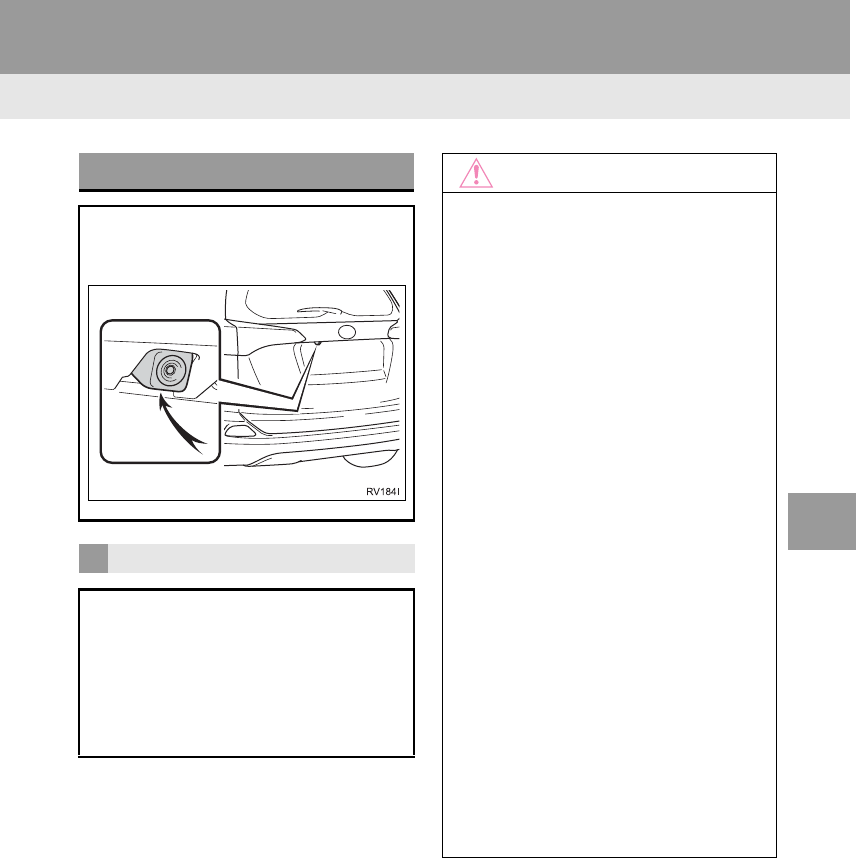
163
1. REAR VIEW MONITOR SYSTEM
RAV4_RAV4 HV_Navi+MM_OM0R014U_(U)
17.05.30 10:01
PERIPHERAL MONITORING SYSTEM
6
THE CAMERA
The camera for the rear view monitor
system is located as shown in the illus-
tration.
USING THE CAMERA
If dirt or foreign matter (such as water
droplets, snow, mud etc.) is adhering
to the camera, it cannot transmit a
clear image. In this case, flush it with a
large quantity of water and wipe the
camera lens clean with a soft and wet
cloth.
NOTICE
●The rear view monitor system may not
operate properly in the following cases.
• If the back of the vehicle is hit, the
position and mounting angle of the
camera may change.
• As the camera has a water proof con-
struction, do not detach, disassemble
or modify it. This may cause incorrect
operation.
• When cleaning the camera lens, flush
the camera with a large quantity of
water and wipe it with a soft and wet
cloth. Strongly rubbing the camera lens
may cause the camera lens to be
scratched and unable to transmit a
clear image.
• Do not allow organic solvent, car wax,
window cleaner or glass coat to adhere
to the camera. If this happens, wipe it
off as soon as possible.
• If the temperature changes rapidly,
such as when hot water is poured on
the vehicle in cold weather, the system
may not operate normally.
• When washing the vehicle, do not
apply intensive bursts of water to the
camera or camera area. Doing so may
result in the camera malfunctioning.
●Do not expose the camera to strong
impact as this could cause a malfunc-
tion. If this happens, have the vehicle
inspected by your Toyota dealer as soon
as possible.
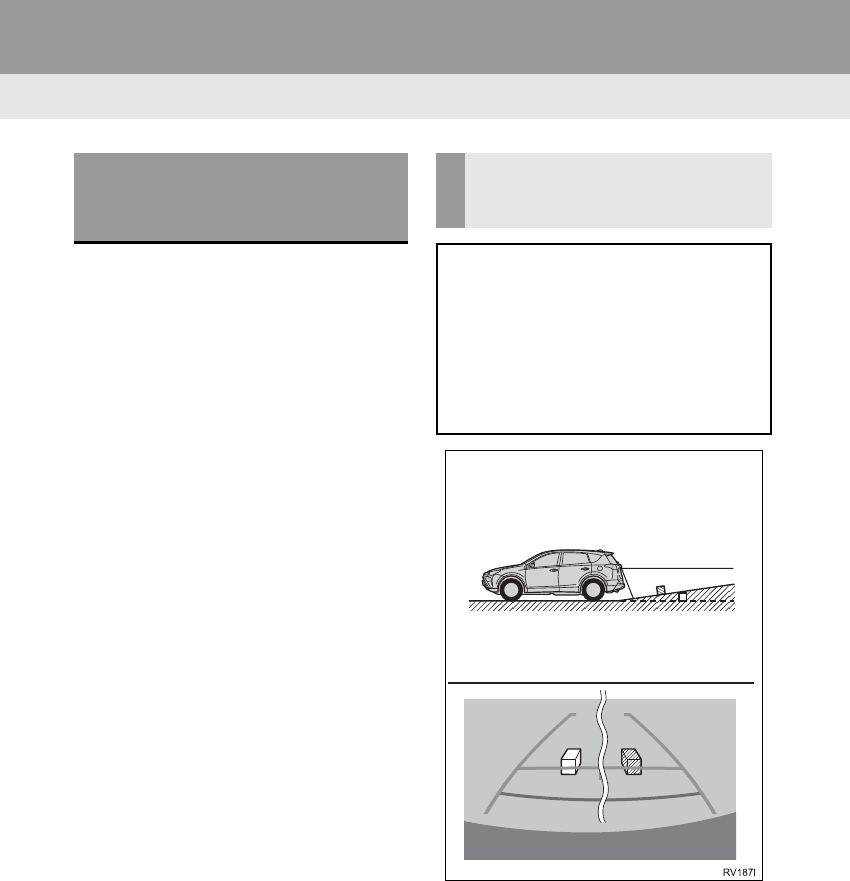
164
1. REAR VIEW MONITOR SYSTEM
RAV4_RAV4 HV_Navi+MM_OM0R014U_(U)
17.05.30 10:01
-The distance guide lines and the vehicle
width guide lines may not actually be par-
allel with the dividing lines of the parking
space, even when they appear to be so.
Be sure to check visually.
-The distances between the vehicle width
guide lines and the left and right dividing
lines of the parking space may not be
equal, even when they appear to be so.
Be sure to check visually.
-The distance guide lines give a distance
guide for flat road surfaces. In any of the
following situations, there is a margin of
error between the fixed guide lines on the
screen and the actual distance/course on
the road.
DIFFERENCES BETWEEN
THE SCREEN AND THE
ACTUAL ROAD
WHEN THE GROUND BEHIND
THE VEHICLE SLOPES UP
SHARPLY
The distance guide lines will appear to
be closer to the vehicle than the actual
distance. Because of this, objects will
appear to be farther away than they ac-
tually are. In the same way, there will
be a margin of error between the
guidelines and the actual distance/
course on the road.
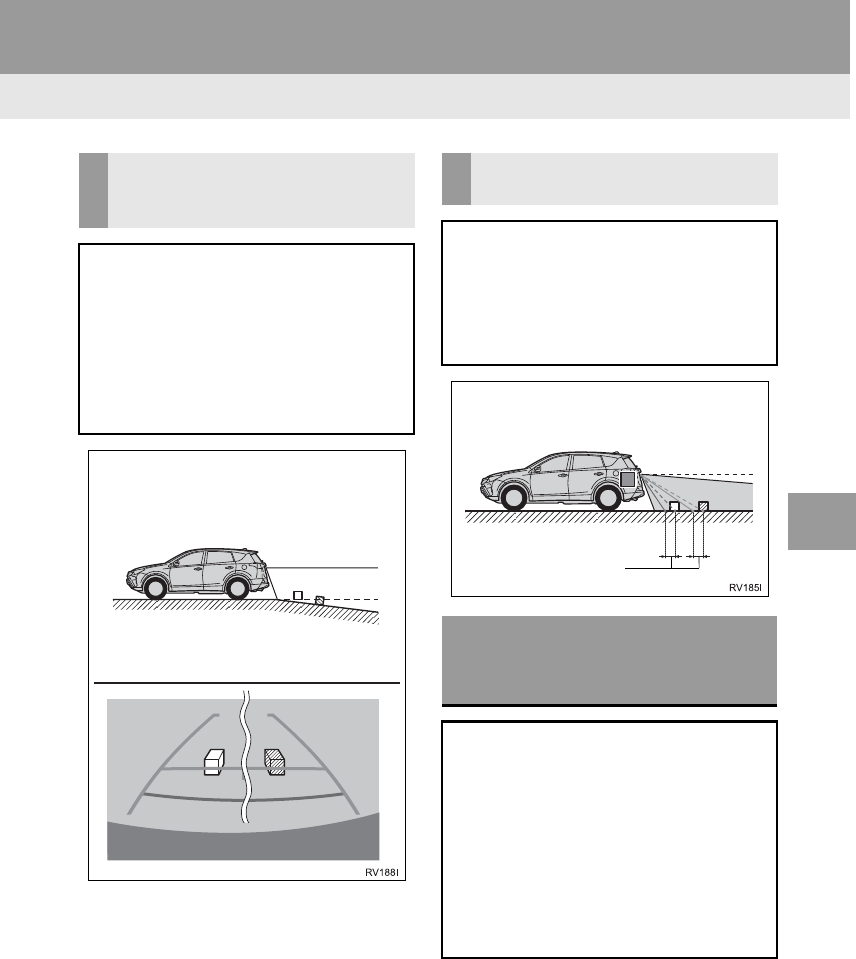
165
1. REAR VIEW MONITOR SYSTEM
RAV4_RAV4 HV_Navi+MM_OM0R014U_(U)
17.05.30 10:01
PERIPHERAL MONITORING SYSTEM
6
WHEN THE GROUND BEHIND
THE VEHICLE SLOPES DOWN
SHARPLY
The distance guide lines will appear to
be further from the vehicle than the ac-
tual distance. Because of this, objects
will appear to be closer than they actu-
ally are. In the same way, there will be
a margin of error between the guide-
lines and the actual distance/course on
the road.
WHEN ANY PART OF THE
VEHICLE SAGS
When any part of the vehicle sags due
to the number of passengers or the dis-
tribution of the load, there is a margin
of error between the fixed guide lines
on the screen and the actual distance/
course on the road.
WHEN APPROACHING
THREE-DIMENSIONAL
OBJECTS
The distance guide lines are displayed
according to flat surfaced objects
(such as the road). It is not possible to
determine the position of three-dimen-
sional objects (such as vehicles) using
the vehicle width guide lines and dis-
tance guide lines. When approaching a
three-dimensional object that extends
outward (such as the flatbed of a
truck), be careful of the following.
A margin of error
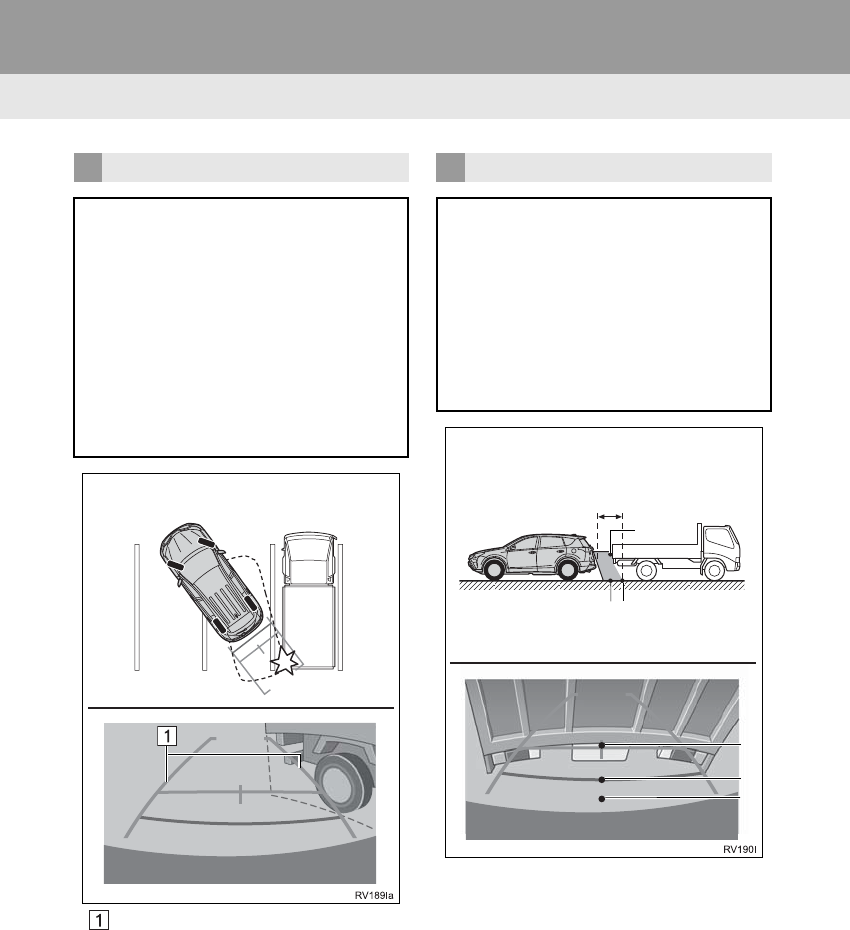
166
1. REAR VIEW MONITOR SYSTEM
RAV4_RAV4 HV_Navi+MM_OM0R014U_(U)
17.05.30 10:01
Vehicle width guide lines
VEHICLE WIDTH GUIDE LINES
Visually check the surroundings and
the area behind the vehicle. In the case
shown below, the truck appears to be
outside of the vehicle width guide lines
and the vehicle does not look as if it
hits the truck. However, the rear body
of the truck may actually cross over the
vehicle width guide lines. In reality if
you back up as guided by the vehicle
width guide lines, the vehicle may hit
the truck.
DISTANCE GUIDE LINES
Visually check the surroundings and
the area behind the vehicle. On the
screen, it appears that a truck is park-
ing at point B. However, in reality if you
back up to point A, you will hit the truck.
On the screen, it appears that A is clos-
est and C is furthest away. However, in
reality, the distance to A and C is the
same, and B is farther than A and C.
Positions of A, B and C
C
A
B
C
AB
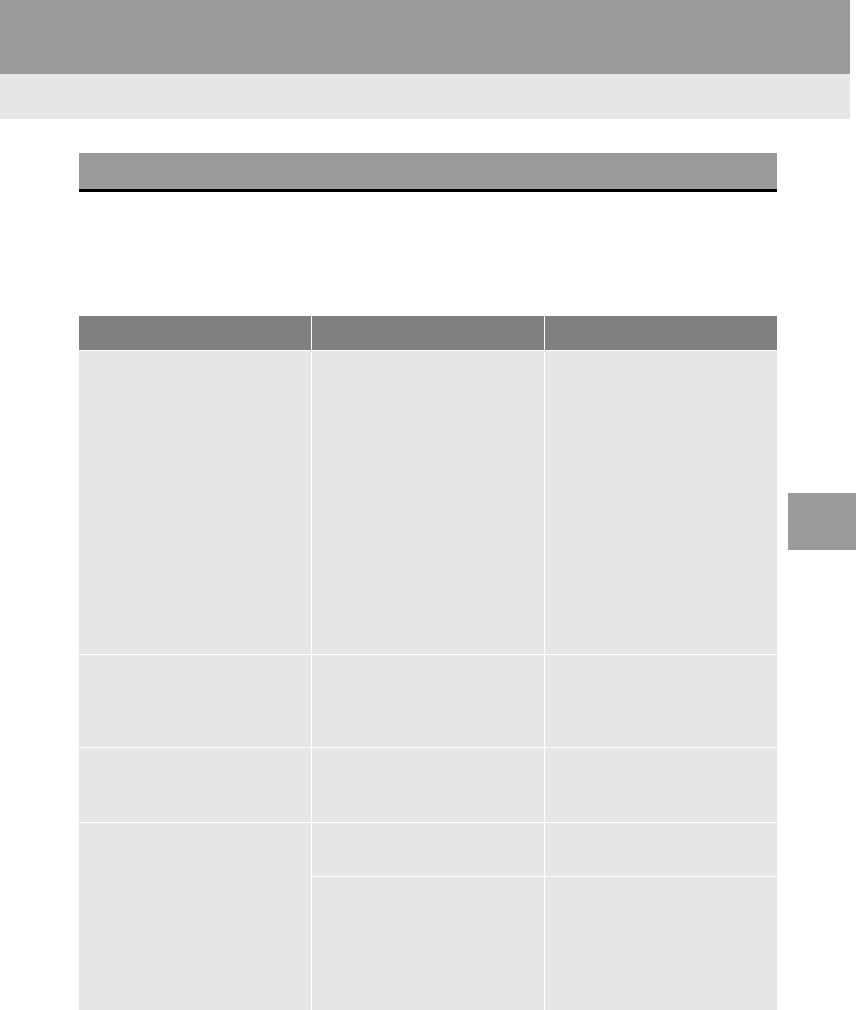
167
1. REAR VIEW MONITOR SYSTEM
RAV4_RAV4 HV_Navi+MM_OM0R014U_(U)
17.05.30 10:01
PERIPHERAL MONITORING SYSTEM
6
3. THINGS YOU SHOULD KNOW
If you notice any of the following symptoms, refer to the likely cause and the
solution, and re-check.
If the symptom is not resolved by the solution, have the vehicle inspected by
your Toyota dealer.
IF YOU NOTICE ANY SYMPTOMS
Symptom Likely cause Solution
The image is difficult to see
•The vehicle is in a dark
area
•The temperature around
the lens is either high or low
•The outside temperature is
low
•There are water droplets on
the camera
•It is raining or humid
•Foreign matter (mud etc.) is
adhering to the camera
•Sunlight or headlights are
shining directly into the
camera
•The vehicle is under fluo-
rescent lights, sodium
lights, mercury lights etc.
Back up while visually check-
ing the vehicle’s surround-
ings. (Use the monitor again
once conditions have been
improved.)
The procedure for adjusting
the picture quality of the rear
view monitor system is the
same as the procedure for
adjusting the navigation
screen. (→P.40)
The image is blurry
Dirt or foreign matter (such as
water droplets, snow, mud
etc.) is adhering to the cam-
era.
Flush the camera with a large
quantity of water and wipe the
camera lens clean with a soft
and wet cloth.
The image is out of alignment
The camera or surrounding
area has received a strong
impact.
Have the vehicle inspected by
your Toyota dealer.
The fixed guide lines are very
far out of alignment
The camera position is out of
alignment.
Have the vehicle inspected by
your Toyota dealer.
•The vehicle is tilted (there is
a heavy load on the vehicle,
tire pressure is low due to a
tire puncture, etc.)
•The vehicle is used on an
incline.
If this happens due to these
causes, it does not indicate a
malfunction.
Back up while visually check-
ing the vehicle’s surround-
ings.
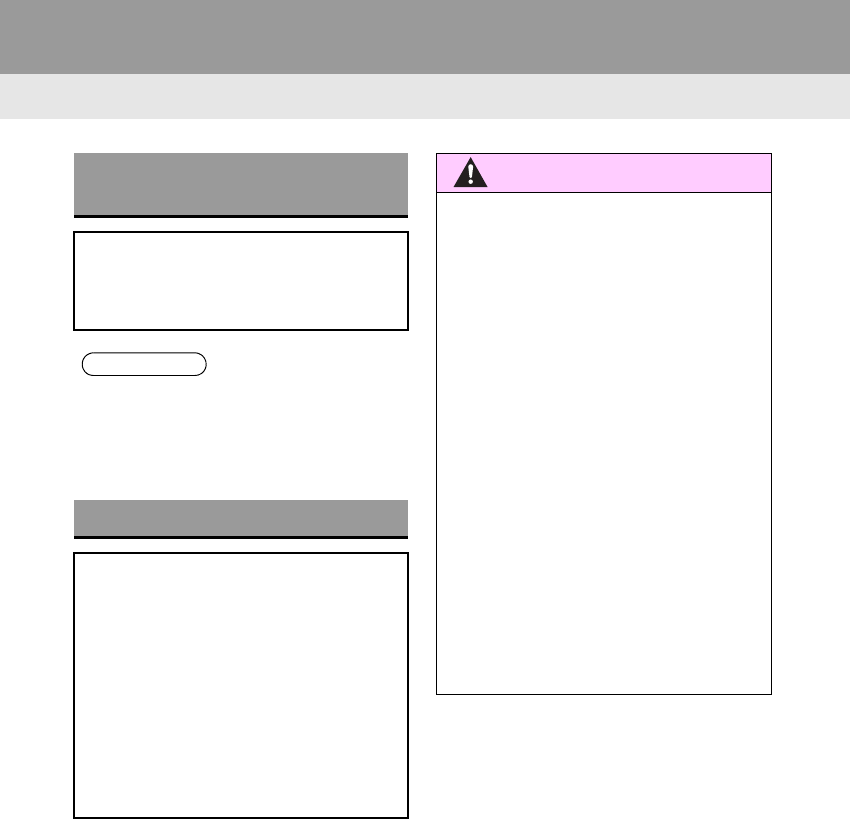
168
RAV4_RAV4 HV_Navi+MM_OM0R014U_(U)
17.05.30 10:01
2. TOYOTA PARKING ASSIST MONITOR
1. TOYOTA PARKING ASSIST MONITOR*
TOYOTA PARKING ASSIST
MONITOR
The parking assist monitor assists the
driver by displaying an image of the
view behind the vehicle while backing
up, for example while parking.
INFORMATION
●The screen illustrations used in this text
are intended as examples, and may dif-
fer from the image that is actually dis-
played on the screen.
DRIVING PRECAUTIONS
The parking assist monitor is a supple-
mental device intended to assist the
driver when backing up. When backing
up, be sure to visually check all around
the vehicle both directly and using the
mirrors before proceeding. If you do
not, you may hit another vehicle, and
could possibly cause an accident.
Pay attention to the following precau-
tions when using the parking assist
monitor.
WARNING
●Never depend on the parking assist
monitor entirely when backing up. The
image and the position of the guide lines
displayed on the screen may differ from
the actual state.
Use caution, just as you would when
backing up any vehicle.
●Be sure to back up slowly, depressing
the brake pedal to control vehicle speed.
●If you seem likely to hit nearby vehicles,
obstacles, people or mount the shoulder,
depress the brake pedal to stop the
vehicle.
●The instructions given are only guide-
lines. When and how much to turn the
steering wheel will vary according to
traffic conditions, road surface condi-
tions, vehicle condition, etc. when park-
ing. It is necessary to be fully aware of
this before using the parking assist sys-
tem.
●When parking, be sure to check that the
parking space will accommodate your
vehicle before maneuvering into it.
*: If equipped
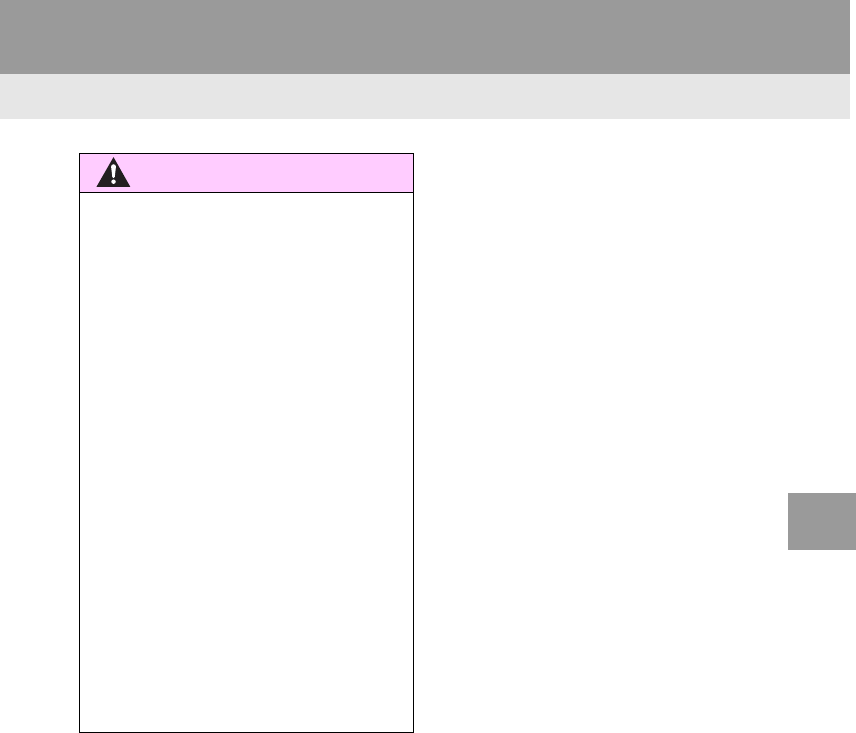
169
2. TOYOTA PARKING ASSIST MONITOR
RAV4_RAV4 HV_Navi+MM_OM0R014U_(U)
17.05.30 10:01
PERIPHERAL MONITORING SYSTEM
6
WARNING
●Do not use the parking assist monitor
system in the following cases:
• On icy or slick road surfaces, or in
snow
• When using tire chains or emergency
tires
• When the back door is not closed com-
pletely
• On roads that are not flat or straight,
such as curves or slopes.
●In low temperatures, the screen may
darken or the image may become faint.
The image could distort when the vehi-
cle is moving, or you may become
unable to see the image on the screen.
Be sure to visually check all around the
vehicle both directly and using the mir-
rors before proceeding.
●If the tire sizes are changed, the position
of the guide lines displayed on the
screen may change.
●The camera uses a special lens. The
distances between objects and pedestri-
ans that appear in the image displayed
on the screen will differ from the actual
distances. (→P.179)
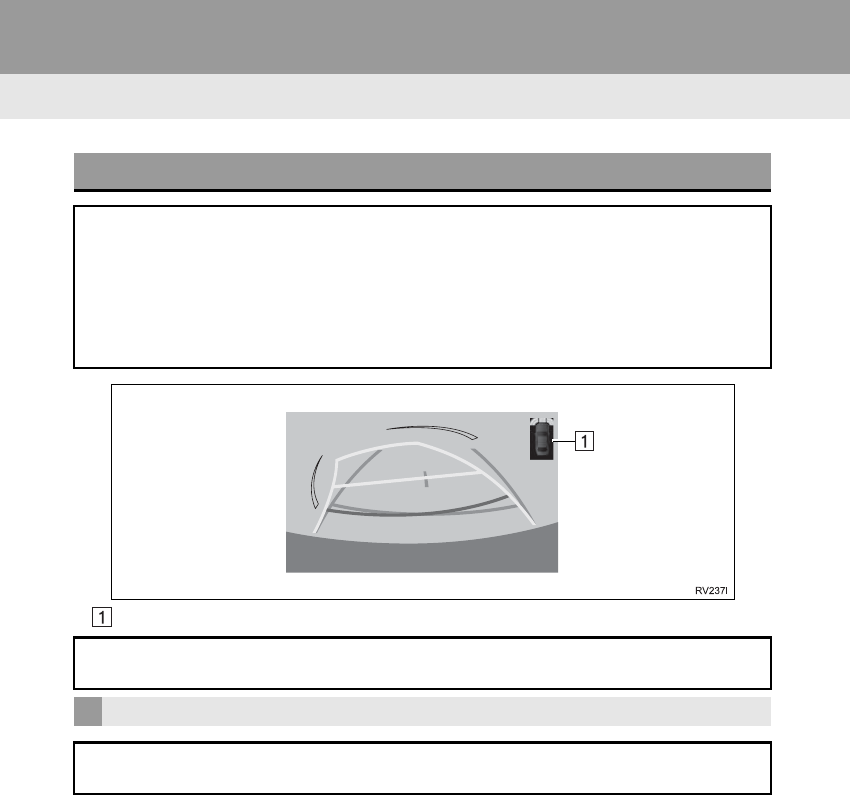
170
2. TOYOTA PARKING ASSIST MONITOR
RAV4_RAV4 HV_Navi+MM_OM0R014U_(U)
17.05.30 10:01
Intuitive parking assist*
SCREEN DISPLAY
Vehicles without a smart key system
The parking assist monitor screen will be displayed if the shift lever is shifted to the
“R” position while the engine switch is in “ON” position.
Vehicles with a smart key system
The parking assist monitor screen will be displayed if the shift lever is shifted to the
“R” position while the engine <power> switch is in IGNITION ON <ON> mode.
If an obstacle is detected while the intuitive parking assist is on, a display is shown
in the top right corner of the screen.
CANCELING TOYOTA PARKING ASSIST MONITOR
The parking assist monitor is canceled when the shift lever is shifted into any posi-
tion other than the “R” position.
*: If equipped
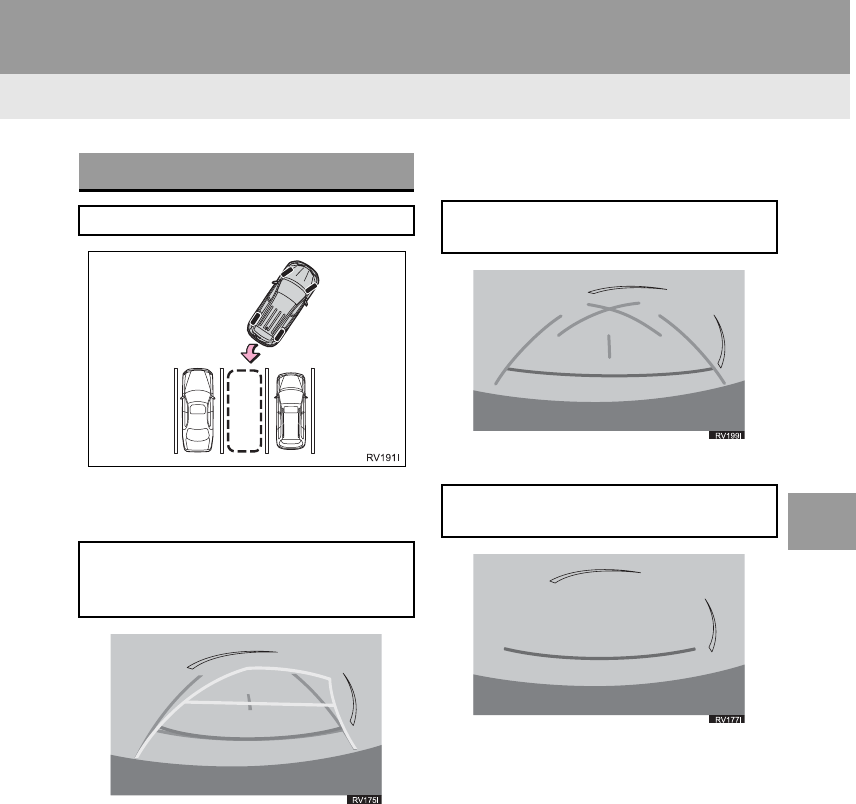
171
2. TOYOTA PARKING ASSIST MONITOR
RAV4_RAV4 HV_Navi+MM_OM0R014U_(U)
17.05.30 10:01
PERIPHERAL MONITORING SYSTEM
6
Estimated course line display mode
(→P.173)
Parking assist guide line display mode
(→P.175)
Distance guide line display mode
USING THE SYSTEM
Use any of the following modes.
Estimated course lines are displayed
which move in accordance with the op-
eration of the steering wheel.
The steering wheel return points (park-
ing assist guide lines) are displayed.
Distance guide lines only are dis-
played.
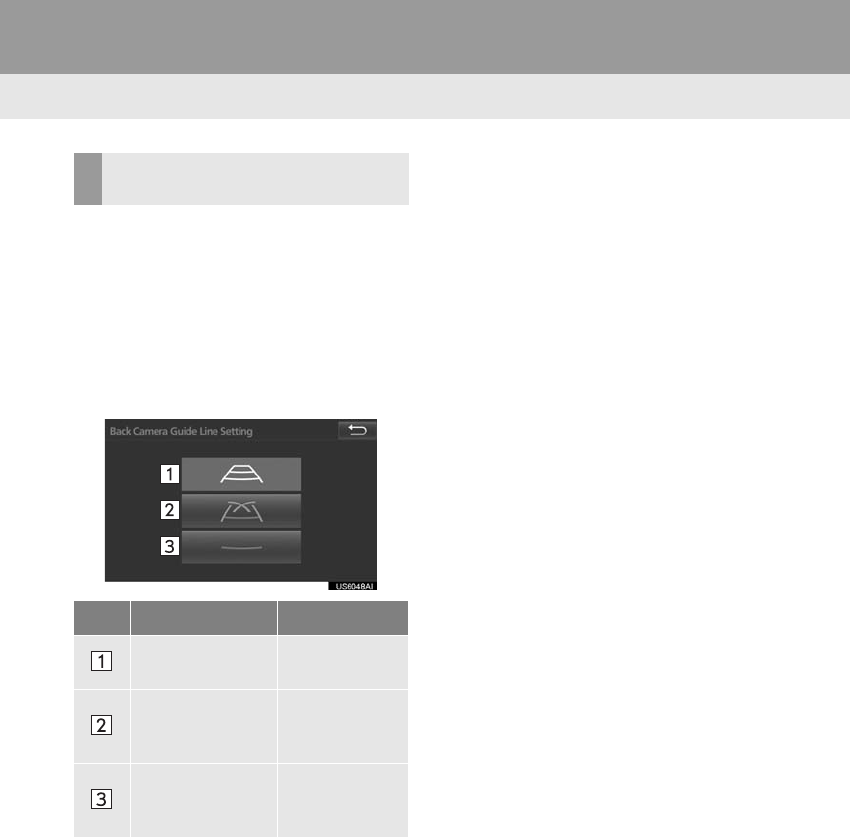
172
2. TOYOTA PARKING ASSIST MONITOR
RAV4_RAV4 HV_Navi+MM_OM0R014U_(U)
17.05.30 10:01
1Press the “APPS” button.
2Select “Setup”.
3Select “Vehicle”.
4Select “Back Camera Guide Line
Setting”.
5Select the display mode.
SWITCHING THE DISPLAY
MODE
No. Name Detail
Estimated course
line display mode 173
Parking assist
guide line display
mode
175
Distance guide
line display mode
Distance guide
lines only are
displayed.
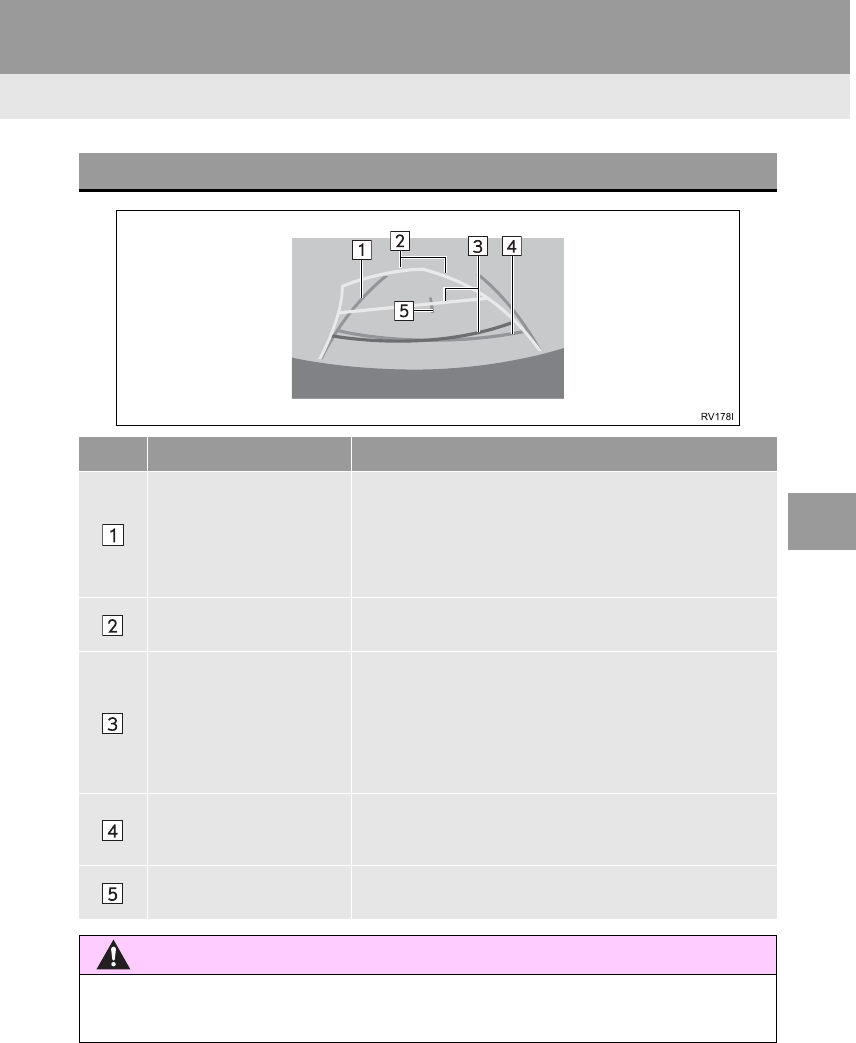
173
2. TOYOTA PARKING ASSIST MONITOR
RAV4_RAV4 HV_Navi+MM_OM0R014U_(U)
17.05.30 10:01
PERIPHERAL MONITORING SYSTEM
6
2. ESTIMATED COURSE LINE DISPLAY MODE
SCREEN DESCRIPTION
No. Display Function
Vehicle width guide line
Displays a guide path when the vehicle is being backed
straight up.
•The displayed width is wider than the actual vehicle
width.
•These guide lines align with the estimated course lines
when the vehicle is going straight ahead.
Estimated course lines Show a estimated course when the steering wheel is
turned.
Distance guide lines
Show distance behind the vehicle when the steering
wheel is turned.
•The guide lines move in conjunction with the estimated
course lines.
•The guide lines display points approximately 1.5 ft. (0.5
m) (red) and approximately 3 ft. (1 m) (yellow) from the
center of the edge of the bumper.
Distance guide line Shows distance behind the vehicle.
•Displays a point approximately 1.5 ft. (0.5 m) (blue)
from the edge of the bumper.
Vehicle center guide line This line indicates the estimated vehicle center on the
ground.
WARNING
●If the steering wheel is straight and the vehicle width guide lines and the estimated
course lines are not in alignment, have the vehicle inspected by your Toyota dealer.
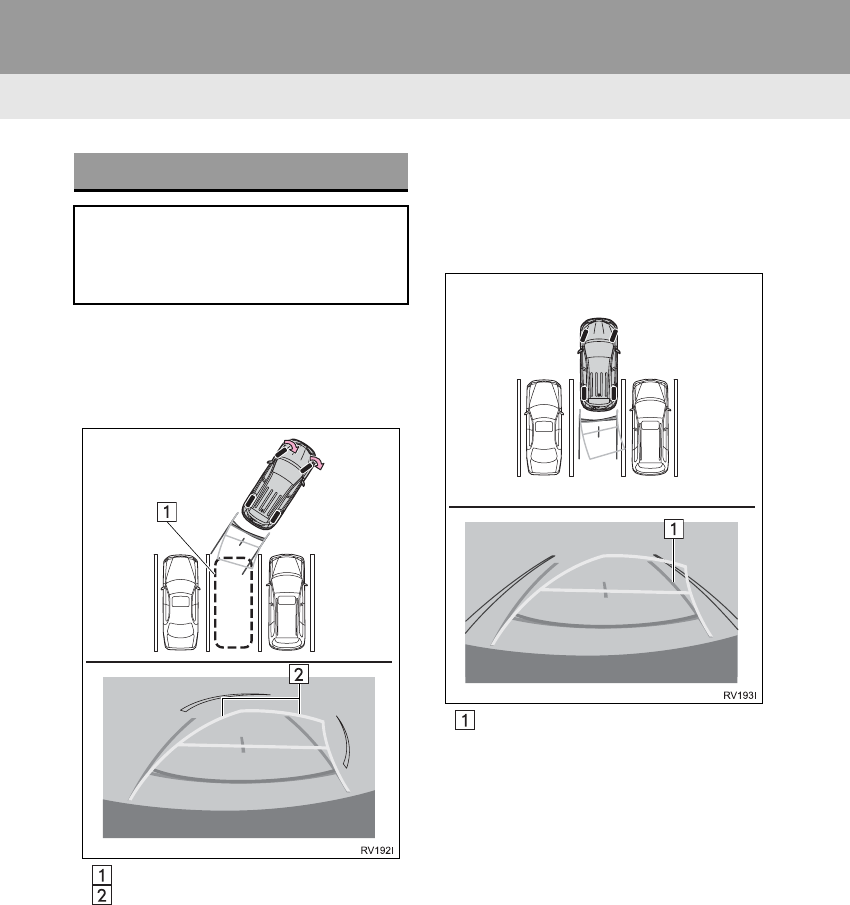
174
2. TOYOTA PARKING ASSIST MONITOR
RAV4_RAV4 HV_Navi+MM_OM0R014U_(U)
17.05.30 10:01
1Shift the shift lever to the “R” position.
2Turn the steering wheel so that the es-
timated course lines are within the
parking space, and back up slowly.
Parking space
Estimated course lines
3When the rear position of the vehicle
has entered the parking space, turn the
steering wheel so that the vehicle width
guide lines are within the left and right
dividing lines of the parking space.
Vehicle width guide line
4Once the vehicle width guide lines and
the parking space lines are parallel,
straighten the steering wheel and back
up slowly until the vehicle has com-
pletely entered the parking space.
5Stop the vehicle in an appropriate
place, and finish parking.
PARKING
When parking in a space which is in
the reverse direction to the space de-
scribed in the procedure below, the
steering directions will be reversed.
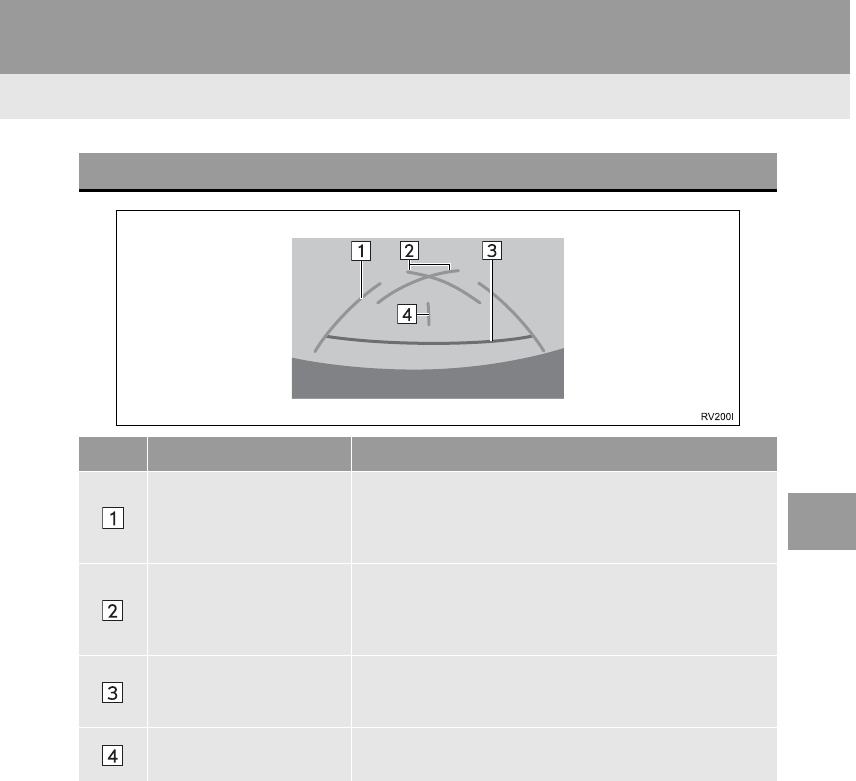
175
2. TOYOTA PARKING ASSIST MONITOR
RAV4_RAV4 HV_Navi+MM_OM0R014U_(U)
17.05.30 10:01
PERIPHERAL MONITORING SYSTEM
6
3. PARKING ASSIST GUIDE LINE DISPLAY MODE
SCREEN DESCRIPTION
No. Display Function
Vehicle width guide line
Displays a guide path when the vehicle is being backed
straight up.
•The displayed width is wider than the actual vehicle
width.
Parking assist guide lines
Show the path of the smallest turn possible behind the ve-
hicle.
•Show the approximate position of the steering wheel
when parking.
Distance guide lines Show distance behind the vehicle.
•Display points approximately 1.5 ft. (0.5 m) (red) from
the edge of the bumper.
Vehicle center guide line This line indicates the estimated vehicle center on the
ground.
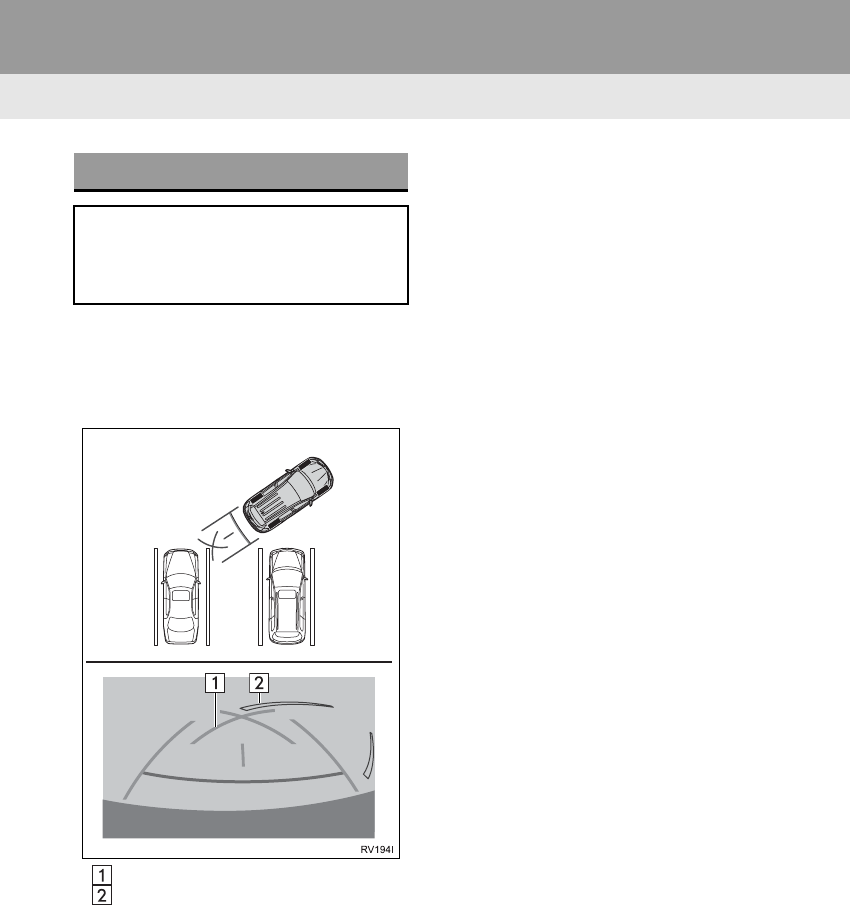
176
2. TOYOTA PARKING ASSIST MONITOR
RAV4_RAV4 HV_Navi+MM_OM0R014U_(U)
17.05.30 10:01
1Shift the shift lever to the “R” position.
2Back up until the parking assist guide
line meets the edge of the left-hand di-
viding line of the parking space.
Parking assist guide line
Parking space dividing line
3Turn the steering wheel all the way to
the right, and back up slowly.
4Once the vehicle is parallel with the
parking space, straighten the steering
wheel and back up slowly until the ve-
hicle has completely entered the park-
ing space.
5Stop the vehicle in an appropriate
place, and finish parking.
PARKING
When parking in a space which is in
the reverse direction to the space de-
scribed in the procedure below, the
steering directions will be reversed.
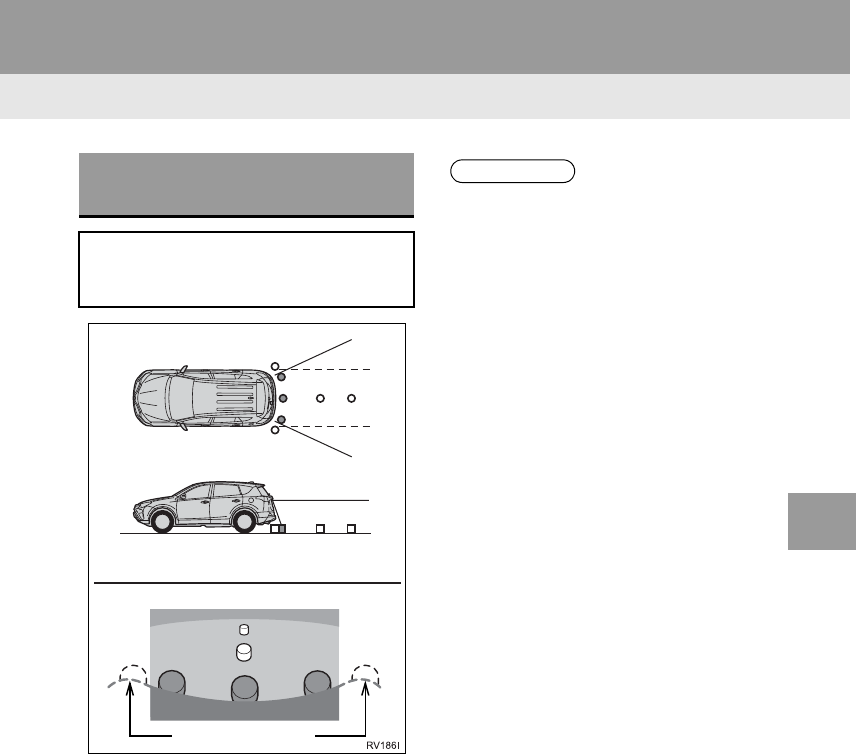
177
2. TOYOTA PARKING ASSIST MONITOR
RAV4_RAV4 HV_Navi+MM_OM0R014U_(U)
17.05.30 10:01
PERIPHERAL MONITORING SYSTEM
6
4. TOYOTA PARKING ASSIST MONITOR PRECAUTIONS
-The image adjustment procedure for the
parking assist monitor screen is the same
as the procedure for adjusting the naviga-
tion screen. (→P.40)
AREA DISPLAYED ON
SCREEN
The parking assist monitor displays an
image of the view from the bumper of
the rear area of the vehicle.
Screen
Displayed area
Corners of bumper
INFORMATION
●The area displayed on the screen may
vary according to vehicle orientation
conditions.
●Objects which are close to either corner
of the bumper or under the bumper can-
not be displayed.
●The camera uses a special lens. The
distance of the image that appears on
the screen differs from the actual dis-
tance.
●Items which are located higher than the
camera may not be displayed on the
monitor.
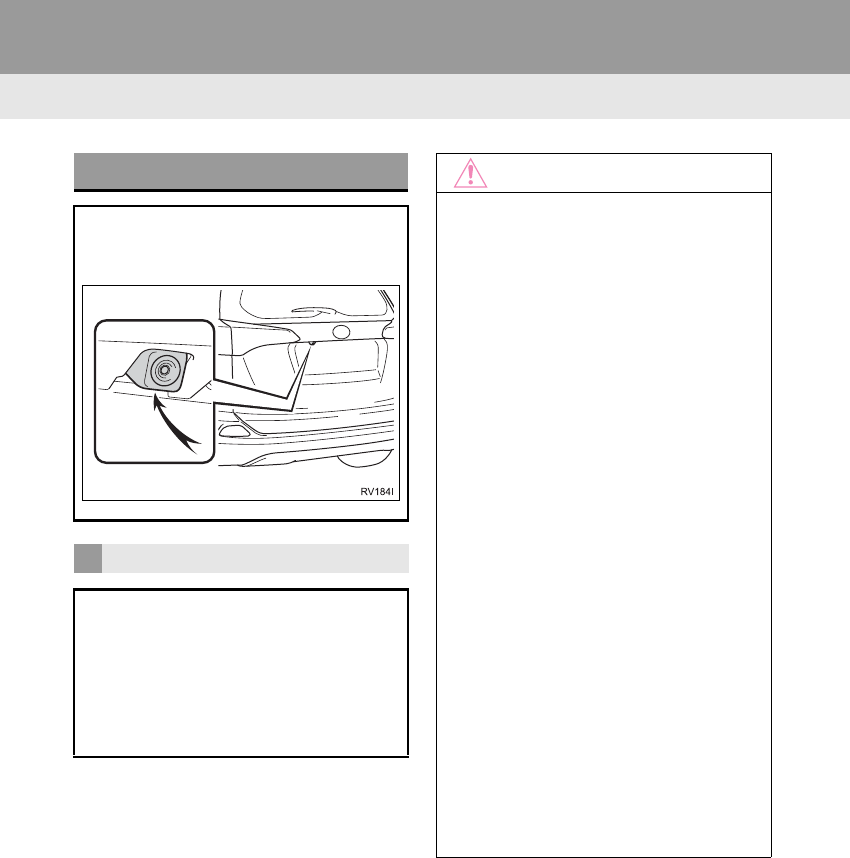
178
2. TOYOTA PARKING ASSIST MONITOR
RAV4_RAV4 HV_Navi+MM_OM0R014U_(U)
17.05.30 10:01
THE CAMERA
The camera for the parking assist mon-
itor is located as shown in the illustra-
tion.
USING THE CAMERA
If dirt or foreign matter (such as water
droplets, snow, mud etc.) is adhering
to the camera, it cannot transmit a
clear image. In this case, flush it with a
large quantity of water and wipe the
camera lens clean with a soft and wet
cloth.
NOTICE
●The parking assist monitor may not
operate properly in the following cases.
• If the back of the vehicle is hit, the
position and mounting angle of the
camera may change.
• As the camera has a water proof con-
struction, do not detach, disassemble
or modify it. This may cause incorrect
operation.
• When cleaning the camera lens, flush
the camera with a large quantity of
water and wipe it with a soft and wet
cloth. Strongly rubbing the camera lens
may cause the camera lens to be
scratched and unable to transmit a
clear image.
• Do not allow organic solvent, car wax,
window cleaner or glass coat to adhere
to the camera. If this happens, wipe it
off as soon as possible.
• If the temperature changes rapidly,
such as when hot water is poured on
the vehicle in cold weather, the system
may not operate normally.
• When washing the vehicle, do not
apply intensive bursts of water to the
camera or camera area. Doing so may
result in the camera malfunctioning.
●Do not expose the camera to strong
impact as this could cause a malfunc-
tion. If this happens, have the vehicle
inspected by your Toyota dealer as soon
as possible.
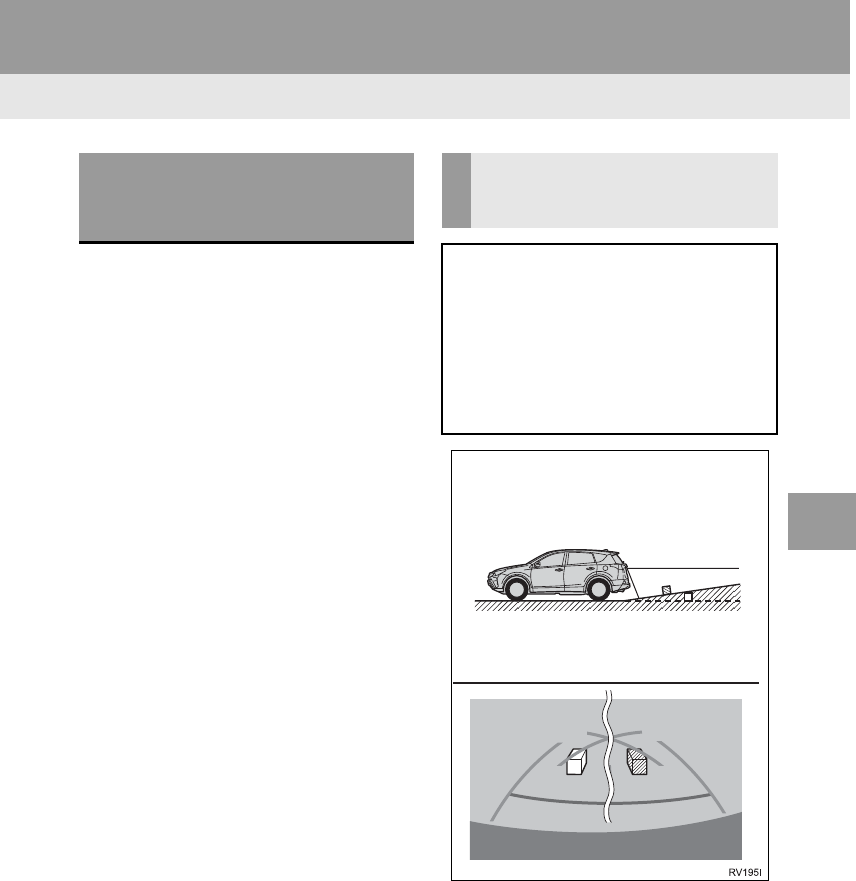
179
2. TOYOTA PARKING ASSIST MONITOR
RAV4_RAV4 HV_Navi+MM_OM0R014U_(U)
17.05.30 10:01
PERIPHERAL MONITORING SYSTEM
6
-The distance guide lines and the vehicle
width guide lines may not actually be par-
allel with the dividing lines of the parking
space, even when they appear to be so.
Be sure to check visually.
-The distances between the vehicle width
guide lines and the left and right dividing
lines of the parking space may not be
equal, even when they appear to be so.
Be sure to check visually.
-The distance guide lines give a distance
guide for flat road surfaces. In any of the
following situations, there is a margin of
error between the guide lines on the
screen and the actual distance/course on
the road.
DIFFERENCES BETWEEN
THE SCREEN AND THE
ACTUAL ROAD
WHEN THE GROUND BEHIND
THE VEHICLE SLOPES UP
SHARPLY
The distance guide lines will appear to
be closer to the vehicle than the actual
distance. Because of this, objects will
appear to be farther away than they ac-
tually are. In the same way, there will
be a margin of error between the
guidelines and the actual distance/
course on the road.
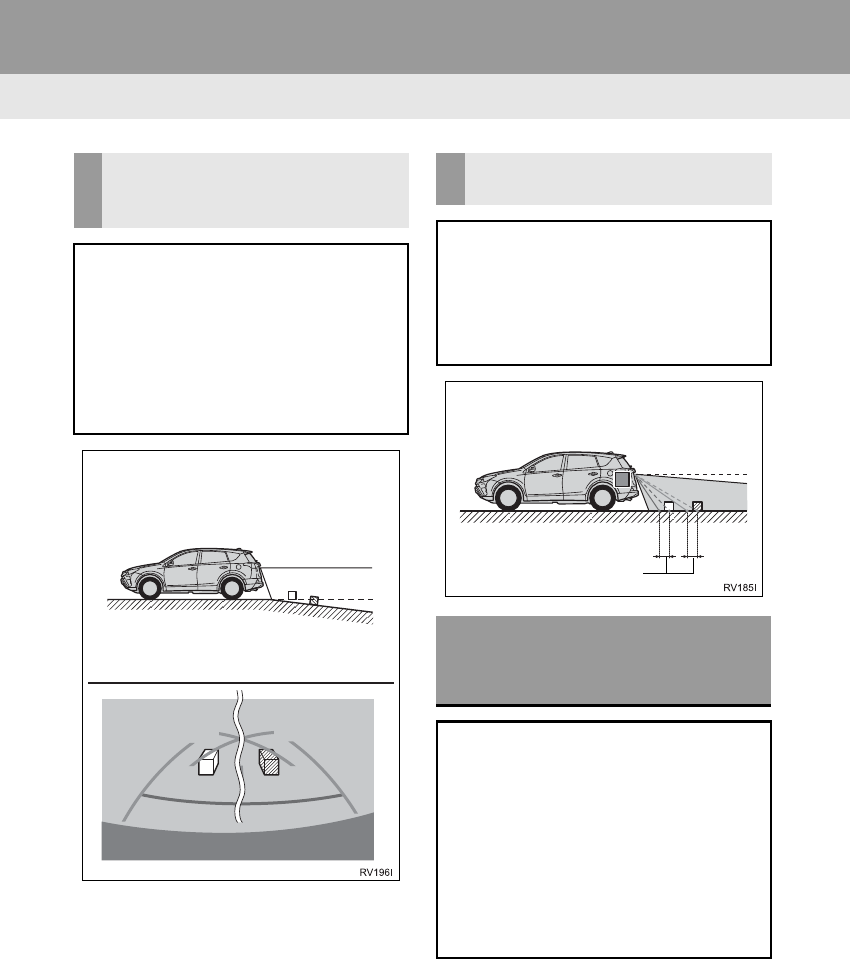
180
2. TOYOTA PARKING ASSIST MONITOR
RAV4_RAV4 HV_Navi+MM_OM0R014U_(U)
17.05.30 10:01
WHEN THE GROUND BEHIND
THE VEHICLE SLOPES DOWN
SHARPLY
The distance guide lines will appear to
be further from the vehicle than the ac-
tual distance. Because of this, objects
will appear to be closer than they actu-
ally are. In the same way, there will be
a margin of error between the guide-
lines and the actual distance/course on
the road.
WHEN ANY PART OF THE
VEHICLE SAGS
When any part of the vehicle sags due
to the number of passengers or the dis-
tribution of the load, there is a margin
of error between the guide lines on the
screen and the actual distance/course
on the road.
WHEN APPROACHING
THREE-DIMENSIONAL
OBJECTS
The estimated course lines target a flat
surfaced objects (such as the road). It
is not possible to determine the posi-
tion of three-dimensional objects (such
as vehicles) using the estimated
course lines and distance guide lines.
When approaching a three-dimension-
al object that extends outward (such as
the flatbed of a truck), be careful of the
following.
A margin of error
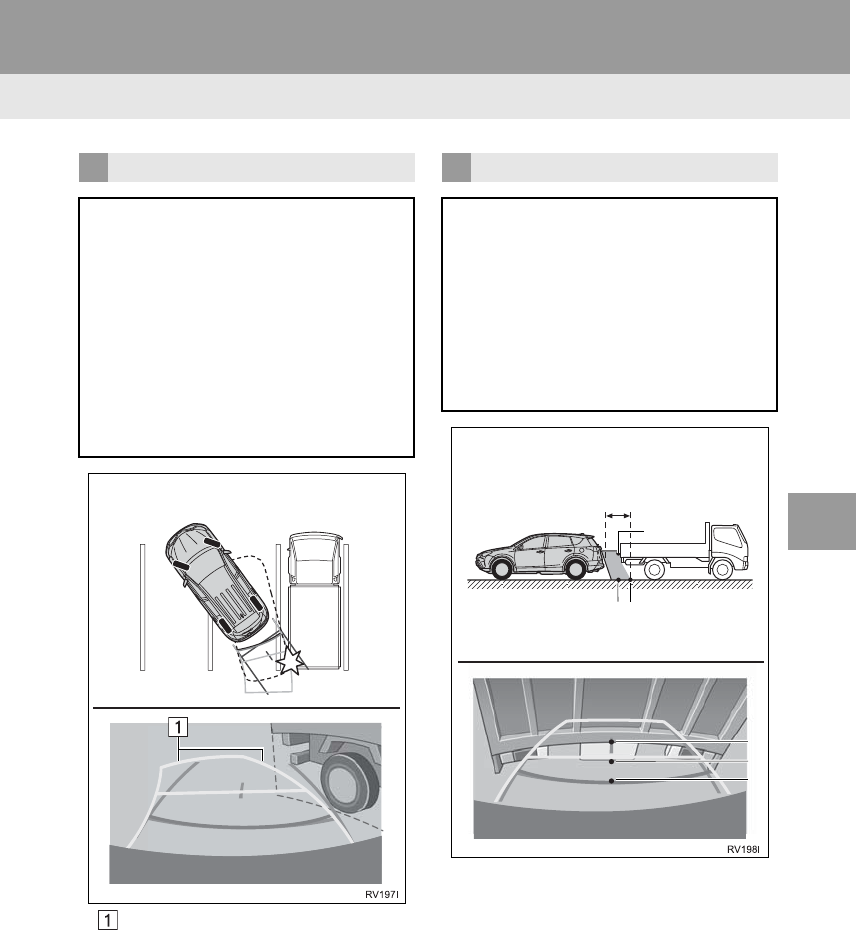
181
2. TOYOTA PARKING ASSIST MONITOR
RAV4_RAV4 HV_Navi+MM_OM0R014U_(U)
17.05.30 10:01
PERIPHERAL MONITORING SYSTEM
6
Estimated course lines
ESTIMATED COURSE LINES
Visually check the surroundings and
the area behind the vehicle. In the case
shown below, the truck appears to be
outside of the estimated course lines
and the vehicle does not look as if it
hits the truck. However, the rear body
of the truck may actually cross over the
estimated course lines. In reality if you
back up as guided by the estimated
course lines, the vehicle may hit the
truck.
DISTANCE GUIDE LINES
Visually check the surroundings and
the area behind the vehicle. On the
screen, it appears that a truck is park-
ing at point B. However, in reality if you
back up to point A, you will hit the truck.
On the screen, it appears that A is clos-
est and C is furthest away. However, in
reality, the distance to A and C is the
same, and B is farther than A and C.
Positions of A, B and C
C
A
B
C
AB
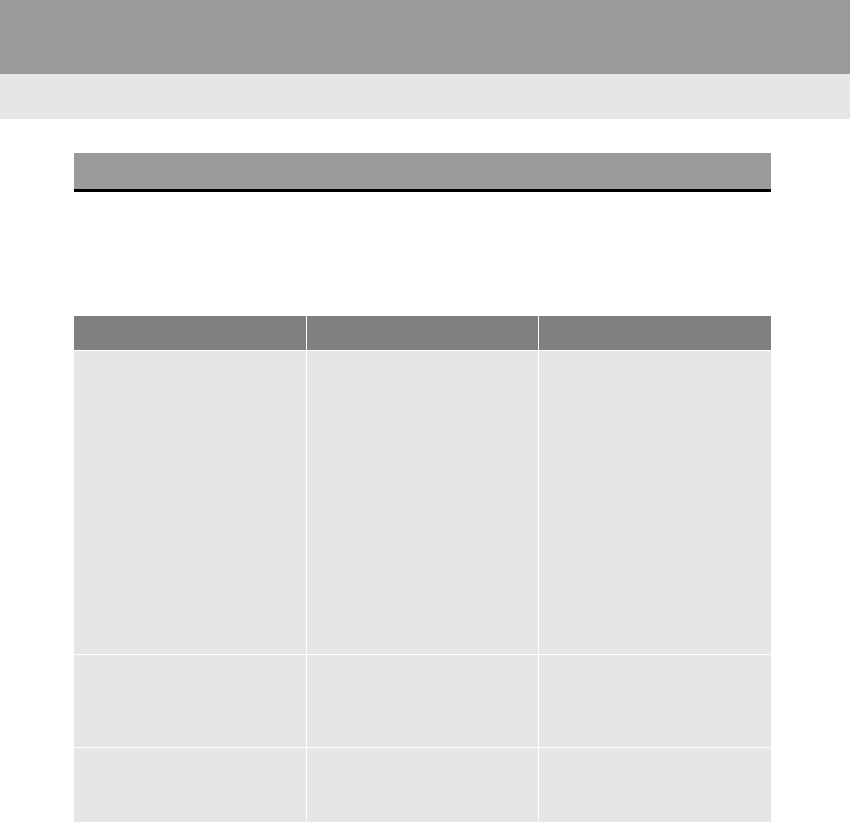
182
2. TOYOTA PARKING ASSIST MONITOR
RAV4_RAV4 HV_Navi+MM_OM0R014U_(U)
17.05.30 10:01
5. THINGS YOU SHOULD KNOW
If you notice any of the following symptoms, refer to the likely cause and the
solution, and re-check.
If the symptom is not resolved by the solution, have the vehicle inspected by
your Toyota dealer.
IF YOU NOTICE ANY SYMPTOMS
Symptom Likely cause Solution
The image is difficult to see •The vehicle is in a dark
area
•The temperature around
the lens is either high or low
•The outside temperature is
low
•There are water droplets on
the camera
•It is raining or humid
•Foreign matter (mud etc.) is
adhering to the camera
•Sunlight or headlights are
shining directly into the
camera
•The vehicle is under fluo-
rescent lights, sodium
lights, mercury lights etc.
Back up while visually check-
ing the vehicle’s surround-
ings. (Use the monitor again
once conditions have been
improved.)
The procedure for adjusting
the picture quality of the park-
ing assist monitor is the same
as the procedure for adjusting
the navigation screen.
(→P.40)
The image is blurry Dirt or foreign matter (such as
water droplets, snow, mud
etc.) is adhering to the cam-
era.
Flush the camera with a large
quantity of water and wipe the
camera lens clean with a soft
and wet cloth.
The image is out of alignment The camera or surrounding
area has received a strong
impact.
Have the vehicle inspected by
your Toyota dealer.
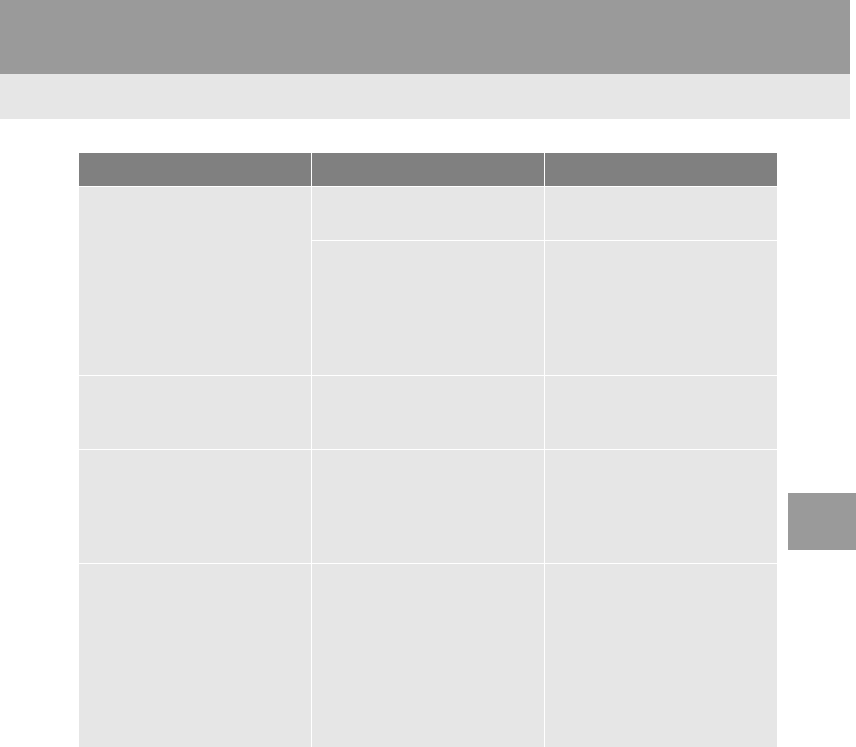
183
2. TOYOTA PARKING ASSIST MONITOR
RAV4_RAV4 HV_Navi+MM_OM0R014U_(U)
17.05.30 10:01
PERIPHERAL MONITORING SYSTEM
6
The guide lines are very far
out of alignment
The camera position is out of
alignment.
Have the vehicle inspected by
your Toyota dealer.
•The vehicle is tilted (there is
a heavy load on the vehicle,
tire pressure is low due to a
tire puncture, etc.)
•The vehicle is used on an
incline.
If this happens due to these
causes, it does not indicate a
malfunction.
Back up while visually check-
ing the vehicle’s surround-
ings.
The estimated course lines
move even though the steer-
ing wheel is straight
There is a malfunction in the
signals being output by the
steering sensor.
Have the vehicle inspected by
your Toyota dealer.
Guide lines are not displayed The back door is open. Close the back door.
If this does not resolve the
symptom, have the vehicle in-
spected by your Toyota deal-
er.
The estimated course lines
are not displayed
•The steering wheel has
been moved while the 12-
volt battery was being rein-
stalled.
•12-volt battery power is low.
•The steering sensor has
been reinstalled.
•There is a malfunction in
the signals being output by
the steering sensor.
Stop the vehicle, and turn the
steering wheel as far as it will
go to the left and right.
If this does not resolve the
symptom, have the vehicle in-
spected by your Toyota deal-
er.
Symptom Likely cause Solution
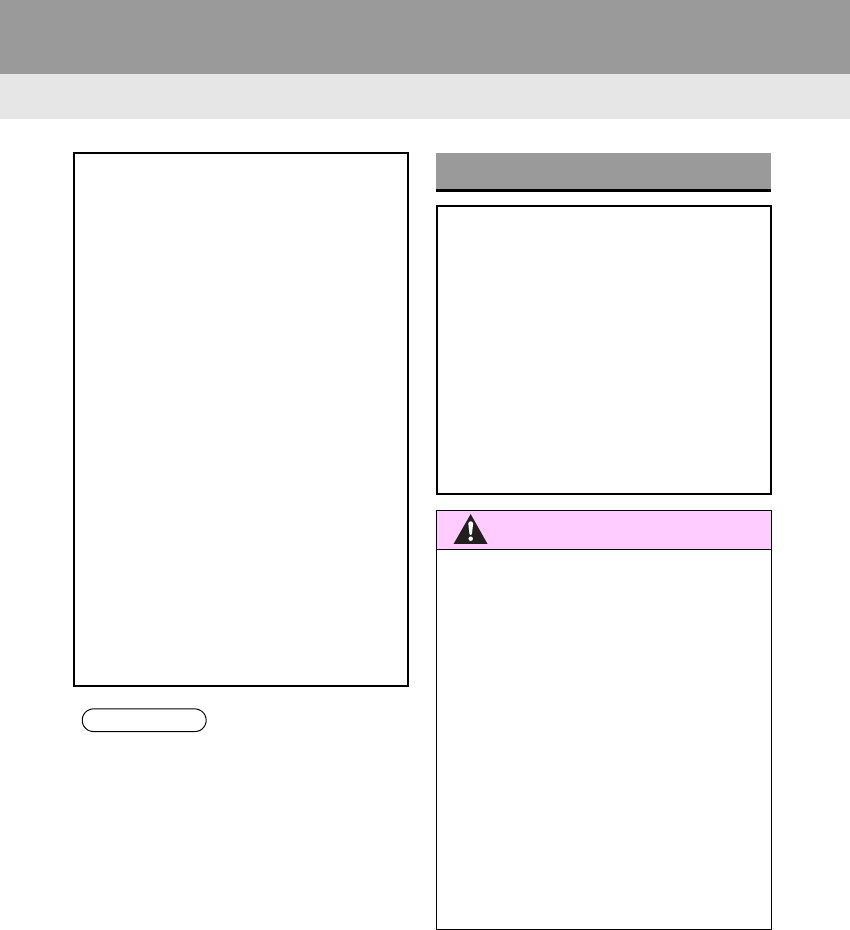
184
RAV4_RAV4 HV_Navi+MM_OM0R014U_(U)
17.05.30 10:01
3. PANORAMIC VIEW MONITOR
1. PANORAMIC VIEW MONITOR*
Panoramic view monitor assists the
driver in viewing the surroundings,
when operating at low speeds, by com-
bining the front, side and rear cameras
and displaying a complete vehicle
overhead image on the screen.
Vehicles without a smart key system
When you press the camera switch or
shift the shift lever to the “R” position
while the engine switch is in “ON” posi-
tion, the panoramic view monitor
operates.
Vehicles with a smart key system
When you press the camera switch or
shift the shift lever to the “R” position
while the engine <power> switch is in
IGNITION ON <ON> mode, the pan-
oramic view monitor operates.
The monitor displays various views of
the position and surroundings of the
vehicle.
INFORMATION
●The screen illustrations used in this text
are intended as examples, and may dif-
fer from the image that is actually dis-
played on the screen.
DRIVING PRECAUTIONS
The panoramic view monitor is a sup-
plemental device intended to assist the
driver when checking around the vehi-
cle. When using, be sure to visually
check all around the vehicle both di-
rectly and using the mirrors before pro-
ceeding. If you do not, you may hit
another vehicle or possibly cause an
accident.
Pay attention to the following precau-
tions when using the panoramic view
monitor.
WARNING
●Never depend on the panoramic view
monitor entirely. The image and the
position of the guide lines displayed on
the screen may differ from the actual
state. Use caution just as you would
when driving any other vehicle.
●Always make sure to check all around
the vehicle with your own eyes when
driving.
●Never drive while looking only at the
screen as the image on the screen is dif-
ferent from actual conditions. If you are
driving while looking only at the screen,
you may hit a person or an object,
resulting in an accident. When driving,
be sure to check the vehicle’s surround-
ings with your own eyes and the vehi-
cle’s mirrors.
*: If equipped
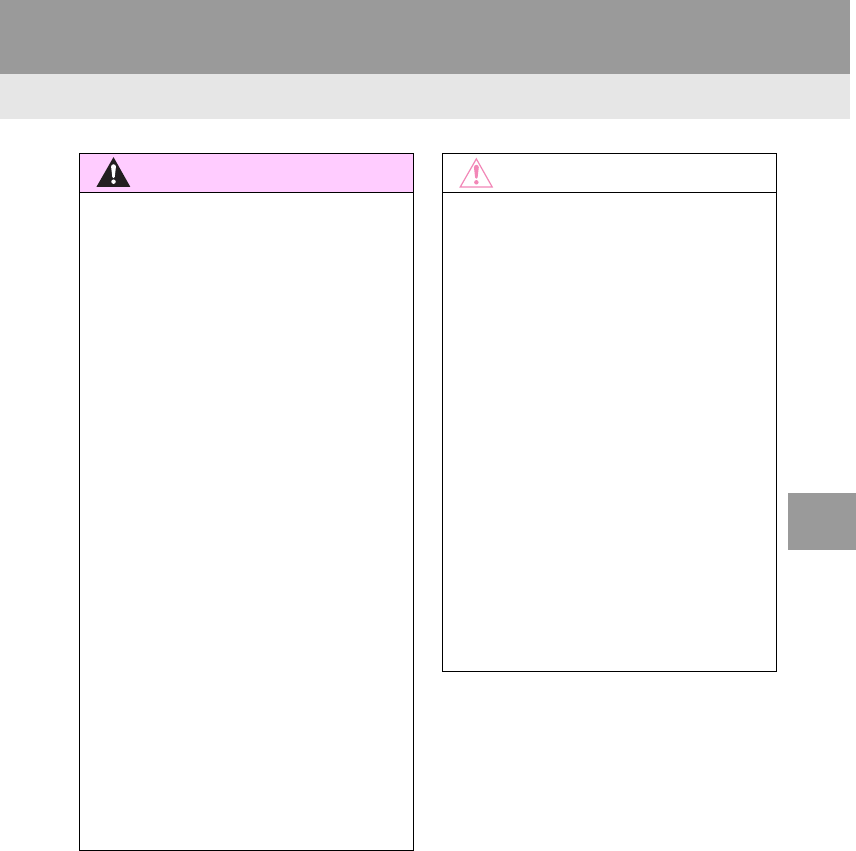
185
3. PANORAMIC VIEW MONITOR
RAV4_RAV4 HV_Navi+MM_OM0R014U_(U)
17.05.30 10:01
PERIPHERAL MONITORING SYSTEM
6
WARNING
●Depending on the circumstances of the
vehicle (number of passengers, amount
of luggage, etc.), the position of the
guide lines displayed on the screen may
change. Be sure to check visually
around the vehicle before proceeding.
●Do not use the panoramic view monitor
system in the following cases:
• On icy or slick road surfaces, or in
snow
• When using tire chains or emergency
tires
• When the back door is not closed com-
pletely
• On roads that are not flat or straight,
such as curves or slopes
●In low temperatures, the screen may
darken or the image may become faint.
The image could distort when the vehi-
cle is moving, or you may become
unable to see the image on the screen.
Be sure to visually check all around the
vehicle both directly and using the mir-
rors before proceeding.
●If the tire sizes are changed, the position
of the guide lines displayed on the
screen may change.
●The camera uses a special lens. The
distances between objects and pedestri-
ans that appear in the image displayed
on the screen will differ from the actual
distances. (→P.210)
NOTICE
●In panoramic view/moving view/see-
through view, the system combines
images taken from the front, back, left
and right side cameras into a single
image. There are limits to the range and
content that can be displayed. Familiar-
ize yourself with the characteristics of
the panoramic view monitor system
before using it.
●Image clarity may decline at the four cor-
ners of the panoramic view/moving view/
see-through view. However, this is not a
malfunction, as these are the regions
along the border of each camera image
where the images are combined.
●Depending on lighting conditions near
each of the cameras, bright and dark
patches may appear on the panoramic
view/moving view/see-through view.
●The panoramic view/moving view/see-
through view display does not extend
higher than the installation position and
image capture range of each camera.
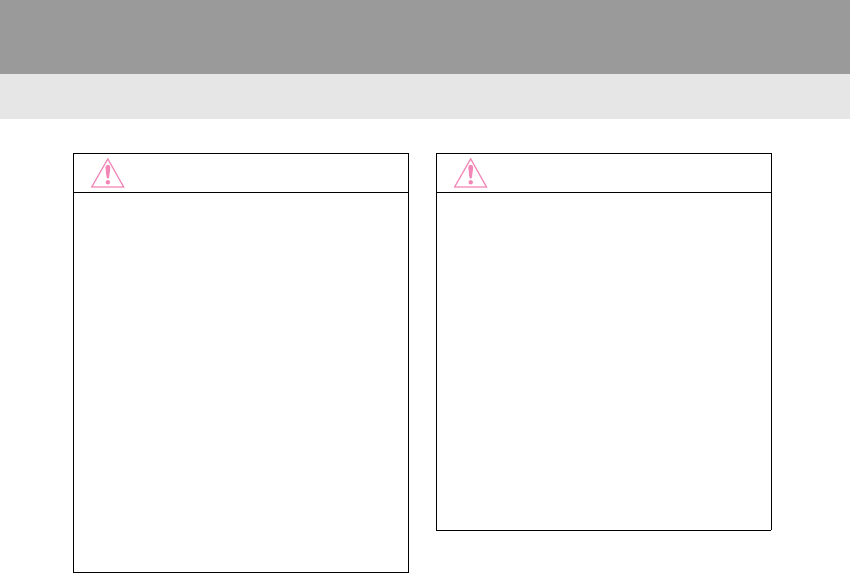
186
3. PANORAMIC VIEW MONITOR
RAV4_RAV4 HV_Navi+MM_OM0R014U_(U)
17.05.30 10:01
NOTICE
●There are blind spots around the vehi-
cle. Accordingly, there are regions not
displayed in panoramic view/moving
view/see-through view.
●Three-dimensional objects displayed in
wide front view or rear view may not be
displayed in panoramic view/moving
view/see-through view.
●People and other three-dimensional
obstacles may appear differently when
displayed on the panoramic view moni-
tor. (These differences include, among
others, cases in which displayed objects
appear to have fallen over, disappear
near image processing areas, appear
from image processing areas, or when
the actual distance to an object differs
from the displayed position.)
NOTICE
●When the back door, which is equipped
with the back camera, or front doors,
which are equipped with door mirrors
that have built-in side cameras, are
open, images will not be displayed prop-
erly on the panoramic view monitor.
●The vehicle icon displayed in panoramic
view/moving view/see-through view is a
computer generated image. Accordingly,
properties such as the color, shape and
size will differ from the actual vehicle.
For this reason, nearby three-dimen-
sional objects may appear to be touch-
ing the vehicle, and actual distances to
three-dimensional objects may differ
from those displayed.
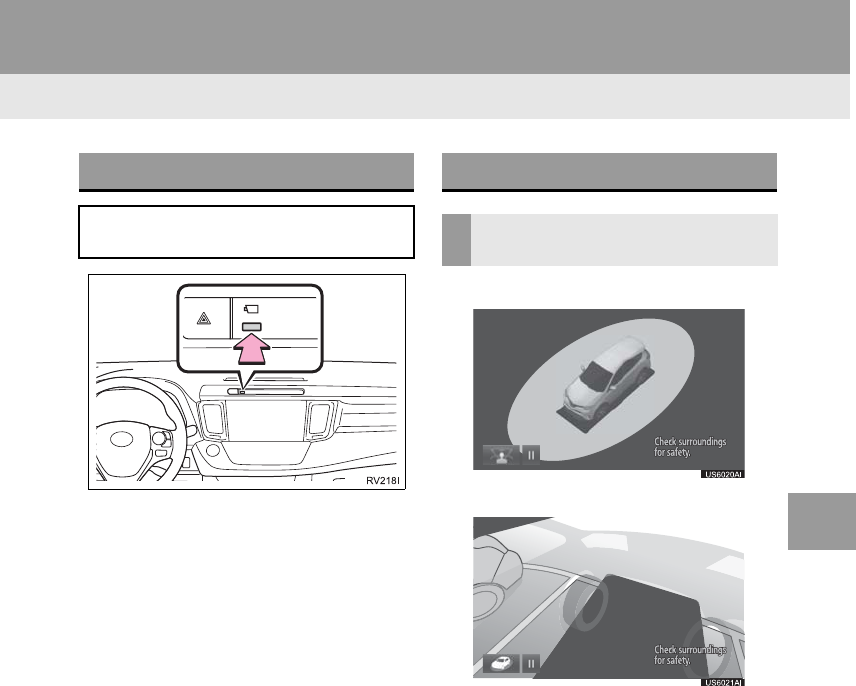
187
3. PANORAMIC VIEW MONITOR
RAV4_RAV4 HV_Navi+MM_OM0R014U_(U)
17.05.30 10:01
PERIPHERAL MONITORING SYSTEM
6
Moving view
See-through view
CAMERA SWITCH
The camera switch is located as shown
in the illustration.
DISPLAY
CHECKING AROUND THE
VEHICLE
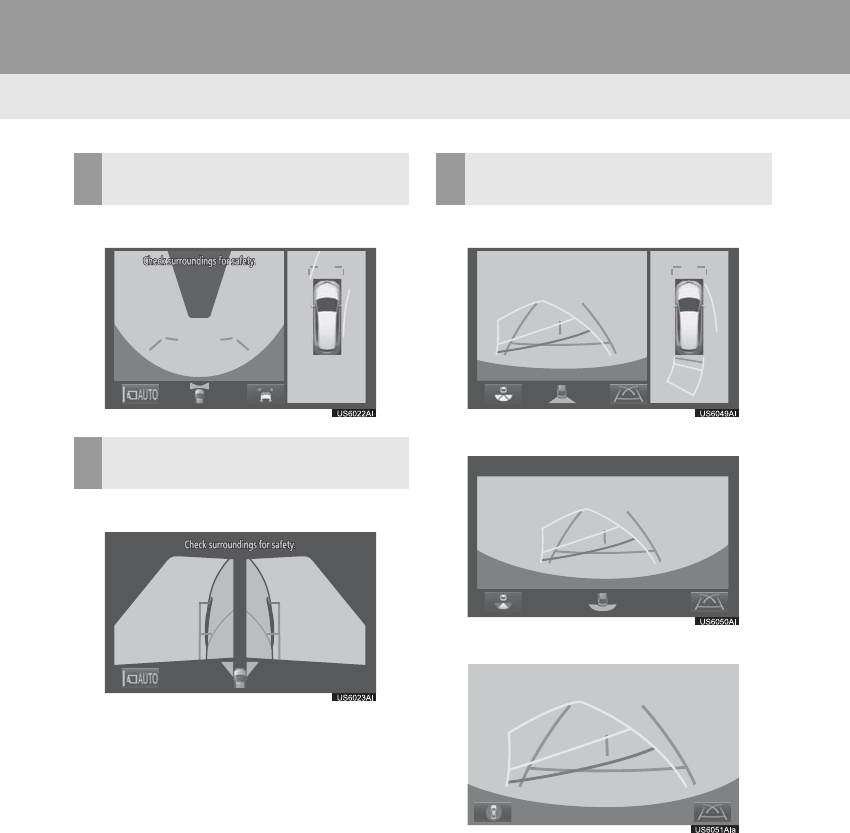
188
3. PANORAMIC VIEW MONITOR
RAV4_RAV4 HV_Navi+MM_OM0R014U_(U)
17.05.30 10:01
Wide front view & panoramic view
Side views
Rear view & panoramic view
Wide rear view
Rear view
CHECKING THE FRONT AND
AROUND THE VEHICLE
CHECKING THE SIDES OF THE
VEHICLE
CHECKING THE REAR AND
AROUND THE VEHICLE
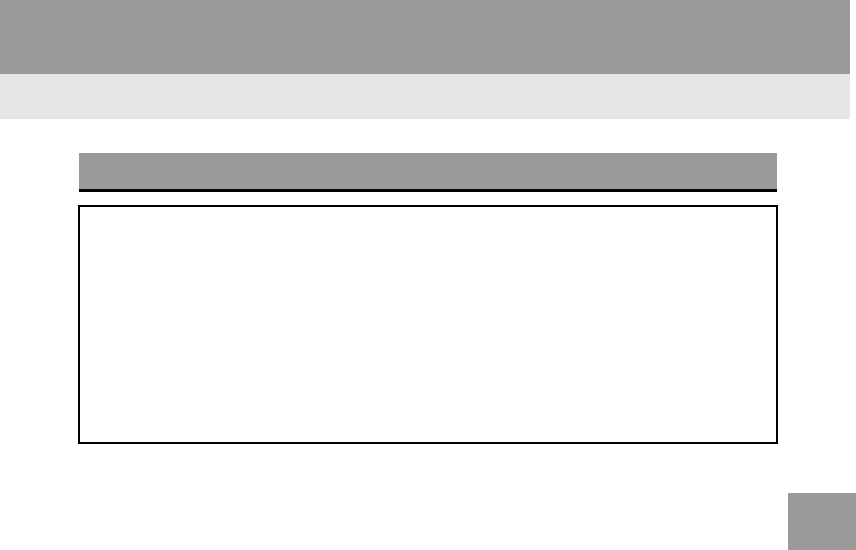
189
3. PANORAMIC VIEW MONITOR
RAV4_RAV4 HV_Navi+MM_OM0R014U_(U)
17.05.30 10:01
PERIPHERAL MONITORING SYSTEM
6
HOW TO SWITCH THE DISPLAY
Vehicles without a smart key system
When you press the camera switch or shift the shift lever to the “R” position while
the engine switch is in “ON” position, the panoramic view monitor operates.
Vehicles with a smart key system
When you press the camera switch or shift the shift lever to the “R” position while
the engine <power> switch is in IGNITION ON <ON> mode, the panoramic view
monitor operates.
The monitor displays various views of the position of the vehicle. (The following is
an example)
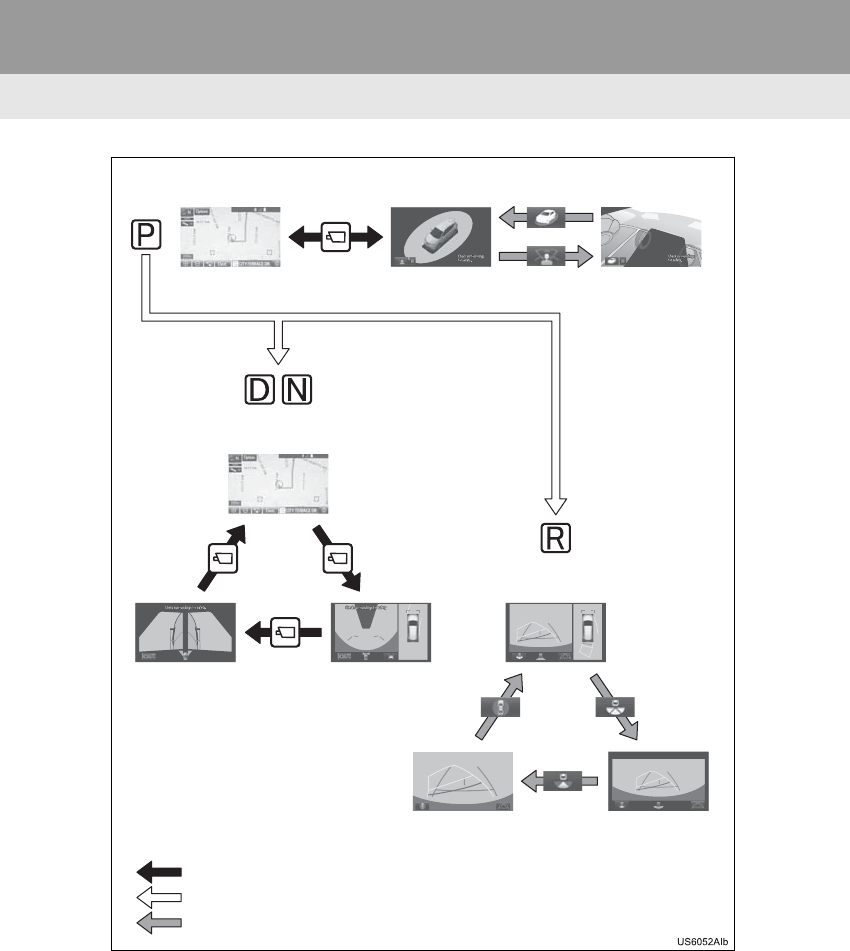
190
3. PANORAMIC VIEW MONITOR
RAV4_RAV4 HV_Navi+MM_OM0R014U_(U)
17.05.30 10:01
Map screen,
audio screen, etc. Moving view
Rear view &
panoramic view
Side views Wide front view &
panoramic view
Wide rear view
Map screen,
audio screen, etc.
Pressing the camera switch
Shifting the shift lever
Selecting the display mode switching button
See-through view
Rear view
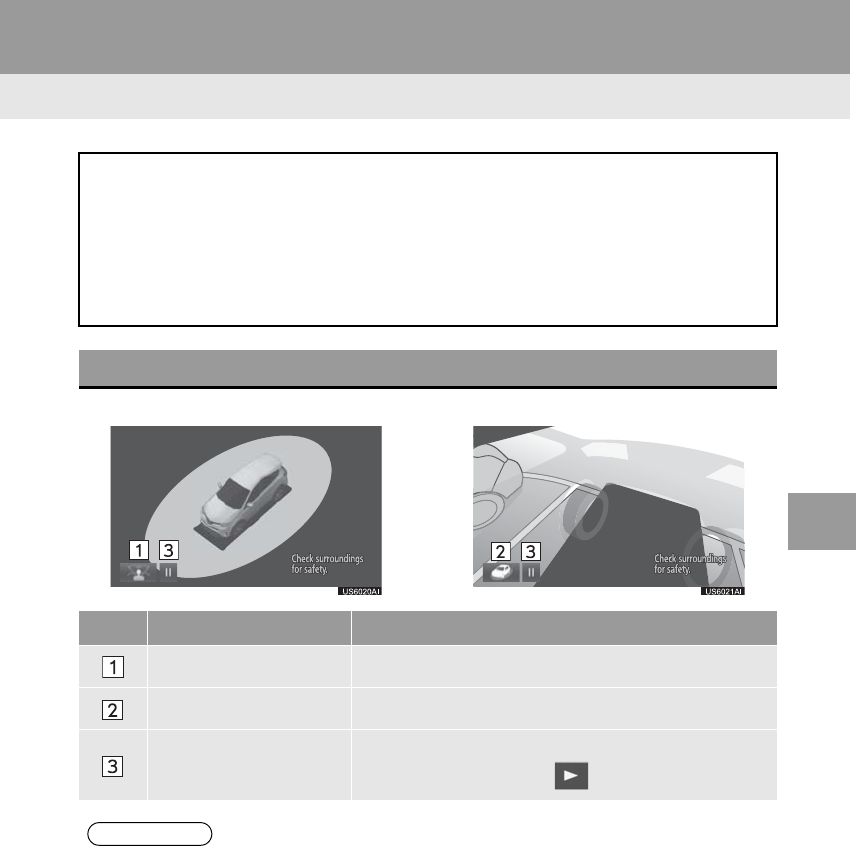
191
3. PANORAMIC VIEW MONITOR
RAV4_RAV4 HV_Navi+MM_OM0R014U_(U)
17.05.30 10:01
PERIPHERAL MONITORING SYSTEM
6
2. CHECKING AROUND THE VEHICLE
Moving view See-through view
The moving view screen and the see-through view screen provide support when
checking the areas of around the vehicle while parking. Displays an image of the
vicinity of the vehicle combined from the 4 cameras. The screen will display a 360°
view around the vehicle from either inside the vehicle or from a birds-eye view at
an angle.
To display the screen, press the camera switch when the shift lever is in the “P”
position.
SCREEN DISPLAY
No. Display Function
See-through view switch Select to change to the see-through view screen.
Moving view switch Select to change to the moving view screen.
Rotation pause switch Select to pause the rotation of the screen.
To resume rotation, select .
INFORMATION
●Pressing the camera switch again changes the screen back to the previously displayed
screen, such as the navigation screen.
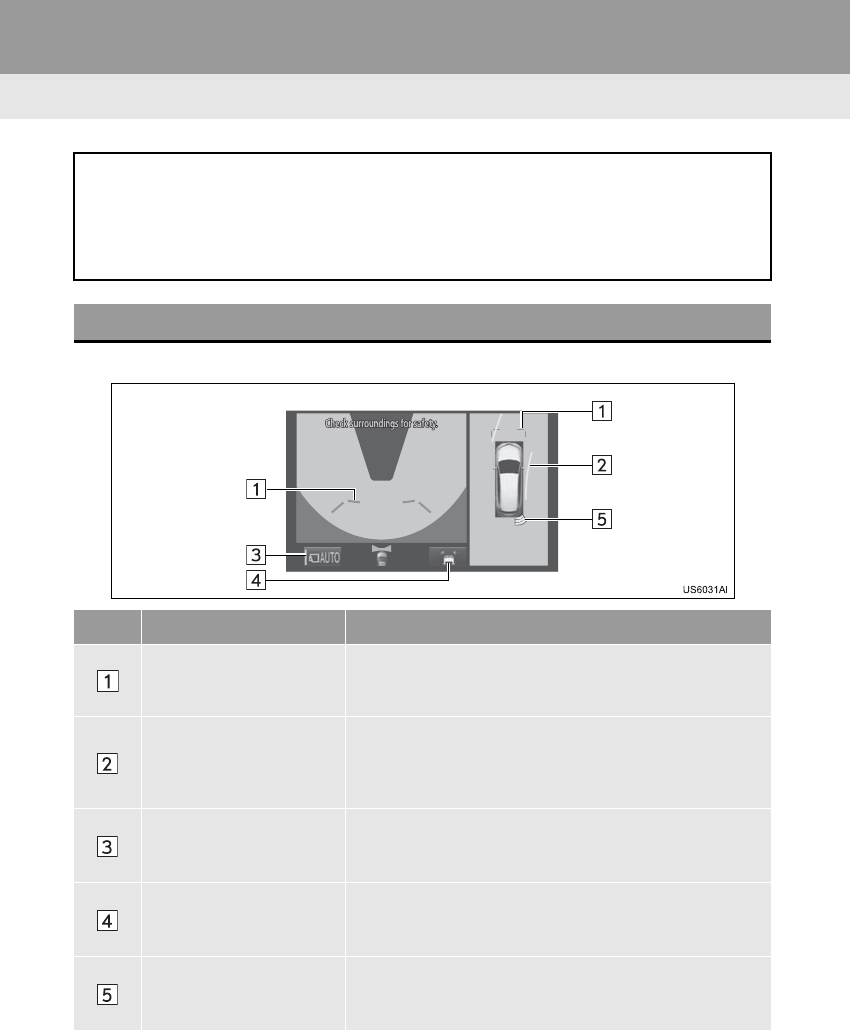
192
3. PANORAMIC VIEW MONITOR
RAV4_RAV4 HV_Navi+MM_OM0R014U_(U)
17.05.30 10:01
3. CHECKING THE FRONT AND AROUND THE VEHICLE
Wide front view & panoramic view
The wide front view & panoramic view screen provides support when checking the
areas in front of the vehicle and around the vehicle when taking-off at T-intersec-
tions or other intersections during poor visibility.
To display the screen, press the camera switch when the shift lever is in the “N” or
“D” position with the vehicle moving approximately 7 mph (12 km/h) or less.
SCREEN DISPLAY
No. Display Function
Distance guide lines Shows distance in front of the vehicle.
•Display points approximately 3 ft. (1 m) from the edge
of the bumper.
Estimated course lines
Shows an estimated course when the steering wheel is
turned.
•This line will be displayed when the steering wheel is
turned more than 90° from the center.
Automatic display button
Select to turn automatic display mode on/off. The indica-
tor on the button illuminates during automatic display
mode. (→P.194)
Guide line switching but-
ton
Select to change the guide line mode between the dis-
tance guide line mode and the estimated course line
mode. (→P.194)
Intuitive parking assist
When a sensor detects an obstacle, the direction of and
the approximate distance to the obstacle are displayed
and the buzzer sounds.
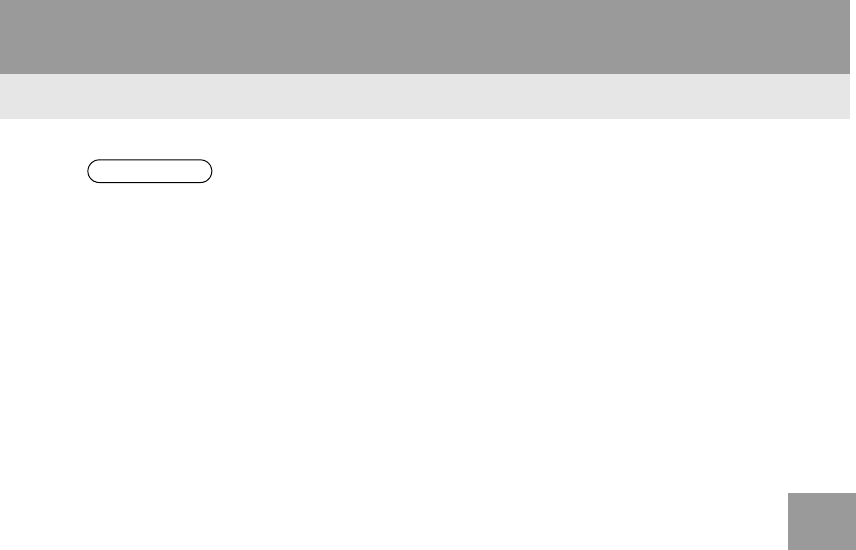
193
3. PANORAMIC VIEW MONITOR
RAV4_RAV4 HV_Navi+MM_OM0R014U_(U)
17.05.30 10:01
PERIPHERAL MONITORING SYSTEM
6
INFORMATION
●Pressing the camera switch changes the screen to the side views screen or previously
displayed screen, such as the navigation screen.
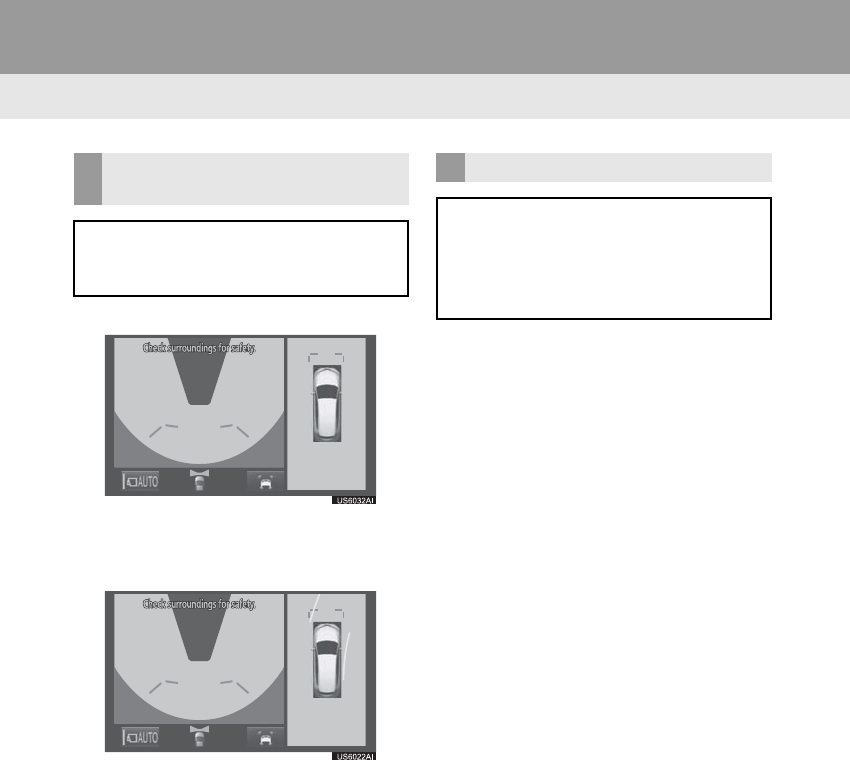
194
3. PANORAMIC VIEW MONITOR
RAV4_RAV4 HV_Navi+MM_OM0R014U_(U)
17.05.30 10:01
Distance guide line
-Only the distance guide lines are dis-
played.
Estimated course line
-Estimated course lines will be added to
the distance guide lines.
In automatic mode, the monitor will auto-
matically display images in the following
situations:
-When the shift lever is shifted to “N” or “D”
position.
-When vehicle speed is reduced to approx-
imately 6 mph (10 km/h) or less.
SWITCHING THE GUIDE LINE
MODE
Each time the guide line switching but-
ton is selected, the mode will change
as follows:
AUTOMATIC DISPLAY MODE
In addition to screen switching by oper-
ating the camera switch, automatic dis-
play mode is available. In this mode,
the screen is switched automatically in
response to vehicle speed.
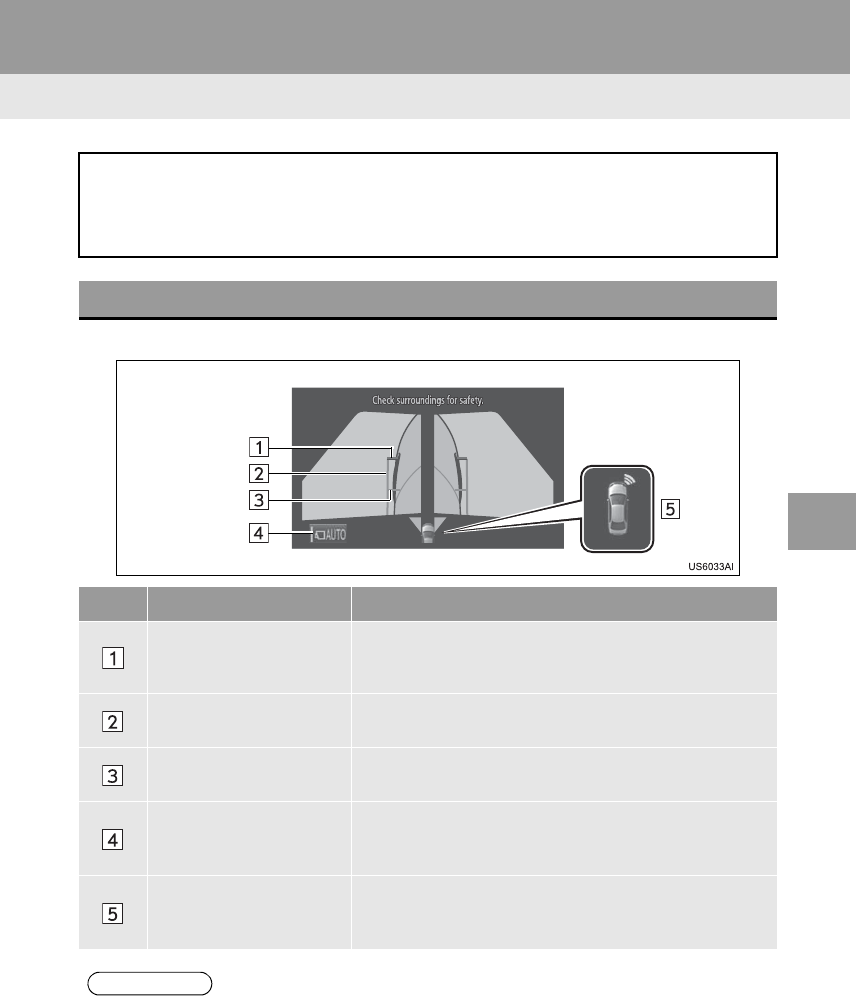
195
3. PANORAMIC VIEW MONITOR
RAV4_RAV4 HV_Navi+MM_OM0R014U_(U)
17.05.30 10:01
PERIPHERAL MONITORING SYSTEM
6
4. CHECKING THE SIDES OF THE VEHICLE
Side views
The side views screen provides support when checking the areas on both sides of
the vehicle, for example when taking off and stopping, when turning, etc.
To display the screen, press the camera switch when the shift lever is in the “N” or
“D” position with the vehicle moving approximately 7 mph (12 km/h) or less.
SCREEN DISPLAY
No. Display Function
Distance guide lines Show distance in front of the vehicle.
•Display points approximately 1.5 ft. (0.5 m) from the
edge of the bumper.
Vehicle width guide lines Shows guide lines of the vehicle’s width including the out-
side rear view mirrors.
Front tire guide lines Shows guide lines of where the front tire touches the
ground.
Automatic display button
Select to turn automatic display mode on/off. The indica-
tor on the button illuminates during automatic display
mode. (→P.196)
Intuitive parking assist
When a sensor detects an obstacle, the direction of and
the approximate distance to the obstacle are displayed
and the buzzer sounds.
INFORMATION
●Pressing the camera switch changes the screen to the wide front view & panoramic view
screen or previously displayed screen, such as the navigation screen.
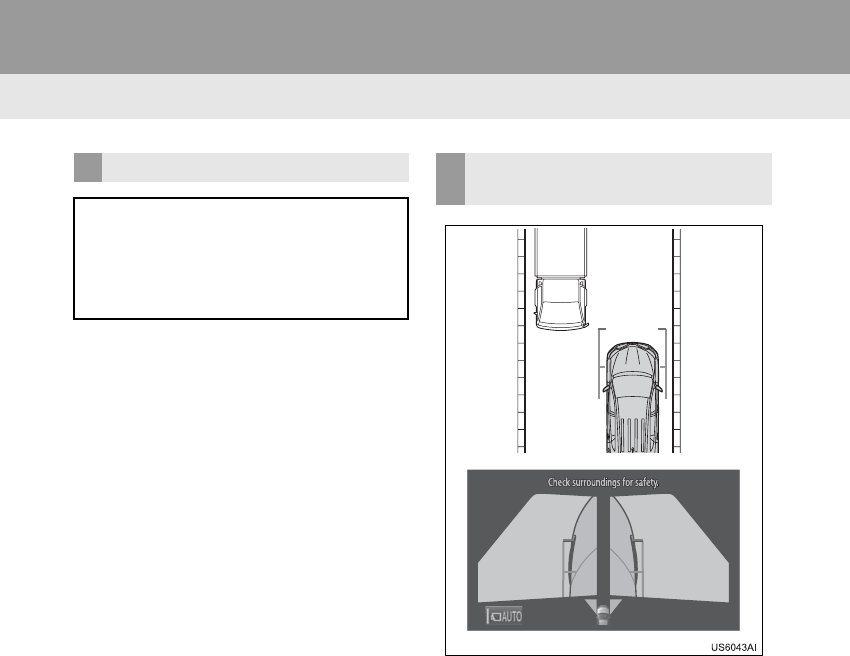
196
3. PANORAMIC VIEW MONITOR
RAV4_RAV4 HV_Navi+MM_OM0R014U_(U)
17.05.30 10:01
In automatic mode, the monitor will auto-
matically display images in the following
situations:
• When the shift lever is shifted to “N” or
“D” position.
• When vehicle speed is reduced to
approximately 6 mph (10 km/h) or less.
-Check the positions and distance between
the vehicle width guide line and a target
object such as the obstacle or curb of the
road.
AUTOMATIC DISPLAY MODE
In addition to screen switching by oper-
ating the camera switch, automatic dis-
play mode is available. In this mode,
the screen is switched automatically in
response to vehicle speed.
USING THE VEHICLE WIDTH
GUIDE LINE
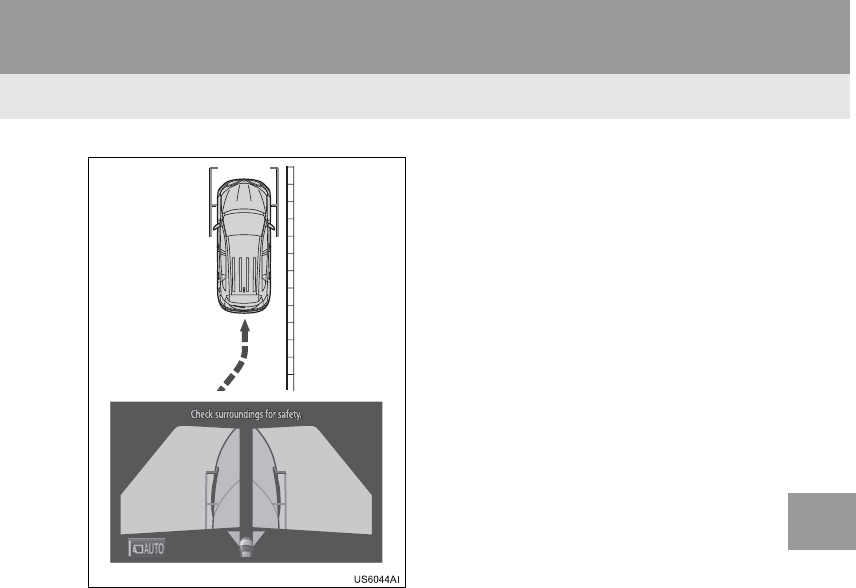
197
3. PANORAMIC VIEW MONITOR
RAV4_RAV4 HV_Navi+MM_OM0R014U_(U)
17.05.30 10:01
PERIPHERAL MONITORING SYSTEM
6
-Pull over to the curb as shown in the illus-
tration above, taking care not to let the
vehicle width guide line overlap the target
object.
-Ensure that the vehicle width line is paral-
lel to the target object enables parking
alongside the target object.
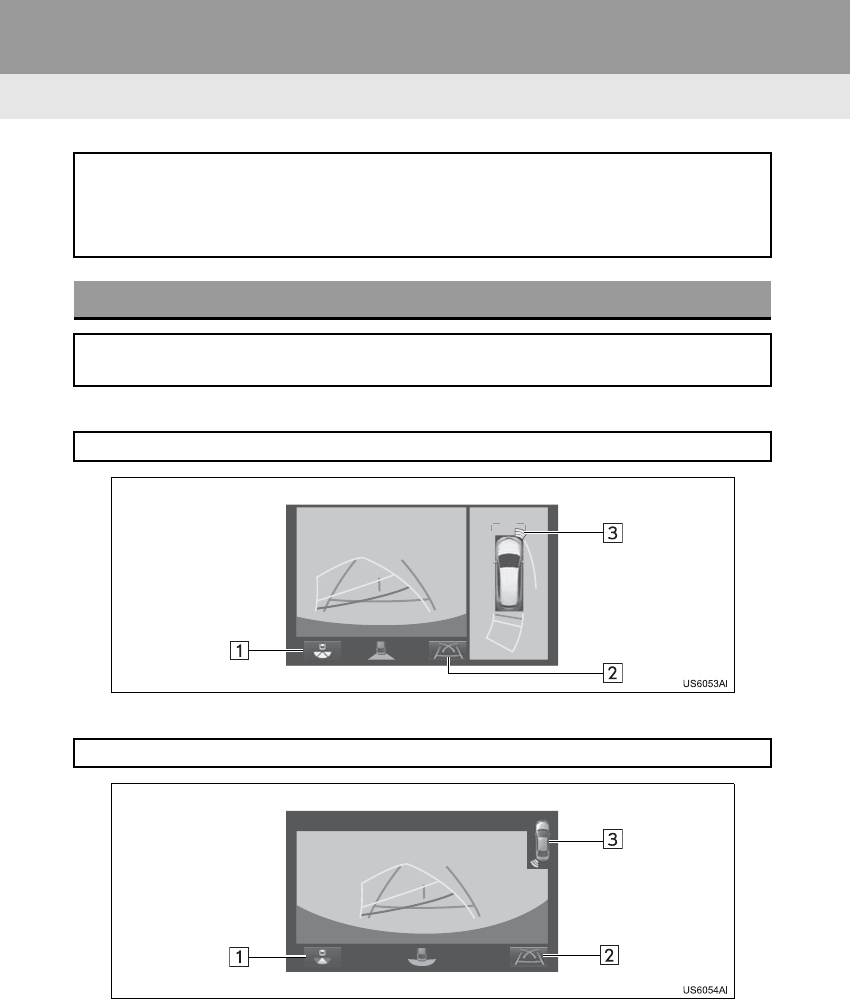
198
3. PANORAMIC VIEW MONITOR
RAV4_RAV4 HV_Navi+MM_OM0R014U_(U)
17.05.30 10:01
5. CHECKING THE REAR AND AROUND THE VEHICLE
Rear view & panoramic view
Wide rear view
The rear view & panoramic view screen, the wide rear view screen and the rear
view screen provide support when checking the areas of behind the vehicle and
around the vehicle while backing up, for example while parking.
The screens will be displayed when the shift lever is in the “R” position.
SCREEN DISPLAY
Each time the display mode switching button is selected, the mode will change as
follows:
Displays the rear view and overhead view of the vehicle at same time.
Displays a near 180° image from the rear view camera.
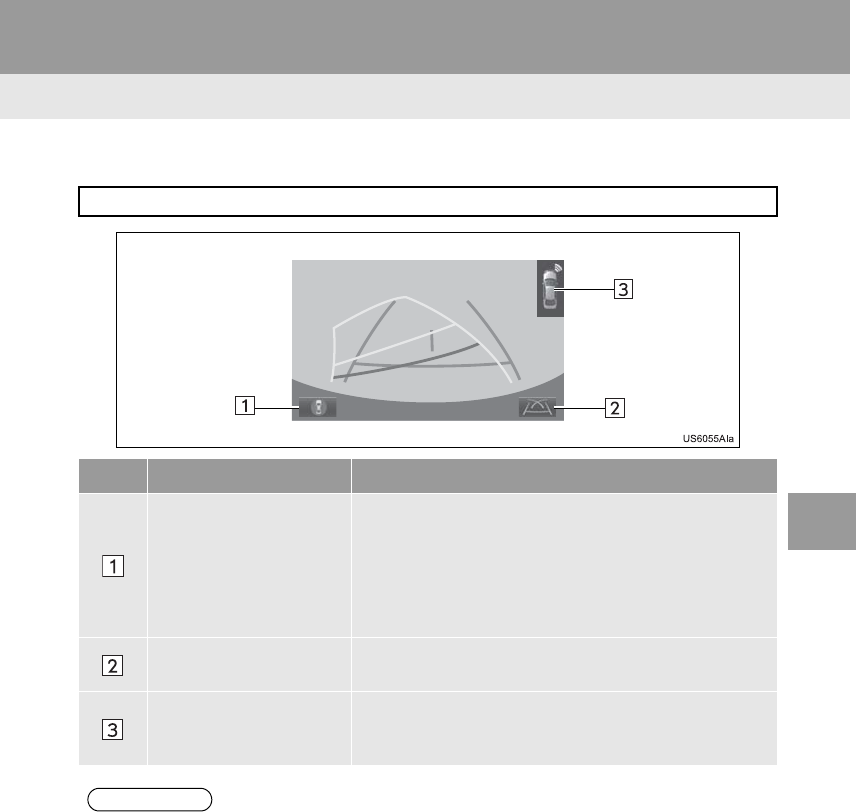
199
3. PANORAMIC VIEW MONITOR
RAV4_RAV4 HV_Navi+MM_OM0R014U_(U)
17.05.30 10:01
PERIPHERAL MONITORING SYSTEM
6
Rear view
Displays the rear view of the vehicle.
No. Display Function
Display mode switching
button
Each time the display mode switching button is selected,
the mode will change as follows:
•From the rear view & panoramic view mode to the wide
rear view mode
•From the wide rear view mode to the rear view mode
•From the rear view mode to the rear view & panoramic
view mode
Guide line switching but-
ton Select to switch the guide line mode. (→P.200)
Intuitive parking assist
When a sensor detects an obstacle, the direction of and
the approximate distance to the obstacle are displayed
and the buzzer sounds.
INFORMATION
●The monitor is cancelled when the shift lever is shifted into any position other than the “R”
position.
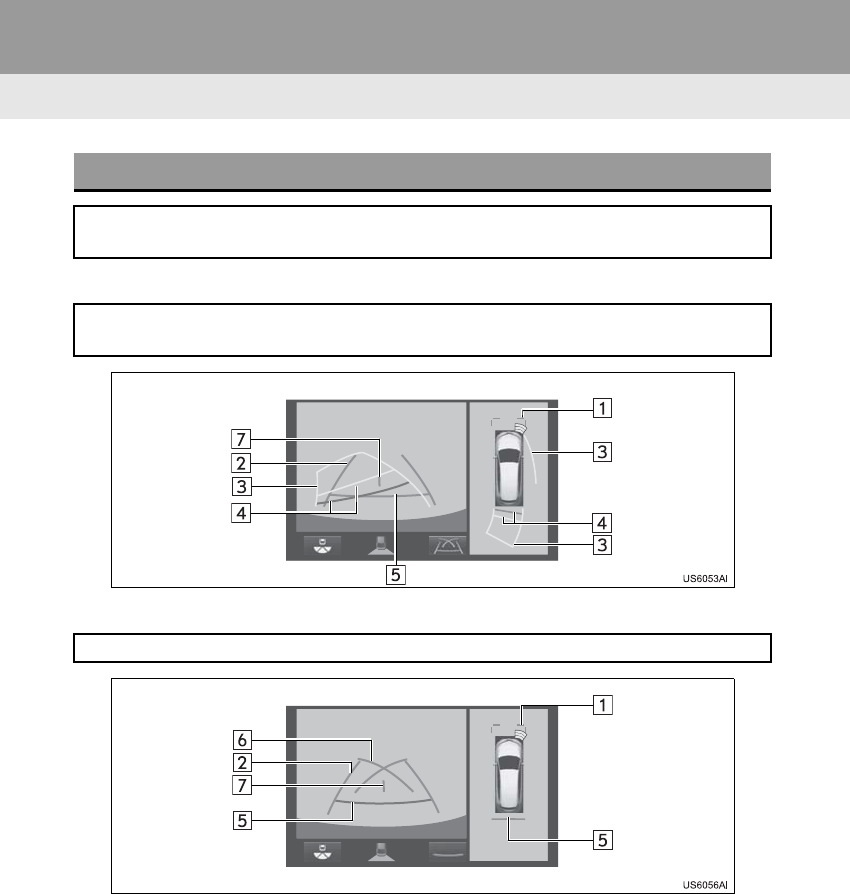
200
3. PANORAMIC VIEW MONITOR
RAV4_RAV4 HV_Navi+MM_OM0R014U_(U)
17.05.30 10:01
Estimated course line
Parking assist guide line
GUIDE LINES DISPLAYED ON THE SCREEN
Each time the guide line switching button is selected, the mode will change as fol-
lows:
Estimated course lines are displayed which move in accordance with the operation
of the steering wheel.
The steering wheel return points (parking assist guide lines) are displayed.
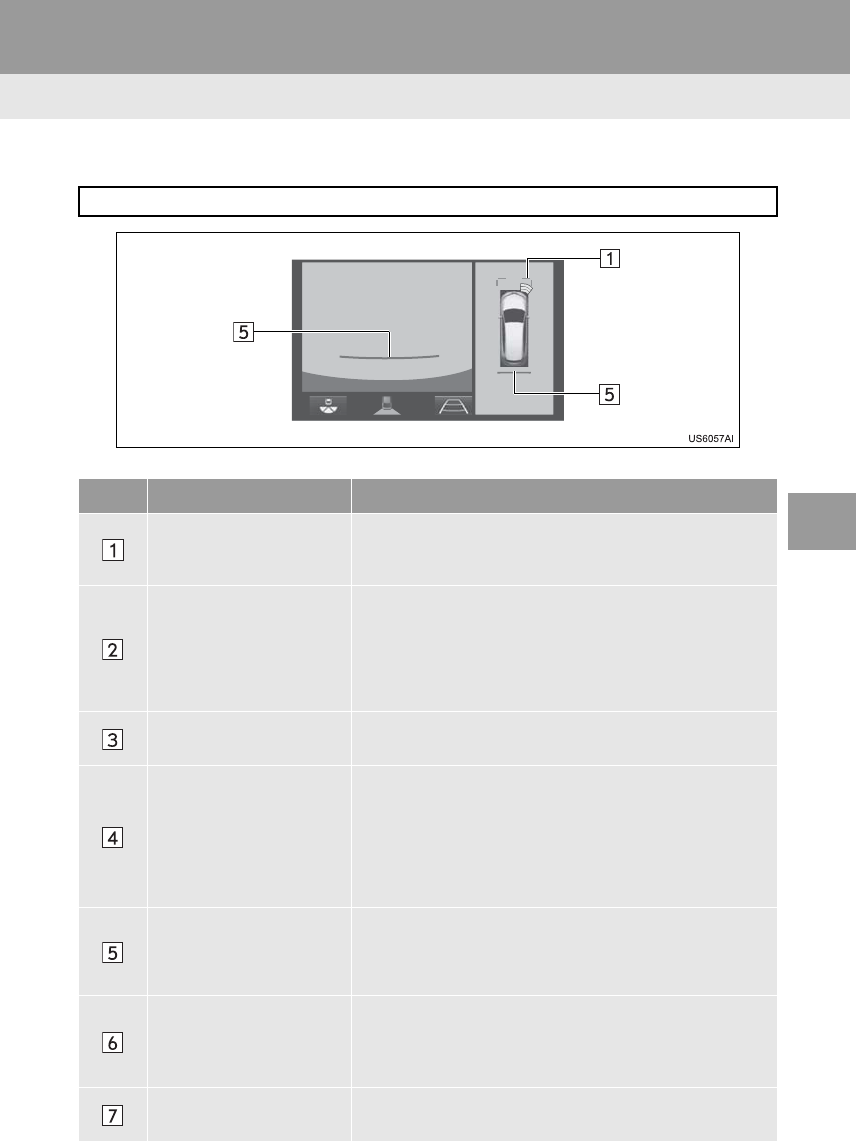
201
3. PANORAMIC VIEW MONITOR
RAV4_RAV4 HV_Navi+MM_OM0R014U_(U)
17.05.30 10:01
PERIPHERAL MONITORING SYSTEM
6
Distance guide line
Only distance guide line is displayed.
No. Display Function
Distance guide lines Shows distance in front of the vehicle.
•Display points approximately 3 ft. (1 m) from the edge
of the bumper.
Vehicle width guide lines
Displays a guide path when the vehicle is being backed
straight up.
•The displayed width is wider than the actual vehicle
width.
•These guide lines align with the estimated course lines
when the vehicle is going straight ahead.
Estimated course lines Shows an estimated course when the steering wheel is
turned.
Distance guide lines
Shows the distance behind the vehicle when the steering
wheel is turned.
•The guide lines move in conjunction with the estimated
course lines.
•The guide lines display points approximately 1.5 ft.
(0.5 m) (red) and approximately 3 ft. (1 m) (yellow) from
the center of the edge of the bumper.
Distance guide line
Shows the distance behind the vehicle.
•Displays a point approximately 1.5 ft. (0.5 m) (red*)
from the edge of the bumper.
*: In estimated course line mode, the line will turn blue.
Parking assist guide lines
Shows the path of the smallest turn possible behind the
vehicle.
•Shows the approximate position of the steering wheel
when parking.
Vehicle center guide line This line indicates the estimated vehicle center on the
ground.
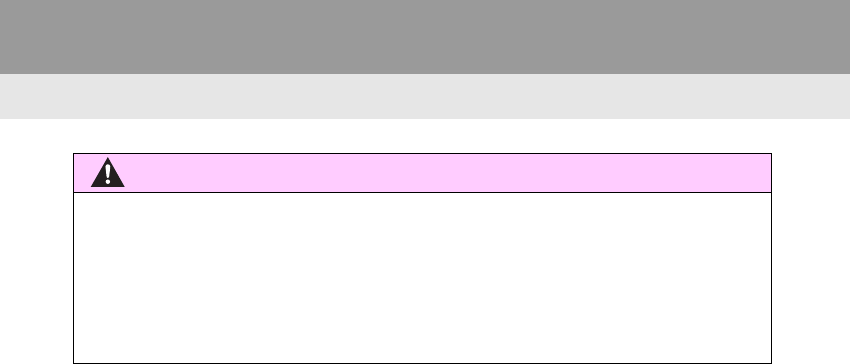
202
3. PANORAMIC VIEW MONITOR
RAV4_RAV4 HV_Navi+MM_OM0R014U_(U)
17.05.30 10:01
WARNING
●Depending on the circumstances of the vehicle (number of passengers, amount of lug-
gage, etc.), the position of the guide lines displayed on the screen may change. Be sure
to check visually around the vehicle before proceeding.
●If the steering wheel is straight and the vehicle width guide lines and the estimated
course lines are not in alignment, have the vehicle inspected by your Toyota dealer.
●Do not use the system if the display is incorrect due to an uneven (hilly) road or a non-
straight (curvy) road.
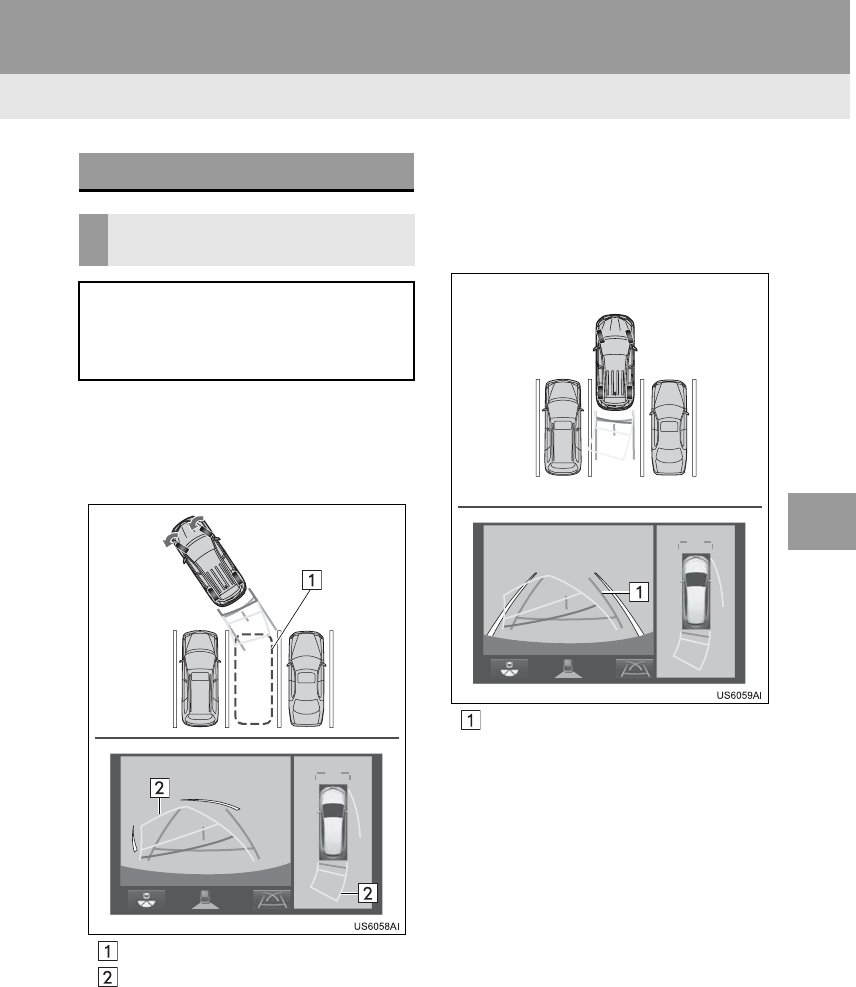
203
3. PANORAMIC VIEW MONITOR
RAV4_RAV4 HV_Navi+MM_OM0R014U_(U)
17.05.30 10:01
PERIPHERAL MONITORING SYSTEM
6
1Shift the shift lever to the “R” position.
2Turn the steering wheel so that the es-
timated course lines are within the
parking space, and back up slowly.
Parking space
Estimated course lines
3When the rear position of the vehicle
has entered the parking space, turn the
steering wheel so that the vehicle width
guide lines are within the left and right
dividing lines of the parking space.
Vehicle width guide line
4Once the vehicle width guide lines and
the parking space lines are parallel,
straighten the steering wheel and back
up slowly until the vehicle has com-
pletely entered the parking space.
5Stop the vehicle in an appropriate
place, and finish parking.
PARKING
USING THE ESTIMATED
COURSE LINE
When parking in a space which is in
the reverse direction to the space de-
scribed in the procedure below, the
steering directions will be reversed.
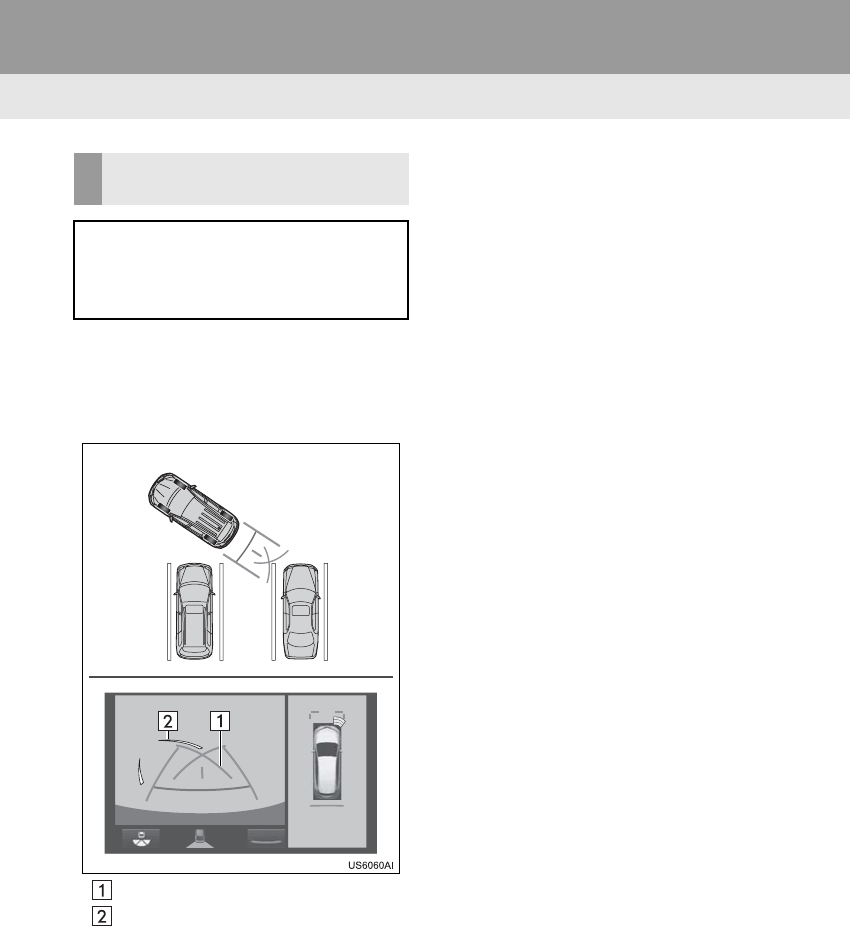
204
3. PANORAMIC VIEW MONITOR
RAV4_RAV4 HV_Navi+MM_OM0R014U_(U)
17.05.30 10:01
1Shift the shift lever to the “R” position.
2Back up until the parking assist guide
line meets the edge of the left-hand di-
viding line of the parking space.
Parking assist guide line
Parking space dividing line
3Turn the steering wheel all the way to
the right, and back up slowly.
4Once the vehicle is parallel with the
parking space, straighten the steering
wheel and back up slowly until the ve-
hicle has completely entered the park-
ing space.
5Stop the vehicle in an appropriate
place, and finish parking.
USING PARKING ASSIST
GUIDE LINE
When parking in a space which is in
the reverse direction to the space de-
scribed in the procedure below, the
steering directions will be reversed.
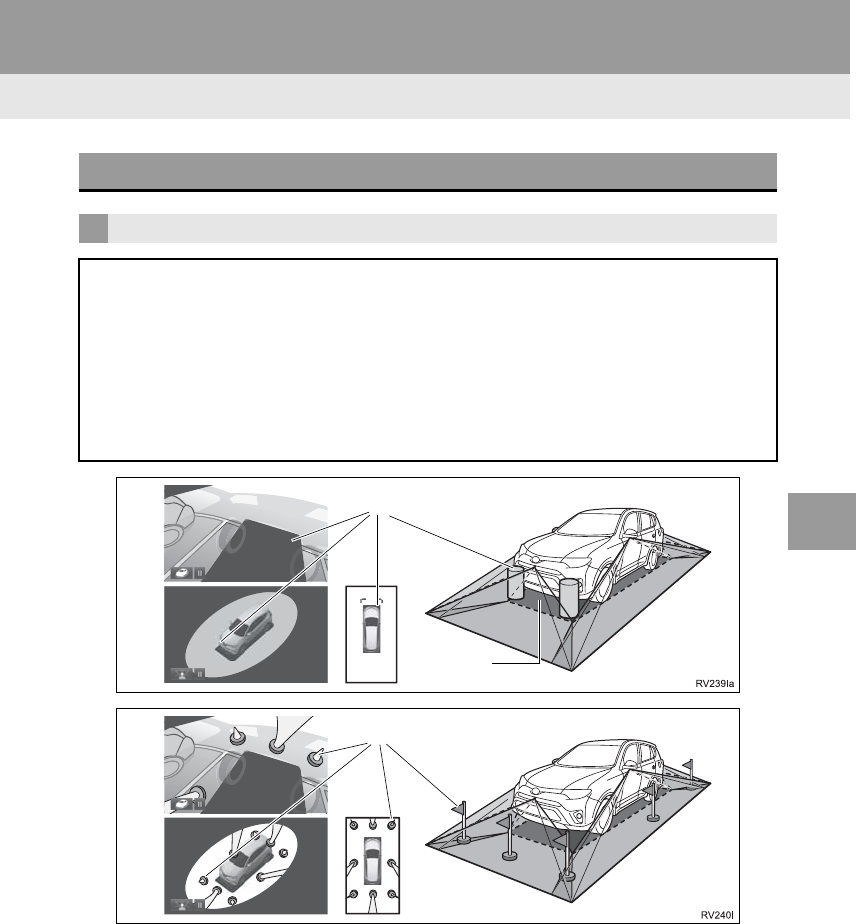
205
3. PANORAMIC VIEW MONITOR
RAV4_RAV4 HV_Navi+MM_OM0R014U_(U)
17.05.30 10:01
PERIPHERAL MONITORING SYSTEM
6
6. PANORAMIC VIEW MONITOR PRECAUTIONS
*1:Objects located in the shaded areas will not be displayed on the screen.
*2:Parts of objects which extend above a certain height cannot be displayed on the screen.
AREA DISPLAYED ON SCREEN
AREA OF IMAGE OF PANORAMIC VIEW
The panoramic view monitor displays an image of the surrounding view of the ve-
hicle.
Since the panoramic view processes and displays images based on flat road sur-
faces, it cannot depict the position of three-dimension objects (such as vehicle
bumpers, etc.) that are in positions higher than the surface of the road. Even if there
is room between the bumpers of the vehicles and it seems not likely to collide in the
image, in reality, the both vehicles are on a collision course.
Check the safety of the surroundings directly.
Capture range
Blind spot
*1
Capture range
*2
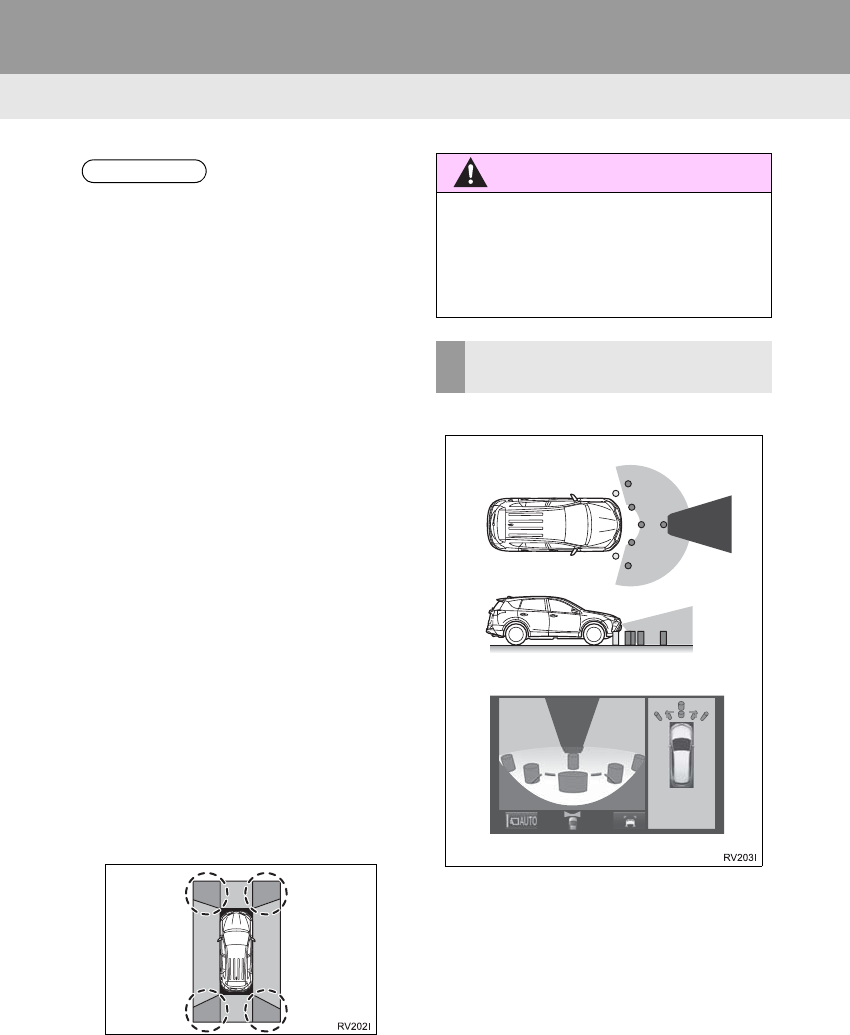
206
3. PANORAMIC VIEW MONITOR
RAV4_RAV4 HV_Navi+MM_OM0R014U_(U)
17.05.30 10:01
Wide front view
INFORMATION
●As the images obtained from four cam-
eras are processed and displayed on
the standard of a flat road surface; the
panoramic view/moving view/see-
through view may be displayed as fol-
lows.
• Objects may look collapsed; thinner or
bigger than usual.
• An object with a higher position than
the road surface may look farther away
than it actually is or may not appear at
all.
• Tall objects may appear protruding
from the non-displayed areas of the
image.
●Variations in the brightness of the image
may appear for every camera.
●The displayed image may be shifted by
inclination of the vehicle body, change in
vehicle height, etc., depending on the
number of passengers, amount of lug-
gage, fuel quantity, etc.
●If the front doors or back door are not
completely closed; neither the image nor
the guide lines are displayed.
●The position relations of the vehicle icon
and the road surface or obstacle may
differ from the actual positions.
●The black areas of the vicinity of the
vehicle icon are areas that are not cap-
tured by the camera.
●Images like the following are combined,
thus some areas may be difficult to view.
WARNING
●When the Intuitive parking assist display
is red, be sure to check directly and do
not proceed any further. An unexpected
accident may occur, such as a vehicle
collision.
AREA OF THE IMAGE
CAPTURED BY THE CAMERA
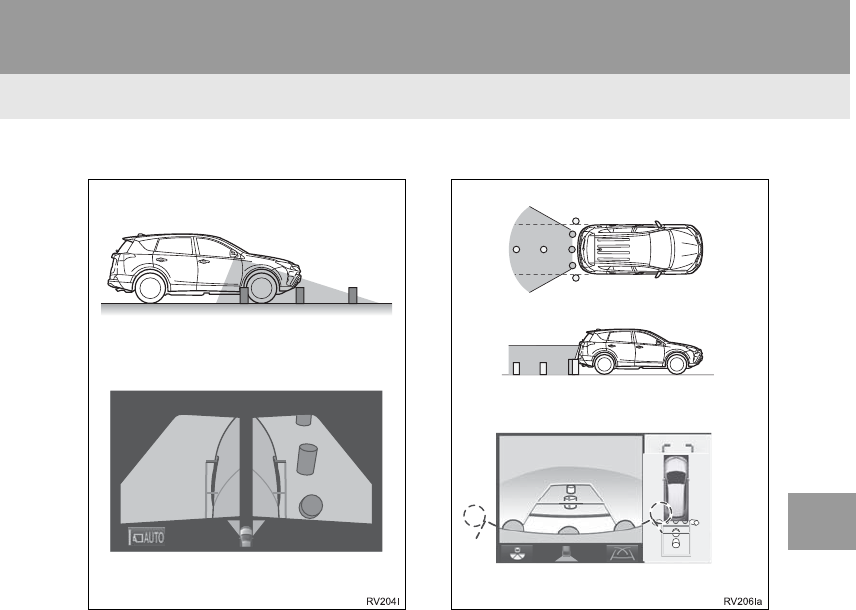
207
3. PANORAMIC VIEW MONITOR
RAV4_RAV4 HV_Navi+MM_OM0R014U_(U)
17.05.30 10:01
PERIPHERAL MONITORING SYSTEM
6
Side views Rear view
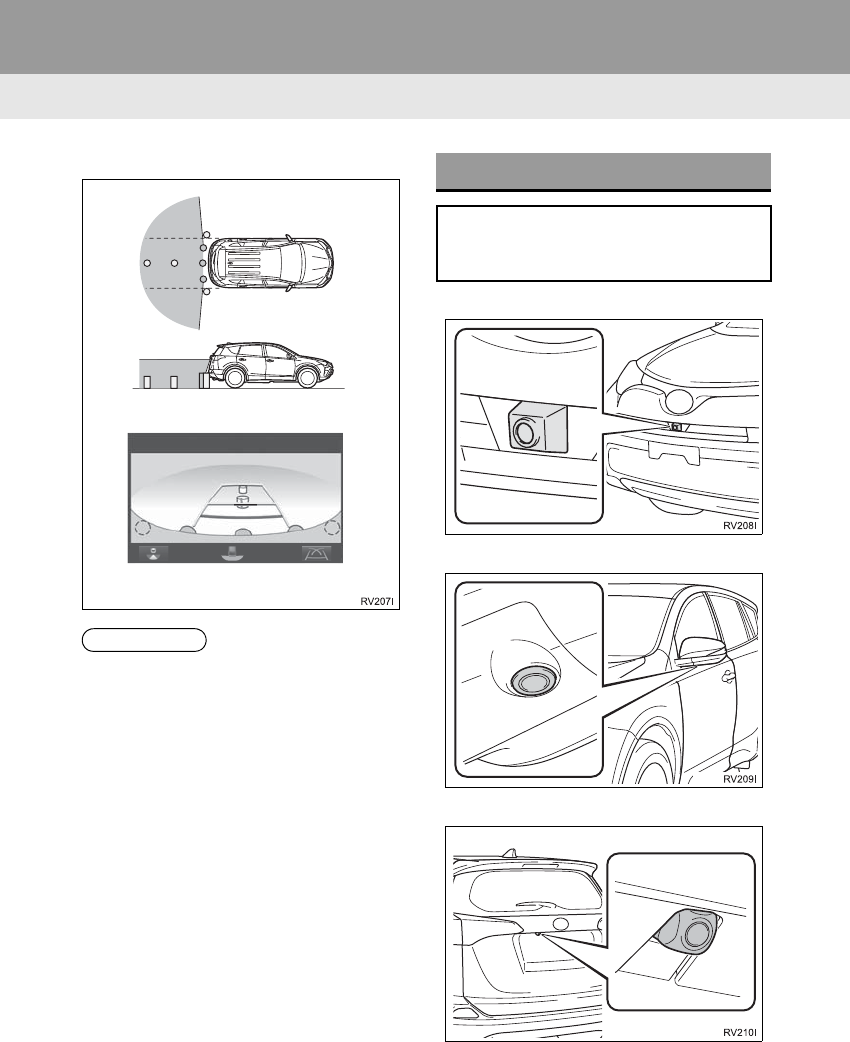
208
3. PANORAMIC VIEW MONITOR
RAV4_RAV4 HV_Navi+MM_OM0R014U_(U)
17.05.30 10:01
Wide rear view
Front camera
Side cameras
Rear camera
INFORMATION
●Black masking is done for distance
detection differences to the front of the
vehicle.
●The area covered by the camera is lim-
ited. Objects which are close to either
corner of the bumper or under the
bumper cannot be seen on the screen.
●The area displayed on the screen may
vary depending on vehicle orientation or
road conditions.
●The camera uses a special lens. The
distance in the image displayed on the
screen will differ from the actual dis-
tance.
THE CAMERA
The cameras for the panoramic view
monitor are located as shown in the il-
lustration.
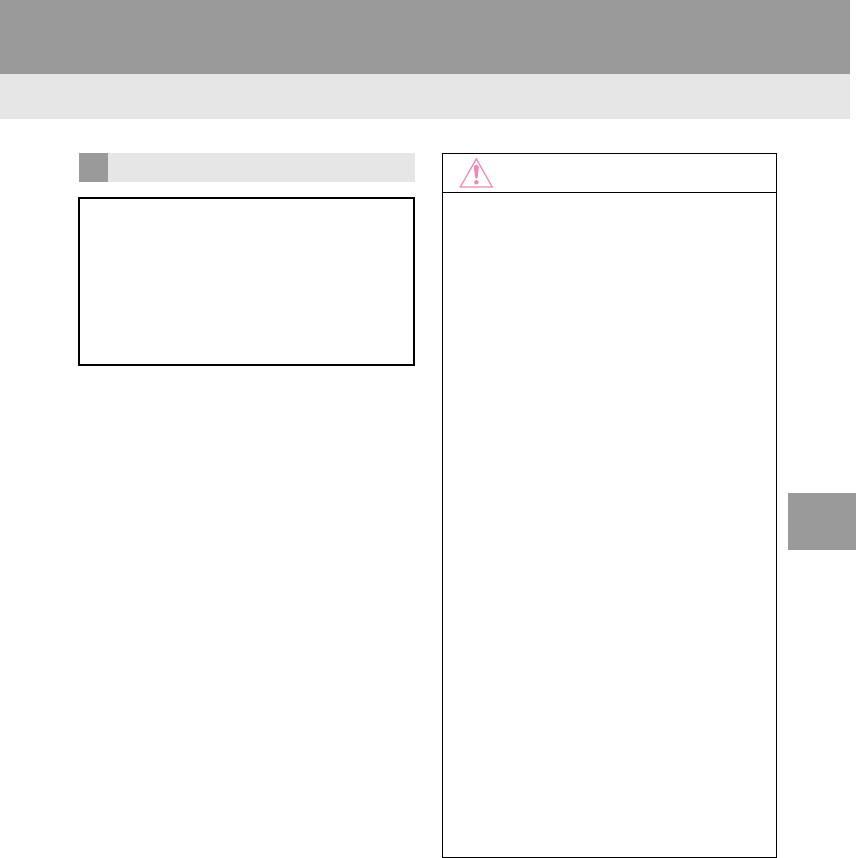
209
3. PANORAMIC VIEW MONITOR
RAV4_RAV4 HV_Navi+MM_OM0R014U_(U)
17.05.30 10:01
PERIPHERAL MONITORING SYSTEM
6
USING THE CAMERA
If dirt or foreign matter (such as water
droplets, snow, mud etc.) is adhering
to the camera, it cannot transmit a
clear image. In this case, flush it with a
large quantity of water and wipe the
camera lens clean with a soft and wet
cloth.
NOTICE
●The panoramic view monitor may not
operate properly in the following cases.
• If the camera is hit, the position and
mounting angle of the camera may
change.
• As the camera has a water proof con-
struction, do not detach, disassemble
or modify it. This may cause incorrect
operation.
• When cleaning the camera lens, flush
the camera with a large quantity of
water and wipe it with a soft and wet
cloth. Strongly rubbing the camera lens
may cause the camera lens to be
scratched and unable to transmit a
clear image.
• Do not allow an organic solvent, car
wax, window cleaner or a glass coating
to adhere to the camera. If this hap-
pens, wipe it off as soon as possible.
• If the temperature changes rapidly,
such as when hot water is poured on
the vehicle in cold weather, the system
may not operate normally.
• When washing the vehicle, do not
apply intensive bursts of water to the
camera or camera area. Doing so may
result in the camera malfunctioning.
●Do not expose the camera to strong
impacts as this could cause a malfunc-
tion. If this happens, have the vehicle
inspected by your Toyota dealer as soon
as possible.
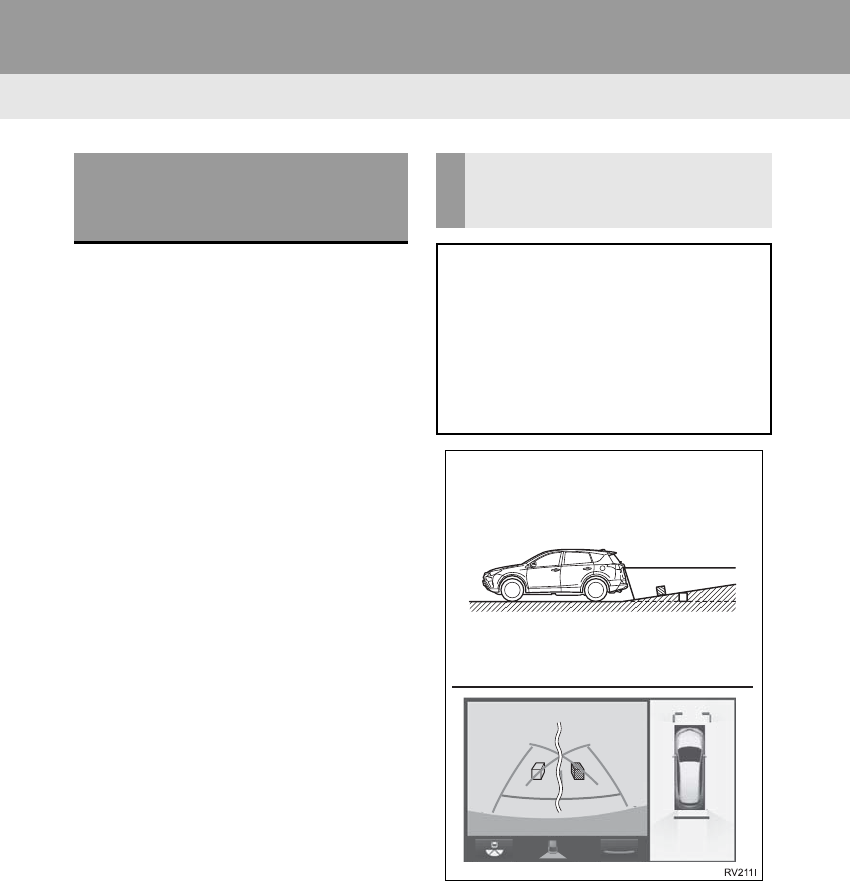
210
3. PANORAMIC VIEW MONITOR
RAV4_RAV4 HV_Navi+MM_OM0R014U_(U)
17.05.30 10:01
-The distance guide lines and the vehicle
width guide lines may not actually be par-
allel with the dividing lines of the parking
space, even when they appear to be so.
Be sure to check visually.
-The distances between the vehicle width
guide lines and the left and right dividing
lines of the parking space may not be
equal, even when they appear to be so.
Be sure to check visually.
-The distance guide lines give a distance
guide for flat road surfaces. In any of the
following situations, there is a margin of
error between the guide lines on the
screen and the actual distance/course on
the road.
DIFFERENCES BETWEEN
THE SCREEN AND THE
ACTUAL ROAD
WHEN THE GROUND BEHIND
THE VEHICLE SLOPES UP
SHARPLY
The distance guide lines will appear to
be closer to the vehicle than the actual
distance. Because of this, objects will
appear to be farther away than they ac-
tually are. In the same way, there will
be a margin of error between the
guidelines and the actual distance/
course on the road.
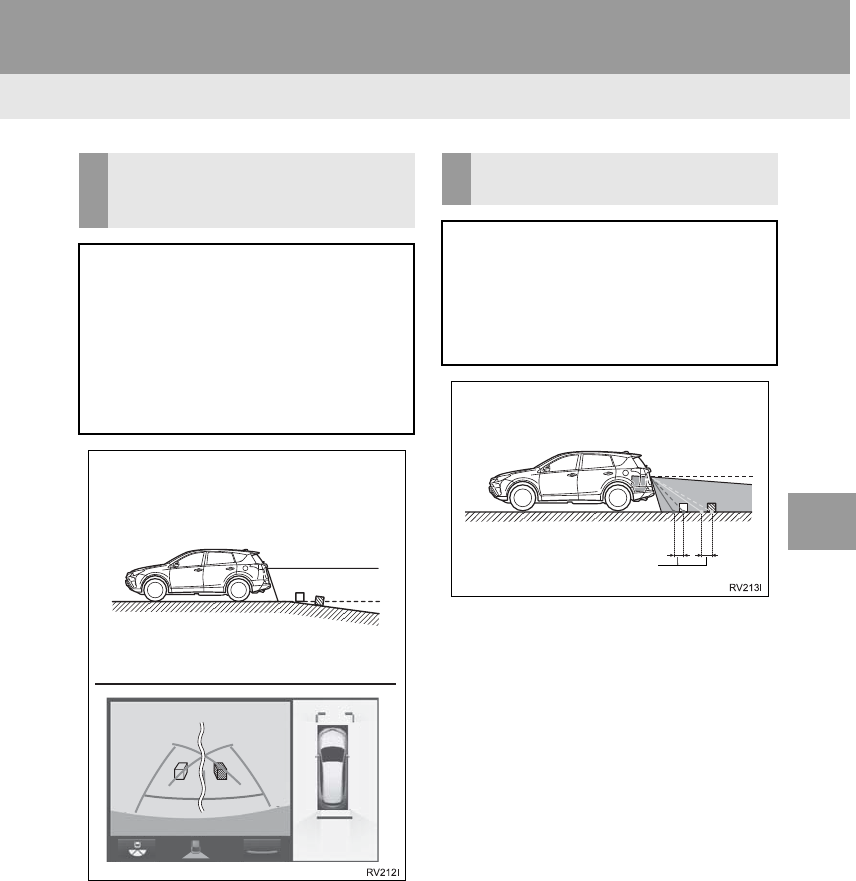
211
3. PANORAMIC VIEW MONITOR
RAV4_RAV4 HV_Navi+MM_OM0R014U_(U)
17.05.30 10:01
PERIPHERAL MONITORING SYSTEM
6
WHEN THE GROUND BEHIND
THE VEHICLE SLOPES DOWN
SHARPLY
The distance guide lines will appear to
be farther from the vehicle than the ac-
tual distance. Because of this, objects
will appear to be closer than they actu-
ally are. In the same way, there will be
a margin of error between the guide-
lines and the actual distance/course on
the road.
WHEN ANY PART OF THE
VEHICLE SAGS
When any part of the vehicle sags due
to the number of passengers or the dis-
tribution of the load, there is a margin
of error between the guide lines on the
screen and the actual distance/course
on the road.
A margin of error
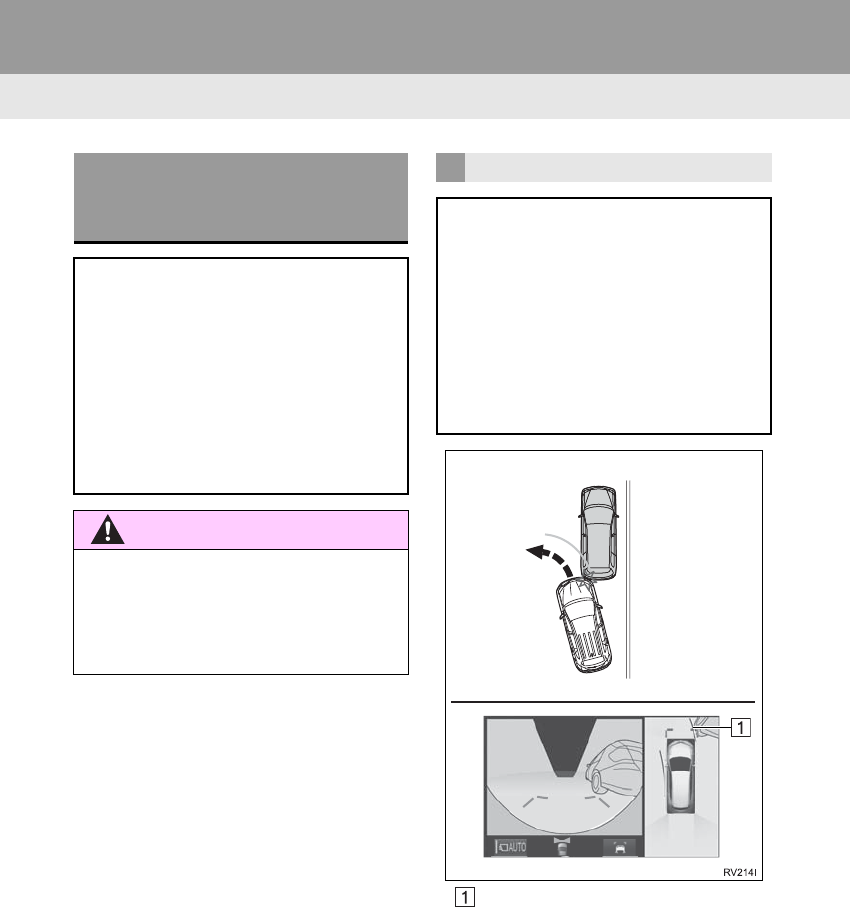
212
3. PANORAMIC VIEW MONITOR
RAV4_RAV4 HV_Navi+MM_OM0R014U_(U)
17.05.30 10:01
Estimated course line
WHEN APPROACHING
THREE-DIMENSIONAL
OBJECTS
The estimated course lines target flat
surfaced objects (such as the road). It
is not possible to determine the posi-
tion of three-dimensional objects (such
as vehicles) using the estimated
course lines and distance guide lines.
When approaching a three-dimension-
al object that extends outward (such as
the flatbed of a truck), be careful of the
following.
WARNING
●When the intuitive parking assist display
is red, be sure to check directly and do
not proceed any further. An unexpected
accident may occur, such as a vehicle
collision.
ESTIMATED COURSE LINES
Since the estimated course line is dis-
played for a flat road surface, it can not
depict the position of three-dimension-
al objects (such as vehicle bumpers,
etc.) that are in positions higher than
the surface of the road. Even if the
bumpers of the vehicle is on the out-
side of the estimated course line in the
image, in reality, the vehicles are on a
collision course.
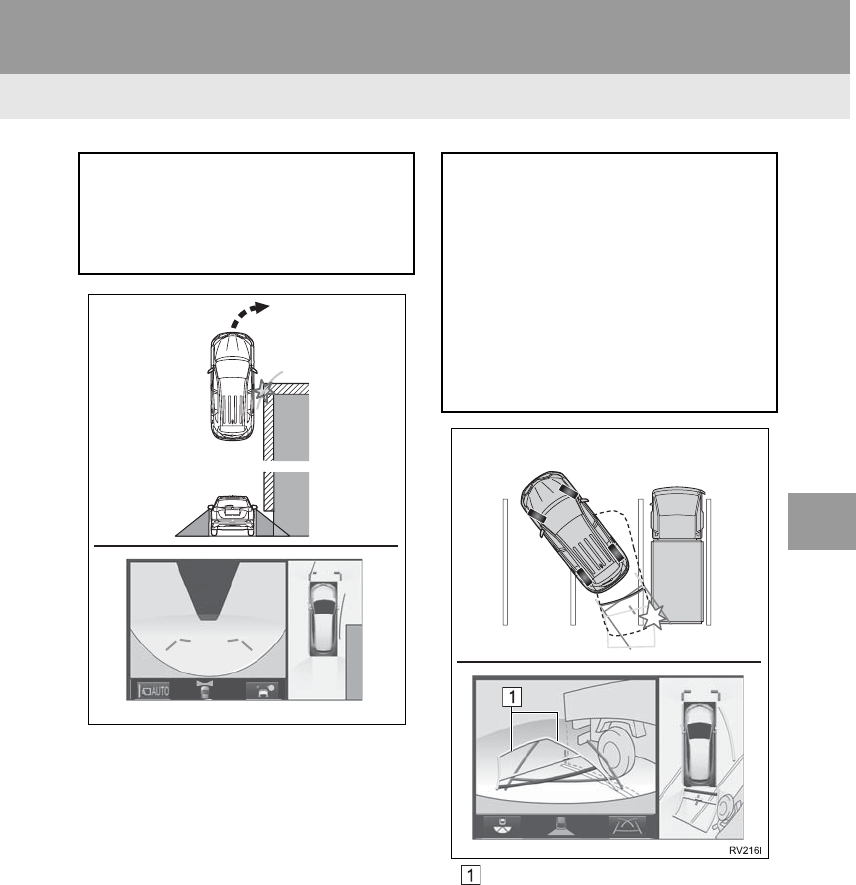
213
3. PANORAMIC VIEW MONITOR
RAV4_RAV4 HV_Navi+MM_OM0R014U_(U)
17.05.30 10:01
PERIPHERAL MONITORING SYSTEM
6
Estimated course lines
Three-dimensional objects (such as
the overhang of a wall or loading plat-
form of a truck) in high positions may
not be projected on the screen. Check
the safety of the surroundings directly.
RV215Ia
Visually check the surroundings and
the area behind the vehicle. In the case
shown below, the truck appears to be
outside of the estimated course lines
and the vehicle does not look as if it
hits the truck. However, the rear body
of the truck may actually cross over the
estimated course lines. In reality if you
back up as guided by the estimated
course lines, the vehicle may hit the
truck.
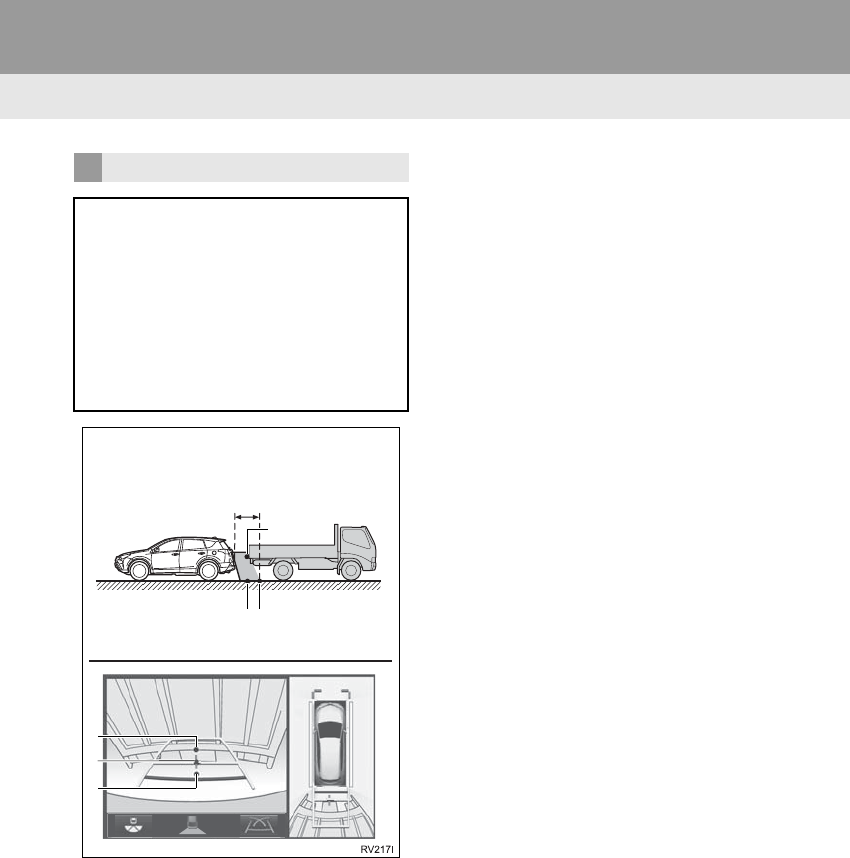
214
3. PANORAMIC VIEW MONITOR
RAV4_RAV4 HV_Navi+MM_OM0R014U_(U)
17.05.30 10:01
DISTANCE GUIDE LINES
Visually check the surroundings and
the area behind the vehicle. On the
screen, it appears that a truck is park-
ing at point B. However, in reality if you
back up to point A, you will hit the truck.
On the screen, it appears that A is clos-
est and C is farthest away. However, in
reality, the distance to A and C is the
same, and B is farther than A and C.
Positions of A, B and C
C
AB
B
A
C
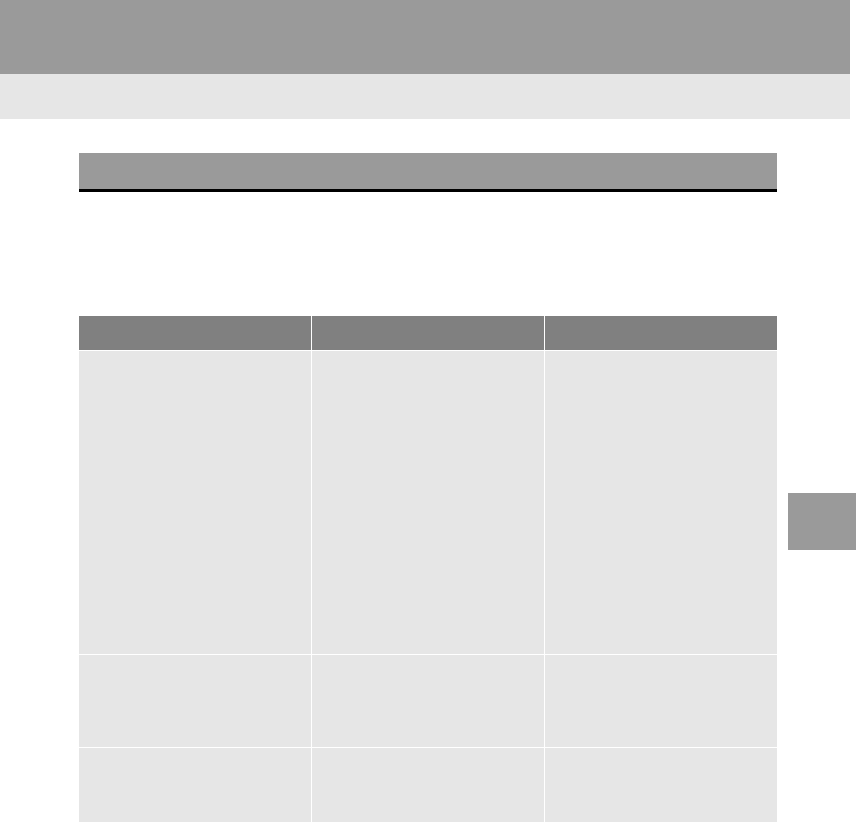
215
3. PANORAMIC VIEW MONITOR
RAV4_RAV4 HV_Navi+MM_OM0R014U_(U)
17.05.30 10:01
PERIPHERAL MONITORING SYSTEM
6
7. THINGS YOU SHOULD KNOW
If you notice any of the following symptoms, refer to the likely cause and the
solution, and re-check.
If the symptom is not resolved by the solution, have the vehicle inspected by
your Toyota dealer.
IF YOU NOTICE ANY SYMPTOMS
Symptom Likely cause Solution
The image is difficult to see •The vehicle is in a dark
area
•The temperature around
the lens is either high or low
•The outside temperature is
low
•There are water droplets on
the camera
•It is raining or humid
•Foreign matter (mud etc.) is
adhering to the camera
•Sunlight or headlights are
shining directly into the
camera
•The vehicle is under fluo-
rescent lights, sodium
lights, mercury lights etc.
Back up while visually check-
ing the vehicle’s surround-
ings. (Use the monitor again
once conditions have been
improved.)
The procedure for adjusting
the picture quality of the pan-
oramic view monitor system
is the same as the procedure
for adjusting the navigation
screen. (→P.40)
The image is blurry Dirt or foreign matter (such as
water droplets, snow, mud
etc.) is adhering to the cam-
era.
Flush the camera with a large
quantity of water and wipe the
camera lens clean with a soft
and wet cloth.
The image is out of alignment The camera or surrounding
area has received a strong
impact.
Have the vehicle inspected by
your Toyota dealer.
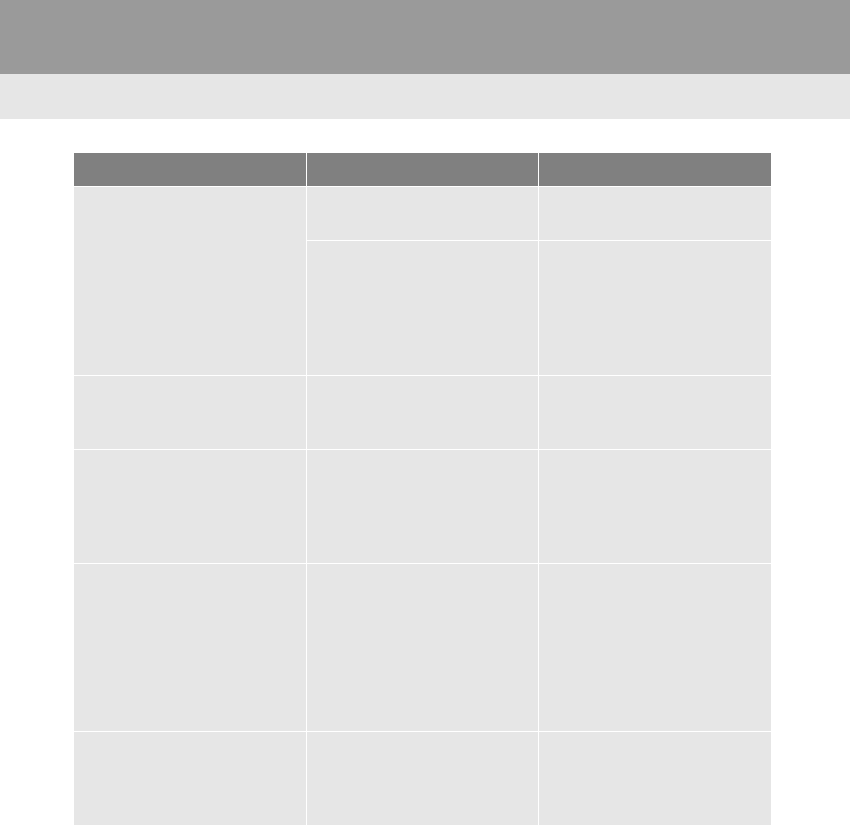
216
3. PANORAMIC VIEW MONITOR
RAV4_RAV4 HV_Navi+MM_OM0R014U_(U)
17.05.30 10:01
The guide lines are very far
out of alignment
The camera position is out of
alignment.
Have the vehicle inspected by
your Toyota dealer.
•The vehicle is tilted. (There
is a heavy load on the vehi-
cle, tire pressure is low due
to a tire puncture, etc.)
•The vehicle is used on an
incline.
If this happens due to these
causes, it does not indicate a
malfunction.
Back up while visually check-
ing the vehicle’s surround-
ings.
The estimated course lines
move even though the steer-
ing wheel is straight
There is a malfunction in the
signals being output by the
steering sensor.
Have the vehicle inspected by
your Toyota dealer.
Guide lines are not displayed The back door is open. Close the back door.
If this does not resolve the
symptom, have the vehicle in-
spected by your Toyota deal-
er.
The estimated course lines
are not displayed
•The steering wheel has been
moved while the 12-volt
battery was being reinstalled.
•12-volt battery power is low.
•The steering sensor has
been reinstalled.
•There is a malfunction in
the signals being output by
the steering sensor.
Have the vehicle inspected by
your Toyota dealer.
The See-through view/Mov-
ing view cannot be displayed
The Intuitive parking assist
may be malfunctioning or
dirty.
Follow the correction proce-
dures for malfunctions of the
Intuitive parking assist. (Refer
to “Owner’s Manual”)
Symptom Likely cause Solution
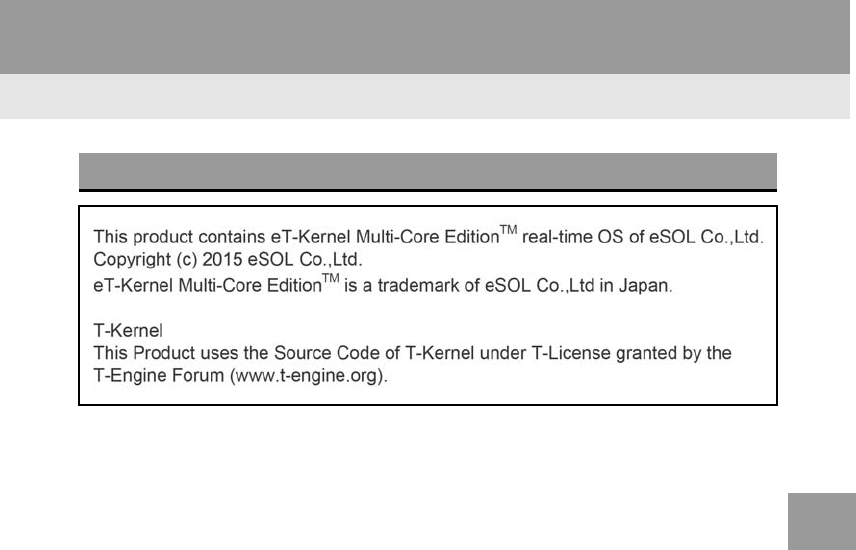
217
3. PANORAMIC VIEW MONITOR
RAV4_RAV4 HV_Navi+MM_OM0R014U_(U)
17.05.30 10:01
PERIPHERAL MONITORING SYSTEM
6
PRODUCT LICENSE

218
3. PANORAMIC VIEW MONITOR
RAV4_RAV4 HV_Navi+MM_OM0R014U_(U)
17.05.30 10:01
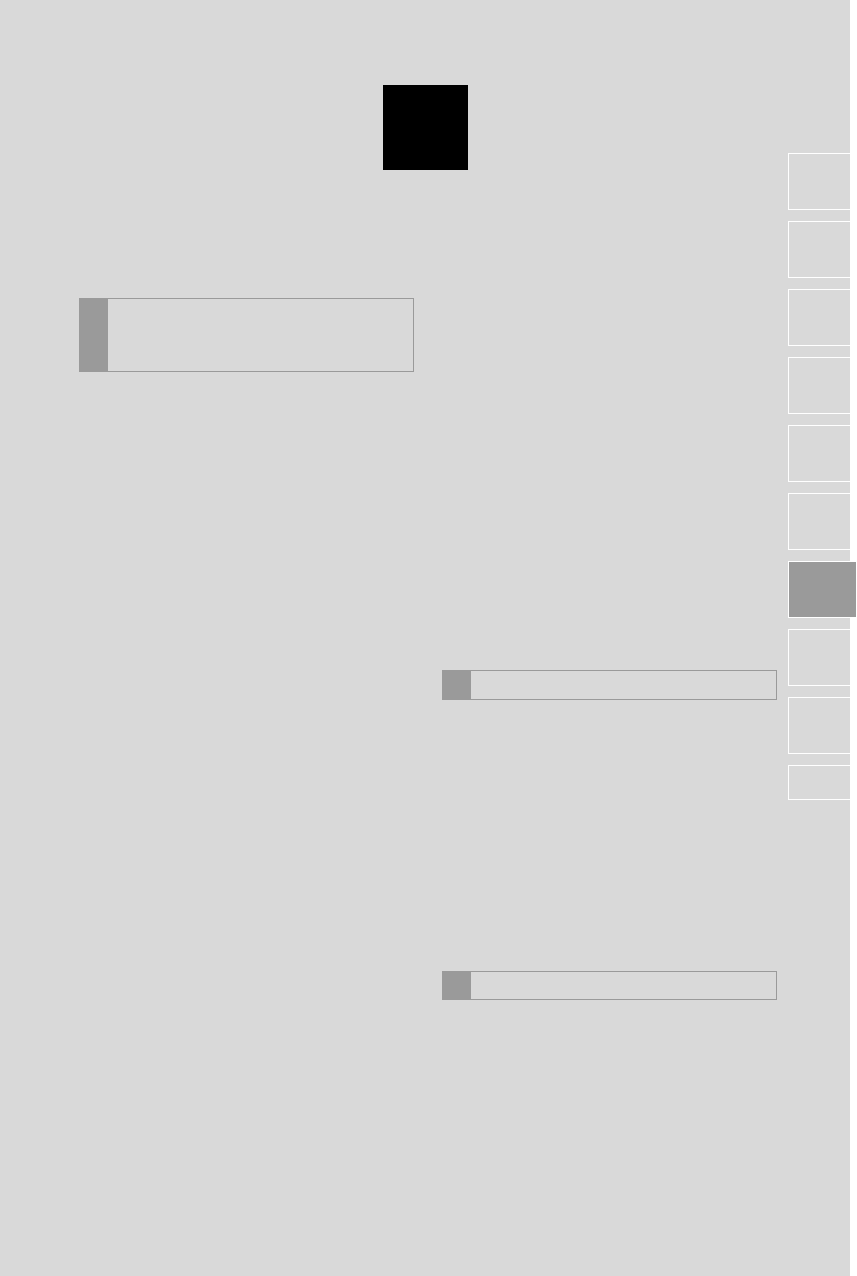
7
219
RAV4_RAV4 HV_Navi+MM_OM0R014U_(U)
17.05.30 10:01
1
2
3
4
5
6
7
8
9
1. QUICK REFERENCE................... 220
2. SOME BASICS ............................ 221
REGISTERING/CONNECTING A
Bluetooth® PHONE........................... 221
USING THE PHONE SWITCH/
MICROPHONE ................................. 222
VOICE COMMAND SYSTEM.............. 223
ABOUT THE CONTACTS IN THE
CONTACT LIST ................................ 224
WHEN SELLING OR DISPOSING OF
THE VEHICLE................................... 224
3. CALLING ON THE Bluetooth®
PHONE....................................... 225
BY FAVORITES LIST.......................... 226
BY CALL HISTORY............................. 227
BY CONTACTS LIST .......................... 228
BY DIAL PAD ...................................... 229
BY OFF HOOK SWITCH..................... 230
BY “Home” SCREEN........................... 230
4. RECEIVING ON THE Bluetooth®
PHONE...................................... 231
INCOMING CALLS .............................. 231
5. TALKING ON THE Bluetooth®
PHONE...................................... 232
INCOMING CALL WAITING ................ 234
6. Bluetooth® PHONE MESSAGE
FUNCTION ................................ 235
RECEIVING A MESSAGE ................... 236
CHECKING MESSAGES..................... 237
REPLYING TO A MESSAGE
(QUICK REPLY)................................ 238
CALLING THE MESSAGE SENDER... 239
1. PHONE/MESSAGE
SETTINGS................................. 240
PHONE/MESSAGE SETTINGS
SCREEN ........................................... 240
“Sound Settings” SCREEN .................. 241
“Contact/Call History Settings”
SCREEN ........................................... 242
“Messaging Settings” SCREEN ........... 250
“Phone Display Settings” SCREEN ..... 252
1. TROUBLESHOOTING ................ 253
1PHONE OPERATION
(HANDS-FREE SYSTEM
FOR CELLULAR PHONES)
2SETUP
3WHAT TO DO IF...
PHONE
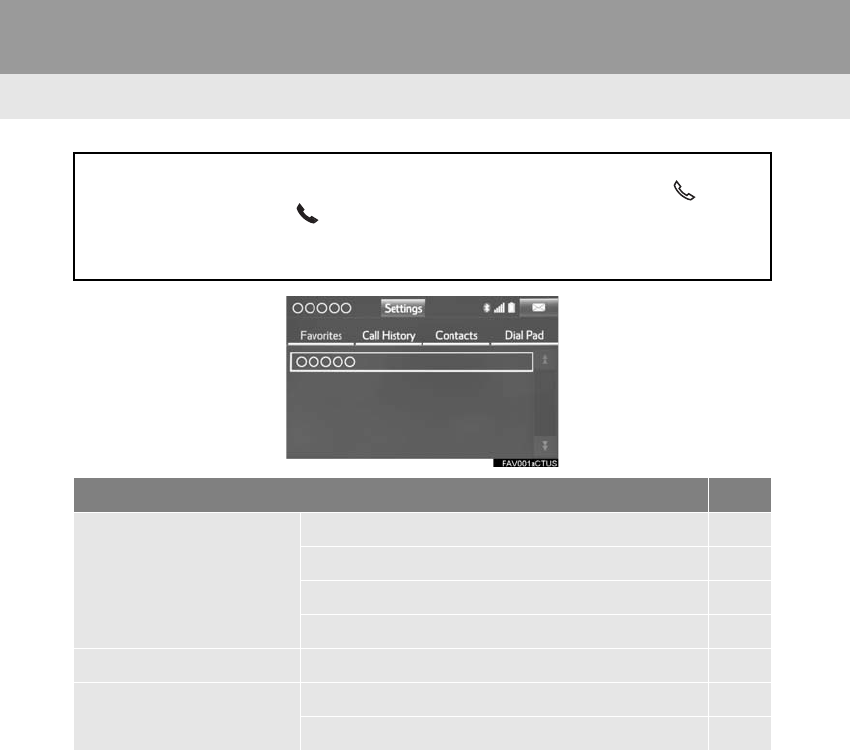
220
RAV4_RAV4 HV_Navi+MM_OM0R014U_(U)
17.05.30 10:01
1. PHONE OPERATION (HANDS-FREE SYSTEM FOR CELLULAR PHONES)
1. QUICK REFERENCE
The phone top screen can be used to make a phone call. To display the hands-free
operation screen, press the “APPS” button and select “Phone”, the switch
on the steering wheel or switch on the instrument panel.
Several functions are available to operate on each screen that is displayed by se-
lecting the 4 tabs.
Function Page
Phone operation
Registering/connecting Bluetooth® phone 43
Calling on the Bluetooth® phone 225
Receiving on the Bluetooth® phone 231
Talking on the Bluetooth® phone 232
Message function Using the Bluetooth® phone message function 235
Setting up a phone Phone settings 240
Bluetooth® settings 48
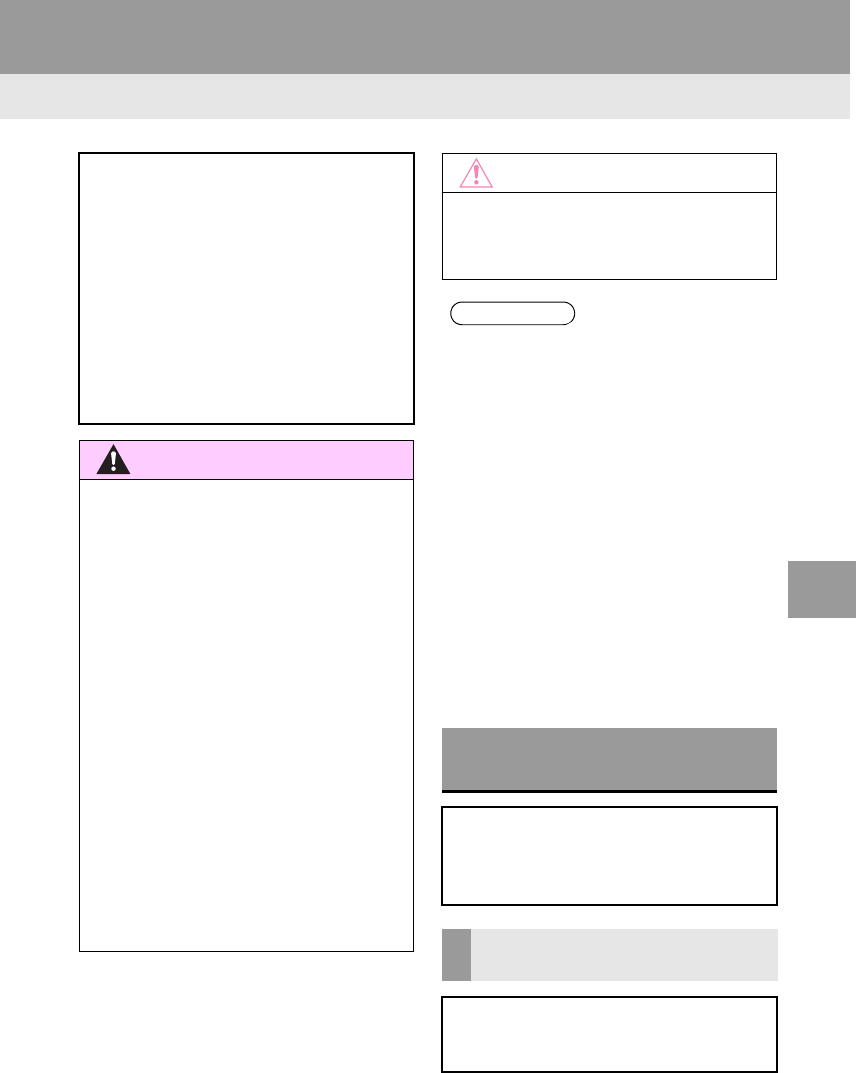
221
1. PHONE OPERATION (HANDS-FREE SYSTEM FOR CELLULAR PHONES)
RAV4_RAV4 HV_Navi+MM_OM0R014U_(U)
17.05.30 10:01
PHONE
7
2. SOME BASICS
The hands-free system enables calls
to be made and received without hav-
ing to take your hands off the steering
wheel.
This system supports Bluetooth®.
Bluetooth® is a wireless data system
that enables cellular phones to be used
without being connected by a cable or
placed in a cradle.
The operating procedure of the phone
is explained here.
WARNING
●While driving, do not use a cellular
phone or connect the Bluetooth® phone.
●Your audio unit is fitted with Bluetooth®
antennas. People with implantable car-
diac pacemakers, cardiac resynchroni-
zation therapy-pacemakers or
implantable cardioverter defibrillators
should maintain a reasonable distance
between themselves and the Bluetooth®
antennas. The radio waves may affect
the operation of such devices.
●Before using Bluetooth® devices, users
of any electrical medical device other
than implantable cardiac pacemakers,
cardiac resynchronization therapy-pace-
makers or implantable cardioverter
defibrillators should consult the manu-
facturer of the device for information
about its operation under the influence
of radio waves. Radio waves could have
unexpected effects on the operation of
such medical devices.
NOTICE
●Do not leave your cellular phone in the
vehicle. The temperature inside may rise
to a level that could damage the phone.
INFORMATION
●If your cellular phone does not support
Bluetooth®, this system cannot function.
●In the following conditions, the system
may not function:
• The cellular phone is turned off.
• The current position is outside the
communication area.
• The cellular phone is not connected.
• The cellular phone has a low battery.
●When using Bluetooth® audio and
hands-free at the same time, the follow-
ing problems may occur:
• The Bluetooth® connection may be
cut.
• Noise may be heard on the Bluetooth®
audio playback.
REGISTERING/CONNECTING
A Bluetooth® PHONE
To use the hands-free system for cellu-
lar phones, it is necessary to register a
cellular phone with the system.
(→P.43)
Bluetooth® PHONE CONDITION
DISPLAY
The condition of the Bluetooth® phone
appears on the upper right side of the
screen. (→P.18)
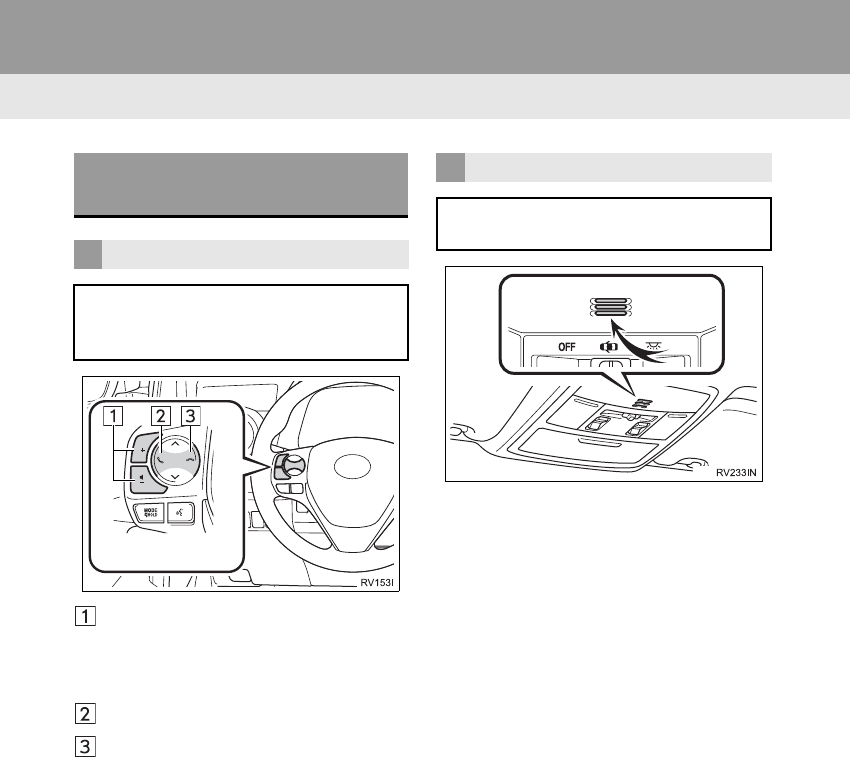
222
1. PHONE OPERATION (HANDS-FREE SYSTEM FOR CELLULAR PHONES)
RAV4_RAV4 HV_Navi+MM_OM0R014U_(U)
17.05.30 10:01
Volume control switches
-Press the “+” side to increase the volume.
-Press the “-” side to decrease the vol-
ume.
Off hook switch
On hook switch
USING THE PHONE SWITCH/
MICROPHONE
STEERING SWITCH
By pressing the phone switch, a call
can be received or ended without tak-
ing your hands off the steering wheel.
MICROPHONE
The microphone is used when talking
on the phone.
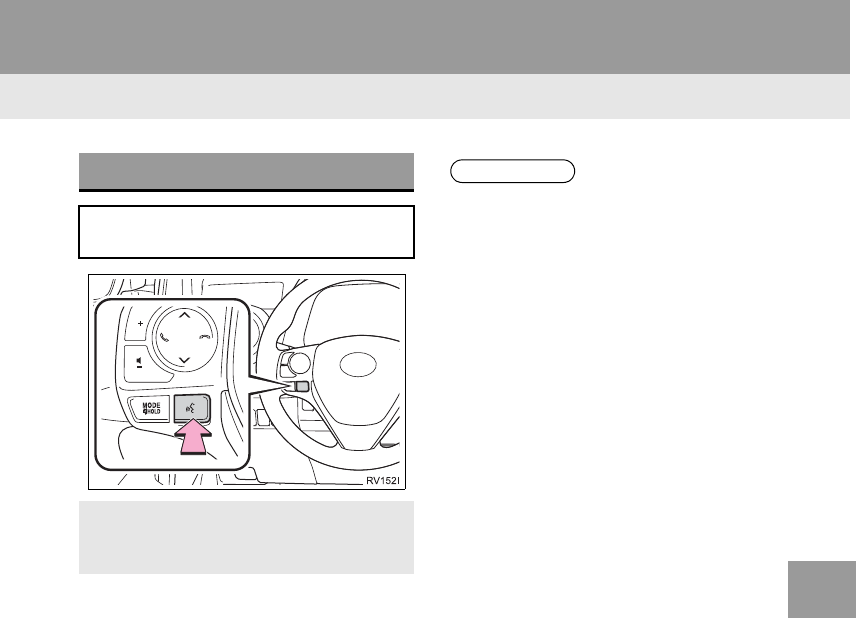
223
1. PHONE OPERATION (HANDS-FREE SYSTEM FOR CELLULAR PHONES)
RAV4_RAV4 HV_Navi+MM_OM0R014U_(U)
17.05.30 10:01
PHONE
7
VOICE COMMAND SYSTEM
Press this switch to operate the voice
command system.
-The voice command system and its list
of commands can be operated.
(→P.138)
INFORMATION
●The other party’s voice will be heard
from the front speakers. The audio sys-
tem will be muted during phone calls or
when hands-free voice commands are
used.
●Talk alternately with the other party on
the phone. If both parties speak at the
same time, the other party may not hear
what has been said. (This is not a mal-
function.)
●Keep call volume down. Otherwise, the
other party’s voice may be audible out-
side the vehicle and voice echo may
increase. When talking on the phone,
speak clearly towards the microphone.
●The other party may not hear you clearly
when:
• Driving on an unpaved road. (Making
excessive traffic noise.)
• Driving at high speeds.
• The roof or windows are open.
• The air conditioning vents are pointed
towards the microphone.
• The sound of the air conditioning fan is
loud.
• There is a negative effect on sound
quality due to the phone and/or net-
work being used.
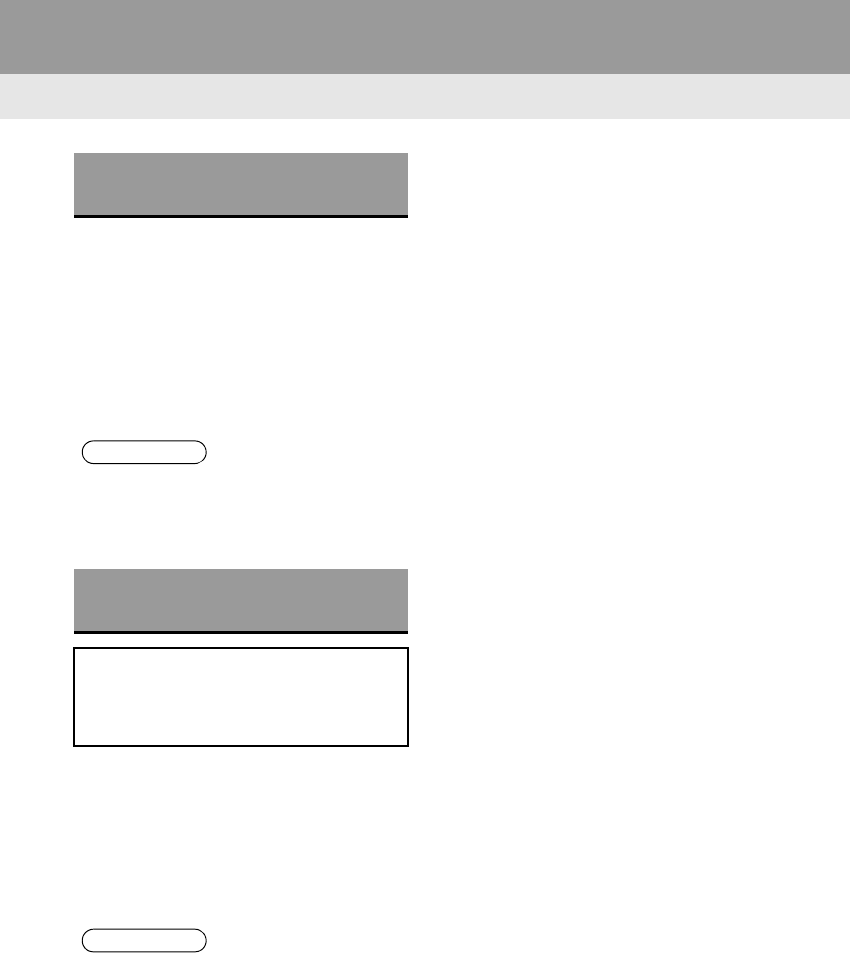
224
1. PHONE OPERATION (HANDS-FREE SYSTEM FOR CELLULAR PHONES)
RAV4_RAV4 HV_Navi+MM_OM0R014U_(U)
17.05.30 10:01
-The following data is stored for every reg-
istered phone. When another phone is
connected, the following registered data
cannot be read:
• Contact data
• Call history data
• Favorites data
• Image data
• All phone settings
• Message settings
-The following data in the system can be
initialized:
• Contact data
• Call history data
• Favorites data
• Image data
• All phone settings
• Message settings
ABOUT THE CONTACTS IN
THE CONTACT LIST
INFORMATION
●When a phone’s registration is deleted,
the above-mentioned data is also
deleted.
WHEN SELLING OR
DISPOSING OF THE VEHICLE
A lot of personal data is registered
when the hands-free system is used.
When selling or disposing of the vehi-
cle, initialize the data. (→P.62)
INFORMATION
●Once initialized, the data and settings
will be erased. Pay much attention when
initializing the data.
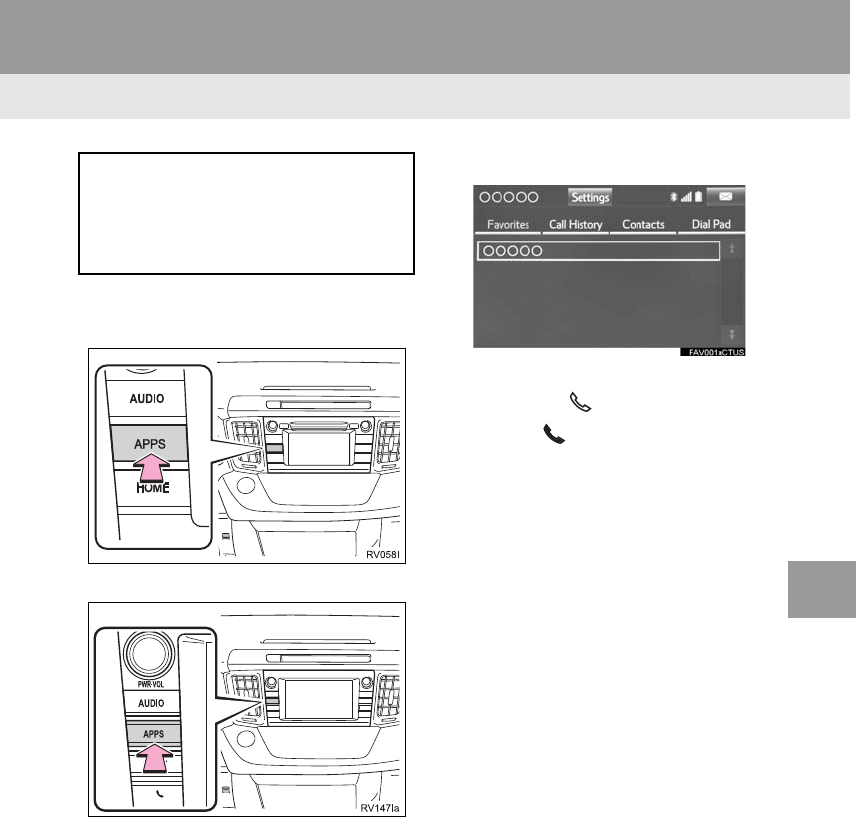
225
1. PHONE OPERATION (HANDS-FREE SYSTEM FOR CELLULAR PHONES)
RAV4_RAV4 HV_Navi+MM_OM0R014U_(U)
17.05.30 10:01
PHONE
7
3. CALLING ON THE Bluetooth® PHONE
1Press the “APPS” button.
Entune Audio Plus
Entune Premium Audio
2Select “Phone”.
3Select the desired tab to call from.
-The phone top screen can be displayed by
pressing the switch on the steering
wheel or switch on the instrument
panel.
After a Bluetooth® phone has been
registered, a call can be made using
the hands-free system. There are sev-
eral methods by which a call can be
made, as described below.
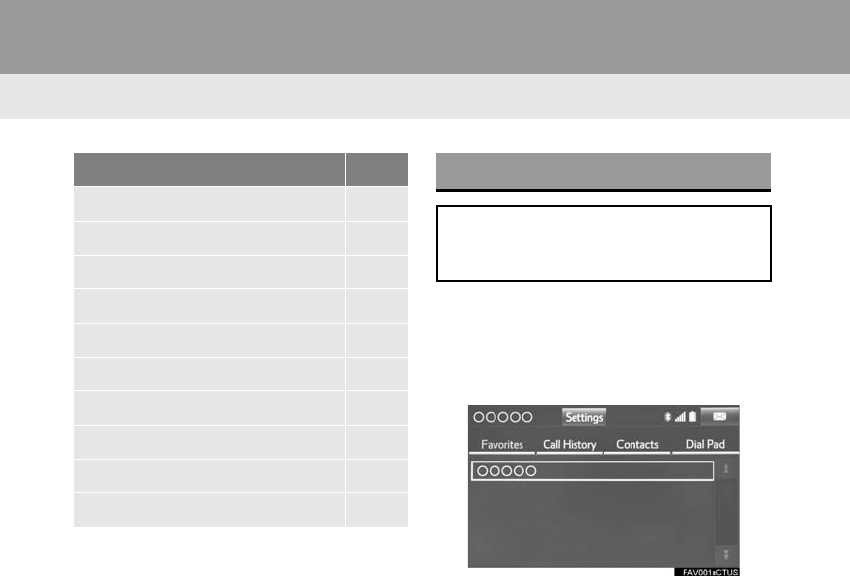
226
1. PHONE OPERATION (HANDS-FREE SYSTEM FOR CELLULAR PHONES)
RAV4_RAV4 HV_Navi+MM_OM0R014U_(U)
17.05.30 10:01
1Display the phone top screen.
(→P.225)
2Select the “Favorites” tab and select
the desired contact.
3Select the desired number.
4Check that the “Call” screen is dis-
played.
How to make a call list Page
By favorites list 226
By call history 227
By contacts list*1228
By dial pad*1229
By e-mail/SMS/MMS 239
By POI call*2275
By off hook switch 230
By Entune App Suite*1, 2 346
By voice command system 143
By “Home” screen 230
*1: The operation cannot be performed while
driving.
*2: Entune Premium Audio only
BY FAVORITES LIST
Calls can be made using registered
contacts which can be selected from a
contact list. (→P.248)
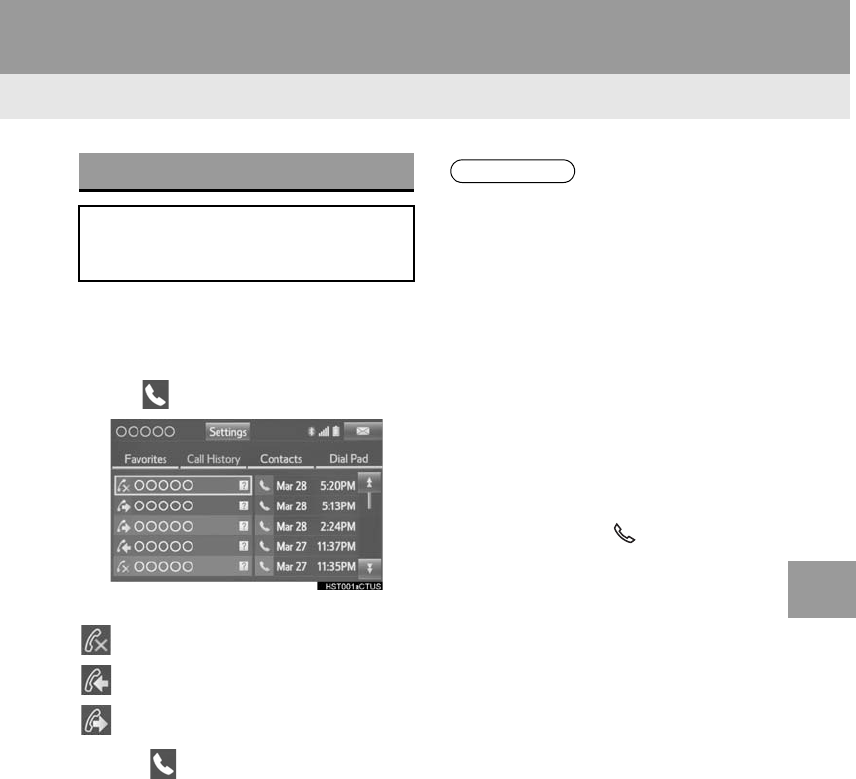
227
1. PHONE OPERATION (HANDS-FREE SYSTEM FOR CELLULAR PHONES)
RAV4_RAV4 HV_Navi+MM_OM0R014U_(U)
17.05.30 10:01
PHONE
7
1Display the phone top screen.
(→P.225)
2Select the “Call History” tab and se-
lect or the desired contact.
-The icons of call type are displayed.
: Missed call
: Incoming call
: Outgoing call
When is selected
3Check that the “Call” screen is dis-
played.
When the desired contact is selected
3Select the desired number.
4Check that the “Call” screen is dis-
played.
BY CALL HISTORY
Up to 30 of the latest call history items
(missed, incoming and outgoing) can
be selected from the “Call History” tab.
INFORMATION
●When making a call to the same number
continuously, only the most recent call is
listed in call history.
●When a phone number registered in the
contact list is received, the name is dis-
played.
●Number-withheld calls are also memo-
rized in the system.
●International phone calls may not be
made depending on the type of cellular
phone you have.
●The list should group together consecu-
tive entries with the same phone number
and same call type. For example, two
calls from Kay Rowles’s mobile would
be displayed as follows: Kay Rowles (2)
●By pressing the switch on the
steering wheel, a call to the latest history
item can be made.
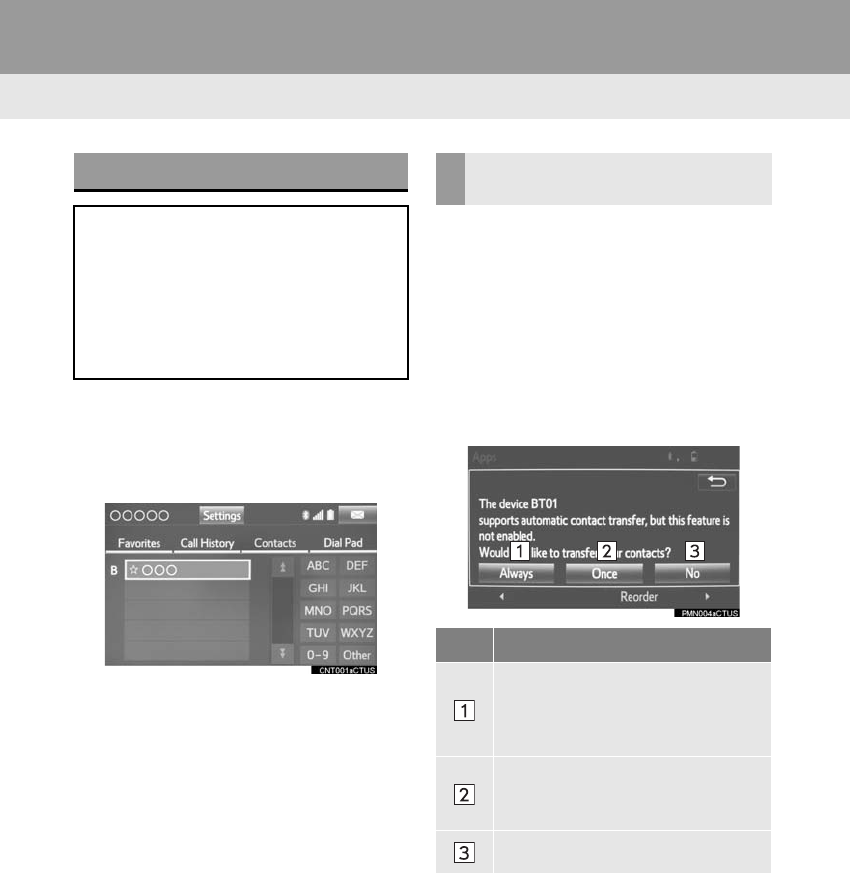
228
1. PHONE OPERATION (HANDS-FREE SYSTEM FOR CELLULAR PHONES)
RAV4_RAV4 HV_Navi+MM_OM0R014U_(U)
17.05.30 10:01
1Display the phone top screen.
(→P.225)
2Select the “Contacts” tab and select
the desired contact.
3Select the desired number.
4Check that the “Call” screen is dis-
played.
■FOR PBAP COMPATIBLE
Bluetooth® PHONES
When “Automatic Transfer” is set to on
(→P.242)
-Contacts are transferred automatically.
When “Automatic Transfer” is set to off
(→P.242)
1Select the desired item.
BY CONTACTS LIST
Calls can be made by using contact
data which is transferred from a regis-
tered cellular phone. (→P.228)
Up to 2500 contacts (maximum of 4
phone numbers and e-mail addresses
per contact) can be registered in the
contact list.
WHEN THE CONTACT IS
EMPTY
No. Function
Select to transfer new contacts from
a cellular phone, select “Always”
and then enable “Automatic Trans-
fer”.
Select to transfer all the contacts
from a connected cellular phone
only once.
Select to cancel transferring.
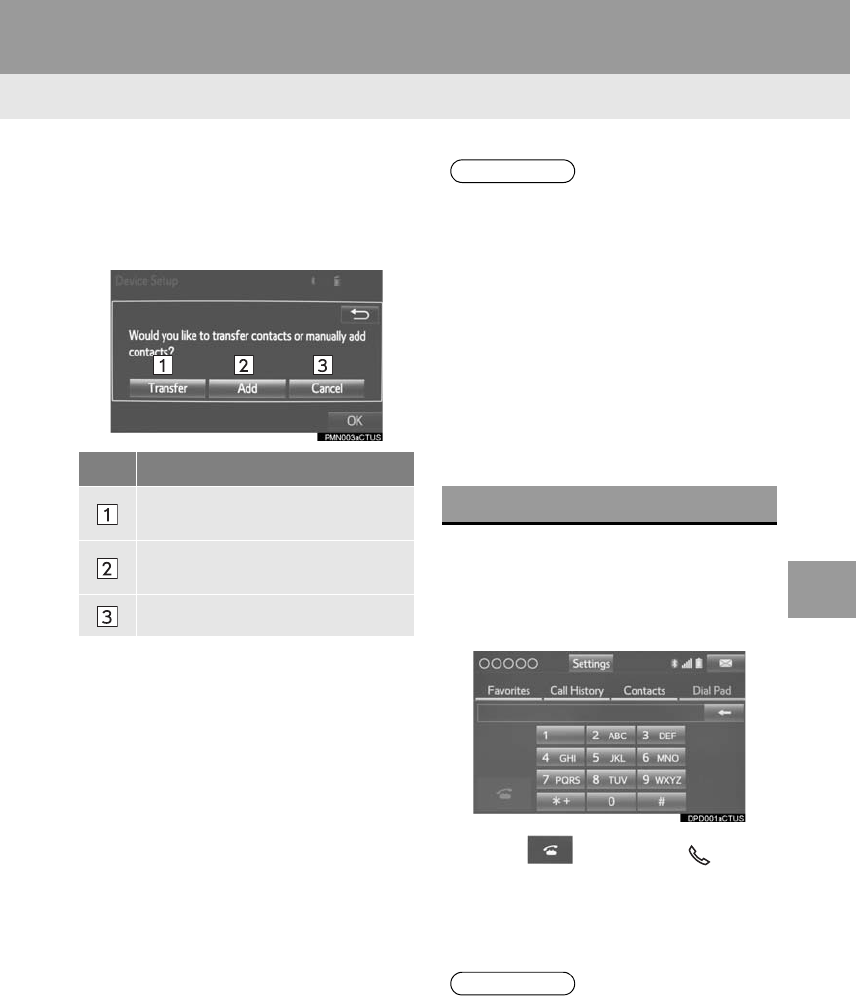
229
1. PHONE OPERATION (HANDS-FREE SYSTEM FOR CELLULAR PHONES)
RAV4_RAV4 HV_Navi+MM_OM0R014U_(U)
17.05.30 10:01
PHONE
7
■FOR PBAP INCOMPATIBLE BUT
OPP COMPATIBLE Bluetooth®
PHONES
1Select the desired item.
When “Transfer” is selected
2Follow the steps in “FOR PBAP IN-
COMPATIBLE BUT OPP COMPATI-
BLE Bluetooth® PHONES” from
“STEP 2”. (→P.244)
When “Add” is selected
2Follow the steps in “REGISTERING A
NEW CONTACT TO THE CONTACT
LIST” from “STEP 2”. (→P.245)
1Display the phone top screen.
(→P.225)
2Select the “Dial Pad” tab and enter the
phone number.
3Select or press the switch
on the steering wheel.
4Check that the “Call” screen is dis-
played.
No. Function
Select to transfer the contacts from
the connected cellular phone.
Select to add a new contact manual-
ly.
Select to cancel transferring.
INFORMATION
●Manual transfer operation cannot be
performed while driving.
●If your cellular phone is neither PBAP
nor OPP compatible, the contacts can-
not be transferred.
●Depending on the type of Bluetooth®
phone:
• It may be necessary to perform addi-
tional steps on the phone when trans-
ferring contact data.
• The registered image in the contact list
may not transfer depending on the
type of Bluetooth® phone connected.
BY DIAL PAD
INFORMATION
●Depending on the type of Bluetooth®
phone being connected, it may be nec-
essary to perform additional steps on
the phone.
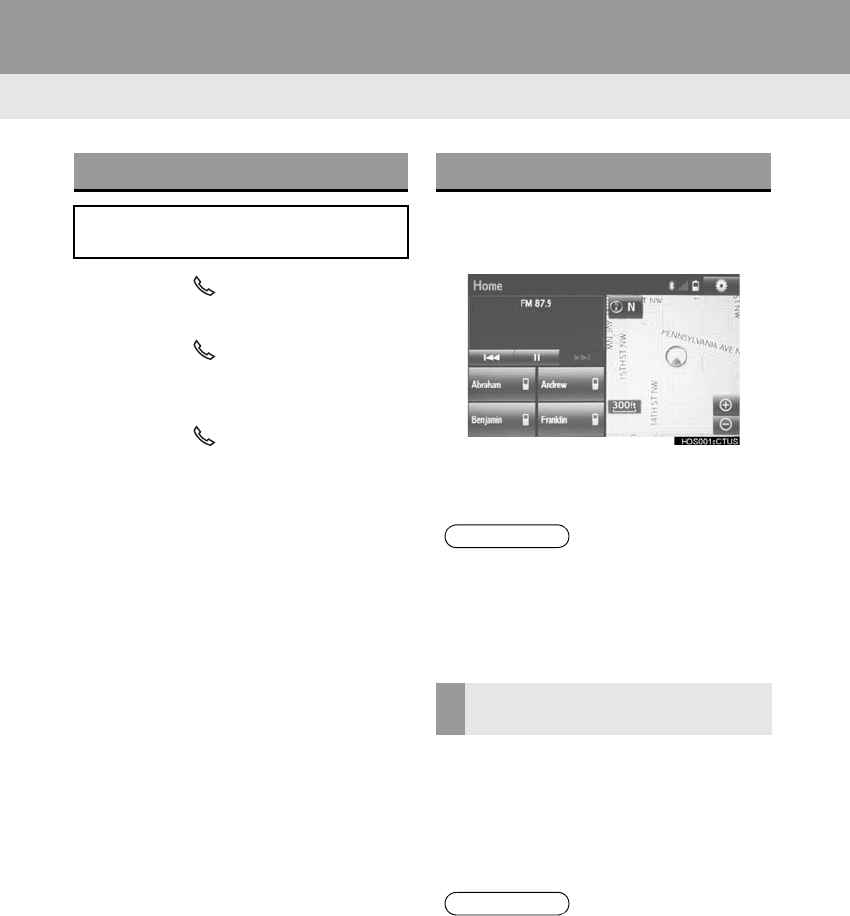
230
1. PHONE OPERATION (HANDS-FREE SYSTEM FOR CELLULAR PHONES)
RAV4_RAV4 HV_Navi+MM_OM0R014U_(U)
17.05.30 10:01
1Press the switch on the steering
wheel to display the phone top screen.
2Press the switch on the steering
wheel to display the “Call History”
screen.
3Press the switch on the steering
wheel to call the latest history item.
4Check that the “Call” screen is dis-
played.
1Display the home screen. (→P.36)
2Select the desired contact.
3Check that the “Call” screen is dis-
played.
1Select and hold the screen button to
add a contact.
2Select the desired contact.
3Select the desired number.
BY OFF HOOK SWITCH
Calls can be made using the latest call
history item.
BY “Home” SCREEN
INFORMATION
●If “No phone connected.” is displayed on
the screen, a registered phone is not
connected to the system. To connect a
registered phone, select the “Select
Phone”.
REGISTERING A NEW
CONTACT
INFORMATION
●If there is no contact in the contacts list,
the contacts cannot be registered at the
home screen.
●The contact cannot be registered at the
home screen while driving.
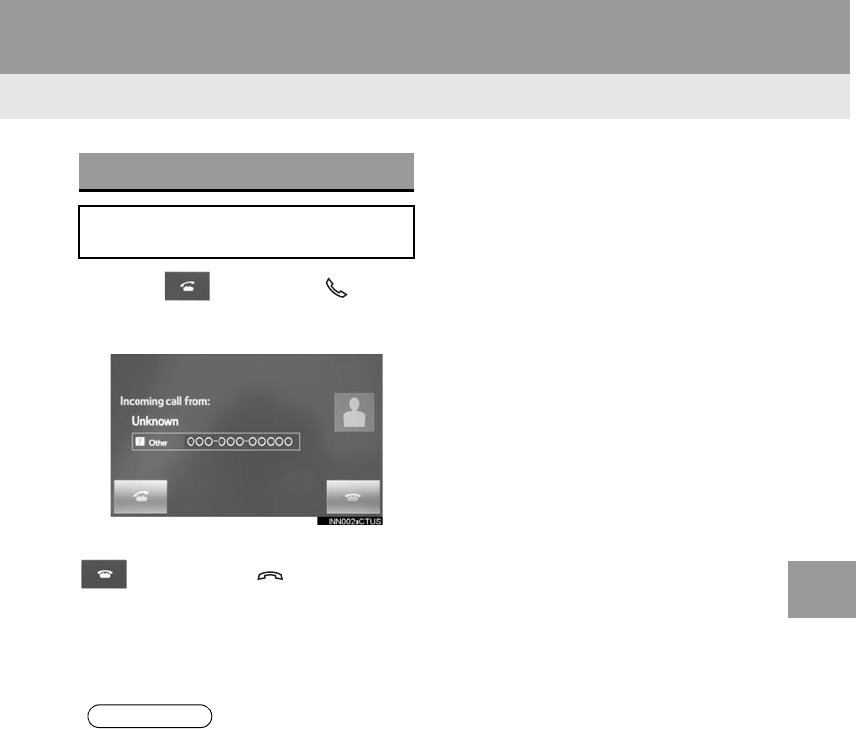
231
1. PHONE OPERATION (HANDS-FREE SYSTEM FOR CELLULAR PHONES)
RAV4_RAV4 HV_Navi+MM_OM0R014U_(U)
17.05.30 10:01
PHONE
7
4. RECEIVING ON THE Bluetooth® PHONE
1Select or press the switch
on the steering wheel to talk on the
phone.
To refuse to receive the call: Select
or press the switch on the
steering wheel.
To adjust the volume of a received call:
Turn the “PWR VOL” knob, or use the vol-
ume control switch on the steering wheel.
INCOMING CALLS
When a call is received, this screen is
displayed with a sound.
INFORMATION
●During international phone calls, the
other party’s name or number may not
be displayed correctly depending on the
type of cellular phone you have.
●The incoming call display mode can be
set. (→P.252)
●The ringtone that has been set in the
“Sound Settings” screen sounds when
there is an incoming call. Depending on
the type of Bluetooth® phone, both the
system and Bluetooth® phone may
sound simultaneously when there is an
incoming call. (→P.241)
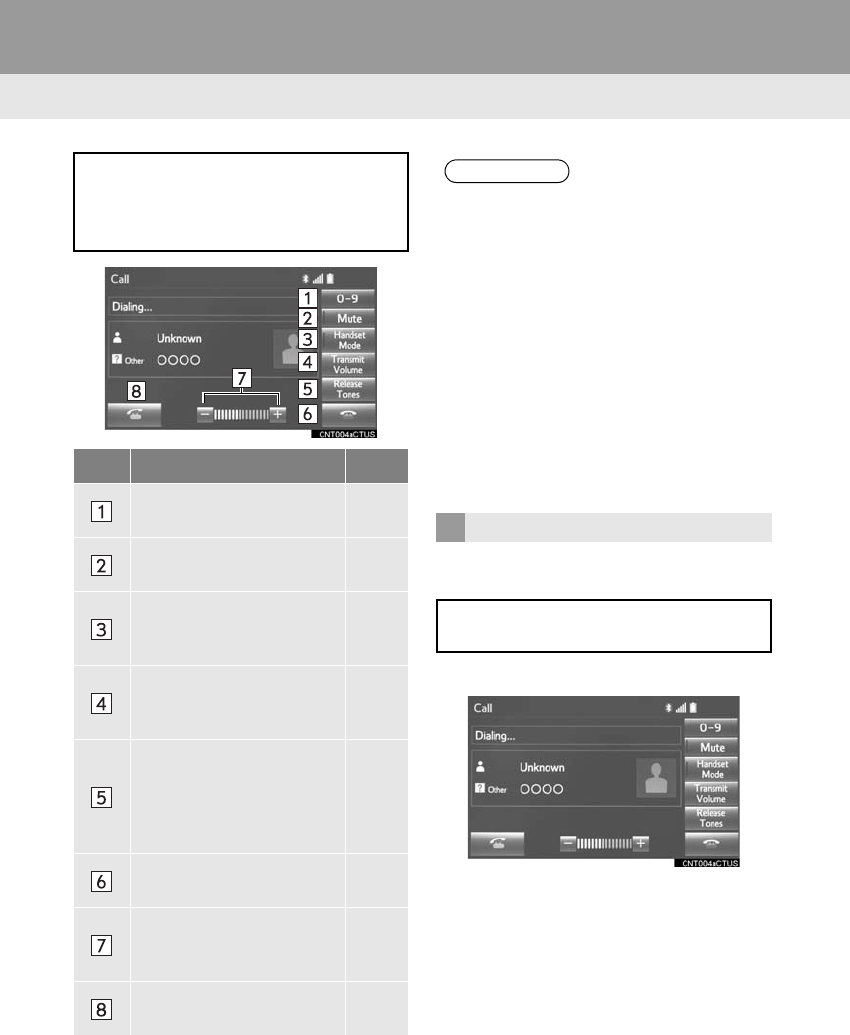
232
1. PHONE OPERATION (HANDS-FREE SYSTEM FOR CELLULAR PHONES)
RAV4_RAV4 HV_Navi+MM_OM0R014U_(U)
17.05.30 10:01
5. TALKING ON THE Bluetooth® PHONE
■BY DIAL PAD
1Select “0-9”.
2Enter the desired number.
While talking on the phone, this screen
is displayed. The operations outlined
below can be performed on this
screen.
No. Function Page
Select to display the dial
pad to send tones. 232
Select to mute your voice
to the other party. ⎯
Select to change handset
modes between hands-
free and cellular phone.
⎯
Select to adjust your voice
volume that the other party
hears from their speaker.
233
Select to send tones. This
button only appears when
a number that contains a
(w) is dialed in hands-free
mode.
233
Select to hang up the
phone. ⎯
Select “+” or “-” to adjust
the volume of the other par-
ty’s voice.
⎯
Select to start talking with
the other party. 234
INFORMATION
●Changing from hands-free call to cellular
phone call is not possible while driving.
●When cellular phone call is changed to
hands-free call, the hands-free screen
will be displayed and its functions can be
operated on the screen.
●Changing between cellular phone call
and hands-free call can be performed by
operating the cellular phone directly.
●Transferring methods and operations
will be different depending on the type of
cellular phone you have.
●For the operation of the cellular phone,
see the manual that comes with it.
SENDING TONES
This operation cannot be performed
while driving.
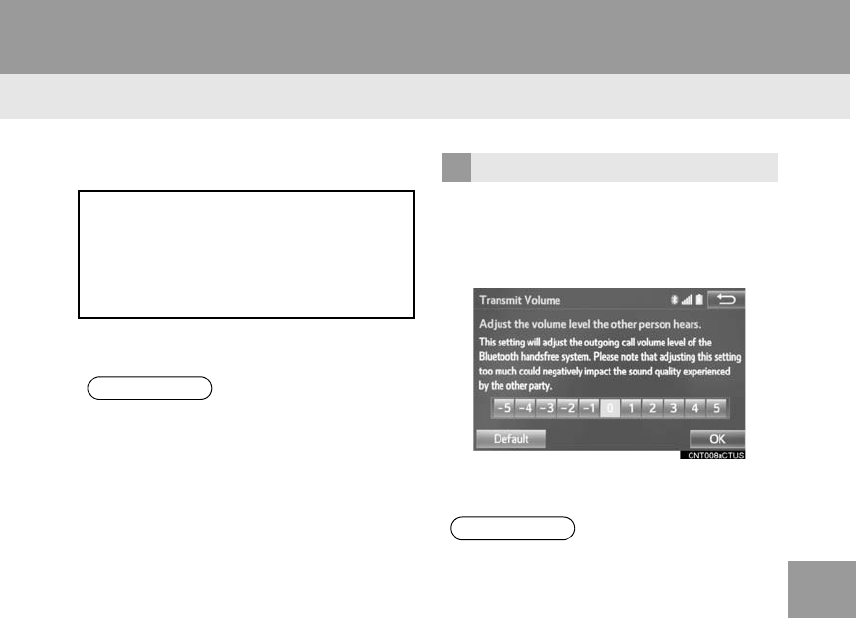
233
1. PHONE OPERATION (HANDS-FREE SYSTEM FOR CELLULAR PHONES)
RAV4_RAV4 HV_Navi+MM_OM0R014U_(U)
17.05.30 10:01
PHONE
7
■BY SELECTING “Release Tones”
1Select “Release Tones”.
1Select “Transmit Volume”.
2Select the desired level for the transmit
volume.
3Select “OK”.
“Release Tones” appear when a con-
tinuous tone signal(s) containing a (w)
is registered in the contact list.
This operation can be performed while
driving.
INFORMATION
●A continuous tone signal is a character
string that consists of numbers and the
characters p or w. (e.g.
056133w0123p#1)
●When the “p” pause tone is used, the
tone data up until the next pause tone
will be automatically sent after 2 sec-
onds have elapsed. When the “w” pause
tone is used, the tone data up until the
next pause tone will be automatically
sent after a user operation is performed.
●Release tones can be used when auto-
mated operation of a phone based ser-
vice such as an answering machine or
bank phone service is desired. A phone
number with continuous tone signals
can be registered in the contact list.
●Tone data after a “w” pause tone can be
operated on voice command during a
call.
TRANSMIT VOLUME SETTING
INFORMATION
●The sound quality of the voice heard
from the other party’s speaker may be
negatively impacted.
●To reset the transmit volume, select
“Default”.
●“Transmit Volume” is dimmed when
mute is on.
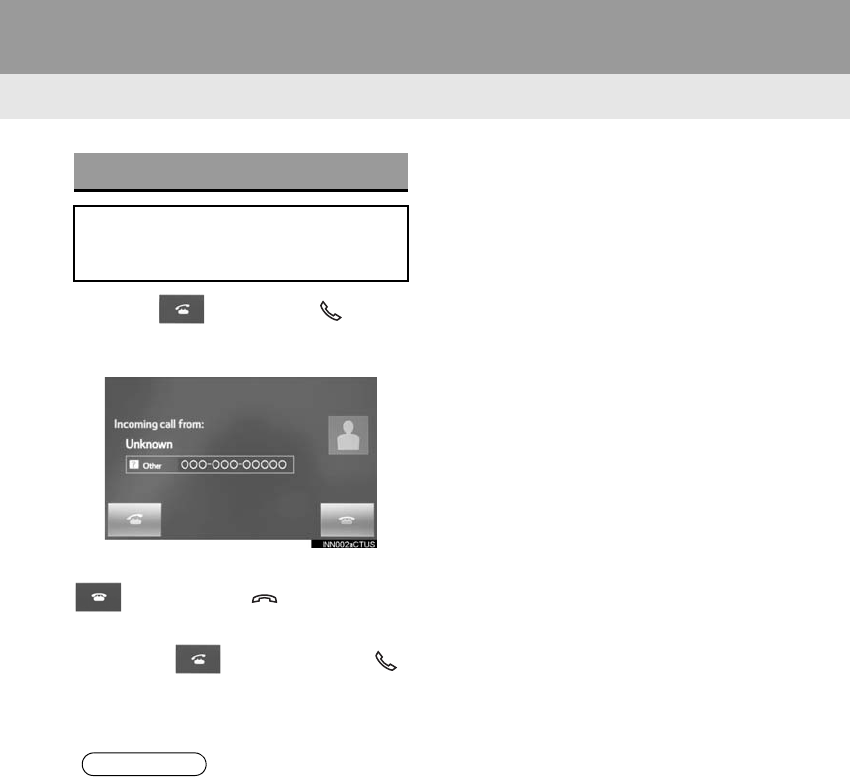
234
1. PHONE OPERATION (HANDS-FREE SYSTEM FOR CELLULAR PHONES)
RAV4_RAV4 HV_Navi+MM_OM0R014U_(U)
17.05.30 10:01
1Select or press the switch
on the steering wheel to start talking
with the other party.
To refuse to receive the call: Select
or press the switch on the
steering wheel.
-Each time is selected or the
switch on the steering wheel is pressed
during an interrupted call, the party who is
on hold will be switched.
INCOMING CALL WAITING
When a call is interrupted by a third
party while talking, this screen is dis-
played.
INFORMATION
●This function may not be available
depending on the type of cellular phone.
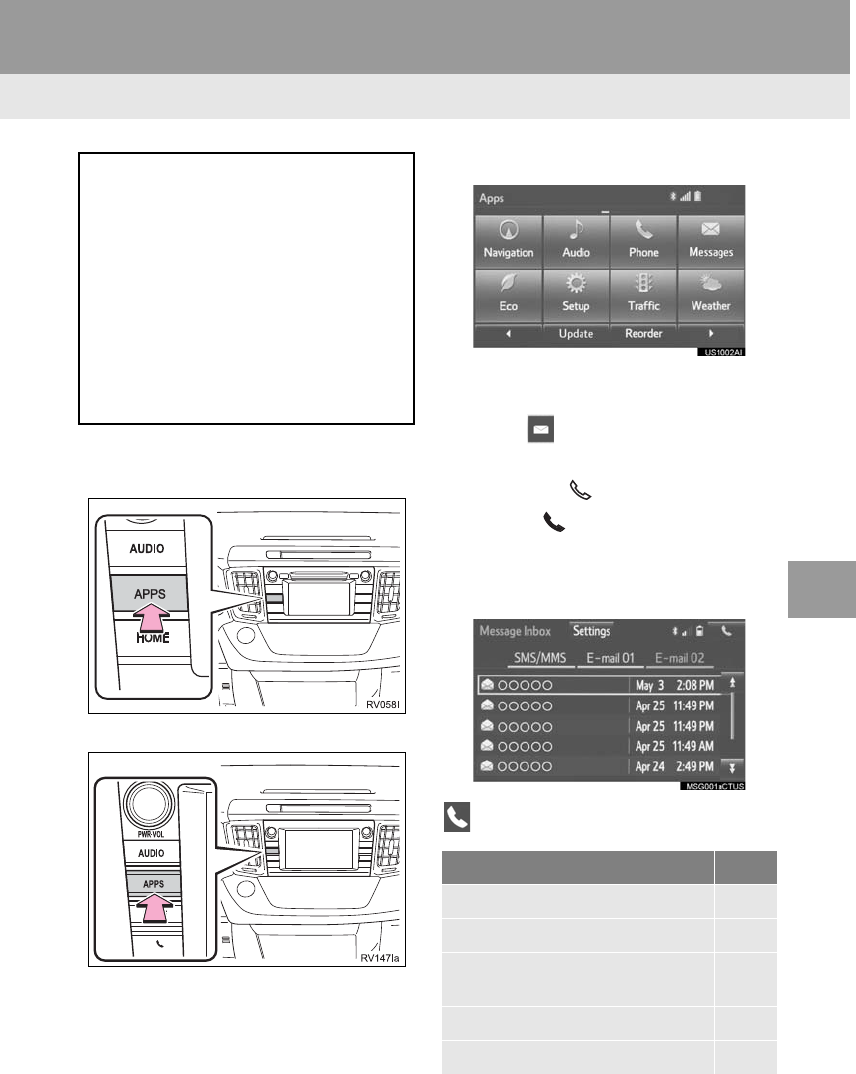
235
1. PHONE OPERATION (HANDS-FREE SYSTEM FOR CELLULAR PHONES)
RAV4_RAV4 HV_Navi+MM_OM0R014U_(U)
17.05.30 10:01
PHONE
7
6. Bluetooth® PHONE MESSAGE FUNCTION
1Press the “APPS” button.
Entune Audio Plus
Entune Premium Audio
2Select “Phone”.
-You can also display the message inbox
screen to select “Messages”. (→STEP4)
3Select .
-The phone top screen can be displayed by
pressing the switch on the steering
wheel or switch on the instrument
panel.
4Check that the message inbox screen
is displayed.
: Select to change to phone mode.
Received messages can be forwarded
from the connected Bluetooth® phone,
enabling checking and replying using
the system.
Depending on the type of Bluetooth®
phone connected, received messages
may not be transferred to the message
inbox.
If the phone does not support the mes-
sage function, this function cannot be
used.
Function Page
Receiving a message 236
Checking messages 237
Replying to a message (quick re-
ply) 238
Calling the message sender 239
Message settings 250
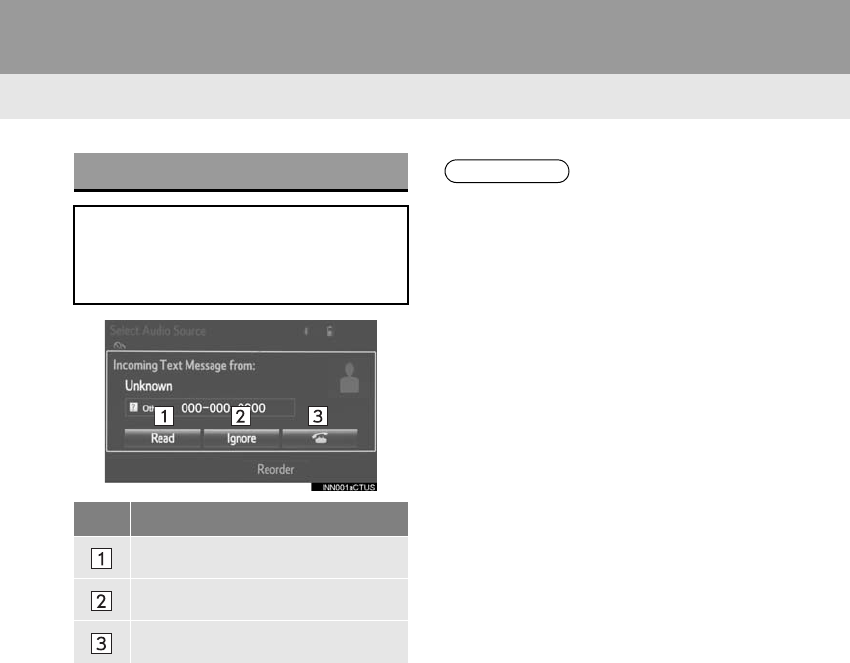
236
1. PHONE OPERATION (HANDS-FREE SYSTEM FOR CELLULAR PHONES)
RAV4_RAV4 HV_Navi+MM_OM0R014U_(U)
17.05.30 10:01
RECEIVING A MESSAGE
When an e-mail/SMS/MMS is re-
ceived, the incoming message screen
pops up with sound and is ready to be
operated on the screen.
No. Function
Select to check the message.
Select to not open the message.
Select to call the message sender.
INFORMATION
●Depending on the cellular phone used
for receiving messages, or its registra-
tion status with the system, some infor-
mation may not be displayed.
●The pop up screen is separately avail-
able for incoming e-mail and SMS/MMS
messages under the following condi-
tions:
E-mail:
• “Incoming E-mail Display” is set to “Full
Screen”. (→P.250)
• “E-mail Notification Popup” is set to on.
(→P.250)
SMS/MMS:
• “Incoming SMS/MMS Display” is set to
“Full Screen”. (→P.250)
• “SMS/MMS Notification Popup” is set
to on. (→P.250)
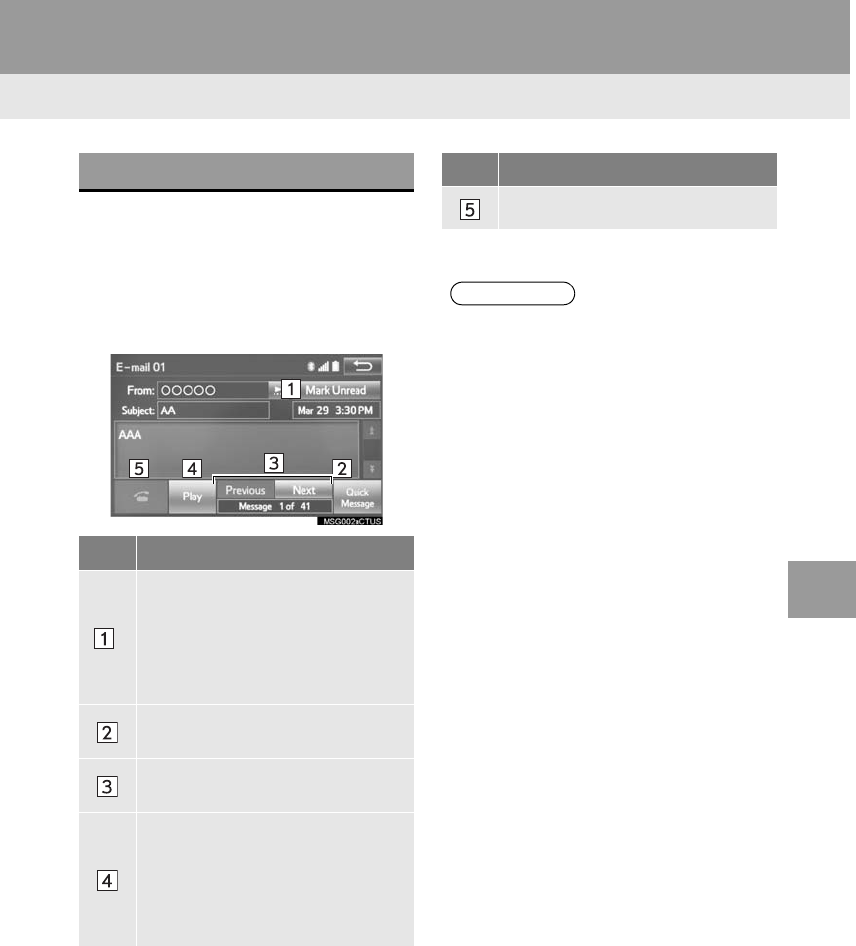
237
1. PHONE OPERATION (HANDS-FREE SYSTEM FOR CELLULAR PHONES)
RAV4_RAV4 HV_Navi+MM_OM0R014U_(U)
17.05.30 10:01
PHONE
7
1Display the message inbox screen.
(→P.235)
2Select the desired message from the
list.
3Check that the message is displayed.
CHECKING MESSAGES
No. Function
*
Select “Mark Unread” or “Mark
Read” to mark mail unread or read
on the message inbox screen.
This function is available when “Up-
date Read Status on Phone” is set to
on. (→P.250)
Select to reply the message.
(→P.238)
Select to display the previous or
next message.
Select to have messages read out.
To cancel this function, select
“Stop”.
When “Automatic Message Read-
out” is set to on, messages will be
automatically read out. (→P.250)
Select to make a call to the sender.
*: E-mail only
INFORMATION
●Reading a text message is not available
while driving.
●Depending on the type of Bluetooth®
phone being connected, it may be
necessary to perform additional steps on
the phone.
●Messages are displayed in the
appropriate connected Bluetooth®
phone’s registered mail address folder.
Select the tab of the desired folder to be
displayed.
●Only received messages on the
connected Bluetooth® phone can be
displayed.
●The text of the message is not displayed
while driving.
●Turn the “PWR VOL” knob, or use the
volume control switch on the steering
wheel to adjust the message read out
volume.
No. Function
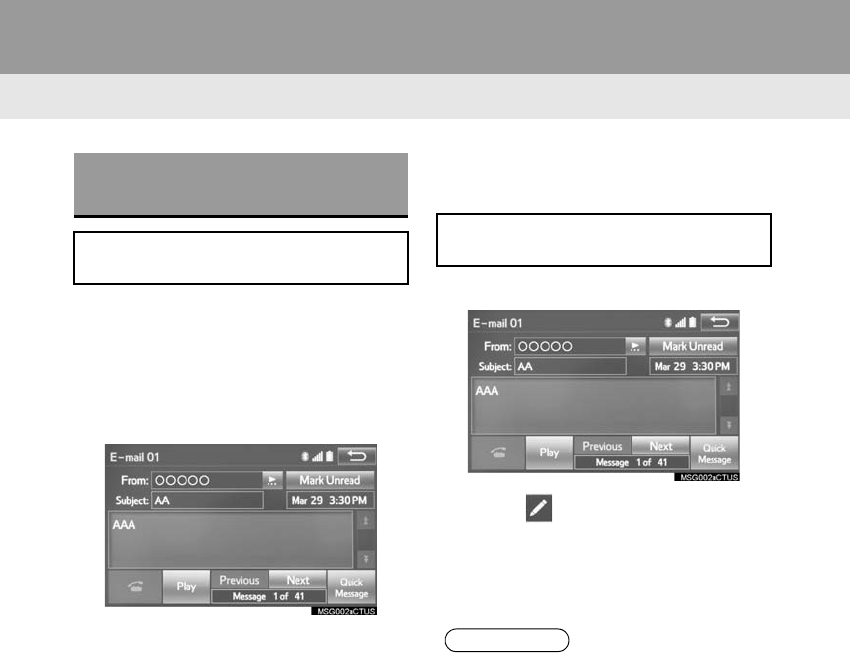
238
1. PHONE OPERATION (HANDS-FREE SYSTEM FOR CELLULAR PHONES)
RAV4_RAV4 HV_Navi+MM_OM0R014U_(U)
17.05.30 10:01
1Display the message inbox screen.
(→P.235)
2Select the desired message from the
list.
3Select “Quick Message”.
4Select the desired message.
5Select “Send”.
-While the message is being sent, a send-
ing message screen is displayed.
-To cancel sending the message, select
“Cancel”.
■EDITING QUICK REPLY MESSAG-
ES
1Select “Quick Message”.
2Select corresponding to the de-
sired message to edit.
3Select “OK” when editing is complet-
ed.
*: Entune Premium Audio only
REPLYING TO A MESSAGE
(QUICK REPLY)
15 messages have already been
stored.
This operation cannot be performed
while driving.
INFORMATION
●To reset the editquick reply messages,
select “Default”.
●“Quick Message 1” (“I am driving and
will arrive in approximately [ETA]
minutes.”)*:
This message cannot be edited and will
automatically fill in [ETA] with the
navigation calculated estimated time of
arrival on the confirm message screen.
If there are waypoints set, [ETA] to the
next waypoint will be shown.
If there is no route currently set in the
navigation system, “Quick Message 1”
cannot be selected.
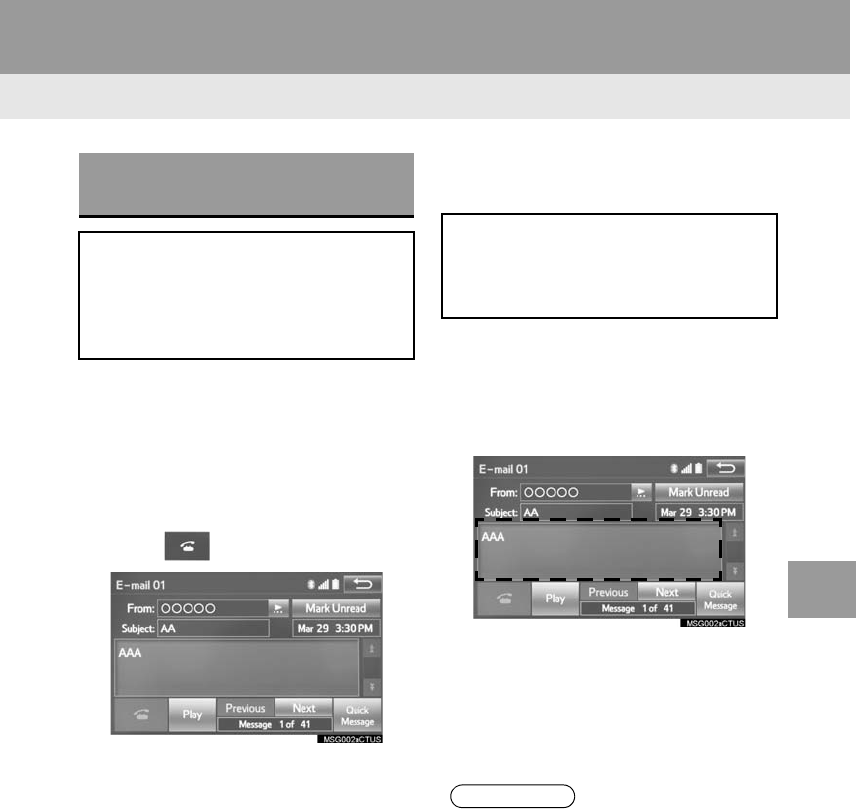
239
1. PHONE OPERATION (HANDS-FREE SYSTEM FOR CELLULAR PHONES)
RAV4_RAV4 HV_Navi+MM_OM0R014U_(U)
17.05.30 10:01
PHONE
7
■CALLING FROM E-MAIL/SMS/MMS
MESSAGE DISPLAY
1Display the message inbox screen.
(→P.235)
2Select the desired message.
3Select .
-If there are 2 or more phone numbers,
select the desired number.
4Check that the “Call” screen is dis-
played.
■CALLING FROM A NUMBER WITH-
IN A MESSAGE
1Display the message inbox screen.
(→P.235)
2Select the desired message.
3Select the text area.
4Select the desired number.
-Identified phone numbers contained in the
message are displayed.
5Check that the “Call” screen is dis-
played.
■CALLING FROM THE INCOMING
MESSAGE SCREEN
→P.236
CALLING THE MESSAGE
SENDER
Calls can be made to an e-mail/SMS/
MMS message sender’s phone num-
ber.
This operation can be performed while
driving.
Calls can be made to a number identi-
fied in a message’s text area.
This operation cannot be performed
while driving.
INFORMATION
●A series of numbers may be recognized
as a phone number. Additionally, some
phone numbers may not be recognized,
such as those for other countries.
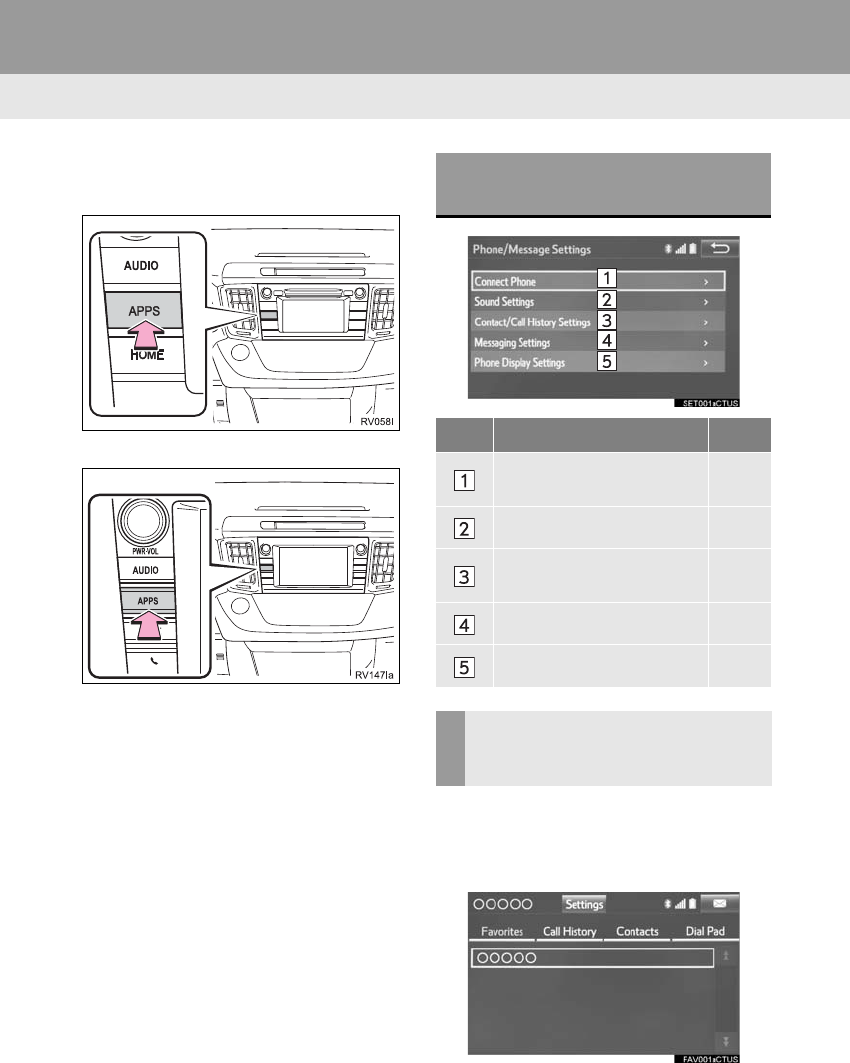
240
RAV4_RAV4 HV_Navi+MM_OM0R014U_(U)
17.05.30 10:01
2. SETUP
1. PHONE/MESSAGE SETTINGS
1Press the “APPS” button.
Entune Audio Plus
Entune Premium Audio
2Select “Setup”.
3Select “Phone”.
4Select the item to be set.
1Display the phone top screen.
(→P.225)
2Select “Settings”.
PHONE/MESSAGE SETTINGS
SCREEN
No. Information Page
Registering/connecting a
phone 48
Sound settings 241
Contact/call history set-
tings 242
Messaging settings 250
Phone display settings 252
DISPLAYING THE PHONE/
MESSAGE SETTINGS SCREEN
IN A DIFFERENT WAY
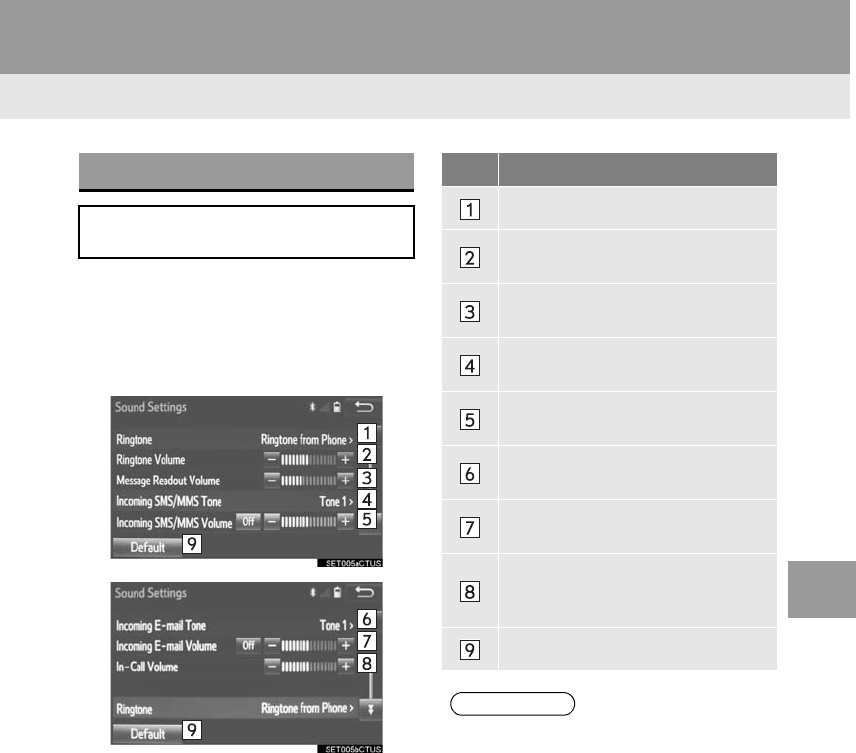
241
2. SETUP
RAV4_RAV4 HV_Navi+MM_OM0R014U_(U)
17.05.30 10:01
PHONE
7
1Display the “Phone/Message Settings”
screen. (→P.240)
2Select “Sound Settings”.
3Select the desired item to be set.
“Sound Settings” SCREEN
The call and ringtone volume can be
adjusted. A ringtone can be selected.
No. Function
Select to set the desired ringtone.
Select “-” or “+” to adjust the ring-
tone volume.
Select “-” or “+” to adjust the mes-
sage readout volume.
Select to set the desired incoming
SMS/MMS tone.
Select “-” or “+” to adjust the in-
coming SMS/MMS tone volume.
Select to set the desired incoming e-
mail tone.
Select “-” or “+” to adjust the in-
coming e-mail tone volume.
Select “-” or “+” to adjust the de-
fault volume of the other party’s
voice.
Select to reset all setup items.
INFORMATION
●Depending on the type of phone, certain
functions may not be available.
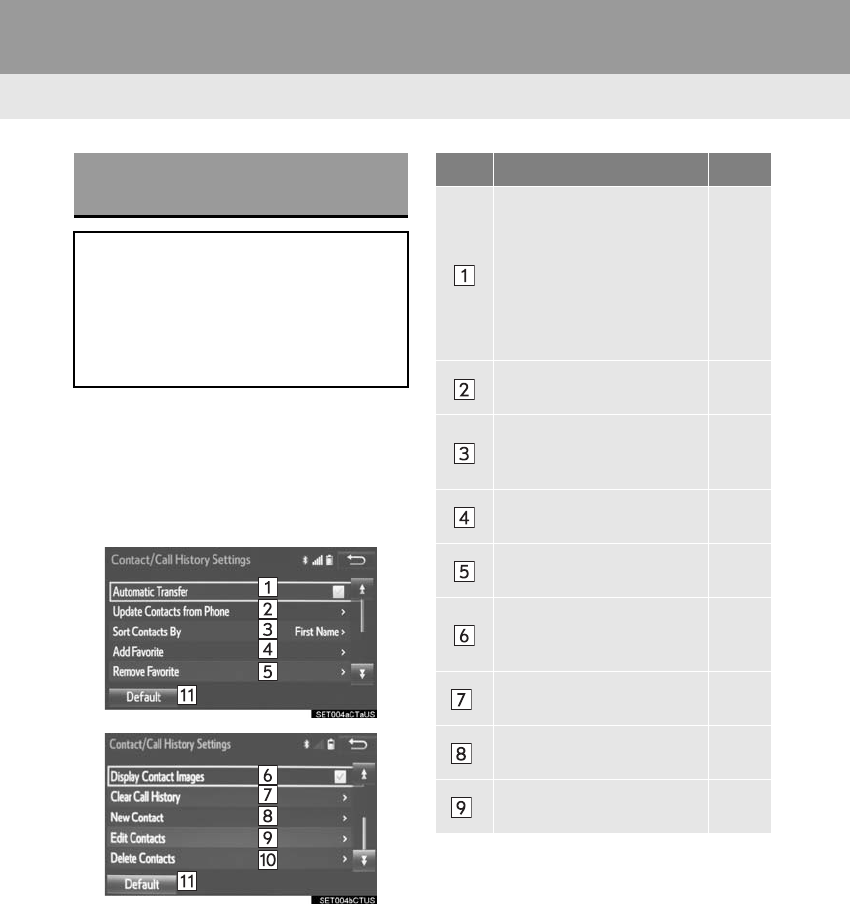
242
2. SETUP
RAV4_RAV4 HV_Navi+MM_OM0R014U_(U)
17.05.30 10:01
1Display the “Phone/Message Settings”
screen. (→P.240)
2Select “Contact/Call History Set-
tings”.
3Select the desired item to be set.
“Contact/Call History
Settings” SCREEN
The contact can be transferred from a
Bluetooth® phone to the system. The
contact also can be added, edited and
deleted.
The call history can be deleted and
contact and favorites can be changed.
No. Function Page
For PBAP compatible
Bluetooth® phones, select
to set automatic contact/
history transfer on/off.
When set to on, the
phone’s contact data and
history are automatically
transferred.
⎯
Select to update contacts
from the connected phone. 243
Select to sort contacts by
the first name or last name
field.
⎯
Select to add contacts to
the favorites list. 248
Select to delete contacts
from the favorites list. 249
Select to set the trans-
ferred contact image dis-
play on/off.
⎯
*Select to clear contacts
from the call history. ⎯
*Select to add new contacts
to the contact list. 245
*Select to edit contacts in
the contact list. 246
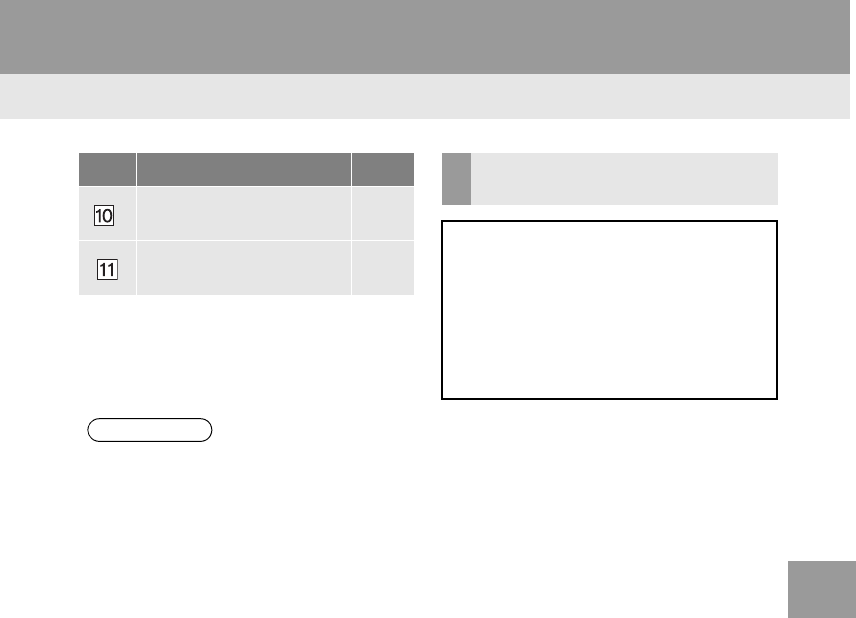
243
2. SETUP
RAV4_RAV4 HV_Navi+MM_OM0R014U_(U)
17.05.30 10:01
PHONE
7
*: For PBAP compatible Bluetooth®
phones, this function is available when
“Automatic Transfer” is set to off.
(→P.242)
■FOR PBAP COMPATIBLE
Bluetooth® PHONES
1Select “Update Contacts from
Phone”.
-Contacts are transferred automatically.
2Check that a confirmation screen is
displayed when the operation is com-
plete.
-This operation may be unnecessary
depending on the type of cellular phone.
-Depending on the type of cellular phone,
OBEX authentication may be required
when transferring contact data. Enter
“1234” into the Bluetooth® phone.
-If another Bluetooth® device is connected
when transferring contact data, depending
on the phone, the connected Bluetooth®
device may need to be disconnected.
-Depending on the type of Bluetooth®
phone being connected, it may be neces-
sary to perform additional steps on the
phone.
*Select to delete contacts
from the contact list. 247
Select to reset all setup
items. ⎯
INFORMATION
●Depending on the type of phone, certain
functions may not be available.
●Contact data is managed independently
for every registered phone. When one
phone is connected, another phone’s
registered data cannot be read.
No. Function Page UPDATE CONTACTS FROM
PHONE
Operation methods differ between
PBAP compatible and PBAP incom-
patible but OPP compatible Bluetooth®
phones.
If your cellular phone is neither PBAP
nor OPP compatible, the contacts can-
not be transferred.
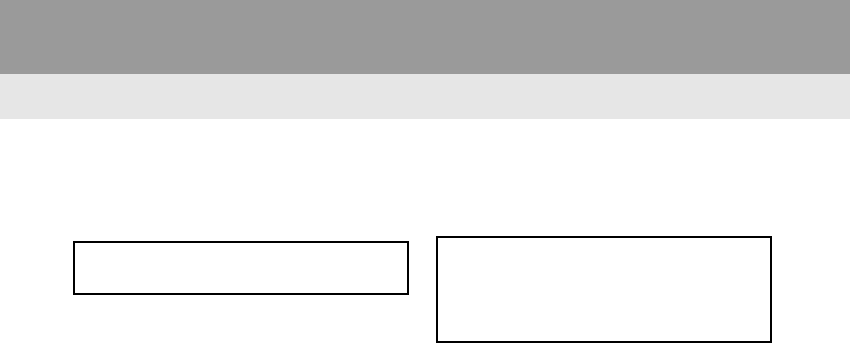
244
2. SETUP
RAV4_RAV4 HV_Navi+MM_OM0R014U_(U)
17.05.30 10:01
■FOR PBAP INCOMPATIBLE BUT
OPP COMPATIBLE Bluetooth®
PHONES
1Select “Update Contacts from
Phone”.
2Transfer the contact data to the system
using a Bluetooth® phone.
-This operation may be unnecessary
depending on the type of cellular phone.
-Depending on the type of cellular phone,
OBEX authentication may be required
when transferring contact data. Enter
“1234” into the Bluetooth® phone.
-To cancel this function, select “Cancel”.
3Check that a confirmation screen is
displayed when the operation is com-
plete.
■UPDATING THE CONTACTS IN A
DIFFERENT WAY (FROM THE “Call
History” SCREEN)
1Display the phone top screen.
(→P.225)
2Select the “Call History” tab and se-
lect a contact not yet registered in the
contact list.
3Select “Update Contact”.
4Select the desired contact.
5Select a phone type for the phone
number.
This operation cannot be performed
while driving. For only OPP compatible Bluetooth®
phones, this function is available when
“Automatic Transfer” is set to off.
(→P.242)
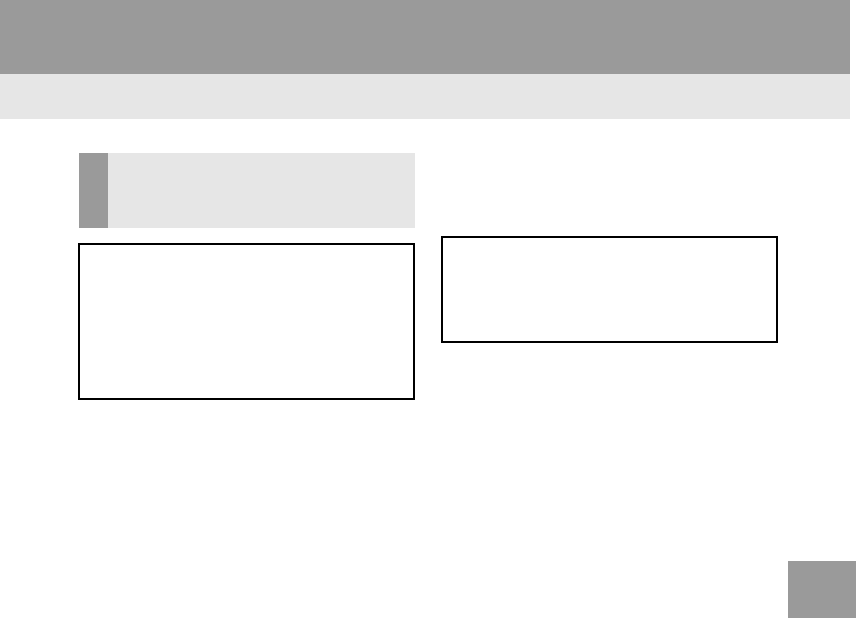
245
2. SETUP
RAV4_RAV4 HV_Navi+MM_OM0R014U_(U)
17.05.30 10:01
PHONE
7
1Select “New Contact”.
2Enter the name and select “OK”.
3Enter the phone number and select
“OK”.
4Select the phone type for the phone
number.
5To add another number to this contact,
select “Yes”.
■REGISTERING A NEW CONTACT IN
A DIFFERENT WAY (FROM THE
“Call History” SCREEN)
1Display the phone top screen.
(→P.225)
2Select the “Call History” tab and se-
lect a contact not yet registered in the
contact list.
REGISTERING A NEW
CONTACT TO THE CONTACT
LIST
New contact data can be registered.
Up to 4 numbers per person can be
registered. For PBAP compatible
Bluetooth® phones, this function is
available when “Automatic Transfer” is
set to off. (→P.242)
For only OPP compatible Bluetooth®
phones, this function is available when
“Automatic Transfer” is set to off.
(→P.242)
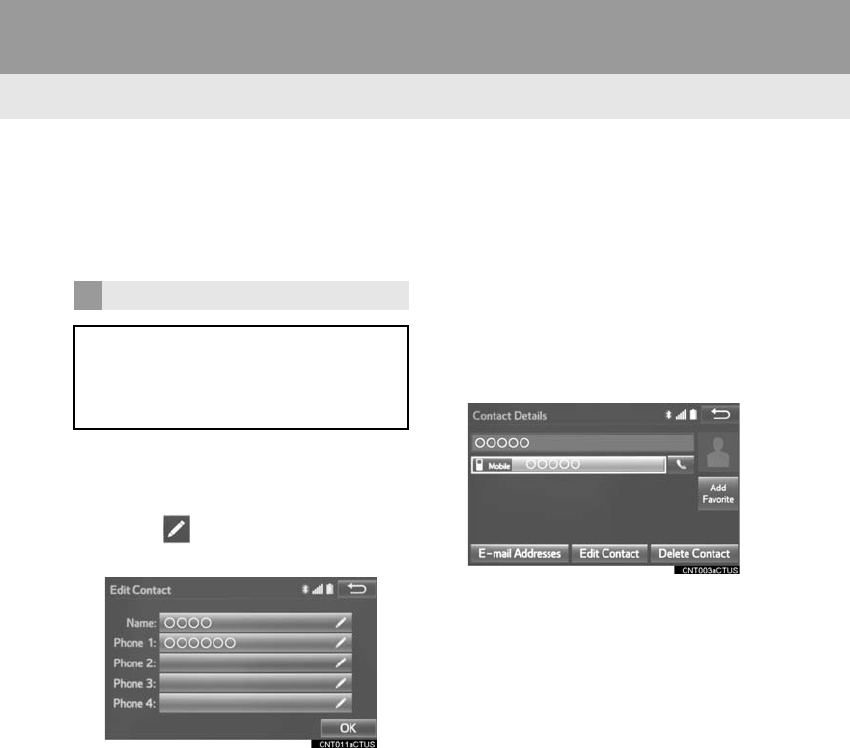
246
2. SETUP
RAV4_RAV4 HV_Navi+MM_OM0R014U_(U)
17.05.30 10:01
3Select “Add to Contacts”.
4Follow the steps in “REGISTERING A
NEW CONTACT TO THE CONTACT
LIST” from “STEP 2”. (→P.245)
1Select “Edit Contacts”.
2Select the desired contact.
3Select corresponding to the de-
sired name or number.
For editing the name
4Follow the steps in “REGISTERING A
NEW CONTACT TO THE CONTACT
LIST” from “STEP 2”. (→P.245)
For editing the number
4Follow the steps in “REGISTERING A
NEW CONTACT TO THE CONTACT
LIST” from “STEP 3”. (→P.245)
■EDITING THE CONTACT IN A DIF-
FERENT WAY (FROM THE “Contact
Details” SCREEN)
1Display the phone top screen.
(→P.225)
2Select the “Contacts”, “Call History”
tab or the “Favorites” tab and select
the desired contact.
3Select “Edit Contact”.
“E-mail Addresses”: Select to display all
registered e-mail addresses for the con-
tact.
4Follow the steps in “EDITING THE
CONTACT DATA” from “STEP 4”.
(→P.246)
EDITING THE CONTACT DATA
For PBAP compatible Bluetooth®
phones, this function is available when
“Automatic Transfer” is set to off.
(→P.242)
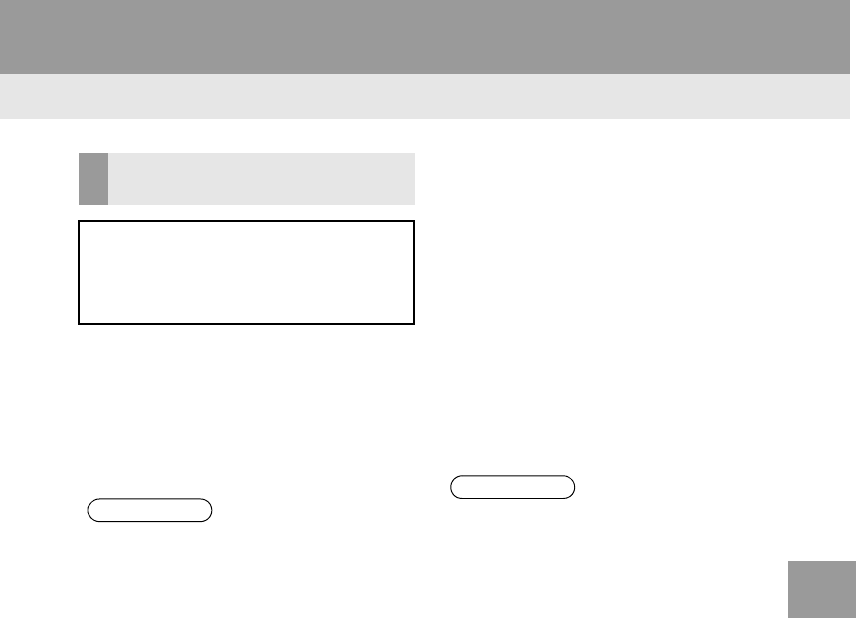
247
2. SETUP
RAV4_RAV4 HV_Navi+MM_OM0R014U_(U)
17.05.30 10:01
PHONE
7
1Select “Delete Contacts”.
2Select the desired contact and select
“Delete”.
3Select “Yes” when the confirmation
screen appears.
■DELETING THE CONTACT IN A DIF-
FERENT WAY (FROM THE “Contact
Details” SCREEN)
1Display the phone top screen.
(→P.225)
2Select the “Contacts”, “Call History”
tab or the “Favorites” tab and select
the desired contact.
3Select “Delete Contact”.
4Select “Yes” when the confirmation
screen appears.
DELETING THE CONTACT
DATA
For PBAP compatible Bluetooth®
phones, this function is available when
“Automatic Transfer” is set to off.
(→P.242)
INFORMATION
●Multiple data can be selected and
deleted at the same time.
INFORMATION
●When a Bluetooth® phone is deleted,
the contact data will be deleted at the
same time.
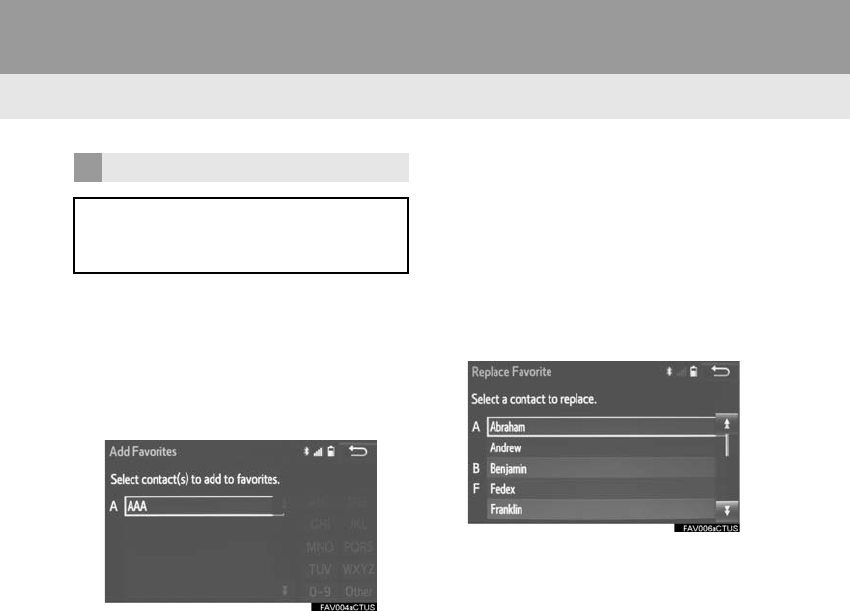
248
2. SETUP
RAV4_RAV4 HV_Navi+MM_OM0R014U_(U)
17.05.30 10:01
■REGISTERING THE CONTACTS IN
THE FAVORITES LIST
1Select “Add Favorite”.
2Select the desired contact to add to the
favorites list.
-Dimmed contacts are already stored as a
favorite.
3Check that a confirmation screen is
displayed when the operation is com-
plete.
When 15 contacts have already been
registered to the favorites list
1When 15 contacts have already been
registered to the favorites list, a regis-
tered contact needs to be replaced.
Select “Yes” when the confirmation
screen appears to replace a contact.
2Select the contact to be replaced.
3Check that a confirmation screen is
displayed when the operation is com-
plete.
FAVORITES LIST SETTING
Up to 15 contacts (maximum of 4 num-
bers per contact) can be registered in
the favorites list.
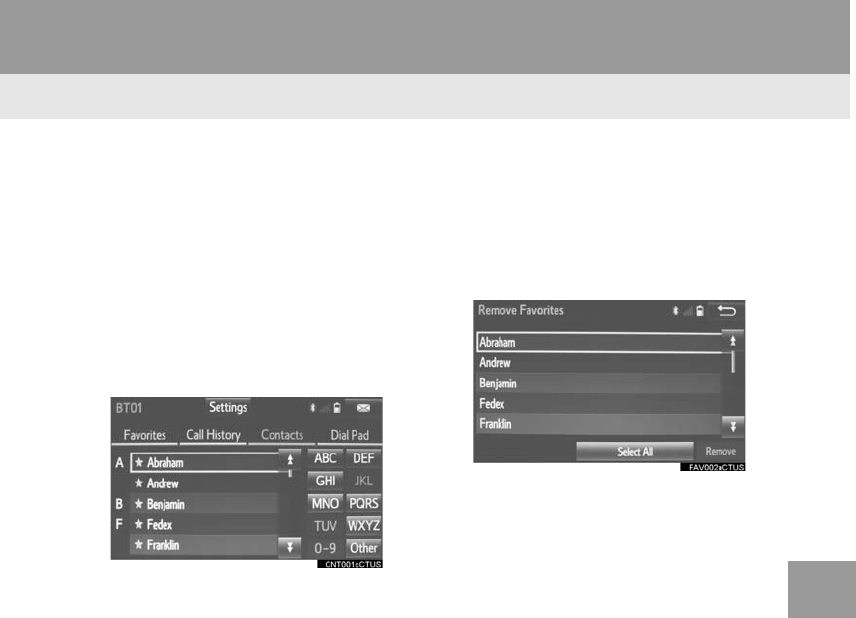
249
2. SETUP
RAV4_RAV4 HV_Navi+MM_OM0R014U_(U)
17.05.30 10:01
PHONE
7
Registering contacts in the favorites list
in a different way (from the “Contacts”
screen)
1Display the phone top screen.
(→P.225)
2Select the “Contacts” tab.
3Select at the beginning of the de-
sired contact list name to be registered
in the favorites list.
-When selected, is changed to , and
the contact is registered in the favorites
list.
Registering contacts in the favorites list
in a different way (from the “Contact De-
tails” screen)
1Display the phone top screen.
(→P.225)
2Select the “Contacts” tab or the “Call
History” tab and select the desired
contact.
3Select “Add Favorite”.
4Check that a confirmation screen is
displayed when the operation is com-
plete.
■DELETING THE CONTACTS IN THE
FAVORITES LIST
1Select “Remove Favorite”.
2Select the desired contacts and select
“Remove”.
3Select “Yes” when the confirmation
screen appears.
4Check that a confirmation screen is
displayed when the operation is com-
plete.
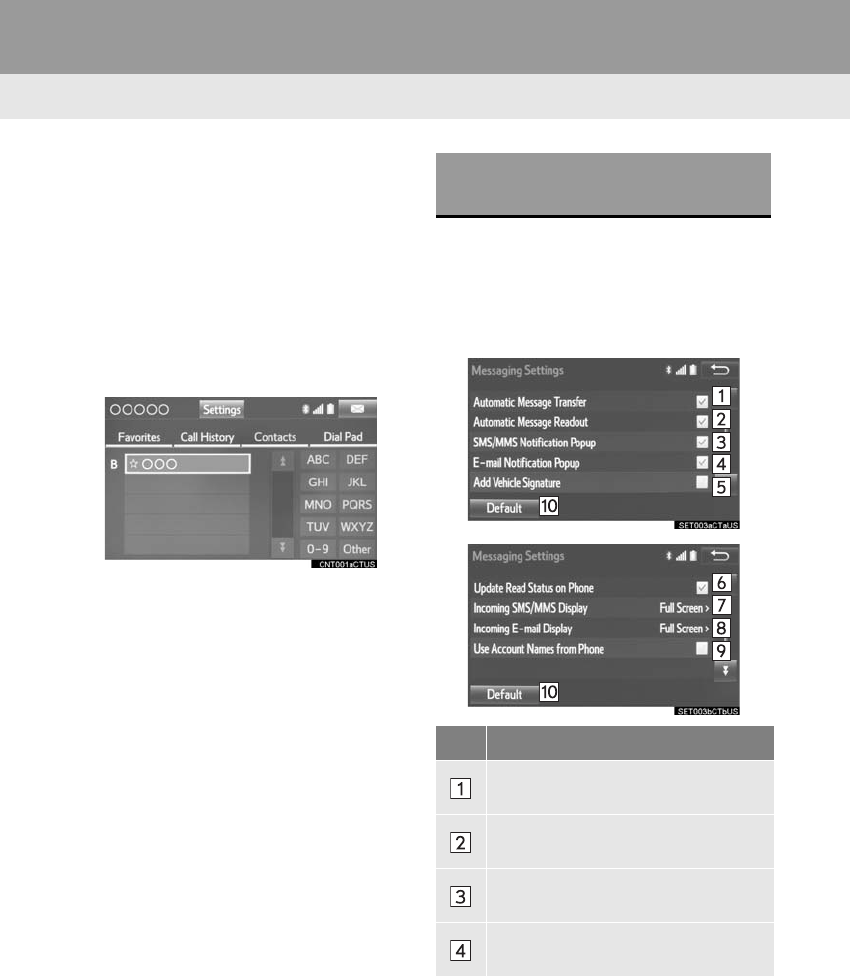
250
2. SETUP
RAV4_RAV4 HV_Navi+MM_OM0R014U_(U)
17.05.30 10:01
Deleting contacts in the favorites list in a
different way (from the “Contacts”
screen)
1Display the phone top screen.
(→P.225)
2Select the “Contacts” tab.
3Select at the beginning of the con-
tact list name to be deleted from the fa-
vorites list.
-When selected, is changed to , and
the data is deleted from the list.
Deleting contacts in the favorites list in a
different way (from the “Contact Details”
screen)
1Display the phone top screen.
(→P.225)
2Select the “Contacts”, “Call History”
tab or the “Favorites” tab and select
the desired contact to delete.
3Select “Remove Favorite”.
4Select “Yes” when the confirmation
screen appears.
5Check that a confirmation screen is
displayed when the operation is com-
plete.
1Display the “Phone/Message Settings”
screen. (→P.240)
2Select “Messaging Settings”.
3Select the desired item to be set.
“Messaging Settings”
SCREEN
No.
Function
Select to set automatic message
transfer on/off.
Select to set automatic message
readout on/off.
Select to set the SMS/MMS notifica-
tion popup on/off.
Select to set the e-mail notification
popup on/off.
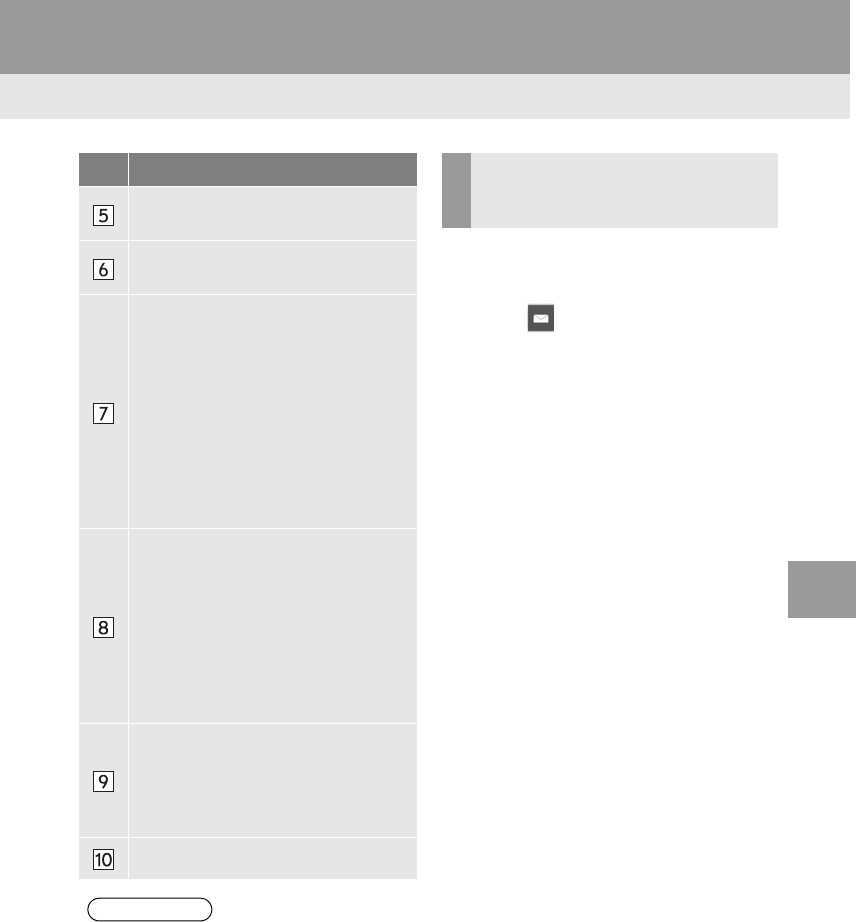
251
2. SETUP
RAV4_RAV4 HV_Navi+MM_OM0R014U_(U)
17.05.30 10:01
PHONE
7
1Display the phone top screen.
(→P.225)
2Select .
3Select “Settings”.
Select to set adding the vehicle signa-
ture to outgoing messages on/off.
Select to set updating message read
status on phone on/off.
Select to change the incoming SMS/
MMS display.
“Full Screen”: When an SMS/MMS
message is received, the incoming
SMS/MMS display screen is dis-
played and can be operated on the
screen.
“Drop-down”: When an SMS/MMS
message is received, a message is
displayed on the upper side of the
screen.
Select to change the incoming e-mail
display.
“Full Screen”: When an e-mail is re-
ceived, the incoming e-mail display
screen is the displayed and can be
operated on the screen.
“Drop-down”: When an e-mail is re-
ceived, a message is displayed on the
upper side of the screen.
Select to set display of messaging ac-
count names on the inbox tab on/off.
When set to on, messaging account
names used on the cellular phone will
be displayed.
Select to reset all setup items.
INFORMATION
●Depending on the phone, these func-
tions may not be available.
No.
Function DISPLAYING THE “Messaging
Settings” SCREEN IN A
DIFFERENT WAY
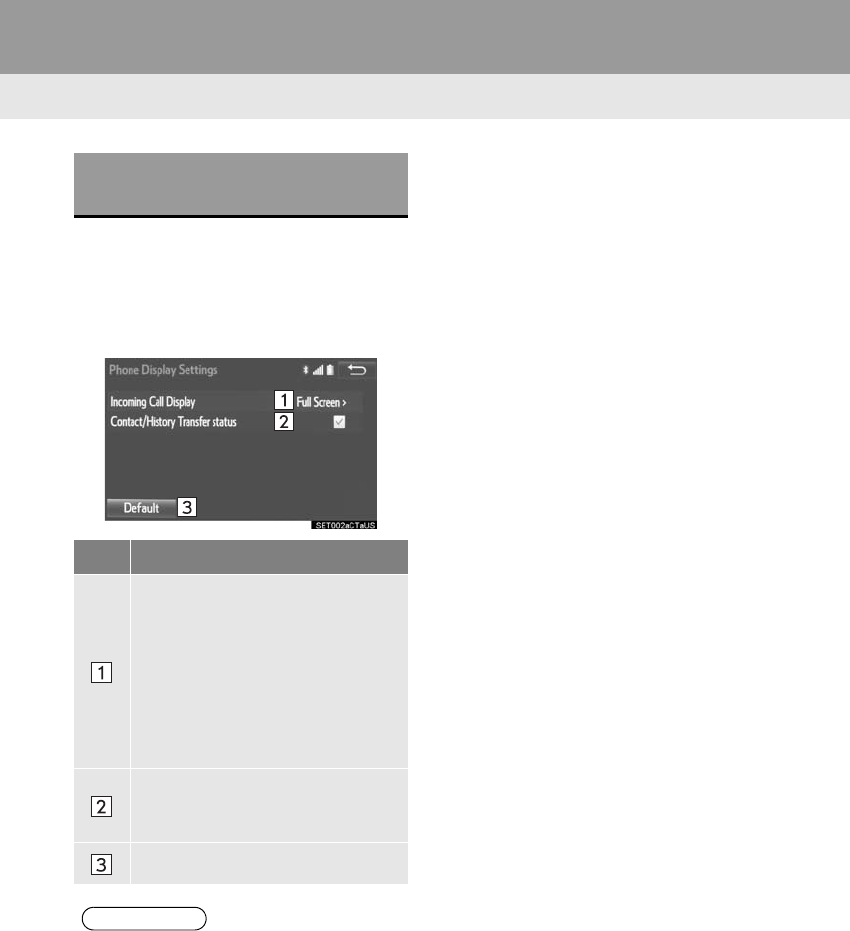
252
2. SETUP
RAV4_RAV4 HV_Navi+MM_OM0R014U_(U)
17.05.30 10:01
1Display the “Phone/Message Settings”
screen. (→P.240)
2Select “Phone Display Settings”.
3Select the desired item to be set.
“Phone Display Settings”
SCREEN
No. Function
Select to change the incoming call
display.
“Full Screen”: When a call is re-
ceived, the hands-free screen is dis-
played and can be operated on the
screen.
“Drop-down”: A message is dis-
played on the upper side of the
screen.
Select to set display of the contact/
history transfer completion message
on/off.
Select to reset all setup items.
INFORMATION
●Depending on the phone, these func-
tions may not be available.
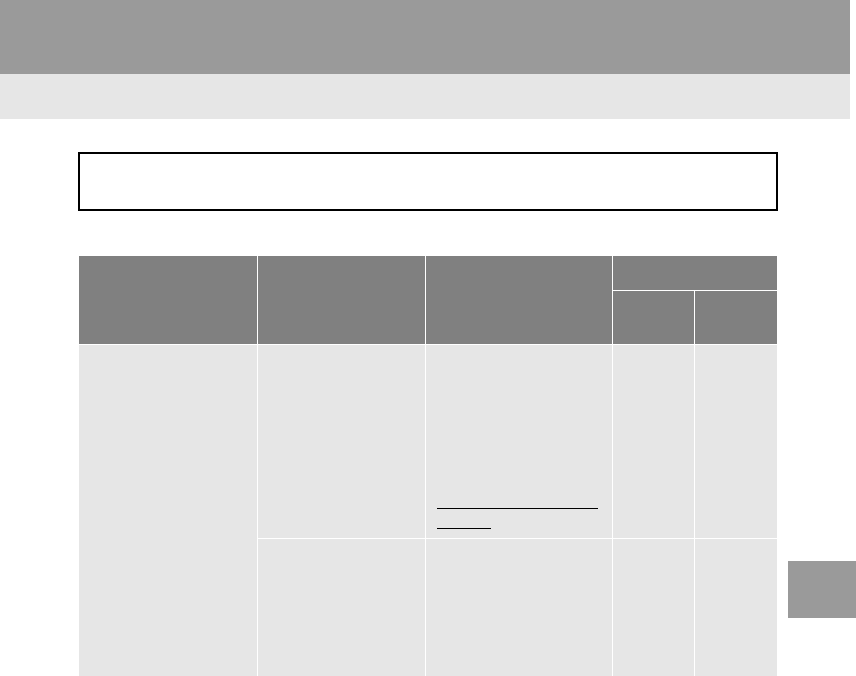
253
RAV4_RAV4 HV_Navi+MM_OM0R014U_(U)
17.05.30 10:01
PHONE
7
3. WHAT TO DO IF...
1. TROUBLESHOOTING
When using the hands-free system with a Bluetooth® device
If there is a problem with the hands-free system or a Bluetooth® device, first check
the table below.
Symptom Likely cause Solution
Page
Cellular
phone
This
system
The hands-free sys-
tem or Bluetooth® de-
vice does not work.
The connected de-
vice may not be a
compatible
Bluetooth® cellular
phone.
For a list of specific
devices which
operation has been
confirmed on this
system, check with
your Toyota dealer or
the following website:
http://www.toyota.com/
entune/
∗ ⎯
The Bluetooth® ver-
sion of the connect-
ed cellular phone
may be older than
the specified ver-
sion.
Use a cellular phone
with Bluetooth® ver-
sion 2.0 or higher (rec-
ommended: Ver. 3.0
+EDR or higher).
∗46
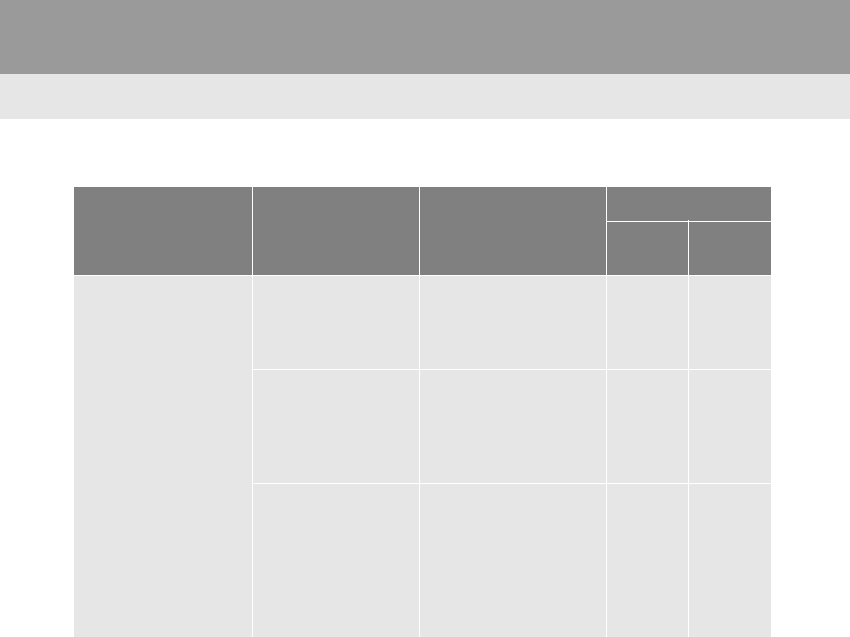
254
3. WHAT TO DO IF...
RAV4_RAV4 HV_Navi+MM_OM0R014U_(U)
17.05.30 10:01
When registering/connecting a cellular phone
Symptom Likely cause Solution
Page
Cellular
phone
This
system
A cellular phone can-
not be registered.
An incorrect pass-
code was entered
on the cellular
phone.
Enter the correct pass-
code on the cellular
phone.
∗ ⎯
The registration op-
eration has not been
completed on the
cellular phone side.
Complete the registra-
tion operation on the
cellular phone (ap-
prove registration on
the phone).
∗ ⎯
Old registration in-
formation remains
on either this sys-
tem or the cellular
phone.
Delete the existing reg-
istration information
from both this system
and the cellular phone,
then register the cellu-
lar phone you wish to
connect to this system.
∗50
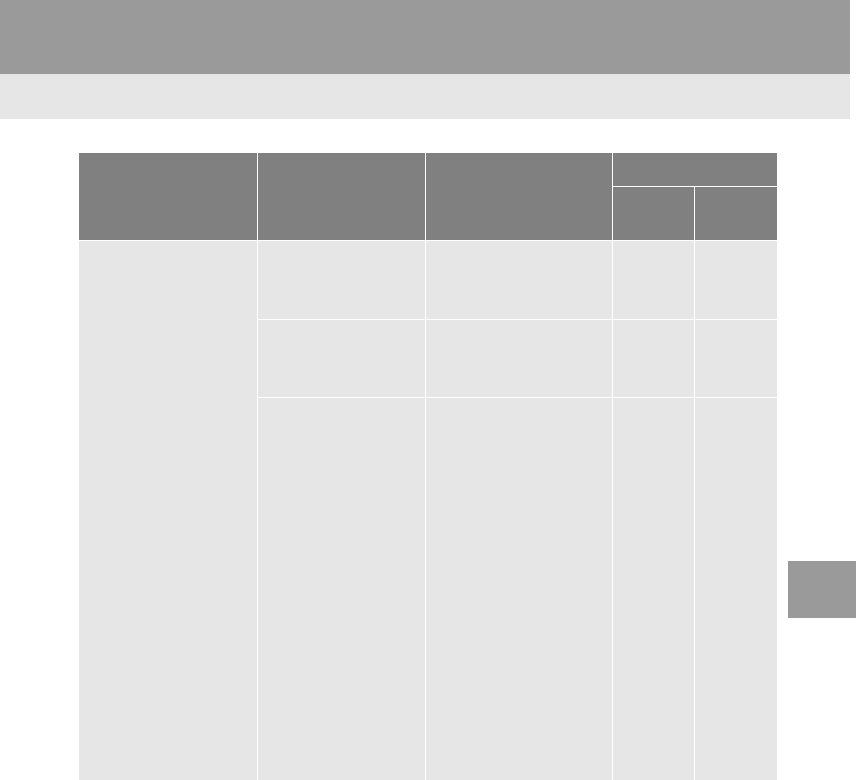
255
3. WHAT TO DO IF...
RAV4_RAV4 HV_Navi+MM_OM0R014U_(U)
17.05.30 10:01
PHONE
7
A Bluetooth® connec-
tion cannot be made.
Another Bluetooth®
device is already
connected.
Manually connect the
cellular phone you wish
to use to this system.
⎯51
Bluetooth® function
is not enabled on
the cellular phone.
Enable the Bluetooth®
function on the cellular
phone.
∗ ⎯
Automatic
Bluetooth® connec-
tion on this system
is set to off.
Set automatic
Bluetooth® connection
on this system to on
when the engine <pow-
er> switch is in follow-
ing.
Vehicles without a
smart key system
The engine switch is
turned to the “ACC” or
“ON” position.
Vehicles with a
smart key system
The engine <power>
switch is turned to AC-
CESSORY or IGNI-
TION ON <ON> mode.
⎯55
Symptom Likely cause Solution
Page
Cellular
phone
This
system
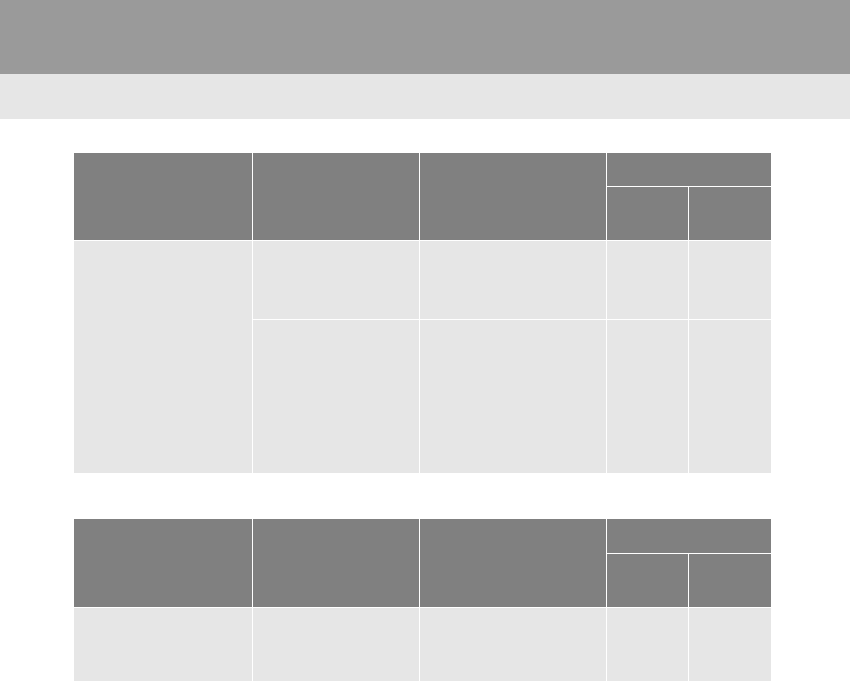
256
3. WHAT TO DO IF...
RAV4_RAV4 HV_Navi+MM_OM0R014U_(U)
17.05.30 10:01
When making/receiving a call
“Unable to dial.
Please check your
phone.”
Bluetooth® function
is not enabled on
the cellular phone.
Enable the Bluetooth®
function on the cellular
phone.
∗ ⎯
Old registration in-
formation remains
on either this sys-
tem or the cellular
phone.
Delete the existing reg-
istration information
from both this system
and the cellular phone,
then register the cellu-
lar phone you wish to
connect to this system.
∗50
Symptom Likely cause Solution
Page
Cellular
phone
This
system
A call cannot be
made/received.
Your vehicle is in a
“No Service” area.
Move to where “No
Service” no longer ap-
pears on the display.
⎯ ⎯
Symptom Likely cause Solution
Page
Cellular
phone
This
system
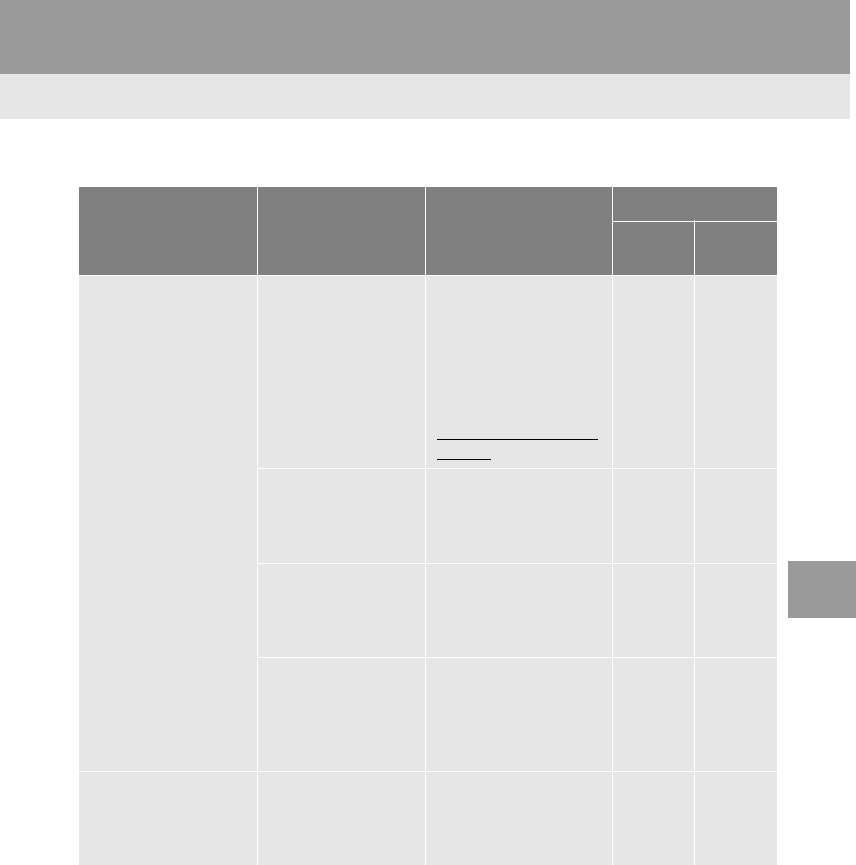
257
3. WHAT TO DO IF...
RAV4_RAV4 HV_Navi+MM_OM0R014U_(U)
17.05.30 10:01
PHONE
7
When using the phonebook
Symptom Likely cause Solution
Page
Cellular
phone
This
system
Phonebook data can-
not be transferred
manually/automati-
cally.
The profile version
of the connected
cellular phone may
not be compatible
with transferring
phonebook data.
For a list of specific
devices which
operation has been
confirmed on this
system, check with
your Toyota dealer or
the following website:
http://www.toyota.com/
entune/
∗ ⎯
Automatic contact
transfer function on
this system is set to
off.
Set automatic contact
transfer function on this
system to on.
⎯242
Passcode has not
been entered on the
cellular phone.
Enter the passcode on
the cellular phone if re-
quested (default pass-
code: 1234).
∗ ⎯
Transfer operation
on the cellular
phone has not com-
pleted.
Complete transfer op-
eration on the cellular
phone (approve trans-
fer operation on the
phone).
∗ ⎯
Phonebook data can-
not be edited.
Automatic contact
transfer function on
this system is set to
on.
Set automatic contact
transfer function on this
system to off.
⎯242
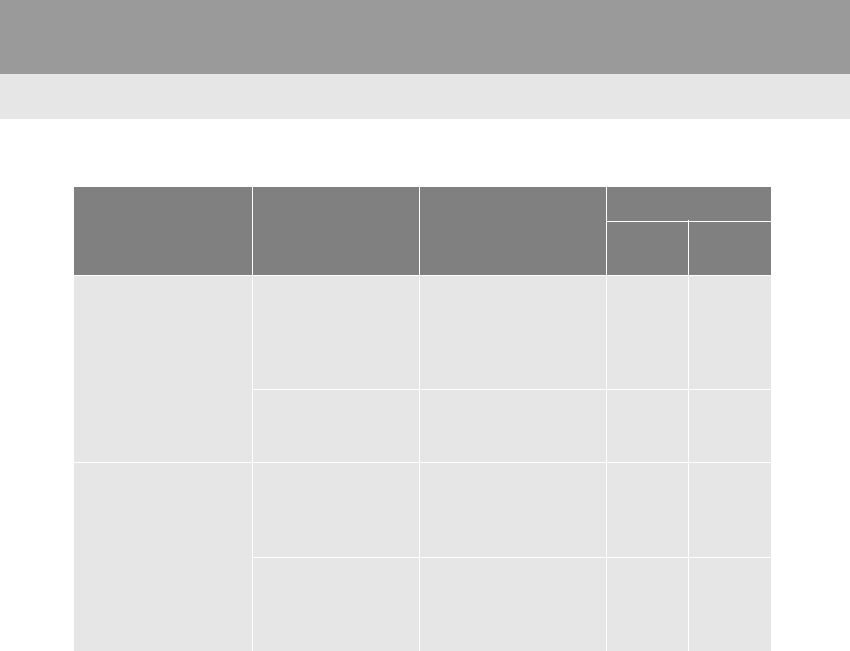
258
3. WHAT TO DO IF...
RAV4_RAV4 HV_Navi+MM_OM0R014U_(U)
17.05.30 10:01
When using the Bluetooth® message function
Symptom Likely cause Solution
Page
Cellular
phone
This
system
Messages cannot be
viewed.
Message transfer is
not enabled on the
cellular phone.
Enable message trans-
fer on the cellular
phone (approve mes-
sage transfer on the
phone).
∗ ⎯
Automatic transfer
function on this sys-
tem is set to off.
Set automatic transfer
function on this system
to on.
⎯250
New message notifi-
cations are not dis-
played.
Notification of SMS/
MMS/E-mail recep-
tion on this system
is set to off.
Set notification of SMS/
MMS/E-mail reception
on this system to on.
∗250
Automatic message
transfer function is
not enabled on the
cellular phone.
Enable automatic
transfer function on the
cellular phone.
∗ ⎯
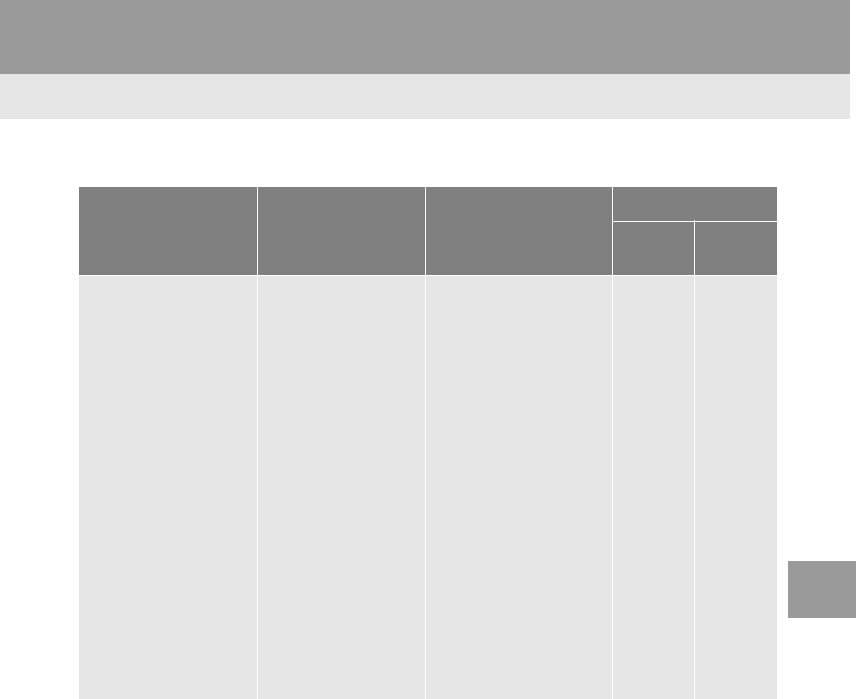
259
3. WHAT TO DO IF...
RAV4_RAV4 HV_Navi+MM_OM0R014U_(U)
17.05.30 10:01
PHONE
7
In other situations
Symptom Likely cause Solution
Page
Cellular
phone
This
system
The Bluetooth® con-
nection status is dis-
played at the top of
the screen each time
the engine <power>
switch is in following.
Vehicles without
a smart key sys-
tem
The engine switch is
turned to the “ACC” or
“ON” position.
Vehicles with a
smart key system
The engine <power>
switch is turned to
ACCESSORY or IG-
NITION ON <ON>
mode.
Connection confir-
mation display on
this system is set to
on.
To turn off the display,
set connection confir-
mation display on this
system to off.
⎯54
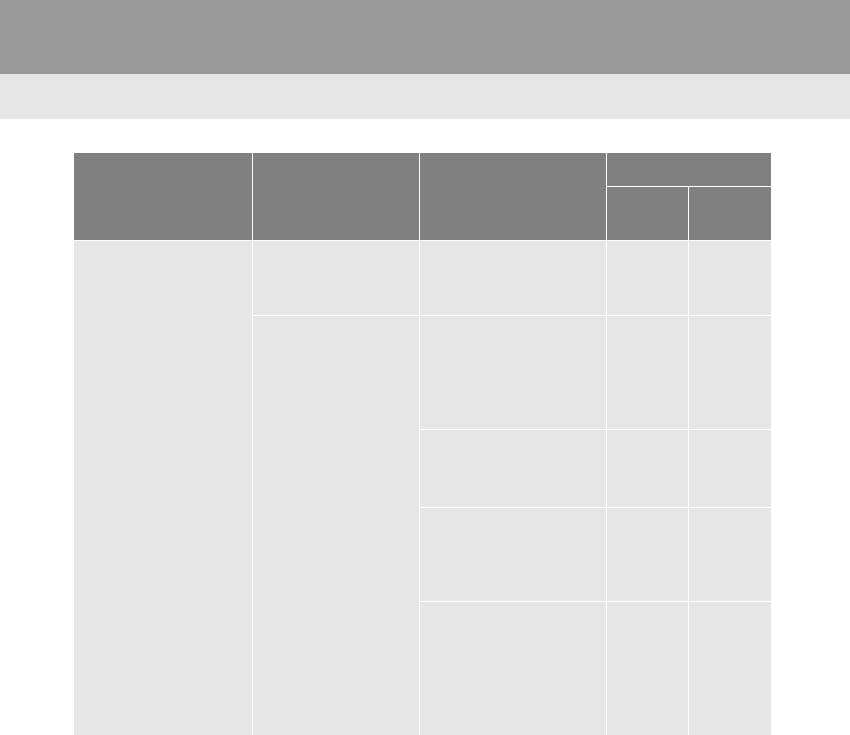
260
3. WHAT TO DO IF...
RAV4_RAV4 HV_Navi+MM_OM0R014U_(U)
17.05.30 10:01
∗: For details, refer to the owner’s manual that came with the cellular phone.
Even though all con-
ceivable measures
have been taken, the
symptom status does
not change.
The cellular phone
is not close enough
to this system.
Bring the cellular
phone closer to this
system.
⎯ ⎯
The cellular phone
is the most likely
cause of the symp-
tom.
Turn the cellular phone
off, remove and rein-
stall the battery pack,
and then restart the
cellular phone.
∗ ⎯
Enable the cellular
phone’s Bluetooth®
connection.
∗ ⎯
Stop the cellular
phone’s security soft-
ware and close all ap-
plications.
∗ ⎯
Before using an appli-
cation installed on the
cellular phone, careful-
ly check its source and
how its operation might
affect this system.
∗ ⎯
Symptom Likely cause Solution
Page
Cellular
phone
This
system
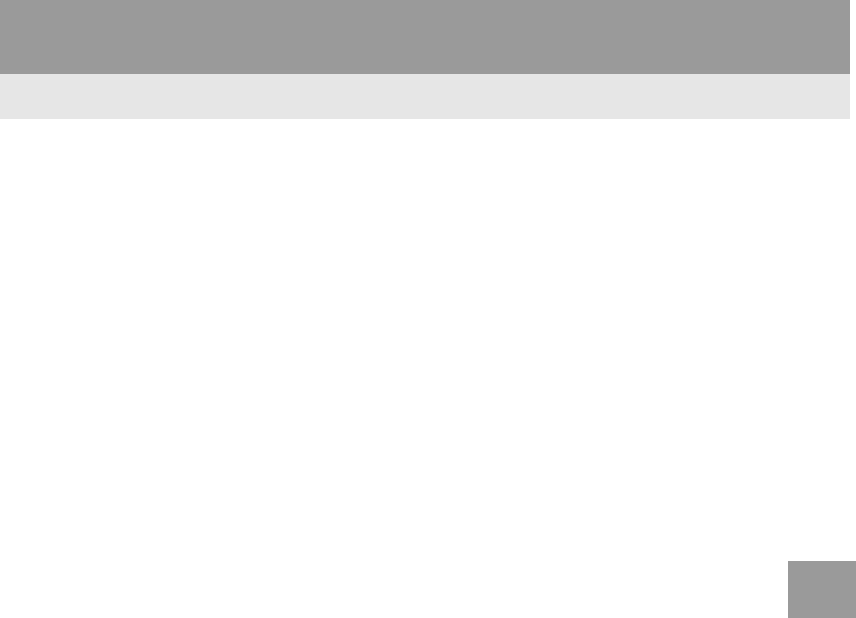
261
3. WHAT TO DO IF...
RAV4_RAV4 HV_Navi+MM_OM0R014U_(U)
17.05.30 10:01
PHONE
7
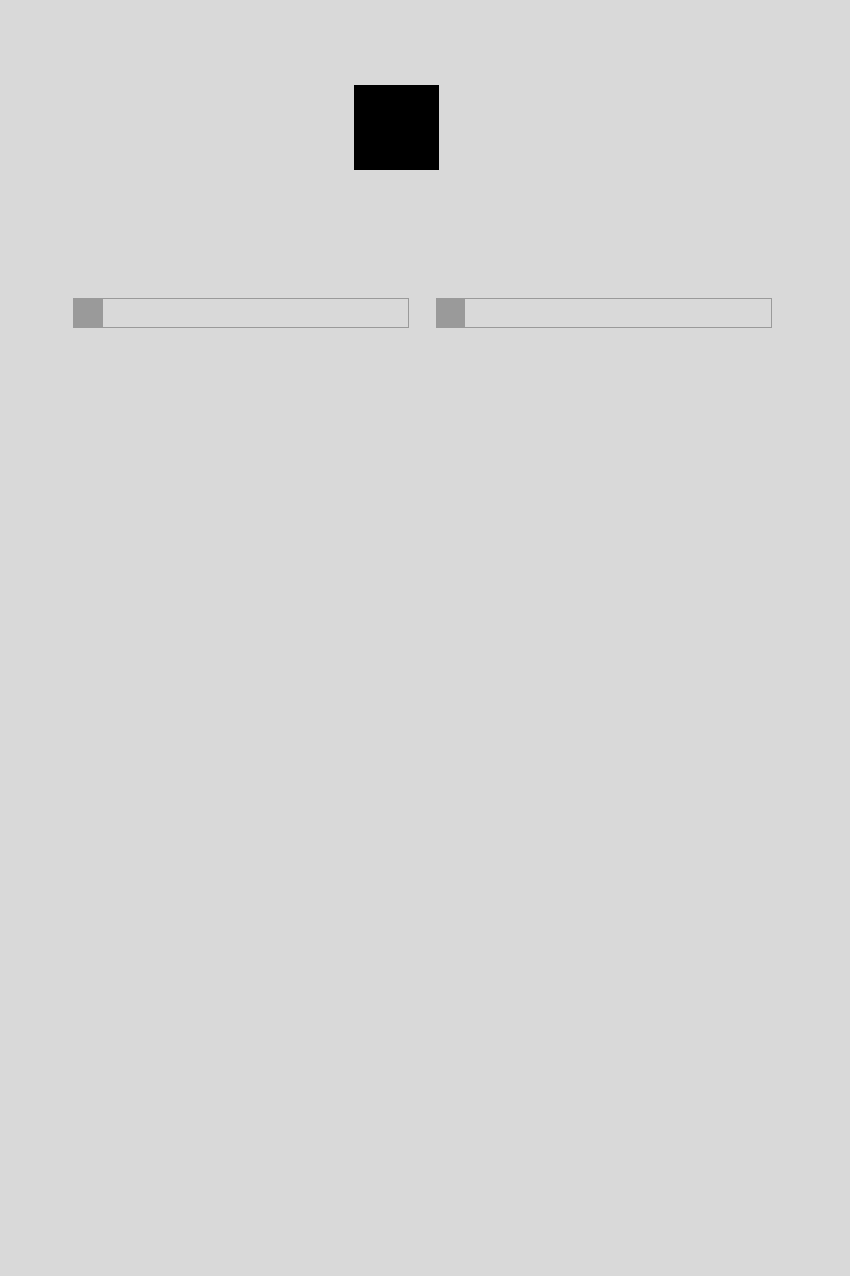
262
RAV4_RAV4 HV_Navi+MM_OM0R014U_(U)
17.05.30 10:01
1. QUICK REFERENCE................... 264
MAP SCREEN ..................................... 264
NAVIGATION OPTIONS SCREEN...... 266
2. MAP SCREEN OPERATION ....... 267
CURRENT POSITION DISPLAY......... 267
MAP SCALE ........................................ 268
ORIENTATION OF THE MAP ............. 268
SWITCHING THE MAP MODE............ 269
SCREEN SCROLL OPERATION ........ 271
ADJUSTING LOCATION IN SMALL
INCREMENTS................................... 272
3. MAP SCREEN INFORMATION ... 273
DISPLAYING MAP INFORMATION .... 273
DISPLAYING INFORMATION ABOUT
THE ICON WHERE THE
CURSOR IS SET .............................. 275
STANDARD MAP ICONS.................... 276
4. TRAFFIC INFORMATION............ 277
DISPLAYING TRAFFIC
INFORMATION ON THE MAP.......... 279
1. DESTINATION SEARCH
SCREEN.................................... 281
2. SEARCH OPERATION................ 283
SELECTING SEARCH AREA .............. 284
SETTING HOME AS DESTINATION... 284
SETTING PRESET DESTINATIONS
AS DESTINATION............................. 284
SEARCHING BY ADDRESS................ 285
SEARCHING BY POINT OF
INTEREST......................................... 286
SEARCHING FROM PREVIOUS
DESTINATIONS ................................ 289
SEARCHING BY ADDRESS BOOK .... 289
SEARCHING BY EMERGENCY.......... 290
SEARCHING BY INTERSECTION
AND FREEWAY ................................ 290
SEARCHING BY MAP ......................... 292
SEARCHING BY COORDINATES....... 292
3. STARTING ROUTE
GUIDANCE................................ 293
STARTING ROUTE GUIDANCE.......... 293
PAUSING GUIDANCE ......................... 296
1BASIC OPERATION 2DESTINATION SEARCH
8
NAVIGATION SYSTEM*
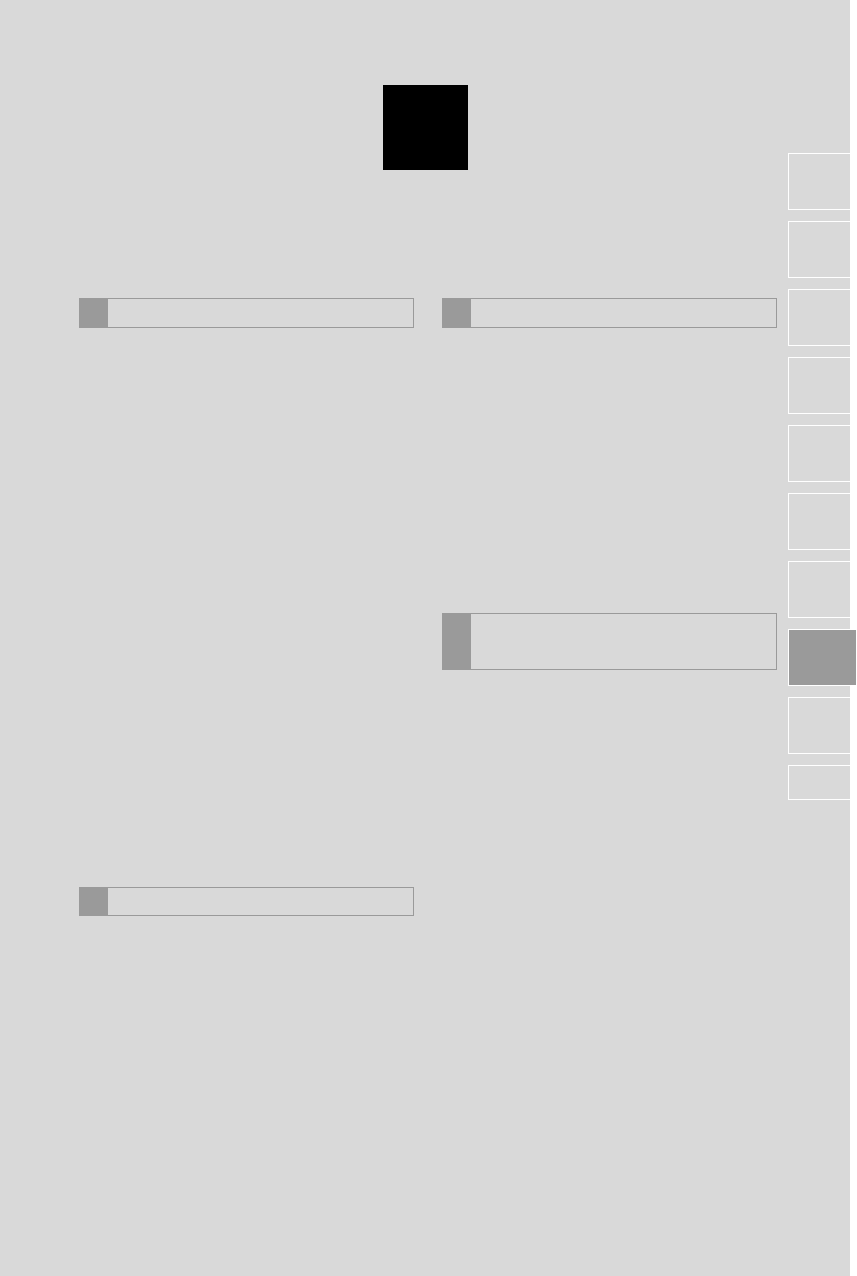
8
263
RAV4_RAV4 HV_Navi+MM_OM0R014U_(U)
17.05.30 10:01
1
2
3
4
5
6
7
8
9
1. ROUTE GUIDANCE SCREEN..... 297
SCREEN FOR ROUTE GUIDANCE ... 297
ROUTE OVERVIEW............................ 298
DURING FREEWAY DRIVING............ 299
WHEN APPROACHING
INTERSECTION ............................... 300
TURN LIST SCREEN .......................... 301
TURN-BY-TURN ARROW SCREEN... 301
2. TYPICAL VOICE GUIDANCE
PROMPTS.................................. 302
3. EDITING ROUTE ......................... 303
ADDING DESTINATIONS ................... 304
REORDERING DESTINATIONS......... 304
DELETING DESTINATIONS ............... 304
SETTING ROUTE PREFERENCES ... 305
SELECTING ROUTE TYPE ................ 305
DETOUR SETTING............................. 306
STARTING FROM ADJACENT
ROAD................................................ 307
1. MEMORY POINTS SETTINGS.... 308
SETTING UP HOME ........................... 309
SETTING UP PRESET
DESTINATIONS................................ 310
SETTING UP ADDRESS BOOK ......... 312
SETTING UP AREAS TO AVOID........ 315
DELETING PREVIOUS
DESTINATIONS................................ 317
1. DETAILED NAVIGATION
SETTINGS................................. 318
SCREENS FOR NAVIGATION
SETTINGS ........................................ 318
2. TRAFFIC SETTINGS................... 322
SCREEN FOR TRAFFIC
SETTINGS ........................................ 322
AUTO AVOID TRAFFIC....................... 323
MY TRAFFIC ROUTES ....................... 324
1. GPS (GLOBAL POSITIONING
SYSTEM)................................... 329
LIMITATIONS OF THE NAVIGATION
SYSTEM............................................ 329
2. MAP DATABASE VERSION
AND COVERED AREA............. 332
MAP INFORMATION ........................... 332
ABOUT THE MAP DATA ..................... 333
3ROUTE GUIDANCE
4MEMORY POINTS
5SETUP
6TIPS FOR THE NAVIGATION
SYSTEM
NAVIGATION SYSTEM
*
*: Entune Premium Audio only

264
RAV4_RAV4 HV_Navi+MM_OM0R014U_(U)
17.05.30 10:01
1. BASIC OPERATION
1. QUICK REFERENCE
MAP SCREEN
To display this screen, press the “APPS” button, then select “Navigation” on the
“Apps” screen.
No. Name Function Page
2D North-up, 2D
heading-up or 3D
heading-up sym-
bol
Indicates whether the map orientation is set to
north-up or heading-up. The letter(s) beside this
symbol indicate the vehicle’s heading direction
(e.g. N for north). In 3D map, only a heading-up
view is available.
268
Options button Select to display the “Navigation Options” screen. 266
“GPS” mark
(Global Position-
ing System)
Shows that the vehicle is receiving signals from
the GPS. 329
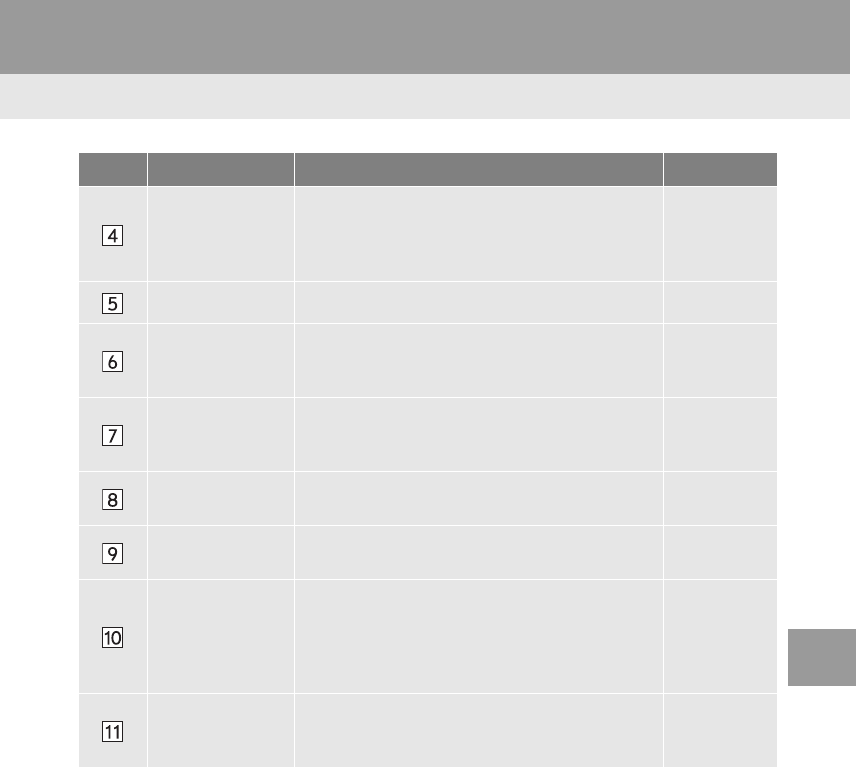
265
1. BASIC OPERATION
RAV4_RAV4 HV_Navi+MM_OM0R014U_(U)
17.05.30 10:01
NAVIGATION SYSTEM
8
Traffic indicator
Shows that traffic information is received. Select
to start voice guidance for traffic information.
When traffic information is received via HD, HD
mark is displayed on the right.
277
Scale indicator This figure indicates the map scale. 268
Zoom in/out but-
ton
Select to magnify or reduce the map scale. When
either button is selected, the map scale indicator
bar appears at the bottom of the screen.
268
Current position
button/voice
guidance button
•Select to display the current position address.
•Select to repeat voice guidance. 302
Destination but-
ton Select to display the “Destination” screen. 281
Speed limit icon Indicates the speed limit on the current road. The
display of the speed limit icon can be set to on/off. 273
Route informa-
tion bar
Displays the current street name, or the distance
with the estimated travel time/arrival time to the
destination. The route information bar fills from
left to right as the vehicle progresses on the
route.
297
Route informa-
tion button
Select to change the display between the current
street name and the distance with the estimated
travel/arrival time.
297
No. Name Function Page
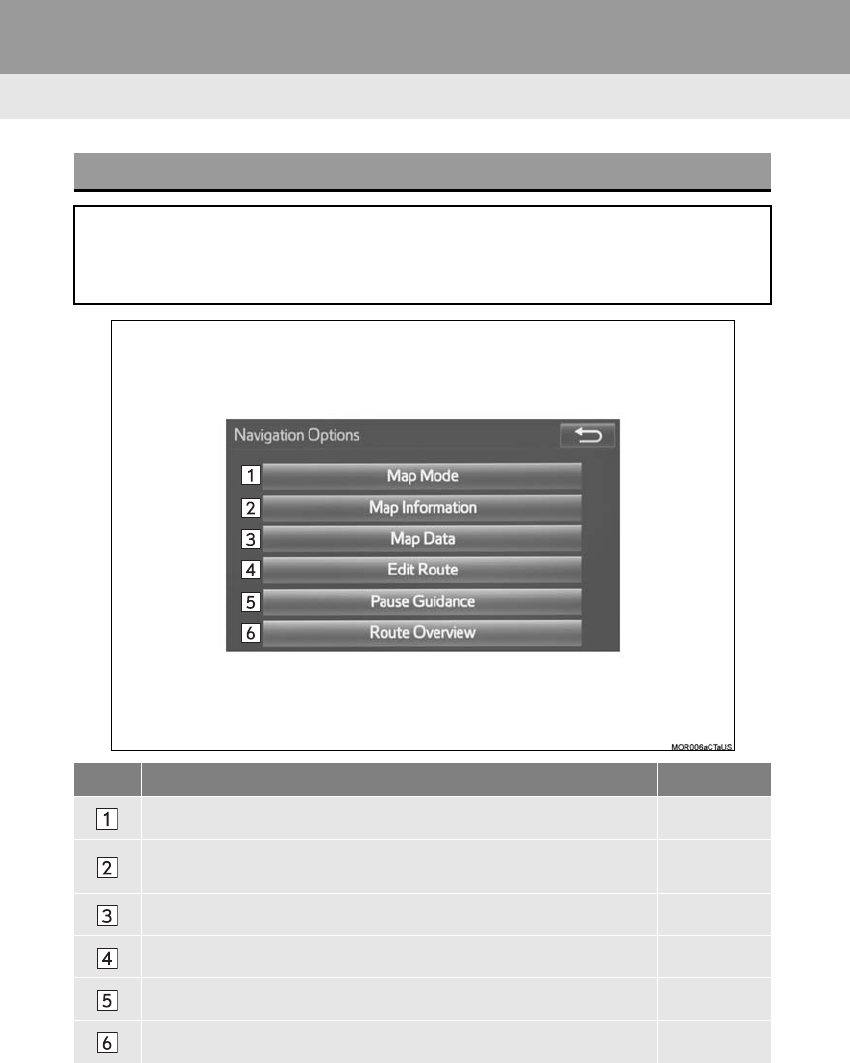
266
1. BASIC OPERATION
RAV4_RAV4 HV_Navi+MM_OM0R014U_(U)
17.05.30 10:01
NAVIGATION OPTIONS SCREEN
The navigation options allow you to change map configurations, display/hide POI
icons, and edit the navigation routes. To display the “Navigation Options” screen,
press the “APPS” button, select “Navigation” on the “Apps” screen, and select
“Options” on the map screen.
No. Function Page
Select to change the map configuration. 269
Select to change the displayed map information such as POI icons,
route trace, speed limit, etc. 273
Select to display the map version and coverage area. 332
Select to edit the set route. 303
Select to pause or resume route guidance. 296
Select to display the overview of the entire route. 298
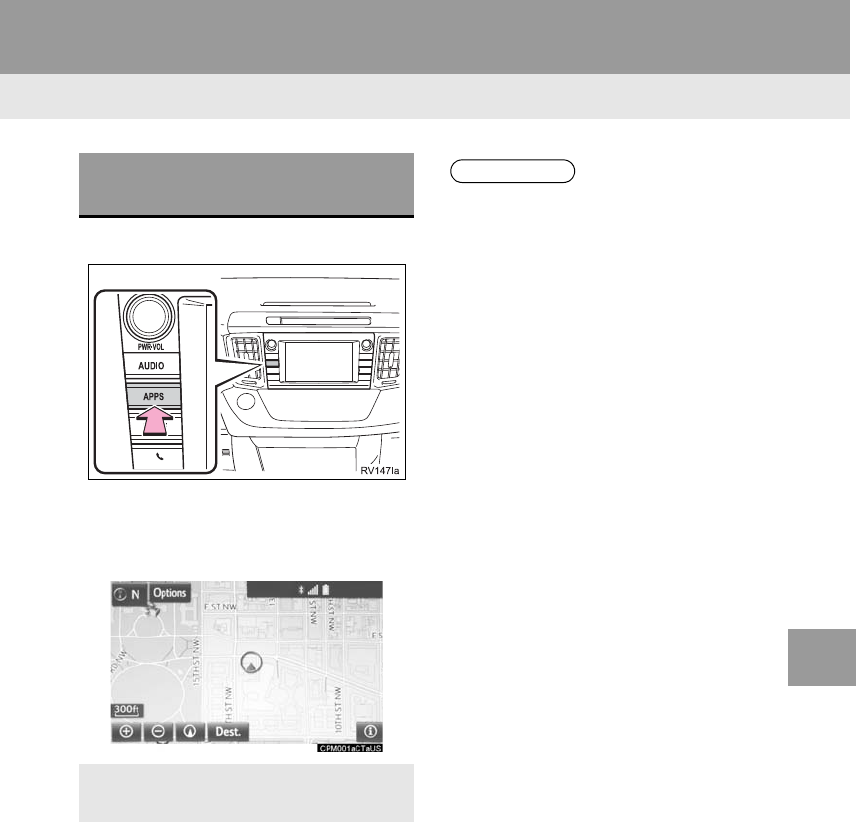
267
1. BASIC OPERATION
RAV4_RAV4 HV_Navi+MM_OM0R014U_(U)
17.05.30 10:01
NAVIGATION SYSTEM
8
2. MAP SCREEN OPERATION
1Press the “APPS” button.
2Select “Navigation”.
3Check that the current position map is
displayed.
CURRENT POSITION
DISPLAY
-To correct the current position manu-
ally:→P.3 2 0
INFORMATION
●While driving, the current position mark
is fixed on the screen and the map
moves.
●The current position is automatically set
as the vehicle receives signals from the
GPS (Global Positioning System). If the
current position is not correct, it is auto-
matically corrected after the vehicle
receives signals from the GPS.
●After the 12-volt battery disconnection,
or on a new vehicle, the current position
may not be correct. As soon as the sys-
tem receives signals from the GPS, the
correct current position is displayed.

268
1. BASIC OPERATION
RAV4_RAV4 HV_Navi+MM_OM0R014U_(U)
17.05.30 10:01
1Select or to change the
scale of the map screen.
-The scale indicator bar appears at the bot-
tom of the screen.
-Select and hold or to con-
tinue changing the scale of the map
screen.
-The scale of the map screen can also be
changed by selecting the scale bar
directly. This function is not available while
driving.
1Select , or .
North-up screen
Heading-up screen
MAP SCALE
INFORMATION
●The map scale is displayed above the
zoom in button at the bottom left of the
screen.
ORIENTATION OF THE MAP
The orientation of the map can be
changed between 2D north-up, 2D
heading-up and 3D heading-up by se-
lecting the orientation symbol dis-
played at the top left of the screen.
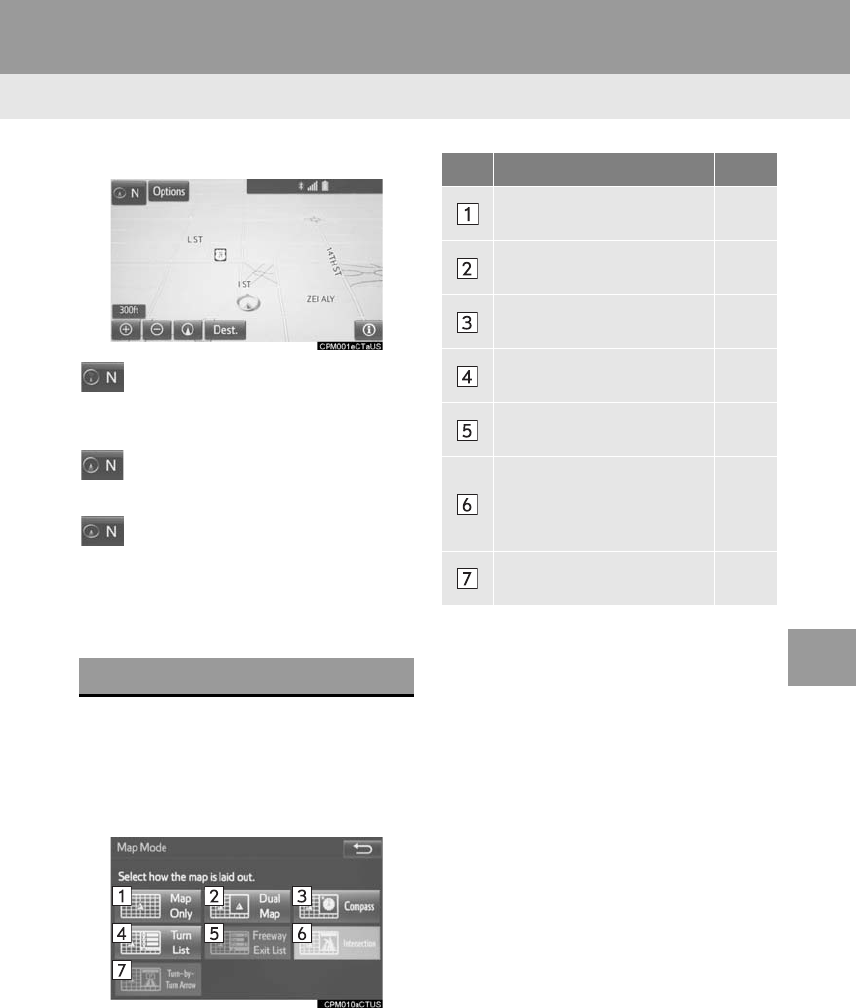
269
1. BASIC OPERATION
RAV4_RAV4 HV_Navi+MM_OM0R014U_(U)
17.05.30 10:01
NAVIGATION SYSTEM
8
3D screen
: North-up symbol
Regardless of the direction of vehicle trav-
el, north is always up.
: Heading-up symbol
The direction of vehicle travel is always up.
: 3D Heading-up symbol
The direction of vehicle travel is always up.
-The letter(s) beside this symbol indicate
the vehicle’s heading direction (e.g. N for
north).
1Select “Options” on the map screen.
2Select “Map Mode”.
3Select the desired configuration but-
ton.
-Depending on the conditions, certain
screen configuration buttons cannot be
selected.
SWITCHING THE MAP MODE
No. Function Page
Select to display the single
map screen. 270
Select to display the dual
map screen. 270
Select to display the com-
pass mode screen. 271
Select to display the turn list
screen. 301
Select to display the free-
way exit list screen. 299
Select to display the inter-
section guidance screen or
the guidance screen on the
freeway.
300
Select to display the turn-
by-turn arrow screen. 301
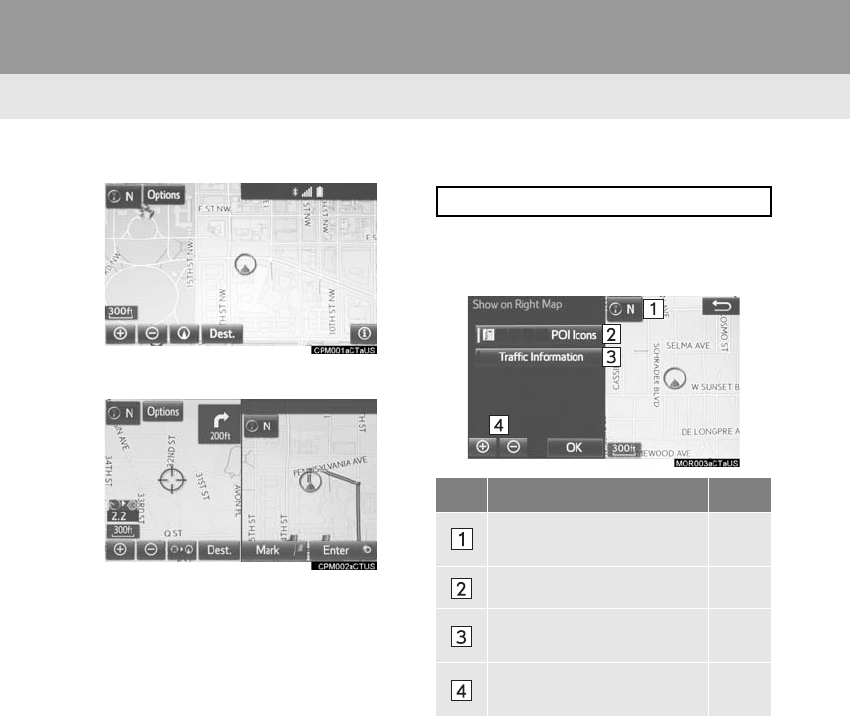
270
1. BASIC OPERATION
RAV4_RAV4 HV_Navi+MM_OM0R014U_(U)
17.05.30 10:01
■MAP ONLY
■DUAL MAP
-The map on the left is the main map.
Editing right map
1Select any point on the right side map.
2Select the desired item.
-When set to on, the indicator will illumi-
nate.
The right side map can be edited.
No. Function Page
Select to change the orien-
tation of the map. 268
Select to display POI icons. 273
Select to show traffic infor-
mation. 277
Select to change the map
scale. 268
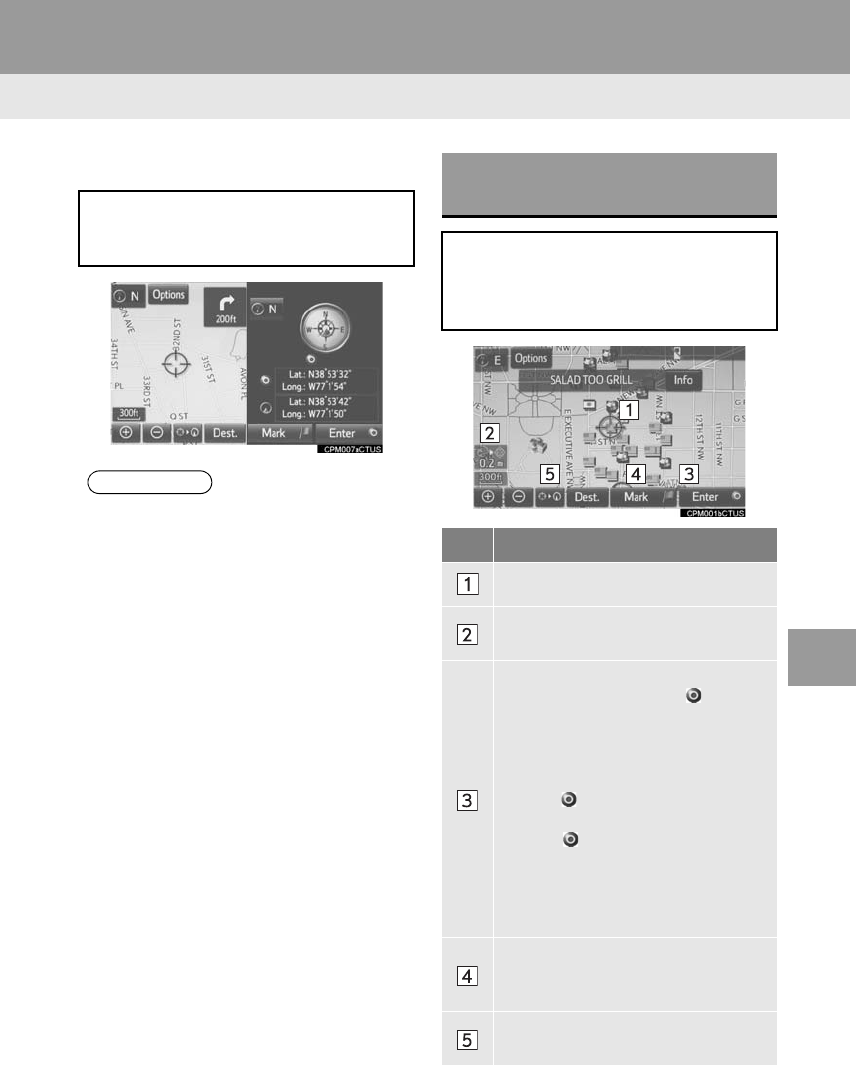
271
1. BASIC OPERATION
RAV4_RAV4 HV_Navi+MM_OM0R014U_(U)
17.05.30 10:01
NAVIGATION SYSTEM
8
■COMPASS
Information about the destination, cur-
rent position and a compass is dis-
played on the screen.
INFORMATION
●The destination mark is displayed in the
direction of the destination. When driv-
ing, refer to the longitude and latitude
coordinates, and the compass, to make
sure that the vehicle is headed in the
direction of the destination.
●When the vehicle travels out of the cov-
erage area, the guidance screen
changes to the whole compass mode
screen.
SCREEN SCROLL
OPERATION
Use the scroll feature to move the de-
sired point to the center of the screen
for looking at a point on the map that is
different from the current position.
No. Information/Function
Cursor mark
Distance from the current position to
the cursor mark.
Select to set as a destination.
When selecting “Go to ” on the
following map screen, the navigation
system performs a search for the
route. (→P.293)
If a destination has already been set,
“Go to ” and “Add to Route” will
be displayed.
“Go to ”: Select to delete the ex-
isting destination(s) and set a new
one.
“Add to Route”: Select to add a
destination.
Select to register as a memory point.
To change the icon, name, etc.:
→P.312
Select to return to the current posi-
tion.
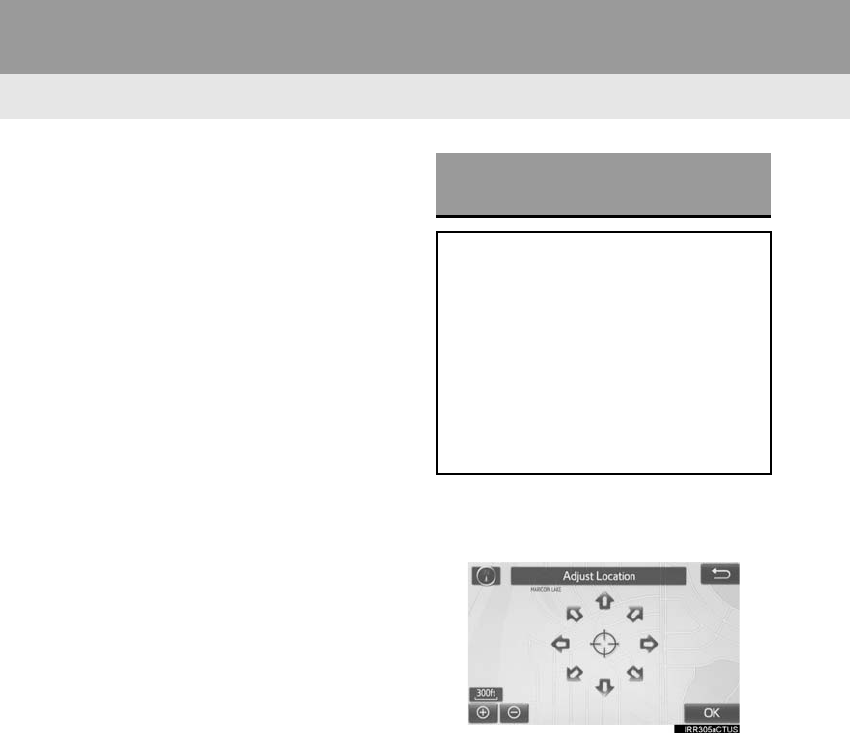
272
1. BASIC OPERATION
RAV4_RAV4 HV_Navi+MM_OM0R014U_(U)
17.05.30 10:01
-To scroll over the map screen, place the
cursor mark in the desired position and
then touch and hold the map screen. The
map will continue scrolling in that direction
until the finger is released.
1Select one of the 8 directional arrows
to move the cursor to the desired point
and then select “OK”.
ADJUSTING LOCATION IN
SMALL INCREMENTS
The cursor location can be adjusted in
small increments when “Adjust Loca-
tion” is selected on the setting map
screen.
Also, when changing the location of
memory points on the editing screen
(P.314) and adjusting the current posi-
tion mark manually on the “Calibration”
screen (P.320), 8 directional arrows
may appear for this purpose.
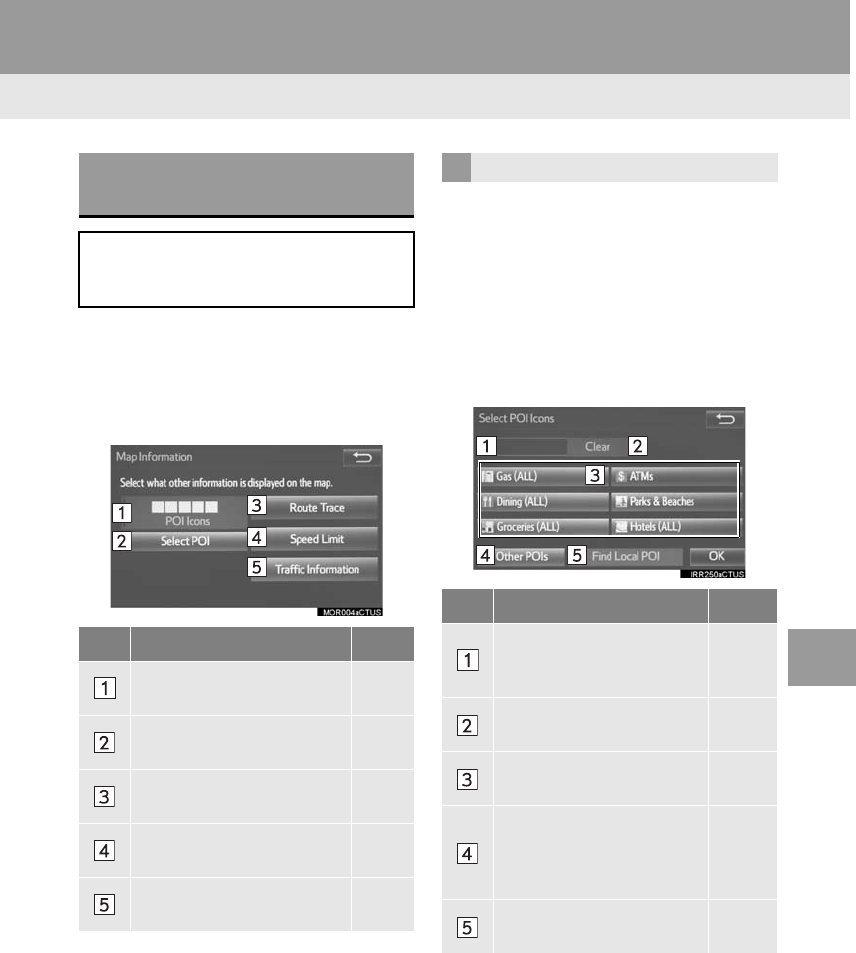
273
1. BASIC OPERATION
RAV4_RAV4 HV_Navi+MM_OM0R014U_(U)
17.05.30 10:01
NAVIGATION SYSTEM
8
3. MAP SCREEN INFORMATION
1Select “Options” on the map screen.
2Select “Map Information”.
3Select the desired items to be dis-
played.
-When set to on, the indicator will illumi-
nate.
1Display the “Map Information” screen.
(→P.273)
2Select “Select POI”.
-When the POI icons to be displayed on
the map screen have already been set,
“Change POI” is displayed.
3Select the desired POI category and
select “OK”.
DISPLAYING MAP
INFORMATION
Information such as POI icons, route
trace, speed limit, etc. can be dis-
played on the map screen.
No. Function Page
Select to display the select-
ed POI icons. ⎯
Select to select or change
POI icons. 273
Select to display route
trace. 275
Select to display speed limit
icon. ⎯
Select to display traffic infor-
mation. 277
SELECTING THE POI ICONS
No. Information/Function Page
Displays up to 5 selected
POI icons on the map
screen
−
Select to cancel the select-
ed POI icons. −
Displays up to 6 POI icons
as favorite POI categories 319
Select to display other POI
categories if the desired
POIs cannot be found on
the screen.
274
Select to search for the
nearest POIs. 274
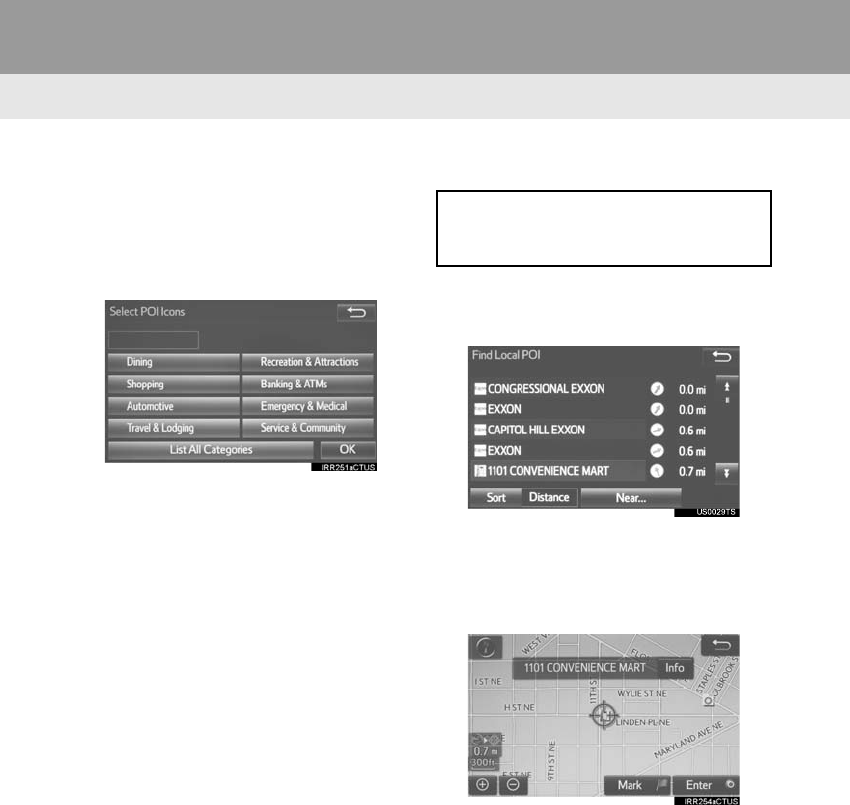
274
1. BASIC OPERATION
RAV4_RAV4 HV_Navi+MM_OM0R014U_(U)
17.05.30 10:01
■SELECTING OTHER POI ICONS TO
BE DISPLAYED
1Select “Other POIs”.
2Select the desired POI categories and
select “OK”.
“List All Categories”: Select to display all
POI categories. To add more POI catego-
ries, select “More”.
■DISPLAYING THE LOCAL POI LIST
1Select “Find Local POI”.
2Select the desired POI.
“Near...”: Select to search for POIs near
the current position or along the route.
3Check that the selected POI is dis-
played on the map screen. (→P.271)
When “Near...” is selected
1Select the desired item.
“Near Here”: Select to search for POIs
near the current position.
“Along My Route”: Select to search for
POIs along the route.
POIs that are within 20 miles (32 km) of
the current position will be listed from
among the selected categories.
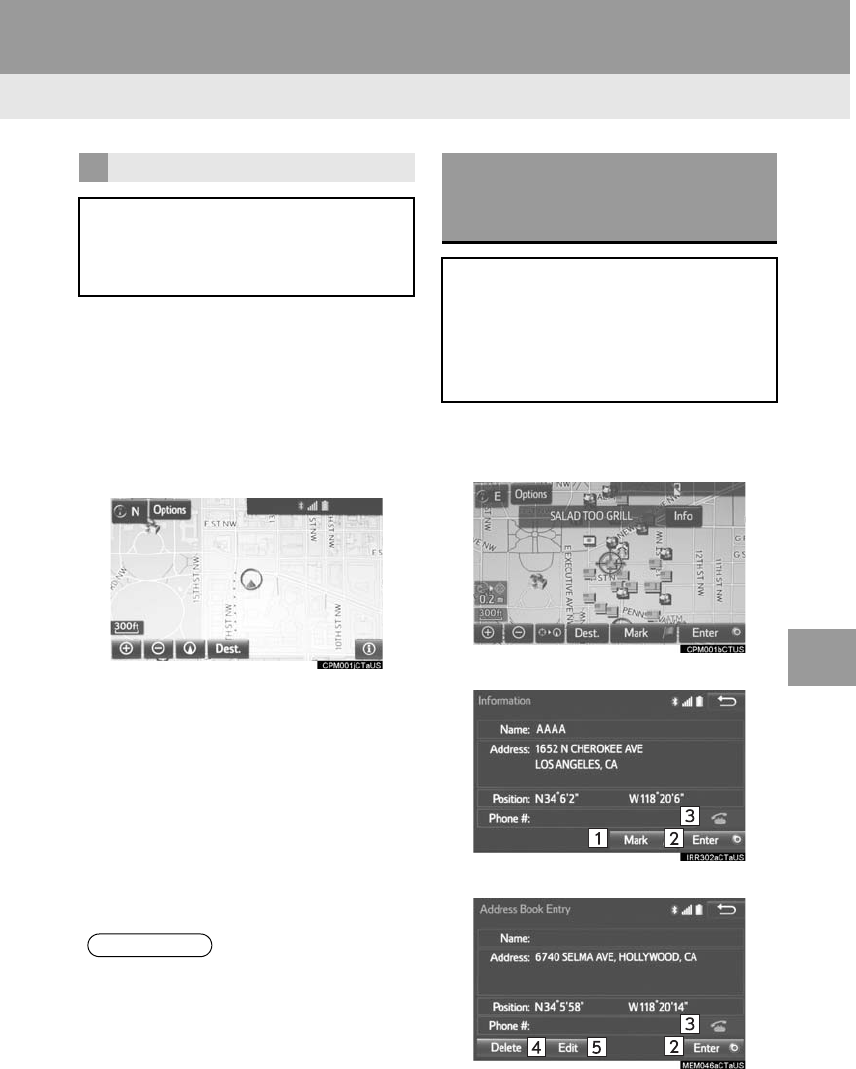
275
1. BASIC OPERATION
RAV4_RAV4 HV_Navi+MM_OM0R014U_(U)
17.05.30 10:01
NAVIGATION SYSTEM
8
1Display the “Map Information” screen.
(→P.273)
2Select “Route Trace”.
-The “Route Trace” indicator illuminates
and the route trace starts.
3Check that the traveled line is dis-
played.
■STOP RECORDING THE ROUTE
TRACE
1Select “Route Trace” again.
2A confirmation screen will be dis-
played.
“Yes”: Select to keep the recorded
route trace.
“No”: Select to erase the recorded
route trace.
1Place the cursor over an icon.
2Select “Info”.
POI information
Memory point information
ROUTE TRACE
The traveled route can be stored and
retraced on the map screen. This fea-
ture is available when the map scale is
30 miles (50 km) or less.
INFORMATION
●The traveled route can be stored up to
124 miles (200 km).
DISPLAYING INFORMATION
ABOUT THE ICON WHERE
THE CURSOR IS SET
When the cursor is placed over an icon
on the map screen, the name bar is
displayed on the upper part of the
screen. If “Info” appears on the right
side of the name bar, detailed informa-
tion can be displayed.
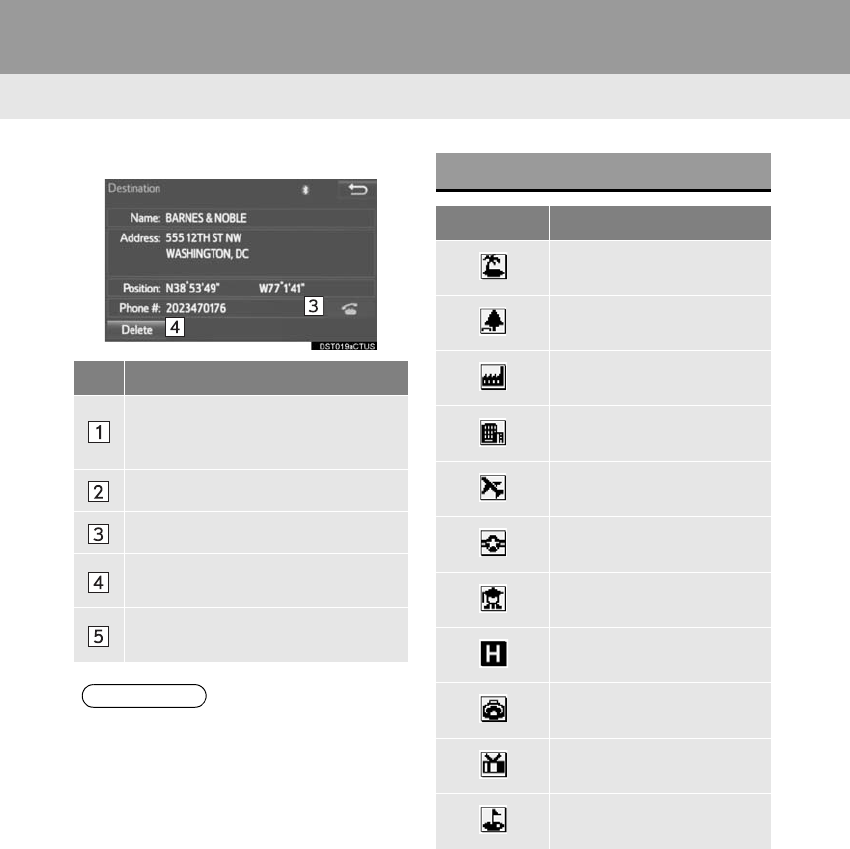
276
1. BASIC OPERATION
RAV4_RAV4 HV_Navi+MM_OM0R014U_(U)
17.05.30 10:01
Destination information
No. Function
Select to register as a memory point.
To change the icon, name, etc.:
→P.312
Select to set as a destination.
Select to call the registered number.
Select to delete destination or mem-
ory point.
Select to display the edit memory
point screen.
INFORMATION
●Even when traffic information is not cur-
rently being received, traffic information
and “Info” will be displayed for a while
after traffic information has been
received.
STANDARD MAP ICONS
Icon Name
Island
Park
Industry
Business facility
Airport
Military
University
Hospital
Stadium
Shopping mall
Golf
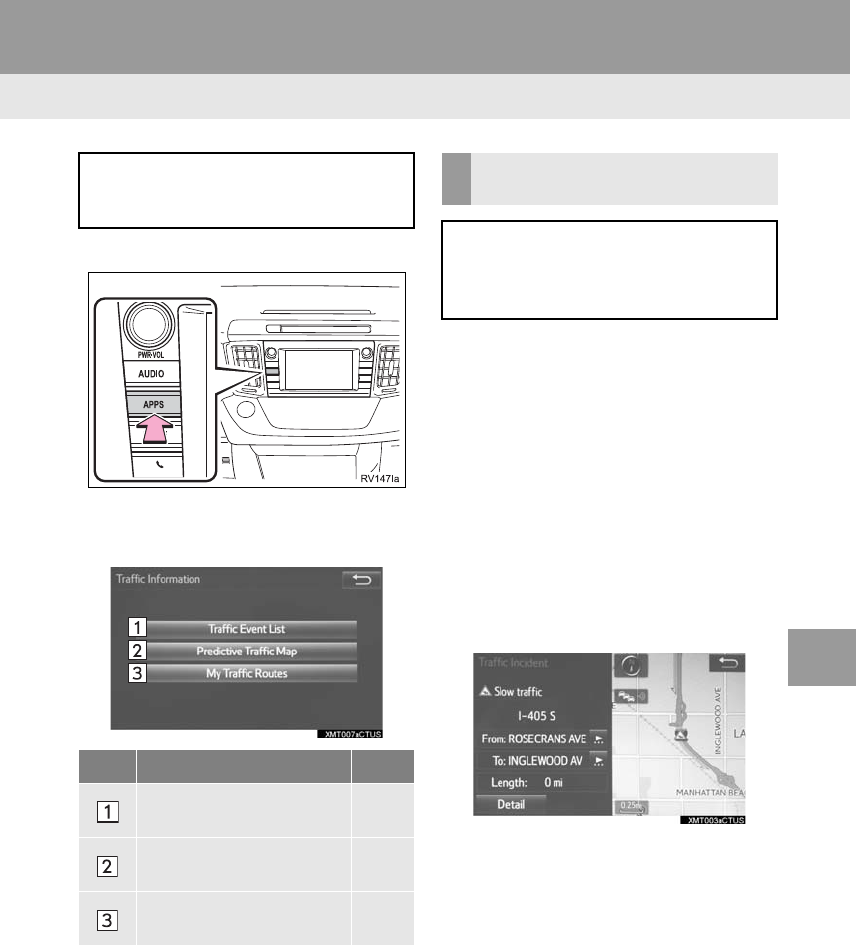
277
1. BASIC OPERATION
RAV4_RAV4 HV_Navi+MM_OM0R014U_(U)
17.05.30 10:01
NAVIGATION SYSTEM
8
4. TRAFFIC INFORMATION
1Press the “APPS” button.
2Select “Traffic”.
3Select the desired item.
1Display the “Traffic Information”
screen. (→P.277)
2Select “Traffic Event List”.
3Select the desired traffic information.
“On Current Road”: Select to display traf-
fic information for the current road.
“On Current Route”: Select to display
traffic information for the set route.
-When set to on, the indicator will illumi-
nate.
4Check that the traffic information is dis-
played.
“Detail”: Select to display detailed traffic
information.
Traffic data can be received via HD or
Entune App Suite to display traffic in-
formation on the map screen.
No. Function Page
Select to display a list of
current traffic information. 277
Select to display a map
with predictive traffic data. 278
Select to display traffic
along the saved routes. 278
DISPLAYING TRAFFIC
INFORMATION
A list of current traffic information can
be displayed along with information on
the incident’s distance and position rel-
ative to the vehicle.
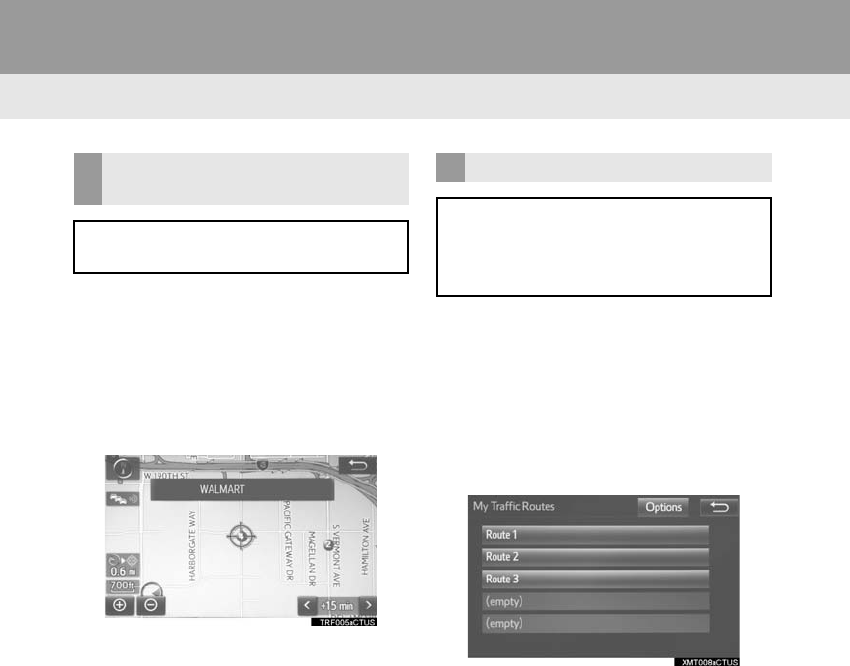
278
1. BASIC OPERATION
RAV4_RAV4 HV_Navi+MM_OM0R014U_(U)
17.05.30 10:01
1Display the “Traffic Information”
screen. (→P.277)
2Select “Predictive Traffic Map”.
3Scroll the map to the desired point and
set the time of predictive traffic infor-
mation.
-The time of the predictive traffic informa-
tion can be displayed in 15-minute steps
up to +45 minutes.
“+”: Moves the time forward 15 minutes.
“-”: Moves the time back 15 minutes.
1Display the “Traffic Information”
screen. (→P.277)
2Select “My Traffic Routes”.
-If map data has been updated, a confirma-
tion screen will be displayed. Select “OK”
or “Do Not Tell Me Again”.
3Select the desired route.
“Options”: Select to add, edit or delete
personal routes. (→P.324)
-If routes have not been registered yet, a
confirmation screen will be displayed.
Select “Yes” to register the route.
4Select the desired traffic information.
DISPLAYING PREDICTIVE
TRAFFIC INFORMATION
A map with predictive traffic data can
be displayed.
MY TRAFFIC ROUTES
Traffic information along the saved
routes can be displayed. To use this
function, it is necessary to register a
route. (→P.325)
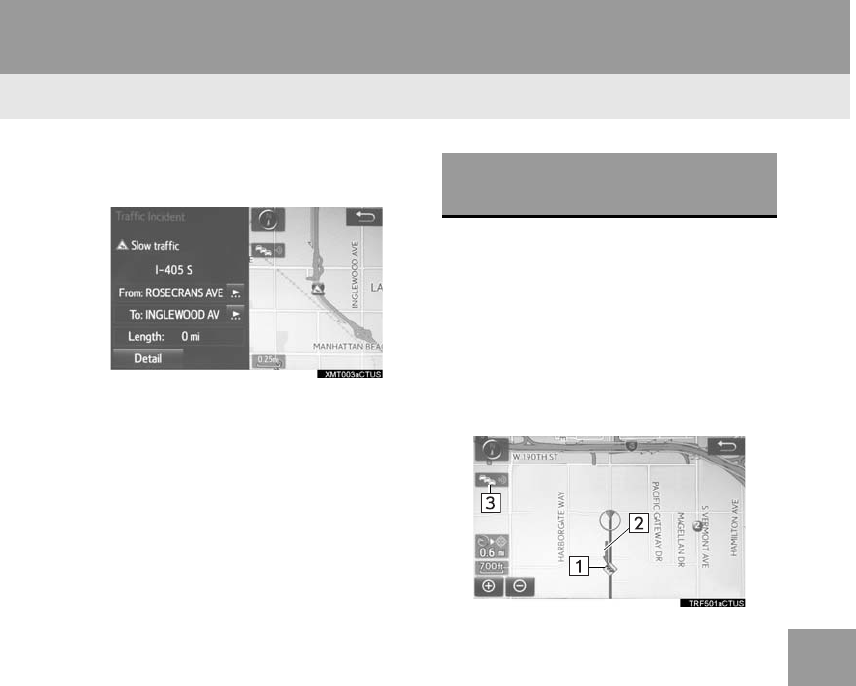
279
1. BASIC OPERATION
RAV4_RAV4 HV_Navi+MM_OM0R014U_(U)
17.05.30 10:01
NAVIGATION SYSTEM
8
5Check that the traffic information is dis-
played.
“Detail”: Select to display detailed traffic
information.
1Select “Options” on the map screen.
2Select “Map Information”.
3Select “Traffic Information”.
-When set to on, the indicator will illumi-
nate.
4Check that the traffic information is dis-
played.
DISPLAYING TRAFFIC
INFORMATION ON THE MAP

280
1. BASIC OPERATION
RAV4_RAV4 HV_Navi+MM_OM0R014U_(U)
17.05.30 10:01
No. Information/Function
The icons show traffic incident, road
repair, traffic obstacles, etc. Select to
display traffic information and start
voice guidance for the traffic informa-
tion.
The color of the arrow changes de-
pending on the traffic information re-
ceived.
The indicator is displayed as follows.
: Traffic information has
been received.
: Traffic information has
been received via HD.
No icon: Traffic information has not
been received.
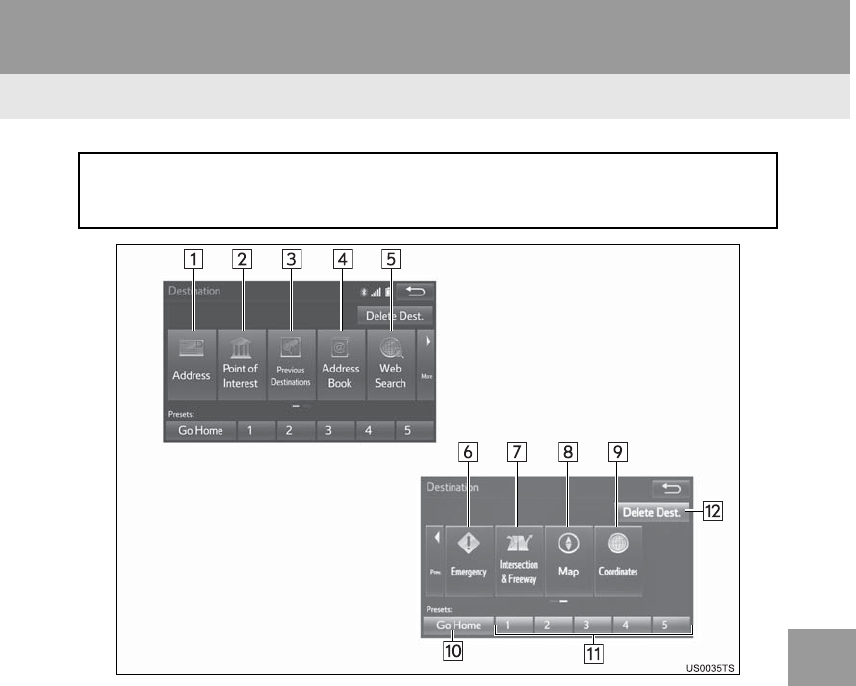
281
RAV4_RAV4 HV_Navi+MM_OM0R014U_(U)
17.05.30 10:01
NAVIGATION SYSTEM
8
2. DESTINATION SEARCH
1. DESTINATION SEARCH SCREEN
The “Destination” screen enables to search for a destination. To display the “Des-
tination” screen, press the “APPS” button, and select “Navigation” on the “Apps”
screen. Then select “Dest.” on the map screen.
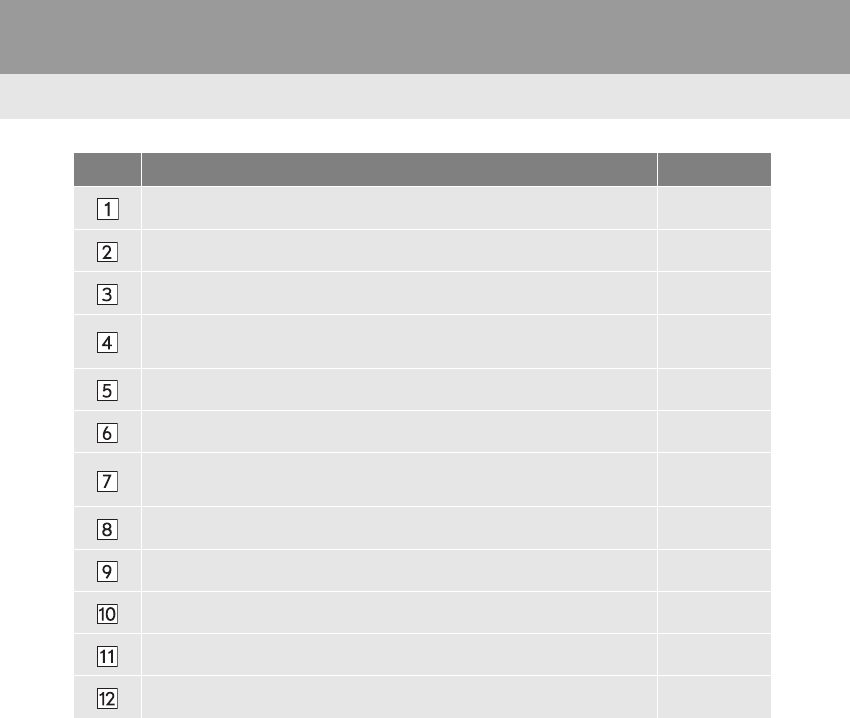
282
2. DESTINATION SEARCH
RAV4_RAV4 HV_Navi+MM_OM0R014U_(U)
17.05.30 10:01
No. Function Page
Select to search for a destination by address. 285
Select to search for a destination by point of interest. 286
Select to search for a destination from previously set destinations. 289
Select to search for a destination from a registered entry in “Address
book”. 289
Select to search for a destination by online database. 345
Select to search for a destination from emergency service points. 290
Select to search for a destination by intersection or freeway entrance/
exit. 290
Select to search for a destination by the last displayed map. 292
Select to search for a destination by coordinates. 292
Select to set a destination by home. 284
Select to set a destination from preset destinations. 284
Select to delete set destinations. 304
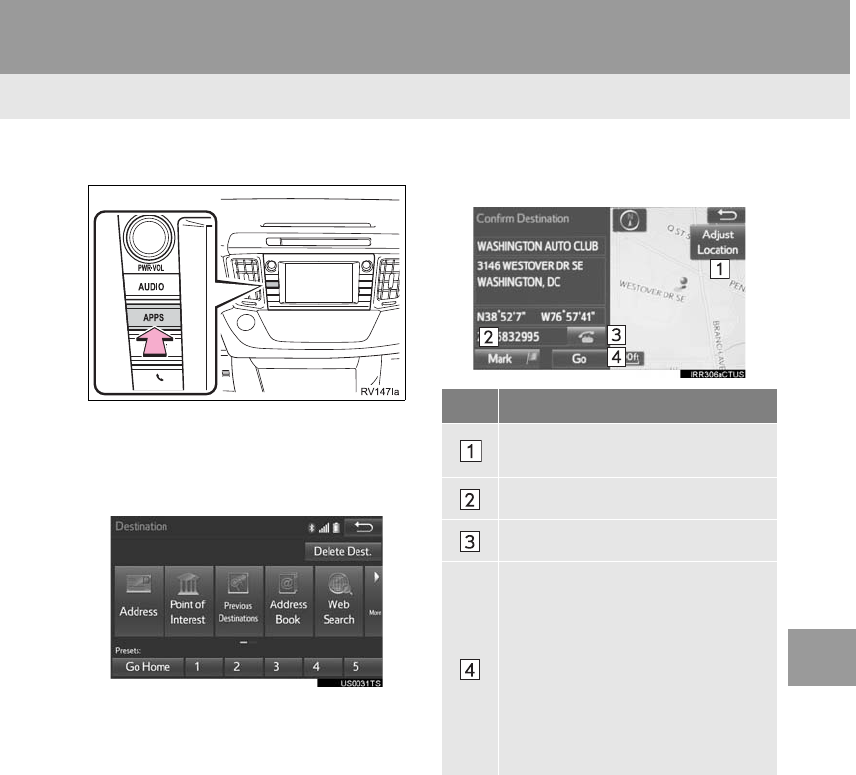
283
2. DESTINATION SEARCH
RAV4_RAV4 HV_Navi+MM_OM0R014U_(U)
17.05.30 10:01
NAVIGATION SYSTEM
8
2. SEARCH OPERATION
1Press the “APPS” button.
2Select “Navigation”.
3Select “Dest.”.
4Search for a destination.
-There are different kinds of methods to
search for a destination. (→P.281)
5Select “Go” when the confirm destina-
tion screen is displayed.
No. Function
Select to adjust the position in small-
er increments. (→P.272)
Select to register as a memory point.
Select to call the registered number.
Select to search for the route.
(→P.293)
If a destination has already been
set, “Go Directly” and “Add to
Route” will be displayed.
“Go Directly”: Select to delete the
existing destination(s) and set a new
one.
“Add to Route”: Select to add a
destination.
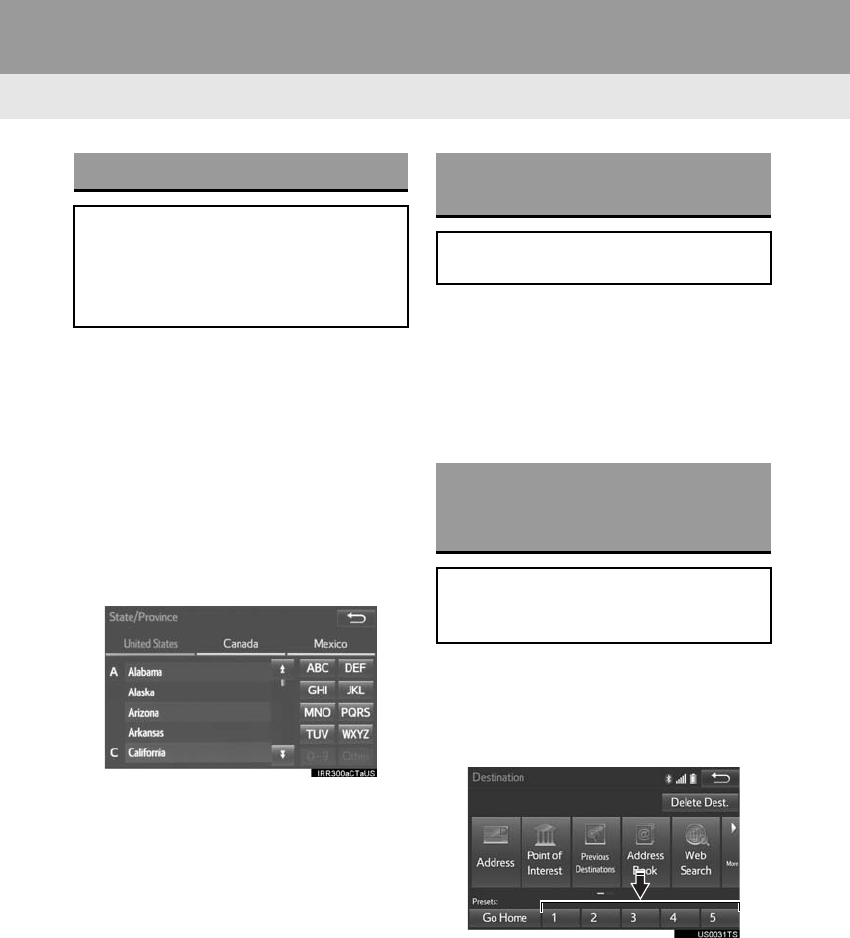
284
2. DESTINATION SEARCH
RAV4_RAV4 HV_Navi+MM_OM0R014U_(U)
17.05.30 10:01
1Display the “Destination” screen.
(→P.283)
2Select “Address”, “Point of Interest”
or “Intersection & Freeway”.
3Select “Select State/Province” or
“Change State/Province”.
-If a state (province) has not been selected
yet, “Select State/Province” is dis-
played.
4Select the desired state (province).
-To change countries, select the “United
States”, “Canada” or “Mexico” tab.
-For map database information and
updates: →P.33 2
1Display the “Destination” screen.
(→P.283)
2Select “Go Home”.
-The navigation system performs a search
for the route and the entire route map is
displayed. (→P.293)
1Display the “Destination” screen.
(→P.283)
2Select any of the preset destination
buttons (1-5).
-The navigation system performs a search
for the route and the entire route map is
displayed. (→P.293)
SELECTING SEARCH AREA
The selected state (province) can be
changed to set a destination from a
different state (province) by using
“Address”, “Point of Interest” or
“Intersection & Freeway”.
SETTING HOME AS
DESTINATION
To use this function, it is necessary to
register a home address. (→P.309)
SETTING PRESET
DESTINATIONS AS
DESTINATION
To use this function, it is necessary to
register preset destinations to the
preset screen buttons (1-5). (→P.310)
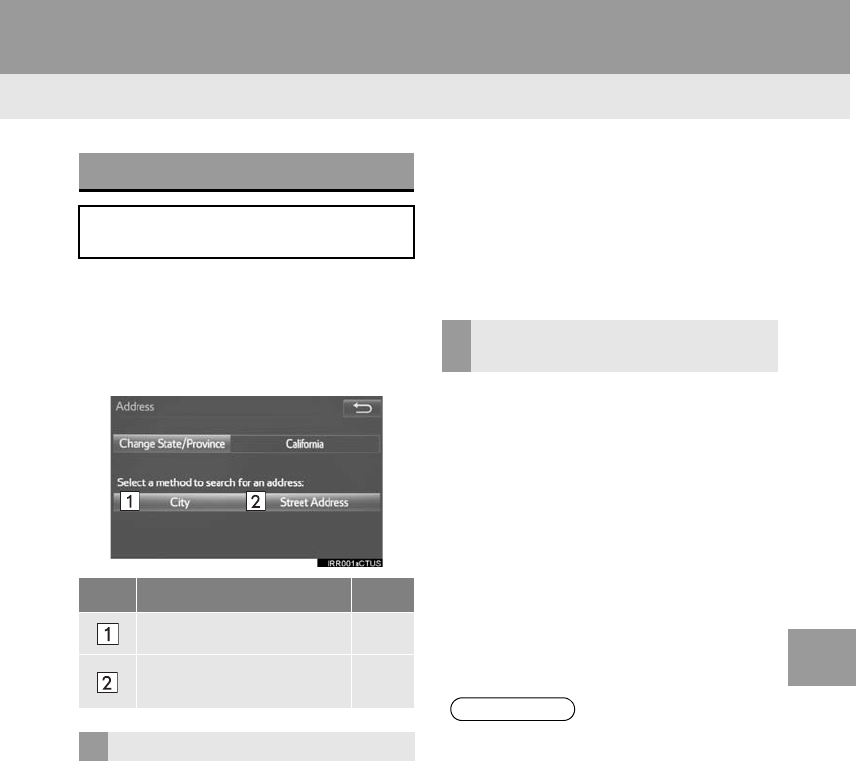
285
2. DESTINATION SEARCH
RAV4_RAV4 HV_Navi+MM_OM0R014U_(U)
17.05.30 10:01
NAVIGATION SYSTEM
8
1Display the “Destination” screen.
(→P.283)
2Select “Address”.
3Select the desired search method.
1Select “City”.
2Enter a city name and select “OK”.
“Last 5 Cities”: Select the city name from
the list of the last 5 cities.
3Select the desired city name.
4Enter a street name and select “OK”.
5Select the desired street name.
6Enter a house number and select
“OK”.
-If the same address exists, the address
list screen will be displayed. Select the
desired address.
1Select “Street Address”.
2Enter a house number and select
“OK”.
3Enter a street name and select “OK”.
4Select the desired street name.
5Enter a city name and select “OK”.
6Select the desired city name.
-If the same address exists, the address
list screen will be displayed. Select the
desired address.
SEARCHING BY ADDRESS
There are 2 methods to search for a
destination by address.
No. Function Page
Select to search by city. 285
Select to search by street
address. 285
SEARCHING BY CITY
SEARCHING BY STREET
ADDRESS
INFORMATION
●A street name can be searched using
only the body part of its name.
For example: S WESTERN AVE
• A search can be performed by entering
“S WESTERN AVE”, “WESTERN AVE”
or “WESTERN”.
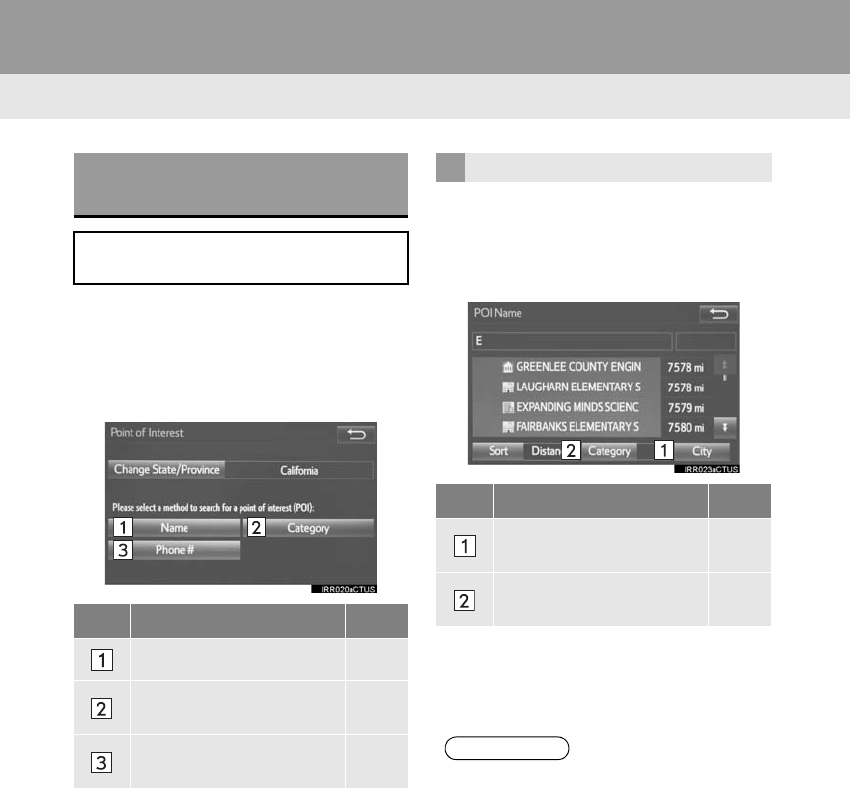
286
2. DESTINATION SEARCH
RAV4_RAV4 HV_Navi+MM_OM0R014U_(U)
17.05.30 10:01
1Display the “Destination” screen.
(→P.283)
2Select “Point of Interest”.
3Select the desired search method.
1Select “Name”.
2Enter a POI name and select “OK”.
3Select the desired POI.
-When entering the name of a specific POI,
and there are 2 or more sites with the
same name, the list screen will be dis-
played. Select the desired POI.
SEARCHING BY POINT OF
INTEREST
There are 3 methods to search for a
destination by Points of Interest.
No. Function Page
Select to search by name. 286
Select to search by catego-
ry. 287
Select to search by phone
number. 288
SEARCHING BY NAME
No. Function Page
Select to search for POI in
the desired city. 287
Select to search for POI
from the category list. 287
INFORMATION
●To search for a facility name using multi-
ple search words, put a space between
each word.
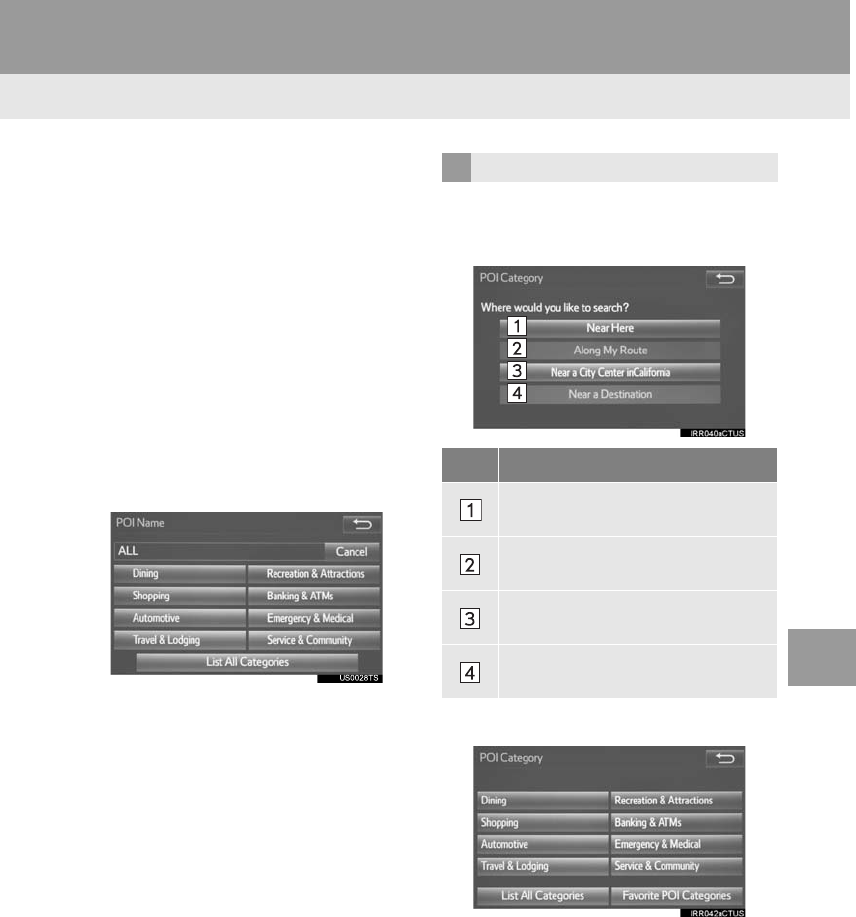
287
2. DESTINATION SEARCH
RAV4_RAV4 HV_Navi+MM_OM0R014U_(U)
17.05.30 10:01
NAVIGATION SYSTEM
8
■SELECTING A CITY TO SEARCH
1Select “City”.
2Enter a city name and select “OK”.
“Any City”: Select to cancel the city set-
ting.
3Select the desired city name.
4Select the desired POI.
■SELECTING FROM THE CATEGO-
RIES
1Select “Category”.
2Select the desired category.
-If there is more than 1 detailed item of the
selected category, the detailed list will be
displayed.
“List All Categories”: Select to display all
POI categories.
3Select the desired POI.
1Select “Category”.
2Select the desired search point.
3Select the desired POI category.
-If there is more than 1 detailed item of the
selected category, the detailed list will be
displayed.
SEARCHING BY CATEGORY
No. Function
Select to set the search point from
near the current position.
Select to search for POIs along the
set route.
Select to set the search point from
near a city center. (→P.288)
Select to set the search point from
near a destination.
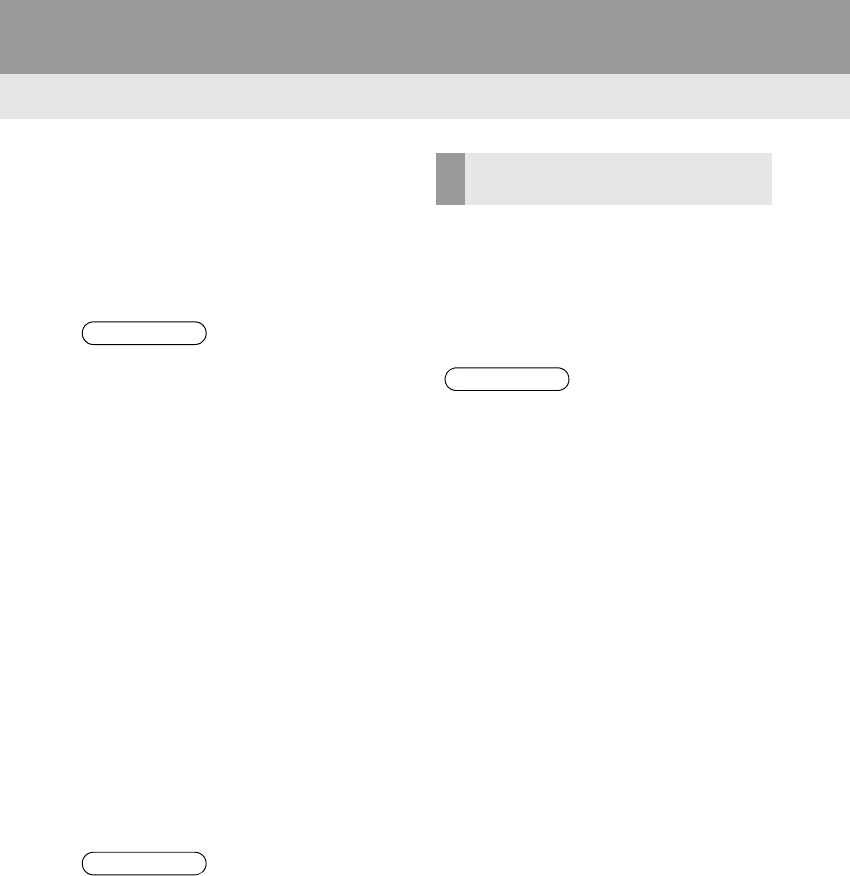
288
2. DESTINATION SEARCH
RAV4_RAV4 HV_Navi+MM_OM0R014U_(U)
17.05.30 10:01
“List All Categories”: Select to display all
POI categories.
“Favorite POI Categories”: Select to use
the 6 POIs that have been previously set.
(→P.319)
4Select the desired POI.
When “Near a City Center in XX*” is se-
lected
1Select “Near a City Center in XX”.
2Enter a city name and select “OK”.
“Last 5 Cities”: Select the city name from
the list of the last 5 cities.
3Select the desired city name.
4Select “OK” when the city center map
screen is displayed.
5Follow the steps from 3 onward in
“SEARCHING BY CATEGORY”.
(→P.287)
*:XX represents the selected search area
name.
1Select “Phone #”.
2Enter a phone number and select
“OK”.
-If there is more than 1 site with the same
number, the list screen will be displayed.
INFORMATION
●The names of POIs located within
approximately 200 miles (320 km) from
the selected search point can be dis-
played.
INFORMATION
●If the navigation system has never been
used, selecting the city name from “Last
5 Cities” will not be available.
SEARCHING BY PHONE
NUMBER
INFORMATION
●If there is no match for the entered
phone number, a list of identical num-
bers with different area codes will be dis-
played.
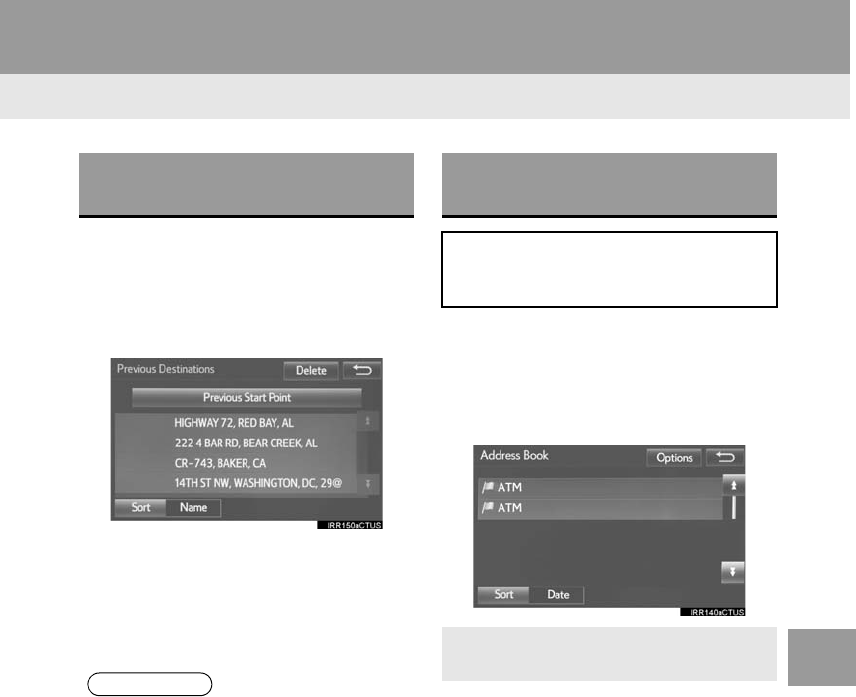
289
2. DESTINATION SEARCH
RAV4_RAV4 HV_Navi+MM_OM0R014U_(U)
17.05.30 10:01
NAVIGATION SYSTEM
8
1Display the “Destination” screen.
(→P.283)
2Select “Previous Destinations”.
3Select the desired destination.
“Previous Start Point”: Select to display
the start point map of the previous guided
route.
“Delete”: Select to delete the previous
destination. (→P.317)
1Display the “Destination” screen.
(→P.283)
2Select “Address Book”.
3Select the desired address book entry.
SEARCHING FROM
PREVIOUS DESTINATIONS
INFORMATION
●The previous start point and up to 100
previously set destinations are displayed
on the screen.
SEARCHING BY ADDRESS
BOOK
To use this function, it is necessary to
register an address book entry.
(→P.312)
-“Options”: Select to register or edit
address book entries. (→P.313)
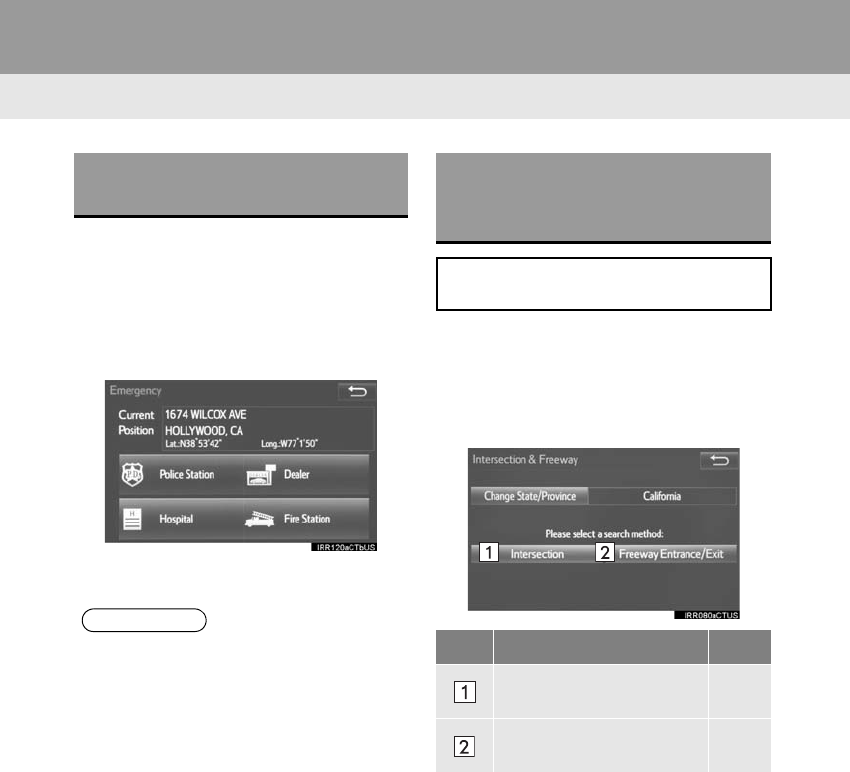
290
2. DESTINATION SEARCH
RAV4_RAV4 HV_Navi+MM_OM0R014U_(U)
17.05.30 10:01
1Display the “Destination” screen.
(→P.283)
2Select “Emergency”.
3Select the desired emergency catego-
ry.
4Select the desired destination.
1Display the “Destination” screen.
(→P.283)
2Select “Intersection & Freeway”.
3Select the desired method.
SEARCHING BY
EMERGENCY
INFORMATION
●The navigation system does not guide in
areas where route guidance is unavail-
able. (→P.330)
SEARCHING BY
INTERSECTION AND
FREEWAY
There are 2 methods to search for a
destination by Intersection & Freeway.
No. Function Page
Select to search by inter-
section. 291
Select to search by free-
way entrance/exit. 291
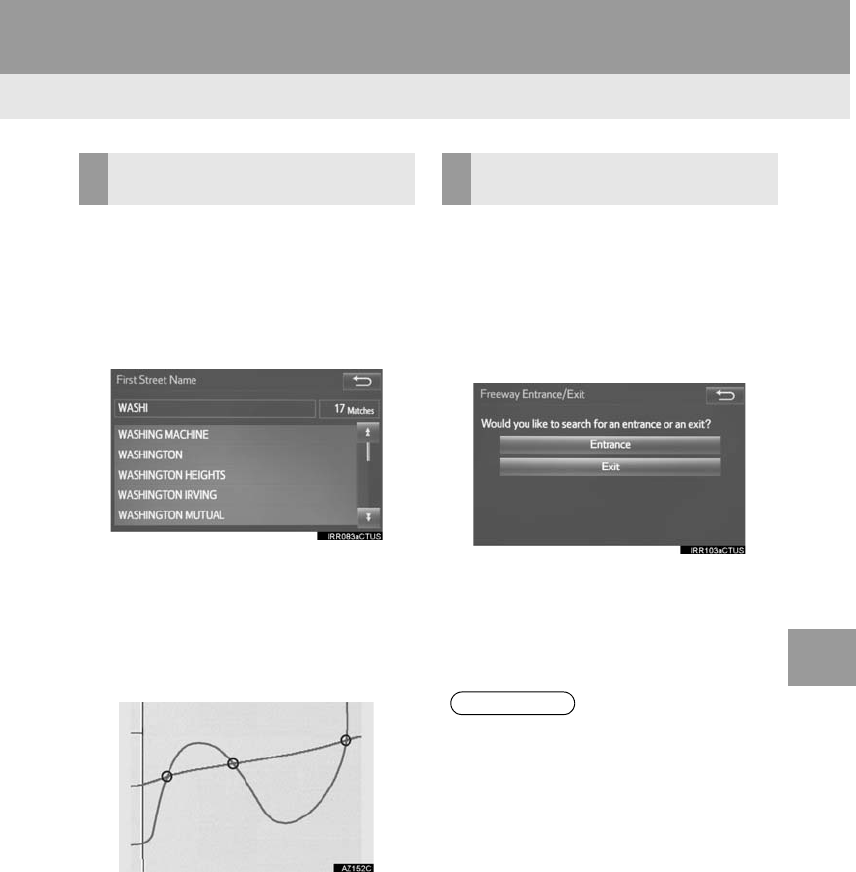
291
2. DESTINATION SEARCH
RAV4_RAV4 HV_Navi+MM_OM0R014U_(U)
17.05.30 10:01
NAVIGATION SYSTEM
8
1Select “Intersection”.
2Enter the name of the first intersecting
street which is located near the desti-
nation and select “OK”.
3Select the desired street name.
4Enter the name of the second inter-
secting street and select “OK”.
5Select the desired street name.
-If the 2 streets cross at more than 1 inter-
section in a city, the list of intersections will
be displayed.
1Select “Freeway Entrance / Exit”.
2Enter a freeway name and select
“OK”.
3Select the desired freeway.
4Select “Entrance” or “Exit”.
5Enter a freeway entrance or exit name
and select “OK”.
6Select the desired entrance or exit
name.
SEARCHING BY
INTERSECTION SEARCHING BY FREEWAY
ENTRANCE/EXIT
INFORMATION
●Be sure to use the complete name of the
freeway or highway, including the
hyphen, when entering the destination.
Freeways and interstates use an “I” (I-
405). US highways use the state desig-
nation before the number (CA-118).
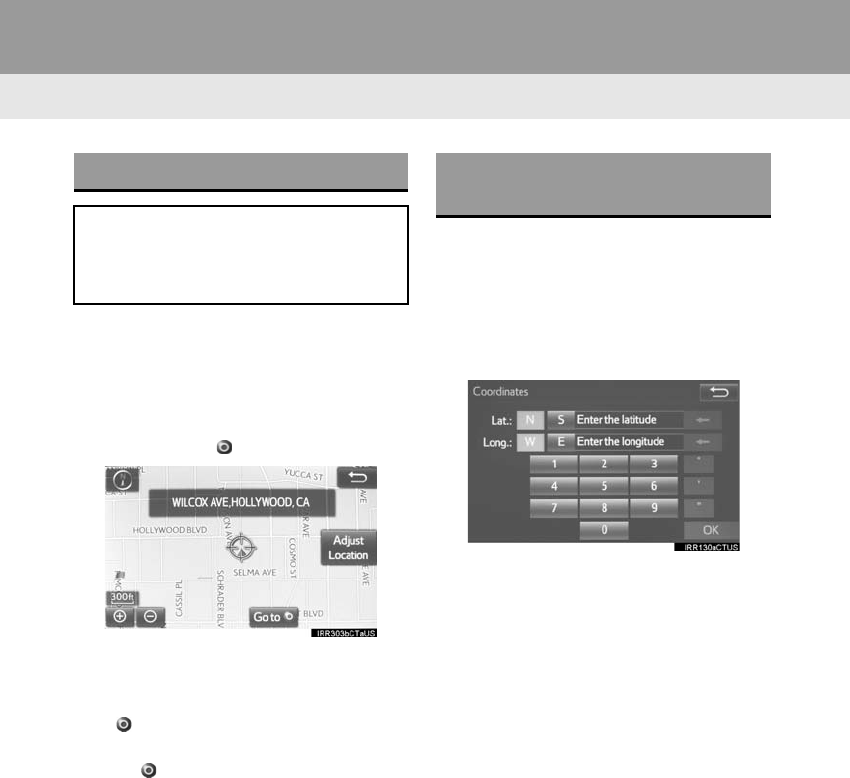
292
2. DESTINATION SEARCH
RAV4_RAV4 HV_Navi+MM_OM0R014U_(U)
17.05.30 10:01
1Display the “Destination” screen.
(→P.283)
2Select “Map”.
3Scroll the map to the desired point and
select “Go to ”.
“Adjust Location”: Select to adjust the
position in smaller increments. (→P.272)
-If a destination has already been set, “Go
to ” and “Add to Route” will be dis-
played.
“Go to ”: Select to delete the existing
destination(s) and set a new one.
“Add to Route”: Select to add a destina-
tion.
-The navigation system performs a search
for the route and the entire route map is
displayed. (→P.293)
1Display the “Destination” screen.
(→P.283)
2Select “Coordinates”.
3Enter the latitude and longitude and
select “OK”.
SEARCHING BY MAP
By selecting “Map” the last displayed
location is displayed again on the map
screen. You can search for a destina-
tion from this map.
SEARCHING BY
COORDINATES
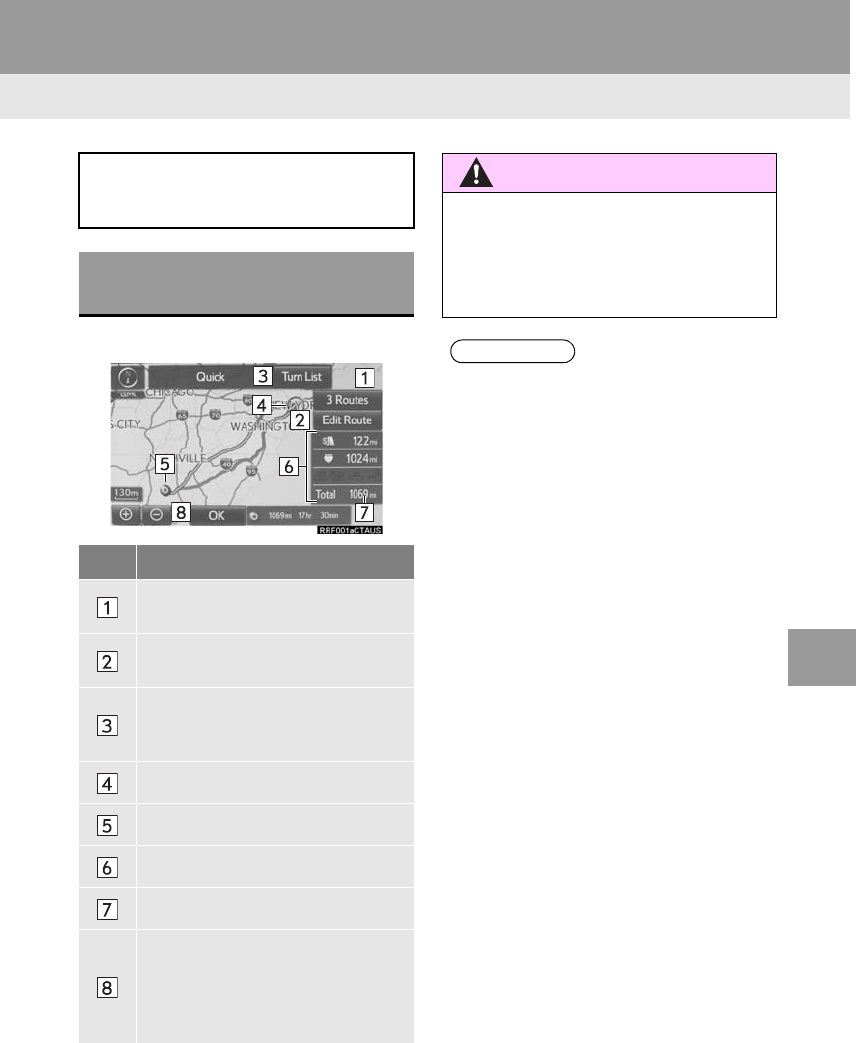
293
2. DESTINATION SEARCH
RAV4_RAV4 HV_Navi+MM_OM0R014U_(U)
17.05.30 10:01
NAVIGATION SYSTEM
8
3. STARTING ROUTE GUIDANCE
1Select “OK” to start guidance.
When the destination is set, the entire
route map from the current position to
the destination is displayed.
STARTING ROUTE
GUIDANCE
No. Information/Function
Select the desired route from 3 pos-
sible routes. (→P.294)
Select to change the route.
(→P.295)
Select to display a list of the turns re-
quired to reach the destination.
(→P.295)
Current position
Destination point
Type of route and its distance
Distance of the entire route
Select to start guidance.
If “OK” is selected and held until a
beep sounds, demo mode will start.
Press the “HOME” or “APPS” but-
ton to end demo mode.
WARNING
●Be sure to obey traffic regulations and
keep road conditions in mind while driv-
ing. If a traffic sign on the road has been
changed, the route guidance may not
indicate such changed information.
INFORMATION
●The route for returning may not be the
same as that for going.
●The route guidance to the destination
may not be the shortest route or a route
without traffic congestion.
●Route guidance may not be available if
there is no road data for the specified
location.
●When setting the destination on a map
with a scale more than 0.5 mile (800 m),
the map scale changes to 0.5 miles (800
m) automatically. If this occurs, set the
destination again.
●If a destination that is not located on a
road is set, the vehicle will be guided to
the point on a road nearest to the desti-
nation. The road nearest to the selected
point is set as the destination.
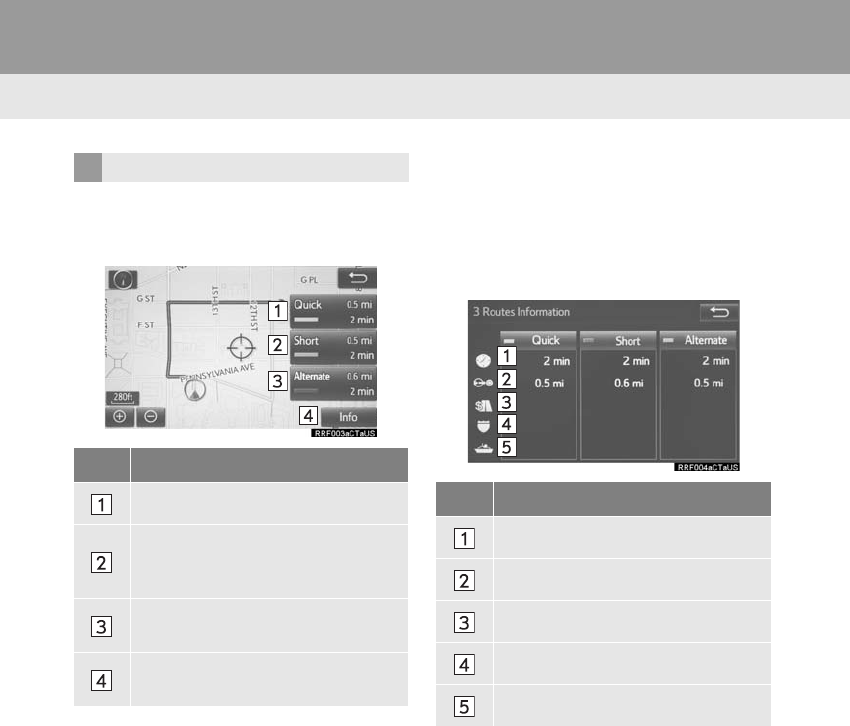
294
2. DESTINATION SEARCH
RAV4_RAV4 HV_Navi+MM_OM0R014U_(U)
17.05.30 10:01
1Select “3 Routes”.
2Select the desired route.
■DISPLAYING 3 ROUTES INFORMA-
TION
1Select “Info”.
2Check that the “3 Route Information”
screen is displayed.
3 ROUTES SELECTION
No. Function
Select to display the quickest route.
Select to display the route that is the
shortest distance to the set destina-
tion.
Select to display the alternative
route.
Select to display the information
about the 3 routes. (→P.294)
No. Information
Time necessary for the entire trip
Distance of the entire trip
Distance of the toll road
Distance of the freeway
Distance of the ferry trip
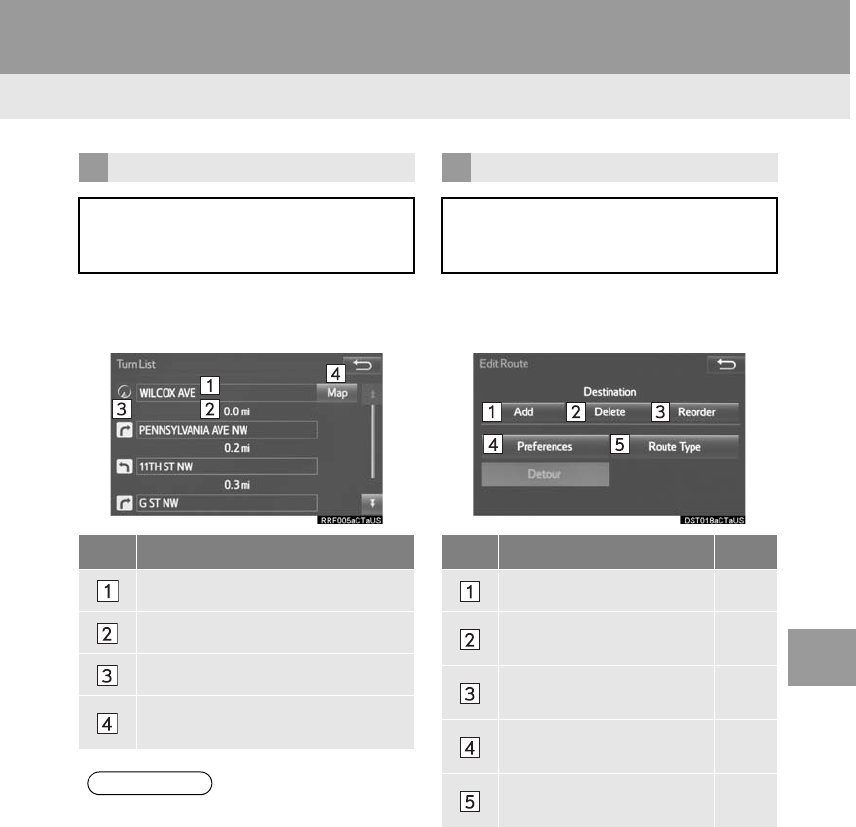
295
2. DESTINATION SEARCH
RAV4_RAV4 HV_Navi+MM_OM0R014U_(U)
17.05.30 10:01
NAVIGATION SYSTEM
8
1Select “Turn List”.
2Check that the turn list is displayed.
1Select “Edit Route”.
2Select the desired item.
DISPLAYING TURN LIST
A list of turn information from the cur-
rent position to the destination can be
displayed.
No. Information
Current position
Distance to the next turn
Turn direction at the intersection
Select to display the map of the se-
lected point.
INFORMATION
●However, not all road names on the
route may appear on the list. If a road
changes its name without requiring a
turn (such as on a street that runs
through 2 or more cities), the name
change will not appear on the list. The
street names will be displayed in order
from the starting point, along with the
distance to the next turn.
EDITING ROUTE
Destinations can be added, reordered
or deleted, and conditions for the route
to the destination can be changed.
No. Function Page
Select to add destinations. 304
Select to delete destina-
tions. 304
Select to reorder destina-
tions. 304
Select to set route prefer-
ences. 305
Select to change route
type. 305
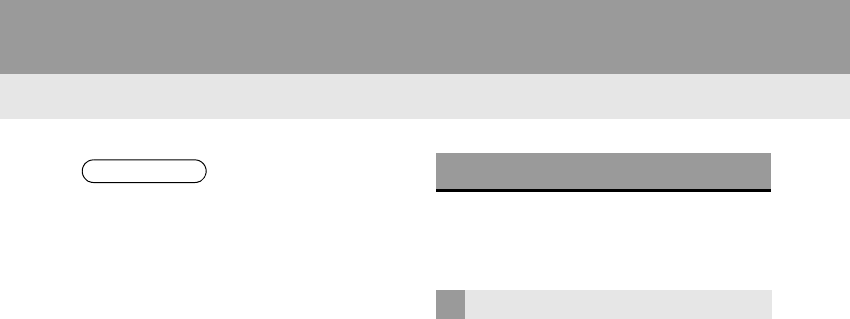
296
2. DESTINATION SEARCH
RAV4_RAV4 HV_Navi+MM_OM0R014U_(U)
17.05.30 10:01
1Select “Options” on the map screen.
2Select “Pause Guidance”.
1Select “Resume Guidance”.
INFORMATION
●Even if the “Freeways” indicator is
dimmed, the route cannot avoid includ-
ing a freeway in some cases. (→P.305)
●If the calculated route includes a trip by
ferry, the route guidance shows a sea
route. After traveling by ferry, the current
position may be incorrect. Upon recep-
tion of GPS signals, it is automatically
corrected.
PAUSING GUIDANCE
RESUMING GUIDANCE
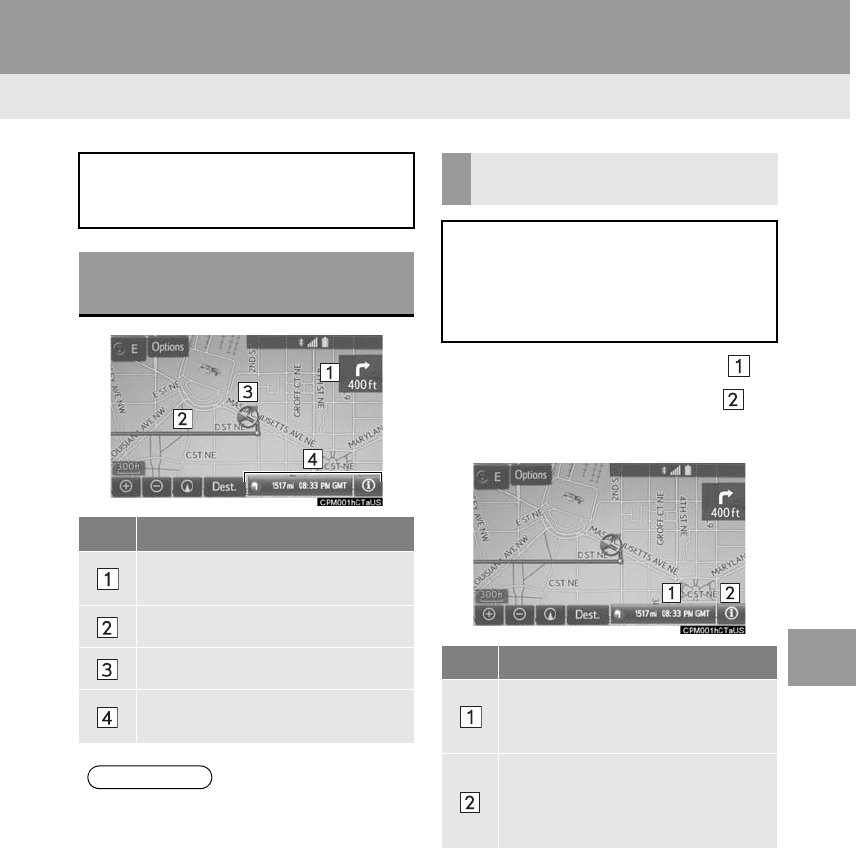
297
RAV4_RAV4 HV_Navi+MM_OM0R014U_(U)
17.05.30 10:01
NAVIGATION SYSTEM
8
3. ROUTE GUIDANCE
1. ROUTE GUIDANCE SCREEN
1Select the route information bar ( ) or
the route information button ( ) to
change the display of the route infor-
mation bar.
During the route guidance, various
types of guidance screens can be dis-
played depending on conditions.
SCREEN FOR ROUTE
GUIDANCE
No. Information/Function
Distance to the next turn and an ar-
row indicating the turning direction
Guidance route
Current position
Current street name or route infor-
mation
INFORMATION
●If the vehicle goes off the guidance
route, the route is searched again.
●For some areas, the roads have not
been completely digitized in our data-
base. For this reason, the route guid-
ance may select a road that should not
be traveled on.
●When arriving at the set destination the
destination name will be displayed on
the upper part of the screen.
CHANGING ROUTE
INFORMATION BAR
When the vehicle is on the guidance
route, the route information bar dis-
plays the current street name or the
distance with the estimated travel/ar-
rival time to the destination.
No. Information/Function
Select to change the display be-
tween the estimated travel time and
the estimated arrival time.
Select to change the display be-
tween the current street name and
the distance with the estimated trav-
el/arrival time.
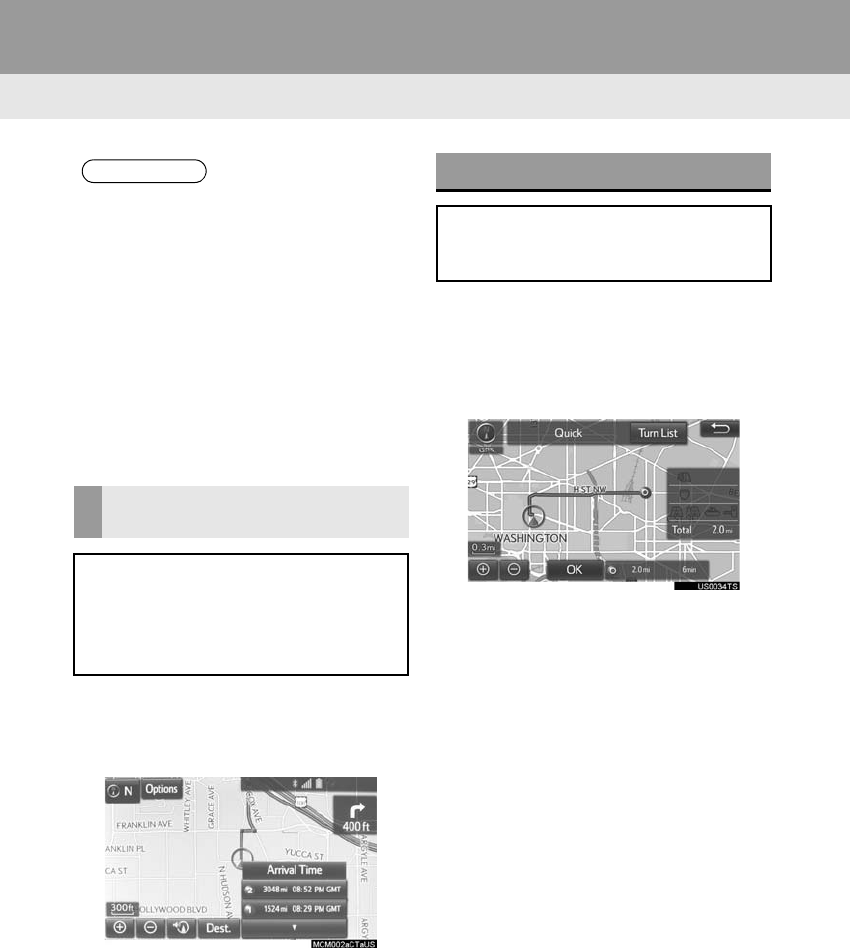
298
3. ROUTE GUIDANCE
RAV4_RAV4 HV_Navi+MM_OM0R014U_(U)
17.05.30 10:01
1Select the route information bar.
2Check that the list of the distance and
time is displayed.
-By selecting one of the number buttons,
the desired route information is displayed.
1Select “Options” on the map screen.
2Select “Route Overview”.
3Check that the entire route map is dis-
played.
-For details about this screen: →P.293
INFORMATION
●When the vehicle is on the guidance
route, the distance measured along the
route is displayed. Travel time and
arrival time are calculated based on the
average speed for the specified speed
limit.
●When the vehicle gets off the guidance
route, the arrow facing the destination is
displayed instead of the estimated
travel/arrival time.
●The route information bar fills from left to
right as the vehicle progresses on the
route.
DISTANCE AND TIME TO
DESTINATION
When driving on the guidance route
with more than 1 destination set, a list
of the distance with estimated travel/
arrival time from the current position to
each destination is displayed.
ROUTE OVERVIEW
The entire route from the current posi-
tion to the destination can be displayed
during the route guidance.
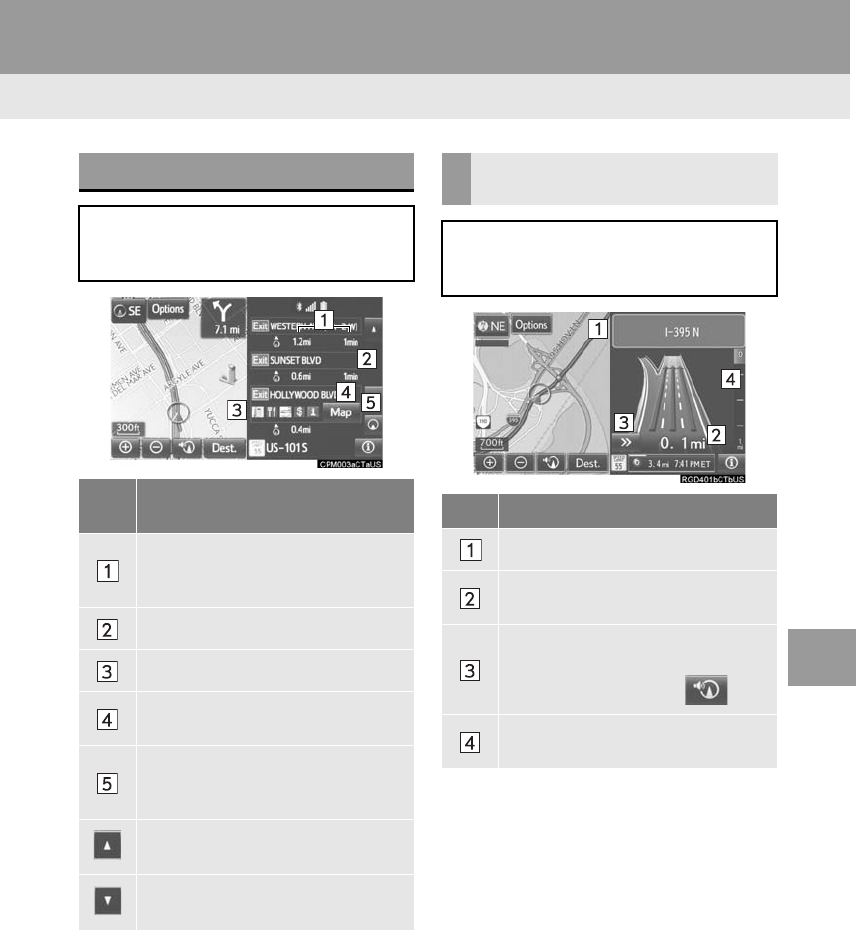
299
3. ROUTE GUIDANCE
RAV4_RAV4 HV_Navi+MM_OM0R014U_(U)
17.05.30 10:01
NAVIGATION SYSTEM
8
DURING FREEWAY DRIVING
During freeway driving, the freeway
exit information screen will be dis-
played.
No./
Icon
Information/Function
Distance and time from the current
position to the freeway exit/rest
area.
Name of the freeway exit/rest area.
POIs that are close to a freeway exit.
Select to display the selected map of
the exit vicinity.
Select to display the nearest free-
way exits/rest areas from the current
position.
Select to scroll to farther freeway
exits/rest areas.
Select to scroll to closer freeway
exits/rest areas.
WHEN APPROACHING
FREEWAY EXIT OR JUNCTION
When the vehicle approaches an exit
or junction, the freeway guidance
screen will be displayed.
No. Information/Function
Next exit or junction name
Distance from the current position to
the exit or junction
Select to hide the freeway guidance
screen. To return to the freeway
guidance screen, select .
Remaining distance bar to the guid-
ance point
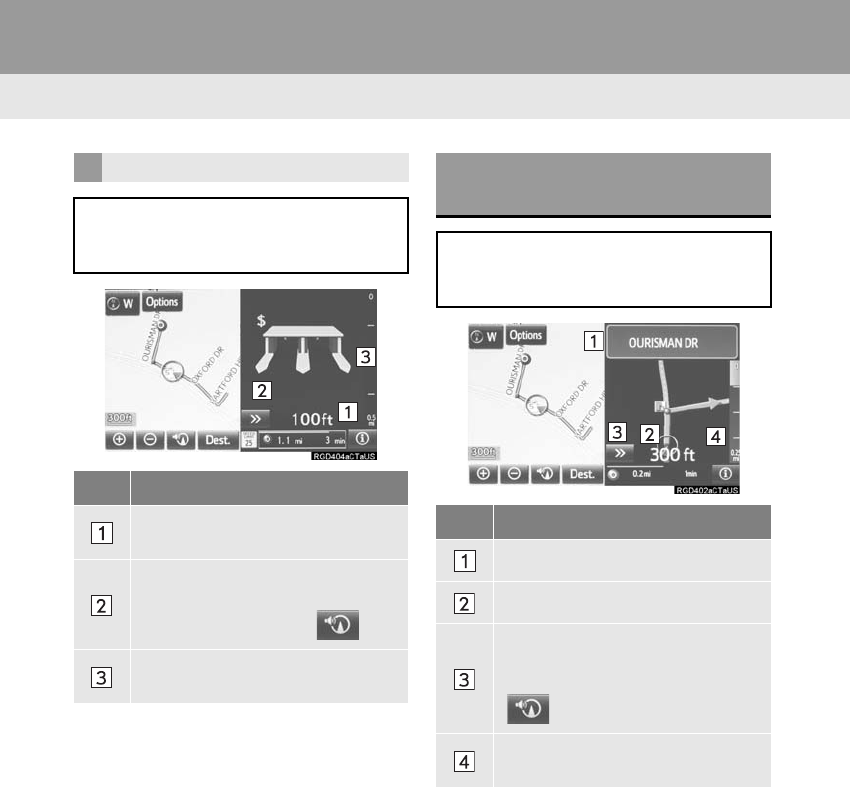
300
3. ROUTE GUIDANCE
RAV4_RAV4 HV_Navi+MM_OM0R014U_(U)
17.05.30 10:01
TOLLGATE GUIDANCE
When the vehicle approaches a toll-
gate, the tollgate view will be dis-
played.
No. Information/Function
Distance from the current position to
the tollgate
Select to hide the tollgate guidance
screen. To return to the tollgate
guidance screen, select .
Remaining distance bar to the guid-
ance point
WHEN APPROACHING
INTERSECTION
When the vehicle approaches an inter-
section, the intersection guidance
screen will be displayed.
No. Information/Function
Next street name
Distance to the intersection
Select to hide the intersection guid-
ance screen. To return to the inter-
section guidance screen, select
.
Remaining distance bar to the guid-
ance point
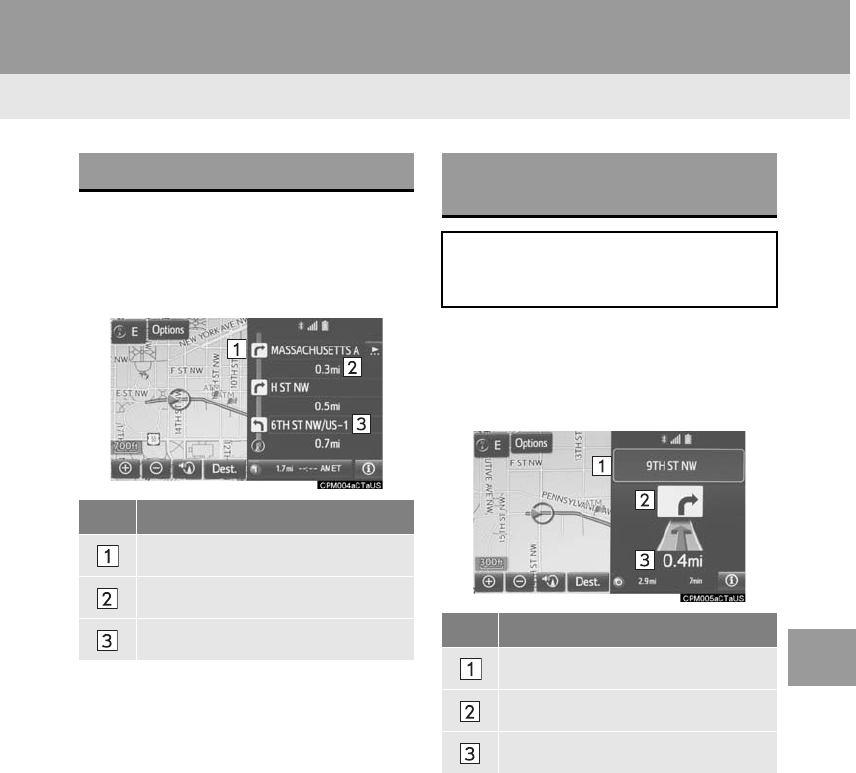
301
3. ROUTE GUIDANCE
RAV4_RAV4 HV_Navi+MM_OM0R014U_(U)
17.05.30 10:01
NAVIGATION SYSTEM
8
1Select “Turn List” on the “Map Mode”
screen. (→P.269)
2Check that the turn list screen is dis-
played.
1Select “Turn-by-Turn Arrow” on the
“Map Mode” screen. (→P.269)
2Check that the turn-by-turn arrow
screen is displayed.
TURN LIST SCREEN
No. Information/Function
Turn direction
Distance between turns
Next street or destination name
TURN-BY-TURN ARROW
SCREEN
On this screen, information about the
next turn on the guidance route can be
displayed.
No. Information/Function
Exit number or street name
Turn direction
Distance to the next turn
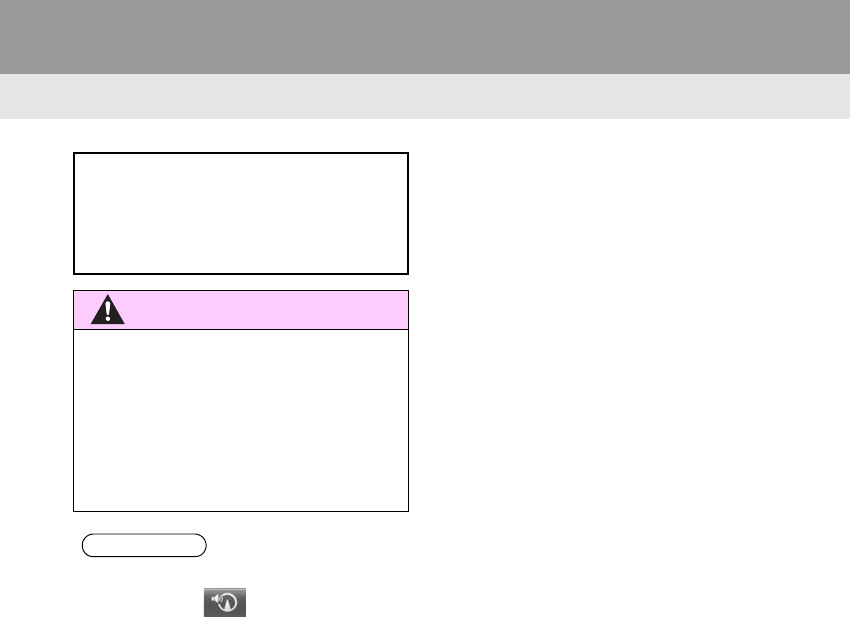
302
3. ROUTE GUIDANCE
RAV4_RAV4 HV_Navi+MM_OM0R014U_(U)
17.05.30 10:01
2. TYPICAL VOICE GUIDANCE PROMPTS
As the vehicle approaches an intersec-
tion, or point, where maneuvering the
vehicle is necessary, the system’s
voice guidance will provide various
messages.
WARNING
●Be sure to obey the traffic regulations
and keep the road condition in mind
especially when you are driving on IPD
roads (roads that are not completely dig-
itized in our database). The route guid-
ance may not have the updated
information such as the direction of a
one way street.
INFORMATION
●If a voice guidance command cannot be
heard, select on the map screen
to hear it again.
●To adjust the voice guidance volume:
→P.63
●Voice guidance may be made early or
late.
●If the system cannot determine the cur-
rent position correctly, you may not hear
voice guidance or may not see the mag-
nified intersection on the screen.
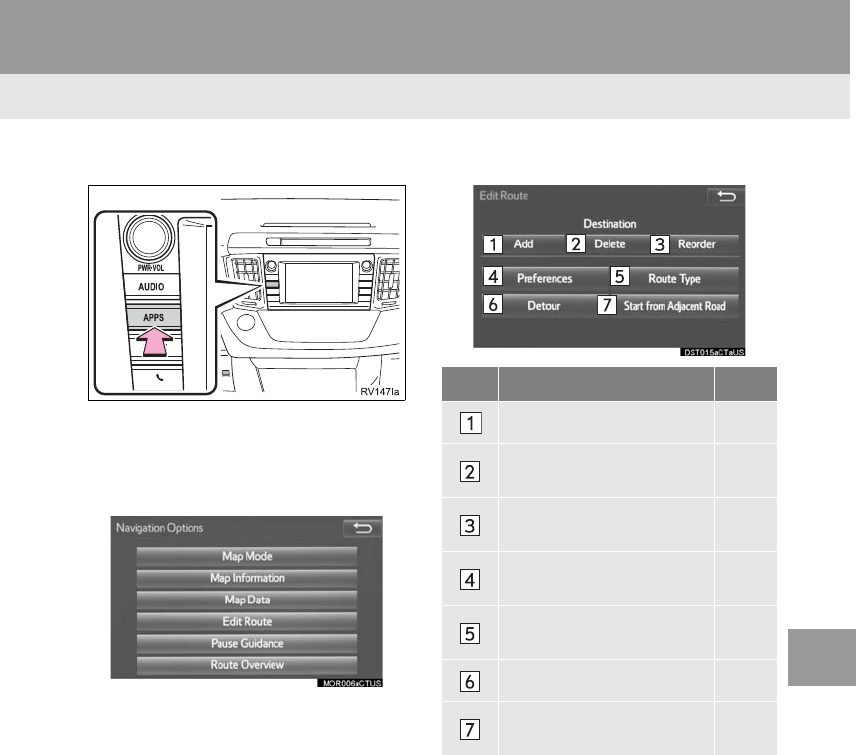
303
3. ROUTE GUIDANCE
RAV4_RAV4 HV_Navi+MM_OM0R014U_(U)
17.05.30 10:01
NAVIGATION SYSTEM
8
3. EDITING ROUTE
1Press the “APPS” button.
2Select “Navigation”.
3Select “Options”.
4Select “Edit Route”.
5Select the item to be set.
6Check that the entire route map is dis-
played. (→P.293)
No. Function Page
Select to add destinations. 304
Select to delete destina-
tions. 304
Select to reorder destina-
tions. 304
Select to set route prefer-
ences. 305
Select to change route
type. 305
Select to set detours. 306
Select to start from adja-
cent road. 307
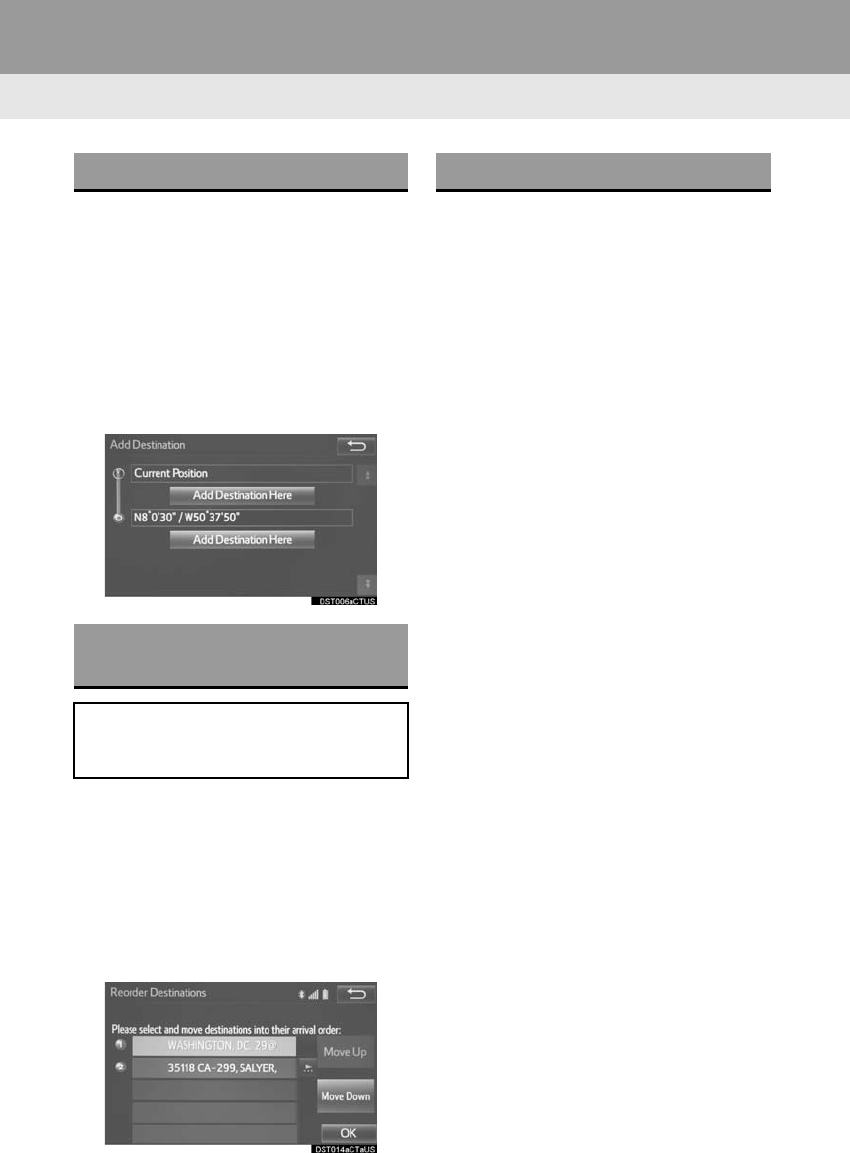
304
3. ROUTE GUIDANCE
RAV4_RAV4 HV_Navi+MM_OM0R014U_(U)
17.05.30 10:01
1Display the “Edit Route” screen.
(→P.303)
2Select “Add”.
3Search for an additional destination in
the same way as a destination search.
(→P.281)
4Select “Add Destination Here” to in-
sert the new destination into the route.
1Display the “Edit Route” screen.
(→P.303)
2Select “Reorder”.
3Select the desired destination and se-
lect “Move Up” or “Move Down” to
change the arrival order. Then select
“OK”.
1Display the “Edit Route” screen.
(→P.303)
2Select “Delete”.
3Select “Yes” when the confirmation
screen appears.
-When more than 1 destination has been
set, a list will be displayed on the screen.
Select the item(s) to be deleted.
“Delete All”: Select to delete all destina-
tions on the list.
-If more than 1 destination has been set,
the system will recalculate the route(s) to
the set destination(s) as necessary.
ADDING DESTINATIONS
REORDERING
DESTINATIONS
When more than 1 destination has
been set, the arrival order of the desti-
nations can be changed.
DELETING DESTINATIONS
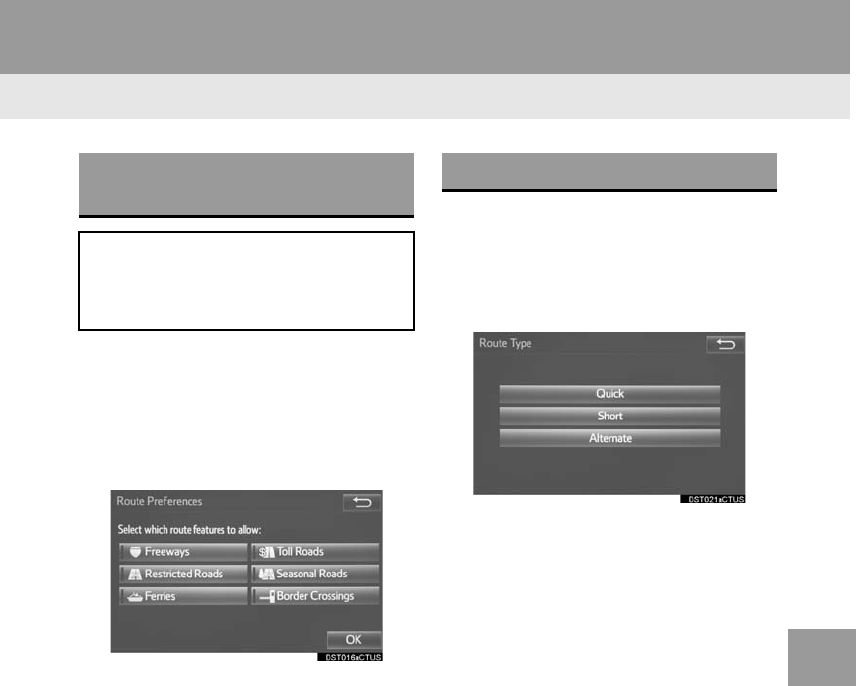
305
3. ROUTE GUIDANCE
RAV4_RAV4 HV_Navi+MM_OM0R014U_(U)
17.05.30 10:01
NAVIGATION SYSTEM
8
1Display the “Edit Route” screen.
(→P.303)
2Select “Preferences”.
3Select the desired route preferences
and select “OK”.
-When set to on, the indicator will illumi-
nate.
1Display the “Edit Route” screen.
(→P.303)
2Select “Route Type”.
3Select the desired route type.
-During driving, the route guidance starts
after selecting the desired route type.
4The entire route from the starting point
to the destination is displayed.
-For details about this screen: →P.293
SETTING ROUTE
PREFERENCES
The conditions to determine the route
can be selected from various choices
such as freeways, toll roads, ferries,
etc.
SELECTING ROUTE TYPE
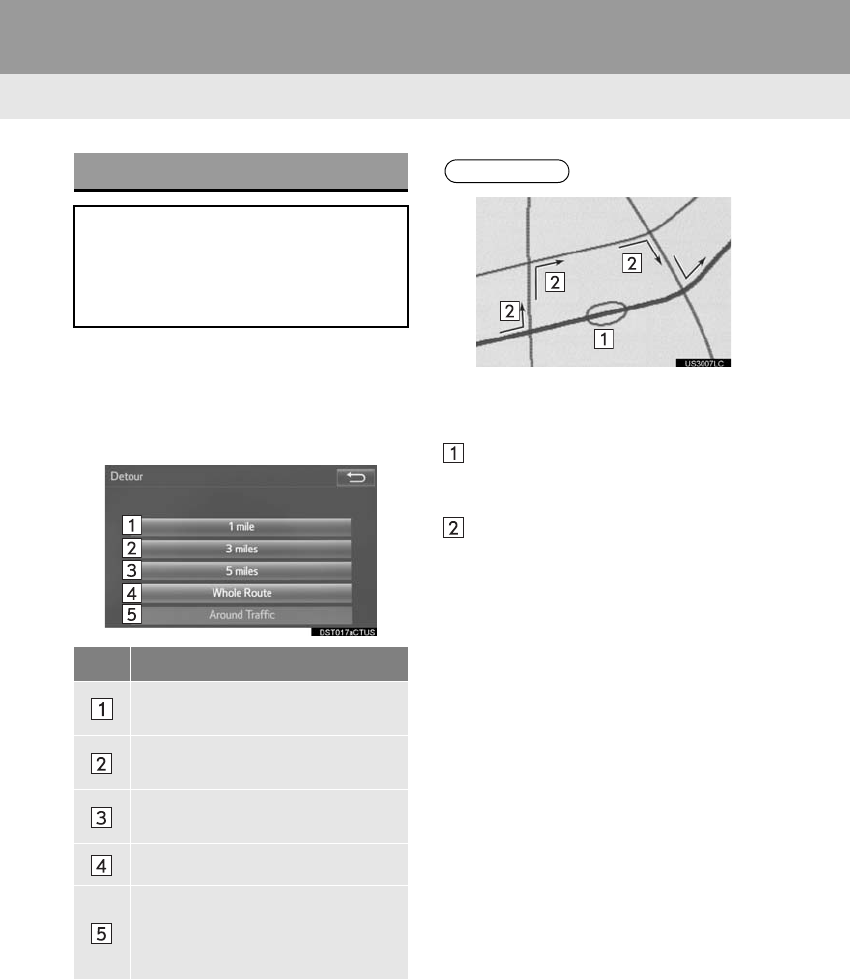
306
3. ROUTE GUIDANCE
RAV4_RAV4 HV_Navi+MM_OM0R014U_(U)
17.05.30 10:01
1Display the “Edit Route” screen.
(→P.303)
2Select “Detour”.
3Select the desired detour distance.
DETOUR SETTING
During the route guidance, the route
can be changed to detour around a
section of the route where a delay is
caused by road repairs, an accident,
etc.
No.
Function
Select to detour within 1 mile of the
current position.
Select to detour within 3 miles of the
current position.
Select to detour within 5 miles of the
current position.
Select to detour on the entire route.
Select to make the system search
for the route based on traffic con-
gestion information received from
traffic information. (→P.277)
INFORMATION
●This picture shows an example of how
the system would guide around a delay
caused by a traffic jam.
This position indicates the location of a
traffic jam caused by road repairs, an
accident, etc.
This route indicates the detour sug-
gested by the system.
●When the vehicle is on a freeway, the
detour distance selections are 5, 15 and
25 miles (or 5, 15 and 25 km if units are
in km).
●The system may not be able to calculate
a detour route depending on the
selected distance and surrounding road
conditions.
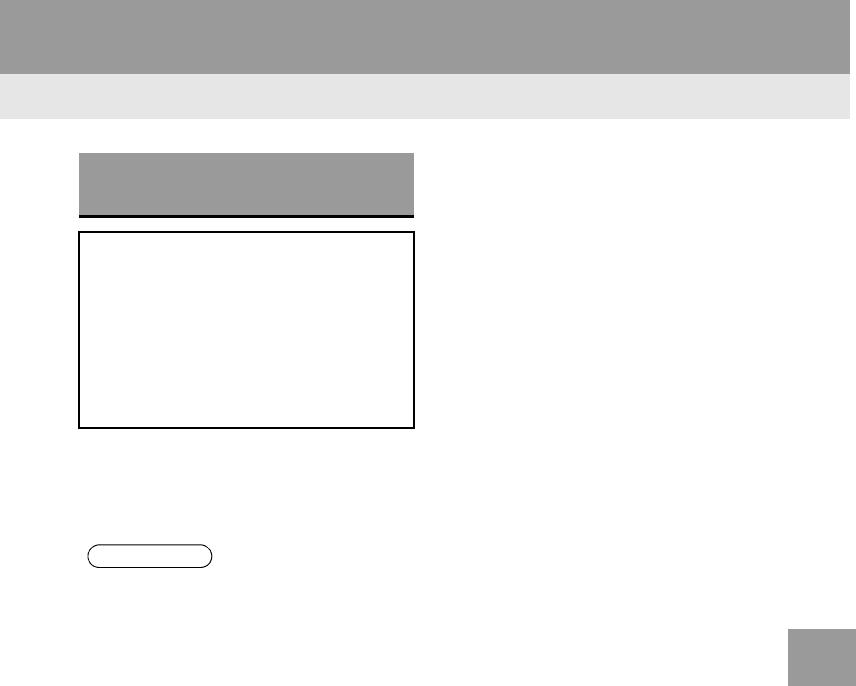
307
3. ROUTE GUIDANCE
RAV4_RAV4 HV_Navi+MM_OM0R014U_(U)
17.05.30 10:01
NAVIGATION SYSTEM
8
1Display the “Edit Route” screen.
(→P.303)
2Select “Start from Adjacent Road”.
STARTING FROM ADJACENT
ROAD
When a freeway and a surface road
run in parallel, the system may show
the guidance route going on the free-
way while driving on the surface road,
or vice versa.
If this happens, you can instantly
choose the adjacent road for the route
guidance.
INFORMATION
●When there is no adjacent road, this
screen button will not be displayed.
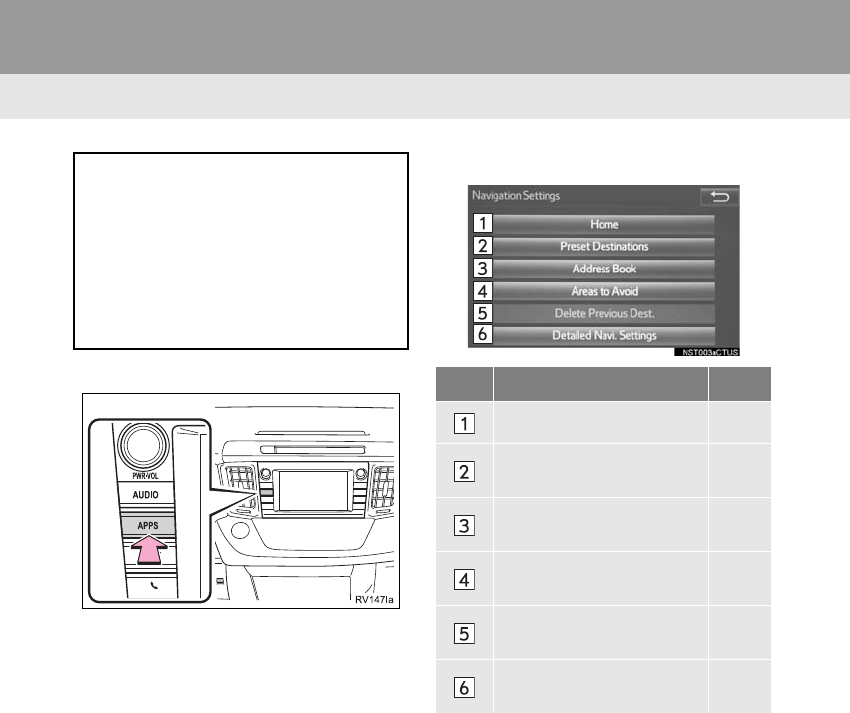
308
RAV4_RAV4 HV_Navi+MM_OM0R014U_(U)
17.05.30 10:01
4. MEMORY POINTS
1. MEMORY POINTS SETTINGS
1Press the “APPS” button.
2Select “Setup”.
3Select “Navigation”.
4Select the desired item to be set.
Home, preset destinations, address
book entries, areas to avoid can be set
as memory points. The registered
points can be used as the destinations.
(→P.281)
Registered areas to avoid, will be
avoided when the system searches for
a route.
No. Function Page
Select to set home. 309
Select to set preset desti-
nations. 310
Select to set the address
book. 312
Select to set areas to
avoid. 315
Select to delete previous
destinations. 317
Select to set detailed navi-
gation settings. 318
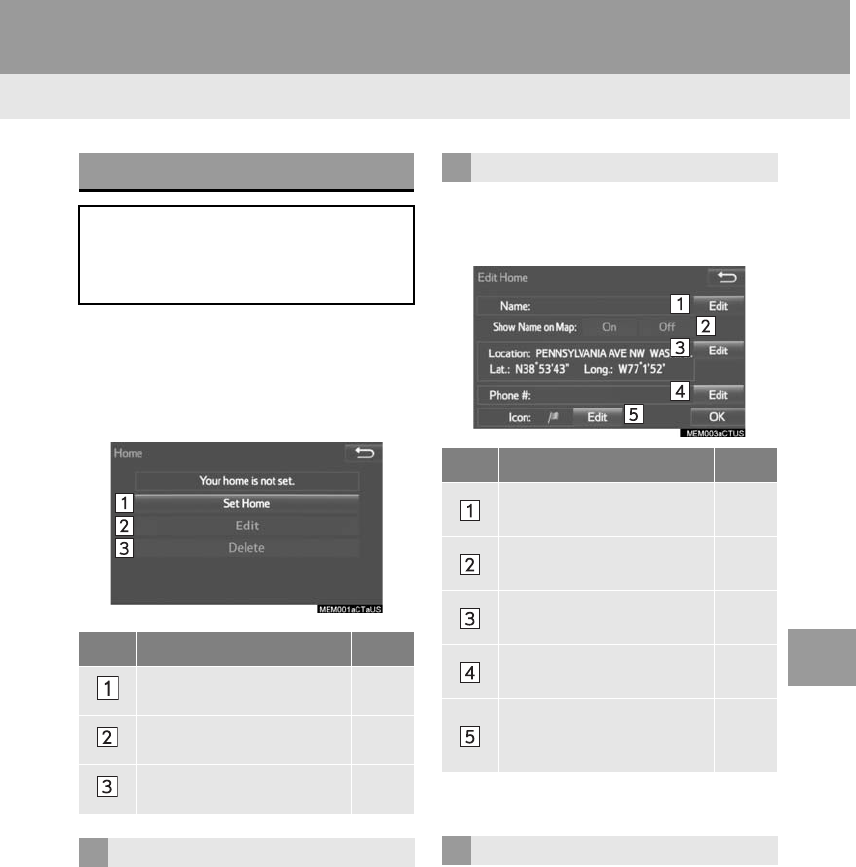
309
4. MEMORY POINTS
RAV4_RAV4 HV_Navi+MM_OM0R014U_(U)
17.05.30 10:01
NAVIGATION SYSTEM
8
1Display the “Navigation Settings”
screen. (→P.308)
2Select “Home”.
3Select the desired item to be set.
1Select “Set Home”.
2Select the desired item to search for
the location. (→P.281)
3Select “OK” when the editing home
screen appears.
1Select “Edit”.
2Select the desired item to be edited.
3Select “OK”.
1Select “Delete”.
2Select “Yes” when the confirmation
screen appears.
SETTING UP HOME
If home has been registered, that infor-
mation can be recalled by selecting
“Go Home” on the “Destination”
screen. (→P.284)
No. Function Page
Select to register home. 309
Select to edit home. 309
Select to delete home. 309
REGISTERING HOME
EDITING HOME
No. Function Page
Select to edit the home
name. 314
Select to set display of the
home name on/off. ⎯
Select to edit location infor-
mation. 314
Select to edit the phone
number. 314
Select to change the icon
to be displayed on the map
screen.
313
DELETING HOME
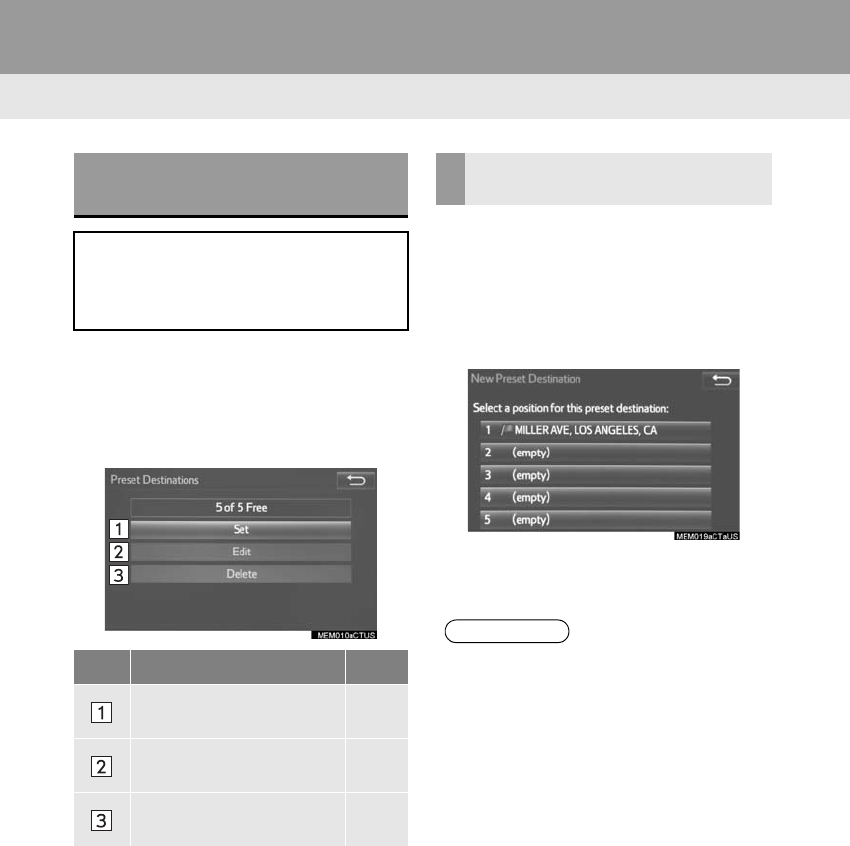
310
4. MEMORY POINTS
RAV4_RAV4 HV_Navi+MM_OM0R014U_(U)
17.05.30 10:01
1Display the “Navigation Settings”
screen. (→P.308)
2Select “Preset Destinations”.
3Select the desired item.
1Select “Set”.
2Select the desired item to search for
the location. (→P.281)
3Select a position for this preset desti-
nation.
4Select “OK” when the editing preset
destination screen appears. (→P.311)
SETTING UP PRESET
DESTINATIONS
If a preset destination has been regis-
tered, that information can be recalled
by using preset destinations on the
“Destination” screen. (→P.284)
No. Function Page
Select to register a preset
destination. 310
Select to edit a preset des-
tination. 311
Select to delete a preset
destination. 311
REGISTERING PRESET
DESTINATIONS
INFORMATION
●Up to 5 preset destinations can be regis-
tered.
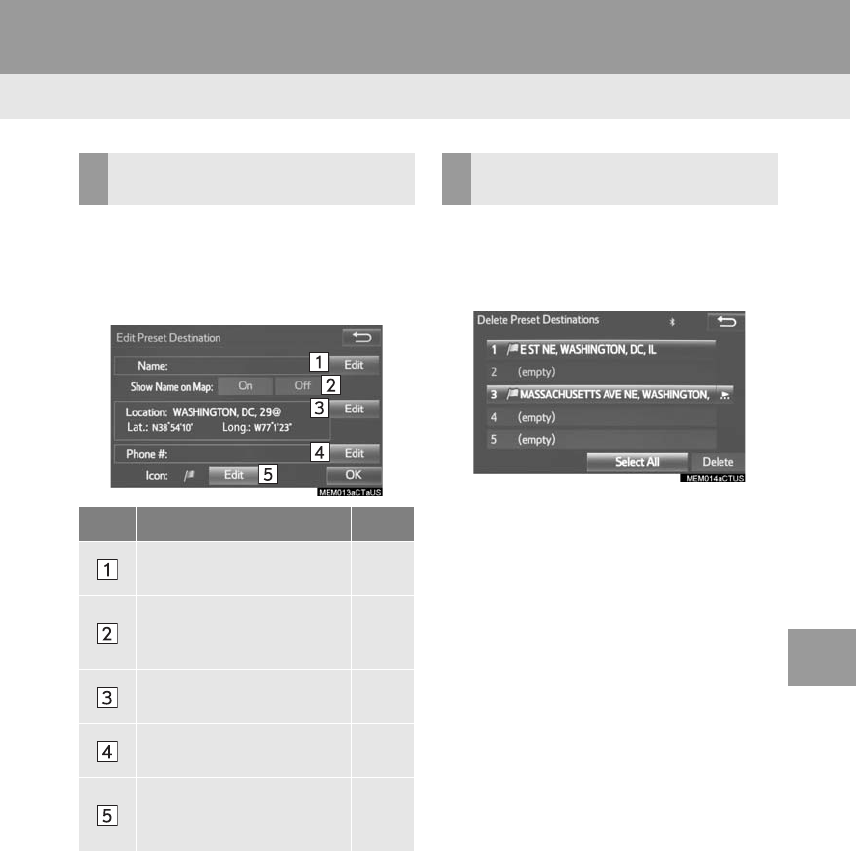
311
4. MEMORY POINTS
RAV4_RAV4 HV_Navi+MM_OM0R014U_(U)
17.05.30 10:01
NAVIGATION SYSTEM
8
1Select “Edit”.
2Select the desired preset destination.
3Select the item to be edited.
4Select “OK”.
1Select “Delete”.
2Select the preset destination to be de-
leted and select “Delete”.
3Select “Yes” when the confirmation
screen appears.
EDITING PRESET
DESTINATIONS
No. Function Page
Select to edit the preset
destination name. 314
Select to set display of the
preset destination name
on/off.
⎯
Select to edit location infor-
mation. 314
Select to edit the phone
number. 314
Select to change the icon
to be displayed on the map
screen.
313
DELETING PRESET
DESTINATIONS
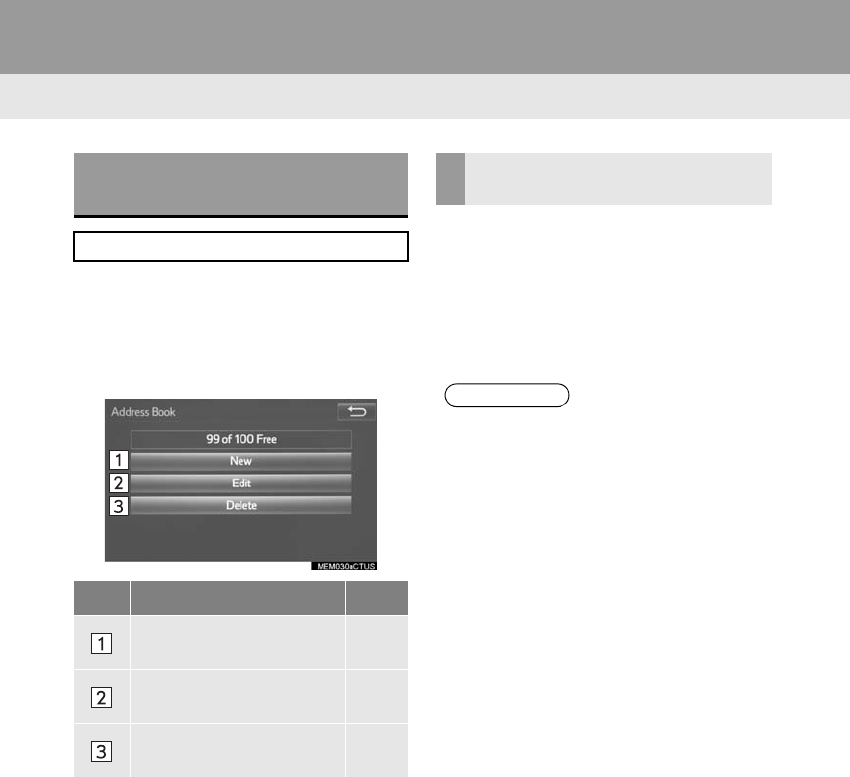
312
4. MEMORY POINTS
RAV4_RAV4 HV_Navi+MM_OM0R014U_(U)
17.05.30 10:01
1Display the “Navigation Settings”
screen. (→P.308)
2Select “Address Book”.
3Select the desired item.
1Select “New”.
2Select the desired item to search for
the location. (→P.281)
3Select “OK” when the editing address
book entry screen appears. (→P.313)
SETTING UP ADDRESS
BOOK
Points on the map can be registered.
No. Function Page
Select to register address
book entries. 312
Select to edit address book
entries. 313
Select to delete address
book entries. 314
REGISTERING ADDRESS
BOOK ENTRIES
INFORMATION
●Up to 100 address book entries can be
registered.
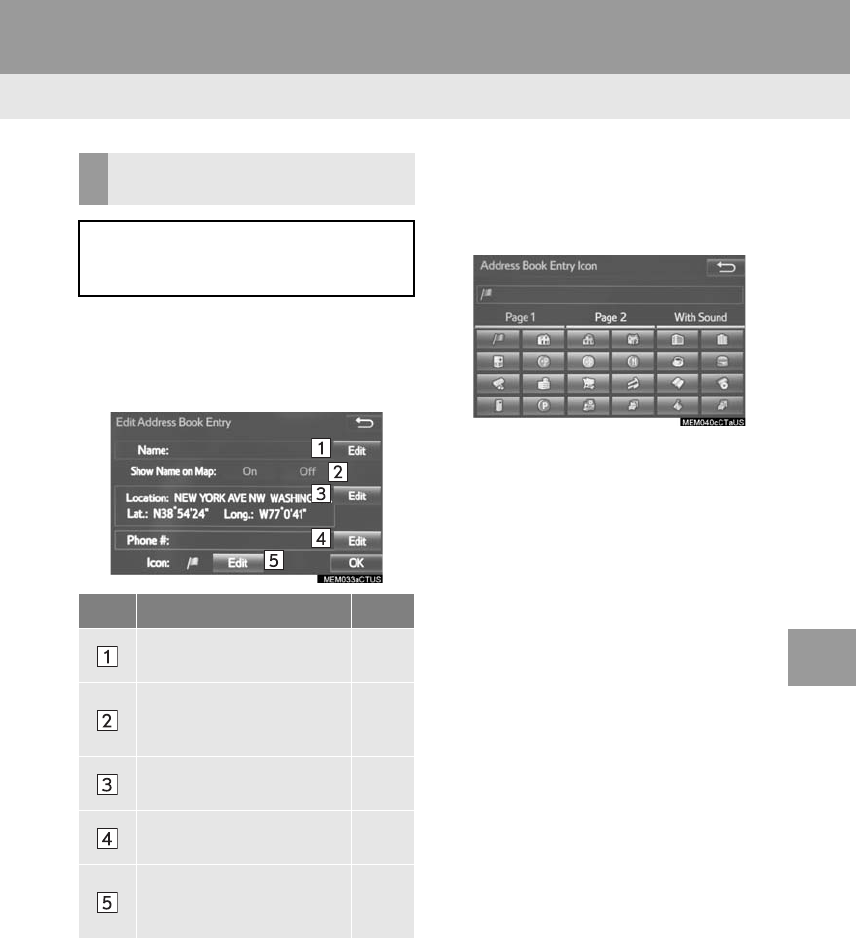
313
4. MEMORY POINTS
RAV4_RAV4 HV_Navi+MM_OM0R014U_(U)
17.05.30 10:01
NAVIGATION SYSTEM
8
1Select “Edit”.
2Select the desired address book entry.
3Select the item to be edited.
4Select “OK”.
■CHANGING THE ICON
1Select “Edit” next to the “Icon”.
2Select the desired icon.
-Change pages by selecting the “Page 1”,
“Page 2” or “With Sound” tab.
“With Sound”: Select the memory points
with a sound
EDITING ADDRESS BOOK
ENTRIES
The icon, name, location and/or phone
number of a registered address book
entry can be edited.
No. Function Page
Select to edit the address
book entry name. 314
Select to set display of the
address book entry name
on/off.
⎯
Select to edit location infor-
mation. 314
Select to edit the phone
number. 314
Select to change the icon
to be displayed on the map
screen.
313
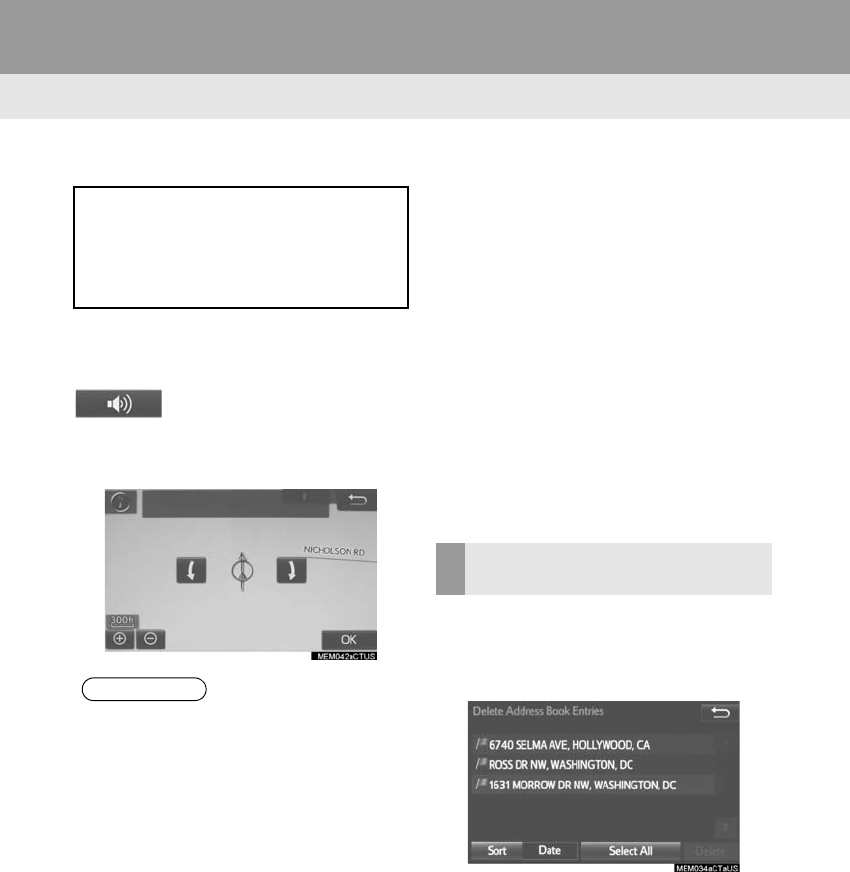
314
4. MEMORY POINTS
RAV4_RAV4 HV_Navi+MM_OM0R014U_(U)
17.05.30 10:01
When the “With Sound” tab is selected
1Select the “With Sound” tab.
2Select the desired sound icon.
: Select to play the sound.
-When “Bell (with Direction)” is selected,
select an arrow to adjust the direction and
select “OK”.
■CHANGING THE NAME
1Select “Edit” next to “Name”.
2Enter a name and select “OK”.
■CHANGING THE LOCATION
1Select “Edit” next to “Location”.
2Scroll the map to the desired point
(→P.272) and select “OK”.
■CHANGING PHONE NUMBER
1Select “Edit” next to “Phone #”.
2Enter the phone number and select
“OK”.
1Select “Delete”.
2Select the item to be deleted and select
“Delete”.
3Select “Yes” when the confirmation
screen appears.
A sound for some address book entries
can be set. When the vehicle ap-
proaches the location of the address
book entry, the selected sound will be
heard.
INFORMATION
●The bell sounds only when the vehicle
approaches this point in the direction
that has been set.
DELETING ADDRESS BOOK
ENTRIES
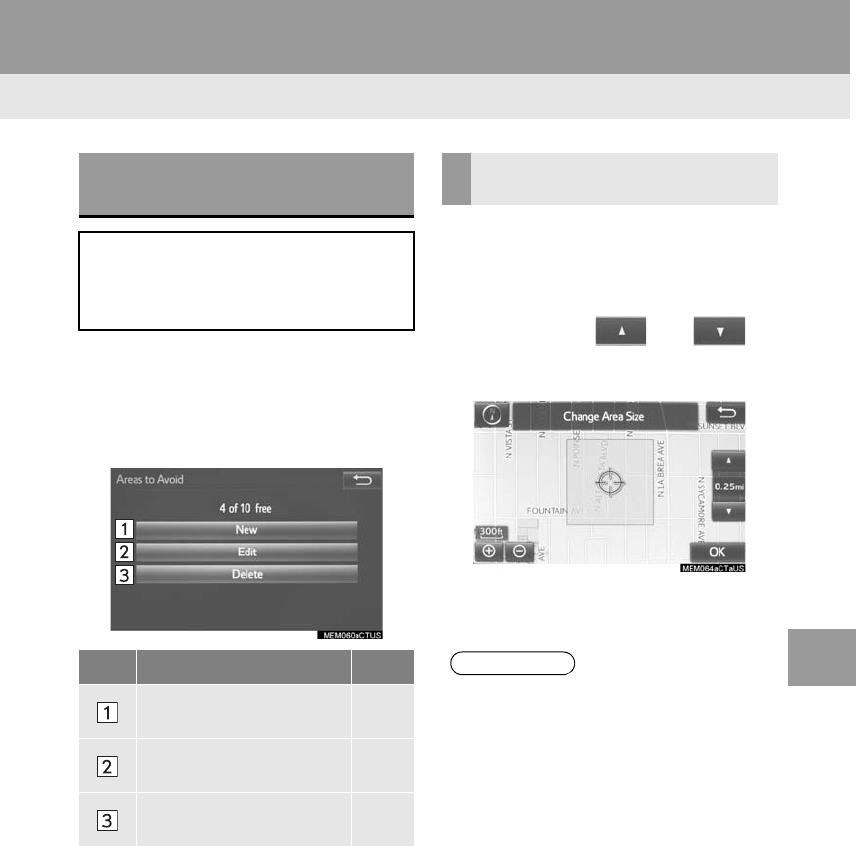
315
4. MEMORY POINTS
RAV4_RAV4 HV_Navi+MM_OM0R014U_(U)
17.05.30 10:01
NAVIGATION SYSTEM
8
1Display the “Navigation Settings”
screen. (→P.308)
2Select “Areas to Avoid”.
3Select the desired item.
1Select “New”.
2Select the desired item to search for
the location. (→P.281)
3Select either or to
change the size of the area to be avoid-
ed and select “OK”.
4Select “OK” when the editing area to
avoid screen appears.
SETTING UP AREAS TO
AVOID
Areas to be avoided because of traffic
jams, construction work or other rea-
sons can be registered as “Areas to
Avoid”.
No. Function Page
Select to register areas to
avoid. 315
Select to edit areas to
avoid. 316
Select to delete areas to
avoid. 317
REGISTERING AREAS TO
AVOID
INFORMATION
●If a destination is entered in the area to
avoid or the route calculation cannot be
made without running through the area
to avoid, a route passing through the
area to be avoided may be shown.
●Up to 10 locations can be registered as
points/areas to avoid.
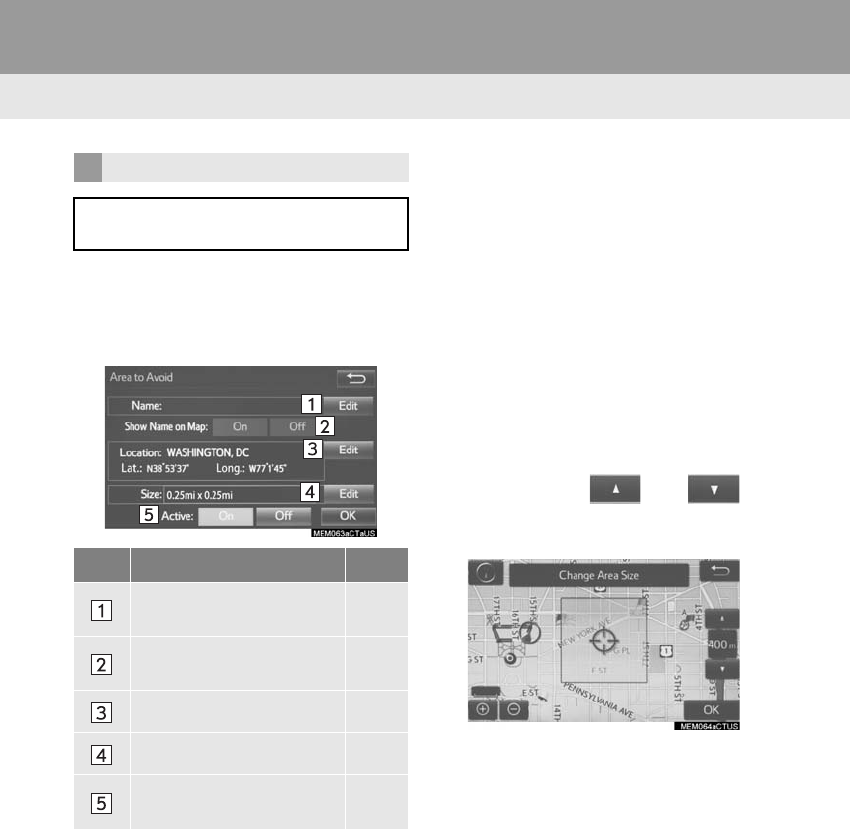
316
4. MEMORY POINTS
RAV4_RAV4 HV_Navi+MM_OM0R014U_(U)
17.05.30 10:01
1Select “Edit”.
2Select the area and select “OK”.
3Select the item to be edited.
4Select “OK”.
■CHANGING THE NAME
1Select “Edit” next to “Name”.
2Enter a name and select “OK”.
■CHANGING THE LOCATION
1Select “Edit” next to “Location”.
2Scroll the map to the desired point
(→P.272) and select “OK”.
■CHANGING THE AREA SIZE
1Select “Edit” next to “Size”.
2Select either or to
change the size of the area to be avoid-
ed and select “OK”.
EDITING AREAS TO AVOID
The name, location and/or area size of
a registered area can be edited.
No. Function Page
Select to edit the name of
the area to avoid. 316
Select to set display of the
area to avoid name on/off. ⎯
Select to edit area location. 316
Select to edit area size. 316
Select to set the area to
avoid function on/off. ⎯
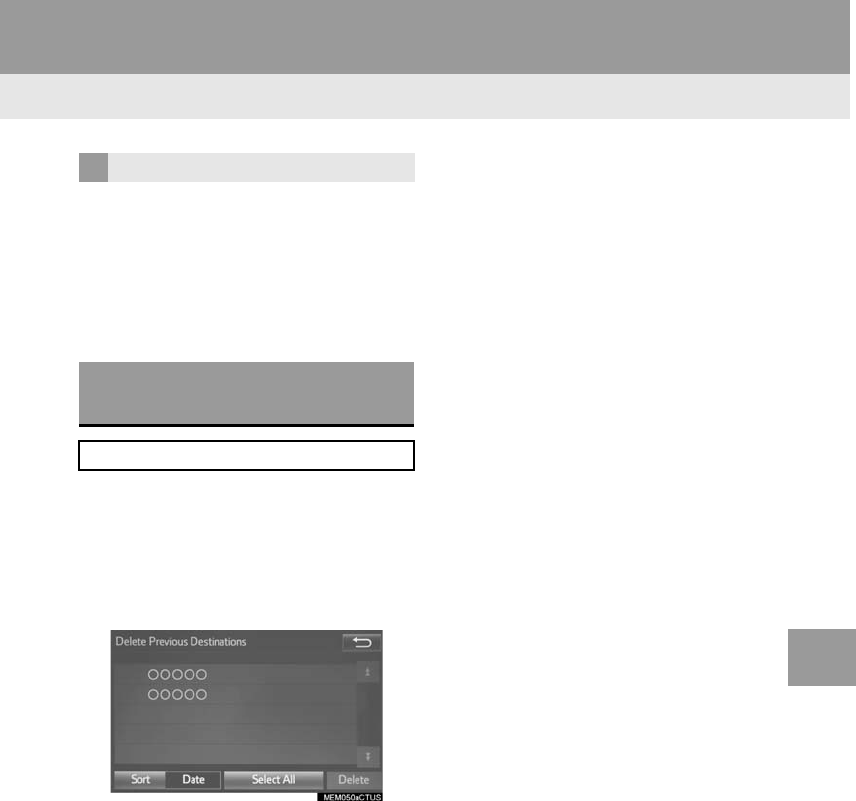
317
4. MEMORY POINTS
RAV4_RAV4 HV_Navi+MM_OM0R014U_(U)
17.05.30 10:01
NAVIGATION SYSTEM
8
1Select “Delete”.
2Select the area to be deleted and se-
lect “Delete”.
3Select “Yes” when the confirmation
screen appears.
1Display the “Navigation Settings”
screen. (→P.308)
2Select “Delete Previous Dest.”.
3Select the previous destination to be
deleted and select “Delete”.
4Select “Yes” when the confirmation
screen appears.
DELETING AREAS TO AVOID
DELETING PREVIOUS
DESTINATIONS
Previous destinations can be deleted.
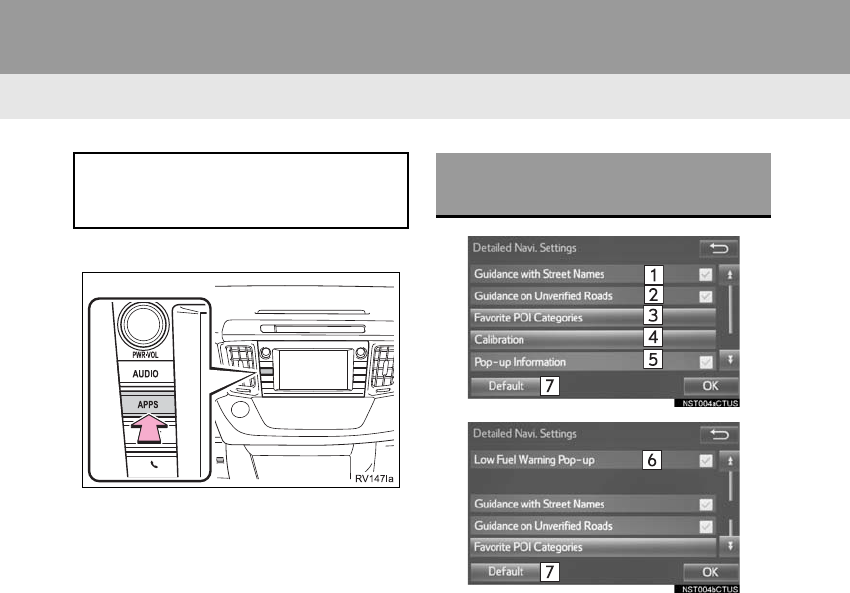
318
RAV4_RAV4 HV_Navi+MM_OM0R014U_(U)
17.05.30 10:01
5. SETUP
1. DETAILED NAVIGATION SETTINGS
1Press the “APPS” button.
2Select “Setup”.
3Select “Navigation”.
4Select “Detailed Navi. Settings”.
5Select the items to be set.
6Select “OK”.
Settings are available for pop-up infor-
mation, favorite POI categories, low
fuel warning, etc.
SCREENS FOR NAVIGATION
SETTINGS

319
5. SETUP
RAV4_RAV4 HV_Navi+MM_OM0R014U_(U)
17.05.30 10:01
NAVIGATION SYSTEM
8
1Display the “Detailed Navi. Settings”
screen. (→P.318)
2Select “Favorite POI Categories”.
3Select the category to be changed.
“Default”: Select to set the default catego-
ries.
4Select the desired POI category.
“List All Categories”: Select to display all
POI categories.
5Select the desired POI icon.
No. Function Page
Select to set the voice guid-
ance for the next street
name on/off.
⎯
Select to set IPD road guid-
ance on/off. ⎯
Select to set favorite POI
categories that are used for
POI selection to display on
the map screen.
319
Select to adjust the current
position mark manually or
to adjust miscalculation of
the distance caused by tire
replacement.
320
Select to set display of pop-
up information on/off. ⎯
Select to set display of low
fuel warning on/off. 321
Select to reset all setup
items. ⎯
FAVORITE POI CATEGORIES
(SELECT POI ICONS)
Up to 6 POI icons, which are used for
selecting POIs on the map screen, can
be selected as favorites.
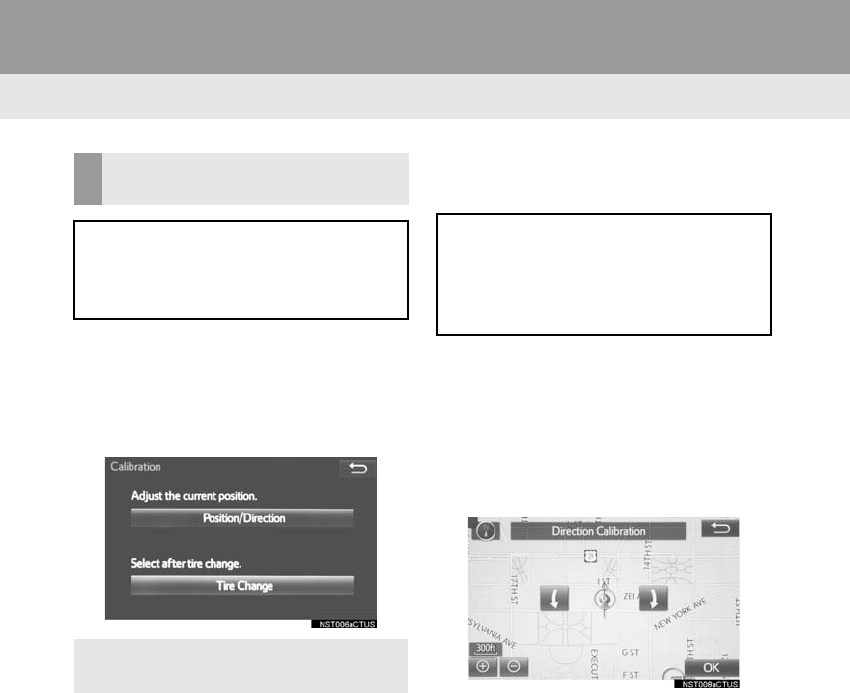
320
5. SETUP
RAV4_RAV4 HV_Navi+MM_OM0R014U_(U)
17.05.30 10:01
1Display the “Detailed Navi. Settings”
screen. (→P.318)
2Select “Calibration”.
3Select the desired item.
■POSITION/DIRECTION CALIBRA-
TION
1Select “Position / Direction”.
2Scroll the map to the desired point
(→P.272) and select “OK”.
3Select an arrow to adjust the direction
of the current position mark and select
“OK”.
CURRENT POSITION/TIRE
CHANGE CALIBRATION
The current position mark can be ad-
justed manually. Miscalculation of the
distance caused by tire replacement
can also be adjusted.
-For additional information on the accu-
racy of a current position: →P.329
When driving, the current position
mark will be automatically corrected by
GPS signals. If GPS reception is poor
due to location, the current position
mark can be adjusted manually.
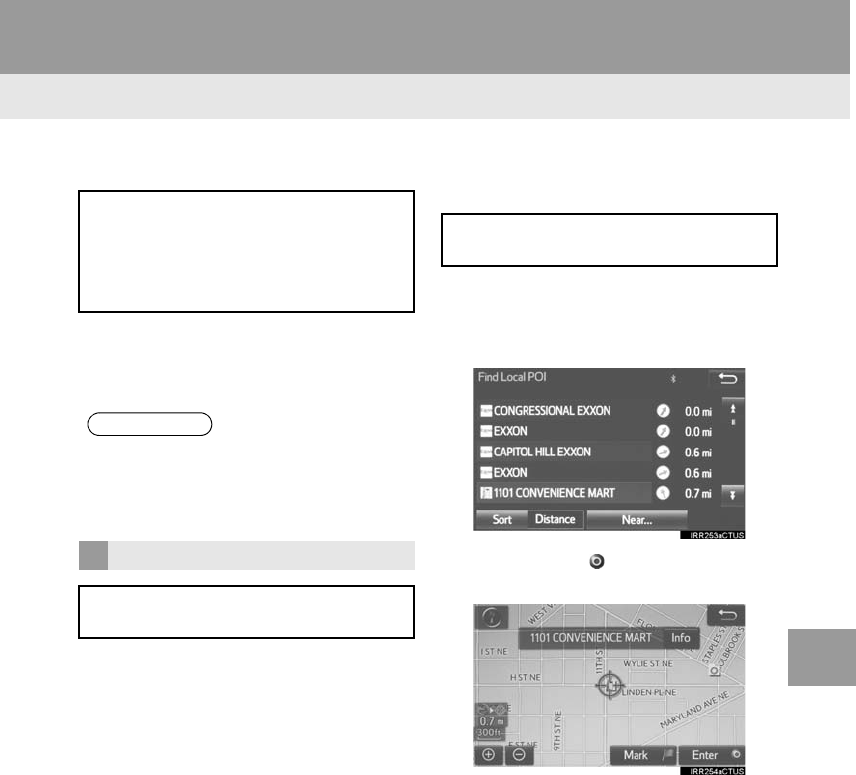
321
5. SETUP
RAV4_RAV4 HV_Navi+MM_OM0R014U_(U)
17.05.30 10:01
NAVIGATION SYSTEM
8
■TIRE CHANGE CALIBRATION
1Select “Tire Change”.
-The message appears and the quick dis-
tance calibration starts automatically.
1Display the “Detailed Navi. Settings”
screen. (→P.318)
2Select “Low Fuel Warning Pop-up”.
■SEARCHING GAS STATION IN LOW
FUEL WARNING
1Select “Yes” when the low fuel warn-
ing appears.
2Select the desired nearby gas station.
3Select “Enter ” to set as a destina-
tion.
“Info”: Select to display gas station infor-
mation. (→P.275)
The tire change calibration function will
be used when replacing the tires. This
function will adjust miscalculation
caused by the circumference differ-
ence between the old and new tires.
INFORMATION
●If this procedure is not performed when
the tires are replaced, the current posi-
tion mark may be incorrectly displayed.
LOW FUEL WARNING POP-UP
When the fuel level is low, a warning
message will pop up on the screen.
A nearby gas station can be selected
as a destination.
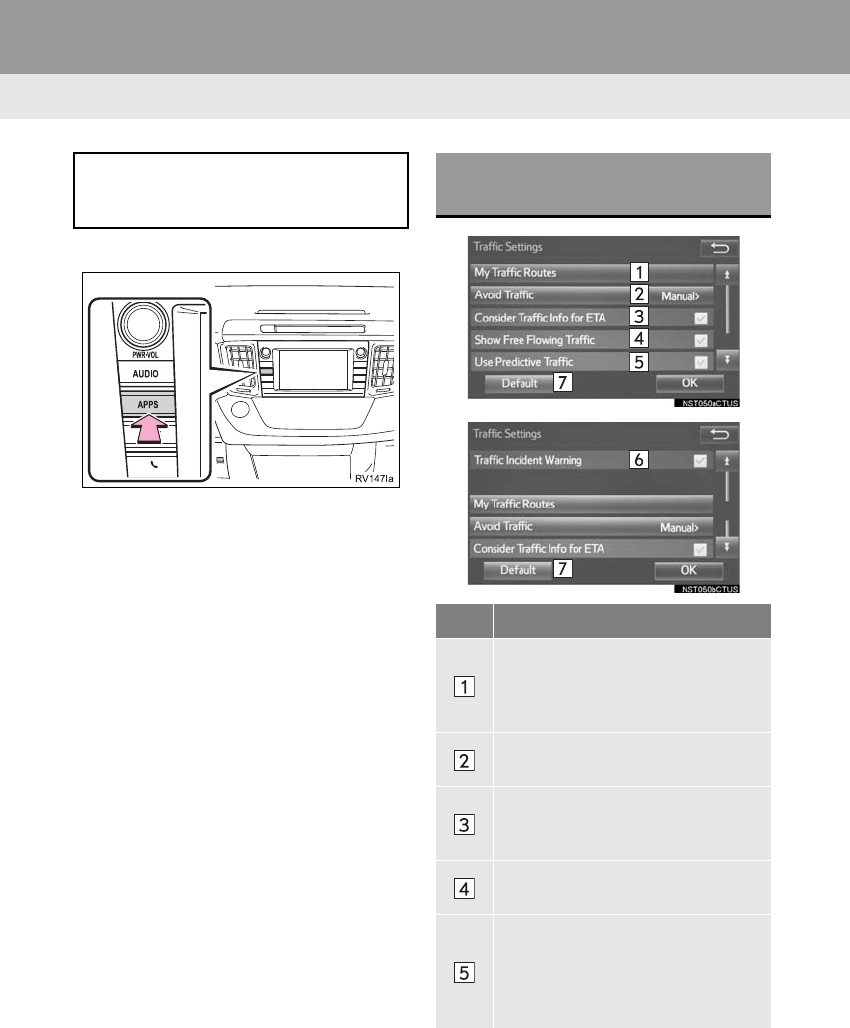
322
5. SETUP
RAV4_RAV4 HV_Navi+MM_OM0R014U_(U)
17.05.30 10:01
2. TRAFFIC SETTINGS
1Press the “APPS” button.
2Select “Setup”.
3Select “Traffic”.
4Select the items to be set.
5Select “OK”.
Traffic information such as traffic con-
gestion or traffic incident warnings can
be made available.
SCREEN FOR TRAFFIC
SETTINGS
No. Function
Select to set specific routes (such as
frequently used routes) on which
you wish to receive traffic informa-
tion. (→P.324)
Select to set the avoid traffic func-
tion auto/manual. (→P.323)
Select to set the usage of traffic in-
formation for the estimated arrival
time on/off.
Select to set the display of an arrow
of free flowing traffic on/off.
Select to set to on/off whether to
consider the predictive traffic infor-
mation (→P.278) with estimated ar-
rival time and detoured route
search.
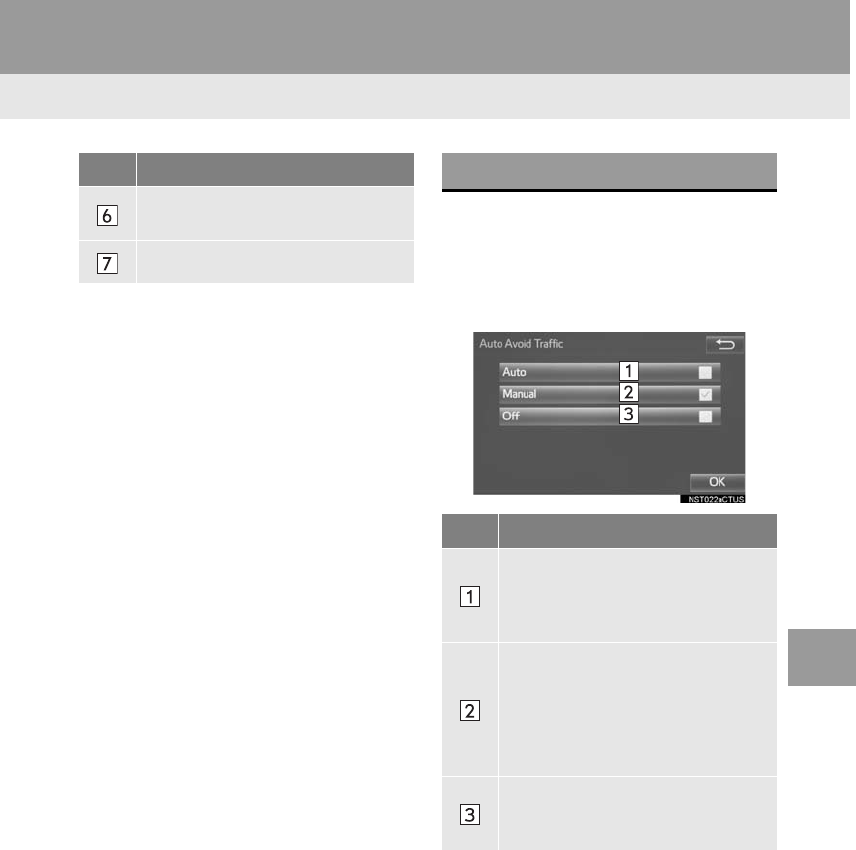
323
5. SETUP
RAV4_RAV4 HV_Navi+MM_OM0R014U_(U)
17.05.30 10:01
NAVIGATION SYSTEM
8
1Display the “Traffic Settings” screen.
(→P.322)
2Select “Avoid Traffic”.
3Select the desired item.
4Select “OK”.
Select to set of traffic incident voice
warning on/off.
Select to reset all setup items.
No. Function AUTO AVOID TRAFFIC
No. Function
Select to automatically change
routes when congestion information
of the guidance route has been re-
ceived.
Select to select manually whether or
not to change routes when conges-
tion information of the guidance
route has been received. In this
mode, a screen will appear to ask if
you wish to reroute.
Select to not reroute when conges-
tion information for the guidance
route has been received.
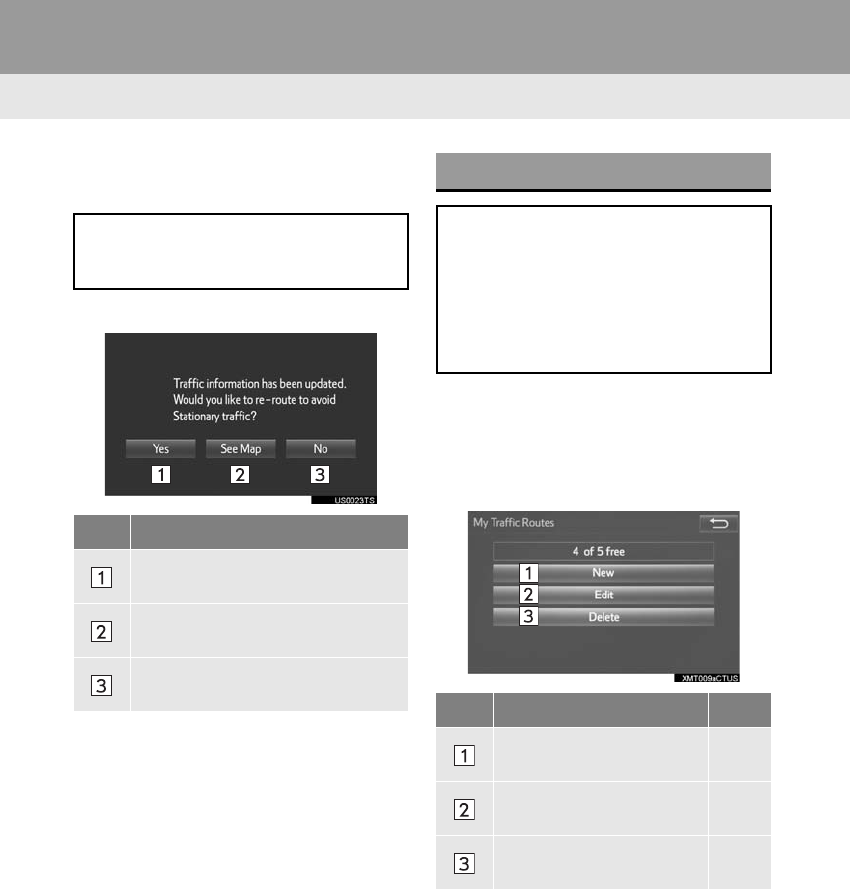
324
5. SETUP
RAV4_RAV4 HV_Navi+MM_OM0R014U_(U)
17.05.30 10:01
■CHANGING THE ROUTE MANUAL-
LY
1Select the desired item.
1Display the “Traffic Settings” screen.
(→P.322)
2Select “My Traffic Routes”.
3Select the desired item.
When the navigation system calcu-
lates a new route, the following screen
will be displayed.
No. Function
Select to start route guidance using
the new route.
Select to confirm the new route and
current route on the map.
Select to continue the current route
guidance.
MY TRAFFIC ROUTES
Specific routes (such as frequently
used routes) on which you wish to re-
ceive traffic information can be regis-
tered as “My Traffic Routes”. A route is
set by defining a start point and end
point, and can be adjusted by setting
up to 2 preferred roads.
No. Function Page
Select to register personal
routes. 325
Select to edit personal
routes. 325
Select to delete personal
routes. 326
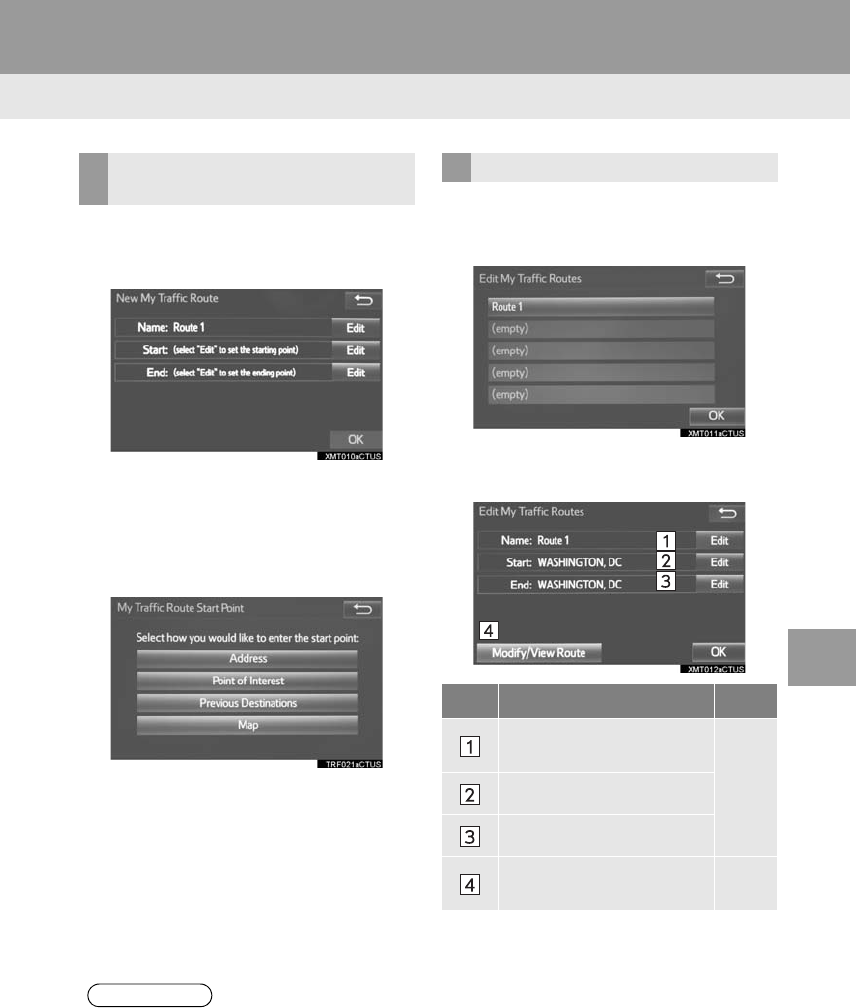
325
5. SETUP
RAV4_RAV4 HV_Navi+MM_OM0R014U_(U)
17.05.30 10:01
NAVIGATION SYSTEM
8
1Select “New”.
2Select “Edit” next to “Name”.
3Enter the name and select “OK”.
4Select “Edit” next to “Start”.
5Select the desired item to search for
the location. (→P.281)
6Select “Edit” next to “End”.
7Select the desired item to search for
the location. (→P.281)
8Select “OK” when the editing traffic
route screen appears.
-The routes can be adjusted by setting pre-
ferred roads. (→P.326)
1Select “Edit”.
2Select the desired traffic route.
3Select “Edit” next to the item to be ed-
ited.
4Select “OK”.
-The entire route map will be displayed.
REGISTERING PERSONAL
ROUTES
INFORMATION
●Up to 5 routes can be registered.
EDITING PERSONAL ROUTES
No. Function Page
Select to edit the name of
the personal route.
325
Select to edit start location.
Select to edit end location.
Select to see and modify
the entire route. 326
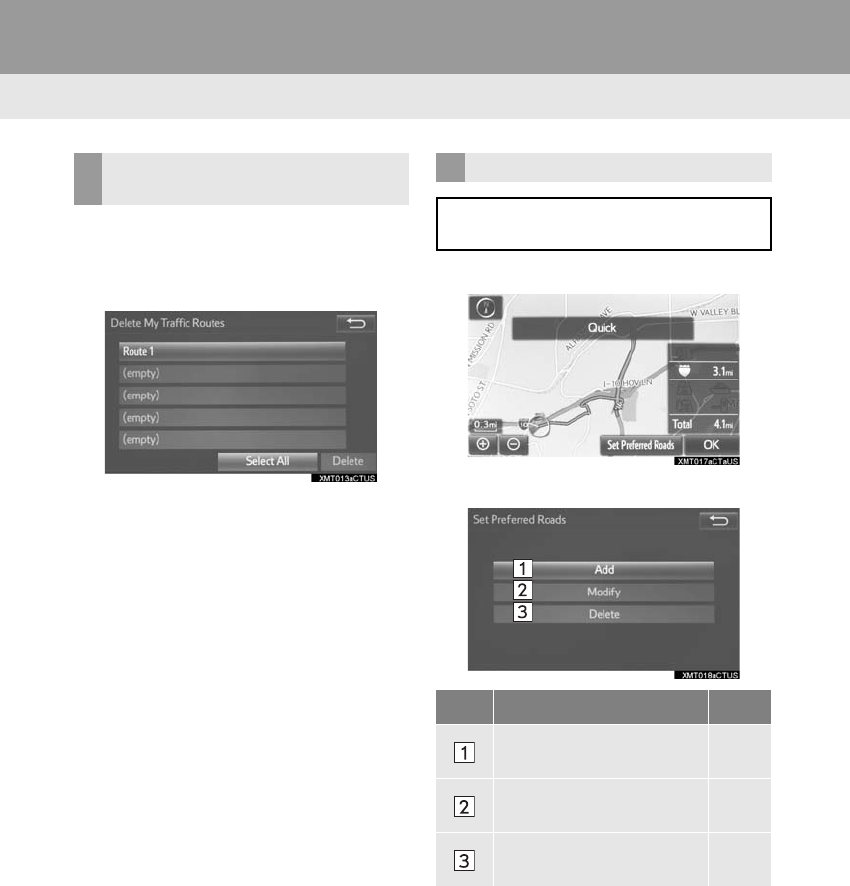
326
5. SETUP
RAV4_RAV4 HV_Navi+MM_OM0R014U_(U)
17.05.30 10:01
1Select “Delete”.
2Select the traffic route to be deleted
and select “Delete”.
3Select “Yes” when the confirmation
screen appears.
1Select “Set Preferred Roads”.
2Select the desired item.
DELETING PERSONAL
ROUTES SETTING PREFERRED ROADS
“My Traffic Routes” can be adjusted by
setting up to 2 preferred roads.
No. Function Page
Select to add preferred
roads. 327
Select to modify preferred
roads. 327
Select to delete preferred
roads. 328
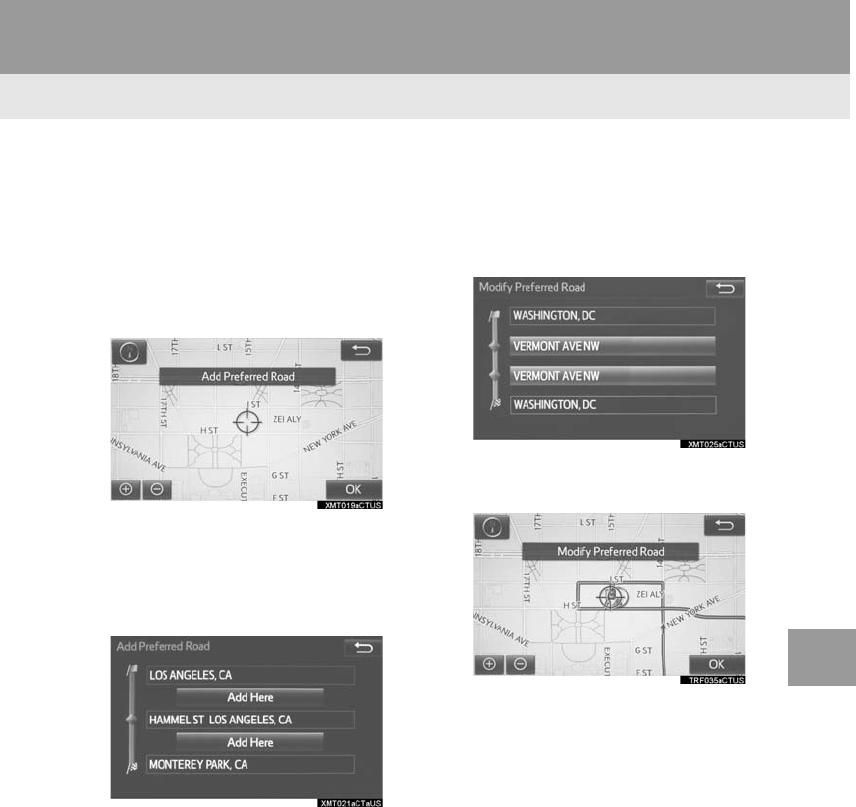
327
5. SETUP
RAV4_RAV4 HV_Navi+MM_OM0R014U_(U)
17.05.30 10:01
NAVIGATION SYSTEM
8
■ADDING PREFERRED ROADS
1Select “Add”.
-If two preferred roads are already set,
select “Yes” and delete a preferred road
before add a new one.
2Scroll the map to the desired point and
select “OK”.
3Select “OK” to use this road.
“Next”: Select to change road.
4Select “Add Here” for the desired lo-
cation.
-If a preferred road is already set, a second
preferred road can be added anywhere
between the start point, the end point and
the existing preferred road.
■MODIFYING PREFERRED ROADS
1Select “Modify”.
2Select the preferred road to be modi-
fied if 2 preferred roads have been set.
3Scroll the map to the desired point and
select “OK”.
4Select “OK” to use this road.
“Next”: Select to change road.
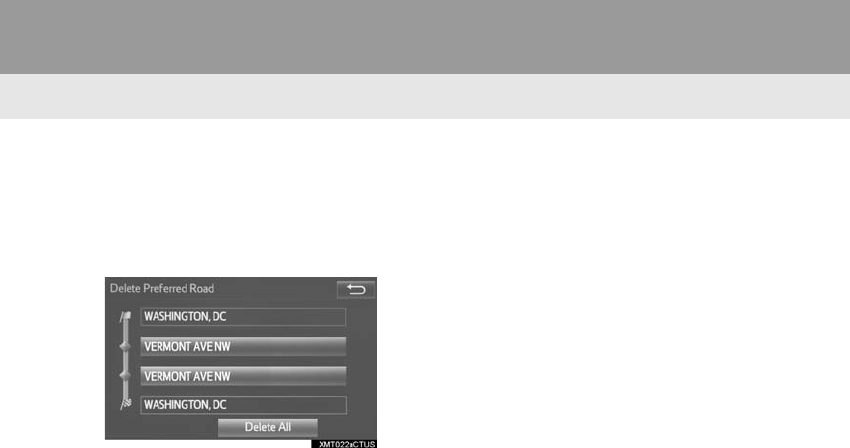
328
5. SETUP
RAV4_RAV4 HV_Navi+MM_OM0R014U_(U)
17.05.30 10:01
■DELETING PREFERRED ROADS
1Select “Delete”.
2Select the preferred road to be deleted
if 2 preferred roads have been set.
“Delete All”: Select to delete all preferred
roads on the list.
3Select “Yes” when the confirmation
screen appears.
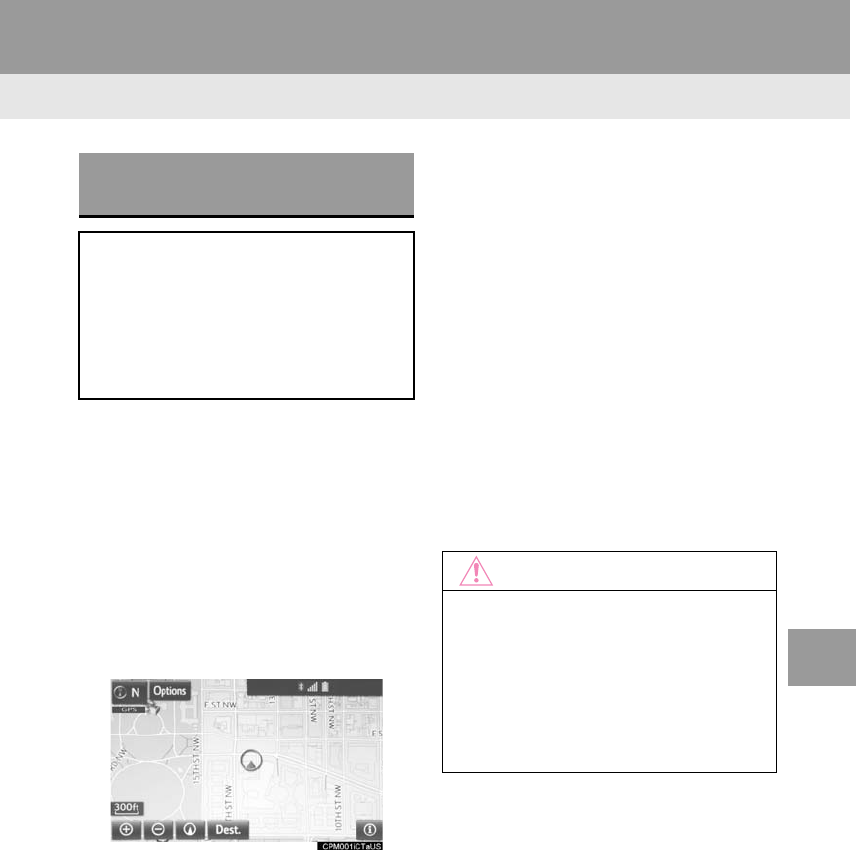
329
RAV4_RAV4 HV_Navi+MM_OM0R014U_(U)
17.05.30 10:01
NAVIGATION SYSTEM
8
6. TIPS FOR THE NAVIGATION SYSTEM
1. GPS (GLOBAL POSITIONING SYSTEM)
The Global Positioning System (GPS) de-
veloped and operated by the U.S. Depart-
ment of Defense provides an accurate
current position, normally using 4 or more
satellites, and in some case 3 satellites.
The GPS system has a certain level of in-
accuracy. While the navigation system
compensates for this most of the time, oc-
casional positioning errors of up to 300 ft.
(100 m) can and should be expected. Gen-
erally, position errors will be corrected
within a few seconds.
When the vehicle is receiving signals from
satellites, the “GPS” mark appears at the
top left of the screen.
The GPS signal may be physically ob-
structed, leading to inaccurate vehicle po-
sition on the map screen. Tunnels, tall
buildings, trucks, or even the placement of
objects on the instrument panel may ob-
struct the GPS signals.
The GPS satellites may not send signals
due to repairs or improvements being
made to them.
Even when the navigation system is re-
ceiving clear GPS signals, the vehicle po-
sition may not be shown accurately or
inappropriate route guidance may occur in
some cases.
LIMITATIONS OF THE
NAVIGATION SYSTEM
This navigation system calculates the
current position using satellite signals,
various vehicle signals, map data, etc.
However, an accurate position may not
be shown depending on satellite condi-
tions, road configuration, vehicle con-
dition or other circumstances.
NOTICE
●The installation of window tinting may
obstruct the GPS signals. Most window
tinting contains some metallic content
that will interfere with GPS signal recep-
tion of the antenna in the instrument
panel. We advise against the use of win-
dow tinting on vehicles equipped with
navigation systems.
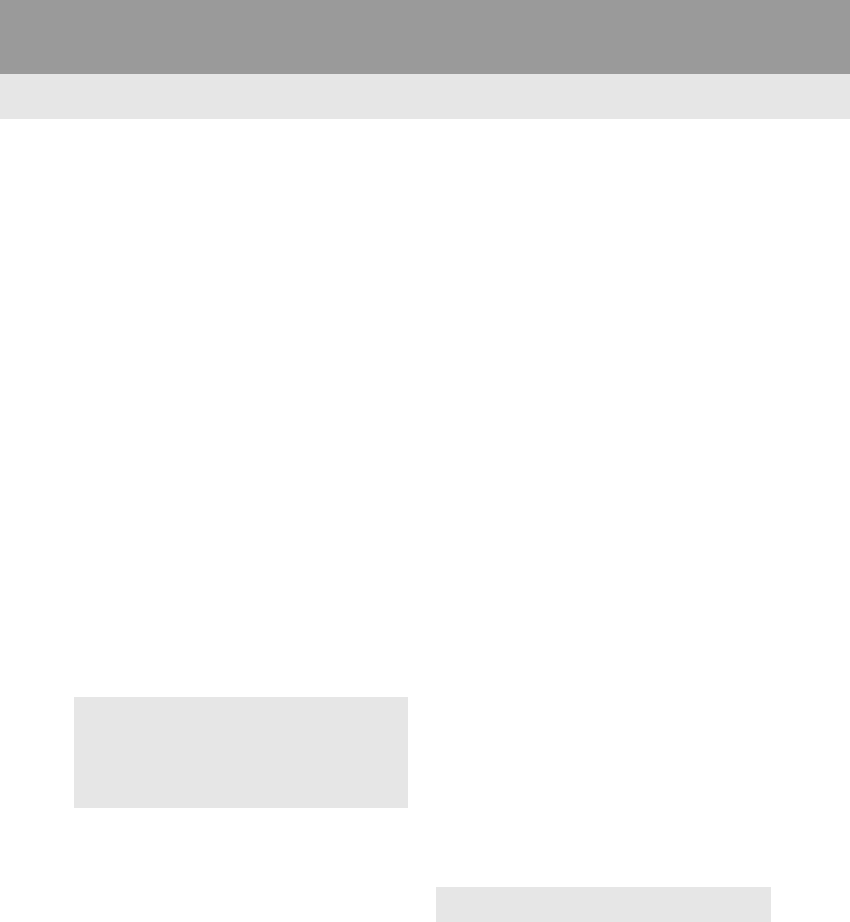
330
6. TIPS FOR THE NAVIGATION SYSTEM
RAV4_RAV4 HV_Navi+MM_OM0R014U_(U)
17.05.30 10:01
-Accurate current position may not be
shown in the following cases:
• When driving on a small angled Y-
shaped road.
• When driving on a winding road.
• When driving on a slippery road such as
in sand, gravel, snow, etc.
• When driving on a long straight road.
• When freeway and surface streets run in
parallel.
• After moving by ferry or vehicle carrier.
• When a long route is searched during
high speed driving.
• When driving without setting the current
position calibration correctly.
• After repeating a change of direction by
going forward and backward, or turning
on a turntable in a parking lot.
• When leaving a covered parking lot or
parking garage.
• When a roof carrier is installed.
• When driving with tire chains installed.
• When the tires are worn.
• After replacing a tire or tires.
• When using tires that are smaller or
larger than the factory specifications.
• When the tire pressure in any of the 4
tires is not correct.
-Inappropriate route guidance may occur in
the following cases:
• When turning at an intersection off the
designated route guidance.
• If you set more than 1 destination but
skip any of them, auto reroute will dis-
play a route returning to the destination
on the previous route.
• When turning at an intersection for which
there is no route guidance.
• When passing through an intersection
for which there is no route guidance.
• During auto reroute, the route guidance
may not be available for the next turn to
the right or left.
• During high speed driving, it may take a
long time for auto reroute to operate. In
auto reroute, a detour route may be
shown.
• After auto reroute, the route may not be
changed.
• If an unnecessary U-turn is shown or
announced.
• If a location has multiple names and the
system announces 1 or more of them.
• When a route cannot be searched.
• If the route to your destination includes
gravel, unpaved roads or alleys, the
route guidance may not be shown.
• Your destination point might be shown
on the opposite side of the street.
• When a portion of the route has regula-
tions prohibiting the entry of the vehicle
that vary by time or season or other rea-
sons.
• The road and map data stored in the
navigation system may not be complete
or may not be the latest version.
-If the vehicle cannot receive GPS sig-
nals, the current position can be
adjusted manually. For information on
setting the current position calibration:
→P.320
-After replacing a tire: →P.321
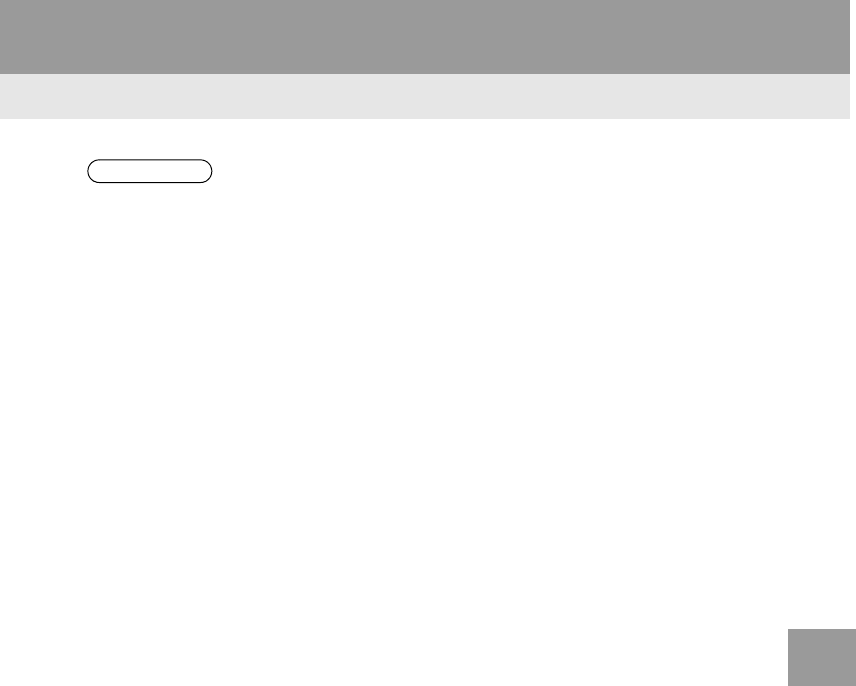
331
6. TIPS FOR THE NAVIGATION SYSTEM
RAV4_RAV4 HV_Navi+MM_OM0R014U_(U)
17.05.30 10:01
NAVIGATION SYSTEM
8
INFORMATION
●This navigation system uses tire turning
data and is designed to work with fac-
tory-specified tires for the vehicle.
Installing tires that are larger or smaller
than the originally equipped diameter
may cause inaccurate display of the cur-
rent position. The tire pressure also
affects the diameter of the tires, so make
sure that the tire pressure of all 4 tires is
correct.
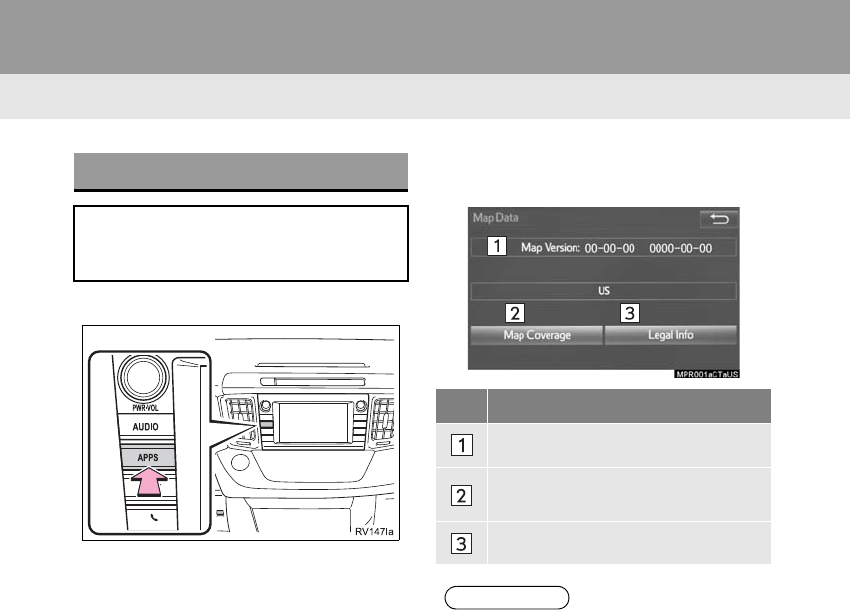
332
6. TIPS FOR THE NAVIGATION SYSTEM
RAV4_RAV4 HV_Navi+MM_OM0R014U_(U)
17.05.30 10:01
2. MAP DATABASE VERSION AND COVERED AREA
1Press the “APPS” button.
2Select “Navigation”.
3Select “Options”.
4Select “Map Data”.
5Check that the map data screen is dis-
played.
MAP INFORMATION
Coverage areas and legal information
can be displayed and map data can be
updated.
No. Function
Map version
Select to display map coverage ar-
eas.
Select to display legal information.
INFORMATION
●Map data updates are available for a
fee. Contact your Toyota dealer for fur-
ther information.
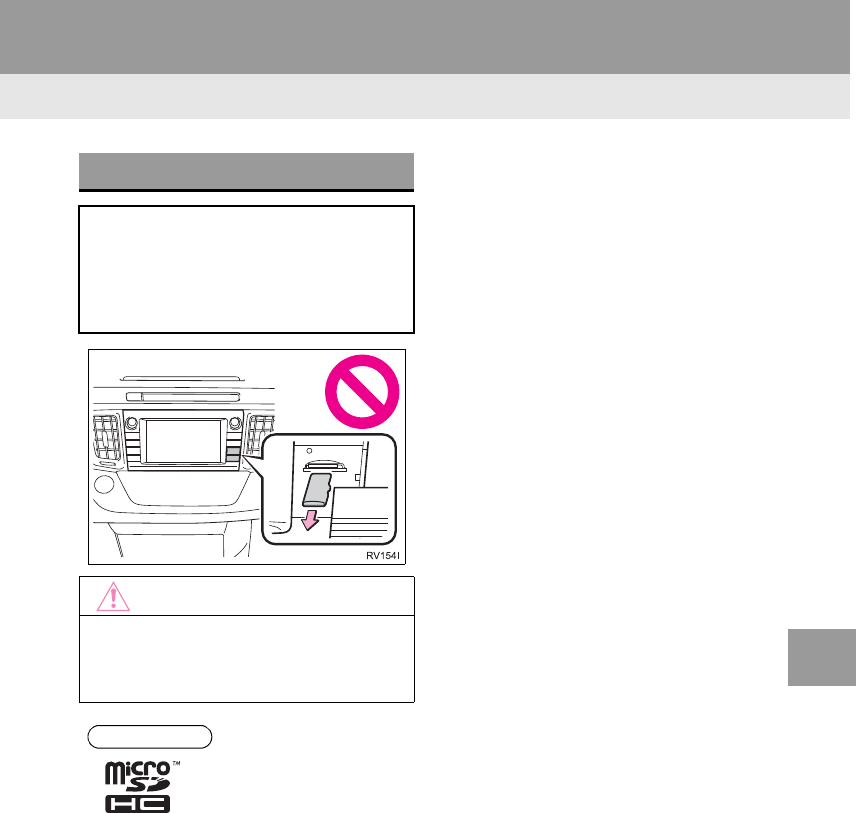
333
6. TIPS FOR THE NAVIGATION SYSTEM
RAV4_RAV4 HV_Navi+MM_OM0R014U_(U)
17.05.30 10:01
NAVIGATION SYSTEM
8
ABOUT THE MAP DATA
Map data for the navigation system is
contained in a SD card that is inserted
in the SD card slot.
Do not eject the SD card, as doing so
may deactivate the navigation system.
NOTICE
●Do not edit or delete the map data on
the SD card, as doing so may deactivate
the navigation system.
INFORMATION
●microSDHC Logo is a trademark of SD-
3C,LLC.

334
6. TIPS FOR THE NAVIGATION SYSTEM
RAV4_RAV4 HV_Navi+MM_OM0R014U_(U)
17.05.30 10:01
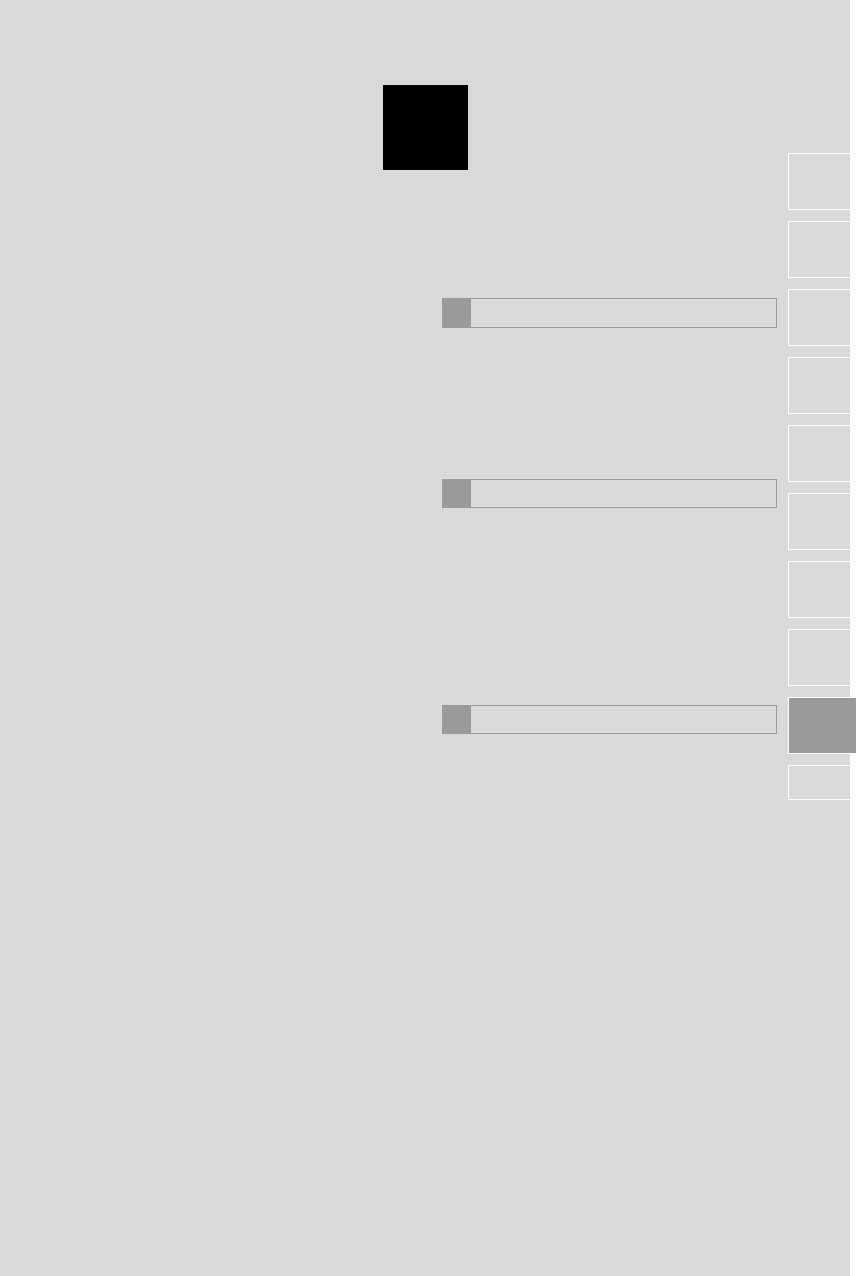
9
335
RAV4_RAV4 HV_Navi+MM_OM0R014U_(U)
17.05.30 10:01
1
2
3
4
5
6
7
8
9
1. Entune App Suite SERVICE ...... 336
BEFORE USING THE FUNCTION ...... 338
PREPARATION BEFORE USING
Entune App Suite .............................. 339
1. Entune App Suite....................... 341
USING Entune App Suite..................... 341
LINKING Entune App Suite AND
NAVIGATION FUNCTION................. 345
Entune App Suite KEYWORD
OPERATION ..................................... 346
1. Entune App Suite SETTINGS.... 348
1Entune App Suite OVERVIEW
2Entune App Suite OPERATION
3SETUP
Entune App Suite
*
*: Entune Premium Audio only
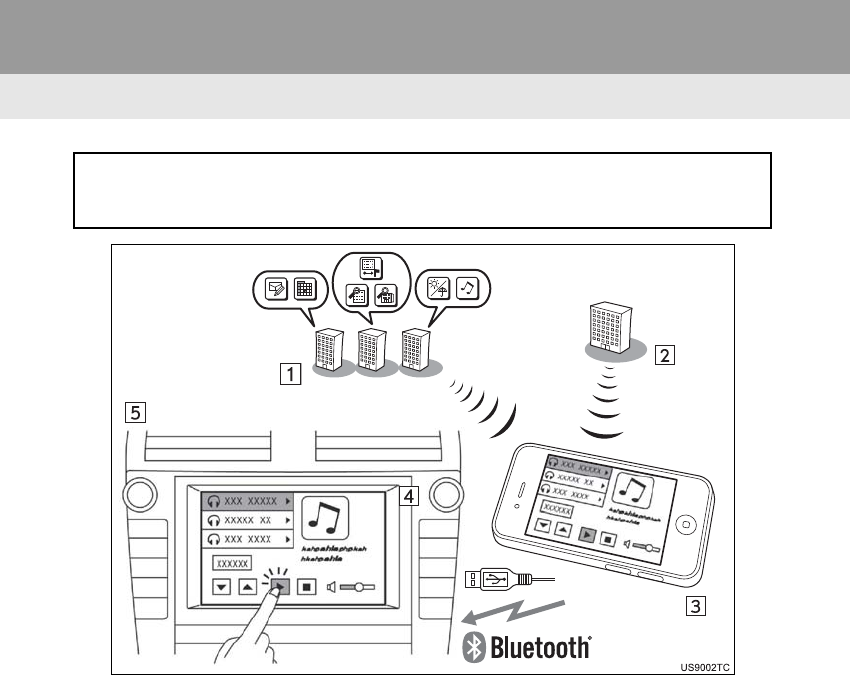
336
RAV4_RAV4 HV_Navi+MM_OM0R014U_(U)
17.05.30 10:01
1. Entune App Suite OVERVIEW
1. Entune App Suite SERVICE*
Entune App Suite is a service that enables downloadable applications to be dis-
played on and operated from the screen. Before Entune App Suite can be used, a
few actions need to be performed first. (→P.339)
USB*1
*: Entune App Suite is available in the contiguous United States, D.C. and Alaska.
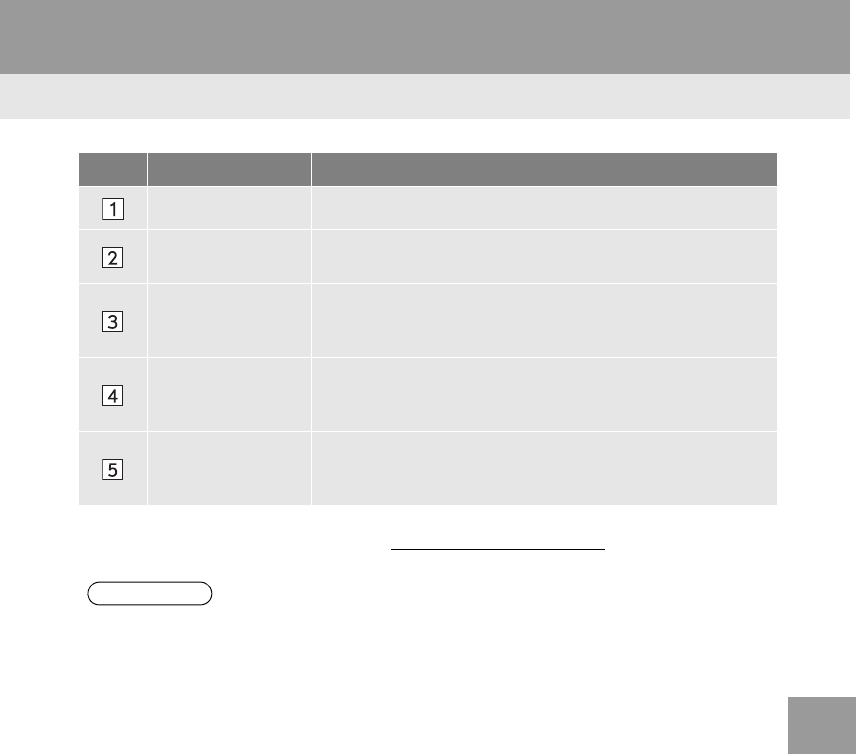
337
1. Entune App Suite OVERVIEW
RAV4_RAV4 HV_Navi+MM_OM0R014U_(U)
17.05.30 10:01
Entune App Suite
9
No. Name Function
Content provider Provides content to the system via a cellular phone.
Application server Provides downloadable application to the system via a cellular
phone.
Cellular phone*2Using the Entune App Suite application, communication is re-
layed between the system, the application server and the con-
tents provider.
Applications
Downloaded Entune App Suite applications provide access to
audio/visual content from a content provider when connected
via a compatible phone with a data connection.
Entune App Suite
Contents received, via a cellular phone, from the contents pro-
vider servers are displayed on the screen. The system is
equipped with an application player to run applications.
*1: For iPhone only, Entune App Suite can be used while the battery is being charged.
*2: For known compatible phones, refer to http://www.toyota.com/entune/.
INFORMATION
●The actual service availability is dependent on the network condition.
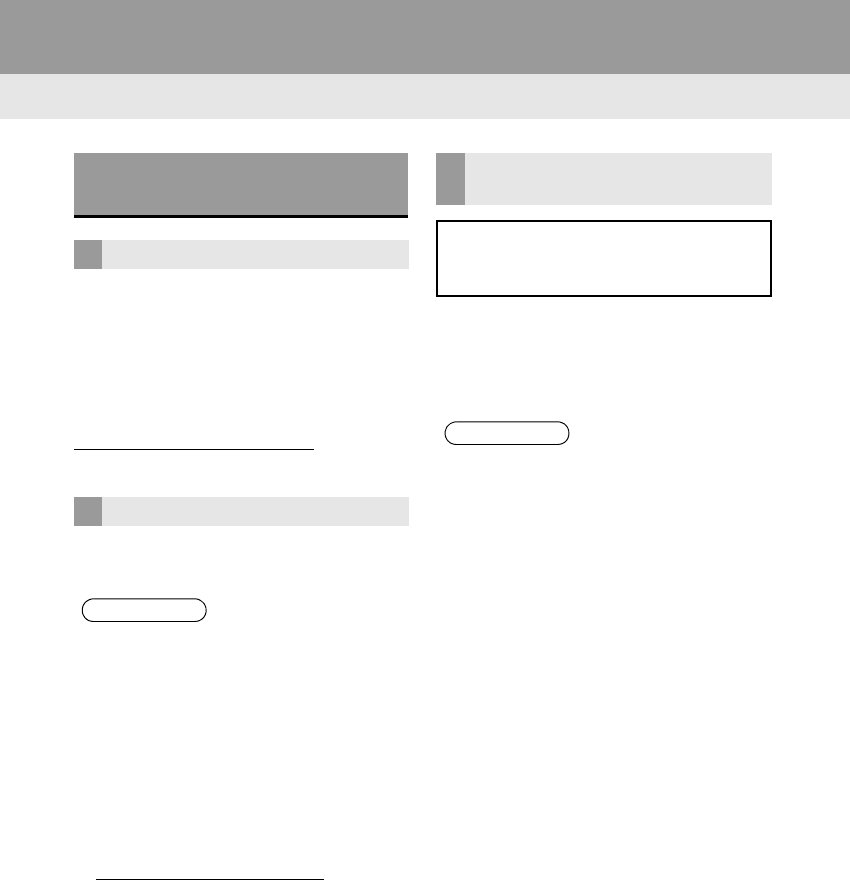
338
1. Entune App Suite OVERVIEW
RAV4_RAV4 HV_Navi+MM_OM0R014U_(U)
17.05.30 10:01
-User registration is required to start using
the Entune App Suite service.
-Entune App suite does not require an acti-
vation fee or monthly recurring fees.
-Services requiring a separate contract can
also be used.*
*: For details, refer to
http://www.toyota.com/entune/ or call
1-800-331-4331.
-Entune App Suite is available in the con-
tiguous United States, D.C. and Alaska.
-The following personal data can be
deleted from the system and returned to
their default settings:
• Downloaded applications
• Downloaded application content
BEFORE USING THE
FUNCTION
SUBSCRIPTION
AVAILABILITY OF SERVICE
INFORMATION
●When using Entune App Suite, depend-
ing on the details of your cellular phone
contract, data usage fees may apply.
Confirm data usage fees before using
this service.
●In this section, the required actions to
activate applications, connect a cellular
phone to the system and registration
steps for Entune App Suite are
explained. For details regarding Entune
App Suite operations and each of the
applications, refer to
http://www.toyota.com/entune/.
●The actual service availability is depen-
dent on the network condition.
INITIALIZING PERSONAL
DATA
The personal data used in applications
can be removed from the system.
(→P.62)
INFORMATION
●Once initialized, data will be erased from
the system. Pay close attention when
initializing the data.
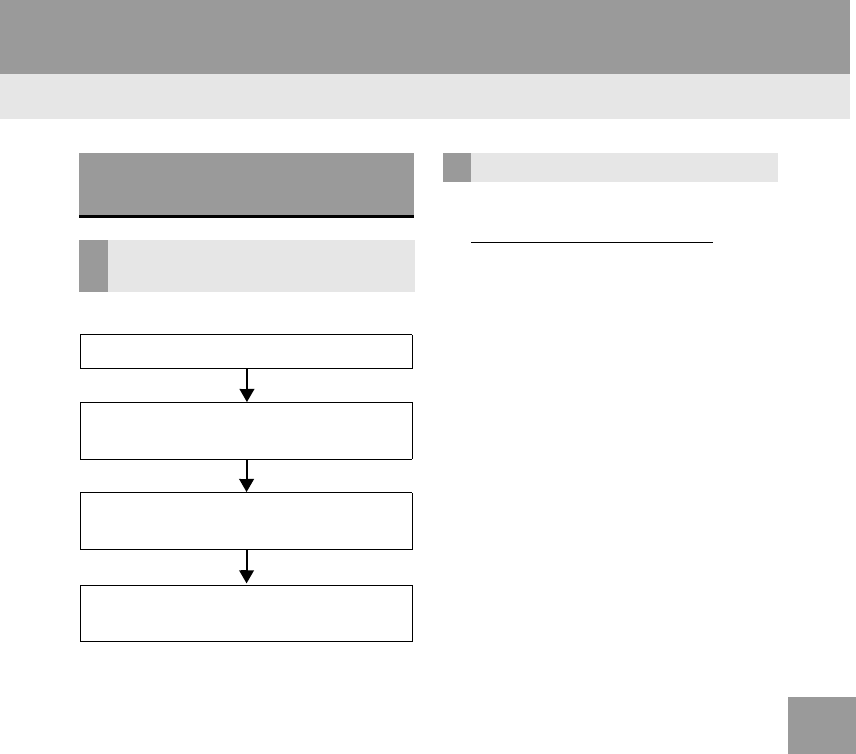
339
1. Entune App Suite OVERVIEW
RAV4_RAV4 HV_Navi+MM_OM0R014U_(U)
17.05.30 10:01
Entune App Suite
9
Perform the following actions.
In order to use Entune App Suite, the fol-
lowing actions must first be performed:
-User registration with a service contract
(→P.339)
-Download the Entune App Suite applica-
tion onto your cellular phone, and login to
the application. (→P.340)
-Register the cellular phone that the
Entune App Suite application was down-
loaded to with the system. (→P.340)
-Register a Bluetooth® phone with the
hands-free system. (→P.43)
-Download Entune App Suite applications
to the system. (→P.342)
1Perform user registration at
http://www.toyota.com/entune/.
PREPARATION BEFORE
USING Entune App Suite
SETUP REQUIRED TO USE
Entune App Suite
1User registration
2Download the Entune App Suite ap-
plication to your cellular phone.
3Register the cellular phone to the sys-
tem.
4Download Entune App Suite applica-
tions to the system.
USER REGISTRATION
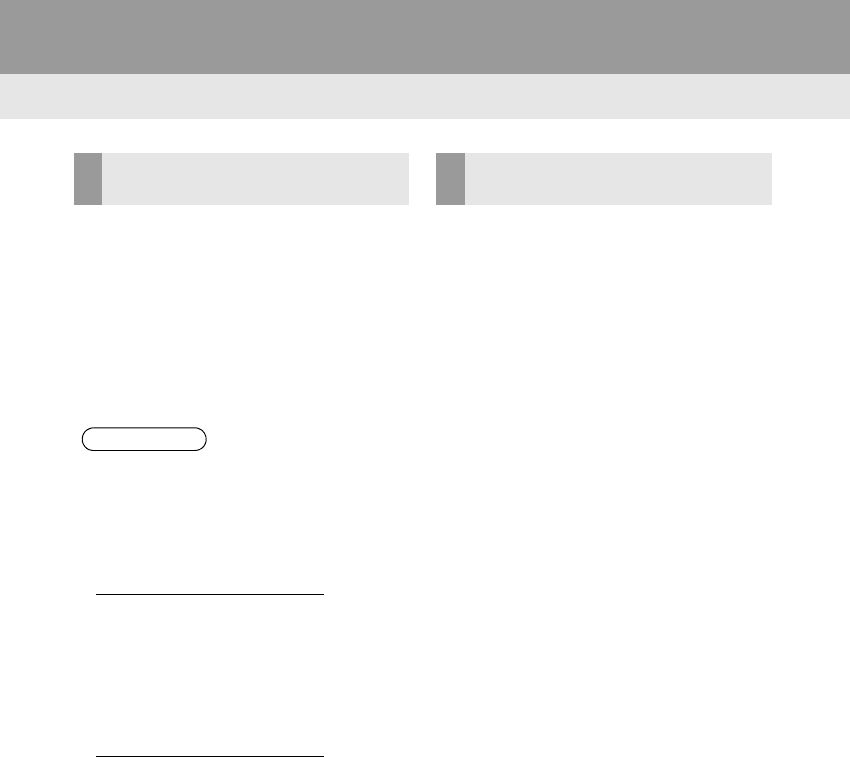
340
1. Entune App Suite OVERVIEW
RAV4_RAV4 HV_Navi+MM_OM0R014U_(U)
17.05.30 10:01
1Download the Entune App Suite appli-
cation to your cellular phone.
2Run the Entune App Suite application
on your cellular phone.
3Enter the information required into the
Entune App Suite application. Login to
the application.
1The actions on P.339 need to be per-
formed before Entune App Suite appli-
cations can be downloaded.
2Once your phone is running the Entune
App Suite application with a valid ac-
count logged in and is connected to the
system, an on-screen pop-up will be
displayed offering to begin download-
ing Entune App Suite applications to
the system. After download has start-
ed, see P.343 for more information.
REGISTERING THE Entune App
Suite APPLICATION
INFORMATION
●Applications can only be used when the
Entune App Suite application has been
downloaded to your cellular phone and
the application is running.
●Entune App Suite operational proce-
dures can also be confirmed by visiting
http://www.toyota.com/entune/.
●In order to use applications, it is neces-
sary to run the Entune App Suite appli-
cation on your cellular phone.
●If an iPhone is connected via Bluetooth®
and USB at the same time, system oper-
ation may become unstable. For known
phone compatibility information, refer to
http://www.toyota.com/entune/.
●If an Entune App Suite application is
used while iPod audio is being played
back, system operation may become
unstable.
DOWNLOADING Entune App
Suite APPLICATIONS
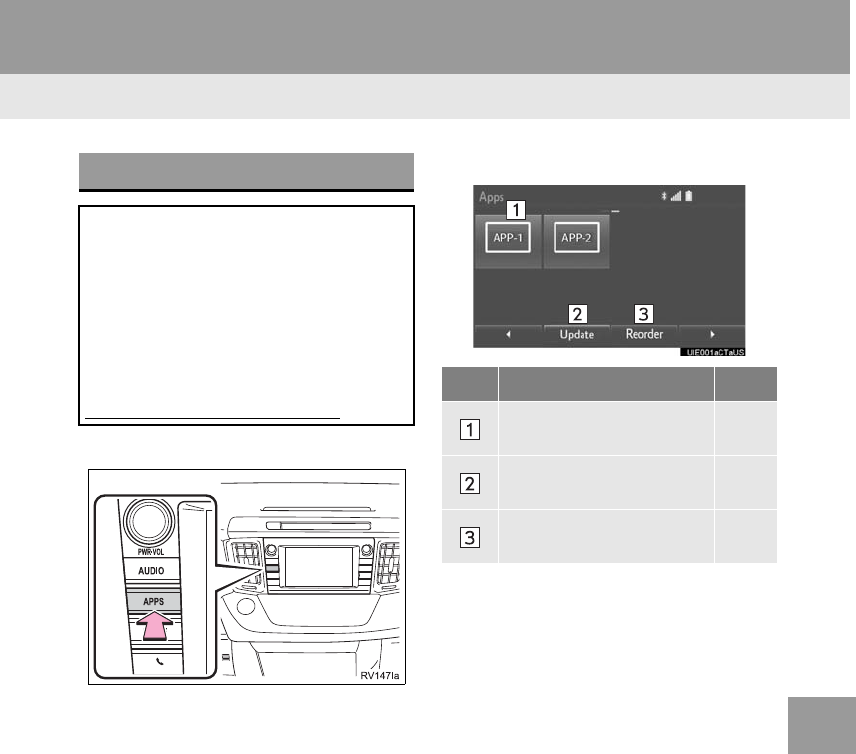
341
RAV4_RAV4 HV_Navi+MM_OM0R014U_(U)
17.05.30 10:01
Entune App Suite
9
2. Entune App Suite OPERATION
1. Entune App Suite
1Press the “APPS” button.
2Select the desired application button.
USING Entune App Suite
Entune App Suite is a service that en-
ables the usable contents of a cellular
phone to be displayed on and operated
from the screen. Before Entune App
Suite can be used, a few actions need
to be performed first. (→P.339)
For details about the function and ser-
vice of each application, refer to
http://www.toyota.com/entune/.
No. Function Page
Select to activate an appli-
cation. ⎯
Select to update the appli-
cation. 342
Select to reorder the appli-
cations. 343
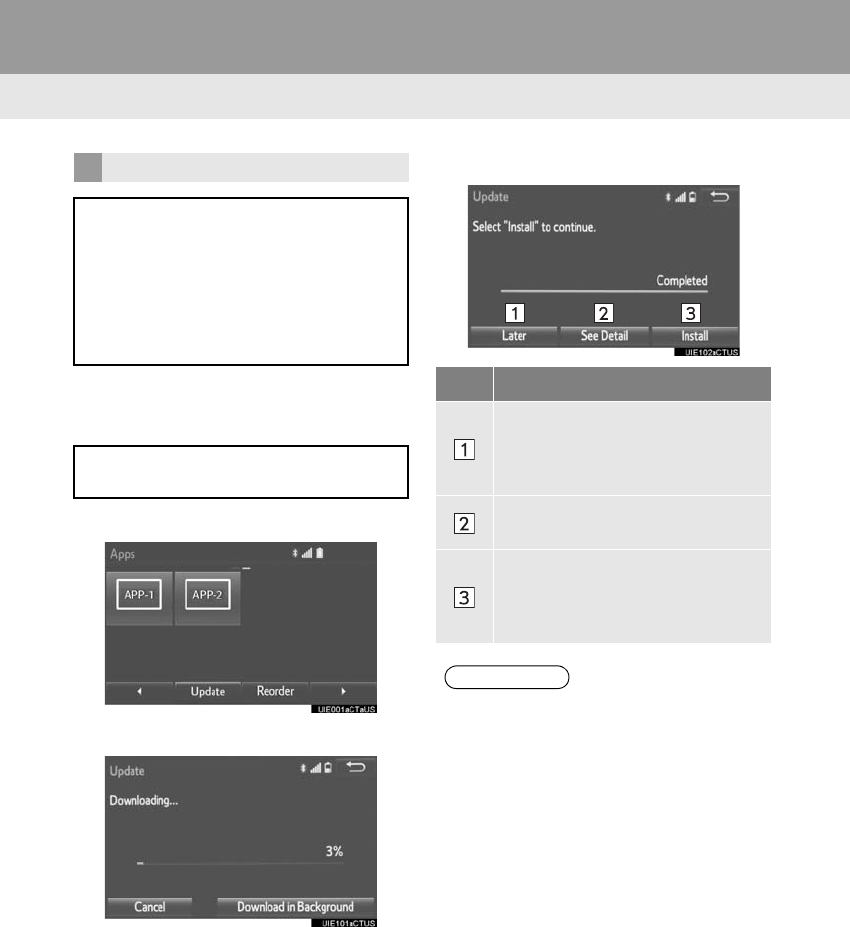
342
2. Entune App Suite OPERATION
RAV4_RAV4 HV_Navi+MM_OM0R014U_(U)
17.05.30 10:01
■DOWNLOADING THE UPDATED
DATA
1Select “Update”.
2Check that downloading is started.
“Download in Background”: Select to
operate other function while downloading.
“Cancel”: Select to cancel updating.
3Check that downloading is completed.
UPDATING an application
When Entune App Suite is activated,
an application may need to be updat-
ed. By updating, an application can be
kept to the latest version. When updat-
ing the application, it is necessary to
download the updated data and install
it.
If an update is available, “Update” can
be selected.
No. Function
Select to install the update later. The
screen will return to the last dis-
played screen. Installing the updat-
ed data later: →P.343
Select to display detailed informa-
tion about the updated data.
Select to install the updated data.
Follow the steps “INSTALLING THE
UPDATED DATA” from “STEP 2”.
(→P.343)
INFORMATION
●Application download time may vary
based on the speed of the cellular net-
work.
●Application download can be resumed
after turning off and back on.
●Future mandatory updates will display
an on-screen pop-up when available.
●Entune App Suite function cannot be
operated while mandatory updates
downloading.
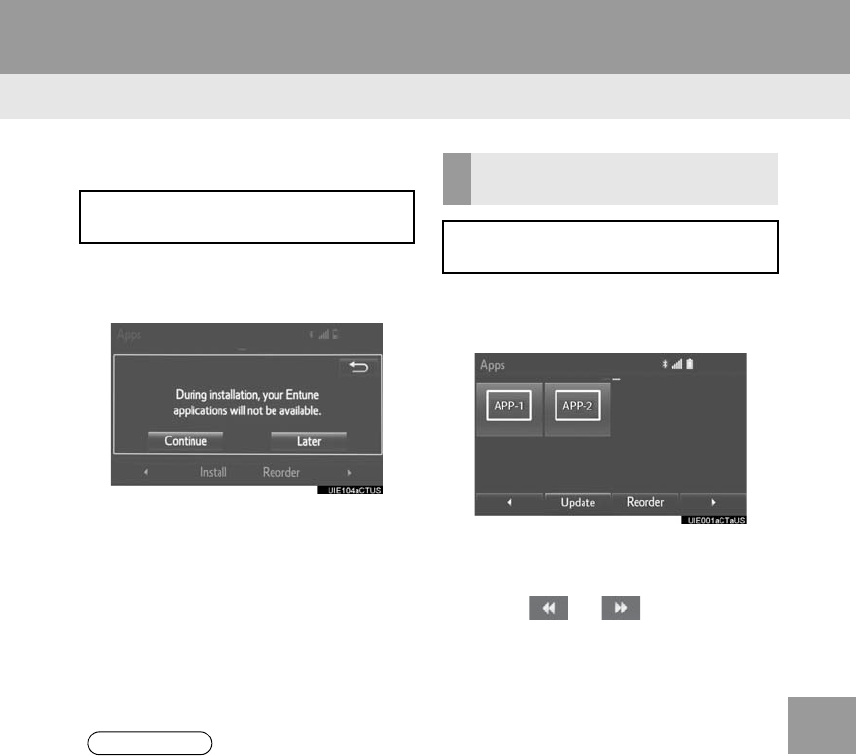
343
2. Entune App Suite OPERATION
RAV4_RAV4 HV_Navi+MM_OM0R014U_(U)
17.05.30 10:01
Entune App Suite
9
■INSTALLING THE UPDATED DATA
1Select “Install”.
2Select “Continue”.
“Later”: Select to postpone the installation
of the updated data and go back to the pre-
vious screen.
3Check that installing is started.
“Install in Background”: Select to oper-
ate other function while installing.
4Select “OK” after the installing is com-
plete.
1Display the “Apps” screen. (→P.341)
2Select “Reorder”.
3Select the desired application to be
moved.
4Select or to move the ap-
plication, and select “OK”.
After the downloading is complete,
“Update” will be changed to “Install”.
INFORMATION
●Entune App Suite function cannot be
operated while installing.
REORDERING THE
APPLICATIONS
Order of the applications can be
changed.
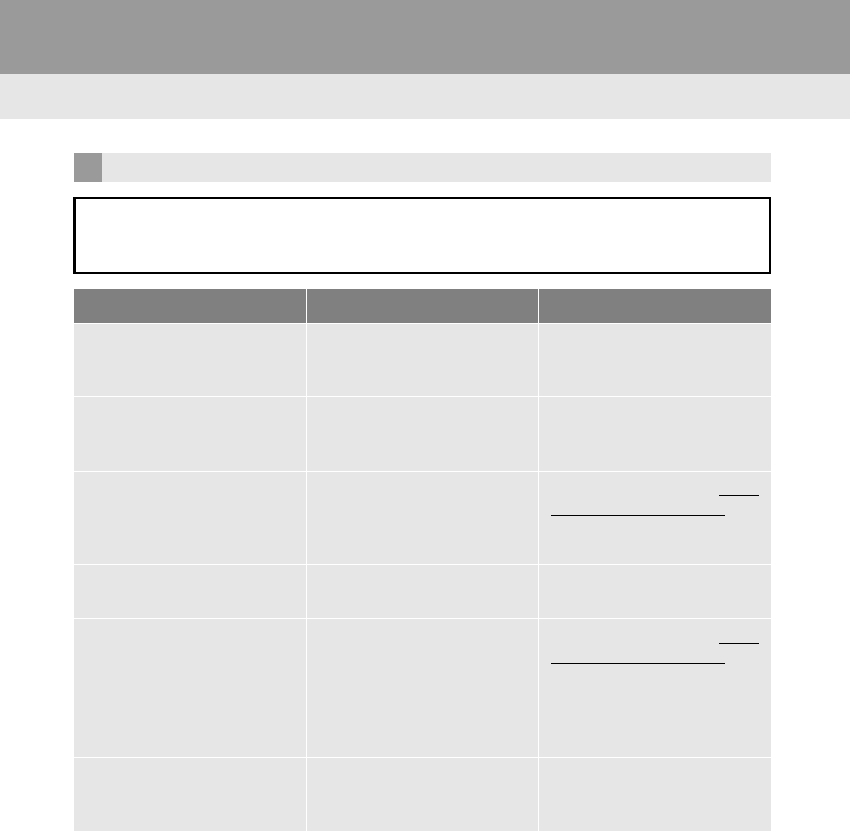
344
2. Entune App Suite OPERATION
RAV4_RAV4 HV_Navi+MM_OM0R014U_(U)
17.05.30 10:01
IF A MESSAGE APPEARS ON THE SCREEN
When problems occur starting up the application player, a message will appear on
the screen. Referring to the table below to identify the problem, take the suggested
corrective action.
Message Display conditions Corrective action
“This feature is unavailable
during an emergency call.”
Safety Connect is being im-
plemented.
After Safety Connect is fin-
ished, perform the operation
again.
“This feature is unavailable
while transferring contacts.”
Contacts are being trans-
ferred manually from the
phonebook.
When the transfer of contacts
is complete, perform the op-
eration.
“Unable to connect to a
Bluetooth* phone. For trou-
bleshooting assistance,
please visit toyota.com.”
The cellular phone cannot be
connected.
Refer to http://
www.toyota.com/entune/ to
confirm if the phone is com-
patible or not.
“This feature is unavailable
during a handsfree call.”
A hands-free call is in prog-
ress.
After the hands-free call is fin-
ished, perform the operation.
“To use the services, an ac-
tive application needs to be
running on your phone. For
more information, please visit
toyota.com.”
The Entune App Suite appli-
cation cannot be connected
to Bluetooth® SPP.
Refer to http://
www.toyota.com/entune/ to
confirm if the phone is
Bluetooth® SPP compatible
or not, and then activate the
Entune App Suite application.
“Entune App Suite connection
has been lost. Please confirm
your connection.”
Communication was discon-
nected.
After a few moments, retry
the operation.
*: Bluetooth is a registered trademark of Bluetooth SIG, Inc.
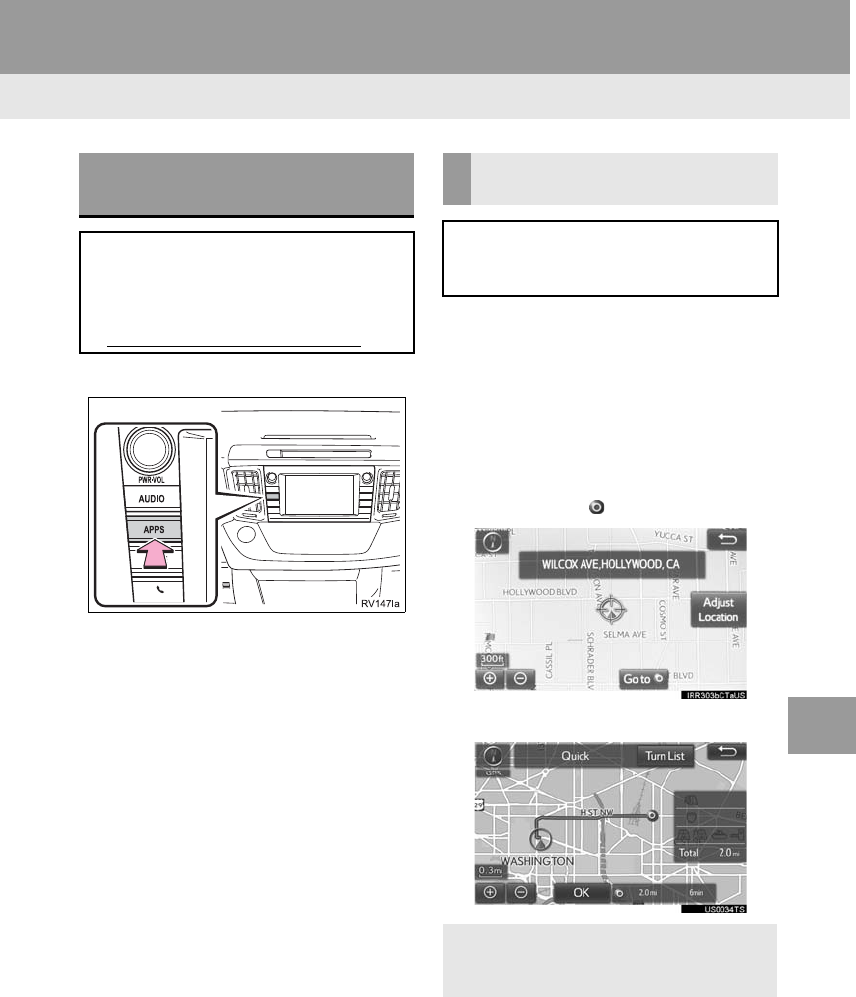
345
2. Entune App Suite OPERATION
RAV4_RAV4 HV_Navi+MM_OM0R014U_(U)
17.05.30 10:01
Entune App Suite
9
1Press the “APPS” button.
2Select “Navigation”.
3Select “Dest.”.
4Select “Web Search”.
5Check that the “Web Search” screen is
displayed.
1Display the “Web Search” screen.
(→P.345)
2Select the desired application button to
search.
3Enter a search term, and select “GO”.
4Select “Map”.
5Select “Go to ”.
6Select “OK” to start guidance.
LINKING Entune App Suite
AND NAVIGATION FUNCTION
The system can set a destination and
make a hands-free call via Entune App
Suite. For details about the function
and service of each application, refer
to http://www.toyota.com/entune/.
SETTING A DESTINATION
USING Entune App Suite
Locations that were searched using
Entune App Suite can be set as a des-
tination.
-For the operation of the route guidance
screen and the function of each screen
button: →P.293
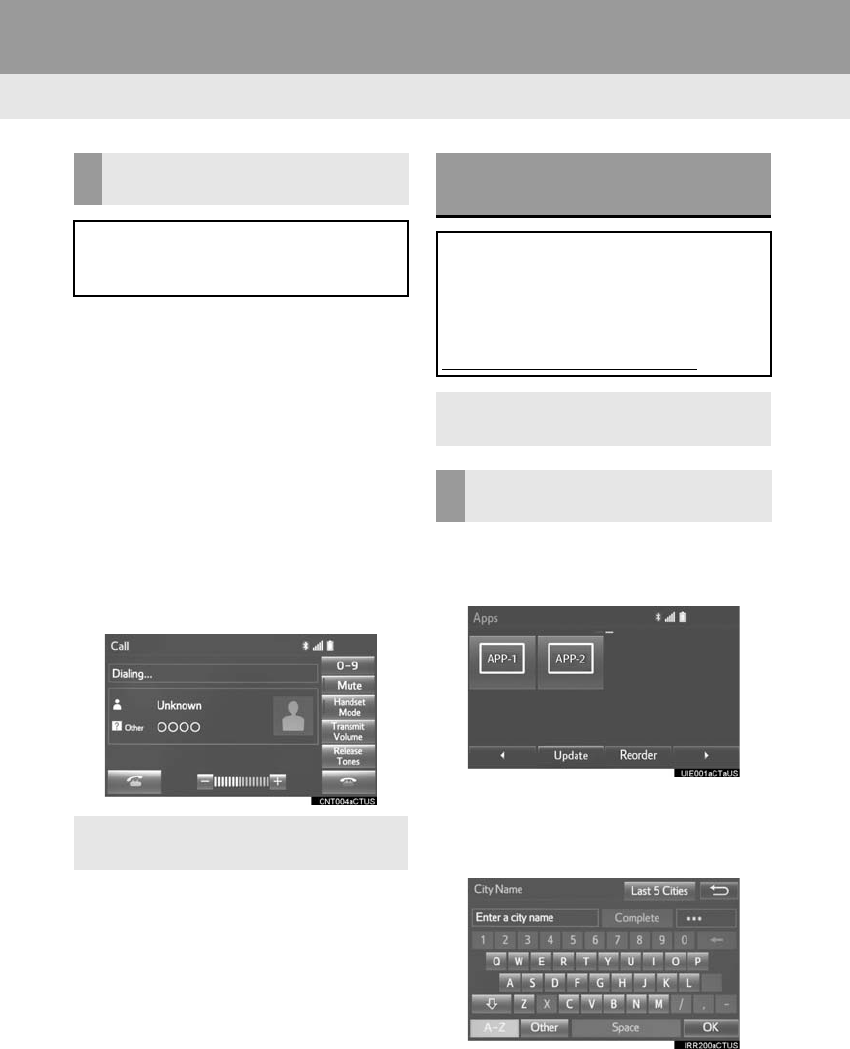
346
2. Entune App Suite OPERATION
RAV4_RAV4 HV_Navi+MM_OM0R014U_(U)
17.05.30 10:01
1Display the “Web Search” screen.
(→P.345)
2Select the desired application button to
search.
3Enter a search term, and select “GO”.
4Select “Call”.
5Select “Yes”.
“Cancel”: Select to cancel making a
phone call.
6Check that the “Call” screen is dis-
played.
1Display the “Apps” screen. (→P.341)
2Select the desired application button.
3Select the character input space.
4Enter a search term, and then select
“OK”.
MAKING A PHONE CALL
USING Entune App Suite
Phone calls can be made to locations
which were searched using Entune
App Suite.
-For phone operation and the function of
each screen button: →P.232
Entune App Suite KEYWORD
OPERATION
Information can be entered to an appli-
cation by the software keyboard or
voice recognition. For details about the
function and service of each applica-
tion, refer to
http://www.toyota.com/entune/.
-The keyboard layout can be changed.
(→P.56)
USING THE SOFTWARE
KEYBOARD
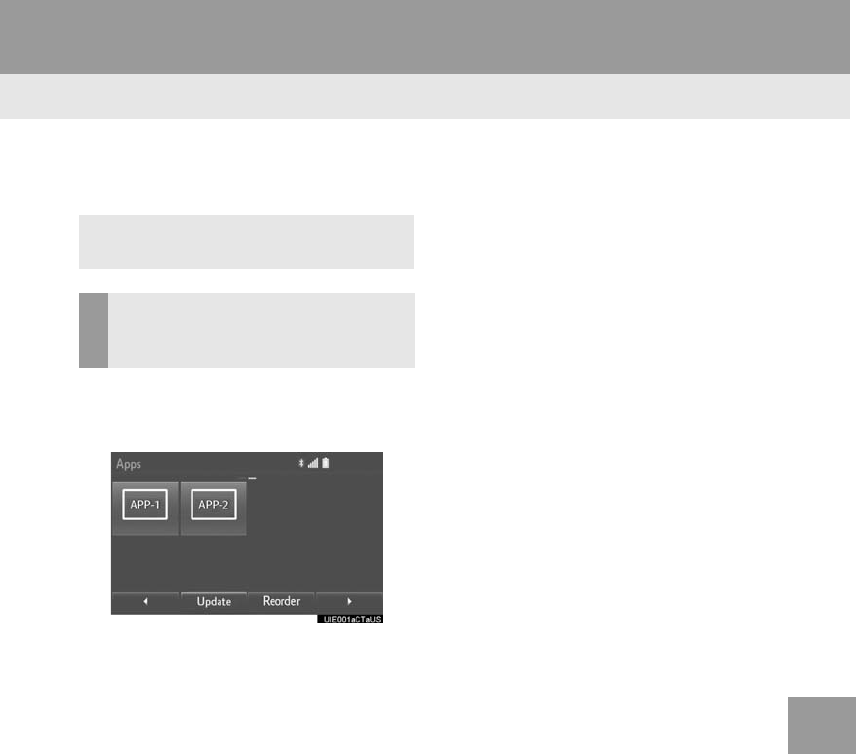
347
2. Entune App Suite OPERATION
RAV4_RAV4 HV_Navi+MM_OM0R014U_(U)
17.05.30 10:01
Entune App Suite
9
5Entering characters will be reflected on
the character input space.
1Display the “Apps” screen. (→P.341)
2Select the desired application button.
3Press the talk switch. (→P.138)
4When this screen is displayed, say the
desired keyword.
-Completion of saying the keyword will be
detected automatically.
5Search results will be displayed on the
screen.
-For details on operating the keyboard:
→P.37
ENTERING A KEYWORD USING
THE VOICE RECOGNITION
FUNCTION
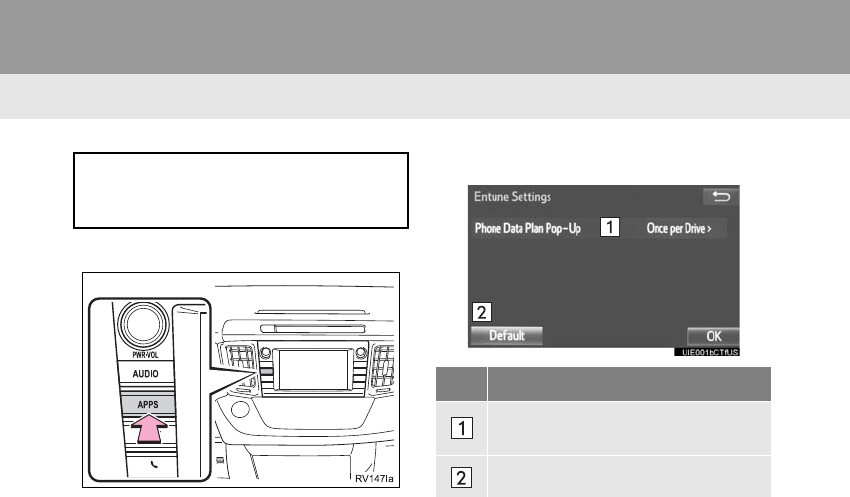
348
RAV4_RAV4 HV_Navi+MM_OM0R014U_(U)
17.05.30 10:01
3. SETUP
1. Entune App Suite SETTINGS
1Press the “APPS” button.
2Select “Setup”.
3Select “Entune”.
4Select the items to be set.
5Select “OK”.
The phone data plan pop-up can be set
when a paid application is download-
ed.
No. Function
Select to set the pop up reminder for
cellular phone data usage.
Select to reset all setup items.
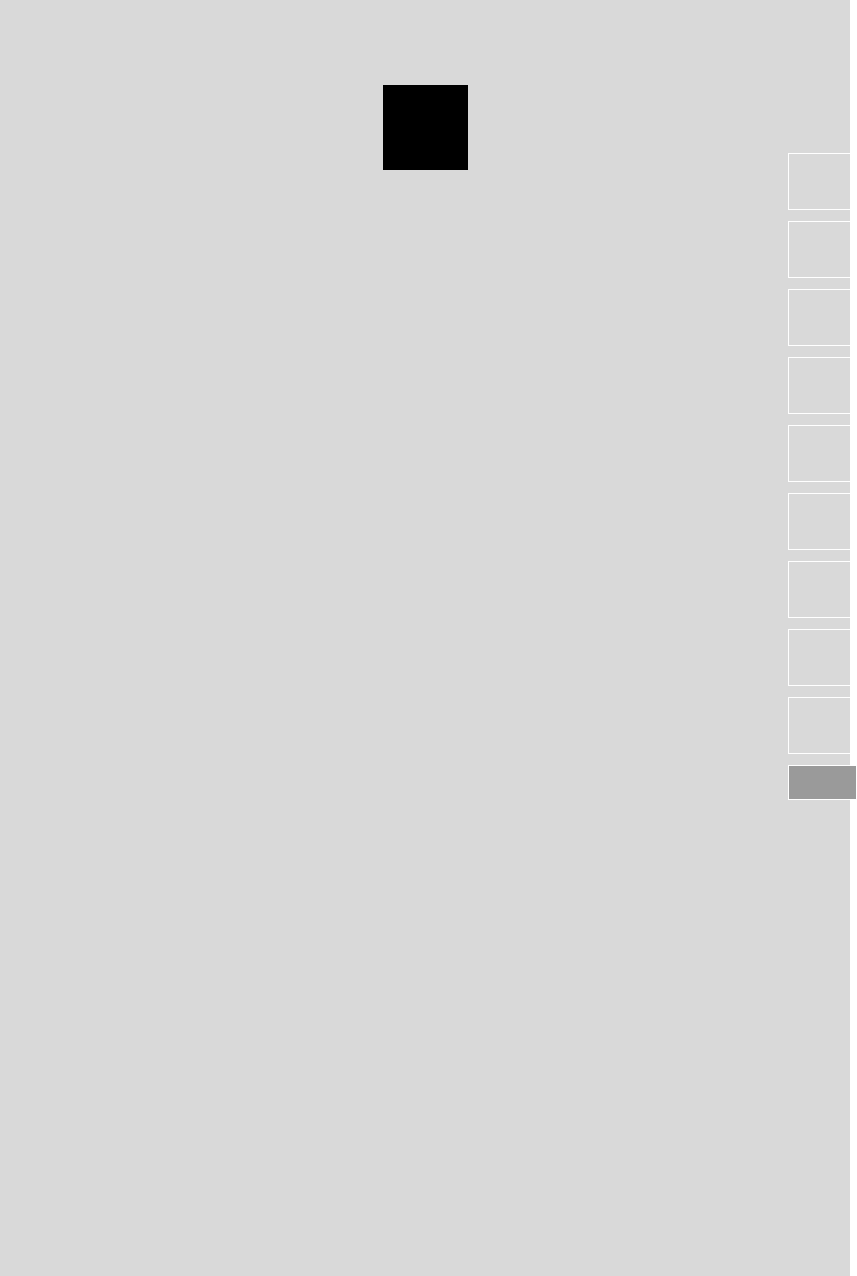
349
RAV4_RAV4 HV_Navi+MM_OM0R014U_(U)
17.05.30 10:01
1
2
3
4
5
6
7
8
9
INDEX
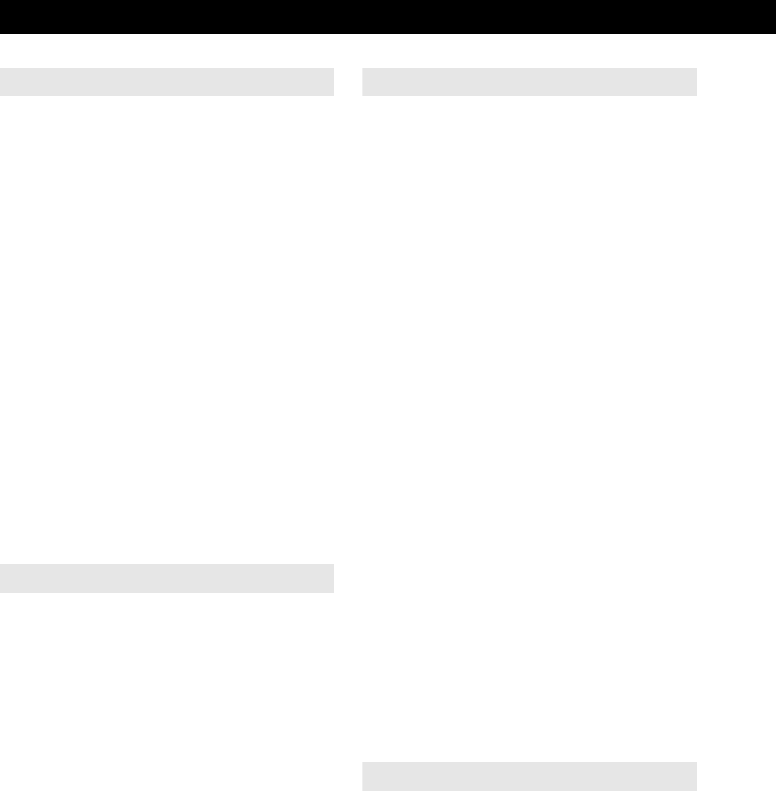
350
ALPHABETICAL INDEX
RAV4_RAV4 HV_Navi+MM_OM0R014U_(U)
17.05.30 10:01
A
AM/FM radio .............................................80
Available HD radio™ technology...........88
Caching a radio program.......................85
Overview ...............................................80
Presetting a station................................84
Radio broadcast data system................86
Selecting a station from the list .............84
Traffic announcement (FM radio)..........87
Troubleshooting guide...........................90
Using HD radio™ technology................88
“Apps” screen............................................14
Audio remote controls.............................121
Audio settings .........................................124
Audio settings screen..........................124
Audio system ............................................71
AUX.........................................................119
Overview .............................................119
B
Basic function......................................12, 31
Basic information before operation ...........32
Basic operation.................................72, 264
Bluetooth® audio.....................................113
Connecting a Bluetooth® device .........118
Listening to Bluetooth® audio..............118
Overview .............................................113
Bluetooth® phone message function ......235
Calling the message sender................239
Checking messages............................237
Receiving a message..........................236
Replying to a message
(Quick reply) ....................................238
Bluetooth® settings ...................................43
C
Calling on the Bluetooth® phone.............225
By call history ......................................227
By contacts list.....................................228
By dial pad...........................................229
By favorites list ....................................226
By “Home” screen................................230
By off hook switch................................230
Casual speech recognization..................145
CD.............................................................99
Overview................................................99
Playing an audio CD............................102
Playing an MP3/WMA/AAC disc..........102
Checking around the vehicle...................191
Screen display.....................................191
Checking the front and
around the vehicle ...............................192
Screen display.....................................192
Checking the rear and
around the vehicle ...............................198
Guide lines displayed on the screen....200
Parking ................................................203
Screen display.....................................198
Checking the sides of the vehicle............195
Screen display.....................................195
Command list ..........................................146
D
Data services settings.............................155
Setting download methods ..................155
Destination search ..................................281
Destination search screen.......................281
Detailed navigation settings ....................318
Screens for navigation settings ...........318
Driver settings ...........................................65
Manually select linked settings..............65
ALPHABETICAL INDEX
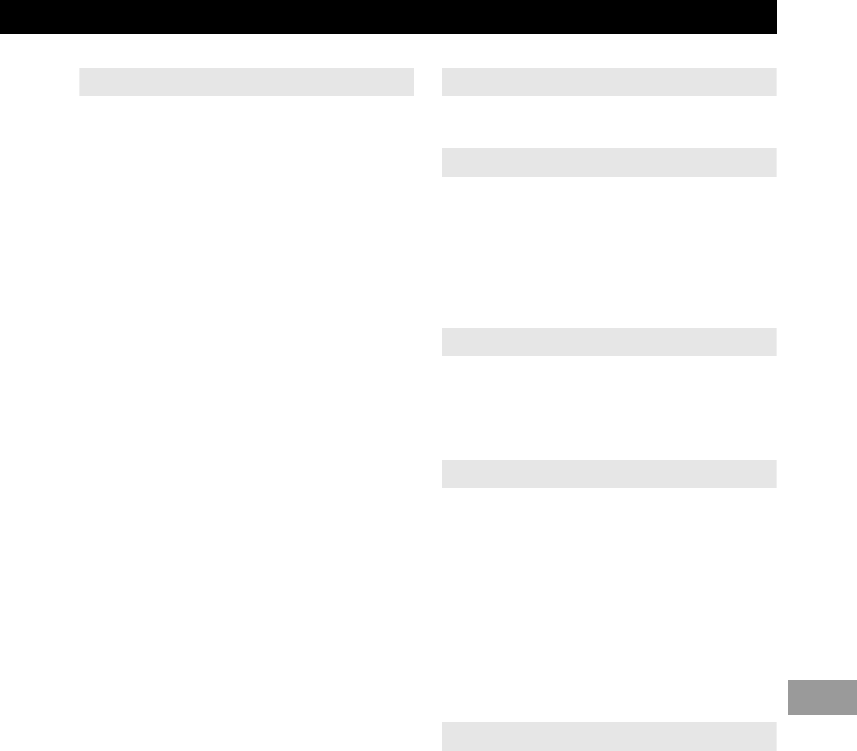
351
RAV4_RAV4 HV_Navi+MM_OM0R014U_(U)
17.05.30 10:01
E
Editing route............................................ 303
Adding destinations............................. 304
Deleting destinations........................... 304
Detour setting...................................... 306
Reordering destinations ...................... 304
Selecting route type ............................ 305
Setting route preferences.................... 305
Starting from adjacent road................. 307
Entering letters and numbers/list
screen operation ................................... 37
Entering letters and numbers................ 37
List screen............................................. 37
Entune App Suite............................ 335, 341
Entune App Suite keyword
operation.......................................... 346
Linking Entune App Suite and
navigation function........................... 345
Using Entune App Suite...................... 341
Entune App Suite operation.................... 341
Entune App Suite overview..................... 336
Entune App Suite service ....................... 336
Before using the function .................... 338
Preparation before using
Entune App Suite............................. 339
Entune App Suite settings ...................... 348
Estimated course line display mode ....... 173
Parking................................................ 174
Screen description .............................. 173
F
Function index...........................................28
G
General settings........................................56
General settings screen ........................56
GPS (Global positioning system)............329
Limitations of the navigation
system .............................................329
H
Home screen.............................................16
Status display........................................18
Home screen operation.............................36
I
Information..............................................151
Initial screen..............................................32
Internet radio.............................................98
Listening to internet radio......................98
iPod.........................................................108
iPod audio ...........................................112
iPod video............................................112
Overview .............................................108
L
Linking multi-information display and
navigation system..................................42
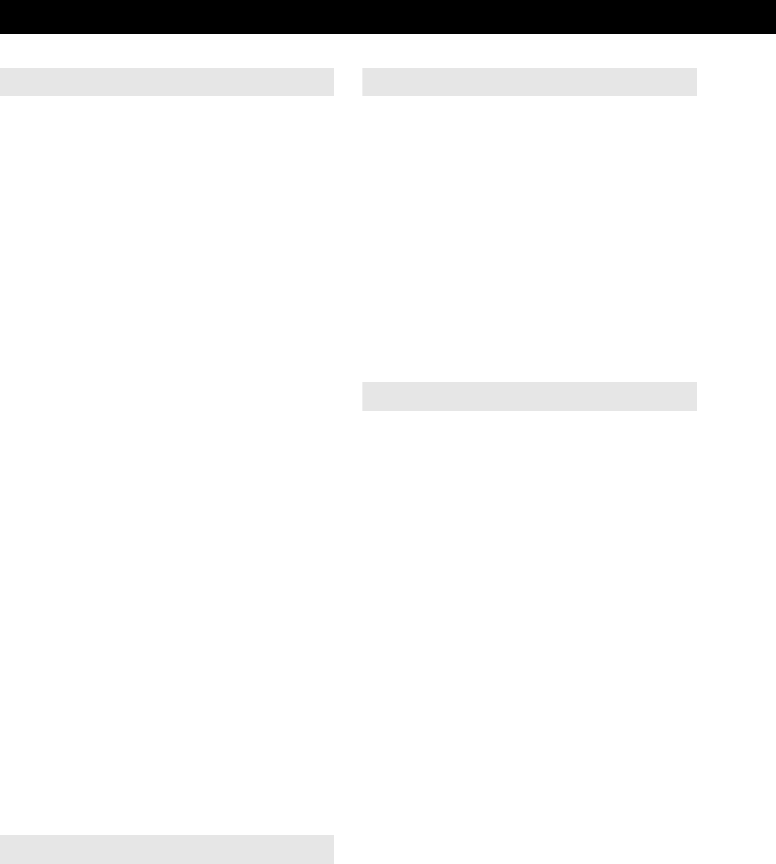
352
ALPHABETICAL INDEX
RAV4_RAV4 HV_Navi+MM_OM0R014U_(U)
17.05.30 10:01
M
Maintenance .............................................66
Map database version and
covered area .......................................332
About the map data.............................333
Map information...................................332
Map screen information ..........................273
Displaying information about the
icon where the cursor is set.............275
Displaying map information.................273
Standard map icons ............................276
Map screen operation .............................267
Adjusting location in small
increments .......................................272
Current position display.......................267
Map scale............................................268
Orientation of the map.........................268
Screen scroll operation........................271
Switching the map mode.....................269
Media operation ........................................99
Memory points ........................................308
Memory points settings...........................308
Deleting previous destinations ............317
Setting up address book......................312
Setting up areas to avoid.....................315
Setting up home ..................................309
Setting up preset destinations.............310
Mobile Assistant......................................149
Mobile Assistant Operation.....................149
N
Navigation operation.................................22
Navigation system...................................263
O
Operating information..............................126
CD player and disc ..............................127
Error messages ...................................135
File information....................................130
iPod .....................................................129
Radio ...................................................126
Terms ..................................................133
Operation flow: Guiding the route .............26
Other settings............................................56
Overview buttons ......................................12
P
Panoramic view monitor..........................184
Camera switch.....................................187
Display.................................................187
Driving precautions..............................184
How to switch the display ....................189
Panoramic view monitor precautions ......205
Area displayed on screen....................205
Differences between the
screen and the actual road ..............210
The camera .........................................208
When approaching
three-dimensional objects................212
Parking assist guide line display mode ...175
Parking ................................................176
Screen description...............................175
Peripheral monitoring system..................157
Phone......................................................219
Phone operation (Hands-free
system for cellular phones)..................220
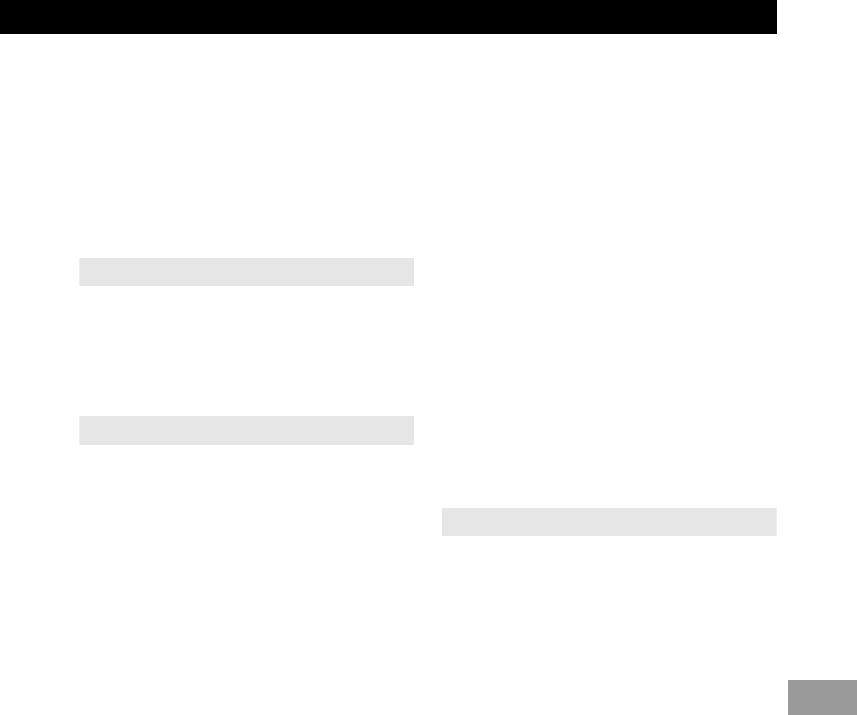
353
RAV4_RAV4 HV_Navi+MM_OM0R014U_(U)
17.05.30 10:01
Phone/message settings ........................ 240
“Contact/Call History Settings”
screen.............................................. 242
“Messaging Settings” screen...............250
“Phone Display Settings” screen......... 252
Phone/message settings screen.........240
“Sound Settings” screen......................241
Q
Quick guide............................................... 11
Quick reference .................. 20, 72, 220, 264
Map screen ......................................... 264
Navigation options screen................... 266
R
Radio operation ........................................80
Rear view monitor system ...................... 158
Driving precautions ............................. 158
Screen description .............................. 160
Rear view monitor system
precautions.......................................... 162
Area displayed on screen.................... 162
Differences between the
screen and the actual road..............164
The camera......................................... 163
When approaching three-dimensional
objects ............................................. 165
Receiving on the Bluetooth® phone........231
Incoming calls ..................................... 231
Receiving traffic map information ........... 154
Displaying traffic map information....... 154
Receiving weather information ............... 152
Displaying weather information........... 152
Registering home......................................22
Registering preset destinations.................24
Registering/connecting
Bluetooth® device..................................43
Profiles ..................................................46
Registering a Bluetooth® audio
player for the first time .......................44
Registering a Bluetooth® phone
for the first time..................................43
Route guidance.......................................297
Route guidance screen...........................297
During freeway driving.........................299
Route overview....................................298
Screen for route guidance...................297
Turn list screen....................................301
Turn-by-turn arrow screen...................301
When approaching intersection...........300
S
Screen adjustment....................................40
Search operation.....................................283
Searching by address..........................285
Searching by address book.................289
Searching by coordinates....................292
Searching by emergency.....................290
Searching by intersection and
freeway ............................................290
Searching by map ...............................292
Searching by point of interest..............286
Searching from previous
destinations......................................289
Selecting search area..........................284
Setting home as destination ................284
Setting preset destinations as
destination .......................................284

354
ALPHABETICAL INDEX
RAV4_RAV4 HV_Navi+MM_OM0R014U_(U)
17.05.30 10:01
Setting Bluetooth® details .........................48
“Bluetooth* Setup” screen .....................48
Connecting a Bluetooth® device ...........51
Deleting a Bluetooth® device ................50
Editing the Bluetooth® device
information.........................................53
Registering a Bluetooth® device ...........49
“System Settings” screen ......................54
Setting home as the destination................27
Setup...............................124, 240, 318, 348
“Setup” screen ..........................................20
Some basics .....................................74, 221
About the contacts in the
contact list........................................224
Disc slot.................................................76
Registering/connecting a
Bluetooth® phone ............................221
Selecting an audio source.....................75
Sound settings.......................................77
Turning the system on and off...............75
USB/AUX port .......................................77
Using the phone switch/
microphone......................................222
Voice command system ................79, 223
When selling or disposing of the
vehicle..............................................224
Starting route guidance...........................293
Pausing guidance................................296
Starting route guidance .......................293
Steering switches....................................121
T
Talking on the Bluetooth® phone ............232
Incoming call waiting ...........................234
Things you should know..........167, 182, 215
If you notice any
symptoms.........................167, 182, 215
Product license....................................217
Tips for operating the audio system........126
Tips for the navigation system ................329
Touch screen gestures..............................34
Touch screen operation ............................35
Toyota parking assist monitor .................168
Driving precautions..............................168
Screen display.....................................170
Using the system.................................171
Toyota parking assist monitor
precautions..........................................177
Area displayed on screen....................177
Differences between the
screen and the actual road ..............179
The camera .........................................178
When approaching
three-dimensional objects................180
Traffic information ...................................277
Displaying traffic information
on the map.......................................279
Traffic settings.........................................322
Auto avoid traffic..................................323
My traffic routes...................................324
Screen for traffic settings.....................322
Troubleshooting ......................................253
Typical voice guidance prompts..............302
*: Bluetooth is a registered trademark of Bluetooth SIG, Inc.
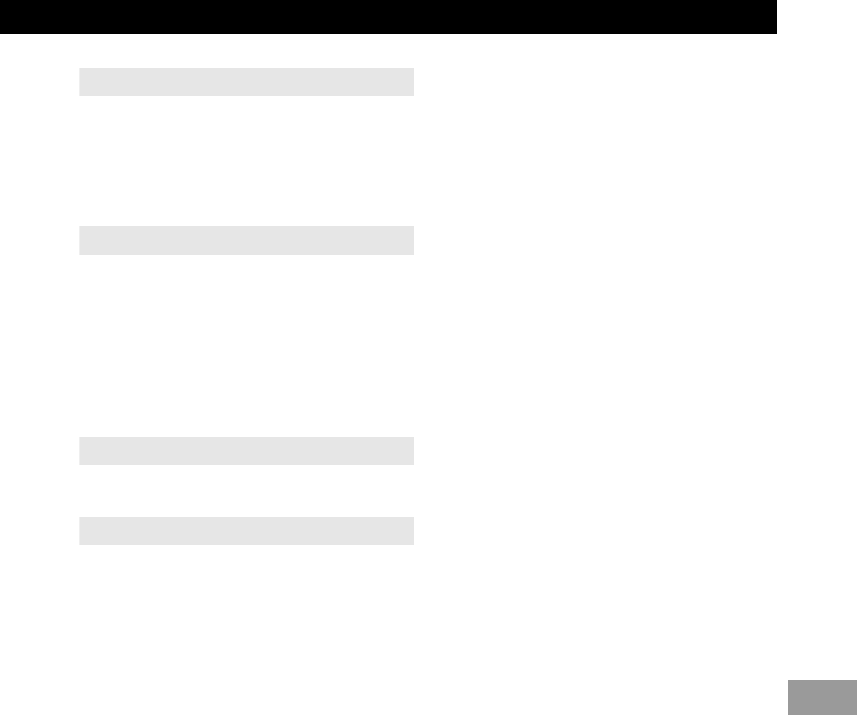
355
RAV4_RAV4 HV_Navi+MM_OM0R014U_(U)
17.05.30 10:01
U
USB memory .......................................... 103
Overview ............................................. 103
Playing a USB audio ...........................107
Useful information................................... 152
V
Voice command system..................137, 138
Using the voice command system ...... 138
Voice command system operation...... 139
Voice command system operation.......... 138
Voice settings ........................................... 63
Voice settings screen............................ 63
W
What to do if............................................ 253
X
XM Satellite Radio .................................... 91
Displaying the radio ID.......................... 95
How to subscribe to an
XM Satellite Radio............................. 93
If the satellite radio tuner
malfunctions ...................................... 97
Overview ............................................... 91
Presetting a channel ............................. 95
Selecting a channel from the list ...........96
356
RAV4_RAV4 HV_Navi+MM_OM0R014U_(U)
17.05.30 10:01
Map database information and updates
END-USER LICENSE AGREEMENT
END-USER TERMS
The content provided by HERE (“Data”) is licensed, not sold. By opening this package, or installing, copying, or
otherwise using the Data, you agree to be bound by the terms of this agreement.
The Data is provided for your personal, internal use only and may not be resold. It is protected by copyright, and
is subject to the following terms (this “End User License Agreement”) and conditions which are agreed to by you,
on the one hand, and HERE and its licensors (including their licensors and suppliers) on the other hand. For
purposes of these terms, “HERE” shall mean (a) HERE North America, LLC with respect to Data for the Americas
and/or the Asia Pacific region and (b) HERE Europe B.V. for Data for Europe, the Middle East and/or Africa.
The Data includes certain information and related content provided under license to HERE from third parties and
is subject to the applicable supplier terms and copyright notices set forth at the following URL:
http://corporate.navteq.com/supplier_terms.html.
This data includes information taken with permission from Canadian authorities, including © Her Majesty,
© Queen’s Printer for Ontario, © Canada Post, GeoBase®, © Department of Natural Resources Canada. All rights
reserved.
The Data may include or reflect data of licensors, including Her Majesty the Queen in the Right of Canada (“Her
Majesty”), Canada Post Corporation (“Canada Post”) and the Department of Natural Resources Canada
(“NRCan”). Such data is licensed on an “as is” basis. The licensors, including Her Majesty, Canada Post and
NRCan, make no guarantees, representations or warranties respecting such data, either express or implied,
arising by law or otherwise, including but not limited to, effectiveness, completeness, accuracy or fitness for a
particular purpose.
The licensors, including Her Majesty, Canada Post and NRCan, shall not be liable in respect of any claim, demand
or action, irrespective of the nature of the cause of the claim, demand or action alleging any loss, injury or damages,
direct or indirect, which may result from the use or possession of the data or the Data. The licensors, including Her
Majesty, Canada Post and NRCan, shall not be liable in any way for loss of revenues or contracts, or any other
consequential loss of any kind resulting from any defect in the data or the Data.
End User shall indemnify and save harmless the licensors, including Her Majesty, Canada Post and NRCan, and
their officers, employees and agents from and against any claim, demand or action, irrespective of the nature of
the cause of the claim, demand or action, alleging loss, costs, expenses, damages or injuries (including injuries
resulting in death) arising out of the use or possession of the data or the Data.
Contains information licensed under the Open Government License - Ontario.
Contains information licensed under the Open Government or Open Data Licenses of Newfoundland and
Labrador, Ontario, Niagara Region, Toronto, Edmonton and Alberta, British Colombia, Vancouver, Hamilton and
Peel.
HERE holds a non-exclusive license from the United States Postal Service® to publish and sell ZIP+4®
information.
©United States Postal Service® 2015. Prices are not established, controlled or approved by the United States
Postal Service®. The following trademarks and registrations are owned by the USPS: United States Postal
Service, USPS, and ZIP+4.
Includes data available from the U.S. Geological Survey.
357
RAV4_RAV4 HV_Navi+MM_OM0R014U_(U)
17.05.30 10:01
TERMS AND CONDITIONS
License Limitations on Use: You agree that your license to use this Data is limited to and conditioned on use for
solely personal, noncommercial purposes, and not for service bureau, timesharing or other similar purposes.
Except as otherwise set forth herein, you agree not to otherwise reproduce, copy, modify, decompile, disassemble
or reverse engineer any portion of this Data, and may not transfer or distribute it in any form, for any purpose,
except to the extent permitted by mandatory laws.
License Limitations on Transfer: Your limited license does not allow transfer or resale of the Data, except on
the condition that you may transfer the Data and all accompanying materials on a permanent basis if: (a) you
retain no copies of the Data; (b) the recipient agrees to the terms of this End-User License Agreement; and (c)
you transfer the Data in the exact same form as you purchased it by physically transferring the original media
(e.g., the CD-ROM or DVD you purchased), all original packaging, all Manuals and other documentation.
Specifically, Multi-disc sets may only be transferred or sold as a complete set as provided to you and not as a
subset thereof.
Additional License Limitations: Except where you have been specifically licensed to do so by HERE in a
separate written agreement, and without limiting the preceding paragraph, your license is conditioned on use of
the Data as prescribed in this agreement, and you may not (a) use this Data with any products, systems, or
applications installed or otherwise connected to or in communication with vehicles capable of vehicle navigation,
positioning, dispatch, real time route guidance, fleet management or similar applications; or (b) with, or in
communication with, including without limitation, cellular phones, palmtop and handheld computers, pagers, and
personal digital assistants or PDAs.
Warning: This Data may contain inaccurate or incomplete information due to the passage of time, changing
circum-stances, sources used and the nature of collecting comprehensive geographic Data, any of which may lead
to incorrect results.
No Warranty: This Data is provided to you “as is”, and you agree to use it at your own risk. HERE and its licensors
(and their licensors and suppliers) make no guarantees, representations or warranties of any kind, express or
implied, arising by law or otherwise, including but not limited to, content, quality, accuracy, completeness,
effectiveness, reliability, fitness for a particular purpose, usefulness, use or results to be obtained from this Data,
or that the Data or server will be uninterrupted or error-free.
Disclaimer of Warranty: HERE AND ITS LICENSORS (INCLUDING THEIR LICENSORS AND SUPPLIERS)
DISCLAIM ANY WARRANTIES, EXPRESS OR IMPLIED, OF QUALITY, PERFORMANCE, MERCHANTABILITY,
FITNESS FOR A PARTICULAR PURPOSE OR NON-INFRINGEMENT. Some States, Territories and Countries
do not allow certain warranty exclusions, so to that extent the above exclusion may not apply to you.
Disclaimer of Liability: HERE AND ITS LICENSORS (INCLUDING THEIR LICENSORS AND SUPPLIERS)
SHALL NOT BE LIABLE TO YOU IN RESPECT OF ANY CLAIM, DEMAND OR ACTION, IRRESPECTIVE OF
THE NATURE OF THE CAUSE OF THE CLAIM, DEMAND OR ACTION ALLEGING ANY LOSS, INJURY OR
DAMAGES, DIRECT OR INDIRECT, WHICH MAY RESULT FROM THE USE OR POSSESSION OF THIS DATA;
OR FOR ANY LOSS OF PROFIT, REVENUE, CONTRACTS OR SAVINGS, OR ANY OTHER DIRECT,
INDIRECT, INCIDENTAL, SPECIAL OR CONSEQUENTIAL DAMAGES ARISING OUT OF YOUR USE OF OR
INABILITY TO USE THIS DATA, ANY DEFECT IN THIS DATA, OR THE BREACH OF THESE TERMS OR
CONDITIONS, WHETHER IN AN ACTION IN CONTRACT OR TORT OR BASED ON A WARRANTY, EVEN IF
HERE OR ITS LICENSORS HAVE BEEN ADVISED OF THE POSSIBILITY OF SUCH DAMAGES. Some States,
Territories and Countries do not allow certain liability exclusions or damages limitations, so to that extent the above
may not apply to you.
358
RAV4_RAV4 HV_Navi+MM_OM0R014U_(U)
17.05.30 10:01
Export Control: You agree not to export from anywhere any part of the Data or any direct product thereof except
in compliance with, and with all licenses and approvals required under, applicable export laws, rules and
regulations, including but not limited to the laws, rules and regulations administered by the Office of Foreign Assets
Control of the U.S. Department of Commerce and the Bureau of Industry and Security of the U.S. Department of
Commerce. To the extent that any such export laws, rules or regulations prohibit HERE from complying with any
of its obligations hereunder to deliver or distribute Data, such failure shall be excused and shall not constitute a
breach of this Agreement.
Entire Agreement: These terms and conditions constitute the entire agreement between HERE (and its licensors,
including their licensors and suppliers) and you pertaining to the subject matter hereof, and supersedes in their
entirety any and all written or oral agreements previously existing between us with respect to such subject matter.
Severability: You and HERE agree that if any portion of this agreement is found illegal or unenforceable, that
portion shall be severed and the remainder of the Agreement shall be given full force and effect.
Governing Law: The above terms and conditions shall be governed by the laws of the State of Illinois (for Data
for the Americas and/or the Asia Pacific region) or The Netherlands (for Data for Europe, the Middle East and
Africa), without giving effect to (i) its conflict of laws provisions, or (ii) the United Nations Convention for Contracts
for the International Sale of Goods, which is explicitly excluded. For any and all disputes, claims and actions arising
from or in connection with the Data (“Claims”), you agree to submit to the personal jurisdiction of (a) the State of
Illinois for Claims related to Data for the Americas and/or the Asia Pacific region provided to you hereunder, and
(b) The Netherlands for Data for Europe, the Middle East and/or Africa provided to you hereunder.
Government End Users: If the Data is being acquired by or on behalf of the United States government or any
other entity seeking or applying rights similar to those customarily claimed by the United States government, this
Data is a “commercial item” as that term is defined at 48 C.F.R. (“FAR”) 2.101, is licensed in accordance with this
End-User License Agreement, and each copy of Data delivered or otherwise furnished shall be marked and
embedded as appropriate with the following “Notice of Use”, and be treated in accordance with such Notice:
NOTICE OF USE
CONTRACTOR (MANUFACTURER/ SUPPLIER) NAME:
HERE
CONTRACTOR (MANUFACTURER/SUPPLIER) ADDRESS:
425 West Randolph Street, Chicago, IL 60606.
This Data is a commercial item as defined in FAR 2.101 and is subject to the End-User License
Agreement under which this Data was provided.
© 1987-2015 HERE. All rights reserved. *original publication date
If the Contracting Officer, federal government agency, or any federal official refuses to use the legend provided
herein, the Contracting Officer, federal government agency, or any federal official must notify HERE prior to
seeking additional or alternative rights in the Data.
© 1987-2015 HERE. All rights reserved. *original publication date
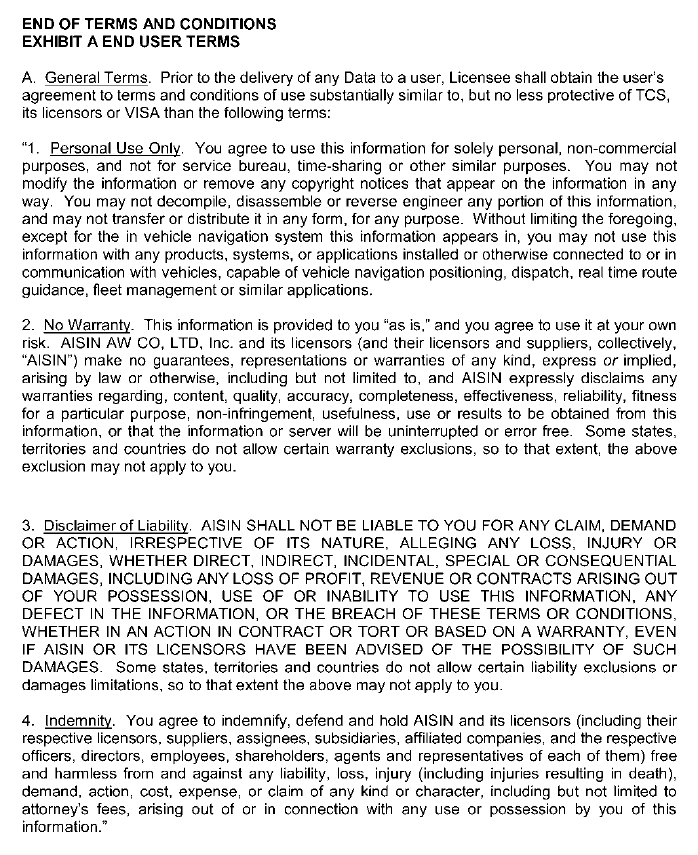
359
RAV4_RAV4 HV_Navi+MM_OM0R014U_(U)
17.05.30 10:01
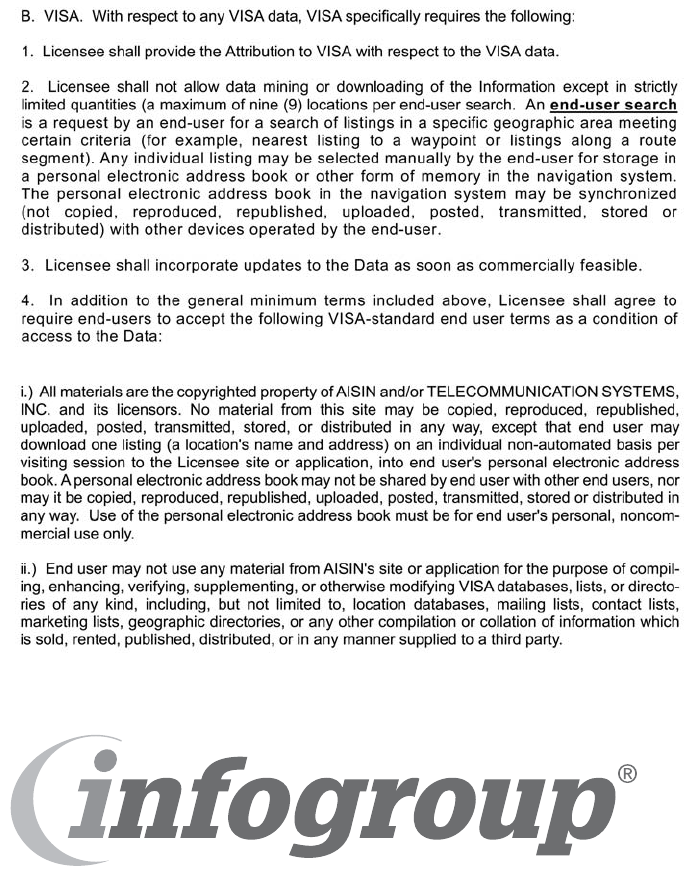
360
RAV4_RAV4 HV_Navi+MM_OM0R014U_(U)
17.05.30 10:01
Certain business data provided by Infogroup © 2015, All Rights Reserved.
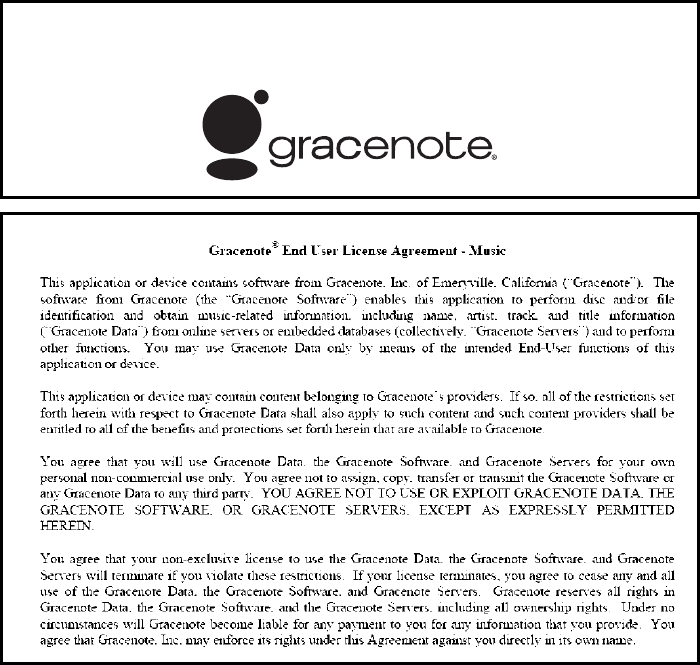
361
RAV4_RAV4 HV_Navi+MM_OM0R014U_(U)
17.05.30 10:01
-Gracenote, the Gracenote logo and logotype, “Powered by Gracenote”, MusicID, Playlist
Plus and MediaVOCS are either registered trademarks or trademarks of Gracenote, Inc.
in the United States and/or other countries
Certification
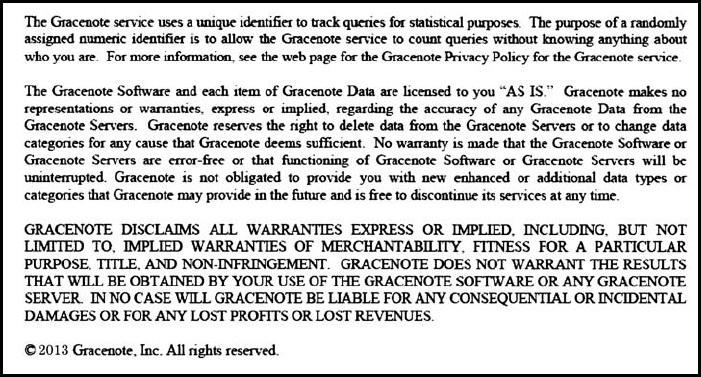
362
RAV4_RAV4 HV_Navi+MM_OM0R014U_(U)
17.05.30 10:01
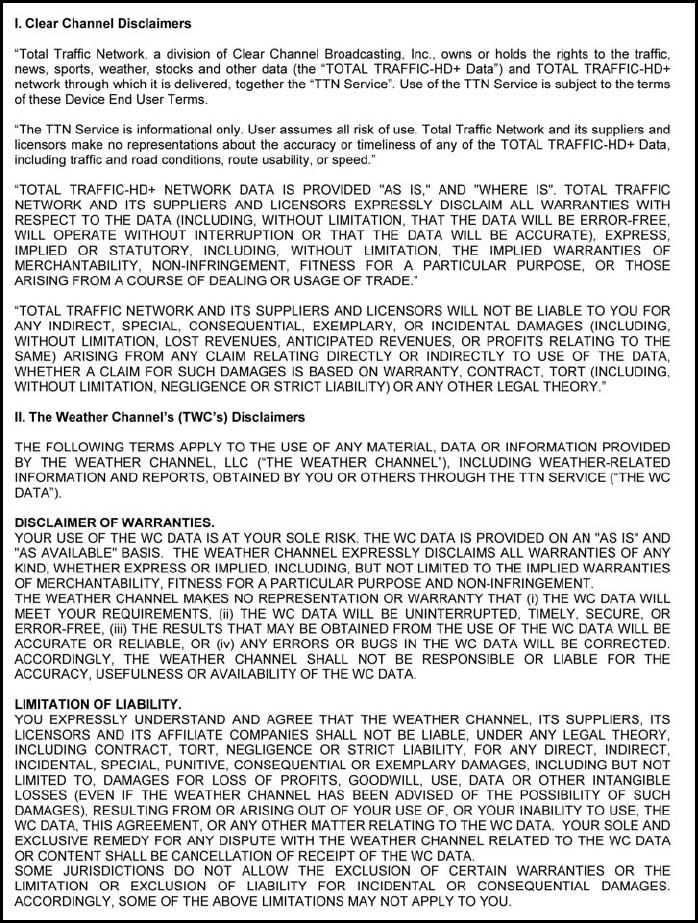
363
RAV4_RAV4 HV_Navi+MM_OM0R014U_(U)
17.05.30 10:01
For U.S. owners
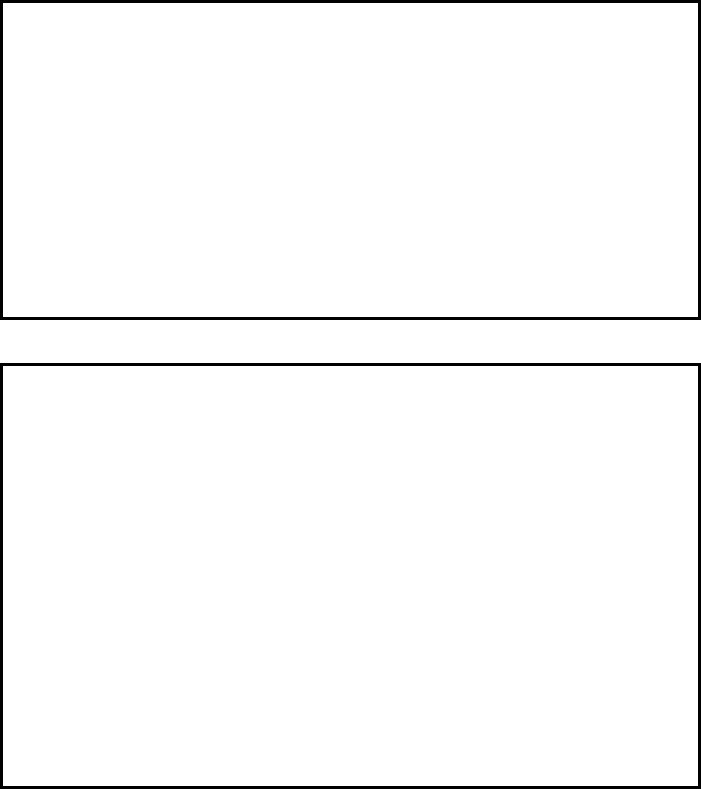
364
RAV4_RAV4 HV_Navi+MM_OM0R014U_(U)
17.05.30 10:01
U.S.A. (Entune Audio Plus)
Canada (Entune Audio Plus)
-FCC ID: BABFT0045B
-This device complies with part 15 of the FCC Rules. Operation is subject to the following
two conditions: (1) This device may not cause harmful interference, and (2) this device
must accept any interference received, including interference that may cause undesired
operation.
-FCC WARNING
Changes or modifications not expressly approved by the party responsible for
compliance could void the user’s authority to operate the equipment.
-CAUTION: Radio Frequency Radiation Exposure
This equipment complies with FCC radiation exposure limits set forth for an uncontrolled
environment and meets the FCC radio frequency (RF) Exposure Guidelines. This
equipment should be installed and operated keeping the radiator at least 20cm or more
away from person’s body in normal use position.
-Co-location: This transmitter must not be co-located or operated in conjunction with any
other antenna or transmitter.
-IC: 2024B-FT0045B
-This device complies with Industry Canada licence-exempt RSS standard(s). Operation
is subject to the following two conditions: (1) this device may not cause interference, and
(2) this device must accept any interference, including interference that may cause
undesired operation of the device.
Le présent appareil est conforme aux CNR d’Industrie Canada applicables aux appareils
radio exempts de licence. L’exploitation est autorisée aux deux conditions suivantes : (1)
l’appareil ne doit pas produire de brouillage, et (2) l’utilisateur de l’appareil doit accepter
tout brouillage radioélectrique subi, même si le brouillage est susceptible d’en
compromettre le fonctionnement.
-CAUTION: Radio Frequency Radiation Exposure
This equipment complies with IC radiation exposure limits set forth for an uncontrolled
environment and meets RSS-102 of the IC radio frequency (RF) Exposure rules. This
equipment should be installed and operated keeping the radiator at least 20cm or more
away from person’s body (excluding extremities: hands, wrists, feet and ankles).
ATTENTION: l’exposition aux rayonnements radiofréquence
- Cet équipement est conforme aux limites d’exposition aux rayonnements énoncées
pour un environnement non contrôlé et respecte les règles d’exposition aux fréquences
radioélectriques (RF) CNR-102 de l’IC. Cet équipement doit être installé et utilisé en
gardant une distance de 20cm ou plus entre le dispositif rayonnant et le corps (à
l’exception des extrémités : mains, poignets, pieds et chevilles).
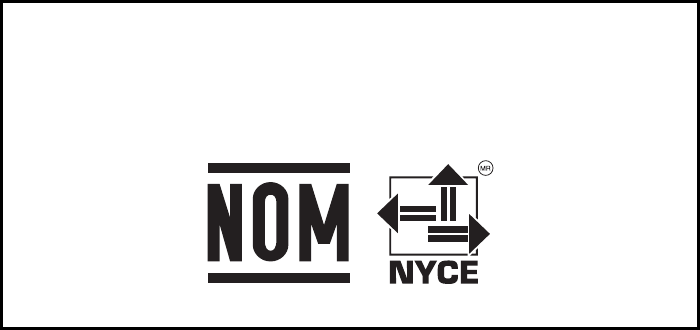
365
RAV4_RAV4 HV_Navi+MM_OM0R014U_(U)
17.05.30 10:01
Mexico (Entune Audio Plus)
-RCPFUFT13-1083
-La operación de este equipo está sujeta a las siguientes dos condiciones: (1) es posible
que este equipo o dispositivo no cause interferencia perjudicial y (2) este equipo o
dispositivo debe aceptar cualquier interferencia, incluyendo la que pueda causar su
operación no deseada.
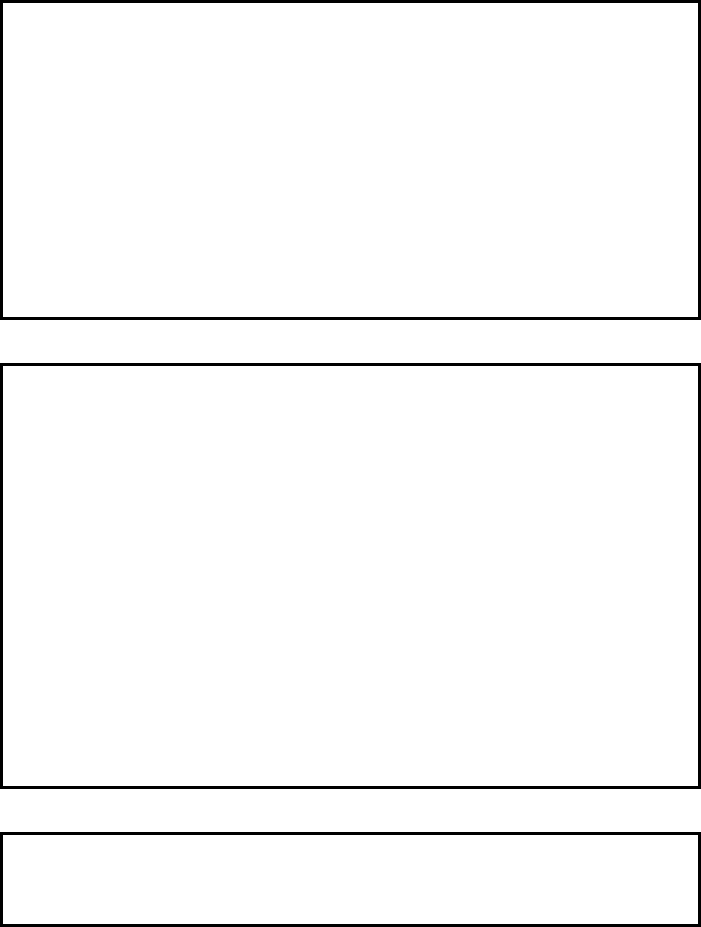
366
RAV4_RAV4 HV_Navi+MM_OM0R014U_(U)
17.05.30 10:01
U.S.A. (Entune Premium Audio)
Canada (Entune Premium Audio)
Mexico (Entune Premium Audio)
-FCC ID: BABFT0044E
-This device complies with Part 15 of the FCC Rules. Operation is subject to the following
two conditions: (1) this device may not cause harmful interference, and (2) this device
must accept any interference received, including interference that may cause undesired
operation.
-FCC WARNING
Changes or modifications not expressly approved by the party responsible for
compliance could void the user’s authority to operate the equipment.
-CAUTION: Radio Frequency Radiation Exposure
This equipment complies with FCC radiation exposure limits set forth for an uncontrolled
environment and meets the FCC radio frequency (RF) Exposure Guidelines. This
equipment should be installed and operated keeping the radiator at least 20cm or more
away from person’s body in normal use position.
-Co-location: This transmitter must not be co-located or operated in conjunction with any
other antenna or transmitter.
-IC: 2024B-FT0044E
-This device complies with Industry Canada licence-exempt RSS standard(s). Operation
is subject to the following two conditions: (1) this device may not cause interference, and
(2) this device must accept any interference, including interference that may cause
undesired operation of the device.
Le présent appareil est conforme aux CNR d’Industrie Canada applicables aux appareils
radio exempts de licence. L’exploitation est autorisée aux deux conditions suivantes : (1)
l’appareil ne doit pas produire de brouillage, et (2) l’utilisateur de l’appareil doit accepter
tout brouillage radioélectrique subi, même si le brouillage est susceptible d’en
compromettre le fonctionnement.
-CAUTION: Radio Frequency Radiation Exposure
This equipment complies with IC radiation exposure limits set forth for an uncontrolled
environment and meets RSS-102 of the IC radio frequency (RF) Exposure rules. This
equipment should be installed and operated keeping the radiator at least 20cm or more
away from person’s body (excluding extremities: hands, wrists, feet and ankles).
ATTENTION: l’exposition aux rayonnements radiofréquence
- Cet équipement est conforme aux limites d’exposition aux rayonnements énoncées
pour un environnement non contrôlé et respecte les règles d’exposition aux fréquences
radioélectriques (RF) CNR-102 de l’IC. Cet équipement doit être installé et utilisé en
gardant une distance de 20cm ou plus entre le dispositif rayonnant et le corps (à
l’exception des extrémités : mains, poignets, pieds et chevilles).
-La operación de este equipo está sujeta a las siguientes dos condiciones: (1) es posible
que este equipo o dispositivo no cause interferencia perjudicial y (2) este equipo o
dispositivo debe aceptar cualquier interferencia, incluyendo la que pueda causar su
operación no deseada.