World_OSI Setup Guide OSI World
User Manual:
Open the PDF directly: View PDF ![]() .
.
Page Count: 5
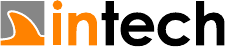
22.08.2018
1/5
openPASS / World_OSI
Setup guide
Date
22.08.2018
Author
Reinhard Biegel
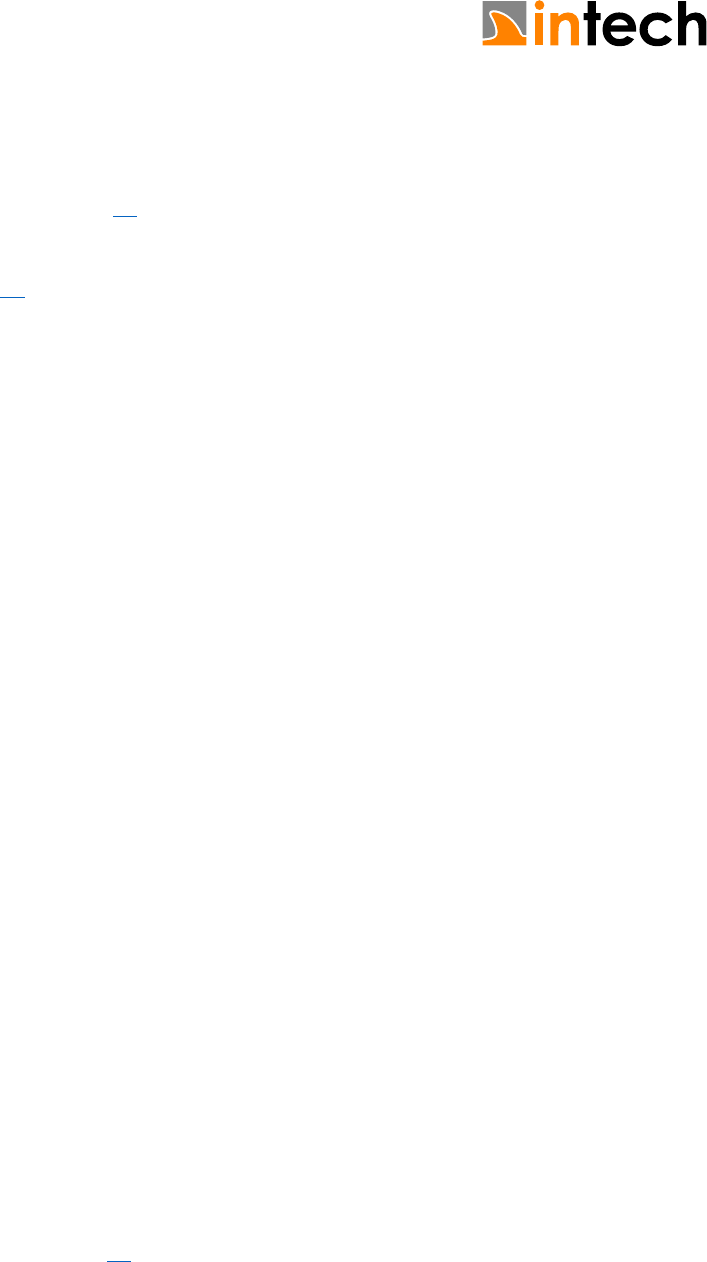
22.08.2018
2/5
2/5
1 Introduction
The World_OSI provides an implementation of the WorldInterface using Open Simulation
Interface (OSI) as a “backend storage” [1]. OSI already provides data structures for representing
various objects in traffic simulation environments. As these objects are specified rather sensor
centric, the OSI source currently needs some additions to satisfy the needs of the World_OSI
module (see Pull Request [2]).
To allow unit-testing of the implementation, an additional layer has been introduced on top of
OSI, whose classes represent the objects needed in the simulator’s world (WorldData). The OSI
objects are instantiated there. An architectural diagram showing WorldData and its interactions is
currently not available.
Another benefit of the additional WorldData layer is keeping the area of contact to the data
backend small, to allow easy adaption if OSI switches from protobuf to another storage
technology (open discussion).
The current use of protobuf provides easy serialization and deserialization of all stored data out-
of-the-box.
2 Prerequisites
Before being able to compile and run the World_OSI module, make sure to have all dependencies
installed. You can follow the guide for setting up the openPASS environment located in
Documentation/openPASS_Setup_StepByStep.pdf which is located in the openPASS source
repository. Please note to check out the intech branch, where the OSI changes will be located for
now. For the OSI world demonstration an additional project file OpenPASS_OSI_UseCase has
been added.
The World_OSI has been developed on Linux x86_64 using Qt 5.4.1, gcc 7.1.0, 7.3.0 and 8.1.0. On
Windows systems a MinGW environment with the same compiler versions has been used. There
are no known issues regarding different gcc versions.
3 Dependencies
The World_OSI module introduces an additional third-party dependency on the OSI library, and
as a consequence on Google protobuffers.
3.1 CMake
For compilation of protobuf and OSI, the CMake build system is required. Please download and
install a binary distribution of CMake [4]. Version 3.9.4 has been used during testing. Please feel
free to try a more recent version (latest is 3.12.1).
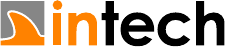
22.08.2018
3/5
3/5
3.2 Protobuf
If not already installed on the system, the protobuf library and headers have to be built prior to
being able to compile OSI. Protobuf sources are located at [3]. This guide will give some
instructions to compile version 3.6.1, but any other version should be compatible (including 2.x).
As most users seem to work on Windows environments, the following instructions will target
these systems.
3.2.1 Protobuf compilation
1. Download protobuf-cpp-3.6.1.zip and extract the archive. We will use
C:\OpenPASS\ThirdParty\sources as target directory.
2. Open a command line with MinGW environment at the extraction directory
3. Create the build directory
> cd cmake
> mkdir build
> cd build
4. Run CMake (tests are disabled here due to some compiler warnings being treated as
errors, may vary with compiler version)
> cmake -G “MinGW Makefiles” -DCMAKE_BUILD_TYPE=Release
-DCMAKE_INSTALL_PREFIX=C:/OpenPASS/ThirdParty
-Dprotobuf_BUILD_SHARED_LIBS=ON
-Dprotobuf_BUILD_TESTS=OFF ..
5. Compilation
> mingw32-make -j3
6. Installation
> mingw32-make install
7. Final steps
a. Copy the MinGW runtime libraries from the MinGW installation directory to the
ThirdParty/bin directory (libgcc_s_seh-1.dll, libwinpthread-1.dll
and libstdc++6.dll).
b. Copy the libprotobuf.dll from bin to lib subfolder
3.3 Open Simulation Interface
The OSI project is hosted on Github. Please check out the source of the mentioned pull request
and compile OSI using the following commands executed from the source directory.
1. Create build directory
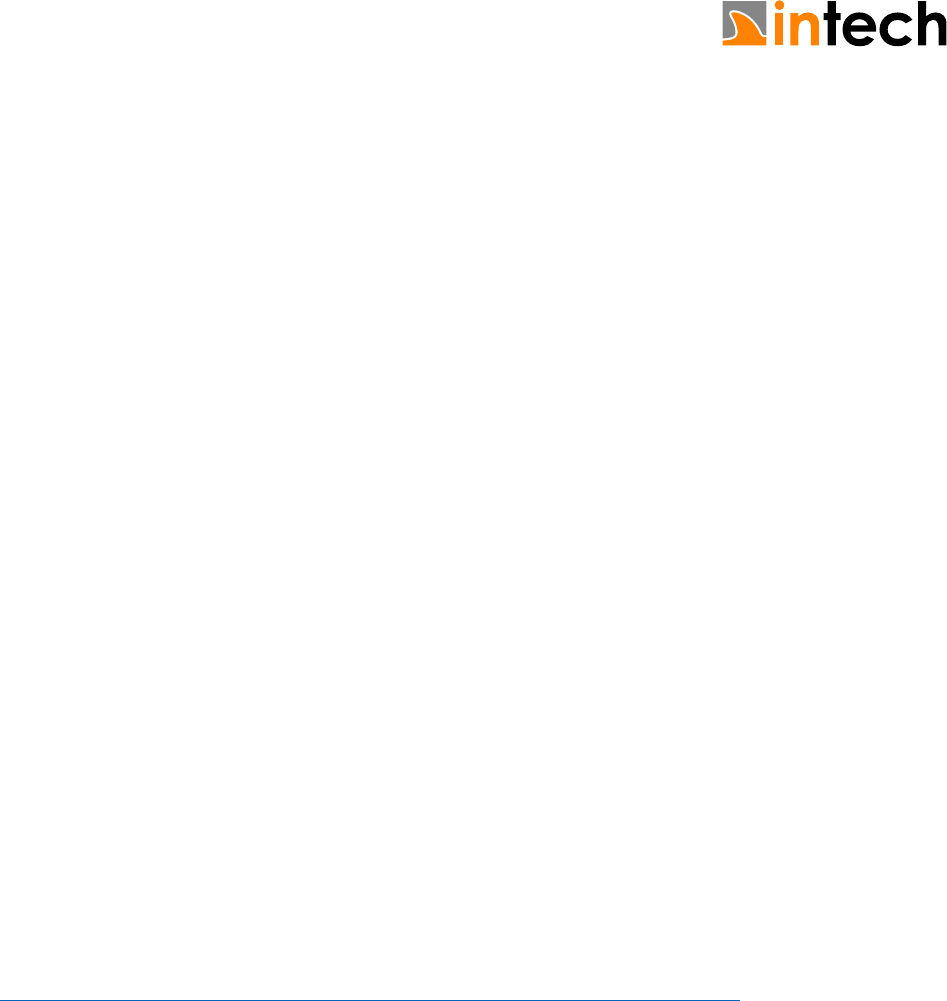
22.08.2018
4/5
4/5
> mkdir build
> cd build
2. Run CMake. As I could not make CMake find protobuf in the custom installation directory,
we specify the paths manually here.
> cmake -G “MinGW Makefiles” -DCMAKE_BUILD_TYPE=Release
-DCMAKE_INSTALL_PREFIX=C:/OpenPASS/ThirdParty
-DProtobuf_INCLUDE_DIR=C:/OpenPASS/ThirdParty/include
-DProtobuf_PROTOC_EXECUTABLE=C:/OpenPASS/ThirdParty/bin/protoc.exe
-DProtobuf_LIBRARIES=C:/OpenPASS/ThirdParty/lib ..
3. Adding linker flags for protobuf
Edit the file C:\OpenPASS\ThirdParty\source\open-simulation-
interface\build\CMakeFiles\open_simulation_interface.dir\linklibs.rsp
Add “-LC:/OpenPASS/ThirdParty/lib -lprotobuf” to the end of the line.
4. Compilation
> mingw32-make -j3
5. Installation
> make install
6. Final steps
a. Include path fix: rename ThirdParty/include/osi3 to osi
b. Copy libopen_simulation_interface.dll from lib/osi3 subfolder to
lib
The OSI class documentation is part of the source code and can be compiled using Doxygen.
Instructions are located in the OSI Readme.md. A Pre-compiled version is located here:
https://opensimulationinterface.github.io/open-simulation-interface/index.html
4 Compiling World_OSI
Please adapt the variable EXTRA_LIB_PATH and EXTRA_INCLUDE_PATH to your needs. These
are set in Global.pri. Using the paths from this guide, the required values would have to be
C:/OpenPASS/ThirdParty/lib and C:/OpenPASS/ThirdParty/include respectively.
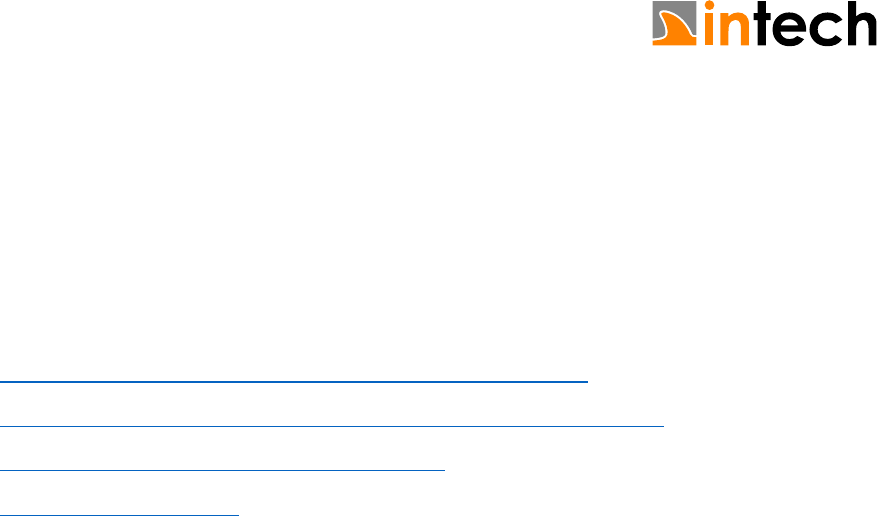
22.08.2018
5/5
5/5
5 Simulation
The proposed demo scenario can be simulated using the configuration files from
OpenPass_Source_Code/openPASS_Resource/OpenPass_OSI_UseCase.
Remember to copy the required third party libraries (OSI, protobuf, Qt, MinGW) to the Slave’s
directory.
6 References
[1] https://github.com/OpenSimulationInterface/open-simulation-interface
[2] https://github.com/OpenSimulationInterface/open-simulation-interface/pull/244
[3] https://github.com/protocolbuffers/protobuf/releases
[4] https://cmake.org/files/v3.9/