59348301_b.p65 ML420 Oki Data Microline 420 Printer Manual
ML420 to the manual a5699021-3b50-e5e4-251a-5cab55df8f85
421 10224711
User Manual: ML420
Open the PDF directly: View PDF ![]() .
.
Page Count: 97

User’s
Guide
59348301

2
ML 420/421 User’s Guide
P/N 59348301, Revision 1.2
February, 2006
Every effort has been made to ensure that the information in
this document is complete, accurate, and up-to-date. Oki Data
assumes no responsibility for the results of errors beyond its
control. Oki Data also cannot guarantee that changes in
software and equipment made by other manufacturers and
referred to in this guide will not affect the applicability of the
information in it. Mention of software products manufactured
by other companies does not necessarily constitute
endorsement by Oki Data.
Copyright 2002, 2007 by Oki Data. All rights reserved.
Written and produced by the Oki Data Training and
Publications Department.
Web Site: http://www.okiprintingsolutions.com.
Trademark Information
OKI and MICROLINE are registered
trademarks of Oki Electric Industry
Company, Ltd.
Epson is a registered trademark of Epson America, Inc.
IBM is a registered trademark of International Business Machines
Corp.
Microsoft and Windows are either registered trademarks or
trademarks of Microsoft Corporation in the United States and
other countries.
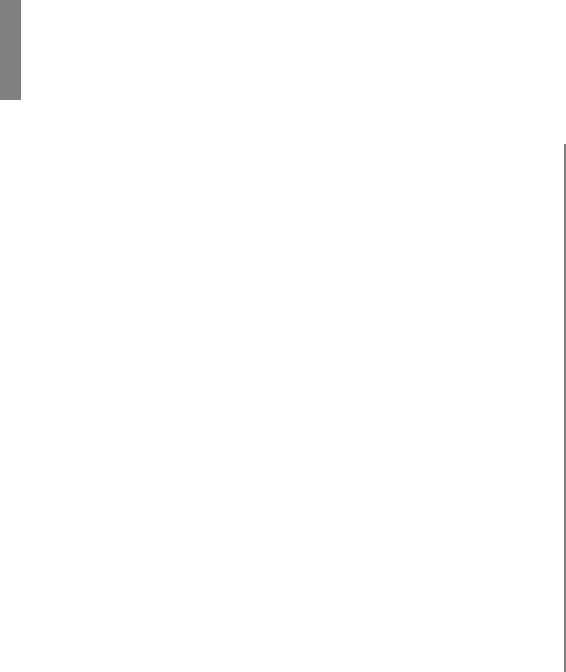
3
Safety
Your Oki printer has been carefully designed to give you years
of safe, reliable performance. As with all electrical equipment,
there are a few basic precautions you should take to avoid
hurting yourself or damaging the printer:
• Carefully read all setup and operating instructions. Be sure
to save all documents for future reference.
• Read and follow all warning and instruction labels on the
printer itself.
• Place your printer on a firm, solid surface. If you put in on
something unsteady, it might fall and be damaged.
• Avoid overheating the printer. Do not place it on a soft
surface, such as a rug, sofa, or bed. The vents may be
blocked, causing the printer to overheat.
• The printer must be installed near a power outlet which will
remain easily accessible.
• Be certain that your power source matches the rating listed
on the back of the printer. If you aren’t sure, check with your
dealer or with your local power company.
• Your printer has a grounded, 3-prong plug as a safety feature.
It will only fit into a grounded outlet. If you can not plug it
in, chances are that you have an older, non-grounded outlet.
Contact an electrician to have it replaced with a grounded
outlet. Do not use an adapter to defeat the grounding.
• To avoid damaging the power cord, do not put anything on it
or place it where it will be walked on. If the cord becomes
damaged or frayed, replace it immediately.
• If you’re using an extension cord or power strip with the
printer, make sure that the total of the amperes required by all
the equipment on the extension is less than the extension’s
rating. Generally, the total ratings of all equipment plugged
into any one power line should not exceed 15 amperes. Don’t
exceed this unless you know that the power line your
equipment is plugged into has a rating above 15 amperes.

4Microline 420/421 User’s Guide
• Unplug the printer before you clean it. Use only a damp
cloth. Do not use liquid or aerosol cleaners.
• To protect your printer from overheating, make sure no
openings on the printer are blocked. Do not put the printer on
or near a heat source, such as a radiator or heat register. If
you put the printer in any kind of enclosure, make sure it is
well ventilated.
• The printhead can get quite hot when it has been printing for
a length of time. Do not touch the printhead until it has had a
chance to cool off.
• Do not use your printer near water. Do not spill liquid of any
kind into it.
• Do not poke anything into the ventilation slots on the sides of
the printer. You could get a shock or cause a fire.
• Aside from the routine maintenance described in this
document, don’t try to service the printer yourself. Opening
the cover may expose you to shocks or other hazards. Don’t
make any adjustments other than those outlined in the
document. You might cause damage requiring extensive
repair work.
• If anything happens that indicates that your printer is not
working properly or has been damaged, unplug it
immediately. Then, follow the procedures in “Service and
Support” for having your printer serviced.
These are some of the things to look for:
– The power cord or plug is frayed or damaged.
– Liquid has been spilled into the housing, or the printer has
been exposed to water.
– The printer has been dropped or its cabinet has been
damaged.
– The printer doesn’t function normally when you’re
following the operating instructions.
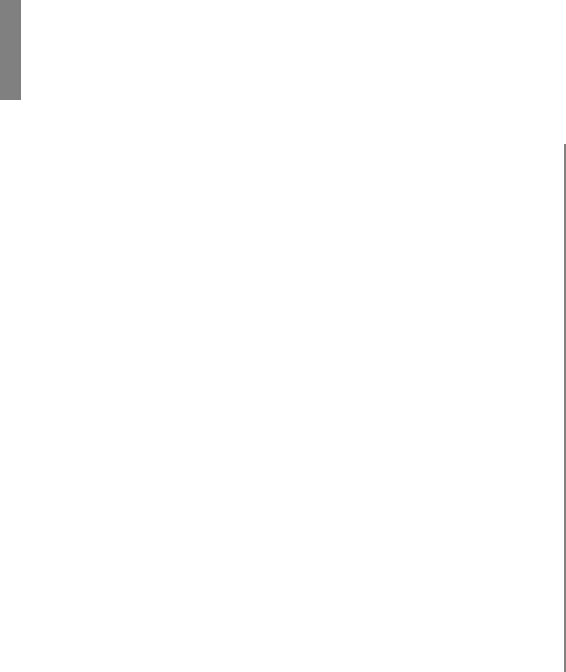
5
Contents
Safety............................................................................ 3
Chapter 1: Introduction ............................................. 7
Printer Features............................................................................... 7
Chapter 2: Helpful Hints ........................................... 8
Saving Money: Forms Tear-Off...................................................... 8
Saving Time .................................................................................... 8
Internet Support ........................................................................... 8
Paper Park .................................................................................... 8
Operation Tips ................................................................................ 9
Top of Form (TOF) ...................................................................... 9
Turning the Platen Knob .............................................................. 9
Controlling Access to the Printer ................................................. 9
Chapter 3: Using Your Printer ................................ 10
Parts Identification: Rear Feed (Continuous Forms).................... 10
Parts Identification: Top Feed (Single Sheets) ............................. 11
Top of Form (TOF) ....................................................................... 12
Top of Form (TOF) and Forms Tear-Off.................................... 12
Determining if Forms Tear-Off is Off or On.............................. 13
Setting Top of Form (TOF):
Forms Tear-Off OFF (Default Setting) ...................................... 14
Setting Top of Form (TOF):
Forms Tear-Off Set to ON .......................................................... 15
Temporarily Changing the Top of Form Position ...................... 16
Resetting Top of Form to the Factory Default ........................... 16
Forms Tear-Off Feature ................................................................ 17
Potential Problems with Software Packages .............................. 17
Changing the Forms Tear-Off Setting ........................................ 18
Manual Forms Tear Off .............................................................. 18
Paper Park..................................................................................... 18
Changing Paper Paths................................................................... 19
Printhead Gap ............................................................................... 21
Print Quality ................................................................................. 22
Character Pitch ............................................................................. 23
Printer Reset ................................................................................. 24
Emulations .................................................................................... 24

6Microline 420/421 User’s Guide
Chapter 4: Menu Mode ............................................ 25
Menu Mode Keys ....................................................................... 25
Entering and Exiting Menu Mode ............................................. 26
Resetting the Menu to the Factory Defaults .............................. 26
Printing the Menu Settings......................................................... 26
Changing the Menu Settings ...................................................... 27
Menu Settings Table ................................................................... 28
Explanations of Menu Items ...................................................... 35
Chapter 5: Maintenance........................................... 42
Replacing the Ribbon Cartridge ................................................... 42
Loading Paper............................................................................... 44
Rear Feed ................................................................................... 44
Top Feed (Single Sheets) ........................................................... 53
Clearing Paper Jams ..................................................................... 55
Rear-Feed Paper Jams ................................................................ 55
Rear-Feed, Repeating Paper Jams.............................................. 56
Single-Sheet Paper Jams ............................................................ 58
Cleaning the Housing ................................................................... 59
Chapter 6: Troubleshooting..................................... 60
General Information ..................................................................... 60
Problems / Solutions ..................................................................... 61
Appendix A: Parts & Accessories............................ 66
Purchasing Parts & Accessories ................................................... 66
Replacement Parts ........................................................................ 67
Accessories ................................................................................... 68
Appendix B: Printer Control Codes ....................... 69
IBM Proprinter III Commands ..................................................... 69
Epson FX Commands................................................................... 72
Oki MICROLINE Standard Commands ...................................... 75
Appendix C: Specifications...................................... 78
Appendix D: Installation.......................................... 84
Location ........................................................................................ 84
Unpack.......................................................................................... 84
Install the Ribbon Cartridge ....................................................... 87
Power Connection ........................................................................ 88
Computer Connections ................................................................. 88
Parallel (LPT): IEEE 1284 ......................................................... 88
USB: Specification 1.1 Compliant ............................................. 89
Loading Paper............................................................................... 89
Testing the Printer......................................................................... 90
Font Sample Test ........................................................................ 90
Rolling ASCII Test ..................................................................... 91
Hexadecimal Dump Mode ......................................................... 92
Emulations .................................................................................... 92
Printer Drivers .............................................................................. 92
Loading the OKI Driver ............................................................. 93
Using a Compatible Driver ........................................................ 93
Index .......................................................................... 94
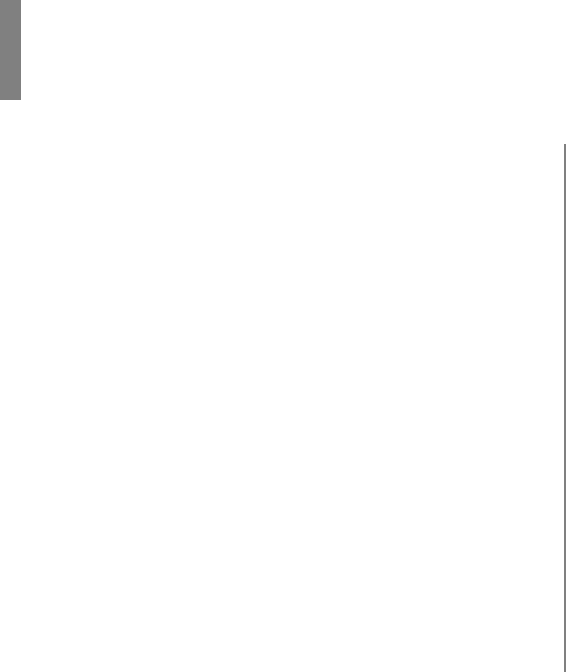
7
Chapter 1: Introduction
Oki Data on the Internet
The Oki Data Web Sites provide the most current information
available on your printer.
On-line documents are available for viewing and downloading
via Oki Data’s Web Sites.
You may reach Oki Data via the Internet at:
•www.okidata.com
•my.okidata.com
Printer Features
• Super reliable, durable operation: 20,000 hours Mean Time
Between Failures (MTBF) at 25% duty cycle and 35% page
density
• Advanced paper handling, with built-in rear push tractor and
zero-tear forms capability.
• Blazing print speeds, in characters per second:
–High Speed Draft (HSD) Mode: 507 cps
–Utility Mode: 380 cps
–Near Letter Quality (NLQ) Mode: 95 cps
–Super Speed Draft (SSD) Mode: 570 cps
• This rugged 9-pin printer can meet the needs of harsh and
demanding environments.
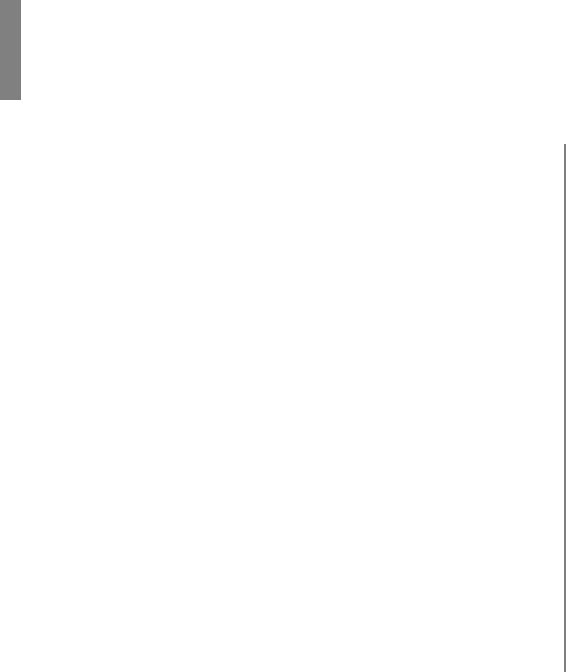
8
Chapter 2: Helpful Hints
Saving Time
Internet Support
Oki Data provides support via the Internet:
•www.okidata.com is the main web site, the gateway to Oki
Data’s products and services.
•http://my.okidata.com is a powerful area of Oki Data’s web
site designed to help you personalize the information and
service you get from Oki Data.
Paper Park
Your printer’s paper park feature allows you to print a single
sheet (cut-sheet) page without removing continuous feed paper
from the printer.
For more information, see “Paper Park” in Chapter 3.
Saving Money: Forms Tear-Off
The Forms Tear-Off feature allows a printed continuous forms
page to be torn off without wasting paper or adjusting the
printer.
When printing stops, Forms Tear-Off automatically moves the
paper to align the perforation with the tear bar (located under
the access cover), after a time interval which you select through
the menu.
Paper remains in the tear-off position until the printer receives
more data. Then, the paper moves back down for printing.
Note: This feature is normally turned off.
Important!
Forms Tear-Off and the Top of Form settings interact. For
more information, see “Top of Form (TOF) and Forms Tear-
Off” in Chapter 3.
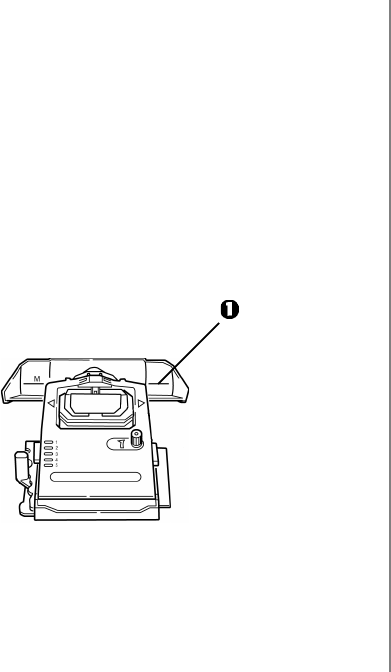
Helpful Hints 9
Operation Tips
Top of Form (TOF)
Top of Form (TOF) sets the print start position. The factory
default is 1" from the top.
The Top of Form can be changed in increments of 1/180",
either for a single print job or set to a new default. The overall
amount of adjustment is limited to avoid paper jams.
The first line prints at the red line of the plastic paper shield (1)
on the printhead.
For more information, see “Top of Form (TOF)” in Chapter 3.
Turning the Platen Knob
Important!
Always turn the printer off before turning the platen knob! If
you turn the platen knob when the printer is on, the Top of
Form misaligns.
Controlling Access to the Printer
You can control access to the printer by changing the setting for
the Operator Panel Function in the Menu from Full Operation
(the factory default) to Limited Operation.
When Limited Operation is selected, the PRINT QUALITY and
CHARACTER PITCH keys don’t work. This prevents these
settings from being changed from the control panel when
several people are using the printer.
For more information, see “Changing the Menu Settings” in
Chapter 3.
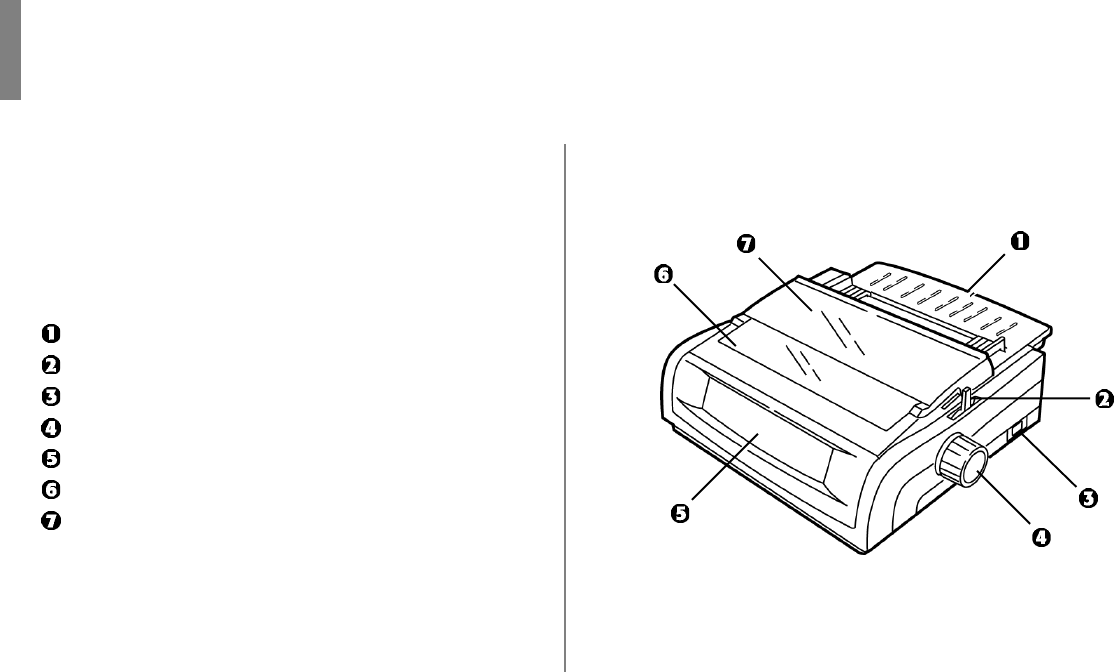
10
Note: For rear feed, the paper lever must be forward.
Chapter 3: Using Your Printer
Parts Identification: Rear Feed
(Continuous Forms)
Note: The serial number of your printer is on a label on the
back, beside “S/N.”
Sheet Guide
Paper Lever
On-Off Switch
Platen Knob
Control Panel
Acoustic Cover
Access Cover
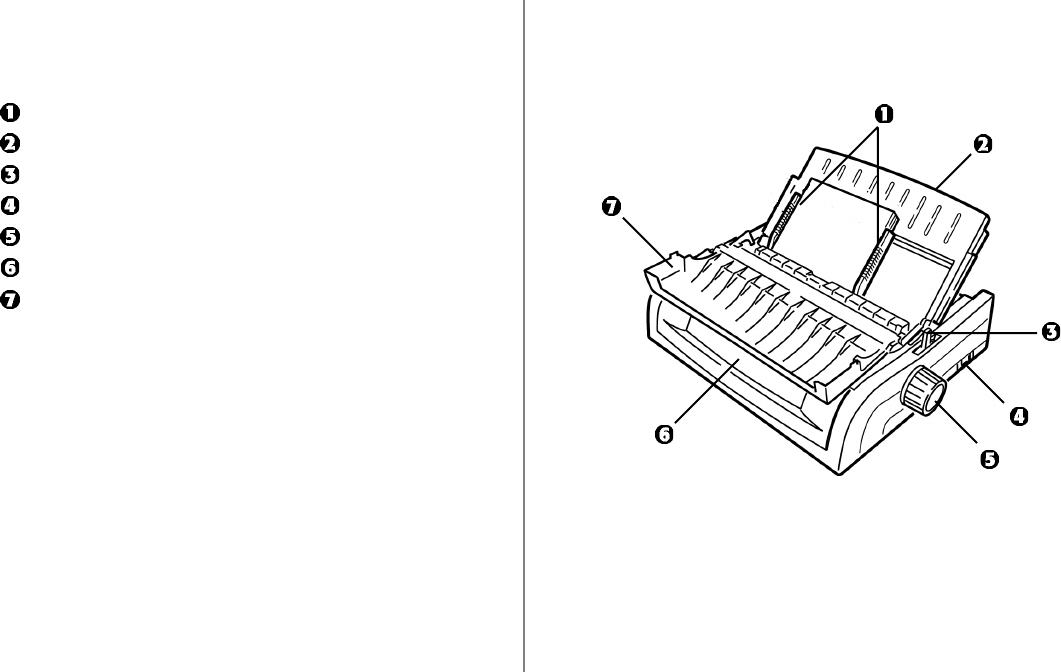
Using Your Printer 11
Parts Identification: Top Feed
(Single Sheets)
Paper Guides
Sheet Guide
Paper Lever
On-Off Switch
Platen Knob
Control Panel
Acoustic Cover (open)
Note: For single-sheet printing, the paper lever must be in the
middle position.
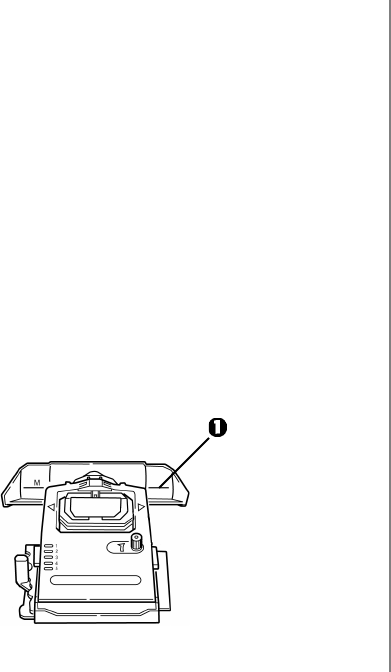
12 Microline 420/421 User’s Guide
Top of Form (TOF)
Important!
If you turn the platen knob when the printer is on, the Top of
Form misaligns. Always shut the printer off before turning
the platen knob!
Note: The factory default setting for the Top of Form (where
the printing should begin) is 1" down from the top of the
page.
Top of Form sets the print start position for the printer. It is
adjustable in increments of 1/144 of an inch. The amount of
adjustment is limited to avoid paper jams.
The first line prints at the red line of the plastic paper shield (1)
on the printhead.
Top of Form (TOF) and Forms Tear-Off
Note: Your software may print the first line of print above or
below where TOF is set. You may need to adjust the
TOF to meet your software’s requirements.
The Top of Form and Forms Tear-Off settings of your printer
interact. How you set the Top of Form depends on whether
Forms Tear-Off is On (set to 500 ms, 1 sec, or 2 sec) or OFF
(the factory default setting).
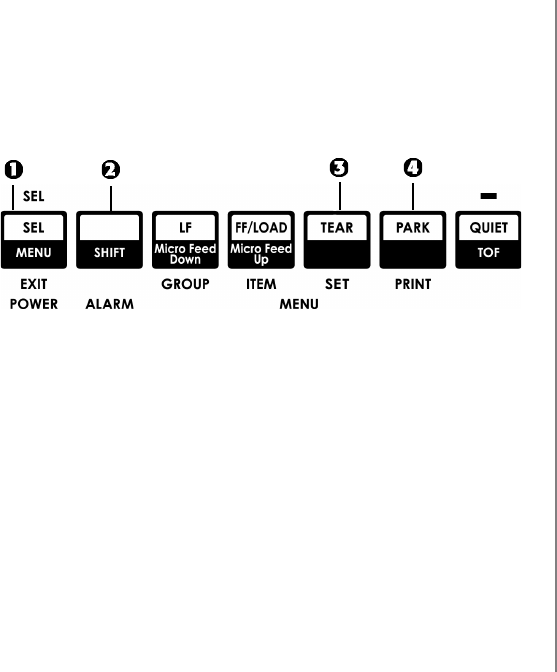
Using Your Printer 13
Determining if Forms Tear-Off is Off or On
There are two ways to determine the status of the Forms
Tear-Off menu setting:
• Print the Menu.
• Use the TEAR key.
To print the Menu:
1Make sure paper is loaded.
2Hold SHIFT (2), then press SEL (1) to enter the Menu Mode.
3Press PARK (4) to print the menu.
4Look for the Form Tear-Off setting in the paper feed group
you are using (Rear Feed, Bottom Feed or Top Feed—Forms
Tear–Off appears in the Top Feed group only if the optional
Roll Paper Stand is installed).
To use the TEAR key:
1Make sure paper is loaded.
2Press TEAR (3).
• If the paper moves up, Forms Tear-off is off.
• If the paper moves down, Forms Tear-off is on.
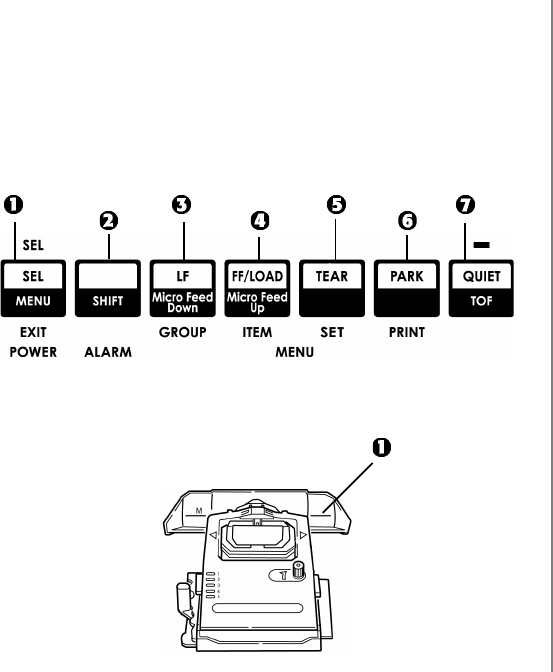
14 Microline 420/421 User’s Guide
Setting Top of Form (TOF):
Forms Tear-Off OFF (Default Setting)
Important!
If you turn the platen knob when the printer is on, the Top of
Form misaligns. Always turn the printer off before turning
the platen knob!
Note: The first line prints at the red line (1) of the plastic
paper shield on the printhead.
With paper loaded and the printer on and selected:
1 Press SEL | MENU (1) to take the printer off line.
The SEL light goes out.
2 Press and hold SHIFT (2), then
Note: When you begin pressing the Micro Feed key, the
printhead will move to the right.
• Press LF | Micro Feed Down (3) to set the TOF higher (the
paper moves down).
• Press FF/LOAD | Micro Feed Up (4) to set the TOF lower
(the paper moves up).
3When you have the TOF set where you want it, press and
hold SHIFT (2), then press QUIET/TOF (7) to engage the new
setting.
The printhead moves back to the left margin.
4Press SEL/MENU (1) to save the setting and place the printer
back on line.
Note: To reset the Top of Form to the factory default, see
“Resetting Top of Form to the Factory Default” later in
this chapter.
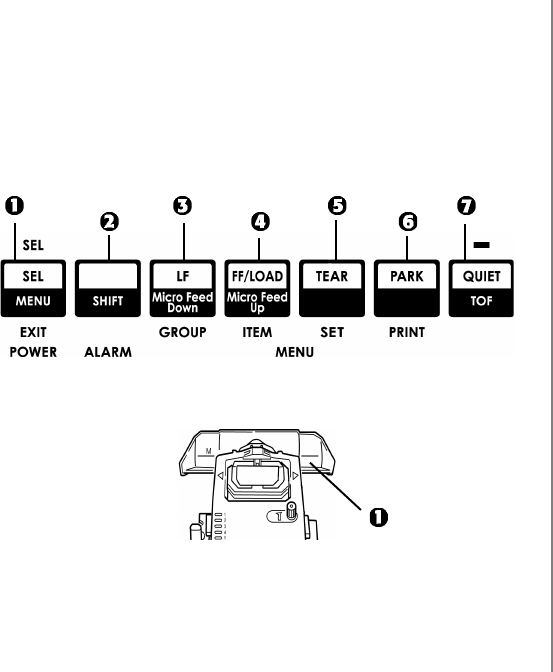
Using Your Printer 15
Setting Top of Form (TOF):
Forms Tear-Off Set to ON
Important!
If you turn the platen knob when the printer is on, the Top of
Form misaligns. Always turn the printer off before turning
the platen knob!
Note: The first line prints at the red line (1) of the plastic
paper shield on the printhead.
With paper loaded and the printer on and selected:
1Press PARK (6) to park the paper.
The SEL light goes off and the red alarm light comes on.
2Press SHIFT (2) and QUIET/TOF (7) to reset the current TOF.
3Press FF/LOAD (4) to load the paper.
4Wait briefly until the paper moves up to the tear position,
then press and hold TEAR (5).
The paper moves to the current TOF.
5Keep holding TEAR, then press and hold SHIFT (2) and
release TEAR.
6Continue to hold SHIFT, then
Note: When you begin pressing the Micro Feed key, the
printhead will move to the right.
• Press LF | Micro Feed Down (3) to set the TOF higher (the
paper moves down).
• Press FF/LOAD | Micro Feed Up (4) to set the TOF lower
(the paper moves up).
7When you have the TOF set where you want it, press and
hold SHIFT (2), then press QUIET/TOF (7) to engage the new
setting.
The printhead moves back to the left margin.
8Press SEL/MENU (1) to save the setting and place the printer
back on line.
Note: To reset the Top of Form to the factory default, see the
next page.

16 Microline 420/421 User’s Guide
Temporarily Changing the Top of Form
Position
Important
Do not use the platen knob to change the Top of Form. If you
turn the platen knob when the printer is turned on, the Top of
Form misaligns. Always turn the printer off before turning
the platen knob!
To move the Top of Form position lower for one page only:
1Press SEL to deselect the printer.
2Press LF to lower the position of the Top of Form.
Resetting Top of Form to the Factory Default
The factory default setting for the Top of Form (where the
printing should begin) is 1" down from the top of the page.
To reset the Top of Form to the factory default:
1Remove paper from the paper path.
2Turn the printer off.
3Press and hold PARK + QUIET/TOF while turning on the
printer.
4Reload paper.

Using Your Printer 17
Forms Tear-Off Feature
Note: This feature is normally turned off. To use Forms
Tear-Off, you must enter the menu and change the
setting to the desired time interval (see next page).
The Forms Tear-Off feature allows a printed continuous forms
page to be torn off without wasting paper or adjusting the
printer. It can be used for rear feed continuous forms, bottom
feed continuous forms (with the optional push tractor installed)
or for top feed roll paper (with optional roll paper stand
installed).
When the printer is turned on, the paper feeds to the tear-off
position.
When data is received, the paper automatically moves down to
the print position (TOF) and printing begins.
Note: You can also move the paper down to the print position
manually by pressing TEAR.
When printing stops, Forms Tear-Off automatically moves the
paper to align the perforation with the tear bar (located under
the access cover), after the time interval which you selected
through the menu.
Paper remains in the tear-off position until the printer receives
more data. Then, the paper moves back down for printing.
Notes: The status of the Forms Tear-Off menu setting affects
how you set the Top of Form: see “Top of Form (TOF)
and Forms Tear-Off” earlier in this chapter.
Do not use Forms Tear-Off with labels or multipart
forms!
Forms Tear-Off cannot be used when the optional pull
tractor is engaged.
Potential Problems with Software Packages
If Forms Tear-Off is set to On and the software package you are
using “pauses” for a long enough interval while sending data to
the printer, Forms Tear-Off may be activated. No data is lost,
but this causes uneven print registration due to the paper
movement.
If this occurs, use the menu to turn off this feature, then use the
TEAR key to move the paper up to the tear position manually
(see next page).
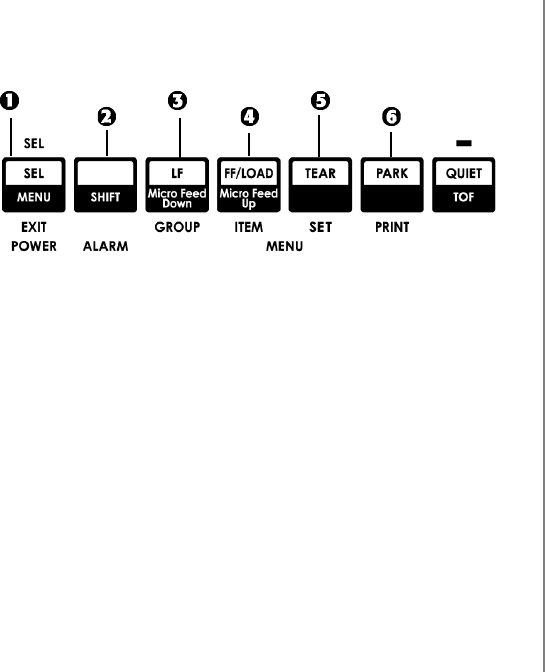
18 Microline 420/421 User’s Guide
Changing the Forms Tear-Off Setting
Note: The default setting for Forms Tear-Off is OFF.
To change the Forms Tear-Off setting:
1Press SHIFT (2) + SEL (1).
2Press GROUP (3) repeatedly until the Rear Feed or Bottom
Feed group shows in the first column of the printed line,
depending on which paper feed you are using,
3Press ITEM (4) repeatedly until Form Tear-Off appears in the
second column:
Rear Feed Form Tear-Off Off
4Press SET (5) until the time interval you wish to select
appears in the third column:
Rear Feed Form Tear-Off 1 Sec
5Press SHIFT (2) + SEL (1) to exit Menu Mode and save the
setting.
Manual Forms Tear Off
If you don’t wish to engage the Forms Tear-Off feature, you
can advance
• rear-feed continuous forms loaded on the built-in tractor
or
• bottom-feed continuous forms loaded on the optional push
tractor
up to the tear off position manually by pressing TEAR (5).
Paper Park
Important!
Never park labels!
Paper park allows you to switch to single-sheet printing without
removing continuous feed paper from the printer.
When you wish to print single sheets, simply press PARK (6) to
retract the continuous form paper from the paper path, then lift
the sheet guide, load the sheet and send the print job.
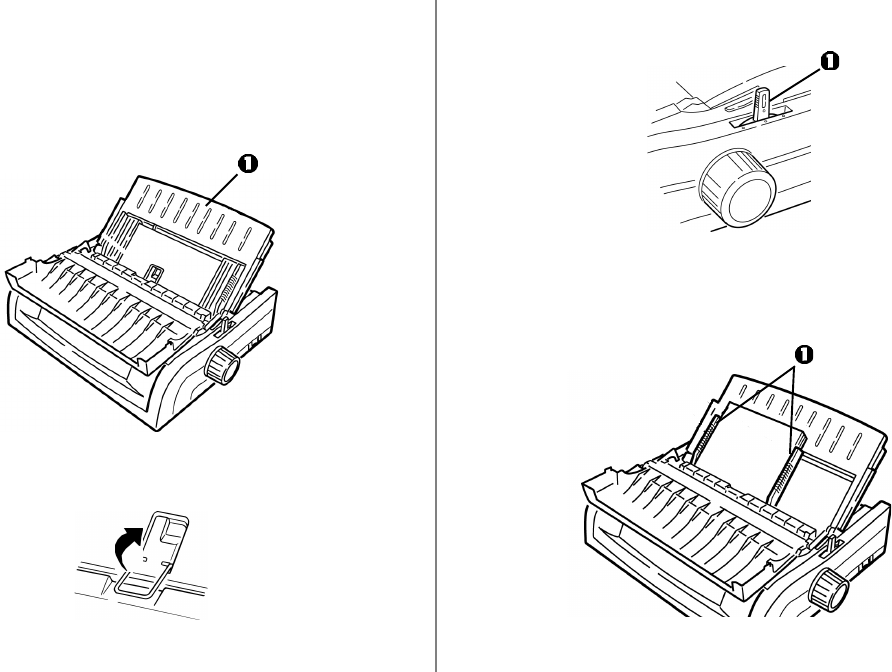
Using Your Printer 19
Changing Paper Paths
Continuous Forms to Single Sheets
1Tear off any printed pages, then press PARK.
2Raise the sheet guide (1) to the single-sheet feed position.
3Pivot the wire feed guide into the sheet guide.
4Move the paper lever (1) to the middle position marked
“TOP.”
5Adjust the paper guides (1) for the size paper you are using,
then place a sheet of paper in the sheet guide.
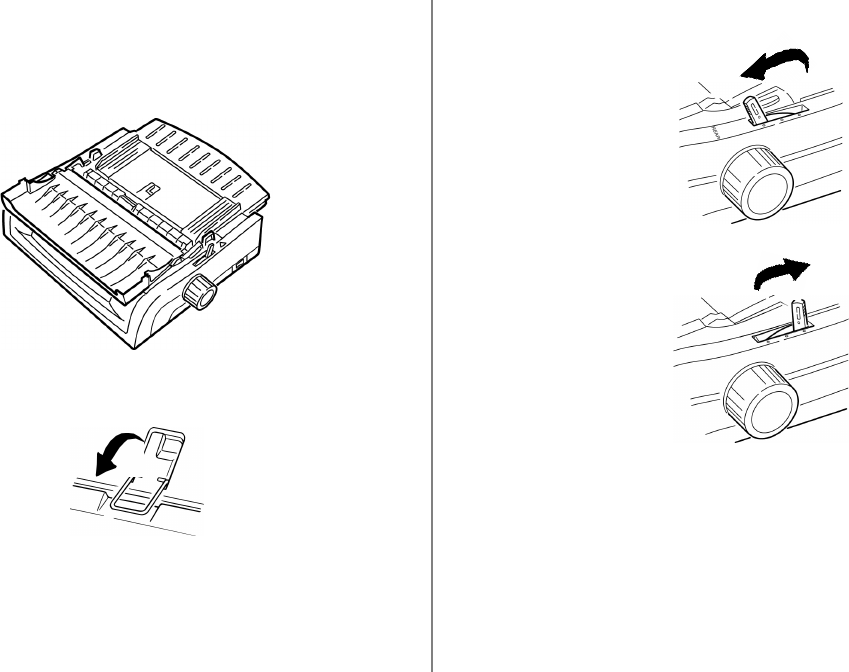
20 Microline 420/421 User’s Guide
4Move the paper lever to the appropriate position.
• Rear feed:
• Bottom feed:
5If necessary, load continuous-form paper.
6Press FF/LOAD.
Single Sheets to Continuous Forms
1Press FF/LOAD to remove the single-sheet paper.
2Lower the sheet guide into the continuous-forms position.
3Swing the wire feed guide over onto the pull-up roller.
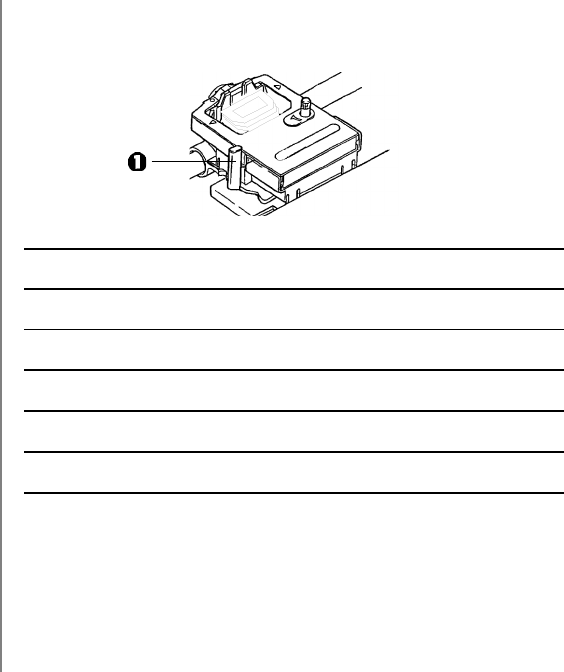
Using Your Printer 21
To adjust the gap, open the access cover and move the blue
lever (1) to the recommended setting from the table.
Setting Media
1 Regular paper
2 2-part form (with carbon)
3 3-part form (with carbon)
4 4-part form (with carbon)
5 Envelopes or extra thick paper
Note: When the head gap is set to 2, 3, 4 or 5, the printer
automatically slows down for better print quality with
multipart forms.
Printhead Gap
The printhead gap is the distance between the printhead and the
platen.
CAUTION!
Make sure the printer is turned off before you open the access
cover.
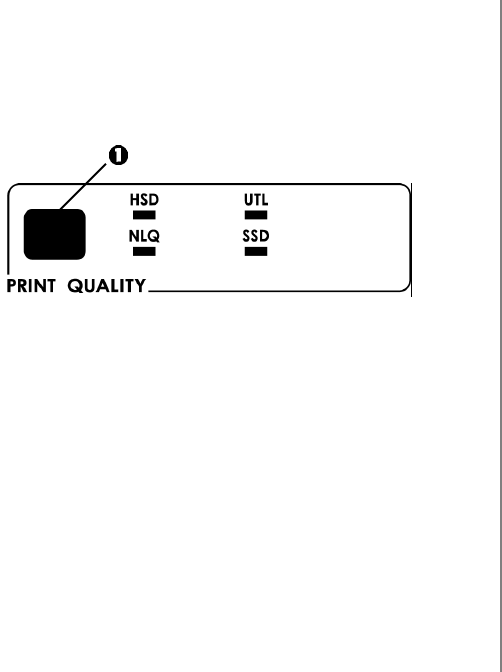
22 Microline 420/421 User’s Guide
Print Quality
Important!
Front panel settings for print quality and character pitch are
normally overridden by software commands.
Press PRINT QUALITY (1) to select:
UTL: Utility—the default
• Medium quality, medium speed (380 cps)
• Gothic typeface only
HSD: High Speed Draft
• Lower quality, higher speed (507 cps)
• Gothic typeface only
SSD: Super Speed Draft
• Lowest quality, highest speed (570 cps)
• Gothic typeface only
NLQ: Near Letter Quality
• Highest quality, slowest speed (95 cps)
• Courier or Gothic
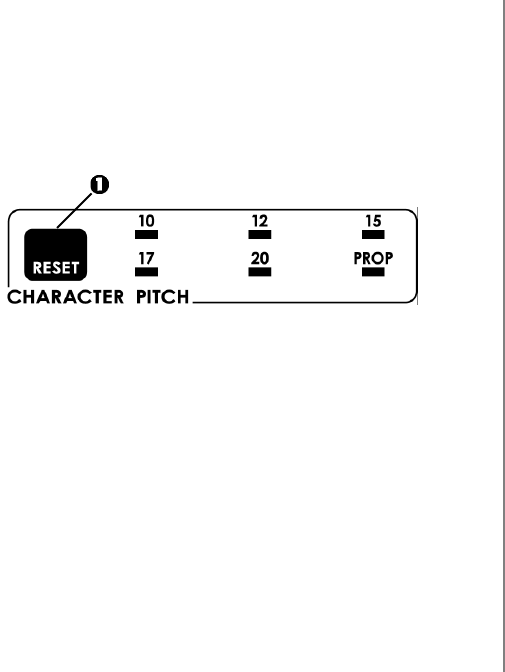
Using Your Printer 23
Epson and IBM Emulations
Set the character pitch by pressing CHARACTER PITCH (1)
until the light beneath the desired setting is lit:
• 10 cpi
• 12 cpi
• 15 cpi
• 17 cpi
• 20 cpi
• Proportional
MICROLINE Emulation
In the MICROLINE emulation, the Character Pitch choices are:
• 10 cpi, Proportional or non-proportional
• 12 cpi, Proportional or non-proportional
• 15 cpi, Proportional or non-proportional
• 17 cpi, Proportional or non-proportional
• 20 cpi, Proportional or non-proportional
To select Proportional, press the CHARACTER PITCH key until
both the cpi value and PROP lights are lit.
To select non-proportional, press the CHARACTER PITCH key
until the light for the cpi value you wish to use is lit.
Character Pitch
Important!
Front panel settings for character pitch are normally
overridden when the SI command is received from your
software.
Character pitch determines how many characters will print on
each line. You can choose a specific fixed width for each
character in characters per inch (CPI), or Proportional. The
higher cpi settings are often used for spreadsheets.
Proportional (PROP) sets character widths based on the
character itself: e.g., the letter i is assigned a narrower width
than the letter m. This provides a more polished, typeset
appearance.
Note: To reset the printer to the factory default character
pitch, deselect the printer, then press and hold the
SHIFT key while pressing the CHARACTER PITCH key.
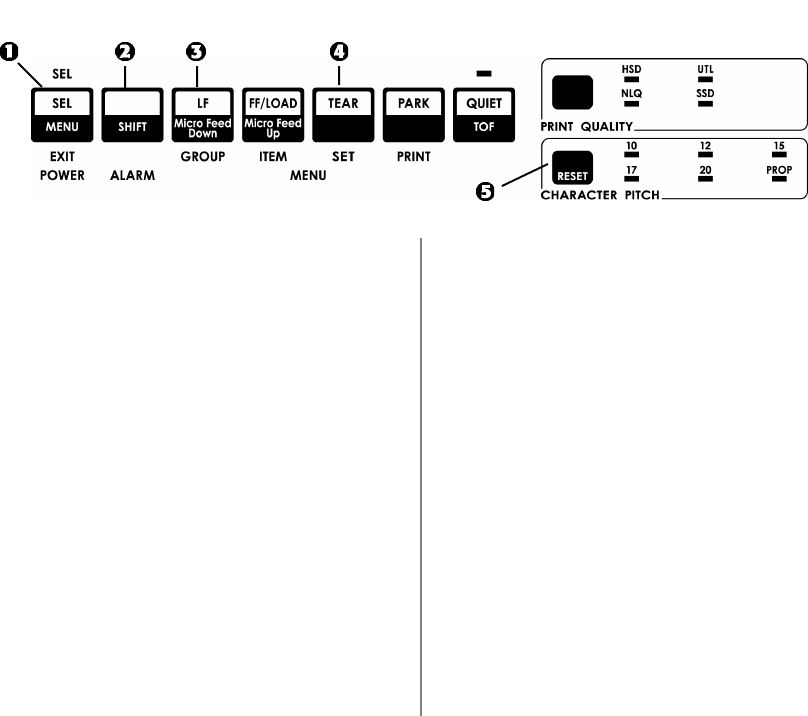
24 Microline 420/421 User’s Guide
Printer Reset
Clearing some error conditions requires that you reset
(reinitialize) the printer. To do this:
1Press and release SEL (1) to take the printer off-line.
The SEL light goes out.
2Press and hold SHIFT (2), then press the RESET/
CHARACTER PITCH key.
Important!
Pressing SHIFT + RESET reinitializes the printer, but does not
affect any menu settings and does not reset the printer to the
factory defaults. For information on resetting the printer to
the factory defaults, see “Resetting the Menu to the Factory
Defaults” later in this chapter.
Emulations
• IBM® Proprinter III — factory setting
• Epson® FX
• Oki® MICROLINE®
Changing Emulations
1Make sure paper is loaded.
2Press and hold SHIFT (2), then press SEL (1).
3Press LF (3).
The following line prints:
Printer Control Emulation Mode IBM PPR
4Press TEAR (4) repeatedly until the emulation you wish to
select prints in the right-hand column.
5Press and hold SHIFT (2), then press SEL (1) to save your
setting and exit the Menu Mode.
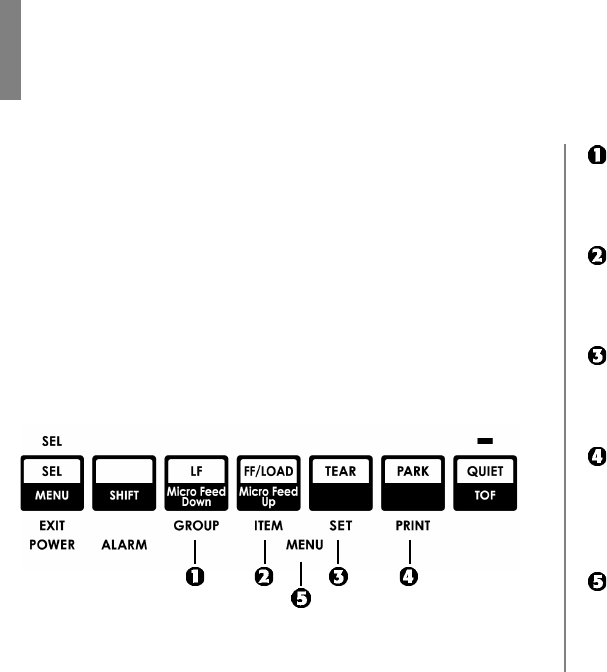
25
Chapter 4: Menu Mode
GROUP Key
Prints the next Group in the Menu.
With the SHIFT key, prints the previous Group.
ITEM Key
Prints the next Item in the Group.
With the SHIFT key, prints the previous Item in the Group.
SET Key
Prints the next setting for an Item.
With the SHIFT key, prints the previous setting for an Item.
PRINT Key
Prints a copy of all the Menu settings.
With the SHIFT key, prints the current settings for the
Group selected.
MENU Light
Glows when the printer is in the Menu Mode.
Note: Please print the current Menu Mode settings before you
reset or change them. This is the only way to have a
record of the settings.
In Menu Mode, you use the front panel keys to change the
defaults for the printer parameters. The changes you make in
the Menu Mode are automatically saved when you exit the
Menu Mode and are retained, even when you turn the printer
off.
Menu Mode Keys
26 Microline 420/421User’s Guide
Entering and Exiting Menu Mode
To enter or exit the Menu Mode, hold SHIFT while pressing
SEL.
Resetting the Menu to the Factory Defaults
Note: Please print the current Menu Mode settings before you
reset or change them. This is the only way to have a
record of the settings.
To reset the Menu to the standard settings (factory defaults):
1Turn the printer off.
2Press SEL + LF while turning the printer on.
Printing the Menu Settings
Printing the Current Menu Settings
1Make sure paper is loaded in the printer.
2Press and hold SHIFT, then press SEL to enter the Menu
Mode.
3Press PRINT (PARK key).
Printing All Menu Settings
To print out a listing of the settings for all menu items,
regardless of the emulation selected or the accessories installed:
1Make sure paper is loaded in the printer.
2Press and hold SHIFT, then press SEL to enter the Menu
Mode.
3Press and hold SHIFT, then press PRINT QUALITY.
Mode Menu 27
Changing the Menu Settings
Note: Please print the current Menu Mode settings before you
reset or change them. This is the only way to have a
record of the settings.
1Press and hold SHIFT, then press SEL to enter the Menu
Mode.
2Use the GROUP, ITEM and SET keys to make your changes:
aPress GROUP until the Group you wish to change appears
in the first column.
bPress ITEM until the Item you wish to change appears in
the second column.
cPress SET until the setting you want appears in the third
column.
3Press and hold SHIFT, then press SEL to exit the Menu Mode
and save your settings.
Important!
If you turn off the printer without first exiting the Menu
Mode, the changes you have made will be lost.
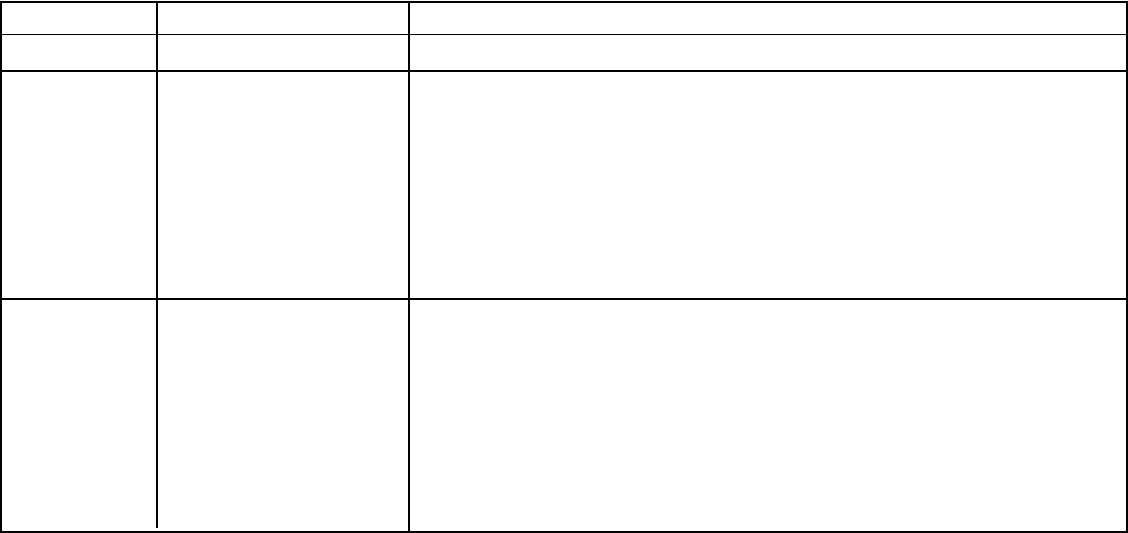
28 Microline 420/421User’s Guide
Menu Settings Table
For a complete explanation of each menu item, see “Explanations of Menu Items” later in this chapter.
The table below shows the items which may appear in the menu. Settings which are engaged at the factory (defaults) are set in bold
italic. Some groups or entries will only appear when a specific emulation is engaged, as noted.
Group Item Settings (Defaults are set in bold italic)
Printer Control Emulation Mode IBM PPR, Epson FX, ML
Font Print Mode LQ Courier, LQ Roman, LQ Swiss, LQ Swiss Bold, LQ Orator, LQ Gothic,
LQ Prestige, Utility, HSD
DRAFT Mode HSD, SSD
Pitch 10 cpi, 12 cpi, 15 cpi, 17.1 cpi, 20 cpi
Proportional Spacing No, Yes
Style Normal, Italics
Size Single, Double
Symbol Sets Character Set • Set I, Set II [Epson and IBM mode]
• Standard, Line Graphics, Block Graphics [ML Mode]
Language Set American, French, German, British, Danish I, Swedish, Italian, Spanish I,
Japanese, Norwegian, Danish II, Spanish II, Latin American, French Canadian,
Dutch, Publisher
Zero Character Slashed, Unslashed
Code Page USA, Canada French, Multilingual, Portugal, Norway, BRASCII, Abicomp,
Multilingual 858, ISO 8859-15
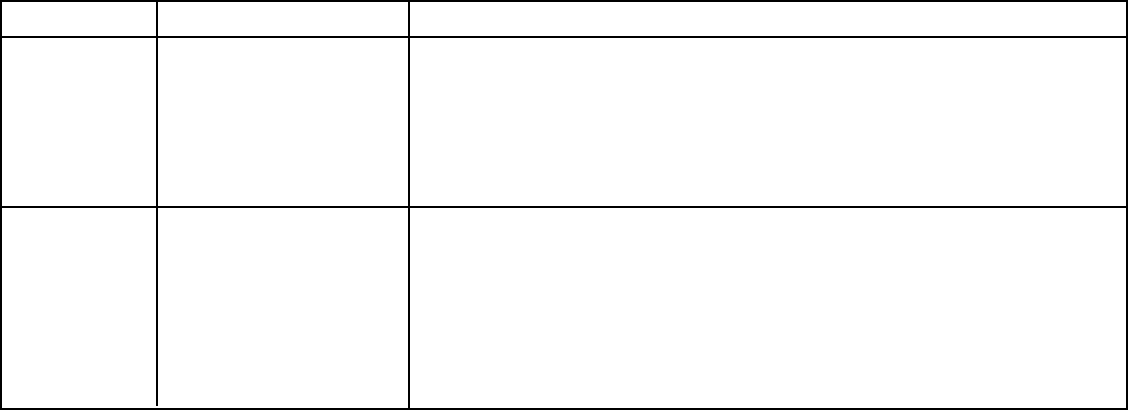
Mode Menu 29
Menu Settings Table (Continued)
Group Item Settings (Defaults are set in bold italic)
Rear Feed Line Spacing 6 LPI, 8 LPI
Form Tear-Off Off, 500 ms, 1 sec, 2 sec
Skip Over Perforation No, Yes
Page Width (wide model) 13.6", 8"
Page Length 11", 11-2/3", 12", 14", 17", 5", 3", 3.5", 4", 5.5", 6", 7", 8", 8.5"
Bottom Feed Line Spacing 6 LPI, 8 LPI
Form Tear-Off Off, 500 ms, 1 sec, 2 sec
Skip Over Perforation No, Yes
Page Width (wide model) 13.6", 8"
Page Length 11", 11-2/3", 12", 14", 17", 5", 3", 3.25", 3.5", 4", 5.5", 6", 7", 8", 8.5"
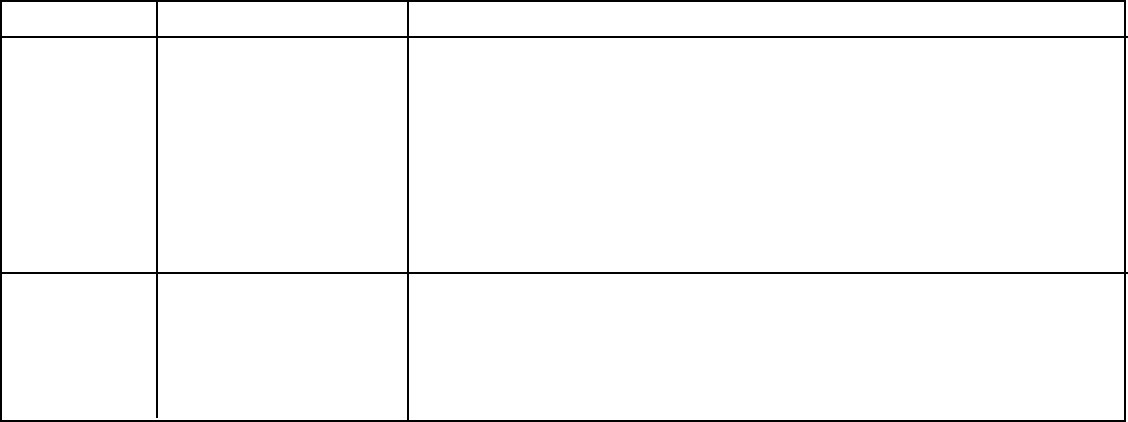
30 Microline 420/421User’s Guide
Menu Settings Table (Continued)
Group Item Settings (Defaults are set in bold italic)
Top Feed Line Spacing 6 LPI, 8 LPI
Form Tear-Off* Off, 500 ms, 1 sec, 2 sec
Bottom Margin Valid, Invalid
Page Width (wide model) 8", 13.6"
Page Length 11", 11-2/3", 12", 14", 17", 5", 3", 3.25", 3.5", 4", 5.5", 6", 7", 8", 8.5"
Wait Time 500 ms, 1 sec, 2 sec
Page Length Control by Actual Page Length, by MENU Setting
Set-Up Graphics Bi-directional, Uni-directional
7 or 8 Bit Graphics† 8, 7
Receive Buffer Size 1 Line, 32K, 64K, 128K
Paper Out Override No, Yes
* Appears only when the optional Roll Paper Stand is installed.
† Appears only when the MICROLINE emulation is selected.
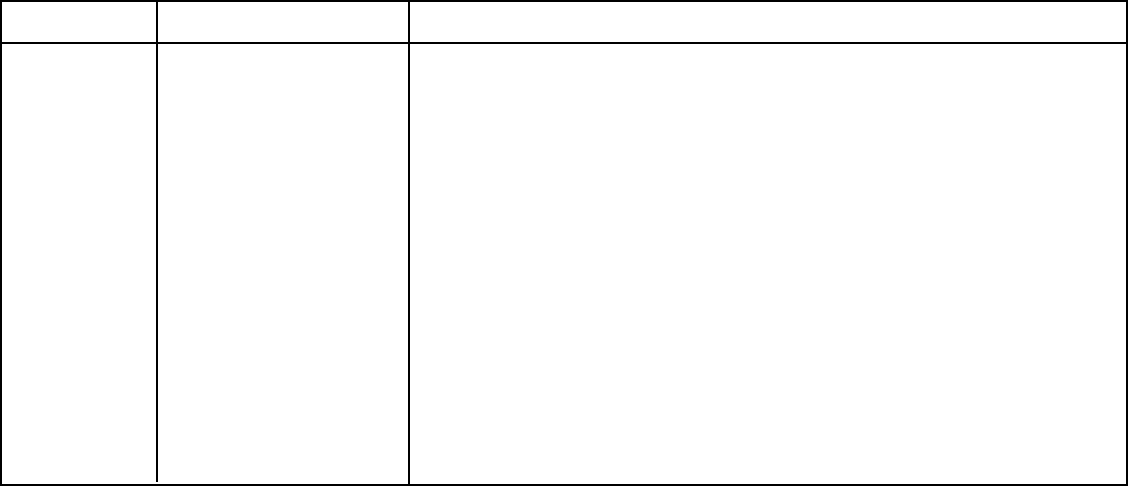
Mode Menu 31
Menu Settings Table (Continued)
Group Item Settings (Defaults are set in bold italic)
Setup (cont..) Print Registration 1 0, range to 0.25 mmm to the right or left, set in 0.05 mm increments
• press SEL to shift registration to the left;
• press SHIFT + SEL to shift registration to the right.
Print Registration 2 0, range to 0.25 mmm to the right or left, set in 0.05 mm increments
• press SEL to shift registration to the left;
• press SHIFT + SEL to shift registration to the right.
7 or 8 Bits Data Word* 8, 7
Operator Panel Function Full Operation, Limited Operation
Reset Inhibit No, Yes
Print Suppress Effective No, Yes
Auto LF No, Yes
Auto CR†No, Yes
CSF Bin Select** Bin 1, Bin 2
Print DEL Code* No, Yes
* Appears only when MICROLINE emulation is selected.
† Appears only when the IBM emulation is selected.
** Appears only if the optional Cut Sheet Feeder is installed.
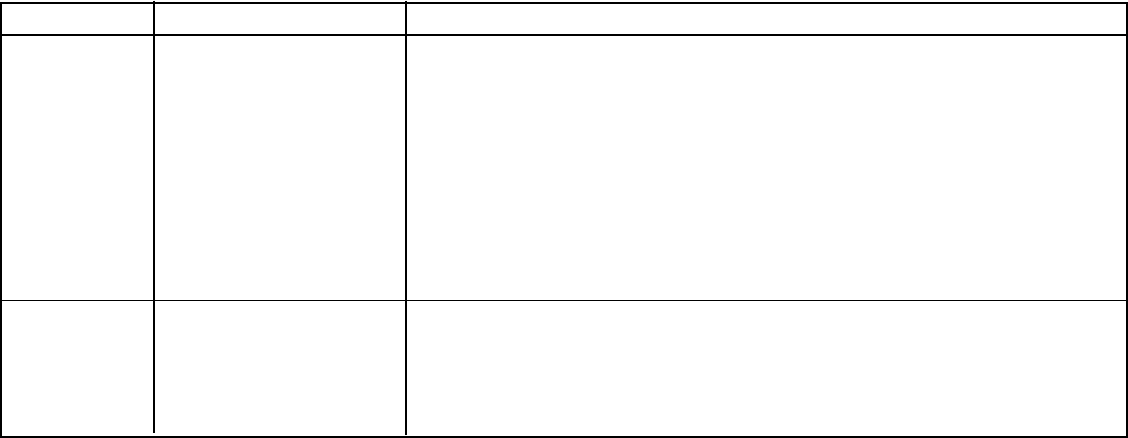
32 Microline 420/421User’s Guide
Menu Settings Table (Continued)
Group Item Settings (Defaults are set in bold italic)
SI Select Pitch (10 cpi)* 15 cpi, 17.1 cpi
SI Select Pitch (12 cpi)* 12 cpi, 20 cpi
Time Out Print Valid, Invalid
Auto Select No, Yes
Centering Position DEFAULT, MODE 1, MODE 2
CSF Type† Wide, Narrow
Power Saving Enable, Disable
Power Save Time 5 min, 10 min, 15 min, 30 min, 60 min
Parallel I/F I-Prime Buffer Print, Buffer Clear, Invalid
Pin 18 +5V, Open
Auto Feed XT** Invalid, Valid
Bi-Direction Enable, Disable
* Appears only when the IBM emulation is selected.
† Appears only when optional Cut Sheet Feeder is installed.
** Appears only if the Epson emulation is selected.
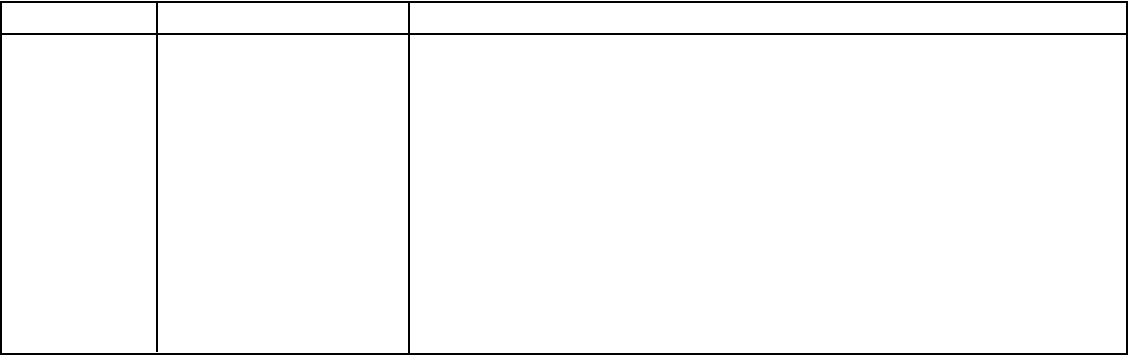
Mode Menu 33
Menu Settings Table (Continued)
Group Item Settings (Defaults are set in bold italic)
Serial IF* Parity None, Odd, Even
Serial Data 7/8 Bits 8 Bits, 7 Bits
Protocol Ready/Busy, X/On / X/Off
Diagnostic Test No, Yes
Busy Line SSD-, SSD+, DTR, RTS
Baud Rate 19200 bps, 9600 bps, 4800 bps, 2400 bps, 1200 bps, 600 bps, 300 bps
DSR Signal Valid, Invalid
DTR Signal Ready on Power Up, Ready on Select
Busy Time 200 ms, 1 sec.
* Appears only when the optional Serial Interface is installed.
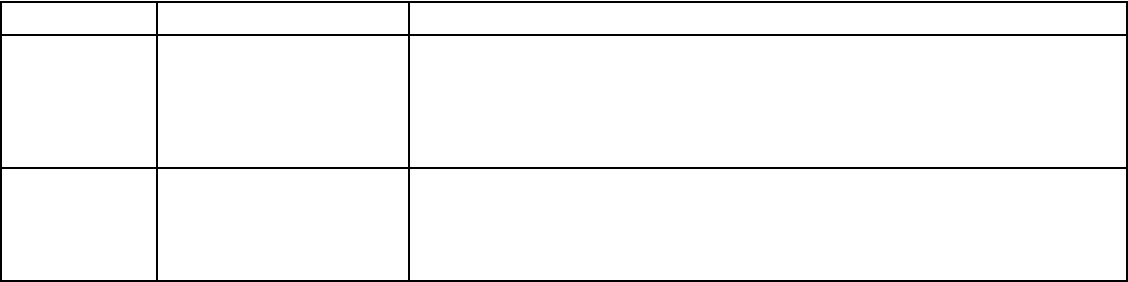
34 Microline 420/421User’s Guide
Menu Settings Table (Continued)
Group Item Settings (Defaults are set in bold italic)
CSF Bin 1* Line Spacing 6 LPI, 8 LPI
Bottom Margin Valid, Invalid
Page Width (Wide model) 8", 13.6"
Page Length 11", 11-2/3", 12", 14", 17", 5", 3.5", 4", 5.5", 6", 7", 8", 8.5"
CSF Bin 2* Line Spacing 6 LPI, 8 LPI
Bottom Margin Valid, Invalid
Page Length 11", 11-2/3", 12", 14", 17", 5", 3.5", 4", 5.5", 6", 7", 8", 8.5"
* Appears only when the optional Cut Sheet Feeder is installed.
Mode Menu 35
Explanations of Menu Items
These explanations are in alphabetical sequence to make it
easier to look them up. Some items only appear when optional
accessories are installed; others appear in several groups in the
menu.
7 or 8 Bit Graphics, Default = 7
Change this setting to 8 if your system uses 8-bit graphics.
7 or 8 Bit Data Word, Default = 8
Change this setting to 7 if your system uses 7-bit data word
lengths.
Auto CR, Default =No
IBM emulation only. If you want the printer to automatically
add a carriage return when a Line Feed is received at the end of
a line, change the setting to Yes.
Auto LF, Default = No
If your printout is consistently double spaced, select No; if it
overprints, select Yes.
Auto Feed XT, Default = Invalid
Epson emulation only. In the Epson emulation, the XT signal
on pin 14 of the parallel interface can control automatic line
feed. Some interface cables are wired in such a way that
automatic line feed is always in effect: this item eliminates this
potential problem. If your system uses pin 14 of the parallel
interface to control automatic line feed, change the setting to
Valid.
Auto Select, Default = No
Determines whether or not your printer will automatically be
selected after you load in paper. With the factory default
engaged, the printer will be deselected so that you can set the
Top of Form. If you always use the same Top of Form position,
change the setting to Yes.
Baud Rate, Default = 9600 bps
Appears only if optional Serial Interface is installed. Set this to
match your system’s transmission speed.
Bi-direction, Default = Enable
Change this setting if you wish to disable bidirectional
transmission (PnP) in Nibble mode.
36 Microline 420/421User’s Guide
Bottom Margin, Default = Valid
Change to Invalid if you want the printer to ignore the bottom
margin setting.
CAUTION!!
Setting the Bottom Margin to Invalid can cause loss of data
and damage the printhead by allowing printing without paper.
Busy Line, Default = SSD-
Appears only when the optional Serial Interface is installed. If
Ready/Busy protocol (factory default) is selected, you can
choose which line your system monitors for a busy signal:
• SSD -9V, select SSD-
• SSD +9V, select SSD+
• DTR -9V, select DTR
• RTS -9V, select RTS
Busy Time, Default = 200 ms
Appears only when the optional Serial Interface is installed.
Sets the length of the busy signal when the Ready/Busy
protocol (factory default) is engaged,
Centering Position, Default = DEFAULT
Used to limit printhead travel when printing narrow columns.
• Select Mode 1 for the narrow carriage printer.
• Select Mode 1 or Mode 2 for the wide carriage printer.
Character Set, Default = IBM Set I
Epson and IBM emulations only. Use this to switch character
sets to IBM Set II
Character Set, Default = Standard
MICROLINE emulation only. Use this to switch the character
set to Line Graphics.
Code Page, Default = USA
Choose the Code Page character set you wish to use: USA,
Canada French, Multilingual, Portugal, Norway, BRASCII,
Abicomp, Multilingual 858, or ISO 8859-15.
CSF Bin Select, Default = Bin 1
Appears only when the optional Dual-Bin Cut Sheet Feeder is
installed. Use this to switch to Bin 2 as the default.
Mode Menu 37
CSF Type, Default = Wide
To avoid paper jams, change this setting to Narrow if you are
using the optional Cut Sheet Feeder on the wide model ML421
printer.
Diagnostic Test, Default = No
Appears only when the optional Serial Interface is installed.
Select yes to perform a diagnostic test of the serial interface.
DRAFT Mode, Default = HSD
Applies only when the Print Mode is set to DRAFT. Selects the
draft mode to be used: HSD (High Speed Draft) or SSD (Super
Speed Draft).
DSR Signal, Default = Valid
Appears only when the optional Serial Interface is installed.
Used with the Ready/Busy protocol (factory default) to select
the way your system handles the DSR signal.
DTR Signal, Default = Ready on Power Up
Appears only when the optional Serial Interface is installed.
Change to Ready on Select if the DTR signal is required when
the printer is selected (leave as Ready on Power Up if the DTR
signal is required when the printer is turned on).
Emulation Mode, Default = IBM PPR
Selects the printer command set (emulation) you want to
engage.
ESC SI Pitch, Default = 17 cpi
Sets the character pitch used when the ESC SI command is
received.
Form Tear-Off, Default = Off
Choose 500 ms, 1 sec, or 2 sec to turn the Form Tear-Off
feature on and to set the time interval for the printer to wait
before advancing the paper.
Graphics, Default = Bi-directional
Change to uni-directional graphics for better registration, but
slower printing. With this set for bi-directional, you can
optimize the registration using the Print Registration setting in
the Menu.
38 Microline 420/421User’s Guide
I-Prime, Default = Buffer Print
Determines what the printer will do when it receives the
I-Prime signal from the software.
• Buffer Print: prints out the buffer contents before resetting.
• Buffer Clear: dumps the buffer contents immediately.
• Invalid: causes the printer to ignore the I-Prime command.
Select this setting if you wish to enter settings through the
printer’s control panel which will not be automatically
overridden by the software’s settings when the I-Prime
signal is sent.
Language Set, Default = American
Replaces certain standard symbols with special characters used
in foreign languages.
Line Spacing, Default = 6 lpi
Change to 8 lines per inch (lpi) to get more lines on a page.
Operator Panel Function, Default = Full Operation
Change to Limited Operation to deactivate the PRINT QUALITY
and CHARACTER PITCH buttons, so that these features can
only be controlled through your software. This prevents these
from being changed from the control panel when several
people are using the printer.
Important!
This feature also prevents access to the Menu. To access the
Menu in these circumstances, turn the printer off, then hold
down the SEL key while turning on the printer.
Page Length, Default = 11"
Selects the length of the paper you are using. This enables the
printer to keep track of the initial printing position (TOF) on
each page.
Page Length Control, Default = by Actual Page Length
If you are printing single sheets no longer than 17 inches and
wish the printer to acknowledge the menu setting for Top Feed
Page Length, change the setting to “by Menu Setting.”
Mode Menu 39
Page Width, Default = Depends on Feed Path
Wide carriage model only.
For rear and bottom paths, the default is 13.6". Change to 8" if
you will be printing on narrow paper. This prevents printing on
the platen which can damage the printhead and the platen, and
can cause loss of data.
For the top feed path the default is 8". Change to 13.6" to print
on wide paper.
Paper Out Override, Default = No
Senses when less than 1" (25 mm) of paper remains and stops
printing. Change to Yes to override the sensor and print closer
to the bottom of the page.
Caution!!
Engaging Paper Out Override can cause loss of data and
damage the printhead by allowing printing without paper.
Parity, Default = None
Appears only when the optional Serial Interface is installed.
Selects the type of parity your system uses: None, Odd or
Even.
Pin 18, Default = +5V
Sets the signal on pin 18 to +5 volts or open.
Pitch, Default = 10 cpi
Choose the character width, in characters per inch (cpi).
Power Save Time, Default = 5 min
Sets the interval the printer waits for more data before it goes
into the power save mode. Power Saving must be set to Enable
(the factory default) for this to be effective.
Power Saving, Default = Enable
Change to Disable if you wish to prevent the printer from
entering the Power Save mode after the selected interval.
40 Microline 420/421User’s Guide
Print Mode, Default = Utility
Choose the quality and typeface of printing. Switch to NLQ
Courier or NLQ Gothic for Near Letter Quality printing. If you
are printing draft-type documents, select DRAFT, then select
either HSD or SSD under DRAFT Mode. Both of these Items
are in the Font Group.
Print Registration, Default = 0
Change the setting as required to obtain the best registration for
bi-directional printing.
Print Suppress Effective, Default = Yes
If your system uses the DC1 and DC3 codes for something
other than the print suppress mode, change the setting to No.
Proportional Spacing, Default = No
Change the setting to Yes to engage proportional spacing of
characters.
Protocol, Default = Ready/Busy
Appears only if the optional Serial Interface is installed.
Change to X-ON / X-Off if that is the type of protocol your
system uses.
Receive Buffer Size, Default = 64K
Selects the amount of memory devoted to holding received
data. Choosing 1 Line will tie up your computer while printing,
but if you abort the print job, the printer will stop much sooner.
Reset Inhibit, Default = No
Select Yes if you wish the printer to ignore the reset command
sent by software. This prevents your software from changing
the settings you make through the front panel controls or
through printer commands.
Note: This will also prevent your software from clearing out
existing settings when you finish printing one document
and switch to another.
Serial Data 7/8 Bits, Default = 8 Bits
Appears only if the optional Serial Interface is installed.
Change to 7 Bits if you systems uses a 7-bit data format.
SI Select Pitch 10 cpi, Default = 17.1 cpi
IBM emulation only. Sets the pitch to be engaged when the
printer control panel is set for 10 cpi and the SI command is
received.
Mode Menu 41
SI Select Pitch 12 cpi, Default = 20 cpi
IBM emulation only. Sets the pitch to be engaged when the
printer control panel is set for 12 cpi and the SI command is
received.
Size, Default = Single
Change to Double for double width and height printing.
Skip Over Perforation, Default = No
Change to Yes if you want the printer to go to the next page
when it comes within 1" (25 mm) of the bottom of the page.
Keep it set to No if your software has its own page formatting
controls.
Style, Default = Normal
Change to italics if you want the printed characters to be
slanted.
Time Out Print, Default = Valid
If your software spends a long time processing between
portions of data it feeds to the printer, change the setting to
Invalid to keep your printer from dumping the received data
while it is waiting for more.
Wait Time, Default = 1 sec
Sets the amount of time the printer will wait for more data
before moving to the form tear-off position.
Zero Character, Default = Slashed
If you do not want the printer to use a slash to distinguish the
number zero from the capital letter O, change the setting to
Unslashed.
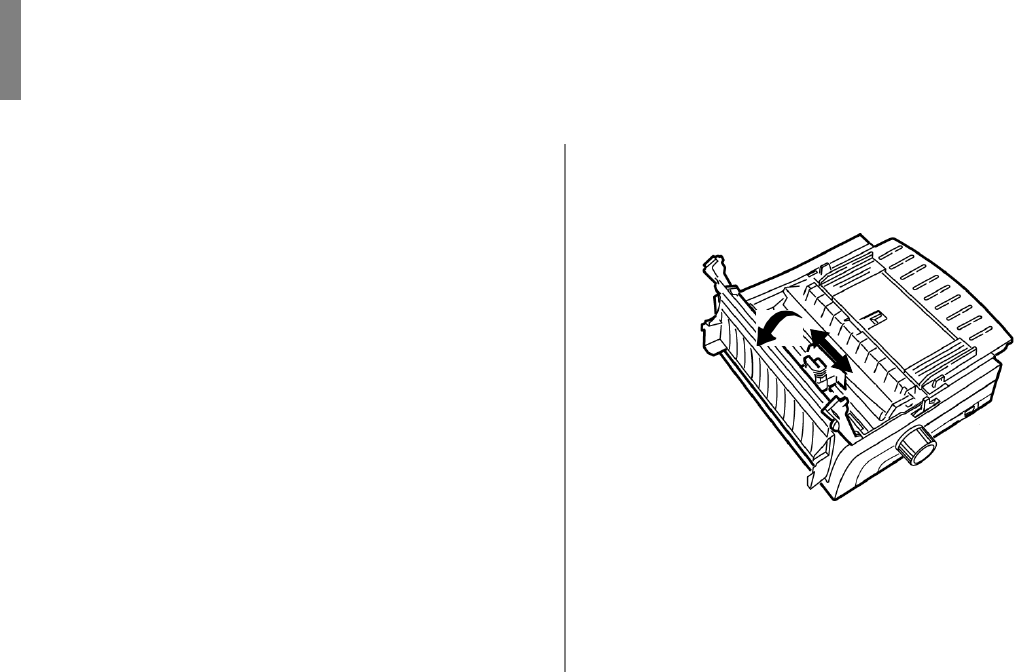
42
1Make sure the printer is turned OFF.
2Open the access cover and center the printhead.
Chapter 5: Maintenance
Replacing the Ribbon Cartridge
Important!
Make sure you have the correct replacement ribbon for the
your printer. The wrong ribbon will not print when installed
in your printer. Look for the printer model number on the
ribbon package.
Ribbon Cartridge Handling
• Leave unused ribbon cartridges in their packages until
needed.
• Careful; the ribbon ink may cause permanent stains.
• Ribbon ink on skin or clothing can usually be removed
with soap and water.
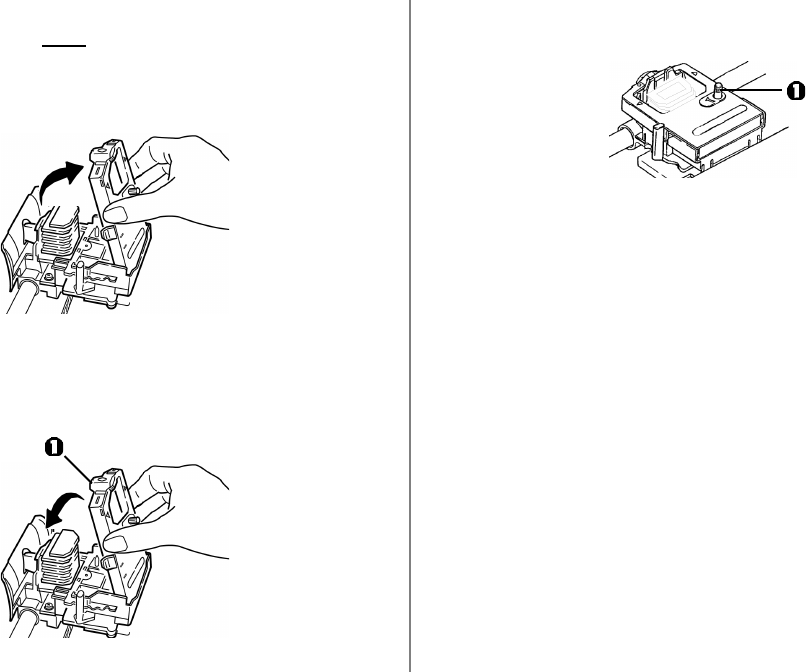
Maintenance 43
CAUTION!
The printhead may be HOT!
3Swing the used ribbon cartridge up off the printhead, lift it
out, and discard it.
4Unpack the new ribbon cartridge and install it.
Important!
Do not remove the ribbon shield (1) from the ribbon!
5Turn the take-up knob (1) in the direction of the arrow to
take up any ribbon slack.
6Close the access cover and turn the printer back on.
CAUTION!
If ribbon should contact the eyes:
Flush eyes with large quantities of water for 15 minutes,
keeping eyelids open with fingers. Seek medical attention.
If ribbon should contact the skin
Wash thoroughly with soap and water.
For more information
See the Material Safety Data Sheet in your Warranty,
Regulatory, and Safety Information booklet.
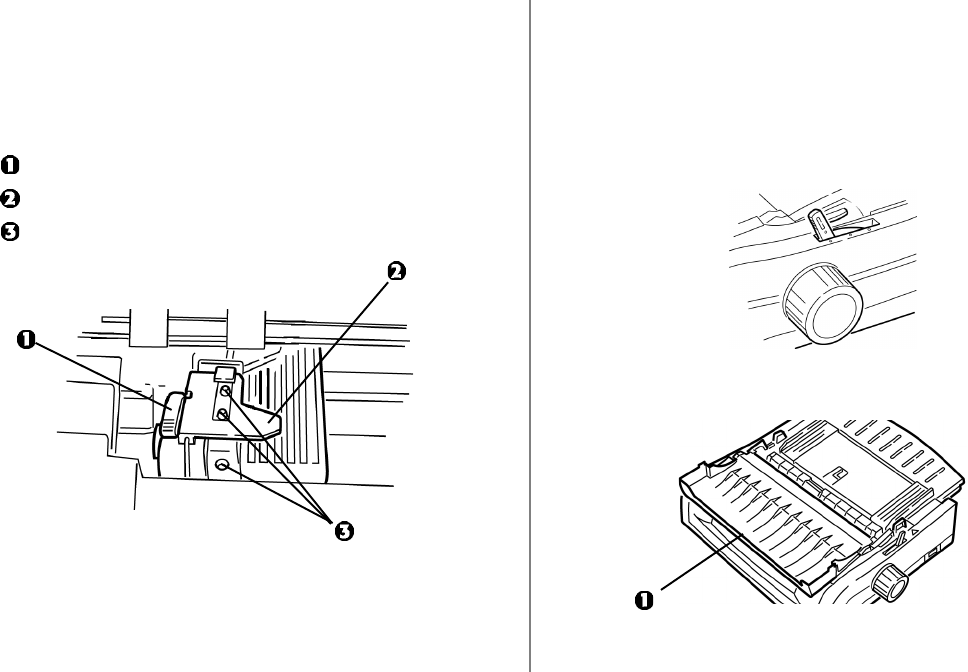
44 Microline 420/421 User’s Guide
Loading Rear Feed Paper from the Back of the Printer
Note: These instructions assume you have ready access to the
back of the printer. If you do not, skip down to “Loading
Rear Feed Paper from the Front of the Printer.”
1 Make sure the paper lever is forward (position marked
“REAR”).
2 Open the access cover (1).
Loading Paper
Rear Feed
Note: If you have any paper in the paper path, remove it
before installing rear feed paper.
Lock Lever
Upper Tractor Cover
Pins
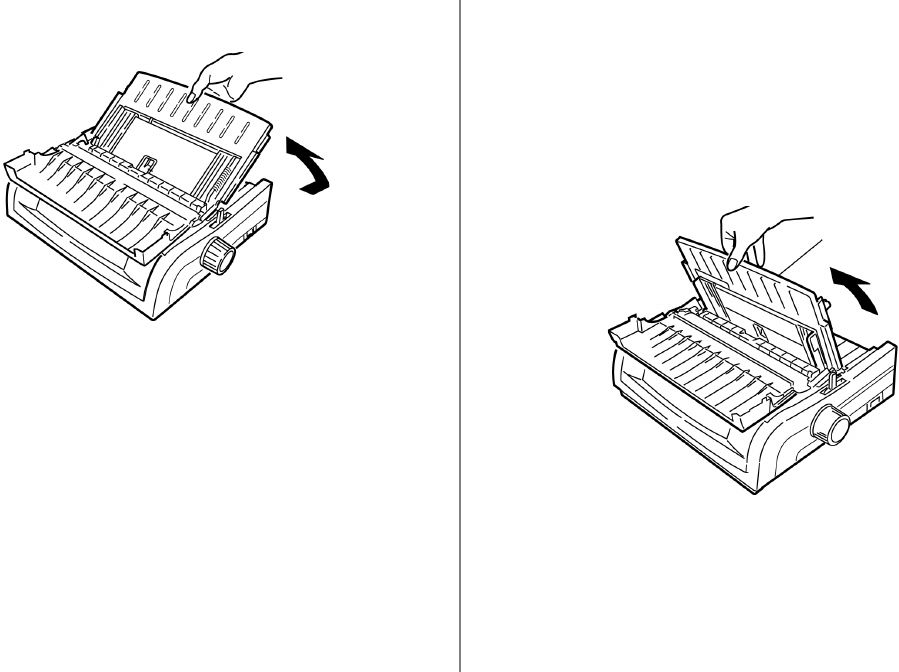
Maintenance 45
4Pivot the sheet guide forward and gently rest it against the
roller assembly.
Careful!
If you push the sheet guide too hard against the roller
assembly, it may dislodge it. If it does, be sure to reseat the
roller assembly before continuing.
3Grasp the sheet guide. Lift it slightly, then slide it back.
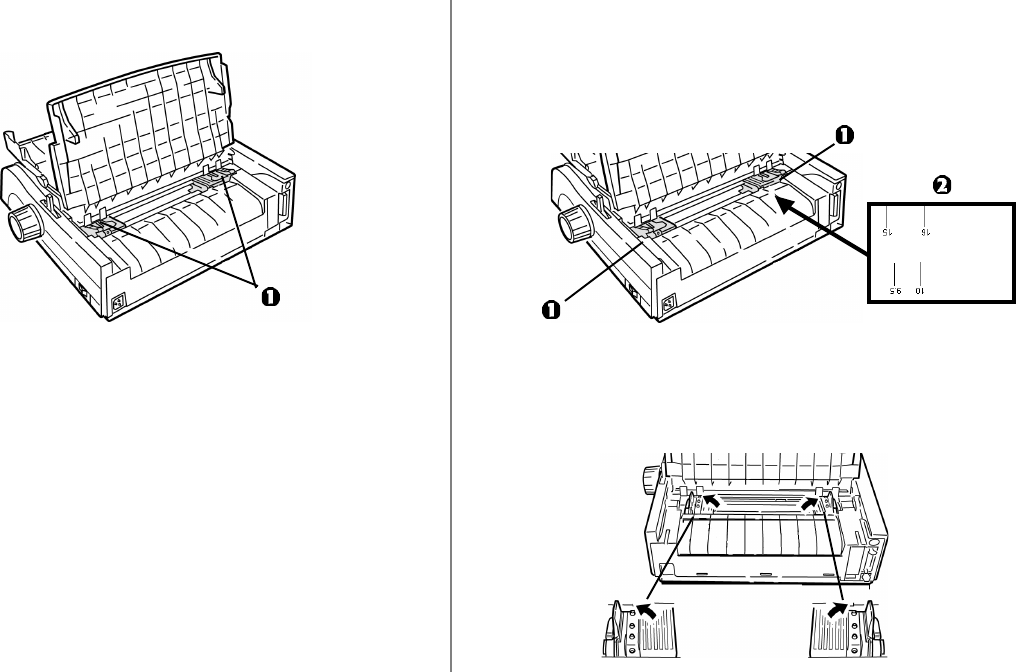
46 Microline 420/421 User’s Guide
6Open the lock levers (1) and move the right tractor (as
viewed from the back of the printer) to the reference mark
(2) matching the width of the paper you are loading. Then
close the lock lever on the right tractor:
Note: The movement of the right tractor is limited to ensure
that the paper covers the paper sensor.
7Open the tractor covers.
5From the back of the printer, locate the tractors (1).
ML420
ML421
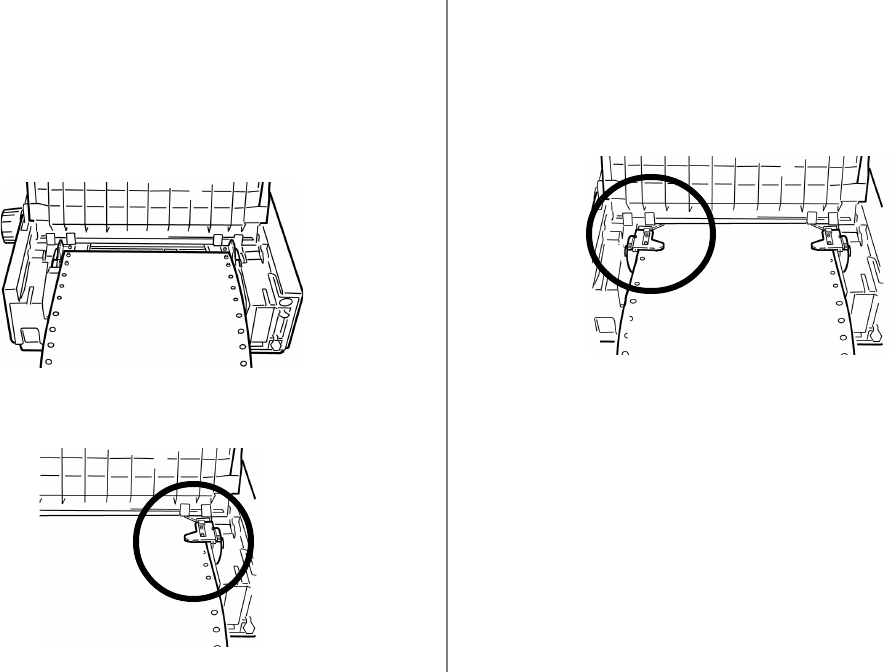
Maintenance 47
8Place continuous forms paper on the first two pins of either
tractor.
Important!
You must keep the number of paper holes engaged on either
pin the same. If you don’t the paper will skew and jam.
9Close the right tractor cover.
10 Adjust the left tractor until the holes in the paper are
centered on the pins then lock the lever and close the left
tractor cover.
Note: If the paper is too loose or too tight it can cause jams.
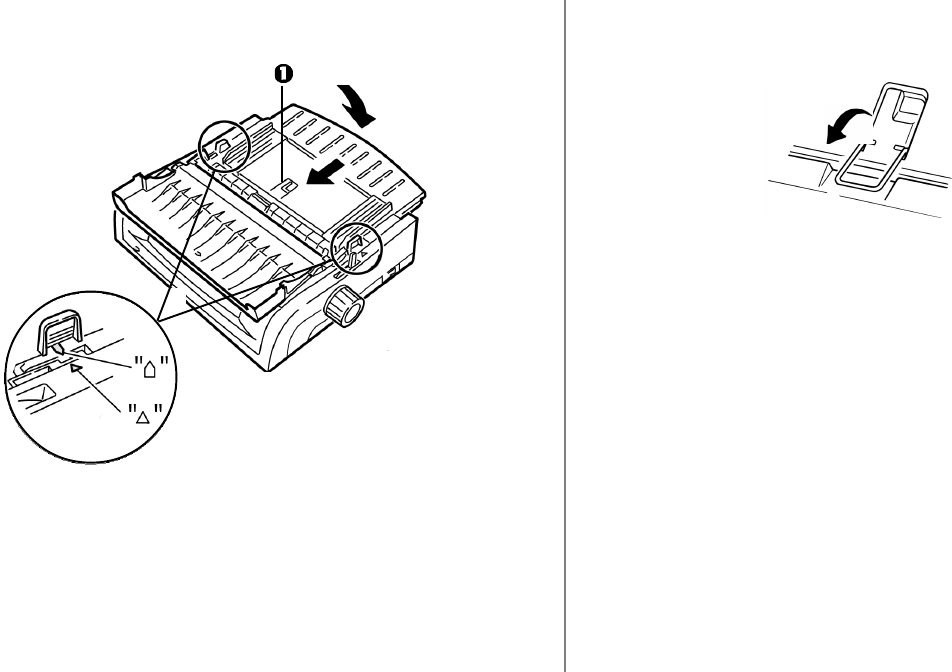
48 Microline 420/421 User’s Guide
11 Lower the sheet guide and slide it toward the front of the
printer until the marks align. 12 Place the wire guide (“1” in the illustration for the step
above) in the sheet guide on the pull-up roller assembly.
13 Press FF/LOAD.
Note: The factory default setting for the Top of Form (where
the printing should begin) is 1" down from the top of the
page. To change the setting, see “Top of Form (TOF)”
in Chapter 3.
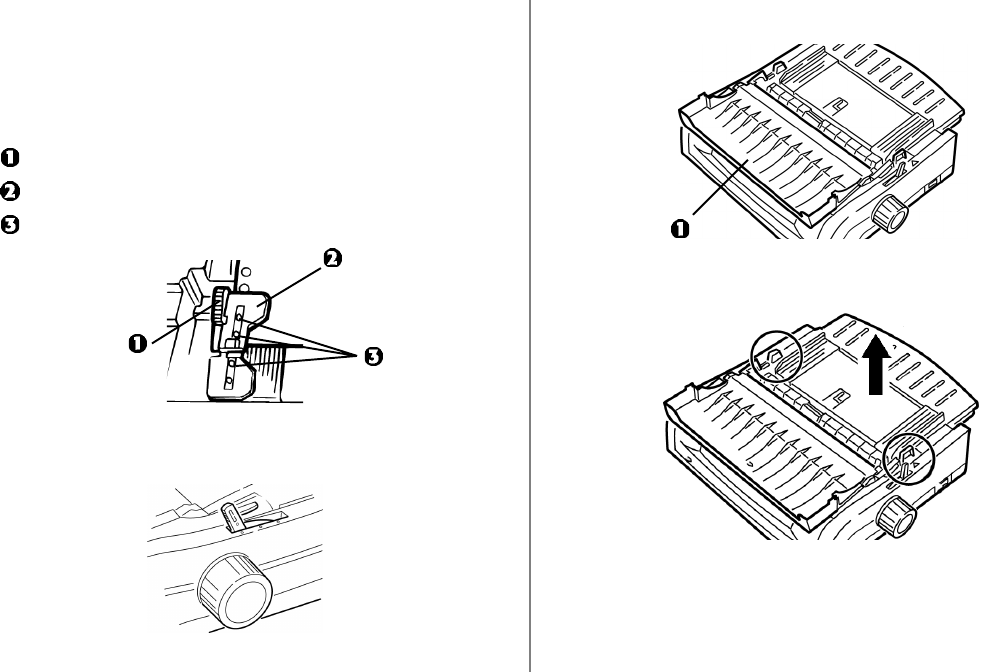
Maintenance 49
Loading Rear Feed Paper from the Front of the Printer
Note: These instructions assume you do not have ready access
to the back of the printer. If you do, go back to “Loading
Rear Feed Paper from the Rear of the Printer” earlier
in this chapter.
Lock Lever
Upper Tractor Cover
Pins
1 Make sure the paper lever is forward (position marked
“REAR”).
2Open the access cover (1).
3Grasp the tabs and lift off the sheet guide.
4Pull up on the lock levers to release them.
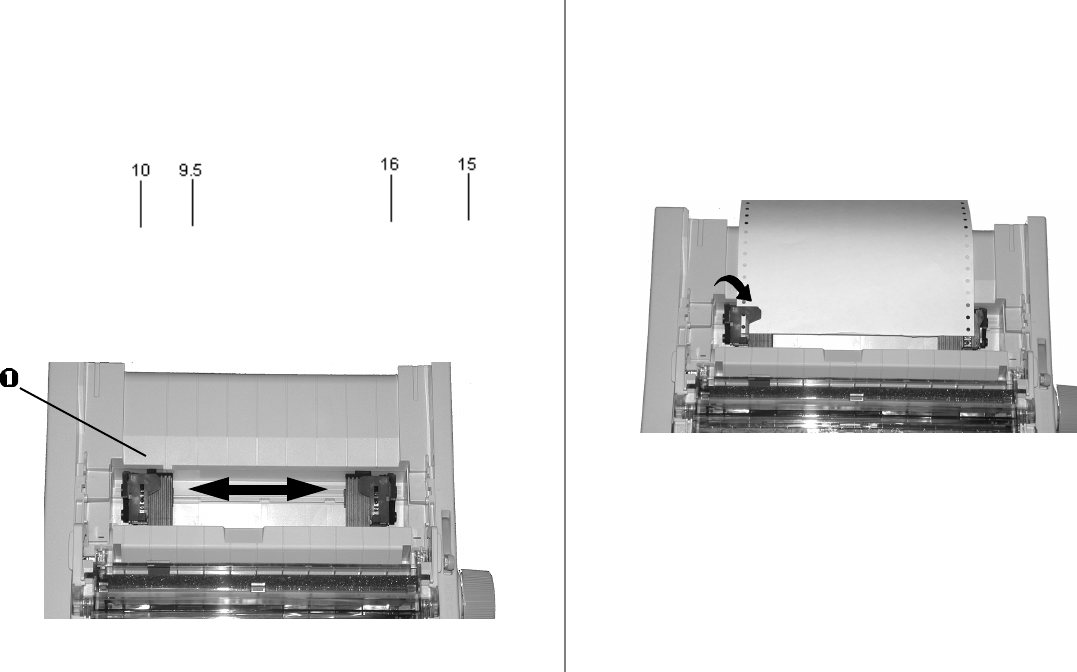
50 Microline 420/421 User’s Guide
Note: The movement of the left tractor (as viewed from the
front of the printer) is restricted to ensure that the
paper covers the paper out sensor.
5You will find reference marks (1 in illustration below) on the
printer for the two most common paper sizes:
ML420: ML421:
6Move the left tractor to the position to match your paper size
and push back on the lever to lock it in place, then move the
right tractor to fit the width of the paper.
7Open the tractor covers and place continuous forms paper on
the first two pins of either tractor, then close the left tractor
cover.
Important!
You must keep the number of paper holes engaged on either
pin the same. If you don’t the paper will skew and jam.
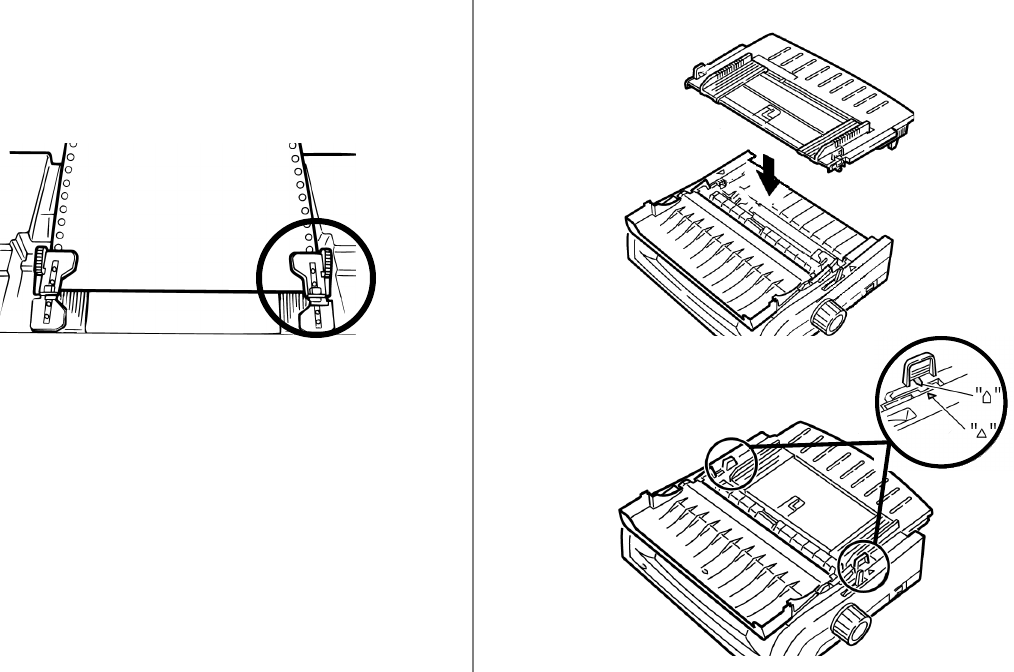
Maintenance 51
8Adjust the position of the right tractor to center the holes in
the paper on the pins. Then, close its tractor cover and push
back the lock lever. Do not stretch the paper.
Note: If the paper is too loose or too tight it can cause jams.
9Reinstall the sheet guide.
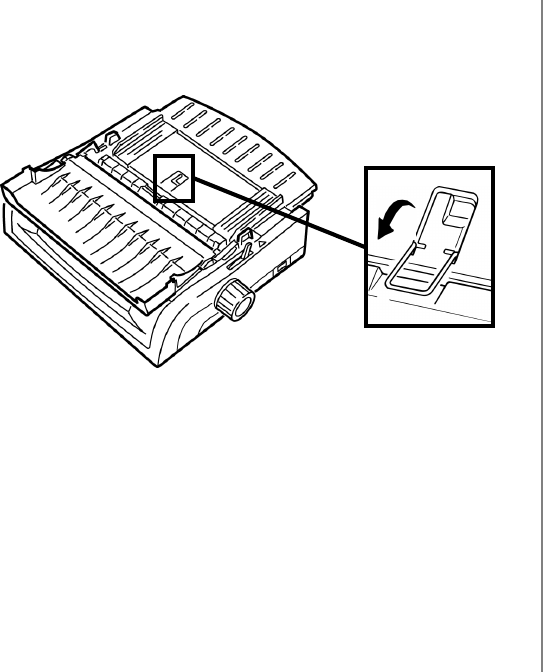
52 Microline 420/421 User’s Guide
10Place the wire guide (1) in the sheet guide on the pull-up
roller assembly. 11 Press FF/LOAD.
Note: The factory default setting for the Top of Form (where
the printing should begin) is 1" down from the top of the
page. To change the setting, see “Top of Form (TOF)”
in Chapter 3.
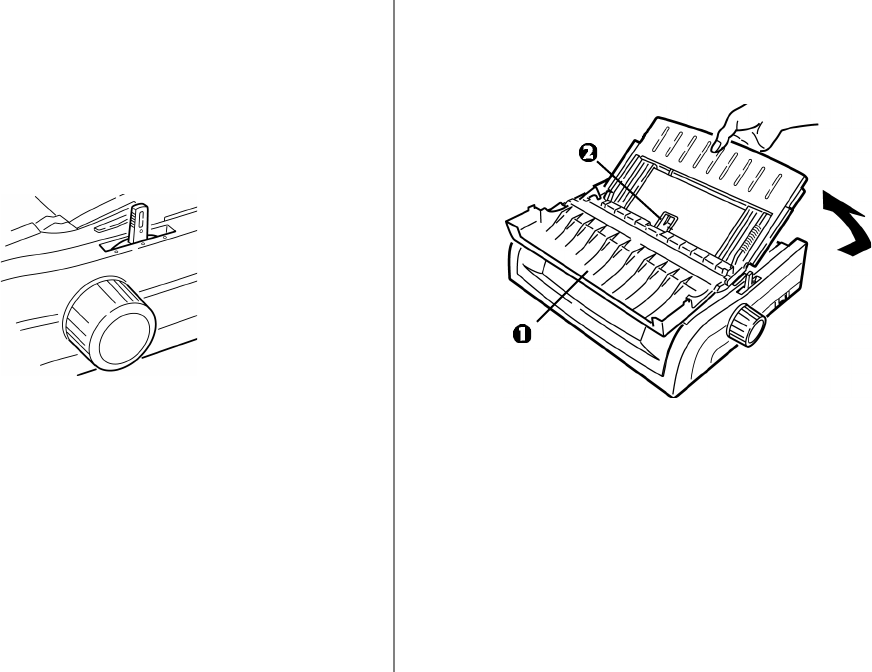
Maintenance 53
3Open the acoustic cover (1) and raise the sheet guide to the
single-sheet position. Pivot the wire feed guide (2) up into
the sheet guide.
Top Feed (Single Sheets)
Note: If you have continuous form paper in the path, press
PARK to remove it before loading single sheets.
1Make sure the printer is on and deselected (SEL light off).
2Place the paper lever in the center position (marked “TOP”).
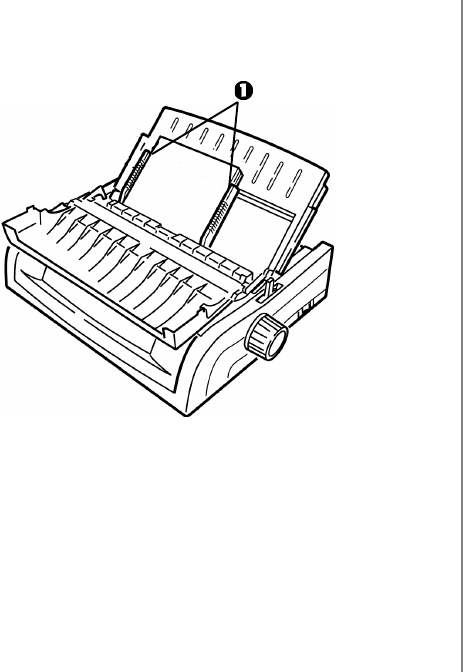
54 Microline 420/421 User’s Guide
4Adjust the paper feed guides (1) for the width of the paper,
then place a sheet of paper in the separator. The paper will
feed into the printer.
Important!
If the paper does not feed in, remove it. Check the paper lever
position. Make sure the ALARM light is on: if it is flashing,
hold the SHIFT key and press the CHARACTER PITCH/RESET
key. Reload the sheet of paper.
Note: The factory default setting for the Top of Form (where
the printing should begin) is 1" down from the top of the
page. To change the setting, see “Top of Form (TOF)”
in Chapter 3.
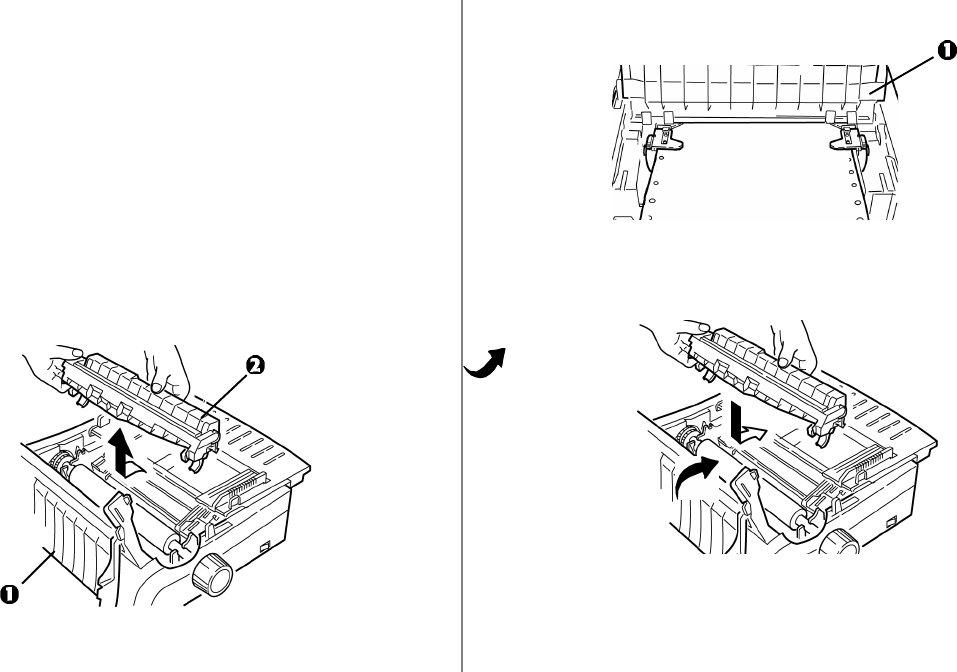
Maintenance 55
Clearing Paper Jams
Rear-Feed Paper Jams
1Turn off the printer.
2Use the platen knob to back the paper all the way out of the
printer.
CAUTION!
Make sure the printer is turned off before you open the access
cover.
3Open the access cover (1) and remove the pull-up roller
assembly (2). Remove any torn pieces of paper.
5Lift the sheet guide (1) and reload paper. Make sure you
lock the tractor covers.
5Lower the sheet guide, then install the pull-up roller
assembly and close the access cover.
6Turn on the printer and press FF/LOAD.
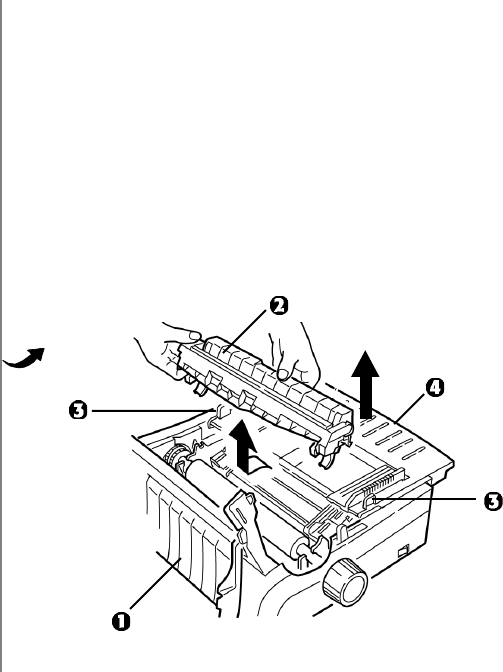
56 Microline 420/421 User’s Guide
Bits of Paper Stuck in the Paper Path
1Turn off the printer.
2Use the platen knob to back the paper all the way out of the
printer.
CAUTION!
Make sure the printer is turned off before you open the access
cover.
3Open the access cover (1) and remove the pull up roller
assembly (2). Then grasp the tabs (3) on the sheet guide (4)
and lift it off the printer.
Rear-Feed, Repeating Paper Jams
If the paper keeps jamming, you may have:
• defective paper
• misaligned paper
• bits of paper stuck in the paper path
Defective Paper
Replace the paper with a fresh stack.
Misaligned Paper
1Turn off the printer.
2Use the platen knob to back the paper all the way out of the
printer.
3Tear off a couple of sheets of paper, leaving a new, clean,
square-cut edge.
4Reload the paper and turn the printer back on.
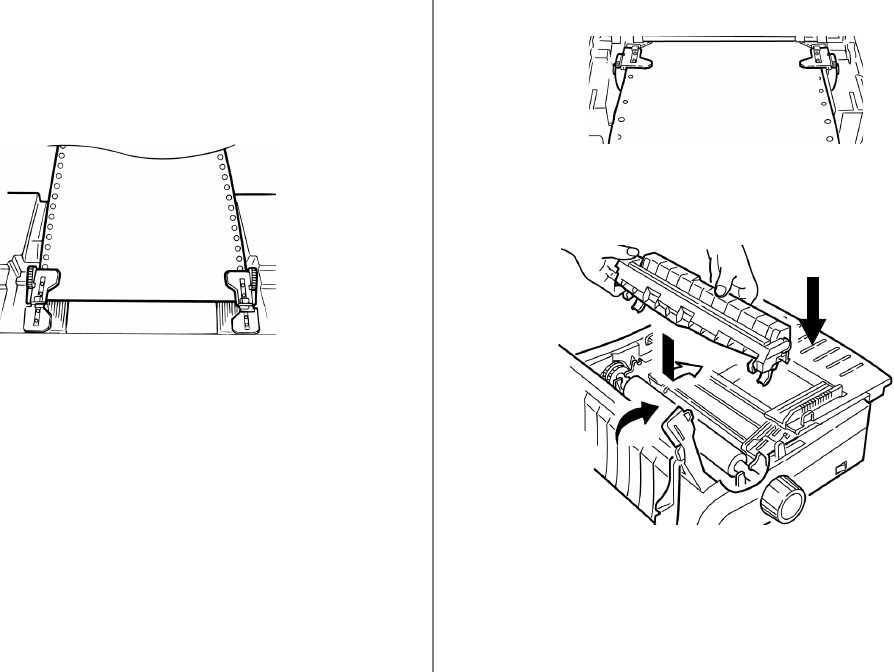
Maintenance 57
4Remove any torn pieces of paper.
5Fold some continuous-form paper over three times to make a
page four sheets thick. Then, load it on the tractors and close
and lock the covers.
6Use the platen knob to draw the quadruple-thick page
around the platen. This brings out jammed pieces of paper.
7Remove the paper pieces. Then, use the platen knob to back
the paper out.
8Load regular paper, close and lock the tractor covers.
9Install the sheet guide, then install the pull-up roller
assembly and close the access cover.
10 Turn the printer on and press FF/LOAD.
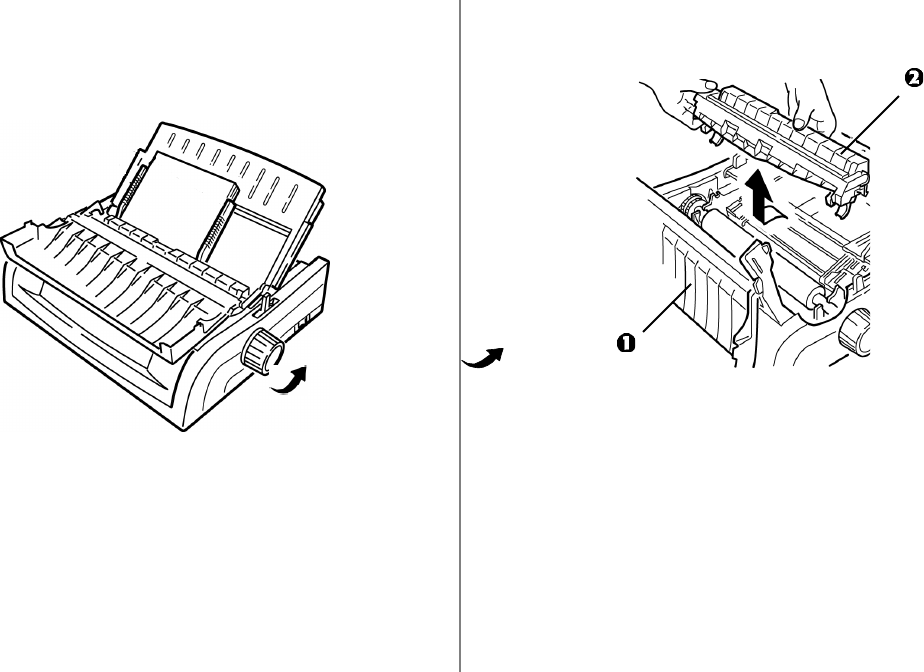
58 Microline 420/421 User’s Guide
Single-Sheet Paper Jams
1Turn off the printer.
2Use the platen knob to back the paper out.
3Open the access cover (1) and remove the pull-up roller
assembly (2).
4Remove any torn pieces from around the carriage.
5Reinstall the pull-up roller assembly and close the access
cover.
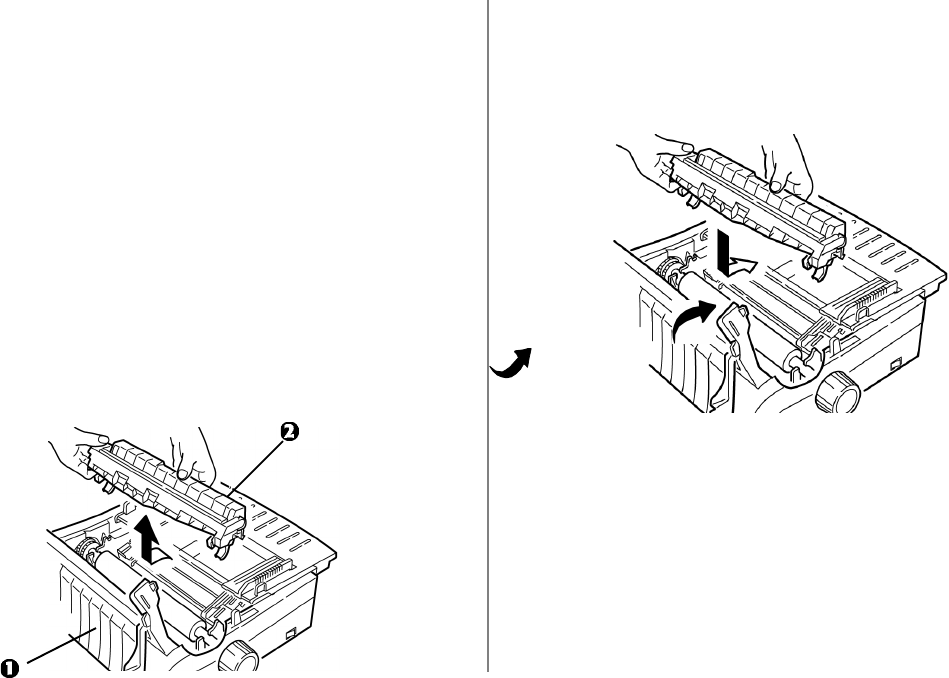
Maintenance 59
Cleaning the Housing
You should clean the printer housing every six months (or after
about 300 hours of operation).
CAUTION!
Never use strong solvents or strong detergents on the
cabinet—they could damage the housing.
1Turn off the printer.
2Use the platen knob to back the paper out of the printer.
CAUTION!
Make sure the printer is turned off before you open the access
cover.
3Open the access cover (1) and remove the pull-up roller
assembly (2).
4Use a clean, dry cloth to dust around the carriage shaft and
platen. Remove any loose bits of paper.
5Reinstall the pull-up roller assembly and close the access
cover.
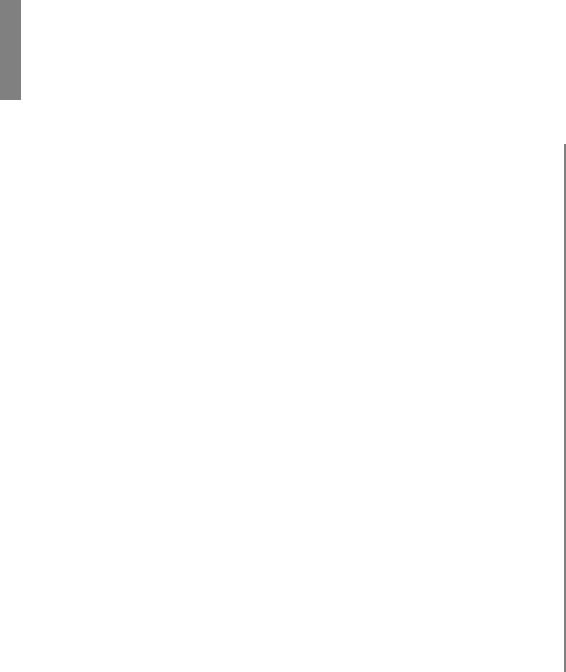
60
Chapter 6: Troubleshooting
General Information
Here are some general things to check before proceeding with
detailed troubleshooting.
• Is the printer plugged in and turned on?
• Are the connections (power and interface) secure?
• Is the product being operated under the proper ambient
conditions?
• Does the paper being used meet the specifications for this
product?
• Is the paper properly installed?
• Is the ribbon properly installed?
• Is an Oki ribbon being used?
• Is the printhead gap correctly set?
• Are the correct printer drivers being used for the printer?
Note: Settings in your software application will normally
override any settings in your printer driver.
Printer driver settings normally override settings from
the printer menu or printer front panel.
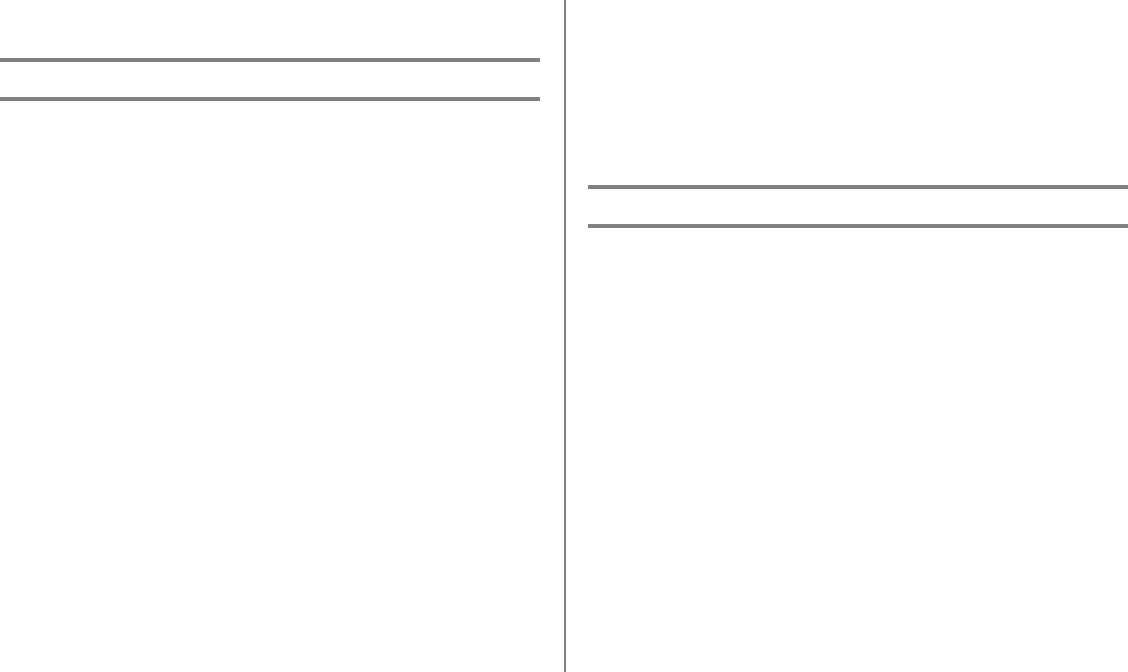
Troubleshooting 61
Problems / Solutions
Problem
My word processor files do not print the way I have the menu
and front panel set.
Solution
Remember:
• Settings in your software application can override settings in
your printer driver.
• Your printer driver settings can override any settings from the
printer menu or printer front panel.
Before sending a file to the printer, many word processors send
either an “initialization string” or an I-Prime signal to the
printer.
The initialization string contains codes that override the panel
and menu settings. To change your printer to ignore the reset
code, enter the Menu Mode, go to the Set-Up group and change
the setting for Reset Inhibit to Yes.
The I-Prime signal will automatically override any front panel
settings you have made. To eliminate this problem, enter the
Menu Mode, go to the Parallel Interface group and change the
setting for I Prime to Invalid.
For more information on changing menu settings, see
“Changing the Menu Settings” in Chapter 4.
Problem
Nothing happens when I turn on the printer.
Solution
Check the power cord connection to the outlet and to the
printer. If you are using a power strip, make sure it is turned on,
and that the fuse hasn’t blown or that the circuit breaker hasn’t
tripped.
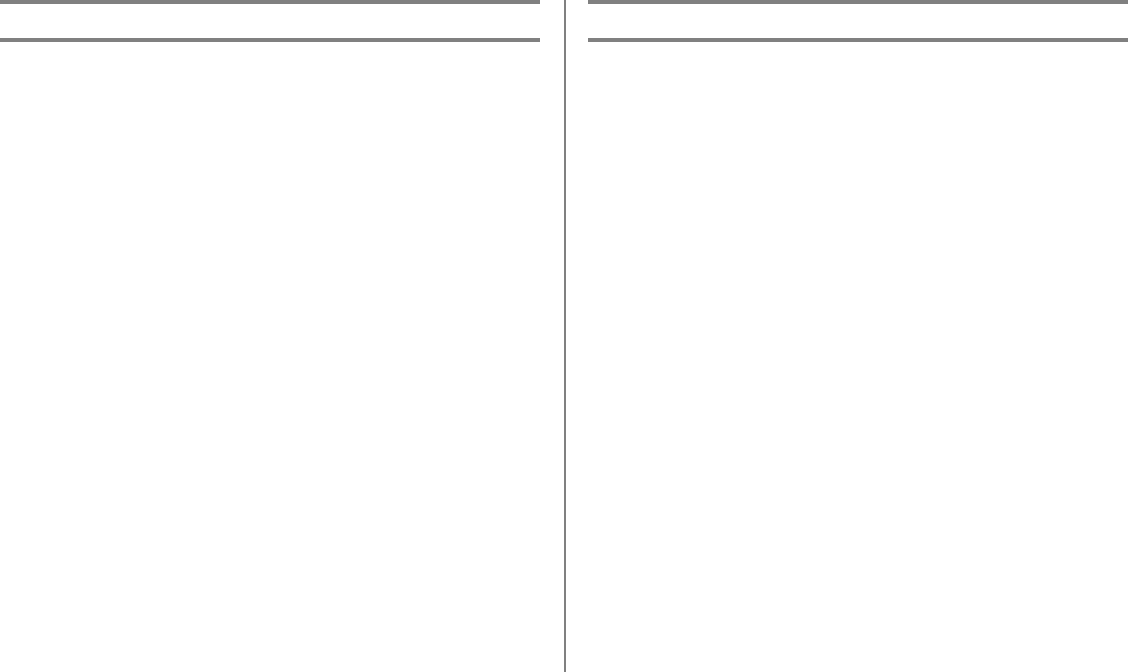
62 Microline 420/421 User’s Guide
Problem
The printer does not print when the computer sends data.
Solutions
1Is the SEL light on? If not, press the SEL key.
2Check that the interface cable is securely connected to both
the printer and the computer.
3If you have the optional serial interface board installed,
check to be sure that it is firmly seated in the printer.
Problem
I'm getting strange symbols, incorrect fonts, etc., when I try to
print a document.
Solutions
1Check to be sure that the printer driver you have selected in
your software matches the printer emulation.
• Press SHIFT and SEL keys, then press GROUP key.
• This will print a line showing the emulation you have
selected.
2If you have embedded any printer commands in your
software, check to be sure that you entered them correctly.
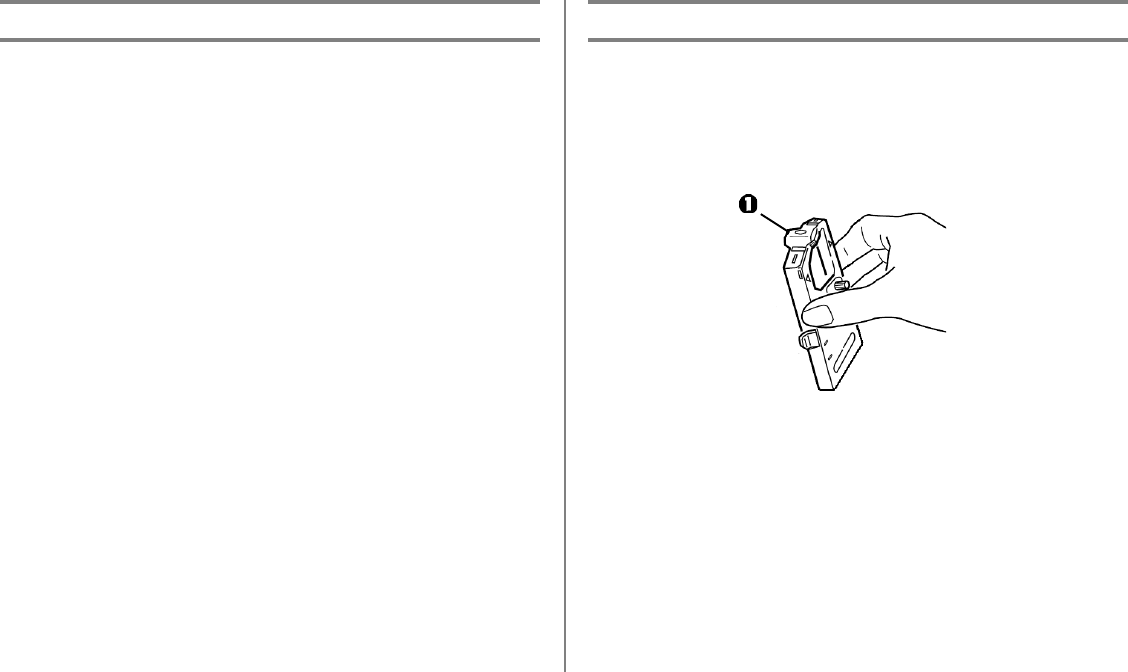
Troubleshooting 63
Problem
Ink smears on the paper when I print narrow columns.
Solution
This may be caused by excessive printhead travel from the
centering position. Enter the Menu and set the Centering
Position to MODE 1. See “Using Your Printer, Menu Mode.”
For the wide-carriage printer, if MODE 1 doesn't work, try
setting the Centering Position to MODE 2.
Problem
I've installed a new ribbon and the printing is smeared and
streaked.
Solution
The ribbon shield (1) is either loose or missing.
Remove the ribbon cartridge and check the ribbon shield.
• If it is loose, secure it.
• If it is missing, find it and install it.
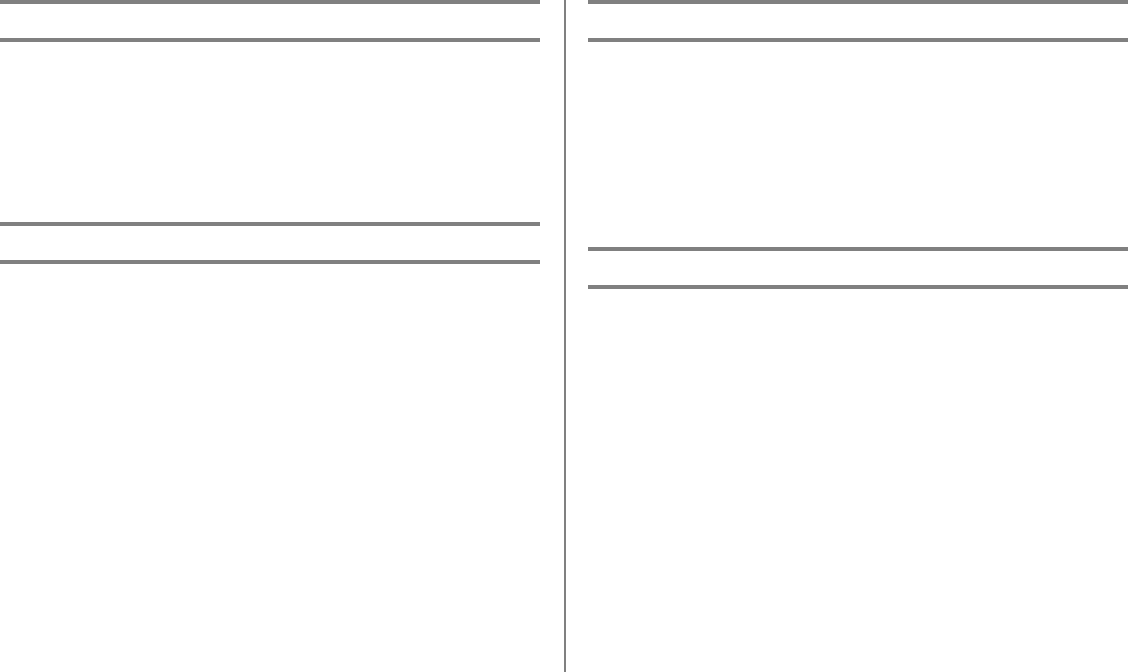
64 Microline 420/421 User’s Guide
Problem
There are dots missing in my printouts.
Solution
The head gap may not be set correctly. Try moving the headgap
lever to a lower setting. If that doesn’t help, the printhead may
be damaged; call for service.
Problem
The ALARM light is flashing.
Solution
Try turning the printer off and then back on again. If the light
still blinks, call for service.
Problem
The ALARM light is on and the Character Pitch 10 light is
flashing.
Solution
This indicates that the paper lever is set at the wrong position
for the paper you are trying to use. Move it to the proper
setting.
Problem
The ALARM light is on and the Character Pitch 15 light is
flashing.
Solution
This indicates a paper jam. Press the SEL key and correct the
paper jam situation. See “Clearing Paper Jams,” in Chapter 4.
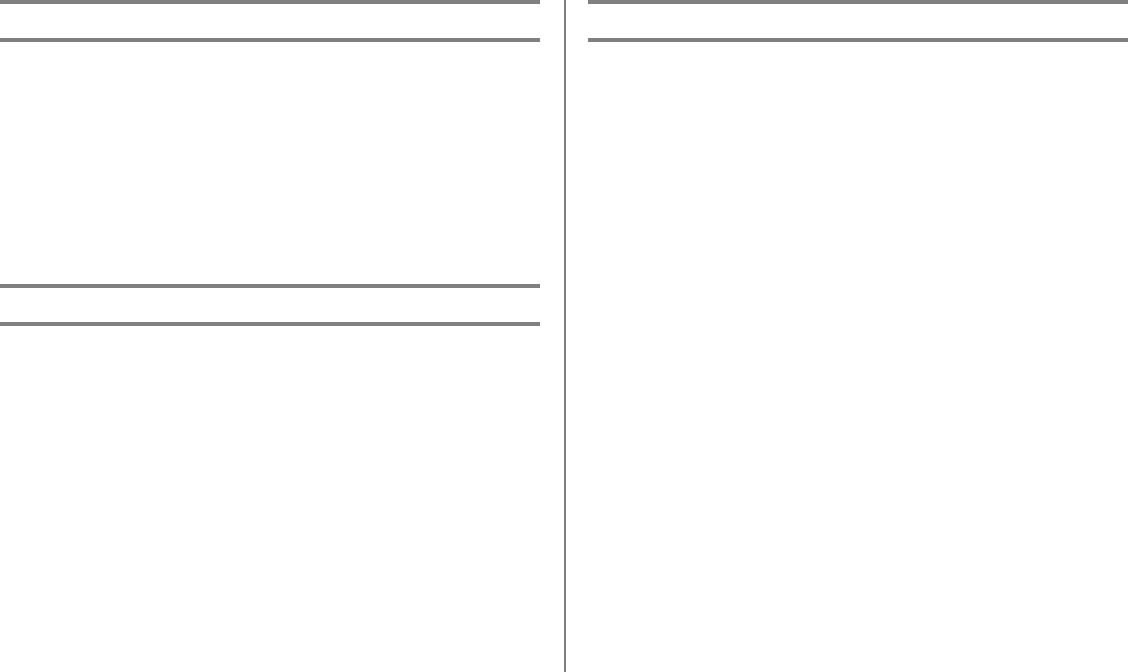
Troubleshooting 65
Problem
The printer needs paper. The ALARM is not on and I can’t load
paper.
Solution
1Press and release the SEL key.
2Press and hold the SHIFT key and press the RESET /
CHARACTER PITCH key.
The ALARM light comes on and you can now load paper.
Problem
Continuous-form paper sticks to the sheet guide.
Solution
In cold dry weather, static charges can build up and make the
paper cling to the sheet guide. Try moving the paper guides
together so that the paper rests on the guides rather than on the
separator.
Problem
The Print Quality and Character Pitch keys on the front panel
don't work.
Solution
The Operator Panel Function in the printer menu can be used to
disable these buttons (Limited Function). If the printer is part of
a customized system or if it is used by a number of people, the
system manager may have used this option to make sure the
printer is always set properly.
Check with your system manager before changing any menu
settings.
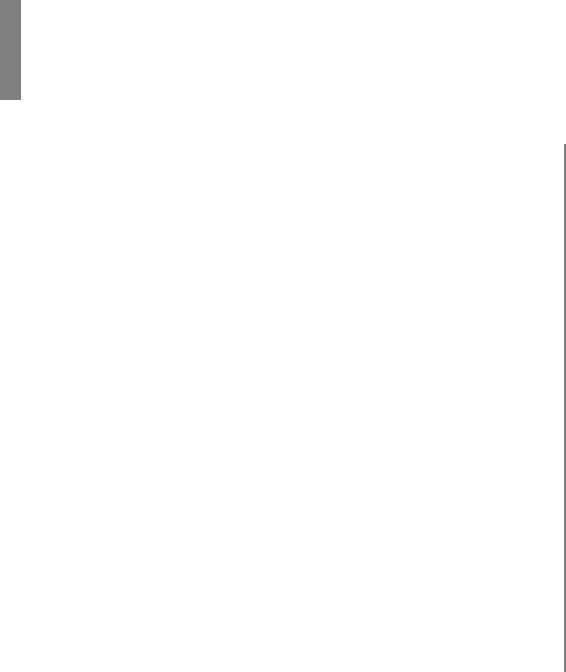
66
Appendix A: Parts & Accessories
Purchasing Parts & Accessories
Before you purchase, know your printer model number (see the
front of the unit) and have the correct part number and
description of the item. Item descriptions and part numbers are
provided in this section.
• Consult the dealer where your purchased your printer.
• Locate an Authorized Oki Data Reseller by visiting one of
our web sites
http://my.okidata.com (allows you to register your
product and personalize your own support needs)
http://www.okidata.com (provides general information)
• In the United States, purchase directly from Oki Data
- Via the Internet
http://my.okidata.com
http://www.okidata.com
- Via telephone
Order toll-free by phone at 1-800-654-3282
(1-800-OKI-DATA) using VISA®, MasterCard®, or
AmEx®.
• In Canada, call 888-309-4570.
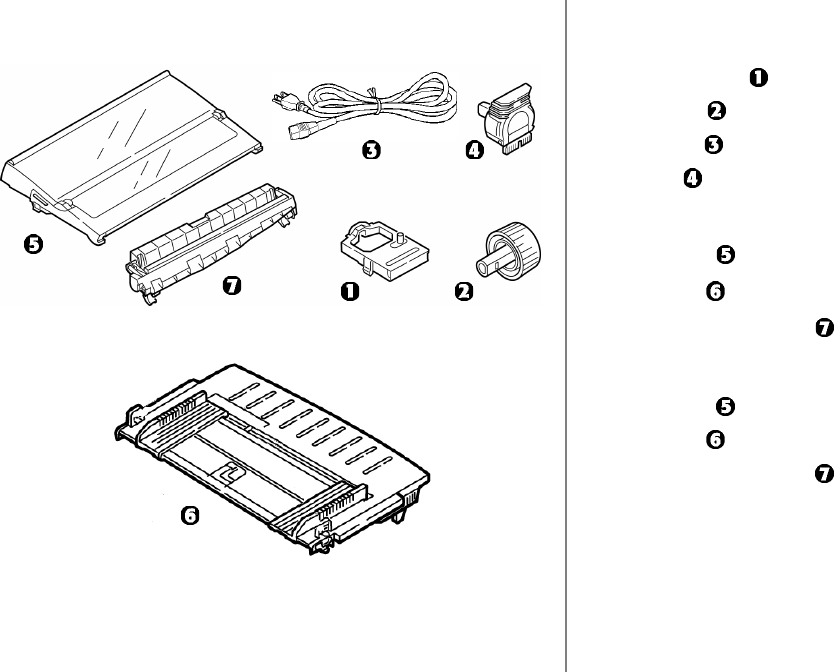
Accessories 67
Replacement Parts Item Part Number
Both Models
Ribbon Cartridge ( )------------------------------- 42377801
Platen Knob ( )------------------------------------- 51902220
Power Cord ( ) ------------------------------------- 56631801
Printhead ( ) ---------------------------------------- 41923901
Model ML420
Access Cover ( ) ----------------------------------- 42115401
Sheet Guide ( ) ------------------------------------- 51009509
Pull-Up Roller Assembly ( ) --------------------- 42044701
Model ML421
Access Cover ( ) ----------------------------------- 42115301
Sheet Guide ( ) ------------------------------------- 51009410
Pull-Up Roller Assembly ( ) --------------------- 42045701
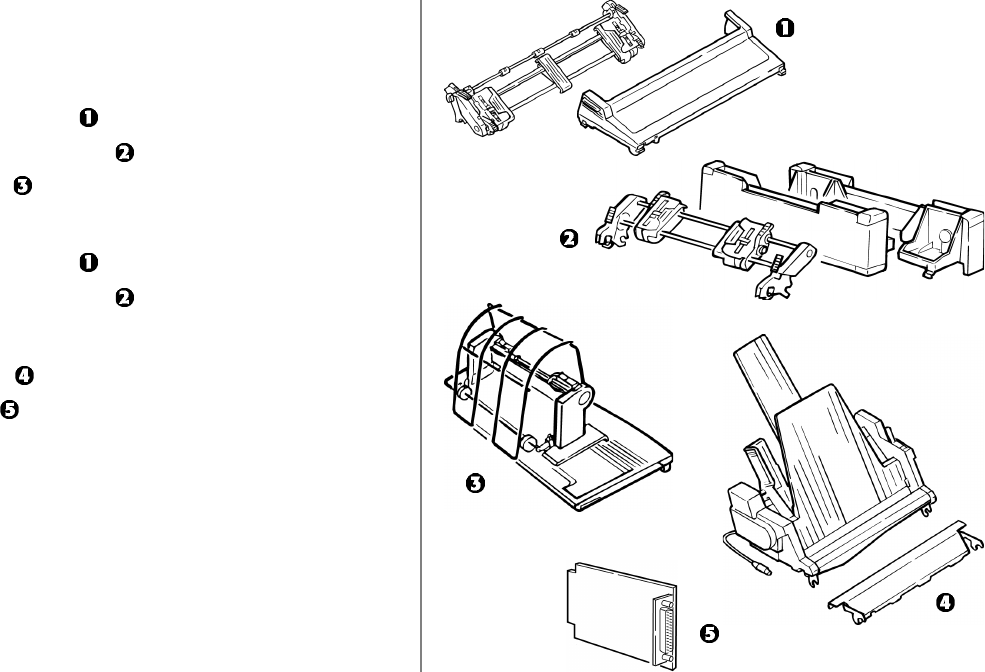
68 Microline 420/421 User’s Guide
Accessories
Option Part Number
Model ML420
Pull Tractor, Top-Mount ( ) ---------------------- 70030501
Push Tractor, Bottom-Mount ( ) ---------------- 70030701
Roll Paper Stand ( ) ------------------------------- 70023301
Model ML421
Pull Tractor, Top-Mount ( ) ---------------------- 70030601
Push Tractor, Bottom-Mount ( ) ---------------- 70030801
Both Models
Cut Sheet Feeder ( ) ------------------------------- 70030101
Serial Interface ( ) --------------------------------- 70012801
OkiLAN® 6120i 10/100 Base-T Ethernet
Internal Print Server (not shown) --------------- 70046501
OkiLAN 6020e 10/100 Base-T Ethernet
External Print Server (not shown) --------------- 70036001
OkiLAN 6010 10 Base-T Ethernet
External Print Server (not shown) --------------- 70034401
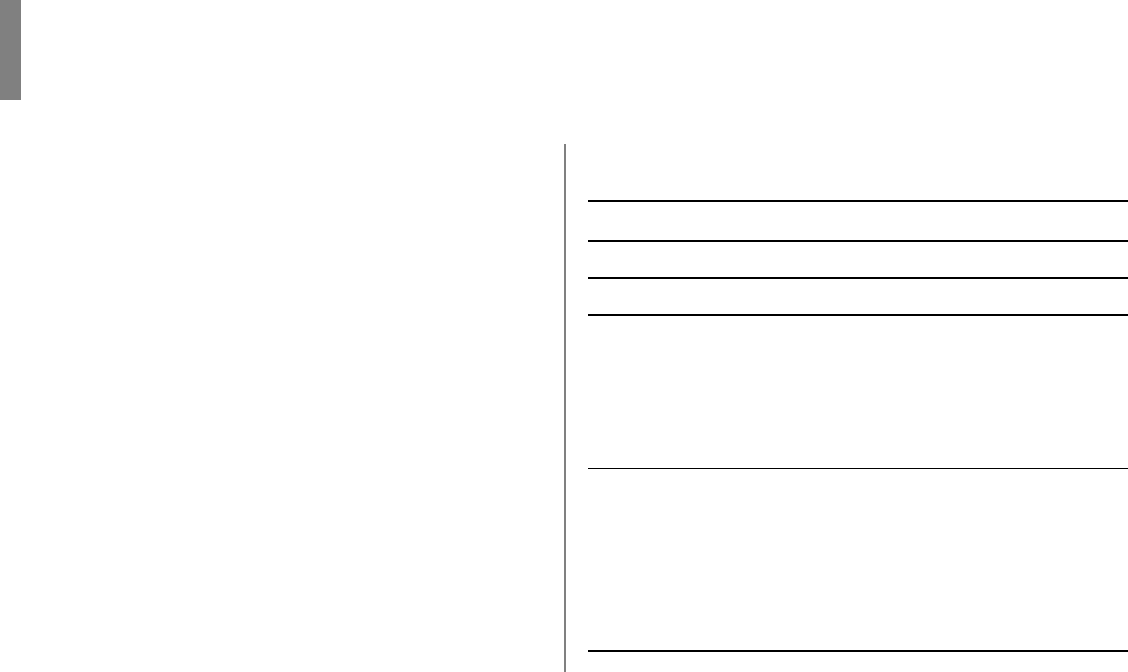
69
Appendix B: Printer Control Codes
This section lists the most commonly used printer control
codes.
You will find a comprehensive listing of the control codes
(English only), on your Printer CD.
To access it:
1Place the CD in your CD-ROM drive and wait for it to
AutoPlay.
2Select your printer model, then click Continue.
3Click Documentation and follow the on-screen prompts to
view the file.
IBM Proprinter III Commands
IBM Command ASCII Decimal
Backspace BS 8
Carriage Return CR 13
Character Pitch
Select 10 cpi DC2 18
Select 12 cpi ESC : 27 58
Select 15 cpi ESC g 27 103
Select Condensed Print ESC SI, or SI 27 15, or 15
Character Sets
IBM Set I ESC 7 27 55
IBM Set II ESC 6 27 54
Publisher ESC ! Z 27 33 90
Slashed Zero ESC ! @ 27 33 64
Unslashed Zero ESC ! A 27 33 65
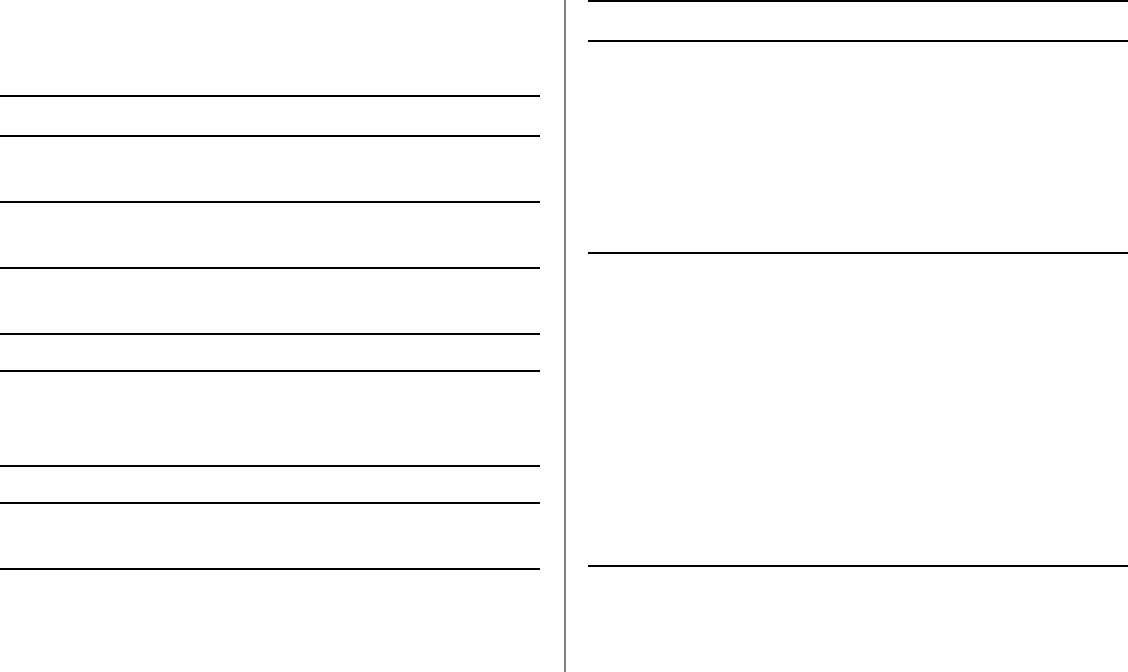
70 Microline 420/421 User’s Guide
IBM Proprinter III Commands
(continued)
IBM Command ASCII Decimal
Double Width On ESC W 1 27 87 49
Double Width Off ESC W 0 27 87 48
Emphasized Printing On ESC E 27 69
Emphasized Printing Off ESC F 27 70
Enhanced Printing On ESC G 27 71
Enhanced Printing Off ESC H 27 72
Form Feed FF 12
Form Length
n inches (n = 1 to 255) ESC C NUL n 27 67 0 n
n lines (n = 1 to 255) ESC C n 27 67 n
Horizontal Tab, Execute HT 9
Italics On ESC % G 27 37 71
Italics Off ESC % H 27 37 72
IBM Command ASCII Decimal
Line Feed, Execute
w/ Carriage Return LF 10
n/144" (n = 1 to 127) ESC % 5 n 27 37 53 n
n/216" (n = 0 to 255) ESC J n 27 74 n
Reverse ESC ] 27 93
Auto Line Feed On ESC 5 1 27 53 49
Auto Line Feed Off ESC 5 0 27 53 48
Line Spacing
Set Spacing to 1/8" ESC 0 27 48
Set Spacing to 7/72" ESC 1 27 49
Set Spacing to n/72"
(n = 0 to 255) ESC A n 27 65 n
Store Spacing Set
by ESC A n ESC 2 27 50
Set Spacing to n/144"
(n = 1 to 127) ESC % 9 n 27 37 57 n
Set Spacing to n/216"
(n = 0 to 255) ESC 3 n 27 51 n
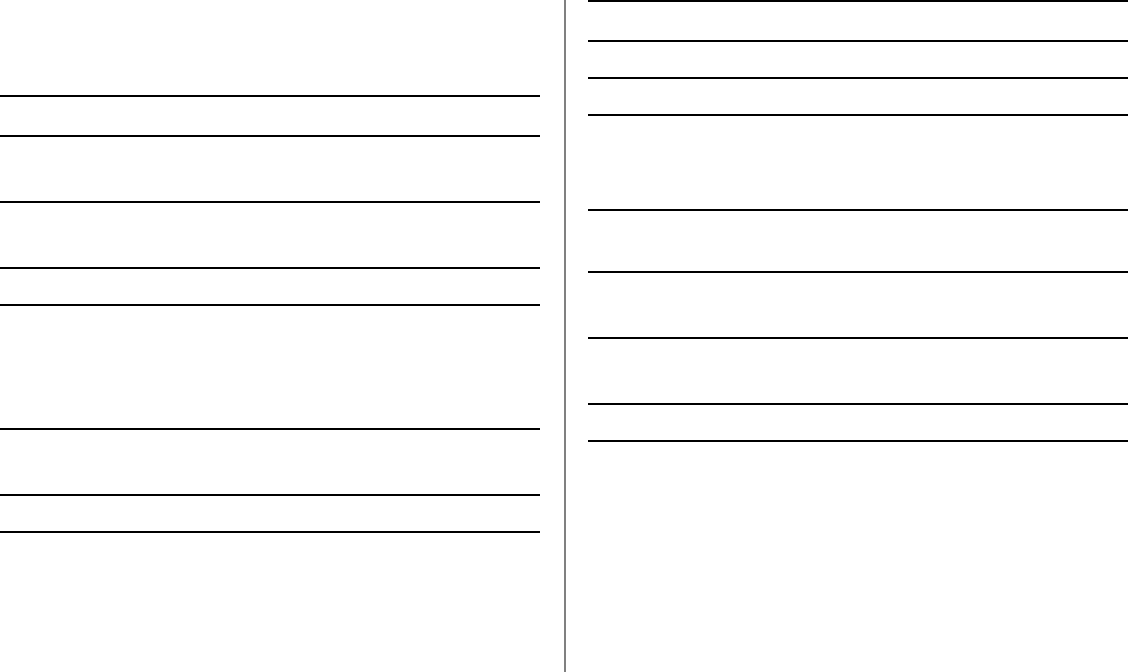
Control Codes 71
IBM Proprinter III Commands
(continued)
IBM Command ASCII Decimal
Overscore On ESC _ 1 27 95 49
Overscore Off ESC _ 0 27 95 48
Paper Out Sensor Off ESC 8 27 56
Paper Out Sensor On ESC 9 27 57
Print Quality, Select HSD ESC # 0 27 35 48
Print Suppress Mode On
ML420 ESC Q ETX 27 81 3
ML421 ESC Q SYN 27 81 22
Print Suppress Mode Off DC1 17
Proportional Spacing On ESC P 1 27 80 49
Proportional Spacing Off ESC P 0 27 80 48
Reset: Clear Print Buffer CAN 24
IBM Command ASCII Decimal
Software I-Prime ESC } NUL 27 125 0
Stop Printing ESC j 27 106
Subscript On ESC S 1 27 83 49
Superscript On ESC S 0 27 83 48
Subscript/Superscript Off ESC T 27 84
Top of Form,
Set at Current Position ESC 4 27 52
Underline Printing On ESC - 1 27 45 49
Underline Printing Off ESC - 0 27 45 48
Uni-Directional Print On ESC U 1 27 85 49
Uni-Directional Print Off ESC U 0 27 85 48
Vertical Tab, Execute VT 11
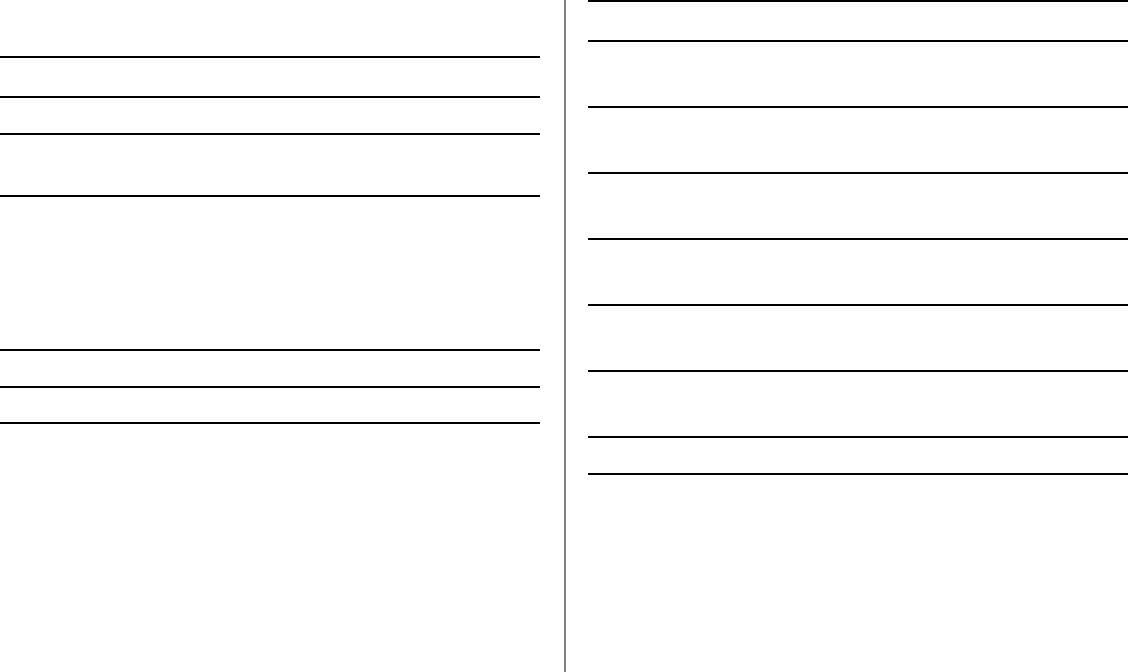
72 Microline 420/421 User’s Guide
Epson FX Commands
Epson Command ASCII Decimal
Backspace BS 8
Carriage Return,
Execute CR 13
Character Pitch
Select 10 cpi ESC P 27 80
Select 12 cpi ESC M 27 77
Select 15 cpi ESC g 27 103
Begin 10 cpi ESC SI, or SI 27 15, or 15
Cancel Condensed Print DC2 18
Delete DEL 127
Epson Command ASCII Decimal
Double Height On ESC w 1 27 119 49
Double Height Off ESC w 0 27 119 48
Double Width On ESC W 1 27 87 49
Double Width Off ESC W 0 27 87 48
Emphasized Print On ESC E 27 69
Emphasized Print Off ESC F 27 70
Enhanced Print On ESC G 27 71
Enhanced Print Off ESC H 27 72
Epson Set 1, Select ESC t 0 27 116 48
Epson Set 2, Select ESC t 1 27 116 49
Italic Printing On ESC 4 27 52
Italic Printing Off ESC 5 27 53
Form Feed FF 12
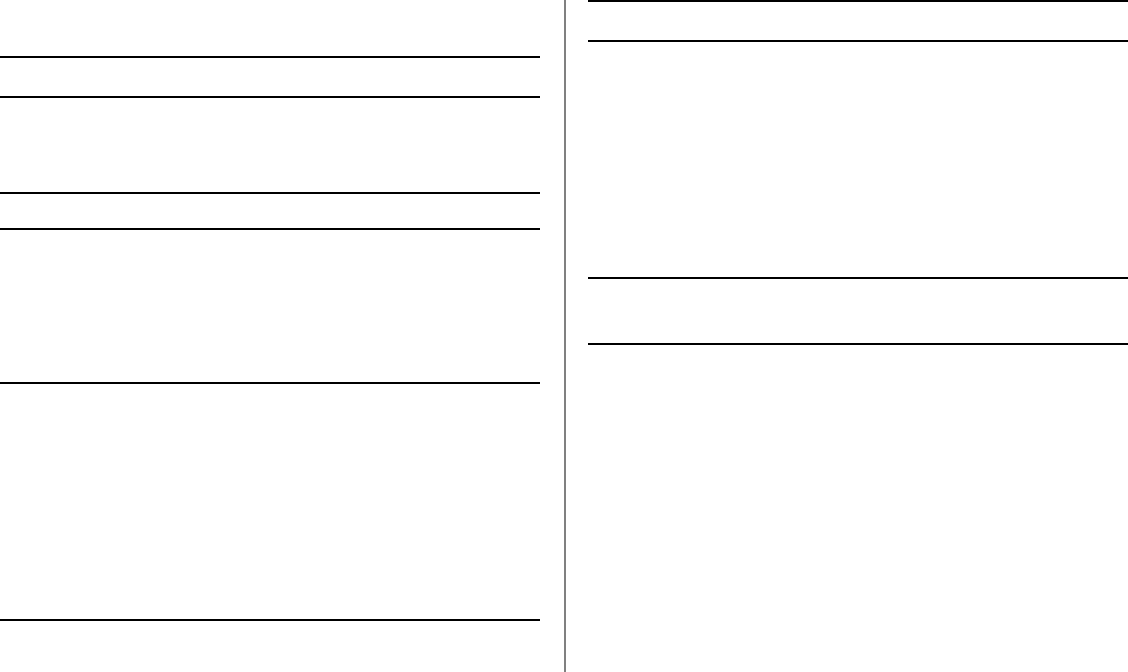
Control Codes 73
Epson FX Commands (continued)
Epson Command ASCII Decimal
Form Length
n Inches (n = 1 to 22) ESC C NUL n 27 67 0 n
n Lines (n = 1 to 127) ESC C n 27 67 n
Horizontal Tab HT 9
Justification
Left ESC a 0 27 97 48
Center ESC a 1 27 97 49
Right ESC a 2 27 97 50
Full ESC a 3 27 97 51
Line Feed, Execute
Select 10 cpi ESC P 27 80
Select 12 cpi ESC M 27 77
w/ Carriage Return LF 10
n/216" (n = 0 to 255) ESC J n 27 74 n
n/144" (n = 0 to 127) ESC % 5 n 27 37 53 n
Reverse, n/216"
(n = 0 to 255) ESC j n 27 106 n
Epson Command ASCII Decimal
Line Spacing, Set
n/144" (n = 0 to 127) ESC % 9 n 27 37 57 n
n/216" (n = 0 to 255) ESC 3 n 27 51 n
n/72" ESC A n 27 65 n
(n = 0-85 or 128-213)
1/6" ESC 2 27 50
1/8" ESC 0 27 48
7/72" ESC 1 27 49 n
Paper Out Sensor Off ESC 8 27 56
Paper Out Sensor On ESC 9 27 57
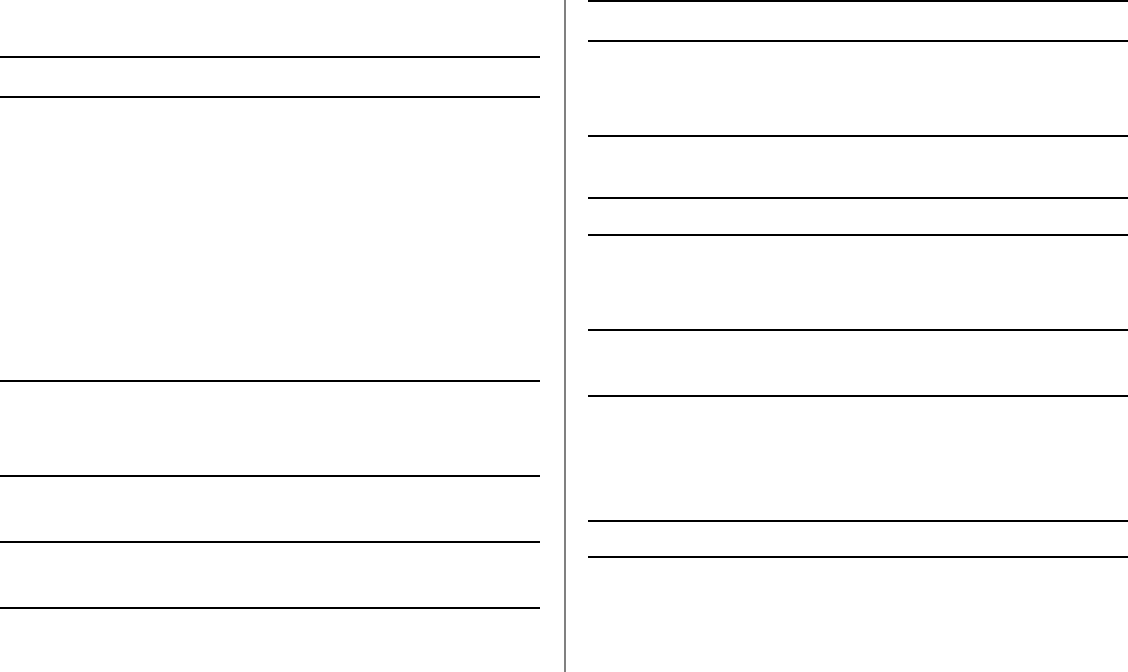
74 Microline 420/421 User’s Guide
Epson FX Commands (continued)
Epson Command ASCII Decimal
Print Quality/Font
Select HSD/SSD
(depends on setting
for Draft Mode) ESC ( 0 27 40 48
Select NLQ ESC x 1 27 120 49
Select Courier
(NLQ only) ESC k 0 27 107 48
Select Gothic
(NLQ only) ESC k 1 27 107 49
Select UTL ESC x 0 27 120 48
Print Speed
Half-Speed On ESC s 1 27 115 49
Half-Speed Off ESC s 0 27 115 48
Print Suppress Mode On DC3 19
Print Suppress Mode Off DC1 17
Proportional Spacing On ESC p 1 27 112 49
Proportional Spacing Off ESC p 0 27 112 48
Epson Command ASCII Decimal
Reset Printer
Clear Buffer & Initialize ESC @ 27 64
Clear Print Buffer CAN 24
Skip Over Perforation,
Cancel ESC O 27 79
Software I-Prime ESC } NUL 27 125 0
Subscript On ESC S 1 27 83 49
Superscript On ESC S 0 27 83 48
Subscript/Superscript Off ESC T 27 84
Underline On ESC - 1 27 45 49
Underline Off ESC - 0 27 45 48
Uni-Directional Printing
One Line Only ESC < 27 60
On ESC U 1 27 85 49
Off ESC U 0 27 85 48
Vertical Tab, Execute VT 11
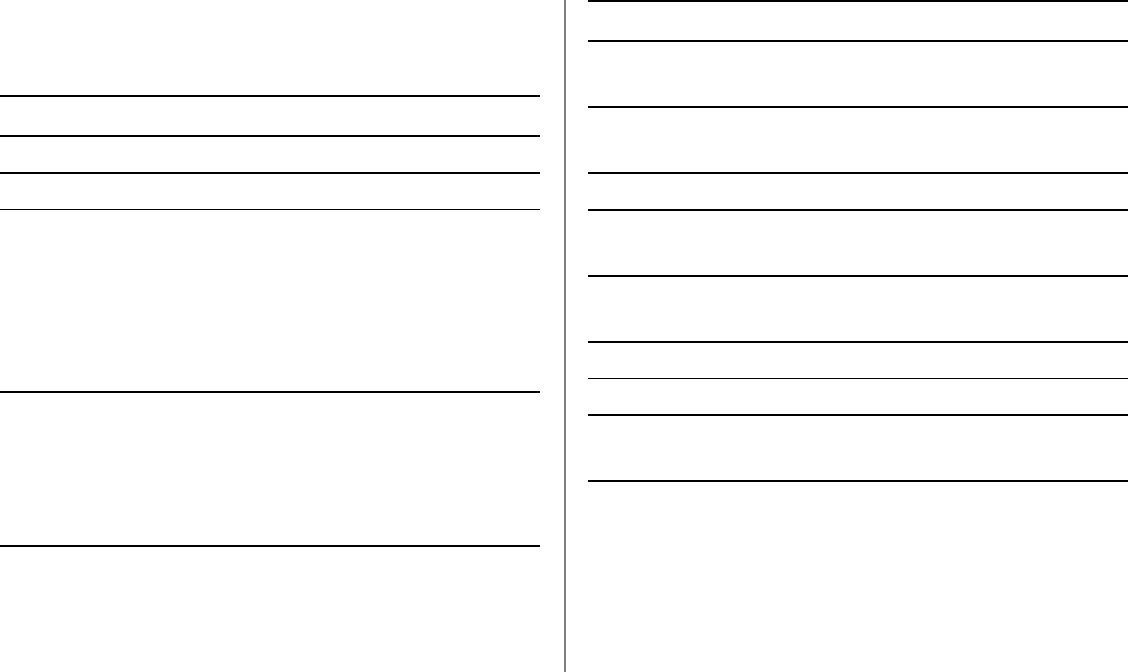
Control Codes 75
Oki MICROLINE Standard
Commands
Oki Command ASCII Decimal
Backspace BS 8
Carriage Return CR 13
Character Pitch
Select 10 cpi RS 30
Select 12 cpi FS 28
Select 15 cpi ESC g 27 103
Select 17.1 cpi GS 29
Select 20 cpi ESC # 3 27 35 51
Character Sets
Standard ESC ! 0 27 33 48
Block Graphic ESC ! 1 27 33 49
Line Graphics ESC ! 2 27 33 50
Publisher ESC ! Z 27 33 90
Oki Command ASCII Decimal
Slashed Zero ESC ! @ 27 33 64
Unslashed Zero ESC ! A 27 33 65
Double Height On ESC US 1 27 31 49
Double Height Off ESC US 0 27 31 48
Double Width Printing US 31
Emphasized Printing On ESC T 27 84
Emphasized Printing Off ESC I 27 73
Enhanced Printing On ESC H 27 72
Enhanced Printing Off ESC I 27 73
Form Feed FF 12
Horizontal Tab, Execute HT 9
Italic On ESC ! / 27 33 47
Italic Off ESC ! * 27 33 42
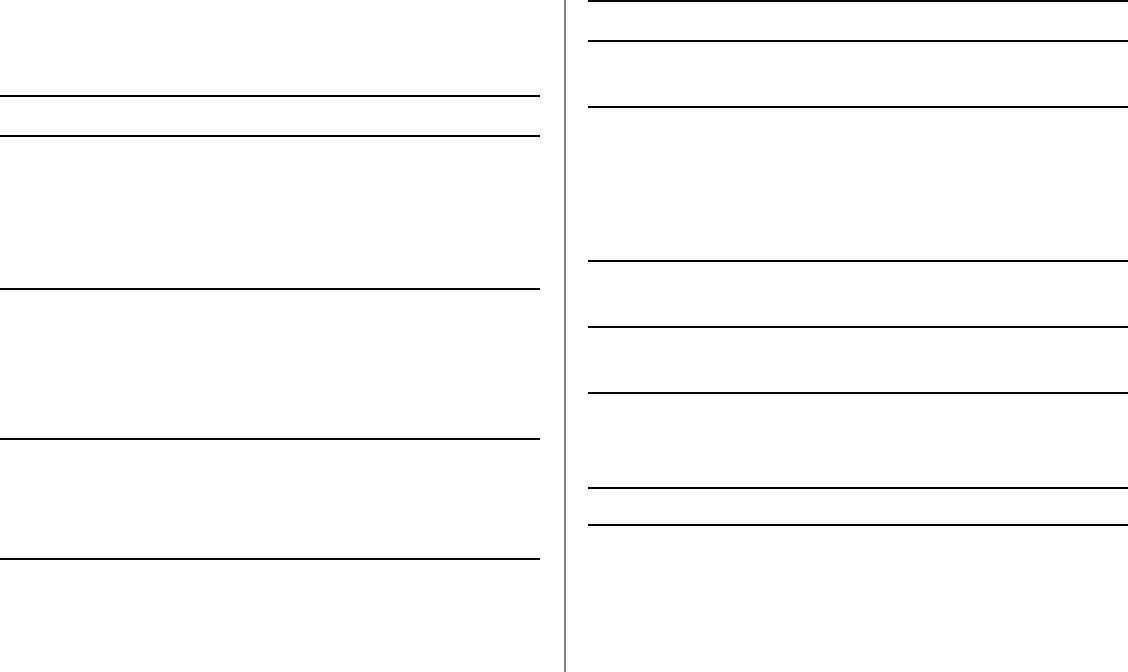
76 Microline 420/421 User’s Guide
Oki MICROLINE Standard
Commands (continued)
Oki Command ASCII Decimal
Line Feed Commands
w/ Carriage Return LF 10
w/o Carriage Return ESC DC2 27 18
n/144" (n = 0 to 127) ESC % 5 n 27 37 53 n
Reverse ESC LF 27 10
Line Spacing
Set Spacing to 1/6" ESC 6 27 54
Set Spacing to 1/8" ESC 8 27 56
Set Spacing, in n/144"
(n = 0 to 127) ESC % 9 n 27 37 57 n
Skip Over Perforation
1/3" increments
(n = 1 to 9) ESC G n n 27 71 n n
Default ESC % S 0 27 37 83 48
Oki Command ASCII Decimal
Paper Out Sensor Off ESC E 1 27 69 49
Paper Out Sensor On ESC E 0 27 69 48
Print Quality
Select HSD/SSD ESC # 0 27 35 48
Select NLQ Courier ESC 1 27 49
Select NLQ Gothic ESC 3 27 51
Select Utility ESC 0 27 48
Print Speed, Set to Full ESC > 27 62
Print Speed, Set to Half ESC < 27 60
Print Suppress On DC3 19
Print Suppress Off DC1 17
Proportional Printing
On ESC Y 27 89
Off ESC Z 27 90
Reset: Clear Print Buffer CAN 24
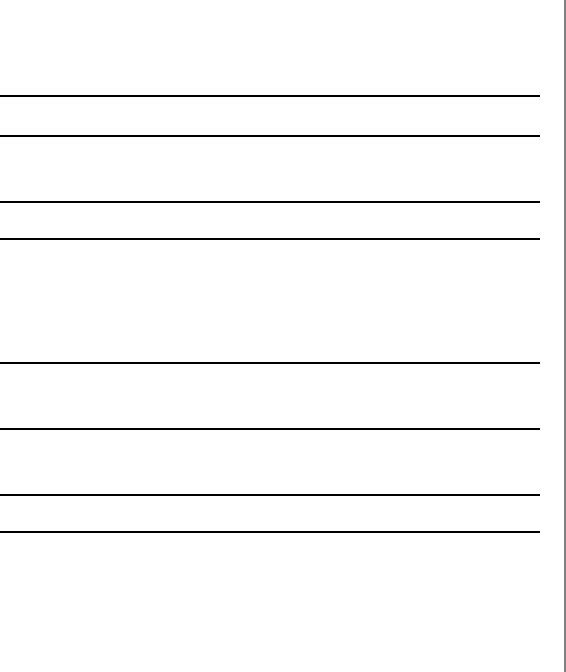
Control Codes 77
Oki MICROLINE Standard
Commands (continued)
Oki Command ASCII Decimal
Shift-In SI 15
Shift-Out SO 14
Software I-Prime ESC } NUL 27 125 0
Subscript Printing On ESC L 27 76
Subscript Printing Off ESC M 27 77
Superscript Printing On ESC J 27 74
Superscript Printing Off ESC K 27 75
Underline Printing On ESC C 27 67
Underline Printing Off ESC D 27 68
Uni-Directional Print On ESC - 27 45
Uni-Directional Print Off ESC = 27 61
Vertical Tab, Execute VT 11
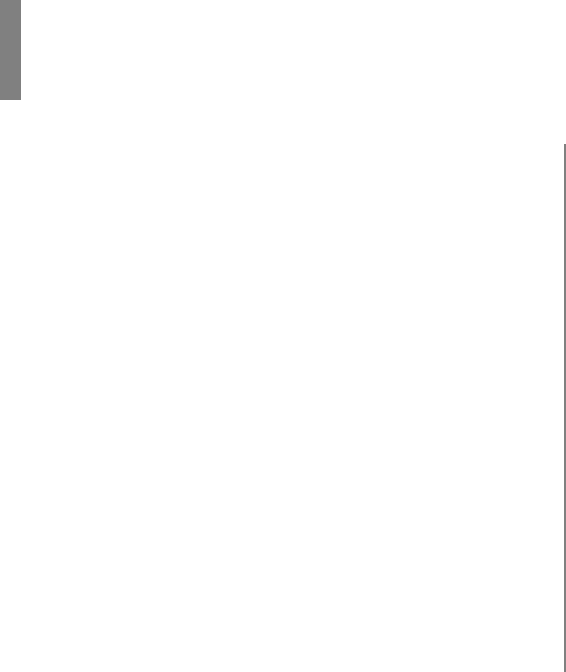
78
Appendix C: Specifications
Note: Specifications are subject to change without notice.
Print Method
Impact dot matrix
Printhead
9 pins, 0.30 mm (0.0118") diameter, with thermal
protection
Interfaces
Standard: Centronics parallel, IEEE-1284 compliant
USB 1.1
Optional: RS-232C Serial
Ethernet Print Servers:
6120i 10/100 Base-T, Internal
6020e 10/100 Base-T, External
6010e 10 Base-T, External
Receive Buffer Size
Maximum 128K
Reliability
Ribbon Life
4 million characters, on average, 10 cpi utility
Printhead Life
400 million characters average in 10 cpi utility mode at
25% duty and 35% page density
Mean Time Between Failures (MTBF)
20,000 hours at 25% duty cycle and 35% page density
Mean Time to Repair (MTTR)
15 minutes
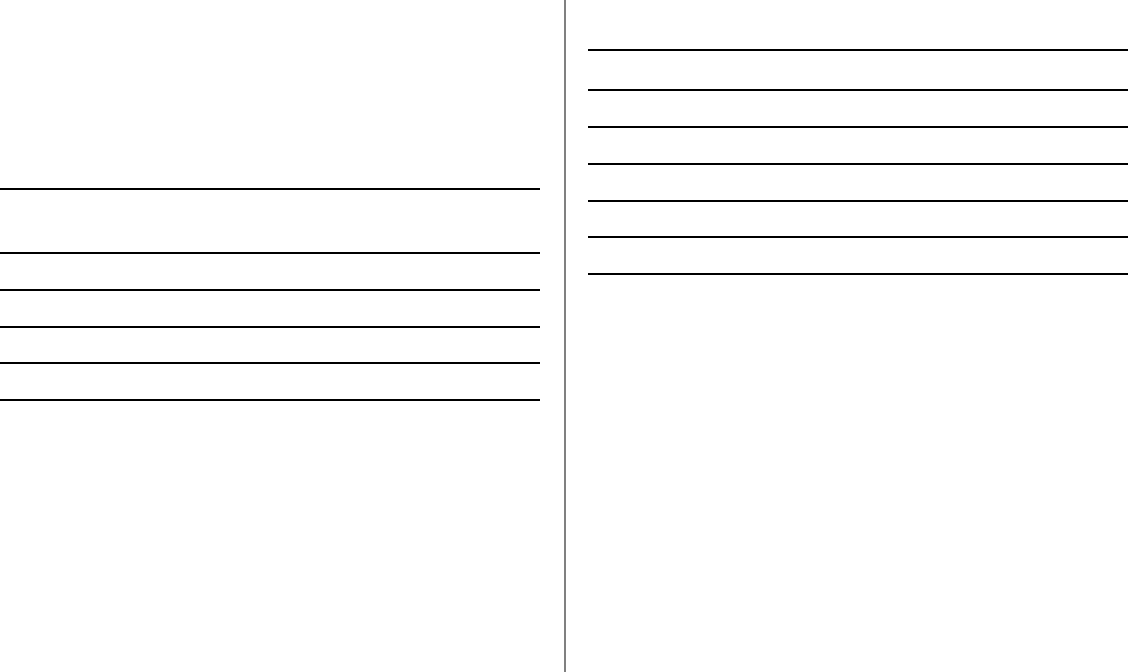
Specifications 79
Emulations (co-resident)
• IBM Proprinter III
• Epson FX
• Oki MICROLINE Standard
Print Speed
Speed
Mode (Characters per Second)
Super Speed Draft (SSD) 570 cps
High Speed Draft (HSD) 507 cps
Utility 380 cps
Near Letter Quality (NLQ) 95 cps
Characters per Line (cpl)
Setting ML420 ML421
10 cpi 80 cpl 136 cpl
12 cpi 96 cpl 163 cpl
15 cpi 120 cpl 204 cpl
17.1 cpi 137 cpl 233 cpl
20 cpi 160 cpl 272 cpl
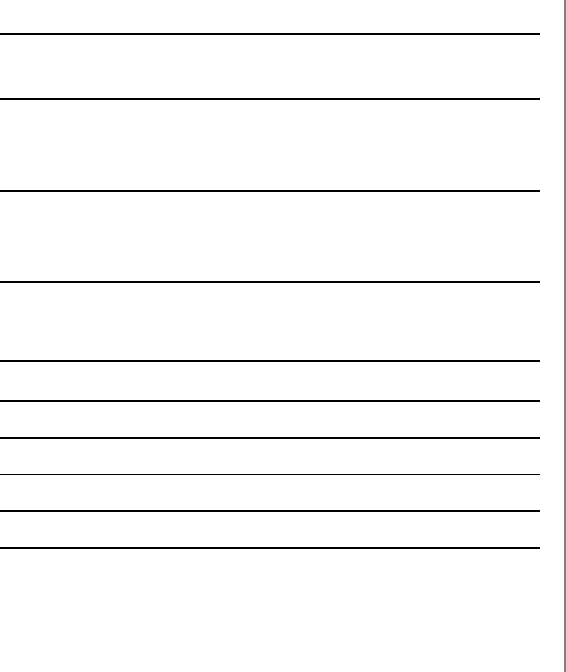
80 Microline 420/421 User’s Guide
Graphics Resolution
Max. Resolution
Emulation Density (Dots per inch)
IBM, Epson Single 60 x 216 dpi
Double 120 x 216 dpi
Quadruple 240 x 216 dpi
Oki MICROLINE Single 72 x 72 dpi
Double 144 x 144 dpi
Quadruple 288 x 144 dpi
Resident Fonts
Print Quality Available Fonts
Near Letter Quality Courier, Gothic
Utility Gothic
High Speed Draft Gothic
Super Speed Draft Gothic
Bar Codes
• Code 39
• UPC A, UPC E
• EAN 8, EAN 13
• Interleaved 2 of 5
• Code 128
• Postnet
Paper Thickness: Tractor Feed
Rear Feed: 0.014" (0.36 mm) maximum
Bottom Feed: 0.017" (0.44 mm) max.
Requires optional push or pull tractor.
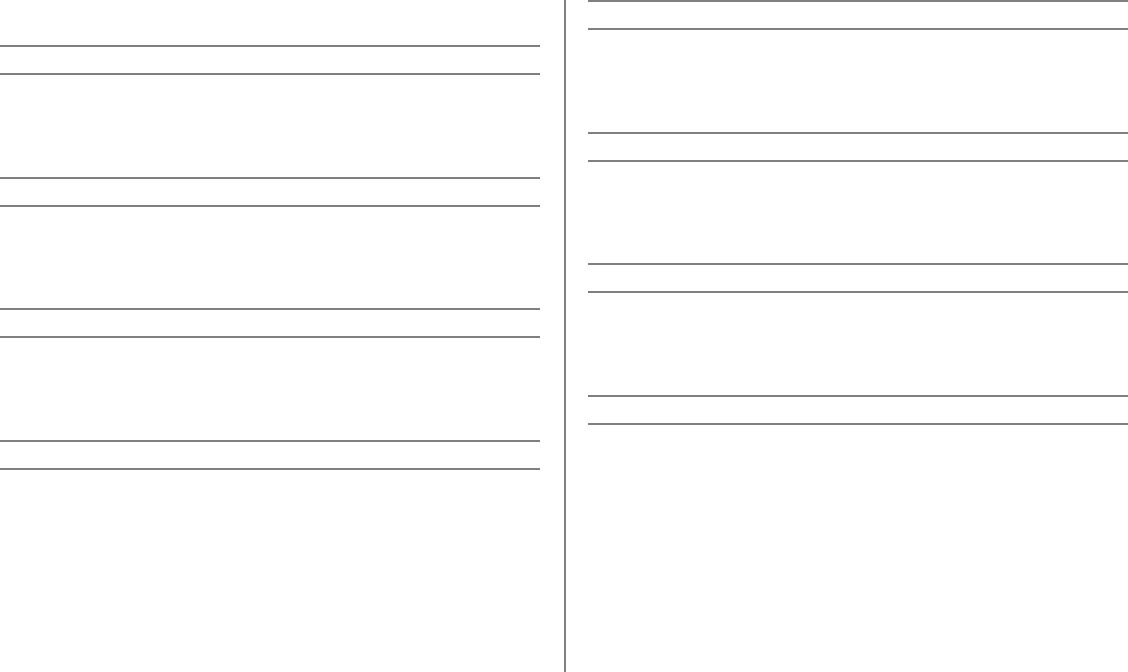
Specifications 81
Paper Specifications: ML420
Single (Cut) Sheets
Feed: Top Only
Weight: 14 to 24 lb. US Bond (52.6 to 90 g/m2)
Width Range: 7.2" to 8.5" (183 to 216 mm)
Single-part, continuous forms
Feed: Rear, Bottom*
Weight: 12 to 24 lb. US Bond (45 to 90 g/m2)
Width Range: 3" to 10" (76 to 254 mm)
Carbonless continuous forms (orig. + 4 copies)
Feed: Rear, Bottom*
Weight: 9 to 11 lb.
Width Range: 3" to 10" (76 to 254 mm)
Interleaf continuous forms (orig. + 4 copies)
Feed: Rear, Bottom*
Weight: 10 to 12 lb. paper, 9 lb carbon
Width Range: 3 to 10" (76 to 254 mm)
Labels
Feed: Bottom* Only
Weight: Not applicable
Width Range: 3" to 10" (76 to 254 mm)
Envelopes, single feed
Feed: Top Only
Weight: Max. 24 lb.
Width Range: 6.5" to 9.5" (165 to 241 mm)
Envelopes, continuous feed, non-overlap type
Feed: Bottom* Only
Weight: Max. 24 lb.
Width Range: 6.5" to 9.5" (165 to 241 mm)
Card Stock
Feed: Bottom*
Weight: Max. 100 lb. Index (180 g/m2)
Width Range: Not applicable
* Bottom feed requires optional pull or push tractor
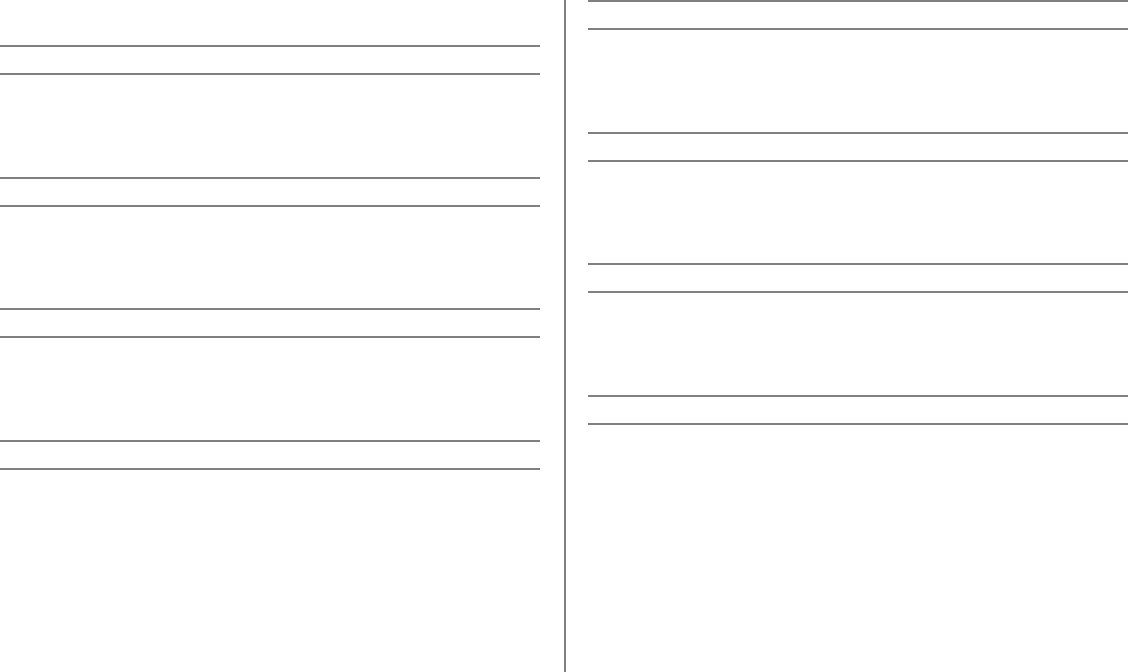
82 Microline 420/421 User’s Guide
Paper Specifications: ML421
Single (Cut) Sheet
Feed: Top Only
Weight: 14 to 24 lb. US Bond (52.6 to 90 g/m2)
Width Range: 7.2" to 14.3" (182.8 to 363.2 mm)
Single-part, continuous forms
Feed: Rear, Bottom*
Weight: 12 to 24 lb. US Bond (45 to 90 g/m2)
Width Range: 3" to 16" (76.2 to 406.4 mm)
Carbonless continuous forms
Feed: Rear, Bottom*
Weight: 9 to 11 lb.
Width Range: 3" to 16" (76.2 to 406.4 mm)
Interleaf continuous forms
Feed: Rear, Bottom*
Weight: 10 to 12 lb. paper, 9 lb. carbon
Width Range: 3" to 16" (76.2 to 406.4 mm)
Labels
Feed: Bottom* Only
Weight: Not applicable
Width Range: 3" to 16" (76.2 to 406.4 mm)
Envelopes, single feed
Feed: Top Only
Weight: Max. 24 lb.
Width Range: 6.5" to 9.5" (165.1 to 241.3 mm)
Envelopes, continuous feed, non-overlap
Feed: Bottom* Only
Weight: Max. 24 lb.
Width Range: 6.5" to 9.5" (165.1 to 241.3 mm)
Card stock
Feed: Bottom* Only
Weight: Max. 100 lb. Index (180 g/m2)
Width Range: Not applicable
* Bottom feed requires optional pull or push tractor

Specifications 83
Environmental Requirements
Temperature
Operating: 41 to 95°F (5 to 36°C)
Storage: 14 to 122°F (-10 to 50°C)
Humidity
Operating: 20 to 80% RH
Storage: 5 to 95% RH
Electrical Requirements
• 120 volts ac, (+6%, -15%)
50 or 60 Hz (±2%)
58 W Typical, 10 W idle
• 230 ac, (+15%, -14 %)
50 or 60 Hz (±2%)
58 W Typical, 10 W idle
Physical Specifications
Note: Height dimensions do not include the acoustic cover.
ML420
Size (WxDxH): 17.1" x 16.1" x 6"
(434 x 409 x 153 mm)
Weight: 16.7 lbs. (7.6 kg)
ML421
Size (WxDxH): 23.1" x 16.1" x 6"
(588 x 409 x 153 mm)
Weight: 21.1 lbs. (9.6 kg)
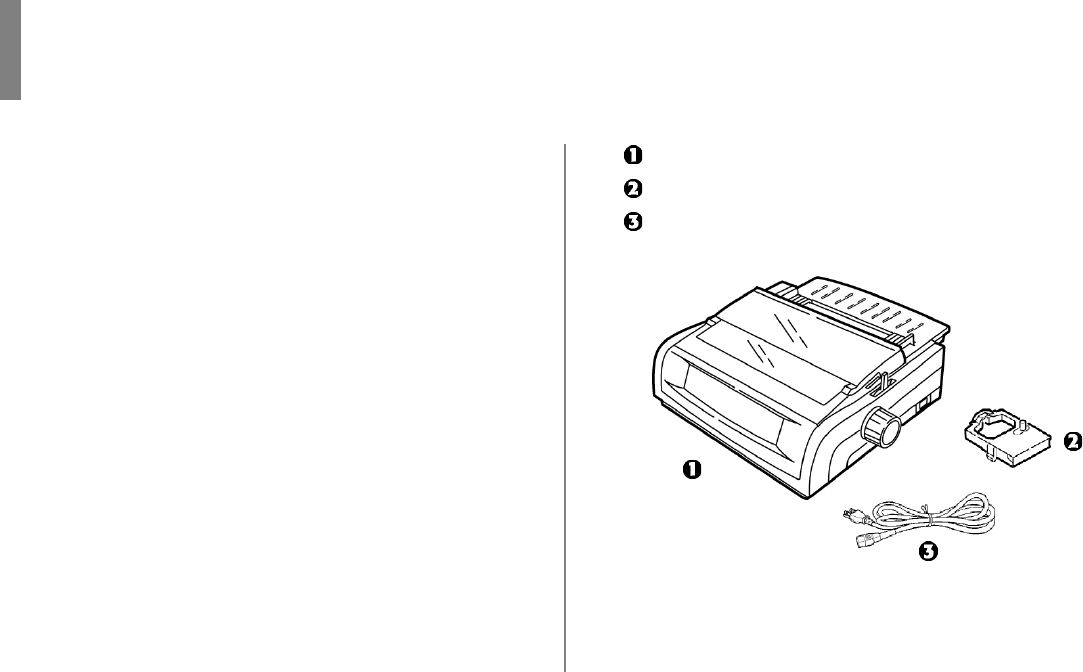
84
Appendix D: Installation
Location
• Place your printer on a firm, solid surface.
• Allow enough space around the printer to easily access the
platen knob and the various paper feed paths.
• Make sure a suitable grounded power outlet is available
nearby.
Unpack
• If any items are missing, contact your dealer immediately.
• Keep your packing materials and carton in case you ever
need to ship or transport the printer.
• Interface cable and paper are sold separately.
Printer
Ribbon Cartridge
Power Cord
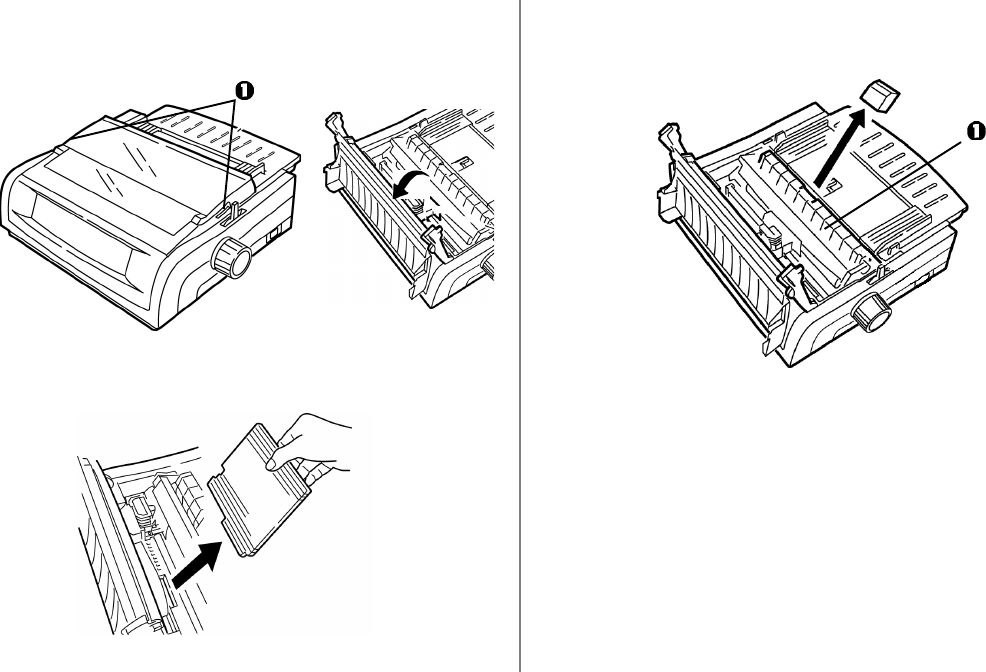
Installation 85
1Remove any packing tape, then grasp the tabs (1) at either
end of the access cover and pivot it toward the front of the
printer as far as it will go.
2Remove the printhead shipping restraint.
3Remove the shipping restraint from the pull-up roller
assembly (1).
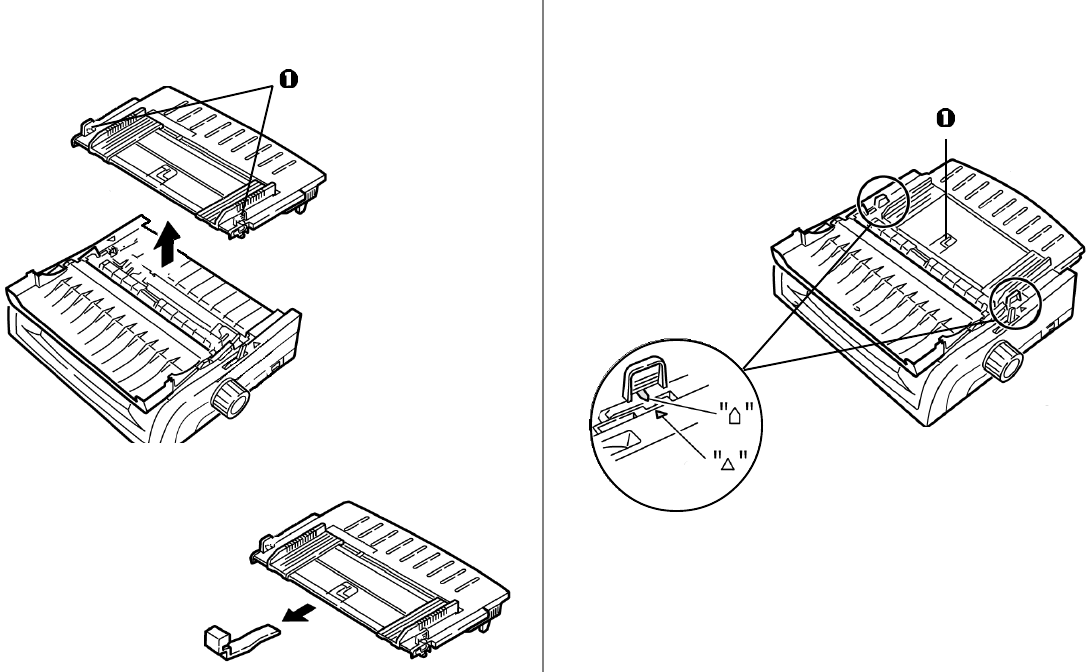
86 Microline 420/421 User’s Guide
4Use the tabs (1) to lift and remove the sheet guide, then
remove the shipping restraint. 5Reinstall the sheet guide: insert the clips on either side of the
separator into the notches marked with a triangle, then press
down to secure the separator in place.
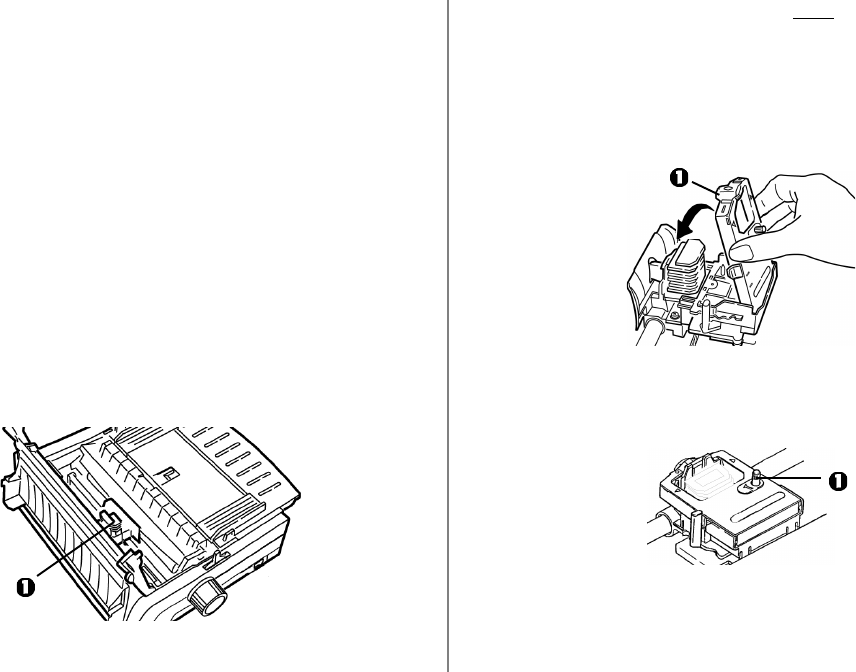
Installation 87
CAUTION! The printhead may be HOT!
3Unpack the new ribbon cartridge and install it on the
printhead.
Important!
Do not remove the ribbon shield (1) from the ribbon!
4Turn the take-up knob (1) in the direction of the molded-in
arrow to take up any ribbon slack.
5Close the access cover and turn the printer on.
Install the Ribbon Cartridge
Important!
Make sure you have the correct replacement ribbon for your
printer. The wrong ribbon will not print when installed in
your printer.
Ribbon Cartridge Handling
• Leave unused ribbon cartridges in their packages until
needed.
• Careful; the ribbon ink may cause permanent stains.
• Ribbon ink on skin or clothing can usually be removed with
soap and water.
1Make sure the printer is turned OFF.
2Open the access cover and center the printhead (1).
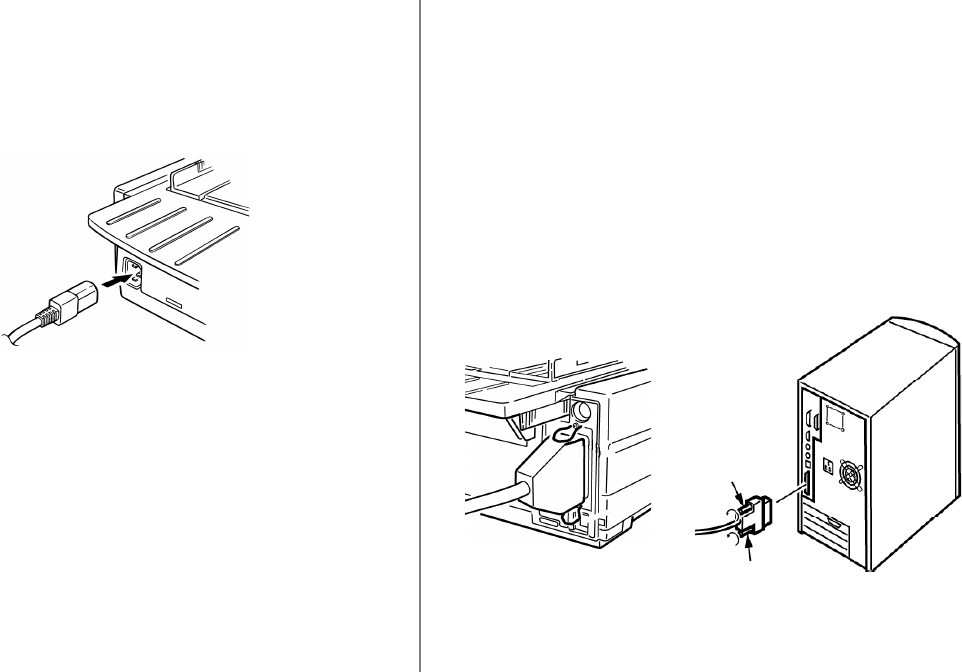
88 Microline 420/421 User’s Guide
Power Connection
1Make sure both the printer and the computer are OFF.
2Plug the power cord into the back of the printer, then into a
grounded outlet.
3Turn on the printer.
Computer Connections
Parallel (LPT): IEEE 1284
• Requires bidirectional cable, max. length 6 ft. (1.8 m), not
supplied.
• Printer has 36-pin socket
1Make sure the printer and computer are both turned off.
2Attach a suitable bidirectional cable to the parallel connector
on the back of the printer. Then attach and secure the cable
to your computer.
3Turn the printer and computer back on.
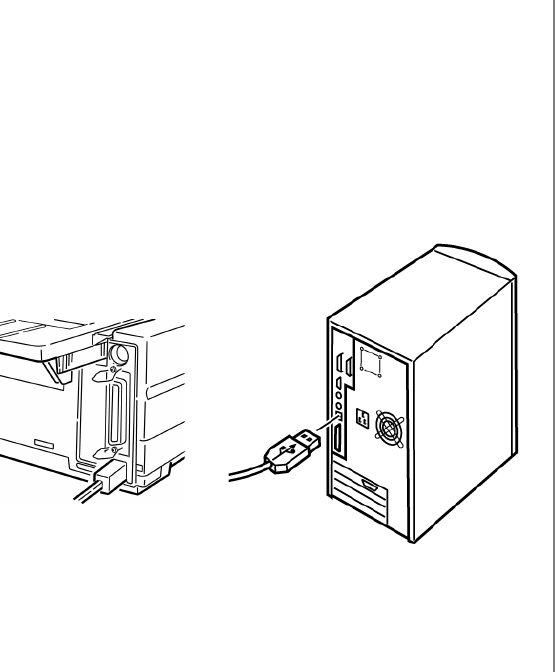
Installation 89
USB: Specification 1.1 Compliant
• Requires USB 1.1 cable, maximum length 19.7 ft. (5 m), not
supplied.
• Printer has USB “B” receptacle.
1Make sure the printer and computer are both turned off.
2Attach a suitable USB cable to the printer. Then attach the
cable to your computer.
3Turn the computer and printer back on.
Loading Paper
For instructions on loading paper, see “Loading Paper” in
Chapter 5.
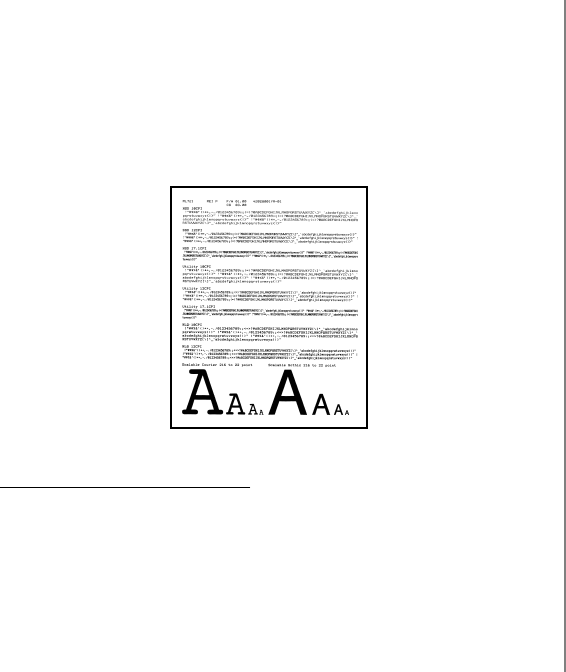
90 Microline 420/421 User’s Guide
Testing the Printer
• Font Sample Test
• Rolling ASCII Test
• Hexadecimal Dump Mode
Font Sample Test
Important!
Wide carriage Model ML421: If you are using 8.5" paper to
run the tests, make sure the paper width selection in the
printer menu is set to 8.5 inches. Otherwise, printing on the
platen may damage the printer. See Chapter 4: Menu Mode
for more information.
The Font Sample Test prints a sample of the fonts standard to
the printer.
The top of the printout shows the Printer Model, Emulation,
Country Code, Interface, and Firmware Revision Level.
1Make sure paper is loaded.
2Turn off the printer.
3Press and hold the LF key while turning the printer back on.
The printer prints a page of font samples and the test ends.
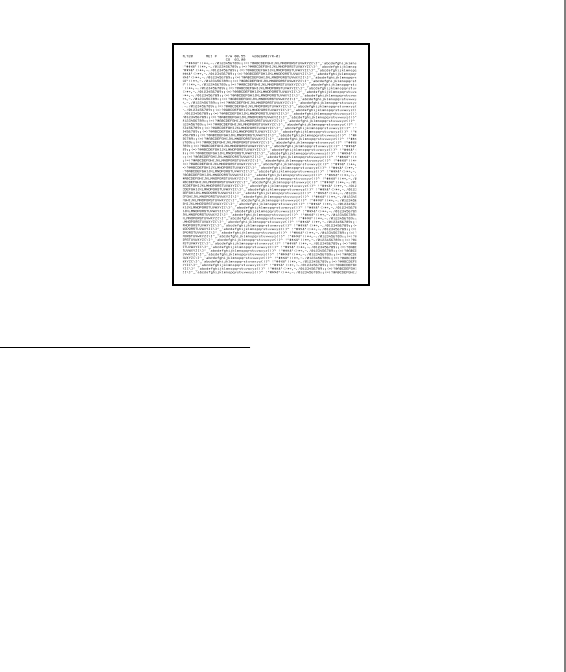
Installation 91
Rolling ASCII Test
Important!
Wide carriage Model ML421: If you are using 8.5" paper to
run the tests, make sure the paper width selection in the
printer menu is set to 8.5 inches. Otherwise, printing on the
platen may damage the printer. See Chapter 4: Menu Mode
for more information.
The Rolling ASCII Print Test produces a continuous printout of
all 96 ASCII characters in a rolling pattern in whatever
typeface is selected (default = LQ Courier).
The top of the printout shows the Printer Model, Emulation,
Country Code, and Firmware Revision Level.
1Make sure continuous forms paper is loaded.
2Turn the printer off.
3Press and hold the QUIET/TOF key while turning the printer
back on. (If the printer comes on without starting the Rolling
ASCII test print, you did not hold the QUIET/TOF key long
enough.)
The printer prints the rolling ASCII text page after page.
4Press SEL to end the test.
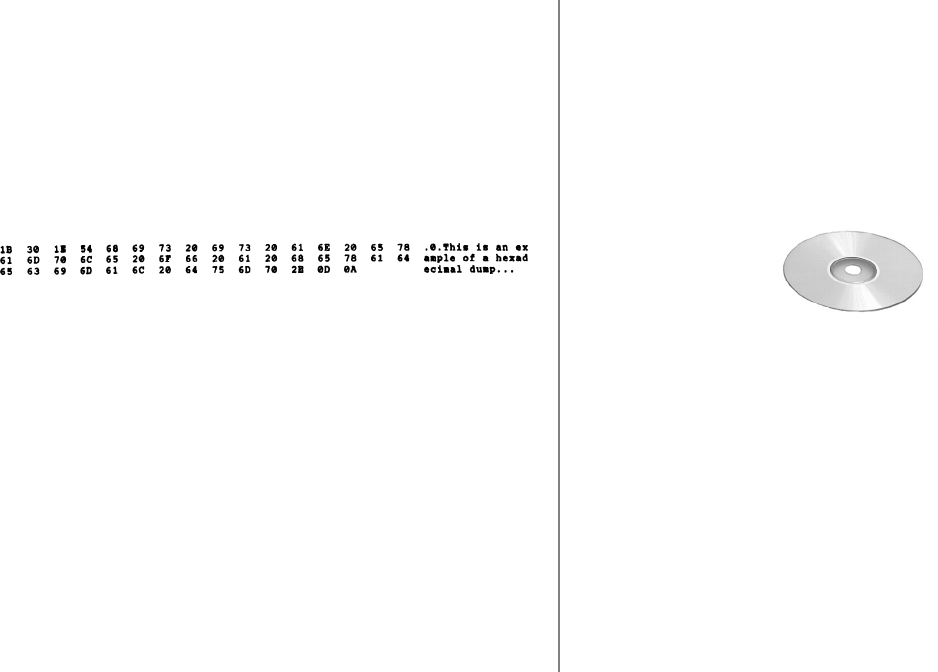
92 Microline 420/421 User’s Guide
Hexadecimal Dump Mode
When the printer is placed in the Hexadecimal Dump Mode, all
data received, including text and printer commands, is printed
in both hexadecimal and ASCII format.
For example, the following line of BASIC code
LPRINT CHR$ (27);”0”;CHR$ (30);”This is an
example of a hexadecimal dump.”
would print like this:
Note: In the ASCII format, all non-printable characters are
represented by a period.
To engage the Hexadecimal Dump Mode:
1Make sure paper is loaded.
2Turn off the printer.
3Hold the SEL and FF/LOAD keys for several seconds while
turning on the printer.
To exit the Hexadecimal Dump Mode:
• Press the SEL key.
or
• Turn the printer off, then on again.
Emulations
The factory default emulation for your printer is IBM
Proprinter III.
If you wish to change to one of the other emulations, see
“Changing Emulations” in Chapter 3.
Printer Drivers
The Oki driver for your printer is provided on the CD included
with the printer. You can either load the Oki driver or select one
of the compatible drivers listed below in your software
application.

Installation 93
Loading the OKI Driver
Parallel Interface
1Insert the CD into your CD-ROM drive.
Note: If the CD does not AutoPlay, click Start
→
Run
→
Browse, then browse to your CD-ROM drive,
double-click Install.exe and click OK.
2Select your printer model.
3When the Menu Installer window appears, click the Printer
Software button.
4Follow the on-screen instructions.
USB Interface
1Turn the printer on.
The Windows Add New Hardware Wizard window displays.
2Click Next.
3Insert the CD into your CD-ROM drive.
4Follow the on-screen instructions to install the software for
your printer model.
Using a Compatible Driver
Note: See your software documentation for information on how
to select a printer driver.
The drivers below are listed by decreasing compatibility with
your printer. Use one as close to the top of the list as possible.
IBM Proprinter III
• IBM Proprinter III
• IBM Proprinter II
• IBM Proprinter
Epson FX
• Epson FX286e
• Epson FX 850/1050
• Epson FX 800/1000
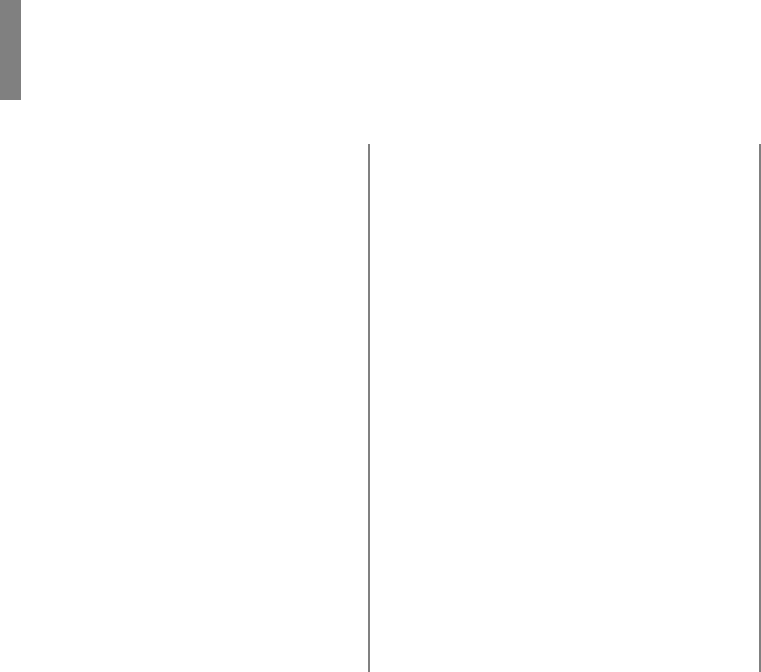
94
A
Accessories ............................................. 68
Alignment problems ................................. 9
ASCII Test ..............................................91
Auto Carriage return............................... 35
Auto LF (Line Feed)........................ 31, 35
Auto Select ............................................. 32
B
Bar Codes ............................................... 80
Bi-directional printing .....................30, 40
Bottom Feed ....................................81, 82
Form Tear-Off ....................................29
Line Spacing ...................................... 29
Skip Over Perforation ........................29
Buffer
Clearing ............................................. 38
Receive Buffer Size ...........................78
C
Carbonless continuous forms ..........81, 82
Card Stock .......................................81, 82
Centering printhead position ..................63
Character Pitch .......................................39
Selecting ............................................23
Character Set ...................................28, 36
Character Width ......................................39
Characters Per Second (CPS) ...................7
Code Page Character Set ........................36
Codes, Printer Control ............................ 69
Commands
Epson FX .....................................72–74
IBM Proprinter III .......................69–71
Oki Microline Standard ............... 75–77
Control Codes ......................................... 69
Cut Sheet Feeder.....................................68
E
Electrical Requirements..........................83
Emulations .......................................24, 92
Mode ..................................................37
Envelopes ........................................81, 82
Environmental Requirements .................83
Epson FX Commands.......................72–74
Index
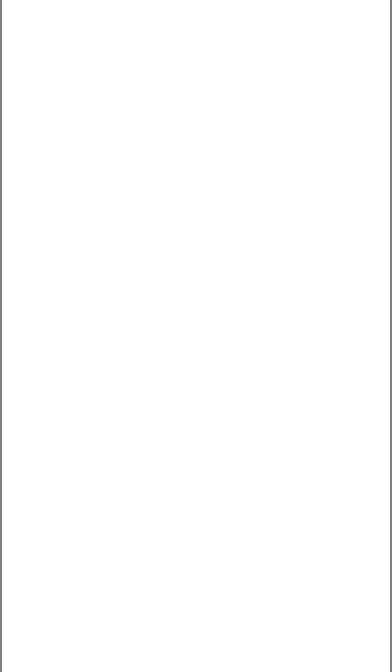
Index 95
F
Factory defaults, menu mode ................. 26
Font Sample Test .................................... 90
Fonts
Embedded Printer Commands ...........62
Resident .............................................80
Selecting ............................................40
Forms Tear-Off .......................................37
Changing............................................18
Top of Form ................................12, 17
Wait Time ........................................... 41
Front Panel
Keys .....................................................9
Menu Mode........................................25
G
Graphics
Printing .......................................30, 37
Resolution ..........................................80
GROUP, Menu Mode ............................. 25
H
Height, Double Height Printing..............41
Hex Dump Mode ....................................92
Humidity ................................................. 83
I
I-Prime ......................................32, 38, 61
IBM
Character Set......................................36
Proprinter III Commands .............69–71
Initialization string..................................61
Interleaf Continuous Forms ....................82
Interleaf continuous forms......................81
Interleaved 2 of 5.................................... 80
Italics ...............................................28, 41
L
Labels ..............................................81, 82
Language ................................................28
Length, Page
Rear Feed ...........................................29
Top Feed ............................................30
Limited Operation ......................9, 38, 65
Line Spacing ........................................... 38
Bottom Feed ......................................29
Rear Feed ...........................................29
Top Feed ............................................30
M
Margin, Bottom ...............................30, 36
Mean Time Between Failures (MTBF) ..78
Mean Time to Repair (MTTR) ...............78
Memory, Receive Buffer Size ................78
MENU light ............................................25
Menu Mode ............................................ 25
Changing Settings .............................. 27
Entering .............................................26
Exiting ...............................................26
Front Panel keys ................................25
Printing the Menu Settings ................26
Reset to factory defaults ....................26
Settings Table ...............................28–42
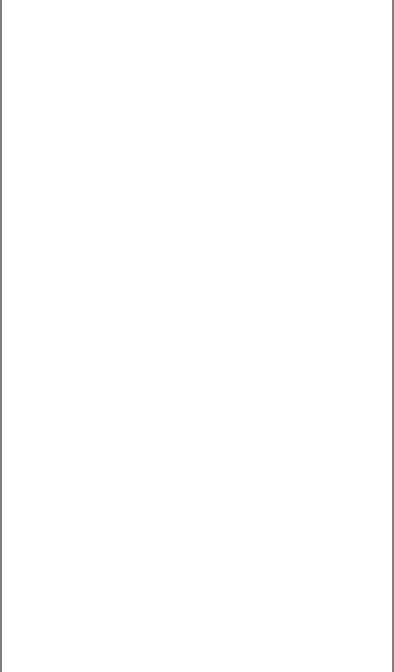
96 Microline 420/421 User’s Guide
O
Oki MICROLINE Standard
Commands....................................... 75–77
Operator Panel Function.........................65
Options ...................................................66
P
Page Length
Rear Feed ...........................................29
Top Feed ............................................30
Page Width.............................................. 39
Bottom Feed ......................................29
Rear Feed ...........................................29
Setting in the Printer Menu .........30, 39
Top Feed ............................................30
Paper
Cut Sheet............................................ 68
Single Sheet .......................................53
Static ..................................................65
Thickness ...........................................80
Weight ................................................82
Widths ..................................30, 39, 82
Paper Jams ........................................64–66
Paper Lever............................................. 64
Paper Out ................................................65
Override ......................................30, 39
Paper Park............................................... 18
Paper Path, switching .............................19
Parallel Interface..................................... 32
I-PRIME Signal ................................. 61
Parts, replacement, purchasing ............... 66
Perforation, skip over ......................29, 41
Pitch, character ................................ 28, 39
PlatenKnob part number......................... 67
Postnet ....................................................80
Power rating..............................................3
Print Method ...........................................78
Print Mode .......................................28, 40
Print Registration ............................. 31, 40
Print Server Option ................................. 68
Print Size ................................................79
Print Speed.........................................7, 79
Print Suppress .................................. 31, 40
Printer Control Codes .......................69–77
Printer Drivers, Selecting .................92–93
Printer Parameters ..................................25
Printhead ................................................. 78
Gap..................................................... 21
Proportional Spacing .......................28, 40
Pull Tractor ............................................. 68
Push Tractor ............................................68
R
Rear Feed
Continuous Forms..............................10
Form Tear-Off .............................29, 30
Jams, Repetitive ................................. 56
Line Spacing ......................................29
Paper Jam ........................................... 55
Skip Over Perforation ........................29
Receive Buffer Size ................................78
Reliability ...............................................78
Replacement Parts ..................................66
Resolution (Graphics)............................. 80
Ribbon Cartridge
Replacement Order No. .....................67
Replacing ...........................................42
Ribbon Shield ...........................43, 63, 87
Roll Paper Stand .....................................68
RS-232C Serial Interface........................ 78
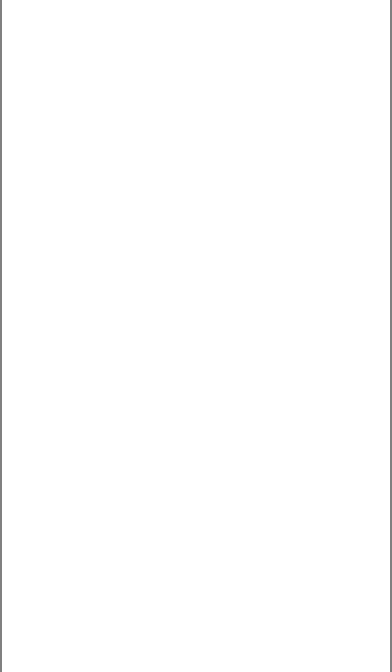
Index 97
S
Self Tests.................................................90
Serial Interface........................................68
Serial Interface Option ...........................62
Server, Print Option ................................68
Sheet Guide ............................................67
Single Sheet
Cut Sheet Feeder Option.................... 68
Jams ...................................................58
Loading ..............................................53
Skip Over Perforation ............................. 29
Software
Embedded commands........................62
Matching drivers to emulations .........62
Software vs. printer settings ..............61
Specifications .........................................78
Standard Character Set ........................... 28
Symbol Sets .....................................28, 38
T
Temperature Specifications ....................83
Tests
ASCII Test .........................................91
Font Sample Test ...............................90
Hex Dump..........................................92
Thickness, Paper .....................................80
Time Out ..........................................32, 41
Top Feed ...........................................81–84
Bottom Margin...................................30
Line Spacing ......................................30
Pull Tractor ........................................68
Single Sheet ....................................... 11
Top of Form ............................................35
Forms Tear-Off ......................8, 12, 17
Paper Shield ..................................9, 12
Reset to factory default ...................... 16
Setting ................................................12
Standard Setting..........................12, 16
Typefaces ................................................ 28
Selecting ............................................40
U
Uni-directional printing, graphics .......... 30
Utility
Front Panel Light ...............................80
Print Speeds .........................................7
Utility Mode Print Quality ................. 22
W
Wait Time ........................................30, 41
Weight, Paper .........................................82
Width
Character ............................................ 39
Double width printing........................ 41
Page
Bottom Feed..................................29
Rear Feed ......................................29
Top Feed........................................30
Paper ..................................................82
Setting in the Printer Menu ....30, 39
Z
Zero character (slashed, unslashed).28, 41