Online Registration User Manual Dated 0972012 New
User Manual:
Open the PDF directly: View PDF ![]() .
.
Page Count: 20

Page 1 of 20
USER MANUAL FOR ONLINE
REGISTRATION & CHOICE
FILLING
NEW CANDIDATE REGISTRATION
REGISTERED USER LOGIN
FORGOT PASSWORD
CHOICE AVAILABLE
CHOICE SUBMISSION
CHOICE INTERCHANGE
DELETION OF MULTIPLE CHOICES
CHOICE LOCKING
PRINTING OF CHOICES
CHANGE PASSWORD
LOGOUT

Page 2 of 20
1. New Candidate’s Registration for All India Quota UG Medical and Dental
Courses
During this step all the eligible candidates on the basis of CBSE-AIPMT-2012 results are
required to register through Internet (http://mcc.nic.in) from places of their convenience.
Detailed procedure is described below:
The candidates declared eligible for counseling would require visiting the MCC
Counseling website and clicking on “Online Registration
NEW
” Link.

Page 3 of 20
Register as a new candidate by clicking on “New candidate!! Registration here” link.
The candidate is required to enter the Roll Number, Registration Number,
candidate’s name, mother’s name & Date of Birth exactly same as per his/her CBSE-
AIPMT 2012 Registration form
/
admit card details.
Password should be as per the password policy shown during the New User
Registration process. Please remember this password for continuation of the
process of registration, choice filling and choice locking. This password or changed
password (if any carried out by the candidate) will be required till the completion
of Online Allotment Process. The MCC and NIC will not be responsible for any
consequences arising out of forgotten password/misuse of password.

Page 4 of 20
Click on Submit the following window appears for agreement and click on I Agree then click
to proceed.
The above data submitted by candidate is verified against the candidate’s record provided
by CBSE. If it matches, then, Candidate would be allowed access for updation of the
candidate’s profile along with selection of individual password. In case of any mismatch, the
candidate would not be allowed to access the counseling website. In case of genuine
candidates, who could not register for the counseling, the candidates could approach
personally, to nearby Help Centres (Participating Medical/Dental College) or MCC Control
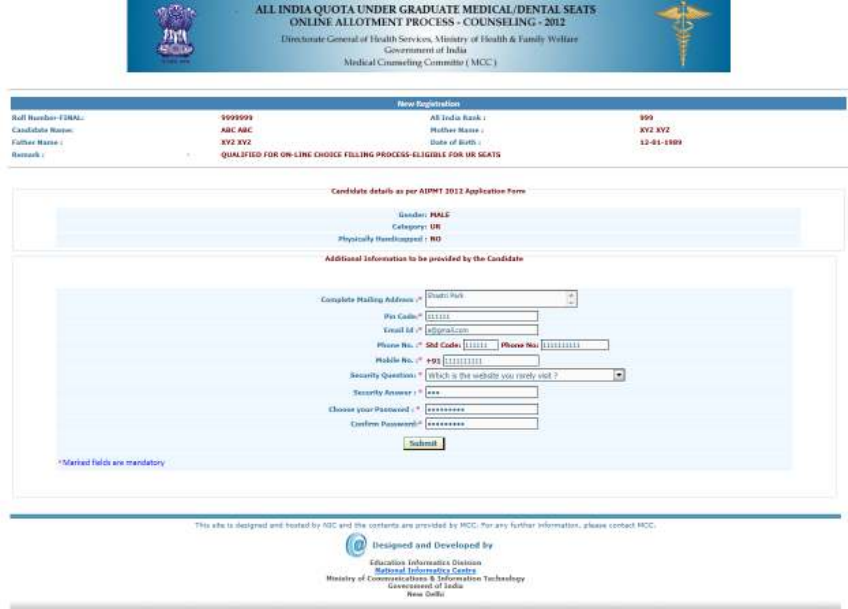
Page 5 of 20
Room for recovery of the correct information on production of individual identity and
other credentials.
After successful registration, the candidate would be shown the credentials as available in
the database provided by CBSE. The candidate would be allowed to enter data as per the
following criteria in case they are not correct:
In case of PH candidates, the candidate is required to select respective PH type, viz.,
PH1 or PH2
Any change in the candidate’s name, gender, date of birth, mother’s name and
father’s name are not permitted.
Candidate is required to choose security Question and give its Answer for recovery
of password in case forgotten Password.
Candidate is required to enter his/her password. Next time, the candidate can login
directly with Roll number as Login Id and the chosen password as Password.
Candidate are required to update their complete mailing address along with pin code,
phone number including STD, mobile and email etc.
On clicking the ‘submit’ button, the candidate would be shown the data entered for
verification and for confirmation. Once this personal data is Verified and Confirmed,
the candidate is not allowed to change.
Before final Confirmation of the credentials, intermediate page would be displayed as shown
below, towards confirmation of entered information
.
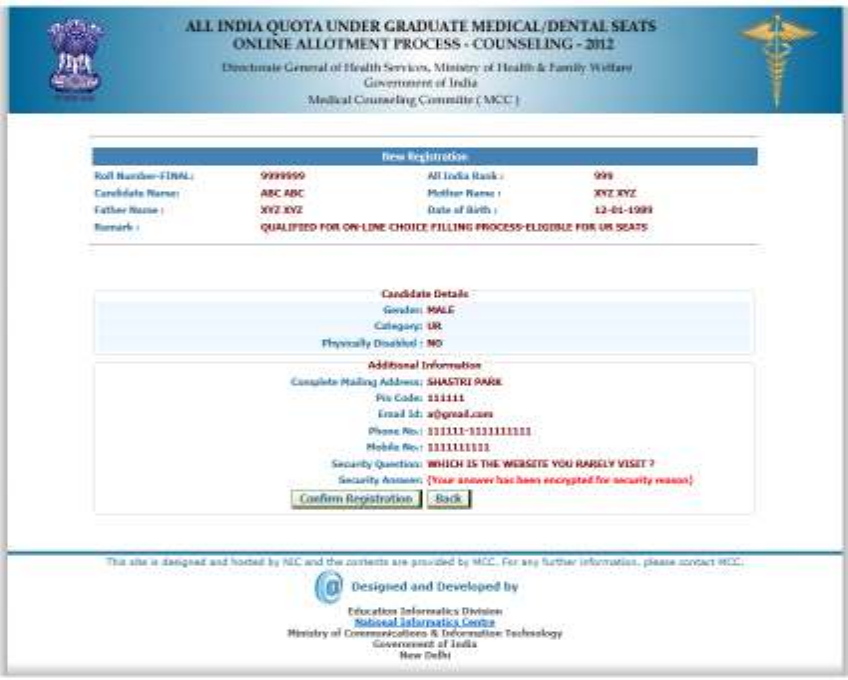
Page 6 of 20
At the end of the process, a registration slip will be generated which could be taken as
printout by candidate for record purpose.
Registration Slip:
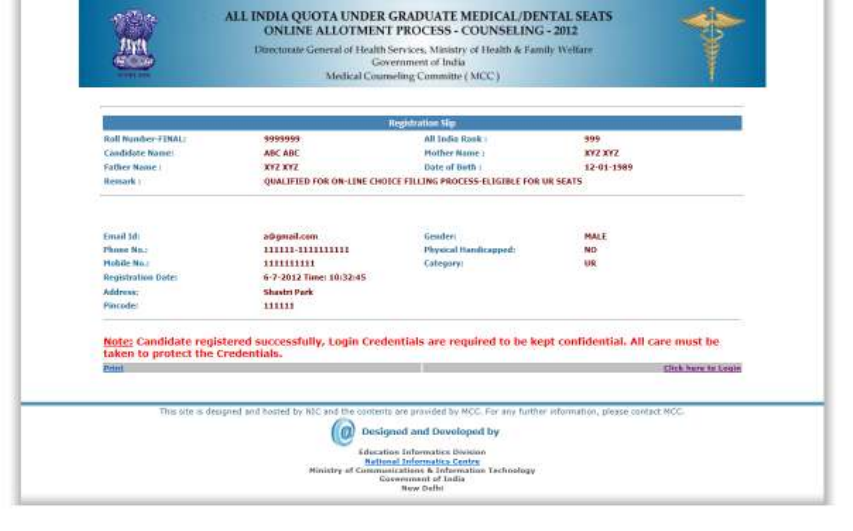
Page 7 of 20
The candidate can change their password after login, if desired.
After successful registration, candidate can submit choices, modify, delete, and change
order as many times as required during the Registration and Choice Filling period.
2. Registered User Login:
During this step, registered candidates can login to the system. The process is indicated below:
Enter Roll number as Login Id and Password (selected during the registration
process) in the following screen:
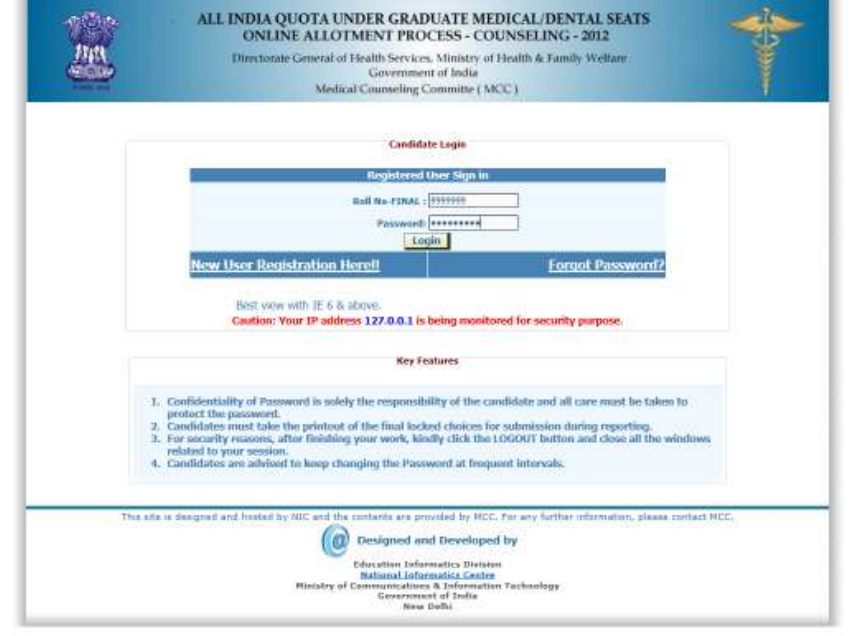
Page 8 of 20
The entered data is validated by the system; the system allows the candidate to
login, if the entered values are correct.
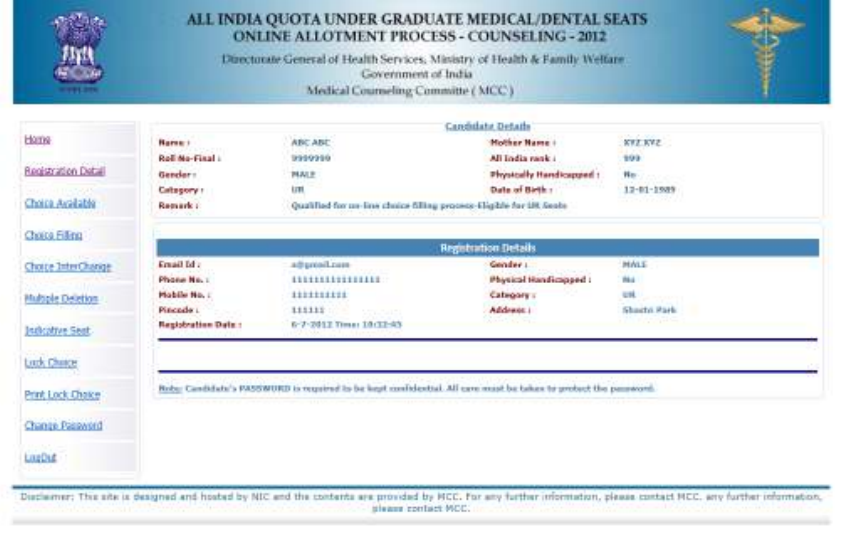
Page 9 of 20
3. Forgot Password
To retrieve the forgotten password, system facilitates the following process:
The candidate is required to enter the Roll Number, Registration Number, candidate’s
Name, Mother’s name, Date of Birth, security question & answer thereon to be
entered as give during New Candidate registration process.
The above data submitted by candidate will be validated with the registered
candidates’ database. If the above entries match, then only the candidate would be
permitted to enter new password to proceed further. In case the candidate is not
able to retrieve password, the candidate is required to approach nearby help centre
(Participating Medical/Dental College) for initialization of Registration:
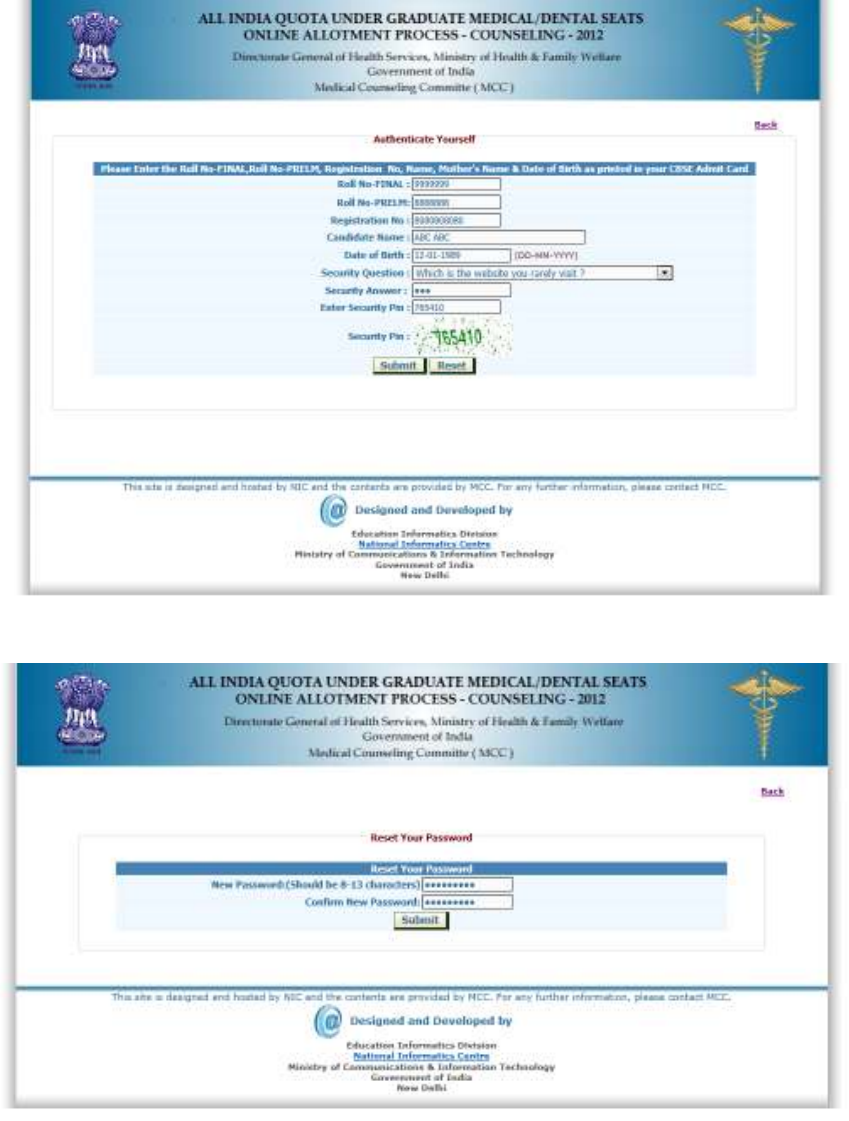
Page 10 of 20
Click On Submit; Show the Message of Changed Password Successfully.

Page 11 of 20
4. Choice Available
After successful login and on clicking the link “Choices Available” , the systems internally
retrieve the credentials of the candidate like gender, category, sub-category, date of birth,
and eligibility remarks from the candidate’s database and the available choices specific to
the candidate based on his/her credentials will be displayed in the following manner:
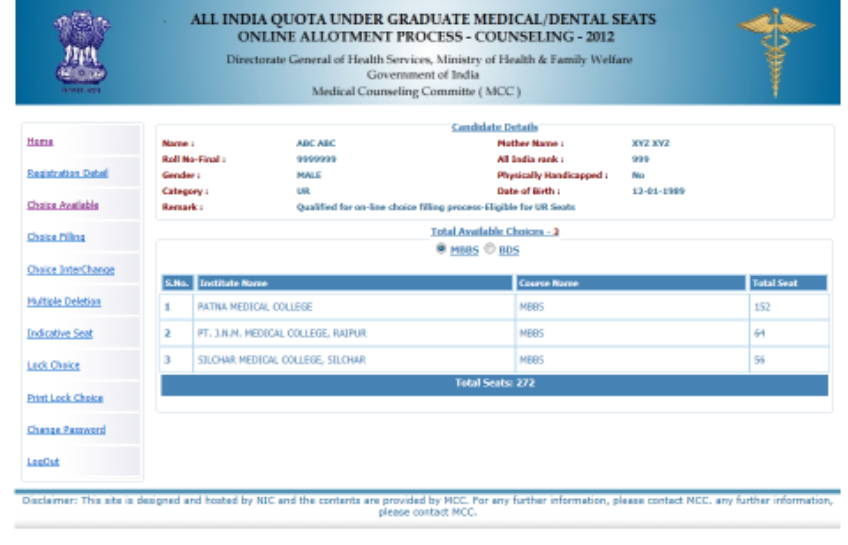
Page 12 of 20
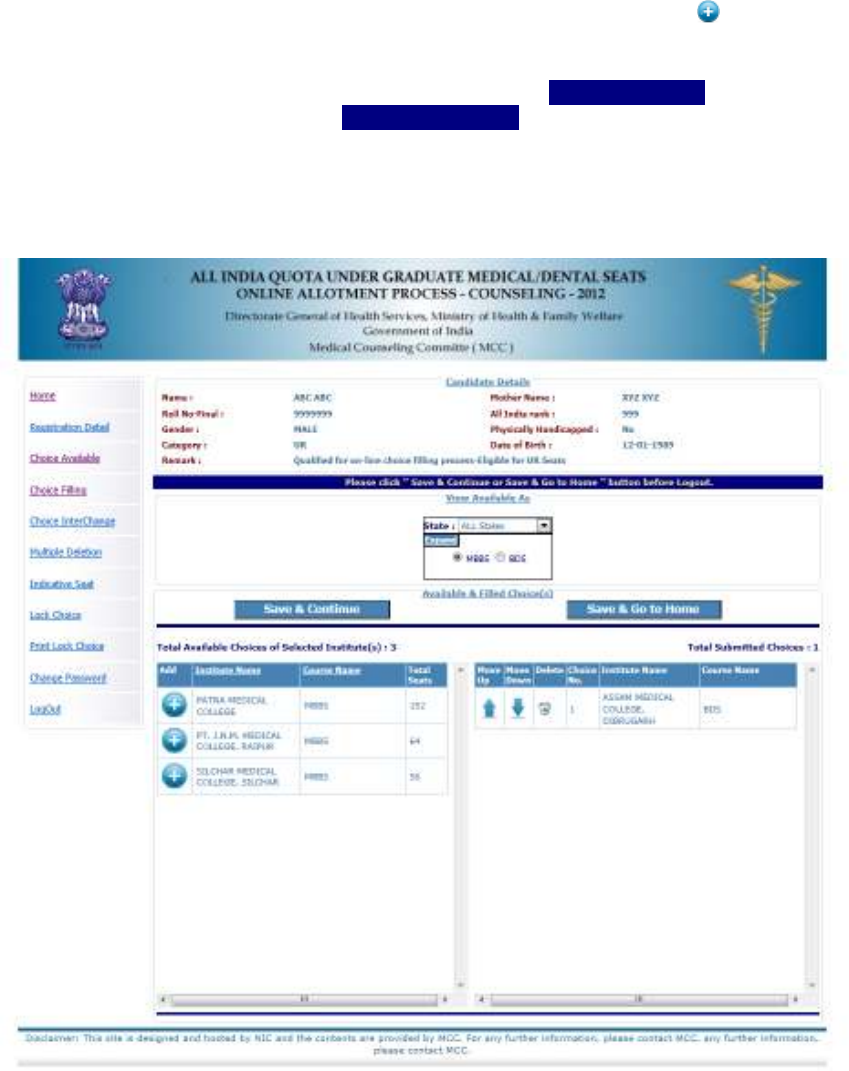
Page 13 of 20
5. Choice Submission
On clicking the “Choice Filling” icon, the choices as per individual criteria of eligibility would
be displayed to the candidate on the left side basket and on clicking the button for the
required choice, it will be selected. The choice chosen will be removed from the left basket
and gets added to right basket. During the choice submission, candidate is required to save
the exercised choices through clicking the button, “Save & Continue” (for save and
continuing the operation) and “Save & Go to Home” (save & redirected to Home page or
quits the current menu) after completion of the work. The screen below facilitates the
candidates to view the seats state wise /all states. Candidate are required to open enter
MBBS or BDS seat at a time and select their choices after that he/she can switch over to
other group to include those seats from that group in their list of choice.
For the convenience of the candidate, the choices could be shown by selecting them State-
wise & course-wise, alphabetical order of Institutions.

Page 14 of 20
Choice Move Up, Move Down & Deletion
On clicking the Upper Arrow button, candidate can move choice by one step up.
On clicking the Down Arrow button, candidate can move choice by one step down.
On clicking the button, candidate can delete the selected choice.
6. Choice Interchange
The choice Interchange (Swapping) could be carried out by selecting appropriate choices as
source and destination to enable their swapping and reorder all the choices.
7. Deletion of Multiple Choices:
If a candidate desires to delete a specific or a group of choices, candidate can click the
appropriate box, for deletion of the one choice. Further, if the candidate, desires to delete
multiple choices, in one go, he/she can click the appropriate boxes for deletion and confirm
the same, so that all unwanted choices could be deleted by this operation.

Page 15 of 20
8. Processing of Indicative Seat Allotment (Mock Counseling) Result and
publishing of Indicative Seat Allotment
During
Indicative Seat Allotment (Mock Counseling) Result
, choices submitted by the
candidates will be processed twice during the Registration and Choice Filling period (of 1
st
round
only) and indicative seat that is likely available at that point of time would be displayed. This
indication helps the candidate to refine the selection of choices in a more effective and efficient
manner.
9. Choice Locking
Locking of choices is mandatory for the processing of choices submitted by the candidate. After
completion of the choice submission to one’s satisfaction candidate can lock his/her choices. By
clicking the Choice Lock Button and confirming the same, the choices could be locked. Choices
once locked can’t be unlocked. Therefore the candidates are advised to exercise choice
carefully, as the choices above the allotted choice will be processed in second round. In case
candidate fails to lock choices, choices filled in by the candidate will be automatically locked at
5:00 PM of last date of locking.
The detailed procedure is described below:
On clicking the “Lock Choice” button, the submitted choices will be displayed on
the screen along with all restrictions, on the choices selected, if applicable.
Candidate is required to confirm the displayed contents before locking of choices.
During locking process, the candidate is required to enter the password and then
only system proceeds for locking of choices.

Page 16 of 20
After locking of choices, following message will be displayed indicating no more choice
submission is possible.
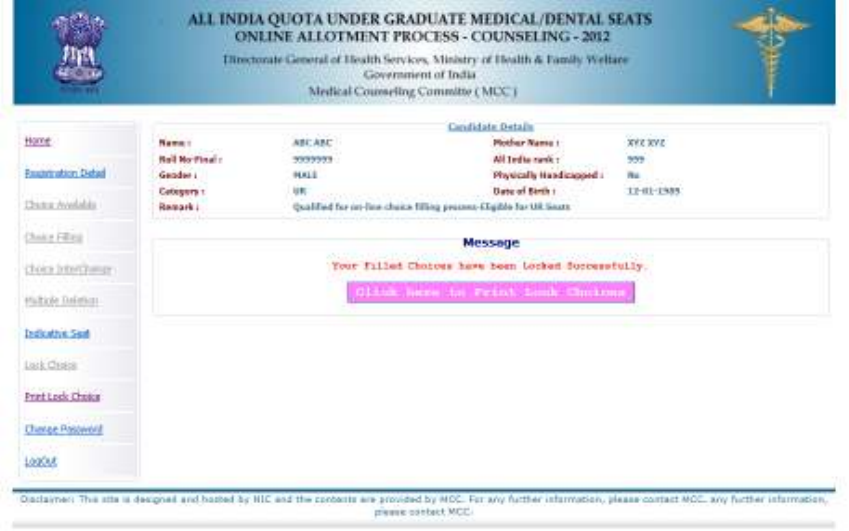
Page 17 of 20
After locking the choices, if a candidate logs in again, then the locked choices given by the
candidate will be displayed but the choices cannot be modified or altered.
10. Print Locked Choices
After locking, candidate can take a printout of locked choices, which includes locking date &
time, IP address of computer and system generated Unique No.
On clicking the “Print lock choices” button, all the choices selected by the candidates are
shown in the following table.

Page 18 of 20
On clicking print button after confirming Candidates Agreement all the locked choices
are printed.
11. Change Password
Candidate can change his/her password.
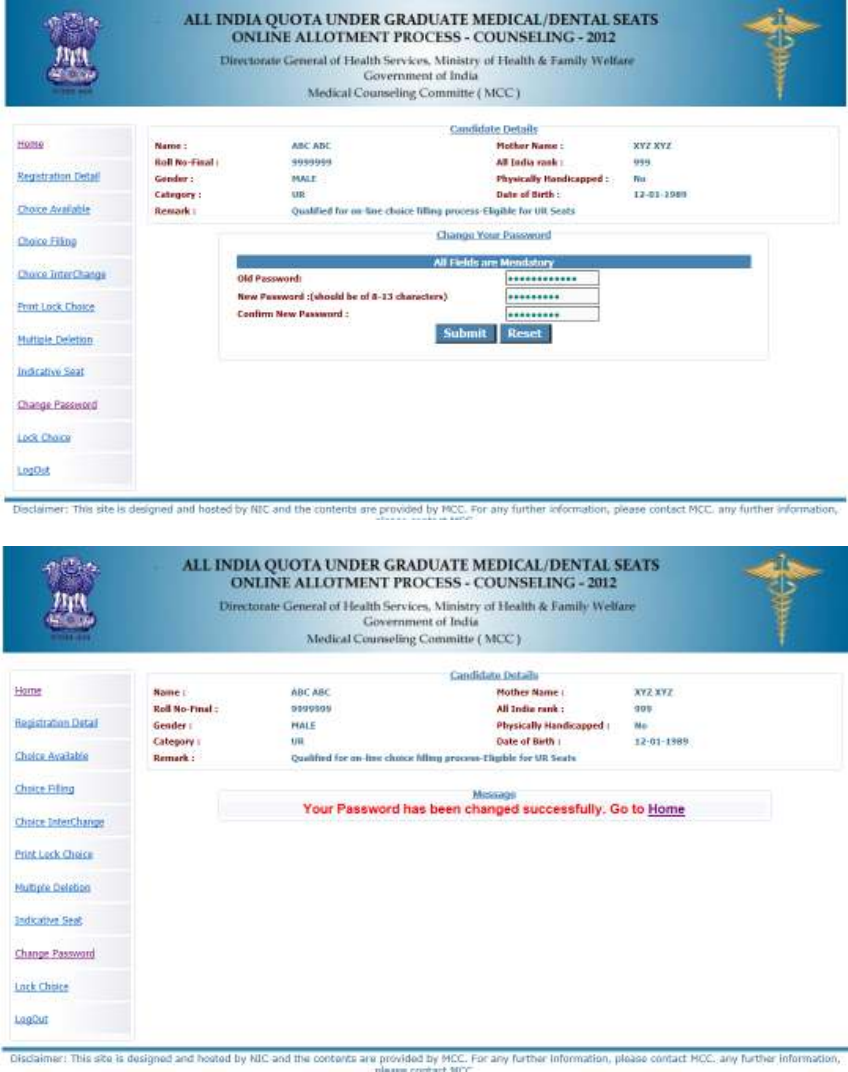
Page 19 of 20
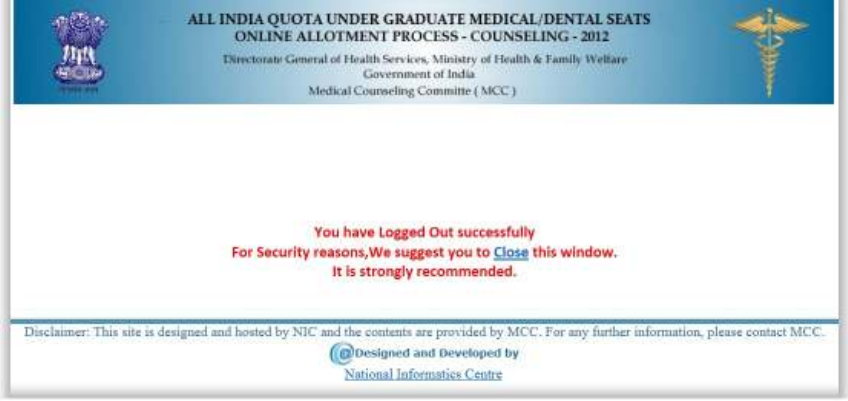
Page 20 of 20
12. Log Out
Candidates can logout on click “Logout” Link.