Oracle Database Installation Guide Oracle® 11g Release 2 (11.2) For Linux
User Manual:
Open the PDF directly: View PDF ![]() .
.
Page Count: 264 [warning: Documents this large are best viewed by clicking the View PDF Link!]
- Contents
- Preface
- What’s New in Oracle Database 11g Release 2 (11.2)
- Oracle Database 11g Release 2 (11.2.0.4) New Features and Enhancements
- Oracle Database 11g Release 2 (11.2.0.3) New Features and Enhancements
- Oracle Database 11g Release 2 (11.2.0.2) New Features
- Oracle Database 11g Release 2 (11.2.0.1) New Features
- Deprecated in Oracle Database 11g Release 2 (11.2)
- Desupported in Oracle Database 11g Release 2 (11.2)
- 1 Overview of Oracle Database Installation
- New Oracle Products and Features Installed with This Release
- Planning the Installation
- Installation Considerations
- Oracle Database Installation Methods
- Software Updates Option
- Oracle Database Editions
- Database Configuration Options
- Database Storage Options
- Database Management Options
- Database Backup and Recovery Options
- E-mail Notification Options
- Migration Consideration
- Upgrade Considerations
- 2 Oracle Database Preinstallation Tasks
- About Installing the Linux Operating System
- Completing a Minimal Linux Installation
- Completing a Default Linux Installation
- About Oracle Linux and the Unbreakable Enterprise Kernel
- About the Oracle Preinstallation RPMs and Oracle Validated RPMs
- Installing the Oracle Preinstallation RPM or Oracle Validated RPM with ULN Support
- Installing the Oracle Preinstallation RPM from DVD Disks or Images
- Using Ksplice to Perform a Zero Downtime Update
- Logging In to the System as root
- Checking the Hardware Requirements
- Checking the Software Requirements
- Reviewing Operating System Security Common Practices
- Installation Fixup Scripts
- Verifying UDP and TCP Kernel Parameters
- Installing the cvuqdisk Package for Linux
- Confirming Host Name Resolution
- Disabling Transparent HugePages
- Checking the Network Setup
- Creating Required Operating System Groups and Users
- Creating Custom Configuration Groups and Users for Job Roles
- Creating Database Operating System Groups and Users with Job Role Separation
- Creating the Oracle Inventory Group
- Creating the OSDBA Group for Database Installations
- Creating an OSOPER Group for Database Installations
- Creating the OSASM Group for Oracle Automatic Storage Management
- Creating the OSDBA Group for Oracle Automatic Storage Management
- Creating the OSOPER Group for Oracle Automatic Storage Management
- Creating the Oracle Software Owner User
- Checking Resource Limits for the Oracle Software Installation Users
- Configuring Kernel Parameters for Linux
- Identifying Required Software Directories
- Identifying or Creating an Oracle Base Directory
- Choosing a Storage Option for Oracle Database and Recovery Files
- Creating Directories for Oracle Database or Recovery Files
- Configuring Storage for Oracle Database Files Using Block Devices
- Configuring Disk Devices for Oracle Database
- Stopping Existing Oracle Processes
- Configuring Oracle Software Owner Environment
- About Installing the Linux Operating System
- 3 Oracle Grid Infrastructure for a Standalone Server
- Requirements for Oracle Grid Infrastructure Installation
- Oracle ACFS and Oracle ADVM Support
- Managing Disk Groups for Older Database Versions
- Upgrading Existing Oracle Automatic Storage Management Instances
- Oracle Automatic Storage Management Installation Considerations
- Preparing Disks for an Oracle Automatic Storage Management Installation
- Installing Oracle Grid Infrastructure Using a Software-Only Installation
- Installing and Configuring Oracle Grid Infrastructure for a Standalone Server
- Modifying Oracle Grid Infrastructure for a Standalone Server Binaries
- Manually Configuring Oracle Automatic Storage Management Disk Groups
- Testing the Oracle Automatic Storage Management Installation
- 4 Installing Oracle Database
- 5 Oracle Database Postinstallation Tasks
- Required Postinstallation Tasks
- Recommended Postinstallation Tasks
- Creating a Backup of the root.sh Script
- Configuring New or Upgraded Databases
- Creating and Configuring Additional Operating System Accounts
- Setting the NLS_LANG Environment Variable
- Generating the Client Static Library
- Guidelines for Setting Semaphore Parameters
- Creating a Fast Recovery Area Disk Group
- Enabling and Disabling Database Options
- Running RACcheck Configuration Audit Tool
- Required Product-Specific Postinstallation Tasks
- Configuring Oracle Net Services
- Configuring Oracle Label Security
- Configuring Oracle Database Vault
- Configuring Oracle Messaging Gateway
- Configuring Oracle Precompilers
- Configuring Secure Sockets Layer
- Installing Oracle Text Supplied Knowledge Bases
- Configuring or Reinstalling Oracle XML DB
- Configuring and Using Direct NFS Client
- Postinstallation Tasks for SQL Developer
- 6 Getting Started with Oracle Database
- Checking the Installed Oracle Database Contents and Directory Location
- Logging In to Oracle Enterprise Manager Database Control
- Managing Oracle Automatic Storage Management
- Accessing Oracle Database with SQL*Plus
- Accessing Oracle Database with SQL Developer
- Reviewing Accounts and Passwords
- Unlocking and Resetting User Passwords
- Identifying Databases
- Locating the Server Parameter File
- Reviewing Tablespaces and Data Files, Redo Log Files, and Control Files
- 7 Removing Oracle Database Software
- About the Deinstallation Tool
- Downloading the Deinstallation Tool for Use with Failed Installations
- Example of Running the Deinstall Command
- Deinstallation Parameter File Example for Oracle Database
- Deinstallation Parameter File Example for Oracle Grid Infrastructure
- How Response Files Work
- Preparing a Response File
- Running Oracle Universal Installer Using a Response File
- Running Net Configuration Assistant Using a Response File
- Running Database Configuration Assistant Using a Response File
- Postinstallation Configuration Using a Response File
- Cloning an Oracle Home
- Configuring Oracle Configuration Manager in a Cloned Oracle Home
- General Configuration Guidelines for NAS Devices
- NFS Feature Description
- Choosing Mount Points
- Creating Files on a NAS Device for Use with Oracle Automatic Storage Management
- NFS Mount Options
- Overview of the Optimal Flexible Architecture Standard
- Implementing Optimal Flexible Architecture
- About Managing Ports
- Viewing Port Numbers and Access URLs
- Port Numbers and Protocols of Oracle Components
- Changing the Oracle Enterprise Management Agent Port
- Changing the Oracle Enterprise Manager Database Control Ports
- Installing and Using Oracle Components in Different Languages
- Running Oracle Universal Installer in Different Languages
- Verify Requirements
- X Window Display Errors
- Remote Terminal Installation Error
- What to Do If an Installation Error Occurs?
- Reviewing the Log of an Installation Session
- Troubleshooting and Deconfiguring Oracle Restart
- Troubleshooting Host Name Changes and CSS
- Troubleshooting Configuration Assistants
- Troubleshooting Inventory Issues
- Troubleshooting Screen Display Issues
- Silent-Mode Response File Error Handling
- Cleaning Up After a Failed Installation
- Installing Oracle Database
- Installing Oracle Database Tools
- Installing Oracle Database with Oracle Applications
- Installing Oracle Database Heterogeneous Connectivity Tools (Gateways)
- Glossary
- Index

[1]
Oracle® Database
Installation Guide
11g Release 2 (11.2) for Linux
E47689-13
September 2017
Oracle Database Installation Guide, 11g Release 2 (11.2) for Linux
E47689-13
Copyright © 2017, Oracle and/or its affiliates. All rights reserved.
Primary Author: Prakash Jashnani
Contributing Author: Douglas Williams
Contributors: David Austin, Subhranshu Banerjee, Janelle Simmons, Mark Bauer, Robert Chang, Jonathan
Creighton, Sudip Datta, Thirumaleshwara Hasandka, Joel Kallman, George Kotsovolos, Simon Law, Richard
Long, Shekhar Vaggu, Rolly Lv, Padmanabhan Manavazhi, Sreejith Minnanghat, Krishna Mohan, Rajendra
Pingte, Hanlin Qian, Roy Swonger, Ranjith Kundapur, Aneesh Khandelwal , Barb Lundhild, Barbara Glover,
Binoy Sukumaran, Hema Ramamurthy, Prasad Bagal, Martin Widjaja, Ajesh Viswambharan, Eric Belden,
Sivakumar Yarlagadda, Rudregowda Mallegowda , Matthew McKerley, Trivikrama Samudrala, Akshay
Shah, Sue Lee, Sangeeth Kumar, James Spiller, Saar Maoz, Rich Long, Mark Fuller, Sunil Ravindrachar,
Sergiusz Wolicki, Eugene Karichkin, Joseph Francis, Srinivas Poovala, David Schreiner, Neha Avasthy,
Dipak Saggi, Sudheendra Sampath, Mohammed Shahnawaz Quadri, Shachi Sanklecha, Zakia Zerhouni, Jai
Krishnani, Darcy Christensen., Kevin Flood, Clara Jaeckel, Emily Murphy, Terri Winters
This software and related documentation are provided under a license agreement containing restrictions on
use and disclosure and are protected by intellectual property laws. Except as expressly permitted in your
license agreement or allowed by law, you may not use, copy, reproduce, translate, broadcast, modify, license,
transmit, distribute, exhibit, perform, publish, or display any part, in any form, or by any means. Reverse
engineering, disassembly, or decompilation of this software, unless required by law for interoperability, is
prohibited.
The information contained herein is subject to change without notice and is not warranted to be error-free. If
you find any errors, please report them to us in writing.
If this is software or related documentation that is delivered to the U.S. Government or anyone licensing it
on behalf of the U.S. Government, then the following notice is applicable:
U.S. GOVERNMENT END USERS: Oracle programs, including any operating system, integrated software,
any programs installed on the hardware, and/or documentation, delivered to U.S. Government end users
are "commercial computer software" pursuant to the applicable Federal Acquisition Regulation and
agency-specific supplemental regulations. As such, use, duplication, disclosure, modification, and
adaptation of the programs, including any operating system, integrated software, any programs installed on
the hardware, and/or documentation, shall be subject to license terms and license restrictions applicable to
the programs. No other rights are granted to the U.S. Government.
This software or hardware is developed for general use in a variety of information management
applications. It is not developed or intended for use in any inherently dangerous applications, including
applications that may create a risk of personal injury. If you use this software or hardware in dangerous
applications, then you shall be responsible to take all appropriate fail-safe, backup, redundancy, and other
measures to ensure its safe use. Oracle Corporation and its affiliates disclaim any liability for any damages
caused by use of this software or hardware in dangerous applications.
Oracle and Java are registered trademarks of Oracle and/or its affiliates. Other names may be trademarks of
their respective owners.
Intel and Intel Xeon are trademarks or registered trademarks of Intel Corporation. All SPARC trademarks
are used under license and are trademarks or registered trademarks of SPARC International, Inc. AMD,
Opteron, the AMD logo, and the AMD Opteron logo are trademarks or registered trademarks of Advanced
Micro Devices. UNIX is a registered trademark of The Open Group.
This software or hardware and documentation may provide access to or information about content,
products, and services from third parties. Oracle Corporation and its affiliates are not responsible for and
expressly disclaim all warranties of any kind with respect to third-party content, products, and services
unless otherwise set forth in an applicable agreement between you and Oracle. Oracle Corporation and its
affiliates will not be responsible for any loss, costs, or damages incurred due to your access to or use of
third-party content, products, or services, except as set forth in an applicable agreement between you and
Oracle.

iii
Contents
Preface ................................................................................................................................................................. xi
Audience....................................................................................................................................................... xi
Documentation Accessibility..................................................................................................................... xi
Related Documentation............................................................................................................................. xii
Conventions ............................................................................................................................................... xiii
What’s New in Oracle Database 11g Release 2 (11.2).......................................................... xv
Oracle Database 11g Release 2 (11.2.0.4) New Features and Enhancements.................................... xv
Oracle Database 11g Release 2 (11.2.0.3) New Features and Enhancements.................................... xv
Oracle Database 11g Release 2 (11.2.0.2) New Features....................................................................... xvi
Oracle Database 11g Release 2 (11.2.0.1) New Features...................................................................... xvii
Deprecated in Oracle Database 11g Release 2 (11.2) ............................................................................ xxi
Desupported in Oracle Database 11g Release 2 (11.2)......................................................................... xxi
1 Overview of Oracle Database Installation
New Oracle Products and Features Installed with This Release .................................................... 1-1
Planning the Installation ........................................................................................................................ 1-1
Installation Considerations .................................................................................................................... 1-2
Hardware and Software Certification............................................................................................. 1-3
Third-Party Database Certification for Oracle SQL Developer............................................ 1-3
Multiple Oracle Homes Support...................................................................................................... 1-3
Installing Oracle Database on a System with an Existing Oracle Installation ................... 1-3
Oracle Grid Infrastructure for a Standalone Server...................................................................... 1-3
Oracle Cluster Synchronization Services........................................................................................ 1-4
Installing Oracle Database Vault in an Oracle Data Guard Environment................................. 1-4
Oracle Database Vault Default Audit Policy and Initialization Parameters ............................. 1-4
Oracle Database Installation Methods................................................................................................. 1-5
Interactive Installation Types........................................................................................................... 1-5
Automated Installation Methods Using Response Files .............................................................. 1-6
Software Updates Option ....................................................................................................................... 1-6
Oracle Database Editions........................................................................................................................ 1-6
Database Configuration Options .......................................................................................................... 1-7
Preconfigured Database Types ........................................................................................................ 1-7
Installation Choices that Affect Database Creation....................................................................... 1-7
Creating a Database After Installation............................................................................................ 1-8
iv
Database Storage Options ...................................................................................................................... 1-8
File System .......................................................................................................................................... 1-8
Oracle Automatic Storage Management......................................................................................... 1-9
Database Management Options ......................................................................................................... 1-11
Management Options for Preconfigured Databases.................................................................. 1-12
Management Options for Custom Databases ............................................................................ 1-12
Features Provided by Oracle Enterprise Manager Database Control .................................... 1-12
Database Backup and Recovery Options.......................................................................................... 1-13
Enabling Automated Backups....................................................................................................... 1-13
Backup Job Default Settings ......................................................................................................... 1-14
E-mail Notification Options................................................................................................................ 1-14
Migration Consideration ..................................................................................................................... 1-14
Upgrade Considerations ...................................................................................................................... 1-14
Upgrading Your Operating System Before a Database Upgrade ............................................ 1-15
Upgrading the Operating System.......................................................................................... 1-15
Migrating to a New Computer .............................................................................................. 1-15
Upgrading Oracle Automatic Storage Management ................................................................. 1-15
Daylight Saving Time Upgrade .................................................................................................... 1-16
Upgrading an Oracle Database in the Same Oracle Home....................................................... 1-16
2 Oracle Database Preinstallation Tasks
About Installing the Linux Operating System ................................................................................... 2-2
Completing a Minimal Linux Installation...................................................................................... 2-2
Completing a Default Linux Installation........................................................................................ 2-3
About Oracle Linux and the Unbreakable Enterprise Kernel .................................................... 2-3
About the Oracle Preinstallation RPMs and Oracle Validated RPMs........................................ 2-4
Installing the Oracle Preinstallation RPM or Oracle Validated RPM with ULN Support ...... 2-5
Installing the Oracle Preinstallation RPM from DVD Disks or Images ..................................... 2-6
Using Ksplice to Perform a Zero Downtime Update.................................................................... 2-7
Logging In to the System as root........................................................................................................... 2-8
Checking the Hardware Requirements................................................................................................ 2-9
Memory Requirements...................................................................................................................... 2-9
System Architecture........................................................................................................................ 2-11
Disk Space Requirements............................................................................................................... 2-11
Display Requirements .................................................................................................................... 2-12
Checking the Software Requirements .............................................................................................. 2-13
Operating System Requirements .................................................................................................. 2-13
Kernel Requirements ...................................................................................................................... 2-16
Package Requirements ................................................................................................................... 2-18
Compiler Requirements ................................................................................................................. 2-30
Additional Software Requirements.............................................................................................. 2-31
Oracle ODBC Drivers.............................................................................................................. 2-31
Oracle JDBC/OCI Drivers ...................................................................................................... 2-33
Linux-PAM Library ................................................................................................................. 2-33
Oracle Messaging Gateway.................................................................................................... 2-33
Programming Languages ....................................................................................................... 2-34
Browser Requirements............................................................................................................ 2-34
v
Oracle Database Vault Preinstallation Requirement .......................................................... 2-35
Reviewing Operating System Security Common Practices .......................................................... 2-35
Installation Fixup Scripts..................................................................................................................... 2-35
Verifying UDP and TCP Kernel Parameters.................................................................................... 2-35
Installing the cvuqdisk Package for Linux....................................................................................... 2-36
Confirming Host Name Resolution................................................................................................... 2-37
Disabling Transparent HugePages .................................................................................................... 2-37
Checking the Network Setup.............................................................................................................. 2-38
Confirm Host Name Resolution ................................................................................................... 2-38
Installing on Multihomed Computers ......................................................................................... 2-38
Installing on Computers with Multiple Aliases ......................................................................... 2-39
Installing on Non-Networked Computers .................................................................................. 2-39
Creating Required Operating System Groups and Users............................................................. 2-39
Creating Custom Configuration Groups and Users for Job Roles........................................... 2-40
Understanding Restrictions for Oracle Installations with Job Role Separation.............. 2-40
Database Groups for Job Role Installations ......................................................................... 2-41
Oracle Grid Infrastructure Groups for Job Role Installations ........................................... 2-41
Creating Database Operating System Groups and Users with Job Role Separation ............ 2-42
Creating the Oracle Inventory Group................................................................................... 2-43
Creating the OSDBA Group for Database Installations..................................................... 2-43
Creating an OSOPER Group for Database Installations .................................................... 2-44
Creating the OSASM Group for Oracle Automatic Storage Management...................... 2-44
Creating the OSDBA Group for Oracle Automatic Storage Management...................... 2-44
Creating the OSOPER Group for Oracle Automatic Storage Management.................... 2-44
Creating the Oracle Software Owner User........................................................................... 2-44
Determining if an Oracle Software Owner User Exists............................................... 2-45
Creating an Oracle Software Owner User..................................................................... 2-45
Modifying an Existing Oracle Software Owner User.................................................. 2-46
Checking Resource Limits for the Oracle Software Installation Users...................................... 2-46
Configuring Kernel Parameters for Linux........................................................................................ 2-47
Displaying and Changing Kernel Parameter Values................................................................. 2-49
Identifying Required Software Directories ..................................................................................... 2-50
Oracle Base Directory ..................................................................................................................... 2-51
Oracle Inventory Directory............................................................................................................ 2-52
Oracle Home Directory .................................................................................................................. 2-52
Identifying or Creating an Oracle Base Directory .......................................................................... 2-53
Identifying an Existing Oracle Base Directory............................................................................ 2-53
Creating an Oracle Base Directory................................................................................................ 2-54
Choosing a Storage Option for Oracle Database and Recovery Files......................................... 2-55
Creating Directories for Oracle Database or Recovery Files ........................................................ 2-56
Guidelines for Placing Oracle Database Files on a File System................................................ 2-56
Creating Required Directories....................................................................................................... 2-56
Configuring Storage for Oracle Database Files Using Block Devices........................................ 2-57
Configuring Disk Devices for Oracle Database.............................................................................. 2-58
Example of Creating a Udev Permissions File for Oracle Database........................................ 2-59
Example of Configuring Block Device Storage for Oracle Database....................................... 2-59
Stopping Existing Oracle Processes................................................................................................... 2-59
vi
Configuring Oracle Software Owner Environment ....................................................................... 2-61
3 Oracle Grid Infrastructure for a Standalone Server
Requirements for Oracle Grid Infrastructure Installation............................................................... 3-2
Memory Requirements...................................................................................................................... 3-2
Disk Space Requirements.................................................................................................................. 3-3
Configuring the User’s Environment.............................................................................................. 3-3
Oracle ACFS and Oracle ADVM Support........................................................................................... 3-4
Managing Disk Groups for Older Database Versions ..................................................................... 3-6
Upgrading Existing Oracle Automatic Storage Management Instances ....................................... 3-6
Oracle Automatic Storage Management Installation Considerations ........................................... 3-6
Preparing Disks for an Oracle Automatic Storage Management Installation ............................. 3-7
General Steps for Configuring Oracle Automatic Storage Management .................................. 3-8
Step 1: Identifying Storage Requirements for Oracle Automatic Storage Management......... 3-8
Step 2: Creating DAS or SAN Disk Partitions for Oracle Automatic Storage Management 3-10
Step 3: Configuring Disks for Oracle Automatic Storage Management ................................. 3-11
Configuring Disks for Oracle Automatic Storage Management Using the Automatic
Storage Management Library Driver (ASMLIB) 3-11
Configuring Disk Devices Manually for Oracle Automatic Storage Management........ 3-15
Installing Oracle Grid Infrastructure Using a Software-Only Installation ............................... 3-16
Installing the Software Binaries .................................................................................................... 3-16
Configuring the Software Binaries ............................................................................................... 3-17
Installing and Configuring Oracle Grid Infrastructure for a Standalone Server..................... 3-17
Installing Oracle Grid Infrastructure with a New Database Installation................................ 3-18
Installing Oracle Grid Infrastructure for an Existing Database................................................ 3-22
Modifying Oracle Grid Infrastructure for a Standalone Server Binaries .................................. 3-23
Manually Configuring Oracle Automatic Storage Management Disk Groups........................ 3-24
Testing the Oracle Automatic Storage Management Installation ............................................... 3-24
4 Installing Oracle Database
Preinstallation Considerations .............................................................................................................. 4-1
Performing Multiple Oracle Database Installations in Response File or Silent Mode............. 4-1
Reviewing Component-Specific Installation Guidelines ................................................................ 4-1
Selecting the Database Character Set .............................................................................................. 4-2
Using an Oracle Automatic Storage Management Disk Group.................................................. 4-3
Accessing the Installation Software ..................................................................................................... 4-4
Downloading Oracle Software......................................................................................................... 4-5
Downloading the Installation Archive Files from OTN........................................................ 4-5
Downloading the Software from Oracle Software Delivery Cloud .................................... 4-5
Extracting the Installation Files................................................................................................. 4-6
Copying the Software to the Hard Disk ......................................................................................... 4-7
Mounting Disks........................................................................................................................... 4-7
Copying the Oracle Database Software to a Hard Disk........................................................ 4-8
Database Security Options ..................................................................................................................... 4-8
Installing the Oracle Database Software ............................................................................................. 4-9
Running Oracle Universal Installer.............................................................................................. 4-10
Installing Oracle Database Examples................................................................................................ 4-20
vii
5 Oracle Database Postinstallation Tasks
Required Postinstallation Tasks ........................................................................................................... 5-1
Downloading and Installing Patches .............................................................................................. 5-1
Recommended Postinstallation Tasks ................................................................................................. 5-2
Creating a Backup of the root.sh Script .......................................................................................... 5-2
Configuring New or Upgraded Databases..................................................................................... 5-2
Creating and Configuring Additional Operating System Accounts .......................................... 5-3
Configuring the Accounts of Oracle Users ............................................................................. 5-3
Setting the NLS_LANG Environment Variable............................................................................. 5-3
Generating the Client Static Library................................................................................................ 5-4
Guidelines for Setting Semaphore Parameters.............................................................................. 5-4
Creating a Fast Recovery Area Disk Group ................................................................................... 5-4
About the Fast Recovery Area and the Fast Recovery Area Disk Group........................... 5-4
Creating the Fast Recovery Area Disk Group ........................................................................ 5-5
Enabling and Disabling Database Options..................................................................................... 5-6
Running RACcheck Configuration Audit Tool............................................................................. 5-6
Required Product-Specific Postinstallation Tasks ............................................................................ 5-6
Configuring Oracle Net Services ..................................................................................................... 5-7
Configuring Oracle Label Security.................................................................................................. 5-8
Configuring Oracle Database Vault ................................................................................................ 5-8
Configuring Oracle Messaging Gateway ....................................................................................... 5-8
Configuring Oracle Precompilers.................................................................................................... 5-8
Configuring Pro*C/C++............................................................................................................ 5-8
Configuring Pro*FORTRAN ..................................................................................................... 5-9
Configuring Secure Sockets Layer................................................................................................... 5-9
Installing Oracle Text Supplied Knowledge Bases ....................................................................... 5-9
Configuring or Reinstalling Oracle XML DB................................................................................. 5-9
Configuring and Using Direct NFS Client ..................................................................................... 5-9
Direct NFS Client ..................................................................................................................... 5-10
Enabling a Direct NFS Client .......................................................................................... 5-10
Disabling Direct NFS Client............................................................................................ 5-12
Enabling HCC on Direct NFS Client.............................................................................. 5-12
Checking NFS Buffer Size Parameters........................................................................... 5-12
Postinstallation Tasks for SQL Developer....................................................................................... 5-13
Migrating User Settings from Release 1.0.................................................................................... 5-13
Migrating Information from Previous Releases ......................................................................... 5-14
Location of User-Related Information ......................................................................................... 5-14
6 Getting Started with Oracle Database
Checking the Installed Oracle Database Contents and Directory Location ................................. 6-1
Logging In to Oracle Enterprise Manager Database Control .......................................................... 6-1
Managing Oracle Automatic Storage Management .......................................................................... 6-3
Starting and Stopping Oracle Automatic Storage Management................................................. 6-3
Oracle Automatic Storage Management Utilities.......................................................................... 6-3
Accessing Oracle Database with SQL*Plus ........................................................................................ 6-4
Accessing Oracle Database with SQL Developer.............................................................................. 6-5
viii
Reviewing Accounts and Passwords.................................................................................................... 6-5
Unlocking and Resetting User Passwords........................................................................................... 6-8
Using Database Control to Unlock Accounts and Reset Passwords.......................................... 6-9
Using SQL*Plus to Unlock Accounts and Reset Passwords........................................................ 6-9
Identifying Databases .......................................................................................................................... 6-10
Locating the Server Parameter File .................................................................................................... 6-10
Reviewing Tablespaces and Data Files, Redo Log Files, and Control Files .............................. 6-11
Identifying Tablespaces and Data Files ....................................................................................... 6-11
Locating Redo Log Files................................................................................................................. 6-12
Locating Control Files..................................................................................................................... 6-13
7 Removing Oracle Database Software
About the Deinstallation Tool............................................................................................................... 7-2
Downloading the Deinstallation Tool for Use with Failed Installations ..................................... 7-5
Example of Running the Deinstall Command ................................................................................... 7-5
Deinstallation Parameter File Example for Oracle Database .......................................................... 7-5
Deinstallation Parameter File Example for Oracle Grid Infrastructure ........................................ 7-6
A Installing and Configuring Oracle Database Using Response Files
How Response Files Work..................................................................................................................... A-1
Reasons for Using Silent Mode or Response File Mode.............................................................. A-2
Creating a Database Using Oracle Automatic Storage Management as the Storage Option for
Database Files A-3
General Procedure for Using Response Files................................................................................ A-3
Preparing a Response File ..................................................................................................................... A-3
Editing a Response File Template................................................................................................... A-3
Saving a Response File ..................................................................................................................... A-4
Running Oracle Universal Installer Using a Response File ........................................................... A-5
Running Net Configuration Assistant Using a Response File....................................................... A-7
Running Database Configuration Assistant Using a Response File............................................. A-7
Using Database Configuration Assistant in Silent Mode............................................................ A-8
Using Database Configuration Assistant in Progress Only Mode............................................. A-8
Running Database Configuration Assistant in Response File Mode......................................... A-8
Postinstallation Configuration Using a Response File.................................................................... A-9
About the Postinstallation Configuration File.............................................................................. A-9
Running Postinstallation Configuration Using a Response File.............................................. A-10
B Cloning an Oracle Home
Cloning an Oracle Home ....................................................................................................................... B-1
Configuring Oracle Configuration Manager in a Cloned Oracle Home...................................... B-3
C Using NAS Devices
General Configuration Guidelines for NAS Devices ...................................................................... C-1
NFS Feature Description........................................................................................................................ C-2
Choosing Mount Points ......................................................................................................................... C-2
Choosing Mount Points for Oracle Software Files....................................................................... C-2
ix
Choosing Mount Points for Oracle Database and Recovery Files ............................................. C-4
Creating Files on a NAS Device for Use with Oracle Automatic Storage Management........... C-4
NFS Mount Options................................................................................................................................ C-5
D Optimal Flexible Architecture
Overview of the Optimal Flexible Architecture Standard .............................................................. D-1
Advantages of Multiple Oracle Homes and OFA........................................................................ D-1
Implementing Optimal Flexible Architecture................................................................................... D-2
File Systems........................................................................................................................................ D-2
Number of File Systems............................................................................................................ D-2
Naming Conventions ................................................................................................................ D-2
Naming Directories........................................................................................................................... D-2
Oracle Base Directory Naming Convention........................................................................... D-3
Naming Mount Points for Very Large Databases (VLDBs)................................................. D-3
Referring to Path Names........................................................................................................... D-3
Oracle Home Directory Naming Convention........................................................................ D-3
Naming Subdirectories ............................................................................................................. D-4
Naming Database Files..................................................................................................................... D-5
Separating Segments with Different Requirements..................................................................... D-6
Exploiting the Optimal Flexible Architecture Structure for Oracle Files.................................. D-6
Optimal Flexible Architecture File Mapping ................................................................................ D-7
E Managing Oracle Database Port Numbers
About Managing Ports ........................................................................................................................... E-1
Viewing Port Numbers and Access URLs .......................................................................................... E-2
Port Numbers and Protocols of Oracle Components ....................................................................... E-2
Changing the Oracle Enterprise Management Agent Port.............................................................. E-3
Changing the Oracle Enterprise Manager Database Control Ports............................................... E-3
F Configuring Oracle Database Globalization Support
Installing and Using Oracle Components in Different Languages............................................... F-1
Configuring Oracle Components to Run in Different Languages............................................. F-1
Determining the Operating System Locale by Using the LANG Environment Variable F-2
Configuring Locale and Character Sets Using NLS_LANG................................................ F-3
Installing Translation Resources..................................................................................................... F-3
Running Oracle Universal Installer in Different Languages ......................................................... F-4
G Troubleshooting
Verify Requirements .............................................................................................................................. G-1
X Window Display Errors...................................................................................................................... G-2
Remote Terminal Installation Error..................................................................................................... G-2
What to Do If an Installation Error Occurs?....................................................................................... G-3
Reviewing the Log of an Installation Session ................................................................................... G-3
Troubleshooting and Deconfiguring Oracle Restart........................................................................ G-4
Troubleshooting Host Name Changes and CSS ............................................................................... G-5
x
Troubleshooting Configuration Assistants........................................................................................ G-5
Configuration Assistant Failure...................................................................................................... G-5
Irrecoverable Errors .......................................................................................................................... G-6
Troubleshooting Inventory Issues....................................................................................................... G-6
Troubleshooting Screen Display Issues ............................................................................................. G-6
Silent-Mode Response File Error Handling....................................................................................... G-6
Cleaning Up After a Failed Installation.............................................................................................. G-7
H Frequently Asked Questions About Installation
Installing Oracle Database ................................................................................................................... H-1
Installing Oracle Database Tools ......................................................................................................... H-3
Installing Oracle Database with Oracle Applications ..................................................................... H-7
Installing Oracle Database Heterogeneous Connectivity Tools (Gateways) .............................. H-8
Glossary
Index

xi
Preface
This guide provides instructions about how to install and configure Oracle Database
for Linux. This guide describes Optimal Flexible Architecture, Database Storage
Options, and Database Configuration Options. This guide also describes installing and
configuring a database using response files, globalization support, ports, and
troubleshooting.
The preface contains the following topics:
■Audience
■Documentation Accessibility
■Related Documentation
■Conventions
Audience
This guide is intended for anyone responsible for installing Oracle Database 11g
Release 2 (11.2) on Linux systems. Additional installation guides for Oracle Database,
Oracle Real Application Clusters, Oracle Clusterware, Oracle Database Examples, and
Oracle Enterprise Manager Grid Control are available on the relevant installation
media.
Documentation Accessibility
For information about Oracle's commitment to accessibility, visit the Oracle
Accessibility Program website at
http://www.oracle.com/pls/topic/lookup?ctx=acc&id=docacc
.
Access to Oracle Support
Oracle customers that have purchased support have access to electronic support
through My Oracle Support. For information, visit
http://www.oracle.com/pls/topic/lookup?ctx=acc&id=info
or visit
http://www.oracle.com/pls/topic/lookup?ctx=acc&id=trs
if you are hearing
impaired.
See Also:
To install Oracle Database using the default settings refer to:
■Oracle Database Quick Installation Guide for Linux x86
■Oracle Database Quick Installation Guide for Linux x86-64
■Oracle Database Quick Installation Guide for IBM: Linux on System z
xii
Related Documentation
The related documentation for Oracle Database 11g products includes the following
manuals:
■Oracle Database Concepts
■Oracle Database New Features Guide
■Oracle Database Licensing Information
■Oracle Database Readme
■Oracle Universal Installer and OPatch User's Guide for Windows and UNIX
■Oracle Grid Infrastructure Installation Guide
■Oracle Database Release Notes for Linux
■Oracle Database Client Installation Guide for Linux
■Oracle Database Examples Installation Guide
■Oracle Real Application Clusters Installation Guide for Linux and UNIX
■Oracle Database Quick Installation Guide for Linux x86
■Oracle Database Quick Installation Guide for Linux x86-64
■Oracle Database Client Quick Installation Guide for Linux x86
■Oracle Database Client Quick Installation Guide for Linux x86-64
■Oracle Database Quick Installation Guide for IBM: Linux on System z
■Oracle Database Client Quick Installation Guide for IBM: Linux on System z
■Oracle Database Administrator's Reference for Linux and UNIX-Based Operating
Systems
■Oracle Automatic Storage Management Administrator's Guide
■Oracle Database Upgrade Guide
■Oracle Database 2 Day DBA
■Oracle Application Express Installation Guide
For information about Oracle error messages, see Oracle Database Error Messages.
Oracle error message documentation is available only in HTML. If you only have
access to the Oracle Database 11g Release 2 (11.2) Online Documentation Library, then
you can browse the error messages by range. After you find the specific range, use
your browser's "find in page" feature to locate the specific message. When connected to
the Internet, you can search for a specific error message using the error message search
feature of the Oracle online documentation.
Many books in the documentation set use the sample schemas of the seed database,
which is installed by default when you install Oracle Database. See Oracle Database
Sample Schemas for information about how these schemas were created and how you
can use them yourself.
To download free release notes, installation documentation, white papers, or other
collateral, visit Oracle Technology Network. You must register online before using
Oracle Technology Network; registration is free and can be done at:
http://www.oracle.com/technetwork/community/join/overview/index.html

xiii
If you have a user name and password for Oracle Technology Network, then you can
go directly to the documentation section at:
http://docs.oracle.com/
See Oracle Database Release Notes for Linux for important information that was not
available when this book was released. The release notes for Oracle Database is
updated regularly. The most recent version is available at:
http://docs.oracle.com/
Conventions
The following text conventions are used in this document:
Convention Meaning
boldface Boldface type indicates graphical user interface elements associated
with an action, or terms defined in text or the glossary.
italic Italic type indicates book titles, emphasis, or placeholder variables for
which you supply particular values.
monospace
Monospace type indicates commands within a paragraph, URLs, code
in examples, text that appears on the screen, or text that you enter.
xiv
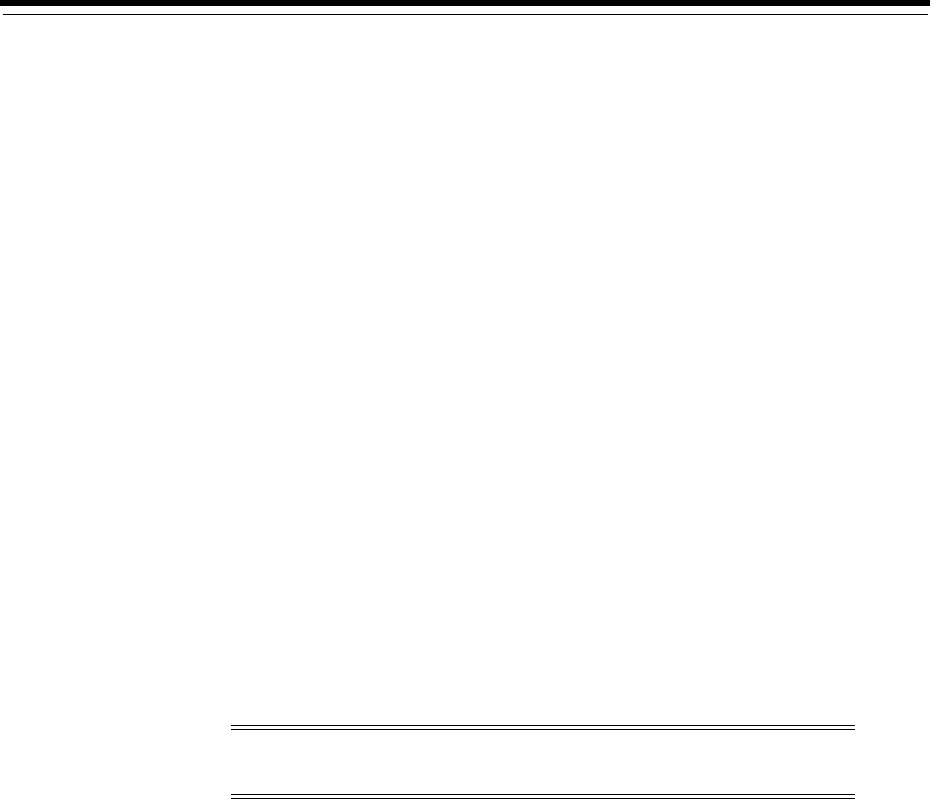
xv
What’s New in Oracle Database 11g Release 2
(11.2)
This section describes new features that are documented in this guide and provides
pointers to additional information.
■Oracle Database 11g Release 2 (11.2.0.4) New Features and Enhancements
■Oracle Database 11g Release 2 (11.2.0.3) New Features and Enhancements
■Oracle Database 11g Release 2 (11.2.0.2) New Features
■Oracle Database 11g Release 2 (11.2.0.1) New Features
■Deprecated in Oracle Database 11g Release 2 (11.2)
■Desupported in Oracle Database 11g Release 2 (11.2)
Oracle Database 11g Release 2 (11.2.0.4) New Features and
Enhancements
■RACcheck Configuration Audit Tool
RACcheck Configuration Audit Tool
Oracle Real Application Clusters (Oracle RAC) Configuration Audit Tool (RACcheck)
is available to check your Oracle Database installation.
Oracle Database 11g Release 2 (11.2.0.3) New Features and
Enhancements
■Proxy Realm Information
Proxy Realm Information
Starting with Oracle Database 11g Release 2 (11.2.0.3) you can enter the Proxy Realm
information when providing the details for downloading software updates. The proxy
realm identifies the security database used for authentication. If you do not have a
Note: The RACcheck tool is available starting with Oracle Database
11g Release 2 (11.2.0.4).
See Also: "Running RACcheck Configuration Audit Tool" on
page 5-6
xvi
proxy realm, then you do not have to provide an entry for the Proxy Username, Proxy
Password, and Proxy Realm fields. It is case-sensitive.
This proxy realm is for software updates download only.
Oracle Database 11g Release 2 (11.2.0.2) New Features
The following is a list of new features or enhancements provided with Oracle Database
11g Release 2 (11.2.0.2):
■Enhanced Patch Set Installation
■New Software Updates Option
■In-Place Upgrade of Oracle Database Client
■TDE Hardware Acceleration
Enhanced Patch Set Installation
Starting with the release of the 11.2.0.2 patch set for Oracle Database 11g Release 2,
Oracle Database patch sets are full installations of the Oracle Database software. Note
the following changes with the new patch set packaging:
■Direct upgrades from previous releases (11.x, 10.x) to the most recent patch set are
supported.
■Out-of-place patch set upgrades, in which you install the patch set into a new,
separate Oracle home, are the best practices recommendation. In-place upgrades
are supported but are not recommended.
■New installations consist of installing the most recent patch set, rather than
installing a base release and then upgrading to a patch release.
New Software Updates Option
This functionality is available starting with Oracle Database 11g Release 2 (11.2.0.2).
Use the Software Updates feature to dynamically download and apply software
updates as part of the Oracle Database installation. You can also download the updates
separately using the
-downloadUpdates
option and later apply them during the
installation by providing the location where the updates are present.
In-Place Upgrade of Oracle Database Client
This functionality is available starting with Oracle Database 11g Release 2 (11.2.0.2).
Use the In-Place Upgrade feature of Oracle Database Client to upgrade an existing
Oracle Database Client 11g Release 2 (11.2) version with the latest Oracle Database
Client version.
See Also:
■My Oracle Support notes 1189783.1 and 854428.1 at:
https://support.oracle.com
■Oracle OPatch User's Guide for Windows and UNIX
See Also: "Software Updates Option" on page 1-6
See Also: Oracle Database Client Installation Guide for Linux for more
information about In-Place Upgrade
xvii
TDE Hardware Acceleration
Transparent Data Encryption (TDE) can automatically detect whether the database
host system includes specialized cryptographic silicon that accelerates the encryption
or decryption processing. When detected, TDE uses the specialized silicon for
cryptographic processing accelerating the overall cryptographic performance
significantly.
Starting with Oracle Database 11g Release 2 (11.2.0.2), cryptographic hardware
acceleration for TDE is available on Intel Xeon with AES-NI, and for Linux x86 and
Linux X86-64 on Oracle Linux 5 and Red Hat Enterprise Linux 5.
Oracle Database 11g Release 2 (11.2.0.1) New Features
The following is a list of new features or enhancements provided with Oracle Database
11g Release 2 (11.2.0.1):
■New Oracle Grid Infrastructure Installation Option
■New Desktop and Server Class Options
■Daylight Saving Time Upgrade of Timestamp with Timezone Data Type
■SYSASM Privilege
■Fixup Scripts and Prerequisite Checks
■Database Smart Flash Cache
■New Tool to Configure Custom Installation Options
■Deinstallation Tool
■Intelligent Data Placement
■Oracle Automatic Storage Management Cluster File System
■Oracle Data Pump Export and Oracle Data Pump Import
■Use Oracle Restart to Automatically Restart Your Database
■SRVCTL Support for a Single-Instance Database in a Cluster
New Oracle Grid Infrastructure Installation Option
Oracle Database 11g Release 2 introduces the Oracle Grid Infrastructure installation.
For single instance databases, Oracle Grid Infrastructure includes Oracle Automatic
Storage Management (Oracle ASM), the listener, and Oracle Restart. Oracle Restart is a
new feature that provides the ability to monitor, manage, and automatically restart if
the Oracle Database environment including the Oracle Database instance, Oracle
Automatic Storage Management instance, and listeners fails. In a clustered
environment, Oracle Grid Infrastructure includes Oracle Clusterware, Oracle ASM,
and the listener.
To use Oracle Grid Infrastructure for a standalone server, you must install the Oracle
software from the Oracle Grid Infrastructure media before you install the database.
New Desktop and Server Class Options
Oracle Database 11g Release 2 introduces a new option that enables you to specify the
type of system on which the database is installed. If you are installing on a laptop or a
See Also: Chapter 3, "Oracle Grid Infrastructure for a Standalone
Server"
xviii
desktop, then select the Desktop Class option; otherwise, select the Server Class option
to install on a server. These options are available on the System Class screen.
There is no difference in the software that gets installed after you select any one option
but the Desktop Class option installs a single instance database without the advanced
configuration options.
Daylight Saving Time Upgrade of Timestamp with Timezone Data Type
When time zone version files are updated due to daylight saving time changes,
TIMESTAMP WITH TIMEZONE (TSTZ) data could become stale. In previous releases,
database administrators ran the SQL script
utltzuv2.sql
to detect TSTZ data affected
by the time zone version changes and then had to perform extensive manual
procedures to update the TSTZ data.
With this release, TSTZ data is updated transparently with minimal manual
procedures using newly provided DBMS_DST PL/SQL packages. In addition, there is
no longer a need for clients to patch their time zone data files.
SYSASM Privilege
Starting with Oracle Database 11g Release 2 (11.2), Oracle ASM administration must be
done with the
SYSASM
privilege. The
SYSASM
privilege also can be granted using
password authentication on the Oracle ASM instance.
You can designate
OPERATOR
privileges (a subset of the
SYSASM
privileges, including
starting and stopping Oracle ASM) to members of the
OSOPER
for an Oracle ASM
group.
Using the
SYSASM
privilege for ASM administration creates a clear division of
responsibility between ASM administration and database administration. It also
provides the optional capability to prevent different databases using the same storage
from accidentally overwriting each other's files.
Fixup Scripts and Prerequisite Checks
Starting with Oracle Database 11g Release 2 (11.2), the Oracle Universal Installer (OUI)
detects when minimum requirements for an installation are not completed, and creates
scripts, called fixup scripts, to resolve many incomplete system configuration
requirements. If OUI detects an incomplete task, then click the Fix & Check Again
button to generate the fixup script.
See Also: "Interactive Installation Types" on page 1-5 for more
information about the desktop and server class options
See Also:
■Oracle Database Upgrade Guide for information about preparing to
upgrade Timestamp with Time Zone data
■Oracle Database Globalization Support Guide for information about
how to upgrade the Time Zone file and Timestamp with Time
Zone data
■Oracle Call Interface Programmer's Guide for information about
performance effects of clients and servers operating with different
versions of Time Zone files
See Also: Oracle Automatic Storage Management Administrator's Guide
for more information about the
SYSASM
privilege,
ASMSNMP
account,
and
OSASM
operating system group
xix
For Oracle Clusterware, you also can have Cluster Verification Utility (CVU) generate
fixup scripts before the installation.
The fixup script is generated during the installation. You are prompted to run the
script as root in a separate terminal session. When you run the script, it sets some
system parameters to Oracle-recommended values, if necessary, and completes other
operating system configuration tasks.
Database Smart Flash Cache
Database Smart Flash Cache feature is a transparent extension of the database buffer
cache using solid state device (SSD) technology. The SSD acts as a Level 2 cache to the
(Level 1) Oracle system global area (SGA).
SSD storage is faster than disk storage, and cheaper than RAM. Database Smart Flash
Cache with SSD storage gives you the ability to greatly improve the performance of
your Oracle databases by reducing the amount of disk I/O at a lower cost than adding
an equivalent amount of RAM.
Database Smart Flash Cache is supported on Oracle Solaris and Oracle Linux only.
New Tool to Configure Custom Installation Options
Oracle Universal Installer no longer provides the custom installation option of
individual components. Use the
chopt
tool, a command-line utility that is located in
the
ORACLE_HOME/bin
directory, to configure the database options.
Deinstallation Tool
Use the new deinstallation tool (
deinstall
) available as an Oracle Technology
Network download (before installation) and in the Oracle home directory (after
installation) to remove Oracle Database software.
See Chapter 7, "Removing Oracle Database Software"
Intelligent Data Placement
The Intelligent Data Placement feature enables you to specify disk regions on Oracle
ASM disks to ensure that frequently accessed data is placed on the outermost (hot)
tracks which provide higher performance.
Oracle Automatic Storage Management Cluster File System
Oracle Automatic Storage Management Cluster File System (Oracle ACFS) is a new
multiplatform, scalable file system, and storage management design that extends
Oracle ASM technology, to support data that cannot be stored in Oracle ASM, in both
single instance and cluster configurations. Additionally, Oracle ACFS provides
snapshot functionality for a point in time copy of an Oracle ACFS system.
See Also:
■Oracle Database New Features Guide
■Oracle Database Concepts
■Oracle Database Administrator's Guide for more information about
Database Smart Flash Cache
See Also: "Enabling and Disabling Database Options" on page 5-6
See Also: Oracle Automatic Storage Management Administrator's Guide
for more information about Oracle ASM Intelligent Data Placement
xx
The software required for Oracle Automatic Storage Management Cluster File System
is installed with the Oracle Grid Infrastructure installation.
Oracle Data Pump Export and Oracle Data Pump Import
Data Pump provides a legacy mode in which you can use original export and import
parameters when performing Oracle Data Pump export and import operations.
Use Oracle Restart to Automatically Restart Your Database
Oracle Restart is a new feature included in this release to enhance the availability of
Oracle databases in a single-instance environment. If you install Oracle Restart, and
there is a temporary failure of any part of the Oracle Database software stack,
including the database, listener, and Oracle ASM instance, Oracle Restart
automatically restarts the failed component. In addition, Oracle Restart starts all these
components when the database host computer is restarted. The components are
started in the proper order, taking into consideration the dependencies among
components.
New Method of Installing Oracle Automatic Storage Management
In past releases, Oracle ASM was installed as part of the Oracle Database installation.
With Oracle Database 11g Release 2 (11.2), Oracle ASM is installed when you install the
Oracle Grid Infrastructure components and shares an Oracle home with Oracle
Clusterware when installed in a cluster such as with Oracle Real Application Cluster
(Oracle RAC) or with Oracle Restart on a single instance database.
If you want to upgrade an existing Oracle ASM, then you must upgrade Oracle ASM
by running an Oracle Grid Infrastructure upgrade. If you do not have Oracle ASM
installed and you want to use Oracle ASM as your storage option, then you must
complete an Oracle Grid Infrastructure installation before you start your Oracle
Database installation.
SRVCTL Support for a Single-Instance Database in a Cluster
SRVCTL was enhanced to support single-instance databases with Oracle Restart on
standalone servers and on clusters with Oracle Clusterware. SRVCTL is a
command-line interface used to manage Oracle processes (database instance, listener,
Oracle ASM instance) when using Oracle Restart. With SRVCTL, you can manage the
Oracle Restart configuration, see the status of processes managed by Oracle Restart,
and start or stop processes such as the Oracle Database.
See Also:
■"Oracle ACFS and Oracle ADVM Support" on page 3-4
■Oracle Automatic Storage Management Administrator's Guide for
more information about Oracle ACFS
See Also: Oracle Database Utilities for more information about Data
Pump Legacy Mode
See Also: Chapter 4, "Configuring Automatic Restart of an Oracle
Database" in the Oracle Database Administrator's Guide for more
information about Oracle Restart
See Also: Appendix 3, "Oracle Grid Infrastructure for a Standalone
Server"
xxi
Deprecated in Oracle Database 11g Release 2 (11.2)
The following are not supported or not available anymore with Oracle Database 11g
Release 2:
■Installing data files directly on raw devices is no longer available during
installation with Oracle Universal Installer or Database Configuration Assistant.
You must use a file system or use Oracle ASM.
■Oracle Ultra Search
Desupported in Oracle Database 11g Release 2 (11.2)
The following feature is no longer supported with Oracle Database 11g Release 2
(11.2):
■The
-cleanupOBase
flag of the deinstallation tool is desupported. There is no
replacement for this flag.
See Also: Chapter 4, "Configuring Automatic Restart of an Oracle
Database" in the Oracle Database Administrator's Guide for more
information about SRVCTL commands
xxii

1
Overview of Oracle Database Installation 1-1
1
Overview of Oracle Database Installation
This chapter describes the different installation types of Oracle Database and issues to
consider before you install Oracle Database:
■New Oracle Products and Features Installed with This Release
■Planning the Installation
■Installation Considerations
■Oracle Database Installation Methods
■Software Updates Option
■Oracle Database Editions
■Database Configuration Options
■Database Storage Options
■Database Management Options
■Database Backup and Recovery Options
■E-mail Notification Options
■Migration Consideration
■Upgrade Considerations
New Oracle Products and Features Installed with This Release
Refer to What’s New in Oracle Database 11g Release 2 (11.2) for more information
about the new features and products installed with this release.
Planning the Installation
The Oracle Database installation process consists of the following steps:
1. Read the release notes: Read Oracle Database Release Notes for Linux before you
begin the installation. The release notes are available with the platform-specific
documentation.
The latest version of the release notes is available at:
http://docs.oracle.com/
2. Review the licensing information: Although the installation media in the media
pack contain many Oracle components, you are permitted to use only those
components for which you have purchased licenses.

Installation Considerations
1-2 Oracle Database Installation Guide
Oracle Support Services does not provide support for components for which
licenses have not been purchased.
3. Plan the installation: This chapter describes the Oracle products that you can
install and issues that you must consider before starting the installation.
You can also refer to Appendix H, which covers frequently asked questions about
installing Oracle Database components, such as how to install Oracle Database if
the site uses Oracle applications or if you need multiple Oracle Database
connections.
4. Complete preinstallation tasks: Chapter 2 describes preinstallation tasks that you
must complete before installing the product. Additionally, see Chapter 3 for Oracle
Restart preinstallation tasks.
5. Install the software: Use the following sections to install Oracle Database and
Oracle Grid Infrastructure for a standalone server:
■Chapter 3 describes how to install Oracle Grid Infrastructure for a standalone
server.
■Chapter 4 describes how to use Oracle Universal Installer to install Oracle
Database and how to clone an Oracle home.
■Chapter 7 describes how to remove Oracle Database software.
■Appendix A provides information about performing silent, or response file
installations, which you may want to use if you must perform multiple
installations of Oracle Database.
■Appendix B provides information about cloning an Oracle home.
■Appendix F describes globalization support information.
■Appendix G provides troubleshooting advice in case you encounter problems
with the installation.
6. Complete postinstallation tasks: Chapter 5 describes recommended and required
postinstallation tasks.
7. Get started using Oracle Database: Use the following sections to get started with
Oracle Database:
■Chapter 6 describes how to verify the contents of the installed Oracle
Database, how to start various tools, and how to locate various files.
■Appendix C describes the network-attached storage (NAS) devices, which you
can use to store Oracle database files and Oracle software.
■Appendix D describes the Optimal Flexible Architecture, which is a set of
guidelines that ensures reliable Oracle installations that require little
maintenance.
■Appendix E explains the method to manage Oracle Database port numbers.
Installation Considerations
This section contains information that you must consider before deciding how to
install this product. It contains the following sections:
■Hardware and Software Certification
See Also: Oracle Database Licensing Information

Installation Considerations
Overview of Oracle Database Installation 1-3
■Multiple Oracle Homes Support
■Oracle Grid Infrastructure for a Standalone Server
■Oracle Cluster Synchronization Services
■Installing Oracle Database Vault in an Oracle Data Guard Environment
■Oracle Database Vault Default Audit Policy and Initialization Parameters
Hardware and Software Certification
The platform-specific hardware and software requirements included in this guide
were current when this guide was published. However, because new platforms and
operating system software versions might be certified after this guide is published,
review the certification matrix on the My Oracle Support website for the most
up-to-date list of certified hardware platforms and operating system versions. The My
Oracle Support website is available at:
https://support.oracle.com/
You must register online before using My Oracle Support. After logging in, from the
menu options, select the Certifications tab. On the Certifications page, use the
Certification Search options to search by Product, Release, and Platform. You can also
search using the Certification Quick Link options such as Product Delivery, and
Lifetime Support.
Third-Party Database Certification for Oracle SQL Developer
You can use Oracle SQL Developer to view metadata and data of several non-Oracle
databases. Refer to "Database Certification for SQL Developer (Oracle and
Third-Party)" in Oracle SQL Developer Installation Guide for more information.
Multiple Oracle Homes Support
This product supports multiple Oracle homes. So, you can install this release or earlier
releases of the software more than once on the same system, in different Oracle home
directories.
Installing Oracle Database on a System with an Existing Oracle Installation
You must install Oracle Database into a new Oracle home directory. You cannot install
products from one release of Oracle Database into an Oracle home directory of a
different release. For example, you cannot install Oracle Database 11g Release 2
software into an existing Oracle9i Oracle home directory.
You can install this release more than once on the same system if each installation is
installed in a separate Oracle home directory.
Oracle Grid Infrastructure for a Standalone Server
The Oracle Grid Infrastructure for a standalone server provides the infrastructure to
include your single-instance database in an enterprise grid architecture. Oracle
Database 11g Release 2 (11.2) combines these infrastructure products into one software
installation called the Oracle Grid Infrastructure home. On a single-instance database,
the Oracle Grid Infrastructure home includes Oracle Restart and Oracle Automatic
Storage Management (Oracle ASM) software.

Installation Considerations
1-4 Oracle Database Installation Guide
To use Oracle ASM or Oracle Restart, you must first install Oracle Grid Infrastructure
for a standalone server before you install and create the database. Otherwise, you must
manually register the database with Oracle Restart.
Oracle Cluster Synchronization Services
When you install Oracle Grid Infrastructure for a standalone server, Oracle Universal
Installer (OUI) configures the single-node version of Oracle Cluster Synchronization
Services (CSS). Specifically, CSS is a daemon process that is configured by the
root.sh
script.
The CSS service is required to enable synchronization between an Oracle ASM
instance and the database instances that rely on it for database file storage. Because the
service must be running before an Oracle ASM instance or database instance starts, it
is configured to start automatically by Oracle Restart before the Oracle ASM instance
is started. It must be running if an Oracle database is using Oracle ASM for database
file storage.
For single-instance installations, the CSS daemon is installed-in and runs from the
Oracle Grid Infrastructure home which is the same home that runs Oracle ASM.
Installing Oracle Database Vault in an Oracle Data Guard Environment
If you plan to use Oracle Data Guard with Oracle Database Vault, then see My Oracle
Support note 754065.1 at:
https://support.oracle.com/
Oracle Database Vault Default Audit Policy and Initialization Parameters
Oracle Database Vault installs a baseline database auditing policy. This policy covers
the access control configuration information stored in Oracle Database Vault database
tables, information stored in Oracle Catalog (rollback segments, tablespaces, and so
on), the use of system privileges, and Oracle Label Security configuration. When you
install Oracle Database Vault, the security specific database initialization parameters
are initialized with default values.
See Also: Chapter 3, "Oracle Grid Infrastructure for a Standalone
Server" for more information about installing Oracle Grid
Infrastructure for a standalone server
Note: On cluster systems with Oracle RAC installations, the CSS
daemon is configured during the Oracle Clusterware installation. If
the system is running Oracle Clusterware, then see Oracle Real
Application Clusters Installation Guide for Linux and UNIX for
information about removing Oracle RAC or Oracle Clusterware.
See Also:
"Oracle Automatic Storage Management" on page 1-9
See Also: Oracle Database Vault Administrator's Guide for more
information about the database audit policy

Oracle Database Installation Methods
Overview of Oracle Database Installation 1-5
Oracle Database Installation Methods
You can choose different installation methods to install Oracle Database, as follows:
■Interactive Installation Types
■Automated Installation Methods Using Response Files
Interactive Installation Types
When you use the interactive method to install Oracle Database by selecting the
Create and configure a database option, Oracle Universal Installer displays a series of
screens that enable you to specify all the required information to install the Oracle
Database software and create a database.
Starting with Oracle Database 11g Release 2 (11.2), Oracle Universal Installer provides
you the following options:
■Desktop Class: Select this option if you are installing on a laptop or desktop class
system. This option includes a starter database and allows minimal configuration.
This option is designed for those who want to quickly set up a database.
■Server Class: Select this option if you are installing on a server class system, such
as what you would use when deploying Oracle Database in a production data
center. This option allows for more advanced configuration options. Advanced
configuration options available with this option include Oracle RAC, Oracle ASM,
backup and recovery configuration, integration with Oracle Enterprise Manager
Grid Control, and more fine-grained memory tuning, among others.
Furthermore, the Server Class option provides you with the following installation
types:
–Typical: Select this installation method to quickly install Oracle Database. This
installation type requires minimal user input. OUI installs the software and
optionally creates a general-purpose database using the information that you
specify on the screen. It is the default installation type.
–Advanced: Select this installation type to complete any of the following tasks:
–Select a database character set or different product languages.
–Create the EXAMPLE tablespace during the installation.
–Create a database on a different file system from the software.
–Specify different passwords for administrative schemas.
–Configure automated backups or Oracle Enterprise Manager notifications.
–Configure Oracle Configuration Manager.
–Customize components from the available components list. In the Select
Database Edition screen, if you select Enterprise Edition, then Oracle
Universal Installer automatically selects the components most customers
need for their Oracle Database installation. You can also click Select
Options to customize components from the components list.
See Also: "Reviewing Component-Specific Installation Guidelines"
on page 4-1 for additional information about Oracle database
installation

Software Updates Option
1-6 Oracle Database Installation Guide
Automated Installation Methods Using Response Files
By creating a response file and specifying this file when you start Oracle Universal
Installer, you can automate some or all of the Oracle Database installation. These
automated installation methods are useful if you must perform multiple installations
on similarly configured systems or if the system where you want to install the software
does not have X Window system software installed.
When you use a response file, you can run Oracle Universal Installer in the following
modes, depending on whether you specify all of the required information:
■Silent Mode: Oracle Universal Installer runs in silent mode if you use a response
file that specifies all required information, and specify the
-silent
option when
starting Oracle Universal Installer. None of the Oracle Universal Installer screens
are displayed.
■Response File Mode: Oracle Universal Installer runs in response file mode if you
do not specify all required information in the response file.
For more information about these modes and about how to complete an installation
using response files, see Appendix A.
Software Updates Option
Use the Software Updates feature to dynamically download and apply the latest
updates released by Oracle; such as, interim patch updates, critical patch updates,
Oracle Universal Installer updates, and the latest patch set updates. This functionality
is available with Oracle Database 11g Release 2 (11.2.0.2).
You can choose to download the latest updates by providing your My Oracle Support
credentials or you can apply previously downloaded updates. You can also download
the updates separately using the
-downloadUpdates
option and later apply them
during the Oracle Database installation by providing the location of the updates.
Oracle Database Editions
You can choose one of the following database editions when installing Oracle Database
11g Release 2 (11.2):
■Enterprise Edition: Installs licensable Oracle Database options and database
configuration and management tools in addition to all of the products that are
installed during a Standard Edition installation. It also installs products most
commonly used for data warehousing and transaction processing. This option also
allows you to enable or disable individual components from a components list.
■Standard Edition: This installation type is designed for department-level or
workgroup-level applications and for small and medium-sized enterprises (SMEs).
It is engineered to provide core relational database management services and
options. It installs an integrated set of management tools, full distribution,
replication, web features, and it helps build business-critical applications.
■Standard Edition One: This installation type is designed for department-level,
workgroup-level, or web applications. From single-instance environments for
small business to highly distributed branch environments, Oracle Database
See Also: "Running Oracle Universal Installer" on page 4-10 for
more information on the
-downloadUpdates
option and dynamically
applying software updates during installation
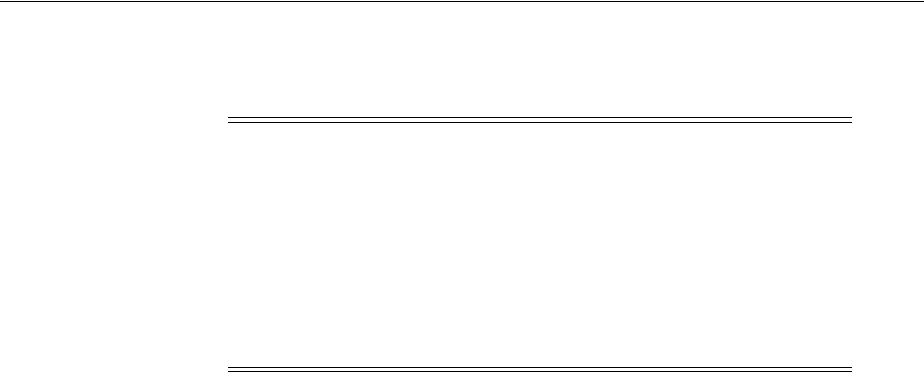
Database Configuration Options
Overview of Oracle Database Installation 1-7
Standard Edition One includes all the features necessary to build business-critical
applications.
Database Configuration Options
During the Oracle Database installation, you can choose to create an Oracle database
as part of the installation. If you choose to create an Oracle database, then Oracle
Universal Installer uses Oracle Database Configuration Assistant to create it. You can
create the database with one of the preconfigured database types, which are designed
for a variety of different applications, modify one of the preconfigured database types,
or create a customized database to meet your requirements.
This section describes the following database configuration options:
■Preconfigured Database Types
■Installation Choices that Affect Database Creation
■Creating a Database After Installation
Preconfigured Database Types
Oracle provides the following preconfigured database types that you can create or
customize during the installation:
■General Purpose/Transaction Processing
■Data Warehouse
See the online help provided by either Oracle Universal Installer or Oracle Database
Configuration Assistant for a description of these preconfigured database types.
Installation Choices that Affect Database Creation
Oracle Universal Installer runs Oracle Database Configuration Assistant in one of two
modes, depending on the choices that you make during the installation:
■Silent or response file mode
If you choose either the Enterprise Edition or Standard Edition database edition,
then choose to create a preconfigured database type. Oracle Universal Installer
prompts you for the minimum amount of information required to create a
database of the type you choose. It then runs Oracle Database Configuration
Note:
■You must install Oracle Database Client separately. You cannot
install it during an Oracle Database installation. See Oracle
Database Client Installation Guide for Linux for installation
instructions.
■The installation process is the same for all the database editions.
■Ensure that you install only those products for which you have a
valid license.
See Also: Oracle Database Licensing Information for more information
about the features available with each Oracle Database edition and for
information about licensing

Database Storage Options
1-8 Oracle Database Installation Guide
Assistant in silent or response file mode to create the database after it installs the
software.
■Interactive mode
Install the database using Oracle Universal Installer and start Oracle Database
Configuration Assistant from the Oracle home. Oracle Database Configuration
Assistant runs in interactive mode. Using the screens in Oracle Database
Configuration Assistant, you can either modify one of the preconfigured database
types or customize the database.
Creating a Database After Installation
If you did not create a database during the installation, then you can use Oracle
Database Configuration Assistant to create a database after you install the software.
For more information about using Oracle Database Configuration Assistant to create a
database after installation, see "Creating and Managing a Database with DBCA" in
Oracle Database 2 Day DBA.
Database Storage Options
If you create a database during the installation, you can specify one of the following
storage options for database files:
■File System
■Oracle Automatic Storage Management
File System
If you use the file system option, then Oracle Database Configuration Assistant creates
the database files in a directory on a file system mounted on the computer. Oracle
recommends that the file system be separate from the file systems used by the
operating system or the Oracle software. The file system can be any of the following:
■A file system on a disk that is physically attached to the system
If you are creating a database on basic disks that are not logical volumes or RAID
devices, then Oracle recommends that you follow the Optimal Flexible
Architecture (OFA) recommendations and distribute the database files over many
disks.
■A file system on a logical volume manager (LVM) volume or a RAID device
Note: Oracle recommends that you use this method to create a
database if you have not previously created one.
Note: If you use this method to create a database, then click Help
on any of the Oracle Database Configuration Assistant screens for a
description of the information that you must specify on that screen.
Note: Installing files on raw devices is no longer an option during
installation. You must use a file system or Oracle Automatic Storage
Management (Oracle ASM).

Database Storage Options
Overview of Oracle Database Installation 1-9
If you are using multiple disks in an LVM or RAID configuration, then Oracle
recommends that you use the stripe and mirror everything (SAME) methodology
to increase performance and reliability. Using this methodology, you do not have
to specify multiple file system mount points for the database storage.
■A network file system (NFS) mounted from a certified network-attached storage
(NAS) device. You also have the option to use the Direct NFS Client feature, which
simplifies the administration of NFS configurations and also improves
performance.
If the NAS device is certified by Oracle, then you can store the database files on
them.
If you use the Advanced database creation option, then you can also use the Oracle
Managed Files feature with the new database. If you use this feature, then you must
specify only the database object name instead of file names when creating or deleting
database files.
Oracle Automatic Storage Management
Oracle Automatic Storage Management (Oracle ASM) is a high-performance storage
management solution. For Oracle Database files, it simplifies the management of a
dynamic database environment, for example, creating and laying out databases and
managing disk space.
Oracle ASM can be used with single database installations, multiple database
installations, and in Oracle RAC environments. It can be used with databases created
in Oracle Database 10g Release 1 (10.1.0.3 or later). However, Oracle Database 11g
Release 2 (11.2) databases must use Oracle ASM from Oracle Database 11g Release 2
(11.2) or later. Oracle ASM is installed as part of the Oracle Grid Infrastructure
installation. If you plan to use Oracle ASM, then you must install Oracle Grid
Infrastructure before you install and create the database. If you want to upgrade an
existing Oracle ASM installation, then you must upgrade Oracle ASM by running an
Oracle Grid Infrastructure upgrade.
Oracle ASM manages the storage of all database files, such as redo logs, control files,
and data pump export files.
Oracle ASM can manage the Oracle Database executable binary files and any other
non-database files by creating a file system with Oracle Automatic Storage
Management Cluster File System. Although Oracle Automatic Storage Management
Cluster File System is cluster-aware, it also works as a file system on a single-instance
database.
See Also:
■"General Configuration Guidelines for NAS Devices" on page C-1
for NAS device certification information
■"Direct NFS Client" on page 5-10
See Also: "Specifying Oracle Managed Files at Database Creation"
in Oracle Database Administrator's Guide
See Also: Chapter 3, "Oracle Grid Infrastructure for a Standalone
Server" for more information about installing the Oracle Grid
Infrastructure software
See Also: Oracle Automatic Storage Management Administrator's Guide

Database Storage Options
1-10 Oracle Database Installation Guide
At a high level, implementing Oracle ASM involves allocating partitioned disks for
Oracle Database with preferences for striping and mirroring. Oracle ASM manages the
disk space for you. This helps avoid the need for traditional disk management tools,
such as Logical Volume Managers (LVM), file systems, and the numerous commands
necessary to manage both. The synchronization between Oracle ASM and the database
instance is handled by CSS.
The following are components of an Oracle ASM installation:
■Oracle Automatic Storage Management Disk Groups
■Oracle Automatic Storage Management Instance
Oracle Automatic Storage Management Disk Groups
A disk group is a set of disk devices that Oracle ASM manages as a single unit. Each
disk device can be an individual physical disk, a multiple disk device, such as a RAID
storage array or logical volume, or a partition on a physical disk. In most cases, disk
groups consist of one or more individual physical disks. To enable Oracle ASM to
balance input/output operations and storage efficiently within the disk group, you
must ensure that all devices in the disk group have similar, if not identical, storage
capacity and performance.
You can set the redundancy and striping attributes of individual file types within a
disk group by using Oracle ASM disk group templates. When you create a disk group,
Oracle ASM creates a set of default templates for that disk group. Default template
settings depend on the disk group type. For example, the default template for control
files for both normal and high redundancy disk groups is set to three-way mirroring.
Other files are configured with two-way mirroring for normal redundancy, or
three-way mirroring when configured for high redundancy. For a high redundancy
disk group, the default mirroring cannot be changed, which implies that all files are
always three-way mirrored in a high redundancy disk group. You can modify the
default templates to suit your site’s needs. See Oracle Automatic Storage Management
Administrator's Guide for more information.
Oracle ASM spreads data evenly across all the devices in the disk group to optimize
performance and utilization. You can add or remove disk devices from a disk group
without shutting down the database. When you add or remove disks, Oracle ASM
rebalances the files across the disk group. You can create multiple disk groups to do
specific tasks, such as backup and recovery operations, in addition to regular file
storage activities.
When you add a device to a disk group, you can specify a failure group for that device.
Failure groups identify disk devices that have common failure characteristics, for
example, devices that are attached to the same controller. If the controller fails, then all
devices attached to it become unavailable. By default, each device also belongs to its
own failure group. By using the failure groups you specify, Oracle ASM can distribute
data among the devices in the disk group to minimize the risk of data loss caused by
component failures.
Oracle Automatic Storage Management Instance
The Oracle ASM instance is a special Oracle instance that manages Oracle ASM disk
groups. The Oracle ASM instance and the
ASMSNMP
account are created and started, if
necessary, when you install Oracle Grid Infrastructure. Oracle Enterprise Manager
uses this account to monitor Oracle ASM instances to retrieve data from Oracle
ASM-related data dictionary views. The
ASMSNMP
account status is set to
OPEN
upon
creation, and it is granted the SYSDBA privilege.
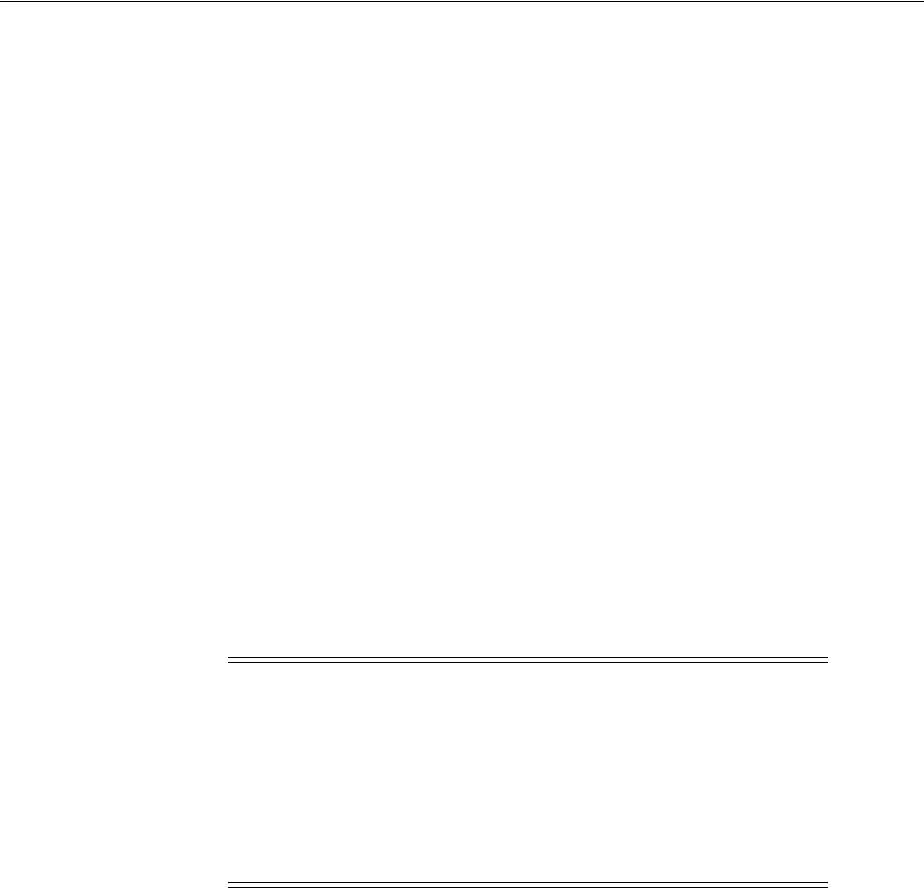
Database Management Options
Overview of Oracle Database Installation 1-11
Oracle recommends that you have the Oracle ASM instance in its own Oracle home.
Oracle also recommends that you run this instance before you start a database instance
that uses Oracle ASM.
For an Oracle Database installation, you only need one Oracle ASM instance,
regardless of the number of database instances on the computer.
Database Management Options
To simplify database administration, Oracle provides a web-based management tool
called Oracle Enterprise Manager. There are different ways to deploy Oracle Enterprise
Manager:
■Deploy Oracle Enterprise Manager centrally in the environment
To deploy Oracle Enterprise Manager centrally, you must install at least one Oracle
Management Repository and one Oracle Management Service within the
environment, then install an Oracle Enterprise Management Agent on every
computer to manage. You can then use a single HTML interface to manage and
monitor software and hardware targets on all of those systems. Targets can include
Oracle databases, application servers, net listeners, and third-party software. This
single interface is called Oracle Enterprise Manager Grid Control (Grid Control).
■Deploy Oracle Enterprise Manager Database Control locally on the database
system
Oracle Enterprise Manager Database Control software is installed by default with
every Oracle Database installation. This local installation provides a web-based
interface called Oracle Enterprise Manager Database Control. The Database
Control is similar to the Grid Control, but it can manage only a single database. If
you want to administer multiple databases on a system, then you must either
configure a separate Database Control for each database, or you must install
Oracle Enterprise Manager Grid Control.
This section contains the following topics:
■Management Options for Preconfigured Databases
See Also: "Managing Oracle ASM Users with Oracle Enterprise
Manager" in Oracle Automatic Storage Management Administrator's
Guide for information about the
ASMSNMP
user
Note:
■Oracle Enterprise Manager is available separately on the Oracle
Enterprise Manager Grid Control installation media.
■For the latest certification information, see My Oracle Support
note 412431.1, "Oracle Enterprise Manager Grid Control
Certification Checker" at:
https://support.oracle.com/
See Also: Oracle Enterprise Manager Concepts manual and the Oracle
Enterprise Manager Grid Control Basic Installation Guide on the Oracle
Enterprise Manager Grid Control installation media for more
information about Oracle Enterprise Manager

Database Management Options
1-12 Oracle Database Installation Guide
■Management Options for Custom Databases
■Features Provided by Oracle Enterprise Manager Database Control
Management Options for Preconfigured Databases
When you create a preconfigured database during the installation, you must select the
Oracle Enterprise Manager interface to use to manage the database. The following
options are available:
■Use Grid Control for central database management
This option is available only if an Oracle Enterprise Manager Database Control
Agent is installed on the system. When Oracle Universal Installer detects an
Oracle Management Agent on the system, you can choose this option and specify
the Oracle Management Service to use to manage the database.
If an Oracle Management Agent is not installed, then you must use Database
Control to manage the database. However, if Oracle Management Agent is
installed after Oracle Database, then you can use Grid Control to manage this
database.
■Use Database Control for local database management
This option is selected by default if an Oracle Management Agent is not installed
on the system. However, even if a Management Agent is installed, you can still
configure Database Control to manage the database.
Management Options for Custom Databases
Install the database using Oracle Universal Installer and start Oracle Database
Configuration Assistant from the Oracle home. Oracle Database Configuration
Assistant runs in interactive mode. Using a screen in Oracle Database Configuration
Assistant, you can specify the Oracle Enterprise Manager interface to use to manage
the database. You can also choose not to configure the database with Oracle Enterprise
Manager.
Oracle recommends that you configure the database to use Oracle Enterprise Manager
during installation. However, if you do not configure the database to use Oracle
Enterprise Manager during the installation, then you can use Oracle Database
Configuration Assistant after the installation to configure the database to use it.
Features Provided by Oracle Enterprise Manager Database Control
Oracle Enterprise Manager Database Control provides a web-based user interface that
enables you to monitor, administer, and maintain an Oracle database. You can use it to
perform all database administration tasks. You can also use it to determine
information about the database, such as:
■Instance name, database version, Oracle home location, media recovery options,
and other instance data
■Current instance availability
■Database alert information
■Session and SQL-related performance information
■Space usage matrix
In addition, it provides you with automatic notification of security alerts and the
ability to download and apply patches for the software.

Database Backup and Recovery Options
Overview of Oracle Database Installation 1-13
Database Backup and Recovery Options
If you use Oracle Enterprise Manager Database Control during the installation, then
you can optionally enable automated database backups that use the Oracle-suggested
default backup strategy. You do not have to enable automated backups during the
installation. If you prefer, you can use Oracle Enterprise Manager Database Control or
Grid Control to configure automated backups after you install the software and create
a database.
This section contains the following topics:
■Enabling Automated Backups
■Backup Job Default Settings
Enabling Automated Backups
If you enable automated backups, then Oracle Enterprise Manager schedules a daily
backup job that uses Oracle Recovery Manager (RMAN) to back up all of the database
files to a disk storage area called the fast recovery area. The first time the backup job
runs, it creates a full backup of the database. Subsequent backup jobs perform
incremental backups, which enable you to recover the database to its state at any point
during the preceding 24 hours.
To enable automated backup jobs during installation, you must specify the following
information:
■The location of the fast recovery area
You can use either a file system directory or an Oracle ASM disk group for the fast
recovery area. To set the default values for fast recovery area and data file location,
use Oracle base as the starting point. See "Oracle Base Directory" for more
information on Oracle base.
–Default fast recovery area:
$ORACLE_BASE/recovery_area
–Default data file location:
$ORACLE_BASE/oradata
The default disk quota configured for the fast recovery area is 2 GB. For Oracle
ASM disk groups, the required disk space depends on the redundancy level of the
disk group that you choose. Chapter 2 describes how to choose the location of the
fast recovery area and identifies its disk space requirements.
■An operating system user name and password for the backup job
Oracle Enterprise Manager uses the operating system credentials that you specify
when running the backup job. The user name that you specify must belong to the
UNIX group that identifies database administrators (the
ORA_DBA
group). This user
also must have
Logon As A Batch Job
privilege.
See Also:
■Oracle Database 2 Day DBA for information about using Oracle
Enterprise Manager Database Control to configure or customize
automated backups or to recover a backed up database
■Oracle Database Backup and Recovery User's Guide for more detailed
information about defining a backup strategy and backing up and
recovering Oracle databases
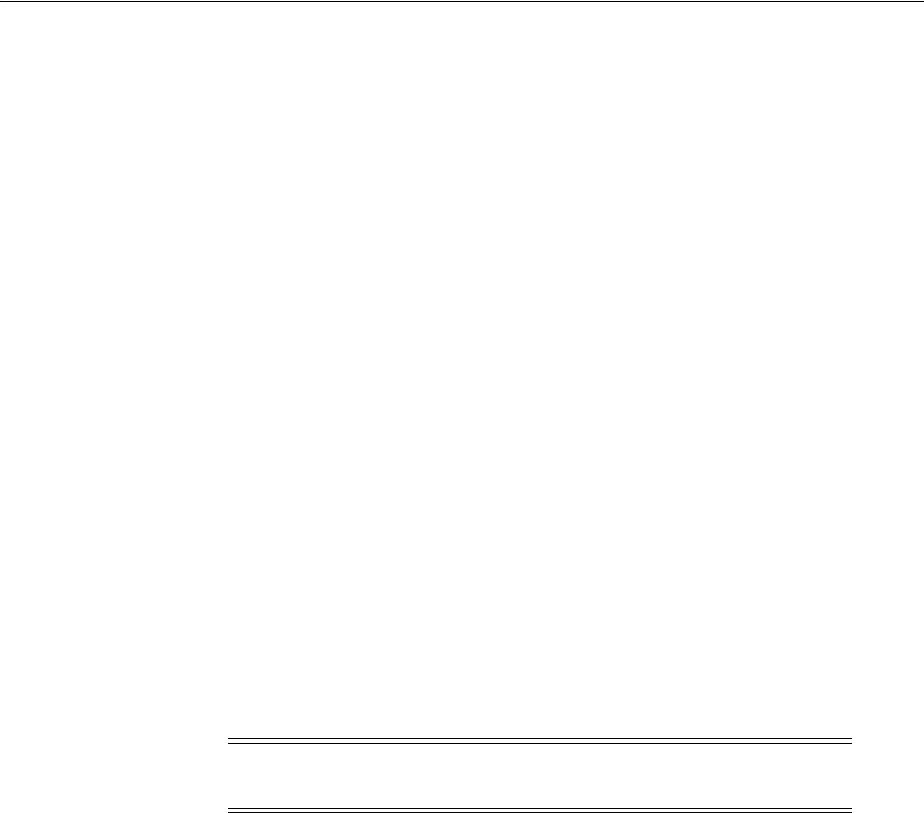
E-mail Notification Options
1-14 Oracle Database Installation Guide
Backup Job Default Settings
If you enable automated backups after choosing a preconfigured database during the
installation, then automated backup is configured with the following default settings:
■The backup job is scheduled to run every morning at 2.00 a.m.
■The disk quota for the fast recovery area is 2 GB.
If you enable automated backups by using Oracle Database Configuration Assistant,
either during or after the installation, then you can specify a different start time for the
backup job and a different disk quota for the fast recovery area.
E-mail Notification Options
During the installation, if you choose the option to use Oracle Enterprise Manager
Database Control for database management, then you can also configure Oracle
Enterprise Manager to automatically send you an email when specific events occur.
These events can include occurrences such as the disk space reaching a critical limit (a
threshold) or a database shutting down unexpectedly.
If you enable email notifications, then you must specify the following information:
■The host name of a Simple Mail Transfer Protocol (SMTP) server
■The email address that should receive the alerts
The email address that you specify could belong to an individual, or a shared
email account, or a distribution list.
You can use Oracle Enterprise Manager Database Control to set up, change, or
customize email notifications after you create the database.
Migration Consideration
Oracle Database 11g Release 2 (11.2) database for 32-bit Linux can be migrated to an
Oracle Database 11g Release 2 (11.2) database for 64-bit Linux. See "Database
Migration from a 32-Bit Linux to 64-Bit Linux Computer" section in the Oracle Database
Administrator's Reference for Linux and UNIX-Based Operating Systems for migration
information.
Upgrade Considerations
For information about upgrading an earlier release of Oracle Database to Oracle
Database 11g Release 2 (11.2), see Oracle Database Upgrade Guide. The following sections
provide additional platform-specific upgrade information that you must review before
upgrading an existing database:
■Upgrading Your Operating System Before a Database Upgrade
■Upgrading Oracle Automatic Storage Management
■Daylight Saving Time Upgrade
■Upgrading an Oracle Database in the Same Oracle Home
Note: The Enable Email Notifications option is not available starting
with Oracle Database 11g Release 2 (11.2.0.2).
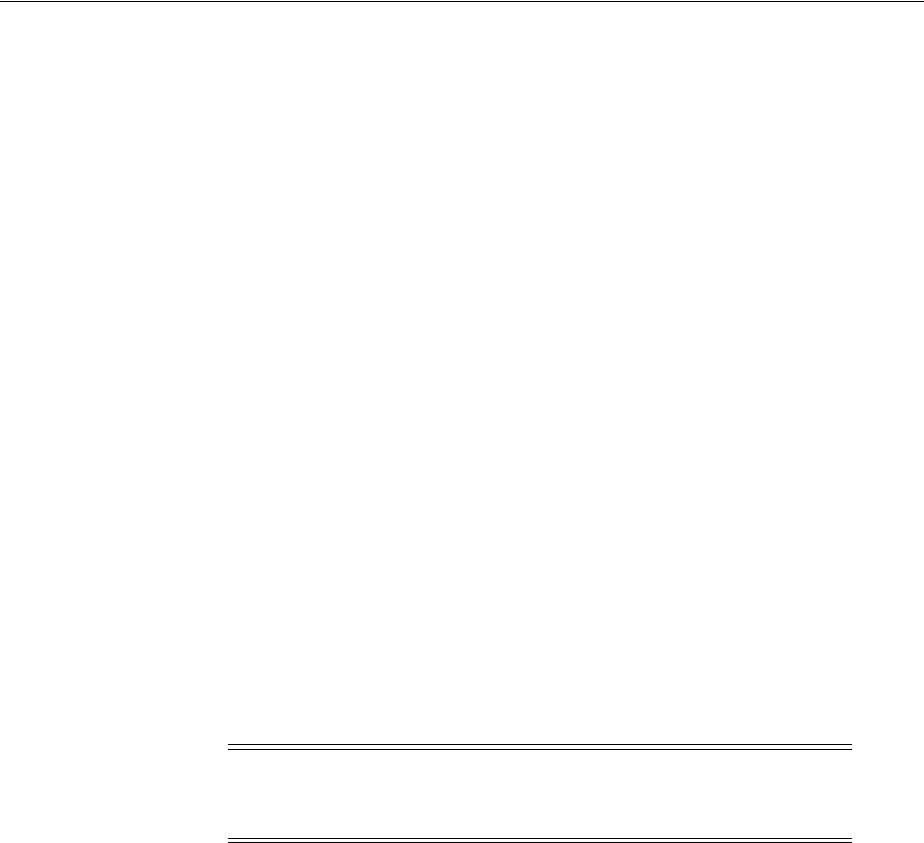
Upgrade Considerations
Overview of Oracle Database Installation 1-15
Upgrading Your Operating System Before a Database Upgrade
When you upgrade to a new release of Oracle Database, the operating system
requirements may have changed. If required, upgrade your operating system before
upgrading Oracle Database. See Chapter 2, "Oracle Database Preinstallation Tasks" for
a list of supported operating systems.
To upgrade the operating system and then perform a database upgrade, perform one
of the following procedures:
■Upgrading the Operating System
■Migrating to a New Computer
Upgrading the Operating System
Upgrade the operating system. Then, upgrade the database either manually or by
using Oracle Database Upgrade Assistant.
Migrating to a New Computer
Migrate to a new computer using one of the following methods:
■To upgrade the database on the new computer:
1. Copy the database files from the computer running the previous operating
system to the one running the supported operating system.
2. Re-create the control files on the computer running the supported operating
system.
3. Manually upgrade the database using the method described in Oracle Database
Upgrade Guide.
■You can also upgrade the database using the Export/Import utilities method
described in Oracle Database Upgrade Guide.
Upgrading Oracle Automatic Storage Management
In previous releases, Oracle ASM was installed as part of the Oracle Database
installation. With Oracle Database 11g Release 2 (11.2), Oracle ASM is part of an Oracle
Grid Infrastructure installation, either for a cluster or for a standalone server.
If you want to upgrade an existing Oracle ASM installation, then you must upgrade
Oracle ASM by running an Oracle Grid Infrastructure upgrade. If you do not have
Oracle ASM installed and you want to use Oracle ASM as your storage option, then
you must complete an Oracle Grid Infrastructure installation before you start your
Oracle Database installation.
Note: You cannot use Oracle Database Upgrade Assistant if you use
this method. However, this method lets you easily revert to the earlier
database.
See Also: The table on "Supported Upgrade Paths for Upgrading
Oracle Database" in Oracle Database Upgrade Guide for information
about upgrading your current database release

Upgrade Considerations
1-16 Oracle Database Installation Guide
Daylight Saving Time Upgrade
See "Daylight Saving Time Upgrade of Timestamp with Timezone Data Type" for
information about Daylight Saving Time Upgrade.
Upgrading an Oracle Database in the Same Oracle Home
See the Oracle Database Upgrade Guide for more information about performing an
in-place Oracle Database upgrade.
See Also:
■Oracle Automatic Storage Management Administrator's Guide
■Oracle Database Upgrade Guide
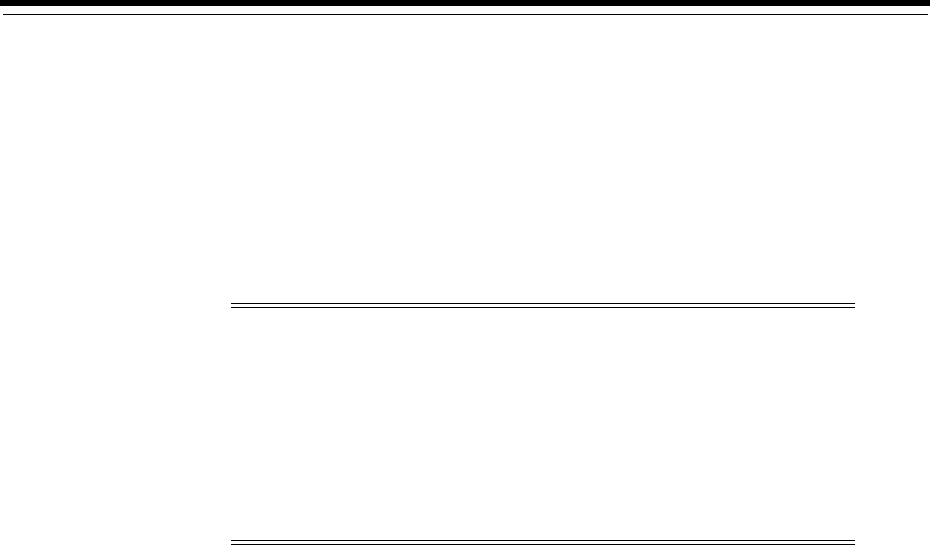
2
Oracle Database Preinstallation Tasks 2-1
2
Oracle Database Preinstallation Tasks
This chapter describes the tasks that you must complete before you start Oracle
Universal Installer (OUI).
This guide contains information required to install Oracle Database 11g Release 2
(11.2). Ensure that you review information related to the platform on which you intend
to install Oracle Database 11g.
It includes information about the following topics:
■About Installing the Linux Operating System
■Logging In to the System as root
■Checking the Hardware Requirements
■Checking the Software Requirements
■Reviewing Operating System Security Common Practices
■Installation Fixup Scripts
■Verifying UDP and TCP Kernel Parameters
■Installing the cvuqdisk Package for Linux
■Confirming Host Name Resolution
■Disabling Transparent HugePages
■Checking the Network Setup
■Creating Required Operating System Groups and Users
■Checking Resource Limits for the Oracle Software Installation Users
■Configuring Kernel Parameters for Linux
■Reviewing Operating System Security Common Practices
Note:
■To use Oracle Automatic Storage Management (Oracle ASM) or
Oracle Restart, you must first install Oracle Grid Infrastructure
before you install and create the database. Otherwise, you must
manually register the database with Oracle Restart.
■Additionally, see "Requirements for Oracle Grid Infrastructure
Installation" on page 3-2 before you proceed with the database
preinstallation tasks.

About Installing the Linux Operating System
2-2 Oracle Database Installation Guide
■Identifying Required Software Directories
■Identifying or Creating an Oracle Base Directory
■Choosing a Storage Option for Oracle Database and Recovery Files
■Creating Directories for Oracle Database or Recovery Files
■Configuring Storage for Oracle Database Files Using Block Devices
■Configuring Disk Devices for Oracle Database
■Stopping Existing Oracle Processes
■Configuring Oracle Software Owner Environment
About Installing the Linux Operating System
This section describes how to install a supported Linux distribution. It contains the
following topics:
■Completing a Minimal Linux Installation
■Completing a Default Linux Installation
■About Oracle Linux and the Unbreakable Enterprise Kernel
■About the Oracle Preinstallation RPMs and Oracle Validated RPMs
■Installing the Oracle Preinstallation RPM or Oracle Validated RPM with ULN
Support
■Installing the Oracle Preinstallation RPM from DVD Disks or Images
■Using Ksplice to Perform a Zero Downtime Update
Completing a Minimal Linux Installation
To complete a minimal Linux installation, select one of the minimal installation
options (either a custom installation where you select the Minimal option from
Package Group Selection, or where you deselect all packages except for the Base pack).
This installation lacks many RPMs required for database installation, so you must use
an RPM package for your Oracle Linux release to install the required packages. The
package you use depends on your Linux release, and your support status with
Unbreakable Linux Network (ULN).
See Also:
■"Requirements for Oracle Grid Infrastructure Installation"
■"Preinstallation Requirements" section in Oracle Configuration
Manager Installation and Administration Guide and Oracle
Configuration Manager Prerequisites
■Appendix A, "Country Codes", in Oracle Configuration Manager
Installation and Administration Guide for a list of valid country
codes that can be used while installing Oracle Configuration
Manager
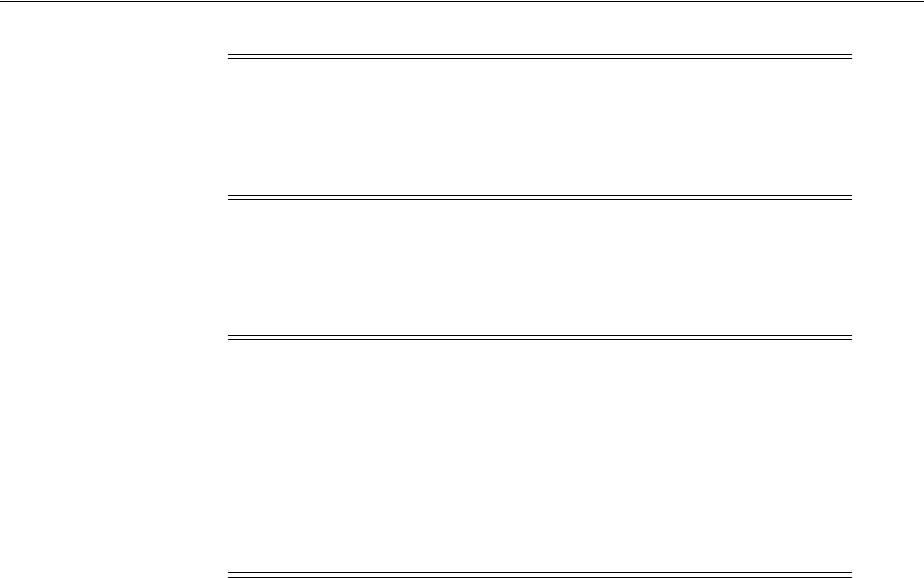
About Installing the Linux Operating System
Oracle Database Preinstallation Tasks 2-3
Refer to the following URL for documentation regarding installation of a reduced set
of packages:
https://support.oracle.com/CSP/main/article?cmd=show&type=NOT&id=728346.1
SSH is required for an Oracle Grid Infrastructure installation. OpenSSH should be
included in the Linux distribution minimal installation. To confirm that SSH packages
are installed, enter the following command:
# rpm -qa |grep ssh
If you do not see a list of SSH packages, then install those packages for your Linux
distribution.
Completing a Default Linux Installation
If you do not install the Oracle Preinstallation RPM, then Oracle recommends that you
install your Linux operating system with the default software packages (RPMs). This
installation includes most of the required packages and helps you limit manual
verification of package dependencies. Oracle recommends that you do not customize
the RPMs during installation.
For information about a default installation, log on to My Oracle Support:
https://support.oracle.com
Search for "default rpms linux installation," and look for your Linux distribution. For
example:
https://support.oracle.com/CSP/main/article?cmd=show&type=NOT&id=401167.1
After installation, review system requirements for your distribution to ensure that you
have all required kernel packages installed, and complete all other configuration tasks
required for your distribution and system configuration.
About Oracle Linux and the Unbreakable Enterprise Kernel
Oracle's Unbreakable Enterprise Kernel delivers the latest innovations from upstream
development to customers who run Oracle Linux in the data center. The Unbreakable
Note: The Oracle Preinstallation RPM installs the X11 client libraries,
but it does not install the X Window System server packages. To use
graphical user interfaces such as OUI, configuration assistants, and
Oracle Enterprise Manager, set the display to a system with X
Window System server packages.
Note: If you are not a member of Unbreakable Linux Network or
Red Hat Support network, and you are a My Oracle Support
customer, then you can download instructions to configure a script
that documents installation of a reduced set of packages:
https://support.oracle.com/CSP/main/article?cmd=show&type=NO
T&id=579101.1
You can also search for "Linux reduced set of packages" to locate the
instructions.

About Installing the Linux Operating System
2-4 Oracle Database Installation Guide
Enterprise Kernel is included and enabled by default starting with Oracle Linux 5
Update 6.
The Unbreakable Enterprise Kernel is based on a recent stable mainline development
Linux kernel, and also includes optimizations developed in collaboration with Oracle
Database, Oracle middleware, and Oracle hardware engineering teams to ensure
stability and optimal performance for the most demanding enterprise workloads.
Oracle highly recommends deploying the Oracle Unbreakable Enterprise Kernel in
your Linux environment, especially if you run enterprise applications. However, using
Oracle Unbreakable Enterprise Kernel is optional. If you require strict RHEL kernel
compatibility, then Oracle Linux also includes a kernel compatible with the RHEL
Linux kernel, compiled directly from the RHEL source code.
You can obtain more information about the Oracle Unbreakable Enterprise Kernel for
Linux at the following URL:
http://www.oracle.com/us/technologies/linux/index.html
The Oracle Unbreakable Enterprise Kernel for Linux is the standard kernel used with
Oracle products. The build and QA systems for Oracle Database and other Oracle
products use the Oracle Unbreakable Enterprise Kernel for Linux exclusively. The
Oracle Unbreakable Enterprise Kernel for Linux is also the kernel used in Oracle
Exadata and Oracle Exalogic systems. Oracle Unbreakable Enterprise Kernel for Linux
is used in all benchmark tests on Linux in which Oracle participates, as well as in the
Oracle Preinstallation RPM program for x86-64.
Ksplice, which is part of Oracle Linux, updates the Linux operating system (OS)
kernel, while it is running, without requiring restarts or any interruption. Ksplice is
available only with Oracle Linux.
About the Oracle Preinstallation RPMs and Oracle Validated RPMs
If your Linux distribution is Oracle Linux, then you can complete most preinstallation
configuration tasks by using the Oracle Preinstallation RPM or Oracle Validated RPM
for your release, which is available from the Oracle Linux Network, or available on the
Oracle Linux DVDs. Using the Oracle Preinstallation RPM is not required, but Oracle
recommends you use it to save time in setting up your cluster servers.
When it is installed, the Oracle Preinstallation RPM or Oracle Validated RPM does the
following:
■Automatically downloads and installs any additional RPM packages needed for
installing Oracle Grid Infrastructure and Oracle Database, and resolves any
dependencies
■Creates an
oracle
user, and creates the oraInventory (
oinstall
) and OSDBA (
dba
)
groups for that user
■As needed, sets
sysctl.conf
settings, system startup parameters, and driver
parameters to values based on recommendations from the Oracle RDBMS
Pre-Install program
■Sets hard and soft resource limits
■Sets other recommended parameters, depending on your kernel version
To become an Oracle Linux Network customer, contact your sales representative, or
purchase a license from the Oracle Linux store:
https://shop.oracle.com/product/oraclelinux

About Installing the Linux Operating System
Oracle Database Preinstallation Tasks 2-5
To register your server on the Unbreakable Linux Network, or to find out more
information, see the following URL:
https://linux.oracle.com
If you are using Oracle Linux 5.2 and higher, then the Oracle Preinstallation RPM is
included on the install media.
You can obtain Linux kernels from the Oracle Linux public Yum repository. The public
Yum repository for Oracle Linux 4, Oracle Linux 5 and Oracle Linux 6 is available at
the following URL:
http://public-yum.oracle.com/
To become an Unbreakable Linux Network customer, contact your sales
representative, or purchase a license from the Unbreakable Linux store:
https://shop.oracle.com/product/oraclelinux
To register your server on the Unbreakable Linux Network, or to find out more
information, refer to the following URL:
https://linux.oracle.com
If you are using Oracle Linux 4.7 and higher, or Oracle Linux 5.2 and higher, then the
Oracle Preinstallation RPM or Oracle Validated RPM is included on the install media.
Installing the Oracle Preinstallation RPM or Oracle Validated RPM with ULN Support
Use the following procedure to subscribe to Unbreakable Linux Network (ULN)
Oracle Linux channels, and to add the Oracle Linux channel that distributes the Oracle
Preinstallation RPM or Oracle Validated RPM for your release:
1. Register your server with Unbreakable Linux Network (ULN). By default, you are
registered for the Oracle Linux Latest channel for your operating system and
hardware.
2. Log in to Unbreakable Linux Network:
Note: The Oracle Preinstallation RPM designated for each Oracle
Database release sets kernel parameters and resource limits only for
the user account
oracle
. To use multiple software account owners,
you must perform system configuration for other accounts manually.
Note: The Oracle Preinstallation RPM sets kernel parameters and
resource limits only for the user account
oracle
. To use multiple
software account owners, you must perform system configuration for
other accounts manually.
In addition, users and groups are created using the next available ID
numbers. If server group and user IDs are not identical on the cluster
nodes where you run the Oracle Preinstallation RPM, then it is
possible that these ids will be different on the nodes, and the different
group and user IDs will cause installation to fail.
To avoid this issue, run the command
id user
on all nodes, where
user
is the software owner user account. If group or user IDs are not
identical on all the nodes, then change them as necessary to ensure
that they are identical.
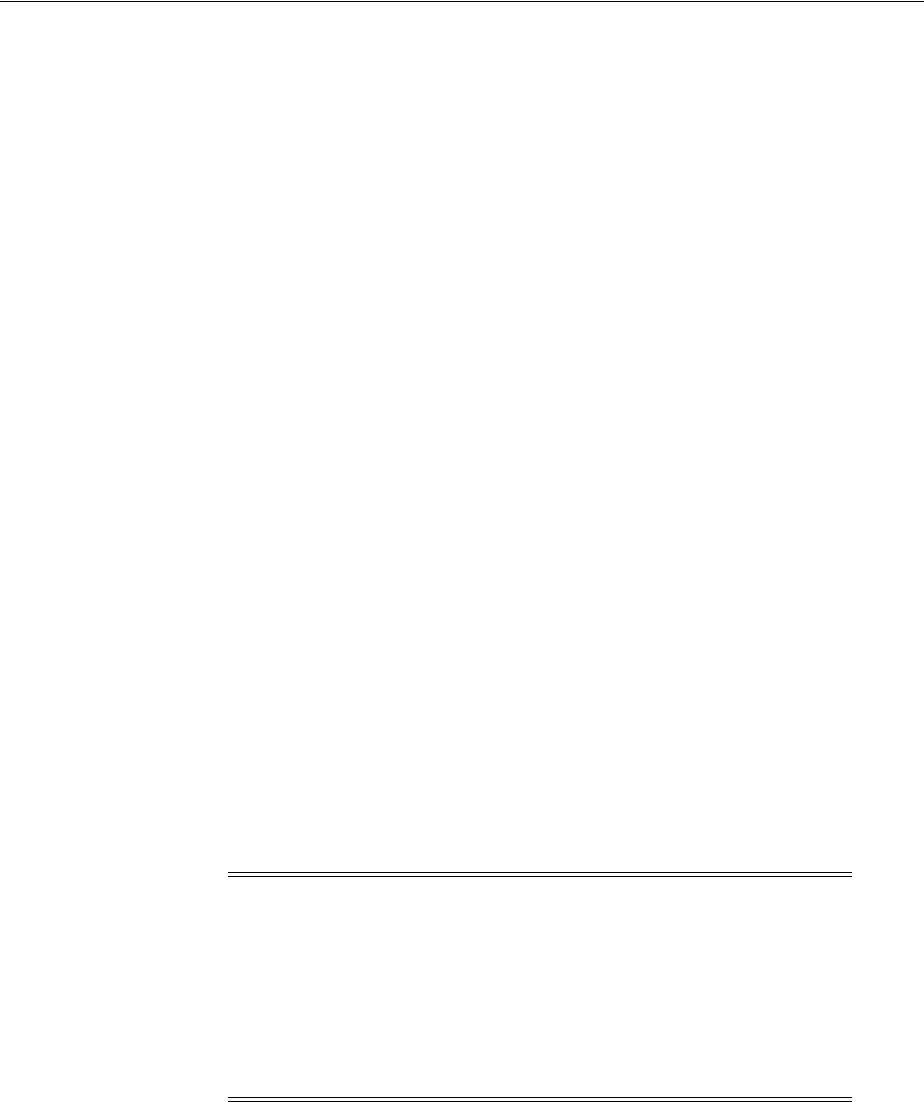
About Installing the Linux Operating System
2-6 Oracle Database Installation Guide
https://linux.oracle.com
3. Click the Systems tab, and in the System Profiles list, select a registered server. The
System Details window opens and displays the subscriptions for the server.
4. Click Manage Subscriptions. The System Summary window opens.
5. From the Available Channels list, select the Linux installation media copy and
update patch channels corresponding to your Oracle Linux distribution. For
example, if your distribution is Oracle Linux 5 Update 6 for x86_64, then select the
following:
■Oracle Linux 5 Update 6 installation media copy (x86_64)
■Oracle Linux 5 Update 6 Patch (x86_64)
6. Click Subscribe.
7. Start a terminal session and enter the following command as
root
, depending on
your platform.
Oracle Linux 6:
# yum install oracle-rdbms-server-11gR2-preinstall
Oracle Linux 5 or Oracle Linux 4:
# yum install oracle-validated
You should see output indicating that you have subscribed to the Oracle Linux
channel, and that packages are being installed. For example:
el5_u6_i386_base
el5_u6_x86_64_patch
Oracle Linux automatically creates a standard (not role-allocated) Oracle
installation owner and groups, and sets up other kernel configuration settings as
required for Oracle installations.
8. Repeat steps 1 through 8 on all other servers in your cluster.
Installing the Oracle Preinstallation RPM from DVD Disks or Images
Use the following procedure to install the Oracle Preinstallation RPM or Oracle
Validated RPM from the Oracle Linux distribution:
1. Get Oracle Linux disks either by ordering the Oracle Linux media pack from
Oracle Store, or downloading disk images from the Oracle Software Delivery
Cloud portal for Oracle Linux and Oracle Virtual Machine (Oracle VM).
Oracle Store:
https://shop.oracle.com/store/enterpriselinux
Note: Check the RPM log file to review the system configuration
changes. For example:
Oracle Linux 6:
/var/log/oracle-rdbms-server-11gR2-preinstall/results/orakernel.log
Oracle Linux 5 and Oracle Linux 4:
/var/log/oracle-validated/results/orakernel.log

About Installing the Linux Operating System
Oracle Database Preinstallation Tasks 2-7
Oracle Software Delivery Cloud:
https://edelivery.oracle.com/linux
2. Start the Oracle Linux installation.
3. At the first software selection screen, which lists task-specific software options,
there is an option at the bottom of the screen to customize now or customize later.
Select Customize now, and click Next.
4. On the Customize selection page, select Base System on the list on the left side of
the screen, and then select System Tools on the right side of the screen. Then, click
Optional Packages.
5. The Packages in System Tools window opens. Select the Oracle Preinstallation
RPM package box from the package list, and click Next.
6. Complete the other screens to finish the Oracle Linux installation.
Oracle Linux automatically creates a standard (not role-allocated) Oracle
installation owner and groups, and sets up other kernel configuration settings as
required for Oracle installations.
Using Ksplice to Perform a Zero Downtime Update
Ksplice Uptrack updates provide Linux security and bug fix updates, repackaged in a
form that allows these updates to be applied without restarting the kernel.
To use Ksplice Uptrack:
1. Obtain or verify your Oracle Linux premium support subscription from
Unbreakable Linux Network:
https://linux.oracle.com
2. Log in as root.
3. Ensure that you have access to the Internet on the server where you want to use
Ksplice. For example, if you are using a proxy server, then set the proxy server and
port values in the shell with commands similar to the following:
# export http_proxy=http://proxy.example.com:port
# export https_proxy=http://proxy.example.com:port
4. Download the Ksplice Uptrack repository RPM package:
https://www.ksplice.com/yum/uptrack/ol/ksplice-uptrack-release.noarch.r
pm
5. Run the following commands:
rpm -i ksplice-uptrack-release.noarch.rpm
yum -y install uptrack
6. Open
/etc/uptrack/uptrack.conf
with a text editor, enter your premium support
access key, and save the file. You must use the same access key for all of your
systems.
7. Run the following command to carry out a zero downtime update of your kernel:
uptrack-upgrade -y
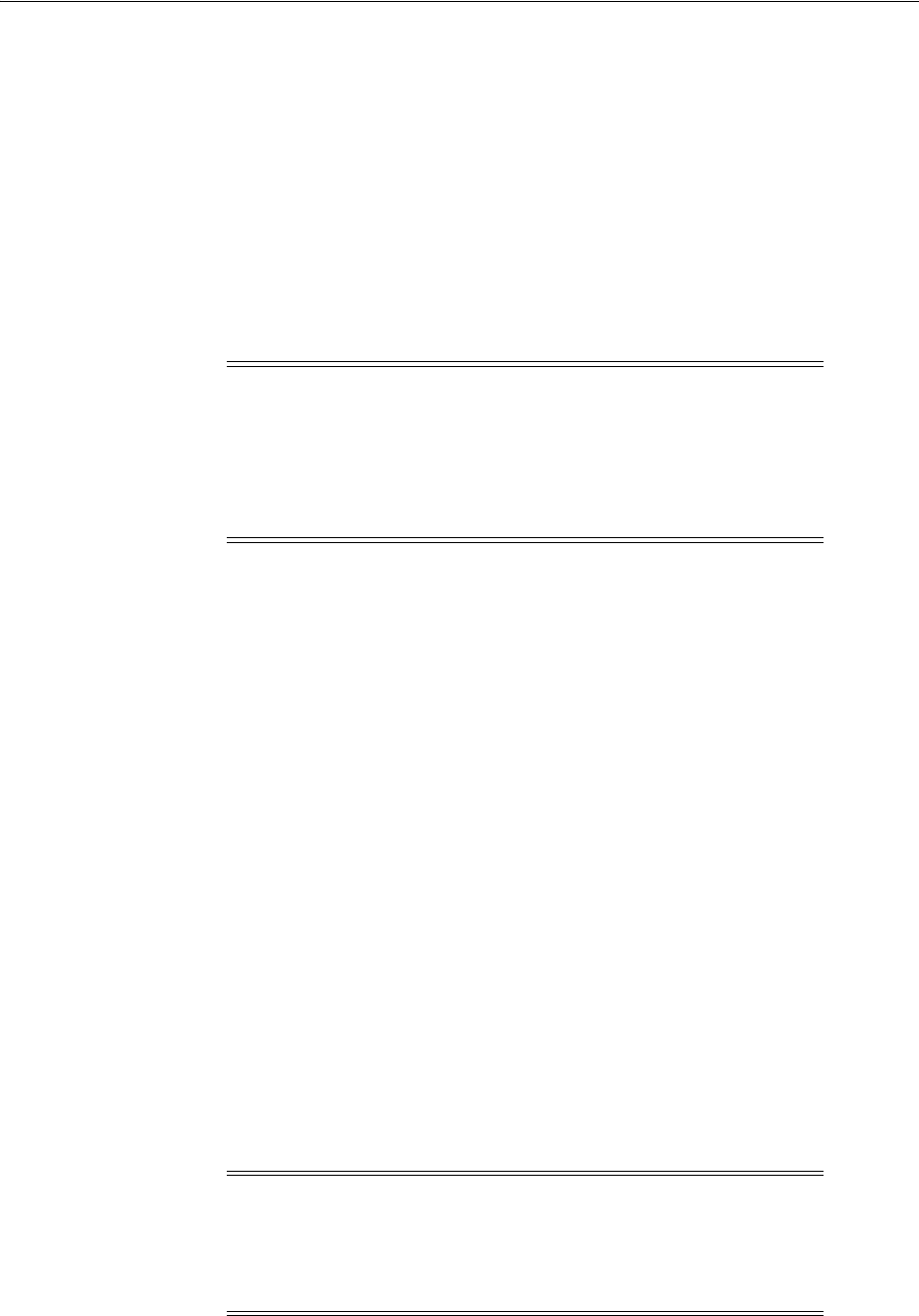
Logging In to the System as root
2-8 Oracle Database Installation Guide
Logging In to the System as root
Before you install the Oracle software, you must complete several tasks as the
root
user. To log in as the
root
user, complete one of the following procedures:
■To install the software from an X Window System workstation or X terminal:
1. Start a local terminal session, for example, an X terminal (
xterm
).
2. If you are not installing the software on the local system, then enter the
following command to enable the remote host to display X applications on the
local X server:
$ xhost fully_qualified_remote_host_name
For example:
$ xhost somehost.example.com
3. If you are not installing the software on the local system, then use the
ssh
,
rlogin
, or
telnet
command to connect to the system where you want to
install the software:
$ telnet fully_qualified_remote_host_name
4. If you are not logged in as the
root
user, then enter the following command to
switch the user to
root
:
$ sudo sh
password:
#
■To install the software from a PC or other system with X server software:
1. Start the X server software.
See Also:
■The Oracle Ksplice Uptrack website for more information:
http://www.ksplice.com
■Oracle Ksplice for Oracle Linux:
https://oss.oracle.com/ksplice/docs/ksplice-quickstart.pdf
Note: Unless you intend to complete a silent-mode installation,
you must install the software from an X Window System
workstation, an X terminal, a PC, or other system with X server
software installed.
For more information about silent-mode installations, see
Appendix A.
Note: If necessary, see the X server documentation, or contact
your X server vendor or system administrator for more information
about completing this procedure. Depending on the X server
software that you are using, you may have to complete the tasks in
a different order.
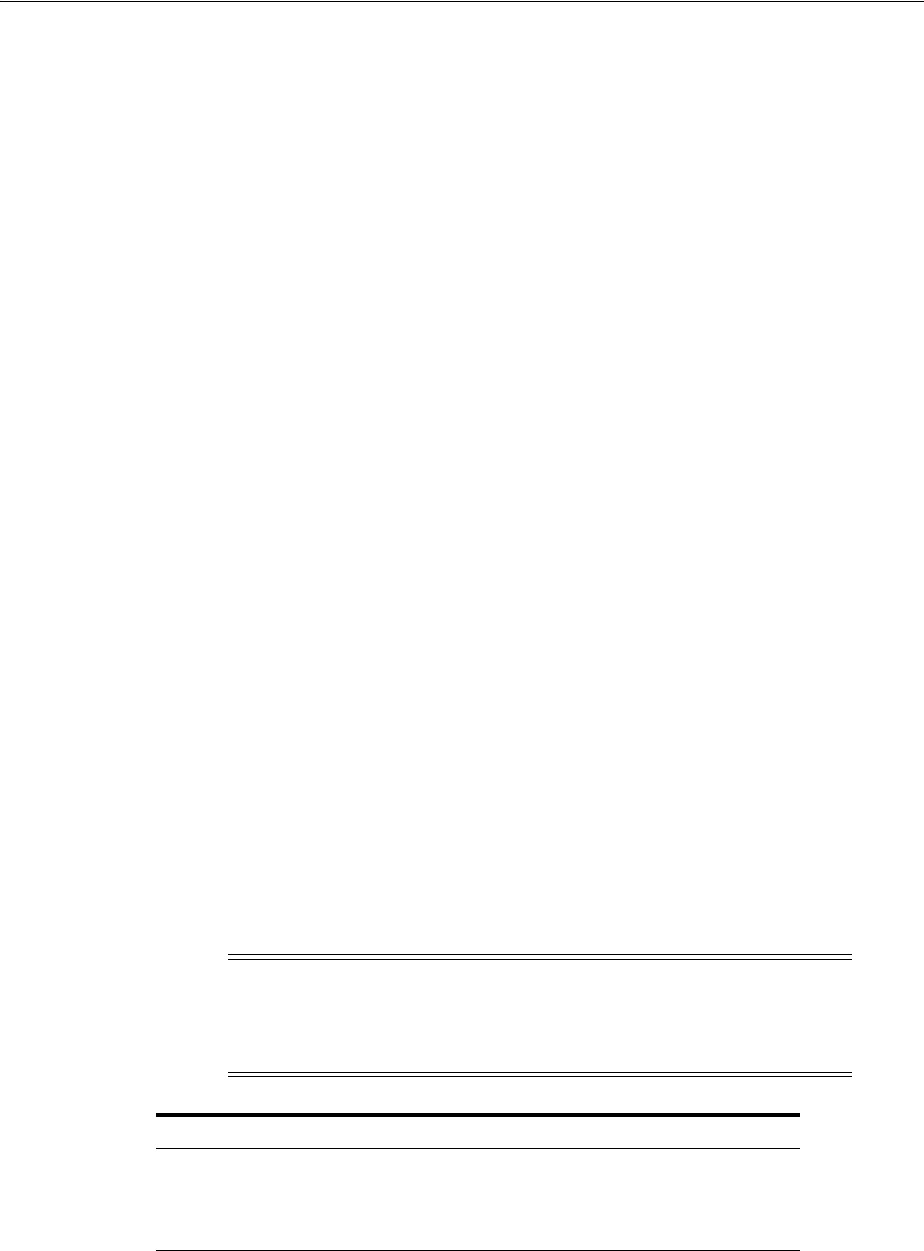
Checking the Hardware Requirements
Oracle Database Preinstallation Tasks 2-9
2. Configure the security settings of the X server software to permit remote hosts
to display X applications on the local system.
3. Connect to the remote system where you want to install the software and start
a terminal session on that system, for example, an X terminal (
xterm
).
4. If you are not logged in as the
root
user on the remote system, then enter the
following command to switch the user to
root
:
$ sudo sh
password:
#
Checking the Hardware Requirements
The system must meet the following minimum hardware requirements:
■Memory Requirements
■System Architecture
■Disk Space Requirements
■Display Requirements
Memory Requirements
The following are the memory requirements for installing Oracle Database 11g Release
2 (11.2):
Minimum: 1 GB of RAM
Recommended: 2 GB of RAM or more
■To determine the RAM size, enter the following command:
# grep MemTotal /proc/meminfo
If the size of the RAM is less than the required size, then you must install more
memory before continuing.
■The following table describes the relationship between the installed RAM and the
configured swap space recommendation:
If the size of the RAM is less than the required size, then you must install more
memory before continuing.
To determine the size of the configured swap space, enter the following command:
Note: On Linux, the HugePages feature allocates non-swappable
memory for large page tables using memory-mapped files. If you
enable HugePages, then you should deduct the memory allocated to
HugePages from the available RAM before calculating swap space.
RAM Swap Space
Between 1 GB and 2 GB 1.5 times the size of the RAM
Between 2 GB and 16 GB Equal to the size of the RAM
More than 16 GB 16 GB
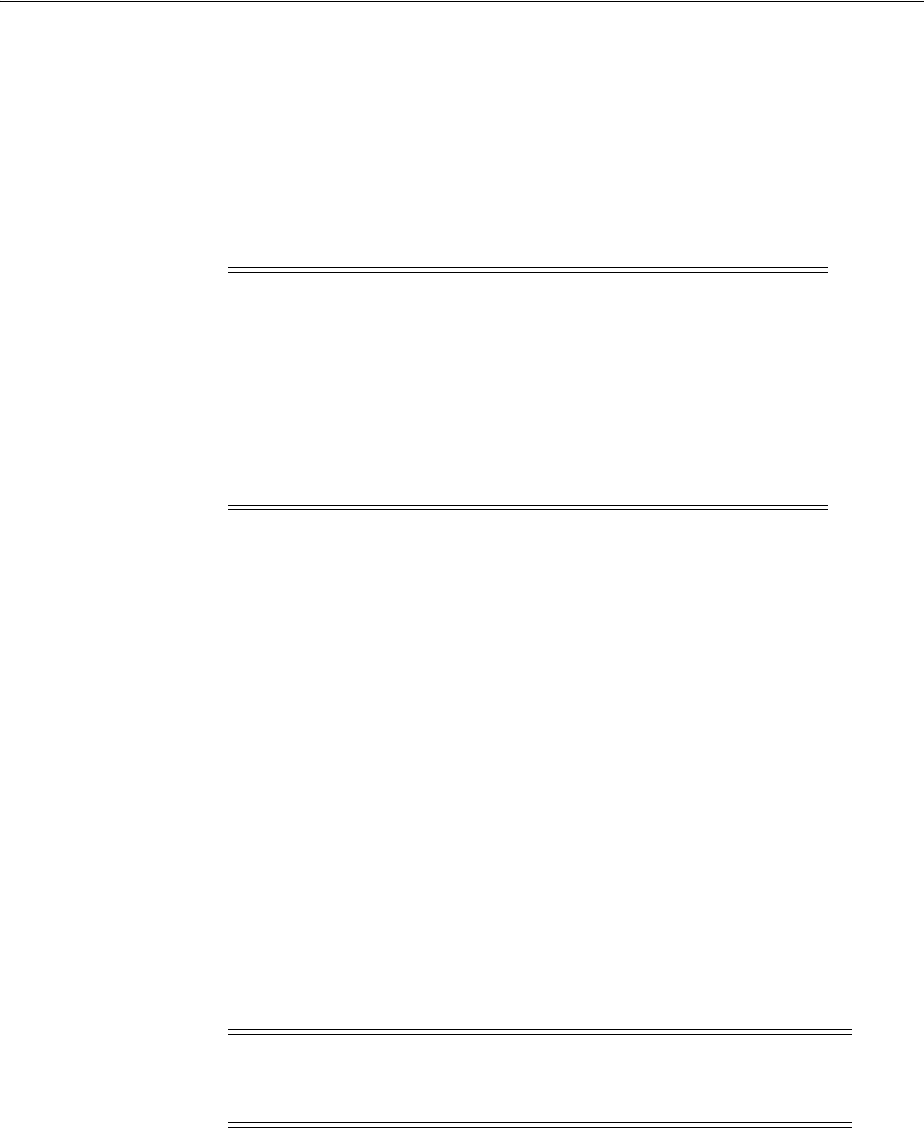
Checking the Hardware Requirements
2-10 Oracle Database Installation Guide
# grep SwapTotal /proc/meminfo
If necessary, see the operating system documentation for information about how to
configure additional swap space.
To determine the available RAM and swap space, enter the following command:
# free
Automatic Memory Management
Starting with Oracle Database 11g, the Automatic Memory Management feature
requires more shared memory (
/dev/shm)
and file descriptors. The size of the shared
memory must be at least the greater of the
MEMORY_MAX_TARGET
and
MEMORY_TARGET
parameters for each Oracle instance on the computer. If the
MEMORY_MAX_TARGET
parameter or the
MEMORY_TARGET
parameter is set to a nonzero value, and an incorrect
size is assigned to the shared memory, it results in an
ORA-00845
error at startup. On
Linux systems, if the operating system
/dev/shm
mount size is too small for the Oracle
system global area (SGA) and program global area (PGA), it results in an
ORA-00845
error.
The number of file descriptors for each Oracle instance must be at least
512*PROCESSES
. The limit of descriptors for each process must be at least 512. If file
descriptors are not sized correctly, you see an
ORA-27123
error from various Oracle
processes and potentially
Linux Error EMFILE (Too many open files)
in non-Oracle
processes.
To determine the amount of shared memory available, enter the following command:
# df -h /dev/shm/
On the Initialization Parameters page, note the Memory Size (SGA and PGA), which
sets the initialization parameter
MEMORY_TARGET
or
MEMORY_MAX_TARGET
. The
initialization parameters cannot be greater than the shared memory file system on the
operating system. For example, if the shared memory file system allocation on your
system is 1 GB, but you set Memory Size (
MEMORY_TARGET
) to 2 GB, then the following
error messages are displayed during database startup:
ORA-00845: MEMORY_TARGET not supported on this system
ORA-01078: Failure in processing system parameters
Note:
■Oracle recommends that you take multiple values for the
available RAM and swap space before finalizing a value. This is
because the available RAM and swap space keep changing
depending on the user interactions with the computer.
■Contact your operating system vendor for swap space
allocation guidance for your server. The vendor guidelines
supersede the swap space requirements listed in this guide.
Note: The
MEMORY_MAX_TARGET
and
MEMORY_TARGET
parameters
cannot be used when the
LOCK_SGA
parameter is enabled, or with
HugePages on Linux.

Checking the Hardware Requirements
Oracle Database Preinstallation Tasks 2-11
In addition, if you click All Initialization Parameters and the global database name is
longer than eight characters, then the database name value (in the
DB_NAME
parameter)
is truncated to the first eight characters, and the
DB_UNIQUE_NAME
parameter value is
set to the global name.
The workaround, if you encounter the
ORA-00845
error, is to increase the
/dev/shm
mountpoint size.
For example:
# mount -t tmpfs shmfs -o size=7g /dev/shm
To make this change persistent across system restarts, add an entry in
/etc/fstab
similar to the following:
shmfs /dev/shm tmpfs size=7g 0
System Architecture
To determine if the system architecture can run the software, enter the following
command:
# uname -m
Verify that the processor architecture matches the Oracle software release to install. If
you do not see the expected output, then you cannot install the software on this
system.
Disk Space Requirements
The following are the disk space requirements for installing Oracle Database 11g
Release 2 (11.2):
■1 GB of space in the
/tmp
directory
To determine the amount of space available in the
/tmp
directory, enter the
following command:
# df -h /tmp
If the free space available in the
/tmp
directory is less than what is required, then
complete one of the following steps:
■Delete unnecessary files from the
/tmp
directory to meet the disk space
requirement.
■Set the
TMP
and
TMPDIR
environment variables when setting the
oracle
user’s
environment.
■Extend the file system that contains the
/tmp
directory. If necessary, contact the
system administrator for information about extending file systems.
■The following tables describe the disk space requirements for software files and
data files for each installation type on Linux x86:
See Also: "Configuring Oracle Software Owner Environment" on
page 2-61 for more information about setting
TMP
and
TMPDIR
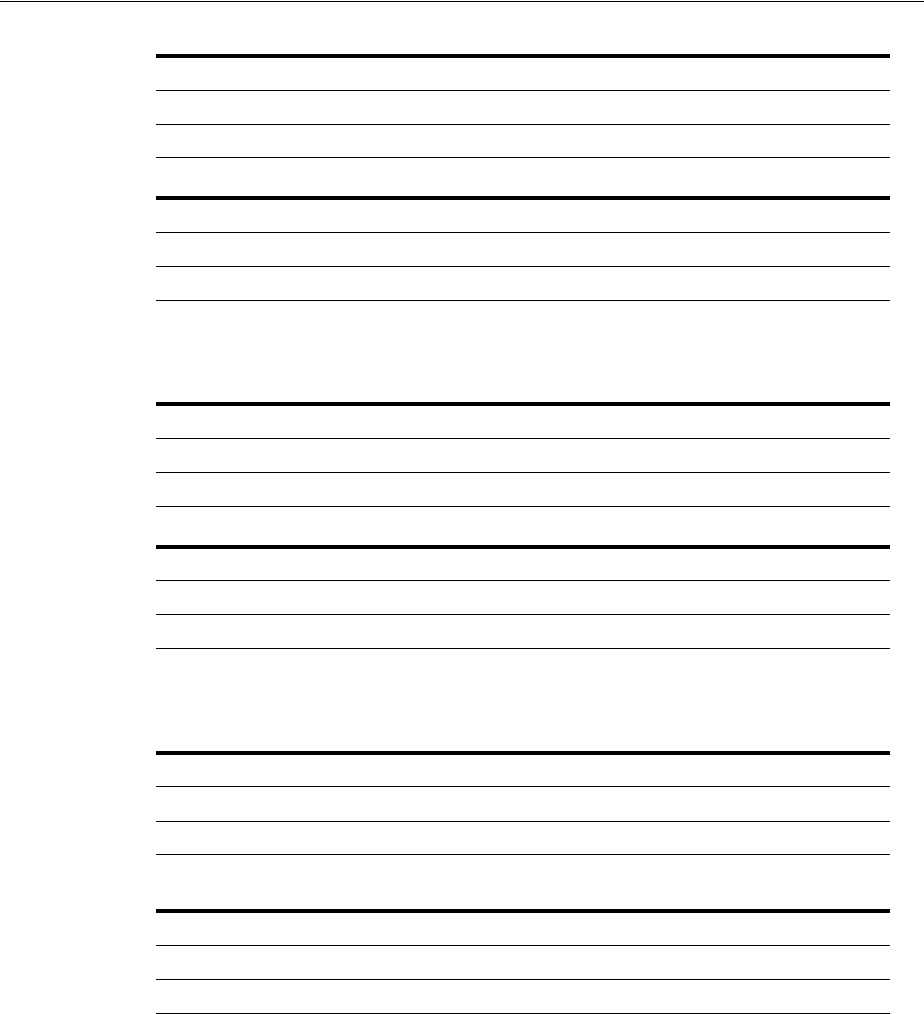
Checking the Hardware Requirements
2-12 Oracle Database Installation Guide
■The following tables describe the disk space requirements for software files and
data files for each installation type on Linux x86-64:
■The following tables describe the disk space requirements for software files and
data files for each installation type on IBM: Linux on System z:
To determine the amount of free disk space on the system, enter the following
command:
# df -h
Additional disk space, either on a file system or on an Oracle ASM disk group is
required for the fast recovery area if you configure automated backups.
Display Requirements
The minimum resolution for Oracle Database 11g Release 2 (11.2) is 1024 x 768 or
higher.
Installation Type Requirement for Software Files (GB)
Enterprise Edition 4.5
Standard Edition 4.4
Installation Type Disk Space for Data Files (GB)
Enterprise Edition 1.7
Standard Edition 1.5
Installation Type Requirement for Software Files (GB)
Enterprise Edition 4.7
Standard Edition 4.6
Installation Type Disk Space for Data Files (GB)
Enterprise Edition 1.7
Standard Edition 1.5
Installation Type Requirement for Software Files (GB)
Enterprise Edition 4.9
Standard Edition 4.8
Installation Type Disk Space for Data Files (GB)
Enterprise Edition 2.0
Standard Edition 1.5
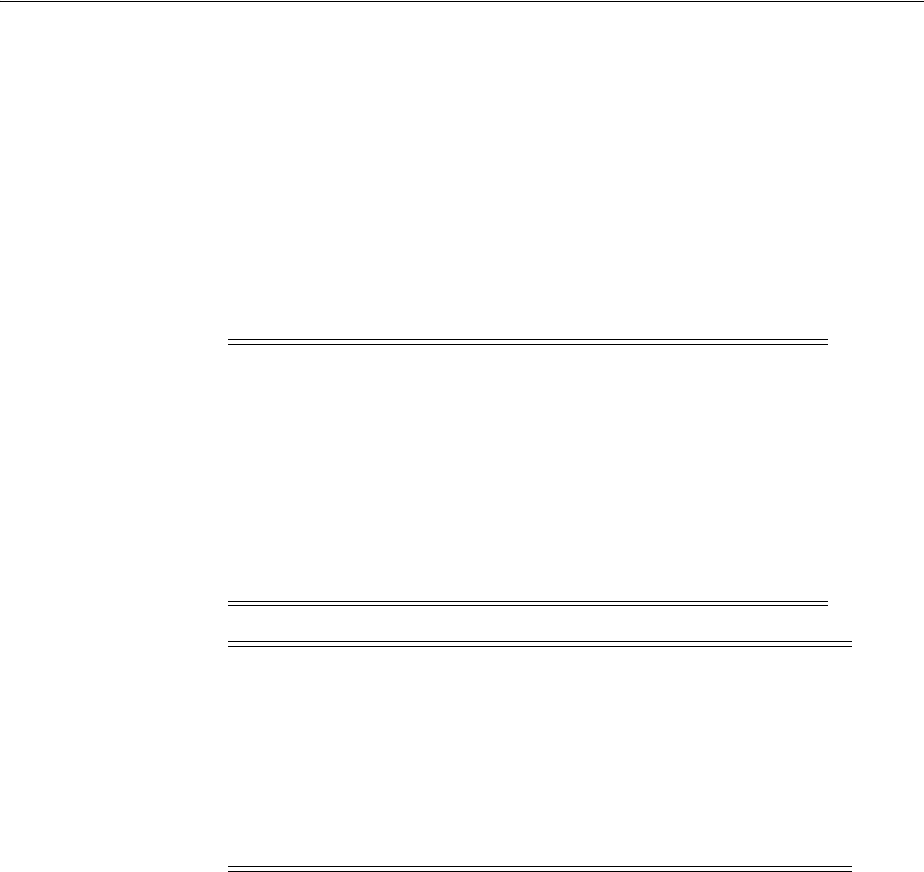
Checking the Software Requirements
Oracle Database Preinstallation Tasks 2-13
Checking the Software Requirements
Depending on the products that you intend to install, verify that the following
software is installed on your system:
■Operating System Requirements
■Kernel Requirements
■Package Requirements
■Compiler Requirements
■Additional Software Requirements
Operating System Requirements
The following operating system versions (or later) are required for Oracle Database 11g
Release 2 (11.2):
Note:
■This guide contains information required to install Oracle
Database 11g Release 2 (11.2). Ensure that you review
information related to the platform on which you intend to
install Oracle Database 11g.
■Oracle Universal Installer performs checks on the system to
verify that it meets the listed requirements. To ensure that these
checks pass, verify the requirements before you start Oracle
Universal Installer.
Note: The platform-specific hardware and software requirements
included in this guide were current when this guide was published.
However, because new platforms and operating system software
versions might be certified after this guide is published, review the
certification matrix on the My Oracle Support website for the most
up-to-date list of certified hardware platforms and operating system
versions:
https://support.oracle.com/
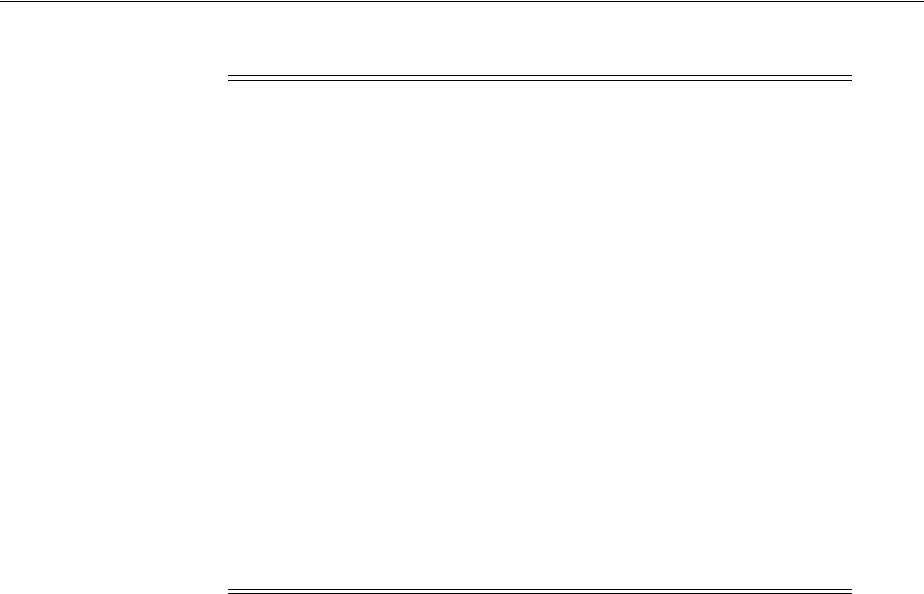
Checking the Software Requirements
2-14 Oracle Database Installation Guide
■On Linux x86
–Asianux Server 3 SP2
–Asianux Server 4 SP3
–Oracle Linux 4 Update 7
–Oracle Linux 5 Update 2
–Oracle Linux 6
–Red Hat Enterprise Linux 4 Update 7
–Red Hat Enterprise Linux 5 Update 2
–Red Hat Enterprise Linux 6
–SUSE Linux Enterprise Server 10 SP2
–SUSE Linux Enterprise Server 11
■On Linux x86-64
–Asianux Server 3 SP2
–Asianux Server 4 SP3
–Oracle Linux 4 Update 7
–Oracle Linux 5 Update 2 (with Red Hat Compatible Kernel)
–Oracle Linux 5 Update 5
–Oracle Linux 6
–Oracle Linux 6 (with Red Hat Compatible Kernel)
–Oracle Linux 7
–Oracle Linux 7 (with Red Hat Compatible Kernel)
Note:
■Starting with Oracle Database 11g Release 2 (11.2.0.4), Oracle
Linux 7 and Red Hat Enterprise Linux 7 are supported on Linux
x86-64.
■Starting with Oracle Database 11g Release 2 (11.2.0.3), Oracle
Linux 6 and Red Hat Enterprise Linux 6 are supported on Linux
x86 and Linux x86-64.
■Starting with Oracle Database 11g Release 2 (11.2.0.3), Asianux 4 is
supported on Linux x86 and Linux x86-64.
■Starting with Oracle Database 11g Release 2 (11.2.0.4), SUSE Linux
Enterprise Server 12 is certified on Linux x86-64 systems.
■Starting with Oracle Database 11g Release 2 (11.2.0.4), NeoKylin
Linux Advanced Server 6 is certified on Linux x86-64 systems.
■Starting with Oracle Database 11g Release 2 (11.2.0.4), NeoKylin
Linux Advanced Server 7 is certified on Linux x86-64 systems.
■Starting with Oracle Database 11g Release 2 (11.2.0.4), Red Hat
Enterprise Linux 7 is supported on IBM: Linux on System z.
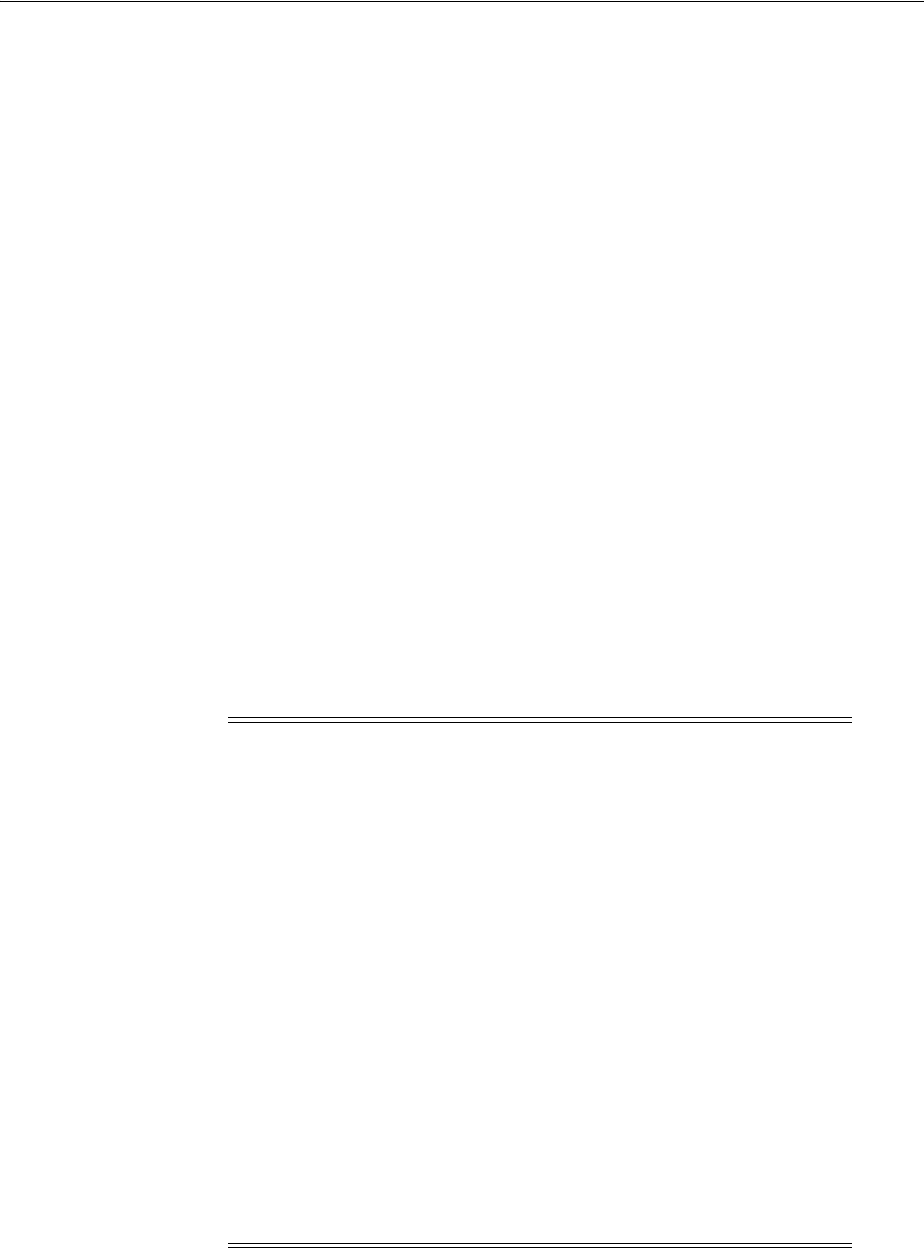
Checking the Software Requirements
Oracle Database Preinstallation Tasks 2-15
–Red Hat Enterprise Linux 4 Update 7
–Red Hat Enterprise Linux 5 Update 2
–Red Hat Enterprise Linux 6
–Red Hat Enterprise Linux 7
–SUSE Linux Enterprise Server 10 SP2
–SUSE Linux Enterprise Server 11
–SUSE Linux Enterprise Server 12 SP1
–NeoKylin Linux Advanced Server 6
–NeoKylin Linux Advanced Server 7
■On IBM: Linux on System z
–Red Hat Enterprise Linux 7 Update 1
–Red Hat Enterprise Linux 6 Update 2
–Red Hat Enterprise Linux 4 Update 8
–Red Hat Enterprise Linux 5 Update 4
–SUSE Linux Enterprise Server 10 SP3
–SUSE Linux Enterprise Server 11 SP1
Starting with Oracle Database 11g Release 2 (11.2), the Security Enhanced Linux
(SELinux) feature is supported for Oracle Linux 4, Oracle Linux 5, Oracle Linux 6, Red
Hat Enterprise Linux 4, Red Hat Enterprise Linux 5, and Red Hat Enterprise Linux 6.
To determine the distribution and version of Linux installed, enter the following
command:
# cat /proc/version
Note: For Asianux Server, Oracle Linux, and Red Hat Enterprise
Linux, the system requirements are identical by kernel version,
specifically:
■Oracle Linux 4 and Red Hat Enterprise Linux 4 requirements are
the same.
■Asianux Server 3, Oracle Linux 5, and Red Hat Enterprise Linux 5
Update 2 requirements are the same.
■Oracle Unbreakable Enterprise Kernel for Linux 5 Update 5
(2.6.32) and above, available for x86-64 systems, contains several
additional features and performance enhancements not available
either with Oracle Linux or with other supported Linux
distributions. This kernel can be installed on either Oracle Linux
or Red Hat Enterprise Linux distributions. Before installing the
Oracle Unbreakable Enterprise Kernel, you must have either
Oracle Linux 5 Update 5, Oracle Linux 6, Red Hat Enterprise
Linux 5 Update 5, or Red Hat Enterprise Linux 6 installed on an
x86-64 server.
■The Oracle Unbreakable Enterprise Kernel for Linux is installed
by default with the Oracle Linux 6 installation.

Checking the Software Requirements
2-16 Oracle Database Installation Guide
You can also enter the following command on some distributions of Linux:
# lsb_release -id
Kernel Requirements
The following are the kernel requirements for Oracle Database 11g Release 2 (11.2):
For Linux x86
■On Oracle Linux 4 and Red Hat Enterprise Linux 4
2.6.9 or later
■On Asianux Server 3, Oracle Linux 5, and Red Hat Enterprise Linux 5
2.6.18 or later
■On Oracle Linux 6
2.6.32.100 or later
■On Asianux Server 4 and Red Hat Enterprise Linux 6
2.6.32-71 or later
■On SUSE Linux Enterprise Server 10
2.6.16.21 or later
■On SUSE Linux Enterprise Server 11:
2.6.27.19 or later
For Linux x86-64
■On Oracle Linux 4 and Red Hat Enterprise Linux 4
2.6.9 or later
■On Oracle Linux 5 Update 2 with Red Hat Compatible Kernel
2.6.18 or later
■On Oracle Linux 5 Update 5 with Red Hat Compatible Kernel
2.6.18 or later
■On Oracle Linux 5 Update 5 with Unbreakable Enterprise Kernel
2.6.32-100.0.19 or later
■On Oracle Linux 6
2.6.32-100.28.5.el6.x86_64 or later
■On Oracle Linux 6 with Red Hat Compatible Kernel
2.6.32-71.el6.x86_64 or later
■On Oracle Linux 7
3.8.13-33.el7uek.x86_64 or later
■On Oracle Linux 7 with Red Hat Compatible Kernel
3.10.0-54.0.1.el7.x86_64 or later
See Also: "Hardware and Software Certification" on page 1-3 for
information about how to access the latest system requirements

Checking the Software Requirements
Oracle Database Preinstallation Tasks 2-17
■On Red Hat Enterprise Linux 5 Update 2
2.6.18 or later
■On Red Hat Enterprise Linux 5 Update 5
2.6.18 or later
■On Red Hat Enterprise Linux 6
2.6.32-71.el6.x86_64 or later
■On Red Hat Enterprise Linux 7
3.10.0-54.0.1.el7.x86_64 or later
■On Asianux Server 3
2.6.18 or later
■On Asianux Server 4
2.6.32-71.el6.x86_64 or later
■On SUSE Linux Enterprise Server 10
2.6.16.21 or later
■On SUSE Linux Enterprise Server 11
2.6.27.19 or later
■On SUSE Linux Enterprise Server 12
3.12.49-11 or later
■On NeoKylin Linux Advanced Server 6
2.6.32-431.el6.x86_64 or later
■On NeoKylin Linux Advanced Server 7
3.10.0-327.el7.x86_64 or later
For IBM: Linux on System z
■On Red Hat Enterprise Linux 7
3.10.0-229.el7 or later
■On Red Hat Enterprise Linux 6
2.6.32-200 or later
■On Red Hat Enterprise Linux 4
2.6.9 or later
■On Red Hat Enterprise Linux 5
2.6.18 or later
■On SUSE Linux Enterprise Server 10
2.6.16.60 or later
■On SUSE Linux Enterprise Server 11
2.6.32.12 or later
See Also: "About Oracle Linux and the Unbreakable Enterprise
Kernel" on page 2-3
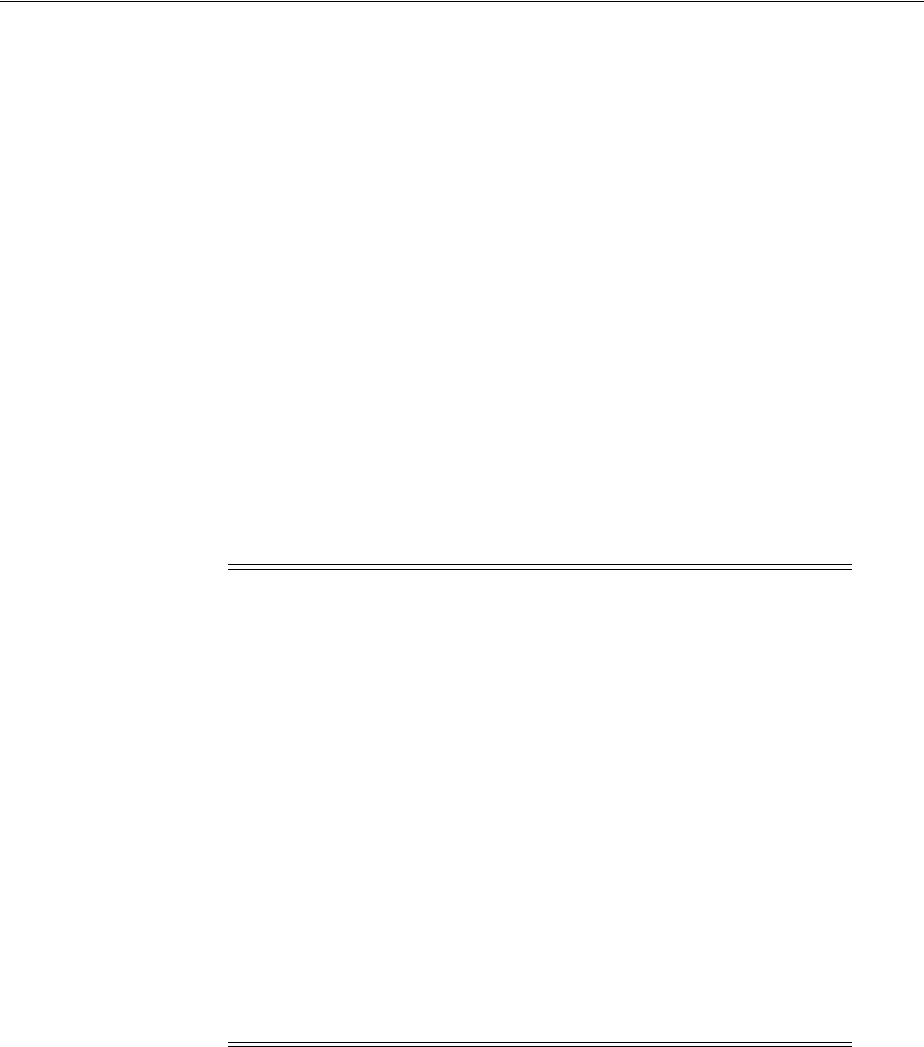
Checking the Software Requirements
2-18 Oracle Database Installation Guide
To determine if the required kernel is installed, enter the following command:
# uname -r
The following is a sample output displayed by running this command on an Oracle
Linux 5 system:
2.6.18-128.el5PAE
In this example, the output shows the kernel version (
2.6.18
) and errata level
(
-128.el5PAE
) on the system.
If the kernel version does not meet the requirement, then contact the operating system
vendor for information about obtaining and installing kernel updates.
Package Requirements
The following are the list of packages required for Oracle Database 11g Release 2 (11.2):
■Oracle Database Package Requirements for Linux x86
■Oracle Database Package Requirements for Linux x86-64
■Oracle Database Package Requirements for IBM: Linux on System z
Note:
■Oracle recommends that you install your Linux operating system
with the default software packages (RPMs), unless you
specifically intend to perform a minimal installation and follow
the directions for performing such an installation to ensure that
you have all required packages for Oracle software.
■Oracle recommends that you do not customize RPMs during a
default operating system installation. A default installation
includes most required packages and helps you to limit manual
verification of package dependencies.
■If you did not perform a default Linux installation, you intend to
use LDAP, and you want to use the scripts
odisrvreg
,
oidca
, or
schemasync
, then install the Korn shell RPM for the Linux
distribution.
■You must install the packages (or later versions) listed in the
following table, and ensure that the list of RPMs and all of the
prerequisites for these RPMs are installed.
See Also:
■"About Installing the Linux Operating System" on page 2-2 for
information about installing Oracle Validated RPM
■"Installing the cvuqdisk Package for Linux" on page 2-36

Checking the Software Requirements
Oracle Database Preinstallation Tasks 2-19
Oracle Database Package Requirements for Linux x86
Operating System Requirement
Oracle Linux 4 and Red
Hat Enterprise Linux 4 The following packages (or later versions) must be installed:
binutils-2.15.92.0.2
compat-libstdc++-33-3.2.3
elfutils-libelf-0.97
elfutils-libelf-devel-0.97
gcc-3.4.6
gcc-c++-3.4.6
glibc-2.3.4-2.41
glibc-common-2.3.4
glibc-devel-2.3.4
glibc-headers-2.3.4
libaio-devel-0.3.105
libaio-0.3.105
libgcc-3.4.6
libstdc++-3.4.6
libstdc++-devel-3.4.6
make-3.80
numactl-0.6.4.i386
pdksh-5.2.14
sysstat-5.0.5
Asianux Server 3, Oracle
Linux 5, and Red Hat
Enterprise Linux 5
The following packages (or later versions) must be installed:
binutils-2.17.50.0.6
compat-libstdc++-33-3.2.3
elfutils-libelf-0.125
elfutils-libelf-devel-0.125
elfutils-libelf-devel-static-0.125
gcc-4.1.2
gcc-c++-4.1.2
glibc-2.5-24
glibc-common-2.5
glibc-devel-2.5
glibc-headers-2.5
kernel-headers-2.6.18
ksh-20060214
libaio-0.3.106
libaio-devel-0.3.106
libgcc-4.1.2
libgomp-4.1.2
libstdc++-4.1.2
libstdc++-devel-4.1.2
make-3.81
sysstat-7.0.2
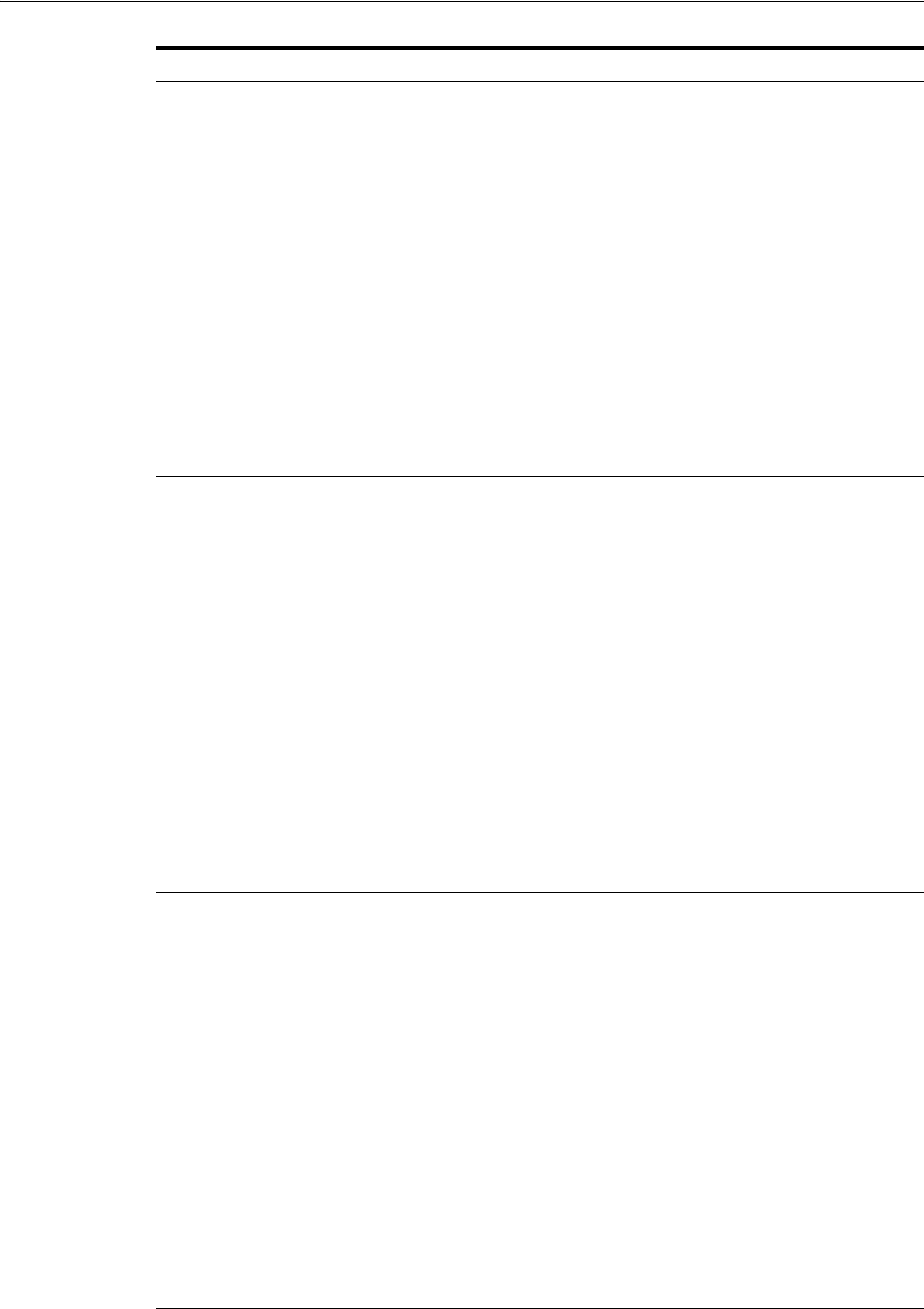
Checking the Software Requirements
2-20 Oracle Database Installation Guide
Oracle Linux 6, Red Hat
Enterprise Linux 6 and
Asianux Server 4
The following packages (or later versions) must be installed:
binutils-2.20.51.0.2-5.11.el6.i686
compat-libcap1-1.10-1.i686
compat-libstdc++-33-3.2.3-69.el6.i686
gcc-4.4.4-13.el6.i686
gcc-c++-4.4.4-13.el6.i686
glibc-2.12-1.7.el6.i686
glibc-devel-2.12-1.7.el6.i686
ksh
libgcc-4.4.4-13.el6.i686
libstdc++-4.4.4-13.el6.i686
libstdc++-devel-4.4.4-13.el6.i686
libaio-0.3.107-10.el6.i686
libaio-devel-0.3.107-10.el6.i686
make-3.81-19.el6.i686
sysstat-9.0.4-11.el6.i686
SUSE Linux Enterprise
Server 10 The following packages (or later versions) must be installed:
binutils-2.16.91.0.5
compat-libstdc++-5.0.7
gcc-4.1.2
gcc-c++-4.1.2
glibc-2.4-31.63
glibc-devel-2.4-31.63
ksh-93r-12.9
libaio-0.3.104
libaio-devel-0.3.104
libelf-0.8.5
libgcc-4.1.2
libstdc++-4.1.2
libstdc++-devel-4.1.2
make-3.80
sysstat-8.0.4
SUSE Linux Enterprise
Server 11 The following packages (or later versions) must be installed:
binutils-2.19
gcc-4.3
gcc-c++-4.3
glibc-2.9
glibc-devel-2.9
ksh-93t
libstdc++33-3.3.3
libstdc++43-4.3.3_20081022
libstdc++43-devel-4.3.3_20081022
libaio-0.3.104
libaio-devel-0.3.104
libgcc43-4.3.3_20081022
libstdc++-devel-4.3
make-3.81
sysstat-8.1.5
Operating System Requirement
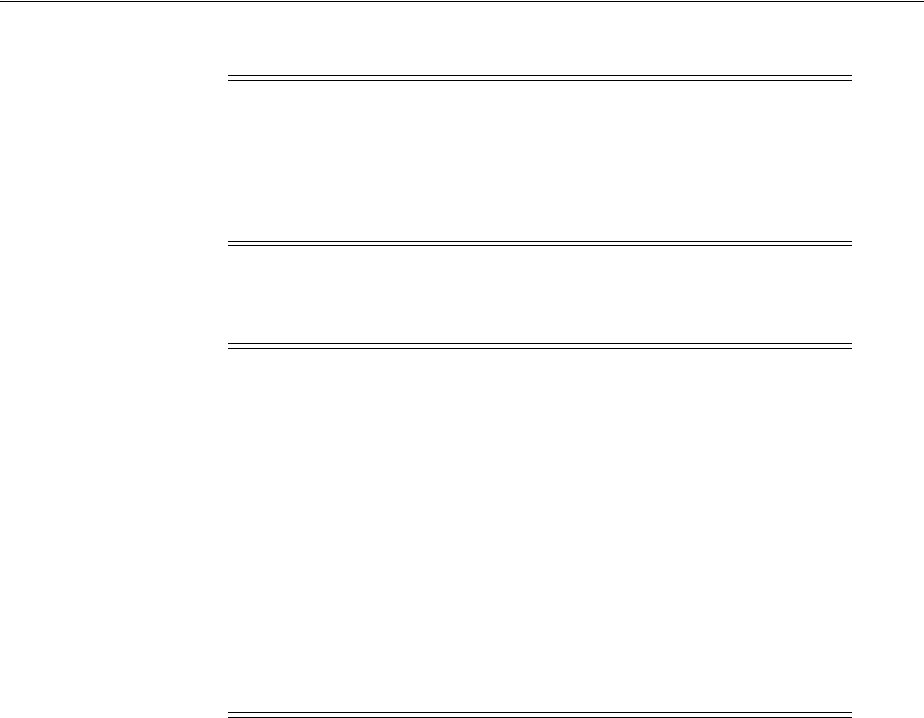
Checking the Software Requirements
Oracle Database Preinstallation Tasks 2-21
Oracle Database Package Requirements for Linux x86-64
Note:
■The
kernel-headers-2.6.18
package is not mandatory for
database installations on Linux x86. You can ignore the OUI or
CVU warning to install this package.
■The
numa
package link for Linux x86 is
/usr/lib
.
Note:
■Starting with Oracle Database 11g Release 2 (11.2.0.2), all the 32-bit
packages, except for
gcc-32bit-4.3
, listed in the following table
are no longer required for installing a database on Linux x86-64.
Only the 64-bit packages are required. However, for any Oracle
Database 11g release before 11.2.0.2, both the 32-bit and 64-bit
packages listed in the following table are required.
■If you are using Oracle Unbreakable Enterprise Kernel, then all
required kernel packages are installed as part of the Oracle
Unbreakable Enterprise Kernel installation.
■For Orace Linux 6 the Oracle Validated RPM has been replaced by
the Oracle RDBMS Server 11gR2 Pre-install RPM. See "Completing
a Minimal Linux Installation" on page 2-2 for more information.
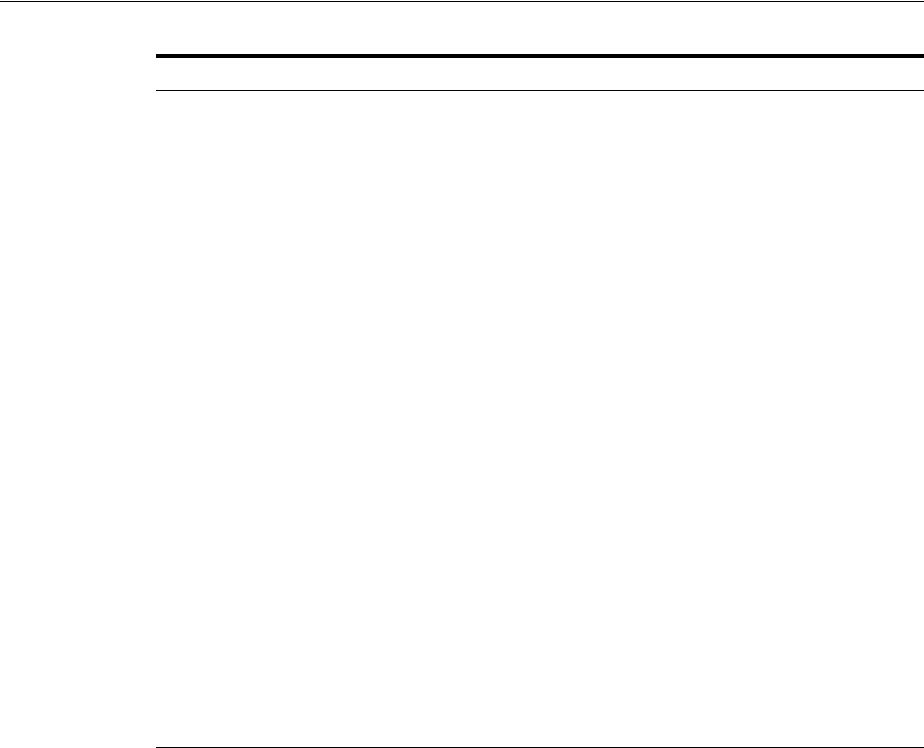
Checking the Software Requirements
2-22 Oracle Database Installation Guide
Operating System Requirement
Oracle Linux 4 and Red
Hat Enterprise Linux 4 The following packages (or later versions) must be installed:
binutils-2.15.92.0.2
compat-libstdc++-33-3.2.3
compat-libstdc++-33-3.2.3 (32 bit)
elfutils-libelf-0.97
elfutils-libelf-devel-0.97
expat-1.95.7
gcc-3.4.6
gcc-c++-3.4.6
glibc-2.3.4-2.41
glibc-2.3.4-2.41 (32 bit)
glibc-common-2.3.4
glibc-devel-2.3.4
glibc-headers-2.3.4
libaio-0.3.105
libaio-0.3.105 (32 bit)
libaio-devel-0.3.105
libaio-devel-0.3.105 (32 bit)
libgcc-3.4.6
libgcc-3.4.6 (32-bit)
libstdc++-3.4.6
libstdc++-3.4.6 (32 bit)
libstdc++-devel 3.4.6
make-3.80
numactl-0.6.4.x86_64
pdksh-5.2.14
sysstat-5.0.5
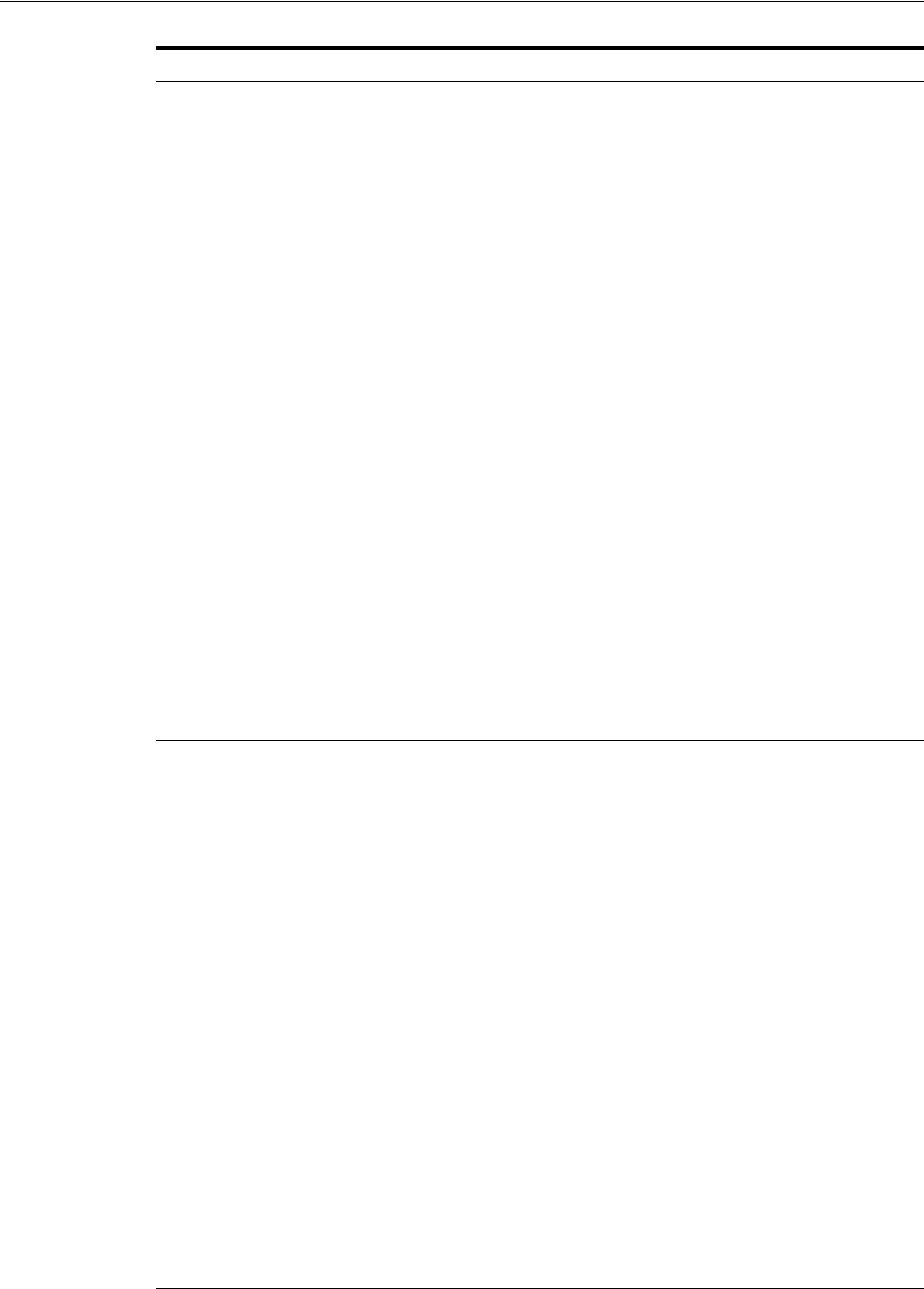
Checking the Software Requirements
Oracle Database Preinstallation Tasks 2-23
Oracle Linux 5, Red Hat
Enterprise Linux 5, and
Asianux Server 3
The following packages (or later versions) must be installed:
binutils-2.17.50.0.6
compat-libstdc++-33-3.2.3
compat-libstdc++-33-3.2.3 (32 bit)
coreutils-5.97-23.el5_4.1
elfutils-libelf-0.125
elfutils-libelf-devel-0.125
gcc-4.1.2
gcc-c++-4.1.2
glibc-2.5-24
glibc-2.5-24 (32 bit)
glibc-common-2.5
glibc-devel-2.5
glibc-devel-2.5 (32 bit)
glibc-headers-2.5
ksh-20060214
libaio-0.3.106
libaio-0.3.106 (32 bit)
libaio-devel-0.3.106
libaio-devel-0.3.106 (32 bit)
libgcc-4.1.2
libgcc-4.1.2 (32 bit)
libstdc++-4.1.2
libstdc++-4.1.2 (32 bit)
libstdc++-devel-4.1.2
make-3.81
sysstat-7.0.2
Oracle Linux 6, Red Hat
Enterprise Linux 6, and
Asianux Server 4
The following packages (or later versions) must be installed:
binutils-2.20.51.0.2-5.11.el6 (x86_64)
compat-libcap1-1.10-1 (x86_64)
compat-libstdc++-33-3.2.3-69.el6 (x86_64)
compat-libstdc++-33-3.2.3-69.el6.i686
gcc-4.4.4-13.el6 (x86_64)
gcc-c++-4.4.4-13.el6 (x86_64)
glibc-2.12-1.7.el6 (i686)
glibc-2.12-1.7.el6 (x86_64)
glibc-devel-2.12-1.7.el6 (x86_64)
glibc-devel-2.12-1.7.el6.i686
ksh
libgcc-4.4.4-13.el6 (i686)
libgcc-4.4.4-13.el6 (x86_64)
libstdc++-4.4.4-13.el6 (x86_64)
libstdc++-4.4.4-13.el6.i686
libstdc++-devel-4.4.4-13.el6 (x86_64)
libstdc++-devel-4.4.4-13.el6.i686
libaio-0.3.107-10.el6 (x86_64)
libaio-0.3.107-10.el6.i686
libaio-devel-0.3.107-10.el6 (x86_64)
libaio-devel-0.3.107-10.el6.i686
make-3.81-19.el6
sysstat-9.0.4-11.el6 (x86_64)
Operating System Requirement
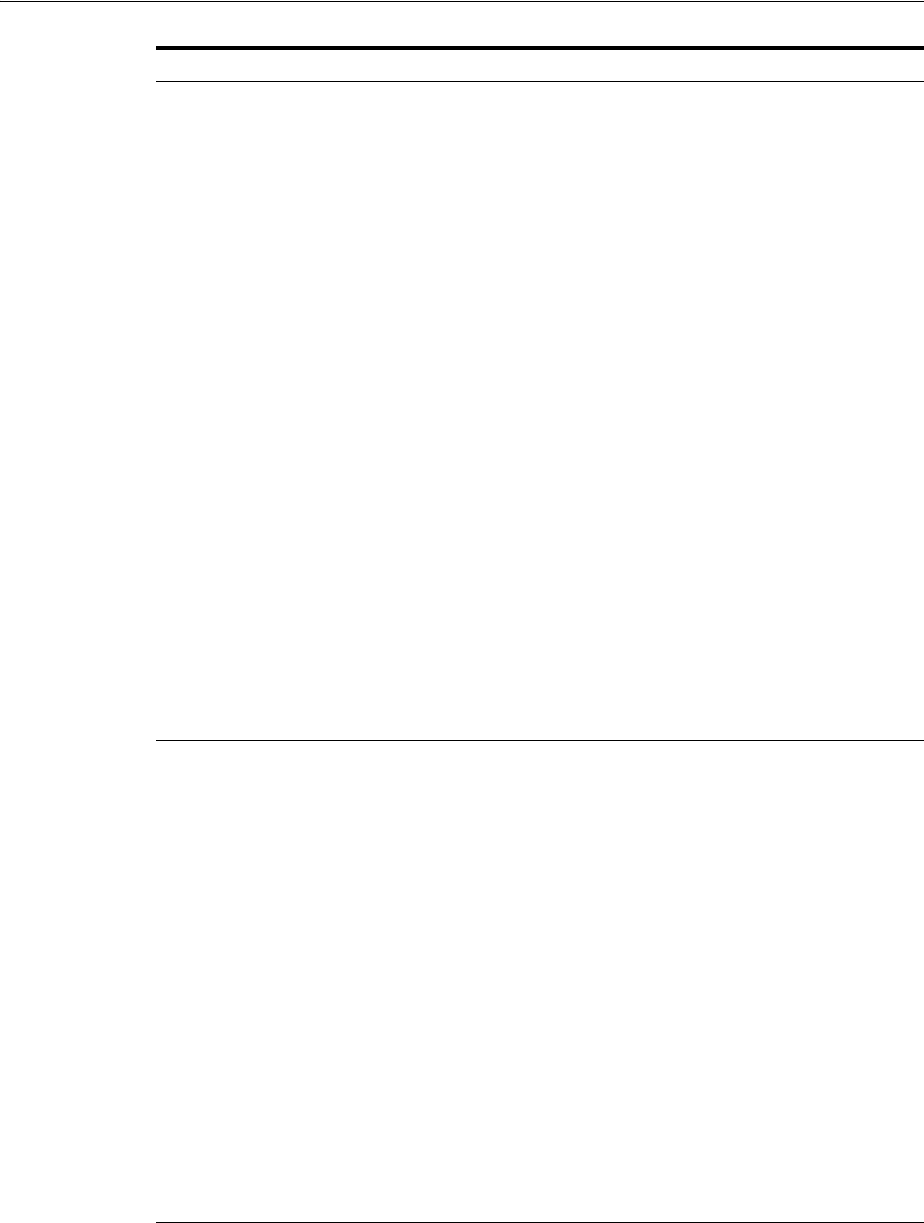
Checking the Software Requirements
2-24 Oracle Database Installation Guide
Oracle Linux 7 and Red
Hat Enterprise Linux 7 The following packages (or later versions) must be installed:
binutils-2.23.52.0.1-12.el7.x86_64
compat-libcap1-1.10-3.el7.x86_64
compat-libstdc++-33-3.2.3-71.el7.i686
compat-libstdc++-33-3.2.3-71.el7.x86_64
gcc-4.8.2-3.el7.x86_64
gcc-c++-4.8.2-3.el7.x86_64
glibc-2.17-36.el7.i686
glibc-2.17-36.el7.x86_64
glibc-devel-2.17-36.el7.i686
glibc-devel-2.17-36.el7.x86_64
ksh
libaio-0.3.109-9.el7.i686
libaio-0.3.109-9.el7.x86_64
libaio-devel-0.3.109-9.el7.i686
libaio-devel-0.3.109-9.el7.x86_64
libgcc-4.8.2-3.el7.i686
libgcc-4.8.2-3.el7.x86_64
libstdc++-4.8.2-3.el7.i686
libstdc++-4.8.2-3.el7.x86_64
libstdc++-devel-4.8.2-3.el7.i686
libstdc++-devel-4.8.2-3.el7.x86_64
libXi-1.7.2-1.el7.i686
libXi-1.7.2-1.el7.x86_64
libXtst-1.2.2-1.el7.i686
libXtst-1.2.2-1.el7.x86_64
make-3.82-19.el7.x86_64
sysstat-10.1.5-1.el7.x86_64
SUSE Linux Enterprise
Server 10 The following packages (or later versions) must be installed:
binutils-2.16.91.0.5
compat-libstdc++-5.0.7
gcc-4.1.0
gcc-c++-4.1.2
glibc-2.4-31.63
glibc-devel-2.4-31.63
glibc-devel-32bit-2.4-31.63
ksh-93r-12.9
libaio-0.3.104
libaio-32bit-0.3.104
libaio-devel-0.3.104
libaio-devel-32bit-0.3.104
libelf-0.8.5
libgcc-4.1.2
libstdc++-4.1.2
libstdc++-devel-4.1.2
make-3.80
numactl-0.9.6.x86_64
sysstat-8.0.4
Operating System Requirement
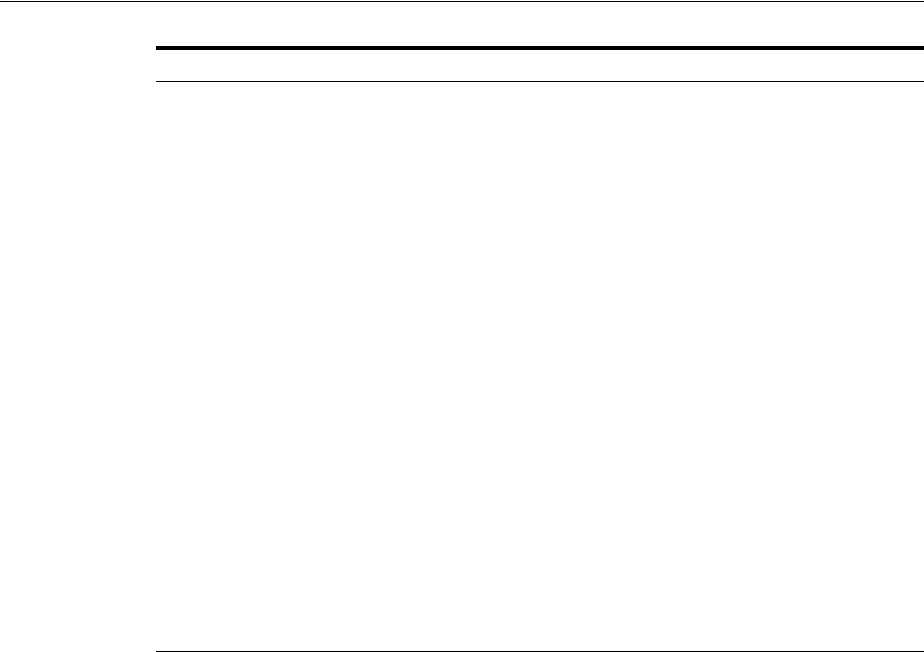
Checking the Software Requirements
Oracle Database Preinstallation Tasks 2-25
SUSE Linux Enterprise
Server 11 The following packages (or later versions) must be installed:
binutils-2.19
gcc-4.3
gcc-32bit-4.3
gcc-c++-4.3
glibc-2.9
glibc-32bit-2.9
glibc-devel-2.9
glibc-devel-32bit-2.9
ksh-93t
libaio-0.3.104
libaio-32bit-0.3.104
libaio-devel-0.3.104
libaio-devel-32bit-0.3.104
libstdc++33-3.3.3
libstdc++33-32bit-3.3.3
libstdc++43-4.3.3_20081022
libstdc++43-32bit-4.3.3_20081022
libstdc++43-devel-4.3.3_20081022
libstdc++43-devel-32bit-4.3.3_20081022
libgcc43-4.3.3_20081022
libstdc++-devel-4.3
make-3.81
sysstat-8.1.5
Operating System Requirement
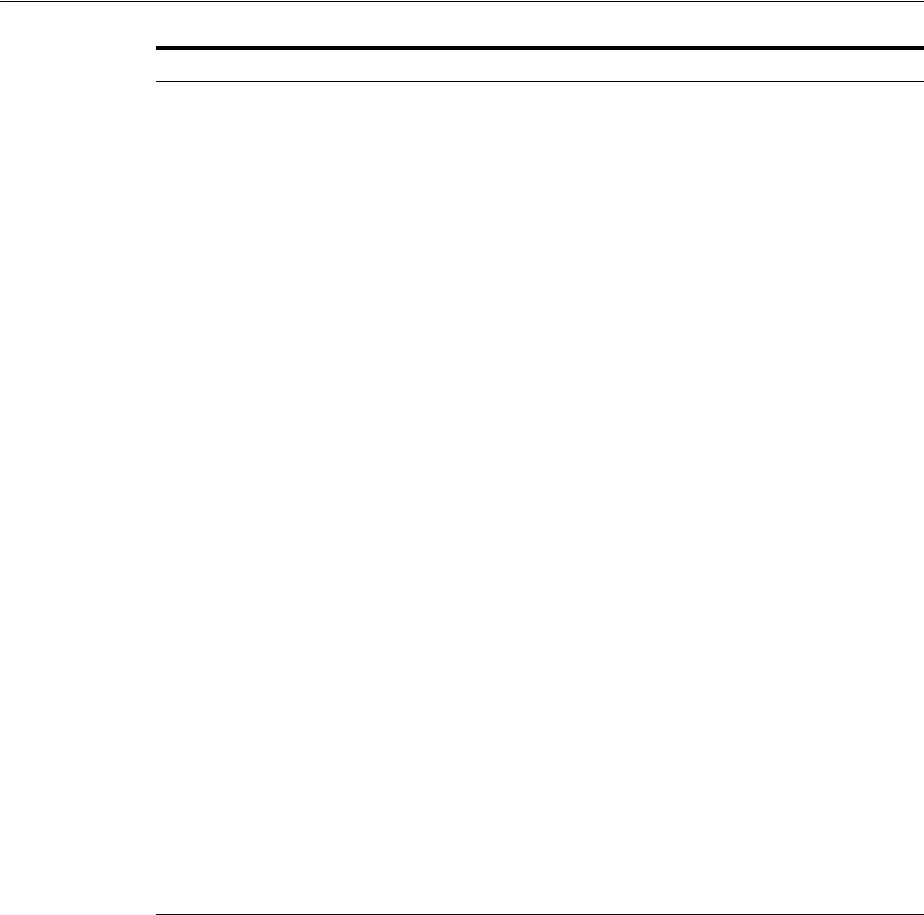
Checking the Software Requirements
2-26 Oracle Database Installation Guide
SUSE Linux Enterprise
Server 12 The following packages (or later versions) must be installed:
binutils-2.25.0-13.1
gcc-4.8-6.189
gcc48-4.8.5-24.1
glibc-2.19-31.9
glibc-32bit-2.19-31.9
glibc-devel-2.19-31.9.x86_64
glibc-devel-32bit-2.19-31.9.x86_64
libaio1-0.3.109-17.15
libaio-devel-0.3.109-17.15
libcap1-1.10-59.61
libstdc++48-devel-4.8.5-24.1.x86_64
libstdc++48-devel-32bit-4.8.5-24.1.x86_64
libstdc++6-5.2.1+r226025-4.1.x86_64
libstdc++6-32bit-5.2.1+r226025-4.1.x86_64
libstdc++-devel-4.8-6.189.x86_64
libstdc++-devel-32bit-4.8-6.189.x86_64
libgcc_s1-5.2.1+r226025-4.1.x86_64
libgcc_s1-32bit-5.2.1+r226025-4.1.x86_64
mksh-50-2.13
make-4.0-4.1.x86_64
sysstat-10.2.1-3.1.x86_64
xorg-x11-driver-video-7.6_1-14.30.x86_64
xorg-x11-server-7.6_1.15.2-36.21.x86_64
xorg-x11-essentials-7.6_1-14.17.noarch
xorg-x11-Xvnc-1.4.3-7.2.x86_64
xorg-x11-fonts-core-7.6-29.45.noarch
xorg-x11-7.6_1-14.17.noarch
xorg-x11-server-extra-7.6_1.15.2-36.21.x86_64
xorg-x11-libs-7.6-45.14.noarch
xorg-x11-fonts-7.6-29.45.noarch
Note: You must download and install patch 18370031. For more
information about how to download and install this patch see:
https://support.oracle.com
Oracle Database Release Notes for Linux
Operating System Requirement
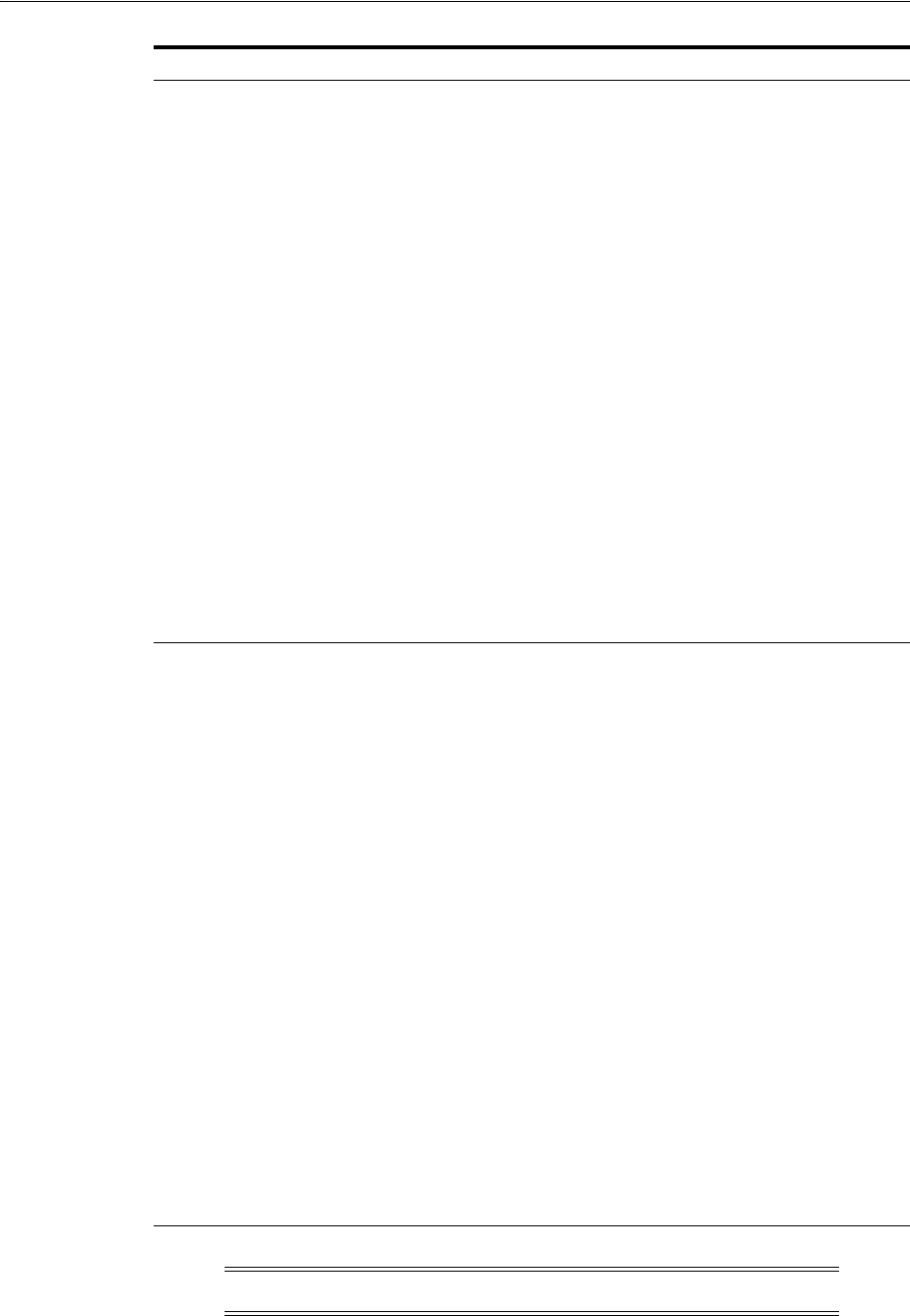
Checking the Software Requirements
Oracle Database Preinstallation Tasks 2-27
NeoKylin Linux Advanced
Server 6 The following packages (or later versions) must be installed:
binutils-2.20.51.0.2-5.36.el6 (x86_64)
compat-libcap1-1.10-1 (x86_64)
compat-libstdc++-33-3.2.3-69.el6 (x86_64)
compat-libstdc++-33-3.2.3-69.el6 (i686)
gcc-4.4.7-4.el6 (x86_64)
gcc-c++-4.4.7-4.el6 (x86_64)
glibc-2.12-1.132.el6 (i686)
glibc-2.12-1.132.el6 (x86_64)
glibc-devel-2.12-1.132.el6 (x86_64)
glibc-devel-2.12-1.132.el6 (i686)
ksh
libgcc-4.4.7-4.el6 (i686)
libgcc-4.4.7-4.el6 (x86_64)
libstdc++-4.4.7-4.el6 (x86_64)
libstdc++-4.4.7-4.el6 (i686)
libstdc++-devel-4.4.7-4.el6 (x86_64)
libstdc++-devel-4.4.7-4.el6 (i686)
libaio-0.3.107-10.el6 (x86_64)
libaio-0.3.107-10.el6 (i686)
libaio-devel-0.3.107-10.el6 (x86_64)
libaio-devel-0.3.107-10.el6 (i686)
make-3.81-20.el6
sysstat-9.0.4-22.el6 (x86_64)
NeoKylin Linux Advanced
Server 7 The following packages (or later versions) must be installed:
binutils-2.23.52.0.1-55.el7.x86_64
compat-libcap1-1.10-7.el7.x86_64
gcc-4.8.5-4.el7.ns7.01.x86_64
gcc-c++-4.8.5-4.el7.ns7.01.x86_64
glibc-2.17-105.el7.ns7.01.i686
glibc-2.17-105.el7.ns7.01.x86_64
glibc-devel-2.17-105.el7.ns7.01.i686
glibc-devel-2.17-105.el7.ns7.01.x86_64
ksh-20120801-22.el7_1.2.x86_64
libaio-0.3.109-13.el7.i686
libaio-0.3.109-13.el7.x86_64
libaio-devel-0.3.109-13.el7.i686
libaio-devel-0.3.109-13.el7.x86_64
libgcc-4.8.5-4.el7.ns7.01.i686
libgcc-4.8.5-4.el7.ns7.01.x86_64
libstdc++-4.8.5-4.el7.ns7.01.i686
libstdc++-4.8.5-4.el7.ns7.01.x86_64
libstdc++-devel-4.8.5-4.el7.ns7.01.i686
libstdc++-devel-4.8.5-4.el7.ns7.01.x86_64
libXi-1.7.4-2.el7.i686
libXi-1.7.4-2.el7.x86_64
libXtst-1.2.2-2.1.el7.i686
libXtst-1.2.2-2.1.el7.x86_64
make-3.82-21.el7.x86_64
sysstat-10.1.5-7.el7.x86_64
Note: The
numa
package link for Linux x86-64 is
/usr/lib64/
.
Operating System Requirement
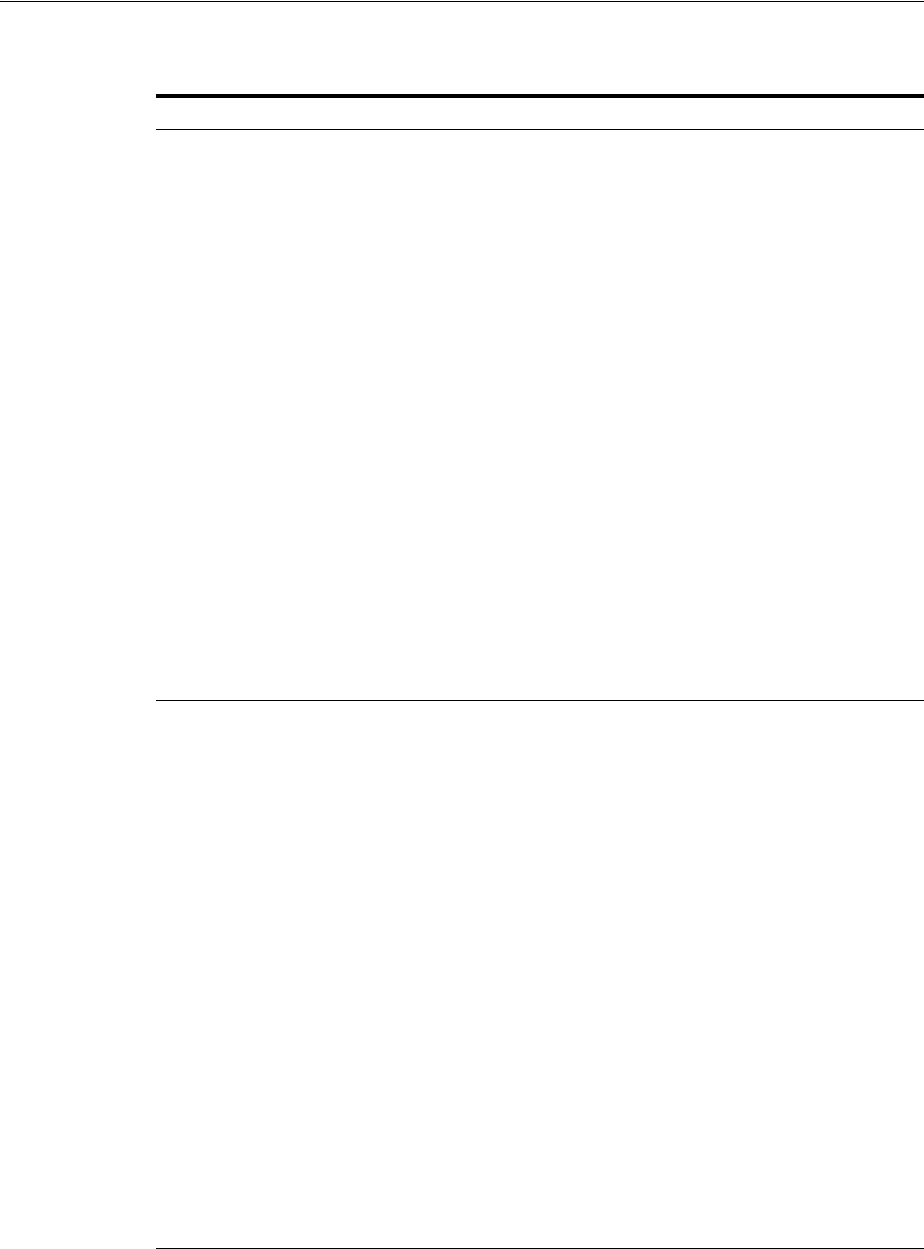
Checking the Software Requirements
2-28 Oracle Database Installation Guide
Oracle Database Package Requirements for IBM: Linux on System z
Operating System Requirement
Red Hat Enterprise Linux
4The following packages (or later versions) must be installed:
binutils-2.15.92.0.2-25 (s390x)
compat-libstdc++-33-3.2.3-47.3 (s390)
compat-libstdc++-33-3.2.3-47.3 (s390x)
gcc-3.4.6-11 (s390x)
gcc-c++-3.4.6-11 (s390x)
glibc-2.3.4-2.43 (s390)
glibc-2.3.4-2.43 (s390x)
glibc-devel-2.3.4-2.43 (s390)
glibc-devel-2.3.4-2.43 (s390x)
libaio-0.3.105-2 (s390)
libaio-0.3.105-2 (s390x)
libaio-devel-0.3.105-2 (s390)
libaio-devel-0.3.105-2 (s390x)
libgcc-3.4.6-11 (s390)
libgcc-3.4.6-11 (s390x)
libstdc++-3.4.6-10.0.1
libstdc++-3.4.6-10.0.1 (32-bit)
libstdc++-devel-3.4.6-10.0.1
libstdc++-devel-3.4.6-10.0.1 (x86_64)
make-3.80
pdksh
sysstat-5.0.5-25.el4 (s390x)
Red Hat Enterprise Linux
5The following packages (or later versions) must be installed:
binutils-2.17.50.0.6-12.el5 (s390x)
compat-libstdc++-33-3.2.3-61 (s390)
compat-libstdc++-33-3.2.3-61 (s390x)
gcc-4.1.2-46.el5 (s390x)
gcc-c++-4.1.2-46.el5 (s390x)
glibc-2.5-42(s390)
glibc-2.5-42 (s390x)
glibc-devel-2.5-42 (s390)
glibc-devel-2.5-42 (s390x)
ksh
libaio-0.3.106-3.2 (s390)
libaio-0.3.106-3.2 (s390x)
libaio-devel-0.3.106-3.2 (s390)
libaio-devel-0.3.106-3.2 (s390x)
libgcc-4.1.2-46.el5 (s390)
libgcc-4.1.2-46.el5 (s390x)
libstdc++-4.1.2-46.el5 (s390)
libstdc++-4.1.2-46.el5 (s390x)
libstdc++-devel-4.1.2-46.el5 (s390x)
make-3.81
sysstat-7.0.2-3.el5 (s390x)
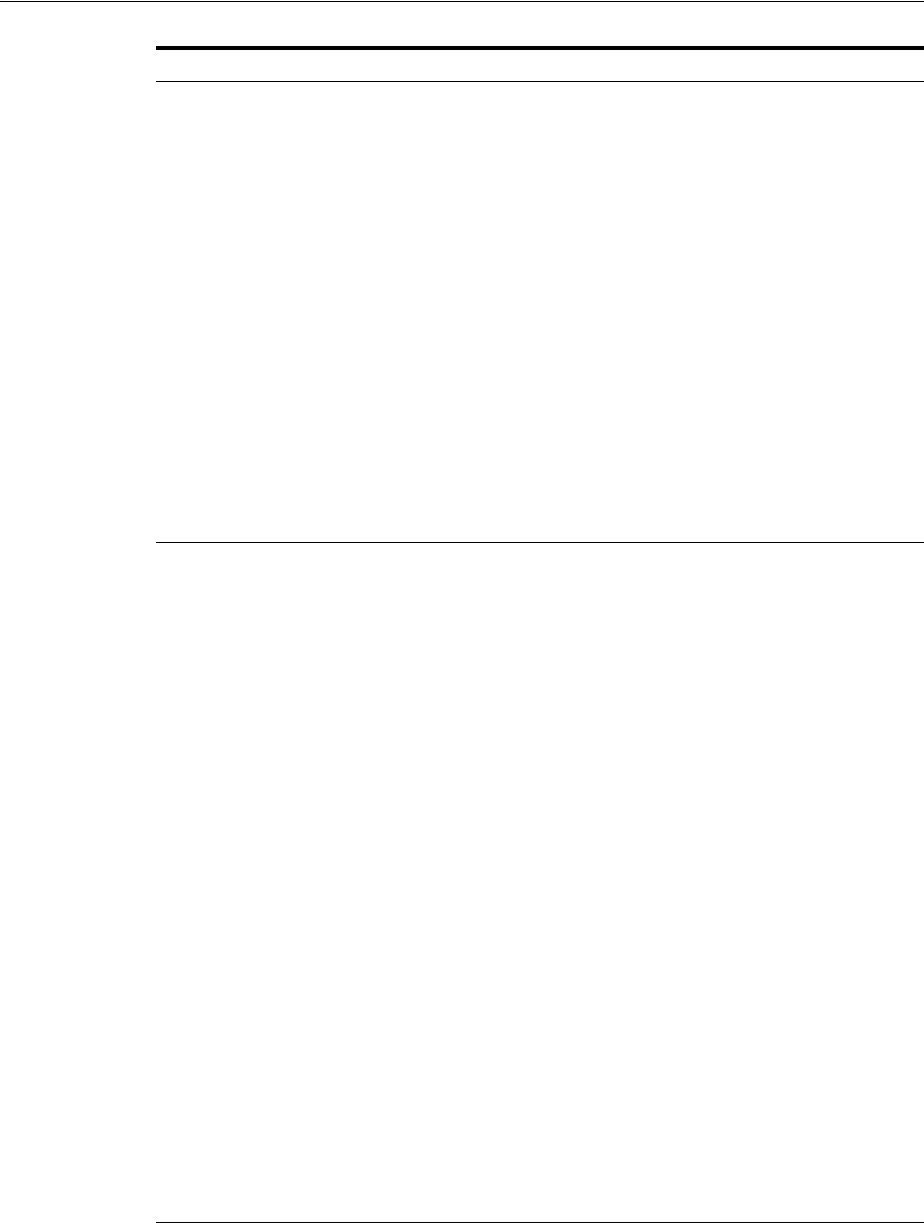
Checking the Software Requirements
Oracle Database Preinstallation Tasks 2-29
Red Hat Enterprise Linux
6The following packages (or later versions) must be installed:
binutils-2.20.51.0.2-5.28 (s390x)
compat-libstdc++-33-3.2.3-69.el6 (s390x)
gcc-4.4.6-3.el6 (s390x)
gcc-c++-4.4.6-3.el6 (s390x)
glibc-2.12-1.47.el6 (s390)
glibc-2.12-1.47.el6 (s390x)
glibc-devel-2.12-1.47.el6 (s390)
glibc-devel-2.12-1.47.el6 (s390x)
libaio-0.3.107-10.el6 (s390)
libaio-0.3.107-10.el6 (s390x)
libaio-devel-0.3.107-10.el6 (s390x)
libgcc-4.4.6-3.el6 (s390)
libgcc-4.4.6-3.el6 (s390x)
libstdc++-4.4.6-3.el6 (s390x)
libstdc++-devel-4.4.6-3.el6 (s390x)
make-3.81-19.el6 (s390x)
pdksh
sysstat-9.0.4-18.el6 (s390x)
Red Hat Enterprise Linux
7The following packages (or later versions) must be installed:
binutils-2.23.52.0.1-30.el7.s390x
compat-libcap1-1.10-7.el7.s390x
cpp-4.8.2-16.el7.s390x
gcc-4.8.3-9.el7.s390x
gcc-c++-4.8.3-9.el7.s390x
glibc-2.17-78.el7.s390
glibc-2.17-78.el7.s390x
glibc-devel-2.17-78.el7.s390
glibc-devel-2.17-78.el7.s390x
glibc-headers-2.17-55.el7.s390x
ksh-20120801-22.el7.s390x
libaio-0.3.109-12.el7.s390
libaio-0.3.109-12.el7.s390x
libaio-devel-0.3.109-12.el7.s390
libaio-devel-0.3.109-12.el7.s390x
libgcc-4.8.3-9.el7.s390
libgcc-4.8.3-9.el7.s390x
libstdc++-4.8.3-9.el7.s390
libstdc++-4.8.3-9.el7.s390x
libstdc++-devel-4.8.3-9.el7.s390
libstdc++-devel-4.8.3-9.el7.s390x
libXi-1.2.2-2.1.el7.s390
libXi-1.2.2-2.1.el7.s390x
libXtst-1.2.2-2.1.el7.s390
libXtst-1.2.2-2.1.el7.s390x
make-3.82-21.el7.s390x
mpfr-3.1.1-4.el7.s390x
sysstat-10.1.5-7.el7.s390x
Operating System Requirement
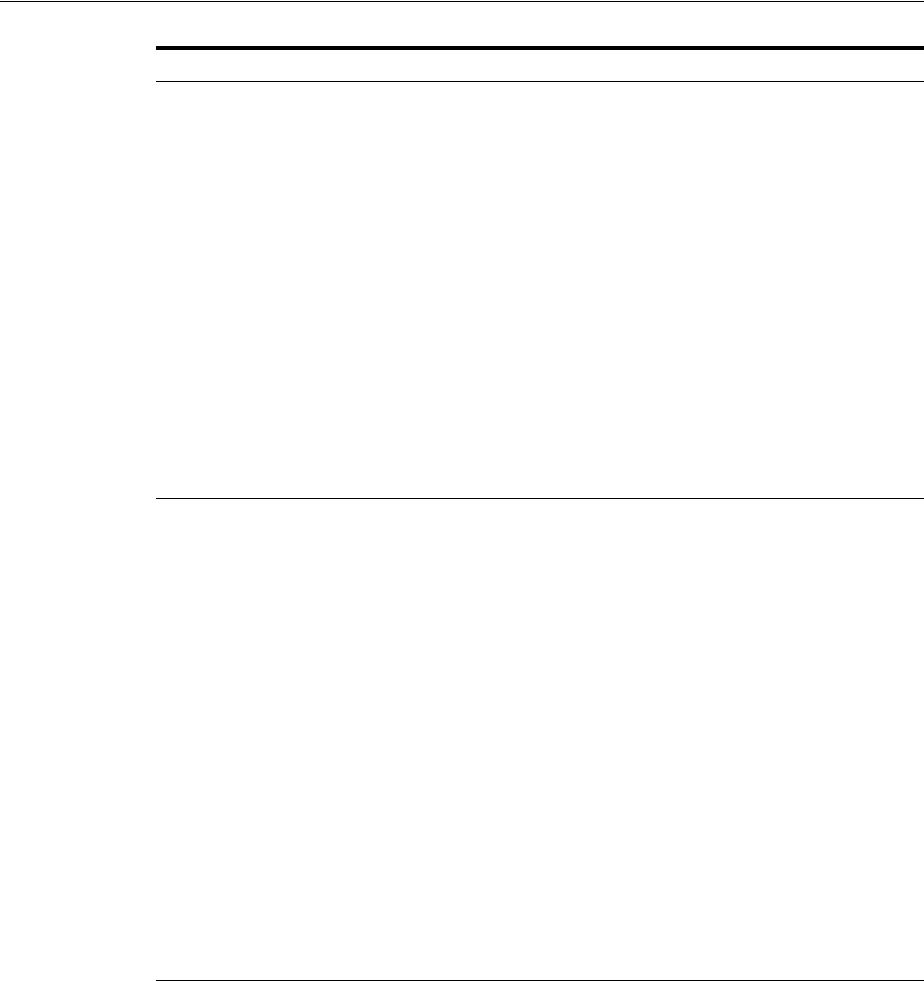
Checking the Software Requirements
2-30 Oracle Database Installation Guide
See "Oracle ODBC Drivers" on page 2-31 for information on ODBC packages.
To determine if the required packages are installed, enter commands similar to the
following:
# rpm -q package_name
If a package is not installed, then install it from the Linux distribution media or
download the required package version from the Linux vendor’s website.
Compiler Requirements
For Linux x86 and Linux x86-64, Intel C++ Compiler 10.1 or later and the version of
GNU C and C++ compilers listed under "Package Requirements" on page 2-18 are
supported with Pro*C/C++, Oracle Call Interface, Oracle C++ Call Interface, and
Oracle XML Developer’s Kit (XDK) for Oracle Database 11g Release 2.
SUSE Linux Enterprise
Server 10 The following packages (or later versions) must be installed:
binutils-32bit-2.16.91.0.5-23.34.33 (s390x)
gcc-4.1.2_20070115-0.29.6 (s390x)
gcc-c++-4.1.2_20070115-0.29.6 (s390x)
glibc-2.4-31.74.1 (s390x)
glibc-32bit-2.4-31.74.1 (s390x)
glibc-devel-2.4-31.74.1 (s390x)
glibc-devel-32bit-2.4-31.74.1 (s390x)
ksh
libaio-0.3.104-14.2 (s390x)
libaio-32bit-0.3.104-14.2 (s390x)
libaio-devel-0.3.104-14.2 (s390x)
libaio-devel-32bit-0.3.104-14.2 (s390x)
libstdc++-4.1.2_20070115-0.29.6 (s390x)
libstdc++-devel-4.1.2_20070115-0.29.6 (s390x)
make-3.80-202.2 (s390x)
sysstat-8.0.4-1.7.27 (s390x)
SUSE Linux Enterprise
Server 11 The following packages (or later versions) must be installed:
binutils-2.20.0-0.7.9 (s390x)
gcc-4.3-62.198 (s390x)
gcc-c++-4.3-62.198 (s390x)
glibc-2.11.1-0.17.4 (s390x)
glibc-32bit-2.11.1-0.17.4 (s390x)
glibc-devel-2.11.1-0.17.4 (s390x)
glibc-devel-32bit-2.11.1-0.17.4 (s390x)
ksh
libaio-0.3.109-0.1.46 (s390x)
libaio-32bit-0.3.109-0.1.46 (s390x)
libaio-devel-0.3.109-0.1.46 (s390x)
libaio-devel-32bit-0.3.109-0.1.46 (s390x)
libstdc++43-4.3.4_20091019-0.7.35 (s390x)
libstdc++43-32bit-4.3.4_20091019-0.7.35 (s390x)
libstdc++43-devel-4.3.4_20091019-0.7.35 (s390x)
libstdc++43-devel-32bit-4.3.4_20091019-0.7.35 (s390x)
libgcc43-4.3.4_20091019-0.7.35 (s390x)
make-3.81
sysstat-8.1.5-7.9.56 (s390x)
Operating System Requirement
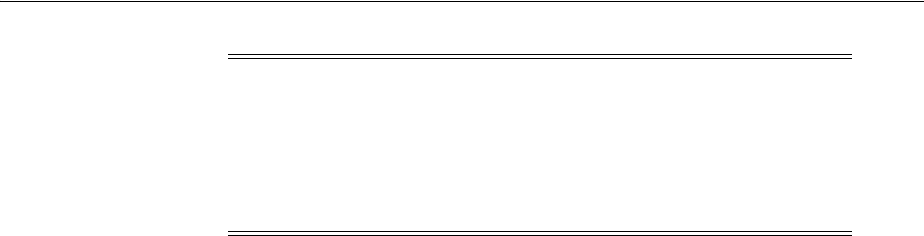
Checking the Software Requirements
Oracle Database Preinstallation Tasks 2-31
For IBM: Linux on System z the version of GNU C and C++ compilers listed under
"Package Requirements" on page 2-18 are supported for Oracle Database 11g Release 2.
Additional Software Requirements
Depending on the components you want to use, you must ensure that the following
software is installed:
■Oracle ODBC Drivers
■Oracle JDBC/OCI Drivers
■Linux-PAM Library
■Oracle Messaging Gateway
■Programming Languages
■Browser Requirements
■Oracle Database Vault Preinstallation Requirement
Oracle ODBC Drivers
If you intend to use ODBC, then install the most recent ODBC Driver Manager for
Linux. Download and install the ODBC Driver Manager and Linux RPMs from the
following website:
http://www.unixodbc.org
To use ODBC on Linux x86, the following additional 32-bit ODBC RPMs are required:
■On Oracle Linux 4 and Red Hat Enterprise Linux 4:
unixODBC-2.2.11 (32 bit) or later
unixODBC-devel-2.2.11 (32 bit) or later
■On Oracle Linux 5, Red Hat Enterprise Linux 5, and Asianux Server 3:
unixODBC-2.2.11 (32 bit) or later
unixODBC-devel-2.2.11 (32 bit) or later
■On Oracle Linux 6, Red Hat Enterprise Linux 6, and Asianux Server 4:
unixODBC-2.2.14-11 (32 bit) or later
unixODBC-devel-2.2.14-11 (32 bit) or later
■On SUSE Linux Enterprise Server 10:
unixODBC-32bit-2.2.11 (32 bit) or later
unixODBC-devel-32bit-2.2.11 (32 bit) or later
Note: On Linux x86 and Linux x86-64, Intel C++ Compiler 10.1 can
be used only with the standard template libraries of the
gcc
versions
mentioned in "Package Requirements" on page 2-18 to build Oracle
C++ Call Interface (OCCI) applications.
Oracle XML Developer's Kit is supported with the same compilers as
OCCI.
See Also: Chapter 2, "Oracle Application Express Installation
Requirements" and "Recommended Pre-installation Tasks" in Oracle
Application Express Installation Guide

Checking the Software Requirements
2-32 Oracle Database Installation Guide
■On SUSE Linux Enterprise Server 11:
unixODBC-32bit-2.2.12 (32-bit) or later
unixODBC-devel-32bit-2.2.12 (32 bit) or later
To use ODBC on Linux x86-64, the following additional ODBC RPMs are required:
■On Oracle Linux 4 and Red Hat Enterprise Linux 4:
unixODBC-2.2.11 (32 bit) or later
unixODBC-devel-2.2.11 (64 bit) or later
unixODBC-2.2.11 (64 bit ) or later
■On Oracle Linux 5, Red Hat Enterprise Linux 5, and Asianux Server 3:
unixODBC-2.2.11 (32 bit) or later
unixODBC-devel-2.2.11 (64 bit) or later
unixODBC-2.2.11 (64 bit) or later
■On Oracle Linux 6, Red Hat Enterprise Linux 6, and Asianux Server 4:
unixODBC-2.2.14-11.el6 (x86_64) or later
unixODBC-2.2.14-11.el6.i686 or later
unixODBC-devel-2.2.14-11.el6 (x86_64) or later
unixODBC-devel-2.2.14-11.el6.i686 or later
■On Oracle Linux 7, and Red Hat Enterprise Linux 7:
unixODBC-2.3.1-6.el7.x86_64 or later
unixODBC-2.3.1-6.el7.i686 or later
unixODBC-devel-2.3.1-6.el7.x86_64 or later
unixODBC-devel-2.3.1-6.el7.i686 or later
■On SUSE Linux Enterprise Server 10:
unixODBC-32bit-2.2.11 (32 bit) or later
unixODBC-2.2.11 (64 bit ) or later
unixODBC-devel-2.2.11 (64 bit) or later
■On SUSE Linux Enterprise Server 11:
unixODBC-2.2.12 or later
unixODBC-devel-2.2.12 or later
unixODBC-32bit-2.2.12 (32 bit) or later
■On NeoKylin Linux Advanced Server 6:
unixODBC-2.2.14-12.el6_3.i686 or later
unixODBC-2.2.14-12.el6_3.x86_64 or later
unixODBC-devel-2.2.14-12.el6_3.x86_64 or later
unixODBC-devel-2.2.14-12.el6_3.i686 or later
■On NeoKylin Linux Advanced Server 7:
unixODBC-2.3.1-11.el7.i686 or later
unixODBC-2.3.1-11.el7.x86_64 or later
unixODBC-devel-2.3.1-11.el7.i686 or later
unixODBC-devel-2.3.1-11.el7.x86_64 or later
To use ODBC on IBM: Linux on System z, the following additional ODBC RPMs are
required:
■On Red Hat Enterprise Linux 4:

Checking the Software Requirements
Oracle Database Preinstallation Tasks 2-33
unixODBC-2.2.11 (32 bit) or later
unixODBC-devel-2.2.11 (64 bit) or later
unixODBC-2.2.11 (64 bit ) or later
■On Red Hat Enterprise Linux 5:
unixODBC-2.2.11 (32 bit) or later
unixODBC-devel-2.2.11 (64 bit) or later
unixODBC-2.2.11 (64 bit) or later
■On Red Hat Enterprise Linux 6:
unixODBC-2.2.14-11 (32 bit) or later
unixODBC-2.2.14-11 (64 bit) or later
uunixODBC-devel-2.2.14-11 (64 bit) or later
■On Red Hat Enterprise Linux 7:
unixODBC-2.3.1-11 (32 bit) or later
unixODBC-2.3.1-11 (64 bit) or later
unixODBC-devel-2.3.1-11 (32 bit) or later
unixODBC-devel-2.3.1-11 (64 bit) or later
■On SUSE Linux Enterprise Server 10:
unixODBC-32bit-2.2.11 (32 bit) or later
unixODBC-2.2.11 (64 bit ) or later
unixODBC-devel-2.2.11 (64 bit) or later
■On SUSE Linux Enterprise Server 11:
unixODBC-2.2.12 or later
unixODBC-devel-2.2.12 or later
unixODBC-32bit-2.2.12 (32 bit) or later
Oracle JDBC/OCI Drivers
You can use the following optional JDK versions with the Oracle JDBC/OCI drivers.
However, these are not mandatory for the database installation:
For Linux x86 and Linux x86-64
Use JDK 6 (Java SE Development Kit
1.6.0_21
) or JDK 5 (
1.5.0_24
) with the JNDI
extension with the Oracle Java Database Connectivity and Oracle Call Interface
drivers. JDK 1.5 is installed with this release.
For IBM: Linux on System z
■JDK 6 SR16 FP1 or higher
■JDK 5 SR16 FP3 or higher
Linux-PAM Library
Install the latest Linux-PAM (Pluggable Authentication Modules for Linux) library to
enable the system administrator to choose how applications authenticate users.
Oracle Messaging Gateway
Oracle Messaging Gateway supports the integration of Oracle Streams Advanced
Queuing (AQ) with the following software:
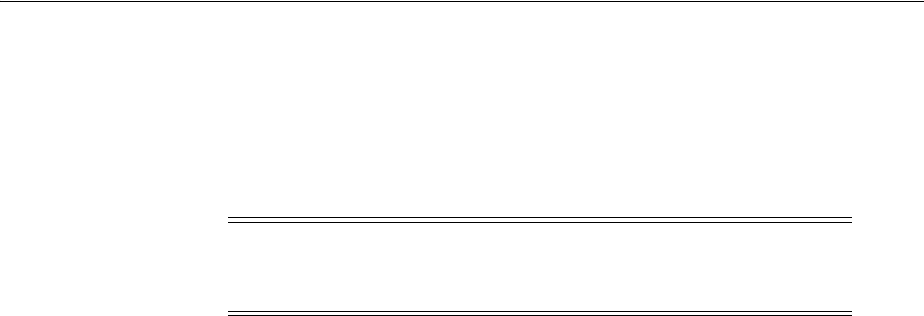
Checking the Software Requirements
2-34 Oracle Database Installation Guide
■IBM WebSphere MQ V7.0, client and server:
MQSeriesClient
MQSeriesServer
MQSeriesRuntime
■TIBCO Rendezvous 7.3
Programming Languages
The following products are certified for use with:
■Pro* COBOL
–Micro Focus Server Express 5.1
Browser Requirements
You do not require a web browser to install Oracle Database. However, browsers are
required to access documentation, and if you intend to use Oracle Enterprise Manager
Database Control and Oracle Application Express. Web browsers must support
JavaScript, and the HTML 4.0 and CSS 1.0 standards.
Oracle Enterprise Manager Database Control supports the following browsers:
■Microsoft Internet Explorer 10.0 (supports Oracle Enterprise Manager Database
Control 11.2.0.3 and higher)
■Microsoft Internet Explorer 9.0
■Microsoft Internet Explorer 8.0
■Microsoft Internet Explorer 7.0 SP1
■Microsoft Internet Explorer 6.0 SP2
■Firefox 21.0 (supports Oracle Enterprise Manager Database Control 11.2.0.4)
■Firefox 17.0.6 ESR (supports Oracle Enterprise Manager Database Control 11.2.0.4)
■Firefox 3.6
■Firefox 3.5
■Firefox 3.0.7
■Firefox 2.0
■Safari 4.0.x
■Safari 3.2
■Safari 3.1
■Google Chrome 27.0 (supports Oracle Enterprise Manager Database Control
11.2.0.4)
■Google Chrome 4.0
■Google Chrome 3.0
■Netscape Navigator 9.0
Note: Oracle Messaging Gateway does not support the integration of
Advanced Queuing with TIBCO Rendezvous on IBM: Linux on
System z.
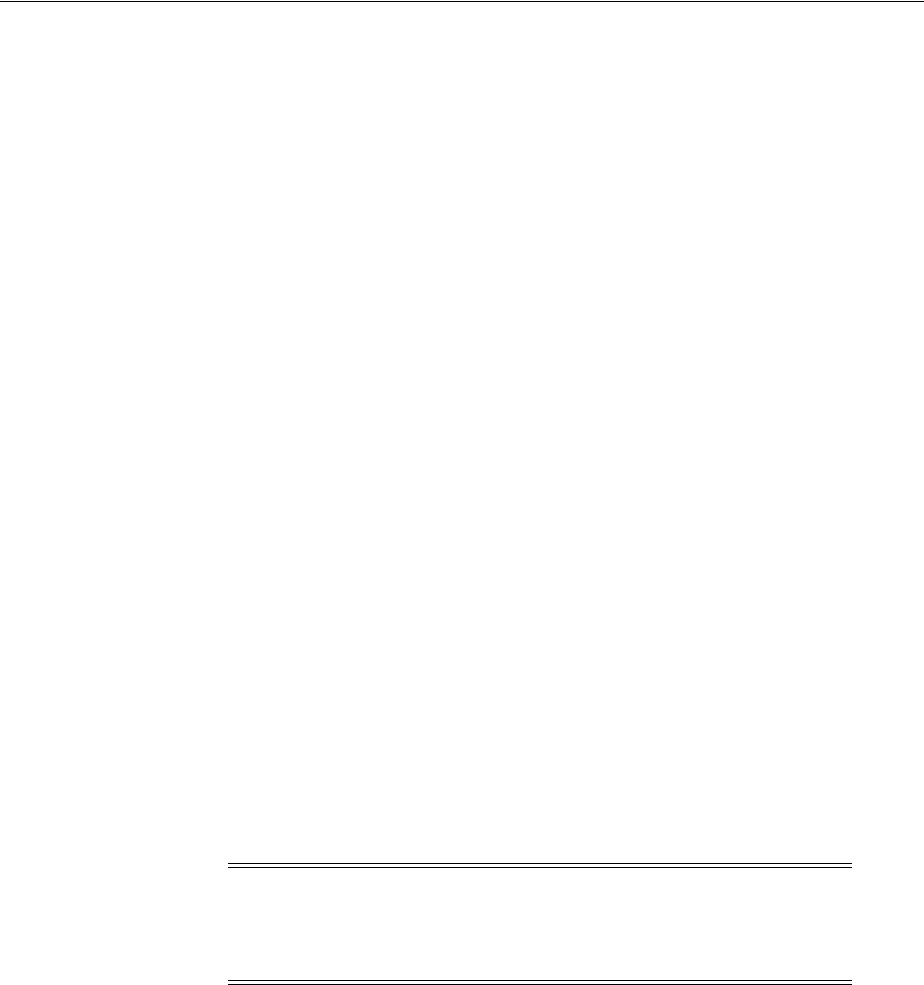
Verifying UDP and TCP Kernel Parameters
Oracle Database Preinstallation Tasks 2-35
■Netscape Navigator 8.1
Oracle Database Vault Preinstallation Requirement
To install Oracle Database Vault, set the
DB_BLOCK_SIZE
initialization parameter to
4096 or larger. If the value is less than 4096, then you cannot change it. The only way to
change the
DB_BLOCK_SIZE
value is by re-creating the database.
Reviewing Operating System Security Common Practices
Secure operating systems are an important basis for general system security. Ensure
that your operating system deployment is in compliance with common security
practices as described in your operating system vendor security guide.
Installation Fixup Scripts
During installation, for certain prerequisite verification failures, click Fix & Check
Again to generate a fixup script (
runfixup.sh
). You can run this script as the
root
user
to complete the required preinstallation steps.
The fixup script:
■Checks for and sets kernel parameters to values required for successful
installation, including:
–Shared memory parameters
–Open file descriptor and UDP send/receive parameters
Oracle recommends that you do not modify the contents of the generated fixup script.
Verifying UDP and TCP Kernel Parameters
Set TCP/IP ephemeral port range parameters to provide enough ephemeral ports for
the anticipated server workload. Ensure that the lower range is set to at least 9000 or
higher, to avoid Well Known ports, and to avoid ports in the Registered Ports range
commonly used by Oracle and other server ports. Set the port range high enough to
avoid reserved ports for any applications you may intend to use. If the lower value of
the range you have is greater than 9000, and the range is large enough for your
anticipated workload, then you can ignore OUI warnings regarding the ephemeral
port range.
For example, with IPv4, use the following command to check your current range for
ephemeral ports:
$ cat /proc/sys/net/ipv4/ip_local_port_range
32768 61000
See Also: Oracle Application Express Installation Guide
See Also: "Specifying Database Block Sizes" in Oracle Database
Administrator's Guide
Note: Using fixup scripts does not ensure that all the prerequisites
for installing Oracle Database are met. You must still verify that all the
preinstallation requirements are met to ensure a successful
installation.
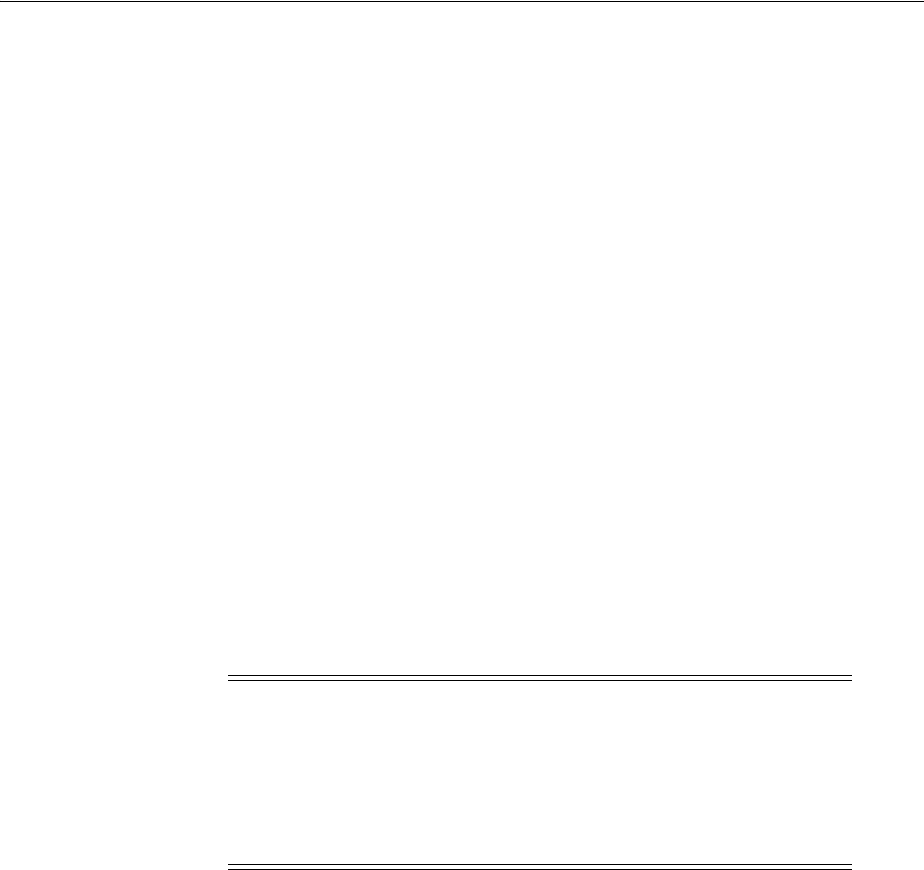
Installing the cvuqdisk Package for Linux
2-36 Oracle Database Installation Guide
In the preceding example, the lowest port (32768) and the highest port (61000) are set
to the default range.
If necessary, update the UDP and TCP ephemeral port range to a range high enough
for anticipated system workloads, and to ensure that the ephemeral port range starts
at 9000 and above. For example:
# echo 9000 65500 > /proc/sys/net/ipv4/ip_local_port_range
Oracle recommends that you make these settings permanent. For example, as
root
,
use a text editor to open
/etc/sysctl.conf
, and add or change to the following:
net.ipv4.ip_local_port_range = 9000 65500
, and then restart the network (
#
/etc/rc.d/init.d/network restart
). Refer to your Linux distribution system
administration documentation for detailed information about how to automate this
ephemeral port range alteration on system restarts.
Installing the cvuqdisk Package for Linux
Install the operating system package
cvuqdisk
. Without
cvuqdisk
, the Cluster
Verification Utility (CVU) cannot find shared disks, and you receive a "Package
cvuqdisk not installed" error when you run the Cluster Verification Utility. Use the
cvuqdisk
RPM for your hardware (for example,
x86_64
, or
i386
).
To install the
cvuqdisk
RPM, complete the following procedure:
1. Locate the
cvuqdisk
RPM package, which is in the directory
rpm
on the installation
media. If you installed Oracle Grid Infrastructure, then it is in the directory
oracle_home1/cv/rpm
.
2. Log in as
root
.
3. Use the following command to find if you have an existing version of the
cvuqdisk
package:
# rpm -qi cvuqdisk
If you have an existing version, then enter the following command to deinstall the
existing version:
# rpm -e cvuqdisk
4. Set the environment variable
CVUQDISK_GRP
to point to the group that owns
cvuqdisk
, typically
oinstall
, for example:
# CVUQDISK_GRP=oinstall; export CVUQDISK_GRP
5. In the directory where you have saved the
cvuqdisk
RPM, use the following
command to install the
cvuqdisk
package:
See Also: "Configuring Kernel Parameters for Linux" on page 2-47
Note: If you prefer, you can disable Cluster Verification Utility
shared disk checks by adding the following line to the file
oracle_
home1/cv/admin/cvu_config
:
CV_RAW_CHECK_ENABLED=FALSE
In this example,
oracle_home1
is the Oracle home directory where the
database is installed.

Disabling Transparent HugePages
Oracle Database Preinstallation Tasks 2-37
rpm -iv package
For example:
# rpm -iv cvuqdisk-1.0.9-1.rpm
Confirming Host Name Resolution
Typically, the computer on which you want to install Oracle Database is connected to a
network. Ensure that the computer host name is resolvable through a Domain Name
System (DNS), a network information service (NIS), or a centrally-maintained TCP/IP
host file, such as
/etc/hosts
. Use the
ping
command to ensure that your computer
host name is resolvable. For example:
ping myhostname
pinging myhostname.example.com [192.0.2.2] with 32 bytes of data:
Reply from 192.0.2.2: bytes=32 time=138ms TTL=56
If your computer host name does not resolve, then contact your system administrator.
Disabling Transparent HugePages
Starting with Red Hat Enterprise Linux 6, Oracle Linux 6, SUSE 11 and Unbreakable
Enterprise Kernel 2 (UEK2) kernels, Transparent HugePages are enabled by default at
runtime. However, Transparent HugePages might cause delays in memory allocation
because memory is allocated dynamically. Hence, Oracle recommends that you disable
Transparent HugePages on all Oracle Database servers to avoid performance issues.
Although Transparent HugePages are similar to HugePages, they are set up
dynamically at runtime by the
khugepaged
thread in the kernel while standard
HugePages are preallocated at startup. Oracle recommends that you use standard
HugePages for enhanced performance.
To check if Transparent HugePages are enabled run one of the following commands as
the
root
user:
Red Hat Enterprise Linux kernels:
# cat /sys/kernel/mm/redhat_transparent_hugepage/enabled
Other kernels:
# cat /sys/kernel/mm/transparent_hugepage/enabled
The following is a sample output that shows Transparent HugePages are being used as
the
[always]
flag is enabled.
[always] never
See Also: Oracle Database Administrator's Reference for Linux and
UNIX-Based Operating Systems for information about HugePages
Note: If Transparent HugePages are removed from the kernel then
the
/sys/kernel/mm/transparent_hugepage
or
/sys/kernel/mm/redhat_transparent_hugepage
files do not exist.

Checking the Network Setup
2-38 Oracle Database Installation Guide
To disable Transparent HugePages perform the following steps:
1. Add the following entry to the kernel boot line in the
/etc/grub.conf
file:
transparent_hugepage=never
For example:
title Oracle Linux Server (2.6.32-300.25.1.el6uek.x86_64)
root (hd0,0)
kernel /vmlinuz-2.6.32-300.25.1.el6uek.x86_64 ro root=LABEL=/
transparent_hugepage=never
initrd /initramfs-2.6.32-300.25.1.el6uek.x86_64.img
2. Restart the system to make the changes permanent.
Checking the Network Setup
Typically, the computer on which you want to install Oracle Database is connected to
the network. The computer has local storage to store the Oracle Database installation.
It also contains a display monitor and DVD drive. This section describes how to install
Oracle Database on computers that do not meet the typical scenario. It describes the
following cases:
■Confirm Host Name Resolution
■Installing on Multihomed Computers
■Installing on Computers with Multiple Aliases
■Installing on Non-Networked Computers
Confirm Host Name Resolution
Typically, the computer on which you want to install Oracle Database is connected to a
network. Ensure that the computer host name is resolvable through a Domain Name
System (DNS), a network information service (NIS), or a centrally-maintained TCP/IP
host file, such as
/etc/hosts
. Use the
ping
command to ensure that your computer
host name is resolvable. For example:
$ ping myhostname
pinging myhostname.example.com [192.0.2.2] with 32 bytes of data:
Reply from 192.0.2.2: bytes=32 time=138ms TTL=56
If your computer host name does not resolve, then contact your system administrator.
Installing on Multihomed Computers
You can install Oracle Database on a multihomed computer. A multihomed computer
is associated with multiple IP addresses. This is typically achieved by having multiple
network cards on the computer. Each IP address is associated with a host name. In
addition, you can set up aliases for the host name. By default, Oracle Universal
Installer uses the
ORACLE_HOSTNAME
environment variable setting to find the host name.
If
ORACLE_HOSTNAME
is not set and you are installing on a computer that has multiple
network cards, then Oracle Universal Installer determines the host name from the
/etc/hosts
file.
Clients must be able to access the computer either by using this host name or by using
aliases for this host name. To verify, ping the host name from the client computers
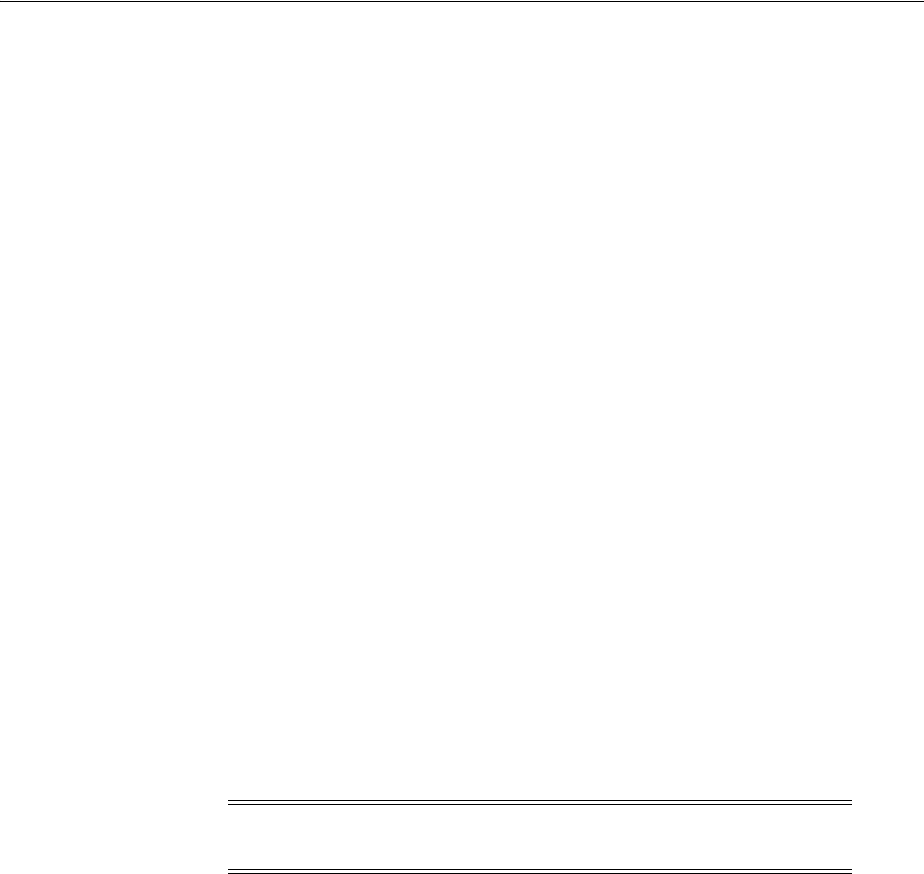
Creating Required Operating System Groups and Users
Oracle Database Preinstallation Tasks 2-39
using the short name (host name only) and the full name (host name and domain
name). Both tests must be successful.
Setting the ORACLE_HOSTNAME Environment Variable
Use the following procedure to set the
ORACLE_HOSTNAME
environment variable. For
example, if the fully qualified host name is
somehost.example.com
, then enter one of
the following commands:
In Bourne, Bash, or Korn shell:
$ ORACLE_HOSTNAME=somehost.example.com
$ export ORACLE_HOSTNAME
In C shell:
% setenv ORACLE_HOSTNAME somehost.example.com
Installing on Computers with Multiple Aliases
A computer with multiple aliases is registered with the naming service under a single
IP but with multiple aliases. The naming service resolves any of those aliases to the
same computer. Before installing Oracle Database on such a computer, set the
ORACLE_
HOSTNAME
environment variable to the computer whose host name you want to use.
Installing on Non-Networked Computers
You can install Oracle Database on a non-networked computer. If the computer, such
as a laptop, is configured for DHCP and you plan to connect the computer to the
network after the Oracle Database installation, then use the
ping
command on the
computer on which you want to install the database to check if the computer can
connect to itself. Perform this step by first using only the host name and then using the
fully qualified name, which should be in the
/etc/hosts
file.
If the
ping
command fails, then contact the system administrator.
Connecting the Computer to the Network after Installation
If you connect the computer to a network after installation, then the Oracle Database
instance on the computer can work with other instances on the network. The computer
can use a static IP or DHCP, depending on the network to which you are connected.
Creating Required Operating System Groups and Users
Depending on if this is the first time Oracle software is being installed on this system
and on the products that you are installing, you may have to create several operating
system groups and users.
If you prefer to allocate operating system user privileges so that you can use one
administrative user and one group for operating system authentication for all
administrative privileges, then you can use the
oracle
user as the installation owner,
and use one group as the primary group for any user requiring administrative
privileges for Oracle ASM, and Oracle Database administration. This group must also
Note: When you run the
ping
command on the computer itself, the
ping
command should return the IP address of the computer.
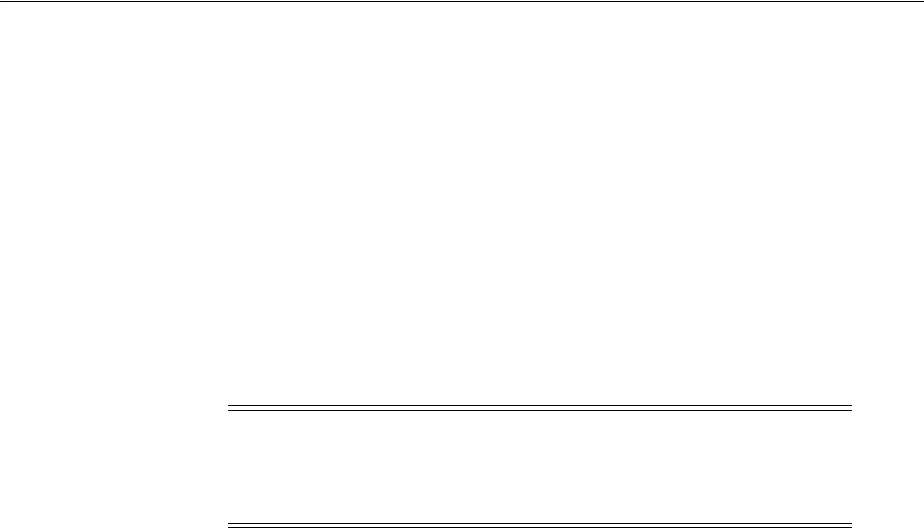
Creating Required Operating System Groups and Users
2-40 Oracle Database Installation Guide
be the Oracle Inventory group. To simplify using the defaults for Oracle tools the
group name should be
oinstall
.
You can also create custom configuration groups and users based on job role
separation. A custom configuration is a configuration with groups and users that
divide access privileges granted by membership in separate operating system groups
and users. You can create a single user (for example,
oracle
) to own both Oracle
Database, and Oracle Grid Infrastructure installations. Alternatively, you can create a
separate user (for example,
grid
) to own the Oracle Grid Infrastructure installation.
The Oracle Database, and the Oracle Grid Infrastructure for a standalone server
installation owner users must be members of the Oracle Inventory group (
oinstall
).
■Creating Custom Configuration Groups and Users for Job Roles
■Creating Database Operating System Groups and Users with Job Role Separation
Creating Custom Configuration Groups and Users for Job Roles
This section provides an overview of how to create users and groups to divide access
privileges by job roles. Log in as
root
to create these groups and users.
■Understanding Restrictions for Oracle Installations with Job Role Separation
■Database Groups for Job Role Installations
■Oracle Grid Infrastructure Groups for Job Role Installations
Understanding Restrictions for Oracle Installations with Job Role Separation
Oracle recommends that you create one software owner to own each Oracle software
installation (typically,
oracle
, for the database software and
grid
for the Oracle
Restart owner user). You must create at least one software owner the first time you
install Oracle software on the system.
To create separate Oracle software owners, to create separate users, and separate
operating system privileges groups for different Oracle software installations, each of
these users must have the Oracle central inventory group (
oraInventory
group) as
their primary group. Members of this group have write privileges to the Oracle central
inventory (
oraInventory
) directory, and and are also granted permissions for various
Oracle Restart resources and directories in the Oracle Restart home to which DBAs
need write access, and other necessary privileges. In Oracle documentation, this group
is represented as
oinstall
in code examples. See "Creating the Oracle Inventory
Group" on page 2-43.
The database software owner (typically,
oracle
) must also have the OSDBA group of
the Oracle Grid Infrastructure home so that database instances can log on to Oracle
ASM, and (if you create it) the OSOPER group as secondary groups. In Oracle
documentation, the Oracle software owner users are referred to as
oracle
users.
The Oracle Database, and the Oracle Grid Infrastructure for a standalone server
installation owner users (
oracle
and
grid
respectively) must belong to the Oracle
Inventory group (
oinstall
).
Note: In Oracle documentation, a user created to own only Oracle
Grid Infrastructure software installations is called the
grid
user. A
user created to own either all Oracle installations, or only Oracle
database installations, is called the
oracle
user.
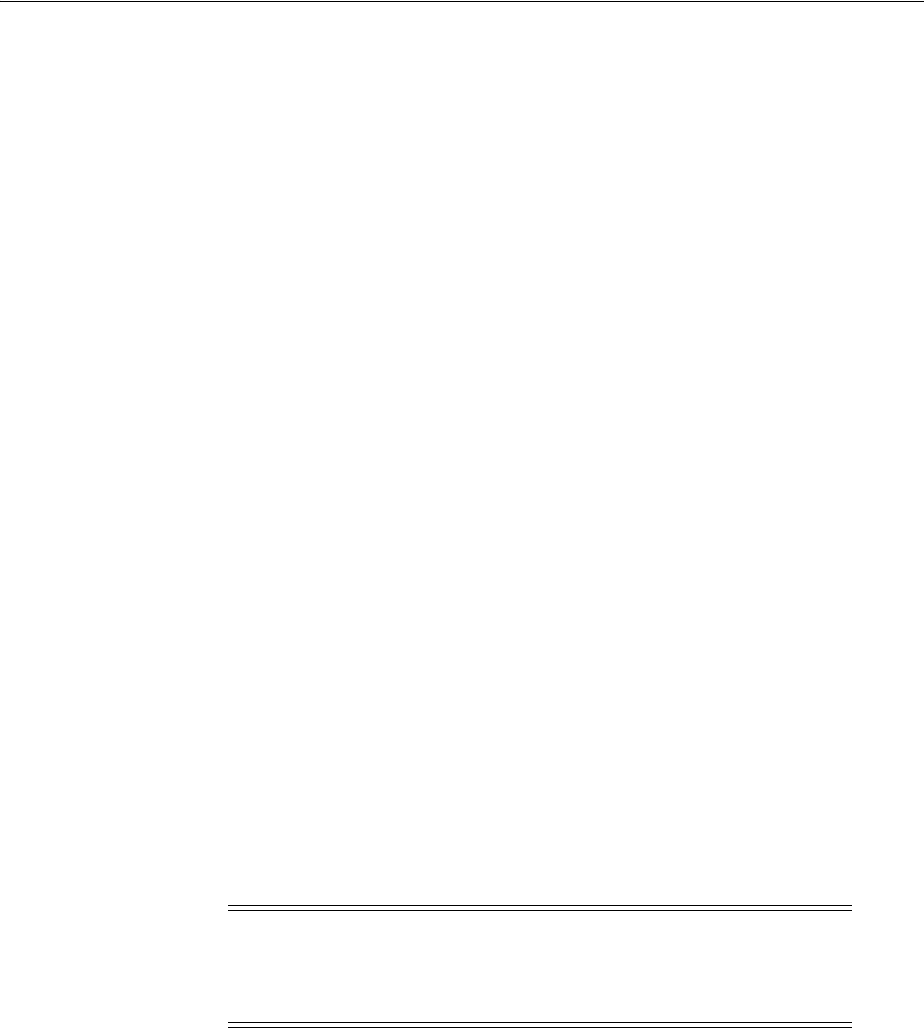
Creating Required Operating System Groups and Users
Oracle Database Preinstallation Tasks 2-41
Each Oracle software owner must be a member of the same central inventory group.
Oracle recommends that you do not have more than one central inventory for Oracle
installations. If an Oracle software owner has a different central inventory group, then
you may corrupt the central inventory.
For Oracle Grid Infrastructure for a standalone server, the grid user (
grid
) must be in
the OSDBA group of every database home.
Database Groups for Job Role Installations
Create the following operating system groups if you are installing Oracle Database:
■The OSDBA group (typically,
dba
)
You must create this group the first time you install Oracle Database software on
the system. This group identifies operating system user accounts that have
database administrative privileges (the
SYSDBA
privilege). The name used for this
group in Oracle code examples is
dba
.
■The OSOPER group for Oracle Database (typically,
oper
)
This is an optional group. Create this group if you want a separate group of
operating system users to have a limited set of database administrative privileges
(the
SYSOPER
privilege). This group cannot directly connect as
SYSOPER
, unless
explicitly granted. However, they have the privileges granted by the
SYSOPER
privilege. By default, members of the OSDBA group have all privileges granted by
the
SYSOPER
privilege.
Oracle Universal Installer prompts you to specify the name of this group. The
usual name chosen for this group is
oper
.
Oracle Grid Infrastructure Groups for Job Role Installations
Create the following operating system groups if you are installing Oracle Grid
Infrastructure:
■The OSDBA group for Oracle ASM (typically,
asmdba
)
The OSDBA group for Oracle ASM can be the same group used as the OSDBA
group for the database, or you can create a separate OSDBA group for Oracle ASM
(typically,
asmdba
) to provide administrative access to Oracle ASM instances.
The Oracle Grid Infrastructure software owner (typically,
grid
) must be a member
of the OSDBA group. Membership in the OSDBA group enables access to the files
managed by Oracle ASM. If you have a separate OSDBA group for Oracle ASM,
then the Oracle Restart software owner must be a member of the OSDBA group
for each database and the OSDBA group for Oracle ASM.
■The OSASM group for Oracle ASM (typically,
asmadmin
)
See Also: Oracle Database Administrator's Guide for more information
about the OSDBA, OSASM and OSOPER groups, and the
SYSDBA
,
SYSASM
and
SYSOPER
privileges
Note: You can designate a unique group, separate from database
administrator groups, or you can use the same group as the OSASM
and OSDBA groups, to grant system privileges to administer both the
Oracle ASM instances and Oracle Database instances.
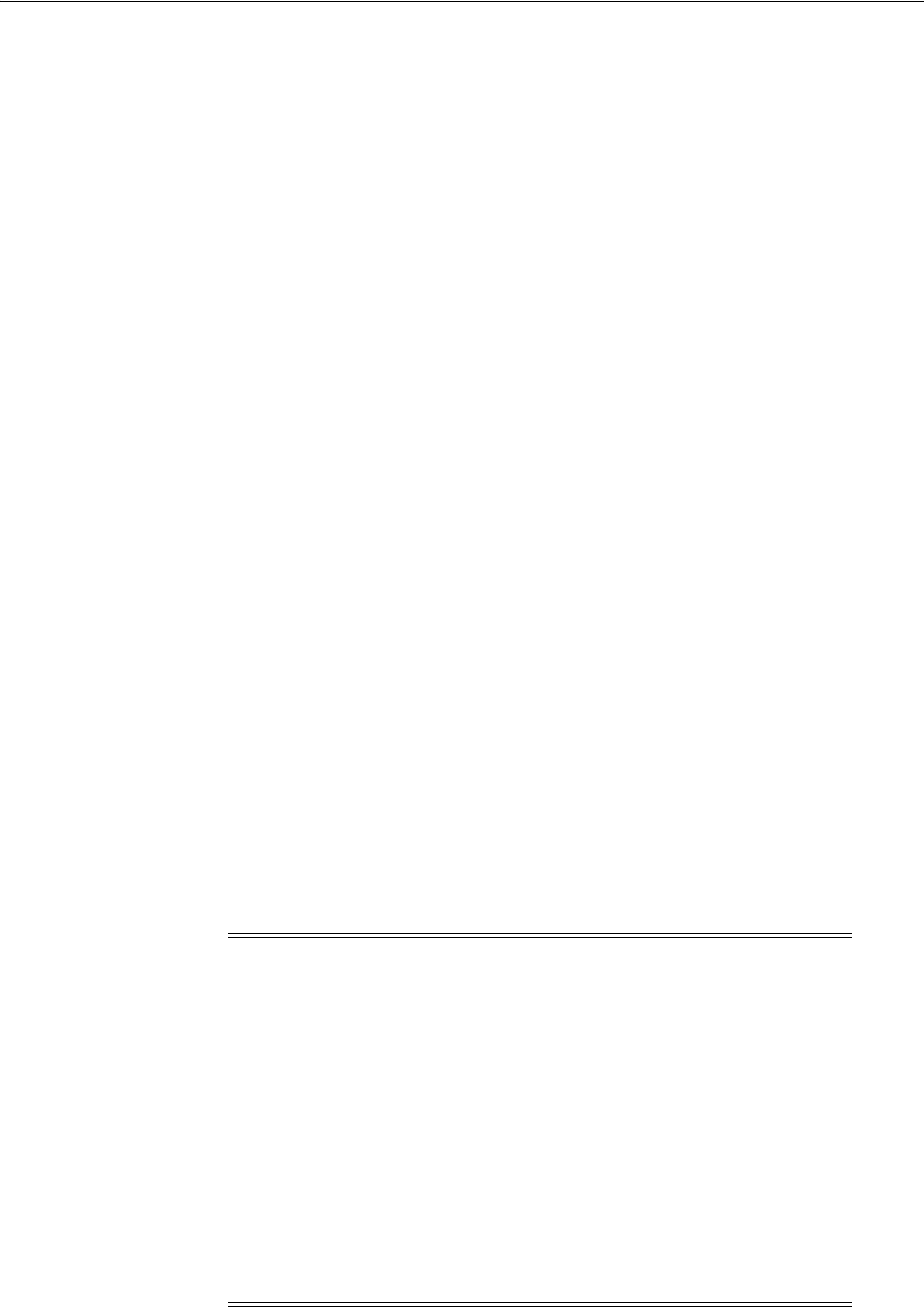
Creating Required Operating System Groups and Users
2-42 Oracle Database Installation Guide
SYSASM
privileges for Oracle ASM files provide administrator privileges for storage
file. In Oracle documentation, the operating system group whose members are
granted
SYSASM
privileges is called the OSASM group, and in command lines, is
referred to as
asmadmin
. Oracle ASM can support multiple databases.
Members of the OSASM group can use SQL to connect to an Oracle ASM instance
as
SYSASM
using operating system authentication. The
SYSASM
privileges permit
mounting and dismounting of disk groups, and other storage administration
tasks.
SYSASM
privileges provide no access privileges on an RDBMS instance.
If you do not designate a separate group as the OSASM group, then the OSDBA
group you define is also, by default, the OSASM group.
■The OSOPER group for Oracle ASM (typically,
asmoper
)
This is an optional group. Create this group if you want a separate group of
operating system users to have a limited set of Oracle instance administrative
privileges (the
SYSOPER
for ASM privilege), including starting up and stopping the
Oracle ASM instance. By default, members of the OSASM group also have all
privileges granted by the SYSOPER for ASM privilege.
If you want to have an OSOPER group for Oracle ASM, then the Oracle Grid
Infrastructure owner must be a member of this group.
Creating Database Operating System Groups and Users with Job Role Separation
The following sections describe how to create the required operating system user and
groups:
■Creating the Oracle Inventory Group
■Creating the OSDBA Group for Database Installations
■Creating an OSOPER Group for Database Installations
■Creating the OSASM Group for Oracle Automatic Storage Management
■Creating the OSDBA Group for Oracle Automatic Storage Management
■Creating the OSOPER Group for Oracle Automatic Storage Management
■Creating the Oracle Software Owner User
Note:
■After you create the required operating system groups described
in this section, you must add the Oracle software owner user
(typically,
oracle
) to these groups, otherwise these groups will
not be available as an option in Oracle Universal Installer while
performing the database installation.
■The UIDs and GIDs mentioned in this section are illustrative only.
Oracle recommends that you do not use the UID and GID
defaults. Instead, provide common assigned group and user IDs,
and confirm that they are unused before you create or modify
groups and users.
■If necessary, contact your system administrator before using or
modifying an existing user.

Creating Required Operating System Groups and Users
Oracle Database Preinstallation Tasks 2-43
Creating the Oracle Inventory Group
When you install Oracle software on the system for the first time, Oracle Universal
Installer creates the
oraInst.loc
file. This file identifies the name of the Oracle
Inventory group (typically,
oinstall
) and the path of the Oracle Inventory directory.
You can configure one group to be the access control group for Oracle Inventory, for
database administrators (OSDBA), and for all other access control groups used by
Oracle software for operating system authentication. However, this group then must
be the primary group for all users granted administrative privileges.
Log in as
root
, and use the following instructions to locate or create the Oracle
Inventory group and a software owner:
■Determining if the Oracle Inventory Group Exists
■Creating the Oracle Inventory Group
Determining if the Oracle Inventory Group Exists
An
oraInst.loc
file has content similar to the following:
inventory_loc=central_inventory_location
inst_group=group
In the preceding example, central_inventory_location is the location of the Oracle
Central Inventory, and group is the name of the group that has permissions to write to
the central inventory.
If you have an existing Oracle Inventory, then ensure that you use the same Oracle
Inventory for all Oracle software installations, and ensure that all Oracle software
users you intend to use for installation have permissions to write to this directory.
To determine if the Oracle Inventory group exist, enter the following command:
# grep oinstall /etc/group
To determine if the
oraInst.loc
file exists, enter the following command:
# more /etc/oraInst.loc
If the
oraInst.loc
file exists, then the output from this command is similar to the
following:
inventory_loc=/u01/app/oraInventory
inst_group=oinstall
In the previous output example:
■The
inventory_loc
group shows the location of the Oracle Inventory
■The
inst_group
parameter shows the name of the Oracle Inventory group (in this
example,
oinstall
).
Creating the Oracle Inventory Group
If the
oraInst.loc
file does not exist, then create the Oracle Inventory group by
entering the following command:
# /usr/sbin/groupadd oinstall
Creating the OSDBA Group for Database Installations
You must create an OSDBA group in the following circumstances:

Creating Required Operating System Groups and Users
2-44 Oracle Database Installation Guide
■An OSDBA group does not exist, for example, if this is the first installation of
Oracle Database software on the system
■An OSDBA group exists, but you want to give a different group of operating
system users database administrative privileges for a new Oracle Database
installation
If the OSDBA group does not exist or if you require a new OSDBA group, then create
it as follows. In the following procedure, use the group name
dba
unless a group with
that name exists:
# /usr/sbin/groupadd -g 502 dba
Creating an OSOPER Group for Database Installations
Create an OSOPER group only to identify a group of operating system users with a
limited set of database administrative privileges (
SYSOPER
operator privileges). For
most installations, it is sufficient to create only the OSDBA group. If you want to use
an OSOPER group, then you must create it in the following circumstances:
■If an OSOPER group does not exist; for example, if this is the first installation of
Oracle Database software on the system
■If an OSOPER group exists, but you want to give a different group of operating
system users database operator privileges in a new Oracle installation
If you require a new OSOPER group (typically,
oper
), then create it as follows. In the
following, use the group name
oper
unless a group with that name exists:
# /usr/sbin/groupadd -g 503 oper
Creating the OSASM Group for Oracle Automatic Storage Management
If the OSASM group does not exist or if you require a new OSASM group, then create
it as follows. In the following procedure, use the group name
asmadmin
unless a group
with that name exists:
# /usr/sbin/groupadd -g 504 asmadmin
Creating the OSDBA Group for Oracle Automatic Storage Management
If you require a new OSDBA group for Oracle ASM, then create it as follows. In the
following procedure, use the group name
asmdba
unless a group with that name exists:
# /usr/sbin/groupadd -g 506 asmdba
Creating the OSOPER Group for Oracle Automatic Storage Management
If you require an OSOPER group, then create it as follows. In the following procedure,
use the group name
asmoper
unless a group with that name exists:
# /usr/sbin/groupadd -g 505 asmoper
Creating the Oracle Software Owner User
You must create an Oracle software owner user in the following circumstances:
■If an Oracle software owner user does not exist; for example, if this is the first
installation of Oracle software on the system.
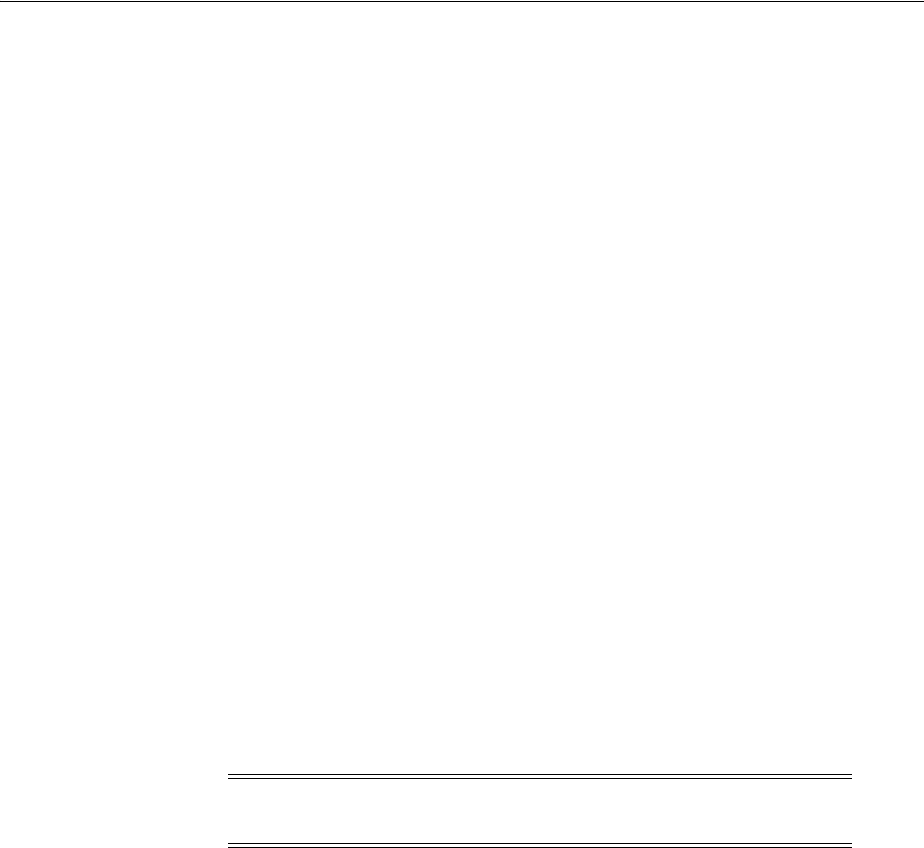
Creating Required Operating System Groups and Users
Oracle Database Preinstallation Tasks 2-45
■If an Oracle software owner user exists, but you want to use a different operating
system user, with different group membership, to give database administrative
privileges to those groups in a new Oracle Database installation.
■If you have created an Oracle software owner for Oracle Grid Infrastructure, such
as
grid
, and you want to create a separate Oracle software owner for Oracle
Database software, such as
oracle
.
Determining if an Oracle Software Owner User Exists To determine if an Oracle software
owner user named
oracle
, or
grid
exists, enter a command similar to the following:
# id oracle
# id grid
If the
oracle
user exists, then the output from this command is similar to the
following:
uid=501(oracle) gid=501(oinstall) groups=502(dba),503(oper)
If the
grid
user exists, then the output from this command is similar to the following:
uid=8001(grid) gid=8001(oinstall)
groups=8001(oinstall),8002(asmadmin),8003(asmdba),8006(dba)
Ensure that the Oracle software owner user (
oracle
or
grid
) has the Oracle Inventory
group (
oinstall
) as its primary group and is a member of the appropriate OSDBA,
ASMDBA, OSBACKUPDBA, OSDGDBA, and OSKMDBA groups you created in the
preceding sections. Depending on whether you want to create a new user, or use an
existing user to do this, see the following sections:
■Creating an Oracle Software Owner User
■Modifying an Existing Oracle Software Owner User
Creating an Oracle Software Owner User If the Oracle software owner user does not exist,
or if you require a new Oracle software owner user, such as
oracle
or
grid
, then create
it as described in this section (in this case to create the
oracle
user).
In the following procedure, use the user name
oracle
unless a user with that name
exists:
1. To create an
oracle
user, enter a command similar to the following:
# /usr/sbin/useradd -u 502 -g oinstall -G dba,asmdba oracle
In the preceding command:
■The -u option specifies the user ID. Using this command flag is optional
because the system can provide you with an automatically generated user ID
number. You must note the
oracle
user ID number because you need it during
preinstallation.
■The
-g
option specifies the primary group, which must be the Oracle
Inventory group, for example
oinstall
.
■The
-G
option specifies the secondary groups, which must include the OSDBA
group, and, if required, the OSOPER and ASMDBA groups, for example,
dba
,
asmdba
, or
oper
.
Note: If necessary, contact your system administrator before using or
modifying an existing user.
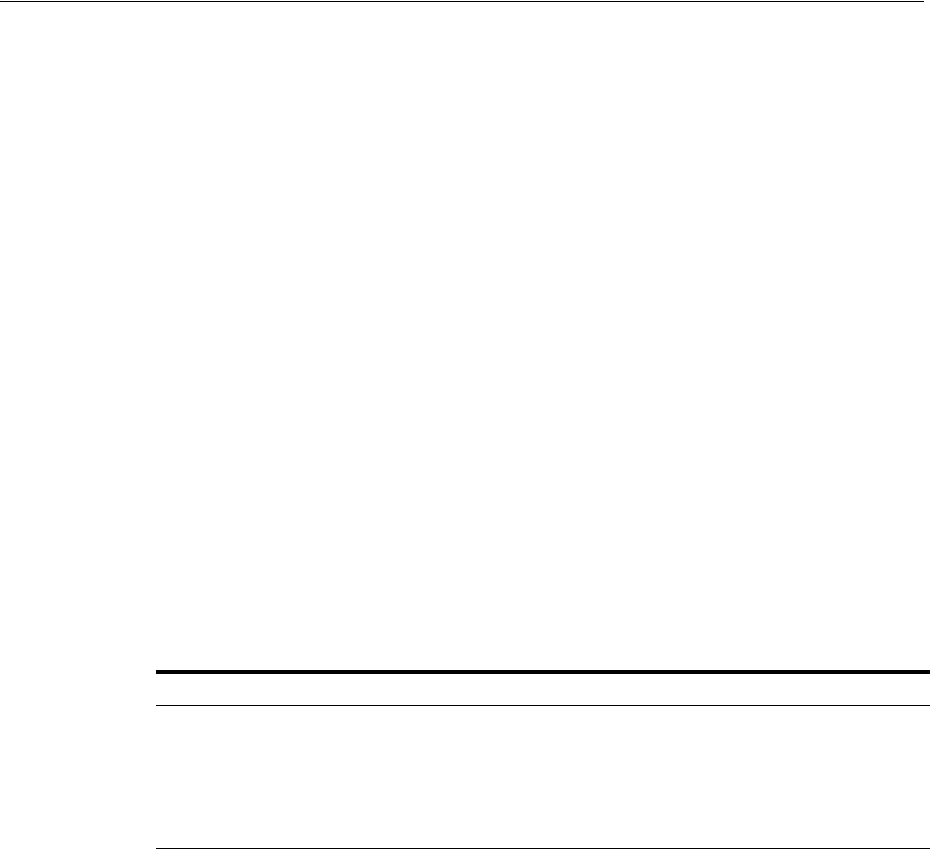
Checking Resource Limits for the Oracle Software Installation Users
2-46 Oracle Database Installation Guide
2. Set the password of the
oracle
user:
# passwd oracle
Modifying an Existing Oracle Software Owner User If the
oracle
user exists, but its primary
group is not
oinstall
, or it is not a member of the appropriate OSDBA or OSOPER
groups, then modify it as follows:
Specify the primary group using the
-g
option and any required secondary group
using the
-G
option:
# /usr/sbin/usermod -g oinstall -G dba,asmdba[,oper] oracle
Checking Resource Limits for the Oracle Software Installation Users
On Oracle Linux systems, Oracle recommends that you install Oracle Preinstallation
RPMs to meet preinstallation requirements like configuring your operating system to
set the resource limits in the
limits.conf
file. Oracle Preinstallation RPM only
configures the
limits.conf
file for the
oracle
user. If you are implementing Oracle
Grid Infrastructure job role separation, then copy the values from the
oracle
user to
the
grid
user in the
limits.conf
file.
For each installation software owner, check the resource limits for installation, using
the following recommended ranges:
To check resource limits:
1. Log in as an installation owner.
2. Check the soft and hard limits for the file descriptor setting. Ensure that the result
is in the recommended range, for example:
$ ulimit -Sn
1024
$ ulimit -Hn
65536
3. Check the soft and hard limits for the number of processes available to a user.
Ensure that the result is in the recommended range, for example:
$ ulimit -Su
2047
$ ulimit -Hu
16384
4. Check the soft limit for the stack setting. Ensure that the result is in the
recommended range, for example:
Table 2–1 Installation Owner Resource Limit Recommended Ranges
Resource Shell Limit Resource Soft Limit Hard Limit
Open file descriptors nofile at least 1024 at least 65536
Number of processes available to a
single user nproc at least 2047 at least 16384
Size of the stack segment of the
process stack at least 10240 KB at least 10240 KB, and
at most 32768 KB
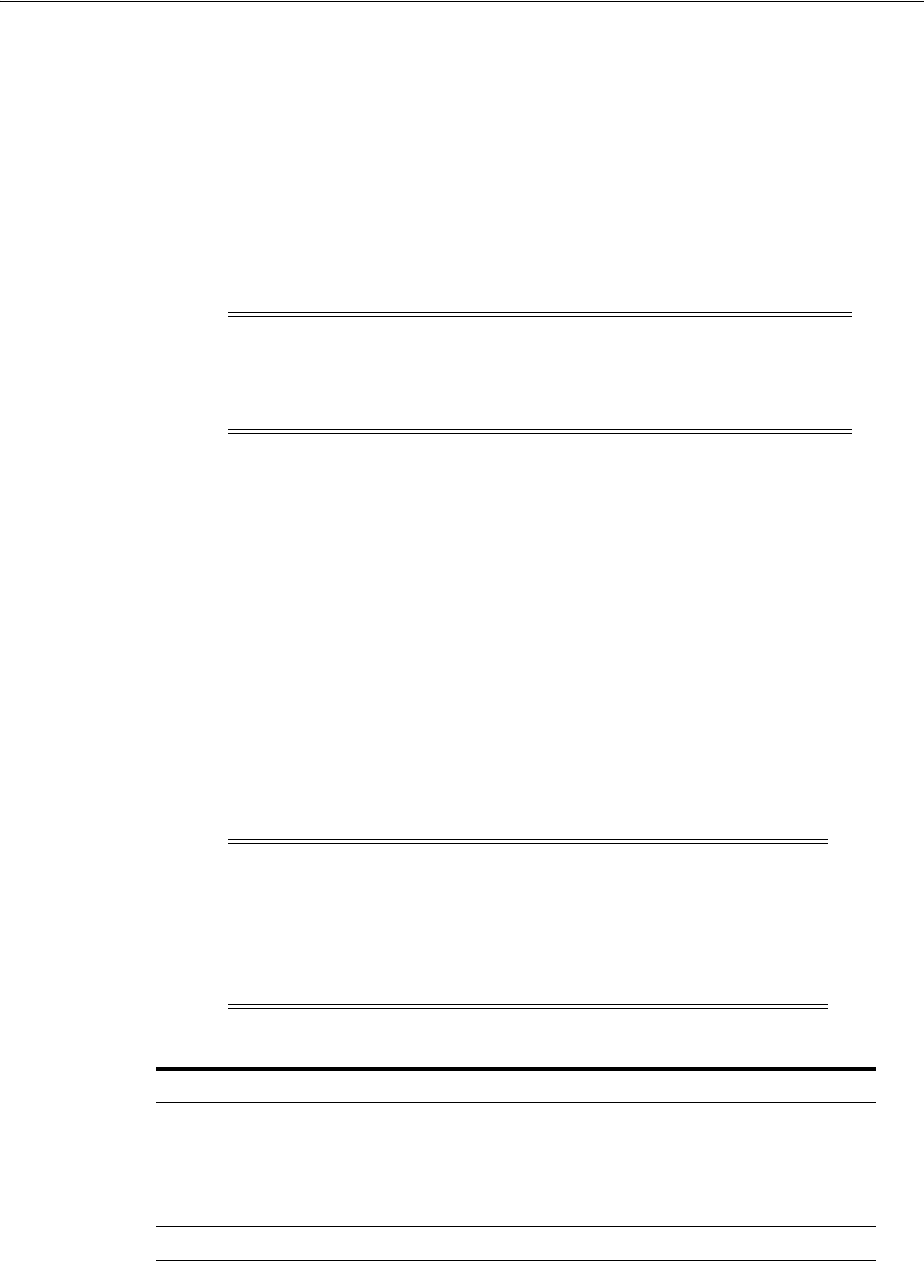
Configuring Kernel Parameters for Linux
Oracle Database Preinstallation Tasks 2-47
$ ulimit -Ss
10240
$ ulimit -Hs
32768
5. Repeat this procedure for each Oracle software installation owner.
If necessary, update the resource limits in the
/etc/security/limits.conf
configuration file for the installation owner. However, note that the configuration file
may be distribution specific. Contact your system administrator for distribution
specific configuration file information.
Configuring Kernel Parameters for Linux
During the Oracle Database installation, you can generate and run the fixup script to
check and set the kernel parameter values required for successful installation of the
database. This script updates required kernel packages, if necessary, to minimum
values.
If you cannot use the fixup script, then verify that the kernel parameters shown in the
following table are set to values greater than or equal to the minimum value shown.
See "Displaying and Changing Kernel Parameter Values" on page 2-49 for information
on how to verify and set the values manually.
Note: If the
grid
or
oracle
users are logged in, then changes in the
limits.conf
file do not take effect until you log these users out and
log them back in. You must do this before you use these accounts for
installation.
See Also: "Configuring Oracle Software Owner Environment" on
page 2-61
IMPORTANT: The kernel parameter and shell limit values shown
in the following section are minimum values only. For production
database systems, Oracle recommends that you tune these values to
optimize the performance of the system. See the operating system
documentation for more information about tuning kernel
parameters.
Parameter Value File
semmsl
semmns
semopm
semmni
250
32000
100
128
/proc/sys/kernel/sem
shmall
2097152
/proc/sys/kernel/shmall
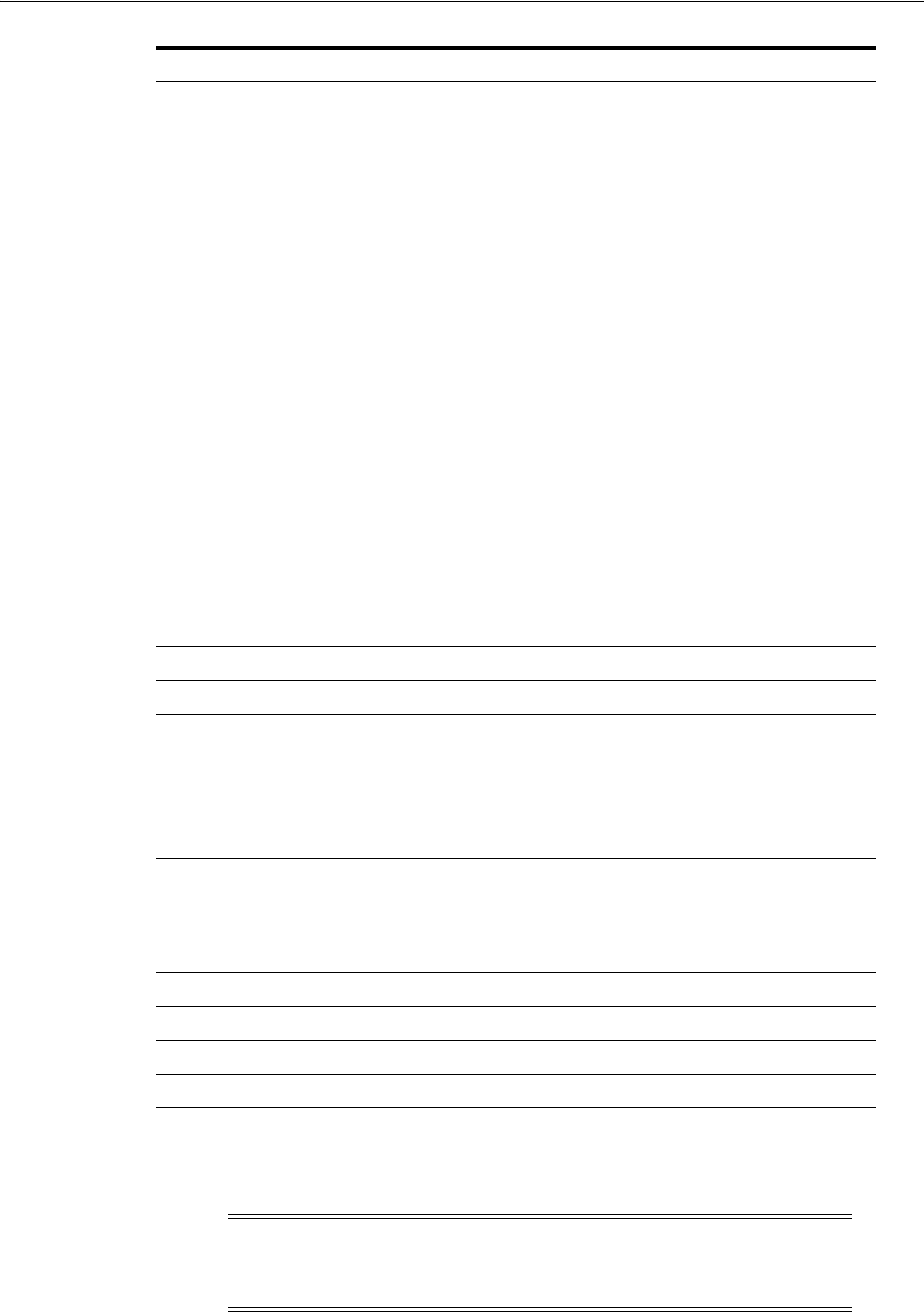
Configuring Kernel Parameters for Linux
2-48 Oracle Database Installation Guide
Ensure that you set the TCP and UDP kernel parameters by following the procedure
described in the Verifying UDP and TCP Kernel Parameters section.
shmmax
Minimum: 536870912
■32-bit Linux
Systems
Maximum: A value
that is 1 byte less
than 4 GB, or
4294967295
Recommended:
More than half the
physical memory
■64-bit Linux
Systems
Maximum: A value
that is 1 byte less
than the physical
memory
Recommended:
More than half the
physical memory
See My Oracle Support
Note 567506.1 for
additional information
about configuring
shmmax
.
/proc/sys/kernel/shmmax
shmmni
4096
/proc/sys/kernel/shmmni
file
-
max
6815744
/proc/sys/fs/file-max
aio-max-nr
1048576
Note: This value limits
concurrent outstanding
requests and should be
set to avoid I/O
subsystem failures.
/proc/sys/fs/aio-max-nr
ip_local_port_range
Minimum: 9000
Maximum: 65500
See Verifying UDP and
TCP Kernel Parameters
/proc/sys/net/ipv4/ip_local_
port_range
rmem_default
262144
/proc/sys/net/core/rmem_default
rmem_max
4194304
/proc/sys/net/core/rmem_max
wmem_default
262144
/proc/sys/net/core/wmem_default
wmem_max
1048576
/proc/sys/net/core/wmem_max
Note: If the current value for any parameter is greater than the value
listed in this table, then the fixup script does not change the value of
that parameter.
Parameter Value File
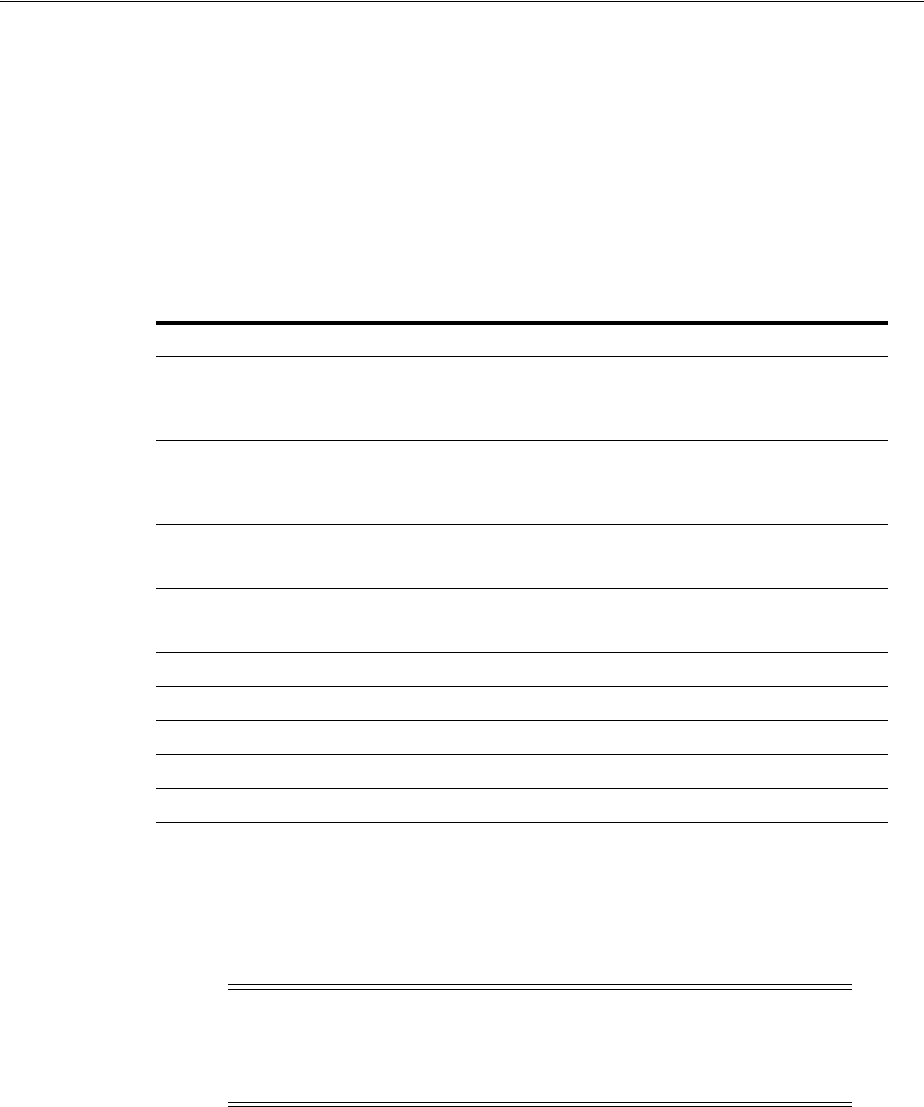
Configuring Kernel Parameters for Linux
Oracle Database Preinstallation Tasks 2-49
Displaying and Changing Kernel Parameter Values
Enter the commands shown in the following table to display the current values of the
kernel parameters. Note these values and identify any values that you must change:
If the value of any kernel parameter is different from the minimum value, then
perform the following:
1. Using any text editor, create or edit the
/etc/sysctl.conf
file, and add or edit
lines similar to the following:
fs.aio-max-nr = 1048576
fs.file-max = 6815744
kernel.shmall = 2097152
kernel.shmmax = 4294967295
kernel.shmmni = 4096
kernel.sem = 250 32000 100 128
net.ipv4.ip_local_port_range = 9000 65500
net.core.rmem_default = 262144
net.core.rmem_max = 4194304
net.core.wmem_default = 262144
net.core.wmem_max = 1048576
See Also:
■"Verifying UDP and TCP Kernel Parameters" on page 2-35
■"Guidelines for Setting Semaphore Parameters" on page 5-4
■"Installation Fixup Scripts" on page 2-35
Parameter Command
semmsl, semmns,
semopm, and semmni
# /sbin/sysctl -a | grep sem
This command displays the value of the semaphore parameters
in the order listed.
shmall, shmmax, and
shmmni
# /sbin/sysctl -a | grep shm
This command displays the details of the shared memory
segment sizes.
file
-
max # /sbin/sysctl -a | grep file-max
This command displays the maximum number of file handles.
i
p_local_port_range # /sbin/sysctl -a | grep ip_local_port_range
This command displays a range of port numbers.
rmem_default # /sbin/sysctl -a | grep rmem_default
rmem_max # /sbin/sysctl -a | grep rmem_max
wmem_default # /sbin/sysctl -a | grep wmem_default
wmem_max # /sbin/sysctl -a | grep wmem_max
aio-max-nr # /sbin/sysctl -a | grep aio-max-nr
Note: Include lines only for the kernel parameter values to change.
For the semaphore parameters (
kernel.sem
), you must specify all four
values. If any of the current values are larger than the minimum value,
then specify the larger value.

Identifying Required Software Directories
2-50 Oracle Database Installation Guide
By specifying the values in the
/etc/sysctl.conf
file, they persist when you
restart the system. On SUSE Linux Enterprise Server systems, enter the following
command to ensure that the system reads the
/etc/sysctl.conf
file when it
restarts:
# /sbin/chkconfig boot.sysctl on
2. Enter the following command to change the current values of the kernel
parameters:
# /sbin/sysctl -p
Review the output from this command to verify that the values are correct. If the
values are incorrect, edit the
/etc/sysctl.conf
file, then enter this command
again.
3. Enter the command
/sbin/sysctl -a
to confirm that the values are set correctly.
4. On SUSE Linux Enterprise Server systems only, enter the following command for
the system to read the
/etc/sysctl.conf
file when it restarts:
# /sbin/chkconfig boot.sysctl on
5. On SUSE Linux Enterprise Server systems only, you must enter the GID of the
oinstall
group as the value for the parameter
/proc/sys/vm/hugetlb_shm_group
.
Doing this grants members of
oinstall
a group permission to create shared
memory segments.
For example, where the
oinstall
group GID is 501:
# echo 501 > /proc/sys/vm/hugetlb_shm_group
After running this command, use
vi
to add the following text to
/etc/sysctl.conf
, and enable the
boot.sysctl
script to run when the system
restarts:
vm.hugetlb_shm_group=501
6. After updating the values of the kernel parameters in the
/etc/sysctl.conf
file,
either restart the computer, or run the command
sysctl -p
to make the changes
in the
/etc/sysctl.conf
file available in the active kernel memory.
Identifying Required Software Directories
You must identify or create the following directories for the Oracle software:
■Oracle Base Directory
■Oracle Inventory Directory
■Oracle Home Directory
Note: Only one group can be defined as the
vm.hugetlb_shm_group
.
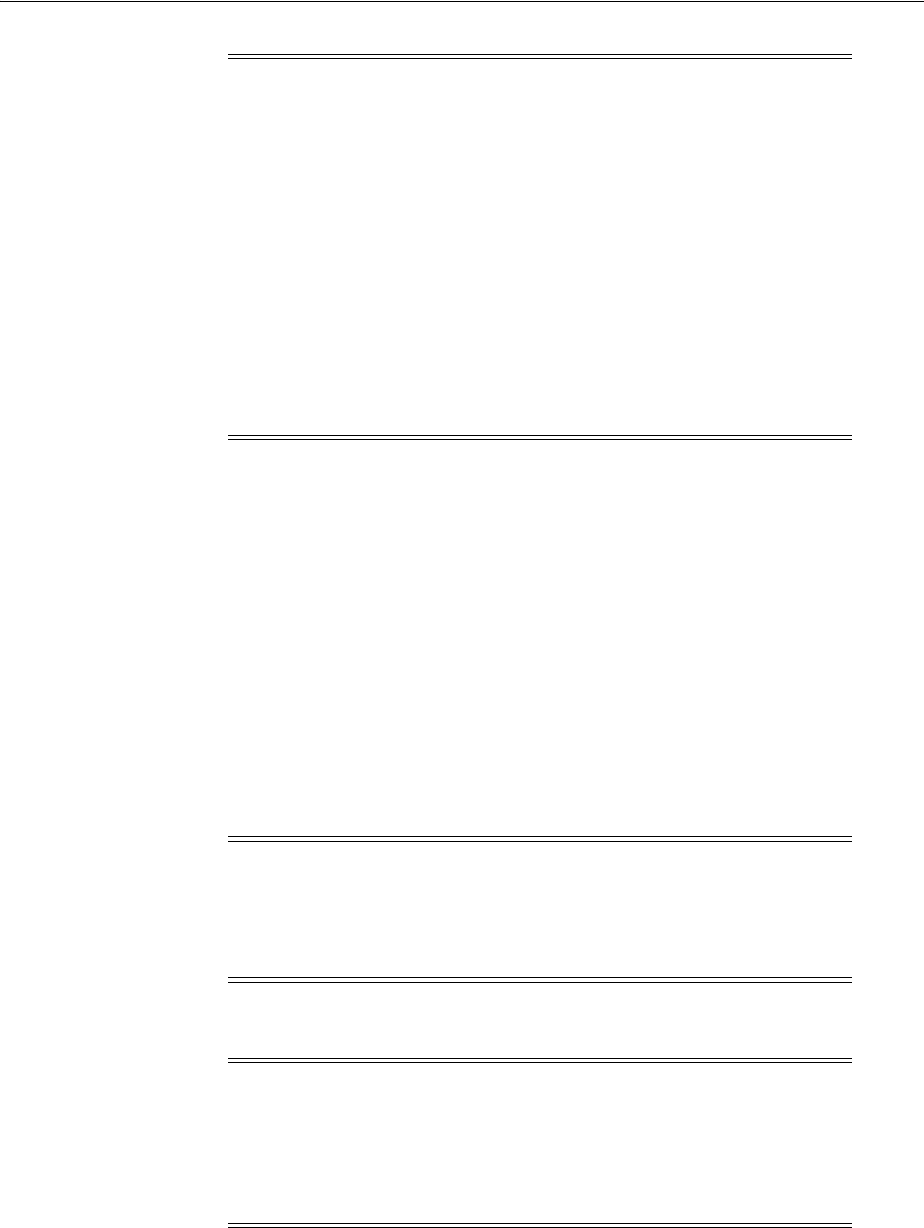
Identifying Required Software Directories
Oracle Database Preinstallation Tasks 2-51
Oracle Base Directory
The Oracle base directory is a top-level directory for Oracle software installations. The
Optimal Flexible Architecture (OFA) guidelines recommend that you use a path
similar to the following for the Oracle base directory:
/mount_point/app/software_owner
In this example:
■
mount_point
is the mount point directory for the file system that contains the
Oracle software.
The examples in this guide use
/u01
for the mount point directory.
■
software_owner
is the operating system user name of the software owner
installing the Oracle software, for example
oracle
or
grid
.
You must specify the Oracle base directory that contains all Oracle products.
You can use the same Oracle base directory for multiple installations or you can create
separate Oracle base directories for different installations. If different operating system
users install Oracle software on the same system, then each user must create a separate
Oracle base directory. The following are examples of Oracle base directories that can
exist on the same system:
Note:
■Ensure that the paths you select for Oracle software, such as the
Oracle home path and the Oracle base path, use only ASCII
characters. Because installation owner names are used by default
for some paths, this ASCII character restriction applies to user
names, file names, and directory names.
■Ensure that all paths used by the database software, such as the
Oracle home path and the Oracle base path, use characters only
from the following set: "# % & ' () * + , - . / : ; < = > ? @ _ A-Z a-z
0-9. This includes user names, file names, and directory names. At
the time of this release, the use of other characters for an Oracle
Grid Infrastructure home or Oracle Database home is not
supported. The set of characters provided is further restricted by
user and file naming rules of the operating system.
Note: If you start a database instance using the server parameter file
(
spfile
) with the
ORACLE_BASE
environment variable set, then its
value is automatically stored in
spfile
. If you unset the
ORACLE_BASE
environment variable and start the instance again, then the database
uses the value of the Oracle base directory stored in
spfile
.
Note: If you have an existing Oracle base directory, then you can
select it from the Oracle Base list during the database installation. If
you do not have an Oracle base, then you can create one by editing the
text in the list box. By default, the list contains the existing value for
the Oracle base. See "Installing the Oracle Database Software" on
page 4-9 for more information.
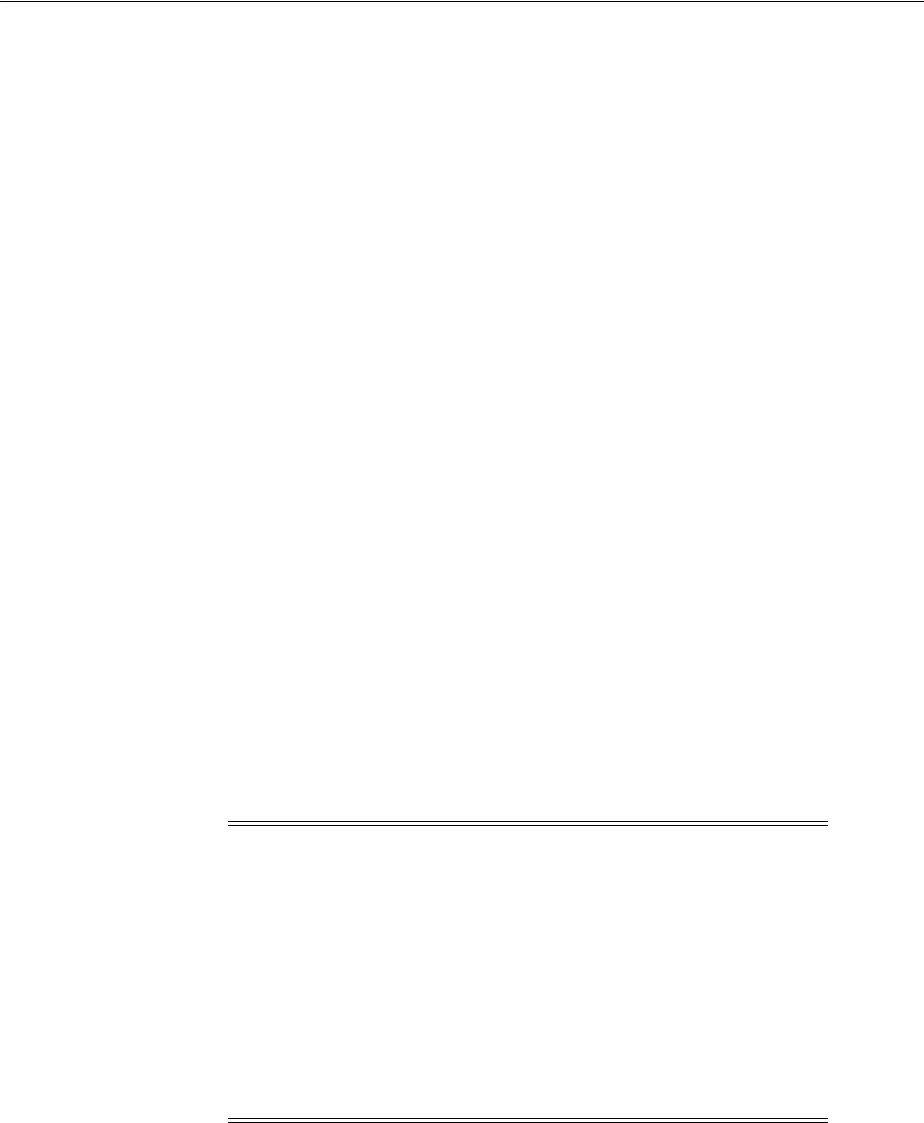
Identifying Required Software Directories
2-52 Oracle Database Installation Guide
/u01/app/oracle
/u01/app/orauser
See "Creating an Oracle Base Directory" on page 2-54.
Oracle Inventory Directory
The Oracle Inventory directory (
oraInventory
) stores an inventory of all software
installed on the system. It is required and shared by all Oracle software installations on
a single system. If you have an existing Oracle Inventory path, then Oracle Universal
Installer continues to use that Oracle Inventory.
The first time you install Oracle software on a system, Oracle Universal Installer
provides an Optimal Flexible Architecture-compliant path in the format
/u[01-09]/app
, such as
/u01/app
. The user running the installation has permissions to
write to that path. If this is true, then Oracle Universal Installer creates the Oracle
Inventory directory in the path
/u[01-09]/app/oraInventory
. For example:
/u01/app/oraInventory
If you have set
ORACLE_BASE
for the
oracle
user during installation, then Oracle
Universal Installer creates the Oracle Inventory directory in the path
ORACLE_
BASE/../oraInventory
. For example, if
ORACLE_BASE
is set to
/u01/app/oracle
, then
the Oracle Inventory directory is created in the path
/u01/app/oraInventory
.
If you have neither created an OFA-compliant path nor set
ORACLE_BASE
, then the
Oracle Inventory directory is placed in the home directory of the user that is
performing the installation. For example:
/home/oracle/oraInventory
Oracle Universal Installer creates the directory that you specify and sets the correct
owner, group, and permissions for it. You do not have to create it.
Oracle Home Directory
The Oracle home directory is the directory where you install the software for a
particular Oracle product. You must install different Oracle products or different
releases of the same Oracle product in separate Oracle home directories. When you
run Oracle Universal Installer, it prompts you to specify the path to this directory and
a name that identifies it. In accordance with the OFA guidelines, Oracle strongly
recommends that the Oracle home directory you specify is a subdirectory of the Oracle
base directory for the user account performing the installation. Oracle recommends
that you specify a path similar to the following for the Oracle home directory:
Note:
■All Oracle software installations rely on the Oracle Inventory
directory. Ensure that you back it up regularly.
■Do not delete this directory unless you have completely
removed all Oracle software from the system.
■By default, the Oracle Inventory directory is not installed under
the Oracle Base directory. This is because all Oracle software
installations share a common Oracle Inventory, so there is only
one Oracle Inventory for all users. Whereas, there is a separate
Oracle Base for each user.
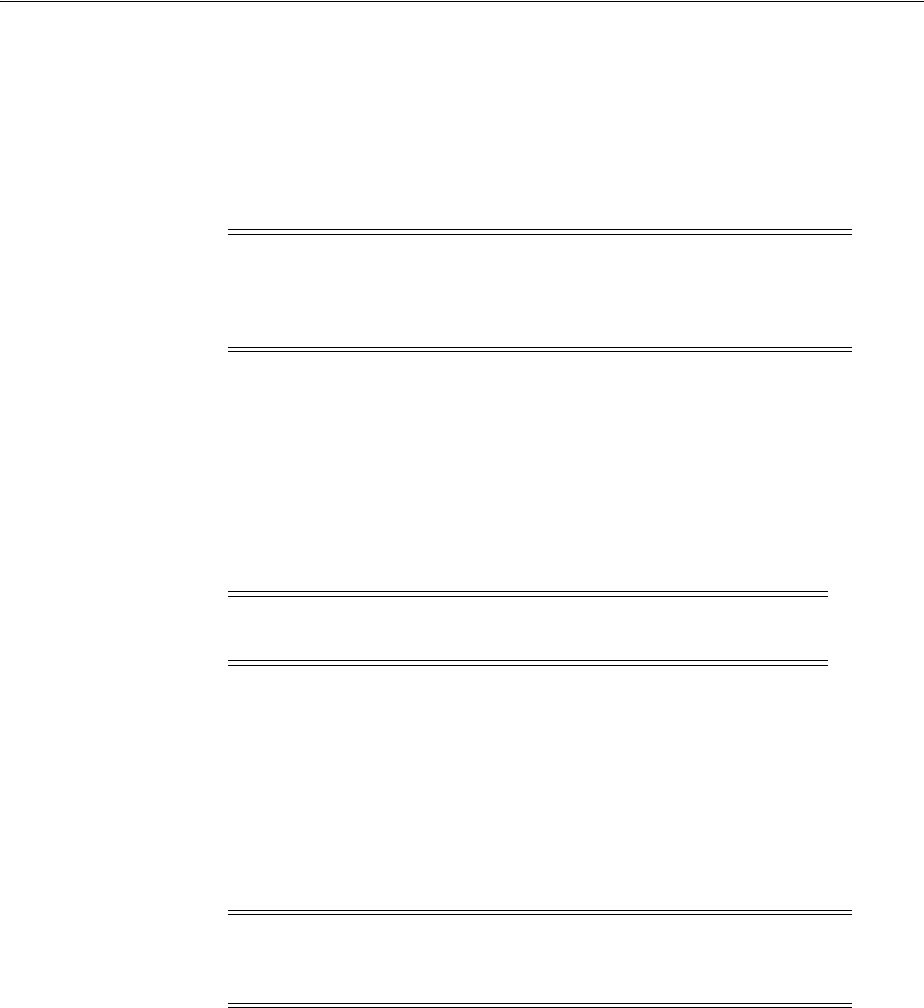
Identifying or Creating an Oracle Base Directory
Oracle Database Preinstallation Tasks 2-53
oracle_base/product/11.1.0/dbhome_1
oracle_base/product/11.2.0/dbhome_1
oracle_base/product/11.2.0/grid
Oracle Universal Installer creates the directory path that you specify under the Oracle
base directory. It also sets the correct owner, group, and permissions on it. You do not
have to create this directory.
Identifying or Creating an Oracle Base Directory
Before starting the installation, you must either identify an existing Oracle base
directory or, if required, create one. This section contains information about the
following topics:
■Identifying an Existing Oracle Base Directory
■Creating an Oracle Base Directory
Identifying an Existing Oracle Base Directory
Existing Oracle base directories may not have paths that follow the Optimal Flexible
Architecture (OFA) guidelines. However, if you identify an existing Oracle Inventory
directory or existing Oracle home directories, then you can usually identify the Oracle
base directories, as follows:
■Identifying an existing Oracle Inventory directory. See "Creating the Oracle
Inventory Group" on page 2-43 for more information.
■Identifying an existing Oracle home directory
Enter the following command to display the contents of the
oratab
file:
# more /etc/oratab
If the
oratab
file exists, then it contains lines of code similar to the following:
*:/u03/app/oracle/product/11.2.0/dbhome_1:N
*:/opt/orauser/infra_904:N
*:/oracle/9.2.0:N
The directory paths specified on each line identify Oracle home directories.
Directory paths that end with the user name of the Oracle software owner to use
are valid choices for an Oracle base directory. If you intend to use the
oracle
user
Note: During the installation, you must not specify an existing
directory that has predefined permissions applied to it as the Oracle
home directory. If you do, then you may experience installation failure
due to file and group ownership permission errors.
Note: You can create an Oracle base directory, even if other Oracle
base directories exist on the system.
Note: Oracle recommends that you do not put the
oraInventory
directory under the Oracle base directory for a new installation. If you
have an existing installation, then follow the steps in this section.
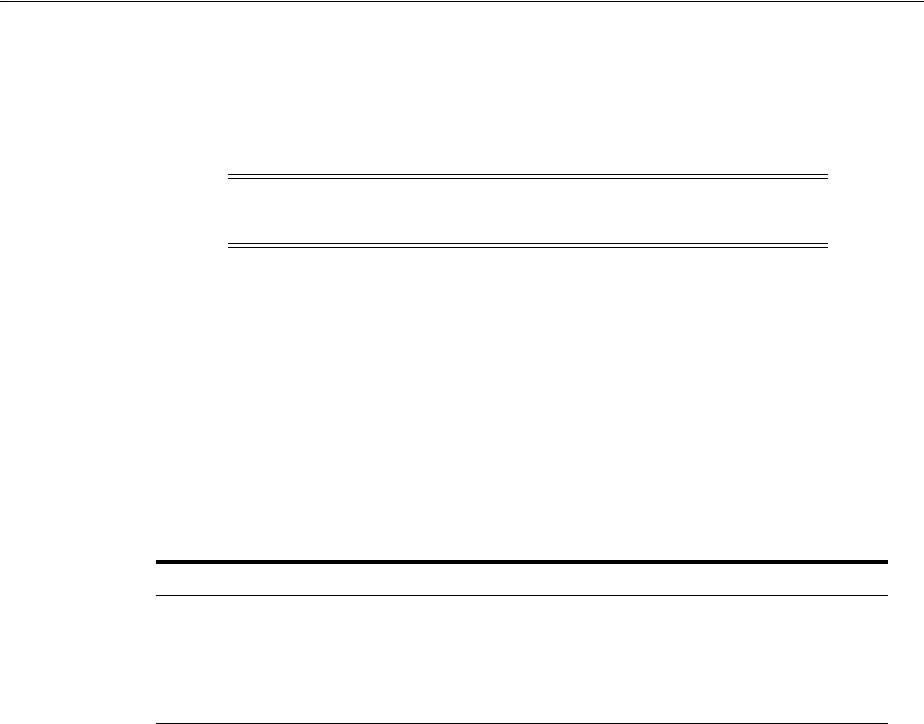
Identifying or Creating an Oracle Base Directory
2-54 Oracle Database Installation Guide
to install the software, then you can choose one of the following directories listed
in the previous example:
/u03/app/oracle
/oracle
■Identifying an existing Oracle base directory
After you locate the Oracle home directory, run a similar command to confirm the
location of Oracle base:
cat /u01/app/oraInventory/ContentsXML/inventory.xml
Before deciding to use an existing Oracle base directory for this installation, ensure
that it meets the following conditions:
■It is not on the same file system as the operating system.
■It has sufficient free disk space, as follows:
To determine the free disk space on the file system where the Oracle base directory
is located, enter the following command:
# df -h oracle_base_path
See the following sections for more information:
■If an Oracle base directory exists and you want to use it, then see "Choosing a
Storage Option for Oracle Database and Recovery Files" section on page 2-55.
When you configure the
oracle
user’s environment later in this chapter, set the
ORACLE_BASE
environment variable to specify the directory you chose.
■If an Oracle base directory does not exist on the system or to create an Oracle base
directory, see "Creating an Oracle Base Directory" on page 2-54.
Creating an Oracle Base Directory
Before you create an Oracle base directory, you must identify an appropriate file
system with sufficient free disk space.
To identify an appropriate file system:
1. To determine the free disk space on each mounted file system, use the following
command:
# df -h
2. From the display, identify a file system that has the appropriate amount of free
space.
Note: If possible, choose a directory path similar to the first one
(
/u03/app/oracle
). This path complies with the OFA guidelines.
Requirement Free Disk Space
The Oracle base directory contains only software
files. Up to 4 GB
The Oracle base directory contains both software
and database files (not recommended for
production databases).
Up to 6 GB
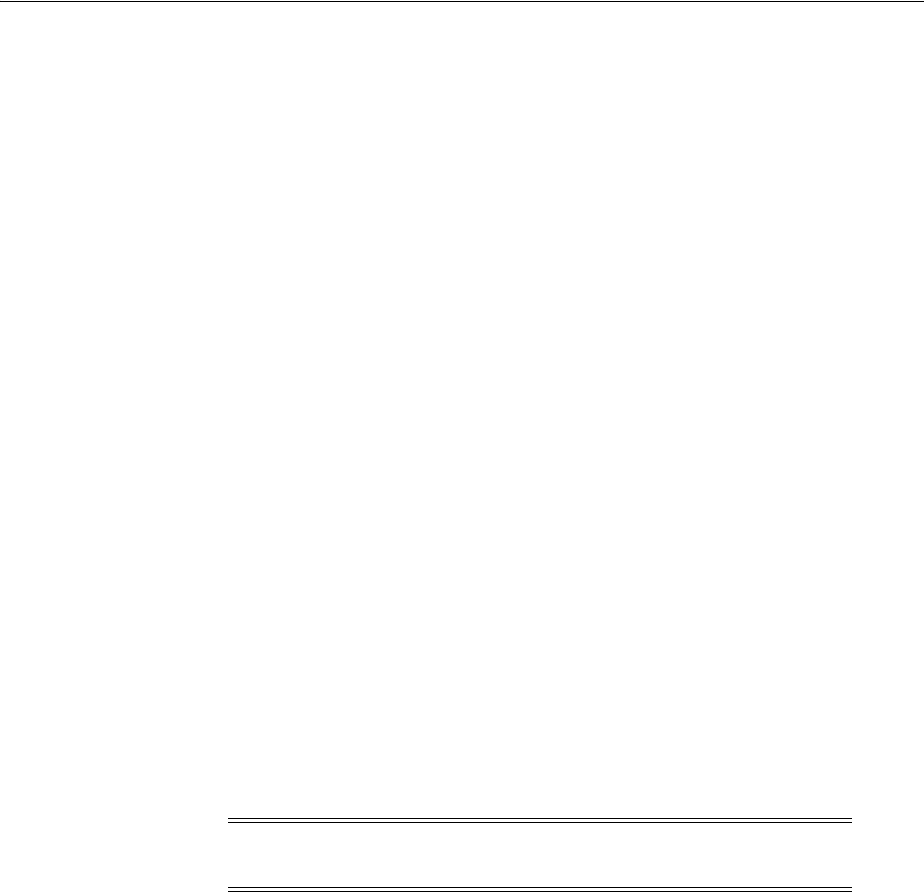
Choosing a Storage Option for Oracle Database and Recovery Files
Oracle Database Preinstallation Tasks 2-55
The file system that you identify can be a local file system, a cluster file system, or
an NFS file system on a certified NAS device.
3. Note the name of the mount point directory for the file system that you identified.
To create the Oracle base directory and specify the correct owner, group, and
permissions for it:
1. Enter commands similar to the following to create the recommended
subdirectories in the mount point directory that you identified and set the
appropriate owner, group, and permissions on them:
# mkdir -p /mount_point/app/oracle_sw_owner
# chown -R oracle:oinstall /mount_point/app/oracle_sw_owner
# chmod -R 775 /mount_point/app/oracle_sw_owner
For example:
# mkdir -p /u01/app/oracle
# chown -R oracle:oinstall /u01/app/oracle
# chmod -R 775 /u01/app/oracle
2. When you configure the
oracle
user’s environment later in this chapter, set the
ORACLE_BASE
environment variable to specify the Oracle base directory that you
created.
Choosing a Storage Option for Oracle Database and Recovery Files
Oracle Database files include data files, control files, redo log files, the server
parameter file, and the password file. For all installations, you must choose the storage
option to use for Oracle Database files. If you want to enable automated backups
during the installation, then you must also choose the storage option to use for
recovery files (the fast recovery area). You do not have to use the same storage option
for each file type.
Use the following guidelines when choosing the storage options for each file type:
■You can choose any combination of the supported storage options for each file
type.
■Determine whether you want to use Oracle ASM for Oracle Database files,
recovery files, or both. See "Step 1: Identifying Storage Requirements for Oracle
Automatic Storage Management" on page 3-8 for more information.
■For more information about these storage options, see "Database Storage Options"
on page 1-8.
For information on how to configure disk storage before you start the installation, see
one of the following sections depending on your choice:
■To use a file system for database or recovery file storage, see the "Creating
Directories for Oracle Database or Recovery Files" section on page 2-56.
■To use Oracle ASM for database or recovery file storage, see the "Preparing Disks
for an Oracle Automatic Storage Management Installation" section on page 3-7.
Note: Database files and recovery files are supported on file systems
and Oracle ASM.
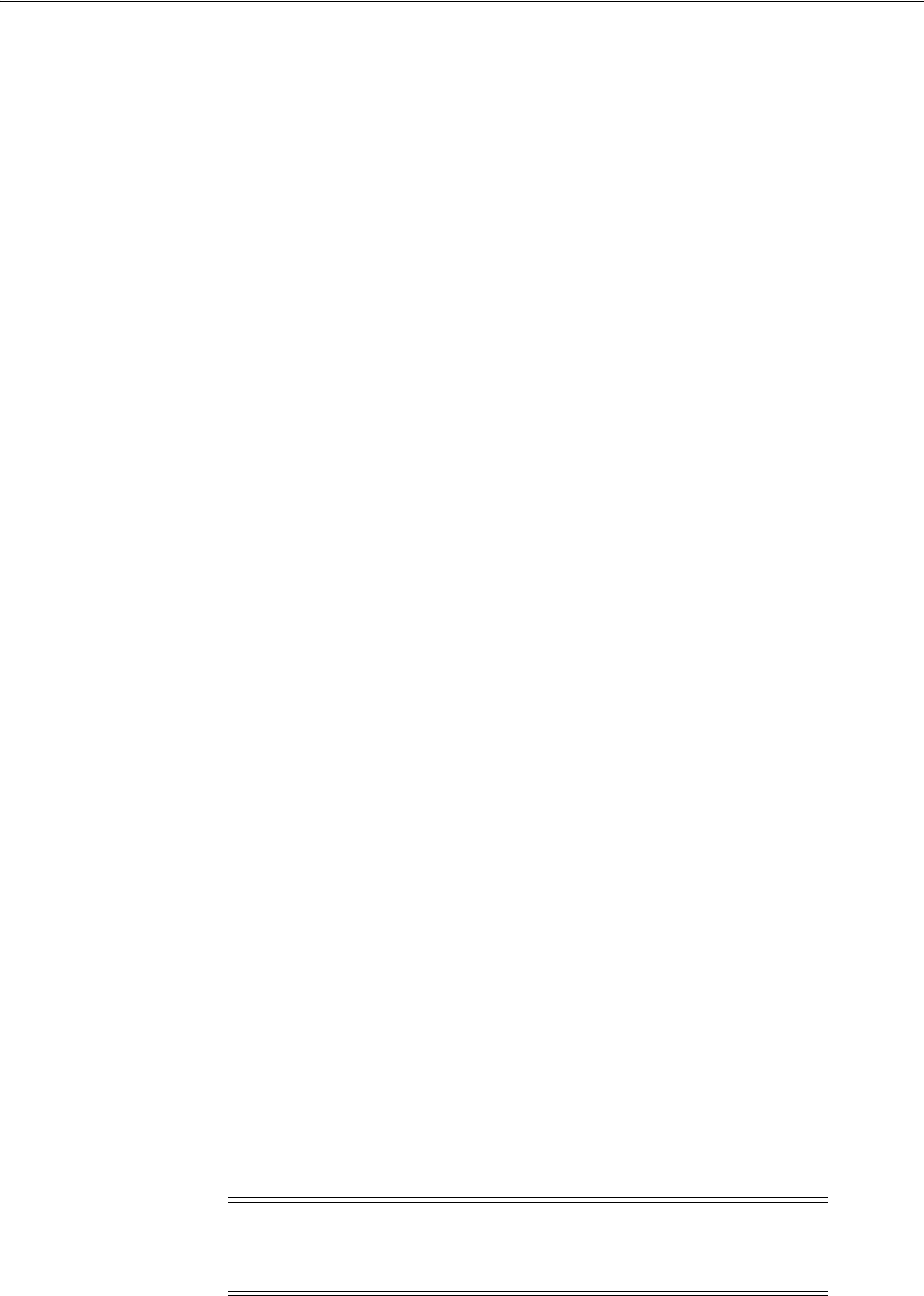
Creating Directories for Oracle Database or Recovery Files
2-56 Oracle Database Installation Guide
■To identify disk groups and determine the free disk space that they contain, see the
"Using an Oracle Automatic Storage Management Disk Group" section on
page 4-3.
Creating Directories for Oracle Database or Recovery Files
This section contains the following topics:
■Guidelines for Placing Oracle Database Files on a File System
■Creating Required Directories
Guidelines for Placing Oracle Database Files on a File System
If you choose to place the Oracle Database files on a file system, then use the following
guidelines when deciding where to place them:
■The default path suggested by Oracle Universal Installer for the database file
directory is a subdirectory of the Oracle base directory.
■You can choose either a single file system or more than one file system to store the
database files:
–If you want to use a single file system, then choose a file system on a physical
device that is dedicated to the database.
For best performance and reliability, choose a RAID device or a logical volume
on more than one physical device and implement the
stripe-and-mirror-everything (SAME) methodology.
–If you want to use more than one file system, then choose file systems on
separate physical devices that are dedicated to the database.
This method enables you to distribute physical input-output operations and
create separate control files on different devices for increased reliability. It also
enables you to fully implement the OFA guidelines. You can choose the
Advanced database creation option to implement this method.
■If you intend to create a preconfigured database during the installation, then the
file system (or file systems) that you choose must have at least 2 GB of free disk
space.
For production databases, you must estimate the disk space requirement
depending on the use of the database.
■For optimum performance, the file systems that you choose must be on physical
devices that are used only by the database.
■The
oracle
user must have write permissions to create the files in the path that
you specify.
Creating Required Directories
To create directories for the Oracle database or recovery files on separate file systems
from the Oracle base directory:
Note: You must perform this procedure only to place the Oracle
Database or recovery files on a separate file system from the Oracle
base directory.

Configuring Storage for Oracle Database Files Using Block Devices
Oracle Database Preinstallation Tasks 2-57
1. Use the following to determine the free disk space on each mounted file system:
# df -h
2. From the display, identify the file systems to use:
If you are using the same file system for many file types, then add the disk space
requirements for each type to determine the total disk space requirement.
3. Note the names of the mount point directories for the file systems that you
identified.
4. Enter commands similar to the following to create the recommended
subdirectories in each of the mount point directories and set the appropriate
owner, group, and permissions on them:
■Database file directory:
# mkdir /mount_point/oradata
# chown oracle:oinstall /mount_point/oradata
# chmod 775 /mount_point/oradata
The default location for the database file directory is
$ORACLE_BASE/oradata
.
■Recovery file directory (fast recovery area):
# mkdir /mount_point/fast_recovery_area
# chown oracle:oinstall /mount_point/fast_recovery_area
# chmod 775 /mount_point/fast_recovery_area
The default fast recovery area is
$ORACLE_BASE/fast_recovery_area
. Oracle
recommends that you keep the fast recovery area on a separate physical disk
than that of the database file directory. This enables you to use the fast
recovery area to retrieve data if the disk containing
oradata
is unusable for
any reason.
5. If you also want to use Oracle ASM for storage, then see "Preparing Disks for an
Oracle Automatic Storage Management Installation" on page 3-7 and "Stopping
Existing Oracle Processes" section on page 2-59.
Configuring Storage for Oracle Database Files Using Block Devices
This section describes how to configure Oracle Database files on block devices. Use the
following procedure to create block device partitions:
1. Use
fdisk
to create disk partitions on block devices for database files.
If you intend to configure block devices and use Oracle ASM to manage data files,
then create one partition for each disk comprising the whole disk, and go through
the section Configuring Disks for Oracle ASM with ASMLIB in Oracle Grid
Infrastructure Installation Guide.
File Type File System Requirements
Database files Choose either:
■A single file system with at least 2 GB of free disk space
■Two or more file systems with at least 2 GB of free disk space in
total
Recovery files Choose a file system with at least 2.4 GB of free disk space

Configuring Disk Devices for Oracle Database
2-58 Oracle Database Installation Guide
2. Create or modify the rules file in
/etc/udev/rules.d
to change the permissions of
the data files from the default
root
ownership.
Ensure that the file you create is appropriate for your distribution. For example,
name this file
99-oracle.rules
on Asianux, Red Hat Enterprise Linux, Oracle
Linux,
and
SUSE Linux Enterprise Server systems.
Example 2–1 Example of a Rules File with User oracle
/etc/udev/rules.d/99-oracle.rules
#
# ASM disks
KERNEL=="sdb[6-9]", OWNER="oracle", GROUP="dba", MODE="0660"
KERNEL=="sdb10", OWNER="oracle", GROUP="dba", MODE="0660"
Example 2–2 Example of a Rules File with User grid
/etc/udev/rules.d/99-oracle.rules
#
# ASM disks
KERNEL=="sdb[6-9]", OWNER="grid", GROUP="asmadmin", MODE="0660"
KERNEL=="sdb10", OWNER="grid", GROUP="asmadmin", MODE="0660"
Configuring Disk Devices for Oracle Database
The
O_DIRECT
parameter enables direct read and writes to block devices, avoiding
kernel overhead. With Oracle Database Release 10.2 and later, Oracle Database files are
configured by default to use direct input/output.
With the 2. 6 kernel or later for Red Hat Enterprise Linux, Oracle Linux, and SUSE
Linux Enterprise Server, you must create a permissions file to maintain permissions on
Oracle database files. If you do not create this permissions file, then permissions on
disk devices revert to their default values,
root:disk
, and Oracle Database fails to
start. Use the following steps to set the permissions file number:
■On Red Hat Enterprise Linux 4 and Oracle Linux 4, you must create a permissions
file number that is lower than 50.
■On Asianux Server 3, Red Hat Enterprise Linux 5, Red Hat Enterprise Linux 6,
Oracle Linux 5, Oracle Linux 6, SUSE Linux Enterprise Server 10, or SUSE Linux
Enterprise Server 11, you must create a permissions file number that is higher than
50.
To configure a permissions file for disk devices, see the following examples:
■Example of Creating a Udev Permissions File for Oracle Database
■Example of Configuring Block Device Storage for Oracle Database
See Also: Chapter 2, "Preparing Storage for ASM" in the Oracle
Automatic Storage Management Administrator's Guide for information
about preparing the storage subsystem before you configure Oracle
ASM
See Also: Oracle Grid Infrastructure Installation Guide for information
about configuring storage for Oracle database files on shared storage
devices
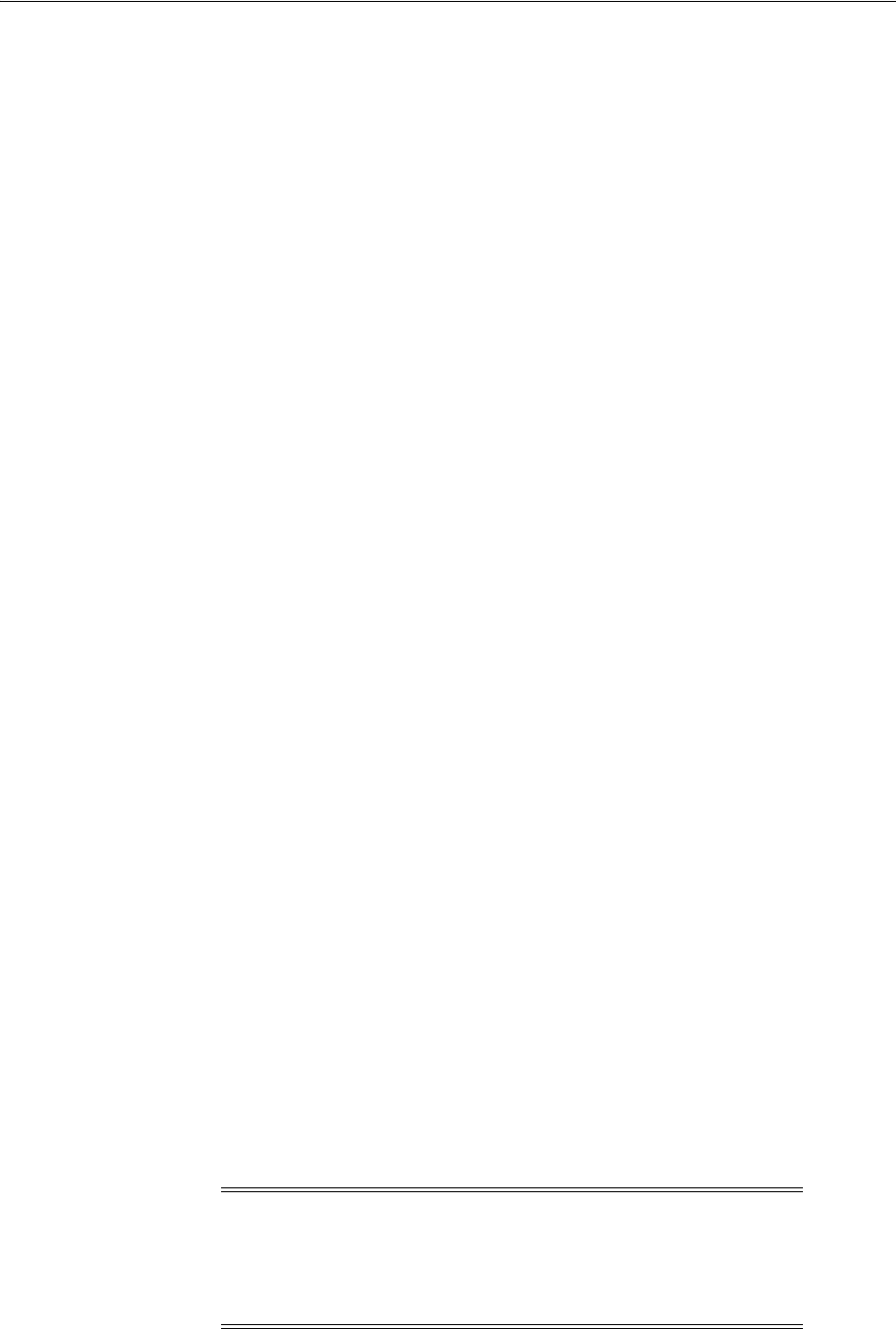
Stopping Existing Oracle Processes
Oracle Database Preinstallation Tasks 2-59
Example of Creating a Udev Permissions File for Oracle Database
See the examples mentioned in "Configuring Storage for Oracle Database Files Using
Block Devices" on page 2-57 for more information about creating a permissions file.
Example of Configuring Block Device Storage for Oracle Database
The following procedure creates partitions for Oracle Database files on block devices:
1. Log in as
root
2. Enter the
fdisk
command to format a specific storage disk. For example,
/sbin/fdisk /dev/sdb
3. Create a partition. For example, create a 280 MB partition for data files.
4. Use the command similar to the following to update the kernel partition table for
the shared storage device:
/sbin/partprobe diskpath
The following is an example of how to use the
fdisk
command to create one partition
on a shared storage block disk device for a data file:
$ sudo sh
Password:
# /sbin/fdisk /dev/sdb
The number of cylinders for this disk is set to 1024.
Command (m for help): n
Command action
e extended
P primary partition (1-4)
p
Partition number (1-4): 1
First cylinder (1-1024, default 1):
Using default value 1
Last cylinder or +size or +sizeM or +sizeK (1-4462, default 1)
Using default value 1
Last cylinder or +size or +sizeM or +sizeK (1-1024, default 4462): using default
value 4462
Command (m for help):w
The partition table has been altered!
Calling ioctl () to re-read partition table.
Synching disks.
# exit
Last login Wed Feb 21 20:23:01 from localnode
$ sudo sh
Password:
# /sbin/partprobe /dev/sdb1
Stopping Existing Oracle Processes
Note: If you are installing additional Oracle Database 11g
products in an existing Oracle home, then stop all processes,
including the listener and database, running in the Oracle home.
You must complete this task to enable Oracle Universal Installer to
relink certain executables and libraries.
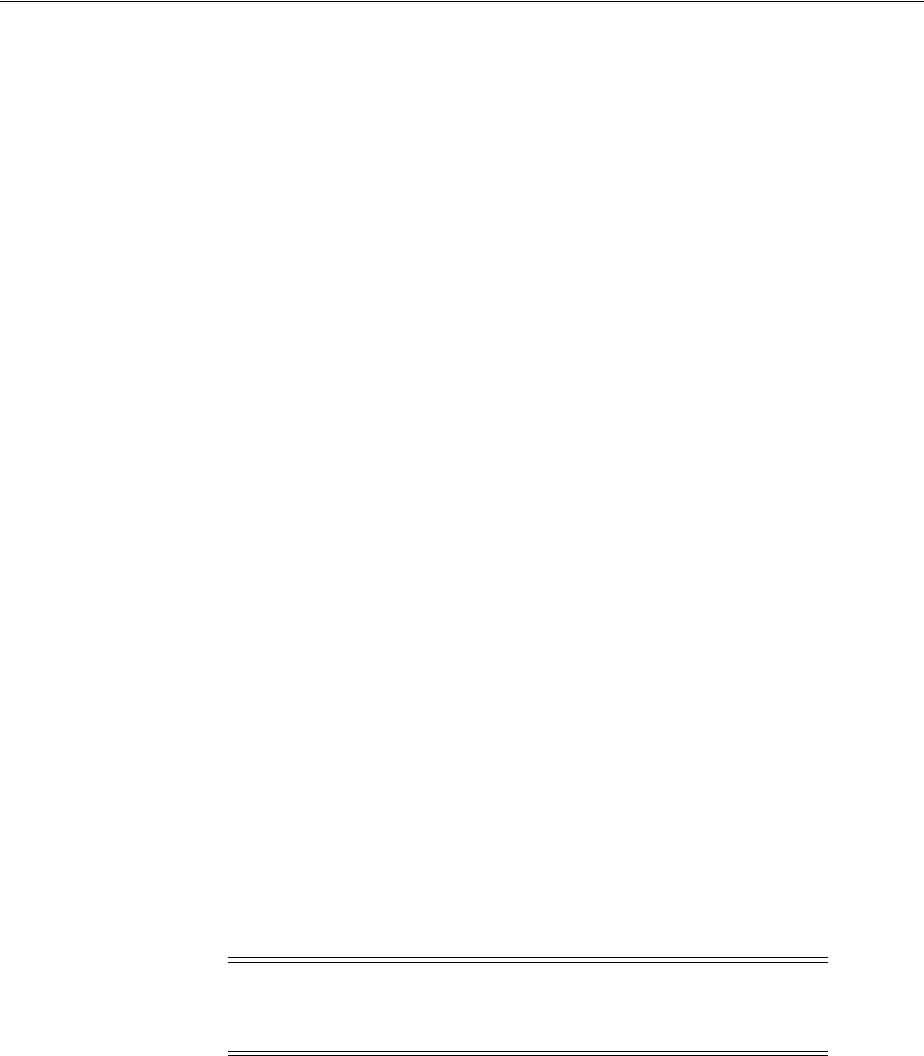
Stopping Existing Oracle Processes
2-60 Oracle Database Installation Guide
Consider the following before you install Oracle Grid Infrastructure or Oracle
Database:
■If you plan to use Oracle Restart, then you must install Oracle Grid Infrastructure
before you install and create the database. When you perform a database
installation, the database must use the same listener created during the Oracle
Grid Infrastructure installation, thereafter you do not have to perform the steps
listed in this section.
The default listener and any additional listeners must run from the Oracle Grid
Infrastructure home. See "Configuring Oracle Software Owner Environment" on
page 2-61 to continue.
■If you have an existing Oracle Database 11g Release 2 (11.2) running on Oracle
ASM, then stop any existing Oracle ASM instances. After you finish installing the
Oracle Grid Infrastructure software, start the Oracle ASM instance again.
If you create a database during the software installation, then most installation types
configure and start a default Oracle Net listener using TCP/IP port
1521
and the IPC
key value
EXTPROC
. If an existing Oracle Net listener process is using the same port or
key value, Oracle Universal Installer looks for the next available port (for example,
1522
) and configures and starts the new listener on this available port.
To determine if an existing listener process is running and to shut it down, if
necessary:
1. Switch user to
oracle
:
# su - oracle
2. Enter the following command to determine if a listener process is running and to
identify its name and the Oracle home directory in which it is installed:
$ ps -ef | grep tnslsnr
This command displays information about the Oracle Net listeners running on the
system:
... oracle_home1/bin/tnslsnr LISTENER -inherit
In this example,
oracle_home1
is the Oracle home directory where the listener is
installed and
LISTENER
is the listener name.
3. At the command prompt, set the
ORACLE_HOME
environment variable to specify the
appropriate Oracle home directory for the listener:
■Bourne, Bash, or Korn shell:
$ ORACLE_HOME=oracle_home1
$ export ORACLE_HOME
■C or tcsh shell:
% setenv ORACLE_HOME oracle_home1
4. Enter the following command to identify the TCP/IP port number and IPC key
value that the listener is using:
Note: If no Oracle Net listeners are running, then see the
"Configuring Oracle Software Owner Environment" section on
page 2-61 to continue.
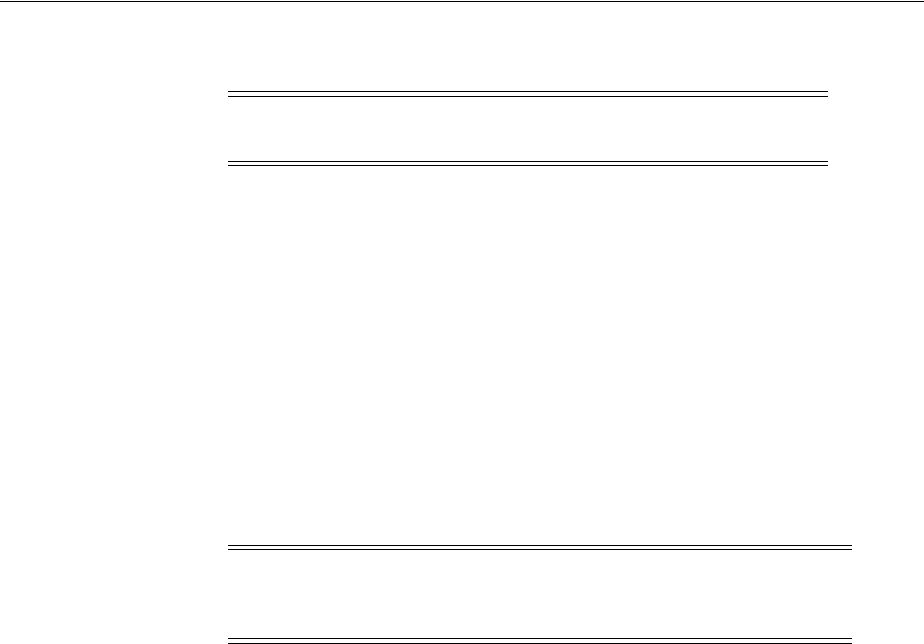
Configuring Oracle Software Owner Environment
Oracle Database Preinstallation Tasks 2-61
$ $ORACLE_HOME/bin/lsnrctl status listenername
5. Enter a command similar to the following to stop the listener process:
$ $ORACLE_HOME/bin/lsnrctl stop listenername
6. Repeat this procedure to stop all listeners running on this system.
Configuring Oracle Software Owner Environment
You must run Oracle Universal Installer from the
oracle
or
grid
account. However,
before you start Oracle Universal Installer, you must configure the environment of the
oracle
or
grid
user. To configure the environment, you must:
■Set the default file mode creation mask (
umask
) to 022 in the shell startup file.
■Set the
DISPLAY
environment variable.
To set the Oracle software owners' environments, follow these steps, for each software
owner (
oracle
,
grid
). The following procedure lists the steps for the
oracle
user only:
1. Start a new X terminal session (
xterm
).
2. Enter the following command to ensure that X Window applications can display
on this system:
$ xhost + RemoteHost
where
RemoteHost
is the fully qualified remote host name. For example:
$ xhost + somehost.example.com
3. If you are not logged in as the user, then switch to the software owner user you are
configuring. For example, as the
oracle
user.
$ su - oracle
4. To determine the default shell for the
oracle
user, enter the following command:
$ echo $SHELL
5. Open the user's shell startup file in any text editor:
■Bash shell (
bash
):
$ vi .bash_profile
■Bourne shell (
sh
) or Korn shell (
ksh
):
$ vi .profile
■C shell (
csh
or
tcsh
):
Note: If the listener uses the default name
LISTENER
, then you do
not have to specify the listener name in this command.
Caution: Use shell programs supported by your operating system
vendor. If you use a shell program that is not supported by your
operating system, then you can encounter errors during installation.

Configuring Oracle Software Owner Environment
2-62 Oracle Database Installation Guide
% vi .login
6. Enter or edit the following line, specifying a value of 022 for the default file mode
creation mask:
umask 022
7. Save the file and exit from the text editor.
8. To run the shell startup script, enter one of the following commands:
■Bash shell:
$ . ./.bash_profile
■Bourne or Korn shell:
$ . ./.profile
■C shell:
% source ./.login
9. If you are not installing the software on the local computer, then run the following
command on the remote computer to set the
DISPLAY
variable:
■Bourne, Bash or Korn shell:
$ export DISPLAY=local_host:0.0
■C shell:
% setenv DISPLAY local_host:0.0
In this example,
local_host
is the host name or IP address of the system (your
workstation, or another client) on which you want to display the installer.
Run the following command on the remote system to check if the
SHELL
and the
DISPLAY
environment variables are set correctly:
echo $SHELL
echo $DISPLAY
To change the display location from the default display to a remote system display,
run the following command on the local computer:
$ xhost + RemoteHost
To verify that the X applications display is set properly, run an X11-based program
that comes with the operating system such as
xclock
.
$ xclock
In this example, you can find
xclock
at
/usr/X11R6/bin/xclocks
.
If the
DISPLAY
environment variable is set correctly, then you can see
xclock
on
your computer screen. If
xclock
does not start, then contact your system
admimistrator.
10. If the
/tmp
directory has less than 1 GB of free disk space, then identify a file
system with at least 1 GB of free space and set the
TMP
and
TMPDIR
environment
variables to specify a temporary directory on this file system:
a. To determine the free disk space on each mounted file system use the
following command:
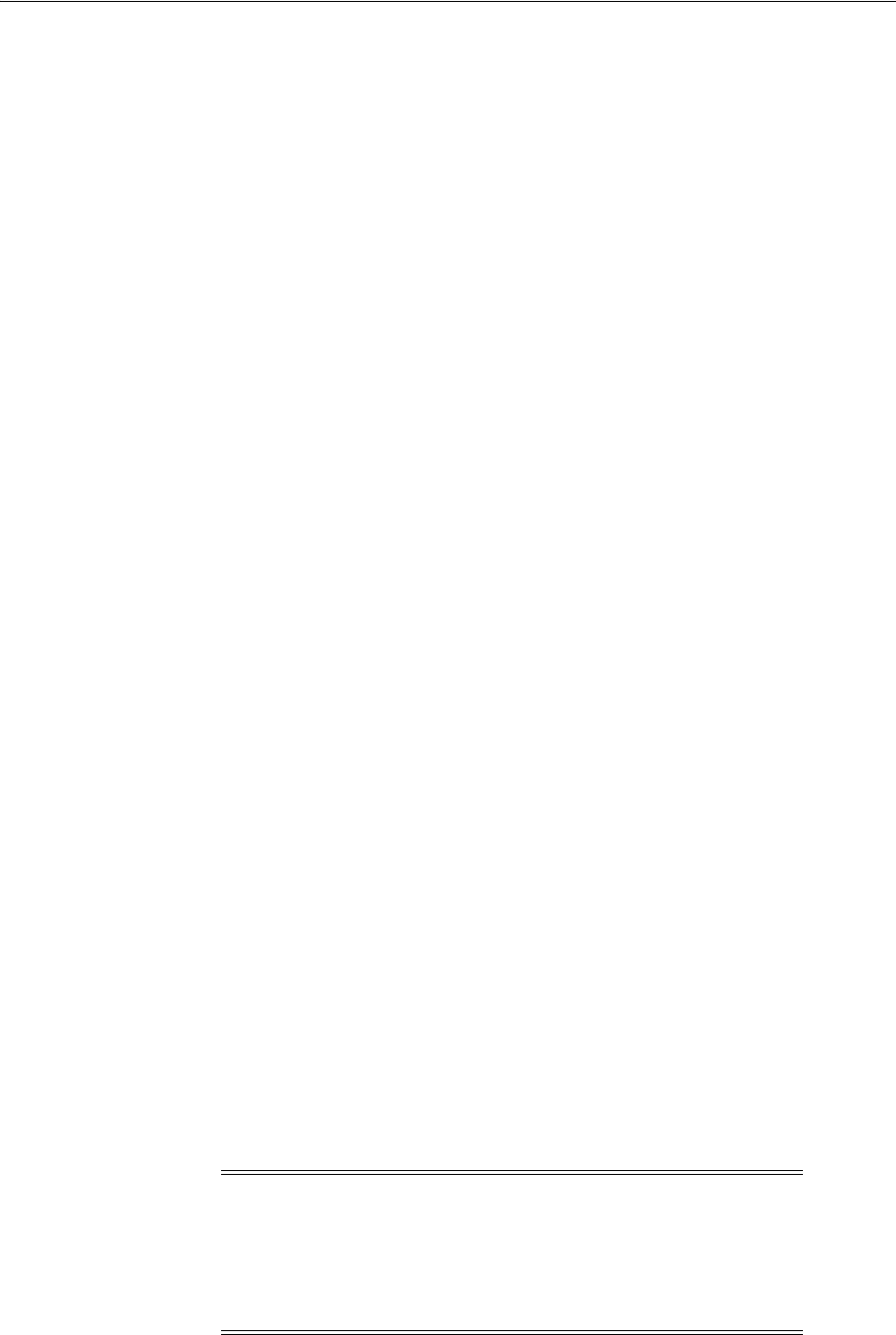
Configuring Oracle Software Owner Environment
Oracle Database Preinstallation Tasks 2-63
# df -h /tmp
b. If necessary, enter commands similar to the following to create a temporary
directory on the file system that you identified, and set the appropriate
permissions on the directory:
$ sudo - s
# mkdir /mount_point/tmp
# chmod 775 /mount_point/tmp
# exit
c. Enter commands similar to the following to set the
TMP
and
TMPDIR
environment variables:
*Bourne, Bash, or Korn shell:
$ TMP=/mount_point/tmp
$ TMPDIR=/mount_point/tmp
$ export TMP TMPDIR
*C shell:
% setenv TMP /mount_point/tmp
% setenv TMPDIR /mount_point/tmp
11. If you have had an existing installation on your system, and you are using the
same user account to install this installation, then unset the
ORACLE_HOME
,
ORACLE_
BASE
,
ORACLE_SID
,
TNS_ADMIN
environment variables and any other environment
variable set for the Oracle installation user that is connected with Oracle software
homes.
Enter the following commands to ensure that the
ORACLE_HOME
,
ORACLE_BASE
,
ORACLE_SID
and
TNS_ADMIN
environment variables are not set:
■Bourne, Bash, or Korn shell:
$ unset ORACLE_HOME
$ unset ORACLE_BASE
$ unset ORACLE_SID
$ unset TNS_ADMIN
■C shell:
% unsetenv ORACLE_HOME
% unsetenv ORACLE_BASE
% unsetenv ORACLE_SID
% unsetenv TNS_ADMIN
Use the following command to check the
PATH
environment variable:
$ echo $PATH
Ensure that the
$ORACLE_HOME/bin
path is removed from your
PATH
environment
variable.
Note: If the
ORACLE_HOME
environment variable is set, then Oracle
Universal Installer uses the value that it specifies as the default path
for the Oracle home directory. If you set the
ORACLE_BASE
environment variable, then Oracle recommends that you unset the
ORACLE_HOME
environment variable and choose the default path
suggested by Oracle Universal Installer.

Configuring Oracle Software Owner Environment
2-64 Oracle Database Installation Guide
12. To verify that the environment has been set correctly, enter the following
commands:
$ umask
$ env | more
Verify that the umask command displays a value of
22
,
022
, or
0022
and that the
environment variables you set in this section have the correct values.
See Also: "Configuring the User’s Environment" on page 3-3 for
information about setting the Oracle Grid Infrastructure software
owner user’s environment
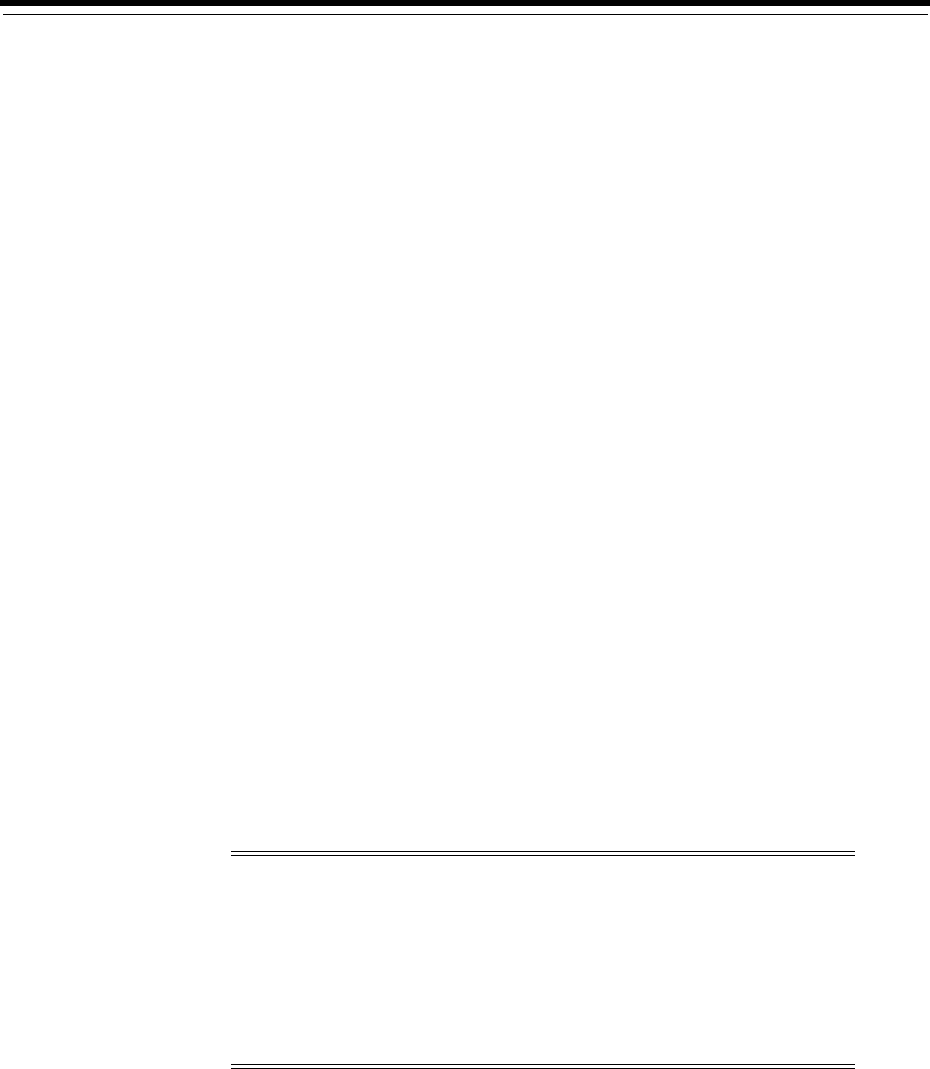
3
Oracle Grid Infrastructure for a Standalone Server 3-1
3
Oracle Grid Infrastructure for a Standalone
Server
The Oracle Grid Infrastructure for a standalone server is the Oracle software that
provides system support for an Oracle database including volume management, file
system, and automatic restart capabilities. If you plan to use Oracle Restart or Oracle
Automatic Storage Management (Oracle ASM), then you must install Oracle Grid
Infrastructure before you install and create the database. Oracle Grid Infrastructure for
a standalone server is the software that includes Oracle Restart and Oracle ASM.
Oracle combines the two infrastructure products into a single set of binaries that is
installed as the Oracle Grid Infrastructure home.
Oracle ASM is a volume manager and a file system for Oracle database files that
supports single-instance Oracle Database and Oracle Real Application Clusters (Oracle
RAC) configurations. Oracle ASM also supports a general purpose file system for your
application needs including Oracle Database binaries. Oracle ASM is Oracle's
recommended storage management solution that provides an alternative to
conventional volume managers, file systems, and raw devices.
Oracle Restart improves the availability of your Oracle database by providing the
following:
■When there is a hardware or a software failure, Oracle Restart automatically starts
all Oracle components, including the Oracle database instance, Oracle Net
Listener, database services, and Oracle ASM.
■Oracle Restart starts components in the proper order when the database host is
restarted.
■Oracle Restart runs periodic checks to monitor the status of Oracle components. If
a check operation fails for a component, then the component is shut down and
restarted.
This chapter contains the following sections:
■Requirements for Oracle Grid Infrastructure Installation
Note:
■If you want to use Oracle ASM or Oracle Restart, then you must
install Oracle Grid Infrastructure for a standalone server before
you install and create the database. Otherwise, you must
manually register the database with Oracle Restart.
■Oracle Restart is used in single-instance (nonclustered)
environments only.
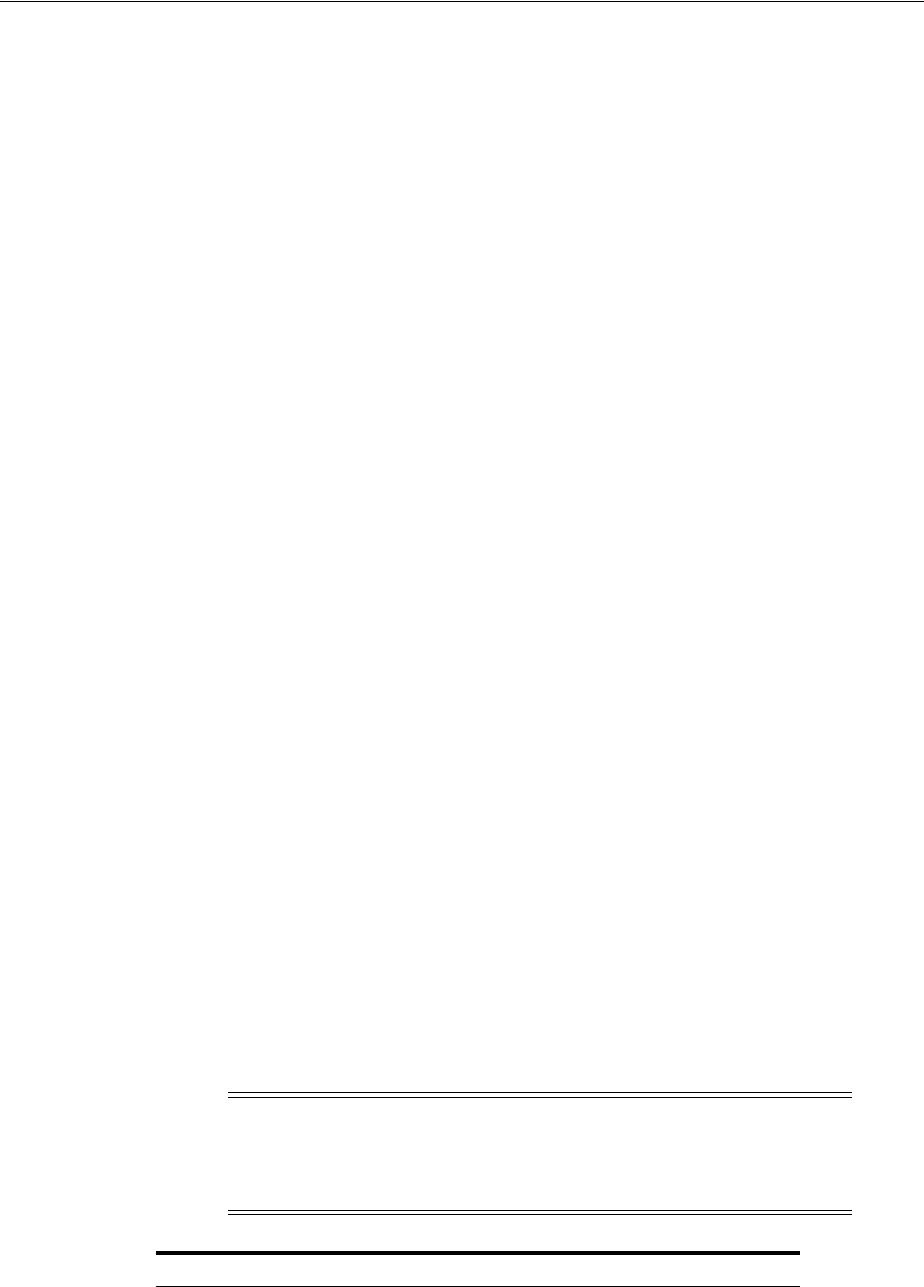
Requirements for Oracle Grid Infrastructure Installation
3-2 Oracle Database Installation Guide
■Oracle ACFS and Oracle ADVM Support
■Managing Disk Groups for Older Database Versions
■Upgrading Existing Oracle Automatic Storage Management Instances
■Oracle Automatic Storage Management Installation Considerations
■Preparing Disks for an Oracle Automatic Storage Management Installation
■Installing Oracle Grid Infrastructure Using a Software-Only Installation
■Installing and Configuring Oracle Grid Infrastructure for a Standalone Server
■Modifying Oracle Grid Infrastructure for a Standalone Server Binaries
■Manually Configuring Oracle Automatic Storage Management Disk Groups
■Testing the Oracle Automatic Storage Management Installation
Requirements for Oracle Grid Infrastructure Installation
The system must meet the following requirements:
■Memory Requirements
■Disk Space Requirements
■Configuring the User’s Environment
Memory Requirements
The following are the memory requirements for installing Oracle Grid Infrastructure
for a Standalone Server:
Minimum: At least 1.5 GB of RAM for Oracle Grid Infrastructure for a Standalone
Server; at least 1 GB of additional RAM if you plan to install Oracle Database after
installing Oracle Grid Infrastructure for a Standalone Server.
Recommended: 4 GB of RAM or more if you plan to install both Oracle Grid
Infrastructure for a Standalone Server and Oracle Database.
■To determine the RAM size, enter the following command:
# grep MemTotal /proc/meminfo
If the size of the RAM is less than the required size, then you must install more
memory before continuing.
■The following table describes the relationship between installed RAM and the
configured swap space recommendation:
Note: On Linux, the HugePages feature allocates non-swappable
memory for large page tables using memory-mapped files. If you
enable HugePages, then you should deduct the memory allocated to
HugePages from the available RAM before calculating swap space.
RAM Swap Space
Between 1.5 GB and 2 GB 1.5 times the size of the RAM
Between 2 GB and 16 GB Equal to the size of the RAM
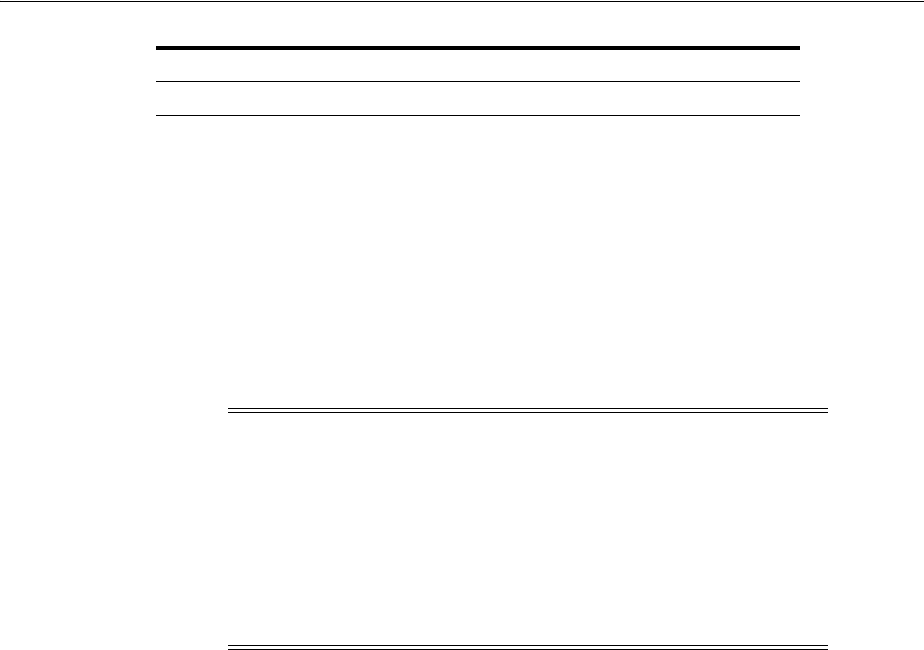
Requirements for Oracle Grid Infrastructure Installation
Oracle Grid Infrastructure for a Standalone Server 3-3
To determine the size of the configured swap space, enter the following command:
# grep SwapTotal /proc/meminfo
If necessary, see the operating system documentation for information about how to
configure additional swap space.
To determine the available RAM and swap space, enter the following command:
# free
Disk Space Requirements
The following are the disk space requirements for installing Oracle Grid Infrastructure:
■At least 5.5 GB of disk space.
■At least 1 GB of space in the
/tmp
directory.
To determine the amount of free space available in the
/tmp
directory, enter the
following command:
# df -k /tmp
If there is less than 1 GB of free space available in the
/tmp
directory, then complete
one of the following steps:
■Delete unnecessary files from the
/tmp
directory to meet the disk space
requirement.
■Set the
TMP
and
TMPDIR
environment variables to specify a temporary directory
when setting the
oracle
user’s environment.
■Extend the file system that contains the
/tmp
directory. If necessary, contact the
system administrator for information about extending file systems.
Configuring the User’s Environment
Complete the following tasks to set the Oracle Grid Infrastructure software owner
user’s environment:
More than 16 GB 16 GB
IMPORTANT:
■Oracle recommends that you take multiple values for the
available RAM and swap space before finalizing a value. This is
because the available RAM and swap space keep changing
depending on the user interactions with the computer.
■Contact your operating system vendor for swap space
allocation guidance for your server. The vendor guidelines
supersede the swap space requirements listed in this guide.
See Also: "Configuring Oracle Software Owner Environment" on
page 2-61 for more information about setting
TMP
and
TMPDIR
RAM Swap Space
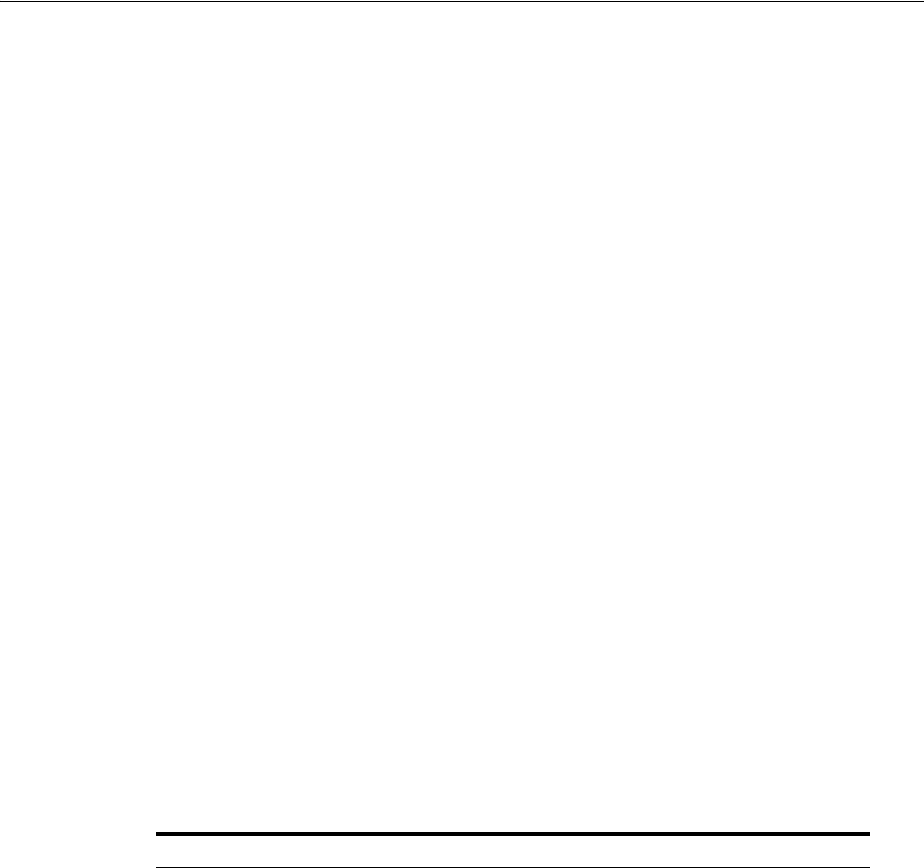
Oracle ACFS and Oracle ADVM Support
3-4 Oracle Database Installation Guide
■Review the information in "Logging In to the System as root" on page 2-8.
■Ensure that you set the path to the Oracle base directory. Oracle Restart and Oracle
Database are under the same Oracle base directory. For example:
# ORACLE_BASE=/u01/app/oracle;
# export ORACLE_BASE
■Set the Oracle Grid Infrastructure software owner user default file mode creation
mask (
umask
) to 022 in the shell startup file. Setting the mask to 022 ensures that
the user performing the software installation creates files with 644 permissions.
■Set
ulimit
settings for file descriptors and processes for the Oracle Grid
Infrastructure installation software owner.
■Set the
DISPLAY
environment variable in preparation for installation.
If you plan to install Oracle Database, then you must meet additional preinstallation
requirements. See Chapter 2.
Oracle ACFS and Oracle ADVM Support
Oracle Automatic Storage Management Cluster File System (Oracle ACFS) extends
Oracle ASM technology to support of all of your application data in both single
instance and cluster configurations. Oracle Automatic Storage Management Dynamic
Volume Manager (Oracle ADVM) provides volume management services and a
standard disk device driver interface to clients. Oracle Automatic Storage
Management Cluster File System is layered on Oracle ASM through the Oracle
Automatic Storage Management Dynamic Volume Manager interface.
Oracle ACFS and Oracle ADVM are supported on Oracle Linux 5 and Red Hat
Enterprise Linux 5 for Linux x86 and Linux x86-64. Table 3–1 lists the releases,
platforms and kernel versions that support Oracle ACFS and Oracle ADVM.
Table 3–1 Platforms That Support Oracle ACFS and Oracle ADVM
Release Platform / Operating System Kernel
11.2.x Linux x86: Oracle Linux 5 and Red Hat
Enterprise Linux 5
2.6.18
or later updates to
2.6.18
11.2.0.1 Linux x86-64: Oracle Linux 5 and Red
Hat Enterprise Linux 5
2.6.18
or later updates to
2.6.18
11.2.0.2 Linux x86-64: Oracle Linux 5, Red Hat
Enterprise Linux 5, SUSE Linux
Enterprise Server 10 SP3 and later
2.6.18
or later updates to
2.6.18
11.2.0.3 Linux x86-64: Oracle Linux 5, Red Hat
Enterprise Linux 5, SUSE Linux
Enterprise Server 10 SP3 and later,
SUSE Linux Enterprise Server 11 SP1
2.6.18
or later updates to
2.6.18
Oracle Unbreakable Enterprise
Kernel
2.6.32-100.34.1
and
later updates to
2.6.32-100
11.2.0.3 Linux x86-64: Oracle Linux 6 (with
Oracle Unbreakable Enterprise Kernel) Oracle Unbreakable Enterprise
Kernel
2.6.32-100.34.1
and
later updates to
2.6.32-100
11.2.0.3.3
(Oracle
Grid
Infrastructu
re PSU)
Linux x86-64: Red Hat Enterprise
Linux 6 , Oracle Linux with the Red
Hat Compatible Kernel
6.0, 6.1, 6.2
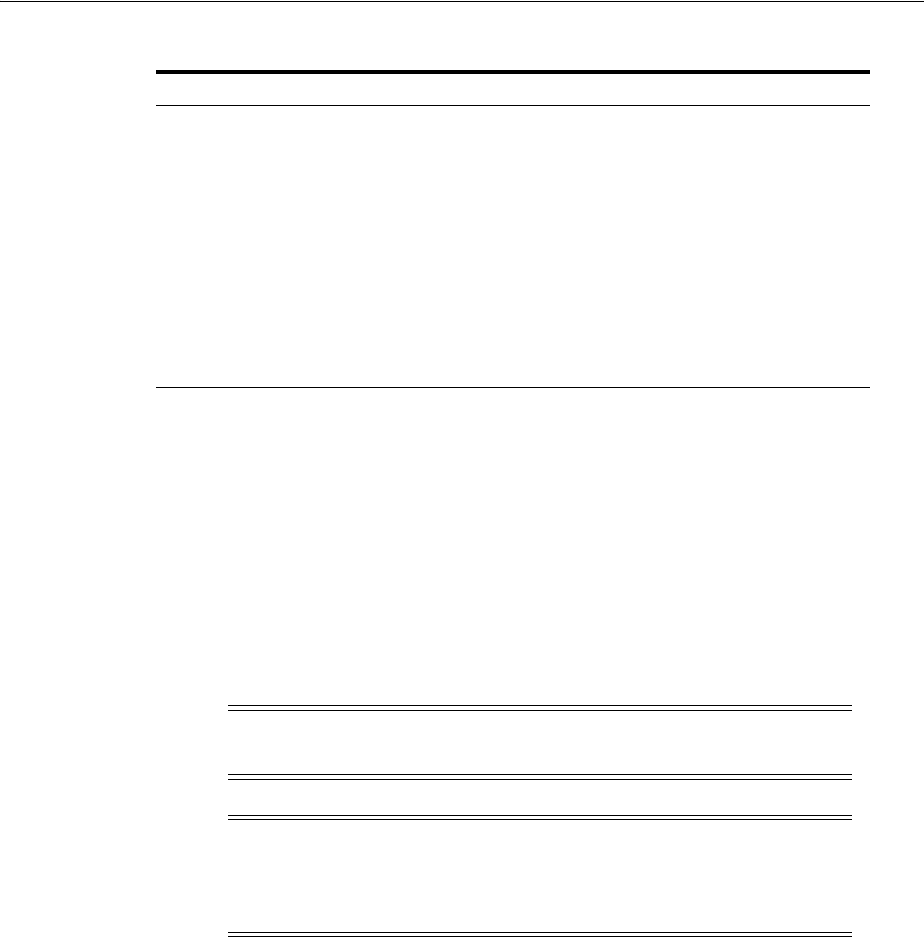
Oracle ACFS and Oracle ADVM Support
Oracle Grid Infrastructure for a Standalone Server 3-5
Oracle ACFS resources are not supported for Oracle Restart configurations on all
platforms. You must manually load ACFS drivers after a system restart. Oracle ACFS
database home file systems can be placed into the Oracle ACFS mount registry to be
mounted along with other registered Oracle ACFS file systems.
Oracle Database homes can be stored on Oracle ACFS only if the database version is
Oracle Database 11g Release 2 or higher. Earlier releases of Oracle Database cannot be
installed on Oracle ACFS.
11.2.0.3.4
(Oracle
Grid
Infrastructu
re PSU)
Linux x86-64: Red Hat Enterprise
Linux 6 , Oracle Linux with the Red
Hat Compatible Kernel
6.3 and later
11.2.0.3.7
(Oracle
Grid
Infrastructu
re PSU)
Linux x86-64: Oracle Linux 6 (with
Oracle Unbreakable Enterprise Kernel),
SUSE Linux Enterprise Server 11 SP2
Oracle Unbreakable Enterprise
Kernel
2.6.39-100
and later
updates to
2.6.39-100
11.2.0.4 Linux x86-64: SUSE Linux Enterprise
Server 11 SP3 -
See Also:
■For current information on platforms and releases that support
Oracle ACFS and Oracle ADVM refer to My Oracle Support Note
1369107.1 at:
https://support.oracle.com/CSP/main/article?cmd=show&type
=NOT&id=1369107.1
■For current Patch Set Update (PSU) release and support
information refer to the PSU document on My Oracle Support.
Note: Security Enhanced Linux (SELinux) is not supported on Oracle
ACFS file systems.
Note: Oracle recommends that you create Oracle data files in Oracle
ASM disk groups. Creating Oracle data files on an Oracle ACFS file
system is not supported. Oracle ACFS can be used as an option only
when Oracle ASM is configured.
See Also:
■Oracle Database Release Notes for Linux for latest information about
supported platforms and releases
■Oracle Automatic Storage Management Administrator's Guide for
more information about Oracle Automatic Storage Management
Cluster File System and Oracle Automatic Storage Management
Dynamic Volume Manager
Table 3–1 (Cont.) Platforms That Support Oracle ACFS and Oracle ADVM
Release Platform / Operating System Kernel

Managing Disk Groups for Older Database Versions
3-6 Oracle Database Installation Guide
Managing Disk Groups for Older Database Versions
Use Oracle ASM Configuration Assistant (Oracle ASMCA) to create and modify disk
groups when you install earlier Oracle databases on Oracle Grid Infrastructure
installations.
Releases prior to Oracle Database 11g Release 2 used Oracle Database Configuration
Assistant (Oracle DBCA) to perform administrative tasks on Oracle ASM. Starting
with Oracle Database 11g Release 2 (11.2), Oracle ASM is installed as part of an Oracle
Grid Infrastructure installation. You can no longer use Oracle DBCA to perform
administrative tasks on Oracle ASM.
Upgrading Existing Oracle Automatic Storage Management Instances
If you have an Oracle ASM installation from an earlier release installed on your server,
or in an existing Oracle Grid Infrastructure installation, you can use Oracle Automatic
Storage Management Configuration Assistant (Oracle ASMCA) to upgrade the
existing Oracle ASM instance to 11g Release 2 (11.2), and subsequently configure disk
groups, Oracle ASM volumes and Oracle ASM file systems.
During the installation, if you use Oracle ASM, and Oracle ASMCA detects that there
is a prior Oracle ASM version installed in another Oracle ASM home, then after
installing the Oracle ASM 11g Release 2 (11.2) binaries, you can start Oracle ASMCA to
upgrade the existing Oracle ASM instance.
Oracle Automatic Storage Management Installation Considerations
In previous releases, Oracle Automatic Storage Management (Oracle ASM) was
installed as part of the Oracle Database installation. With Oracle Database 11g Release
2 (11.2), Oracle ASM is part of an Oracle Grid Infrastructure installation, either for a
cluster, or for a standalone server.
If you want to upgrade an existing Oracle ASM installation, then you must upgrade
Oracle ASM by running an Oracle Grid Infrastructure upgrade (upgrades of existing
See Also: Oracle Automatic Storage Management Administrator's Guide
for details about configuring disk group compatibility for databases
using Oracle Database 10g or earlier software with Oracle Grid
Infrastructure
Note: You must first shut down all databases and applications using
an existing Oracle ASM instance before upgrading it.
See Also:
■"Upgrading an Oracle ASM Instance with Oracle Universal
Installer" in Oracle Automatic Storage Management Administrator's
Guide
■"Upgrading an Oracle ASM Instance with Oracle ASM
Configuration Assistant" in Oracle Automatic Storage Management
Administrator's Guide
■"Downgrading an Oracle ASM Instance in an Oracle Restart
Configuration" in Oracle Automatic Storage Management
Administrator's Guide
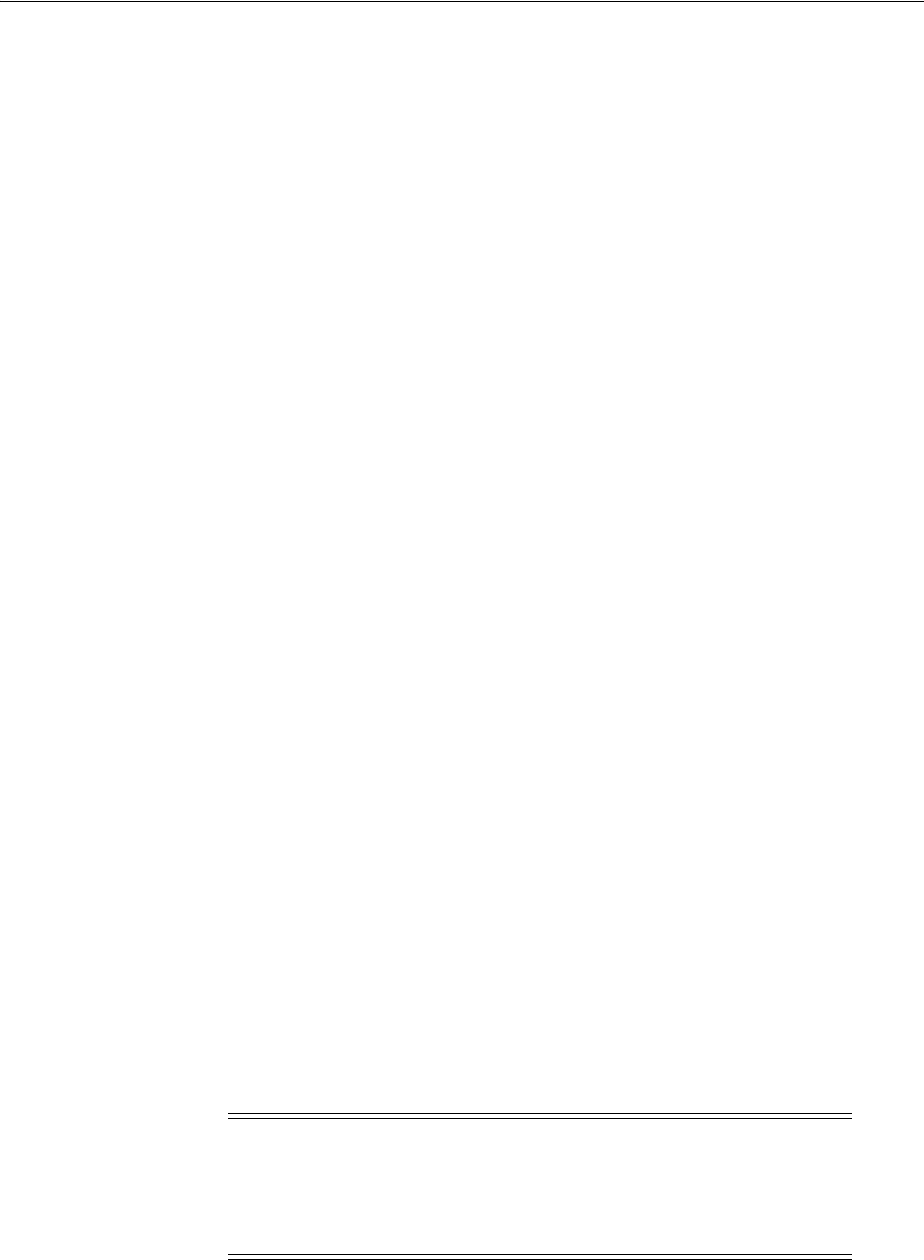
Preparing Disks for an Oracle Automatic Storage Management Installation
Oracle Grid Infrastructure for a Standalone Server 3-7
Oracle ASM installations). If you do not have Oracle ASM installed and you want to
use Oracle ASM as your storage option, then you must complete an Oracle Grid
Infrastructure installation before you start your Oracle Database installation.
Oracle Automatic Storage Management Configuration Assistant (Oracle ASMCA) is
installed as part of the Oracle Grid Infrastructure for a Standalone Server installation.
You must run Oracle ASMCA for installing and configuring Oracle ASM instances,
disk groups, volumes, and Oracle ACFS. In addition, you can use the ASMCA
command-line interface.
Apply the following guidelines when you install Oracle ASM:
■You must complete the steps listed under "Preparing Disks for an Oracle
Automatic Storage Management Installation" on page 3-7 to prepare a disk
partition to use for the Oracle ASM disk groups.
■Ensure that at least one disk is configured appropriately for use in an Oracle ASM
disk group before beginning the installation.
■When you install Oracle ASM, Oracle Automatic Storage Management
Configuration Assistant (Oracle ASMCA) creates a separate server parameter file
(
SPFILE
) and password file for the Oracle ASM instance. As soon as Oracle ASM is
installed, the
ASMSNMP
schema and user are created. See Oracle Automatic Storage
Management Administrator's Guide for more information.
■The Oracle ASM instance that manages the existing disk group runs in the Oracle
Grid Infrastructure home directory.
Preparing Disks for an Oracle Automatic Storage Management Installation
This section describes how to configure disks for use with Oracle ASM. The following
sections describe how to identify the requirements and configure the disks on each
platform:
■General Steps for Configuring Oracle Automatic Storage Management
■Step 1: Identifying Storage Requirements for Oracle Automatic Storage
Management
■Step 2: Creating DAS or SAN Disk Partitions for Oracle Automatic Storage
Management
■Step 3: Configuring Disks for Oracle Automatic Storage Management
See Also: Chapter 11, "Oracle ASM Configuration Assistant" in
Oracle Automatic Storage Management Administrator's Guide for
information about Oracle ASMCA
Note: Oracle does not recommend using identifiers for database
object names that must be quoted. While these quoted identifiers may
be valid as names in the
SQL CREATE
statement, such as
CREATE
DISKGROUP
"1data" ...
, the names may not be valid when using
other tools that manage the database object.
See Also: "Creating Disk Groups for a New Oracle Installation" in
Oracle Automatic Storage Management Administrator's Guide for
information about creating and managing disk groups
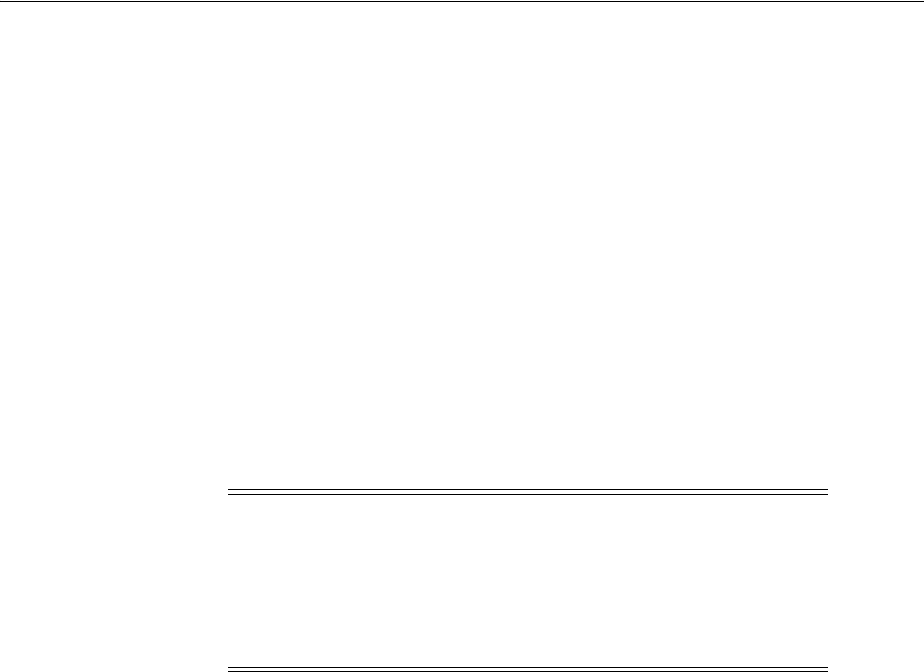
Preparing Disks for an Oracle Automatic Storage Management Installation
3-8 Oracle Database Installation Guide
General Steps for Configuring Oracle Automatic Storage Management
The following are the general steps to configure Oracle ASM:
1. Identify the storage requirements of the site.
2. If you are creating a new Oracle ASM disk group, create partitions for DAS or
SAN disks.
3. Configure the disks for use with Oracle ASM. You must provide the Oracle ASM
disk configuration information during the Oracle Grid Infrastructure installation.
Step 1: Identifying Storage Requirements for Oracle Automatic Storage Management
To identify the storage requirements for using Oracle ASM, you must determine the
number of devices and the amount of free disk space that you require. To complete this
task:
1. Determine whether you want to use Oracle ASM for Oracle Database files,
recovery files, or both.
During the database installation, if you plan to enable automated backups, then
you can choose Oracle ASM as the storage mechanism for recovery files by
specifying an Oracle ASM disk group for the fast recovery area. Depending on
how you create a database during the database installation, you have the
following options:
■You can run Oracle ASMCA in interactive mode to create and configure the
required disk groups.
During the database installation, if you select an installation method that runs
Database Configuration Assistant in interactive mode (Advanced Installation
type), then you can select the disk groups that you created using Oracle
ASMCA.
You have the option to use the disk groups you created using Oracle ASMCA
both for database files and recovery files, or you can use different disk groups
for each file type. Ideally, create separate Oracle ASM disk groups for data files
and for recovery files.
■If you run Oracle ASMCA in noninteractive mode, then you must use the
same Oracle ASM disk group for data files and recovery files. During the
database installation (Typical Installation type), you must select the same disk
group for both data files and recovery files.
Note: You do not have to use the same storage mechanism for
Oracle Database files and recovery files. You can use a file system
for one file type and Oracle ASM for the other.
If you enable automated backups and you do not have a shared file
system available, then you must choose Oracle ASM for recovery
file storage.
See Also:
■"Oracle ASM Configuration Assistant Command-Line Interface"
section in Oracle Automatic Storage Management Administrator's
Guide
■"Creating a Fast Recovery Area Disk Group" on page 5-4
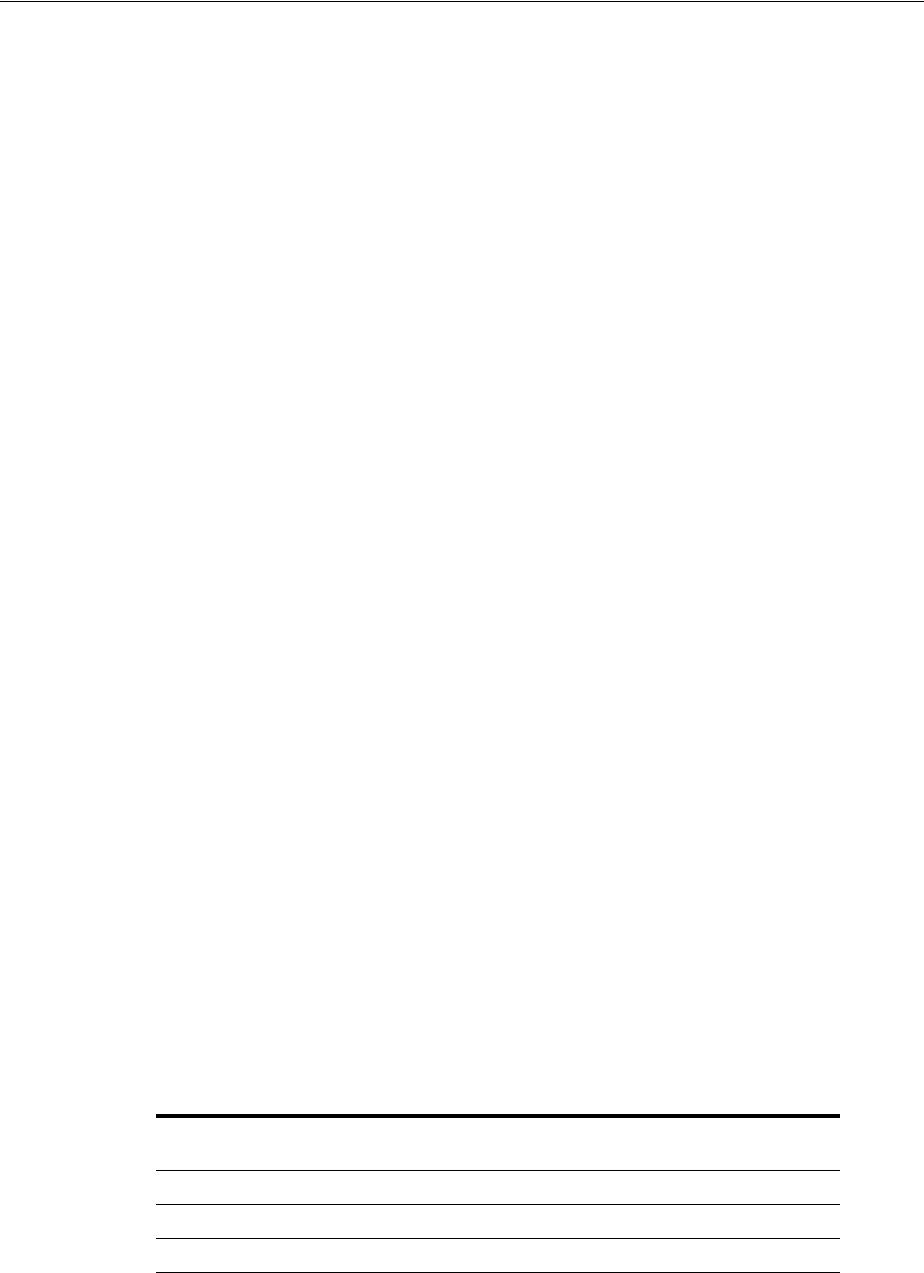
Preparing Disks for an Oracle Automatic Storage Management Installation
Oracle Grid Infrastructure for a Standalone Server 3-9
2. Choose the Oracle ASM redundancy level to use for each Oracle ASM disk group
that you create.
The redundancy level that you choose for the Oracle ASM disk group determines
how Oracle ASM mirrors files in the disk group and determines the number of
disks and amount of disk space that you require, as follows:
■External redundancy
This option does not allow Oracle ASM to mirror the contents of the disk
group. Oracle recommends that you select this redundancy level either when
the disk group contains devices, such as RAID devices, that provide their own
data protection or when the database does not require uninterrupted access to
data.
■Normal redundancy
To optimize performance and reliability in a normal redundancy disk group,
Oracle ASM uses two-way mirroring for data files and three-way mirroring
for control files, by default. In addition, you can choose the mirroring
characteristics for individual files in a disk group. You can use two-way
mirroring or no mirroring.
A normal redundancy disk group requires a minimum of two failure groups
(or two disk devices) if you are using two-way mirroring. The effective disk
space in a normal redundancy disk group is half the sum of the disk space of
all of its devices.
For most installations, Oracle recommends that you use normal redundancy
disk groups.
■High redundancy
The contents of the disk group are three-way mirrored by default. To create a
disk group with high redundancy, you must specify at least three failure
groups (a minimum of three devices).
Although high-redundancy disk groups provide a high level of data
protection, you must consider the higher cost of additional storage devices
before deciding to use this redundancy level.
3. Determine the total amount of disk space that you require for the database files
and recovery files.
If an Oracle ASM instance is running on the system, then you can use an existing
disk group to meet these storage requirements. If necessary, you can add disks to
an existing disk group during the database installation.
Use the following table to determine the minimum number of disks and the
minimum disk space requirements for the installation:
4. Optionally, identify failure groups for the Oracle ASM disk group devices.
Redundancy
Level
Minimum Number
of Disks Data Files
Recovery
Files
Both File
Types
External 1 1.8 GB 3.6 GB 5.4 GB
Normal 2 3.6 GB 7.2 GB 10.8 GB
High 3 5.4 GB 10.8 GB 16.2 GB
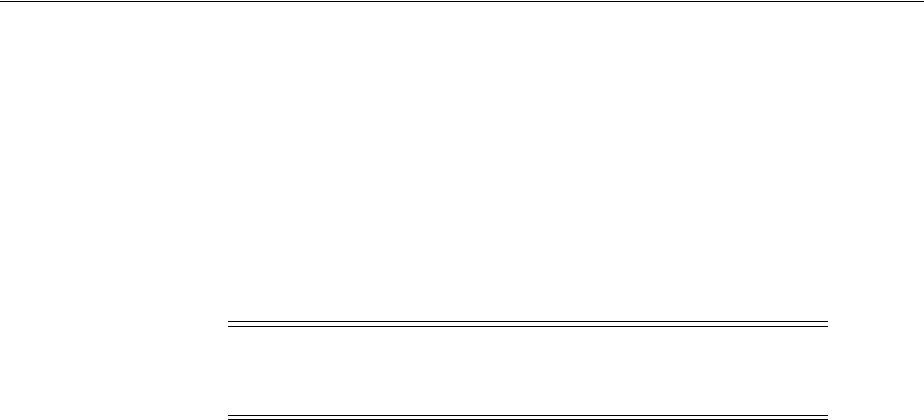
Preparing Disks for an Oracle Automatic Storage Management Installation
3-10 Oracle Database Installation Guide
If you intend to use a normal or high redundancy disk group, then you can further
protect the database against hardware failure by associating a set of disk devices in
a custom failure group. By default, each device is included in its failure group.
However, if two disk devices in a normal redundancy disk group are attached to
the same SCSI controller, then the disk group becomes unavailable if the controller
fails. The controller in this example is a single point of failure.
For instance, to avoid failures of this type, you can use two small computer system
interface (SCSI) controllers, each with two disks, and define a failure group for the
disks attached to each controller. This configuration would enable the disk group
to tolerate the failure of one SCSI controller.
5. If you are sure that a suitable disk group does not exist on the system, then install
or identify appropriate disk devices to add to a new disk group. Apply the
following guidelines when identifying appropriate disk devices:
■The disk devices must be owned by the user performing the grid installation.
■All the devices in an Oracle ASM disk group must be the same size and have
the same performance characteristics.
■Do not specify multiple partitions on a single physical disk as a disk group
device. Oracle ASM expects each disk group device to be on a separate
physical disk.
■Although you can specify a logical volume as a device in an Oracle ASM disk
group, Oracle does not recommend their use because it adds a layer of
complexity that is unnecessary with Oracle ASM. Oracle recommends that if
you choose to use a logical volume manager, then use the logical volume
manager to represent a single logical unit number (LUN) without striping or
mirroring, so that you can minimize the effect on storage performance of the
additional storage layer.
Step 2: Creating DAS or SAN Disk Partitions for Oracle Automatic Storage Management
In order to use a DAS or SAN disk in Oracle ASM, the disk must have a partition table.
Oracle recommends creating exactly one partition for each disk.
Note: If you define custom failure groups, then you must specify
a minimum of two failure groups for normal redundancy disk
groups and three failure groups for high redundancy disk groups.
See Also: "Example of a Rules File with User grid" on page 2-58 for
information about creating or modifying permissions
See Also:
■"Step 3: Configuring Disks for Oracle Automatic Storage
Management" on page 3-11 for information about completing this
task
■"Preparing Storage for ASM" in Oracle Automatic Storage
Management Administrator's Guide for information about
configuring Oracle ASM disk groups
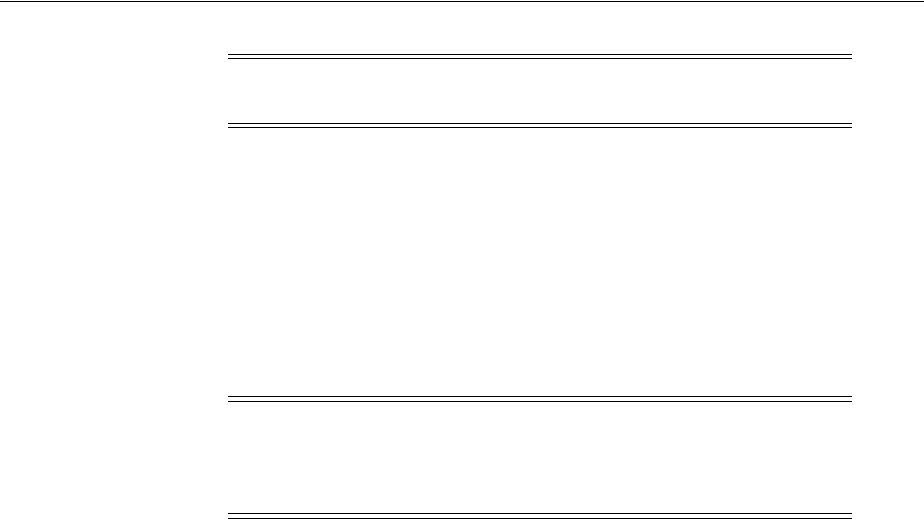
Preparing Disks for an Oracle Automatic Storage Management Installation
Oracle Grid Infrastructure for a Standalone Server 3-11
Step 3: Configuring Disks for Oracle Automatic Storage Management
Oracle provides an Oracle ASM library driver that you can use to simplify the
configuration and management of the disk devices to use with Oracle ASM. A disk
that is configured for Oracle ASM is known as a candidate disk.
If you intend to use Oracle ASM for database storage, then Oracle recommends that
you install the Automatic Storage Management library driver (ASMLIB) and
associated utilities and use them to configure the devices to include in an Oracle ASM
disk group.
This section describes how to configure storage for use with Oracle ASM.
■Configuring Disks for Oracle Automatic Storage Management Using the
Automatic Storage Management Library Driver (ASMLIB)
■Configuring Disk Devices Manually for Oracle Automatic Storage Management
Configuring Disks for Oracle Automatic Storage Management Using the Automatic
Storage Management Library Driver (ASMLIB)
To use the Automatic Storage Management library driver to configure Automatic
Storage Management devices, complete the following tasks:
■Installing and Configuring the Automatic Storage Management Library Driver
Software
■Configuring the Disk Devices to Use the Oracle Automatic Storage Management
Library Driver
■Administering the Oracle Automatic Storage Management Library Driver and
Disks
Installing and Configuring the Automatic Storage Management Library Driver
Software
To install and configure the Oracle Automatic Storage Management library driver
software:
1. Enter the following command to determine the kernel version and architecture of
the system:
# uname -rm
2. If necessary, download the required Oracle Automatic Storage Management
library driver packages from the Oracle Technology Network website:
http://www.oracle.com/technetwork/topics/linux/asmlib/index-101839.html
Note: You can use any physical disk for Oracle ASM, if it is
partitioned.
Note: If you configure disks using the Oracle Automatic Storage
Management library driver, then you must change the default disk
discovery string to
ORCL:*
. If the diskstring is set to
ORCL:*
, or is left
empty (""), then the installer discovers these disks.

Preparing Disks for an Oracle Automatic Storage Management Installation
3-12 Oracle Database Installation Guide
You must install the following packages, where
version
is the version of the
Oracle Automatic Storage Management library driver,
arch
is the system
architecture, and
kernel
is the version of the kernel that you are using:
oracleasm-support-version.arch.rpm
oracleasm-kernel-version.arch.rpm
oracleasmlib-version.arch.rpm
3. Enter a command similar to the following to install the packages:
# sudo rpm -Uvh oracleasm-support-version.arch.rpm \
oracleasm-kernel-version.arch.rpm \
oracleasmlib-version.arch.rpm
If you are using the Red Hat Enterprise Linux AS 3.0 enterprise kernel on an x86
system, then enter a command similar to the following:
# sudo rpm -Uvh oracleasm-support-1.0.0-1.i386.rpm \
oracleasm-2.4.9-e-enterprise-1.0.0-1.i686.rpm \
oracleasmlib-1.0.0-1.i386.rpm
4. Enter a command similar to the following to determine the UID of the Oracle
software owner user that you are using for this installation and the GID of the
OSASM group:
# id oracle
5. Enter the following command to run the
oracleasm
initialization script with the
configure
option:
# /etc/init.d/oracleasm configure
6. Enter the following information in response to the prompts that the script
displays:
Configuring the Disk Devices to Use the Oracle Automatic Storage Management
Library Driver
To configure the disk devices to use in an Oracle Automatic Storage Management disk
group:
1. If you intend to use IDE, SCSI, or RAID devices in the Oracle Automatic Storage
Management disk group, then:
a. If necessary, install or configure the disk devices that you intend to use for the
disk group and restart the system.
Prompt Suggested Response
Default UID to own the driver interface: Specify the UID of the Oracle Grid
Infrastructure owner user (typically,
grid
).
Default GID to own the driver interface: Specify the GID of the OSASM group
(typically,
asmadmin
).
Start Oracle Automatic Storage Management
Library driver on start (y/n): Enter
y
to start the Oracle Automatic
Storage Management library driver when
the system starts.
Scan for Oracle ASM disks on boot (y/n): Enter
y
to scan for the presence of any
Oracle Automatic Storage Management
disks when the system starts.
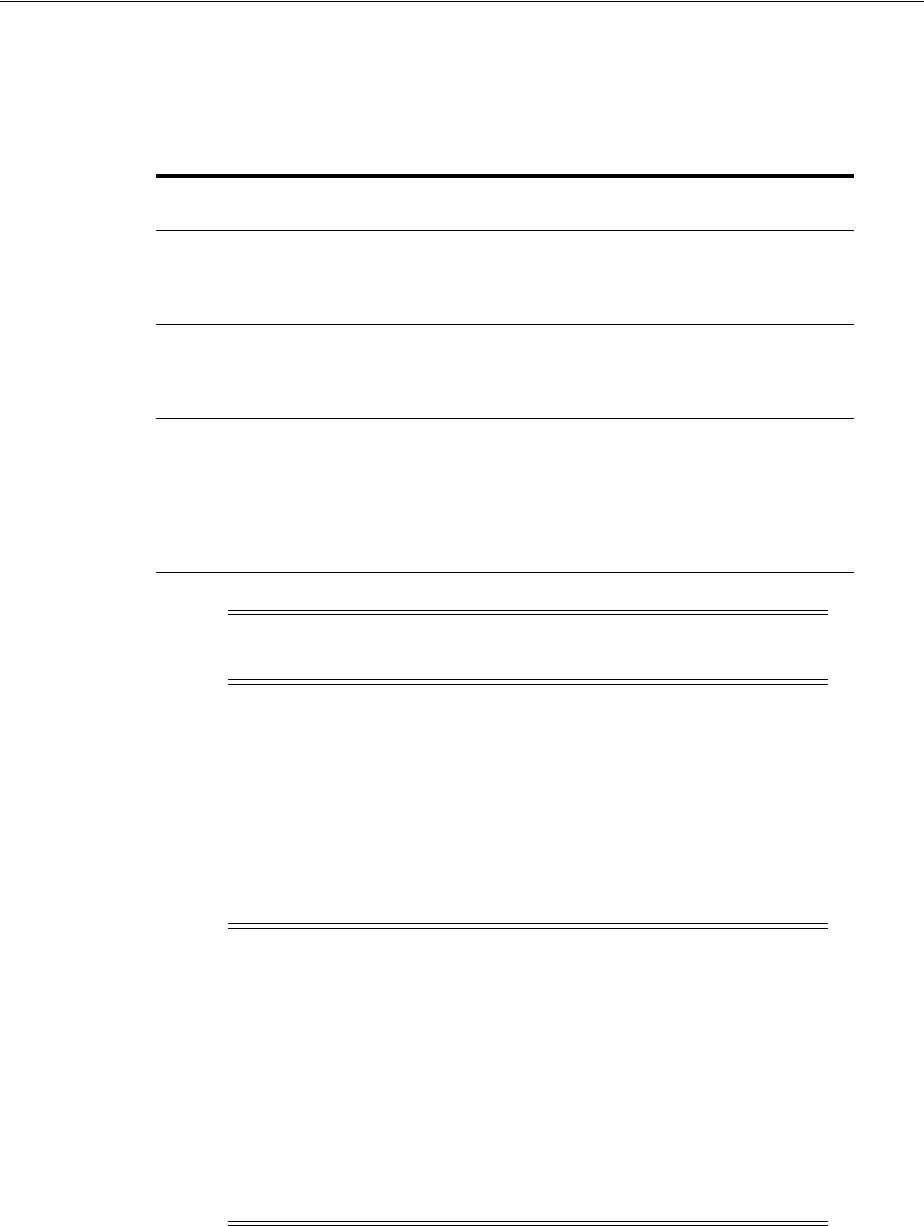
Preparing Disks for an Oracle Automatic Storage Management Installation
Oracle Grid Infrastructure for a Standalone Server 3-13
b. To identify the device name for the disks to use, enter the following command:
# /sbin/fdisk -l
Depending on the type of disk, the device name can vary:
c. Use either
fdisk
or
parted
to create a single whole-disk partition on the disk
devices to use.
2. Enter a command similar to the following to mark a disk as an Oracle Automatic
Storage Management disk:
# /etc/init.d/oracleasm createdisk DISK1 /dev/sdb1
In this example,
DISK1
is a name assigned to the disk.
Administering the Oracle Automatic Storage Management Library Driver and
Disks
To administer the Oracle Automatic Storage Management library driver and disks, use
the
/usr/sbin/oracleasm
initialization script with different options, as described in
Table 3–2:
Disk Type
Device Name
Format Description
IDE disk
/dev/hdxn
In this example,
x
is a letter that identifies the
IDE disk, and
n
is the partition number. For
example,
/dev/hda
is the first disk on the first
IDE bus.
SCSI disk
/dev/sdxn
In this example,
x
is a letter that identifies the
SCSI disk, and
n
is the partition number. For
example,
/dev/sda
is the first disk on the first
SCSI bus.
RAID disk
/dev/rd/cxdypz
/dev/ida/cxdypz
Depending on the RAID controller, RAID
devices can have different device names. In the
examples shown,
x
is a number that identifies
the controller,
y
is a number that identifies the
disk, and
z
is a number that identifies the
partition. For example,
/dev/ida/c0d1
is the
second logical drive on the first controller.
Note: Oracle recommends that you create a single whole-disk
partition on each disk to use.
Note:
■If you are using a multipathing disk driver with Oracle
Automatic Storage Management, then ensure that you specify
the correct logical device name for the disk.
The disk names that you specify can contain uppercase letters,
numbers, and the underscore character. They must start with
an uppercase letter.
■To create a database during the installation using the Oracle
Automatic Storage Management library driver, you must
change the default disk discovery string to
ORCL:*
.
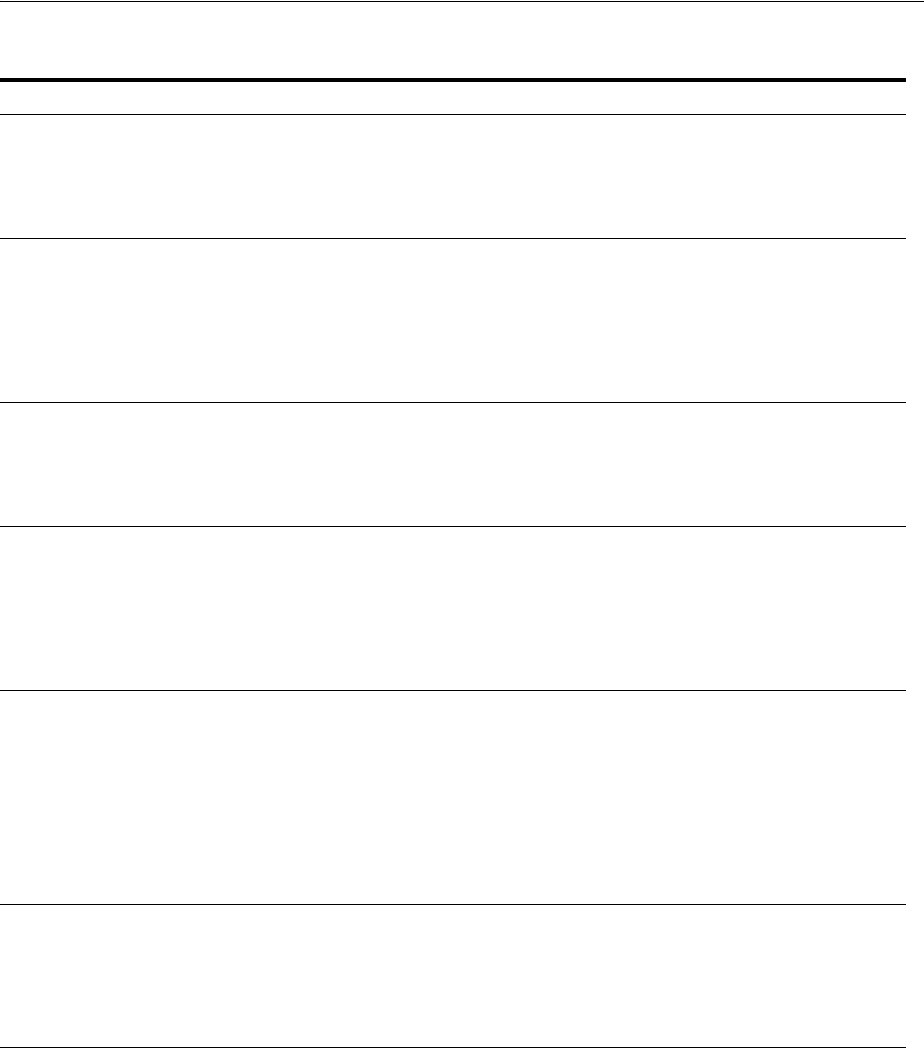
Preparing Disks for an Oracle Automatic Storage Management Installation
3-14 Oracle Database Installation Guide
Table 3–2 Disk Management Tasks Using ORACLEASM
Task Command Example Description
Configure or reconfigure
ASMLIB
oracleasm configure -i
Use the configure option to reconfigure the Oracle
Automatic Storage Management library driver, if
necessary.
To see command options, enter
oracleasm
configure
without the
-i
flag.
Change system restart load
options for ASMLIB
oracleasm enable
Options are
disable
and
enable
.
Use the
disable
and
enable
options to change the
actions of the Oracle Automatic Storage
Management library driver when the system
starts. The
enable
option causes the Oracle
Automatic Storage Management library driver to
load when the system starts.
Load or unload ASMLIB
without restarting the
system
oracleasm restart
Options are
start
,
stop
and
restart
.
Use the
start
,
stop
, and
restart
options to load
or unload the Oracle Automatic Storage
Management library driver without restarting the
system.
Mark a disk for use with
ASMLIB
oracleasm createdisk VOL1
/dev/sda1
Use the
createdisk
option to mark a disk device
for use with the Oracle Automatic Storage
Management library driver and give it a name,
where
labelname
is the name you want to use to
mark the device, and
devicepath
is the path to the
device:
oracleasm createdisk
labelname devicepath
Unmark a named disk
device
oracleasm deletedisk VOL1
Use the
deletedisk
option to unmark a named
disk device, where
diskname
is the name of the
disk:
oracleasm deletedisk
diskname
Caution: Do not use this command to unmark
disks that are being used by an Oracle Automatic
Storage Management disk group. You must delete
the disk from the Oracle Automatic Storage
Management disk group before you unmark it.
Determine if ASMLIB is
using a disk device
oracleasm querydisk
Use the
querydisk
option to determine if a disk
device or disk name is being used by the Oracle
Automatic Storage Management library driver,
where
diskname_devicename
is the name of the
disk or device that you want to query:
oracleasm querydisk
diskname_devicename
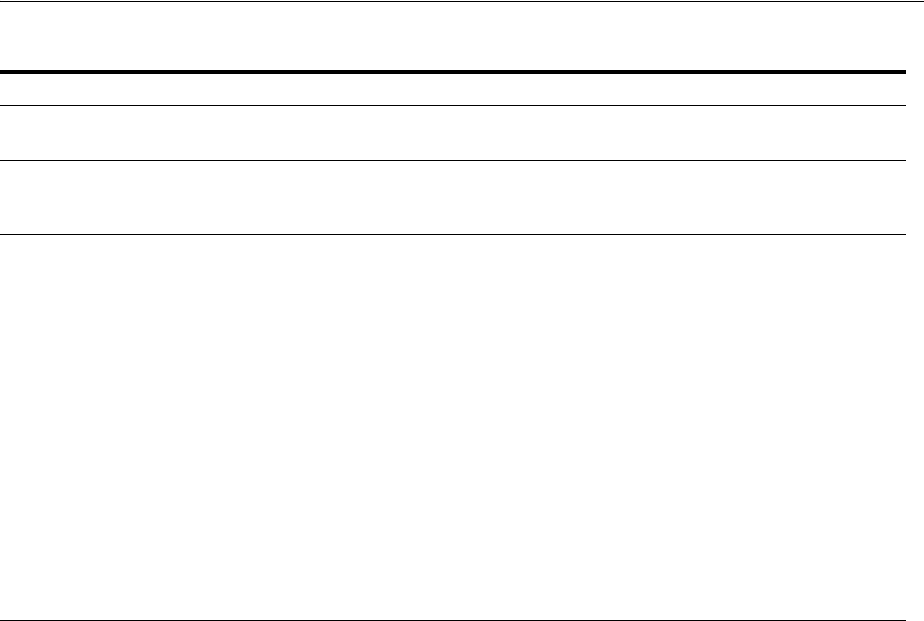
Preparing Disks for an Oracle Automatic Storage Management Installation
Oracle Grid Infrastructure for a Standalone Server 3-15
Configuring Disk Devices Manually for Oracle Automatic Storage Management
By default, the 2.6 kernel device file naming scheme
udev
dynamically creates device
file names when the server is started, and assigns ownership of them to
root
. If
udev
applies default settings, then it changes device file names and owners for the disks,
corrupting them when an Oracle ASM instance is restarted. If you use ASMLIB, then
you do not have to ensure permissions and device path persistency in
udev
.
If you do not use ASMLIB, then you must create a custom rules file. When
udev
is
started, it sequentially carries out rules (configuration directives) defined in rules files.
These files are in the path
/etc/udev/rules.d/
. Rules files are read in lexical order.
For example, rules in the file
10-wacom.rules
are parsed and carried out before rules
in the rules file
90-ib.rules
.
Where rules files describe the same devices, on Asianux, Red Hat, and Oracle Linux,
the last file read is the one that is applied. On SUSE Linux Enterprise Server 2.6
kernels, the first file read is the one that is applied.
To configure a permissions file for disk devices, complete the following tasks:
1. Configure SCSI devices as trusted devices, white listed, by editing the
/etc/scsi_
id.config
file and adding "options=-g" to the file. For example:
# cat > /etc/scsi_id.config
vendor="ATA",options=-p 0x80
options=-g
2. Using a text editor, create a
udev
rules file for the Oracle ASM devices, setting
permissions to 0660 for the installation owner and the group whose members are
administrators of the grid infrastructure software.
For example, on Oracle Linux, to create a role-based configuration
rules.d
file,
where the installation owner is
grid
, and the OSASM group is
asmadmin
, enter
commands similar to the following:
List Oracle ASMLIB disks
oracleasm listdisks
Use the
listdisks
option to list the disk names of
marked Oracle ASM library driver disks.
Identify disks marked as
ASMLIB disks
oracleasm scandisks
Use the
scandisks
option to enable cluster nodes
to identify which shared disks have been marked
as ASMLIB disks on another node.
Rename ASMLIB disks
oracleasm renamedisk VOL1
VOL2
Use the renamedisk option to change the label of
an Oracle ASM library driver disk or device by
using the following syntax, where
manager
specifies the manager device,
label_device
specifies the disk you intend to rename, as
specified either by OracleASM label name or by
the device path, and
new_label
specifies the new
label you want to use for the disk:
oracleasm renamedisk [-l manager] [-v]
label_device new_label
Use the
-v
flag to provide a verbose output for
debugging.
Caution: You must ensure that all Oracle Database
and Oracle ASM instances have ceased using the
disk before you relabel the disk. If you do not do
this, then you may lose data.
Table 3–2 (Cont.) Disk Management Tasks Using ORACLEASM
Task Command Example Description

Installing Oracle Grid Infrastructure Using a Software-Only Installation
3-16 Oracle Database Installation Guide
# vi /etc/udev/rules.d/99-oracle-asmdevices.rules
KERNEL=="sd?1", BUS=="scsi", PROGRAM=="/sbin/scsi_id",
RESULT=="14f70656e66696c00000000", OWNER="grid", GROUP="asmadmin", MODE="0660"
KERNEL=="sd?2", BUS=="scsi", PROGRAM=="/sbin/scsi_id",
RESULT=="14f70656e66696c00000000", OWNER="grid", GROUP="asmadmin", MODE="0660"
KERNEL=="sd?3", BUS=="scsi", PROGRAM=="/sbin/scsi_id",
RESULT=="14f70656e66696c00000000", OWNER="grid", GROUP="asmadmin", MODE="0660"
3. Load updated block device partition tables on the server using:
/sbin/partprobe
devicename
. You must do this as the
root
user.
4. Enter the command to restart the
udev
service.
On Asianux, Oracle Linux 5, and Red Hat Enterprise Linux 5, the commands are:
# /sbin/udevcontrol reload_rules
# /sbin/start_udev
On SUSE Linux Enterprise Server 10 and SUSE Linux Enterprise Server 11, the
command is:
# /etc/init.d boot.udev restart
Verify that your system is configured correctly.
Installing Oracle Grid Infrastructure Using a Software-Only Installation
A software-only installation only copies the Oracle Grid Infrastructure for a
standalone server binaries to the specified location. Configuring Oracle Grid
Infrastructure for a standalone server and Oracle ASM must be done manually after
the installation is finished.
When you perform a software-only installation of Oracle Grid Infrastructure software,
you must complete a few manual configuration steps to enable Oracle Restart after
you install the software.
Performing a software-only installation involves the following steps:
1. Installing the Software Binaries
2. Configuring the Software Binaries
Installing the Software Binaries
1. Run the
runInstaller
command from the relevant directory on the Oracle
Database 11g Release 2 (11.2) installation media or download directory.
2. Complete a software-only installation of Oracle Grid Infrastructure.
See "Configuring the Software Binaries" on page 3-17 for information about
configuring Oracle Grid Infrastructure after performing a software-only
installation.
Note: Oracle recommends that only advanced users perform the
software-only installation because this installation method provides
no validation of the installation, and this installation option requires
manual postinstallation steps to enable the Oracle Grid Infrastructure
software.
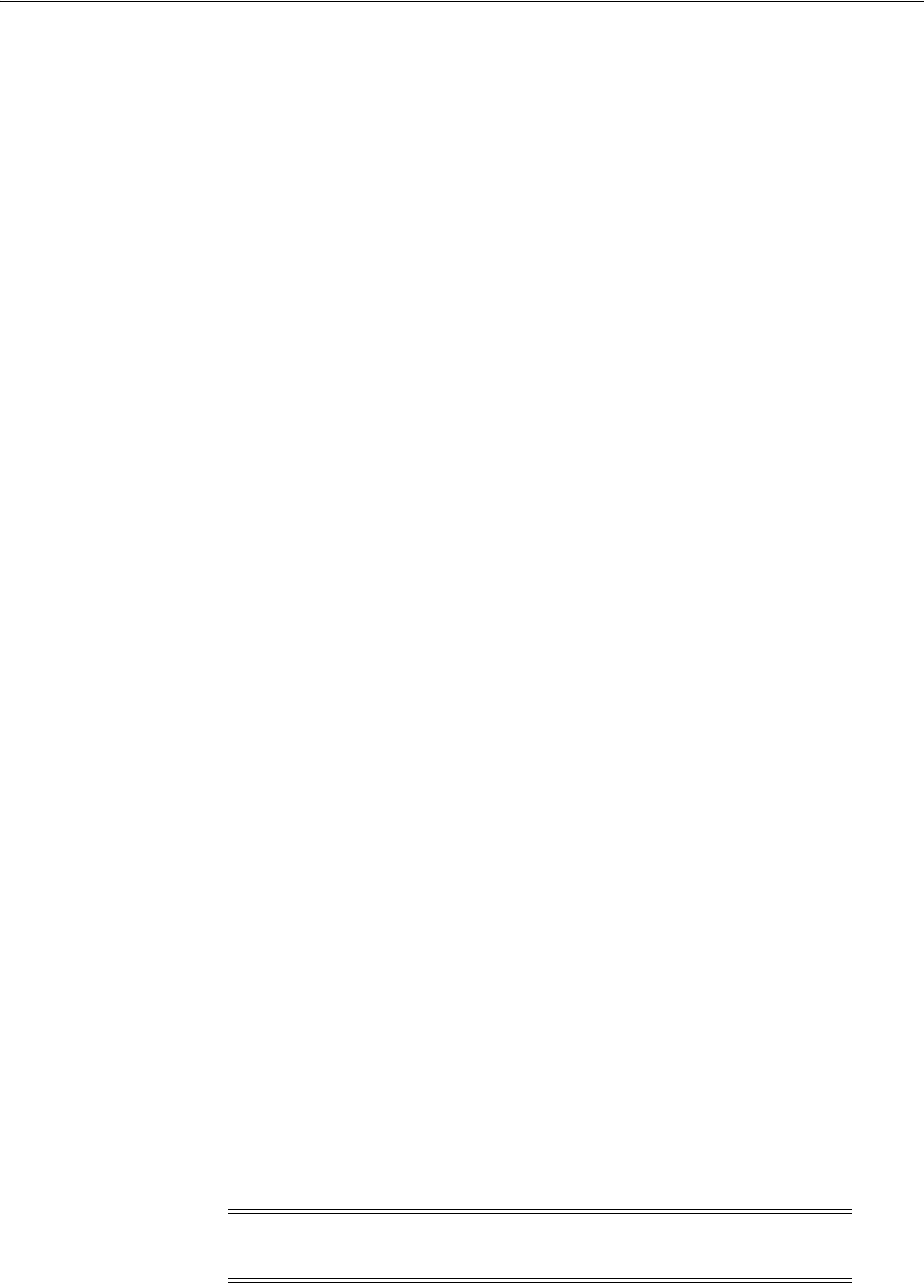
Installing and Configuring Oracle Grid Infrastructure for a Standalone Server
Oracle Grid Infrastructure for a Standalone Server 3-17
3. Verify that the server meets the installation requirements using the command
runcluvfy.sh stage -pre hacfg
. Ensure that you complete all storage and server
preinstallation requirements.
Configuring the Software Binaries
To configure and activate a software-only Oracle Grid Infrastructure installation for
Oracle Restart, complete the following tasks:
1. Login as
root
and run the
roothas.pl
script from
Grid_home
using the following
syntax:
Grid_home/perl/bin/perl -I Grid_home/perl/lib -I Grid_home/crs/install
Grid_home/crs/install/roothas.pl
For example, if your Oracle Grid Infrastructure home is
/u01/app/oracle/product/11.2.0/grid
, then run the following script:
# /u01/app/oracle/product/11.2.0/grid/perl/bin/perl -I
/u01/app/oracle/product/11.2.0/grid/perl/lib -I /u01/app/oracle/product
/11.2.0/grid/crs/install
/u01/app/oracle/product/11.2.0/grid/crs/install/roothas.pl
2. Change the directory to
Grid_home/oui/bin
, where
Grid_home
is the path of the
Oracle Grid Infrastructure home.
3. Login as the Oracle Restart software owner user and enter the following
command:
./runInstaller -updateNodeList ORACLE_HOME=Grid_home -defaultHomeName CLUSTER_
NODES= CRS=TRUE
For example:
$ ./runInstaller -updateNodeList ORACLE_
HOME=/u01/app/oracle/product/11.2.0/grid
-defaultHomeName CLUSTER_NODES= CRS=TRUE
4. Use the
SRVCTL
utility along with Network Configuration Assistant and Oracle
ASMCA to add the listener, the Oracle ASM instance, and all Oracle ASM disk
groups to the Oracle Restart configuration.
Installing and Configuring Oracle Grid Infrastructure for a Standalone
Server
If you install Oracle Grid Infrastructure and then create your database, the database is
automatically added to the Oracle Grid Infrastructure configuration and is
automatically restarted when required. However, if you install Oracle Grid
Infrastructure on a host computer on which a database exists, you must manually add
the database, the listener, the Oracle ASM instance, and other components to the
Oracle Grid Infrastructure configuration.
This section includes the following topics:
■Installing Oracle Grid Infrastructure with a New Database Installation
Note: Oracle Grid Infrastructure can accommodate multiple
single-instance databases on a single host computer.
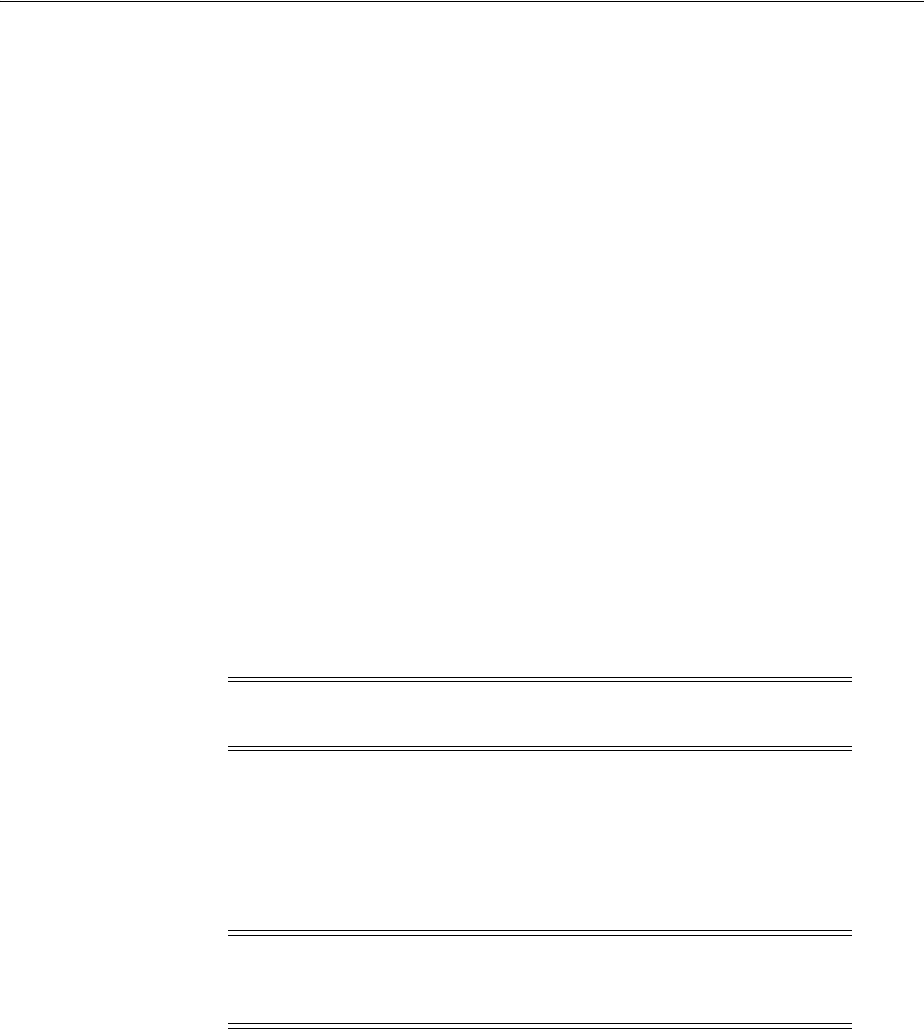
Installing and Configuring Oracle Grid Infrastructure for a Standalone Server
3-18 Oracle Database Installation Guide
■Installing Oracle Grid Infrastructure for an Existing Database
Installing Oracle Grid Infrastructure with a New Database Installation
Perform the following steps to install Oracle Grid Infrastructure and then create a
database that is managed by Oracle Restart. First install Oracle Grid Infrastructure,
which installs Oracle Restart and Oracle ASM, then configure Oracle ASM with at least
one disk group, and then install Oracle Database that stores database files in Oracle
ASM disk groups. Click the help button on the Oracle Universal Installer page for
page level assistance.
You may have to shut down existing Oracle processes before you proceed with the
Oracle Grid Infrastructure installation. See "Stopping Existing Oracle Processes" on
page 2-59 for more information.
To install Oracle Grid Infrastructure for a standalone server with a new database
installation:
1. Start Oracle Universal Installer as the Oracle Grid Infrastructure software owner
user. Complete one of the following steps depending on the location of the
installation files:
■If the installation files are on installation media, enter commands similar to the
following, where
directory_path
is the path of the Oracle Grid Infrastructure
directory on the installation media:
$ /directory_path/runInstaller
■If the installation files are on the hard disk, change the directory to the path of
the Oracle Grid Infrastructure (
clusterware
) directory and enter the following
command:
$ ./runInstaller
If Oracle Universal Installer is not displayed, see "X Window Display Errors" on
page G-2 and "Remote Terminal Installation Error" on page G-2 for information
about troubleshooting.
2. Starting with Oracle Database 11g Release 2 (11.2.0.2), you can use the Software
Updates feature to dynamically download and apply the latest updates. In the
Download Software Updates screen, select one of the following options and click
Next:
■Use My Oracle Support credentials for download: Select this option to
download and apply the latest software updates.
Click Proxy Settings to configure a proxy for Oracle Universal Installer to use
to connect to the Internet. Provide the proxy server information for your site,
along with a user account that has access to the local area network through
Note: You must install Oracle Grid Infrastructure for a standalone
server from the Oracle Grid Infrastructure media.
Note: Start Oracle Universal Installer from the terminal session
where you logged in as the Oracle Grid Infrastructure software owner
user and set the user’s environment.
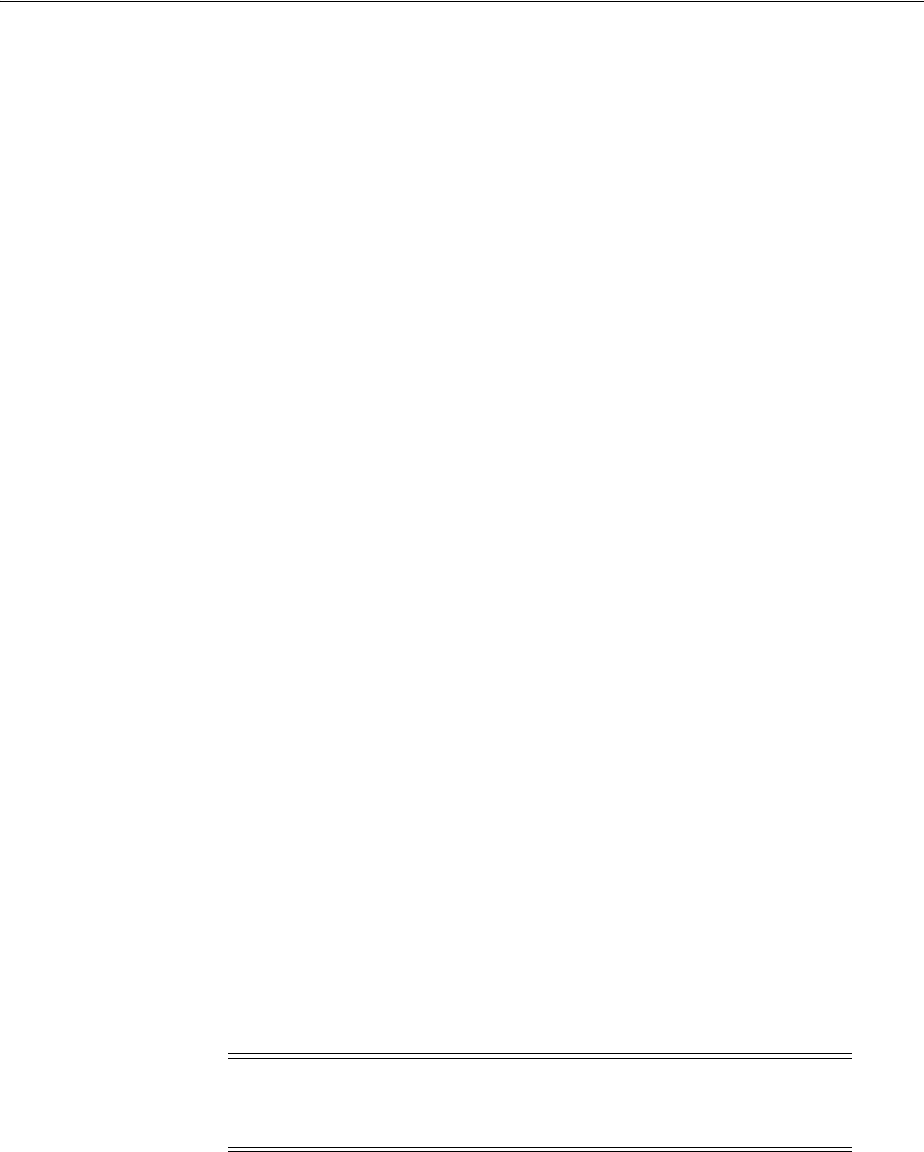
Installing and Configuring Oracle Grid Infrastructure for a Standalone Server
Oracle Grid Infrastructure for a Standalone Server 3-19
which the server is connecting. Starting with Oracle Database 11g Release 2
(11.2.0.3) you can enter the Proxy Realm information. The proxy realm
information is case-sensitive. If you do not have a proxy realm, then you do
not have to provide an entry for the Proxy Username, Proxy Password, and
Proxy Realm fields.
Click Test Connection to ensure that your proxy settings are correctly entered,
and the installer can download the updates.
■Use pre-downloaded software updates: Select this option to apply the
software updates previously downloaded using the
-downloadUpdates
flag.
■Skip software updates: Select this option if you do not want to apply any
updates.
3. The Apply Software Updates screen is displayed if you select to download the
software updates, or provide the pre-downloaded software updates location.
a. If you selected Use My Oracle Support credentials for download in the
previous screen, select Download and apply all updates, and then click Next
to apply the updates.
By default, the download location for software updates is placed in the home
directory of the Oracle installation owner you are using to run this installation.
If you choose to download the software updates in another location, then click
Browse and select a different location on your server.
b. If you selected Use pre-downloaded software updates in the previous screen,
select Apply all updates, and then click Next to apply the updates
downloaded before starting the installation.
4. In the Select Installation Option screen, select the Configure Oracle Grid
Infrastructure for a Standalone Server option to install and configure Oracle
Restart and Oracle ASM. Click Next.
5. In the Select Product Languages screen, select one or more languages. Move the
languages from the Available Languages list to the Selected Languages list. Click
Next.
6. The Create ASM Disk Group screen lists all the Oracle ASM disks
.
Click Change Discovery Path to select any devices to be used by Oracle ASM but
are not listed in the screen. In the Change Disk Discovery Path window, enter a
string to use to search for devices that Oracle ASM will use. If the disk string is set
to
ORCL:*
or is left empty (""), then the installer discovers these disks. Click OK.
After you finish selecting the disks to be used by Oracle ASM, click Next.
Consider the following information about disk devices while performing this step:
■The default Disk Group Name is
DATA
. You can enter a new name for the disk
group, or use the default name.
■The disk devices must be owned by the user performing the grid installation.
Note: During installation, disk paths mounted on Oracle ASM and
registered on ASMLIB with the string
ORCL:*
are listed as default
database storage candidate disks.
See Also: "Example of a Rules File with User grid" on page 2-58 for
information about creating or modifying permissions

Installing and Configuring Oracle Grid Infrastructure for a Standalone Server
3-20 Oracle Database Installation Guide
■Check with your system administrator to determine if the disks used by
Oracle ASM are mirrored at the storage level. If so, select External for the
redundancy. If the disks are not mirrored at the storage level, then select
Normal for the redundancy.
■Every Oracle ASM disk is divided into allocation units (AU). An allocation
unit is the fundamental unit of allocation within a disk group. Starting with
Oracle Database 11g Release 2 (11.2.0.3), you can select the AU Size value from
1, 2, 4, 8, 16, 32 or 64 MB, depending on the specific disk group compatibility
level. The default value is set to 1 MB.
7. In the Specify ASM Password screen, enter the password required to connect to
the Oracle ASM instance. The Oracle ASM instance is managed by a privileged
role called
SYSASM
, which grants full access to Oracle ASM disk groups. Oracle
recommends that you create a less privileged user,
ASMSNMP
, with
SYSDBA
privileges
to monitor the Oracle ASM instance.
Enter passwords for the
SYS
and
ASMSNMP
user accounts. The passwords should be
at least eight characters in length and include at least 1 alphabetic, 1 numeric, and
1 of the following three punctuation mark characters: hyphens (-), underscores (_),
or number sign (#). No other special characters are allowed in the password field.
Optionally, you can use the same password for all accounts. However, Oracle
recommends that you specify a different password for each account. You must
remember the passwords that you specify.
8. In the Privileged Operating System Groups screen, select the name of the
operating system group you created for the
OSDBA
group, the
OSASM
group, and the
database operator group
OSOPER
. If you create only the
dba
group, then you can
use that group for all three privileged groups. If you created a separate
asmadmin
group, then use that value for the
OSASM
group. Click Next.
9. In the Specify Installation Location screen, enter the following information, and
click Next:
■Oracle Base: Enter the location for the Oracle base directory. Do not include
spaces in the path.
■Software Location: Accept the default value or enter the directory path in
which you want to install the software.The directory path must not contain
spaces..
10. If you have not installed Oracle software previously on this server, the Create
Inventory screen appears.
Note: For normal redundancy, you require twice as much disk space
to hold the same amount of data. For example, if your database is 100
GB, then you require approximately 200 GB of storage.
See Also:
■"Identifying Required Software Directories" on page 2-50 for
information about Oracle base directory and Oracle home
directory
■"Naming Directories" on page D-2 for directory naming
conventions
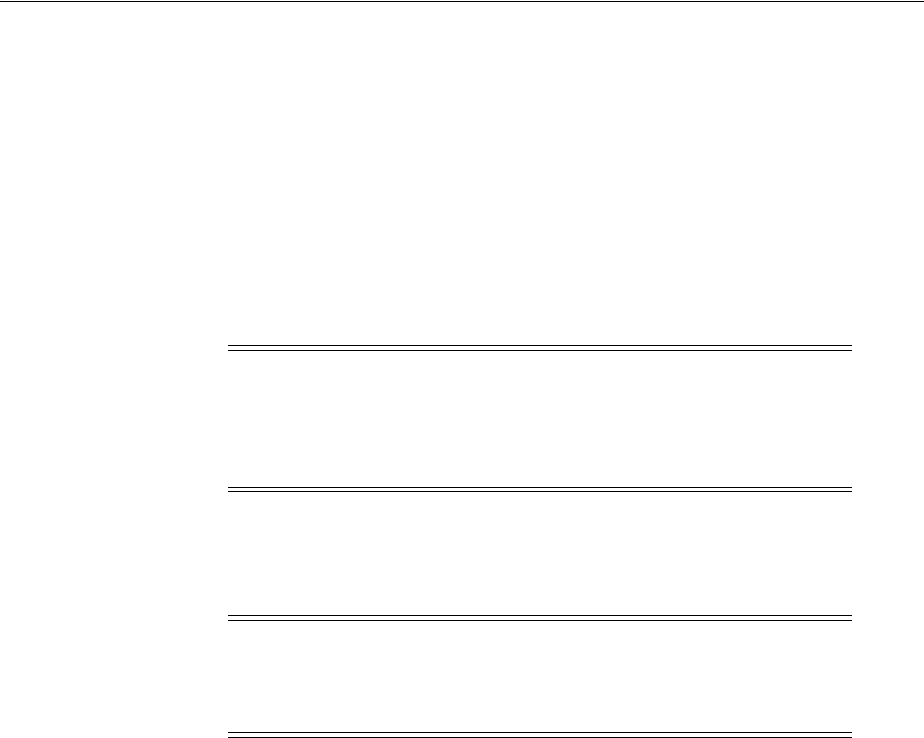
Installing and Configuring Oracle Grid Infrastructure for a Standalone Server
Oracle Grid Infrastructure for a Standalone Server 3-21
Change the path for the Inventory Directory, if required. Select
oinstall
for the
oraInventory Group Name, if required. Click Next.
11. The Perform Prerequisite Checks screen checks if the minimum system
requirements are met to perform the Oracle Grid Infrastructure installation. If all
the system requirements are met, then you are directed to the Summary screen. If
an installation fails, you can review the error.
If you click Check Again, then you can run the prerequisite check again to see if
the minimum requirements are met to carry on with the database installation.
Click Fix & Check Again, if you want the installer to fix the problem and check
the system requirements again.
To get a list of failed requirements, select Show Failed from the list. To get a list of
all the prerequisites checks run by the OUI, select Show All. To get a list of the
prerequisites checks that are successful, select Show Succeeded.
12. Review the contents of the Summary screen, and click Install.
Starting with Oracle Database 11g Release 2 (11.2), you can click Save Response
File to save all the installation steps into a response file. This file can be used for a
silent installation.
13. The Install Product screen displays the progress of the Oracle Grid Infrastructure
installation. During the installation process, the Execute Configuration Scripts
window appears. Do not click OK until you run the scripts mentioned in this
screen.
Run the
root.sh
and, if required, the
orainstRoot.sh
configuration scripts as the
root
user.
14. The Finish screen displays the installation status. Click Close to end the
installation, then click Yes to exit Oracle Universal Installer.
If you encounter any problems, see the configuration log for information. The path
to the configuration log is displayed on the Configuration Assistants window.
15. Oracle ASMCA is installed as part of the Oracle Grid Infrastructure for a
Standalone Server installation. To create additional disk groups, run the Oracle
ASMCA utility. For example, you can create another disk group named
RECOVERY
to store the fast recovery area.
Note: The Fix & Check Again option generates a script that you must
run as the
root
user. This generated script sets some system parameter
values. Oracle recommends that you do not modify the contents of
this script. See "Installation Fixup Scripts" on page 2-35 for more
information.
Note: Oracle recommends that you use caution when selecting the
Ignore All option. If you select this option, then Oracle Universal
Installer may not confirm that your system can install Oracle Database
successfully.
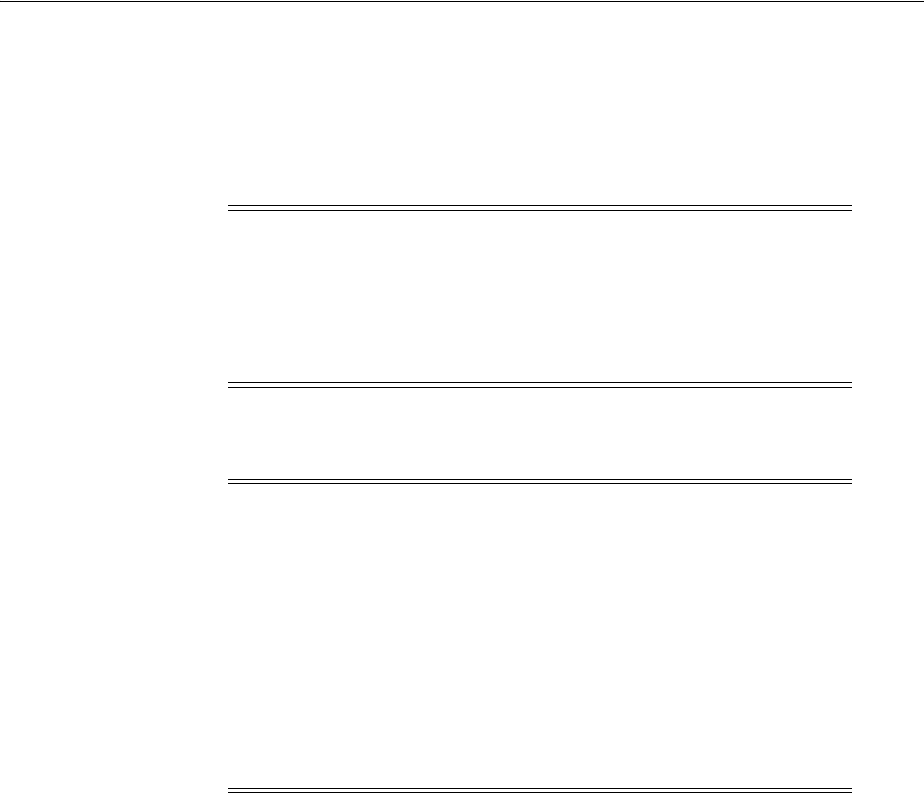
Installing and Configuring Oracle Grid Infrastructure for a Standalone Server
3-22 Oracle Database Installation Guide
16. Install Oracle Database. See "Installing the Oracle Database Software" on page 4-9.
See "Troubleshooting and Deconfiguring Oracle Restart" on page G-4 to
deconfigure Oracle Restart without removing installed binaries.
Installing Oracle Grid Infrastructure for an Existing Database
Follow the high-level instructions in this section to install Oracle Grid Infrastructure
and configure it for an existing Oracle database. Oracle Restart can only manage
existing release 11.2 resources and hence you can install Oracle Grid Infrastructure
only for an existing release 11.2 database. However, Oracle database releases before
11.2 can coexist on the same server without being managed by Oracle Restart.
To install Oracle Grid Infrastructure for an existing database:
■On the same host computer as the database, use Oracle Universal Installer to
install Oracle Grid Infrastructure, and select Configure Oracle Grid Infrastructure
for a Standalone Server as the installation option.
The Oracle Grid Infrastructure components are installed in a separate Oracle
home.
See "Installing Oracle Grid Infrastructure with a New Database Installation" on
page 18 for detailed instructions.
■Go to the Grid home’s
bin
directory.
See Also:
■"Manually Configuring Oracle Automatic Storage Management
Disk Groups" on page 3-24
■"Creating a Fast Recovery Area Disk Group" on page 5-4
Note: To verify that the Oracle High Availability Service is installed
properly, run
./crsctl check has
command from
Grid_home/bin
directory.
Grid_home
is the path to the Oracle Grid Infrastructure home for a
standalone server.
ohasd
is a daemon installed with Oracle Grid
Infrastructure that starts software services, such as Oracle ASM.
Note:
■If a new database is installed after a grid infrastructure
installation, then the listener runs from the Oracle Grid
Infrastructure home. Because Oracle ASM is installed as part of
Oracle Grid Infrastructure, the default listener is created and runs
from the Oracle Grid Infrastructure home. If you perform a
database installation, then the database must use the same listener
created during the Oracle Grid Infrastructure installation.
■If you are using Oracle Restart, then the default listener and any
additional listeners must run from the Oracle Grid Infrastructure
home.
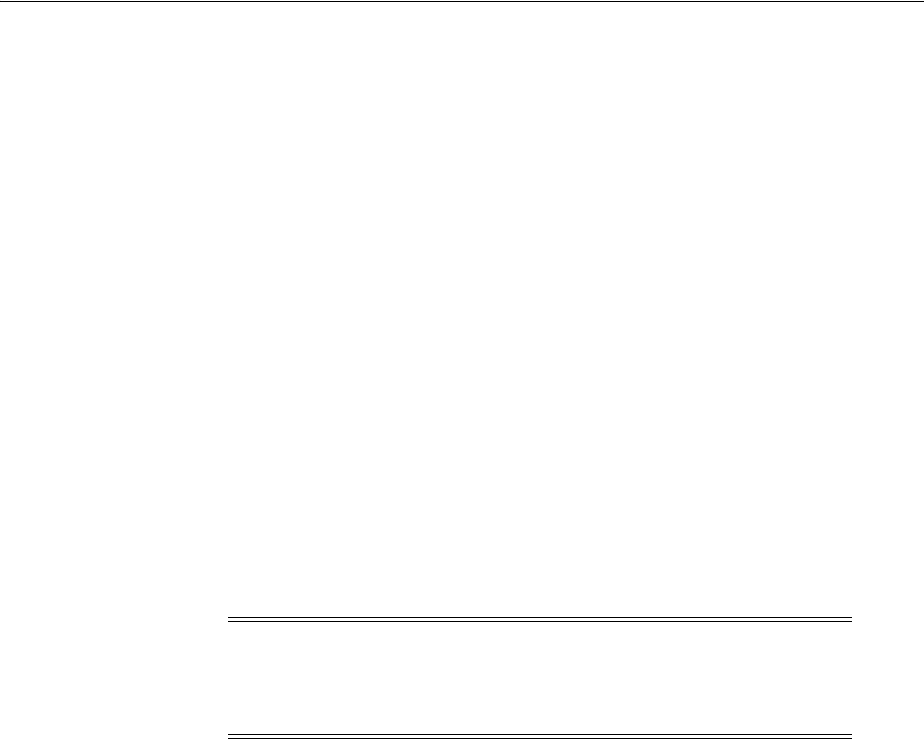
Modifying Oracle Grid Infrastructure for a Standalone Server Binaries
Oracle Grid Infrastructure for a Standalone Server 3-23
Use the
srvctl add database
command with the
-c SINGLE
flag to add the
database in an Oracle Restart configuration. Also use the
srvctl add
command to
add the listener, the Oracle ASM instance, all Oracle ASM disk groups, and any
database services to the Oracle Restart configuration.
Modifying Oracle Grid Infrastructure for a Standalone Server Binaries
After the Oracle Grid Infrastructure for a Standalone Server installation, you must first
stop the Oracle Restart stack to modify the software installed in your Grid home. For
example, to apply a one-off patch or modify any of the DLLs used by Oracle Restart or
Oracle ASM, you must follow these steps to stop and restart the Oracle Restart stack.
However, if you run the OPatch utility with the
auto
option,
opatchauto
, then do not
stop and restart the Oracle Restart stack manually as OPatch stops and starts the
software stack for you. If you run OPatch with the
apply
option,
opatch apply
, then
you must follow the steps in this section to stop and restart the Oracle Restart stack
manually.
Prepare the Oracle Grid Infrastructure for a Standalone Server home for modification
using the following procedure:
1. Log in as the Oracle Grid Infrastructure software owner user and change the
directory to the path
Grid_home/bin
, where
Grid_home
is the path to the Oracle
Grid Infrastructure home:
$ cd Grid_home/bin
2. Shut down the Oracle Restart stack using the following command:
$ crsctl stop has -f
3. After the Oracle Restart stack is shut down, perform the updates to the software
installed in the Oracle Grid Infrastructure home.
4. Use the following command to restart the Oracle Restart stack:
$ crsctl start has
Relink Oracle Grid Infrastructure for a Standalone Server using the following
procedure:
1. Login as
root
# cd Grid_home/crs/install
# perl roothas.pl -unlock
2. Log in as the Oracle Grid Infrastructure for a Standalone Server owner:
See Also: "srvctl add" in Oracle Database Administrator's Guide for
more information
See Also: Oracle OPatch User's Guide for Windows and UNIX for
information about using
opatchauto
Caution: Before relinking executables, you must shut down all
executables that run in the Oracle home directory that you are
relinking. In addition, shut down applications linked with Oracle
shared libraries.

Manually Configuring Oracle Automatic Storage Management Disk Groups
3-24 Oracle Database Installation Guide
$ export ORACLE_HOME=Grid_home
$ Grid_home/bin/relink
3. Login as
root
again:
# cd Grid_home/rdbms/install/
# ./rootadd_rdbms.sh
# cd Grid_home/crs/install
# perl roothas.pl -patch
You must relink the Oracle Restart and Oracle ASM binaries every time you apply
an operating system patch or after an operating system upgrade.
Manually Configuring Oracle Automatic Storage Management Disk
Groups
The Oracle Automatic Storage Management Configuration Assistant (Oracle ASMCA)
utility creates a new Oracle Automatic Storage Management instance if there is no
Oracle ASM instance currently configured on the computer.
After installing Oracle Grid Infrastructure, you can also use Oracle ASMCA to create
and configure disk groups, Oracle Oracle ADVM and Oracle ACFS.
To create additional disk groups or manually configure Oracle ASM disks, you can run
the Oracle ASMCA as follows:
$ cd Grid_home/bin
$ ./asmca
Grid_home
is the path to the Oracle Grid Infrastructure home for a standalone server.
Testing the Oracle Automatic Storage Management Installation
To test the Oracle ASM installation, login using the
asmcmd
command-line utility,
which lets you manage Oracle ASM disk group files and directories. To do this:
1. Open a shell window, and temporarily set the
ORACLE_SID
and
ORACLE_HOME
environment variables to specify the appropriate values for the Oracle ASM
instance to use.
For example, if the Oracle ASM
SID
is named
+ASM
and the Oracle home is located
in the
grid
subdirectory of the
ORACLE_BASE
directory, then enter the following
commands to create the required settings:
■Bourne, Bash, or Korn shell:
$ ORACLE_SID=+ASM
$ export ORACLE_SID
$ ORACLE_HOME=/u01/app/oracle/product/11.2.0/grid
$ export ORACLE_HOME
■C shell:
% setenv ORACLE_SID +ASM
% setenv ORACLE_HOME /u01/app/oracle/product/11.2.0/grid
2. Use ASMCMD to list the disk groups for the Oracle ASM instance:
See Also: "Deinstalling Previous Release Grid Home" on page 7-4
See Also: Oracle Automatic Storage Management Administrator's Guide

Testing the Oracle Automatic Storage Management Installation
Oracle Grid Infrastructure for a Standalone Server 3-25
$ORACLE_HOME/bin/asmcmd lsdg
ASMCMD connects by default as the SYS user with SYSASM privileges.
If the Oracle ASM instance is not running, you can start the instance with the
following:
$ORACLE_HOME/bin/asmcmd startup
See Also:
■Oracle Database Utilities or more information about ASMCMD
■Oracle Automatic Storage Management Administrator's Guide

Testing the Oracle Automatic Storage Management Installation
3-26 Oracle Database Installation Guide

4
Installing Oracle Database 4-1
4
Installing Oracle Database
The Oracle Database software is available on installation media, or you can download
it from the Oracle Technology Network website, or the Oracle Software Delivery
Cloud portal. In most cases, you use the graphical user interface (GUI) provided by
Oracle Universal Installer to install the software. However, you can also use Oracle
Universal Installer to complete silent mode installations, without using the GUI.
■Preinstallation Considerations
■Reviewing Component-Specific Installation Guidelines
■Accessing the Installation Software
■Database Security Options
■Installing the Oracle Database Software
■Installing Oracle Database Examples
Preinstallation Considerations
Review the information in Chapter 1, "Overview of Oracle Database Installation" and
complete the tasks listed in Chapter 2, "Oracle Database Preinstallation Tasks".
Performing Multiple Oracle Database Installations in Response File or Silent Mode
If you must perform multiple installations of Oracle Database, you may want to use
silent mode or response file mode. In response file mode, at each node, you run Oracle
Universal Installer from the command line using a response file. The response file is a
text file that contains the settings you typically enter in the Oracle Universal Installer
GUI dialog boxes.
Reviewing Component-Specific Installation Guidelines
Review the following guidelines before starting Oracle Universal Installer:
■Oracle Universal Installer
Using Oracle Universal Installer from an earlier Oracle release to install
components from this release is no longer allowed.
See Also: Appendix A for information about silent mode
installations
See Also: Appendix A for information about silent mode
installations

Reviewing Component-Specific Installation Guidelines
4-2 Oracle Database Installation Guide
■Oracle Automatic Storage Management
In previous releases, Oracle Automatic Storage Management (Oracle ASM) was
installed as part of the Oracle Database installation. With Oracle Database 11g
Release 2 (11.2), Oracle ASM is part of an Oracle Grid Infrastructure installation,
either for a cluster, or for a standalone server.
To upgrade an existing Oracle ASM installation, upgrade Oracle ASM by running
an Oracle Grid Infrastructure upgrade. If you do not have Oracle ASM installed
and you want to use Oracle ASM as your storage option, then you must complete
an Oracle Grid Infrastructure installation before you start your Oracle Database
installation.
■Installations on a cluster
If Oracle Clusterware and Oracle RAC are installed on the system, Oracle
Universal Installer displays the Specify Hardware Cluster Installation page. You
must select the Local Installation option, unless you want to install Oracle RAC.
Selecting the Database Character Set
Oracle Database uses the database character set for:
■Data stored in SQL character datatypes (CHAR, VARCHAR2, CLOB, and LONG).
■Identifiers such as table names, column names, and PL/SQL variables.
■Stored SQL and PL/SQL source code, including text literals embedded in this
code.
After a database is created, changing its character set is usually very expensive in
terms of time and resources. Such operations may require converting all character data
by exporting the whole database and importing it back. Therefore, it is important that
you carefully select the database character set at installation time.
Oracle recommends Unicode AL32UTF8 as the database character set. Unicode is the
universal character set that supports most of the currently spoken languages of the
world. It also supports many historical scripts (alphabets). Unicode is the native
encoding of many technologies, including Java, XML, XHTML, ECMAScript, and
LDAP. Unicode is ideally suited for databases supporting the Internet and the global
economy.
Because AL32UTF8 is a multibyte character set, database operations on character data
may be slightly slower when compared to single-byte database character sets, such as
WE8MSWIN1252. Storage space requirements for text in most languages that use
characters outside of the ASCII repertoire are higher in AL32UTF8 compared to legacy
character sets supporting the language. The increase in storage space concerns only
character data and only data that is not in English. The universality and flexibility of
Unicode usually outweighs these additional costs.
Consider legacy character sets when compatibility, storage requirements, or
performance of text processing is critical and the database supports only a single
group of languages. The database character set to be selected in this case is the
character set of most clients connecting to this database.
See Also: Chapter 3, "Oracle Grid Infrastructure for a Standalone
Server" for information about Oracle Grid Infrastructure for a
standalone server
See Also: Oracle Real Application Clusters Installation Guide for Linux
and UNIX
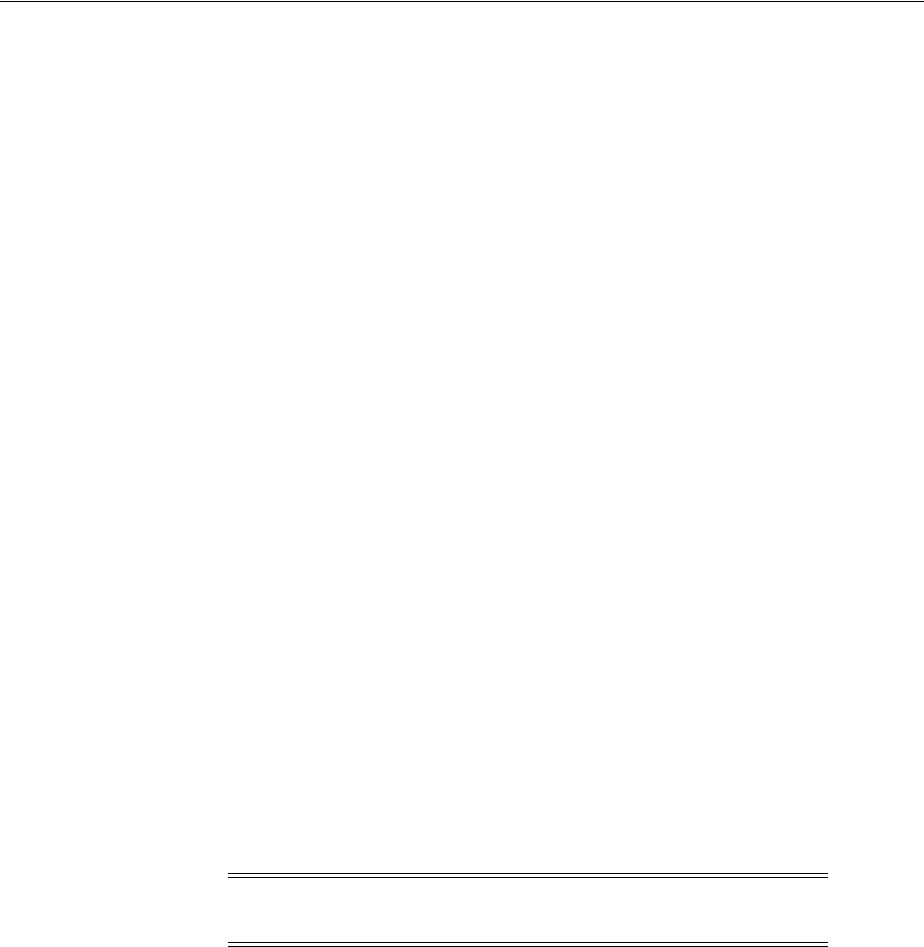
Reviewing Component-Specific Installation Guidelines
Installing Oracle Database 4-3
The default character set suggested or used by Oracle Universal Installer and Database
Configuration Assistant in this release is based on the language configuration of the
operating system.
For most languages, the default character set is one of the Microsoft Windows
character sets, for example WE8MSWIN1252, even though the database is not installed
on Windows. This results from the assumption that most clients connecting to the
database run under the Microsoft Windows operating system. Because the database
should be able to store all characters coming from the clients and Microsoft Windows
character sets have a richer character repertoire than the corresponding ISO 8859
character sets, the Microsoft Windows character sets are usually the better choice. For
example, the EE8MSWIN1250 character set supports the Euro currency symbol and
various smart quote characters, while the corresponding EE8ISO8859P2 character set
does not support them. Oracle Database converts the data between the database
character set and the client character sets, which are declared by the NLS_LANG
settings.
The list of database character sets that is presented to you for selection by Oracle
Universal Installer contains only the recommended character sets. Even though Oracle
Database supports many more character sets, they are either deprecated or they are
binary subsets of another recommended character set. For example, WE8DEC is a
deprecated character set and US7ASCII and WE8ISO8859P1 are both binary subsets of
WE8MSWIN1252.
If, for compatibility reasons, you must create a database in one of the character sets
that was not recommended, select the Advanced database configuration option.
Database Configuration Assistant in the interactive mode gives you the opportunity to
select any of the database character sets supported on Linux.
Using an Oracle Automatic Storage Management Disk Group
This section is optional and describes how to identify disk groups and determine the
free disk space that they contain. You can store either database or recovery files in an
existing Oracle ASM disk group that you created during the Oracle Grid Infrastructure
installation.
To determine if an existing Oracle ASM disk group exists or to determine if there is
sufficient disk space in a disk group, use the following procedure:
1. View the contents of the
oratab
file to determine if an Oracle ASM instance is
configured on the system:
# more /etc/oratab
If an Oracle ASM instance is configured on the system, then the
oratab
file
contains a line similar to the following:
+ASM:oracle_home_path:N
In this example,
+ASM
is the system identifier (
SID
) of the Oracle ASM instance and
oracle_home_path
is the Oracle home directory where Oracle ASM is installed. By
convention, the
SID
for an Oracle ASM instance should be
+ASM
.
Note: The Oracle ASM instance that manages the existing disk
group runs in the Oracle Grid Infrastructure home directory.
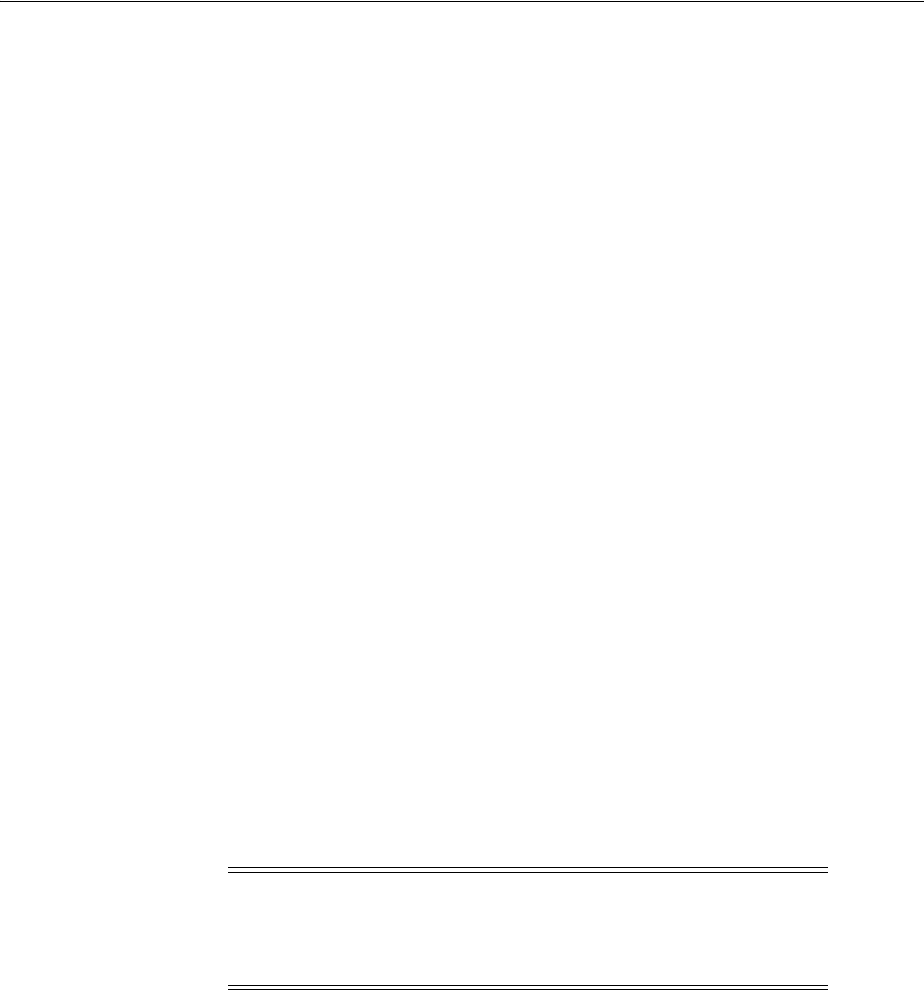
Accessing the Installation Software
4-4 Oracle Database Installation Guide
2. Open a shell prompt and temporarily set the
ORACLE_SID
and
ORACLE_HOME
environment variables to specify the appropriate values for the Oracle ASM
instance to use.
For example, if the Oracle ASM
SID
is named
+ASM
and is located in the
grid
subdirectory of the
ORACLE_BASE
directory, then enter the following commands to
create the required settings:
■Bourne, Bash, or Korn shell:
$ ORACLE_SID=+ASM
$ export ORACLE_SID
$ ORACLE_HOME=/u01/app/oracle/product/11.2.0/grid/
$ export ORACLE_HOME
■C shell:
% setenv ORACLE_SID +ASM
% setenv ORACLE_HOME /u01/app/oracle/product/11.2.0/grid
3. Using SQL*Plus, connect to the Oracle ASM instance as the
SYS
user with
SYSASM
privilege and start the instance if necessary:
# $ORACLE_HOME/bin/sqlplus /nolog
SQL> CONNECT SYS as SYSASM
Enter password: SYS_password
SQL> STARTUP
4. Enter the following command to view the existing disk groups, their redundancy
level, and the amount of free disk space in each one:
SQL> SELECT NAME,TYPE,TOTAL_MB,FREE_MB FROM V$ASM_DISKGROUP;
5. From the output, identify a disk group with the appropriate redundancy level, and
note the free space that it contains.
6. If necessary, install or identify the additional disk devices required to meet the
storage requirements listed in the previous section.
Accessing the Installation Software
The Oracle Database software is available on installation media, or you can download
it from the Oracle Technology Network website, or the Oracle Software Delivery
Cloud portal. To install the software from the hard disk, you must either download it
and unpack it, or copy it from the installation media, if you have it.
You can access and install Oracle Database by using one of the following methods:
■To copy the software to a hard disk, see "Copying the Software to the Hard Disk"
on page 4-7
Note: If you are adding devices to an existing disk group, then
Oracle recommends that you use devices that have the same size
and performance characteristics as the existing devices in that disk
group.
See Also: "Upgrading Existing Oracle Automatic Storage
Management Instances" on page 3-6

Accessing the Installation Software
Installing Oracle Database 4-5
■To download the software from Oracle Technology Network, see "Downloading
Oracle Software" on page 4-5
Downloading Oracle Software
You can download the trial version of the installation files from the Oracle Technology
Network (OTN) or the Oracle Software Delivery Cloud portal and extract them on
your hard disk. Ensure that you review and understand the terms of the license. Most
downloads include the development license. This section contains the following
topics:
■Downloading the Installation Archive Files from OTN
■Downloading the Software from Oracle Software Delivery Cloud
■Extracting the Installation Files
Downloading the Installation Archive Files from OTN
To download the installation archive files from Oracle Technology Network:
1. Use any browser to access the software download page from Oracle Technology
Network:
http://www.oracle.com/technetwork/indexes/downloads/index.html
2. Go to the download page for the product to install.
3. On the download page, identify the required disk space by adding the file sizes for
each required file.
The file sizes are listed next to the file names.
4. Select a file system with enough free space to store and expand the archive files.
In most cases, the available disk space must be at least twice the size of all of the
archive files.
5. On the file system that you selected in Step 4, create a parent directory for each
product, for example
OraDB11g
, to hold the installation directories.
6. Download all of the installation archive files to the directory that you created in
Step 5.
7. Verify that the files you downloaded are the same size as the corresponding files
on Oracle Technology Network. Also verify the checksums are the same as noted
on Oracle Technology Network using a command similar to the following:
cksum filename.zip
8. Extract the files in each directory that you just created.
9. After you have extracted the required installation files, see "Installing the Oracle
Database Software" on page 4-9.
Downloading the Software from Oracle Software Delivery Cloud
You can download the software from Oracle Software Delivery Cloud as Media Packs.
A Media Pack is an electronic version of the software that is also available to Oracle
customers on CD-ROM or DVD. To download the Media Pack:
1. Use any browser to access the Oracle Software Delivery Cloud portal:
https://edelivery.oracle.com/
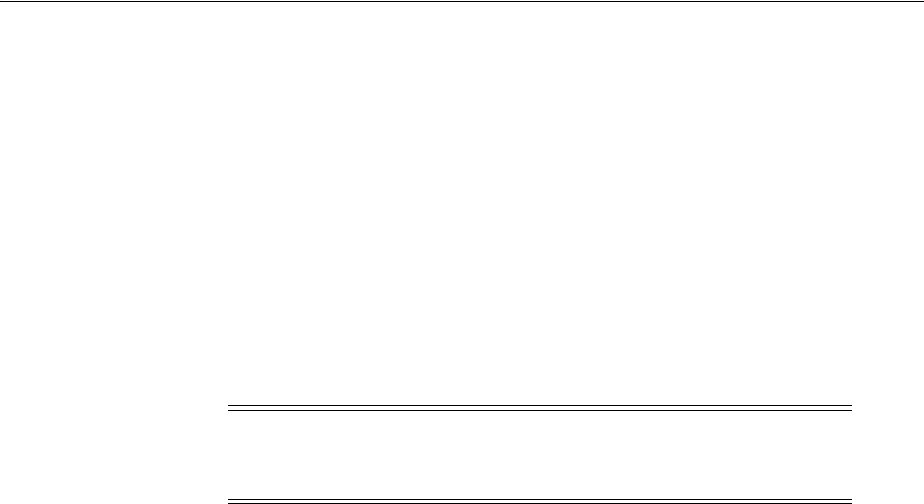
Accessing the Installation Software
4-6 Oracle Database Installation Guide
2. Complete the Export Validation process by entering information (name, company,
email address, and country) in the online form.
3. In the Media Pack Search page, specify the Product Pack and Platform to identify
the Media Pack you want to download. If you do not know the name of the
Product Pack, you can search for it using the License List.
4. Optionally, select the relevant product to download from the Results list.
5. In the search results page, click Readme to download and review the Readme file
for download instructions and product information.
6. After you review the Readme, choose the appropriate Media Pack from the search
results to download the individual zip files. Follow the Download Notes
instructions in this page. After you download and extract the contents of the
required zip files, proceed with the installation of the software.
7. After you download the files, click View Digest to verify that the MD5 or SHA-1
checksum matches with what is listed in the media download page.
Extracting the Installation Files
To extract the installation archive files, perform the following steps:
1. If necessary, change to the directory that contains the downloaded installation
archive files.
2. Oracle RDBMS software is available as two archive files. Ensure that you extract
both the archive files to the same directory.
If the downloaded file has the
zip
extension, use the following command to
extract the content:
unzip file_name.zip
If the downloaded file has the
cpio.gz
extension, use the following command:
$ gunzip filename.cpio.gz
This command creates files with names similar to the following:
filename.cpio
To extract the installation files, enter a command similar to the following:
$ cpio -idcmv < filename.cpio
Note: Print the page with the list of downloadable files. It contains a
list of part numbers and their corresponding descriptions that you
may refer during the installation process.
See Also:
■My Oracle Support note 549617.1 for information on how to verify
the integrity of a software download at:
https://support.oracle.com/CSP/main/article?cmd=show&type
=NOT&id=549617.1
■Frequently Asked Questions section on the Oracle Software Delivery
Cloud portal for more information about Media Packs
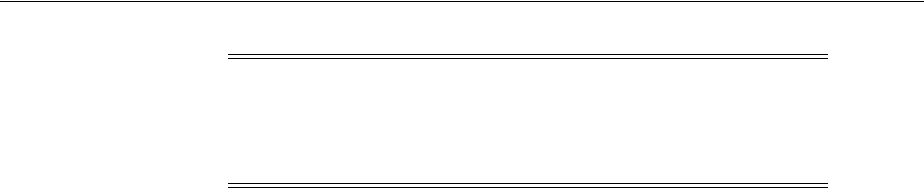
Accessing the Installation Software
Installing Oracle Database 4-7
For each file, this command creates a subdirectory named
Diskn
, where
n
is the
disk number identified in the file name.
When you have extracted all of the required installation files, see the "Installing the
Oracle Database Software" on page 4-9.
Copying the Software to the Hard Disk
Before installing Oracle Database, Oracle recommends that you copy the software to
the hard disk to enable the installation process to run faster. Before copying the
installation media content to the hard disk, you must mount the disk. The following
sections describe how to mount the disk and copy its content to the hard disk.
Mounting Disks
On most Linux systems, the disk mounts automatically when you insert it into the disk
drive. If the disk does not mount automatically, then follow these steps to mount it:
1. If necessary, log in as the
root
user and enter a command similar to one of the
following to eject the currently mounted disk, then remove it from the drive:
■Asianux, Oracle Linux, and Red Hat Enterprise Linux:
# sudo eject /mnt/dvd
■SUSE Linux Enterprise Server:
# eject /media/dvd
In these examples,
/mnt/dvd
and
/media/dvd
are the mount point directories for
the installation media.
2. Insert the appropriate installation media into the disk drive.
3. To verify if the disk is mounted automatically, enter one of the following
commands depending on the platform:
■Asianux, Oracle Linux, and Red Hat Enterprise Linux:
# ls /mnt/dvd
■SUSE Linux Enterprise Server:
# ls /media/dvd
4. Before running the following command, ensure that the
/mnt/dvd
directory exists
on Red Hat Enterprise Linux. If not, create the
/mnt/dvd
as required, to mount the
installation media.
If this command fails to display the contents of the installation media, enter a
command similar to the following to mount it, depending on the platform:
■Asianux, Oracle Linux, and Red Hat Enterprise Linux:
# mount -t iso9660 /dev/dvd /mnt/dvd
Note: See the download page for information about the correct
options to use with the
cpio
command.
Some browsers uncompress files while downloading them, but
they leave the
.gz
file extension.
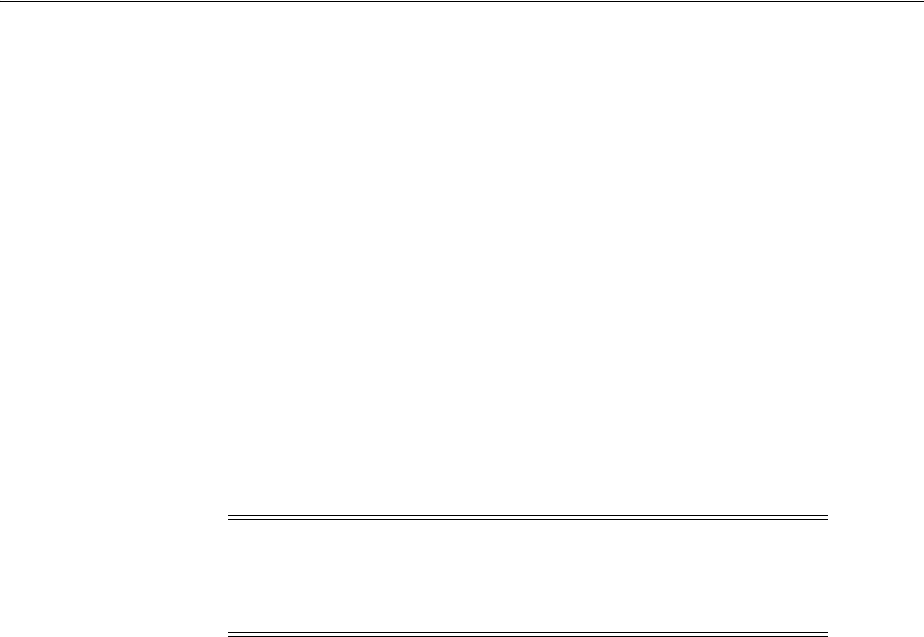
Database Security Options
4-8 Oracle Database Installation Guide
■SUSE Linux Enterprise Server:
# mount -t iso9660 /dev/dvd /media/dvd
In these examples,
/mnt/dvd
and
/media/dvd
are the mount point directories for
the installation media.
5. If Oracle Universal Installer displays the Disk Location dialog box, enter the disk
mount point directory path, for example:
/mnt/dvd
To continue, go to one of the following sections:
■To copy software to a hard disk, see "Copying the Oracle Database Software to a
Hard Disk" on page 4-8.
■To install the software from the installation media, see "Installing the Oracle
Database Software" on page 4-9.
Copying the Oracle Database Software to a Hard Disk
To copy the contents of the installation media to a hard disk:
1. Create a directory on the hard disk, outside of the Oracle base directory, to hold
the Oracle software:
$ mkdir OraDb11g
2. Change the directory to the directory you created in Step 1:
$ cd OraDb11g
3. Mount the disk, if it is not mounted.
Some platforms automatically mount the disk when you insert it into the drive. If
the disk does not mount automatically, see the "Mounting Disks" section on
page 4-7 for platform-specific information.
4. Copy the contents of the mounted disk to the corresponding new subdirectory as
follows:
$ cp -R /directory_path OraDb11g
In this example,
/directory_path
is the disk mount point directory.
5. If necessary, mount the next disk and repeat Step 4.
Database Security Options
During installation, you are prompted to select a database security configuration. The
Secure Configuration option configures the database with database auditing options,
and password policy and expiration settings.
For new database installations, the default configuration for Oracle Database 11g
Release 2 (11.2) includes the Secure Configuration option. To disable these enhanced
Note: If the system does not have an installation media, you can
copy the software from the disk to a file system on another system,
then either mount that file system using NFS or use FTP to copy the
files to the system where you want to install the software.
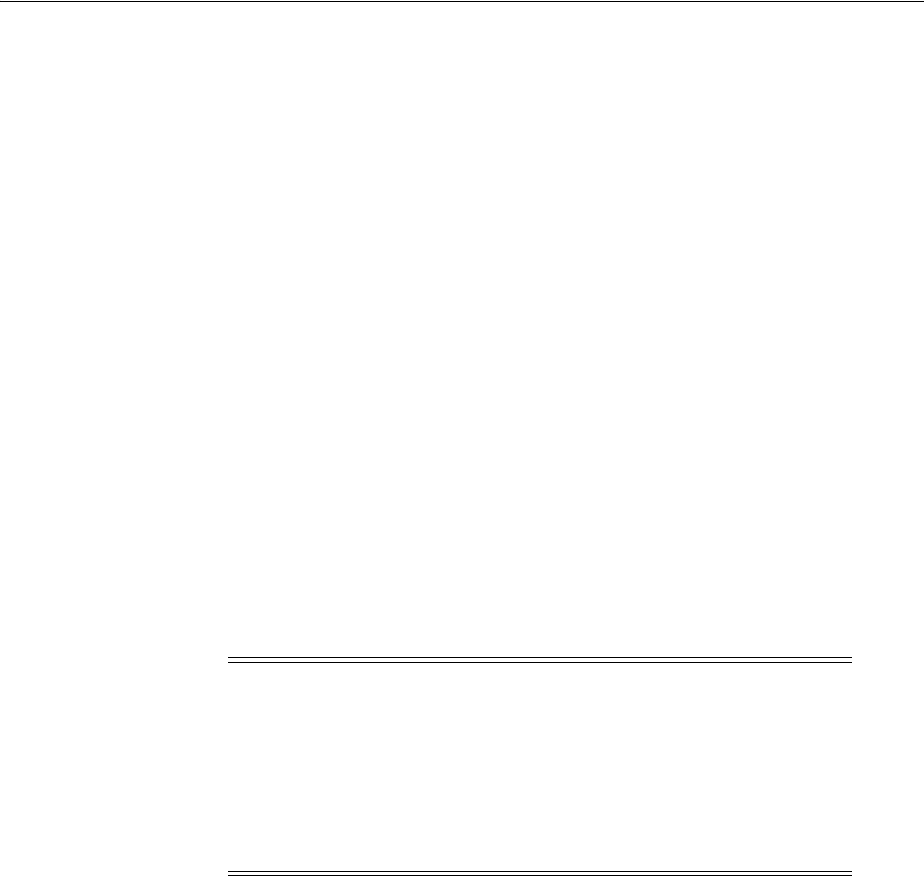
Installing the Oracle Database Software
Installing Oracle Database 4-9
security controls you can deselect the Assert all new security settings check box in the
Specify Configuration Option screen that appears during the database installation.
Oracle Database is then installed with default options for Oracle Database 10g Release
2. You can enable or disable auditing or password security settings, or revert to a
previous security setting. After installation, you can enable or disable the security
configuration by starting Database Configuration Assistant through the command-line
interface.
To enable the security configuration:
dbca -silent -configureDatabase -sourceDB SID -disableSecurityConfiguration NONE
-enableSecurityConfiguration true
To disable the security configuration:
dbca -silent -configureDatabase -sourceDB SID -disableSecurityConfiguration
[ALL|PASSWORD_PROFILE] -enableSecurityConfiguration false
SID
is the system identifier.
For database upgrades, the upgraded database retains your existing database security
configuration to ensure compatibility with existing applications.
Starting with Oracle Database 11g Release 2 (11.2), the Security Enhanced Linux
(SELinux) feature is supported for Oracle Linux 4, Red Hat Enterprise Linux 4, Oracle
Linux 5, and Red Hat Enterprise Linux 5.
Installing the Oracle Database Software
In most cases, you use the graphical user interface (GUI) provided by Oracle Universal
Installer to install Oracle Database. The instructions in this section explain how to run
the Oracle Universal Installer GUI to perform most database installations.
Note:
■Oracle recommends configuring your database with the Secure
Configuration option either during installation or after installation
using Database Configuration Assistant.
■Database Vault is an enhanced security feature. If it is installed
with the database, then you cannot change the secure
configuration using the Database Configuration Assistant option.
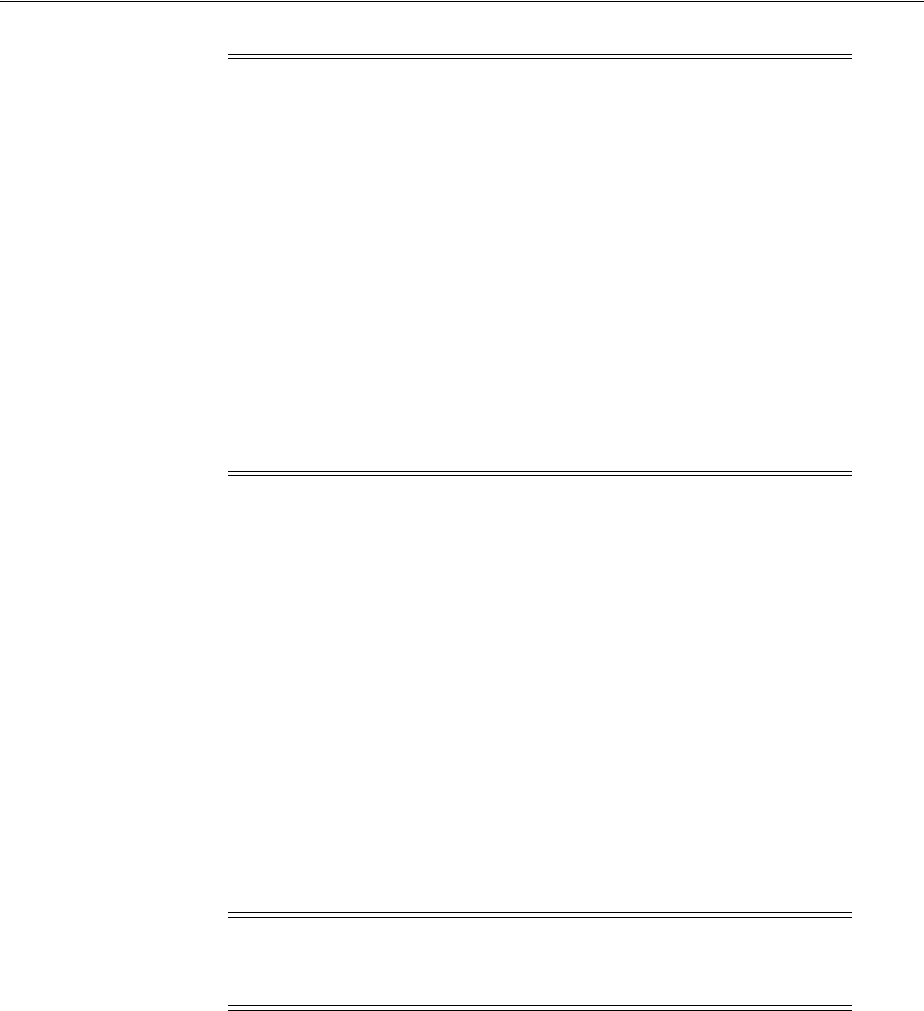
Installing the Oracle Database Software
4-10 Oracle Database Installation Guide
Running Oracle Universal Installer
For any type of installation process, start Oracle Universal Installer and install the
software, as follows:
1. Logon as the Oracle software owner user (typically,
oracle
) to the computer on
which you want to install Oracle components.
2. If you are installing the software from installation media, mount the disk if it is not
mounted.
If the disk does not mount automatically, see the "Mounting Disks" section on
page 4-7 for platform-specific information.
Some platforms automatically mount the disk when you insert the installation
media into the drive.
3. To start Oracle Universal Installer, complete one of the following steps depending
on the location of the installation files:
■If the installation files are on installation media, enter commands similar to the
following, where
directory_path
is the path of the
database
directory on the
installation media:
$ /directory_path/runInstaller
■If the installation files are on the hard disk, change the directory to the
database
directory and enter the following command:
$ ./runInstaller
Note:
■If you plan to use Oracle Restart or Oracle ASM, then you must
install Oracle Grid Infrastructure before you install and create the
database. Otherwise, you must manually register the database
with Oracle Restart. For information about installing Oracle Grid
Infrastructure, see "Installing and Configuring Oracle Grid
Infrastructure for a Standalone Server" on page 3-17.
■You may have to shut down existing Oracle processes before you
start the database installation. See "Stopping Existing Oracle
Processes" on page 2-59.
■To install Oracle Database by using the silent or response file
installation method, without the GUI, see Appendix A. This
method is useful to perform multiple installations of Oracle
Database. This appendix also describes other advanced
installation topics.
Note: Start Oracle Universal Installer from the terminal session
where you logged in as the
oracle
user and set the user’s
environment.
See Also: "Configuring Oracle Software Owner Environment" on
page 2-61

Installing the Oracle Database Software
Installing Oracle Database 4-11
If Oracle Universal Installer is not displayed, see "X Window Display Errors" on
page G-2 and "Remote Terminal Installation Error" on page G-2 for information
about troubleshooting.
4. Use the following guidelines to complete the installation:
■Do not install Oracle Database 11g Release 2 (11.2) software into an existing
Oracle home.
■Follow the instructions displayed on the Oracle Universal Installer screens. If
you need additional information, click Help.
■Do not modify the Java Runtime Environment (JRE) except by using a patch
provided by Oracle Support Services. Oracle Universal Installer automatically
installs the Oracle-supplied version of the JRE. This version is required to run
Oracle Universal Installer and several Oracle assistants.
■If errors are displayed while installing the software, see Appendix G for
information about troubleshooting.
■If you chose an installation type that runs Oracle Database Configuration
Assistant in interactive mode, then you must provide detailed information
about configuring the database and network.
If you need help when using the Oracle Database Configuration Assistant in
interactive mode, click Help on any screen.
5. When the configuration assistant tasks are complete click finish, click Exit, then
click Yes to exit from Oracle Universal Installer.
6. During the database installation, when Oracle Universal Installer prompts you to
run a script with
root
privileges, enter a command similar to the following in a
terminal where you are logged in as the
root
user, then click OK:
# /script_path/script_name
For more information see screen "Install product" in the installation table that
follows.
7. See Chapter 5 for information about tasks that you must complete after you install
Oracle Database.
The following table lists the various screens displayed during an Enterprise Edition
installation for Oracle Database 11g Release 2 (11.2):
See Also: "Reviewing Accounts and Passwords" on page 6-5 for
information about password guidelines
Note: If you chose a default installation, Oracle Database
Configuration Assistant does not run interactively.
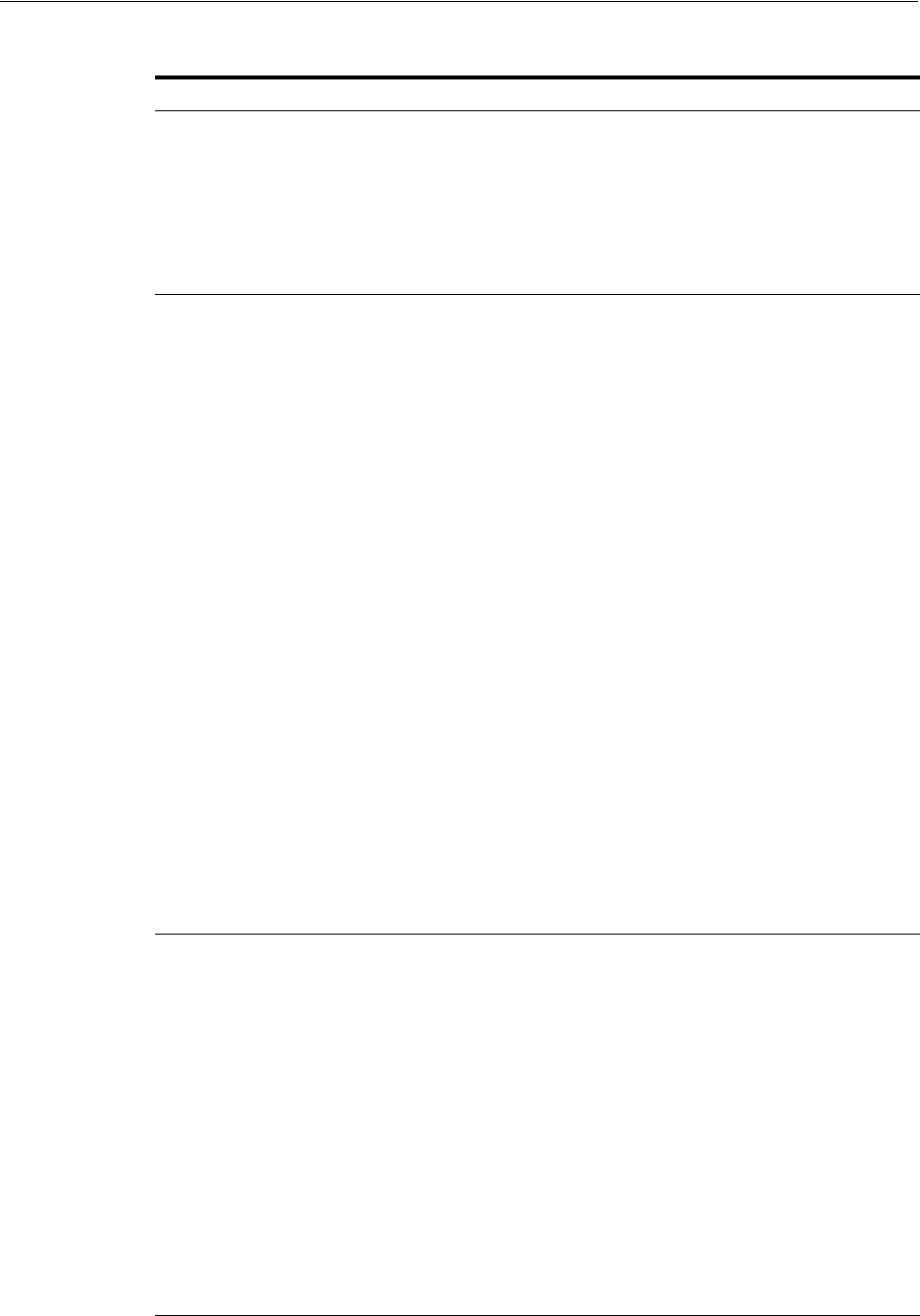
Installing the Oracle Database Software
4-12 Oracle Database Installation Guide
Screen Action
Configure Security Updates Enter your email address, preferably your My Oracle Support
email address or user name in the Email field.
Select the I wish to receive security updates via My Oracle
Support check box to receive security updates.
Enter your My Oracle Support password in the My Oracle
Support Password field.
Click Next.
Download Software Updates Starting with Oracle Database 11g Release 2 (11.2.0.2), you can
use the Software Updates feature to dynamically download
and apply the latest updates. Select one of the following
options, and click Next:
■Use My Oracle Support credentials for download: Select
this option to download and apply the latest software
updates.
Click Proxy Settings to configure a proxy for Oracle
Universal Installer to use to connect to the Internet.
Provide the proxy server information for your site and a
user account that has access to the local area network
through which the server is connecting. Starting with
Oracle Database 11g Release 2 (11.2.0.3) you can enter the
Proxy Realm information. The proxy realm information
is case-sensitive. If you do not have a proxy realm, then
you do not have to provide an entry for the Proxy
Username, Proxy Password, and Proxy Realm fields.
Click Test Connection to ensure that your proxy settings
are correctly entered, and the installer can download the
updates.
■Use pre-downloaded software updates: Select this option
to apply the software updates previously downloaded
using the
-downloadUpdates
flag.
Specify the path to the location where you have already
downloaded the software updates.
■Skip software updates: Select this option if you do not
want to apply any updates.
See Also: "Software Updates Option" on page 1-6
Apply Software Updates This screen is displayed if you select to download the
software updates, or provide the pre-downloaded software
updates location.
■If you selected Use My Oracle Support credentials for
download in the previous screen, select Download and
apply all updates, and then click Next to apply the
updates.
By default, the download location for software updates is
placed in the home directory of the Oracle installation
owner you are using to run this installation. If you
choose to download the software updates in another
location, then click Browse and select a different location
on your server.
■If you selected Use pre-downloaded software updates in
the previous screen, select Apply all updates, and then
click Next to apply the updates downloaded before
starting the installation.
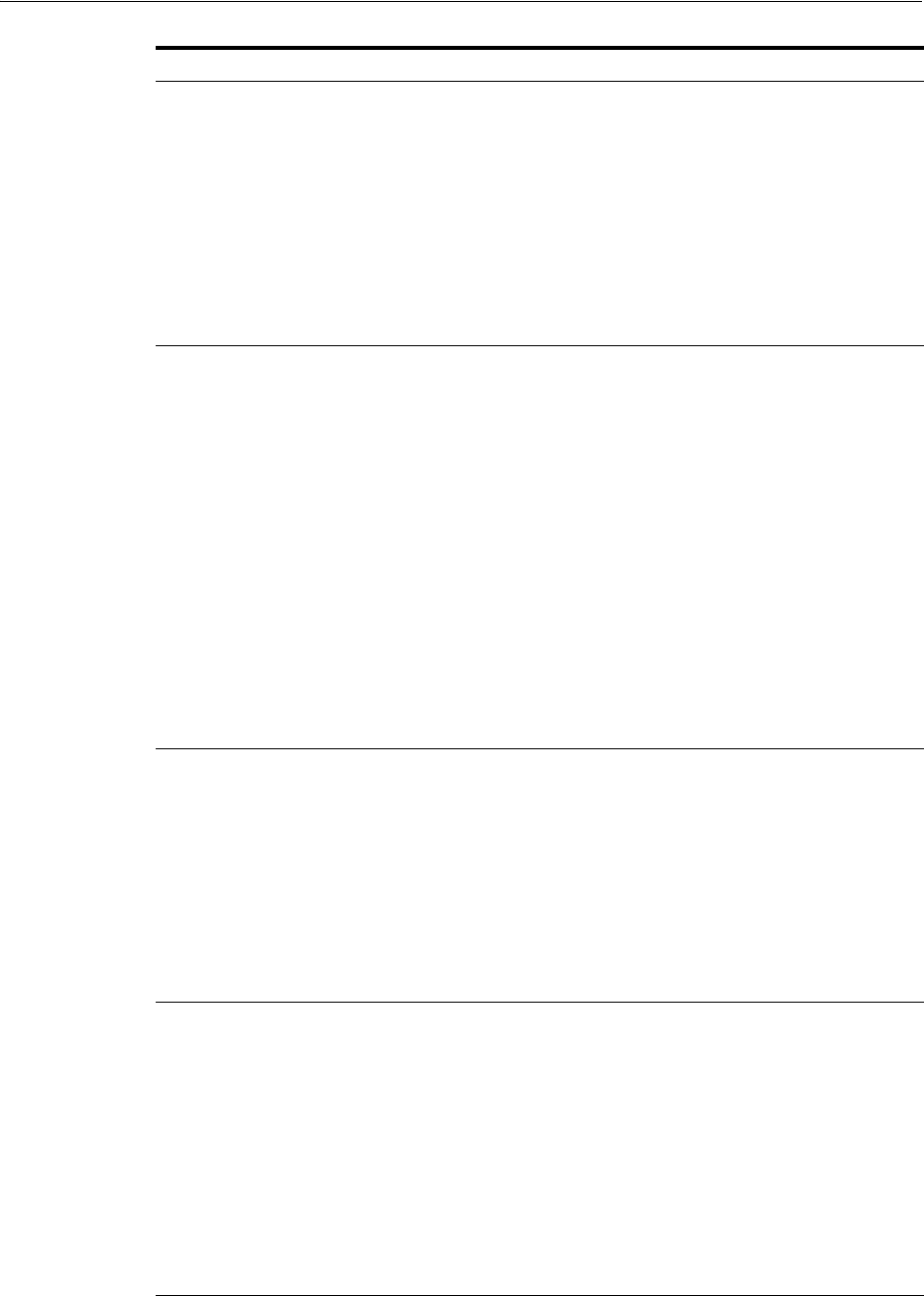
Installing the Oracle Database Software
Installing Oracle Database 4-13
Select Installation Option Select one of the following installation options, and click
Next:
■Create and configure a database: This option creates a
new database with sample schemas.
■Install database software only: This option only installs
the database binaries. To configure the database, you
must run Oracle Database Configuration Assistant after
the software installation.
■Upgrade an existing database: This option installs the
software binaries in a new Oracle home. After the
installation, you can upgrade the existing database.
System Class Select the type of system for installing the database, and click
Next.
■Desktop Class: Select this option if you are installing on a
laptop or desktop class system. This option includes a
starter database and enables a minimal configuration.
This option is designed for those who want to get the
database running quickly.
See Also: "Setting the ORACLE_HOSTNAME
Environment Variable" on page 2-39
■Server Class: Select this option if you are installing on a
server class system, such as what you would use when
deploying Oracle Database in a production data center.
This option provides more advanced configuration
options. Advanced configuration options available using
this option include Oracle RAC, Oracle ASM, backup
and recovery configuration, integration with Oracle
Enterprise Manager Grid Control, and more fine-grained
memory tuning, among many others.
Grid Installation Options Select the type of database installation you want to perform,
and click Next.
■Single instance database installation: This option installs
the database and the listener.
■Oracle Real Application Clusters database installation:
This option installs Oracle Real Application Clusters.
■Oracle RAC One Node database installation: This option
installs the Oracle RAC One Node database.
Note: Oracle RAC One Node is only supported with
Oracle Clusterware.
Select Install Type Select one of the following, and click Next:
■Typical Install: This installation method is selected by
default. It lets you quickly install Oracle Database using
minimal input. It installs the software and optionally
creates a general-purpose database using the information
that you specify on this screen.
■Advanced Install: This installation method enables you
to perform more complex installations, such as creating
individual passwords for different accounts, creating
specific types of starter databases (for example, for
transaction processing or data warehouse systems),
using different language groups, specifying email
notifications, and so on.
Screen Action
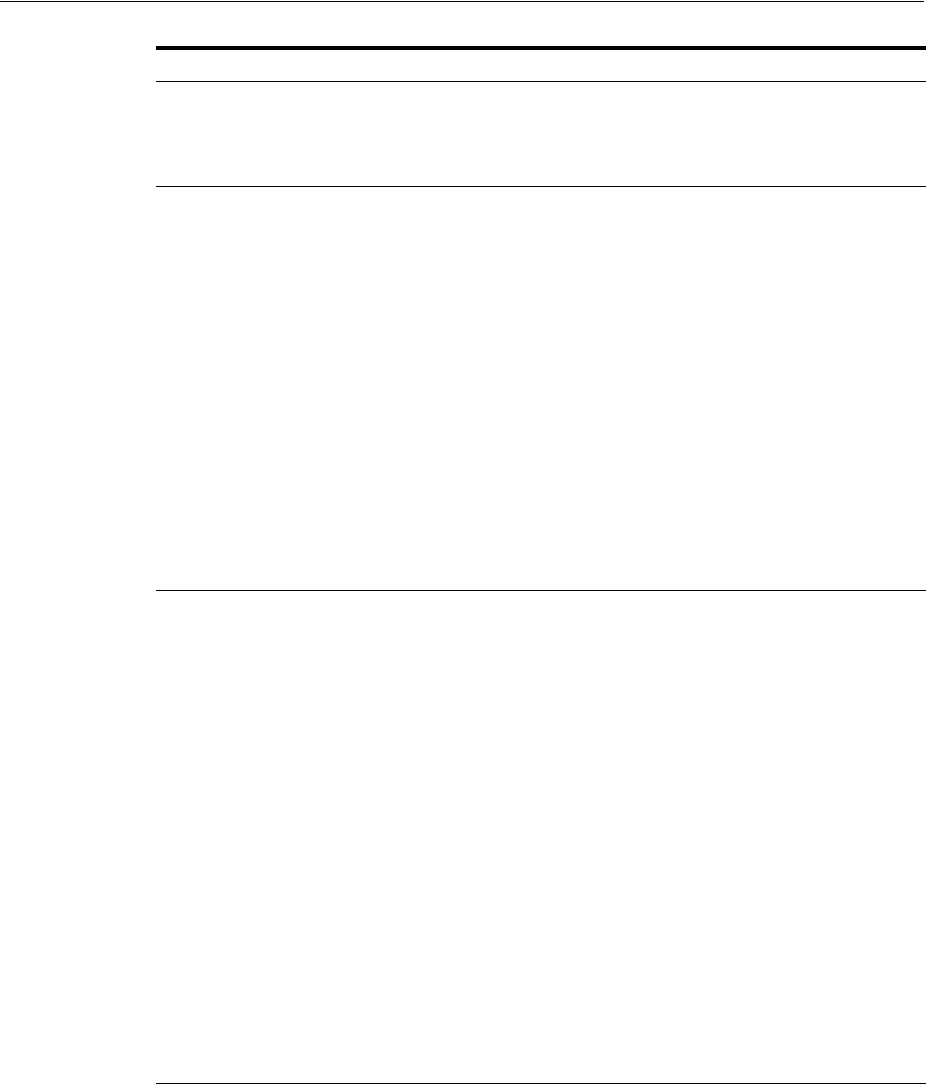
Installing the Oracle Database Software
4-14 Oracle Database Installation Guide
Select Product Languages This option enables you to select the language in which you
want to run the product.
Select the product language from the Available Languages
list, and move it to the Selected Languages list. Click Next.
Select Database Edition Select Enterprise Edition, Standard Edition, or Standard
Edition One. Click Next.
If you click Select Options, then based on your selection you
can enable or disable components from the components list.
This screen enables you to customize the database. The
components available in this screen are:
■Oracle Partitioning
■Oracle OLAP
■Oracle Label Security
■Oracle Data Mining RDBMS Files
■Oracle Database Vault option
■Oracle Real Application Testing
Click OK to continue.
Note: The Select Options button is enabled only if you select
the Enterprise Edition installation type.
Specify Installation Location The Oracle base path appears by default. You can change this
path based on your requirement. Specify Oracle Base,
Software Location, and click Next.
The Oracle base directory is a top-level directory for Oracle
software installations owned by an Oracle installation owner
account. The default Oracle base path is
mountpoint/app/user
, where user is the user account running
the installation. You can change the path based on your
requirements.
In the Software Location field, accept the default value or
enter the Oracle home directory path in which you want to
install Oracle software.
The directory path must not contain spaces. Click Next.
Note: This screen is available only with Advanced
Installation.
Ensure that the Oracle home path for the database home and
the Oracle base path use only ASCII characters. At the time of
this release, the use of non-ASCII characters for an Oracle
database home or Oracle base is not supported.
See Also: "Naming Directories" on page D-2 and "Identifying
Required Software Directories" on page 2-50
Screen Action
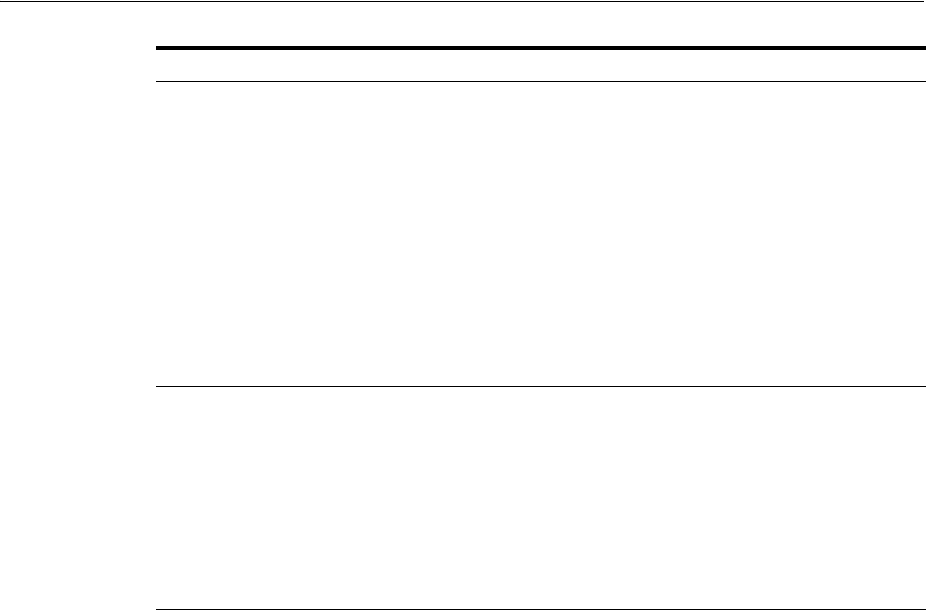
Installing the Oracle Database Software
Installing Oracle Database 4-15
Create Inventory You are prompted by the installer to specify the Inventory
Directory path for the central inventory the first time you
install any Oracle software on your computer.
Select the oraInventory Group Name of the operating system
group that will own the Oracle Inventory directory (the
Oracle Inventory group).
Click Next.
Note: By default, the Oracle Inventory directory is not
installed under the Oracle Base directory. This is because all
Oracle software installations share a common Oracle
Inventory, so there is only one Oracle Inventory for all users,
whereas there is a separate Oracle Base directory for each
user.
Select Configuration Type Select one of the following, and click Next:
■General Purpose / Transaction Processing: This is a
starter database designed for general usage or
transaction-heavy applications.
■Data Warehousing: A starter database optimized to run
Data Warehousing applications.
See the online help provided by either Oracle Universal
Installer or Oracle Database Configuration Assistant for a
description of these preconfigured database types.
Screen Action
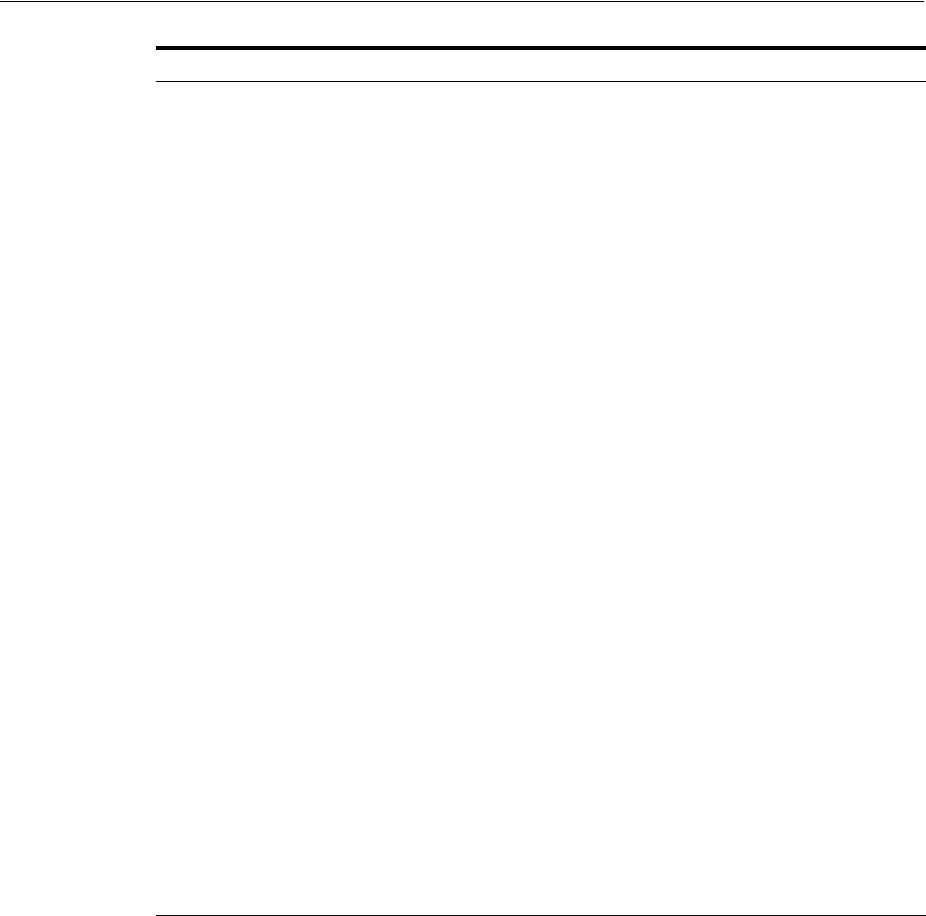
Installing the Oracle Database Software
4-16 Oracle Database Installation Guide
Specify Database Identifiers Provide the following information, and click Next:
Database Naming
Provide the Global Database Name using the following
syntax:
db_unique_name.db_domain
■
db_unique_name
is the name of the database. It can
contain a maximum of 30 characters if the first 8
characters are unique and begin with an alphabetic
character. The characters can include alphanumeric,
underscore (_), dollar sign ($), and pound sign (#), no
other special characters are permitted in a database
name.
■
db_domain
is the computer environment used for the
database. It can contain no more than 128 characters
(alphanumeric, underscore (_), and pound sign (#)),
inclusive of all periods.
Note: Ensure that the combination of database name (first 8
unique characters of the unique name for the database),
delimiter, and the database domain name does not exceed 128
characters.
For example:
sales.us.example.com
■
db_unique_name
is
sales
■
db_domain
is
us.example.com
When you enter the Global Database Name, Oracle Universal
Installer automatically populates the SID prefix with the
database name. You can change this name in Advanced
Installation. Oracle Universal Installer limits the SID to 12
alphanumeric characters and the SID cannot contain an
underscore (_), dollar sign ( $), or pound sign (#).
See "Setting the ORACLE_HOSTNAME Environment
Variable" on page 2-39 and "Identifying Databases" on
page 6-10
Screen Action
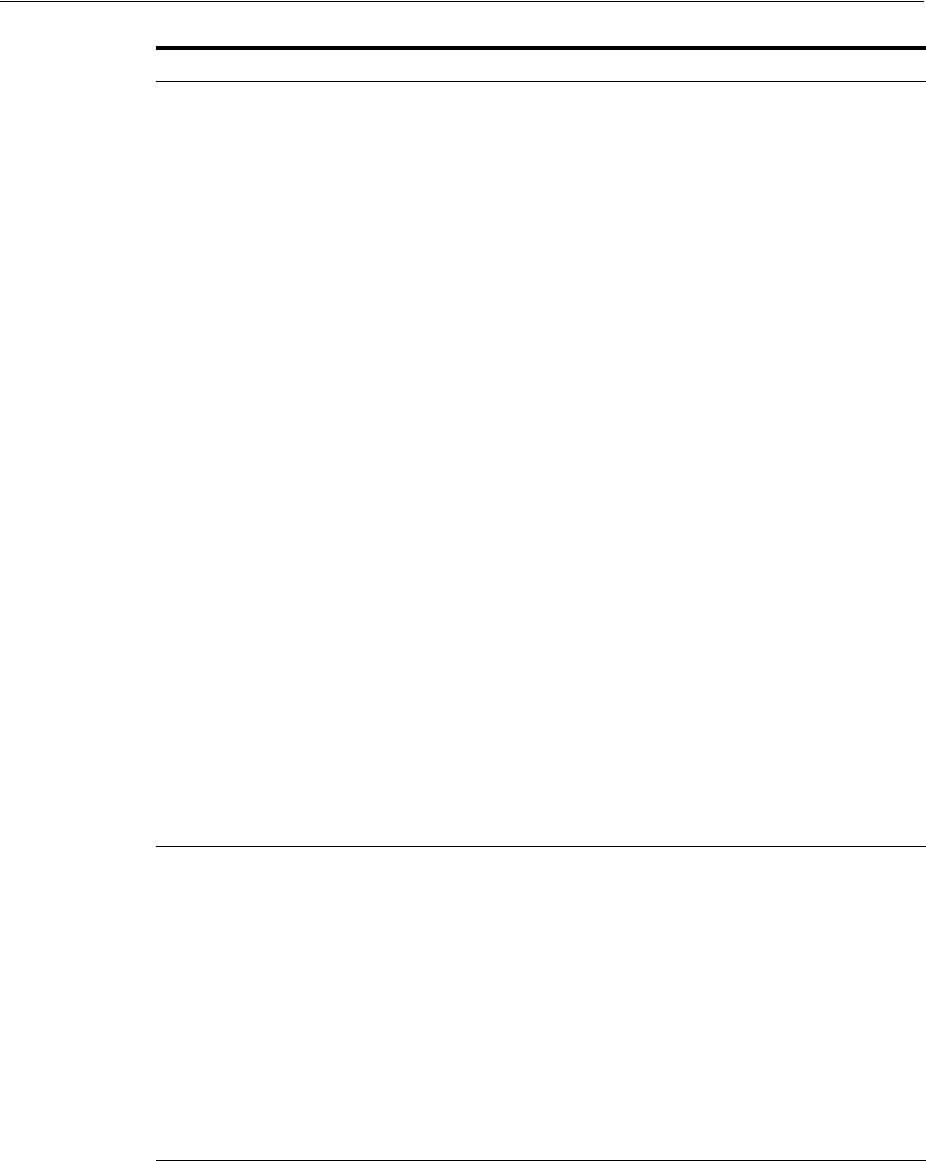
Installing the Oracle Database Software
Installing Oracle Database 4-17
Specify Configuration Options Provide the following configuration information, and click
Next:
Memory:
The Enable Automatic Memory Management option enables
the database to automatically distribute memory between
SGA and PGA. If you deselect this option, then the SGA and
PGA must be sized manually.
Character Sets:
This option enables you to store the character data in the
database in one of the following methods:
■Use the default: This option uses the operating system
language settings.
■Use Unicode: This option enables you to store multiple
language groups
■Choose from the following list of character sets: This
option enables the Select Database Character Set drop
down list.
See Also:
■"Selecting the Database Character Set" on page 4-2
■Oracle Database Globalization Support Guide for
information about choosing a character set
Security:
The Assert all new security settings option is selected by
default. This setting includes enabling auditing and using
new password profile.
Note: Oracle recommends that you use the default settings.
Sample Schemas:
The Create database with sample schemas option is not
selected by default. You can select this option, to create a
starter database with sample schemas.
Specify Management Options Select one of the following options, and click Next:
■Use an existing Oracle Enterprise Manager Grid Control
for database management: This option is useful if you
have Oracle Enterprise Manager installed.
■Use Oracle Enterprise Manager Database Control for
database management: This option enables you to
manage Oracle Database locally. Optionally, select
Enable Email Notifications and enter the outgoing SMTP
server and e-mail address.
See Also: "E-mail Notification Options" on page 1-14
Note: The Enable Email Notifications option is not
available starting with Oracle Database 11g Release 2
(11.2.0.2).
Screen Action
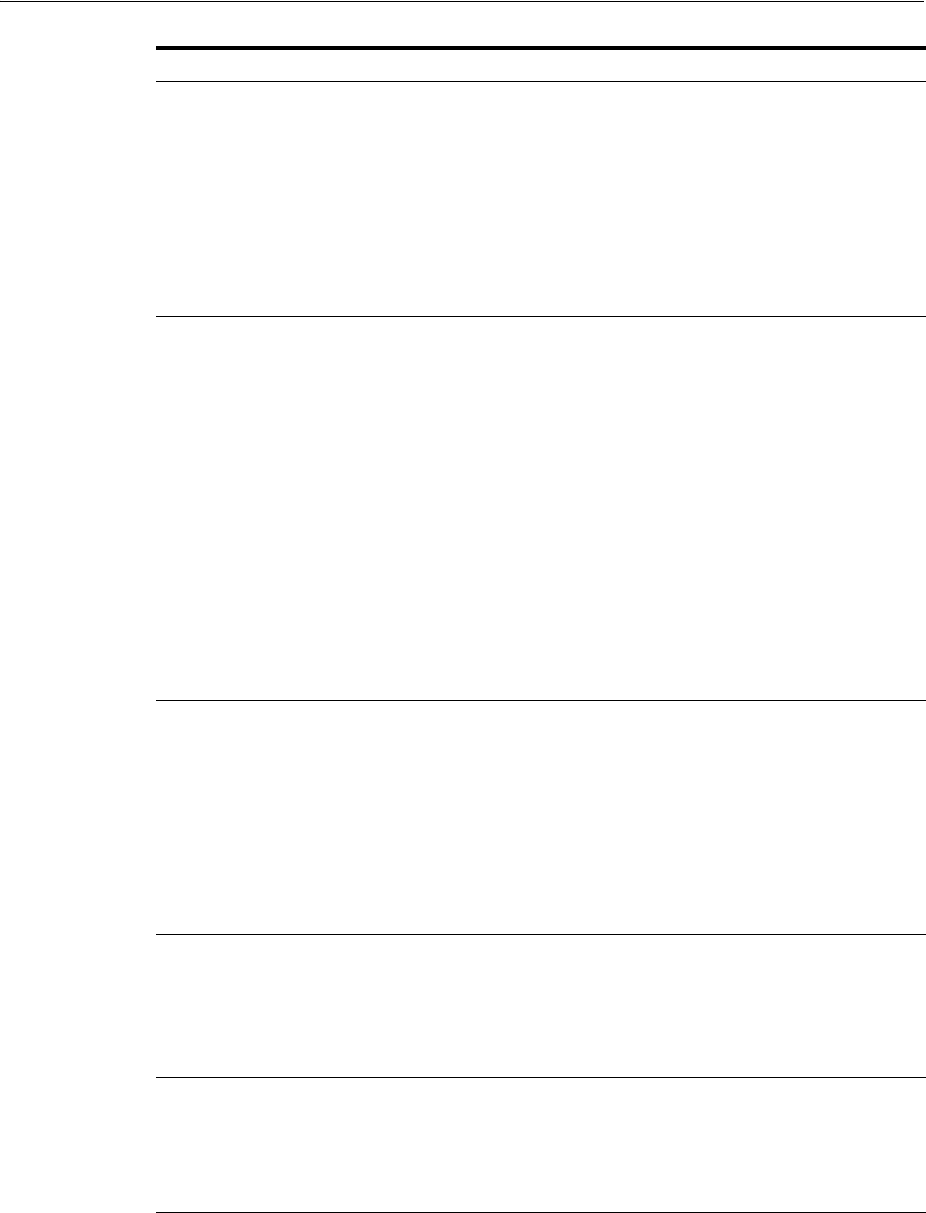
Installing the Oracle Database Software
4-18 Oracle Database Installation Guide
Specify Database Storage
Options Select one of the following options, and click Next.
■File System: Specify the database file location.
■Oracle Automatic Storage Management: Specify a
password for the ASMSNMP user.
Note: Installing Oracle data files on an Oracle ACFS file
system is not supported. Oracle recommends that these data
files are installed in Oracle ASM disk groups.
See Also: "Using an Oracle Automatic Storage Management
Disk Group" on page 4-3
Specify Recovery Options Select one of the following options, and click Next.
■Do not enable automated backups
■Enable automated backups: If you select this option, then
the backup job uses a specified recovery area storage.
Select File System to use a file system directory for the
fast recovery area, and then specify the fast recovery area
path in the Recovery Area location field.
Select Oracle Automatic Storage Management to use an
Automatic Storage Management disk group for the fast
recovery area.
Specify your operating system user credentials to
perform the backup job.
See Also: "Preparing Disks for an Oracle Automatic
Storage Management Installation" on page 3-7
Select ASM Disk Group This screen is displayed only if you select Oracle Automatic
Storage Management as your storage option in the Specify
Storage Option screen.
Disk groups are created during the Oracle Grid Infrastructure
installation. Disk groups are configured with the
SYSASM
privilege using
asmcmd
or
SQL create diskgroup
commands.
An ASM disk group consists of multiple disk partitions.
The table in this screen displays existing disk groups created
during the Oracle Grid Infrastructure installation. Select the
disk group to use for database file storage.
Specify Schema Passwords Enter and confirm passwords for the privileged database
accounts, and click Next.
Note: Optionally, you can use the same password for all
accounts. However, Oracle recommends that you specify a
different password for each account. You must remember the
passwords that you specify.
Privileged Operating System
Groups The operating system groups are selected by default. You can
also manually select the
OSDBA
and
OSOPER
groups.
Click Next.
See Also: "Creating Required Operating System Groups and
Users" on page 2-39 for more information.
Screen Action
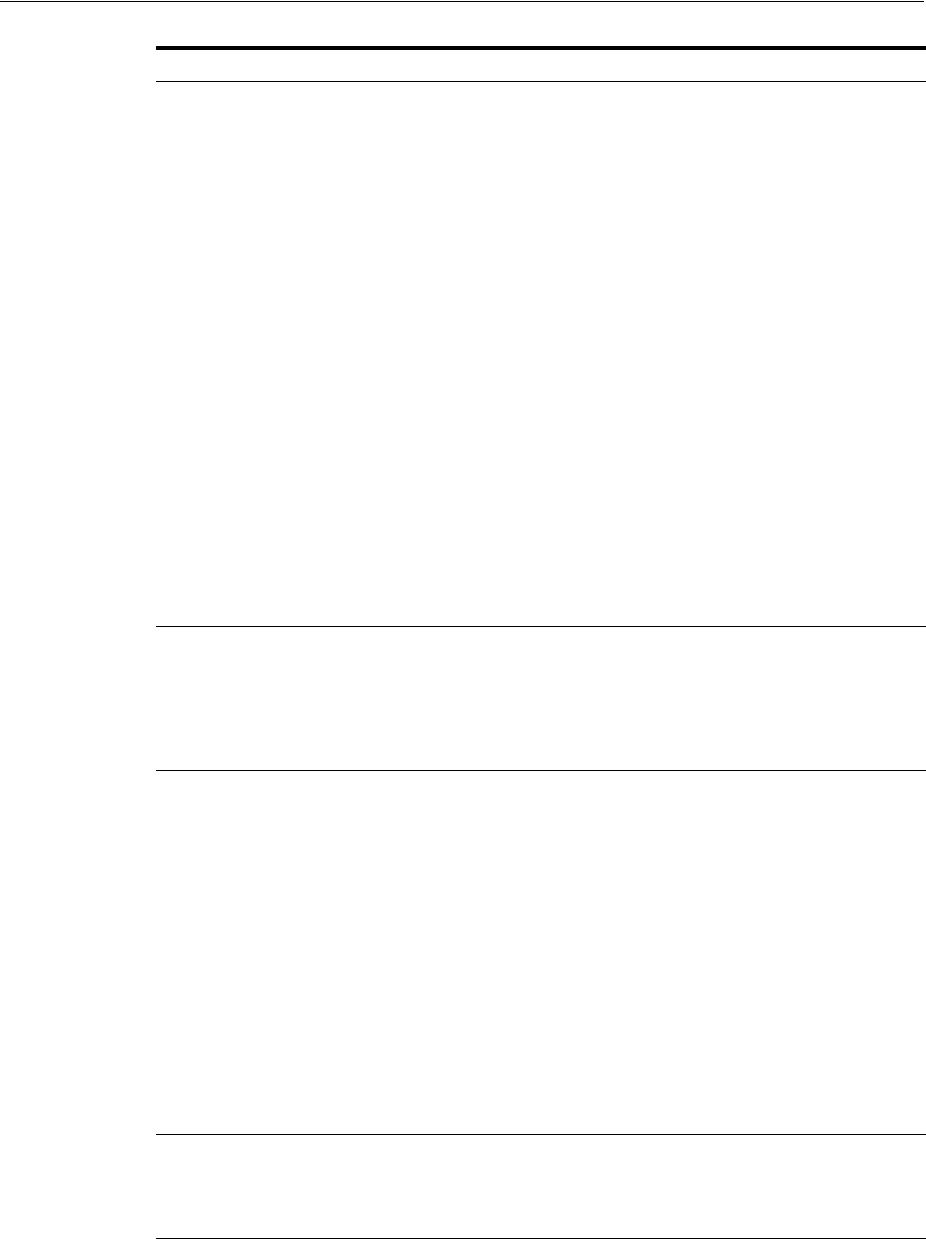
Installing the Oracle Database Software
Installing Oracle Database 4-19
Perform Prerequisite Checks This option verifies that the minimum system requirements
to perform the database installation are met.
If you click Check Again, then you can run the prerequisite
check again to see if the minimum requirements are met to
carry on with the database installation.
Click Fix & Check Again, if you want the installer to fix the
problem and verify the system requirements again.
Note: The Fix & Check Again option generates a script that
you must run as the
root
user. This generated script sets
some system parameters to Oracle-recommended values.
Oracle recommends that you do not modify the contents of
this script.
See Also: "Installation Fixup Scripts" on page 2-35 for more
information.
To get a list of failed requirements, select ShowFailed from
the list. To get a list of all the prerequirement checks run by
the OUI, select Show All. To get a list of the prerequirement
checks that are successful, select Show Succeeded.
Note: Oracle recommends that you use caution when
selecting the Ignore All option. If you select this option, then
Oracle Universal Installer may not confirm that your system
can install Oracle Database successfully.
See Also: Chapter 2, "Oracle Database Preinstallation Tasks"
Summary Review the information displayed on this screen, and click
Install.
Note: Starting with Oracle Database 11g Release 2 (11.2), you
can save all the installation steps into a response file by
clicking Save Response File. Later, this file can be used for a
silent installation.
Install Product This screen displays the progress of a database installation.
This screen then displays the status information for the
configuration assistants that configure the software and
create a database.
A message is displayed at the end of the Database
Configuration Assistant process. Click OK.
During the installation process, the Execute Configuration
Scripts window appears. Run the
root.sh
and, if required,
the
orainstRoot.sh
configuration scripts as the
root
user to
complete the installation. Click OK.
Note: If this is the first time you are installing Oracle software
on your system, then Oracle Universal Installer prompts you
to run the
orainstRoot.sh
script.
See Also: Oracle Database 2 Day DBA for information about
Oracle Database Configuration Assistant
Finish This screen is shown automatically when all the configuration
tools are successful.
Review the Enterprise Manager Database Control URL
information displayed in this screen and click Close.
Screen Action
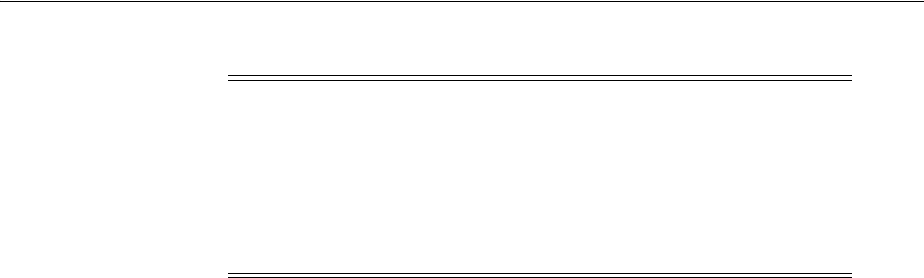
Installing Oracle Database Examples
4-20 Oracle Database Installation Guide
Installing Oracle Database Examples
If you plan to use the following products or features, then download and install the
products from the Oracle Database Examples media:
■Oracle JDBC Development Drivers
■Oracle Database Examples
■Oracle Text Knowledge Base
■Various Oracle product demonstrations
For information about installing software and various Oracle product demonstrations
from the Oracle Database Examples media, see Oracle Database Examples Installation
Guide
Caution: After installation is complete, do not manually remove or
run
cron
jobs that remove
/tmp/.oracle
or
/var/tmp/.oracle
directories or their files while Oracle software is running. If you
remove these files, then the Oracle software can intermittently stop
responding. Oracle Restart installations fail with the following error:
CRS-0184: Cannot communicate with the CRS daemon.
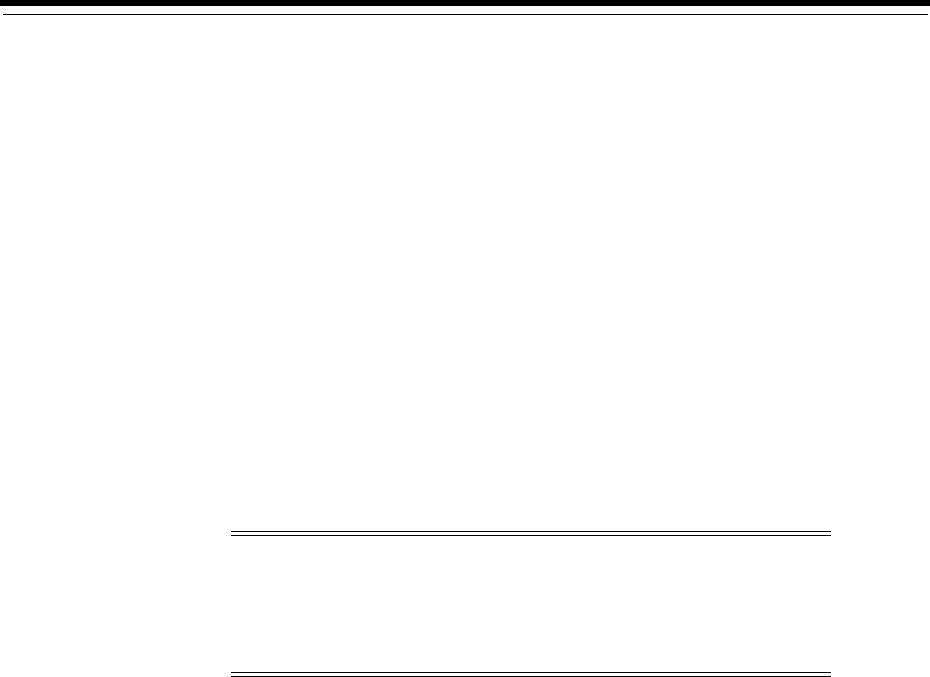
5
Oracle Database Postinstallation Tasks 5-1
5
Oracle Database Postinstallation Tasks
This chapter describes tasks that you must perform after you have installed the
database software. It includes information about the following topics:
■Required Postinstallation Tasks
■Recommended Postinstallation Tasks
■Required Product-Specific Postinstallation Tasks
■Postinstallation Tasks for SQL Developer
You must perform the tasks listed in "Required Postinstallation Tasks" on page 5-1.
Oracle recommends that you perform the tasks listed in "Recommended
Postinstallation Tasks" on page 5-2 after all installations.
If you install and intend to use any of the products listed in "Required Product-Specific
Postinstallation Tasks" on page 5-6, then you must perform the tasks listed in the
product-specific sections.
Required Postinstallation Tasks
Perform the following task after completing the Oracle Database installation:
Downloading and Installing Patches
Check the My Oracle Support website for required patch updates for your installation.
To download required patches:
1. Use a web browser to view the My Oracle Support website:
https://support.oracle.com/
2. Log in to My Oracle Support.
Note: This chapter describes basic configuration only. See Oracle
Database Administrator's Guide, Oracle Database Administrator's
Reference for Linux and UNIX-Based Operating Systems and
product-specific administration and tuning guides for more
detailed configuration and tuning information.
See Also: "Post-installation Database Configuration" section in
Oracle Configuration Manager Installation and Administration Guide

Recommended Postinstallation Tasks
5-2 Oracle Database Installation Guide
3. On the main My Oracle Support page, click the Patches and Updates tab.
4. In the Patch Search group, select Product or Family (Advanced).
5. In the Product field, select Oracle Database.
6. In the Release field select the release number. For example, Oracle 11.2.0.3.1.
7. Click Search.
8. Any available patch updates are displayed in the Patch Search page.
9. Select the patch number and click ReadMe. The README page is displayed and
contains information about the patch set and how to apply the patches to your
installation.
10. Return to the Patch Search page, click Download, and save the file on your
system.
11. Use the unzip utility provided with Oracle Database 11g release 1 (11.1) to
uncompress the Oracle patch updates that you downloaded from My Oracle
Support. The unzip utility is located in the
$ORACLE_HOME/bin
directory.
Recommended Postinstallation Tasks
Oracle recommends that you perform the tasks described in the following section after
completing an installation:
■Creating a Backup of the root.sh Script
■Configuring New or Upgraded Databases
■Creating and Configuring Additional Operating System Accounts
■Setting the NLS_LANG Environment Variable
■Generating the Client Static Library
■Guidelines for Setting Semaphore Parameters
■Creating a Fast Recovery Area Disk Group
■Enabling and Disabling Database Options
■Running RACcheck Configuration Audit Tool
Creating a Backup of the root.sh Script
Oracle recommends that you back up the
root.sh
script after you complete an
installation. If you install other products in the same Oracle home directory, then
Oracle Universal Installer updates the contents of the existing
root.sh
script during
the installation. If you require information contained in the original
root.sh
script,
then you can recover it from the backed up
root.sh
file.
Configuring New or Upgraded Databases
Oracle recommends that you run the
utlrp.sql
script after creating or upgrading a
database. This script recompiles all PL/SQL modules that might be in an invalid state,
Note: If you are not a My Oracle Support registered user, click
Register here and follow the registration instructions.
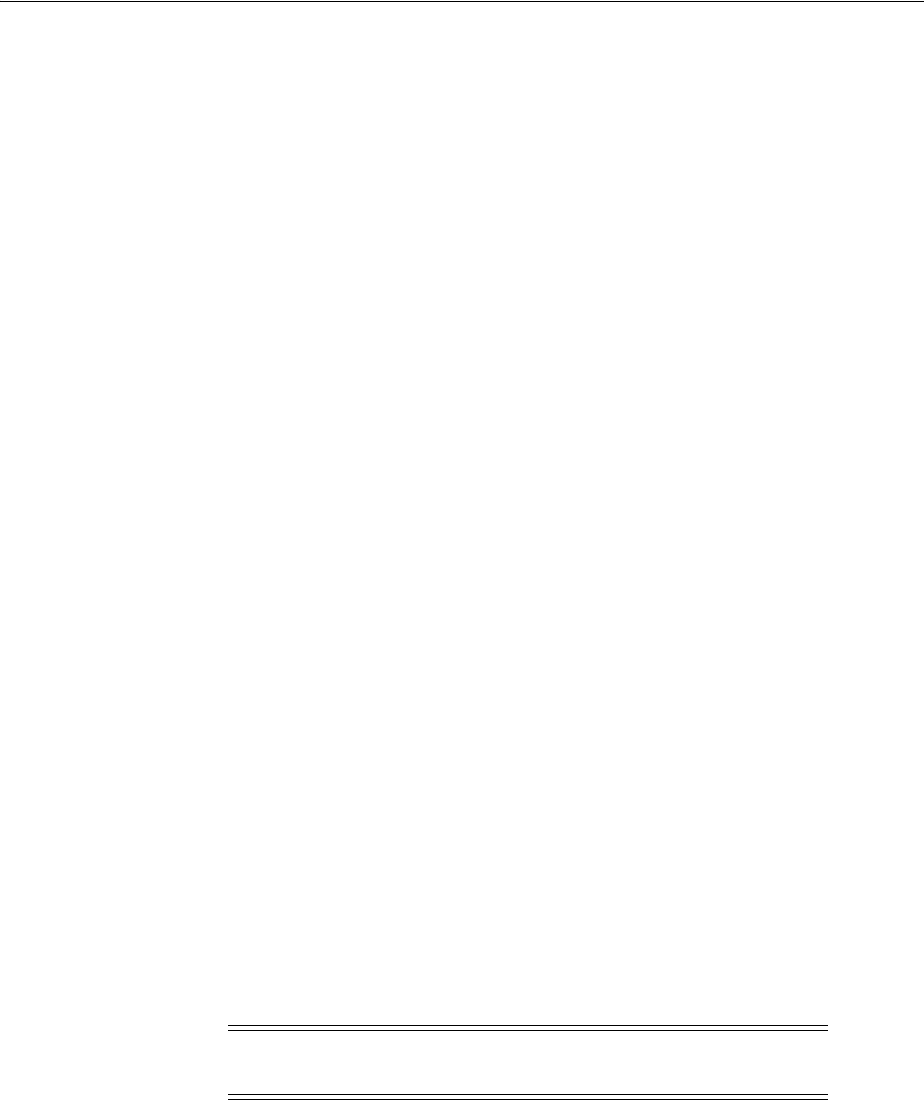
Recommended Postinstallation Tasks
Oracle Database Postinstallation Tasks 5-3
including packages, procedures, and types. This is an optional step but Oracle
recommends that you do it during installation and not at a later date.
To run the
utlrp.sql
script, follow these steps:
1. Switch the user to
oracle
.
2. Use the
oraenv
or
coraenv
script to set the environment for the database where
you want to run the
utlrp.sql
script:
■Bourne, Bash, or Korn shell:
$ . /usr/local/bin/oraenv
■C shell:
% source /usr/local/bin/coraenv
When prompted, provide the
SID
for the database.
3. Start SQL*Plus, as follows:
$ sqlplus / AS SYSDBA
4. Start the database in restricted mode and run the
utlrp.sql
script:
SQL> @?/rdbms/admin/utlrp.sql
Creating and Configuring Additional Operating System Accounts
If required, create additional operating system accounts. Users must be members of
the OSDBA or OSOPER groups to connect to the database with administrator
privileges.
Configuring the Accounts of Oracle Users
Update the startup files of the
oracle
user and the operating system accounts of
Oracle users, specifying the appropriate environment variables in the environment file.
For the Bourne, Bash, or Korn shell, add the environment variables to the
.profile
file, or the
.bash_profile
file for the Bash shell on Red Hat Enterprise Linux.
For the C shell, add the environment variables to the
.login
file.
Setting the NLS_LANG Environment Variable
NLS_LANG
is an environment variable that specifies the locale behavior for Oracle
software. This variable sets the language and territory used by the client application
and the database server. It also declares the character set of the client, which is the
character set of data entered or displayed by an Oracle client program, such as
SQL*Plus.
See Also: Oracle Database Upgrade Guide
Note: You can use the
oraenv
or
coraenv
script to ensure that
Oracle user accounts are updated.
See Also: Appendix F, "Configuring Oracle Database
Globalization Support" for more information about the
NLS_LANG
environment variable
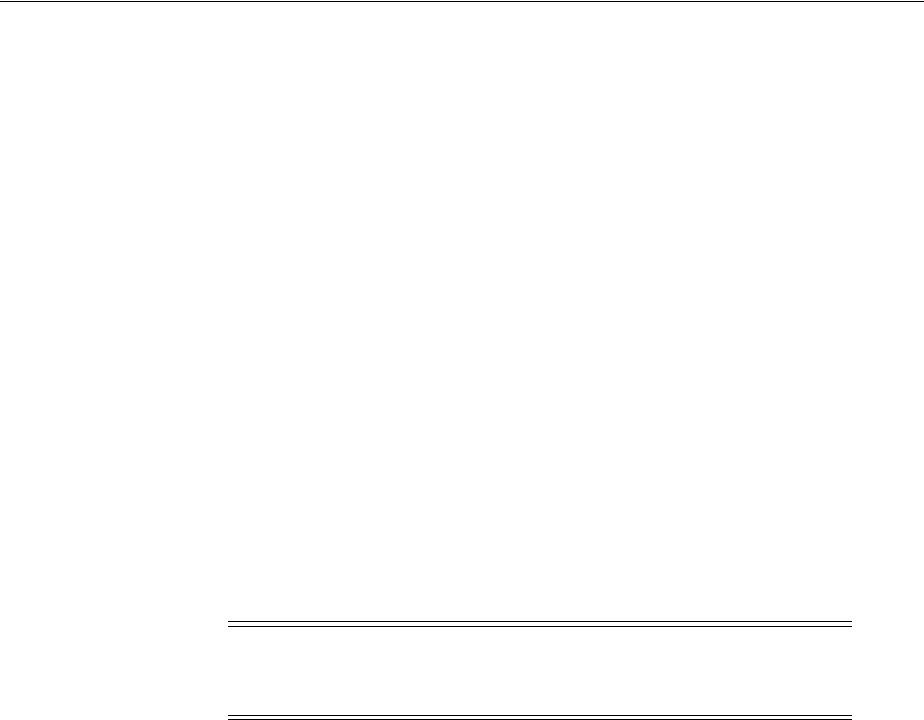
Recommended Postinstallation Tasks
5-4 Oracle Database Installation Guide
Generating the Client Static Library
The client static library (
libclntst11.a
) is not generated during installation. To link
the applications to the client static library, you must first generate it as follows:
1. Switch the user to
oracle
.
2. Set the
ORACLE_HOME
environment variable to specify the Oracle home directory
used by the Oracle Database installation, for example:
■Bourne, Bash, or Korn shell:
$ ORACLE_HOME=/u01/app/oracle/product/11.2.0/dbhome_1
$ export ORACLE_HOME
■C shell:
% setenv ORACLE_HOME /u01/app/oracle/product/11.2.0/dbhome_1
3. Enter the following command:
$ $ORACLE_HOME/bin/genclntst
Guidelines for Setting Semaphore Parameters
Use the following guidelines only if the default semaphore parameter values are too
low to accommodate all Oracle processes:
1. Calculate the minimum total semaphore requirements using the following
formula:
sum (process parameters of all database instances on the system) + overhead for
background processes + system and other application requirements
2. Set
semmns
(total semaphores systemwide) to this total.
3. Set
semmsl
(semaphores per set) to 250.
4. Set
semmni
(total semaphores sets) to
semmns
/
semmsl
rounded up to the nearest
multiple of 1024.
Creating a Fast Recovery Area Disk Group
During installation, by default you can create one disk group. If you plan to add an
Oracle Database for a standalone server, then you should create the fast recovery area
for database files.
About the Fast Recovery Area and the Fast Recovery Area Disk Group
The fast recovery area is a unified storage location for all Oracle Database files related
to recovery. Database administrators can define the
DB_RECOVERY_FILE_DEST
parameter to the path for the fast recovery area to enable on-disk backups and rapid
recovery of data. Enabling rapid backups for recent data can reduce requests to system
administrators to retrieve backup tapes for recovery operations.
Note: Oracle recommends that you see the operating system
documentation for more information about setting semaphore
parameters.

Recommended Postinstallation Tasks
Oracle Database Postinstallation Tasks 5-5
When you enable fast recovery in the
init.ora
file, Oracle Database writes all RMAN
backups, archive logs, control file automatic backups, and database copies to the fast
recovery area. RMAN automatically manages files in the fast recovery area by deleting
obsolete backups and archiving files no longer required for recovery.
Oracle recommends that you create a fast recovery area disk group. Oracle
Clusterware files and Oracle Database files can be placed on the same disk group, and
you can also place fast recovery files in the same disk group. However, Oracle
recommends that you create a separate fast recovery disk group to reduce storage
device contention.
The fast recovery area is enabled by setting the
DB_RECOVERY_FILE_DEST
parameter.
The size of the fast recovery area is set with
DB_RECOVERY_FILE_DEST_SIZE
. As a
general rule, the larger the fast recovery area, the more useful it becomes. For ease of
use, Oracle recommends that you create a fast recovery area disk group on storage
devices that can contain at least three days of recovery information. Ideally, the fast
recovery area is large enough to hold a copy of all of your data files and control files,
the online redo logs, and the archived redo log files needed to recover your database
using the data file backups kept under your retention policy.
Multiple databases can use the same fast recovery area. For example, assume you have
created a fast recovery area disk group on disks with 150 GB of storage, shared by 3
different databases. You can set the size of the fast recovery for each database
depending on the importance of each database. For example, if
database1
is your least
important database,
database2
is of greater importance and
database3
is of greatest
importance, then you can set different
DB_RECOVERY_FILE_DEST_SIZE
settings for each
database to meet your retention target for each database: 30 GB for
database1
, 50 GB
for
database2
, and 70 GB for
database3
.
Creating the Fast Recovery Area Disk Group
To create a fast recovery file disk group:
1. Go to the Grid home bin directory, and start ASM Configuration Assistant
(ASMCA), for example:
$ cd /u01/grid/bin
$ ./asmca
2. ASMCA opens at the Disk Groups tab. Click Create to create a new disk group.
3. The Create Disk Groups window opens.
In the Disk Group Name field, enter a descriptive name for the fast recovery area
group. For example:
FRA
.
In the Redundancy section, select the level of redundancy you want to use.
In the Select Member Disks field, select eligible disks to be added to the fast
recovery area, and click OK.
4. The Diskgroup Creation window opens to inform you when disk group creation is
complete. Click OK.
5. Click Exit.
See Also:
■"Setting the Fast Recovery Area Location and Initial Size" section
in Oracle Database Backup and Recovery User's Guide
■Oracle Automatic Storage Management Administrator's Guide
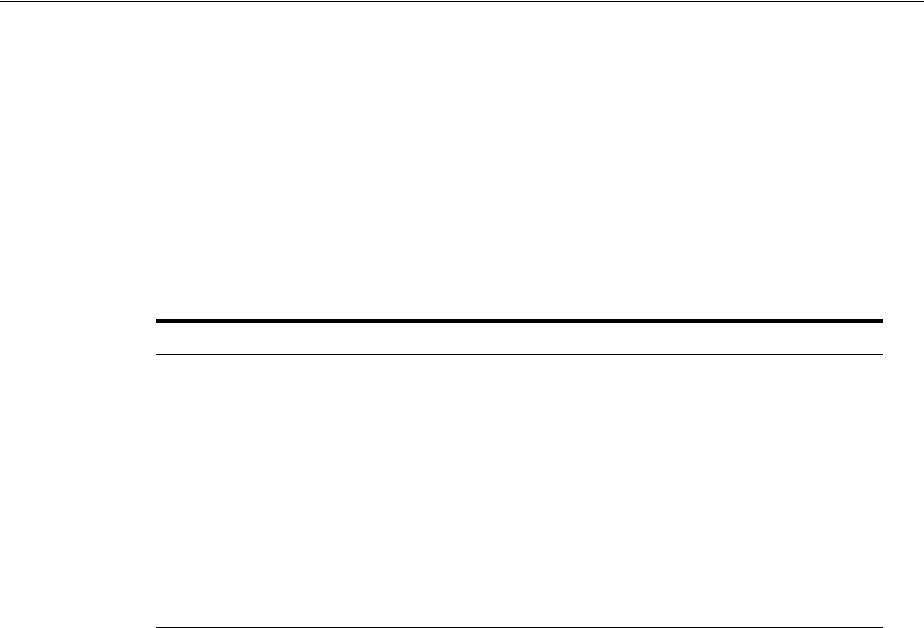
Required Product-Specific Postinstallation Tasks
5-6 Oracle Database Installation Guide
Enabling and Disabling Database Options
When you install Oracle Database, some options are enabled and others are disabled.
To enable or disable a particular database feature for an Oracle home, shut down the
database and use the
chopt
tool. See Example 5–1.
The
chopt
tool is a command-line utility that is located in the
ORACLE_HOME/bin
directory. The syntax for
chopt
is:
chopt [ enable | disable] db_option
The possible values for
db_option
are described in the following table:
Example 5–1 Complete Example of Running the Chopt Tool
To enable the Oracle Label Security option in your Oracle binary files, use the
following command:
cd %ORACLE_HOME%
srvctl stop database -d myDb
chopt enable lbac
srvctl start database -d myDb
Running RACcheck Configuration Audit Tool
Oracle recommends that you run the Oracle Real Application Clusters (Oracle RAC)
Configuration Audit Tool (RACcheck) to check your Oracle Database installation.
RACcheck is an Oracle RAC auditing tool that checks various important configuration
settings within Oracle Real Application Clusters, Oracle Clusterware, Oracle
Automatic Storage Management, Oracle Database single instance, Oracle Restart and
the Oracle Grid Infrastructure environment.
Oracle recommends that you download and run the latest version of RACcheck from
My Oracle Support. For information about downloading, configuring and running
RACcheck utility, refer to My Oracle Support note 1268927.1:
https://support.oracle.com/CSP/main/article?cmd=show&type=NOT&id=1268927.1
Required Product-Specific Postinstallation Tasks
The following sections describe product-specific postinstallation tasks that you must
perform if you install and intend to use the products mentioned:
Value Description
dm
Oracle Data Mining RDBMS Files
dv
Oracle Database Vault
lbac
Oracle Label Security
olap
Oracle OLAP
partitioning
Oracle Partitioning
rat
Oracle Real Application Testing
ode_net
Oracle Database Extensions for .NET 1.x
ode_net_2
Oracle Database Extensions for .NET 2.0
See Also: Oracle Real Application Clusters Administration and
Deployment Guide
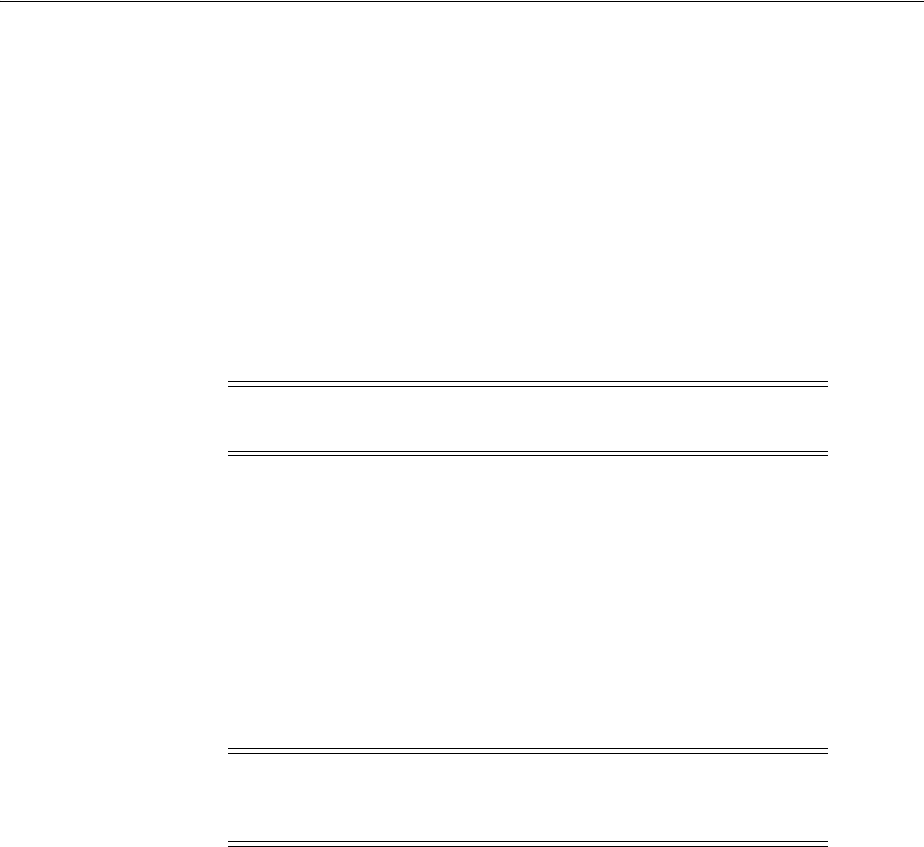
Required Product-Specific Postinstallation Tasks
Oracle Database Postinstallation Tasks 5-7
■Configuring Oracle Net Services
■Configuring Oracle Label Security
■Configuring Oracle Database Vault
■Configuring Oracle Messaging Gateway
■Configuring Oracle Precompilers
■Configuring Secure Sockets Layer
■Installing Oracle Text Supplied Knowledge Bases
■Configuring or Reinstalling Oracle XML DB
■Configuring and Using Direct NFS Client
Configuring Oracle Net Services
If you have an earlier release of Oracle software installed on this system, you might
want to copy information from the Oracle Net
tnsnames.ora
and
listener.ora
configuration files from the earlier release to the corresponding files for the new
release.
The following sections describe about how to configure the Oracle Net Services:
■Modifying the listener.ora File
■Modifying the tnsnames.ora File
Modifying the listener.ora File
If you are upgrading from a previous release of Oracle Database, Oracle recommends
that you use the current release of Oracle Net listener instead of the listener from the
previous release.
If you have referenced the previous Oracle home directory names in the static listener
information, then these directory names must be modified before the
listener.ora
file can be used in the 11.2 environment.
To use the listener from the current release, copy the static service information from
the
listener.ora
file from the previous release to the version of that file used by the
new release.
For any database instances earlier than release 8.0.3, add static service information to
the
listener.ora
file. Oracle Database releases later than release 8.0.3 do not require
static service information.
Modifying the tnsnames.ora File
Unless you are using a central
tnsnames.ora
file, copy Oracle Net Services names and
connect descriptors from the earlier release
tnsnames.ora
file to the version of that file
used by the new release.
Note: You need only perform postinstallation tasks for products
that you intend to use.
Note: The default location for the
tnsnames.ora
and
listener.ora
files is the
$ORACLE_HOME/network/admin/
directory.
However, you can also use a central location for these files.

Required Product-Specific Postinstallation Tasks
5-8 Oracle Database Installation Guide
If necessary, you can also add connection information for additional database instances
to the new file.
Configuring Oracle Label Security
If you installed Oracle Label Security, you must configure it in a database before you
use it. You can configure Oracle Label Security in two ways; with Oracle Internet
Directory integration and without Oracle Internet Directory integration. If you
configure Oracle Label Security without Oracle Internet Directory integration, you
cannot configure it to use Oracle Internet Directory at a later stage.
Configuring Oracle Database Vault
If you install Oracle Database Vault, then you must register it in a database. Ensure
that you create the Database Vault Owner and, optionally, Database Vault Account
Manager administrative accounts before you can use it.
Configuring Oracle Messaging Gateway
Oracle Messaging Gateway, an Oracle Database Advanced Queuing feature, requires
additional configuration after you install Oracle Database if you plan to use Oracle
Database Advanced Queuing.
Configuring Oracle Precompilers
This section describes postinstallation tasks for Oracle precompilers:
■Configuring Pro*C/C++
■Configuring Pro*FORTRAN
Configuring Pro*C/C++
Verify that the
PATH
environment variable setting includes the directory that contains
the C compiler executable.
Note: To configure Oracle Label Security with Oracle Internet
Directory integration, Oracle Internet Directory must be installed in
your environment and the Oracle database must be registered in
the directory.
See Also: Oracle Label Security Administrator's Guide for more
information about Oracle Label Security enabled with Oracle
Internet Directory
See Also: Oracle Database Vault Administrator's Guide for information
about registering Oracle Database Vault
See Also: Oracle Streams Advanced Queuing User's Guide to configure
Oracle Messaging Gateway and for additional instructions about
configuring the
listener.ora
,
tnsnames.ora
, and
mgw.ora
files
Note: All precompiler configuration files are located in the
$ORACLE_HOME/precomp/admin
directory.
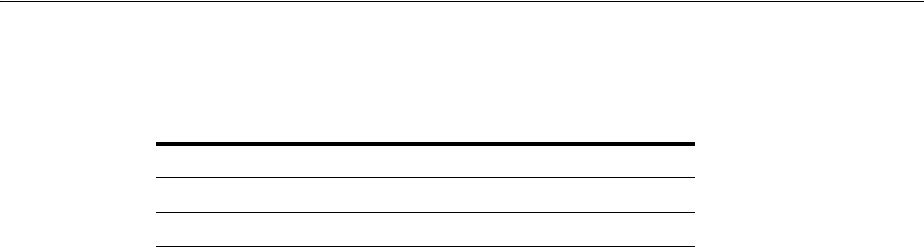
Required Product-Specific Postinstallation Tasks
Oracle Database Postinstallation Tasks 5-9
The following table shows the default directories and the appropriate command to
verify the path setting of the compiler.
Configuring Pro*FORTRAN
Verify that the PATH environment variable setting includes the directory that contains
the FORTRAN compiler executable. You can verify the path setting by using the
which
xlf
command. The path for the FORTRAN executable is
/usr/bin
.
Configuring Secure Sockets Layer
Oracle recommends that you configure and use a Secure Sockets Layer (SSL) to ensure
that passwords and other sensitive data are not transmitted in clear text in HTTP
requests.
Installing Oracle Text Supplied Knowledge Bases
An Oracle Text knowledge base is a hierarchical tree of concepts used for theme
indexing, ABOUT queries, and deriving themes for document services. If you plan to
use any of these Oracle Text features, then you can install two supplied knowledge
bases (English and French).
Configuring or Reinstalling Oracle XML DB
See Oracle XML DB Developer's Guide for more information about the following tasks:
■Reinstalling Oracle XML DB
■Configuring or customizing the Oracle XML DB tablespace
■Configuring FTP, HTTP/WebDAV port numbers
Configuring and Using Direct NFS Client
Many Oracle products and options must be configured before you use them for the
first time. Before using individual Oracle products or options, see the appropriate
guide in the product documentation library.
Table 5–1 C/C++ Compiler Directory
Path Command
/usr/bin $ which gcc
/opt/intel_cce_80/bin/icc $ which icc
See Also: Oracle Database Advanced Security Administrator's Guide for
more information about configuring and using SSL
See Also:
■Oracle Database Examples Installation Guide
■Oracle Text Reference for information about creating and extending
knowledge bases, such as extending the supplied knowledge
bases to accommodate your requirements, or creating your own
knowledge bases in languages other than English and French
See Also: Appendix A of Oracle XML DB Developer's Guide
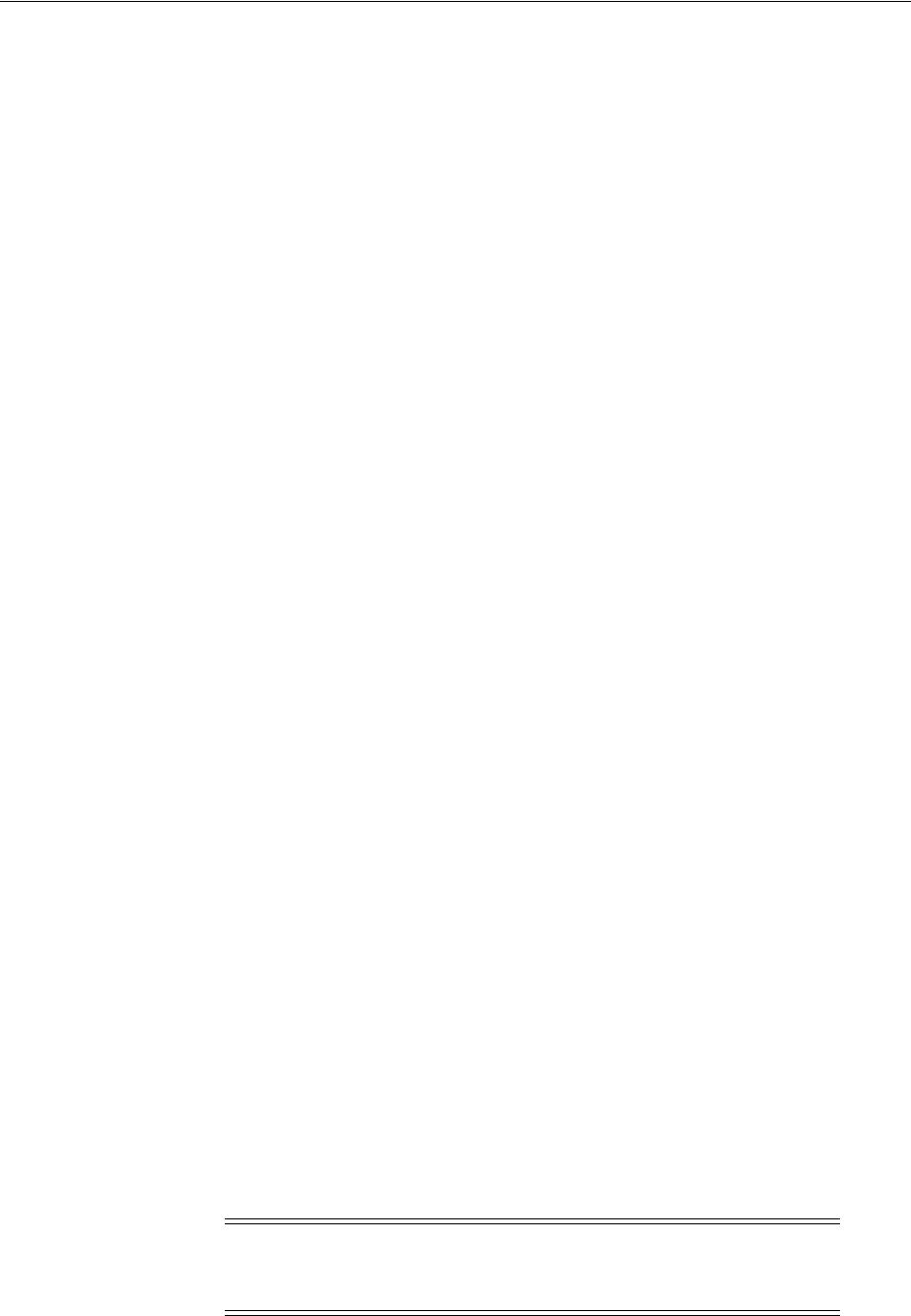
Required Product-Specific Postinstallation Tasks
5-10 Oracle Database Installation Guide
Direct NFS Client
With Oracle Database 11g, instead of using the operating system kernel NFS client, you
can configure Oracle Database to access NFS V3 servers directly using an Oracle
internal Direct NFS Client. If Oracle Database cannot open an NFS server using Direct
NFS Client, then Oracle Database uses the platform operating system kernel NFS
client. In this case, the kernel NFS mount options must be set up as defined in
"Checking NFS Buffer Size Parameters" on page 5-12. Additionally, an informational
message is logged in the Oracle alert and trace files indicating that Direct NFS Client
could not be established.
The Oracle files available on the NFS server that are served by the Direct NFS Client
are also accessible through the operating system kernel NFS client. The usual
considerations for maintaining integrity of the Oracle files apply in this situation.
Some NFS file servers require NFS clients to connect using reserved ports. If your filer
is running with reserved port checking, then you must disable it for Direct NFS Client
to operate. To disable reserved port checking, see your NFS file server documentation.
For NFS servers that restrict port range, you can use the insecure option to enable
clients other than root to connect to the NFS server. Alternatively, you can disable
Direct NFS Client as described in "Disabling Direct NFS Client" on page 5-12.
Direct NFS Client may require up to four network paths defined for an NFS server.
The Direct NFS Client performs load balancing across all specified paths. If a specified
path fails, then Direct NFS Client reissues I/O commands over any remaining paths.
The following sections elaborate on enabling, disabling, checking the buffer size for a
Direct NFS Client:
■Enabling a Direct NFS Client
■Disabling Direct NFS Client
■Enabling HCC on Direct NFS Client
■Checking NFS Buffer Size Parameters
Enabling a Direct NFS Client By default Direct NFS Client serves mount entries found in
/etc/mtab
. No other configuration is required. You can use
oranfstab
to specify
additional Oracle Database specific options to Direct NFS Client. For example, you can
use
oranfstab
to specify additional paths for a mount point.
A new Oracle Database specific file
oranfstab
can be added to either
/etc
or to
$ORACLE_HOME/dbs
. When
oranfstab
is placed in
$ORACLE_HOME/dbs
, its entries are
specific to a single database. However, when
oranfstab
is placed in
/etc
, then it is
global to all Oracle databases, and hence can contain mount points for all Oracle
databases.
See Also:
■Chapter 4, "Configuration Tasks When Installing from the
Database" in Oracle Application Express Installation Guide
■Appendix C, "Using NAS Devices"
Note: Direct NFS Client does not work and falls back to the
traditional kernel NFS path if the back-end NFS server does not
support a write size (
wtmax
) of 32768 or larger.

Required Product-Specific Postinstallation Tasks
Oracle Database Postinstallation Tasks 5-11
Direct NFS Client determines mount point settings to NFS storage devices based on
the configurations in
/etc/mtab
. Direct NFS Client looks for the mount point entries in
the following order:
1.
$ORACLE_HOME/dbs/oranfstab
2.
/etc/oranfstab
3.
/etc/mtab
It uses the first matched entry as the mount point.
Oracle Database requires that mount points be mounted by the kernel NFS system
even when served through Direct NFS Client.
Complete the following procedure to enable Direct NFS Client:
1. You can optionally create an
oranfstab
file with the following attributes for each
NFS server to be accessed using Direct NFS Client:
■Server: The NFS server name.
■Path: Up to four network paths to the NFS server, specified either by IP
address, or by name, as displayed using the
ifconfig
command on the filer.
■Local: Up to four local paths on the database host, specified by IP address or
by name, as displayed using the
ifconfig
command run on the database host.
■Export: The exported path from the NFS server.
■Mount: The corresponding local mount point for the exported volume.
■Dontroute: Specifies that outgoing messages should not be routed by the
operating system, but sent using the IP address they are bound to. Please note
that this attribute does not work on Linux with multiple paths in the same
subnet.
■mnt_timeout: Specifies (in seconds) the time for which Direct NFS Client
should wait for a successful mount before timing out. This parameter is
optional and the default timeout is 10 minutes.
■management: Enables Direct NFS Client to use the management interface for
SNMP queries. You can use this parameter if SNMP is running on separate
management interfaces on the NFS server. The default value is the server
parameter value.
■community: Specifies the community string for use in SNMP queries. The
default value is
public
.
The following is an example of an
oranfstab
file with two NFS server entries:
server: MyDataServer1
local: 145.34.45.12
path: 132.34.35.12
local: 132.34.45.13
path: 132.34.35.13
dontroute
export: /vol/oradata1 mount: /mnt/oradata1
server: MyDataServer2
local: LocalPath1
path: NfsPath1
local: LocalPath2
path: NfsPath2
local: LocalPath3

Required Product-Specific Postinstallation Tasks
5-12 Oracle Database Installation Guide
path: NfsPath3
local: LocalPath4
path: NfsPath4
dontroute
export: /vol/oradata2 mount: /mnt/oradata2
export: /vol/oradata3 mount: /mnt/oradata3
export: /vol/oradata4 mount: /mnt/oradata4
export: /vol/oradata5 mount: /mnt/oradata5
management: MgmtPath1
community: private
2. Oracle Database is not shipped with Direct NFS Client enabled by default. To
enable Direct NFS Client, complete the following steps:
a. Change the directory to
$ORACLE_HOME/rdbms/lib
.
b. Enter the following command:
make -f ins_rdbms.mk dnfs_on
Disabling Direct NFS Client Complete the following steps to disable the Direct NFS
Client:
1. Log in as the Oracle software installation owner, and disable Direct NFS Client
using the following commands:
cd $ORACLE_HOME/rdbms/lib
make -f ins_rdbms.mk dnfs_off
2. Remove the
oranfstab
file.
Enabling HCC on Direct NFS Client To enable Hybrid Columnar Compression (HCC) on
Direct NFS Client, perform the following steps:
1. Ensure that SNMP is enabled on the ZFS storage server. For example:
$ snmpget -v1 -c public server_name .1.3.6.1.4.1.42.2.225.1.4.2.0
SNMPv2-SMI::enterprises.42.2.225.1.4.2.0 = STRING: "Sun Storage 7410"
2. If SNMP is enabled on an interface other than the NFS server, then configure
oranfstab
using the
management
parameter.
3. If SNMP is configured using a community string other than
public
, then configure
oranfstab
file using the
community
parameter.
4. Ensure that
libnetsnmp.so
is installed by checking if
snmpget
is available.
Checking NFS Buffer Size Parameters If you are using NFS, then you must set the values
for the NFS buffer size parameters
rsize
and
wsize
to at least 16384. Oracle
recommends that you use the value 32768.
Direct NFS Client issues writes at
wtmax
granularity to the NFS server.
For example, to use
rsize
and
wsize
buffer settings with the value 32768, then update
the
/etc/fstab
file on each node with an entry similar to the following:
nfs_server:/vol/DATA/oradata /home/oracle/netapp nfs\
rw,bg,hard,nointr,rsize=32768,wsize=32768,tcp,actimeo=0,vers=3,timeo=600
Note: If you remove an NFS path that Oracle Database is using, then
you must restart the database for the change to take effect.

Postinstallation Tasks for SQL Developer
Oracle Database Postinstallation Tasks 5-13
Postinstallation Tasks for SQL Developer
This section describes tasks that you must complete after you install the software:
■Migrating User Settings from Release 1.0
■Migrating Information from Previous Releases
■Location of User-Related Information
Migrating User Settings from Release 1.0
The first time you start SQL Developer after installing it or after adding any
extensions, you are asked to migrate your user settings from a previous release. (This
occurs regardless of whether there was a previous release on your system.)
These settings refer to database connections, reports, and certain SQL Developer user
preferences that you set in a previous version by clicking Too l s and then Preferences.
However, some user preferences are not saved, and you must provide them again
using the new release.
To migrate your user settings from SQL Developer release 1.0:
1. Unzip the release 1.1 kit into an empty directory (folder). Do not delete or
overwrite the directory into which you unzipped the release 1.0 kit.
2. When you start SQL Developer release 1.1, click Yes when prompted to migrate
the settings from a previous release.
3. In the dialog box that is displayed, do not accept the default location for the
settings. Instead, provide the location of your release 1.0 settings, which might be a
folder whose path ends with
sqldeveloper/jdev/system
.
Note: If you use NFS servers that restrict port range, you may need
to mount the file system using the
insecure
option:
(rw,no_root_squash, insecure)
Alternatively, see "Disabling Direct NFS Client".
Note: See your storage vendor documentation for additional
information about mount options.
Note: Migration of user settings is supported only from SQL
Developer release 1.0 to release 1.1. It is not supported for migration
from a prerelease version of 1.1 to release 1.1.
See Also: "Migrating Information from Previous Releases" on
page 5-14 for more information
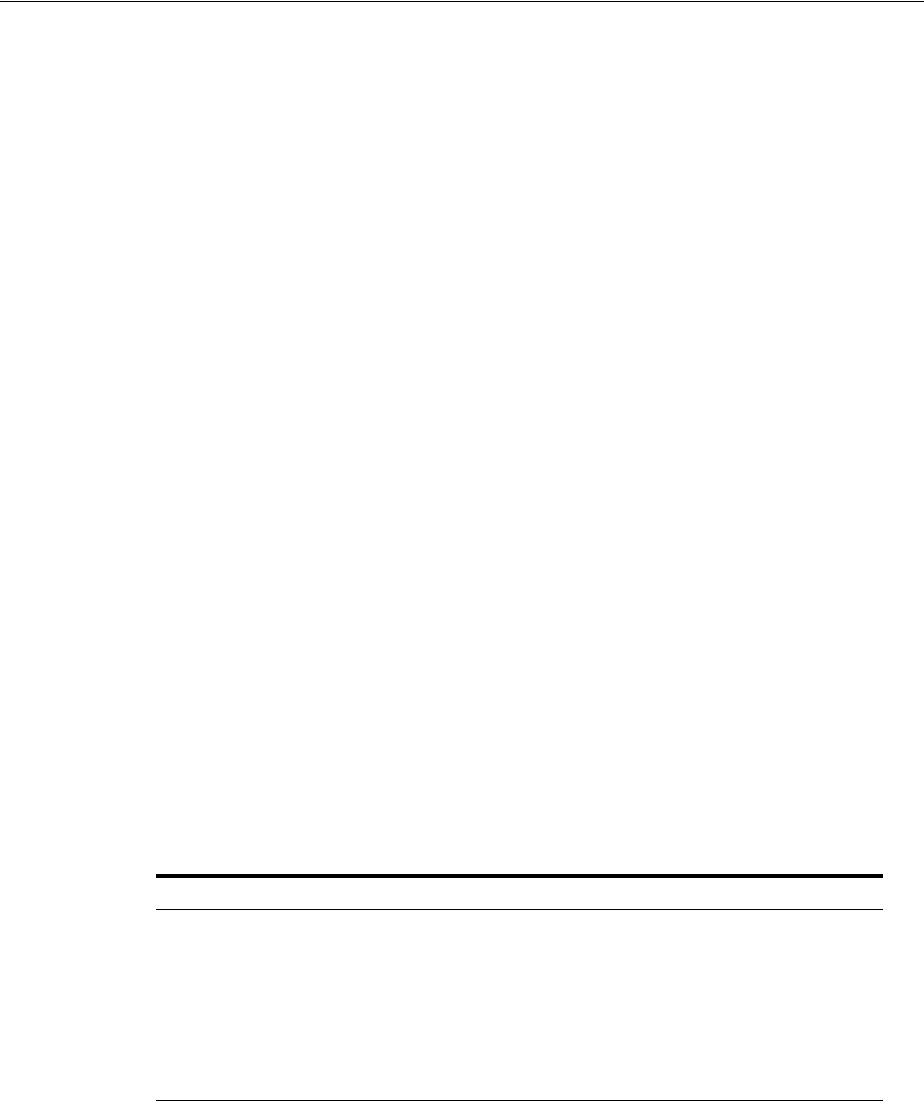
Postinstallation Tasks for SQL Developer
5-14 Oracle Database Installation Guide
Migrating Information from Previous Releases
If you used a previous release of SQL Developer or a prerelease version of the current
release, and you want to preserve the database connections that you were using, then
save your existing database connections in an XML file. To save the connections,
right-click the Connections node in the Connections Navigator and select Export
Connections. After you complete the installation described in this guide, you can use
those connections by right-clicking the Connections node in the Connections
Navigator and selecting Import Connections.
To use any user-defined reports or the SQL history from a previous version, see
"Location of User-Related Information" on page 5-14 for information about where
these are located. To use any user-defined reports or the SQL history from release 1.0
with both releases 1.0 and 1.1, you must save them before using release 1.1, because
release 1.1 modifies the files to a format that is incompatible with release 1.0.
SQL Developer preferences (specified by clicking Tools and then Preferences) from a
prerelease version of the current release cannot currently be saved and reused; you
must provide any desired preferences again.
Location of User-Related Information
SQL Developer stores user-related information in several places, with the specific
location depending on the operating system and certain environment specifications.
User-related information includes user-defined reports, user-defined code examples,
SQL Worksheet history, and SQL Developer user preferences.
The user-related information is stored outside the SQL Developer installation directory
hierarchy, so that it is preserved if you delete that directory and install a new version.
This information is stored in or under the
SQLDEVELOPER_USER_DIR
location, if defined;
otherwise as indicated in the following table.
Table 5–2 shows the typical default locations (under a directory or in a file) for specific
types of resources on different operating systems. Note the period in the name of any
directory or folder named
.sqldeveloper
.
SQL Worksheet archive files contain SQL statements that you have entered. These files
begin with sqldev and then have a random number (for example,
sqldev14356.sql
). If
you close SQL Developer with a SQL Worksheet open that contains statements, then
you are prompted to save these files.
To specify a nondefault
SQLDEVELOPER_USER_DIR
location, do either of the following:
■Set the
SQLDEVELOPER_USER_DIR
environment variable to specify another directory
path.
Table 5–2 Default Locations for User-Related Information
Resource Type Linux
User-defined reports ~/.sqldeveloper/UserReports.xml
User-defined snippets ~/.sqldeveloper/UserSnippets.xml
SQL history ~/.sqldeveloper/system/
SQL Worksheet archive files ~/.sqldeveloper/tmp/
SQL Developer user
preferences ~/.sqldeveloper/system/

Postinstallation Tasks for SQL Developer
Oracle Database Postinstallation Tasks 5-15
■Edit the
sqldeveloper_
install\sqldeveloper\sqldeveloper\bin\sqldeveloper.conf
file and substitute
the desired directory path for
SQLDEVELOPER_USER_DIR
in the following line:
SetUserHomeVariable SQLDEVELOPER_USER_DIR
To prevent other users from accessing your user-specific SQL Developer information,
you must ensure that the appropriate permissions are set on the directory where that
information is stored or on a directory preceding it in the path hierarchy. For example,
you may want to ensure that the
~/.sqldeveloper
directory is not worldreadable.

Postinstallation Tasks for SQL Developer
5-16 Oracle Database Installation Guide

6
Getting Started with Oracle Database 6-1
6
Getting Started with Oracle Database
This chapter provides information about the default preconfigured database, including
information about Oracle Database accounts, passwords, and file locations. It includes
information about the following topics:
■Checking the Installed Oracle Database Contents and Directory Location
■Logging In to Oracle Enterprise Manager Database Control
■Managing Oracle Automatic Storage Management
■Accessing Oracle Database with SQL*Plus
■Accessing Oracle Database with SQL Developer
■Reviewing Accounts and Passwords
■Unlocking and Resetting User Passwords
■Identifying Databases
■Locating the Server Parameter File
■Reviewing Tablespaces and Data Files, Redo Log Files, and Control Files
Checking the Installed Oracle Database Contents and Directory Location
You can use Oracle Universal Installer to check the contents and directory location of
an Oracle Database installation using the following steps:
1. To start Oracle Universal Installer, run the following command:
$ ORACLE_HOME/oui/bin/runInstaller
2. Click Installed Products to display the Inventory dialog box on the Welcome
screen.
3. Select the Oracle Database product from the list to check the installed contents.
4. Click Details to find additional information about an installed product.
5. Click Close to close the Inventory dialog box.
6. Click Cancel to close Oracle Universal Installer, and then click Yes to confirm.
Logging In to Oracle Enterprise Manager Database Control
If you configured Oracle Enterprise Manager Database Control (Database Control)
during the installation, you can use it to manage the database. You can also use Oracle

Logging In to Oracle Enterprise Manager Database Control
6-2 Oracle Database Installation Guide
Enterprise Manager Grid Control to manage the database. To display the Database
Control:
1. First check the Database Control status using the following command:
emctl status dbconsole
2. Use a web browser to access the Database Control URL:
https://host:port/em
In this example:
■host is the name of the computer on which you installed Oracle Database
■port is the port number reserved for the Database Control during installation
If you do not know the correct port number to use, look for the following line in
the
$ORACLE_HOME/install/portlist.ini
file:
Enterprise Manager Console HTTP Port (db_name) = 1158
The installation reserves the first available port from the range 5500 to 5519. For
example, if you installed Oracle Database on host
mgmt42
, and the Database
Control uses port 1158, use the following URL:
https://mgmt42:1158/em
Oracle Enterprise Manager displays the Database Control login page.
3. Log in to the database using the user name
SYSTEM
and connect as
SYSDBA
. Oracle
Enterprise Manager displays the Database Home page.
Use the password that you specified for the
SYSTEM
account during the
installation.
Understanding Database Control Login Privileges
When you log in to the Oracle Enterprise Manager Database Control using the
SYSMAN
user account, you are logging in as the Oracle Enterprise Manager super user. The
SYSMAN
account is automatically granted the roles and privileges required to access all
the management features provided by the Database Control.
You can also use the
SYS
and
SYSTEM
accounts to log in to the Database Control. In
addition, you can grant login privileges to other database users, as follows:
1. Log in to the Database Control.
2. Click Setup at the top of the Database Control home page.
Note: You can also log in to the Database Control using the
SYS
,
SYSTEM
, or
SYSMAN
accounts, or you can grant login privileges to
other database users. If you log in as
SYS
, then you must connect as
SYSDBA
.
See Also: Chapter 3, "Getting Started with Database
Administration" in Oracle Database 2 Day DBA for more information
about Oracle Enterprise Manager Database Control
See Also: The "Logging In to Oracle Enterprise Manager
Database Control" section for more information

Managing Oracle Automatic Storage Management
Getting Started with Oracle Database 6-3
3. Click Administrators in the left navigation bar.
4. Click Create to create an Enterprise Manager user.
5. In the Name field, enter the user name of an existing database user or click the
flashlight icon and select a user from the window.
6. In the E-mail Address field, provide one or more email addresses.
7. In the Administrator Privilege list, select either View on all targets, Full on all
targets, or Super Administrator.
8. You can also select the Grant SELECT_CATALOG_ROLE option.
9. Enter the password for this user, and then click Review.
10. On the properties page, click Finish.
Oracle Enterprise Manager assigns login privileges to the specified user and includes
this user in the list of Enterprise Manager users on the Setup Administrators page.
Managing Oracle Automatic Storage Management
This section provides information about managing an Oracle Automatic Storage
Management (Oracle ASM) installation. It covers the following topics:
■Starting and Stopping Oracle Automatic Storage Management
■Oracle Automatic Storage Management Utilities
Starting and Stopping Oracle Automatic Storage Management
To start and stop Oracle ASM, see Oracle Database Administrator's Reference for Linux
and UNIX-Based Operating Systems.
Oracle Automatic Storage Management Utilities
To manage Oracle ASM, you can use the following tools:
■asmcmd: This command-line tool enables you to manage Oracle ASM disk group
files and directories.
■ASMCA: Oracle Automatic Storage Management Configuration Assistant (Oracle
ASMCA) is an interactive utility that enables you to create an Oracle ASM instance
or upgrade existing Oracle ASM instances.
It also enables you to create and configure disk groups, Oracle ASM volumes and
Oracle Automatic Storage Management Cluster File System (Oracle ACFS).
■Oracle Enterprise Manager Grid Control: If you have Oracle Enterprise Manager
installed, you can use Grid Control to manage Oracle ASM functions, such as
migrating an existing database to Oracle ASM, checking the status of the Oracle
ASM instance, checking the performance of the Oracle ASM disk groups, and
creating or dropping Oracle ASM disk groups.
■Oracle Enterprise Manager Database Control: This utility enables you to perform
functions similar to Grid Control.
■SQL*Plus: You can run commands that are specific to Oracle ASM from either of
these tools. To connect to an Oracle ASM instance, use the same methods that you
use to connect to an Oracle database instance.

Accessing Oracle Database with SQL*Plus
6-4 Oracle Database Installation Guide
Accessing Oracle Database with SQL*Plus
To run the SQL and PL/SQL statements to access the Oracle Database, you can use
SQL*Plus. This tool enables you to perform the same database management
operations, and also to query, insert, update, or delete data directly in the database.
Use the following statement to start SQL*Plus and log in as the
SYS
user, connecting as
SYSDBA
:
$ $ORACLE_HOME/bin/sqlplus
SQL> CONNECT SYS as SYSDBA
Enter password: SYS_password
For example, to log on as
SYSTEM
enter:
$ $ORACLE_HOME/bin/sqlplus
SQL> CONNECT SYSTEM
Enter password: password
If you are logging on as
SYS
, you must connect as
SYSDBA
:
$ $ORACLE_HOME/bin/sqlplus
SQL> CONNECT SYS as SYSDBA
Enter password: SYS_password
See Also:
■"Logging In to Oracle Enterprise Manager Database Control" on
page 6-1
■Oracle Database Utilities for more information about
asmcmd
■Oracle Automatic Storage Management Administrator's Guide for
more information about managing your storage with Oracle ASM
Note:
■Before you start SQL*Plus, ensure that all the environment
variables, specially
ORACLE_HOME
and
ORACLE_SID
, are set. See,
"Configuring Oracle Software Owner Environment" on page 2-61
for more information about setting environment variables.
■In addition, it is advisable to set the
PATH
environment variable to
include the
ORACLE_HOME/bin
directory.
See Also:
■"Connecting to the Database with SQL*Plus" in Oracle Database
Administrator's Guide for more information about accessing Oracle
Database using SQL*Plus
■SQL*Plus User's Guide and Reference
■SQL*Plus Quick Reference
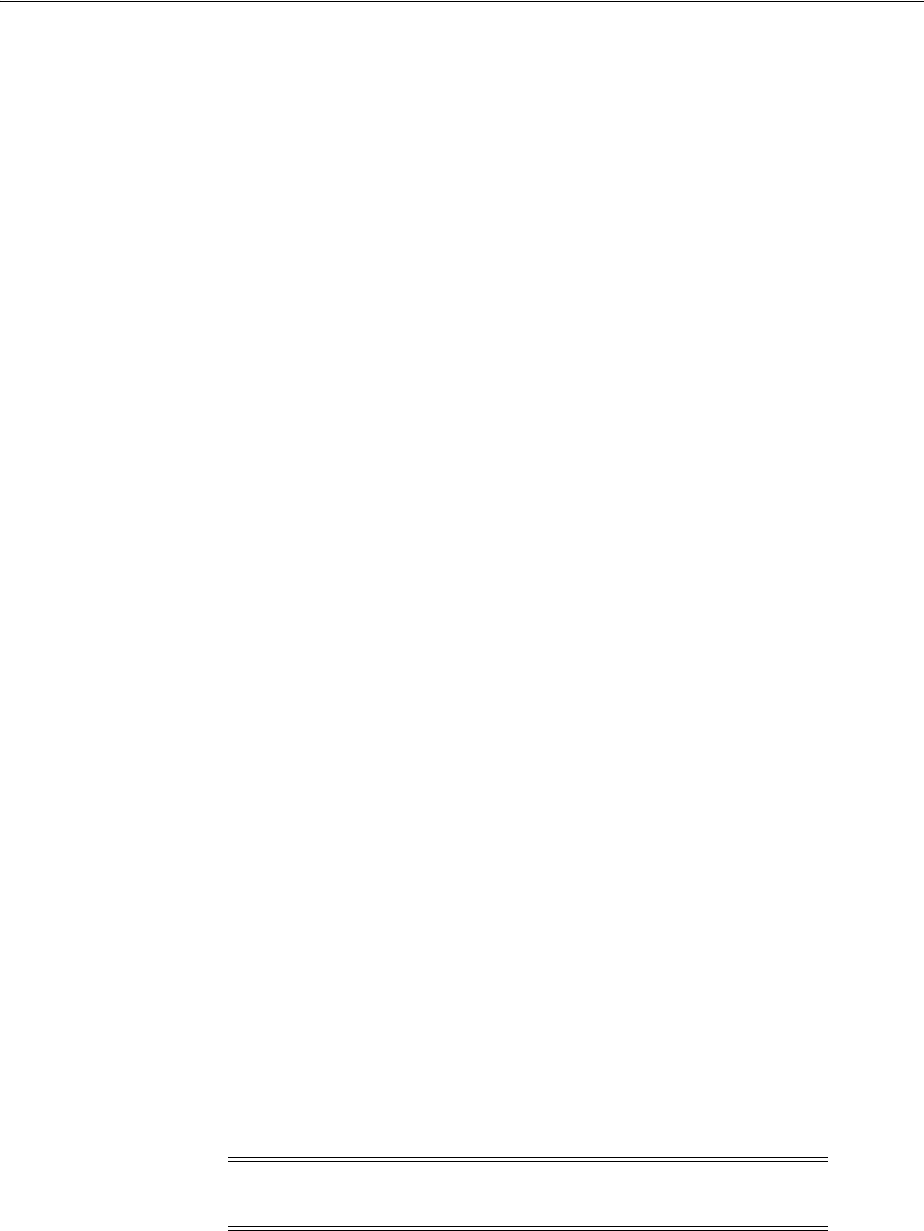
Reviewing Accounts and Passwords
Getting Started with Oracle Database 6-5
Accessing Oracle Database with SQL Developer
To run the SQL and PL/SQL statements to access Oracle Database, you can use SQL
Developer. All SQL and PL/SQL statements are supported because they are passed
directly from the SQL Worksheet to the Oracle Database.
Set Up the JDK Path for SQL Developer
Set the following environmental variables to ensure that the correct JDK is picked up:
■
$ORACLE_HOME
■
$JAVA_HOME=$ORACLE_HOME/jdk
■
$PATH=$JAVA_HOME/bin/:$PATH
To start SQL Developer on which the Java SDK release 1.5 is installed, use the
following commands:
■Change to
$ORACLE_HOME/sqldeveloper
.
■Run
$ ./sqldeveloper.sh
.
■Right-click Connections. In the dialog box, enter a connection name, username,
password, and for the host string, the name of the database to which you want to
connect, and click Connect.
After you are connected, you can view, create, modify, and delete the database objects
using the Connection Navigator or issue any SQL or PL/SQL statement using a SQL
Worksheet. From the Tools menu, select SQL Worksheet.
SQL*Plus statements have to be interpreted by the SQL Worksheet before being passed
to the database. The SQL Worksheet currently supports many SQL*Plus statements.
SQL*Plus statements which are not supported by the SQL Worksheet are ignored and
are not sent to Oracle Database.
Reviewing Accounts and Passwords
All databases created by the Database Configuration Assistant (DBCA) include the
SYS
,
SYSTEM
,
SYSMAN
, and
DBSNMP
database accounts. In addition, Oracle Database
provides several other administrative accounts. Before using these accounts, you must
unlock them and reset their passwords. Table 6–1 describes these accounts and lists
their user names and default passwords.
See Also:
"SQL*Plus Statements Supported and Not Supported in SQL
Worksheet" in Oracle SQL Developer User's Guide
See Also: "Unlocking and Resetting User Passwords" on page 6-8
Note: Use the Oracle Enterprise Manager Database Control to
view the complete list of database accounts.
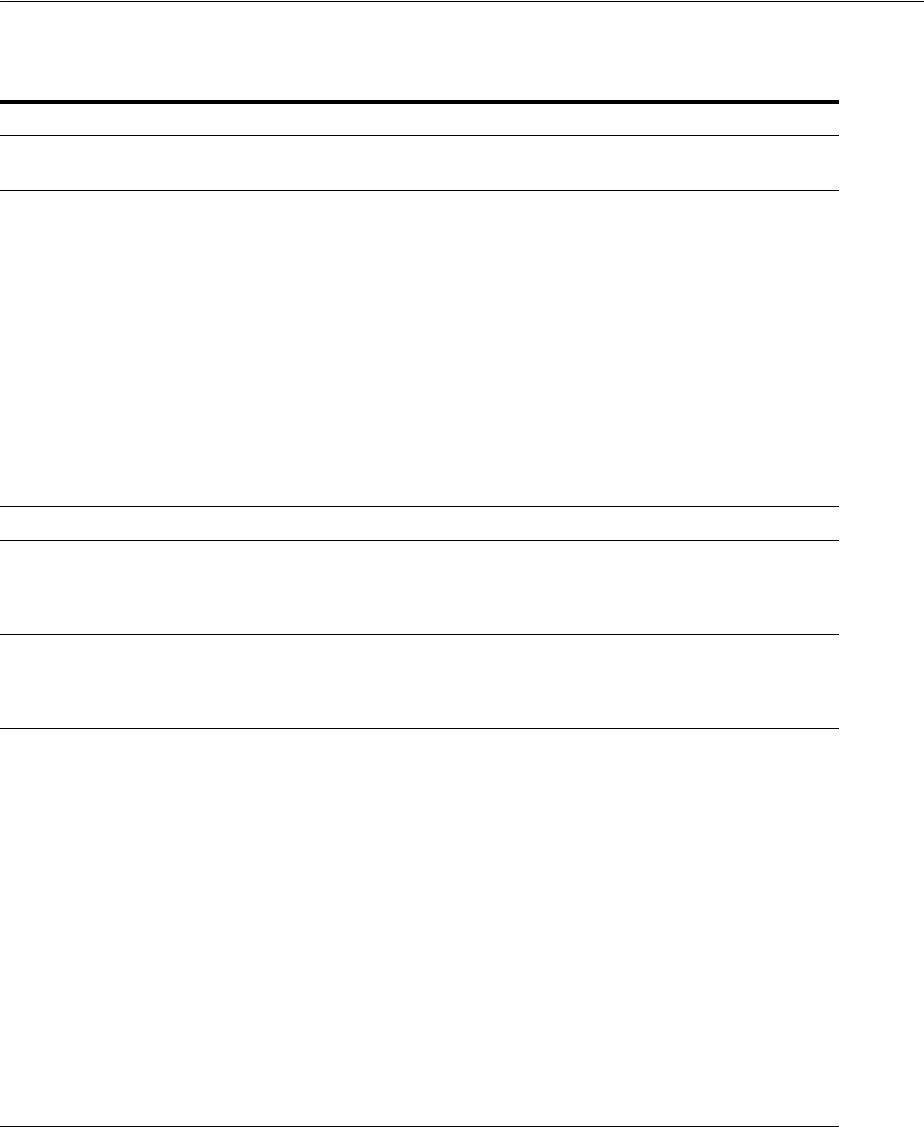
Reviewing Accounts and Passwords
6-6 Oracle Database Installation Guide
Table 6–1 Database Accounts
User Name Description See Also
ANONYMOUS Enables HTTP access to Oracle XML DB. Oracle XML DB Developer's
Guide
APEX_030200 The account owns the Application
Express schema and metadata. Oracle Application Express
Application Builder User's
Guide
APEX_PUBLIC_USER The minimally privileged account used
for Application Express configuration
with Oracle HTTP Server and mod_plsql.
Oracle Application Express
Application Builder User's
Guide
APPQOSSYS Used for storing and managing all data
and metadata required by Oracle Quality
of Service Management.
None
BI The account that owns the Business
Intelligence schema included in the
Oracle Sample Schemas. It is available
only if you loaded the sample schemas.
Oracle Database Sample
Schemas
CTXSYS The Oracle Text account. Oracle Text Reference
DBSNMP The account used by the Management
Agent component of Oracle Enterprise
Manager to monitor and manage the
database.
Oracle Enterprise Manager Grid
Control Installation and Basic
Configuration
DIP The account used by the Directory
Integration Platform (DIP) to synchronize
the changes in Oracle Internet Directory
with the applications in the database.
None
DVSYS There are two roles associated with this
account. The Database Vault owner role
manages the Database Vault roles and
configurations. The Database Vault
Account Manager is used to manage
database user accounts.
Note: Part of Oracle Database Vault user
interface text is stored in database tables
in the DVSYS schema. By default, only
the English language is loaded into these
tables. You can use Oracle Database Vault
Configuration Assistant to add more
languages to Oracle Database Vault. For
the necessary steps, see Appendix C in
Oracle Database Vault Administrator's
Guide
Oracle Database Vault
Administrator's Guide
EXFSYS The account owns the Expression Filter
schema. None
FLOWS_FILES The account owns the Application
Express uploaded files. Oracle Application Express
Application Builder User's
Guide
HR The account that owns the Human
Resources schema included in the Oracle
Sample Schemas. It is available only if
you loaded the sample schemas.
Oracle Database Sample
Schemas
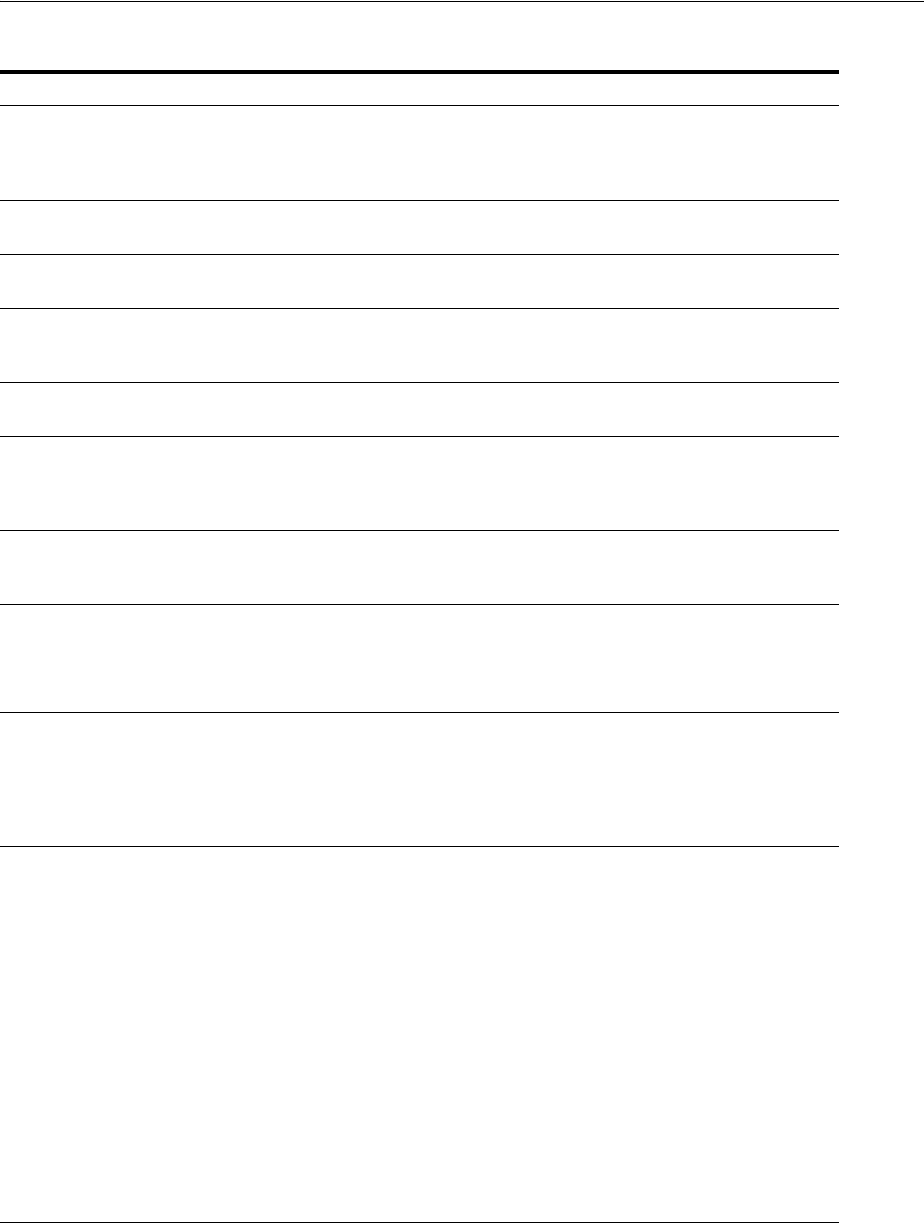
Reviewing Accounts and Passwords
Getting Started with Oracle Database 6-7
IX The account that owns the Information
Transport schema included in the Oracle
Sample Schemas. It is available only if
you loaded the sample schemas.
Oracle Database Sample
Schemas
LBACSYS The Oracle Label Security administrator
account. Oracle Label Security
Administrator's Guide
MDDATA The schema used by Oracle Spatial for
storing geocoder and router data. Oracle Spatial Developer's
Guide
MDSYS The Oracle Spatial and Oracle
Multimedia Locator administrator
account.
Oracle Spatial Developer's
Guide
MGMT_VIEW An account used by Oracle Enterprise
Manager Database Control. None
OE The account that owns the Order Entry
schema included in the Oracle Sample
Schemas. It is available only if you loaded
the sample schemas.
Oracle Database Sample
Schemas
ORDPLUGINS The Oracle Multimedia user. Plug-ins
supplied by Oracle and third-party
plug-ins are installed in this schema.
Oracle Multimedia Reference
ORDSYS The Oracle Multimedia administrator
account. Oracle Multimedia Reference
ORDDATA This account contains the Oracle
Multimedia DICOM data model. Oracle Multimedia DICOM
Developer's Guide
OUTLN The account that supports plan stability.
Plan stability enables you to maintain the
same execution plans for the same SQL
statements. OUTLN acts as a role to
centrally manage metadata associated
with stored outlines.
Oracle Database Concepts
ORACLE_OCM This account contains the instrumentation
for configuration collection used by the
Oracle Configuration Manager.
Oracle Configuration Manager
Installation and Administration
Guide
OWBSYS The account used by Oracle Warehouse
Builder as its default repository. You must
unlock this account after installing the
Oracle Database and before launching the
Warehouse Builder Repository Assistant.
Oracle Warehouse Builder
Installation and Administration
Guide
OWBSYS_AUDIT This account is used by the Warehouse
Builder Control Center Agent to access
the heterogeneous execution audit tables
in the OWBSYS schema.
Oracle Warehouse Builder
Installation and Administration
Guide
PM The account that owns the Product Media
schema included in the Oracle Sample
Schemas. It is available only if you loaded
the sample schemas.
Oracle Database Sample
Schemas
SCOTT An account used by Oracle sample
programs and examples. Oracle Database
Administrator's Guide
Table 6–1 (Cont.) Database Accounts
User Name Description See Also
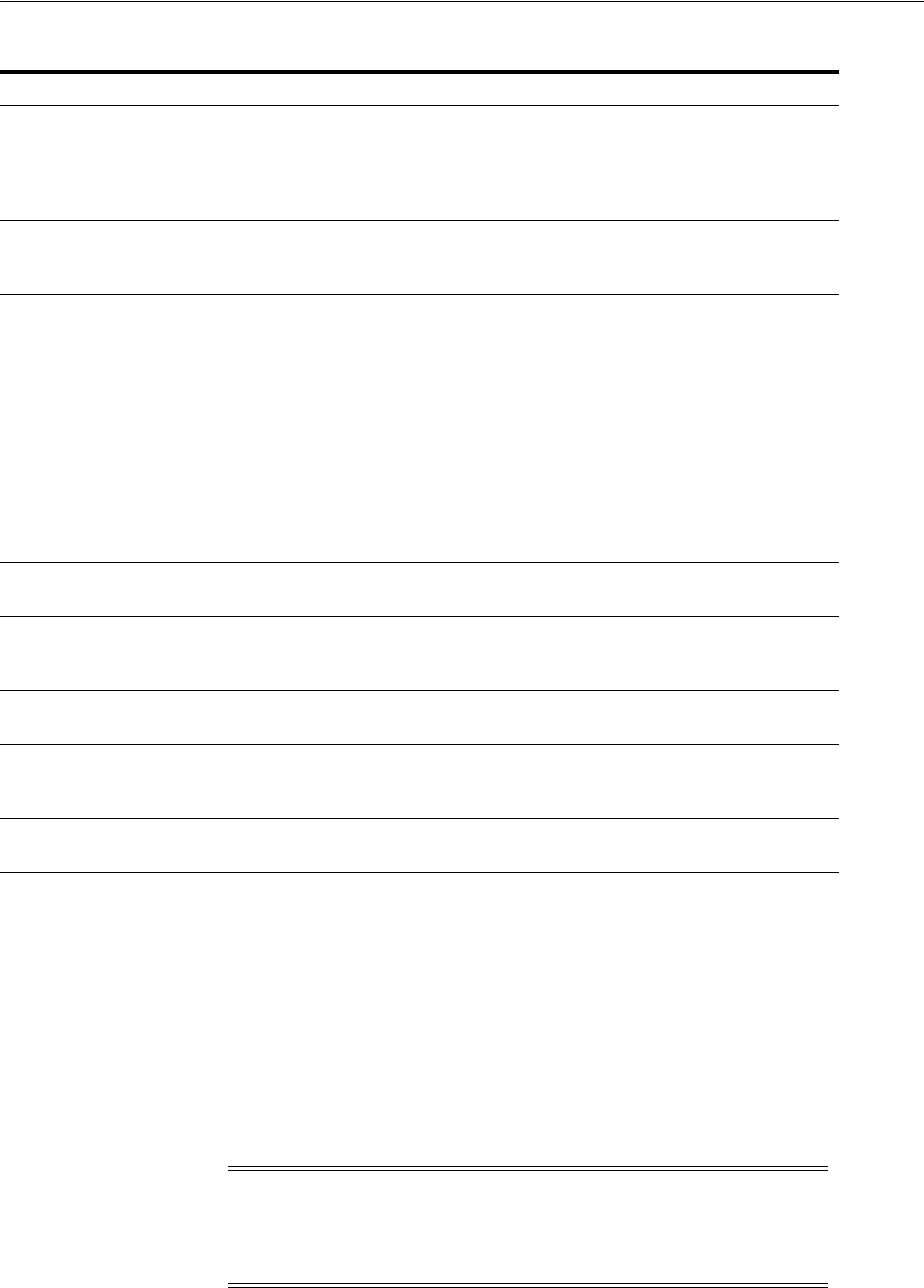
Unlocking and Resetting User Passwords
6-8 Oracle Database Installation Guide
Unlocking and Resetting User Passwords
Passwords for all Oracle system administration accounts except
SYS
,
SYSTEM
,
SYSMAN
,
and
DBSMP
are revoked after installation. Before you use a locked account, you must
unlock it and reset its password. If you created a preconfigured database during the
installation, but you did not unlock a required account, you must unlock it, using one
of the following methods:
■Using Database Control to Unlock Accounts and Reset Passwords
■Using SQL*Plus to Unlock Accounts and Reset Passwords
SH The account that owns the Sales History
schema included in the Oracle Sample
Schemas. It is available only if you loaded
the sample schemas during an Enterprise
Edition installation.
Oracle Database
Administrator's Guide
SI_INFORMTN_SCHEMA The account that stores the information
views for the SQL/MM Still Image
Standard.
Oracle Multimedia Reference
SPATIAL_CSW_ADMIN_
USR The Catalog Services for the Web (CSW)
account. It is used by the Oracle Spatial
CSW cache manager to load all record
type metadata, and record instances from
the database into the main memory for
the record types that are cached.
Oracle Spatial Developer's
Guide
SPATIAL_WFS_ADMIN_
USR The Web Feature Service (WFS) account.
It is used by the Oracle Spatial WFS cache
manager to load all feature-type
metadata, and feature instances from the
database into main memory for the
feature types that are cached.
Oracle Spatial Developer's
Guide
SYS The account used to perform database
administration tasks. Oracle Database
Administrator's Guide
SYSMAN The account used to perform Oracle
Enterprise Manager database
administration tasks.
Oracle Enterprise Manager Grid
Control Installation and Basic
Configuration
SYSTEM Another account used to perform
database administration tasks. Oracle Database
Administrator's Guide
WMSYS The account used to store the metadata
information for Oracle Workspace
Manager.
Oracle Database Workspace
Manager Developer's Guide
XDB The account used for storing Oracle XML
DB data and metadata. Oracle XML DB Developer's
Guide
Note: If you are creating a database using Database Configuration
Assistant, you can unlock accounts after the database is created by
clicking Password Management before you exit from Database
Configuration Assistant.
See Also: Oracle Database Security Guide for more information about
how to create a password that is secure
Table 6–1 (Cont.) Database Accounts
User Name Description See Also
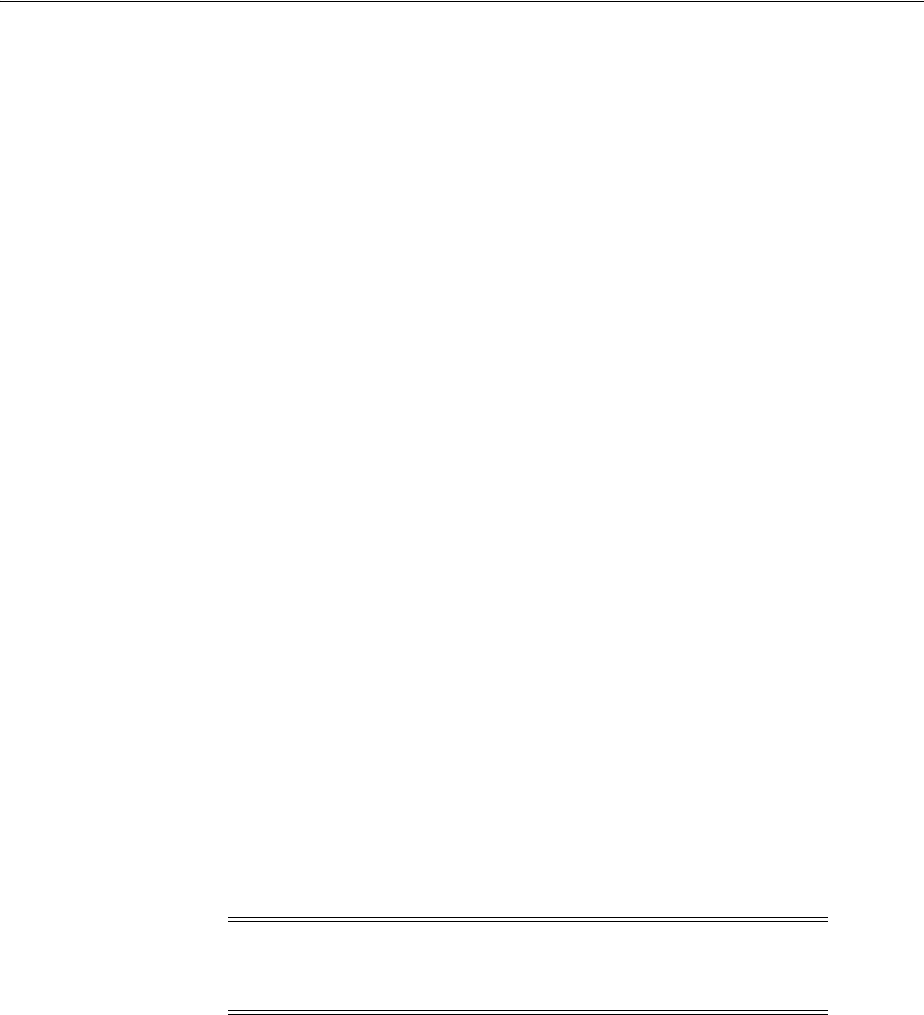
Unlocking and Resetting User Passwords
Getting Started with Oracle Database 6-9
Using Database Control to Unlock Accounts and Reset Passwords
To unlock and reset user account passwords using Oracle Enterprise Manager
Database Control:
1. Log in to the Database Control.
2. Click Server.
3. In the Security section of the Server page, click Users.
Oracle Enterprise Manager displays a table listing all database accounts. The
Account Status column indicates if the account is locked and if the password has
expired.
4. Select the user account to modify, then click Edit.
5. Use the General page of the Users property sheet to unlock the account and,
optionally, to change the password.
Using SQL*Plus to Unlock Accounts and Reset Passwords
To unlock and reset user account passwords using SQL*Plus:
1. Start SQL*Plus and log in as the
SYS
user, connecting as
SYSDBA
:
$ $ORACLE_HOME/bin/sqlplus
SQL> CONNECT SYS as SYSDBA
Enter password: SYS_password
2. Enter a command similar to the following, where
account
is the user account to
unlock and
password
is the new password:
SQL> ALTER USER account IDENTIFIED BY password ACCOUNT UNLOCK;
See Also: "Logging In to Oracle Enterprise Manager Database
Control" on page 6-1
See Also: Click Help in the Database Control window for more
information
Note: If you unlock an account but do not reset the password,
then the password remains expired. The first time someone
connects as that user, they must change the user’s password.
See Also:
■Oracle Database Security Guide to learn how to add new users and
change passwords
■Oracle Database SQL Language Reference for the
ALTER USER
statement syntax used for unlocking user accounts
■Oracle Database Administrator's Guide for information about the
users
SYS
and
SYSTEM

Identifying Databases
6-10 Oracle Database Installation Guide
Identifying Databases
The Oracle Database 11g software identifies a database by its global database name. A
global database name consists of the database name and database domain. Usually, the
database domain equals the network domain, but it need not be. The global database
name uniquely distinguishes a database from any other database in the same network.
You specify the global database name when you create a database during the
installation, or using the Database Configuration Assistant.
The database name input field is used to set the
DB_NAME
,
DB_UNIQUE_NAME
, and
DB_
DOMAIN
Oracle initialization parameter values.
For example:
sales_world.example.com
In this example:
■
sales_world
is the name of the database. The database name (
DB_UNIQUE_NAME
)
portion is a string of no more than 30 characters that can contain alphanumeric
characters, underscore (_), dollar sign ($), and pound sign (#) but must begin with
an alphabetic character. No other special characters are permitted in a database
name.
■
sales_wo
is the
DB_NAME
. The
DB_NAME
initialization parameter specifies a database
identifier of up to eight characters.
■
example.com
is the database domain in which the database is located. In this
example, the database domain equals the network domain. Together, the database
name and the database domain make the global database name unique. The
domain portion is a string of no more than 128 characters that can contain
alphanumeric characters, underscore (_), and pound sign (#). The
DB_DOMAIN
initialization parameter specifies the database domain name.
However, the
DB_NAME
parameter need not necessarily be the first eight characters of
DB_UNIQUE_NAME
.
The
DB_UNIQUE_NAME
parameter and the
DB_DOMAIN
name parameter combine to create
the global database name value assigned to the
SERVICE_NAMES
parameter in the
initialization parameter file.
The system identifier (
SID
) identifies a specific database instance. The
SID
uniquely
distinguishes the instance from any other instance on the same computer. Each
database instance requires a unique
SID
and database name. In most cases, the
SID
equals the database name portion of the global database name.
Locating the Server Parameter File
By default, the preconfigured database uses a server parameter file named
spfilesid.ora
, which is stored in the
$ORACLE_HOME/dbs
directory. However, if you
choose Oracle ASM for the database, Database Configuration Assistant typically uses
the same storage mechanism for the server parameter file.
If the server parameter file is not located in the
$ORACLE_HOME/dbs
directory, the
database uses the
SPFILE
parameter in an initialization parameter file to locate it. The
default initialization parameter file is
$ORACLE_HOME/dbs/initsid.ora
.
See Also: "
DB_UNIQUE_NAME
" and "
DB_NAME
" in Oracle Database
Reference
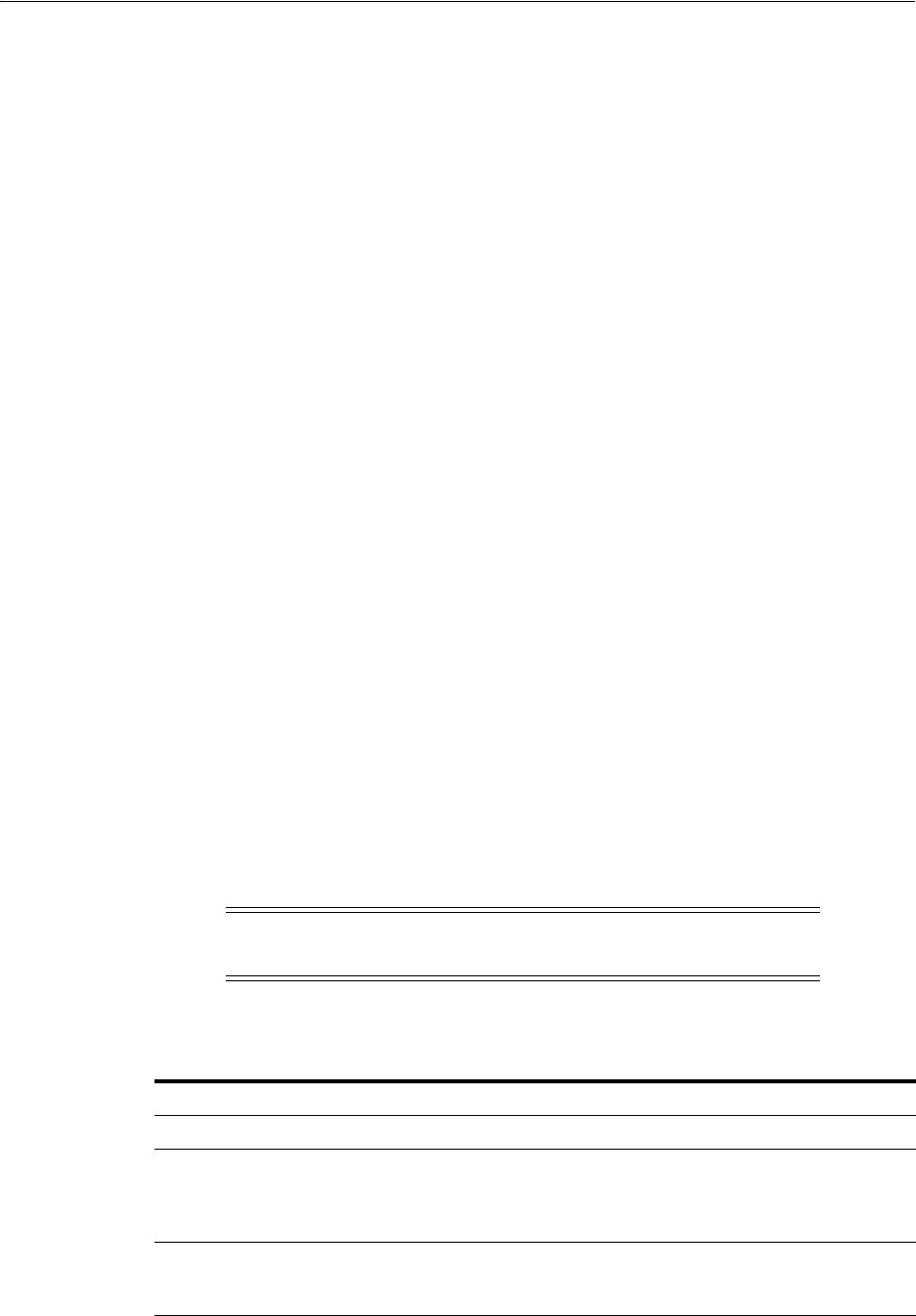
Reviewing Tablespaces and Data Files, Redo Log Files, and Control Files
Getting Started with Oracle Database 6-11
You can use the Oracle Enterprise Manager Database Control to view the location of
the server parameter file and list all of the initialization parameters, as follows:
1. Log in to the Database Control.
2. Click Server.
3. In the Database Configuration section of the Server page, click Initialization
Parameters.
Oracle Enterprise Manager displays a table listing the current value of each
initialization parameter.
4. Select the SPFile tab.
Oracle Enterprise Manager displays a table listing the value of each initialization
parameter specified in the server parameter file. The location of the server
parameter file is displayed on top of the page.
Reviewing Tablespaces and Data Files, Redo Log Files, and Control Files
The following sections contain information about tablespaces and data files, redo log
files, and control files:
■Identifying Tablespaces and Data Files
■Locating Redo Log Files
■Locating Control Files
Identifying Tablespaces and Data Files
An Oracle database is divided into smaller logical areas of space known as tablespaces.
Each tablespace corresponds to one or more physical data files. Data files contain the
contents of logical database structures such as tables and indexes. You can associate
each data file with only one tablespace and database.
Table 6–2 describes the tablespaces provided by the default preconfigured database.
See Also: "Logging In to Oracle Enterprise Manager Database
Control" on page 6-1 for more information
Note: The
SYSAUX
and
SYSTEM
tablespaces must be present in all
Oracle Database 11g databases.
Table 6–2 Tablespaces and Data Files
Tablespace Data File Description
EXAMPLE EXAMPLE01.DBF
Stores the sample schemas, if you included them.
SYSAUX SYSAUX01.DBF
Acts as an auxiliary tablespace to the
SYSTEM
tablespace.
Some products and options that previously used the
SYSTEM
tablespace now use the
SYSAUX
tablespace to
reduce the load on the
SYSTEM
tablespace.
SYSTEM
SYSTEM01.DBF
Stores the data dictionary, including definitions of tables,
views, and stored procedures needed by Oracle Database.
Information in this area is maintained automatically.
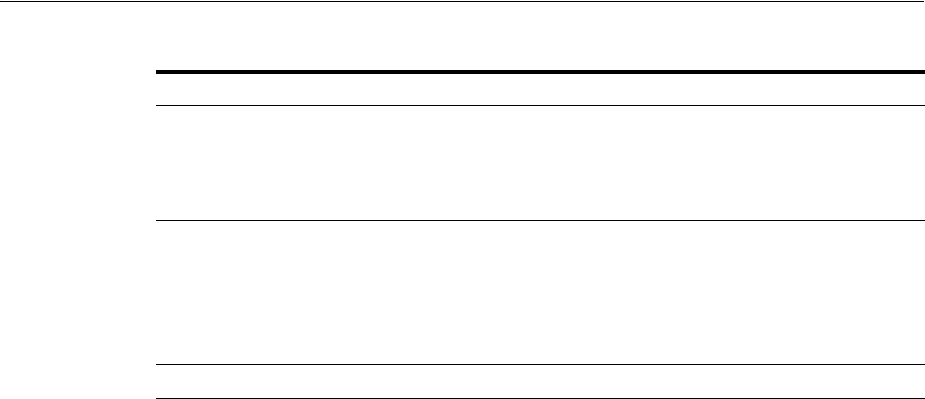
Reviewing Tablespaces and Data Files, Redo Log Files, and Control Files
6-12 Oracle Database Installation Guide
To use the Oracle Enterprise Manager Database Control to view the list of data files
used by the database and their associated tablespaces:
1. Log in to the Database Control.
2. Click Server.
3. In the Storage section of the Server page, click Datafiles.
Oracle Enterprise Manager displays a table listing each data file, and the
tablespace with which it is associated.
For more information about using the Database Control to view, modify, and
create tablespaces, click Help in the Database Control window
Locating Redo Log Files
The preconfigured database uses three redo log files. Redo log files record all changes
made to data in the database buffer cache. If an instance fails, then Oracle Database 11g
uses the redo log files to recover the modified data in memory.
Oracle Database uses redo log files in a cyclical fashion. For example, if three files
constitute the online redo log, Oracle Database fills the first file, then the second file,
and then the third file. In the next cycle, it reuses and fills the first file, the second file,
and so on.
To use the Oracle Enterprise Manager Database Control to view or modify the redo log
files for the preconfigured database:
1. Log in to the Database Control.
TEMP
TEMP01.DBF
Stores temporary tables and indexes created during the
processing of your SQL statement. If you run a SQL
statement that involves a lot of sorting, such as the
constructs
GROUP
BY
,
ORDER
BY
, or
DISTINCT
, then you may
have to expand this tablespace.
UNDOTBS
UNDOTBS01.DBF
Stores undo information. The undo tablespace contains
one or more undo segments that maintain transaction
history that is used to roll back, or undo, changes to the
database.
All starter databases are configured to run in automatic
undo management mode.
USERS
USERS01.DBF
Stores database objects created by database users.
See Also: Oracle Database Concepts and the Oracle Database
Administrator's Guide for more information
See Also: "Logging In to Oracle Enterprise Manager Database
Control" on page 6-1 for more information
See Also: Oracle Database Backup and Recovery User's Guide for
more information about redo log files
See Also: "Logging In to Oracle Enterprise Manager Database
Control" on page 6-1 for more information
Table 6–2 (Cont.) Tablespaces and Data Files
Tablespace Data File Description

Reviewing Tablespaces and Data Files, Redo Log Files, and Control Files
Getting Started with Oracle Database 6-13
2. Click Server.
3. In the Storage section of the Server page, click Redo Log Groups.
Oracle Enterprise Manager displays a table listing the redo log groups used by the
database.
4. To view the name and location of the redo log file associated with a particular
group, select that group then click View.
For more information about using the Database Control to view, modify, and create
redo log files, click Help in the Database Control window.
Locating Control Files
The preconfigured database uses two control files. Oracle recommends that you keep
at least two control files for each database and set the
CONTROL_FILES
initialization
parameter to specify the location of each file.
A control file is an administrative file. Oracle Database 11g requires a control file to
start and run the database. The control file defines the physical structure of the
database. For example, it defines the database name and the names and locations of
the database data files and redo log files.
To use the Oracle Enterprise Manager Database Control to view information about the
control files for the preconfigured database:
1. Log in to the Database Control.
2. Click Server.
3. In the Storage section of the Server page, click Control Files.
Oracle Enterprise Manager displays a table listing the control files used by the
database.
For more information about using the Database Control to view information about
control files and creating backups of these files to trace them, click Help in the
Database Control window,
See Also: "Logging In to Oracle Enterprise Manager Database
Control" on page 6-1 for more information
See Also: Oracle Database Administrator's Guide for more
information about setting the
CONTROL_FILES
initialization
parameter value

Reviewing Tablespaces and Data Files, Redo Log Files, and Control Files
6-14 Oracle Database Installation Guide
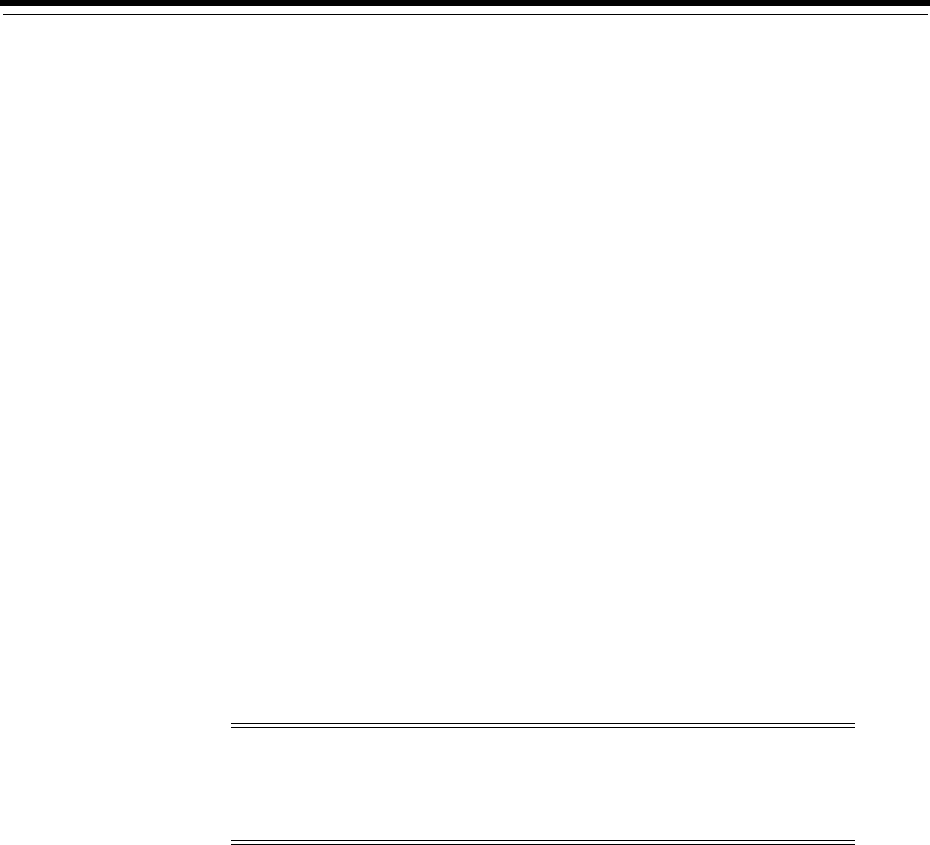
7
Removing Oracle Database Software 7-1
7
Removing Oracle Database Software
This chapter describes how to completely remove Oracle software and configuration
files related to the specified Oracle home. It includes information about removing
Oracle software using the deinstallation tool.
The
deinstall
command removes standalone Oracle Database installations, Oracle
Clusterware and Oracle Automatic Storage Management (Oracle ASM) from your
server, and also Oracle Real Application Clusters (Oracle RAC) and Oracle Database
client installations.
Starting with Oracle Database 11g Release 2 (11.2), Oracle recommends that you use
the deinstallation tool to remove the entire Oracle home associated with the Oracle
Database, Oracle Clusterware, Oracle ASM, Oracle RAC, or Oracle Database client
installation. Oracle does not support the removal of individual products or
components.
The following sections describe the
deinstall
command, and provide information
about additional options to use the command:
■About the Deinstallation Tool
■Downloading the Deinstallation Tool for Use with Failed Installations
■Example of Running the Deinstall Command
■Deinstallation Parameter File Example for Oracle Database
■Deinstallation Parameter File Example for Oracle Grid Infrastructure
Caution: If you have a standalone database on a node in a cluster
and you have multiple databases with the same global database name
(GDN), then you cannot use the deinstall tool to remove one database
only.
See Also:
■Oracle Grid Infrastructure Installation Guide and Oracle Real
Application Clusters Installation Guide for Linux and UNIX for
information about removing an Oracle RAC installation
■The "Dropping Disk Groups" section in the Oracle Automatic
Storage Management Administrator's Guide for information about
removing an Oracle ASM disk group
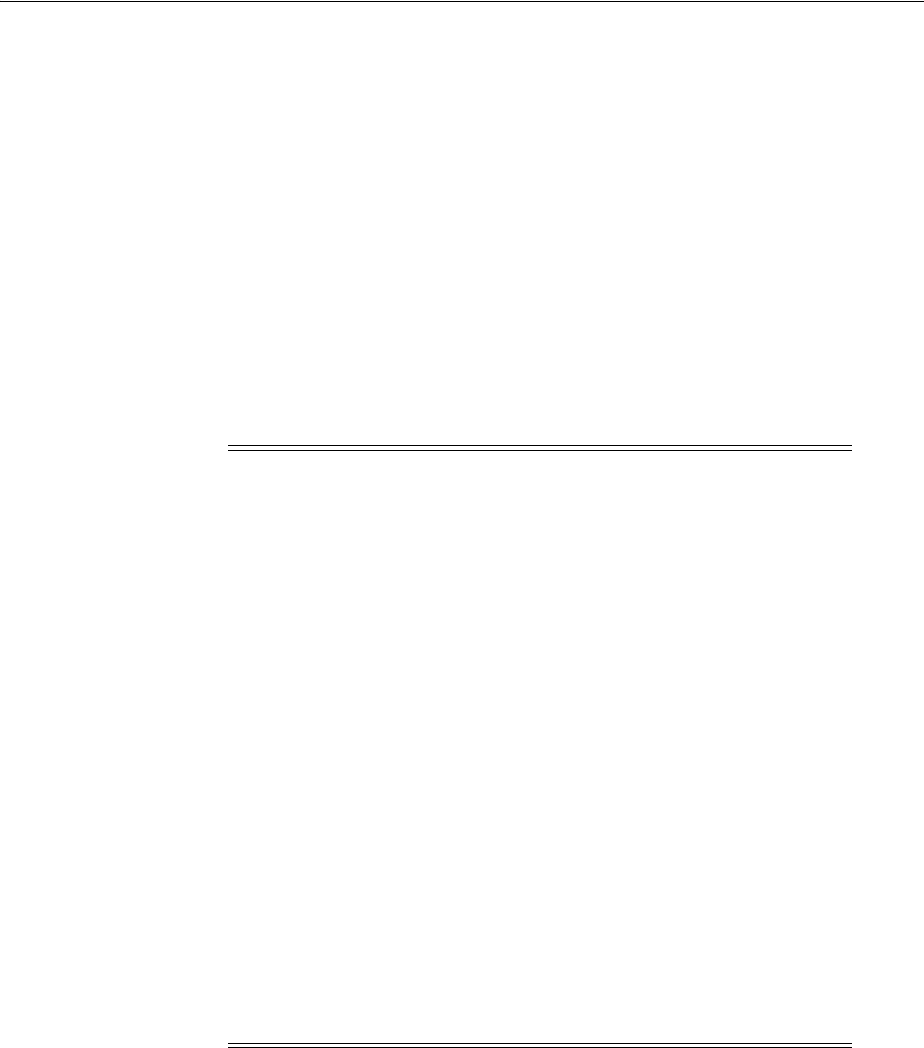
About the Deinstallation Tool
7-2 Oracle Database Installation Guide
About the Deinstallation Tool
The deinstallation tool (
deinstall
) is available in the installation media before
installation, and is available in Oracle home directories after installation. It is located
in the
$ORACLE_HOME/deinstall
directory.
The
deinstall
command uses the information you provide, plus information gathered
from the software home to create a parameter file. You can alternatively supply a
parameter file generated previously by the
deinstall
command using the
–checkonly
option, or by editing the response file template.
The deinstallation tool stops Oracle software, and removes Oracle software and
configuration files on the operating system for a specific Oracle home. If you run the
deinstallation tool to remove an Oracle Grid Infrastructure for a standalone server,
then the deinstaller prompts you to run the
roothas.pl
script, as the
root
user, to
deconfigure Oracle Restart.
The
deinstall
command uses the following syntax, where variable content is
indicated in italics:
deinstall -home complete path of Oracle home [-silent] [-checkonly] [-local]
[-paramfile complete path of input parameter property file] [-params name1=value
name2=value . . .] [-o complete path of directory for saving files]
[-tmpdir complete path of temporary directory to use]
[-logdir complete path of log directory to use] [-help]
Oracle recommends that you run the deinstallation tool as the Oracle software
installation owner. The default method for running the deinstallation tool is from the
deinstall directory in the Oracle home as the installation owner:
$ $ORACLE_HOME/deinstall/deinstall
Caution: When you run the
deinstall
command, if the central
inventory (oraInventory) contains no other registered homes besides
the home that you are deconfiguring and removing, then the deinstall
command removes the following files and directory contents in the
Oracle base directory of the Oracle Database installation owner:
■
admin
■
cfgtoollogs
■
checkpoints
■
diag
■
oradata
■
fast_recovery_area
Oracle strongly recommends that you configure your installations
using an Optimal Flexible Architecture (OFA) configuration, and that
you reserve Oracle base and Oracle home paths for exclusive use of
Oracle software. If you have any user data in these locations in the
Oracle base that is owned by the user account that owns the Oracle
software, then the
deinstall
command deletes this data.
The deinstallation tool deletes Oracle Database configuration files,
user data, and fast recovery area (FRA) files even if they are located
outside of the Oracle base directory path.
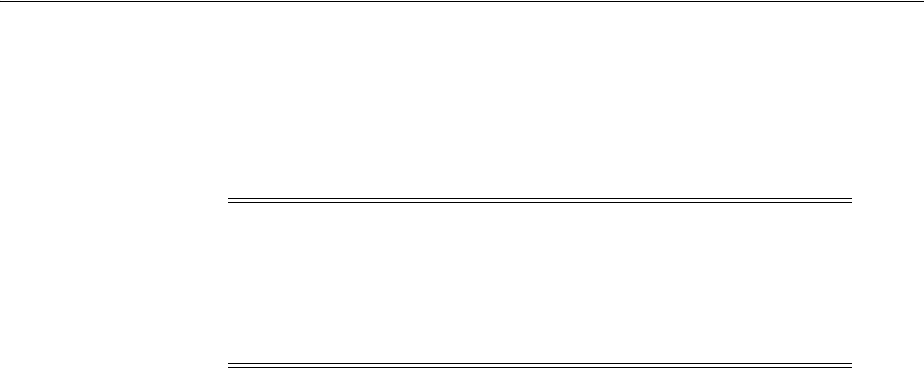
About the Deinstallation Tool
Removing Oracle Database Software 7-3
Provide information about your servers as prompted or accept the defaults.
The
deinstall
command stops Oracle software, and removes Oracle software and
configuration files on the operating system.
In addition, you can run the deinstallation tool from other locations, or with a
parameter file, or select other options to run the tool.
The options are:
■
-home
Use this flag to indicate the home path of the Oracle home to check or deinstall. To
deinstall Oracle software using the
deinstall
command in the Oracle home you
plan to deinstall, provide a parameter file in another location, and do not use the
-home
flag.
If you run
deinstall
from the
$ORACLE_HOME/deinstall
path, then the
-home
flag
is not required because the tool knows from which home it is being run. If you use
the standalone version of the tool, then
-home
is mandatory.
■
-silent
Use this flag to run the command in silent or response file mode. If you use the
-silent
flag, then you must use the
-paramfile
flag, and provide a parameter file
that contains the configuration values for the Oracle home to deinstall or
deconfigure.
You can generate a parameter file to use or modify by running
deinstall
with the
-checkonly
flag. The
deinstall
command then discovers information from the
Oracle home to deinstall and deconfigure. It generates the properties file, which
you can then use with the
-silent
option.
You can also modify the template file
deinstall.rsp.tmpl
, located in the
$ORACLE_HOME/deinstall/response
folder.
■
-checkonly
Use this flag to check the status of the Oracle software home configuration.
Running the
deinstall
command with the
-checkonly
flag does not remove the
Oracle configuration. The
-checkonly
flag generates a parameter file which you
can then use with the
deinstall
command and the
-silent
option.
■
-local
Use this flag on a multinode environment to deinstall Oracle software in a cluster.
When you run
deinstall
with this flag, it deconfigures and deinstalls the Oracle
software on the local node (the node where
deinstall
is run). On remote nodes, it
deconfigures Oracle software, but does not deinstall the Oracle software.
■
-paramfile
complete path of input parameter property file
Note: You must run the deinstallation tool from the same release to
remove Oracle software. Do not run the deinstallation tool from a later
release to remove Oracle software from an earlier release. For
example, do not run the deinstallation tool from the 12.1.0.1
installation media to remove Oracle software from an existing 11.2.0.4
Oracle home.

About the Deinstallation Tool
7-4 Oracle Database Installation Guide
Use this flag to run
deinstall
with a parameter file in a location other than the
default. When you use this flag, provide the complete path where the parameter
file is located.
The default location of the parameter file depends on the location of
deinstall
:
–From the installation media or stage location:
$ORACLE_
HOME/inventory/response
–From a unzipped archive file from OTN:
/ziplocation/response
–After installation from the installed Oracle home:
$ORACLE_
HOME/deinstall/response
■
-params
[
name1
=
value
name 2
=
value
name3
=
value
. . .]
Use this flag with a parameter file to override one or more values to change in a
parameter file you have created.
■
-o
complete path of directory for saving response files
Use this flag to provide a path other than the default location where the properties
file (
deinstall.rsp.tmpl
) is saved.
The default location of the parameter file depends on the location of
deinstall
:
–From the installation media or stage location before installation:
$ORACLE_
HOME/
–From a unzipped archive file from OTN:
/ziplocation/response/
–After installation from the installed Oracle home:
$ORACLE_
HOME/deinstall/response
■
-tmpdir
complete path of temporary directory
Use this flag to specify a non-default location where Oracle Deinstallation Tool
writes the temporary files for the deinstallation.
■
-logdir
complete path of temporary directory
Use this flag to specify a non-default location where Oracle Deinstallation Tool
writes the log files for the deinstallation.
■
-help
Use the help option (
-help
) to get additional information about the command
option flags.
Deinstalling Previous Release Grid Home
For upgrades from previous releases, if you want to deinstall the previous release Grid
home, then as the
root
user, you must manually change the permissions of the
previous release Grid home, and then run the deinstall command.
For example:
# chown -R grid:oinstall /u01/app/grid/11.2.0
# chmod -R 775 /u01/app/grid/11.2.0
In this example,
/u01/app/grid/11.2.0
is the previous release Grid home.

Deinstallation Parameter File Example for Oracle Database
Removing Oracle Database Software 7-5
Downloading the Deinstallation Tool for Use with Failed Installations
If you require the deinstallation tool (
deinstall
) to remove failed or incomplete
installations, then it is available as a separate download from the Oracle Technology
Network (OTN) website.
To download the deinstallation tool:
1. Go to the following URL:
http://www.oracle.com/technetwork/database/enterprise-edition/downloads
/index.html
2. Under Oracle Database 11g Release 2, click See All for the respective platform for
which you want to download the deinstallation tool.
The deinstallation tool is available for download at the end of this web page.
Example of Running the Deinstall Command
As the
deinstall
command runs, you are prompted to provide the home directory of
the Oracle software to remove from your system. Provide additional information as
prompted.
Use the optional flag
-paramfile
to provide a path to a parameter file.
In the following example, the
deinstall
command is in the path
/u01/app/oracle/product/11.2.0/dbhome_1/deinstall
, and it uses a parameter file
in the software owner location
/home/usr/oracle
:
$ cd /u01/app/oracle/product/11.2.0/dbhome_1/deinstall
$ ./deinstall -paramfile /home/usr/oracle/my_db_paramfile.tmpl
For the Oracle Grid Infrastructure home, use the deinstallation script in the Oracle
Grid Infrastructure for a standalone server home, which in this example is
/u01/app/oracle/product/11.2.0/grid
:
$ cd /u01/app/oracle/product/11.2.0/grid/deinstall
$ ./deinstall -paramfile /home/usr/oracle/my_grid_paramfile.tmpl
If you enter the
deinstall
command outside of the
$ORACLE_HOME/deinstall
folder,
then help is displayed, unless you enter a
-home
flag and provide a path. If you run the
deinstall
command from the
$ORACLE_HOME/deinstall
folder, then deinstallation
starts without prompting you for a home address.
Deinstallation Parameter File Example for Oracle Database
You can run the
deinstall
command on a standalone Oracle Database with the
-paramfile
option to use the values you specify in the parameter file. The following is
an example of a parameter file, in which the Oracle Database binary owner is
oracle
,
the Oracle Database home (Oracle home) is in the path
/u01/app/oracle/product/11.2.0/dbhome_1/
, the Oracle base (where other Oracle
software is installed) is
/u01/app/oracle/
, the central Oracle Inventory home
(oraInventory) is
/u01/app/oraInventory
, the virtual IP address (VIP) is
192.0.2.1
,
the local node (the node where you run the deinstallation session from) is
myserver
,
and the OSDBA group is
dba
:
#Copyright (c) 2005, 2006 Oracle Corporation. All rights reserved.
#Mon Feb 16 06:48:39 UTC 2009
DISK_GROUPS.sidb=
ASM_HOME=

Deinstallation Parameter File Example for Oracle Grid Infrastructure
7-6 Oracle Database Installation Guide
ASM_LOCAL_SID=
LOGDIR=/u01/app/oracle/product/11.2.0/dbhome_1/oraInventory/logs/
ORACLE_BASE.sidb=/u01/app/oracle/
RECOVERY_LOC.sidb=
STORAGE_TYPE.sidb=FS
ORACLE_BASE=/u01/app/oracle/
INVENTORY_LOCATION=/u01/app/oraInventory
DB_TYPE.sidb=SI_DB
NODE_LIST.sidb=myserver
ARCHIVE_LOG_DESTINATION_LOC.sidb=
LOCAL_SID.sidb=sidb
DB_UNIQUE_NAME_LIST=sidb
ASM_FILES.sidb=
HOME_TYPE=SIDB
CRS_HOME=false
RAW_MAPPING_FILE.sidb=
SID_LIST.sidb=sidb
ORACLE_BINARY_OK=true
DATAFILE_LOC.sidb=/u01/app/oracle/oradata
local=false
LOCAL_NODE=myserver
CREATION_MODE.sidb=y
CONFIGFILE_LOC.sidb=
DIAG_DEST.sidb=/u01/app/oracle/
silent=false
ORACLE_HOME=/u01/app/oracle/product/11.2.0/dbhome_1/
SPFILE_LOC.sidb=
Deinstallation Parameter File Example for Oracle Grid Infrastructure
You can run the
deinstall
command on an Oracle Grid Infrastructure for a
standalone server home with the
-paramfile
option to use the values you specify in
the parameter file.
The following is an example of a parameter file, in which the Oracle Grid
Infrastructure binary owner is
oracle
, the Oracle Grid Infrastructure home is in the
path
/u01/app/oracle/product/11.2.0/grid
, the Oracle base (where other Oracle
software is installed) is
/u01/app/oracle/
, the central Oracle Inventory home
(oraInventory) is
/u01/app/oraInventory
, the local node (the node where you run the
deinstallation session from) is
myserver
, and the OSDBA group is
dba
:
#Copyright (c) 2005, 2009 Oracle Corporation. All rights reserved.
#Thu Mar 05 11:36:03 PST 2009
LOCAL_NODE=myserver
HOME_TYPE=SIHA
ASM_REDUNDANCY=EXTERNAL
ORACLE_BASE=/u01/app/oracle/
SCAN_PORT=0
silent=false
ASM_UPGRADE=false
ORA_CRS_HOME=/u01/app/oracle/product/11.2.0/grid
GPNPCONFIGDIR=$ORACLE_HOME
LOGDIR=/home/oracle/tmp/deinstall/logs/
ASM_DISCOVERY_STRING=/u02/stor/asm*
GPNPGCONFIGDIR=$ORACLE_HOME
ORACLE_OWNER=oracle
ASM_DISKSTRING=
CRS_STORAGE_OPTION=0
ORACLE_BINARY_OK=true

Deinstallation Parameter File Example for Oracle Grid Infrastructure
Removing Oracle Database Software 7-7
OCR_VOTINGDISK_IN_ASM=false
ASM_ORACLE_BASE=/u01/app/oracle
NETCFGJAR_NAME=netcfg.jar
ORA_DBA_GROUP=dba
JREDIR=/u01/app/oracle/grid/jdk/jre/
ORA_ASM_GROUP=dba
LANGUAGE_ID='AMERICAN_AMERICA.WE8ISO8859P1'
CSS_LEASEDURATION=400
ASM_HOME=/u01/app/oracle/grid
SHAREJAR_NAME=share.jar
HELPJAR_NAME=help4.jar
SILENT=false
local=false
INVENTORY_LOCATION=/u01/app/oraInventory
GNS_CONF=false
JEWTJAR_NAME=jewt4.jar
EMBASEJAR_NAME=oemlt.jar
ASM_
DISKS=/u02/stor/asm/asm0,/u02/stor/asm/asm2,/u02/stor/asm/asm3,/u02/stor/asm/asm1,
/u02/stor/asm/asm4,/u02/stor/asm/asm5,/u02/stor/asm/asm6,
/u02/stor/asm/asm7,/u02/stor/asm/asm8
ORACLE_HOME=/u01/app/oracle/grid
CRS_HOME=true
ASM_IN_HOME=true
EWTJAR_NAME=ewt3.jar
ASM_DROP_DISKGROUPS=false
ASM_LOCAL_SID=+ASM
JLIBDIR=/u01/app/oracle/grid/jlib
VNDR_CLUSTER=false
ASM_DISK_GROUP=DATA

Deinstallation Parameter File Example for Oracle Grid Infrastructure
7-8 Oracle Database Installation Guide

A
Installing and Configuring Oracle Database Using Response Files A-1
A
Installing and Configuring Oracle Database
Using Response Files
This appendix describes how to install and configure Oracle products using response
files. It includes information about the following topics:
■How Response Files Work
■Preparing a Response File
■Running Oracle Universal Installer Using a Response File
■Running Net Configuration Assistant Using a Response File
■Running Database Configuration Assistant Using a Response File
■Postinstallation Configuration Using a Response File
How Response Files Work
You can automate the installation and configuration of Oracle software, either fully or
partially, by specifying a response file when you start Oracle Universal Installer. Oracle
Universal Installer uses the values contained in the response file to provide answers to
some or all of Oracle Universal Installer prompts. It includes information about the
following topics:
■Reasons for Using Silent Mode or Response File Mode
■Creating a Database Using Oracle Automatic Storage Management as the Storage
Option for Database Files
■General Procedure for Using Response Files
Typically, Oracle Universal Installer runs in interactive mode, which means that it
prompts you to provide information in graphical user interface (GUI) screens. When
you use response files to provide this information, you run Oracle Universal Installer
at a command prompt using either of the following modes:
■Silent mode
If you include responses for all of the prompts in the response file and specify the
-silent
option when starting Oracle Universal Installer, then Oracle Universal
Installer runs in silent mode. During a silent mode installation, Oracle Universal
Installer does not display any screens. Instead, it displays progress information in
the terminal that you used to start it.
■Response file mode
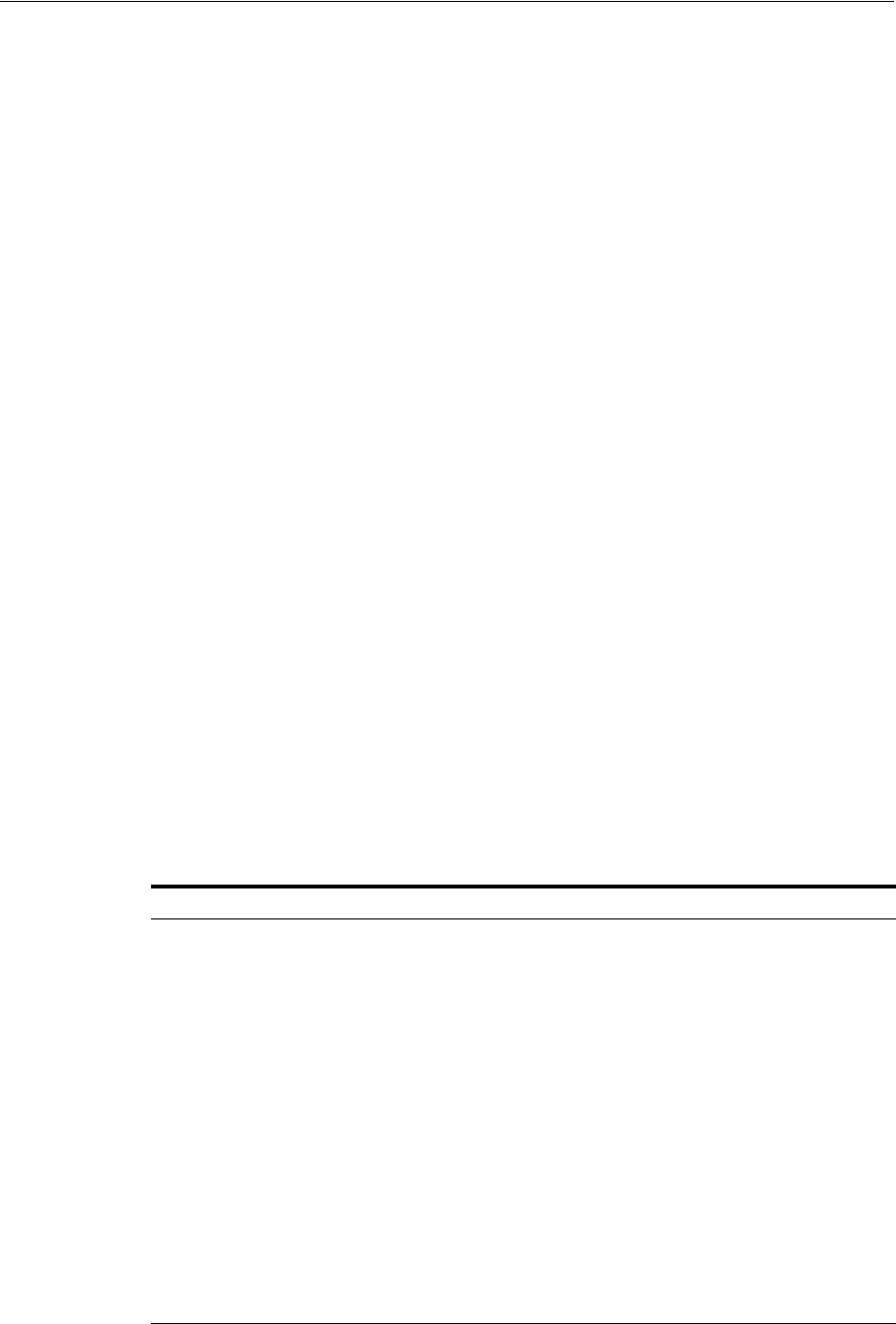
How Response Files Work
A-2 Oracle Database Installation Guide
If you include responses for some or all of the prompts in the response file and
omit the
-silent
option, then Oracle Universal Installer runs in response file
mode. During a response file mode installation, Oracle Universal Installer displays
all the screens, screens for which you specify information in the response file and
also screens for which you did not specify the required information in the
response file. The advantage is that you can validate the values in the screens for
which you have provided the information in the response file and continue with
the installation.
You define the settings for a silent or response file installation by entering values for
the variables listed in the response file. For instance, to specify the Oracle home
location, you would supply the appropriate value for the
ORACLE_HOME
variable, as
follows:
ORACLE_HOME=/u01/app/oracle/product/11.2.0/dbhome_1
Another way of specifying the variable settings of the response file is to pass them as
command line arguments when you run Oracle Universal Installer. For example:
-silent directory_path
In this command,
directory_path
is the path to the
database
directory on the
installation media or on the hard drive.
Reasons for Using Silent Mode or Response File Mode
The following table describes several reasons why you might want to run Oracle
Universal Installer in silent mode or response file mode.
See Also:
■Oracle Universal Installer and OPatch User's Guide for Windows and
UNIX for more information about response file formats
■My Oracle Support website for more information about response
files:
https://support.oracle.com/
Mode Uses
Silent Use silent mode to:
■Complete an unattended installation, which you might schedule using
operating system utilities such as
cron
■Complete several similar installations on multiple systems without user
interaction
■Install the software on a system that does not have X Window System
software installed on it
Oracle Universal Installer displays progress information in the terminal that
you used to start it, but it does not display any of Oracle Universal Installer
screens.
Response File Use response file mode to complete similar Oracle software installations on
multiple systems, providing default answers to some, but not all of Oracle
Universal Installer prompts.
In response file mode, all the installer screens are displayed, but defaults for
the fields in these screens are provided by the response file. You must
provide information for the fields in screens where you have not provided
values in the response file.
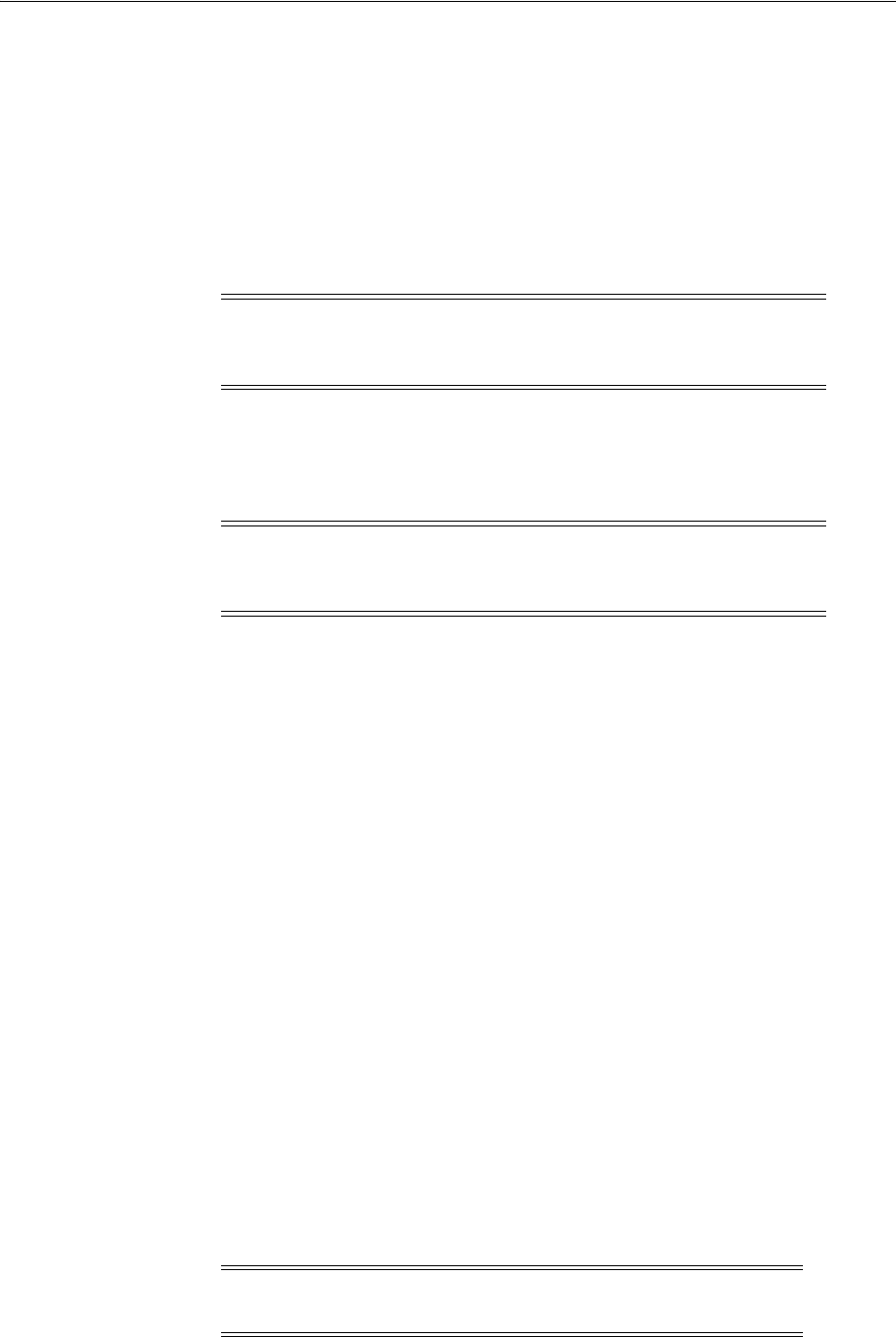
Preparing a Response File
Installing and Configuring Oracle Database Using Response Files A-3
Creating a Database Using Oracle Automatic Storage Management as the Storage
Option for Database Files
Before you create a database that uses Oracle Automatic Storage Management (Oracle
ASM), you must run the
root.sh
script. For this reason, you cannot create a database
using Oracle ASM as the storage option for database files during a silent-mode
installation. Instead, you can complete a software-only installation using silent mode,
and then run Oracle Net Configuration Assistant and Database Configuration
Assistant in silent mode after you complete the software-only installation and run the
root.sh
script.
General Procedure for Using Response Files
The following are the general steps to install and configure Oracle products using
Oracle Universal Installer in silent or response file mode:
1. Prepare a response file.
2. Run Oracle Universal Installer in silent or response file mode.
3. Run the root scripts as prompted by Oracle Universal Installer.
4. If you completed a software-only installation, then run Net Configuration
Assistant and Database Configuration Assistant in silent or response file mode, if
required.
These steps are described in the following sections.
Preparing a Response File
This section describes the following methods to prepare a response file for use during
silent mode or response file mode installations:
■Editing a Response File Template
■Saving a Response File
Editing a Response File Template
This method is most useful for the Enterprise Edition or Standard Edition installation
types.
Oracle provides response file templates for each product and installation type, and for
each configuration tool. These files are located in the
database/response
directory on
the installation media.
Note: This limitation applies only to databases that use Oracle ASM
as the storage option for database files. You can create a database that
uses the file system option during a silent mode installation.
Note: You must complete all required preinstallation tasks on a
system before running Oracle Universal Installer in silent or response
file mode.
Note: If you copied the software to a hard disk, the response files
are located in the
database/response
directory.
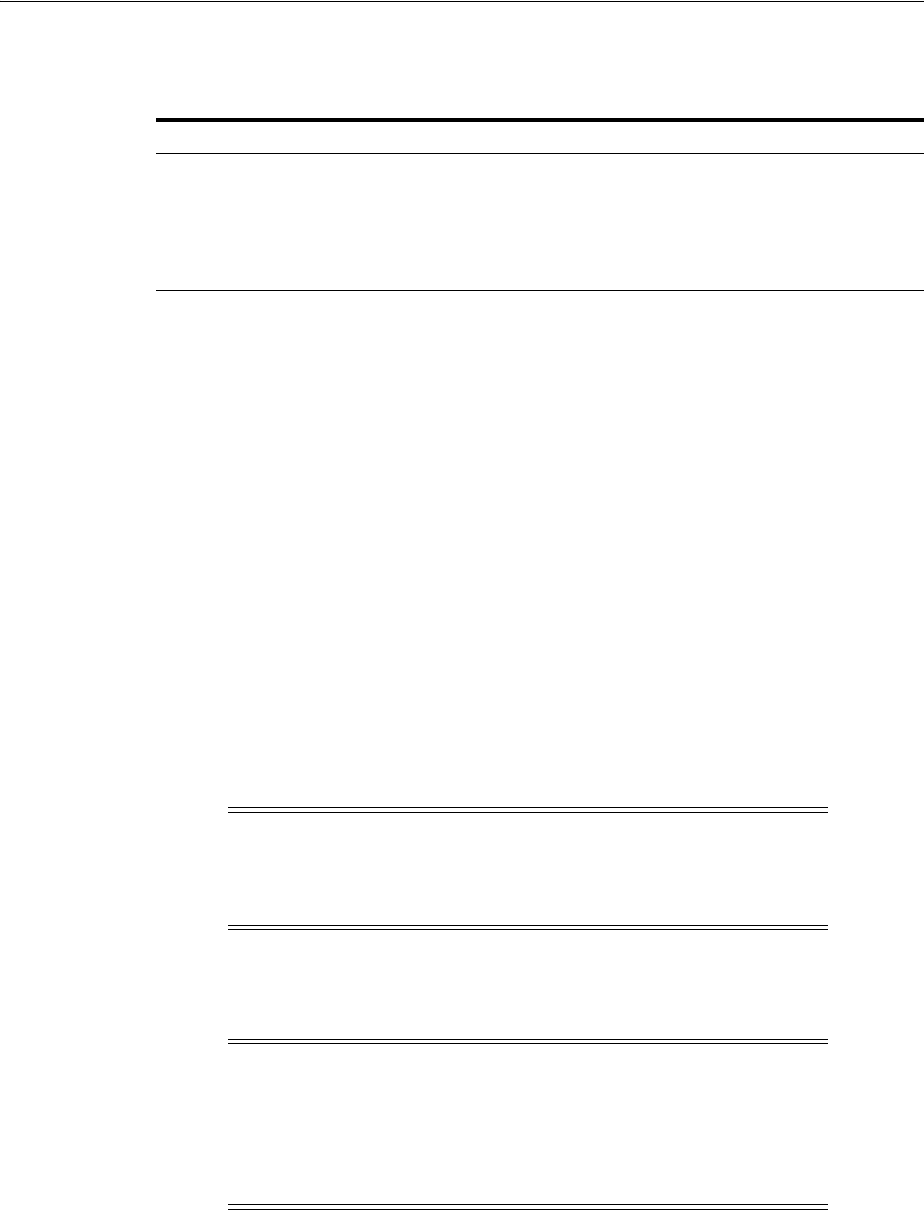
Preparing a Response File
A-4 Oracle Database Installation Guide
Table A–1 lists the response files provided with Oracle Database.
To copy and modify a response file:
1. Copy the response file from the response file directory to a directory on your
system:
$ cp /directory_path/response/response_file.rsp local_directory
In this example,
directory_path
is the path to the
database
directory on the
installation media. If you copy the software to a hard drive, then edit the file in the
response
directory.
2. Open the response file in a text editor:
$ vi /local_dir/response_file.rsp
3. Follow the instructions in the file to edit it.
4. Change the permissions on the file to 700:
$ chmod 700 /local_dir/response_file.rsp
Saving a Response File
You can use Oracle Universal Installer in interactive mode to save a response file,
which you can then edit and use to complete silent mode or response file mode
installations.
Table A–1 Response Files
Response File Description
db_install.rsp
Silent installation of Oracle Database 11g
grid_install.rsp
Silent installation of Oracle Grid Infrastructure
dbca.rsp
Silent installation of Database Configuration Assistant
netca.rsp
Silent installation of Oracle Net Configuration Assistant
See Also: Oracle Universal Installer and OPatch User's Guide for
Windows and UNIX for detailed information about creating response
files
Note: The installer or configuration assistants fail if you do not
correctly configure the response file. See the "Silent-Mode Response
File Error Handling" section on page G-6 for more information
about troubleshooting a failed response file mode installation.
Note: A fully specified response file for an Oracle Database
installation contains the passwords for database administrative
accounts and for a user who is a member of the OSDBA group
(required for automated backups). Ensure that only the Oracle
software owner user can view or modify response files or consider
deleting them after the installation succeeds.
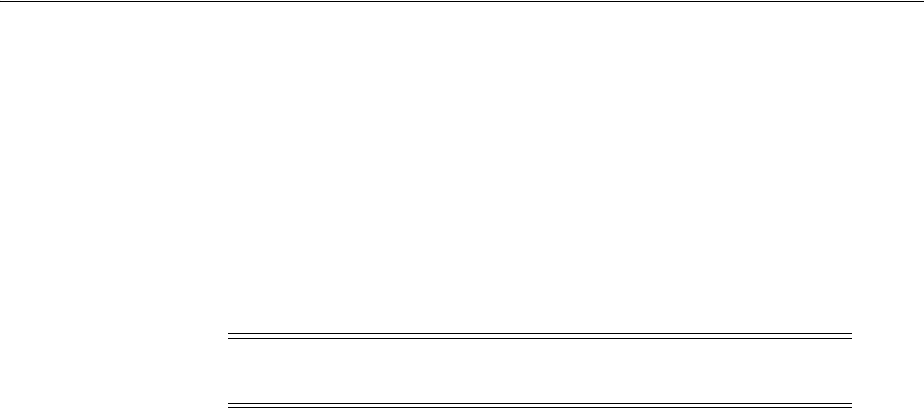
Running Oracle Universal Installer Using a Response File
Installing and Configuring Oracle Database Using Response Files A-5
Starting with Oracle Database 11g Release 2 (11.2), you can save all the installation
steps into a response file during installation. You can click the Save Response File
button on the Summary page to do this. Later, this file can be used for a silent
installation.
When you save the response file, you can either complete the installation, or you can
exit from Oracle Universal Installer on the Summary page, before it starts to copy the
software to the system.
If you save a response file during a silent installation, then Oracle Universal Installer
saves the variable values that were specified in the original source response file into
the new response file.
To save a response file:
1. Complete the preinstallation tasks listed in Chapter 2.
When you run Oracle Universal Installer to save a response file, it checks the
system to verify that it meets the requirements to install the software. For this
reason, Oracle recommends that you complete all of the required preinstallation
tasks and save the response file while completing an installation.
2. Ensure that the Oracle software owner user has permissions to create or write to
the Oracle home path that you specify when you run Oracle Universal Installer.
3. On each Oracle Universal Installer screen, provide the required information.
4. When Oracle Universal Installer displays the Summary screen, perform the
following:
a. Click Save Response File and provide a file name and location for the
response file. Then, click Save to save the values to the file.
b. Click Finish to continue with the installation.
Click Cancel if you do not want to continue with the installation. The
installation stops, but the saved response file is retained.
5. Before you use the saved response file on another system, edit the file and make
any required changes.
Use the instructions in the file as a guide when editing it.
Running Oracle Universal Installer Using a Response File
Now, you are ready to run Oracle Universal Installer at the command line, specifying
the response file you created, to perform the installation. The Oracle Universal
Installer executable,
runInstaller
, provides several options. For help information
about the full set of these options, run the
runInstaller
command with the
-help
option, for example:
$ directory_path/runInstaller -help
The help information appears in a window after some time.
Note: Oracle Universal Installer does not save passwords in the
response file.
See Also: "Running Oracle Universal Installer" on page 4-10 for
information about the installation process
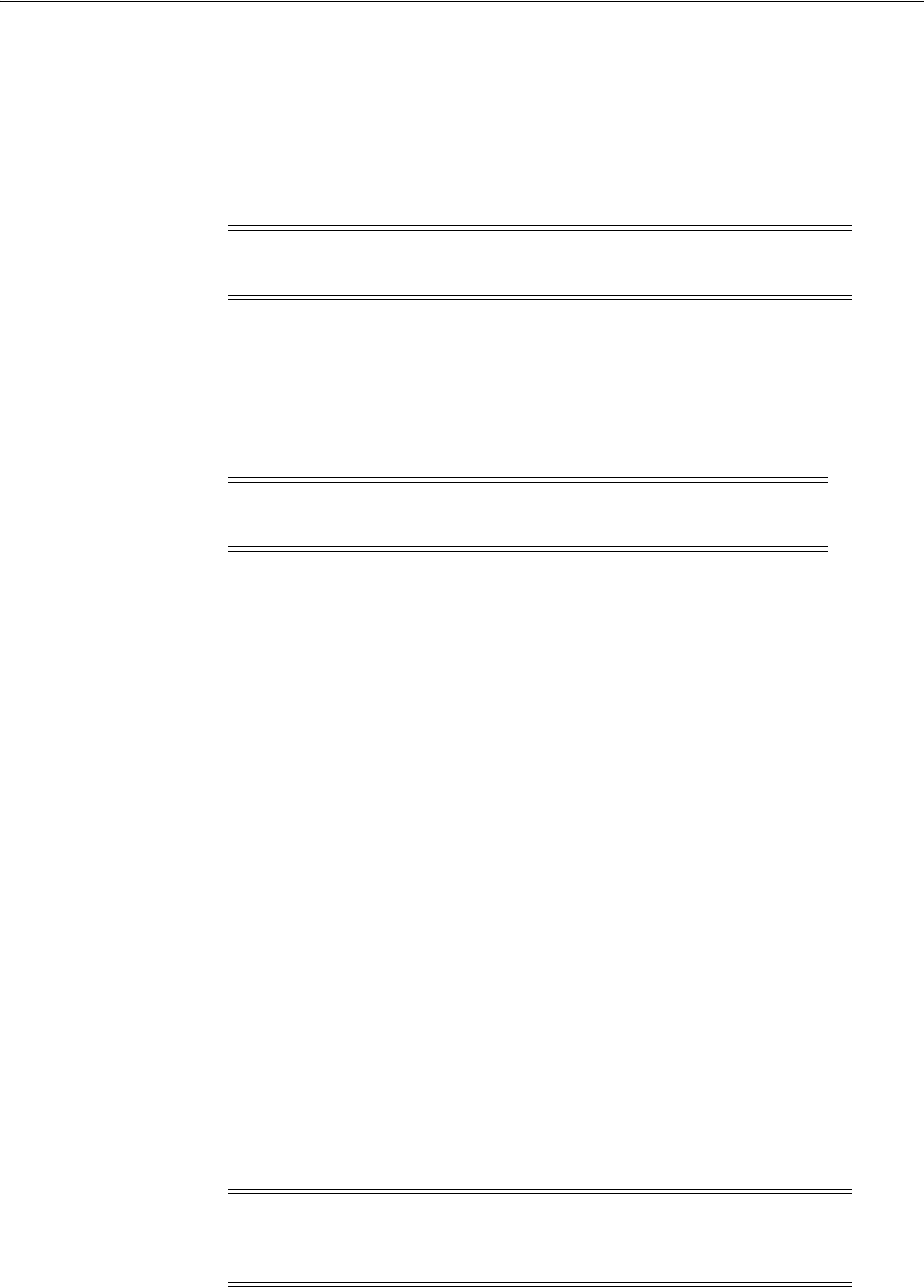
Running Oracle Universal Installer Using a Response File
A-6 Oracle Database Installation Guide
To run Oracle Universal Installer using a response file:
1. Complete the preinstallation tasks listed in Chapter 2.
2. Log in as the Oracle software owner user (typically,
oracle
).
3. If you are completing a response file mode installation, set the
DISPLAY
environment variable.
4. To start Oracle Universal Installer in silent or response file mode, enter a command
similar to the following:
$ /directory_path/runInstaller [-silent] [-noconfig] \
-responseFile responsefilename
In this example:
■
directory_path
is the path of the
database
directory on the DVD or on the
hard drive.
■
-silent
runs Oracle Universal Installer in silent mode.
See "Silent-Mode Response File Error Handling" on page G-6
■
-noconfig
suppresses running the configuration assistants during installation,
and a software-only installation is performed instead.
■
responsefilename
is the full path and file name of the installation response
file that you configured.
5. When the installation completes, log in as the
root
user and run the
root.sh
script:
$ sudo sh
password:
# /oracle_home_path/root.sh
6. If this is the first time you are installing Oracle software on your system, then
Oracle Universal Installer prompts you to run the
orainstRoot.sh
script. Log in as
the
root
user and run the
orainstRoot.sh
script:
$ sudo sh
password:
# /oracle_home_path/orainstRoot.sh
Note: You do not have to set the
DISPLAY
environment variable if
you are completing a silent mode installation.
Note: Do not specify a relative path to the response file. If you
specify a relative path, then Oracle Universal Installer fails.
Note: You do not have to manually create the
oraInst.loc
file.
Running the
orainstRoot.sh
script is sufficient as it specifies the
location of the Oracle Inventory directory.
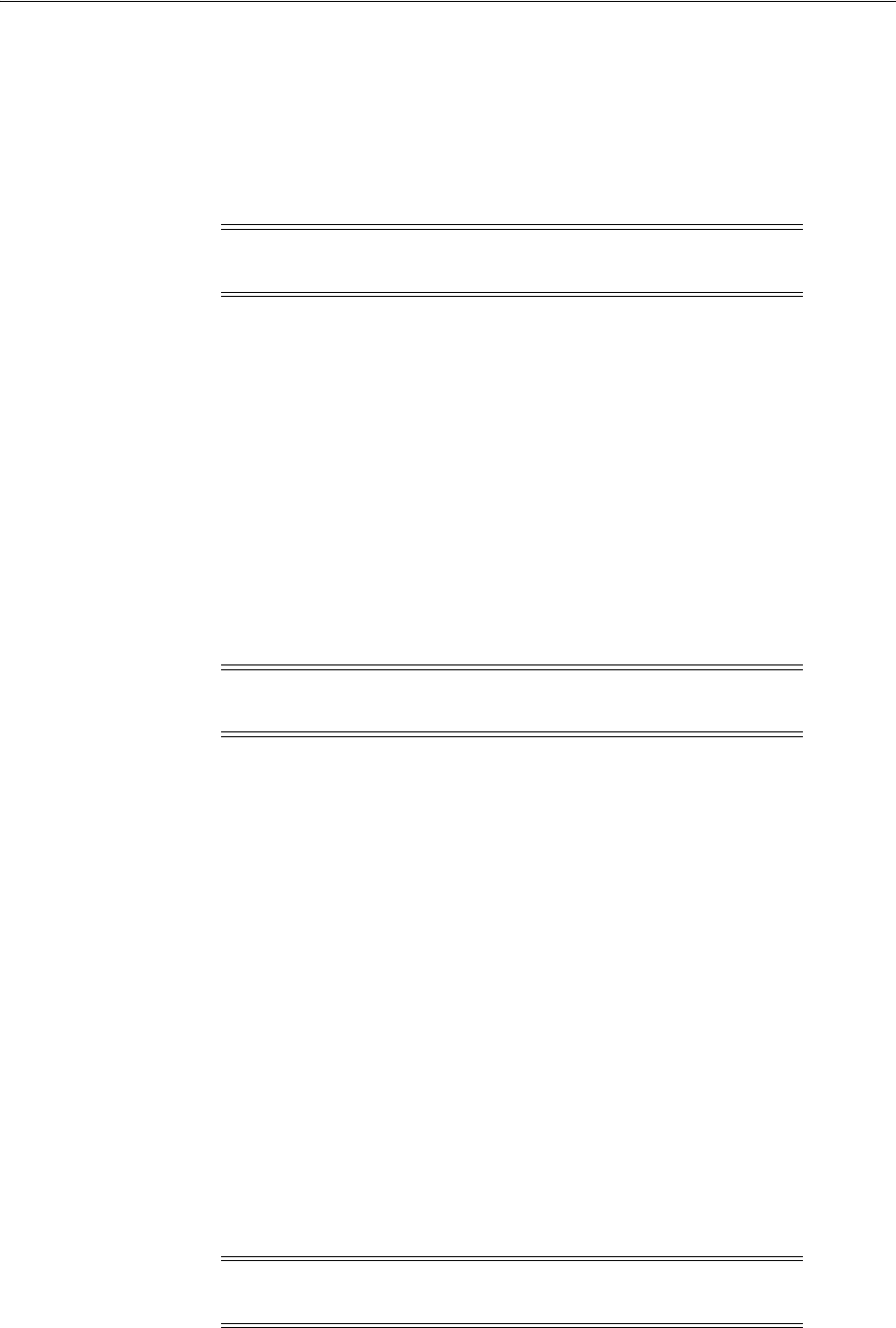
Running Database Configuration Assistant Using a Response File
Installing and Configuring Oracle Database Using Response Files A-7
Running Net Configuration Assistant Using a Response File
You can run Net Configuration Assistant in silent mode to configure and start an
Oracle Net listener on the system, configure naming methods, and configure Oracle
Net service names. To run Net Configuration Assistant in silent mode, you must copy
and edit a response file template. Oracle provides a response file template named
netca.resp
in the
response
directory in the
database/response
directory on the DVD.
To run Net Configuration Assistant using a response file:
1. Copy the
netca.rsp
response file template from the response file directory to a
directory on your system:
$ cp /directory_path/response/netca.rsp local_directory
In this example,
directory_path
is the path of the
database
directory on the DVD.
If you cope the software to a hard drive, you can edit the file in the
response
directory if you prefer.
2. Open the response file in a text editor:
$ vi /local_dir/netca.rsp
3. Follow the instructions in the file to edit it.
4. Log in as the Oracle software owner user, and set the
ORACLE_HOME
environment
variable to specify the correct Oracle home directory.
5. Enter a command similar to the following to run Net Configuration Assistant in
silent mode:
$ $ORACLE_HOME/bin/netca -silent -responsefile /local_dir/netca.rsp
In this command:
■The
-silent
option runs Net Configuration Assistant in silent mode.
■
local_dir
is the full path of the directory where you copied the
netca.rsp
response file template.
Running Database Configuration Assistant Using a Response File
You can run Database Configuration Assistant in response file or silent mode to
configure and start an Oracle database on the system. To run Database Configuration
Assistant in response file or silent mode, you must copy and edit a response file
template. Oracle provides a response file template named
dbca.rsp
in the
database/response
directory on the DVD.
Note: If you copied the software to a hard disk, then the response
file template is located in the
database/response
directory.
Note: Net Configuration Assistant fails if you do not correctly
configure the response file.
Note: If you copied the software to a hard disk, then the response
file template is located in the
database/response
directory.

Running Database Configuration Assistant Using a Response File
A-8 Oracle Database Installation Guide
To run Database Configuration Assistant in response file mode, you must use the
-responseFile
flag in combination with either the
-silent
or
-progressOnly
flag. To
run Database Configuration Assistant in response file mode, you must use a graphical
display and set the
DISPLAY
environment variable.
This section contains the following topics:
■Using Database Configuration Assistant in Progress Only Mode
■Using Database Configuration Assistant in Silent Mode
■Running Database Configuration Assistant in Response File Mode
Using Database Configuration Assistant in Silent Mode
Use
-silent
flag in combination with the
-responseFile
flag to set the mode to silent.
In the silent mode, Database Configuration Assistant uses values that you specify, in
the response file or as command-line options, to create a database. No window or user
interface is displayed in the silent mode.
Using Database Configuration Assistant in Progress Only Mode
Use the
-progressOnly
flag in combination with the -responseFile flag to set the mode
to progress only. As it configures and starts the database, Database Configuration
Assistant displays a window that contains status messages and a progress bar. This
window is similar to the window that is displayed when you choose to create a
preconfigured database during an Enterprise Edition or Standard Edition installation.
In this mode, Database Configuration Assistant uses values that you specify in the
response file or as command line options to create the database.
Running Database Configuration Assistant in Response File Mode
To run Database Configuration Assistant in response file mode, that is, silent mode or
progress only mode:
1. Copy the
dbca.rsp
response file template from the response file directory to a
directory on your system:
$ cp /directory_path/response/dbca.rsp local_directory
In this example,
directory_path
is the path of the
database
directory on the DVD.
If you copy the software to a hard drive, you can edit the file in the
response
directory if you prefer.
See Also: "Oracle ASM Configuration Assistant Command-Line
Interface" section in Oracle Automatic Storage Management
Administrator's Guide for information about running Oracle ASMCA in
noninteractive mode
Note: Instead of editing the response file template, you can create a
database by specifying all required information as command-line
options when you run Database Configuration Assistant. For
information about the list of options supported, enter the following
command:
$ $ORACLE_HOME/bin/dbca -help
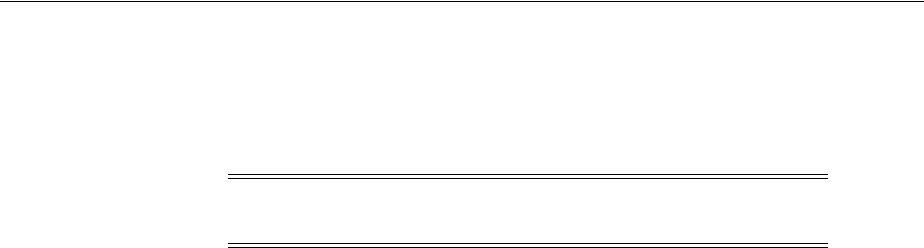
Postinstallation Configuration Using a Response File
Installing and Configuring Oracle Database Using Response Files A-9
2. Open the response file in a text editor:
$ vi /local_dir/dbca.rsp
3. Edit the file, following the instructions in the file.
4. Log in as the Oracle software owner user, and set the
ORACLE_HOME
environment
variable to specify the correct Oracle home directory.
5. If you intend running Database Configuration Assistant in response file mode, set
the
DISPLAY
environment variable.
6. Enter a command similar to the following to run Database Configuration Assistant
in response file or silent mode with a response file:
$ORACLE_HOME/bin/dbca {-progressOnly | -silent} -responseFile \
/local_dir/dbca.rsp
In this example:
■The
-silent
option runs Database Configuration Assistant in silent mode.
■The
-progressOnly
option runs Database Configuration Assistant in response
file mode.
■
local_dir
is the full path of the directory where you copied the
dbca.rsp
response file template.
Postinstallation Configuration Using a Response File
Use the following sections to create and run a response file configuration after
installing the Oracle software.
About the Postinstallation Configuration File
When you run a silent or response file installation, you provide information about
your servers in a response file that you would otherwise provide manually during a
graphical user interface installation. However, the response file does not contain
passwords for user accounts that configuration assistants require after the software
installation is complete. The configuration assistants are started with a script called
configToolAllCommands
. You can run this script in response file mode by using a
password response file. The script uses the passwords to run the configuration tools in
succession to complete the configuration.
If you keep the password file to use for clone installations, then Oracle recommends
that you store it in a secure location. In addition, if you must stop an installation to fix
an error, you can run the configuration assistants using
configToolAllCommands
and a
password response file.
The
configToolAllCommands
password response file consists of the following syntax
options:
■internal_component_name is the name of the component that the configuration
assistant configures
■variable_name is the name of the configuration file variable
Note: Database Configuration Assistant fails if you do not
correctly configure the response file.

Postinstallation Configuration Using a Response File
A-10 Oracle Database Installation Guide
■value is the desired value to use for the configuration
The command syntax is as follows:
internal_component_name|variable_name=value
For example:
oracle.assistants.asm|S_ASMPASSWORD=welcome
Oracle recommends that you maintain security with a password response file:
■Set the permissions on the response file to 600.
■ The response file owner must be the installation owner user, with the group set to
the central inventory (oraInventory) group.
Running Postinstallation Configuration Using a Response File
To run configuration assistants with the
configToolAllCommands
script:
1. Create a response file using the syntax filename.properties. For example:
$ touch cfgrsp.properties
2. Open the file with a text editor, and cut and paste the password template,
modifying it as needed.
Example A–1 Password response file for Oracle Grid Infrastructure for a standalone
server
Oracle Grid Infrastructure requires passwords for Automatic Storage Management
Configuration Assistant (Oracle ASMCA) and for Intelligent Platform Management
Interface Configuration Assistant (IPMICA) if you have a BMC card and you want to
enable this feature. Provide the following response file:
oracle.assistants.asm|S_ASMPASSWORD=password
oracle.assistants.asm|S_ASMMONITORPASSWORD=password
Example A–2 Password response file for Oracle Database
Oracle Database configuration requires the
SYS
,
SYSTEM
,
SYSMAN
, and
DBSNMP
passwords for use with Database Configuration Assistant (DBCA). The
S_
ASMSNMPPASSWORD
password is necessary only if the database is using Oracle ASM for
storage. Also, if you selected to configure Oracle Enterprise Manager, then you must
provide the password for the Oracle software installation owner for the
S_
HOSTUSERPASSWORD
password, similar to the following example:
oracle.assistants.server|S_SYSPASSWORD=password
oracle.assistants.server|S_SYSTEMPASSWORD=password
oracle.assistants.server|S_SYSMANPASSWORD=password
oracle.assistants.server|S_DBSNMPPASSWORD=password
oracle.assistants.server|S_HOSTUSERPASSWORD=password
oracle.assistants.server|S_ASMSNMPPASSWORD=password
If you do not want to enable Oracle Enterprise Manager or Oracle ASM, then leave
those password fields blank
3. Change permissions to secure the file. For example:
$ ls -al cfgrsp.properties
-rw------- 1 oracle oinstall 0 Apr 30 17:30 cfgrsp.properties

Postinstallation Configuration Using a Response File
Installing and Configuring Oracle Database Using Response Files A-11
4. Change the directory to
$ORACLE_HOME/cfgtoollogs
Run the configuration script using the following syntax:
configToolAllCommands RESPONSE_FILE=/path/name.properties
for example:
$ ./configToolAllCommands RESPONSE_FILE=/home/oracle/cfgrsp.properties

Postinstallation Configuration Using a Response File
A-12 Oracle Database Installation Guide
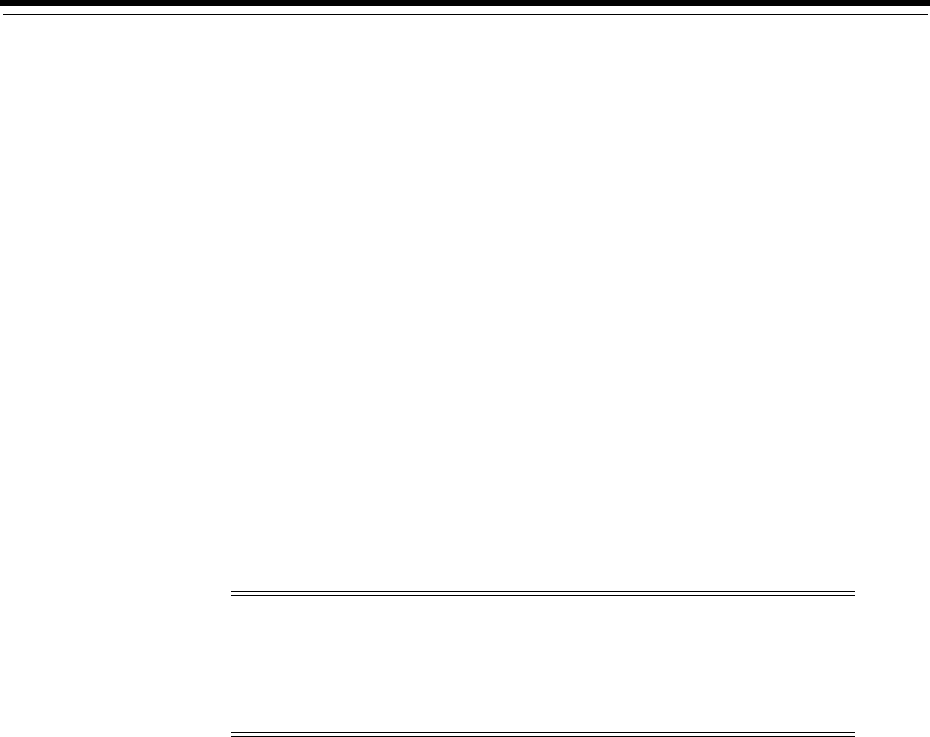
B
Cloning an Oracle Home B-1
B
Cloning an Oracle Home
Cloning an Oracle home involves creating a copy of the Oracle home and then
configuring it for a new environment. If you are performing multiple Oracle Database
installations, then you may want to use this method to create each Oracle home,
because copying files from an existing Oracle Database installation takes less time than
creating a new version of them. This method is also useful if the Oracle home that you
are cloning has had patches applied to it. When you clone the Oracle home, the new
Oracle home has the patch updates.
When you clone Oracle homes using release 11.2 Database Control, you must update
the exclude file list. This file list specifies files that need not be included when the
source Oracle home is archived because these files are not required for the cloning
operation. Do not include the following files in the archive:
■
sqlnet.ora
■
tnsnames.ora
■
listener.ora
■
oratab
This appendix includes information about the following topics:
■Cloning an Oracle Home
■Configuring Oracle Configuration Manager in a Cloned Oracle Home
Cloning an Oracle Home
Perform the following to clone an Oracle home:
1. Verify that the installation of Oracle Database to clone is successful.
You can do this by reviewing the
installActionsdate_time.log
file for the
installation session, which is typically located in the
/orainventory_
location/logs
directory.
If you install patches, then check their status using the following:
$ cd $ORACLE_HOME/OPatch
Note: In addition to cloning an Oracle home, you can clone
individual Oracle Database installations by using Oracle Enterprise
Manager Database Control. Oracle Database Administrator's Guide
provides detailed information about cloning Oracle Database
installations and Oracle homes.

Cloning an Oracle Home
B-2 Oracle Database Installation Guide
Include
$ORACLE_HOME/OPatch
in
$PATH
$ opatch lsinventory
2. Stop all processes related to the Oracle home. See "Stopping Existing Oracle
Processes" on page 2-59 for more information about stopping the processes for an
Oracle home.
3. Create a ZIP file with the Oracle home (but not the Oracle base) directory.
For example, if the source Oracle installation is in the
/u01/app/oracle/product/11.2.0/dbhome_1
, then you zip the
dbhome_1
directory
by using the following command:
# zip -r dbhome_1.zip /u01/app/oracle/product/11.2.0/dbhome_1
Do not include the
admin
,
fast_recovery_area
, and
oradata
directories that are
under the Oracle base directory. These directories are created in the target
installation later, when you create a new database there.
4. Copy the ZIP file to the root directory of the target computer.
5. Extract the ZIP file contents by using the following command:
# unzip -d / dbhome_1.zip
6. Repeat steps 4 and 5 for each computer where you want to clone the Oracle home,
unless the Oracle home is on a shared storage device.
7. On the target computer, change the directory to the unzipped Oracle home
directory, and remove all the .ora (*.ora) files present in the unzipped
$ORACLE_
HOME/network/admin
directory.
8. From the
$ORACLE_HOME/clone/bin
directory, run the
clone.pl
file for the
unzipped Oracle home. Use the following syntax:
$ORACLE_HOME/perl/bin/perl clone.pl ORACLE_BASE="target_oracle_base" ORACLE_
HOME="target_oracle_home"
OSDBA_GROUP=OSDBA_privileged_group OSOPER_GROUP=OSOPER_privileged_group
-defaultHomeName
For example:
$ORACLE_HOME/perl/bin/perl clone.pl ORACLE_BASE="/u01/app/oracle/" ORACLE_
HOME="/u01/app/oracle/product/11.2.0/dbhome_1"
OSDBA_GROUP=dba OSOPER_GROUP=oper -defaultHomeName
Oracle Universal Installer starts, and then records the cloning actions in the
cloneActionstimestamp.log
file. This log file is typically located in
/orainventory_location/logs
directory.
9. To configure the connection information for the new database, run Net
Configuration Assistant:
$ cd $ORACLE_HOME/bin
$ ./netca
10. To create a new database for the newly cloned Oracle home, run Database
Configuration Assistant:
$ cd $ORACLE_HOME/bin
$ ./dbca

Configuring Oracle Configuration Manager in a Cloned Oracle Home
Cloning an Oracle Home B-3
Configuring Oracle Configuration Manager in a Cloned Oracle Home
Perform the following to configure Oracle Configuration Manager for a cloned Oracle
home:
1. Run the following command from
$ORACLE_HOME/ccr/state
:
$ rm -rf *.ll*
2. Run the following command from
$ORACLE_HOME/ccr/inventory
:
$ cp core.jar pending
3. Run the following commands from
$ORACLE_HOME/ccr/bin
:
$ ./emSnapshotEnv
$ ./deployPackages
4. Run the following command from
$ORACLE_HOME/ccr/bin
and provide the proper
credentials:
$ ./configCCR
If Oracle Configuration Manager was manually configured using
setupCCR
, then
perform the following in the cloned Oracle home:
1. Delete all the subdirectories of the
$ORACLE_HOME/ccr/hosts
directory to remove
previously configured hosts.
2. Run the following command from
$ORACLE_HOME/ccr/bin
:
$ ./configCCR -a
If you installed Oracle Configuration Manager in the original Oracle home but have
not configured it, then run the following command in the cloned Oracle home:
$ setupCCR
See Also:
■Oracle Universal Installer and OPatch User's Guide for Windows and
UNIX for detailed information about using Oracle Universal
Installer to clone an Oracle Database home
■Oracle Database Administrator's Guide for information about
cloning Oracle databases and cloning an Oracle Database home

Configuring Oracle Configuration Manager in a Cloned Oracle Home
B-4 Oracle Database Installation Guide
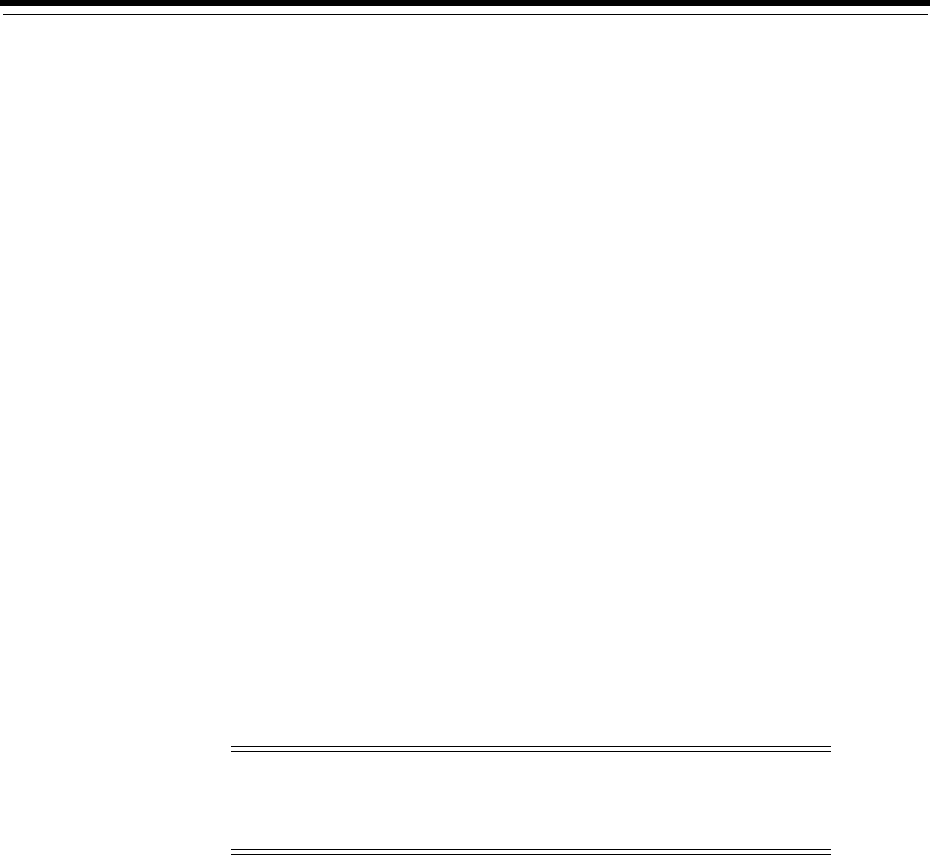
C
Using NAS Devices C-1
C
Using NAS Devices
This appendix provides guidelines for using a network attached storage (NAS) device
for Oracle software and database files. It includes information about the following:
■General Configuration Guidelines for NAS Devices
■NFS Feature Description
■Choosing Mount Points
■Creating Files on a NAS Device for Use with Oracle Automatic Storage
Management
■NFS Mount Options
General Configuration Guidelines for NAS Devices
See the documentation provided with the NAS device for specific information about
how to configure it. In addition, use the following guidelines to ensure the
performance of the Oracle software:
■Before using the NAS device for the installation, verify that it is certified.
■The performance of Oracle software and databases stored on NAS devices
depends on the performance of the network connection between the Oracle server
and the NAS device.
For this reason, Oracle recommends that you connect the server to the NAS device
using a private dedicated network connection, which should be Gigabit Ethernet
or better.
■For single-instance database installations, Oracle recommends that you create a
separate Oracle home directory for each installation. Run the software in this
Oracle home directory only from the system that you used to install it.
See Also:
■"Configuring and Using Direct NFS Client" on page 5-9
■Oracle Grid Infrastructure Installation Guide for information about
using NAS devices on Oracle Real Application Clusters
Note: For certification information refer to note 359515.1 on the
My Oracle Support website:
https://support.oracle.com/
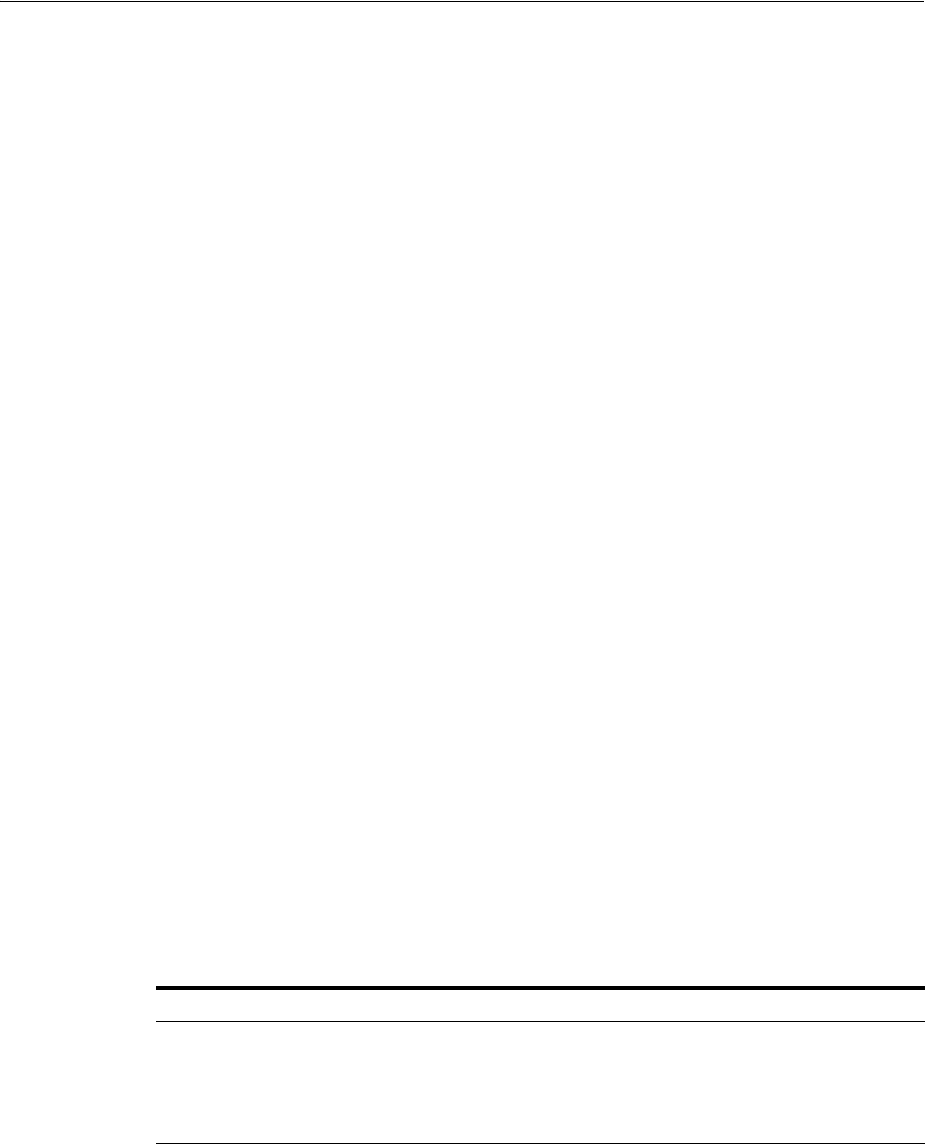
NFS Feature Description
C-2 Oracle Database Installation Guide
NFS Feature Description
The following are the features of Network File Storage (NFS):
■The Oracle kernel handles the best possible configuration to perform optimal I/O
using available resources to enable better configuration management.
■An NFS available across different platforms.
■Oracle uses the Oracle Disk Manager (ODM) to control NFS. ODM NFS helps
standardize all the configuration parameters that can be tuned.
■ODM NFS has a stable NFS client that does not affect kernel performance. It
optimizes the I/O path when making NFS operations.This ensures higher stability.
■NFS provides better diagnostics in case of errors.
Choosing Mount Points
This section provides guidelines on how to choose the mount points for the file
systems to use for the Oracle software and database files. The guidelines contained in
the following sections follow the Optimal Flexible Architecture recommendations:
■Choosing Mount Points for Oracle Software Files
■Choosing Mount Points for Oracle Database and Recovery Files
Choosing Mount Points for Oracle Software Files
Oracle software files are stored in three different directories:
■Oracle base directory
■Oracle inventory directory
■Oracle home directory
The Oracle base directory is a top-level directory for Oracle software installations and
is identified by the
ORACLE_BASE
environment variable. For example, for a first
installation, the Oracle base, Oracle Inventory, and Oracle home directories might have
paths similar to the following:
For subsequent installations, you can use either the same Oracle base directory or a
different one, but every subsequent installation uses the original Oracle Inventory
directory. For example, if you use the
/u02/app/oracle
directory as the Oracle base
directory for a new installation, then the Oracle Inventory directory continues to be
/u01/app/oraInventory
.
To enable you to effectively maintain the Oracle software on a particular system,
Oracle recommends that you keep the Oracle Inventory directory only on a local file
system, if possible. If you must place the Oracle Inventory directory on a NAS device,
See Also: Oracle Real Application Clusters Installation Guide for Linux
and UNIX for information on ODM
Directory Path
Oracle base (
$ORACLE_BASE
)
/u01/app/oracle
Oracle Inventory
ORACLE_BASE/../oraInventory
(or)
/u01/app/oraInventory
Oracle home
$ORACLE_BASE/product/12.1.0/dbhome_1
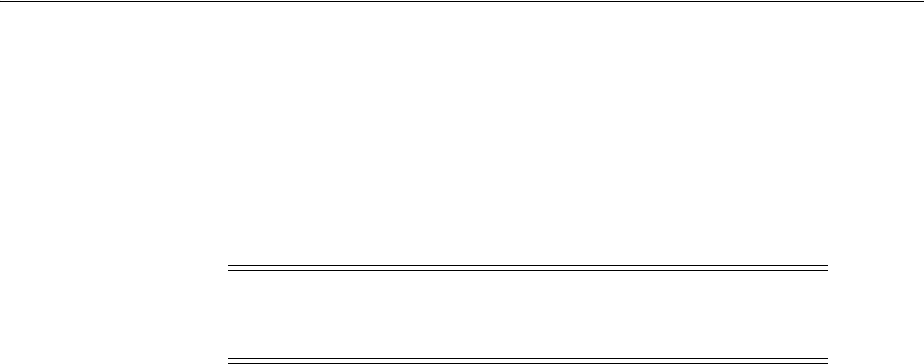
Choosing Mount Points
Using NAS Devices C-3
create a specific directory for each system, to prevent multiple systems from writing to
the same inventory directory.
Directory-Specific Guidelines
You can use any of the following directories as mount points for NFS used to store
Oracle software:
■Oracle base directory or its parents (
/u01/app/oracle
for example)
If you use the Oracle base directory of one of its parents as a mount point, then the
default location for all Oracle software and database files is on that file system.
During the installation, consider changing the default location of the following
directories:
–The Oracle Inventory directory (
oracle_base/../oraInventory
)
Specify a local file system or a host-specific directory on the NFS, for example:
u01/app/oraInventory
–The Oracle database file directory (
oracle_base/oradata
)
You might want to use a different file system for database files, for example, to
enable you to specify different mount options or to distribute I/O.
–The Oracle database recovery file directory (
oracle_base/fast_recovery_
area
)
Oracle recommends that you use different file systems for database and
recovery files.
If you use this mount point, then all Oracle installations that use this Oracle base
directory use the NFS.
■The product directory (
oracle_base/product
)
By default, only software files are located on the NFS. You can also use this mount
point to install software from different releases, for example:
/u01/app/oracle/product/9.2.0
/u01/app/oracle/product/10.2.0/dbhome_1
/u01/app/oracle/product/11.2.0/dbhome_1
■The release directory (
oracle_base/product/11.2.0
)
By default, only software files are located on the NFS. You can also use this mount
point to install different products from the same release, for example:
/u01/app/oracle/product/11.2.0/dbhome_1
/u01/app/oracle/product/11.2.0/client_1
■The Oracle home directory (
oracle_base/product/11.2.0/dbhome_1
)
By default, only software files are located on the NFS file system. This is the most
restrictive mount point. You can use it only to install a single release of one
product:
See Also: "Identifying Required Software Directories" on page 2-50
Note: In the following examples, the paths shown are the defaults
if the
ORACLE_BASE
environment variable is set before you start
Oracle Universal Installer.
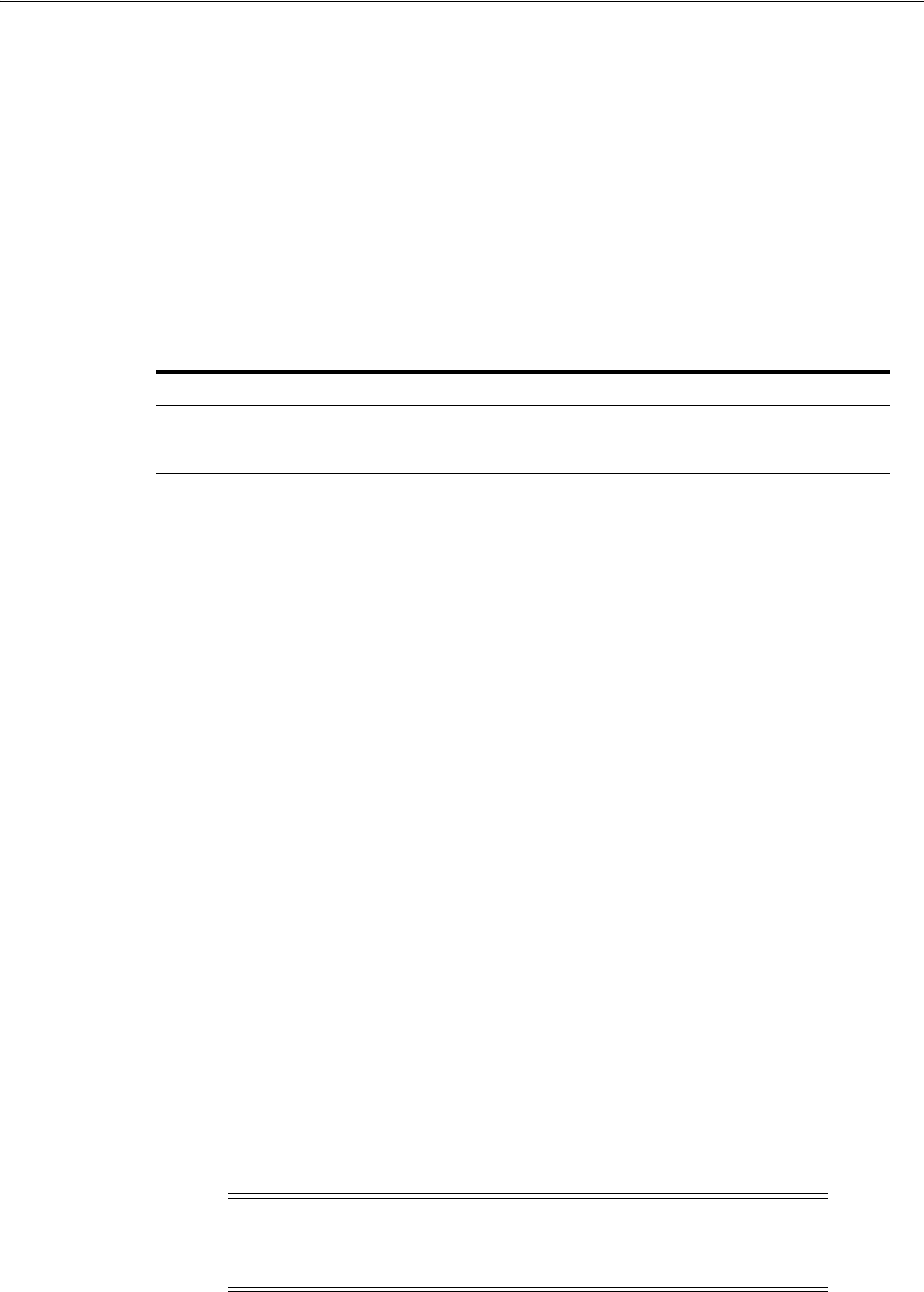
Creating Files on a NAS Device for Use with Oracle Automatic Storage Management
C-4 Oracle Database Installation Guide
/u01/app/oracle/product/11.2.0/dbhome_1
Choosing Mount Points for Oracle Database and Recovery Files
To store Oracle database or recovery files on a NAS device, you can use different paths
depending on whether you want to store files from only one database or from multiple
databases:
■Use the NFS for files from multiple databases
To store the database files or recovery files from multiple databases on the same
NFS, use paths or mount points similar to the following:
When Oracle Universal Installer prompts you for the data file and the recovery file
directories, specify these paths. Database Configuration Assistant and Oracle
Enterprise Manager create subdirectories in these directories using the value you
specify for the database name (DB_NAME) as the directory name, for example:
/u02/oradata/db_name1
/u03/fast_recovery_area/db_name1
■Use the NFS for files from only one database
To store the database files or recovery files for only one database in the NFS, you
can create mount points similar to the following, where
orcl
is the name of the
database:
/u02/oradata/orcl
/u03/fast_recovery_area/orcl
Specify the directory
/u02/oradata
when Oracle Universal Installer prompts you
for the data file directory and specify the directory
/u03/fast_recovery_area
when Oracle Universal Installer prompts you for the recovery file location. The
orcl
directory is used automatically either by Database Configuration Assistant or
by Oracle Enterprise Manager.
Creating Files on a NAS Device for Use with Oracle Automatic Storage
Management
If you have a certified NAS device, then you can create zero-padded files in an NFS
mounted directory and use those files as disk devices in an Oracle Automatic Storage
Management (Oracle ASM) disk group. To create these files, follow these steps:
1. If necessary, create an exported directory for the disk group files on the NAS
device.
See Also: "Optimal Flexible Architecture File Mapping" on page D-7
File Type Path or Mount Point
Database files
/u02/oradata
Recovery files
/u03/fast_recovery_area
Note: To use files as disk devices in an Oracle ASM disk group,
the files must be on an NFS mounted file system. You cannot use
files on local file systems.

NFS Mount Options
Using NAS Devices C-5
See the NAS device documentation for more information about completing this
step.
2. Switch the user to
root
:
$ sudo sh
password:
3. Create a mount point directory on the local system:
# mkdir -p /mnt/oracleasm
4. To ensure that NFS is mounted when the system restarts, add an entry for the file
system in the
/etc/mtab
mount file.
For more information about editing the mount file for the operating system, see
the man pages. For more information about recommended mount options, see
"NFS Mount Options" section on page C-5.
5. Enter a command similar to the following to mount the NFS on the local system:
# mount /mnt/oracleasm
6. Choose a name for the disk group to create, for example,
nfsdg
.
7. Create a directory for the files on the NFS file system, using the disk group name
as the directory name:
# mkdir /mnt/oracleasm/nfsdg
8. Use commands similar to the following to create the required number of
zero-padded files in this directory:
# dd if=/dev/zero of=/mnt/oracleasm/nfsdg/disk1 bs=1024k count=1000
oflag=direct
This example creates 1 GB files on the NFS. You must create one, two, or three files
respectively to create an external, normal, or high redundancy disk group.
9. Enter the following commands to change the owner, group, and permissions on
the directory and files that you created:
# chown -R oracle:dba /mnt/oracleasm
# chmod -R 660 /mnt/oracleasm
10. When you are creating the database, edit the Oracle ASM disk discovery string to
specify a regular expression that matches the file names you created. For example,
you might specify a disk discovery string similar to the following:
/mnt/oracleasm/nfsdg/*
NFS Mount Options
You must mount NFS volumes used for storing database files with special mount
options on the host where the database server is running. When mounting an NFS file
system, Oracle recommends that you use the same mount point options that the NAS
Note: Creating multiple zero-padded files on the same NAS device
does not guard against NAS failure. Instead, create one file for each
NAS device and mirror them using the Oracle ASM technology.

NFS Mount Options
C-6 Oracle Database Installation Guide
vendor used when certifying the device. See the device documentation or contact the
vendor for information about recommended mount-point options.

D
Optimal Flexible Architecture D-1
D
Optimal Flexible Architecture
This appendix describes the Optimal Flexible Architecture (OFA) standard. This
standard is a set of configuration guidelines created to ensure well organized Oracle
installations that are easier to maintain. It includes information about the following
topics:
■Overview of the Optimal Flexible Architecture Standard
■Implementing Optimal Flexible Architecture
Overview of the Optimal Flexible Architecture Standard
The Optimal Flexible Architecture standard helps you to organize database software
and configure databases to allow multiple databases, of different versions, owned by
different users to coexist. Optimal Flexible Architecture assists in identification of
ORACLE_BASE
with its Automatic Diagnostic Repository (ADR) diagnostic data to
properly collect incidents.
All Oracle components on the installation media are compliant with Optimal Flexible
Architecture. Oracle Universal Installer places Oracle Database components in
directory locations, assigning the default permissions that follow Optimal Flexible
Architecture guidelines.
Oracle recommends that you use Optimal Flexible Architecture, especially if the
database is huge, or if you plan to have multiple databases.
Advantages of Multiple Oracle Homes and OFA
When you install Oracle database, you are installing a large application that your
computer can support. Using multiple Oracle homes and Optimal Flexible
Architecture provides many advantages when administering large databases. The
following advantages are important:
■Structured organization of directories and files, and consistent naming for
database files simplify database administration.
■Distribution of I/O across multiple disks prevents performance bottlenecks caused
by multiple read or write commands issued simultaneously to a single drive.
■Distribution of applications across multiple disks safeguards against database
failures.
■Login home directories are not at risk when database administrators add, move, or
delete Oracle home directories.
■Multiple databases, of different versions, owned by different users can coexist
concurrently.

Implementing Optimal Flexible Architecture
D-2 Oracle Database Installation Guide
■Software upgrades can be tested in an Oracle home in a separate directory from
the Oracle home where your production database is located.
Implementing Optimal Flexible Architecture
This section describes the naming strategy recommended by the Optimal Flexible
Architecture standard. It contains the following sections:
■File Systems
■Naming Directories
■Naming Database Files
■Separating Segments with Different Requirements
■Exploiting the Optimal Flexible Architecture Structure for Oracle Files
■Optimal Flexible Architecture File Mapping
File Systems
The following sections describe the conventions for mount points:
■Number of File Systems
■Naming Conventions
Number of File Systems
To fully implement the Optimal Flexible Architecture recommendations for a database
stored on file systems that are not striped or mirrored, you require at least three file
systems located on separate physical devices.
Naming Conventions
Name all file system mount points using the syntax
/pm
, where
p
is a string constant
and
m
is a unique fixed-length key (typically a two-digit number) used to distinguish
each mount point. For example:
/u01
and
/u02
, or
/disk01
and
/disk02
.
Naming Directories
The following sections describe the naming conventions for directories that are
compliant with the Optimal Flexible Architecture standard:
■Oracle Base Directory Naming Convention
■Naming Mount Points for Very Large Databases (VLDBs)
■Referring to Path Names
■Oracle Home Directory Naming Convention
■Naming Subdirectories
Note: Ensure that the paths you select for Oracle software, such as
the Oracle home path and the Oracle base path, use only ASCII
characters. Because installation owner names are used by default for
some paths, this ASCII character restriction applies to user names, file
names, and directory names.
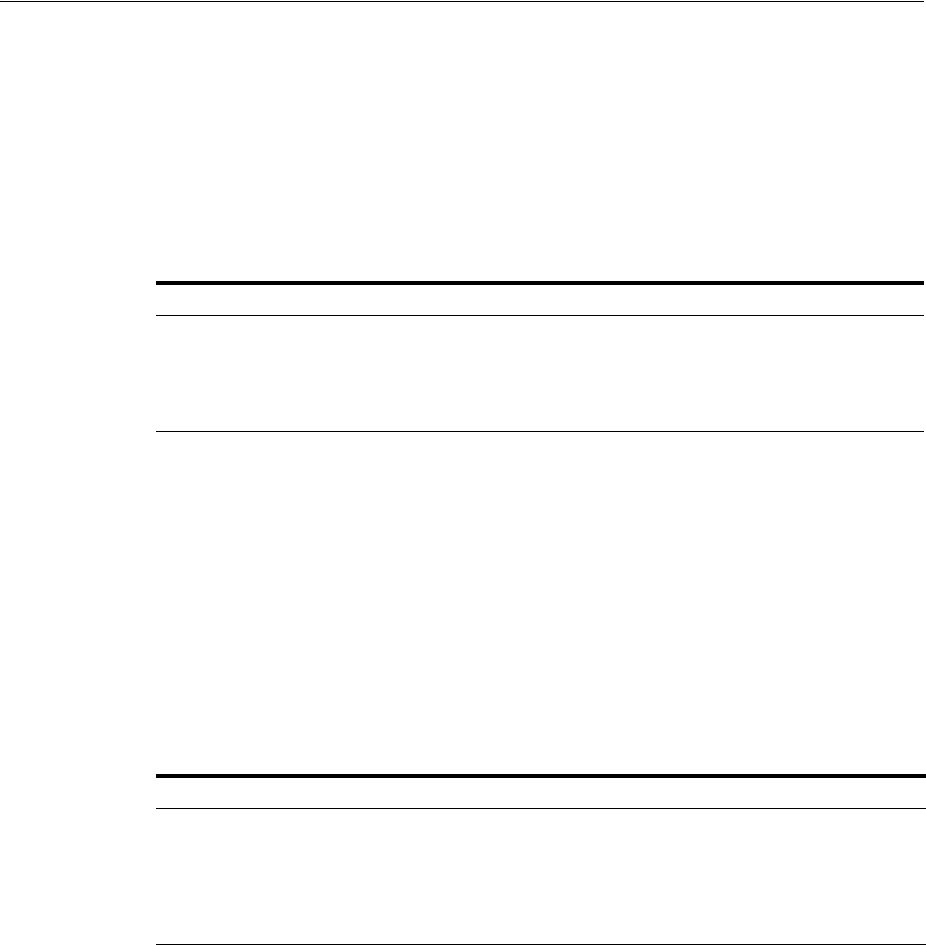
Implementing Optimal Flexible Architecture
Optimal Flexible Architecture D-3
Oracle Base Directory Naming Convention
The Oracle Base directory is the top level directory that you can use to install the
various Oracle software products. You can use the same Oracle base directory for
multiple installations. If different operating system users install Oracle software on the
same system, then each user must create a separate Oracle base directory.
Name Oracle base directories using the syntax
/pm/s/u
. Table D–1 describes the
variables used in this syntax.
For example,
/u01/app/oracle
is an Oracle base directory created by the
oracle
user
and
/u01/app/applmgr
is an Oracle base directory created by the
applmgr
user.
Placing Oracle base directories at the same level in the UNIX file system is
advantageous because it enables you to refer to the collection of Oracle base directories
on different mount points using a single pattern matching string,
/*/app/*
.
Naming Mount Points for Very Large Databases (VLDBs)
If each disk drive contains database files from one application and there are enough
drives for each database to prevent I/O bottlenecks, use the syntax
/h/q/d
for naming
mount points. Table D–2 describes the variables used in this syntax.
For example, to allocate two drives exclusively for the
test
database, name the mount
points
/u01/app/oracle/oradata/test
and
/u02/app/oracle/oradata/test
.
Referring to Path Names
Refer to explicit path names only in files designed specifically to store them, such as
the password file,
/etc/passwd
, and the Oracle
oratab
file. Refer to group
memberships only in the
/etc/group
file.
Oracle Home Directory Naming Convention
To help fulfill the Optimal Flexible Architecture requirement of simultaneously
running multiple versions of Oracle software, install the software in a directory
matching the pattern
/pm/s/u/product/v/type_[n]
.
Table D–3 describes the variables used in this syntax.
Table D–1 Syntax for Naming Oracle Base Directories
Variable Description
pm
A mount point name
s
A standard directory name
u
The name of the owner of the directory (the user running Oracle Universal
Installer)
Table D–2 Syntax for Naming Mount Points for Very Large Databases
Variable Description
h
Oracle base directory
q
A string denoting that Oracle data is stored in this directory, for example,
oradata
d
The value of the initialization parameter
DB_NAME
(typically the same as the
instance
SID
for single-instance databases)
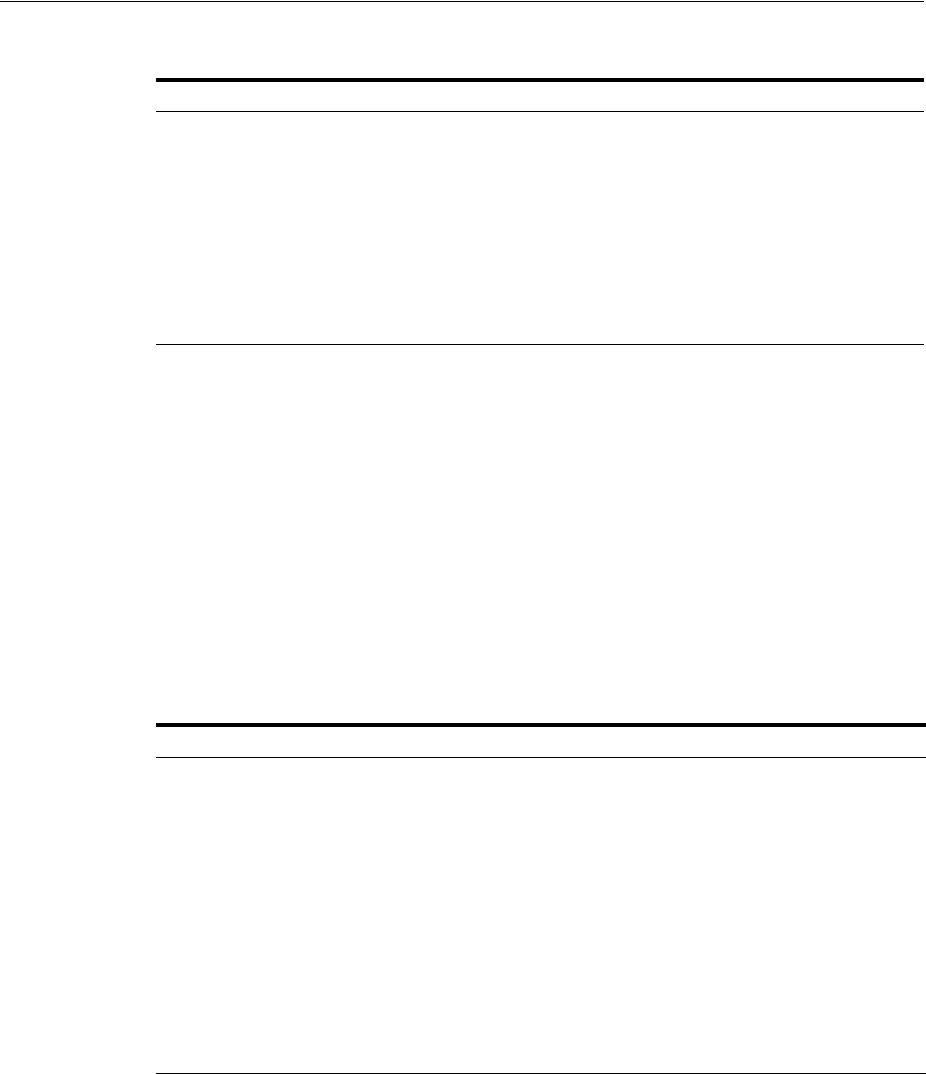
Implementing Optimal Flexible Architecture
D-4 Oracle Database Installation Guide
For example:
/u01/app/oracle/product/11.2.0/dbhome_1
indicates the Oracle home directory for
the first installation of Oracle Database on this system.
The
ORACLE_HOME
environment variable is set to the Oracle home directory.
Naming Subdirectories
To facilitate the organization of administrative data, Oracle recommends that you store
database-specific administration files in subdirectories matching the pattern
/h/admin/d/a/
, where
h
is the Oracle base directory,
d
is the database name (DB_
NAME), and
a
is a subdirectory for specific types of database administration files.
Table D–4 describes the database administration file subdirectories.
For example,
/u01/app/oracle/admin/orcl/scripts/
is the
scripts
subdirectory
associated with the database named
orcl
.
In Oracle Database 11g, Automatic Diagnostic Repository (ADR) directories replace
the
bdump,
cdump,
and
udump
directories. The ADR diagnostic data goes into the
/h/diag/rdbms/d/i/
directory by default.
where
h
is Oracle Base
d
is the database name
i
is the instance name.
Table D–3 Syntax for Naming Oracle Home Directories
Variable Description
pm
A mount point name
s
A standard directory name
u
The name of the owner of the directory
v
The version of the software
type
The type of installation, for example Database (
dbhome_1
), Client (
client
), or
Oracle Grid Infrastructure (
grid
)
n
An optional counter, which enables you to install the same product more than
once in the same Oracle base directory
Table D–4 Subdirectories for Database Administration Files
Subdirectory Description
arch
Archived redo log files
adump
Audit files
(Set the
AUDIT_FILE_DEST
initialization parameter to specify the
adump
directory. Clean out this subdirectory periodically
create
Contains database creation log files and scripts used to create the database.
dpdump
Default directory for data pump operations. Contains the data pump file
dp.log
.
exp
Database export files
logbook
Files recording the status and history of the database
pfile
Instance parameter files
scripts
Ad hoc SQL scripts
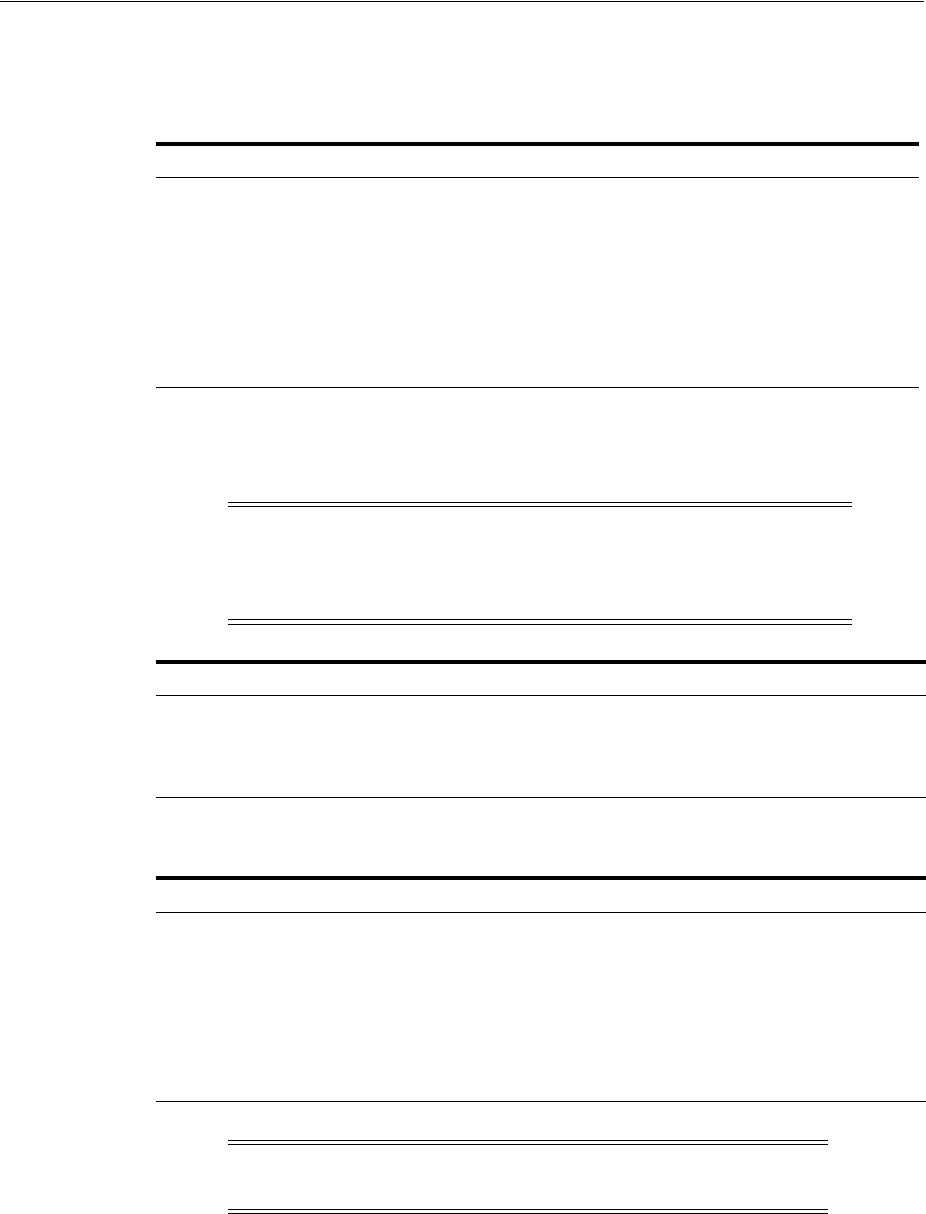
Implementing Optimal Flexible Architecture
Optimal Flexible Architecture D-5
The ADR home has the trace, alert, and incident sub-directories. Table D–5 describes
the ADR directories.
Naming Database Files
The following table lists the recommended file naming conventions for database files:
The following table describes this syntax:
Using this convention, it is easy to determine the database to which the
/u01/app/oracle/oradata/sab/system01.dbf
file belongs.
Table D–5 Locations for Diagnostic Traces
Diagnostic Data 10g Location 11g Location
Foreground Process traces
user_dump_dest ADR_HOME/trace/
Background Process traces
background_dump_dest ADR_HOME/trace/
Alert Log Data
background_dump_dest ADR_HOME/alert/
Core Dump
core_dump_des
t
ADR_HOME/incident/In/
Incident Dumps
user_dump_dest
or
background_
dump_dest
depending on the
process
ADR_HOME/incident/In/
Note: Oracle Managed Files (OMF) and files stored in Oracle
Automatic Storage Management disk groups use different naming
conventions. For more information about these naming conventions,
refer to Oracle Database Administrator's Guide
File Type File Naming Convention
Control files
/h/q/d/control.ctl
Redo log files
/h/q/d/redon.log
Data files
/h/q/d/tn.dbf
Variable Description
h
Oracle base directory
q
A string (typically
oradata
) distinguishing Oracle data from all other files
d
The value of the
DB_NAME
initialization parameter (typically, the same as the
instance
SID
for single-instance databases)
t
An Oracle tablespace name
n
A two-digit string
Note: Do not store files other than control files, redo log files, or
data files associated with database
d
in the path
/h/q/d
.
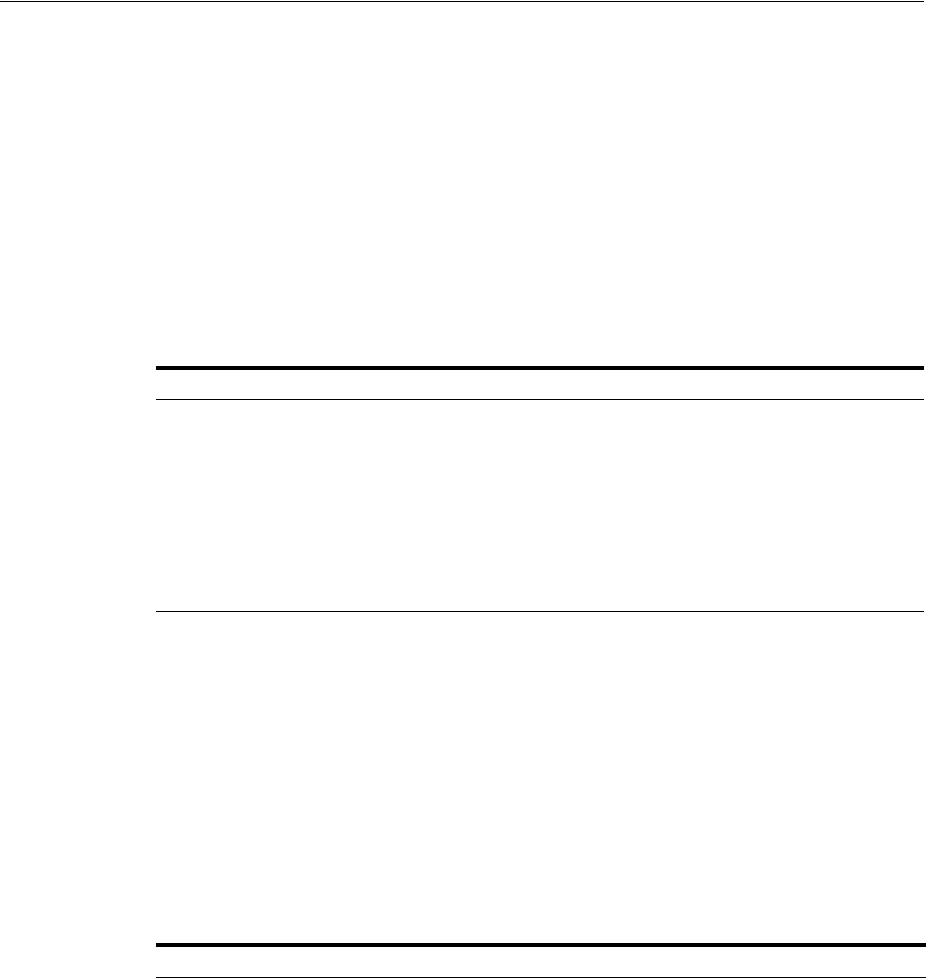
Implementing Optimal Flexible Architecture
D-6 Oracle Database Installation Guide
Separating Segments with Different Requirements
Separate groups of segments with different lifespans, I/O request demands, and
backup frequencies across different tablespaces.
Table D–6 describes the special tablespaces that the Database Configuration Assistant
creates for each Oracle database. If you manually create a database, you must create
the required tablespaces. These tablespaces are in addition to those required for
application segments.
Creating these special tablespaces is effective because data dictionary segments are
never dropped, and no other segments that can be dropped are allowed in the
SYSTEM
tablespace.
Exploiting the Optimal Flexible Architecture Structure for Oracle Files
Table D–7 describes the syntax used for identifying classes of files.
See Also: Oracle Database Administrator's Guide for information
about creating databases manually
Table D–6 Special Tablespaces
Tablespace Required Description
EXAMPLE
No The
EXAMPLE
tablespace used to store the Sample
Schemas
SYSAUX
Yes Auxiliary tablespace to the
SYSTEM
tablespace
SYSTEM
Yes Data dictionary segments
TEMP
Yes Temporary segments
UNDOTBS1
Yes Used by Oracle to store undo information
USERS
No Miscellaneous user segments
See Also: "Reviewing Tablespaces and Data Files, Redo Log Files,
and Control Files" on page 6-11 for information about redo log, and
control files
Table D–7 Directory Structure Syntax for Identifying Classes of Files
Directory Structure Syntax Description
/u[0-9][0-9]
User data directories
/*/home/*
User home directories
/*/app/*
User application software directories
/*/app/applmgr
Oracle applications software subtrees
/*/app/oracle/product
Oracle software subtrees
/*/app/oracle/product/11.2.0
Oracle software subtree for release 11g products
/*/app/oracle/product/11.2.0/db*
Oracle home directories for Oracle Database 11g
/*/app/oracle/product/11.2.0/grid*
Oracle home directory for Oracle Grid
Infrastructure 11g for a standalone server, for user
oracle
/*/app/oracle/admin/orcl orcl
database administrative subtrees
/*/app/oracle/admin/orcl/arch/* orcl
database archived log files
/*/app/oracle/oradata
Oracle data directories
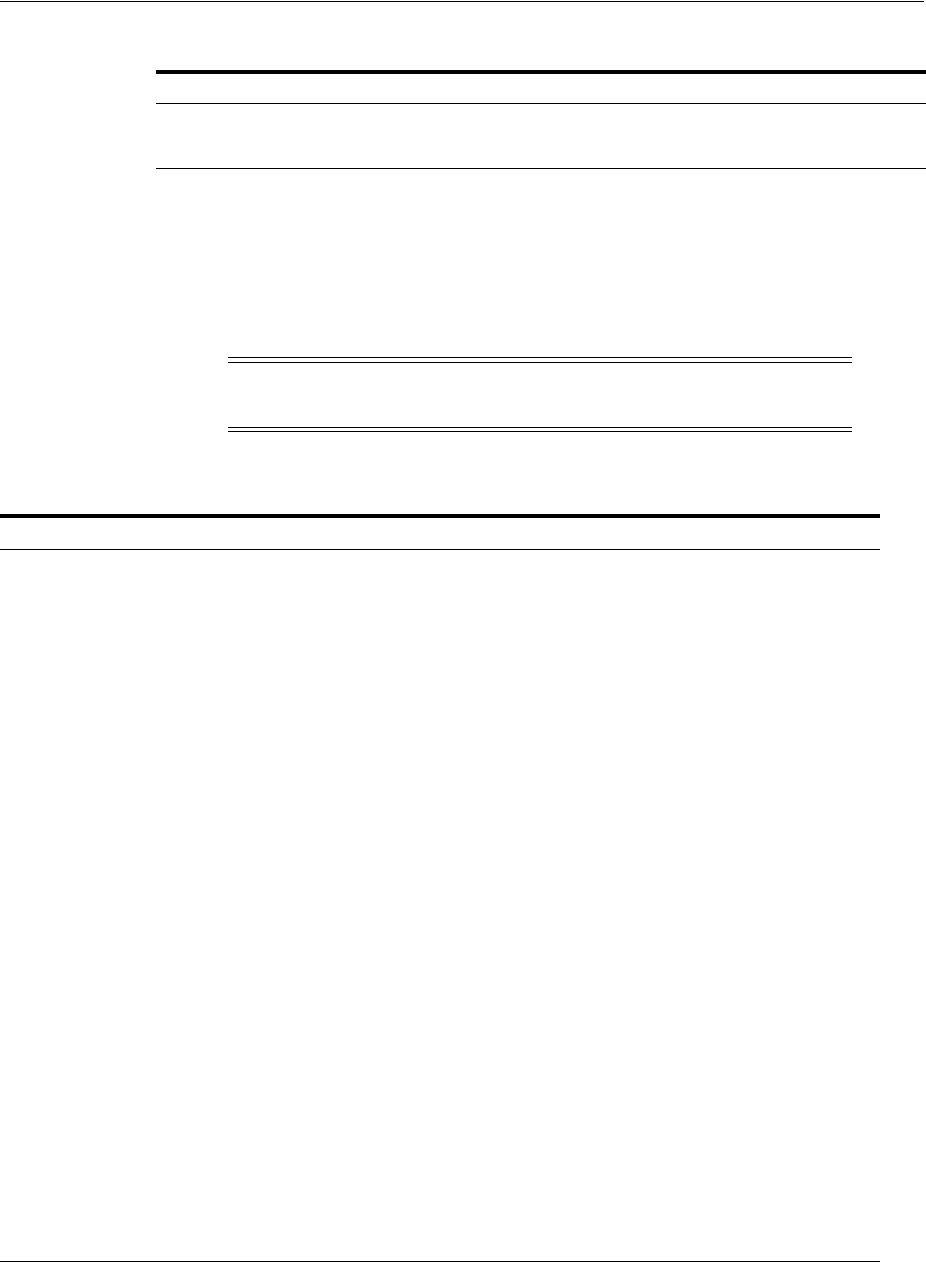
Implementing Optimal Flexible Architecture
Optimal Flexible Architecture D-7
Optimal Flexible Architecture File Mapping
Table D–8 shows a hierarchical file mapping of a sample Optimal Flexible
Architecture-compliant installation with two Oracle home directories and two
databases. The database files are distributed across three mount points,
/u02
,
/u03
,
and
/u04
.
Table D–9 shows a hierarchical file mapping for log files of a sample Optimal Flexible
Architecture-compliant installation in the
orcl
database
/*/app/oracle/oradata/orcl/* orcl
database files
/*/app/oracle/oradata/orcl/*.log orcl
database redo log files
Note: Oracle recommends that you use Oracle ASM to provide
greater redundancy and throughput.
Table D–8 Hierarchical File Mapping for an Optimal Flexible Architecture Installation
Directory Description
/
Root directory
/u01/
User data mount point 1
/u01/app/
Subtree for application software
/u01/app/oracle/
Oracle Base directory
/u01/app/oracle/admin/
Subtree for database administration files
/u01/app/oracle/admin/TAR
Subtree for support log files
/u01/app/oracle/admin/db_name1/ admin
subtree for db_name1 database
/u01/app/oracle/admin/db_name2/ admin
subtree for db_name2 database
/u01/app/oracle/doc/
Online documentation
/u01/app/oracle/fast_recovery_area/
Subtree for recovery files
/u01/app/oracle/fast_recovery_area/db_name1
Recovery files for db_name1 database
/u01/app/oracle/fast_recovery_area/db_name2
Recovery files for db_name2 database
/u02/app/oracle/oradata
/u03/app/oracle/oradata
/u04/app/oracle/oradata
Oracle data directory
/u01/app/oracle/product/
Distribution files
/u01/app/oracle/product/11.2.0/dbhome_1
Oracle home directory for Oracle Database, for user
oracle
/u01/app/oracle/product/11.2.0/grid
Oracle home directory for Oracle Grid Infrastructure
for a standalone server, for user
oracle
/u01/app/kjf/
Oracle base directory for user
kjf
/u01/app/edm/
Oracle base directory for user
edm
Table D–7 (Cont.) Directory Structure Syntax for Identifying Classes of Files
Directory Structure Syntax Description

Implementing Optimal Flexible Architecture
D-8 Oracle Database Installation Guide
Table D–9 Hierarchical File Mapping for Log Files in an Optimal Flexible Architecture Installation
Directory Description
/u01/app/oracle/admin/TAR
Subtree for support log files
/u01/app/oracle/admin/orcl/arch/*
Archived log files
/u01/app/oracle/admin/orcl/create/
Contains the database creation log files
/u01/app/oracle/oradata/orcl/*.log
Redo log files
/u01/app/oracle/admin/orcl/dpdump/
Contains the data pump file
dp.log
/u01/app/oracle/diag
Contains all database, listener, sqlnet and other
diagnostic logs
/u01/app/oracle/audit
Contains all audit logs
/u01/app/oracle/cfgtoollogs
Contains logs for configuration assistants such as
Oracle Database Configuration Assistant, Database
Upgrade Assistant, and Oracle Net Configuration
Assistant

E
Managing Oracle Database Port Numbers E-1
E
Managing Oracle Database Port Numbers
During installation, Oracle Universal Installer assigns port numbers to components
from a set of default port numbers. This appendix lists the default port numbers and
describes how to change the assigned port after installation. It includes information
about the following topics:
■About Managing Ports
■Viewing Port Numbers and Access URLs
■Port Numbers and Protocols of Oracle Components
■Changing the Oracle Enterprise Management Agent Port
■Changing the Oracle Enterprise Manager Database Control Ports
About Managing Ports
During installation, Oracle Universal Installer assigns port numbers to components
from a set of default port numbers. Many Oracle Database components and services
use ports. As an administrator, it is important to know the port numbers used by these
services, and to ensure that the same port number is not used by two services on your
host. Enter the following command to identify the ports currently used on your
computer:
$/bin/netstat -a
Most port numbers are assigned during installation. Every component and service has
an allotted port range, which is the set of port numbers Oracle Database attempts to
use when assigning a port. Oracle Database starts with the lowest number in the range
and performs the following checks:
■Is the port used by another Oracle Database installation on the host?
The installation may be up or down at the time; Oracle Database can still detect if
the port is used.
■Is the port used by a process that is currently running?
This could be any process on the host, even a non-Oracle Database process.
■Is the port listed in the
/etc/services
file?
If the answer to any of the preceding questions is
yes
, Oracle Database moves to the
next highest port in the allotted port range and continues checking until it finds a free
port.
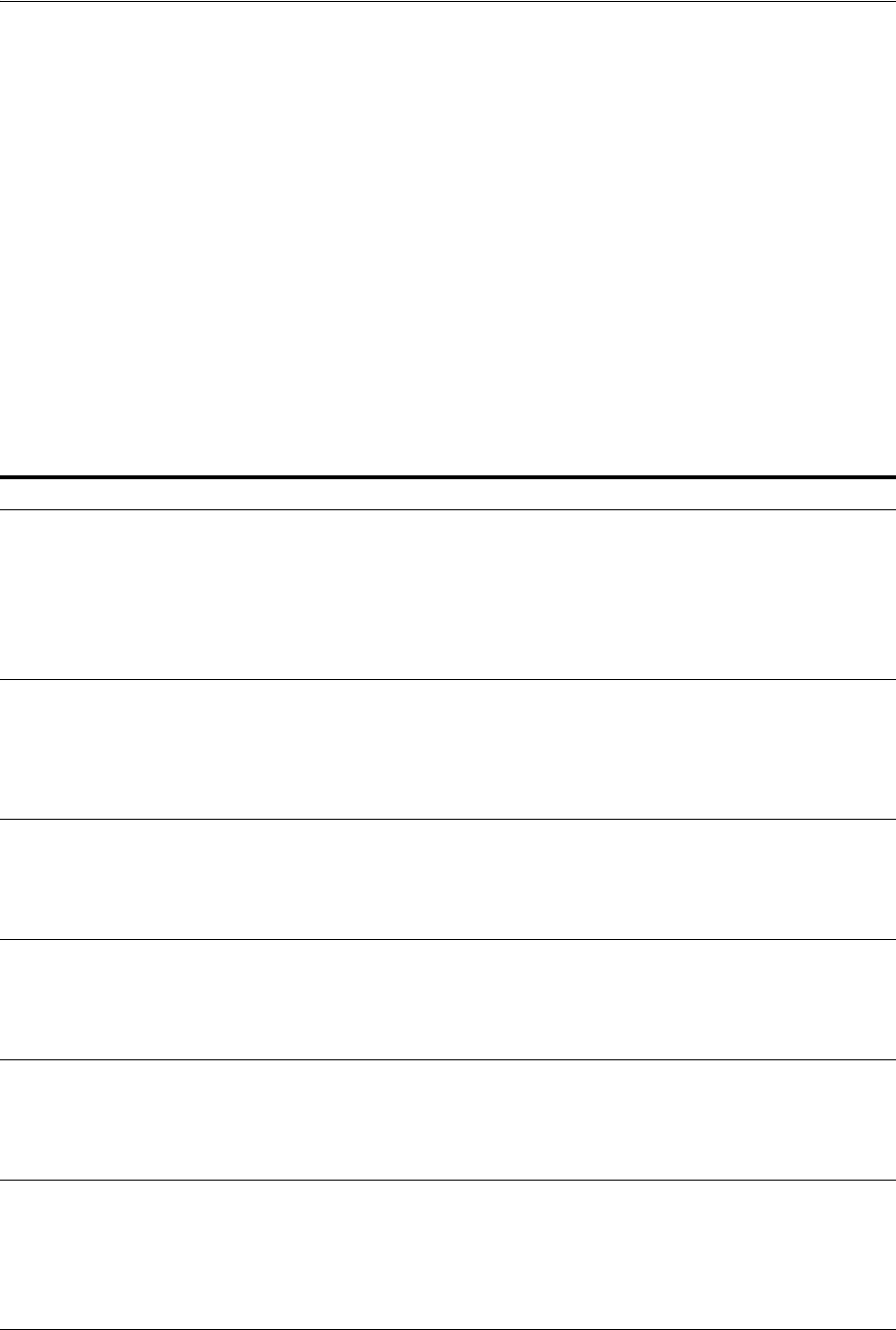
Viewing Port Numbers and Access URLs
E-2 Oracle Database Installation Guide
Viewing Port Numbers and Access URLs
In most cases, the Oracle Database component’s port number is listed in the tool used
to configure the port. In addition, ports for some Oracle Database applications are
listed in the
portlist.ini
file. This file is located in the
$ORACLE_HOME/install
directory.
If you change a port number, it is not updated in the
portlist.ini
file, so you can
only rely on this file immediately after installation. To find or change a port number,
use the methods described in this appendix.
Port Numbers and Protocols of Oracle Components
The following table lists the port numbers and protocols used by components that are
configured during a single instance database installation. By default, the first port in
the range is assigned to the component, if it is available.
Table E–1 Ports Used in Oracle Components
Component and Description Default Port Number Port Range Protocol
Oracle Net Services Listener
Enables Oracle client connections to the database over the
Oracle Net Services protocol. You can configure it during
installation. To reconfigure this port, use Net
Configuration Assistant.
1521 Port number
changes to the
next available
port.
Modifiable
manually to
any available
port.
TCP
Connection Manager
Listening port for Oracle client connections to Oracle
Connection Manager. It is not configured during
installation, but can be configured manually by editing
the
cman.ora
parameter file. You can find the file under
/network/admin
directory.
1630 1630 TCP
Oracle Enterprise Manager Database Control
HTTP port for Enterprise Manager Database Control. It is
configured during installation. "Changing the Oracle
Enterprise Manager Database Control Ports" on page E-3
explains how to modify its port number.
1158 5500–5519 HTTP
Oracle Enterprise Manager Database Control
RMI port for Enterprise Manager Database Control. It is
configured during installation."Changing the Oracle
Enterprise Manager Database Control Ports" on page E-3
explains how to modify its port number.
5520 5520–5539 TCP
Oracle Enterprise Manager Database Control
JMS port for Enterprise Manager Database Control. It is
configured during installation. "Changing the Oracle
Enterprise Manager Database Control Ports" on page E-3
explains how to modify its port number.
5540 5540–5559 TCP
Enterprise Manager Database Control Agent
HTTP port for Enterprise Management Agent. It is
configured during installation.
"Changing the Oracle Enterprise Management Agent
Port" on page E-3 explains how to modify its port
number.
3938 1830–1849 HTTP
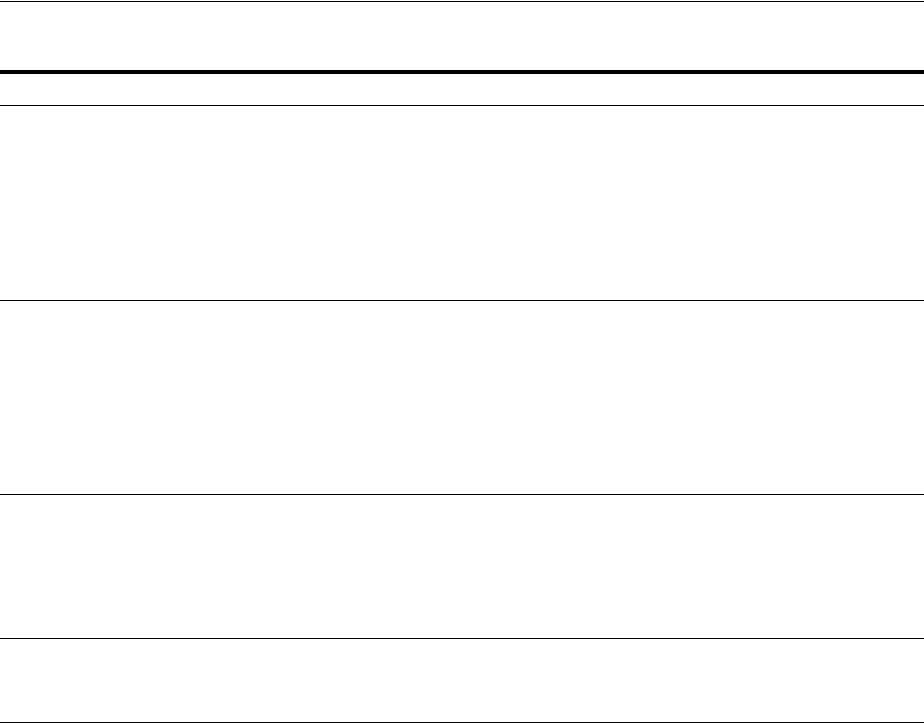
Changing the Oracle Enterprise Manager Database Control Ports
Managing Oracle Database Port Numbers E-3
Changing the Oracle Enterprise Management Agent Port
To find the current setting for the Oracle Management Agent port, search for
EMD_URL
in the
$ORACLE_HOME/host_sid/sysman/config/emd.properties
file.
To change the Oracle Management Agent HTTP port, use the
emca -reconfig
ports
command:
emca -reconfig ports -AGENT_PORT 1831
Changing the Oracle Enterprise Manager Database Control Ports
To find the current HTTP, RMI, and JMS port settings, search in the following files:
■HTTP port: Search for
REPOSITORY_URL
in the
$ORACLE_HOME/host_
sid/sysman/config/emd.properties
file.
■RMI port: Search for the
port
attribute in the
rmi-server
tag in the
$ORACLE_
HOME/oc4j/j2ee/OC4J_DBConsole_host_sid/config/rmi.xml
file.
■JMS port: Search for the
port
attribute in the
jms-server
tag in the
$ORACLE_
HOME/oc4j/j2ee/OC4J_DBConsole_host_sid/config/jms.xml
file.
To change the Oracle Enterprise Manager Database Control ports, use the
emca
-reconfig
ports command:
Oracle XML DB
The Oracle XML DB HTTP port is used if web-based
applications must access an Oracle database from an
HTTP listener. It is configured during installation, but
you cannot view it afterward.
See Also: "Using HTTP(S) on a Standard Port Instead of
an Oracle XML DB Default Port" in Oracle XML DB
Developer's Guide
0Configured
Manually HTTP
Oracle XML DB
The Oracle XML DB FTP is used when applications must
access an Oracle database from an FTP listener. It is
configured during installation, but you cannot view it
afterward.
See Also: "Using FTP on the Standard Port Instead of the
Oracle XML DB Default Port" in Oracle XML DB
Developer's Guide
0Configured
Manually FTP
Cluster Synchronization Service (CSS)
CSS daemon internode connection for the GM layer. The
port number is assigned automatically. You cannot view
or modify it. This port is used exclusively with the cluster
interconnect, which is private network that is physically
separated from the public network.
42424 Dynamic UDP
Oracle Cluster Registry
The port number is assigned automatically during
installation. You cannot view or modify it afterward.
Dynamic Dynamic UDP
See Also: Oracle Real Application Clusters Installation Guide for Linux
and UNIX for a list of clusterware ports used in Oracle components
Table E–1 (Cont.) Ports Used in Oracle Components
Component and Description Default Port Number Port Range Protocol

Changing the Oracle Enterprise Manager Database Control Ports
E-4 Oracle Database Installation Guide
$ORACLE_HOME/bin emca -reconfig ports option setting
where
option
can be:
■
DBCONTROL_HTTP_PORT
: Sets the HTTP port, for example:
emca -reconfig ports -DBCONTROL_HTTP_PORT 1820
■
RMI_PORT
: Sets the RMI port, for example:
emca -reconfig ports -RMI_PORT 5520
■
JMS_PORT
: Sets the JMS port, for example:
emca -reconfig ports -JMS_PORT 5521
You can enter multiple
-reconfig port
settings in one line, for example:
emca -reconfig ports -DBCONTROL_HTTP_PORT 1820 -AGENT_PORT 1821 -RMI_PORT 5520
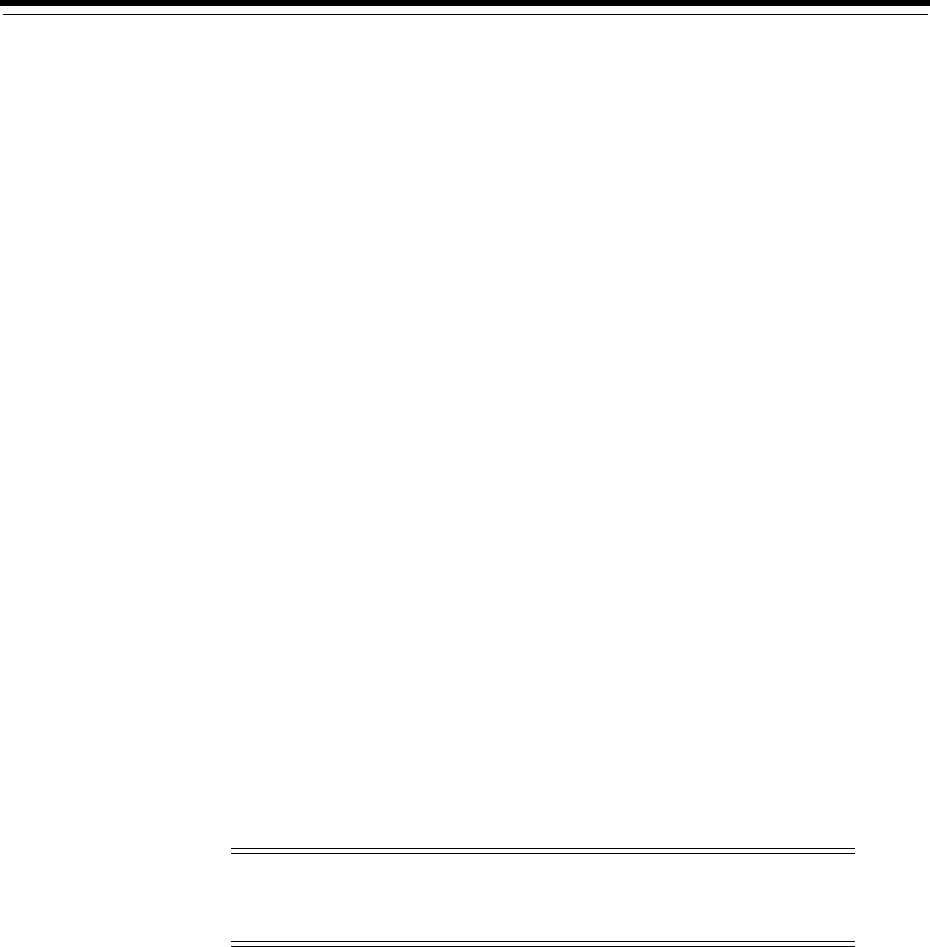
F
Configuring Oracle Database Globalization Support F-1
F
Configuring Oracle Database Globalization
Support
This appendix describes the following Globalization Support topics:
■Installing and Using Oracle Components in Different Languages
■Running Oracle Universal Installer in Different Languages
Installing and Using Oracle Components in Different Languages
This section describes the following procedures:
■Configuring Oracle Components to Run in Different Languages
■Installing Translation Resources
Configuring Oracle Components to Run in Different Languages
You can specify the language and the territory, or locale, in which you want to use
Oracle components. The locale setting of a component determines the language of the
user interface of the component and the globalization behavior, such as date and
number formatting. Depending on the Oracle component, the locale of the component
is either inherited from the operating system session that started the component, or is
defined by the
NLS_LANG
environment variable.
The operating system locale usually influences Oracle components that are based on
Java technology. The
NLS_LANG
environment variable usually influences Oracle
components that use Oracle Client libraries such as OCI.
This section describes the following procedures:
■Determining the Operating System Locale by Using the LANG Environment
Variable
■Configuring Locale and Character Sets Using NLS_LANG
See Also: Oracle Database Globalization Support Guide for an overview
of globalization support for Oracle Database
Note: The user interface of an Oracle component is displayed in a
selected language only if the appropriate translation is available and
has been installed. Else, the user interface is displayed in English.
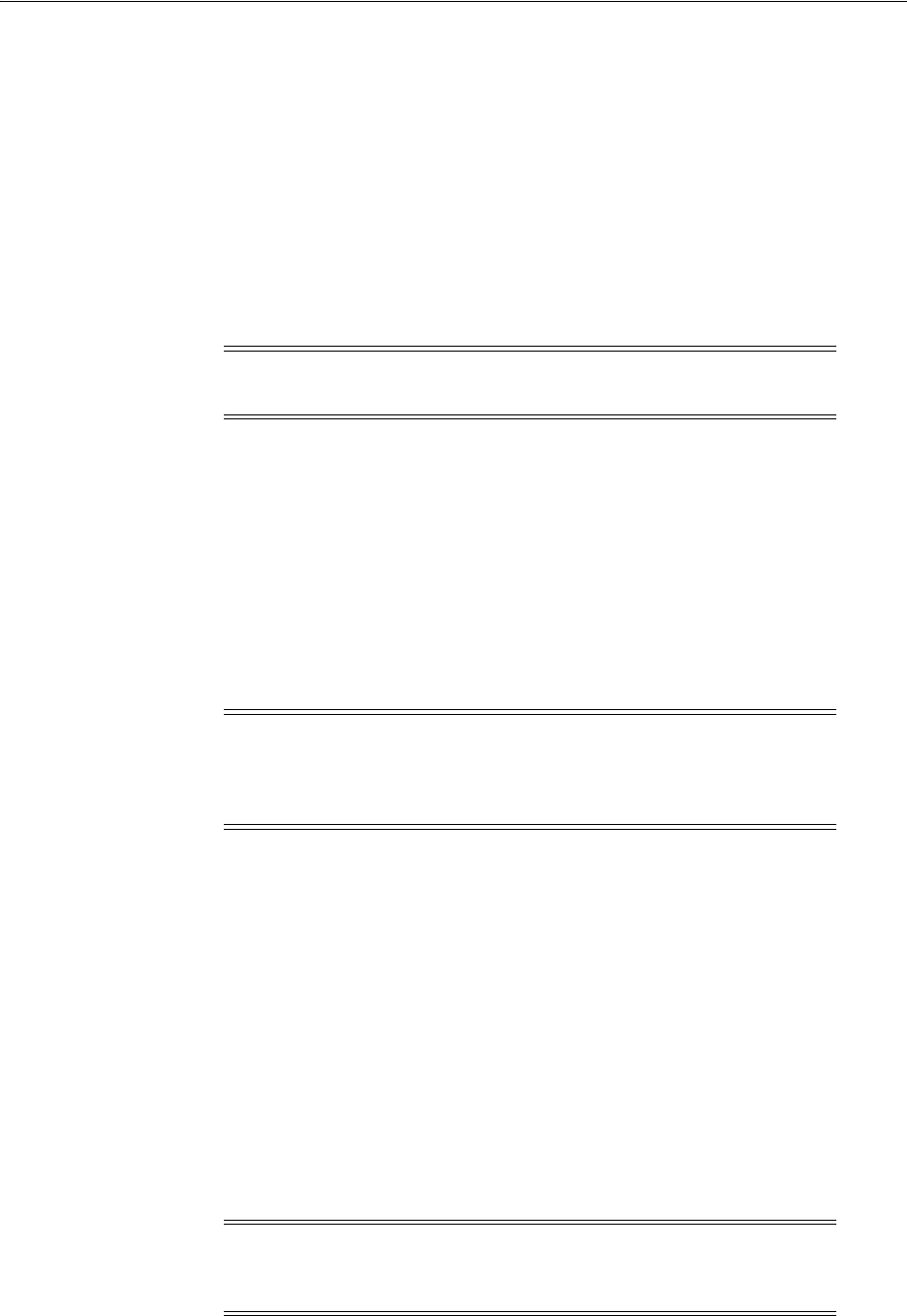
Installing and Using Oracle Components in Different Languages
F-2 Oracle Database Installation Guide
Determining the Operating System Locale by Using the LANG Environment Variable
The locale setting of your operating system session determines the language of the
user interface and the globalization behavior for components such as Oracle Universal
Installer, Oracle Net Configuration Assistant, and Oracle Database Configuration
Assistant. It also determines the globalization behavior of Oracle Database sessions
created by a user application through Oracle JDBC driver, unless overridden by the
application.
The operating system locale is determined by the value of the
LANG
environment
variable. Depending on your desktop environment, such as KDE, GNOME, or telnet,
you can select a default session locale on a login screen, in a configuration panel, or in
a configuration file.
You can modify the
LANG
variable in the environment of your shell to start an Oracle
component in a selected language. For example, to start Oracle Database
Configuration Assistant in German, enter one of the following commands:
■Bourne shell (sh), or Korn shell (ksh), or Bash shell (bash):
$ LANG=de_DE.iso88591 dbca
■C shell (csh):
% (setenv LANG de_DE.iso88591; dbca)
To modify the operating system locale for all Oracle components started by the given
shell, modify the
LANG
variable using one of the following commands:
■Bourne shell (sh), or Korn shell (ksh), or Bash shell (bash):
$ LANG=de_DE.iso88591; export LANG
$ ...
■C shell (csh):
% setenv LANG de_DE.iso88591
$ ...
The value of the
LANG
environment variable must be a valid operating system locale.
To see the list of valid locales, enter the following command:
$ locale -a
Note: Refer to the operating system documentation on how to select
a locale for the operating system session in your desktop environment.
Note: The
LC_ALL
environment variable overrides the value of the
LANG environment variable. For the commands listed in this section
to work, either ensure that the
LC_ALL
environment variable is not set
in the environment, or substitute
LC_ALL
for
LANG
.
Note: Refer to the operating system documentation for a mapping
between values of the
LANG
environment variable and the languages
and territories that they represent.
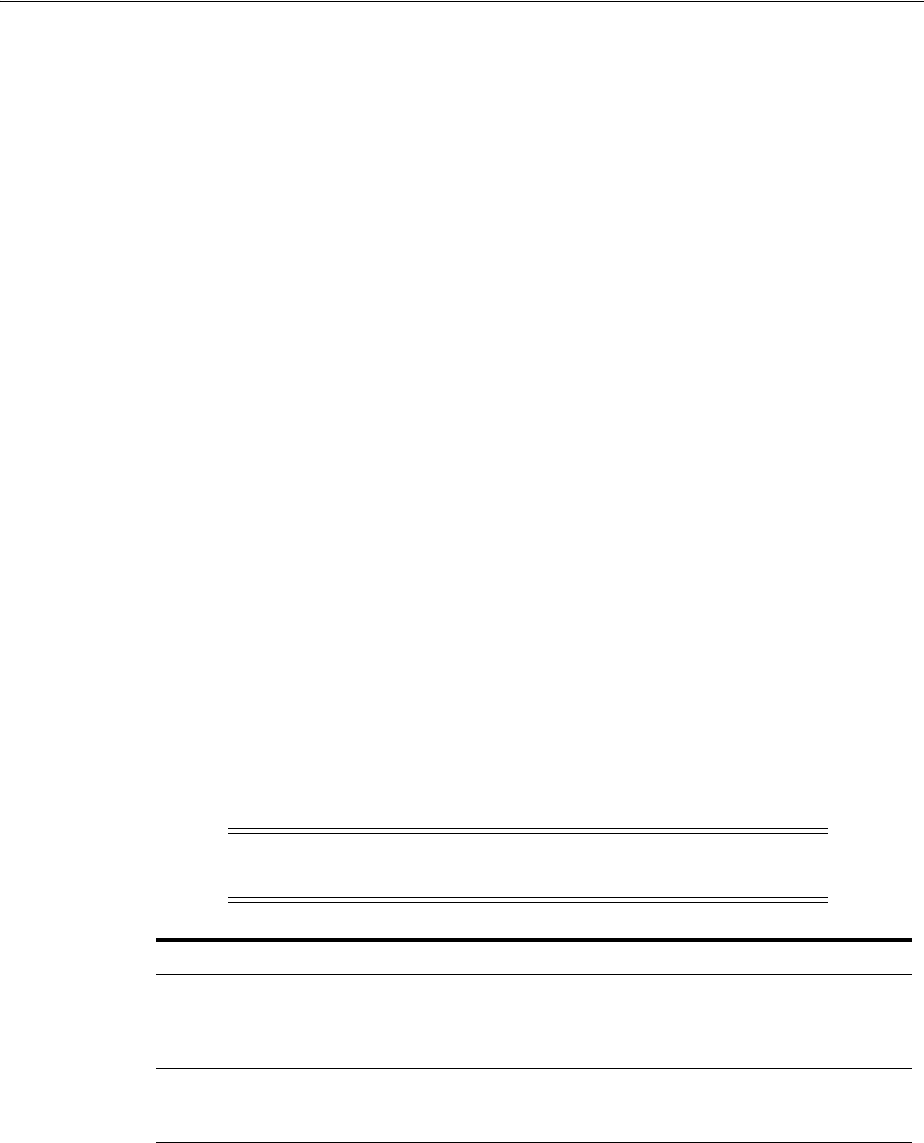
Installing and Using Oracle Components in Different Languages
Configuring Oracle Database Globalization Support F-3
Configuring Locale and Character Sets Using NLS_LANG
The
NLS_LANG
environment variable determines the language of the user interface and
the globalization behavior for components such as SQL*Plus, exp, and imp. It sets the
language and territory used by the client application and the database user session. It
also declares the character set for entering and displaying data by the client
application.
The
NLS_LANG
environment variable uses the following format:
NLS_LANG=language_territory.characterset
In this format:
■
language
specifies the language used for displaying Oracle messages, sorting, day
names, and month names
■
territory
specifies the conventions for default date, monetary, and numeric
formats
■
characterset
specifies the encoding used by the client application
In most cases, this is the Oracle character set that corresponds to the character set
of the user terminal or the operating system.
The
NLS_LANG
environment variable is set as a local environment variable for the shell
on all UNIX-based platforms. For example, if the operating system locale setting is
en_
US.UTF-8
, then the corresponding value of
NLS_LANG
environment variable is
AMERICAN_AMERICA.AL32UTF8
.
The following examples illustrate some valid values for the
NLS_LANG
environment
variable.
Installing Translation Resources
To view the user interface of Oracle components in different languages, you must
install the appropriate language translations along with the component.
See Also: Oracle Database Globalization Support Guide for information
about the
NLS_LANG
parameter and Globalization Support
initialization parameters
Note: Refer to the operating system documentation on how to
determine the operating system locale environment setting.
Operating System Locale
NLS_LANG
Values
French (France) FRENCH_FRANCE.WE8ISO8859P15
FRENCH_FRANCE.WE8ISO8859P1
FRENCH_FRANCE.WE8MSWIN1252
FRENCH_FRANCE.AL32UTF8
Japanese (Japan) JAPANESE_JAPAN.JA16EUC
JAPANESE_JAPAN.JA16SJIS
JAPANESE_JAPAN.AL32UTF8
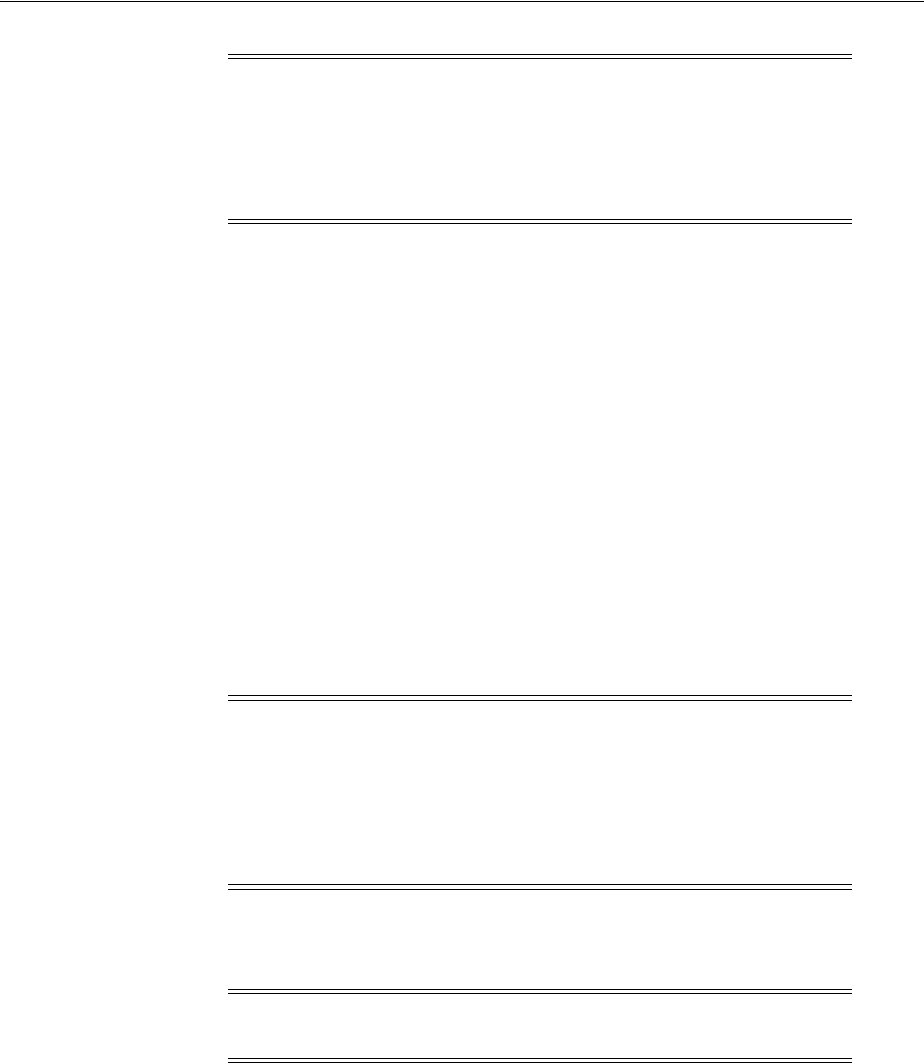
Running Oracle Universal Installer in Different Languages
F-4 Oracle Database Installation Guide
To install the translation resources:
1. Start Oracle Universal Installer.
2. In the Configure Security Updates screen enter the relevant information and click
Next.
3. In the Download Software Updates and Apply Software Updates screens, enter
the relevant information and click Next.
4. In the Select Installation Option screen, select the installation option and click
Next.
5. In the System Class screen, select the type of system class for installing the
database, and click Next.
6. In the Grid Installation Options screen, select the type of database installation you
want to perform, and click Next.
7. In the Select Product Languages screen, select the language in which you want to
use Oracle components from the Available Languages field.
8. Use the > arrow to move the selected language to the Selected Languages field,
and then click Next.
Running Oracle Universal Installer in Different Languages
Your operating system locale determines the language in which Oracle Universal
Installer runs. Oracle Universal Installer may run in one of the following languages:
■Brazilian Portuguese (pt_BR)
■French (fr)
■German (de)
■Italian (it)
■Japanese (ja)
Note: Part of Oracle Database Vault user interface text is stored in
database tables in the DVSYS schema. By default, only the English
language is loaded into these tables. You can use Oracle Database
Vault Configuration Assistant to add more languages to Oracle
Database Vault. For the necessary steps, refer to Appendix C in Oracle
Database Vault Administrator's Guide.
Note: The Available Languages field lists all languages supported by
Oracle globalization libraries. The set of languages for which a
translation is actually available is usually smaller and depends on a
particular component. The scope of translation for a given component
may differ between languages. For example, some translations may
include all user interface text, while others may include only error
messages and no help files.
Note: Oracle Universal Installer ignores languages in the Selected
Languages field for which no translation is available.

Running Oracle Universal Installer in Different Languages
Configuring Oracle Database Globalization Support F-5
■Korean (ko)
■Simplified Chinese (zh_CN)
■Spanish (es)
■Traditional Chinese (zh_TW)
To run Oracle Universal Installer in an available language, change the locale in which
your operating system session is running before you start Oracle Universal Installer
with the .
/runInstaller
command. If the selected language is not one of those that
were listed earlier, Oracle Universal Installer runs in English.
You must ensure that the selected value for the
LANG
environment variable starts with
the appropriate language abbreviation. In the aforementioned list of languages, in
which Oracle Universal Installer can run, the required abbreviation appears in
parentheses beside the language name. For example, fr_FR and fr_CA are valid values
to run the Oracle Universal Installer in French.

Running Oracle Universal Installer in Different Languages
F-6 Oracle Database Installation Guide

G
Troubleshooting G-1
G
Troubleshooting
This appendix contains information about troubleshooting. It includes information
about the following topics:
■Verify Requirements
■X Window Display Errors
■Remote Terminal Installation Error
■What to Do If an Installation Error Occurs?
■Reviewing the Log of an Installation Session
■Troubleshooting and Deconfiguring Oracle Restart
■Troubleshooting Host Name Changes and CSS
■Troubleshooting Configuration Assistants
■Troubleshooting Inventory Issues
■Troubleshooting Screen Display Issues
■Silent-Mode Response File Error Handling
■Cleaning Up After a Failed Installation
Verify Requirements
Before performing any of the troubleshooting steps in this appendix, ensure that the
system meets the requirements and that you have completed all of the preinstallation
tasks specified in Chapter 2.
Read the Release Notes
Read the release notes for the product before installing it. The release notes are
available on the Oracle Database 11g DVD. The latest version of the release notes is
also available at:
http://docs.oracle.com/
See Also: Chapter 6, "Troubleshooting Oracle Configuration
Manager" in Oracle Configuration Manager Installation and
Administration Guide for information about some errors that may occur
while using Oracle Configuration Manager and tips to troubleshoot
these errors
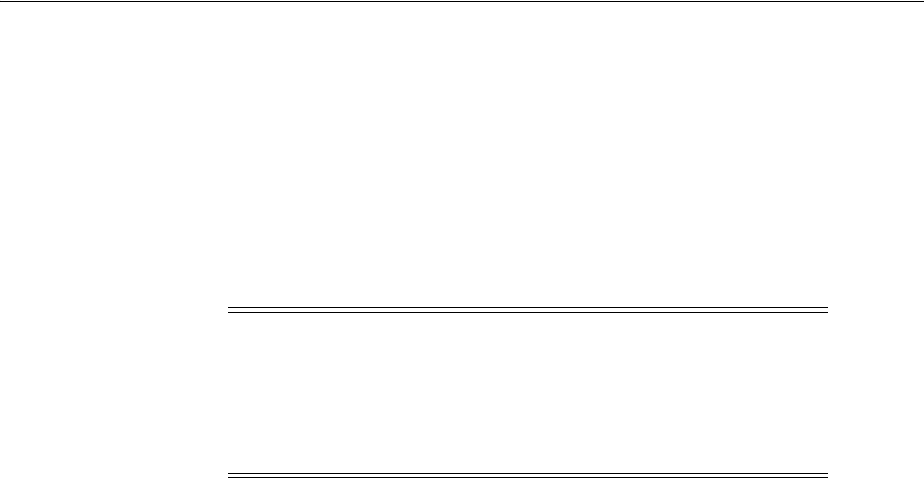
X Window Display Errors
G-2 Oracle Database Installation Guide
X Window Display Errors
If you run Oracle Universal Installer on a remote system and you want to display
Oracle Universal Installer’s user interface on your local system, you might see error
messages similar to the following:
"Failed to connect to server"
"Connection refused by server"
"Can’t open display"
If you see any of these error messages, follow these steps:
1. In a local terminal window, log in as the user that started the X Window session.
2. Enter the following command:
$ xhost fully_qualified_remote_host_name
For example:
$ xhost somehost.us.example.com
3. Enter the following commands, where
workstation_name
is the host name or IP
address of your workstation:
■Bourne, Bash, or Korn shell:
$ DISPLAY=workstation_name:0.0
$ export DISPLAY
■C shell:
% setenv DISPLAY workstation_name:0.0
4. To determine if an X Window application displays correctly on the local system,
enter the following command:
$ xclock
The X clock should appear on your monitor.
5. If the X clock appears, close the X clock and start Oracle Universal Installer again.
Remote Terminal Installation Error
If you run the installation from a remote terminal, or if you use an
su
command to
change users you might receive an error similar to the following:
Could not execute auto check for display colors using command
/usr/X11R6/bin/xdpyinfo
Note: This procedure applies only to users of UNIX workstations.
If you are using a PC or other system with X server software
installed, contact your X server vendor, system administrator, or
refer to the X server documentation for information about how to
permit remote systems to display X applications on the local
system.
See Also: PC-X Server or operating system vendor documents for
further assistance

Reviewing the Log of an Installation Session
Troubleshooting G-3
This can occur if the
DISPLAY
variable is not set, or the user running the installation is
not authorized to open an X window. For instance, if you use an
su
command to
change from a user that is authorized to open an X window to a user account that is
not authorized to open an X window on the display, such as a lower-privileged user
opening windows on the
root
user's console display.
To troubleshoot this issue, run the command
echo $DISPLAY
to ensure that the display
variable is set to the correct visual or to the correct host. If the display variable is set
correctly then either ensure that you are logged in as the user authorized to open an X
window, or run the command
xhost +
to allow any user to open an X window.
What to Do If an Installation Error Occurs?
If you encounter an error during installation:
■Do not exit Oracle Universal Installer.
■If you click Next after you enter incorrect information on one of the installation
screens, click Back to return to the screen and correct the information.
■If you encounter errors while Oracle Universal Installer (OUI) is copying or
linking files, then review the installation logs for more information.
For copy file errors review:
/u01/app/oraInventory/logs/timestamp for date of install.log
/u01/app/oraInventory/logs/timestamp for date of install.err
/u01/app/oraInventory/logs/timestamp for date of install.out
For errors during linking review:
$ORACLE_HOME/install/make.log
If you encounter errors when you run the OUI, then rerun the OUI with the
-debug
option:
$./runInstaller -debug
Check the log file for details. Refer to "Reviewing the Log of an Installation
Session" section on page G-3.
■If you encounter an error while a configuration assistant is running, refer to
"Troubleshooting Configuration Assistants" section on page G-5.
■If you cannot resolve the problem, remove the failed installation by following the
steps listed in the "Cleaning Up After a Failed Installation" section on page G-7.
Reviewing the Log of an Installation Session
During an installation, Oracle Universal Installer records all of the actions that it
performs in a log file. If you encounter problems during the installation, review the log
file for information about possible causes of the problem.
To view the log file, follow these steps:
1. If necessary, enter the following command to determine the location of the
oraInventory
directory:
$ cat /etc/oraInst.loc
The
inventory_loc
parameter in this file specifies the location of the
oraInventory
directory.
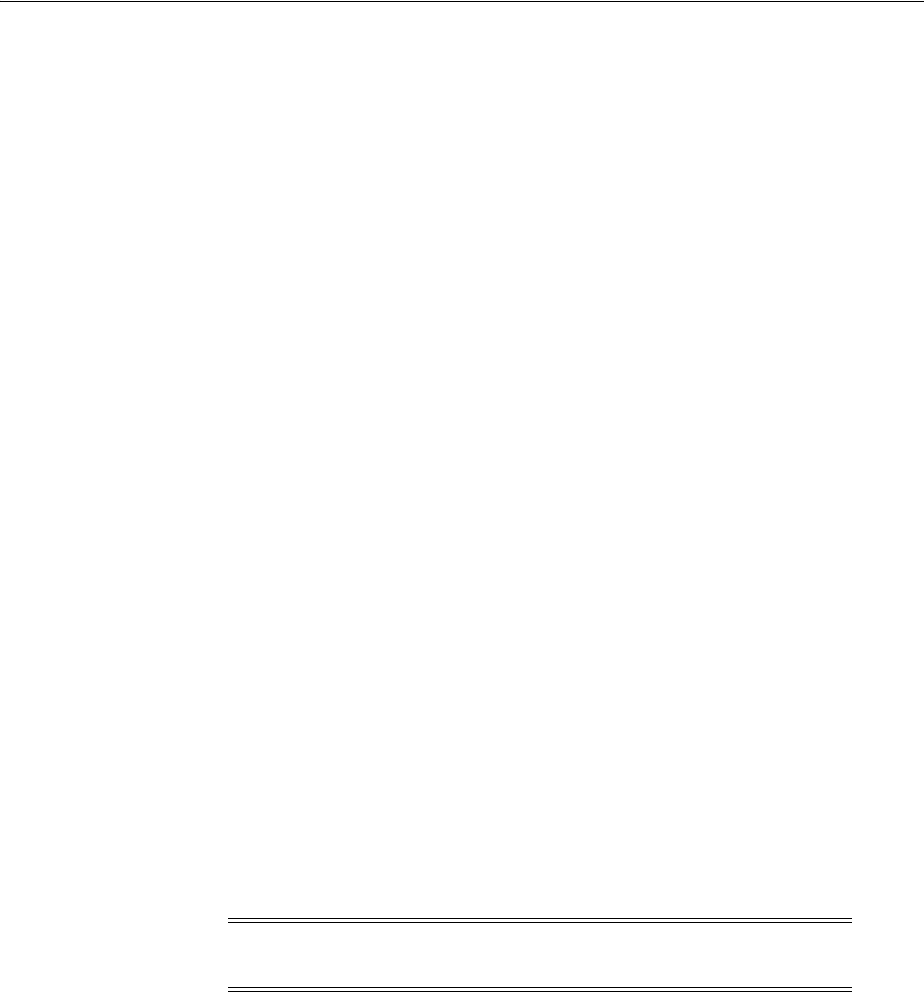
Troubleshooting and Deconfiguring Oracle Restart
G-4 Oracle Database Installation Guide
2. Enter the following command to change directory to Oracle Universal Installer log
file directory, where
orainventory_location
is the location of the
oraInventory
directory:
$ cd /orainventory_location/logs
3. Enter the following command to determine the name of the log file:
$ ls -ltr
Run these commands to list the files in the order of creation, with the most recent
file shown last. Installer log files have names similar to the following, where
date_
time
indicates the date and the time when the installation started:
installActionsdate_time.log
oraInstalldate_time.err
oraInstalldate_time.out
4. To view the most recent entries in the log file, where information about a problem
is most likely to appear, enter a command similar to the following:
$ tail -50 installActionsdate_time.log | more
This command displays the last 50 lines in the log file.
5. If the error displayed by Oracle Universal Installer or listed in the log file indicates
a relinking problem, refer to the following file for more information:
$ORACLE_HOME/install/make.log
Troubleshooting and Deconfiguring Oracle Restart
Running the
roothas.pl
command flags
-deconfig
-force
enables you to
deconfigure Oracle Restart without removing installed binaries. This feature is useful
if you encounter an error during an Oracle Grid Infrastructure for a standalone server
installation, when running the
root.sh
command, such as a missing operating system
package. By running
roothas.pl -deconfig -force
you can deconfigure Oracle
Restart, correct the cause of the error, and then run
root.sh
again.
To deconfigure Oracle Restart:
1. Log in as the
root
user.
2. Go to the
Grid_home/crs/install
directory. For example:
# cd /u01/app/11.2.0/grid/crs/install
3. Run
roothas.pl
with the
-deconfig -force
flags. For example:
# roothas.pl -deconfig -force
Note: Stop any databases, services, and listeners that may be
installed and running before deconfiguring Oracle Restart.

Troubleshooting Configuration Assistants
Troubleshooting G-5
Troubleshooting Host Name Changes and CSS
If you change the host name for Oracle Automatic Storage Management (Oracle ASM),
then the Oracle CSS daemon does not start. To solve this issue, perform the following
steps:
1. Login as the
root
user
2. Run
roothas.pl
to to deconfigure CSS:
# cd /u01/app/oracle/product/12.1.0/grid/crs/install
# perl roothas.pl -deconfig -force
This removes any configuration on the system that referenced the old host name.
3. Run
root.sh
to reconfigure CSS using the new host name:
# cd /u01/app/oracle/product/12.1.0/grid
# ./root.sh
4. Go to the grid home’s
bin
directory.
Use the
srvctl add database
command with the
-c SINGLE
flag to add the
database in an Oracle Restart configuration. Also use the
srvctl add
command to
add the listener, the Oracle ASM instance, all Oracle ASM disk groups, and any
database services to the Oracle Restart configuration.
Troubleshooting Configuration Assistants
To troubleshoot an installation error that occurs when a configuration assistant is
running:
■Review the installation log files listed in the "Reviewing the Log of an Installation
Session" section on page G-3.
■Review the specific configuration assistant log file located in the
$ORACLE_
HOME/cfgtoollogs
directory. Try to fix the issue that caused the error.
■If you see the "Fatal Error. Reinstall" message, look for the cause of the problem by
reviewing the log files. Refer to "Irrecoverable Errors" on page G-6 for further
instructions.
Configuration Assistant Failure
Oracle configuration assistant failures are noted at the bottom of the installation
screen. The configuration assistant interface displays additional information, if
available. The configuration assistant execution status is stored in the following file:
oraInventory_location/logs/installActionsdate_time.log
The execution status codes are listed in the following table:
See Also: "srvctl add" in Oracle Database Administrator's Guide
Status Result Code
Configuration assistant succeeded 0
Configuration assistant failed 1
Configuration assistant canceled -1

Troubleshooting Inventory Issues
G-6 Oracle Database Installation Guide
Irrecoverable Errors
If you receive a irrecoverable error while a configuration assistant is running, you
must remove the current installation and reinstall the Oracle software, as follows:
1. Remove the failed installation as described in the "Cleaning Up After a Failed
Installation" section on page G-7.
2. Correct the cause of the irrecoverable error.
3. Reinstall the Oracle software.
Troubleshooting Inventory Issues
If you face any of the following situations for Oracle home, then run the
opatch
lsinventory -detail
command to list the contents of the inventory and see section
"Recovering from inventory corruption" in the Oracle Universal Installer and OPatch
User's Guide for Windows and UNIX for information about fixing the issue.
■Oracle home is cloned without completing the inventory steps.
■There is bad inventory.
■Inventory is not available but it is created when the Oracle Enterprise Manager
Agent is installed in a separate Oracle home.
Troubleshooting Screen Display Issues
If you connect to Oracle database with a screen resolution of 640X480 or 800X600, then
the Next button in the GUI is not visible as it hides behind the Taskbar. To fix this
problem, perform one of the following:
■Hide the Taskbar.
■Move the Oracle Universal Installer screen up.
■Set the screen resolution to 1024X768 or higher.
Silent-Mode Response File Error Handling
To determine if a silent-mode installation succeeds or fails, refer to the following log
file:
/oraInventory_location/logs/silentInstalldate_time.log
If necessary, refer to the previous section for information about determining the
location of the
oraInventory
directory.
A silent installation fails if:
■You do not specify a response file
■You specify an incorrect or incomplete response file
■Oracle Universal Installer encounters an error, such as insufficient disk space
Oracle Universal Installer or configuration assistant validates the response file at run
time. If the validation fails, the silent-mode installation or configuration process ends.

Cleaning Up After a Failed Installation
Troubleshooting G-7
Cleaning Up After a Failed Installation
If an installation fails, you must remove files that Oracle Universal Installer created
during the attempted installation using the Deinstallation Tool.
For more information about how to run the Deinstallation Tool see Chapter 7,
"Removing Oracle Database Software" and "Troubleshooting and Deconfiguring
Oracle Restart" on page G-4

Cleaning Up After a Failed Installation
G-8 Oracle Database Installation Guide

H
Frequently Asked Questions About Installation H-1
H
Frequently Asked Questions About
Installation
Use the following guidelines to decide how to install Oracle Database components:
■Installing Oracle Database
■Installing Oracle Database Tools
■Installing Oracle Database with Oracle Applications
■Installing Oracle Database Heterogeneous Connectivity Tools (Gateways)
Installing Oracle Database
The following are frequently asked questions about installing Oracle database:
■I only need one instance of Oracle Database or I just want to install a test database
to get familiar with the product. How do I install Oracle Database for these
situations?
■How can I create an Oracle database that can handle transaction-heavy or data
warehousing applications?
■What’s the best way to install multiple Oracle databases?
■How do I configure client connections to an Oracle database?
■What is the best way to install Oracle Client if my client nodes have limited disk
space?
■How do I upgrade Oracle Database?
■The computers at my site have been configured to run as a cluster. How should I
install Oracle Database?
■How do I migrate my non-Oracle databases to Oracle Database?
I only need one instance of Oracle Database or I just want to install a test
database to get familiar with the product. How do I install Oracle Database for
these situations?
■If you want a quick installation using the default installation settings, then refer to
the platform-specific Oracle Database Quick Installation Guide.
Note: Some Oracle Database components may not be available on all
platforms. Consult your platform-specific installation guide or release
notes.

Installing Oracle Database
H-2 Oracle Database Installation Guide
■If your site has special requirements, then refer to this guide for more information.
How can I create an Oracle database that can handle transaction-heavy or data
warehousing applications?
If you want to create a starter database designed for transaction-heavy or data
warehousing applications, then refer to this guide for more details. Select the
Advanced Installation method, and then select the database type you want on the
Select Database Configuration screen.
Alternatively, you can install Oracle OLAP during the Oracle Database installation.
Oracle OLAP provides optimal support for database environments that must meet
OLAP requirements. To do so, in the Select Database Edition screen, select Enterprise
Edition. Click the Select Options button, and from the Choose Components screen,
select Oracle OLAP.
What’s the best way to install multiple Oracle databases?
Use this guide to install Oracle Database using either of the following methods:
■Installing with response files: This method lets you run Oracle Universal Installer
at a command line using a response file that contains settings specific to each
computer.
■Cloning a Database: Install Oracle Database on one computer using interactive
mode. You can also clone databases. Instructions for cloning databases are
described in Oracle Database Administrator's Guide.
How do I configure client connections to an Oracle database?
1. Install Oracle Database on a server by using this guide for more information.
2. Use Oracle Database Client Installation Guide to install Oracle Client on each client
node, and select the Instant Client installation type.
If you have many client nodes, consider staging the software centrally, mapping
the drive, and running Oracle Universal Installer in the silent or response file
mode.
If the client nodes only require a default installation into a new Oracle home
directory, consider using this guide for more information.
What is the best way to install Oracle Client if my client nodes have limited disk
space?
1. Install Oracle Database onto a server by using this guide for more details.
2. Use Oracle Database Client Installation Guide to install Oracle Client on each client
node, and select the Instant Client installation type.
If you have many client nodes, then consider running Oracle Universal Installer in
silent or response file mode.
See Also: Oracle Database Data Warehousing Guide after installation
See Also:
■Oracle OLAP User's Guide
■Oracle OLAP DML Reference
■Oracle OLAP Java API Reference

Installing Oracle Database Tools
Frequently Asked Questions About Installation H-3
How do I upgrade Oracle Database?
Refer to Oracle Database Upgrade Guide.
The computers at my site have been configured to run as a cluster. How should I
install Oracle Database?
Use any of the following installation scenarios:
■If you want to run a single-instance Oracle Database in a clustered environment,
then install Oracle Clusterware either before or after you install Oracle Database.
■If you want a consolidated pool of storage for all databases in a cluster, then install
Oracle Grid Infrastructure and use Oracle Automatic Storage Management (Oracle
ASM) to manage this storage. Afterward, install Oracle Database (which can be
either a single instance database or Real Application Clusters).
■If you plan to use Oracle Real Application Clusters, first install Oracle Grid
Infrastructure, and then install Oracle Real Application Clusters.
Refer to platform-specific Oracle Grid Infrastructure Installation Guide and Oracle Real
Application Clusters Installation Guide for Linux and UNIX for the platform to install
Oracle Grid Infrastructure or Oracle Real Application Clusters. See this guide for
information about how to install Oracle ASM and Oracle Database.
Oracle Clusterware is a key component required by Oracle Real Application Clusters
installations. Oracle Clusterware is an integrated cluster management solution that can
bind multiple servers to act as a single system. This is referred to as a cluster. It
performs workload management and component restart. For example, when an
instance supporting a particular service fails, Oracle Clusterware restarts the service
on the next available instance that you have configured for that service. Oracle
Clusterware can monitor non-Oracle programs, if they are defined within the Oracle
Clusterware environment using the High Availability API.
How do I migrate my non-Oracle databases to Oracle Database?
Use Oracle SQL Developer to migrate your non-Oracle databases and applications to
Oracle. Oracle SQL Developer software and documentation is available at:
http://www.oracle.com/technetwork/developer-tools/sql-developer/overview/i
ndex.html
Installing Oracle Database Tools
The following are frequently asked questions about installing Oracle database tools:
■How do I install Oracle WebLogic Server?
■How can I administer and monitor my Oracle Database products?
■How do I manage security for my Oracle Database products?
■How do I use Oracle Database to manage my XML data?
■Does Oracle Database provide OLAP tools so that I can analyze data such as
trends and time series in my database?
■Does Oracle Database provide data mining tools that I can use to discover hidden
meaning in my data and predict likely outcomes based on my data?
■How do I perform backup and recovery operations for Oracle Database?
See Also: Oracle Database Administrator's Guide to use software
cloning to upgrade Oracle Database

Installing Oracle Database Tools
H-4 Oracle Database Installation Guide
■Is Oracle Workflow included with Oracle Database 11g?
■Is there a migration plan for customers that have built solutions using Oracle
Workflow?
How do I install Oracle WebLogic Server?
Refer to Oracle Fusion Middleware Installation Guide for Oracle WebLogic Server.
For more information on Oracle WebLogic Server refer to the product documentation
at:
http://www.oracle.com/technetwork/middleware/weblogic/documentation/index.
html
How can I administer and monitor my Oracle Database products?
To perform regular administrative functions such as creating, configuring, or deleting
databases, or managing database templates, use one of the following methods:
To manage only the single database and listener that you are installing:
1. Use this guide to install Oracle Database.
2. From Oracle Database, use Database Configuration Assistant to manage your
databases.
You can also administer and monitor the database with Oracle Enterprise Manager
Grid Control, which is installed by default with Oracle Database. Oracle
Enterprise Manager Grid Control requires an agent which is not installed by
default.
Oracle Enterprise Manager Grid Control includes the Oracle Management Agent,
Oracle Management Service, and Oracle Management Repository, and also Grid
Control, a browser-based central console through which administrators can
perform all monitoring, administration, and configuration tasks for the enterprise.
To perform advanced administration tasks, such as monitoring Oracle Database and
managing multiple hosts, application servers, and databases including the one that
you are installing, install Oracle Enterprise Manager as follows:
1. Use this guide to install Oracle Database.
If you plan to use Oracle Real Application Clusters, then install Oracle Database
by using the platform-specific Oracle Grid Infrastructure Installation Guide and
Oracle Real Application Clusters Installation Guide for Linux and UNIX.
2. Use Oracle Enterprise Manager Grid Control Installation and Basic Configuration to
install and configure Oracle Enterprise Manager. For postconfiguration tasks, use
Oracle Enterprise Manager Advanced Configuration. Refer to documentation available
on the Enterprise Manager Grid Control installation media, or at:
http://docs.oracle.com/
See Also: Oracle Enterprise Manager Grid Control Installation and Basic
Configuration available on the Enterprise Manager Grid Control
installation media
Documentation available at:
http://docs.oracle.com/

Installing Oracle Database Tools
Frequently Asked Questions About Installation H-5
How do I manage security for my Oracle Database products?
Oracle provides a wide range of security solutions for your enterprise environment,
including centralized administration and security features integrated with Oracle
Internet Directory. The set of Oracle security services called Oracle Platform Security
integrates the security features built into Oracle Database, Oracle WebLogic Server,
and the Oracle Identity Management infrastructure. Combined, these features enable
the development and deployment of secure e-business applications.
Oracle Identity Management includes Oracle Internet Directory, a centralized
repository that simplifies administration of users and applications in the Oracle
environment with the following components:
■Oracle Internet Directory client tools, including LDAP command-line tools, the
Oracle Internet Directory SDK, and Oracle Directory Manager.
■Oracle Internet Directory server components, including the directory server, the
directory replication server, the directory integration server, and various tools for
starting and stopping them.
Oracle Database includes the Oracle Internet Directory client tools, but not the Oracle
Internet Directory server components. To install the Oracle Internet Directory server
components, see Oracle Fusion Middleware Installation Guide for Oracle Identity and Access
Management, and the Oracle Identity Management documentation at:.
http://www.oracle.com/technetwork/middleware/id-mgmt/overview/index.html
How do I use Oracle Database to manage my XML data?
Use Oracle XML DB, which is installed as part of Oracle Database. Oracle XML DB
enables you to efficiently store, generate, retrieve, query, and manage XML data on
your site. Oracle XML DB provides all the advantages of a relational database, for
example, allowing you to control the referential integrity of XML data with constraints
and triggers. It works well with large amounts of XML data by storing it in a parsed,
relational form, which improves access performance.
Oracle XML DB supports XML Type, which is a native data type for XML data, for
which you can choose various storage options depending on your needs. In addition,
Oracle XML DB supports XML Schema processing, structured and unstructured
storage, a content repository that you can access by using common protocols (FTP,
HTTP(S), and WebDAV), and SQL/XML, which is a standard for SQL with XML. For
Oracle Database 11g Release 1 (11.1), Oracle XML DB introduced support for the
XQuery language for querying, transforming, and constructing XML; the ability for
users to define their own metadata for schema-based XML; a set of new SQL functions
for DML operations on XML data; and more.
You can use Oracle XML DB with Oracle XML Developer’s Kit (XDK) to build
applications that run on either Oracle Database or Oracle WebLogic Server.
See Also:
■Oracle Database Security Guide
■Oracle Database Enterprise User Security Administrator's Guide
■Oracle Label Security Administrator's Guide
■Oracle Technology Network topics on database security:
http://www.oracle.com/technetwork/topics/security/whatsne
w/index.html

Installing Oracle Database Tools
H-6 Oracle Database Installation Guide
Does Oracle Database provide OLAP tools so that I can analyze data such as
trends and time series in my database?
Yes, install Oracle OLAP, which is provided in the Oracle Database installation. Oracle
OLAP provides optimal support for database environments that must meet OLAP
requirements.
Use either of the following methods in Oracle Database Installation Guide to install
Oracle OLAP:
■When you run Oracle Universal Installer, in the Select Database Edition screen,
select Enterprise Edition. Click the Select Options button, and from the Choose
Components screen, select Oracle OLAP.
■Select the Enterprise Edition installation type, and then on the Select Database
Configuration screen, select the Data Warehouse configuration.
Does Oracle Database provide data mining tools that I can use to discover
hidden meaning in my data and predict likely outcomes based on my data?
Yes, you must have an Enterprise Edition licence for the database installation. Install
Oracle Data Mining, which is provided in the Oracle Database installation. With the
Oracle Data Mining option, you can create and execute predictive and descriptive data
mining models that use a variety of algorithms.
Use the following method in this guide to install Oracle Data Mining:
1. When you run Oracle Universal Installer, select the Enterprise Edition installation
type.
2. In the Select Database Configuration screen, select the General
Purpose/Transaction Processing configuration.
See Also:
■Oracle XML DB Developer's Guide
■Oracle XML Developer's Kit Programmer's Guide
See Also:
■Oracle OLAP User's Guide
■Oracle OLAP DML Reference
■Oracle OLAP Java API Reference
See Also: Oracle Database Data Warehousing Guide after installation
See Also: The following manuals after you have installed Oracle
Data Mining:
■Oracle Data Mining Concepts
■Oracle Data Mining Administrator's Guide
■Oracle Data Mining Application Developer's Guide
■Oracle Data Mining Java API Reference
■Oracle Database PL/SQL Packages and Types Reference (search for
Data Mining)

Installing Oracle Database with Oracle Applications
Frequently Asked Questions About Installation H-7
How do I perform backup and recovery operations for Oracle Database?
Use Oracle Database Recovery Manager (RMAN), which is a backup and recovery tool
integrated into Oracle Database. This tool satisfies the pressing demands of
high-performance, manageable backup, and recovery. Recovery Manager is native to
the database server, automatically tracks database structure changes, and optimizes
operations accordingly. In addition, Recovery Manager is integrated with leading tape
media management products, so that Oracle database backups can be integrated with
your existing networked data protection infrastructure.
Is Oracle Workflow included with Oracle Database 11g?
Starting with Oracle Database 11g, Oracle Workflow is no longer released with the
database. Oracle Workflow is available with the Oracle E-Business Suite releases.
Is there a migration plan for customers that have built solutions using Oracle
Workflow?
Starting January 2006, customers are encouraged to re-create and implement
workflows using Oracle BPEL Process Manager. Oracle is in the process of creating a
technical migration guide to provide detailed recommendations for migrating Oracle
Workflow processes to Oracle BPEL Process Manager.
Installing Oracle Database with Oracle Applications
The following are frequently asked questions about installing Oracle database with
Oracle applications:
■How do I install my Oracle applications with Oracle Database?
■How can I create web applications that communicate with Oracle Database?
■Which web server can my Oracle applications use?
■How can I migrate my non-Oracle applications to Oracle?
How do I install my Oracle applications with Oracle Database?
In most cases, install Oracle Database itself, then install the Oracle application. The
Oracle Universal Installer for that application prompts you for the connection
information. Check the application documentation requirements.
If you must implement your applications with Oracle Real Applications Clusters
databases, refer to Oracle Real Application Clusters Installation Guide for Linux and UNIX
and Oracle Grid Infrastructure Installation Guide for more information.
See Also:
■Oracle Database Backup and Recovery User's Guide
■Oracle Database Backup and Recovery Reference
See Also: Oracle Workflow statement of direction:
http://www.oracle.com/technetwork/middleware/ias/overview/in
dex.html
See Also: Oracle Workflow statement of direction:
http://www.oracle.com/technetwork/middleware/ias/overview/in
dex.html

Installing Oracle Database Heterogeneous Connectivity Tools (Gateways)
H-8 Oracle Database Installation Guide
How can I create web applications that communicate with Oracle Database?
Install Oracle Application Express and a web server.
Use this guide to install Oracle Database. Oracle Application Express is automatically
installed, when you install Oracle database.
Which web server can my Oracle applications use?
Install Oracle HTTP Server, which ships on separate media, or use the XML DB HTTP
Protocol Server and the embedded PL/SQL Gateway that installs with Oracle
Database 11g Release 2.
How can I migrate my non-Oracle applications to Oracle?
Use Oracle SQL Developer to migrate your non-Oracle applications to Oracle. Oracle
SQL Developer software and documentation is available at:
http://www.oracle.com/technetwork/developer-tools/sql-developer/overview/i
ndex.html
Installing Oracle Database Heterogeneous Connectivity Tools (Gateways)
The following section discusses the Gateway products:
How can my Oracle applications access data in a non-Oracle database system?
How can my Oracle applications access data in a non-Oracle database system?
You can use Oracle Database Gateway as the connectivity tool to enable Oracle
applications to access data in non-Oracle databases. The following are the functions of
Oracle Database Gateway:
■Integrates a non-Oracle database into your Oracle Database environment.
■Enables Oracle PL/SQL applications to integrate with APPC-enabled transactions,
or access messages in IBM Websphere MQ.
You can install the Gateway product on a computer independent of the Oracle
application, Oracle database, and non-Oracle database.
For example, suppose you have the following scenario:
■Oracle Database is installed on an UNIX computer.
■The Oracle application is installed on a Microsoft Windows computer and accesses
data from the Oracle database on the UNIX computer.
■The Oracle application must join data in a DB2 database on Oracle Solaris and an
Oracle Database on UNIX.
You have the option of installing the Database Gateway for DRDA on the Oracle
Solaris computer where DB2 is running, on UNIX where Oracle is running, or on a
third computer.
Table H–1 lists the non-Oracle database systems that you can access from Oracle
applications, and the Gateways products that are available for those systems.
See Also: Oracle Application Express Installation Guide
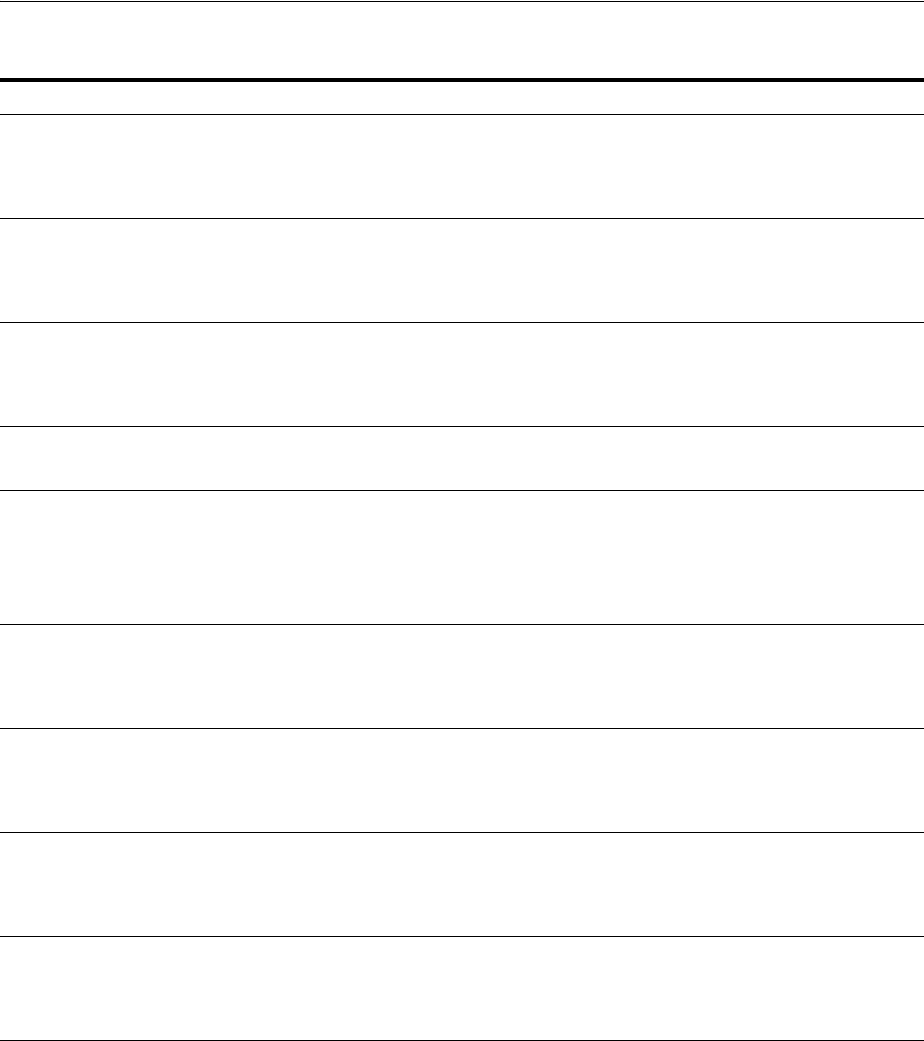
Installing Oracle Database Heterogeneous Connectivity Tools (Gateways)
Frequently Asked Questions About Installation H-9
Table H–1 Oracle Gateway Products
Non-Oracle Database Oracle Gateway Products and Documentation
IBM DB2 Universal
Database (UDB) Oracle Database Gateway for DRDA.
Use Oracle Database Gateway Installation and Configuration Guide for AIX 5L Based
Systems (64-Bit), HP-UX Itanium, Solaris Operating System (SPARC 64-Bit), Linux x86,
and Linux x86-64 and Oracle Database Gateway for DRDA User's Guide.
IBM DB2 z/OS Oracle Database Gateway for DRDA.
Use Oracle Database Gateway Installation and Configuration Guide for AIX 5L Based
Systems (64-Bit), HP-UX Itanium, Solaris Operating System (SPARC 64-Bit), Linux x86,
and Linux x86-64 and Oracle Database Gateway for DRDA User's Guide.
IBM DB2/400 Oracle Database Gateway for DRDA.
Use Oracle Database Gateway Installation and Configuration Guide for AIX 5L Based
Systems (64-Bit), HP-UX Itanium, Solaris Operating System (SPARC 64-Bit), Linux x86,
and Linux x86-64 and Oracle Database Gateway for DRDA User's Guide.
WebSphere MQ Oracle Database Gateway for WebSphere MQ.
Oracle Database Gateway for WebSphere MQ Installation and User's Guide.
CICS/TS
IMSTM
Oracle Database Gateway for APPC.
Use Oracle Database Gateway for APPC Installation and Configuration Guide for AIX 5L
Based Systems (64-Bit), HP-UX Itanium, Solaris Operating System (SPARC 64-Bit), Linux
x86, and Linux x86-64.
Use Oracle Database Gateway for APPC User's Guide
SQL Server Oracle Database Gateway for SQL Server.
Use Oracle Database Gateway Installation and Configuration Guide for AIX 5L Based
Systems (64-Bit), HP-UX Itanium, Solaris Operating System (SPARC 64-Bit), Linux x86,
and Linux x86-64 and Oracle Database Gateway for SQL Server User's Guide.
Sybase Adaptive Server Oracle Database Gateway for Sybase.
Use Oracle Database Gateway Installation and Configuration Guide for AIX 5L Based
Systems (64-Bit), HP-UX Itanium, Solaris Operating System (SPARC 64-Bit), Linux x86,
and Linux x86-64 and Oracle Database Gateway for Sybase User's Guide.
Teradata Oracle Database Gateway for Teradata.
Use Oracle Database Gateway Installation and Configuration Guide for AIX 5L Based
Systems (64-Bit), HP-UX Itanium, Solaris Operating System (SPARC 64-Bit), Linux x86,
and Linux x86-64 and Oracle Database Gateway for Teradata User's Guide.
Informix Server Oracle Database Gateway for Informix.
Use Oracle Database Gateway Installation and Configuration Guide for AIX 5L Based
Systems (64-Bit), HP-UX Itanium, Solaris Operating System (SPARC 64-Bit), Linux x86,
and Linux x86-64 and Oracle Database Gateway for Informix User's Guide.

Installing Oracle Database Heterogeneous Connectivity Tools (Gateways)
H-10 Oracle Database Installation Guide
IMS Oracle Database Gateway for IMS.
Use Oracle Database Gateway for IMS, VSAM, and Adabas Installation and Configuration
Guide for AIX 5L Based Systems (64-Bit), HP-UX Itanium, Solaris Operating System
(SPARC 64-Bit), Linux x86, and Linux x86-64, Oracle Database Gateway for IMS User's
Guide and Oracle Connect for IMS, VSAM, and Adabas Gateways Installation and
Configuration Guide for IBM z/OS
VSAM Oracle Database Gateway for VSAM.
Use Oracle Database Gateway for IMS, VSAM, and Adabas Installation and Configuration
Guide for AIX 5L Based Systems (64-Bit), HP-UX Itanium, Solaris Operating System
(SPARC 64-Bit), Linux x86, and Linux x86-64, Oracle Database Gateway for VSAM User's
Guide and Oracle Connect for IMS, VSAM, and Adabas Gateways Installation and
Configuration Guide for IBM z/OS.
Adabas Oracle Database Gateway for Adabas.
Use Oracle Database Gateway for IMS, VSAM, and Adabas Installation and Configuration
Guide for AIX 5L Based Systems (64-Bit), HP-UX Itanium, Solaris Operating System
(SPARC 64-Bit), Linux x86, and Linux x86-64, Oracle Database Gateway for Adabas User's
Guide and Oracle Connect for IMS, VSAM, and Adabas Gateways Installation and
Configuration Guide for IBM z/OS.
Table H–1 (Cont.) Oracle Gateway Products
Non-Oracle Database Oracle Gateway Products and Documentation

Glossary-1
Glossary
Oracle Automatic Storage Management disk group
A set of disk devices that Oracle Automatic Storage Management (Oracle ASM)
manages as a unit. Each disk device can be an individual physical disk, a multiple disk
device such as a RAID storage array or logical volume, or even a partition on a
physical disk. You can create the Oracle ASM disk group when you create the Oracle
Automatic Storage Management instance, or with Oracle Database Configuration
Assistant.
Oracle Automatic Storage Management instance
The Oracle instance that manages an Oracle Automatic Storage Management disk
group. It is created automatically when you install and configure Oracle Automatic
Storage Management. See also Oracle system identifier (SID).
Oracle Automatic Storage Management
Enables creation of a single disk group from a collection of individual disk devices. It
balances I/O to the disk group across all of the devices in the disk group. It also
implements striping and mirroring to improve I/O performance and data reliability.
automatic undo management mode
A mode of Oracle Database in which undo data is stored in a dedicated undo
tablespace. Unlike in manual undo management mode, the only undo management
that you must perform is the creation of the undo tablespace. All other undo
management is performed automatically.
connect descriptor
A specially formatted description of the destination for a network connection. A
connect descriptor contains destination service and network route information.
The destination service is indicated by using its service name for the Oracle Database
or its Oracle system identifier (SID) for Oracle release 11.2 databases. The network
route provides, at a minimum, the location of the listener through use of a network
address.
connect identifier
A name, net service name, or service name that resolves to a connect descriptor. Users
initiate a connect request by passing a user name and password along with a connect
identifier in a connect string for the service to which they want to connect, for
example:
SQL> CONNECT user_name@connect_identifier
Enter password: password

control files
Glossary-2
control files
Files that record the physical structure of a database and contain the database name,
the names and locations of associated datafiles and online undo tablespace, the time
stamp of the database creation, the current log sequence number, and checkpoint
information.
default domain
The network domain within which most client requests take place. It can be the
domain where the client resides, or a domain from which the client often requests
network services. The default domain is also the client configuration parameter that
determines what domain to append to unqualified network name requests. A name
request is unqualified if it does not have a "." character within it.
directory naming
A naming method that specifies a directory server to resolve a net service name into a
connect descriptor. The net service name is stored centrally in a directory server.
directory server
A Lightweight Directory Access Protocol (LDAP)-compliant directory server. A
directory can provide centralized storage and retrieval of database network
components, user and corporate policies preferences, user authentication, and security
information, replacing client-side and server-side localized files.
external procedures
Procedure or function written in the C programming language and stored in a shared
library. An Oracle server can call external procedures or functions using PL/SQL
routines. For Oracle Database to connect to external procedures, the server must be
configured with a net service name and the listener must be configured with protocol
address and service information.
global database name
The full database name that uniquely distinguishes it from any other database in your
network domain.
For example:
sales.us.example.com
where
sales
is the name you want to call your database and
us.example.com
is the
network domain in which the database is located.
initialization parameter file
An ASCII text file that contains information needed to initialize a database and
instance.
instance
Process associated with a running Oracle Database instance. When a database is
started on a database server (regardless of the type of computer), Oracle Database
allocates a memory area called the System Global Area and starts one or more Oracle
Database processes. This combination of the System Global Area and Oracle Database
processes is called an instance. The memory and processes of an instance manage the
associated database's data efficiently and serve the users of the database.

net service name
Glossary-3
installation type
A predefined component set that automatically selects which components to install.
See "Oracle Database Editions" on page 1-6 for a list of installation types available with
each top-level component.
Interprocess Communication (IPC)
A protocol that client applications use that resides on the same node as the listener to
communicate with the database. IPC can provide a faster local connection than
TCP/IP.
listener
A process that resides on the server and whose responsibility is to listen for incoming
client connection requests and manage the traffic to the server.
When a client requests a network session with a database server, a listener receives the
actual request. If the client information matches the listener information, then the
listener grants a connection to the database server.
listener.ora file
A configuration file for the listener that identifies the:
■Listener name
■Protocol addresses on which it is accepting connection requests
■Services for which it is listening
The
listener.ora
file resides in the
$ORACLE_HOME/network/admin
directory.
An Oracle Database 11g Release 2 (11.2) does not require identification of the database
service because of service registration. However, static service configuration is
required for an Oracle Database 11g Release 2 (11.2) if you plan to use Oracle
Enterprise Manager.
local naming
A naming method that resolves a net service name into a connect descriptor. This
name is configured and stored in the tnsnames.ora file on each individual client.
manual undo management mode
A mode of the database in which undo blocks are stored in user-managed rollback
segments.
naming method
A resolution method used by a client application to resolve a connect identifier to a
network address when attempting to connect to a database service. Oracle Net
Services supports the following naming methods:
■Local naming
■Directory naming
■Host naming
■External naming
net service name
A simple name for a service that resolves to a connect descriptor. Users initiate a
connect request by passing a user name and password along with a net service name
in a connect string for the service to which they want to connect:

OPS$
Glossary-4
SQL> CONNECT user_name@net_service_name
Enter password: password
Depending on your needs, net service names can be stored in a variety of places,
including:
■Local configuration file,
tnsnames.ora
, on each client
■Directory server
■External naming service, such as Network Information Service (NIS) or Cell
Directory Service (CDS)
OPS$
Acronym for operating system specific. The initialization file parameter
OS_AUTHENT_
PREFIX
enables users to specify a prefix that Oracle uses to authenticate users
attempting to connect to the database. Oracle concatenates the value of this parameter
to the beginning of the user's operating system account name. When a connection
request is attempted, Oracle compares the prefixed user name with Oracle user names
in the database.
The default value of this parameter is
""
(a null string), thereby eliminating the
addition of any prefix to operating system account names. In earlier releases,
OPS$
was
the default setting.
ORACLE_BASE
ORACLE_BASE
is the root of the Oracle Database directory tree. The Oracle Base
directory is the top level directory that you can use to install the various oracle
software products. You can use the same Oracle base directory for multiple
installations. For example,
/u01/app/oracle
is an Oracle base directory created by the
oracle user.
ORACLE_HOME
Corresponds to the environment in which Oracle Database products run. If you install
an OFA-compliant database, using Oracle Universal Installer defaults, Oracle home
(known as
$ORACLE_HOME
in this guide) is located beneath
$ORACLE_BASE
. The default
Oracle home is
db_n
where
n
is the Oracle home number. It contains subdirectories for
Oracle Database software executables and network files. See also Oracle home.
Oracle home
The directory path to install Oracle components (for example,
/u01/app/oracle/product/11.2.0/db_n
). You are prompted to enter an Oracle home
in the Path field of the Specify File Locations window. See also ORACLE_HOME.
Oracle schema
A set of rules that determine what can be stored in an LDAP-compliant directory
server. Oracle has its own schema that is applied to many types of Oracle entries,
including Oracle Net Services entries. The Oracle schema for Oracle Net Services
entries includes the attributes the entries may contain.
Oracle Net foundation layer
A networking communication layer that establishes and maintains the connection
between the client application and server, and also exchanging messages between
them.

SID
Glossary-5
protocol address
An address that identifies the network address of a network object.
When a connection is made, the client and the receiver of the request, such as the
listener, or Oracle Connection Manager, are configured with identical protocol
addresses. The client uses this address to send the connection request to a particular
network object location, and the recipient "listens" for requests on this address. It is
important to install the same protocols for the client and the connection recipient, and
to configure the same addresses.
raw partitions
Portions of a physical disk that are accessed at the lowest possible disk (block) level.
redo log files
Files that contain a record of all changes made to data in the database buffer cache. If
an instance failure occurs, then an administrator can use the redo log files to recover
the modified data that was in memory.
repository
A set of tables located in any Oracle database accessible to the Oracle Management
Server. Oracle Management Server uses a repository to store all system data and
application data, information about the state of managed nodes distributed
throughout the environment, and information about the separately licensable
management packs.
service registration
A feature by which the PMON process (an instance background process) automatically
registers information with a listener. Because this information is registered with the
listener, the listener.ora file does not have to be configured with this static
information.
Service registration provides the listener with the following information:
■Service names for each running instance of the database
■Instance names of the database
■Service handlers (dispatchers and dedicated servers) available for each instance to
enable the listener to direct a client's request appropriately.
■Dispatcher, instance, and node load information
To enable the listener to determine which dispatcher can best handle a client
connection's request. If all dispatchers are blocked, the listener can spawn a
dedicated server for the connection.
This information enables the listener to determine how best to service a client
connection request.
SID
The Oracle system identifier that distinguishes the database from all other databases
on your computer. The SID automatically defaults to the database name portion of the
global database name (
sales
in the example
sales.us.example.com
) until you reach
eight characters or enter a period. You can accept or change the default value.
The SID can also refer to an Oracle ASM instance SID, available when you install
Oracle Automatic Storage Management.

sqlnet.ora file
Glossary-6
sqlnet.ora file
A configuration file for the client or server that specifies the:
■Client domain to append to unqualified service names or net service names
■Order of naming methods for the client to use when resolving a name
■Logging and tracing features to use
■Route of connections
■External naming parameters
■Oracle Advanced Security parameters
The
sqlnet.ora
file resides in
$ORACLE_HOME/network/admin
.
Secure Sockets Layer (SSL)
An industry standard protocol designed by Netscape Communications Corporation
for securing network connections. SSL provides authentication, encryption, and data
integrity using public key infrastructure (PKI).
SSL
See Secure Sockets Layer (SSL).
System Global Area
A group of shared memory structures that contain data and control information for an
Oracle Database instance.
system identifier
See SID.
tablespace
A logical storage unit within a database. Tablespaces are divided into logical units of
storage called segments, which are further divided into extents.
tnsnames.ora file
A configuration file that contains net service names mapped to connect descriptors.
This file is used for the local naming method. The
tnsnames.ora
file resides in
$ORACLE_BASE/network/admin
.
undo tablespace
A tablespace that contains one or more undo segments. The creation of any other types
of segment (for example, tables, indexes) in undo tablespaces is not allowed.
In the automatic mode, each Oracle instance is assigned one and only one undo
tablespace. Each undo tablespace is composed of a set of undo files. Undo blocks are
grouped in extents. At any point in time, an extent is either allocated to (and used by)
a transaction table, or is free.
Blocks in undo tablespaces are grouped into the following categories:
■File control blocks, bitmap blocks, and so forth used for space management
■Undo segments containing transaction table blocks, undo blocks, and extent-map
blocks used for transaction management
■Free blocks that are unallocated to file control or undo segments

unqualified name
Glossary-7
unqualified name
A net service name that does not contain a network domain.

unqualified name
Glossary-8
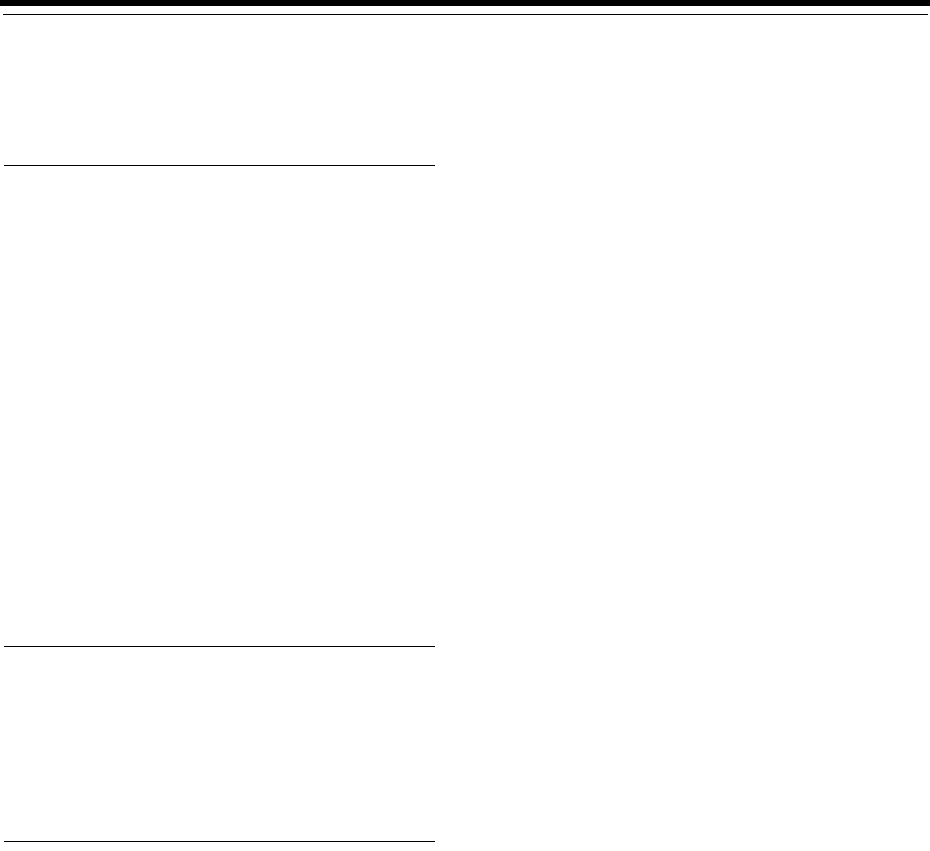
Index-1
Index
A
accounts
reviewing, 6-5
accounts configured by, 2-5
ACFS, 1-9
requirements, 3-4
ADVM
requirements, 3-4
aio-max-nr file, 2-48
aliases, multiple on computers, 2-39
APPC-enabled databases, H-9
applications, migrating non-Oracle applications to
Oracle, H-8
asm groups
creating, 2-44
ASM See Oracle Automatic Storage Management
asmcmd utility, 3-24
asmdba groups
creating, 2-44
Automatic Memory Management, 2-10
B
backups of database
Oracle Database Recovery Manager, H-7
base directory
See Oracle base directory
block devices
creating permissions file, 3-15
C
certification, hardware and software, 1-3
checking distribution of the operating system, 2-15
checking version of the operating system, 2-15
chmod command, 2-55, 2-57
chown command, 2-55, 2-57
client static library, generating, 5-4
cloning
Configuring Oracle Configuration Manager in a
Cloned Oracle Home, B-3
Oracle home, B-1
Cluster Ready Services (CRS). See Oracle Clusterware
Cluster Synchronization Services (CSS)
Oracle Automatic Storage Management, 1-10
ports, ranges and protocol, E-3
clusters
installation guidelines, 4-2
See also Oracle Clusterware, Oracle Real
Application Clusters
Clusterware
installed before Oracle Database, 4-2
Clusterware. See Oracle Clusterware
commands
fdisk, 2-57, 3-15
partprobe, 3-16
runcluvfy.sh, 3-17
setup.exe, 3-16
useradd, 2-45
usermod, 2-46
yum, 2-5
computers with multiple aliases, 2-39
computers, non-networked, 2-39
configuration assistants
failure, G-5
troubleshooting, G-5
configuring
accounts of Oracle users, 5-3
configuring disks for Oracle Automatic Storage
Management, 3-8 to ??, 4-4
Configuring Oracle Configuration Manager in a
Cloned Oracle Home, B-3
Connection Manager
ports, ranges and protocol, E-2
control files
locating, 6-13
naming, D-5
reviewing, 6-11
using Oracle Enterprise Manager Database Control
with, 6-13
CONTROL_FILES initialization parameter, 6-13
create inventory, 4-15
CSD
requirements
on Linux, 2-34
custom database
failure groups for Oracle Automatic Storage
Management, 3-10
requirements when using Oracle Automatic
Storage Management, 3-9
customize the database, 4-14
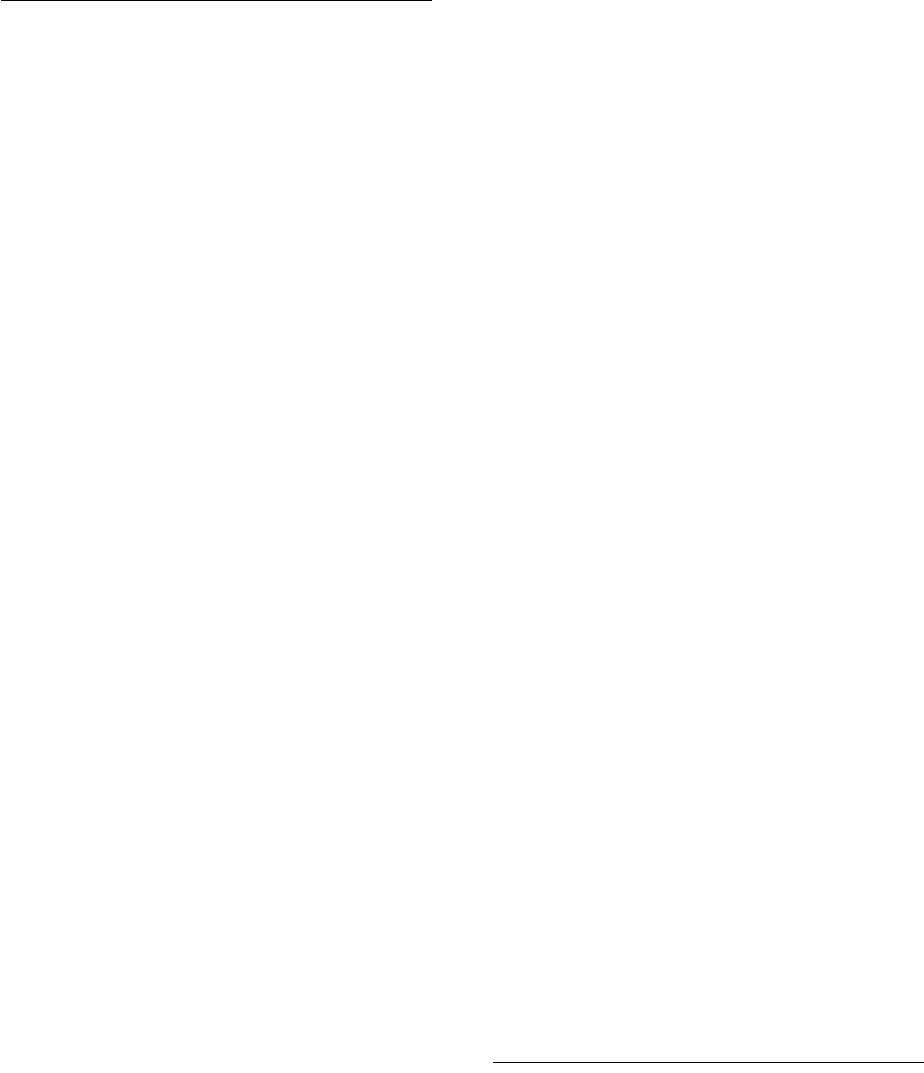
Index-2
D
DAS (direct attached storage) disks, 3-10
data files
creating separate directories for, 2-56
defined, 6-11
managing with Oracle ASM, 1-9
minimum disk space for, 2-56
naming, D-5
options for placing on file system, 2-56
recommendations for file system, 2-56
reviewing, 6-11
setting permissions on data file directories, 2-57
setting up, 6-11
data loss
minimizing with Oracle Automatic Storage
Management, 3-9
data mining tools
Oracle Data Mining, H-6
data warehousing tool
Oracle OLAP, H-6
Database Configuration Assistant
running in silent mode, A-7
troubleshooting, G-5
database install
customize, 4-14
databases
files, 6-11
identifying, 6-10
initialization parameter file, 6-10
naming, 4-16
non-Oracle
APPC-enabled, H-9
non-Oracle, listed, H-9
OLAP support (Oracle OLAP), H-6
Optimal Flexible Architecture file naming
conventions, D-5
Oracle Automatic Storage Management
requirements, 3-9
recovery with Oracle Backup and Recovery, H-7
redo log files, 6-12
security management, H-5
tablespaces, 6-11
Daylight Savings Time, 1-16
DB_DOMAIN initialization parameter, 6-10
DB_NAME initialization parameter, 6-10
DB2 database, H-9
DB2 z/OS database, H-9
DB2/400 database, H-9
dba group
creating, 2-43, 2-44
description, 2-41
SYSDBA privilege, 2-41
dba groups
creating, 2-44
dbca.rsp file, A-4
Deconfiguring
Oracle Restart, G-4
default data files, 6-11
default file mode creation mask
setting, 2-61
default tablespaces, 6-11
Deinstallation tool, 7-1
about, 7-2
example, 7-5
failed installations, 7-5
previous grid home, 7-4
roothas.pl, 7-2
deinstalling previous grid home, 7-4
deprecated features, xxi
description
database restart, 3-1
Oracle Restart, 3-1
desupported features, xxi
device names
IDE disks, 3-13
RAID, 3-13
SCSI disks, 3-13
directory
creating separate data file directories, 2-56
database file directory, 2-56
Oracle base directory, 2-51
Oracle home directory, 2-52
Oracle Inventory directory, 2-52
oraInventory, 2-52
permission for data file directories, 2-57
disabling Transparent HugePages, 2-37
disc
mounting, 4-7
disk devices
in Oracle Automatic Storage Management, 1-10
managing with Oracle ASM, 1-9
disk space
checking, 2-12
requirement for Oracle base directory, 2-54
requirements for preconfigured database in Oracle
Automatic Storage Management, 3-9
disks
checking availability for Oracle Automatic Storage
Management, 3-13
configuring for Oracle Automatic Storage
Management, 3-8 to ??, 4-4
displaying attached disks, 3-13
supported for Oracle Automatic Storage
Management, 3-11
DISPLAY environment variable
setting, 2-61
DOMAIN_NAME initialization parameter, 6-10
E
Enterprise Manager Database Control Agent
ports
ranges and protocol, E-2
enterprise.rsp file, A-4
environment
configuring for oracle user, 2-61
environment variables
DISPLAY, 2-61
NLS_LANG, F-3
ORACLE_BASE, 2-55, 2-61
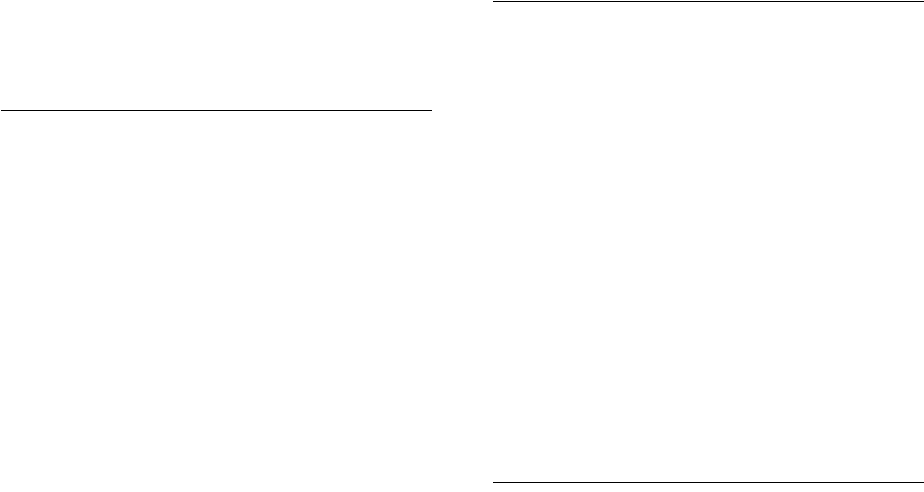
Index-3
ORACLE_HOME, 2-60, 2-61, 2-63
ORACLE_HOSTNAME, 2-38
ORACLE_SID, 2-61
PATH, 2-61
SHELL, 2-61
TMP and TMPDIR, 2-11, 2-62, 3-3
TNS_ADMIN, 2-63
errata
Linux kernel errata, 2-18
errors
configuration assistants, G-5
display errors, G-2
installation, G-3, G-6
remote terminal installation, G-2
response file installation, G-6
silent mode, G-6
su command, G-2
/usr/X11R6/bin/xdpyinfo, G-2
X Window, G-1
X Window display errors, G-2
/etc/sysctl.conf file, 2-49
EXAMPLE tablespace
description, 6-11
example01.DBF data file, 6-11
example01.DBF data file, 6-11
examples
Oracle Automatic Storage Management failure
groups, 3-10
Oracle base directories, 2-51
external redundancy
Oracle Automatic Storage Management
redundancy level, 3-9
F
failure group
examples of Oracle Automatic Storage
Management failure groups, 3-10
failure groups
characteristics of Oracle Automatic Storage
Management failure group, 3-9
examples in Oracle Automatic Storage
Management, 3-10
in Oracle ASM, 1-10
Fast Recovery Area, 5-4
fatal errors, G-6
fdisk command, 3-13
file mode creation mask
setting, 2-61
file sets, 2-13
file system
appropriate for Oracle base directory, 2-54
data file and recovery file placement
options, 2-56
requirements for Oracle base directory, 2-55
using for data files, 2-56
file-max file, 2-48
file-max parameter
recommended value on Linux x86, 2-48
files, D-5
$ORACLE_HOME/dbs/initsid.ora, 6-10
$ORACLE_HOME/install/portlist.ini, 6-2
control, 6-13, D-5
data files, D-5
dbca.rsp, A-4
enterprise.rsp, A-4
/etc/group, D-3
/etc/passwd, D-3
/etc/sysctl.conf, 2-49
listener.ora, 5-7
oraInst.loc, 2-43
oratab, 2-53
/proc/sys/fs/file-max, 2-47
/proc/sys/kernel/sem, 2-47
/proc/sys/kernel/shmall, 2-47
/proc/sys/kernel/shmmax, 2-47
shmmax file, 2-48
/proc/sys/kernel/shmmni, 2-47
/proc/sys/net/ipv4/ip_local_port_range, 2-47
redo log, 6-12
response files, A-3
tnsnames.ora, 5-7
Flash Recovery Area
See Fast Recovery Area
For, 2-55
free
UNIX command, 2-10, 3-3
G
Gateways products FAQ, H-8
Global Database Name
about, 4-16
global database name, 6-10
globalization support, F-1
Grid Control. See Oracle Enterprise Manager Grid
Control
group file, D-3
groups
checking for existing oinstall group, 2-43
creating the asm group, 2-44
creating the asmdba group, 2-44
creating the dba group, 2-43
creating the oinstall group, 2-43
creating the oper group, 2-44
UNIX OSDBA group (dba), 2-41
UNIX OSDBA group for Oracle Restart
(dba), 2-41
UNIX OSOPER group (oper), 2-41
H
hardware certification, 1-3
hardware requirements, 2-9, 3-2
disk space, 2-11
display, 2-12
memory, 2-9
system architecture, 2-11
high redundancy
Oracle Automatic Storage Management
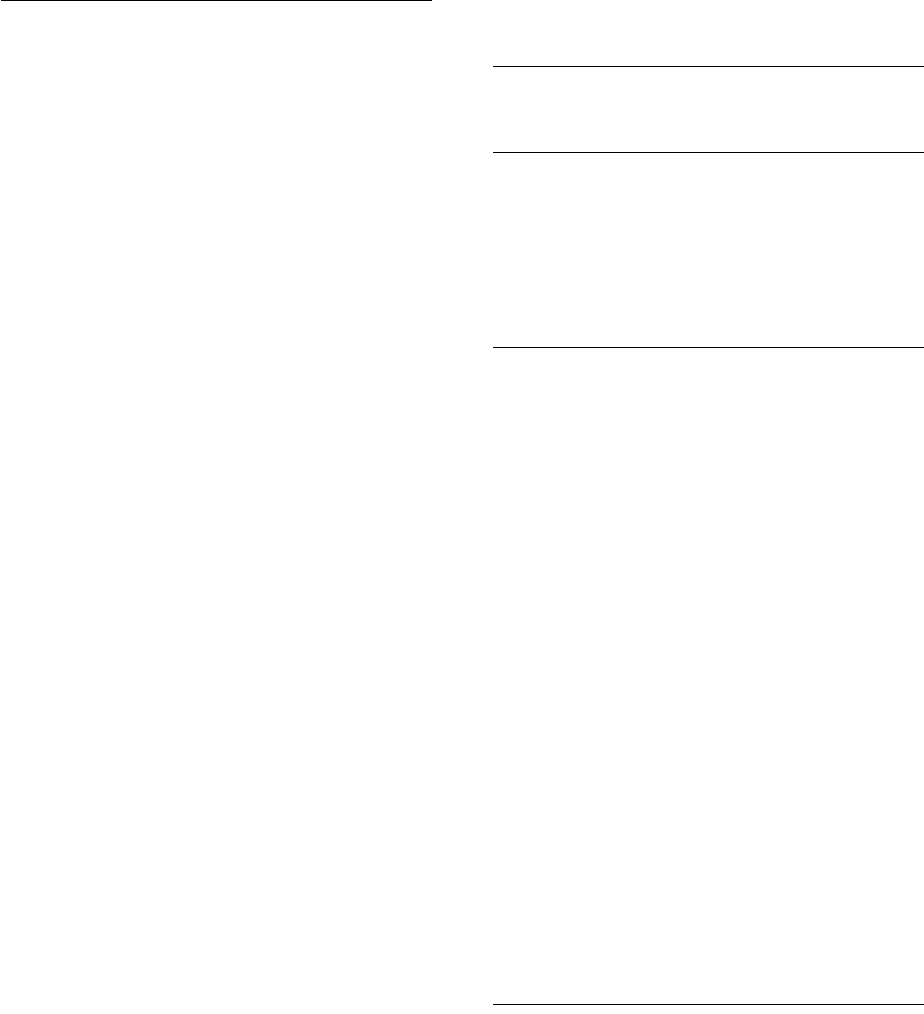
Index-4
redundancy level, 3-9
home directory
See Oracle home directory
host name resolution, 2-37, 2-38
host name, setting before installation, 2-39
I
IBM DB2 database, H-9
IBM DB2 z/OS database, H-9
IBM DB2/400 database, H-9
IBM WebSphere MQ
requirement on Linux, 2-34
IBM WebSphere MQ Series databases, H-9
IDE disks
device names, 3-13
Informix Server database, H-9
initialization parameter file
description, 6-10
in databases, 6-10
initsid.ora, 6-10
initialization parameters
DB_NAME, 6-10
DOMAIN_NAME, 6-10
SERVICE_NAMES, 6-10
initsid.ora file, 6-10
initsid.ora initialization parameter file, 6-10
in-place Oracle Database Client upgrade, xvi
installation
accessing installation software, 4-4
available products, 1-6
cleaning up after a failed installation, G-7
clusters, installation guidelines, 4-2
component-specific guidelines, 4-1
computer aliases, multiple, 2-39
considerations, 1-2
database editions, 1-6
errors, G-3, G-6
silent mode, G-6
laptops, 2-39
log files, G-3
Oracle Automatic Storage Management
requirements, 3-9
overview, 1-1 to 1-14
response files, A-1, A-3
preparing, A-3, A-4
silent mode, G-6
templates, A-3
silent mode, A-6
upgrading, H-3
installation errors
steps to resolve, G-3
installation guidelines, 4-11
installation overview, 1-1
installation software
copying to a hard disk, 4-8
extracting, 4-6
installation software, accessing, 4-4
Installing
Oracle restart, 3-18
installing Linux, 2-2
default install, 2-3
instance
instance identifier (SID), 2-61
IP addresses, multiple, 2-38
ip_local_port_range file, 2-48
ip_local_port_range parameter
recommended value on Linux x86, 2-48
J
JDK requirements, 2-13
K
Kernel
requirements, 2-16
kernel
Linux errata, 2-18
kernel parameters
changing, 2-49
L
languages
installing Oracle components in different
languages, F-4
using Oracle components in different
languages, F-3
laptops, installing Oracle Database on, 2-39
Linux
kernel errata, 2-18
listener
identifying Oracle home for, 2-60
lsnrctl command, 2-61
stopping, 2-60, 2-61
listener.ora file, 5-7
local device
using for data files, 2-56
log files, G-3
troubleshooting, G-3
log files locations in OFA, D-8
logical volume manager
See LVM
loopback adapters
non-networked computers, 2-39
lsdev command, 3-13
lsnrctl command, 2-61
LVM
recommendations for Oracle Automatic Storage
Management, 3-9
M
mask
setting default file mode creation mask, 2-61
memory requirements, 2-9, 3-2
MEMORY_MAX_TARGET, 2-10
MEMORY_TARGET, 2-10
Microsoft SQL Server database, H-9
migrating

Index-5
See upgrading
migrating applications to Oracle, H-8
migrating non-Oracle databases to Oracle, H-3
minimal Linux installation
recommendation for, 2-2
mirroring Oracle Automatic Storage Management
disk groups, 3-9
mkdir command, 2-55, 2-57
mode
setting default file mode creation mask, 2-61
mount point
for Oracle base directory, 2-51
mount point directories, 4-8
mount point directory
choosing, C-2
mount points
Optimal Flexible Architecture conventions for
creating, D-2
multihomed computers, installing on, 2-38
multiple aliases, computers with, 2-39
multiple databases and Oracle ASM, 2-42
multiple Oracle homes, 1-3
N
naming subdirectories, D-4
NAS devices
creating files on for use with Oracle Automatic
Storage Management, C-4
guidelines for configuration, C-1
Net Configuration Assistant
troubleshooting, G-5
Net Configuration Assistant (NetCA)
response files, A-7
running at command prompt, A-7
netca.rsp file, A-4
network adapters
computers with multiple aliases, 2-39
non-networked computers, 2-39
primary, on computers with multiple
aliases, 2-39
See also loopback adapters, primary network
adapters
network cards, multiple, 2-38
Network Information Services
alternative to local users and groups, 2-42
Network Information Services.See NIS
network setup
about, 2-38
computers with multiple aliases, 2-39
host name resolution, 2-37, 2-38
network topics
laptops, 2-39
multiple network cards, 2-38
non-networked computers, 2-39
NFS
mount options, C-5
NLS_LANG environment variable, F-3
noninteractive mode
See also response files, response file mode, A-1
non-networked computers, 2-39
non-Oracle databases, listed, H-9
normal redundancy, Oracle Automatic Storage
Management redundancy level, 3-9
O
OEM
See Oracle Enterprise Manager
oinstall group
checking for existing, 2-43
oinstall groups
creating, 2-43
OLAP tools
about, H-6
Oracle OLAP, H-6
oper group
creating, 2-44
description, 2-41
oper groups
creating, 2-44
operating system
checking distribution and version, 2-15
reviewing common practices, 2-35
operating system accounts
creating and configuring, 5-3
operating system groups
creating the oinstall group, 2-43
operating system requirements, 2-13
operating system users
root user, 4-11
Optimal Flexible Architecture
advantages, D-1
conventions for creating mount points, D-2
file identification, D-6
file mapping, D-7
files systems, D-2
naming, D-2
database files, D-5
Oracle base directory, D-2
subdirectories, D-4
very large databases, D-3
overview, D-1
pathnames, D-3
recommendations for Oracle base directory, 2-51
recommended path for Oracle base
directory, 2-51
recommended path for Oracle home
directory, 2-52
recommended path for Oracle Inventory
directory, 2-52
special tablespaces, D-6
standard, D-1
using separate segments, D-6
Oracle ACFS, 1-9, 3-4
platforms, 3-4
requirements, 3-4
Oracle ADVM, 3-4
platforms, 3-4
requirements, 3-4
Index-6
Oracle Application Server, H-4
Oracle applications
installing with Oracle Database, H-7
Oracle ASM, 1-9
Oracle ASM disk groups
about, 1-10
Oracle ASM failure groups
about, 1-10
Oracle ASM instance
about, 1-10
Oracle ASMCA, 6-3
Oracle Automatic Storage Management, 1-9
asmcmd utility, 3-24
characteristics of failure groups, 3-9
checking disk availability, 3-13
configuring disks, 3-8 to ??, 4-4
configuring disks for Automatic Storage
Management, 3-11
considerations before installing, 3-7
DAS disks, 3-10
disk devices, 1-10
disk groups, 3-9
disks, supported, 3-11
displaying attached disks, 3-13
failure groups
examples, 3-10
identifying, 3-10
identifying available disks, 3-13
identifying disks, 3-13
installation, testing, 3-24
managing, 6-3
mirroring, 3-9
multiple databases, 2-42
Oracle ASM disk group templates, 1-10
partition creation, 3-10
password file, 3-7
recommendations for disk groups, 3-9
redundancy levels, 3-9
response files, A-3
SAN disks, 3-10
space required for preconfigured database, 3-9
SPFILE server parameter file, 3-7
starting and stopping, 6-3
templates, 1-10
Oracle Automatic Storage Management Cluster File
System, 1-9, 3-4
Oracle Automatic Storage Management Configuration
Assistant, 6-3
Oracle Automatic Storage Management disk groups
managing, 6-3
Oracle Automatic Storage Management Dynamic
Volume Manager, 3-4
Oracle base directory
creating, 2-55
creating new, 2-54
description, 2-51
determining disk space on, 2-54
disk space requirements, 2-54
examples, 2-51
identifying appropriate file system, 2-54
identifying existing, 2-53
mount point for, 2-51
naming conventions, D-2
recommended path, 2-51
relationship with Oracle software owner
user, 2-51
requirement for, 2-51
requirements for existing directory, 2-54
requirements on file system, 2-55
Oracle Cluster Registry
See OCR
Oracle Cluster Registry port, E-3
Oracle Clusterware
about, H-3
used with Oracle Real Application Clusters, H-3
Oracle components
using in different languages, F-3
Oracle Data Mining
about, H-6
installing, H-6
Oracle Database
administering and monitoring, H-4
creating data file directories, 2-56
Enterprise Edition installation, 1-6
getting started using
accessing, 6-4, 6-5
starting and stopping database, 6-4, 6-5
installing with Oracle applications, H-7
minimum disk space requirements, 2-56
naming, 4-16
requirements with Oracle Automatic Storage
Management, 3-9
security management, H-5
setting ORACLE_SID environment variable, 2-61
Standard Edition installation, 1-6
upgrading, H-3
web servers, H-8
Oracle Database Client
configuring connections, H-2
Oracle Database components
administering and monitoring, H-4
connectivity FAQ, H-8
FAQ on installing, H-1 to ??
installing with Oracle applications, H-7
installing with Oracle Database tools, H-4
Oracle Database Configuration Assistant
response file, A-4
Oracle Database Recovery Manager (RMAN)
about, H-7
Oracle Database Vault
audit policy, 1-4
postinstallation task, 5-8
preinstallation requirement, 2-35
Oracle Enterprise Management Agent
HTTP port, changing, E-3
Oracle Enterprise Manager, 1-11
Database Control
logging into, 6-1
port number, 6-1
using to modify control files, 6-13
Index-7
using to modify redo log files, 6-12
using to view control files, 6-13
using to view redo log files, 6-12
login privileges, 6-2
Oracle Enterprise Manager Database Control
ports, changing, E-3
ports, ranges and protocol, E-2
Oracle home
cloning, B-1
Oracle home directory
description, 2-52
identifying for listener, 2-60
multiple homes, network considerations, 2-38
recommended path, 2-52
requirement for, 2-52
requirements, 2-52
using to identify Oracle base directory, 2-53
Oracle host name, setting before installation, 2-39
Oracle Internet Directory, H-5
Oracle Inventory
description, 2-52
pointer file, 2-43
Oracle Inventory directory
description, 2-52
recommended path, 2-52
Oracle Inventory group
creating, 2-43
Oracle Inventory groups
checking for existing, 2-43
creating, 2-43
Oracle Label Security
post-installation tasks, 5-8
Oracle Linux
and Oracle Preinstallation RPM, 2-5
accounts configured by, 2-5
Oracle Messaging Gateway
CSD requirements
on Linux, 2-34
postinstallation tasks, 5-8
requirements on Linux, 2-34
Oracle Net
configuration file directory, 5-7
identifying Oracle home for listener, 2-60
lsnrctl command, 2-61
stopping listener, 2-60
stopping the listener, 2-61
Oracle Net Configuration Assistant
response file, A-4
Oracle Net Services
post-installation tasks, 5-7
Oracle Net Services Listener
ports, ranges and protocol, E-2
Oracle OLAP
about, H-6
Oracle Precompilers
postinstallation tasks, 5-8
Oracle Preinstallation RPM
included with Oracle Linux, 2-5
installing, 2-5
troubleshooting, 2-5
Oracle Procedural Gateway
listed products, H-8
Oracle Real Application Clusters (RAC)
installed before Oracle Database, 4-2
installing with Oracle Enterprise Manager, H-4
Oracle Clusterware
about, H-3
Oracle Restart
description, 3-1
Installing, 3-18
modifying, 3-23
OSDBA group description, 2-41
relinking, 3-23
user, 2-41
Oracle Schemas, xii
Oracle Software Owner user
creating, 2-44, 2-45
oracle user, 2-45
Oracle software owner user
configuring environment for, 2-61
determining default shell, 2-61
relationship with Oracle base directory, 2-51
Oracle SQL Developer
accessing, 6-5
migrating non-Oracle applications to Oracle, H-8
migrating non-Oracle databases to Oracle, H-3
Oracle Technology Network (OTN)
downloading documentation from, xiii
Oracle Text knowledge base, 5-9
Oracle Transparent Gateway
listed products, H-8
Oracle Unbreakable Enterprise Kernel
requirements, 2-16
Oracle Universal Installer
guidelines for using, 4-1
installation guidelines, 4-1
response files, A-1
list of, A-4
running, 4-10
running in different languages, F-4
Oracle user
and Oracle Preinstallation RPM, 2-5
oracle user
and Oracle Preinstallation RPM, 2-5
configuring environment for, 2-61
creating, 2-45
determining default shell, 2-61
relationship with Oracle base directory, 2-51
Oracle user accounts
configuring, 5-3
Oracle Validated RPM. See Oracle Preinstallation
RPM
Oracle XML DB
about, H-5
ports, ranges and protocol, E-3
ORACLE_BASE environment variable, 2-55
setting, 2-61
ORACLE_HOME environment variable
setting, 2-60
unsetting, 2-63

Index-8
ORACLE_HOSTNAME, 2-38
ORACLE_HOSTNAME environment variable
computers with multiple aliases, 2-39
multihomed computers, 2-38
setting before installation, 2-39
ORACLE_SID environment variable
setting, 2-61
oraInst.loc file
location, 2-43
location of, 2-43
oraInventory directory
See Oracle Inventory directory
oratab file, 2-53
formats, 2-53
location of, 2-53
OSASM groups
creating, 2-44
multiple databases, 2-42
SYSASM, 2-42
OSDBA groups
creating, 2-43
creating for Oracle Grid Infrastructure, 2-44
description for database, 2-41
SYSDBA privilege, 2-41
SYSDBA privilege for Oracle Restart, 2-41
OSOPER groups
creating, 2-44
description for database, 2-41
SYSOPER privilege, 2-41
OTN website
downloading installation software from, 4-5
P
package requirements, 2-18
Linux x86, 2-19
Linux x86-64, 2-21, 2-28
packages, checking, 2-30
partition
using with Oracle Automatic Storage
Management, 3-9
partitions
creation for Oracle Automatic Storage
Management disks, 3-10
passwd file, D-3
password file for Oracle Automatic Storage
Management, 3-7
passwords
resetting, 6-8
with Database Control, 6-9
with SQL*Plus, 6-9
reviewing, 6-5
unlocking, 6-8
with Database Control, 6-9
with SQL*Plus, 6-9
PATH environment variable
setting, 2-61
pathnames
Optimal Flexible Architecture, D-3
permissions
for data file directories, 2-57
for Oracle base directory, 2-55
port numbers
managing, E-1
portlist.ini file, 6-2, E-2
ports
access URLs, E-2
Cluster Synchronization Services, ranges and
protocol, E-3
configured for applications, E-2
Connection Manager, ranges and protocol, E-2
default ranges, E-1
Enterprise Manager Database Control Agent,
ranges and protocol, E-2
Oracle Cluster Registry, E-3
Oracle Enterprise Management Agent HTTP,
changing, E-3
Oracle Enterprise Manager Database Control,
changing, E-3
Oracle Enterprise Manager Database Control,
ranges and protocol, E-2
Oracle Net Services, E-2
Oracle Net Services Listener, ranges and
protocol, E-2
Oracle XML DB, ranges and protocol, E-3
post-installation
required tasks, 5-1
Oracle Label Security, configuring, 5-8
Oracle Net Services, configuring, 5-7
patches, installing and downloading, 5-1
postinstallation
recommended tasks
client static library, generating, 5-4
creating operating system accounts, 5-3
root.sh script, backing up, 5-2
required tasks
configuring Oracle Messaging Gateway, 5-8
Oracle Precompilers, 5-8
postinstallation tasks
Oracle Text knowledge base, 5-9
preconfigured database
Oracle Automatic Storage Management disk space
requirements, 3-9
requirements when using Oracle Automatic
Storage Management, 3-9
Pro*C/C++
configuring, 5-8
See also C compiler
process
stopping existing, 2-59
stopping listener process, 2-60
/proc/sys/fs/file-max file, 2-48
/proc/sys/kernel/sem file, 2-47
/proc/sys/kernel/shmall file, 2-47
/proc/sys/kernel/shmmni file, 2-48
/proc/sys/net/core/rmem_default file, 2-48
/proc/sys/net/core/rmem_max file, 2-48
/proc/sys/net/core/wmem_default file, 2-48
/proc/sys/net/core/wmem_max file, 2-48
/proc/sys/net/ipv4/ip_local_port_range file, 2-48
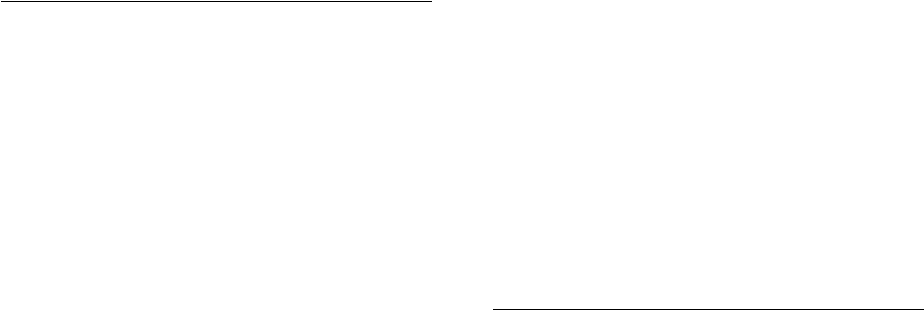
Index-9
ps command, 2-60
R
RACcheck audit tool, 5-6
RAID
device names, 3-13
using for Oracle data files, 2-56
RAM requirements, 2-9, 3-2
readme.txt file, E-2
recommendations
on perfomring software-only installations, 3-16
recovery files
options for placing on file system, 2-56
recovery of databases
Oracle Backup and Recovery, H-7
Red Hat compatible kernel
requirements, 2-16
Red Hat Package Manager
See RPM
redo log, D-5
redo log files
in starter database, 6-12
locating, 6-12
naming, D-5
reviewing, 6-11
using Oracle Enterprise Manager Database Control
with, 6-12
redundancy level
and space requirements for preconfigured
database, 3-9
for Oracle Automatic Storage Management, 3-9
redundant array of independent disks
See RAID
Removing Oracle Database Software, 7-1
Rendezvous
requirement on Linux, 2-34
requirements
hardware, 2-9, 3-2
response file installation
response files
preparing, A-3, A-4
templates, A-3
silent mode, A-6
errors, G-6
response file mode
about, A-1
reasons for using, A-2
response files, A-1
about, A-1
creating with template, A-3
dbca.rsp, A-4
enterprise.rsp, A-4
general procedure, A-3
Net Configuration Assistant, A-7
netca.rsp, A-4
Oracle Automatic Storage Management, A-3
passing values at command line, A-2
specifying with Oracle Universal Installer, A-5
response files installation
about, A-1
rmem_default file, 2-48
rmem_default parameter
recommended value on Linux, 2-48
rmem_max file, 2-48
rmem_max parameter
recommended value on Linux, 2-48
root user, 4-11
logging in as, 2-8
roothas.pl, 3-17, 7-2, G-4
root.sh script
backing up, 5-2
RPM
checking, 2-30
rpm command, 2-30
S
Sample Schemas
tablespaces and data files, 6-11
SAN (storage area network) disks, 3-10
schema passwords, 4-18
schemas
database schema passwords, 4-18
Oracle Schemas, about, xii
Sample Schemas tablespaces and data files, 6-11
SCSI disks
device names, 3-13
SE Linux, 2-15, 4-9
security
dividing ownership of Oracle software, 2-39
management tools, H-5
Security Enhanced Linux, 2-15, 4-9
sem file, 2-47
semmni parameter
recommended value on Linux x86, 2-47
semmns parameter
recommended value on Linux x86, 2-47
semmsl parameter
recommended value on Linux x86, 2-47
semopm parameter
recommended value on Linux x86, 2-47
server parameter file (SPFILE), 3-7
SERVICE_NAMES initialization parameter, 6-10
shell
determining default shell for oracle user, 2-61
SHELL environment variable
checking value of, 2-61
shmall file, 2-47
shmall parameter
recommended value on Linux x86, 2-47
shmmax parameter
recommended value on Linux x86, 2-48
shmmni file, 2-48
shmmni parameter
recommended value on Linux x86, 2-48
SID, 6-10
setting ORACLE_SID environment variable, 2-61
SID. See Oracle Database SID
silent mode
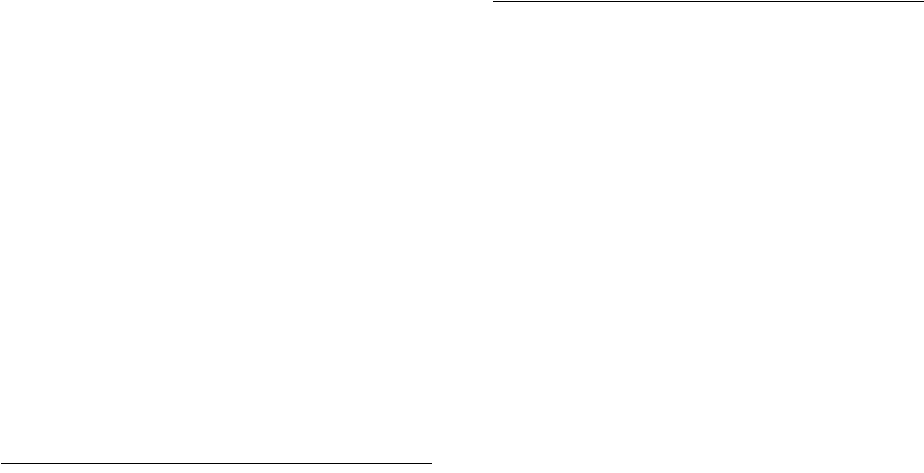
Index-10
about, A-1
reasons for using, A-2
See also response file mode, response files, A-1
silent mode installation, A-6
software certification, 1-3
software requirements, 2-13
software updates option, xvi, 1-6, 3-18, 4-12
SPFILE server parameter file, 3-7
SQL Developer
accessing, 6-5
SQL Server database, H-9
SQL*Plus
accessing, 6-4
storage area network disks, 3-10
storage devices
configuring for datafiles, 2-57
storage management See Oracle Automatic Storage
Management
suppressed mode. See response file mode
swap space
checking, 2-10, 3-3
requirements, 2-9, 3-2
Sybase Adapter Server database, H-9
SYSASM
OSASM, 2-42
sysctl command, 2-49
sysctl.conf file, 2-49
SYSDBA privilege
associated UNIX group, 2-41
SYSOPER privilege
associated UNIX group, 2-41
SYSTEM
tablespace, description, 6-11
System Identifier, 6-10
See SID
system01.dbf data file, 6-11
T
tablespaces, 6-11
defined, 6-11
in databases, 6-11
reviewing, 6-11
setting up, 6-11
expanding for large sorts, 6-12
Optimal Flexible Architecture
special tablespaces, D-6
SYSTEM, 6-11
TEMP, 6-12
UNDOTBS, 6-12
USERS, 6-12
TEMP
tablespace (temp01.dbf), 6-12
temp01.dbf data file, 6-12
temporary disk space
requirements, 2-9, 3-2
Teradata database, H-9
TIBCO Rendezvous
requirement on Linux, 2-34
TMP environment variable, 2-11, 3-3
setting, 2-62
TMPDIR environment variable, 2-11, 3-3
setting, 2-62
TNS_ADMIN environment variable
unsetting, 2-63
tnsnames.ora file, 5-7
Transparent HugePages, 2-37
troubleshooting, G-1
different group and user IDs, 2-5
display errors, G-2
fatal errors, G-6
Oracle Restart, G-4
remote terminal installation, G-2
su command, G-2
/usr/X11R6/bin/xdpyinfo, G-2
U
umask command, 2-61
Unbreakable Enterprise Kernel for Linux
about, 2-4
Unbreakable Linux Kernel. See Unbreakable
Enterprise Kernel for Linux.
UNDOTBS
tablespace (undotbs01.dbf), 6-12
UNIX commands
chmod, 2-55, 2-57
chown, 2-55, 2-57
fdisk, 3-13
free, 2-10, 3-3
lsdev, 3-13
mkdir, 2-55, 2-57
ps, 2-60
rpm, 2-30
sysctl, 2-49
umask, 2-61
unset, 2-63
unsetenv, 2-63
xhost, 2-8
xterm, 2-8
UNIX groups
checking for existing oinstall group, 2-43
OSDBA (dba), 2-41
OSDBA (dba) for Oracle Restart, 2-41
OSOPER (oper), 2-41
using NIS, 2-42
UNIX users
using NIS, 2-42
UNIX workstation
installing from, 2-8
unset command, 2-63
unsetenv command, 2-63
upgraded databases
configuring, 5-2
upgrading, 1-14
ASM, 1-15
Daylight Savings Time, 1-16
operating sytem, 1-15
Oracle Database, 1-15
useradd command, 2-45
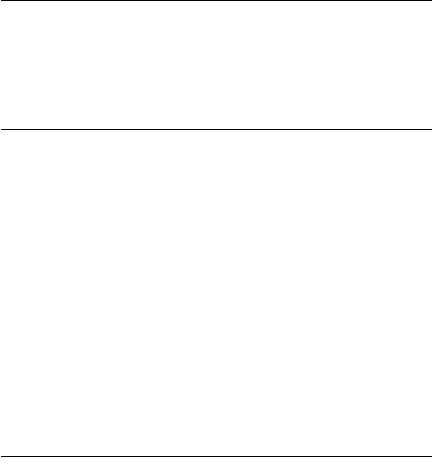
Index-11
USERS
tablespace (users01.dbf), 6-12
users
creating the oracle user, 2-44, 2-45
Oracle Restart, 2-41
users and groups, 2-39
UTLRP.SQL
recompiling invalid SQL modules, 5-2
V
very large databases
Optimal Flexible Architecture naming mount
points, D-3
W
web servers (Oracle HTTP Server), H-8
WebSphere MQ
CSDs required
on Linux, 2-34
requirement on Linux, 2-34
WebSphere MQ Series database, H-9
wmem_default file, 2-48
wmem_default parameter
recommended value on Linux, 2-48
wmem_max file, 2-48
wmem_max parameter
recommended value on Linux, 2-48
X
X Window
display errors, G-1
X Window system
enabling remote hosts, 2-8
xhost command, 2-8
XML data, H-5
xterm command, 2-8
Index-12