Orangescrum Installation Manual
User Manual:
Open the PDF directly: View PDF ![]() .
.
Page Count: 7
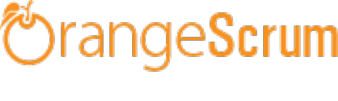
Orangescrum Base Code Automated Installation
OrangeScrum is a free, open source, flexible project management web application written using
CakePHP.
Just 5 simple steps to start using OrangeScrum in your premises. This procedure is well tested
on Windows, Linux and Mac operating system.
Requirements
Apache with 'mod_rewrite'
PHP 5.6 or PHP 7.x
Enable curl in php.ini
Change the "post_max_size=200M", "upload_max_filesize=200M",
"max_execution_time=300" , "memory_limit=512M" and "max_input_vars=5000" in
php.ini
MySQL 5.5 or 5.6
If STRICT mode is On, turn it Off.
Installation
Minimum Configuration
Download Orangescrum zip file and extract the archive. Upload all the files and
folders to your working directory.
Provide proper write permission (777 or 755) to "app/tmp" and "app/webroot"
folders and their sub-folders.
Make sure that, there are three .htaccess files. One in the root directory, another in
the "app" directory and the last one is in the "app/webroot" directory.
Make sure that, the .htaccess is working in your server.
Locate your 'app' directory, do the changes on following file
app/Config/constants.php
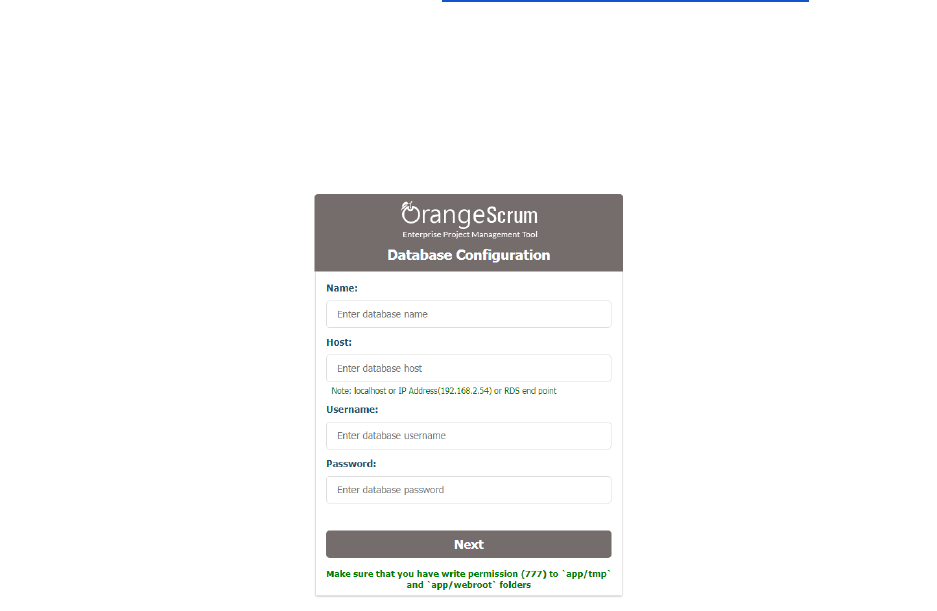
FROM_EMAIL_NOTIFY All the task created/updated notification email will be sent
from this Email ID.
SUPPORT_EMAIL All other Emails and support related Emails will be sent from this
Email ID.
SUB_FOLDER -Update the folder name, If your application URL is
"http://www.myorangescrum.com/folder_name/" (the value should follow by a
forward slash. e.g. define('SUB_FOLDER', folder_name/')). Leave it blank If your
application URL doesn’t have an additional folder path.
Run Orangescrum as http://yoursiteurl.com/ from your browser. If Orangescrum is
hosted on local network, then run http://localhost/orangescrum-master or run the
IP/domain as configured.
Once you hit the URL, you can see the Database Configuration Wizard
On the Database Configuration wizard, provide your Database Name, Database
Host, Username, Password and click Next button.
On the next page SMTP Configuration Wizard, configure the SMTP with Host Name,
Port, User Name and Password.
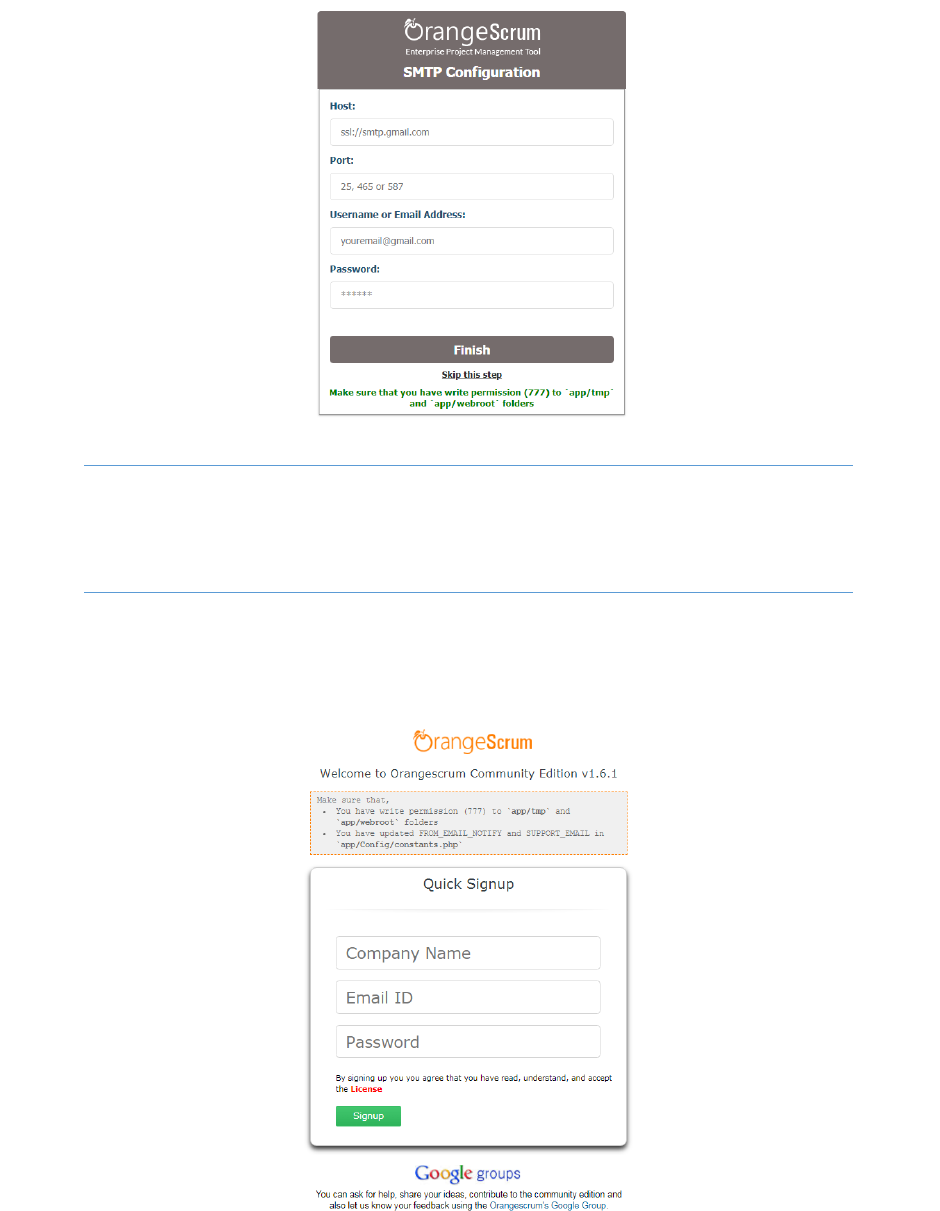
Note: You can Skip SMTP setup by clicking on “Skip”. Also, this step doesn’t verify
your SMTP configuration. Follow the SMTP troubleshoot to fix the SMTP/Email invite
issue.
Once you click on “Finish” button, you’ll be ask to provide your Company Name,
Email address and a Password to login and start using OrangeScrum.
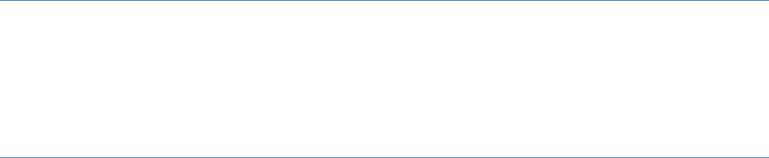
Note: If you’re unable to see the Sign up page, then change the
"Configure::write('debug',2)" to "Configure::write('debug',0)" or vice-versa in
app/Config/core.php. Once the sign up page appears, change the debug value to “0”
and save it.
Other Configurations in app/Config/constants.php
Create a Google Project (https://console.developers.google.com/project) for Google
Login, Invite Google Contacts and Google Drive file attachment.
Update the CLIENT_ID, CLIENT_ID_NUM, CLIENT_SECRET, API_KEY values.
Set the USE_GOOGLE value to 1 to use Google Google Login, Invite Google Contacts
and Google Drive file attachment
Create a Dropbox App (https://www.dropbox.com/developers) for Dropbox file file
sharing.
Update the DROPBOX_KEY value and Set the USE_DROPBOX value to 1 to use
Dropbox file file sharing.
Create 2 Buckets in AWS S3 to store all the files in the S3 Bucket.
Provide the S3 Bucket Names, awsAccessKey, awsSecretKey values.
Set the USE_S3 value to "1" to store all file attachment and profile photo in AWS S3
bucket.
Get the "DropboxandGooglSetup.pdf" on the root directory of the Orangescrum
project folder to know, How to create apps and projects on Dropbox and Google
Drive.
Cron Job Settings (Linux Server)
Update your application url in define('DOMAIN', "www.myorangescrum.com/") in the
"app/Config/constants.php". Below are the 4 Cron Jobs to set on a Linux server,
(Assuming your Application is in "/var/www/html/orangescrum-master/")
0 23 * * * php -q /var/www/html/orangescrum-
master/app/webroot/cron_dispatcher.php /cron/email_notification

o Daily/Weekly/Monthly Task Status update email in the "Email Reports" section
of Orangescrum.
*/15 * * * * php -q /var/www/html/orangescrum-
master/app/webroot/cron_dispatcher.php /cron/dailyupdate_notifications
o Daily Update Reports in the "Email Reports" section of Orangescrum
*/15 * * * * php -q /var/www/html/orangescrum-
master/app/webroot/cron_dispatcher.php /cron/dailyUpdateMail
o Daily Catch Up Email Alert
*/30 * * * * php -q /var/www/html/orangescrum-
master/app/webroot/cron_dispatcher.php /cron/weeklyusagedetails
o Weekly Usage report of your account
You can also set the Cron Jobs using the absolute urls.
http://www.yourorangescrum/cron/email_notification
http://www.yourorangescrum/cron/dailyupdate_notifications
http://www.yourorangescrum/cron/dailyUpdateMail
http://www.yourorangescrum/cron/weeklyusagedetails
Email Reply - Nohup Cron Job setup (Linux Server)
Make sure to do the following changes on the Email server connection details in the
app/webroot/EmailReply.php file.
1. $username This will be the FROM_EMAIL_NOTIFY Email set on your
app/Config/constants.php
All the task created/updated notification email will be sent from FROM_EMAIL_NOTIFY.
When somebody will reply on that task created/updated notification email, the
FROM_EMAIL_NOTIFYwill get that Email in the inbox.
EmailReply.php page is going to read the emails from FROM_EMAIL_NOTIFY and It will
post to them as a reply to the respective tasks in Orangescrum.
2. $password- Password of FROM_EMAIL_NOTIFY
3. client- Change it, if you are not using Gmail
After this setup, you can reply to a task created/updated notification email and that email reply
will be posted to Orangescrum under that Task. This will help you to respond to a task while on-
the-go from your Mobile.
(Assuming your Application is in "/var/www/html/orangescrum-master/")
1. Enable extension=php_imap in your php.ini file.
2. Create a orangescrum.sh file in your server
3. vi orangescrum.sh(or, open that file to write the below code)
#!/bin/bash
while(true)
do
cd /var/www/html/orangescrum-master/app/webroot
php q EmailReply.php 1>&2
sleep 1;
done
4. Give the execute permission for orangescrum.sh: chmod +x orangescrum.sh
5. Start the Nohup using the command: nohup sh orangescrum.sh > customout.log &
Node JS setup (Linux Server)
Make sure that you have installed Node.js and NPM
Install Socket.io using NPM
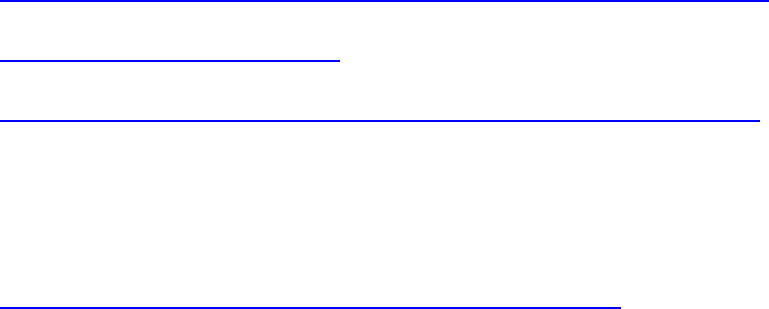
Install Forever
Find how to add a JavaScript file to run Node.js forever.
Now enable the "NODEJS_HOST" with your server details under
"define("NODEJS_HOST", '');"[ex: http://your IP address:3002/] on
"app/Config/constants.php"
For Troubleshooting, kindly follow these links:
http://helpdesk.orangescrum.com/community-base-category/community-faq/
https://www.orangescrum.org/faq
https://groups.google.com/forum/#!forum/orangescrum-community-support
Customize Orangescrum
Personalize/Customize your Orangescrum look n feel to match your company environment.
https://www.orangescrum.org/how-to-customize-orangescrum