Ozone Marketplace Developer's Guide
User Manual:
Open the PDF directly: View PDF ![]() .
.
Page Count: 19
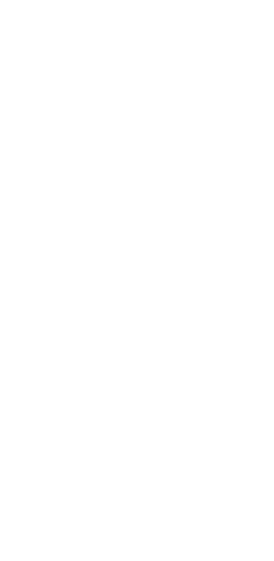
Ozone Marketplace Developer's
Guide
DOD GOSS
Exported on Oct 16, 2018
DOD GOSS – Ozone Marketplace Developer's Guide
Table of Contents – 2
Table of Contents
1 Introduction .......................................................................................................................... 3
1.1 Objectives ........................................................................................................................... 3
1.2 Document Scope ................................................................................................................ 3
1.3 Related Documents ............................................................................................................ 3
2 Build ...................................................................................................................................... 4
2.1 Overview ............................................................................................................................. 4
2.2 Build Tool Dependencies.................................................................................................... 4
2.3 Required Application Modules ............................................................................................ 4
2.3.1 Module Build Order ....................................................................................................................... 5
2.4 Compile and Run the Server .............................................................................................. 5
2.4.1 Development Mode ....................................................................................................................... 5
2.4.2 Production Mode ........................................................................................................................... 5
2.5 Build the Distribution Bundle .............................................................................................. 5
3 Themes .................................................................................................................................. 7
3.1 Overview ............................................................................................................................. 7
3.2 Changing the Default Theme.............................................................................................. 7
3.3 Changing the Default Logo ................................................................................................. 7
3.3.1 Changing the Store Header Tooltip ............................................................................................... 7
3.3.2 .............................................................................................................................................................. 7
3.4 Creating and Modifying Themes ........................................................................................ 8
3.4.1 Prerequisites ................................................................................................................................. 8
3.4.2 Compiling Themes ........................................................................................................................ 8
3.4.3 Layout of Themes Directory .......................................................................................................... 8
3.4.4 Creating a New Theme ............................................................................................................... 10
3.4.5 Customizable Theme Components ............................................................................................. 11
3.4.6 Minifying and Compressing Themes ........................................................................................... 13
4 Custom Field Types ........................................................................................................... 14
4.1 Overview ........................................................................................................................... 14
4.2 Adding a Custom Field Type ............................................................................................ 14
5 Custom Security Modules ................................................................................................. 17
5.1 Overview ........................................................................................................................... 17
5.2 Requirements ................................................................................................................... 17
6 OMP-DG: Appendix A Software Dependency Versions ................................................. 19
6.1 Back-end........................................................................................................................... 19
6.2 Front-end .......................................................................................................................... 19
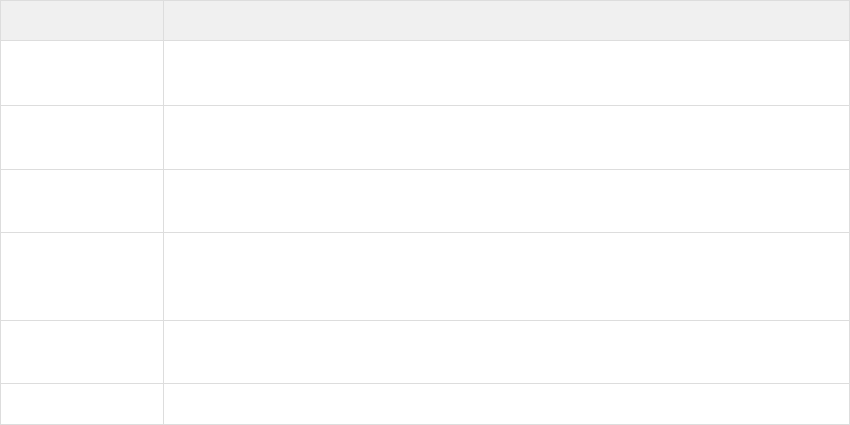
DOD GOSS – Ozone Marketplace Developer's Guide
Introduction – 3
1 Introduction
1.1 Objectives
This guide covers topics relevant to installing, configuring, and administering an OZONE Store.
Similar to an online storefront like the Apple App Store or Google Play, the OZONE Store
operates as a thin-client registry of applications and services. It enables users to create,
browse, download and use a variety of applications or software components that are known as
listings. Like commercial software stores, it offers quick and easy access to a variety of listings
including—but not limited to—OZONE Apps, App Components, plugins, REST & SOAP
services, Web Apps and desktop applications.
1.2 Document Scope
This guide is intended for system administrators of a Store and for Developers who wish to
extend a Store beyond the default look. A System Administrator is someone who installs,
optimizes and maintains the Store and sets up user authentications and authorizations. A
Developer is understood as someone who is comfortable unpacking and packing WAR (.war)
files, editing JavaScript (.js) files, Cascading Style Sheets (.css) and editing customized
configuration files.
1.3 Related Documents
Document
Purpose
Quick Start
Guide
Setting up and integrating the Store into OWF.
Configuration
Guide
Modifying Default Settings, Security, Database Settings, Upgrading to a
newer Store version.
User Guide
Searching, Creating and Editing Listings, Adding Comments, Ratings,
Navigating a Store, Scorecards Explanation of Store Elements.
Administrator's
Guide
Importing / Exporting Store Data, Adding Affiliated Stores, Approving
Listings, Creating Types, States, Categories, and Custom Fields, Scorecard
Configuration.
Developer's
Guide
Custom Security Modules, Creating and Editing Themes
Release Notes
Major and minor changes for the current release.
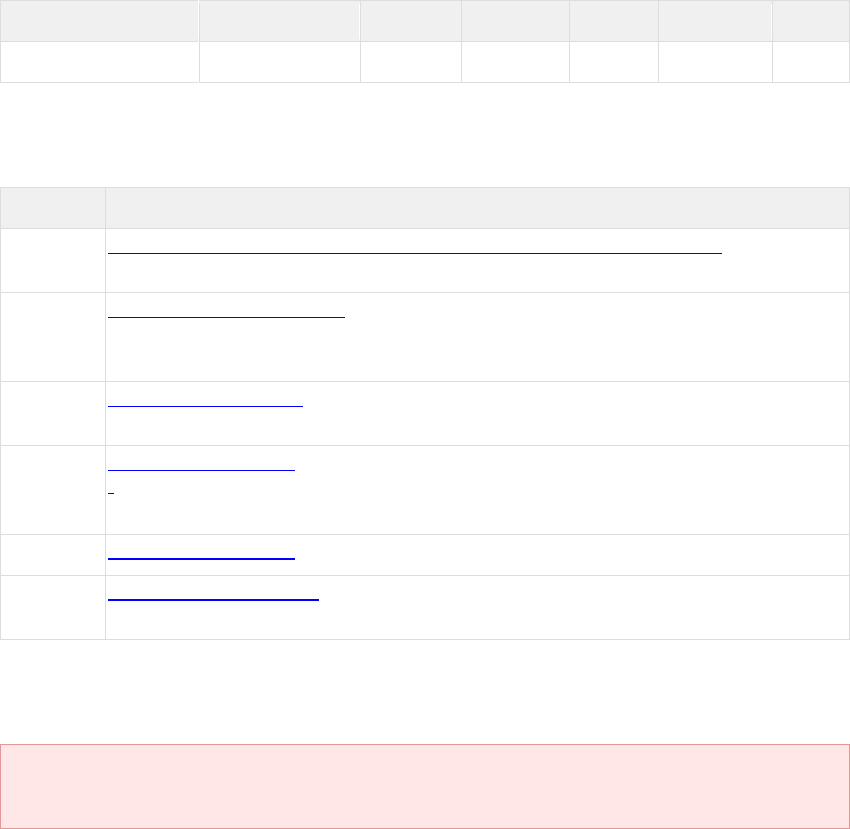
DOD GOSS – Ozone Marketplace Developer's Guide
Build – 4
2 Build
2.1 Overview
All build steps are run using the Gradle build system.
The instructions below use the Gradle wrapper scripts included in each project folder, which
uses the recommended Gradle version.
To use a locally installed version of Gradle, replace the gradlew command with the gradle
command.
Please note that only the Gradle version listed in the Build Tool Dependencies section has been
fully tested.
2.2 Build Tool Dependencies
Application
Java (JDK)
Gradle
Groovy
Grails
Node.js
NPM
OMP 7.17.1.0
1.8
4.2.1
2.4.12
3.3.1
8.6.0
5.3.0
Obtain installation media and instructions for the various operating systems from the primary
websites for each tool or trusted download source. The default locations are provided below.
Also, install the tools in the order listed below. Once all tools have been installed, the following
sections will describe how to configure the environment.
Application
Location
Java
(JDK)
http://www.oracle.com/technetwork/java/javase/downloads/index.html
Gradle
https://gradle.org/releases/
Installation optional - a standalone Gradle wrapper utility, gradlew, is provided
with the project.
Groovy
http://groovy-lang.org/
Installation optional - dependency managed by Gradle build system.
Grails
http://www.grails.org/
Installation optional - dependency managed by Gradle build system.
Only required to use the grails command line utility.
Node.js
https://nodejs.org/en/
NPM
https://www.npmjs.com/
Installed by default as part of the Node.js distribution
2.3 Required Application Modules
Dependencies MUST be installed in the order listed below.
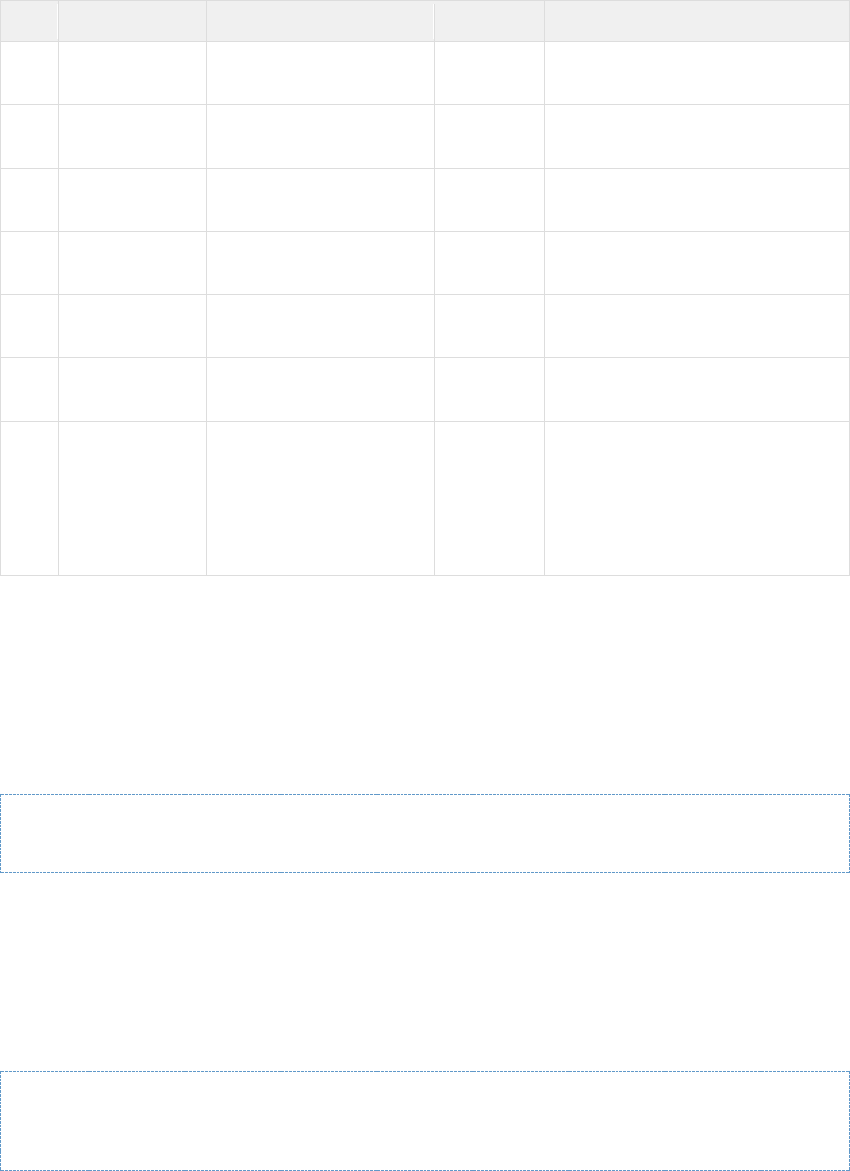
DOD GOSS – Ozone Marketplace Developer's Guide
Build – 5
2.3.1 Module Build Order
Order
Module
Latest Branch
Command
Dependencies
1
ozone-
classic-bom
release/v7.17.2.0-
RC1
gradlew
install
n/a
2
owf-
appconfig
release/v0.9.1.0-
RC1
gradlew
install
ozone-classic-bom
2
owf-
auditing
release/v1.3.2.0-
RC1
gradlew
install
ozone-classic-bom
2
owf-
messaging
release/v1.19.1.0-
RC1
gradlew
install
ozone-classic-bom
2
owf-
security
release/v4.0.4.0-
RC1
gradlew
install
ozone-classic-bom
2
owf-custom-
tomcat
release/v1.2.3.0-
RC1
gradlew
install
ozone-classic-bom
3
omp-
marketplace
release/v7.17.2.0-
RC1
gradlew
:bundle
ozone-classic-bom,owf-
appconfig,owf-
auditing,owf-
messaging,owf-
security,owf-custom-
tomcat
2.4 Compile and Run the Server
2.4.1 Development Mode
The :bootRun task will build the project and start the Marketplace server in "development"
mode.
omp-marketplace/> gradlew :bootRun
2.4.2 Production Mode
By providing the -Dgrails.env=production setting, the :bootRun task will build the
project and start the Marketplace server in "production" mode.
The -Dowf.db.init=true option populates the database with the initial data, and is only
required the first time the server is started (if the database is persisting changes).
omp-marketplace/> gradlew :bootRun -Dgrails.env=production -
Dowf.db.init=true
2.5 Build the Distribution Bundle
The :bundle task will build the Store distribution bundle .ZIP file, which includes the .WAR file,
the custom Tomcat container, and all example configuration.

DOD GOSS – Ozone Marketplace Developer's Guide
Build – 6
omp-marketplace/> gradlew :bundle
After the build has completed, the generated bundle can be found in the build directory: /omp-
marketplace/build/ozone-marketplace-7.17.1.0-RC1.zip.
If the build fails (especially after pulling new changes), run a full clean of
the project and then retry the build.
omp-marketplace/> gradlew clean

DOD GOSS – Ozone Marketplace Developer's Guide
Themes – 7
3 Themes
3.1 Overview
The Store includes three default themes: Oxygen, Cobalt and Carbon. Users can change
themes from the Store Themes link under Preferences tab on the User Profile (accessible from
the drop-down User Menu)
Figure 1 Theme Selection Menu
The Store allows developers to make changes to the images which are used in the interface by
opening the marketplace.war file and replacing some of the default image files in addition to
making modifications to the marketplace.css file.
3.2 Changing the Default Theme
3.3 Changing the Default Logo
Use the Application Configuration user interface to change the default store logo, rather than by
manually replacing the logo on the server as was done in previous versions. See the
Administration Guide for instructions.
3.3.1 Changing the Store Header Tooltip
3.3.2
A tooltip appears when a user hovers over the Store title in the header.
To update this text:
1. In the exploded .WAR file, open the /WEB-
INF/classes/messages_overlay.properties file.
2. Update the tooltip.ompHeaderLogo property to set the new tooltip message:
marketplace.title=New Organization Name
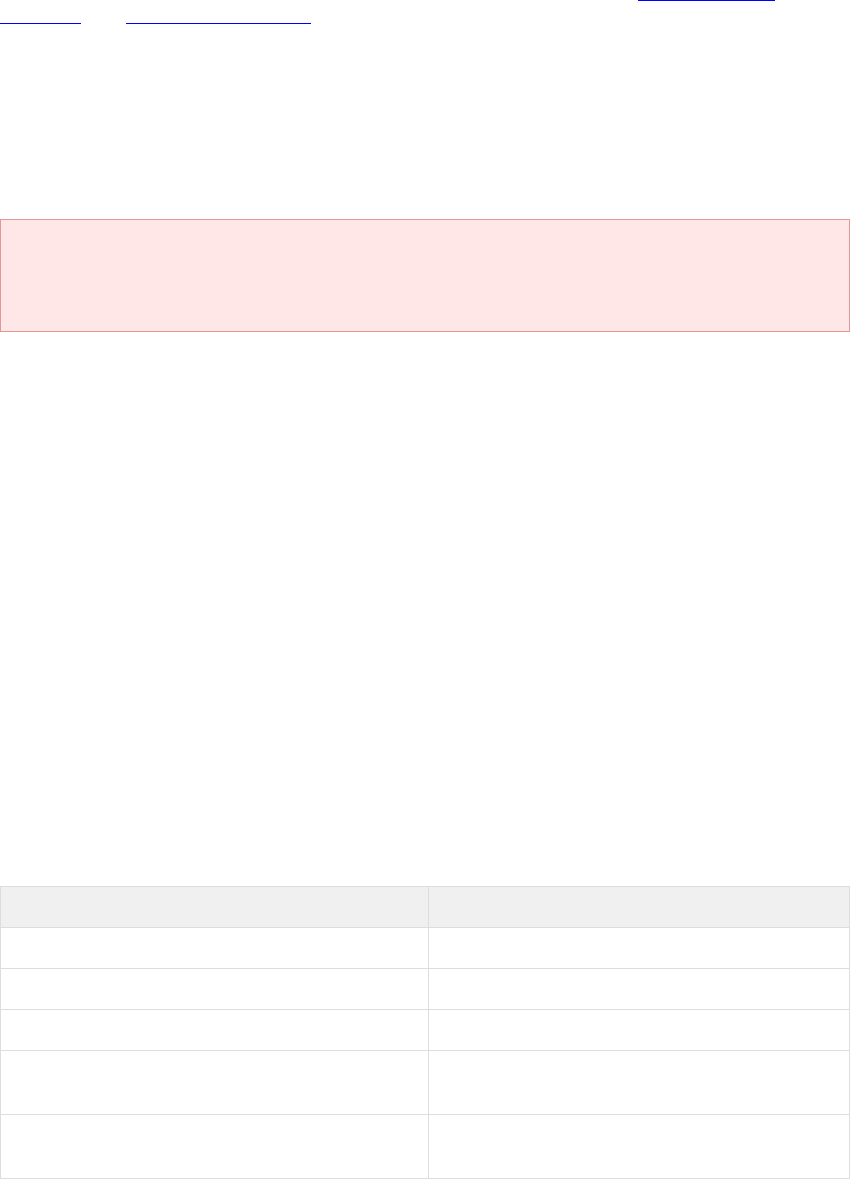
DOD GOSS – Ozone Marketplace Developer's Guide
Themes – 8
3.4 Creating and Modifying Themes
The Store uses Compass, an open-source CSS stylesheet framework built on top of the SASS
family of stylesheet languages. Two languages comprise SASS. The Store uses SCSS, the
newer of the two languages. SCSS is a superset of CSS which compiles into CSS. Compass is
a framework for managing large SASS projects as well as augmenting and managing the SASS
compilation process. For more information on SASS and Compass, see http://compass-
style.org/ and http://sass-lang.com/.
3.4.1 Prerequisites
Since v7.17.1.0, the Store uses Gradle and JRuby to automate the task of compiling the
themes.
The required dependencies (JRuby, Compass, and SASS) are managed by the Gradle build
environment, set to the versions listed below:
These versions are out-of-date, but are tested and work with the current
theme resources. Change at your own risk.
• JRuby – v1.7.27
• SASS (Ruby gem) – v3.1.3
• Compass (Ruby gem) – v0.11.7
3.4.2 Compiling Themes
The Gradle scripts for compiling the themes may be found in /gradle/build-theme-
resources.gradle.
This script provides the :buildTheme task that will compile all the themes contained in
/src/main/resources/public/themes/. Additionally, it will dynamically generate tasks
for building individual themes that follow the specified theme directory naming conventions. For
example, for the Cobalt theme found in
/src/main/resources/public/themes/cobalt.theme/, it will generate the
:buildTheme_cobalt task.
3.4.3 Layout of Themes Directory
The themes directory may be found in /src/main/resources/public/themes/.
The following table offers a brief description of the various theme directories and files provided
in the distribution:
File or Directory
Description
/cobalt.theme/
Directory containing the default Cobalt theme.
/gold.theme/
Directory containing the Gold theme.
/carbon.theme/
Directory containing the Carbon theme.
/common/
Directory containing shared files that are likely
to be used by most or all themes.
/common/images/
Directory containing images that are common
to many themes or can serve as defaults.
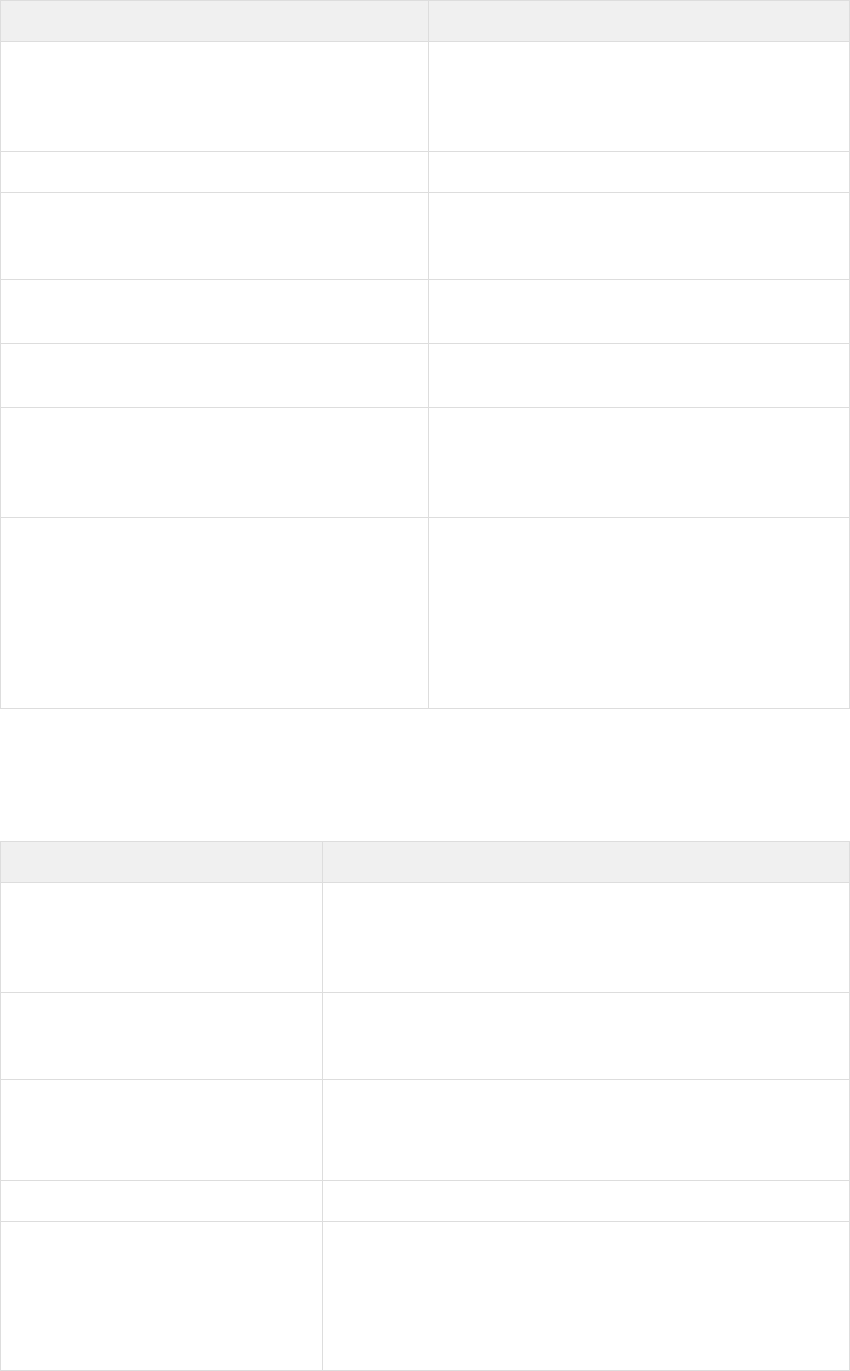
DOD GOSS – Ozone Marketplace Developer's Guide
Themes – 9
File or Directory
Description
/common/lib/marketplace_utils.rb
Override a third-party stylesheet function to
adjust it to our custom layout and image
resolving setup (shouldn't need to be
modified).
/common/stylesheets/
SCSS "partials" that build store themes.
/common/stylesheets/_marketplace_all.scss
Combines all the stylesheets into one.
If new stylesheets are created in the common
directory, they should be included in this file.
/common/stylesheets/variables/
Variable definitions for Store specific
components.
/common/stylesheets/variables/_constants.scss
Variable definitions that (generally) should not
change.
/common/stylesheets/variables/*
Variable definitions that control aspects of the
stylesheet generation.
The values of these variables may be
overridden in a given theme
/template/
Directory containing a theme template.
It contains every file listed above except the
*.css files.
These files are as complete as possible,
without including properties that differentiates
themes. The developer must enter data for the
differences.
The following table explains the files and directories conventions for individual theme files. The
files and folders are found under the directories of the specific theme that they modify. In the
Store, the parent theme directory names end with ".theme". For example, /carbon.theme/.
The table below uses an example theme named example.theme—this example is not
included in the bundle (however, see the /themes/template/ directory for reference).
Naming Convention
Description
/example.theme/theme.json
Contains the theme metadata description that tells the
Store where to find the theme's files at runtime and
provides information about the description, author, and
display name.
/example.theme/css/example.css
Result of compiling a SCSS file from the SASS directory is
stored here, in a file with the same name but with a .css
extension instead of .scss.
/example.theme/images/
Directory containing images specific to the theme.
The Store searches for images in this location first, and if
they are not found, falls back to /common/images/.
/example.theme/images/preview/
Directory for theme screenshots.
/example.theme/sass/example.scss
The main .scss file for a theme – overrides any desired
variables from the files in the
/common/stylesheets/variables/ directory.
It defines the theme background and imports the desired
files from the /common/stylesheets/ directory.

DOD GOSS – Ozone Marketplace Developer's Guide
Themes – 10
Naming Convention
Description
/example.theme/sass/config.rb
Sets any Ruby variables used by Compass to locate
resources. Modify only at your own risk.
3.4.4 Creating a New Theme
The easiest way to create a new theme is to copy an existing theme and then edit it. While it is
possible to create a theme from scratch by using files from the template directory, it is not
advisable.
Choose an existing theme that mirrors the overall contrast of your new theme. If the theme will
feature dark text on light backgrounds, copy cobalt. If the theme will feature light text on dark
backgrounds, copy carbon.
In the following instructions, the existing theme being copied is the cobalt theme.
1. Choose a theme name.
The name should not have any spaces. It should be all lowercase. Words can be separated
by hyphens.
(Note: further references to this theme name will be denoted as $THEME_NAME;
replace ALL occurences below with the chosen name.)
2. Copy the /themes/cobalt.theme/ directory to /themes/$THEME_NAME.theme/
3. Delete the cobalt.css file in the /themes/$THEME_NAME.theme/css/ directory.
4. Delete any files contained in the /$THEME_NAME.theme/images/preview/ directory.
5. Navigate to the /$THEME_NAME.theme/ directory.
6. Edit the theme.json file. Change every reference to "cobalt" to "$THEME_NAME".
o The name attribute must be $THEME_NAME
o The display_name attribute should contain a user-friendly, readable name for the
theme (it may include spaces and capital letters). This will appear in the theme
picker.
o The css attribute must be
themes/$THEME_NAME.theme/css/$THEME_NAME.css
o All URL properties are relative to the context root.
Note: For now, the thumb and screenshots fields will point to screenshot images
that do not exist yet. You will add actual screenshots of your new theme when it is
complete.
7. Rename /sass/cobalt.scss to /sass/$THEME_NAME.scss.
8. Edit /sass/$THEME_NAME.scss. This is a mandatory step.
o Set the $theme-name variable to $THEME_NAME
9. Continue editing /sass/$THEME_NAME.scss. This is an optional step.
This file is the primary place to create a custom theme by overriding variables. The files
within themes/common/stylesheets/variables contain lists of variables that are available for
overriding. Custom values for these variables usually should be defined directly below the
$theme_name declaration (before importing variables/*). The lower part of this file imports
all the SCSS partials that use the variable values to construct the stylesheets.
After the import of the partials, you can add customizations to those partials. You will note
that the included themes’ SCSS files all contain numerous customizations. Since you
copied an existing theme to create your new one, all you need to do is make any
modifications to these customizations that are already present.
Note: For complex customizations, import statements can be deleted if equivalent
functionality is custom-implemented by the theme.
Note: The default themes facilitate variable font sizes. When modifying these themes,

DOD GOSS – Ozone Marketplace Developer's Guide
Themes – 11
consider variable font sizes. Failure to do so may cause rendering inconsistencies at larger
font sizes.
10. By default, a theme uses default images that are found in the /common/images directory.
If custom images are going to be used, they can be placed in the
/$THEME_NAME.theme/images/ directory.
To override an existing image from the common directory, the new images must have the
same pathname as the image being overridden relative to the images directory.
For example, /common/images/table/bullet.png would become
/$THEME_NAME.theme/images/table/bullet.png.
11. Compile the theme. This can be done in several ways.
o To compile a single theme, run the generated Gradle task
:buildTheme_$THEME_NAME
omp-marketplace/> gradlew :buildTheme_cobalt
o To compile all the themes, run the Gradle task :buildThemes
omp-marketplace/> gradlew :buildThemes
12. Once the theme successfully compiles, verify that the /css/$THEME_NAME.css file has
been created, and that it does not contain any error messages. (These messages replace
the entire normal output, so if errors exist they will be obvious).
13. Deploy the Store with the newly created theme. Do this one of two ways:
o For a development instance, run the Gradle :bootRun task from the top directory
of the source tree.
omp-marketplace/> gradlew :bootRun
o For a production instance, build the Store bundle and run it under the included
Tomcat server. Run the Gradle :bundle task from the top directory of the source
tree, extract the generated bundle .ZIP file, and start the server by using the start
script found in the bundle's /tomcat/ directory.
omp-marketplace/> gradlew :bundle
14. Log into the Store as a user or admin, and open the user drop-down menu, located under
the settings button on the toolbar.
15. Select and apply the new theme in the theme selector.
Note: Currently, there are no new screenshots for the newly created theme.
16. Once the new theme is running, take screenshots, and add them to the preview window.
a. Screenshots should be saved in the /$THEME_NAME.theme/images/preview/
directory so that they show up in the theme picker.
b. Modify the /$THEME_NAME.theme/theme.json file and add/modify the
screenshot entries to include the new images.
3.4.5 Customizable Theme Components
This section lists the Store components which may (optionally) be themed.
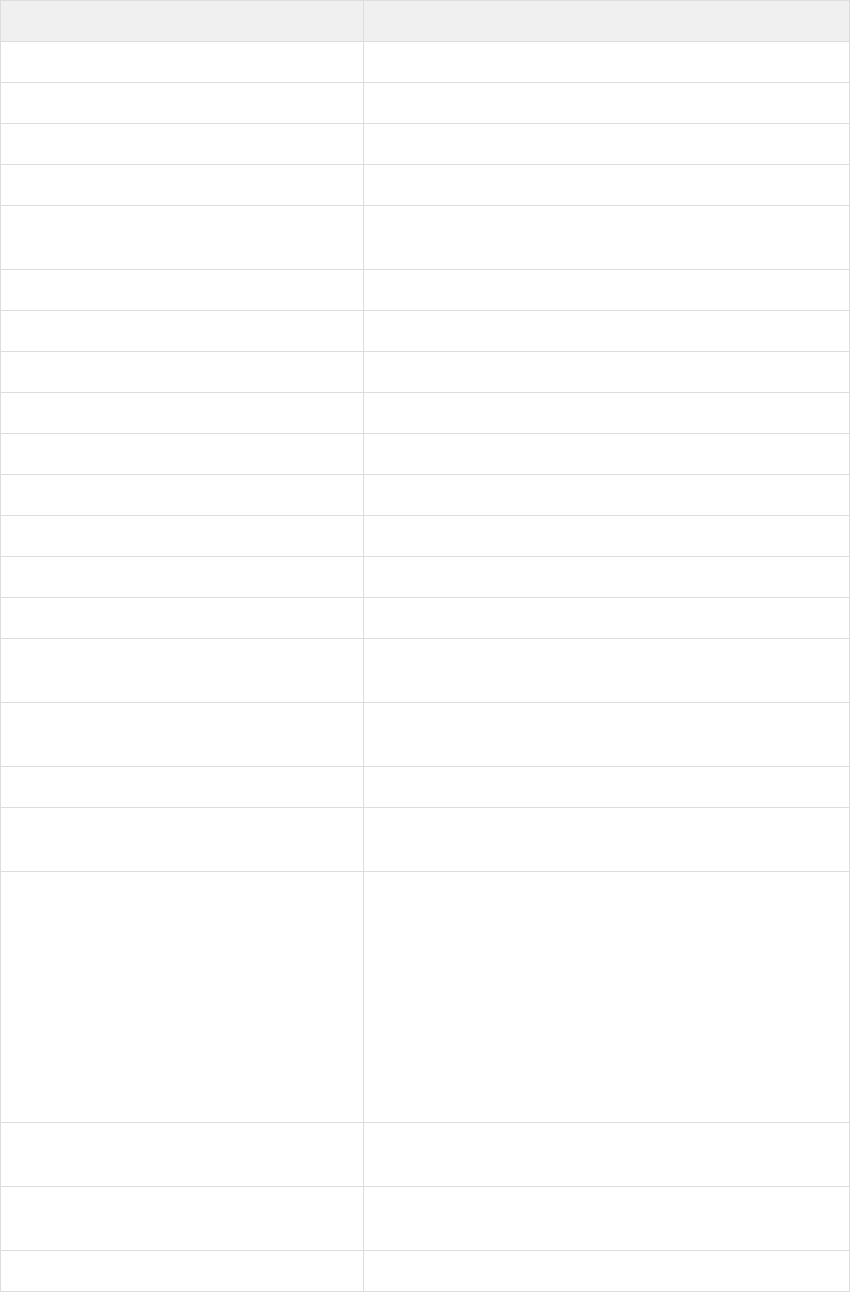
DOD GOSS – Ozone Marketplace Developer's Guide
Themes – 12
All themeable components are located in the
/src/main/resources/public/themes/common/stylesheets/ directory as described
in the following table:
File that can be overridden
Themeable Component(s)
variables/_aboutWindow.scss
About Window
variables/_actionMenu.scss
Action Menu
_admin.scss
Admin Home Page
_affiliated_search_results.scss
Affiliated Search Results carousel
_applicationConfiguration.scss
variables/_applicationConfiguration.scss
Application Configuration Page
_bootstrap_about_window.scss
About window
_bootstrap_all.scss
Contains all the bootstrap files in one file
_buttons.scss
Buttons
_carousel.scss
Get Started Carousel
_carousel_component.scss
Other Carousels – Highest Rated and Newest Listing
_create_edit_listing.scss
Create/Edit listing modal window
_dialog.scss
Pop-up dialog windows
_dragAndDrop.scss
Drag and Drop
_error.scss
Error
_header.scss
variables/_header.scss
Header
_landing.scss
variables/_landing.scss
Landing Page – Getting started carousel, listing
carousels
_list_group.scss
List styles – Change log and recent activity
_loadmask.scss
variables/_loadmask.scss
Loading mask
_main.scss
Drop-down Menu
Form
Headers: Window, Panel and Taskbar
Loadmask
Message Box
Progress Bar
Tooltips
_marketplace_all.scss
Includes all bootstrap, including all overrides, in one
file
_menubar.scss
variables/_menubar.scss
Filter Menus
_profile.scss
User Profile modal window
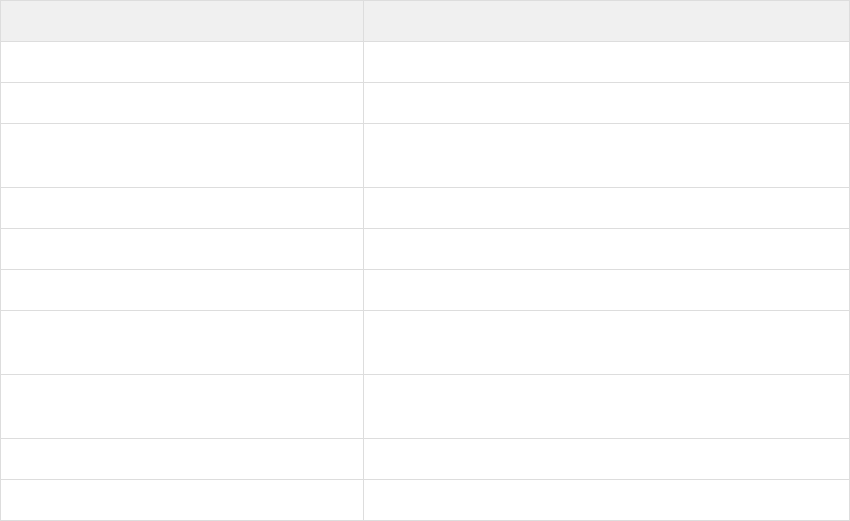
DOD GOSS – Ozone Marketplace Developer's Guide
Themes – 13
File that can be overridden
Themeable Component(s)
_quickview.scss
Quick View modal window
variables/_scoreCard.scss
Scorecard
_settingsPanel.scss
variables/_settingsPanel.scss
Settings panel on listing details page
_store_modal.scss
Base styles for modal windows
_tag.scss
Tag(s) on the Quick View window
_taglist.scss
Tags Page
_themeSwitcher.scss
variables/_themeSwitcher.scss
Theme Switcher Window
_tutorial.scss
variables/_tutorial.scss
Tutorials
_widget.scss (deprecated)
The Store in Widget Mode in OWF
_wizard.scss
Import/Export Wizard
3.4.6 Minifying and Compressing Themes
As for Marketplace v7.17.1.0, due to changes in the build processes, the compiled .CSS files
and other theme assets are no longer minified or compressed.
This feature will be re-added as part of the automated build process in a future release.
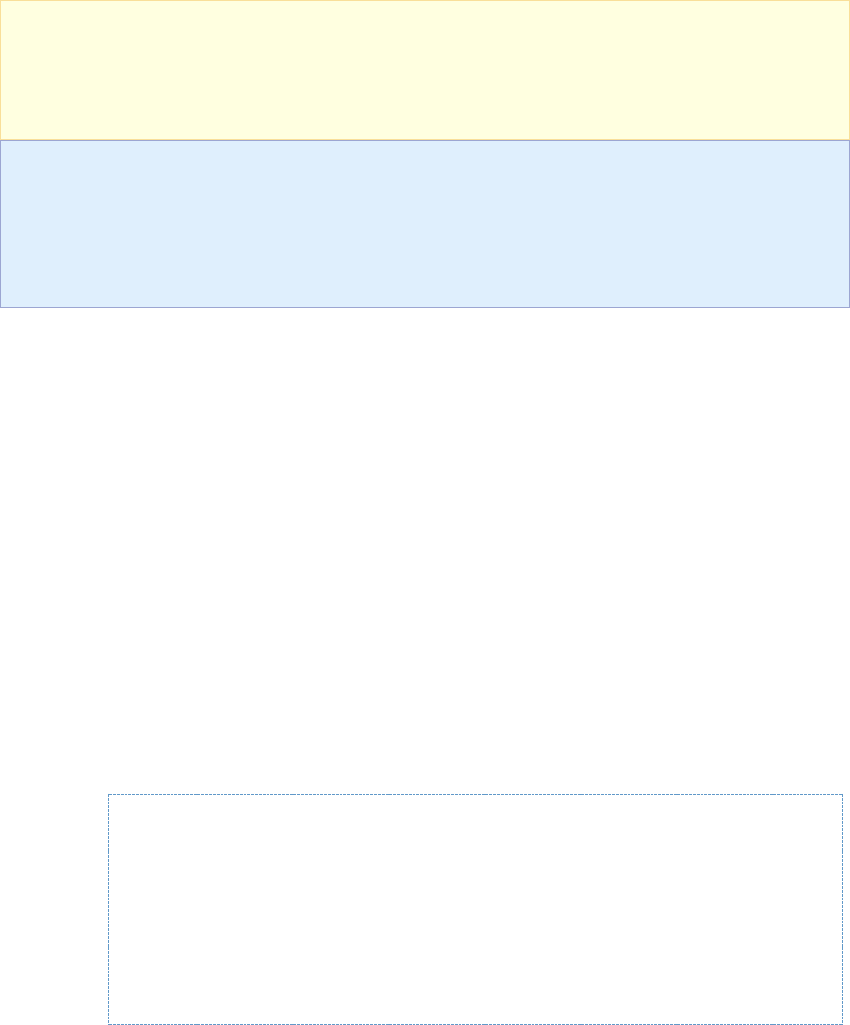
DOD GOSS – Ozone Marketplace Developer's Guide
Custom Field Types – 14
4 Custom Field Types
4.1 Overview
The Store ships with several default custom field types. They include text, image URL,
checkbox and drop-down custom field options. Use the following instructions to create
additional custom field types. Creating new custom fields requires that a developer modify and
recompile the Store source code, specifically:
• Adding new domain objects (with the accompanying database tables)
• Changing the existing JavaScript files
• Creating a new Groovy Server Page
To continue using the custom field type, a developer must apply these
changes to the Store source code when upgrading to the next version of
the product.
This method is different from the Create a Custom Field Definition process
performed through the Store UI Administration pages.
More information on this process is found in the Store Administrator’s
Guide.
4.2 Adding a Custom Field Type
The following instructions explain how to add a custom field type named INTEGER (used to
create custom fields for integer values):
1. In the Store’s source code, navigate to \grails-app\domain and create a new domain class
called marketplace.IntegerCustomField that extends the marketplace.CustomField class.
The Store uses the class to store the values of ServiceItem fields associated with the new
custom field type. For that purpose, the class marketplace.IntegerCustomField must have
an instance variable of type int.
a. Define the method void setValue(def value). The Store will call this method to set
the value of a custom field for the new custom field type.
b. Define the method String getFieldValueText(). The Store calls this method to
retrieve the value for the new custom field type.
c. Define the method asJSON() which should return a JSON representation of the
custom field. This method must call its parent’s asJSON method to obtain the
generic representation of a custom field and add this field's information to it:
package marketplace
class IntegerCustomField extends CustomField {
int value
static constraints = {}
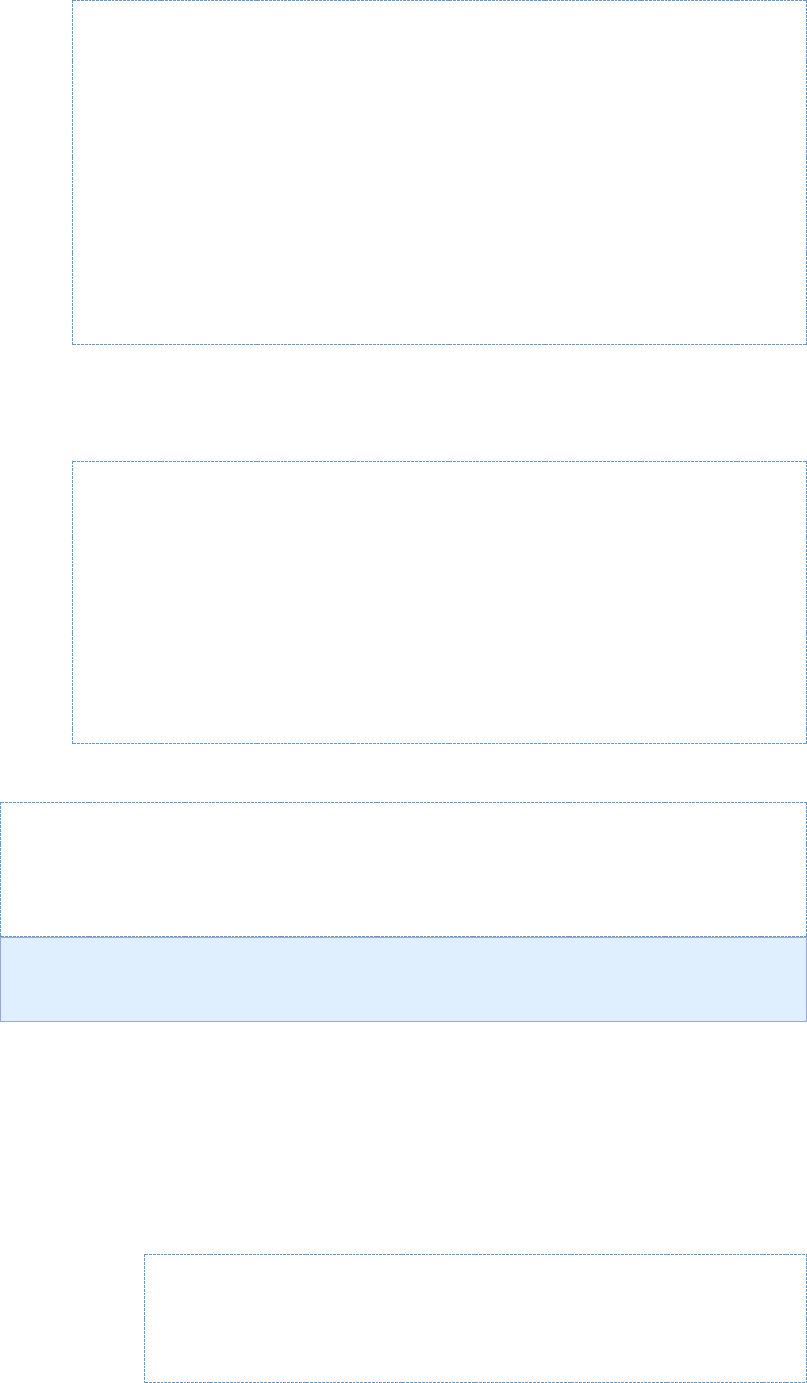
DOD GOSS – Ozone Marketplace Developer's Guide
Custom Field Types – 15
void setValue(def val) {
this.value = val?.toInteger()
}
String getFieldValueText() {
return value.toString()
}
def asJSON() {
def jsonObject = super.asJSON()
jsonObject.putAll(id: id, value: value)
return jsonObject
}
}
2. Create a new domain class called marketplace.IntegerCustomFieldDefinition extending
marketplace.CustomFieldDefinition. This class represents the new custom field type.
a. Define a null constructor that sets the styleType member variable to the enum that
will be created in the next step:
package marketplace
class IntegerCustomFieldDefinition extends
CustomFieldDefinition {
static constraints = {}
IntegerCustomFieldDefinition() {
this.styleType =
Constants.CustomFieldDefinitionStyleType.INTEGER
}
}
3. Open Constants.groovy and add the new field type to the CustomFieldDefinitionStyleType
enum. Add the following code to the enum:
INTEGER("Integer", IntegerCustomFieldDefinition.class,
IntegerCustomField.class)
The enum needs to reference the classes from Steps 1 and 2.
4. Under web-app/js/customFields open js/customFields/standardFields.js and do the
following:
a. Define two new functions:
i. CustomFields.createInteger: This function is used to create the form
element in addListingForm.js that is used on the Create and Edit listing
pages.
ii. CustomFields.displayInteger: This function is used to display the value of
the custom field on the specifications tab.
CustomFields.createInteger =
function(cfs, cf, pos) {
var cfLbl =
cfs.label.cleanEscapeHTML();
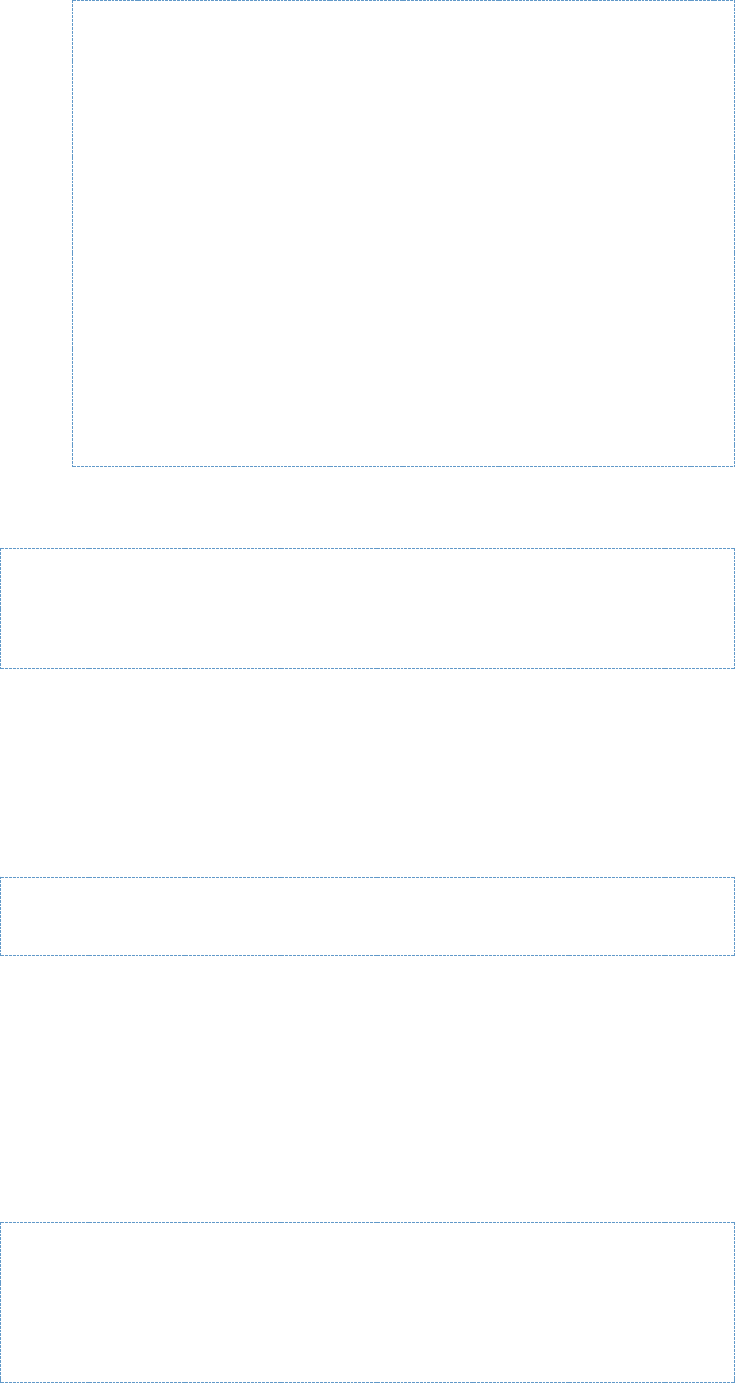
DOD GOSS – Ozone Marketplace Developer's Guide
Custom Field Types – 16
var cfReq = false;
if (cfs.isRequired) {
cfLbl = cfLbl.requiredLabel();
cfReq = true;
}
return {
xtype: 'numberfield',
fieldLabel: cfLbl,
name:
CustomFields.getCustomFieldName(pos),
maxLength: 10,
allowBlank: !cfReq,
value: cf ? cf.value : null
};
};
CustomFields.displayInteger =
function(cf) {
return (cf ? cf.value : null);
}
b. Register the functions with the CustomFields object. This associates the create and
display functions with the field type. Do this by adding the following at the end of the
standardFields.js file:
CustomFields.addField("INTEGER", {create:
CustomFields.createInteger, display:
CustomFields.displayInteger});
5. Add a _INTEGER.gsp template file to the views/customFieldDefinition directory:
a. When creating or editing the custom field definition, the Store’s configurations use
this template to display specific field-type form elements. For example, an
administrator can use the integer custom field to set the upper and lower bounds for
the entry value. In that case, the gsp would display the controls for such bounds.
If the new custom field definition does not have specific field-type form elements, an
empty gsp template (_INTEGER.gsp under grails-app/views/customFieldDefinition)
must be supplied as you can see in the INTEGER example:
<tr class="customFieldAdmin INTEGER"></tr>.
6. Create database tables that correspond with the two new domain objects that were created
in steps 1 and 2.
a. To use the grails command “grails schema-export” to create the script for the
required tables, run the script from the top level Grails project directory. This will
generate the statements that are used in the next step to create the tables.
It generates file target/ddl.sql containing the DDL for creation of the entire
application schema. SQL statements for the new tables will be in the generated file
(for MySQL in this example).
b. Using an RDBMS administrative tool, execute the SQL statements from the
generated file:
create table integer_custom_field (id bigint not null,
value integer not null, primary key (id))
ENGINE=InnoDB;
create table integer_custom_field_definition (id
bigint not null, primary key (id)) ENGINE=InnoDB;
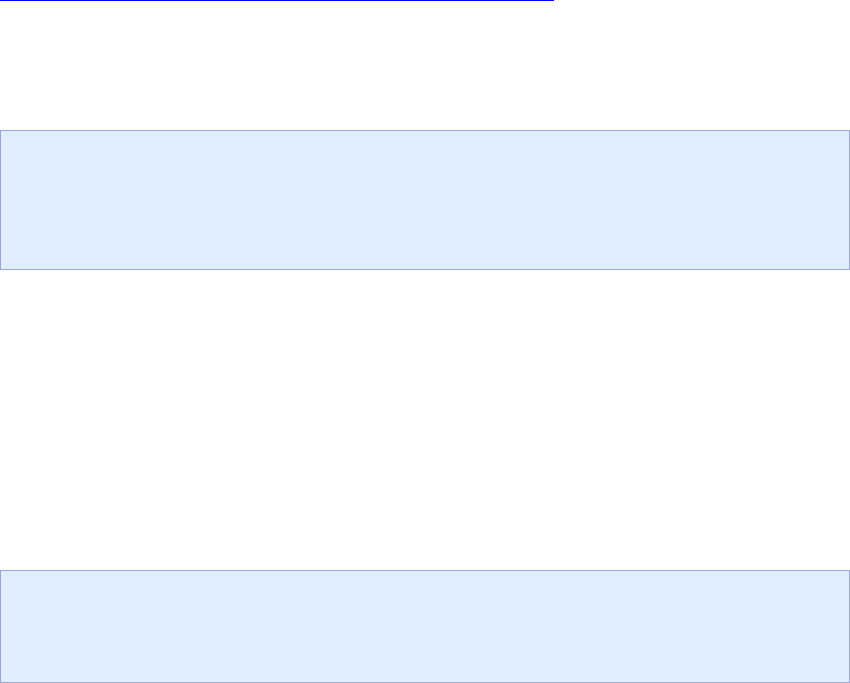
DOD GOSS – Ozone Marketplace Developer's Guide
Custom Security Modules – 17
5 Custom Security Modules
5.1 Overview
Because security is based on the Spring Security framework, a custom authentication and
authorization method can also be implemented by following the same conventions. A more
detailed discussion of Spring Security can be found here:
http://static.springframework.org/spring-security/site/index.html
The following should be considered when writing the custom security module:
The Store will query the Metadata of the UserDetails object returned by the custom security
module for the presence of displayName, organization and email. If these attributes are present
their values will be retrieved and used by the Store.
The sample security modules included with the Store will need to be
replaced by a custom security module that meets the security
requirements of the organization.
Administrators or Developers can use the sample security package, found at \ozone-
security\ozone-security-project.zip as a starting point when developing a custom security project
to be used in production. The .zip file contains source code complete with build scripts.
5.2 Requirements
The Spring Security framework allows individual deployments to customize the Store’s
authentication and authorization mechanisms. Developers can use the security plugin to
integrate with any available enterprise security solutions. When customizing the security plugin,
it is important to remember OWF/Store requirements for the plugin. These requirements are
described below.
The OWF/Store requirements are in addition to any general Web
application requirements relating to Spring Security.
• User Principal implements the UserDetails interface and optionally the
OWFUserDetails interface
Like all Spring Security web applications, the Store expects its security plugin to provide a
UserDetails object which represents the logged-in user. A custom plugin should set this object
as the principal on the Authentication object stored within the active SecurityContext.
Optionally, the provided object may also implement the OWFUserDetails interface. In addition to
the fields supported by the UserDetails interface, the OWFUserDetails interface supports
access to the user’s OWF display name, organization and email. The source code for
OWFUserDetails can be found in ozone-security-project.zip.
• ROLE_USER granted to all users
The user principal object’s getAuthorities() method must return a collection that includes the
ROLE_USER GrantedAuthority.
• ROLE_ADMIN granted to Store administrators
The user principal object’s getAuthorities() method must return a collection that includes the
ROLE_ADMIN GrantedAuthority if the user is to have administrative access.
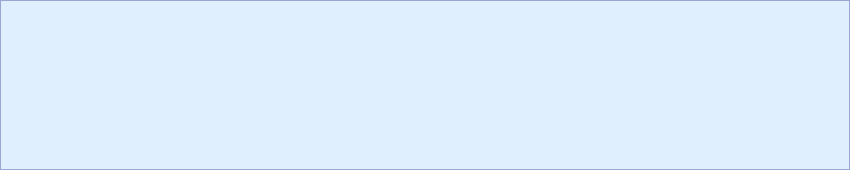
DOD GOSS – Ozone Marketplace Developer's Guide
Custom Security Modules – 18
• OZONELOGIN cookie set when the user signs in and deleted on sign out
The user interface performs a check for the existence of a cookie named OZONELOGIN during
the page load. If the cookie does not exist, the interface will not load, but will instead present a
message indicating that the user is not logged in. It is up to the security plugin to create this
cookie when the user logs in, and to delete it when they log out.
This mechanism prevents users from logging out, and then pressing the browser’s Back button
to get back into an instance that cannot communicate with the server due to failed
authentication. The sample security plug-in configurations contain filters that manage this
process. It is recommended that custom configurations include this default implementation of
the cookie behavior by using the same ozoneCookieFilter and OzoneLogoutCookieHandler
beans that are included in the sample configuration, security.xml.
• Session management configurations must be present
These configurations include the concurrentSessionControlAuthenticationStrategy
bean and the sessionRegistry bean in session-control.xml, as well as the
<sec:session-management> and <sec:custom-filter> elements in security.xml
which references the concurrencyFilter.
The max-sessions setting (in security.xml) and the maximumSessions
setting (in session-control.xml) will be overwritten at run-time, since the
maximum number of sessions is configured in the Application
Configuration UI.

DOD GOSS – Ozone Marketplace Developer's Guide
OMP-DG: Appendix A Software Dependency Versions – 19
6 OMP-DG: Appendix A Software Dependency
Versions
6.1 Back-end
Component
OMP
v7.17.1.0-
RC1
Latest
Version
as of 2018-
01-31
Notes
Groovy
2.4.13
2.4.13
Grails
3.3.2
3.3.2
Spring
4.3.12*
4.3.14
* Grails supported version
Spring Security
4.2.3
4.2.4*
* Update released after RC-1
Hibernate
5.1.9*
5.2.12
* Grails supported version
Liquibase
n/a*
3.5.3
* Removed for RC1, to be re-added before GA
JAX-RS/Jersey
Plugin
n/a*
* Removed; library no longer supported
Elasticsearch
Plugin
1.4.1*
2.4.0-RC2
* Custom in-house version of plugin which
public v2.4.0-RC1 was based on
Elasticsearch
5.4.3*
6.1.2
* Elasticsearch Plugin supported version
6.2 Front-end
Component
OMP
v7.17.1.0-RC1
Latest Version
as of 2018-06-25
Notes
Backbone.js
1.0.0
1.3.3
Require.js
2.1.9
2.3.5
Bootstrap
2.3.2
4.1.0
Dojo
1.2.3
1.13
Handlebars
1.0.0
4.0.11
jQuery
1.10.2
3.3.1
lodash
1.3.1
4.17.10
Moment
2.1.0
2.22.2