MPLAB PICkit 4 In Circuit Debugger User's Guide PICkit4 User
PICkit4_Debugger_UserGuide
User Manual:
Open the PDF directly: View PDF ![]() .
.
Page Count: 93
- Object of Declaration: MPLAB® PICkit™ 4 In-Circuit Debugger
- Preface
- Introduction
- Document Layout
- Part 1 – Getting Started
- Part 2 – Troubleshooting
- Part 3 – Reference
- Conventions Used in this Guide
- Recommended Supplemental Reference
- Multi-Tool Design Advisory (DS51764)
- Please read this first! This document contains important information about operational issues that should be considered when using the MPLAB PICkit 4 with your target design.
- MPLAB X IDE Online Help
- Release Notes for MPLAB PICkit 4 In-Circuit Debugger
- MPLAB PICkit 4 Quick Start Guide (DS50002721)
- Getting Started with MPLAB PICkit 4 In-Circuit Debugger Webinar
- MPLAB PICkit 4 In-Circuit Debugger Online Help File
- Processor Extension Pak and Header Specification (DS50001292)
- Transition Socket Specification (DS51194)
- Part 1 – Getting Started
- Chapter 1. About the In-Circuit Debugger
- Chapter 2. Operation
- Chapter 3. Debugger Usage
- 3.1 Introduction
- 3.2 Installation and Setup
- 3.3 Debug Tutorial
- 3.4 Quick Debug/Program Reference
- 3.5 Debugger Limitations
- 3.6 Common Debug Features
- 3.7 Connecting the Target Board
- 3.8 Setting Up the Target Board
- 3.9 Setting Up MPLAB X IDE
- 3.10 Starting and Stopping Debugging
- 3.11 Viewing Processor Memory and Files
- 3.12 Breakpoints and Stopwatch
- Part 2 – Troubleshooting
- Chapter 4. Troubleshooting First Steps
- Chapter 5. Frequently Asked Questions (FAQs)
- Chapter 6. Error Messages
- Part 3 – Reference
- Appendix A. Debugger Function Summary
- A.1 Introduction
- A.2 Debugger Selection and Switching
- A.3 Debugger Options Selection
- Figure A-1: Options for MPLAB PICkit 4
- Table A-1: Memories to Program Option Category (Continued)
- Table A-2: Debug Option Category
- Table A-3: Program Option Category (Continued)
- Table A-4: Power Option Category
- Table A-5: Secure Segment Option Category
- Table A-6: Firmware Option Category
- Table A-7: Clock Option Category
- Table A-8: Communication Option Category
- Appendix B. Hardware Specification
- Appendix C. Revision History
- Support
- Glossary
- Index
- AMERICAS
- ASIA/PACIFIC
- ASIA/PACIFIC
- EUROPE
- Austria - Wels
- Denmark - Copenhagen
- Finland - Espoo
- France - Paris
- Germany - Garching
- Germany - Haan
- Germany - Heilbronn
- Germany - Karlsruhe
- Germany - Munich
- Germany - Rosenheim
- Israel - Ra’anana
- Italy - Milan
- Italy - Padova
- Netherlands - Drunen
- Norway - Trondheim
- Poland - Warsaw
- Romania - Bucharest
- Spain - Madrid
- Sweden - Gothenberg
- Sweden - Stockholm
- UK - Wokingham
- Worldwide Sales and Service
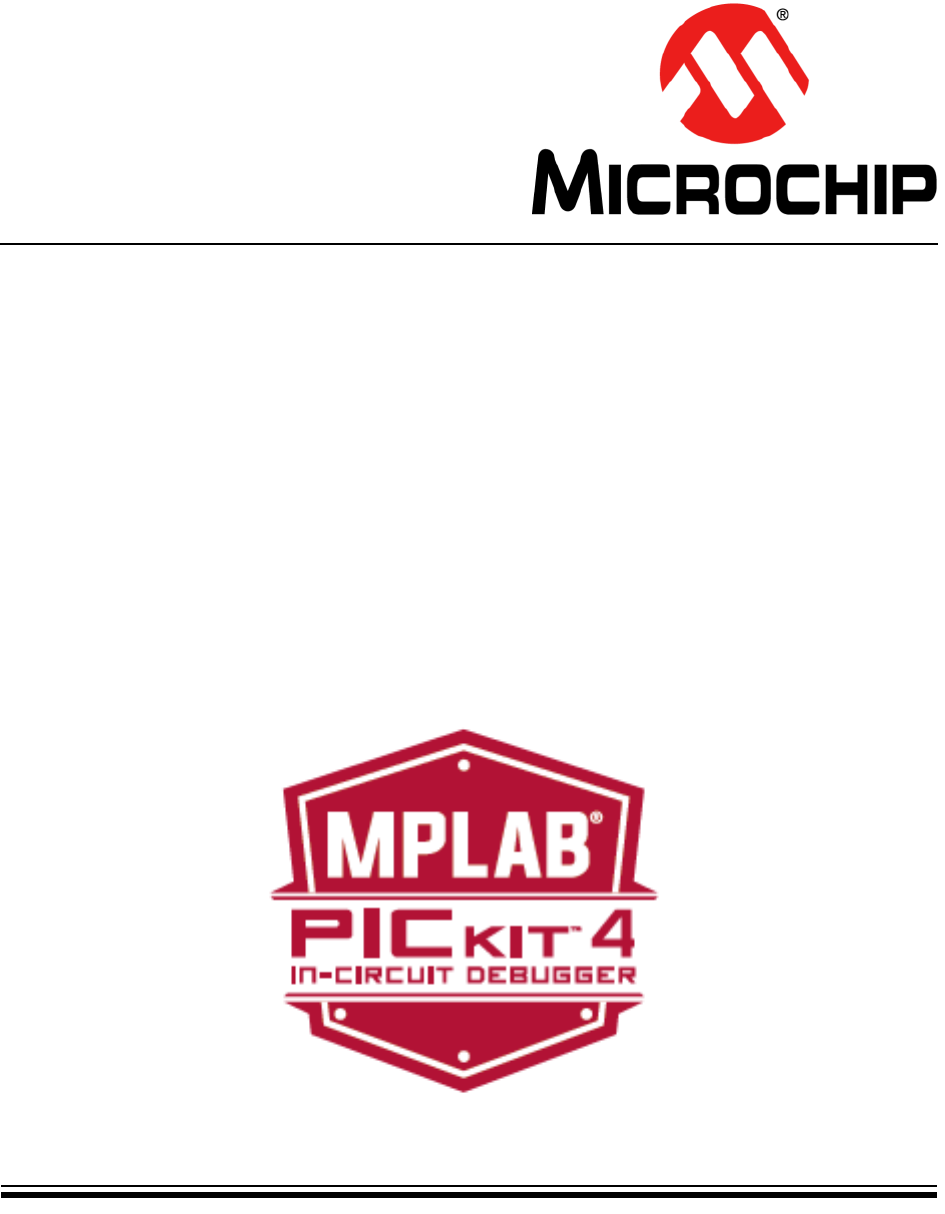
2018 Microchip Technology Inc. DS50002751B
MPLAB® PICkit™ 4
In-Circuit Debugger
User’s Guide
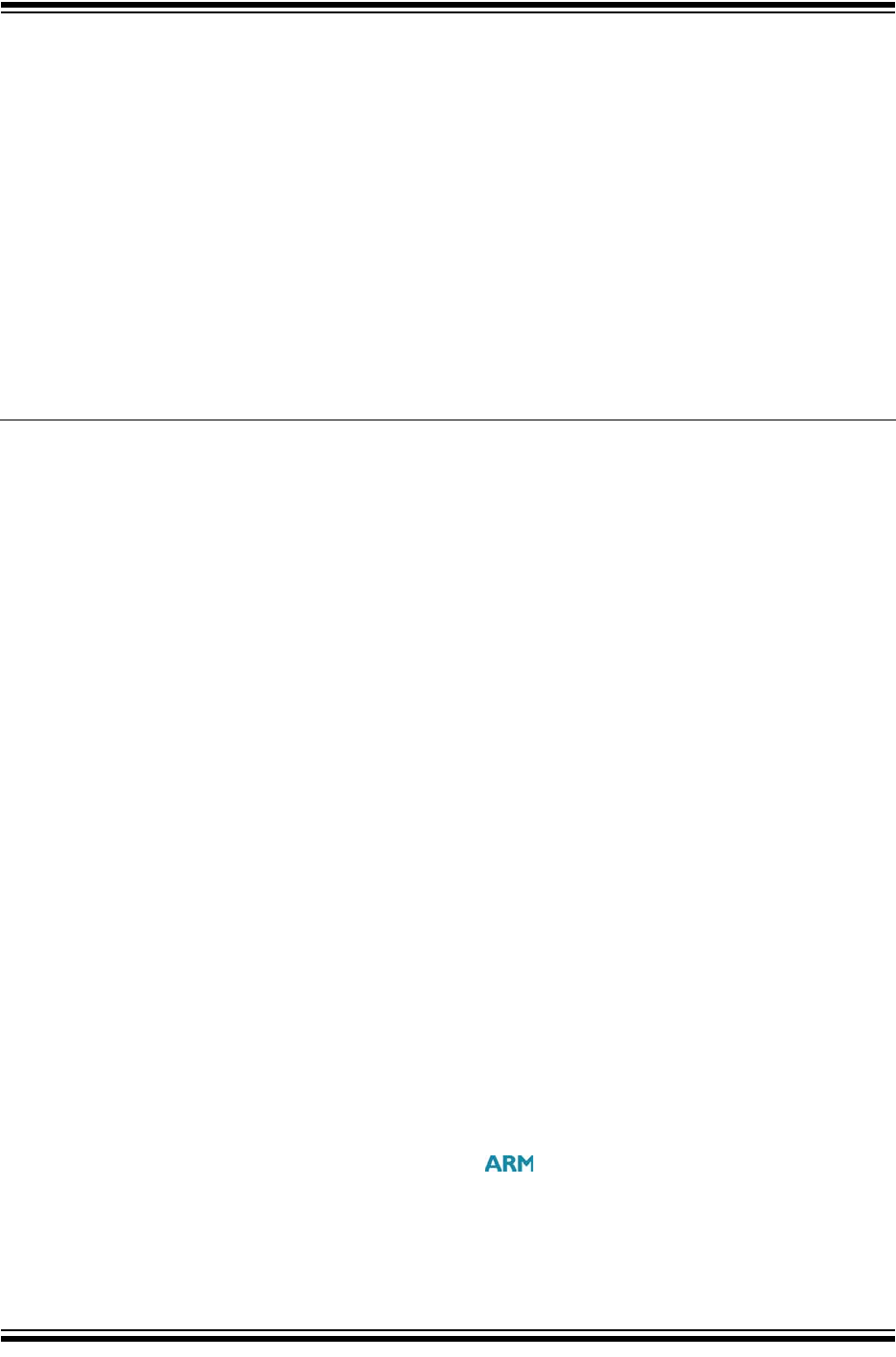
DS50002751B-page 2 2018 Microchip Technology Inc.
Information contained in this publication regarding device
applications and the like is provided only for your convenience
and may be superseded by updates. It is your responsibility to
ensure that your application meets with your specifications.
MICROCHIP MAKES NO REPRESENTATIONS OR
WARRANTIES OF ANY KIND WHETHER EXPRESS OR
IMPLIED, WRITTEN OR ORAL, STATUTORY OR
OTHERWISE, RELATED TO THE INFORMATION,
INCLUDING BUT NOT LIMITED TO ITS CONDITION,
QUALITY, PERFORMANCE, MERCHANTABILITY OR
FITNESS FOR PURPOSE. Microchip disclaims all liability
arising from this information and its use. Use of Microchip
devices in life support and/or safety applications is entirely at
the buyer’s risk, and the buyer agrees to defend, indemnify and
hold harmless Microchip from any and all damages, claims,
suits, or expenses resulting from such use. No licenses are
conveyed, implicitly or otherwise, under any Microchip
intellectual property rights unless otherwise stated.
Note the following details of the code protection feature on Microchip devices:
• Microchip products meet the specification contained in their particular Microchip Data Sheet.
• Microchip believes that its family of products is one of the most secure families of its kind on the market today, when used in the
intended manner and under normal conditions.
• There are dishonest and possibly illegal methods used to breach the code protection feature. All of these methods, to our
knowledge, require using the Microchip products in a manner outside the operating specifications contained in Microchip’s Data
Sheets. Most likely, the person doing so is engaged in theft of intellectual property.
• Microchip is willing to work with the customer who is concerned about the integrity of their code.
• Neither Microchip nor any other semiconductor manufacturer can guarantee the security of their code. Code protection does not
mean that we are guaranteeing the product as “unbreakable.”
Code protection is constantly evolving. We at Microchip are committed to continuously improving the code protection features of our
products. Attempts to break Microchip’s code protection feature may be a violation of the Digital Millennium Copyright Act. If such acts
allow unauthorized access to your software or other copyrighted work, you may have a right to sue for relief under that Act.
Microchip received ISO/TS-16949:2009 certification for its worldwide
headquarters, design and wafer fabrication facilities in Chandler and
Tempe, Arizona; Gresham, Oregon and design centers in California
and India. The Company’s quality system processes and procedures
are for its PIC® MCUs and dsPIC® DSCs, KEELOQ® code hopping
devices, Serial EEPROMs, microperipherals, nonvolatile memory and
analog products. In addition, Microchip’s quality system for the design
and manufacture of development systems is ISO 9001:2000 certified.
QUALITY MANAGEMENT S
YSTEM
CERTIFIED BY DNV
== ISO/TS 16949 ==
Trademarks
The Microchip name and logo, the Microchip logo, AnyRate, AVR,
AVR logo, AVR Freaks, BeaconThings, BitCloud, CryptoMemory,
CryptoRF, dsPIC, FlashFlex, flexPWR, Heldo, JukeBlox, KEELOQ,
KEELOQ logo, Kleer, LANCheck, LINK MD, maXStylus,
maXTouch, MediaLB, megaAVR, MOST, MOST logo, MPLAB,
OptoLyzer, PIC, picoPower, PICSTART, PIC32 logo, Prochip
Designer, QTouch, RightTouch, SAM-BA, SpyNIC, SST, SST
Logo, SuperFlash, tinyAVR, UNI/O, and XMEGA are registered
trademarks of Microchip Technology Incorporated in the U.S.A.
and other countries.
ClockWorks, The Embedded Control Solutions Company,
EtherSynch, Hyper Speed Control, HyperLight Load, IntelliMOS,
mTouch, Precision Edge, and Quiet-Wire are registered
trademarks of Microchip Technology Incorporated in the U.S.A.
Adjacent Key Suppression, AKS, Analog-for-the-Digital Age, Any
Capacitor, AnyIn, AnyOut, BodyCom, chipKIT, chipKIT logo,
CodeGuard, CryptoAuthentication, CryptoCompanion,
CryptoController, dsPICDEM, dsPICDEM.net, Dynamic Average
Matching, DAM, ECAN, EtherGREEN, In-Circuit Serial
Programming, ICSP, Inter-Chip Connectivity, JitterBlocker,
KleerNet, KleerNet logo, Mindi, MiWi, motorBench, MPASM, MPF,
MPLAB Certified logo, MPLIB, MPLINK, MultiTRAK, NetDetach,
Omniscient Code Generation, PICDEM, PICDEM.net, PICkit,
PICtail, PureSilicon, QMatrix, RightTouch logo, REAL ICE, Ripple
Blocker, SAM-ICE, Serial Quad I/O, SMART-I.S., SQI,
SuperSwitcher, SuperSwitcher II, Total Endurance, TSHARC,
USBCheck, VariSense, ViewSpan, WiperLock, Wireless DNA, and
ZENA are trademarks of Microchip Technology Incorporated in the
U.S.A. and other countries.
SQTP is a service mark of Microchip Technology Incorporated in
the U.S.A.
Silicon Storage Technology is a registered trademark of Microchip
Technology Inc. in other countries.
GestIC is a registered trademark of Microchip Technology
Germany II GmbH & Co. KG, a subsidiary of Microchip Technology
Inc., in other countries.
ARM and Cortex are registered trademarks of ARM Limited in the
EU and other countries.
All other trademarks mentioned herein are property of their
respective companies.
© 2018, Microchip Technology Incorporated, All Rights Reserved.
ISBN: 978-1-5224-3376-7
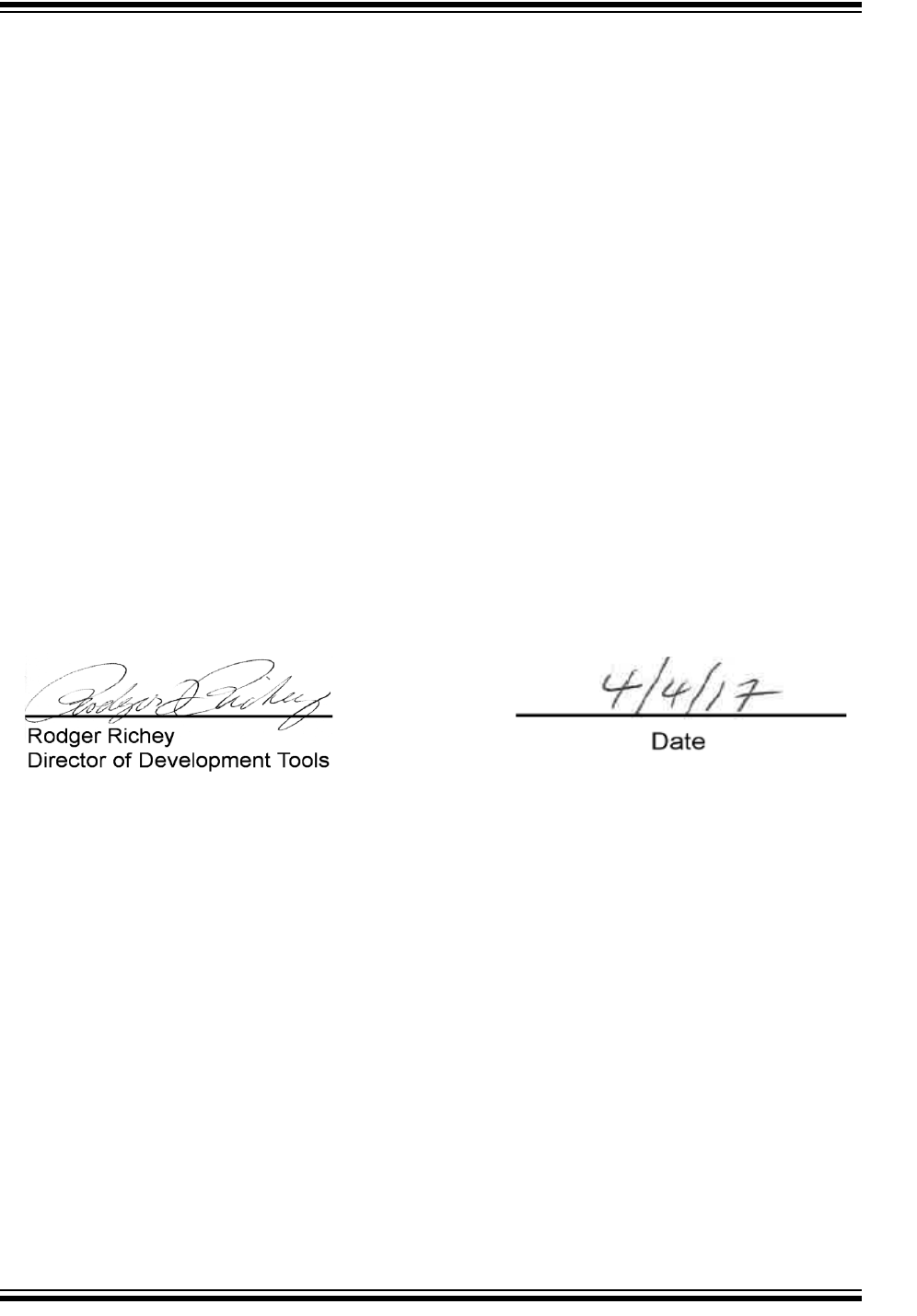
2018 Microchip Technology Inc. DS50002751B-page 3
EU Declaration of Conformity
This declaration of conformity is issued by the manufacturer.
The development/evaluation tool is designed to be used for research and development in a laboratory environment. This
development/evaluation tool is not intended to be a finished appliance, nor is it intended for incorporation into finished appliances that are
made commercially available as single functional units to end users. This development/evaluation tool complies with EU EMC Directive
2004/108/EC and as supported by the European Commission's Guide for the EMC Directive 2004/108/EC (8th February 2010).
This development/evaluation tool complies with EU RoHS2 Directive 2011/65/EU.
This development/evaluation tool, when incorporating wireless and radio-telecom functionality, is in compliance with the essential
requirement and other relevant provisions of the R&TTE Directive 1999/5/EC and the FCC rules as stated in the declaration of conformity
provided in the module datasheet and the module product page available at www.microchip.com.
For information regarding the exclusive, limited warranties applicable to Microchip products, please see Microchip’s standard terms and
conditions of sale, which are printed on our sales documentation and available at www.microchip.com.
Signed for and on behalf of Microchip Technology Inc. at Chandler, Arizona, USA.
Object of Declaration:
Object of Declaration: MPLAB® PICkit™ 4 In-Circuit Debugger
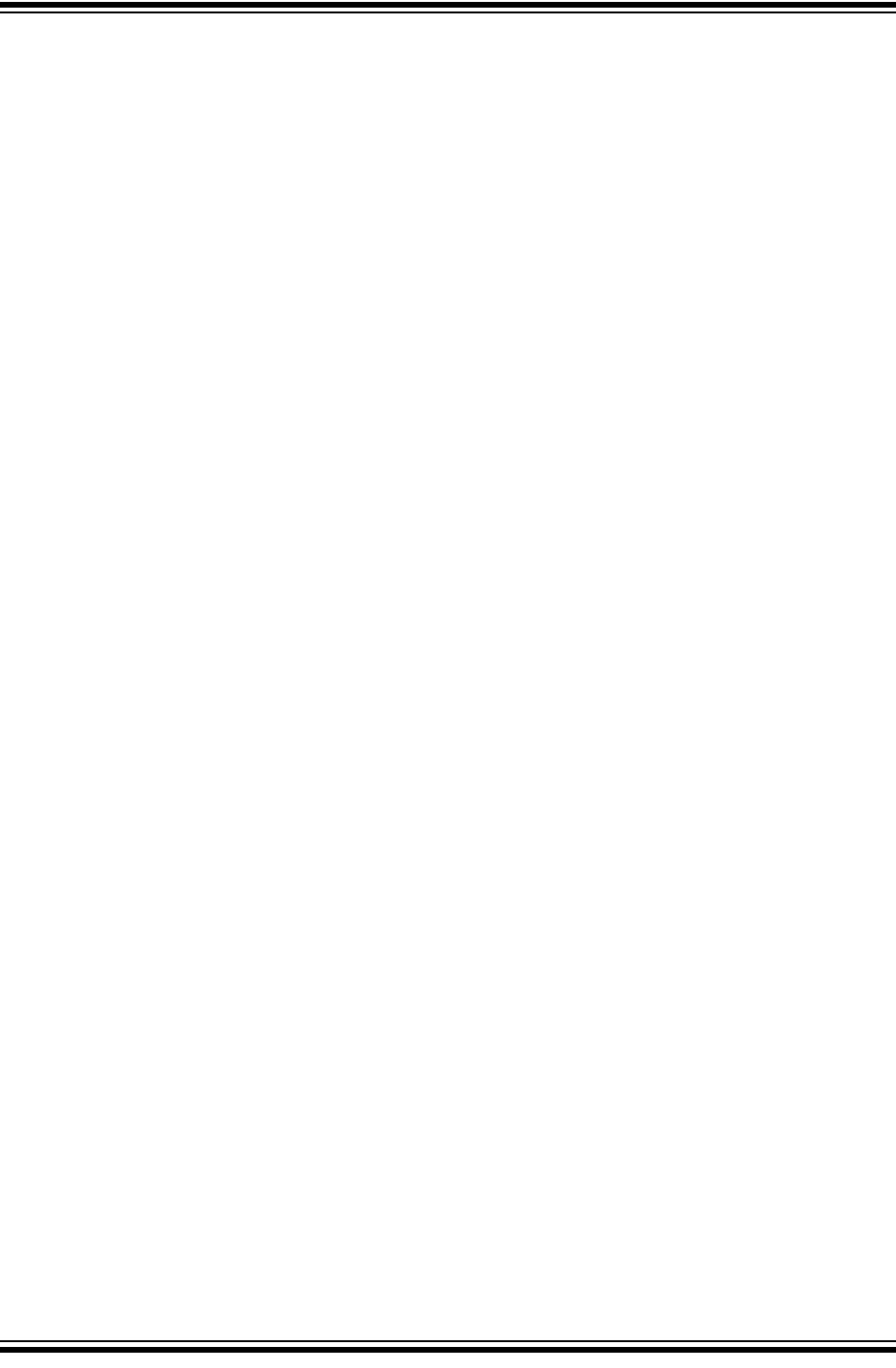
MPLAB® PICkit™ 4 User’s Guide
DS50002751B-page 4 2018 Microchip Technology Inc.
NOTES:
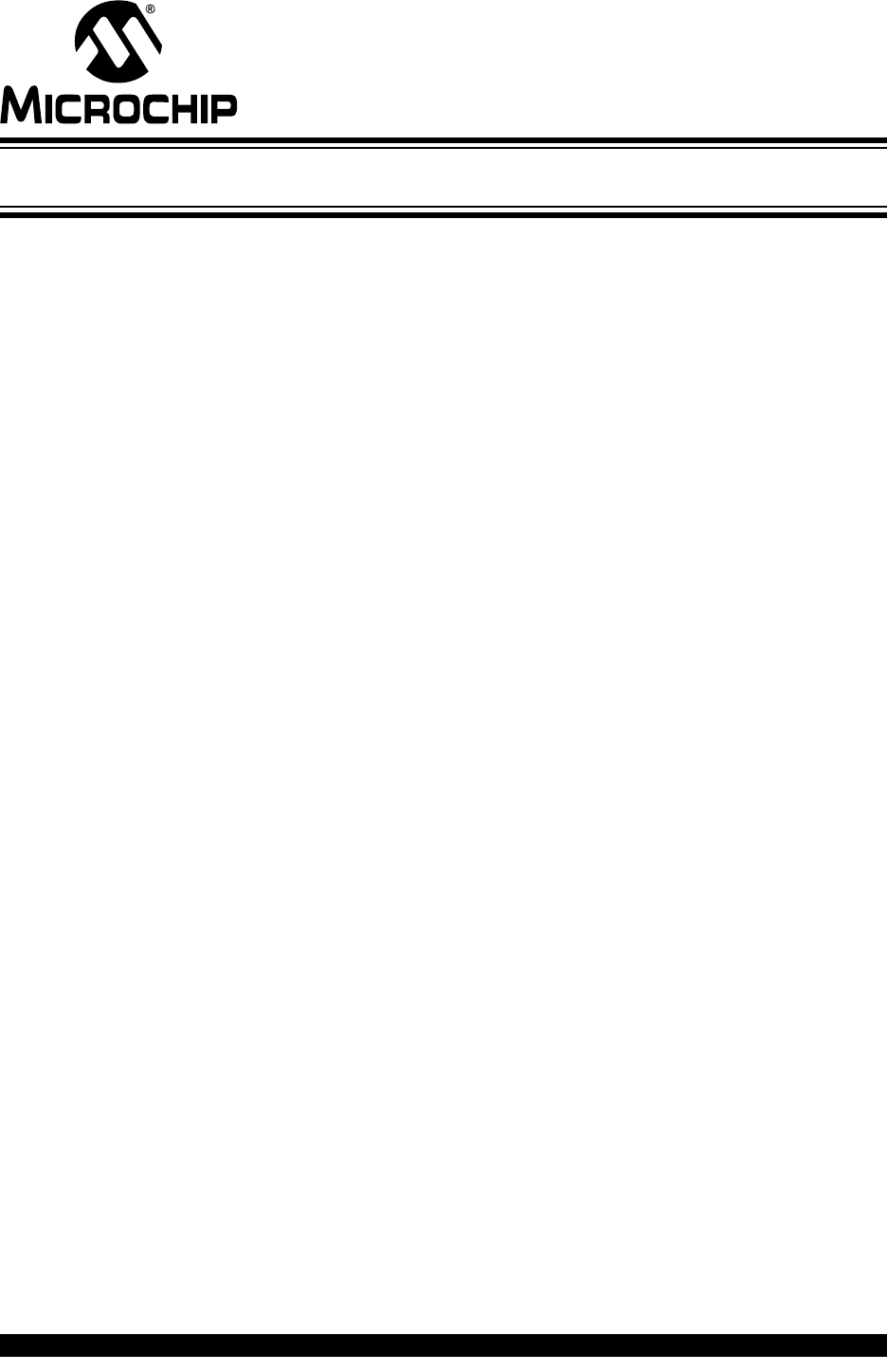
MPLAB® PICkit™ 4 USER’S GUIDE
2018 Microchip Technology Inc. DS50002751B-page 5
Table of Contents
Preface ........................................................................................................................... 7
Chapter 1. About the In-Circuit Debugger
1.1 Introduction ................................................................................................... 13
1.2 MPLAB PICkit 4 In-Circuit Debugger Description ........................................ 13
1.3 MPLAB PICkit 4 In-Circuit Debugger Advantages ....................................... 14
1.4 MPLAB PICkit 4 In-Circuit Debugger Components ...................................... 15
1.5 MPLAB PICkit 4 Block Diagram ................................................................... 16
Chapter 2. Operation
2.1 Introduction ................................................................................................... 17
2.2 Debugger to Target Communication ............................................................ 17
2.3 Target Communication Connections ............................................................ 19
2.4 Debugging .................................................................................................... 21
2.5 Requirements for Debugging ....................................................................... 22
2.6 Programming ................................................................................................ 24
2.7 Resources Used by the Debugger ............................................................... 25
Chapter 3. Debugger Usage
3.1 Introduction ................................................................................................... 27
3.2 Installation and Setup ................................................................................... 27
3.3 Debug Tutorial .............................................................................................. 28
3.4 Quick Debug/Program Reference ................................................................ 28
3.5 Debugger Limitations ................................................................................... 29
3.6 Common Debug Features ............................................................................ 29
3.7 Connecting the Target Board ....................................................................... 29
3.8 Setting Up the Target Board ......................................................................... 29
3.9 Setting Up MPLAB X IDE ............................................................................. 30
3.10 Starting and Stopping Debugging ............................................................. 31
3.11 Viewing Processor Memory and Files ........................................................ 31
3.12 Breakpoints and Stopwatch ........................................................................ 31
Chapter 4. Troubleshooting First Steps
4.1 Introduction ................................................................................................... 35
4.2 Some Questions to Answer First .................................................................. 35
4.3 Top Reasons Why You Can’t Debug ........................................................... 35
4.4 Other Things to Consider ............................................................................. 36
Chapter 5. Frequently Asked Questions (FAQs)
5.1 Introduction ................................................................................................... 39
5.2 How Does It Work ........................................................................................ 39
5.3 What’s Wrong ............................................................................................... 39
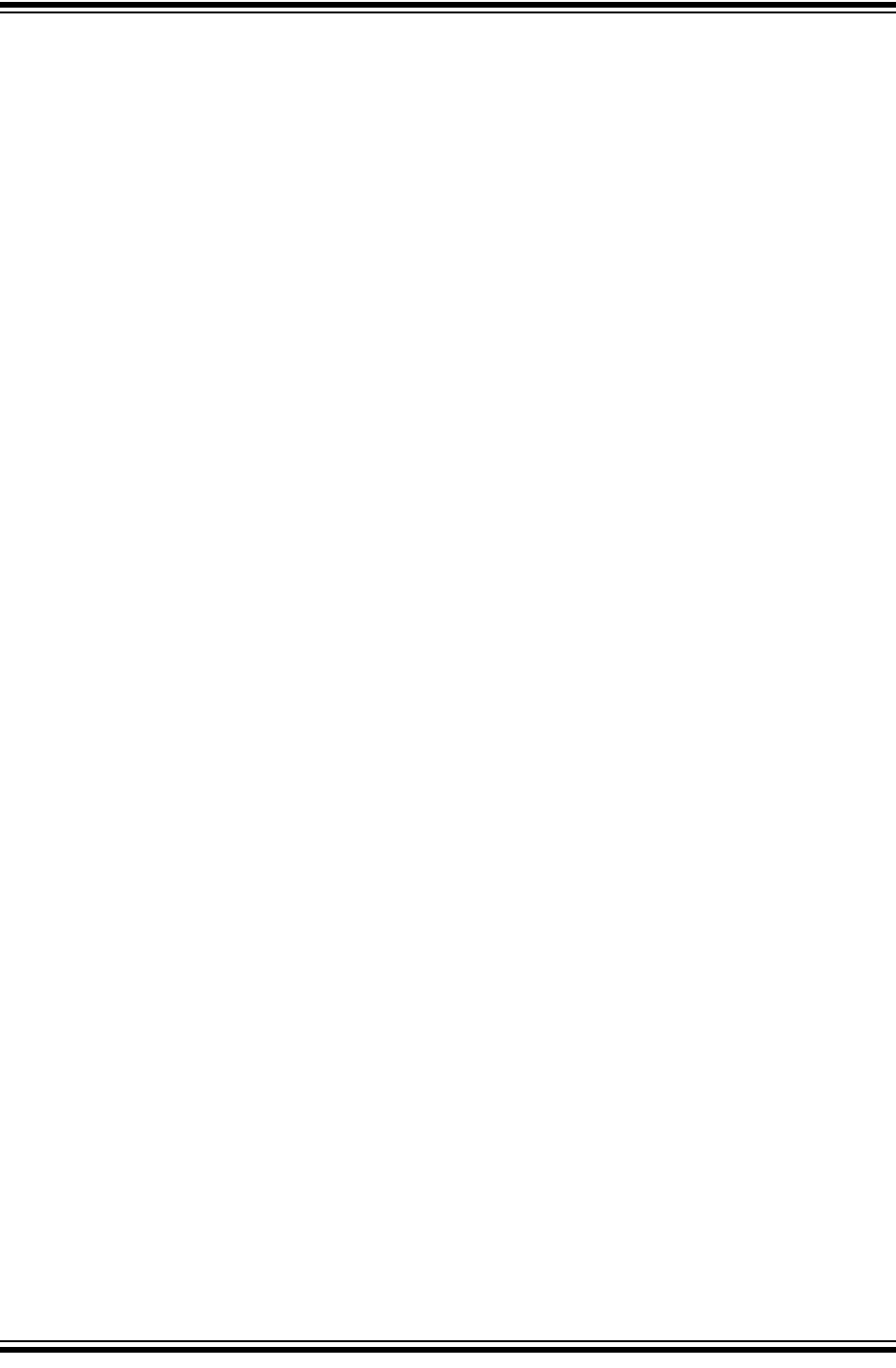
MPLAB® PICkit™ 4 User’s Guide
DS50002751B-page 6 2018 Microchip Technology Inc.
Chapter 6. Error Messages
6.1 Introduction ................................................................................................... 41
6.2 Types of Error Messages ............................................................................. 41
6.3 General Corrective Actions .......................................................................... 50
Appendix A. Debugger Function Summary
A.1 Introduction .................................................................................................. 55
A.2 Debugger Selection and Switching .............................................................. 55
A.3 Debugger Options Selection ........................................................................ 55
Appendix B. Hardware Specification
B.1 Introduction .................................................................................................. 61
B.2 USB Connector ............................................................................................ 61
B.3 MPLAB PICkit™ 4 In-Circuit Debugger ....................................................... 62
B.4 Standard Communication Hardware ............................................................ 64
B.5 Target Board Considerations ....................................................................... 66
Appendix C. Revision History
Support .........................................................................................................................69
Glossary .......................................................................................................................71
Index .............................................................................................................................91
Worldwide Sales and Service .....................................................................................93
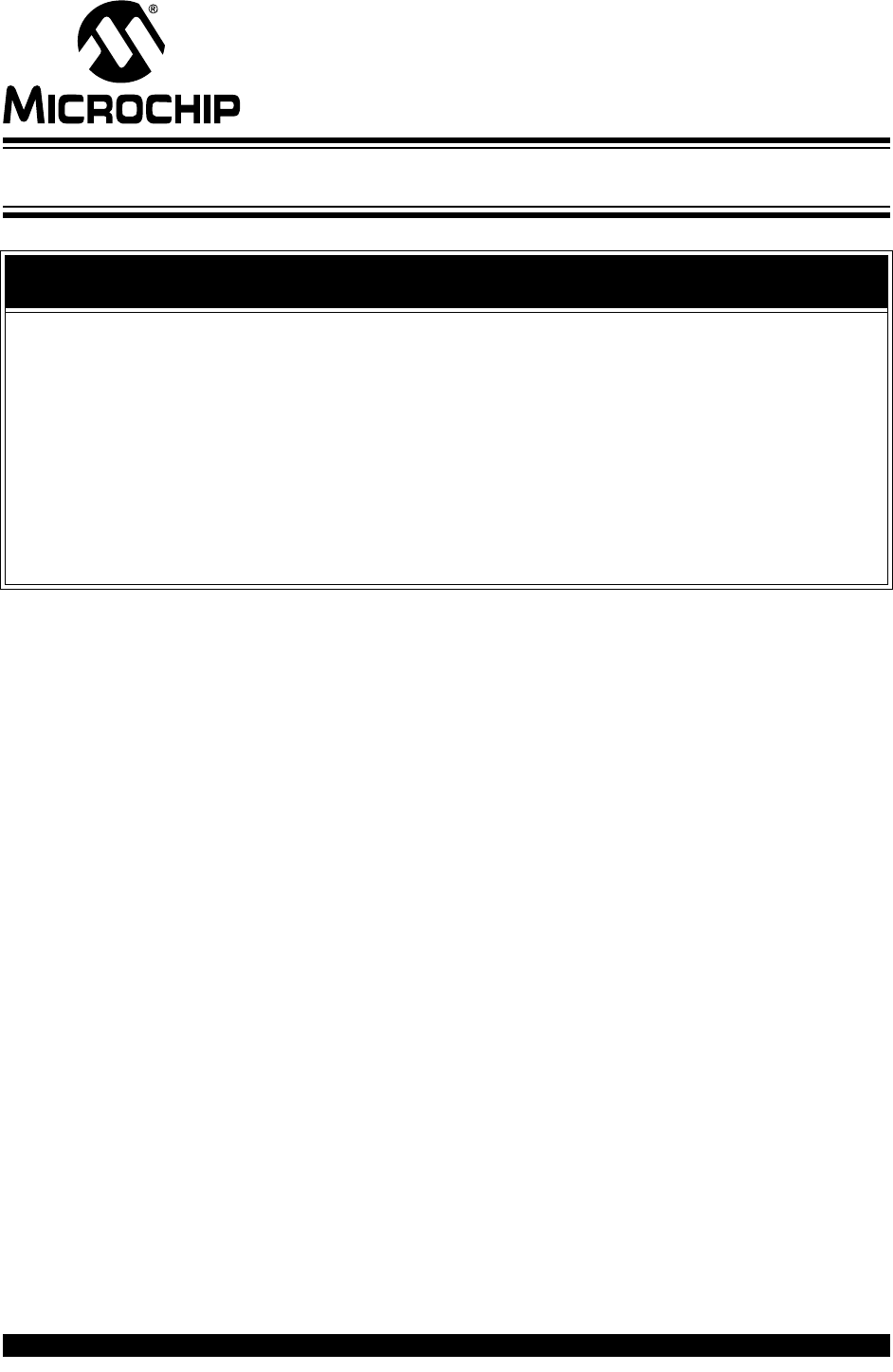
MPLAB® PICkit™ 4 USER’S GUIDE
2018 Microchip Technology Inc. DS50002751B-page 7
Preface
INTRODUCTION
These topics contain general information that will be useful to know before using the
MPLAB® PICkit™ 4 In-Circuit Debugger. Items discussed in this chapter include:
•Document Layout
•Conventions Used in this Guide
•Recommended Supplemental Reference
DOCUMENT LAYOUT
This document describes how to use the MPLAB® PICkit™ 4 In-Circuit Debugger as a
development tool to emulate and debug firmware on a target board, as well as how to
program devices. The document is organized as follows:
Part 1 – Getting Started
•Chapter 1. About the In-Circuit Debugger – What the MPLAB® PICkit™ 4
In-Circuit Debugger is and how it can help you develop your application.
•Chapter 2. Operation – Provides a theory of operation for the MPLAB® PICkit™
4 In-Circuit Debugger. Explains some configuration options.
•Chapter 3. Debugger Usage – Discusses general uses of the in-circuit debugger.
Part 2 – Troubleshooting
•Chapter 4. Troubleshooting First Steps – The first things you should try if you
are having issues with debugger operation.
•Chapter 5. Frequently Asked Questions (FAQs) – A list of frequently asked
questions, useful for troubleshooting.
•Chapter 6. Error Messages – A list of error messages and suggested
resolutions.
NOTICE TO CUSTOMERS
All documentation becomes dated, and this manual is no exception. Microchip tools and
documentation are constantly evolving to meet customer needs, so some actual dialogs
and/or tool descriptions may differ from those in this document. Please refer to our web site
(www.microchip.com) to obtain the latest documentation available.
Documents are identified with a “DS” number. This number is located on the bottom of each
page, in front of the page number. The numbering convention for the DS number is
“DSXXXXXXXXA”, where “XXXXXXXX” is the document number and “A” is the revision level
of the document.
For the most up-to-date information on development tools, see the MPLAB® X IDE online
Help. Select the Help menu, and then Topics to open a list of available online Help files.
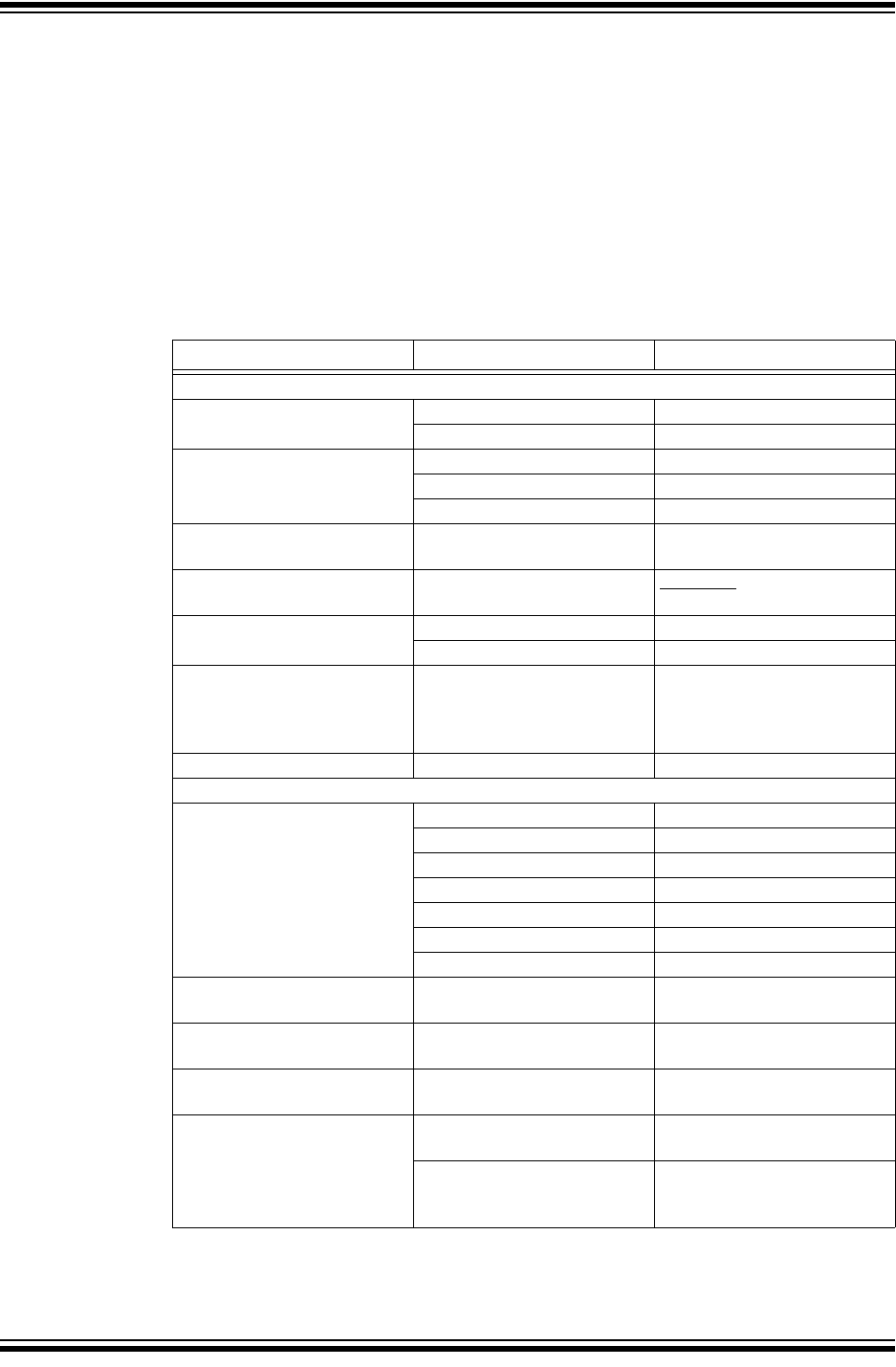
MPLAB® PICkit™ 4 User’s Guide
DS50002751B-page 8 2018 Microchip Technology Inc.
Part 3 – Reference
•Appendix A. Debugger Function Summary – A summary of debugger functions
available in MPLAB® X IDE when the MPLAB® ICD 4 debugger is chosen as the
debug or program tool.
•Appendix B. Hardware Specification – The hardware and electrical
specifications of the debugger system.
•Appendix C. Revision History
CONVENTIONS USED IN THIS GUIDE
This manual uses the following documentation conventions:
DOCUMENTATION CONVENTIONS
Description Represents Examples
Arial font:
Italic characters Referenced books MPLAB® IDE User’s Guide
Emphasized text ...is the only compiler...
Initial caps A window the Output window
A dialog the Settings dialog
A menu selection select Enable Programmer
Quotes A field name in a window or
dialog “Save project before build”
Underlined, italic text with
right angle bracket A menu path File>Save
Bold characters A dialog button Click OK
A tab Click the Power tab
N‘Rnnnn A number in verilog format,
where N is the total number of
digits, R is the radix and n is a
digit.
4‘b0010, 2‘hF1
Text in angle brackets < > A key on the keyboard Press <Enter>, <F1>
Courier New font:
Plain Courier New Sample source code #define START
Filenames autoexec.bat
File paths c:\mcc18\h
Keywords _asm, _endasm, static
Command-line options -Opa+, -Opa-
Bit values 0, 1
Constants 0xFF, ‘A’
Italic Courier New A variable argument file.o, where file can be
any valid filename
Square brackets [ ] Optional arguments mcc18 [options] file
[options]
Curly brackets and pipe
character: { | } Choice of mutually exclusive
arguments; an OR selection
errorlevel {0|1}
Ellipses... Replaces repeated text var_name [,
var_name...]
Represents code supplied by
user
void main (void)
{ ...
}
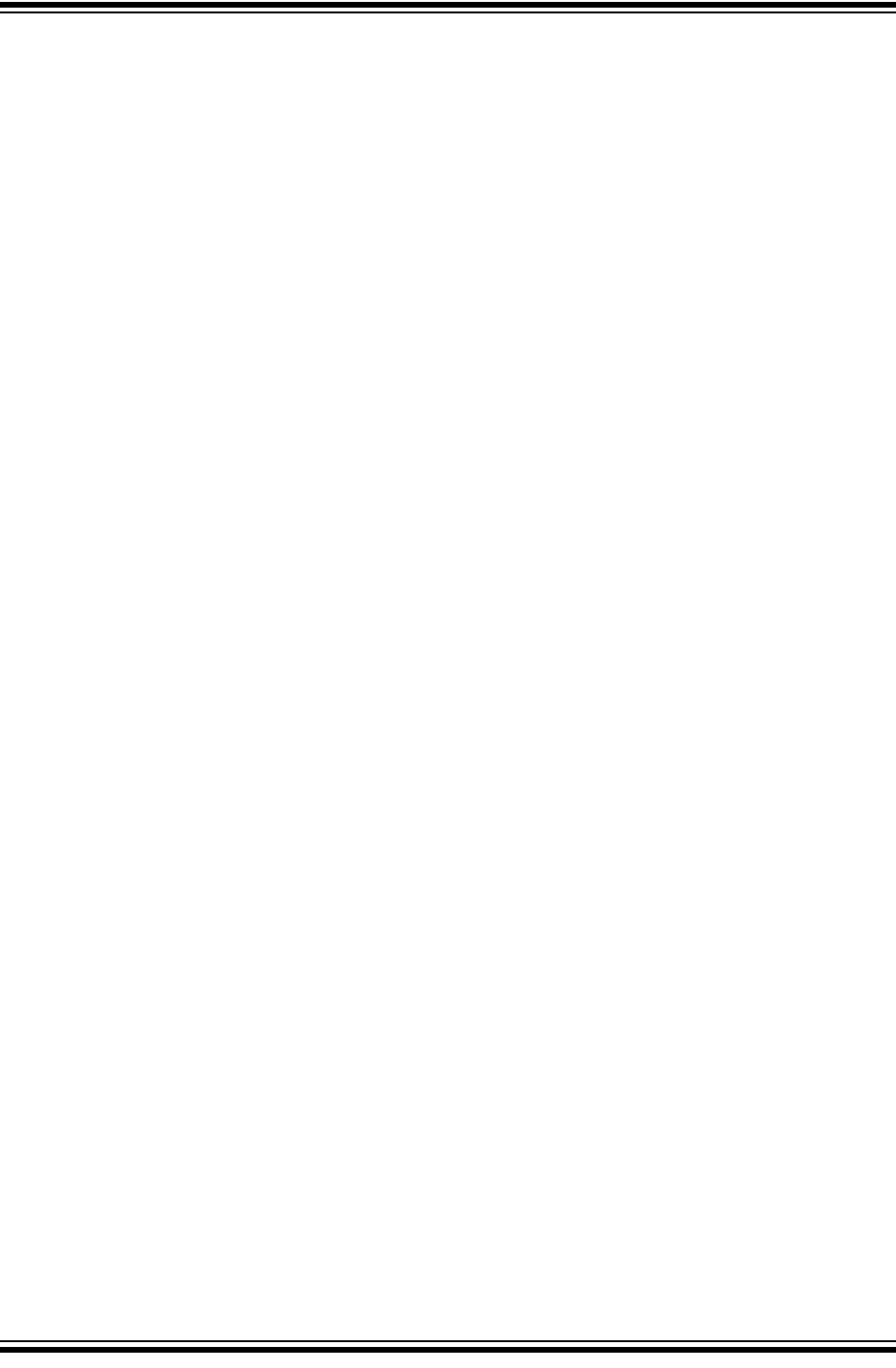
Preface
2018 Microchip Technology Inc. DS50002751B-page 9
RECOMMENDED SUPPLEMENTAL REFERENCE
This user's guide describes how to use MPLAB® PICkit™ 4 In-Circuit Debugger. Other
useful documents are listed below. The following Microchip documents are available
and recommended as supplemental reference resources.
Multi-Tool Design Advisory (DS51764)
Please read this first! This document contains important information about
operational issues that should be considered when using the MPLAB PICkit 4 with
your target design.
MPLAB X IDE Online Help
This is an essential document to be used with any Microchip hardware tool.
This is an extensive help file for the MPLAB X IDE. It includes an overview of
embedded systems, installation requirements, tutorials, details on creating new
projects, setting build properties, debugging code, setting configuration bits, setting
breakpoints, programming a device, etc. This help file is generally more up-to-date than
the printable PDF of the user’s guide (DS50002027) available as a free download at
http://www.microchip.com/mplabx/.
Release Notes for MPLAB PICkit 4 In-Circuit Debugger
For the latest information on using MPLAB® PICkit™ 4 In-Circuit Debugger, read the
notes under “Release Notes and Support Documentation” on the MPLAB X IDE Start
Page. The release notes contain updated information and known issues that may not
be included in this user’s guide.
MPLAB PICkit 4 Quick Start Guide (DS50002721)
This poster provides basic information on how to install the software and connect the
hardware for the MPLAB PICkit 4 In-Circuit Debugger using standard communications
and a target board.
Getting Started with MPLAB PICkit 4 In-Circuit Debugger Webinar
An informative video on how to set up the MPLAB PICkit 4 debugger.
MPLAB PICkit 4 In-Circuit Debugger Online Help File
A comprehensive help file for the debugger is included with MPLAB X IDE. Usage,
troubleshooting and hardware specifications are covered. This help file may be more
up-to-date than the printed documentation.
Processor Extension Pak and Header Specification (DS50001292)
This booklet describes how to install and use headers. Headers are used to better
debug selected devices, without the loss of pins or resources. See also the PEP and
Header online Help file.
Transition Socket Specification (DS51194)
Consult this document for information on transition sockets available for use with
headers.
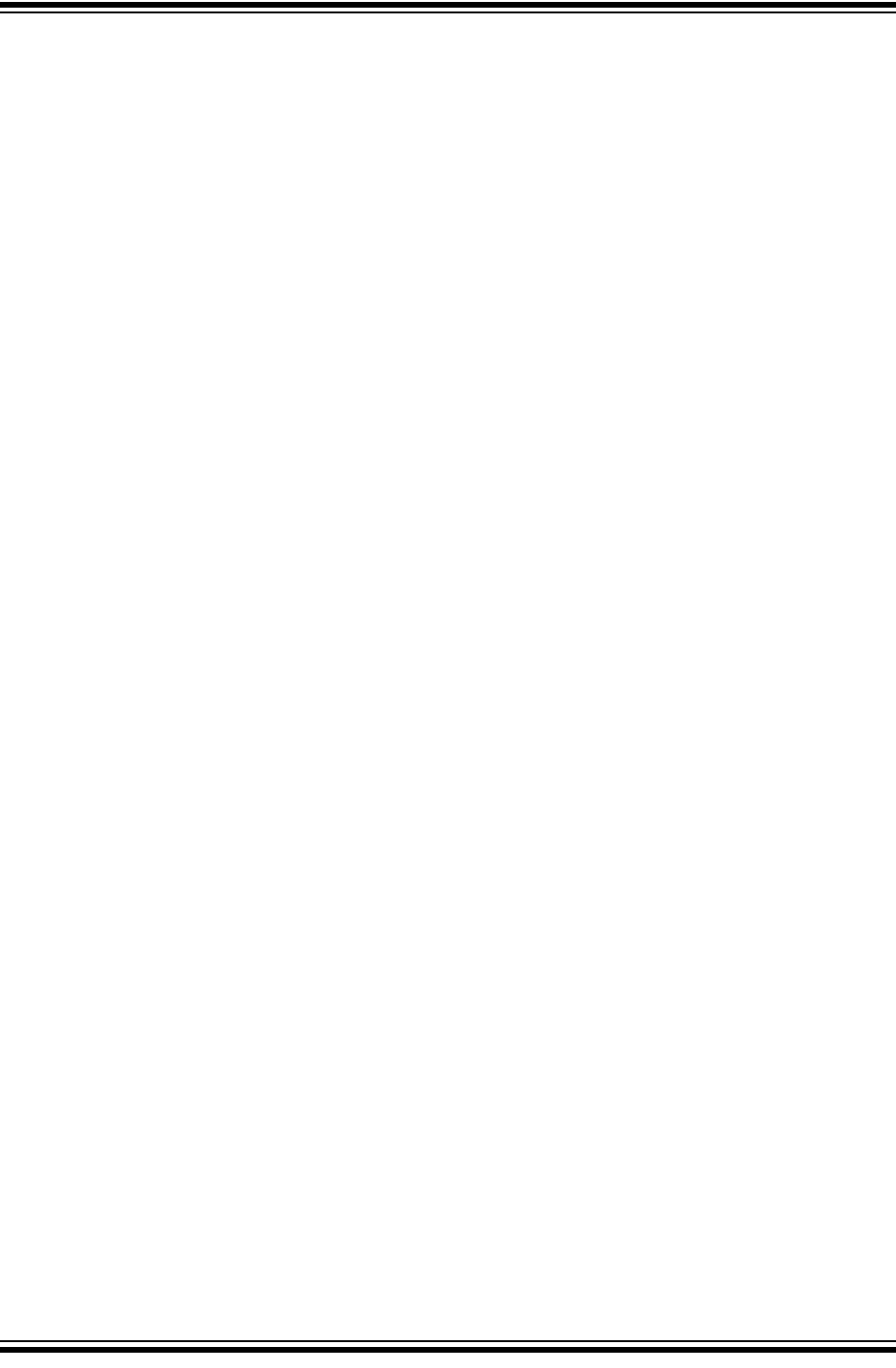
MPLAB® PICkit™ 4 User’s Guide
DS50002751B-page 10 2018 Microchip Technology Inc.
NOTES:
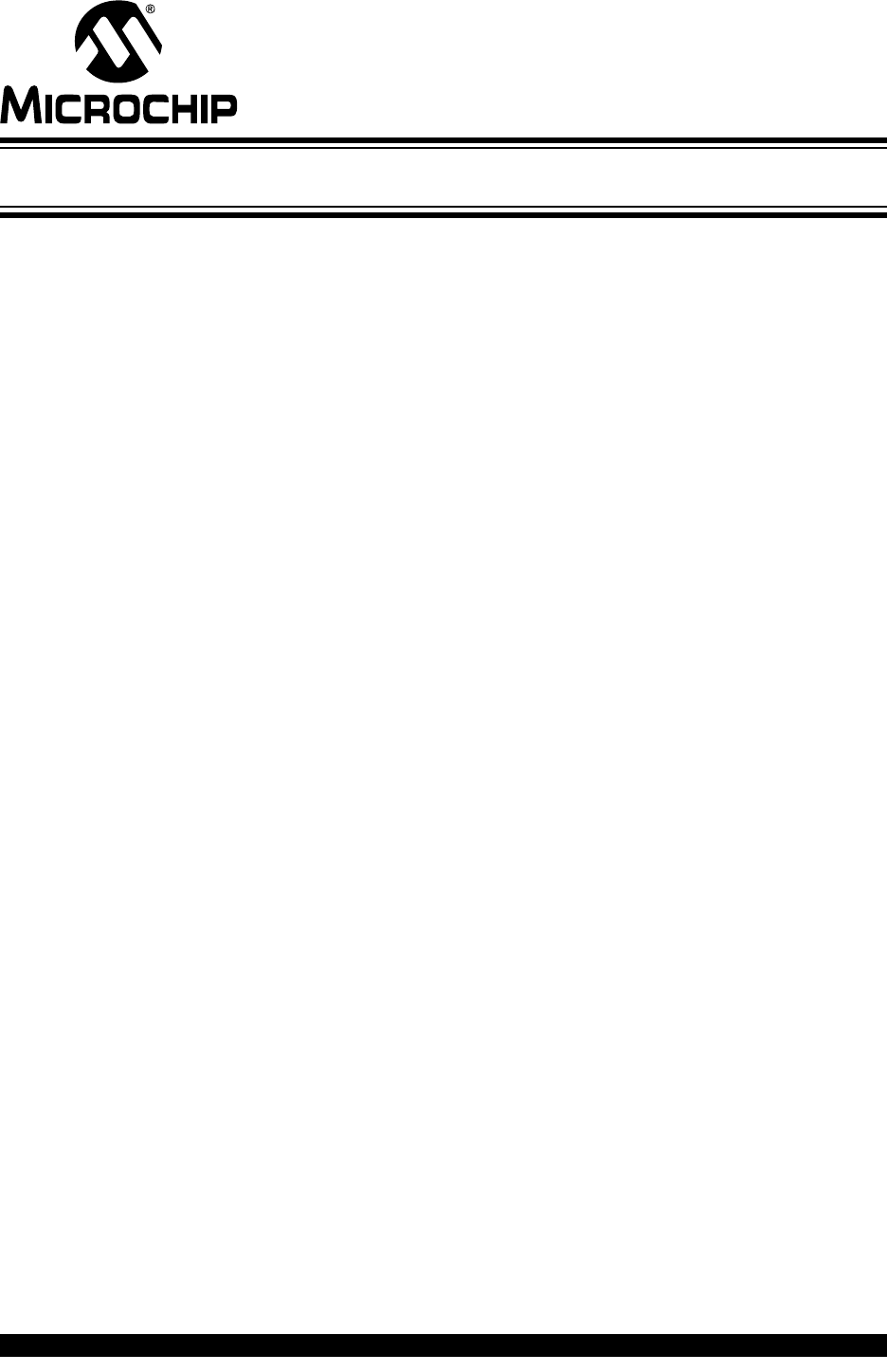
MPLAB® PICkit™ 4 USER’S GUIDE
2018 Microchip Technology Inc. DS50002751B-page 11
Part 1 – Getting Started
Chapter 1. About the In-Circuit Debugger ................................................................. 13
Chapter 2. Operation.................................................................................................... 17
Chapter 3. Debugger Usage........................................................................................27
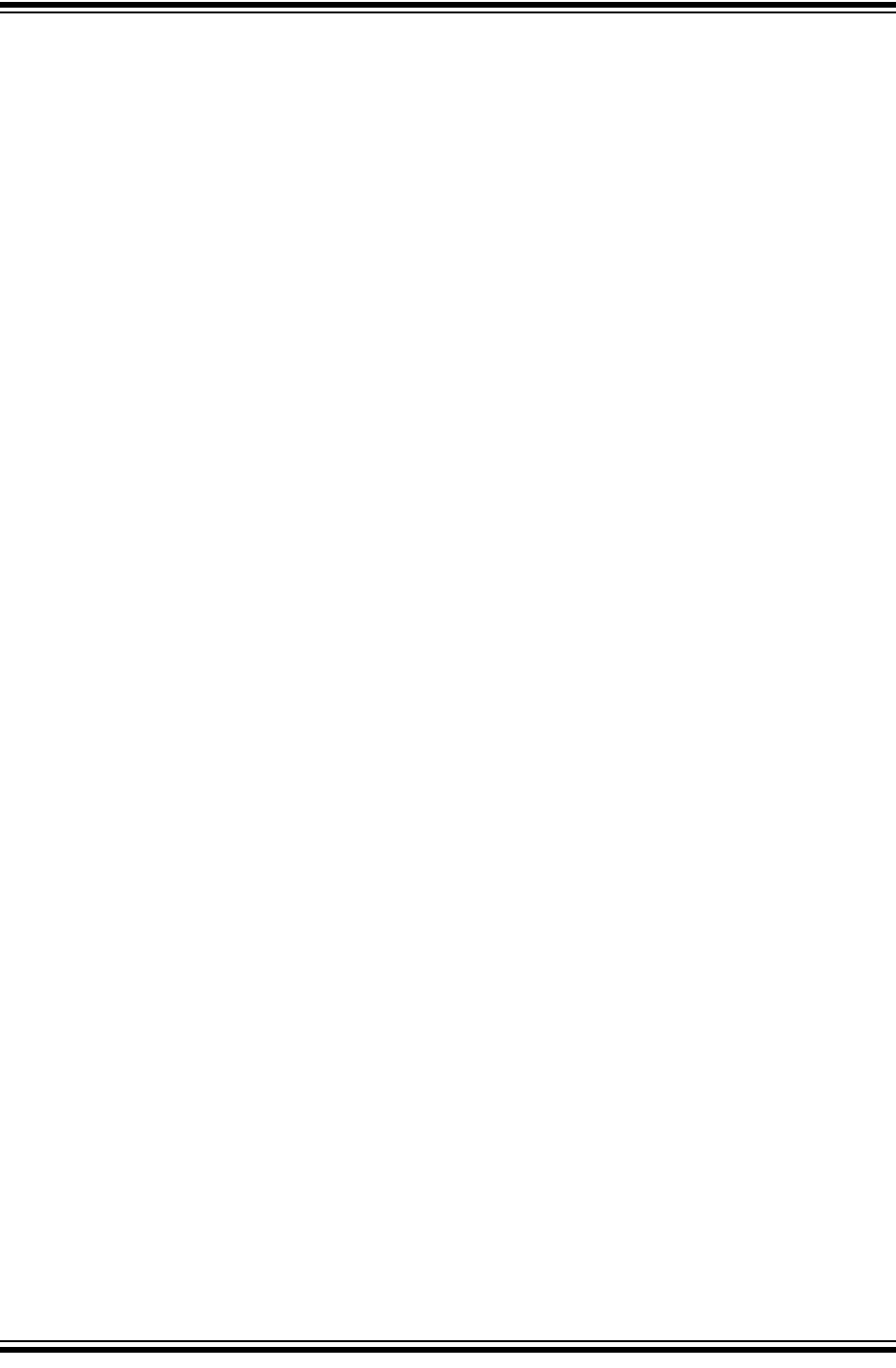
MPLAB® PICkit™ 4 User’s Guide
DS50002751B-page 12 2018 Microchip Technology Inc.
NOTES:
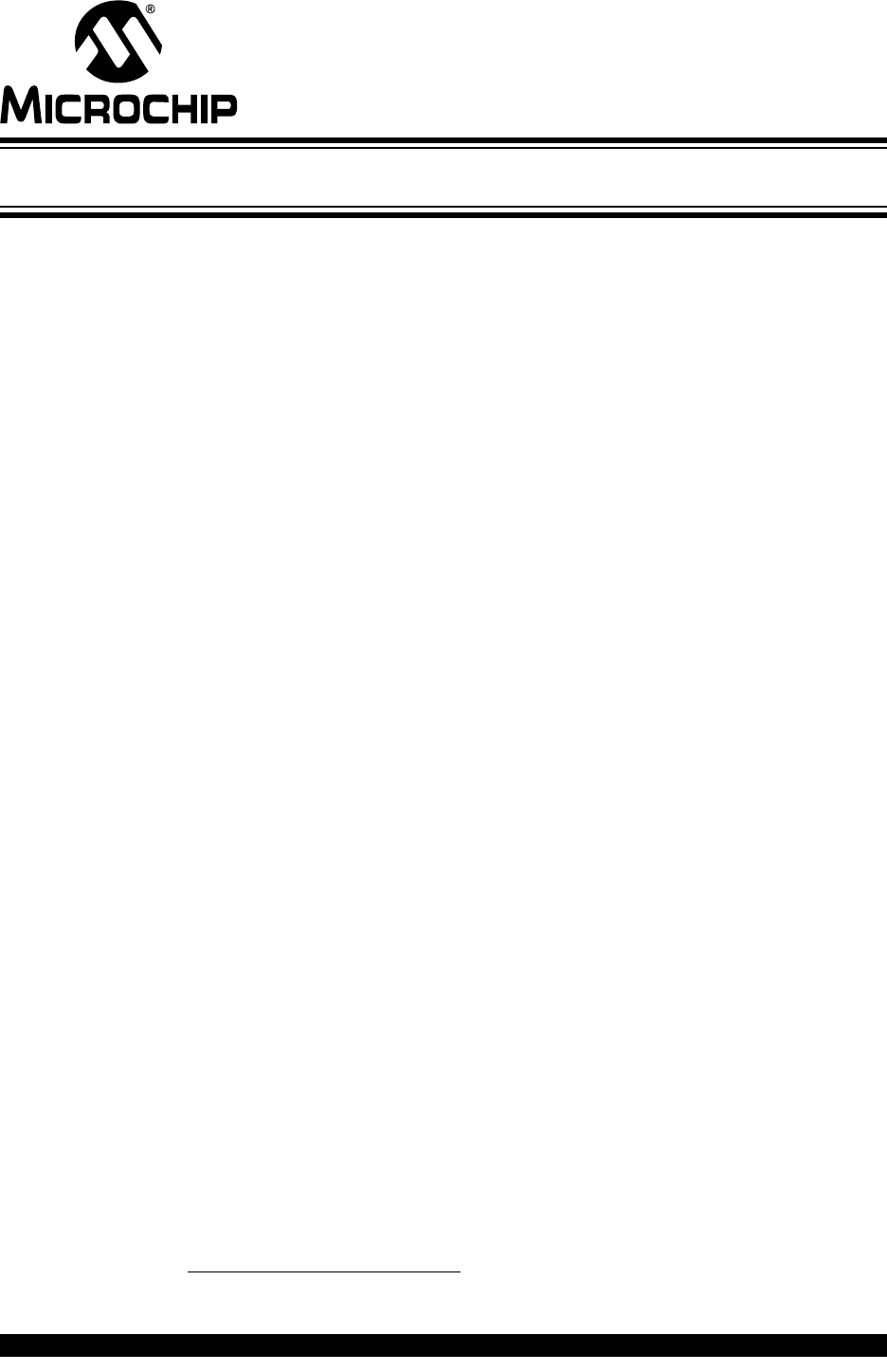
MPLAB® PICkit™ 4 USER’S GUIDE
2018 Microchip Technology Inc. DS50002751B-page 13
Chapter 1. About the In-Circuit Debugger
1.1 INTRODUCTION
An overview of the MPLAB® PICkit™ 4 In-Circuit Debugger system is provided here.
•MPLAB PICkit 4 In-Circuit Debugger Description
•MPLAB PICkit 4 In-Circuit Debugger Advantages
•MPLAB PICkit 4 In-Circuit Debugger Components
•MPLAB PICkit 4 Block Diagram
1.2 MPLAB PICKIT 4 IN-CIRCUIT DEBUGGER DESCRIPTION
The MPLAB PICkit 4 In-Circuit Debugger (PG164140) allows fast and easy debugging
and programming of Microchip PIC®, dsPIC® flash and the CEC (ARM®
Cortex®-M7-based) microcontrollers, using the powerful graphical user interface of
MPLAB X Integrated Development Environment (IDE). The MPLAB PICkit 4 is
connected to the design engineer's computer using a high-speed 2.0 USB interface
and can be connected to the target via a Microchip debug 8-pin Single In-Line (SIL)
connector. The connector uses two device I/O pins and the reset line to implement
in-circuit debugging and In-Circuit Serial Programming™ (ICSP™). An additional micro
SD card slot and the ability to be self-powered from the target means you can take your
code with you and program on the go1.
The MPLAB PICkit 4 programs faster than its predecessor and comes ready to support
PIC, dsPIC and CEC MCU devices. Along with a wider target voltage, the MPLAB
PICkit 4 supports advanced interfaces such as 4-wire JTAG1 and Serial Wire Debug
with streaming Data Gateway1, while being backward compatible for demo boards,
headers1 and target systems using 2-wire JTAG and ICSP. The MPLAB PICkit 4 also
has a unique programmer-to-go function1 with the addition of a micro SD card slot to
hold project code and the ability to be powered by the target board.
The debugger system executes code like an actual device because it uses a device
with built-in emulation circuitry, instead of a special debugger chip. All available
features of a given device are accessible interactively, and can be set and modified by
the MPLAB X IDE interface.
The MPLAB PICkit 4 In-Circuit Debugger is compatible with any of these platforms:
• Microsoft Windows® 7 or later
• Linux®
•macOS™
1.This functionality is coming soon with a firmware update of the product through MPLAB X IDE.
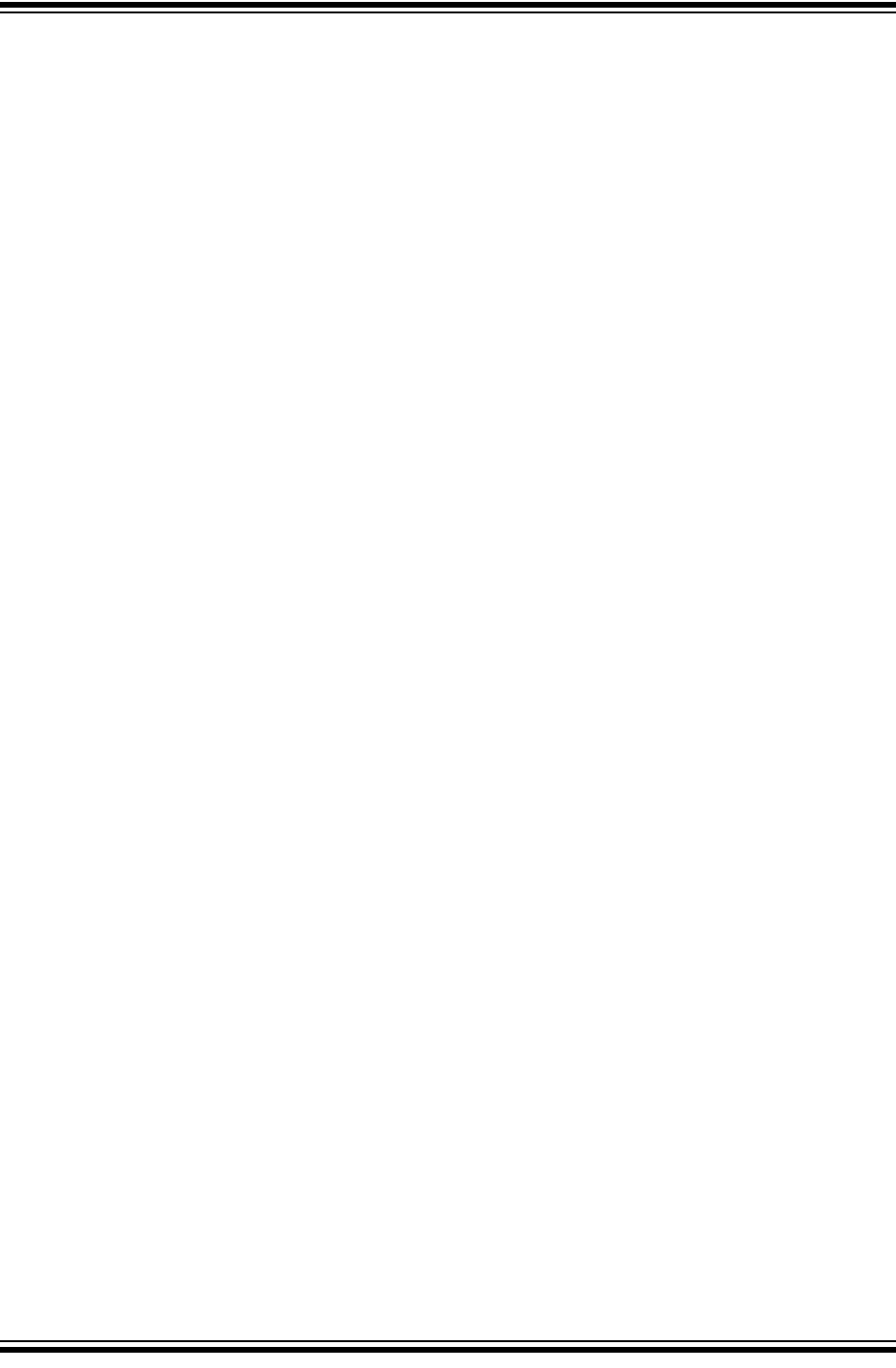
MPLAB® PICkit™ 4 User’s Guide
DS50002751B-page 14 2018 Microchip Technology Inc.
The MPLAB PICkit 4 debugger was developed for debugging embedded processors
with rich debug facilities which differ from conventional system processors in the
following aspects:
• Processors run at maximum speeds
• Capability to incorporate I/O port data input
• Advanced host communication interfaces (Windows, macOS and Linux)
• Advanced communication mediums and protocols
• Faster programming times
• Capability to be used as a device production programmer
1.3 MPLAB PICKIT 4 IN-CIRCUIT DEBUGGER ADVANTAGES
The MPLAB PICkit 4 In-Circuit Debugger system provides the following advantages:
Features/Capabilities:
• Connects to computer via high-speed USB 2.0 (480 Mbits/s) cable
• An 8-pin SIL programming connector and the option to use various interfaces
• Programs devices using MPLAB X IDE or MPLAB IPE
• Supports multiple hardware and software breakpoints, stopwatch, and source
code file debugging
• Debugs your application on your own hardware in real time
• Sets breakpoints based on internal events
• Monitors internal file registers
• Debugs at full speed
• Configures pin drivers
• Field-upgradeable through an MPLAB X IDE firmware download
• Adds new device support and features by installing the latest version of MPLAB X
IDE (available as a free download at http://www.microchip.com/mplabx/)
• Indicates debugger status via the indicator light strip
Performance/Speed:
• More and faster memory
• A Real-Time Operating System (RTOS)
• No firmware download delays incurred when switching devices
• A 32-bit MCU running at 300 MHz
Safety:
• Receive feedback from debugger when external power supply is needed for target
• Supports target supply voltages from 1.2V to 5.5V
• Protection circuitries are added to the probe drivers to guard from power surges
from the target
•V
DD and VPP voltage monitors protect against overvoltage conditions/all lines
have over-current protection
• Programming/debugging pins are physically isolated until voltage is determined to
be safe for connection, programmable resistor value, and direction (pull-up,
pull-down, or nonexistent).
• Controlled programming speed provides flexibility to overcome target board
design issues
• CE and RoHS compliant – conforms to industry standards

About the In-Circuit Debugger
2018 Microchip Technology Inc. DS50002751B-page 15
1.4 MPLAB PICKIT 4 IN-CIRCUIT DEBUGGER COMPONENTS
The components of the MPLAB PICkit 4 In-Circuit Debugger system are:
• A rectangular-shaped MPLAB PICkit 4 unit housed in a durable, black plastic
case with a brushed metal top which is accented with an indicator light strip,
button area.
• A Micro-B USB connector.
• Micro SD card slot.
• Emergency recovery button.
• Lanyard connector.
• A Micro-B USB cable to provide communications between the debugger and a
computer, as well as providing power to the debugger.
FIGURE 1-1: BASIC DEBUGGER SYSTEM
Additional hardware and accessories may be ordered separately from Microchip Direct
(http://www.microchipdirect.com/).
• Debugger Adapter Board (Part No. AC102015) - a connectivity board that
supports JTAG, SWD and ICSP protocols, useful for debugging legacy AVR with
MPLAB PICkit 4
• Transition sockets
• ICD headers
• MPLAB processor extension kits
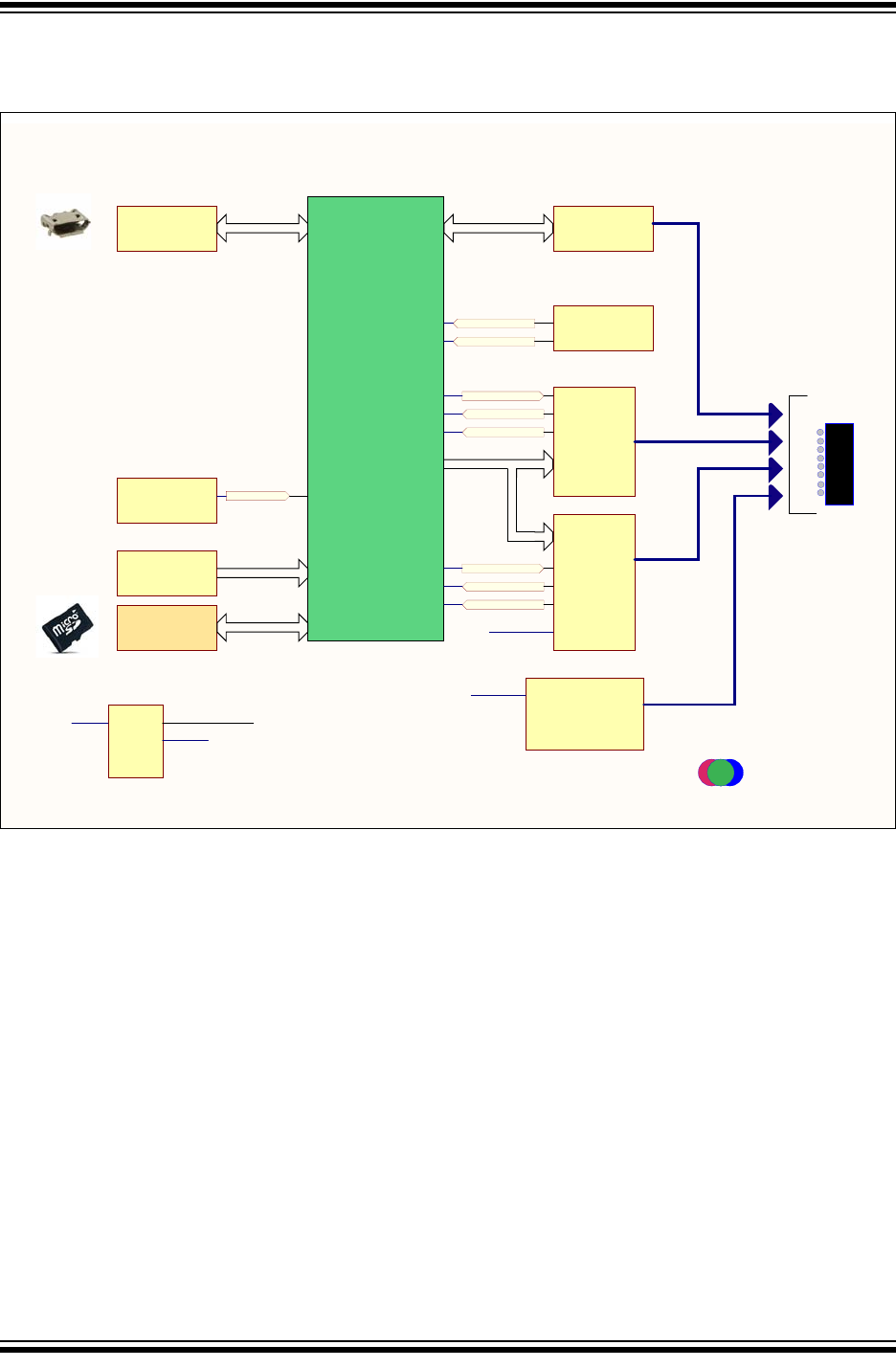
MPLAB® PICkit™ 4 User’s Guide
DS50002751B-page 16 2018 Microchip Technology Inc.
1.5 MPLAB PICKIT 4 BLOCK DIAGRAM
USB HS
SYSTEM
(SIE)
(I2C)
RGB LED
uSD CARD
(HSMCI)PGM
IDENTIFIERS
(SPI)
SCALERS
LOGIC
BUFFER
VDD MONITOR
VPP MONITOR
VDD
GEN
VPP
GEN
VPP ON
VPP AN0
OVERCURRENT
(SPI)
VDD ON
VDD AN1
OVERCURRENT
ICSP SIP
VOLTAGE
REFERENCE
VREF
BOOST
+5.5v SWITCHER
DIST
PWR
+5v
+3.3V
VUSB
+5.5v
MICRO
SAME70
TVDD
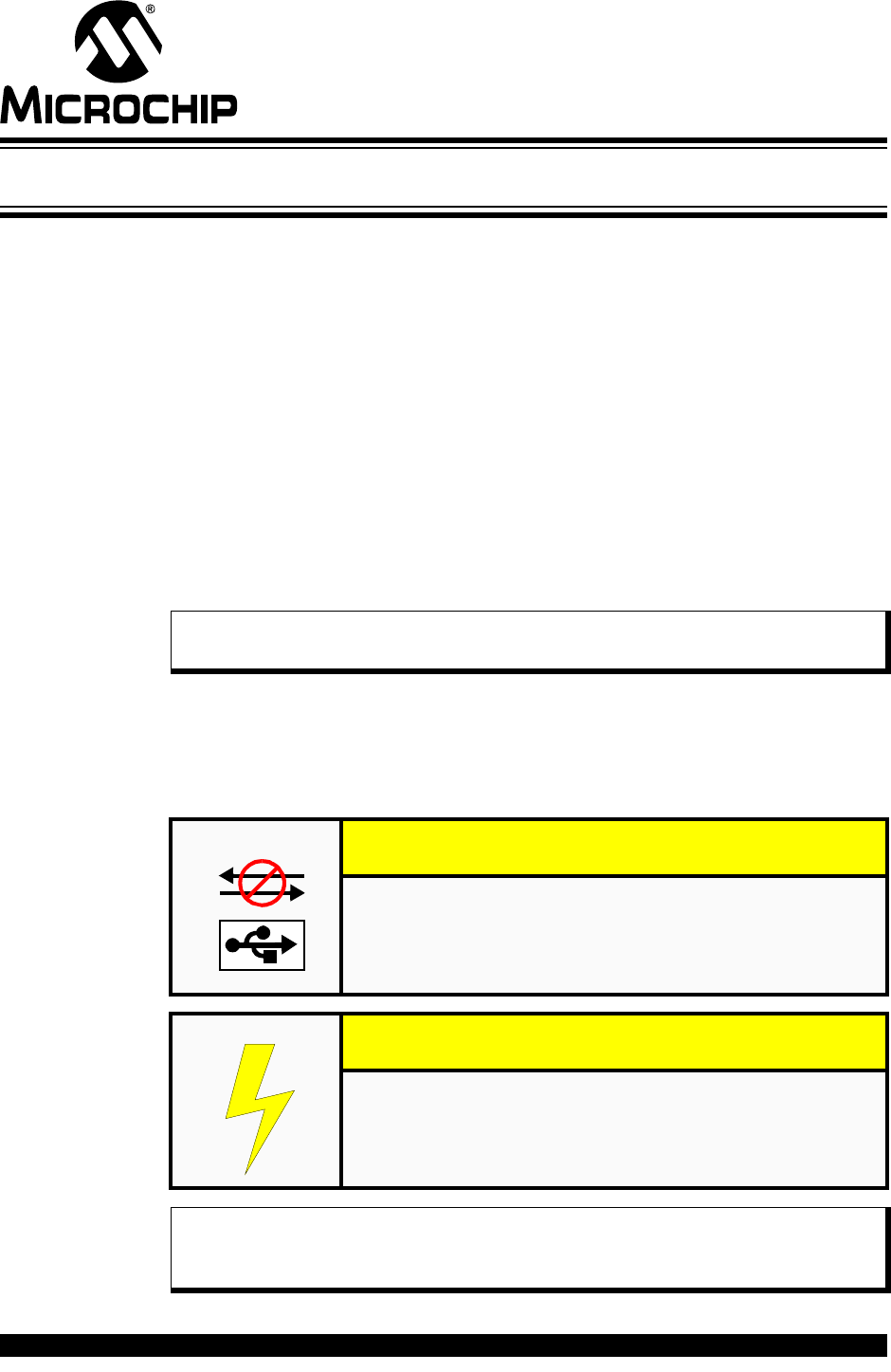
MPLAB® PICkit™ 4 USER’S GUIDE
2018 Microchip Technology Inc. DS50002751B-page 17
Chapter 2. Operation
2.1 INTRODUCTION
A simplified theory of operation of the MPLAB® PICkit™ 4 In-Circuit Debugger system
works is provided here. It is intended to provide enough information so a target board
can be designed that is compatible with the debugger for both debugging and
programming operations. The basic theory of in-circuit debugging and programming is
described so that problems, if encountered, are quickly resolved.
•Debugger to Target Communication
•Target Communication Connections
•Debugging
•Requirements for Debugging
•Programming
•Resources Used by the Debugger
2.2 DEBUGGER TO TARGET COMMUNICATION
The debugger is connected to the computer via a USB cable for communication and
debugger power.
The debugger is connected to the target application for communication and data
collection and optional debugger power.
The debugger system configurations are discussed in the following sections.
Note: The MPLAB X IDE software must be installed prior to connecting the
MPLAB PICkit 4 In-Circuit Debugger.
CAUTION
Communication Failure.
Do not connect the hardware before installing the software and
USB drivers.
CAUTION
Debugger or Target Damage.
Do not change hardware connections while the debugger or target
is powered.
Note: The MPLAB PICkit 4 in-circuit debugger is warrantied for operation using
the provided cable. Cables from other vendors may result in
communication errors.
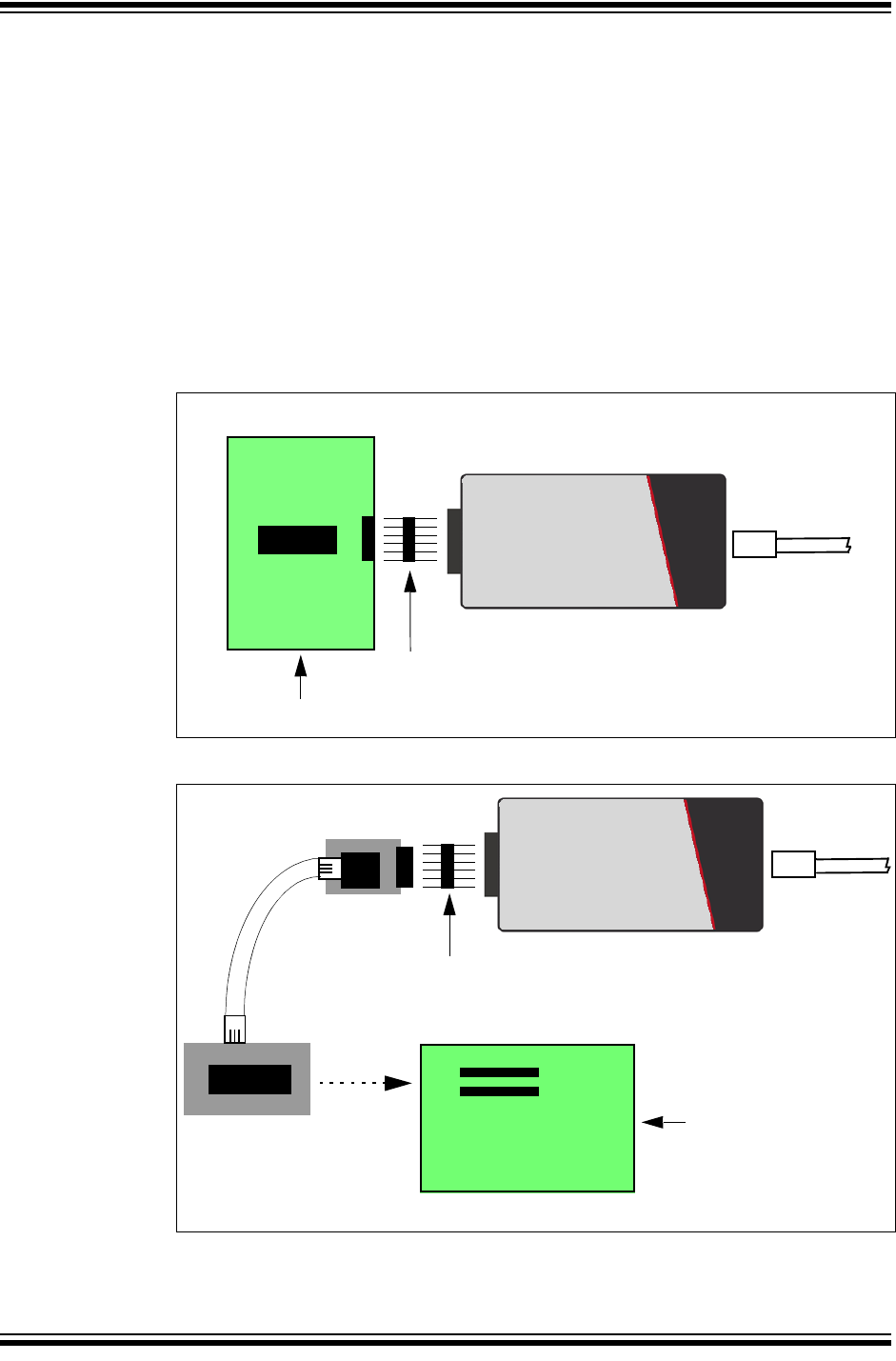
MPLAB® PICkit™ 4 User’s Guide
DS50002751B-page 18 2018 Microchip Technology Inc.
2.2.1 Standard ICSP™ Device Communication
The debugger system can be configured to use standard ICSP communication for both
programming and debugging functions.
Make sure to align the Pin 1 on the debugger to Pin 1 on the target. The programming
connector can be inserted into either:
• A matching connector at the target, where the target device is on the target board
(Figure 2-1).
• A standard adapter/header board combo (available as a Processor Pak), which is
then plugged into the target board (Figure 2-2).
For more on standard communication, see Section B.4.1 “Standard
Communication”.
FIGURE 2-1: STANDARD DEBUGGER SYSTEM – DEVICE WITH
ON-BOARD ICE CIRCUITRY
FIGURE 2-2: STANDARD DEBUGGER SYSTEM – ICE DEVICE
Target Device
or PIM
Power
MPLAB PICkit 4
Micro-B USB
cable to computer
Target Board
Header
(if needed)
Target Board
Device-ICE
AC164110
Adapter
Header Power
MPLAB PICkit 4
Transition Socket
Micro-B USB
cable to
computer
Header
(if needed)
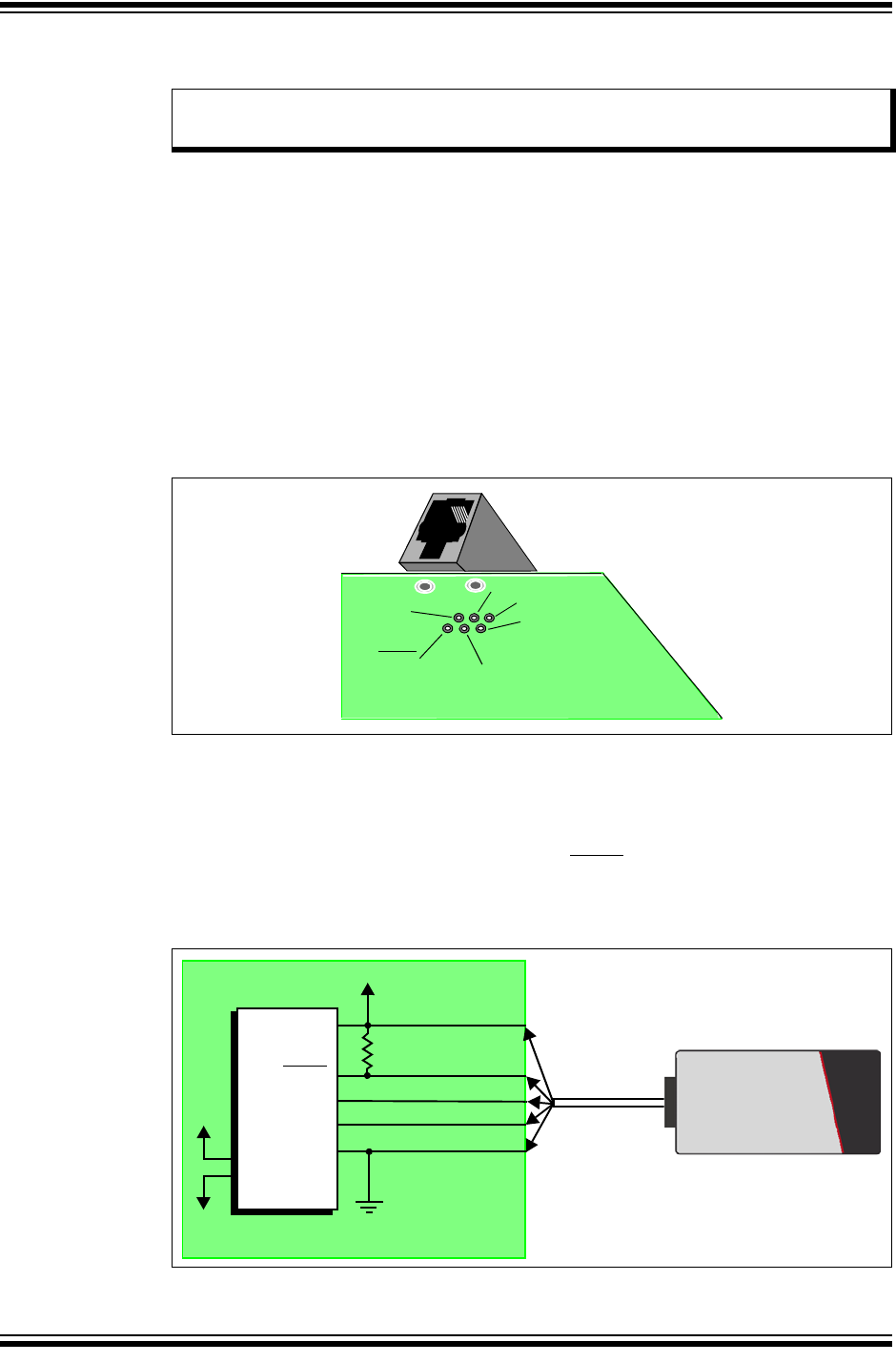
Operation
2018 Microchip Technology Inc. DS50002751B-page 19
2.3 TARGET COMMUNICATION CONNECTIONS
2.3.1 Standard Communication Target Connections
2.3.1.1 USING SINGLE IN-LINE CONNECTOR
Use the single in-line connector between the MPLAB PICkit 4 In-Circuit Debugger and
the target board connector (see Figure 2-1 and Section B.4 “Standard
Communication Hardware”).
2.3.1.2 USING AN ADAPTER
Use the AC164110 adapter between the MPLAB PICkit 4 In-Circuit Debugger and the
target device with the modular interface (six conductor) cable. The pin numbering for
the connector is shown from the bottom of the target PCB in Figure 2-3.
FIGURE 2-3: STANDARD RJ-11 CONNECTION AT TARGET
2.3.2 Target Connection Circuitry
Figure 2-4 shows the interconnections of the MPLAB PICkit 4 In-Circuit Debugger to
the connector on the target board. The diagram also shows the wiring from the
connector to a device on the target PCB. A pull-up resistor (usually around 10-50 k)
is recommended to be connected from the VPP/MCLR line to VDD so that the line may
be strobed low to reset the device.
FIGURE 2-4: STANDARD CONNECTION TO TARGET CIRCUITRY
Note: Refer to the data sheet for the device you are using as well as the applica-
tion notes for the specific interface for additional information and diagrams.
1
2
3
4
5
6
Target
Connector
Target
Bottom Side
PCB
VPP/MCLR Vss
PGC
VDD
PGD
LVP
VDD
VPP/MCLR
PGC
PGD
VSS
AVDD
AVSS
2
1
5
4
3
User Reset
Interface
Connector
Application
PCB
Device MPLAB PICkit 4
10-50k
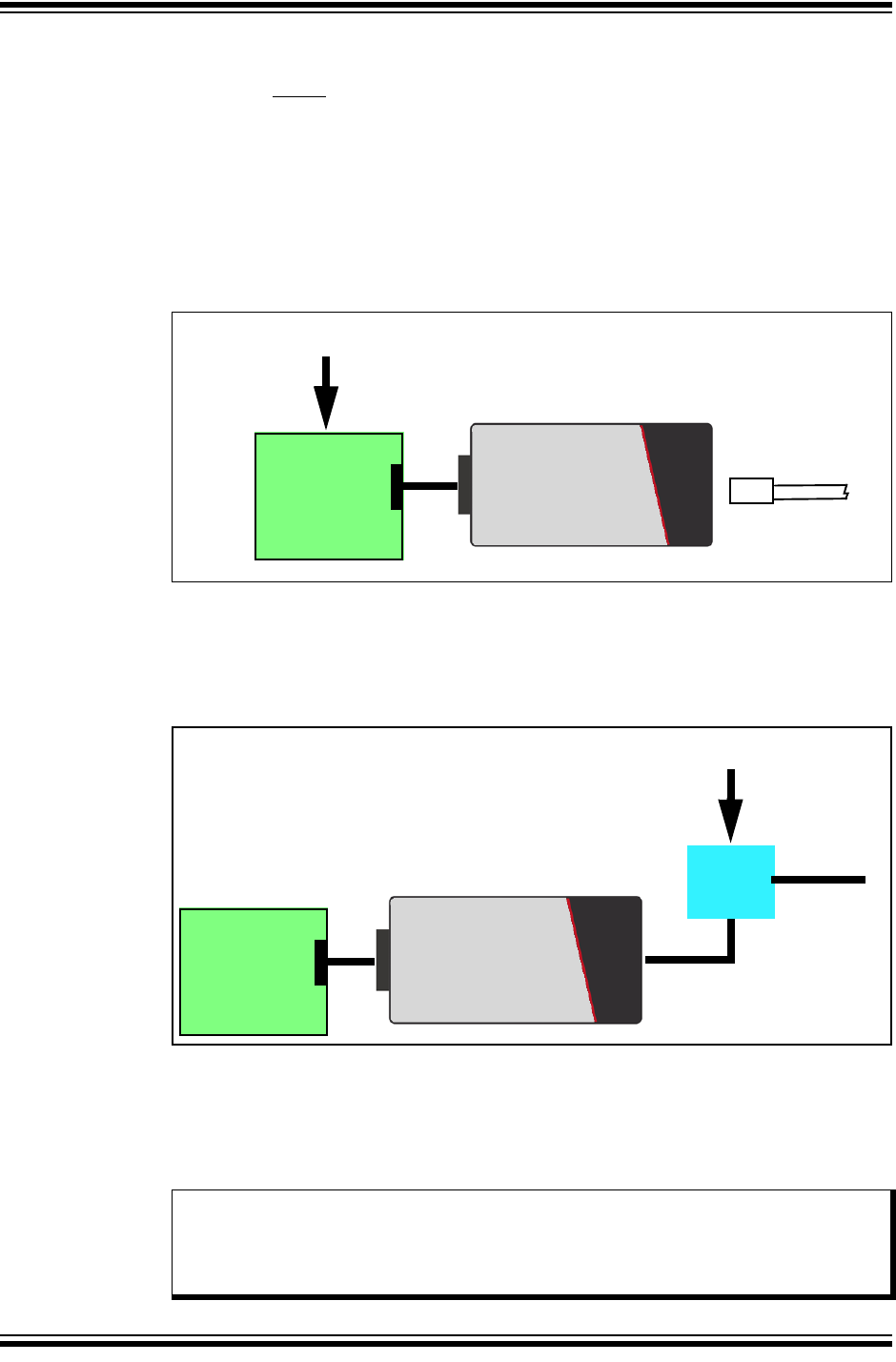
MPLAB® PICkit™ 4 User’s Guide
DS50002751B-page 20 2018 Microchip Technology Inc.
2.3.3 Target Powered
In the following descriptions, only three lines are active to core debugger operation:
pins 1 (VPP/MCLR), 5 (PGC) and 4 (PGD). Pins 2 (VDD) and 3 (VSS) are shown on
Figure 2-4 for completeness. MPLAB PICkit 4 has two configurations for powering the
target device: internal debugger and external target power.
The recommended source of power is external and derived from the target application
(see Figure 2-5). In this configuration, target VDD is sensed by the debugger to allow
level translation for the target low voltage operation. If the debugger does not sense
voltage on its VDD line (pin 2 of the interface connector), it will not operate.
FIGURE 2-5: TARGET POWERED FROM EXTERNAL SOURCE
2.3.4 Debugger Powered
If the target is powered through the debugger with an externally powered hub as shown
below, the power available to the target is limited to 50 mA.
FIGURE 2-6: TARGET POWERED THROUGH SELF-POWERED HUB
Not all devices have the AVDD and AVSS lines, but if they are present on the target
device, all must be connected to the appropriate levels in order for the debugger to
operate. They cannot be left floating.
Also, devices with a VCAP line (PIC18FXXJ for example) should be connected to the
appropriate capacitor or level.
External Power Supplied to Target
MPLAB PICkit 4
Micro-B USB
cable to computer
Target Board
MPLAB PICkit 4
Target Board
Hub
Micro-B USB
cable to Hub
to computer
USB cable
External Power Supplied to Hub
Max Power
to Target
is 50 mA
Note: The interconnection is very simple. Any problems experienced are often
caused by other connections or components on these critical lines that
interfere with the operation of the MPLAB PICkit 4 In-Circuit Debugger, as
discussed in the following section.
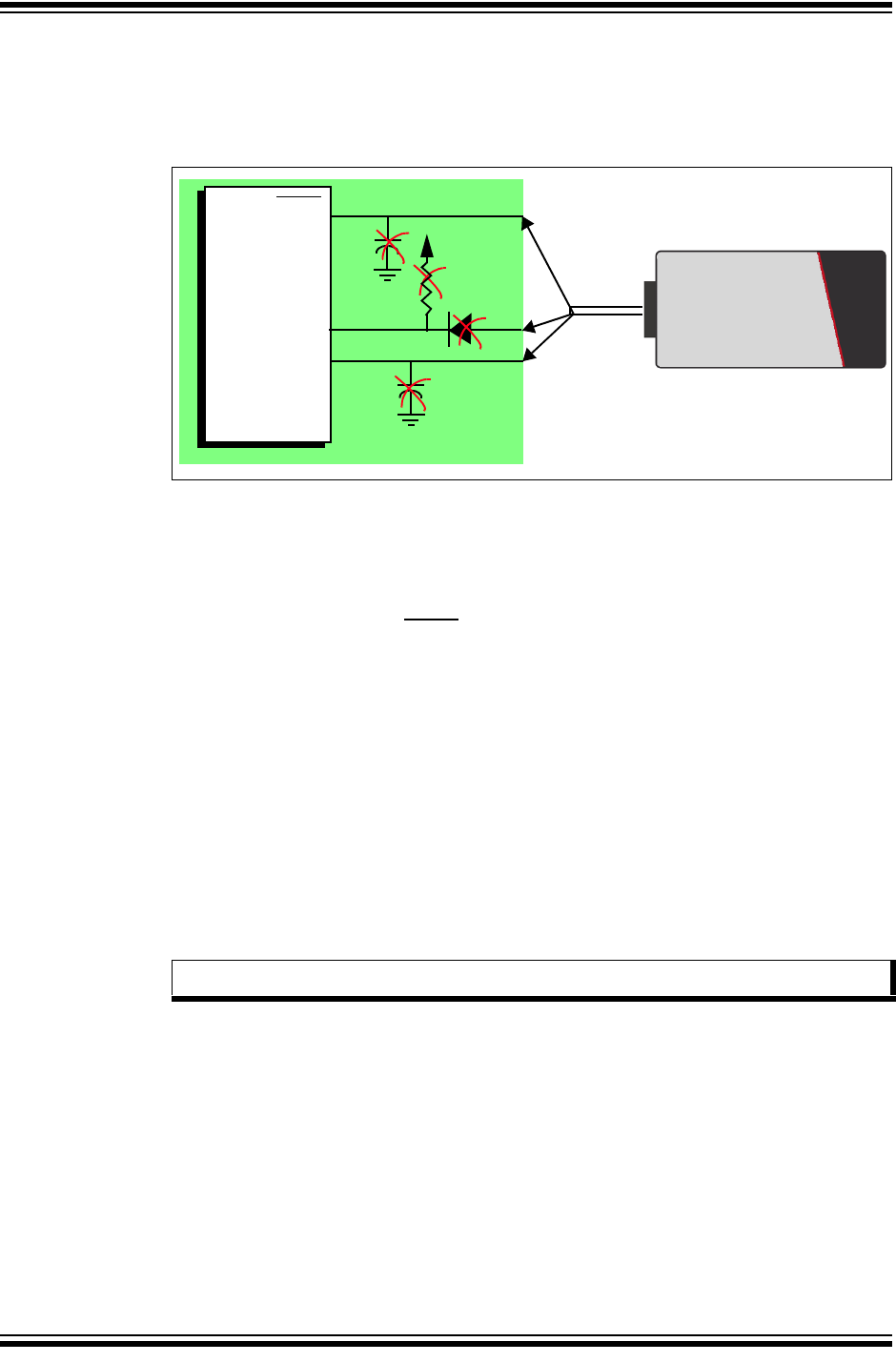
Operation
2018 Microchip Technology Inc. DS50002751B-page 21
2.3.5 Circuits That Will Prevent the Debugger From Functioning
Figure 2-7 shows the active debugger lines with some components that will prevent the
MPLAB PICkit 4 debugger system from functioning.
FIGURE 2-7: IMPROPER CIRCUIT COMPONENTS
Specifically, these guidelines must be followed:
• Do not use pull-ups on PGC/PGD – they will disrupt the voltage levels, since
these lines have programmable pull-down resistors in the debugger.
• Do not use capacitors on PGC/PGD – they will prevent fast transitions on data
and clock lines during programming and debug communications.
• Do not use capacitors on MCLR – they will prevent fast transitions of VPP. A
simple pull-up resistor is generally sufficient.
• Do not use diodes on PGC/PGD – they will prevent bidirectional communication
between the debugger and the target device.
2.4 DEBUGGING
There are two steps to using the MPLAB PICkit 4 In-Circuit Debugger system as a
debugger. The first requires that an application be programmed into the target device
(usually with the MPLAB PICkit 4 itself). The second uses the internal in-circuit debug
hardware of the target Flash device to run and test the application program. These two
steps are directly related to the MPLAB X IDE operations:
1. Programming the code into the target and activating special debug functions.
2. Debugging the code using features such as breakpoints.
If the target device cannot be programmed correctly, the MPLAB PICkit 4 In-Circuit
Debugger will not be able to debug.
No!
No!
No!
No!
VPP/MCLR
PGC
PGD
1
5
4
Interface
Connector
MPLAB PICkit 4
Note: For information on debugging, refer to the MPLAB X IDE online Help.
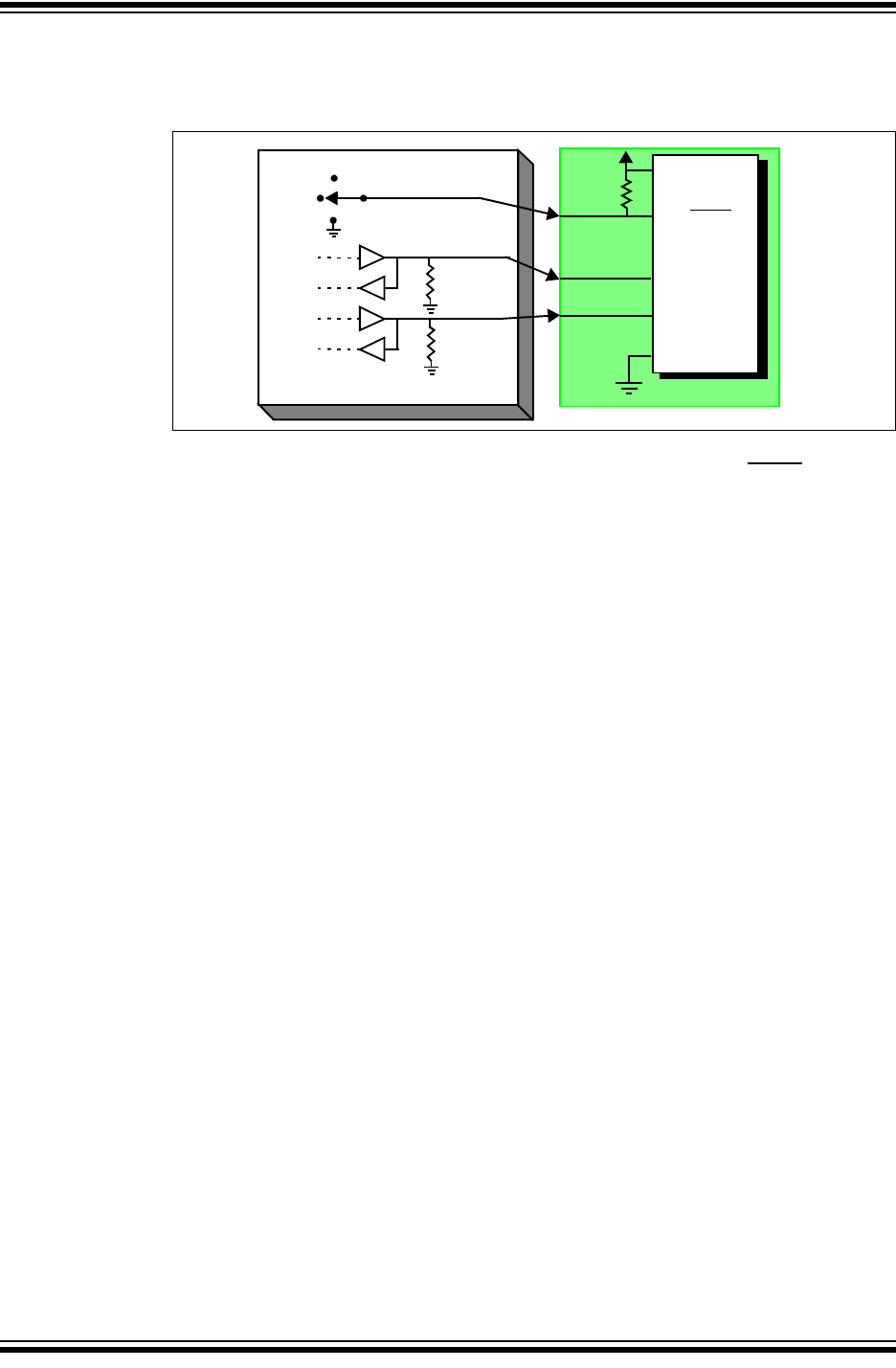
MPLAB® PICkit™ 4 User’s Guide
DS50002751B-page 22 2018 Microchip Technology Inc.
A simplified diagram of some of the internal interface circuitry of the MPLAB PICkit 4
In-Circuit Debugger is shown.
FIGURE 2-8: PROPER CONNECTIONS FOR PROGRAMMING
For programming, no clock is needed on the target device, but power must be supplied.
When programming, the debugger puts programming levels on VPP/MCLR, sends
clock pulses on PGC and serial data via PGD. To verify that the part has been
programmed correctly, clocks are sent to PGC and data is read back from PGD. This
sequence confirms the debugger and device are communicating correctly.
2.5 REQUIREMENTS FOR DEBUGGING
To debug (set breakpoints, see registers, etc.) with the MPLAB PICkit 4 In-Circuit
Debugger system, there are critical elements that must be working correctly:
• The debugger must be connected to a computer. It must be powered by the
computer via the USB cable and it must be communicating with the MPLAB X IDE
software via the Micro-B USB cable. See Section 3.3 “Debug Tutorial” for
details.
• The debugger must be connected as shown in Figure 2-8 to the Vpp, PGC and
PGD pins of the target device with the modular interface cable (or equivalent).
• The target device must have power and a functional, running oscillator. If the
target device does not run, for any reason, the MPLAB PICkit 4 In-Circuit
Debugger cannot debug.
• The target device must have its configuration words programmed correctly. These
are set using the MPLAB X IDE.
- The oscillator Configuration bits should correspond to RC, XT, etc., depending
upon the target design.
- For some devices, the Watchdog Timer is enabled by default and needs to be
disabled.
- The target device must not have code protection enabled.
- The target device must not have table read protection enabled.
- For some devices with more than one PGC/PGD pair, the correct pair needs
to be selected in the device’s configuration word settings. This only refers to
debugging, since programming will work through any PGC/PGD pair.
When the conditions listed above are met, you may proceed to the following:
•Sequence of Operations Leading to Debugging
•Debugging Details
+5V
Programming
VPP/MCLR
PGC
PGD
1
5
4
Internal Circuits
VSS
VDD
Voltage
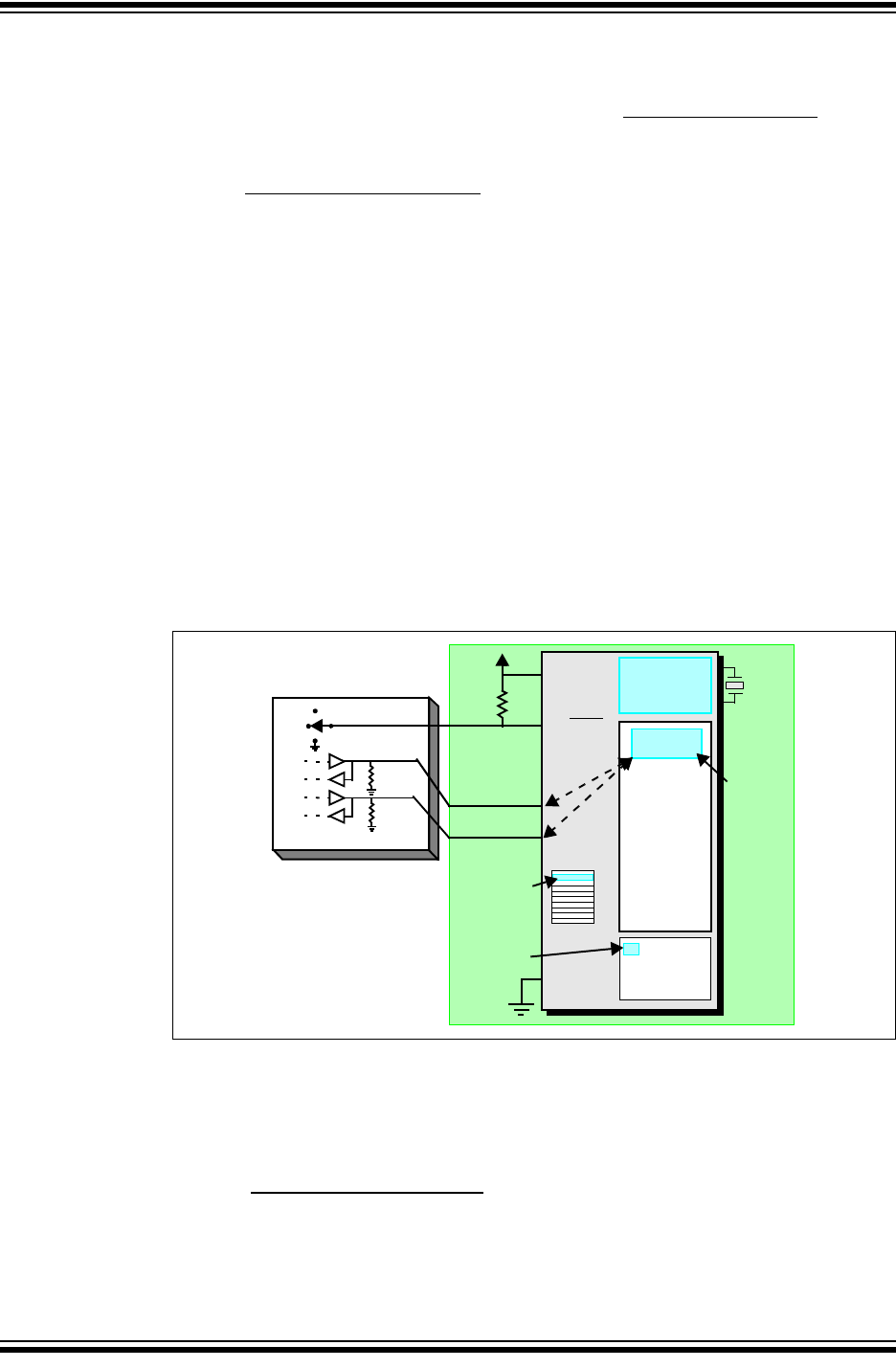
Operation
2018 Microchip Technology Inc. DS50002751B-page 23
2.5.1 Sequence of Operations Leading to Debugging
Given that the Requirements for Debugging are met, set the MPLAB PICkit 4 In-Circuit
Debugger as the current tool in MPLAB X IDE. Go to File>Project Properties to open
the dialog, then under “Hardware Tool,” click PICkit 4. The following actions can now
be performed.
• When Debug>Debug Main Project is selected, the application code is
programmed into the device’s memory via the ICSP protocol as described at the
beginning of this section.
• A small “debug executive” program is loaded into the high area of program
memory of the target device. Since the debug executive must reside in program
memory, the application program must not use this reserved space. Some devices
have special memory areas dedicated to the debug executive. Check your device
data sheet for details.
• Special “in-circuit debug” registers in the target device are enabled by MPLAB X
IDE. These allow the debug executive to be activated by the debugger. See
Section 2.7 “Resources Used by the Debugger” for more information on
device reserved resources.
• The target device is run in debug mode.
2.5.2 Debugging Details
Figure 2-9 illustrates the typical default ICSP configuration for the MPLAB PICkit 4
In-Circuit Debugger system when it is ready for debugging.
FIGURE 2-9: MPLAB PICKIT™ 4 DEBUGGER READY FOR DEBUGGING
To find out whether an application program will run correctly, a breakpoint is typically
set early in the program code. When a breakpoint is set from the user interface of
MPLAB X IDE, the address of the breakpoint is stored in the special internal debug
registers of the target device. Commands on PGC and PGD communicate directly to
these registers to set the breakpoint address.
Next, the Debug>Debug Main Project function is usually selected in MPLAB X IDE. The
debugger will then tell the debug executive to run. The target will start from the Reset
vector and execute until the Program Counter reaches the breakpoint address that was
stored previously in the internal debug registers.
+5V
+12V
Internal Circuits
Program
Memory
File
Registers
Internal
Debug
Registers
VPP/MCLR
PGC
PGD
1
5
4
Executive
Debug
Area Used by
Target
be
Running
must
for Debug
Executive
to Function
Area
VDD
Hardware
Stack Shared
by Debug Exec
Debug Exec
Reserved
for Debug
Executive
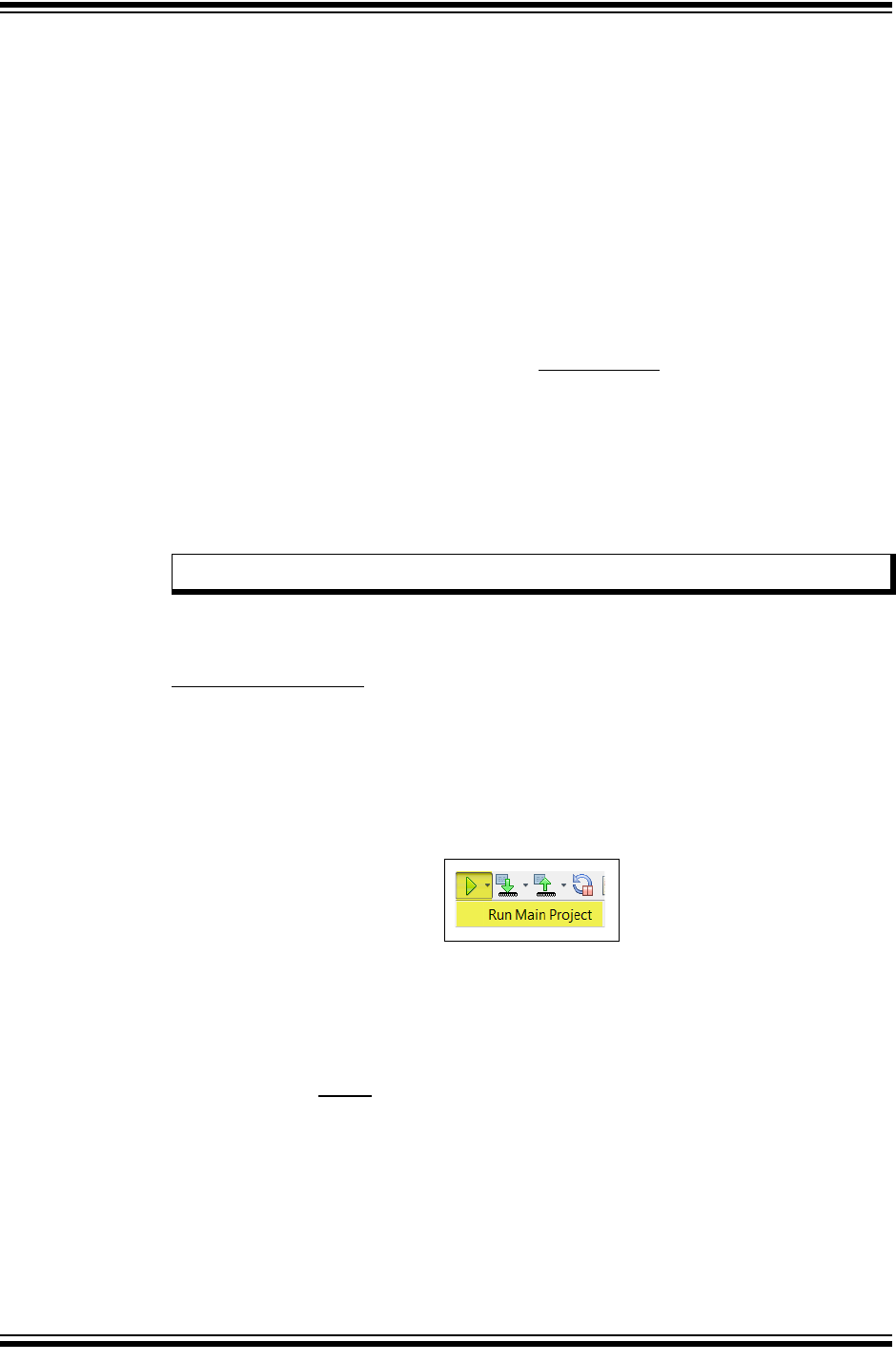
MPLAB® PICkit™ 4 User’s Guide
DS50002751B-page 24 2018 Microchip Technology Inc.
After the instruction at the breakpoint address is executed, the in-circuit debug
mechanism of the target device “fires” and transfers the device’s Program Counter to
the debug executive (much like an interrupt) and the user’s application is effectively
halted. The debugger communicates with the debug executive via PGC and PGD, gets
the breakpoint status information and sends it back to MPLAB X IDE. MPLAB X IDE
then sends a series of queries to the debugger to get information about the target
device, such as file register contents and the state of the CPU. These queries are
ultimately performed by the debug executive.
The debug executive runs just like an application in program memory. It uses some
locations on the stack for its temporary variables. If the device does not run, for
whatever reason, such as no oscillator, a faulty power supply connection, shorts on the
target board, etc., then the debug executive cannot communicate to the MPLAB
PICkit 4 In-Circuit Debugger and MPLAB X IDE will issue an error message.
Another way to get a breakpoint is to select Debug>Pause. This toggles the PGC and
PGD lines so that the in-circuit debug mechanism of the target device switches the
Program Counter from the user’s code in program memory to the debug executive.
Again, the target application program is effectively halted, and MPLAB X IDE uses the
debugger communications with the debug executive to interrogate the state of the
target device.
2.6 PROGRAMMING
In MPLAB X IDE, use the MPLAB PICkit 4 as a programmer to program a non-ICE/-ICD
device, i.e., a device not on a header board. Set the MPLAB PICkit 4 debugger as the
current tool (click the Debug Tool PICkit 4 in the navigation window, then select
File>Project Properties to open the dialog, then under “Hardware Tool,” click PICkit 4)
to perform these actions:
• When the Run Main Project icon (see below) is selected, the application code is
programmed into the device’s memory via the ICSP protocol. No clock is required
while programming and all modes of the processor can be programmed, including
code protect, Watchdog Timer enabled and table read protect.
FIGURE 2-10: RUN MAIN PROJECT ICON
• A small “program executive” program may be loaded into the high area of
program memory for some target devices.
• Special “in-circuit debug” registers in the target device are disabled by MPLAB X
IDE, along with all debug features. This means that a breakpoint cannot be set,
and register contents cannot be seen or altered.
• The target device is run in Release mode. As a programmer, the debugger can
only toggle the MCLR line to Reset and start the target.
The MPLAB PICkit 4 In-Circuit Debugger system programs the target using ICSP. VPP,
PGC and PGD lines should be connected as described previously. No clock is required
while programming, and all modes of the processor can be programmed, including
code protection, Watchdog Timer and table read protection.
Note: For information on programming, refer to the MPLAB X IDE online Help.
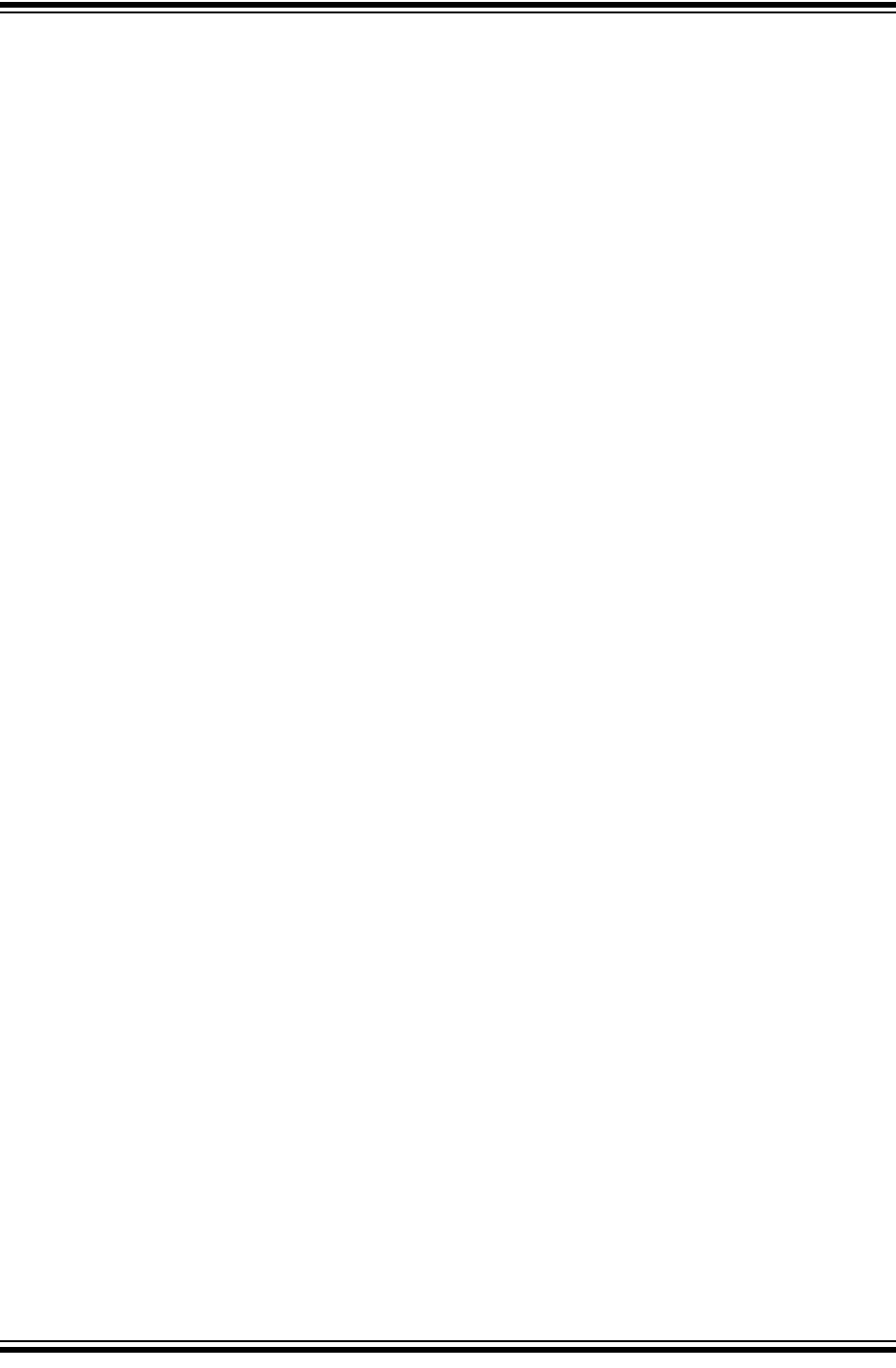
Operation
2018 Microchip Technology Inc. DS50002751B-page 25
2.7 RESOURCES USED BY THE DEBUGGER
For a complete list of resources used by the debugger for your device, see the online
Help file in MPLAB X IDE for the MPLAB PICkit 4 In-Circuit Debugger. From the
MPLAB X IDE “Learn & Discover” page, click on Users Guide & Release Notes, then
click on link for the “Reserved Resources for MPLAB PICkit 4.”
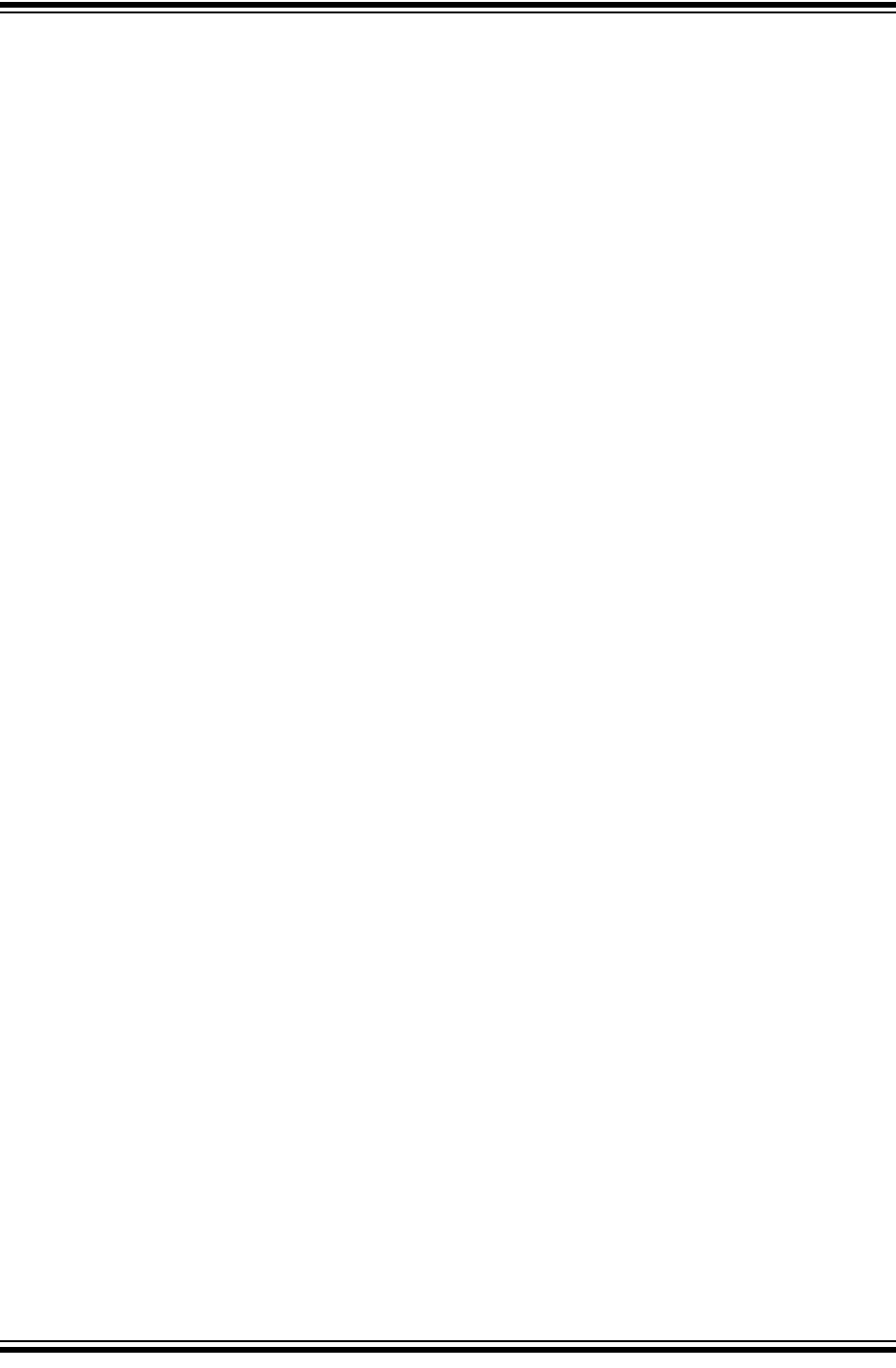
MPLAB® PICkit™ 4 User’s Guide
DS50002751B-page 26 2018 Microchip Technology Inc.
NOTES:
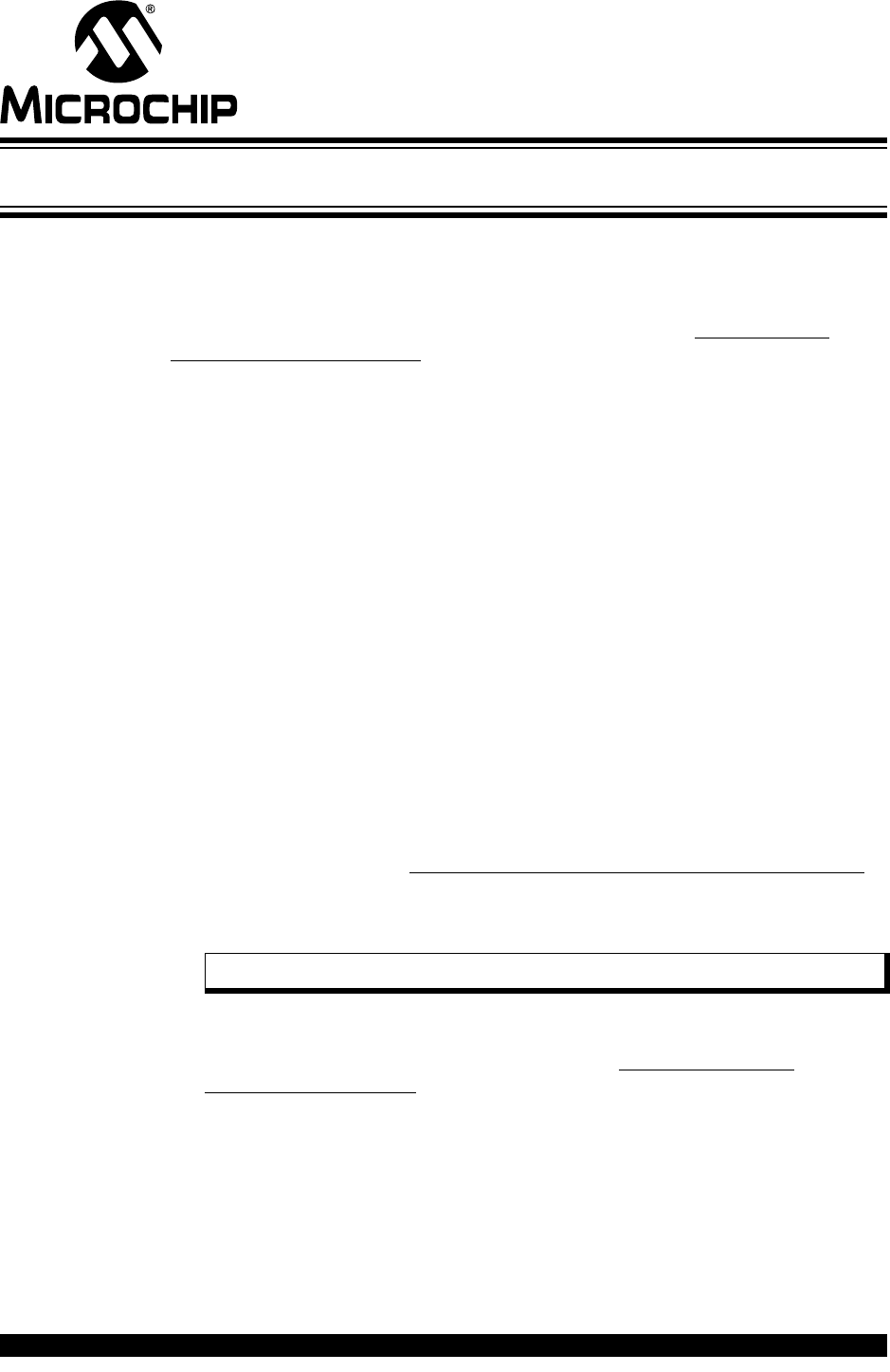
MPLAB® PICkit™ 4 USER’S GUIDE
2018 Microchip Technology Inc. DS50002751B-page 27
Chapter 3. Debugger Usage
3.1 INTRODUCTION
How to install and setup the MPLAB PICkit 4 In-Circuit Debugger system is discussed
in this section. For instructions on using MPLAB X IDE with the debugger, refer to the
online Help accessible from the MPLAB X IDE main menu bar Help>Tool Help
Contents>MPLAB X IDE Help.
•Installation and Setup
•Debug Tutorial
•Quick Debug/Program Reference
•Debugger Limitations
•Common Debug Features
•Connecting the Target Board
•Setting Up the Target Board
•Setting Up MPLAB X IDE
•Starting and Stopping Debugging
•Viewing Processor Memory and Files
•Breakpoints and Stopwatch
3.2 INSTALLATION AND SETUP
In MPLAB X IDE, refer to the Help file “Getting Started with MPLAB X IDE” for details
on installing the IDE and setting up the debugger to work with it.
In summary:
1. Install MPLAB X IDE.
Tutorial topics are available in the MPLAB X IDE online Help that is accessible
from the main menu bar Help>Tool Help Contents>MPLAB X IDE Help>Tutorial.
2. Connect the MPLAB PICkit 4 to the computer and allow the default USB drivers
to install. For more information on target connections (see Chapter 2. “Opera-
tion”).
3. Select which language toolsuite/compiler you want to use for development and
install it on your computer.
4. Launch MPLAB X IDE and open the online Help (Help>Tool Help Con-
tents>MPLAB X IDE Help) for detailed instructions for the creating and setting up
a new project and running and debugging code.
Note: The debugger can power a target board only up to 50 mA.
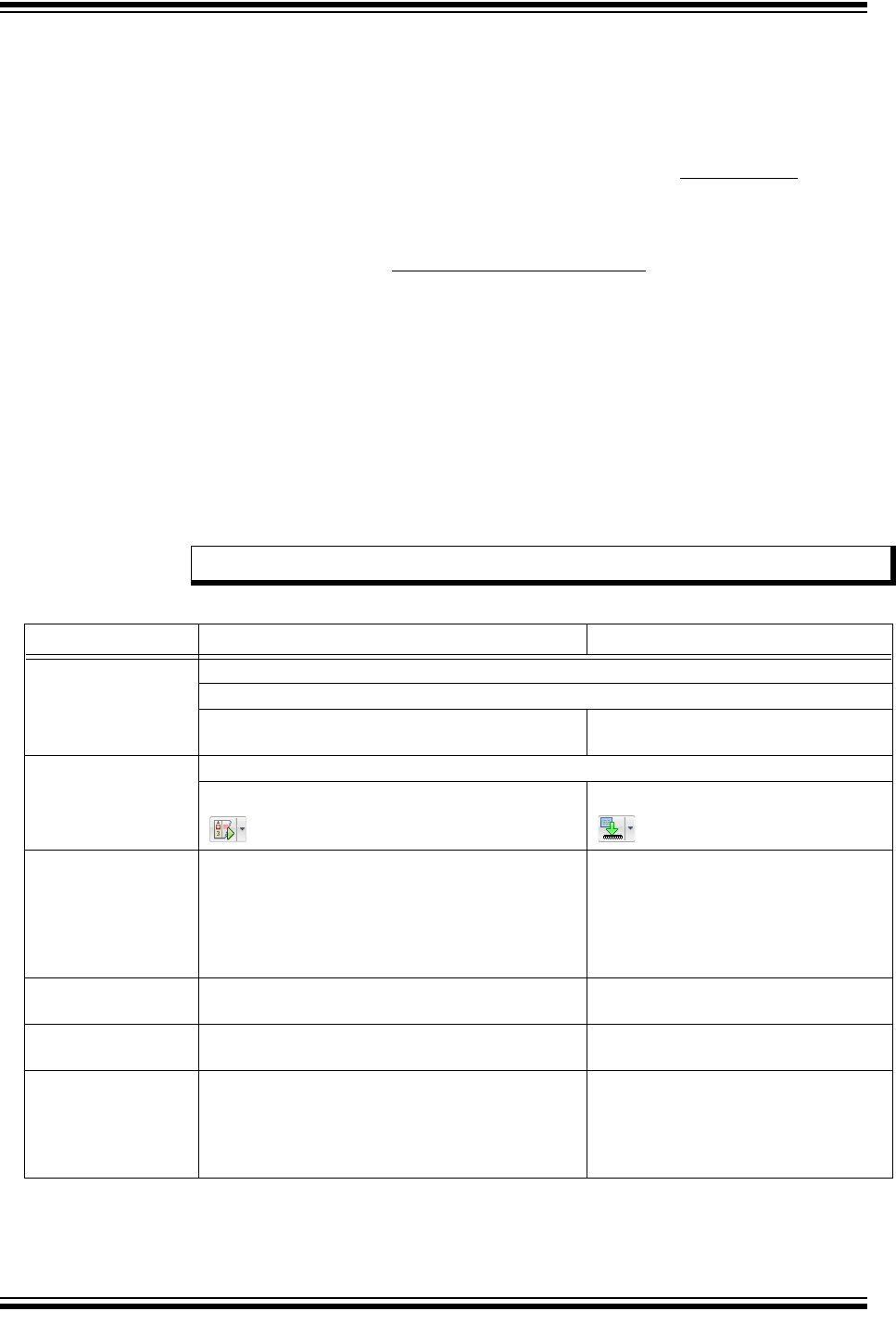
MPLAB® PICkit™ 4 User’s Guide
DS50002751B-page 28 2018 Microchip Technology Inc.
Items of note are:
1. Each debugger contains a unique identifier which, when first installed, will be rec-
ognized by the operating system, regardless of which computer USB port is
used.
2. MPLAB X IDE operation connects to the hardware tool at runtime (Run or Debug
Run). To always be connected to the hardware tool, see Tools>Options, Embed-
ded button, Generic Settings tab, “Maintain active connection to hardware tool”
check box.
3. Configuration bits can only be viewed in the Configuration Bits window. To set
them in code, select Window>Target Memory Views. Then select “Configuration
Bits” from the Memory drop list and select “Read/Write” from the Format drop list
to enable access to the settings.
3.3 DEBUG TUTORIAL
Refer to the MPLAB X IDE Help file titled “Getting Started with MPLAB X IDE,” and
navigate through the “Tutorial” to the “Running and Debugging Code.”
3.4 QUICK DEBUG/PROGRAM REFERENCE
The following table is a quick reference for using the MPLAB ICD 4 In-Circuit Debugger
as either a debugging or programming tool.
Note: Headers are not supported at this time.
TABLE 3-1: DEBUG VS. PROGRAM OPERATION
Item Debug Program
Needed Hardware A computer and target application (Microchip demo board or your own design)
Debugger, USB cable, and power supply (if needed)
Device with on-board debug circuitry or debug
header with special -ICE device
Device (with or without on-board debug
circuitry)
MPLAB X IDE
selection Project Properties, PICkit 4 as Hardware Tool
Debug Main Project icon Make and Program Device icon
Program Operation Programs application code into the device.
Depending on the selections on the Project
Properties dialog, this can be any range of program
memory. In addition, a small debug executive is
placed in program memory and other debug
resources are reserved.
Programs application code into the
device. Depending on the selections on
the Project Properties dialog, this can
be any range of program memory.
Debug Features
Available
All for device – breakpoints, etc. N/A
Serial Quick-Time
Programming (SQTP)
N/A Use the MPLAB IPE to generate the
SQTP file.
Command-line
Operation Use MDB command line utility, found by default in:
C:\Program Files (x86)\
Microchip\MPLABX\v4.15.11\
mplab_platform\bin\mdb.bat
Use IPECMD, found by default in:
C:\Program Files (x86)\
Microchip\MPLABX\<vx.xx>\
mplab_platform\
mplab_ipe\ipecmd.exe.
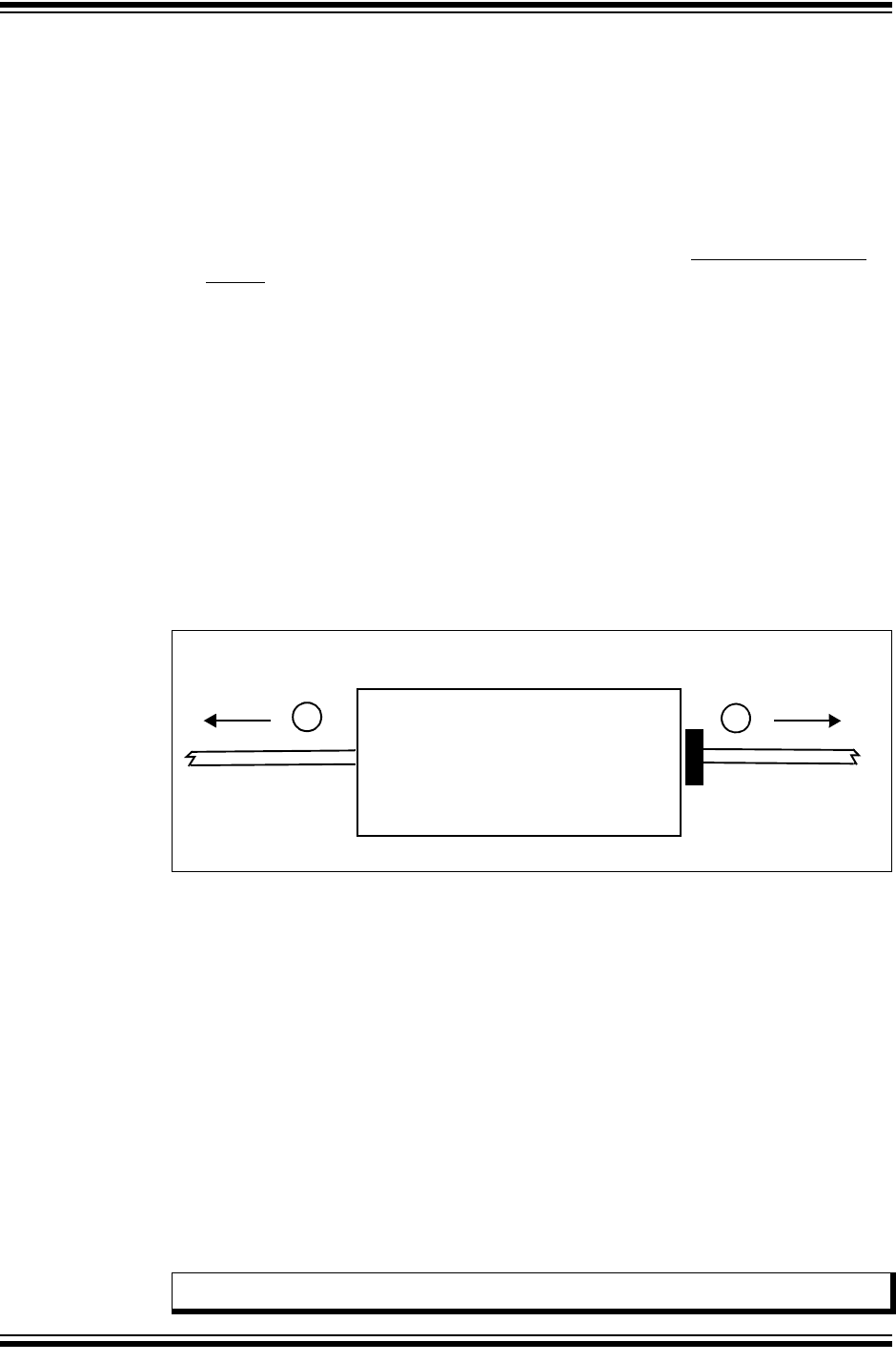
Debugger Usage
2018 Microchip Technology Inc. DS50002751B-page 29
3.5 DEBUGGER LIMITATIONS
For a complete list of debugger limitations for your device, see the online Help file in
MPLAB X IDE (Help> Tool Contents>Hardware Tool Reference>Limitations).
3.6 COMMON DEBUG FEATURES
Refer to the Help file “Getting Started with MPLAB X IDE,” Running and Debugging
Code section, for details on debug features. This section includes:
1. Debug Running the project (build, program and run) from Debug>Debug Main
Project.
2. Using breakpoints
3. Stepping through code
4. Using the Watches window
5. Viewing Memory, Variables and the Call Stack
6. Using the Call Graph
3.7 CONNECTING THE TARGET BOARD
1. Connect the Micro-B USB cable between the debugger and the computer, if not
already connected.
2. Connect the appropriate cable(s) between the debugger to the target.
3. Connect power to the target if needed.
FIGURE 3-1: INSERT COMMUNICATIONS AND USB CABLES
See Section 2.2 “Debugger to Target Communication” for more details and a
diagram.
3.8 SETTING UP THE TARGET BOARD
The target must be set up for the type of target device to be used.
3.8.1 Using Production Devices
For production devices, the debugger may be connected directly to the target board.
The device on the target board must have built-in debug circuitry in order to debug with
the MPLAB PICkit 4 In-Circuit Debugger.
The target board must have a connector to accommodate the communications chosen
for the debugger. For connection information, see Section 2.2 “Debugger to Target
Communication”.
3.8.2 Using ICE Devices
MPLAB PICkit 4
To Target Board
USB Cable to
or Header
2
1
computer
Note: Headers are not supported at this time.
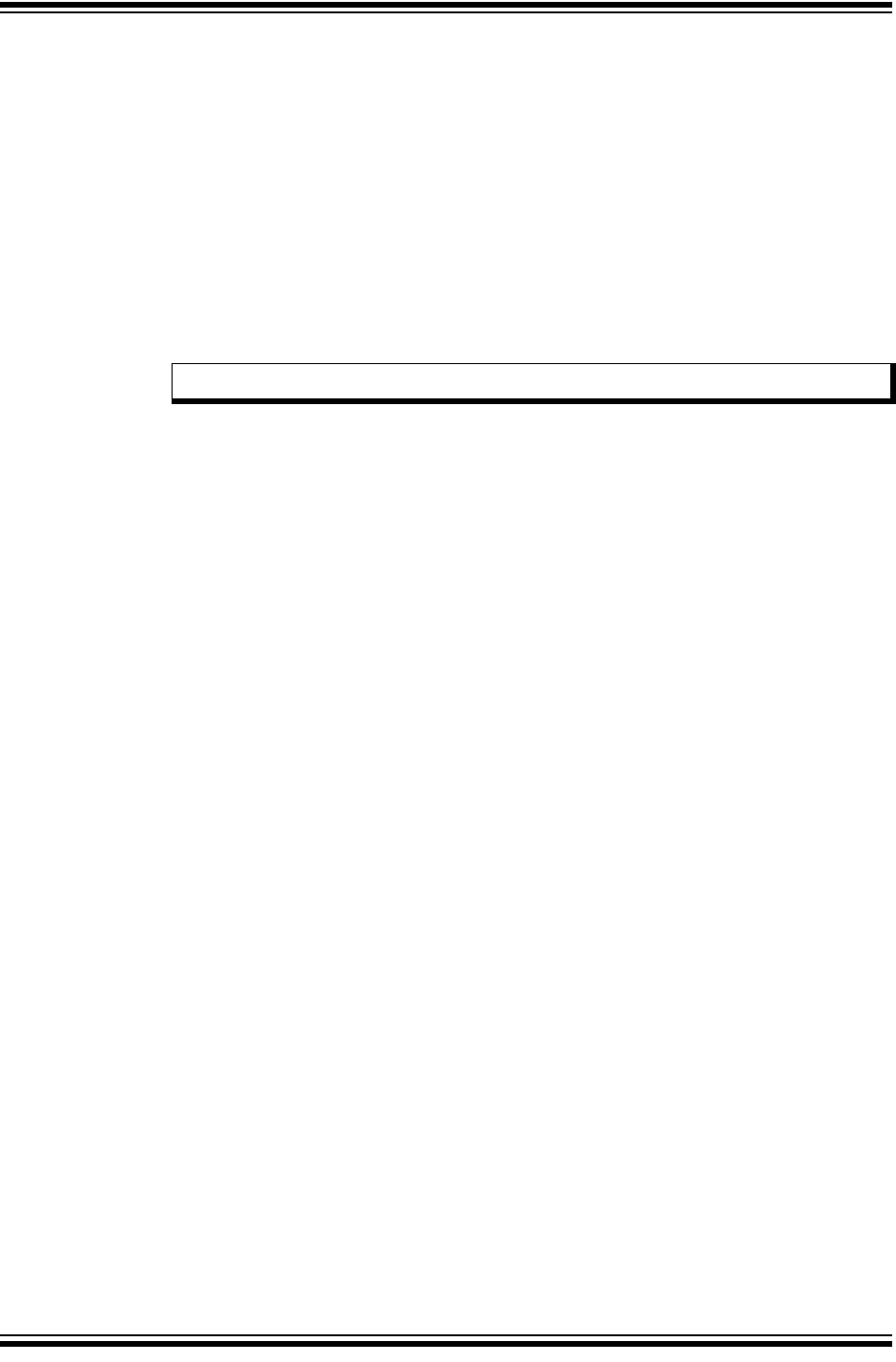
MPLAB® PICkit™ 4 User’s Guide
DS50002751B-page 30 2018 Microchip Technology Inc.
For ICE devices, an ICE header board is required. The header board contains the
hardware necessary to emulate a specific device or family of devices. For more
information on ICE headers, see the “Processor Extension Pak and Header
Specification” (DS50001292).
A transition socket is used with the ICE header to connect the header to the target
board. Transition sockets are available in various styles to allow a common header to
be connected to one of the supported surface mount package styles. For more
information on transition sockets, see the “Transition Socket Specification”
(DS50001194).
Header board layout will be different for headers or processor extension packs. For
connection information, see Section 2.2 “Debugger to Target Communication”.
3.8.3 Using an ICD Header
All Baseline and some Mid-Range PIC microcontrollers require a special –ICD device
mounted on a debug header circuit board to enable the debugging feature. For a list of
these devices and the required ICD header board part number, please see the
“Processor Extension Pak and Header Specification” (DS50001292).
Each ICD header board comes with the necessary – ICD device and is used on the
target board instead of the production microcontroller. However, most header boards
have an RJ-11 debug connector which requires the AC164110 RJ-11 to ICSP™
adapter kit to connect it to MPLAB PICkit 4.
Many Mid-Range PIC microcontrollers and all PIC18 and 16-bit PIC microcontroller
devices do not require an ICD header and can be debugged directly through the ICSP
programming connections.
3.8.4 Powering the Target
These are configuration essentials:
• When using the USB connection, MPLAB PICkit 4 can be powered from the
computer but it can only provide a limited amount of current, up to 50 mA, at VDD
from 1.2-5V to a small target board.
• The desired method is for the target to provide VDD since it can provide a higher
current. The additional benefit is that plug-and-play target detection facility is
inherited, i.e., MPLAB X IDE will let you know in the Output window when it has
detected the target and has detected the device.
If you have not already done so, connect the MPLAB PICkit 4 to the target using the
appropriate cables (see Section 3.7 “Connecting the Target Board”). Then power
the target.
3.9 SETTING UP MPLAB X IDE
Once the hardware is connected and powered, MPLAB X IDE may be set up for use
with the MPLAB PICkit 4 in-circuit debugger.
On some devices, you must select the communications channel in the Configuration
bits, e.g., PGC1/EMUC1 and PGD1/EMUD1. Make sure the pins selected here are the
same ones physically connected to the device.
Refer to the MPLAB X IDE Help for details on installing the software and setting up the
debugger to work with it.
Note: Headers are not supported at this time.
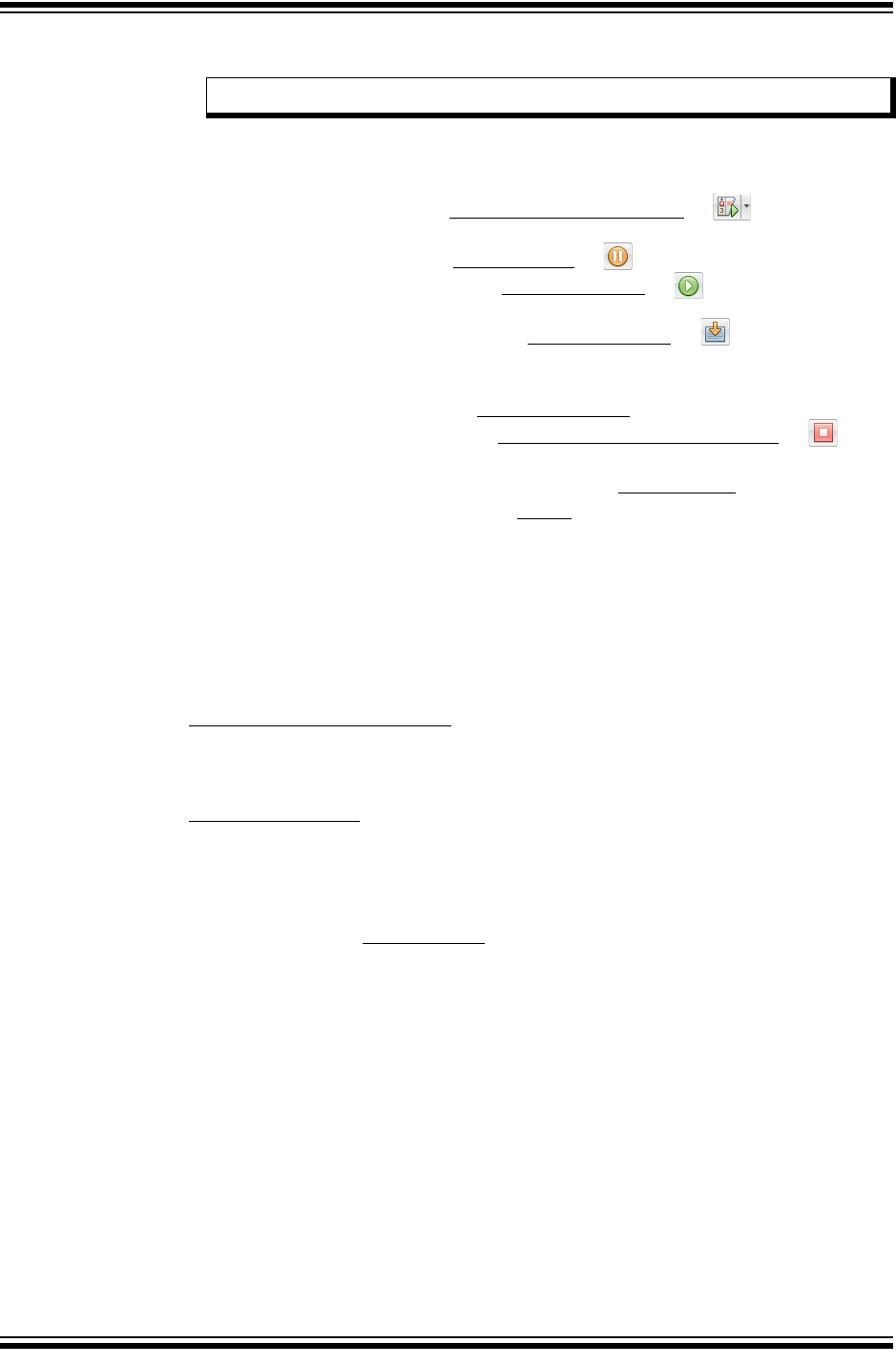
Debugger Usage
2018 Microchip Technology Inc. DS50002751B-page 31
3.10 STARTING AND STOPPING DEBUGGING
To debug an application in MPLAB X IDE, you must create a project that contains your
source code so that the code may be built, programmed into your device, and executed
as specified below:
• To run your code, select either Debug>Debug Main Project or from the Run
toolbar.
• To halt your code, select either Debug>Pause or from the Debug toolbar.
• To run your code again, select either Debug>Continue or from the Debug
toolbar.
• To step through your code, select either Debug>Step Into or from the Debug
toolbar. Be careful not to step into a Sleep instruction or you will have to perform a
processor Reset to resume emulation.
• To step over a line of code, select Debug>Step Over from the Debug toolbar.
• To end code execution, select either Debug>Finish Debugger Session or
from the Debug toolbar.
• To perform a processor Reset on your code, select Debug>Reset from the Debug
toolbar.
Additional Resets, such as POR/BOR, MCLR, and System, may be available,
depending on the device. Refer to the product data sheet for more information.
3.11 VIEWING PROCESSOR MEMORY AND FILES
MPLAB X IDE provides several windows for viewing debug and memory information.
These are selectable from the Window menu. See MPLAB X IDE online Help for more
information on using these windows.
•Window>Target Memory Views - view data (Data Memory) and code (Execution
Memory) in device memory. Other memory can also be viewed as defined by the
device including Peripherals, Configuration Bits, CPU Registers, External EBI
Memory, External SQI Memory, User ID Memory, etc.
•Window>Debugging - view debug information. Select from Variables, Watches,
Call Stack, Breakpoints, Stopwatch, and many others.
To view your source code, find the source code file you wish to view in the Projects win-
dow and double-click to open it in a Files window. Code in this window is color-coded
according to the processor and build tool that you have selected. To change the style
of color-coding, select Tools>Options, Fonts & Colors, Syntax tab.
3.12 BREAKPOINTS AND STOPWATCH
Use breakpoints to halt code execution at specific lines in your code. Use the stopwatch
with breakpoints to time code execution.
•Breakpoint Resources
•Hardware or Software Breakpoint Selection
•Breakpoint and Stopwatch Usage
3.12.1 Breakpoint Resources
In 16-bit devices, breakpoints, data captures, and runtime watches use the same
resources. Therefore, the available number of breakpoints is actually the available
number of combined breakpoints/triggers.
Note: Refer to the MPLAB X IDE Help for information on menu option icons.
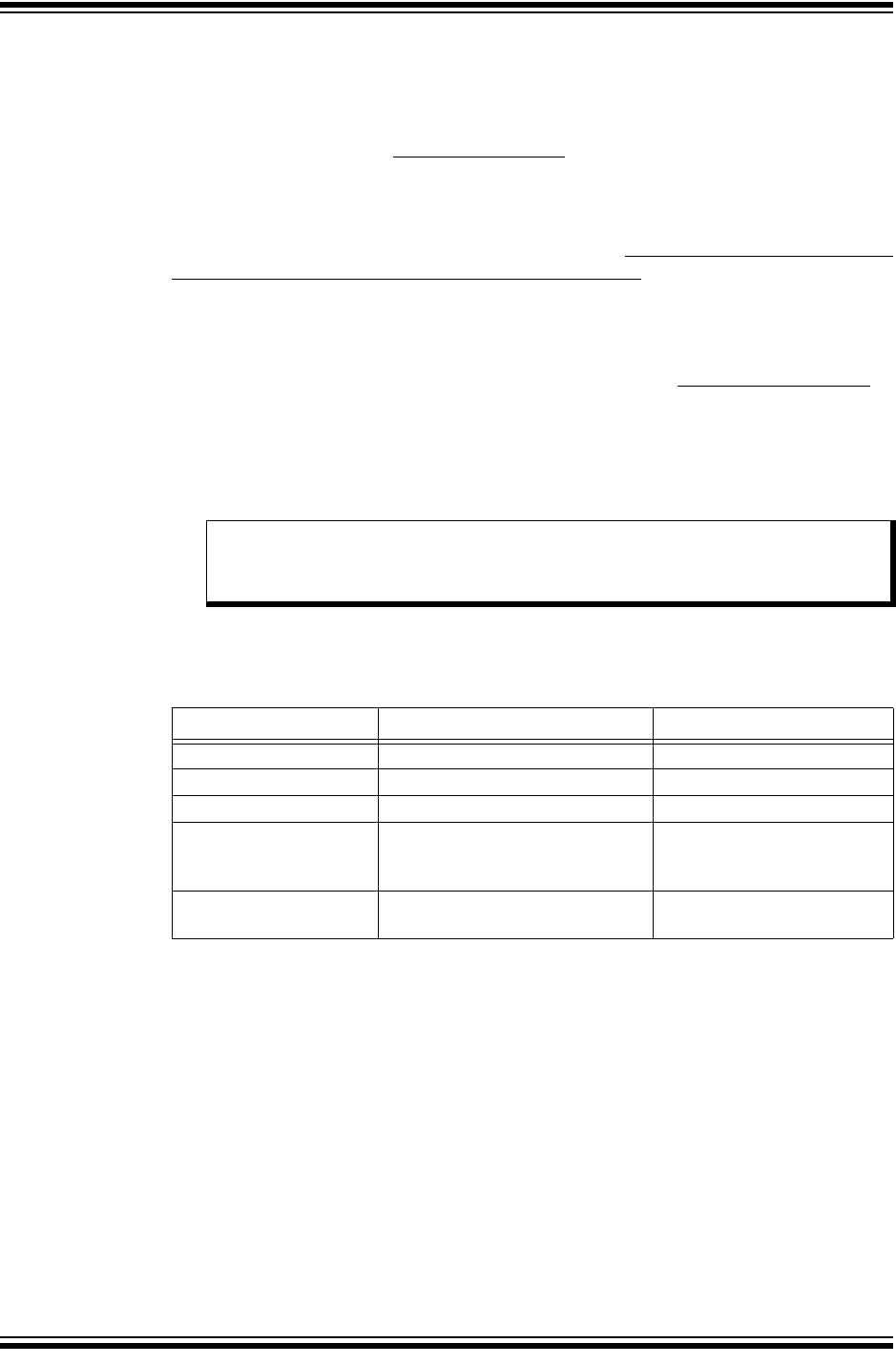
MPLAB® PICkit™ 4 User’s Guide
DS50002751B-page 32 2018 Microchip Technology Inc.
In 32-bit devices, breakpoints use different resources than data captures and runtime
watches. Therefore, the available number of breakpoints is independent of the
available number of triggers.
The number of hardware and software breakpoints available and/or used is displayed
in the Dashboard window (Window>Dashboard). See the MPLAB X IDE online help for
more on this feature. Not all devices have software breakpoints.
For limitations on breakpoint operation, including the general number of hardware
breakpoints per device, and hardware breakpoint skidding amounts, see the online
Help file in MPLAB X IDE for the debugger limitations (Help>Help Contents>Hardware
Tool Reference>Limitaitons - Emulators and Debuggers).
3.12.2 Hardware or Software Breakpoint Selection
To select hardware or software breakpoints:
1. Select your project in the Projects window. Then, select File>Project Properties
or right click and select “Properties.”
2. In the Project Properties dialog, select “PICkit 4” under “Categories.”
3. Under “Option Categories,” select “Debug Options.”
4. Check “Use software breakpoints” to use software breakpoints. Uncheck to use
hardware breakpoints.
To help you decide which type of breakpoints to use (hardware or software), the
following table compares the features of each.
TABLE 3-2: HARDWARE VS. SOFTWARE BREAKPOINTS
3.12.3 Breakpoint and Stopwatch Usage
Breakpoints halt execution of code. To determine the time between the breakpoints,
use the stopwatch.
Refer to the MPLAB X IDE online Help for instructions on how to set up and use break-
points and the stopwatch.
Note: Using software breakpoints for debugging impacts device endurance.
Therefore, it is recommended that devices used in this manner are not
be used as production parts.
Feature Hardware Breakpoints Software Breakpoints
Number of breakpoints Limited Unlimited
Breakpoints written to* Internal Debug Registers Flash Program Memory
Breakpoints applied to** Program Memory/Data Memory Program Memory only
Time to set breakpoints Minimal Dependent on oscillator
speed, time to program Flash
Memory, and page size
Breakpoint skidding Most devices. See the online Help,
Limitations section, for details.
No
* Where information about the breakpoint is written in the device.
** What kind of device feature applies to the breakpoint. This is where the breakpoint is set.
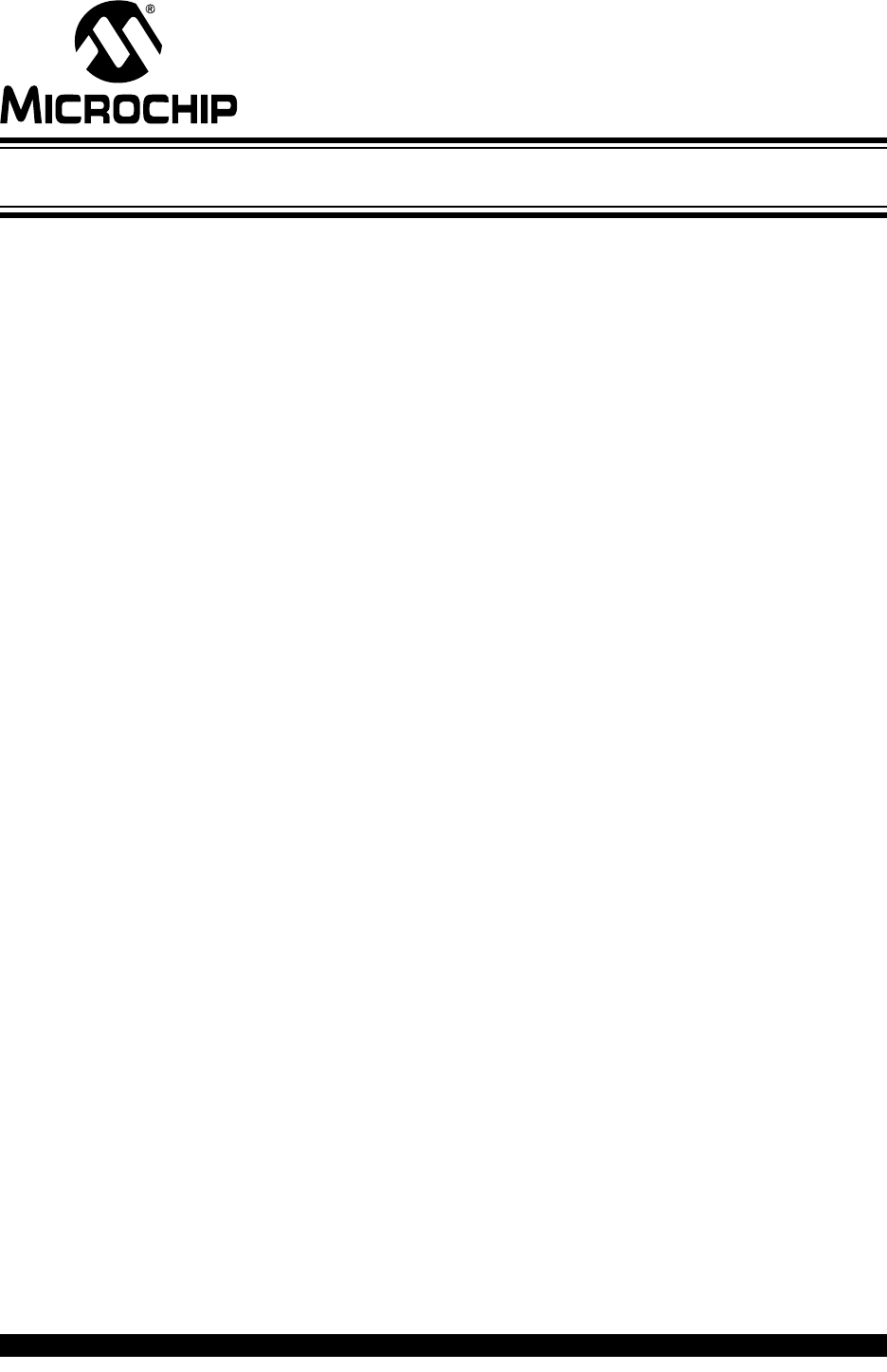
MPLAB® PICkit™ 4 USER’S GUIDE
2018 Microchip Technology Inc. DS50002751B-page 33
Part 2 – Troubleshooting
Chapter 4. Troubleshooting First Steps..................................................................... 35
Chapter 5. Frequently Asked Questions (FAQs)....................................................... 39
Chapter 6. Error Messages.......................................................................................... 41
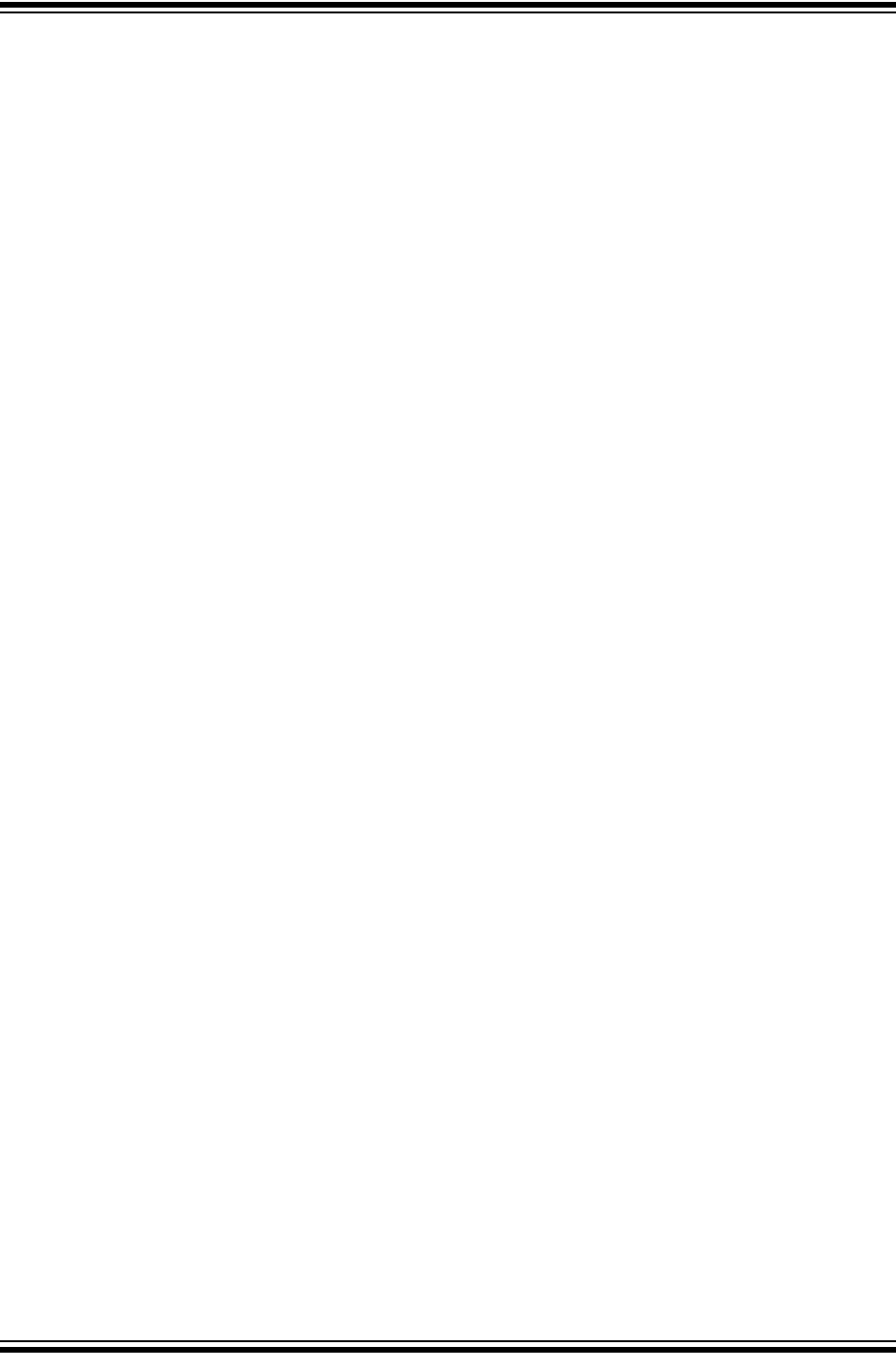
MPLAB® PICkit™ 4 User’s Guide
DS50002751B-page 34 2018 Microchip Technology Inc.
NOTES:
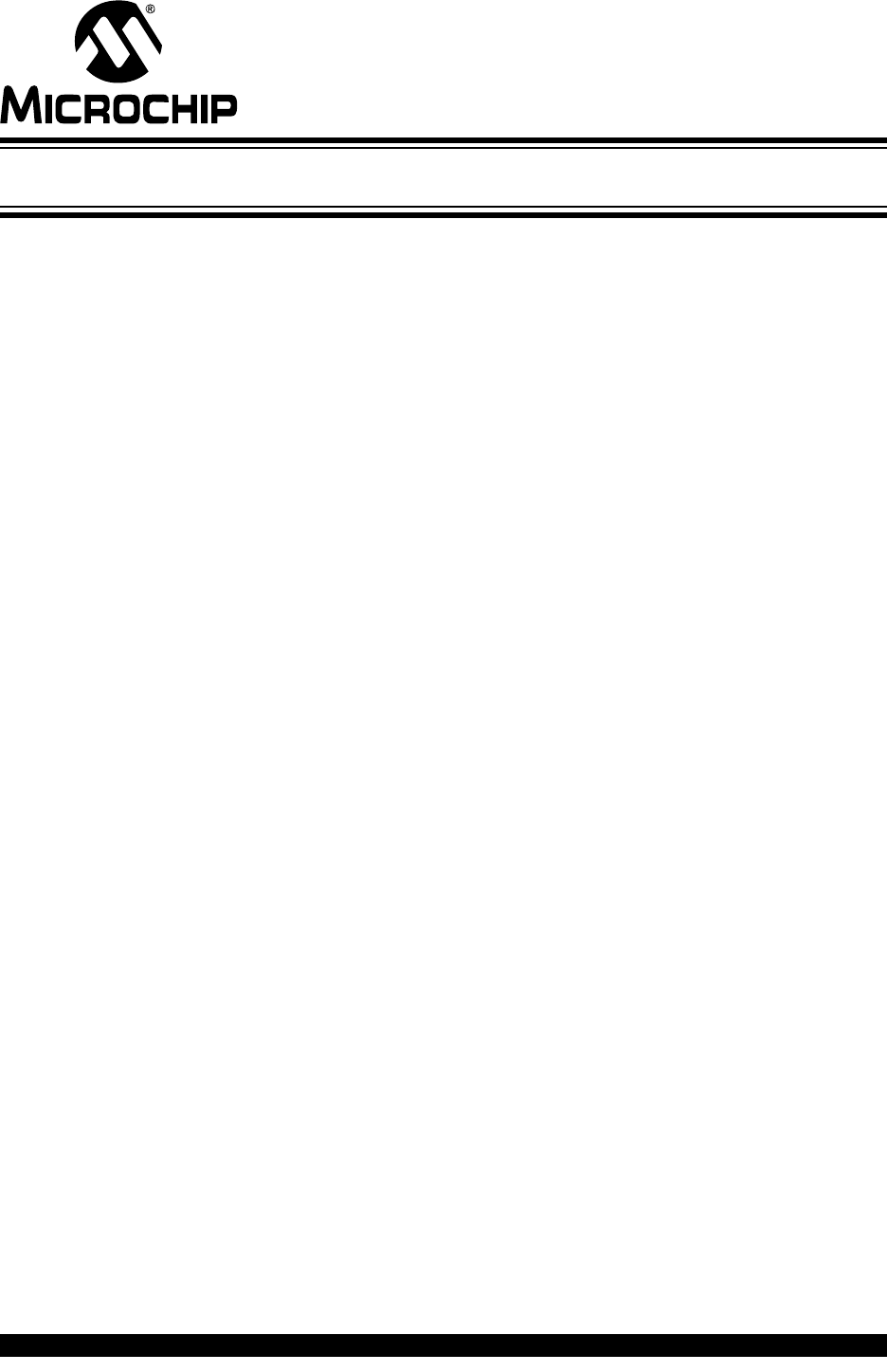
MPLAB® PICkit™ 4 USER’S GUIDE
2018 Microchip Technology Inc. DS50002751B-page 35
Chapter 4. Troubleshooting First Steps
4.1 INTRODUCTION
If you are having problems with MPLAB PICkit 4 In-Circuit Debugger operation, start
here.
•Some Questions to Answer First
•Top Reasons Why You Can’t Debug
•Other Things to Consider
-General
-How to Invoke the Bootloader Mode
-How to Use the Hardware Tool Emergency Boot Firmware Recovery Utility
4.2 SOME QUESTIONS TO ANSWER FIRST
1. What device are you working with? Often an upgrade to a newer version of
MPLAB X IDE is required to support newer devices.
2. Are you using a Microchip demo board or one of your own design? Have
you followed the guidelines for resistors/capacitors for communications
connections? See Chapter 2. “Operation”.
3. Have you powered the target? The debugger cannot power the target if greater
than 50 mA. For applications needing more than 50 mA, use an external power
supply to power the target board.
4. Are you using a USB hub in your set up? Is it powered? If you continue to
have problems, try using the debugger without the hub (plugged directly into the
computer.)
5. Are you using the USB cable shipped with the debugger? Other USB cables
may be of poor quality, too long or do not support USB communication.
4.3 TOP REASONS WHY YOU CAN’T DEBUG
1. Oscillator not working. Check your Configuration bits setting for the oscillator.
If you are using an external oscillator, try using an internal oscillator. If you are
using an internal PLL, make sure your PLL settings are correct.
2. No power to the target board. Check the power cable connection.
3. Incorrect VDD voltage. The VDD voltage is outside the specifications for this
device. See the device programming specification for details.
4. Physical disconnect. The debugger has become physically disconnected from
the computer and/or the target board. Check the communications cables’
connections.
5. Communications lost. Debugger to PC communication has somehow been
interrupted. Reconnect to the debugger in MPLAB X IDE.
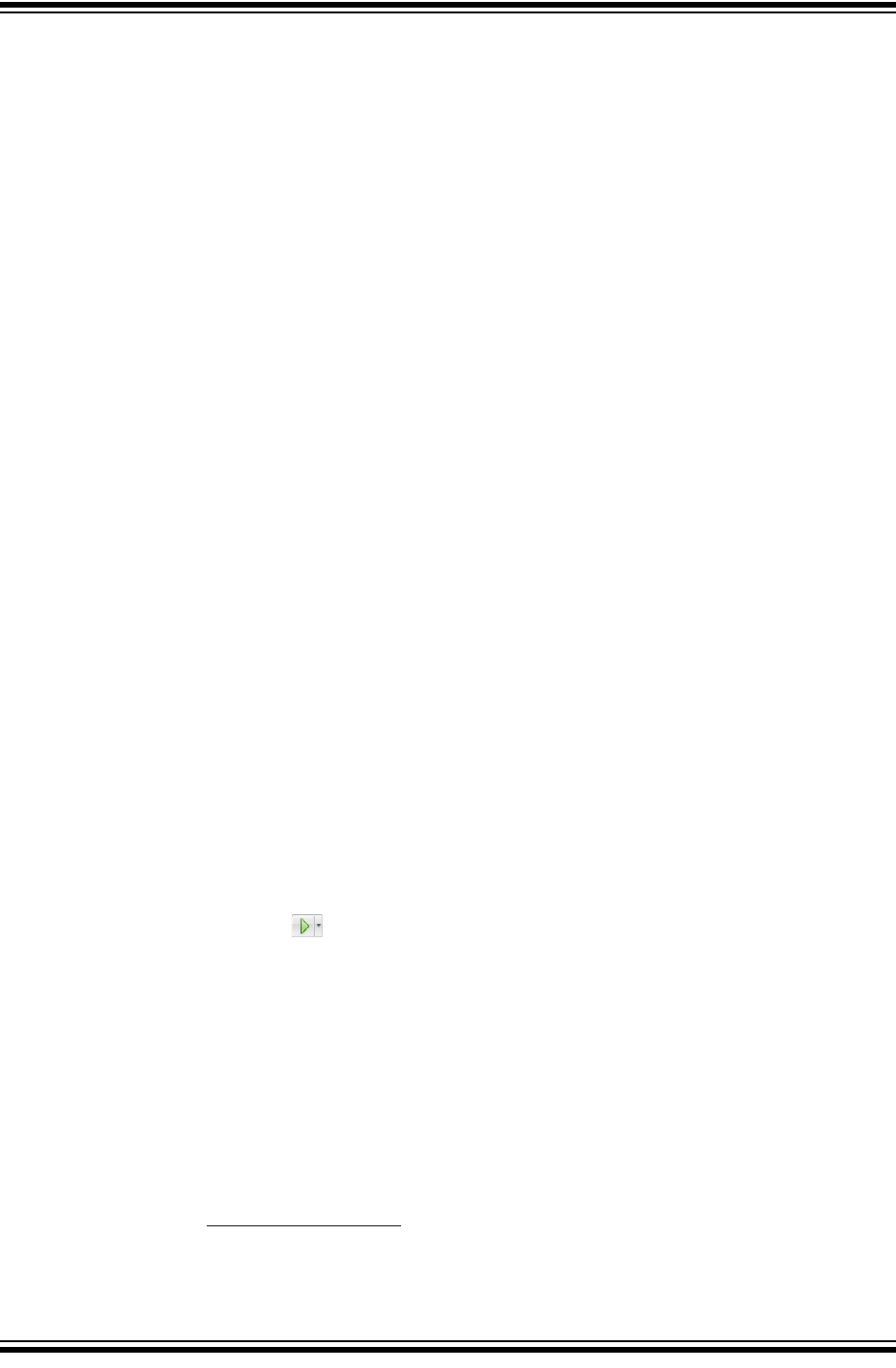
MPLAB® PICkit™ 4 User’s Guide
DS50002751B-page 36 2018 Microchip Technology Inc.
6. Device not seated. The device is not properly seated on the target board. If the
debugger is properly connected and the target board is powered, but the device
is absent or not plugged in completely, you may get the following message:
Target Device ID (0x0) does not match expected Device ID (0x%x)
where %x is the expected device ID.
7. Device is code-protected. Check your Configuration bits settings for code
protection.
8. No device debug circuitry. The production device may not have debugging
capabilities. Use a debug header instead. (See the “Processor Extension Pak
and Debug Header Specification” (DS50001292) in “Recommended Supple-
mental Reference.”
9. Application code corrupted. The target application has become corrupted or
contains errors. Try rebuilding and reprogramming the target application. Then
initiate a Power-On-Reset of the target.
10. Incorrect programming pins. The PGC/PGD pin pairs are not correctly pro-
grammed in your Configuration bits (for devices with multiple PGC/PGD pin
pairs).
11. Additional setup required. Other configuration settings are interfering with
debugging. Any configuration setting that would prevent the target from
executing code will also prevent the emulator from putting the code into Debug
mode.
12. Incorrect brown-out voltage. Brown-out Detect voltage is greater than the
operating voltage VDD. This means the device is in Reset and cannot be
debugged.
13. Incorrect connections. Review the guidelines in Chapter 2. “Operation” for
the correct communication connections.
14. Invalid request. The debugger cannot always perform the action requested. For
example, the debugger cannot set a breakpoint if the target application is cur-
rently running.
4.4 OTHER THINGS TO CONSIDER
4.4.1 General
1. It is possible the error was a one-time event. Try the operation again.
2. There may be a problem programming in general. As a test, switch to Run mode
using the icon and program the target with the simplest application possible
(e.g., a program to blink an LED). If the program will not run, then you know that
something is wrong with the target setup.
3. It is possible that the target device has been damaged in some way (e.g., over
current.) Development environments are notoriously hostile to components.
Consider trying another target board.
4. Microchip Technology Inc. offers demonstration boards to support most of its
microcontrollers. Consider using one of these applications, which are known to
work, to verify correct MPLAB PICkit 4 In-Circuit Debugger functionality.
5. Review debugger setup to ensure proper application setup. For more informa-
tion, see Chapter 2. “Operation”.
6. Your program speed may be set too high for your circuit. In MPLAB X IDE, go to
File>Project Properties, select PICkit 4 in Categories, then Program Options in
Option categories, Program Speed and select a slower speed from the
drop-down menu. The default is Normal (see figure below).
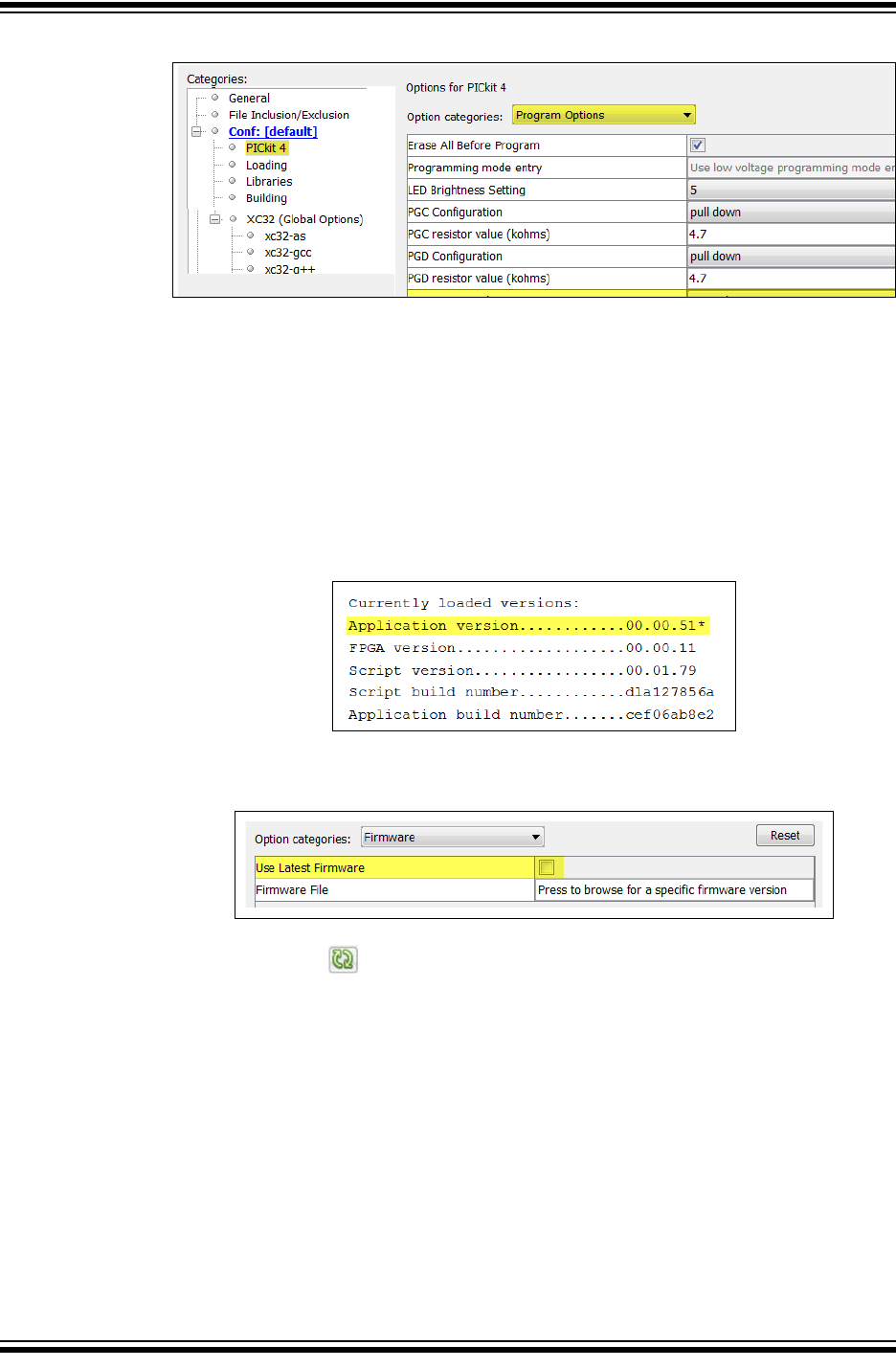
Troubleshooting First Steps
2018 Microchip Technology Inc. DS50002751B-page 37
FIGURE 4-1: PROGRAM SPEED OPTION
7. There may be certain situations where the debugger is not operating properly
and firmware may need to be downloaded or the debugger needs to be repro-
grammed. See the following sections to determine additional actions.
4.4.2 How to Invoke the Bootloader Mode
If the MPLAB X IDE or MPLAB IPE cannot communicate with the debugger, the
debugger may need to be forced into bootload mode (download new firmware). Some
possible reasons could be the following:
• If steps 1-5 in Section 4.4.1 “General” did not correct the debugger issue.
• If the MPLAB X IDE Output window shows an asterisk (*) next to the Application
version number, the debugger’s firmware is not the newest.
This can occur if the Project Properties Firmware option has the “Use Latest
Firmware” box unchecked and there is a new firmware version available with the
MPLAB X IDE version.
In this case, check the “Use Latest Firmware” box and click the Refresh Debug
Tool Status icon in the MPLAB X IDE dashboard display. If there is still an
asterisk next to the Application version number, or the debugger issue is not
resolved, proceed to the following steps for bootload mode.
Also, refer to Section B.3.2 “Indicator Light Strip” for more information on light strip
modes and bootloader errors.
Perform the following steps to force the debugger into bootload mode:
1. Disconnect the Micro-B USB cable from the debugger.
2. Press down on the MPLAB PICkit 4 logo and hold while plugging in the Micro-B
USB cable. The light strip flashes purple. Continue pressing the logo until the
light strip stops flashing and changes to steady on purple. You are now in boot-
loader mode.
3. Try to reestablish communication with the MPLAB X IDE or MPLAB IPE. When
successful, the firmware update is downloaded. When complete, the LED is
steady on blue and the debugger is ready for operation.
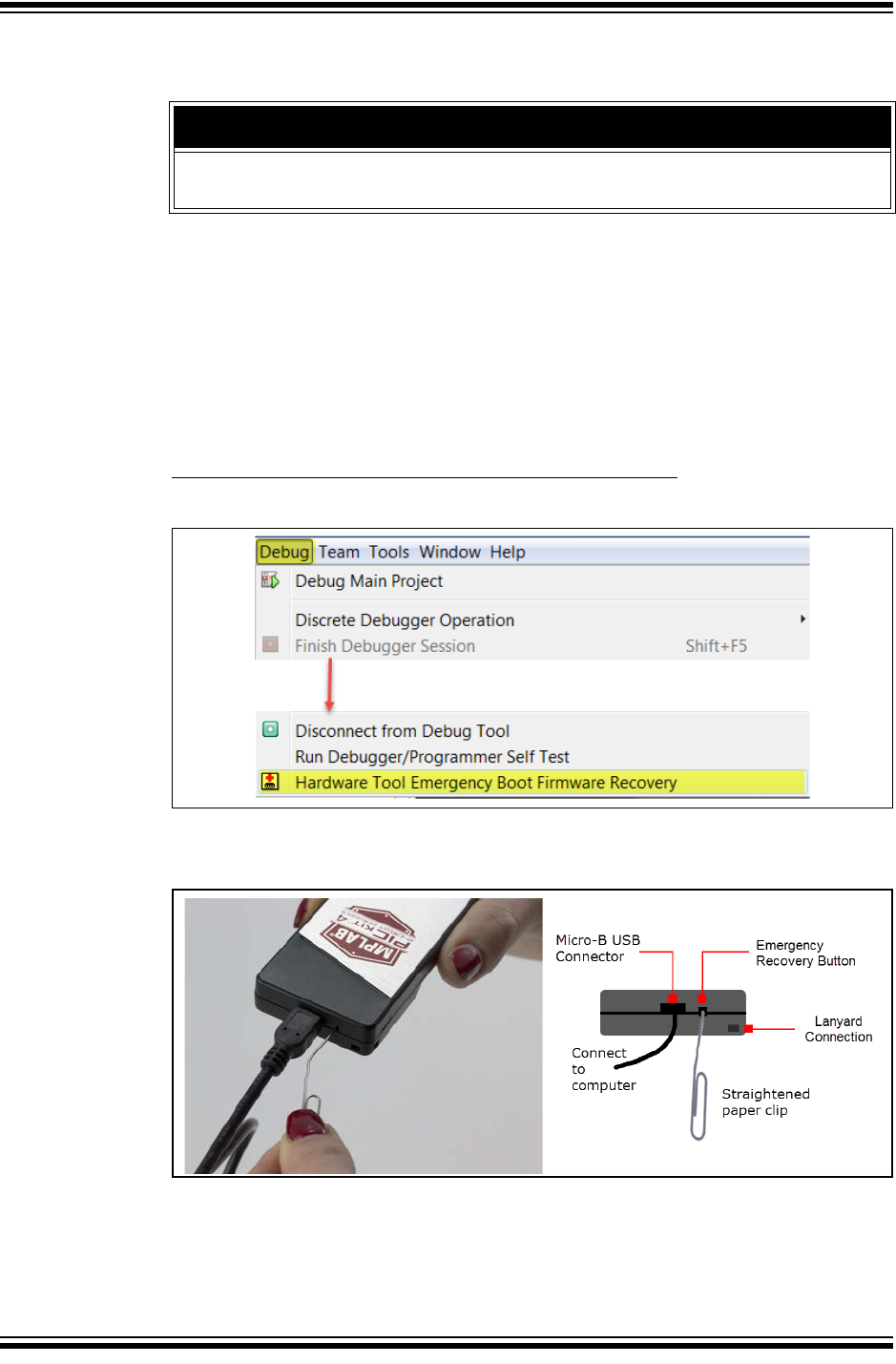
MPLAB® PICkit™ 4 User’s Guide
DS50002751B-page 38 2018 Microchip Technology Inc.
4.4.3 How to Use the Hardware Tool Emergency Boot Firmware
Recovery Utility
The debugger may need to be forced into recovery boot mode (reprogrammed) in rare
situations. For example, if any of the following occurs when the debugger is connected
to the computer:
• If the debugger has no LED lit.
• If the procedure described in Section 4.4.2 “How to Invoke the Bootloader
Mode” was not successful.
YOU MUST USE MPLAB X IDE V4.15 OR GREATER TO USE THE EMERGENCY
RECOVERY UTILITY.
Carefully follow the instructions found in MPLAB X IDE under the main menu option
Debug>Hardware Tool Emergency Boot Firmware Recovery.
FIGURE 4-2: SELECTING EMERGENCY UTILITY
Figure 4-3 shows where the emergency recovery button is located
FIGURE 4-3: EMERGENCY RECOVERY BUTTON
If the procedure was successful, the recovery wizard displays a success screen. The
MPLAB PICkit 4 will now be operational and able to communicate with the MPLAB X
IDE.
If the procedure fails, try it again. If it fails a second time, contact Microchip Support at
http://support.microchip.com.
WARNING
Only use this utility to restore hardware tool boot firmware to its factory state.
Use only if your hardware tool no longer functions on any machine.
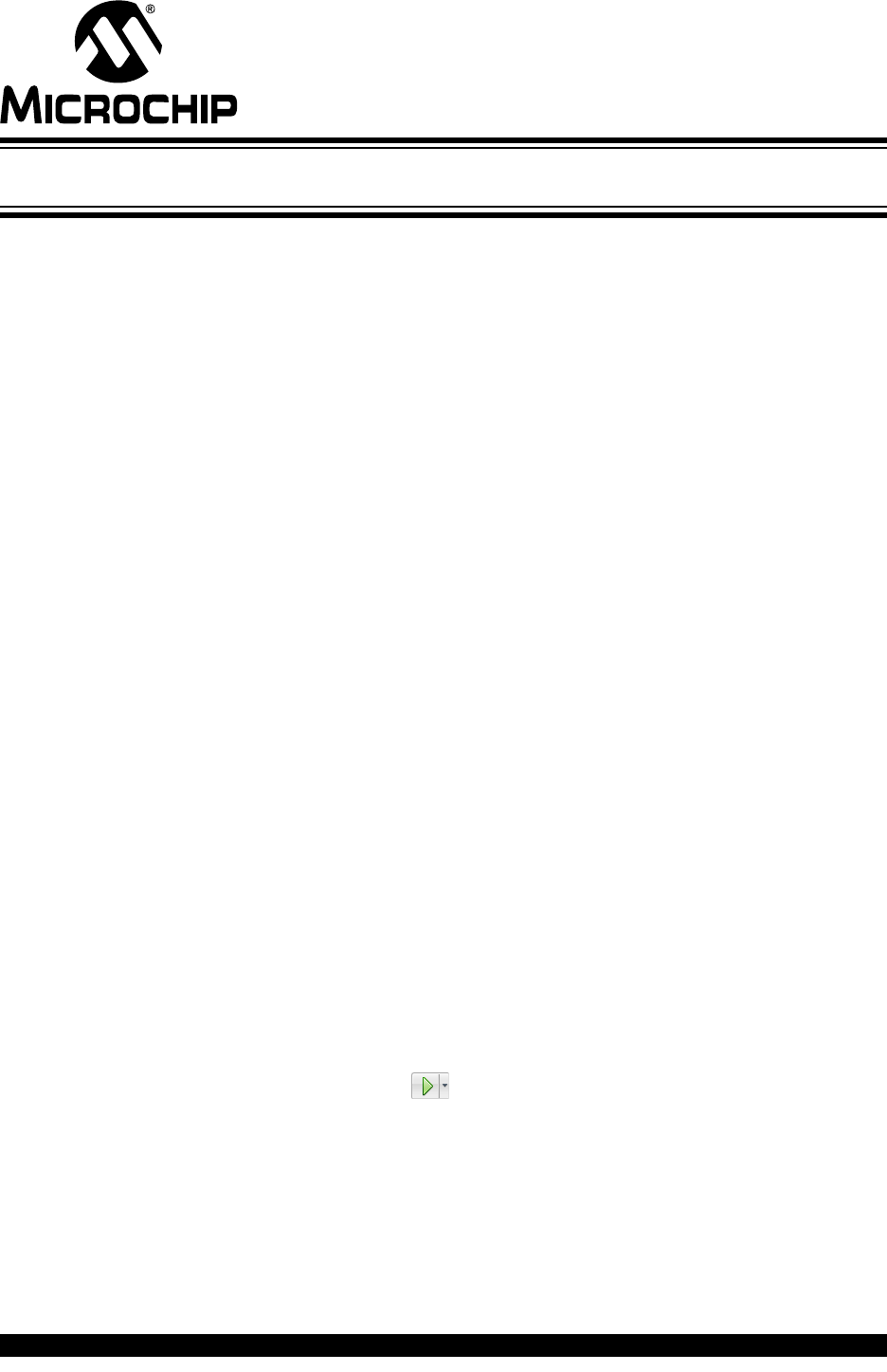
MPLAB® PICkit™ 4 USER’S GUIDE
2018 Microchip Technology Inc. DS50002751B-page 39
Chapter 5. Frequently Asked Questions (FAQs)
5.1 INTRODUCTION
Look here for answers to frequently asked questions about the MPLAB PICkit 4
In-Circuit Debugger system.
•How Does It Work
•What’s Wrong
5.2 HOW DOES IT WORK
• What's in the silicon that allows it to communicate with the MPLAB PICkit 4 In-Cir-
cuit Debugger?
MPLAB PICkit 4 In-Circuit Debugger can communicate with Flash silicon via the
ICSP™ interface. It uses the debug executive downloaded into program or test
memory.
• How is the throughput of the processor affected by having to run the debug
executive?
The debug executive doesn’t run while in Run mode, so there is no throughput
reduction when running your code, i.e., the debugger doesn’t ‘steal’ any cycles
from the target device.
• Does the MPLAB PICkit 4 In-Circuit Debugger have complex breakpoints like
other in-circuit emulators/debuggers?
No. But you can break based on a value in a data memory location or program
address.
• Is the MPLAB PICkit 4 optoisolated or electrically isolated?
No. You cannot apply a floating or high voltage (120V) to the current system.
• Will the MPLAB PICkit 4 slow down the running of the program?
No. The device will run at any device speed as specified in the data sheet.
• Is it possible to debug a dsPIC DSC running at any speed?
The MPLAB PICkit 4 is capable of debugging at any device speed as specified in
the device’s data sheet.
5.3 WHAT’S WRONG
• Performing a Verify fails after programming the device. Is this a
programming issue?
If Run Main Project icon ( )is selected, the device will automatically run
immediately after programming. Therefore, if your code changes the flash
memory, verification could fail. To prevent the code from running after
programming, select 'Hold in Reset'.
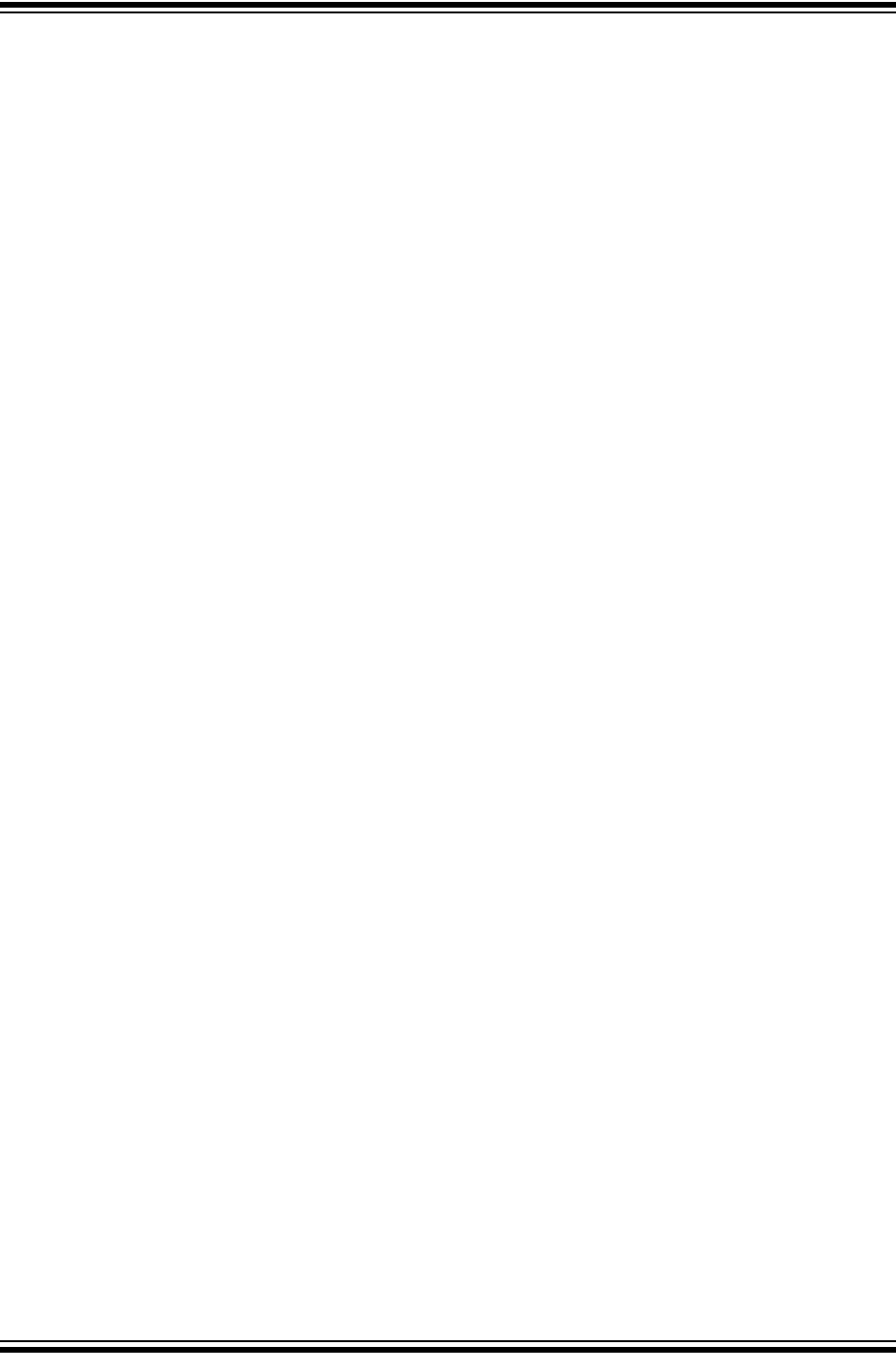
MPLAB® PICkit™ 4 User’s Guide
DS50002751B-page 40 2018 Microchip Technology Inc.
• My computer went into power-down/hibernate mode, and now my debugger
won’t work. What happened?
When using the debugger for prolonged periods of time, and especially as a
debugger, be sure to disable the Hibernate mode in the Power Options Dialog
window of your computer’s operating system. Go to the Hibernate tab and clear or
uncheck the “Enable hibernation” check box. This will ensure that all
communication is maintained across all the USB subsystem components.
• I set my peripheral to NOT freeze on halt, but it is suddenly freezing. What's
going on?
For dsPIC30F/33F and PIC24F/H devices, a reserved bit in the peripheral control
register (usually either bit 14 or 5) is used as a Freeze bit by the debugger. If you
have performed a write to the entire register, you may have overwritten this bit.
(The bit is user-accessible in Debug mode.)
To avoid this problem, write only to the bits you wish to change for your application
(BTS, BTC) instead of to the entire register (MOV).
• When using a 16-bit device, an unexpected reset occurred. How do I determine
what caused it?
Some things to consider:
- To determine a reset source, check the RCON register.
- Handle traps/interrupts in an Interrupt Service Routine (ISR). You should
include trap.c style code, i.e.,
void __attribute__((__interrupt__)) _OscillatorFail(void);
:
void __attribute__((__interrupt__)) _AltOscillatorFail(void);
:
void __attribute__((__interrupt__)) _OscillatorFail(void)
{
INTCON1bits.OSCFAIL = 0; //Clear the trap flag
while (1);
}
:
void __attribute__((__interrupt__)) _AltOscillatorFail(void)
{
INTCON1bits.OSCFAIL = 0;
while (1);
}
:
- Use ASSERTs.
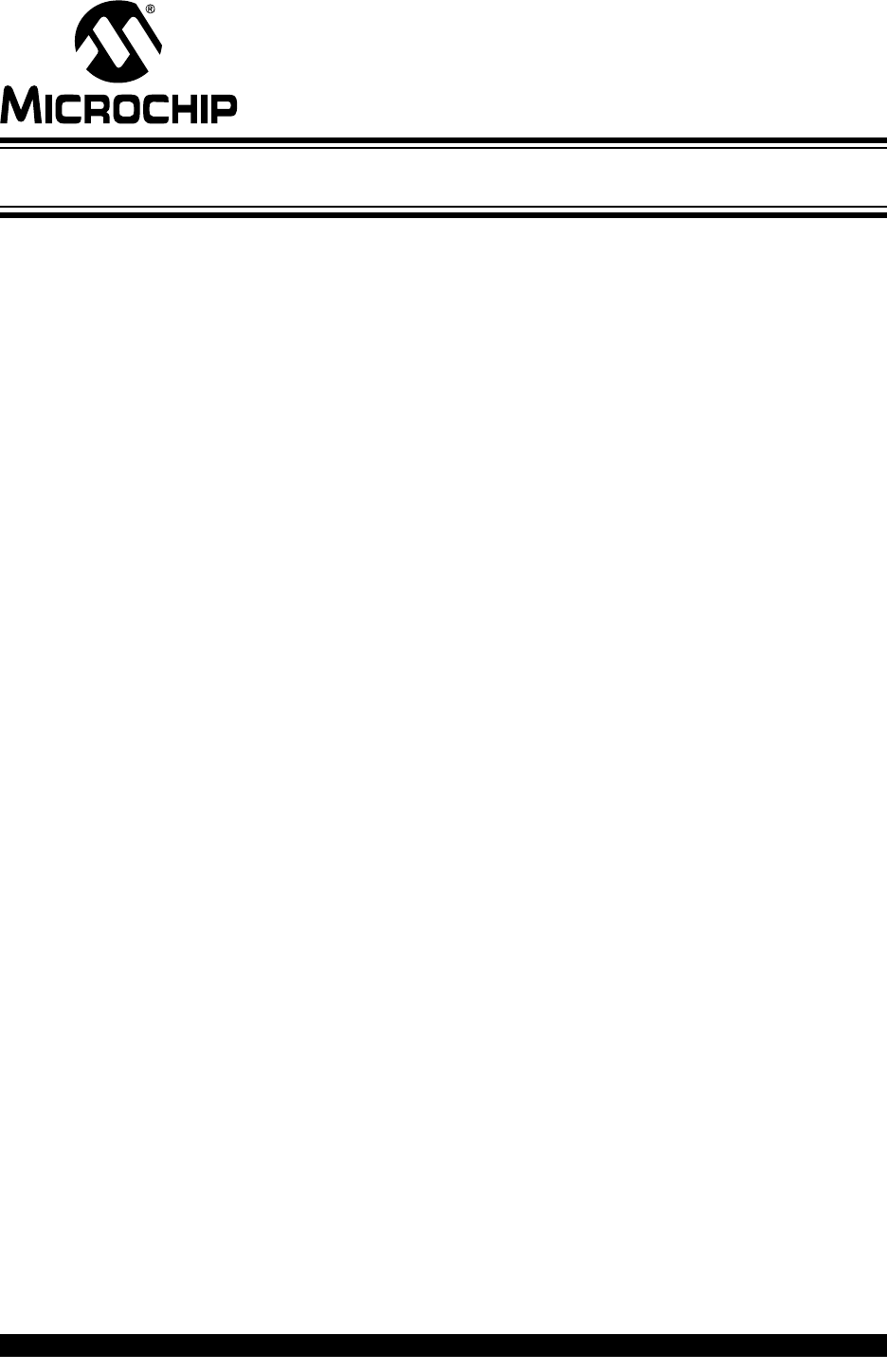
MPLAB® PICkit™ 4 USER’S GUIDE
2018 Microchip Technology Inc. DS50002751B-page 41
Chapter 6. Error Messages
6.1 INTRODUCTION
The MPLAB PICkit 4 In-Circuit Debugger produces many different error messages;
some are specific and others can be resolved with general corrective actions. In
general, read any instructions under your error message. If these fail to fix the problem
or if there are no instructions, refer to the following sections.
•Types of Error Messages
•General Corrective Actions
6.2 TYPES OF ERROR MESSAGES
6.2.1 Debugger-to-Target Communication Errors
Failed to send database
If you receive this error:
1. Try downloading again. It may be a one-time error.
2. Try manually downloading the highest-number .jam file.
If these fail to fix the problem or if there are no instructions, see
Section 6.3.2 “Debugger-to-Target Communication Error Actions”.
6.2.2 Corrupted/Outdated Installation Errors
Failed to download firmware
If the Hex file exists:
• Reconnect and try again.
• If this does not work, the file may be corrupted. Reinstall MPLAB X IDE.
If the Hex file does not exist:
• Reinstall MPLAB X IDE.
Unable to download debug executive
If you receive this error while attempting to debug:
1. Deselect the debugger as the debug tool.
2. Close your project and then close MPLAB X IDE.
3. Restart MPLAB X IDE and re-open your project.
4. Reselect the debugger as your debug tool and attempt to program your target
device again.
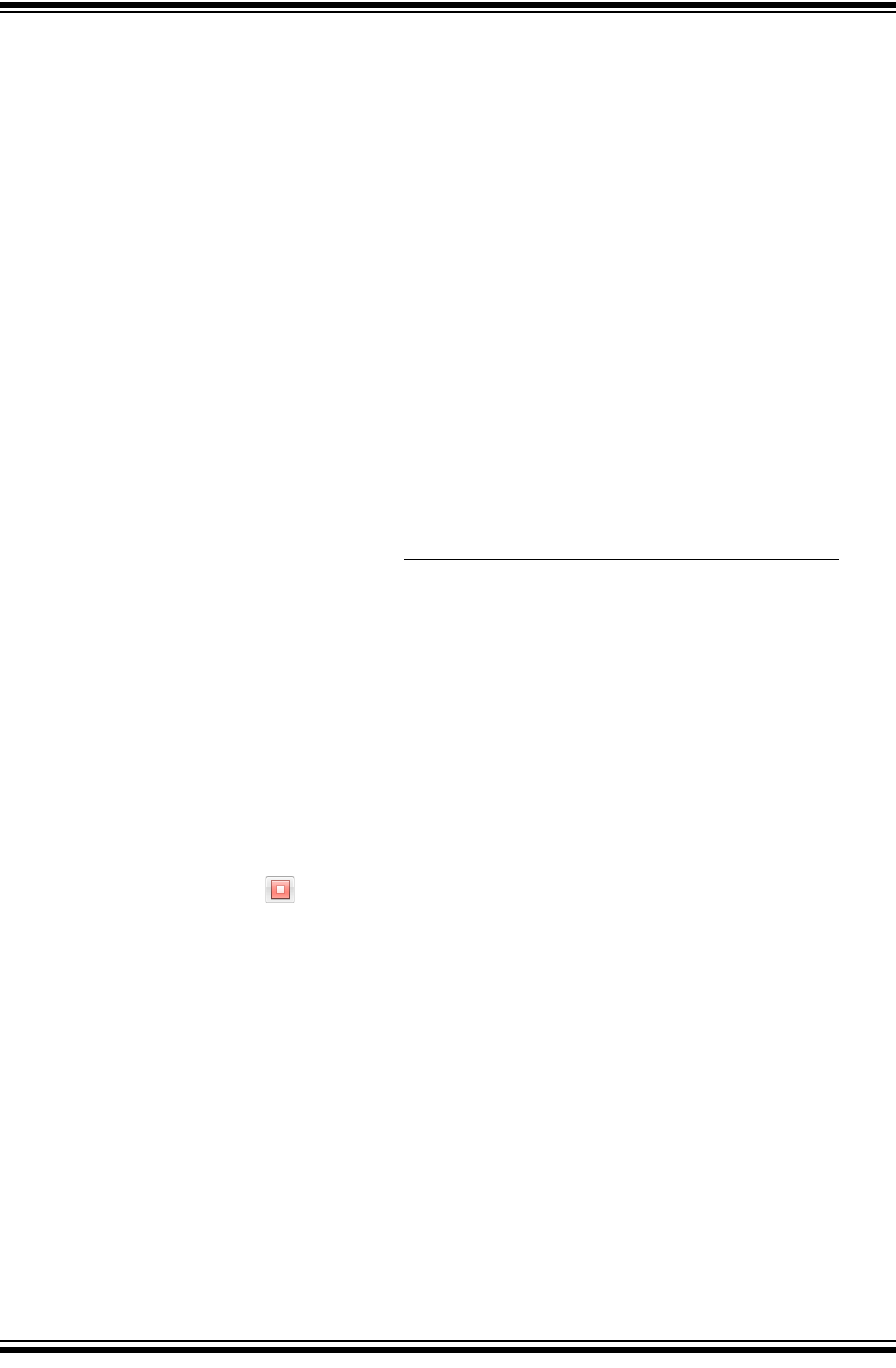
MPLAB® PICkit™ 4 User’s Guide
DS50002751B-page 42 2018 Microchip Technology Inc.
Unable to download program executive
If you receive this error while attempting to program:
1. Deselect the debugger as the programmer.
2. Close your project and then close MPLAB X IDE.
3. Restart MPLAB X IDE and re-open your project.
4. Reselect the debugger as your programmer and attempt to program your target
device again.
If these fail to fix the problem or if there are no instructions, see
Section 6.3.4 “Corrupted Installation Actions”.
6.2.3 Debug Failure Errors
The target device is not ready for debugging. Please check your configuration bit
settings and program the device before proceeding.
You will receive this message when you have not programmed your device for the first
time and try to Run. If you receive this message after this, or immediately after
programming your device, please refer to Section 6.3.6 “Debug Failure Actions”.
The device is code protected.
The device on which you are attempting to operate (read, program, blank check or
verify) is code protected, i.e., the code cannot be read or modified. Configuration bits
setting for code protection (Windows>Target Memory Views>Configuration Bits).
Disable code protection, set or clear the appropriate Configuration bits in code or in the
Configuration Bits window according to the device data sheet. Then erase and
reprogram the entire device.
If these actions fail to fix the problem, see Section 6.3.2 “Debugger-to-Target Com-
munication Error Actions” and Section 6.3.6 “Debug Failure Actions”.
6.2.4 Miscellaneous Errors
MPLAB PICkit 4 is busy. Please wait for the current operation to finish.
If you receive this error when attempting to deselect the debugger as a debugger or
programmer:
1. Wait - give the debugger time to finish any application tasks. Then try to deselect
the debugger again.
2. Select (Finish Debugger Session) to stop any running applications. Then, try
to deselect the debugger again.
3. Unplug the debugger from the computer. Then try to deselect the debugger
again.
4. Shut down MPLAB X IDE.
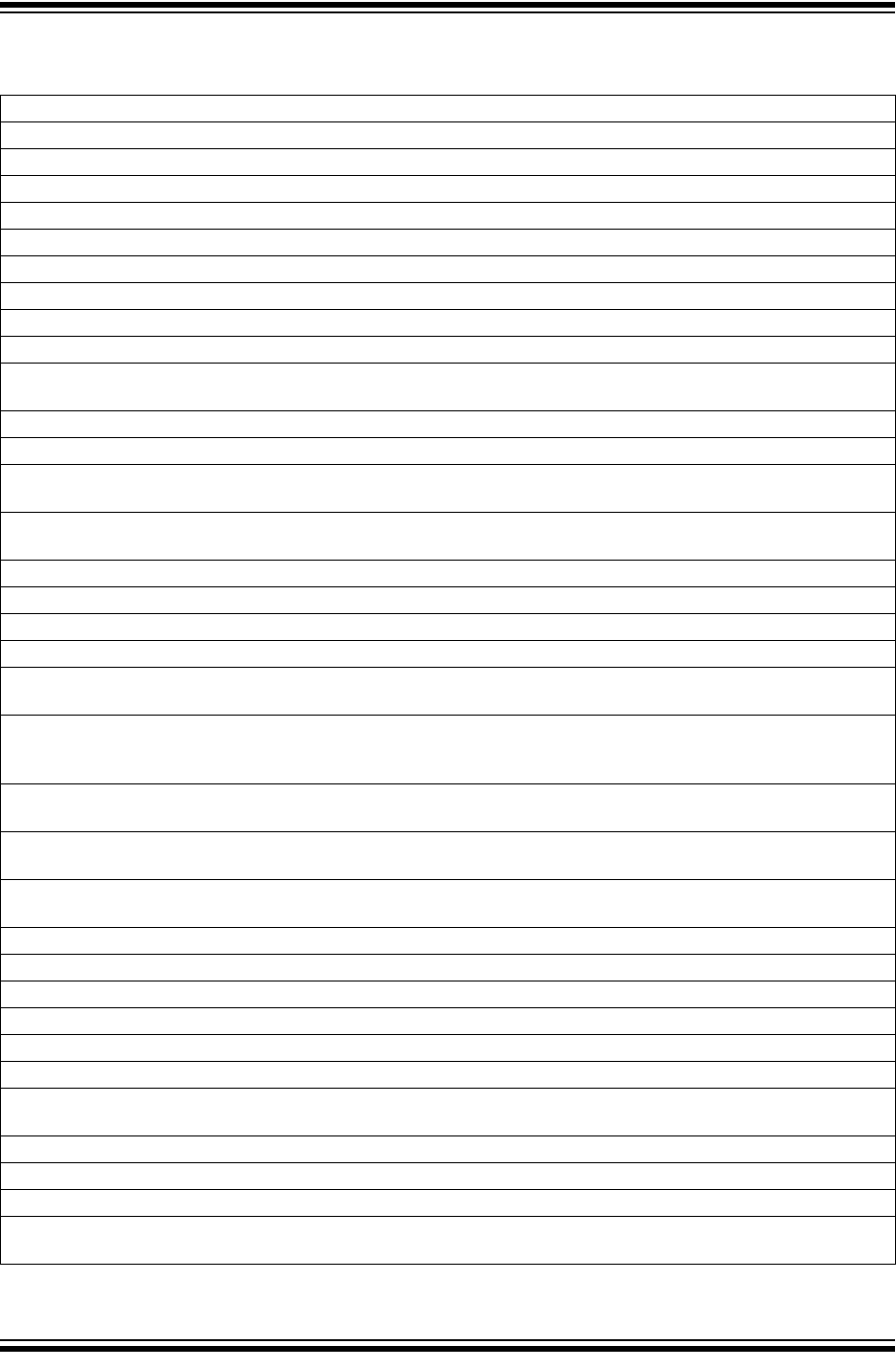
Error Messages
2018 Microchip Technology Inc. DS50002751B-page 43
6.2.5 List of Error Messages
TABLE 6-1: ALPHABETIZED LIST OF ERROR MESSAGES
AP_VER=Algorithm Plugin Version
AREAS_TO_PROGRAM=The following memory area(s) will be programmed:
AREAS_TO_READ=The following memory area(s) will be read:
AREAS_TO_VERIFY=The following memory area(s) will be verified:
BLANK_CHECK_COMPLETE=Blank check complete, device is blank.
BLANK_CHECK_FAILED=Blank check failed. The device is not blank
BLANK_CHECKING=Blank Checking...
BOOT_CONFIG_MEMORY=boot config memory
BOOT_VER=Boot Version
BOOTFLASH=boot flash
BP_CANT_B_DELETED_WHEN_RUNNING=software breakpoints cannot be removed while the target is running.
The selected breakpoint will be removed the next time the target halts.
CANT_CREATE_CONTROLLER=Unable to find the tool controller class.
CANT_FIND_FILE=Unable to locate file %s.
CANT_OP_BELOW_LVPTHRESH=The voltage level selected %f, is below the minimum erase voltage of %f. The
operation cannot continue at this voltage level.
CANT_PGM_USEROTP=The debug tool cannot program User OTP memory because it is not blank. Please exclude
User OTP memory from the memories to program or switch to a device with blank User OTP memory.
CANT_PRESERVE_PGM_MEM=Unable to preserve program memory: Invalid range Start = %08x, End = %08x.
CANT_READ_REGISTERS=Unable to read target register(s).
CANT_READ_SERIALNUM=Unable to read the device serial number.
CANT_REGISTER_ALTERNATE_PNP=Unable to register for PNP events for multiple USB product Ids.
CANT_REMOVE_SWPS_BUSY=The PICKit 4 is currently busy and cannot remove software breakpoints at this
time.
CHECK_4_HIGH_VOLTAGE_VPP=CAUTION: Check that the device selected in MPLAB IDE (%s) is the same one
that is physically attached to the debug tool. Selecting a 5V device when a 3.3V device is connected can result in
damage to the device when the debugger checks the device ID. Do you wish to continue?
CHECK_PGM_SPEED=You have set the program speed to %s. The circuit on your board may require you to slow
the speed down. Please change the setting in the tool properties to low and try the operation again.
CHECK_SLAVE_DEBUG=Debugging may have failed because the, "Debug" check box in the Slave Core settings of
the master project has not been enabled. Please make sure this setting is enabled.
COMM_PROTOCOL_ERROR=A communication error with the debug tool has occurred. The tool will attempt to
recover momentarily.
COMMAND_TIME_OUT=PICKit 4 has timeout out waiting for a response to command %02x.
CONFIG_BITS_MASKS=CfgRequiredBitsMask Values:
CONFIGURATION=configuration
CONIFGURATION_MEMORY=configuration memory
CONNECTING_TO=Connecting to MPLAB PICkit 4
CONNECTION_FAILED=Connection Failed.
CORRUPTED_STREAMING_DATA=Invalid streaming data has been detected. Run time watch or trace data may no
longer be valid. It is recommended that you restart your debug session.
CPM_TO_TARGET_FAILED=An exception occurred during ControlPointMediator.ToTarget().
DATA_FLASH_MEMORY=Data Flash memory
DATA_FLASH=data flash
DEBUG_INFO_PGM_FAILED=Could not enter debug mode because programming the debug information failed.
Invalid combinations of config bits may cause this problem
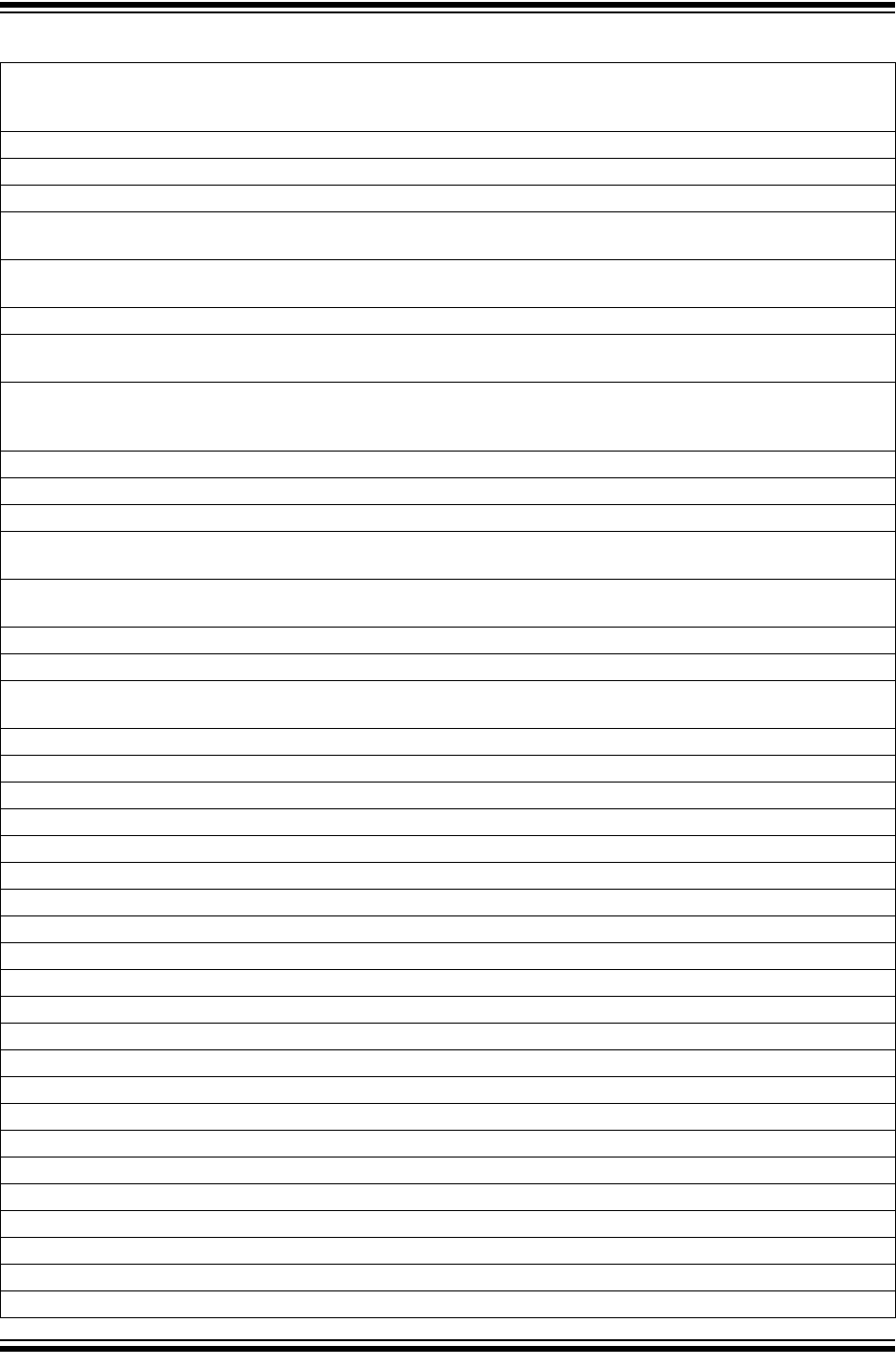
MPLAB® PICkit™ 4 User’s Guide
DS50002751B-page 44 2018 Microchip Technology Inc.
DEBUG_READ_INFO=Reading the device while in debug mode may take a long time due to the target oscillator
speed. Reducing the range that you'd like to read (under the PICKit 4 project properties) can mitigate the situation.
The abort operation can be used to terminate the read operation if necessary.
DEVICE_ID_REVISION=Device Id Revision
DEVICE_ID=Device Id
DEVICE_INFO_CONFIG_BITS_MASK=Address = %08x, Mask = %08x
DEVICE_INFO_MEMBERS=DeviceInfo: pcAddress = %08x, Vpp = %.2f, useRowEraseIfVoltageIsLow = %s, volt-
ageBelowWhichUseRowErase = %.2f, deviceName = %s, programmerType = %s
DEVICE_INFO_MEMINFO_MEMBERS= DeviceInfo: mask = %04x, exists = %s, startAddr = %08x, endAddr =
%08x, rowSize = %04x, rowEraseSize = %04x, addrInc = %04x, widthProgram = %04x
DEVICE_INFO=DeviceInfo: Values:
DEVID_MISMATCH=Target Device ID (0x%x) is an Invalid Device ID. Please check your connections to the Target
Device.
DFU_NOT_SUPPORTED=MPLAB X has detected the tool connected has capabilities
that this version does not support. Please download the latest version of
MPLAB X to use this tool.
DISCONNECT_WHILE_BUSY=The tool was disconnected while it was busy.
EEDATA_MEMORY=EEData memory
EEDATA=EEData
EMPTY_PROGRAM_RANGES=The programming operation did not complete because no memory areas have been
selected.
EMULATION_MEMORY_READ_WRITE_ERROR=An error occurred while trying to read/write MPLAB's emulation
memory: Address=%08x
END=end
ENSURE_SELF_TEST_READY=Please ensure the RJ-11 cable is connected to the test board before continuing.
ENSURE_SELF_TEST_READY=Please ensure the RJ-11 cable is connected to the test board before continuing.
Would you like to continue?
ENV_ID_GROUP=Device Identification
ERASE_COMPLETE=Erase successful
ERASING=Erasing...
FAILED_2_PGM_DEVICE=Failed to program device
FAILED_CREATING_COM=Unable create communications object (RI4Com).
FAILED_CREATING_DEBUGGER_MODULES=Initialization failed: Failed creating the debugger module
FAILED_ERASING=Failed to erase the device
FAILED_ESTABLISHING_COMMUNICATION=Unable to establish tool communications
FAILED_GETTING_DBG_EXEC=A problem occurred while trying to load the debug executive.
FAILED_GETTING_DEVICE_INFO=Initialization failed: Failed while retrieving device database (.pic) information
FAILED_GETTING_EMU_INFO=Initialization failed: Failed getting emulation database information
FAILED_GETTING_HEADER_INFO=Initialization failed: Failed getting header database information
FAILED_GETTING_PGM_EXEC=A problem occurred while trying to load the program executive.
FAILED_GETTING_TEX=Unable to obtain the ToolExecMediator
FAILED_GETTING_TOOL_INFO=Initialization failed: Failed while retrieving tool database (.ri4) information
FAILED_INITING_DATABASE=Initialization failed: Unable to initialize the too database object
FAILED_INITING_DEBUGHANDLER=Initialization failed: Unable to initialize the DebugHandler object
FAILED_PARSING_FILE=Failed to parse firmware file: %s
FAILED_READING_EMULATION_REGS=Failed to read emulation memory.
FAILED_READING_MPLAB_MEMORY=Unable to read %s memory from %0x08 to %0x08.
FAILED_READING_SECURE_SEGMENT=A failure occurred while reading secure segment configuration bits
FAILED_SETTING_PC=Unable to set PC.
TABLE 6-1: ALPHABETIZED LIST OF ERROR MESSAGES (CONTINUED)
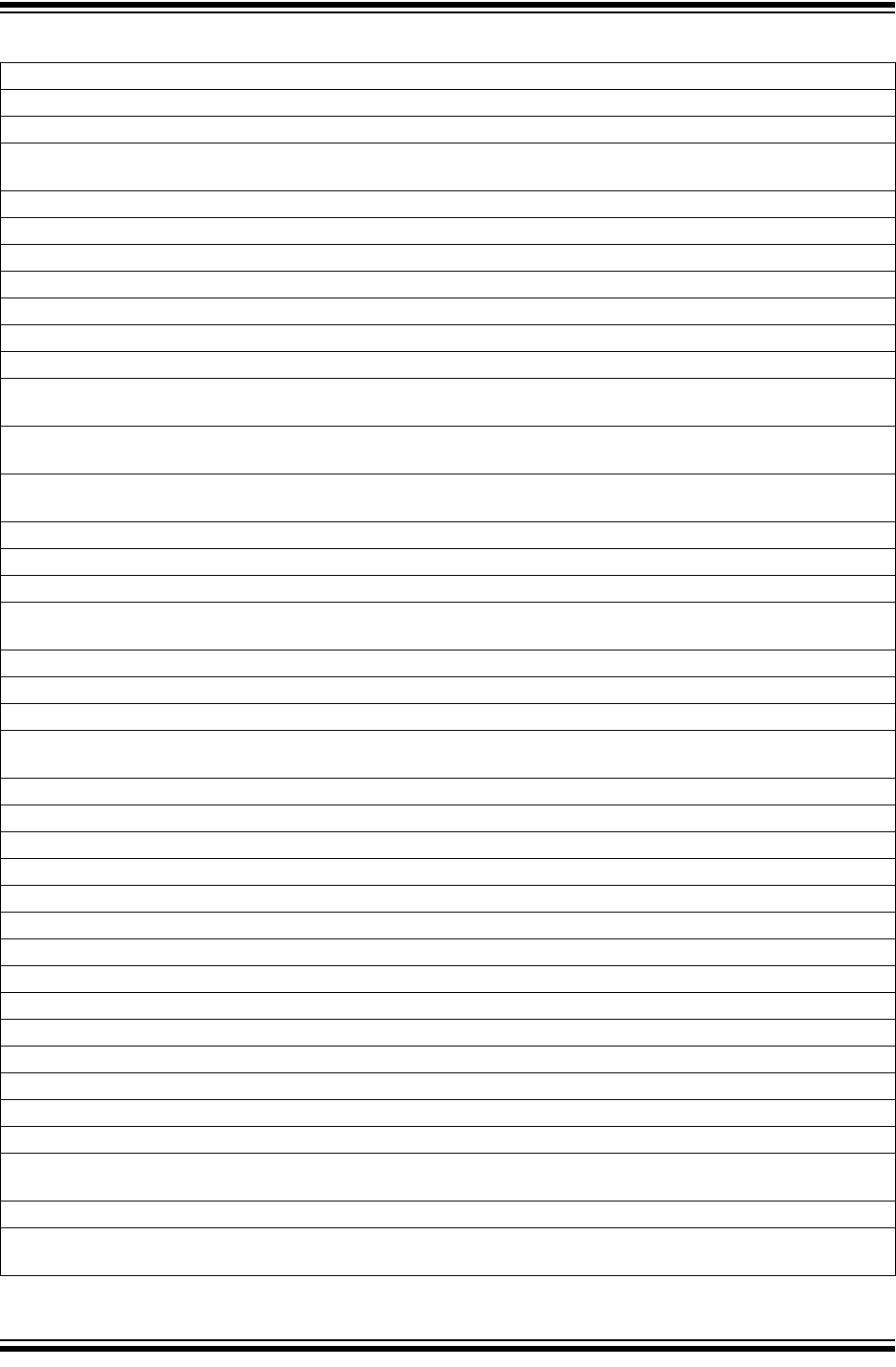
Error Messages
2018 Microchip Technology Inc. DS50002751B-page 45
FAILED_SETTING_SHADOWS=Failed to properly set shadow registers.
FAILED_SETTING_XMIT_EVENTS=Unable to synchronize run time data semiphores.
FAILED_STEPPING=Failed while stepping the target.
FAILED_TO_GET_DEVID=Failed to get Device ID. Please make sure the target device is attached and try the oper-
ation again.
FAILED_TO_INIT_TOOL=Failed to initialize PICKit 4
FAILED_UPDATING_BP=Failed to update breakpoint:\nFile: %s\naddress: %08x
FAILED_UPDATING_FIRMWARE=Failed to properly update the firmware.
FILE_REGISTER=file register
FIRMWARE_DOWNLOAD_TIMEOUT=PICKit 4 timeout out during the firmware download process.
FLASH_DATA_MEMORY=Flash data memory
FLASH_DATA=flash data
FRCINDEBUG_NEEDS_CLOCKSWITCHING=To use FRC in debug mode the clock switching configuration bits set-
ting must be enabled. Please enable clock switching and retry the requested operation.
FW_DOESNT_SUPPORT_DYNBP=The current PICKit 4 firmware does not support setting run time breakpoints for
the selected device. Please download firmware version %02x.%02x.%02x or higher.
GOOD_ID_MISMATCH=Target Device ID (0x%x) is a valid Device ID but does not match the expected Device ID
(0x%x) as selected.
HALTING=Halting...
HIGH=High
HOLDMCLR_FAILED=Hold in reset failed.
IDS_SELF_TEST_BOARD_PASSED=PICKit 4 is functioning properly. If you are still having problems with your tar-
get circuit please check the Target Board Considerations section of the online help.
IDS_ST_CLKREAD_ERR=Test interface PGC clock line read failure.
IDS_ST_CLKREAD_NO_TEST=Test interface PGC clock line read not tested.
IDS_ST_CLKREAD_SUCCESS=Test interface PGC clock line read succeeded.
IDS_ST_CLKWRITE_ERR=Test interface PGC clock line write failure. Please ensure that the tester is properly con-
nected.
IDS_ST_CLKWRITE_NO_TEST=Test interface PGC clock line write not tested.
IDS_ST_CLKWRITE_SUCCESS=Test interface PGC clock line write succeeded.
IDS_ST_DATREAD_ERR=Test interface PGD data line read failure.
IDS_ST_DATREAD_NO_TEST=Test interface PGD data line read not tested.
IDS_ST_DATREAD_SUCCESS=Test interface PGD data line read succeeded.
IDS_ST_DATWRITE_ERR=Test interface PGD data line write failure.
IDS_ST_DATWRITE_NO_TEST=Test interface PGD data line write not tested.
IDS_ST_DATWRITE_SUCCESS=Test interface PGD data line write succeeded.
IDS_ST_LVP_ERR=Test interface LVP control line failure.
IDS_ST_LVP_NO_TEST=Test interface LVP control line not tested.
IDS_ST_LVP_SUCCESS=Test interface LVP control line test succeeded.
IDS_ST_MCLR_ERR=Test interface MCLR level failure.
IDS_ST_MCLR_NO_TEST=Test interface MCLR level not tested.
IDS_ST_MCLR_SUCCESS=Test interface MCLR level test succeeded.
IDS_TEST_NOT_COMPLETED=Interface test could not be completed. Please contact your local FAE/CAE to SAR
the unit.
INCOMPATIBLE_FW=The PICKit 4 firmware in not compatible with the current version of MPLAB X software.
INVALID_ADDRESS=The operation cannot proceed because the %s address is outside the devices address range
of 0x%08x - 0x%08x.
TABLE 6-1: ALPHABETIZED LIST OF ERROR MESSAGES (CONTINUED)
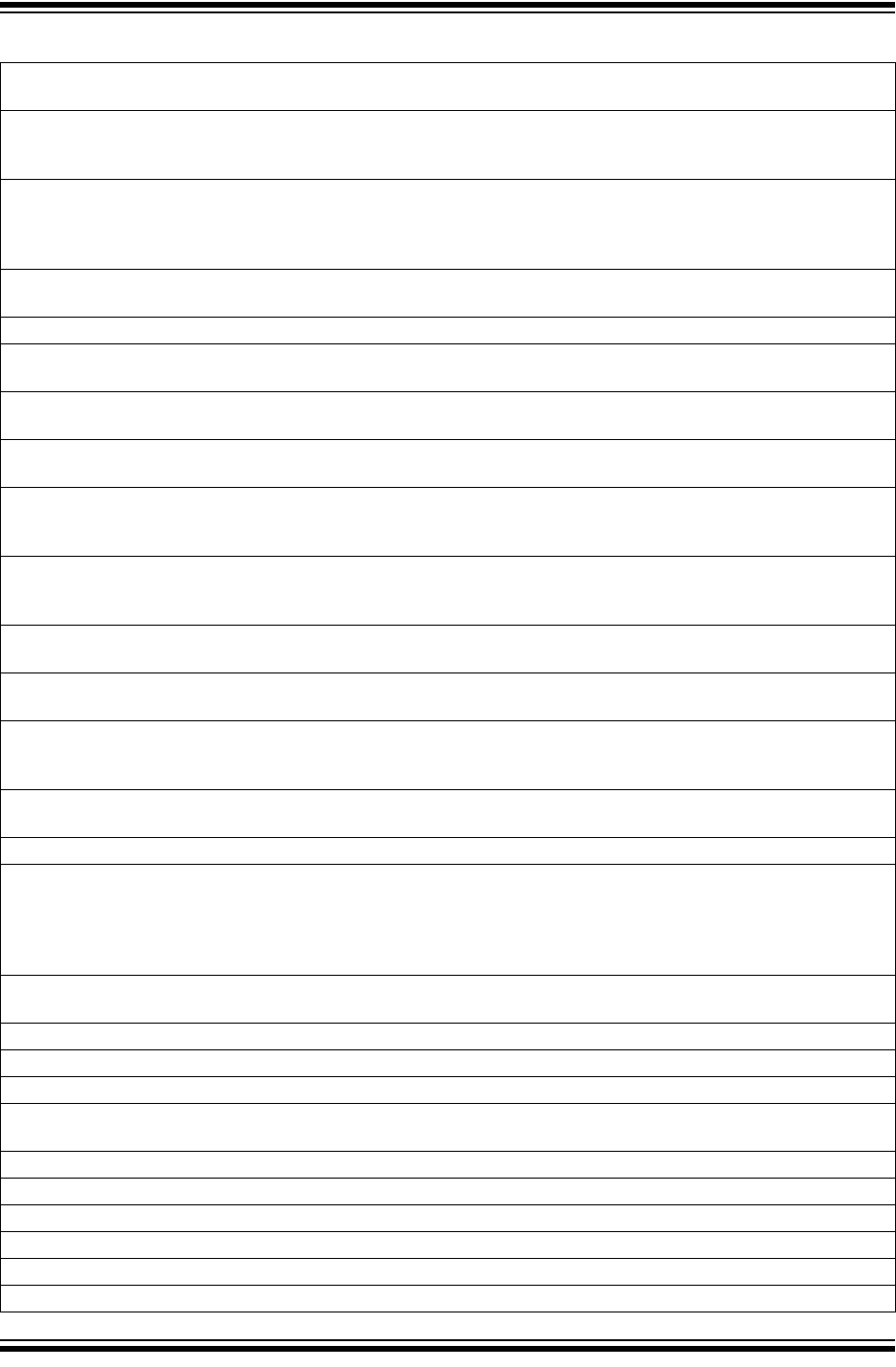
MPLAB® PICkit™ 4 User’s Guide
DS50002751B-page 46 2018 Microchip Technology Inc.
JTAG_NEEDS_JTAGEN=The JTAG Adapter requires the JTAG enable configuration bit to be turned on. Please
enable this configuration bit before continuing.
MCLR_HOLD_RESET_NO_MAINTAIN_POWER=WARNING: You are powering the target device from PICkit 4 and
have not selected the, "Maintain active power" option on the PICkit 4's Power property page. Without this option, the
state of MCLR (hold/release from reset) cannot be guaranteed after the current session has ended.
MCLR_OFF_ID_WARNING=If you are using low voltage programming and the MCLRE config bit on the target
device is set to OFF, this may explain why the device ID is incorrect. In this case, please switch to the, \"Use high volt-
age programming mode entry\" Program mode entry setting on the PICkit 4 Program Options property page and try
the operation again.
MCLR_OFF_WARNING=If you wish to continue with MCLRE configuration bit set to OFF, switch to the, \"Use high
voltage programming mode entry\" Program mode entry setting on the PICkit 4 Program Options property page
MEM_INFO=DeviceInfo: MemInfo values:
MEM_RANGE_ERROR_BAD_END_ADDR=Invalid program range end address %s received. Please check the
manual program ranges on the debug tool's, "Memories to Program" property page.
MEM_RANGE_ERROR_BAD_START_ADDR=Invalid program range start address %s received. Please check the
manual program ranges on the debug tool's, "Memories to Program" property page.
MEM_RANGE_ERROR_END_LESSTHAN_START=Invalid program range received: end address %s < start
address %s. Please check the manual program ranges on the debug tool's, "Memories to Program" property page.
MEM_RANGE_ERROR_ENDADDR_NOT_ALIGNED=Invalid program range received: end address %s is not
aligned on a proper 0x%x address boundary. Please check the manual program ranges on the debug tool's, "Memo-
ries to Program" property page.
MEM_RANGE_ERROR_STARTADDR_NOT_ALIGNED=Invalid program range received: start address %s is not
aligned on a proper 0x%x address boundary. Please check the manual program ranges on the debug tool's, "Memo-
ries to Program" property page.
MEM_RANGE_ERROR_UNKNOWN=An unknown error has occurred while trying to validate the user entered mem-
ory ranges.
MEM_RANGE_ERROR_WRONG_DATABASE=Unable to access data object while validating user entered memory
ranges.
MEM_RANGE_OUT_OF_BOUNDS=The selected program range, %s, does not fall within the proper range for the
memory area selected. Please check the manual program ranges on the debug tool's, "Memories to Program" prop-
erty page.
MEM_RANGE_STRING_MALFORMED=The memory range(s) entered on the, "Memories to Program" property
page (%s) is not formatted properly.
MISSING_BOOT_CONFIG_PARAMETER=Unable to find boot config start/end address in database.
MUST_NOT_USE_LVP_WHEN_LVPCFG_OFF=MPLAB has detected that the low voltage configuration bit on the
device is off and you have selected the low voltage programming option on the debug tool's property page. If you
wish to use the low voltage programming option you must first do the following:\n* Turn off the low voltage program-
ming option on the debug tool's Program Options property page\n* Program the low voltage configuration bit to on\n*
Turn on the low voltage programming option on the debug tool's Program Options property page
MUST_SET_LVPBIT_WITH_LVP=The low voltage programming feature requires the LVP configuration bit to be
enabled on the target device. Please enable this configuration bit and try the operation again.
NEW_FIRMWARE_NO_DEVICE=Downloading firmware
NEW_FIRMWARE=Now Downloading new Firmware for target device: %s
NMMR=NMMR
NO_DYNAMIC_BP_SUPPORT_AT_ALL=The current device does not support the ability to set breakpoints while the
devices is running. The breakpoint will be applied prior to the next time you run the device.
NO_PGM_HANDLER=Cannot program software breakpoints. The program handler has not been initialized.
NO_PROGRAMMING_ATTEMPTED=MPLAB's memory is blank so no programming operation was attempted
NORMAL=Normal
OP_FAILED_FROM_CP=The requested operation failed because the device is code protected.
OpenIDE-Module-Name=PICKit 4
OpenIDE-Module-Name=PICKit 4
TABLE 6-1: ALPHABETIZED LIST OF ERROR MESSAGES (CONTINUED)
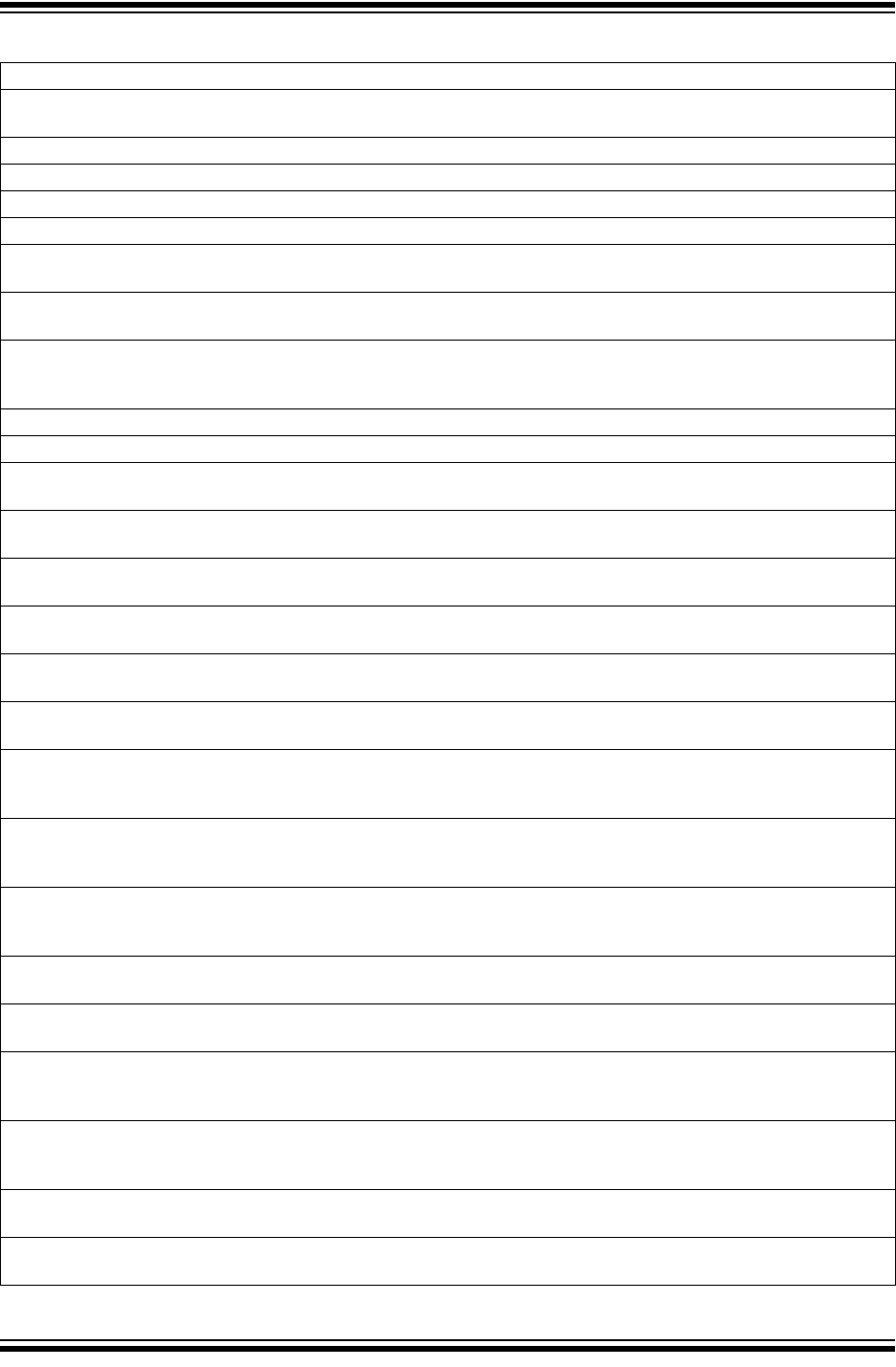
Error Messages
2018 Microchip Technology Inc. DS50002751B-page 47
OPERATION_INFO_MEMBERS=OperationInfo: Type = %s, Mask = %08x, Erase = %s, Production Mode = %s
OPERATION_INFO_TRANSFER_INFO_MEMBERS=OperationInfo: Start = %x, End = %x, Buffer Length = %d,
Type = %s, Mask = %08x
OPERATION_INFO=OperationInfo: Values:
OPERATION_NOT_SUPPORTED=This operation is not supported for the selected device
OUTPUTWIN_TITLE=PICKit 4
PERIPHERAL=Peripheral
POWER_ERROR_NO_9V=The configuration is set for the tool to provide power to the target but 9V is not detected
at the 9V power jack. Please ensure the external 9V power supply adapter is connected to the tool.
POWER_ERROR_NO_POWER_SRC=The configuration is set for the target board to supply its own power but no
voltage has been detected on VDD. Please ensure you have your target powered up and try again.
POWER_ERROR_POWER_SRC_CONFLICT=The configuration is set for the tool to provide power to the target but
there is voltage already detected on VDD. This is a conflict. Please ensure your target is not supplying voltage to the
tool and try again.
POWER_ERROR_SLOW_DISCHARGE=We have detected some residual VDD voltage at the connector interface.
POWER_ERROR_UNKNOWN=An unknown power error has occurred."
POWER_ERROR_VDD_TOO_HIGH=The VDD voltage desired is out of range. It exceeds the maximum voltage of
5.5V.
POWER_ERROR_VDD_TOO_LOW=The VDD voltage desired is out of range. It is below the minimum voltage of
1.5V.
POWER_ERROR_VPP_TOO_HIGH=The VPP voltage desired is out of range. It exceeds the maximum voltage of
14.2V.
POWER_ERROR_VPP_TOO_LOW=The VPP voltage desired is out of range. It is below the minimum voltage of
1.5V.
PRESERVE_MEM_RANGE_ERROR_BAD_END_ADDR=Invalid preserve range end address %s received. Please
check the manual program ranges on the debug tool's, "Memories to Program" property page.
PRESERVE_MEM_RANGE_ERROR_BAD_START_ADDR=Invalid preserve range start address %s received.
Please check the manual program ranges on the debug tool's, "Memories to Program" property page.
PRESERVE_MEM_RANGE_ERROR_END_LESSTHAN_START=Invalid preserve range received: end address %s
< start address %s. Please check the manual program ranges on the debug tool's, "Memories to Program" property
page.
PRESERVE_MEM_RANGE_ERROR_ENDADDR_NOT_ALIGNED=Invalid preserve range received: end address
%s is not aligned on a proper 0x%x address boundary. Please check the manual program ranges on the debug tool's,
"Memories to Program" property page.
PRESERVE_MEM_RANGE_ERROR_STARTADDR_NOT_ALIGNED=Invalid preserve range received: start
address %s is not aligned on a proper 0x%x address boundary. Please check the manual program ranges on the
debug tool's, "Memories to Program" property page.
PRESERVE_MEM_RANGE_ERROR_UNKNOWN=An unknown error has occurred while trying to validate the user
entered preserve ranges.
PRESERVE_MEM_RANGE_ERROR_WRONG_DATABASE=Unable to access data object while validating user
entered memory ranges.
PRESERVE_MEM_RANGE_MEM_NOT_SELECTED=You have selected to preserve an area of memory but have
not selected to program that area. Please check the preserved ranges on the debug tool's, "Memories to Program"
property page, and make sure that any preserved memory is also designated to be programmed.
PRESERVE_MEM_RANGE_OUT_OF_BOUNDS=The selected preserve range, %s, does not fall within the proper
range for the memory area selected. Please check the manual program ranges on the debug tool's, "Memories to
Program" property page.
PRESERVE_MEM_RANGE_STRING_MALFORMED=The preserve memory range(s) entered on the, "Memories to
Program" property page (%s) is not formatted properly.
PRESERVE_MEM_RANGE_STRING_MALFORMED=The preserve memory range(s) entered on the, "Memories to
Program" property page (%s) is not formatted properly.
TABLE 6-1: ALPHABETIZED LIST OF ERROR MESSAGES (CONTINUED)
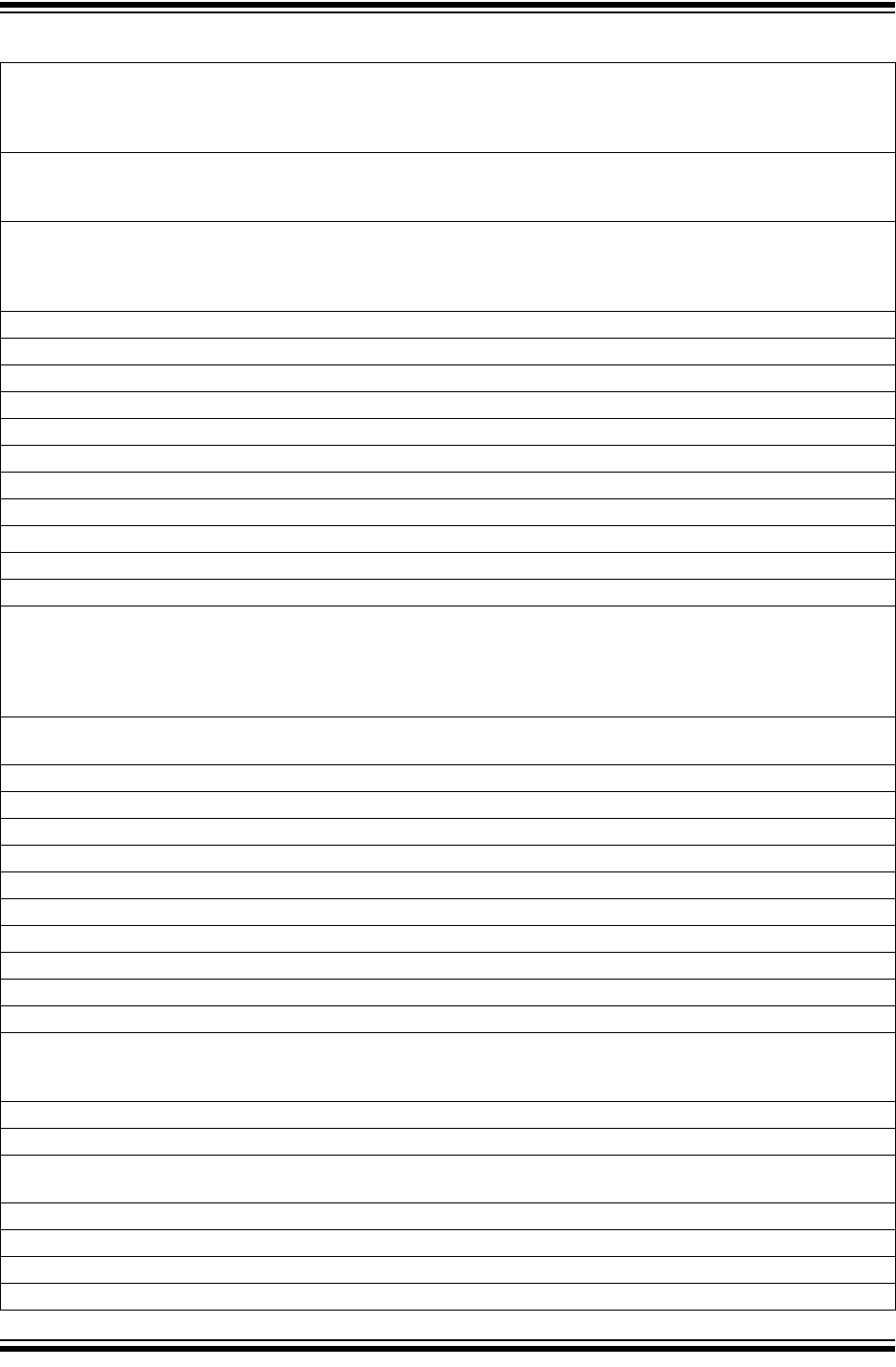
MPLAB® PICkit™ 4 User’s Guide
DS50002751B-page 48 2018 Microchip Technology Inc.
PRESERVE_MEM_RANGE_WONT_BE_PROGRAMMED_AUTO_SELECT=Some or all of the preserve memory
ranges (%s) entered on the, "Memories to Program" property page, do not fall under the indicated program range(s)
(%s) for the memory selected. Please deselect the \u201cAuto select memories and ranges\u201d option on the
\u201cMemories to Program\u201d property page, change to manual mode and adjust your range(s) accordingly
PRESERVE_MEM_RANGE_WONT_BE_PROGRAMMED=Some or all of the preserve memory ranges (%s)
entered on the, "Memories to Program" property page, do not fall under the indicated program range(s) (%s) for the
memory selected. Please check the preserved ranges on the debug tool's, "Memories to Program" property page.
PROGRAM_CFG_WARNING=WARNING: You have selected to program configuration memory. Programming
invalid values into any of the configuration fields may have unintended consequences. Please make sure that
EVERY configuration field has a valid value. If you are not sure, you can read the configuration values off of device
first and then change only the fields you are concerned with. Would you like to continue programming?
PROGRAM_COMPLETE=Programming/Verify complete
PROGRAM_MEMORY=program memory
PROGRAM=program
PROGRAMMING_DID_NOT_COMPLETE=Programming did not complete.
READ_COMPLETE=Read complete
READ_DID_NOT_COMPLETE=Read did not complete.
RELEASEMCLR_FAILED=Release from reset failed.
REMOVING_SWBPS_COMPLETE=Removing software breakpoints complete
REMOVING_SWBPS=Removing software breakpoints...
RESET_FAILED=Failed to reset the device
RESETTING=Resetting...
RISKY_CFG_RANGE_REMOVED=The configuration memory will not be included in the program operation because
the, "Exclude configuration memory from programming" option is set. To change this, go to the Memories to Program
property page and uncheck the setting.\nWARNING; Programming configuration values on this device can cause
unintended consequences if all of the configuration values are not properly set. It is advised that you read the config-
uration values off of device first and then change only the fields you are concerned with.
RUN_INTERRUPT_THREAD_SYNCH_ERROR=An internal run error has occurred. It is advised that you restart
your debug session. You may continue running but certain run time features may no longer work properly.
RUN_TARGET_FAILED=Unable to run the target device.
RUNNING=Running
SERIAL_NUM=Serial Number:\n
SETTING_SWBPS=Setting software breakpoints.......
STACK=stack
START_AND_END_ADDR=start address = 0x%x, end address = 0x%x
START=start
TARGET_DETECTED=Target voltage detected
TARGET_FOUND=Target device %s found.
TARGET_HALTED=Target Halted
TARGET_NOT_READY_4_DEBUG=The target device is not ready for debugging. Please check your configuration
bit settings and program the device before proceeding. The most common causes for this failure are oscillator and/or
PGC/PGD settings.
TARGET_VDD=Target VDD:
TEST=test
TOOL_INFO_MEMBERS=ToolInfo: speedLevel = %d, PGCResistance = %d, PGDResistance = %d, PGCPullDir =
%s, PGDPullDir = %s, ICSPSelected = %s
TOOL_INFO=ToolInfo: Values:
TOOL_IS_BUSY=PICKit 4 is busy. Please wait for the current operation to finish.
TOOL_SUPPLYING_POWER=PICKit 4 is supplying power to the target (%.2f volts).
TOOL_VDD=VDD:
TABLE 6-1: ALPHABETIZED LIST OF ERROR MESSAGES (CONTINUED)
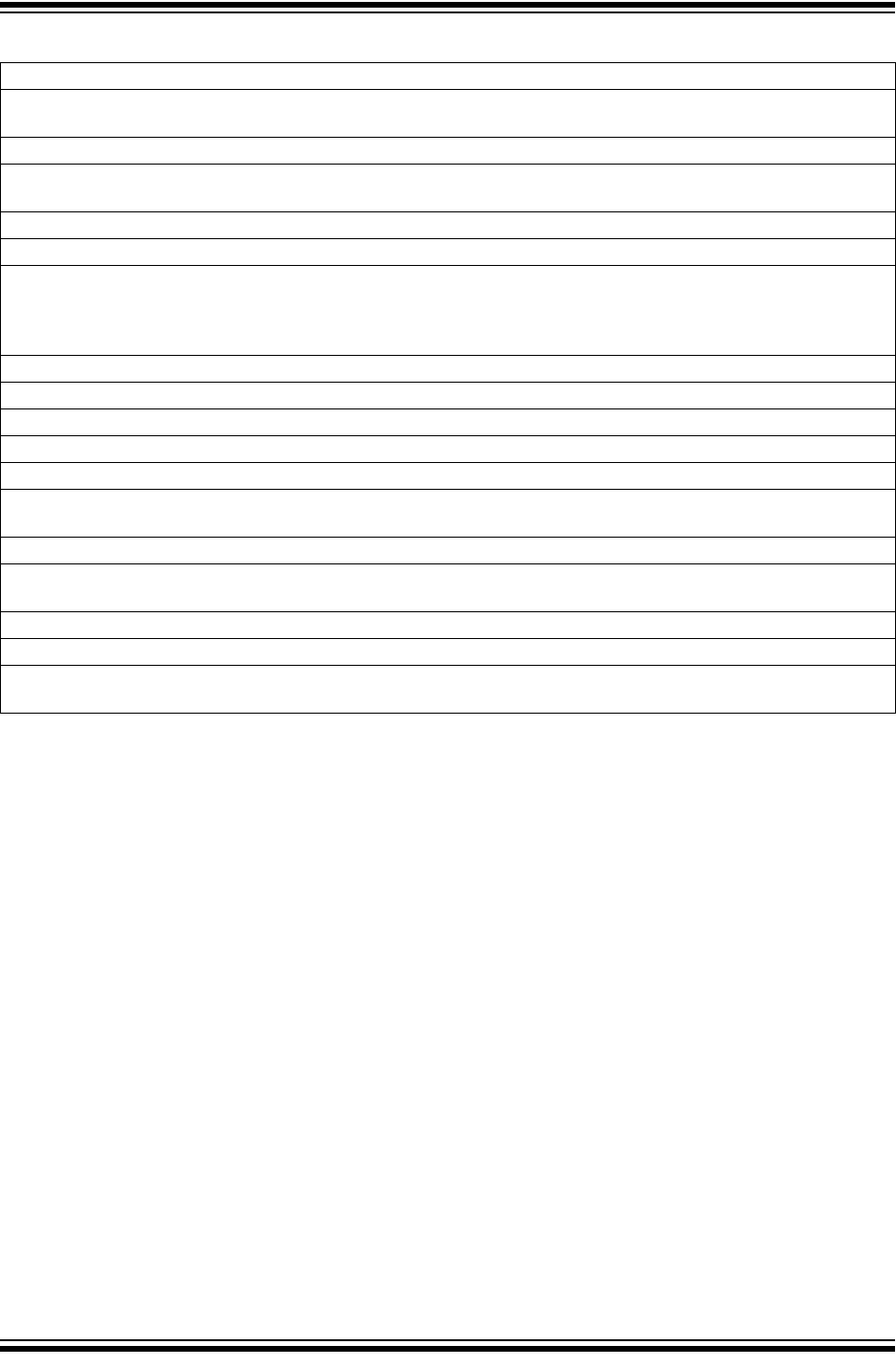
Error Messages
2018 Microchip Technology Inc. DS50002751B-page 49
TOOL_VPP=VPP:
UNABLE_TO_OBTAIN_RESET_VECTOR=PICKit 4 was unable to retrieve the reset vector address. This indicates
that no _reset symbol has been defined and may prevent the device from starting up properly.
UNKNOWN_MEMTYPE=Unknown memory type
UNLOAD_WHILE_BUSY=PICKit 4 was unloaded while still busy. Please unplug and reconnect the USB cable before
using PICKit 4 again.
UPDATING_APP=Updating firmware application...
UPDATING_BOOTLOADER=Updating firmware bootloader...
USE_LVP_PROGRAMMING=NOTE: If you would like to program this device using low voltage programming, select
Cancel on this dialog. Then go to the PICKit 4 node of the project properties and check the Enable Low Voltage Pro-
gramming check box of the Program Options Option Category pane (low voltage programming is not valid for debug-
ging operations).
USERID_MEMORY=User Id Memory
USERID=user Id
VERIFY_COMPLETE=Verification successful.
VERIFY_FAILED=Verify failed
VERSIONS=Versions
VOLTAGE_LEVEL_BAD_VALUE_EX=You have entered an invalid value %s for the Voltage Level on the PICkit 4
Power property page. Please fix this before continuing.
VOLTAGE_LEVEL_BAD_VALUE=Unable to parse the voltage level %s. Please enter a valid voltage entry.
VOLTAGE_LEVEL_OUT_OF_RANGE=The target voltage level you have entered, %.3f, is outside the range of the
device %.3f - %.3f.
VOLTAGES=Voltages
WOULD_YOU_LIKE_TO_CONTINUE=Would you like to continue?
WRONG_PICKit 4_FLAVOR=Your PICKit 4 hardware needs updating please contact PICKit 4_Update@micro-
chip.com to get a replacement.
TABLE 6-1: ALPHABETIZED LIST OF ERROR MESSAGES (CONTINUED)
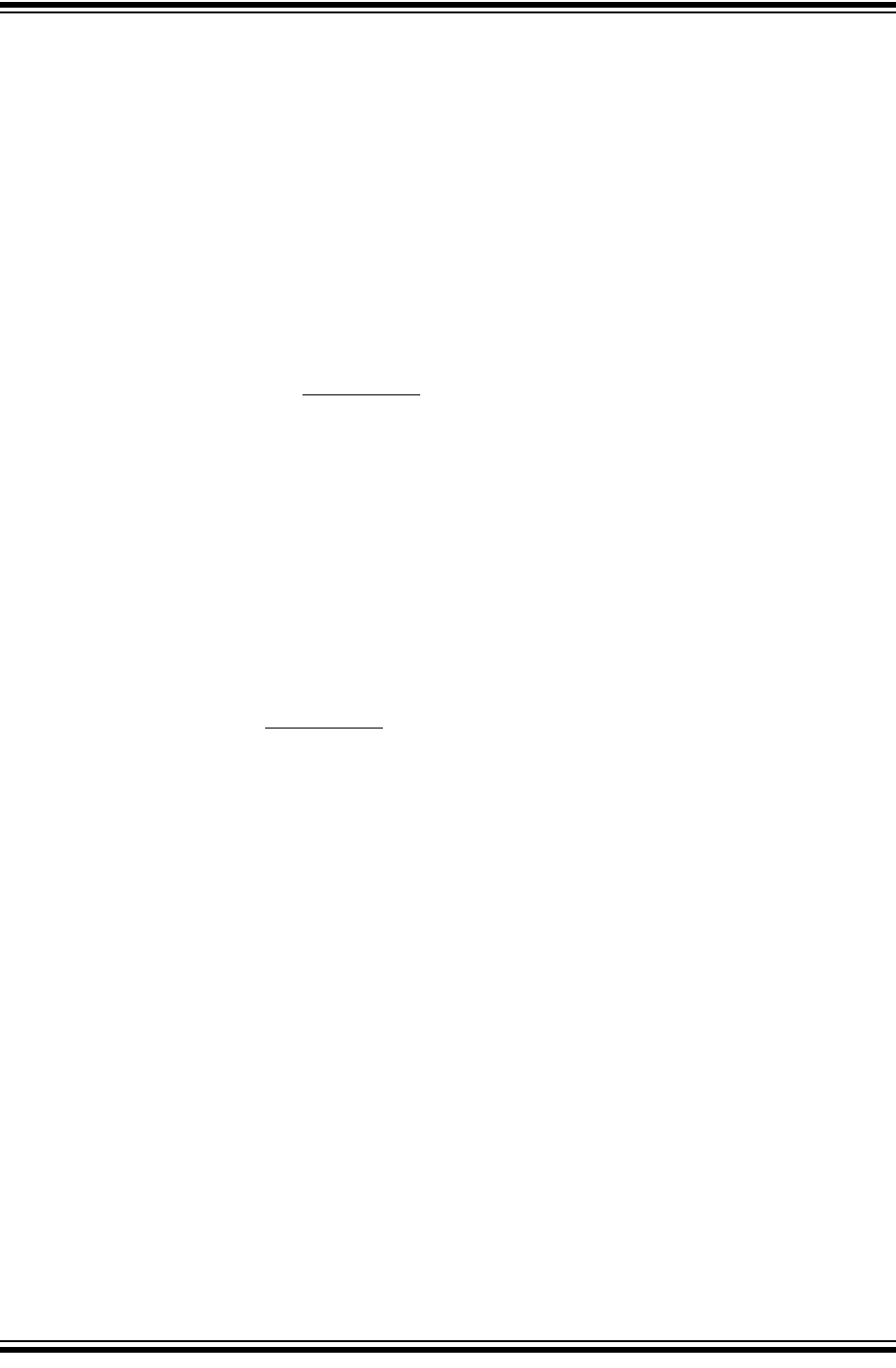
MPLAB® PICkit™ 4 User’s Guide
DS50002751B-page 50 2018 Microchip Technology Inc.
6.3 GENERAL CORRECTIVE ACTIONS
These general corrective actions may solve your problem:
•Read/Write Error Actions
•Debugger-to-Target Communication Error Actions
•Debugger-to-computer Communication Error Actions
•Corrupted Installation Actions
•USB Port Communication Error Actions
•Debug Failure Actions
•Internal Error Actions
6.3.1 Read/Write Error Actions
If you receive a read or write error:
1. Did you hit Debug>Reset? This may produce read/write errors.
2. Try the action again. It may be a one-time error.
3. Ensure that the target is powered and at the correct voltage levels for the device.
See the device data sheet for required device voltage levels.
4. Ensure that the debugger-to-target connection is correct (PGC and PGD are
connected.)
5. For write failures, ensure that “Erase all before Program” is checked on the
Program Options for the debugger (see Section A.3.2 “Debug”).
6. Ensure that the cable(s) are of the correct length.
6.3.2 Debugger-to-Target Communication Error Actions
The MPLAB PICkit 4 In-Circuit Debugger and the target device are out-of-sync with
each other.
1. Select Debug>Reset and then try the action again.
2. Ensure that the cable(s) used are the correct length.
6.3.3 Debugger-to-computer Communication Error Actions
The MPLAB PICkit 4 In-Circuit Debugger and MPLAB X IDE are out-of-sync with each
other.
1. Unplug and then plug in the debugger.
2. Reconnect to the debugger.
3. Try the operation again. It is possible the error was a one time event.
4. The version of MPLAB X IDE installed may be incorrect for the version of firm-
ware loaded on the MPLAB PICkit 4 In-Circuit Debugger. Follow the steps out-
lined in Section 6.3.4 “Corrupted Installation Actions”.
6.3.4 Corrupted Installation Actions
The problem is most likely caused by a incomplete or corrupted installation of MPLAB
X IDE.
1. Uninstall all versions of MPLAB X IDE from the computer.
2. Reinstall the desired MPLAB X IDE version.
3. If the problem persists contact Microchip.
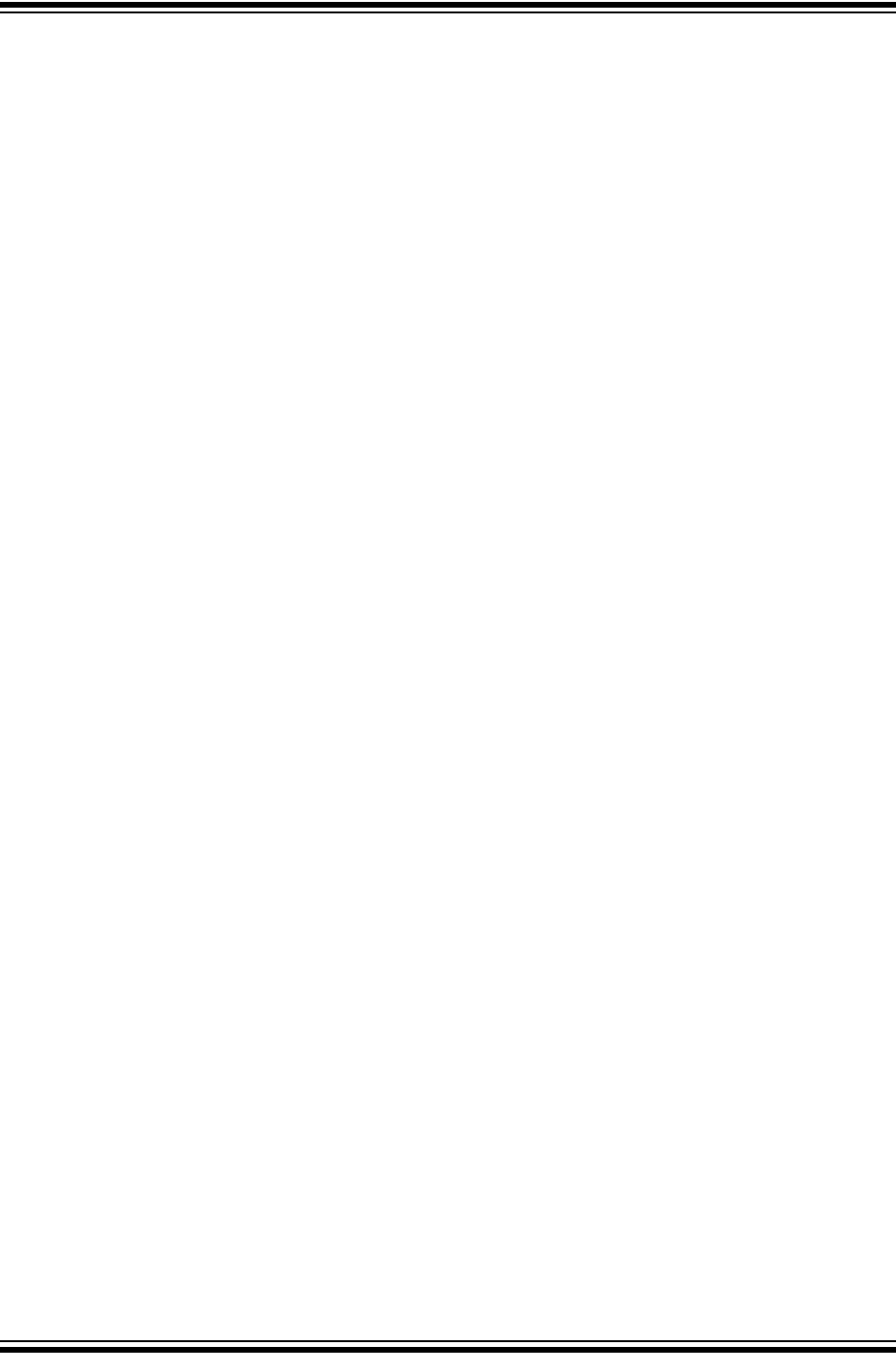
Error Messages
2018 Microchip Technology Inc. DS50002751B-page 51
6.3.5 USB Port Communication Error Actions
The problem is most likely caused by a faulty or non-existent communications port.
1. Reconnect to the MPLAB PICkit 4 In-Circuit Debugger
2. Make sure the appropriate USB port has been selected in the debugger options
(see Section A.3 “Debugger Options Selection”).
3. Make sure the appropriate USB port has been selected in the debugger Settings.
4. Make sure the USB port is not in use by another device.
5. If using a USB hub, make sure it is powered.
6. Make sure the USB drivers are loaded.
6.3.6 Debug Failure Actions
The MPLAB PICkit 4 In-Circuit Debugger was unable to perform a debugging opera-
tion. There are numerous reasons why this might occur (see Section 4.3 “Top Rea-
sons Why You Can’t Debug” and Section 4.4 “Other Things to Consider”).
6.3.7 Internal Error Actions
Internal errors are unexpected and should not happen. They are primarily used for
internal Microchip development.
The most likely cause is a corrupted installation (Section 6.3.4 “Corrupted
Installation Actions”).
Another likely cause is exhausted system resources.
1. Try rebooting your system to free up memory.
2. Make sure you have a reasonable amount of free space on your hard drive (and
that it is not overly fragmented).
If the problem persists contact Microchip.
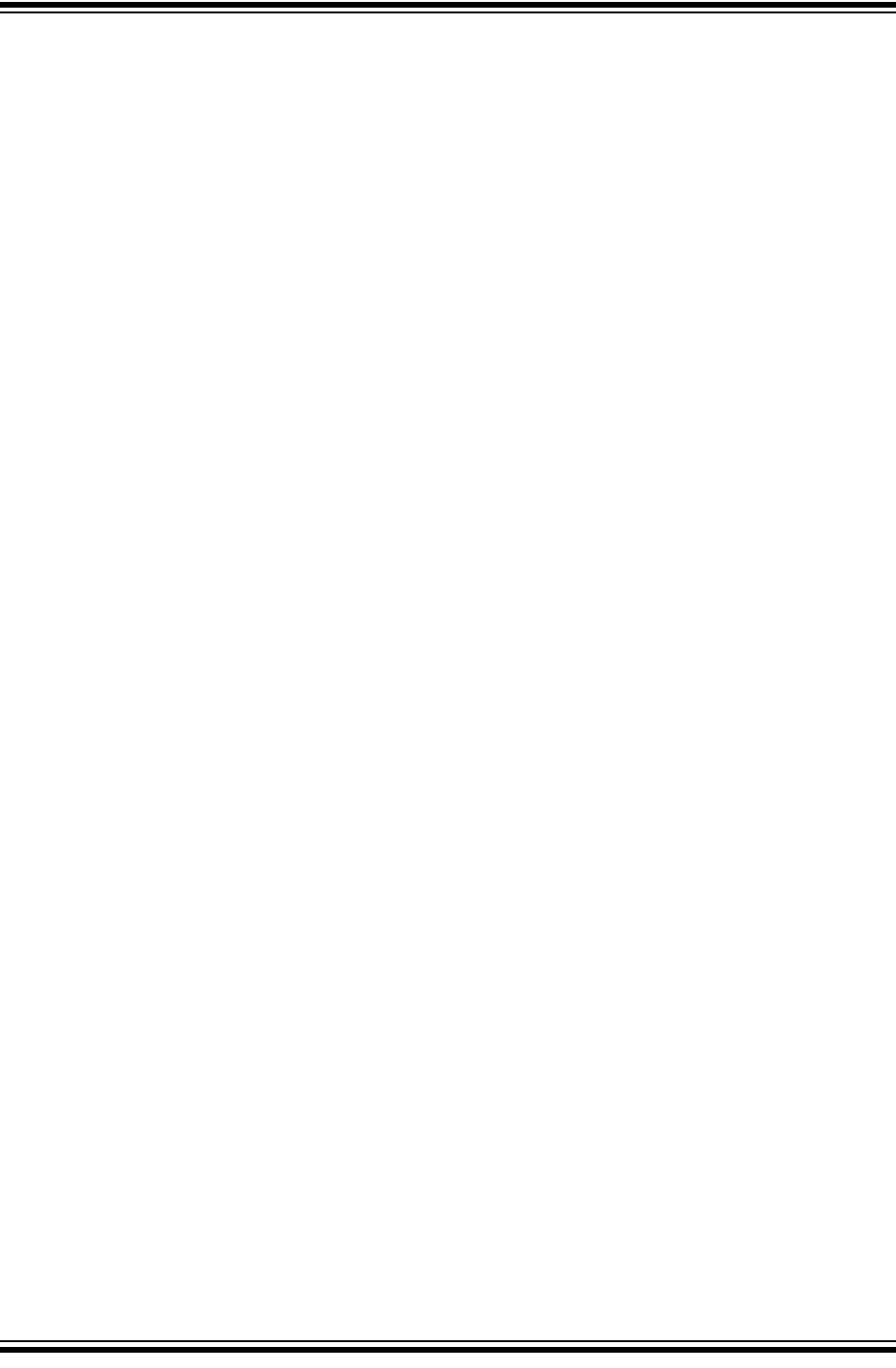
MPLAB® PICkit™ 4 User’s Guide
DS50002751B-page 52 2018 Microchip Technology Inc.
NOTES:
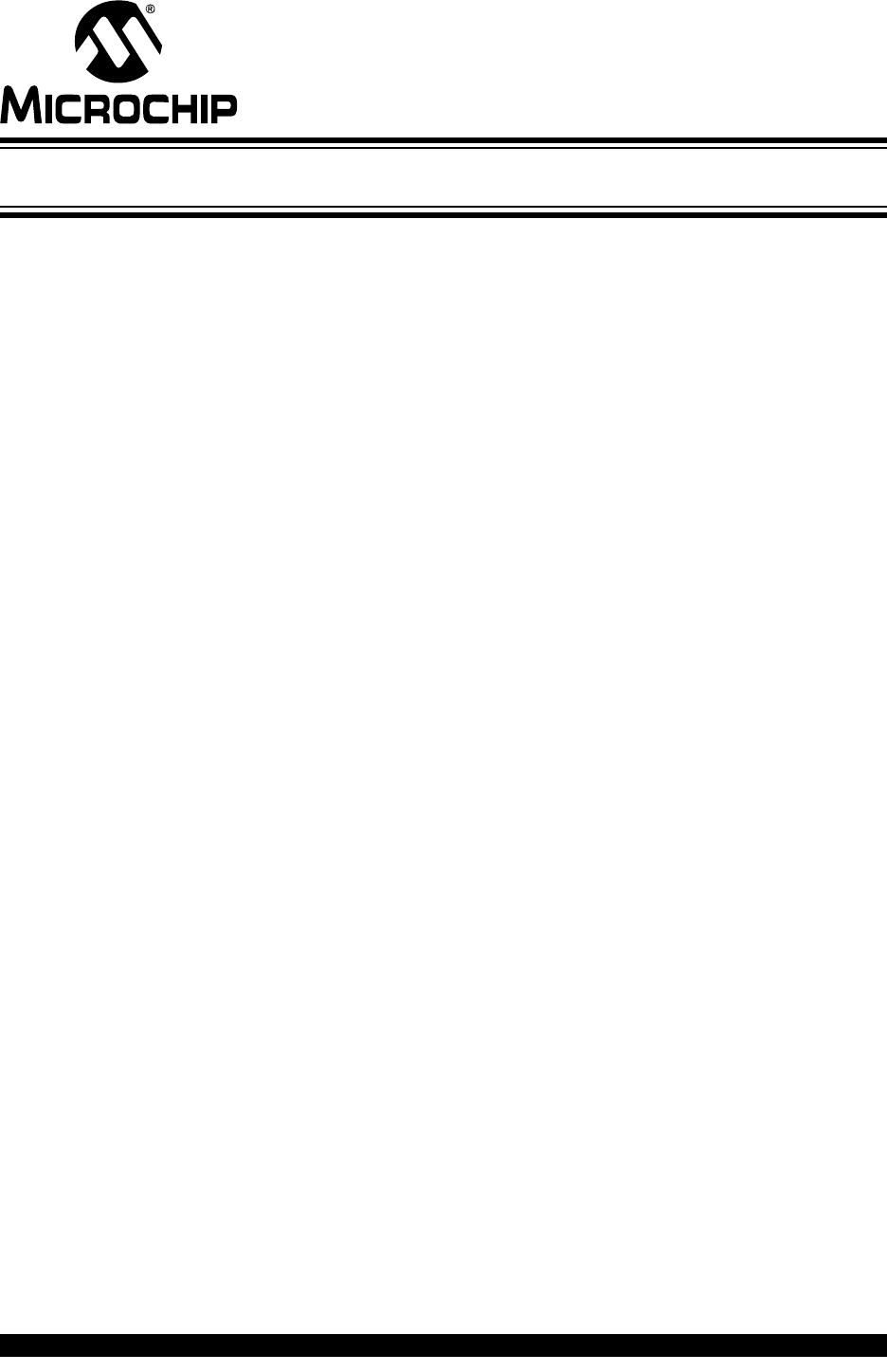
MPLAB® PICkit™ 4 USER’S GUIDE
2018 Microchip Technology Inc. DS50002751B-page 53
Part 3 – Reference
Appendix A. Debugger Function Summary............................................................... 55
Appendix B. Hardware Specification.......................................................................... 61
Appendix C. Revision History..................................................................................... 67
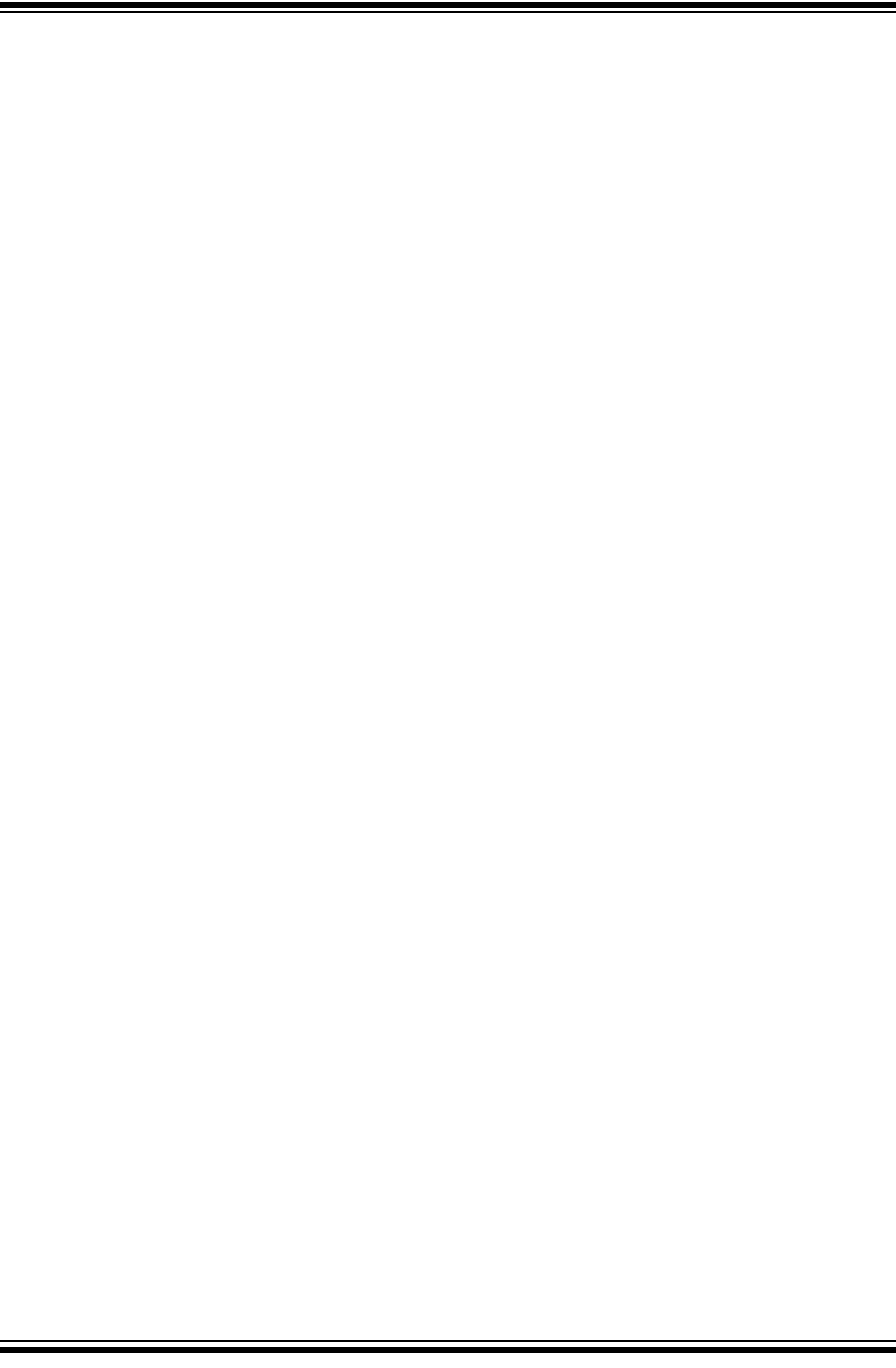
MPLAB® PICkit™ 4 User’s Guide
DS50002751B-page 54 2018 Microchip Technology Inc.
NOTES:
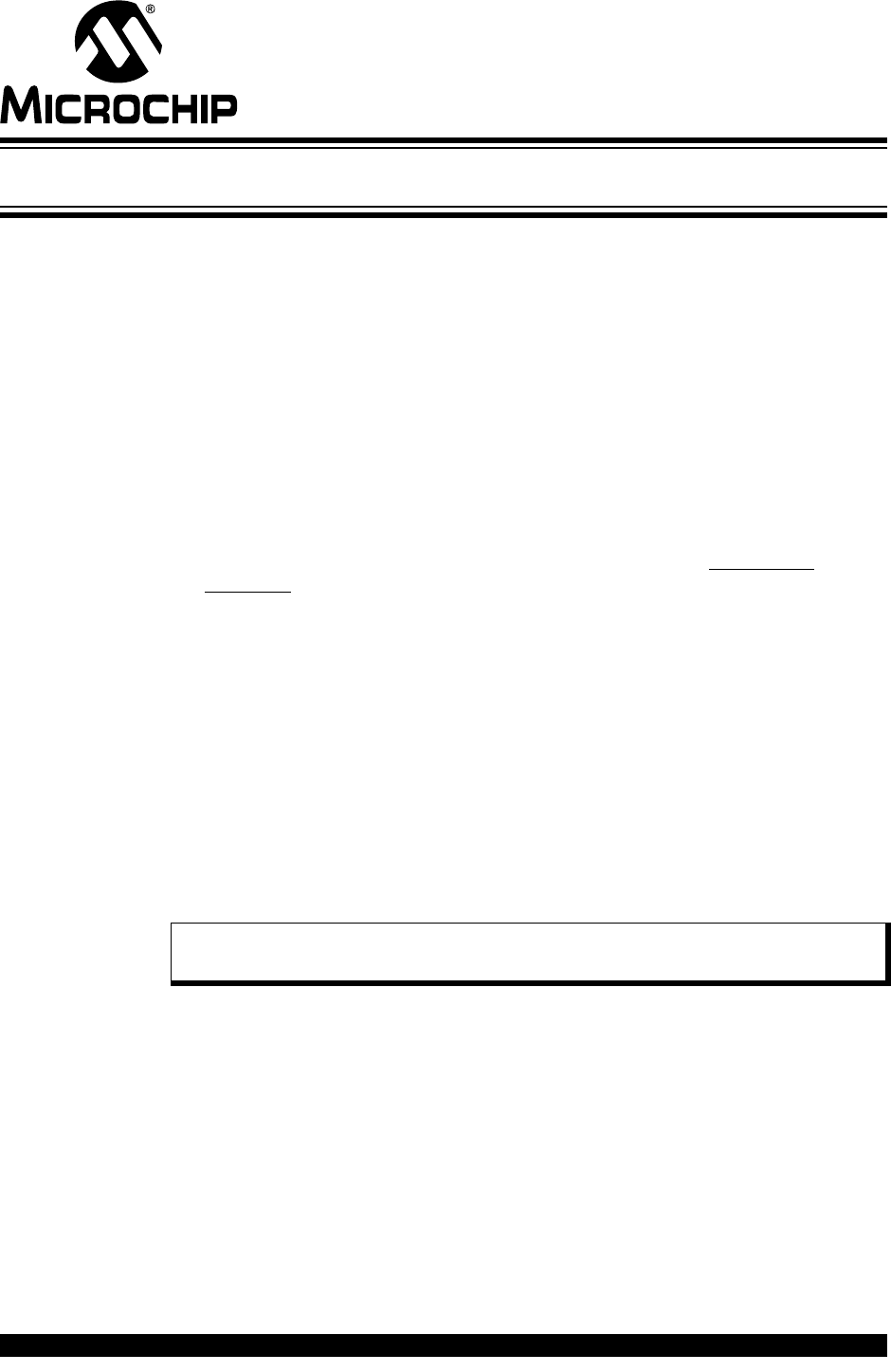
MPLAB® PICkit™ 4 USER’S GUIDE
2018 Microchip Technology Inc. DS50002751B-page 55
Appendix A. Debugger Function Summary
A.1 INTRODUCTION
A summary of the MPLAB PICkit 4 in-circuit debugger functions is listed here.
•Debugger Selection and Switching
•Debugger Options Selection
A.2 DEBUGGER SELECTION AND SWITCHING
Use the Project Properties dialog to select or switch debuggers for a project. To switch
you must have more than one debugger connected to your computer. MPLAB X IDE
will differentiate between the two by displaying two different serial numbers.
To select or change the debugger used for a project:
1. Open the Project Properties dialog by doing one of the following:
- Click on the project name in the Projects window and select File>Project
Properties.
or
- Right click on the project name in the Projects window and select “Properties”.
2. Under “Categories” on the left side, expand “Conf:[default]” to show PICkit 4.
3. Under “Hardware Tool”, find “PICkit 4” and click on a serial number (SN) to select
a debugger for use in the project, then click Apply.
A.3 DEBUGGER OPTIONS SELECTION
Debugger options are set in the Project Properties dialog. Click on PICkit 4 under
“Categories” to display the “Options for PICkit 4” (see Figure A-1). Use the “Options
categories” drop list to select various options. Click on an option name to see its
description in the Option Description box below. Click to the right of an option name to
select or change it.
Note: The available option categories and the options within those categories are
dependent on the device you have selected.
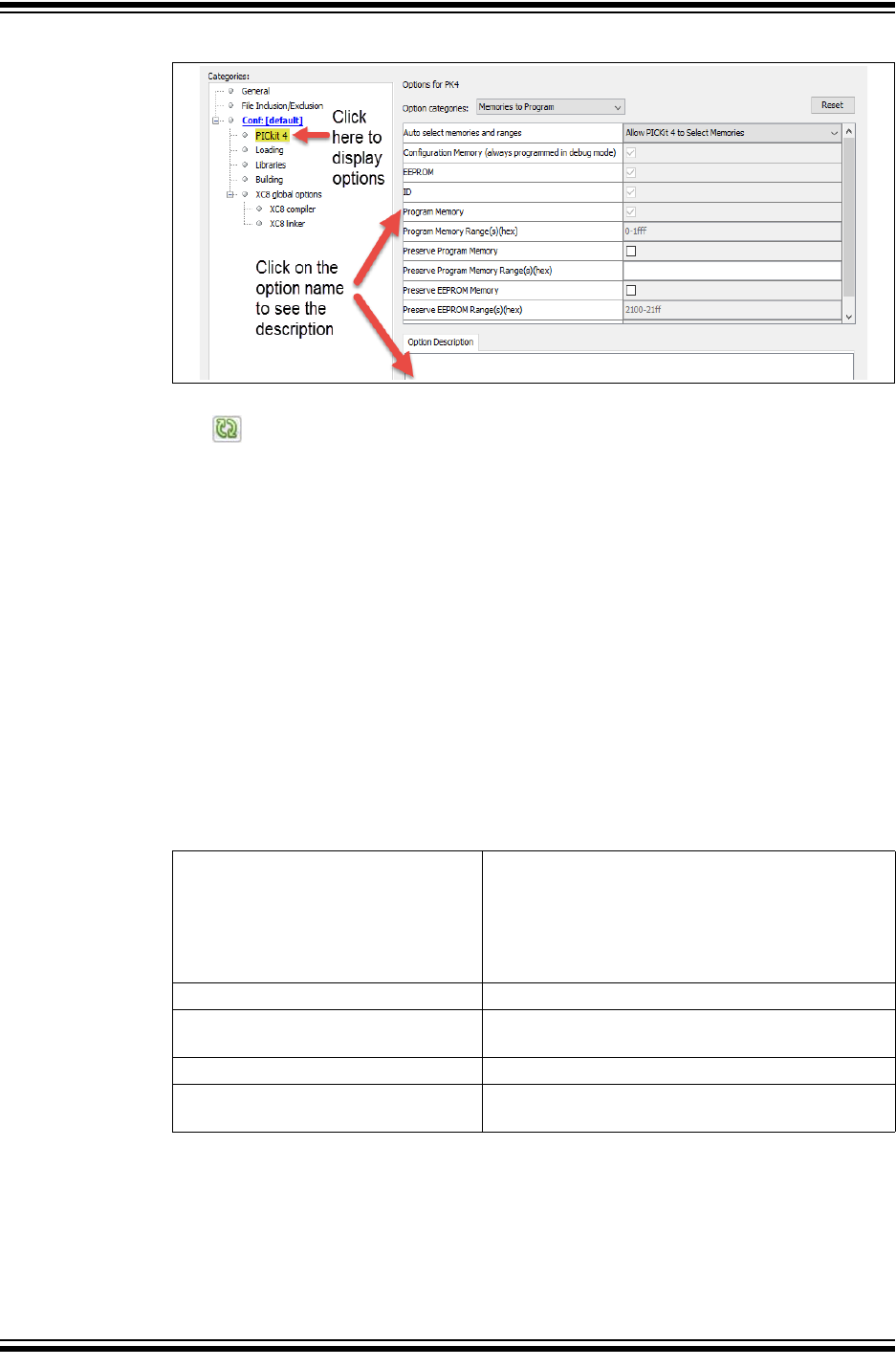
MPLAB® PICkit™ 4 User’s Guide
DS50002751B-page 56 2018 Microchip Technology Inc.
FIGURE A-1: OPTIONS FOR MPLAB PICKIT 4
After setting the options, click Apply or OK. Also click the Refresh Debug Tool status
icon in the MPLAB X IDE dashboard display to update any changes made.
The possible option categories are:
•Memories to Program
•Debug
•Program
•Freeze Peripherals
•Power
•Programmer To Go (coming soon)
•Secure Segment
•Firmware
•Clock
•Communication
A.3.1 Memories to Program
Select the memories to be programmed into the target.
TABLE A-1: MEMORIES TO PROGRAM OPTION CATEGORY
Auto select memories and ranges Allow PICkit 4 to Select Memories - The debugger
uses your selected device and default settings to
determine what to program.
Manually select memories and ranges - You select
the type and range of memory to program (see
below.)
Configuration Memory Check to program configuration memory.
Boot Flash (always programmed in
debug mode)
Include configuration memory in the area(s) to be
programmed.
ID Check to program the User ID.
Program Memory Check to program the target program memory range
specified below.
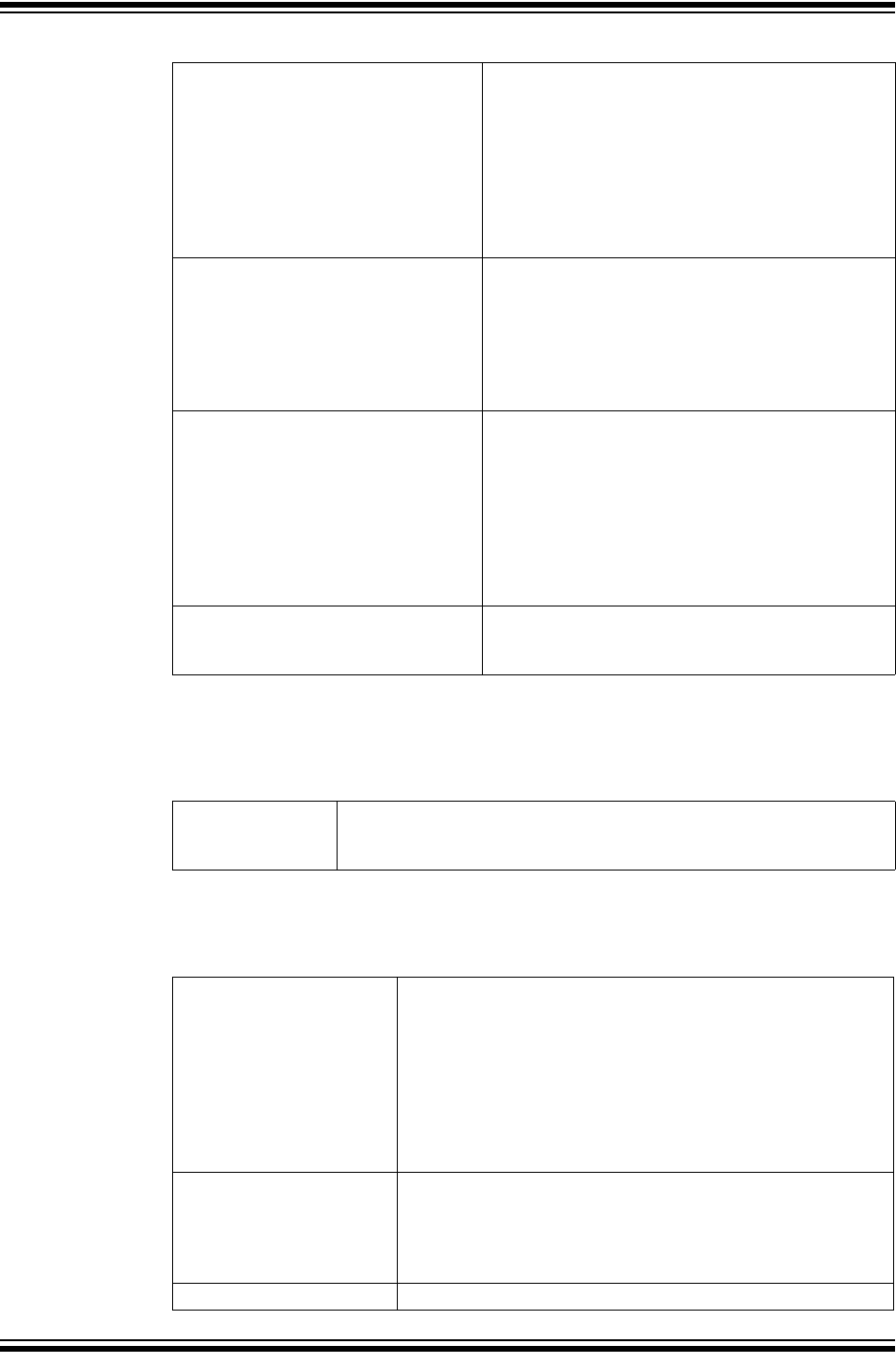
Debugger Function Summary
2018 Microchip Technology Inc. DS50002751B-page 57
A.3.2 Debug
If this option is available for the project device, you can select to use software
breakpoints.
A.3.3 Program
Choose to erase all memory before programming or to merge code.
Program Memory Range(s) (hex) The range(s) of program memory to be programmed.
Each range must be two hex numbers, representing
the start and end addresses of the range, separated
by a dash. Ranges must be separated by a comma
(e.g. 0-ff, 200-2ff). Ranges must be aligned on a
0x800 address boundary
Note: The address range does not apply to the Erase
function. The Erase function will erase all data on the
device.
Preserve Program Memory Enabling this option will cause the current program
memory on the device to be read into MPLAB X
IDE's memory and then reprogrammed back to the
target device when programming is done. The
range(s) of program memory that will be preserved is
determined by the Preserve Program Memory
Range(s) option below.
Preserve Program Memory Range(s)
(hex)
The range(s) of program memory to be preserved.
Each range must be two hex numbers, representing
the start and end addresses of the range, separated
by a dash. Ranges must be separated by a comma
(e.g. 0-ff, 200-2ff). Areas are reserved by reading
them into MPLAB X IDE and then programming them
back down when a program operation occurs. Thus
the preserved areas must lie within a memory range
that will be programmed.
Preserve ID Memory Check to not erase Memory when programming,
where Memory is the type of memory. Types include:
EEPROM, ID, Boot Flash, Auxiliary.
TABLE A-2: DEBUG OPTION CATEGORY
Use Software
Breakpoints
Check to use software breakpoints. Uncheck to use hardware break-
points. See discussion below to determine which type is best for your
application.
TABLE A-3: PROGRAM OPTION CATEGORY
Erase All Before Program Enabling this option will cause the entire device to be erased
prior to programming the data from MPLAB X IDE. Any memory
areas designated to be preserved will be read before the device
is erased and reprogrammed on the device when the device is
programmed.
Unless programming new or already erased devices, it is
important to have this box checked. If not checked, the device is
not erased and program code will be merged with the code
already in the device.
Programming mode entry This options designates the method the PICkit 4 will use to put
the target device in programming mode. For the low voltage
method, VPP will not exceed the VDD supply voltage. Instead a
test pattern will be used on VPP. For the high-voltage method, a
voltage in excess of 9 volts will be place on VPP.
LED Brightness Setting Select the level of brightness from 1 (darkest) to 10 (brightest).
TABLE A-1: MEMORIES TO PROGRAM OPTION CATEGORY (CONTINUED)
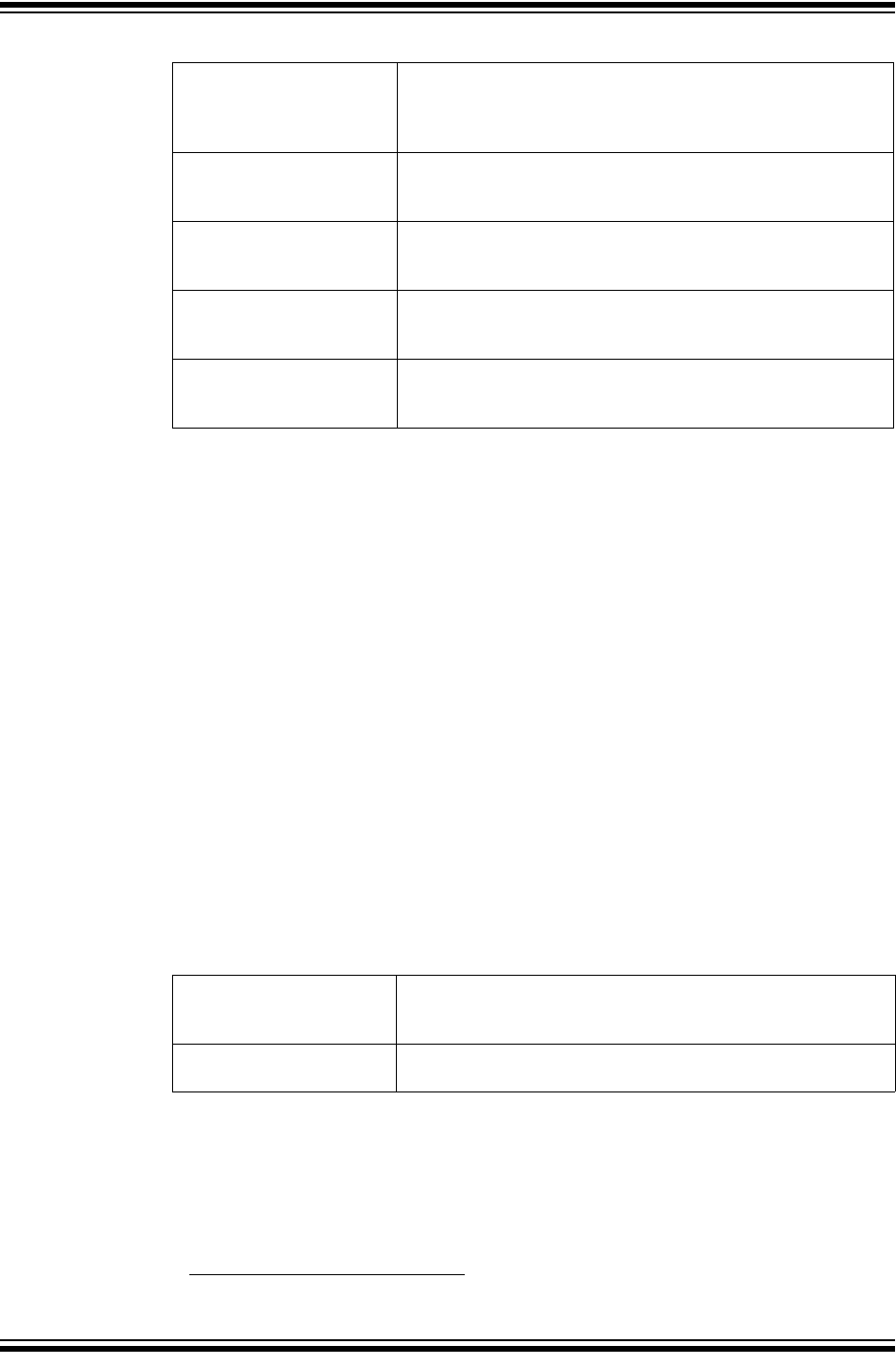
MPLAB® PICkit™ 4 User’s Guide
DS50002751B-page 58 2018 Microchip Technology Inc.
A.3.4 Freeze Peripherals
Select from the list of peripherals to freeze or not freeze on program halt. The available
peripherals are device dependent.
PIC12/16/18 MCU Devices
To freeze/unfreeze all device peripherals on halt, check/uncheck the “Freeze on Halt”
check box. If this does not halt your desired peripheral, be aware that some peripherals
have no freeze on halt capability and cannot be controlled by the debugger.
dsPIC, PIC24 and PIC32 Devices
Select the peripheral’s check box in the “Peripherals to Freeze on Halt” list, to freeze it
on a halt. Uncheck the peripheral to let it run while the program is halted. If you do not
see a peripheral on the list, check “All Other Peripherals.” If this does not halt your
desired peripheral, be aware that some peripherals have no freeze on halt capability
and cannot be controlled by the debugger.
To select all peripherals, including “All Other Peripherals,” click Check All. To deselect
all peripherals, including “All Other Peripherals,” click Uncheck All.
A.3.5 Power
Select power options.
A.3.6 Programmer To Go1
If the Programmer To Go option is to be used in the “Image Name” field, type the name
of the file that will be used for programming.
PGC Configuration This option determines the type of resistance that will be applied
to the PGC line (pull down, pull up or none). The default is pull
down. The value of the resistance is determined by the PGC
resistor value option below.
PGC resistor value (kOhms) Type in a resistor value from 0-50.The default value is 4.7
kOhms. If the PGC configuration is set to none, this value is
ignored.
PGD Configuration Select either none, pull up or pull down. The default is pull
down. The value of the resistance is determined by the PGD
resistor value option below.
PGD resistor value (kOhms) Type in a resistor value from 0-50.The default value is 4.7
kOhms. If the PGD configuration is set to none, this value is
ignored.
Program Speed Select the speed the debugger will use to program the target
either Low, Normal or High. The default is Normal. If program-
ming should fail, using a slower speed may solve the problem.
TABLE A-4: POWER OPTION CATEGORY
Power target circuit from
PICkit 4 If checked, this option will allow the PICkit 4 to power the target
circuit. Otherwise an external power supply must be used
(see Section 2.3.4 “Debugger Powered”).
Voltage Level If the “Power Target Circuit from PICkit 4” check box is checked,
select the target VDD (1.2V-5.5V) that the debugger will provide.
1.This functionality is coming soon with a firmware update of the product through MPLAB X IDE.
TABLE A-3: PROGRAM OPTION CATEGORY (CONTINUED)
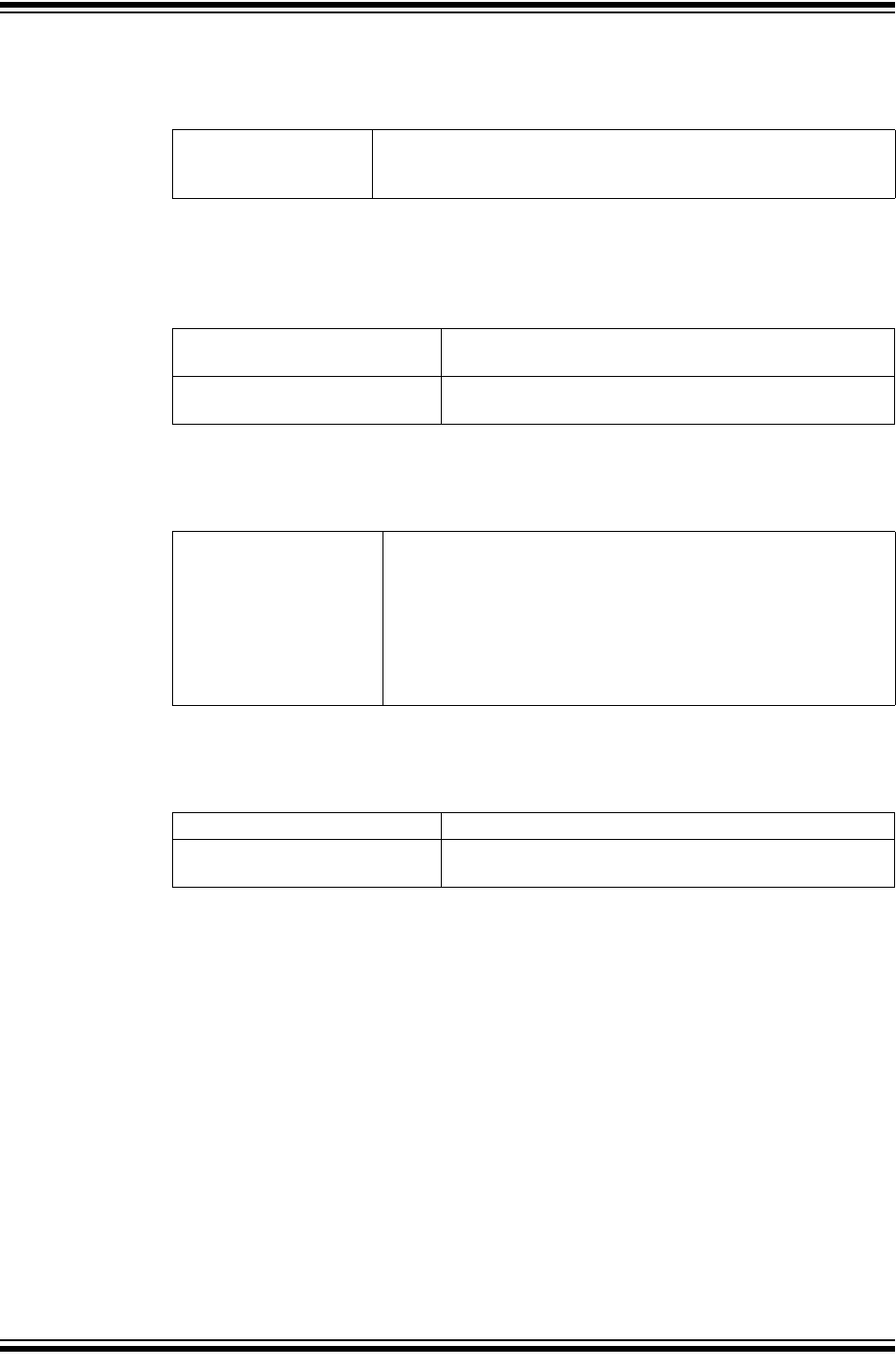
Debugger Function Summary
2018 Microchip Technology Inc. DS50002751B-page 59
A.3.7 Secure Segment
Select and load debugger firmware.
A.3.8 Firmware
Select and load debugger firmware. MPLAB X IDE automatically downloads the correct
firmware for your project. Only change this setting if you are having issues.
A.3.9 Clock
Set the option to use the fast internal RC clock for the selected device.
A.3.10 Communication
Set the option(s) to use for your device and type of target communication.
TABLE A-5: SECURE SEGMENT OPTION CATEGORY
Segments to be
Programmed
Select one of the following: Full Chip Programming (default); Boot,
Secure and General Segments; Secure and General Segments; or
General Segment Only.
TABLE A-6: FIRMWARE OPTION CATEGORY
Use Latest Firmware Check to use the latest firmware. Uncheck to select the
firmware version.
Firmware File Click in the right-hand text box to search for a firmware file
(.jam) to associate with the debugger.
TABLE A-7: CLOCK OPTION CATEGORY
Use FRC in Debug mode
(dsPIC33F and PIC24F/H
devices only)
When debugging, use the device fast internal RC (FRC) for clock-
ing instead of the oscillator specified for the application. This is
useful when the application clock is slow.
Checking this check box will let the application run at the slow
speed but debug at the faster FRC speed.
Reprogram after changing this setting.
Note: Peripherals that are not frozen will operate at the FRC
speed while debugging.
TABLE A-8: COMMUNICATION OPTION CATEGORY
Interface Select the interface from the available options.
Speed (MHz) Enter a speed based on the available range for the inter-
face.
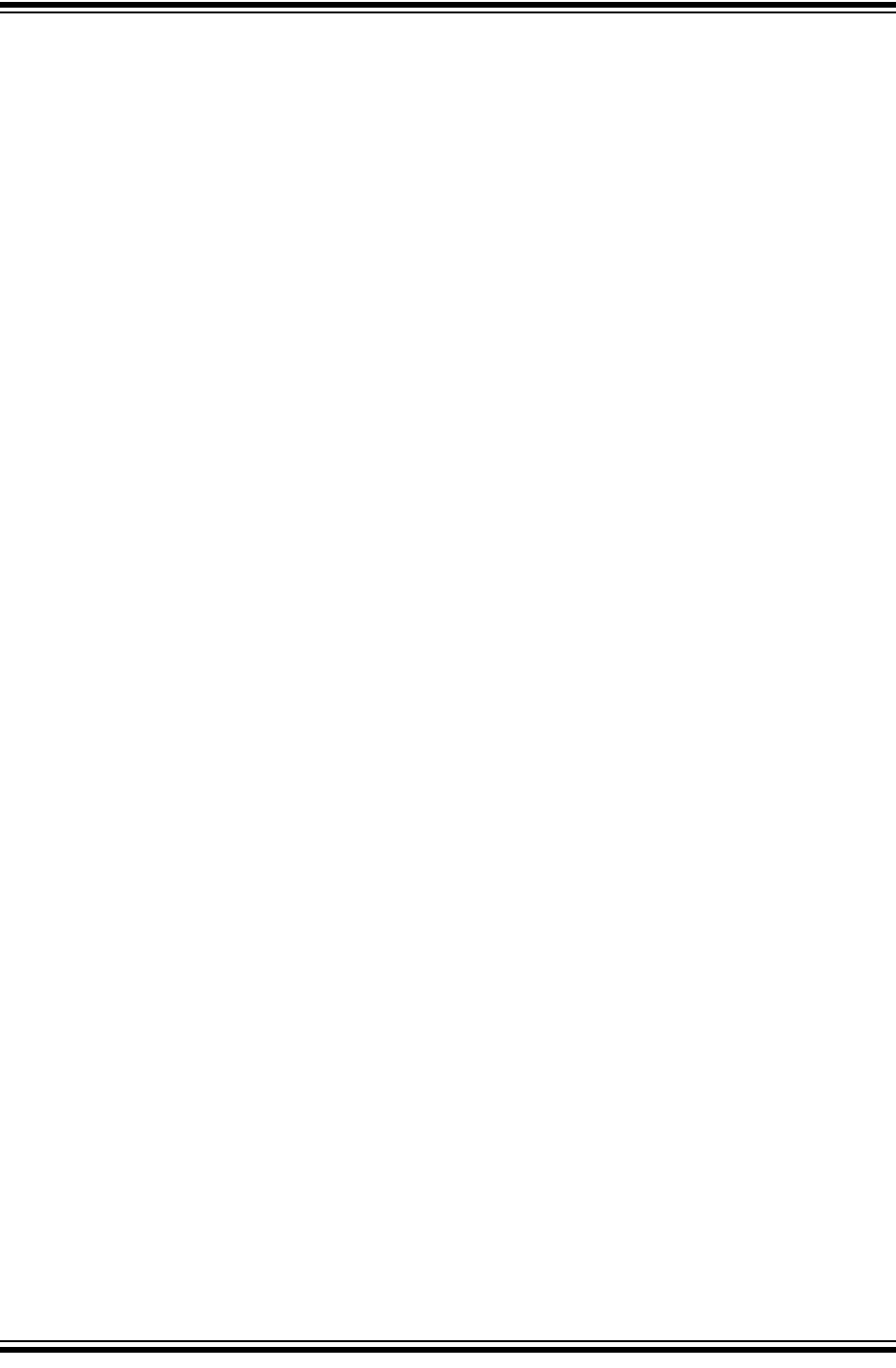
MPLAB® PICkit™ 4 User’s Guide
DS50002751B-page 60 2018 Microchip Technology Inc.
NOTES:
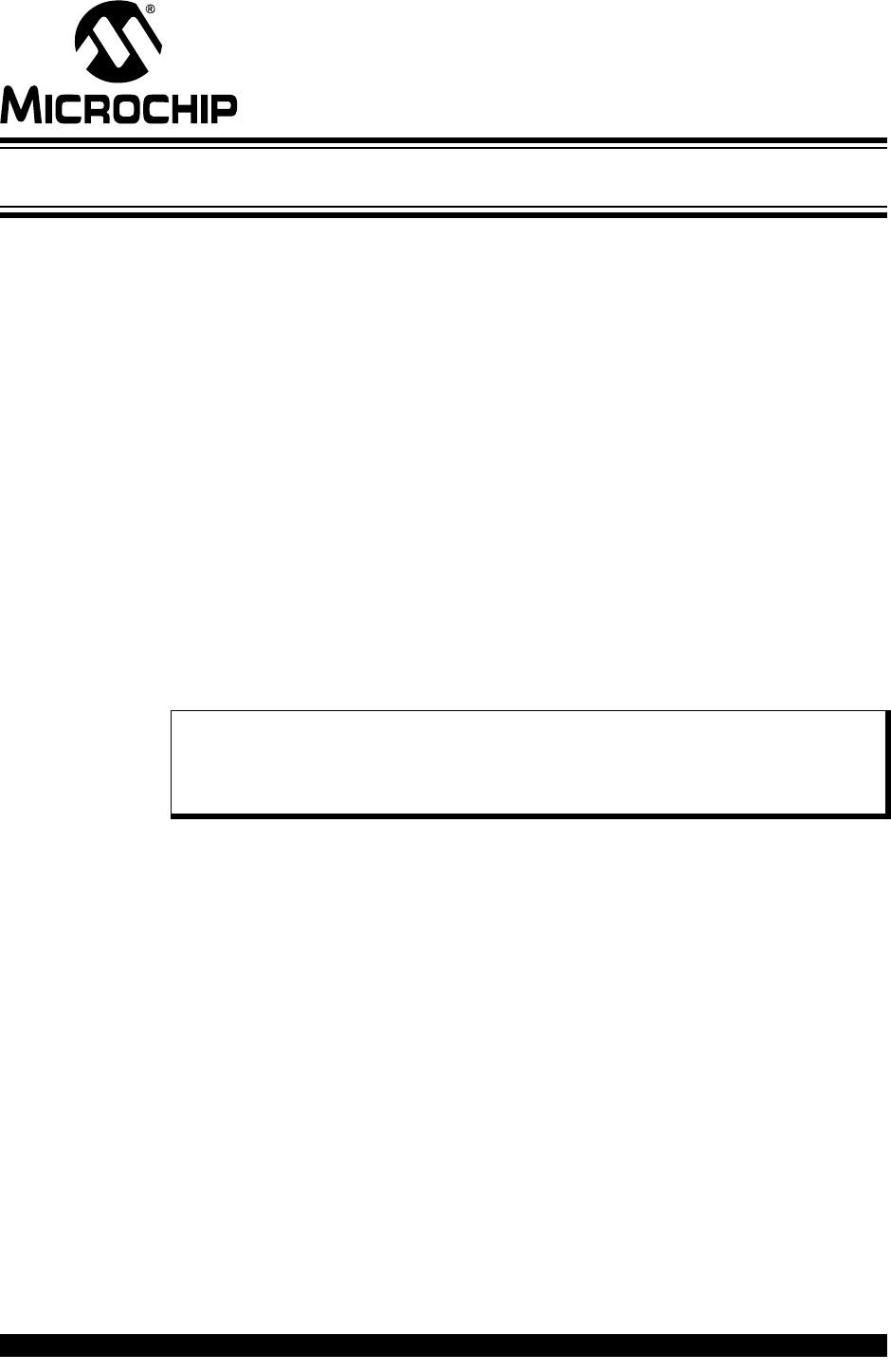
MPLAB® PICkit™ 4 USER’S GUIDE
2018 Microchip Technology Inc. DS50002751B-page 61
Appendix B. Hardware Specification
B.1 INTRODUCTION
The hardware and electrical specifications of the MPLAB PICkit 4 In-Circuit Debugger
system are detailed.
These topics are covered:
•USB Connector
•MPLAB PICkit™ 4 In-Circuit Debugger
•Standard Communication Hardware
•Target Board Considerations
B.2 USB CONNECTOR
The MPLAB PICkit 4 In-Circuit Debugger is connected to the host computer via a
Micro-B USB connector, version 2.0 compliant. The Micro-B USB connector is located
on the top of the debugger.
The system is capable of reloading the firmware via the USB interface.
System power is derived from the USB interface. The debugger is classified as a high
power system per the USB specification, and requires slightly more than 50 mA of
power from the USB to function in all operational modes (debugger/programmer).
Cable Length – The computer-to-debugger cable, shipped with the debugger kit, is the
correct length for proper operation.
Powered Hubs – If you are going to use a USB hub, make sure it is self-powered. Also,
USB ports on computer keyboards do not have enough power for the debugger to
operate.
Computer Hibernate/Power-Down Modes – Disable the hibernate or other power
saver modes on your computer to ensure proper USB communications with the
debugger.
Note: The MPLAB PICkit 4 In-Circuit Debugger is powered through its Micro-B
USB connector. The target board is powered from its own supply.
Alternatively, the MPLAB PICkit 4 can power the target board only if the
target consumes less than 50 mA.
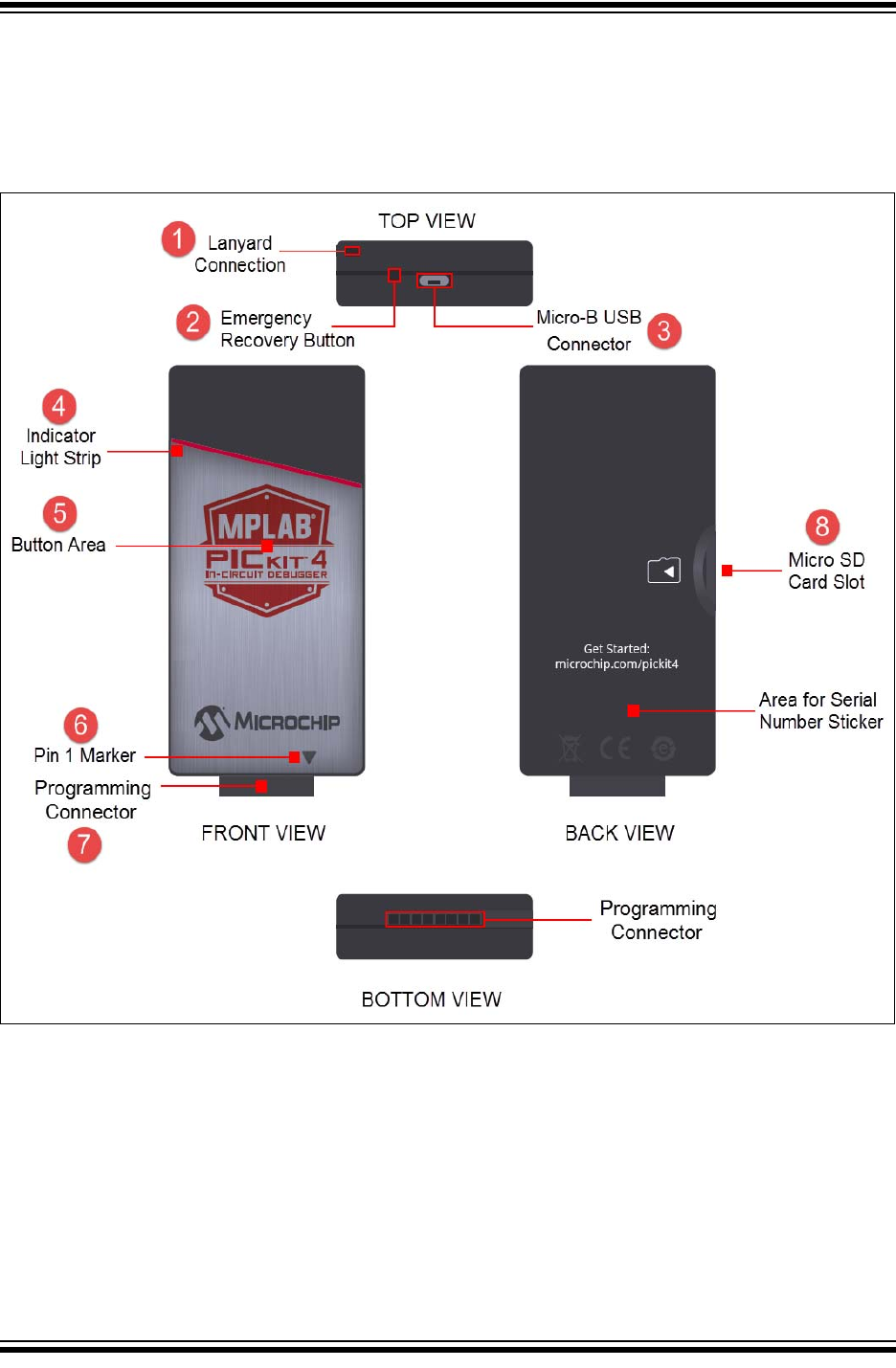
MPLAB® PICkit™ 4 User’s Guide
DS50002751B-page 62 2018 Microchip Technology Inc.
B.3 MPLAB PICKIT™ 4 IN-CIRCUIT DEBUGGER
The debugger consists of an internal main board and an external Micro-B USB
connector and an 8-pin SIL connector. On the face of the debugger enclosure is an
indicator light strip and a push button located under the logo.
FIGURE B-1: MPLAB PICkit™ 4 IN-CIRCUIT DEBUGGER
1. Lanyard Connection - An opening through the top and side for a lanyard (not
included) to be attached.
2. Emergency Recovery Button - If needed, this recessed button is used for Recov-
ery Boot Mode.
3. Micro-B USB Connector - Used to connect the MPLAB PICkit 4 to the computer
with the supplied USB cable.
4. Indicator Light Strip - Displays the operational modes of the MPLAB PICkit 4
in-circuit debugger (see Section B.3.2 “Indicator Light Strip”).
5. Button Area - The area in the center of the shield logo is used for the Program-
mer-To-Go1 option and for invoking the bootloader mode (see
Section 4.4.2 “How to Invoke the Bootloader Mode”).
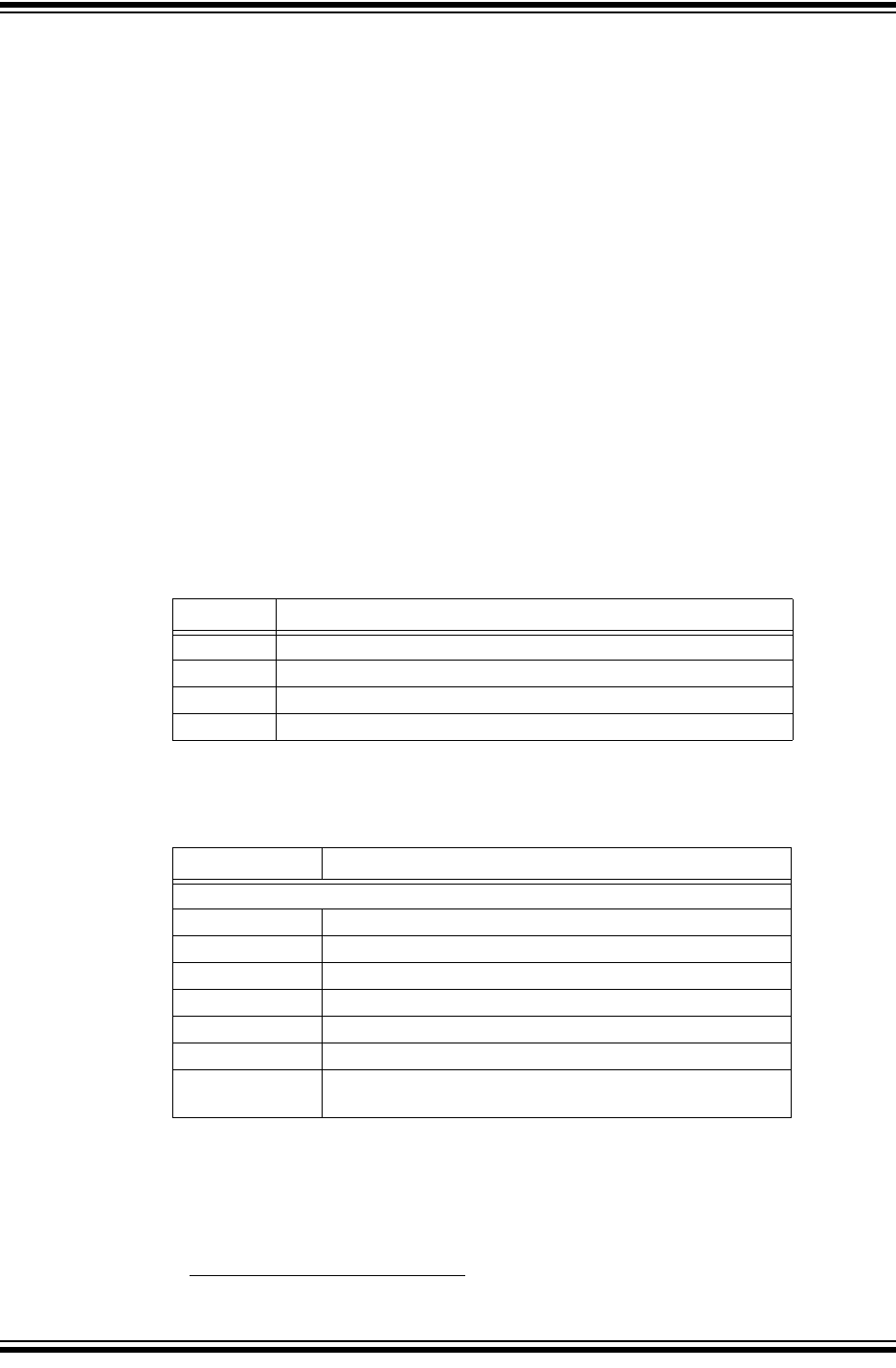
Hardware Specification
2018 Microchip Technology Inc. DS50002751B-page 63
6. Pin 1 Marker - This designates the pin 1 location for proper connector alignment.
7. Programming Connector - The connector is an 8-pin SIL header (0.100" spacing)
that connects to the target device. See Table B-5 for the pinout specifications.
8. Micro SD Card Slot1 - The micro SD card slot supports a large variety of microSD
cards with various speed requirements.
B.3.1 Main Board
The main board includes the following features:
• A 32-bit microcontroller using an ARM® Cortex®-M7 core
• A USB 2.0 interface capable of USB speeds of 480 Mbps
• An SRAM for holding the program code image. This image is used for
programming on-board Flash device.
• One LED
B.3.2 Indicator Light Strip
The expected start-up sequence for the MPLAB PICkit 4 debugger is:
1. Purple - steady on for approximately 4 seconds
2. Blue - steady on. The debugger is ready.
The indicator light strip has the following significance.
The following tables provide descriptions of the indicator lights and bootloader errors.
1.This functionality is coming soon with a firmware update of the product through MPLAB X IDE.
TABLE B-1: TYPICAL LIGHT STRIP DESCRIPTIONS
Color Description
Blue Power is connected; debugger in standby.
Orange Power target circuit from PICkit 4 checked
Green Power target circuit from PICkit 4 unchecked
Red Lit when the debugger has failed.
TABLE B-2: ADDITIONAL LIGHT STRIP DESCRIPTIONS
Light Strip Description
Normal Modes
Blue Power is connected; debugger in standby
Orange Power target circuit from PICkit 4 checked (Table A-4)
Green Power target circuit from PICkit 4 unchecked (Table A-4)
Purple Bootloader is running
Yellow Debugger is busy
Red An operation has failed
Purple Fast blink indicates the time window for forcing the debugger
into Bootloader mode
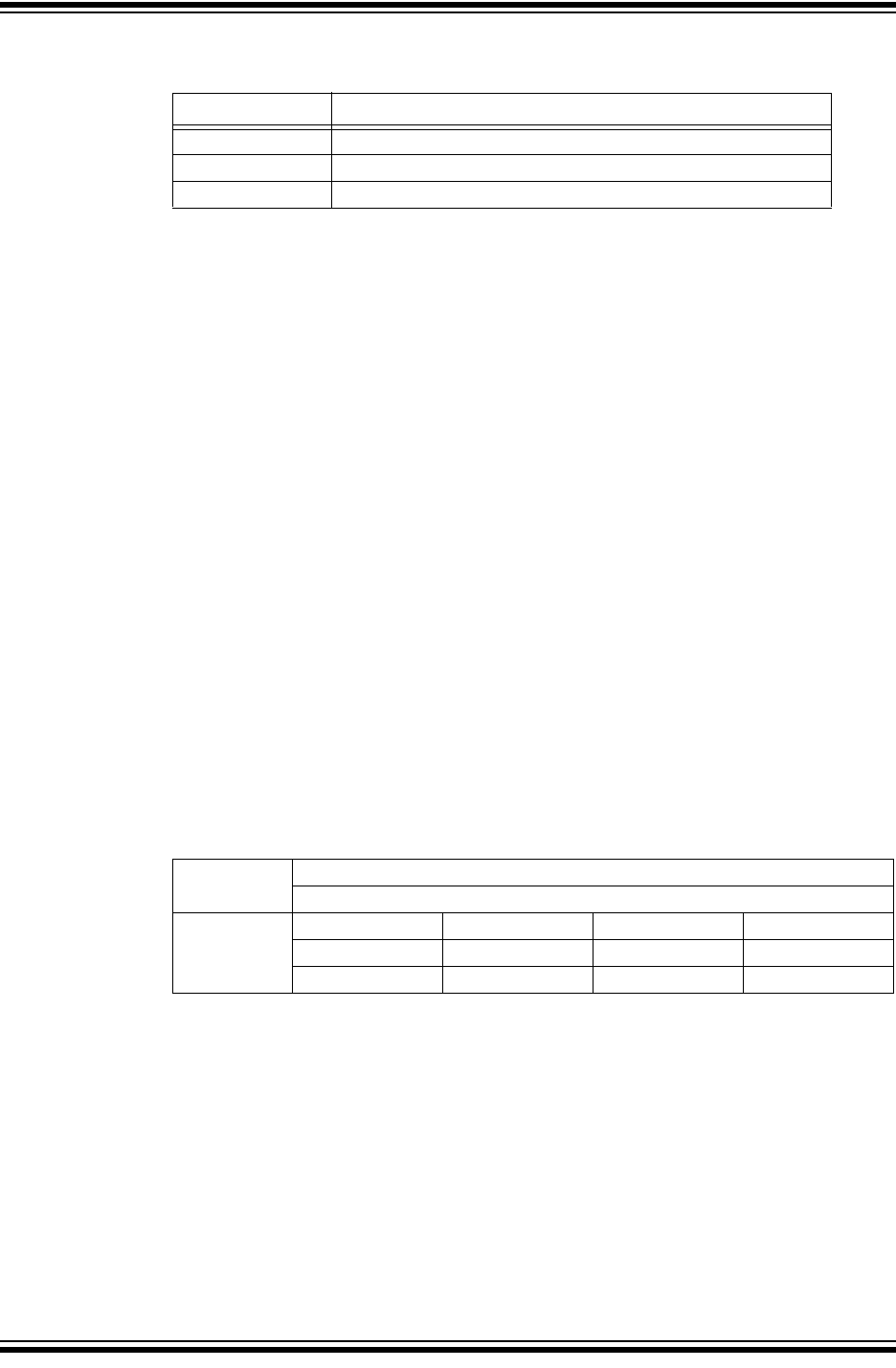
MPLAB® PICkit™ 4 User’s Guide
DS50002751B-page 64 2018 Microchip Technology Inc.
B.4 STANDARD COMMUNICATION HARDWARE
For standard debugger communication with a target (see Section 2.2 “Debugger to
Target Communication” and “Standard ICSP™ Device Communication“), either
directly connect the MPLAB PICkit 4 debugger directly to the target or use a header if
needed. The debugger has an 8-pin SIL connector. If the target has a 6-pin connector,
make sure to align the Pin 1 appropriately.
B.4.1 Standard Communication
The main interface to the target processor is via standard communication. It contains
the connections to the high voltage (VPP), VDD sense lines, and clock and data
connections that are required for programming and connecting with the target devices.
The VPP high-voltage lines can produce a variable voltage that can swing from 0-14V
to satisfy the voltage requirements of the specific emulation processor.
The VDD sense connection draws current from the target processor. The actual power
comes from the MPLAB PICkit 4 In-Circuit Debugger system, as the Vdd sense line is
used as a reference only to track the target voltage.
The clock and data connections are interfaces with the following characteristics:
• Clock and data signals are in high-impedance mode (even when no power is
applied to the MPLAB PICkit 4 In-Circuit Debugger system).
• Clock and data signals are protected from high voltages caused by faulty targets
systems, or improper connections.
• Clock and data signals are protected from high current caused from electrical
shorts in prototype or target systems.
TABLE B-3: BOOTLOADER ERROR DESCRIPTIONS
Bootloader Errors Description
Red, slow blink Problem accessing the debugger’s serial EEPROM
Red, fast blink Bootloader API commands cannot be processed
White, fast blink A runtime exception occurred in the tool firmware
TABLE B-4: ELECTRICAL LOGIC TABLE
Logic Inputs VIH = VDD x 0.7V (min.)
VIL = VDD x 0.3V (max.)
Logic Outputs VDD = 5V VDD = 3V VDD = 2.3V VDD = 1.4V
VOH = 3.8V min. VOH = 2.4V min. VOH = 1.9V min. VOH = 1.0V min.
VOL = 0.55V max. VOL = 0.55V max. VOL = 0.3V max. VOL = 0.1V max.
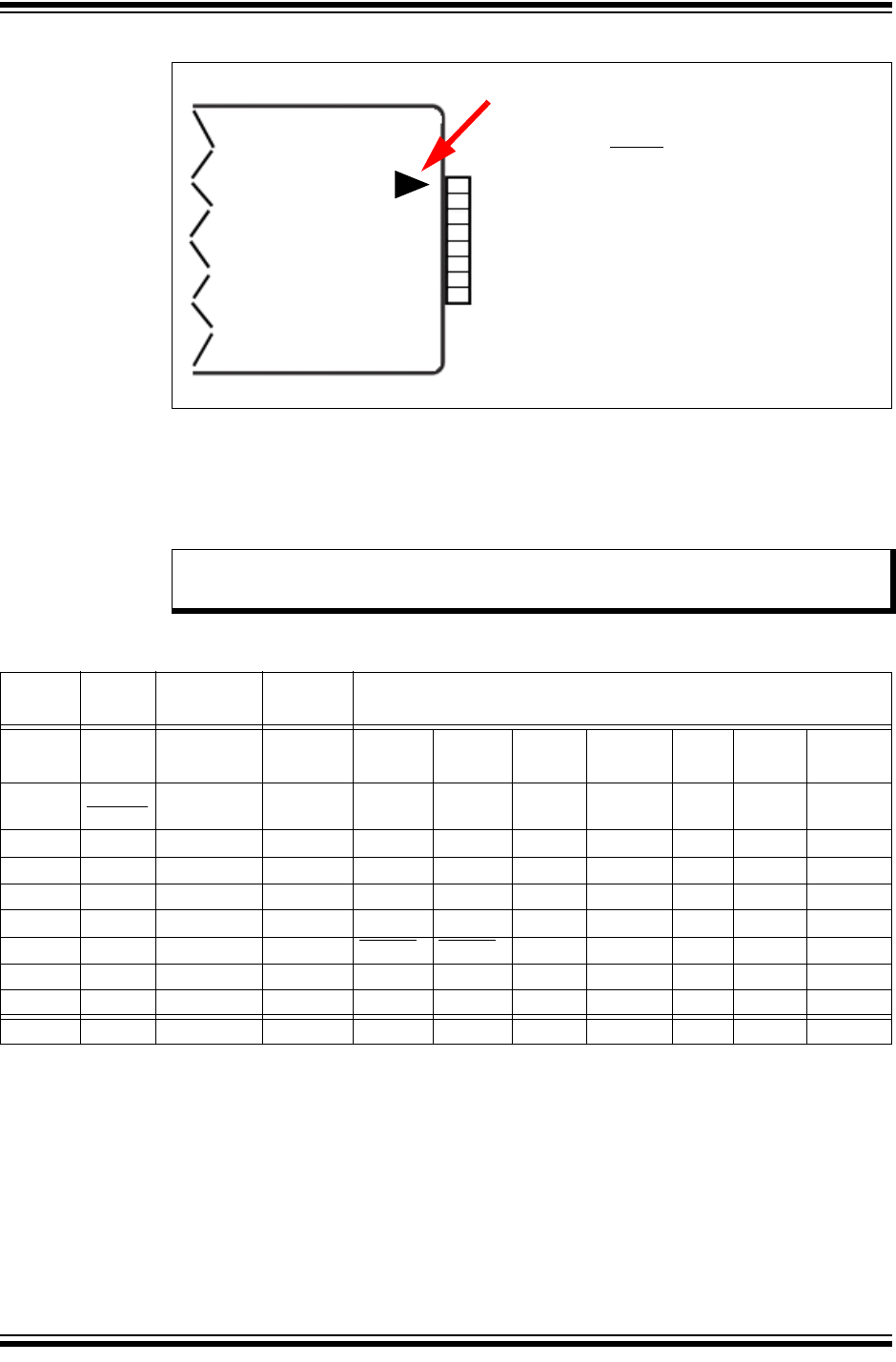
Hardware Specification
2018 Microchip Technology Inc. DS50002751B-page 65
FIGURE B-2: MPLAB PICkit™ 4 PROGRAMMER CONNECTOR PINOUT
B.4.2 Pinouts for Interfaces
The programming connector pin functions are different for various devices and
interfaces. Refer to the following pinout tables for debug and data stream interfaces.
Pin 1 Indicator
1
2
3
4
5
6
7
8
MPLAB PICkit 4
MPLAB PICkit 4 Pin Description*
1 = MCLR
2 = VDD
3 = Ground
4 = PGD
5 = PGC
6 = Do not connect
7 = Unused
8 = Unused
Note: Refer to the data sheet for the device you are using as well as the applica-
tion notes for the specific interface for additional information and diagrams.
TABLE B-5: PINOUTS FOR DEBUG INTERFACES
MPLAB
PICkit 4 DEBUG
Pin # ICSP MIPS
EJTAG CORTEX
SWD AVR
JTAG AVR ISP UPDI PDI aW dW TPI
1 VPP/
NMCLR
2 VDD VIO_REF VTG VTG VTG VTG VTG VTG VTG VTG
3 GND GND GND GND GND GND GND GND GND GND
4 PGD TDO SWo TDO MISO UPDI PDI_DAT DATA TPI_DAT
5 PGC TCK SWCLK TCK SCK TPI_CLK
6 AUX NRESET NRST RESET RESET PDI_CLK dW RST
7TDI TDI TDI MOSI
8TMSTMS SWDIOTMS
Module: BB BB BB SPI UART USART UART BB
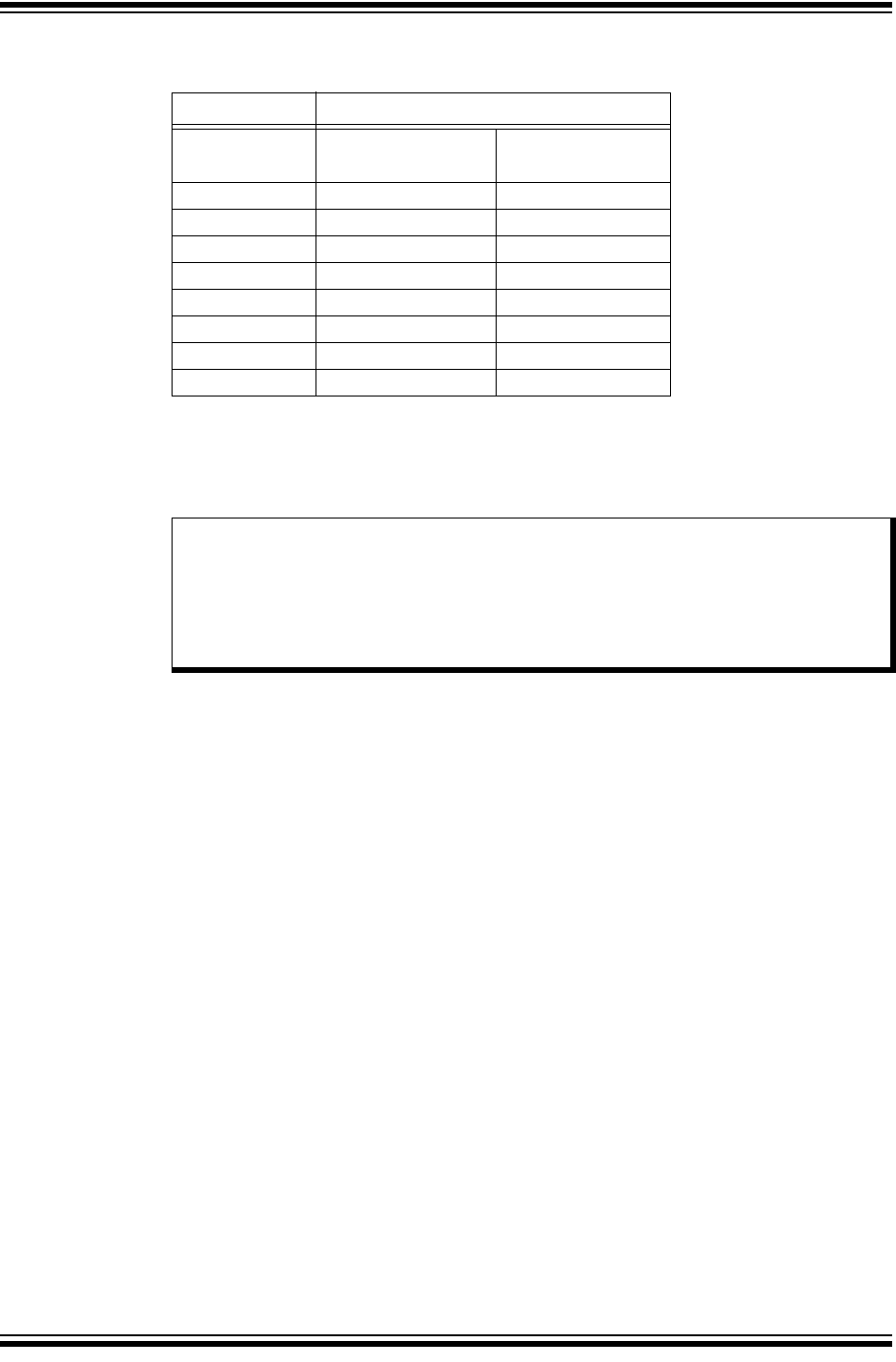
MPLAB® PICkit™ 4 User’s Guide
DS50002751B-page 66 2018 Microchip Technology Inc.
B.5 TARGET BOARD CONSIDERATIONS
The target board should be powered according to the requirements of the selected
device and the application.
The debugger does sense target voltage. There is a 182K ohm load on VDD_TGT.
Depending on the type of debugger-to-target communication that is used, there are
some considerations for target board circuitry:
•Section 2.3.2 “Target Connection Circuitry”
•Section 2.3.5 “Circuits That Will Prevent the Debugger From Functioning”
TABLE B-6: PINOUTS FOR DATA STREAM INTERFACES
MPLAB PICkit 4 DATA STREAM
Pin # DMCI / DGI
U(S)ART / CDC DGI SPI
1
2VTG
3GND
4MISO
5SCK
6 (SCK)
7TX MOSI
8RX SS
Note: Stresses above those listed under “Absolute Maximum Ratings” in the
device’s data sheet may cause permanent damage to the device. This is a
stress rating only and functional operation of the device at those or any
other conditions, above those indicated in the operation listings of this
specification, is not implied. Exposure to maximum rating conditions for
extended periods may affect device reliability.
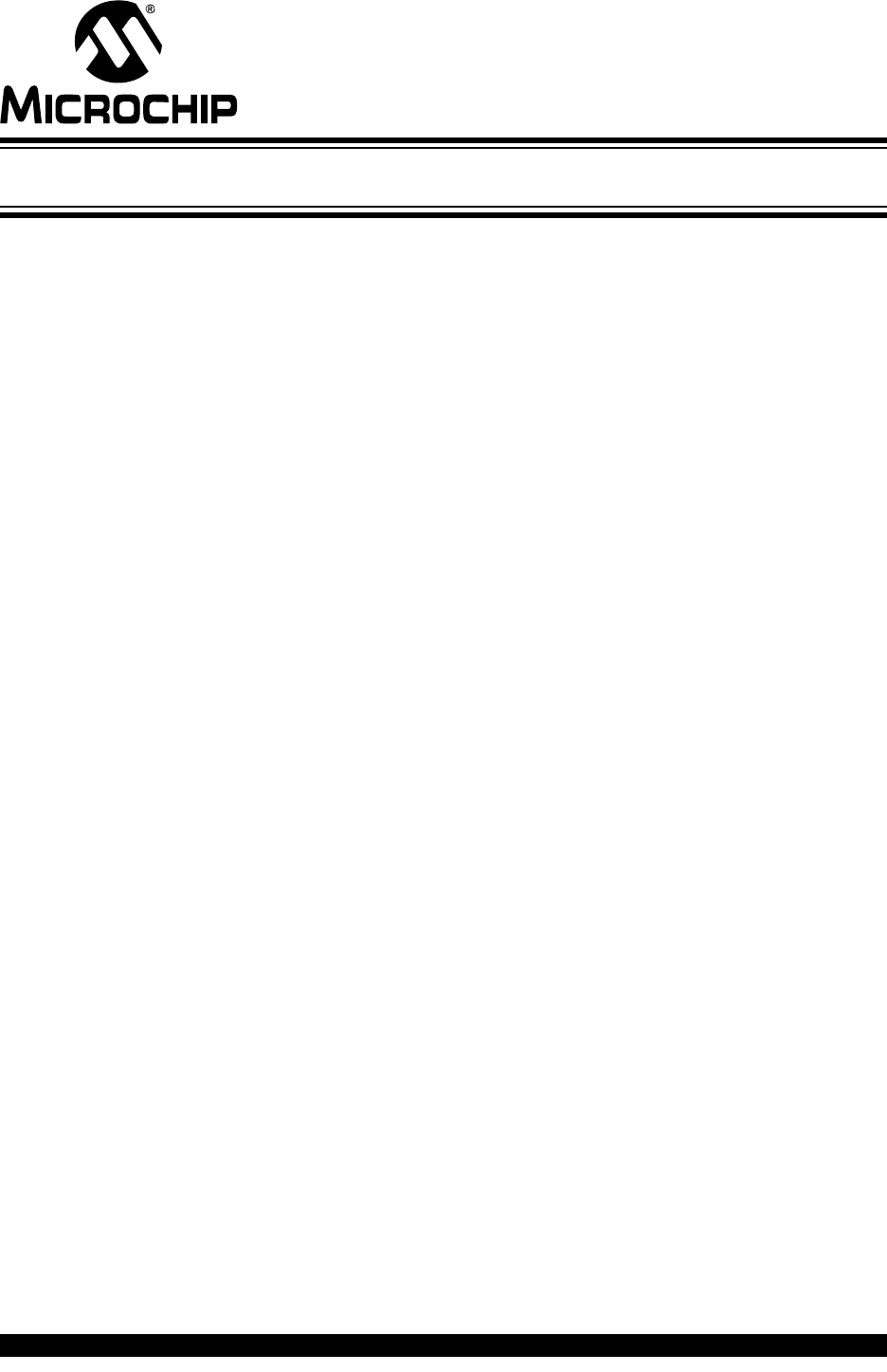
MPLAB® PICkit™ 4 USER’S GUIDE
2018 Microchip Technology Inc. DS50002751B-page 67
Appendix C. Revision History
Revision A (May 2018)
This is the initial release of this document.
Revision B (August 2018)
• Added information on the Debug Adapter Board in Section 1.4 “MPLAB PICkit 4
In-Circuit Debugger Components”.
• Expanded Table B-5 to include pinouts for additional interfaces.
• Added a note to refer to device data sheets and application notes for debug
interfaces in Section B.4.2 “Pinouts for Interfaces” and Section 2.3 “Target
Communication Connections”.
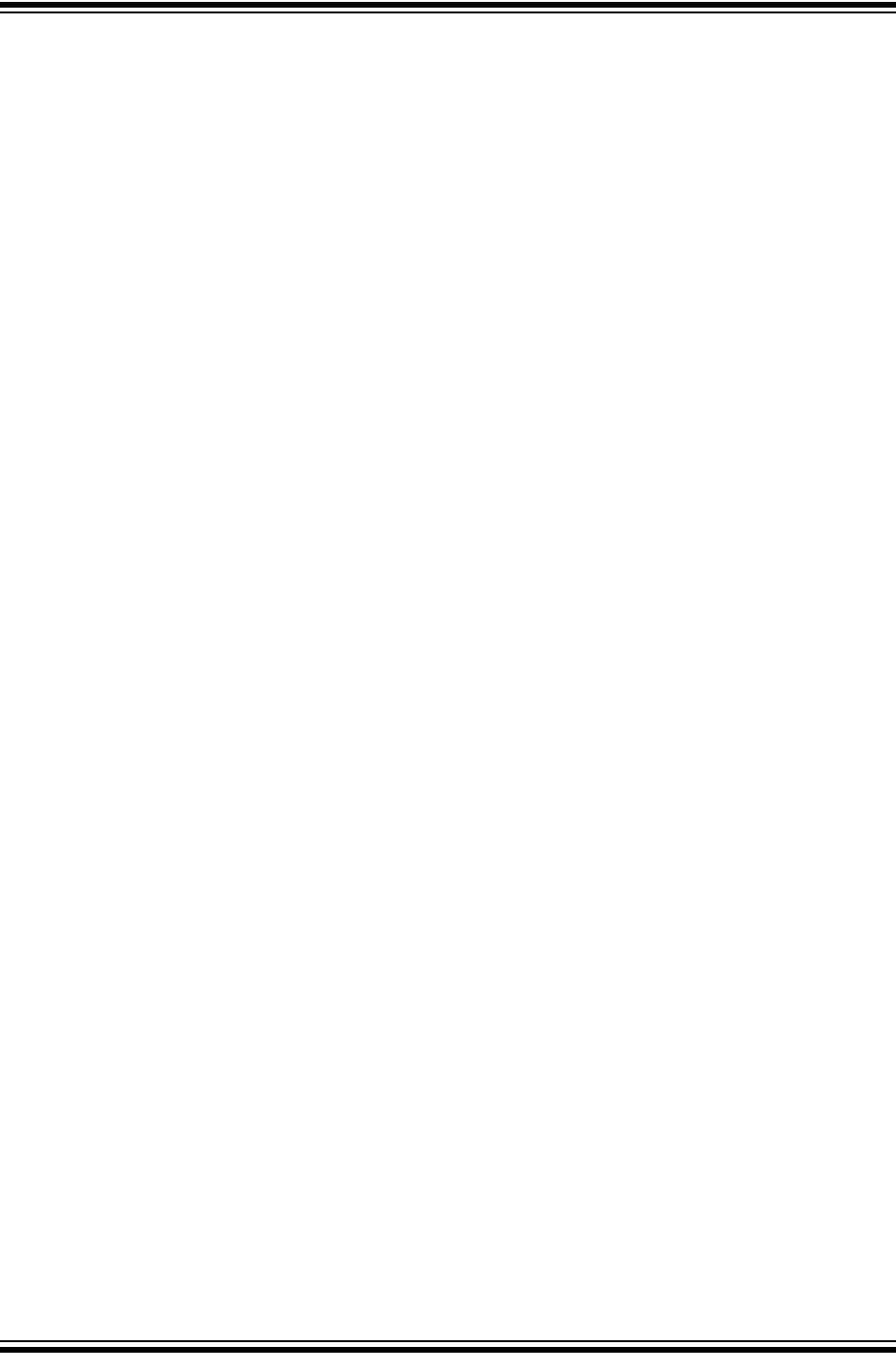
MPLAB® PICkit™ 4 User’s Guide
DS50002751B-page 68 2018 Microchip Technology Inc.
NOTES:
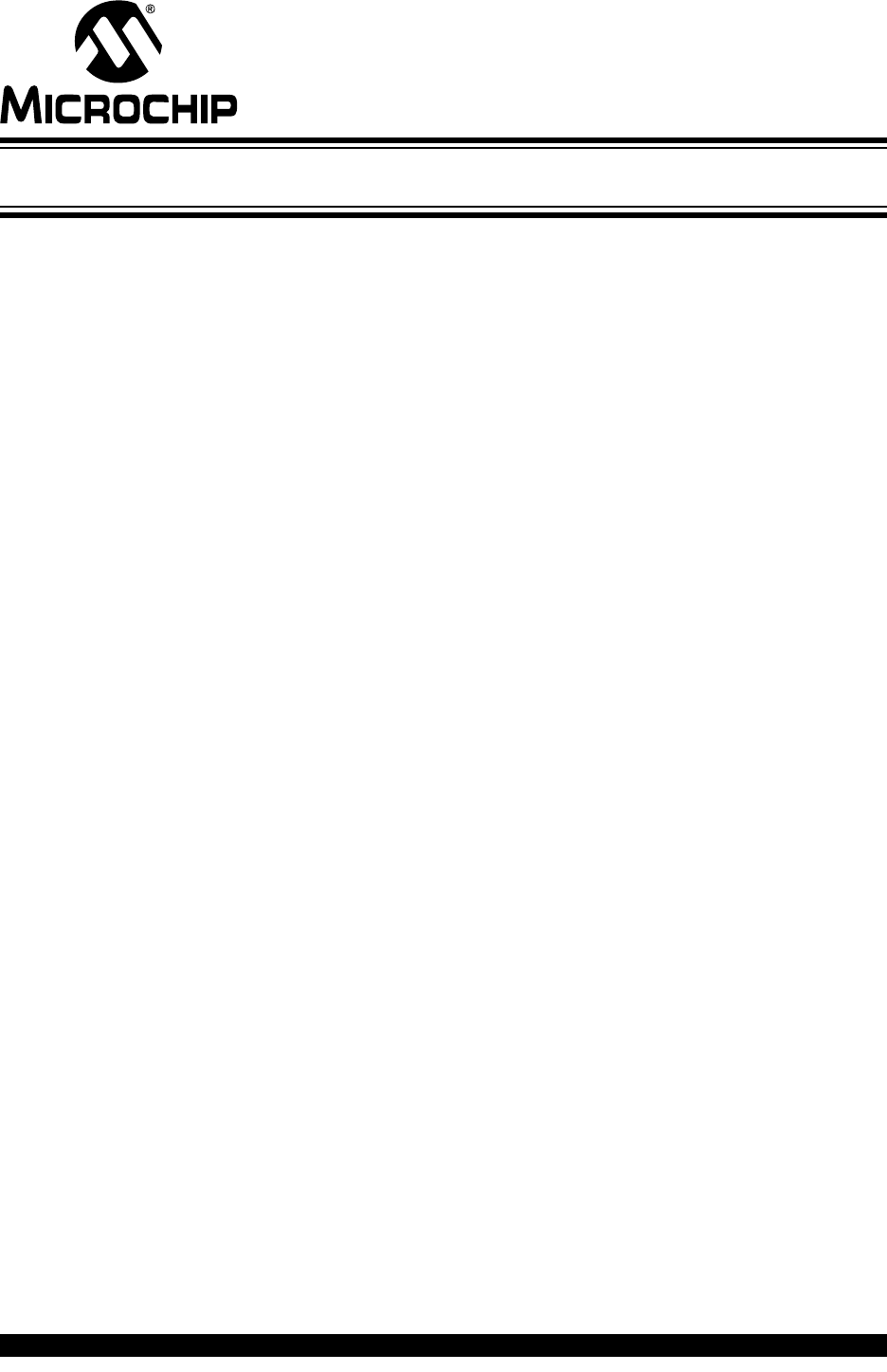
MPLAB® PICkit™ 4 USER’S GUIDE
2018 Microchip Technology Inc. DS50002751B-page 69
Support
INTRODUCTION
Please refer to the items discussed here for support issues.
•Warranty Registration
•The Microchip Web Site
•myMicrochip Personalized Notification Service
•Customer Support
WARRANTY REGISTRATION
If your development tool package includes a Warranty Registration Card, please
complete the card and mail it in promptly. Sending in your Warranty Registration Card
entitles you to receive new product updates. Interim software releases are available at
the Microchip web site.
THE MICROCHIP WEB SITE
Microchip provides online support via our web site (http://www.microchip.com/). This
web site is used as a means to make files and information easily available to
customers. Accessible by using your favorite Internet browser, the web site contains
the following information:
•Product Support – Data sheets and errata, application notes and sample
programs, design resources, user’s guides and hardware support documents,
latest software releases and archived software
•General Technical Support – Frequently Asked Questions (FAQs), technical
support requests, online discussion groups, Microchip consultant program
member listing
•Business of Microchip – Product selector and ordering guides, latest Microchip
press releases, listing of seminars and events, listings of Microchip sales offices,
distributors and factory representatives
myMICROCHIP PERSONALIZED NOTIFICATION SERVICE
Microchip's personal notification service helps keep customers current on their
Microchip products of interest. Subscribers will receive e-mail notification whenever
there are changes, updates, revisions or errata related to a specified product family or
development tool.
To begin the registration process and select your preferences to receive personalized
notifications, go to:
http://www.microchip.com/pcn
A FAQ and registration details are available on the page, which can be opened by
selecting the link above.
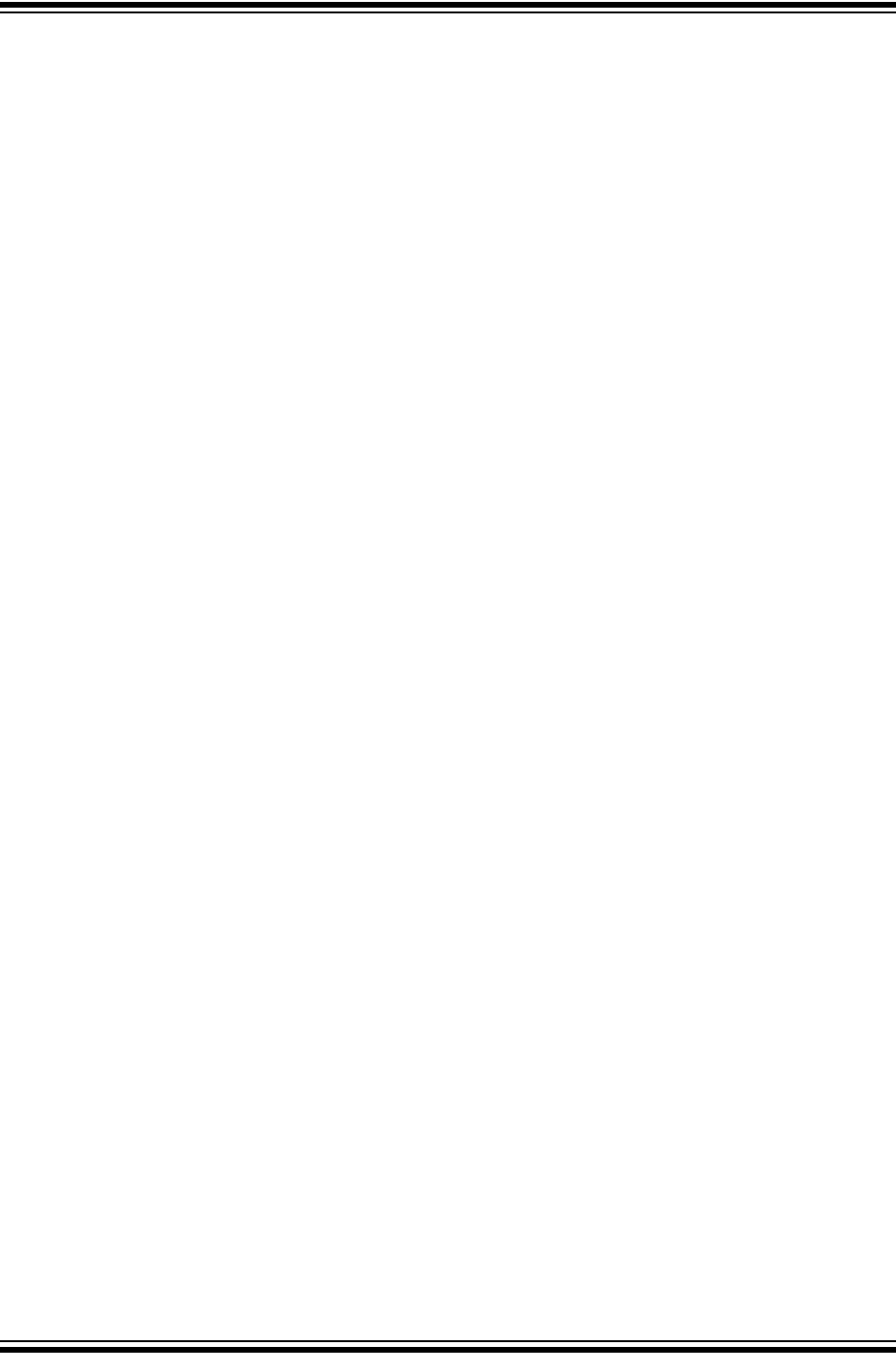
MPLAB® PICkit™ 4 User’s Guide
DS50002751B-page 70 2018 Microchip Technology Inc.
When you are selecting your preferences, choosing “Development Systems” will
populate the list with available development tools. The main categories of tools are
listed below:
•Compilers – The latest information on Microchip C compilers, assemblers, linkers
and other language tools. These include all MPLAB C compilers; all MPLAB®
assemblers (including MPASM™ assembler); all MPLAB linkers (including
MPLINK™ object linker); and all MPLAB librarians (including MPLIB™ object
librarian).
•Emulators – The latest information on the MPLAB REAL ICE™ emulator.
•In-Circuit Debuggers – The latest information on Microchip in-circuit debuggers.
These include the MPLAB ICD 3 and MPLAB ICD 4 in-circuit debuggers and
PICkit™ 3 and MPLAB PICkit 4 in-circuit debuggers.
•MPLAB® X IDE – The latest information on Microchip MPLAB X IDE, the
multi-platform (Windows®, macOS™, Linux®) Integrated Development
Environment for development systems tools.
•Programmers – The latest information on Microchip programmers. These include
the device (production) programmers MPLAB REAL ICE in-circuit emulator,
MPLAB ICD 4 in-circuit debugger, MPLAB PICkit 4 in-circuit debugger, MPLAB
PM3 and development (non-production) programmer and PICkit 3.
•Starter/Demo Boards – These include MPLAB Starter Kit boards, PICDEM demo
boards, and various other evaluation boards.
CUSTOMER SUPPORT
Users of Microchip products can receive assistance through several channels:
• Distributor or Representative
• Local Sales Office
• Field Application Engineer (FAE)
• Technical Support
Customers should contact their distributor, representative or field application engineer
(FAE) for support. Local sales offices are also available to help customers. A listing of
sales offices and locations is included in the back of this document. See our web site
for a complete, up-to-date listing of sales offices.
Technical support is available through the support web site:
http://support.microchip.com
Documentation errors or comments may be emailed to docerrors@microchip.com.
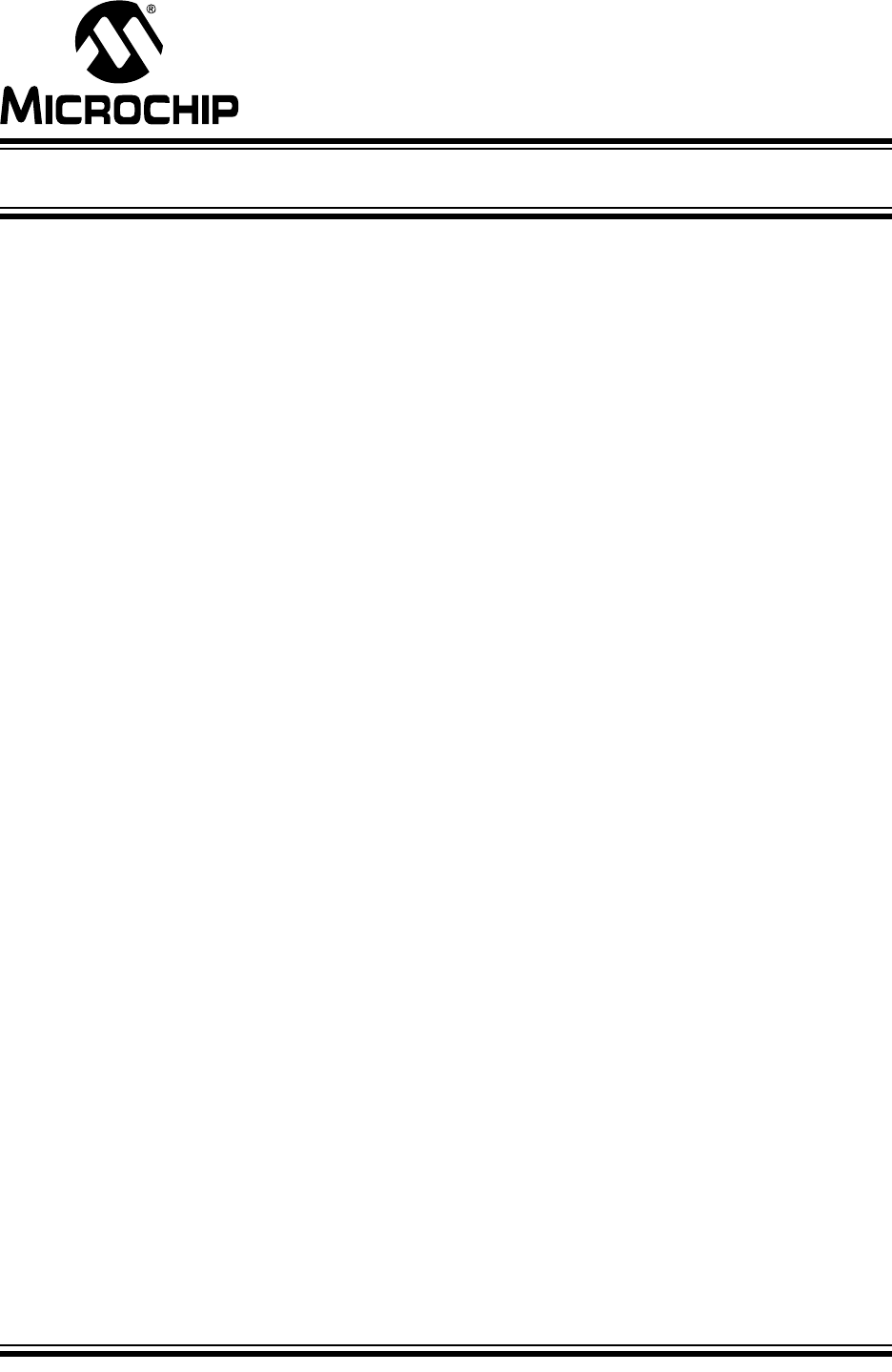
MPLAB® PICkit™ 4 USER’S GUIDE
DS50002751B-page 71 2018 Microchip Technology Inc.
Glossary
A
Absolute Section
A GCC compiler section with a fixed (absolute) address that cannot be changed by the
linker.
Absolute Variable/Function
A variable or function placed at an absolute address using the OCG compiler’s @
address syntax.
Access Memory
PIC18 Only – Special registers on PIC18 devices that allow access regardless of the
setting of the Bank Select Register (BSR).
Access Entry Points
Access entry points provide a way to transfer control across segments to a function
which may not be defined at link time. They support the separate linking of boot and
secure application segments.
Address
Value that identifies a location in memory.
Alphabetic Character
Alphabetic characters are those characters that are letters of the Roman alphabet
(a,b,…,z,A,B, …,Z).
Alphanumeric
Alphanumeric characters are comprised of alphabetic characters and decimal digits
(0,1, …, 9).
ANDed Breakpoints
Set up an ANDed condition for breaking, i.e., breakpoint 1 AND breakpoint 2 must
occur at the same time before a program halt. This can only be accomplished if a data
breakpoint and a program memory breakpoint occur at the same time.
Anonymous Structure
16-bit C Compiler – An unnamed structure.
PIC18 C Compiler – An unnamed structure that is a member of a C union. The
members of an anonymous structure may be accessed as if they were members of the
enclosing union. For example, in the following code, hi and lo are members of an
anonymous structure inside the union caster.
union castaway
int intval;
struct {
char lo; //accessible as caster.lo
char hi; //accessible as caster.hi
};
} caster;
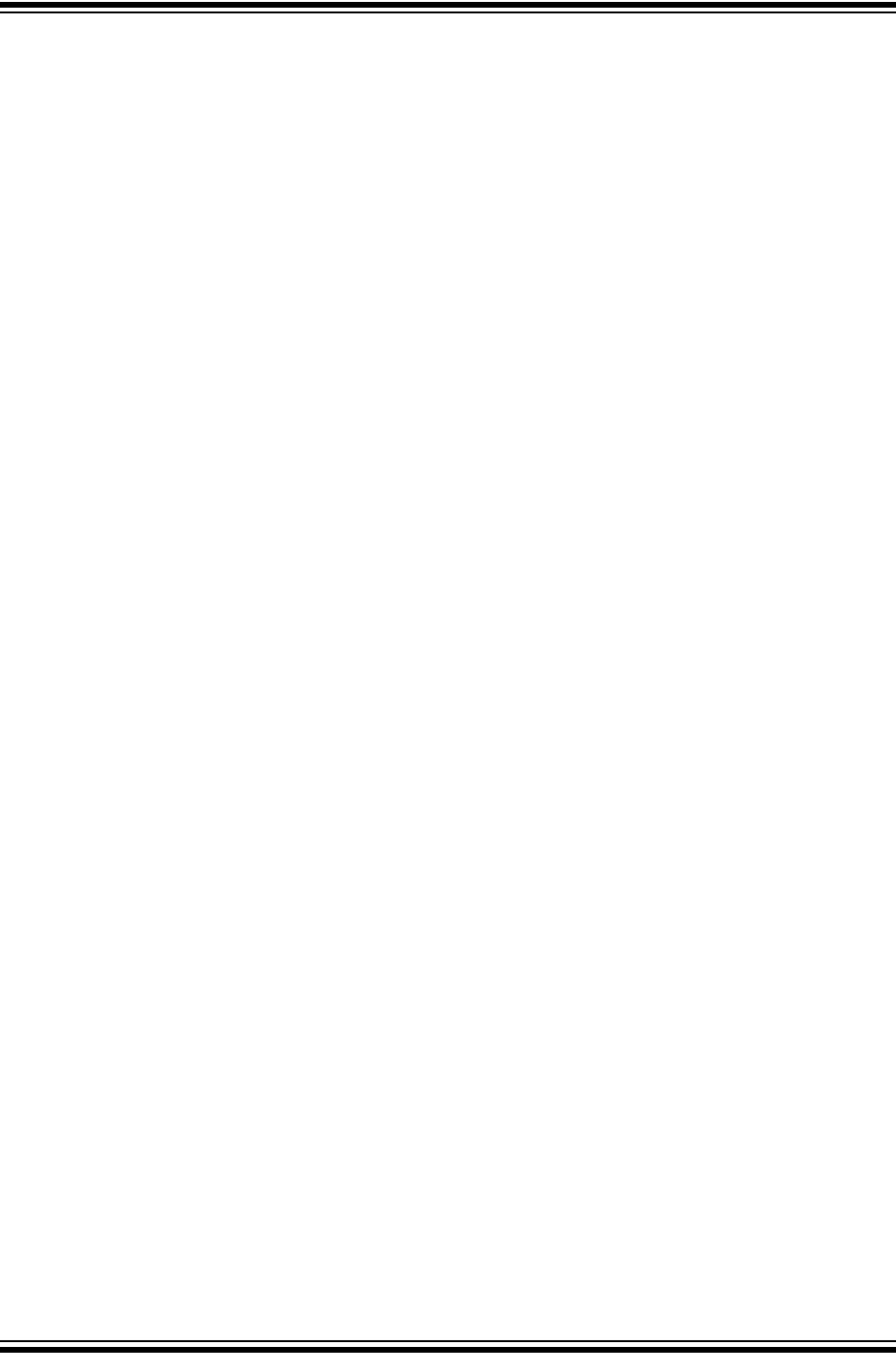
MPLAB® PICkit™ 4 User’s Guide
DS50002751B-page 72 2018 Microchip Technology Inc.
ANSI
American National Standards Institute is an organization responsible for formulating
and approving standards in the United States.
Application
A set of software and hardware that may be controlled by a PIC® microcontroller.
Archive/Archiver
An archive/library is a collection of relocatable object modules. It is created by
assembling multiple source files to object files, and then using the archiver/librarian to
combine the object files into one archive/library file. An archive/library can be linked
with object modules and other archives/libraries to create executable code.
ASCII
American Standard Code for Information Interchange is a character set encoding that
uses 7 binary digits to represent each character. It includes upper and lower case
letters, digits, symbols and control characters.
Assembly/Assembler
Assembly is a programming language that describes binary machine code in a
symbolic form. An assembler is a language tool that translates assembly language
source code into machine code.
Assigned Section
A GCC compiler section which has been assigned to a target memory block in the linker
command file.
Asynchronously
Multiple events that do not occur at the same time. This is generally used to refer to
interrupts that may occur at any time during processor execution.
Asynchronous Stimulus
Data generated to simulate external inputs to a simulator device.
Attribute
GCC Characteristics of variables or functions in a C program which are used to
describe machine-specific properties.
Attribute, Section
GCC Characteristics of sections, such as “executable”, “readonly”, or “data” that can
be specified as flags in the assembler .section directive.
B
Binary
The base two numbering system that uses the digits 0-1. The rightmost digit counts
ones, the next counts multiples of 2, then 22 = 4, etc.
Bookmarks
Use bookmarks to easily locate specific lines in a file.
Select Toggle Bookmarks on the Editor toolbar to add/remove bookmarks. Click other
icons on this toolbar to move to the next or previous bookmark.
Breakpoint
Hardware Breakpoint: An event whose execution will cause a halt.
Software Breakpoint: An address where execution of the firmware will halt. Usually
achieved by a special break instruction.
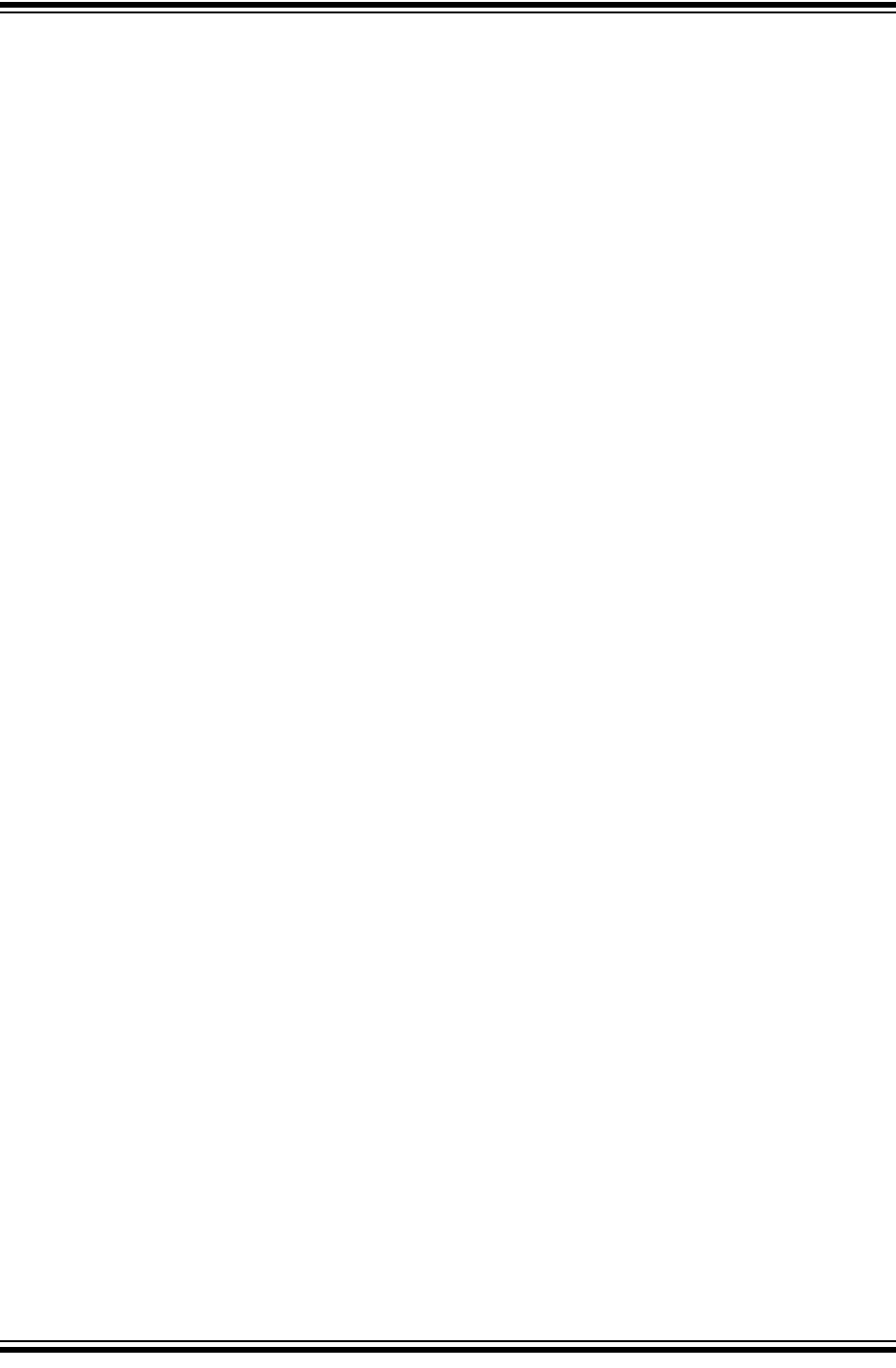
Glossary
2018 Microchip Technology Inc. DS50002751B-page 73
Build
Compile and link all the source files for an application.
C
C/C++
C is a general-purpose programming language which features economy of expression,
modern control flow and data structures, and a rich set of operators. C++ is the
object-oriented version of C.
Calibration Memory
A special function register or registers used to hold values for calibration of a PIC
microcontroller on-board RC oscillator or other device peripherals.
Central Processing Unit
The part of a device that is responsible for fetching the correct instruction for execution,
decoding that instruction, and then executing that instruction. When necessary, it works
in conjunction with the arithmetic logic unit (ALU) to complete the execution of the
instruction. It controls the program memory address bus, the data memory address
bus, and accesses to the stack.
Clean
Clean removes all intermediary project files, such as object, hex and debug files, for
the active project. These files are recreated from other files when a project is built.
COFF
Common Object File Format. An object file of this format contains machine code,
debugging and other information.
Command Line Interface
A means of communication between a program and its user based solely on textual
input and output.
Compiled Stack
A region of memory managed by the compiler in which variables are statically allocated
space. It replaces a software or hardware stack when such mechanisms cannot be
efficiently implemented on the target device.
Compiler
A program that translates a source file written in a high-level language into machine
code.
Conditional Assembly
Assembly language code that is included or omitted based on the assembly-time value
of a specified expression.
Conditional Compilation
The act of compiling a program fragment only if a certain constant expression, specified
by a preprocessor directive, is true.
Configuration Bits
Special-purpose bits programmed to set PIC MCU and dsPIC DSC modes of operation.
A Configuration bit may or may not be preprogrammed.
Control Directives
Directives in assembly language code that cause code to be included or omitted based
on the assembly-time value of a specified expression.
CPU
See Central Processing Unit.
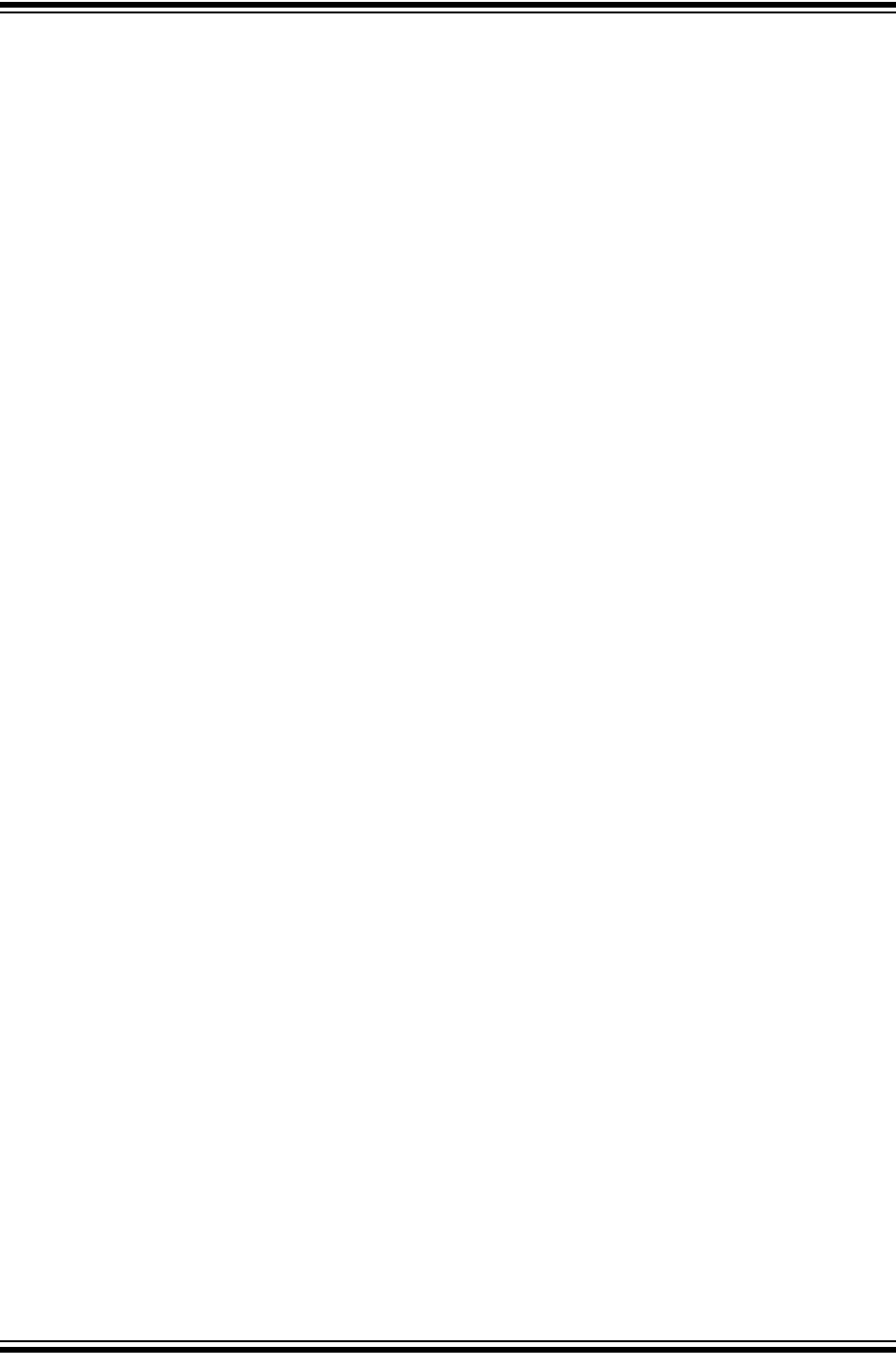
MPLAB® PICkit™ 4 User’s Guide
DS50002751B-page 74 2018 Microchip Technology Inc.
Cross Reference File
A file that references a table of symbols and a list of files that references the symbol. If
the symbol is defined, the first file listed is the location of the definition. The remaining
files contain references to the symbol.
D
Data Directives
Data directives are those that control the assembler’s allocation of program or data
memory and provide a way to refer to data items symbolically; that is, by meaningful
names.
Data Memory
On Microchip MCU and DSC devices, data memory (RAM) is comprised of General
Purpose Registers (GPRs) and Special Function Registers (SFRs). Some devices also
have EEPROM data memory.
Data Monitor and Control Interface (DMCI)
The Data Monitor and Control Interface, or DMCI, is a tool in MPLAB X IDE. The
interface provides dynamic input control of application variables in projects.
Application-generated data can be viewed graphically using any of 4
dynamically-assignable graph windows.
Debug/Debugger
See ICE/ICD.
Debugging Information
Compiler and assembler options that, when selected, provide varying degrees of
information used to debug application code. See compiler or assembler documentation
for details on selecting debug options.
Deprecated Features
Features that are still supported for legacy reasons, but will eventually be phased out
and no longer used.
Device Programmer
A tool used to program electrically programmable semiconductor devices such as
microcontrollers.
Digital Signal Controller
A digital signal controller (DSC) is a microcontroller device with digital signal processing
capability, i.e., Microchip dsPIC DSC devices.
Digital Signal Processing\Digital Signal Processor
Digital signal processing (DSP) is the computer manipulation of digital signals,
commonly analog signals (sound or image) which have been converted to digital form
(sampled). A digital signal processor is a microprocessor that is designed for use in
digital signal processing.
Directives
Statements in source code that provide control of the language tool’s operation.
Download
Download is the process of sending data from a host to another device, such as an
emulator, programmer or target board.
DWARF
Debug With Arbitrary Record Format. DWARF is a debug information format for ELF
files.
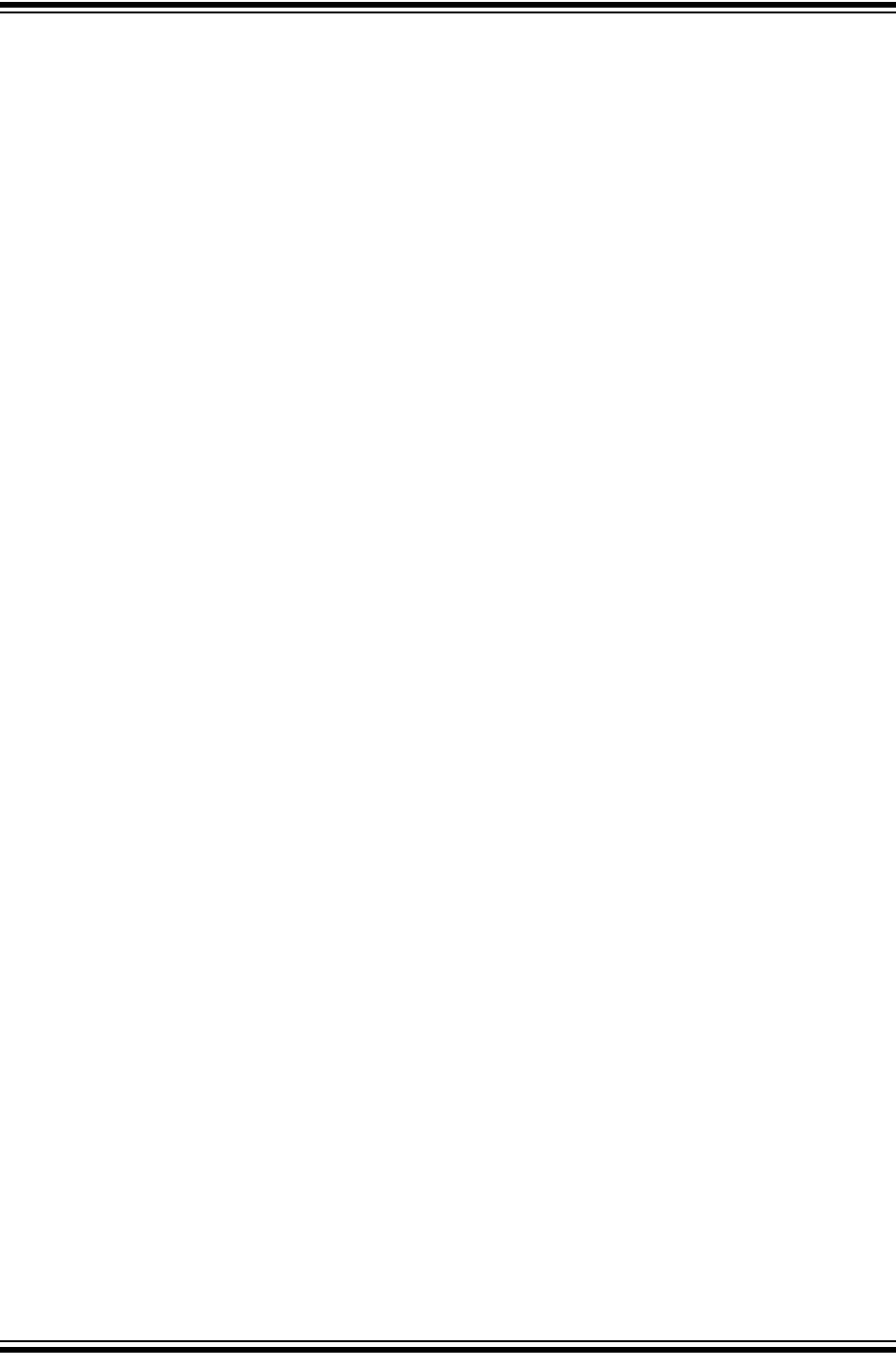
Glossary
2018 Microchip Technology Inc. DS50002751B-page 75
E
EEPROM
Electrically Erasable Programmable Read Only Memory. A special type of PROM that
can be erased electrically. Data is written or erased one byte at a time. EEPROM
retains its contents even when power is turned off.
ELF
Executable and Linking Format. An object file of this format contains machine code.
Debugging and other information is specified in with DWARF. ELF/DWARF provide
better debugging of optimized code than COFF.
Emulation/Emulator
See ICE/ICD.
Endianness
The ordering of bytes in a multi-byte object.
Environment
MPLAB PM4 – A folder containing files on how to program a device. This folder can be
transferred to a SD/MMC card.
Epilogue
A portion of compiler-generated code that is responsible for deallocating stack space,
restoring registers and performing any other machine-specific requirement specified in
the runtime model. This code executes after any user code for a given function,
immediately prior to the function return.
EPROM
Erasable Programmable Read Only Memory. A programmable read-only memory that
can be erased usually by exposure to ultraviolet radiation.
Error/Error File
An error reports a problem that makes it impossible to continue processing your
program. When possible, an error identifies the source file name and line number
where the problem is apparent. An error file contains error messages and diagnostics
generated by a language tool.
Event
A description of a bus cycle which may include address, data, pass count, external
input, cycle type (fetch, R/W), and time stamp. Events are used to describe triggers,
breakpoints and interrupts.
Executable Code
Software that is ready to be loaded for execution.
Export
Send data out of the MPLAB IDE/MPLAB X IDE in a standardized format.
Expressions
Combinations of constants and/or symbols separated by arithmetic or logical
operators.
Extended Microcontroller Mode
In extended microcontroller mode, on-chip program memory as well as external
memory is available. Execution automatically switches to external if the program
memory address is greater than the internal memory space of the PIC18 device.
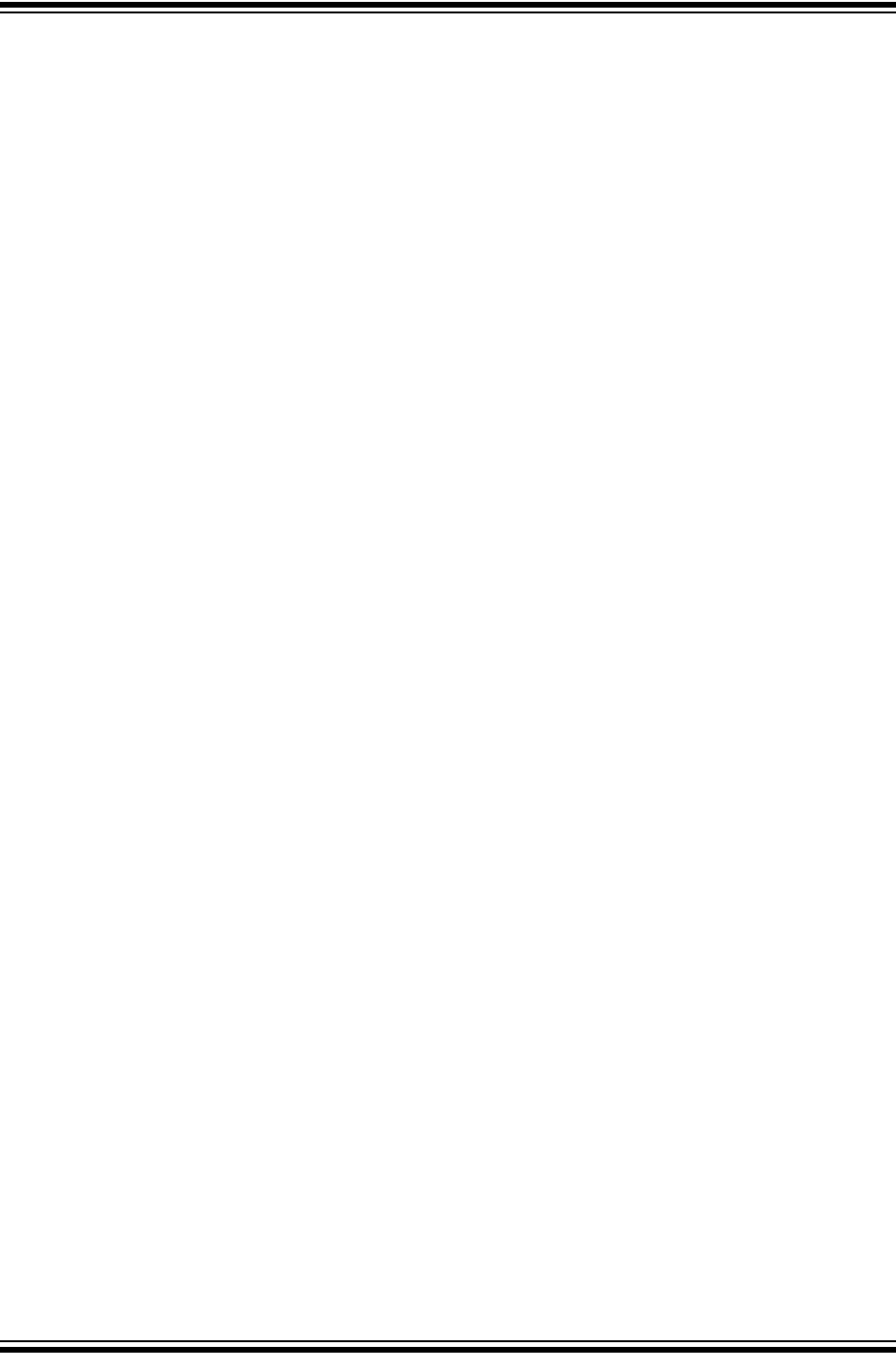
MPLAB® PICkit™ 4 User’s Guide
DS50002751B-page 76 2018 Microchip Technology Inc.
Extended Mode (PIC18 MCUs)
In Extended mode, the compiler will utilize the extended instructions (i.e., ADDFSR,
ADDULNK, CALLW, MOVSF, MOVSS, PUSHL, SUBFSR and SUBULNK) and the indexed with
literal offset addressing.
External Label
A label that has external linkage.
External Linkage
A function or variable has external linkage if it can be referenced from outside the
module in which it is defined.
External Symbol
A symbol for an identifier which has external linkage. This may be a reference or a
definition.
External Symbol Resolution
A process performed by the linker in which external symbol definitions from all input
modules are collected in an attempt to resolve all external symbol references. Any
external symbol references which do not have a corresponding definition cause a linker
error to be reported.
External Input Line
An external input signal logic probe line (TRIGIN) for setting an event based upon
external signals.
External RAM
Off-chip Read/Write memory.
F
Fatal Error
An error that will halt compilation immediately. No further messages will be produced.
File Registers
On-chip data memory, including General Purpose Registers (GPRs) and Special
Function Registers (SFRs).
Filter
Determine by selection what data is included/excluded in a trace display or data file.
Fixup
The process of replacing object file symbolic references with absolute addresses after
relocation by the linker.
Flash
A type of EEPROM where data is written or erased in blocks instead of bytes.
FNOP
Forced No Operation. A forced NOP cycle is the second cycle of a two-cycle
instruction. Since the PIC microcontroller architecture is pipelined, it prefetches the
next instruction in the physical address space while it is executing the current
instruction. However, if the current instruction changes the program counter, this
prefetched instruction is explicitly ignored, causing a forced NOP cycle.
Frame Pointer
A pointer that references the location on the stack that separates the stack-based
arguments from the stack-based local variables. Provides a convenient base from
which to access local variables and other values for the current function.
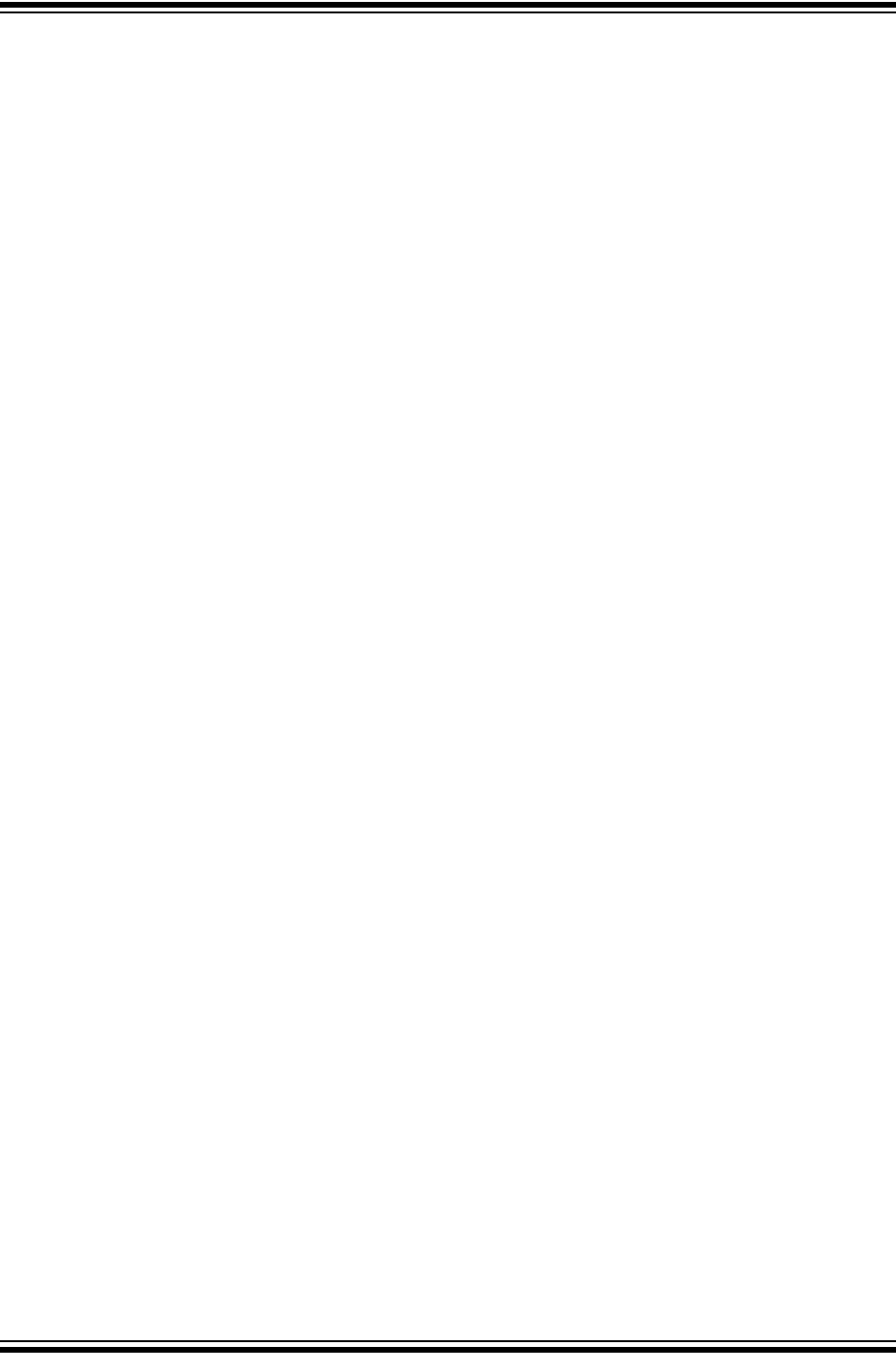
Glossary
2018 Microchip Technology Inc. DS50002751B-page 77
Free-Standing
An implementation that accepts any strictly conforming program that does not use
complex types and in which the use of the features specified in the library clause (ANSI
‘89 standard clause 7) is confined to the contents of the standard headers <float.h>,
<iso646.h>, <limits.h>, <stdarg.h>, <stdbool.h>, <stddef.h> and <stdint.h>.
G
GPR
General Purpose Register. The portion of device data memory (RAM) available for
general use.
H
Halt
A stop of program execution. Executing Halt is the same as stopping at a breakpoint.
Heap
An area of memory used for dynamic memory allocation where blocks of memory are
allocated and freed in an arbitrary order determined at runtime.
Hex Code/Hex File
Hex code is executable instructions stored in a hexadecimal format code. Hex code is
contained in a hex file.
Hexadecimal
The base 16 numbering system that uses the digits 0-9 plus the letters A-F (or a-f). The
digits A-F represent hexadecimal digits with values of (decimal) 10 to 15. The rightmost
digit counts ones, the next counts multiples of 16, then 162 = 256, etc.
High Level Language
A language for writing programs that is further removed from the processor than
assembly.
I
ICE/ICD
In-Circuit Emulator/In-Circuit Debugger: A hardware tool that debugs and programs a
target device. An emulator has more features than an debugger, such as trace.
In-Circuit Emulation/In-Circuit Debug: The act of emulating or debugging with an
in-circuit emulator or debugger.
-ICE/-ICD: A device (MCU or DSC) with on-board in-circuit emulation or debug circuitry.
This device is always mounted on a header board and used to debug with an in-circuit
emulator or debugger.
ICSP™
In-Circuit Serial Programming. A method of programming Microchip embedded
devices using serial communication and a minimum number of device pins.
IDE
Integrated Development Environment, as in MPLAB IDE/MPLAB X IDE.
Identifier
A function or variable name.
IEEE
Institute of Electrical and Electronics Engineers.
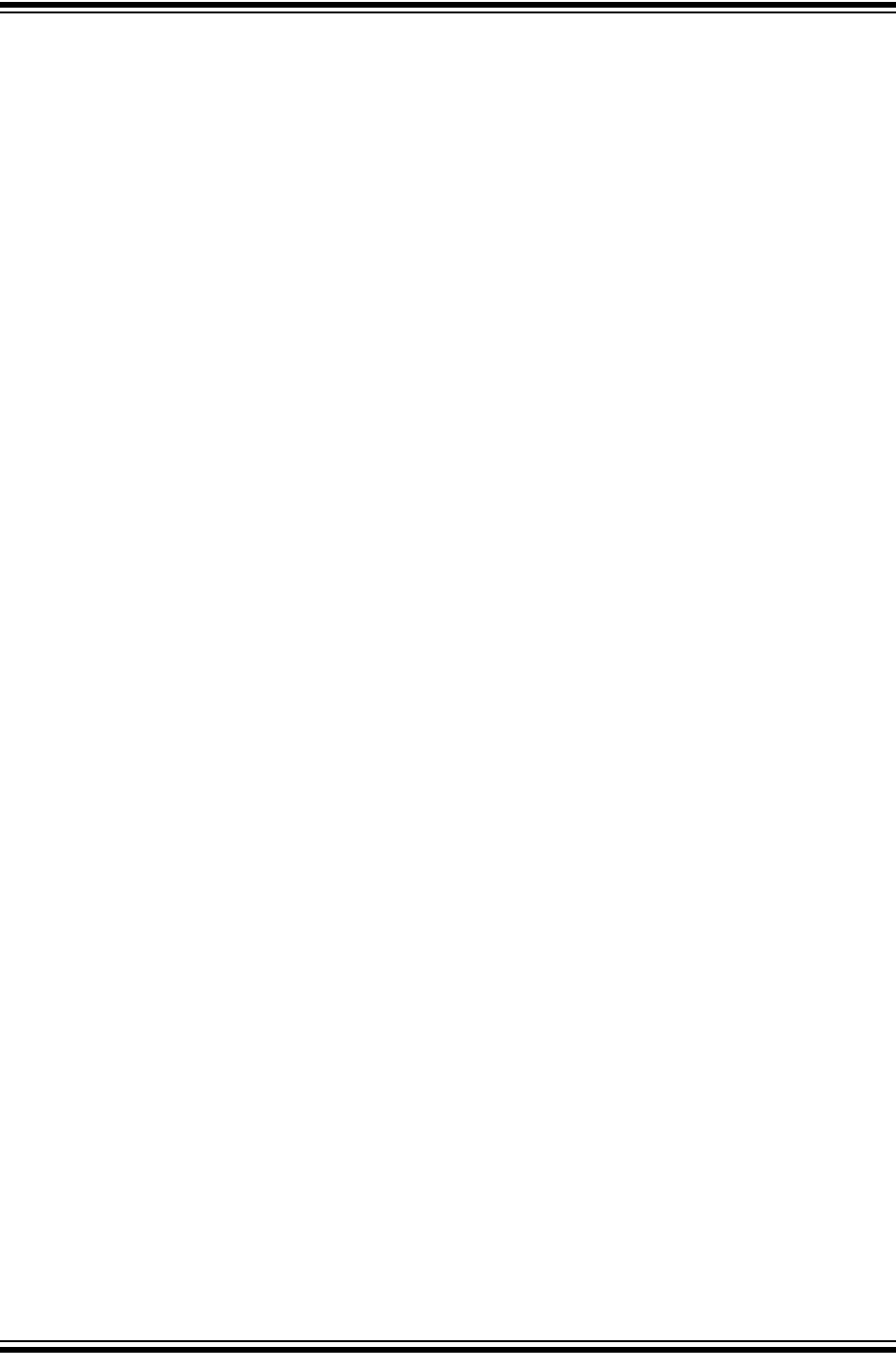
MPLAB® PICkit™ 4 User’s Guide
DS50002751B-page 78 2018 Microchip Technology Inc.
Import
Bring data into the MPLAB IDE/MPLAB X IDE from an outside source, such as from a
hex file.
Initialized Data
Data which is defined with an initial value. In C,
int myVar=5;
defines a variable which will reside in an initialized data section.
Instruction Set
The collection of machine language instructions that a particular processor
understands.
Instructions
A sequence of bits that tells a central processing unit to perform a particular operation
and can contain data to be used in the operation.
Internal Linkage
A function or variable has internal linkage if it can not be accessed from outside the
module in which it is defined.
International Organization for Standardization
An organization that sets standards in many businesses and technologies, including
computing and communications. Also known as ISO.
Interrupt
A signal to the CPU that suspends the execution of a running application and transfers
control to an Interrupt Service Routine (ISR) so that the event may be processed. Upon
completion of the ISR, normal execution of the application resumes.
Interrupt Handler
A routine that processes special code when an interrupt occurs.
Interrupt Service Request (IRQ)
An event which causes the processor to temporarily suspend normal instruction
execution and to start executing an interrupt handler routine. Some processors have
several interrupt request events allowing different priority interrupts.
Interrupt Service Routine (ISR)
Language tools – A function that handles an interrupt.
MPLAB IDE/MPLAB X IDE – User-generated code that is entered when an interrupt
occurs. The location of the code in program memory will usually depend on the type of
interrupt that has occurred.
Interrupt Vector
Address of an interrupt service routine or interrupt handler.
L
L-value
An expression that refers to an object that can be examined and/or modified. An l-value
expression is used on the left-hand side of an assignment.
Latency
The time between an event and its response.
Library/Librarian
See Archive/Archiver.
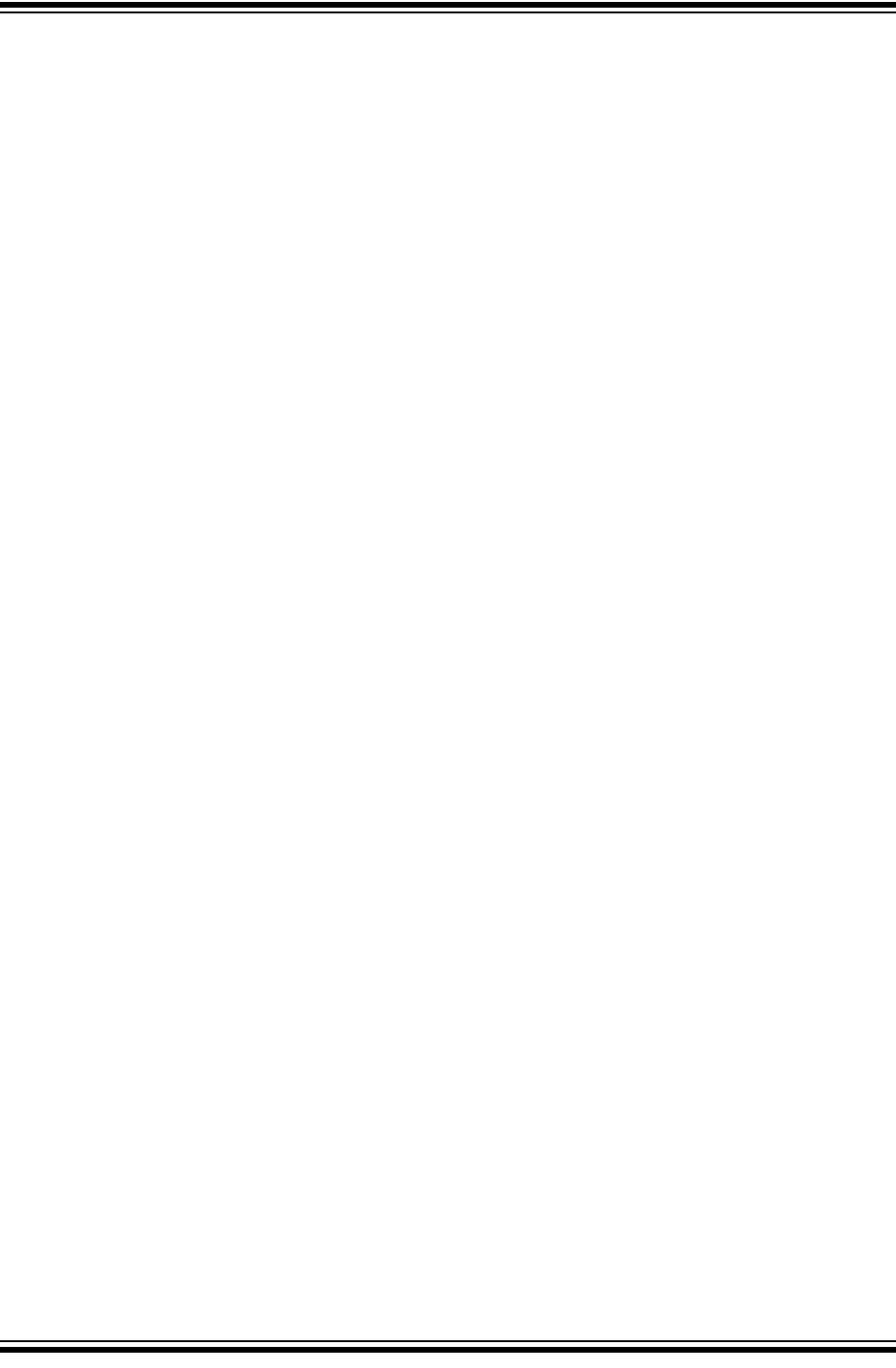
Glossary
2018 Microchip Technology Inc. DS50002751B-page 79
Linker
A language tool that combines object files and libraries to create executable code,
resolving references from one module to another.
Linker Script Files
Linker script files are the command files of a linker. They define linker options and
describe available memory on the target platform.
Listing Directives
Listing directives are those directives that control the assembler listing file format. They
allow the specification of titles, pagination and other listing control.
Listing File
A listing file is an ASCII text file that shows the machine code generated for each C
source statement, assembly instruction, assembler directive, or macro encountered in
a source file.
Little Endian
A data ordering scheme for multibyte data whereby the least significant byte is stored
at the lower addresses.
Local Label
A local label is one that is defined inside a macro with the LOCAL directive. These
labels are particular to a given instance of a macro’s instantiation. In other words, the
symbols and labels that are declared as local are no longer accessible after the ENDM
macro is encountered.
Logic Probes
Up to 14 logic probes can be connected to some Microchip emulators. The logic probes
provide external trace inputs, trigger output signal, +5V, and a common ground.
Loop-Back Test Board
Used to test the functionality of the MPLAB REAL ICE in-circuit emulator.
LVDS
Low Voltage Differential Signaling. A low noise, low-power, low amplitude method for
high-speed (gigabits per second) data transmission over copper wire.
With standard I/O signaling, data storage is contingent upon the actual voltage level.
Voltage level can be affected by wire length (longer wires increase resistance, which
lowers voltage). But with LVDS, data storage is distinguished only by positive and
negative voltage values, not the voltage level. Therefore, data can travel over greater
lengths of wire while maintaining a clear and consistent data stream.
Source: http://www.webopedia.com/TERM/L/LVDS.html
M
Machine Code
The representation of a computer program that is actually read and interpreted by the
processor. A program in binary machine code consists of a sequence of machine
instructions (possibly interspersed with data). The collection of all possible instructions
for a particular processor is known as its “instruction set.”
Machine Language
A set of instructions for a specific central processing unit, designed to be usable by a
processor without being translated.
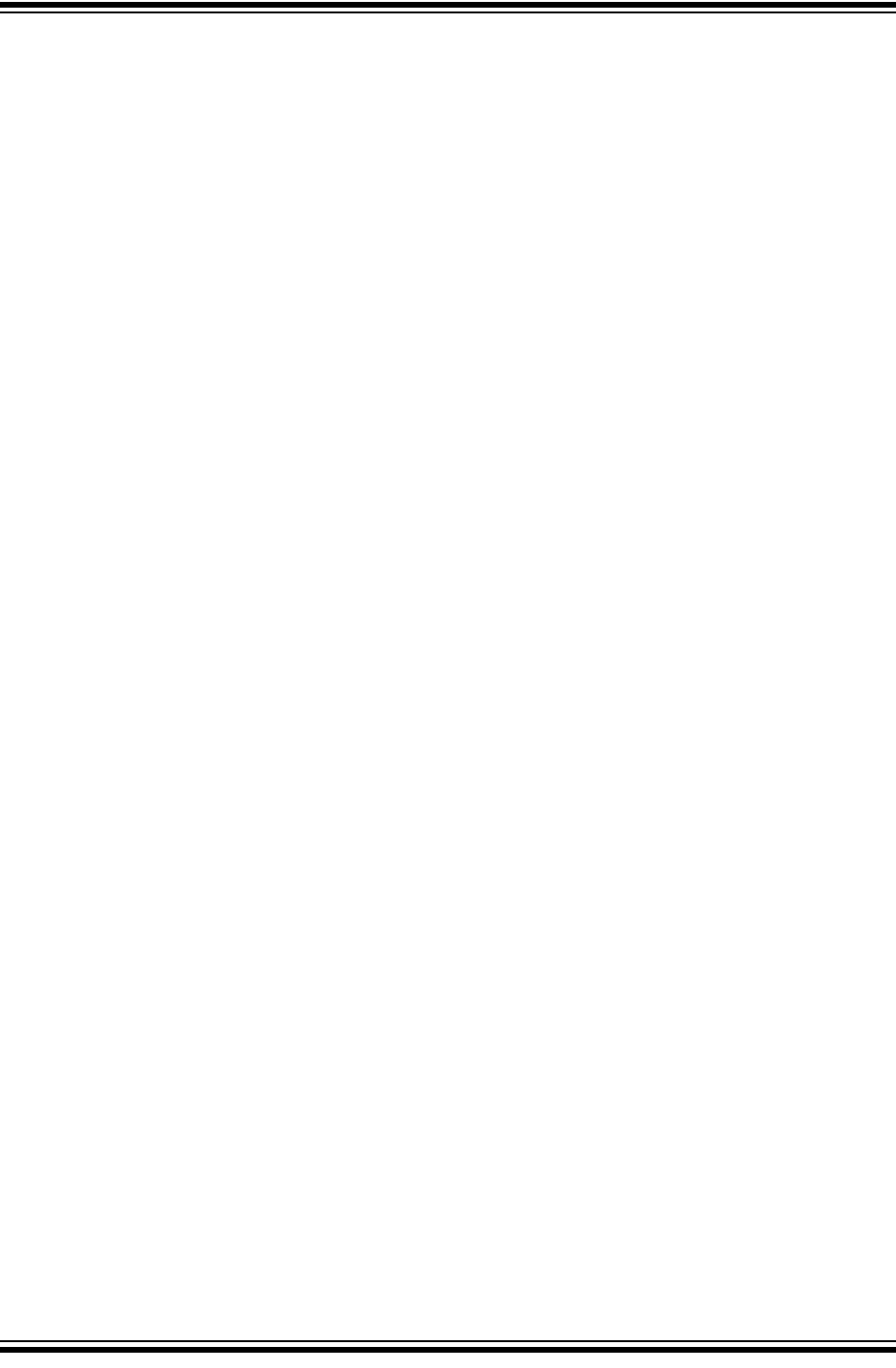
MPLAB® PICkit™ 4 User’s Guide
DS50002751B-page 80 2018 Microchip Technology Inc.
Macro
Macro instruction. An instruction that represents a sequence of instructions in
abbreviated form.
Macro Directives
Directives that control the execution and data allocation within macro body definitions.
Makefile
Export to a file the instructions to Make the project. Use this file to Make your project
outside of MPLAB IDE/MPLAB X IDE, i.e., with a make.
Make Project
A command that rebuilds an application, recompiling only those source files that have
changed since the last complete compilation.
MCU
Microcontroller Unit. An abbreviation for microcontroller. Also uC.
Memory Model
For C compilers, a representation of the memory available to the application. For the
PIC18 C compiler, a description that specifies the size of pointers that point to program
memory.
Message
Text displayed to alert you to potential problems in language tool operation. A message
will not stop operation.
Microcontroller
A highly integrated chip that contains a CPU, RAM, program memory, I/O ports and
timers.
Microcontroller Mode
One of the possible program memory configurations of PIC18 microcontrollers. In
microcontroller mode, only internal execution is allowed. Thus, only the on-chip
program memory is available in microcontroller mode.
Microprocessor Mode
One of the possible program memory configurations of PIC18 microcontrollers. In
microprocessor mode, the on-chip program memory is not used. The entire program
memory is mapped externally.
Mnemonics
Text instructions that can be translated directly into machine code. Also referred to as
opcodes.
Module
The preprocessed output of a source file after preprocessor directives have been
executed. Also known as a translation unit.
MPASM™ Assembler
Microchip Technology’s relocatable macro assembler for PIC microcontroller devices,
KeeLoq® devices and Microchip memory devices.
MPLAB Language Tool for Device
Microchip’s C compilers, assemblers and linkers for specified devices. Select the type
of language tool based on the device you will be using for your application, e.g., if you
will be creating C code on a PIC18 MCU, select the MPLAB C Compiler for PIC18
MCUs.
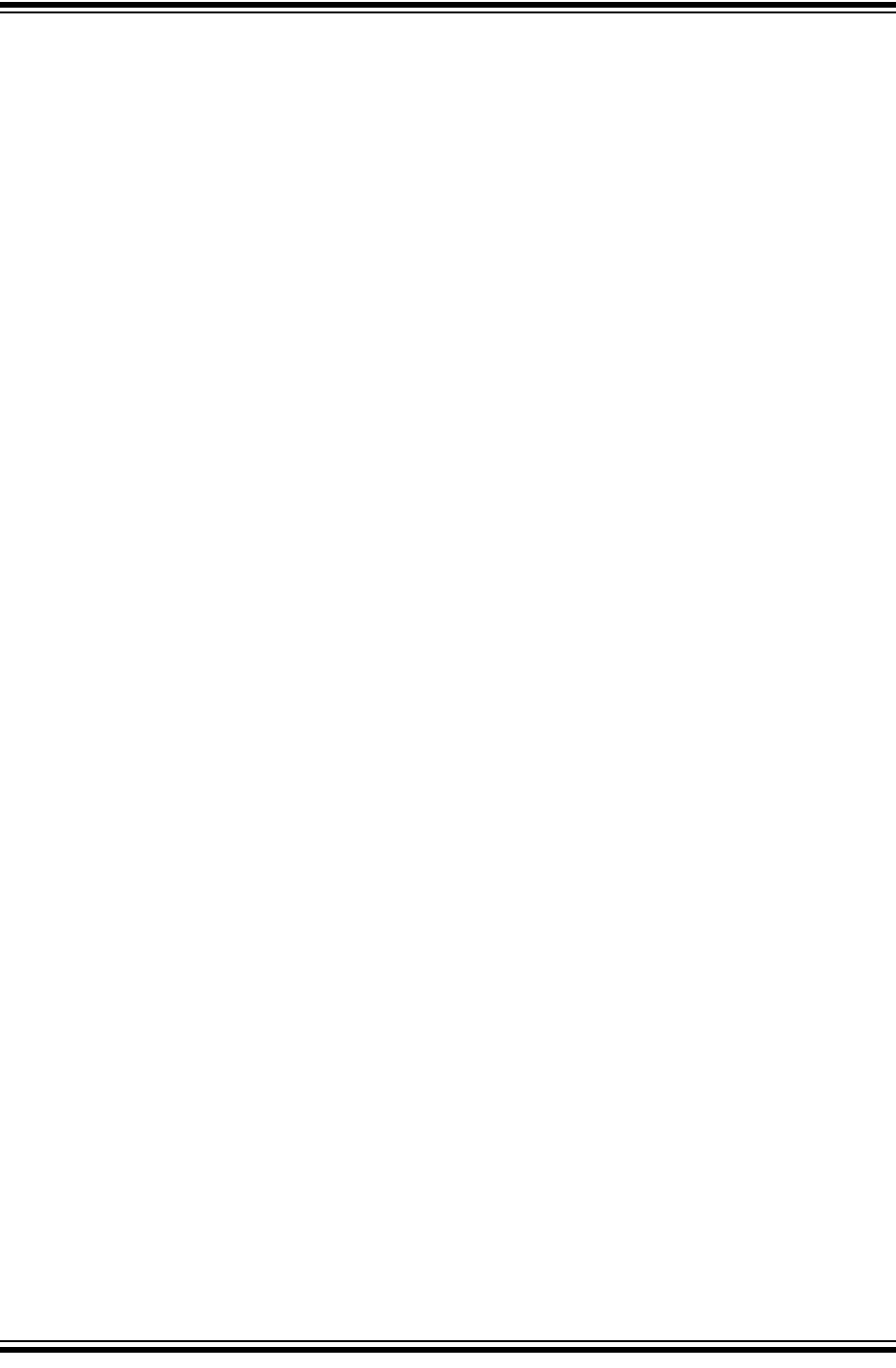
Glossary
2018 Microchip Technology Inc. DS50002751B-page 81
MPLAB ICD
Microchip in-circuit debugger that works with MPLAB IDE/MPLAB X IDE. See ICE/ICD.
MPLAB X IDE
Microchip’s Integrated Development Environment. MPLAB X IDE comes with an editor,
project manager and simulator.
MPLAB PICkit™ 4 In-Circuit Debugger
Microchip’s next-generation in-circuit debugger that can program devices with or
without the MPLAB X IDE. See the Readme files for each tool to see which devices are
supported.
MPLAB PM4
A device programmer from Microchip. Programs PIC18 microcontrollers and dsPIC
digital signal controllers. Can be used with MPLAB IDE/MPLAB X IDE or stand-alone.
Replaces PRO MATE II.
MPLAB REAL ICE™ In-Circuit Emulator
Microchip’s next-generation in-circuit emulator that works with MPLAB IDE/MPLAB X
IDE. See ICE/ICD.
MPLAB SIM
Microchip’s simulator that works with MPLAB IDE/MPLAB X IDE in support of PIC MCU
and dsPIC DSC devices.
MPLAB Starter Kit for Device
Microchip’s starter kits contains everything needed to begin exploring the specified
device. View a working application and then debug and program you own changes.
MPLIB™ Object Librarian
Microchip’s librarian that can work with MPLAB IDE/MPLAB X IDE. MPLIB librarian is
an object librarian for use with COFF object modules created using either MPASM
assembler (mpasm or mpasmwin v2.0) or MPLAB C18 C Compiler.
MPLINK™ Object Linker
MPLINK linker is an object linker for the Microchip MPASM assembler and the
Microchip C18 C compiler. MPLINK linker also may be used with the Microchip MPLIB
librarian. MPLINK linker is designed to be used with MPLAB IDE/MPLAB X IDE, though
it does not have to be.
MRU
Most Recently Used. Refers to files and windows available to be selected from MPLAB
IDE/MPLAB X IDE main pull down menus.
N
Native Data Size
For Native trace, the size of the variable used in a Watches window must be of the
same size as the selected device’s data memory: bytes for PIC18 devices and words
for 16-bit devices.
Nesting Depth
The maximum level to which macros can include other macros.
Node
MPLAB IDE/MPLAB X IDE project component.
Non-Extended Mode (PIC18 MCUs)
In Non-Extended mode, the compiler will not utilize the extended instructions nor the
indexed with literal offset addressing.
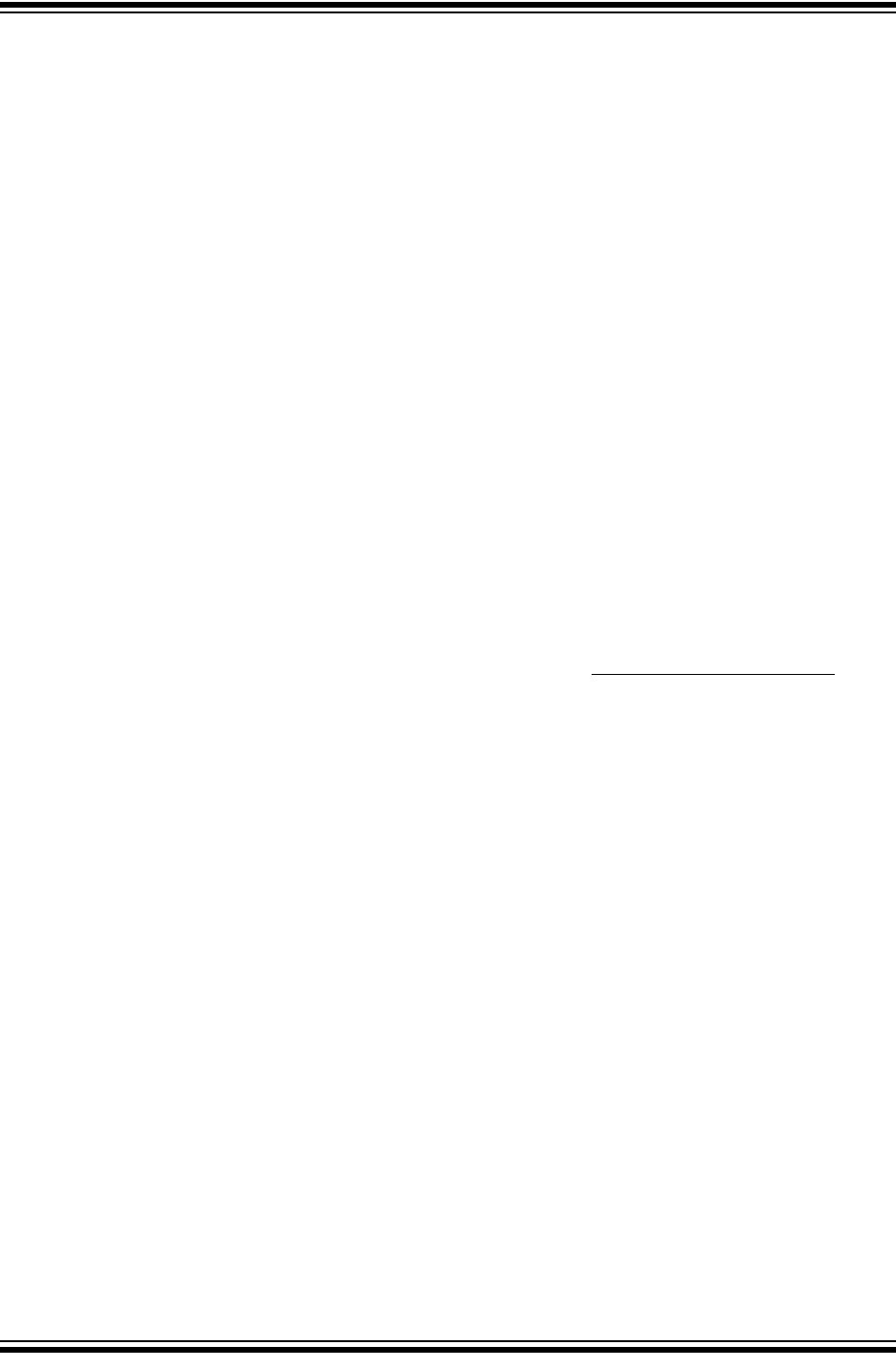
MPLAB® PICkit™ 4 User’s Guide
DS50002751B-page 82 2018 Microchip Technology Inc.
Non Real Time
Refers to the processor at a breakpoint or executing single-step instructions or MPLAB
IDE/MPLAB X IDE being run in simulator mode.
Non-Volatile Storage
A storage device whose contents are preserved when its power is off.
NOP
No Operation. An instruction that has no effect when executed except to advance the
program counter.
O
Object Code/Object File
Object code is the machine code generated by an assembler or compiler. An object file
is a file containing machine code and possibly debug information. It may be
immediately executable or it may be relocatable, requiring linking with other object files,
e.g., libraries, to produce a complete executable program.
Object File Directives
Directives that are used only when creating an object file.
Octal
The base 8 number system that only uses the digits 0-7. The rightmost digit counts
ones, the next digit counts multiples of 8, then 82 = 64, etc.
Off-Chip Memory
Off-chip memory refers to the memory selection option for the PIC18 device where
memory may reside on the target board, or where all program memory may be supplied
by the emulator. The Memory tab accessed from Options>Development Mode
provides the Off-Chip Memory selection dialog box.
Opcodes
Operational Codes. See Mnemonics.
Operators
Symbols, like the plus sign ‘+’ and the minus sign ‘-’, that are used when forming
well-defined expressions. Each operator has an assigned precedence that is used to
determine order of evaluation.
OTP
One Time Programmable. EPROM devices that are not in windowed packages. Since
EPROM needs ultraviolet light to erase its memory, only windowed devices are
erasable.
P
Pass Counter
A counter that decrements each time an event (such as the execution of an instruction
at a particular address) occurs. When the pass count value reaches zero, the event is
satisfied. You can assign the Pass Counter to break and trace logic, and to any
sequential event in the complex trigger dialog.
PC
Personal Computer or Program Counter.
PC Host
Any computer running a supported Windows operating system.
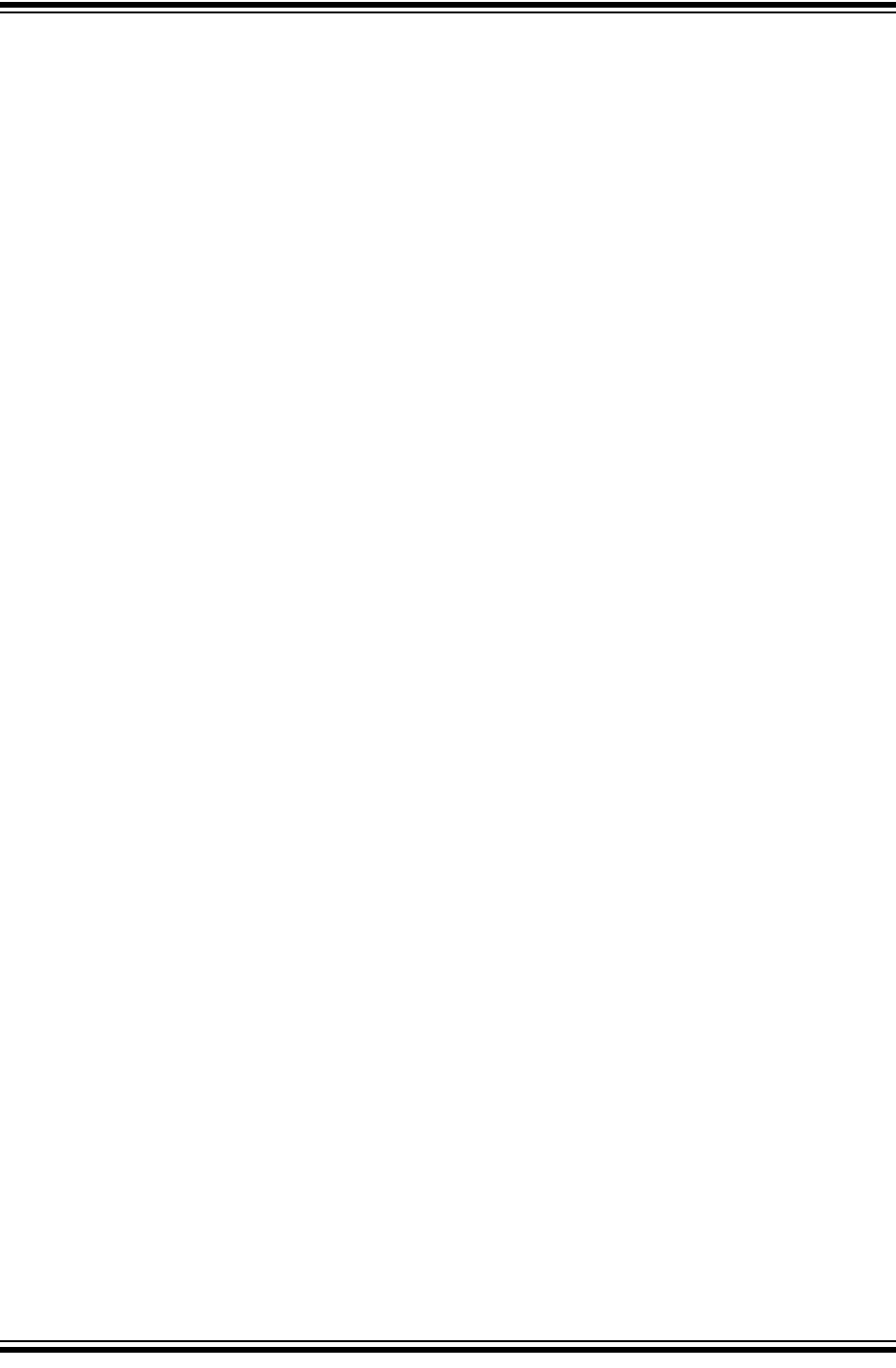
Glossary
2018 Microchip Technology Inc. DS50002751B-page 83
Persistent Data
Data that is never cleared or initialized. Its intended use is so that an application can
preserve data across a device Reset.
Phantom Byte
An unimplemented byte in dsPIC architecture used when treating the 24-bit instruction
word as if it were a 32-bit instruction word. Phantom bytes appear in dsPIC hex files.
PIC MCUs
PIC microcontrollers (MCUs) refers to all Microchip microcontroller families.
PICkit 3
Microchip’s developmental device programmers with debug capability through Debug
Express. See the Readme files for each tool to see which devices are supported.
Plug-ins
The MPLAB IDE/MPLAB X IDE has both built-in components and plug-in modules to
configure the system for a variety of software and hardware tools. Several plug-in tools
may be found under the Tools menu.
Pod
The enclosure for an in-circuit emulator or debugger. Other names are “Puck,” if the
enclosure is round, and “Probe” (not to be confused with logic probes).
Power-on-Reset Emulation
A software randomization process that writes random values in data RAM areas to
simulate uninitialized values in RAM upon initial power application.
Pragma
A directive that has meaning to a specific compiler. Often a pragma is used to convey
implementation-defined information to the compiler.
Precedence
Rules that define the order of evaluation in expressions.
Production Programmer
A production programmer is a programming tool that has resources designed in to
program devices rapidly. It has the capability to program at various voltage levels and
completely adheres to the programming specification. Programming a device as fast
as possible is of prime importance in a production environment where time is of the
essence as the application circuit moves through the assembly line.
Profile
For MPLAB SIM simulator, a summary listing of executed stimulus by register.
Program Counter
The location that contains the address of the instruction that is currently executing.
Program Counter Unit
16-bit assembler – A conceptual representation of the layout of program memory. The
program counter increments by 2 for each instruction word. In an executable section,
2 program counter units are equivalent to 3 bytes. In a read-only section, 2 program
counter units are equivalent to 2 bytes.
Program Memory
MPLAB IDE/MPLAB X IDE – The memory area in a device where instructions are
stored. Also, the memory in the emulator or simulator containing the downloaded target
application firmware. 16-bit assembler/compiler – The memory area in a device where
instructions are stored.
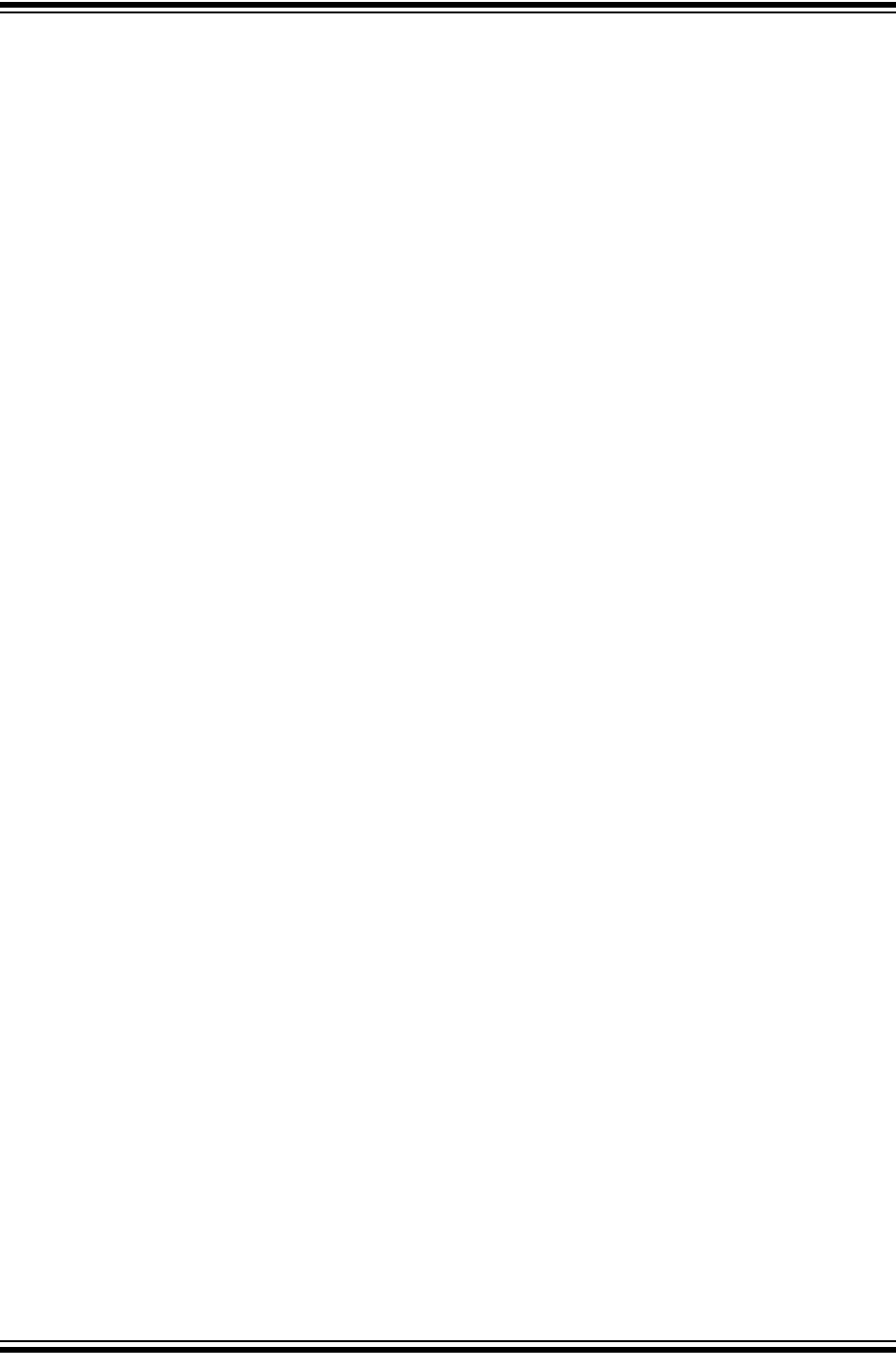
MPLAB® PICkit™ 4 User’s Guide
DS50002751B-page 84 2018 Microchip Technology Inc.
Project
A project contains the files needed to build an application (source code, linker script
files, etc.) along with their associations to various build tools and build options.
Prologue
A portion of compiler-generated code that is responsible for allocating stack space,
preserving registers and performing any other machine-specific requirement specified
in the runtime model. This code executes before any user code for a given function.
Prototype System
A term referring to a user's target application, or target board.
Psect
The OCG equivalent of a GCC section, short for program section. A block of code or
data which is treated as a whole by the linker.
PWM Signals
Pulse Width Modulation Signals. Certain PIC MCU devices have a PWM peripheral.
Q
Qualifier
An address or an address range used by the Pass Counter or as an event before
another operation in a complex trigger.
R
Radix
The number base, hex, or decimal, used in specifying an address.
RAM
Random Access Memory (Data Memory). Memory in which information can be
accessed in any order.
Raw Data
The binary representation of code or data associated with a section.
Read Only Memory
Memory hardware that allows fast access to permanently stored data but prevents
addition to or modification of the data.
Real Time
When an in-circuit emulator or debugger is released from the halt state, the processor
runs in Real Time mode and behaves exactly as the normal chip would behave. In Real
Time mode, the real time trace buffer of an emulator is enabled and constantly captures
all selected cycles, and all break logic is enabled. In an in-circuit emulator or debugger,
the processor executes in real time until a valid breakpoint causes a halt, or until the
user halts the execution.
In the simulator, real time simply means execution of the microcontroller instructions as
fast as they can be simulated by the host CPU.
Recursive Calls
A function that calls itself, either directly or indirectly.
Recursion
The concept that a function or macro, having been defined, can call itself. Great care
should be taken when writing recursive macros; it is easy to get caught in an infinite
loop where there will be no exit from the recursion.
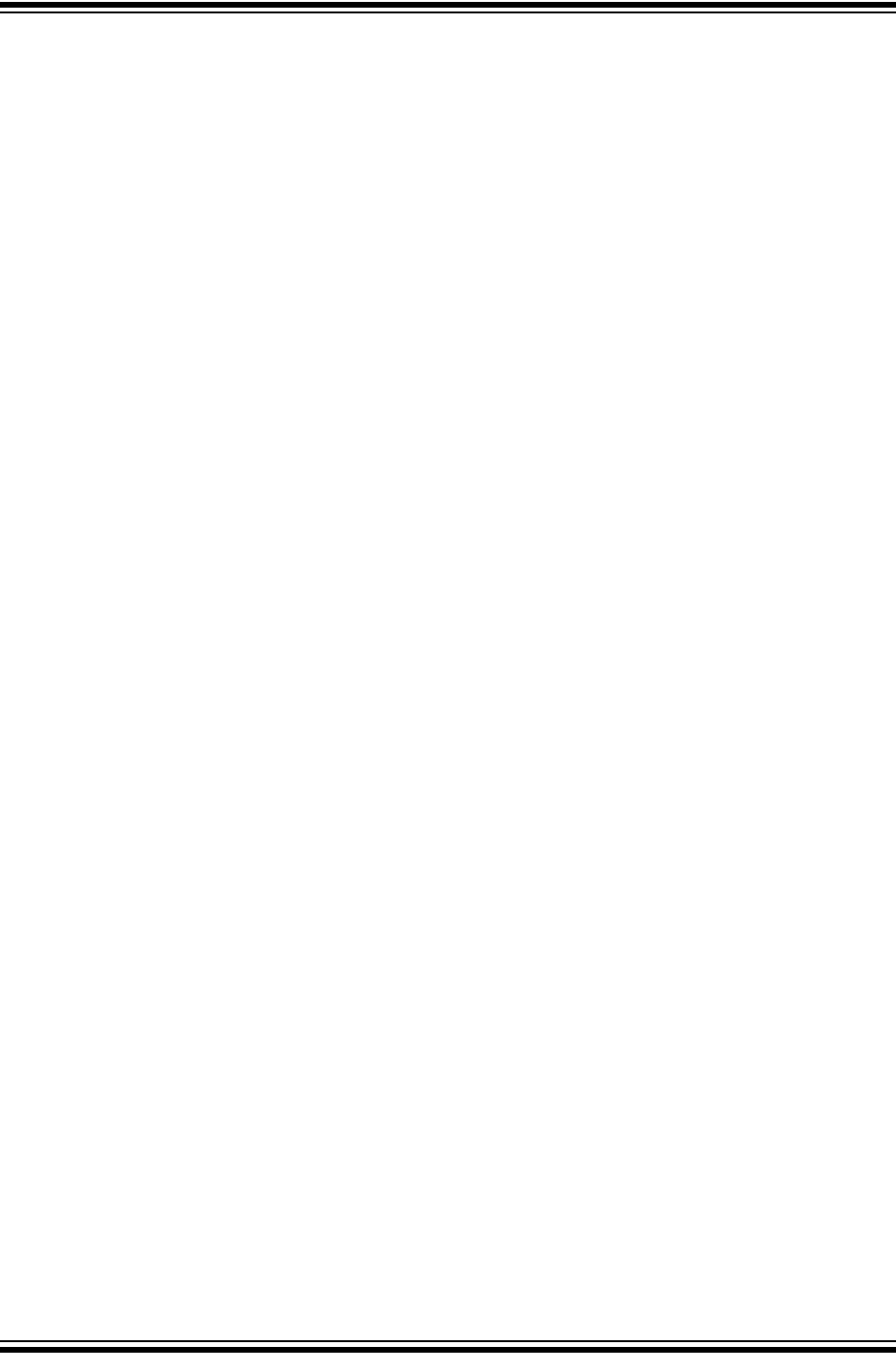
Glossary
2018 Microchip Technology Inc. DS50002751B-page 85
Reentrant
A function that may have multiple, simultaneously active instances. This may happen
due to either direct or indirect recursion or through execution during interrupt
processing.
Relaxation
The process of converting an instruction to an identical, but smaller instruction. This is
useful for saving on code size. MPLAB XC16 currently knows how to relax a CALL
instruction into an RCALL instruction. This is done when the symbol that is being called
is within +/- 32k instruction words from the current instruction.
Relocatable
An object whose address has not been assigned to a fixed location in memory.
Relocatable Section
16-bit assembler – A section whose address is not fixed (absolute). The linker assigns
addresses to relocatable sections through a process called relocation.
Relocation
A process performed by the linker in which absolute addresses are assigned to
relocatable sections and all symbols in the relocatable sections are updated to their
new addresses.
ROM
Read Only Memory (Program Memory). Memory that cannot be modified.
Run
The command that releases the emulator from halt, allowing it to run the application
code and change or respond to I/O in real time.
Run-time Model
Describes the use of target architecture resources.
Runtime Watch
A Watches window where the variables change in as the application is run. See
individual tool documentation to determine how to set up a runtime watch. Not all tools
support runtime watches.
S
Scenario
For MPLAB SIM simulator, a particular setup for stimulus control.
Section
The GCC equivalent of an OCG psect. A block of code or data which is treated as a
whole by the linker.
Section Attribute
A GCC characteristic ascribed to a section (e.g., an access section).
Sequenced Breakpoints
Breakpoints that occur in a sequence. Sequence execution of breakpoints is
bottom-up; the last breakpoint in the sequence occurs first.
Serialized Quick Turn Programming
Serialization allows you to program a serial number into each microcontroller device
that the Device Programmer programs. This number can be used as an entry code,
password or ID number.
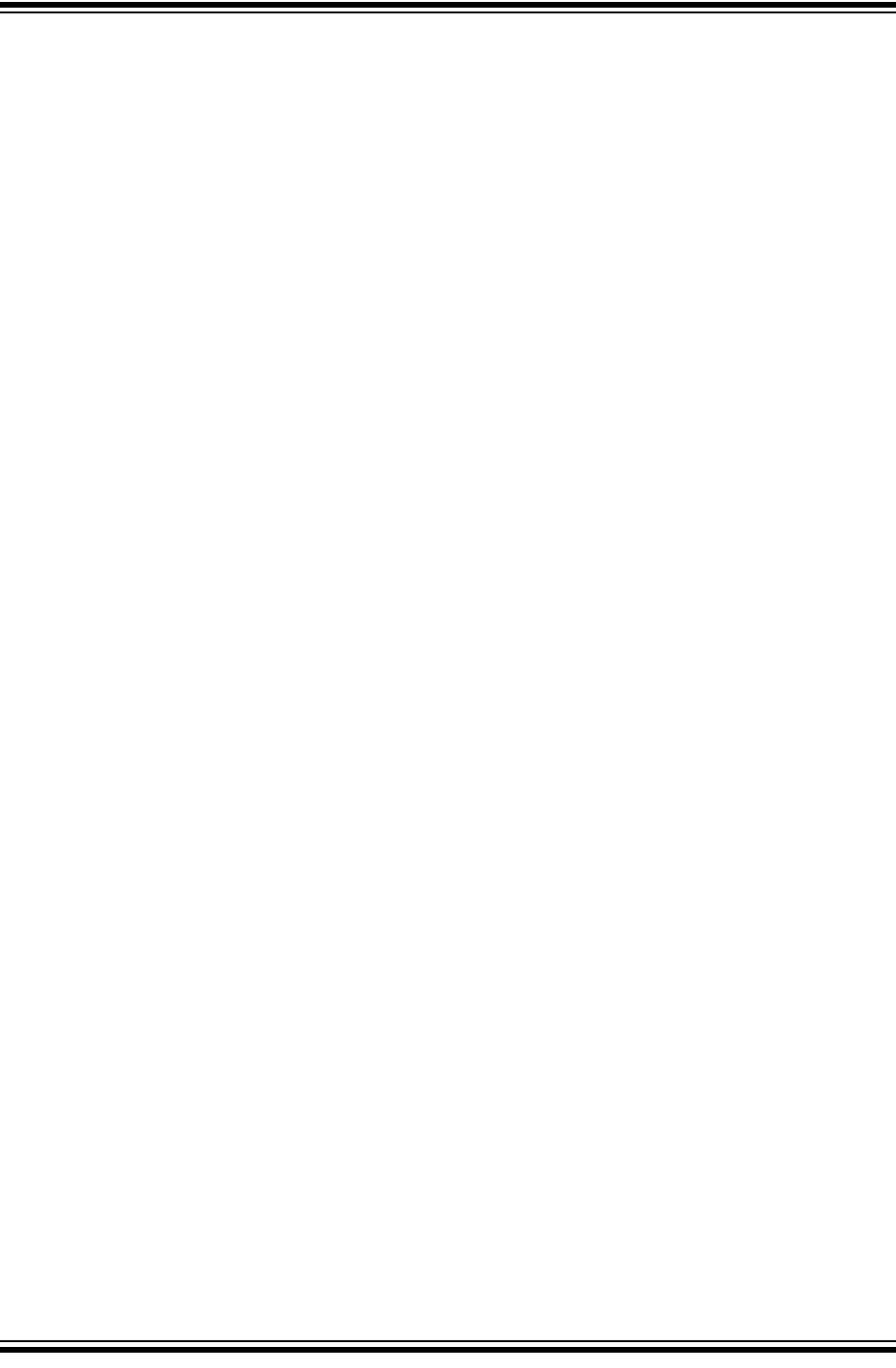
MPLAB® PICkit™ 4 User’s Guide
DS50002751B-page 86 2018 Microchip Technology Inc.
Shell
The MPASM assembler shell is a prompted input interface to the macro assembler.
There are two MPASM assembler shells: one for the DOS version and one for the
Windows operating system version.
Simulator
A software program that models the operation of devices.
Single Step
This command steps through code, one instruction at a time. After each instruction,
MPLAB IDE/MPLAB X IDE updates register windows, watch variables, and status
displays so you can analyze and debug instruction execution. You can also single step
C compiler source code, but instead of executing single instructions, MPLAB
IDE/MPLAB X IDE will execute all assembly level instructions generated by the line of
the high level C statement.
Skew
The information associated with the execution of an instruction appears on the
processor bus at different times. For example, the executed opcodes appears on the
bus as a fetch during the execution of the previous instruction, the source data address
and value and the destination data address appear when the opcodes is actually
executed, and the destination data value appears when the next instruction is
executed. The trace buffer captures the information that is on the bus at one instance.
Therefore, one trace buffer entry will contain execution information for three
instructions. The number of captured cycles from one piece of information to another
for a single instruction execution is referred to as the skew.
Skid
When a hardware breakpoint is used to halt the processor, one or more additional
instructions may be executed before the processor halts. The number of extra
instructions executed after the intended breakpoint is referred to as the skid.
Source Code
The form in which a computer program is written by the programmer. Source code is
written in a formal programming language which can be translated into machine code
or executed by an interpreter.
Source File
An ASCII text file containing source code.
Special Function Registers (SFRs)
The portion of data memory (RAM) dedicated to registers that control I/O processor
functions, I/O status, timers or other modes or peripherals.
SQTP
See Serialized Quick Turn Programming.
Stack, Hardware
Locations in PIC microcontroller where the return address is stored when a function call
is made.
Stack, Software
Memory used by an application for storing return addresses, function parameters, and
local variables. This memory is dynamically allocated at runtime by instructions in the
program. It allows for reentrant function calls.
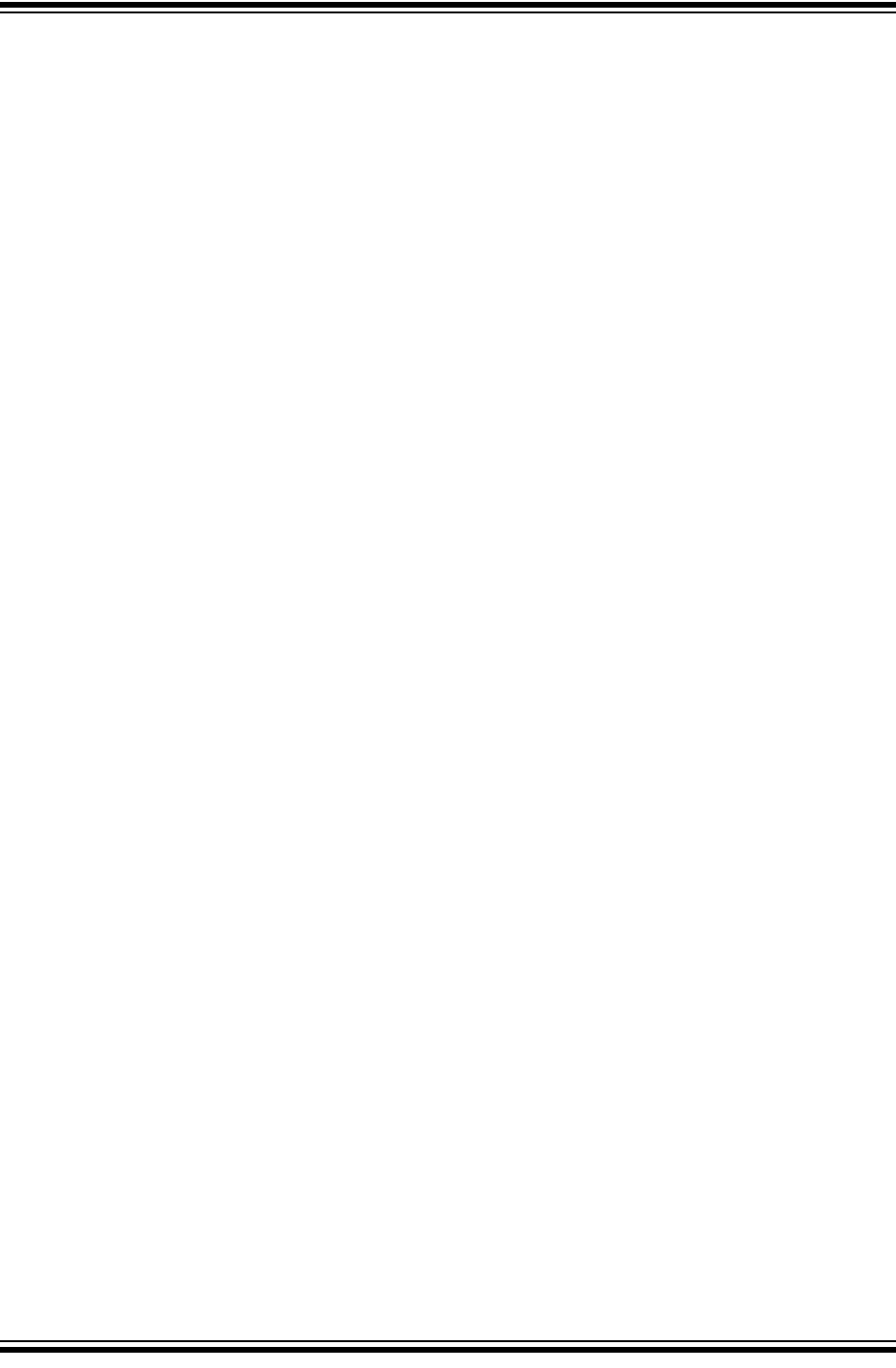
Glossary
2018 Microchip Technology Inc. DS50002751B-page 87
Stack, Compiled
A region of memory managed and allocated by the compiler in which variables are
statically assigned space. It replaces a software stack when such mechanisms cannot
be efficiently implemented on the target device. It precludes reentrancy.
Static RAM or SRAM
Static Random Access Memory. Program memory you can read/write on the target
board that does not need refreshing frequently.
Status Bar
The Status Bar is located on the bottom of the MPLAB IDE/MPLAB X IDE window and
indicates such current information as cursor position, development mode and device,
and active tool bar.
Step Into
This command is the same as Single Step. Step Into (as opposed to Step Over) follows
a CALL instruction into a subroutine.
Step Over
Step Over allows you to debug code without stepping into subroutines. When stepping
over a CALL instruction, the next breakpoint will be set at the instruction after the CALL.
If for some reason the subroutine gets into an endless loop or does not return properly,
the next breakpoint will never be reached. The Step Over command is the same as
Single Step except for its handling of CALL instructions.
Step Out
Step Out allows you to step out of a subroutine which you are currently stepping
through. This command executes the rest of the code in the subroutine and then stops
execution at the return address to the subroutine.
Stimulus
Input to the simulator, i.e., data generated to exercise the response of simulation to
external signals. Often the data is put into the form of a list of actions in a text file.
Stimulus may be asynchronous, synchronous (pin), clocked and register.
Stopwatch
A counter for measuring execution cycles.
Storage Class
Determines the lifetime of the memory associated with the identified object.
Storage Qualifier
Indicates special properties of the objects being declared (e.g., const).
Symbol
A symbol is a general purpose mechanism for describing the various pieces which
comprise a program. These pieces include function names, variable names, section
names, file names, struct/enum/union tag names, etc. Symbols in MPLAB IDE/MPLAB
X IDE refer mainly to variable names, function names and assembly labels. The value
of a symbol after linking is its value in memory.
Symbol, Absolute
Represents an immediate value such as a definition through the assembly .equ
directive.
System Window Control
The system window control is located in the upper left corner of windows and some
dialogs. Clicking on this control usually pops up a menu that has the items “Minimize,”
“Maximize” and “Close.”
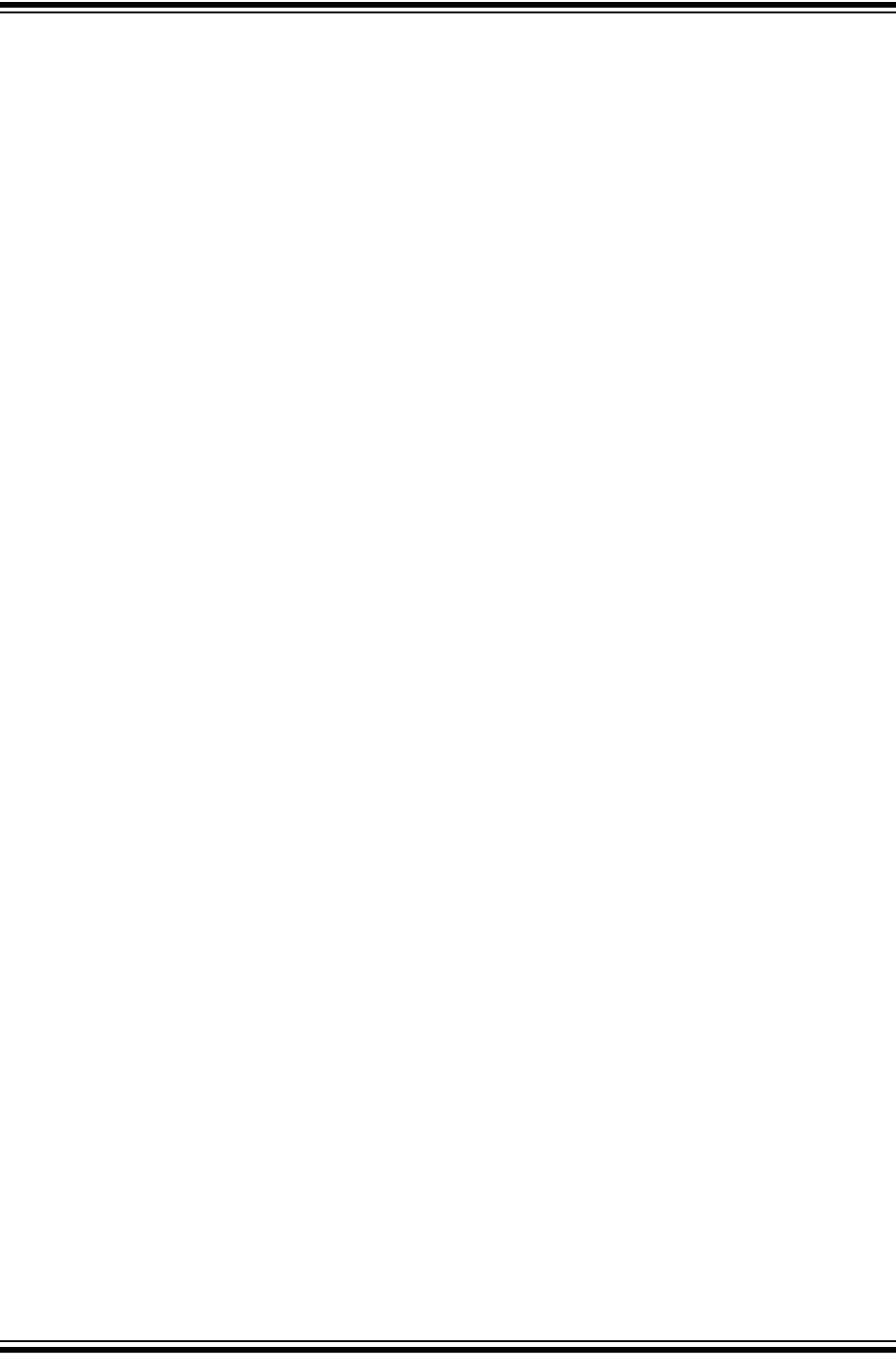
MPLAB® PICkit™ 4 User’s Guide
DS50002751B-page 88 2018 Microchip Technology Inc.
T
Target
Refers to user hardware.
Target Application
Software residing on the target board.
Target Board
The circuitry and programmable device that makes up the target application.
Target Processor
The microcontroller device on the target application board.
Template
Lines of text that you build for inserting into your files at a later time. The MPLAB Editor
stores templates in template files.
Tool Bar
A row or column of icons that you can click on to execute MPLAB IDE/MPLAB X IDE
functions.
Trace
An emulator or simulator function that logs program execution. The emulator logs
program execution into its trace buffer which is uploaded to the MPLAB IDE/MPLAB X
IDE trace window.
Trace Memory
Trace memory contained within the emulator. Trace memory is sometimes called the
trace buffer.
Trace Macro
A macro that will provide trace information from emulator data. Since this is a software
trace, the macro must be added to code, the code must be recompiled or reassembled,
and the target device must be programmed with this code before trace will work.
Trigger Output
Trigger output refers to an emulator output signal that can be generated at any address
or address range, and is independent of the trace and breakpoint settings. Any number
of trigger output points can be set.
Trigraphs
Three-character sequences, all starting with ?? (two consecutive question marks), that
are defined by ISO C as replacements for single characters.
U
Unassigned Section
A section which has not been assigned to a specific target memory block in the linker
command file. The linker must find a target memory block in which to allocate an
unassigned section.
Uninitialized Data
Data which is defined without an initial value. In C,
int myVar;
defines a variable which will reside in an uninitialized data section.
Upload
The Upload function transfers data from a tool, such as an emulator or programmer, to
the host computer or from the target board to the emulator.
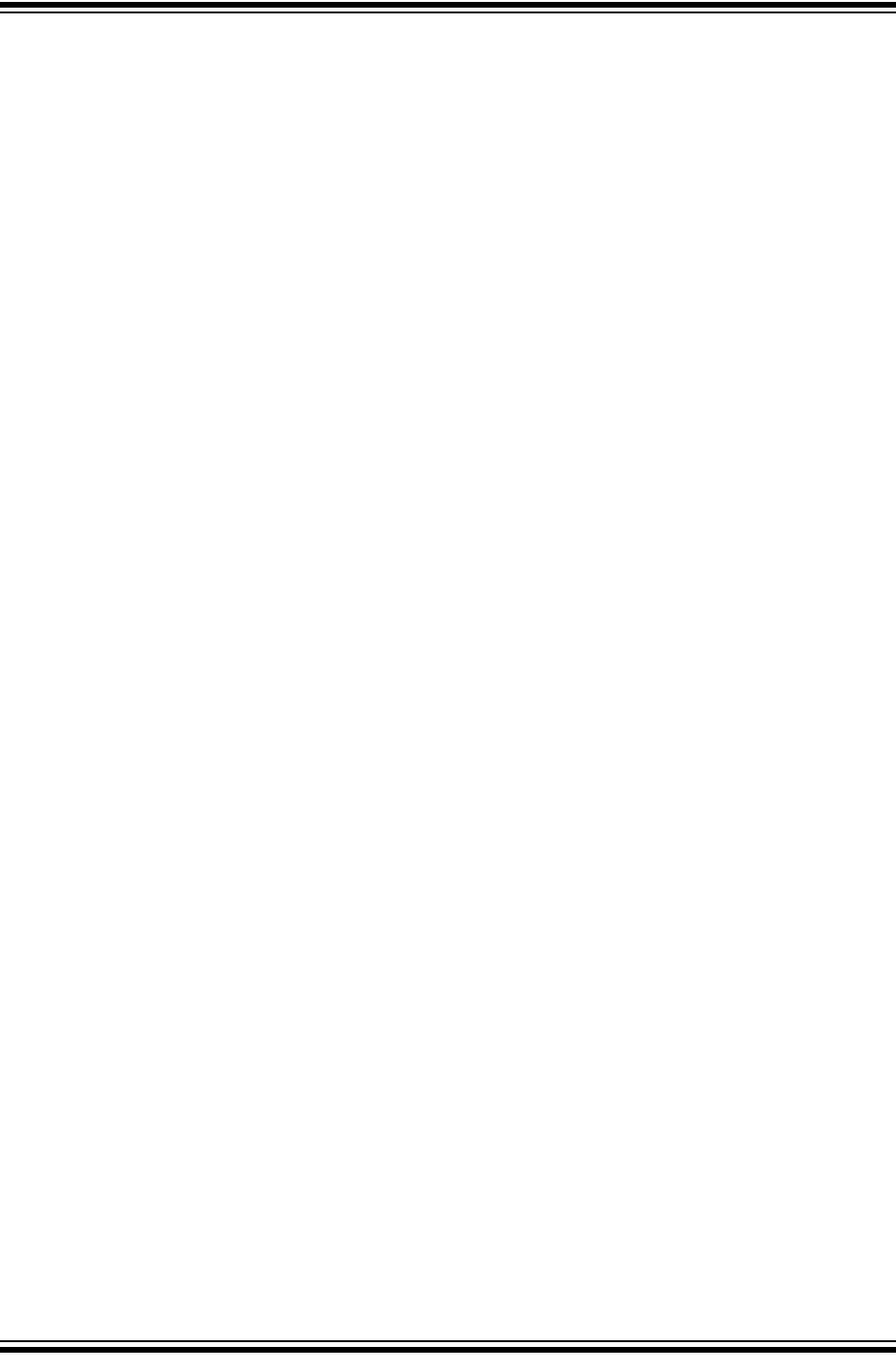
Glossary
2018 Microchip Technology Inc. DS50002751B-page 89
USB
Universal Serial Bus. An external peripheral interface standard for communication
between a computer and external peripherals over a cable using bi-serial transmission.
USB 1.0/1.1 supports data transfer rates of 12 Mbps. Also referred to as high-speed
USB, USB 2.0 supports data rates up to 480 Mbps.
V
Vector
The memory locations that an application will jump to when either a Reset or interrupt
occurs.
Volatile
A variable qualifier which prevents the compiler applying optimizations that affect how
the variable is accessed in memory.
W
Warning
MPLAB IDE/MPLAB X IDE – An alert that is provided to warn you of a situation that
would cause physical damage to a device, software file, or equipment.
16-bit assembler/compiler – Warnings report conditions that may indicate a problem,
but do not halt processing.
Watch Variable
A variable that you may monitor during a debugging session in a Watches window.
Watches Window
Watches windows contain a list of watch variables that are updated at each breakpoint.
Watchdog Timer (WDT)
A timer on a PIC microcontroller that resets the processor after a selectable length of
time. The WDT is enabled or disabled and set up using Configuration bits.
Workbook
For MPLAB SIM stimulator, a setup for generation of SCL stimulus.
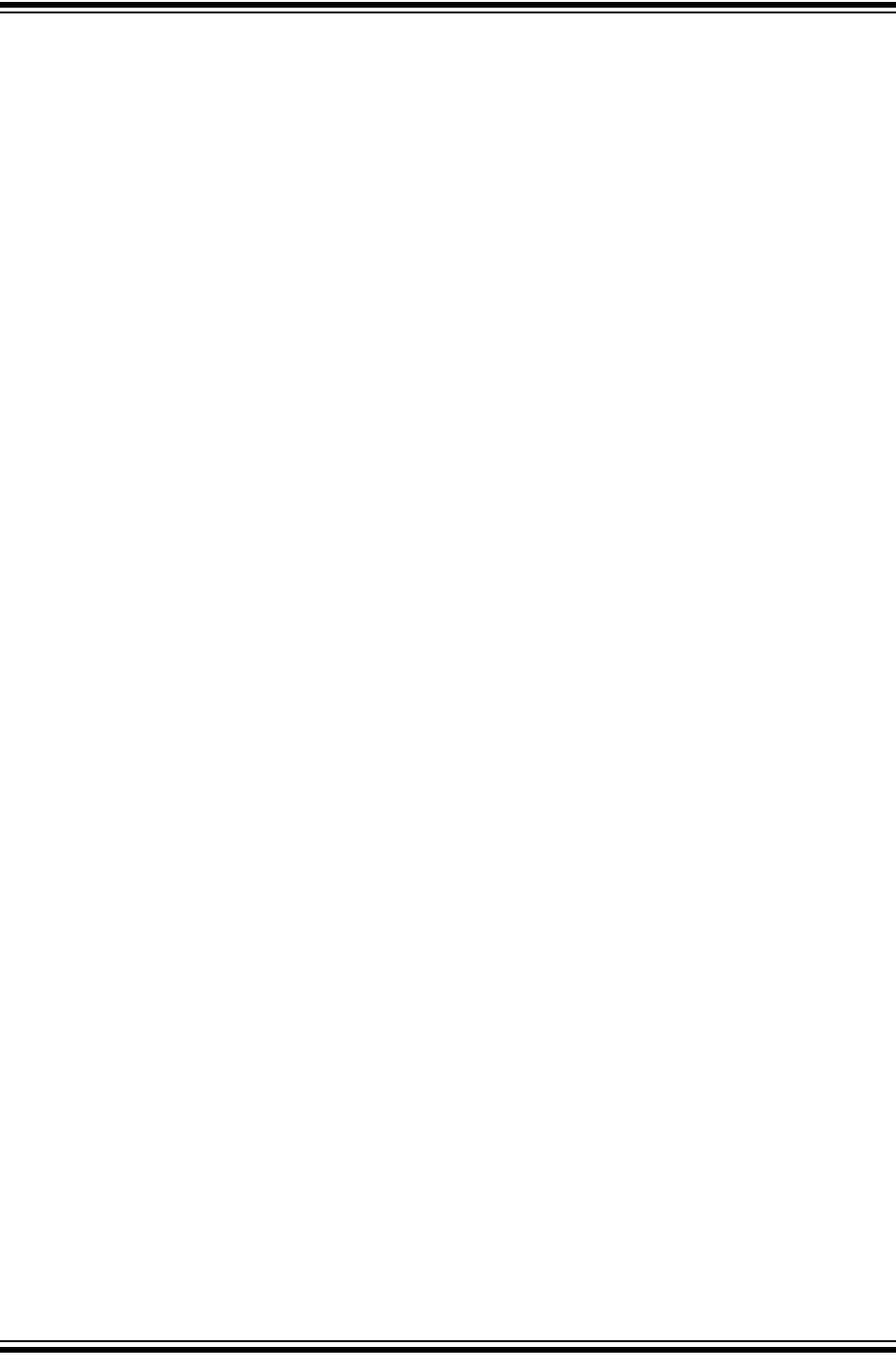
MPLAB® PICkit™ 4 User’s Guide
DS50002751B-page 90 2018 Microchip Technology Inc.
NOTES:
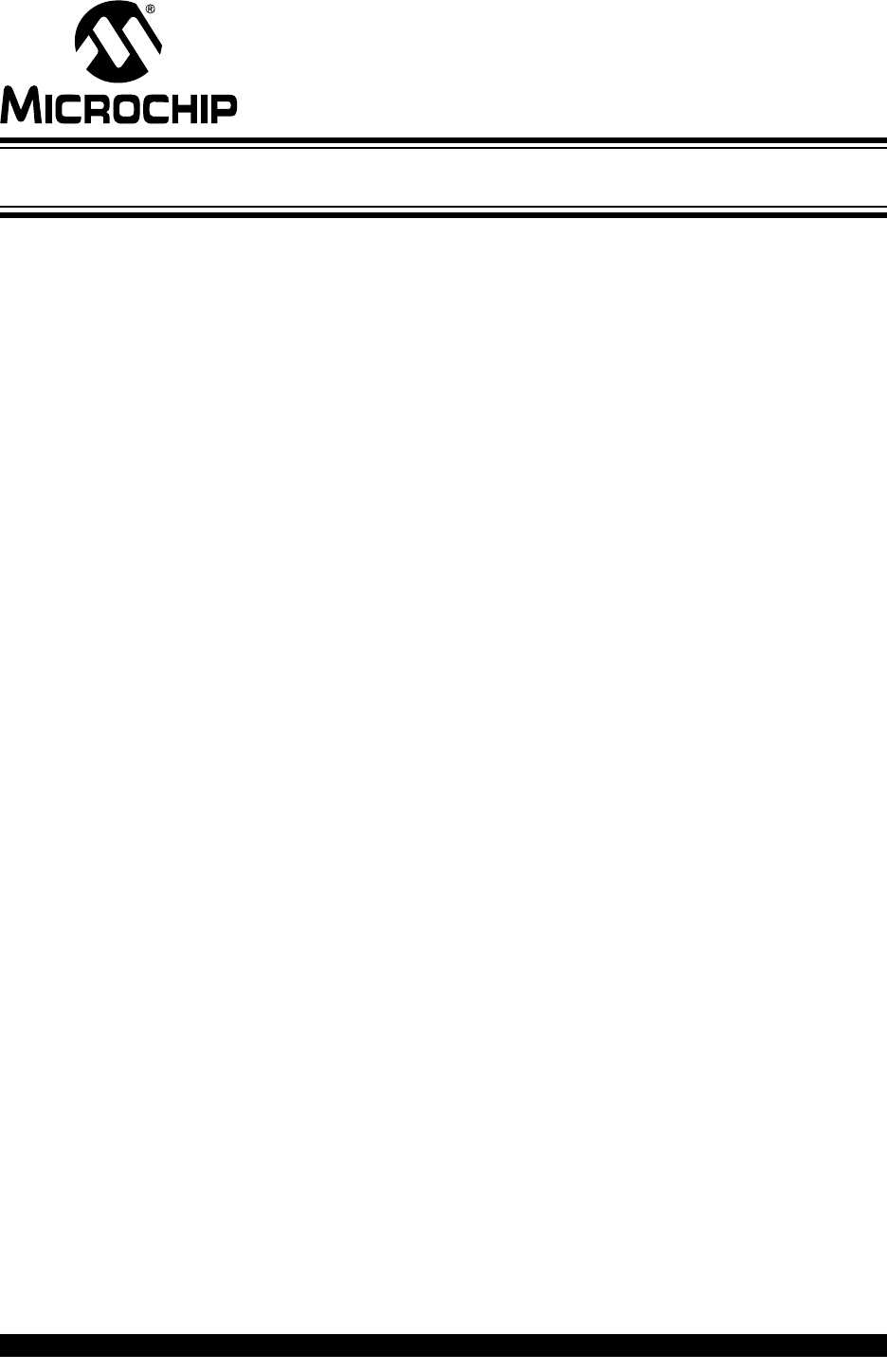
MPLAB® PICkit™ 4 USER’S GUIDE
2018 Microchip Technology Inc. DS50002751B-page 91
Index
B
Bootloader Mode...................................................... 37
How to Invoke................................................... 37
Breakpoints
Hardware .......................................................... 31
Setup ................................................................ 31
Software............................................................ 31
Button Area.............................................................. 62
C
Cables
Length............................................................... 61
Capacitors...........................................................20, 21
Circuits That Will Prevent the Debugger From Func-
tioning................................................................... 21
Clock Speed............................................................. 59
Code Protect ............................................................ 22
Command-line Programming ................................... 28
Communication ........................................................ 59
Computer, Power Down........................................... 40
Configuration Bits................................................22, 28
Configuration bits set in code................................... 28
Connector, 6-Pin ...................................................... 63
Customer Support.................................................... 70
D
Debug
Executive .......................................................... 24
Debug Mode
Sequence of Operations................................... 23
Debug, Top Reasons Why You Can’t ...................... 35
Debug/Program Quick Reference............................ 28
Debugger Adapter Board......................................... 15
Debugger Options Selection.................................... 55
Documentation
Conventions........................................................ 8
Layout ................................................................. 7
E
Emergency Boot Firmware Recovery Utility
How to Use ....................................................... 38
Emergency Recovery Button ................................... 62
Erase All Before Program ........................................ 57
F
Firmware Downloads ............................................... 59
Freeze on Halt ......................................................... 40
Freeze Peripherals Setup ........................................ 58
G
General Corrective Actions...................................... 50
H
Hardware Tool Emergency Boot Firmware Recovery
Utility..................................................................... 38
Header Board
Specification........................................................ 9
Hibernate mode.................................................. 40, 61
How to Invoke the Bootloader Mode........................ 37
How to Use the Hardware Tool Emergency Boot Firm-
ware Recovery Utility............................................ 38
Hubs, USB ............................................................... 61
I
ICD Headers ............................................................ 15
ICD3CMD................................................................. 28
ICSP................................................................... 23, 24
ID Memory................................................................ 56
Indicator Light Strip ............................................ 62, 63
Internet Address, Microchip ..................................... 69
L
Limitations ................................................................ 29
M
Maintain active connection to hardware tool............ 28
Memories to Program............................................... 56
Memory Ranges....................................................... 56
Micro SD Card Slot .................................................. 63
Modular Interface Cable........................................... 22
myMicrochip Personalized Notification Service ....... 69
P
PC, Power Down................................................ 40, 61
PGC ..................................................19, 20, 21, 22, 23
PGD ..................................................19, 20, 21, 22, 23
PICkit 4 Components ............................................... 15
PICkit 4 Defined ....................................................... 13
PIM........................................................................... 18
Power....................................................................... 58
Power-Down mode............................................. 40, 61
Preserve Memory..................................................... 57
Processor Extension Kits ......................................... 15
Program Speed ........................................................ 36
Programming
Command-line................................................... 28
Production................................................... 14, 28
Project Properties Dialog ......................................... 55
Pull-ups .................................................................... 21
Q
Quick Reference
Debug/Program................................................. 28
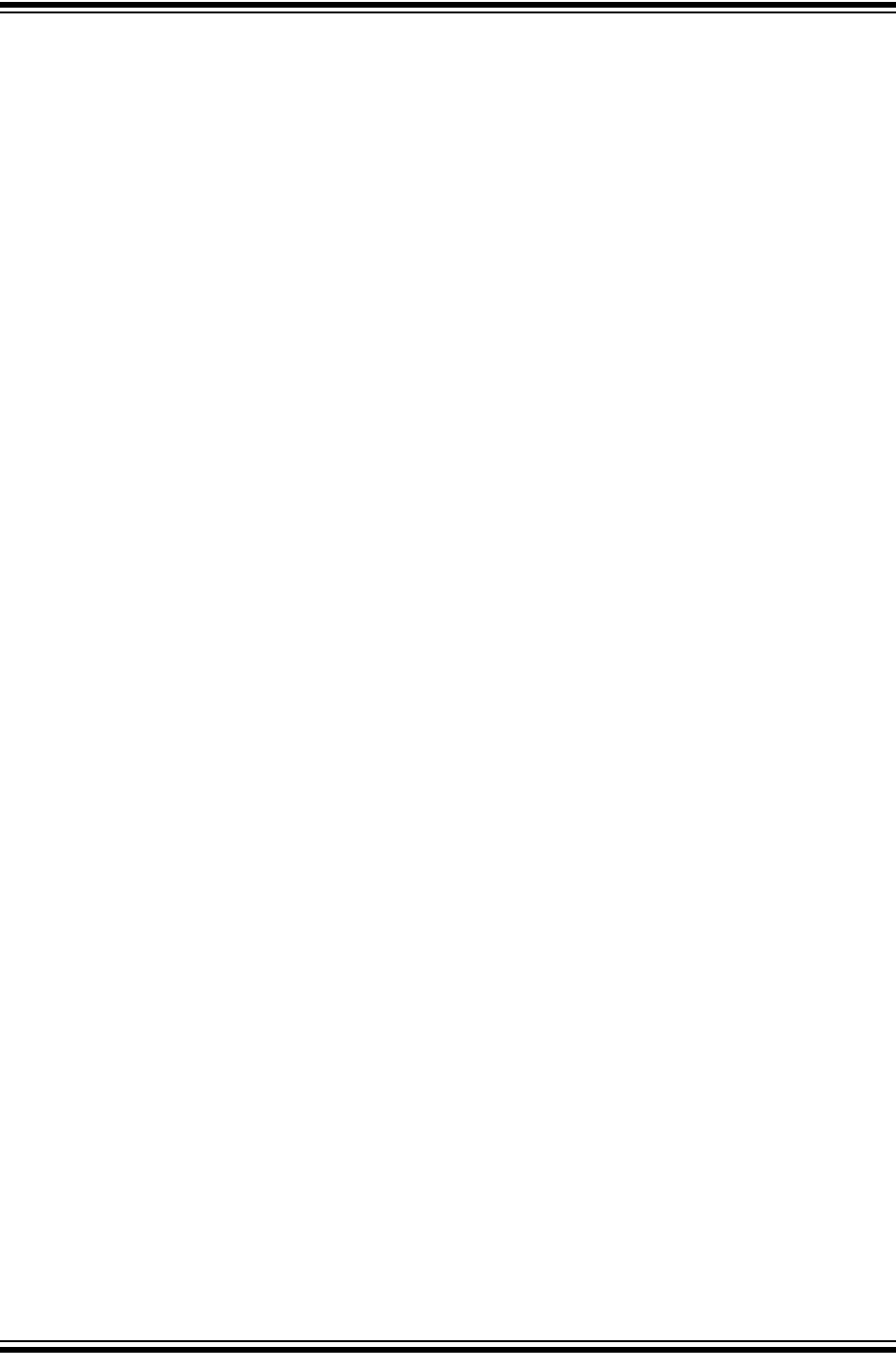
MPLAB® PICkit™ 4 User’s Guide
DS50002751B-page 92 2018 Microchip Technology Inc.
R
Reading, Recommended............................................ 9
Readme...................................................................... 9
Reserved Resources by Device............................... 25
Resistors .................................................................. 21
S
SIL Single In-Line .................................................... 13
Software Breakpoints Selection ............................... 57
SQTP ....................................................................... 28
Standard Communication
Connections ...................................................... 19
Standard Communication Hardware ........................ 64
Standard ICSP Device Communication ................... 18
Stopwatch ................................................................ 31
T
Table Read Protect .................................................. 22
Target Connection
Circuitry............................................................. 19
Improper Circuits............................................... 21
Standard ........................................................... 19
Target Device........................................................... 22
Target Device ID (0x0) ............................................. 36
Theory of Operation ................................................. 17
Transition Socket
Specification.................................................. 9, 30
U
USB.................................................................... 61, 89
Cables............................................................... 15
Hubs.................................................................. 61
USB drivers.............................................................. 27
USB Port ..................................................................62
User ID Memory ....................................................... 56
V
Vcap ......................................................................... 20
Vdd..................................................................... 19, 20
Vpp..........................................................19, 20, 21, 22
Vss ..................................................................... 19, 20
W
Watchdog Timer................................................. 22, 89
Web Site, Microchip ................................................. 69
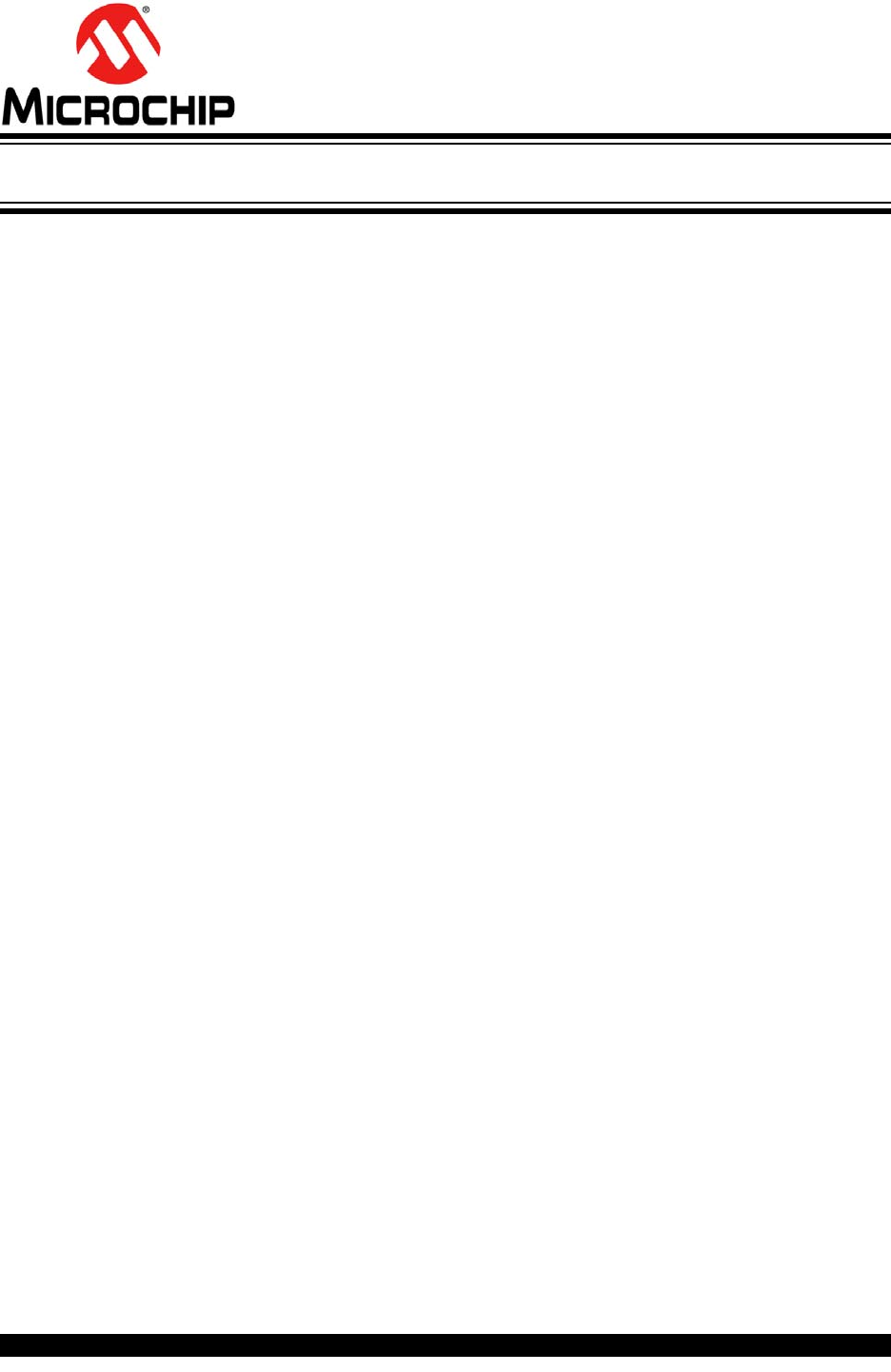
DS50002751B-page 93 2018 Microchip Technology Inc.
AMERICAS
Corporate Office
2355 West Chandler Blvd.
Chandler, AZ 85224-6199
Tel: 480-792-7200
Fax: 480-792-7277
Technical Support:
http://www.microchip.com/
support
Web Address:
www.microchip.com
Atlanta
Duluth, GA
Tel: 678-957-9614
Fax: 678-957-1455
Austin, TX
Tel: 512-257-3370
Boston
Westborough, MA
Tel: 774-760-0087
Fax: 774-760-0088
Chicago
Itasca, IL
Tel: 630-285-0071
Fax: 630-285-0075
Dallas
Addison, TX
Tel: 972-818-7423
Fax: 972-818-2924
Detroit
Novi, MI
Tel: 248-848-4000
Houston, TX
Tel: 281-894-5983
Indianapolis
Noblesville, IN
Tel: 317-773-8323
Fax: 317-773-5453
Tel: 317-536-2380
Los Angeles
Mission Viejo, CA
Tel: 949-462-9523
Fax: 949-462-9608
Tel: 951-273-7800
Raleigh, NC
Tel: 919-844-7510
New York, NY
Tel: 631-435-6000
San Jose, CA
Tel: 408-735-9110
Tel: 408-436-4270
Canada - Toronto
Tel: 905-695-1980
Fax: 905-695-2078
ASIA/PACIFIC
Australia - Sydney
Tel: 61-2-9868-6733
China - Beijing
Tel: 86-10-8569-7000
China - Chengdu
Tel: 86-28-8665-5511
China - Chongqing
Tel: 86-23-8980-9588
China - Dongguan
Tel: 86-769-8702-9880
China - Guangzhou
Tel: 86-20-8755-8029
China - Hangzhou
Tel: 86-571-8792-8115
China - Hong Kong SAR
Tel: 852-2943-5100
China - Nanjing
Tel: 86-25-8473-2460
China - Qingdao
Tel: 86-532-8502-7355
China - Shanghai
Tel: 86-21-3326-8000
China - Shenyang
Tel: 86-24-2334-2829
China - Shenzhen
Tel: 86-755-8864-2200
China - Suzhou
Tel: 86-186-6233-1526
China - Wuhan
Tel: 86-27-5980-5300
China - Xian
Tel: 86-29-8833-7252
China - Xiamen
Tel: 86-592-2388138
China - Zhuhai
Tel: 86-756-3210040
ASIA/PACIFIC
India - Bangalore
Tel: 91-80-3090-4444
India - New Delhi
Tel: 91-11-4160-8631
India - Pune
Tel: 91-20-4121-0141
Japan - Osaka
Tel: 81-6-6152-7160
Japan - Tokyo
Tel: 81-3-6880- 3770
Korea - Daegu
Tel: 82-53-744-4301
Korea - Seoul
Tel: 82-2-554-7200
Malaysia - Kuala Lumpur
Tel: 60-3-7651-7906
Malaysia - Penang
Tel: 60-4-227-8870
Philippines - Manila
Tel: 63-2-634-9065
Singapore
Tel: 65-6334-8870
Taiwan - Hsin Chu
Tel: 886-3-577-8366
Taiwan - Kaohsiung
Tel: 886-7-213-7830
Taiwan - Taipei
Tel: 886-2-2508-8600
Thailand - Bangkok
Tel: 66-2-694-1351
Vietnam - Ho Chi Minh
Tel: 84-28-5448-2100
EUROPE
Austria - Wels
Tel: 43-7242-2244-39
Fax: 43-7242-2244-393
Denmark - Copenhagen
Tel: 45-4450-2828
Fax: 45-4485-2829
Finland - Espoo
Tel: 358-9-4520-820
France - Paris
Tel: 33-1-69-53-63-20
Fax: 33-1-69-30-90-79
Germany - Garching
Tel: 49-8931-9700
Germany - Haan
Tel: 49-2129-3766400
Germany - Heilbronn
Tel: 49-7131-67-3636
Germany - Karlsruhe
Tel: 49-721-625370
Germany - Munich
Tel: 49-89-627-144-0
Fax: 49-89-627-144-44
Germany - Rosenheim
Tel: 49-8031-354-560
Israel - Ra’anana
Tel: 972-9-744-7705
Italy - Milan
Tel: 39-0331-742611
Fax: 39-0331-466781
Italy - Padova
Tel: 39-049-7625286
Netherlands - Drunen
Tel: 31-416-690399
Fax: 31-416-690340
Norway - Trondheim
Tel: 47-7289-7561
Poland - Warsaw
Tel: 48-22-3325737
Romania - Bucharest
Tel: 40-21-407-87-50
Spain - Madrid
Tel: 34-91-708-08-90
Fax: 34-91-708-08-91
Sweden - Gothenberg
Tel: 46-31-704-60-40
Sweden - Stockholm
Tel: 46-8-5090-4654
UK - Wokingham
Tel: 44-118-921-5800
Fax: 44-118-921-5820
Worldwide Sales and Service
10/25/17