PROPixx User Manual
User Manual:
Open the PDF directly: View PDF ![]() .
.
Page Count: 38
- Table of Contents
- Table of Tables
- Table of Figures
- Overview
- WARNING - SAFETY INFORMATION
- Compliance Information
- System Overview
- Front view of projector and controller
- Rear view of projector
- Rear view of controller
- General specifications
- Video processing
- Analog to digital converter
- Digital to analog converter
- Audio CODEC
- Digital input
- Digital output
- Power (projector unit)
- Power (controller unit)
- Mechanical mounting (projector unit)
- Software
- Hardware and software requirements
- PROPixx installation
- Cable installation
- Powering the device
- Remote controller
- Installation test pattern
- Software Installation Instructions for Mac OS X
- Driver and Software Installation Instructions for Windows
- I/O connector descriptions
- Theory of operation
- Software support
- vputil Software Tool
- Maintenance and Calibration
- Warranty

Vision Science Solutions
www.vpixx.com
PROPixx Full (VPX-PRO-5001C)
PROPixx Lite (VPX-PRO-5000A)
User Manual
Version 1.0
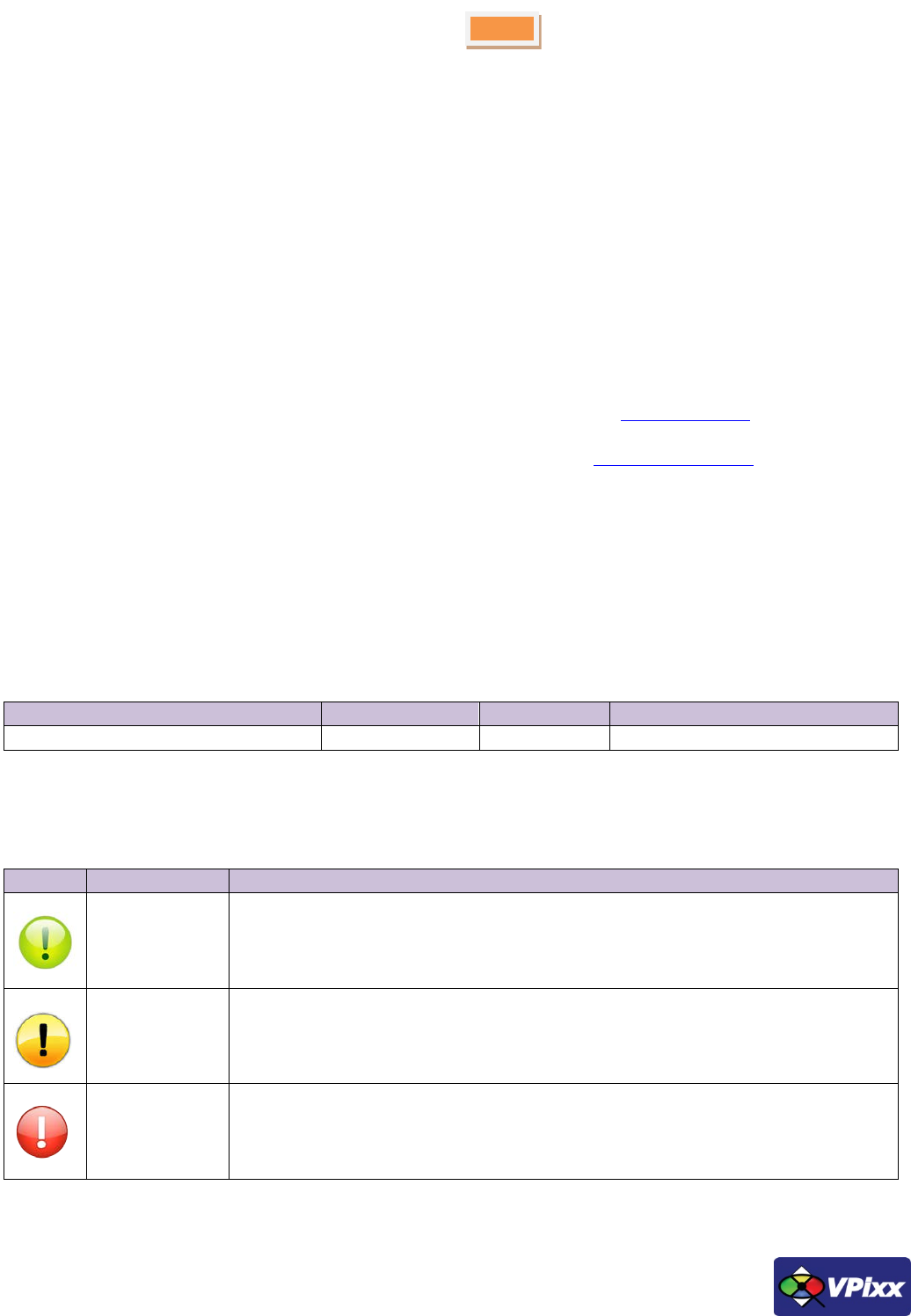
1
PROPixx User Manual
IMPORTANT
VPixx Technologies Inc. reserves the right to modify or otherwise update this document without notice as required by a
constantly evolving marketplace, client requests or to adapt to new progress or constraints in engineering or
manufacturing technology. The information contained in this document may change without prior notice.
No part of the written material accompanying this product may be copied or reproduced in any form, in an electric
retrieval system or otherwise, without prior written consent of VPixx Technologies Inc.
Product/company names mentioned in this document are the trademarks of their respective owners.
VIEWPixx, DATAPixx, PROPixx, are registered Trademarks of VPixx Technologies Inc.
For more information about our company and products, visit our Web site at www.vpixx.com
For information, comments or suggestions, please contact us by e-mail at support@vpixx.com
Our offices are located at:
1494, Boul. Montarville, Suite 206
Saint-Bruno, Quebec
Canada
J3V 3T5
Version History of this document
Version Updated to
Date
Author
Reason
1.0
2014/10/30
P.Kakos
v1.0 release
Document Icons
The use of icons emphasizes helpful, caution or warning notes. Below is a list of the available icons.
Icon
Type
Description
Helpful Hint Information to help out during assembly, installation or usage
Caution Notice Important Information to prevent misuse and/or damage to equipment
Warning Critical information to prevent damage to equipment and/or personnel

2
Table of Contents
Table of Contents .................................................................................................................................................................. 2
Table of Tables ...................................................................................................................................................................... 4
Table of Figures ..................................................................................................................................................................... 4
Overview ................................................................................................................................................................................. 6
WARNING - SAFETY INFORMATION ........................................................................................................................................ 6
Compliance Information ......................................................................................................................................................... 7
For European Countries ...................................................................................................................................................... 7
For the United States of America ....................................................................................................................................... 8
For Canada .......................................................................................................................................................................... 8
Declaration of RoHS Compliance ........................................................................................................................................ 8
System Overview .................................................................................................................................................................... 9
Front view of projector and controller ............................................................................................................................... 9
Rear view of projector ...................................................................................................................................................... 10
Rear view of controller ..................................................................................................................................................... 10
General specifications ...................................................................................................................................................... 11
Video processing ............................................................................................................................................................... 11
Analog to digital converter ............................................................................................................................................... 11
Digital to analog converter ............................................................................................................................................... 11
Audio CODEC .................................................................................................................................................................... 12
Digital input ...................................................................................................................................................................... 12
Digital output .................................................................................................................................................................... 12
Power (projector unit) ...................................................................................................................................................... 12
Power (controller unit) ..................................................................................................................................................... 12
Mechanical mounting (projector unit) ............................................................................................................................. 12
Software ........................................................................................................................................................................... 12
Hardware and software requirements ................................................................................................................................. 13
Graphics Card.................................................................................................................................................................... 13
USB 2.0 .............................................................................................................................................................................. 13
Operating System ............................................................................................................................................................. 13
PROPixx installation .............................................................................................................................................................. 14
Screen size vs throw distance ........................................................................................................................................... 15
Copyright © 2015 VPixx Technologies Inc. All Rights Reserved
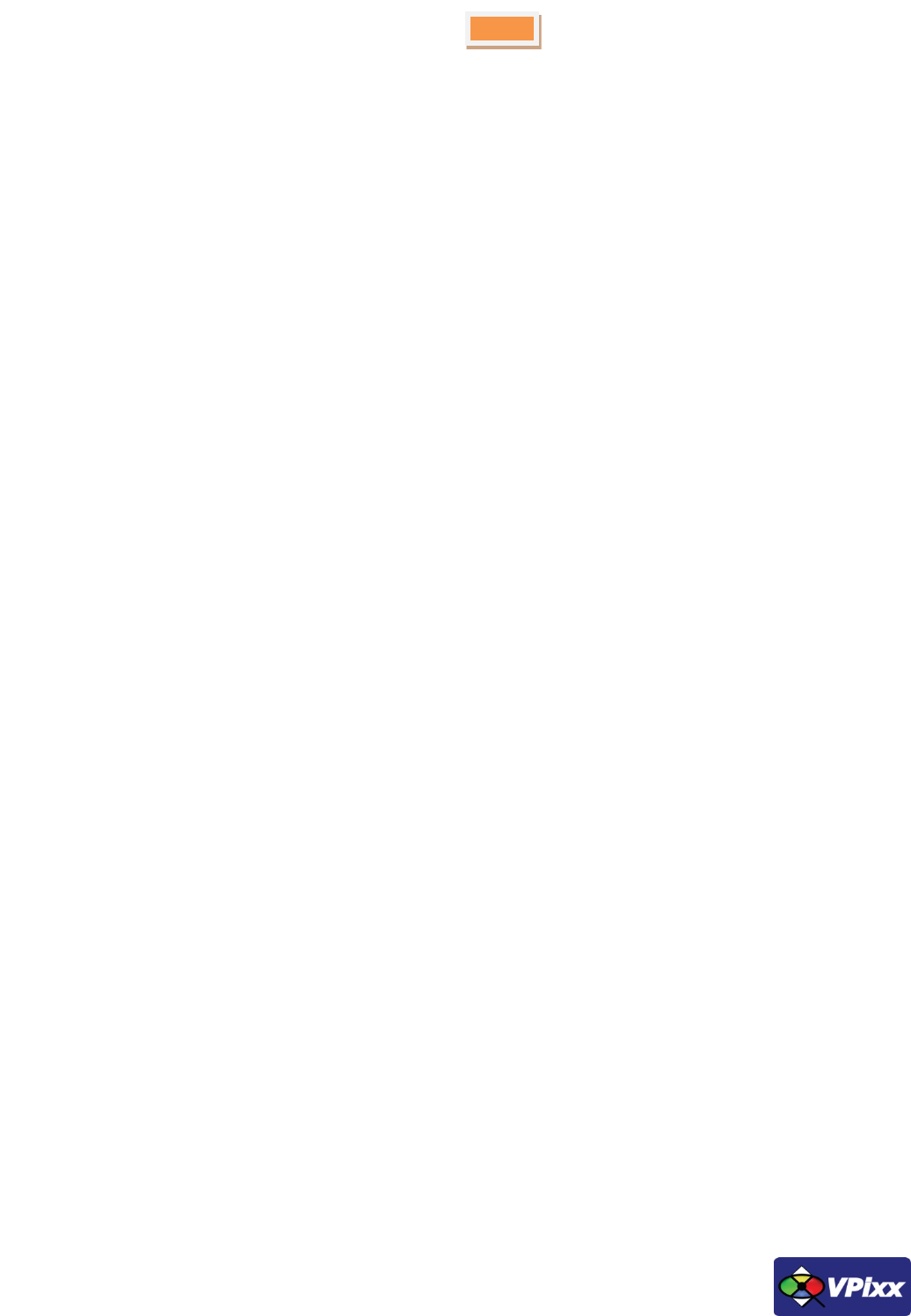
3
PROPixx User Manual
Mounting the projector .................................................................................................................................................... 16
Ceiling mount .................................................................................................................................................................... 16
Level adjustment .............................................................................................................................................................. 17
Stacking projectors ........................................................................................................................................................... 17
Shifting the image ............................................................................................................................................................. 17
Adjusting the lens ............................................................................................................................................................. 18
Zoom ............................................................................................................................................................................. 18
Focus ............................................................................................................................................................................. 18
Cable installation .................................................................................................................................................................. 19
Powering the device ............................................................................................................................................................. 22
Device detection ............................................................................................................................................................... 22
Status LED ......................................................................................................................................................................... 22
Remote controller................................................................................................................................................................. 23
Inserting batteries into the remote control ..................................................................................................................... 23
Installation test pattern ........................................................................................................................................................ 23
Software Installation Instructions for Mac OS X................................................................................................................... 24
Driver and Software Installation Instructions for Windows ................................................................................................. 24
I/O connector descriptions ................................................................................................................................................... 25
Analog I/O connector ....................................................................................................................................................... 25
VESA 3D connector ........................................................................................................................................................... 25
Digital output connector .................................................................................................................................................. 26
Digital input connector ..................................................................................................................................................... 26
Audio In / MIC In / Audio Out ........................................................................................................................................... 27
Theory of operation .............................................................................................................................................................. 28
Video Pipeline ................................................................................................................................................................... 28
Video and I/O synchronization ......................................................................................................................................... 28
DVI Out ............................................................................................................................................................................. 28
Analog output interface.................................................................................................................................................... 28
Analog input interface ...................................................................................................................................................... 29
Digital interface ................................................................................................................................................................ 29
Audio interface ................................................................................................................................................................. 29
LED light source ................................................................................................................................................................ 30

4
Software support .................................................................................................................................................................. 31
Psychtoolbox ................................................................................................................................................................. 31
Python ........................................................................................................................................................................... 32
Low-level ANSI C API ..................................................................................................................................................... 32
PROPixx firmware update ................................................................................................................................................. 33
vputil Software Tool ............................................................................................................................................................. 34
Maintenance and Calibration ............................................................................................................................................... 35
Calibrating the PROPixx .................................................................................................................................................... 35
Warranty ............................................................................................................................................................................... 36
Table of Tables
TABLE 1 STATUS LEDS .............................................................................................................................................................................. 22
TABLE 2 REMOTE CONTROLLER BUTTONS .............................................................................................................................................. 23
TABLE 3 ANALOG I/O ............................................................................................................................................................................... 25
TABLE 4 VESA 3D ..................................................................................................................................................................................... 25
TABLE 5 DIGITAL OUTPUT ....................................................................................................................................................................... 26
TABLE 6 DIGITAL INPUT ........................................................................................................................................................................... 26
TABLE 7 AUDIO IN ................................................................................................................................................................................... 27
TABLE 8 AUDIO OUT ................................................................................................................................................................................ 27
TABLE 9 MIC IN ........................................................................................................................................................................................ 27
Table of Figures
FIGURE 1 FRONT VIEW OF CONTROLLER AND PROJECTOR ...................................................................................................................... 9
FIGURE 2 REAR VIEW OF PROJECTOR ...................................................................................................................................................... 10
FIGURE 3 REAR VIEW OF CONTROLLER ................................................................................................................................................... 10
FIGURE 4 SCREEN SIZE VS THROW DISTANCE ......................................................................................................................................... 15
FIGURE 5 ADJUSTABLE FEET .................................................................................................................................................................... 16
FIGURE 6 M4 MOUNTING HOLES ............................................................................................................................................................ 16
FIGURE 7 SLIDING OFF NAME PLATE ....................................................................................................................................................... 17
FIGURE 8 HORIZONTAL AND VERTICAL ADJUSTMENT CONTROLS .......................................................................................................... 18
FIGURE 9 IMAGE SHIFT LIMITS ................................................................................................................................................................ 18
FIGURE 10 USB CABLE BETWEEN PROJECTOR AND COMPUTER ............................................................................................................. 19
FIGURE 11 USB CABLE BETWEEN CONTROLLER AND COMPUTER .......................................................................................................... 19
Copyright © 2015 VPixx Technologies Inc. All Rights Reserved
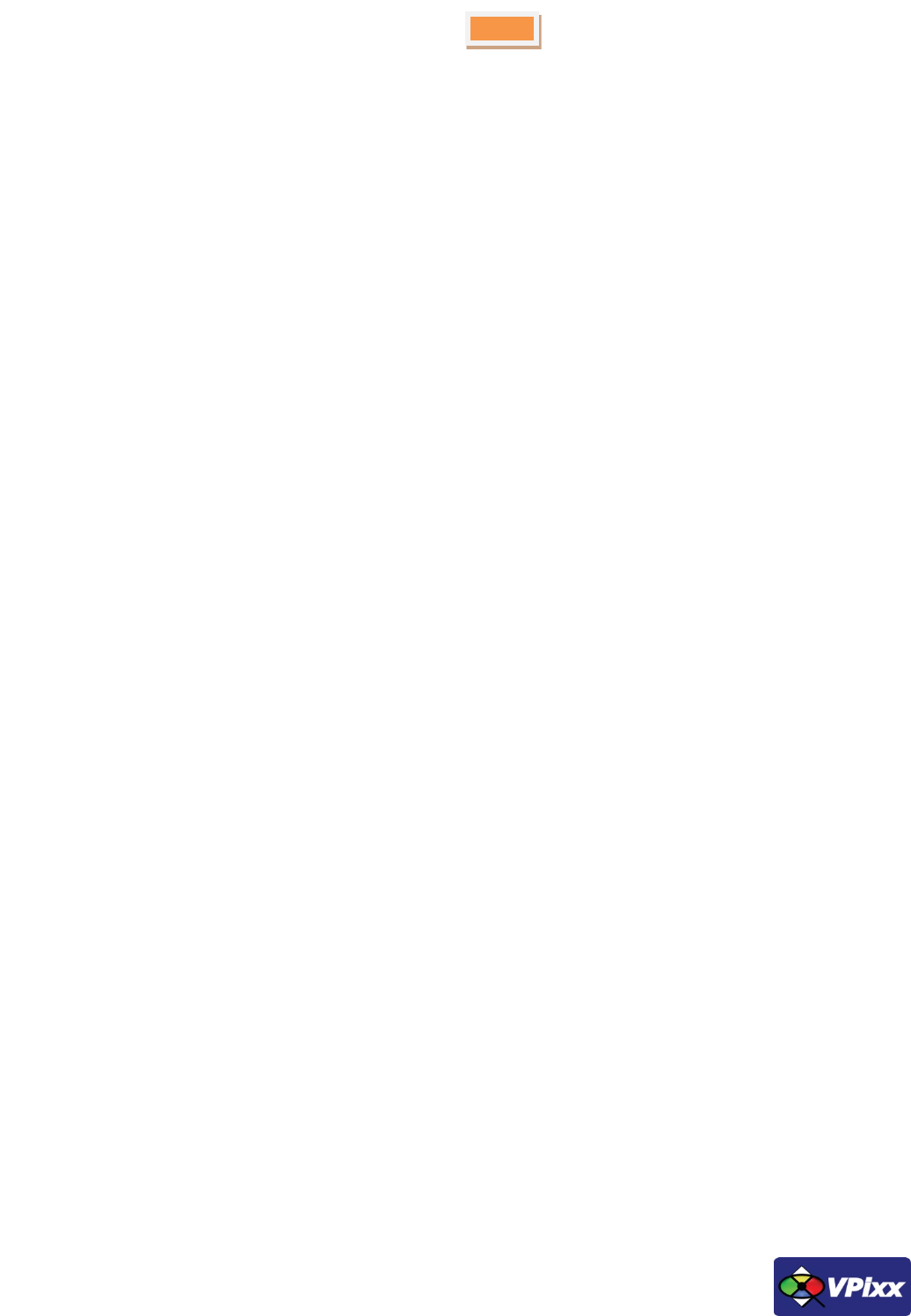
5
PROPixx User Manual
FIGURE 12 DVI CABLE BETWEEN PROJECTOR AND CONTROLLER ........................................................................................................... 20
FIGURE 13 DVI CABLE BETWEEN CONTROLLER AND COMPUTER ........................................................................................................... 20
FIGURE 14 AC ADAPTOR CONNECTED TO PROJECTOR’S DC-IN CONNECTOR ......................................................................................... 21
FIGURE 15 AC ADAPTOR CONNECTED TO CONTROLLER’S DC-IN CONNECTOR ...................................................................................... 21
FIGURE 16 REMOTE CONTROLLER........................................................................................................................................................... 23
FIGURE 17 REMOTE CONTROLLER BATTERY INSTALLATION ................................................................................................................... 23
FIGURE 18 VPIXX TOOLS SETUP WIZARD ................................................................................................................................................ 24
FIGURE 19 CIE 1931 COLOR SPACE DIAGRAM ......................................................................................................................................... 30
FIGURE 20 VPUTIL APPLICATION MAIN SCREEN ..................................................................................................................................... 34
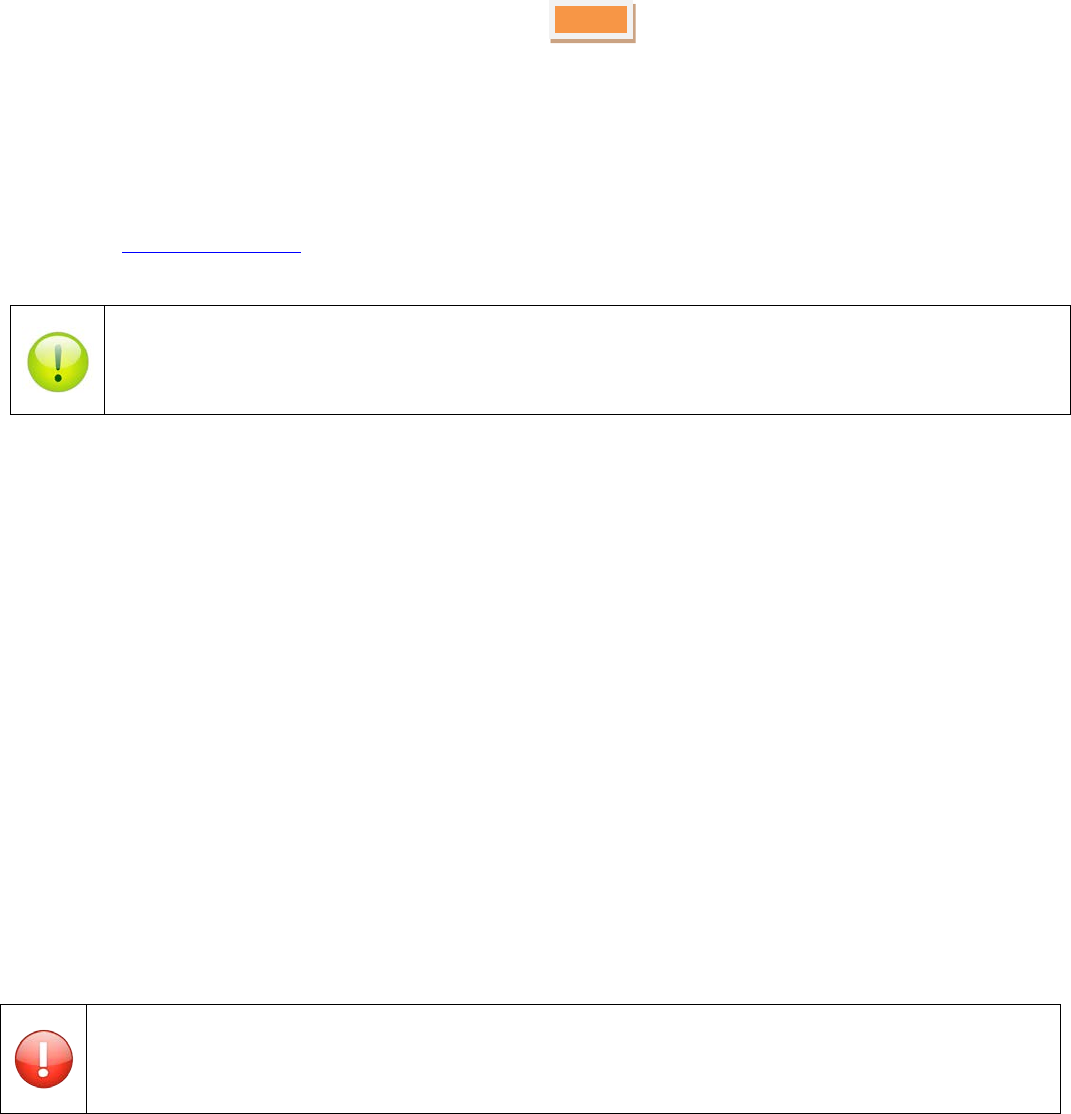
6
Overview
This manual provides installation, usage and maintenance information for VPixx Technologies Inc.’s PROPixx system.
For technical questions or product support information, do not hesitate to contact the VPixx support team by sending
an E-mail at support@vpixx.com or by phone.
WARNING - SAFETY INFORMATION
• Do not open the cabinet. There are no user serviceable parts inside.
• Use only the power cable included with the PROPixx.
• Ensure that the power outlet includes a Ground connection, as this equipment MUST be grounded.
• Do not expose the projector to rain or moisture, and do not place any liquids on top of the projector.
• Unplug before cleaning. When cleaning, use a damp (not wet) cloth.
• Handle the power cable carefully and avoid sharp bends. Do not use a damaged power cable.
• Do not cover or obstruct the ventilation outlets or inlets.
• Never use strong detergents or solvents such as alcohol or thinners to clean the projector and lens.
Never cover the lens while the projector is switched on. This could pose a fire hazard.
By creating your MyVPixx account on the VPixx Technologies website, you will have access to additional
product documentation, demos, source code examples and the latest firmware and software drivers.
Copyright © 2015 VPixx Technologies Inc. All Rights Reserved
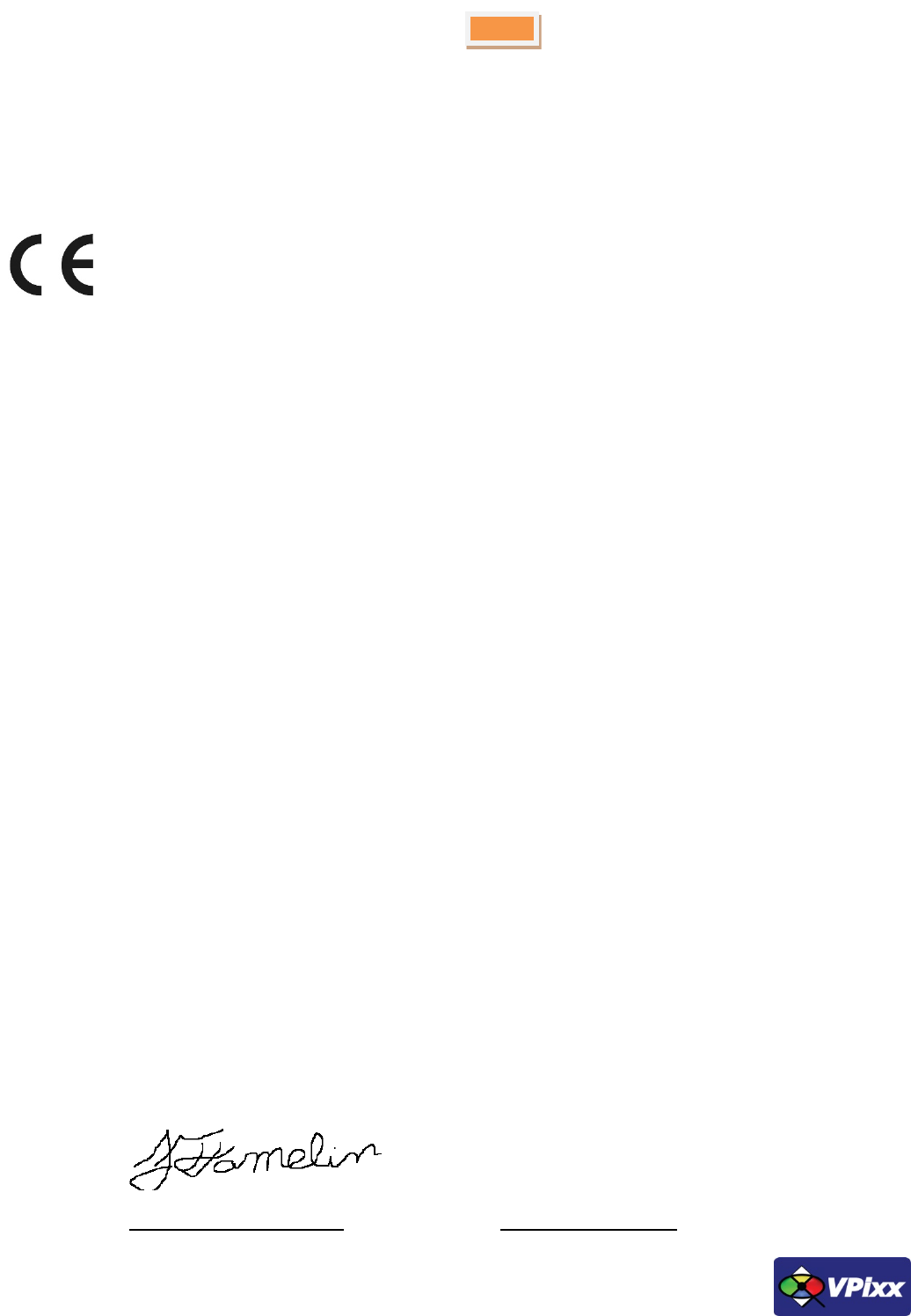
7
PROPixx User Manual
Compliance Information
For European Countries
DECLARATION OF CONFORMITY
Manufacturer’s Name: VPixx Technologies Inc.
Manufacturer’s Address: 1494 Montarville suite 206
Saint-Bruno, Quebec
Canada, J3V 3T5
Product Name: PROPixx and PROPixx Lite
Part Numbers: VPX-PRO-5001C, VPX-PRO-5000A
Product Options : All
Application of Council Directive:
2004/108/EC -Electromagnetic Compatibility directive
2006/95/EC -Low Voltage directive
2002/95/EC -RoHS directive
2012/19/EU -Waste Electrical and Electronic Equipment directive
The following harmonised standards have been used:
EN 61326-1:2013 –Electrical equipment for measurement, control and laboratory use.
• IEC CISPR 11 -Radio frequency disturbance characteristics (Class A)
• IEC 61000-3-2 -Limits for harmonic current emissions (Class D)
• IEC 61000-3-3 -Limitation of voltage changes, voltage flicker (≤16A per phase)
• IEC 61000-4-2 –Electrostatic discharge immunity test (Level 2 contact, air) (Perf Criteria B)
• IEC 61000-4-3 –Radiated, radio-frequency, electromagnetic field immunity test (Level 2, Perf Criteria A)
• IEC 61000-4-4 –Electrical fast transient/burst immunity test (Level 2, Perf Criteria B)
• IEC 61000-4-5 –Surge immunity test (Level 2, Perf Criteria B)
• IEC 61000-4-6 –Immunity to conducted disturbances, induced by radio-frequency fields (Level 2, Perf Criteria A)
• IEC 61000-4-8 –Power frequency magnetic field immunity test (Level 2, Perf Criteria A)
• IEC 61000-4-11 –Voltage dips, short interruptions and voltage variations immunity tests (Perf Criteria B and C)
Supplementary Information:
To remain CE compliant, only CE compliant parts should be used with this product. Maintaining CE compliance also
requires proper cable and cabling techniques. VPixx Technologies will not retest systems or components that have been
modified by customers.
Signature: __________________________
Printed name: Jean-François Hamelin, Eng Title: Director of Operations
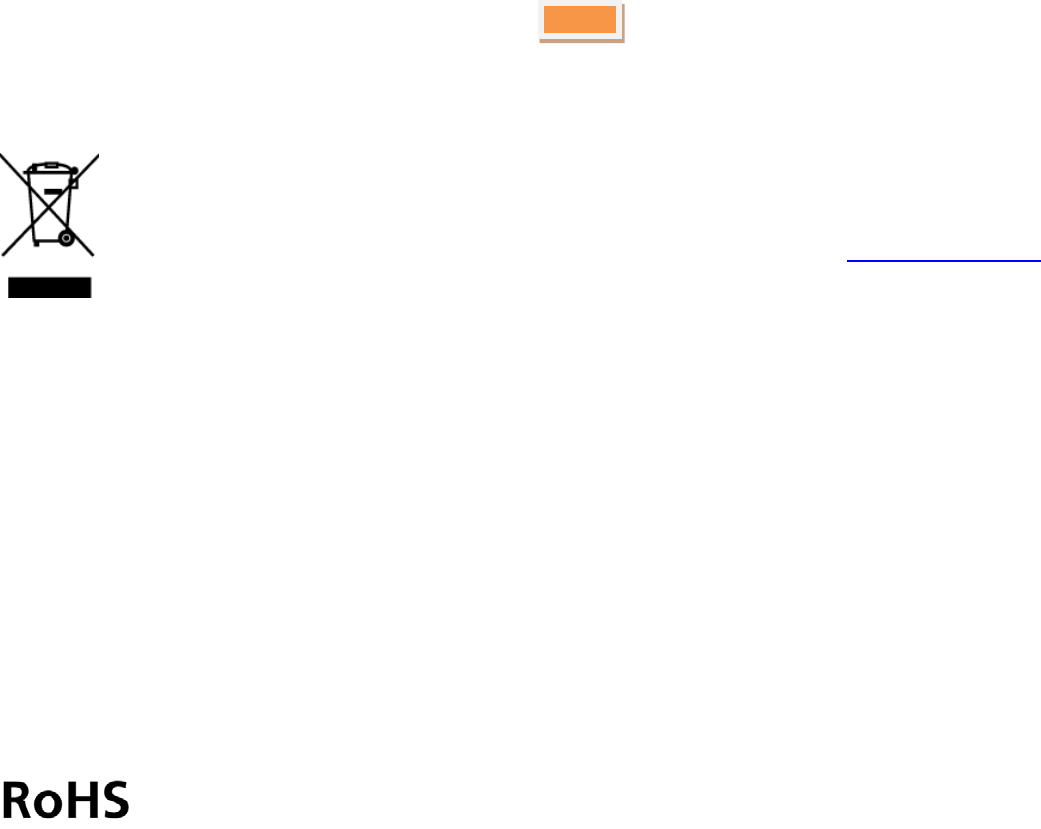
8
The following information is only for EU member states:
The mark shown to the left is in compliance with the Waste Electrical and Electronic Equipment directive
2012/19/EU (WEEE). The mark indicates the requirement NOT to dispose of the equipment as unsorted
municipal waste. For more information call VPixx Technologies Inc. or email us at support@vpixx.com
For the United States of America
This device complies with part 15 subpart B of FCC rules. Its operation is subject to the following two conditions: (1) this
device may not cause harmful interference, and (2) this device must accept any interference received, including
interference that may cause undesired operation. This equipment has been tested and found to comply with the limits
for a Class A digital device, pursuant to part 15 subpart B of the FCC rules.
For Canada
This Class A digital apparatus complies with Canadian ICES-003.
Declaration of RoHS Compliance
This product has been designed and manufactured in compliance with Directive 2002/95/EC of the
European Parliament and the Council on restriction of the use of certain hazardous substances in
electrical and electronic equipment (RoHS Directive).
Copyright © 2015 VPixx Technologies Inc. All Rights Reserved

9
PROPixx User Manual
System Overview
The PROPixx is a unique DLP LED projector designed to be the most flexible display possible for vision research. It
features a native resolution of 1920 x 1080 and can be driven with refresh rates up to 500 Hz (RGB mode) or 1440 Hz
(Greyscale mode) with deterministic timing.
The PROPixx uses high brightness LEDs as a light source, giving a larger color gamut and much longer lifetime than
halogen light sources (60,000 hrs vs 2,000 hrs). The LEDs also support high bit depth and high frequency full color
stimulation which would not be possible with a color-wheel/halogen architecture. For stereo vision applications, our
high speed circular polarizer can project stereoscopic stimuli for passive polarizing glasses at up to 400 Hz.
The PROPixx comes equipped with an array of peripherals which often need to be synchronized to video during an
experiment. These peripherals include a stereo audio stimulator, a button box port for precise reaction-time
measurement, triggers for electrophysiology and eye-tracking equipment, and even a complete analog I/O subsystem.
You can now successfully synchronize all of your subject I/Os to video refresh with microsecond precision.
The PROPixx is available with multiple projection lens options including short-throw lenses for CRT replacement
applications, and long-throw lenses for MRI/MEG applications.
The PROPixx system is made up of two distinct components; the controller and the projector unit.
Front view of projector and controller
Focus ring
Zoom ring
Controller
Remote control
Front infra-red window
Adjustable feet
Horizontal shift
adjustment Vertical shift
adjustment
Adjustments under
name plate
Figure 1 Front view of controller and projector
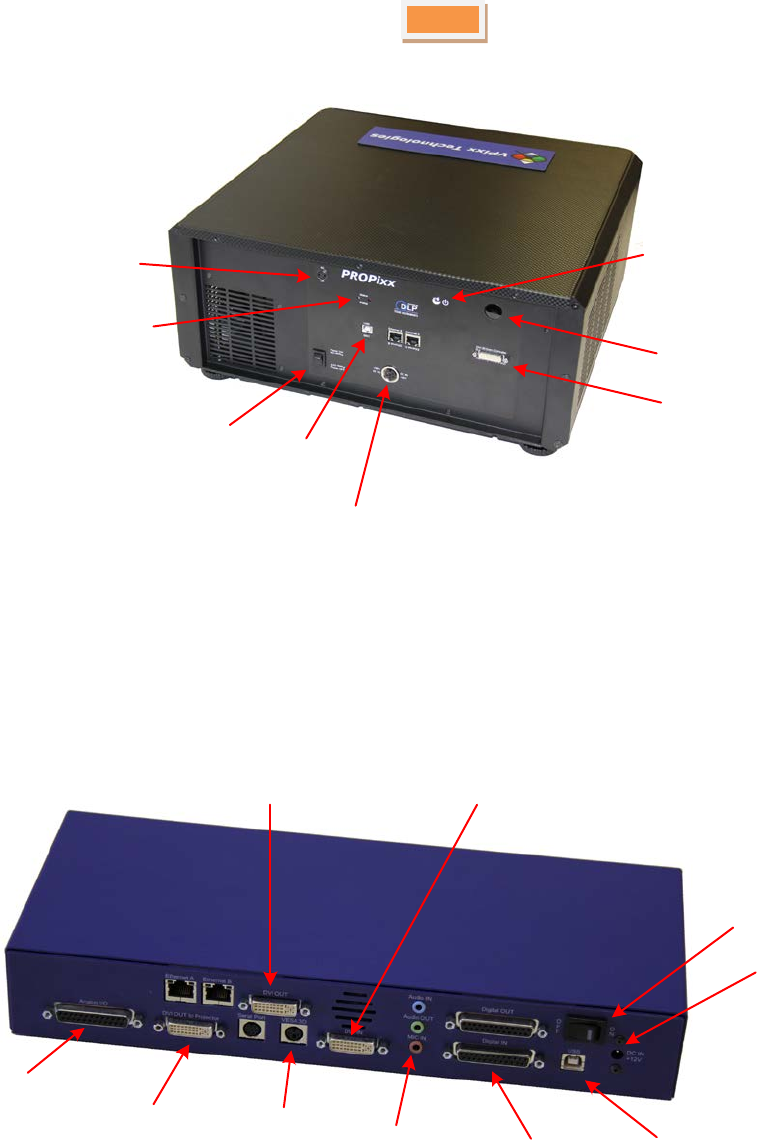
10
Rear view of projector
Rear infra-red window
Dual-link DVI connector
LED status
Power connector
Main power switch
Ferro-electric circular
polarizer interface
USB connector
ON / Sleep button
Figure 2 rear view of projector
Rear view of controller
Dual-link DVI
input connector
Power connector
Main power switch
USB connector
Audio
interface **
Dual-link DVI output
connector for console display
Dual-link DVI output
connector to projector Digital IN/OUT
interface
Analog IN/OUT
interface ** VESA 3D
connector
Figure 3 Rear view of controller
**Analog I/O and audio functionalities are available only with PROPixx full version (VPX-PRO-5001C)
Copyright © 2015 VPixx Technologies Inc. All Rights Reserved

11
PROPixx User Manual
General specifications
• Display resolution: 1920(H) x 1080(V) pixels
• Display type: Texas Instruments DMD 0.95”
• Aspect ratio: 16x9
• Illumination system: RGB LED
• Contrast: 10 000:1
• Brightness: 700 lumens
• Lamp life: 60 000 hours via solid state illumination
• Up to 12 bits of resolution on each of the RGB channels
• Up to 500 Hz refresh rate (RGB color)
• Up to 1440 Hz refresh rate (Greyscale)
• IR remote control
Video processing
• Video input: 1920 x 1080 pixels, 24 bits (Dual link DVI)
• Deterministic timing between reception of video signal and update of display pixels
• Completely bypasses all image processing “enhancements” prevalent in standard consumer projectors
• Multiple projectors can be synchronized, showing copies or subsets of original video
Analog to digital converter
• Number of channels: 16 (or 8 differential), on DB-25 connector
• Converter resolution: 16 bits
• Maximum sampling rate: 200 kSPS per channel
• Frequency programming modes:
Samples per second
Samples per video frame
Nanoseconds per sample
• Simultaneous sampling across all channels
• Input range: ±10 V
• Input impedance: 1.6*108 Ω //3 pF
• Absolute maximum input tolerance: ±12 V
*ADC functionalities are available only with PROPixx full version (VPX-PRO-5001C)
Digital to analog converter
• Number of channels: 4 on DB-25 connector
• Converter resolution: 16 bits
• Maximum sampling rate: 1 MSPS per channel
• Frequency programming modes:
Samples per second
Samples per video frame
Nanoseconds per sample
• Simultaneous output updates
• Output range: ±10 V

12
• Drive capability: ±25 mA, 250 mW per channel
*DAC functionalities are available only with PROPixx full version (VPX-PRO-5001C)
Audio CODEC
• Audio line in, microphone in, speaker out, on 3.5 mm jacks
• Stereo microphone input amplifier resistance: 20 kΩ
• Microphone sampling rate: 96 kHz
• Programmable microphone bias voltage range: 2.0 V to 3.1 V
• Stereo DAC sampling rate 96 kHz
*Audio CODEC functionalities are available only with PROPixx full version (VPX-PRO-5001C)
Digital input
• Number of digital inputs: 24 on db-25 connector
• Input termination: >20 kΩ pullup to 3.3 V
• Input tolerance: 5 V
Digital output
• Number of digital outputs: 24 on db-25 connector
• Output drive stage: 5 V through 25 Ω series resistor
• Maximum output current:
Source: 15 mA
Sink: 12 mA
Power (projector unit)
• Power consumption: 250 W
• Input voltage: 48 VDC – 5.21 A
• International AC adaptor input: 90 VAC – 264 VAC (47 Hz – 63 Hz)
Power (controller unit)
• Power consumption: 30 W
• Input voltage: 12 VDC – 2.5 A
• International AC adaptor input: 90 VAC – 264 VAC (47 Hz – 63 Hz)
Mechanical mounting (projector unit)
• Front/rear table
• Front/rear ceiling
Software
Software support includes a low-level ANSI C API as well as Psychtoolbox MATLAB / Octave and Python libraries for Mac
OS X, Windows XP, Windows 7, Windows 8 and Linux. In addition, the PROPixx is directly supported by the VPixx high-
level application.
Copyright © 2015 VPixx Technologies Inc. All Rights Reserved
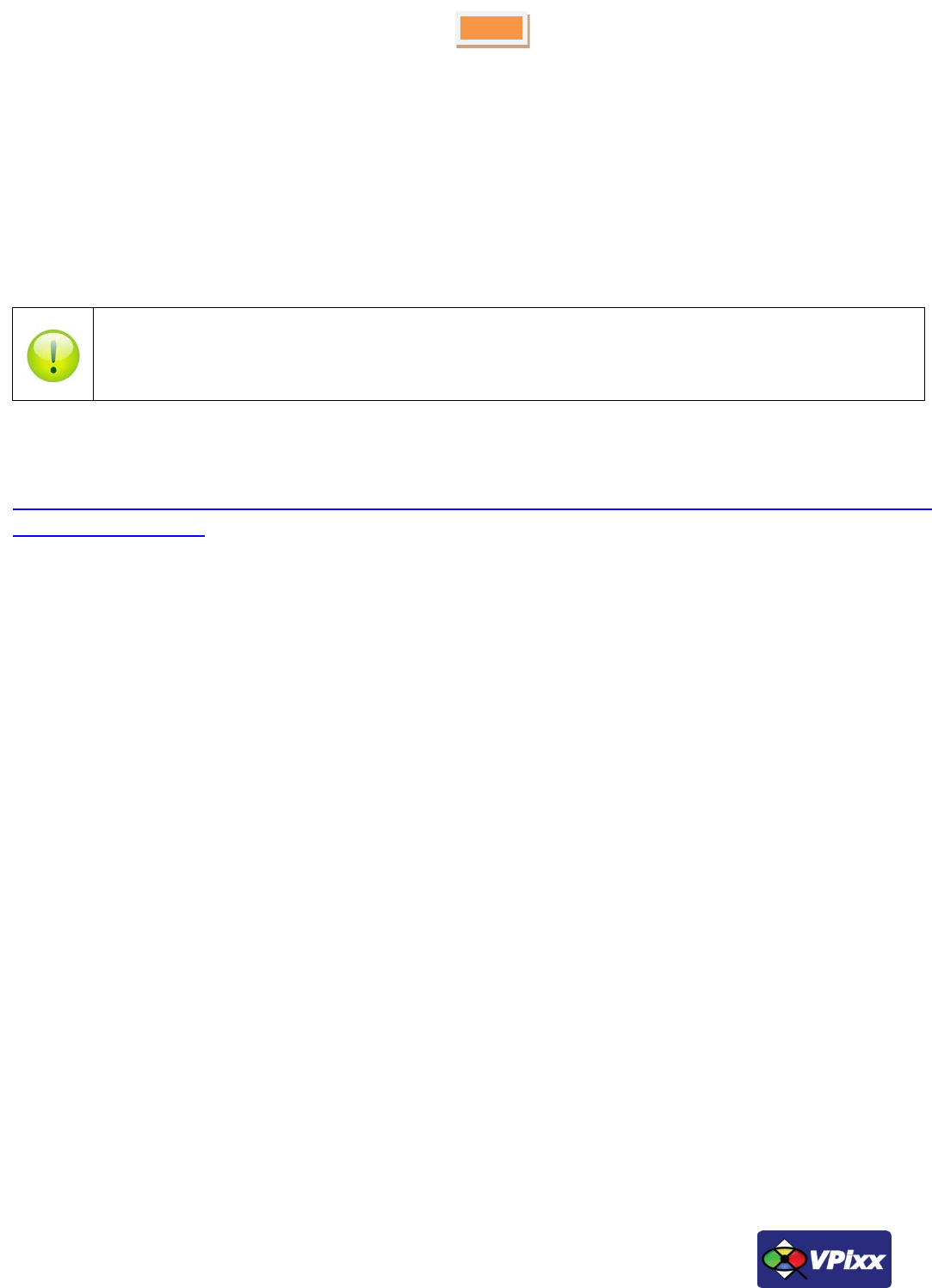
13
PROPixx User Manual
Hardware and software requirements
Graphics Card
The graphics card should have dual-link DVI outputs, or DisplayPort/Thunderbolt outputs (which can be converted to
dual-link DVI through an active dongle).
We strongly recommend using the following adaptor, which can be obtained from VPixx Technologies or ACCEL Cables.
http://www.accellcables.com/collections/adapters/products/ultraav-displayport-or-mini-displayport-to-dvi-d-dual-link-
adapter-with-3d-support
USB 2.0
The host computer requires at least one USB 2.0 interface.
Operating System
The PROPixx is compatible with the following OS: MAC OS X, Windows XP (32bit, 64bit), Windows 7 (32bit, 64bit),
Windows 8 (32bit, 64bit) and Linux.
All DisplayPort adaptors are not created equal. The limitation is the 320 MHz video bandwidth which your
graphics board can transmit over a dual-link DVI video cable. This is enough bandwidth to generate a full
1920x1200 (or 1080) image at 120 Hz.

14
PROPixx installation
You will need a flat, stable area to install your PROPixx. Also, familiarize yourself with the following simple guidelines
concerning the installation of your PROPixx system.
• The projector should be installed as close to the power outlet as possible.
• The power connection should be easily accessible, so that it can be disconnected in an emergency.
• Ensure that there is at least 30 cm (12 in) of space between the ventilation outlets and any wall, and 10 cm (4 in) of
space for all other sides.
• Do not install the projector close to anything that might be affected by its operational heat (polystyrene ceiling tiles,
curtains, etc.)
• When stacking projectors, the stack MUST be vertical, to ensure that the stresses are distributed to all four chassis
corners.
• Do not place heavy objects on top of the projector chassis. Only the chassis corners are capable of withstanding the
weight of another projector.
• Do not drop or knock the projector.
• Place the projector in a dry area away from sources of dust, moisture, steam, smoke, sunlight or heat.
The projector weighs approximately 15 kg (33 lbs). Use safe handling techniques when
lifting the projector. Backup safety chains or wires should always be used with ceiling
mount installations.
Never cover the lens while the projector is switched on. This could pose a fire hazard.
Copyright © 2015 VPixx Technologies Inc. All Rights Reserved
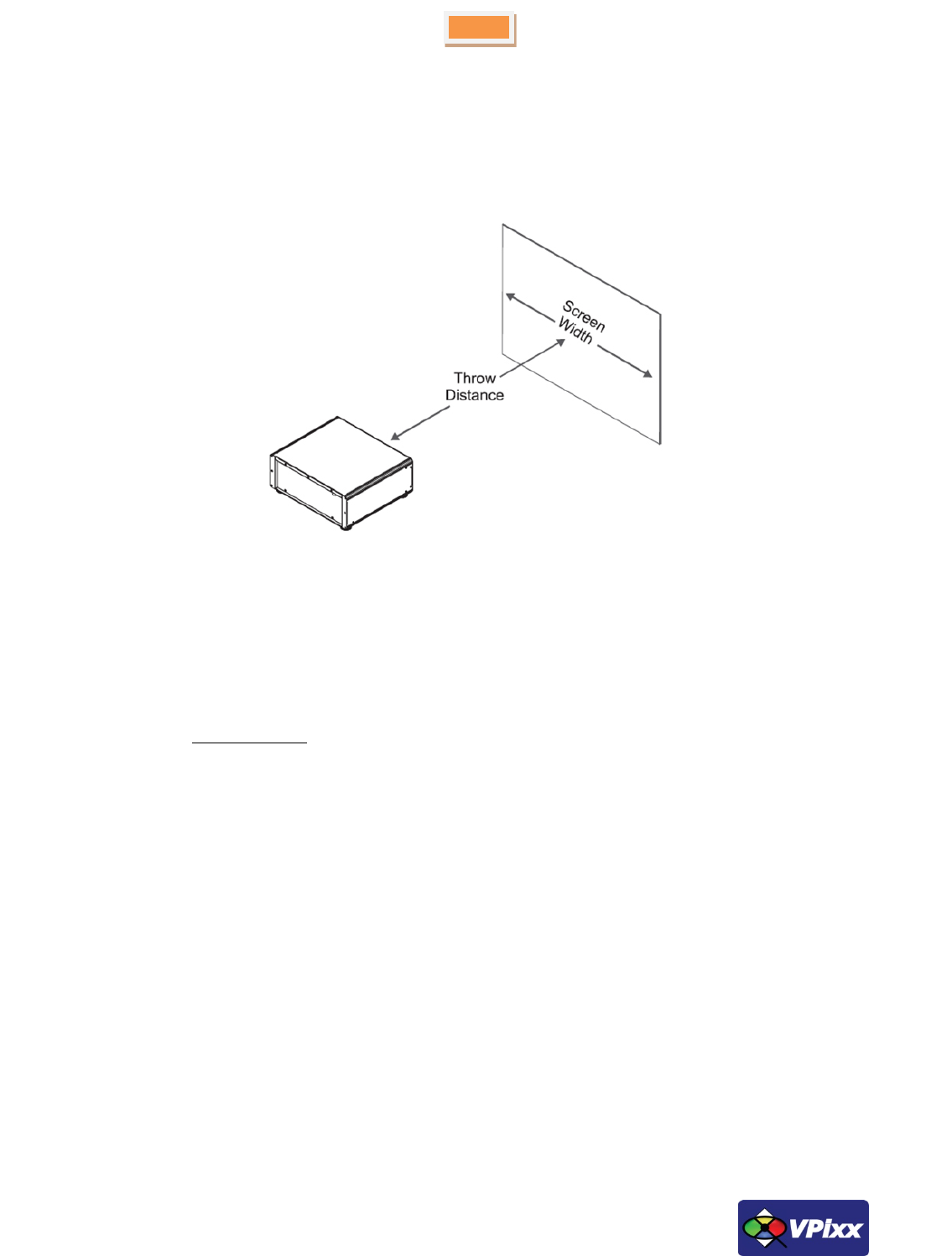
15
PROPixx User Manual
Screen size vs throw distance
The Throw distance is the distance measured from the front of the projector to the screen. This is an important
consideration when it comes to projector installation as it determines whether or not you have enough room to install
your projector with the desired screen size, and if your image will be the right size for your screen.
Figure 4 Screen size VS throw distance
Calculating screen width and throw distance
Throw Distance =
Screen Width =
The available lenses for the projector have the following optical specifications:
Part Number
Lens Type
Throw Ratio
Focus Range (Metric)
Focus Range (Imperial)
VPX-ACC-6501
Super short-throw lens
0.73 : 1
0.97-1.3 m
3.18 - 4.27 ft
VPX-ACC-6502
Short-throw lens
1.56 – 1.86 : 1
2-7 m
6.6 – 23 ft
VPX-ACC-6503
Long-throw lens
1.85 – 2.40 : 1
2.5-10 m
8.2 - 32.8 ft
VPX-ACC-6504
Super long-throw lens
2.4 – 4.0 : 1
3-12m
6.6 - 39.4 ft
VPX-ACC-6505
Super long-throw lens
5.4 – 9.9 : 1
1.52-12.19 m
5.0 – 40.0 ft
VPX-ACC-6507
Super long-throw lens
8.9 – 14.8 : 1
1.52-12.19 m
5.0 – 40.0 ft
VPX-ACC-6508
Super long-throw lens
3.3 – 5.94 : 1
1.52-12.19 m
5.0 – 40.0 ft
• The focus range is the distance over which the image can be focused using the focus ring.
• The zoom range is the range over which the throw ratio can be changed using the zoom ring.
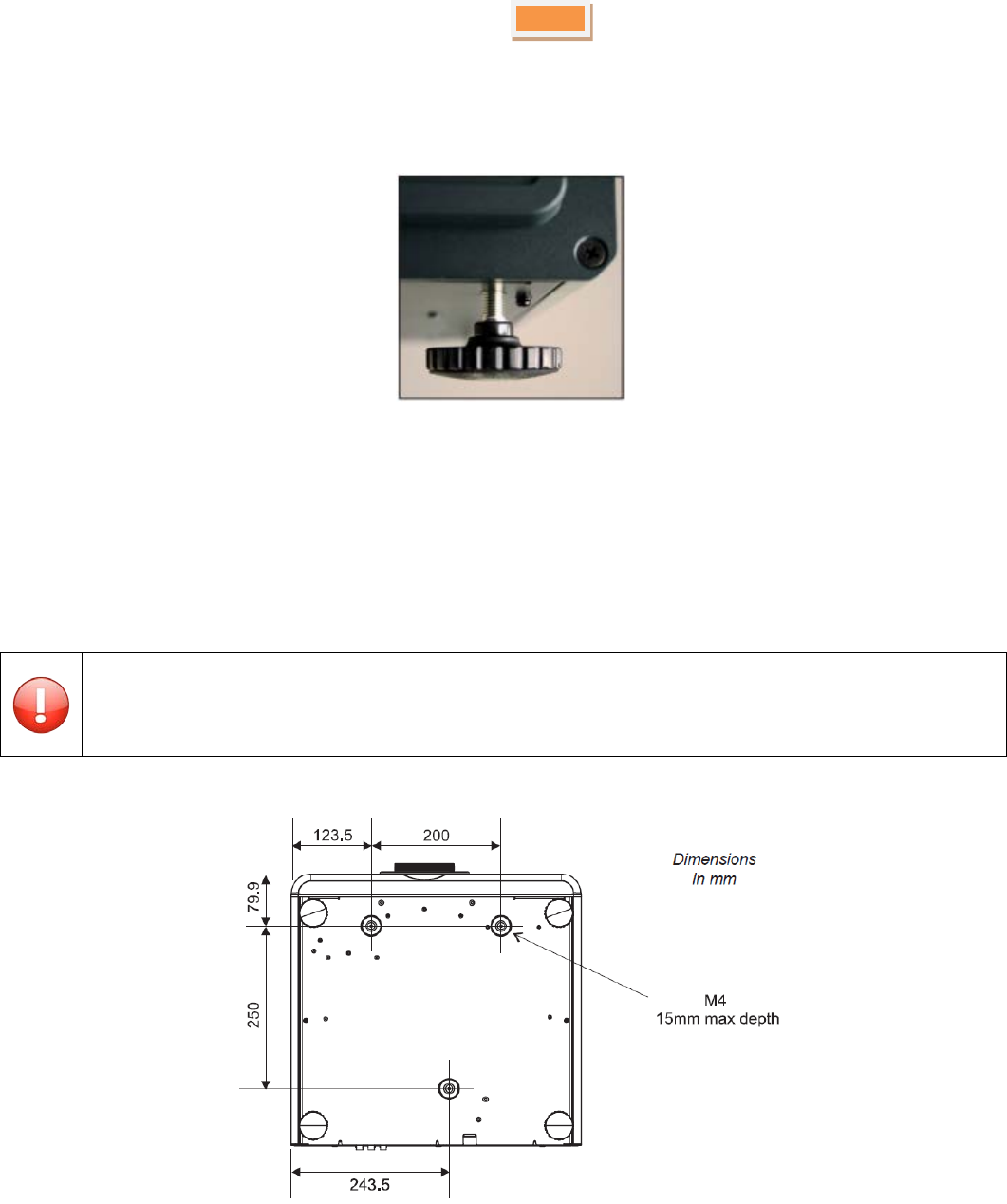
16
Mounting the projector
The four adjustable feet under the chassis allow the projector to be lowered onto a flat surface without any danger of
hands being trapped between the chassis and the surface.
Figure 5 Adjustable feet
Ceiling mount
The projector is designed to be used on a flat surface, but it can also be suspended from a ceiling if your application
requires it. Three M4 mounting holes with a 0.7 mm pitch are provided under the projector to allow bolting to a ceiling
mounting plate.
Before installation, make sure that the surface, ceiling or rigging that is to support the
projector is capable of supporting the combined weight of all the projectors.
Figure 6 M4 Mounting holes
Copyright © 2015 VPixx Technologies Inc. All Rights Reserved

17
PROPixx User Manual
Level adjustment
If the projector is to be operated from a flat surface such as a projector table, then adjustment of the projector level
should be made by turning the four feet under the chassis.
Ideally, the projector should be positioned perpendicular to the screen, and the lens shift controls used to align the
image with the screen, to maintain a geometrically correct image.
Stacking projectors
The projector is capable of supporting the weight of up to three other projectors safely. The stack should be positioned
vertically and perpendicular to the screen. The lens shift controls can be used to align the image with the screen to
maintain a geometrically correct image.
• Carefully lower each projector down onto the previous, making sure that they are vertically aligned with each
other. Also verify that they are not in an area or position where they can be easily tipped over or pushed.
• Align the images from the projectors using the Lens shift controls (see below).
Shifting the image
Ideally, the projector should be positioned perpendicular to the screen. The normal position for the projector is at the
center of the screen. However, you can set the projector above or below the center, or to one side, and adjust the
image using the Lens shift controls on the top of the projector to maintain a geometrically correct image.
If the projector is fitted with the fixed 0.73:1 lens then there are no mechanical controls for lens shift.
Slide the name plate in the direction shown below and then gently lift off by hand.
1
2
Figure 7 Sliding off name plate
DO NOT forcibly pry off the name plate using a tool. This could damage the equipment.

18
With the name plate removed, use the 5mm Allen wrench to adjust the horizontal and vertical position of the image.
Horizontal shift
adjustment
Vertical shift
adjustment
Figure 8 Horizontal and vertical adjustment controls
The image can be shifted by up to:
• ± 0.6 times the height of a full screen image (known as 120% shift)
• ± 0.15 times the width of a full screen image (known as 30%)
It is physically possible to shift the lens further than these limits, but this will result in some distortion of the image
beyond the ranges specified above.
Figure 9 Image shift limits
Adjusting the lens
Zoom
Turn the smooth ring on the lens, closest to the case, to adjust the zoom so that the image fills the screen.
Focus
Turn the knurled ring at the outer end of the lens to adjust the focus until the image is sharp.
Copyright © 2015 VPixx Technologies Inc. All Rights Reserved
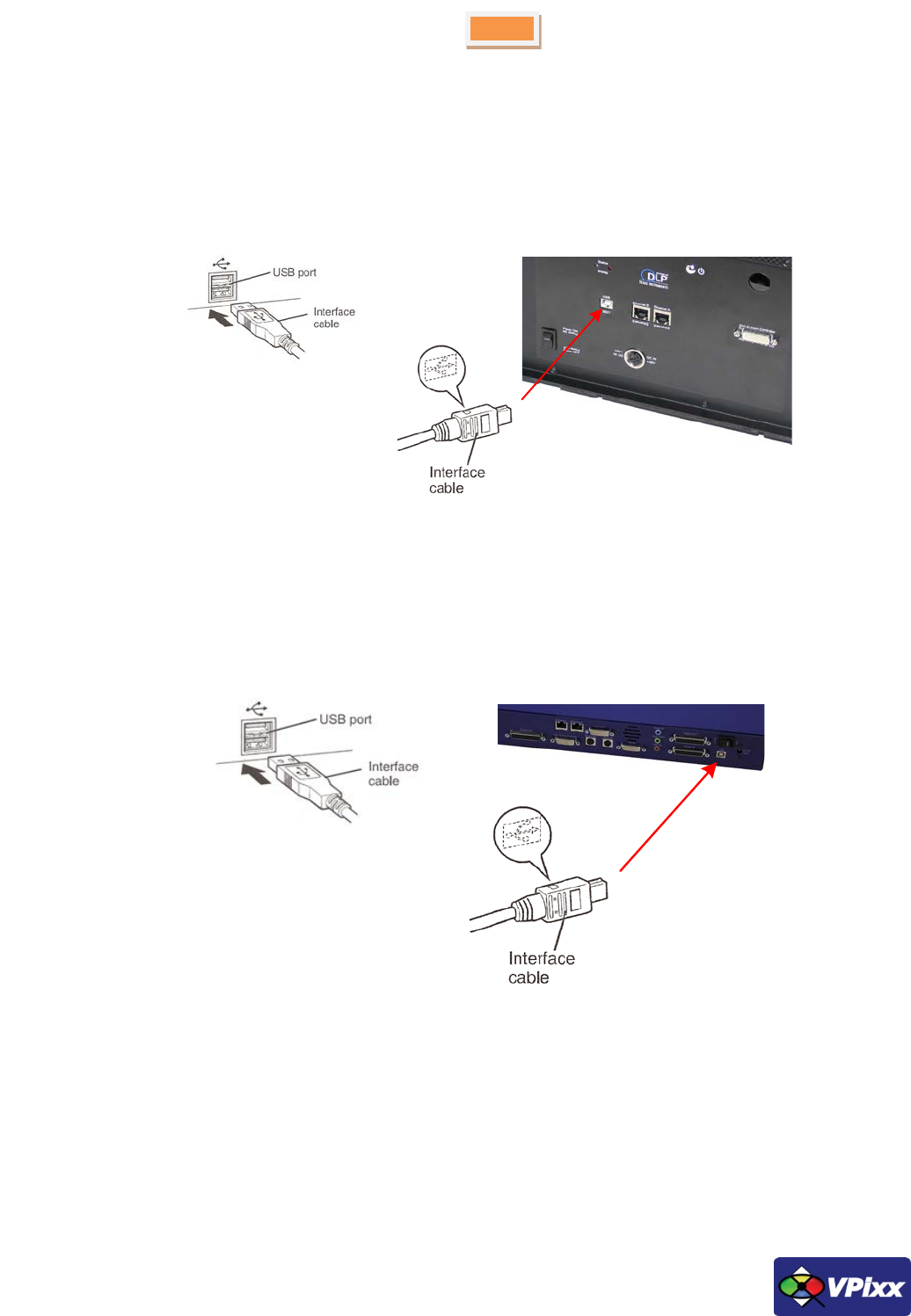
19
PROPixx User Manual
Cable installation
1. Connect the USB cable between the projector unit and your computer
Computer side Projector side
Figure 10 USB cable between projector and computer
2. Connect the USB cable between the controller unit and your computer
Computer side Controller side
Figure 11 USB cable between controller and computer

20
3. Connect the DVI cable between the projector and the controller. Be sure to use the DVI Out to Projector
connector on the controller.
Controller side
Projector side
Figure 12 DVI cable between projector and controller
4. Connect the DVI cable between the controller and your computer.
Controller side
Computer side
Figure 13 DVI cable between controller and computer
Copyright © 2015 VPixx Technologies Inc. All Rights Reserved
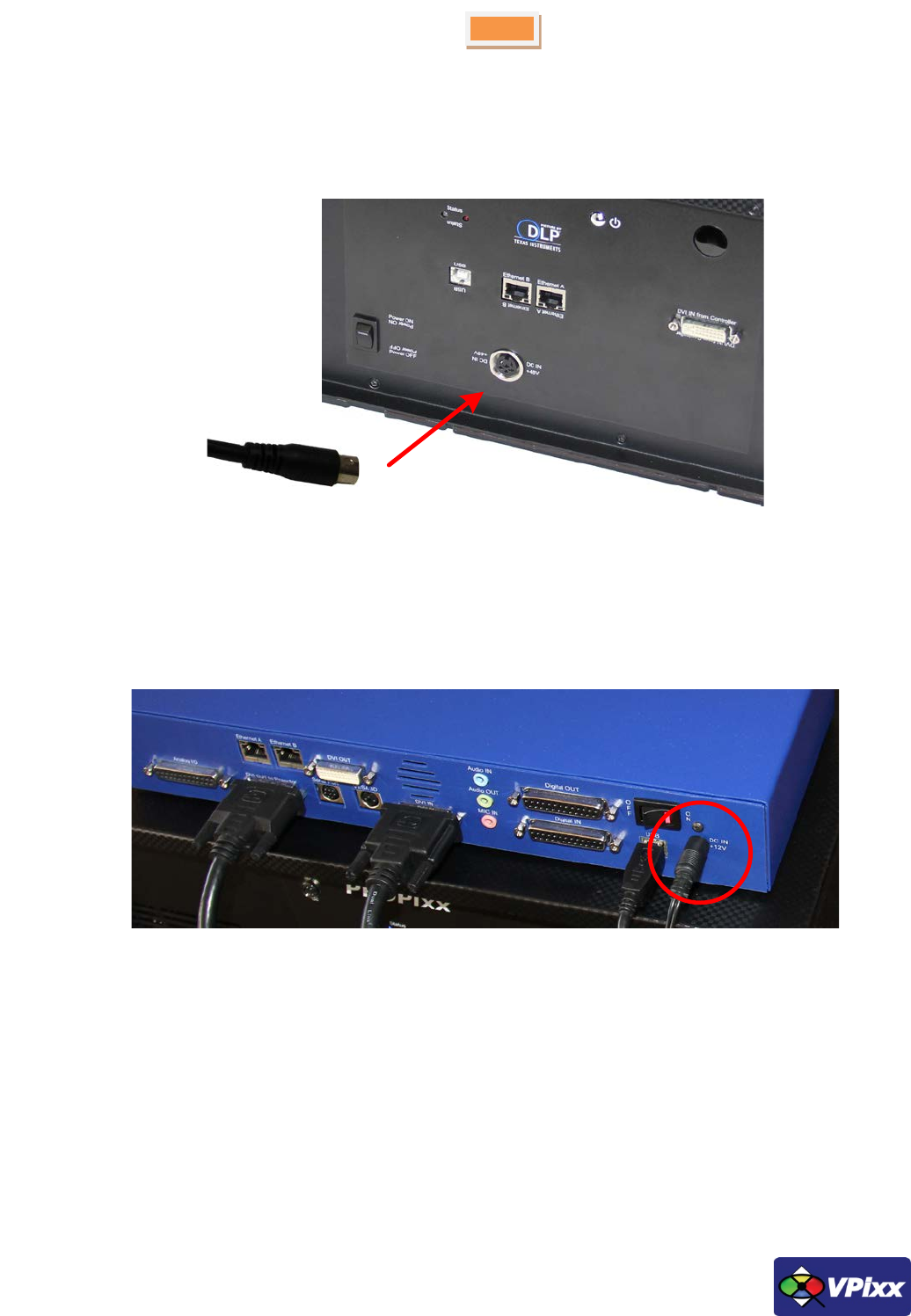
21
PROPixx User Manual
5. Attach the AC adaptor to the projector DC-in connector
Projector
side
Figure 14 AC adaptor connected to projector’s DC-IN connector
6. Attach the AC adaptor to the controller DC-in connector.
Figure 15 AC adaptor connected to controller’s DC-IN connector
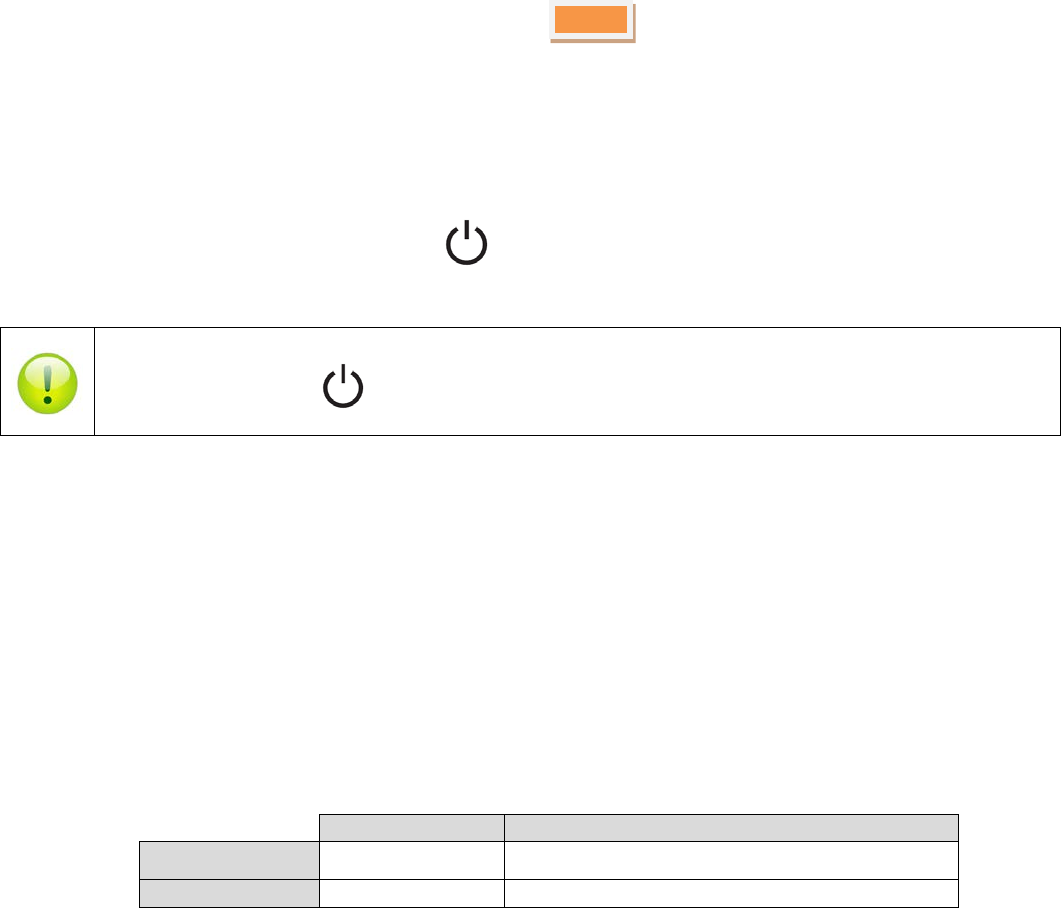
22
Powering the device
Once all cables have been properly connected, you can power on your PROPixx. The power up procedure is as follows:
1. Toggle the controller’s power switch to the ON position.
2. On the projector, press the button once to switch the projector ON.
Pressing the projector’s button continually for 3 seconds or more will put it in SLEEP mode.
Device detection
After toggling the power switch to ON, your computer should detect the projector and controller and perform the
necessary installation. On a Mac OS X system, no driver is required; however under Microsoft Windows, a driver must
be installed.
Status LED
Your PROPixx is equipped with two status LEDs that supply information on the energy or power status of your system.
The information relayed by each LED, one blue and one red, is summarized in the table below.
Table 1 Status LEDs
ON
Blinking
BLUE LED Awake Mode LED Off mode
RED LED
Sleep Mode
Thermal Shutdown
Copyright © 2015 VPixx Technologies Inc. All Rights Reserved
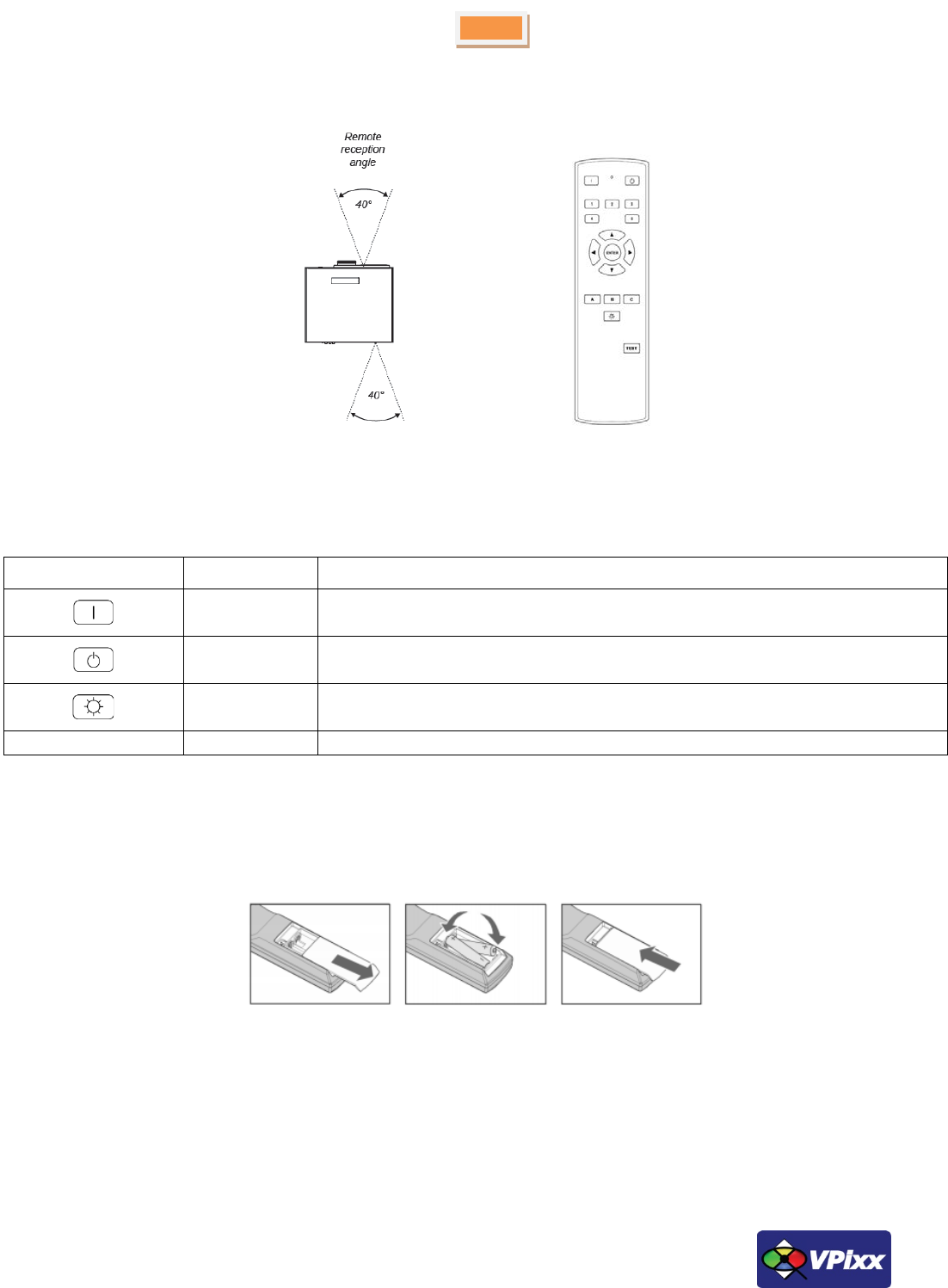
23
PROPixx User Manual
Remote controller
Figure 16 Remote controller
Table 2 Remote controller buttons
Button symbol
Function
Description
Power ON
Press POWER ON on the remote control to switch the projector ON
Power OFF
Press POWER OFF on the remote control to switch the projector to SLEEP mode
LED ON/OFF
Turn ON/OFF LED light source
Other
User defined by software
Inserting batteries into the remote control
Open the battery compartment and insert two AA batteries, ensuring that they are inserted with the orientation shown
below.
Figure 17 Remote controller battery installation
Installation test pattern
For a perfect installation and screen geometry, you can use your PROPixx projector in test mode. To do this, simply
press the TEST button followed by the A button on the remote control. You can do this same sequence for tests B and C.
Press the test button twice to return to the normal mode.
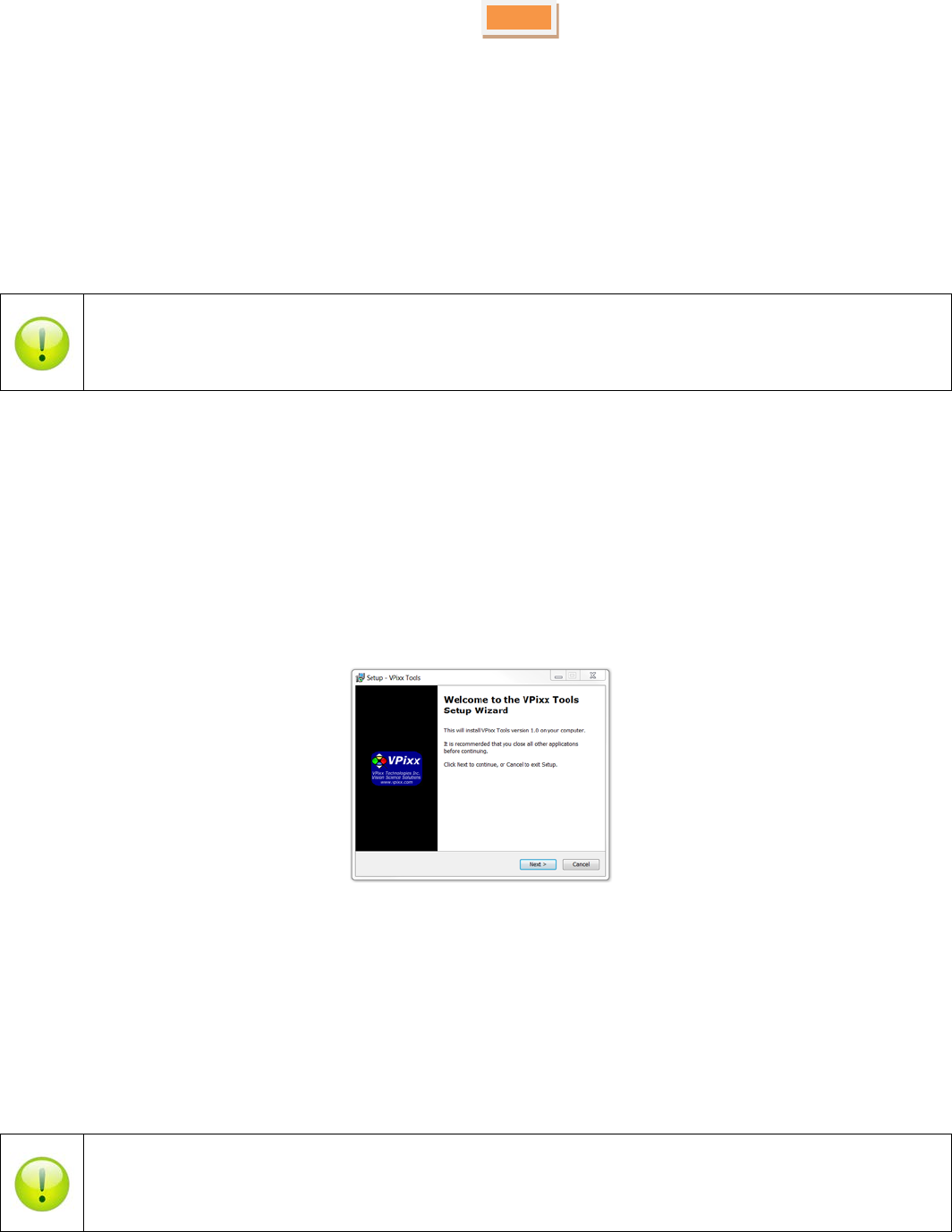
24
Software Installation Instructions for Mac OS X
As a first step, ensure that the PROPixx is turned OFF. Then, insert the CD labeled “VPixx Technologies
Software/Documentation” in your CD/DVD reader and copy the Software Tools for MAC folder into the OS X or Linux
user folder.
In the Software Tools for MAC folder can be found documentation, drivers, libraries and low level C API. By using the
vputil application you can configure and operate your device on a basic level.
For more information on VPixx software tools, please refer to the VPixx Software Tools user manual.
Driver and Software Installation Instructions for Windows
These instructions are for Windows 7. Installation under Windows Vista, XP or Windows 8 is similar, but not necessarily
identical.
As a first step, ensure that the PROPixx is turned OFF. Then, insert the CD labeled “VPixx Technologies
Software/Documentation” in your CD/DVD reader. In Software Tools for Windows, run the setup.exe application.
When the following box appears, click Next and follow the instructions.
Figure 18 VPixx Tools Setup Wizard
When finished, you can toggle the power switch to the ON position and your device is ready for use.
A shortcut of vputil.exe is copied on the Windows desktop as well as the Program Files, in the VPixx Technologies folder;
documentation, drivers, libraries and low level C API folders are copied. By using the vputil application you can
configure and operate your device on a basic level.
Once the installation is complete, the VPixx Technologies folder is located under C:\Program Files\
For more information on VPixx software tools, please refer to the VPixx Software Tools user manual.
Copyright © 2015 VPixx Technologies Inc. All Rights Reserved
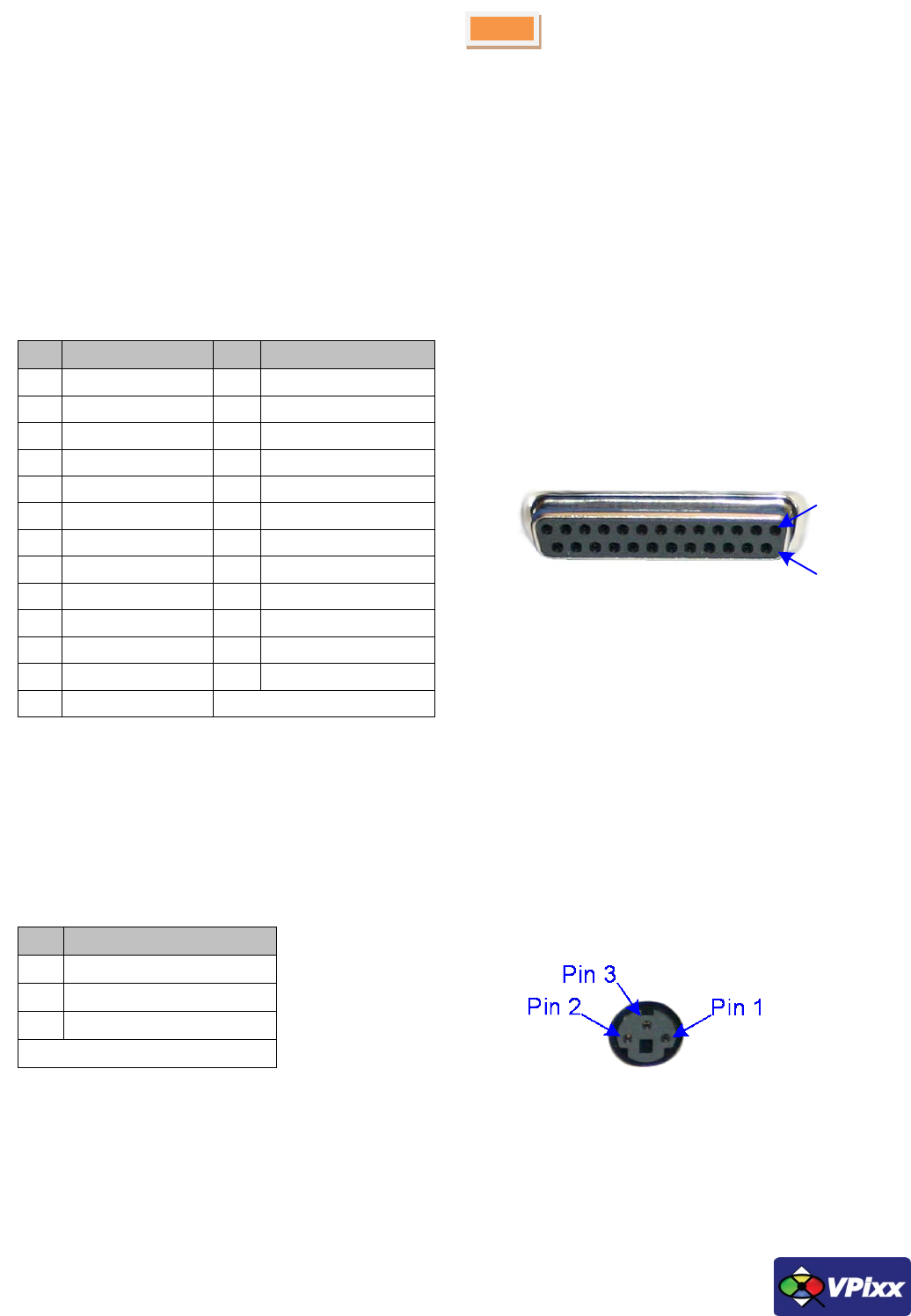
25
PROPixx User Manual
I/O connector descriptions
Analog I/O connector
The following table shows the analog I/O pin assignment. If you use the analog breakout cable, refer to the associated
user manual interconnections.
*Analog I/O functionalities are available only with PROPixx full version (VPX-PRO-5001C)
Table 3 Analog I/O
Connector type: D-SUB, 25 pins
Gender: Female
* Shield is tied to the GND by a 0 Ohm resistor inside the PROPixx controller.
** Current limited (400mA).
VESA 3D connector
Use this interface to connect your VESA 3D glasses. The following table shows the VESA 3D pin assignment.
Table 4 VESA 3D
Connector type: Mini-DIN, 3 pins
Gender: Female
* Shield is tied to the GND by a 0 Ohm resistor inside the PROPixx controller.
** Current limited (400mA).
Pin
Description
Pin
Description
1
ADC0
14
ADC1
2
ADC2
15
ADC3
3
ADC4
16
ADC5
4
ADC6
17
ADC7
5
ADC8
18
ADC9
6
ADC10
19
ADC11
7
ADC12
20
ADC13
8
ADC14
21
ADC15
9
REF0
22
REF1
10
GND
23
+5 VDC **
11
DAC0
24
DAC1
12
DAC2
25
DAC3
13
GND
Shield *
Pin
Description
1
+5 VDC **
2
GND
3
VESA_LR (+5 VDC)
Shield *
Pin 1
Pin 14

26
Digital output connector
The following table shows the digital output pin assignment.
Table 5 Digital Output
Connector type: D-SUB, 25 pins
Gender: Female
* Shield is tied to the GND by a 0 Ohm resistor inside the PROPixx controller.
Digital input connector
The following table shows the digital input pin assignment.
Table 6 Digital Input
Connector type: D-SUB, 25 pins
Gender: Female
* Shield is tied to the GND by a 0 Ohm resistor inside the PROPixx controller.
Pin
Description
Pin
Description
1
Digital Out 0
14
Digital Out 1
2
Digital Out 2
15
Digital Out 3
3
Digital Out 4
16
Digital Out 5
4
Digital Out 6
17
Digital Out 7
5
Digital Out 8
18
Digital Out 9
6
Digital Out 10
19
Digital Out 11
7
Digital Out 12
20
Digital Out 13
8
Digital Out 14
21
Digital Out 15
9
Digital Out 16
22
Digital Out 17
10
Digital Out 18
23
Digital Out 19
11
Digital Out 20
24
Digital Out 21
12
Digital Out 22
25
Digital Out 23
13
GND
Shield *
Pin
Description
Pin
Description
1
Digital In 0
14
Digital In 1
2
Digital In 2
15
Digital In 3
3
Digital In 4
16
Digital In 5
4
Digital In 6
17
Digital In 7
5
Digital In 8
18
Digital In 9
6
Digital In 10
19
Digital In 11
7
Digital In 12
20
Digital In 13
8
Digital In 14
21
Digital In 15
9
Digital In 16
22
Digital In 17
10
Digital In 18
23
Digital In 19
11
Digital In 20
24
Digital In 21
12
Digital In 22
25
Digital In 23
13
GND
Shield *
Pin 1
Pin 14
Pin 1
Pin 14
Copyright © 2015 VPixx Technologies Inc. All Rights Reserved
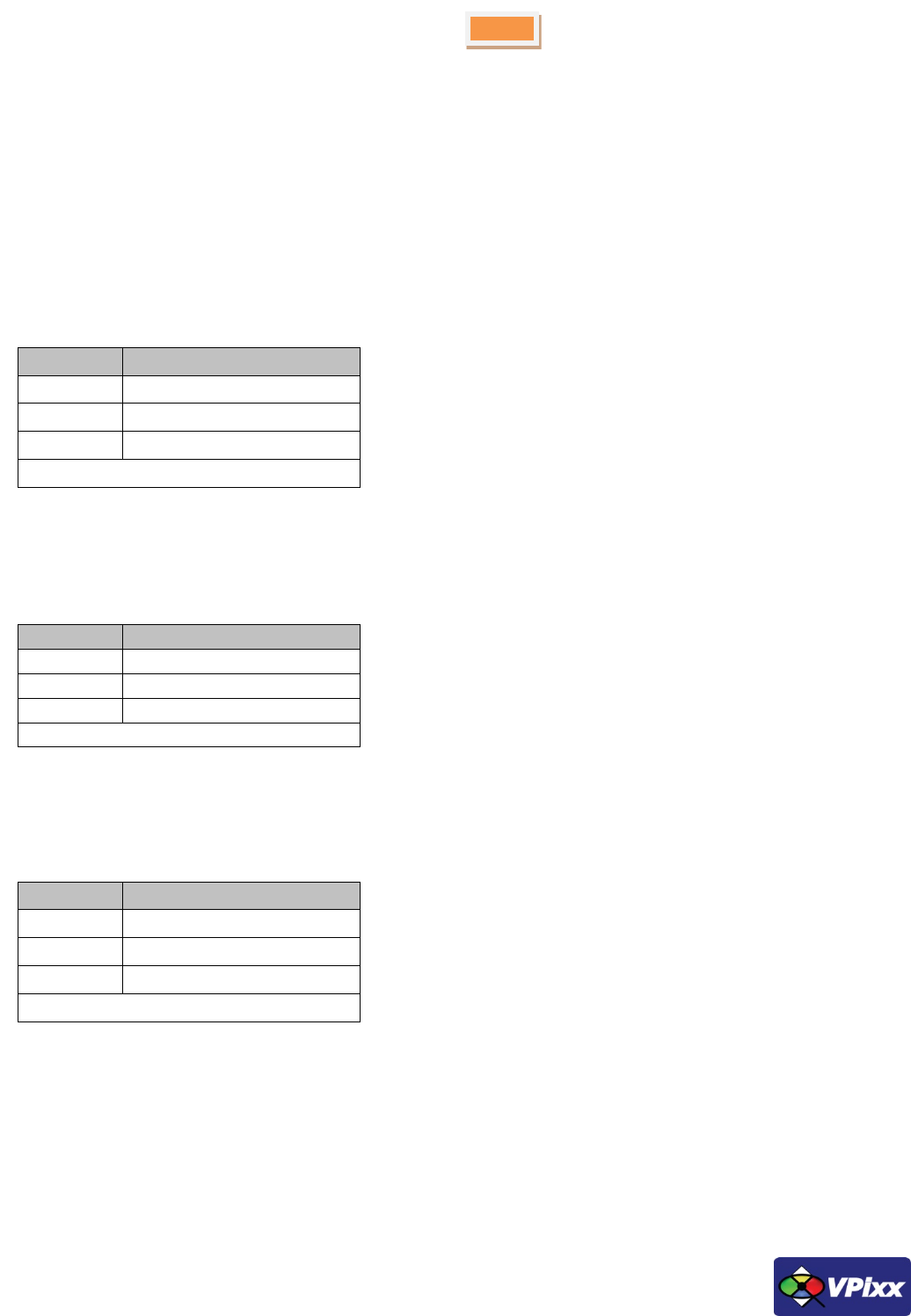
27
PROPixx User Manual
Audio In / MIC In / Audio Out
Audio equipment may be connected through these jacks with standard 1/8” (3.5 mm) stereo plugs. The following table
shows the audio pin assignment for each jack.
*Audio IN, MIC In and Audio functionalities are available only with PROPixx full version (VPX-PRO-5001C)
Audio In
Table 7 Audio In
Connector type: Stereo 1/8” (3.5 mm)
Gender: Jack (female)
* Shield is tied to the GND by a 0 Ohm resistor inside the PROPixx controller.
Audio Out
Table 8 Audio Out
* Shield is tied to the GND by a 0 Ohm resistor inside the PROPixx controller.
MIC In
Table 9 MIC In
* Shield is tied to the GND by a 0 Ohm resistor inside the PROPixx controller.
Pin
Description
TIP
Audio In left
Ring
Audio In Right
Sleeve
GND
Shield *
Pin
Description
TIP
Audio Out left
Ring
Audio Out Right
Sleeve
GND
Shield *
Pin
Description
TIP
MIC In left
Ring
MIC In Right
Sleeve
GND
Shield *

28
Theory of operation
Video Pipeline
A video signal contains all the pixels for every frame. The resolution determines the amount of pixels: for example,
1920 x 1080 means 1920*1080 pixels on your screen. Each of these pixels contains the color information it will show on
screen.
Colors are described using the RGB (Red-Green-Blue) format. For every video frame, each pixel has access to 24 bits of
color information (8 bits per color). This means, for example, that red can take values from 0 to 255 and consequently
that 256 different shades of red are possible. Red 0 signifies no red, while red 255 signifies 100% red color. All of the
three colors (RGB) have 8 bits, which creates 16 777 216 different possible colors. RGB colors are usually represented as
(R,G,B), where R, G and B are the respective color values [0-255].
A color is usually described with 8 bits of information. 8-bit information can be seen as R7R6R5R4R3R2R1R0, which is a
binary representation of the color (in this example, R for Red). Every bit (Ri) can take the value 0 or 1, and the final
value will be a sum:
=2
The color red 255 would be represented as 0b11111111, whereas red 16 would be 0b00010000. Since 255 represents
every bit at a value of 1, it is the maximum value for an 8-bit number.
Video and I/O synchronization
The PROPixx displays video information with no processing delay, and the I/O subsystems have microsecond-precise
synchronization with the incoming video vertical sync pulse. The system waits until it has received a complete video
frame, then presents all raster lines simultaneously (rather than being scanned from top to bottom) starting at about t =
8.33 ms in the case of a 120 Hz video refresh rate. In the case of 480 Hz stimulation, this fixed latency would drop to
about 2.08 ms.
DVI Out
A second display can be connected to the DVI Out port. This secondary display can be used, for example, by a remote
operator who wishes to monitor the stimuli being presented to a test subject.
Analog output interface
The PROPixx analog subsystem contains 4 DAC (Digital-to-Analog-Converter) channels, with 16-bit precision and ±10 V
output swing. The maximum update rate is 1 MSPS and all 4 channels update simultaneously. The DAC update rate can
be specified in samples per second, samples per video frame, or nanoseconds per sample. Waveform onset can be
synchronized to video refresh with microsecond precision.
Copyright © 2015 VPixx Technologies Inc. All Rights Reserved
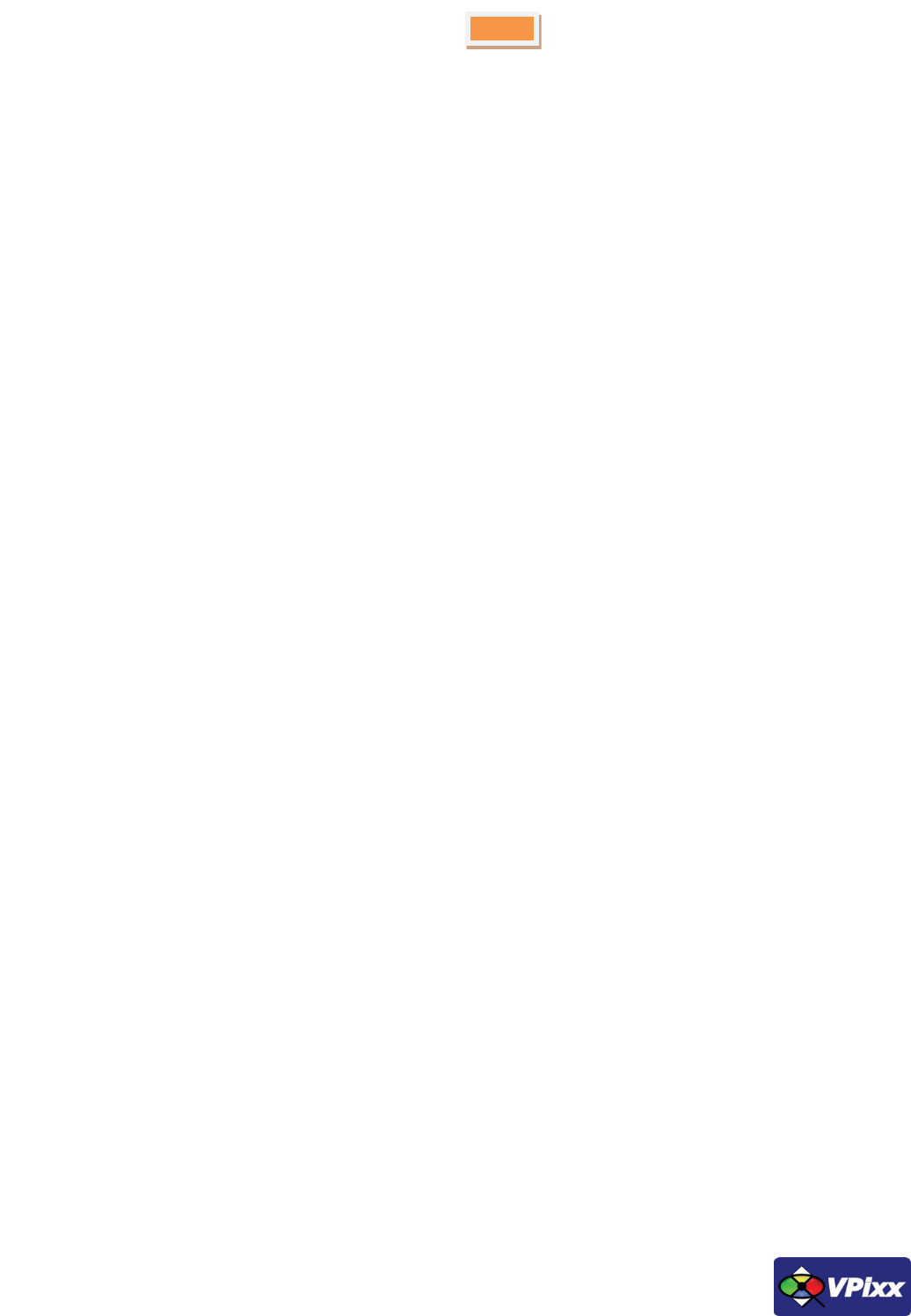
29
PROPixx User Manual
Analog input interface
The PROPixx analog subsystem includes 16 ADC (Analog-to-Digital Converter) channels, with 16-bit precision and ±10 V
input range. The maximum sampling rate is 200 kSPS and all 16 channels are simultaneously sampled for evoked
potential and other applications sensitive to the sampling phase. The ADC sample rate can be specified in samples per
second, samples per video frame, or nanoseconds per sample. Sampling can be synchronized to video refresh with
microsecond precision.
Digital interface
The PROPixx contains 24 TTL inputs and 24 TTL outputs. Inputs are pulled up, so simple response boxes can be read
with no additional hardware. TTL input transitions are time-tagged to enable response time calculation with
microsecond precision. Similarly, TTL outputs can be scheduled to transition at a specified point within a video frame,
to enable simple triggering of external testing hardware.
Audio interface
The PROPixx contains a stereo audio CODEC which can bias and convert a stereo microphone input. The CODEC can also
drive a 96 kSPS audio stimulus directly into headphones. Stimulus phase between audio-left, audio-right, and video
refresh can be controlled with microsecond precision for cross-modal research.
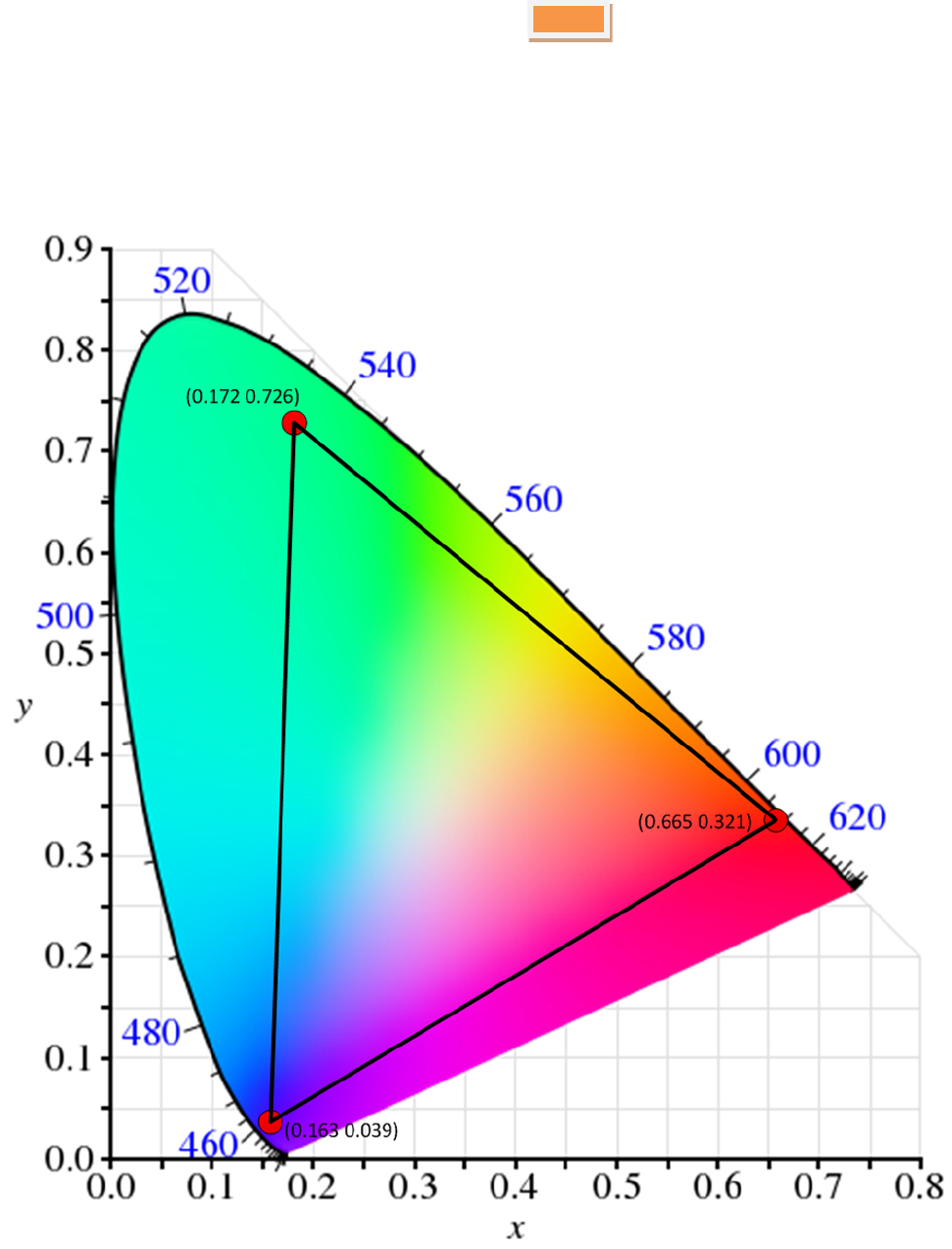
30
LED light source
The PROPixx light engine uses 3 big chip LEDs that can deliver an enormous color gamut to the screens. The following
CIE 1931 color space diagram shows the x-y color coordinates of the PROPixx LEDs. The peak wavelengths are Red: 623
nm, Green: 525 nm, Blue: 460 nm
.
Figure 19 CIE 1931 Color Space Diagram
Copyright © 2015 VPixx Technologies Inc. All Rights Reserved
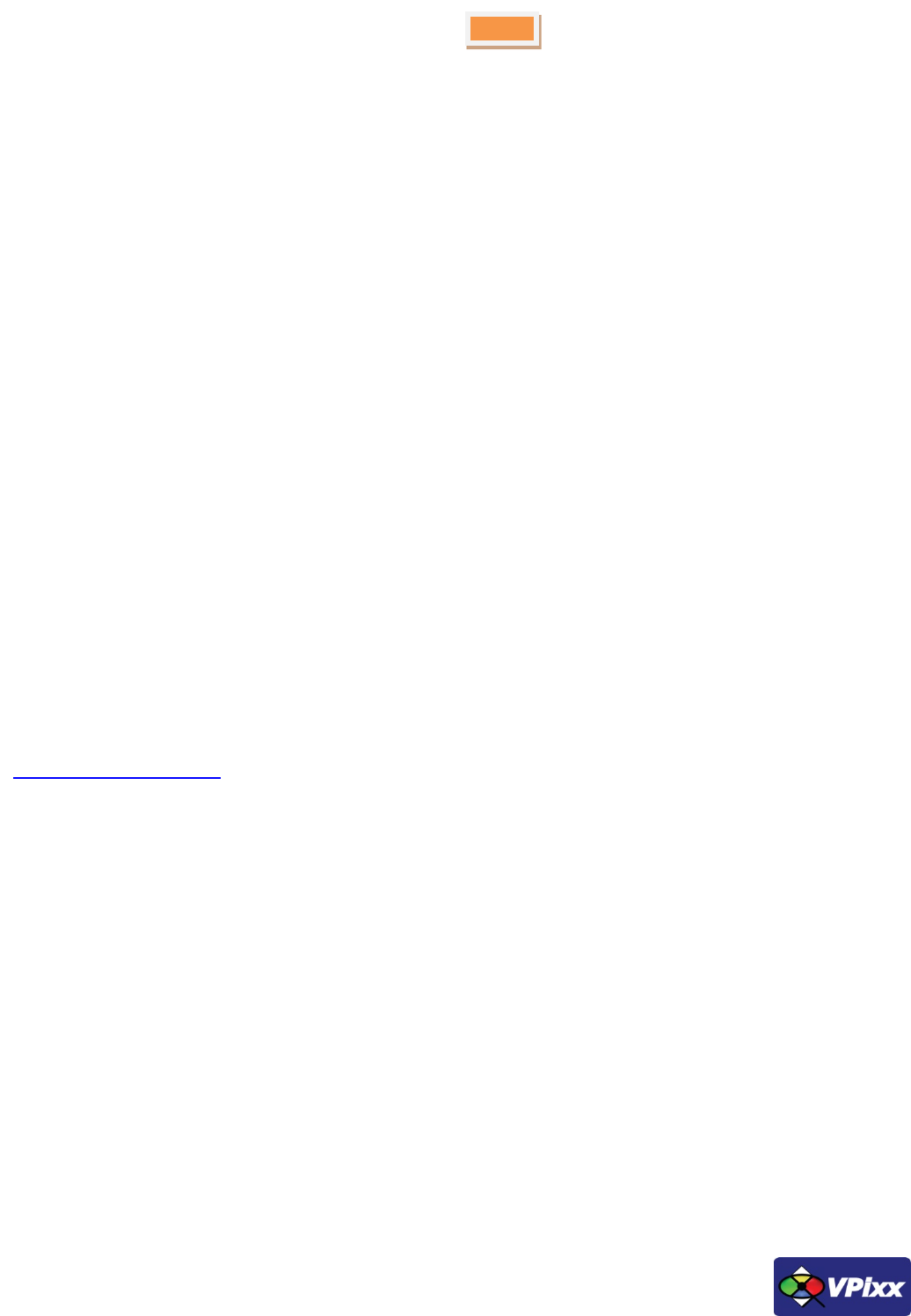
31
PROPixx User Manual
Software support
Your PROPixx display includes a full set of I/Os and can be accessed through the DATAPixx toolbox in our VPixx Software
Tools libraries.
VPixx Software Tools include a low-level ANSI C API as well as Psychtoolbox MATLAB / Octave and Python libraries for
Mac OS X, Windows XP, Windows 7, Windows 8 and Linux. In addition, the PROPixx is directly supported by the VPixx
high-level application.
With the VPixx Software Tools, you can:
- Acquire data on analog IO;
- Acquire an analog signal and convert it to digital;
- Set up audio playback, feedback and stream;
- Set up voltage outputs, synchronize and generate audio using digital to analog convertors;
- Record, monitor and synchronize with a RESPONSEPixx or any digital signal;
- Set up a Gaze Contingent display using a DATAPixx;
- Show 3D Stimuli with perfect synchronization;
- Display stimuli using high-bit precision;
- Record a microphone input;
- Display stimuli at 440 and 1440 Hz using a PROPixx;
- Set up a touchscreen using a TOUCHPixx;
- And much more !
We strongly recommend you create your MyVPixx account by visiting:
http://vpixx.com/register/
By registering, you will have access to the latest software versions, demos and user manuals to support all your VPixx
products.
Psychtoolbox
All PROPixx I/Os can be accessed through the DATAPixx toolbox library included with the Psychtoolbox. The DATAPixx
hardware toolbox is fully supported by the Psychophysics Toolbox (PTB) using Matlab or GNU/Octave under OS X,
Windows and Linux.
Once the PTB has been installed, there are several paths to getting information on using the DATAPixx within the PTB.
From Mario Kleiner: "All special graphics display functions (stereo, multi-display, mirroring, high precision color and
luminance display) are supported via PsychImaging, e.g., demonstrated in BitsPlusCSFDemo,
AdditiveBlendingForLinearSuperpositionTutorial and ImagingStereoDemo. The Timestamping functionality and other
convenience functions, as well as audio capture and voice keys are available via PsychDataPixx, DatapixxAudioKey and
PsychPortAudioDatapixxTimingTest. Refer to the Help section of the DatapixxToolbox for more information.
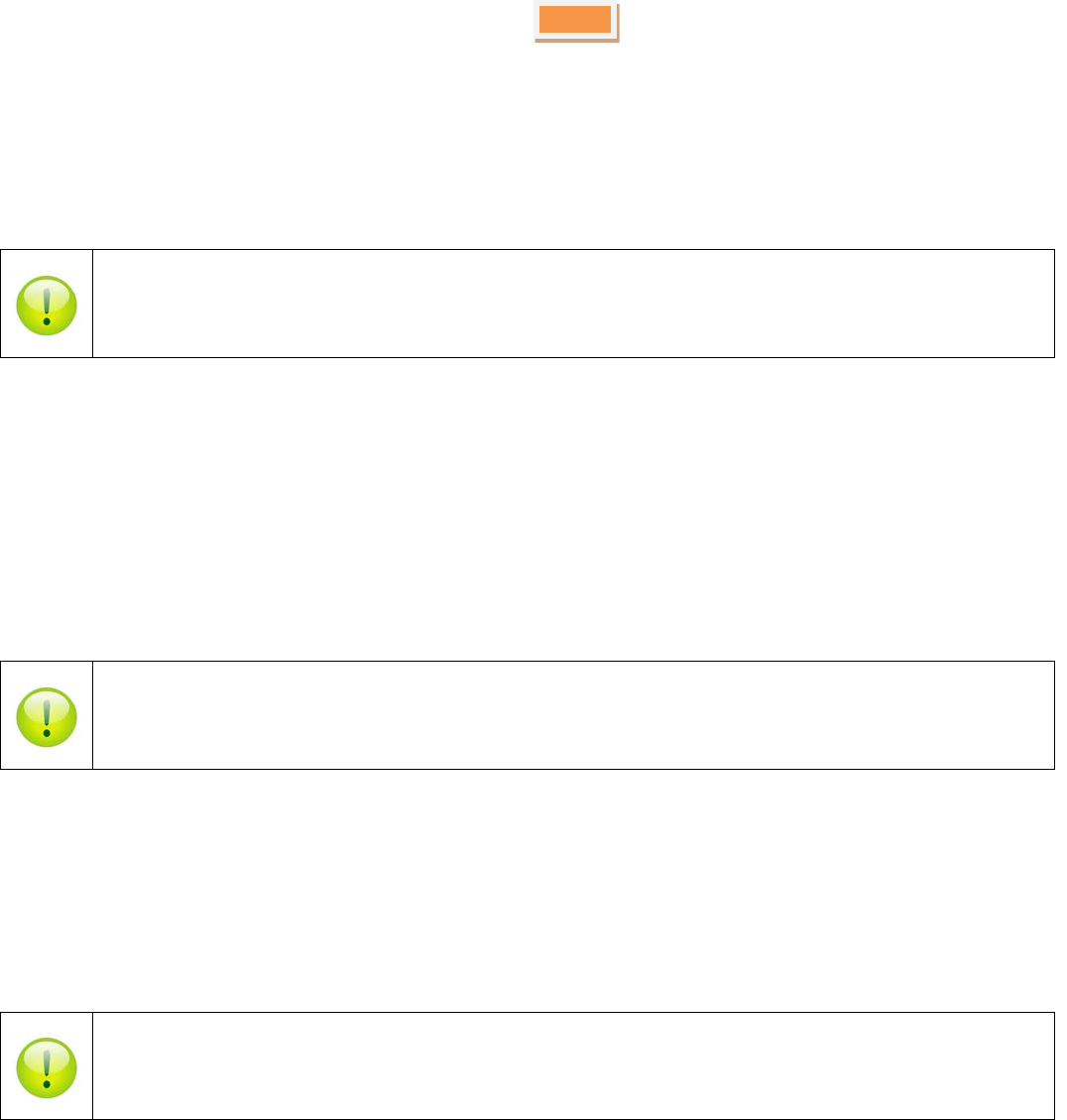
32
All low-level features are supported via the Datapixx mex file driver". In addition, the DatapixxDemos folder contains a
collection of low-level DATAPixx functional starting points for all of the basic functionalities.
DatapixxToolbox questions may be emailed to support@vpixx.com. General questions whose answers may be useful to
other PROPixx or DATAPixx users should be posted on the PTB forum.
For more information on PsycToolbox, please refer to the DATAPixx Toolbox for MATLAB user manual on
MyVPixx.
Python
pypixxlib uses the object-oriented approach and strengths of Python. With pypixxlib, you can get information to and
from your devices while using your preferred python packages for stimulus generation. pypixxlib converts your physical
device into python objects with attributes matching the subsystems included in VPixx devices. This guarantees
everything you attempt is executed on the subsystem you intended. We also offer a functional approach with the
versatility of Python; pypixxlib includes a wrapper for our ANSI C API.
Complete with full documentation and demos, pypixxlib is therefore very easy to use.
For more information on Python, please refer to the DATAPixx Toolbox for Python user manual on
MyVPixx.
Low-level ANSI C API
Insert the CD labeled “VPixx Technologies Software/Documentation” in your CD/DVD reader and browse it. The “Low
Level C API\libdpx\src” folder in the Software folder contains the ANSI C APIs, which are compatible with Windows,
MAC OS X and Linux. Do not forget that I/Os are named as DATAPixx I/Os.
For more information on low level ANSI C API, please refer to the DATAPixx Toolbox low level ANSI C API
user manual on MyVPixx.
Copyright © 2015 VPixx Technologies Inc. All Rights Reserved
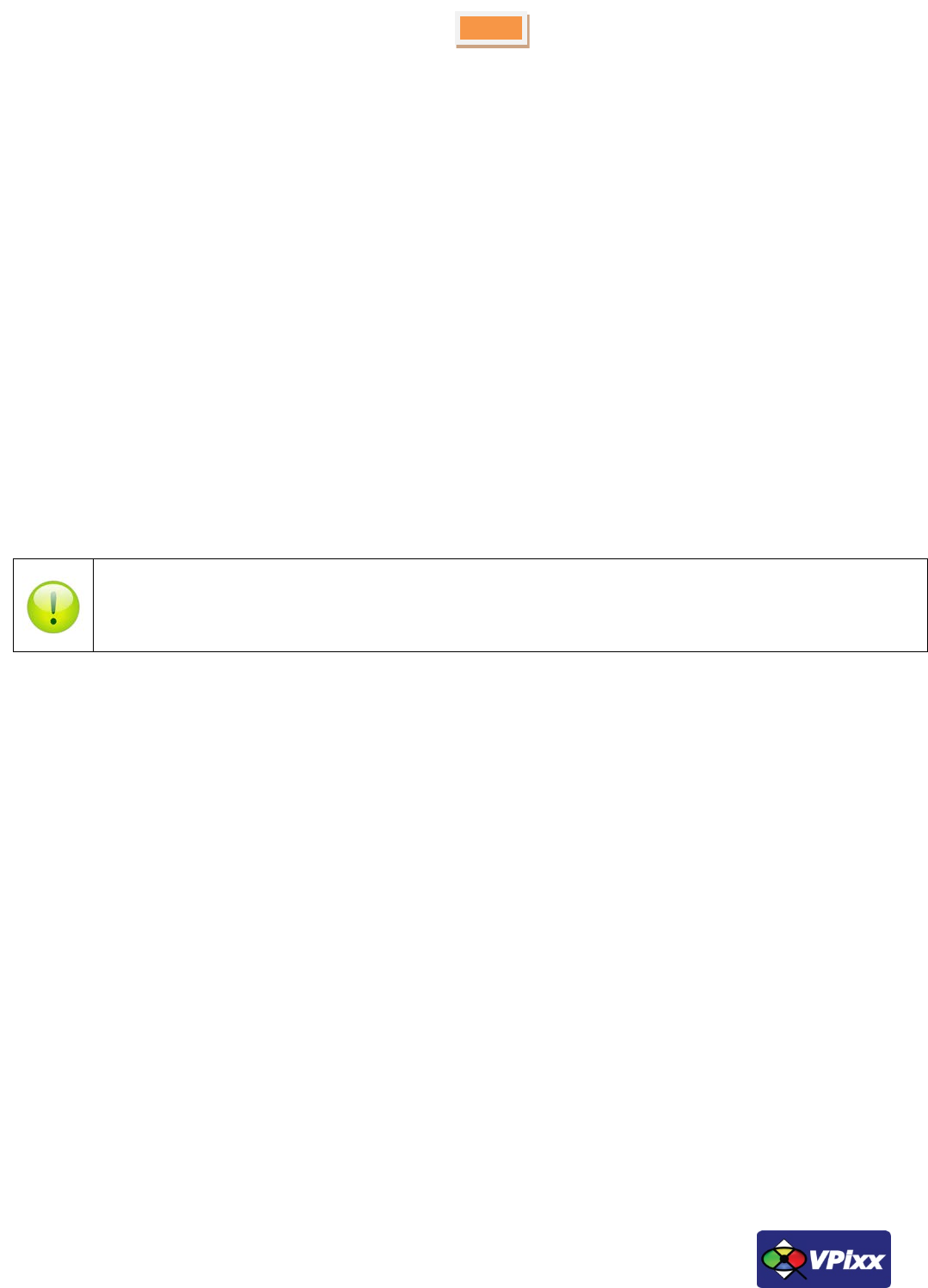
33
PROPixx User Manual
PROPixx firmware update
For a firmware update, log on to your MyVPixx account and select the proper software tools package for your operating
system under the UPDATES tab.
For Windows :
Download and install the setup.exe application and follow the instructions. When finished, run the vputil.exe
application located under the following path C:\Program Files\VPixx Technologies\Software Tools\vputil\bin\win32\
At the command line prompt, type fw_update. Your PROPixx will be updated with the latest firmware.
For MAC OS X or Linux :
Download the VPixx Software Tools package and copy the Software Tools for Mac folder into the OS X or Linux user
folder. When finished, run the vputil.app application located under the following path in your user folder:
VPixx_Software_Tools/vputil/bin/macosx/
At the command line prompt, type fw_update. Your PROPixx will be updated with the latest firmware.
For more information on firmware updates, please refer to the VPixx Software Tools user manual on
MyVPixx.

34
vputil Software Tool
The vputil tool can be run from the main VPixx Technologies directory under the “Software Tools\vputil\bin” folder.
This utility allows the user to control some of the VPixx equipment features. It can also be used for generating built-in
test patterns from the equipment.
1. Toggle the power switch to the ON position
2. Run the vputil application
Figure 20 vputil application main screen
The vputil tool automatically detects all VPixx Technologies hardware connected to the computer. The main menu of
the application can be displayed by using the help command.
For more information on vputil software tools, please refer to the VPixx Software Tools user manual.
Copyright © 2015 VPixx Technologies Inc. All Rights Reserved
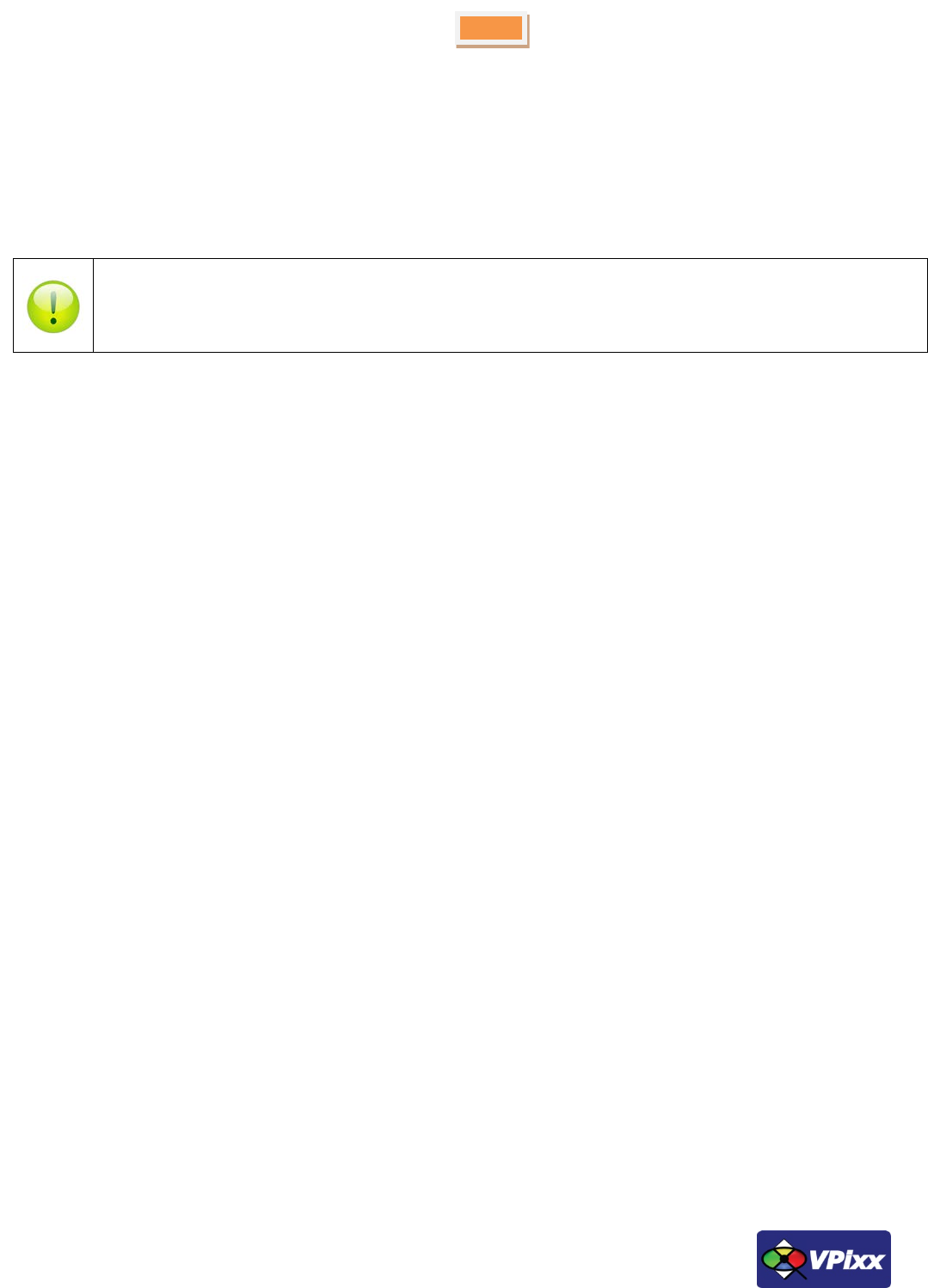
35
PROPixx User Manual
Maintenance and Calibration
Calibrating the PROPixx
Calibrating the PROPixx display requires the use of the X-Rite i1Display Pro.
For more information on calibrating the PROPixx, please refer to the VPixx Calibration user manual on
MyVPixx.

36
Warranty
The PROPixx is warranted against manufacturing defects in materials and workmanship for two years for parts and labor
from the date of purchase.
Copyright © 2015 VPixx Technologies Inc. All Rights Reserved
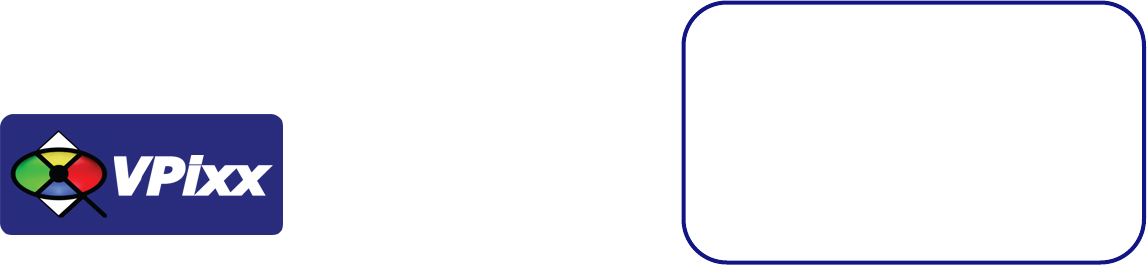
VPixx Technologies Inc.
1494 Montarville Suite 206
Saint-Bruno, Qc
Canada, J3V 3T5
TEL/FAX: (514) 328-7499
TOLL FREE: (844) 488-7499 (USA/CANADA)
EMAIL: sales@VPixx.com