Adobe Photoshop CC Classroom In A Book Instructor Notes, ©2015 Systems Incorporated And Its Licensors, All Rights Reserved VP D107I PSCCCIB 2014release Notes
User Manual: VP-D107I
Open the PDF directly: View PDF ![]() .
.
Page Count: 40
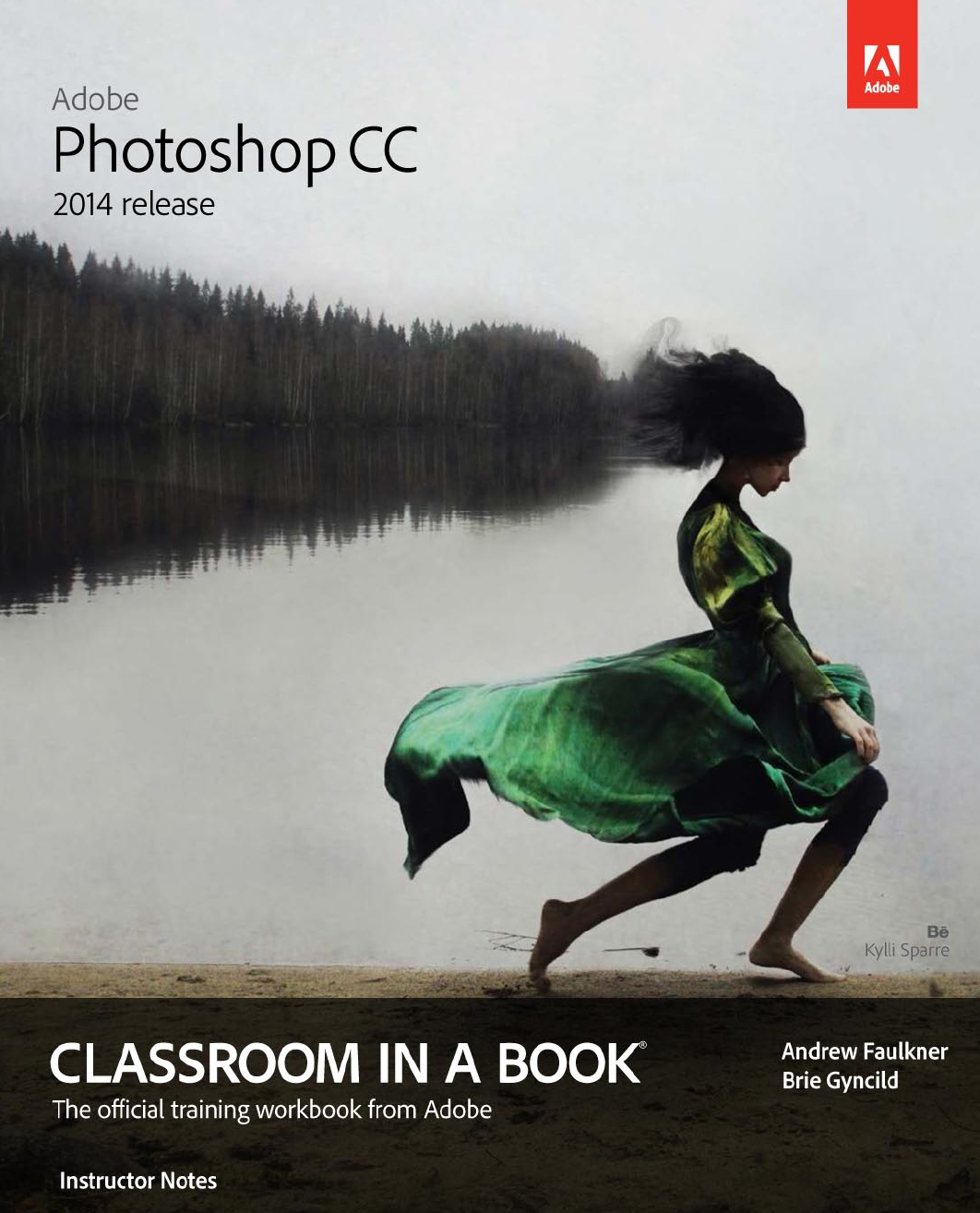
Adobe® Photoshop® CC Classroom in a Book® (2014 release)
© 2015 Adobe Systems Incorporated and its licensors. All rights reserved.
If this guide is distributed with software that includes an end user agreement, this guide, as well as the
software described in it, is furnished under license and may be used or copied only in accordance with
the terms of such license. Except as permitted by any such license, no part of this guide may be repro-
duced, stored in a retrieval system, or transmitted, in any form or by any means, electronic, mechanical,
recording, or otherwise, without the prior written permission of Adobe Systems Incorporated. Please
note that the content in this guide is protected under copyright law even if it is not distributed with
software that includes an end user license agreement.
e content of this guide is furnished for informational use only, is subject to change without notice, and
should not be construed as a commitment by Adobe Systems Incorporated. Adobe Systems Incorporated
assumes no responsibility or liability for any errors or inaccuracies that may appear in the informational
content contained in this guide.
Please remember that existing artwork or images that you may want to include in your project may be
protected under copyright law. e unauthorized incorporation of such material into your new work
could be a violation of the rights of the copyright owner. Please be sure to obtain any permission required
from the copyright owner.
Any references to company names in sample les are for demonstration purposes only and are not
intended to refer to any actual organization.
Adobe, the Adobe logo, Acrobat, the Adobe PDF logo, After Eects, Behance, Classroom in a Book,
Creative Suite, Dreamweaver, Flash, Illustrator, InDesign, Lightroom, Photoshop, PostScript, and
Premiere are either registered trademarks or trademarks of Adobe Systems Incorporated in the United
States and/or other countries.
Apple and Mac OS are trademarks of Apple, registered in the U.S. and other countries. Microsoft and
Windows are either registered trademarks or trademarks of Microsoft Corporation in the U.S. and/or
other countries. All other trademarks are the property of their respective owners.
Adobe Systems Incorporated, 345 Park Avenue, San Jose, California 95110-2704, USA
Notice to U.S. Government End Users. e Software and Documentation are “Commercial Items,” as that
term is dened at 48 C.F.R. §2.101, consisting of “Commercial Computer Software” and “Commercial
Computer Software Documentation,” as such terms are used in 48 C.F.R. §12.212 or 48 C.F.R. §227.7202,
as applicable. Consistent with 48 C.F.R. §12.212 or 48 C.F.R. §§227.7202-1 through 227.7202-4, as
applicable, the Commercial Computer Software and Commercial Computer Software Documentation
are being licensed to U.S. Government end users (a) only as Commercial Items and (b) with only those
rights as are granted to all other end users pursuant to the terms and conditions herein. Unpublished-
rights reserved under the copyright laws of the United States. Adobe Systems Incorporated, 345 Park
Avenue, San Jose, CA 95110-2704, USA. For U.S. Government End Users, Adobe agrees to comply with
all applicable equal opportunity laws including, if appropriate, the provisions of Executive Order 11246,
as amended, Section 402 of the Vietnam Era Veterans Readjustment Assistance Act of 1974 (38 USC
4212), and Section 503 of the Rehabilitation Act of 1973, as amended, and the regulations at 41 CFR Parts
60-1 through 60-60, 60-250, and 60-741. e armative action clause and regulations contained in the
preceding sentence shall be incorporated by reference.
Adobe Press books are published by Peachpit, a division of Pearson Education located in San Francisco,
California. For the latest on Adobe Press books, go to www.adobepress.com. To report errors, please send
a note to errata@peachpit.com. For information on getting permission for reprints and excerpts, contact
permissions@peachpit.com.
Book
ISBN-13: 978-0-133-92444-2
ISBN-10: 0-133-92444-0
Instructor Notes:
ISBN-13: 978-0-133-924445-9
ISBN-10: 0-133-92445-9
Adobe Photoshop CC Classroom in a Book (2014 release) 3
INSTRUCTOR NOTES
Getting Started
e Adobe Photoshop CC Classroom in a Book (2014 release) course presents stu-
dents with tips, techniques, and solutions for using the Adobe Photoshop CC (2014
release) software.e Instructor Notes are intended to complement the information
in Adobe Photoshop CC Classroom in a Book (2014 release).
e information is organized to follow the sequence of instruction in each lesson.
About the workbooks
We recommend that each student in the class have an individual copy of Adobe
Photoshop CC Classroom in a Book (2014 release). Students will use this book as
you lead them through projects. Additionally, the book can be used as a self-paced
tutorial.
Course strategy
If you’re teaching a 15-session class, you can teach approximately one chapter of
this book per class. e book contains 15 lessons, some of which may take a while to
complete. If you are teaching a 10-session class, you may want to combine some of
the lessons in a single class. For example:
• Lessons 2 and 5 cover related aspects of photo retouching.
• Lessons 3 and 6 both are about making selections.
• Lesson 4 deals specically with layers, although layering is a crucial element in
almost every lesson that follows it.
• Lesson 14 addresses printing issues and topics related to color management;
after basic photo correction, Lesson 15 covers 3D printing with a brief
introduction to the 3D user environment.
Managing student projects
One way to simplify le storage and retrieval in classroom situations is to ask stu-
dents to create a folder on their hard disks, name it [student’s name] Lessons, and
then copy each project folder into the main Lessons folder. Having students keep all
their working les in their own Lessons folder makes it easy for you to clean up les
when a class is over.
4 INSTRUCTOR NOTES
Lesson 1: Getting to Know the Work Area
e rst lesson presents an introduction to the Adobe Photoshop software. Using
the basic commands, tools, and panels, your students will learn general techniques
for using the work area eciently, obtaining information about the image in front of
them, and selecting tools or entering values to change the image.
Goals for this lesson
How much time you should schedule for this lesson depends on whether your
students already have any knowledge of Photoshop, and on their computer skills in
general. e overall objective for Lesson 1 is to make them suciently familiar with
the user interface that they can locate the controls they need to do the procedures
in the rest of the lessons. Additionally, by learning how to help themselves, they gain
condence and independence. In general, they should be able to do the following:
• Identify and name the key areas of the interface, including the Tools panel,
panels (in general), image windows, and the options bar.
• Open the main menus and submenus across the top of the work area (File, Edit,
and so forth), context menus, and panel menus.
• Use tool tips to identify tools, buttons, and other controls.
• Open, close, and move panels; and access predened workspaces.
Finding tools in the work area
You may want to introduce students to the Photoshop environment by providing a
general tour of the work area. is helps orient the students and provides a review
of the names of the elements on the screen. For example, you may point out the title
bar and remind students that it indicates which document is currently active. en
point out the menu bar, the rulers, the page icons, the panels, and the Tools panel.
Each tool is described in the “Tools Panel Overview” appendix.
Students may already be used to keyboard shortcuts as a simple alternative to using
the mouse. Photoshop and other Adobe products allow you to combine keys with
mouse clicks to perform tasks quickly.
Many Photoshop professionals keep one hand on the mouse and the other over
the keyboard to switch tools and modes. You may want to demonstrate how this
method allows you to keep the pointer directly over the part of the image that
you’re editing.
Encourage students to use commands at rst, so that they understand what they’re
doing and how it relates to the application. As they become more comfortable with
the tools and concepts, remind them that shortcuts can help them accomplish tasks
more quickly. e “Keyboard Shortcuts” appendix lists the keyboard shortcuts for
tools and commands in Photoshop.
Adobe Photoshop CC Classroom in a Book (2014 release) 5
Using the application frame
By default, the application frame is eIBCled in Mac OS. e application frame mini-
mizes distractions from other applications and items on the desktop.
Viewing images
Choosing View > Actual Pixels (or double-clicking the Zoom tool) displays one
image pixel for each monitor pixel. is magnication displays an image at exactly
the same size as it will appear in a web browser. But because monitors can be set to
dierent resolutions, the real size of an image viewed in Actual Pixels view or in a
web browser varies depending on the monitor in use.
Many users are unaware that the monitor resolution can be changed. You may want
to demonstrate this. Increasing the resolution makes more room for panels and
images on the screen, but it also makes everything smaller.
Finally, you may want to demonstrate how to see a single image at two magnica-
tions simultaneously. To do so, choose Window > Arrange > New Window, and
then select a 2 Up option from the Window > Arrange submenu. You can zoom into
one view to make detailed changes while viewing the full image in another window
to see the changes in context.
You can also scroll using the keyboard. In addition to scrolling up and down using
the Page Up and Page Down keys, respectively, the Home and End keys scroll to the
top left and bottom right corners, respectively, and Shift+Page Up and Shift+Page
Down scroll left and right, respectively.
Photoshop is unusual in that you can scroll and zoom while you are in most dialog
boxes. is feature is very helpful when applying lters or other adjustments from a
dialog box. You can demonstrate this now, or just keep this in mind when teaching
lessons about dialog-box-based lters, eects, and corrections.
Using the options bar and panels
Students should understand that the options bar is not the same as the toolbar (or
button bar) found in products such as Microsoft Oce. In Photoshop, the controls
that appear on the options bar change depending on the selected tool. Similarly,
the options bar cannot be customized because it always represents options for the
current tool. Take care to refer to the options bar by its correct name and not as a
“toolbar” or “button bar” yourself.
Using panels and panel menus
e Tab keyboard shortcut hides all panels instantly, so that you can quickly evalu-
ate images without distraction. When you’re working on a small screen, it’s useful to
use the entire screen to edit images. e Tab key returns the panels just as quickly.
6 INSTRUCTOR NOTES
Show students how easy it is to collapse panels to icons, and then expand the panels
again with a click.
Using a context menu
Demonstrate how context menus change depending on the content under the
pointer. Right-click (Windows) or Control-click (Mac OS) the following examples:
• Dierent layers
• A selection
• Text with an insertion point
• Any list panel
If your students use graphics tablets, encourage them to program their stylus button
to display context menus.
In this book, we instruct students to Control-click if they’re using Mac OS.
However, many people use two-button mice with Mac OS; if students have a right
mouse button, they can use it instead of pressing the Control key.
Questions
e following questions are not in the student’s Classroom in a Book.
1 What do you do if you can’t nd a tool that you know exists?
2 How can you nd the keyboard shortcut for a tool?
3 How can you instantly hide or show all panels?
4 What’s the quickest way to type in a specic zoom percentage?
5 What magnication is the best representation of an image’s size on a web page?
6 How can you open a panel?
7 What is the dierence between a panel and an image window?
Answers
1 To nd a tool that isn’t currently in the Tools panel, look for a related tool with a
small black triangle. at triangle symbol indicates grouped, or hidden, tools.
2 To see the keyboard shortcut for a tool, hold the pointer over the tool until the
tool tip displays the shortcut.
3 To instantly hide or show all active panels, press the Tab key (when you’re not
editing text).
4 To enter a specic zoom percentage quickly, type it into the Navigator panel.
5 Actual Pixels is the best representation of an image size on a web page.
Adobe Photoshop CC Classroom in a Book (2014 release) 7
6 To open a panel, choose Window > [panel name].
7 A panel contains a set of related controls that you select and use to work on your
le. You can have many panels open, group them, hide them, and separate them,
among other things. e image window displays the image le. If you close an
image window, you close that le.
Lesson 2: Basic Photo Corrections
Lesson 2 might have been titled “Photoshop 101” because it gives the students
experience with the most basic and commonly used features—the sine qua non of
digital photo editing. Even beginners are eager to learn such practicalities as how
to straighten images that have been scanned in at a crooked angle, crop them, and
compensate for color casts due to the exposure. Lesson 2 also introduces students
to Adobe Bridge, which they’ll use throughout the book. It discusses the important
concept of resolution, and gives students more experience with adjustment layers.
Image retouching can be overdone. Help students learn how to look closely at an
original image to see what needs correcting, and at the end results, to make sure
that the image has been improved suciently—but not so much that it no longer
looks realistic.
In addition to the lessons in this book, encourage students to learn more about
scanning, tonal correction, color correction, and image repair and retouching. is
chapter merely scratches the surface of image correction—a skill set that is very
deep, extremely valuable, and involves concepts well beyond the scope of both this
book and the Photoshop documentation. Students will have the opportunity to
retouch photos in other lessons, particularly Lessons 5 and 12. However, students
who are particularly interested in learning more may want to consider the many
books on correction and retouching that are available from Peachpit Press.
Goals for this lesson
At the end of this session, your students should be able to describe the strengths and
limitations of various retouching strategies used in the lesson, and know which tools
to use for specic repairs.
Scheduling this lesson
Lesson 2 and Lesson 5 contain closely related subject matter. In both lessons, stu-
dents use tools to make color changes and corrections to a limited area of the image.
If your class sessions are long enough, you could group these two lessons into a
single session. Lesson 5 contains multiple projects, so you could combine just a
few of these with Lesson 2. If you combine the lessons, the students will have to
cope with a few very simple but less familiar techniques, such as making a selection
8 INSTRUCTOR NOTES
(covered in-depth in Lesson 3) and working in an image with two layers (covered in
Lesson 4). However, the use of these techniques in Lesson 5 is so basic that it should
not present a serious problem.
Organizing an ecient sequence of tasks
e steps listed here are the most ecient sequence of retouching steps, so they
should usually be done in the order presented. For example, tone correction should
be done before color correction because correcting tones can have the side eect of
correcting a color cast, reducing the amount of color adjustment needed.
Adjusting your process for intended uses
Students should be clear on the concept that the specic settings applied at many
of these stages will dier depending on the nal output. For example, the best
resolution and sharpening values for print and web are much dierent. In addition,
settings that are best for one medium are often detrimental in another. If you know
that an image will be used in more than one medium, it’s best to maintain a full-res-
olution master image, and from it, derive versions of the image that are optimized
for print, web, or other uses.
Resolution and image size
is lesson introduces the issue of resolution, which is a concept that students will
likely grapple with many times in the future. At this point, dealing with this issue
may seem less rewarding to your students than removing the person, for example,
or other tasks that have more sizzle and pop. You may need to emphasize resolution
in your class discussions so that students focus on it.
Supplementing the resolution topics
One way to get students to think about resolution is to demonstrate opening two
images at two dierent resolutions, cutting and pasting a selection from one to the
other, and pointing out the mismatch. Another way to focus students’ attention
on resolution is to discuss its implications. For example, you might ask students to
describe the issues and tradeos involved in some scenarios, such as the following:
• What’s happens if you adjust the image resolution after you correct and
retouch the image?
• Why not just leave an image at maximum resolution?
• Somebody sends you a family photograph in email that takes a long time to
download. When you open the image in your browser, you can see only one
small area of the picture so that you have to scroll to get an idea of the whole
shot. What should the sender have done to avoid these annoyances?
Adobe Photoshop CC Classroom in a Book (2014 release) 9
• What’s so terrible about making the le as ecient as possible and then scaling it
up to the size you want?
• How do you increase resolution? Or can you?
Straightening and cropping an image
e Crop tool in Photoshop CC is slightly dierent from the Crop tool in Photoshop
CS6, and much dierent from the one in Photoshop CS5.1 and earlier. If you haven’t
taught Photoshop CC previously, you may need to take some time to become famil-
iar with its new features before teaching the class, and you may want to point out
the dierences if anyone in class has used the tool in earlier versions.
Repairing areas in the image
Students work with the Clone Stamp tool, the Spot Healing Brush tool, and the
content-aware Patch tool to repair dierent areas in the image. Ask students what
the advantages are to each, and why you might not want to use one of these features
in a specic area. Encourage students to experiment with the healing tools on their
own images or images you provide.
Applying the Smart Sharpen lter
While students are still nding their way in Photoshop, you may not want to dive
too deeply into issues of sharpening. However, this is a great opportunity to discuss
why most, if not all, images require at least some sharpening, and what to think
about as you apply sharpening. You might discuss the other sharpening lters with
students, and describe why you might use dierent lters in specic situations.
Supplemental information: Best practices
You may want to encourage students to think about these issues before they begin
making adjustments. ey should:
• Work with a monitor that’s calibrated and proled. For professional image
editing, this is absolutely essential. Otherwise, the image on the monitor will
look dierent when printed.
• Be judicious in correcting images. Any color or tonal adjustment to an image
discards some image information.
• For critical work and maximum preservation of image data, it’s best to work with
images with 16 bits per channel (16-bit image) rather than 8 bits per channel
(8-bit image). Data is discarded in making tonal and color adjustments. e
loss of image information is more critical in an 8-bit image than a 16-bit image.
Generally, 16-bit images have a larger le size than 8-bit images.
• Work on a copy of the image le, not the original.
10 INSTRUCTOR NOTES
• Use adjustment layers to adjust the tonal range and color balance of an image
rather than applying an adjustment directly to the image layer itself. Adjustment
layers allow you to return to make successive tonal adjustments without
discarding data from the image layer. Keep in mind that using adjustment layers
adds to the le size of the image and uses more RAM from your computer.
• Consider using tools like the Info or Histogram panel in Expanded view to
provide invaluable feedback on adjustments.
• Make a selection or use a mask (Lesson 6) to conne color and tonal adjustments
to part of an image. Or set up a document with image components on dierent
layers (Lesson 4). Color and tonal adjustments are applied to only one layer at a
time and aect only the image components on the targeted layer.
Questions
e following questions are not in the student’s Classroom in a Book.
1 What is the benet of using an adjustment layer?
2 How can you straighten an image?
3 How do you sample a selection when using the Clone Stamp tool?
Answers
1 Adjustment layers are nondestructive. You can make changes, such as tonal
and color adjustments, without losing any image data. You can hide adjustment
layers or edit them at any time.
2 To straighten an image, select the Crop tool. en select Straighten in the
options bar, and click a line across an area that should be perfectly horizontal or
vertical. Press Enter or Return to apply the straightening.
3 e Clone Stamp tool can sample sources in the current document or any open
document in Photoshop. To set the sampling point, select the Clone Stamp
tool and Alt-click (Windows) or Option-click (Mac OS) in any open document
window. You can set up to ve dierent sampling sources at a time in the Clone
Source panel. To set another sampling point, click a dierent Clone Source
button in the Clone Source panel.
Lesson 3: Working with Selections
Goals for this lesson
At the end of this session, students should be able to describe the strengths and
limitations of the Photoshop selection tools, demonstrate how to transform a
Adobe Photoshop CC Classroom in a Book (2014 release) 11
selection, and accurately distinguish between the pixels within a selection and the
selection itself.
e selection techniques are fairly easy in themselves. However, the concepts of
selecting, selection borders, and selected areas lead to more complicated ideas and
processes, such as masking, alpha channels, and so forth. For success later, students
should master selection procedures before moving on to more advanced lessons.
Lesson 6, which covers masks extensively, provides the next level of advancement
for this topic.
About selecting and selection tools
e Single Row Marquee and Single Column Marquee tools, which aren’t covered
in the book, are useful for correcting special cases, such as wiping out lm scratches
and scanner artifacts.
Quick Selection
e Quick Selection tool lets you accurately select an irregularly shaped object
without having to manually trace the object’s edges. You may want to encourage
students to consider this their default selection tool for anything that isn’t a regular
rectangle or circle.
Selecting with the Magic Wand tool
Ask students to observe how the selection changes using the Magic Wand tool when
they change the Tolerance value in the options bar or leave the Tolerance value
unchanged, but click pixels of dierent values.
Moving a selected area
It’s easy for beginners to confuse moving a selection with moving pixels, so it’s a good
idea to verify that students clearly understand the dierence.
Several transformation commands appear in the menus, but they require you to
think ahead. In most cases, try the Free Transform command rst: it can perform
any transformation (so you don’t have to think about which command to choose),
and it can transform interactively, which means it’s the most fun and intuitive way
to transform objects. e other transformation commands are most useful when a
precise transformation is required, such as an exact horizontal ip.
If your students discover the Transform Selection command in the Select menu,
explain the dierence between it and the transformation commands in the Edit
menu. e Edit commands transform the pixels in the selection. In contrast, the
Transform Selection command transforms the selection border without altering the
pixels. ey both come in handy, but using the wrong one can be frustrating.
12 INSTRUCTOR NOTES
Emphasize the importance of deselecting. In Photoshop, you can’t deselect an area
simply by clicking a spot outside the selection or by selecting a dierent tool, as you
can do in many other applications. is may seem like a disadvantage because it
seems to add an extra step. However, its benets are central to the advanced uses
of Photoshop. You can apply a change to the selected area, often by using another
tool. It would be counterproductive if selecting a new tool deselected the area.
You might remind your class that the “extra step” is also a safeguard. Making intri-
cate selections can be time-consuming. Because you must actively deselect, you
cannot accidentally deselect something that you have painstakingly selected.
Making selections
Some students may nd selecting to be a tedious and stressful operation if they feel
they have to get it absolutely right the rst time. If you observe this, reassure the
students by telling them that it isn’t necessary to achieve a perfect selection right
away. Point out that as Photoshop users become experienced, they’ll perform a
selection in multiple passes. On the rst pass, an approximate selection is good
enough. On subsequent passes it’s simply a matter of using any combination of
selection tools and techniques (such as the ones in this lesson) to ne-tune a
selection until it’s perfect.
Moving and duplicating simultaneously
In the lesson, students duplicate and move the screw head simultaneously. You
might brainstorm with your students about other uses of the technique in combi-
nation with using the Shift key to constrain movement, such as when creating web
buttons or other repeating patterns.
Cropping an image
You may want to point out how the Crop tool can be customized in the options bar
for precise crops.
Questions
e following questions are not in the student’s Classroom in a Book.
1 Which selection tools can draw straight lines?
2 How could you combine selectiont tools to make a semi-circular selection?
3 How do you move a selection with the keyboard?
4 If you make a selection and you missed an area, what’s the fastest way to add it?
Adobe Photoshop CC Classroom in a Book (2014 release) 13
Answers
1 You can draw straight lines with the Polygon Lasso tool, or the Lasso tool when
you hold down Alt/Option.
2 To make a semi-circular selection, press the Shift key as you use the Elliptical
Marquee tool to draw a circle. en with the Rectangular Marquee tool, hold
down Alt/Option and draw a rectangle over half of the circle to subtract it from
the original circular selection.
3 To nudge a selection, press the arrow keys.
4 If you missed an area when you made a selection, just press Shift and use any
selection tool to add the missing section.
Lesson 4: Layer Basics
Goals for this lesson
Beginners often see Photoshop as a simple digital version of a painting canvas or
photograph, but this view does not do justice to the potential of the Photoshop
application or the opportunities it oers.
In this lesson, students begin to think of Photoshop les as structured documents
with parts (layers) that can be edited independently. Successful students will under-
stand that layers give them the exibility to change their mind at any time, adapt
work at the last minute to incorporate client-requested changes, leverage les to
create alternate versions of an image within the same le, and to do other things
that would be a great deal more trouble on a real paint canvas or in a darkroom.
After completing this lesson, students should be able to correctly explain the follow-
ing concepts and to describe their importance or relationships to other aspects of
the lesson:
• Basic types of layers: background, image, text, adjustment
• Transparency (transparent pixels)
• Opacity (semi-transparency of pixels)
• Stacking order of layers
• Layer groups
• Visible layers and hidden layers
• Active (selected) layers and inactive layers
14 INSTRUCTOR NOTES
Getting Started
Now that the students have completed a few lessons, many of them probably feel
condent enough to start up Photoshop without even reading the “Getting Started”
section. Reinforce the idea of restoring default preferences at the beginning of each
lesson so that they see what the book describes. Additionally, the “Getting Started”
section shows them what they’ll be creating. It can be very helpful to have a nal
image in your mind as you work through the steps in the lesson.
Selecting layers
One common stumbling block for the novice Photoshop user is forgetting that a
layer must be active (selected) in order to be changed.
Sometimes students who are used to working in applications such as Adobe
Illustrator or Adobe InDesign think that they can just click an item they know is on
a separate layer to make that layer active. For example a student might assume that
clicking the beach or the ower would switch the active layer to the one containing
that subject matter.
e good news is that because a selection border is independent of the pixels shown
inside it, you can apply a selection to another layer just by clicking the layer name in
the Layers panel.
Related exercises or demonstrations
To demonstrate the importance of knowing which layer is active, have students
make changes on a layer of a multilayer image and then use the layer visibility icons
to view the changes.
One easy and dramatic way to do this is to make a duplicate layer of a single-layer
image le by dragging the original layer onto the New Layer icon at the bottom of
the Layers panel. en, in the Layers panel, select the lower layer so that it is the
active layer. Select any color from the Swatches panel and then drag the Brush tool
around the image. Because the active (lower) layer is hidden behind the duplicate
layer, the display in the image window appears unchanged. However, when you click
the eye icon for the upper layer to hide it, the paint strokes you made are revealed
on the lower layer.
You can set up another demonstration by selecting half an image and choosing
Layer > New > Layer Via Cut so that half the original image is on one layer and half
on another. en create a selection border that overlaps the boundary between
the two halves. When you make changes (such as to move, transform paint, burn,
or dodge) to or within the selection, ask your students to explain why you get the
results you do.
Adobe Photoshop CC Classroom in a Book (2014 release) 15
Adding text
Caution students that the single-key shortcuts in Photoshop (such as V for Move
tool, C for Crop tool) don’t work when you’re entering text because they enter char-
acters in that mode. Make sure they learn how to exit text-editing mode by clicking
the Commit Any Current Edits button in the options bar. If you select another tool
while in text-editing mode, Photoshop prompts you to save your text changes.
Changing the opacity and the mode of a layer
If the concept of blending modes isn’t clear to the students, you might want to
explain that the blending mode determines how layers combine, while opacity
determines how much is visible beneath the layer.
It’s a good idea to break out the dierent levels of opacity and blending modes here.
You might want to ensure that students understand that both opacity and blend-
ing mode are options not just for layers, but for layer eects and painting tools, too.
Because of all the combinations, it can be confusing to determine exactly how to
apply or edit an image. Suggest that students apply blending modes and opacity in
the following sequence:
• Blending mode by layer
• Opacity by layer
• Blending mode by eect
• Opacity by eect
• Blending mode by tool
• Opacity by tool
ere are a few reasons for this suggested order:
• Blending modes have a more fundamental eect on appearance, so should be
adjusted earlier.
• Opacity lowers the intensity of an existing eect, so it’s good to adjust later.
• Layer blending mode/opacity and styles can be changed at any time; adjusting
them rst doesn’t commit you.
Adding a gradient layer
It’s a good idea to make sure that students understand the dierence between
Foreground To Transparent and Foreground To White gradients.
Flattening and saving les
Students must understand that once a le is attened, there is no way to unatten
it. You can describe it as trying to unbake a cake into its original ingredients. is is
16 INSTRUCTOR NOTES
why you should archive an unattened (layered) original of a le before attening, in
case you need to return to make changes later.
Using layer comps
Challenge students to think of ways that layer comps provide a time-saving or prac-
tical advantage. You can invite students to create layer comps of this le, changing
which layers are visible or which layer eects are applied in dierent comps.
Supplementing the lesson
If your students are eager to learn more about layers, invite them to explore the
options at the top of the Layers panel (the blending mode pop-up menu, layer lter-
ing, Opacity, Fill, and Lock options).
Questions
e following questions are not in the student’s Classroom in a Book.
1 What’s the easiest way to change the appearance of a layer?
2 How can you change the way in which layers combine visually?
3 How can you make a layer partially transparent?
4 Suppose you have a selection border perfectly drawn around an area of the image
you want to work on, but discover that the wrong layer is active. What do you
do now?
5 Give an example of how you might exploit the fact that selection borders in
Photoshop are independent of the pixels within them?
Answers
1 To change the appearance of a layer, apply a layer style, which can include any
number of eects and is reversible at any time.
2 To change the way in which layers combine visually, apply a blending mode.
3 To make a layer partially transparent, change its opacity.
4 If you discover that the wrong layer is active after you’ve made a selection, just
click the layer you want to work with in the Layers panel to make it active. e
selection border now applies to the pixels on that layer.
5 Answers will vary, but one example might be for cutting identical “holes” in
multiple upper layers to reveal that shape in a lower layer. Another example
might be to repeat a shape by applying lters or other properties in another part
of the image without reproducing the original selection contents. You might
make note of students’ suggestions, and then revisit this question at the end of
Lesson 6 and ask them if they can do all these same things using alpha channels.
Adobe Photoshop CC Classroom in a Book (2014 release) 17
Lesson 5: Quick Fixes
Photoshop provides many features that streamline the handling and routine
processing of digital photographs. From correcting red eye to assembling a pan-
oramic image to warping perspective, this lesson covers a span of techniques to
address specic problems with images. Be prepared for this lesson to generate a lot
of interest among your students.
Goals for this lesson
is lesson should provide students a well-rounded understanding of how they can
perform many routine corrections to digital photographs. Students should develop
condence that they can improve images without always have to follow complicated
procedures, and they should be familiar with tools that help them make quick xes.
is lesson builds on the techniques that were covered in Lesson 2, but also requires
an understanding of selections and layers, which were covered in Lessons 3 and 4.
Blur Gallery
One exercise in this lesson introduces students to the Iris Blur feature, but the Blur
Gallery in Photoshop includes several dierent types of blurs. Review the “Blur
Gallery” sidebar with students, discussing why you might use one blur type instead
of another. You can also provide additional images for students to work with, and
encourage them to try creating multiple blurs in dierent areas of an image.
Creating a panorama
Anyone who’s ever been frustrated trying to capture a vista in a single shot will
appreciate the Photomerge option. Discuss the best practices with students, and
then encourage them to take their own photos to merge into a panorama.
e options in the Photomerge dialog box produce dierent results. If you have
time, suggest that students try using dierent options with the same images to see
how the eect diers.
Supplementing this lesson
You can provide students with additional examples of images with red eye or
skewed perspective, or with collections of images to combine into a panorama, so
they can gain more experience with the tools and skills featured in this lesson.
Using other lesson start les or your own examples, discuss with students how they
would go about retouching and correcting aws, color imbalances, artifacts, and
other anomalies in their images. You may want them to name the various tools they
could use, and how they would use them, as well as other Photoshop features they
18 INSTRUCTOR NOTES
would use to accomplish their goals. Try to develop multiple scenarios, and get
students to suggest likely correction strategies.
Questions
e following questions are not in the student’s Classroom in a Book.
1 How can you increase depth of eld?
2 How can you remove blur introduced by a shaky camera?
3 What are the two basic steps when you use the Perspective Warp lter?
Answers
1 To increase depth of eld, take two images: one where the background is in focus
and one where the foreground is in focus. en use the Auto-Align Layers and
Auto-Blend Layers commands to merge the two.
2 To remove blur caused by camera shake, use the Camera Shake Reduction lter.
3 To apply the Perspective Warp lter, you must rst dene the planes as they
currently are, and then adjust them to the desired positions and shapes.
Lesson 6: Masks and Channels
Masks are a powerful way to control both where and how much an eect changes
an image. is lesson guides students through the extensive Photoshop masking
features. Students start by creating a mask and rening it. en they learn about the
relationship between selections, masks, and channels.
is lesson builds on Lesson 3, “Working with Selections,” so make sure that your
students are competent in making selections before introducing Lesson 6.
Goals for this lesson
Students should understand the dierences between and the benets of using masks
and channels. After completing this lesson, they should be comfortable using masks
to create selections, apply lters, and touch up images.
Working with masks and channels
To a beginner, the dierences among selections, Quick Mask mode, channels, and
layer masks can be very confusing. You might explain it in terms of the following
key dierences:
• Quick Mask mode is basically a selection marquee shown in a dierent form.
Both are temporary, disappearing as soon as the current selection is changed.
Adobe Photoshop CC Classroom in a Book (2014 release) 19
• An alpha channel (a channel used for selection) is like a Quick Mask that can be
saved with the document, but it doesn’t apply to any layer until you load it as a
selection.
• Alpha channels are dierent from the channels that make up the printable image
(for example, the Red, Green, and Blue channels in an RGB image). You apply
alpha channels to image channels.
• A layer mask is an alpha channel that’s tied to a specic layer.
Creating a quick mask
Quick Mask mode is great for students because it’s much more forgiving than draw-
ing a selection marquee. In Quick Mask mode, there is never any danger of acciden-
tally “dropping” a carefully drawn selection.
Using Puppet Warp
ere are two main ways to use this feature. You can rotate the content around a
point, as in this lesson, or pull a point to a dierent position to warp the content.
Supplementing this lesson
You may want to provide additional emphasis on the concept of loading a selection.
You may also want to walk students through all the options in the Masks panel.
Have students identify the types of projects in which masks and channels can be
useful to them.
Questions
e following questions are not in the student’s Classroom in a Book.
1 How does painting with black, white, and gray in a channel aect an image?
2 How do you apply a saved mask to an image or layer?
Answers
1 Black areas completely protect an image from changes. White areas are
completely subject to change. In gray areas, lighter areas are more subject to
change than darker areas.
2 To apply a saved mask, choose Select > Load Selection, and then select the mask
(alpha channel) you want to use.
20 INSTRUCTOR NOTES
Lesson 7: Typographic Design
Typographic tools in Photoshop are robust and sophisticated. Among the type
features are support for OpenType, extensive character and paragraph formatting
capabilities, type styles, and support for a wide variety of eects and transformations
(such as positioning text on a path and warping text). is lesson covers an array of
type features in Photoshop.
Goals for this lesson
Students who have used Photoshop over the years may be used to working on
images in Photoshop, but switching to Illustrator to work on type. is lesson
demonstrates that you don’t need to switch applications to create great-looking type
in image compositions. e project involves creating type for the magazine cover
started in Lesson 6. If students ask why this work isn’t done in Illustrator, explain
that the work could be done in that application, but the idea is for designers who
primarily use Photoshop to learn that they can do the same work in the application
with which they’re most familiar and comfortable, without switching.
Scheduling this lesson
is lesson stands on its own, but it’s designed to follow Lesson 6, so that students
have a sense of accomplishment in creating a magazine cover from start to nish.
Additionally, students will benet from completing Lesson 4, “Layer Basics,” before
tackling this exercise.
Adding point type
Make sure your students understand and remember to click the Commit Any
Current Edits button (step 4). If they don’t, they remain in text-edit mode. is
means that the type layer name on their screen won’t match the name in the book,
which can be confusing to students. More important, they’ll have diculty continu-
ing with the exercise and performing other operations.
A common mistake among new Photoshop users is to not commit changes, and
then try to enter more type; they’re surprised to nd the new type is on the same
layer. Show them alternatives to clicking the Commit Any Current Edits button
to exit text edit mode: You can press the Enter key on the numeric keypad; press
Ctrl+Enter (Windows) or Command+Return (Mac OS); select any other tool in the
Tools panel (besides the Type tool); or click in the Layers, Channels, Paths, Actions,
History, or Styles panel.
Adobe Photoshop CC Classroom in a Book (2014 release) 21
Making a clipping mask and applying a drop shadow
e positioning of the circuit board beneath the clipped type is approximate. It
doesn’t have to be perfectly centered or positioned. Students can judge its location
visually.
Creating type on a path
Typing on a path can be tricky. Help students identify the diagonal cursor that
indicates that you can start typing on the path. e text is right-aligned; make sure
they click the end of the path closest to the model’s mouth when they begin typing.
Encourage students to keep trying if they have diculties at rst.
e path for text has already been created in the lesson le. You may want to talk
with students about how to create paths in Photoshop. ey’ll have the opportunity
to create paths in Lesson 8, “Vector Drawing Techniques.”
More on anti-aliasing
You may want to explore the topic of anti-aliasing further with your students. Anti-
aliasing smooths type edges by partially lling the edge pixels. e Anti-aliasing
menu includes the following options:
• None, which applies no anti-aliasing
• Sharp, which makes type appear the sharpest
• Crisp, which makes type appear somewhat smoother
• Strong, which makes type appear heavier
• Smooth, which makes type appear smoother
Sharp is a common choice for print design, as it does a good job of reducing
unwanted “jaggy” edges. You may want to ask students to zoom in to the type and
toggle through the anti-aliasing settings to see the dierence. Be sure to have them
zoom back out to see the eect at normal size (double click the Zoom tool to see it
at 100%).
Working with a sticky note
In this project, we provided a le that already contains a sticky note. Consider show-
ing students how to add a note to their own projects. To add a note, select the Note
tool, which is hidden under the Eyedropper tool. en, click anywhere on the image
window. Type the note’s content in the Notes panel.
22 INSTRUCTOR NOTES
Warping text
Invite students to apply other warp options, such as Arc or Twist, to see how it
changes the text. Students can experiment with the sliders to see how horizontal
and vertical distortion aect the results.
Supplementing the lesson
Point out some of the the OpenType options in the Character panel menu. If you
can, bring in examples of well-set type, compared with ordinary type. Discuss with
students the typographical features that make type appear nished—for example,
adjustments to tracking, leading, kerning, and baseline shift.
If your students work with text-rich image compositions, they may nd paragraph
and character styles in Photoshop useful. Students who have used styles in Adobe
InDesign or Microsoft Word may be surprised to learn that styles in Photoshop
work a little dierently.
If you discuss styles, point out to students that all text in Photoshop is automati-
cally assigned the Basic Paragraph style until you assign a dierent style to it. e
Basic Paragraph style includes the default text attributes for your document. As you
change attributes for specic text, Photoshop displays a plus sign (+) next to the
Basic Paragraph style in the Paragraph Styles panel to indicate the style has been
overridden. To clear overrides, click the Clear Override button at the bottom of the
Paragraph Styles panel.
Note that overrides are retained when you apply a new paragraph style until you
click the Clear Override button. For example, if text has the Basic Paragraph style
assigned to it, but has a dierent type size than the Basic Paragraph style, the type
size is an override. When you apply a new paragraph style, Photoshop does not
apply the type size of the new style; instead, it honors the original override. is
behavior is dierent from that of other applications. To ensure that all of a style’s
attributes are applied to text, clear overrides either immediately before applying the
new style or immediately afterwards.
Questions
e following questions are not in the student’s Classroom in a Book.
1 What is the function of the Commit Any Current Edits button?
2 How do you create vertical type in Photoshop?
3 What is OpenType and how is OpenType supported in Photoshop?
4 What is a true fraction and how do you create it?
Adobe Photoshop CC Classroom in a Book (2014 release) 23
Answers
1 Clicking the Commit Any Current Edits button takes you out of text-edit mode
so that you can perform such operations as applying layer eects and styles.
2 To create vertical type, select the Vertical Type tool, hidden under the
Horizontal Type tool, and click and type in an image window.
3 OpenType is a cross-platform font le format developed jointly by Adobe and
Microsoft. It supports widely expanded character sets and layout features,
such as swashes, ligatures, and fractions. To access OpenType features, choose
OpenType from the Character panel menu.
4 A true fraction displays the numerator as a superscript and the denominator as
subscript, and replaces the slash with a fraction bar. PostScript and TrueType
fonts have true fractions in their character set: ¼, ½ and ¾. You can also make
custom fractions using an OpenType font. Simply type fractions as usual—for
example, 1/2—select the characters, and from the Character panel menu, choose
OpenType > Fractions. Photoshop applies the true fraction formatting.
Lesson 8: Vector Drawing Techniques
is lesson introduces vector paths as a way to create smooth lines and as an alter-
native method of selection. Students will also import a Smart Object from Illustrator
and work with Smart Guides.
e lesson introduces easy ways to create vector shapes, such as with shape tools
and custom shapes. At rst glance, the Pen tool and paths may seem peripheral to
Photoshop, as vector tools in an image-editing program. is lesson shows the value
of the Pen tool as a way to make selections that are more precise and easier to adjust
than with other selection tools.
e Pen tool is the best tool to use for drawing the following types of selections:
• Simple shapes (except regular polygons, which are best drawn with the
shape tools)
• Synthetic shapes with smooth, regular outlines, such as a coee mug
• A complex series of straight lines, such as a city skyline
While all of these shapes could be drawn using other selection tools, they will be
much easier to edit and rene if drawn as paths by the Pen tool.
is lesson will probably be quite easy for students who have experience with Adobe
Illustrator. For them, the introductory exercises, which involve tracing shapes on
the template drawings, will be primarily review.
24 INSTRUCTOR NOTES
Goals for this lesson
At the end of this lesson, students should be able to use the Pen tool to draw both
straight and curved paths, know how to select and deselect a path, and be able to
use a path as a selection. e student should also understand the dierence between
vector and raster artwork.
Using paths with artwork
Encourage students to learn the keyboard shortcuts for the Pen tool and path
drawing. As pointed out in Lesson 1, keeping one hand over the keyboard and the
other hand on the mouse can facilitate ecient, uninterrupted drawing. e most
important shortcut to learn is the Ctrl (Windows) or Command (Mac OS) key for
temporarily switching to the Path Selection or Direct Selection tool.
Point out that because you can freely switch a segment from curved to straight,
there’s no need to draw a path perfectly the rst time. In fact, some people like to
rough out a path by clicking a series of corner points, and then rene the path by
adjusting the points and dragging out curves as necessary.
Converting paths to selections
After students nish this procedure, you might review all the ways they have learned
in this and earlier lessons to create and store selections:
• Using selection tools
• Creating alpha channel masks using painting tools
• Drawing paths with the Pen tool
Discuss when to use each technique and when it might be a good idea to convert a
selection from one form to another.
Supplementary demonstration: shape options
Invite students to explore the shape options in the options bar: Ask them to select
the Pen tool and note which options are available. With the Pen tool selected, they
can choose either Shape or Path for the tool mode; with a shape tool (such as the
Rectangle tool) selected, Shape, Path, and Pixels modes are all available.
e crux of the dierence between the Shape and Path modes is the dierence
between drawing a shape and drawing a work path.
e key dierence between the Shape and Pixels modes revolves around the distinc-
tion between vector images and rasterized images, so this provides an excellent
opportunity to review and deepen your students’ knowledge of these distinctions.
e tool mode determines the other options in the options bar. In Shape mode, the
options include ll, stroke, height, width, and alignment. In Path mode, you can
Adobe Photoshop CC Classroom in a Book (2014 release) 25
make a selection, a mask, or a shape. In Pixels mode, you can choose a blending
mode, opacity, and alignment options.
Discuss with students why you’d use each mode and each option that is available for
the modes.
You can demonstrate the dierence between the modes very simply. Before you
begin, make sure that the Foreground color is not white.
1 Create a new le (File > New) and use one of the shape tools to draw a couple
of shapes in the image. Draw the rst shape with Pixels mode selected and the
second with Shape mode selected.
2 Zoom in, but make sure that you can see at least a small area of each of the two
shapes. en select the Eraser tool.
3 Select the layer with the rst shape on it and try to erase it. en select the layer
with the second shape and try to erase it. Discuss the results with your class.
In the rst case, the eraser removes the colored pixels. If you’ve zoomed in su-
ciently, the bitmap nature of the shape will be obvious. In the second case, an error
message appears, saying that the contents of the layer are not directly editable—
that is, they can’t be erased because painting and erasing are features of rasterized
images, not of vector drawings.
To illustrate the dierence between the Shape and Path modes, continue the dem-
onstration, using the same simple drawing.
4 Drag the Paths panel out of the Layers panel group so that students can see both
panels simultaneously.
5 In the Layers panel, select the rst layer (the one with the rasterized shape
you drew).
6 Select the same shape tool that you used earlier, and then choose Path in the
options bar.
7 Draw the shape in the image window, making it a dierent size than the earlier
shapes.
You can reinforce the dierence between the vector items and the bitmap shape by
attempting to add an anchor point to each of the three shapes you drew.
8 For each of the two vector items, in turn, do the following:
• Select the layer or work path in the appropriate panel (Layers or Paths).
• Use the Direct Selection tool to select the shape.
• Using the Pen tool, click anywhere along the vector path bounding the shape
to add a point, and then drag the point to change the shape.
9 Try to perform step 8 with the rst shape, the one drawn in Pixels mode, and ask
your students to explain why you can’t apply this change to that shape. Now your
26 INSTRUCTOR NOTES
entire class should be able to see and accurately discuss the dierence between
the work path and the layer vector mask, as well as the dierence between a
shape and a path.
Subtracting shapes from a shape layer
Point out how each path in the Paths panel can actually contain multiple subpaths,
and how any number of subpaths are selectable for stroking or lling.
Supplementary discussion
You may find it useful to make sure students retain clear understandings of the
distinctions, interactions, and relationships between selections, alpha chan-
nels, layer masks, work paths, and vector paths.
Questions
e following questions are not in the student’s Classroom in a Book.
1 How do you deselect a path?
2 How do you make sure that a path is saved with a document?
3 What are the advantages of using the Pen tool to create a mask? Why not just
use the Quick Mask feature, as done in Lesson 6?
4 (Use only if you have done and discussed “Supplementary demonstration: shape
options,” in this lesson’s Instructor Notes, with your class.) Why would the Pixels
option be dimmed (unavailable) when the Pen tool is selected in the Tools panel?
5 How do you save a work path?
6 When do you lose a work path forever? Is there any recourse?
Answers
1 To deselect a path, click in an empty area in the Paths panel.
2 To save a path, name the path in the Paths panel.
3 You could select the cup using the Quick Mask method. But by using the Pen
tool to create the mask, you create a vector mask that retains its crisp, sharp
edges at any zoom level.
4 Pixels mode creates rasterized (bitmap) images and layers. e Pen tool is a
vector tool, and cannot draw or edit rasterized images.
5 You can save a work path by double-clicking it in the Paths panel and renaming
it. Or, if you apply a work path to a layer (Layer > Add Vector Mask > Current
Path), the path is saved as a layer mask and automatically named.
Adobe Photoshop CC Classroom in a Book (2014 release) 27
6 You lose a work path whenever you start drawing a new work path—that is,
start drawing a new path on another layer—without saving the original work
path. If you want to recover a lost work path, you can try using either the Undo
command or the History panel to go back to an earlier step.
Lesson 9: Advanced Compositing
In this lesson, students have an opportunity to work with the Liquify lter as a
Smart lter, combine multiple les into a multi-layered project. and use lters
to change the look of various aspects of the project. is lesson also introduces
students to the History panel, a valuable tool in undoing and stepping backwards in
their work.
Goals for this lesson
is lesson is more about being creative with Photoshop than about strict tech-
niques. Students have a chance to explore some of the more artistic applications
of Photoshop as they composite multiple images into a poster. By the end of the
lesson, they should also understand how to use the History panel to undo a series of
steps so they can try a dierent creative approach.
Mastering lters
e range of possibilities for using lters goes beyond the scope of this book
because the possibilities are virtually unlimited. Students who are serious about
using Photoshop to create special eects will quickly discover two things:
• It’s worth the time to read about lters in Photoshop Help.
• e best way to understand lters well is to experiment with them, using them in
dierent combinations and with dierent settings to see how they aect images.
Be sure that your students understand that Photoshop Help and the Photoshop
Learn page online have a great deal of valuable information about lters.
Applying Smart Filters
When introducing students to Smart Filters, you can compare them to adjustment
layers. Smart Filters are nondestructive: they can be adjusted, turned o and on, and
deleted at any time. In contrast, regular lters permanently change an image; once
applied, they cannot be removed. Unlike adjustment layers, however, Smart Filters
can be applied only to a Smart Object layer. You may want to suggest to students
that they duplicate and hide layers that they want to keep in bitmap form before
they convert them to Smart Objects.
28 INSTRUCTOR NOTES
As students work with the Liquify lter, point out the dierences between it and the
Puppet Warp feature. For example, using Puppet Warp, you place pins to treat dif-
ferent areas of an image dierently. Invite students to experiment with both Puppet
Warp and the Liquify lter if you have time.
Supplementing this lesson
is lesson introduces students to only a few lters. Encourage your students to
experiment with additional lters on their own. You could say that the real fun of
complex images builds on a foundation of multiple layers that include multiple lter
eects, multiple opacity settings, and multiple blending modes.
At the same time, make sure that your students are aware of the following issues
about lters:
• e last lter chosen appears at the top of the Filter menu.
• Filters are applied to the active, visible layer or to a selected area on that layer.
• e image mode can be an important issue for two reasons: you cannot apply
lters to bitmap-mode or indexed-color images, and some lters work only on
images in RGB mode.
• Some lters are processed entirely in RAM.
Using the History panel
You can use the History panel simply to undo steps, or to use the past as a resource
for painting. You can use it to combine two versions of an image into a single image
that represents the best of both worlds. Make sure students understand that history
states aren’t saved with the document. You can suggest that if students want to keep
dierent versions across sessions, they should set up an image’s states as separate
layers or documents instead—or as layer comps.
To supplement the information in this section of the book, you can tell students
about the New Document command in the History panel menu. is is even faster
than using the Save As command or other multi-step methods of creating new
documents. Point out that they can use this feature by selecting any available history
state or snapshot and then choosing the New Document command. en, they can
go forward to the latest History panel step of the original document and continue
working, secure in the knowledge that they can always go back to the new le they
created if they want to start over at that point.
Questions
e following questions are not in the student’s Classroom in a Book.
1 Where would you start looking for more information about lters?
2 What are some of the dierences between lters and blending modes.
Adobe Photoshop CC Classroom in a Book (2014 release) 29
3 How can you use a low-resolution image at a larger size?
Answers
1 To nd more information about lters, refer to Photoshop Help.
2 Typically, blending modes apply either at the layer level or to painting tool
properties. You can apply lters to layers or to selected areas of an image layer.
3 To upscale a low-resolution image, choose Image > Image Size, select the desired
le size and resolution, select Resample, and then choose Preserve Details
(Enlargement) from the Resample menu.
Lesson 10: Painting with the Mixer Brush
is lesson focuses on three exciting painting features: the Mixer Brush tool, bristle
tips, and erodible tips. is lesson isn’t very long, but it’s engaging. Students will
probably want to explore additional brush tips and Mixer Brush tool settings after
they complete the lesson. Encourage them to nd creative uses for these features
when working with their own photographs.
Goals of this lesson
Upon completing this lesson, students should understand how bristle tips work, and
how they dier from the traditional brush tips in Photoshop. ey should under-
stand how settings aect the Mixer Brush tool—especially how much color it picks
up from the page as you paint with it.
Selecting brush settings
Because bristle tips and the Mixer Brush tool are introduced together, students may
think bristle tips are only available with the Mixer Brush tool. Demonstrate that the
same brush presets are available with the Brush tool.
Discuss with students why more realistic bristle tips might be an advantage, and
when you wouldn’t want to use them.
Mixing colors
is section is usually fun for students. Encourage them to sample color using the
Eyedropper tool, the keyboard shortcut, and the Swatches panel to see how the
option they use aects the color they get. Emphasize the Load Solid Colors Only
option in the options bar; ask students when solid colors would be useful and when
a full sampling of colors would be useful for painting.
Students may be confused about cleaning and loading the brush. By default, both
the Load Brush After Each Stroke and Clean Brush After Each Stroke options are
30 INSTRUCTOR NOTES
selected in the options bar. When these options are selected, the brush begins afresh
each time you place it on the image. In the exercise, students deselect the Clean
Brush After Each Stroke option so that they can continue using the mixed color they
created. Talk with students about the default options, and about the Load Brush and
Clean Brush options in the pop-up menu in the options bar. After mixing colors,
students should be able to name reasons you might not want to clean the brush after
every stroke.
Creating a custom brush preset
Creating the preset is fairly straightforward. Finding the preset later is often
harder for students. In the exercise, students are told to change the way the Brush
Presets panel displays presets, so they can see the name of the preset they created.
Demonstrate the other options for displaying presets, and encourage students to
consider which display option works best for their day-to-day use.
Mixing colors with a photograph
In this image, all the content is on a single layer. Point out to students that, by
default, the Mixer Brush tool picks up color only from the selected layer. If you want
to pick up color from all the layers, select Sample All Layers in the options bar.
In the exercise, the entire image is painted as a watercolor, but you can use the
Mixer Brush tool to modify only a portion of an image, or to create dierent eects
in dierent areas of an image. Encourage students to experiment with the Mixer
Brush tool on copies of their own images.
Questions
e following questions are not in the student’s Classroom in a Book.
1 How can you load the Mixer Brush tool with only solid colors?
2 How can you use the Mixer Brush tool to blend colors across visible layers?
Answers
1 To load the Mixer Brush tool with solid colors, choose Load Solid Colors Only
from the pop-up menu in the options bar.
2 To blend colors across visible layers, select Sample All Layers in the options bar.
Lesson 11: Editing Video
Photoshop includes robust video-editing tools. In this lesson, students become
familiar with the Timeline panel, learn about keyframes, and practice manipulating
Adobe Photoshop CC Classroom in a Book (2014 release) 31
movie clips and still images to create a video. Students have an opportunity to apply
a variety of video-specic eects as well as layer styles and other Photoshop features.
Goals for this lesson
By the end of this lesson, students should be able to create a timeline, import clips
for it, and change the duration of the clips. ey should also be able to apply basic
motion and audio options, such as Zoom and Mute.
Film and video presets
In most lessons, students work with a start le that has already been created, or
they create a new le using the default Photoshop size presets. However, to create
a video, they need to use one of the Film & Video presets. Take this opportunity to
invite students to explore other preset options, such as Photo and Web.
If they haven’t worked with video previously, students may be confused about
lm and video standards such as NTSC DV, PAL, and HDV. Help them identify
resources for learning more about these standards and for nding the right choice
for their purposes. ey can start with Photoshop Help, read the manual of the
device they used to shoot video, and search the web for additional guidance from
informative sites.
For this project, students should use one of the HDV presets because the video
clips were shot using an Apple iPhone. e 720p preset creates a smaller le size for
streaming online without compromising video quality.
Importing assets
In this exercise, students import assets to the timeline by choosing Add Media from
the Layer 0 track. When you use the Add Media command, assets are imported as
separate clips within a single track in a video group in the Timeline panel, though
they appear as separate layers in the Layers panel.
Alternatively, you can add les to a timeline by choosing File > Place. When you
place clips, Photoshop imports them as Smart Objects and each clip appears in its
own track in the Timeline panel. ere may be some advantages to placing clips,
especially if you want each to have its own track. For example, you can easily resize
them as you place them. However, because they are imported as Smart Objects, you
won’t have access to the Motion or Audio dialog boxes unless you open the Smart
Object itself.
Resizing video clips
e easiest way to resize a video clip that is part of a video group is to select Resize
To Fill Canvas in the Motion dialog box. However, in order to apply this option, you
32 INSTRUCTOR NOTES
must also apply a motion option. erefore, the exercise requires students to apply a
motion such as Pan & Zoom and then deselect it again.
Working with keyframes
If students haven’t worked with video in other applications, keyframes may be con-
fusing. Review the concept carefully so that students understand what’s going on as
they animate eects in the video.
Essentially, a keyframe freezes an attribute at a particular point in time. To set an
initial keyframe, you need to click the stopwatch icon next to the attribute you
want to animate while the playhead is at the starting point. en move the playhead
to the next point you want to set, and change the value. Photoshop automatically
adds another keyframe, and it interpolates the attribute values between the two
keyframes. For example, if you animate position, Photoshop gradually changes the
position of the image or clip between two keyframes.
During each exercise that involves keyframes, talk with students about the func-
tion of the keyframes in that animation and why they’re making the change where
they’re making it. Note that the position animation for the image of the diver
involves setting the rst keyframe at the end of the clip and the second keyframe at
the beginning of the clip. Discuss why we chose to approach the animation that way,
and make sure students understand that it could have been done dierently.
Also point out to students that each clip has its own set of keyframes. It’s important
to make sure you’ve displayed the attributes for the appropriate clip before you set
keyframes for an eect.
Thinking creatively
e Timeline panel in Photoshop provides interesting creative opportunities beyond
traditional videos. Invite students to brainstorm ways they might use the ability to
animate attributes, layer styles, or other eects using their own photos and audio
les. For example, you could use the Timeline panel with a single image that you
modify over time. Or you could create a simple slide show with transitions and
audio les.
Questions
e following questions are not in the student’s Classroom in a Book.
1 How can you add clips to a timeline in Photoshop?
2 What’s one easy way to resize a clip’s dimensions (not duration)?
3 How can you mute unwanted audio?
Adobe Photoshop CC Classroom in a Book (2014 release) 33
Answers
1 To add clips to a timeline in Photoshop, click the Video menu in the Layer 0
track, and then choose Add Media. Select the les you want to import, and click
Open. Alternatively, you can import media as Smart Objects by choosing File >
Place; if you use the Place command, each le will appear on its own track in the
Timeline panel.
2 To quickly resize a clip, click the arrow on the right side of the clip to open
the Motion dialog box. en select any motion eect, and select Resize To Fill
Canvas. Click outside the dialog box to close it. en, if you don’t want to apply
the eect you selected, open the dialog box and deselect the eect.
3 To mute unwanted audio in a video clip, click the arrow on the right side of the
clip, select the Audio tab, and click Mute.
Lesson 12: Working with Camera Raw
Adobe Camera Raw is a Photoshop plug-in that lets you work with the data in raw
les in proprietary camera formats. Camera Raw may appear to be a separate appli-
cation, especially because it can be accessed through Adobe Bridge. But Camera
Raw is deeply integrated with Photoshop, and its features complement the tools and
skills in Photoshop.
Goals for this lesson
Students should gain an understanding of Camera Raw and its relationship to
Photoshop. Additionally, they’ll have the chance to retouch an image more exten-
sively in Photoshop. is lesson is aimed at the advanced hobbyist or professional
photographer who wants to use Photoshop to clean up images captured by digital
cameras.
Most of the topics and techniques have to do with basic image clean-up—adjust-
ing the white point and other settings of Camera Raw images, removing unwanted
blemishes, and so on. However, there are some more subtle and more advanced
features, such as applying a Surface Blur lter to selected areas of the image.
Processing camera raw les
Camera raw les are native digital image les that give photographers control over
image data that previously was determined by the camera. Many digital cameras
support raw formats, which allow photographers to adjust white point, tonal range,
contrast, and many other settings directly in Photoshop. Emphasize to your students
that camera raw les are incredibly exible and give them access to powerful editing
34 INSTRUCTOR NOTES
features and more artistic control. However, also point out that you can also open
and edit JPEG and TIFF images in Adobe Camera Raw.
e lmstrip on the left side of the Camera Raw dialog box only appears if more
than one image is open. Reassure students about the yellow caution triangle that
may appear in the upper right corner of the images in Bridge. e warning disap-
pears after a few seconds; it’s nothing to be alarmed about. It simply appears while
the settings are being applied to the camera raw image les.
Adjusting white balance
Earlier lessons have touched on white balance, specically in connection with
Curves and Levels adjustment layers. is lesson provides a great opportunity to
discuss white balance more thoroughly. As students select dierent areas of the
clouds with the White Balance tool, its eect becomes very apparent. Emphasize
that, while you can adjust the white balance somewhat in an image in Photoshop,
adjusting the white balance in a camera raw image lets you manipulate the data as if
you had taken the picture dierently to begin with.
Retouching an image
is lesson uses retouching tools, such as the Spot Healing Brush tool, that were
introduced in Lesson 2. Remind students how they used the tools before and discuss
any dierences in the way they’re used now. Ask students to consider the benets of
making tonal adjustments in Camera Raw versus Photoshop. Discuss the strengths
of both and how to use them together eciently.
Lesson 13: Preparing Files for the Web
Up to this point, most of the lessons in this book have been geared toward print
output. is lesson is the rst oriented specically toward web images, though most
of the techniques used in the lesson are applicable when preparing images for print
as well.
Goals for this lesson
Students create buttons using layers, type, and lls—all aspects of Photoshop they’ve
worked with before. ey should be comfortable combining skills they’ve developed
in previous lessons. When they’ve nished the lesson, students should be able to
dene layer groups and describe their benets, use Adobe Generator to create assets
from layers and layer groups, and create actions to automate tasks.
As students work through the lesson, discuss with them the things to keep in mind
as they prepare les for the web, such as resolution, links, and navigation. Remind
Adobe Photoshop CC Classroom in a Book (2014 release) 35
them that Photoshop is not a web-design application such as Adobe Dreamweaver
or Adobe Muse, but that many designers create mock-ups of websites in Photoshop.
We encourage students to design in Photoshop and then use Adobe Dreamweaver
to add HTML coding, interactivity, and web functionality to their designs.
Automating a multi-step task
In this lesson, students use actions to prepare button les before they’re imported
into Photoshop. Encourage students to brainstorm about other actions they might
create. Remind them that actions can be used to perform creative work (such as
applying lters or layer eects), convert color modes, resize images, or perform just
about any other task that you can perform manually. If you have time, demonstrate
that you can apply actions without opening images; this can be especially useful if,
for example, you need to convert hundreds of images from RGB mode to CMYK
mode.
For additional ideas of ways to use actions, visit creative.adobe.com/addons, click
Photoshop on the side, and search for actions. Or enter Photoshop actions into a
search engine.
Placing les in Photoshop
Students place embedded SmartObject les in this lesson. Discuss the dierence
between embedded and linked SmartObject les. Ask students when it might be
advantageous to select each option.
Questions
e following questions are not in the student’s Classroom in a Book.
1 How do embedded and linked SmartObjects dier?
2 How do you specify image size when using Adobe Generator?
3 How do you generate multiple assets from the same layer or layer group?
Answers
1 Embedded SmartObjects are included in the Photoshop le in their entirety.
You can edit them, but edits aect only the current Photoshop le. Linked
SmartObjects include a preview of the object in the Photoshop le, linked to a
single SmartObject le elsewhere. Changes you make to that SmartObject le
can be applied to other instances of that SmartObject, in any Photoshop le.
2 To specify image size when creating an asset using Adobe Generator, add the
percentage (e.g., 150%) before the asset name, leaving a space between them.
36 INSTRUCTOR NOTES
3 To generate multiple assets from a single layer or layer group, add each asset
name to the layer or layer group name, separating them with commas.
Lesson 14: Producing and Printing
Consistent Color
Lesson 14 walks students through a basic color workow, including soft-proong an
image and printing separations.
Goals for this lesson
Commercial printers have widely varying requirements for color management.
Students should understand the importance of discussing color with the printer to
understand the appropriate settings to use for the job and how to hand it o. It’s
important that students understand the dierence between color correction and
color management. Color correction xes bad-looking color. Color management
can’t do that. e purpose of color management is to create an accurate viewing
environment so that you can anticipate the printed output.
When they nish working with this lesson, students should be able to identify the
issues they need to discuss with a print service provider, know how to soft-proof an
image, and understand the dierences between RGB and CMYK color modes.
Reproducing colors
Because the RGB gamut is much larger than the CMYK gamut, some people
assume that all CMYK colors t within RGB. However, this is not true because the
gamuts are dierent shapes that do not overlap perfectly. You may want to have
students examine the color gamut gure and point out the small areas of CMYK
that are outside the RGB gamut. ose CMYK colors cannot be reproduced on an
RGB monitor.
Converting an image to CMYK
You might make the following points about converting to CMYK:
• e way Photoshop converts to CMYK depends on the CMYK Working Space
set in the Color Settings dialog box. (Choose Edit > Color Settings to open it.)
For example, if the Settings default chosen at the top of the Color Settings dialog
box is U.S. Prepress Defaults, the CMYK Working Space is U.S. Web Coated
(SWOP).
When working on a job for press, students should always conrm with their
printer which CMYK working space is the best match with the printer’s
equipment.
Adobe Photoshop CC Classroom in a Book (2014 release) 37
• e appearance of an image after converting to CMYK is often disappointing.
Overall saturation is usually lower and some colors may shift. Reassure students
that Photoshop is simply being honest about what colors can actually be
achieved in the CMYK gamut (assuming that all color settings are set correctly).
• e Byte Order setting in the TIFF Options dialog box isn’t usually critical
because most professional graphics programs (such as Adobe products) read
both Mac and IBM PC byte orders.
Specifying color management settings
e Color Settings dialog box can be intimidating, especially for beginners. You
might mention that the Color Settings dialog box is convenient because you set it
once and don’t worry about it again unless there is a major change in your workow.
Proong an image
e Missing Prole and Embedded Prole Mismatch dialog boxes can be very con-
fusing. When you see one of these messages, you can do one of two things:
• Leave the document as it is. is means choosing either to use the embedded
prole (if it exists) or to leave the document without a prole (if it doesn’t exist).
• Adjust the document. If the document is missing a prole, you can choose to
assign one—either the current working space or a dierent prole. If you’re
opening a document with a mismatched prole, you can choose to discard the
prole or convert the colors to the current working space.
When a prole mismatch occurs, you can also select Discard e Embedded Color
Prole (Don’t Color Manage). at means that Photoshop will neither change
the image’s color values nor will it embed a prole that records the current view-
ing environment. erefore, the image may not look right on the screen even if its
colors are actually correct. is is valuable if a CMYK image is already tuned for the
press—any changes would be detrimental.
e two most likely rendering intents to use for photographic images are Relative
Colorimetric and Perceptual. e more an image contains colors that are outside
the destination gamut, the more likely Perceptual might be a good idea. e Preview
option in the Customize Proof Condition dialog box is useful when deciding which
one to use.
It can be useful to do this exercise with two views open. You can have students
choose Window > Arrange > New Window to open a second window for the image.
Leave the rst window as-is, and use the second window for Proof Setup. is way,
it’s possible to compare the images before and after you change the settings.
38 INSTRUCTOR NOTES
Identifying out-of-gamut colors
It’s best to choose a display color that is clearly out of gamut so that it can’t be con-
fused with any real colors in the image. A good way to do this is to specify a bright
color at maximum saturation.
You might mention exactly how Photoshop does the RGB-to-CMYK conversion. It
will start from the image’s RGB working space and convert to the current CMYK
working space. is means that the quality of the conversion depends on proper
settings and good proles.
Questions
e following questions are not in the student’s Classroom in a Book.
1 What is a working space?
2 Which working spaces should you select in the Color Settings dialog box?
3 How can you preview how an image will appear in nal output?
4 How can you identify out-of-gamut colors?
Answers
1 A working space is the color gamut within which Photoshop will adjust an
image’s colors.
2 e working spaces should be appropriate for the nal output you are targeting.
3 To preview an image’s nal output, create a custom Proof Setup that uses a
prole and settings that represent the nal output, and then make sure View >
Proof Colors is eIBCled and set to that setup.
4 To identify out-of-gamut colors, choose View > Gamut Warning.
Lesson 15: Printing 3D Files
It’s fun to work in three dimensions. Simply being able to rotate an object fully can
be very exciting. 3D features can be a little intimidating, but as they learn more
about them, this may be your students’ favorite lesson.
To complete the exercises, students must use computers with video drivers that
support OpenGL 2.0, and OpenGL must be eIBCled. Additionally, to access the 3D
features, students must use a video driver with 512MB VRAM or greater.
Goals for this lesson
Upon completing this lesson, students should understand how the three dimensions
(width, height, and depth) work together in space, and how to manipulate those
Adobe Photoshop CC Classroom in a Book (2014 release) 39
dimensions using Photoshop’s 3D tools. ey should also be familiar with
the 3D panel, and should be able to work with the Properties panel and on-image
widgets comfortably.
Mastering 3D concepts
Before you can use any of the 3D tools or features, you must be working with a
3D layer. ere are several ways to create a 3D layer. In this lesson, we cover how
to create a 3D shape from a drawn layer. If you have time, and if your students are
comfortable with the 3D environment, you can discuss the other methods of creat-
ing 3D layers, including importing them from 3D applications.
Point out how a 3D layer diers from a 2D layer in the Layers panel. Students may
not understand the dierences between meshes, textures, and materials yet, but they
should recognize that there are many levels of complexity that can be modied to
accomplish dierent goals.
Creating a 3D shape from a layer
In the lesson, students create a cone shape using a drawn shape. If you have time,
invite students to try creating dierent shapes, including the donut, soda can, and
cylinder using the same shape or an image you provide. ey can also use their own
images to create new 3D shapes, or create shapes from new layers.
Manipulating 3D objects
Emphasize the dierence between moving the 3D object and moving the camera
position. You may want to demonstrate this in the real world: Invite a student to the
front of the room, standing in front of a book, pen, or other object. en, move the
object while the student (acting as the camera) remains still. Replace the object, and
instruct the student to move to a dierent position and describe the new view. Note
that the object itself hasn’t moved in relation to the oor, desk, etc., but that the
camera provides a dierent perspective.
Using the 3D Axis widget
Photoshop displays the 3D Axis widget whenever a 3D layer is active. e 3D Axis
widget can give you greater control while you manipulate the object on each axis.
However, students may require a bit of practice to know which axis is active and
how the movement aects the object. Encourage them to play with the 3D Axis
widget until they feel comfortable with it.
Point out to students that they can remember which color corresponds with
which axis by thinking about RGB. e colors RGB correspond with the x, y, and z
axes respectively.
40 INSTRUCTOR NOTES
You do not need to use the 3D Axis widget to accomplish any 3D task. It is a conve-
nience, not a requirement.
Questions
e following questions are not in the student’s Classroom in a Book.
1 How can you create a 3D layer from a 2D shape layer?
2 How can you print a 3D object if you don’t own a 3D printer?
Answers
1 To create a 3D layer from a 2D shape layer, choose 3D > New Mesh From Layer >
Mesh Preset > [preset].
2 You can print a 3D object at a “maker” or do-it-yourself workshop space. Or you
can order your printed object from Shapeways.com directly from Photoshop and
your object will be mailed to you.