PDF Panasonic KX FL511 Laser Fax Machine
Panasonic KX-FL511 Laser Fax Machine Panasonic KX-FL511 Laser Fax Machine
KX-FL511 to the manual 04bd0b61-0b53-4f0b-bc34-11afbd736bde
Panasonic KX-FL511 Laser Fax Machine The Eye | File Listing
User Manual: PDF T E X T F I L E S
Open the PDF directly: View PDF ![]() .
.
Page Count: 82
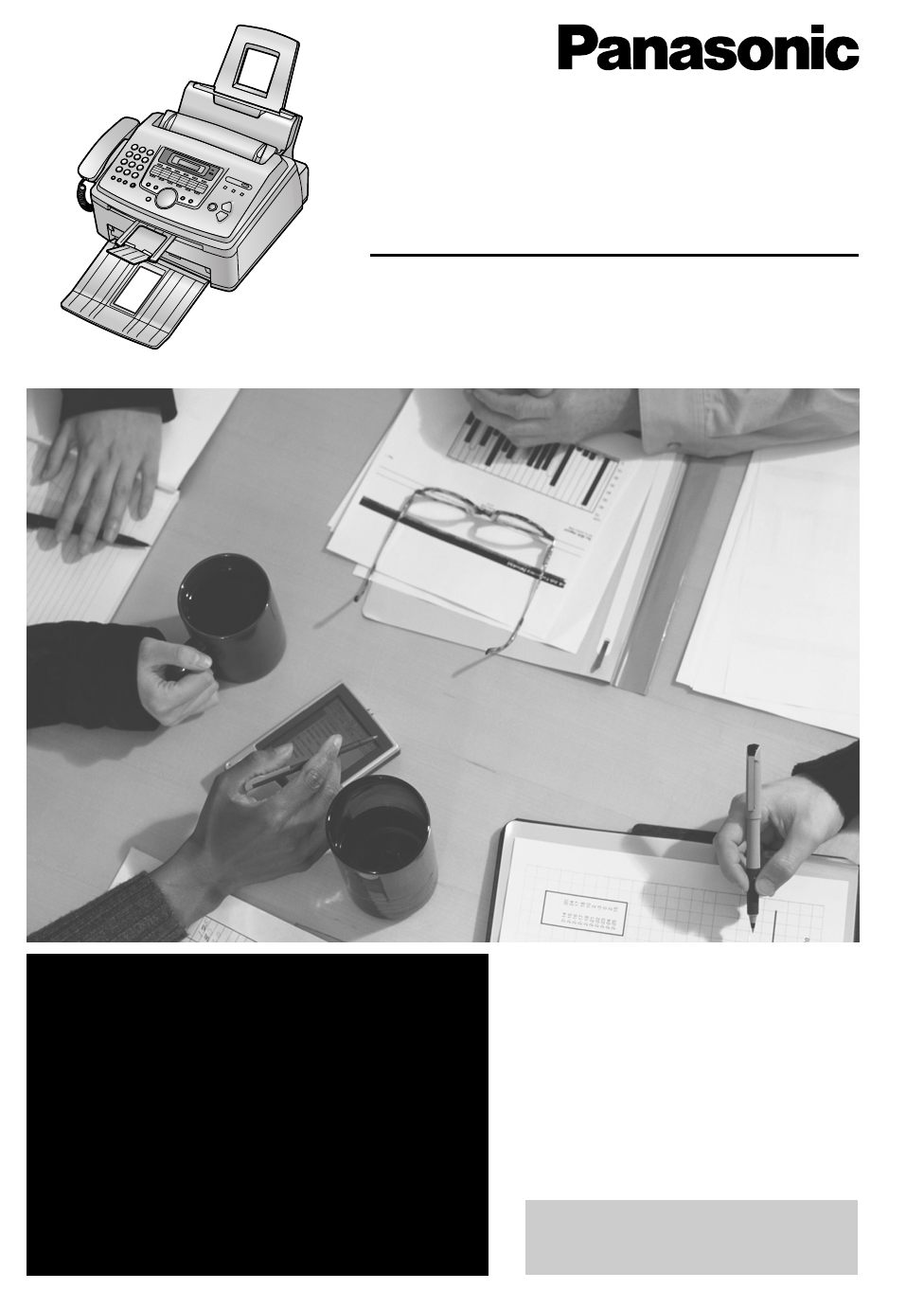
Please read these Operating
Instructions before using the unit
and save for future reference.
This model is designed to be
used only in the U.S.A.
High Speed Laser Fax and Copier
Operating Instructions
Model No. KX-FL511
FOR FAX ADVANTAGE ASSISTANCE:
— PHONE CALL
1-800-HELP-FAX (1-800-435-7329)
— E-MAIL TO
consumerproducts@panasonic.com
for customers in the U.S.A. or Puerto
Rico
— REFER TO
www.panasonic.com
for customers in the U.S.A. or Puerto
Rico
FL511.PDF Page 1 Thursday, April 17, 2003 1:42 PM
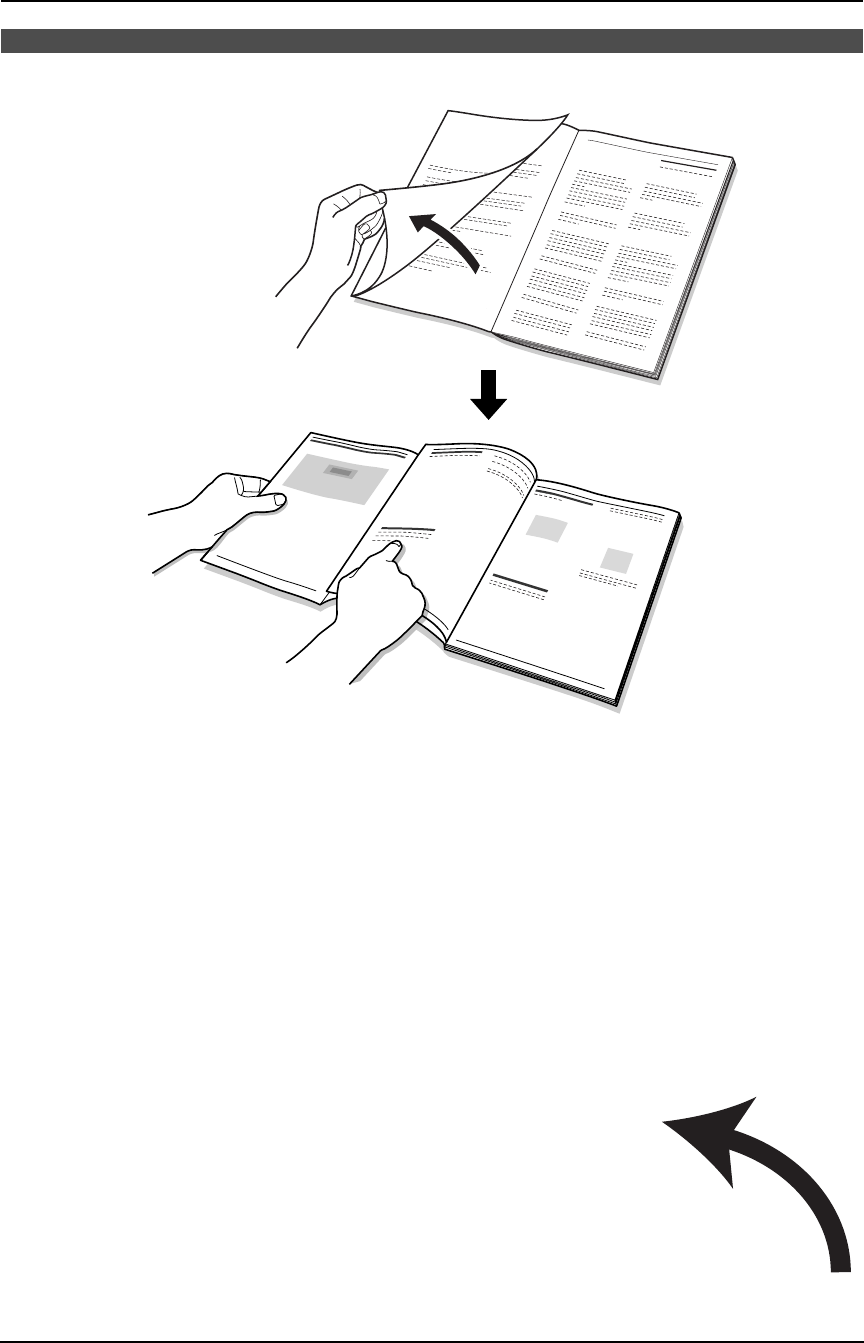
I
Location of Co ntr ols
How to use the operating instructions
When following operating instructions, always keep the front cover page (next page) open so that you will
find easy reference to the buttons.
OPEN
FL511.book Page I Thursday, April 17, 2003 1:42 PM
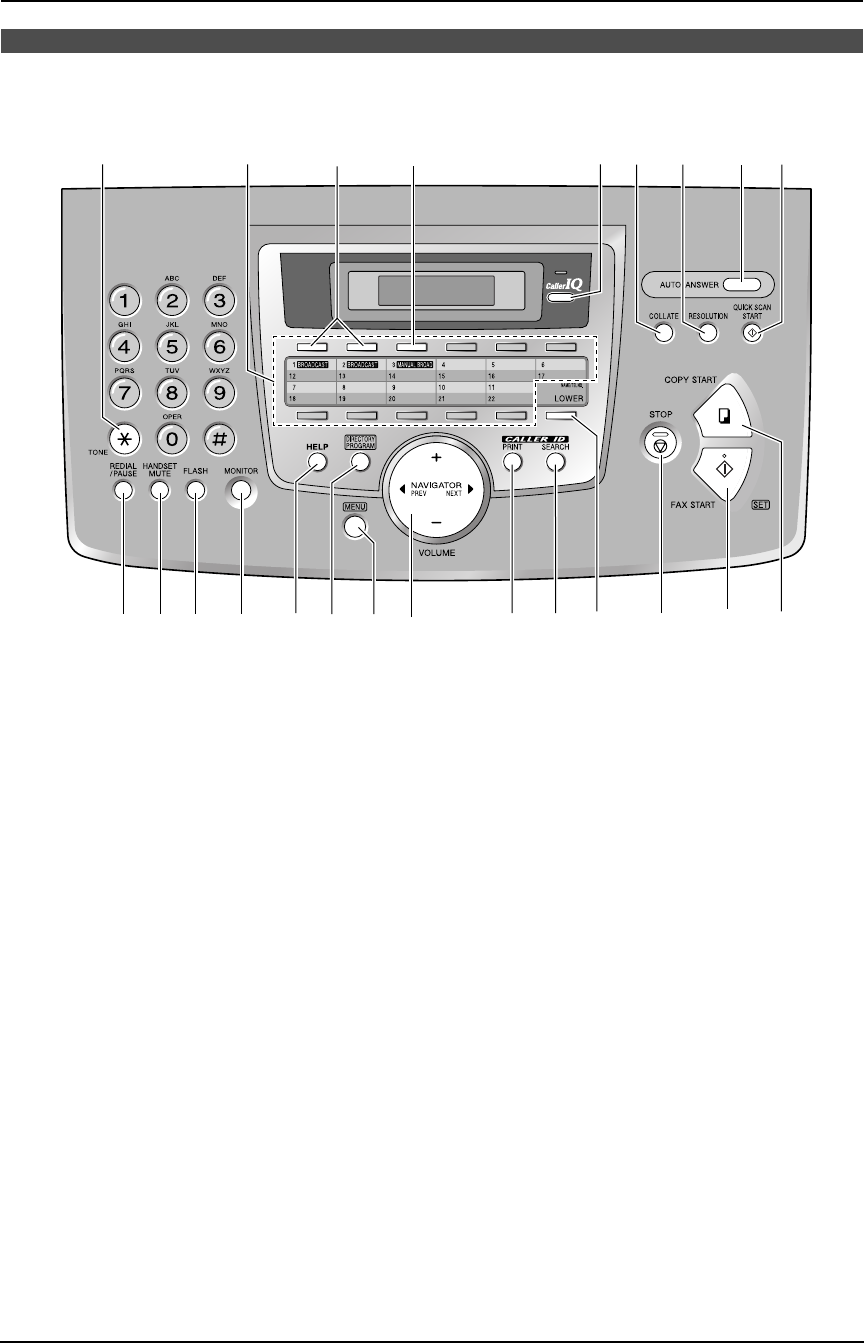
II
Location of controls
Please keep this page open when following operating instructions.
Keys
AUTO ANSWER HFLASH LQUICK SCAN START I
BROADCAST CHANDSET MUTE KREDIAL/PAUSE J
CALLER ID PRINT RHELP NRESOLUTION G
CALLER ID SEARCH SLOWER TSET V
CALLER IQ EMANUAL BROAD DStation keys B
COLLATE FMENU PSTOP U
COPY START WMONITOR MTONE A
DIRECTORY PROGRAM ONAME/TEL NO. TVOLUME Q
FAX START VNAVIGATOR Q
AB D E
HIF
JORQSTUVWPKL NM
CG
FL511.book Page II Thursday, April 17, 2003 1:42 PM
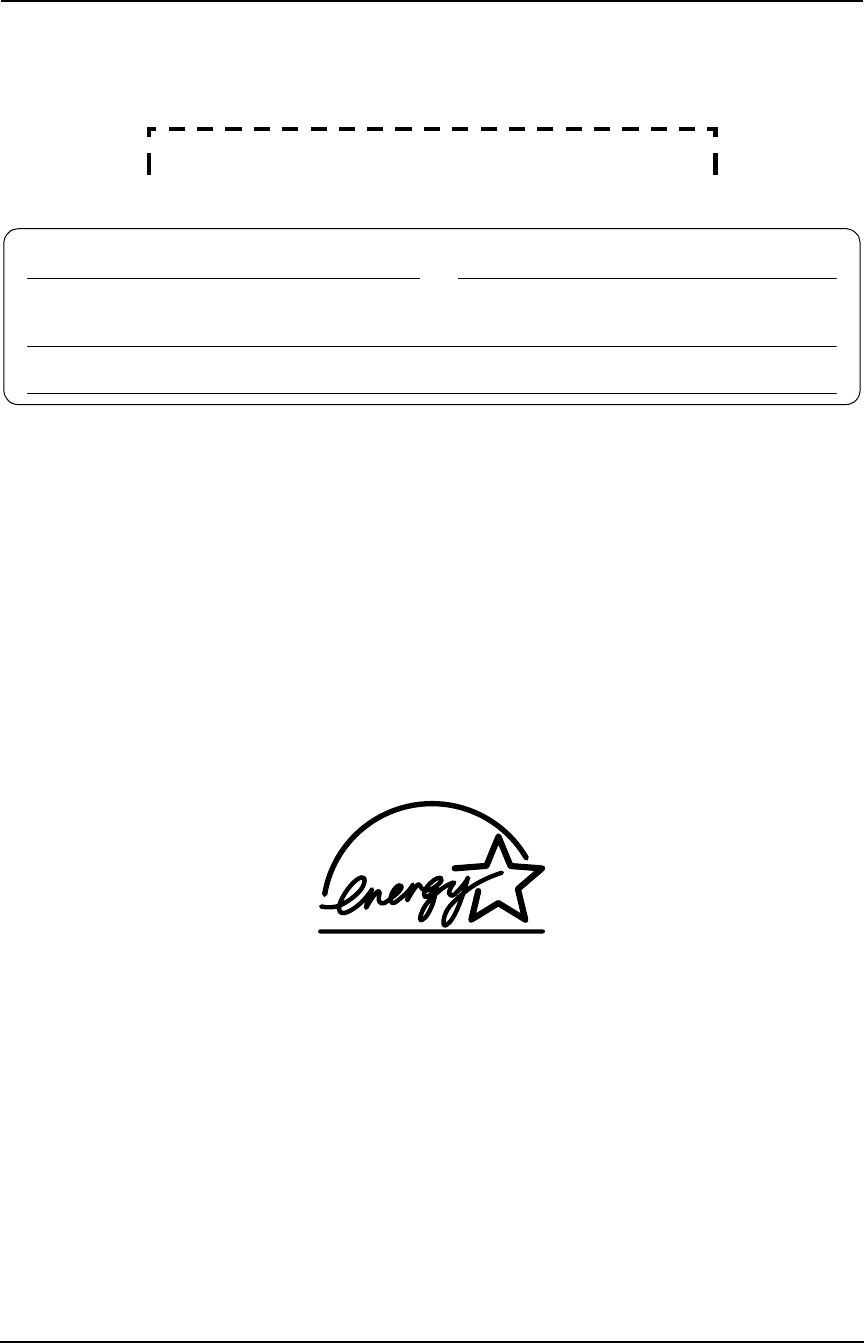
2
Thank you for purchasing a Panasonic fax machine.
Things you should keep a record of
Attach your sales receipt here.
For your future reference
Caution:
LThe Telephone Consumer Protection Act of 1991 makes it unlawful for any person to use a computer
or other electronic device, including fax machines, to send any message unless such message clearly
contains in a margin at the top or bottom of each transmitted page or on the first page of the
transmission, the date and time it is sent and an identification of the business or other entity, or other
individual sending the message and the telephone number of the sending machine or such business,
other entity, or individual. (The telephone number provided may not be a 900 number or any other
number for which charges exceed local or long-distance transmission charges.)
In order to program this information into your fax machine, you should complete the instructions on
page 28 to page 30.
LDo not rub or use an eraser on the printed side of recording paper, as the print may smear.
Energy Star:
LAs an ENERGY STAR® Partner, Panasonic has determined that this product meets the ENERGY
STAR guidelines for energy efficiency.
ENERGY STAR is a U.S. registered mark.
Trademarks:
LopenLCR and openLCR.com are the trademarks of openLCR.com, Inc.
LAll other trademarks identified herein are the property of their respective owners.
Copyright:
LThis manual is copyrighted by Panasonic Communications Co., Ltd. (PCC) and its licensee. Under
the copyright laws, this manual may not be reproduced in any form, in whole or part, without the prior
written consent of PCC and its licensee.
© Panasonic Communications Co., Ltd. 2003
Date of purchase Serial number
(found on the rear of the unit)
Dealer’s name and address
Dealer’s telephone number
FL511.book Page 2 Thursday, April 17, 2003 1:42 PM
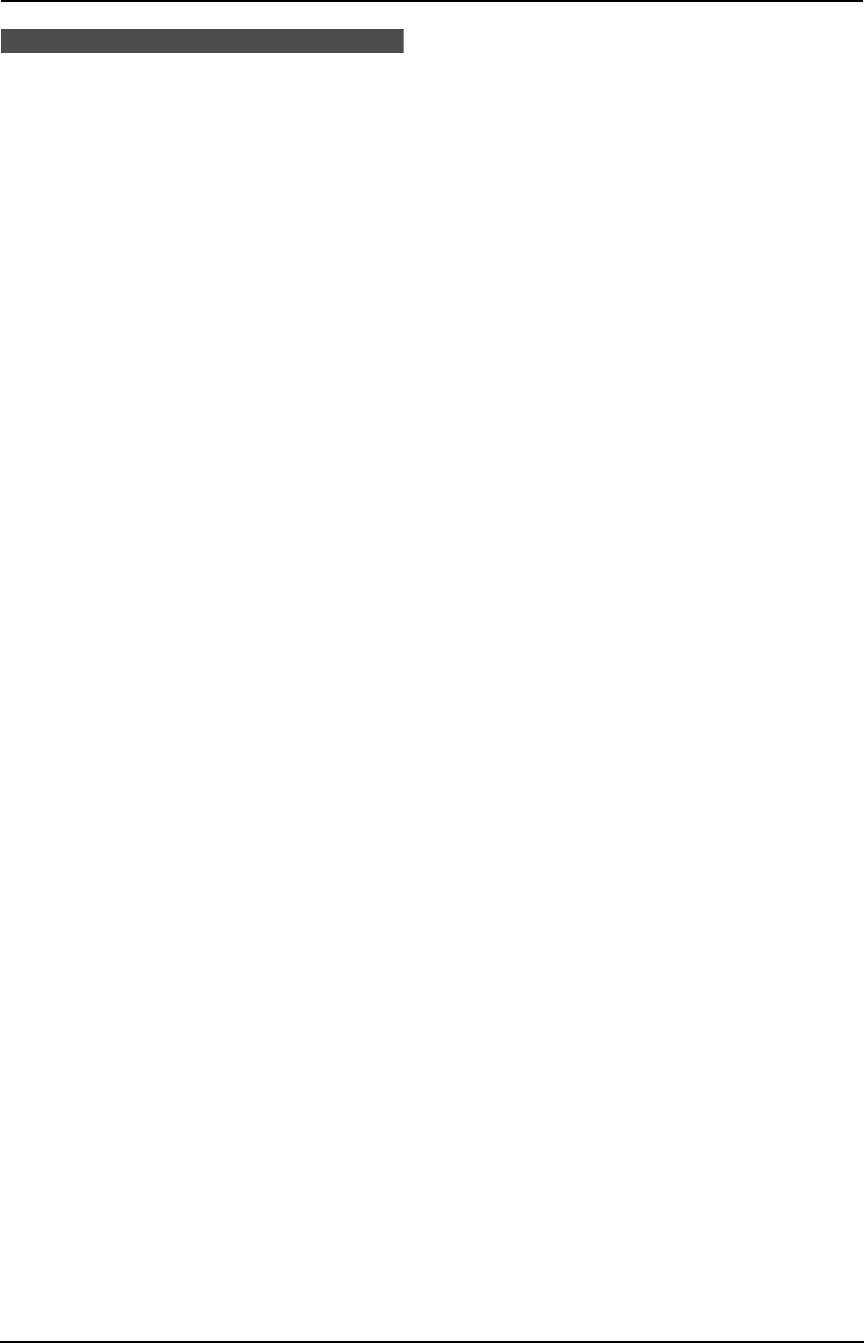
Safety Instructions
3
For Fax Advantage assistance, call 1-800-435-7329.
Safety InstructionsSafety Instructions1For Fax Advantage assi stance, call 1-80 0-435-7329.
Important safety
instructions
When using this unit, basic safety precautions
should always be followed to reduce the risk of
fire, electric shock, or personal injury.
1. Read and understand all instructions.
2. Follow all warnings and instructions marked
on this unit.
3. Unplug this unit from power outlets before
cleaning. Do not use liquid or aerosol
cleaners. Use a damp cloth for cleaning.
4. Do not use this unit near water, for example
near a bathtub, wash bowl, kitchen sink, etc.
5. Place the unit securely on a stable surface.
Serious damage and/or injury may result if
the unit falls.
6. Do not cover slots and openings on the unit.
They are provided for ventilation and
protection against overheating. Never place
the unit near radiators, or in a place where
proper ventilation is not provided.
7. Use only the power source marked on the
unit. If you are not sure of the type of power
supplied to your home, consult your dealer or
local power company.
8. For safety purposes this unit is equipped with
a grounded plug. If you do not have this type
of outlet, please have one installed. Do not
defeat this safety feature by tampering with
the plug.
9. Do not place objects on the power cord.
Install the unit where no one can step or trip
on the cord.
10.Do not overload power outlets and extension
cords. This can result in the risk of fire or
electric shock.
11.Never push any objects through slots in this
unit. This may result in the risk of fire or
electric shock. Never spill any liquid on the
unit.
12.To reduce the risk of electric shock, do not
disassemble this unit. Take the unit to an
authorized service center when service is
required. Opening or removing covers may
expose you to dangerous voltages or other
risks. Incorrect reassembly can cause
electric shock when the unit is subsequently
used.
13.Unplug this unit from power outlets and refer
servicing to an authorized service center
when the following conditions occur:
A. When the power cord is damaged or
frayed.
B. If liquid has been spilled into the unit.
C. If the unit has been exposed to rain or
water.
D. If the unit does not work normally by
following the operating instructions.
Adjust only controls covered by the
operating instructions. Improper
adjustment may require extensive work
by an authorized service center.
E. If the unit has been dropped or physically
damaged.
F. If the unit exhibits a distinct change in
performance.
14.During thunderstorms, avoid using
telephones except cordless types. There may
be a remote risk of an electric shock from
lightning.
15.Do not use this unit to report a gas leak, when
in the vicinity of the leak.
SAVE THESE
INSTRUCTIONS
INSTALLATION:
LAfter moving the unit from cold areas to
warmer areas, let the unit adjust to the
warmer temperature and do not connect the
unit for about 30 minutes. If the unit is
connected too soon after a sudden climate
change, condensation may form inside the
unit causing malfunction.
LNever install telephone wiring during a
lightning storm.
LNever install telephone jacks in wet locations
unless the jack is specifically designed for
wet locations.
LNever touch uninsulated telephone wires or
terminals unless the telephone line has been
disconnected at the network interface.
LUse caution when installing or modifying
telephone lines.
WARNING:
LTo prevent the risk of fire or electrical shock,
do not expose this product to rain or any type
of moisture.
FL511.book Page 3 Thursday, April 17, 2003 1:42 PM
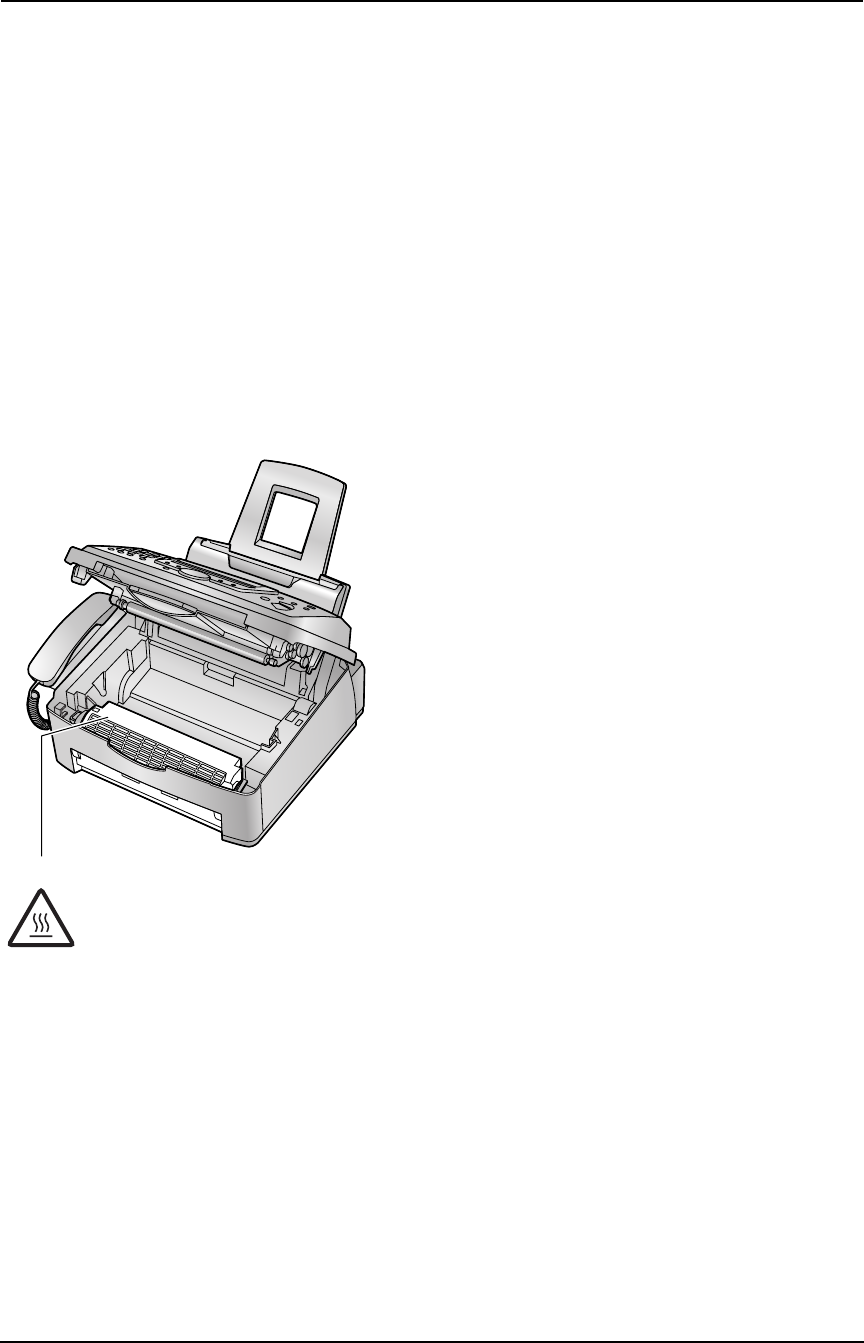
Safety Instructions
4For Fax Advantage assistance, call 1-800-435-7329.
OTHER INFORMATION:
LKeep the unit away from electrical noise
generating devices, such as fluorescent
lamps and motors.
LThe unit should be kept free from dust, high
temperature and vibration.
LThe unit should not be exposed to direct
sunlight.
LDo not place heavy objects on top of this unit.
LDo not touch the plug with wet hands.
CAUTION:
Laser radiation
LThe printer of this unit utilizes a laser. Use of
controls or adjustments or performance of
procedures other than those specified herein
may result in hazardous radiation exposure.
Fuser unit
LThe fuser unit gets hot. Do not touch it.
LDuring or immediately after printing, the area
near the recording paper exit (1) also gets
warm. This is normal.
Toner cartridge
LBe careful of the following when you handle
the toner cartridge:
–Do not leave the toner cartridge out of the
protection bag for a long time. It will
decrease the toner life.
–If you ingest any toner, drink several
glasses of water to dilute your stomach
contents, and seek immediate medical
treatment.
–If any toner comes into contact with your
eyes, flush them thoroughly with water,
and seek medical treatment.
–If any toner comes into contact with your
skin, wash the area thoroughly with soap
and water.
Drum unit
LRead the instructions on page 10 before you
begin installation of the drum unit. After you
have read them, open the drum unit
protection bag. The drum unit contains a
photosensitive drum. Exposing it to light may
damage the drum. Once you have opened
the protection bag:
–Do not expose the drum unit to light for
more than 5 minutes.
–Do not touch or scratch the green drum
surface.
–Do not place the drum unit near dust or
dirt, or in a high humidity area.
–Do not expose the drum unit to direct
sunlight.
Fuser unit
1
FL511.book Page 4 Thursday, April 17, 2003 1:42 PM

Table of Contents
5
1. Table of Contents
1. Introduction and
Installation
Accessories
1.1 Included accessories..........................7
1.2 Accessory information........................8
Finding the Controls
1.3 Description of buttons.........................8
1.4 Overview ............................................9
Installation
1.5 Toner cartridge and drum unit .........10
1.6 Paper tray .........................................12
1.7 Paper stacker....................................12
1.8 Document stacker.............................13
1.9 Handset cord ....................................13
1.10 Recording paper...............................13
2. Preparation
Connections and Setup
2.1 Selecting the way to use your fax
machine............................................15
2.2 Case 1: FAX ONLY ...........................16
2.3 Case 2a: Distinctive Ring (1 phone line
with 2 or more phone numbers) .......17
2.4 Case 2b: Distinctive Ring (using with
voice mail service)............................19
2.5 Case 3: EXT. TAM ............................21
2.6 Case 4: TEL ONLY ...........................23
2.7 Case 5: FAX with PC MODEM (one
phone number) .................................25
Help Button
2.8 Help function ....................................27
Volume
2.9 Adjusting volume ..............................27
Initial Programming
2.10 Date and time ...................................28
2.11 Your logo...........................................29
2.12 Your fax number ...............................30
3. Telephone
Automatic Dialing
3.1 Storing names and telephone numbers
into one-touch dial ............................31
3.2 Storing names and telephone numbers
into the navigator directory ...............31
3.3 Editing a stored entry .......................32
3.4 Erasing a stored entry ......................32
3.5 Making a phone call using one-touch
dial and navigator directory ..............32
Caller ID
3.6 Caller ID service...............................33
3.7 Viewing and calling back using caller
information........................................33
3.8 Printing the Caller ID list................... 34
3.9 Erasing caller information.................34
3.10 Storing caller information..................34
4. Fax
Sending Faxes
4.1 Sending a fax manually ....................36
4.2 Documents you can send................. 37
4.3 Sending a fax using one touch dial and
navigator directory............................37
4.4 Broadcast transmission .................... 38
Receiving Faxes
4.5 Receiving a fax manually..................39
4.6 Receiving a fax automatically........... 40
4.7 Junk fax prohibitor (preventing fax
reception from undesired callers) ..... 40
4.8 Programming undesired callers........41
5. Distinctive Ring
Distinctive Ring
5.1 Distinctive Ring service from your
phone company................................42
5.2 Using two or more phone numbers in a
single telephone line.........................42
5.3 Using three or more phone numbers in
a single telephone line......................42
5.4 Programming the ring pattern assigned
for fax................................................43
6. Copy
Copying
6.1 Making a copy ..................................44
7. Programmable Features
Features Summary
7.1 Programming....................................46
7.2 Basic features...................................46
7.3 Advanced features............................47
7.4 Direct commands for programming
features.............................................49
8. Help
Error Messages
8.1 Error messages – Reports ...............51
8.2 Error messages – Display ................51
Frequently Asked Questions
8.3 When a function does not work, check
here ..................................................53
Replacement
8.4 Replacing the toner cartridge and the
drum unit .........................................56
FL511.book Page 5 Thursday, April 17, 2003 1:42 PM
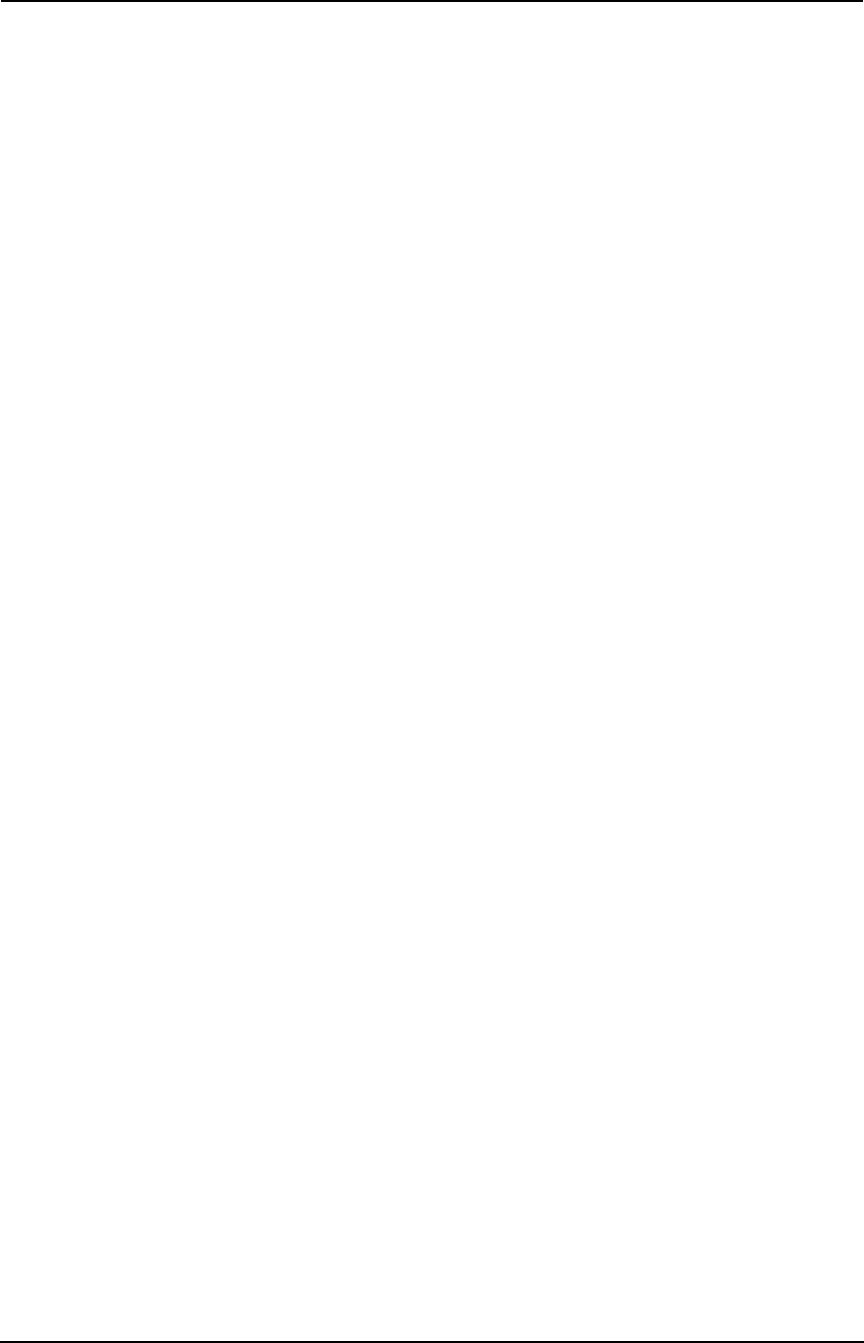
Table of Contents
6
Jams
8.5 Recording paper jam ........................58
8.6 Document jams - sending.................60
Cleaning
8.7 Cleaning the inside of the unit .......... 61
9. Caller IQ Feature
Caller IQ Feature
9.1 openLCR service for the Caller IQ
feature ..............................................64
9.2 To turn the Caller IQ ON / OFF.........64
9.3 Updating the rate table (downloading
the rate table) ...................................64
9.4 Downloading information..................65
9.5 Viewing information ..........................65
9.6 Printing information ..........................65
10.General Information
Printed Reports
10.1 Reference lists and reports .............. 66
Specifications
10.2 Technical data about this product.....67
FCC and Other Information
10.3 FCC and Other Information .............. 70
Limited Warranty
10.4 Limited Warranty ..............................72
Customer Services
10.5 Customer Services directory............74
11.Index
11.1 Index................................................ 75
FL511.book Page 6 Thursday, April 17, 2003 1:42 PM
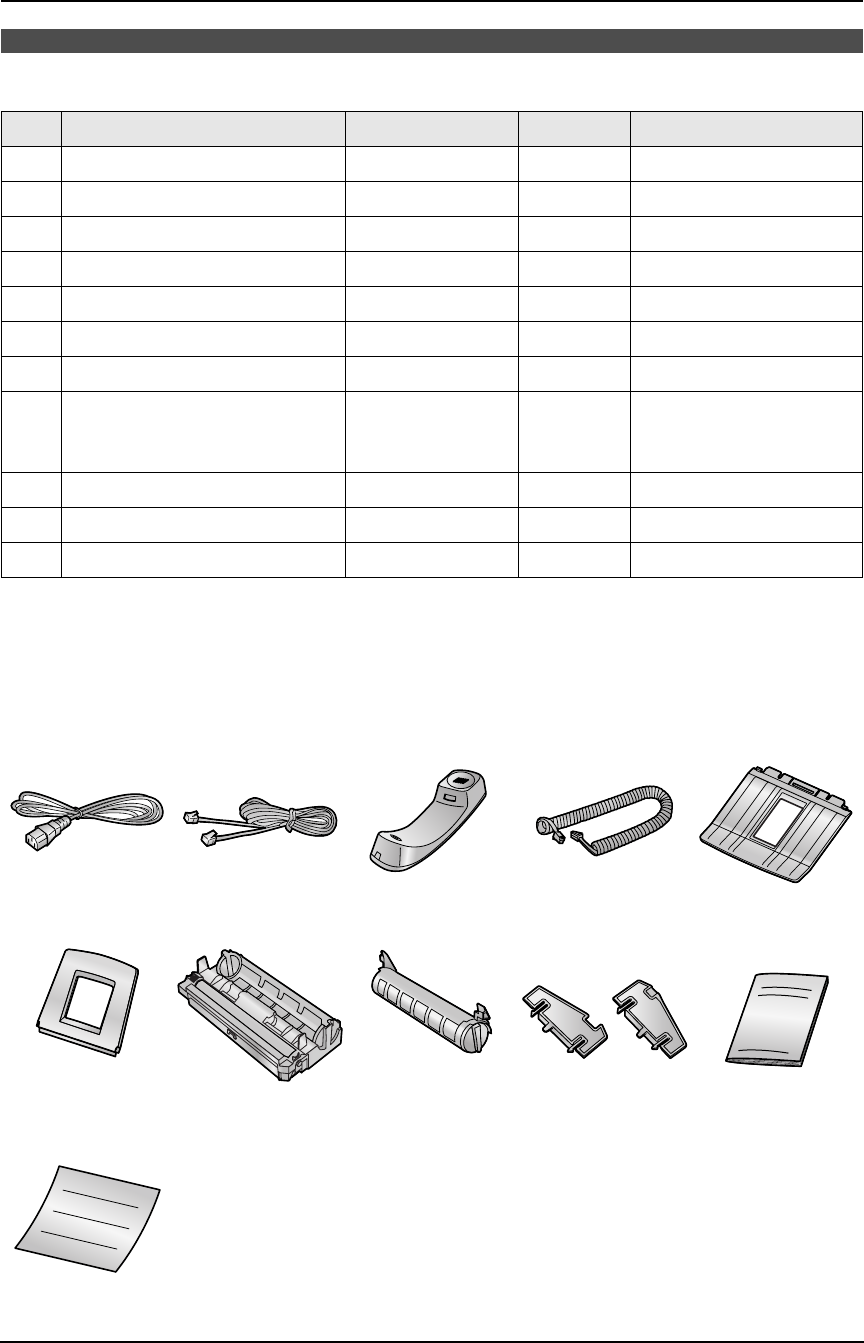
1. Introduction and Installation
7
For Fax Advantage assistance, call 1-800-435-7329.
1 Introducti on and Installation
1.1 Included accessories
*1 Part numbers are subject to change without notice.
Note:
LIf any items are missing or damaged, check with the place of purchase.
LSave the original carton and packing materials for future shipping and transportation of the unit.
No. Item Part number*1 Quantity Specifications
1Power cord PFJA1030Z 1 ----------
2Telephone line cord PQJA10075Z 1 ----------
3Handset PFJXE0805Z 1 ----------
4Handset cord PFJA1029Z 1 ----------
5Paper stacker PFKS1096Z1 1
6Paper tray PFKS1085Z1 1 ----------
7Drum unit KX-FA84 1 See page 69.
8Toner cartridge
(complementary starter toner
cartridge)
---------- 1 prints about 800 letter-
sized pages with a 5%
image area (page 69).
9A4 paper guides PFZXFL511M 2 ----------
jOperating instructions PFQX1823Z 1 ----------
kQuick start sheet PFQW1969Z 1 ----------
12345
6789j
k
FL511.book Page 7 Thursday, April 17, 2003 1:42 PM
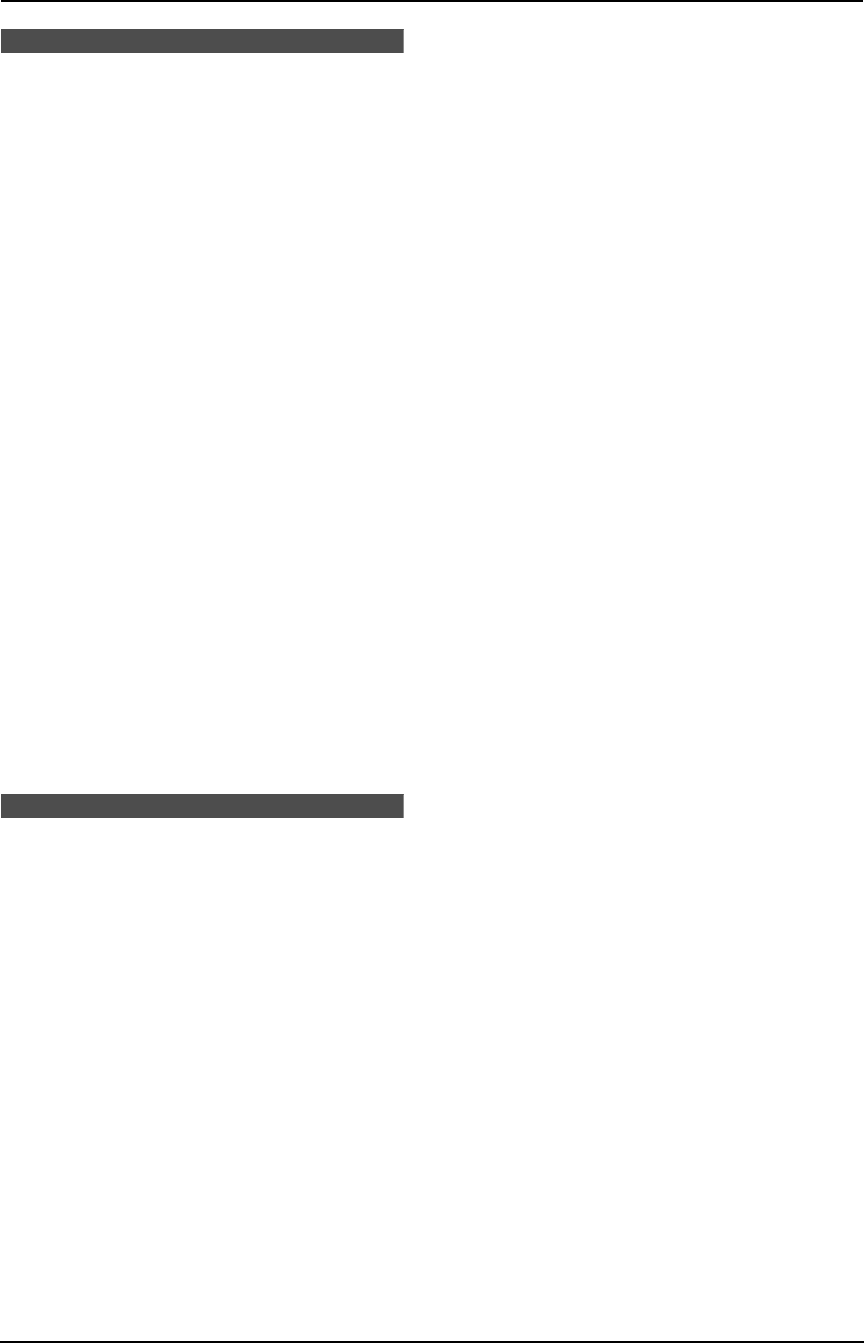
1. Introduction and Installation
8For Fax Advantage assistance, call 1-800-435-7329.
1.2 Accessory information
To ensure that the unit operates properly, we
recommend the use of a Panasonic toner
cartridge and drum unit.
1.2.1 Available accessories
–Replacement toner cartridge (KX-FA83)
–Replacement drum unit (KX-FA84)
LTo place an order:
Telephone:
1-800-332-5368.
Fax:
1-800-237-9080.
Include:
–your name, shipping address and
telephone number
–credit card type, number, expiration date
and your signature
–part number and quantity
Internet:
Visit our web site:
http://www.panasonic.com/store
(for customers in the U.S.A. ONLY)
LIf you have any questions about internet
orders, please contact us at:
E-mail:
panasonicdirect@panasonic.com
Telephone:
1-866-888-2929
Finding t he Controls
1.3 Description of buttons
LKeep the front cover page open for button
locations.
A{TONE}
LTo change from pulse to tone temporarily
during dialing when your line has rotary
pulse services.
BStation keys
LTo use one-touch dial (page 31, 32, 37).
C{BROADCAST}
LTo transmit a document to multiple parties
(page 38, 39).
D{MANUAL BROAD}
LTo transmit a document to multiple parties
manually (page 38, 39).
E{CALLER IQ}
LTo use the Caller IQ feature (page 64).
F{COLLATE}
LTo make a collated copy (page 44).
G{RESOLUTION}
LTo select a resolution (page 36, 44).
H{AUTO ANSWER}
LTo turn ON/OFF the auto answer setting
(page 39, 40).
I{QUICK SCAN START}
LTo store a scanned document into
memory, and then send it (page 36).
J{REDIAL/PAUSE}
LTo redial the last number dialed.
LTo insert a pause during dialing.
K{HANDSET MUTE}
LTo mute your voice to the other party
during a conversation. Press this button
again to resume the conversation.
L{FLASH}
LTo access special telephone services
such as call waiting or for transferring
extension calls.
M{MONITOR}
LTo initiate dialing.
N{HELP}
LTo print a quick reference (page 27).
O{DIRECTORY PROGRAM}
LTo store or edit names and telephone
numbers (page 31).
P{MENU}
LTo initiate or exit programming.
Q{NAVIGATOR}{VOLUME}
LTo adjust volume (page 27).
LTo search for a stored entry (page 32, 37).
LTo select features or feature settings
during programming (page 46).
LTo navigate to the next operation.
R{CALLER ID PRINT}
LTo print the Caller ID list (page 34).
S{CALLER ID SEARCH}
LTo view caller information (page 33).
T{LOWER}{NAME/TEL NO.}
LTo select stations 12–22 for one-touch
dial (page 31, 32, 37).
LTo change the display of the caller
information (page 33).
U{STOP}
LTo stop an operation or programming.
V{FAX START}{SET}
LTo initiate fax transmission or reception.
LTo store a setting during programming.
W{COPY START}
LTo initiate copying (page 44).
FL511.book Page 8 Thursday, April 17, 2003 1:42 PM
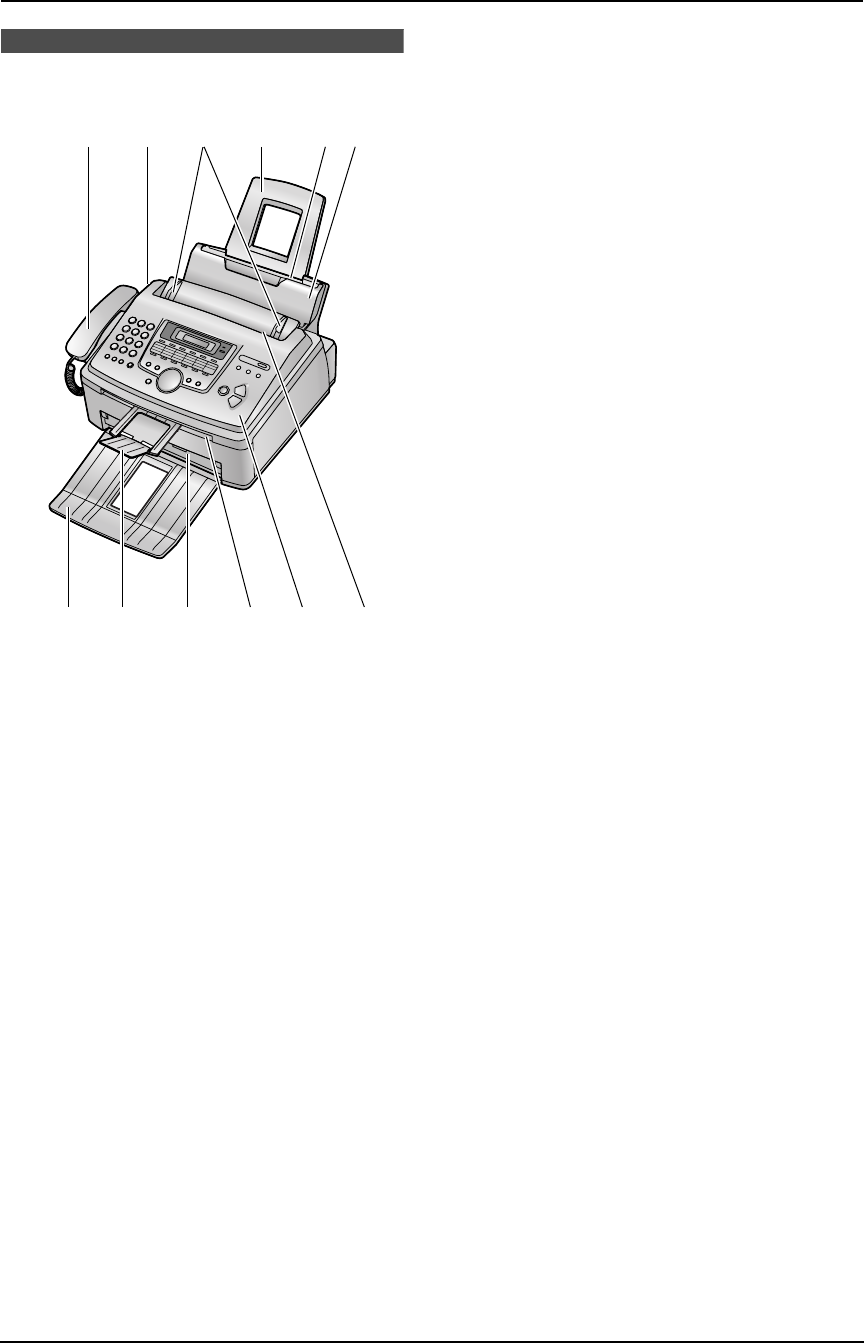
1. Introduction and Installation
9
For Fax Advantage assistance, call 1-800-435-7329.
1.4 Overview
*1 The paper stacker and document stacker
may not be shown in all illustrations.
1 Handset
2 Speaker
3 Document guides
4 Paper tray
5 Recording paper entrance
6 Tension plate
7 Paper stacker*1
8 Document stacker*1
9 Recording paper exit
j Document exit
k Front cover
l Document entrance
1
78 9
234 56
k
jl
FL511.book Page 9 Thursday, April 17, 2003 1:42 PM
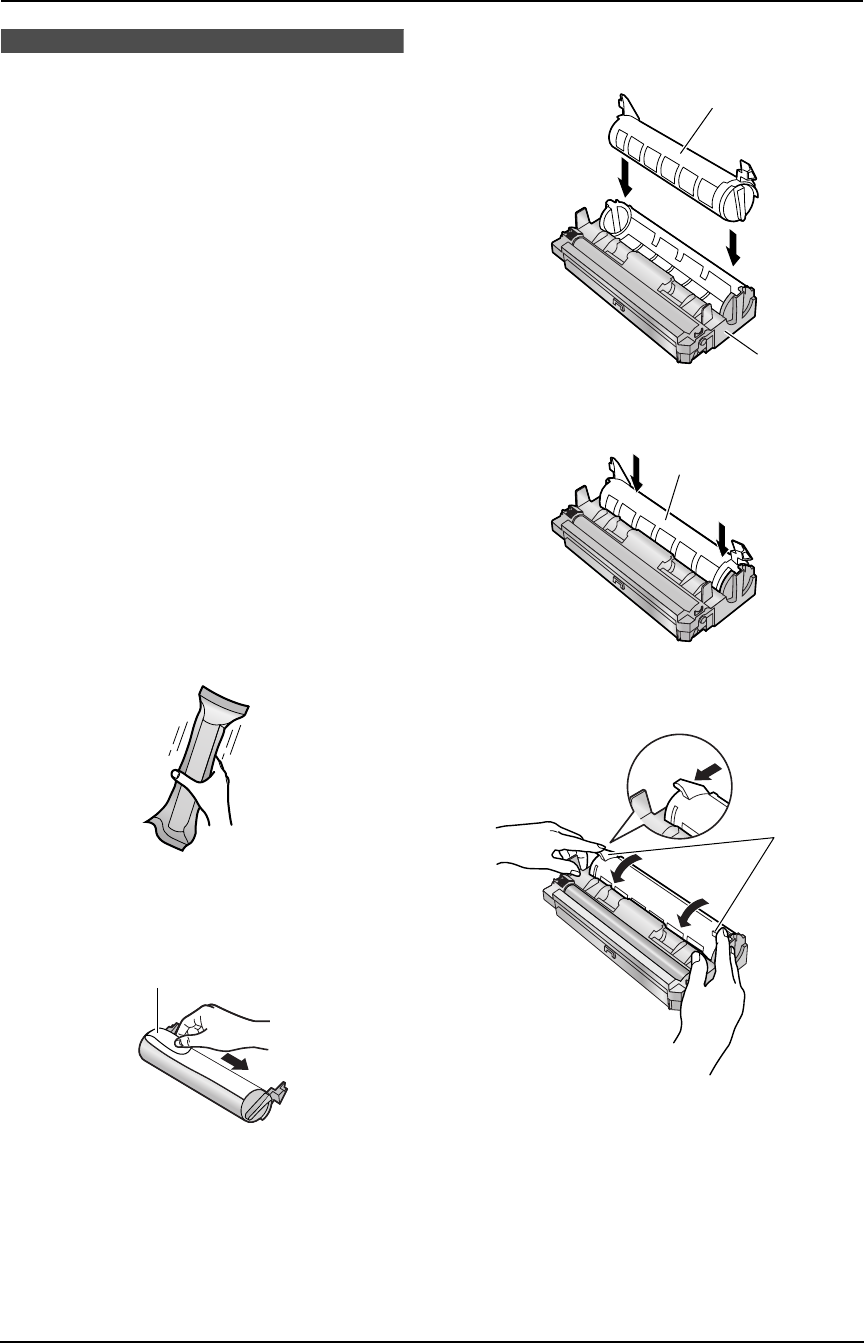
1. Introduction and Installation
10 For Fax Advantage assistance, call 1-800-435-7329.
Installation
1.5 Toner cartridge and
drum unit
Caution:
LRead the following instructions before
you begin installation. After you have read
them, open the drum unit protection bag.
The drum unit contains a photosensitive
drum. Exposing it to light may damage the
drum. Once you have opened the
protection bag:
–Do not expose the drum unit to light for
more than 5 minutes.
–Do not touch or scratch the green
drum surface.
–Do not place the drum unit near dust or
dirt, or in a high humidity area.
–Do not expose the drum unit to direct
sunlight.
LDo not leave the toner cartridge out of the
protection bag for a long time. It will
decrease the toner life.
1Before opening the protection bag of the new
toner cartridge, shake it vertically more than
5 times.
2Remove the toner cartridge and drum unit
from the protection bags. Peel off the seal
(1) from the toner cartridge.
3Place the toner cartridge (1) into the drum
unit (2) vertically.
4Firmly press down the toner cartridge to
snap into position (1).
5Turn the two levers (1) on the toner
cartridge firmly.
1
1
2
1
1
FL511.book Page 10 Thursday, April 17, 2003 1:42 PM

1. Introduction and Installation
11
For Fax Advantage assistance, call 1-800-435-7329.
6Make sure that the triangles (1) match, to
install the toner cartridge correctly.
7Lift open the front cover (1), holding OPEN
(2).
8Install the drum and toner unit (1) by holding
the tabs.
LDo not touch the transfer roller (2).
LIf the lower glass (3) is dirty, clean it with
a soft and dry cloth.
9Close the front cover (1) by pushing down
on both sides, until locked.
LWhile the unit displays “PLEASE WAIT”,
do not open the front cover, or disconnect
the power cord.
Toner save feature
If you want to reduce toner consumption, set the
toner save setting to ON (feature #79 on page
49). The toner cartridge will last approximately
40% longer. This feature may lower the print
quality.
1
1
2
1
2
3
1
FL511.book Page 11 Thursday, April 17, 2003 1:42 PM
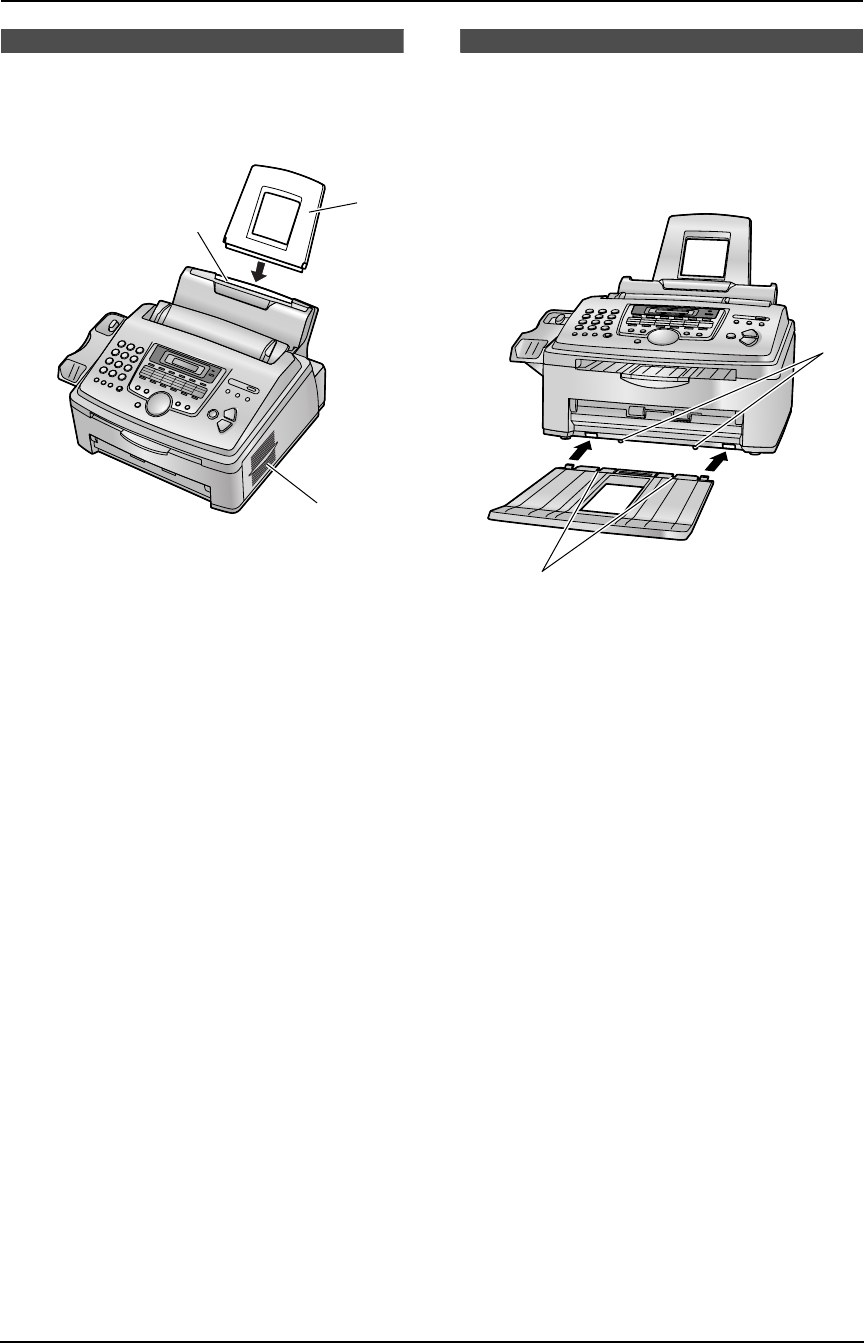
1. Introduction and Installation
12 For Fax Advantage assistance, call 1-800-435-7329.
1.6 Paper tray
Insert the paper tray (1) into the slot (2) on the
back of the unit.
Note:
LDo not place the unit in an area where the
paper tray may be obstructed (i.e., by a wall,
etc.).
LKeep this surface (3) away from walls etc.
more than 50 mm (131/32") to let the unit cool
down.
1.7 Paper stacker
Line up the slots (1) in the paper stacker with
the pegs (2) on the bottom of the unit, then
insert the two tabs of the paper stacker into the
slots on the unit (3).
Note:
LDo not place the unit in an area where the
paper stacker obstructs a walkway or is
easily bumped in to.
LDocument and recording paper will be
ejected from the front of the unit. Do not place
anything in front of the unit.
LThe paper stacker can hold up to
approximately 100 sheets of printed paper.
Remove the printed paper before the paper
stacker becomes full.
1
2
3
2
1
3
FL511.book Page 12 Thursday, April 17, 2003 1:42 PM
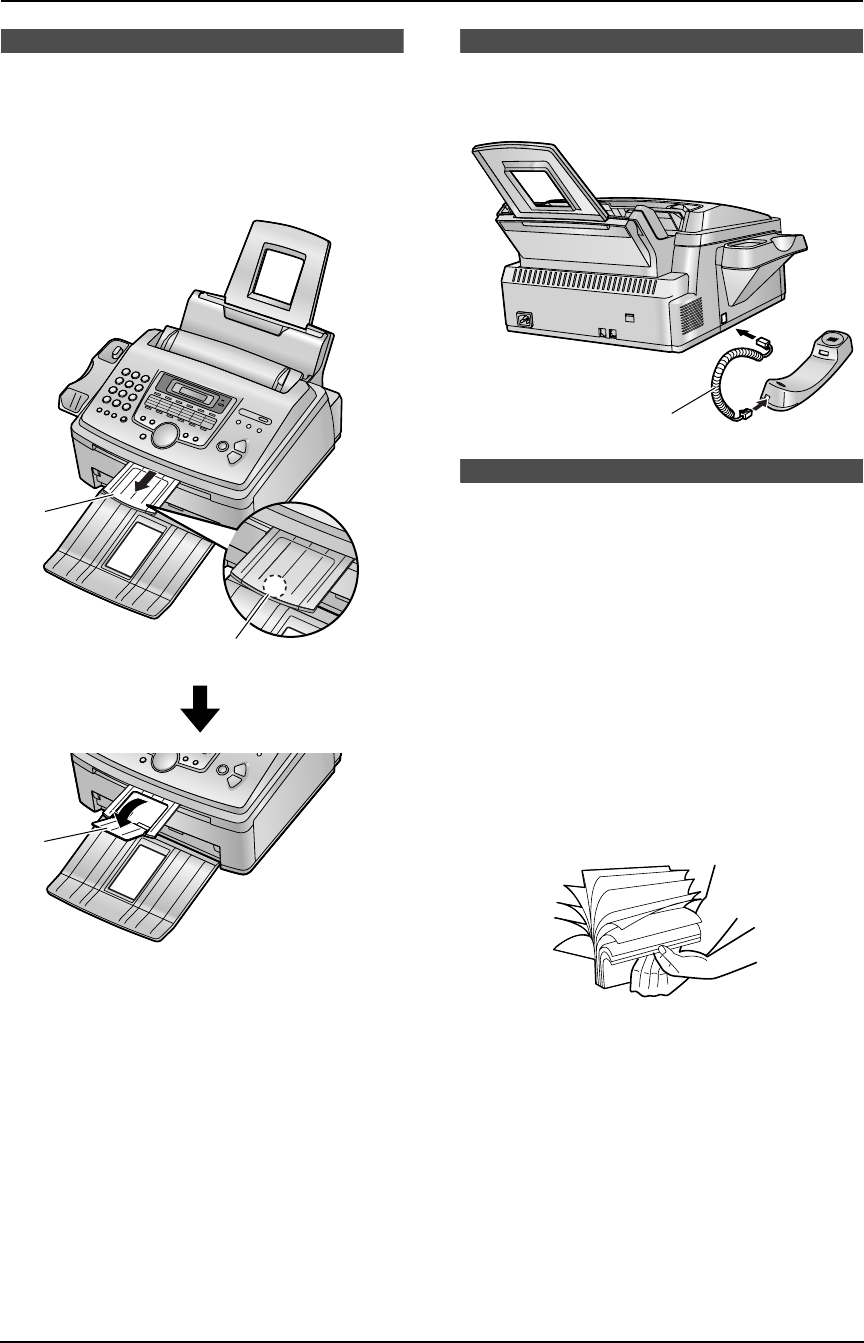
1. Introduction and Installation
13
For Fax Advantage assistance, call 1-800-435-7329.
1.8 Document stacker
Pull the document stacker (1) forward gently
until it clicks into place, then press the center
part of the document stacker (2) to open the
extender (3).
1.9 Handset cord
Connect the handset cord (1).
1.10 Recording paper
A4, letter or legal size recording paper can be
used for fax messages. The unit can hold up to
220 sheets of 60 g/m2 to 75 g/m2 (16 lb. to 20 lb.)
paper, 200 sheets of 80 g/m2 (21 lb.) or 180
sheets of 90 g/m2 (24 lb.) paper.
See the note for paper specifications (page 68).
LThe unit is set for letter size paper by default.
If you want to use legal or A4 size paper,
change the setting (feature #16 on page 47).
1Before inserting a stack of paper, fan the
paper to prevent paper jams.
2
1
3
1
FL511.book Page 13 Thursday, April 17, 2003 1:42 PM
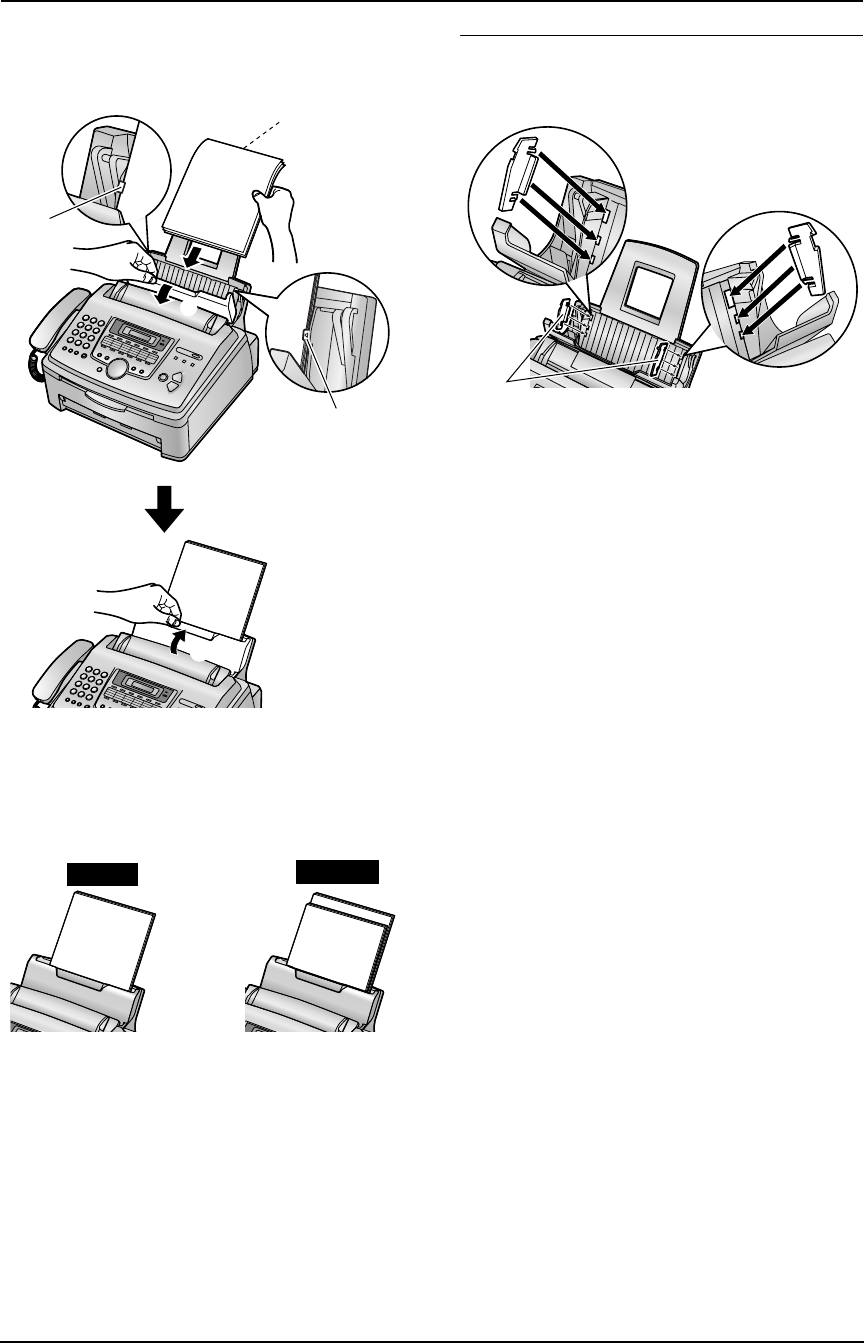
1. Introduction and Installation
14 For Fax Advantage assistance, call 1-800-435-7329.
2Pull the tension plate forward (1) and insert
the paper, print-side down (2), then push
the tension plate (3) back.
LThe paper should not be over the tabs
(4).
LIf the paper is not inserted correctly,
readjust the paper, or the paper may jam.
To use A4 size paper
Insert the tabs on the A4 paper guides (1) into
the slots.
L“L” is shown on the A4 paper guide for the left
side.
“R” is shown on the A4 paper guide for the
right side.
4
4
1
2
3
Correct Incorrect
1
FL511.book Page 14 Thursday, April 17, 2003 1:42 PM
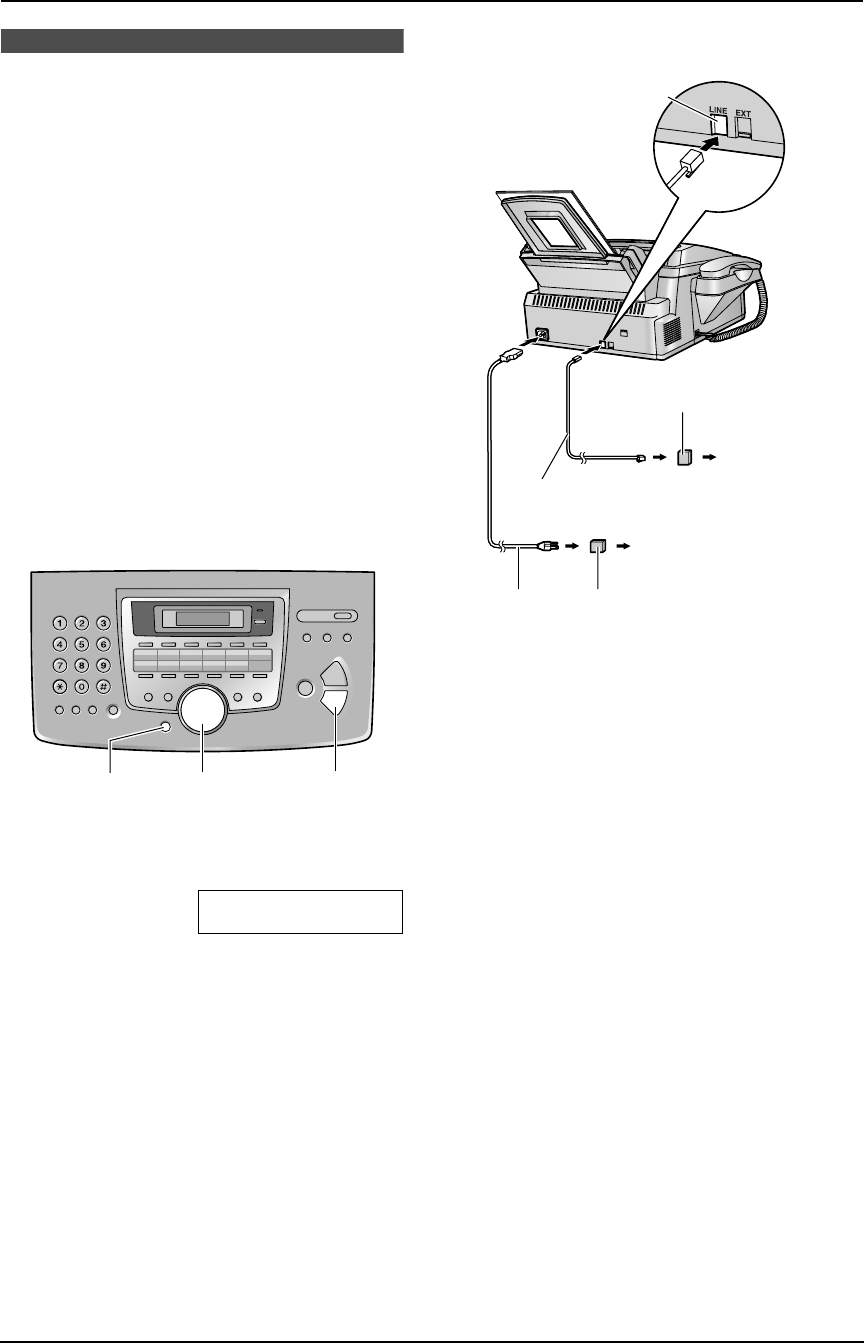
2. Preparation
15
For Fax Advantage assistance, call 1-800-435-7329.
2 Preparatio n2For Fax Advantage assi stance, call 1-80 0-435-7329.Connections and Setup
2.1 Selecting the way to
use your fax machine
Depending on your situation, you can select the
way you prefer to use your fax machine in Quick
Setup feature #00.
You can print out the Quick Setup Guide for your
assistance.
–Case 1: FAX ONLY (page 16)
–Case 2a: Distinctive Ring (1 phone line with 2
or more phone numbers) (page 17)
–Case 2b: Distinctive Ring (using with voice
mail service) (page 19)
–Case 3: EXT. TAM (page 21)
–Case 4: TEL ONLY (page 23)
–Case 5: FAX with PC MODEM (one phone
number) (page 25)
LYou cannot select case 5 in feature #00.
1Press {MENU}.
2Press {#} then {0}{0}.
QUICK SETUP
PRESS SET
3Press {SET}.
LThe Quick Setup Guide will be printed.
4Press {A} or {B} repeatedly to display the
desired setting.
5Press {SET}.
6Press {MENU}.
2.1.1 Connections
Using surge protectors
LThe warranty does not cover damage due to
power line surges or lightning. For additional
equipment protection, we recommend the
use of a surge protector.
Caution:
LWhen you operate this product, the power
outlet should be near the product and
easily accessible.
Note:
LTo avoid malfunction, do not position fax
machine near appliances such as TVs or
speakers which generate an intense
magnetic field.
LIf any other device is connected on the same
line, this unit may disturb the network
condition of the device.
{MENU} {SET}
{A}{B}
Power cord
( )
Power surge
protector
To a power outlet
(120 V, 60 Hz)
( )
Line surge
protector
To a single
telephone
line jack
(RJ11C)
Telephone line cord
Connect to LINE.
chapter2 Page 15 Thursday, April 17, 2003 2:39 PM
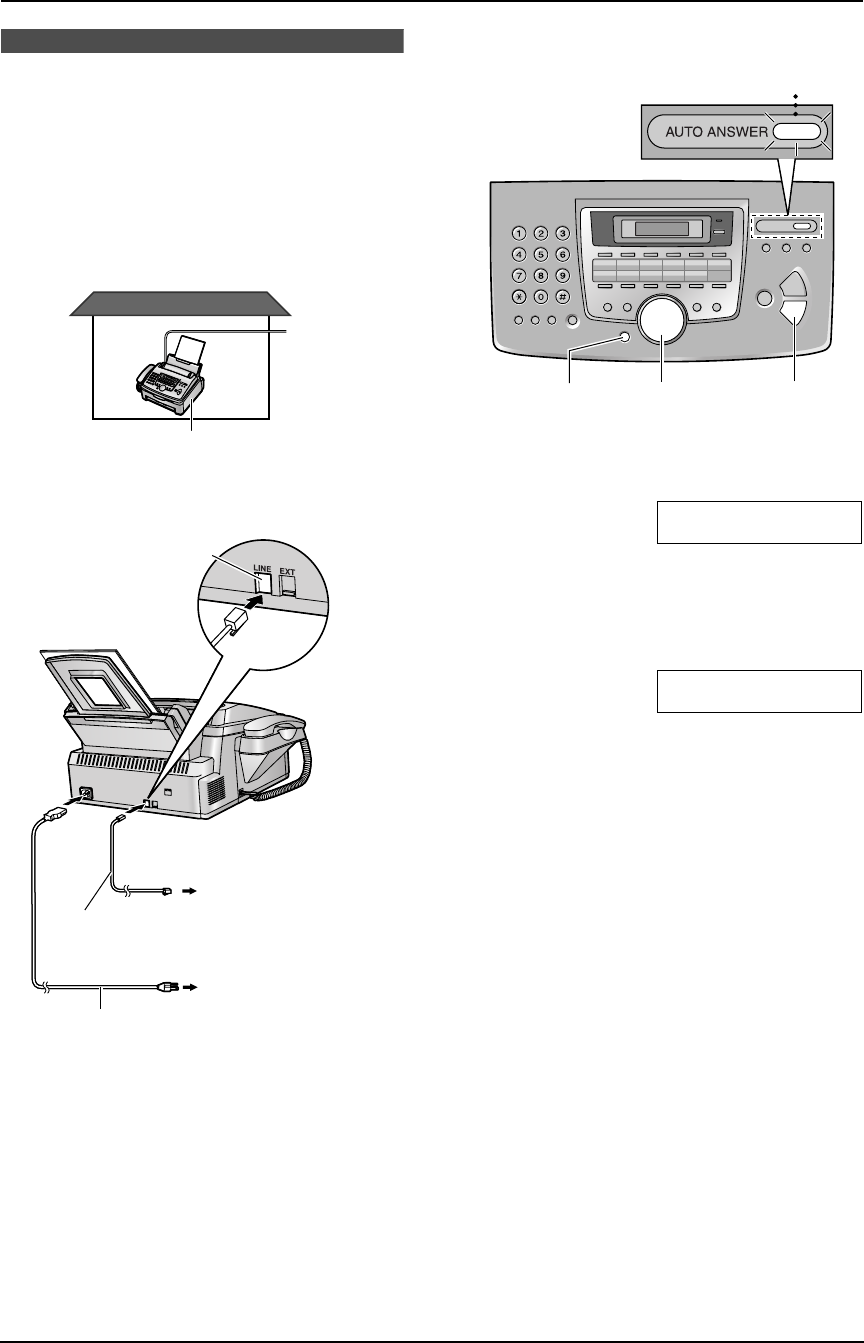
2. Preparation
16 For Fax Advantage assistance, call 1-800-435-7329.
2.2 Case 1: FAX ONLY
2.2.1 Your situation
You wish to use the fax machine only for fax
reception/transmission.
2.2.2 Telephone wiring image in
house or office
2.2.3 Connections for Case 1
2.2.4 How to setup
1Press {MENU}.
2Press {#} then {0}{0}.
QUICK SETUP
PRESS SET
3Press {SET}
LThe Quick Setup Guide will be printed.
4Press {A} or {B} repeatedly to display the
following.
SELECT A SETUP
=FAX ONLY [±]
5Press {SET}.
6Press {MENU}.
LThe AUTO ANSWER light is ON.
Note:
LThe ring count is set to 2. You can change the
ring setting in feature #06 (page 47).
2.2.5 How to receive calls
Just leave it. When the other party sends a fax,
the fax machine will receive it automatically.
Single
telephone
line
(1 phone
number)
Fax machine
Telephone
line cord
To a single telephone
line jack
To a power outlet
Power cord
Connect to LINE.
{MENU} {SET}
{A}{B}
ON
FL511.book Page 16 Thursday, April 17, 2003 1:42 PM

2. Preparation
17
For Fax Advantage assistance, call 1-800-435-7329.
2.3 Case 2a: Distinctive
Ring (1 phone line with 2
or more phone numbers)
2.3.1 Your situation
You wish to use the fax machine and your
answering machine in a different room and
receive faxes and phone calls automatically.
You must get another phone number to use for
fax besides the current phone number. To get a
new phone number, you need to subscribe to
Distinctive Ring service at your local telephone
company.
LDistinctive Ring service may be called Identa
Ring service. The name of the service
depends on the telephone company.
2.3.2 Telephone wiring image in
house or office
2.3.3 Connections for Case 2a
2.3.4 How to setup
1Subscribe to Distinctive Ring service at your
local telephone company to get a new phone
number.
2Press {MENU}.
3Press {#} then {0}{0}.
QUICK SETUP
PRESS SET
4Press {SET}
LThe Quick Setup Guide will be printed.
Room
Fax machine
Facsimile No.
(555-1333)
Answering
machine
Telephone No.
(555-1111)
Room Single
telephone
line
(2 phone
numbers)
2 numbers example
Telephone
line cord
To a single telephone
line jack
To a power outlet
Power cord
Connect to LINE.
{MENU} {SET}
{A}{B}
ON
FL511.book Page 17 Thursday, April 17, 2003 1:42 PM
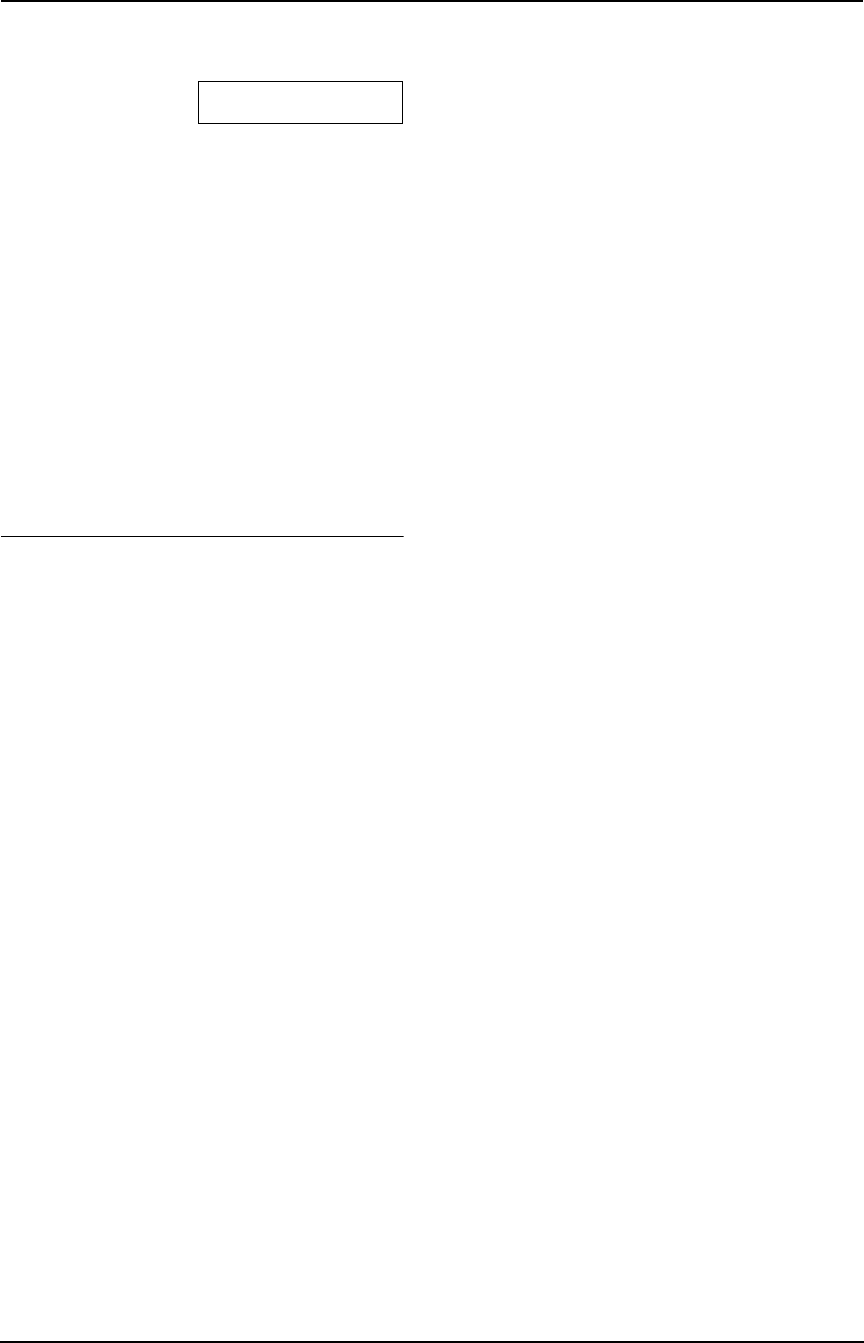
2. Preparation
18 For Fax Advantage assistance, call 1-800-435-7329.
5Press {A} or {B} repeatedly to display the
following.
SELECT A SETUP
=DIST. RING [±]
6Press {SET}.
7Press {MENU}.
LThe AUTO ANSWER light is ON.
LYou cannot change the receiving mode
while the Distinctive Ring feature is
activated.
2.3.5 How to receive calls
If the number assigned for phone calls is called,
the fax machine and answering machine will ring
and then the answering machine will record
voice message automatically.
If the number assigned for fax is called, the fax
machine and answering machine will ring and
then the fax machine will start fax reception
automatically.
If you subscribe for three or more phone
numbers in a single telephone line
You will get phone numbers and each phone
number has a different ring pattern.
To use one number for fax, program the ring
pattern assigned for fax in feature #32 by
referring to the ring pattern table (page 42).
FL511.book Page 18 Thursday, April 17, 2003 1:42 PM
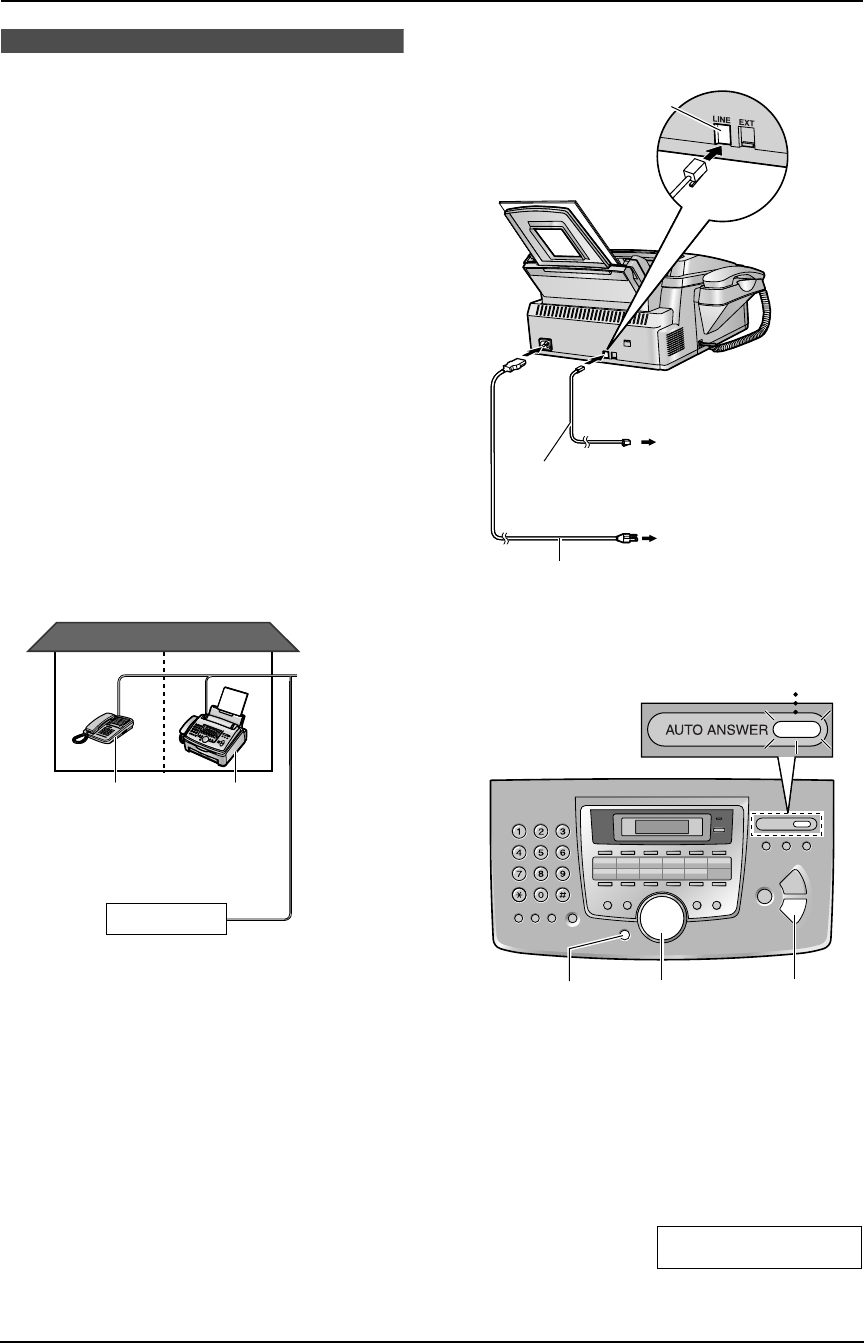
2. Preparation
19
For Fax Advantage assistance, call 1-800-435-7329.
2.4 Case 2b: Distinctive
Ring (using with voice mail
service)
2.4.1 Your situation
You have already subscribed to voice mail
service and also wish to receive a fax
automatically.
You must get another phone number to use for
fax besides the current phone number. To get a
new phone number, you need to subscribe to a
Distinctive Ring service at your local telephone
company.
LDistinctive Ring service may be called Identa
Ring service. The name of the service
depends on the telephone company.
2.4.2 Telephone wiring image in
house or office
2.4.3 Connections for Case 2b
2.4.4 How to setup
1Subscribe to Distinctive Ring service at your
local telephone company to get a new fax
number.
LYou do not need to apply to a voice mail
service for the new number.
2Press {MENU}.
3Press {#} then {0}{0}.
QUICK SETUP
PRESS SET
4Press {SET}
LThe Quick Setup Guide will be printed.
Single
telephone
line
(2 phone
numbers)
Room
Extension
telephone
(555-1333)
Fax machine
(555-1333)
Room
Telephone company service
2 numbers example
Voice mail
(555-1111)
Telephone
line cord
To a single telephone
line jack
To a power outlet
Power cord
Connect to LINE.
{MENU} {SET}
{A}{B}
ON
FL511.book Page 19 Thursday, April 17, 2003 1:42 PM

2. Preparation
20 For Fax Advantage assistance, call 1-800-435-7329.
5Press {A} or {B} repeatedly to display the
following.
SELECT A SETUP
=DIST. RING [±]
6Press {SET}.
7Press {MENU}.
LThe AUTO ANSWER light is ON.
LYou cannot change the receiving mode
while the Distinctive Ring feature is
activated.
2.4.5 How to receive calls
If the number assigned for phone calls is called,
the voice message will be recorded in voice mail
service.
If the number assigned for fax is called, the fax
machine will ring. If an extension telephone is
connected on the same line, it will also ring.
Then the fax machine will start fax reception
automatically.
If you subscribe for three or more phone
numbers in a single telephone line
You will get phone numbers and each phone
number has a different ring pattern.
To use one number for fax, program the ring
pattern assigned for fax in feature #32 by
referring to the ring pattern table (page 42).
FL511.book Page 20 Thursday, April 17, 2003 1:42 PM

2. Preparation
21
For Fax Advantage assistance, call 1-800-435-7329.
2.5 Case 3: EXT. TAM
2.5.1 Your situation
You wish to use the fax machine and your
answering machine in the same room.
2.5.2 Telephone wiring image in
house or office
2.5.3 Connections for Case 3
2.5.4 How to setup
1Press {MENU}.
2Press {#} then {0}{0}.
QUICK SETUP
PRESS SET
3Press {SET}
LThe Quick Setup Guide will be printed.
4Press {A} or {B} repeatedly to display the
following.
SELECT A SETUP
=EXT. TAM [±]
5Press {SET}.
6Press {MENU}.
LThe AUTO ANSWER light is ON.
7Turn on your answering machine.
8Adjust the ring setting of the answering
machine less than 4.
LThis will allow the answering machine to
answer the call first.
2.5.5 How to receive calls
At first your answering machine will pick up the
call.
LIf the call is a phone call, the answering
machine will record voice message
automatically.
LIf a fax calling tone is detected, the answering
machine will be disconnected and the call will
be switched to the fax machine. The fax
machine will receive a fax automatically.
If the answering machine is turned OFF
The fax machine will ring 5 times and receive
faxes automatically.
Single
telephone
line
(1 phone
number)
Answering
machine
Fax
machine
Telephone
line cord
To a single telephone
line jack
To a power outlet
Power cord
Answering machine
(Not included)
Remove the stopper.
{MENU}{SET}
{FAX START}
{A}{B}
ON
FL511.book Page 21 Thursday, April 17, 2003 1:42 PM
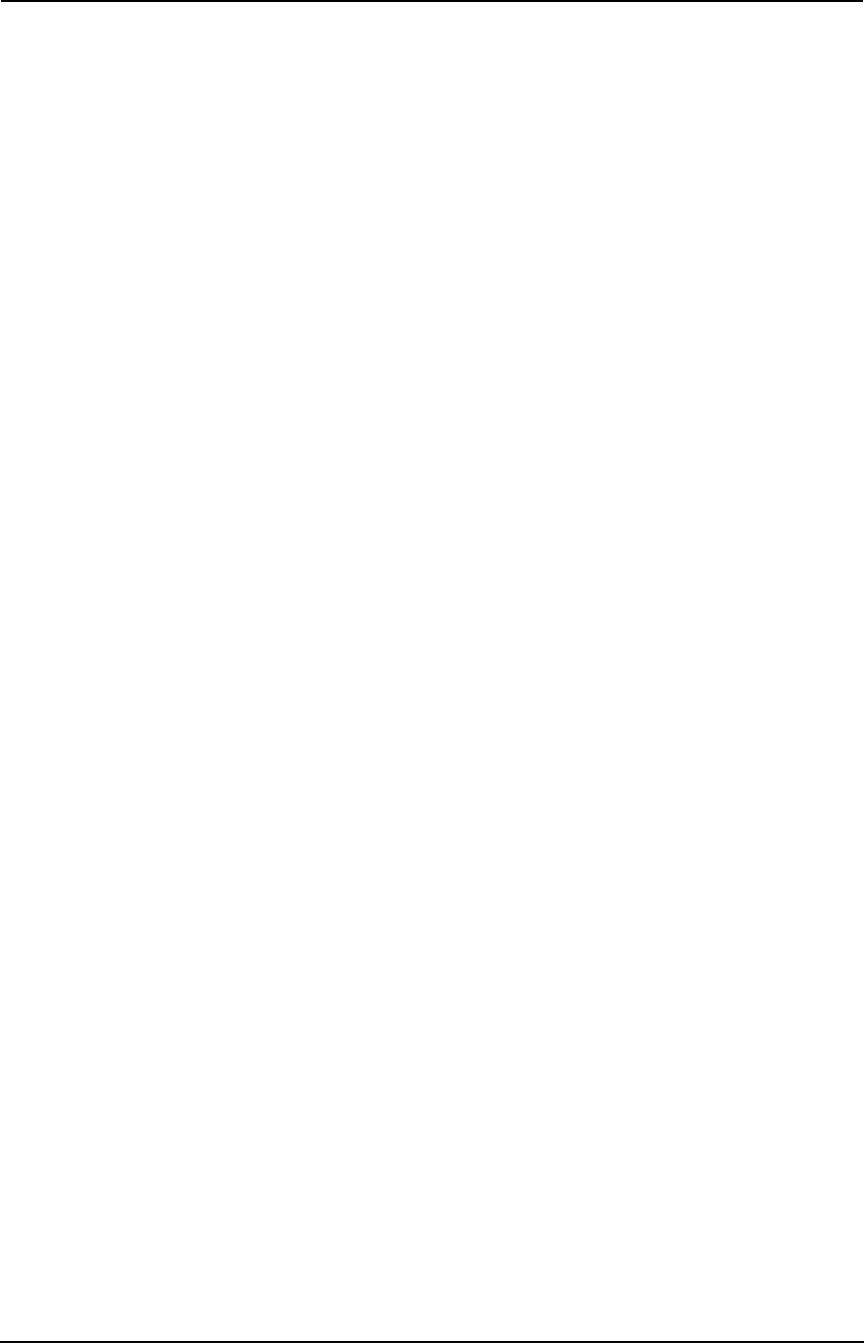
2. Preparation
22 For Fax Advantage assistance, call 1-800-435-7329.
With the fax machine
1. When the fax machine rings, lift the handset
of the fax machine.
2. When:
–document reception is required,
–a fax calling tone (slow beep) is heard, or
–no sound is heard,
press {FAX START}.
3. Replace the handset.
LThe fax machine will start reception.
With an extension telephone
1. When the extension telephone rings, lift the
handset of the extension telephone.
2. When:
–document reception is required,
–a fax calling tone (slow beep) is heard, or
–no sound is heard,
press *#9 (pre-selected fax activation
code) firmly.
3. Replace the handset.
LThe fax machine will start reception.
Note:
LYou can change the fax activation code in
feature #41 (page 48).
FL511.book Page 22 Thursday, April 17, 2003 1:42 PM
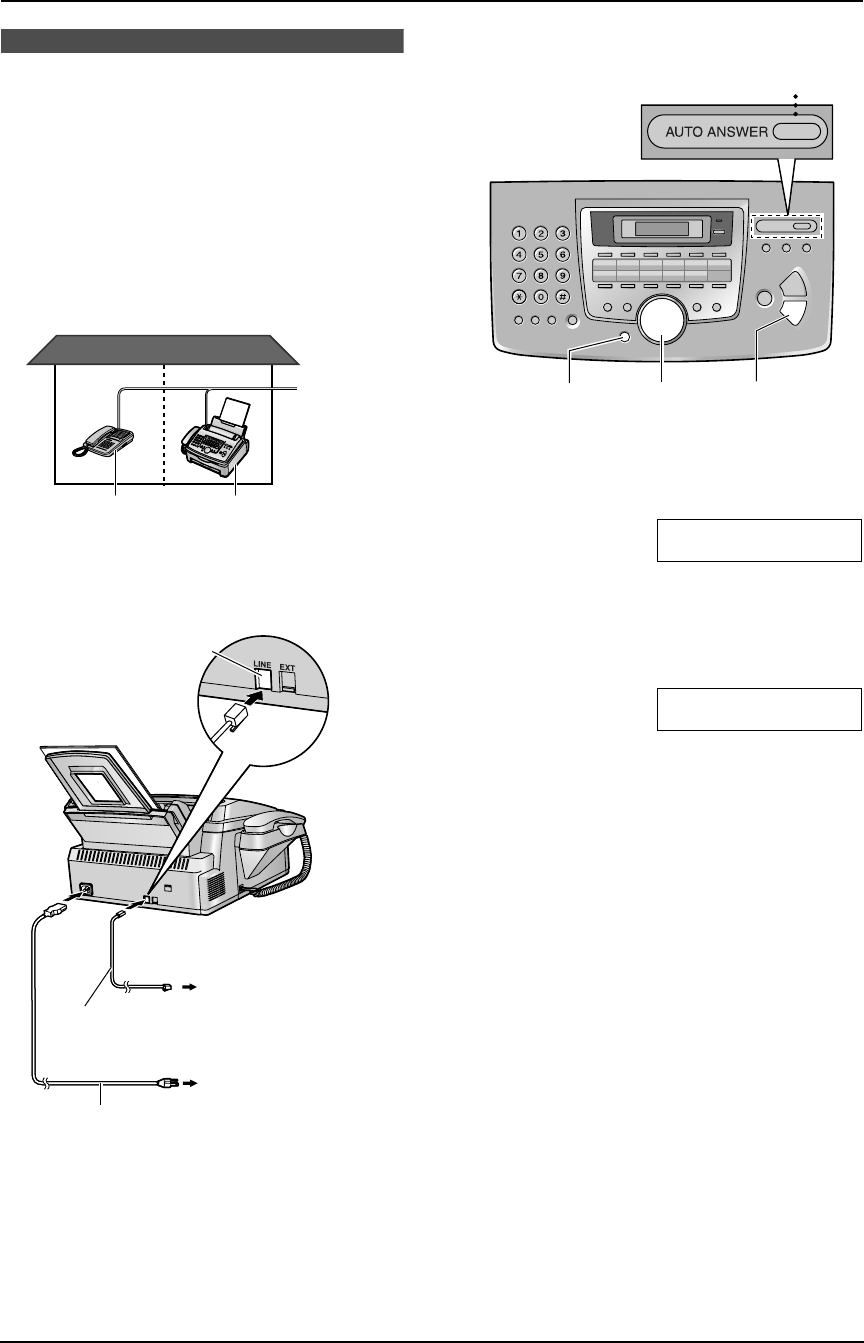
2. Preparation
23
For Fax Advantage assistance, call 1-800-435-7329.
2.6 Case 4: TEL ONLY
2.6.1 Your situation
You wish to use the fax machine and an
extension telephone in a different room. Most
incoming calls are phone calls and the fax
machine is seldom used for fax reception.
2.6.2 Telephone wiring image in
house or office
2.6.3 Connections for Case 4
2.6.4 How to setup
1Press {MENU}.
2Press {#} then {0}{0}.
QUICK SETUP
PRESS SET
3Press {SET}
LThe Quick Setup Guide will be printed.
4Press {A} or {B} repeatedly to display the
following.
SELECT A SETUP
=TEL ONLY [±]
5Press {SET}.
6Press {MENU}.
LThe AUTO ANSWER light is OFF.
2.6.5 How to receive calls
You can receive a fax with the fax machine and
an extension telephone.
With the fax machine
1. When the fax machine rings, lift the handset
of the fax machine.
2. When:
–document reception is required,
–a fax calling tone (slow beep) is heard, or
–no sound is heard,
press {FAX START}.
3. Replace the handset.
LThe fax machine will start reception.
With an extension telephone
1. When the extension telephone rings, lift the
handset of the extension telephone.
2. When:
–document reception is required,
Single
telephone
line
(1 phone
number)
Room
Extension
telephone
Room
Fax machine
Telephone
line cord
To a single telephone
line jack
To a power outlet
Power cord
Connect to LINE.
{MENU}{SET}
{FAX START}
{A}{B}
OFF
FL511.book Page 23 Thursday, April 17, 2003 1:42 PM

2. Preparation
24 For Fax Advantage assistance, call 1-800-435-7329.
–a fax calling tone (slow beep) is heard, or
–no sound is heard,
press *#9 (pre-selected fax activation
code) firmly.
3. Replace the handset.
LThe fax machine will start reception.
Note:
LYou can change the fax activation code in
feature #41 (page 48).
FL511.book Page 24 Thursday, April 17, 2003 1:42 PM
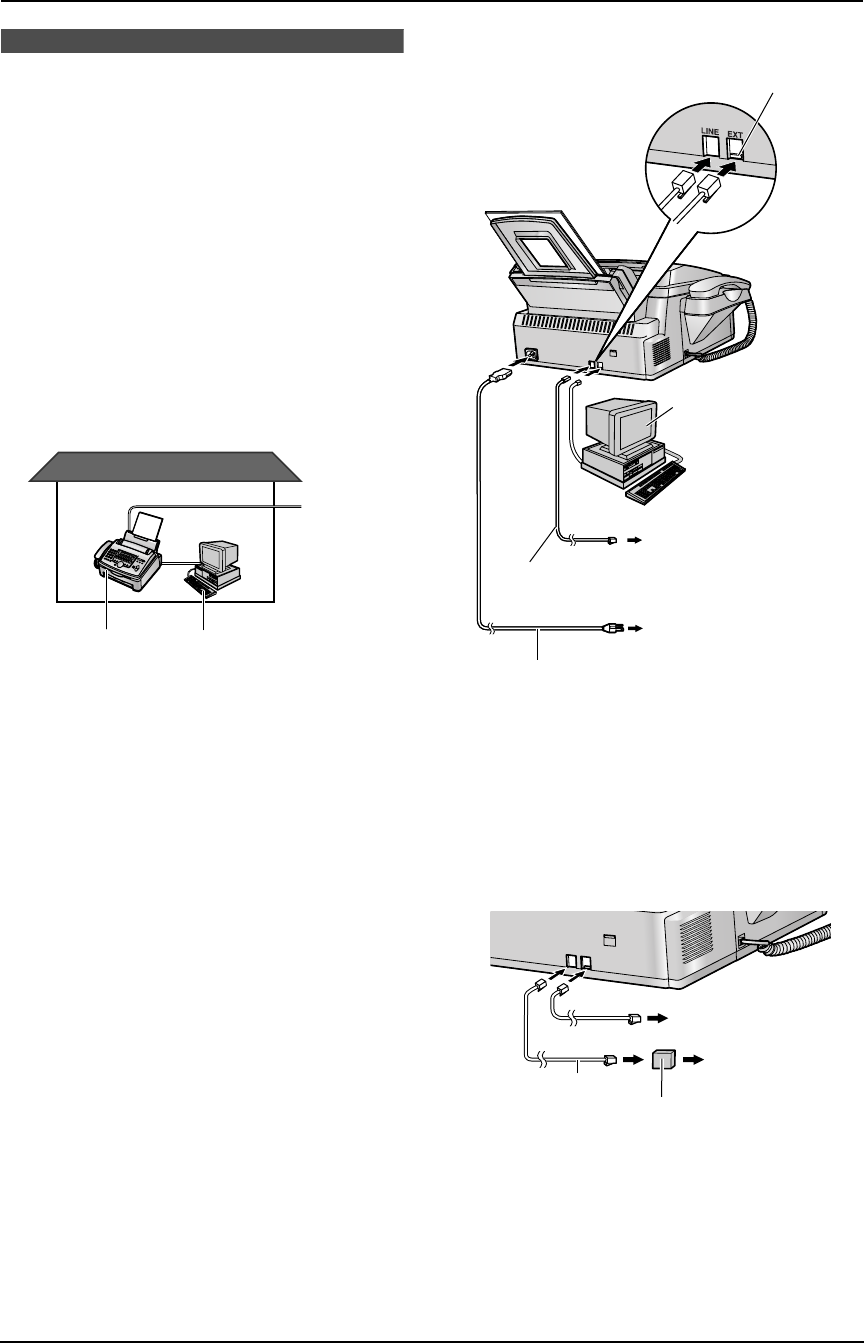
2. Preparation
25
For Fax Advantage assistance, call 1-800-435-7329.
2.7 Case 5: FAX with PC
MODEM (one phone
number)
2.7.1 Your situation
You wish to use a computer connected via
MODEM and the fax machine on a single
telephone line.
The fax machine and the computer are in the
same room and you do not want the computer to
answer incoming calls automatically.
2.7.2 Telephone wiring image in
house or office
2.7.3 Connections for Case 5
Note:
LIf you are subscribed to an xDSL service, fax
transmission/reception may be disturbed, or
you may hear interference noise during
telephone conversation. A filter to prevent
this is provided from your service company.
Please attach the filter to the telephone line
cord of the fax machine.
Single
telephone
line
(1 phone
number)
ComputerFax
machine
Telephone
line cord
To a single telephone
line jack
To a power outlet
Power cord
Computer
Remove the stopper.
Telephone
line cord
To a single
telephone
line jack
Filter
To the computer
FL511.book Page 25 Thursday, April 17, 2003 1:42 PM

2. Preparation
26 For Fax Advantage assistance, call 1-800-435-7329.
2.7.4 How to setup
1Set the fax machine to FAX ONLY mode by
pressing {AUTO ANSWER} repeatedly to
display the following.
FAX ONLY MODE
3 RINGS [±]
LThe display will show the number of rings
before the fax machine answers a call in
FAX ONLY mode.
LYou can change the ring count setting by
pressing {A} or {B}.
Press {SET} to complete the ring count
setting.
LThe AUTO ANSWER light is ON.
2Confirm the automatic answer feature on the
computer is set to off.
2.7.5 How to receive calls
When receiving calls, the fax machine will
automatically answer all calls and only receive
fax documents.
Note:
LIf you use your computer as an answering
machine, please refer to page 21.
LWhen the fax machine is using the telephone
line (e.g., during phone calls, fax
sending/receiving), the telephone line is busy
and MODEM cannot be used.
LWhen the PC is using the telephone line, the
following will be displayed:
EXT. IN USE
Do not use the fax machine while the
message is displayed, or else the PC
activities could be disturbed.
{SET}{A}{B}
ON
FL511.book Page 26 Thursday, April 17, 2003 1:42 PM
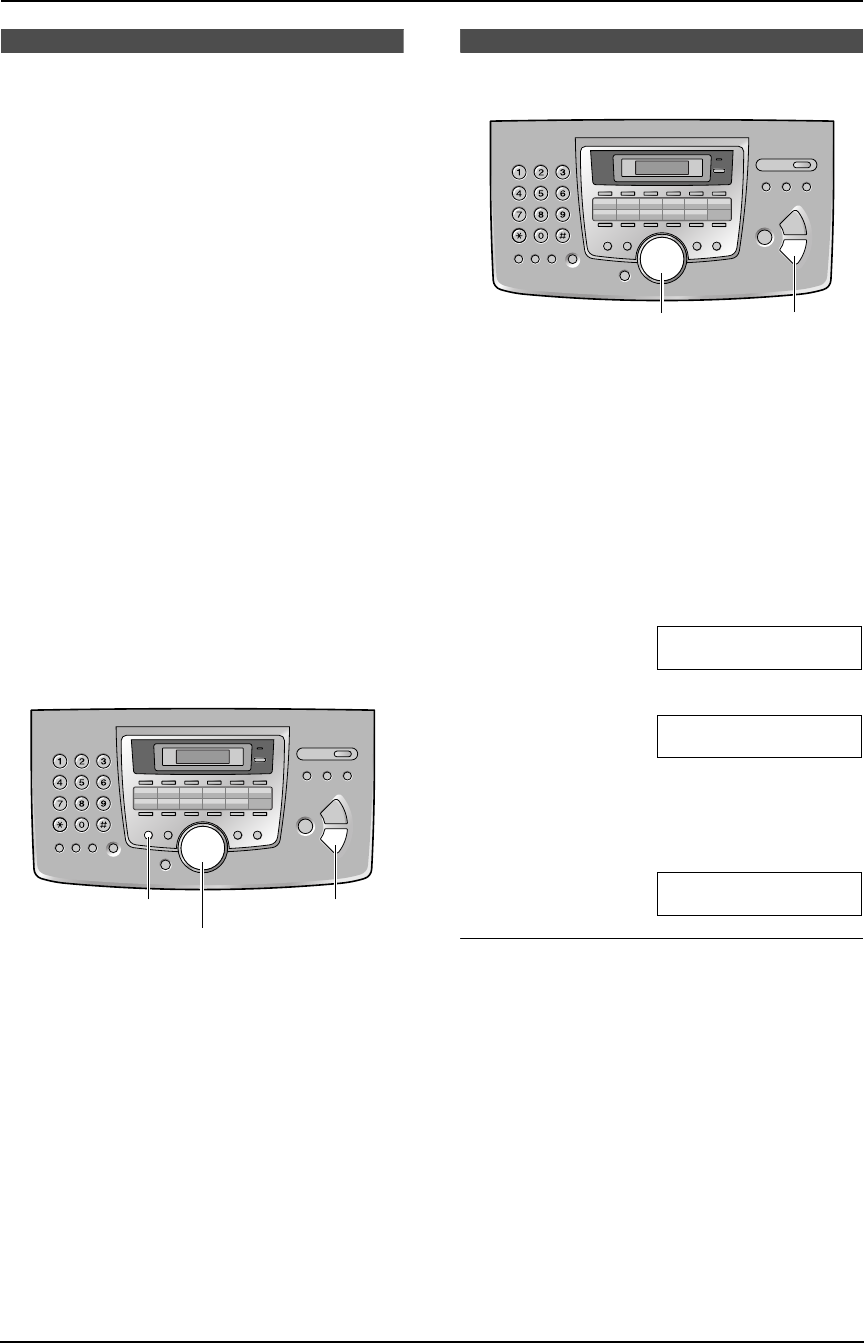
2. Preparation
27
For Fax Advantage assistance, call 1-800-435-7329.
Help Button
2.8 Help function
The unit contains helpful information which can
be printed for quick reference.
Basic settings:
How to set the date, time, your logo and fax
number.
Feature list:
How to program the features.
Directory:
How to store names and numbers in the
directory and how to dial them.
Fax sending/receiving:
Help with problems sending/receiving faxes.
Copier:
How to use the copier function.
Q and A:
Frequently asked questions and answers.
Errors:
Explanation of error messages shown on the
display.
Reports:
List of available reports.
Caller ID:
How to use the Caller ID service.
1Press {HELP}.
2Press {<} or {>} repeatedly to display the
desired item.
3Press {SET}.
LThe selected item will be printed.
Volu me
2.9 Adjusting volume
2.9.1 Ringer volume
4 levels (high/medium/low/off) are available.
While the unit is idle, press {A} or {B}.
LIf any documents are in the document
entrance, you cannot adjust the ringer
volume. Confirm that there are no documents
in the entrance.
To turn the ringer OFF:
1Press {B} repeatedly to display the
following.
RINGER OFF= OK?
YES:SET/NO:STOP
2Press {SET}.
RINGER OFF
LTo turn the ringer back on, press {A}.
While the ringer volume is set to OFF:
When a call is received, the unit will not ring and
will display the following.
INCOMING CALL
Ringer pattern
LYou can select one of three ringer patterns for
external calls (feature #17, page 47).
2.9.2 Handset receiver volume
5 levels (high to low) are available.
While using the handset, press {A} or {B}.
2.9.3 Monitor volume
8 levels (high to low) are available.
While using the monitor, press {A} or {B}.
Initial Programming
{SET}{HELP}
{<}{>}
{SET}{A}{B}
FL511.book Page 27 Thursday, April 17, 2003 1:42 PM
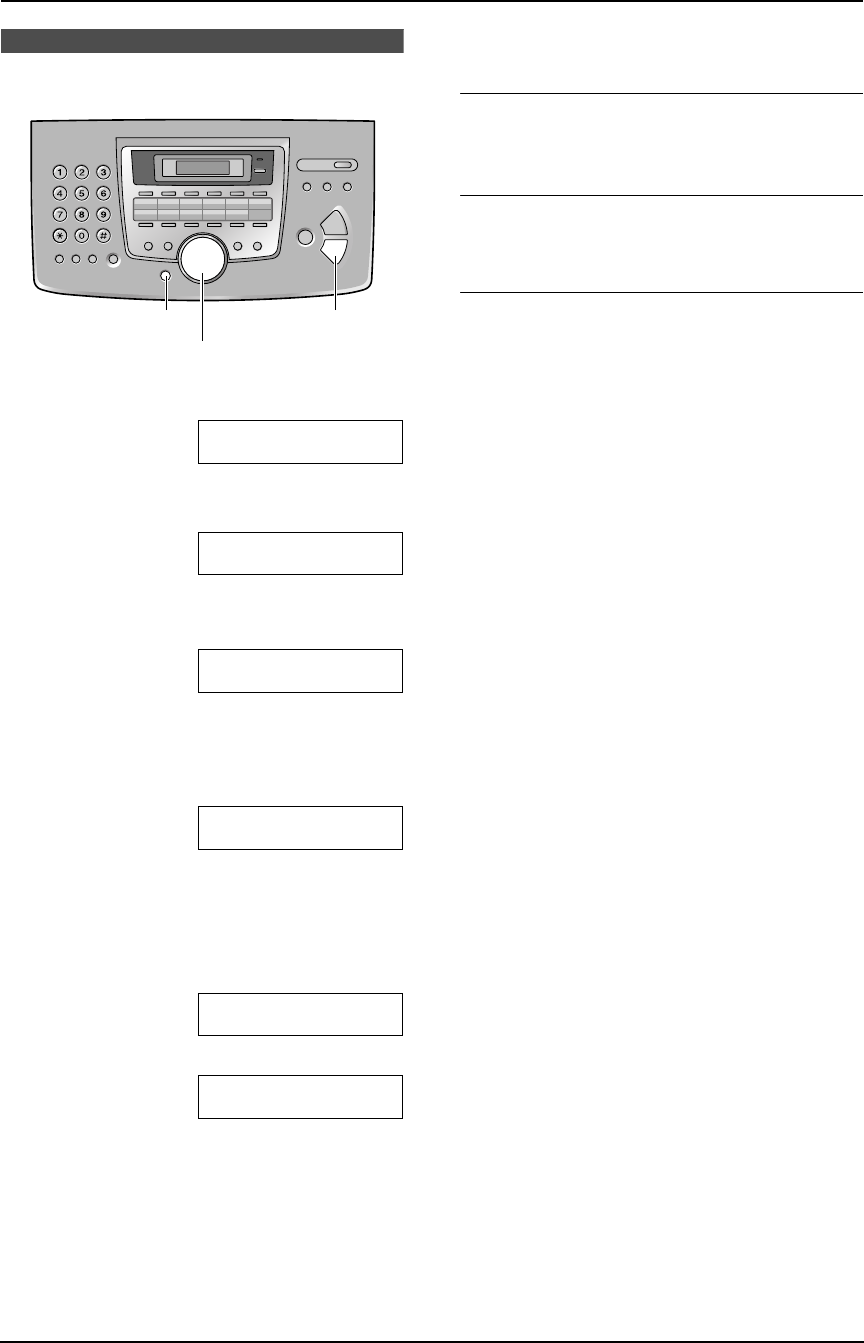
2. Preparation
28 For Fax Advantage assistance, call 1-800-435-7329.
2.10 Date and time
1Press {MENU}.
SYSTEM SET UP
PRESS NAVI.[()]
2Press {<} or {>} repeatedly to display the
following.
SET DATE & TIME
PRESS SET
3Press {SET}.
LCursor (|) will appear on the display.
M:|01/D:01/Y:03
TIME: 12:00AM
4Enter the current month/day/year by
selecting 2 digits for each.
Example: August 10, 2003
Press {0}{8} {1}{0} {0}{3}.
M:08/D:10/Y:03
TIME: |12:00AM
5Enter the current hour/minute by selecting 2
digits for each. Press {*} to select “AM” or
“PM”.
Example: 10:15PM (12 hour clock entry)
1. Press {1}{0} {1}{5}.
M:|08/D:10/Y:03
TIME: 10:15AM
2. Press {*} repeatedly to display “PM”.
M:|08/D:10/Y:03
TIME: 10:15PM
6Press {SET}.
LThe next feature will be displayed.
7Press {MENU} to exit the program.
Note:
LThis information will be printed on each page
transmitted from your unit.
LThe accuracy of the clock is approximately
±60 seconds a month.
To correct a mistake
Press {<} or {>} to move the cursor to the
incorrect number, and make the correction.
If you have registered with openLCR
service
The date and time will be automatically set.
If you have subscribed to a Caller ID
service
The date and time will be automatically set
according to the received caller information.
{SET}{MENU}
{<}{>}
FL511.book Page 28 Thursday, April 17, 2003 1:42 PM
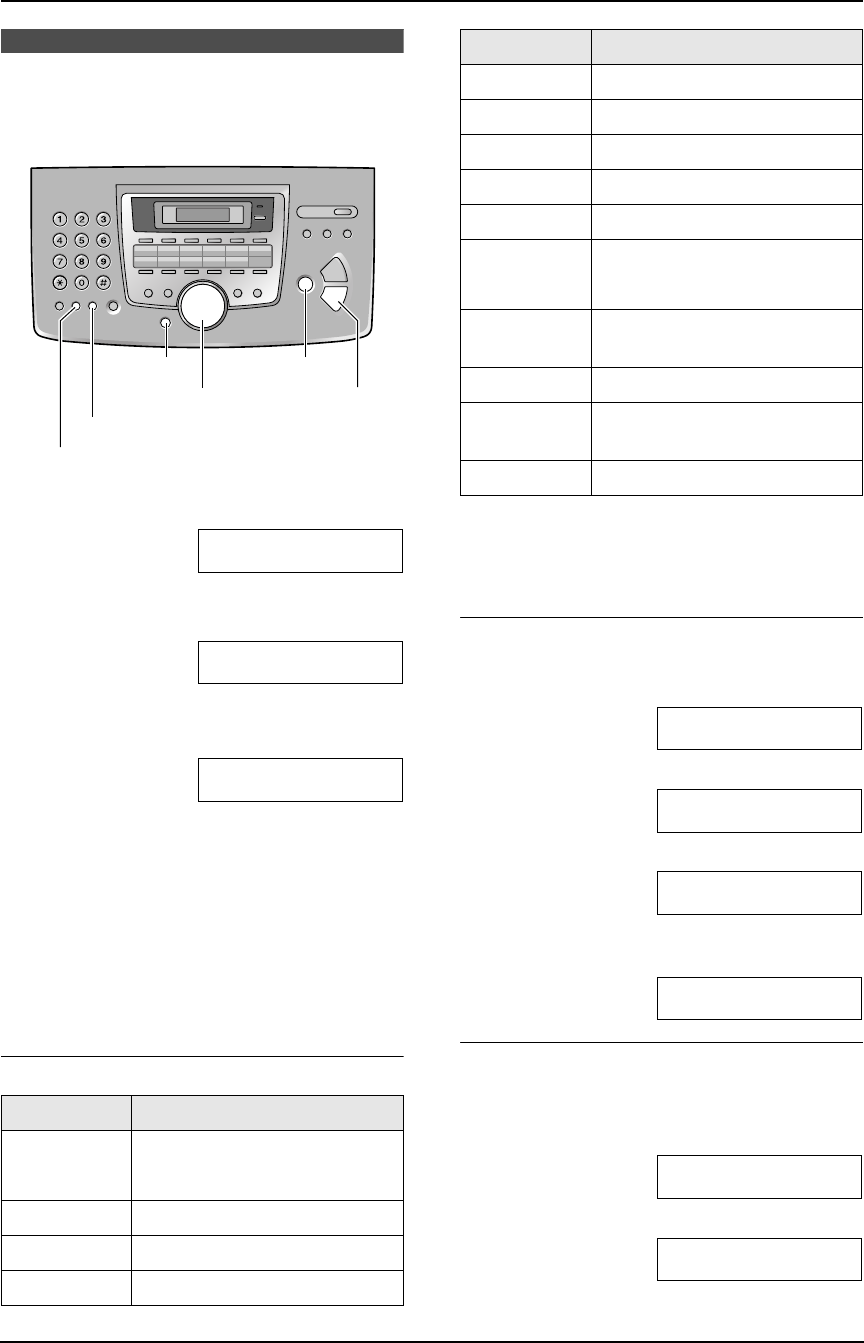
2. Preparation
29
For Fax Advantage assistance, call 1-800-435-7329.
2.11 Your logo
The logo can be your company, division or name.
1Press {MENU}.
SYSTEM SET UP
PRESS NAVI.[()]
2Press {<} or {>} repeatedly to display the
following.
YOUR LOGO
PRESS SET
3Press {SET}.
LCursor (|) will appear on the display.
LOGO=|
4Enter your logo, up to 30 characters. See the
character table on page 29 for details.
5Press {SET}.
LThe next feature will be displayed.
6Press {MENU} to exit the program.
Note:
LThis information will be printed on each page
transmitted from your unit.
To select characters with the dial keypad
Note:
LTo enter another character located on the
same number key, press {>} to move the
cursor to the next space.
To enter your logo
Example: “BILL”
1. Press {2} 2 times.
LOGO=|B
2. Press {4} 3 times.
LOGO=B|I
3. Press {5} 3 times.
LOGO=BI|L
4. Press {>} to move the cursor to the next
space and press {5} 3 times.
LOGO=BIL|L
To change capital or lower-case letters
Pressing the {#} key will change to capital or
lower-case alternately.
1. Press {2} 2 times.
LOGO=|B
2. Press {4} 3 times.
LOGO=B|I
Keys Characters
{1}1[]{}+–/=
,._`:;?|
{2}ABCabc2
{3}DEFdef 3
{4}GHI ghi 4
{SET}
{STOP}{MENU}
{FLASH}
{HANDSET MUTE}
{<}{>}{A}{B}
{5}JKLj kl 5
{6}MNOmno6
{7}PQRSpqr s7
{8}TUVt uv 8
{9}WXYZwxyz9
{0}0()<>!"#$
%& ¥@@^ ’→
{#} To change capital or lower-
case letter.
{FLASH}Hyphen button
{HANDSET
MUTE}
Insert button
{STOP}Delete button
Keys Characters
FL511.book Page 29 Thursday, April 17, 2003 1:42 PM

2. Preparation
30 For Fax Advantage assistance, call 1-800-435-7329.
3. Press {#}.
LOGO=B|i
4. Press {5} 3 times.
LOGO=Bi|l
To correct a mistake
Press {<} or {>} to move the cursor to the
incorrect character, and make the correction.
To delete a character
Press {<} or {>} to move the cursor to the
character you want to delete and press {STOP}.
To insert a character
1. Press {<} or {>} to move the cursor to the
position to the right of where you want to
insert the character.
2. Press {HANDSET MUTE} to insert a space
and enter the character.
To select characters using {A} or {B}
Instead of pressing the dial keys, you can select
characters using {A} or {B}.
1. Press {A} or {B} repeatedly to display the
desired character.
2. Press {>} to move the cursor to the next
space.
LThe character displayed is inserted.
3. Return to step 1 to enter the next character.
Display order of characters
2.12 Your fax number
1Press {MENU}.
SYSTEM SET UP
PRESS NAVI.[()]
2Press {<} or {>} repeatedly to display the
following.
YOUR FAX NO.
PRESS SET
3Press {SET}.
LCursor (|) will appear on the display.
NO.=|
4Enter your fax number, up to 20 digits.
Example: NO.=1234567|
5Press {SET}.
LThe next feature will be displayed.
6Press {MENU} to exit the program.
Note:
LThis information will be printed on each page
transmitted from your unit.
LThe {*} button enters a “+” and the {#}
button enters a space.
Example: +234 5678
Press {*}{2}{3}{4}{#}{5}{6}{7}{8}.
LTo enter a hyphen in a telephone number,
press {FLASH}.
To correct a mistake
Press {<} or {>} to move the cursor to the
incorrect number, and make the correction.
To delete a number
Press {<} or {>} to move the cursor to the
number you want to delete and press {STOP}.
Capital
alphabet
Lower-case
alphabet
Number
Symbol
: Pressing {A}
: Pressing {B}
{SET}
{STOP}{MENU}
{FLASH}{<}{>}
FL511.book Page 30 Thursday, April 17, 2003 1:42 PM
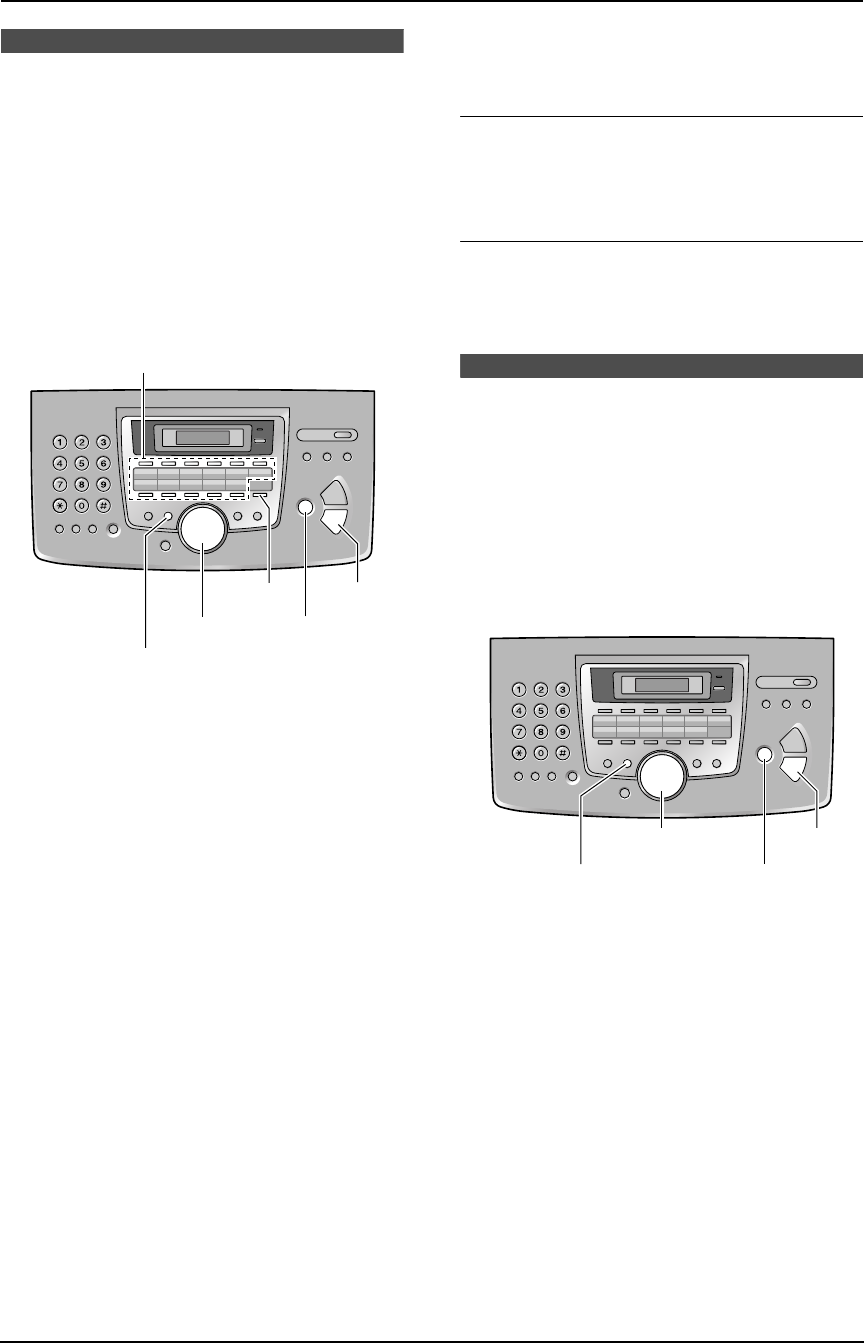
3. Telephone
31
3 TelephoneAutomatic Dialing
3.1 Storing names and
telephone numbers into
one-touch dial
Up to 22 telephone numbers can be stored in
one-touch dial for quick access.
LStation 1 to 3 can be used alternatively as
broadcast keys (page 38).
LYou can also send faxes using one-touch dial
(page 37).
1Press {DIRECTORY PROGRAM}.
2Select the desired station key.
For stations 1–3:
1. Press one of the station keys.
2. Press {SET}.
For stations 4–11:
Press one of the station keys.
For stations 12–22:
Press {LOWER}, then press one of the
station keys.
3Enter the name, up to 10 characters (page
29 for instructions).
4Press {SET}.
5Enter the telephone number, up to 30 digits.
6Press {SET}.
LTo program other entries, repeat steps 2
to 6.
7Press {DIRECTORY PROGRAM}.
Helpful hints:
LYou can confirm the stored entries in the
telephone number list (page 66).
Note:
LA hyphen or a space entered in a telephone
number counts as two digits.
To correct a mistake
Press {<} or {>} to move the cursor to the
incorrect character/number, and then make the
correction.
To delete a character/number
Press {<} or {>} to move the cursor to the
character/number you want to delete, and press
{STOP}.
3.2 Storing names and
telephone numbers into
the navigator directory
Up to 100 telephone numbers can be stored in
the navigator directory for quick access.
LYou can also send faxes using the navigator
directory (page 37).
1Press {DIRECTORY PROGRAM}.
2Press {>}.
3Enter the name, up to 10 characters (see
page 29 for instructions).
4Press {SET}.
5Enter the telephone number, up to 30 digits.
6Press {SET}.
LTo program other entries, repeat steps 3
to 6.
7Press {DIRECTORY PROGRAM}.
Helpful hints:
LFor your convenience, HELP-FAX (1-800-
435-7329) has been pre-programmed. If you
cannot solve a problem, call using this entry
{SET}{LOWER}
{STOP}
Station keys
{<}{>}
{DIRECTORY PROGRAM}
{SET}
{STOP}
{<}{>}
{DIRECTORY PROGRAM}
FL511.book Page 31 Thursday, April 17, 2003 1:42 PM
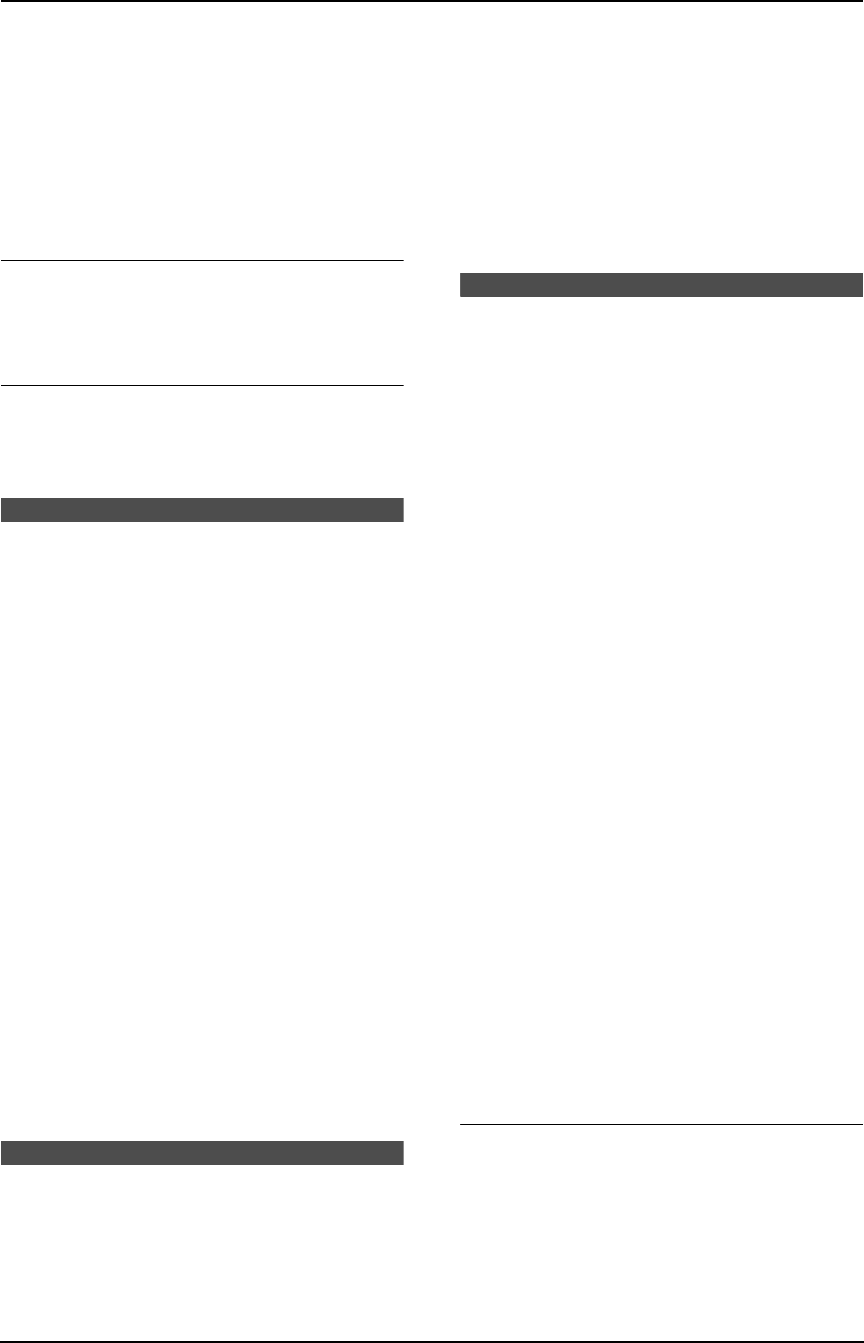
3. Telephone
32
(page 32). If unnecessary, you can erase it
(page 32).
LYou can confirm the stored entries in the
telephone number list (page 66).
Note:
LIf “SPACE= 5 DIRS.” is displayed, you can
store only 5 more entries.
LA hyphen or a space entered in a telephone
number counts as 2 digits.
To correct a mistake
Press {<} or {>} to move the cursor to the
incorrect character/number, and then make the
correction.
To delete a character/number
Press {<} or {>} to move the cursor to the
character/number you want to delete, and press
{STOP}.
3.3 Editing a stored entry
LKeep the front cover page open for button
locations.
1Press {>}.
LConfirm that there are no documents in
the document entrance.
2Press {A} or {B} repeatedly to display the
desired entry.
3Press {DIRECTORY PROGRAM}.
4Press {*}.
LIf you do not need to edit the name, skip
to step 6.
5Edit the name (see the storing procedure on
page 31 for instructions).
6Press {SET}.
LIf you do not need to edit the telephone
number, skip to step 8.
7Edit the telephone number. For further
details, see the storing procedure on page
31.
8Press {SET}.
3.4 Erasing a stored entry
LKeep the front cover page open for button
locations.
1Press {>}.
LConfirm that there are no documents in
the document entrance.
2Press {A} or {B} repeatedly to display the
desired entry.
3Press {DIRECTORY PROGRAM}.
4Press {#}.
LTo cancel erasing, press {STOP}.
5Press {SET}.
3.5 Making a phone call
using one-touch dial and
navigator directory
Before using this feature, program the desired
names and telephone numbers into one-touch
dial and navigator directory (page 31).
LKeep the front cover page open for button
locations.
3.5.1 Using one-touch dial
1Press {MONITOR} or lift the handset.
2Select the desired station key.
For stations 1–11:
Press the desired station key.
For stations 12–22:
Press {LOWER}, then press the desired
station key.
LThe unit will start dialing automatically.
3.5.2 Using the navigator
directory
1Press {>}.
LConfirm that there are no documents in
the document entrance.
2Press {A} or {B} repeatedly to display the
desired entry.
3Press {MONITOR} or lift the handset.
LThe unit will start dialing automatically.
To search for a name by initial
Example: “LISA”
1. Press {>}.
LConfirm that there are no documents in
the document entrance.
2. Press {A} or {B} to initiate the navigator
directory.
FL511.book Page 32 Thursday, April 17, 2003 1:42 PM
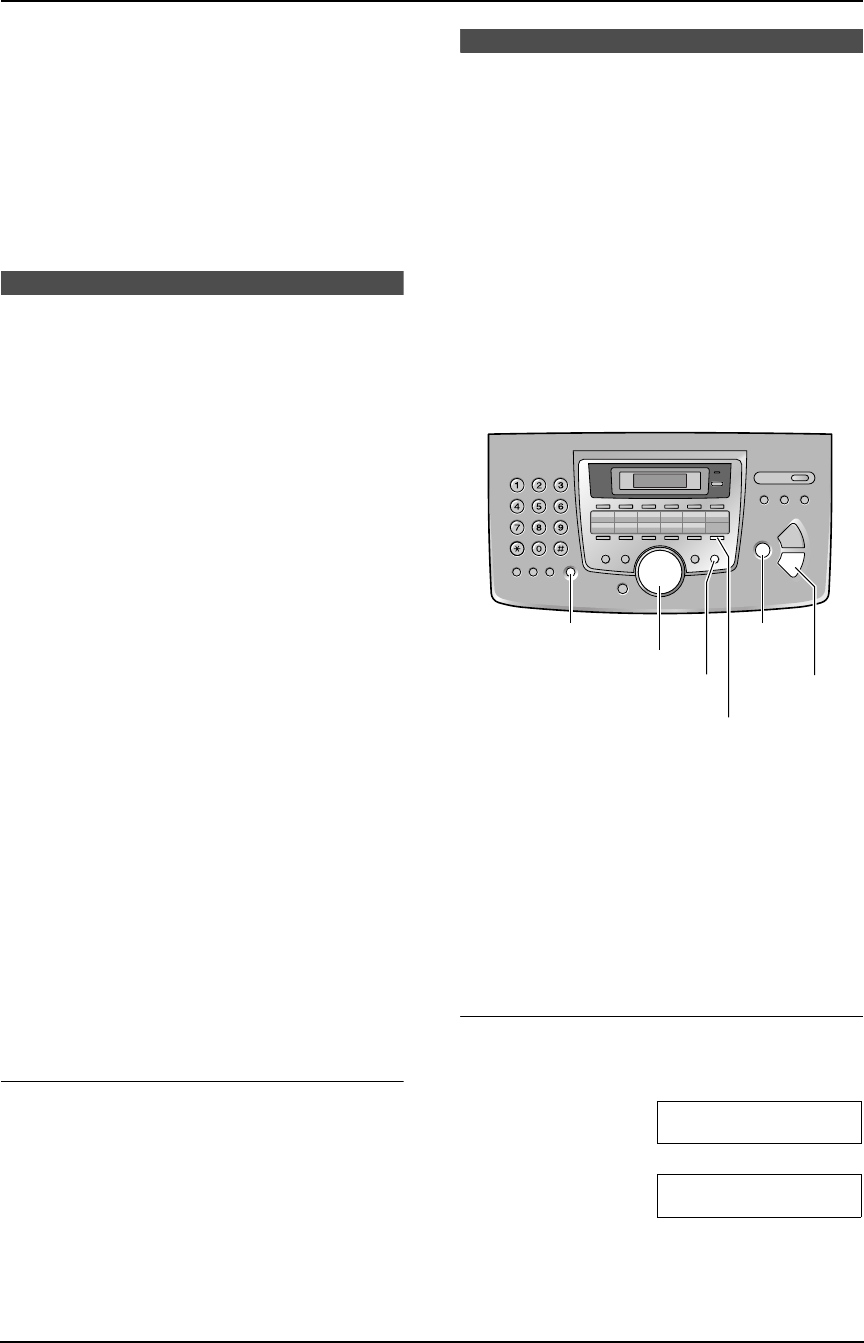
3. Telephone
33
3. Press {5} repeatedly to display any name
with the initial “L” (see the character table,
page 29).
LTo search for symbols (not letters or
numbers), press {*}.
4. Press {A} or {B} repeatedly to display
“LISA”.
LTo stop the search, press {STOP}.
LTo dial the displayed number, press
{MONITOR} or lift the handset.
Caller ID
3.6 Caller ID service
This unit is compatible with the Caller ID
service offered by your local telephone
company. To use this feature, you must
subscribe to a Caller ID service.
Change the following ring setting to 2 or
more rings beforehand.
–FAX ring setting (feature #06, page 47)
3.6.1 How Caller ID is displayed
The calling party’s name or telephone number
will be displayed after the first ring. You then
have the option of whether or not to answer the
call depending on the caller.
The unit will automatically store the caller
information (name, telephone number and the
time of the call). You can view the caller
information (page 33) and print the Caller ID list
(page 34).
LIf the unit is connected to a PBX (Private
Branch Exchange) system, you may not
receive the caller information. Consult your
PBX supplier.
LIf the unit cannot receive caller information,
the following will be displayed:
“OUT OF AREA”: The caller dialed from an
area which does not provide Caller ID
service.
“PRIVATE CALLER”: The caller requested
not to send caller information.
“LONG DISTANCE”: The caller made a long
distance call.
To confirm caller information using the
Caller ID list
The unit will store information for the most recent
30 callers.
–To print manually, see page 34.
–To print automatically after every 30 new
calls, activate feature #26 (page 48).
3.7 Viewing and calling
back using caller
information
You can easily view caller information and call
back.
Important:
LCalling back will not be possible in the
following cases:
–The telephone number includes data
other than numbers (i.e., * or #).
–The caller information does not
include a telephone number.
1Press {CALLER ID SEARCH}.
2Press {A} to search from the most recent
calls.
Press {B} to search from the oldest calls.
3Press {MONITOR} or lift the handset to call
back the displayed party.
LThe unit will start dialing automatically.
LTo send a fax, insert the document FACE
DOWN and press {FAX START}.
To change the display of the caller
information
Press {NAME/TEL NO.} repeatedly after step 2.
Example: SAM LEE
11:20AM Jul 20 ,
b
1345678901
11:20AM Jul 20 ,
LCheck mark (,) on the display means the call
has already been viewed or answered.
{FAX START}
{STOP}
{NAME/TEL NO.}
{MONITOR}
{CALLER ID SEARCH}
{A}{B}
FL511.book Page 33 Thursday, April 17, 2003 1:42 PM

3. Telephone
34
Display while viewing
LWhen the unit did not receive name
information, the display will show “NO NAME
RCVD”.
LWhen no calls have been received, the
display will show “NO CALLER DATA”.
To edit a telephone number for calling back
Press {*} repeatedly after step 2. Each time
you press {*}, the telephone number will be
changed as follows:
1. 1 - Area code - Local telephone number (“1”
added)
2. Local telephone number (area code omitted)
3. Area code - Local telephone number
4. 1 - Local telephone number (“1” added and
area code omitted)
To stop viewing
Press {STOP} after step 2.
3.8 Printing the Caller ID
list
LKeep the front cover page open for button
locations.
1Press {CALLER ID PRINT} to start printing.
LThe display will show “ALL ERASE OK?”
after printing.
2Press {STOP} to exit the program.
LTo erase all of the stored caller
information, press {SET} instead of
{STOP}.
3.9 Erasing caller
information
LKeep the front cover page open for button
locations.
3.9.1 Erasing all caller
information
1Press {MENU} repeatedly to display
“CALLER SET UP”.
2Press {SET}.
3Press {SET}.
LTo cancel erasing, press {STOP}, then
{MENU}.
4Press {SET}.
5Press {STOP} to exit the program.
3.9.2 Erasing specific caller
information
1Press {CALLER ID SEARCH}.
2Press {A} or {B} repeatedly to display the
desired entry.
3Press {<}.
LTo cancel erasing, press {STOP} 2 times.
4Press {SET}.
LTo erase other entries, repeat steps 2 to
4.
5Press {STOP} to exit the program.
3.10 Storing caller
information
Important:
LThis feature is not available in the
following cases.
–The telephone number includes data
other than numbers (i.e., * or #).
–The caller information does not
include a telephone number.
LKeep the front cover page open for button
locations.
1Press {CALLER ID SEARCH}.
2Press {A} or {B} repeatedly to display the
desired entry.
3Press {DIRECTORY PROGRAM}.
4Select the station key or navigator directory.
For stations 1–3:
1. Press the desired station key.
2. Press {SET}.
3. Press {SET}.
For stations 4–11:
1. Press the desired station key.
2. Press {SET}.
For stations 12–22:
1. Press {LOWER}, then press the desired
station key.
2. Press {SET}.
For navigator directory:
1. Press {<} or {>}.
2. Press {SET}.
FL511.book Page 34 Thursday, April 17, 2003 1:42 PM
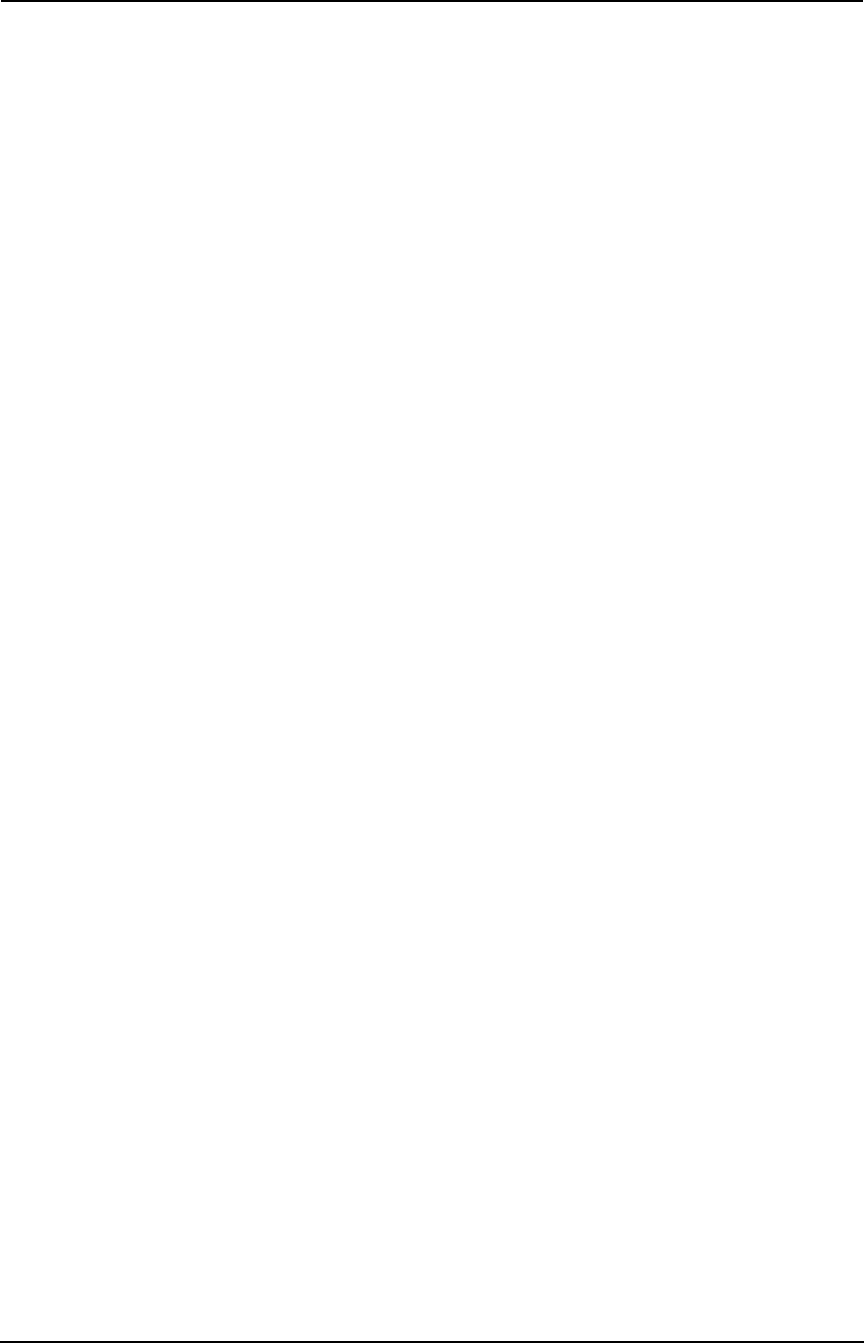
3. Telephone
35
5Press {SET}.
Note:
LYou can confirm the stored entries in the
telephone number list (page 66).
LThe unit can only store a name of up to 10
characters long.
LTo edit a name or number, see page 32.
LIf you enter a new entry into a station key, the
previous entry will be replaced.
LIf you use stations 1–3 as broadcast keys,
you cannot store caller information for
stations 1–3 (page 38).
FL511.book Page 35 Thursday, April 17, 2003 1:42 PM
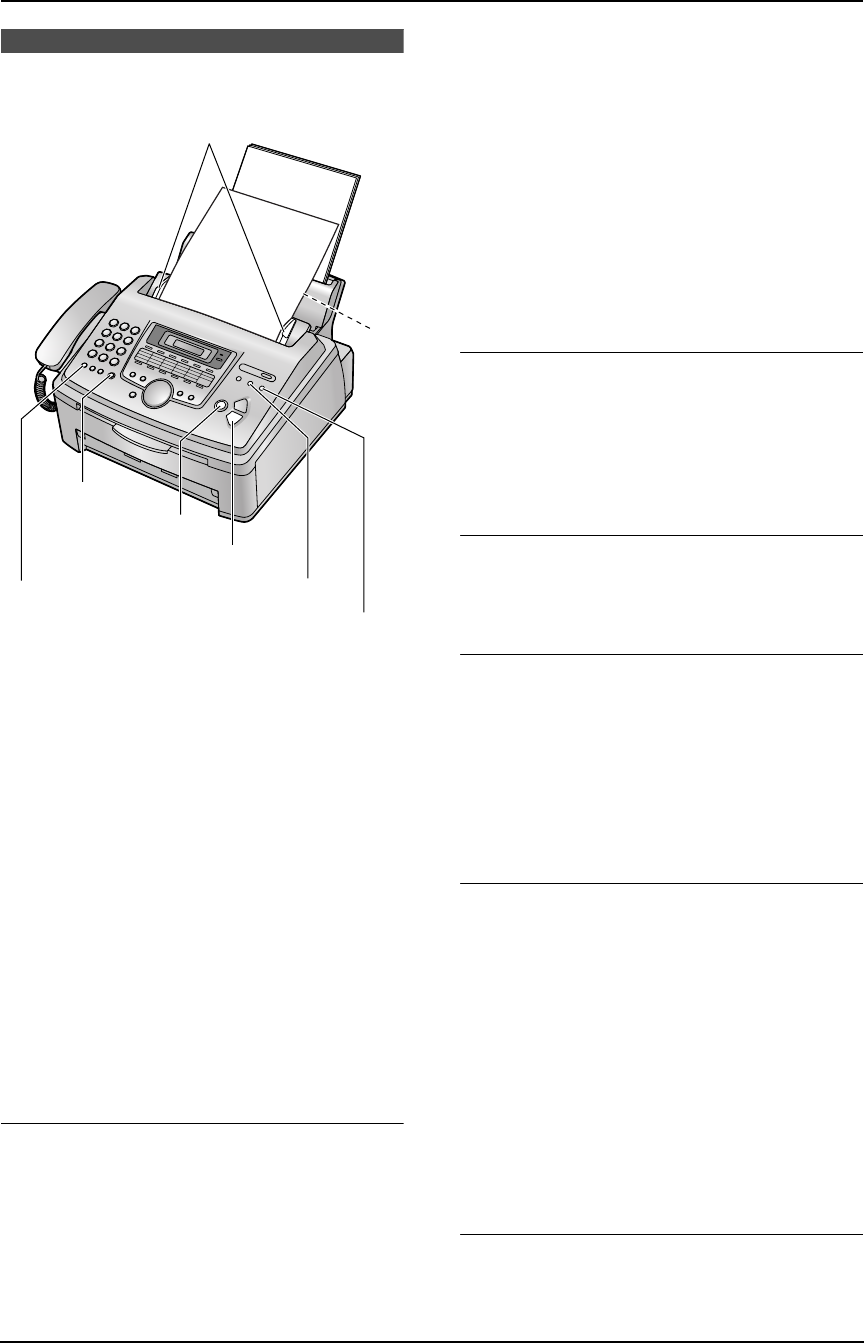
4. Fax
36
4FaxSending Faxes
4.1 Sending a fax manually
1Adjust the width of the document guides (1)
to the size of the document.
2Insert the document (up to 20 pages) FACE
DOWN (2) until a single beep is heard and
the unit grasps the document.
3If necessary, press {RESOLUTION}
repeatedly to select the desired resolution.
4Press {MONITOR}.
5Dial the fax number.
6When a fax tone is heard:
Press {FAX START}.
When the other party answers your call:
Lift the handset and ask them to press their
start button. When the fax tone is heard,
press {FAX START}.
To select the resolution
Select the desired resolution according to the
type of document.
–“STANDARD”: For printed or typewritten
originals with normal-sized characters.
–“FINE”: For originals with small printing.
–“SUPER FINE”: For originals with very small
printing. This setting only works with other
compatible fax machines.
–“PHOTO”: For originals containing
photographs, shaded drawings, etc.
–“PHOTO WITH TEXT”: For originals
containing photographs and text.
LUsing the “FINE”, “SUPER FINE”, “PHOTO”
and “PHOTO WITH TEXT” settings will
increase transmission time.
LIf the resolution setting is changed during
feeding, it will be effective from the next
sheet.
To redial the last number
1. Press {REDIAL/PAUSE}.
2. Press {FAX START}.
LIf the line is busy, the unit will automatically
redial the number up to 2 times.
LTo cancel redialing, press {STOP}.
To send more than 20 pages at a time
Insert the first 20 pages of the document. Add
the other pages (up to 20 at a time) before the
last page feeds into the unit.
Pre-dialing a fax number
You can dial the fax number first before inserting
the document. This is convenient if you need to
refer to the document for the other party’s fax
number.
1. Enter the fax number.
2. Insert the document.
3. Press {FAX START}.
Sending from memory (Quick scan feature)
You can scan the document into memory before
sending.
1. Insert the document.
2. Enter the fax number.
3. Press {QUICK SCAN START}.
LThe document will be fed into the unit and
scanned into memory. The unit will then
transmit the data. If the document exceeds
the memory capacity, sending will be
canceled and this feature will be turned OFF
automatically. You must transmit the entire
document manually.
To stop transmission
Press {STOP}.
{QUICK SCAN START}
{RESOLUTION}
{FAX START}
{REDIAL/PAUSE}
{MONITOR}
1
{STOP}
2
FL511.book Page 36 Thursday, April 17, 2003 1:42 PM

4. Fax
37
Sending report for confirmation
A sending report provides you with a printed
record of transmission results. To use this
feature, activate feature #04 (page 46). For an
explanation of error messages in the result
column, see page 51.
Journal report
A journal report provides you with a printed
record of the 30 most recent faxes. To print
manually, see page 66. To print automatically
after every 30 new fax communications, activate
feature #22 (page 47). For an explanation of
error messages in the result column, see page
51.
4.2 Documents you can
send
Minimum document size
Maximum document size
Effective scanning area
LShaded area (1) will be scanned.
Document weight
LSingle sheet:
45 g/m2 to 90 g/m2 (12 lb. to 24 lb.)
LMultiple sheets:
60 g/m2 to 80 g/m2 (16 lb. to 21 lb.)
Note:
LRemove clips, staples or other fasteners.
LDo not send the following types of
documents: (Use copies for fax
transmission.)
–Chemically treated paper such as carbon
or carbonless duplicating paper
–Electrostatically charged paper
–Badly curled, creased or torn paper
–Paper with a coated surface
–Paper with a faint image
–Paper with printing on the opposite side
that can be seen through the other side,
such as newsprint
LCheck that ink, paste or correction fluid has
dried completely.
LTo transmit a document with a width of less
than 210 mm (81/4"), we recommend using a
copy machine to copy the original document
onto letter-sized paper, then transmitting the
copied document.
4.3 Sending a fax using
one touch dial and
navigator directory
Before using this feature, program the desired
names and telephone numbers into one touch
dial and navigator directory (page 31).
LKeep the front cover page open for button
locations.
1Adjust the width of the document guides to
the size of the document.
2Insert the document (up to 20 pages) FACE
DOWN until a single beep is heard and the
unit grasps the document.
3If necessary, press {RESOLUTION}
repeatedly to select the desired resolution
(page 36).
128 mm
(5")
128 mm
(5")
600 mm
(23 5/8")
216 mm
(8 1/2")
216 mm(8 1/2")
208 mm(8
3
/
16
")
4 mm 4 mm
(
5
/
32
")
4 mm
4 mm
1
FL511.book Page 37 Thursday, April 17, 2003 1:42 PM
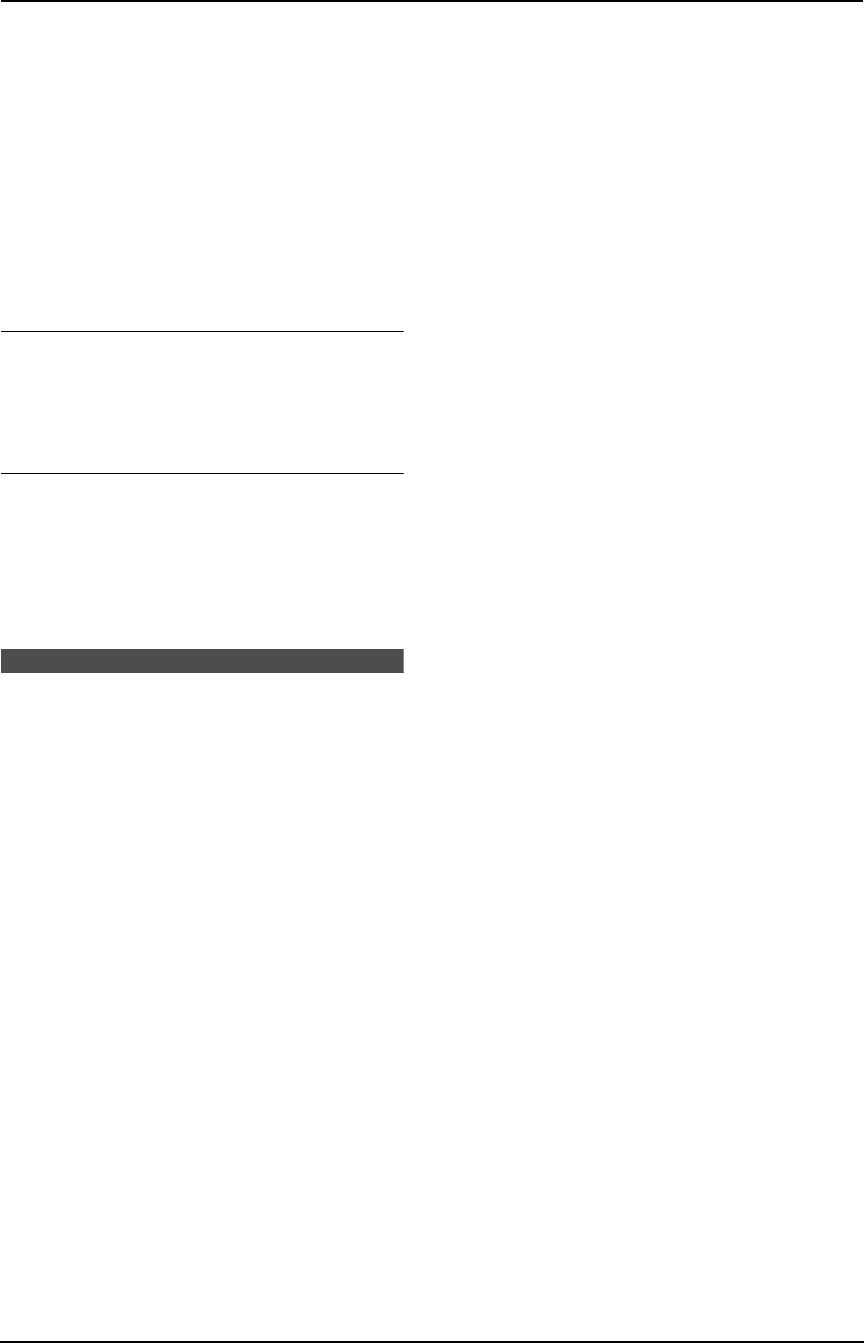
4. Fax
38
4Enter the fax number.
Using stations 1–11:
Press the desired station key.
Using stations 12–22:
Press {LOWER}, then press the desired
station key.
Using navigator directory:
Press {<} or {>}, then press {A} or {B}
repeatedly to display the desired entry and
press {SET}.
Fax auto redial
If the line is busy or if there is no answer, the unit
will automatically redial the number up to 2
times.
LTo cancel redialing, press {STOP}.
If your unit does not send a fax
LConfirm the stored telephone number on the
display and check that the number dialed is
answered by the other party’s machine.
LThe connecting tone will be heard during
dialing to tell you the status of the other
party’s machine (feature #76, page 48).
4.4 Broadcast
transmission
By programming entries from one-touch dial
(page 31) and navigator directory (page 31) into
the broadcast memory, you can send the same
document to multiple parties (up to 20). Your
programmed entries will remain in the broadcast
memory, allowing frequent re-use. See page 39
for broadcast transmission instructions.
LThe broadcast function utilizes stations 1–3.
The one-touch dial function will be disabled.
LKeep the front cover page open for button
locations.
4.4.1 Programming entries into
the broadcast memory
1Press {DIRECTORY PROGRAM}.
2Select the desired broadcast key.
For BROADCAST 1-2:
1. Press the desired {BROADCAST} key.
2. Press {A} or {B} repeatedly to select
“BROADCAST”.
For MANUAL BROADCAST:
1. Press {MANUAL BROAD}.
2. Press {A} or {B} repeatedly to select
“MANUAL BROAD”.
3Press {SET}.
4Program entries.
Using stations 1–11:
Press the desired station key.
Using stations 12–22:
Press {LOWER}, then press the desired
station key.
Using navigator directory:
Press {A} or {B} repeatedly to display the
desired entry, and press {SET}.
Using the dial keypad (only for MANUAL
BROAD):
Enter the fax number and press {SET}.
LTo program other entries, repeat this step
(up to 20 entries).
5Press {SET} after programming all of the
desired entries.
LTo program another broadcast key,
repeat steps 2 to 5.
6Press {STOP} to exit the program.
Note:
LIf you program the wrong entry, press
{STOP} after step 4 to erase the entry.
LConfirm the stored entries by printing a
broadcast programming list (page 66).
4.4.2 Adding a new entry into the
broadcast memory
After initial programming, you can add new
entries (up to a combined total of 20).
1Press {>}.
LConfirm that there are no documents in
the document entrance.
2Press {A} or {B} repeatedly to display the
desired broadcast memory
(“<BROADCAST1>”, “<BROADCAST2>” or
“<MANUAL BROAD>”).
3Press {DIRECTORY PROGRAM}.
4Press {*}.
5Press {A} or {B} repeatedly to display the
desired entry.
6Press {SET}.
LTo add other entries, repeat steps 5 and 6
(up to 20 entries).
chapter4 Page 38 Friday, April 18, 2003 10:18 AM
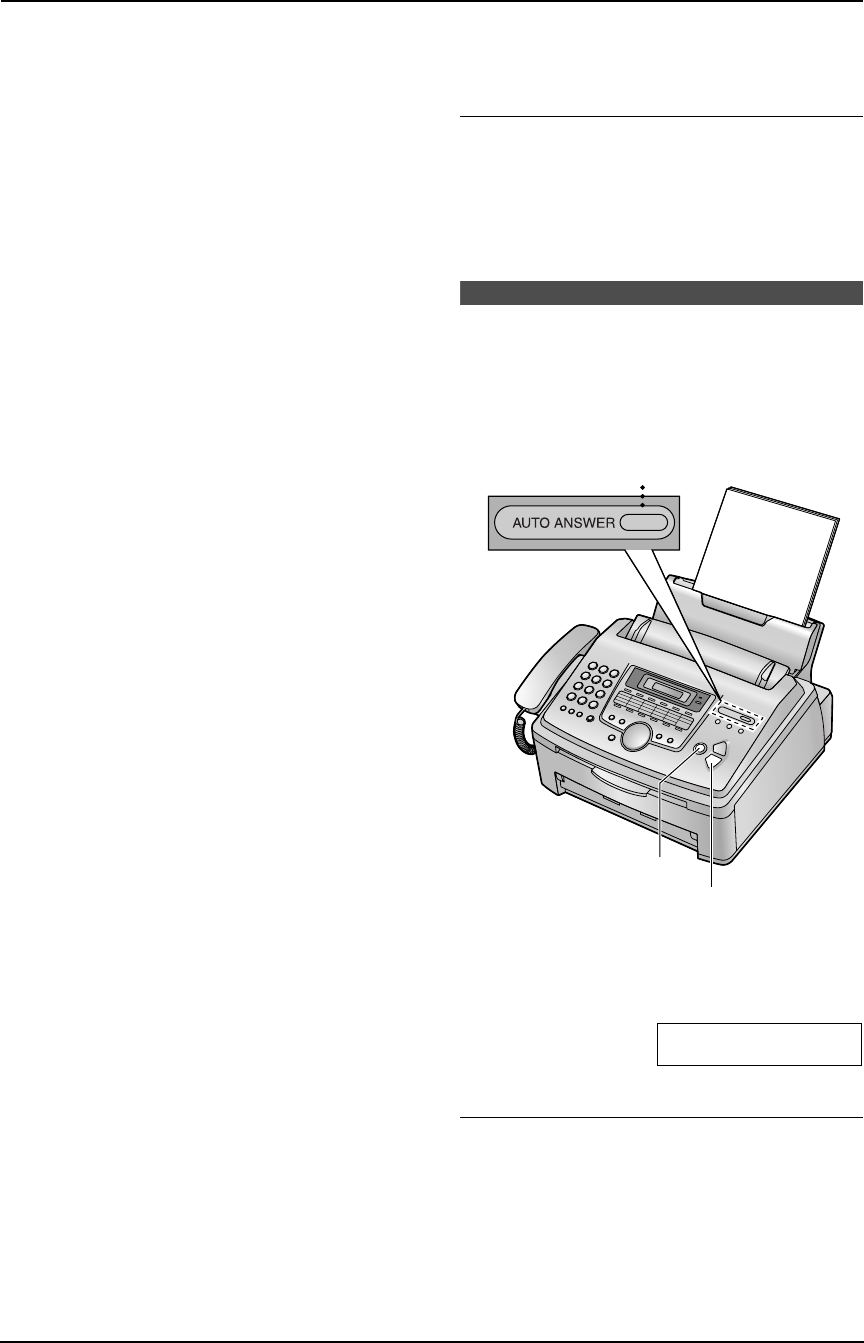
4. Fax
39
7Press {DIRECTORY PROGRAM} to exit the
program.
4.4.3 Erasing a stored entry from
the broadcast memory
1Press {>}.
LConfirm that there are no documents in
the document entrance.
2Press {A} or {B} repeatedly to display the
desired broadcast memory
(“<BROADCAST1>”, “<BROADCAST2>” or
“<MANUAL BROAD>”).
3Press {DIRECTORY PROGRAM}.
4Press {#}.
5Press {A} or {B} repeatedly to display the
desired entry you want to erase.
LTo cancel erasing, press {STOP}.
6Press {SET}.
7Press {SET}.
LTo erase other entries, repeat steps 5 to
7.
8Press {DIRECTORY PROGRAM} to exit the
program.
4.4.4 Sending the same
document to pre-programmed
parties
1Insert the document FACE DOWN.
2If necessary, press {RESOLUTION}
repeatedly to select the desired resolution
(page 36).
3Press the desired {BROADCAST} (1-2) or
{MANUAL BROAD}.
LThe document will be fed into the unit and
scanned into memory. The unit will then
transmit the data to each entry, calling
each number sequentially.
LAfter transmission, the stored document
will be erased automatically, and the unit
will automatically print a broadcast
sending report.
Note:
LIf you select “FINE”, “SUPER FINE”, “PHOTO”
or “PHOTO WITH TEXT” resolution, the
number of pages that the unit can transmit
will decrease.
LIf the document exceeds the memory
capacity, sending will be canceled.
LIf one of the entries is busy or does not
answer, it will be skipped and redialed later
up to 2 times.
To cancel broadcast transmission
1. Press {STOP} while the unit displays
“BROADCASTING”.
LThe display will show “SEND
CANCELED?”.
2. Press {SET}.
Receiving Faxes
4.5 Receiving a fax
manually
4.5.1 Activating TEL mode
Set the fax machine to TEL mode by pressing
{AUTO ANSWER} repeatedly to display the
following.
TEL MODE
LThe AUTO ANSWER light is OFF.
How to receive calls
1. When the unit rings, lift the handset to answer
the call.
2. When:
–document reception is required,
–a fax calling tone (slow beep) is heard, or
–no sound is heard,
{FAX START}
{STOP}
OFF
FL511.book Page 39 Thursday, April 17, 2003 1:42 PM

4. Fax
40
press {FAX START}.
CONNECTING.....
3. Replace the handset.
LThe unit will start fax reception.
LIf you do not answer the call within 10
rings, the unit will temporarily switch to fax
reception. The other party can then send
a fax.
To stop receiving
Press {STOP}.
Extension telephone
You can receive fax documents using an
extension telephone.
Important:
LUse a touch tone telephone as the
extension telephone.
1. When the extension telephone rings, lift the
handset of the extension telephone.
2. When:
–document reception is required,
–a fax calling tone (slow beep) is heard, or
–no sound is heard,
press *#9 (pre-selected fax activation
code) firmly.
3. Replace the handset.
LThe fax machine will start reception.
Note:
LTo receive fax documents using the
extension telephone, you must set the
remote fax activation to ON (feature #41,
page 48) beforehand.
4.6 Receiving a fax
automatically
4.6.1 Activating FAX ONLY mode
1Press {AUTO ANSWER} repeatedly to
display the following.
FAXONLYMODE
3 RINGS [±]
LThe display will show the number of rings
before the unit answers a call in FAX
ONLY mode.
LThe AUTO ANSWER light is ON.
2If you wish to change the ring setting, press
{A} or {B} repeatedly to display the desired
number, and press {SET}.
How to receive calls
When receiving calls, the unit will automatically
answer all calls and only receive fax documents.
4.7 Junk fax prohibitor
(preventing fax reception
from undesired callers)
If you subscribe to Caller ID service, this feature
prevents fax reception from calls that do not
show caller information.
{SET}
{A}{B}
ON
FL511.book Page 40 Thursday, April 17, 2003 1:42 PM
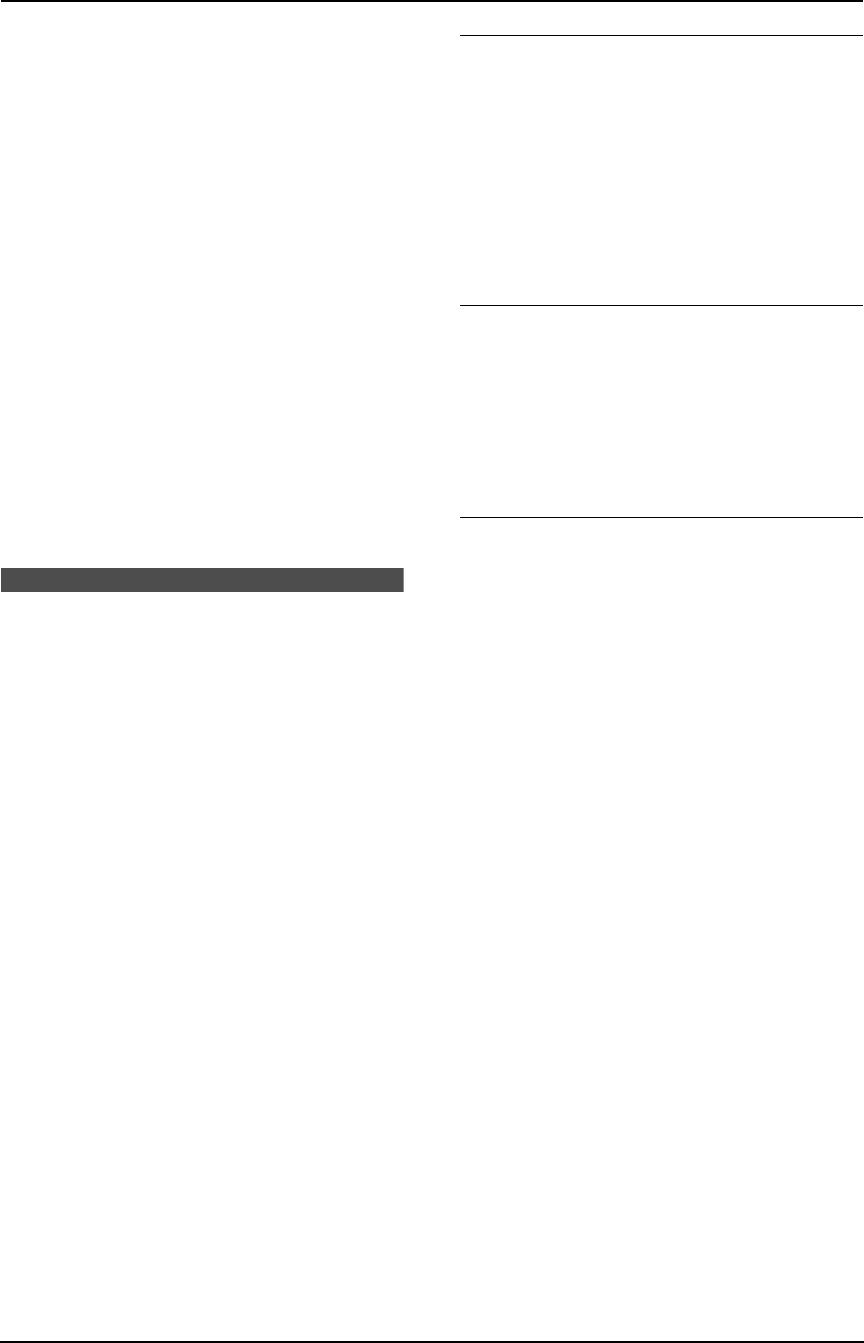
4. Fax
41
Additionally, faxes originating from numbers that
match a programmable junk fax prohibitor list will
not be accepted by the fax machine (page 41).
LKeep the front cover page open for button
locations.
Important:
LThis feature does not work when:
–the unit is set to the TEL mode, or
–manual reception is performed.
4.7.1 Activating the junk fax
prohibitor
1Press {MENU} repeatedly to display “JUNK
FAX PROH.”.
2Press {>}.
3Press {A} or {B} repeatedly to select “ON”.
4Press {SET}.
5Press {STOP} to exit the program.
LWhile the junk fax prohibitor is activated,
“JUNK FAX ON” is displayed.
4.8 Programming
undesired callers
You can register up to 10 undesired numbers
from the caller’s list if you do not wish to receive
faxes from them.
LKeep the front cover page open for button
locations.
1Press {MENU} repeatedly to display “JUNK
FAX PROH.”.
2Press {>} repeatedly to display “JUNK
LIST SET”.
3Press {SET}.
4Press {A} or {B} repeatedly to display the
entry you wish to prevent the fax reception
from.
5Press {SET}.
LTo program other entries, repeat steps 4
to 5.
6Press {STOP} to exit the program.
Note:
LIf there is no space to store new entries,
“LIST FULL” is displayed in step 4. Erase
unnecessary entries.
To display the junk fax prohibitor list
1. Press {MENU} repeatedly to display “JUNK
FAX PROH.”.
2. Press {>} repeatedly to display “JUNK LIST
DISP.”.
3. Press {SET}.
4. Press {A} or {B} to display the entry.
5. To stop viewing, press {STOP}.
6. To exit the list, press {STOP}.
To print the junk fax prohibitor list
1. Press {MENU} repeatedly to display “JUNK
FAX PROH.”.
2. Press {>} repeatedly to display “JUNK LIST
PRINT”.
3. Press {SET}.
4. Press {STOP} to exit the list.
To erase an entry from the junk fax
prohibitor list
1. Press {MENU} repeatedly to display “JUNK
FAX PROH.”.
2. Press {>} repeatedly to display “JUNK LIST
DISP.”.
3. Press {SET}.
4. Press {A} or {B} repeatedly to display the
desired entry.
5. Press {<}.
LTo cancel erasing, press {STOP}, then
press {MENU}.
6. Press {SET}.
LThe entry is erased.
7. Press {MENU} to exit the list.
FL511.book Page 41 Thursday, April 17, 2003 1:42 PM
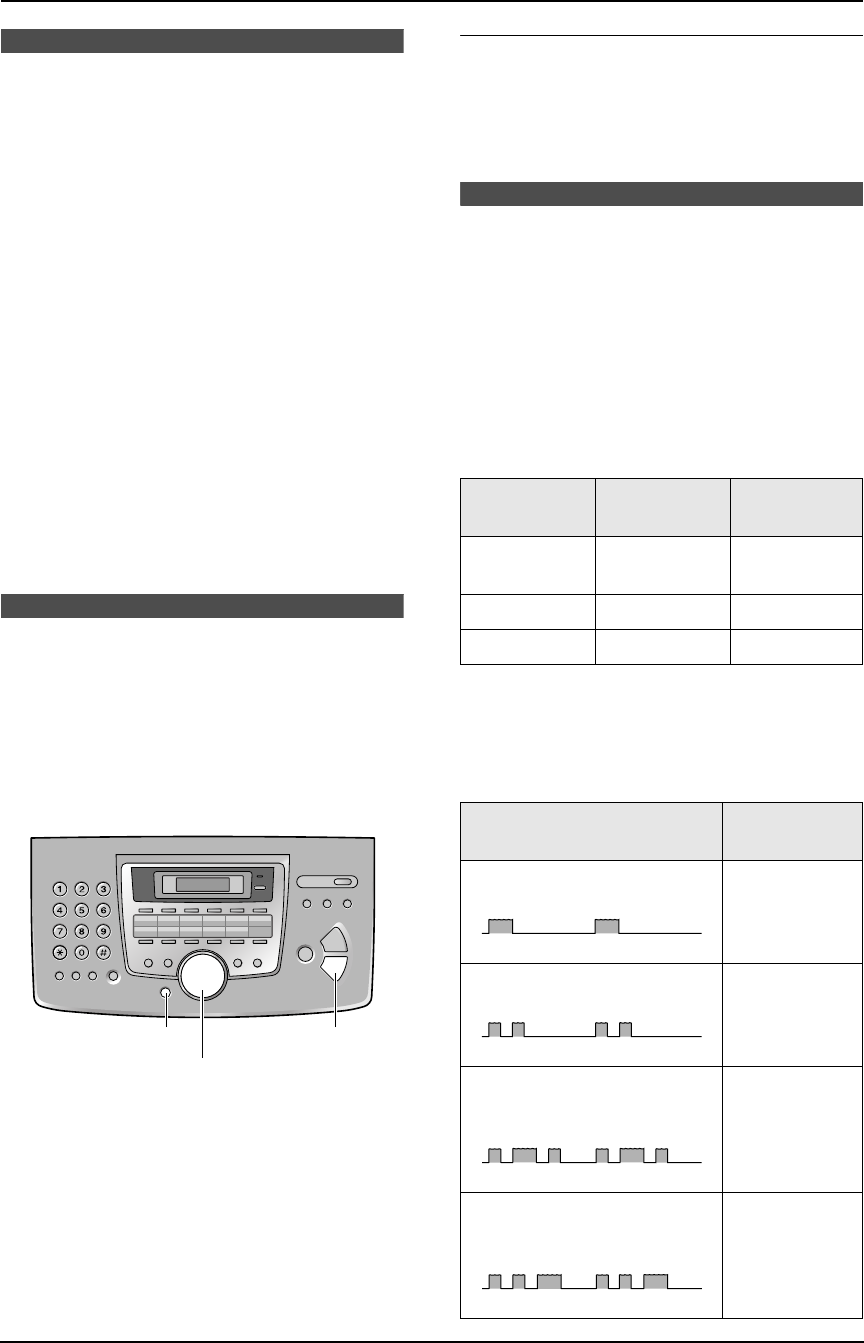
5. Distinctive Ring
42
5 Distinctive RingDistinctive Ring
5.1 Distinctive Ring
service from your phone
company
The Distinctive Ring service is a service offered
by your local telephone company. This service
provides several telephone numbers for a single
telephone line, and the ring pattern differs
according to which telephone number the call
was addressed to. Originally, this service was
designed for the purpose of allowing different
ring patterns to distinguish which number the call
was addressed to.
This unit distinguishes the different ring patterns.
If the ring pattern is one which is assigned for a
fax, the fax machine will automatically start fax
reception. This service is convenient if you wish
to have a different number for fax in a single
telephone line.
To use this service, you must subscribe to
the Distinctive Ring service offered by your
local telephone company.
5.2 Using two or more
phone numbers in a single
telephone line
5.2.1 Activating the Distinctive
Ring feature
1Press {MENU}.
2Press {#}, then {3}{1}.
3Press {A} or {B} to select “ON”.
4Press {SET}.
5Press {MENU} to exit the program.
How to receive calls
If the incoming call is for the fax number, the fax
machine will ring with the assigned ring pattern
and automatically start fax reception.
If the incoming call is for the phone number, the
fax machine will keep on ringing.
5.3 Using three or more
phone numbers in a single
telephone line
You may wish to use three or more phone
numbers for a single telephone line to distinguish
which number the call was addressed to. A
different ring pattern must be assigned for each
number.
Example: Using three phone numbers
To use one phone number for the fax, program
the ring pattern assigned for the fax in feature
#32. In the example, the ring pattern assigned for
fax is a triple ring, so you should program “C”
(triple ring).
{SET}{MENU}
{A}{B}
Telephone
number
Ring pattern Use
012 1234 Standard
ring
Personal
012 5678 Double ring Business
012 9876 Triple ring Fax
Ring pattern Settings in
feature #32
Standard ring (one long ring) A
Double ring (two short rings) B
Triple ring (short-long-short
rings)
C
Other triple ring (short-short-
long rings)
D
1st ring 2nd ring
1st ring 2nd ring
1st ring 2nd ring
1st ring 2nd ring
FL511.book Page 42 Thursday, April 17, 2003 1:42 PM

5. Distinctive Ring
43
5.4 Programming the ring
pattern assigned for fax
LKeep the front cover page open for button
locations.
1Set feature #31 to “ON” (page 42).
2Press {MENU}.
3Press {#}, then {3}{2}.
4Press {A} or {B} repeatedly to select the
ring pattern assigned for fax.
A: Standard ring (one long ring)
B: Double ring (two short rings)
C: Triple ring (short-long-short-rings)
D: Other triple ring (short-short-long rings)
B–D (default setting): For the ring pattern of
B, C and D
5Press {SET}.
6Press {MENU} to exit the program.
FL511.book Page 43 Thursday, April 17, 2003 1:42 PM
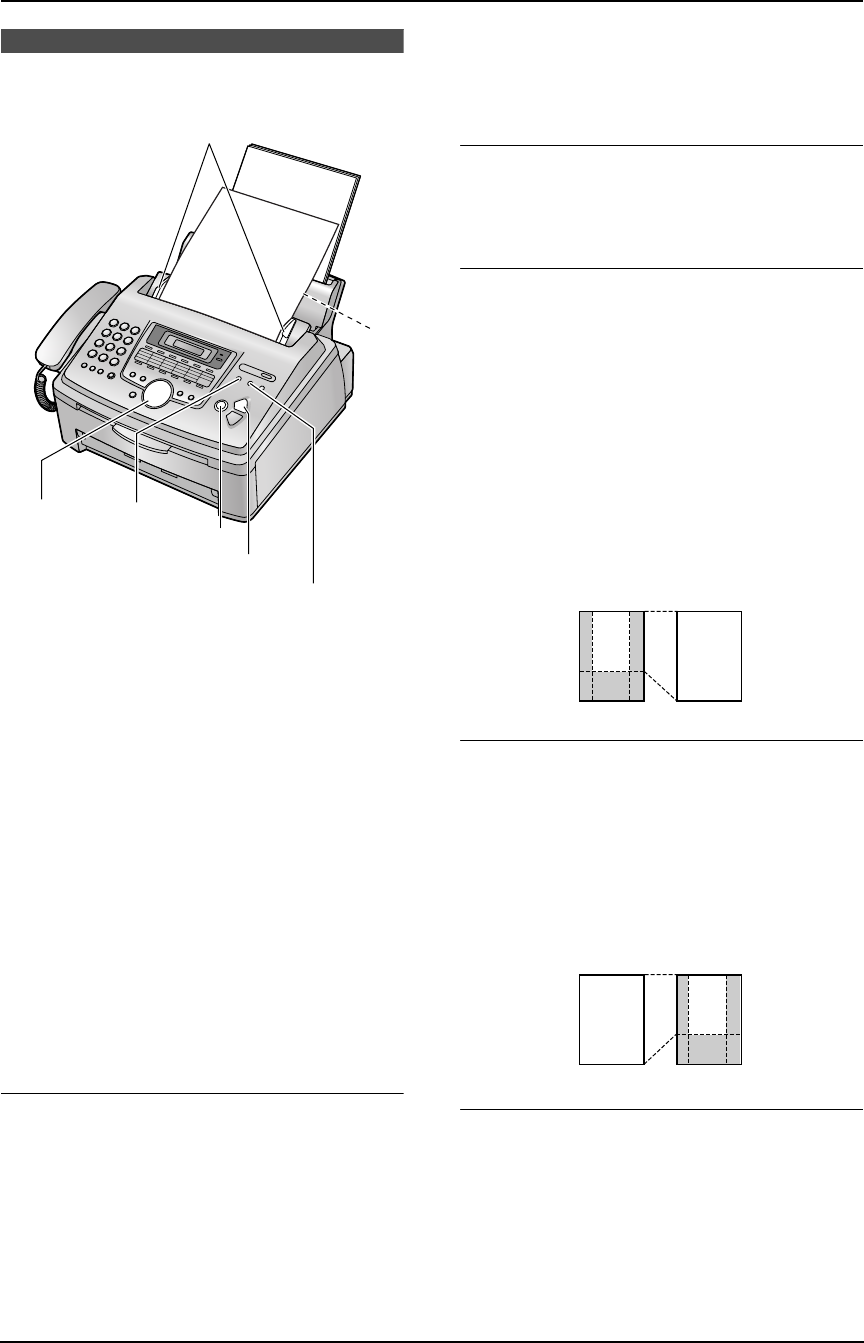
6. Copy
44
6 CopyCopying
6.1 Making a copy
1Adjust the width of the document guides (1)
to the size of the document.
2Insert the document (up to 20 pages) FACE
DOWN (2) until a single beep is heard and
the unit grasps the document.
3If necessary, press {RESOLUTION}
repeatedly to select the desired resolution.
4Press {COPY START}.
LIf necessary, enter the number of copies
(up to 99).
5Press {COPY START}.
LThe unit will start copying.
Note:
LAny transmittable document can be copied
(page 37).
To select the resolution
Select the desired resolution according to the
type of document.
–“FINE”: For printed or typewritten originals
with small printing.
–“SUPER FINE”: For originals with very small
printing.
–“PHOTO”: For originals containing
photographs, shaded drawings, etc.
–“PHOTO WITH TEXT”: For originals
containing photographs and text.
LIf you select “STANDARD”, copying will be
done using “FINE” mode.
To stop copying
Press {STOP}.
6.1.1 More copying features
To enlarge a document
1. After step 4 on page 44, press {A}
repeatedly to select from “105%” to “200%” by
changing the enlargement rate 5% at a time.
2. Press {COPY START}.
LThe unit will only enlarge the center of the
upper part of the document. To make an
enlarged copy of the bottom of the
document, turn the document around,
and then make a copy.
Example: 150% enlarged copy
To reduce a document
1. After step 4 on page 44, press {B}
repeatedly to select from “50%” to “95%” by
changing the reduction rate 5% at a time.
2. Press {COPY START}.
Example: 70% reduced copy
To collate multiple copies
The unit can collate multiple copies in the same
order as the original document pages.
1. After step 3 on page 44, press {COLLATE}
repeatedly to display “COLLATE ON”.
LIf necessary, enter the number of copies
(up to 99).
2. Press {COPY START}.
{RESOLUTION}
{COLLATE}
{COPY START}
{STOP}
{A}{B}
1
2
Original
document
Enlarged
copy
AB
CD
AB
CD
AB
CD
Reduced
copy
Original
document
AB
CD
FL511.book Page 44 Thursday, April 17, 2003 1:42 PM
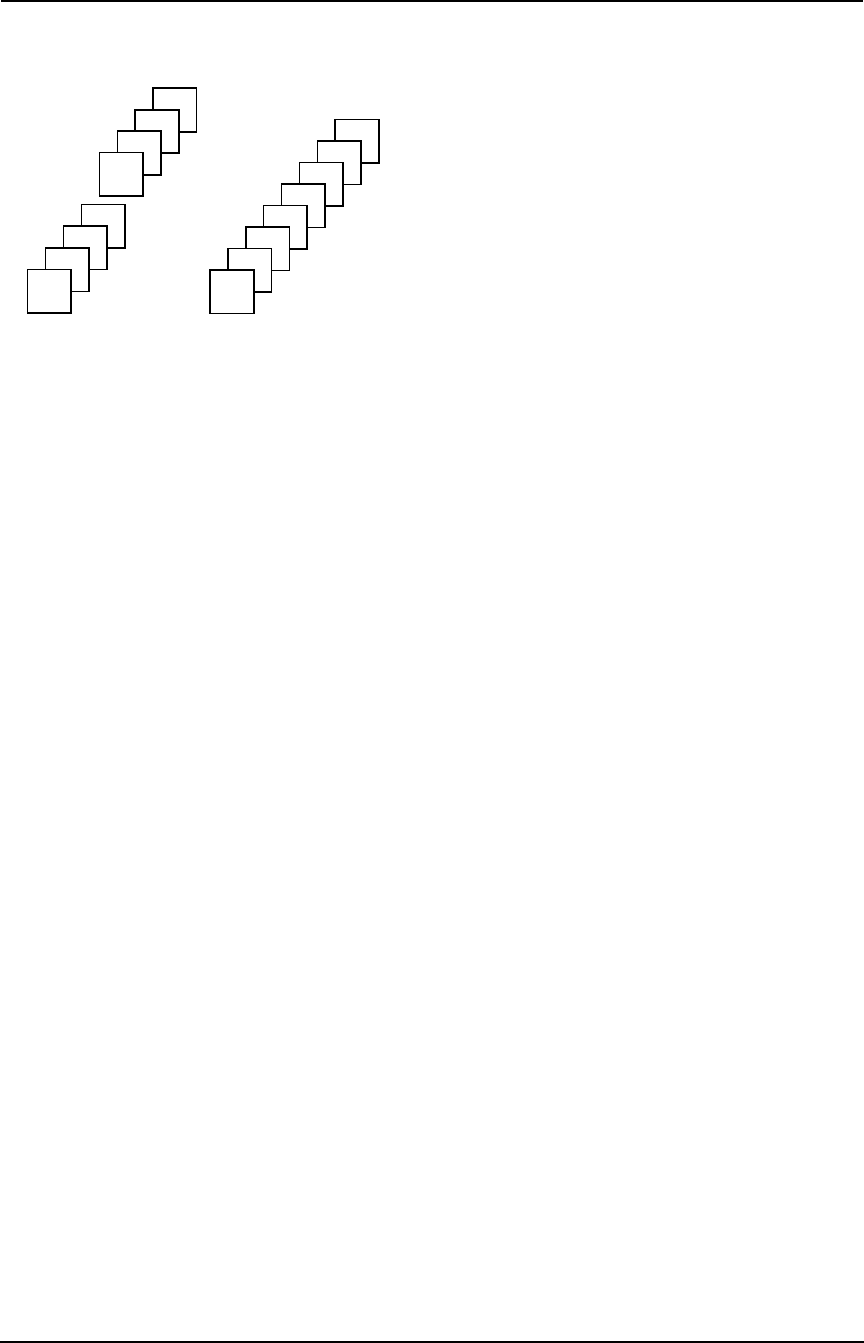
6. Copy
45
Example: Making 2 copies of a 4-page
original document
Note:
LThe unit will store the documents into
memory while collating the copies. If memory
becomes full while storing, the unit will only
print out the stored pages.
LAfter copying, the collating feature will turn
OFF automatically.
Collated
pages
4
3
2
1
4
3
2
1Uncollated
pages
4
4
3
3
2
2
1
1
FL511.book Page 45 Thursday, April 17, 2003 1:42 PM

7. Programmable Features
46
7 Progra mmable FeaturesFeatures Summ ary
7.1 Programming
7.1.1 Programming basic
features
1Press {MENU}.
2Select the feature you wish to program.
Press {<} or {>} repeatedly to display the
desired feature.
LThe current setting of the feature will be
displayed.
3Press {A} or {B} repeatedly to display the
desired setting.
LThis step may be slightly different
depending on the feature.
4Press {SET}.
LThe setting you selected is set, and the
next feature will be displayed.
5To exit programming, press {MENU}.
7.1.2 Programming advanced
features
1Press {MENU}.
2Press {<} or {>} repeatedly to display
“ADVANCE SETTINGS”.
3Press {SET}.
4Select the feature you wish to program.
Press {<} or {>} repeatedly to display the
desired feature.
LThe current setting of the feature will be
displayed.
5Press {A} or {B} repeatedly to display the
desired setting.
LThis step may be slightly different
depending on the feature.
6Press {SET}.
LThe setting you selected is set, and the
next feature will be displayed.
7To exit programming, press {MENU}.
To cancel programming
Press {MENU} to exit the program.
Programming by entering the program
code number directly
You can select a feature by directly entering the
program code (# and a 2-digit number) instead of
using {<} or {>}.
1. Press {MENU}.
2. Press {#} and the 2-digit code number
(page 46 to page 49).
3. Press {A} or {B} repeatedly to display the
desired setting.
4. Press {SET}.
5. To exit programming, press {MENU}.
7.2 Basic features
Code #00: Setting the Quick Setup
QUICK SETUP
PRESS SET
See page 15 for details.
Code #01: Setting the date and time
SETDATE&TIME
PRESS SET
See page 28 for details.
Code #02: Setting your logo
YOUR LOGO
PRESS SET
See page 29 for details.
Code #03: Setting your fax number
YOUR FAX NO.
PRESS SET
See page 30 for details.
Code #04: Printing a sending report
SENDING REPORT
MODE=ERROR [±]
To print a sending report for fax transmission
results (page 37).
“ERROR” (default): A sending report will be
printed only when fax transmission fails.
{SET}{MENU}
{<}{>}{A}{B}
FL511.book Page 46 Thursday, April 17, 2003 1:42 PM

7. Programmable Features
47
“ON”: A sending report will be printed out after
every transmission.
“OFF”: Sending reports will not be printed out.
Code #06: Changing the ring setting in FAX
ONLY mode
FAX RING COUNT
RINGS=3 [±]
To change the number of rings before the unit
answers a call in FAX ONLY mode.
You can select “1”, “2”, “3” (default), “4” or “5
EXT.TAM”.
Code #12: Enabling remote operation for an
answering machine
REMOTE TAM ACT.
MODE=OFF [±]
If you are using the unit with an answering
machine, activate this feature, and program the
remote activation ID to enable remote operation
of the answering machine.
1. Press {MENU}.
2. Press {#} then {1}{2}.
3. Press {A} or {B} repeatedly to select “ON”.
4. Press {SET}.
5. Enter your ID from 1 to 5 digits, using 0–9,
{*} and {#}.
LThe default ID is “11”.
6. Press {SET}.
7. Press {MENU}.
Code #13: Setting the dialing mode
DIALING MODE
MODE=TONE [±]
If you cannot dial, change this setting depending
on your telephone line service.
“TONE” (default): For tone dial service.
“PULSE”: For rotary pulse dial service.
Code #16: Setting the recording paper size
PAPER SIZE
=LETTER [±]
“LETTER” (default): Letter size paper.
“LEGAL”: Legal size paper.
“A4”: A4 size paper.
Code #17: Setting the ringer pattern
RINGER PATTERN
MODE=A [±]
You can select “A” (default), “B” or “C”.
7.3 Advanced features
Code #22: Setting the journal report to print
automatically
AUTO JOURNAL
MODE=ON [±]
“ON” (default): The unit will print a journal report
automatically after every 30 new fax
communications (page 37).
“OFF”: The unit will not print a journal report, but
will keep a record of the last 30 fax
communications.
Code #23: Sending documents overseas
OVERSEAS MODE
MODE=ERROR [±]
If you have difficulty sending an overseas fax,
activate this feature before starting transmission.
LThis feature is not available for broadcast
transmission.
LThe calling charge may be higher as the
transmission speed is slowed down.
“NEXT FAX”: This setting is effective only for the
next attempted fax transmission. After
transmission, the unit will return to the previous
setting.
“ERROR” (default): When the previous fax
transmission fails and you wish to re-send the
document automatically.
“OFF”: Deactivates this feature.
Code #25: Sending a fax at a specific time
DELAYED SEND
MODE=OFF [±]
This feature allows you to take advantage of low-
cost calling hours offered by your telephone
company. This feature can be set up to 24 hours
in advance of the desired time.
To send a document:
1. Insert the document.
2. Press {MENU}.
3. Press {#} then {2}{5}.
4. Press {A} or {B} repeatedly to select “ON”.
5. Press {SET}.
6. Enter the fax number.
7. Press {SET}.
8. Enter the transmission start time.
LPress {*} repeatedly to select “AM” or
“PM”.
9. Press {SET}.
FL511.book Page 47 Thursday, April 17, 2003 1:42 PM
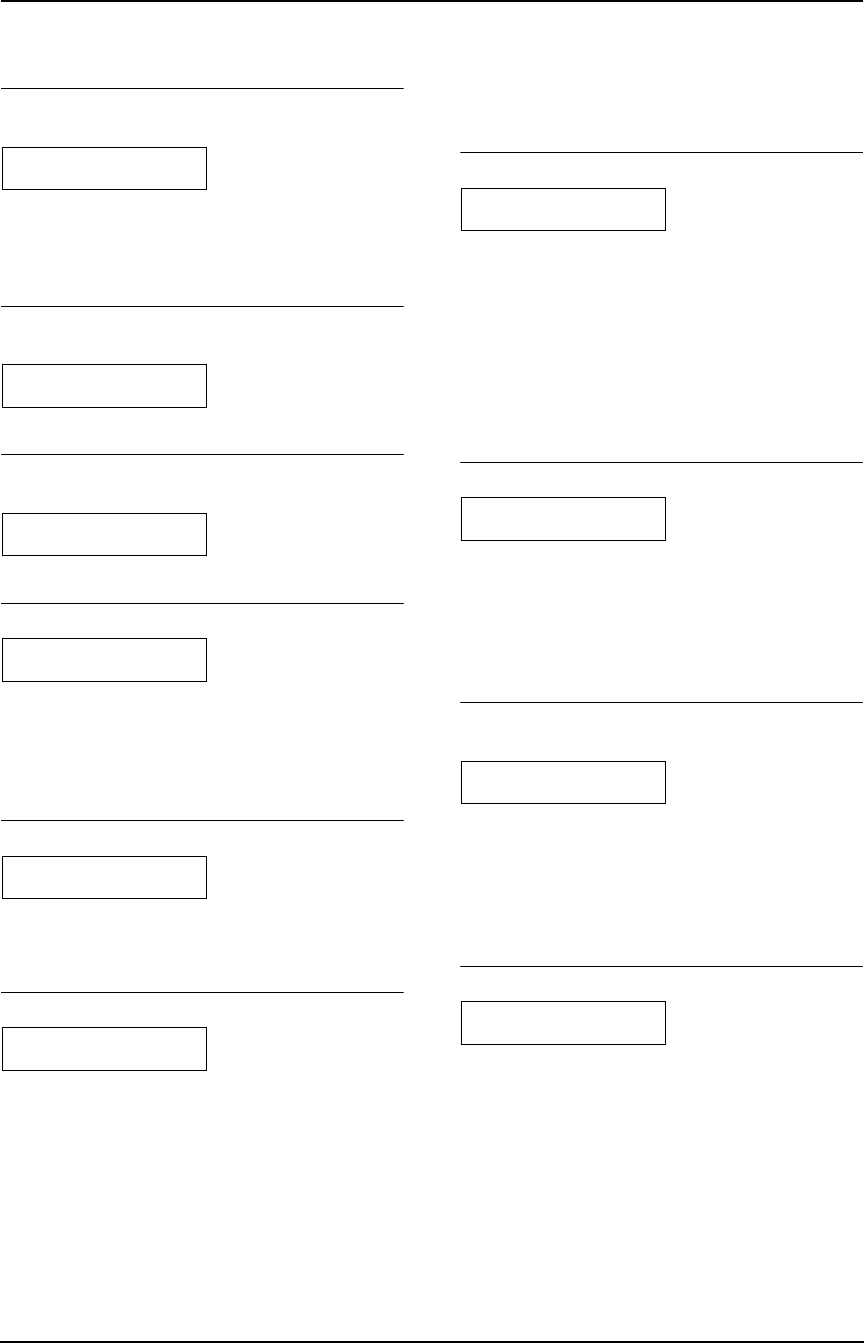
7. Programmable Features
48
LTo cancel after programming, press {STOP}
then {SET}.
Code #26: Setting the Caller ID list to print
automatically
AUTO CALL. LIST
MODE=ON [±]
“ON” (default): The unit will print the Caller ID list
automatically after every 30 new calls (page 33).
“OFF”: The unit will not print the Caller ID list, but
keep a record of the last 30 caller information.
Code #31: Activating the Distinctive Ring
feature
DISTINCTIVE RING
MODE=OFF [±]
See page 42 for details.
Code #32: Setting the ring pattern for fax
(Distinctive Ring feature)
FAX RING PATTERN
RING=B–D [±]
See page 43 for details.
Code #37: Receiving other size documents
AUTO REDUCTION
MODE=ON [±]
To receive a fax document that is longer than
your recording paper.
“ON” (default): The unit will fit received
documents onto your recording paper.
“OFF”: The unit will print the original size.
Code #39: Changing the display contrast
LCD CONTRAST
MODE=NORMAL [±]
“NORMAL” (default): For normal contrast.
“DARKER”: Used when the display contrast is too
light.
Code #41: Changing the fax activation code
FAX ACTIVATION
MODE=ON [±]
If you use an extension telephone and wish to
use it to receive a fax, activate this feature and
program the activation code.
1. Press {MENU}.
2. Press {#}, then {4}{1}.
3. Press {A} or {B} repeatedly to select “ON”.
4. Press {SET}.
5. Enter your code from 2 to 4 digits, using 0–9,
{*} and {#}.
LThe default code is “;#9”.
LDo not enter “0000”.
6. Press {SET}.
7. Press {MENU}.
Code #44: Setting the memory reception alert
RECEIVE ALERT
MODE=ON [±]
To alert you with a beeping sound when a
received fax document is stored into memory
due to some existing problem.
The slow beeps will continue until you clear the
printing problem and make sure the unit is
supplied with enough paper to print the stored
document.
“ON” (default): You will hear a beeping sound.
“OFF”: Deactivates this feature.
Code #46: Setting friendly reception
FRIENDLY RCV
MODE=ON [±]
To receive a fax automatically when you answer
a call and hear a fax calling tone (slow beep).
“ON” (default): You do not have to press {FAX
START} for fax reception.
“OFF”: You have to press {FAX START} for fax
reception.
Code #68: Setting the Error Correction Mode
(ECM)
ECM SELECTION
MODE=ON [±]
This feature is available when the
transmitting/receiving fax machines are ECM
compatible.
“ON” (default): To send a fax even if there is static
interference on the telephone line.
“OFF”: Deactivates this feature.
Code #76: Setting the connecting tone
CONNECTING TONE
MODE=ON [±]
If you often have trouble when sending faxes,
this feature allows you to hear connecting tones;
fax tone, ring back tone and busy tone. You can
use those tones to confirm the status of the other
party’s machine.
LIf the ring back tone continues, the other
party’s machine may not be a facsimile or
may have run out of paper. Check with the
other party.
LThe connecting tone volume cannot be
adjusted.
FL511.book Page 48 Thursday, April 17, 2003 1:42 PM

7. Programmable Features
49
“ON” (default): You will hear connecting tones.
“OFF”: Deactivates this feature.
Code #79: Setting toner save feature
TONER SAVE
MODE=OFF [±]
“ON”: The toner cartridge will last longer.
“OFF” (default): Deactivates this feature.
Code #80: Resetting advanced features to
their default settings
SET DEFAULT
RESET=NO [±]
To reset the advanced features:
1. Press {MENU}.
2. Press {#}, then {8}{0}.
3. Press {A} or {B} repeatedly to select “YES”.
4. Press {SET}.
5. Press {SET} again.
6. Press {MENU}.
7.4 Direct commands for
programming features
You can also select the desired setting by directly
entering the program code (# and a 2-digit
number) and direct command.
1Press {MENU}.
2Press {#} and the 2-digit code number.
3Press the desired direct command, using the
dial keypad, to display the desired setting.
LThis step may be slightly different
depending on the feature.
4Press {SET}.
5To exit programming, press {MENU}.
Program code and direct command key
{#}{0}{0} Quick Setup
–{1}: “FAX ONLY” (default)
–{2}: “DIST. RING”
–{3}: “EXT. TAM”
–{4}: “TEL ONLY”
LPress {SET} before pressing the direct
command key.
{#}{0}{1} Date and time
LEnter the date and time using the dial keypad
(see page 28 for details).
{#}{0}{2} Your logo
LEnter your logo using the dial keypad (see
page 29 for details).
{#}{0}{3} Your fax number
LEnter your fax number using the dial keypad
(see page 30 for details).
{#}{0}{4} Sending report
–{1}:“ON”
–{2}:“OFF”
–{3}:“ERROR” (default)
{#}{0}{6} Fax ring count
–{1}:“1”
–{2}:“2”
–{3}:“3” (default)
–{4}:“4”
–{5}:“5 EXT.TAM”
{#}{1}{2} Remote activation ID
–{1}:“ON”
–{2}:“OFF” (default)
LIf you select “ON”, then enter your ID from 1 to
5 digits using 0-9, * and #.
{#}{1}{3} Dialing mode
–{1}:“PULSE”
–{2}:“TONE” (default)
{#}{1}{6} Paper size
–{1}:“LETTER” (default)
–{2}:“A4”
–{3}:“LEGAL”
{#}{1}{7} Ringer pattern
–{1}:“A” (default)
–{2}:“B”
–{3}:“C”
{#}{2}{2} Journal report
–{1}:“ON” (default)
–{2}:“OFF”
{#}{2}{3} Overseas mode
–{1}:“NEXT FAX”
–{2}:“OFF”
–{3}:“ERROR” (default)
{#}{2}{5} Delayed transmission
–{1}:“ON”
–{2}:“OFF” (default)
LIf you select “ON”, then enter the fax number
and transmission time using the dial keypad
(see feature #25 on page 47 for details).
{#}{2}{6} Caller ID list
–{1}:“ON” (default)
–{2}:“OFF”
{#}{3}{1} Distinctive ring
–{1}:“ON”
–{2}:“OFF” (default)
FL511.book Page 49 Thursday, April 17, 2003 1:42 PM
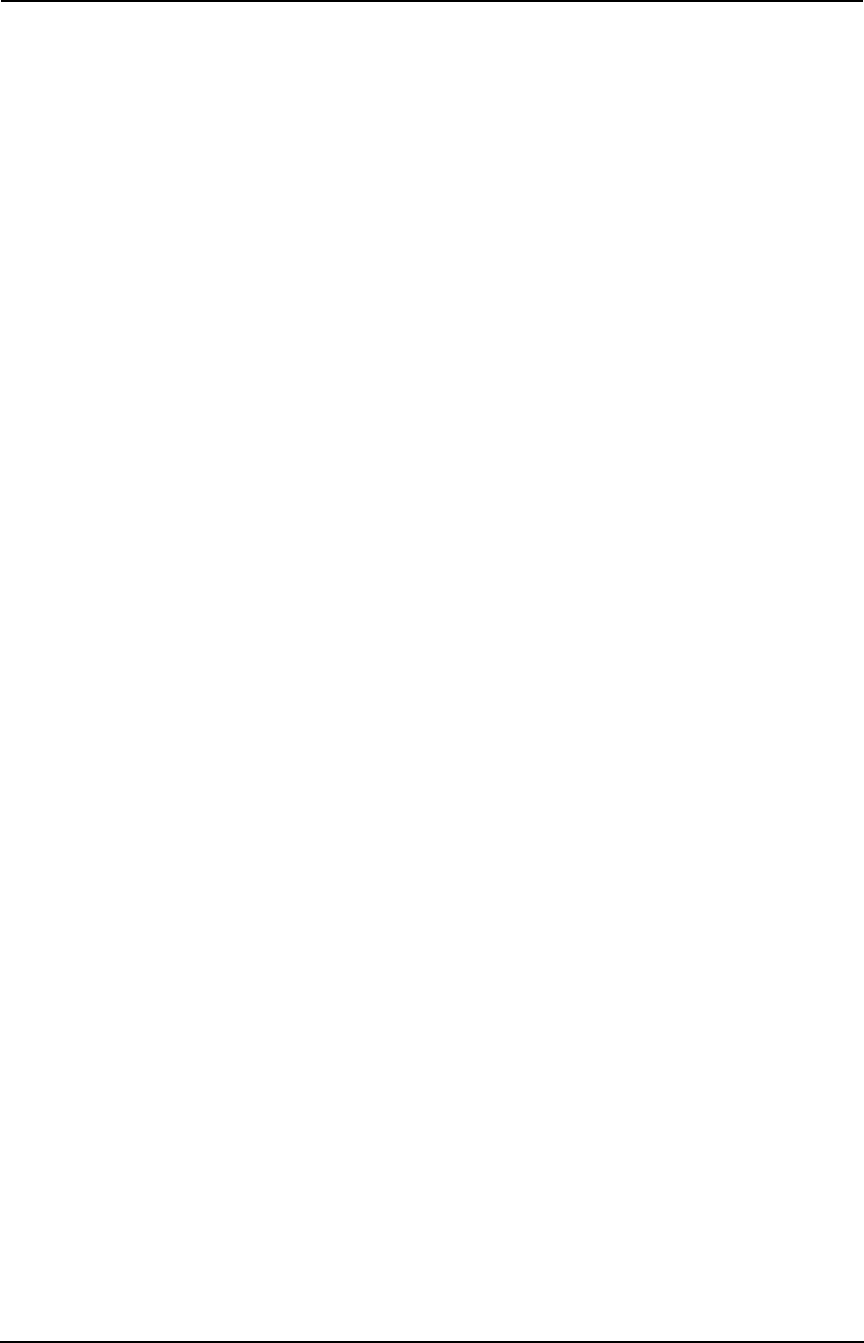
7. Programmable Features
50
{#}{3}{2} Ring pattern
–{1}:“A”
–{2}:“B”
–{3}:“C”
–{4}:“D”
–{5}:“B-D” (default)
{#}{3}{7} Auto reduction
–{1}:“ON” (default)
–{2}:“OFF”
{#}{3}{9} Display contrast
–{1}:“NORMAL” (default)
–{2}:“DARKER”
{#}{4}{1} Fax activation code
–{1}:“ON” (default)
–{2}:“OFF”
LIf you select “ON”, then enter your code from 2
to 4 digits using 0-9, * and #.
{#}{4}{4} Memory reception alert
–{1}:“ON” (default)
–{2}:“OFF”
{#}{4}{6} Friendly reception
–{1}:“ON” (default)
–{2}:“OFF”
{#}{6}{8} ECM selection
–{1}:“ON” (default)
–{2}:“OFF”
{#}{7}{6} Connecting tone
–{1}:“ON” (default)
–{2}:“OFF”
{#}{7}{9} Toner save
–{1}:“ON”
–{2}:“OFF” (default)
{#}{8}{0} Reset advanced features
–{1}:“YES”
–{2}:“NO” (default)
LIf you select “YES”, press {SET} 2 times, then
press {MENU} to exit programming.
FL511.book Page 50 Thursday, April 17, 2003 1:42 PM

8. Help
51
For Fax Advantage assistance, call 1-800-435-7329.
8Help8For Fax Advantage ass istance, call 1-800-435-7329 .Error Messages
8.1 Error messages –
Reports
If a problem occurs during fax transmission or
reception, one of the following communication
messages will be printed on the sending and
journal reports (page 37).
COMMUNICATION ERROR
(Code: 40-42, 46-72, FF)
LA transmission or reception error occurred.
Try again or check with the other party.
COMMUNICATION ERROR
(Code: 43, 44)
LA line problem occurred. Connect the
telephone line cord to a different jack and try
again.
LAn overseas transmission error occurred. Try
using the overseas mode (feature #23, page
47).
DOCUMENT JAMMED
LThe document is jammed. Remove the
jammed document (page 60).
ERROR-NOT YOUR UNIT
(Code: 54, 59, 70)
LA transmission or reception error occurred
because of a problem with the other party’s
fax machine. Check with the other party.
JUNK FAX PROH. REJECT
LThe junk fax prohibitor of your fax machine
rejected fax reception.
MEMORY FULL
LThe memory is full of received documents
due to a lack of recording paper or a
recording paper jam. Install paper (page 13)
or clear the jammed paper (page 58).
NO DOCUMENT
LThe document was not fed into the unit
properly. Re-insert the document and try
again.
OTHER FAX NOT RESPONDING
LThe other party’s fax machine is busy or has
run out of recording paper. Try again.
LThe document was not fed properly. Re-
insert the document and try again.
LThe other party’s fax machine rings too many
times. Send the fax manually (page 36).
LThe other party’s machine is not a fax
machine. Check with the other party.
LThe number you dialed is not in service.
PRESSED THE STOP KEY
L{STOP} was pressed and fax communication
was canceled.
THE COVER WAS OPENED
LThe front cover was opened. Close it and try
again.
OK
LFax communication was successful.
8.2 Error messages –
Display
If the unit detects a problem, one or more of the
following messages will appear on the display.
CALL SERVICE
LThere is something wrong with the unit.
Contact our service personnel.
CHANGE DRUM
LThere is something wrong with the drum unit.
Replace the drum unit and the toner cartridge
(page 56).
CHECK DOCUMENT
LThe document was not fed into the unit
properly. Re-insert the document. If
misfeeding occurs frequently, clean the
document feeder rollers (page 61) and try
again.
CHECK DRUM
LThe drum unit is not inserted properly. Re-
insert it correctly (page 10).
CHECK MEMORY
LThe memory (telephone numbers,
parameters, etc.) has been erased. Re-
program.
COVER OPEN
LThe front cover is open. Close it.
DIRECTORY FULL
LThere is no space to store new entries in
navigator directory. Erase unnecessary
entries (page 32).
DRUM LIFE OVER
REPLACE DRUM
FL511.book Page 51 Thursday, April 17, 2003 1:42 PM

8. Help
52 For Fax Advantage assistance, call 1-800-435-7329.
LThe drum life is complete. Replace the drum
unit immediately (page 56).
FAILED PICK UP
LRecording paper was not fed into the unit
properly. Re-insert the recording paper (page
58).
FAXINMEMORY
LThe unit has a document in memory. See the
other displayed message instructions to print
out the document.
FAX MEMORY FULL
LThe memory is full of received documents
due to a lack of recording paper or a
recording paper jam. Install paper (page 13)
or clear the jammed paper (page 58).
LWhen performing memory transmission, the
document being stored exceeded the
memory capacity of the unit. Transmit the
entire document manually.
LOW TEMP.
LThe inside of the unit is extremely cold and
cannot be operated. Use the unit in a warmer
area. While the unit cannot be operated, the
received documents are temporarily stored
into the memory, and will be printed out
automatically when the unit warms up.
MEMORY FULL
LWhen making a copy, the document being
stored exceeded the memory capacity of the
unit. Press {STOP} to clear the message.
Divide the document into sections.
MODEM ERROR
LThere is something wrong with the modem
circuit. Contact our service personnel.
NO FAX REPLY
LThe other party’s fax machine is busy or has
run out of recording paper. Try again.
OUT OF PAPER
LRecording paper is not installed or the unit
has run out of paper. Install paper (page 13).
LRecording paper is not fed into the unit
properly. Reinstall paper (page 13).
PAPER JAMMED
LA recording paper jam occurred. Clear the
jammed paper (page 58).
PLEASE WAIT
LThe unit is warming up. Wait for a while.
REDIAL TIME OUT
LThe other party’s fax machine is busy or has
run out of recording paper. Try again.
REMOVE DOCUMENT
LThe document is jammed. Remove the
jammed document (page 60).
LAttempted to transmit a document longer
than 600 mm (235/8"). Press {STOP} to
remove the document. Divide the document
into two or more sheets and try again.
REPLACE DRUM
SOON
LThe drum life is near to an end. Replace the
drum unit as soon as possible (page 56).
TONER EMPTY
LThe toner life is complete. Replace the toner
cartridge immediately (page 56).
TONER LOW
LThe toner life is near to an end. Replace the
toner cartridge as soon as possible (page
56).
TRANSMIT ERROR
LA transmission error occurred. Try again.
WARM UP
LThe inside of the unit is too cold. Let the unit
warm up. Wait for a while.
WRONG PAPER
LThe fax message was printed on paper which
is shorter than letter size paper. Use the
appropriate size paper (page 68).
FL511.book Page 52 Thursday, April 17, 2003 1:42 PM

8. Help
53
For Fax Advantage assistance, call 1-800-435-7329.
Frequently Asked Q uestions
8.3 When a function does
not work, check here
8.3.1 General
I cannot make and receive calls.
LThe power cord or telephone line cord is not
connected. Check the connections.
LIf you used a splitter to connect the unit,
remove the splitter and connect the unit to the
wall jack directly. If the unit operates properly,
check the splitter.
I cannot make calls.
LThe dialing mode setting is wrong. Change
the setting of feature #13 (page 47).
The unit does not work.
LDisconnect the unit from the telephone line
and connect the line to a known working
telephone. If the working telephone operates
properly, contact our service personnel to
have the unit repaired. If the working
telephone does not operate properly, contact
your telephone company.
The unit does not ring.
LThe ringer volume is turned OFF. Adjust it
(page 27).
The other party complains they only hear a
fax tone and cannot talk.
LFAX ONLY mode is set. Tell the other party
the number is only used for faxes.
LChange to TEL mode by pressing {AUTO
ANSWER}.
LIf you use a Distinctive Ring service, make
sure you have set the same ring pattern
assigned by the telephone company (page
42).
The {REDIAL/PAUSE} button does not
function properly.
LIf this button is pressed during dialing, a
pause will be inserted. If pressed
immediately after a dial tone is obtained, the
last number dialed will be redialed.
The receiving mode does not function
properly.
LThe Distinctive Ring is set (feature #31, page
42).
During programming, I cannot enter the code
or ID number.
LAll or part of the numbers are the same.
Change the number: feature #12 (page 47)
and #41 (page 48).
The unit beeps.
LRecording paper has run out. Press {STOP}
to stop the beeps and install paper.
Whenever I try to retrieve my voice mail
messages, the retrieval is interrupted by the
fax tone.
LYou are probably entering *#9. This is the
default setting for the fax activation code. If
you use a voice mail service, turn the fax
activation feature OFF or reprogram the
activation code (feature #41 on page 48).
8.3.2 Fax – sending
I cannot send documents.
LThe telephone line cord is connected to the
EXT jack on the unit. Connect to the LINE
jack (page 15).
LThe other party’s fax machine is busy or has
run out of recording paper. Try again.
LThe other party’s machine is not a fax
machine. Check with the other party.
LThe other party’s fax machine rings too many
times. Send the fax manually (page 36).
The other party complains that letters on
their received document are distorted or not
clear.
LIf your line has special telephone services
such as call waiting, the service may have
been activated during fax transmission.
Connect the unit to a line that does not have
these services.
LAn extension telephone on the same line is
off the hook. Hang up the extension
telephone and try again.
LTry copying the document. If the copied
image is clear, there may be something
wrong with the other party’s machine.
The other party complains that smudges or
black lines appear on their received
document.
LThe glass or rollers are dirty. Clean them
(page 61).
I cannot send a fax overseas.
LUse the overseas transmission mode of
feature #23 (page 47).
FL511.book Page 53 Thursday, April 17, 2003 1:42 PM

8. Help
54 For Fax Advantage assistance, call 1-800-435-7329.
LAdd two pauses at the end of the telephone
number or dial manually.
8.3.3 Fax – receiving
I cannot receive documents.
LThe telephone line cord is connected to the
EXT jack on the unit. Connect to the LINE
jack (page 15).
LWhen you have a single telephone line and
subscribe to a voice mail service, you must
also subscribe to a Distinctive Ring service
(page 42).
I cannot receive documents automatically.
LThe receiving mode is set to TEL mode. Set
to FAX ONLY mode by pressing {AUTO
ANSWER}.
LThe time taken to answer the call is too long.
Decrease the number of rings in feature #06
(page 47).
The display shows “CONNECTING.....”, but
faxes are not received.
LThe incoming call is not a fax. Change the
receiving mode to TEL mode by pressing
{AUTO ANSWER}.
A blank sheet is ejected.
LThe other party placed the document in their
fax machine the wrong way. Check with the
other party.
A white line or a smudge appears on your
recording paper.
LThe glass or rollers are dirty. Clean them
(page 61).
The printing quality is poor.
LThe other party sent a faint document. Ask
them to send a clearer copy of the document.
LSome paper has instructions recommending
which side to print on. Try turning the paper
over.
LYou may have used paper with a cotton
and/or fiber content that is over 20%, such as
letterhead or resume paper.
LThe remaining toner is low. Replace the toner
cartridge (page 56).
LWe recommend you replace the drum unit
every fourth time you replace the toner
cartridge (page 56). To check the drum life
and quality, please print the printer test list
(page 66).
LThe toner save mode is ON (feature #79,
page 49).
The other party complains that they cannot
send a document.
LThe memory is full of received documents
due to a lack of recording paper or a
recording paper jam. Install paper (page 13)
or clear the jammed paper (page 58).
LThe unit is not in FAX ONLY mode. Press
{AUTO ANSWER} repeatedly to turn ON the
AUTO ANSWER light.
I cannot select the desired receiving mode.
LIf you want to set FAX ONLY mode:
–press {AUTO ANSWER} repeatedly to
turn ON the AUTO ANSWER light.
LIf you want to set TEL mode:
–press {AUTO ANSWER} repeatedly to
turn OFF the AUTO ANSWER light.
LThe Distinctive Ring of feature #31 is
activated (page 42).
8.3.4 Copying
The unit will not make a copy.
LYou cannot make a copy during
programming. Make the copy after
programming.
A black line, a white line or smudge appears
on the copied document.
LThe glass or rollers are dirty. Clean them
(page 61).
The printing quality is poor.
LSome paper has instructions recommending
which side to print on. Try turning the paper
over.
LYou may have used paper with a cotton
and/or fiber content that is over 20%, such as
letterhead or resume paper.
LThe remaining toner is low. Replace the toner
cartridge (page 56).
LWe recommend you replace the drum unit
every fourth time you replace the toner
cartridge (page 56). To check the drum life
and quality, please print the printer test list
(page 66).
LThe toner save mode of feature #79 is ON
(page 49).
ABC
Original Copy
FL511.book Page 54 Thursday, April 17, 2003 1:42 PM

8. Help
55
For Fax Advantage assistance, call 1-800-435-7329.
8.3.5 Using an answering
machine
I cannot receive documents automatically.
LYour greeting message on the answering
machine is too long. Shorten the message.
Record a message up to 10 seconds long.
LThe answering machine rings too many
times. Set to 1 or 2 rings.
I cannot receive voice messages.
LCheck if the answering machine is turned ON
and connected to the fax machine properly
(page 21).
LSet the number of rings on the answering
machine to 1 or 2.
I cannot retrieve recorded voice messages
on the answering machine from a remote
location.
LYou did not program your remote access
code into your fax machine correctly.
Program the same code that is programmed
on the answering machine on the fax
machine with feature #12 (page 47).
I pressed the remote access code to access
the answering machine remotely, but the line
was disconnected.
LThe code may include “#” which is used for
certain features provided by telephone
companies. Change the code on the
answering machine to another number which
does not include “#”. Also change the code of
the fax machine with feature #12 (page 47).
Callers complain that they cannot send a
document.
LYour answering machine has run out of
recording tape. Rewind the tape to record
messages.
LYou set the answering machine to only give a
greeting message.
8.3.6 If a power failure occurs
LThe unit will not function.
LThe unit is not designed for making
emergency telephone calls when the power
fails. Alternative arrangements should be
made for access to emergency services.
LFax transmission and reception will be
interrupted.
LIf any fax documents are stored in the
memory, they will be lost. When power is
restored, a power down report will be printed
out stating which contents in the memory
have been erased.
FL511.book Page 55 Thursday, April 17, 2003 1:42 PM
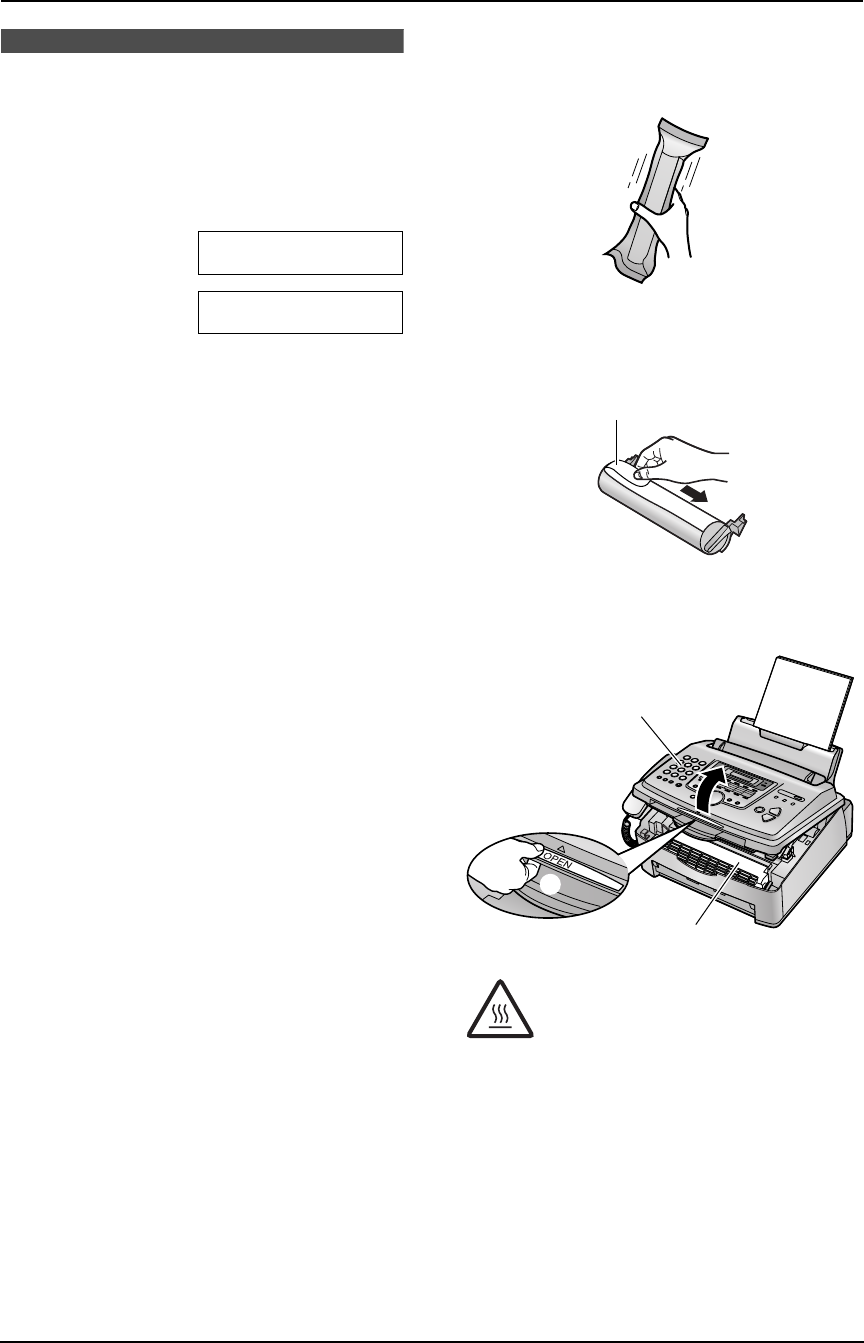
8. Help
56 For Fax Advantage assistance, call 1-800-435-7329.
Replacement
8.4 Replacing the toner
cartridge and the drum
unit
When the display shows the following, replace
the toner cartridge.
TONER LOW
TONER EMPTY
We recommend you replace the drum unit every
fourth time you replace the toner cartridge. To
check the drum life and quality, please print the
printer test list (page 66). To ensure that the unit
operates properly, we recommend the use of
Panasonic toner cartridge (Model No. KX-
FA83) and drum unit (Model No. KX-FA84).
See page 8 for accessory information.
Caution:
LWe cannot be responsible for any damage
to the unit or degradation of print quality
which may occur from the use of a non-
Panasonic toner cartridge and drum unit.
LThe drum unit contains a photosensitive
drum. Exposing it to light may damage the
drum.
Once you have opened the protection
bag:
–Do not expose the drum unit to light for
more than 5 minutes.
–Do not touch or scratch the green
drum surface.
–Do not place the drum unit near dust or
dirt, or in a high humidity area.
–Do not expose the drum unit to direct
sunlight.
LDo not unplug the fax machine. Loss of
fax documents in memory may occur.
LDo not leave the toner cartridge out of the
protection bag for a long time. It will
decrease the toner life.
LDo not add toner to the toner cartridge.
1Before opening the protection bag of the new
toner cartridge, shake it vertically more than
5 times.
2Remove the new toner cartridge from the
protection bag. Peel off the seal (1) from the
toner cartridge.
3Lift open the front cover (1), holding OPEN
(2).
4Tap on the used toner cartridge several times
to allow the remaining toner to fall into the
Caution:
The fuser unit (3) gets hot. Do not
touch it.
1
1
2
3
FL511.book Page 56 Thursday, April 17, 2003 1:42 PM

8. Help
57
For Fax Advantage assistance, call 1-800-435-7329.
drum unit. Remove the drum and toner unit
(1) by holding the two tabs.
LDo not touch the transfer roller (2).
LIf you replace the toner cartridge and the
drum unit at the same time, skip to step 7.
5Turn the two levers (1) on the used toner
cartridge firmly, until the triangles (2) match.
6Remove the used cartridge (1) from the
drum unit (2).
LThe toner may stick to the cartridge and
the drum unit. Be careful when handling.
See page 4 for details.
LDo not drop the toner on the green drum
surface (3).
LPut the used toner cartridge into the
protection bag.
7If you replace the drum unit at the same time,
remove the new drum unit from the
protection bag.
Place the new toner cartridge (1) into the
drum unit (2) vertically.
8Firmly press down the toner cartridge to
snap into position (1).
1
2
1
2
1
2
3
1
2
1
FL511.book Page 57 Thursday, April 17, 2003 1:42 PM

8. Help
58 For Fax Advantage assistance, call 1-800-435-7329.
9Turn the two levers (1) on the toner
cartridge firmly.
10 Make sure that the triangles (1) match, to
install the toner cartridge correctly.
11 Install the drum and toner unit (1) by holding
the tabs.
LIf the lower glass (2) is dirty, clean it with
a soft and dry cloth.
12 Close the front cover (1) by pushing down
on both sides, until locked.
LWhile the unit displays “PLEASE WAIT”,
do not open the front cover, or disconnect
the power cord.
Waste disposal method
Waste material should be dumped or incinerated
under conditions which meet all national and
local environmental regulations.
Jams
8.5 Recording paper jam
8.5.1 When the recording paper
has jammed in the unit
The display will show the following.
PAPER JAMMED
1
1
1
2
1
FL511.book Page 58 Thursday, April 17, 2003 1:42 PM
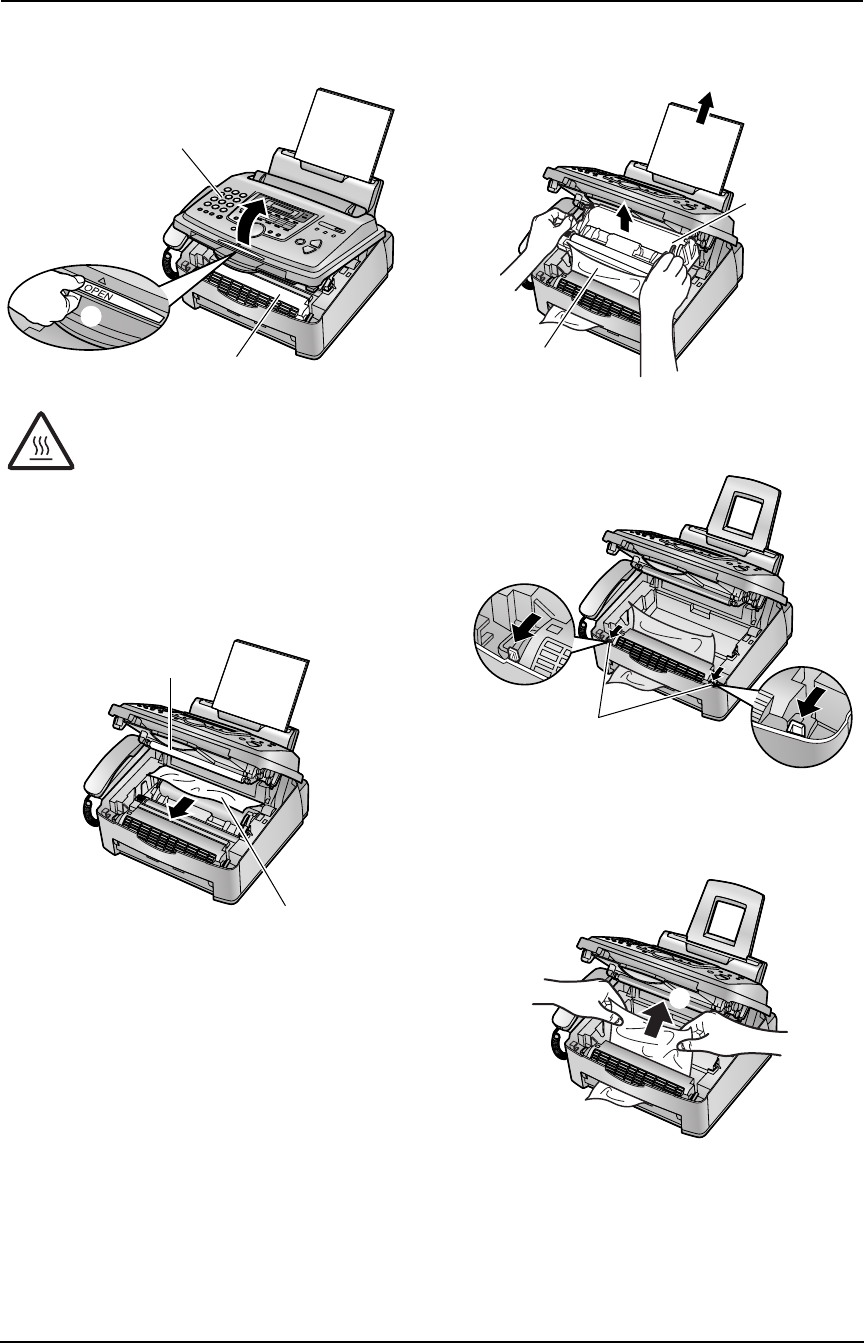
8. Help
59
For Fax Advantage assistance, call 1-800-435-7329.
1Lift open the front cover (1), holding OPEN
(2).
2Remove the jammed paper.
When the recording paper has jammed
near the drum and toner unit:
Remove the jammed paper (1) carefully by
pulling it toward you.
LDo not touch the transfer roller (2).
When the recording paper has jammed
near the recording paper exit:
1. Remove the recording paper (1), then
remove the drum and toner unit (2) to
allow the jammed paper (3) to pull free
from the rear cabinet.
2. Lift both green levers (1) forward until
they stop.
3. Remove the jammed paper (1) from the
fuser unit by pulling it upwards carefully,
then install the drum and toner unit.
Caution:
The fuser unit (3) gets hot. Do not
touch it.
1
2
3
1
2
1
2
3
1
1
FL511.book Page 59 Thursday, April 17, 2003 1:42 PM

8. Help
60 For Fax Advantage assistance, call 1-800-435-7329.
4. Push back the levers (1) to the original
position.
3Close the front cover (1) by pushing down
on both sides, until locked. Pull the tension
plate forward (2) and re-insert the recording
paper (3), then push back the tension plate.
LBefore re-inserting, make sure to fan and
straighten the recording paper.
8.5.2 When the recording paper
is not fed into the unit properly
The display will show the following.
FAILED PICK UP
Remove the recording paper. Pull the tension
plate forward (1) and re-insert the recording
paper (2), then push back the tension plate.
LBefore re-inserting, make sure to fan and
straighten the recording paper.
8.6 Document jams -
sending
1Lift open the front cover (1), holding OPEN
(2).
1
1
2
3
Caution:
The fuser unit (3) gets hot. Do not
touch it.
1
2
1
2
3
FL511.book Page 60 Thursday, April 17, 2003 1:42 PM

8. Help
61
For Fax Advantage assistance, call 1-800-435-7329.
2Hold the center part of the front cover (1),
and pull open the inner cover (2).
LDo not touch the transfer roller (3).
3Remove the jammed document carefully
(1).
4Push back the inner cover.
5Close the front cover (1) by pushing down
on both sides, until locked.
Note:
LDo not pull out the jammed document forcibly
before opening the front cover.
Cleaning
8.7 Cleaning the inside of
the unit
If any of the following problems occurs, clean the
inside of the unit:
–If misfeeding of your original occurs
frequently.
–If a black line, a white line or a dirty pattern
appears on your recording paper, on your
original, or on the fax document received by
the other party.
Caution:
LBe careful when handling the drum and
toner unit.
See the caution for the drum unit on page
56 for details.
LDo not use paper products, such as paper
towels or tissues, to clean the inside of
the unit.
1Disconnect the power cord and the
telephone line cord.
2Lift open the front cover (1), holding OPEN
(2).
1
3
2
1
1
1
2
3
FL511.book Page 61 Thursday, April 17, 2003 1:42 PM
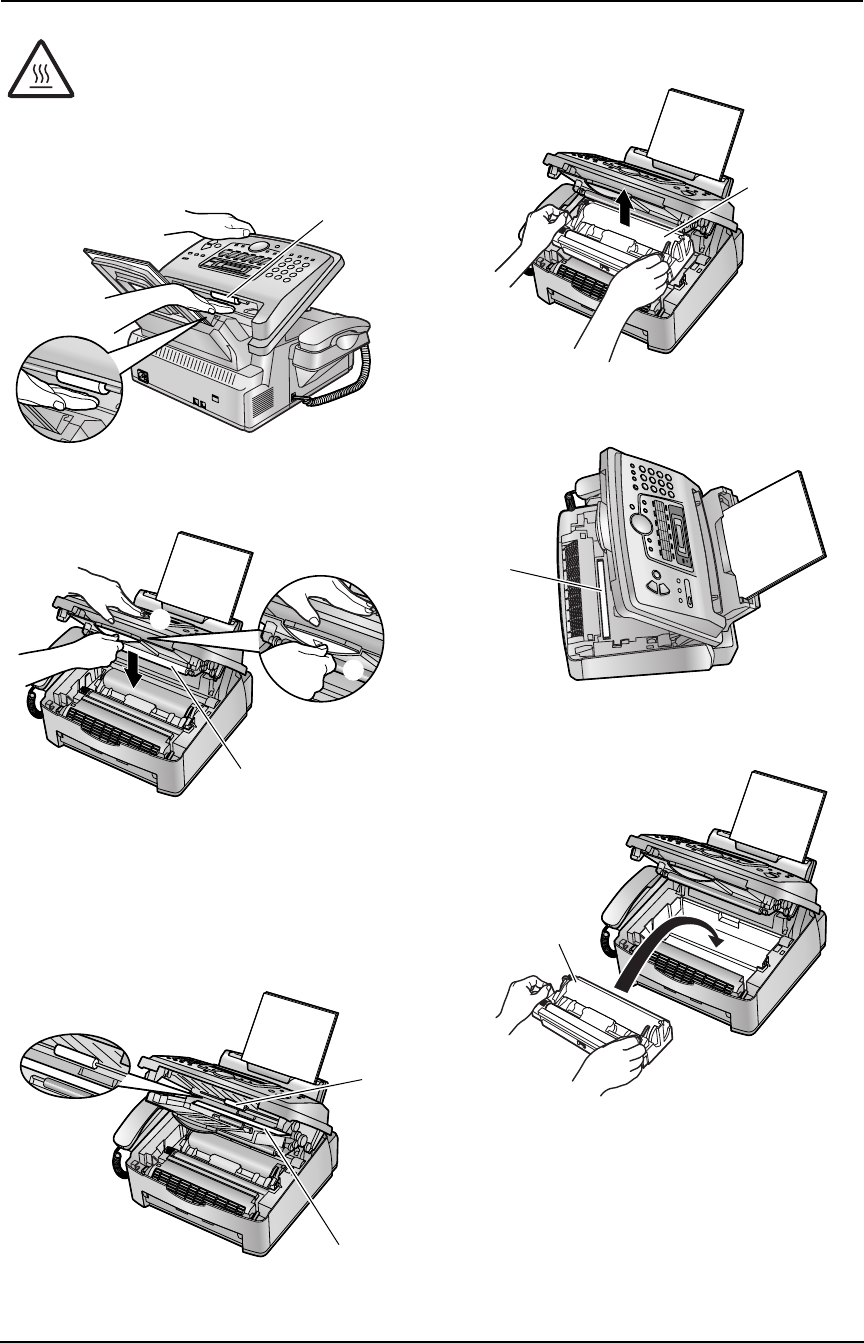
8. Help
62 For Fax Advantage assistance, call 1-800-435-7329.
3Clean the document separation roller (1)
with a cloth moistened with isopropyl rubbing
alcohol, and let all parts dry thoroughly.
4Hold the center part of the front cover (1),
and pull open the inner cover (2).
LDo not touch the transfer roller (3).
5Clean the document feeder roller (1) with a
cloth moistened with isopropyl rubbing
alcohol, and let all parts dry thoroughly.
Clean the upper glass (2) with a soft and dry
cloth.
6Push back the inner cover.
7Remove the drum and toner unit (1) by
holding the two tabs.
8Clean the lower glass (1) with a soft and dry
cloth.
9Reinstall the drum and toner unit (1) by
holding the tabs.
Caution:
The fuser unit (3) gets hot. Do not
touch it.
1
1
3
2
2
1
1
1
1
FL511.book Page 62 Thursday, April 17, 2003 1:42 PM
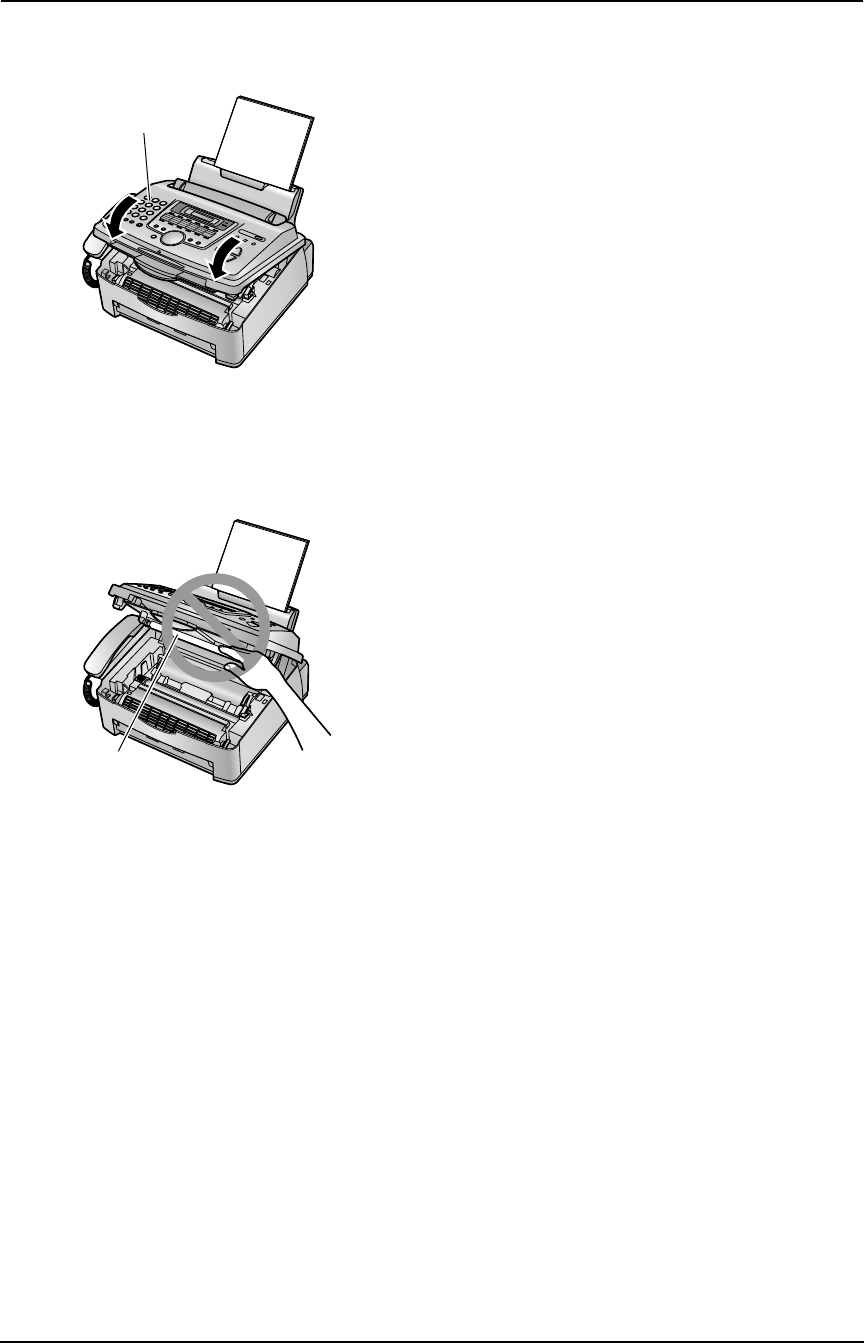
8. Help
63
For Fax Advantage assistance, call 1-800-435-7329.
10 Close the front cover (1) by pushing down
on both sides, until locked.
11 Reconnect the power cord and the telephone
line cord.
Note:
LDo not touch the transfer roller (1).
1
1
FL511.book Page 63 Thursday, April 17, 2003 1:42 PM
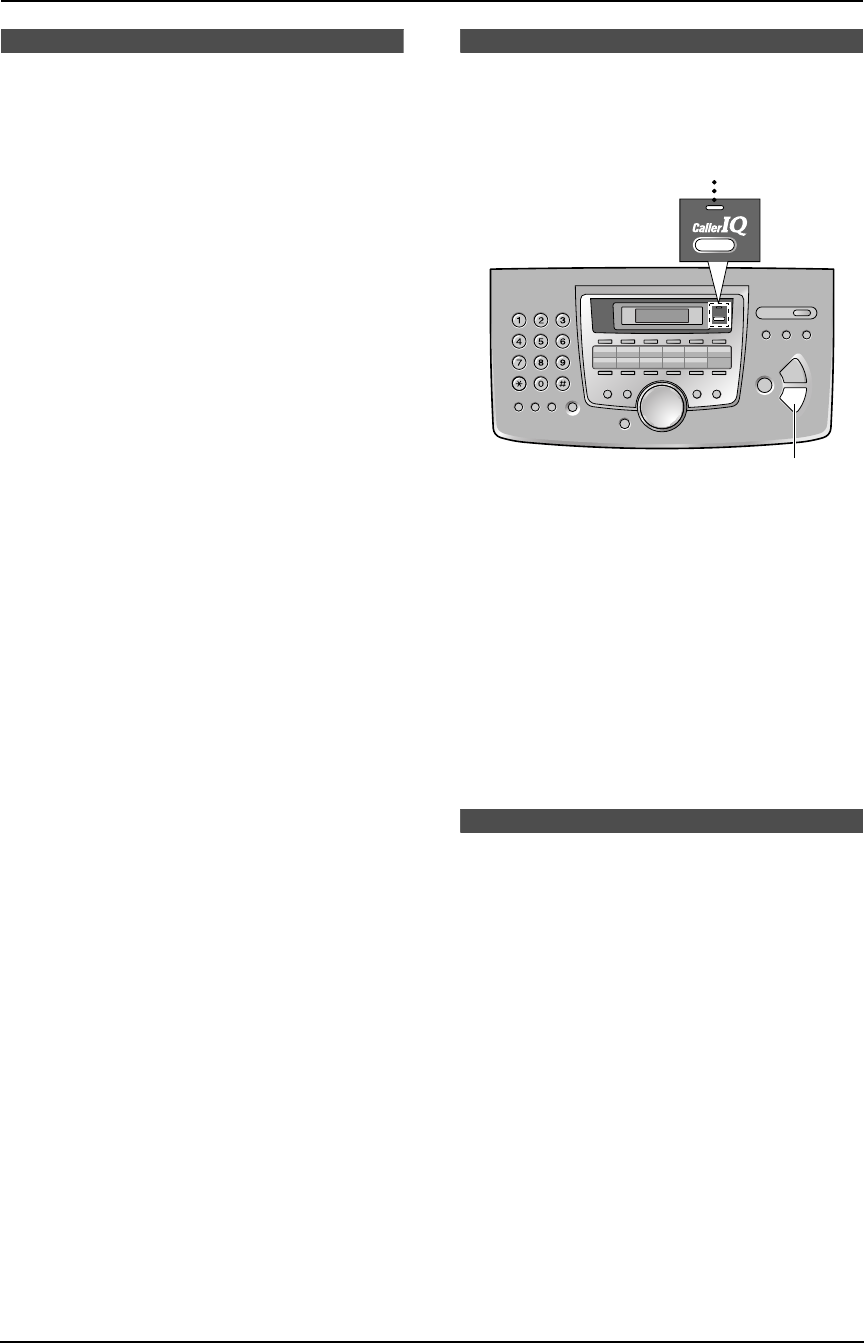
9. Caller IQ Feature
64 For assistance, please call openLCR: 1-866-openLCR (1-866-673-6527)
9 Caller IQ Feature9For assistance, please call open LCR: 1-866-openLC R (1-866-673 -6527)Caller IQ Feature
9.1 openLCR service for
the Caller IQ feature
This unit is compatible with service provided by
openLCR.
LIf you have any questions regarding the
openLCR service, call openLCR’s
customer service department at 1-866-
openLCR (1-866-673-6527).
LNEITHER PANASONIC
COMMUNICATIONS CO., LTD. (PCC) NOR
MATSUSHITA ELECTRIC CORPORATION
OF AMERICA (MECA) IS IN ANY WAY
AFFILIATED WITH, OR RESPONSIBLE
FOR THE ACTS OR OMISSIONS OF,
OPENLCR.COM, INC. (OPENLCR).
NEITHER PCC NOR MECA NOR ANY OF
THEIR EMPLOYEES OR AFFILIATES OR
CUSTOMERS MAKE ANY WARRANTIES
OR REPRESENTATIONS, EITHER
EXPRESS OR IMPLIED, TO ANY
CUSTOMER OR ANY OTHER THIRD
PARTY WITH RESPECT TO ANY OF THE
SERVICES PROVIDED BY OPENLCR,
NOR ASSUME NOR CREATE ANY OTHER
OBLIGATION OF ANY KIND ON BEHALF
OF OPENLCR.
LIf you subscribe to openLCR service, the unit
will start the first download of the rate table to
your fax machine and the Caller IQ feature
will be automatically turned ON. The
CALLER IQ indicator will stay on. No special
dialing or button pressing is necessary to
place a long distance call with the Caller IQ
feature.
If you do not wish to use the Caller IQ feature,
you can turn it OFF temporarily.
Note:
LBefore subscribing to openLCR service, you
cannot change the following settings.
9.2 To turn the Caller IQ
ON / OFF
1Press {CALLER IQ}.
2Press {0}.
3To turn ON:
Press {1}.
To turn OFF:
Press {3}.
4Press {SET}.
LWhen the Caller IQ feature is turned ON,
the CALLER IQ indicator will turn ON.
LWhen the Caller IQ feature is turned OFF,
the CALLER IQ indicator will turn OFF.
9.3 Updating the rate table
(downloading the rate
table)
If you register through the openLCR web site or
move to another area, you have to download the
rate table manually.
LKeep the front cover page open for button
locations.
1Press {CALLER IQ}.
2Press {#}.
3Press {SET}.
4Follow the voice prompt to start
downloading.
{SET}
FLASH/LIGHT/OFF
FL511.book Page 64 Thursday, April 17, 2003 1:42 PM
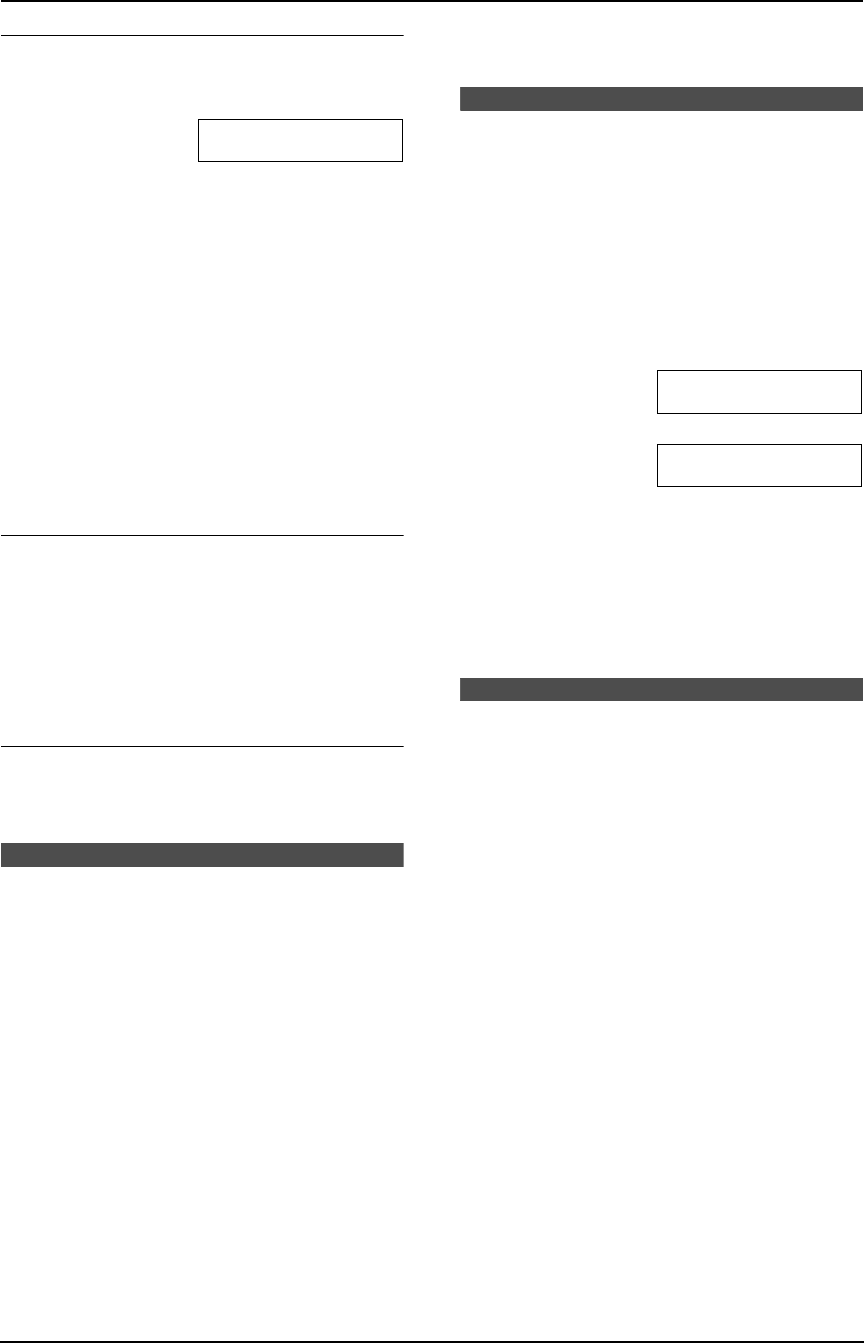
9. Caller IQ Feature
65
For assistance, please call openLCR: 1-866-openLCR (1-866-673-6527)
During download
LThe CALLER IQ indicator will flash and the
display will show the following.
DOWNLOADING
LWhile downloading, you cannot do other
operations such as making/answering calls
or sending/receiving documents.
LDepending on where you live, the call for
downloading may be a long distance call and
will take about 1-2 minutes. You will be
charged for the cost of the call.
LWhen the download is completed, the
CALLER IQ indicator will stop flashing but will
remain lit up and the display will show
“DOWNLOAD OK!”
LIf “DOWNLOAD ERROR. TRY AGAIN.” is
displayed, the unit was unable to download
from openLCR.
Try downloading manually again.
Automatic download
The fax machine will automatically download the
latest rate table when:
–the rate table in the fax machine reaches the
expiry date; usually between 60-90 days after
last update,
–the fax machine is being polled by openLCR
service center.
To stop downloading
1. Press {STOP}.
2. Press {SET}.
9.4 Downloading
information
This enables you to view information such as
weather, lottery results and stock quotes on the
LCD display. Each time you download the data
from openLCR, the information will be updated.
To view up-to-date information, you will need to
download the information to your unit.
If you access the openLCR web site at
www.openLCR.com and program the system
setup and phone book, you will need to
download this data to the fax machine.
LKeep the front cover page open for button
locations.
1Press {CALLER IQ}.
2Press {#}.
3Press {SET}.
4Follow the voice prompt to start
downloading.
9.5 Viewing information
LKeep the front cover page open for button
locations.
1Press {CALLER IQ}.
2Press {2}.
3Press {SET}.
LThe items of information which you
selected on the web are displayed.
Example: openLCR.com
1: Weather
b
2: Stock
4Select the desired information by pressing
the desired information number, using the
dial keypad.
5Press {A} or {B} repeatedly to find more
information.
6Press {CALLER IQ} to stop viewing.
9.6 Printing information
LKeep the front cover page open for button
locations.
1Press {CALLER IQ}.
2Press {1}.
3Press {SET} to start printing.
FL511.book Page 65 Thursday, April 17, 2003 1:42 PM

10. General Information
66
10 General InformationPrinted Repo rts
10.1 Reference lists and
reports
You can print out the following lists and reports
for your reference.
Setup list:
Provides you with the current settings of the
basic and advanced programming features
(page 46 to page 49).
Telephone number list:
Provides you with names and numbers which
are stored in one-touch dial and the navigator
directory.
Journal report:
Keeps records of fax transmission and reception.
This report will be printed automatically after
every 30 fax communications (feature #22, page
47).
Broadcast programming list:
Provides you with names and numbers which
are stored in the broadcast memory (page 38).
Printer test:
Allows you to check the print quality of your unit.
If the test print has a dirty pattern, or blurred
points or lines, clean the inside of the unit (page
61). If printing quality is still poor, replace the
toner cartridge and drum unit.
1Press {MENU} repeatedly to display “PRINT
REPORT”.
2Press {<} or {>} repeatedly to display the
desired item.
3Press {SET} to start printing.
LTo stop printing, press {STOP}.
4Press {MENU}.
Specifications
{SET}
{STOP}{MENU}
{<}{>}
FL511.book Page 66 Thursday, April 17, 2003 1:42 PM

10. General Information
67
10.2 Technical data about this product
*1 Transmission speed depends upon the contents of the pages, resolution, telephone line conditions
and capability of the other party’s machine.
*2 Transmission speed is based upon the ITU-T No. 1 Test Chart. If the capability of the other party’s
machine is inferior to your unit, the transmission time may be longer.
Applicable lines: Public Switched Telephone Network
Document size: Max. 216 mm (81/2") in width, Max. 600 mm (235/8") in length
Effective scanning width: 208 mm (83/16")
Effective printing width: Letter/Legal: 208 mm (83/16")
A4: 202 mm (715/16")
Transmission time*1:Approx. 8 s/page (ECM-MMR)*2
Scanning density: Horizontal: 8 pels/mm (203 pels/inch)
Vertical: 3.85 lines/mm (98 lines/inch) – in standard resolution,
7.7 lines/mm (196 lines/inch) – in fine/photo resolution,
15.4 lines/mm (392 lines/inch) – in super fine resolution
Photo resolution: 64-level
Scanner type: Contact Image Sensor
Printer type: Laser Beam Printer
Data compression system: Modified Huffman (MH), Modified READ (MR), Modified Modified READ
(MMR)
Modem speed: 14,400 / 12,000 / 9,600 / 7,200 / 4,800 / 2,400 bps; Automatic Fallback
Operating environment: 10°C – 32.5°C (50°F – 90.5°F), 20% – 80% RH (Relative Humidity)
Dimensions: Approx. height 220 mm × width 430 mm × depth 360 mm
(821/32" × 1615/16" × 145/32")
Mass (Weight): Approx. 9.0 kg (19.8 lb.)
Power consumption: Standby: Approx. 3 W
Transmission: Approx. 11 W
Reception: Approx. 290 W
Copy: Approx. 290 W
Maximum: Approx. 900 W (When the fuser lamp turns on)
Power supply: 120 V AC, 60 Hz
Fax memory capacity: Approx. 120 pages of memory transmission
Approx. 170 pages of memory reception
(Based on the ITU-T No. 1 Test Chart in standard resolution.)
Laser diode properties: Laser output: Max. 5 mW
Wave length: 760 nm – 800 nm
Emission duration: Continuous
Print speed: Approx. 12 ppm (pages per minute)
Printing resolution: 600 × 600 dpi
FL511.book Page 67 Thursday, April 17, 2003 1:42 PM

10. General Information
68
Paper specifications
Note for recording paper:
LDo not use the following types of paper:
–Paper with a cotton and/or fiber content that is over 20%, such as letterhead paper or paper used
for resumes
–Extremely smooth or shiny paper, or paper that is highly textured
–Coated, damaged or wrinkled paper
–Paper with foreign objects attached, such as tabs or staples
–Paper which has dust, lint or oil stains
–Paper that will melt, vaporize, discolor, scorch or emit dangerous fumes near 200°C (392°F), such
as vellum paper. These materials may transfer onto the fusing roller and cause damage.
–Moist paper
–Inkjet paper
LSome paper only accepts print on one side. Try using the other side of the paper if you are not happy
with the print quality or if misfeeding occurs.
LFor proper paper feeding and best print quality, we recommend using long-grained paper.
LDo not use paper of different types or thickness at the same time. This may cause a paper jam.
LAvoid double-sided printing.
LDo not use paper printed from this unit for double-sided printing with other copiers or printers. This
may cause a paper jam.
LTo avoid curling, do not open paper packs until you are ready to use the paper. Store unused paper
in the original packaging, in a cool and dry location.
Recording paper size: Letter: 216 mm × 279 mm (81/2" × 11")
Legal: 216mm × 356 mm (81/2" × 14")
A4: 210 mm × 297 mm (81/4" × 1111/16")
Recording paper weight: 60 g/m2 to 90 g/m2 (16 lb. to 24 lb.)
ITU-T No. 1 Test Chart
FL511.book Page 68 Thursday, April 17, 2003 1:42 PM
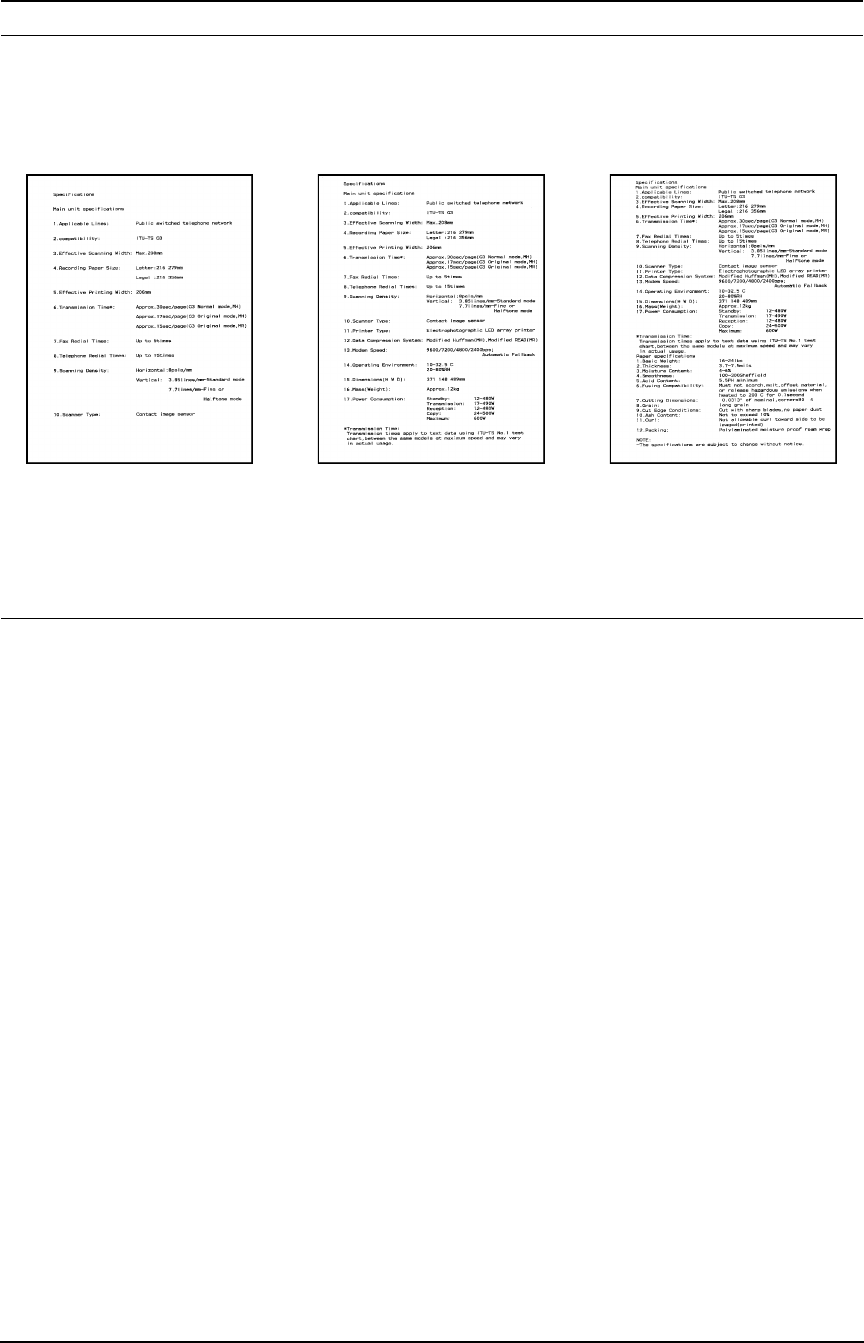
10. General Information
69
Toner life
Toner life depends on the amount of content in a received, copied or printed document. The following is
the approximate relationship between image area and toner life for replacement toner cartridge
(Model No. KX-FA83). Toner life varies in actual usage.
Note:
LThe image area changes with the depth, thickness and size of the characters.
LIf you turn on the toner save feature, the toner cartridge will last approx. 40% longer.
Drum life
The included drum unit or Model No. KX-FA84 can print approx. 10,000 letter-sized sheets at 20 sheets
per print job, and approx. 5,000 letter-sized sheets at 1 sheet per print job regardless of the content of the
image area. The actual drum life is determined by various factors, such as temperature, humidity and
type of paper, etc.
Note:
LAny details given in these instructions are subject to change without notice.
LThe pictures and illustrations in these instructions may vary slightly from the actual product.
5% image area
Approx. 2,500 sheets of letter
size paper can be printed.
10% image area
Approx. 1,200 sheets of letter
size paper can be printed.
15% image area
Approx. 800 sheets of letter size
paper can be printed.
FL511.book Page 69 Thursday, April 17, 2003 1:42 PM

10. General Information
70
FCC and Other Informat io n
10.3 FCC and Other Information
This equipment complies with Part 68 of the FCC
rules and the requirements adopted by the ACTA.
On the rear of this equipment is a label that
contains, among other information, a product
identifier in the format US:ACJ----------.
If requested, this number must be provided to the
telephone company.
• Registration No .....(found on the rear of the unit)
• Ringer Equivalence No. (REN)
...............................(found on the rear of the unit)
A plug and jack used to connect this equipment to
the premises wiring and telephone network must
comply with the applicable FCC Part 68 rules and
requirements adopted by the ACTA. A compliant
telephone cord and modular plug is provided with
this product. It is designed to be connected to a
compatible modular jack that is also compliant.
The REN is used to determine the number of
devices that may be connected to a telephone line.
Excessive RENs on a telephone line may result in
the devices not ringing in response to an incoming
call. In most but not all areas, the sum of RENs
should not exceed five (5.0).To be certain of the
number of devices that may be connected to a
line, as determined by the total RENs, contact the
local telephone company. For products approved
after July 23,2001,the REN for this product is part
of the product identifier that has the format
US:AAAEQ##TXXXX. The digits represented by
## are the REN without a decimal point (e.g.,03 is
a REN of 0.3).
If this equipment causes harm to the telephone
network, the telephone company will notify you in
advance that temporary discontinuance of service
may be required. But if advance notice isn't
practical, the telephone company will notify the
customer as soon as possible. Also, you will be
advised of your right to file a complaint with the
FCC if you believe it is necessary.
The telephone company may make changes in its
facilities, equipment, operations or procedures that
could affect the operation of the equipment. If this
happens the telephone company will provide
advance notice in order for you to make necessary
modifications to maintain uninterrupted service.
If trouble is experienced with this equipment, for
repair or warranty information, please contact a
Factory Servicenter or other Authorized Servicer. If
the equipment is causing harm to the telephone
network, the telephone company may request that
you disconnect the equipment until the problem is
resolved.
Connection to party line service is subject to state
tariffs. Contact the state public utility commission,
public service commission or corporation
commission for information.
This equipment is hearing aid compatible as
defined by the FCC in 47 CFR Section 68.316.
If your home has specially wired alarm equipment
connected to the telephone line, ensure the
installation of this equipment does not disable your
alarm equipment. If you have questions about
what will disable alarm equipment, consult your
telephone company or a qualified installer.
WHEN PROGRAMMING EMERGENCY
NUMBERS AND(OR) MAKING TEST CALLS TO
EMERGENCY NUMBERS:
1) Remain on the line and briefly explain to the
dispatcher the reason for the call.
2) Perform such activities in the off-peak hours,
such as early morning or late evenings.
The software contained in this equipment to allow
user access to the network must be upgraded to
recognize newly established network area codes
and exchange codes as they are placed into
service. Failure to upgrade the premises systems
or peripheral equipment to recognize the new
codes as they are established will restrict the
customer and the customer's employees from
gaining access to the network and to these codes.
CAUTION:
Any changes or modifications not expressly
approved by the party responsible for compliance
could void the user’s authority to operate this
device.
NOTE:
This equipment has been tested and found to
comply with the limits for a Class B digital device,
pursuant to Part 15 of the FCC Rules. These limits
are designed to provide reasonable protection
against harmful interference in a residential
installation. This equipment generates, uses, and
can radiate radio frequency energy and, if not
installed and used in accordance with the
instructions, may cause harmful interference to
radio communications. However, there is no
guarantee that interference will not occur in a
particular installation. If this equipment does cause
harmful interference to radio or television
reception, which can be determined by turning the
equipment off and on, the user is encouraged to
try to correct the interference by one or more of
the following measures:
FL511.book Page 70 Thursday, April 17, 2003 1:42 PM

10. General Information
71
— Reorient or relocate the receiving antenna.
— Increase the separation between the
equipment and receiver.
— Connect the equipment into an outlet on a
circuit different from that to which the receiver
is connected.
— Consult the dealer or an experienced radio/TV
technician for help.
FL511.book Page 71 Thursday, April 17, 2003 1:42 PM

10. General Information
72
Limited Wa rranty
10.4 Limited Warranty
PANASONIC CONSUMER ELECTRONICS COMPANY,
DIVISION OF MATSUSHITA ELECTRIC
CORPORATION OF AMERICA
One Panasonic Way,
Secaucus, New Jersey 07094
PANASONIC SALES COMPANY,
DIVISION OF MATSUSHITA
ELECTRIC OF PUERTO RICO, INC.,
Ave. 65 de Infantería, Km. 9.5
San Gabriel Industrial Park,
Carolina, Puerto Rico 00985
Panasonic Facsimile Product
Limited Warranty
Limited Warranty Coverage
If your product does not work properly because of a defect in materials or workmanship, Panasonic
Consumer Electronics Company or Panasonic Sales Company (collectively referred to as “the warrantor”)
will, for the length of the period indicated on the chart below, which starts with the date of original purchase
(“Limited Warranty period”), at its option either (a) repair your product with new or refurbished parts, or (b)
replace it with a new or a refurbished product. The decision to repair or replace will be made by the
warrantor.
Batteries, antennas, ink film, toner cartridge, drum unit, and ink cartridge (as may be applicable), and
cosmetic parts (cabinet) are not warranted under this Limited Warranty.
During the “Labor” Limited Warranty period there will be no charge for labor. During the “Parts” Limited
Warranty period, there will be no charge for parts. You must carry-in or mail-in your product during the
Limited Warranty period. This Limited Warranty only applies to products purchased and serviced in the
United States or Puerto Rico. This Limited Warranty is extended only to the original purchaser and only
covers products purchased as new. A purchase receipt or other proof of the original purchase date is
required for Limited Warranty service.
Carry-In or Mail-In Service
For Carry-In or Mail-In Service in the United States call 1-800-HELP-FAX (1-800-435-7329)
For assistance in Puerto Rico call Panasonic Sales Company (787)-750-4300 or fax (787)-768-2910.
Limited Warranty Limits And Exclusions
This Limited Warranty ONLY COVERS failures due to defects in materials or workmanship, and DOES NOT
COVER normal wear and tear or cosmetic damage. The Limited Warranty ALSO DOES NOT COVER
damages which occurred in shipment, or failures which are caused by products not supplied by the
warrantor such as non Panasonic ink film, toner cartridge or drum unit, or failures which result from
accidents, misuse, abuse, neglect, mishandling, misapplication, alteration, faulty installation, set-up
adjustments, signal reception problems, misadjustment of consumer controls, improper maintenance,
power line surge, improper voltage supply, lightning damage, modification, or commercial use (such as in a
hotel, office, restaurant, or other business), rental use of the product, service by anyone other than a
Factory Servicenter or other Authorized Servicer, or damage that is attributable to acts of God.
THERE ARE NO EXPRESS WARRANTIES EXCEPT AS LISTED UNDER “LIMITED WARRANTY
COVERAGE”. THE WARRANTOR IS NOT LIABLE FOR INCIDENTAL OR CONSEQUENTIAL
DAMAGES RESULTING FROM THE USE OF THIS PRODUCT, OR ARISING OUT OF ANY BREACH OF
THIS LIMITED WARRANTY. (As examples, this excludes damages for lost time, cost of having someone
remove or re-install an installed unit if applicable, or travel to and from the servicer. The items listed are not
exclusive, but are for illustration only.) ALL EXPRESS AND IMPLIED WARRANTIES, INCLUDING THE
WARRANTY OF MERCHANTABILITY, ARE LIMITED TO THE PERIOD OF THE LIMITED WARRANTY.
FAX categories Parts Labor
Laser Facsimile
Thermal Transfer Facsimile 6 Months
1 (one) Year
6 Months
1 (one) Year
FL511.book Page 72 Thursday, April 17, 2003 1:42 PM
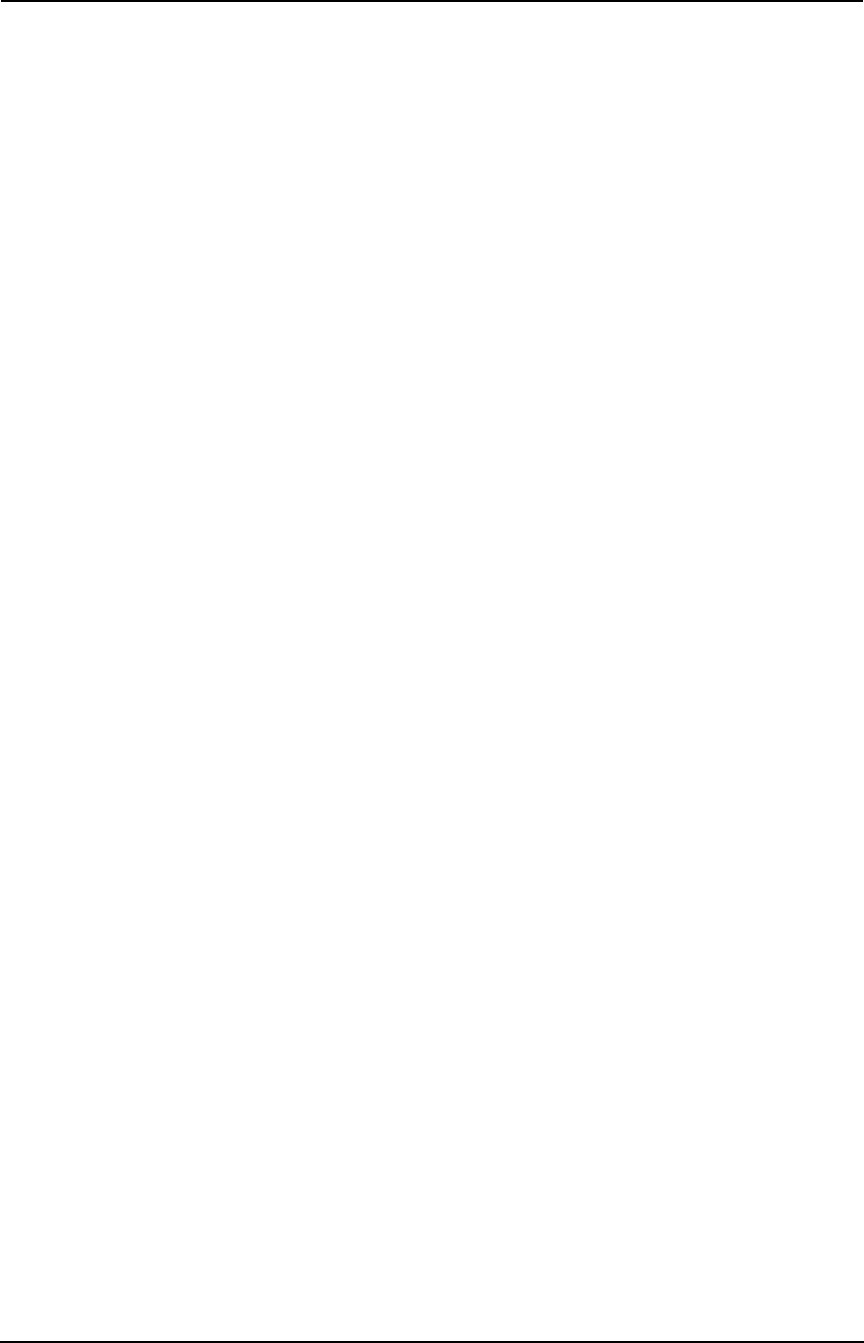
10. General Information
73
Some states do not allow the exclusion or limitation of incidental or consequential damages, or limitations
on how long an implied Limited Warranty lasts, so the exclusions may not apply to you.
This Limited Warranty gives you specific legal rights and you may also have other rights which vary from
state to state. If a problem with this product develops during or after the Limited Warranty period, you may
contact your dealer or Servicenter. If the problem is not handled to your satisfaction, then write to the
warrantor’s Consumer Affairs Department at the addresses listed for the warrantor.
PARTS AND SERVICE WHICH ARE NOT COVERED BY THIS LIMITED WARRANTY ARE YOUR
RESPONSIBILITY.
For product service
• Call toll-free 1-800-HELP-FAX (1-800-435-7329)
for the location of an authorized servicenter.
For out of Limited Warranty technical support
• After the Limited Warranty has expired, please
contact our Continued Services Technical
Support Line at 1-900-555-PANA (1-900-555-
7262) for support on a fee basis.
When you ship the product
• Carefully pack your unit, preferably in the original
carton.
• Attach a letter, detailing the symptom or problem,
to the outside of the carton.
• Send the unit to an authorized servicenter,
prepaid and adequately insured.
• Do not send your unit to the Panasonic
Consumer Electronics Company or to any
executive or regional sales office. These
locations do not repair consumer products.
FL511.book Page 73 Thursday, April 17, 2003 1:42 PM
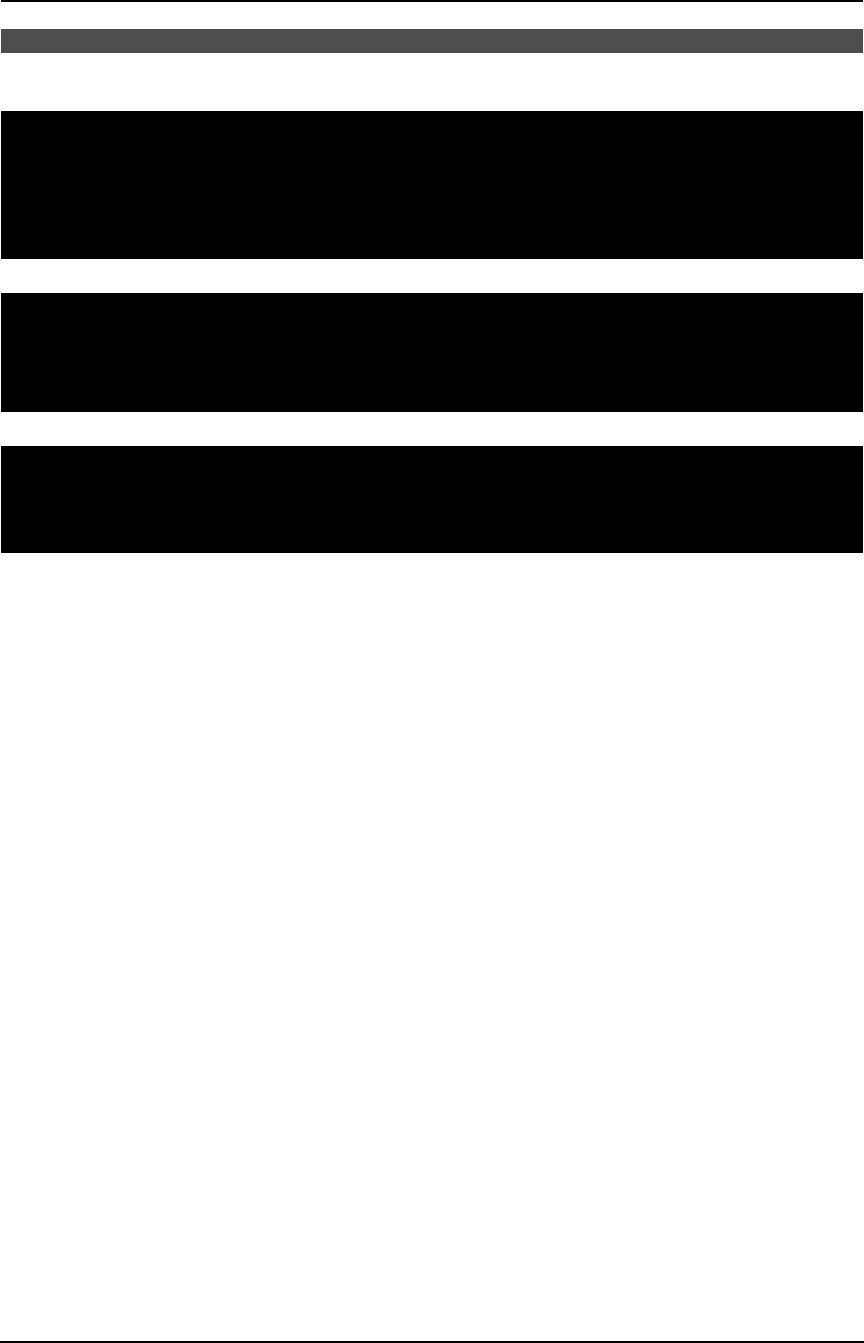
10. General Information
74
Customer Services
10.5 Customer Services directory
To obtain service or technical assistance during the warranty period, please
contact:1-800-HELP-FAX (1-800-435-7329), Monday-Friday 9am-8pm EST.
To obtain support or service after the warranty has expired, please contact:
1-900-555-PANA (1-900-555-7262) for support on a fee basis.
For hearing or speech impaired TTY users, TTY: 1-866-741-6422
Web Site: www.panasonic.com
(for customers in the USA or Puerto Rico ONLY)
You can purchase parts, accessories or locate your nearest servicenter by
visiting our Web Site.
Service in Puerto Rico
Matsushita Electric of Puerto Rico, Inc. Panasonic Sales Company / Factory Servicenter:
Ave. 65 de Infantería, Km. 9.5, San Gabriel Industrial Park, Carolina, Puerto Rico 00985
Phone (787) 750-4300 Fax (787) 768-2910
FL511.book Page 74 Thursday, April 17, 2003 1:42 PM
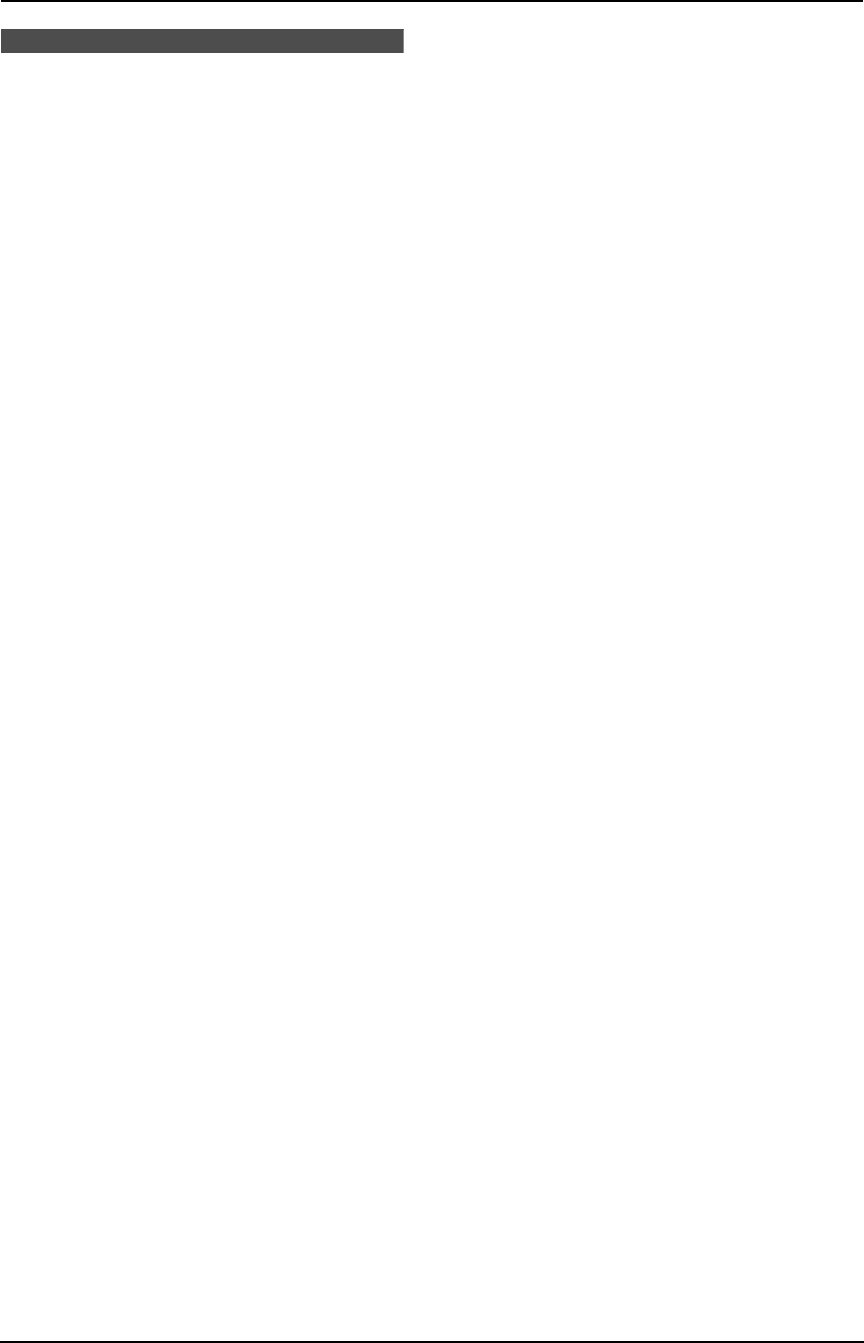
11. Index
75
11 . Index
11.1 Index
# #00 Quick Setup: 15
#01 Date and time: 28
#02 Your logo: 29
#03 Your fax number: 30
#04 Sending report: 37, 46
#06 FAX ring setting: 47
#12 Remote activation ID: 47
#13 Dialing mode: 47
#16 Paper size: 47
#17 Ringer pattern: 27
#22 Journal report: 37, 47
#23 Overseas mode: 47
#25 Delayed transmission: 47
#26 Caller ID list: 48
#31 Distinctive Ring: 42, 48
#32 Ring pattern: 43, 48
#37 Auto reduction: 48
#39 Display contrast: 48
#41 Fax activation code: 48
#44 Memory reception alert: 48
#46 Friendly reception: 48
#68 ECM selection: 48
#76 Connecting tone: 48
#79 Toner save: 49
#80 Reset advanced features: 49
A Accessories
A4 Paper guide: 14
Paper stacker: 12
Paper tray: 12
Advanced features: 47
Alert
Memory reception (Feature #44): 48
Answering machine: 21
Auto reduction (Feature #37): 48
B Basic features: 46
Broadcast transmission: 38
C Caller ID
Calling back: 33
Storing: 34
Caller ID list (Feature #26): 33, 48
Caller IQ feature: 64
Character table: 29
Cleaning: 61
Communication messages: 51
Connecting tone (Feature #76): 48
Connections: 15
Copy: 44
Collation: 44
Enlarge: 44
Reduce: 44
D Date and time (Feature #01): 28
Delayed transmission (Feature #25): 47
Dialing mode (Feature #13): 47
Direct command: 49
Display
Contrast (Feature #39): 48
Error messages: 51
Distinctive Ring service (Feature #31): 42, 48
Document size: 37
Drum life: 69
Drum unit: 10, 56
E ECM selection (Feature #68): 48
Error messages: 51
Extension telephone: 40
F Fax activation code (Feature #41): 48
Fax number (Feature #03): 30, 46
Friendly reception (Feature #46): 48
H Help: 27
J Jams
Document: 60
Recording paper: 58
Journal report (Feature #22): 37, 47
Junk fax prohibitor: 40
L Logo (Feature #02): 29, 46
N Navigator directory
Making a phone call: 32
Selecting characters: 29
Sending faxes: 37
Storing: 31
O One-touch dial
Making a phone call: 32
Selecting characters: 29
Sending faxes: 37
Storing: 31
openLCR service: 64
Overseas mode (Feature #23): 47
P Paper size (Feature #16): 47
Power failure: 55
Programming: 46
Q Quick scan: 36
Quick Setup (Feature #00): 15
R Receiving
Automatically: 40
Manually: 39
FL511.book Page 75 Thursday, April 17, 2003 1:42 PM
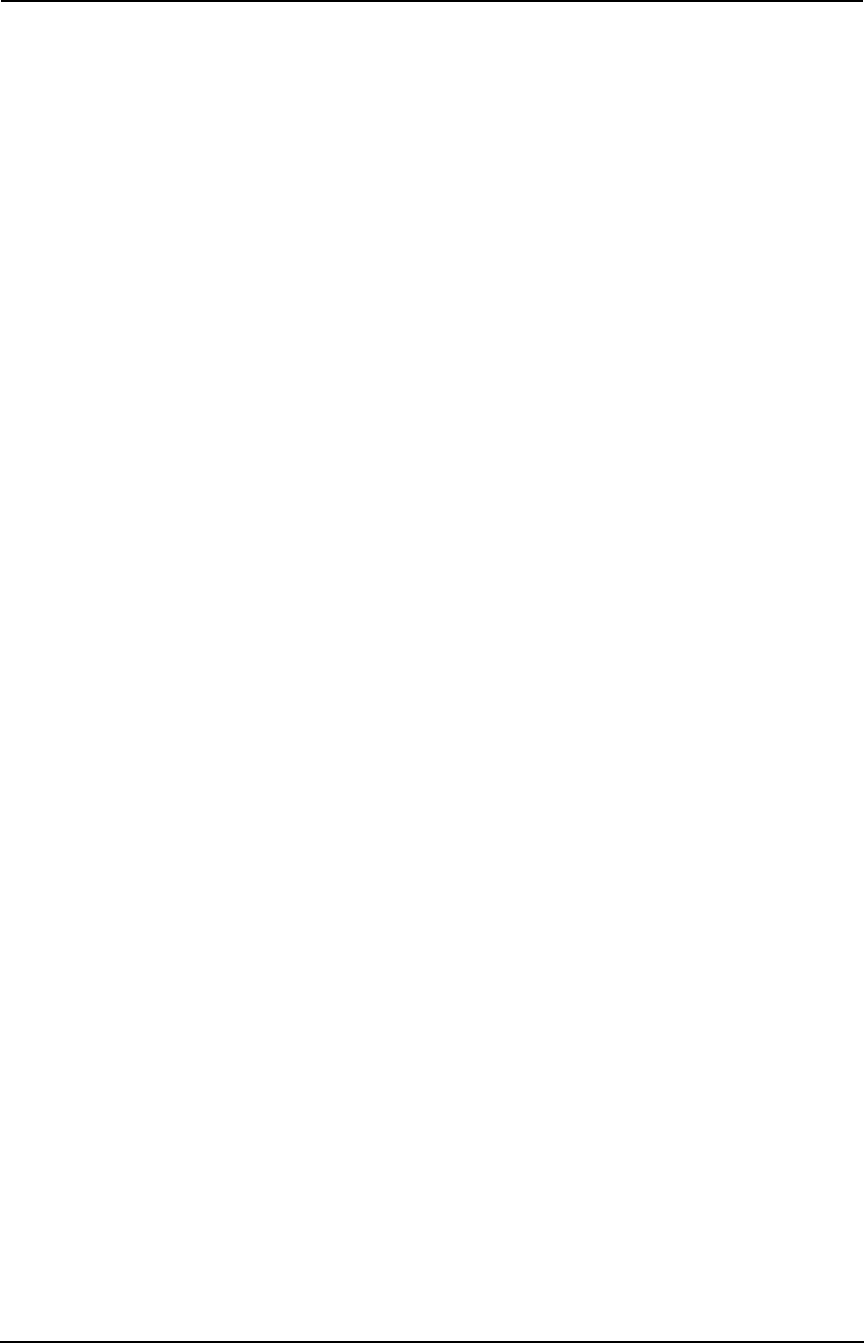
11. Index
76
Receiving alert (Feature #44): 48
Recording paper: 13
Recording paper size: 68
Redialing: 36, 38
Remote activation ID (Feature #12): 47
Reports
Broadcast programming: 66
Broadcast sending: 39
Caller ID: 34, 48
Journal: 37, 66
Power down: 55
Printer test: 66
Sending: 37, 46
Setup: 66
Telephone number: 66
Reset (Feature #80): 49
Resolution: 36, 44
Ringer pattern (Feature #17): 27, 47
Ring pattern for Distinctive Ring (Feature
#32): 43, 48
Ring setting
FAX ONLY (Feature #06): 47
S Sending
Broadcast: 39
From memory: 36
Manually: 36
Navigator directory: 37
One-touch dial: 37
Sending report (Feature #04): 37, 46
Set default (Feature #80): 49
Storing
Broadcast: 38
Navigator directory: 31
One-touch dial: 31
T Toner cartridge
Installing: 10
Replacing: 56
Toner life: 69
Toner save (Feature #79): 11, 49
V Volume: 27
FL511.book Page 76 Thursday, April 17, 2003 1:42 PM
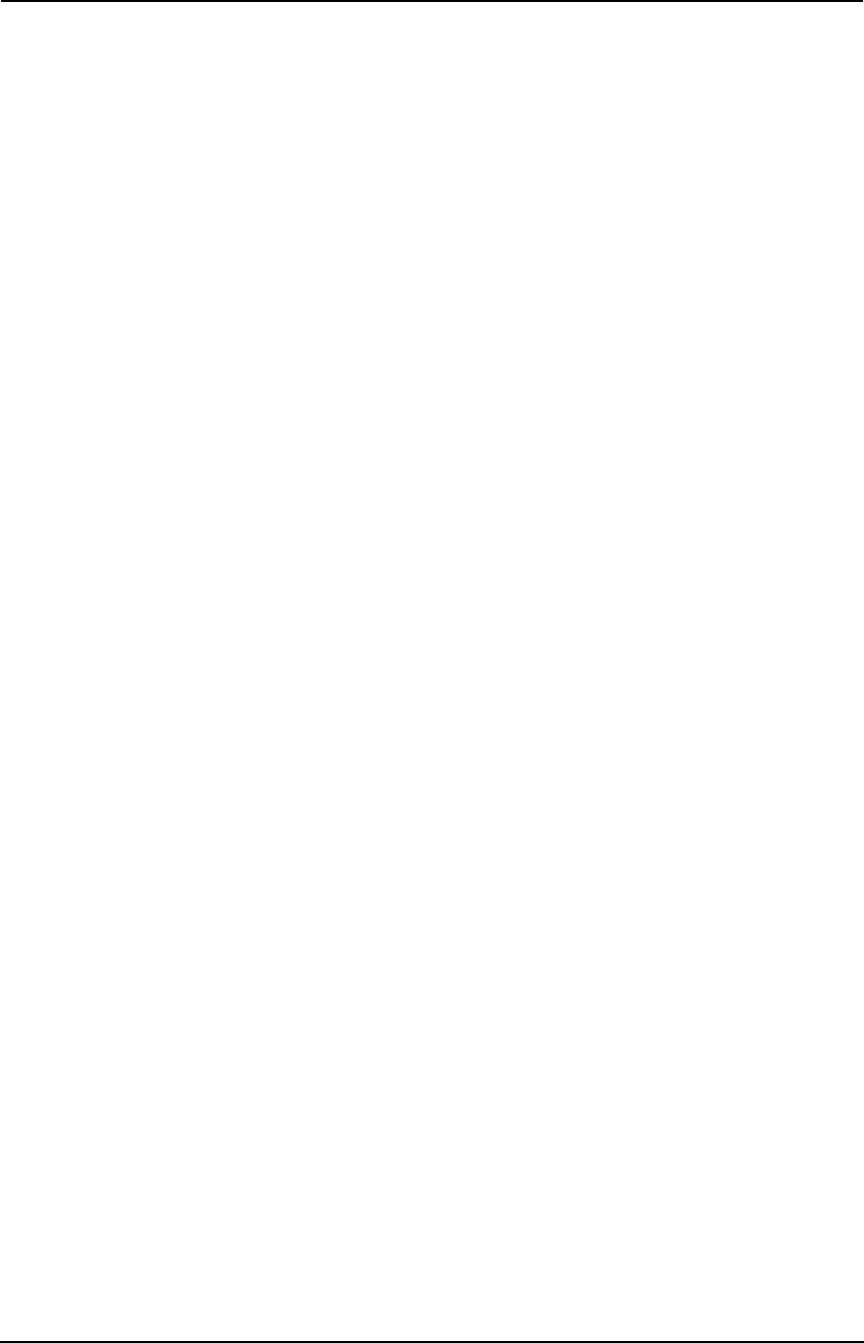
77
FL511.book Page 77 Thursday, April 17, 2003 1:42 PM

78
FL511.book Page 78 Thursday, April 17, 2003 1:42 PM
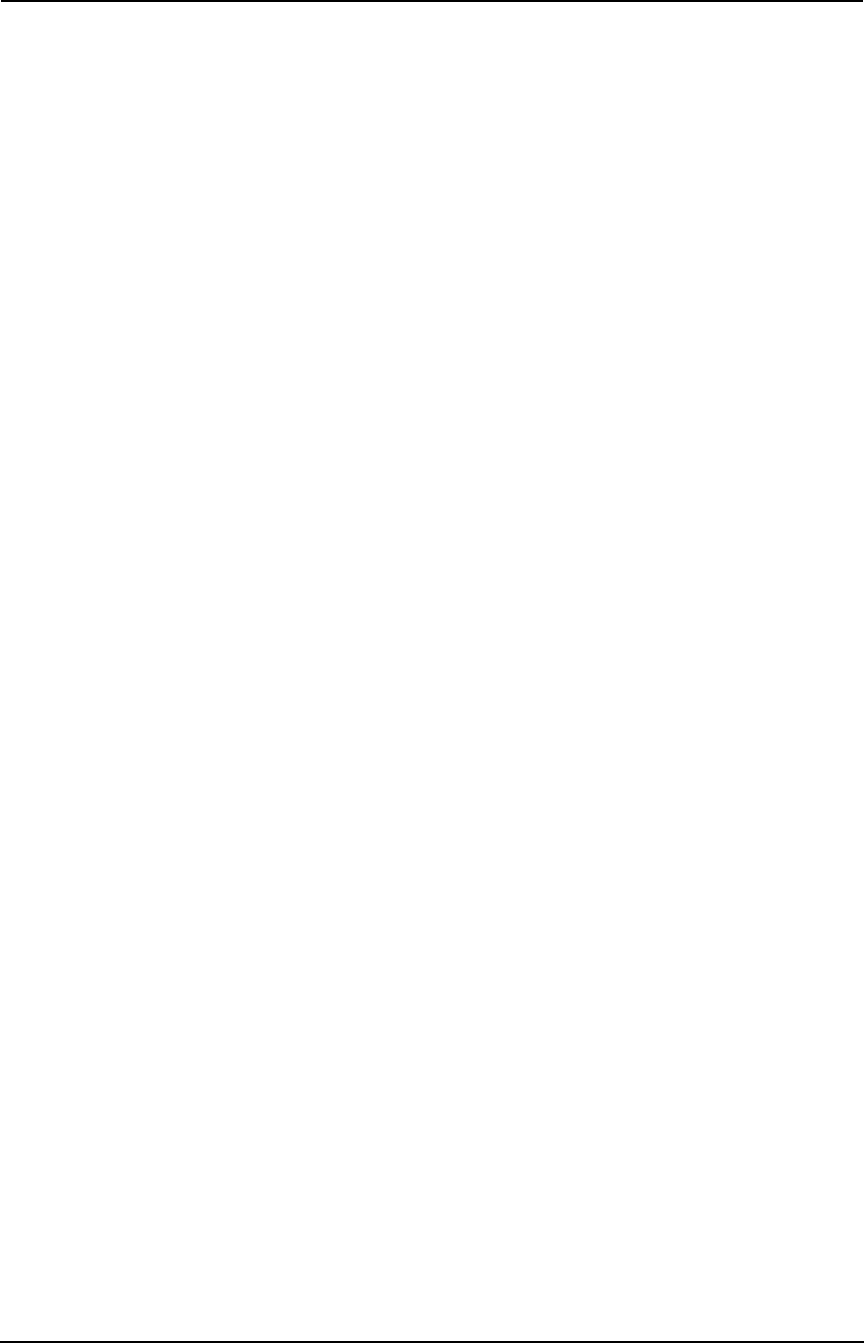
79
FL511.book Page 79 Thursday, April 17, 2003 1:42 PM
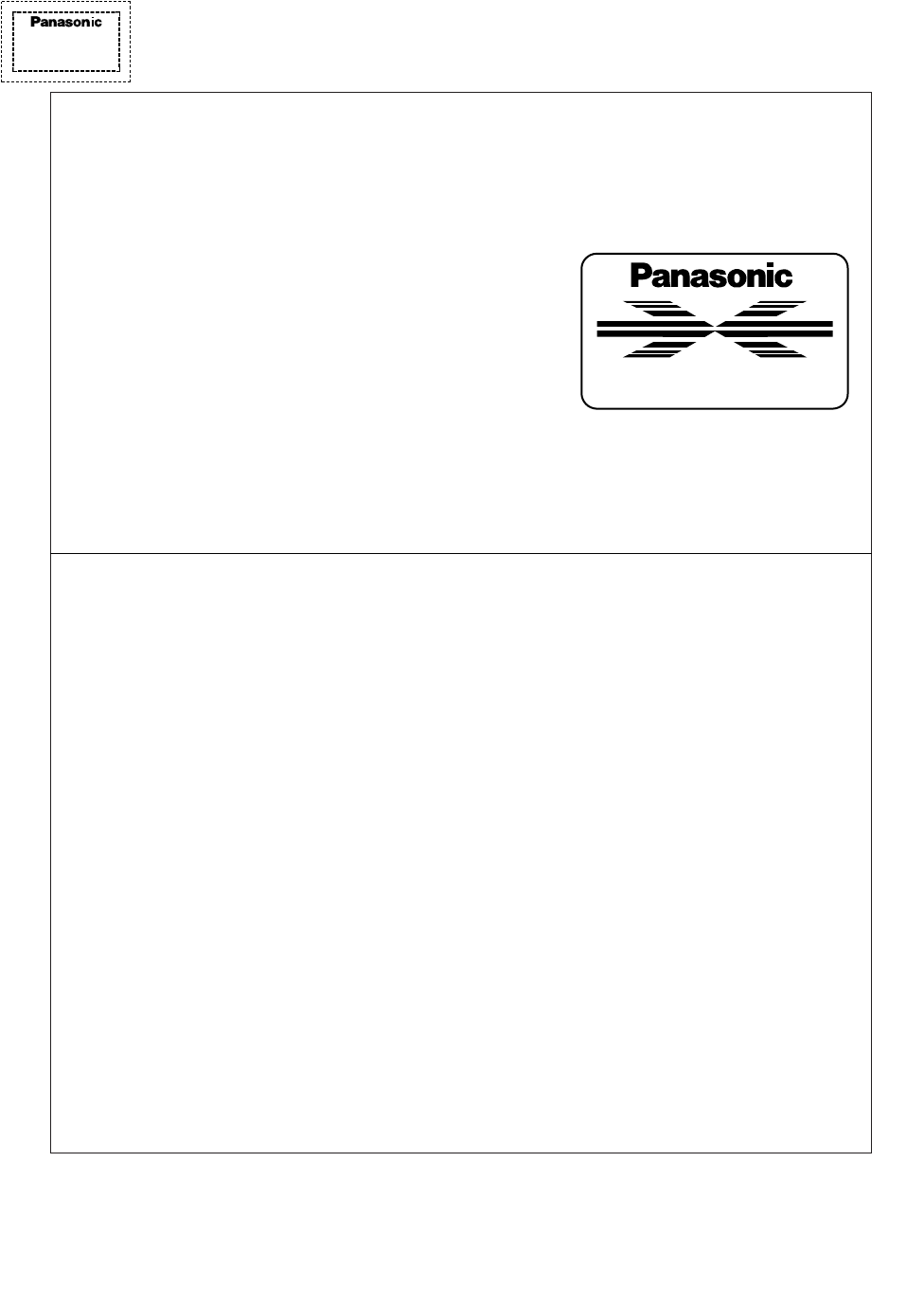
Free peace of mind,
direct from Panasonic
NO EXTRA COST
■
1-year limited warranty1: parts, labor, and toll-free
help line2
■
Free overnight replacement3 and repair program
F
AX
A
DVANTAGE
P
ROGRAM
PFQX1823ZB
CM0303EN1043
KX-FL511
Proof of Purchase
Panasonic FAX ADVANTAGE PROGRAM
Panasonic Consumer Electronics
Company, Division of Matsushita
Electric Corporation of America
One Panasonic Way,
Secaucus, New Jersey 07094
Panasonic Sales Company,
Division of Matsushita Electric of
Puerto Rico, Inc.
Ave. 65 de Infantería, Km. 9.5
San Gabriel Industrial Park, Carolina,
Puerto Rico 00985
The Panasonic Fax Advantage Consumer Service Program.
Panasonic knows that if your fax machine is not up and running,
neither is your business. That’s why we created the Panasonic
Fax Advantage Program. Included at no extra cost with the
purchase of a new and unused Panasonic Fax Machine, the Fax
Advantage Program can provide a free replacement unit3
overnight if your original unit is in need of repair.
Here’s how it works:
1. If you have a problem with your fax that you purchased new
and unused while it is covered by the period of limited
warranty1, call our toll-free help-line at 1-800-HELP-FAX2.
2. Talk to one of our technical experts to diagnose your problem
over the phone.
3. If repairs are necessary and you are entitled to service under
the terms and conditions of the limited warranty4, we will send
a refurbished replacement unit to you by UPS overnight
service delivery.
A second option available under our limited warranty is to mail-in
or carry-in your fax to one of our Regional Service centers, where
the unit will be repaired and returned to you.
Instructions:
If you choose to receive a replacement unit under the Fax
Advantage Program, Panasonic will provide a replacement unit
which will be completely refurbished, quality-tested by Panasonic
technicians and individually hand-inspected before it is shipped
to you. You will keep the replacement unit and send the original
unit to us in the replacement unit’s box. UPS will pick up the unit
at no charge to you, should it be determined that you are entitled
to warranty service. A proof-of-purchase must be included with
the returned product. Any unit that is replaced by Panasonic and
not shipped with proper proof-of-purchase by you will be subject
to a minimum $100.00 charge. The original unit must be properly
packaged in the same manner as the replacement unit, utilizing
the packing materials provided. Damage due to improper or
inadequate packing will be charged to you as an out-of-warranty
cost.
If our 1-800-HELP-FAX technicians determine that your unit
may be an “out-of-box failure”5, we will attempt to provide you
with a factory-new replacement unit6. You must ship a copy of
your receipt with your original unit to verify that you purchased
the unit within 10 days prior to your 1-800-HELP-FAX call.
Requirements:
You must give our technicians a valid credit card number
(Discover, VISA, Master Card, or American Express/Optima).
Product that is not returned to Panasonic by 10 business days
after shipment of the replacement product will be charged to
your credit card account at Panasonic’s Suggested Retail Price
(see dealer for details). If your original unit is not eligible for
warranty service, your card will be charged for the non-warranty
repair of the unit at Panasonic’s current rate for parts and labor
and for any shipping charges associated with this program. If
you do not wish to pay out-of-warranty repair costs, you will be
responsible for returning the replacement unit to Panasonic and
for paying all shipping charges associated with this program
including the overnight delivery of the replacement product to
you, shipment of the problem unit to Panasonic, shipment of
the replacement unit back to Panasonic and the return of your
original unit back to you. Credit status will be verified prior to
sending the replacement product.
1. See dealer for limited warranty details.
2. After the fax advantage program, contact our Continued
Services Technical Support Line at 1-900-555-PANA (1-900-
555-7262), for fee based technical support.
3. Replacement unit is refurbished.
4. Replacement program is only available in the 50 United
States and is subject to termination at any time without
advance notice.
5. “Out-of-box failure” is an inoperable unit that was purchased
no more than 10 days prior to your 1-800-HELP-FAX call,
and would otherwise qualify for warranty service under the
terms and conditions of the limited warranty.
6. Panasonic reserves the right to send a refurbished unit.
FL511.book Page 80 Thursday, April 17, 2003 1:42 PM