Photoshop 5.0 API Guide
Photoshop%20API%20Guide
Photoshop%20API%20Guide
User Manual:
Open the PDF directly: View PDF ![]() .
.
Page Count: 152 [warning: Documents this large are best viewed by clicking the View PDF Link!]
- Title Page
- Table of Contents
- 1. Introduction
- 2. Plug-in Basics
- Plug-in modules and plug-in hosts
- A short history lesson
- Macintosh and Windows development
- Version Information
- Types of plug-in modules
- The plug-in module interface
- Memory management strategies
- Creating plug-in modules for the Mac OS
- Hardware and system software configuration
- Resources in a plug-in module
- Global variables
- Segmentation
- Installing plug-in modules
- Finding the plug-in directory for the Mac OS
- What’s in this toolkit for the Mac OS?
- Fat and PPC-only plug-ins and the cfrg resource
- Building 680x0-only plug-ins
- Debugging code resources in Metrowerks CodeWarrior
- Creating plug-in modules for Windows
- 3. Plug-in Host Callbacks
- Direct callbacks
- Callback suites
- Buffer suite
- Channel Ports suite
- Descriptor suite
- PIDescriptorParameters
- ReadDescriptorProcs suite
- OpenReadDescriptorProc( )
- CloseReadDescriptorProc( )
- GetAliasProc( )
- GetBooleanProc( )
- GetClassProc( )
- GetCountProc( )
- GetEnumeratedProc( )
- GetFloatProc( )
- GetIntegerProc( )
- GetKeyProc( )
- GetSimpleReferenceProc( )
- GetObjectProc( )
- GetPinnedFloatProc( )
- GetPinnedIntegerProc( )
- GetPinnedUnitFloatProc( )
- GetStringProc( )
- GetTextProc( )
- GetUnitFloatProc( )
- WriteDescriptorProc suite
- OpenWriteDescriptorProc( )
- CloseWriteDescriptorProc( )
- PutAliasProc( )
- PutBooleanProc( )
- PutClassProc( )
- PutCountProc( )
- PutEnumeratedProc( )
- PutFloatProc( )
- PutIntegerProc( )
- PutSimpleReferenceProc( )
- PutObjectProc( )
- PutStringProc( )
- PutTextProc( )
- Handle suite
- Image Services suite
- Property suite
- Pseudo-Resource suite
- 4. Suite PEA Callbacks
- Accessing Suites
- Suite PEA Buffer suite
- Suite PEA Channel Ports suite
- CountLevels( )
- GetDepth( )
- GetDataBounds( )
- GetWriteLimit( )
- GetTilingGrid()
- GetSupportRect( )
- GetDependentRect( )
- CanRead( )
- CanWrite( )
- ReadPixelsFromLevel( )
- WritePixelsToBaseLevel( )
- ReadScaledPixels( )
- FindSourceForScaledRead( )
- New( )
- SupportsOperation( )
- ApplyOperation( )
- AddOperation( )
- RemoveOperation( )
- NewCopyOnWrite( )
- Freeze( )
- Restore( )
- Suite PEA Color Space suite
- ColorSpace_Make( )
- ColorSpace_Delete( )
- ColorSpace_StuffComponents( )
- ColorSpace_ExtractComponents( )
- ColorSpace_StuffXYZ( )
- ColorSpace_ExtractXYZ( )
- ColorSpace_GetNativeSpace( )
- ColorSpace_Convert8( )
- ColorSpace_Convert16( )
- ColorSpace_IsBookColor( )
- ColorSpace_ExtractColorName( )
- ColorSpace_PickColor( )
- ColorSpace_Convert8to16( )
- ColorSpace_Convert16to8( )
- ColorSpace_ConvertToMonitorRGB( )
- Suite PEA Handle suite
- Suite PEA Error suite
- Suite PEA UI Hooks suite
- ProcessEventProc( )
- DisplayPixelsProc( )
- ProgressProc( )
- TestAbortProc( )
- MainAppWindowProc( )
- HostSetCursorProc( )
- HostTickCountProc( )
- PluginNameProc( )
- Progress_DoProgress( )
- Progress_DoTask( )
- Progress_DoSegmentTask( )
- Progress_ChangeProgressText( )
- Progress_DoPreviewTask( )
- Progress_DoWatchTask( )
- Progress_DoSuspendedWatchTask( )
- Progress_ContinueWatchCursor( )
- ProgressProc( )
- Suite PEA GetFileList suite
- Suite PEA GetPath suite
- Suite ZString suite
- MakeFromUnicode( )
- MakeFromCString( )
- MakeFromPascalString( )
- MakeRomanizationOfInteger( )
- MakeRomanizationOfFixed( )
- MakeRomanizationOfDouble( )
- GetEmpty( )
- Copy( )
- Replace( )
- TrimEllipsis( )
- TrimSpaces( )
- RemoveAccelerators( )
- AddRef( )
- Release( )
- IsAllWhiteSpace( )
- IsEmpty( )
- WillReplace( )
- LengthAsUnicodeCString( )
- AsUnicodeCString( )
- LengthAsCString( )
- AsCString( )
- LengthAsPascalString( )
- AsPascalString( )
- 5. Color Picker Modules
- 7. Export Modules
- 8. Filter Modules
- SampleCode/Filter/Dissolve
- SampleCode/Filter/Propetizer
- SampleCode/Filter/ColorMunger
- SampleCode/Filter/Hidden
- SampleCode/Filter/MFCPlugin
- SampleCode/Filter/PoorMansTypeTool
- SampleCode/Filter/Shell
- Calling sequence
- The Filter parameter block
- 10. Selection Modules
- 11. Scripting Plug-ins
- A. Data Structures
- Index
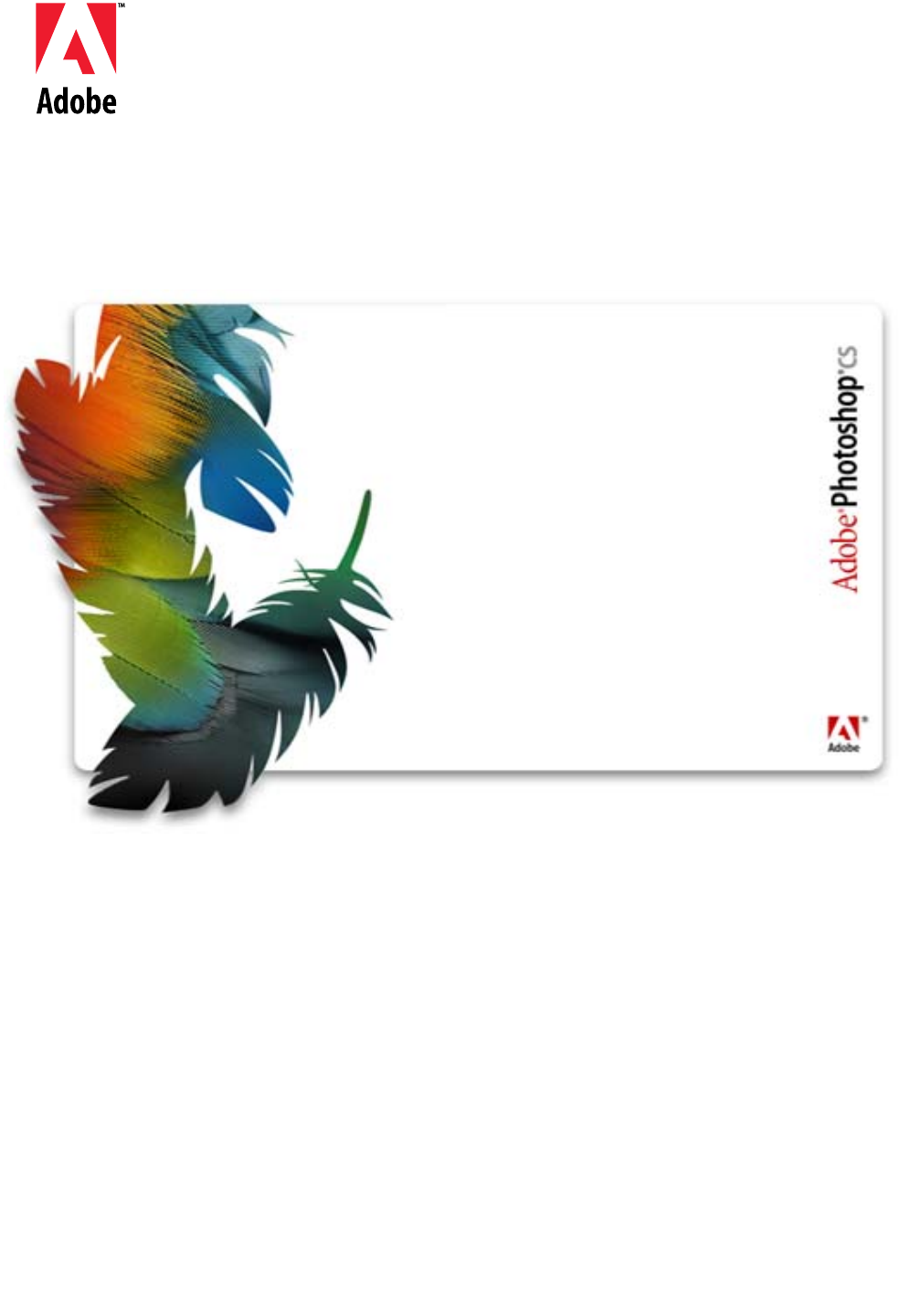
Title Page
Version CS
October 2003
Application
Programming
Interface Guide
Adobe Photoshop®
Adobe Photoshop API Guide
Copyright © 1991–2000 Adobe Systems Incorporated.
All rights reserved.
Portions Copyright © 1990–1991, Thomas Knoll.
The information in this document is furnished for informational use only, is
subject to change without notice, and should not be construed as a
commitment by Adobe Systems Incorporated. Adobe Systems Incorporated
assumes no responsibility or liability for any errors or inaccuracies that may
appear in this document. The software described in this document is
furnished under license and may only be used or copied in accordance with
the terms of such license.
Adobe, Adobe After Effects, Adobe PhotoDeluxe, Adobe Premiere, Adobe
Photoshop, Adobe Illustrator, Adobe Type Manager, ATM and PostScript are
trademarks of Adobe Systems Incorporated that may be registered in certain
jurisdictions. Macintosh and Apple are registered trademarks, and Mac OS is
a trademark of Apple Computer, Inc. Microsoft, Windows and Windows95
are registered trademarks of Microsoft Corporation. All other products or
name brands are trademarks of their respective holders.
Most of the material for this document was derived from earlier works by
Thomas Knoll, Mark Hamburg and Zalman Stern. Additional contributions
came from David Corboy, Kevin Johnston, Sean Parent and Seetha
Narayanan. It was then compiled and edited by Dave Wise and Paul
Ferguson. It was later edited for content and updates by Andrew Coven and
Thomas Ruark.
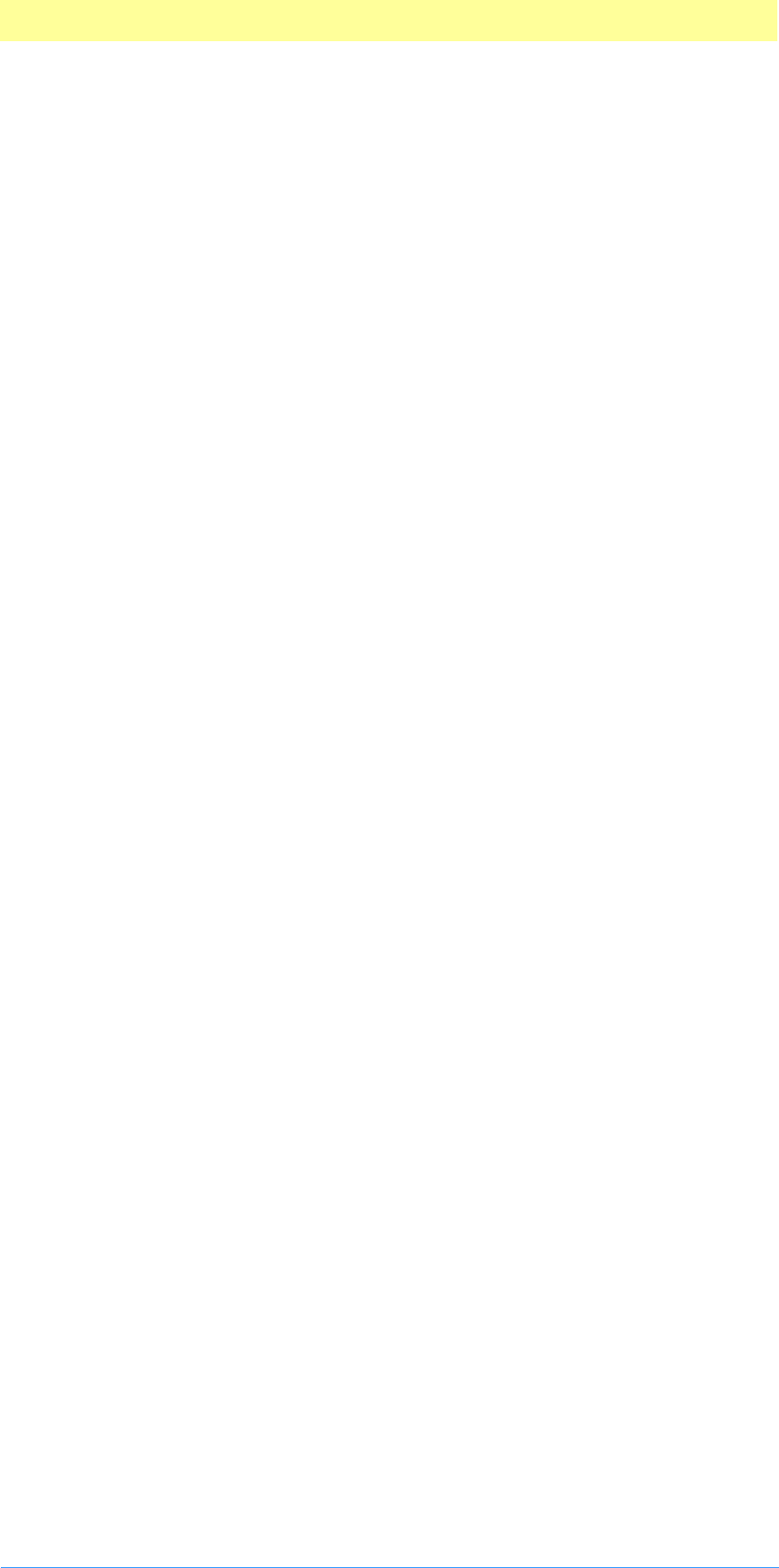
Table of Contents
Adobe Photoshop API Guide 3
Table of Contents
Title Page . . . . . . . . . . . . . . . . . . . . . . . . . . . . . . . 1
Table of Contents . . . . . . . . . . . . . . . . . . . . . . . . 3
1. Introduction . . . . . . . . . . . . . . . . . . . . . . . . . . . 11
Audience . . . . . . . . . . . . . . . . . . . . . . . . . . . . . . . . . . . . . . . . . . . 11
About this guide . . . . . . . . . . . . . . . . . . . . . . . . . . . . . . . . . . . . . 11
How to use this guide. . . . . . . . . . . . . . . . . . . . . . . . . . . . . . . . . 11
Contents of the Photoshop plug–in toolkit . . . . . . . . . . . . . . . 12
SDK discussion mailing list . . . . . . . . . . . . . . . . . . . . . . . . . . . . . . . . . . 13
2. Plug-in Basics . . . . . . . . . . . . . . . . . . . . . . . . . . 14
Plug–in modules and plug–in hosts . . . . . . . . . . . . . . . . . . . . . . 14
A short history lesson . . . . . . . . . . . . . . . . . . . . . . . . . . . . . . . . . 14
Macintosh and Windows development. . . . . . . . . . . . . . . . . . . 15
Version Information . . . . . . . . . . . . . . . . . . . . . . . . . . . . . . . . . . 15
Types of plug–in modules. . . . . . . . . . . . . . . . . . . . . . . . . . . . . . . . . . . 18
Plug–in module files . . . . . . . . . . . . . . . . . . . . . . . . . . . . . . . . . . 19
Plug–in file types and extensions. . . . . . . . . . . . . . . . . . . . . . . . 19
Basic data types. . . . . . . . . . . . . . . . . . . . . . . . . . . . . . . . . . . . . . 20
The plug–in module interface . . . . . . . . . . . . . . . . . . . . . . . . . . . . . . . 21
Error reporting . . . . . . . . . . . . . . . . . . . . . . . . . . . . . . . . . . . . . . 21
About boxes . . . . . . . . . . . . . . . . . . . . . . . . . . . . . . . . . . . . . . . . 22
Memory management strategies. . . . . . . . . . . . . . . . . . . . . . . . . . . . . 24
maxSpace vs. bufferSpace on the Macintosh . . . . . . . . . . . . . . 24
Creating plug–in modules for the Mac OS . . . . . . . . . . . . . . . . . . . . . 26
Hardware and system software configuration . . . . . . . . . . . . . 26
Resources in a plug–in module . . . . . . . . . . . . . . . . . . . . . . . . . 26
Global variables. . . . . . . . . . . . . . . . . . . . . . . . . . . . . . . . . . . . . . 26
Segmentation . . . . . . . . . . . . . . . . . . . . . . . . . . . . . . . . . . . . . . . 27
Installing plug–in modules . . . . . . . . . . . . . . . . . . . . . . . . . . . . . 28
Finding the plug-in directory for the Mac OS . . . . . . . . . . . . . . 29
What’s in this toolkit for the Mac OS? . . . . . . . . . . . . . . . . . . . 29
Fat and PPC-only plug-ins and the cfrg resource . . . . . . . . . . . 30
Building 680x0–only plug-ins . . . . . . . . . . . . . . . . . . . . . . . . . . . 30
Debugging code resources in Metrowerks CodeWarrior . . . . . 31
Creating plug–in modules for Windows . . . . . . . . . . . . . . . . . . . . . . . 32
Hardware and software configuration . . . . . . . . . . . . . . . . . . . 32
Structure packing . . . . . . . . . . . . . . . . . . . . . . . . . . . . . . . . . . . . 32
Resources . . . . . . . . . . . . . . . . . . . . . . . . . . . . . . . . . . . . . . . . . . . 32
Calling a Windows plug–in. . . . . . . . . . . . . . . . . . . . . . . . . . . . . 33
Installing plug–in modules . . . . . . . . . . . . . . . . . . . . . . . . . . . . . 33
Finding the plug-in directory in Windows . . . . . . . . . . . . . . . . 33
What’s in this toolkit for Windows? . . . . . . . . . . . . . . . . . . . . . 34
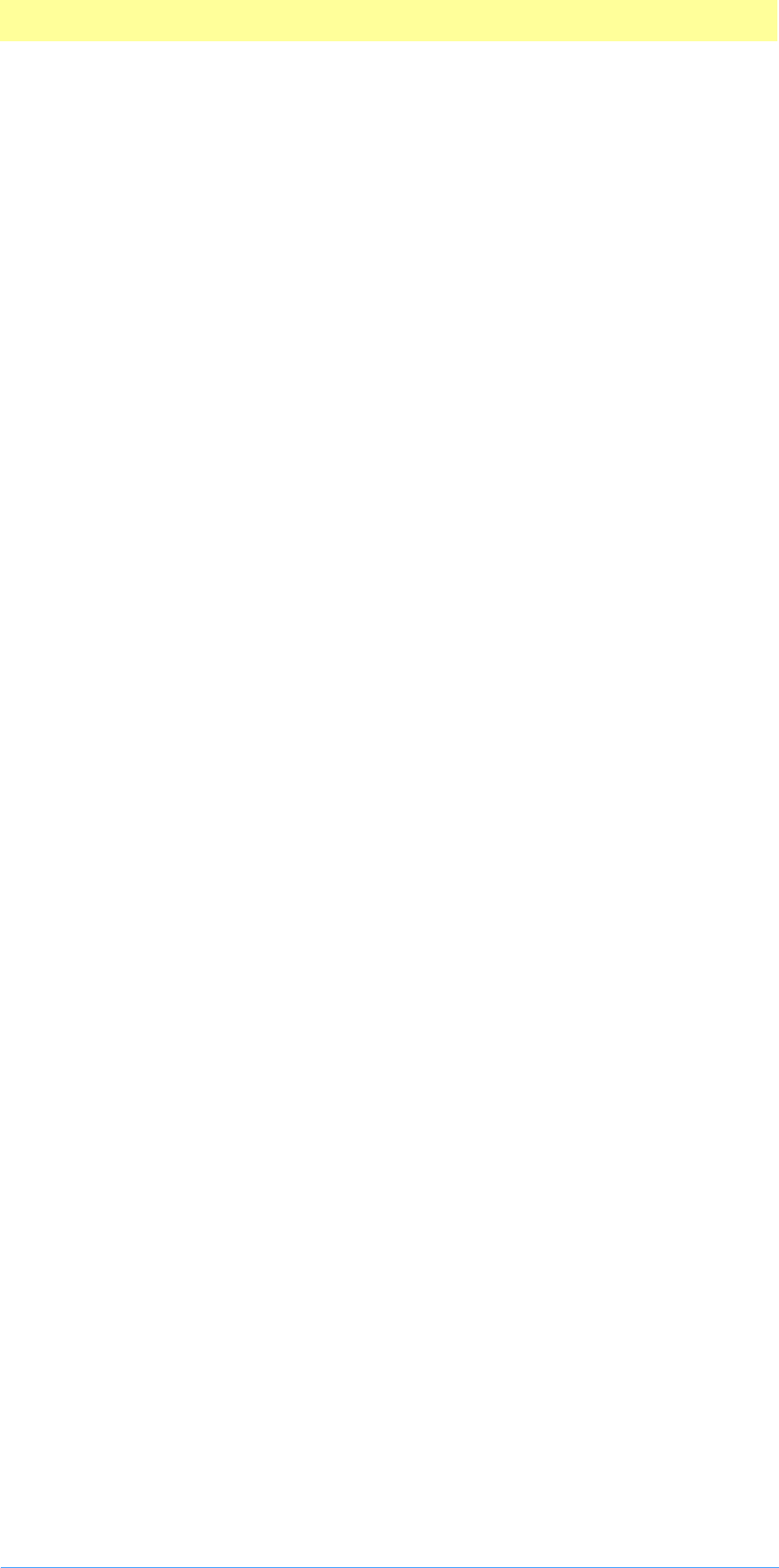
Table of Contents
Adobe Photoshop API Guide 4
3. Plug-in Host Callbacks . . . . . . . . . . . . . . . . . . . 36
Direct callbacks . . . . . . . . . . . . . . . . . . . . . . . . . . . . . . . . . . . . . . . . . . . 37
AdvanceStateProc( ) . . . . . . . . . . . . . . . . . . . . . . . . . . . . . . . . . . 37
ColorServicesProc( ). . . . . . . . . . . . . . . . . . . . . . . . . . . . . . . . . . . 38
DisplayPixelsProc( ) . . . . . . . . . . . . . . . . . . . . . . . . . . . . . . . . . . . 38
HostProc( ) . . . . . . . . . . . . . . . . . . . . . . . . . . . . . . . . . . . . . . . . . . 39
ProcessEventProc( ) . . . . . . . . . . . . . . . . . . . . . . . . . . . . . . . . . . . 39
SpaceProc( ) . . . . . . . . . . . . . . . . . . . . . . . . . . . . . . . . . . . . . . . . . 39
TestAbortProc( ) . . . . . . . . . . . . . . . . . . . . . . . . . . . . . . . . . . . . . 39
UpdateProgressProc( ) . . . . . . . . . . . . . . . . . . . . . . . . . . . . . . . . 40
Callback suites . . . . . . . . . . . . . . . . . . . . . . . . . . . . . . . . . . . . . . . . . . . . 41
Buffer suite . . . . . . . . . . . . . . . . . . . . . . . . . . . . . . . . . . . . . . . . . . . . . . 42
BufferSpaceProc( ). . . . . . . . . . . . . . . . . . . . . . . . . . . . . . . . . . . . 42
AllocateBufferProc( ) . . . . . . . . . . . . . . . . . . . . . . . . . . . . . . . . . 42
FreeBufferProc( ) . . . . . . . . . . . . . . . . . . . . . . . . . . . . . . . . . . . . . 43
LockBufferProc( ). . . . . . . . . . . . . . . . . . . . . . . . . . . . . . . . . . . . . 43
UnlockBufferProc( ). . . . . . . . . . . . . . . . . . . . . . . . . . . . . . . . . . . 43
Channel Ports suite . . . . . . . . . . . . . . . . . . . . . . . . . . . . . . . . . . . . . . . . 44
ReadPixelsProc( ) . . . . . . . . . . . . . . . . . . . . . . . . . . . . . . . . . . . . . 44
WriteBasePixelsProc( ). . . . . . . . . . . . . . . . . . . . . . . . . . . . . . . . . 45
ReadPortForWritePortProc( ) . . . . . . . . . . . . . . . . . . . . . . . . . . . 45
Descriptor suite . . . . . . . . . . . . . . . . . . . . . . . . . . . . . . . . . . . . . . . . . . . 46
PIDescriptorParameters . . . . . . . . . . . . . . . . . . . . . . . . . . . . . . . 46
ReadDescriptorProcs suite . . . . . . . . . . . . . . . . . . . . . . . . . . . . . 46
OpenReadDescriptorProc( ) . . . . . . . . . . . . . . . . . . . . . . . . . . . . 46
CloseReadDescriptorProc( ) . . . . . . . . . . . . . . . . . . . . . . . . . . . . 47
GetAliasProc( ). . . . . . . . . . . . . . . . . . . . . . . . . . . . . . . . . . . . . . . 47
GetBooleanProc( ) . . . . . . . . . . . . . . . . . . . . . . . . . . . . . . . . . . . . 47
GetClassProc( ). . . . . . . . . . . . . . . . . . . . . . . . . . . . . . . . . . . . . . . 47
GetCountProc( ). . . . . . . . . . . . . . . . . . . . . . . . . . . . . . . . . . . . . . 47
GetEnumeratedProc( ) . . . . . . . . . . . . . . . . . . . . . . . . . . . . . . . . 47
GetFloatProc( ) . . . . . . . . . . . . . . . . . . . . . . . . . . . . . . . . . . . . . . 47
GetIntegerProc( ). . . . . . . . . . . . . . . . . . . . . . . . . . . . . . . . . . . . . 48
GetKeyProc( ). . . . . . . . . . . . . . . . . . . . . . . . . . . . . . . . . . . . . . . . 48
GetSimpleReferenceProc( ). . . . . . . . . . . . . . . . . . . . . . . . . . . . . 48
GetObjectProc( ) . . . . . . . . . . . . . . . . . . . . . . . . . . . . . . . . . . . . . 49
GetPinnedFloatProc( ). . . . . . . . . . . . . . . . . . . . . . . . . . . . . . . . . 49
GetPinnedIntegerProc( ) . . . . . . . . . . . . . . . . . . . . . . . . . . . . . . . 49
GetPinnedUnitFloatProc( ) . . . . . . . . . . . . . . . . . . . . . . . . . . . . . 49
GetStringProc( ). . . . . . . . . . . . . . . . . . . . . . . . . . . . . . . . . . . . . . 49
GetTextProc( ) . . . . . . . . . . . . . . . . . . . . . . . . . . . . . . . . . . . . . . . 49
GetUnitFloatProc( ) . . . . . . . . . . . . . . . . . . . . . . . . . . . . . . . . . . . 50
WriteDescriptorProc suite. . . . . . . . . . . . . . . . . . . . . . . . . . . . . . 50
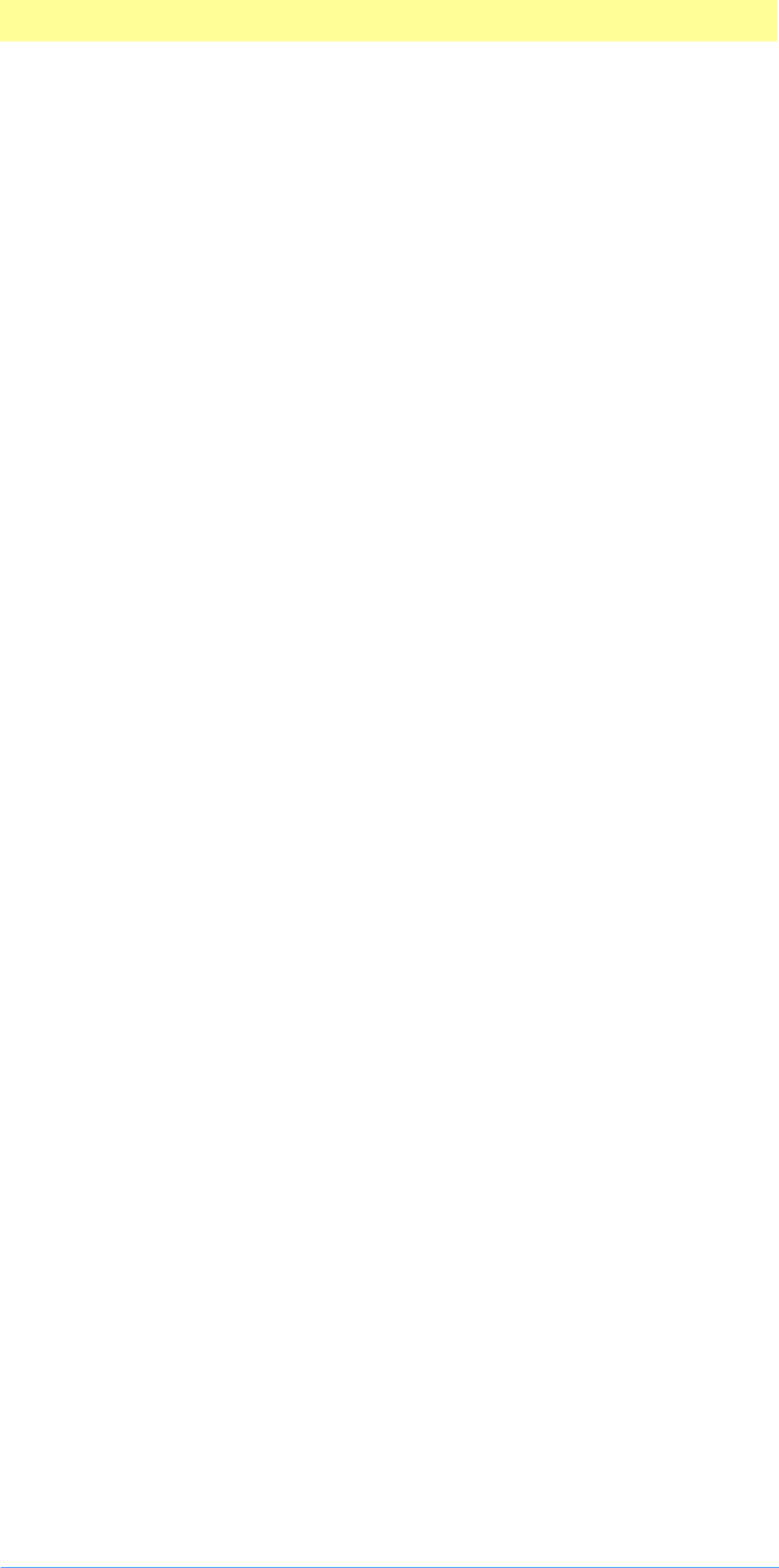
Table of Contents
Adobe Photoshop API Guide 5
OpenWriteDescriptorProc( ) . . . . . . . . . . . . . . . . . . . . . . . . . . . . 50
CloseWriteDescriptorProc( ) . . . . . . . . . . . . . . . . . . . . . . . . . . . . 50
PutAliasProc( ) . . . . . . . . . . . . . . . . . . . . . . . . . . . . . . . . . . . . . . . 50
PutBooleanProc( ) . . . . . . . . . . . . . . . . . . . . . . . . . . . . . . . . . . . . 50
PutClassProc( ) . . . . . . . . . . . . . . . . . . . . . . . . . . . . . . . . . . . . . . . 50
PutCountProc( ) . . . . . . . . . . . . . . . . . . . . . . . . . . . . . . . . . . . . . . 50
PutEnumeratedProc( ). . . . . . . . . . . . . . . . . . . . . . . . . . . . . . . . . 51
PutFloatProc( ). . . . . . . . . . . . . . . . . . . . . . . . . . . . . . . . . . . . . . . 51
PutIntegerProc( ) . . . . . . . . . . . . . . . . . . . . . . . . . . . . . . . . . . . . . 51
PutSimpleReferenceProc( ) . . . . . . . . . . . . . . . . . . . . . . . . . . . . . 51
PutObjectProc( ) . . . . . . . . . . . . . . . . . . . . . . . . . . . . . . . . . . . . . 51
PutStringProc( ) . . . . . . . . . . . . . . . . . . . . . . . . . . . . . . . . . . . . . . 51
PutTextProc( ) . . . . . . . . . . . . . . . . . . . . . . . . . . . . . . . . . . . . . . . 51
Handle suite. . . . . . . . . . . . . . . . . . . . . . . . . . . . . . . . . . . . . . . . . . . . . . 52
NewPIHandleProc( ) . . . . . . . . . . . . . . . . . . . . . . . . . . . . . . . . . . 52
DisposePIHandleProc( ) . . . . . . . . . . . . . . . . . . . . . . . . . . . . . . . . 52
GetPIHandleSizeProc( ) . . . . . . . . . . . . . . . . . . . . . . . . . . . . . . . . 52
SetPIHandleSizeProc( ) . . . . . . . . . . . . . . . . . . . . . . . . . . . . . . . . 52
LockPIHandleProc( ) . . . . . . . . . . . . . . . . . . . . . . . . . . . . . . . . . . 52
UnlockPIHandleProc( ) . . . . . . . . . . . . . . . . . . . . . . . . . . . . . . . . 53
RecoverSpaceProc( ) . . . . . . . . . . . . . . . . . . . . . . . . . . . . . . . . . . 53
Image Services suite . . . . . . . . . . . . . . . . . . . . . . . . . . . . . . . . . . . . . . . 54
PIResampleProc( ) . . . . . . . . . . . . . . . . . . . . . . . . . . . . . . . . . . . . 54
interpolate1DProc( ) . . . . . . . . . . . . . . . . . . . . . . . . . . . . . . . . . . 55
interpolate2DProc( ) . . . . . . . . . . . . . . . . . . . . . . . . . . . . . . . . . . 55
Property suite . . . . . . . . . . . . . . . . . . . . . . . . . . . . . . . . . . . . . . . . . . . . 57
GetPropertyProc( ) . . . . . . . . . . . . . . . . . . . . . . . . . . . . . . . . . . . 57
SetPropertyProc( ) . . . . . . . . . . . . . . . . . . . . . . . . . . . . . . . . . . . . 57
propInterfaceColor . . . . . . . . . . . . . . . . . . . . . . . . . . . . . . . . . . . 58
Pseudo–Resource suite . . . . . . . . . . . . . . . . . . . . . . . . . . . . . . . . . . . . . 61
CountPIResourcesProc( ) . . . . . . . . . . . . . . . . . . . . . . . . . . . . . . . 61
GetPIResourceProc( ). . . . . . . . . . . . . . . . . . . . . . . . . . . . . . . . . . 61
AddPIResourceProc( ) . . . . . . . . . . . . . . . . . . . . . . . . . . . . . . . . . 61
DeletePIResourceProc( ) . . . . . . . . . . . . . . . . . . . . . . . . . . . . . . . 61
4. Suite PEA Callbacks . . . . . . . . . . . . . . . . . . . . . 62
Suite PEA Buffer suite . . . . . . . . . . . . . . . . . . . . . . . . . . . . . . . . . . . . . . 64
BufferNewProc( ). . . . . . . . . . . . . . . . . . . . . . . . . . . . . . . . . . . . . 64
BufferDisposeProc( ) . . . . . . . . . . . . . . . . . . . . . . . . . . . . . . . . . . 64
BufferGetSizeProc( ) . . . . . . . . . . . . . . . . . . . . . . . . . . . . . . . . . . 65
BufferGetSpaceProc( ). . . . . . . . . . . . . . . . . . . . . . . . . . . . . . . . . 65
Suite PEA Channel Ports suite . . . . . . . . . . . . . . . . . . . . . . . . . . . . . . . 66
CountLevels( ) . . . . . . . . . . . . . . . . . . . . . . . . . . . . . . . . . . . . . . . 66
GetDepth( ) . . . . . . . . . . . . . . . . . . . . . . . . . . . . . . . . . . . . . . . . . 66
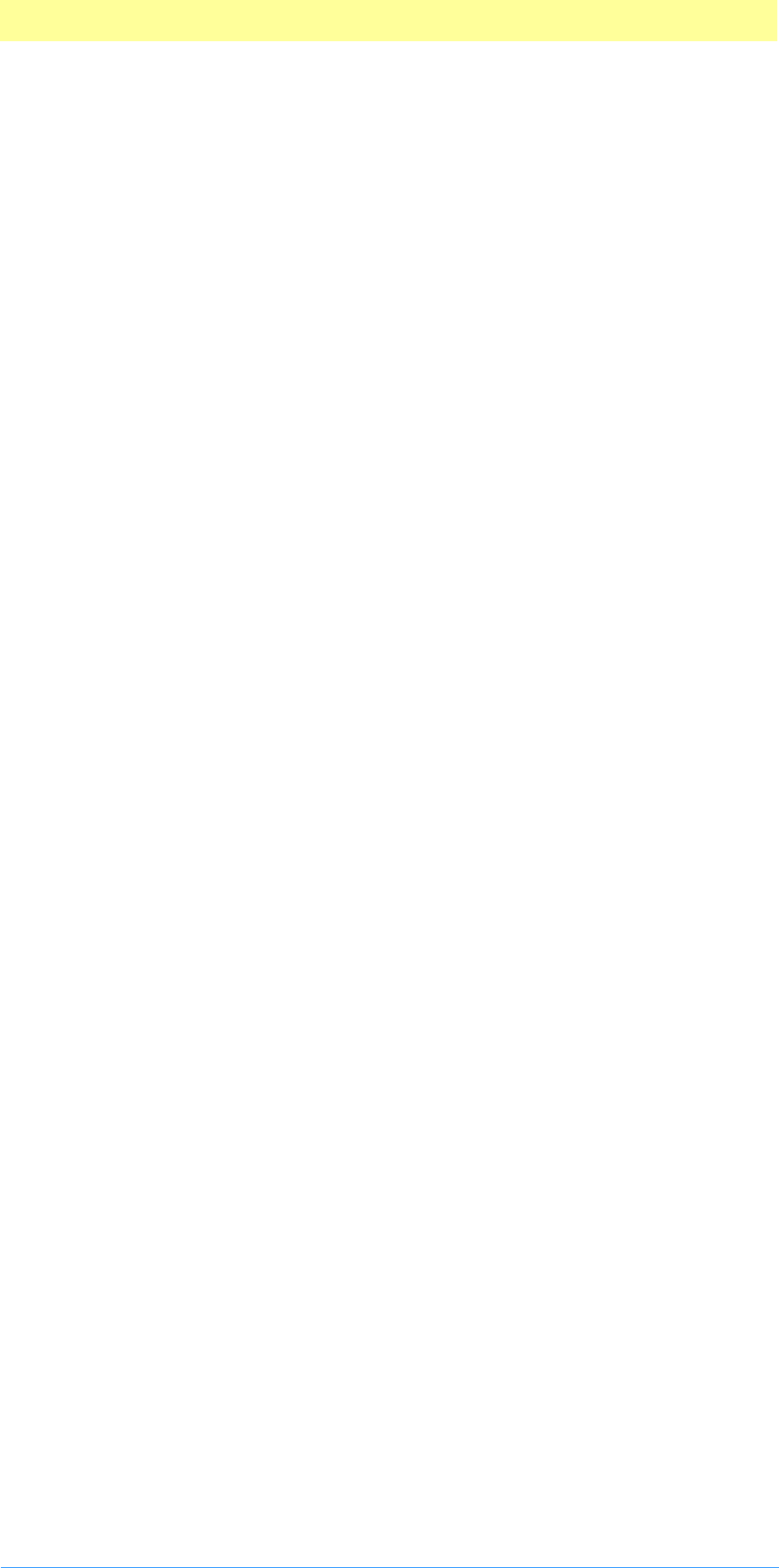
Table of Contents
Adobe Photoshop API Guide 6
GetDataBounds( ) . . . . . . . . . . . . . . . . . . . . . . . . . . . . . . . . . . . . 66
GetWriteLimit( ) . . . . . . . . . . . . . . . . . . . . . . . . . . . . . . . . . . . . . 66
GetTilingGrid() . . . . . . . . . . . . . . . . . . . . . . . . . . . . . . . . . . . . . . 66
GetSupportRect( ) . . . . . . . . . . . . . . . . . . . . . . . . . . . . . . . . . . . . 66
GetDependentRect( ) . . . . . . . . . . . . . . . . . . . . . . . . . . . . . . . . . 67
CanRead( ) . . . . . . . . . . . . . . . . . . . . . . . . . . . . . . . . . . . . . . . . . . 67
CanWrite( ) . . . . . . . . . . . . . . . . . . . . . . . . . . . . . . . . . . . . . . . . . 67
ReadPixelsFromLevel( ) . . . . . . . . . . . . . . . . . . . . . . . . . . . . . . . . 67
WritePixelsToBaseLevel( ) . . . . . . . . . . . . . . . . . . . . . . . . . . . . . . 67
ReadScaledPixels( ) . . . . . . . . . . . . . . . . . . . . . . . . . . . . . . . . . . . 67
FindSourceForScaledRead( ) . . . . . . . . . . . . . . . . . . . . . . . . . . . . 67
New( ) . . . . . . . . . . . . . . . . . . . . . . . . . . . . . . . . . . . . . . . . . . . . . 68
SupportsOperation( ) . . . . . . . . . . . . . . . . . . . . . . . . . . . . . . . . . 68
ApplyOperation( ) . . . . . . . . . . . . . . . . . . . . . . . . . . . . . . . . . . . . 68
AddOperation( ) . . . . . . . . . . . . . . . . . . . . . . . . . . . . . . . . . . . . . 68
RemoveOperation( ) . . . . . . . . . . . . . . . . . . . . . . . . . . . . . . . . . . 68
NewCopyOnWrite( ) . . . . . . . . . . . . . . . . . . . . . . . . . . . . . . . . . . 68
Freeze( ) . . . . . . . . . . . . . . . . . . . . . . . . . . . . . . . . . . . . . . . . . . . . 68
Restore( ) . . . . . . . . . . . . . . . . . . . . . . . . . . . . . . . . . . . . . . . . . . . 69
Suite PEA Color Space suite . . . . . . . . . . . . . . . . . . . . . . . . . . . . . . . . . 70
ColorSpace_Make( ) . . . . . . . . . . . . . . . . . . . . . . . . . . . . . . . . . . 70
ColorSpace_Delete( ). . . . . . . . . . . . . . . . . . . . . . . . . . . . . . . . . . 70
ColorSpace_StuffComponents( ) . . . . . . . . . . . . . . . . . . . . . . . . 70
ColorSpace_ExtractComponents( ). . . . . . . . . . . . . . . . . . . . . . . 70
ColorSpace_StuffXYZ( ). . . . . . . . . . . . . . . . . . . . . . . . . . . . . . . . 70
ColorSpace_ExtractXYZ( ) . . . . . . . . . . . . . . . . . . . . . . . . . . . . . . 70
ColorSpace_GetNativeSpace( ) . . . . . . . . . . . . . . . . . . . . . . . . . . 70
ColorSpace_Convert8( ) . . . . . . . . . . . . . . . . . . . . . . . . . . . . . . . 70
ColorSpace_Convert16( ) . . . . . . . . . . . . . . . . . . . . . . . . . . . . . . 70
ColorSpace_IsBookColor( ) . . . . . . . . . . . . . . . . . . . . . . . . . . . . . 71
ColorSpace_ExtractColorName( ) . . . . . . . . . . . . . . . . . . . . . . . . 71
ColorSpace_PickColor( ) . . . . . . . . . . . . . . . . . . . . . . . . . . . . . . . 71
ColorSpace_Convert8to16( ). . . . . . . . . . . . . . . . . . . . . . . . . . . . 71
ColorSpace_Convert16to8( ). . . . . . . . . . . . . . . . . . . . . . . . . . . . 71
ColorSpace_ConvertToMonitorRGB( ) . . . . . . . . . . . . . . . . . . . . 71
Suite PEA Handle suite . . . . . . . . . . . . . . . . . . . . . . . . . . . . . . . . . . . . . 72
NewPIHandleProc( ) . . . . . . . . . . . . . . . . . . . . . . . . . . . . . . . . . . 72
DisposePIHandleProc( ) . . . . . . . . . . . . . . . . . . . . . . . . . . . . . . . . 72
SetPIHandleLockProc( ) . . . . . . . . . . . . . . . . . . . . . . . . . . . . . . . . 72
GetPIHandleSizeProc( ) . . . . . . . . . . . . . . . . . . . . . . . . . . . . . . . . 72
SetPIHandleSizeProc( ) . . . . . . . . . . . . . . . . . . . . . . . . . . . . . . . . 72
RecoverSpaceProc( ) . . . . . . . . . . . . . . . . . . . . . . . . . . . . . . . . . . 73
Suite PEA Error suite . . . . . . . . . . . . . . . . . . . . . . . . . . . . . . . . . . . . . . . 74
SetErrorFromPStringProc( ). . . . . . . . . . . . . . . . . . . . . . . . . . . . . 74
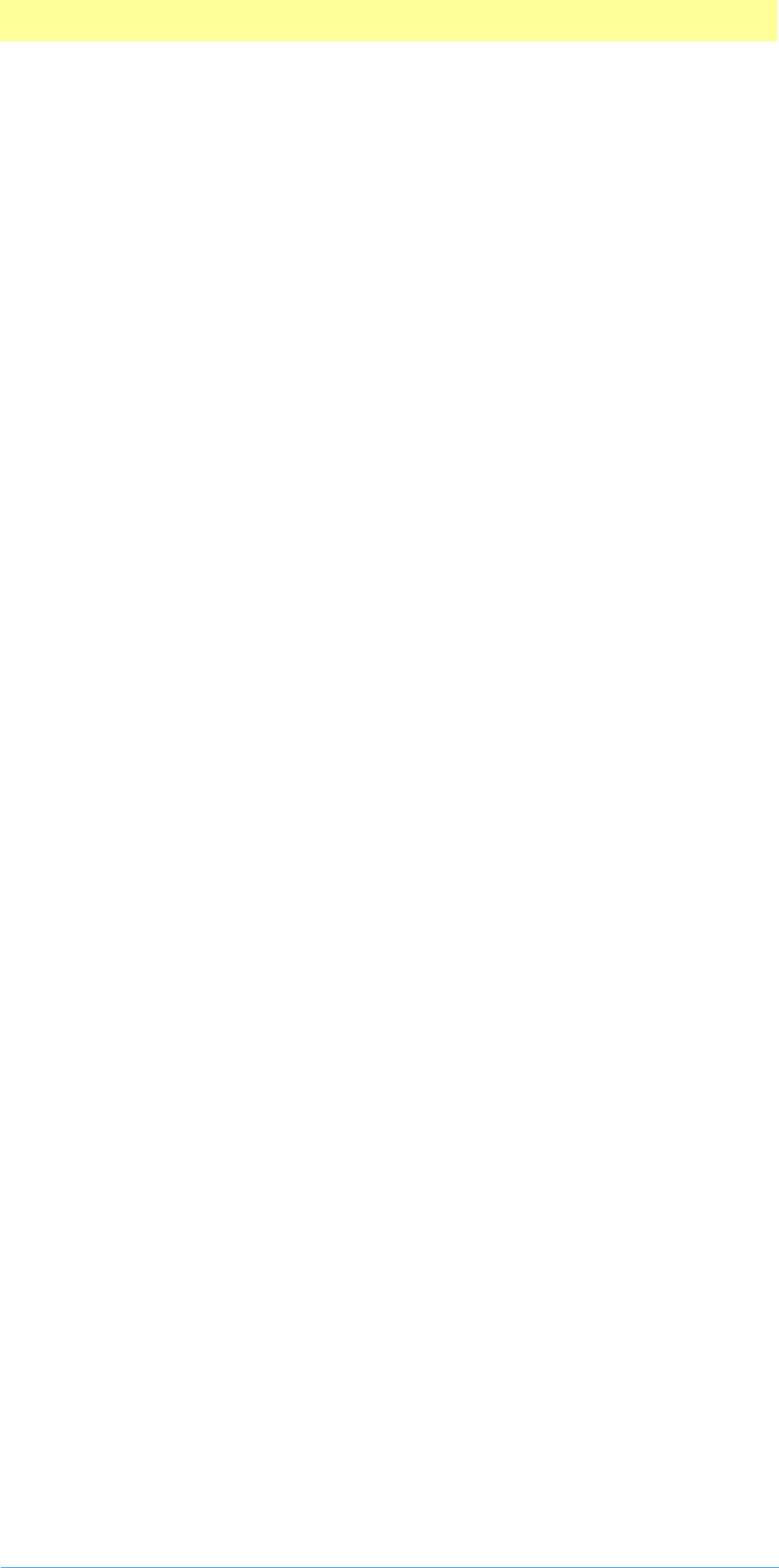
Table of Contents
Adobe Photoshop API Guide 7
SetErrorFromCStringProc( ) . . . . . . . . . . . . . . . . . . . . . . . . . . . . 74
SetErrorFromZStringProc( ). . . . . . . . . . . . . . . . . . . . . . . . . . . . . 74
Suite PEA UI Hooks suite . . . . . . . . . . . . . . . . . . . . . . . . . . . . . . . . . . . 75
ProcessEventProc( ) . . . . . . . . . . . . . . . . . . . . . . . . . . . . . . . . . . . 75
DisplayPixelsProc( ) . . . . . . . . . . . . . . . . . . . . . . . . . . . . . . . . . . . 75
ProgressProc( ). . . . . . . . . . . . . . . . . . . . . . . . . . . . . . . . . . . . . . . 76
TestAbortProc( ) . . . . . . . . . . . . . . . . . . . . . . . . . . . . . . . . . . . . . 76
MainAppWindowProc( ) . . . . . . . . . . . . . . . . . . . . . . . . . . . . . . . 76
HostSetCursorProc( ) . . . . . . . . . . . . . . . . . . . . . . . . . . . . . . . . . . 76
HostTickCountProc( ) . . . . . . . . . . . . . . . . . . . . . . . . . . . . . . . . . 76
PluginNameProc( ) . . . . . . . . . . . . . . . . . . . . . . . . . . . . . . . . . . . 76
Progress_DoProgress( ) . . . . . . . . . . . . . . . . . . . . . . . . . . . . . . . . 77
Progress_DoTask( ) . . . . . . . . . . . . . . . . . . . . . . . . . . . . . . . . . . . 77
Progress_DoSegmentTask( ) . . . . . . . . . . . . . . . . . . . . . . . . . . . . 77
Progress_ChangeProgressText( ) . . . . . . . . . . . . . . . . . . . . . . . . 77
Progress_DoPreviewTask( ). . . . . . . . . . . . . . . . . . . . . . . . . . . . . 77
Progress_DoWatchTask( ) . . . . . . . . . . . . . . . . . . . . . . . . . . . . . . 78
Progress_DoSuspendedWatchTask( ) . . . . . . . . . . . . . . . . . . . . . 78
Progress_ContinueWatchCursor( ) . . . . . . . . . . . . . . . . . . . . . . . 78
ProgressProc( ). . . . . . . . . . . . . . . . . . . . . . . . . . . . . . . . . . . . . . . 78
Suite PEA GetFileList suite . . . . . . . . . . . . . . . . . . . . . . . . . . . . . . . . . . 79
GetFileHandleListProc( ) . . . . . . . . . . . . . . . . . . . . . . . . . . . . . . . 79
GetBrowserNameListProc( ) . . . . . . . . . . . . . . . . . . . . . . . . . . . . 79
BrowseUrlWithIndexBrowserProc( ). . . . . . . . . . . . . . . . . . . . . . 79
BrowseUrlProc( ) . . . . . . . . . . . . . . . . . . . . . . . . . . . . . . . . . . . . . 79
GetBrowserFileSpecProc( ) . . . . . . . . . . . . . . . . . . . . . . . . . . . . . 79
GetDefaultSystemScriptProc( ) . . . . . . . . . . . . . . . . . . . . . . . . . . 79
HasDoubleByteInStringProc( ) . . . . . . . . . . . . . . . . . . . . . . . . . . 79
Suite PEA GetPath suite . . . . . . . . . . . . . . . . . . . . . . . . . . . . . . . . . . . . 80
GetPathNameProc( ) . . . . . . . . . . . . . . . . . . . . . . . . . . . . . . . . . . 80
Suite ZString suite. . . . . . . . . . . . . . . . . . . . . . . . . . . . . . . . . . . . . . . . . 81
MakeFromUnicode( ) . . . . . . . . . . . . . . . . . . . . . . . . . . . . . . . . . 81
MakeFromCString( ) . . . . . . . . . . . . . . . . . . . . . . . . . . . . . . . . . . 81
MakeFromPascalString( ) . . . . . . . . . . . . . . . . . . . . . . . . . . . . . . 81
MakeRomanizationOfInteger( ). . . . . . . . . . . . . . . . . . . . . . . . . 81
MakeRomanizationOfFixed( ) . . . . . . . . . . . . . . . . . . . . . . . . . . 81
MakeRomanizationOfDouble( ). . . . . . . . . . . . . . . . . . . . . . . . . 81
GetEmpty( ) . . . . . . . . . . . . . . . . . . . . . . . . . . . . . . . . . . . . . . . . . 81
Copy( ) . . . . . . . . . . . . . . . . . . . . . . . . . . . . . . . . . . . . . . . . . . . . . 81
Replace( ) . . . . . . . . . . . . . . . . . . . . . . . . . . . . . . . . . . . . . . . . . . . 81
TrimEllipsis( ) . . . . . . . . . . . . . . . . . . . . . . . . . . . . . . . . . . . . . . . . 81
TrimSpaces( ) . . . . . . . . . . . . . . . . . . . . . . . . . . . . . . . . . . . . . . . . 81
RemoveAccelerators( ) . . . . . . . . . . . . . . . . . . . . . . . . . . . . . . . . 82
AddRef( ) . . . . . . . . . . . . . . . . . . . . . . . . . . . . . . . . . . . . . . . . . . . 82
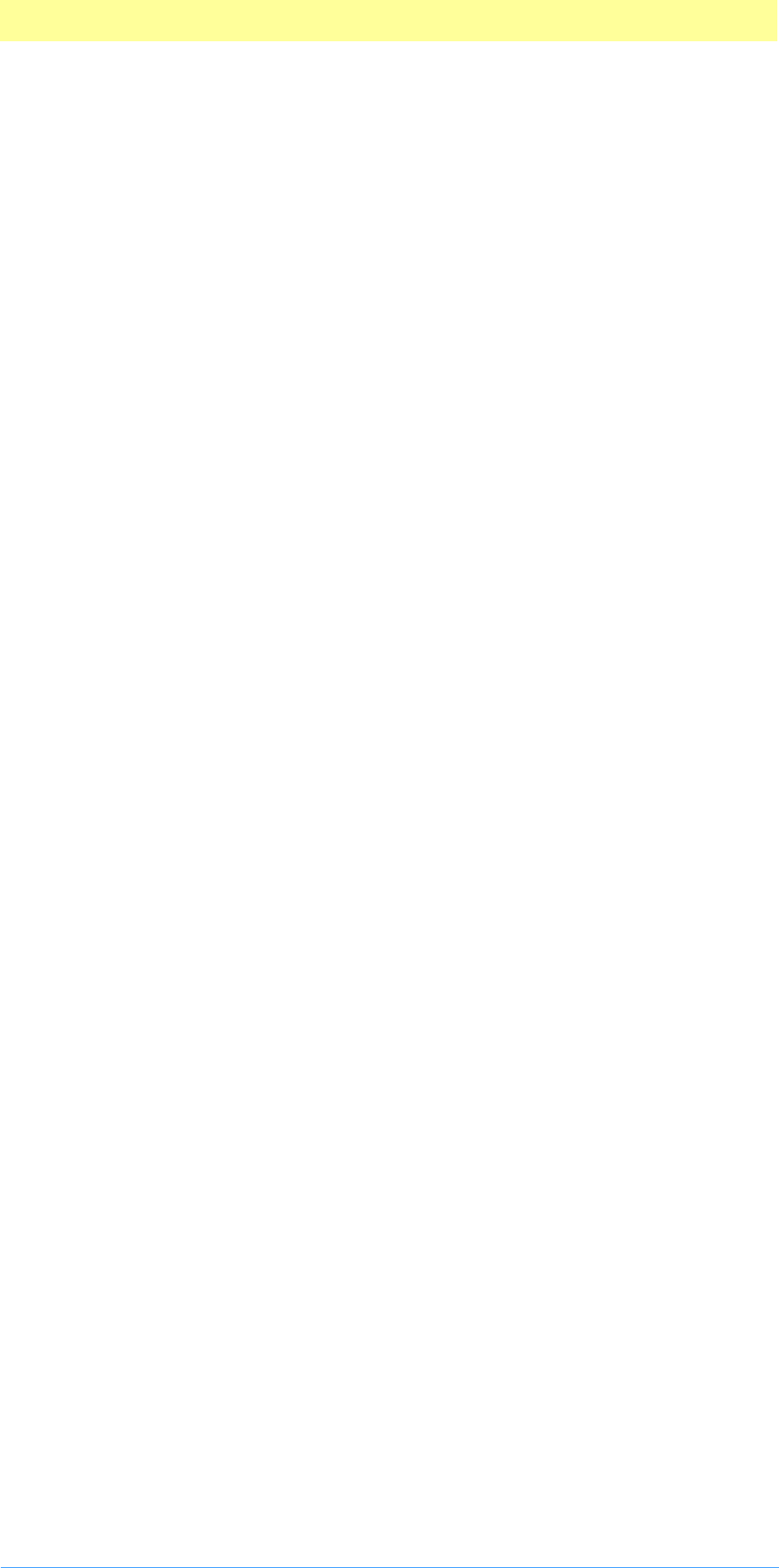
Table of Contents
Adobe Photoshop API Guide 8
Release( ) . . . . . . . . . . . . . . . . . . . . . . . . . . . . . . . . . . . . . . . . . . . 82
IsAllWhiteSpace( ) . . . . . . . . . . . . . . . . . . . . . . . . . . . . . . . . . . . . 82
IsEmpty( ) . . . . . . . . . . . . . . . . . . . . . . . . . . . . . . . . . . . . . . . . . . . 82
WillReplace( ) . . . . . . . . . . . . . . . . . . . . . . . . . . . . . . . . . . . . . . . 82
LengthAsUnicodeCString( ) . . . . . . . . . . . . . . . . . . . . . . . . . . . . 82
AsUnicodeCString( ) . . . . . . . . . . . . . . . . . . . . . . . . . . . . . . . . . . 82
LengthAsCString( ) . . . . . . . . . . . . . . . . . . . . . . . . . . . . . . . . . . . 82
AsCString( ) . . . . . . . . . . . . . . . . . . . . . . . . . . . . . . . . . . . . . . . . . 82
LengthAsPascalString( ) . . . . . . . . . . . . . . . . . . . . . . . . . . . . . . . 82
AsPascalString( ) . . . . . . . . . . . . . . . . . . . . . . . . . . . . . . . . . . . . . 82
5. Color Picker Modules. . . . . . . . . . . . . . . . . . . . 83
SampleCode/ColorPicker/NearestBase . . . . . . . . . . . . . . . . . . . . 83
Calling sequence . . . . . . . . . . . . . . . . . . . . . . . . . . . . . . . . . . . . . . . . . . 84
pickerSelectorPick . . . . . . . . . . . . . . . . . . . . . . . . . . . . . . . . . . . . 84
Behavior and caveats . . . . . . . . . . . . . . . . . . . . . . . . . . . . . . . . . 85
PickParms structure . . . . . . . . . . . . . . . . . . . . . . . . . . . . . . . . . . . . . . . . 86
Error return values . . . . . . . . . . . . . . . . . . . . . . . . . . . . . . . . . . . 86
The Color Picker parameter block . . . . . . . . . . . . . . . . . . . . . . . . . . . . 87
7. Export Modules . . . . . . . . . . . . . . . . . . . . . . . . 88
SampleCode/Export/History . . . . . . . . . . . . . . . . . . . . . . . . . . . . 88
SampleCode/Export/PathsToPostScript . . . . . . . . . . . . . . . . . . . 88
SampleCode/Export/Outbound . . . . . . . . . . . . . . . . . . . . . . . . . 88
Calling sequence . . . . . . . . . . . . . . . . . . . . . . . . . . . . . . . . . . . . . . . . . . 89
exportSelectorPrepare . . . . . . . . . . . . . . . . . . . . . . . . . . . . . . . . 89
exportSelectorStart . . . . . . . . . . . . . . . . . . . . . . . . . . . . . . . . . . . 90
exportSelectorContinue . . . . . . . . . . . . . . . . . . . . . . . . . . . . . . . 90
exportSelectorFinish . . . . . . . . . . . . . . . . . . . . . . . . . . . . . . . . . . 90
Error return values . . . . . . . . . . . . . . . . . . . . . . . . . . . . . . . . . . . 91
The Export parameter block . . . . . . . . . . . . . . . . . . . . . . . . . . . . . . . . . 92
8. Filter Modules . . . . . . . . . . . . . . . . . . . . . . . . . 96
SampleCode/Filter/Dissolve. . . . . . . . . . . . . . . . . . . . . . . . . . . . . 96
SampleCode/Filter/Propetizer. . . . . . . . . . . . . . . . . . . . . . . . . . . 96
SampleCode/Filter/ColorMunger . . . . . . . . . . . . . . . . . . . . . . . . 96
SampleCode/Filter/Hidden . . . . . . . . . . . . . . . . . . . . . . . . . . . . . 96
SampleCode/Filter/MFCPlugin . . . . . . . . . . . . . . . . . . . . . . . . . . 96
SampleCode/Filter/PoorMansTypeTool . . . . . . . . . . . . . . . . . . . 96
SampleCode/Filter/Shell . . . . . . . . . . . . . . . . . . . . . . . . . . . . . . . 96
Calling sequence . . . . . . . . . . . . . . . . . . . . . . . . . . . . . . . . . . . . . . . . . . 97
filterSelectorParameters . . . . . . . . . . . . . . . . . . . . . . . . . . . . . . . 97
filterSelectorPrepare. . . . . . . . . . . . . . . . . . . . . . . . . . . . . . . . . . 98
filterSelectorStart . . . . . . . . . . . . . . . . . . . . . . . . . . . . . . . . . . . . 99
filterSelectorContinue . . . . . . . . . . . . . . . . . . . . . . . . . . . . . . . . 99

Table of Contents
Adobe Photoshop API Guide 9
filterSelectorFinish . . . . . . . . . . . . . . . . . . . . . . . . . . . . . . . . . . . 99
Behavior and caveats . . . . . . . . . . . . . . . . . . . . . . . . . . . . . . . . . 99
Error return values . . . . . . . . . . . . . . . . . . . . . . . . . . . . . . . . . . . 100
Big Document support . . . . . . . . . . . . . . . . . . . . . . . . . . . . . . . . 100
The Filter parameter block . . . . . . . . . . . . . . . . . . . . . . . . . . . . . . . . . . 101
10. Selection Modules . . . . . . . . . . . . . . . . . . . . . 108
SampleCode/Selection/Selectorama. . . . . . . . . . . . . . . . . . . . . . 108
SampleCode/Selection/Shape . . . . . . . . . . . . . . . . . . . . . . . . . . . 108
Calling sequence . . . . . . . . . . . . . . . . . . . . . . . . . . . . . . . . . . . . . . . . . . 109
selectionSelectorExecute . . . . . . . . . . . . . . . . . . . . . . . . . . . . . . 109
Behavior and caveats . . . . . . . . . . . . . . . . . . . . . . . . . . . . . . . . . 110
Channel Ports structures. . . . . . . . . . . . . . . . . . . . . . . . . . . . . . . 110
Treatments and SupportedTreatments . . . . . . . . . . . . . . . . . . . 112
Error return values . . . . . . . . . . . . . . . . . . . . . . . . . . . . . . . . . . . 112
The Selection parameter block. . . . . . . . . . . . . . . . . . . . . . . . . . . . . . . 113
11. Scripting Plug-ins . . . . . . . . . . . . . . . . . . . . . . 115
Scripting Basics . . . . . . . . . . . . . . . . . . . . . . . . . . . . . . . . . . . . . . . . . . . 116
Implementation order . . . . . . . . . . . . . . . . . . . . . . . . . . . . . . . . 116
Scripting caveats . . . . . . . . . . . . . . . . . . . . . . . . . . . . . . . . . . . . . 116
Creating a terminology resource . . . . . . . . . . . . . . . . . . . . . . . . . . . . . 117
Nomenclature . . . . . . . . . . . . . . . . . . . . . . . . . . . . . . . . . . . . . . . 119
Parameter and property flags . . . . . . . . . . . . . . . . . . . . . . . . . . 119
Classes and the terminology resource . . . . . . . . . . . . . . . . . . . . 119
Inheritance . . . . . . . . . . . . . . . . . . . . . . . . . . . . . . . . . . . . . . . . . 120
Enumerated types . . . . . . . . . . . . . . . . . . . . . . . . . . . . . . . . . . . . 121
Lists and the terminology resource . . . . . . . . . . . . . . . . . . . . . . 122
Descriptors. . . . . . . . . . . . . . . . . . . . . . . . . . . . . . . . . . . . . . . . . . . . . . . 123
Filter, Selection, and Color Picker events . . . . . . . . . . . . . . . . . 123
Import, Export, and Format objects. . . . . . . . . . . . . . . . . . . . . . 124
typeObjectReference . . . . . . . . . . . . . . . . . . . . . . . . . . . . . . . . . 124
Scripting Parameters. . . . . . . . . . . . . . . . . . . . . . . . . . . . . . . . . . . . . . . 126
PIDescriptorParameters . . . . . . . . . . . . . . . . . . . . . . . . . . . . . . . 126
Recording. . . . . . . . . . . . . . . . . . . . . . . . . . . . . . . . . . . . . . . . . . . . . . . . 127
Building a descriptor. . . . . . . . . . . . . . . . . . . . . . . . . . . . . . . . . . 127
Recording error handling . . . . . . . . . . . . . . . . . . . . . . . . . . . . . . 127
Recording classes. . . . . . . . . . . . . . . . . . . . . . . . . . . . . . . . . . . . . 127
Playback . . . . . . . . . . . . . . . . . . . . . . . . . . . . . . . . . . . . . . . . . . . . . . . . . 128
Playback error handling . . . . . . . . . . . . . . . . . . . . . . . . . . . . . . . 128
Common keys and parameters. . . . . . . . . . . . . . . . . . . . . . . . . . . . . . . 130
AppleScript compatibility . . . . . . . . . . . . . . . . . . . . . . . . . . . . . . . . . . . 132
Registration and unique name spaces. . . . . . . . . . . . . . . . . . . . 132
Ignoring AppleScript. . . . . . . . . . . . . . . . . . . . . . . . . . . . . . . . . . 133
AppleEvents. . . . . . . . . . . . . . . . . . . . . . . . . . . . . . . . . . . . . . . . . 134
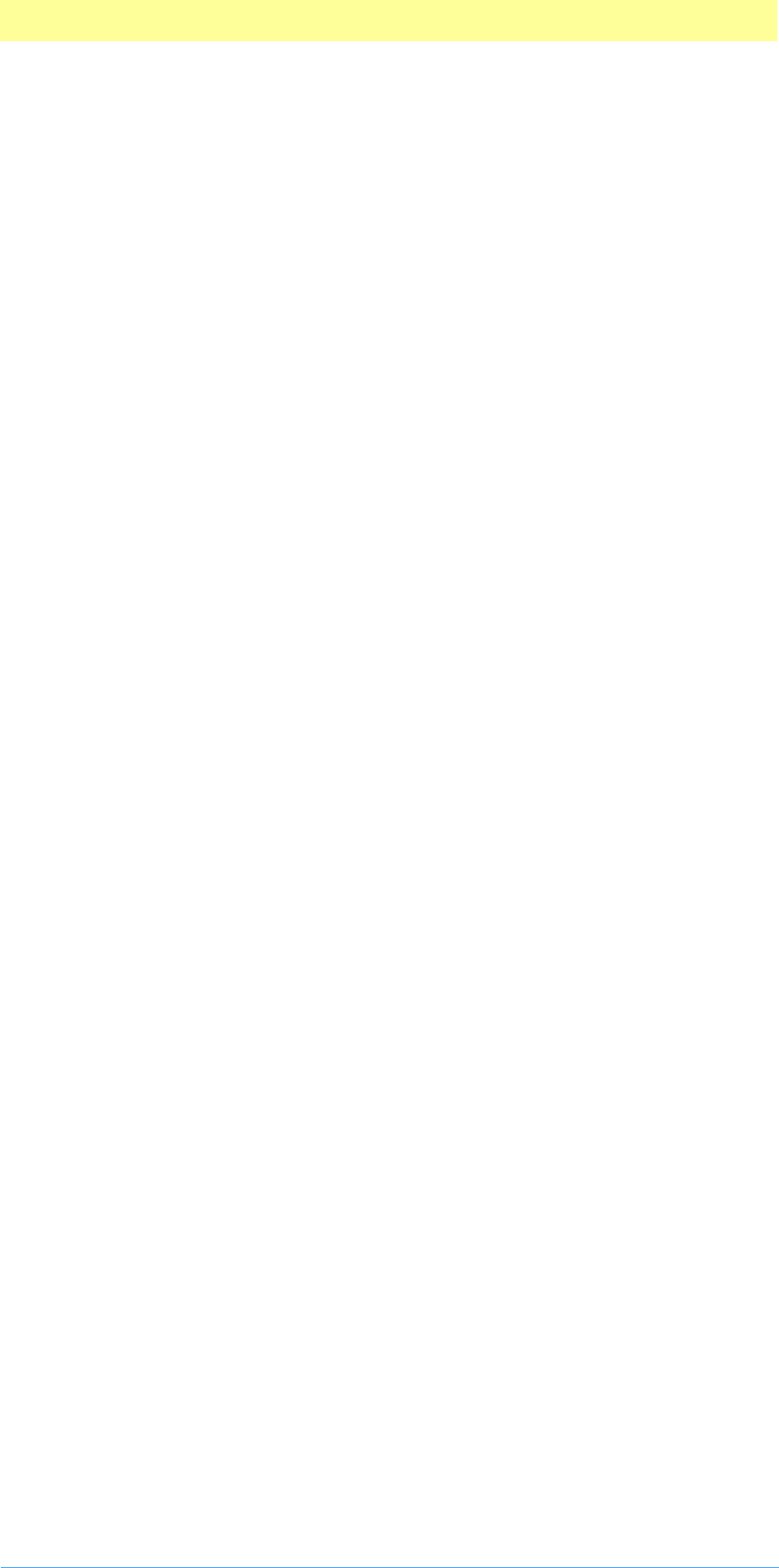
Table of Contents
Adobe Photoshop API Guide 10
A. Data Structures . . . . . . . . . . . . . . . . . . . . . . . . 135
PSPixelMap . . . . . . . . . . . . . . . . . . . . . . . . . . . . . . . . . . . . . . . . . . . . . . 136
PSPixelMask . . . . . . . . . . . . . . . . . . . . . . . . . . . . . . . . . . . . . . . . . . . . . . 137
ColorServicesInfo. . . . . . . . . . . . . . . . . . . . . . . . . . . . . . . . . . . . . . . . . . 138
PlugInMonitor . . . . . . . . . . . . . . . . . . . . . . . . . . . . . . . . . . . . . . . . . . . . 141
ResolutionInfo . . . . . . . . . . . . . . . . . . . . . . . . . . . . . . . . . . . . . . . . . . . . 142
DisplayInfo. . . . . . . . . . . . . . . . . . . . . . . . . . . . . . . . . . . . . . . . . . . . . . . 143
Index . . . . . . . . . . . . . . . . . . . . . . . . . . . . . . . . . . . 144
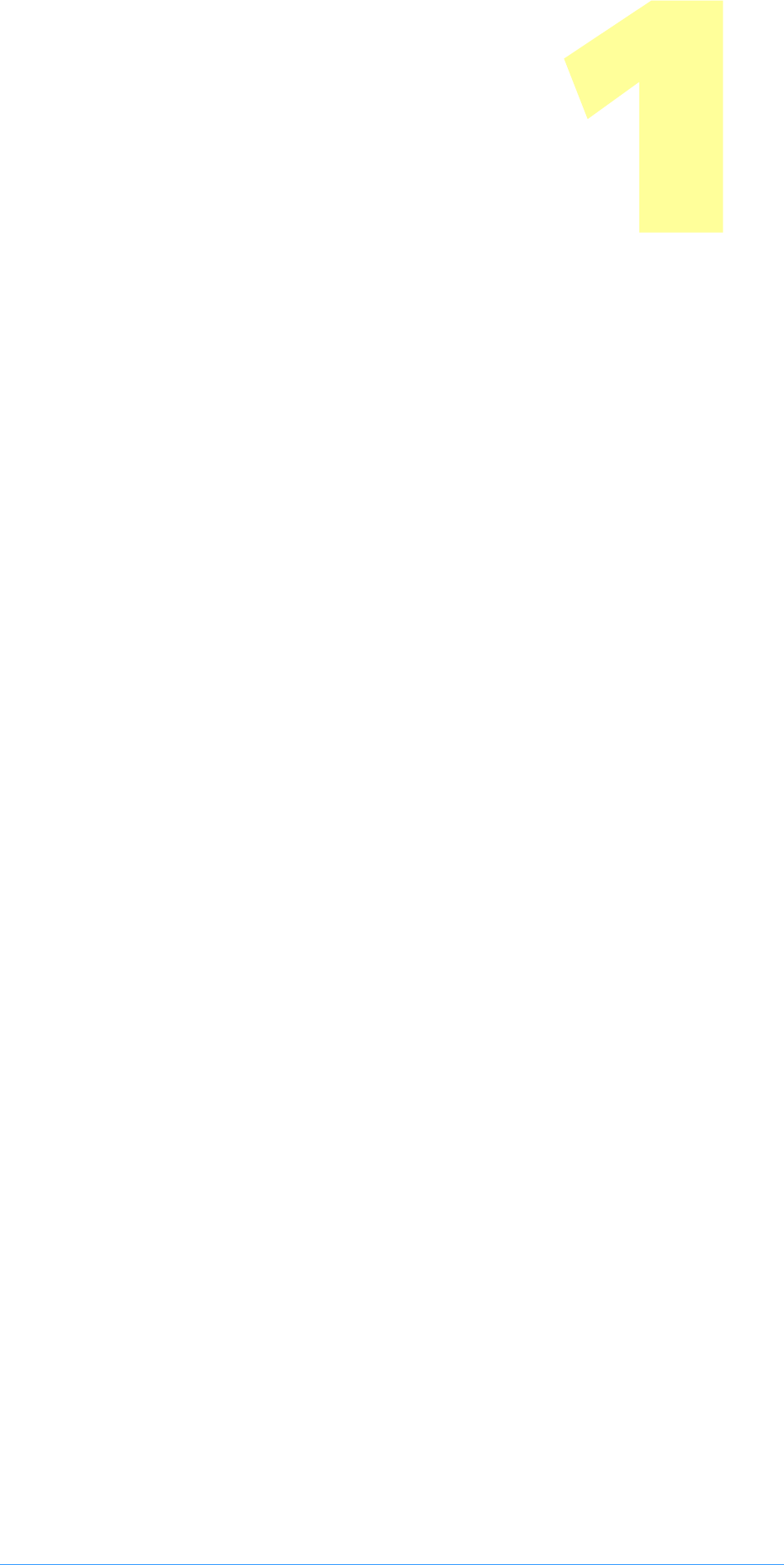
Adobe Photoshop API Guide 11
1. Introduction
Welcome to the Adobe Photoshop® Software Developers Toolkit!
With this toolkit you can create software, known as plug–in modules, that
expand the capabilities of Adobe Photoshop.
Audience
This toolkit is for C programmers who wish to write plug–ins for Adobe
Photoshop on Macintosh and Windows systems.
This guide assumes you are proficient in the C programming language and
its tools. The source code files in this toolkit are written for Metrowerks
CodeWarrior on the Macintosh, and Microsoft Visual C++ on Windows.
You should have a working knowledge of Adobe Photoshop, and understand
how plug–in modules work from a user’s viewpoint. This guide assumes you
understand Photoshop terminology such as paths, layers and masks. For more
information, consult the Adobe Photoshop User Guide.
This guide does not contain information on creating plug–in modules for
Unix versions of Photoshop. The Photoshop Unix SDK is available on the
Photoshop Unix product CD. You must purchase the product CD to obtain
the SDK.
About this guide
This programmer’s guide is designed for readability on screen as well as in
printed form. The page dimensions were chosen with this in mind. The
Frutiger and Minion font families are used throughout the manual.
To print this manual from within Adobe Acrobat Reader, select the “Shrink
to Fit” option in the Print dialog.
How to use this guide
This documentation starts with information common to all the plug–in types.
Chapter 2 provides an overview of writing plug–ins, including specific
information for Mac OS and Windows development.
Chapter 3 discusses callback routines for the Photoshop host.
Chapters 4 through 9 cover the main six types of plug–in modules (Color
Picker, Import, Export, Filter, Format, and Selection) in detail.
Chapter 10 covers all the specific details of Scripting.
The appendices contain specific information about different parameter
structures.
An external document, Plug-in Resources Guide.pdf, includes valuable tips and
tricks for creating Photoshop Plug-ins that function in every major Adobe
graphics application.
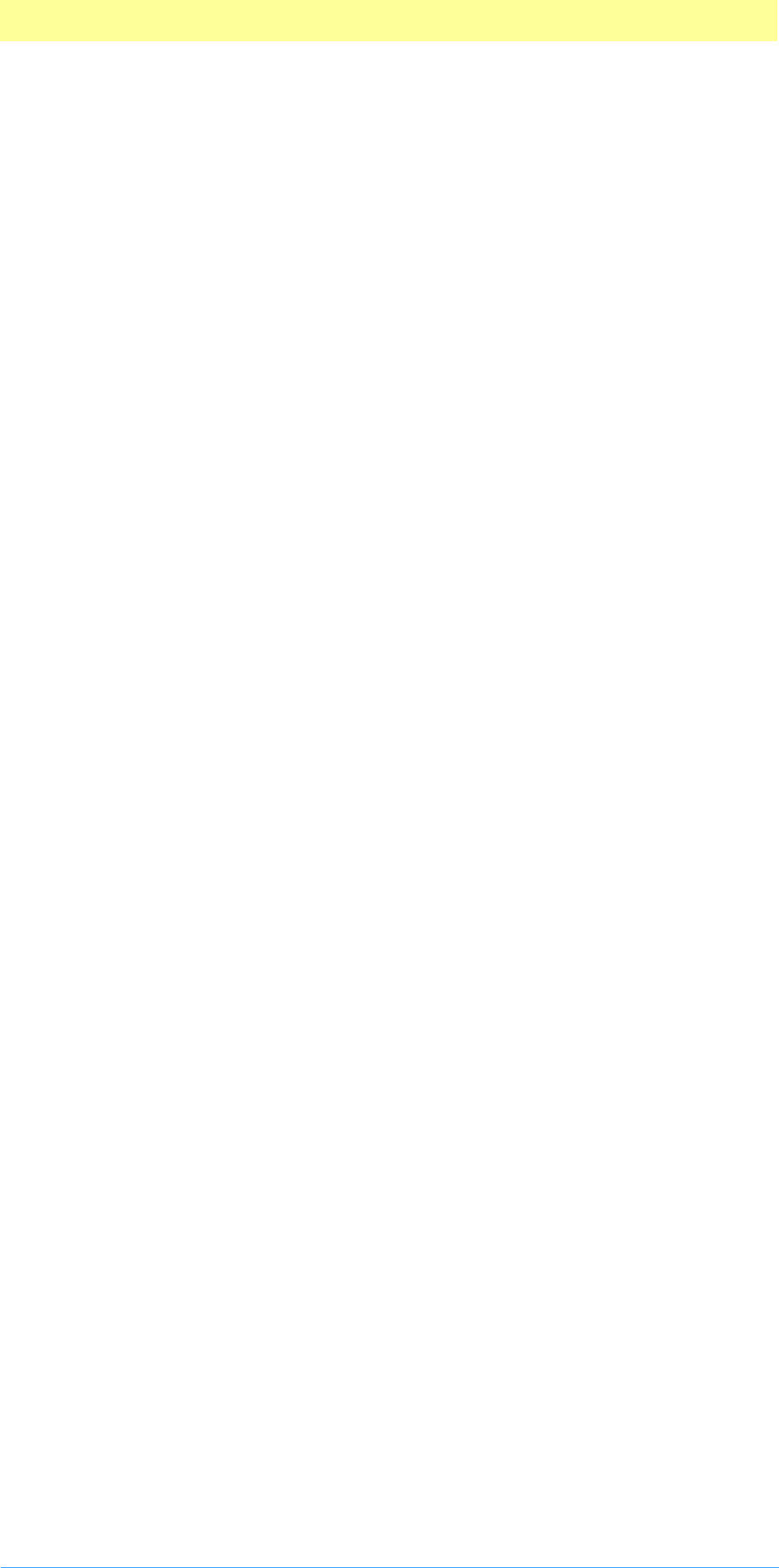
1. Introduction
Adobe Photoshop API Guide 12
An external document, Photoshop File Formats.pdf, includes all the
specifications for the Photoshop, document, and additional file formats.
The best way to use this guide is to first read chapters 1 through 3. Then
turn to the chapter containing specific information on the type of plug–in
you’re going to write.
If writing plug–ins is new for you, we recommend you take some time
studying the source code for the sample plug-ins. You may choose to use
these source files as the starting point for creating your own plug–in
modules.
Contents of the Photoshop plug–in toolkit
The files included with this toolkit include C language header files
(Common/Headers.h), C language source files (Common/Sources.c) and
Resource files (Common/Rez-files.r) -- these files define the structures,
constants and functions you will need to build plug in modules.
The Examples directory contains complete source code samples for each type
of plug–in.
There is also a directory containing information about the Adobe Developer
Association.
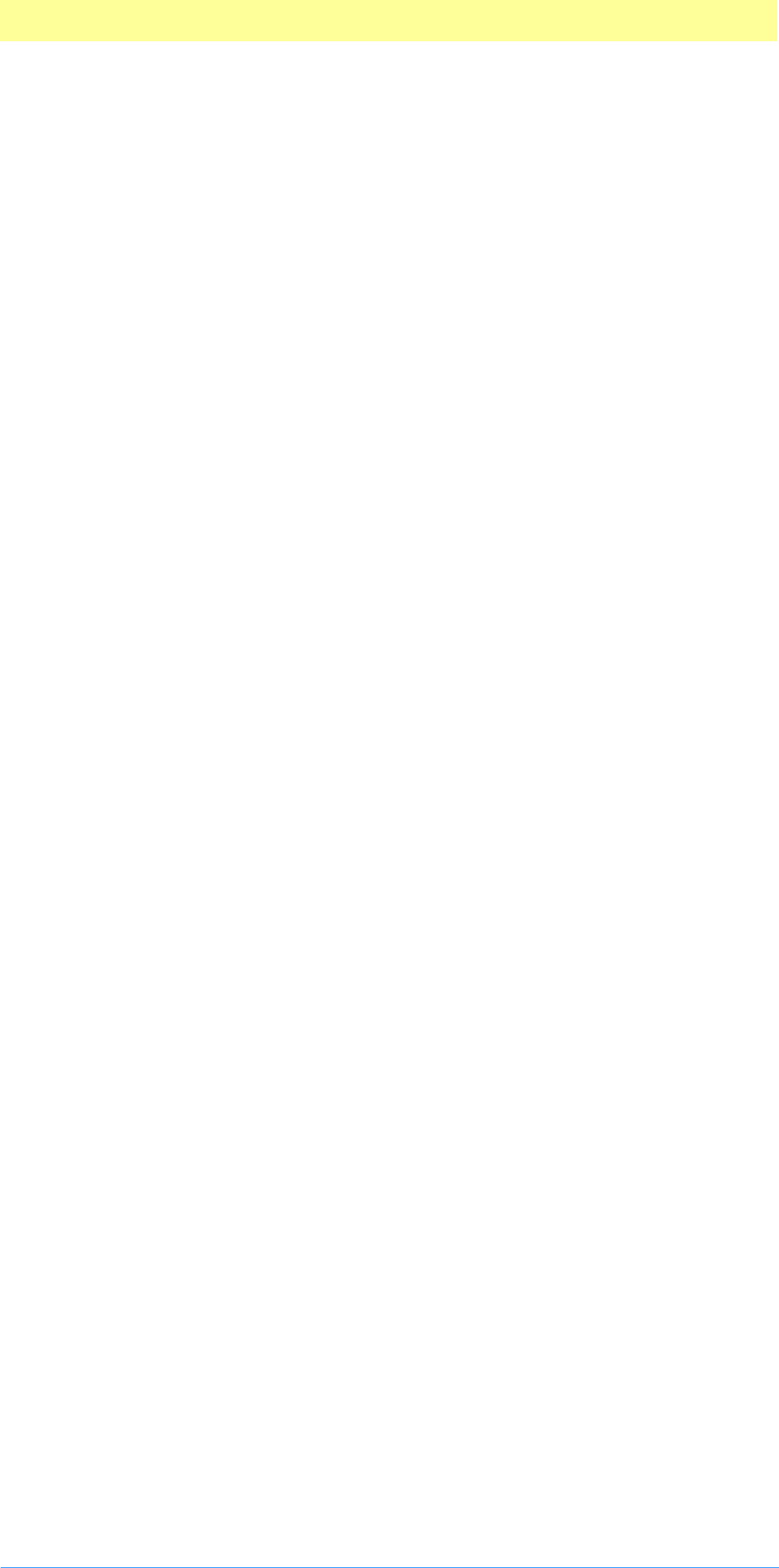
1. Introduction
Adobe Photoshop API Guide 13
SDK discussion mailing list
The Adobe Developers Association maintains an electronic mailing list that is
used as peer discussion for developers. It is unmoderated and is populated
by developers just like yourself, offering peer discussion of software
development kit, Adobe plug-ins, and related issues. The mailing list is for
discussion of all of the SDKs that fall under the ADA: Graphics and
Publishing, which includes Adobe After Effects, Adobe Illustrator, Adobe
PageMaker, Adobe Photoshop, Adobe PhotoDeluxe, and Adobe Premiere;
Acrobat; FrameMaker; and PageMaker. To join the discussion send an e-mail
to:
sdk-requests@adobe.com
with the subject:
SUBSCRIBE
and these fields in your message body:
1. Your full name:
2. Business name:
3. Address:
4. City:
5. State:
6. Country:
7. Country code or Zip:
8. Area code and phone number (business is fine):
9. ADA member number:
"N/A" if not a member; "Info" if want info.
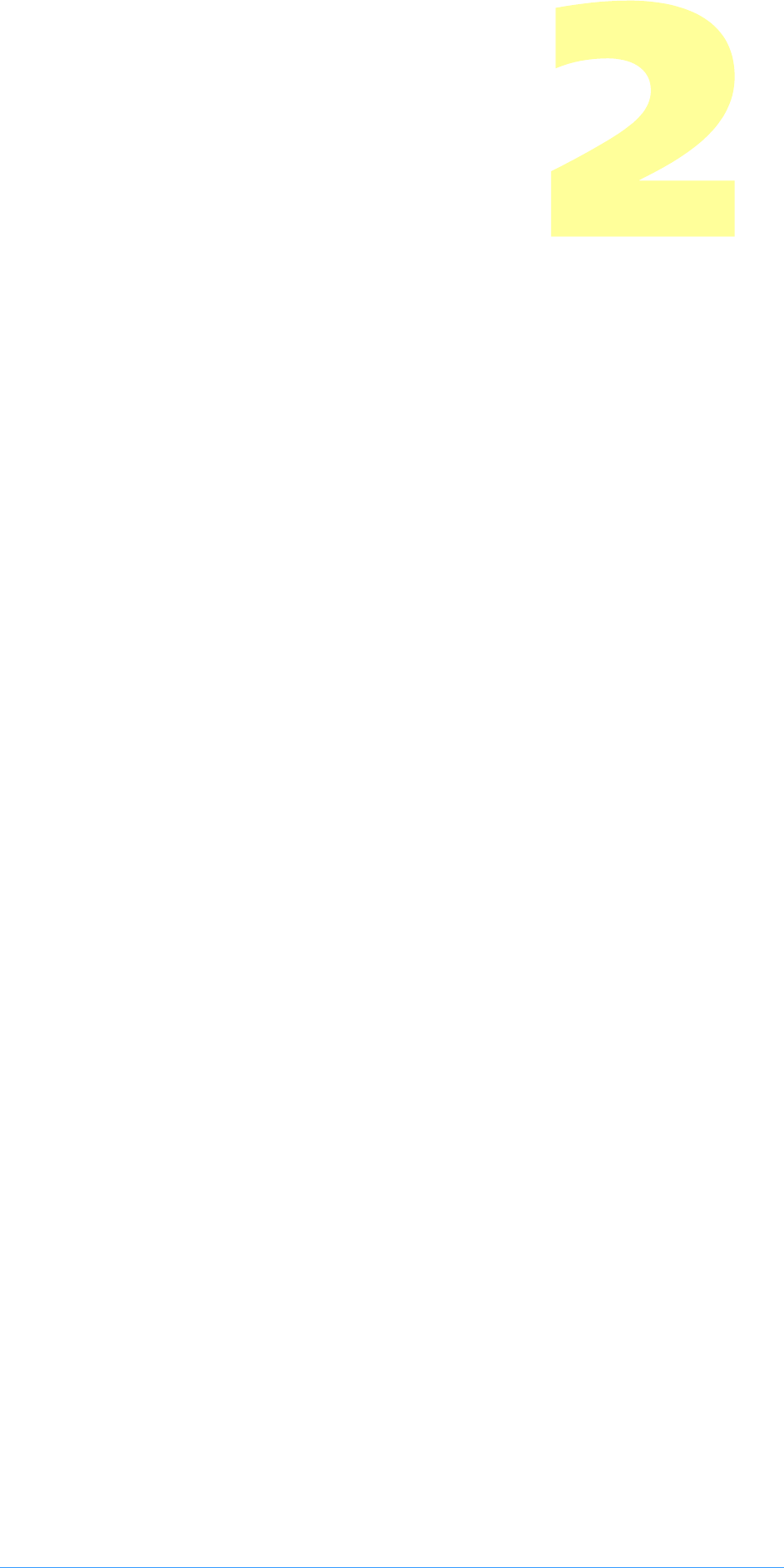
Adobe Photoshop API Guide 14
2. Plug-in Basics
This chapter describes what plug–in modules are and provides information
common to all plug–in modules. You should understand this material before
proceeding to the chapters detailing the specific types of plug–in modules.
This chapter also contains information about compiling and testing plug–in
modules under the Mac OS and Microsoft Windows. Additional
compiler–specific information is available in the toolkit header files.
Plug–in modules and plug–in hosts
Adobe Photoshop plug–in modules are software programs developed by
Adobe Systems and third–party vendors with Adobe Systems to extend the
standard Adobe Photoshop program. Plug–in modules can be added or
updated independently by end users to customize Photoshop to their
particular needs.
This guide also frequently refers to plug–in hosts. A plug–in host is responsible
for loading plug–in modules into memory and calling them. Adobe
Photoshop is a plug–in host.
These Adobe applications function as plug-in hosts: Adobe After Effects,
Adobe Premiere, Adobe Illustrator, Adobe PageMaker, and Adobe
PhotoDeluxe. Most of these applications support some, but not all,
Photoshop plug–in modules. Many applications from third–party developers
support the use of Photoshop plug–in modules, as well.
Most plug–in hosts are application programs, but this not a requirement. A
plug–in host may itself be a plug–in module. A good example of this is the
“Photoshop Adapter” which allows Adobe Illustrator 6.0 to host Photoshop
Format and Filter modules.
This toolkit and guide are not designed for developers interested in creating
plug–in hosts; the emphasis and goal for this guide is presenting information
pertinent to creating plug–in modules.
Unless otherwise stated, Adobe Photoshop is assumed to be the plug–in host
throughout this manual. Other hosts may or may not support all the
callbacks, properties and functionality described in this guide.
A short history lesson
Plug–ins are not unique to Photoshop. Many Macintosh and Windows
applications support some form of plug–in extensions.
Perhaps the best known example of an application that supports a plug-in
architecture is Apple’s HyperCard, with its support for XCMDs and XFCNs.
One of the first companies to incorporate plug–in modules into their
products was Silicon Beach, in its Digital Darkroom and SuperPaint products.
Silicon Beach spent a lot of time developing a newer, better designed
plug–in implementation. In HyperCard, developers have to paste their plug-
ins into the host application using ResEdit. Silicon Beach’s design for plug–in
modules has the code residing in individual files. This allows the plug-in files
to be placed anywhere, not just in the System Folder. Silicon Beach’s design
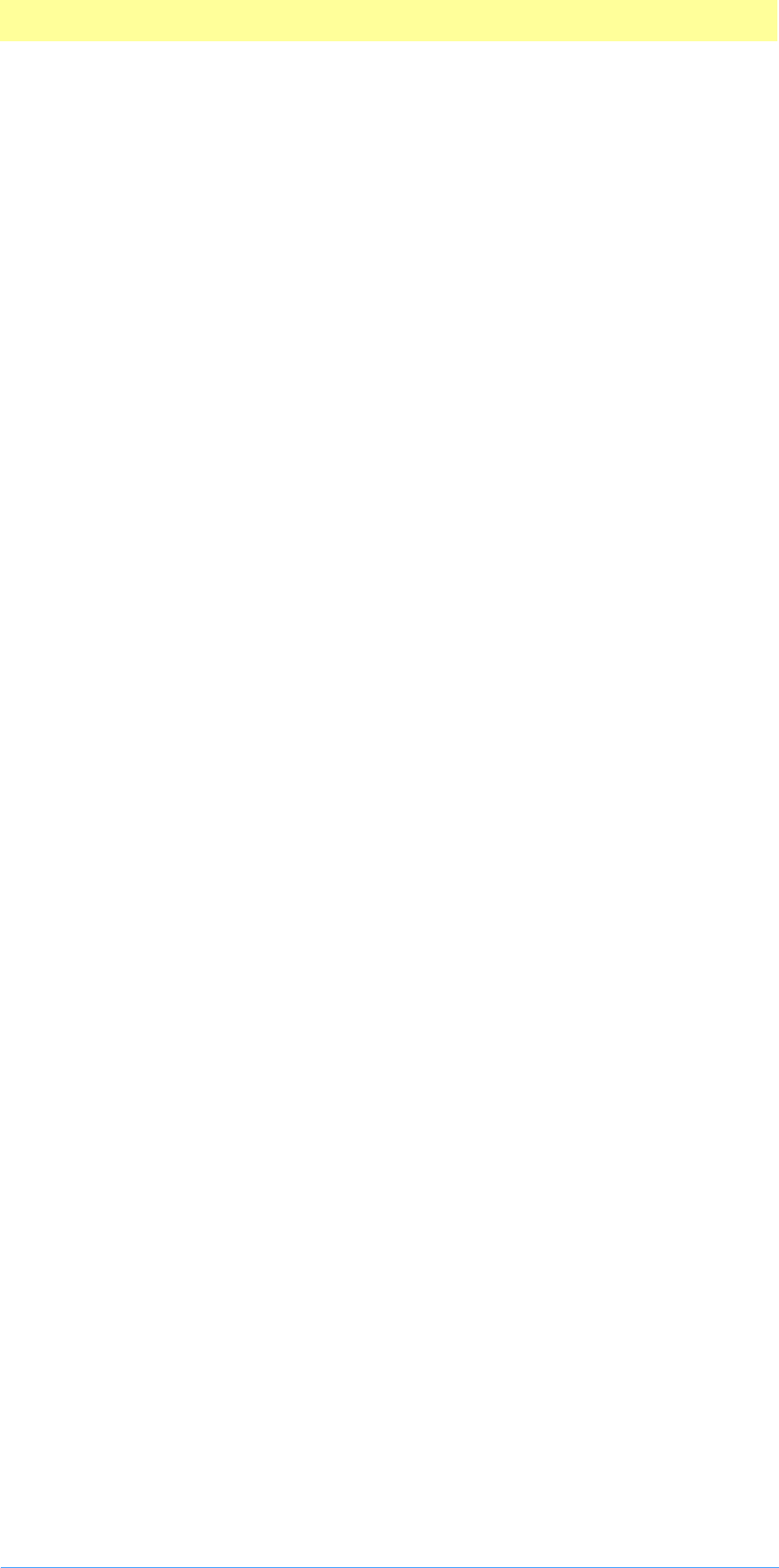
2. Plug-in Basics
Adobe Photoshop API Guide 15
also incorporated the concept of version numbering, which allowed for
smooth migration as new functionality was added to the interface.
Adobe Photoshop’s implementation of plug–in modules loosely resembles
that used by Silicon Beach. It uses a similar calling sequence, and the same
version number scheme.
However, the similarity ends there. As Photoshop’s plug–in architecture
evolved, the detailed interface for Photoshop’s plug–in modules became
completely different from that used by Silicon Beach. The differences were
required primarily to support color images and Adobe Photoshop’s virtual
memory scheme.
A great overview of Macintosh programming with code fragments is
provided in A Fragment of Your Imagination, by Joe Zobkiw (1995, Addison-
Wesley, NY, ISBN 0-201-483358-0). Chapter ten of Zobkiw’s book is solely
about writing Photoshop filters.
Macintosh and Windows development
The original plug–in interface was designed when Adobe Photoshop was a
Macintosh-only product. This heritage is still apparent today, and affects
Windows developers building plug–ins. While you can build plug–in modules
for Windows without needing a Macintosh, there are a number of data
structures and Mac toolbox–like calls that will appear in your Windows code.
The good news is that this makes building plug–ins that work across both
Mac OS and Windows easier. The bad news is that if you’re developing only
for the Windows platform, some of the terminology may be unfamiliar.
Another important difference between the Macintosh and Windows is byte
ordering. Motorola and PowerPC processors store pointers, 16–, and 32– bit
numbers in big endian format, while Intel processors use little endian
format. An example of this is the number 65298, which would disassemble as
hex word $FF 12 on a Motorola or PowerPC processor, and $12 FF on an Intel
processor. $12 FF on the Intel could be mistaken by beginning Macintosh
programmers as 4863, when it in fact is 65298.
Because many Photoshop files are designed to work across both platforms,
the Photoshop engineering team chose to standardize on big endian format
(Photoshop’s heritage shows through again). When programming under
Windows, you must be careful to handle byte ordering properly.
Version Information
2.5 & 3.0
The plug–in interface changed significantly with the release of Adobe
Photoshop 3.0. The main difference is the use of 'PiPL' resources to describe
plug–in module information. This replaces the older 'PiMI' resources,
although Photoshop still fully supports PiMI based plug–in modules. PiPL
and PiMI resources are discussed in the document Plug-in Resource Guide.pdf.
The other significant change in version 3.0 is the introduction of the
AdvanceStateProc callback function. This callback provides improved
performance for plug–in modules that handle large images. The
AdvanceStateProc callback is discussed in chapter 3.
3.0.4
In Photoshop version 3.0.4, the plug–in architecture was again enhanced.
You can now set certain properties of a plug–in host using the
SetPropertyProc callback. The GetPropertyProc and SetPropertyProc
callbacks were grouped together to form a new callback suite. See chapter 3
for details.
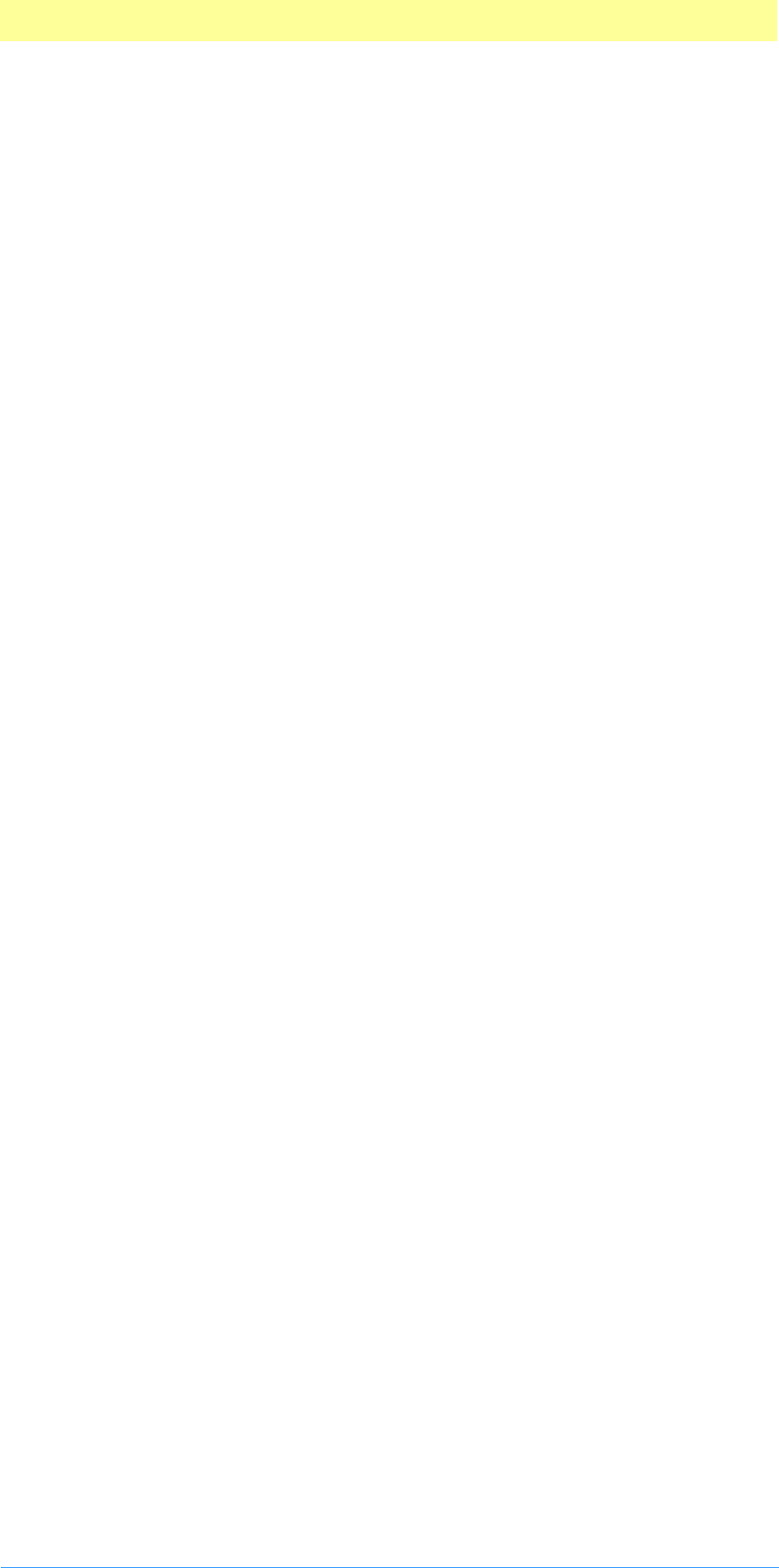
2. Plug-in Basics
Adobe Photoshop API Guide 16
Version 3.0.4 also adds a new callback suite: the image services suite. The two
callback functions in this suite allow you to resample image data, and are
useful for various types of filter, import, and export modules. See chapter 3
for details.
3.0.5
Version 3.0.5 offers bug fixes and compatibility updates for PowerPC
Macintoshes and Windows 95. There are no new API changes or additions in
3.0.5.
4.0
Version 4.0 expands the API to include two new plug-in module types: color
pickers and selections, and an associated set of callback functions in the new
Channel Ports suite. There is also an added AppleEvent/AppleScript resource,
'aete', which describes your plug-in parameters to the Actions palette.
Accompanying that is a set of callback functions in the new Descriptor suite.
The parameter blocks for Import, Export, Filter, and Format have grown to
include the new callback suites, where appropriate. The module name for
“Acquire” modules was renamed “Import” to be consistent with other
Adobe products. This change is cosmetic—the code parameter and function
names remain the same, such as acquireSelectorContinue.
4.0.1
4.0.1 was mostly a bug fix release, but it does introduce new parameters in
PIAcquire.h to allow for importing images with transparency.
5.0
Version 5.0 expands the API to include a new plug-in module type:
automation. These plug-ins can call any scriptable Photoshop command and
external filter modules, but cannot manipulate pixel data. See Photoshop
Actions Guide.pdf included in the SDK for detailed information on automation
plug-ins.
5.0.2
Version 5.0.2 was mostly a bug fix release. The canUseICCProfiles flag, ICC
profiles handed to Photoshop, and file formats writing 16 bit files were fixed
in Version 5.0.2.
5.5
Version 5.5 has very few modifications to the API. A lutCount variable was
added to the end of the Import, Export, and File Format module paramater
blocks. A new ProgressText PiPL property was added for special handling of
the progress bar. The File Format modules also got a new Format Flag for
transparency information.
6.0
Version 6.0 has very few modifications to the API. A new routine was added
to the Color Space Suite. Three new parameters were added to the Filter
Paramater block, iccProfileData, iccProfileSize, and canUseICCProfile. More
information is found in the Filter chapter and in the PIFilter.h header file.
7.0
File format plug-ins can now display a thumbnail view in the Open dialog.
See the SimpleFormat example fmtCanCreateThumbnail and openForPreview
Photoshop has now gone to a new system for the serial number. Old serial
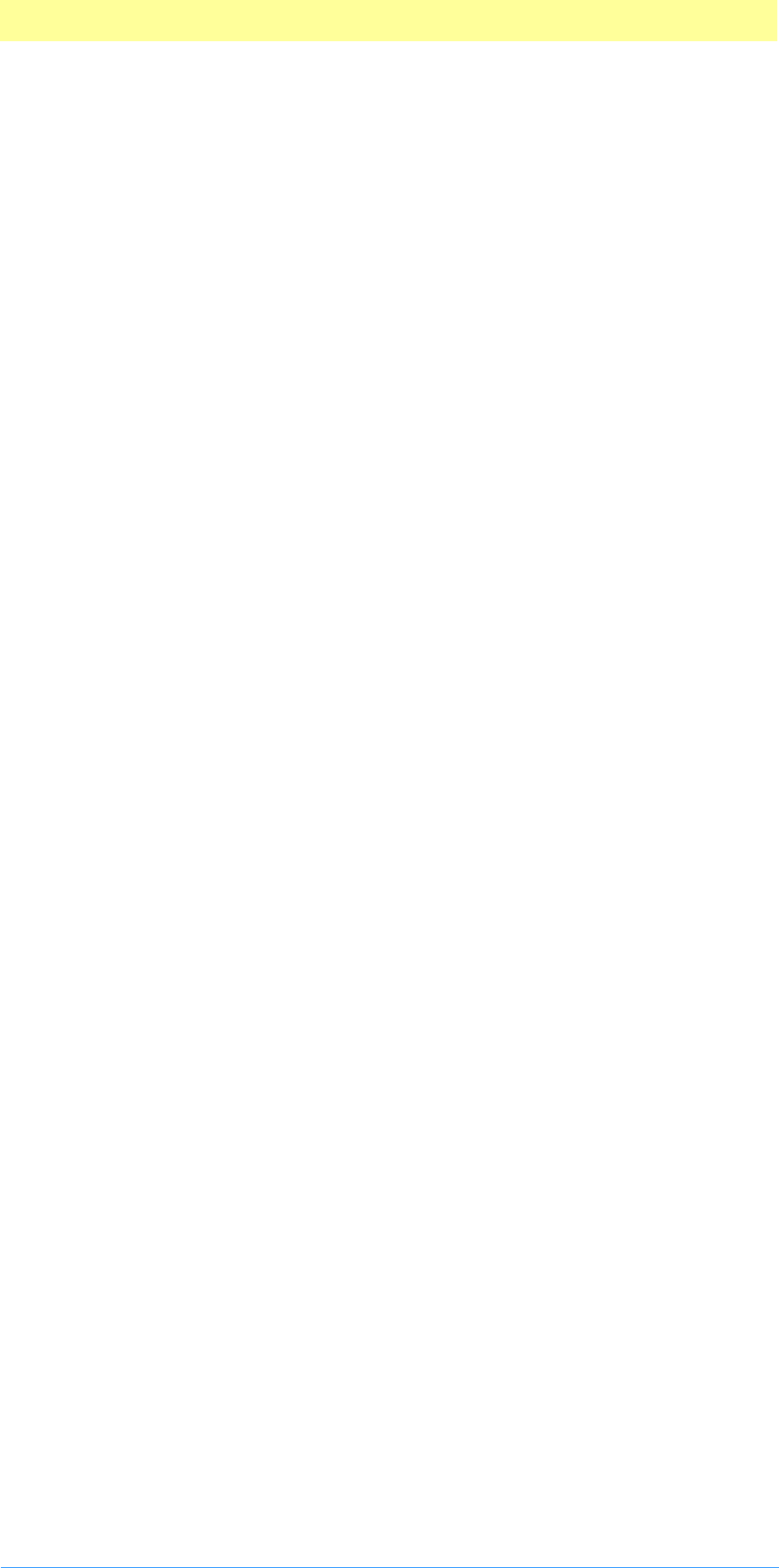
2. Plug-in Basics
Adobe Photoshop API Guide 17
numbers can still be input through the Preferences panel. The Scripting
Support plug-in developed for Illustrator is now available for Photoshop.
You can now create JavaScript, AppleScript, and Visual Basic scrripts.
Scripting Support comes in a separate package and installer.Plug ins now
have read access to all the layers in a Photoshop document. See the
PoorMansTypeTool example. Share Data Section must be off in your project
settings for Macintosh. The AutomationFilter automation plug in and Hidden
filter plug in work together to access all layers and all channels of a
document. This release moves the pixel read and write inside the Hidden
plug in. This allows the Hidden filter to work faster and to use tiling.
Photoshop File Formats document is updated to reflect new options in
version 7.0. New properties available, see PIProperties.h and the Propetizer
example: propTargetLayerLock, propXMP, propSerialString2,
propSelectedSliceID, propSelectedSliceIndex, propVersion,
propPlayInProgress, propUnicodeName,propUniStr255Name, and
propUnicodeNameWithoutExtension. If your dialog uses a custom WDEF your
dialog will show up behind the Photoshop palettes on OS X. Use the
following OS call to fix the problem. See the Apple documentation for more
details. SetWindowGroup(myWindowRef,
GetWindowGroupOfClass(kModalWindowClass)); The Project settings for
Windows now use Blend for Processor..
CS (8.0)
Documents larger than 30,000 x 30,000 pixels. All records have been updated
for 32 bit coordinates for document rects and points. Automation plug-ins
can now set a FileBrowseAware flag. Automation plug-ins with this PiPL
property will show up in a File Browser menu item as well as the File-
>Automate menu item. MaxSize and MinSize PiPL properties have been
added for setting the max and min size of a document your plug-in will work
on. New properties for unicode support. See PIProperties.h
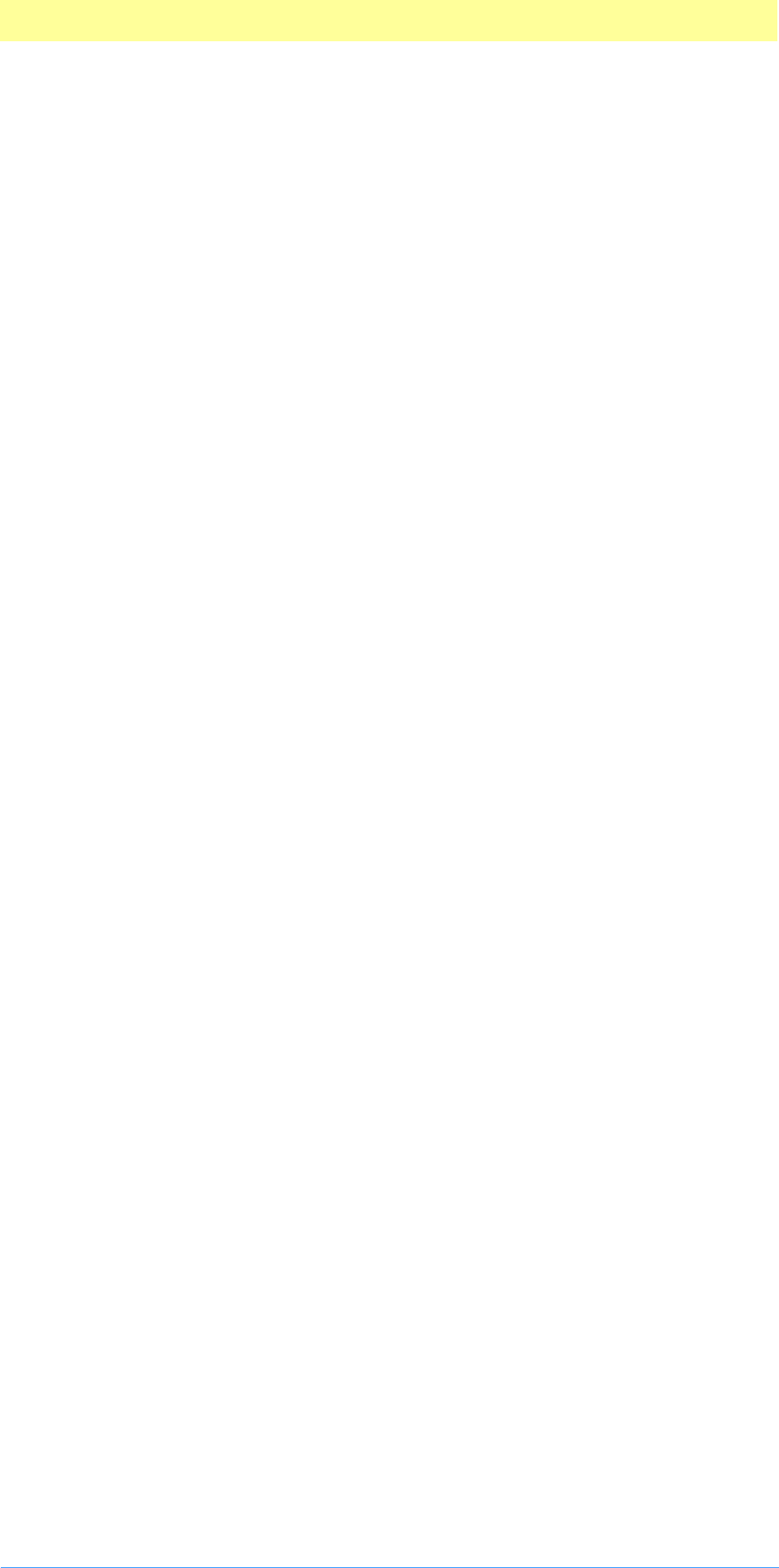
2. Plug-in Basics
Adobe Photoshop API Guide 18
Types of plug–in modules
Adobe Photoshop plug–in modules are separate files containing code that
extend Photoshop without modifying the base application.
Photoshop supports nine types of plug–in modules:
Automation
Automation modules access all Photoshop scriptable events. These modules
appear under the Automate menu or Help menus. These modules are
documented in Photoshop Actions Guide.pdf.
Color Picker
Color Picker modules provide a plug-in interface for implementation of
different color picker’s in addition to Photoshop’s and the system’s color
pickers. They appear whenever the user requests a unique or custom color
(such as clicking on the foreground or background colors in the tools
palette) and are selected in the Preferences... General dialog. These
modules are documented in chapter 5. Color Picker Modules, on page 83.
Import
Import modules open an image in a new window. Import modules can be
used to interface to scanners or frame grabbers, read images in unsupported
or compressed file formats, or to generate synthetic images. These modules
are accessed through the Import sub–menu. These modules are documented
in chapter 6. Import Modules, on page 89.
Export
Export modules output an existing image. Export modules can be used to
print to Mac OS printers that do not have Chooser–level driver support, or to
save images in unsupported or compressed file formats. These modules are
accessed through the Export sub–menu. These modules are documented in
chapter 7. Export Modules, on page 88.
Extension
Extension modules allow implementation of session-start and session-end
features, such initializing devices. They are called once at application
execution, once at application quit time, and usually have no user interface.
Their interface is not public.
Filter
Filter modules modify a selected area of an existing image. These modules
appear under the Filter menu. Filter modules are the plug-ins that the
majority of Photoshop users are most familiar with. These modules are
documented in chapter 8. Filter Modules, on page 96.
Format
Format modules, also called File Format and Image Format modules, provide
support for reading and writing additional image formats. These appear in
the format pop–up menu in the Open..., Save As... and Save a Copy...
dialogs. These modules are documented in chapter 9. Format Modules, on
page 122.
Parser
Parser modules are similar to Import and Export modules, and provide
support for manipuling data between Photoshop and other (usually vector)
formats such as Adobe Illustrator™ or Adobe® PageMaker™. Their interface
is not public.
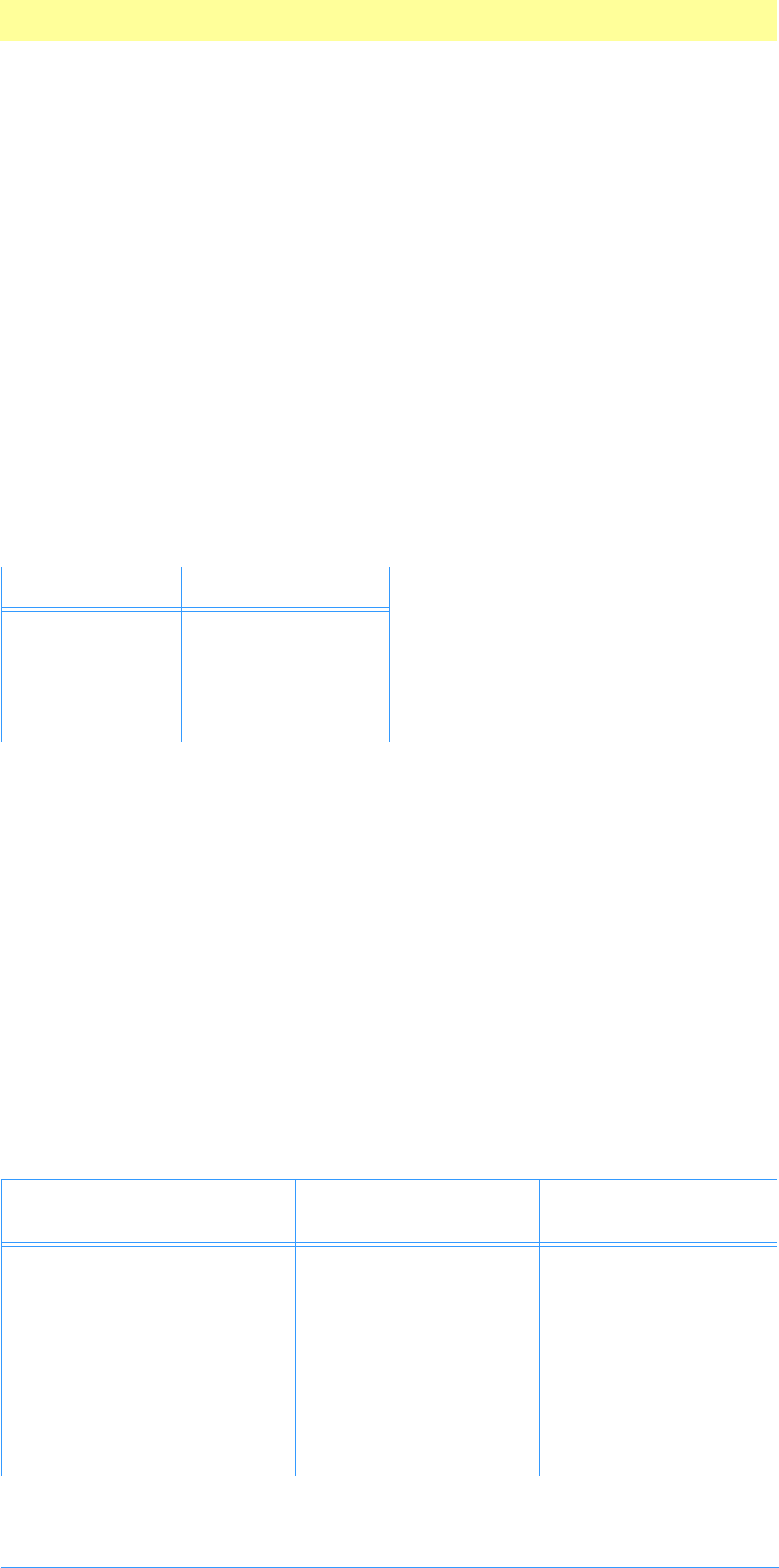
2. Plug-in Basics
Adobe Photoshop API Guide 19
Selection
Selection modules modify which pixels are chosen in an existing image and
can return either path or pixel selections. These modules appear under the
Selection menu. These modules are documented in chapter 10. Selection
Modules, on page 108.
Plug–in module files
Plug–in module files must reside in specific directories for Adobe Photoshop
to recognize them. Under the Mac OS, plug–in files must be in:
1. the same folder as the Adobe Photoshop application, or
2. the folder identified in the Photoshop preferences dialog, or
3. a sub–folder of the folder identified in the Photoshop prefs.
Under Windows, plug in files must be in the directory identified by the
PLUGINDIRECTORY profile string in the Photoshop INI file.
Usually, a plug–in module file contains a single plug–in. You can create files
with multiple plug–in modules. This is discouraged, because it reduces the
user’s control of which modules are installed.
There are situations when it may be appropriate to have more than one
module in a single plug–in file. One example is matched import/export
modules, although these are usually implemented as a file format module.
Another example is a set of closely related filters, since the reduction of user
control is offset by the increased ease of plug-in file management.
Plug–in file types and extensions
Plug–in module files should follow the guidelines in table 2-2 for the type
identifier under the Mac OS, and the file extension under Windows. While
these are only recommendations with Adobe Photoshop 3.0, these must be
used if your plug–in module runs with earlier versions of Photoshop.
Table 2-1: Names for the Photoshop INI file
Version Filename
2.x PHOTOSHP.INI
3.x PHOTOS30.INI
4.x PHOTOS40.INI
5.x PHOTOS50.INI
Table 2-2: Plug–in file types and extensions
Plug–in Type Macintosh
File Type
Windows
File Extension
General (any type of plug–in) 8BPI .8BP
Automation 8LIZ .8LI
Color Picker 8BCM .8BC
Import 8BAM .8BA
Export 8BEM .8BE
Extension 8BXM .8BX
Filter 8BFM .8BF
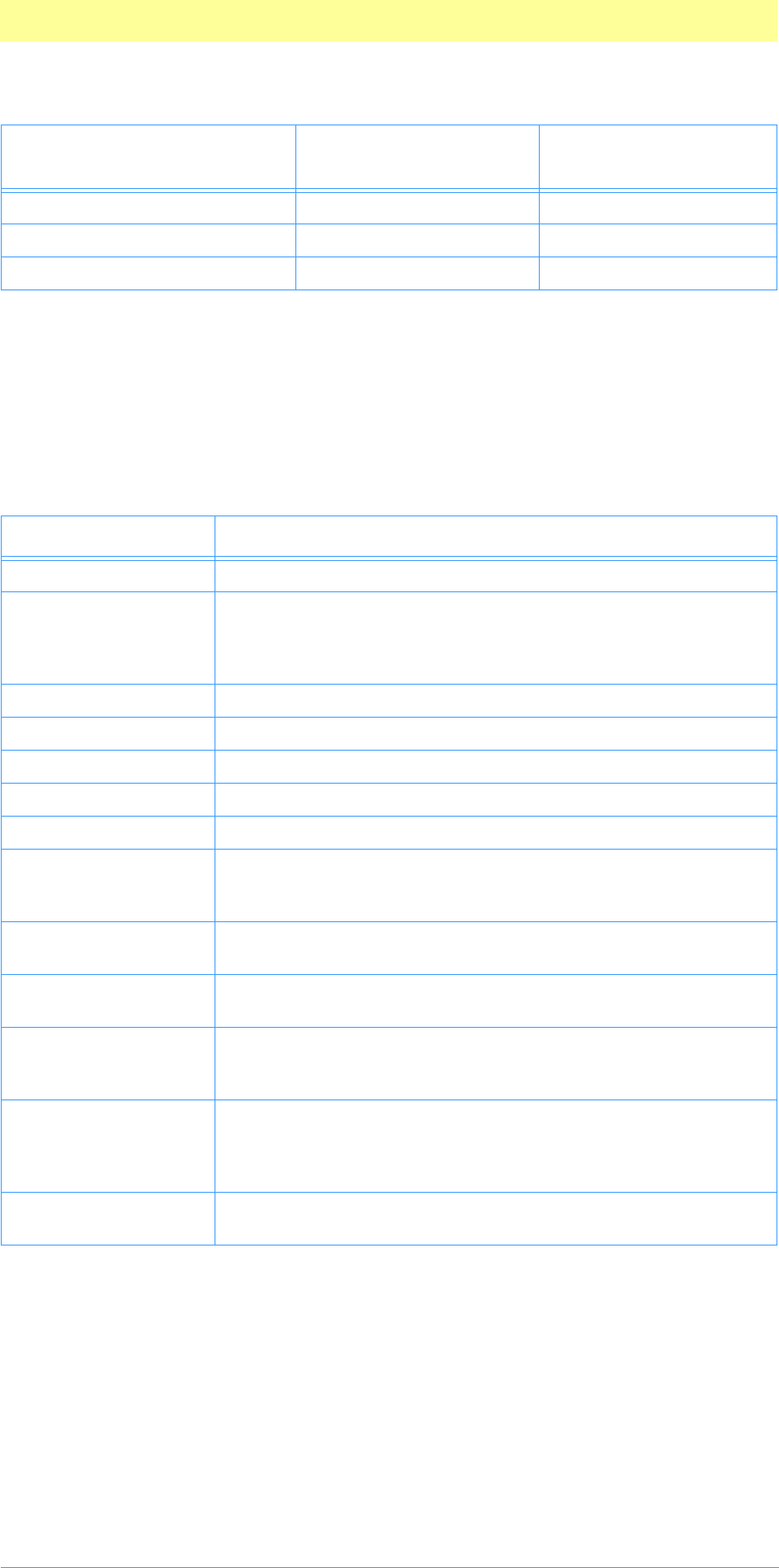
2. Plug-in Basics
Adobe Photoshop API Guide 20
On the Macintosh, plug-ins with the same creator ID as Adobe Photoshop
('8BIM') will appear with the standard plug–in icons defined in Photoshop.
Basic data types
The basic types shown in table 2-3 are commonly used in the Photoshop
plug–in API. Most of these are declared in PITypes.h.
File Format 8BIF .8BI
Parser 8BYM .8BY
Selection 8BSM .8BS
Table 2-3: Basic data types
Name Description
int8, int16, int32 These are 8, 16 and 32 bit integers respectively.
uint8, uint16, uint32,
unsigned8,
unsigned16,
unsigned32
These are unsigned 8, 16 and 32 bit integers respectively.
short Same as int16.
long Same as int32.
Boolean Single byte flag where 0=FALSE; any other value=TRUE.
OSType int32 denoting Mac OS style 4-character code like 'PiPL'.
TypeCreatorPair Two OSTypes denoting filetype then creator code.
FlagSet Array of boolean values where the first entry is contained in the
high order bit of the first byte. The ninth entry would be in the
high–order bit of the second byte, etc.
CString C-style string where the content bytes are terminated by a trail-
ing NULL byte.
PString Pascal style string where the first byte gives the length of the
string and the content bytes follow.
Str255 Pascal style string where the first byte gives the length of the
string and the content bytes follow, with a maximum of 255 con-
tent bytes.
Structures Structures are typically represented the same way they would be
in memory on the target platform. Native padding and align-
ment constraints are observed. Several common structures, such
as RGBtuple, are declared in PITypes.h.
VPoint, VRect Like Mac OS Point and Rect structures, but have 32–bit coordi-
nates.
Table 2-2: Plug–in file types and extensions
Plug–in Type Macintosh
File Type
Windows
File Extension
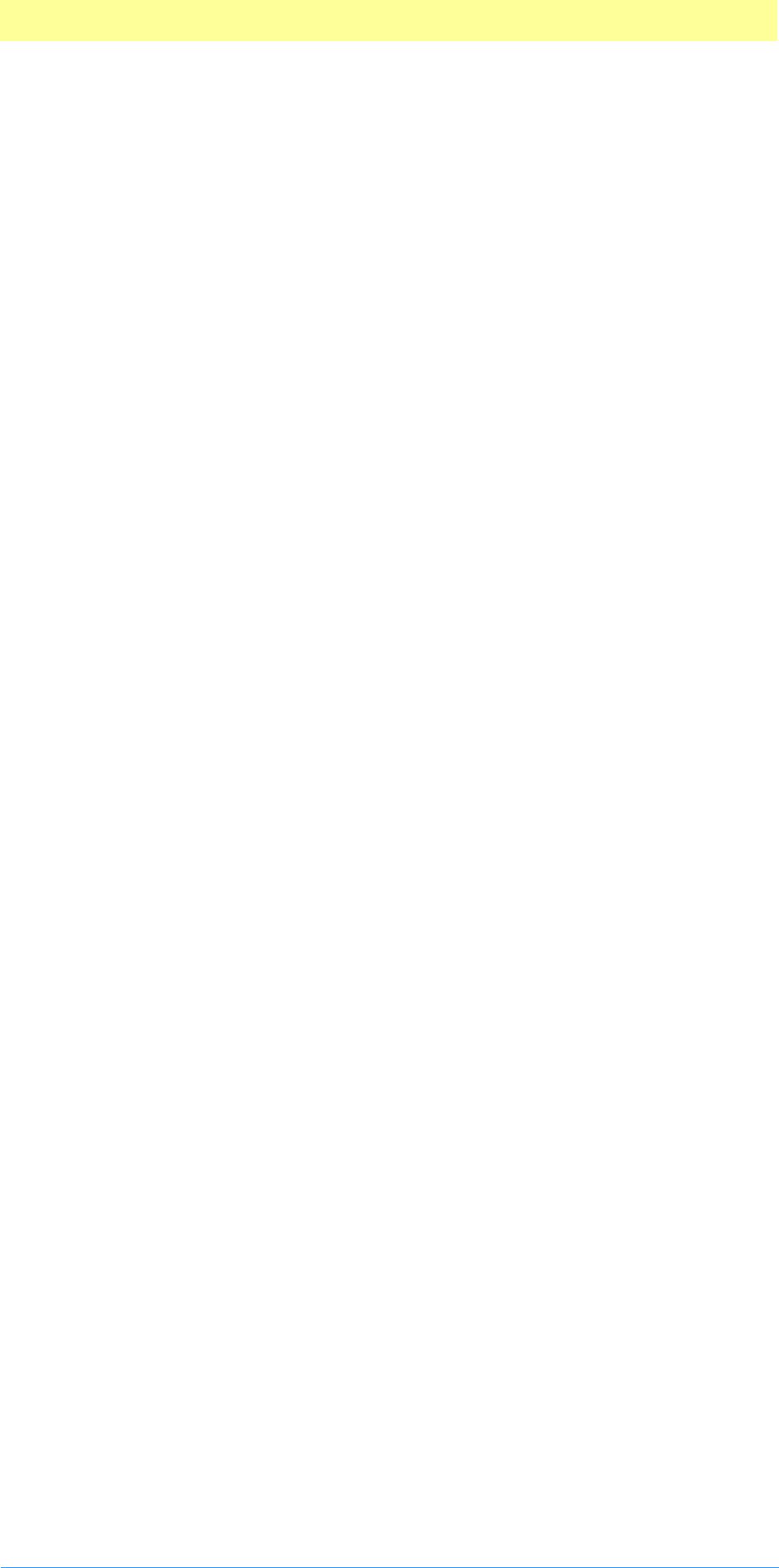
2. Plug-in Basics
Adobe Photoshop API Guide 21
The plug–in module interface
A plug–in host calls a plug–in module in response to a user action. Generally,
executing a user command results in a series of calls from the plug–in host to
the plug–in module. All calls from the host to the module are done through
a single entry point, the main() routine of the plug–in module. The
prototype for the main entry point is:
#if MSWindows
void ENTRYPOINT (
short selector,
void* pluginParamBlock,
long* pluginData,
short* result);
#else
pascal void main (
short selector,
Ptr pluginParamBlock,
long* pluginData,
short* result);
#endif
selector
The selector parameter indicates the type of operation requested by the
plug–in host. Selector=0 always means display an About box. Other selector
values are discussed in later chapters for each type of plug–in module.
A plug-in’s main function is typically a switch statement that dispatches the
pluginParamBlock, pluginData, and result parameters to different
handlers for each selector that the plug–in module responds to. The example
plug–in modules show one style of dispatching to selector handlers.
pluginParamBlock
The pluginParamBlock parameter points to a large structure that is used to
pass information back and forth between the host and the plug–in module.
The fields of this parameter block changes depending on the type of plug–in
module. Refer to chapters 6 through 9 for descriptions of the parameter
block for each type of plug–in module.
pluginData
The pluginData parameter points to a long integer (32–bit value), which
Photoshop maintains for the plug–in module across invocations.
One standard use for this field is to store a handle to a block of memory
used to reference the plug–in’s “global” data. It will be zero the first time
the plug–in module is called.
result
The result parameter points to a short integer (16–bit value). Each time a
plug–in module is called, it must set result; do not count on the result
parameter containing a valid value when called. Returning a value of zero
indicates that no error occurred within the plug–in module’s code.
Error reporting
Returning a non–zero number in the result field indicates to the plug–in
host that some sort of error occurred. It may also indicate that the user
cancelled the operation somewhere during execution of the plug–in.
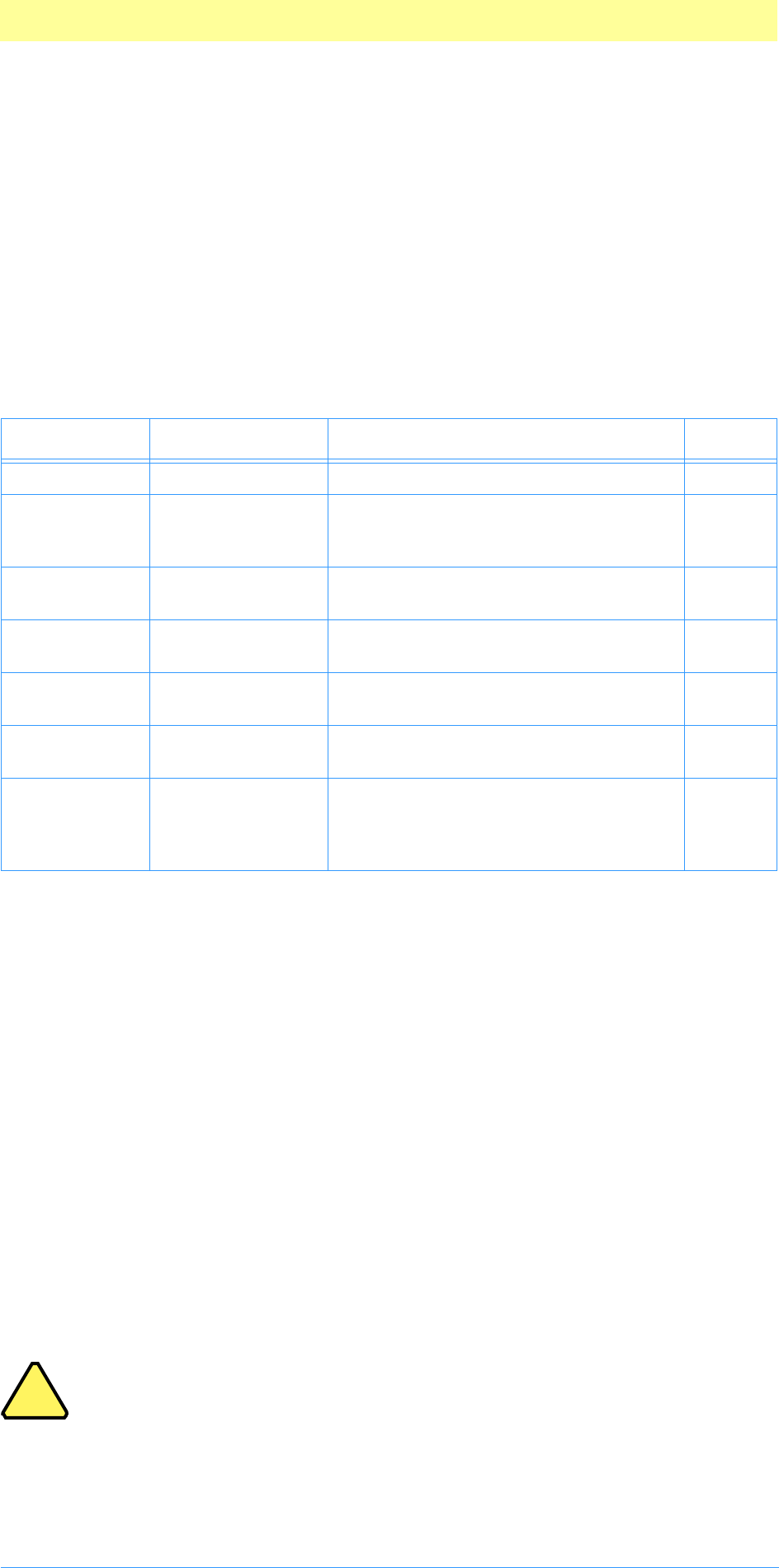
2. Plug-in Basics
Adobe Photoshop API Guide 22
Returning a positive value indicates the plug–in encountered an error and an
appropriate error message has already been displayed to the user. If the user
cancels the operation in any way, the plug–in should return a positive value
without reporting an error to the user.
Returning a negative value means that the plug–in encountered an error,
and the plug–in host should display its standard error dialog.
Table 2-4 shows the common error code ranges used by the different types
of plug–in modules, as well as some commonly used examples and their
values. Refer to the header files and specific chapter for the plug-in type
you’re designing for more details.
The plug-in may also return Mac and Windows operating system error codes
to the plug–in host. In PITypes.h, several common Mac OS error codes are
defined for use in Windows, simplifying cross–platform programming.
About boxes
All plug–ins should respond to a selector value of zero, which means display
an About box. The about box may be of any design. To fit in smoothly with
the Adobe Photoshop interface, follow these conventions:
1. The About box should be centered on the main (menu bar) screen, with
1/3 of the remaining space above the dialog, and 2/3 below. Be sure to
take into account the menu bar height. System 7 or later of the Mac OS
has a flag in the 'DLOG' resource that automatically positions the about
box in the window.
2. The window should not have an OK button, but should instead respond
to a click anywhere in its dialog.
3. It should respond to the return and enter keys.
Note: Adobe PhotoDeluxe has very specific dialog design
requirements. A sample About box is available in the
Photoshop–WDEF folder in the Examples folder.
The parameter block at selectorAbout
On the about selector call, the parameter block for the module is not passed.
Instead, in its place, a structure of type AboutRecord is passed. This is
Table 2-4: Error codes
Module Error Range Definitions Value
Color Picker –30800 to –30899 pickerBadParameters -30800
Import –30000 to –30099 acquireBadParameters
acquireNoScanner
acquireScanner
-30000
-30001
-30002
Export –30200 to –30299 exportBadParameters
exportBadMode
-30200
-30201
Filter –30100 to –30199 filterBadParameters
filterBadMode
-30100
-30101
Format –30500 to –30599 formatBadParameters
formatBadMode
-30500
-30501
Selection –30700 to –30799 selectionBadParameters
selectionBadMode
-30700
-30701
General Errors –30900 to –30999 errPlugInHostInsufficient
errPlugInPropertyUndefined
errHostDoesNotSupportColStep
errInvalidsamplePoint
-30900
-30901
-30902
-30903
!
!

2. Plug-in Basics
Adobe Photoshop API Guide 23
described in PIAbout.h. Because of this, access to any of the standard
parameters for the module during selectorAbout is unavailable.
Multiple plug-ins and selectorAbout
When Photoshop attempts to bring up the about box for a plug–in module,
it makes the about box selector call to each of the plug–ins in the same file.
If there is more than one plug–in compiled in a file, only one of them should
respond to the call by displaying an about box that describes all the plug-ins.
All other plug–in modules should ignore the call and return to the plug–in
host.
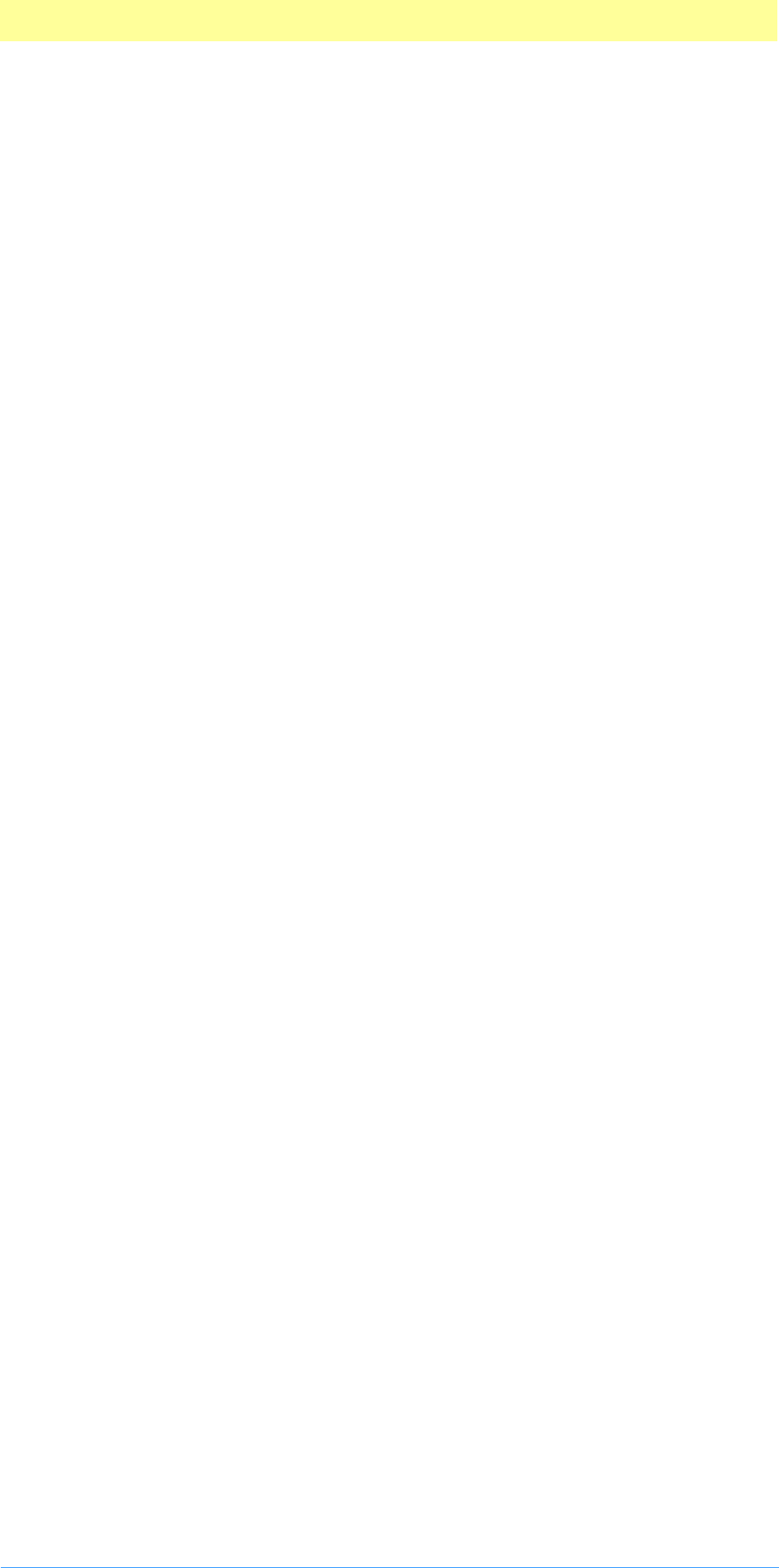
2. Plug-in Basics
Adobe Photoshop API Guide 24
Memory management strategies
In most cases, the first action a plug–in takes is to negotiate with Photoshop
for memory. Other plug–in hosts may not support the same memory options.
The negotiation begins when Photoshop sets the maxData or maxSpace field
of the pluginParamBlock to indicate the maximum number of bytes it
would be able to free up. The plug–in then has the option of reducing this
number. Reserving memory by reducing maxData can speed up most plug-in
operations. Requesting the maximum amount of memory for the plug-in
requires Photoshop to move all current image data out of of RAM and into
its virtual memory file. This allows the plug-in to run from RAM as much as
possible.
If your plug–in’s memory requirements are small—if it can process the image
data in pieces, or if the image size is small—only reduce maxData/maxSpace
to those specific requirements. This permits many plug–in operations to be
performed entirely in RAM with a minimum of swapping. In many cases, your
plug–in only needs a small amount of memory, but will operate faster if
given more. Experiment to find a suitable balance.
One strategy is to divide maxData/maxSpace by 2, thus allocating half the
memory to Photoshop and half to the plug–in. Another good strategy is to
reduce maxData/maxSpace to zero, and then use the Buffer and Handle
suites to allocate memory as needed. Often, this is most efficient from
Photoshop’s viewpoint, but requires additional programming.
If performance is a concern, you may want to perform quantitative tests of
your plug–in module to compare different memory strategies.
maxSpace vs. bufferSpace on the Macintosh
Photoshop has a couple different mechanisms for reserving memory. There
are also mechanisms for reporting available memory. Together, they allow
you to calculate what sort of processing parameters you will need to use,
such as chunk sizes, etc. This section is designed to detail two specific fields
that indicate available space: maxSpace and bufferSpace, from the filter
parameter block.
The amount of free space available in the Macintosh heap is returned in
maxSpace. Photoshop uses its own linear bank code when the available
memory goes over a threshold, generally around 32 mb. This is done because
the Mac Memory manager gets very inefficient with large heaps.
Photoshop sets aside an area of memory, called the linear bank. The Mac OS
sets aside an area of memory for the application, called the heap space.
BufferSpaceProc() in the Buffer suite, and bufferSpace in the
filterParamBlock return the amount of space available in the linear bank,
or the heap space if the linear bank is not present. This memory is available
via the Buffer suite.
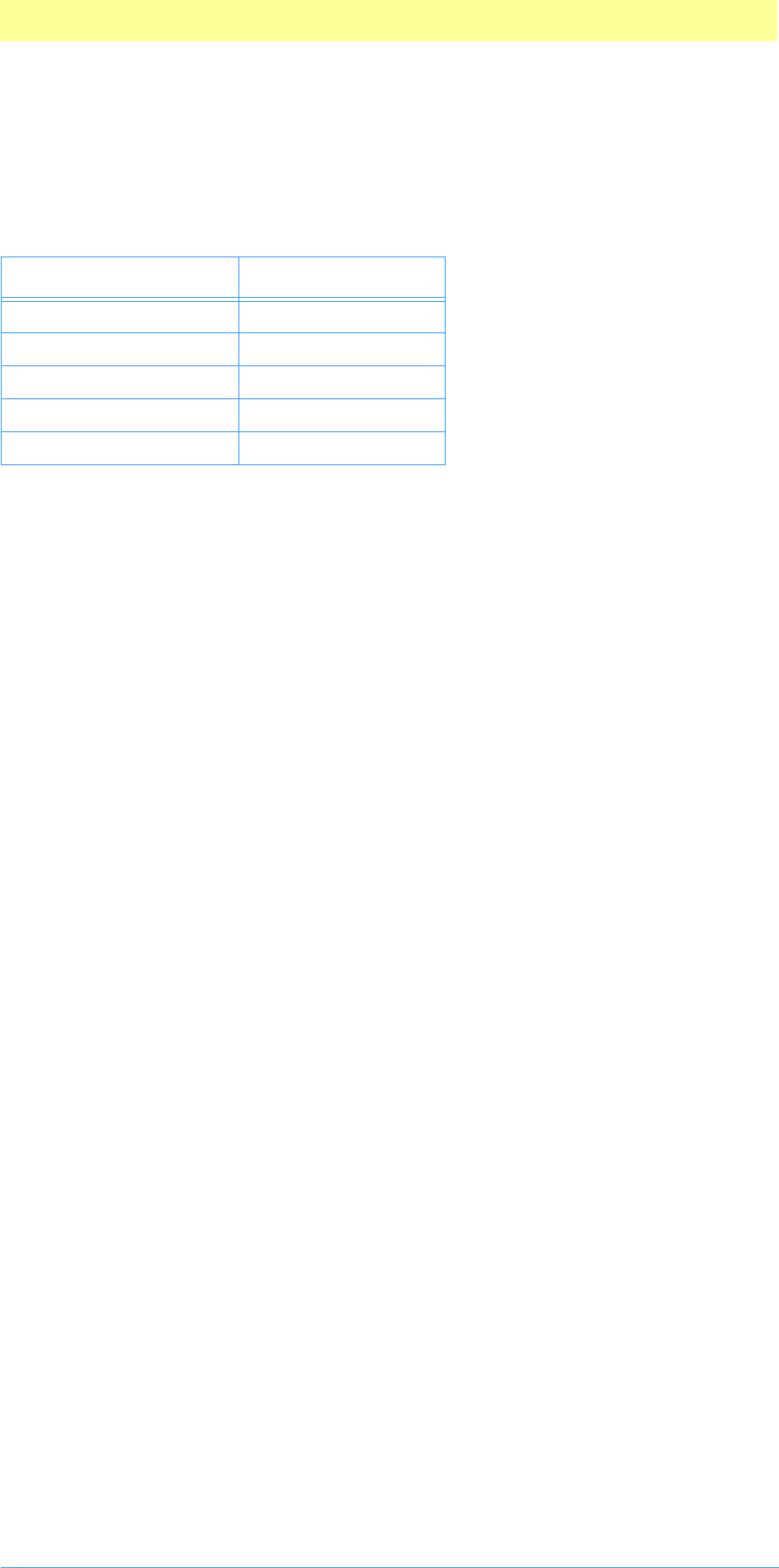
2. Plug-in Basics
Adobe Photoshop API Guide 25
bufferSpace and maxSpace will be about the same up to 32 mb (they both
reserve different amounts of padding) and then maxSpace will step back.
bufferSpace will also step back, but grow as memory is available.
Neither maxSpace nor bufferSpace guarantee continguous space.
Table 2-5: Photoshop memory and maxData/maxSpace
Photoshop Memory maxData/maxSpace
1 mb 4 mb
16 mb 6 mb
26 mb 14 mb
31 mb 19 mb
32 mb+ 9 mb
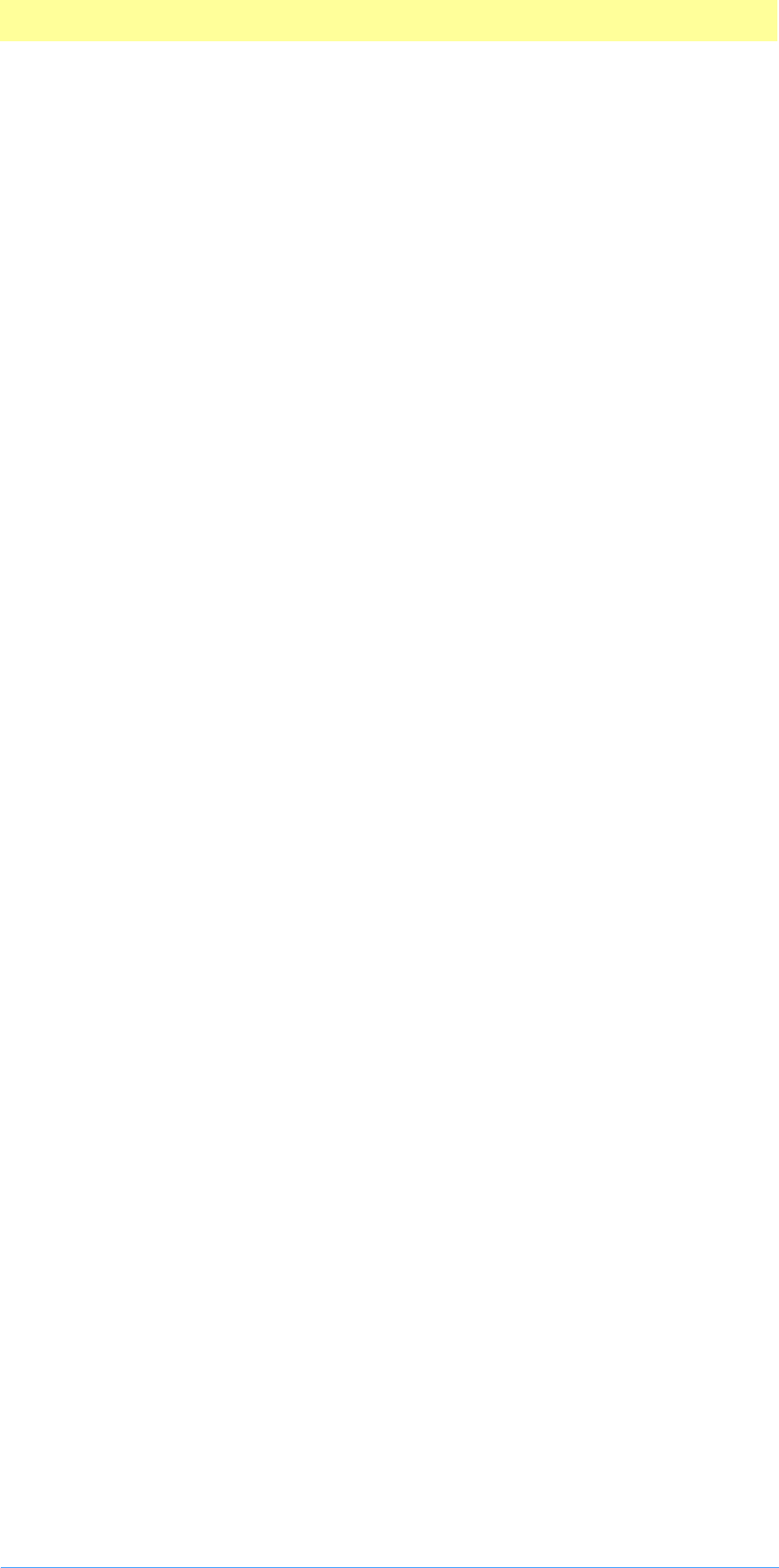
2. Plug-in Basics
Adobe Photoshop API Guide 26
Creating plug–in modules for the Mac OS
Photoshop plug–in modules for the Macintosh can be created using any of
the popular C compilers including Apple MPW, Symantec C++, or Metrowerks
CodeWarrior. The example plug–ins in this toolkit include both MPW
makefiles and CodeWarrior project files.
You can create plug–in modules for 680x0, PowerPC, or both (fat binaries). If
your plug–in module uses floating point arithmetic, you can create plug–in
code that is optimized for Macintosh systems with floating–point units (FPU).
If you desire, you can also provide a version of your code that does not
require an FPU, and Photoshop will execute the proper version depending on
whether an FPU is present.
Plug–in modules use code resources on 680x0 Macs and shared libraries (the
code fragment manager) on PowerPC systems.
When the user performs an action that causes a plug–in module to be called,
Photoshop opens the resource fork of the file the module resides in, loads
the code resource (68k) or shared library (PowerPC) into memory. On 680x0
systems, the entry point is assumed as the first byte of the resource.
Hardware and system software configuration
Adobe Photoshop plug–ins assume that the Macintosh has 128K or larger
ROMs, System 6.0.2 or later. Photoshop 3.0 and later requires System 7.
Photoshop 5.0 and later are PPC only.
Many users still work with older versions of Photoshop. If you choose to
support versions of Photoshop prior to 3.0, your plug–in may be called from
machines as old as the Mac Plus. You should use the Gestalt routines to
check for 68020 or 68030 processors, math co–processors, 256K ROMs, and
Color or 32–Bit QuickDraw if they are required.
If your plug-in only runs with Photoshop 3.0, you can assume the features
are present that are requirements of Photoshop 3.0: a 68020 or better, Color
QuickDraw, and 32–Bit QuickDraw.
Resources in a plug–in module
Besides 680x0 code resources, a plug–in module may include a variety of
resources for the plug–in’s user interface, stored preferences, and any other
useful resource.
Every plug–in module must include either a complex data structure stored in
a PiPL resource or a simpler structure in a PiMI resource. These resources
provide information that Adobe Photoshop uses to identify plug–ins when
Photoshop is first launched and when a plug–in is executed by the user. All
the examples in this toolkit build both resources for downward- and cross-
application compatibility.
PiMIs, PiPLs and other resources are discussed in detail in the document
Plug-in Resource Guide.pdf which is included with this kit. Plug-in Resource
Guide.pdf discusses cross-application plug-in development and describes the
different file and code resources recognized by Photoshop and other host
applications.
Global variables
Most Macintosh applications reference global variables as negative offsets
from register A5 on 680x0 processors. If a plug–in module declares any

2. Plug-in Basics
Adobe Photoshop API Guide 27
global variables, their location would overlap Photoshop’s global variable
space. Using them generally results in a quick and spectacular crash.
Often you can end up using them without even realizing it. Explicit literal
string assignments, for instance, take up global space when first initialized.
One way around this is to store strings in a 'STR ' or 'STR#' resource and
access them using the Macintosh toolbox calls GetString() and
GetIndString().
Metrowerks CodeWarrior A4-globals
Code resources can avoid the A5 problem by using the A4 register in place of
the A5 register. The Metrowerks CodeWarrior C compiler contains header
files (SetupA4.h, A4Stuff.h) and pre–compiled libraries designed for A4
register usage. The examples in this toolkit all initialize and set-up the A4
register, so you can refer to them for more detail.
If you are building a plug–in module to run on 680x0 systems you should not
declare any global variables in your plug–in module code unless you
specifically use the A4 support provided with your compiler. Refer to your
compiler documentation for more details.
Plug–in modules that are compiled native for PowerPC systems do not have
this limitation, since they use the code fragment manager (CFM) instead of
code resources. If your plug–in module only runs on PowerPC, you may safely
declare and use global variables. Refer to the appropriate Apple
documentation for more information.
If you need global data in your 680x0 compatible plug–in module, one
alternative to using A4 is to dynamically allocate a new block of memory at
initialization time using the Photoshop Handle or Buffer suite routines, and
return this to Photoshop in the data parameter. Photoshop will save this
reference and return it to your plug–in each time it is called subsequently.
The example plug-ins in this toolkit all use this approach.
Segmentation
Macintosh 680x0 applications have a special code segment called the jump
table. When a routine in one segment calls a routine in another segment, it
actually calls a small glue routine in the jump table segment. This glue
routine loads the routine’s segment into memory if needed, and jumps to its
actual location.
The jump table is accessed using positive offsets from register A5. Since
Photoshop is already using A5 for its jump table, the plug–in cannot use a
jump table in the standard way.
The simplest way to solve this is to link all the plug–in’s code into a single
segment. This usually requires setting optional compilation/link flags in your
development environment if the resultant segment exceeds 32k.
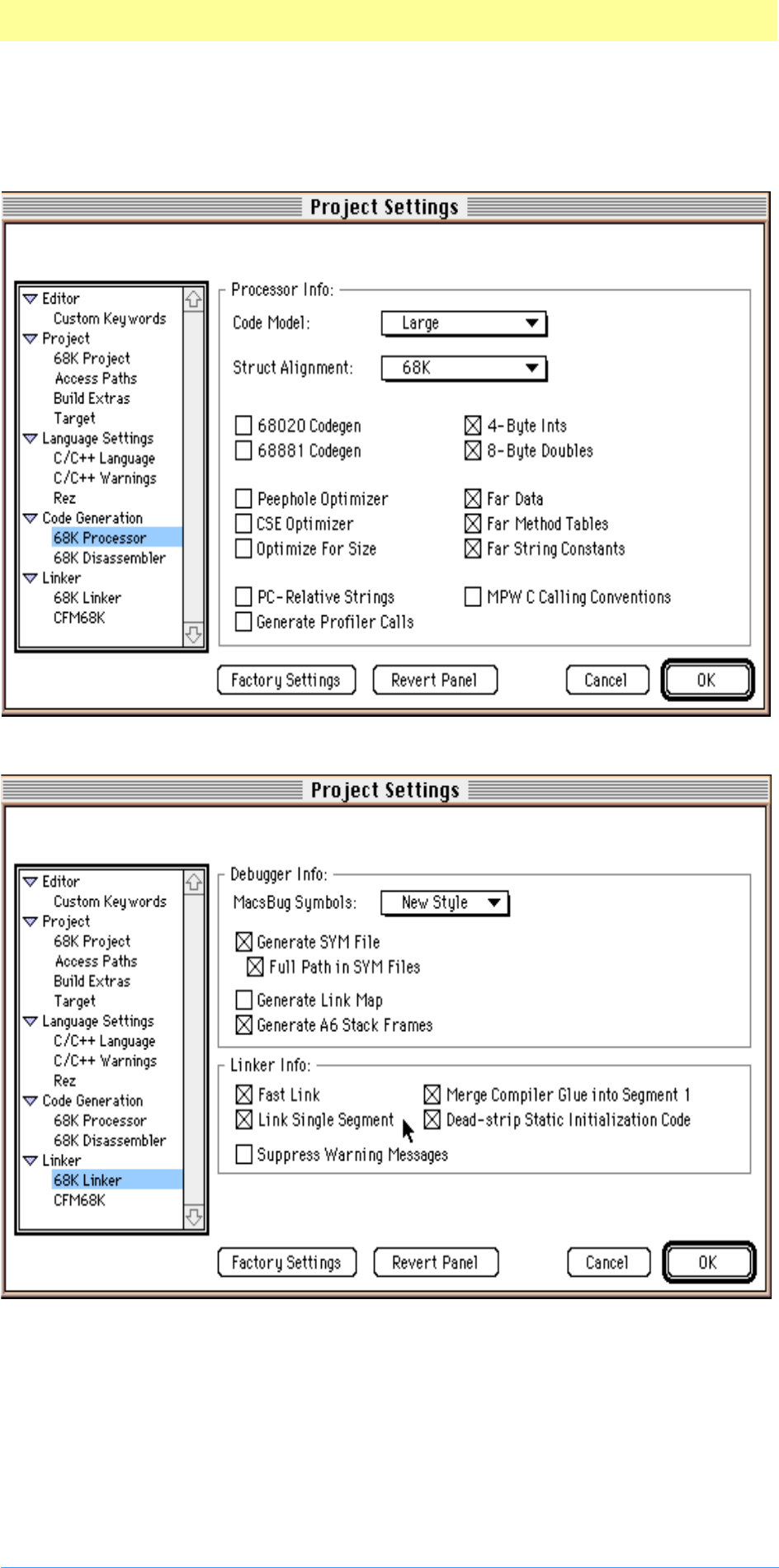
2. Plug-in Basics
Adobe Photoshop API Guide 28
Metrowerks CodeWarrior link flags for plug-ins over 32k
For over 32k length plug-ins under Metrowerks CodeWarrior, enable these
processor preferences: code model: large; far data; far method tables; and far string
constants:
Enable the linker preference link single segment:
Installing plug–in modules
To install a plug–in module, drag the module’s icon to either the same folder
as the Adobe Photoshop application, or the plug–ins folder designated in
your Photoshop preferences file. Photoshop 3.0 searches for plug–ins in the
application folder, and throughout the tree of folders underneath the
designated plug–ins folder. Aliases are followed during the search process.
Folders with names beginning with “¬” (Option–L on the Macintosh
keyboard) are ignored.
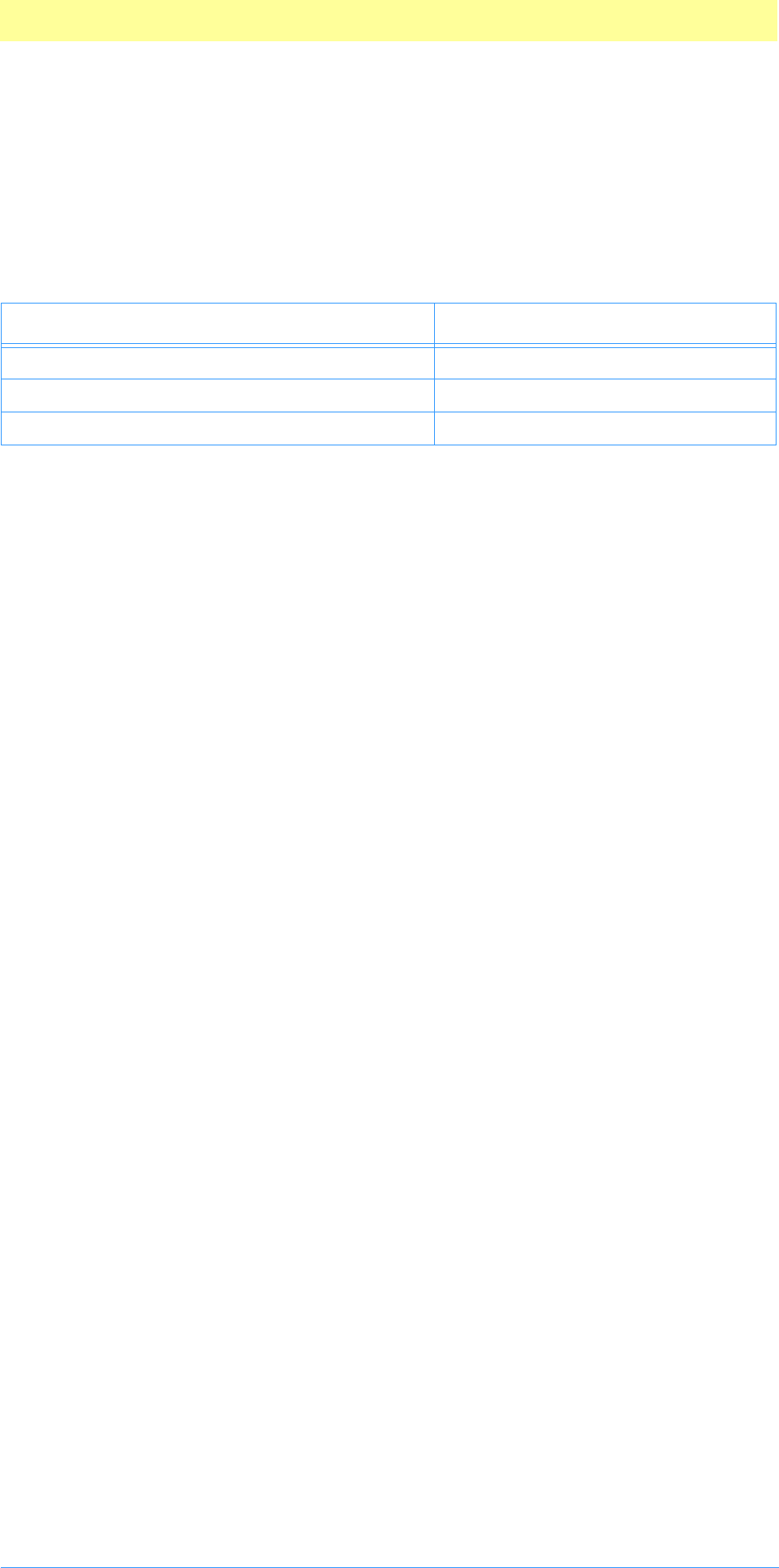
2. Plug-in Basics
Adobe Photoshop API Guide 29
Finding the plug-in directory for the Mac OS
To find the plug-in directory on Mac OS in versions of Photoshop before 5.0
you have to search for the application and try to find a folder called
Plug–ins. In Photoshop 5.0 and later:
1. In the System Folder, in the Preferences folder is a file with paths
to the application and plug-ins folder:
2. The Photoshop 5 Paths file contains two Macintosh FSSPec structures
one right after the other. The first is to the application; the second is
to the plug-in directory. There is no padding or sentinal characters.
What’s in this toolkit for the Mac OS?
This toolkit contains documentation, and literature on the Adobe Developers
Association, and examples specifically written for the Mac OS.
Examples
The plug–ins included with this toolkit can be built using Apple MPW or
Metrowerks CodeWarrior. They have been tested against the latest
Metrowerks CodeWarrior. Version notes are in the SDK Readme file.
Sources.c and Headers.h
PIGeneral.h and PITypes.h contain definitions useful across multiple
plug–ins. PIAbout.h contains the information for the about box call for all
plug–in types. PIActions.h contains the information for the Actions suite
callbacks for all plug–in types. PIAcquire.h, PIExport.h, PIFilter.h,
PIFormat.h, PIPicker.h, and PISelection.h are the header files for the
respective types of plug–in modules.
Utilities
DialogUtilities.c and DialogUtilities.h provide general support for
doing things with dialogs including creating movable modal dialogs which
make appropriate calls back to the host to update windows, as well as simple
support for putting data back into the dialog for display, such as
StuffNumber() and StuffText().
PIUtilities.c and PIUtilities.h contain various routines and macros to
make it easier to use the host callbacks. The macros make assumptions about
how global variables are being handled and declared; refer to the example
source code to see how PIUtilities is used.
Documentation
Photoshop SDK Guide.pdf is this guide. Plug-in Resource Guide.pdf is a reference
tool for developing Photoshop plug-ins that work with all of Adobe’s major
graphical applications. It also includes information on host applications and
their use of different code and file resources such as PiMI and PiPL
resources. Actions Event Guide.pdf is a reference tool for developing a
Photoshop 5.0 automation plug-in.
Developer Services
The Developer Services directory provides information and an application for
the Adobe Developers Association, which provides not only support for this
Table 2-6: Photoshop 5 Paths filenames
Application Paths filename
Adobe Photoshop 5.0 Adobe Photoshop 5 Paths
Adobe Photoshop 5.0 Limited Edition Adobe Photoshop LE Paths
Adobe Photoshop 5.0 Tryout/Demo Adobe Photoshop 5 Demo Paths
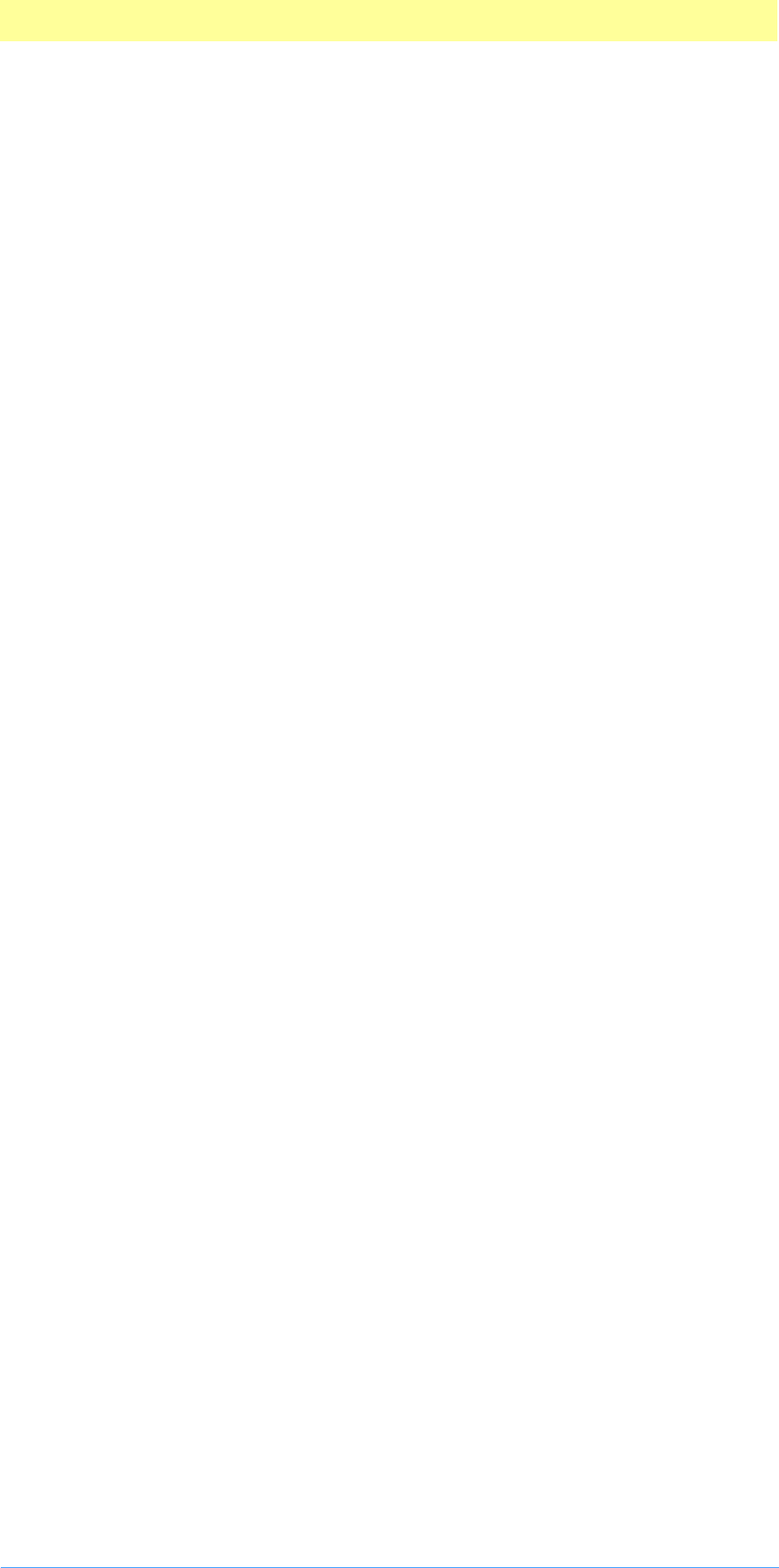
2. Plug-in Basics
Adobe Photoshop API Guide 30
and the other Adobe toolkits, but marketing and business resources for third
party developers.
Fat and PPC-only plug-ins and the cfrg resource
Adobe Photoshop 4.0 and 5.0 use the PiPL resource (see Plug-in Resource
Guide.pdf) to identify the type of processor for which the plug-in module was
compiled: 680x0, PowerPC or both. The Macintosh OS uses a different
resource, 'cfrg', to indicate the presence of code for the PowerPC
microprocessor. The cfrg resource is automatically generated by the
Metrowerks CodeWarrior development environment.
Normally, this is not a problem. It could become a problem, however, if you
or a user of your plug–in run an application to reduce a fat binary (680x0
and PowerPC) plug–in to 680x0 only. Fat stripper applications search for
cfrg resources and when found remove any PowerPC code and the cfrg
resource. These applications are not aware of the PiPL resource; the
resulting 680x0–only plug–in will still indicate that it contains PowerPC code.
After you create a PowerPC plug–in module, you should manually remove
the cfrg resource with a resource editor to prevent someone from
accidently deleting the PowerPC code by stripping.
You should always be sure to specify the correct PiPL code descriptors when
building a plug–in. All of the plug–ins in the examples folder have PiPL
resources with both code descriptors, as follows:
#if Macintosh
Code68K { '8BIF', $$ID },
CodePowerPC { 0, 0, "" },
#endif
If your plug-in module includes code only for the 680x0 or only for the
PowerPC, remove the other code descriptor before compiling the .r file. For
instance, a PowerPC–only plug–in module’s PiPL source file would have
these lines in the PiPL descriptor:
#if Macintosh
CodePowerPC { 0, 0, "" },
#endif
Building your plug-in in older IDE than CodeWarrior Pro
Metrowerks CodeWarrior Pro introduced multiple targets. You can now
build 68K and PPC code from within one project.
Building your plug-ins with Metrowerks CodeWarrior in older IDEs is a two-
step process. Open and build the 680x0 project to create the .rsrc and 68k
code for the plug-in. Then, you must open and build the PowerPC project to
create the actual plug-in module and roll the 68k and PPC resources together
in the plug-in.
If you do not build the 680x0 project, the initial .rsrc resource file with the
appropriate dialog and PiPL resources will not be built. If you do not build
the PowerPC project, the actual plug-in file will not be created. To build
from one project file (68k-only) see the following information for
CodeWarrior Bronze users.
Building 680x0–only plug-ins
The sample CodeWarrior project files in this toolkit are designed for
CodeWarrior Gold to create “fat” binaries. If you use CodeWarrior to build
680x0–only plug–in modules, you should make two changes to the sample
files.
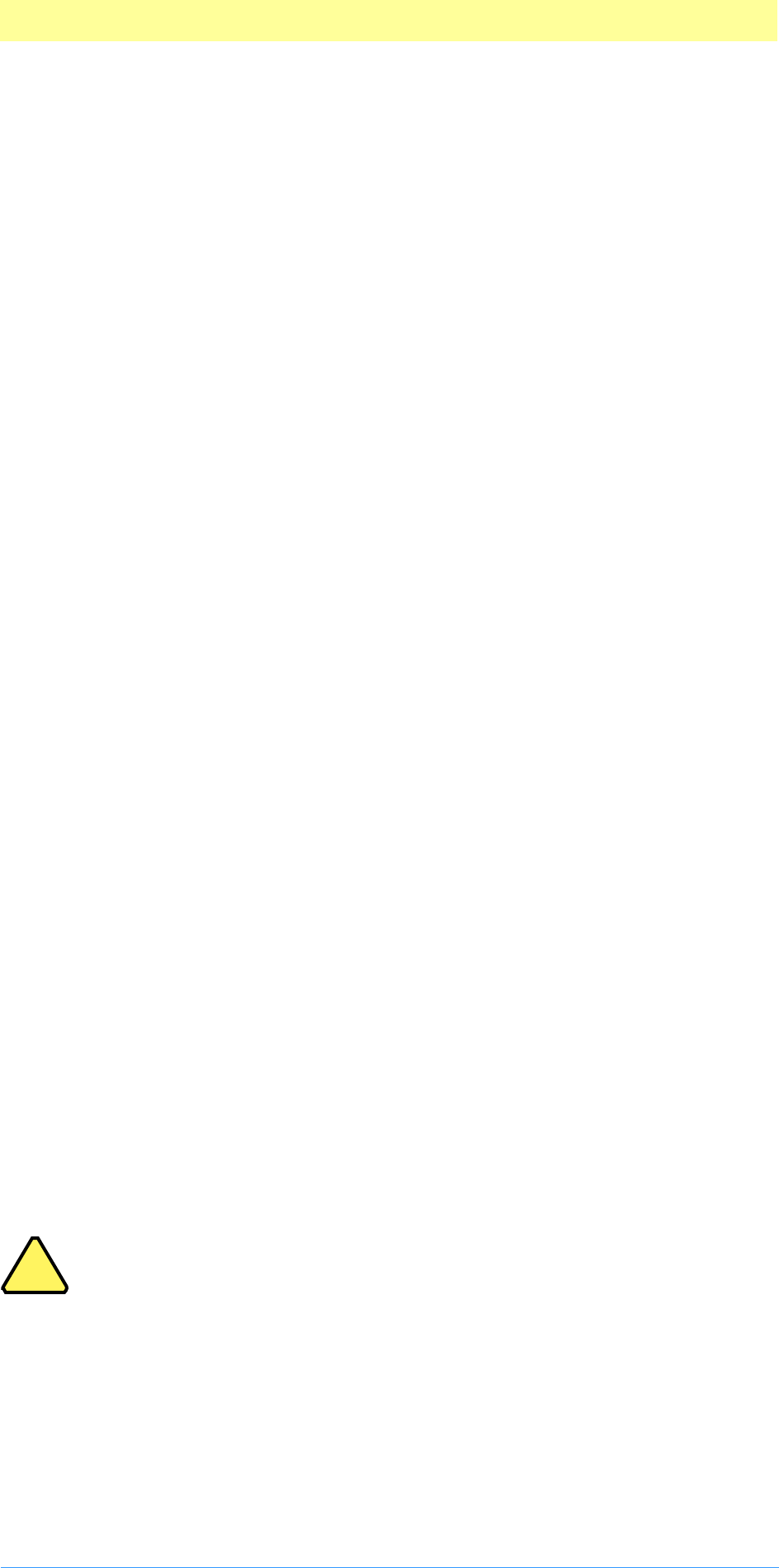
2. Plug-in Basics
Adobe Photoshop API Guide 31
First, you should change the Project preferences to output a plug–in file with
the correct file name, creator, and type. (The 68K project files included in
the toolkit output resource files which are then used by the PPC project files,
as explained above.)
For example, the 680x0 project in the Filters sample is set to output a
code resource named “Dissolve.rsrc” with creator 'Doug' and type
'RSRC'. You should change these to “Dissolve”, '8BIM', and '8BFM'
respectively.
Second, you should recompile the PiPL resource after removing the PowerPC
code descriptor. The PiPL statement:
#if Macintosh
Code68K { '8BIF', $$ID },
CodePowerPC { 0, 0, "" },
#endif
should be changed to:
#if Macintosh
Code68K { '8BIF', $$ID },
#endif
See Plug-in Resource Guide.pdf for more information about PiPL resources.
Debugging code resources in Metrowerks CodeWarrior
To use the Metrowerks debugger with Photoshop 680x0 plug-ins:
1. Drag the .SYM file out of the development directory where it is linked
to the .rsrc file. The desktop is fine.
2. Double-click the .SYM file to run the Metrowerks Debugger.
3. When it asks “Where is my resource?” select your plug-in in the Photo-
shop plug-in folder. Even if your plug-in is an alias, select the one that
is in Photoshop’s Plug-ins folder, not the one that may be sitting in
your development directory (next to your .rsrc file).
4. Drag the Photoshop icon on top of the Metrowerks Debugger to link
Photoshop to the debugger.
5. Double-click the Photoshop icon to launch the application.
6. Set your breakpoints in your .SYM window in the debugger.
7. Bring the Photoshop debugger window to the front and choose Run.
8. In Photoshop, run your plug-in. You should hit your break-point and
go back to the debugger automatically.
Note:
Your variables may not read their true values correctly as you step
through your code. They may be valid only at your breakpoints.
!
!
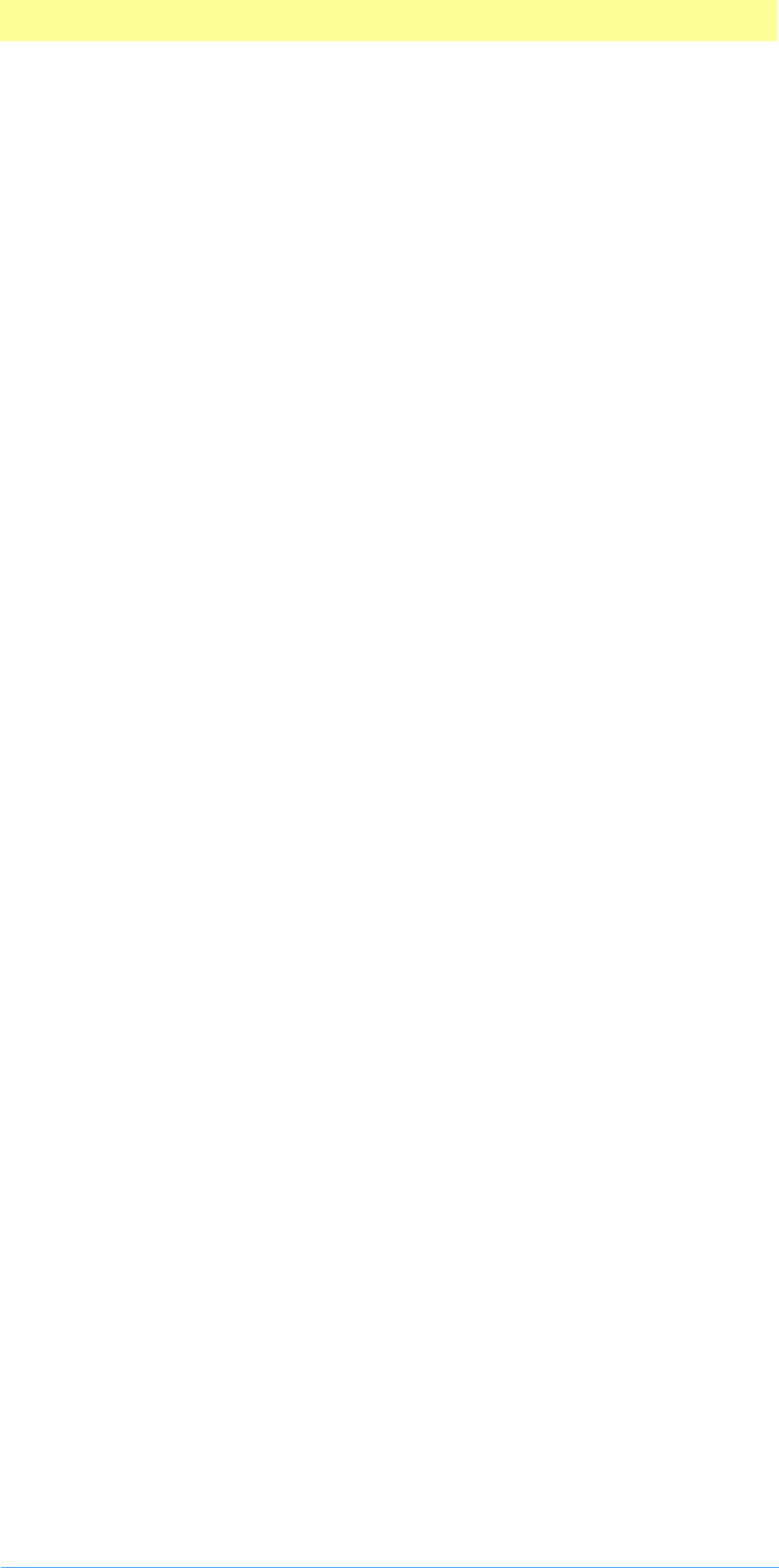
2. Plug-in Basics
Adobe Photoshop API Guide 32
Creating plug–in modules for Windows
Photoshop plug–ins for Windows can be created using Microsoft® Visual
C++, version 2.0 or later (which requires Windows NT version 3.5 or later, or
Windows 95). This toolkit has been checked under Visual C++ 5.0 and
Windows NT 4.0.
When the user performs an action that causes a plug–in module to be called,
Photoshop does a LoadLibrary call to load the module into memory. For
each PiPL resource found in the file, Photoshop calls
GetProcAddress(routineName) where routineName is the name associated
with the PIWin32X86CodeProperty property to get the routine’s address.
If the file contains only PiMI resources and no PiPLs, Photoshop does a
GetProcAddress for each PiMI resource found in the file looking for the
entry point ENTRYPOINT% where % is the integer nameID of the PiMI
resource to get the routine’s address.
Hardware and software configuration
Adobe Photoshop plug–ins may assume Windows 3.1 in standard or
enhanced mode, Windows NT 3.5 or later, or Windows 95. Adobe Photoshop
requires at least an 80386 processor.
Photoshop 5.0 and later does not support Windows 3.1.
For development, you must have Windows NT or Windows 95. You cannot
create Windows plug–ins with this toolkit under Windows 3.1.
Structure packing
Structure packing for all plug–in parameter blocks, FilterRecord,
FormatRecord, AcquireRecord, ExportRecord, SelectionRecord,
PickerRecord and AboutRecord, should be the default for the target
system. The Info structures such as FilterInfo and FormatInfo must be
packed to byte boundaries. The PiMI resource should be byte aligned.
These packing changes are reflected in the appropriate header files using
#pragma pack(1) to set byte packing and #pragma pack() to restore
default packing. These pragmas work only on Microsoft Visual C++ and
Windows 32 bit SDK environment tools. If you are using a different compiler,
such as Symantec C++ or Borland C++, you must modify the header files with
appropriate pragmas. The Borland #pragmas still appear in the header files
as they did in the 16–bit plug–in kit, but are untested.
Resources
The notion of resources is central to the Macintosh, and this carries through
to Photoshop. The PiPL resource (described in Plug-in Resource Guide.pdf)
introduced with Photoshop 3.0 and the older PiMI resource are declared in
Macintosh Rez format in the file PIGeneral.r.
Windows has a similar notion of resources, although they are not the same
as on the Macintosh.
Creating or modifying PiPL resources in Windows
Even under Windows, you are encouraged to create and edit PiPL resources
in the Macintosh format, and then use the CNVTPIPL.EXE utility. For a
complete discussion of creating or modifying PiPL resources in Windows-
only development environments, refer to the Plug-in Resource Guide.pdf.
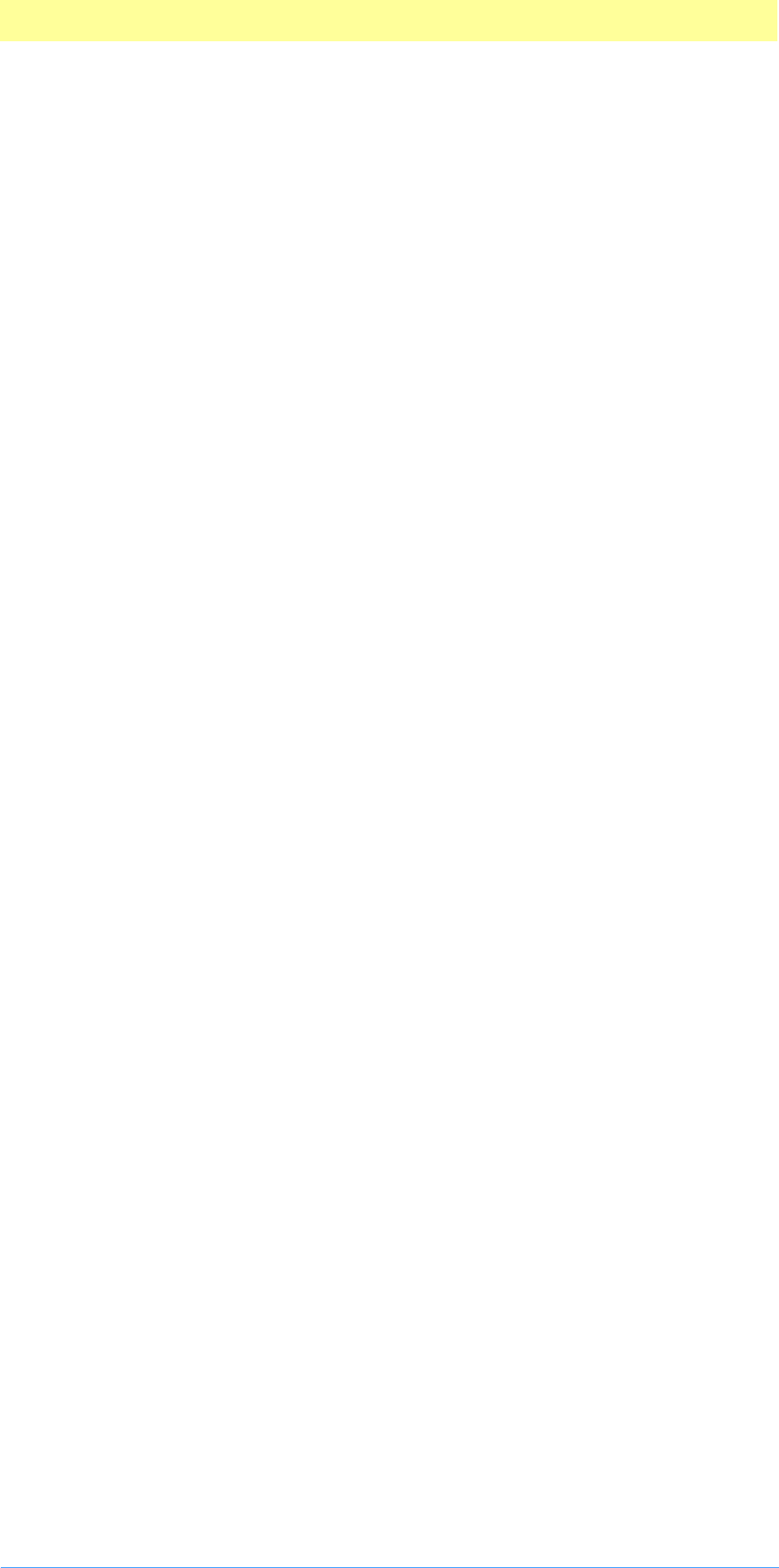
2. Plug-in Basics
Adobe Photoshop API Guide 33
Calling a Windows plug–in
You need a DLLInit() function prototyped as
BOOL APIENTRY DLLInit(HANDLE, DWORD, LPVOID);
The actual name of this entry point is provided to the linker by the
PSDLLENTRY=DLLInit@12
assignment in the sample makefiles.
The way that messages are packed into wParam and lParam changed for
Win32. You will need to insure that your window procedures extract the
appropriate information correctly. A new header file WinUtil.h defines all
the Win32 message crackers for cross–compilation or you may simply change
your extractions to the Win32 versions. See the Microsoft document, Win32
Application Programming Interface: An Overview for more information on Win32
message parameter packing.
Be sure that the definitions for your Windows callback functions such as
dialog box functions conform to the Win32 model. A common problem is to
use of WORD wParam for callback functions. The plug–in examples use
BOOL WINAPI MyDlgProc(HWND hWnd, UINT uMsg, WPARAM wParam, LPARAM lParam)
which will work correctly for both 16 and 32 bit compilation.
Installing plug–in modules
To install a plug–in module, copy the .8B* files into the directory referred to
in the Photoshop INI file with the profile string PLUGINDIRECTORY.
When Adobe Photoshop first executes, it searches the files in the
PLUGINDIRECTORY, looking for plug–in modules. When it finds a plug–in, it
checks its version number. If the version is supported, it adds name of the
plug–in to the appropriate menu or to the list of extensions to be executed.
Each kind of plug–in module has its own 4–byte resource type. For example,
acquisition modules have the code 8BAM.
The actual resource type must be specified as _8BAM in your resource files to
avoid a syntax error caused by the first character being a number.
For example, Adobe Photoshop searches for Import modules by examining
the resources of all files in PLUGINDIRECTORY with file extension .8B* for
resource type _8BAM. For each 8BAM, the integer value which uniquely
identifies the resource, nameID,must be consecutively numbered starting at
1.
Finding the plug-in directory in Windows
To find the plug-in directory in Windows in versions of Photoshop before
5.0:
1. Do a registry search for the Photoshp.exe key:
HKEY_LOCAL_MACHINE\SOFTWARE\Adobe\Photoshop
2. The directory that Photoshop is in will have the folder Prefs which
contains the Photoshop INI file.
3. Open the Photoshop INI file and do a search for the PLUGINDIRECTORY
tag.
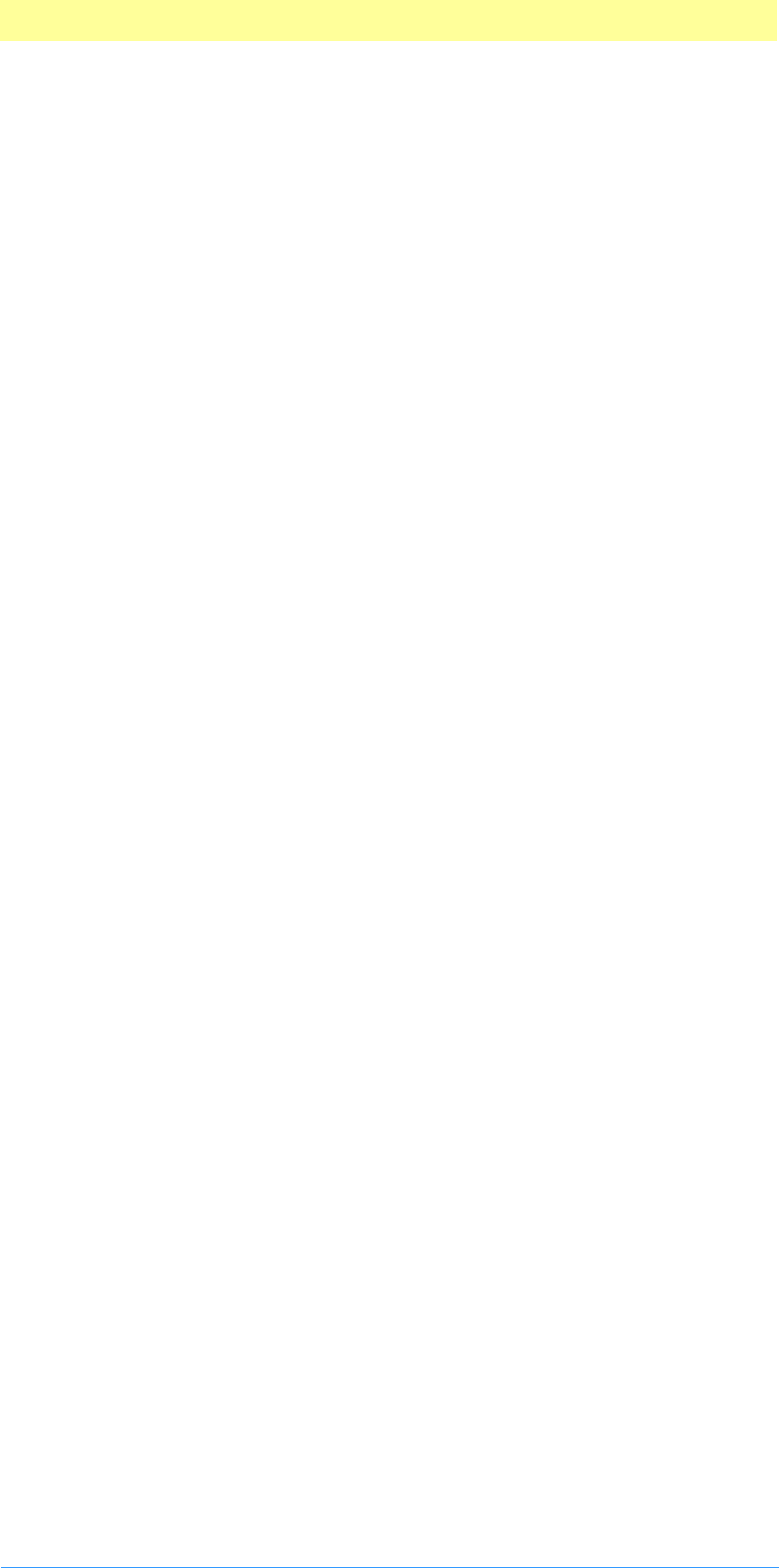
2. Plug-in Basics
Adobe Photoshop API Guide 34
4. If the tag exists, it will return the path to the plug-in folder. If the tag
does not exist, you can assume the plug-in folder is the default: in the
same folder with the Photoshop executable under the name Plugins.
To find the plug-in directory in Windows in Adobe Photoshop 5.0 and later:
1. Do a registry search for the Photoshp.exe key:
HKEY_LOCAL_MACHINE\SOFTWARE\Adobe\Photoshop
2. The directory that Photoshop is in will have a directory, Adobe
Photoshop Settings. That folder contains the Photoshop INI file.
3. Open the Photoshop INI file and do a search for the PLUGINDIRECTORY
tag.
4. If the tag exists, it will return the path to the plug-in folder. If the tag
does not exist, you can assume the plug-in folder is the default: in the
same folder with the Photoshop executable under the name Plug-Ins.
Or, easier:
1. Do a registry search for the PlugInPath key:
HKEY_LCOAL_MACHINE\SOFTWARE\Adobe\Photoshop\5.0\PlugIn-
Path
2. If the tag exists, it will return the path to the plug-in folder. If the tag
does not exist, you can assume the plug-in folder is the default: in the
same folder with the Photoshop executable under the name Plug-Ins.
What’s in this toolkit for Windows?
This toolkit contains documentation, and literature on the Adobe Developers
Association, and examples specifically written for Windows.
Examples
The sample plug–ins included with this toolkit can be built using Visual C++
2.0 or Visual C++ 4.0. There are project files for both compilers. The Visual
C++ 4.0 project file is the same name as the example with “40” after it (such
as Dissolve40.mdp).
Sources.c and Headers.h
WinUtils.c provides support for some Mac Toolbox functions used in
PIUtilities.c, including memory management functions such as
NewHandle(). The header file PITypes.h contains definitions for common
Mac result codes, data types, and structures. These simplify writing plug–in
modules for both the Mac OS and Windows. PIAbout.h contains the
information for the about box call for all plug–in types. PIActions.h
contains the information for the Actions suite callbacks for all plug–in types.
PIAcquire.h, PIExport.h, PIExtension.h, PIFilter.h, PIFormat.h,
PIPicker.h, and PISelection.h are the header files for the respective
types of plug–in modules.
Utilities
WinDialogUtils.c and WinDialogUtils.h provide general support for
doing things with dialogs including creating movable modal dialogs which
make appropriate calls back to the host to update windows, as well as simple
support for putting data back into the dialog for display, such as
StuffNumber() and StuffText().
PIUtilities.c and PIUtilities.h contain various routines and macros
to make it easier to use the host callbacks. The macros make assumptions
about how global variables are being handled and declared; refer to the
sample source code to see how PIUtilities is used.
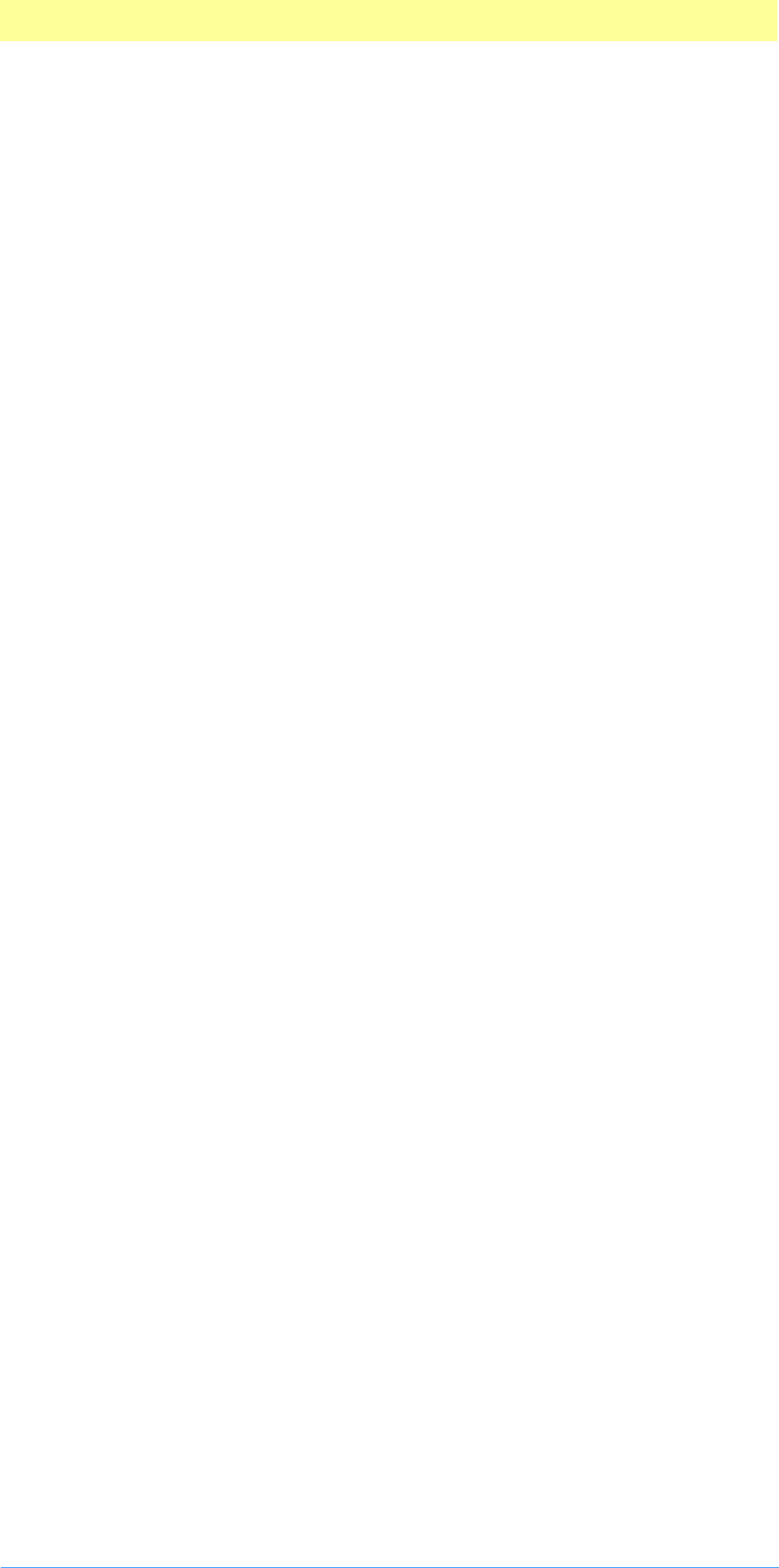
2. Plug-in Basics
Adobe Photoshop API Guide 35
The Windows version of this toolkit also includes two handy utility
programs: MACTODOS.EXE and CNVTPIPL.EXE.
MACTODOS.EXE converts Macintosh text files into PC text files by changing
the line ending characters.
CNVTPIPL.EXE converts PiPL resources in Macintosh Rez format (ASCII
format which conforms to the PiPL resource template) into the Windows
PiPL format. Refer to Plug-in Resource Guide.pdf for more information about
PiPL resources.
To use CNVTPIPL.EXE, you need to pre–process your plugin.r file using the
standard C pre–processor and pipe the output through CNVTPIPL.EXE. The
example makefiles illustrate the process.
Documentation
Photoshop SDK Guide.pdf is this guide. Plug-in Resource Guide.pdf is a reference
tool for developing Photoshop plug-ins that work with all of Adobe’s major
graphical applications. It also includes information on host applications and
their use of different code and file resources such as PiMI and PiPL
resources.
Developer Services
The Developer Services directory provides information and an application for
the Adobe Developers Association, which provides not only support for this
and the other Adobe toolkits, but marketing and business resources for third
party developers.
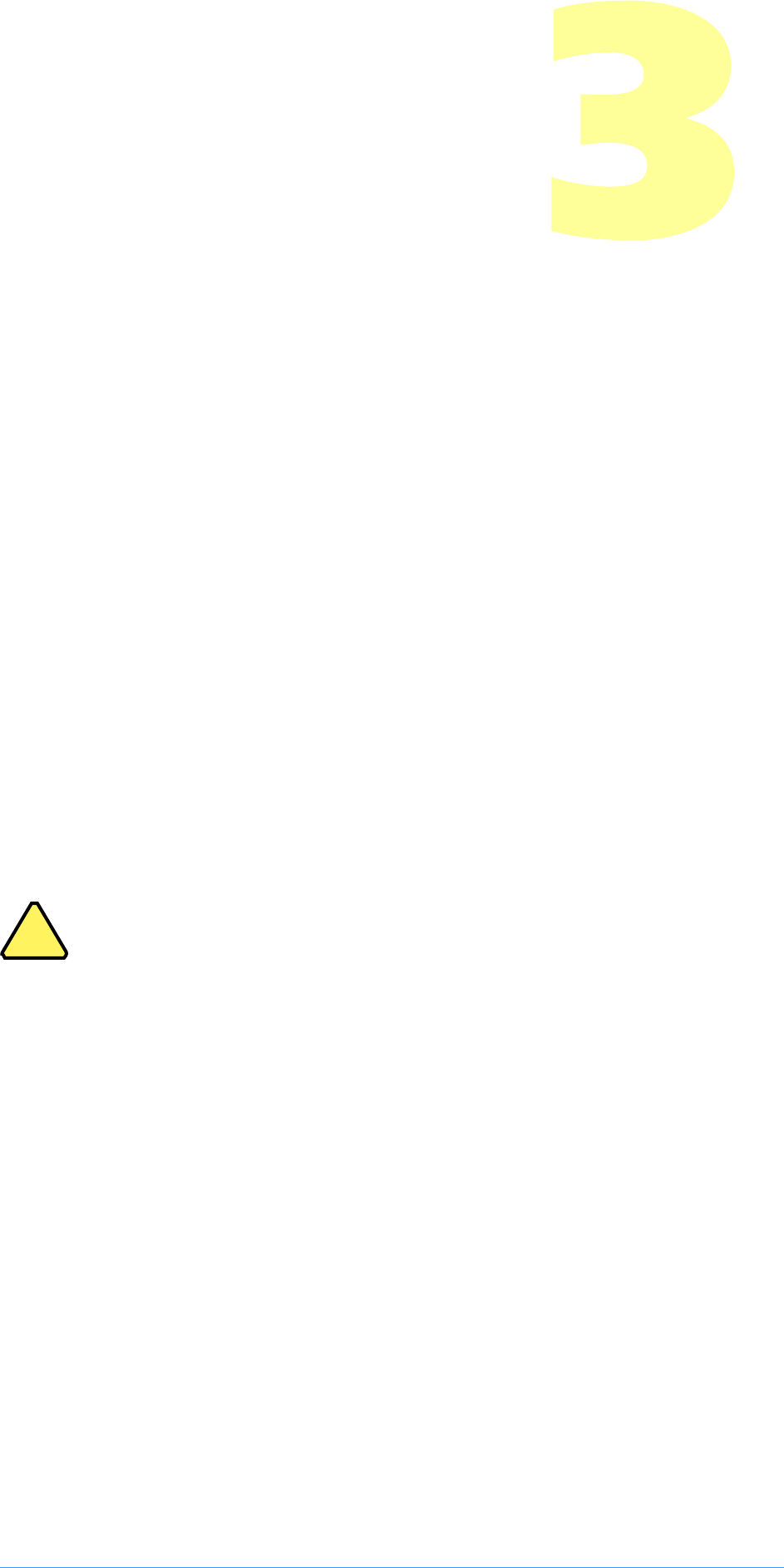
Adobe Photoshop API Guide 36
3. Plug-in Host Callbacks
Plug–in hosts execute plug–in modules by calling the module’s main entry
point, passing a selector, parameter block, and pointer to the module’s data.
Plug–in modules can make calls back to the plug–in host by means of
callback function pointers that are provided in the plug–in’s parameter
block. These callbacks provide specific services that your plug–in module may
need. This chapter discusses these callbacks and how to use them.
Callbacks fall into two categories: callback pointers that are hard–coded into
the parameter block structures (direct callbacks), and callbacks that are
accessed through callback suites.
Some of these callback routines are new and may not be provided by other
plug–in hosts, including earlier versions of Photoshop. If a host does not
provide a particular routine or suite, the relevant pointer will be NULL.
Photoshop 3.0 and above includes an error code to indicate that the host
does not supply necessary functionality:
#define errPlugInHostInsufficient -30900
Under the Mac OS, callback functions use Pascal calling conventions;
Windows callbacks use C calling conventions. In the following function
prototypes, this is indicated by the macro “MACPASCAL”.
A complete list of callback function declarations can be found in
PIGeneral.h and PIActions.h.
Note: If a host does not provide a particular routine or suite, the
relevant pointer in the parameter block will be NULL.
!
!
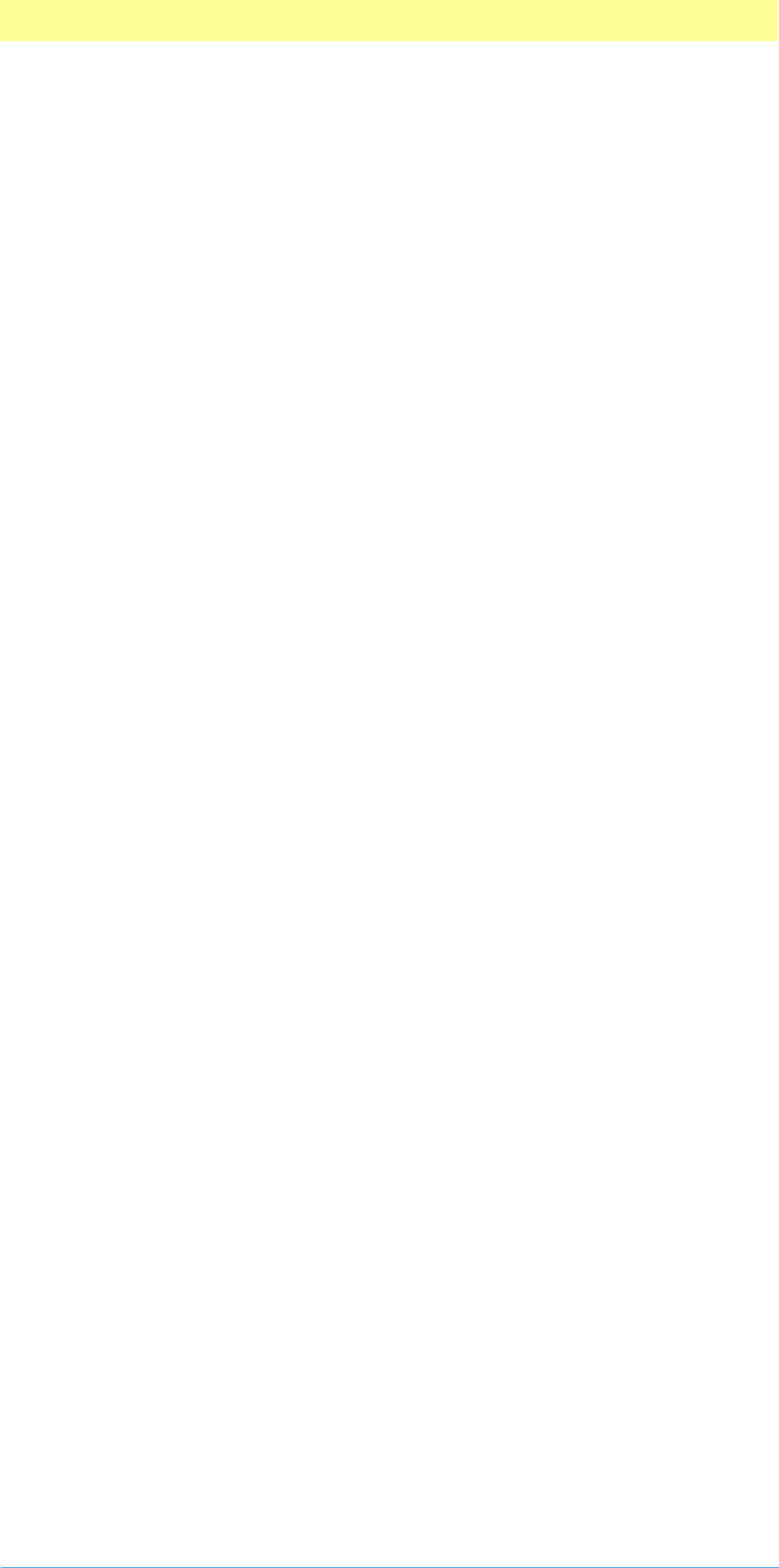
3. Plug-in Host Callbacks
Adobe Photoshop API Guide 37
Direct callbacks
These callbacks are found directly in the various plug–in parameter block
structures.
AdvanceStateProc( )
MACPASCAL OSErr (*AdvanceStateProc) (void);
This callback provides a more efficient way for plug–ins to interact with a
host. The plug–in asks the host to update, “advance the state of,” the various
data structures used for communicating between the host and the plug–in.
Use AdvanceStateProc where you expect your plug–in to be called
repeatedly. An example is a scanner module that scans and delivers images
in chunks. When working with large images (larger than available RAM),
plug–ins should process the image in pieces.
Without AdvanceStateProc, your plug-in is called from, and returns to, the
host for each chunk of data. Each repeated call must go through your
plug–in’s main() entry point.
With AdvanceStateProc, your plug–in can complete its general operation
within a single call from the plug–in host. This does not include setup
interaction with the user, or normal clean-up.
The plug–in host returns noErr if successful and a non–zero error code if
something went wrong. If an error is returned, you should not call
AdvanceStateProc again, but instead return the error code to the plug–in
host back through main().
The precise behavior of this callback varies depending on what type of
plug–in module is executing. Refer to chapters 6–9 on specific plug–in types
for information on how to use this callback.
The AdvanceStateProc callback is available in Adobe Photoshop version 3.0
and later.
AdvanceState, Buffers, Proxies, and DisplayPixels
Proxies really put AdvanceState to work, because if you allow your user to
drag around your image, they’re constantly updating and asking for more
image data. To keep your lag time down, and the update watch from
appearing often in DisplayPixels, keep these items in mind:
1. AdvanceState buffers as much of your image as it can, so make your
first call for your inRect as large as you can. In subsequent calls, as long
as you’re within inRect, the image data will come right out of the
buffer.
2. As soon as you set inRect=0,0,0,0 or you call for one pixel outside of
the buffer area (the first calling rect you passed) AdvanceState will
flush the buffer and load new image data from the VM system.
AdvanceState error codes
If the user cancels by pressing Escape in Windows or Command-period on
Macintosh, AdvanceState will return userCanceledErr (-128) and inData
and outData will both return NULL, no matter what inRect or outRect is
requested.
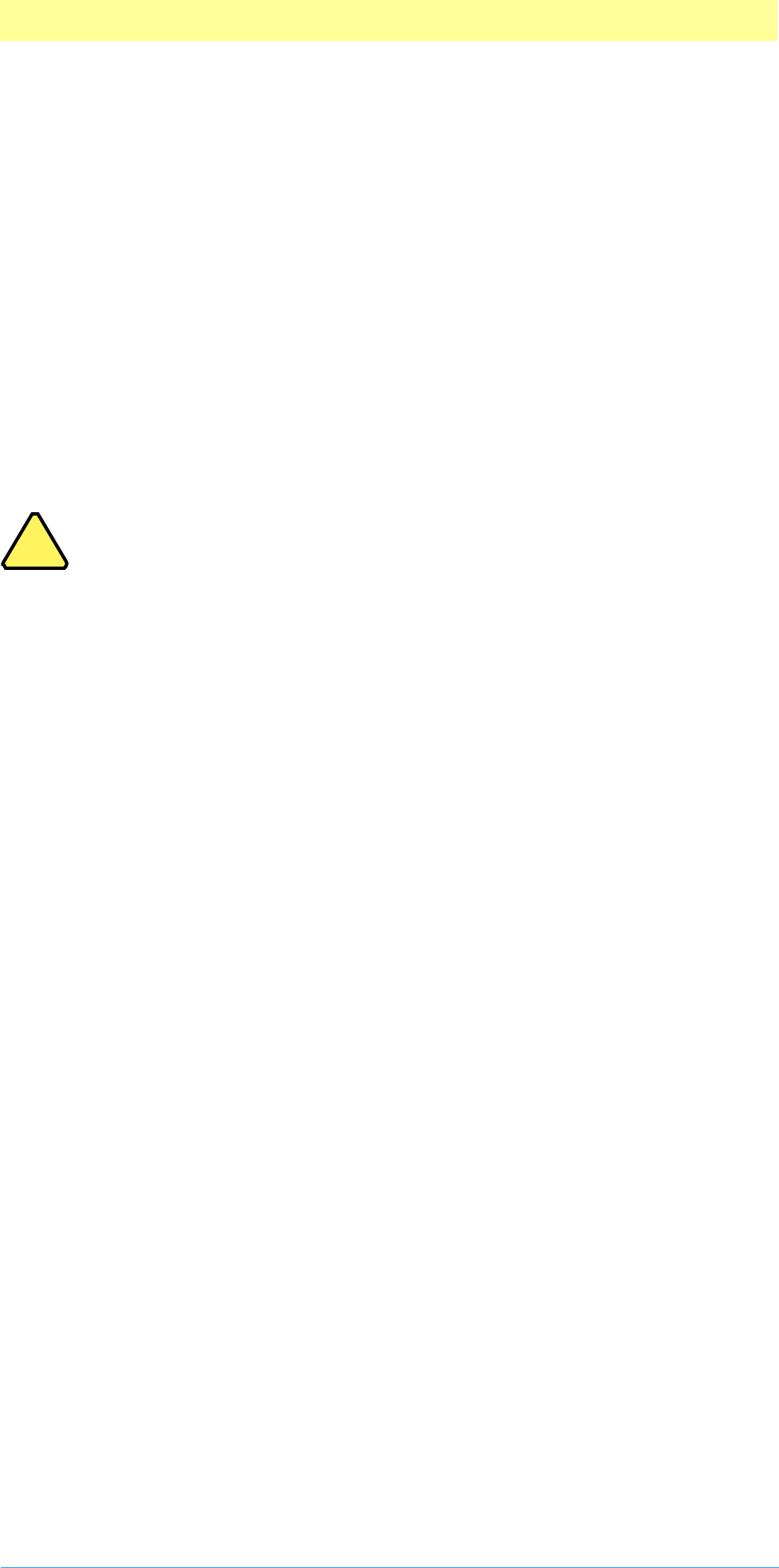
3. Plug-in Host Callbacks
Adobe Photoshop API Guide 38
ColorServicesProc( )
MACPASCAL OSErr (*ColorServicesProc) (ColorServicesInfo *info);
This callback provides your plug–in module access to common color services
within Photoshop. It can be used to perform one of four operations:
1. choose a color using the user’s preferred color picker (Photoshop’s, the
Systems, or any Color Picker plug-in module),
2. convert color values from one color space to another,
3. return the current sample point,
4. return either the foreground or background color.
Refer to Appendix A for the ColorServicesInfo structure. Refer to Chapter
4 for the Color Picker plug-in module type.
Note: ColorServices has a bug in versions of Photoshop prior to
3.0.4. When converting from one color space to another they return
error paramErr=-50 and convert the requested color to RGB,
regardless of the target color space.
ColorServices also may have errors converting between any color
space and Lab, XYZ, or HSL. RGB, CMYK, and HSB have been proven
and are correct, but we caution you check the numbers on the
others before relying on them.
DisplayPixelsProc( )
MACPASCAL OSErr (*DisplayPixelsProc) (const PSPixelMap *source,
const VRect *srcRect, int32 dstRow, int32 dstCol,
unsigned32 platformContext);
This callback routine is used to display pixels in various image modes. It takes
a structure describing a block of pixels to display.
The routine will do the appropriate color space conversion and copy the
results to the screen with dithering. It will leave the original data intact. If it
is successful, it will return noErr. Non–success is generally due to
unsupported color modes.
To suppress the watch cursor during updates, see propWatchSuspension in
the Properties suite.
source
The source parameter points to a PSPixelMap structure containing the pixels
to be displayed. This structure is documented in Appendix A.
srcRect
The srcRect parameter points to a VRect that indicates the rectangle of the
source pixel map to display.
dstRow / dstCol
The dstRow and dstCol parameters provide the coordinates of the top-left
destination pixel in the current port (i.e., the destination pixel which will
correspond to the top-left pixel in srcRect). The display routines do not
scale the pixels, so specifying the top left corner is sufficient to specify the
destination.
!
!
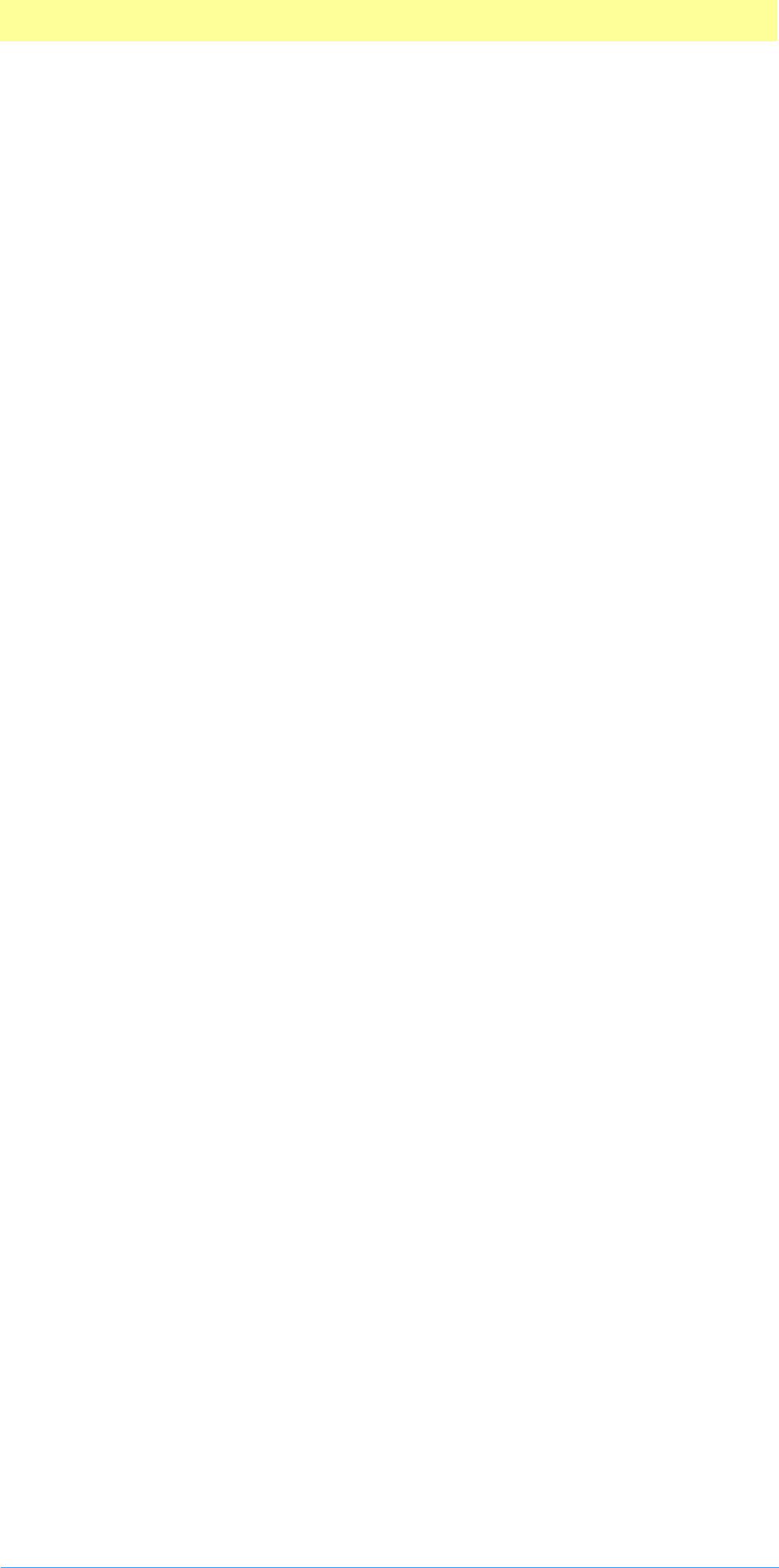
3. Plug-in Host Callbacks
Adobe Photoshop API Guide 39
platformContext
The platformContext parameter is not used under the Mac OS since the display
routines simply assume that the target is the current port. On Windows,
platformContext should be the target hDC, cast to an unsigned32.
HostProc( )
MACPASCAL void HostProc(int16 selector, int32 * data);
This callback contains a pointer to a host–defined function. Plug–ins should
verify the host‘s signature (in the parameter block’s hostSig field) before
calling this procedure. This provides a mechanism for hosts to extend the
plug–in interface to support application specific features.
Adobe Photoshop version 3.0.4 and later does not perform any tasks in this
callback. Earlier versions of Photoshop used Host for private communication
between Photoshop and some plug–in modules.
ProcessEventProc( )
MACPASCAL void (*ProcessEventProc) (EventRecord *event);
This callback is only useful under the Mac OS; ProcessEvent in the Windows
version of Adobe Photoshop does nothing.
Adobe Photoshop provides this callback function to allow Macintosh plug–in
modules to pass standard EventRecord pointers to Photoshop. For example,
when a plug–in receives a deactivate event for one of Photoshop’s windows,
it should pass this event on to Photoshop.
This routine can also be used to force Photoshop to update its own windows
by passing relevant update and NULL events.
SpaceProc( )
MACPASCAL int32 SpaceProc (void);
This callback examines imageMode, imageSize, depth, and planes and
returns the number of bytes of scratch disk space required to hold the
image. Returns -1 if the values are not valid.
This callback is only available to Acquire plug–in modules.
TestAbortProc( )
MACPASCAL Boolean (*TestAbortProc) ( );
Your plug–in should call this function several times a second during long
operations to allow the user to abort the operation. If the function returns
TRUE, the operations should be aborted. As a side effect, this changes the
cursor to a watch and moves the watch hands periodically.
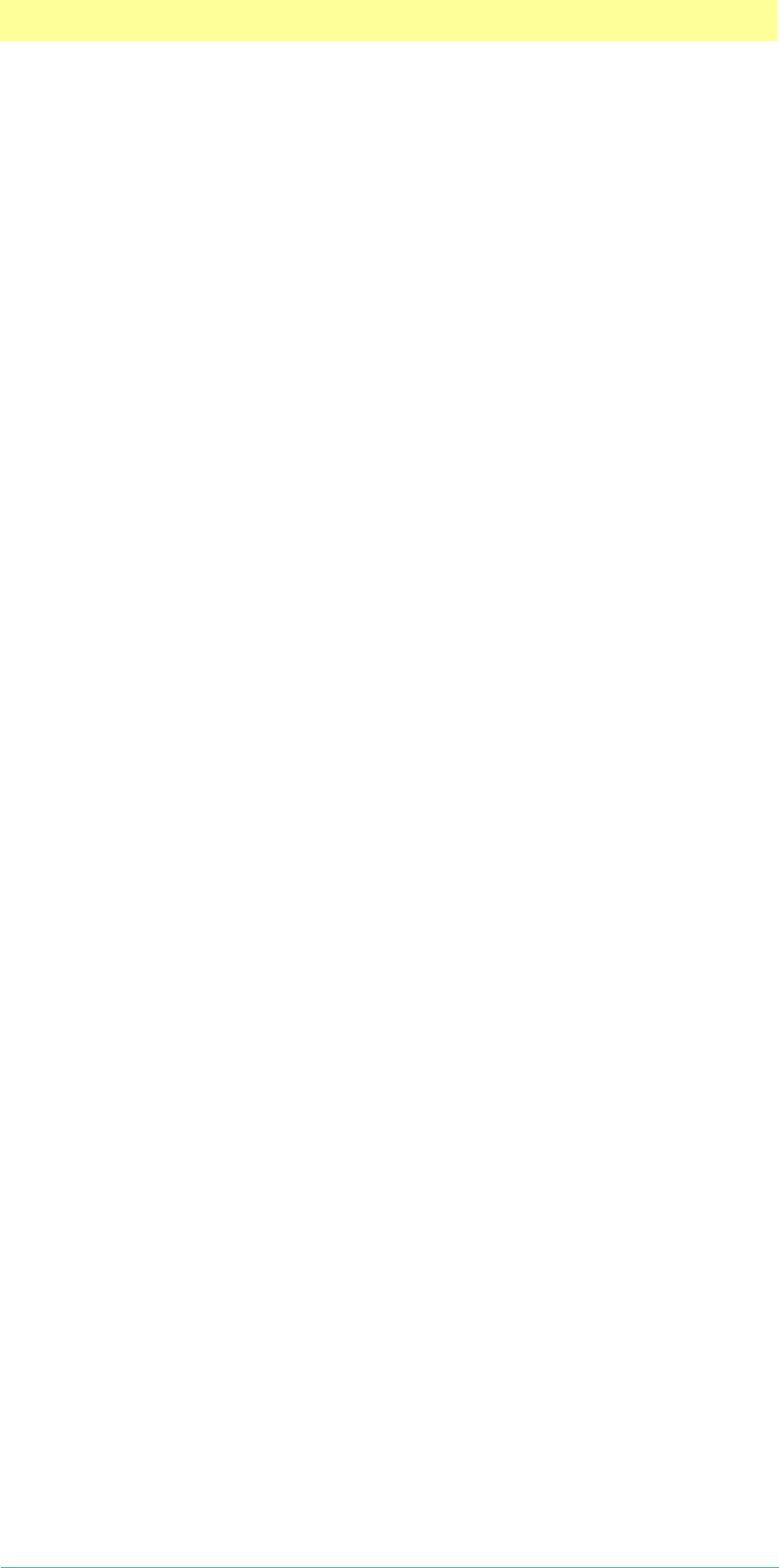
3. Plug-in Host Callbacks
Adobe Photoshop API Guide 40
UpdateProgressProc( )
MACPASCAL void (*UpdateProgressProc) (long done, long total);
Your plug–in may call this two–argument procedure periodically to update a
progress indicator. The first parameter is the number of operations
completed; the second is the total number of operations.
This procedure should only be called in the actual main operation of the
plug–in, not while long operations are executing during the preliminary user
interface.
Photoshop automatically suppresses display of the progress bar during short
operations.
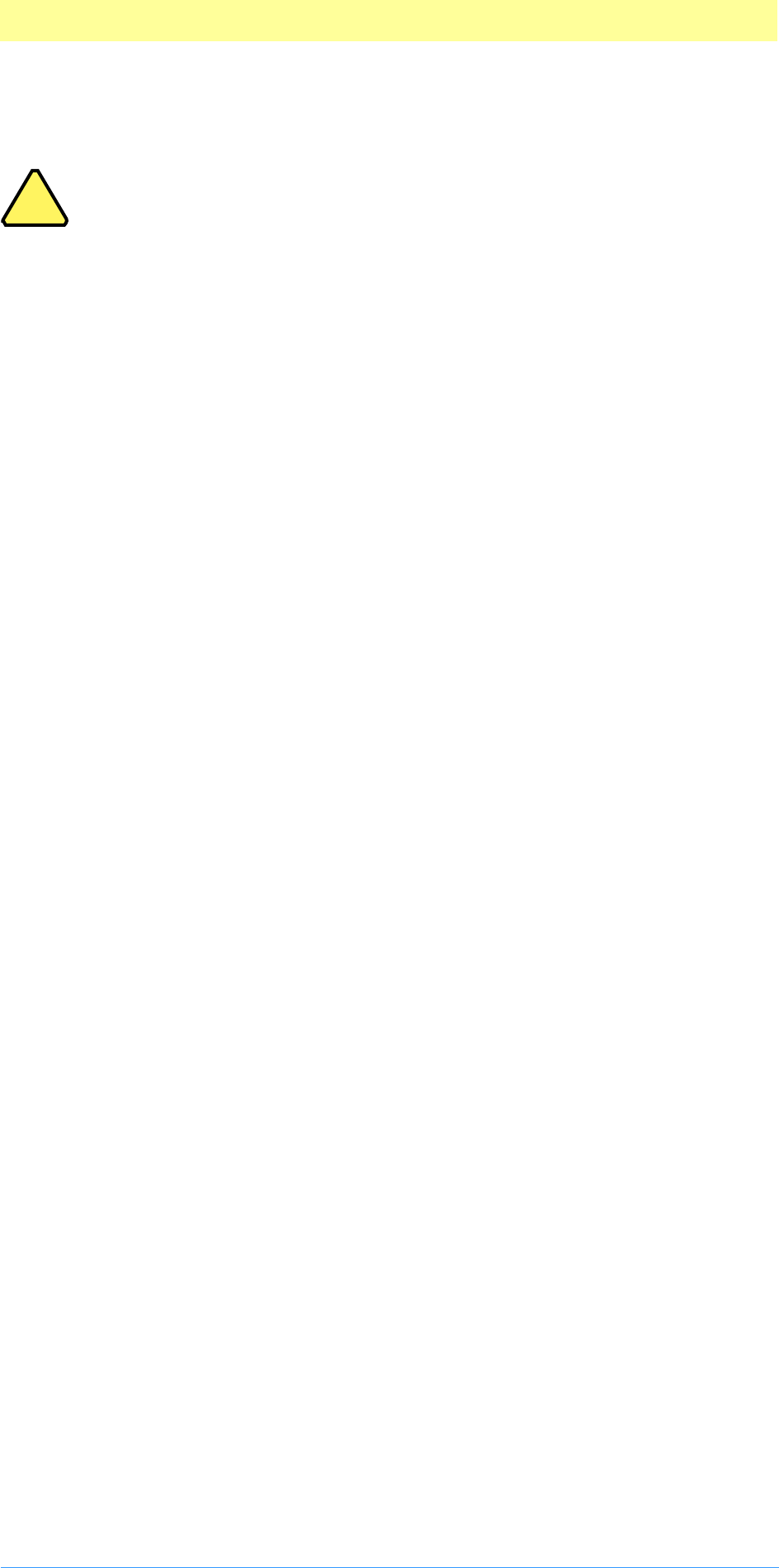
3. Plug-in Host Callbacks
Adobe Photoshop API Guide 41
Callback suites
Note:
Photoshop 5.0 contains at least a dozen brand new suites that are
documented in the next chapter. This chapter documents Photoshop
4.0 and earlier callbacks, which are still supported in the old
parameter blocks.
The rest of the callback routines are organized into “suites,” collections of
related routines which implement a particular functionality. The suites are
described by a pointer to a record containing:
1. a 2 byte version number for the suite,
2. a 2 byte count of the number of routines in the suite,
3. a series of function pointers for the callback routines.
Before calling a callback defined in the suite, the plug–in needs to check the
following conditions:
1. The suite pointer must not be NULL.
2. The suite version number must match the version number the plug–in
wishes to use. (Adobe does not expect to change suite version numbers
often.)
3. The number of routines defined in the suite must be great enough to
include the routine of interest.
4. The pointer for the routine of interest must not be NULL.
If these conditions are not met, your plug–in module should put up an error
dialog to alert the user and return a positive result code.
The suites that are currently implemented in the parameter blocks by Adobe
Photoshop 5.0 are:
• the Buffer suite
• the Channel Ports suite
• the Descriptor suite
• the Handle suite
• the Image Services suite
• the Property suite
• the Pseudo–Resource suite
These are described next.
!
!
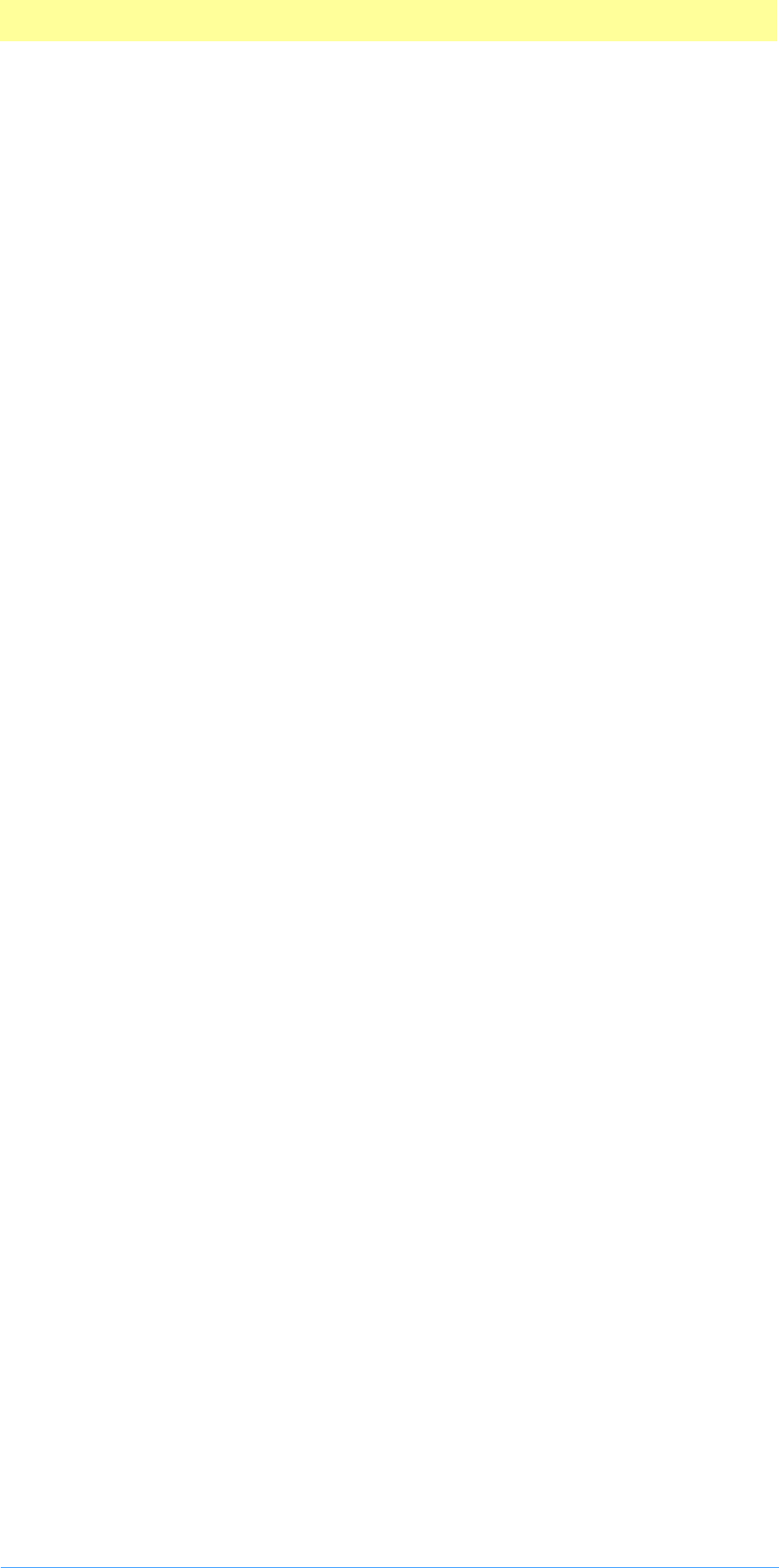
3. Plug-in Host Callbacks
Adobe Photoshop API Guide 42
Buffer suite
Current version: 2; Adobe Photoshop: 5.0; Routines: 5.
The Buffer suite provides an alternative to the memory management
functions available in previous versions of Photoshop’s plug–in specification.
It provides a set of routines to request that the host allocate and dispose of
memory out of a pool which it manages.
Photoshop 2.5, for example, goes to a fair amount of trouble to balance the
need for buffers of various sizes against the space needed for the tiles in its
virtual memory system. Growing the space needed for buffers will result in
Photoshop shrinking the number of tiles it keeps in memory.
Previous versions of the plug–in specification provide a simple mechanism
for interacting with Photoshop’s virtual memory system by letting a plug–in
specify a certain amount of memory which the host should reserve for the
plug–in.
This approach has two problems. First, the memory is reserved throughout
the execution of the plug–in. Second, the plug–in may still run up against
limitations imposed by the host. For example, Photoshop 2.5 will, in large
memory configurations, allocate most of memory at startup via a NewPtr
call, and this memory will never be available to the plug–in other than
through the Buffer suite. Under Windows, Photoshop’s memory scheme is
designed so that it allocates just enough memory to prevent Windows’
virtual memory manager from kicking in.
If a plug–in module allocates lots of memory using GlobalAlloc (Windows)
or NewPtr (Mac OS), this scheme will be defeated and Photoshop will begin
double–swapping, thereby degrading performance. Using the Buffer suite, a
plug–in can avoid some of the memory accounting. This simplifies the
prepare phase for Acquire, Filter, and Format plug–ins.
For most types of plug–ins, buffer allocations can be delayed until they are
actually needed. Unfortunately, Export modules must track the buffer for
the data requested from the host even though the host allocates the buffer.
This means that the Buffer suite routines do not provide much help for
Export modules.
BufferSpaceProc( )
MACPASCAL int32 (*BufferSpaceProc) (void);
This routine returns the amount of space available for buffers. This space
may be fragmented so an attempt to allocate all of the space as a single
buffer may fail.
AllocateBufferProc( )
MACPASCAL OSErr (*AllocateBufferProc) (int32 size, BufferID *buffer);
Buffers are identified by pointers to an opaque type called BufferID.
This routine sets buffer to be the ID for a buffer of the requested size. It
returns noErr if allocation is successful, and an error code if allocation is
unsuccessful. Buffer allocation is more likely to fail during phases where
other blocks of memory are locked down for the plug–in’s benefit, such as
the continue calls to Filter and Export plug–ins.
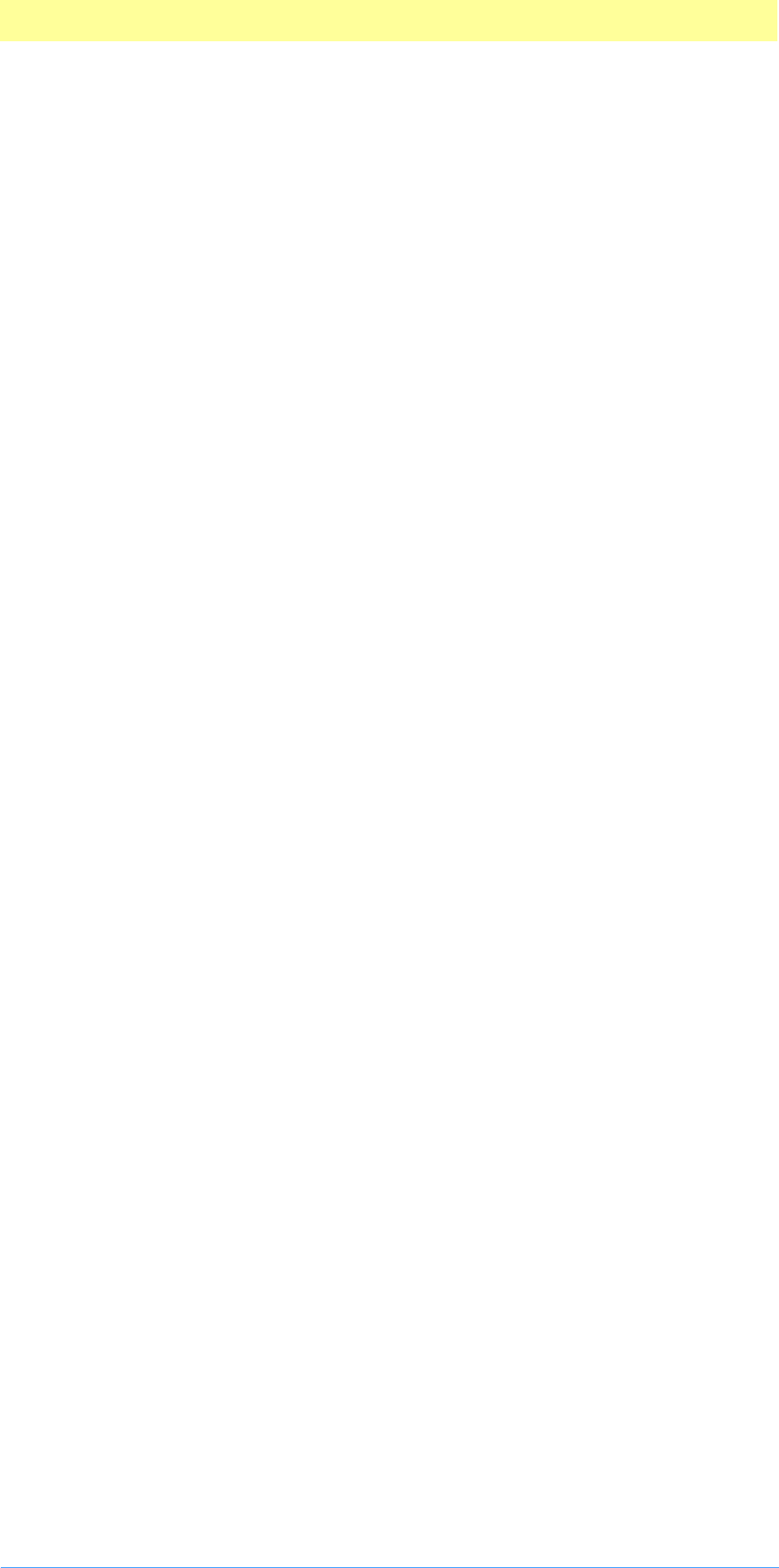
3. Plug-in Host Callbacks
Adobe Photoshop API Guide 43
FreeBufferProc( )
MACPASCAL void (*FreeBufferProc) (BufferID buffer);
This routine releases the storage associated with a buffer. Use of the buffer’s
ID after calling FreeBufferProc will probably result in glorious crashes.
LockBufferProc( )
MACPASCAL Ptr (*LockBufferProc) (BufferID buffer, Boolean moveHigh);
This locks the buffer so that it won’t move in memory and returns a pointer
to the beginning of the buffer. Under the Mac OS, the moveHigh flag
indicates whether you want the memory blocked moved to the high end of
memory to avoid fragmentation. The moveHigh flag has no effect with
Windows.
UnlockBufferProc( )
MACPASCAL void (*UnlockBufferProc) (BufferID buffer);
This is the corresponding routine to unlock a buffer. Buffer locking uses a
reference counting scheme; a buffer may be locked multiple times and only
the final balancing unlock call will actually unlock it.
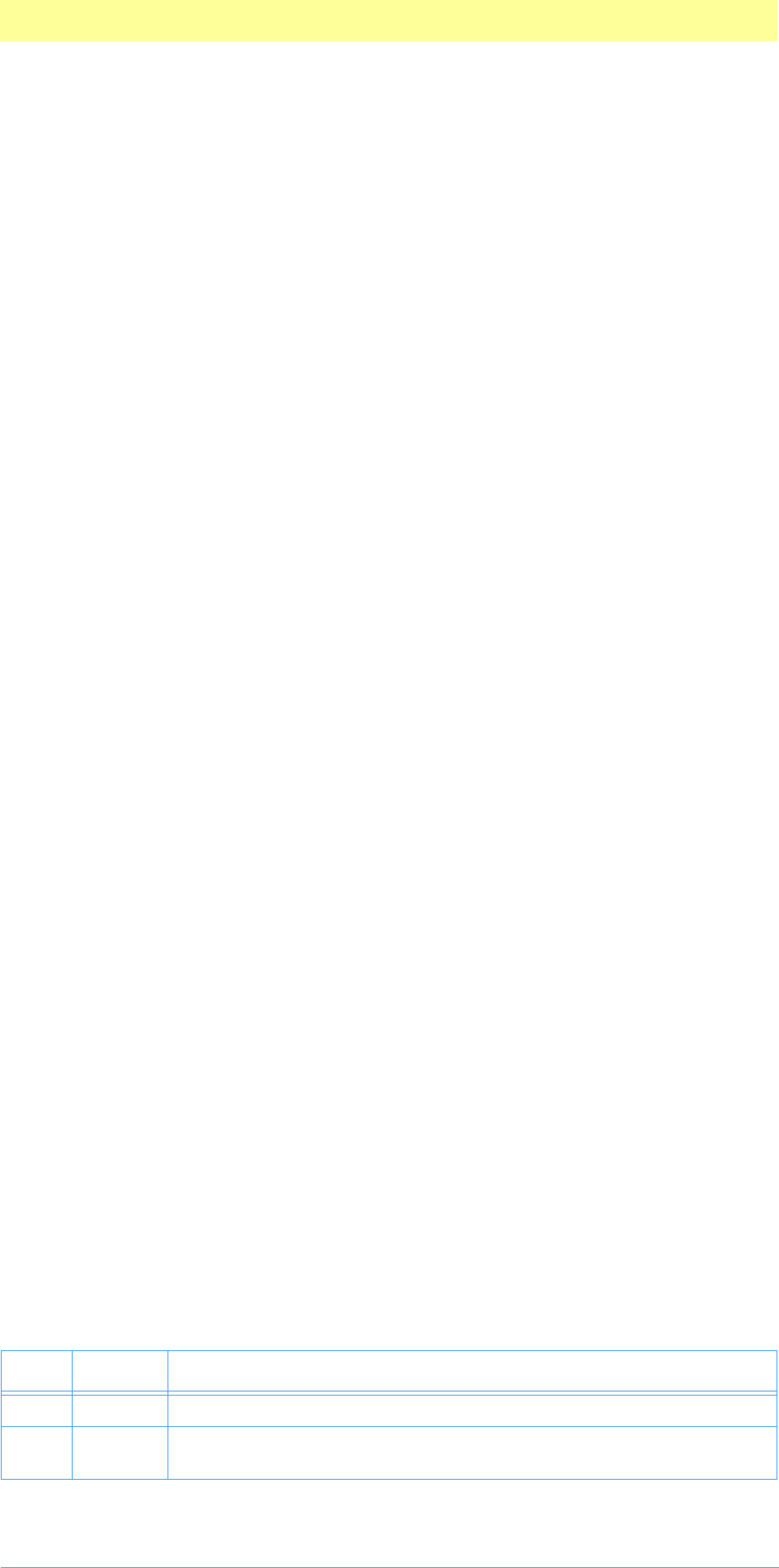
3. Plug-in Host Callbacks
Adobe Photoshop API Guide 44
Channel Ports suite
Current version: 1; Adobe Photoshop: 5.0; Routines: 3.
Channel Ports are access points for reading and writing data from
Photoshop’s internal selection data structures. There are two types of ports:
read ports and write ports. You can retrieve a read port corresponding to a
write port, but you cannot retrieve a write port from a read port. The API
does allow for write-only ports, although none exist as of this version of the
suite.
These structures are used to get at merged pixel information, such as
iterating through the merged data of the current layer or entire document,
to be able to return a selection or use for a preview proxy.
For more information, refer to chapter 10. Selection Modules, on page 36.
ReadPixelsProc( )
MACPASCAL OSErr (*ReadPixelsProc) (ChannelReadPort port, const PSScaling
*scaling, const VRect *writeRect, const PixelMemoryDesc *destination, VRect
*wroteRect);
This routine takes a read port, a scaling, a destination rectangle, a
description of the memory to be written, and a pointer to another rectangle.
PSScaling
typedef struct PSScaling
{
VRect sourceRect;
VRect destinationRect;
}
PSScaling;
PSScaling is a rectangle in source space and a corresponding rectangle in
destination space. Equal rectangles result in direct mapping. Unequal
rectangles can be used to up- or down-sample. First, the destination space
rectangle is projected back to the source space. Then the overlap with the
given channel is copied to the specified memory.
PixelMemoryDesc
Memory is described using PixelMemoryDesc.
typedef struct PixelMemoryDesc
{
void * data;
int32 rowBits;
int32 colBits;
int32 bitOffset;
int32 depth;
} PixelMemoryDesc;
Table 3–1: PixelMemoryDesc structure
Type Field Description
void * data Coordinate of the first byte of the first pixel.
int32 rowBits Number of bits per row. Should be multiple of depth (and generally
should be a multiple of 8).
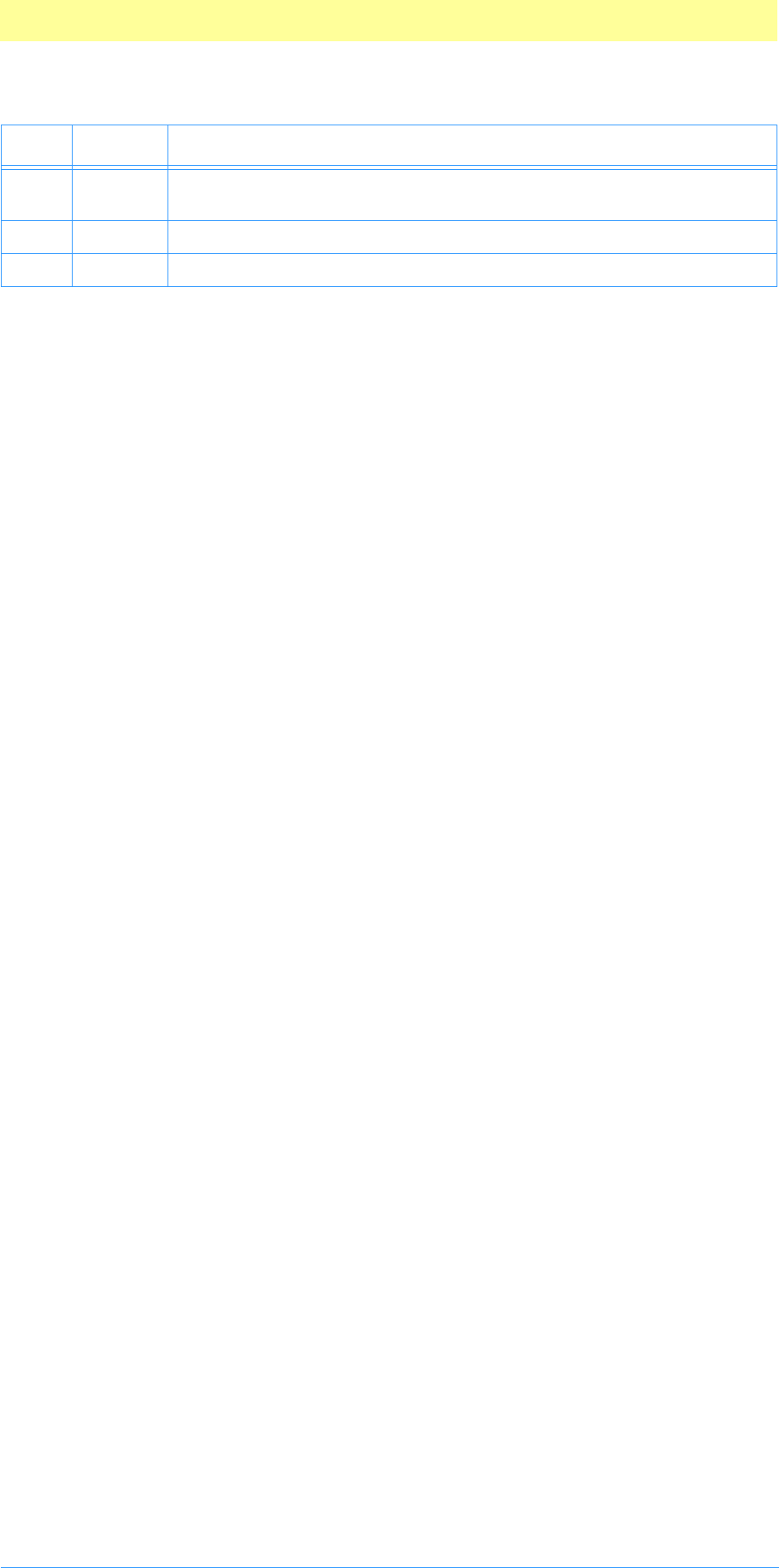
3. Plug-in Host Callbacks
Adobe Photoshop API Guide 45
wroteRect
The last parameter to ReadPixels is a pointer to a rectangle that will be
filled in by the host with the rectangle in the destination space that was
actually written. If the plug-in reads an area that fits entirely within the
channel, this will match the destination rectangle. If the plug-in reads an
area that doesn’t fit entirely within the channel, the destination pixels
without corresponding source pixels won’t be written and wroteRect won’t
include them.
WriteBasePixelsProc( )
MACPASCAL OSErr (*WriteBasePixelsProc) (ChannelWritePort port, const VRect
*writeRect, const PixelMemoryDesc *source);
This routine requires a write port, a rectangle to write, and a memory
descriptor indicating the source. It does not support scaling. Any pixels in
the rectangle that are beyond the bounds of the port won’t be written.
ReadPortForWritePortProc( )
MACPASCAL OSErr (*ReadPortForWritePortProc) (ChannelReadPort *readPort,
ChannelWritePort writePort);
This routine returns the read port corresponding to a write port.
int32 colBits Number of bits per column. Should be multiple of depth. If depth=1
then set colBits=1.
int32 bitOffset Bit offset from the pointer value.
int32 depth Pixel depth.
Table 3–1: PixelMemoryDesc structure
Type Field Description
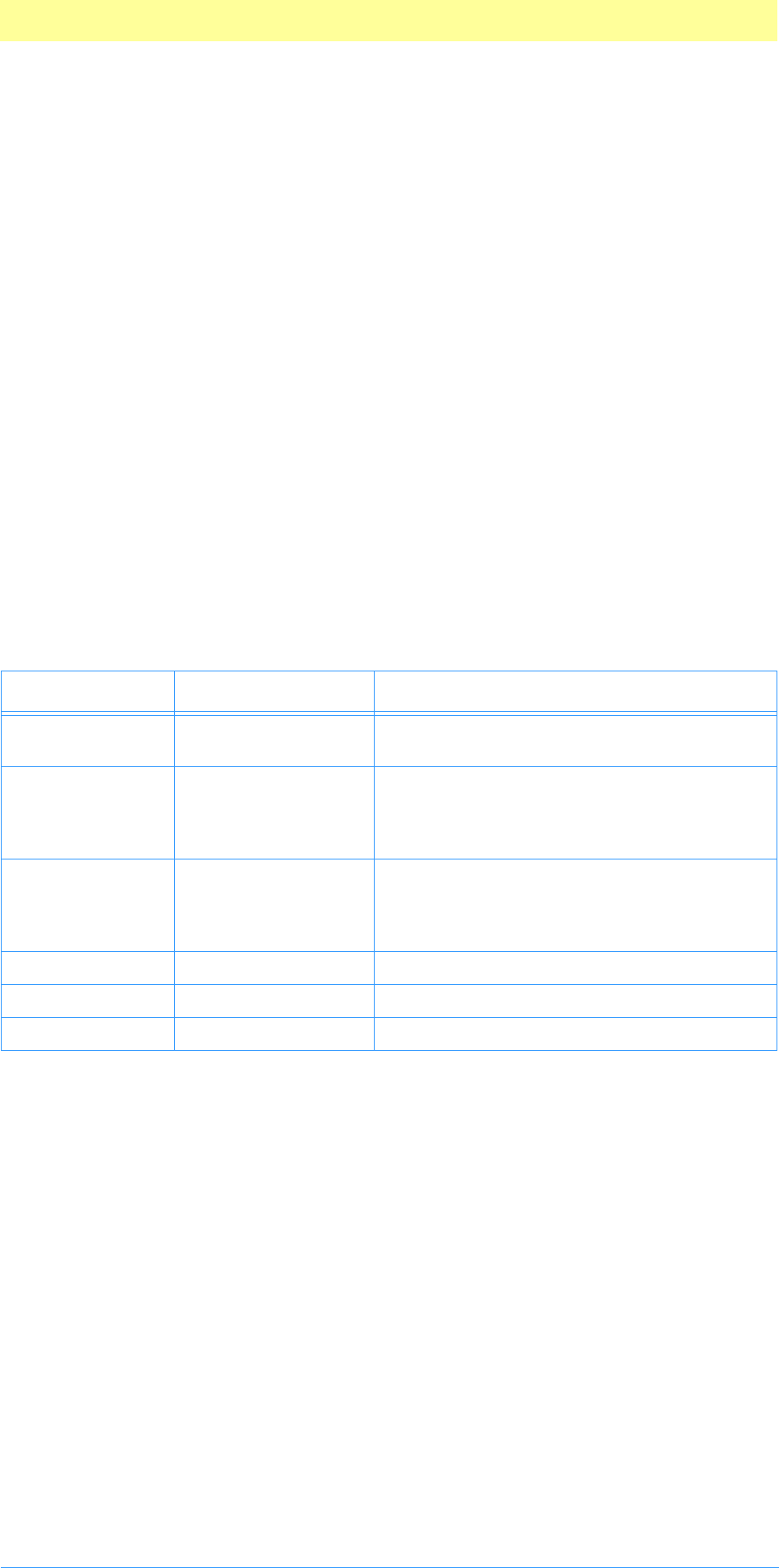
3. Plug-in Host Callbacks
Adobe Photoshop API Guide 46
Descriptor suite
Current version: 0; Adobe Photoshop 5.0; Routines: 3.
The Descriptor suite provides all the callbacks related to scripting. It is
divided into two sub-suites located in its parameter block.
For more information, refer to chapter 11. Scripting Plug-ins, on page 115.
PIDescriptorParameters
typedef struct PIDescriptorParameters
{
int16 descriptorParametersVersion;
int16 playInfo;
int16 recordInfo;
PIDescriptorHandle descriptor;
WriteDescriptorProcs* writeDescriptorProcs;
ReadDescriptorProcs* readDescriptorProcs;
} PIDescriptorParameters;
ReadDescriptorProcs suite
Current version: 0; Adobe Photoshop: 5.0; Routines: 18.
The ReadDescriptorProcs suite is a sub-suite of the Descriptor suite that
handles all the Get functionality for scripting. Make sure to check its version
number and number of routines for compatibility before using its callbacks.
OpenReadDescriptorProc( )
MACPASCAL PIReadDescriptor (*OpenReadDescriptorProc) (PIDescriptorHandle,
DescriptorKeyIDArray);
This routine creates a PIReadDescriptor structure from a
PIDescriptorParameters structure pointed to by PIDescriptorHandle. It
returns NULL if unable to allocate the memory for the new handle.
Table 3–2: PIDescriptorParameters structure
Type Field Description
int16 descriptorParametersVersion Minimum version required to process struc-
ture.
int16 playInfo Flags for playback:
0=plugInDialogOptional
1=plugInDialogRequired
2=plugInDialogNone
int16 recordInfo Flags for recording:
0=plugInDialogDontDisplay
1=plugInDialogDisplay
2=plugInDialogSilent
PIDescriptorHandle descriptor Handle to actual descriptor key/value pairs.
WriteDescriptorProcs* writeDescriptorProcs WriteDescriptorProcs sub-suite.
ReadDescriptorProcs* readDescriptorProcs ReadDescriptorProcs sub-suite.
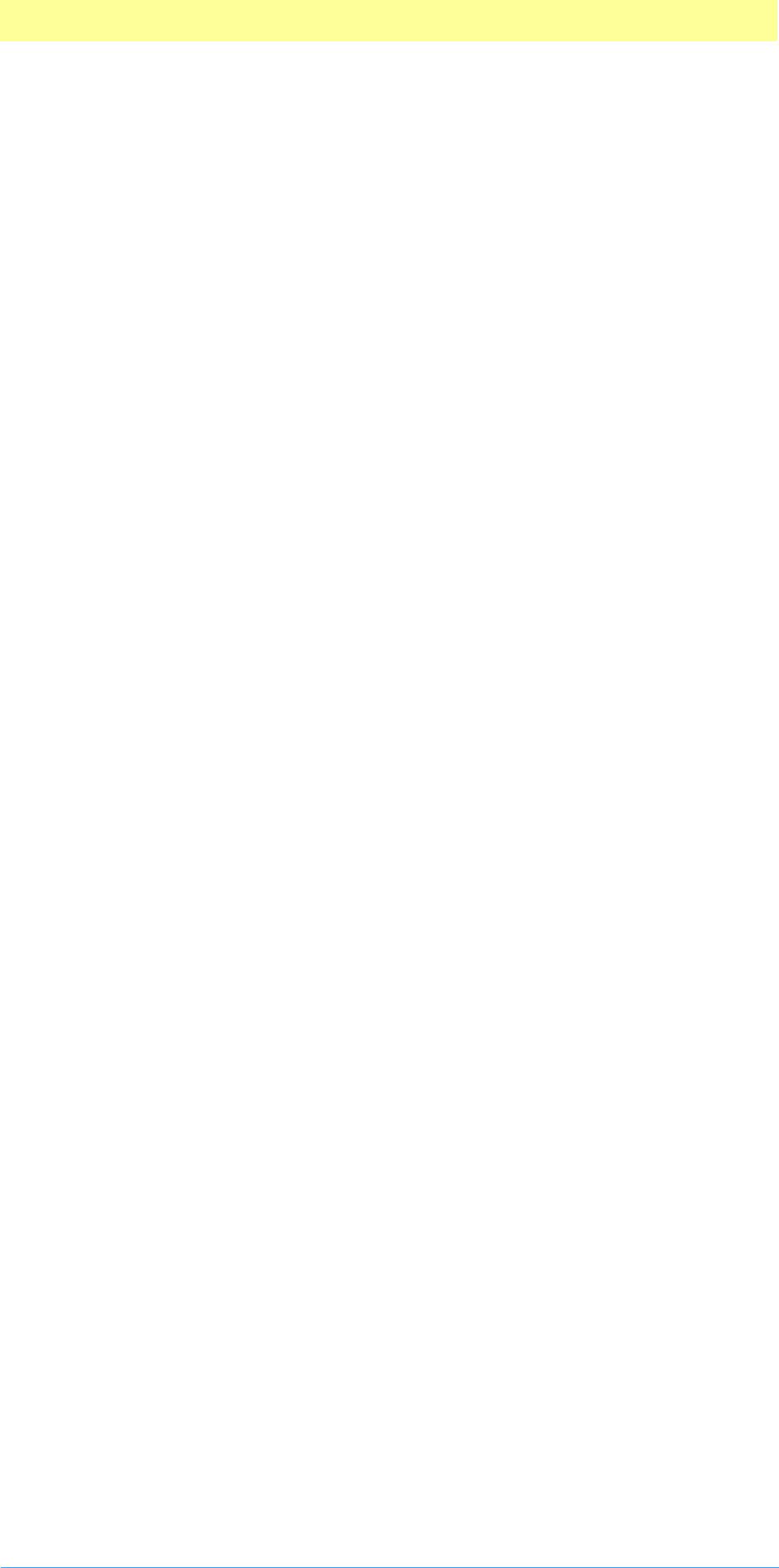
3. Plug-in Host Callbacks
Adobe Photoshop API Guide 47
DescriptorKeyIDArray is a NULL-terminated array you may provide to
automatically track which keys have been returned. As each key is returned
(via GetKeyProc) it will be changed to null-string (“\0”) in the array. If you
get to CloseReadDescriptorProc and your array is not empty, that
indicates any keys you expected but were not given. You can subsequently
coerce missing information or request it in a dialog from the user (as long as
playInfo ¦ plugInDialogSilent).
CloseReadDescriptorProc( )
MACPASCAL OSErr (*CloseReadDescriptorProc) (PIReadDescriptor);
This routine closes the PIReadDescriptor handle. It returns the most major
error that occurred during reading, if any.
GetAliasProc( )
MACPASCAL OSErr (*GetAliasProc) (PIReadDescriptor descriptor, AliasHandle
*data);
This routine returns an alias from a descriptor structure.
GetBooleanProc( )
MACPASCAL OSErr (*GetBooleanProc) (PIReadDescriptor descriptor, Boolean
*data);
This routine returns a Boolean value from a descriptor structure.
GetClassProc( )
MACPASCAL OSErr (*GetClassProc) (PIReadDescriptor descriptor, DescType *type);
This routine returns a class description type from a descriptor structure.
GetCountProc( )
MACPASCAL OSErr (*GetCountProc) (PIReadDescriptor descriptor, uint32 *count);
This routine returns an unsigned long integer with the number of descriptors
(the count) from a descriptor structure.
GetEnumeratedProc( )
MACPASCAL OSErr (*GetFloatProc) (PIReadDescriptor descriptor, DescType *type);
This routine returns an enumerated description type from a descriptor
structure.
GetFloatProc( )
MACPASCAL OSErr (*GetFloatProc) (PIReadDescriptor descriptor, double *data);
This routine returns a floating point number from a descriptor structure.
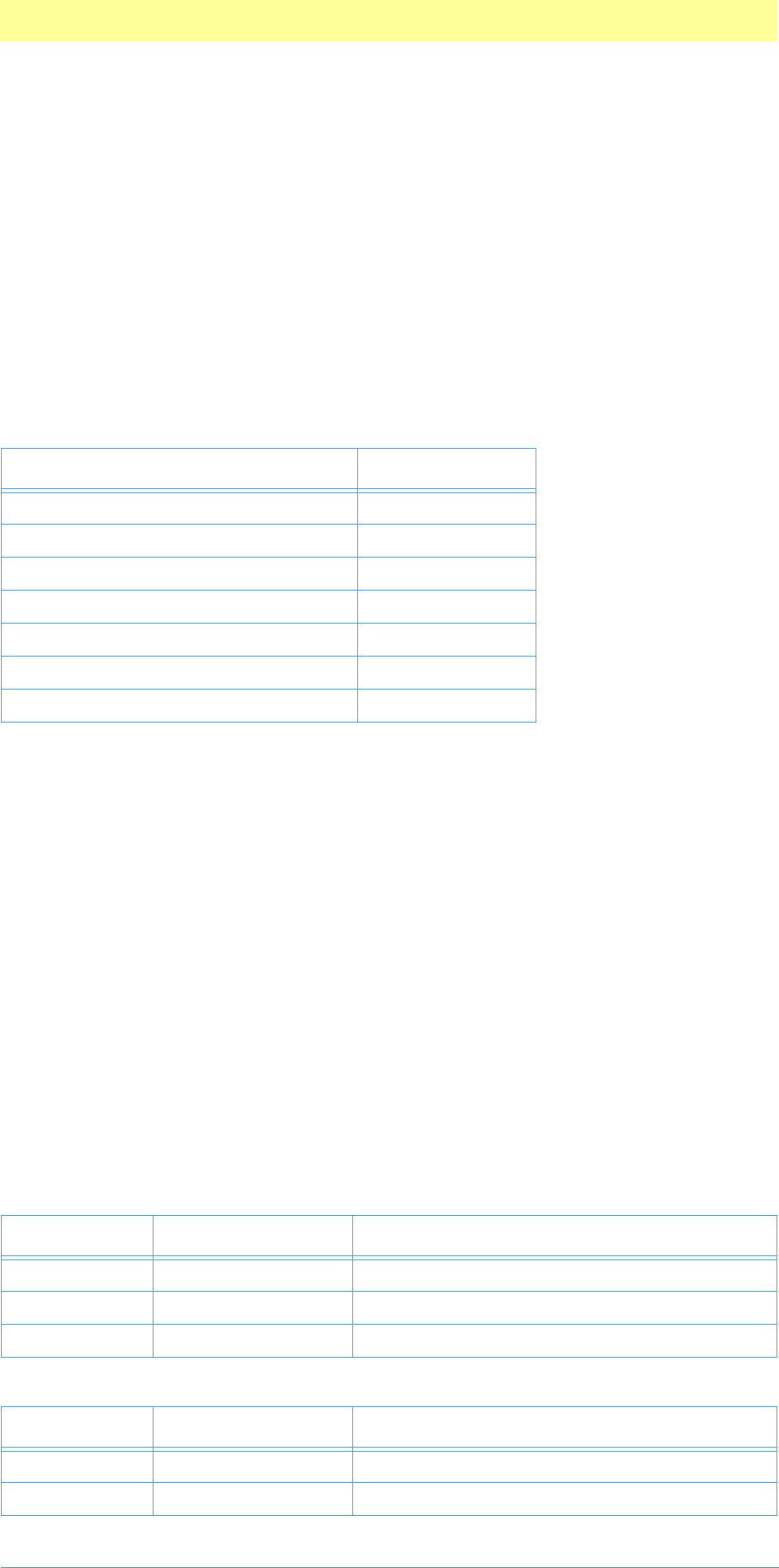
3. Plug-in Host Callbacks
Adobe Photoshop API Guide 48
GetIntegerProc( )
MACPASCAL OSErr (*GetIntegerProc) (PIReadDescriptor descriptor, int32 *data);
This routine returns a long integer from a descriptor structure.
GetKeyProc( )
MACPASCAL Boolean (*GetKeyProc) (PIReadDescriptor descriptor, DescriptorKeyID
*key, DescType *type, int16 *flags);
This routine returns a key ID, description type, and flags from a descriptor
structure.
GetSimpleReferenceProc( )
MACPASCAL OSErr (*GetSimpleReferenceProc) (PIReadDescriptor descriptor,
PIDescriptorSimpleReference *ref);
This routine returns a basic reference from a descriptor structure:
PIDescriptorSimpleReference
typedef struct PIDescriptorSimpleReference
{
DescType desiredClass;
DescType keyForm;
struct _keyData
{
Str255 name;
uint32 index;
} keyData;
} PIDescriptorSimpleReference;
Table 3–3: Flags returned by GetKey
Name Value
actionSimpleParameter 0x00000000L
actionEnumeratedParameter 0x00002000L
actionListParameter 0x00004000L
actionOptionalParameter 0x00008000L
actionObjectParameter 0x80000000L
actionScopedParameter 0x40000000L
actionStringIDParameter 0x20000000L
Table 3–4: PIDescriptorSimpleReference structure
Type Field Description
DescType desiredClass Desired target class.
DescType keyForm Form for key ID.
_keyData keyData Key information. See table 3–5.
Table 3–5: _keyData structure
Type Field Description
Str255 name Key name.
uint32 index Unsigned long integer, index number.

3. Plug-in Host Callbacks
Adobe Photoshop API Guide 49
GetObjectProc( )
MACPASCAL OSErr (*GetObjectProc) (PIReadDescriptor descriptor, DescType *type,
PIDescriptorHandle *data);
This routine returns a descriptor type and handle to corresponding object
from a descriptor structure.
GetPinnedFloatProc( )
MACPASCAL OSErr (*GetPinnedFloatProc) (PIReadDescriptor descriptor, const
double *min, const double *max, double *floatNumber);
This routine returns a floating point number from a descriptor structure. If
the value is out of range, it returns coercedParam and stores either the
minimum or maximum value in floatNumber, whichever is closer.
GetPinnedIntegerProc( )
MACPASCAL OSErr (*GetPinnedIntegerProc) (PIReadDescriptor descriptor, int32
min, int32 max, int32 *intNumber);
This routine returns a long integer from a descriptor structure. If the value is
out of range, it returns coercedParam and stores either the minimum or
maximum value in intNumber, whichever is closer.
GetPinnedUnitFloatProc( )
MACPASCAL OSErr (*GetPinnedUnitFloatProc) (PIReadDescriptor descriptor, const
double *min, const double *max, DescriptorUnitID *units, double *floatNumber);
This routine returns a floating point unit-specified number from a descriptor
structure. If the value is out of range, it returns coercedParam and stores
either the minimum or maximum value in floatNumber, whichever is closer.
GetStringProc( )
MACPASCAL OSErr (*GetStringProc) (PIReadDescriptor descriptor, Str255 *data);
This routine returns a string from a descriptor structure.
GetTextProc( )
MACPASCAL OSErr (*GetTextProc) (PIReadDescriptor descriptor, Handle *data);
This routine returns a handle to text from a descriptor structure.
Table 3–6: Predefined units
Name Value
unitDistance '#Rlt'
unitAngle '#Ang'
unitDensity '#Rsl'
unitPixels '#Pxl'
unitPercent '#Prc'
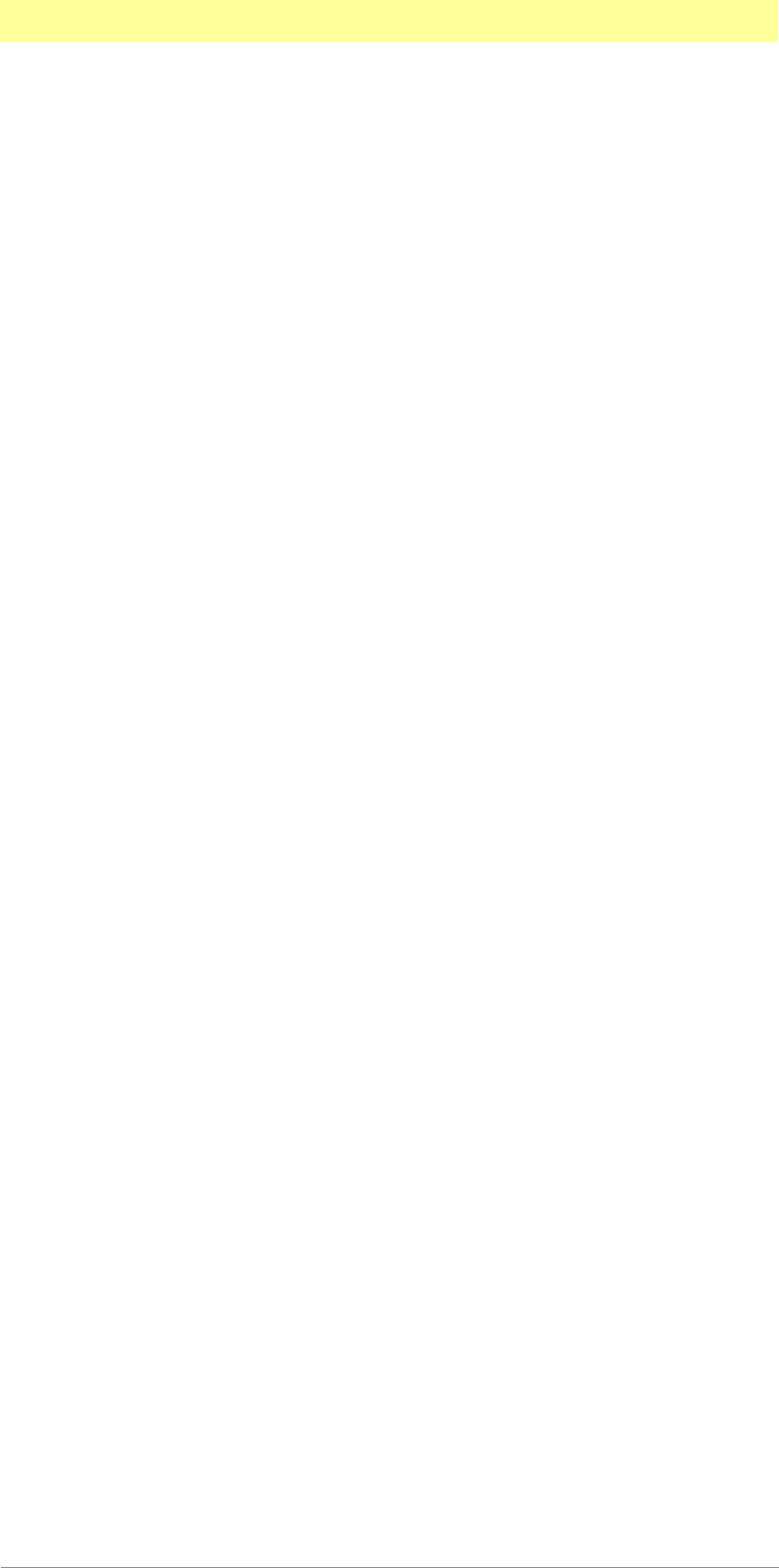
3. Plug-in Host Callbacks
Adobe Photoshop API Guide 50
GetUnitFloatProc( )
MACPASCAL OSErr (*GetUnitFloatProc) (PIReadDescriptor descriptor,
DescriptorUnitID *units, double *floatNumber);
This routine returns a unit-based floating point number from a descriptor
structure.
WriteDescriptorProc suite
Current version: 0; Adobe Photoshop 5.0; Routines: 16.
The WriteDescriptorProc suite is a sub-suite of the Descriptor suite that handles
all the Put functionality for scripting. Make sure to check its version number
and number of routines for compatibility before using its callbacks.
OpenWriteDescriptorProc( )
MACPASCAL PIWriteDescriptor (*OpenWriteDescriptorProc) (void);
This routine opens PIWriteDescriptor handle for access to its descriptor
array, or NULL if unable to allocate the memory for the handle.
CloseWriteDescriptorProc( )
MACPASCAL OSErr (*CloseWriteDescriptorProc) (PIWriteDescriptor descriptor,
PIDescriptorHandle *newDescriptor);
This routine creates a new PIDescriptorHandle and closes the
PIWriteDescriptor handle. Return the PIDescriptorHandle to the host
in PIDescriptorParameters. If the routine returns NULL then it was unable
to allocate the memory for the new handle.
PutAliasProc( )
MACPASCAL OSErr (*PutAliasProc) (PIWriteDescriptor descriptor, DescriptorKeyID
key, AliasHandle data);
This routine stores an ID and corresponding alias into a descriptor structure.
PutBooleanProc( )
MACPASCAL OSErr (*PutBooleanProc) (PIWriteDescriptor descriptor,
DescriptorKeyID key, Boolean data);
This routine stores an ID and corresponding Boolean value into a descriptor
structure.
PutClassProc( )
MACPASCAL OSErr (*PutClassProc) (PIWriteDescriptor descriptor, DescriptorKeyID
key, DescType type);
This routine stores an ID and corresponding class description type into a
descriptor structure.
PutCountProc( )
MACPASCAL OSErr (*PutCountProc) (PIWriteDescriptor descriptor, DescriptorKeyID

3. Plug-in Host Callbacks
Adobe Photoshop API Guide 51
key, uint32 count);
This routine stores an ID and corresponding unsigned long integer into a
descriptor structure.
PutEnumeratedProc( )
MACPASCAL OSErr (*PutFloatProc) (PIWriteDescriptor descriptor, DescriptorKeyID
key, DescType type, DescType value);
This routine stores an ID and corresponding type and enumeration into a
descriptor structure.
PutFloatProc( )
MACPASCAL OSErr (*PutFloatProc) (PIWriteDescriptor descriptor, DescriptorKeyID
key, const double *data);
This routine stores an ID and corresponding floating point number into a
descriptor structure.
PutIntegerProc( )
MACPASCAL OSErr (*PutIntegerProc) (PIWriteDescriptor descriptor,
DescriptorKeyID key, int32 data);
This routine stores an ID and corresponding integer into a descriptor
structure.
PutSimpleReferenceProc( )
MACPASCAL OSErr (*PutSimpleReferenceProc) (PIWriteDescriptor descriptor,
DescriptorKeyID key, const PIDescriptorSimpleReference *ref);
This routine stores a basic reference class, type, name, and index into a
descriptor structure. See table 3–4.
PutObjectProc( )
MACPASCAL OSErr (*PutObjectProc) (PIWriteDescriptor descriptor,
DescriptorKeyID key, PIDescriptorHandle data);
This routine stores an ID and corresponding object into a descriptor
structure.
PutStringProc( )
MACPASCAL OSErr (*PutStringProc) (PIWriteDescriptor descriptor,
DescriptorKeyID key, ConstStr255Param data);
This routine stores an ID and corresponding string into a descriptor
structure.
PutTextProc( )
MACPASCAL OSErr (*PutTextProc) (PIWriteDescriptor descriptor, DescriptorKeyID
key, Handle data);
This routine stores an ID and corresponding text into a descriptor structure.
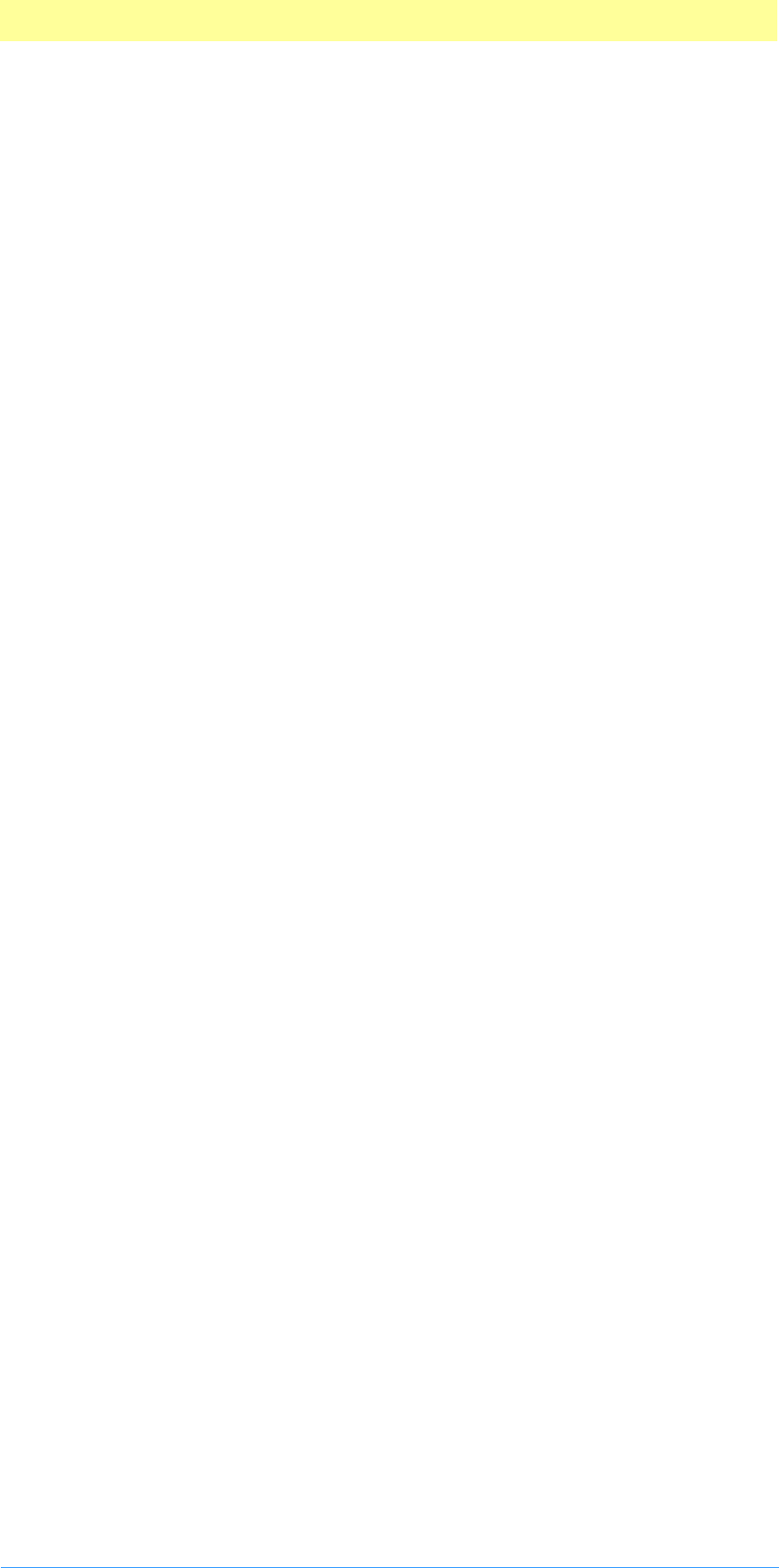
3. Plug-in Host Callbacks
Adobe Photoshop API Guide 52
Handle suite
Current version: 1; Adobe Photoshop: 5.0; Routines: 7.
The use of handles in the Pseudo–Resource suite poses a problem under
Windows, where a direct equivalent does not exist. In this situation,
Photoshop implements a handle model which is very similar to handles under
the Mac OS.
The following suite of routines is used primarily for cross–platform support.
Although you can allocate handles directly using the Macintosh Toolbox,
these callbacks are recommended, instead. When you use these callbacks,
Photoshop will account for these handles in its virtual memory space
calculations.
If your plug–in is intended to run only with Photoshop 3.0 or later, the
Buffer suite routines are more effective for memory allocation than the
Handle suite. The Buffer suite may have access to memory unavailable to the
Handle suite. You should use the Handle suite, however, if the data you are
managing is a Mac OS handle.
NewPIHandleProc( )
MACPASCAL Handle (*NewPIHandleProc) (int32 size);
This routine allocates a handle of the indicated size. It returns NULL if the
handle could not be allocated.
DisposePIHandleProc( )
MACPASCAL void (*DisposePIHandleProc) (Handle h);
This routine disposes of the indicated handle.
GetPIHandleSizeProc( )
MACPASCAL int32 (*GetPIHandleSizeProc) (Handle h);
This routine returns the size of the indicated handle.
SetPIHandleSizeProc( )
MACPASCAL OSErr (*SetPIHandleSizeProc) (Handle h, int32 newSize);
This routine attempts to resize the indicated handle. It returns noErr if
successful and an error code if unsuccessful.
LockPIHandleProc( )
MACPASCAL Ptr (*LockPIHandleProc) (Handle h, Boolean moveHigh);
This routine locks and dereferences the handle. Optionally, the routine will
move the handle to the high end of memory before locking it.
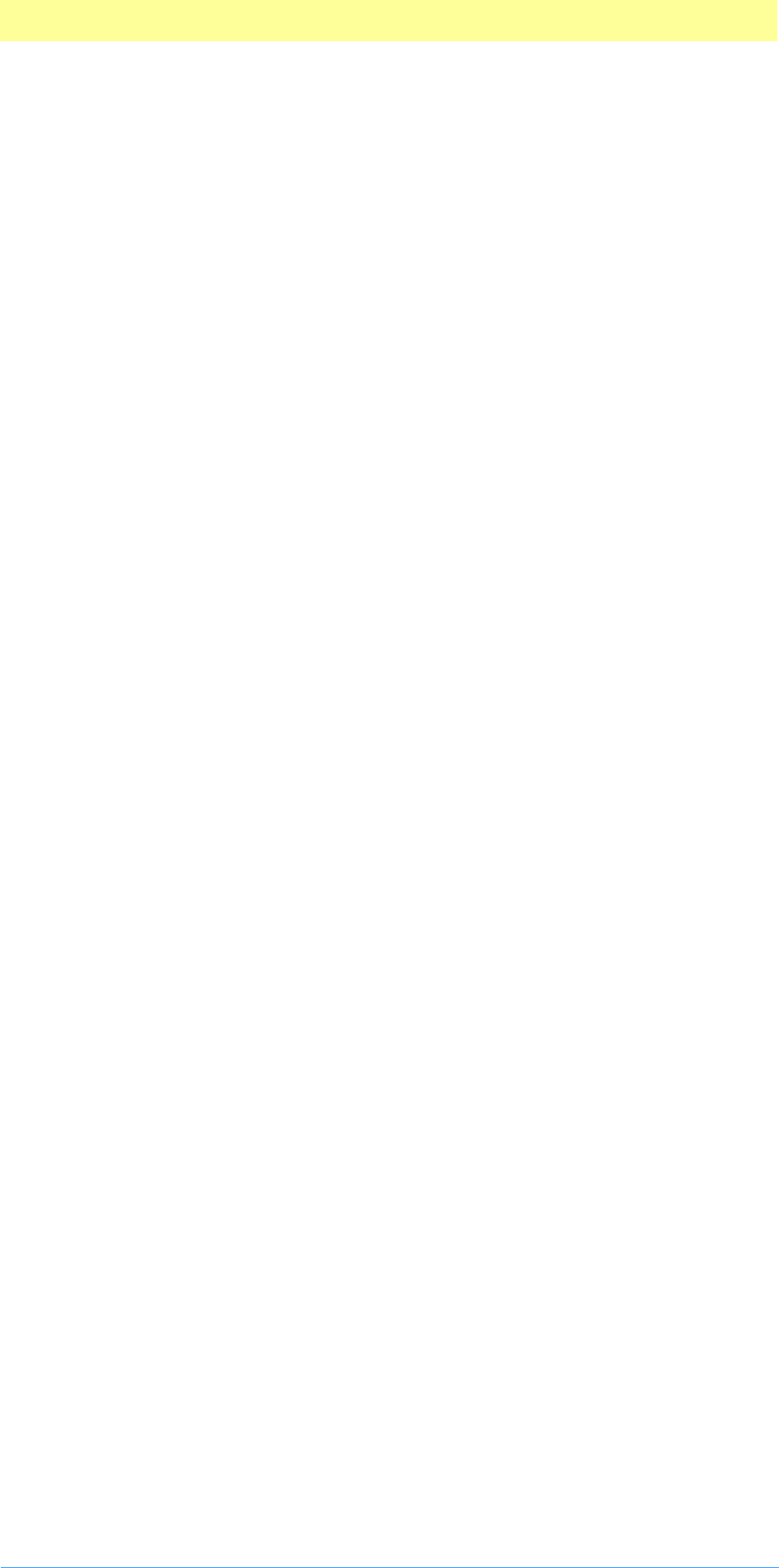
3. Plug-in Host Callbacks
Adobe Photoshop API Guide 53
UnlockPIHandleProc( )
MACPASCAL void (*UnlockPIHandleProc) (Handle h);
This routine unlocks the handle. Unlike the routines for buffers, the lock and
unlock calls for handles do not nest. A single unlock call unlocks the handle
no matter how many times it has been locked.
RecoverSpaceProc( )
MACPASCAL void (*RecoverSpaceProc) (int32 size);
All handles allocated through the Handle suite have their space accounted
for in Photoshop’s estimates of how much image data it can make resident
at one time.
If you obtain a handle via the Handle suite or some other mechanism in
Photoshop, you should dispose of it using the DisposePIHandle callback. If
you dispose of in some other way (e.g., use the handle as the parameter to
AddResource and then close the resource file), then you can use this call to
tell Photoshop to decrease its handle memory pool estimate.
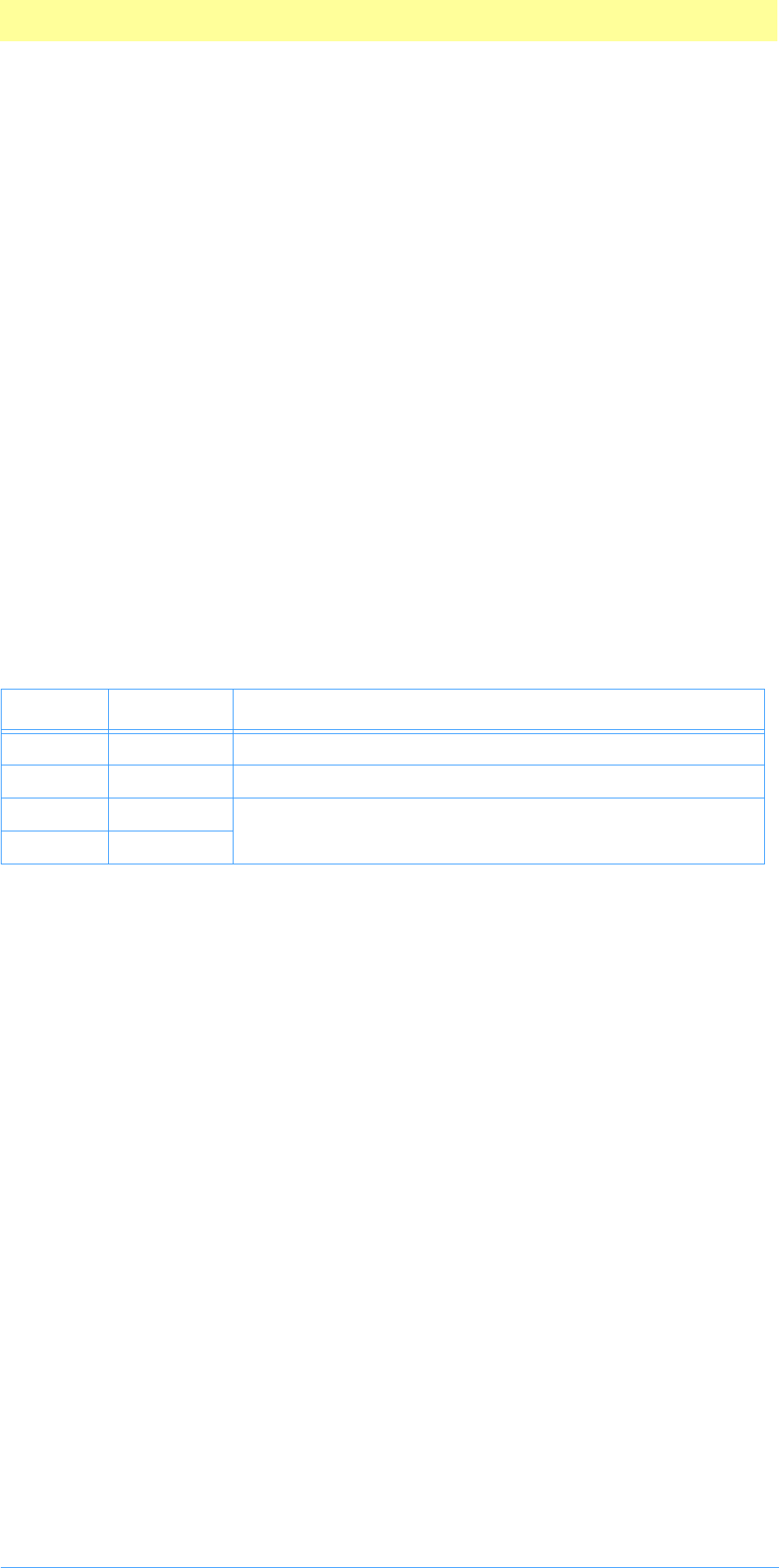
3. Plug-in Host Callbacks
Adobe Photoshop API Guide 54
Image Services suite
Current version: 1; Adobe Photoshop: 5.0; Routines: 1.
The Image Services suite is available in Adobe Photoshop version 3.0.4 and
later. It provides access to some image procession routines inside Photoshop.
Currently it includes two resampling routines; future versions may provide
access to other functions. Acquire, Export, and Filter plug–in modules have
access to these callbacks.
These routines are used in the distortion filters that ship with Adobe
Photoshop 5.0
The PSImagePlane structure describes the 8–bit plane of pixel data used by
the image services callback functions.
typedef struct PSImagePlane
{
void * data;
Rect bounds;
int32 rowBytes;
int32 colBytes;
} PSImagePlane;
To calculate a point’s address, use the algorithm:
unsigned8 * GetPixelAddress(PSImagePlane * plane, Point pt)
{
// should do some bounds checking here!
return (unsigned8 *) (((long) plane->data +
(pt.v - plane->bounds.top ) * plane->rowBytes +
(pt.h - plane->bounds.left) * plane->colBytes);
}
PIResampleProc( )
MACPASCAL OSErr (*PIResampleProc) (PSImagePlane *source,
PSImagePlane *destination,
Rect *area,
Fixed *coords,
int16 method);
The image services suite contains two callbacks with this function type:
interpolate1D and interpolate2D. These are explained in detail below.
source / destination
The source and destination parameters point to the source and destination
images, respectively.
Table 3–7: PSImagePlane structure
Type Field Description
void * data Pointer to the byte containing the value of the top left pixel.
Rect bounds Coordinate systems for the pixels.
int32 rowBytes Step values to access individual pixels.
int32 colBytes
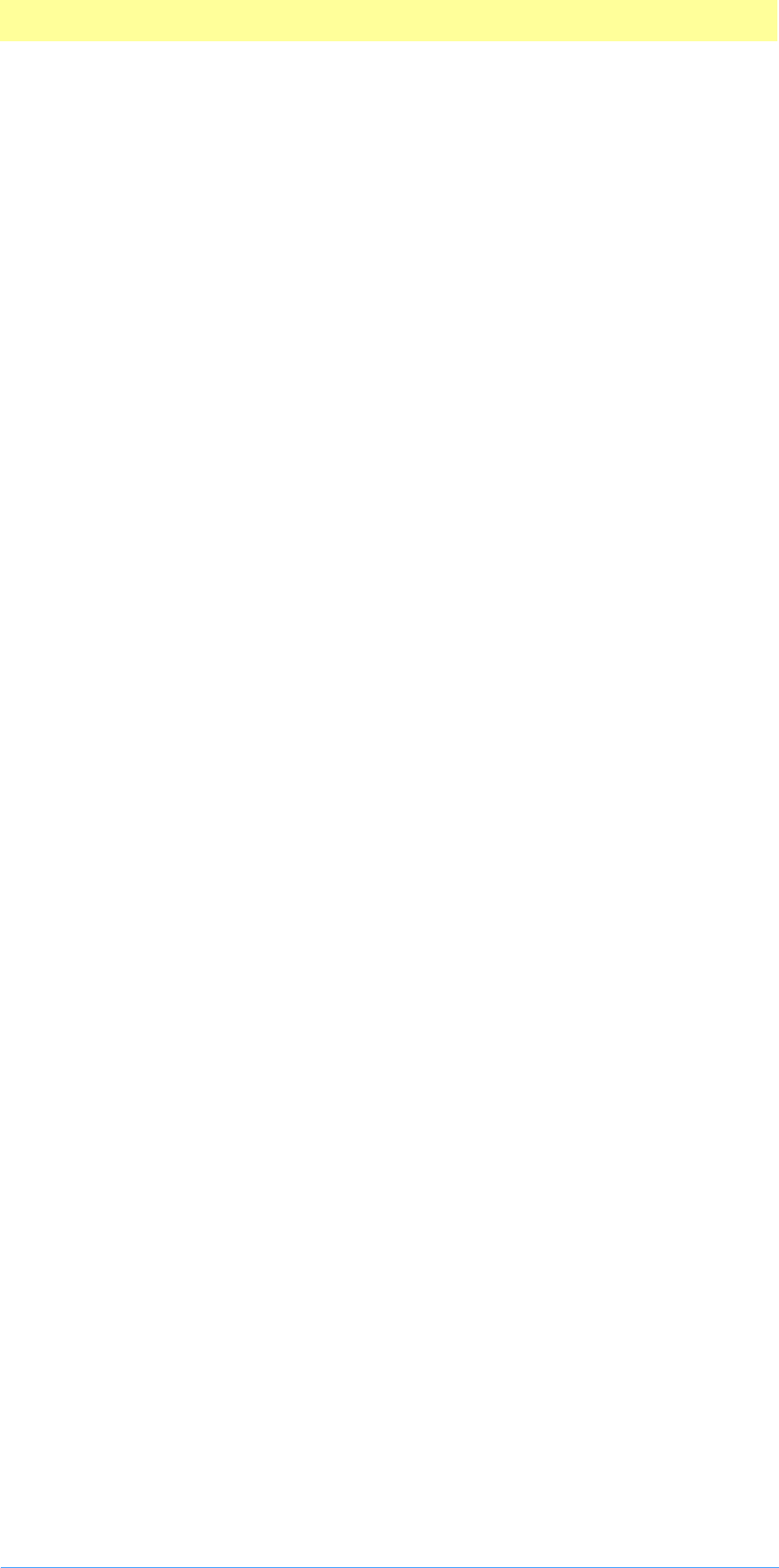
3. Plug-in Host Callbacks
Adobe Photoshop API Guide 55
area
The area parameter points to an area in the destination image plane that you
wish to modify. The area rectangle must be contained within
destination–>bounds.
coords
The coords parameter points to an array you create that controls the image
resampling. The array will contain either one or two fixed point numbers for
each pixel in the area rectangle (see below).
method
The method parameter indicates the sampling method to use. method=0
indicates point sampling, method=1 indicates linear interpolation.
For a source coordinate <fv, fh>, Photoshop will write to the destination
plane if and only if:
source->bounds.top <= fv <= source.bounds.bottom - 1
and
source->bounds.left <= fh <= source.bounds.right - 1
If fv and/or fh are not integers, using point sampling, method=0, Photoshop
rounds to the nearest integer. Interpolation, method=1, performs the
appropriate bilinear interpolation using up to four source pixels.
The two PIResampleProc callback functions differ in how they generate the
sample coordinates for each pixel in the target area.
interpolate1DProc( )
This routine uses a coordinate list that contains one fixed point value for
each pixel in the target plane, in top to bottom, left to right order. The
sample coordinate is formed by taking the vertical coordinate of the
destination pixel and the horizontal coordinate from the list. Thus
SampleLoc1D(v, h) = <v, coords[(h – area–>left) +
(v – area–>top) * (area–>right – area–>left)]>
interpolate2DProc( )
This routine uses a coordinate list that contains a pair of fixed point values
for each pixel in the area containing the vertical and horizontal sample
coordinate.
SampleLoc2D(v, h) =
<coords[2*((h – area–>left) +
(v – area–>top) * (area–>right – area–>left))],
coords[2*((h – area–>left) +
(v – area–>top) * (area–>right – area–>left)) + 1]>
You can build a destination using relatively small input buffers by passing in
a series of input buffers, since these callbacks will leave any pixels whose
sample coordinates are out of bounds untouched.
Make sure that you have appropriate overlap between the source buffers so
that sample coordinates don’t “fall through the cracks.” This matters even
when point sampling, since the coordinate test is applied without regard to
the method parameter. This is done so that you get consistent results when
switching between point sampling and linear interpolation. If Photoshop
didn’t do this, you could end up modifying pixels using point sampling that
wouldn’t get modified when using linear interpolation.
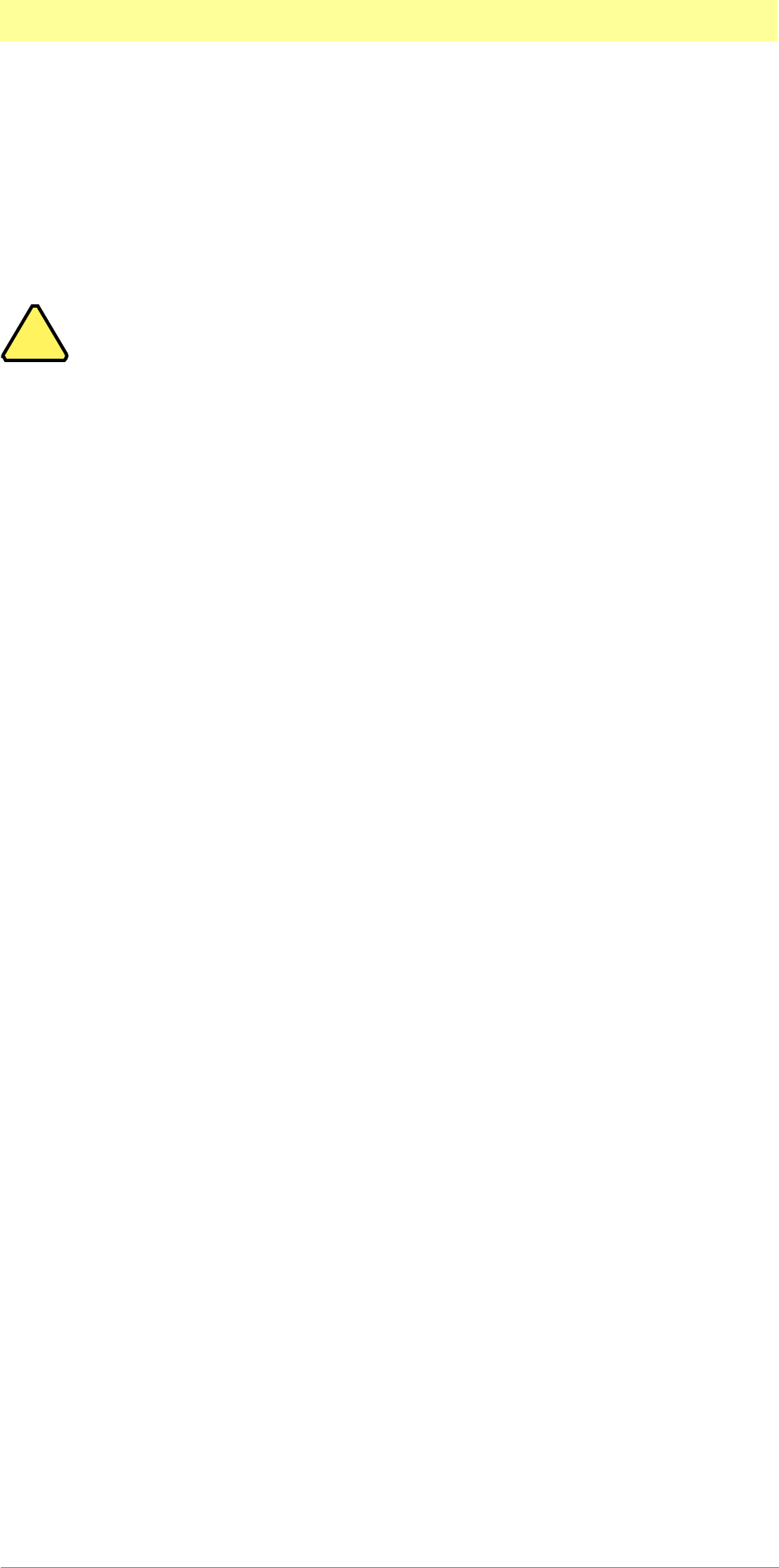
3. Plug-in Host Callbacks
Adobe Photoshop API Guide 56
You also want to pin coordinates to the overall source bounds so that you
will manage to write everything in the destination.
To determine whether you should use point sampling or linear interpolation,
you may want to check what the user has set in their Photoshop preferences.
This is set in the General Preferences dialog, under the Interpolation
pop–up menu. You can retrieve this value using the GetProperty callback
with the propInterpolationMethod key.
Note:
This version of the resampling callback does not support the bicubic
interpolation method.
!
!
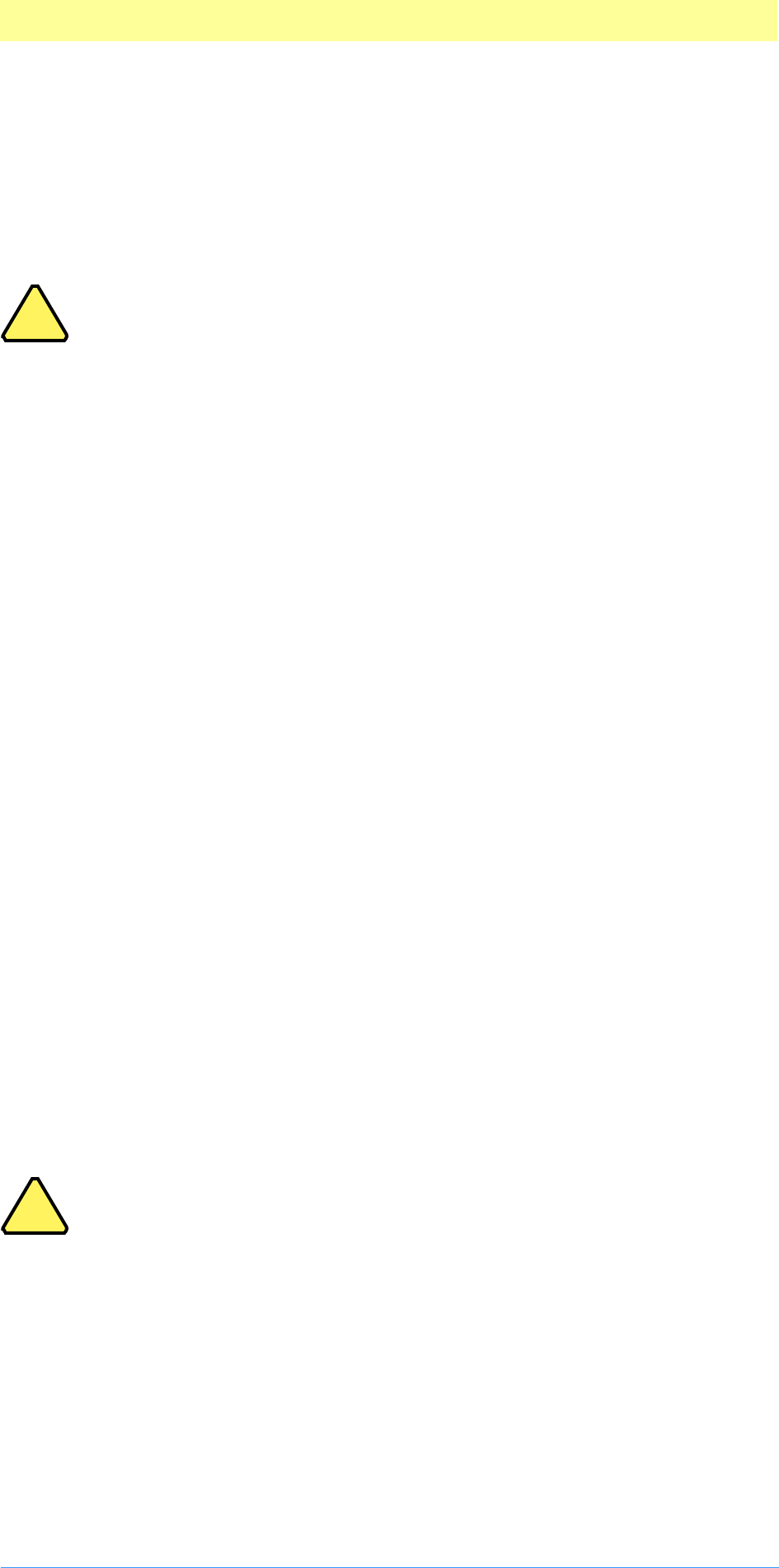
3. Plug-in Host Callbacks
Adobe Photoshop API Guide 57
Property suite
Current version: 1; Adobe Photoshop: 5.0; Routines: 2.
The Property suite allows your plug–in module to get and set certain values
in the plug–in host. The property suite is available to all plug-ins.
Note: The term property is used with two different meanings in this
toolkit. Besides its use in the Property suite, the term is also a part of
the PiPL data structure, documented in Plug-in Resource Guide.pdf.
There is no connection between PiPL properties and the Property
suite.
Properties are returned as a 32 bit integer, simpleProperty, or a handle,
complexProperty. In the case of a complex, handle based property, your
plug–in is responsible for disposing the handle. Use the
DisposePIHandleProc callback defined in the Handle suite.
Properties involving strings—such as channel names and path names—are
returned in a Photoshop handle. The length of the handle and size of the
string is obtained with PIGetHandleSizeProc. There is no length byte, nor
is the string zero terminated.
Properties are identified by a signature and key, which form a pair to
identify the property of interest. Some properties, like channel names and
path names, are also indexed; you must supply the signature, key, and index
(zero–based) to access or update these properties.
Adobe Photoshop’s signature is always '8BIM' (0x3842494D).
The EXIF property is controlled by The Japan Electronic Industry
Development Association (JEIDA) and Electronic Industries Association of
Japan (EIAJ) which merged in Novemeber of 2000. The EXIF specification can
be downloaded from their web site at the following location.
http://it.jeita.or.jp/jhistory/document/standard/exif_eng/jeida49eng.htm
GetPropertyProc( )
MACPASCAL OSErr (*GetPropertyProc) (OSType signature, OSType key, int32 index,
int32 * simpleProperty, Handle * complexProperty);
This routine allows you to get information about the document currently
being processed.
Note: This callback replaces the direct callback, which has been
renamed “getPropertyObsolete”. The obsolete callback pointer is
still correct, and is maintained for backwards compatibility.
SetPropertyProc( )
MACPASCAL OSErr (*SetPropertyProc) (OSType signature, OSType key, int32 index,
int32 simpleProperty, Handle complexProperty);
This routine allows you to update information in the plug–in host about the
document currently being processed.
!
!
!
!
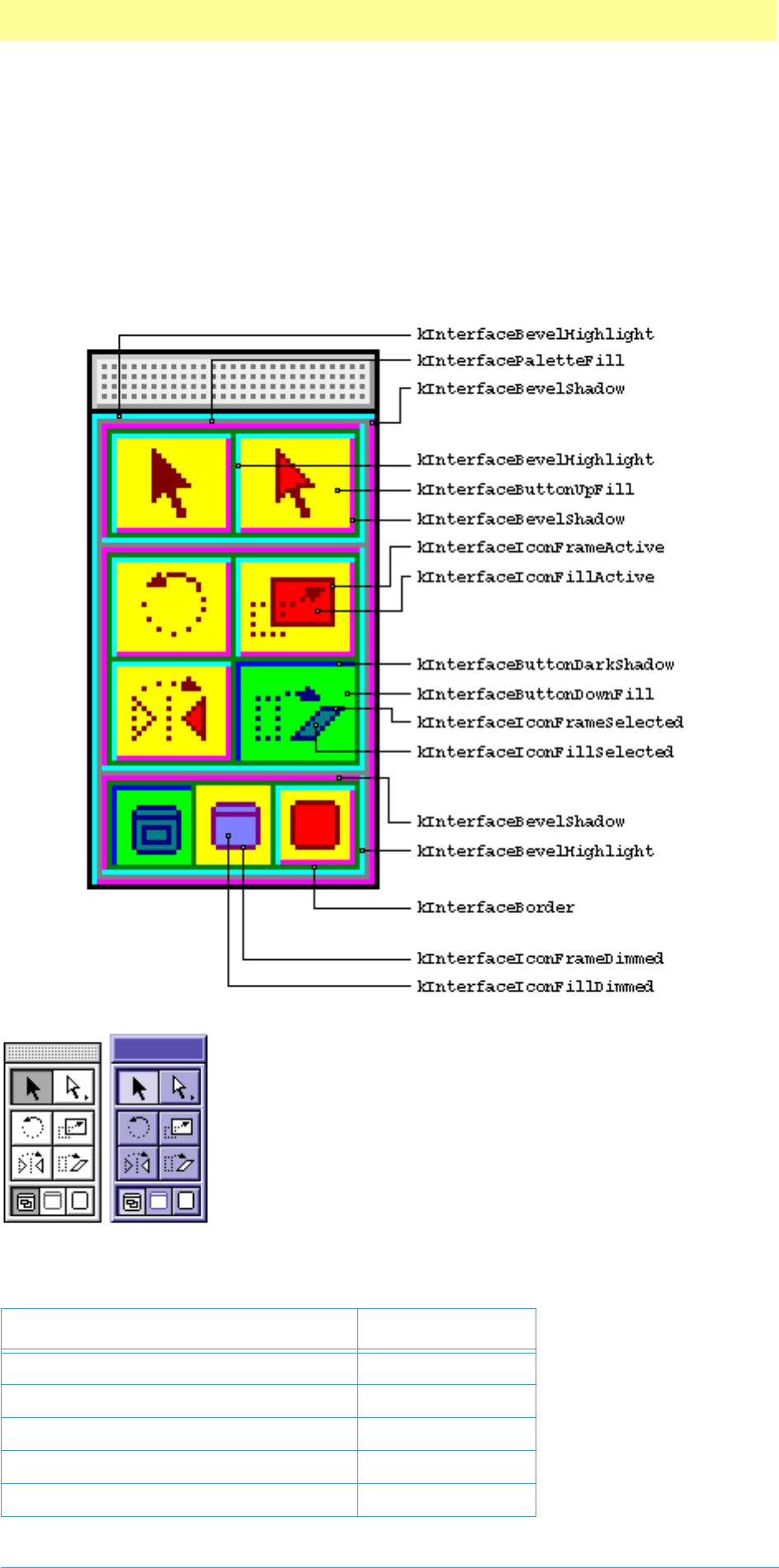
3. Plug-in Host Callbacks
Adobe Photoshop API Guide 58
propInterfaceColor
Adobe Photoshop 4.0 and 5.0 include a new property,
propInterfaceColor, which allows your interface to mimic system colors.
Currently, user-selected system colors are supported on Windows; when they
are available on Macintosh, they will likely be supported in future versions
of Photoshop through this same mechanism.
The propInterfaceColor properties pass the user-selected interface color
scheme to your plug-in according to the following diagram:
Constants get remapped to create the system look.
Use table 3–8 to draw PICTs using the index values.
Note: Until the Macintosh provides user-selected
interface colors, use the file ColorScheme-CLUT in the
propInterfaceColor folder in Examples/Resources
to look-up the color values.
See the illustration above for details on each of these values.
Table 3–8: propInterfaceColor index
Name Value
kInterfaceWhite 0
kInterfaceButtonUpFill 1
kInterfaceBevelShadow 2
kInterfaceIconFillActive 3
kInterfaceIconFillDimmed 4
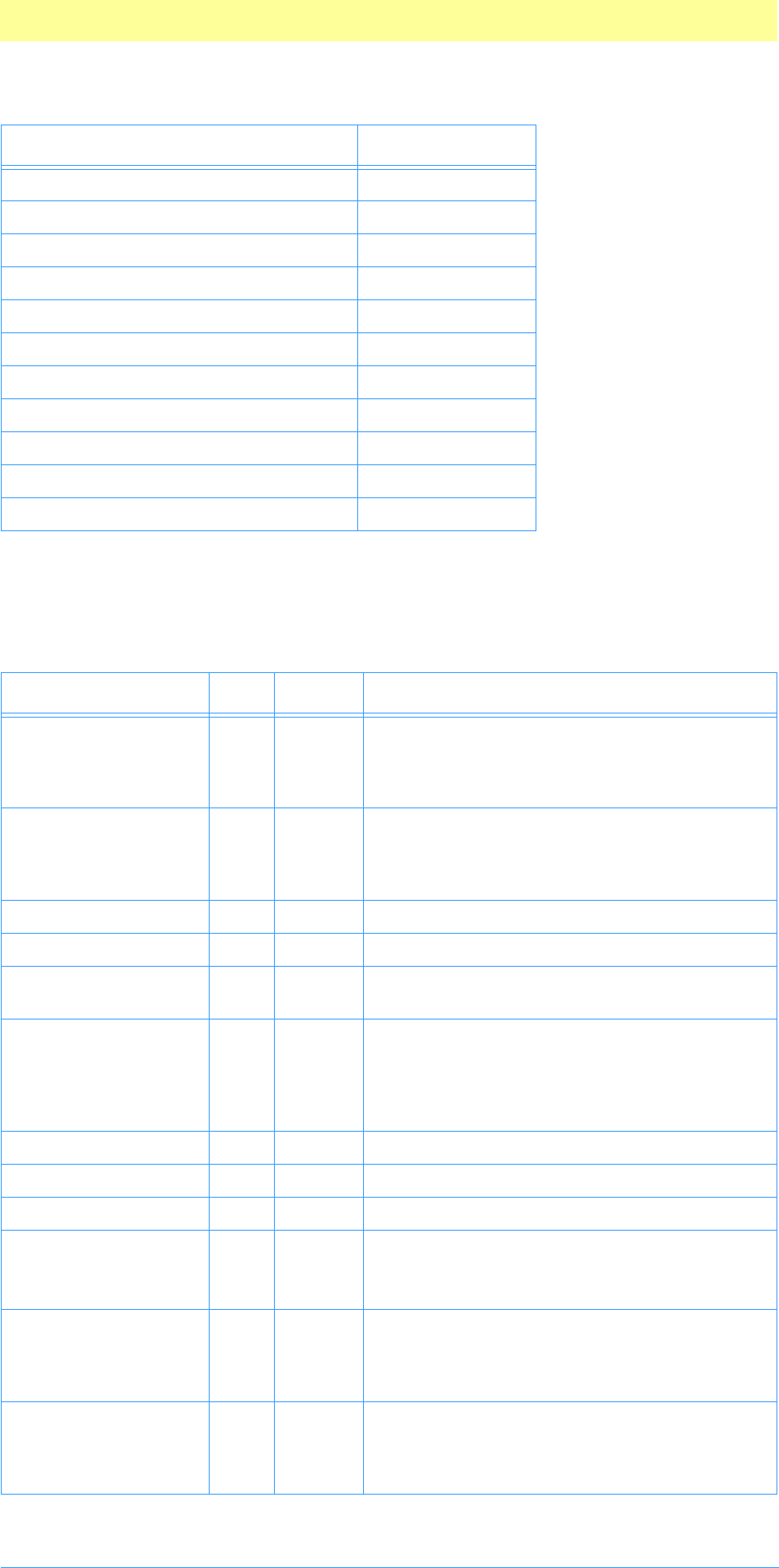
3. Plug-in Host Callbacks
Adobe Photoshop API Guide 59
Property Keys
Properties marked “mod” in table 3–9 are modifiable and can be altered with
SetProperty.
kInterfacePaletteFill 5
kInterfaceIconFrameDimmed 6
kInterfaceIconFrameActive 7
kInterfaceBevelHighlight 8
kInterfaceButtonDownFill 9
kInterfaceIconFillSelected 10
kInterfaceBorder 11
kInterfaceButtonDarkShadow 12
kInterfaceIconFrameSelected 13
kInterfaceBlack 14
kInterfaceRed 15
Table 3–9: Property keys recognized by Property Suite callbacks
Property Name ID Type Description
propNumberOfChannels nuch simple Number of channels in the document. This
count will include the transparency mask and
the layer mask for the target layer if these are
present.
propChannelName nmch complex
string
Name of the channel. The channels are
indexed from zero and consist of the compos-
ite channels, the transpareny mask, the layer
mask, and the alpha channels.
propImageMode mode simple Mode of the image.
propNumberOfPaths nupa simple Number of paths in the document.
propPathName nmpa complex
string
Name of the indexed path. The paths are
indexed starting with zero.
propPathContents path complex
data
structure
Contents of the indexed path in the format
documented in the path resources documenta-
tion. The data is stored in big endian form.
Refer to chapter 10 for more information on
path data.
propWorkPathIndex wkpa simple Index of the work path. –1=no path.
propClippingPathIndex clpa simple Index of the clipping path. –1=no path.
propTargetPathIndex tgpa simple Index of the target path. –1=no path.
propCaption capt complex
mod
File meta information in a IPTC-NAA record.
For more information, see chapter Photoshop
File Formats.pdf.
propBigNudgeH bndH simple
mod
Horizonal component of the nudge distance,
represented as a 16.16 value. This is the value
used when moving around using the shift key.
The default value is ten pixels.
propBigNudgeV bndV simple
mod
Vertical component of the nudge distance,
represented as a 16.16 value. This is the value
used when moving around using the shift key.
The default value is ten pixels.
Table 3–8: propInterfaceColor index (Continued)
Name Value
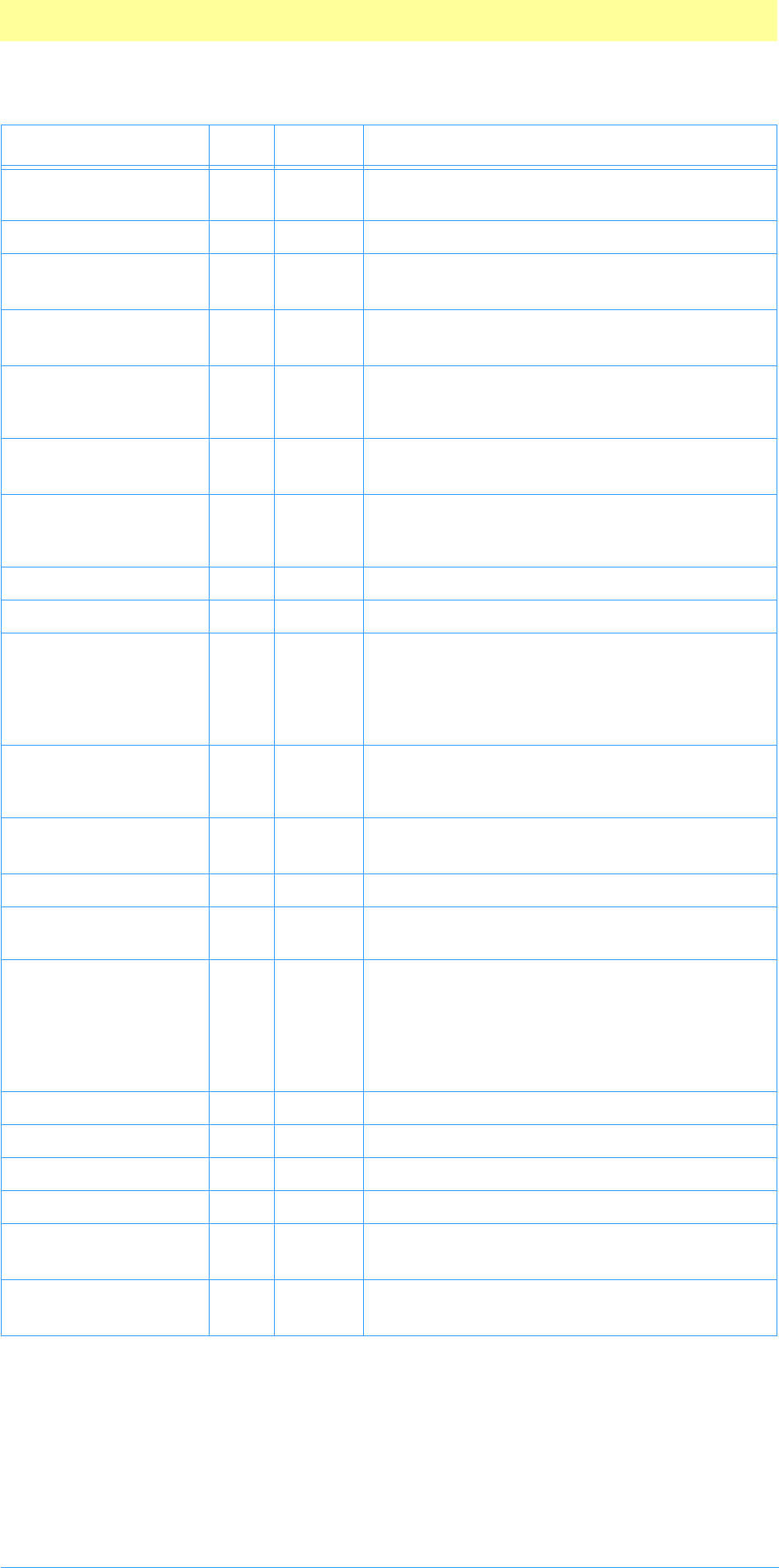
3. Plug-in Host Callbacks
Adobe Photoshop API Guide 60
propInterpolationMethod intp simple Current interpolation method: 1=point sample,
2=bilinear, 3=bicubic.
propRulerUnits rulr simple Current ruler units.
propRulerOriginH rorH simple
mod
Horizontal component of the current ruler ori-
gin, represented as a 16.16 value.
propRulerOriginV rorV simple
mod
Vertical component of the current ruler origin,
represented as a 16.16 value.
propGridMajor grmj simple
mod
The current major grid rules, in inches, unless
propRulerUnits is pixels, and then pixels.
Represented as a 16.16 value.
propGridMinor grmn simple
mod
The current number of grid subdivisions per
major rule.
propSerialString sstr complex
string
Serial number of the plug–in host as a string.
You can use this to implement copy protection
for your plug–in module.
propHardwareGammaTable hgam complex Hardware gamma table (Windows only).
propInterfaceColor iclr complex Property interface color. See above.
propWatchSuspension wtch simple
mod
The watch suspension level. When non-zero,
you can make callbacks to the host without
fear that the watch will start spinning. It is
reset to zero at the beginning of each call
from the host to the plug-in.
propCopyright cpyr
or
cpyR
simple
mod
Whether the current image is considered copy-
written.
propURL URL complex
mod
The URL for the current image.
propTitle titl complex The title of the current image.
propPathContentsAI paAI complex Returns the contents of the path as Illustrator
data. (zero-based)
propWatermark watr simple
mod
Indicate whether a digital signature or water-
mark is present. The (c) copyright symbol will
appear if this is set, or if the user has checked
the copyrightproperty in the File Info dialog.
Do not turn the copyright flag off, ever. Use to
indicate if you’ve found your digital signature.
propDocumentWidth docW simple The width of the current document in pixels.
propDocumentHeight docH simple The height of the current document in pixels.
propToolTips tltp simple 0 or 1 for whether tool tips are displayed.
propPaintCursorKind PCrK simple 0 = standard, 1 = precise, 2 = brush size
propSlices slcs complex
mod
Slices. See the Slices resource format docu-
mented in Photoshop File Formats.pdf
propEXIFData EXIF complex
mod
Camera and device data. See above for more
details.
Table 3–9: Property keys recognized by Property Suite callbacks (Continued)
Property Name ID Type Description
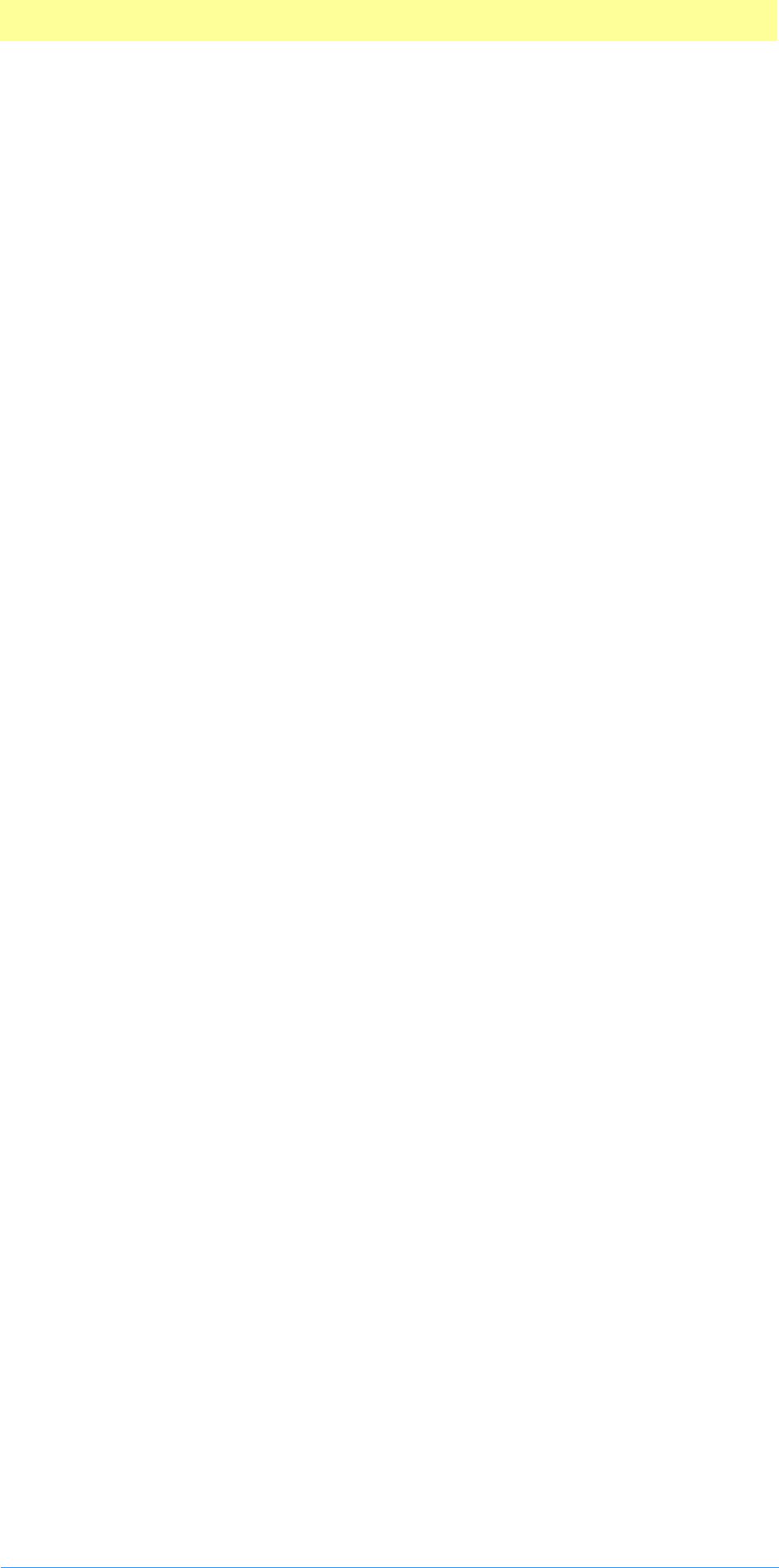
3. Plug-in Host Callbacks
Adobe Photoshop API Guide 61
Pseudo–Resource suite
Current version: 3; Adobe Photoshop: 5.0; Routines: 4.
This suite of callback routines provides support for storing and retrieving
data from a document. These routines provide pseudo–resources which
plug–in modules can attach to documents and use to communicate with each
other.
Each resource is a handle of data and is identified by a 4 character code
ResType and a one–based index. The maximum number of pseudo-resources
in a document for Photoshop is 1000.
CountPIResourcesProc( )
MACPASCAL int16 (*CountPIResourcesProc) (ResType ofType);
This routine returns a count of the number of resources of a given type.
GetPIResourceProc( )
MACPASCAL Handle (*GetPIResourceProc) (ResType ofType, int16 index);
This routine returns the indicated resource for the current document or NULL
if no resource exists with that type and index. The plug-in host owns the
returned handle. The handle should be treated as read-only.
AddPIResourceProc( )
MACPASCAL OSErr (*AddPIResourceProc) (ResType ofType, Handle data);
This routine adds a resource of the given type at the end of the list for that
type. The contents of data are duplicated so that the plug–in retains control
over the original handle. If there is not enough memory or the document
already has too many plug–in resources, this routine will return memFullErr.
DeletePIResourceProc( )
MACPASCAL void (*DeletePIResourceProc) (ResType ofType, int16 index);
This routine deletes the indicated resource in the current document. Note
that since resources are identified by index rather than ID, this will cause
subsequent resources to be renumbered.
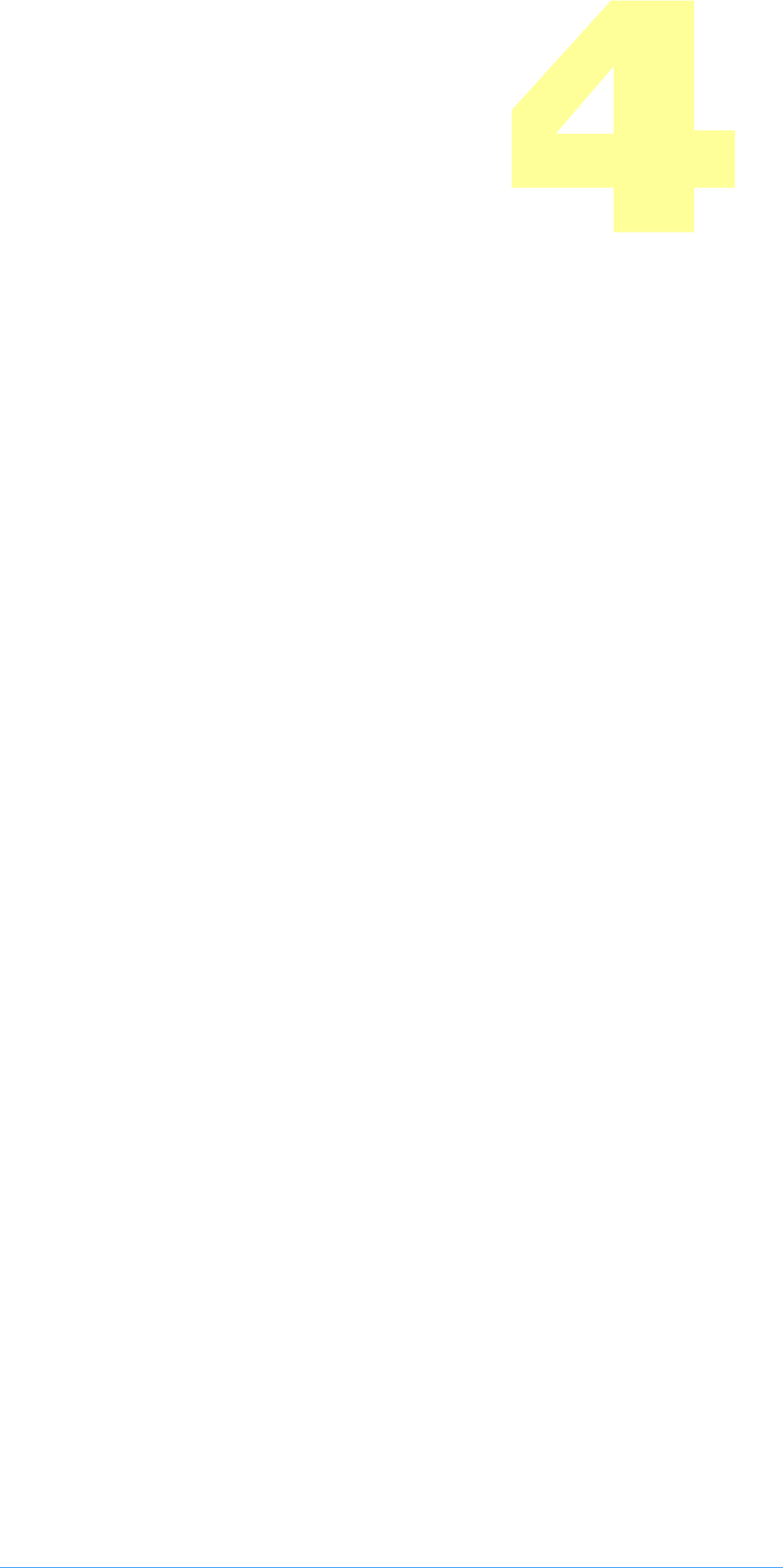
Adobe Photoshop API Guide 62
4. Suite PEA Callbacks
Suite PEA is a plug-in architecture used by a number of Adobe Systems appli-
cations. A plug-in is a file containing a computer program and resources that
extend the functionality of a host application. Suite PEA provides a common
plug-in management core to the host application and a standard interface
for plug-ins.
The host’s application programming interface (API) is exposed to plug-ins via
"suites." A suite is simply a pointer to a data structure that provides an
interface to some common object, often a collection of function pointers.
Plug-ins can extend the host API by providing their own function suites.
Before they can be used, suites must be "acquired"; when no longer needed,
suites are "released". This guarantees that the functions are available to the
plug-in. An acquired suite is actually a pointer to a structure with the suite’s
function pointers. To call one of the suite functions, the syntax is:
sSuite->function();
So to use a suite function, you do something like this:
ADMBasicSuite *sADMBasic;
filterParamBlock->sSPBasic->AcquireSuite(
kADMBasicSuite,
kADMBasicSuiteVersion,
&sADMBasic );
sADMBasic->Beep( );
filterParamBlock->sSPBasic->ReleaseSuite(
kADMBasicSuite,
kADMBasicSuiteVersion );
The convention used by this SDK is for suite variables to be global in scope
and indicated by a small ‘s’ followed by the suite name, e.g. sADMBasic as
shown above.
Suite PEA plug-ins will be loaded into and unloaded from memory as
needed. When a plug-in adds an ADM dialog it will remain in memory until
the dialog is disposed.
Accessing Suites
Each of the suite chapters will have a section of this name with suite
constants and an example of how the suites are acquired. The example will
look something like this:
ADMDialogSuite *sADMDialog;
error = filterParamBlock->sSPBasic->AcquireSuite(
kADMDialogSuite,
kADMDialogSuiteVersion,
&sADMDialog );
if ( error ) goto error;
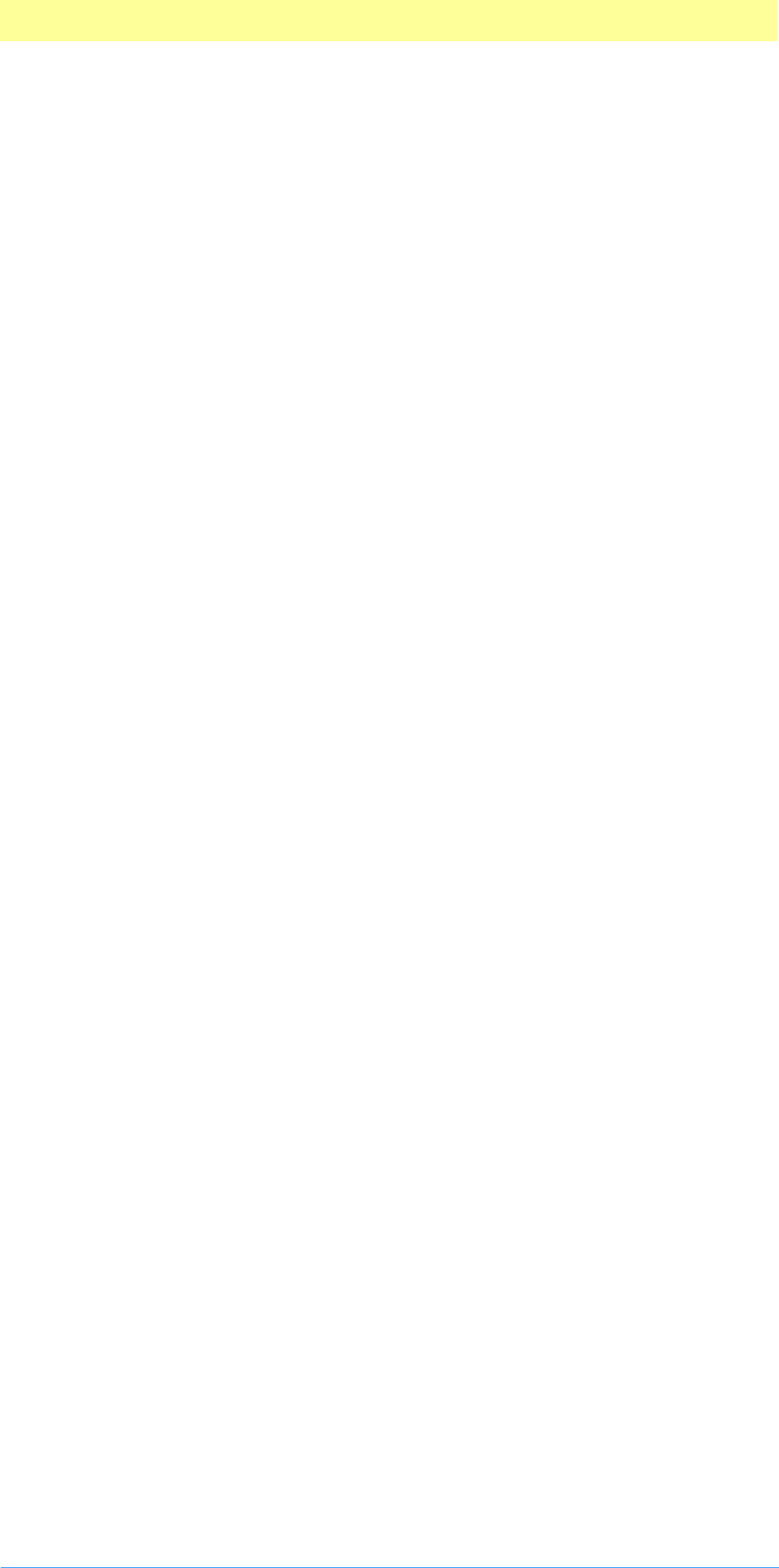
4. Suite PEA Callbacks
Adobe Photoshop API Guide 63
The suites that are currently implemented via Suite PEA by Adobe Photoshop
5.5 are:
• Buffer suite
• Channel Ports suite
• Color Space suite
• Error suite
• Handle suite
• UI Hooks suite
• Progress suite
• GetFileList suite
• GetPath suite
• ZString suite
• ADM suite(s) - referenced in ADM.pdf
• Action suite(s) - referenced in Photoshop Actions Guide.pdf
• PICA suite(s) - referenced in PICA.pdf
These are described next.
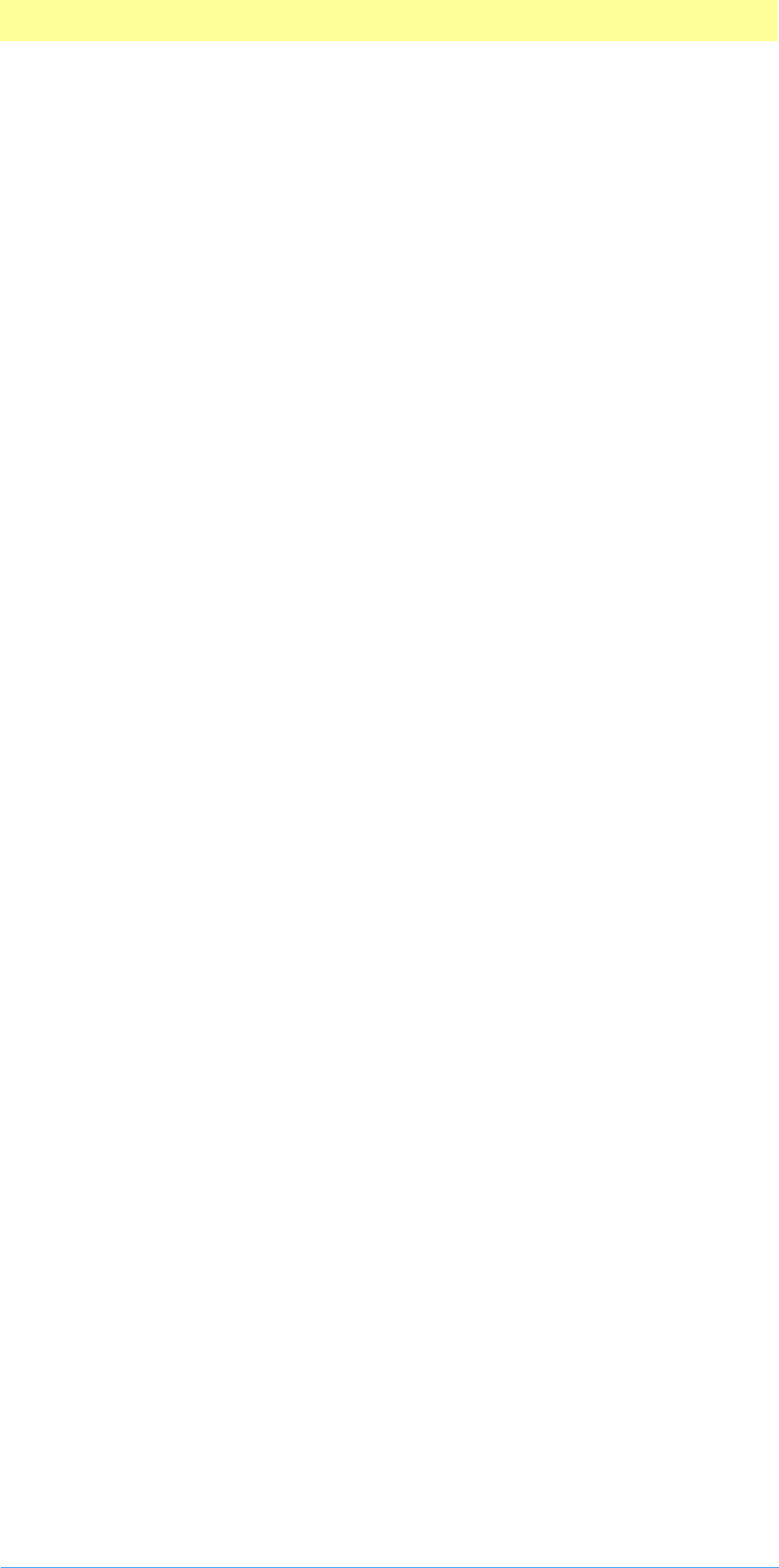
4. Suite PEA Callbacks
Adobe Photoshop API Guide 64
Suite PEA Buffer suite
Current version: 1; Adobe Photoshop: 5.0; Routines: 4.
The Buffer suite provides an alternative to the memory management
functions available in previous versions of Photoshop’s plug–in specification.
It provides a set of routines to request that the host allocate and dispose of
memory out of a pool which it manages.
Photoshop 2.5, for example, goes to a fair amount of trouble to balance the
need for buffers of various sizes against the space needed for the tiles in its
virtual memory system. Growing the space needed for buffers will result in
Photoshop shrinking the number of tiles it keeps in memory.
Previous versions of the plug–in specification provide a simple mechanism
for interacting with Photoshop’s virtual memory system by letting a plug–in
specify a certain amount of memory which the host should reserve for the
plug–in.
This approach has two problems. First, the memory is reserved throughout
the execution of the plug–in. Second, the plug–in may still run up against
limitations imposed by the host. For example, Photoshop 2.5 will, in large
memory configurations, allocate most of memory at startup via a NewPtr
call, and this memory will never be available to the plug–in other than
through the Buffer suite. Under Windows, Photoshop’s memory scheme is
designed so that it allocates just enough memory to prevent Windows’
virtual memory manager from kicking in.
If a plug–in module allocates lots of memory using GlobalAlloc (Windows)
or NewPtr (Mac OS), this scheme will be defeated and Photoshop will begin
double–swapping, thereby degrading performance. Using the Buffer suite, a
plug–in can avoid some of the memory accounting. This simplifies the
prepare phase for Acquire, Filter, and Format plug–ins.
For most types of plug–ins, buffer allocations can be delayed until they are
actually needed. Unfortunately, Export modules must track the buffer for
the data requested from the host even though the host allocates the buffer.
This means that the Buffer suite routines do not provide much help for
Export modules.
BufferNewProc( )
SPAIP Ptr (*BufferNewProc) (size_t *pRequestedSize, size_t minimumSize);
This routine attempts to allocate the number of bytes specified by the
variable pointed to by the requested size parameter and if this many bytes
cannot be allocated, then the largest possible number (greater than
minimumSize) will be allocated and the number of bytes actually allocated
will be returned in the requestedSize variable. NULL may be passed as the
pointer-to-requestedSize parameter, in which case the specified minimum
number of bytes will be allocated. If this minimum number of bytes cannot
be allocated, then the function will fail and return NULL.
BufferDisposeProc( )
SPAPI void (*BufferDisposeProc) (Ptr *ppBuffer);
This routine disposes of the buffer and sets the variable that refers to it to
NULL. Does nothing if the buffer pointer is already NULL.
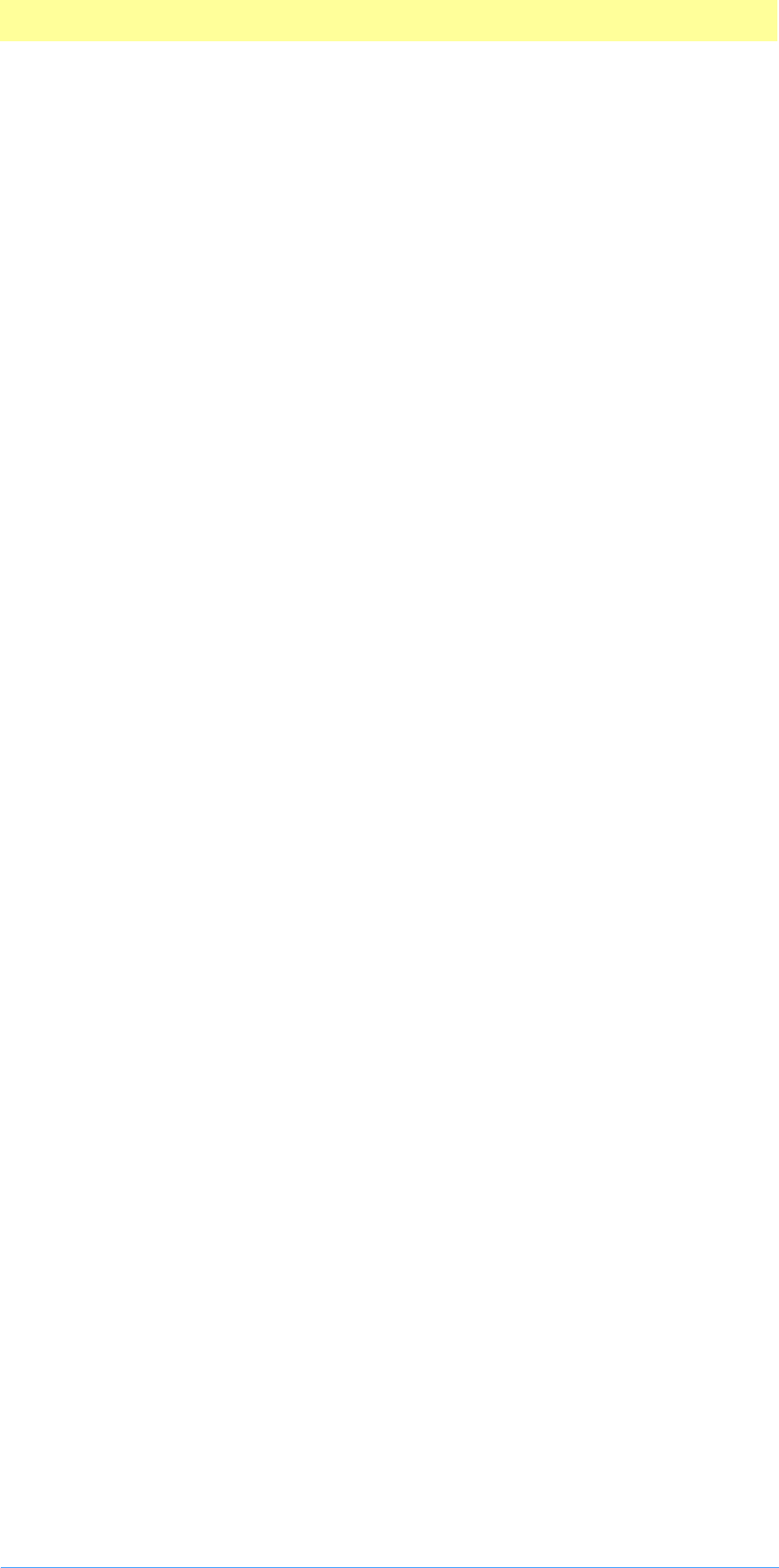
4. Suite PEA Callbacks
Adobe Photoshop API Guide 65
BufferGetSizeProc( )
SPAPI size_t (*BufferGetSizeProc) (Ptr pBuffer);
This routine returns the size of the buffer or zero if the buffer pointer is
invalid.
BufferGetSpaceProc( )
SPAPI size_t (*BufferGetSpaceProc) (void);
This routine returns the amount of remaining space available - may not be
contiguous.
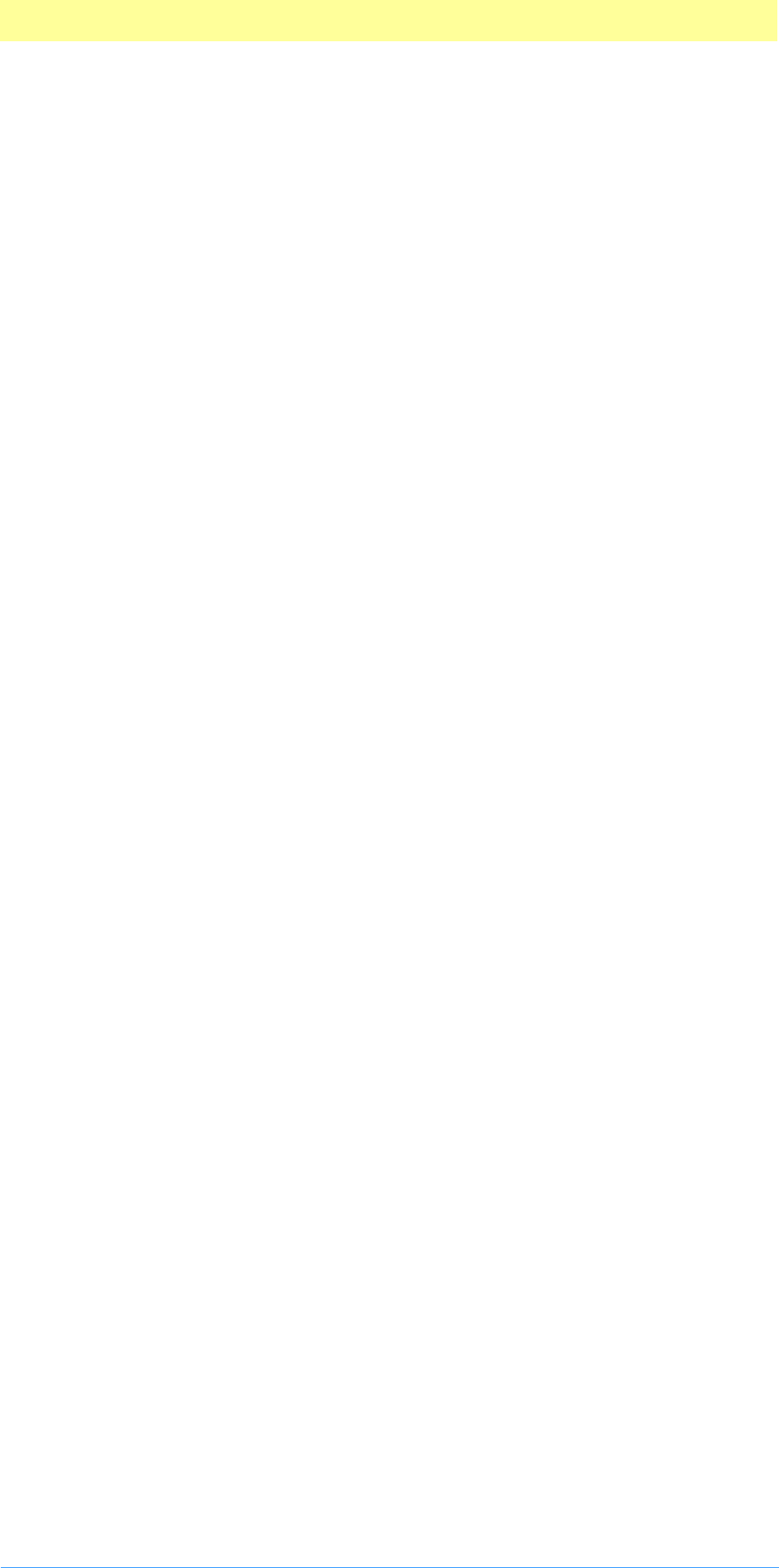
4. Suite PEA Callbacks
Adobe Photoshop API Guide 66
Suite PEA Channel Ports suite
Current version: 3; Adobe Photoshop: 5.0; Routines: 22.
Channel Ports are access points for reading and writing data from
Photoshop’s internal selection data structures. There are two types of ports:
read ports and write ports. You can retrieve a read port corresponding to a
write port, but you cannot retrieve a write port from a read port. The API
does allow for write-only ports, although none exist as of this version of the
suite.
These structures are used to get at merged pixel information, such as
iterating through the merged data of the current layer or entire document,
to be able to return a selection or use for a preview proxy.
For more information, refer to chapter 10. Selection Modules, on page 62.
CountLevels( )
SPAPI SPErr (*CountLevels) (PIChannelPort port, int32 *count);
This routine determine how many levels we have. Zero if the port is invalid.
GetDepth( )
SPAPI SPErr (*GetDepth) (PIChannelPort port, int32 level, int32 *depth);
This routine gets the depth at a given level. Zero if the port or level is
invalid.
GetDataBounds( )
SPAPI SPErr (*GetDataBounds) (PIChannelPort port, int32 level, VRect
*writeBounds);
This routine gets the bounds for the pixel data. Returns an empty rectangle
if the parameters are invalid.
GetWriteLimit( )
SPAPI SPErr (*GetWriteLimit) (PIChannelPort port, int32 level, VRect
*writeBounds);
This routine gets the bounds to which we can write at a given level.
GetTilingGrid()
SPAPI SPErr (*GetTilingGrid) (PIChannelPort port, int32 level, VPoint
*tileOrogin, VPoint *tileSize);
This routine gets the tiling information at a given level.
GetSupportRect( )
SPAPI SPErr (*GetSupportRect) (PIChannelPort port, int32 level const, VRect

4. Suite PEA Callbacks
Adobe Photoshop API Guide 67
*bounds, int32 *supportlevel, VRect *supportBounds);
This routine finds the rectangle used as the downsample source for a
particular level in the pyramid. Level is set to -1 if no support rectangle
exists.
GetDependentRect( )
SPAPI SPErr (*GetDependentRect) (PIChannelPort port, int32 sourceLevel, const
VRect *sourceBounds, int32 dependentLevel, VRect *dependentBounds);
This routine gets the dependent rectangle at a particular level.
CanRead( )
SPAPI SPErr (*CanRead) (PIChannelPort port, Boolean *canRead);
This routine tells if we can read from this port.
CanWrite( )
SPAPI SPErr (*CanWrite) (PIChannelPort port, Boolean *canWrite);
This routine tells if we can write to this port.
ReadPixelsFromLevel( )
SPAPI SPErr (*ReadPixelsFromLevel) (PIChannelPort port, int32 level, VRect
*bounds, const PixelMemoryDesc *destination);
This routine reads pixels from a given level of the port. If the result is noErr,
then bounds will reflect the pixels actually read. If it reflects an error, then
the value of bounds is undefined.
WritePixelsToBaseLevel( )
SPAPI SPErr (*WritePixelsToBaseLevel) (PIChannelPort port, VRect *bounds,
const PixelMemoryDesc *source);
This routine writes to a level in the pyramid.
ReadScaledPixels( )
SPAPI SPErr (*ReadScaledPixels) (PIChannelPort port, VRect *readRect, const
PSScaling *scaling, const PixelMemoryDesc *destination);
This routine reads scaled data from the pyramid. Adjusts readRect to reflect
the area actually read.
FindSourceForScaledRead( )
SPAPI SPErr (*FindSourceForScaledRead) (PIChannelPort port, const VRect
*readRect, const PSScaling *scaling, int32 dstDepth, int32 *sourceLevel, VRect
*sourceRect, VRect *sourceScalingBounds);
If we just want to find out what level would be used for a given scaling, we
can use the following routine. sourceLevel and sourceRect describe where in
the pyramid we will be reading from. sourceScalingBounds is the bounds
used for scaling from this level to the final result.
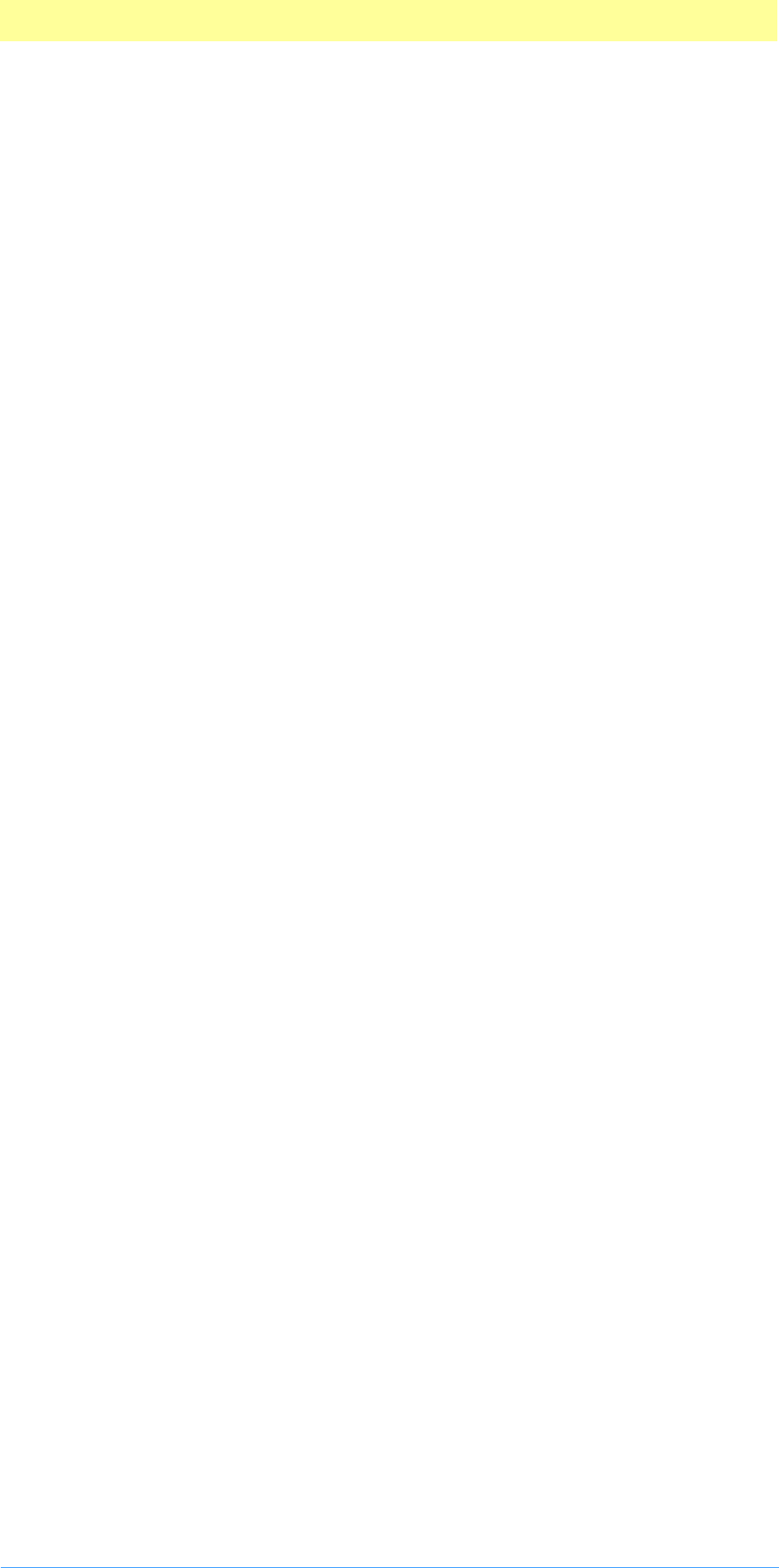
4. Suite PEA Callbacks
Adobe Photoshop API Guide 68
New( )
SPAPI SPErr (*New) (PIChannelPort *port, const VRect *rect, int32 depth,
Boolean globalScope);
This routine creates a pixel array and the port to go with it.
The following routines are new in version 3.
We wrap a variety of filtering operations into two callbacks. One checks to
see whether an operation is supported and the other actually applies the
operation from a source port to a destination port. We do this rather than
adding new routines for each operation because it keeps us from having to
repeatedly revise the suite number. The list of operations is provided in
PIChannelPortOperations.h.
SupportsOperation( )
SPAPI SPErr (*SupportsOperation) (const char *operation, Boolean *supported);
ApplyOperation( )
SPAPI SPErr (*ApplyOperation) (const char *operation, PIChannelPort
sourcePort, PIChannelPort destinationPort, PIChannelPort maskPort, void
*parameters, VRect *rect);
The void * parameters is the exact structure of which will depend on the
operation and the VRect *rect is a bounding rectangle. Could also be an
output.
AddOperation( )
SPAPI SPErr (*AddOperation) (const char *operation, SPErr (*proc)
(PIChannelPort, PIChannelPort, PIChannelPort, void *, VRect *, void *refCon),
void *refCon);
This routine adds an operation.
RemoveOperation( )
SPAPI SPErr (*RemoveOperation) (const char *operation, void **refCon);
This routine removes an operation.
NewCopyOnWrite( )
SPAPI SPErr (*NewCopyOnWrite) (PIChannelPort *result, PIChannelPort basePort,
VRect *writeLimit, Boolean globalScope);
This routine provides support for using the copy-on-write mechanism. The
base port must be frozen. writeLimit can be NULL in which case writing will
be allowed everywhere.
Freeze( )
SPAPI SPErr (*Freeze) (PIChannelPort port);
This routine freezes the data associated with a channel port. This should
generally only be used in conjunction with ports allocated via
NewCopyOnWrite.
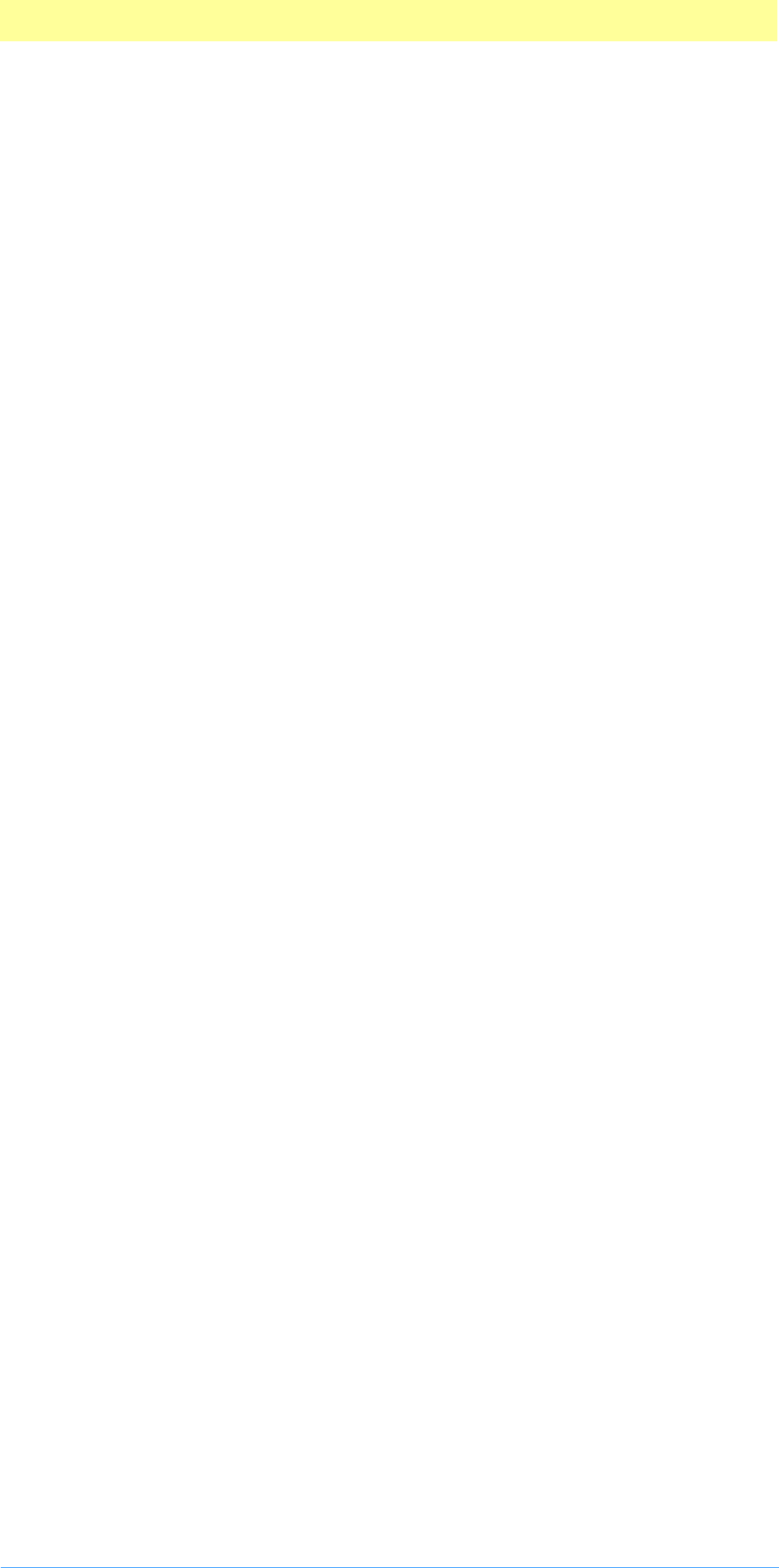
4. Suite PEA Callbacks
Adobe Photoshop API Guide 69
Restore( )
SPAPI SPErr (*Restore) (PIChannelPort port, VRect *area);
This routine restores an area within a copy-on-write port to its initial state.
Passing null will restore everything.
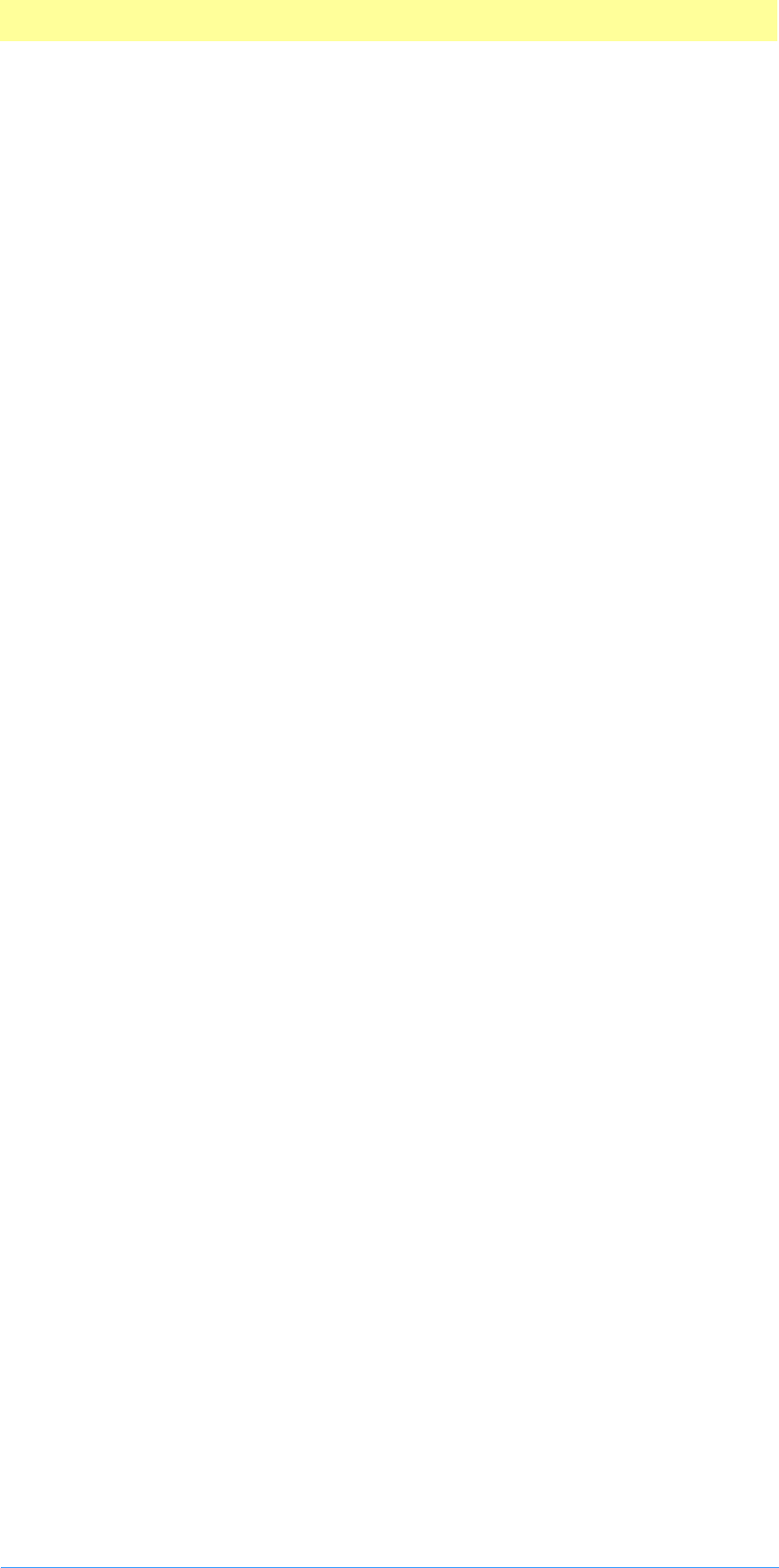
4. Suite PEA Callbacks
Adobe Photoshop API Guide 70
Suite PEA Color Space suite
Current version: 1; Adobe Photoshop 6.0; Routines: 15.
The Color Space suite provides all the callbacks related to color space
management.
ColorSpace_Make( )
SPAPI SPErr (*ColorSpace_Make) (ColorID *id);
ColorSpace_Delete( )
SPAPI SPErr (*ColorSpace_Delete) (ColorID *id);
ColorSpace_StuffComponents( )
SPAPI SPErr (*ColorSpace_StuffComponents) (ColorID id, short colorSpace,
unsigned char component0, unsigned char component1, unsigned char component2,
unsigned char component3);
ColorSpace_ExtractComponents( )
SPAPI SPErr (*ColorSpace_ExtractComponents) (ColorID id, short colorSpace,
unsigned char *component0, unsigned char *component1,unsigned char
*component2, unsigned char *component3, Boolean *gamutFlag);
ColorSpace_StuffXYZ( )
SPAPI SPErr (*ColorSpace_StuffXYZ) (ColorID id, CS_XYZColor xyz);
ColorSpace_ExtractXYZ( )
SPAPI SPErr (*ColorSpace_ExtractXYZ) (ColorID id, CS_XYZColor *xyz);
ColorSpace_GetNativeSpace( )
SPAPI SPErr (*ColorSpace_GetNativeSpace) (ColorID id, short *colorSpace);
ColorSpace_Convert8( )
SPAPI SPErr (*ColorSpace_Convert8) (short inputCSpace, short outputCSpace,
Color8 *colorArray, short count);
ColorSpace_Convert16( )
SPAPI SPErr (*ColorSpace_Convert16) (short inputCSpace, short outputCSpace,
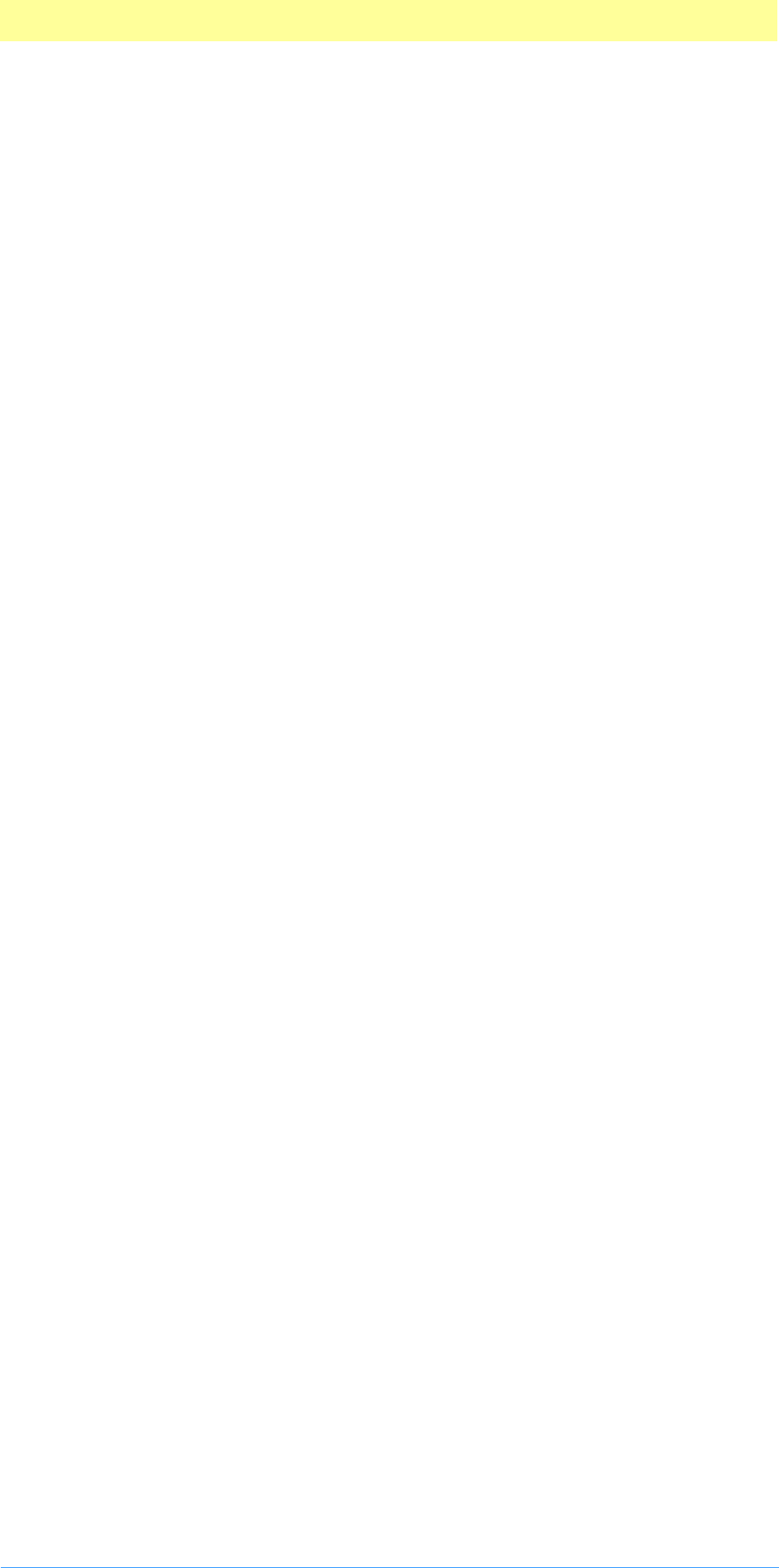
4. Suite PEA Callbacks
Adobe Photoshop API Guide 71
Color16 *colorArray, short count);
ColorSpace_IsBookColor( )
SPAPI SPErr (*ColorSpace_IsBookColor) (ColorID id, Boolean *isBookColor);
ColorSpace_ExtractColorName( )
SPAPI SPErr (*ColorSpace_ExtractColorName) (ColorID id, ASZString *colorName);
ColorSpace_PickColor( )
SPAPI SPErr (*ColorSpace_PickColor) (ColorID *id, ASZString promptString);
The following routines use the Photoshop internal 16 bit range of [0..32768]
data can be single or multiple channels, as long as the count includes all of
it.
ColorSpace_Convert8to16( )
SPAPI SPErr (*ColorSpace_Convert8to16)( unsigned char *input_data, unsigned
short *output_data, short count );
ColorSpace_Convert16to8( )
SPAPI SPErr (*ColorSpace_Convert16to8)( unsigned short *input_data, unsigned
char *output_data, short count );
ColorSpace_ConvertToMonitorRGB( )
SPAPI SPErr (*ColorSpace_ConvertMonitorRGB)( short inputCSpace, Color8
*input_data, Color8 *output_data, short count );
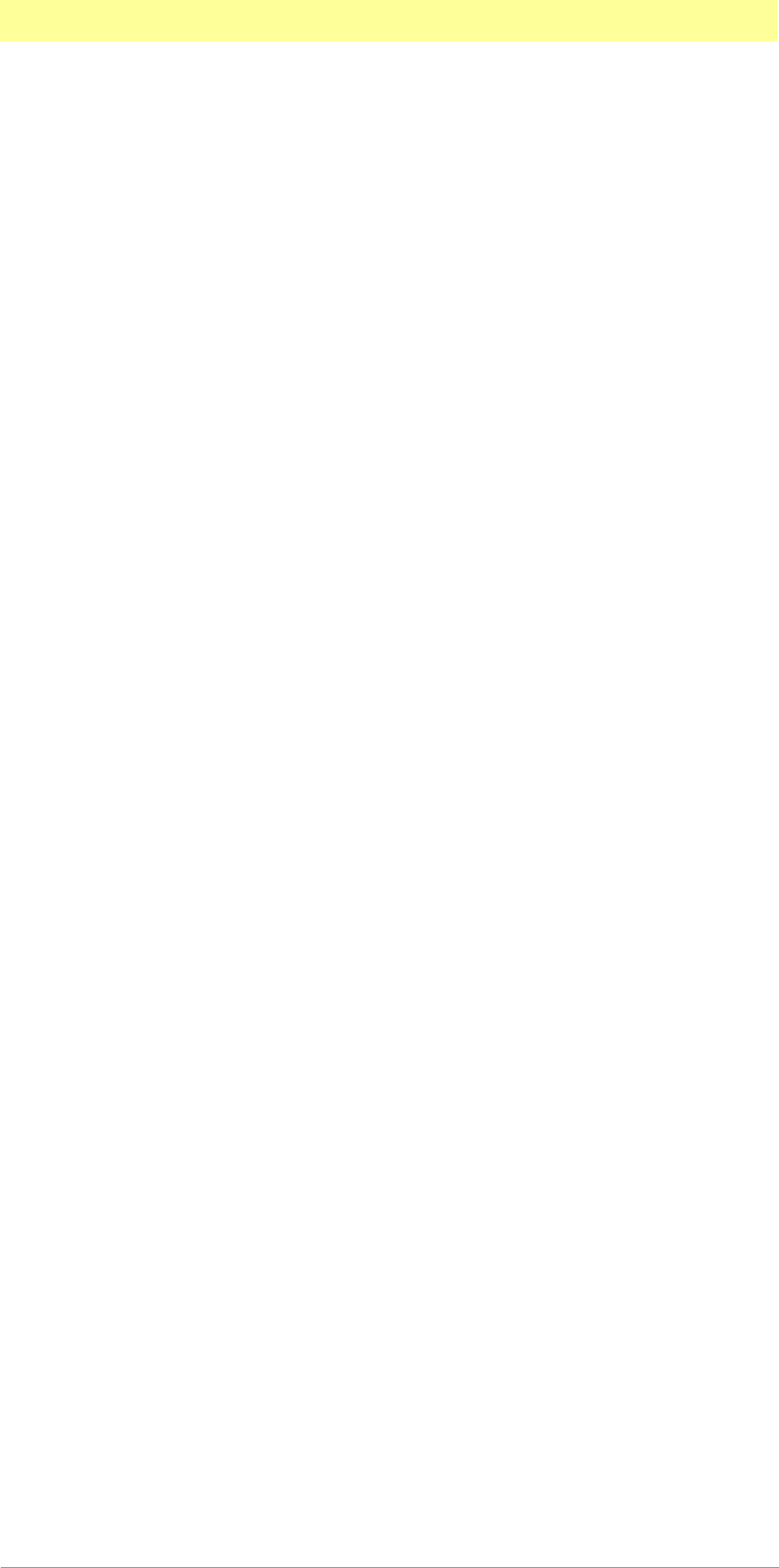
4. Suite PEA Callbacks
Adobe Photoshop API Guide 72
Suite PEA Handle suite
Current version: 1; Adobe Photoshop: 5.0; Routines: 6.
The use of handles in the Pseudo–Resource suite poses a problem under
Windows, where a direct equivalent does not exist. In this situation,
Photoshop implements a handle model which is very similar to handles under
the Mac OS.
The following suite of routines is used primarily for cross–platform support.
Although you can allocate handles directly using the Macintosh Toolbox,
these callbacks are recommended, instead. When you use these callbacks,
Photoshop will account for these handles in its virtual memory space
calculations.
If your plug–in is intended to run only with Photoshop 3.0 or later, the
Buffer suite routines are more effective for memory allocation than the
Handle suite. The Buffer suite may have access to memory unavailable to the
Handle suite. You should use the Handle suite, however, if the data you are
managing is a Mac OS handle.
NewPIHandleProc( )
MACPASCAL Handle (*NewPIHandleProc) (int32 size);
This routine allocates a handle of the indicated size. It returns NULL if the
handle could not be allocated.
DisposePIHandleProc( )
MACPASCAL void (*DisposePIHandleProc) (Handle h);
This routine disposes of the indicated handle.
SetPIHandleLockProc( )
MACPASCAL Ptr (*SetPIHandleLockProc) (Handle h, Boolean lock, Ptr *address,
Boolean *oldLock);
This routine locks and dereferences the handle. Optionally, the routine will
move the handle to the high end of memory before locking it.
GetPIHandleSizeProc( )
MACPASCAL int32 (*GetPIHandleSizeProc) (Handle h);
This routine returns the size of the indicated handle.
SetPIHandleSizeProc( )
MACPASCAL OSErr (*SetPIHandleSizeProc) (Handle h, int32 newSize);
This routine attempts to resize the indicated handle. It returns noErr if
successful and an error code if unsuccessful.
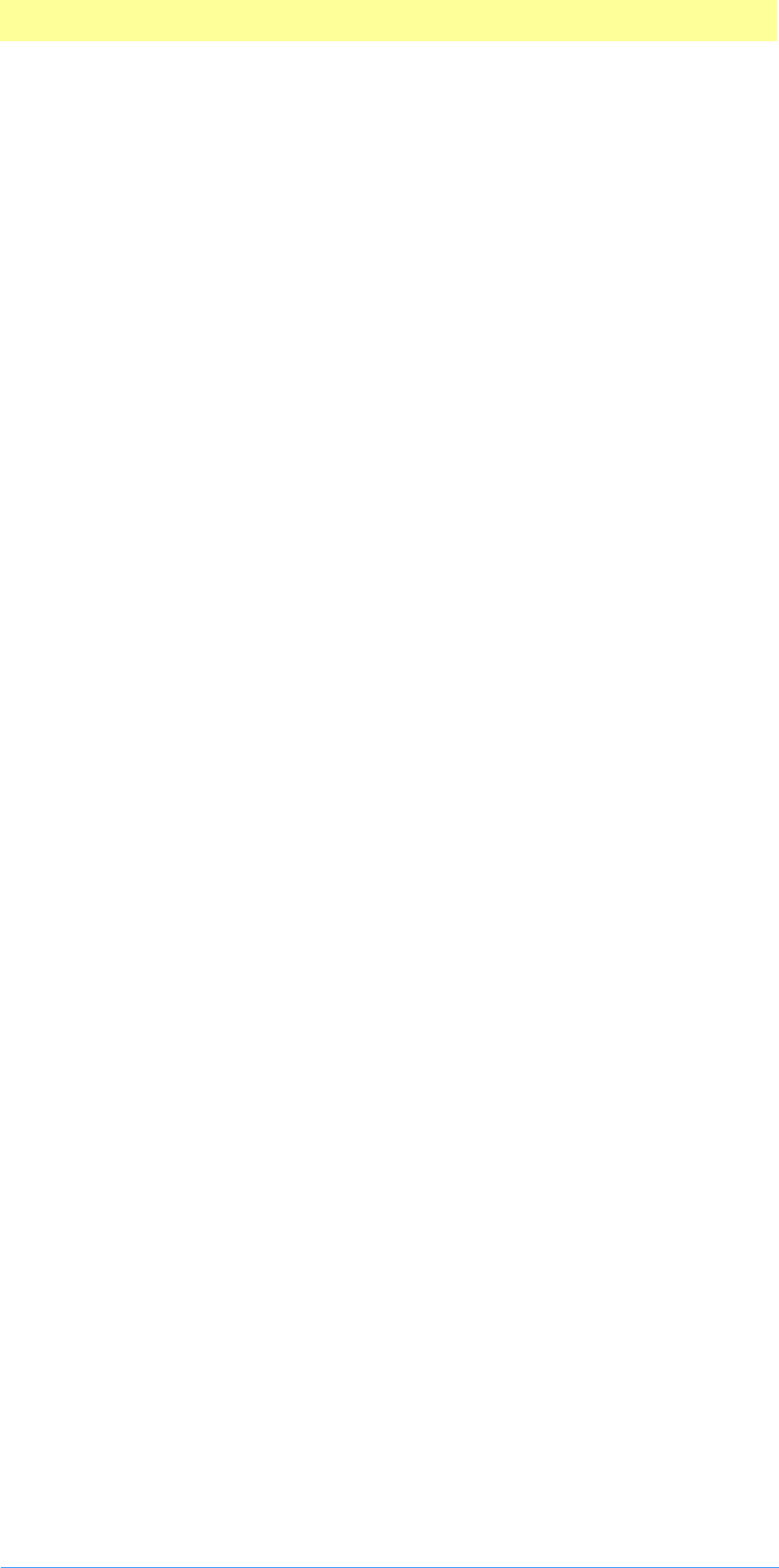
4. Suite PEA Callbacks
Adobe Photoshop API Guide 73
RecoverSpaceProc( )
MACPASCAL void (*RecoverSpaceProc) (int32 size);
All handles allocated through the Handle suite have their space accounted
for in Photoshop’s estimates of how much image data it can make resident
at one time.
If you obtain a handle via the Handle suite or some other mechanism in
Photoshop, you should dispose of it using the DisposePIHandle callback. If
you dispose of in some other way (e.g., use the handle as the parameter to
AddResource and then close the resource file), then you can use this call to
tell Photoshop to decrease its handle memory pool estimate.
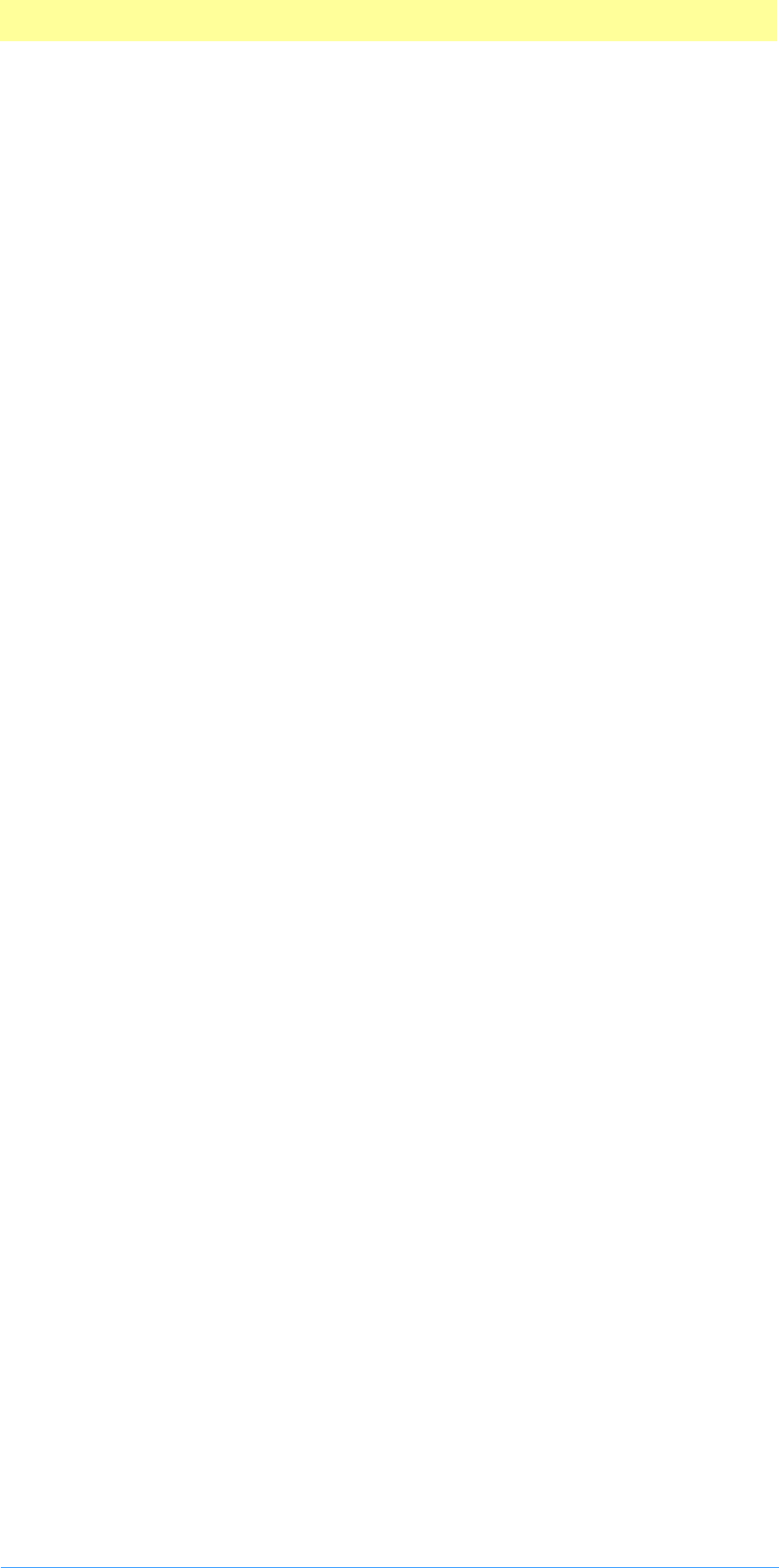
4. Suite PEA Callbacks
Adobe Photoshop API Guide 74
Suite PEA Error suite
Current version: 1; Adobe Photoshop: 5.0; Routines: 3.
The Error suite is available in Adobe Photoshop version 5.0 and later. It
provides a way to display error strings to the user in any format. Photoshop
will always make a copy of the string passed in.
SetErrorFromPStringProc( )
SPAPI SPErr (*SetErrorFromPStringProc) (const Str255 errorString);
This routine hands the host a Pascal string containing the error string to
display to the user. The host will make a copy:
SetErrorFromCStringProc( )
SPAPI SPErr (*SetErrorFromCStringProc) (const char* errorString);
This routine hands the host a C string containing the error string to display
to the user.The host will make a copy:
SetErrorFromZStringProc( )
SPAPI SPErr (*SetErrorFromZStringProc) (const ASZString zString);
This routine hands the host a ZString id containing the error string to display
to the user. The host will make a copy:
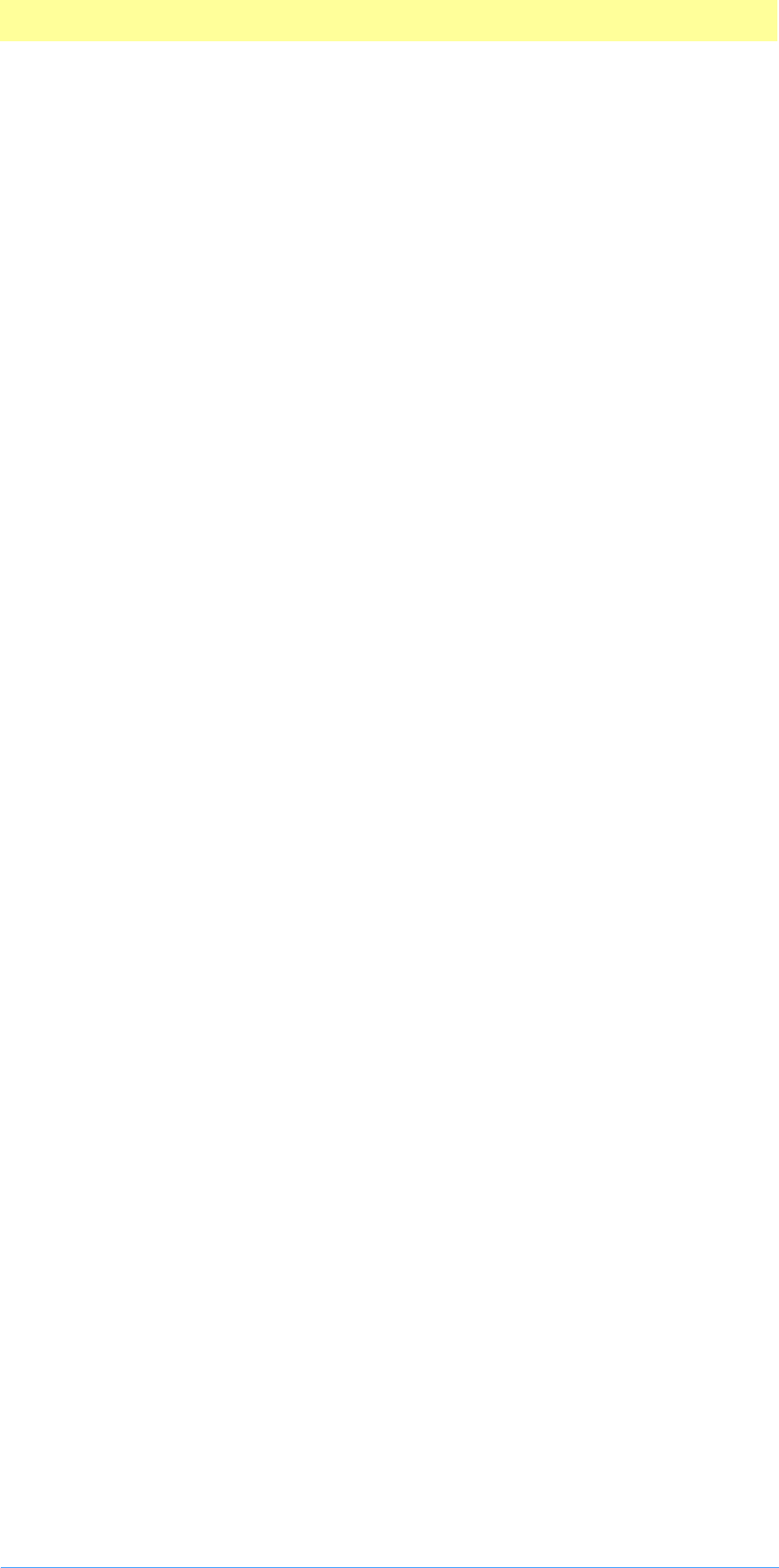
4. Suite PEA Callbacks
Adobe Photoshop API Guide 75
Suite PEA UI Hooks suite
Current version: 1; Adobe Photoshop: 5.0; Routines: 8.
The UI Hooks suite is a set of utilities that allows your plug–in module to get
and set certain values in the Photoshop.
ProcessEventProc( )
MACPASCAL void (*ProcessEventProc) (EventRecord *event);
This callback is only useful under the Mac OS; ProcessEvent in the Windows
version of Adobe Photoshop does nothing.
Adobe Photoshop provides this callback function to allow Macintosh plug–in
modules to pass standard EventRecord pointers to Photoshop. For example,
when a plug–in receives a deactivate event for one of Photoshop’s windows,
it should pass this event on to Photoshop.
This routine can also be used to force Photoshop to update its own windows
by passing relevant update and NULL events.
DisplayPixelsProc( )
MACPASCAL OSErr (*DisplayPixelsProc) (const PSPixelMap *source,
const VRect *srcRect, int32 dstRow, int32 dstCol,
unsigned32 platformContext);
This callback routine is used to display pixels in various image modes. It takes
a structure describing a block of pixels to display.
The routine will do the appropriate color space conversion and copy the
results to the screen with dithering. It will leave the original data intact. If it
is successful, it will return noErr. Non–success is generally due to
unsupported color modes.
To suppress the watch cursor during updates, see propWatchSuspension in
the Properties suite.
source
The source parameter points to a PSPixelMap structure containing the pixels
to be displayed. This structure is documented in Appendix A.
srcRect
The srcRect parameter points to a VRect that indicates the rectangle of the
source pixel map to display.
dstRow / dstCol
The dstRow and dstCol parameters provide the coordinates of the top-left
destination pixel in the current port (i.e., the destination pixel which will
correspond to the top-left pixel in srcRect). The display routines do not
scale the pixels, so specifying the top left corner is sufficient to specify the
destination.
platformContext
The platformContext parameter is not used under the Mac OS since the display
routines simply assume that the target is the current port. On Windows,
platformContext should be the target hDC, cast to an unsigned32.
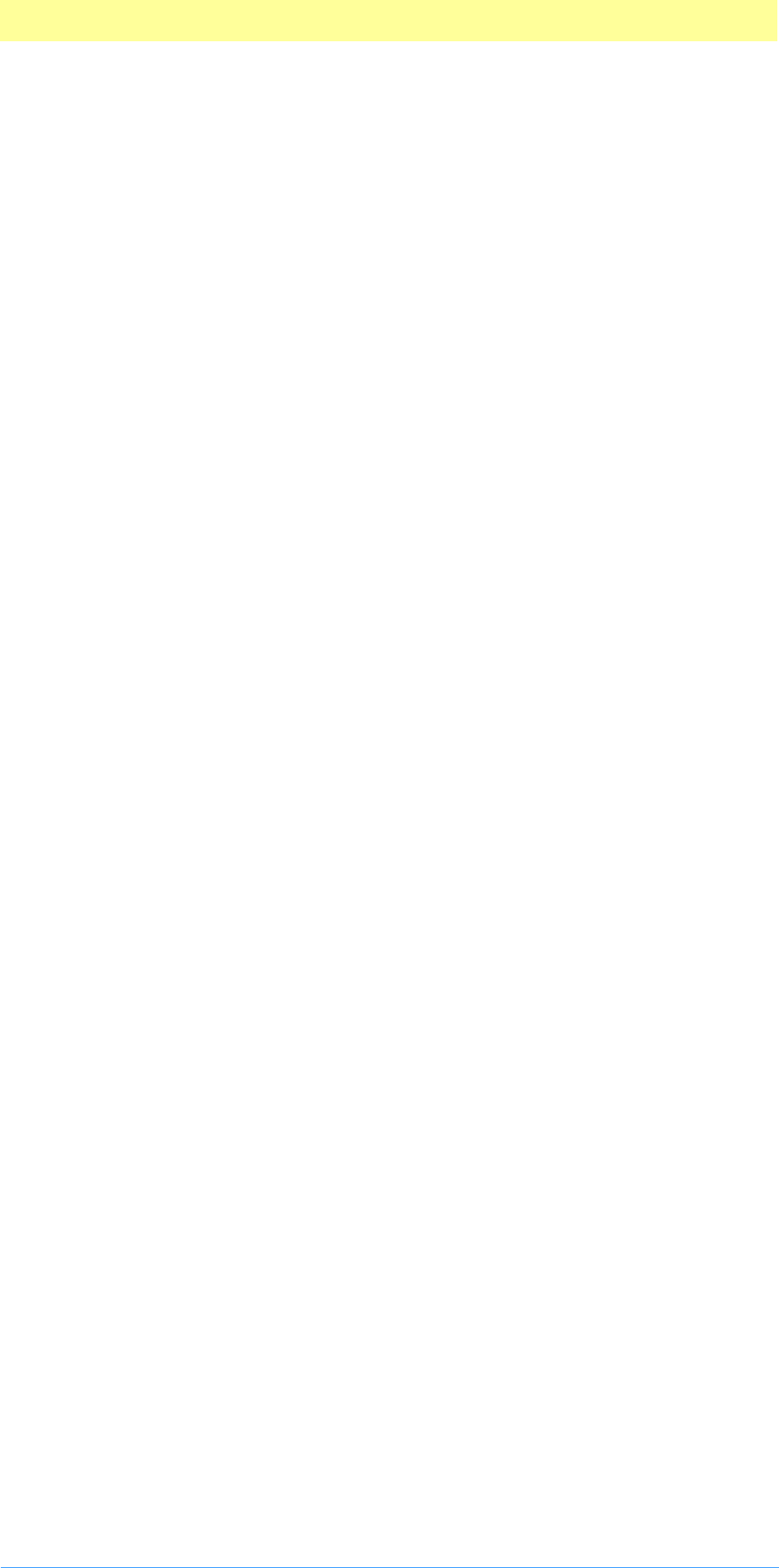
4. Suite PEA Callbacks
Adobe Photoshop API Guide 76
ProgressProc( )
MACPASCAL void (*ProgressProc) (long done, long total);
Your plug–in may call this two–argument procedure periodically to update a
progress indicator. The first parameter is the number of operations
completed; the second is the total number of operations.
This procedure should only be called in the actual main operation of the
plug–in, not while long operations are executing during the preliminary user
interface.
Photoshop automatically suppresses display of the progress bar during short
operations.
TestAbortProc( )
MACPASCAL Boolean (*TestAbortProc) ( );
Your plug–in should call this function several times a second during long
operations to allow the user to abort the operation. If the function returns
TRUE, the operations should be aborted. As a side effect, this changes the
cursor to a watch and moves the watch hands periodically.
MainAppWindowProc( )
SPAPI long (*MainAppWindowProc) (void);
Returns Windows parent window HWND, NULL on Mac.
HostSetCursorProc( )
SPAPI SPErr (*HostSetCursorProc) (const PICursor_t cursorID);
Sets cursor to some popular Photoshop cursors. Refer to the header file for
the valid cursor IDs.
HostTickCountProc( )
SPAPI unsigned long (*HostTickCountProc) (void);
Gets the tick count as 60 ticks per second.
PluginNameProc( )
SPAPI SPErr (*PluginNameProc) (SPPluginRef pluginRef, ASZString *pluginName);
Returns the name of the plugins specified by pluginRef.
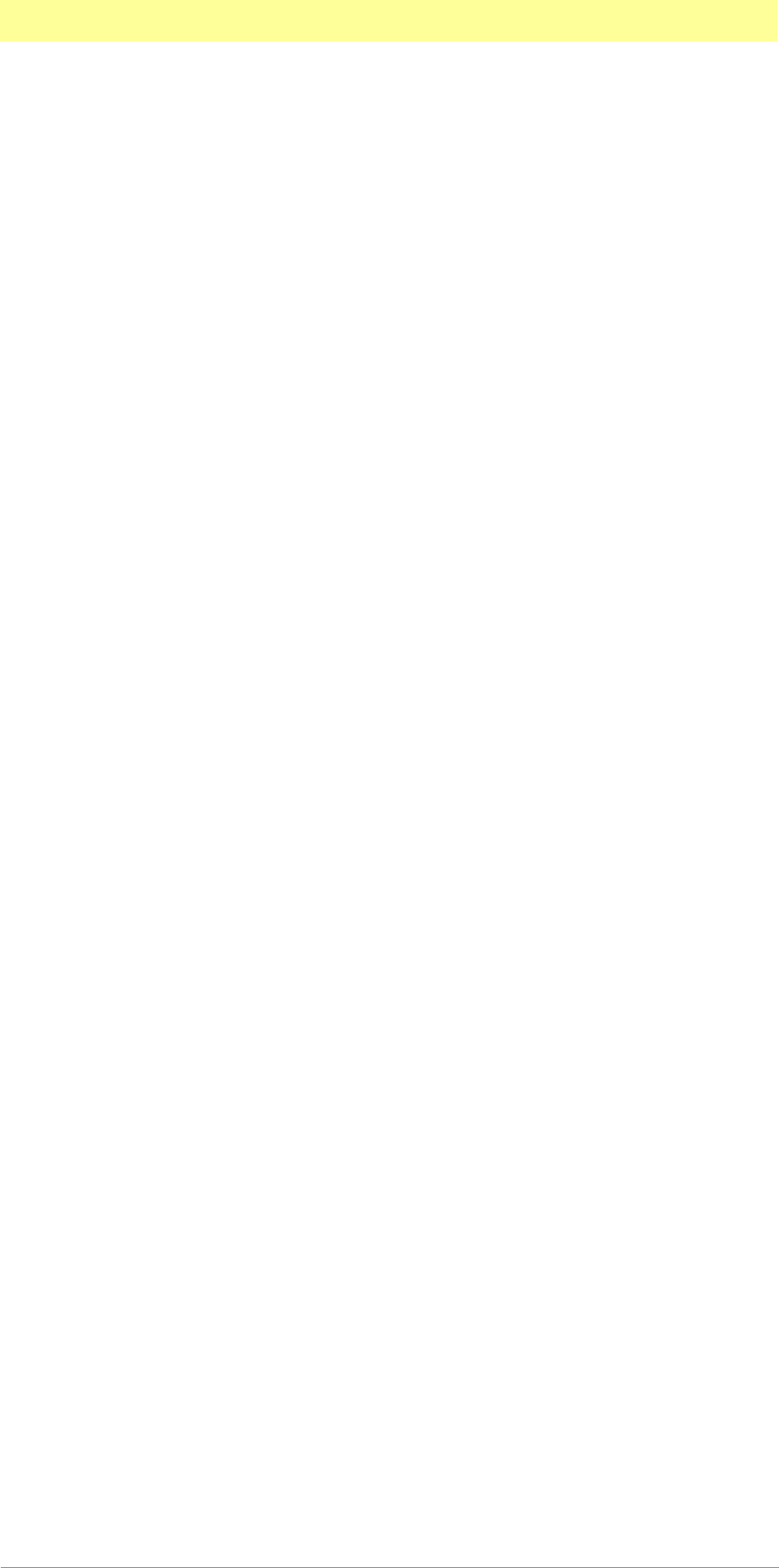
4. Suite PEA Callbacks
Adobe Photoshop API Guide 77
Suite PEA Progress suite
Current version: 1; Adobe Photoshop: 5.0; Routines: 10.
Progress_DoProgress( )
SPErr (*Progress_DoProgress) (const ASZString zs, SPErr (*proc) (void *), void
*refCon);
Progress_DoTask( )
SPErr (*Progress_DoTask) (double taskLength, SPErr (*proc) (void *), void
*refCon);
This callback sections off a portion of the unused progress bar for execution
of a subtask. The taskLength should be between 0.0 and 1.0. This routine
returns theerrorcode from proc.
Progress_DoSegmentTask( )
SPErr (*Progress_DoSegmentTask) (int32 segmentLength, int32 *done,int32
total,SPErr (*proc) (void *),void *refCon);
This callback limits progress to a section of the progress bar based on
executing segmentLength out of total steps. done is a counter of how much
we've accomplished so far and will be incremented by segmentLength if the
task succeeds. (We need done because as with DoTask, what we care about is
the percentage of the remaining progress bar.)
Progress_ChangeProgressText( )
void (*Progress_ChangeProgressText) (const ASZString zs);
This callback changes the current text in the progress bar.
Progress_DoPreviewTask( )
SPErr (*Progress_DoPreviewTask) (const char *selector, SPErr (*proc) (void *),
void *refCon);
This callback performs a task using the preview sniffing logic. This aborts if
we encounter an event meeting the indicated conditions. selector should be
one of the following:
“up"-- Process until mouse down or key stroke
"down"-- Process until mouse is released
"paused"-- Process until mouse is moved or released
Passing null will cause the code to choose between "up" and "paused"
dependent on the current mouse state. All other strings result in an
immediate error.
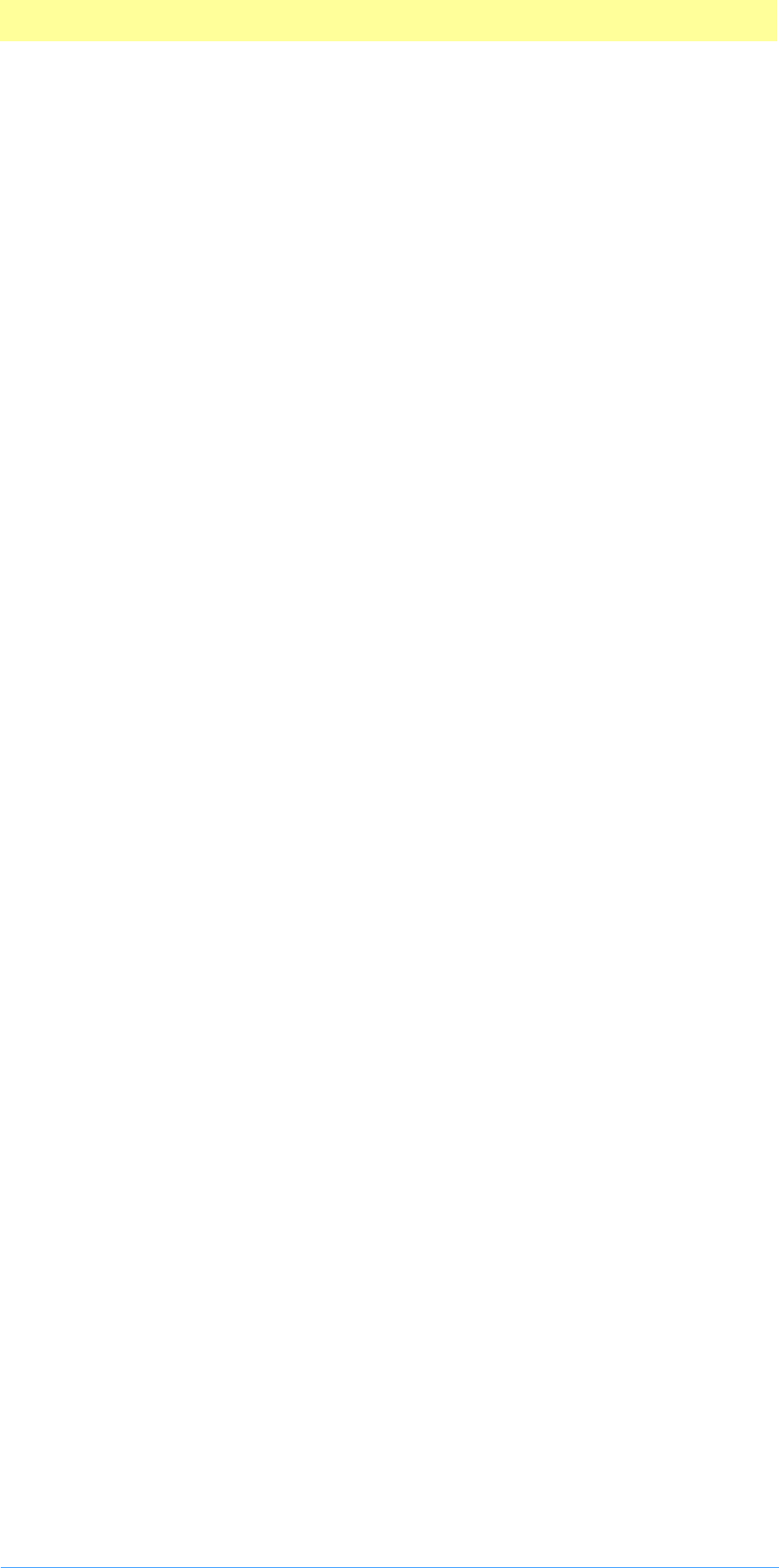
4. Suite PEA Callbacks
Adobe Photoshop API Guide 78
Progress_DoWatchTask( )
SPErr (*Progress_DoWatchTask) (SPErr (*proc) (void *), void *refCon);
This callback runs a task with the watch cursor up.
Progress_DoSuspendedWatchTask( )
SPErr (*Progress_DoSuspendedWatchTask) (SPErr (*proc) (void *), void *refCon);
This callback runs a task without the watch cursor. This doesn't actually take
the watch cursor down, but it will keep the watch from spinning.
Progress_ContinueWatchCursor( )
void (*Progress_ContinueWatchCursor) (void);
The following are taken from from the parameter block and are defined in
PIGeneral.h
TestAbortProc( )
ProgressProc( )
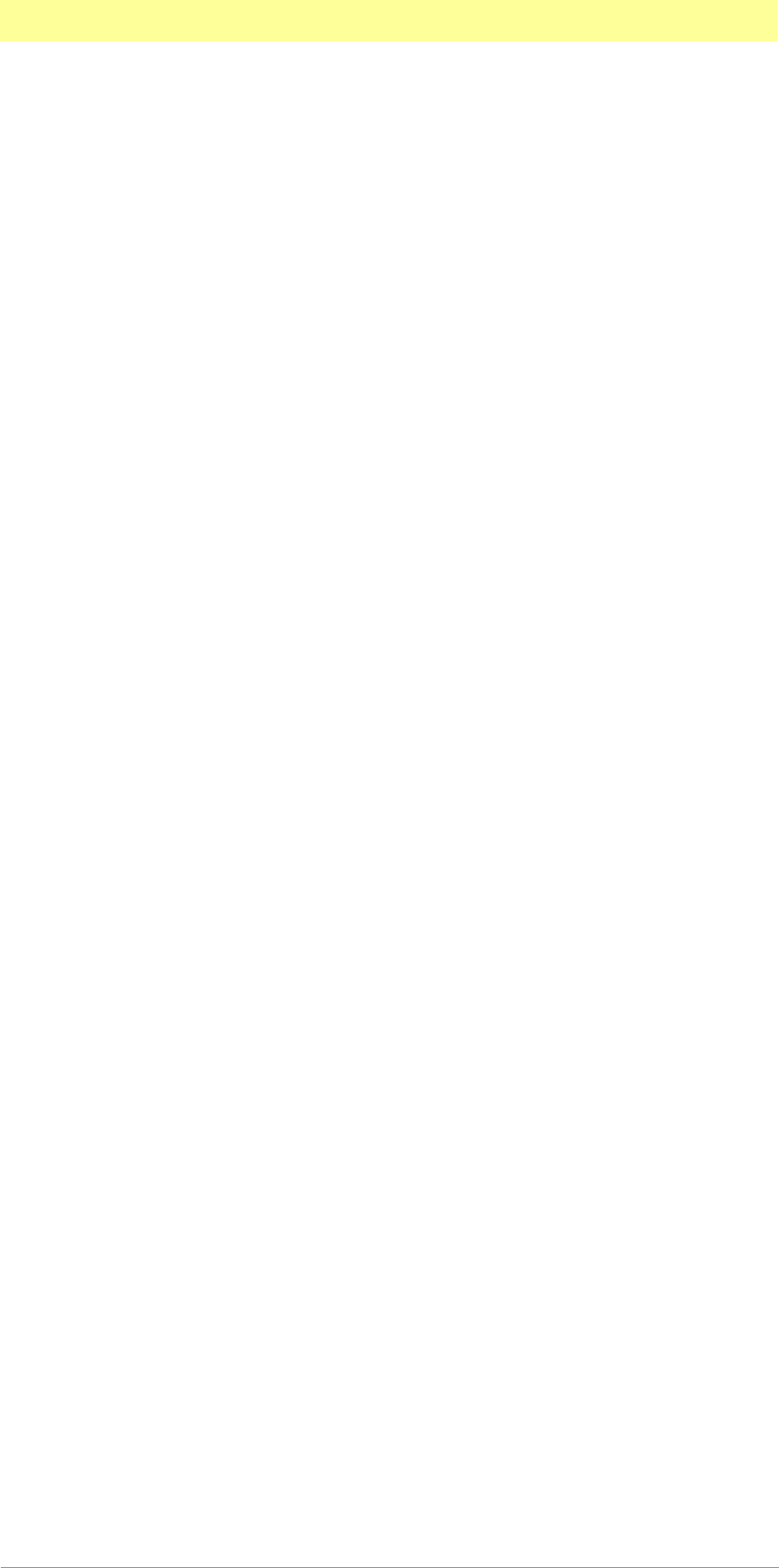
4. Suite PEA Callbacks
Adobe Photoshop API Guide 79
Suite PEA GetFileList suite
Current version: 3; Adobe Photoshop: 5.5; Routines: 7.
GetFileHandleListProc( )
SPAPI SPErr (*GetFileHandleListProc) (PIActionDescriptor& des,FSSpec*
fileSpec, bool recurse);
This callback gets a list of file handles from FSSpec. If the second parameter
is true (recursive ), it will go through all the folders and subfolders and put
all the files in a list and sort them and remove the duplicate entries. The
return value PIActionDescriptor will have PIActionList which contains all the
file handles in the right order.
GetBrowserNameListProc( )
SPAPI SPErr (*GetBrowserNameListProc) (PIActionDescriptor& des);
This callback gets a list of browser names in the Helper\Preview In folder. All
the browser names will be ZStrings in PIActionList
BrowseUrlWithIndexBrowserProc( )
SPAPI SPErr (*BrowseUrlWithIndexBrowserProc) (uint16 index, const char* url);
This callback browses a given url with a given index for the browsers in the
"Preview In" folder. The index parameter is zero based
BrowseUrlProc( )
SPAPI SPErr (*BrowseUrlProc) (const char* url);
This callback browses a url with the default browser
GetBrowserFileSpecProc( )
SPAPI SPErr (*GetBrowserFileSpecProc)(uint16 index, SPPlatformFileSpecifica-
tion* fileSpec);
This callback gets the browser's SPPlatformFileSpecification using
GetBrowserFileSpec method. The method takes the zero_based index for the
browser.
The following routine is new in version 2.
GetDefaultSystemScriptProc( )
SPAPI SPErr (*GetDefaultSystemScriptProc)(int16& script);
The following routine is new in version 3.
HasDoubleByteInStringProc( )
SPAPI SPErr (*HasDoubleByteInStringProc)(const char* charString, bool& hasDou-
bleByte);
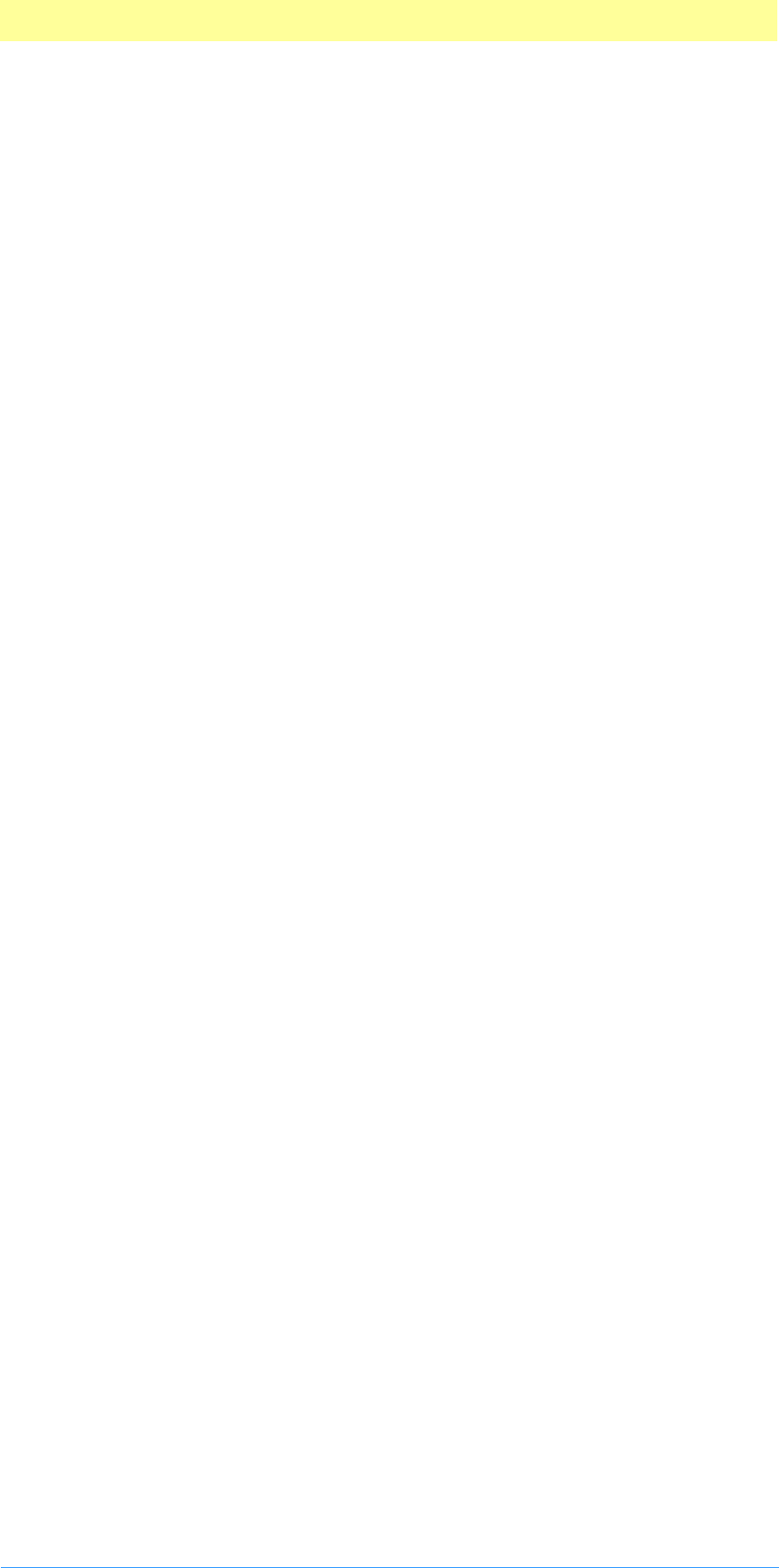
4. Suite PEA Callbacks
Adobe Photoshop API Guide 80
Suite PEA GetPath suite
Current version: 1; Adobe Photoshop: 5.5 ;Routines: 1.
The GetPath suite gets the path from FSSpec.
GetPathNameProc( )
SPAPI void (*GetPathNameProc) (SPPlatformFileSpecification* fileSpec, char*
path, int16 maxLength );
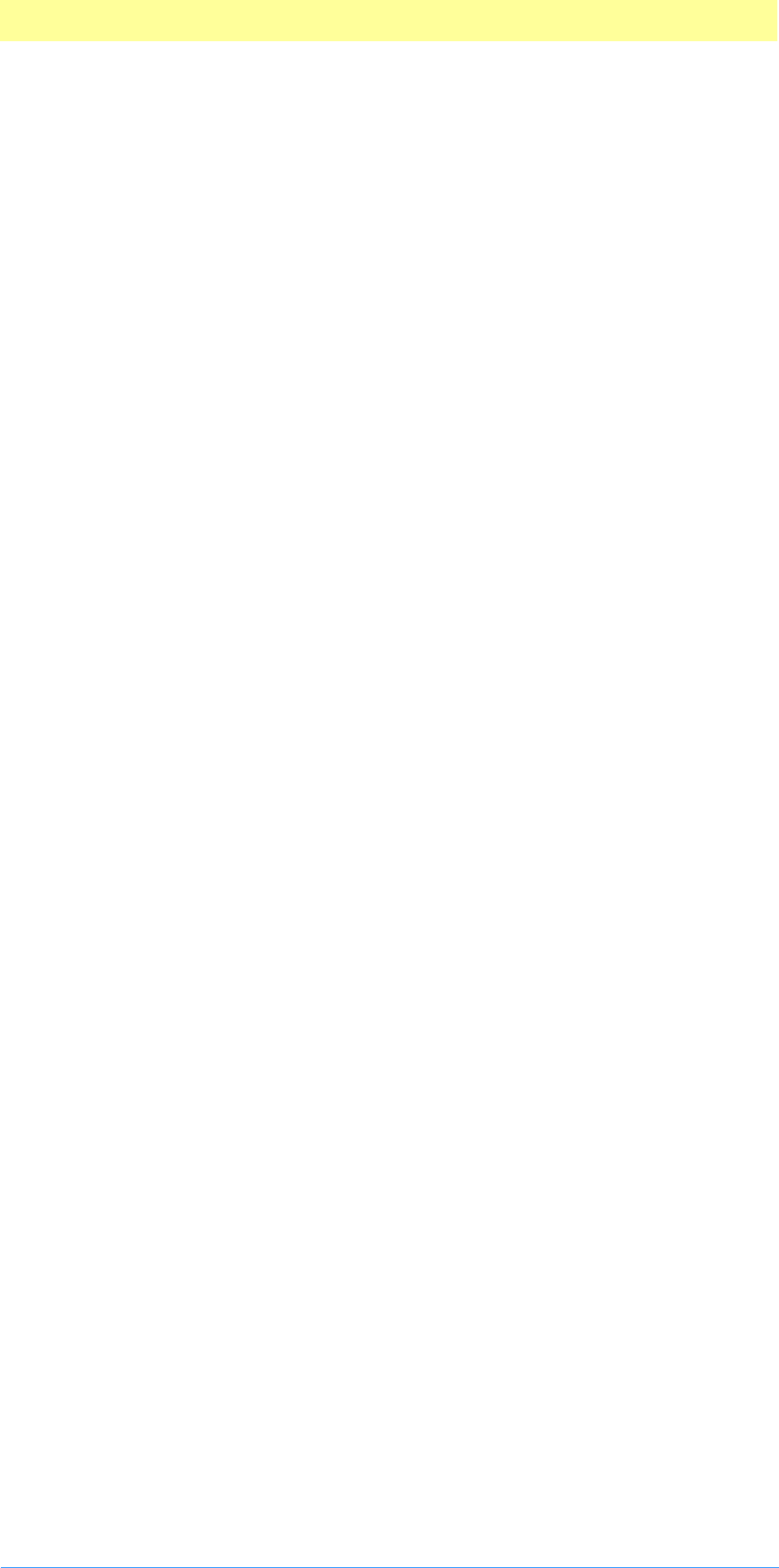
4. Suite PEA Callbacks
Adobe Photoshop API Guide 81
Suite ZString suite
Current version: 1; Adobe Photoshop: 5.5 ;Routines: 23.
MakeFromUnicode( )
ASErr ASAPI(*MakeFromUnicode)( ASUnicode *src, size_t byteCount, ASZString
*newZString );
MakeFromCString( )
ASErr ASAPI(*MakeFromCString)( const char *src, size_t byteCount, ASZString
*newZString );
MakeFromPascalString( )
ASErr ASAPI(*MakeFromPascalString)( const unsigned char *src, size_t
byteCount, ASZString *newZString );
MakeRomanizationOfInteger( )
ASErr ASAPI (*MakeRomanizationOfInteger)( ASInt32 value, ASZString *newZString
);
MakeRomanizationOfFixed( )
ASErr ASAPI (*MakeRomanizationOfFixed)( ASInt32 value, ASInt16 places,
ASBoolean trim,ASBoolean isSigned, ASZString *newZString);
MakeRomanizationOfDouble( )
ASErr ASAPI (*MakeRomanizationOfDouble)( double value, ASZString *newZString
);
GetEmpty( )
ASZString ASAPI (*GetEmpty)();
Copy( )
ASErr ASAPI (*Copy)( ASZString source, ASZString *copy);
Replace( )
ASErr ASAPI (*Replace)( ASZString zstr, ASUInt32 index, ASZString
replacement);
TrimEllipsis( )
ASErr ASAPI (*TrimEllipsis)( ASZString zstr );
TrimSpaces( )
ASErr ASAPI (*TrimSpaces)( ASZString zstr );
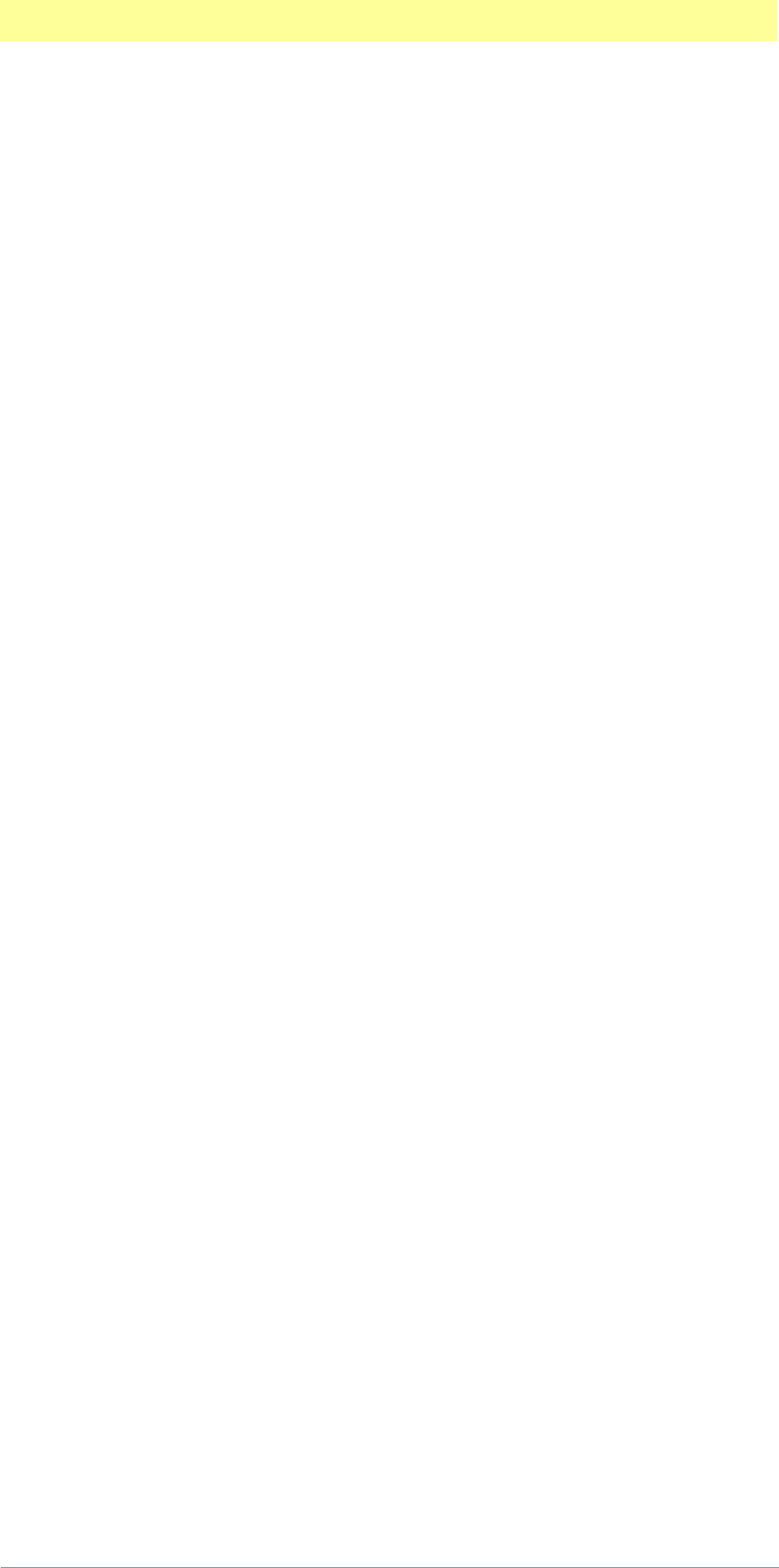
4. Suite PEA Callbacks
Adobe Photoshop API Guide 82
RemoveAccelerators( )
ASErr ASAPI (*RemoveAccelerators)( ASZString zstr );
AddRef( )
ASErr ASAPI (*AddRef)( ASZString zstr);
Release( )
ASErr ASAPI (*Release)( ASZString zstr );
IsAllWhiteSpace( )
ASBoolean ASAPI (*IsAllWhiteSpace)( ASZString zstr );
IsEmpty( )
ASBoolean ASAPI (*IsEmpty)( ASZString zstr );
WillReplace( )
ASBoolean ASAPI (*WillReplace)( ASZString zstr, ASUInt32 index );
LengthAsUnicodeCString( )
ASUInt32 ASAPI (*LengthAsUnicodeCString)( ASZString zstr );
AsUnicodeCString( )
ASErr ASAPI (*AsUnicodeCString)( ASZString zstr, ASUnicode *str, ASUInt32
strSize, ASBoolean checkStrSize );
LengthAsCString( )
ASUInt32 ASAPI (*LengthAsCString)( ASZString zstr );
AsCString( )
ASErr ASAPI (*AsCString)( ASZString zstr, char *str, ASUInt32 strSize,
ASBoolean checkStrSize );
LengthAsPascalString( )
ASUInt32 ASAPI (*LengthAsPascalString)( ASZString zstr );
AsPascalString( )
ASErr ASAPI (*AsPascalString)( ASZString zstr, char *str, ASUInt32
strBufferSize, ASBoolean checkBufferSize );
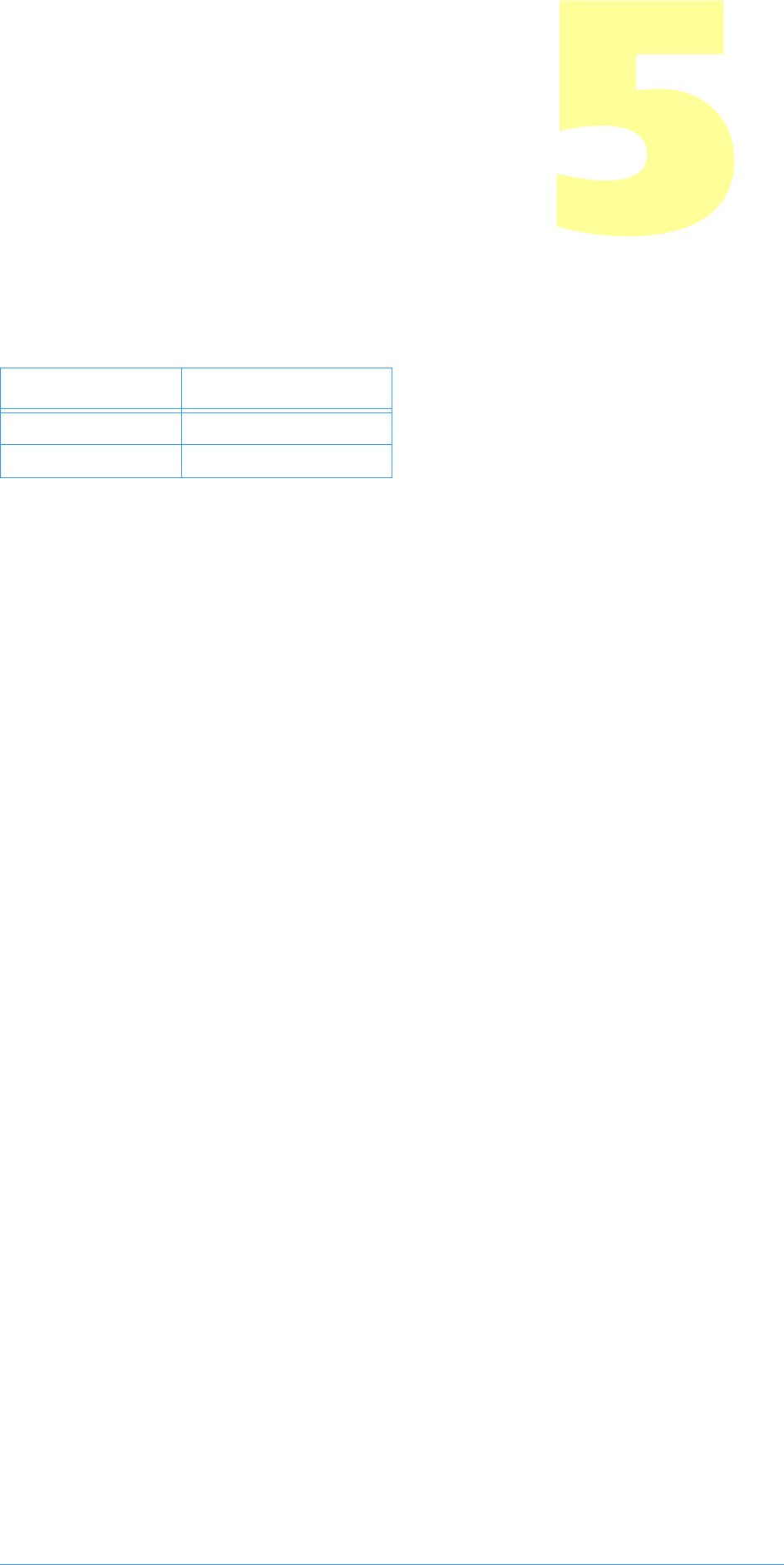
Adobe Photoshop API Guide 83
5. Color Picker Modules
Color Picker plug-in modules return a selected color, allowing a plug-in to be
used as a method for the user to pick colors. They are accessed under the
File menu, Preferences..., General dialog.
SampleCode/ColorPicker/NearestBase
NearestBase is a sample color picker plug–in which demonstrates simple
returning of colors with no user interface.
Table 4–1: Color Picker file types
OS Filetype/extension
Mac OS 8BCM
Windows .8BC
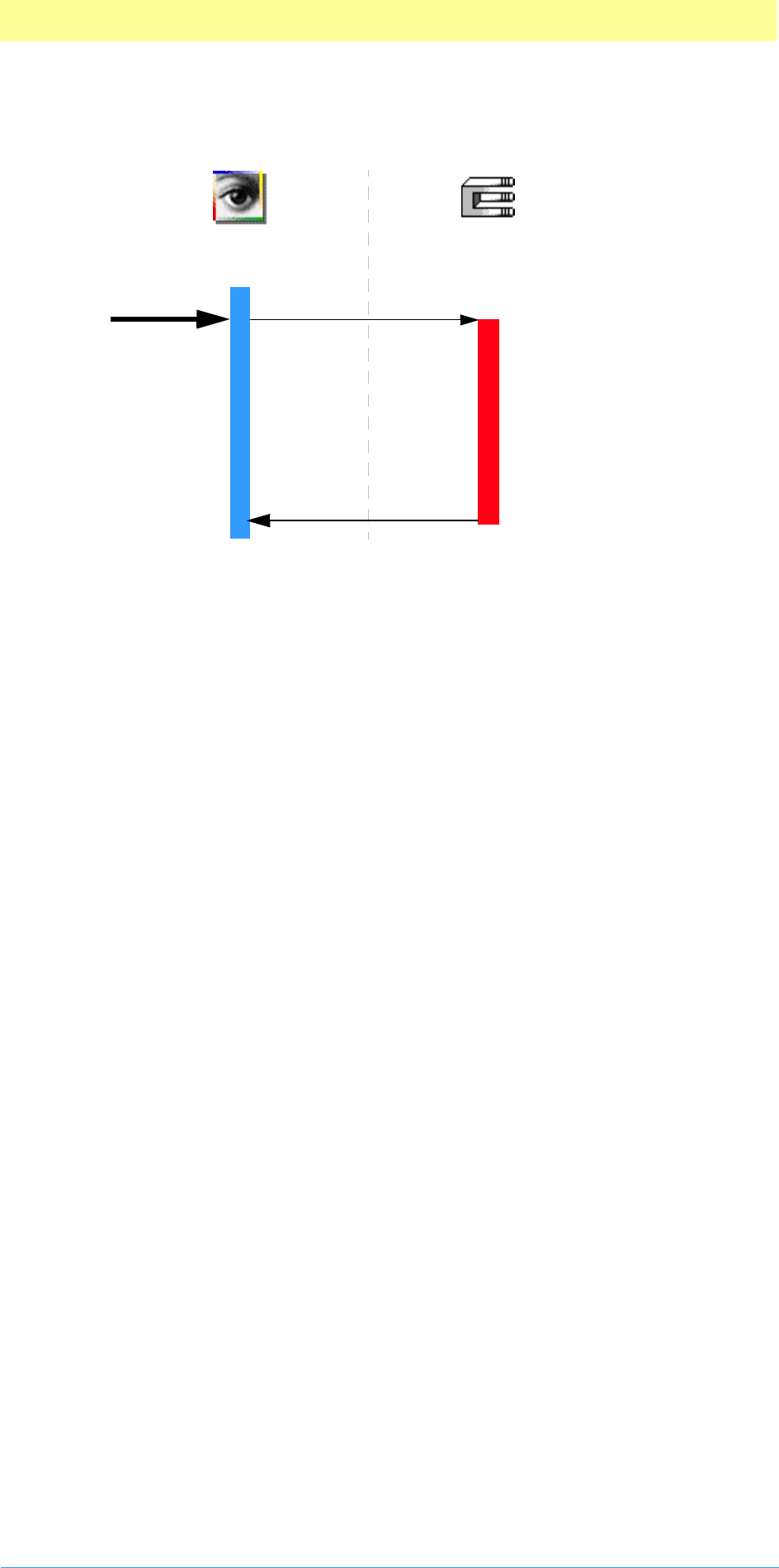
5. Color Picker Modules
Adobe Photoshop API Guide 84
Calling sequence
When the user invokes a Color Picker plug–in by selecting its name in the
Preferences... General dialog and then trying to pick a custom color (such
as clicking on the foreground or background colors in the tools palette),
Adobe Photoshop calls your plug-in once with pickerSelectorExecute.
The recommended sequence of actions for your plug-in to take is described
next.
pickerSelectorPick
Unlike other plug-ins, a Color Picker Module only gets one execute call, and
is expected to do all the work during that call. However, it’s recommended
you follow this order:
1. Prompt for parameters
If the plug–in has any parameters that the user can set, it should prompt the
user and save the values through the recording parameters for the scriptable
handle accessed through the parameters structure. Photoshop initializes the
parameters field to NULL when starting up.
Adobe Photoshop’s scripting routines save the information pointed to by the
recording parameters field, so that it can operate the selection without user
input during play back.
Your plug–in should validate the contents of its playback parameters when it
starts processing if there is a danger of it crashing from bad parameters.
You may wish to design your plug-in so that you store default values or the
last used set of values in the plug-in’s Mac OS resource fork or a Windows
external file. This way, you can save preference settings for your plug–in that
will be consistent every time the host application runs.
2. Allocate memory
Use the buffer and handle suites to allocate any extra memory needed for
your computations. See chapter 2 and 3 for a discussion on maxData and
bufferSpace.
3. Compute your color space based on the user input
Compute whatever color conversions are required to return the user input to
the host in the proper form.
Request to
pick a color
pickerSelectorPick
Calculate memory require-
ments; display user interface
for picker parameters; allocate
memory.
Clean up and return color
selected..
Done.
Process user selected color.
Adobe Photoshop® ColorPicker Plug-in
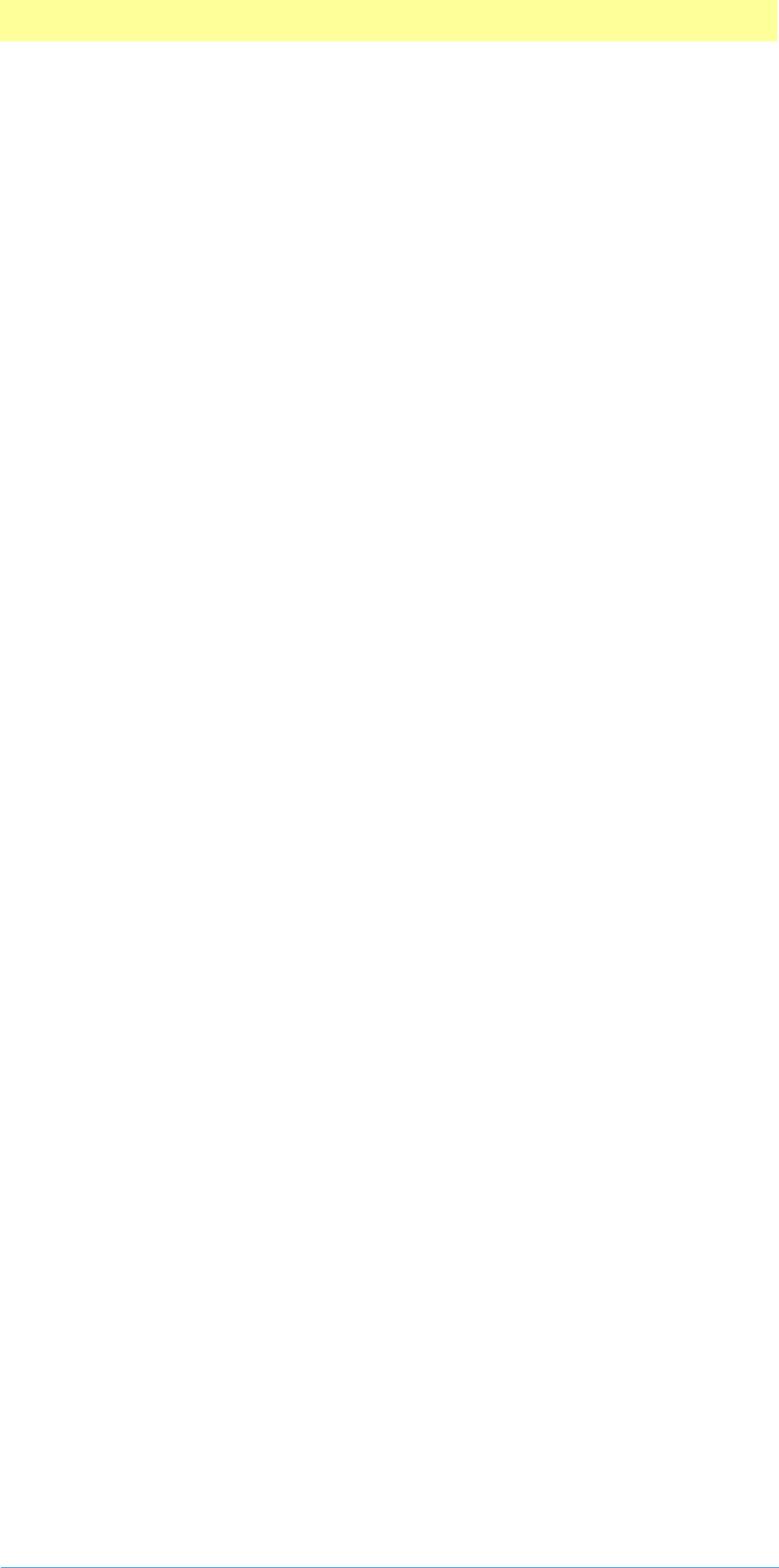
5. Color Picker Modules
Adobe Photoshop API Guide 85
4. Finish, clean up, and hand back your results
Clean up after your operation. Dispose any handles you created, etc., then
hand back your color to the host for use.
Behavior and caveats
Color Pickers and Macintosh resource forks
Color Pickers are very special plug-ins because they can be called by other
plug-ins. This means that you must be extra careful to make sure you’re
reading the correct resources, when you ask for them, since multiple
resource forks may be available.
For instance, a Filter module uses the Color Services callback suite and
requests it pop the “Choose a color” interface. The user has selected your
Color Picker module as the chosen Color Picker. Now, the host’s resource
fork is open, the Filter module’s resource fork is open, and then, once your
Color Picker module is loaded, its resource fork is open.
If you need a resource in your Color Picker’s resource fork, make sure to use
the Macintosh toolbox call Get1Resource, which will look only at the most
recent open resource fork, as opposed to GetResource, which will walk all
the resource forks.
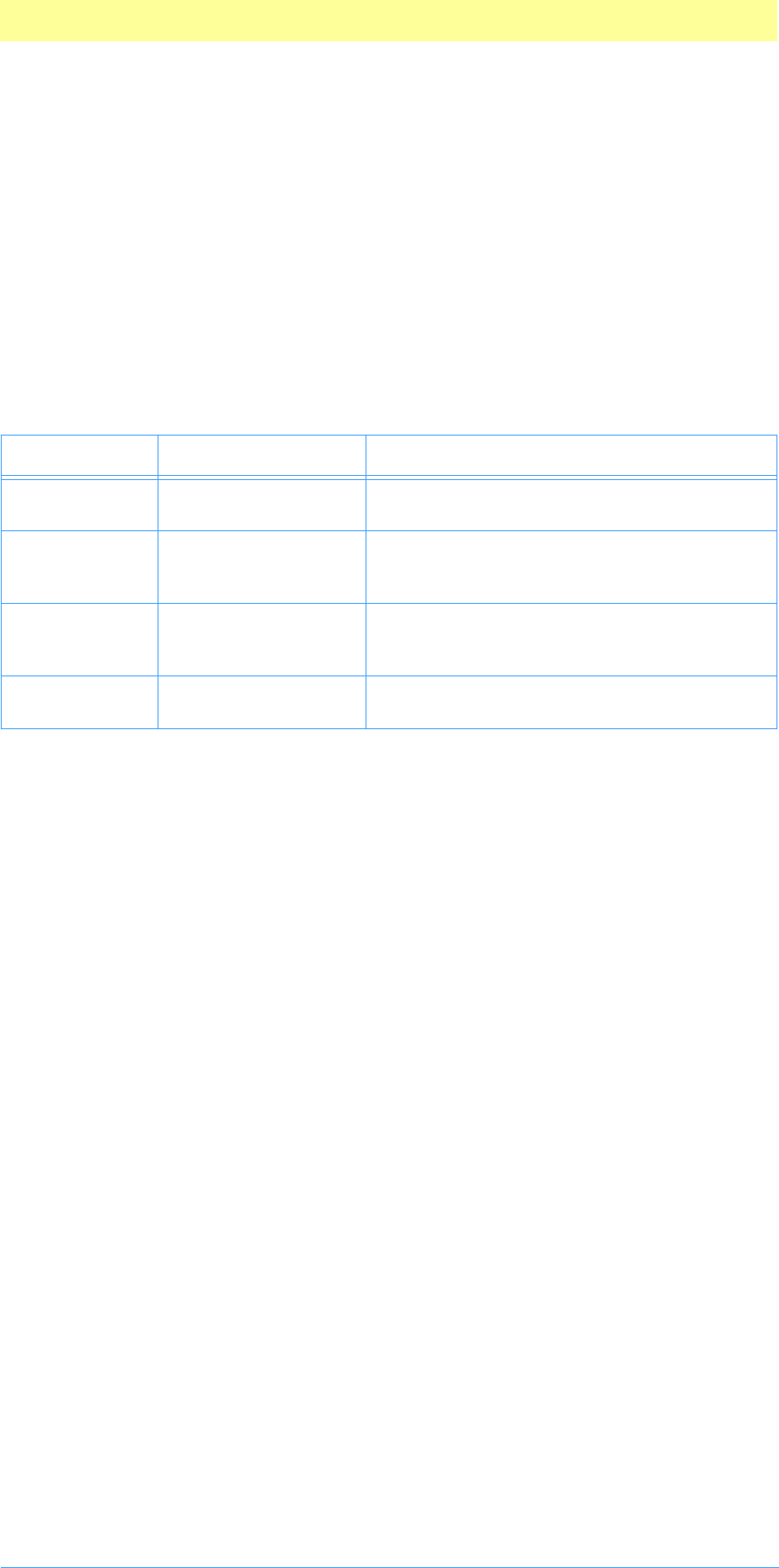
5. Color Picker Modules
Adobe Photoshop API Guide 86
PickParms structure
This structure is used by the Color Picker plug-in to return the color selected
by the user.
typedef struct PickParms
{
int16 sourceSpace;
int16 resultSpace;
unsigned16 colorComponents[4];
Str255 *pickerPrompt;
} PickParms;
Error return values
The plug–in module may return standard operating system error codes, or
report its own errors, in which case it can return any positive integer. These
errors and more detail is available in PISelection.h.
#define pickerBadParameters –30800 // a problem with the interface
Table 4–2: PickParms structure
Type Field Description
int16 sourceSpace The colorspace the original color is in. See
ColorServicesInfo in Appendix A.
int16 resultSpace The colorspace of the returned result. See
ColorServicesInfo in Appendix A. (Can be
plugInColorServicesChosenSpace.)
unsigned16 colorComponents[4] On selectorPick, the initial color. When
exiting, set this to the color you wish to
return.
Str255 * pickerPrompt Prompt string, supplied by ColorServices suite.
See Chapter 2.
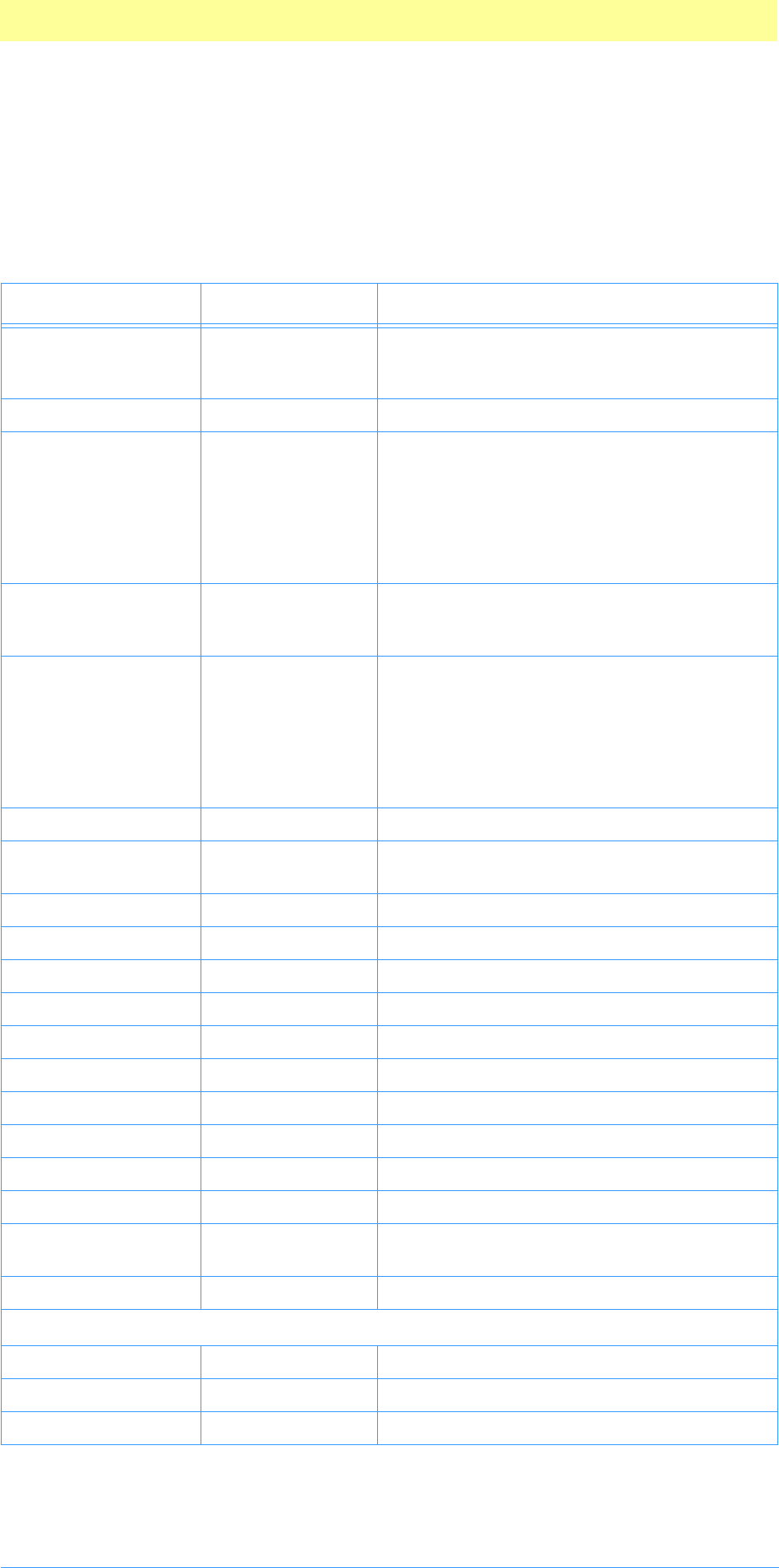
5. Color Picker Modules
Adobe Photoshop API Guide 87
The Color Picker parameter block
The pluginParamBlock parameter passed to your plug–in module’s entry
point contains a pointer to a PIPickerParams structure with the following
fields. This structure is declared in PIPicker.h.
Table 4–3: PIPickerParams structure
Type Field Description
int32 serialNumber This field contains Adobe Photoshop’s serial
number. Your plug–in module can use this
value for copy protection, if desired.
TestAbortProc abortProc TestAbort callback. See chapter 3.
ProgressProc progressProc This field contains a pointer to the
UpdateProgress callback documented in
chapter 3. This procedure should only be
called during the actual main operation of
the plug–in, not during long operations dur-
ing the preliminary user interface such as
building a preview.
OSType hostSig The plug–in host provides its signature to
your plug–in module in this field. Photo-
shop’s signature is 8BIM.
HostProc hostProc If not NULL, this field contains a pointer to a
host–defined callback procedure that can do
anything the host wishes. Plug–ins should
verify hostSig before calling this procedure.
This provides a mechanism for hosts to
extend the plug–in interface to support
application specific features.
BufferProcs *bufferProcs Buffer callback suite. See chapter 3.
ResourceProcs *resourceProcs Pseudo–Resource callback suite. See chapter
3.
ProcessEventProc processEvent ProcessEvent callback. See chapter 3.
DisplayPixelsProc displayPixels DisplayPixels callback. See chapter 3.
HandleProcs *handleProcs Handle callback suite. See chapter 3.
ColorServicesProc colorServices Color Services callback suite. See chapter 3.
ImageServicesProcs *imageServicesProcs Image Services callback suite. See chapter 3.
PropertyProcs *propertyProcs Property callback suite. See chapter 3.
ChannelPortProcs *channelPortProcs Channel Ports callback suite. See chapter 3.
PIDescriptorParameters *descriptorParameters Descriptor callback suite. See chapter 3.
Str255 errorString Error string.
PlugInMonitor monitor Monitor setup info. See appendix A.
void * platformData Pointer to platform specific data. Not used in
Mac OS.
char[4] reserved Reserved for future use. Set to zero.
These fields are new since version 5.0 of Adobe Photoshop.
SPBasicSuite *sSPBasic PICA basic suite.
void *plugInRef Plugin reference used by PICA.
char[252] reservedBlock Reserved for future use. Set to zero.
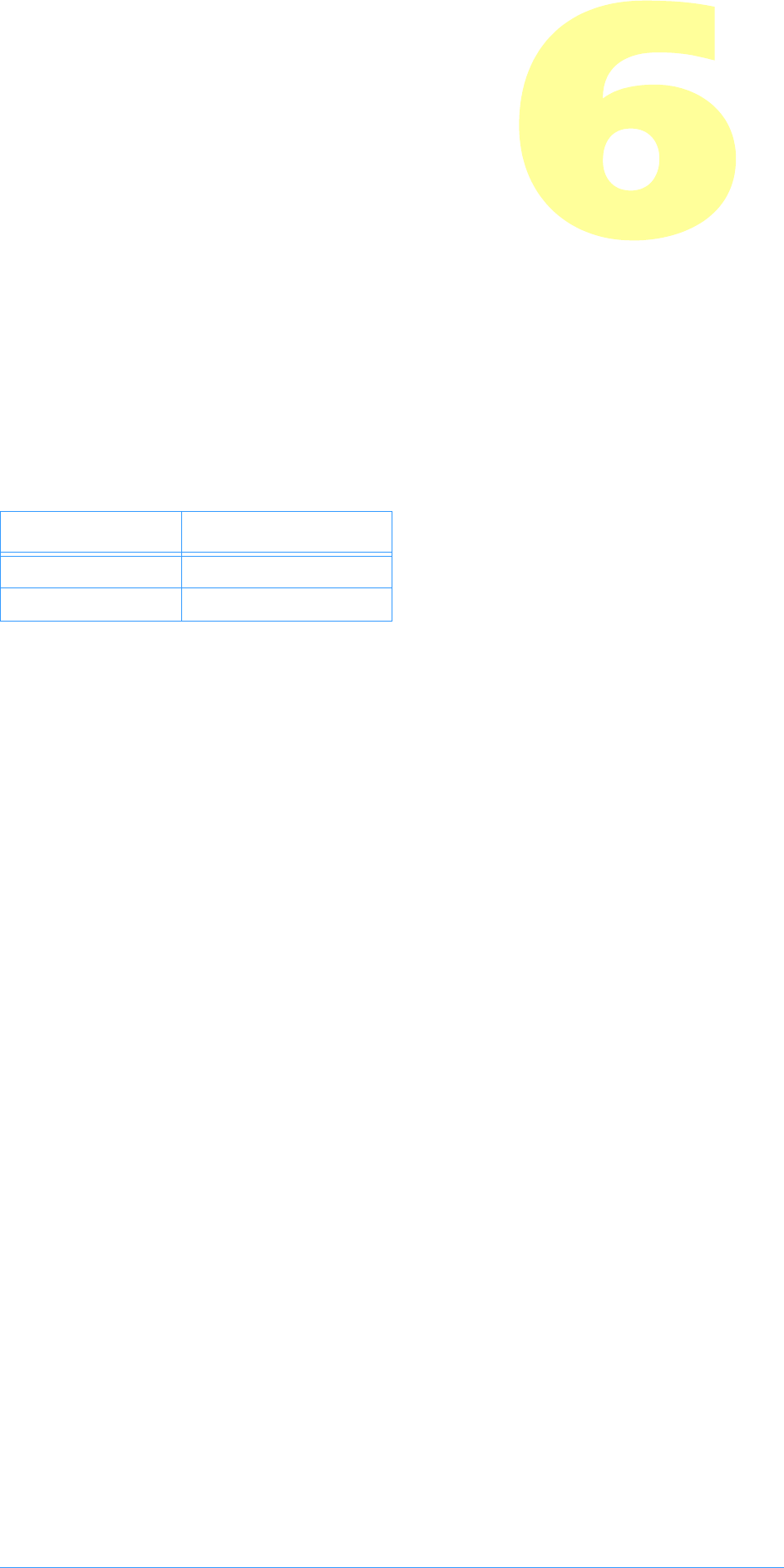
Adobe Photoshop API Guide 88
7. Export Modules
Export plug–in modules are used to output an image from an open
Photoshop document. They can be used to print to printers that do not have
Mac OS Chooser–level driver support.
Export modules can also be used to save images in unsupported or
compressed file formats, although File Format modules (see chapter 6) often
are better suited for this purpose. File Format modules are accessed directly
from the Save and Save As... commands, while Export modules use the
Export sub–menu.
SampleCode/Export/History
History is a sample Export module primarily concerned with demonstrating
the Pseudo–Resource callbacks. It works in conjunction with the Propetizer
plug–in to maintain a series of history strings for a file.
SampleCode/Export/PathsToPostScript
PathsToPostScript demonstrates using the getProperties callback and
exporting pen path information. The sample only works on Macintosh
platforms. Borrowing the porting concepts from the other examples, it is
fairly straightforward port IllustratorExport to Windows. Please read the
comments inside the sample source for important information regarding pen
paths and byte ordering.
SampleCode/Export/Outbound
Outbound is a sample export module that writes a very basic image file from
the data passed to it by the host.
Table 5–1: Export file types
OS Filetype/extension
Mac OS 8BEM
Windows .8BE
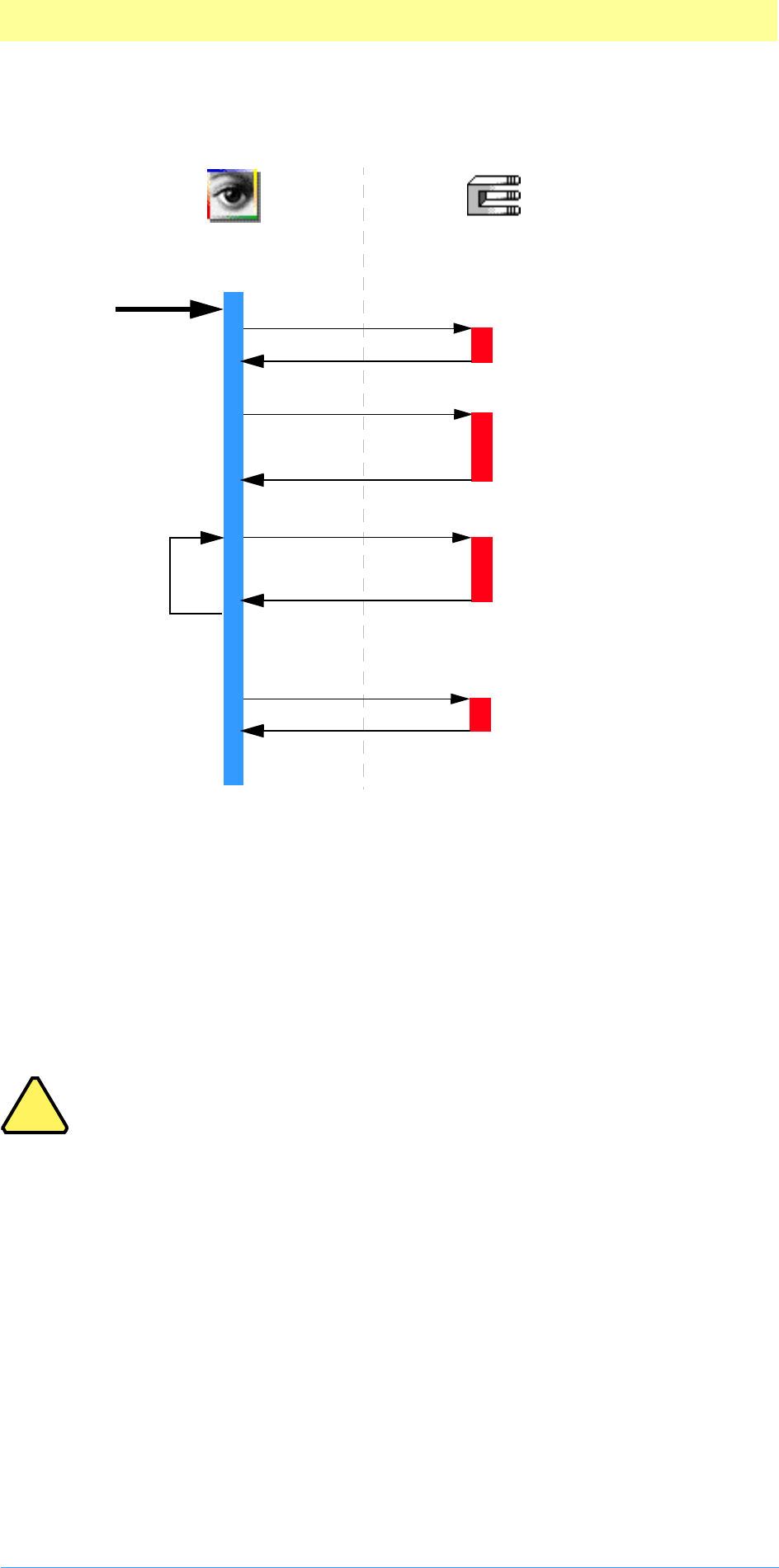
7. Export Modules
Adobe Photoshop API Guide 89
Calling sequence
When the user invokes an Export plug–in by selecting its name from the
Export submenu, Photoshop calls it with the sequence of selector values
shown in the figure above. The actions for these selectors are discussed next.
exportSelectorPrepare
The exportSelectorPrepare selector calls allow your plug–in module to adjust
Photoshop’s memory allocation algorithm. Photoshop sets maxData to the
maximum number of bytes it can allocate to your plug–in. You may want to
reduce maxData for increased efficiency. Refer to chapter 3 for details on
memory management strategies.
Note: Your plug–in should validate the contents of its globals and
parameters whenever it starts processing if there is a danger of it
crashing from bad parameters.
Globals and scripting
The scripting system passes its parameters at every selector call. While it is
possible to use the scripting system to store all your parameters, for
backwards compatibility, it is recommended you track your parameters with
your own globals. Once your globals are initialized, you should read your
scripting-passed parameters and override your globals with them.
The most effective way to do this is:
1. First call a ValidateMyParameters routine to validate (and initialize if
necessary) your global parameters.
2. Then call a ReadScriptingParameters routine to read the scripting parame-
ters and then write them to your global structure.
Loop until error or
empty rectangle.
Export
Command
exportSelectorContinue
exportSelectorPrepare
Calculate memory require-
ments.
exportSelectorStart
Display user dialog.
Set initial image rectangle
to process.
Export portion of image.
Indicate next rectangle to
process.
exportSelectorFinish
Clean up.
Done.
Adobe Photoshop® Export Plug-in
!
!
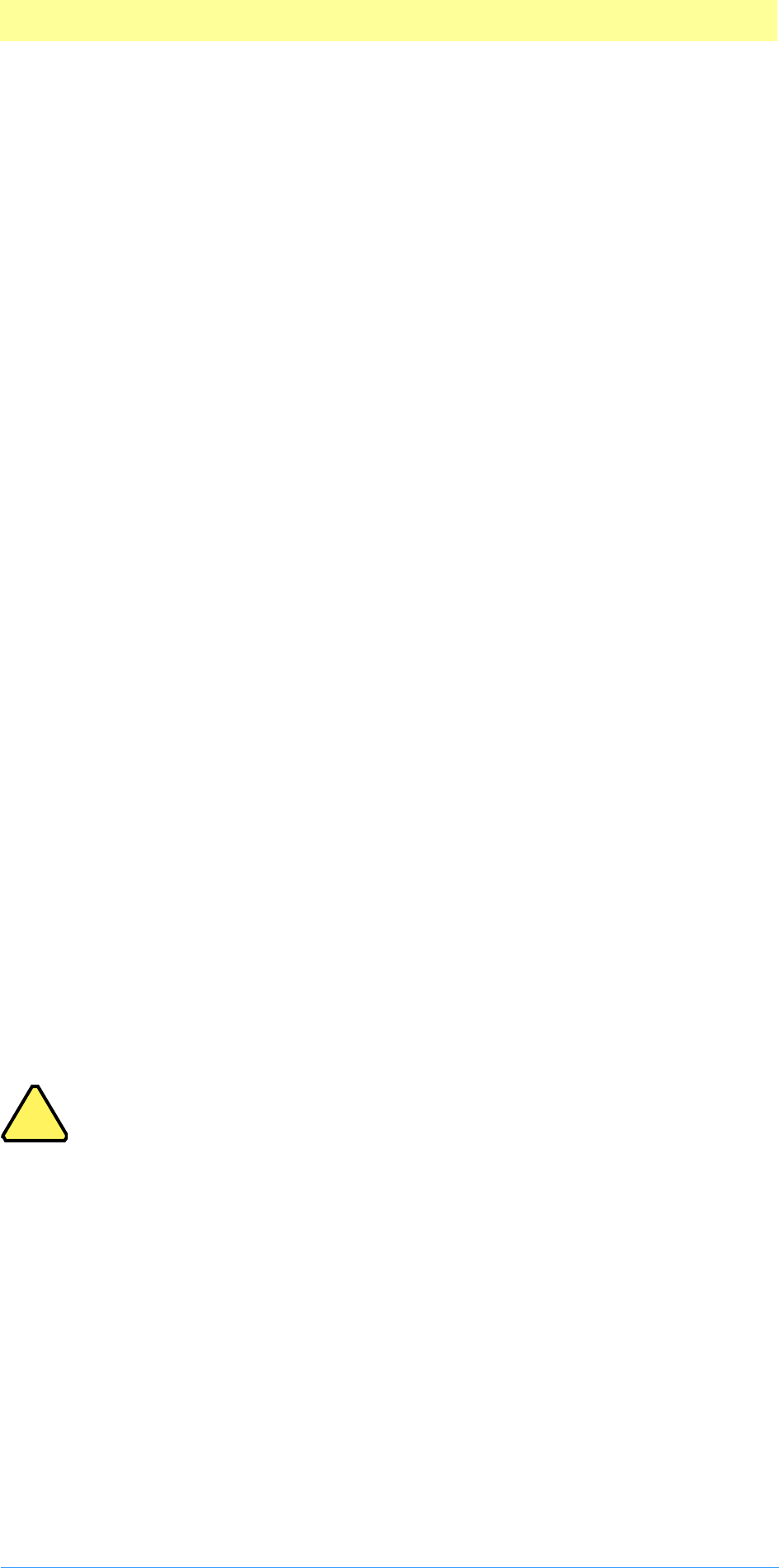
7. Export Modules
Adobe Photoshop API Guide 90
This way, the scripting system overrides your parameters, but you can use
the initial values if the scripting system is unavailable or has parameter
errors, and you can use your globals to pass between your functions.
exportSelectorStart
Most plug–ins will display their dialog box, if any, during this call.
theRect or theRect32, loPlane & hiPlane
During this call, your plug–in module should set theRect or theRect32, loPlane
and hiPlane to let Photoshop know what area of the image it wishes to
process first.
The total number of bytes requested should be less than maxData. If the
image is larger than maxData, the plug–in must process the image in pieces.
There are no restrictions on how the pieces tile the image: horizontal strips,
vertical strips, or a grid of tiles.
exportSelectorContinue
During this routine, your plug–in module should process the image data
pointed to by data. You should then adjust theRect or theRect32,
loPlane and hiPlane to let Photoshop know what area of the image you
wish to process next. If the entire image has been processed, set theRect
or theRect32 to an empty rectangle.
The requested image data is pointed to by data. If more than one plane has
been requested (loPlane¦hiPlane), the data is interleaved. The offset from
one row to the next is indicated by rowBytes. This is not necessarily equal
to the width of theRect or theRect32; there may be additional pad bytes
at the end of each row.
exportSelectorFinish
This call allows your plug–in module to clean up after an image export. This
call is made if and only if the exportSelectorStart routine returns
without error, even if the exportSelectorContinue routine returns an
error.
If Photoshop detects Command–period in the Mac OS or Escape in Windows
between calls to the exportSelectorContinue routine, it will call the
exportSelectorFinish routine.
Note: Be careful processing user-cancel events during
exportSelectorContinue. Normally your plug-in would be
expecting another exportSelectorContinue call. If the user cancels,
the next call will be exportSelectorFinish, not
exportSelectorContinue!
Scripting at exportSelectorFinish
If your plug-in is scripting-aware and you’ve changed any initial parameters,
you should pass a complete descriptor back to the scripting system in the
PIDescriptorParameters structure.
Behavior and caveats
If exportSelectorStart succeeds then Photoshop guarantees that
exportSelectorFinish will be called.
Photoshop may call exportSelectorFinish instead of
exportSelectorContinue if it detects a need to terminate while building
the requested buffer.
!
!
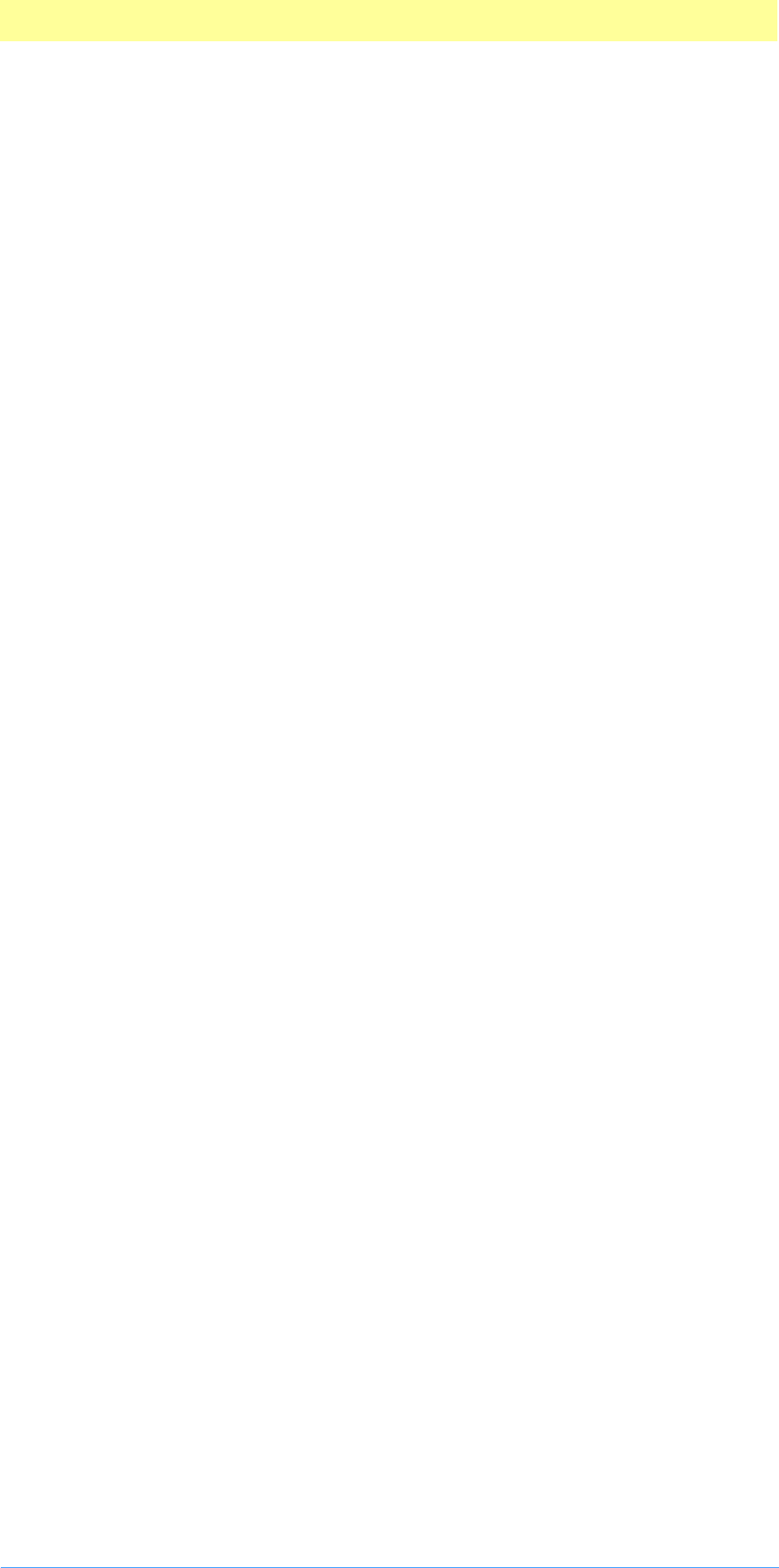
7. Export Modules
Adobe Photoshop API Guide 91
advanceState can be called from either exportSelectorStart or
exportSelectorContinue and will drive Photoshop through the process of
allocating and loading the requested buffer. Termination is reported as
userCanceledErr in the result from the advanceState call. Calling
advanceState when theRect or theRect32 is empty will result in
nothing.
Error return values
The plug–in module may return standard operating system error codes, or
report its own errors, in which case it can return any positive integer. These
errors and more detail is available in Examples/CIncludes/PIExport.h.
#define exportBadParameters –30200 // an error with the parameters
#define exportBadMode –30201 // module does not support <mode> images
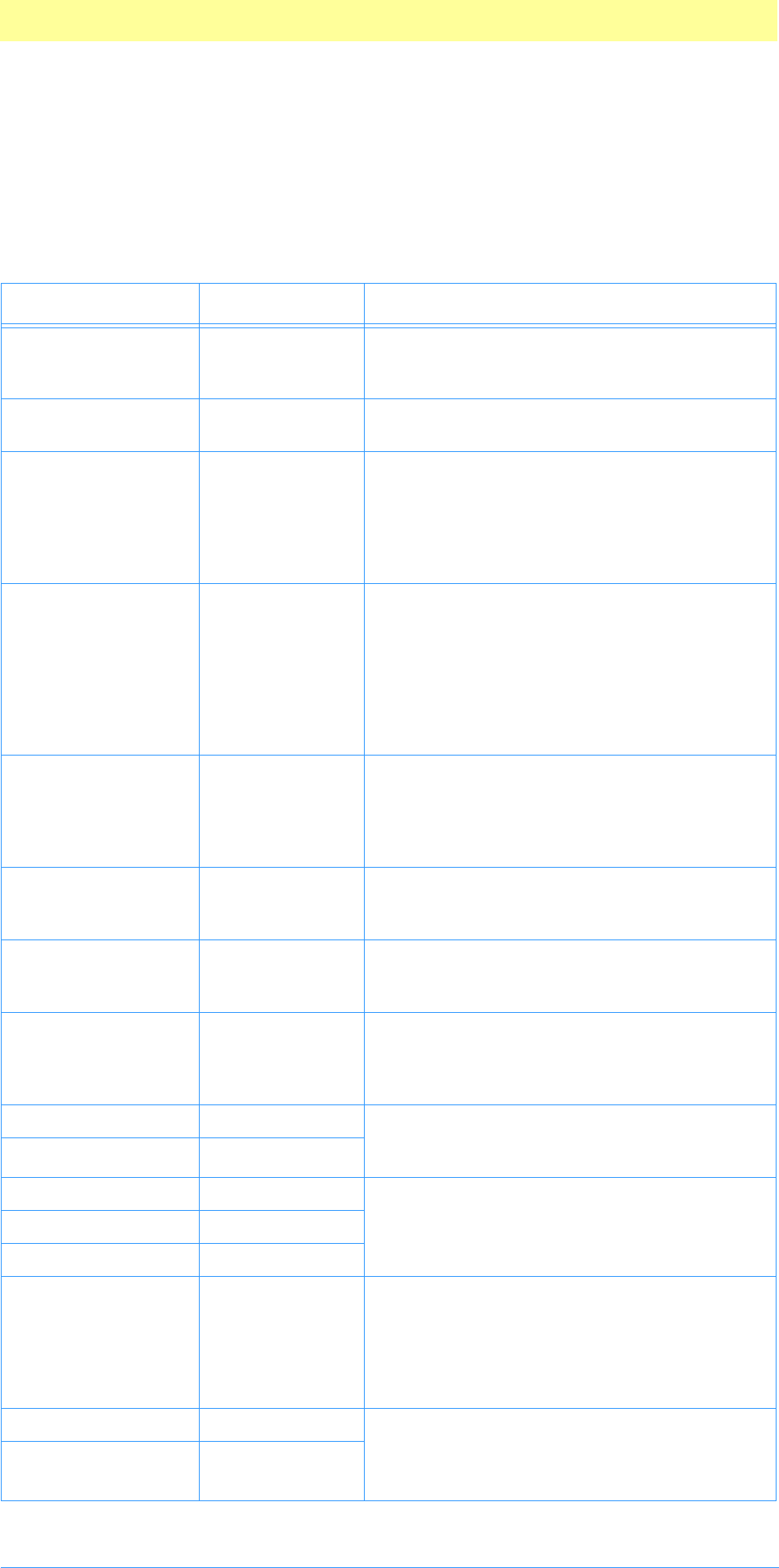
7. Export Modules
Adobe Photoshop API Guide 92
The Export parameter block
The pluginParamBlock parameter passed to your plug–in module’s entry
point contains a pointer to an ExportRecord structure with the following
fields. This structure is declared in PIExport.h.
Table 5–2: ExportRecord structure
Type Field Description
int32 serialNumber This field contains Adobe Photoshop’s serial
number. Plug–in modules can use this value for
copy protection, if desired.
TestAbortProc abortProc This field contains a pointer to the TestAbort
callback.
ProgressProc progressProc This field contains a pointer to the
UpdateProgress callback. This procedure
should only be called during the actual main
operation of the plug–in, not during long
operations during the preliminary user inter-
face.
int32 maxData Photoshop initializes this field to the maxi-
mum of number of bytes it can free up. You
may reduce this value during in your
exportSelectorPrepare handler. The
exportSelectorContinue handler should
process the image in pieces no larger than
maxData, less the size of any large tables or
scratch areas it has allocated.
int16 imageMode The mode of the image being exported (gray-
scale, RGB Color, etc.). See PIExport.h for
values. Your exportSelectorStart handler
should return an exportBadMode error if it is
unable to process this mode of image.
Point imageSize The image’s width, imageSize.h, and height,
imageSize.v, in pixels.See imageSize32 below
for large document support.
int16 depth The image’s resolution in bits per pixel per
plane. The only possible settings are 1 for bit-
map mode images, and 8 for all other modes.
int16 planes The number of channels in the image. For
example, if an RGB image without alpha chan-
nels is being processed, this field will be set to
3.
Fixed imageHRes The image’s horizontal and vertical resolution
in terms of pixels per inch. These are fixed
point 16-binary digit numbers.
Fixed imageVRes
LookUpTable redLUT If an indexed color or duotone mode image is
being processed, these fields will contain its
color table.
LookUpTable greenLUT
LookUpTable blueLUT
Rect theRect Your exportSelectorStart and
exportSelectorContinue handlers should
set this field to request a piece of the image
for processing. It should be set to an empty
rectangle when complete.See theRect32 below
for large document support.
int16 loPlane Your exportSelectorStart and
exportSelectorContinue handlers should
set these fields to the first and last planes to
process next.
int16 hiPlane
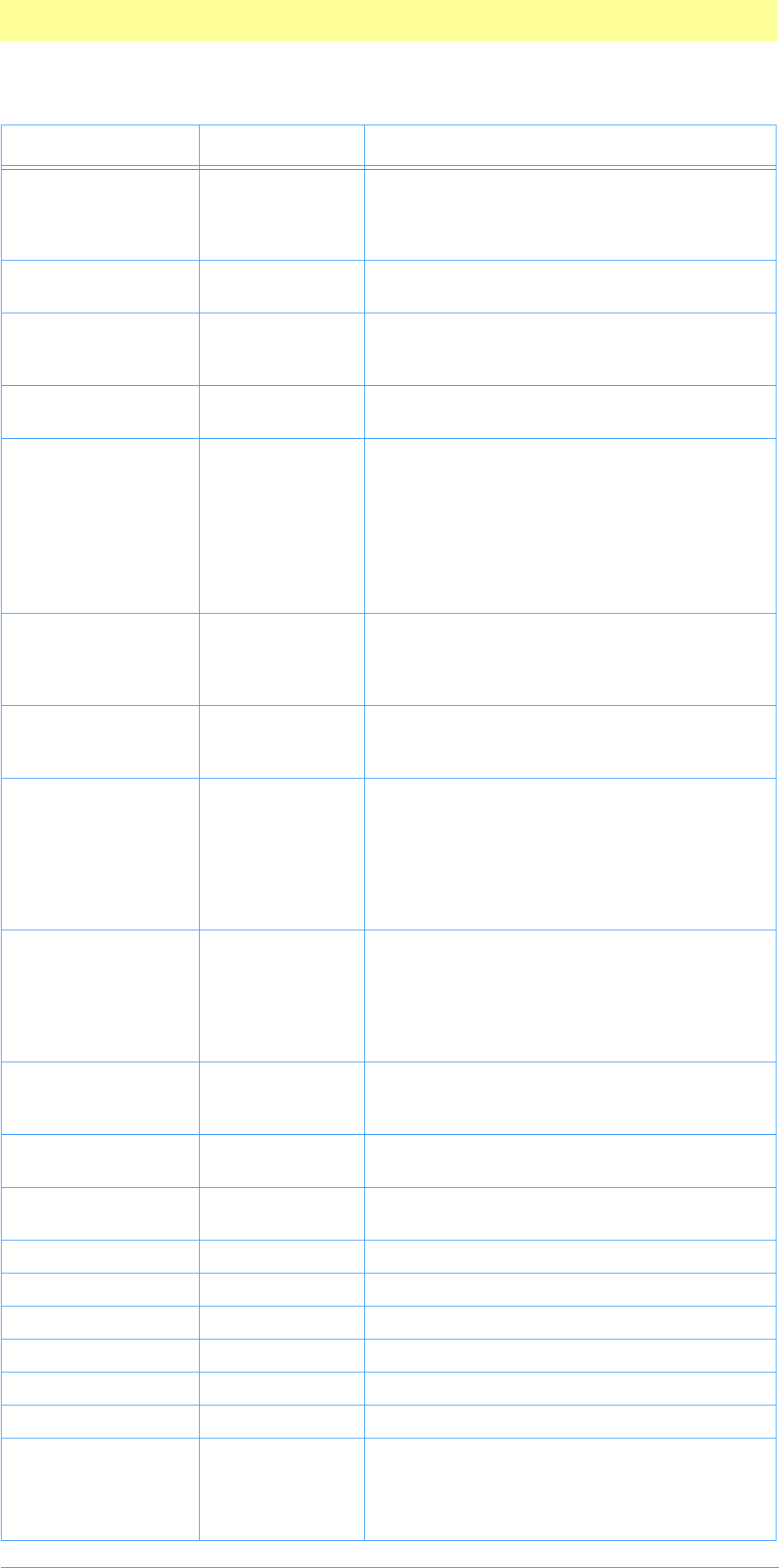
7. Export Modules
Adobe Photoshop API Guide 93
void * data This field contains a pointer to the requested
image data. If more than one plane has been
requested (loPlane¦hiPlane), the data is
interleaved.
int32 rowBytes The offset between rows for the requested
image data.
Str255 fileName The name of the file the image was read from.
File-exporting modules should use this field as
the default name for saving.
int16 vRefNum The volume reference number of the file the
image was read from.
Boolean dirty If your plug–in is used to save an image into a
file, you should set this field to TRUE to
prompt the user to save any unsaved changes
when the image is eventually closed. If your
module outputs to a printer or other hardware
device, you should set this to FALSE. This is
initialized as TRUE. It does not reflect whether
other unsaved changes have been made.
Rect selectBBox The bounding box of the current selection. If
there is no current selection, this is an empty
rectangle.See selectBB32 below for large docu-
ment support.
OSType hostSig The plug–in host provides its signature to your
plug–in module in this field. Photoshop’s sig-
nature is 8BIM.
HostProc hostProc If not NULL, this field contains a pointer to a
host–defined callback procedure that can do
anything the host wishes. Plug–ins should ver-
ify hostSig before calling this procedure. This
provides a mechanism for hosts to extend the
plug–in interface to support application spe-
cific features.
Handle duotoneInfo When exporting a duotone mode image, the
host allocates a handle and fills it with the
duotone information. The format of the infor-
mation is the same as that required by Import
modules, and should be treated as a black box
by plug–ins.
int16 thePlane Either: Currently selected channel; –1 if a com-
posite color channel; –2 if some other combi-
nation of channels.
PlugInMonitor monitor This field contains the monitor setup informa-
tion for the host. See Appendix A.
void * platformData This field contains a pointer to platform spe-
cific data. Not used under the Mac OS.
BufferProcs * bufferProcs Buffer callback suite. See chapter 3.
ResourceProcs * resourceProcs Pseudo–Resource callback suite. See chapter 3.
ProcessEventProc processEvent ProcessEvent callback. See chapter 3.
DisplayPixelsProc displayPixels DisplayPixels callback. See chapter 3.
HandleProcs * handleProcs Handle callback suite. See chapter 3.
ColorServicesProc colorServices ColorServices callback suite. See chapter 3..
GetPropertyProc getProperty Obsolete Property suite.
This direct callback has been replaced by
PropertyProcs (see below), but is main-
tained here for backwards compatibility.
Table 5–2: ExportRecord structure (Continued)
Type Field Description
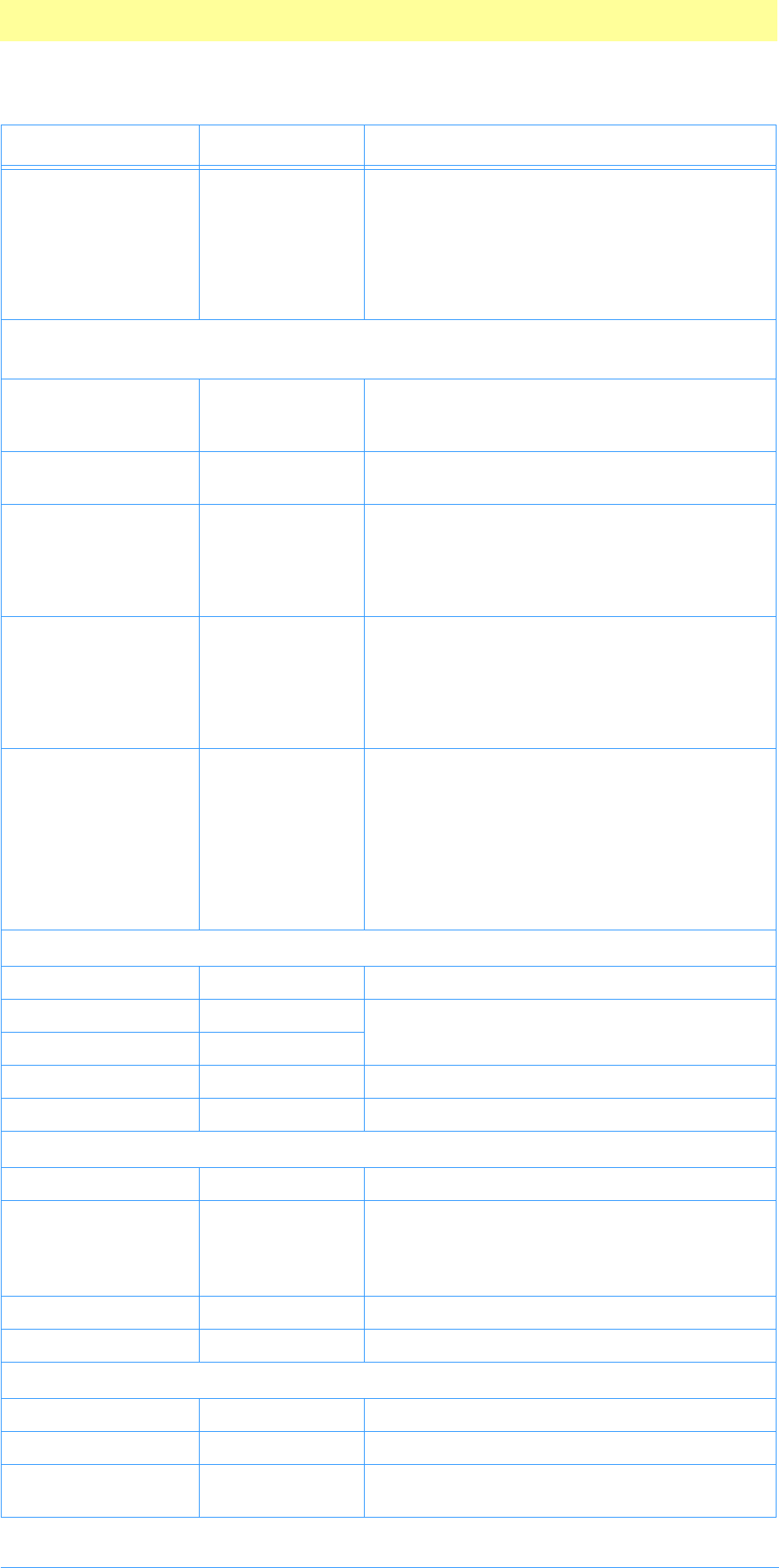
7. Export Modules
Adobe Photoshop API Guide 94
AdvanceStateProc advanceState The advanceState callback allows you to
drive the interaction through the inner
exportSelectorContinue loop without
actually returning from the plug–in. If it
returns an error, then the plug–in generally
should treat this as a continue error and pass
it on when it returns.
For documents with transparency, the Export module is passed the merged data together with the
layer mask for the current target layer. This information is contained in the following fields:
int16 layerPlanes This field contains the number of planes of
data possibly governed by a transparency
mask.
int16 transparencyMask This field contains 1 or 0 indicating whether
the data is governed by a transparency mask.
int16 layerMasks This field contains the number of layers masks
(currently 1 or 0) for which 255 = fully opaque.
In Photoshop 3.0.4+, layer masks are not visi-
ble to Export modules since they are layer
properties rather than document properties.
int16 invertedLayerMasks This field contains the number of layers masks
(currently 1 or 0) for which 255 = fully trans-
parent. In Photoshop 3.0.4+, layer masks are
not visible to Export modules since they are
layer properties rather than document proper-
ties.
int16 nonLayerPlanes This field contains the number of planes of
non–layer data, e.g., flat data or alpha chan-
nels.
The planes are arranged in that order. Thus,
an RGB image with an alpha channel and a
layer mask on the current target layer would
appear as: red, green, blue, transparency, layer
mask, alpha channel
These fields are new since version 3.0.4 of Adobe Photoshop.
ImageServicesProcs * imageServicesProcs Image Services callback suite. See chapter 3.
int16 tileWidth The host sets the width and height of the tiles.
Best size for you to work in, if possible.
int16 tileHeight
Point tileOrigin The origin point of the tiling system.
PropertyProcs * propertyProcs Property callback suite. See chapter 3.
These fields are new since version 4.0 of Adobe Photoshop.
PIDescriptorParameters * descriptorParameters Descriptor suite. See chapter 3.
Str255 * errorString If you return with result=errReportString
then whatever string you store here will be
displayed as: “Cannot complete operation
because string”.
ChannelPortProcs * channelPortProcs Channel Ports callback suite. See chapter 3.
ReadImageDocumentDesc documentInfo The Channel Ports document information.
These fields are new since version 5.0 of Adobe Photoshop.
SPBasicSuite * sSPBasic PICA basic suite.
void * plugInRef Plugin reference used by PICA.
int32 transparentIndex If IndexedColor, and < 256, this is the index of
the transparent color (for GIF).
Table 5–2: ExportRecord structure (Continued)
Type Field Description
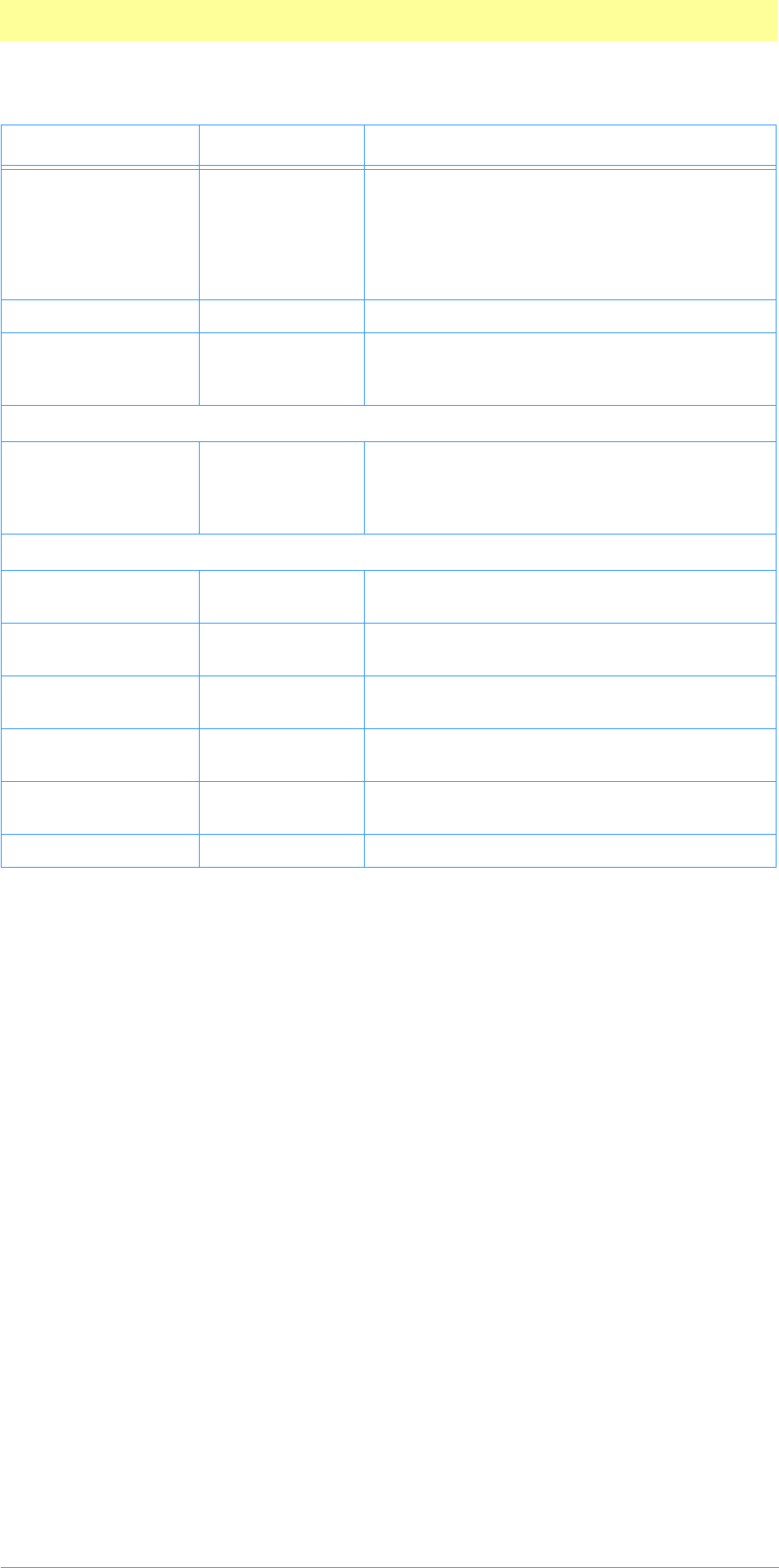
7. Export Modules
Adobe Photoshop API Guide 95
Handle iCCprofileData Handle containing the ICC profile for the
image, (NULL if none). Photoshop allocates the
handle using Photoshop's handle suite. The
handle is unlocked while calling the plug-in.
The handle will be valid from Start to Finish.
Photoshop will free the handle after Finish.
int32 iCCprofileSize Size of profile.
int32 canUseICCProfiles Non-zero if the host can accept/export ICC pro-
files. If this is zero, you'd better not set or
dereference iCCprofileData.
These fields are new since version 5.5 of Adobe Photoshop.
int32 lutCount Number of entries in the indexed color table.
This should include the transparent index if
any. Plug-ins should pad out the color table
with black for backword compatibility.
These fields are new since version CS (8.0) of Adobe Photoshop.
int32 HostSupports32B
itCoordinates
set by host if the host supports 32 bit plugin
API
int32 PluginUsing32Bit
Coordinates
set to nonzero by the plugin if it is using the
32 bit fields
VPoint imageSize32 Size of image in 32 bit coordinates replaces
imageSize
VRect theRect32 Rectangle being returned in 32 bit coordinates
replaces theRect
VRect selectBBox32 Rectangle being returned in 32 bit coordinates
replaces selectBBox
char[106] reserved Reserved for future use. Set to zero.
Table 5–2: ExportRecord structure (Continued)
Type Field Description
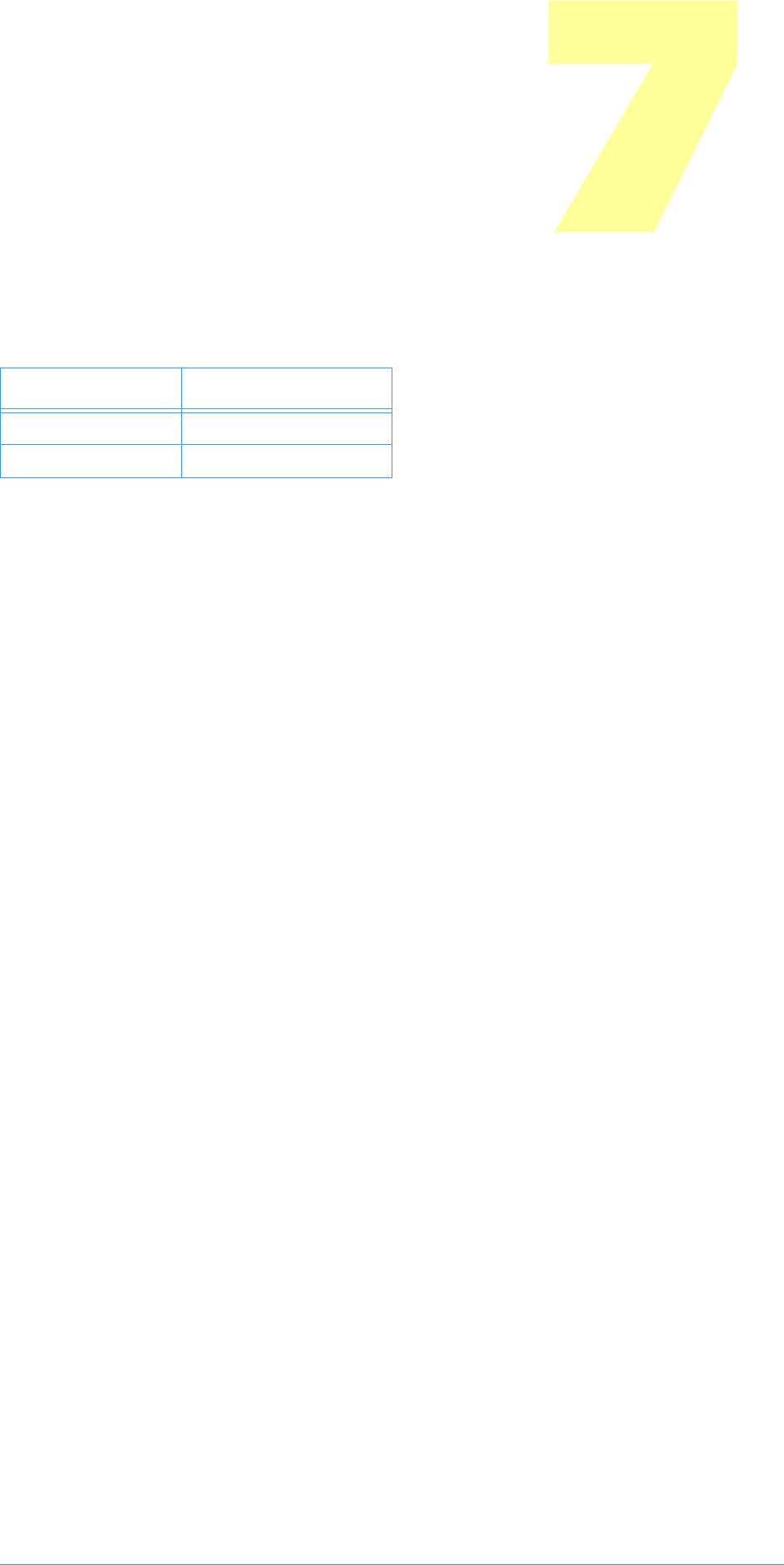
Adobe Photoshop API Guide 96
8. Filter Modules
Filter plug-in modules modify a selected area of an image, and are accessed
under the Filter menu. Filter actions range from subtle shifts of hue or
brightness, to wild changes that create stunning visual effects.
SampleCode/Filter/Dissolve
Dissolve is a sample filter plug–in which demonstrates the use of accessing
pixel data using a tilling scheme. In previous versions of the SDK there was
the combination of Dissolve-Sans and Dissolve-With plug ins. This combines
those two plug ins into one. Using the tilling scheme has increased the speed
of this plug in by 2.
SampleCode/Filter/Propetizer
Propetizer is a utility filter that demonstrates different properties.
SampleCode/Filter/ColorMunger
ColorMunger is a utility filter that exercises the Color Services callback suite.
SampleCode/Filter/Hidden
Hidden is a utility filter for the AutomationFilter project found in the
automation folder. Automation plug ins cannot access pixel memory directly
but they can call Filter plug ins. The Hidden plug in allows the
AutomationFilter plug in to read and write pixel data via the scripting
system. See the AutomationFilter project for more details.
SampleCode/Filter/MFCPlugin
MFCPlugin is an example of using MFC in a Photoshop plug in. This is not a
recommended way to implement your plug in. You only get the Microsoft
operating system, memory management in MFC goes against using
Photoshop call backs for acquiring memory, etc.
SampleCode/Filter/PoorMansTypeTool
PoorMansTypeTool is an example of using the Channel Ports Suite to read
and write pixel data. This interface is much easier to understand than the
AdvanceState mechanism that the other filter plug ins use. NOTE: The
Channel Ports Suite is not implemented on other host adapters. Notably the
ImageReady interface does not support the Channel Ports Suite.
SampleCode/Filter/Shell
Shell is a starting place for developing a plug in. There is a PiPL and an entry
point and nothing else.
Table 6–1: Filter file types
OS Filetype/extension
Mac OS 8BFM
Windows .8BF
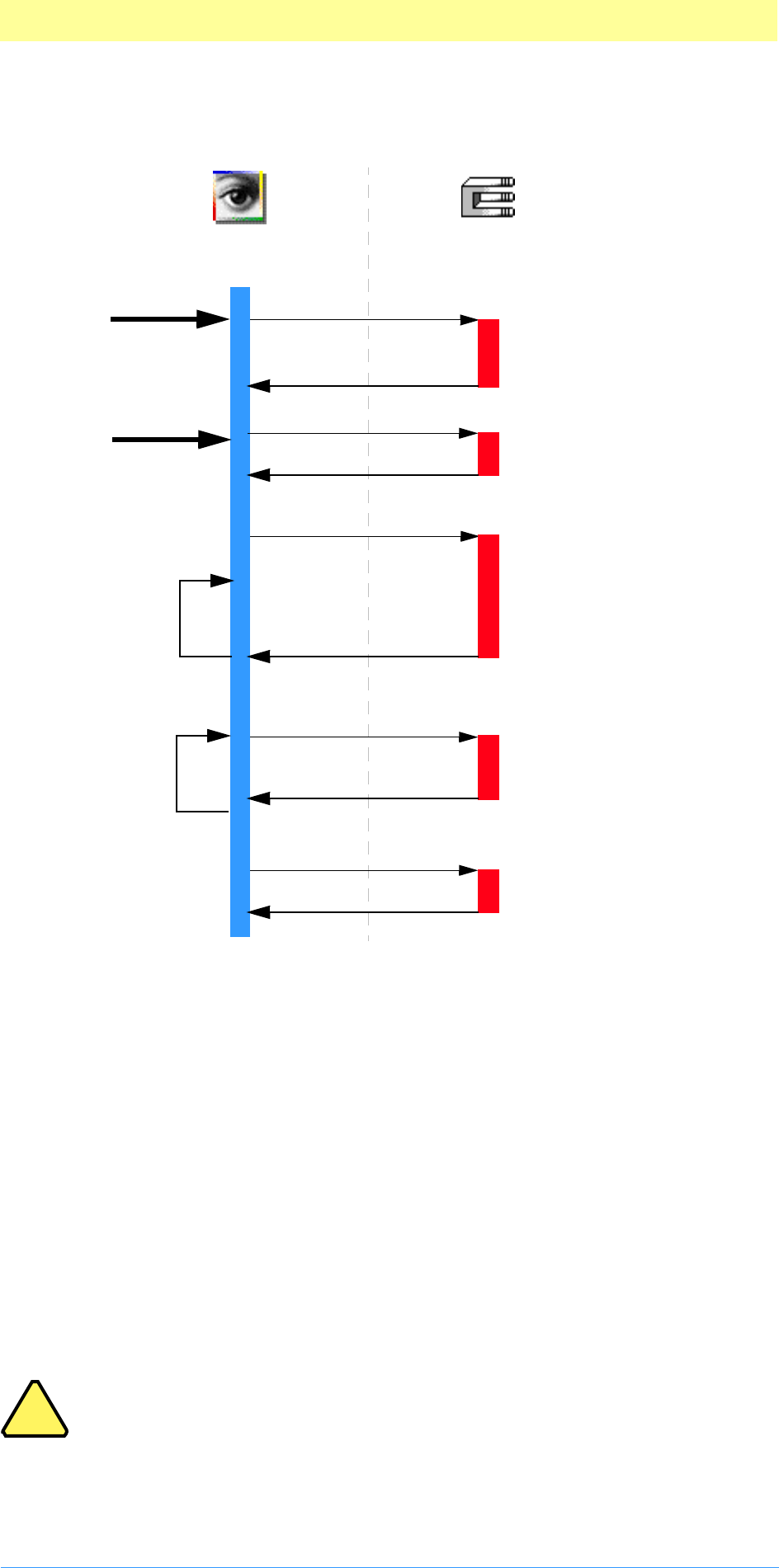
8. Filter Modules
Adobe Photoshop API Guide 97
Calling sequence
When the user invokes a Filter plug–in by selecting its name from the Filter
menu, Adobe Photoshop calls it with the sequence of selector values shown
in the figure above. The actions for these selectors is discussed next.
filterSelectorParameters
If the plug–in filter has any parameters that the user can set, it should
prompt the user and save the parameters in a relocatable memory block
whose handle is stored in the parameters field. Photoshop initializes the
parameters field to NULL when starting up.
This routine may or may not be called depending on how the user invokes
the filter. After a filter has been invoked once, the user may re–apply that
same filter with the same parameters. This is the “Last Filter” command in
the Filter menu. When Last Filter is selected, the plug–in host does not call
filterSelectorParameters, and the user will not be shown any dialogs to
enter new parameters. Due to this, always check, validate, and initialize if
necessary, your parameters handle in filterSelectorStart before using it.
Note: Your plug–in should validate the contents of its parameter
handle whenever it starts processing if there is a danger of it
crashing from bad parameters.
Since the same parameters can be used on different size images, the
parameters should not depend on the size or mode of the image, or the size
of the filtered area (these fields are not even defined at this point).
Filter
Command
filterSelectorContinue
filterSelectorParameters
Initialize parameters. Set flag
to display user interface.
filterSelectorStart
Check scripting parameters ver-
sus our parameters. Update if
necessary. Show UI if flagged/
needed.
Set initial image rectangles to
process.
Filter a portion of the image.
Update image rectangles for
next pass.
Loop until error or
empty rectangle.
filterSelectorFinish
Clean up. Pass back scripting
parameters.
Done.
“Last Filter”
Command
Adobe Photoshop® Dissolve Filter Plug-in
filterSelectorPrepare
Calculate memory require-
ments and allocate memory
needed.
If using
AdvanceState, filter
image and loop
until error or empty
rectangle.
!
!
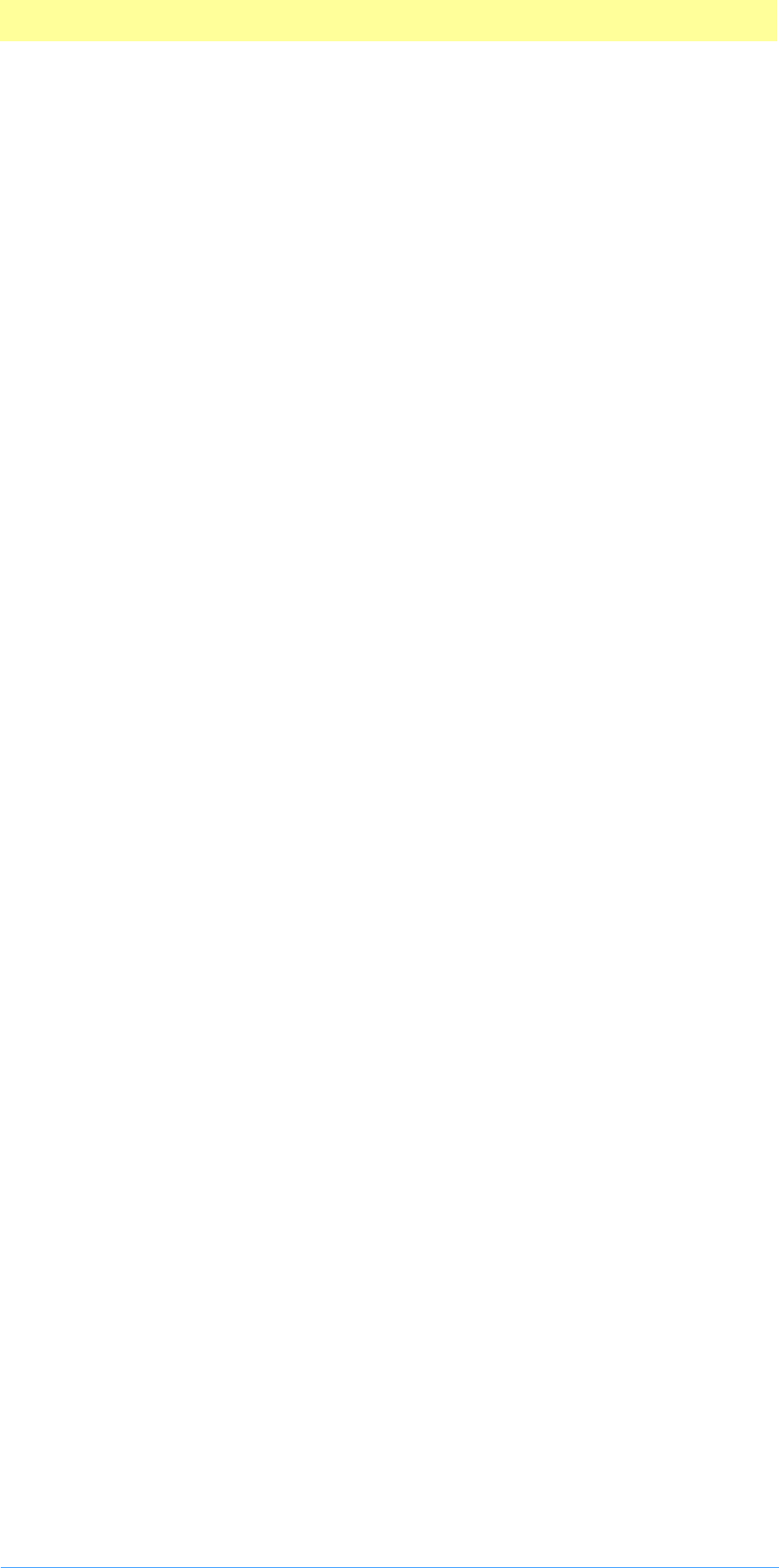
8. Filter Modules
Adobe Photoshop API Guide 98
The parameter block should contain the following information:
1. A signature so that the plug–in can do a quick confirmation that this is,
in fact, one of its parameter blocks.
2. A version number so that the plug–in can evolve without requiring a new
signature.
3. A convention regarding byte–order for cross–platform support (or a
flag to indicate what byte order is being used).
You may wish to design your filter so that you store default values or the
last used set of values in the filter plug-in’s Mac OS resource fork or a
Windows external file. This way, you can save preference settings for your
plug–in that will be consistent every time the host application runs.
Parameter block and scripting
The scripting system passes its parameters at every selector call. While it is
possible to use the scripting system to store all your parameters, for
backwards compatibility, it is recommended you track your parameters with
your own parameter block. Once your parameter structure is validated, you
should read your scripting-passed parameters and override your structure
with them.
The most effective way to do this is:
1. First call a ValidateMyParameters routine to validate (and initialize if
necessary) your global parameters.
2. Then call a ReadScriptingParameters routine to read the scripting parame-
ters and then write them to your global parameters structure.
This way, the scripting system overrides your parameters, but you can use
the initial values if the scripting system is unavailable or has parameter
errors, and you can use your global parameters to pass between your
functions.
filterSelectorPrepare
The filterSelectorPrepare selector calls allow your plug–in module to adjust
Photoshop’s memory allocation algorithm. The “Last Filter” command
initially executes this selector call first.
Photoshop sets maxSpace to the maximum number of bytes it can allocate to
your plug–in. You may want to reduce maxSpace for increased efficiency.
Refer to chapter 3 for details on memory management strategies.
imageSize or imageSize32, planes & filterRect or filterRect32
The fields such as imageSize or imageSize32, planes, and filterRect or filterRect32,
have now been defined, and can be used in computing your buffer size
requirements. Refer to table 8-1 for more detail.
bufferSpace
If your plug–in filter module is planning on allocating any large buffers or
tables over 32k, you should set the bufferSpace field to the number of bytes
you are planning to allocate. Photoshop will then try to free up that amount
of memory before calling the plug–in’s filterSelectorStart handler.
Alternatively, you can set this field to zero and use the buffer and handle
suites if they are available. See chapter 2 and 3 for a discussion on maxSpace
and bufferSpace.
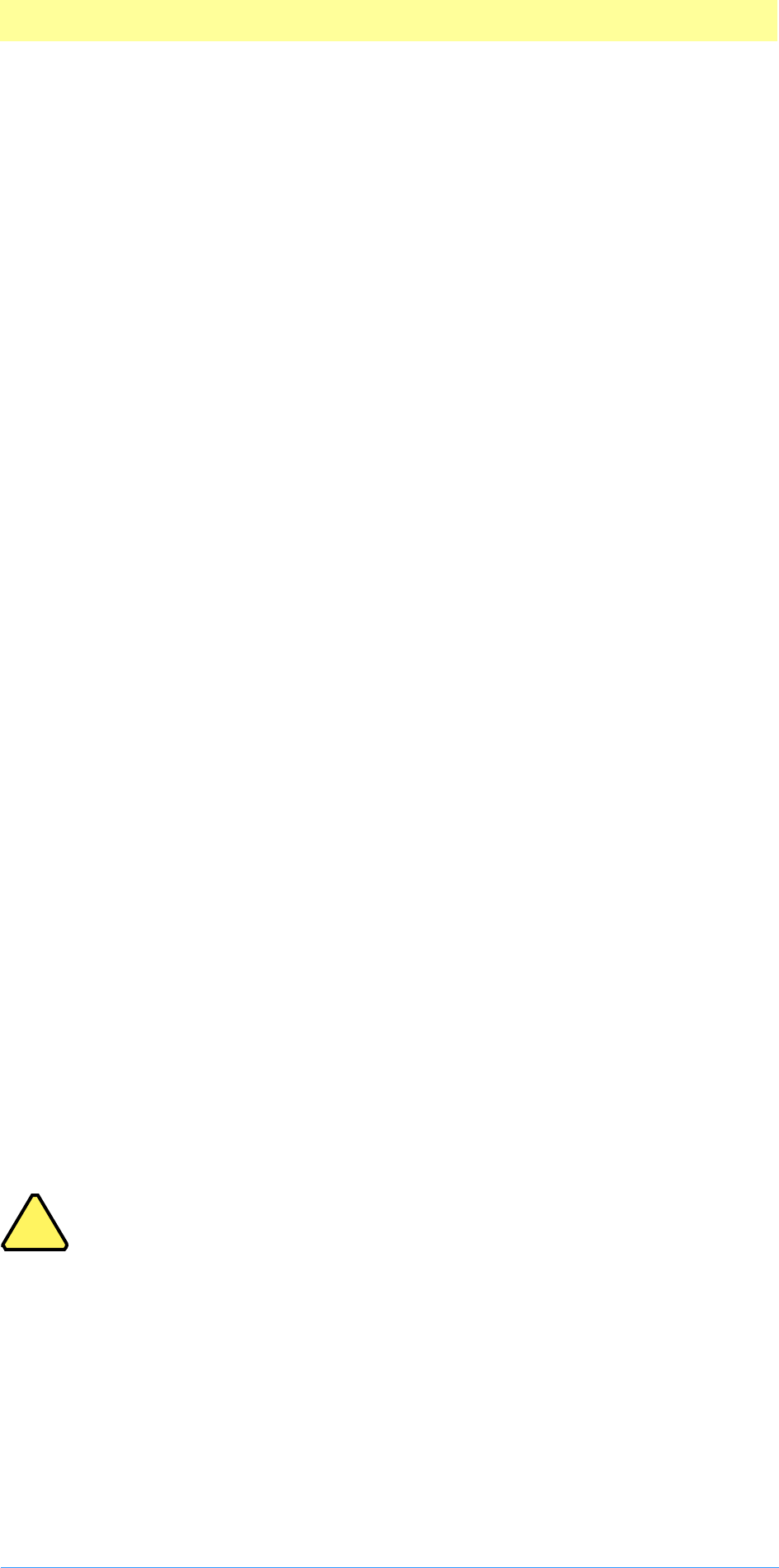
8. Filter Modules
Adobe Photoshop API Guide 99
filterSelectorStart
At filterSelectorStart you should validate your parameters block, update
your parameters based on the passed scripting parameters, and show your
user interface, if requested. Then drop into your processing routine.
advanceState and filterSelectorStart
If you’re using AdvanceState, the core of your filter may occur in this
routine. Once done processing, set inRect=outRect=maskRect=NULL.
If you are not using AdvanceState, then you should initialize your
processing and set-up the first chunk of image to be manipulated in
filterSelectorContinue.
inRect, outRect & maskRect see also BigDocumentStruct
Your plug–in should set inRect and outRect (and maskRect, if it is using the
selection mask) to request the first areas of the image to work on.
If at all possible, you should process the image in pieces to minimize memory
requirements. Unless there is a lot of startup/shutdown overhead on each
call (for example, communicating with an external DSP), tiling the image
with rectangles measuring 64x64 to 128x128 seems to work fairly well.
Tiling, as opposed to row-oriented or column-oriented processing, also
seems to be more operable for multi-processors. Multi-processors take well
to spawning multiple separate threads, each processing a tile, but have a
hard time (if at all) with rows or columns.
filterSelectorContinue
Your filterSelectorContinue handler is called repeatedly as long as at least one
of the inRect, outRect, or maskRect fields is not empty.
inData, outData & maskData
Your handler should process the data pointed by inData and outData (and
possibly maskData) and then update inRect and outRect (and maskRect, if
using the selection mask) to request the next area of the image to process.
filterSelectorFinish
This call allows the plug–in to clean up after a filtering operation. This call is
made if and only if the filterSelectorStart handler returns without
error, even if the filterSelectorContinue routine returns an error.
If Photoshop detects Command–period in the Mac OS or Escape in Windows
between calls to the filterSelectorContinue routine, it will call the
filterSelectorFinish routine.
Note: Be careful processing user-cancel events during
filterSelectorContinue. Normally your plug-in would be
expecting another filterSelectorContinue call. If the user cancels,
the next call will be filterSelectorFinish, not
filterSelectorContinue!
Scripting at filterSelectorFinish
If your plug-in is scripting-aware and you’ve changed any initial parameters,
you should pass a complete descriptor back to the scripting system in the
PIDescriptorParameters structure.
Behavior and caveats
If filterSelectorStart succeeds, then Photoshop guarantees that
filterSelectorFinish will be called.
!
!
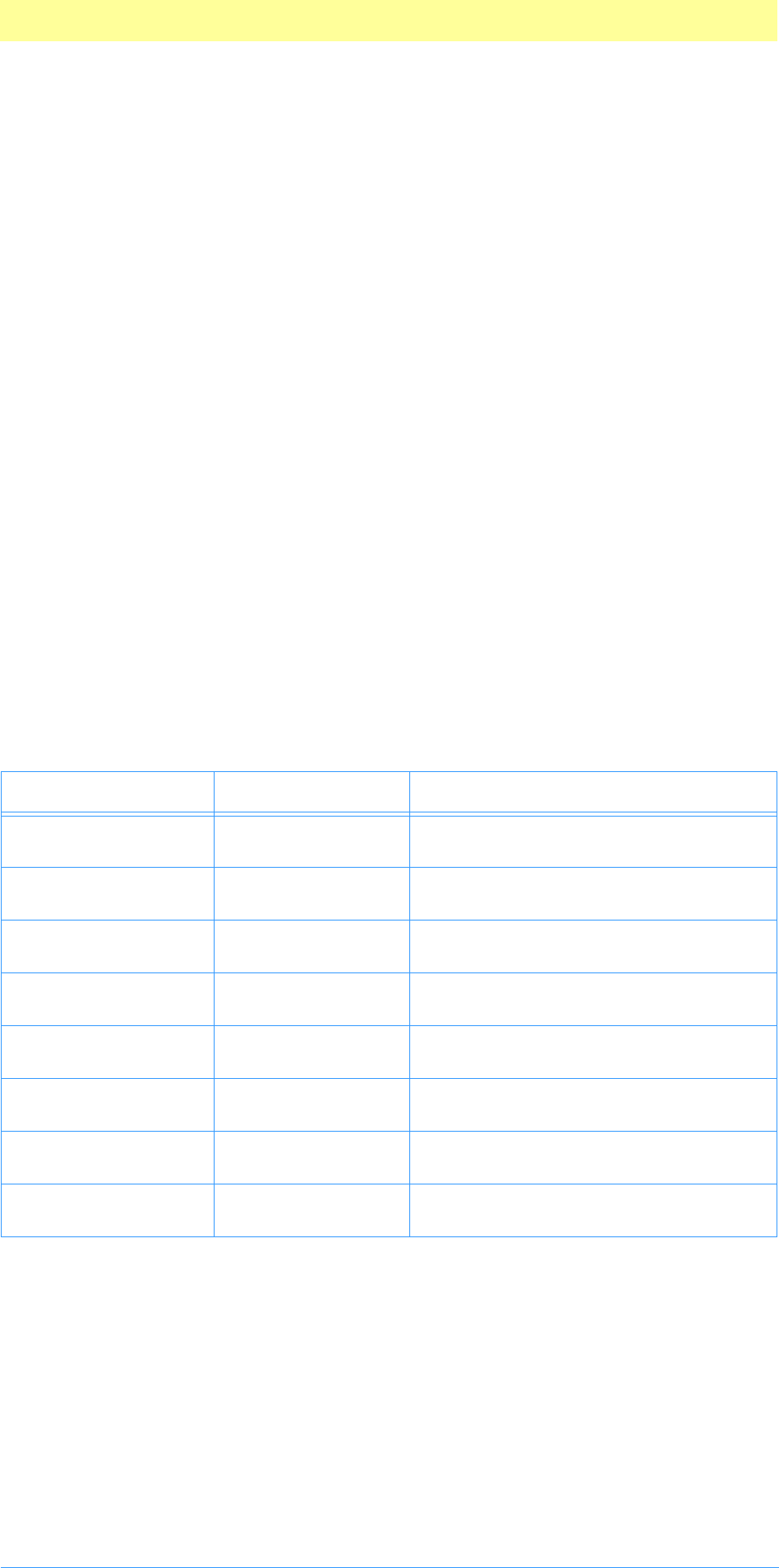
8. Filter Modules
Adobe Photoshop API Guide 100
Photoshop may call filterSelectorFinish instead of
filterSelectorContinue if it detects a need to terminate while fulfilling a
request.
advanceState may be called from either filterSelectorStart or
filterSelectorContinue and will drive Photoshop through the buffer set
up code. If the rectangles are empty, the buffers will simply be cleared.
Termination is reported as userCanceledErr in the result from the
advanceState call.
Error return values
The plug–in module may return standard operating system error codes, or
report its own errors, in which case it can return any positive integer. These
errors and more detail is available in Examples/CIncludes/PIFilter.h.
#define filterBadParameters –30100 // a problem with the interface
#define filterBadMode –30101 // a module doesn’t support <mode> images
Big Document support
Photoshop CS (8.0) allows editing of documents beyond the 30,000 by 30,000
pixel limit in earlier versions. A new structure BigDocumentStruct was added
to the FilterRecord to support this. This structure deprecates imageSize,
filterRect, inRect, outRect, maskRect, floatCoord and wholeSize.
Table 6–2: BigDocumentStruct
Type Field Description
int32 PluginUsing32BitCoo
rdinates
set to nonzero by the plugin if it si using
the 32 bit fileds
VPoint imageSize32 Size of the image in 32 bit coordinates,
repleces imageSize
VRect filterRect32 Rectangle to filter in 32 bit coordinates
replaces filterRect
VRect inRect32 Requested input rectangle in 32 bit coor-
dinates replaces inRect
VRect outRect32 Requested output rectangle in 32 bit
coordinates replaces outRect
VRect maskRect32 Requested mask rectangle in 32 bit coor-
dinates replaces maskRect
VPoint floatCoord32 Top left coordinate of selection in 32 bit
coordinates replaces floatCoord
VPoint wholeSize32 Size of image the selection is over in 32
bit coordinates replaces wholeSize
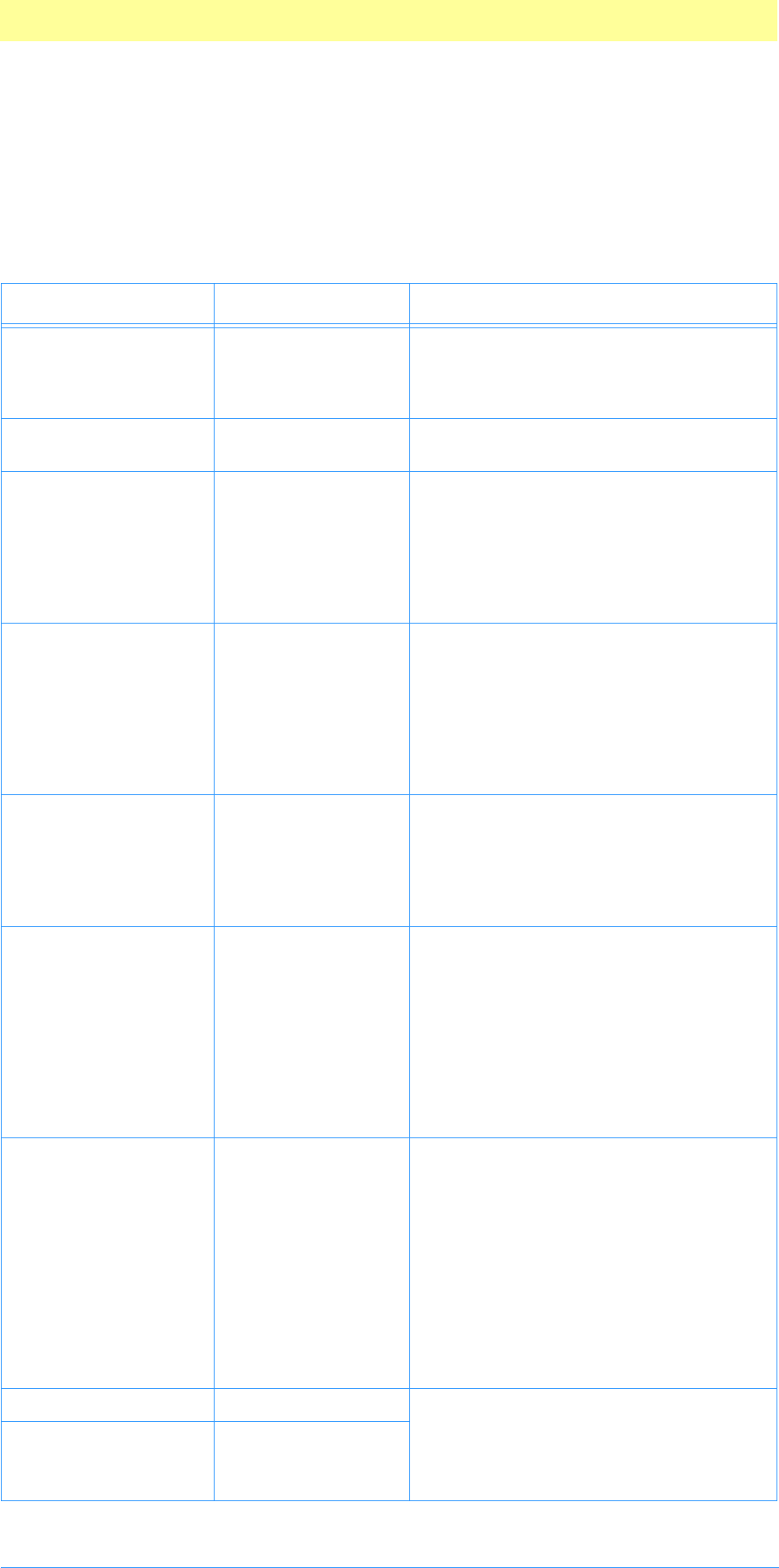
8. Filter Modules
Adobe Photoshop API Guide 101
The Filter parameter block
The pluginParamBlock parameter passed to your plug–in module’s entry
point contains a pointer to a FilterRecord structure with the following
fields. This structure is declared in PIFilter.h.
Table 6–3: FilterRecord structure
Type Field Description
int32 serialNumber This field contains Adobe Photoshop’s
serial number. Your plug–in module can
use this value for copy protection, if
desired.
TestAbortProc abortProc This field contains a pointer to the Test-
Abort callback documented in chapter 3.
ProgressProc progressProc This field contains a pointer to the
UpdateProgress callback documented
in chapter 3. This procedure should only
be called during the actual main opera-
tion of the plug–in, not during long
operations during the preliminary user
interface such as building a preview.
Handle parameters Photoshop initializes this handle to NULL
at startup. If your plug–in filter has any
parameters that the user can set, you
should allocate a relocatable block in
your
filterSelectorParameters handler,
store the parameters in the block, and
store the block’s handle in this field.
Point imageSize The image’s width, imageSize.h, and
height, imageSize.v, in pixels. If the
selection is floating, this field instead
holds the size of the floating selection.
See imageSize32 below for large docu-
ment support.
int16 planes For version 4+ filters, this field contains
the total number of active planes in the
image, including alpha channels. The
image mode should be determined by
looking at imageMode. For version 0-3
filters, this field will be equal to 3 if fil-
tering the RGB channel of an RGB color
image, or 4 if filtering the CMYK channel
of a CMYK color image. Otherwise it will
be equal to 1.
Rect filterRect The area of the image to be filtered. This
is the bounding box of the selection, or if
there is no selection, the bounding box
of the image. If the selection is not a per-
fect rectangle, Photoshop automatically
masks the changes to the area actually
selected (unless the plug–in turns off this
feature using autoMask). This allows
most filters to ignore the selection mask,
and still operate correctly. See
filterRect32 below for large document
support.
RGBColor background The current background and foreground
colors. If planes is equal to 1, these will
have already been converted to mono-
chrome. (Obsolete: Use backColor and
foreColor.)
RGBColor foreground
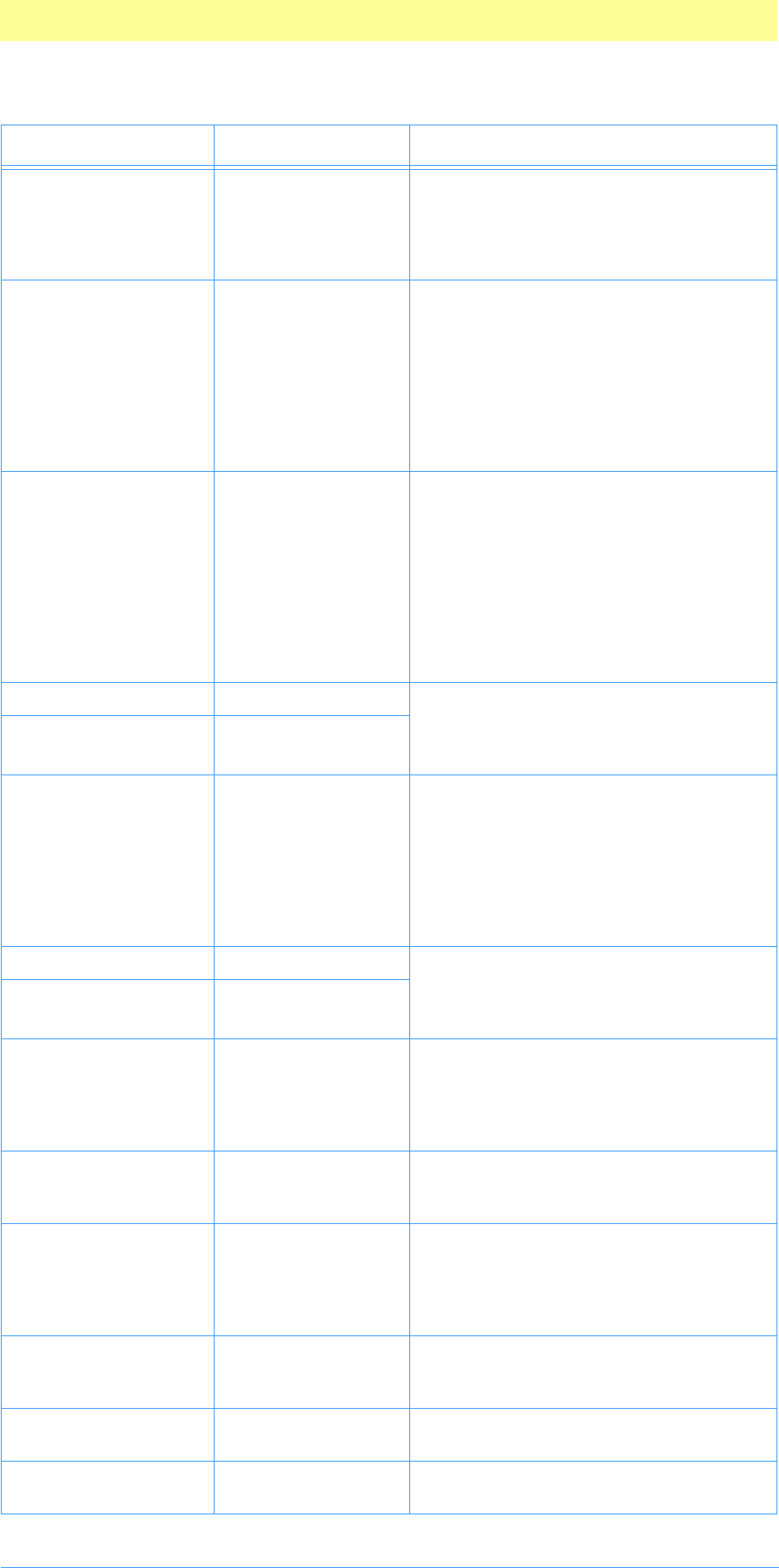
8. Filter Modules
Adobe Photoshop API Guide 102
int32 maxSpace This lets the plug–in know the maximum
number of bytes of information it can
expect to be able to access at once (input
area size + output area size + mask area
size + bufferSpace).
int32 bufferSpace If the plug–in is planning on allocating
any large internal buffers or tables, it
should set this field during the
filterSelectorPrepare call to the
number of bytes it is planning to allo-
cate. Photoshop will then try to free up
the requested amount of space before
calling the
filterSelectorStart routine.
Rect inRect Set this field in your filterSelector-
Start and filterSelectorContinue
handlers to request access to an area of
the input image. The area requested
must be a subset of the image’s bound-
ing rectangle. After the entire filter-
Rect has been filtered, this field should
be set to an empty rectangle.See
inRect32 below for large document sup-
port.
int16 inLoPlane Your filterSelectorStart and
filterSelectorContinue handlers
should set these fields to the first and
last input planes to process next.
int16 inHiPlane
Rect outRect Your plug–in should set this field in its
filterSelectorStart and
filterSelectorContinue handlers to
request access to an area of the output
image. The area requested must be a
subset of filterRect. After the entire
filterRect has been filtered, this field
should be set to an empty rectangle.
int16 outLoPlane Your filterSelectorStart and
filterSelectorContinue handlers
should set these fields to the first and
last output planes to process next.
int16 outHiPlane
void * inData This field contains a pointer to the
requested input image data. If more than
one plane has been requested
(inLoPlane¦inHiPlane), the data is
interleaved.
int32 inRowBytes The offset between rows of the input
image data. There may or may not be
pad bytes at the end of each row.
void * outData This field contains a pointer to the
requested output image data. If more
than one plane has been requested
(outLoPlane¦outHiPlane), the data is
interleaved.
int32 outRowBytes The offset between rows of the output
image data. There may or may not be
pad bytes at the end of each row.
Boolean isFloating This field is set TRUE if and only if the
selection is floating.
Boolean haveMask This field is set TRUE if and only if a non–
rectangular area has been selected.
Table 6–3: FilterRecord structure (Continued)
Type Field Description
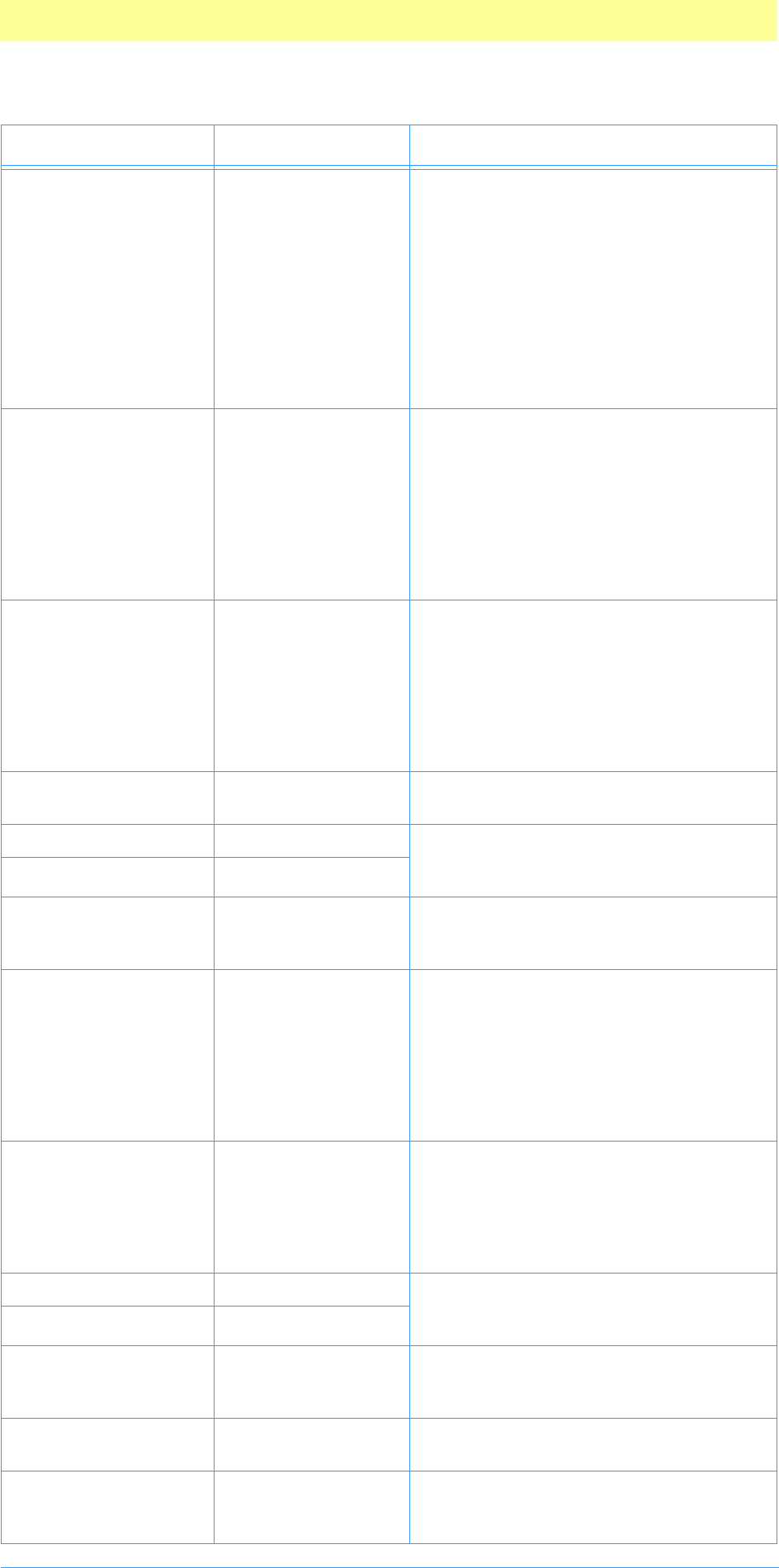
8. Filter Modules
Adobe Photoshop API Guide 103
Boolean autoMask By default, Photoshop automatically
masks any changes to the area actually
selected. If isFloating=FALSE, and
haveMask=TRUE, your plug–in can turn
off this feature by setting this field to
FALSE. It can then perform its own
masking.
If you have set the PiPL bit
writesOutsideSelection, this will
always be FALSE and you must supply
your own mask, if you want one.
Rect maskRect If haveMask=TRUE, and your plug–in
needs access to the selection mask, your
should set this field in your filterSe-
lectorStart and filterSelector-
Continue handlers to request access to
an area of the selection mask. The
requested area must be a subset of fil-
terRect. This field is ignored if there is
no selection mask.
void * maskData A pointer to the requested mask data.
The data is in the form of an array of
bytes, one byte per pixel of the selected
area. The bytes range from (0...255),
where 0=no mask (selected) and
255=masked (not selected). Use
maskRowBytes to iterate over the scan
lines of the mask.
int32 maskRowBytes The offset between rows of the mask
data.
FilterColor backColor The current background and foreground
colors, in the color space native to the
image.
FilterColor foreColor
OSType hostSig The plug–in host provides its signature to
your plug–in module in this field. Photo-
shop’s signature is 8BIM.
HostProc hostProc If not NULL, this field contains a pointer
to a host–defined callback procedure
that can do anything the host wishes.
Plug–ins should verify hostSig before
calling this procedure. This provides a
mechanism for hosts to extend the plug–
in interface to support application spe-
cific features.
int16 imageMode The mode of the image being filtered
(Gray Scale, RGB Color, etc.). See PIFil-
ter.h for values. Your filterSelec-
torStart handler should return
filterBadMode if it is unable to process
this mode of image.
Fixed imageHRes The image’s horizontal and vertical reso-
lution in terms of pixels per inch. These
are fixed point numbers (16.16).
Fixed imageVRes
Point floatCoord The coordinate of the top–left corner of
the selection in the main image’s coordi-
nate space.
Point wholeSize The size in pixels of the entire main
image.
PlugInMonitor monitor This field contains the monitor setup
information for the host. See Appendix
A.
Table 6–3: FilterRecord structure (Continued)
Type Field Description
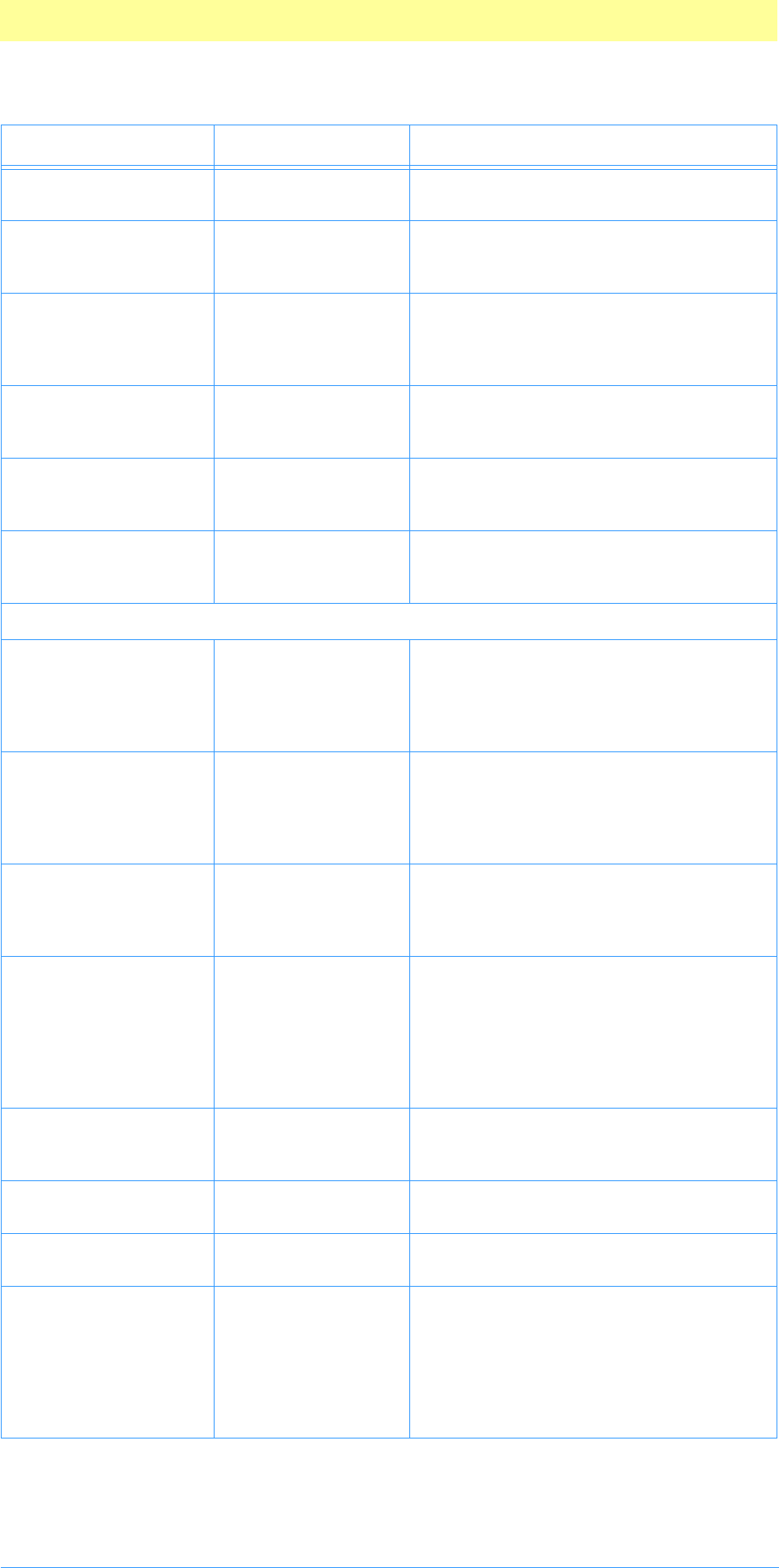
8. Filter Modules
Adobe Photoshop API Guide 104
void * platformData This field contains a pointer to platform
specific data. Not used under Mac OS.
BufferProcs * bufferProcs This field contains a pointer to the Buffer
suite if it is supported by the host, other-
wise NULL. See chapter 3.
ResourceProcs *resourceProcs This field contains a pointer to the
Pseudo–Resource suite if it is supported
by the host, otherwise NULL. See chapter
3.
ProcessEventProc processEvent This field contains a pointer to the
ProcessEvent callback. It contains NULL
if not supported. See chapter 3.
DisplayPixelsProc displayPixels This field contains a pointer to the Dis-
playPixels callback. It contains NULL
not supported. See chapter 3.
HandleProcs * handleProcs This field contains a pointer to the Han-
dle callback suite if it is supported by the
host, otherwise NULL. See chapter 3.
These fields are new since version 3.0 of Adobe Photoshop.
Boolean supportsDummyPlanes Does the host support the plug–in
requesting non–existent planes? (see
dummyplane fields, below) This field is
set by the host to indicate whether it
respects the dummy planes fields.
Boolean supportsAlternateLayouts Does the host support data layouts other
than rows of columns of planes? This
field is set by the plug–in host to indicate
whether it respects the wantLayout
field.
int16 wantLayout The desired layout for the data. See
PIGeneral.h. The plug–in host only
looks at this field if it has also set
supportsAlternateLayouts.
int16 filterCase The type of data being filtered. Flat,
floating, layer with editable transpar-
ency, layer with preserved transparency,
with and without a selection. A zero
indicates that the host did not set this
field, and the plug-in should look at
haveMask and isFloating.
int16 dummyPlaneValue The value to store into any dummy
planes. 0..255 = specific value. –1 = leave
undefined.
void * premiereHook At one time was used for Adobe Pre-
miere plug-in accessibility. Obsolete.
AdvanceStateProc advanceState The AdvanceState callback. See chapter
3.
Boolean supportsAbsolute Does the host support absolute channel
indexing? Absolute channel indexing
ignores visiblity concerns and numbers
the channels from zero starting with the
first composite channel. If existing, trans-
parency follows, followed by any layer
masks, then alpha channels.
Table 6–3: FilterRecord structure (Continued)
Type Field Description
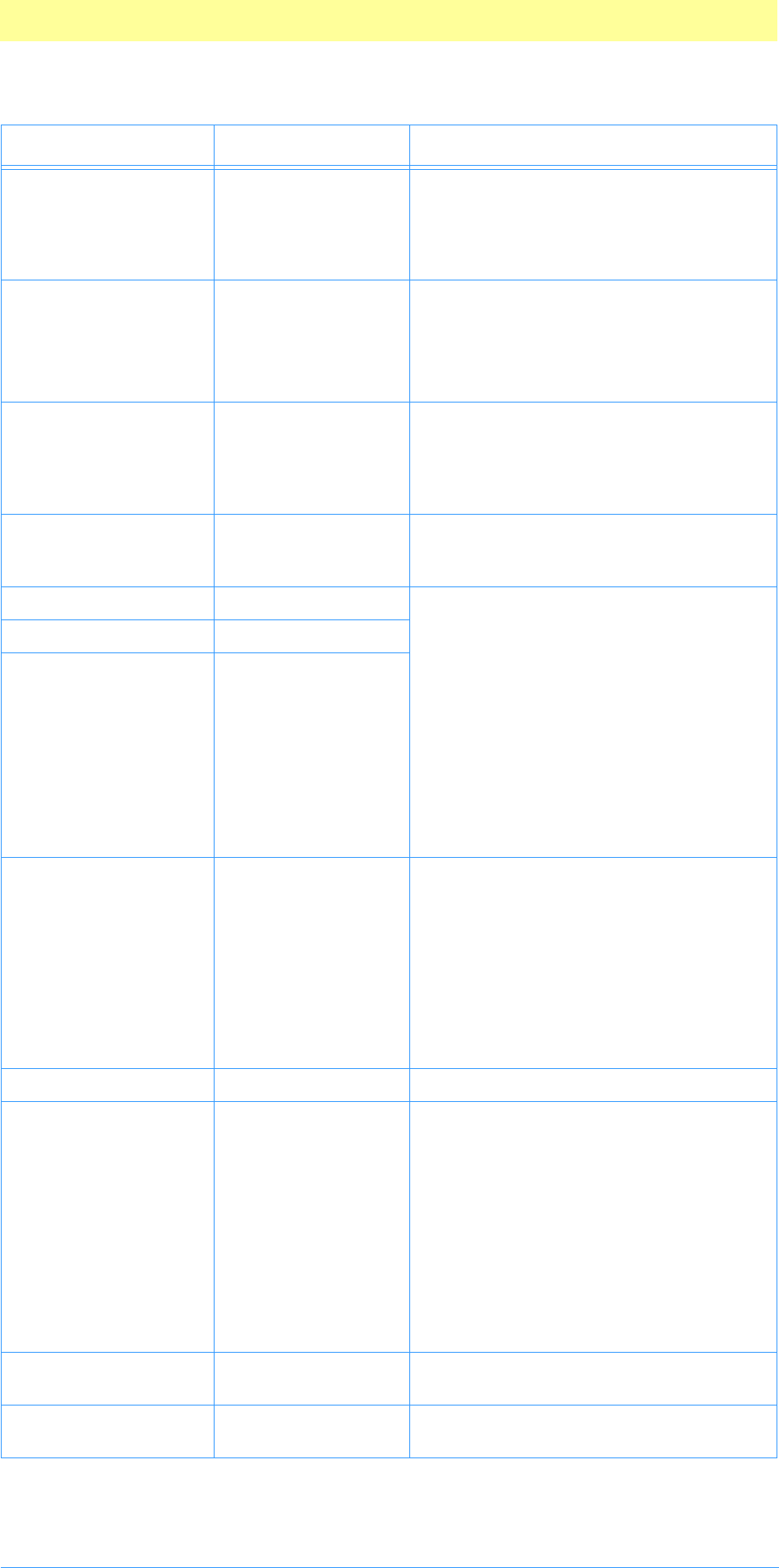
8. Filter Modules
Adobe Photoshop API Guide 105
Boolean wantsAbsolute Enable absolute channel indexing for the
input. This is only useful if
supportsAbsolute=TRUE. Absolute
indexing is useful for things like access-
ing alpha channels.
GetPropertyProc getProperty The GetProperty callback.
This direct callback pointer has been
superceded by the Property callback
suite, but is maintained here for back-
wards compatibility. See chapter 3.
Boolean cannotUndo If the filter makes a non–undoable
change, then setting this field will pre-
vent Photoshop from offering undo for
the filter. This is rarely needed and usu-
ally frustrates users.
Boolean supportsPadding Does the host support requests outside
the image area? If so, see padding fields
below.
int16 inputPadding The input, output, and mask can be
padded when loaded. The options for
padding include specifying a specific
value (0...255), specifying
plugInWantsEdgeReplication,
specifying that the data be left random
(plugInDoesNotWantPadding), or
requesting that an error be signaled for
an out of bounds request
(plugInWantsErrorOnBoundsExceptio
n). The error case is the default since
previous versions would have errored out
in this event.
int16 outputPadding
int16 maskPadding
char samplingSupport Does the host support non–1:1 sampling
of the input and mask? Photoshop 3.0.1+
supports integral sampling steps (it will
round up to get there). This is indicated
by the value
hostSupportsIntegralSampling.Futu
re versions may support non–integral
sampling steps. This will be indicated
with
hostSupportsFractionalSampling.
char reservedByte (for alignment)
Fixed inputRate The sampling rate for the input. The
effective input rectangle in normal sam-
pling coordinates is inRect * inpu-
tRate. For example, (inRect.top *
inputRate, inRect.left * inpu-
tRate, inRect.bottom * inputRate,
inRect.right * inputRate). inpu-
tRate is rounded to the nearest integer
in Photoshop 3.0.1+. Since the scaled
rectangle may exceed the real source
data, it is a good idea to set some sort of
padding for the input as well.
Fixed maskRate Like inputRate, but as applied to the
mask data.
ColorServicesProc colorServices Function pointer to access color services
routines. See chapter 3.
Table 6–3: FilterRecord structure (Continued)
Type Field Description
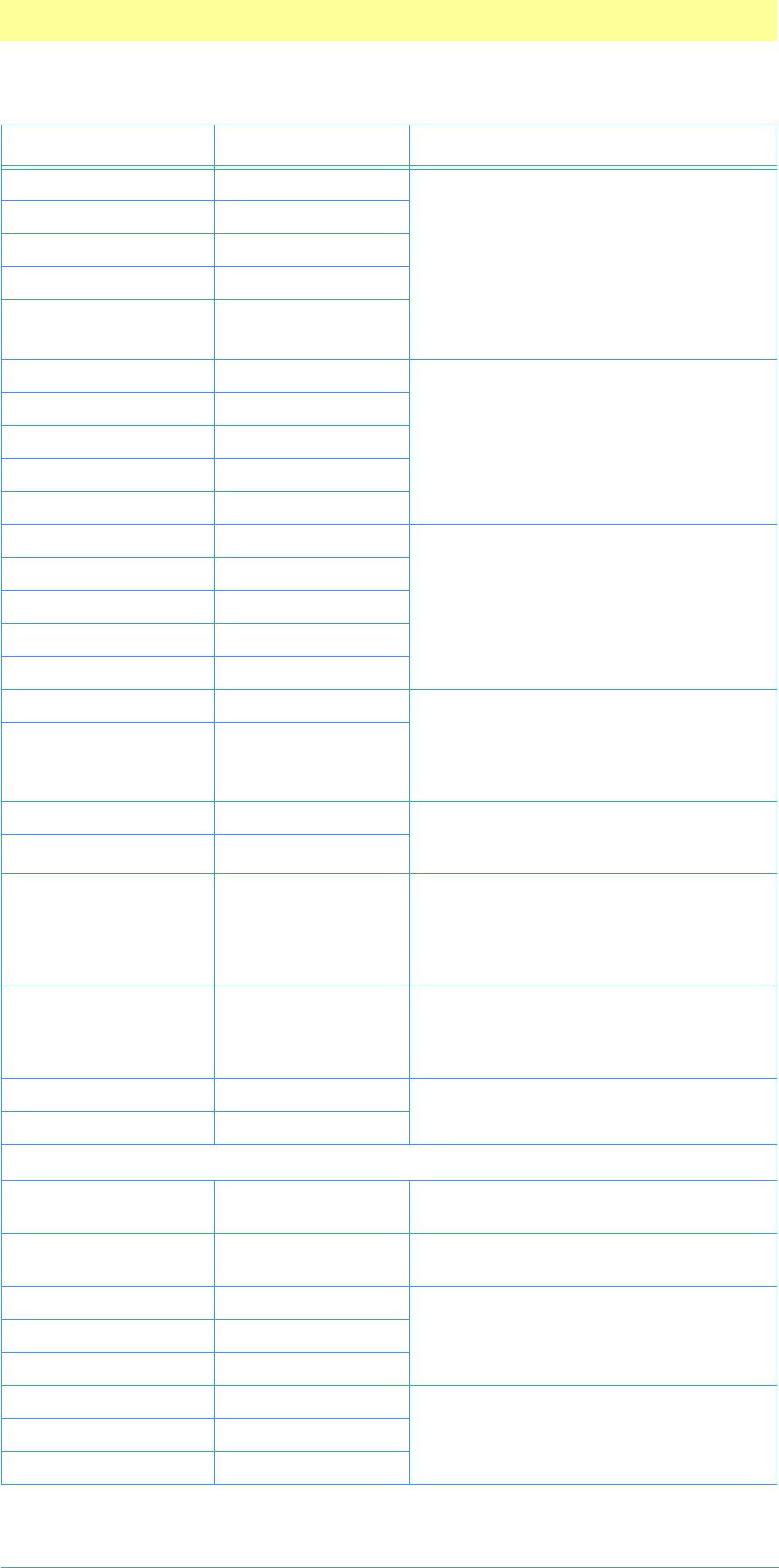
8. Filter Modules
Adobe Photoshop API Guide 106
int16 inLayerPlanes The number of planes (channels) in each
category for the input data. This is the
order in which the planes are presented
to the plug–in and as such gives the
structure of the input data. The inverted
layer masks are ones where 0 = fully visi-
ble and 255 = completely hidden. If these
are all zero, then the plug–in should
assume the host has not set them.
int16 inTransparencyMask
int16 inLayerMasks
int16 inInvertedLayerMasks
int16 inNonLayerPlanes
int16 outLayerPlanes The structure of the output data. This
will be a prefix of the input planes. For
example, in the protected transparency
case, the input can contain a transpar-
ency mask and a layer mask while the
output will contain just the layerPlanes.
int16 outTransparencyMask
int16 outLayerMasks
int16 outInvertedLayerMasks
int16 outNonLayerPlanes
int16 absLayerPlanes The host sets these as the structure of
the input data when wantsAbso-
lute=TRUE.
int16 absTransparencyMask
int16 absLayerMasks
int16 absInvertedLayerMasks
int16 absNonLayerPlanes
int16 inPreDummyPlanes The number of extra planes before and
after the input data. This is only avail-
able if supportsDummyChannels=TRUE.
This is used for things like forcing RGB
data to appear as RGBA.
int16 inPostDummyPlanes
int16 outPreDummyPlanes Like inPreDummyPlanes and
inPostDummyPlanes, except it applies
to the output data.
int16 outPostDummyPlanes
int32 inColumnBytes The step from column to column in the
input. If using the layout options, this
value may change from being equal to
the number of planes. If zero, assume the
host has not set it.
int32 inPlaneBytes The step from plane to plane in the
input. Normally 1, but this changes if the
plug–in uses the layout options. If zero,
assume the host has not set it.
int32 outColumnBytes The output equivalent of inColumn-
Bytes and inPlaneBytes.
int32 outPlaneBytes
These fields are new since version 3.0.4 of Adobe Photoshop.
ImageServicesProcs * imageServicesProcs This is a pointer to the Image Services
callback suite. See chapter 3.
PropertyProcs * propertyProcs This is a pointer to the Property callback
suite. See chapter 3.
int16 inTileHeight The host will set the tiling for the input.
Best to work at this size, if possible.
int16 inTileWidth
Point inTileOrigin
int16 absTileHeight The host will set the tiling for the abso-
lute data. Best to work at this size, if
possible.
int16 absTileWidth
Point absTileOrigin
Table 6–3: FilterRecord structure (Continued)
Type Field Description
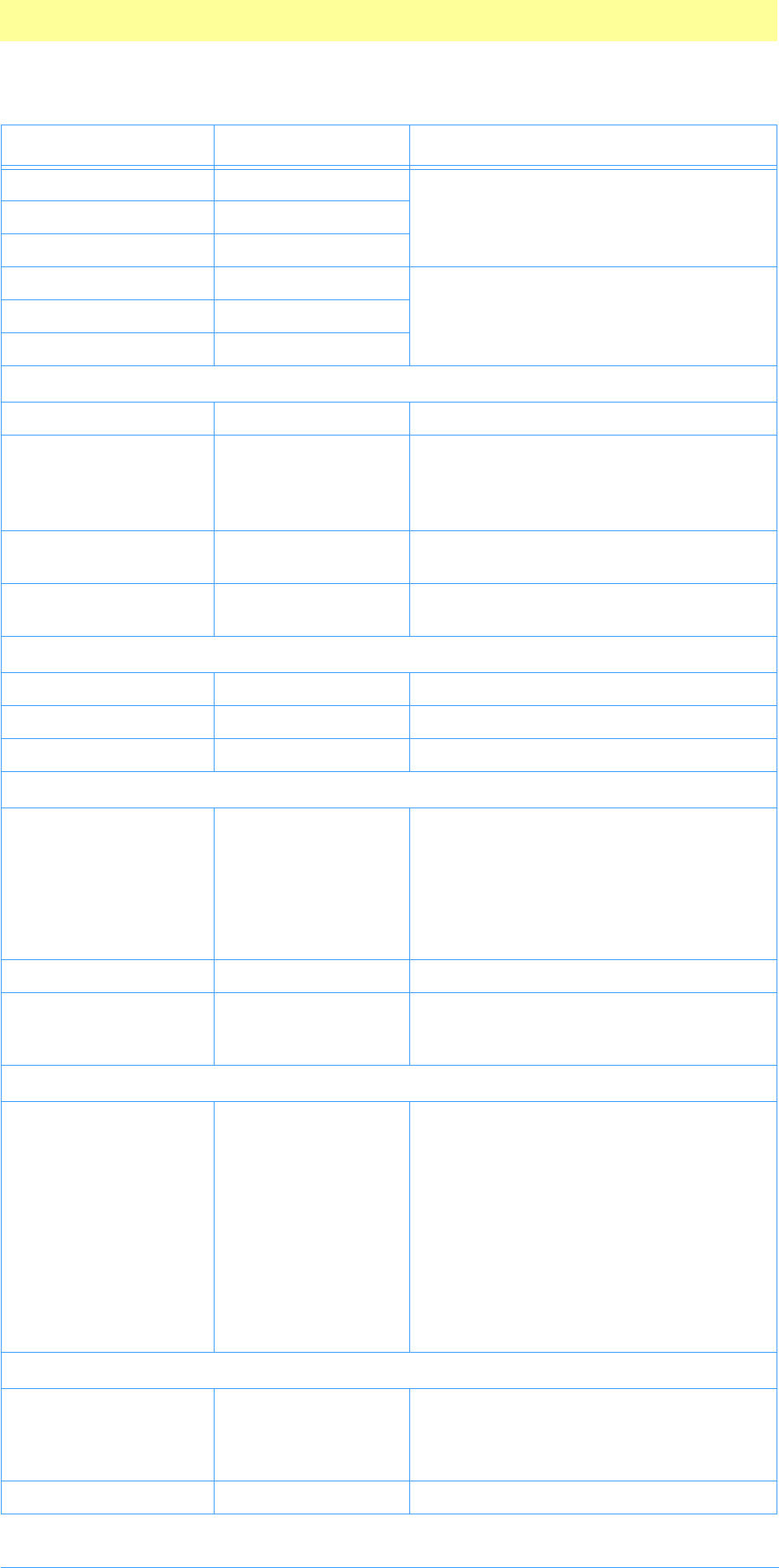
8. Filter Modules
Adobe Photoshop API Guide 107
int16 outTileHeight The host will set the tiling for the out-
put. Best to work at this size, if possible.
int16 outTileWidth
Point outTileOrigin
int16 maskTileHeight The host will set the tiling for the mask.
Best to work at this size, if possible.
int16 maskTileWidth
Point maskTileOrigin
These fields are new since version 4.0 of Adobe Photoshop.
PIDescriptorParameters * descriptorParameters Descriptor callback suite. See chapter 3.
Str 255 * errorString If you return with result=errReportS-
tring then whatever string you store
here will be displayed as: “Cannot com-
plete operation because string”.
ChannelPortProcs * channelPortProcs Channel Ports callback suite. See chapter
3.
ReadImageDocumentDesc * documentInfo Suite for passing pixels through channel
ports.
These fields are new since version 5.0 of Adobe Photoshop.
SPBasicSuite * sSPBasic PICA basic suite.
void * plugInRef Plugin reference used by PICA.
int32 depth Bit depth per channel (1,8,16).
These fields are new since version 6.0 of Adobe Photoshop.
Handle iCCprofileData Handle containing the ICC profile for the
image. (NULL if none) Photoshop allo-
cates the handle using Photoshop's han-
dle suite. The handle is unlocked while
calling the plug-in. The handle will be
valid from Start to Finish. Photoshop will
free the handle after Finish.
int32 iCCprofileSize size of profile
int32 canUseICCProfiles non-zero if the host can export ICC pro-
files. If this is zero, you'd better not set
or dereference iCCprofileData.
These fields are new since version 7.0 of Adobe Photoshop.
int32 hasImageScrap No-zero if Photoshop has image scrap.
Plug-in can ask for the exporting of
image scrap by setting the PiPL resource,
WantsScrap. The document info for the
image scrap will be chained right behind
the targeted document pointed by the
documentInfo field. hasScrap will be set
to indicate if the image scrap is available.
A plug-in can use it to tell whether Pho-
toshop failed to export the scrap because
some unknown reasons or there is no
scrap at all.
These fields are new since version CS (8.0) of Adobe Photoshop.
BigDocumentStruct * bigDocumentData support for documents larger than
30,000 pixels NULL if host does not sup-
port big documents see definition of Big-
DocumentStruct
char[46] reserved Reserved for future use. Set to zero.
Table 6–3: FilterRecord structure (Continued)
Type Field Description
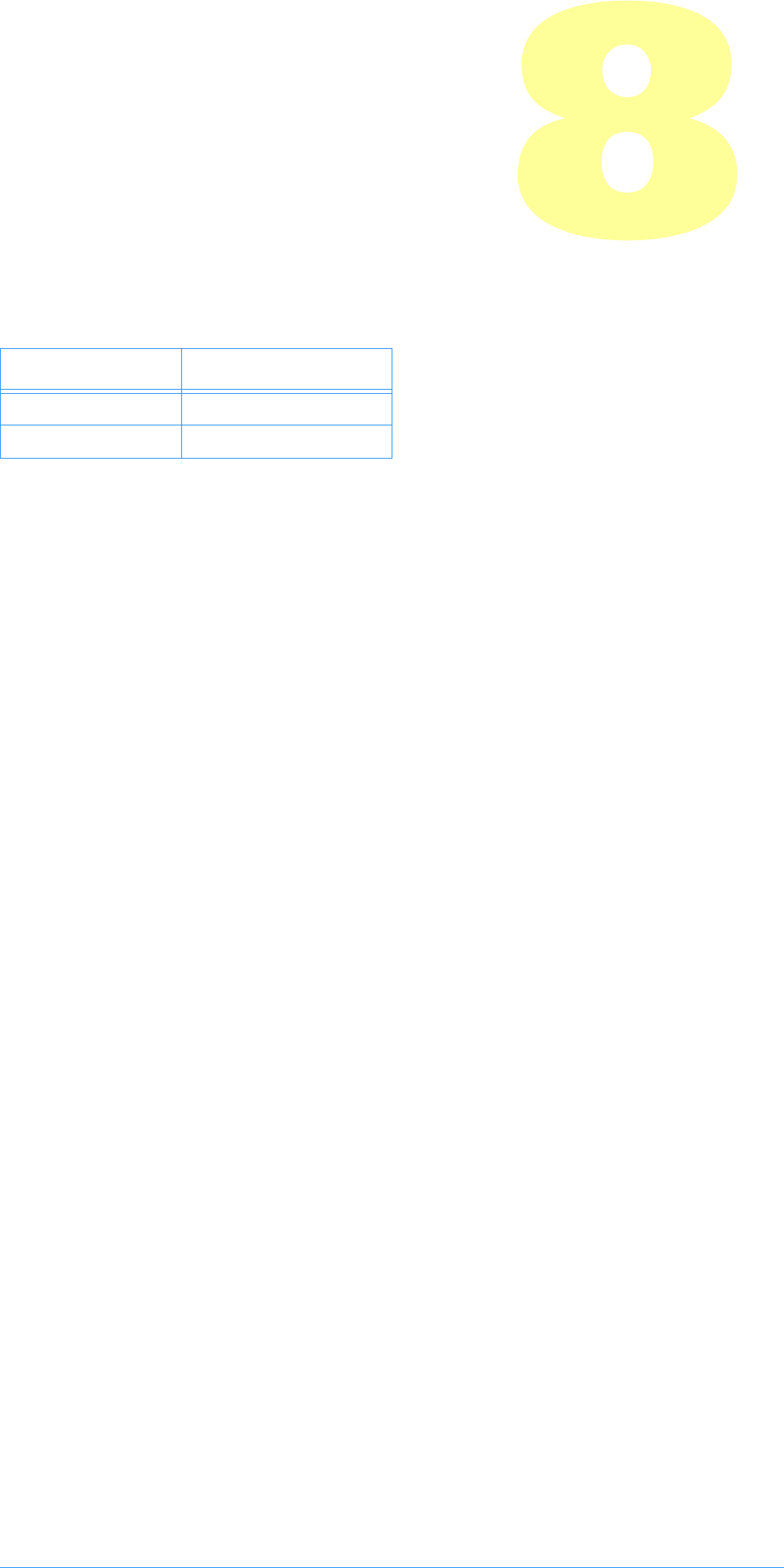
Adobe Photoshop API Guide 108
10. Selection Modules
Selection plug-in modules modify the pixels and paths selected, and are
accessed under the Selection menu.
SampleCode/Selection/Selectorama
Selectorama is a sample selection plug–in which demonstrates pixel selection
based on certain criteria.
SampleCode/Selection/Shape
Shape is a sample selection plug–in which demonstrates creating paths.
Table 7–1: Selection file types
OS Filetype/extension
Mac OS 8BSM
Windows .8BS
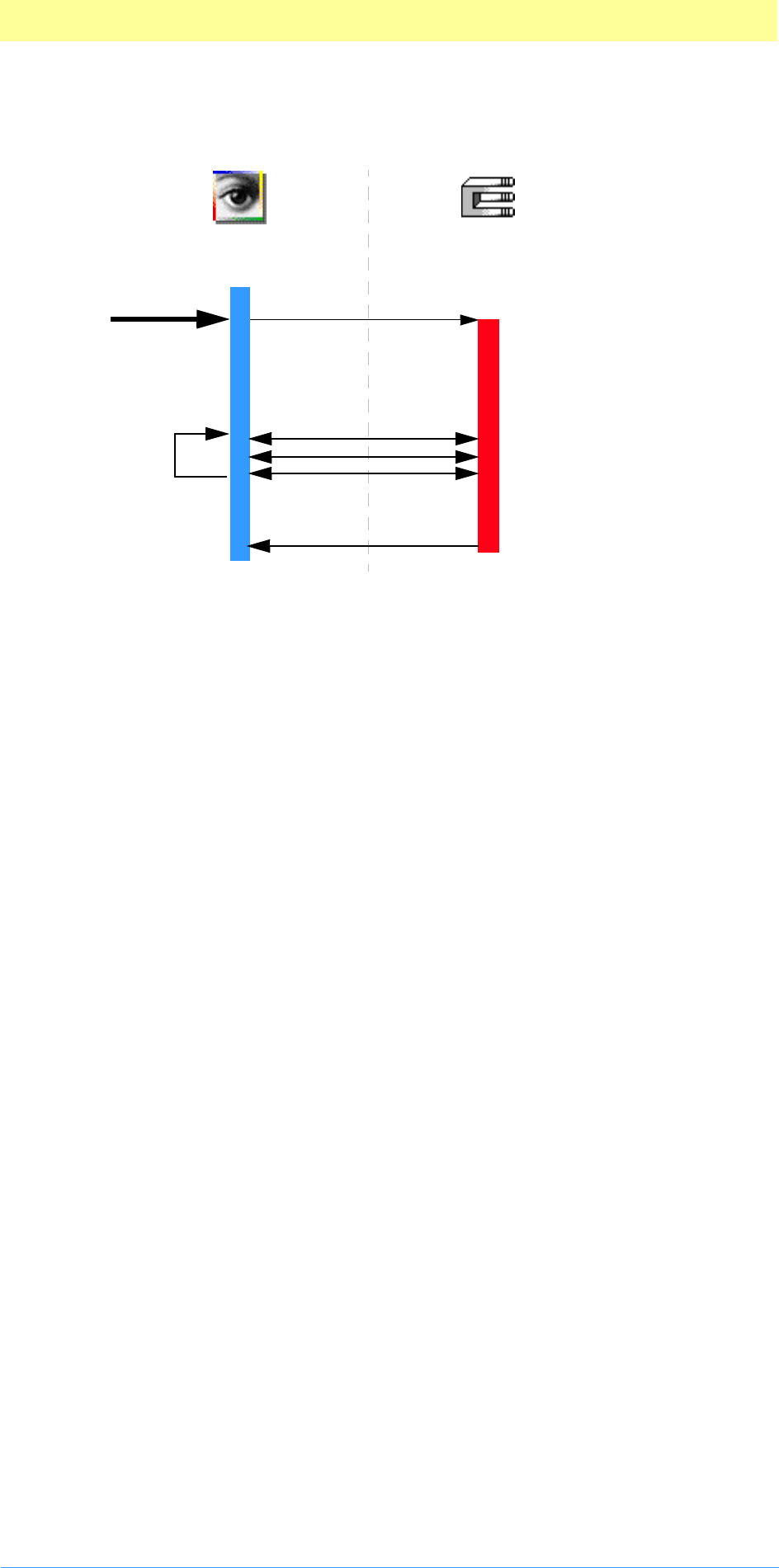
10. Selection Modules
Adobe Photoshop API Guide 109
Calling sequence
When the user invokes a Selection plug–in by selecting its name from the
Plug-ins sub-menu of the Selection menu, Adobe Photoshop calls it once
with selectionSelectorExecute. The recommended sequence of actions
for your plug-in to take is described next.
selectionSelectorExecute
Unlike other plug-ins, a Selection Module only gets one execute call, and is
expected to do all the work during that call. However, it’s recommended you
use a similar process model:
1. Prompt for parameters
If the plug–in has any parameters that the user can set, it should prompt the
user and save the values.
Your plug–in should validate the contents of its playback parameters when it
starts processing if there is a danger of it crashing from bad parameters.
You may wish to design your plug-in so that you store default values or the
last used set of values in the plug-in’s Mac OS resource fork or a Windows
external file. This way, you can save preference settings for your plug–in that
will be consistent every time the host application runs. You may also use the
scripting system as a way to store your parameters. They will be passed to
you at selectionSelectorExecute, whether recording, playing back, or
neither.
2. Allocate memory
Use the Buffer and Handle Suites to allocate any extra memory needed for
your computations. See chapter 2 and 3 for a discussion on maxData and
bufferSpace.
3. Begin your main loop
Your plug–in should call readPixels to request the first areas of the image to
work on.
If at all possible, you should process the image in pieces to minimize memory
requirements. Unless there is a lot of startup/shutdown overhead on each
call (for example, communicating with an external DSP), tiling the image
with rectangles measuring 64x64 to 128x128 seems to work fairly well.
Selection
Command
selectionSelectorExecute
Calculate memory require-
ments; display user interface
for selection parameters (if
needed); allocate memory.
Loop until error or
data=NULL..
Clean up.
Done.
Process selection requirements
through channel ports.
Adobe Photoshop® Selection Plug-in
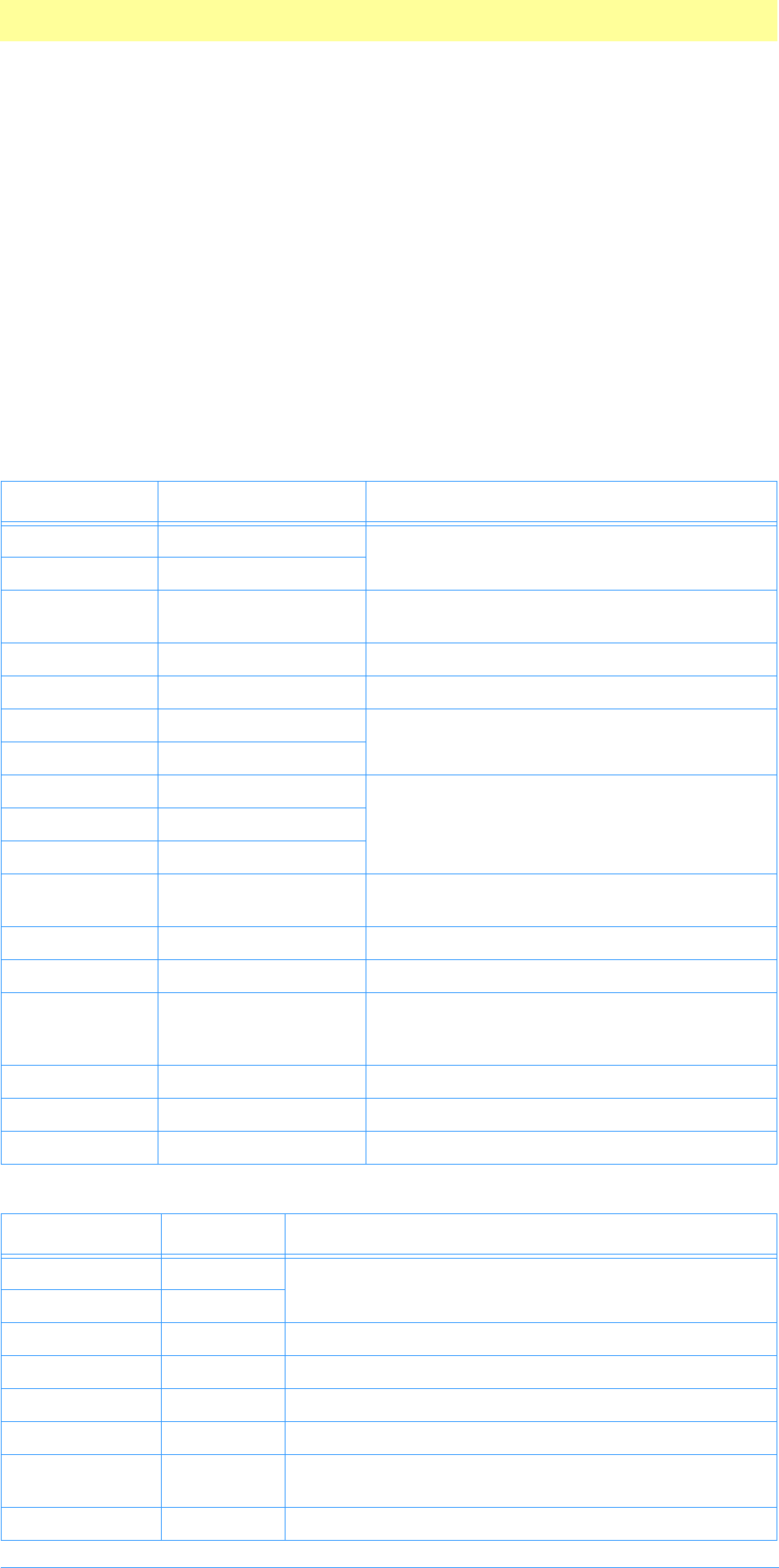
10. Selection Modules
Adobe Photoshop API Guide 110
4. Modify, write the results, continue until done.
Make your adjustments then call WriteBasePixels. Then continue looping until
you’ve implemented your entire selection or path.
5. Finish and clean up
Clean up after your operation. Dispose any handles you created, etc.
Behavior and caveats
No behavior or caveats to note as of suite version 1.
Channel Ports structures
These structures are used by the Channel Ports callback suite and Selection
modules.
Table 7–2: ReadImageDocumentDesc structure
Type Field Description
int32 minVersion Minimum and maximum version required to
interpret this record. Current min=max=0.
int32 maxVersion
int32 imageMode Color mode. See appendix A for valid image
modes.
int32 depth Default bit depth.
VRect bounds Document bounds.
Fixed hResolution Horizontal and vertical resolution.
Fixed vResolution
LookUpTable redLUT Color table for indexed color and duotone.
LookUpTable greenLUT
LookUpTable blueLUT
ReadChannelDesc * targetCompositeChannels Composite channels in the target layer. See
table 7–3.
ReadChannelDesc * targetTransparency Transparency channel for the target layer.
ReadChannelDesc * targetLayerMask Layer mask for the target layer.
ReadChannelDesc * mergedCompositeChannels Composite channels in the merged data.
Merged data is either merged layer data or
merged document data.
ReadChannelDesc * mergedTransparency Transparency channel for the merged data.
ReadChannelDesc * alphaChannels Alpha channels for masks.
ReadChannelDesc * selection Selection mask, if any.
Table 7–3: ReadChannelDesc structure
Type Field Description
int32 minVersion Minimum and maximum version required to interpret
this record. Current min=max=0.
int32 maxVersion
ReadChannelDesc * next Next descriptor in the list.
ChannelReadPort port Port to use for reading.
VRect bounds Channel data bounds.
int32 depth Horizontal and vertical resolution.
VPoint tileSize Size of the tiles set by the host. Use this if you can to
optimize to match the host’s memory scheme.
VPoint tileOrigin Origin of the tiles, set by the host.
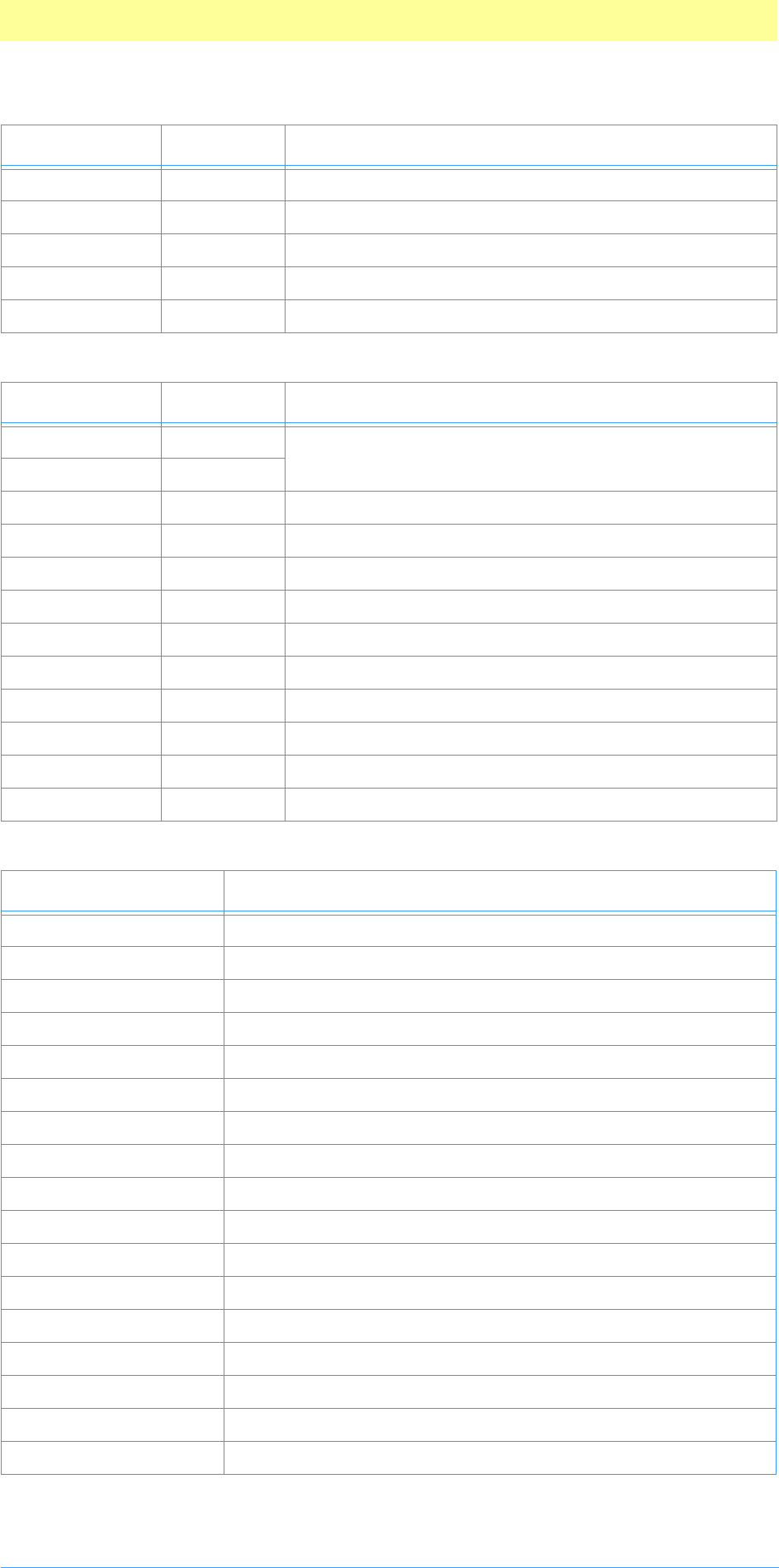
10. Selection Modules
Adobe Photoshop API Guide 111
Boolean target =TRUE if this is a target channel.
Boolean shown =TRUE if this channel is visible.
int16 channelType The channel type. See table 7–5.
void * contextInfo Pointer to additional info dependent on context.
const char * name Name of the channel.
Table 7–4: WriteChannelDesc structure
Type Field Description
int32 minVersion Minimum and maximum version required to interpret
this record. Current min=max=0.
int32 maxVersion
WriteChannelDesc * next Next descriptor in the list.
ChannelWritePort port Port to write to.
VRect bounds Channel data bounds.
int32 depth Horizontal and vertical resolution.
VPoint tileSize Size of the tiles.
VPoint tileOrigin Origin of the tiles.
int16 channelType The channel type. See table 7–5.
int16 padding Reserved. Defaults to zero.
void * contextInfo Pointer to additional info dependent on context.
const char * name Name of the channel.
Table 7–5: Channel types
Field Description
0=ctUnspecified Unspecified channel.
1=ctRed Red of RGB.
2=ctGreen Green of RGB.
3=ctBlue Blue of RGB.
4=ctCyan Cyan of CMYK.
5=ctMagenta Magenta of CMYK.
6=ctYellow Yellow of CMYK.
7=ctBlack Black of CMYK.
8=ctL L of LAB.
9=ctA A of LAB.
10=ctB B of LAB.
11=ctDuotone Duotone.
12=ctIndex Index.
13=ctBitmap Bitmap.
14=ctColorSelected Selected color.
15=ctColorProtected Protected color.
16=ctTransparency Transparent color.
Table 7–3: ReadChannelDesc structure (Continued)
Type Field Description
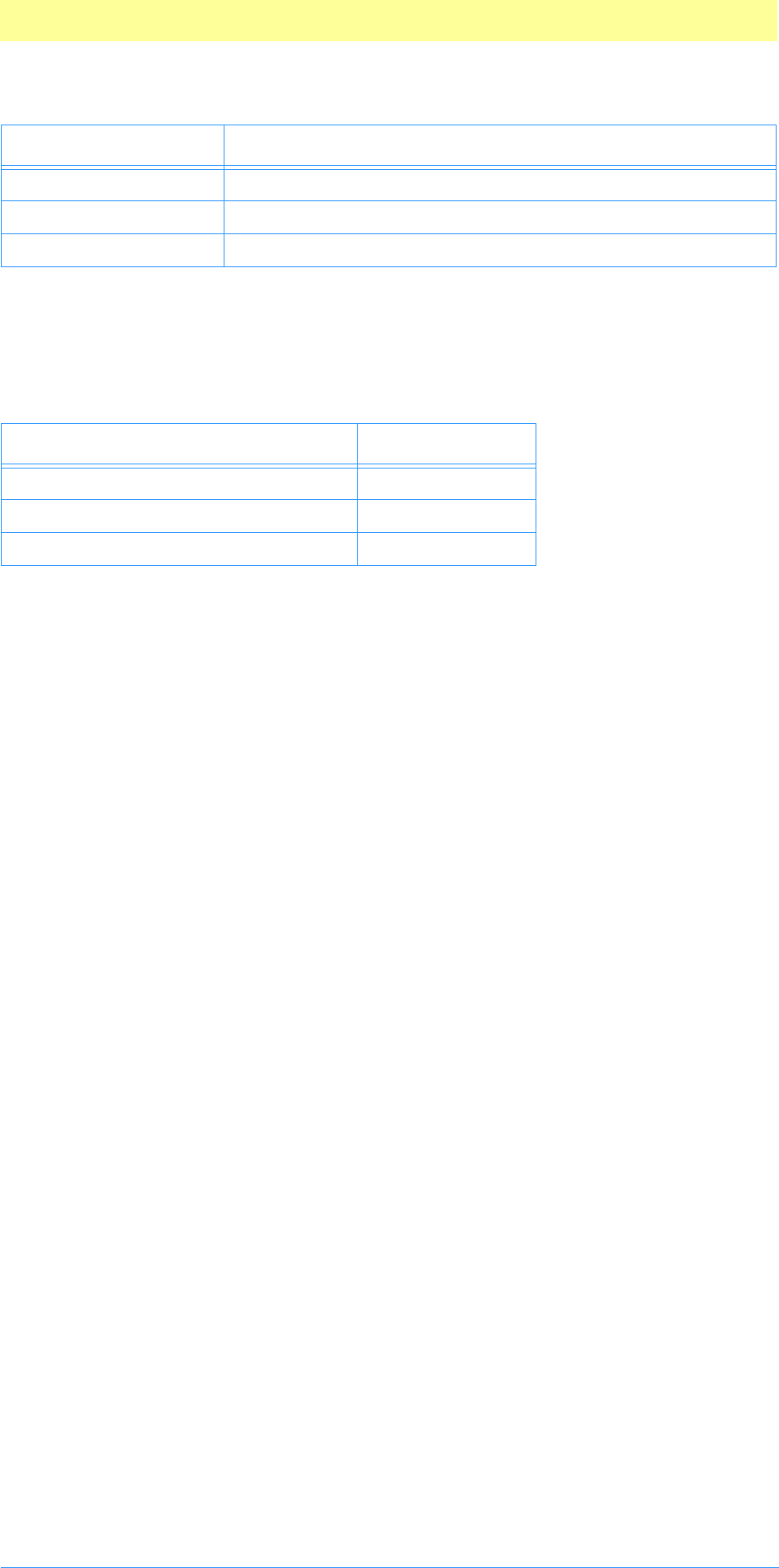
10. Selection Modules
Adobe Photoshop API Guide 112
Treatments and SupportedTreatments
The treatment field indicates what a selection module is returnning. The
supportedTreatments field is a mask indicating what the host supports.
Error return values
The plug–in module may return standard operating system error codes, or
report its own errors, in which case it can return any positive integer. These
errors and more detail is available in PISelection.h.
#define selectionBadParameters –30700 // a problem with the interface
#define selectionBadMode -30701 // module doesn’t support <mode> images
17=ctLayerMask Layer mask (alpha channel). White = transparent, Black = mask.
18=ctInvertedLayerMask Inverted layer mask (inverted alpha channel).
19=ctSelectionMask Mask/alpha for selection.
Table 7–6: Treatments and SupportedTreatments
Name Value
piSelMakeMask 0
piSelMakeWorkPath 1
piSelMakeLayer 2
Table 7–5: Channel types (Continued)
Field Description
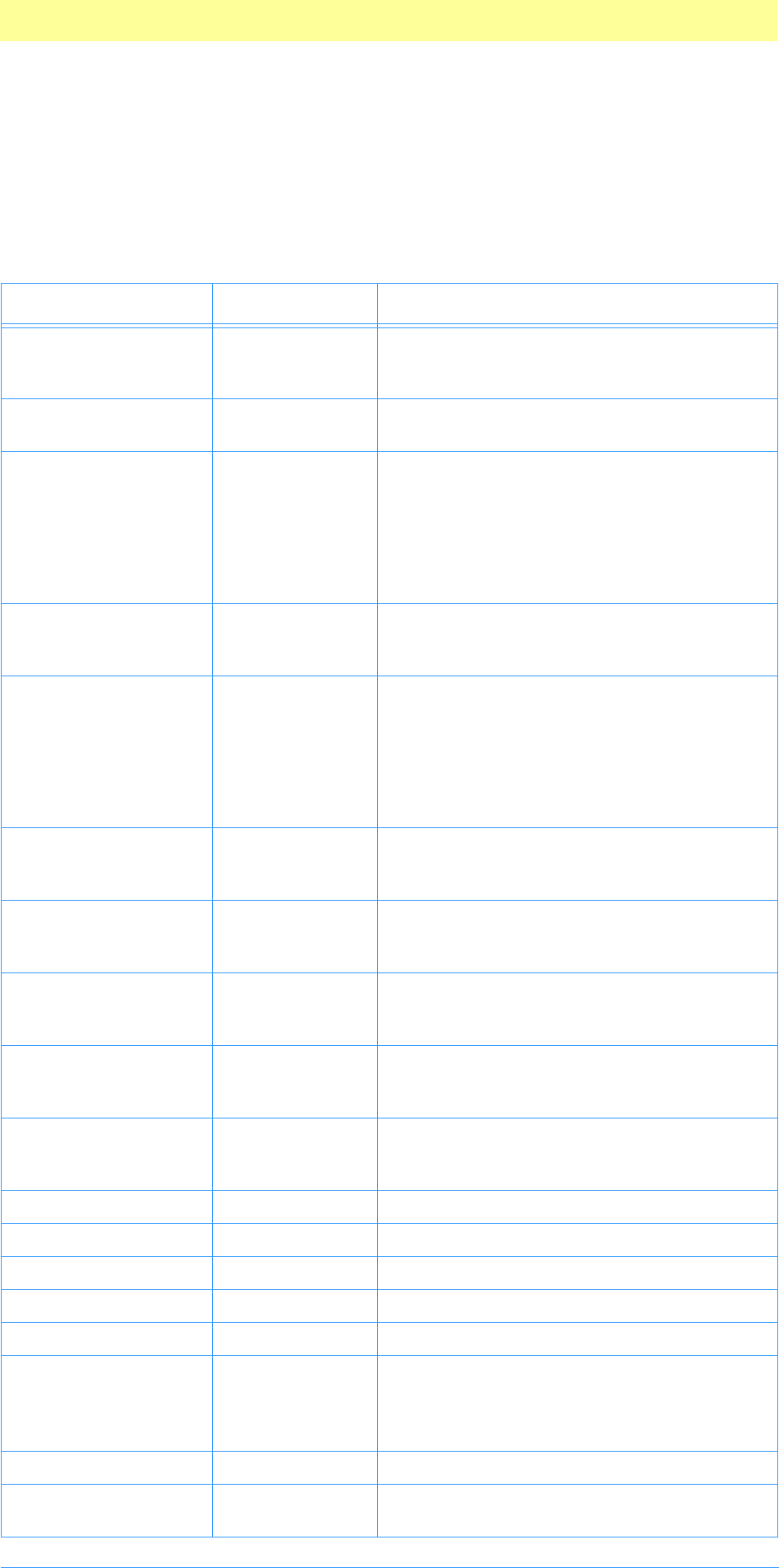
10. Selection Modules
Adobe Photoshop API Guide 113
The Selection parameter block
The pluginParamBlock parameter passed to your plug–in module’s entry
point contains a pointer to a PISelectionParams structure with the
following fields. This structure is declared in PISelections.h.
Table 7–7: PISelectionParams structure
Type Field Description
int32 serialNumber This field contains Adobe Photoshop’s serial
number. Your plug–in module can use this
value for copy protection, if desired.
TestAbortProc abortProc This field contains a pointer to the
TestAbort callback in chapter 3.
ProgressProc progressProc This field contains a pointer to the
UpdateProgress callback documented in
chapter 3. This procedure should only be
called during the actual main operation of
the plug–in, not during long operations dur-
ing the preliminary user interface such as
building a preview.
OSType hostSig The plug–in host provides its signature to
your plug–in module in this field. Photo-
shop’s signature is 8BIM.
HostProc hostProc If not NULL, this field contains a pointer to a
host–defined callback procedure that can do
anything the host wishes. Plug–ins should
verify hostSig before calling this procedure.
This provides a mechanism for hosts to
extend the plug–in interface to support
application specific features.
BufferProcs * bufferProcs This field contains a pointer to the Buffer
suite if it is supported by the host, otherwise
NULL. See chapter 3.
ResourceProcs * resourceProcs This field contains a pointer to the Pseudo–
Resource suite if it is supported by the host,
otherwise NULL. See chapter 3.
ProcessEventProc processEvent This field contains a pointer to the
ProcessEvent callback. It contains NULL if
not supported. See chapter 3.
DisplayPixelsProc displayPixels This field contains a pointer to the Display-
Pixels callback. It contains NULL not sup-
ported. See chapter 3.
HandleProcs * handleProcs This field contains a pointer to the Handle
callback suite if it is supported by the host,
otherwise NULL. See chapter 3.
ColorServicesProc colorServices Color services suite. See chapter 3.
ImageServicesProcs * imageServicesProcs Image Services suite. See chapter 3.
PropertyProcs * propertyProcs Property suite. See chapter 3.
ChannelPortProcs * channelPortProcs Channel ports suite. See chapter 3.
PIDescriptorParameters * descriptorParameters Descriptor suite. See chapter 3.
Str255 errorString If you return with result=errReportString
then whatever string you store here will be
displayed as: “Cannot complete operation
because string”.
PlugInMonitor monitor Monitor setup info. See appendix A.
void * platformData Pointer to platform specific data. Not used in
Mac OS.
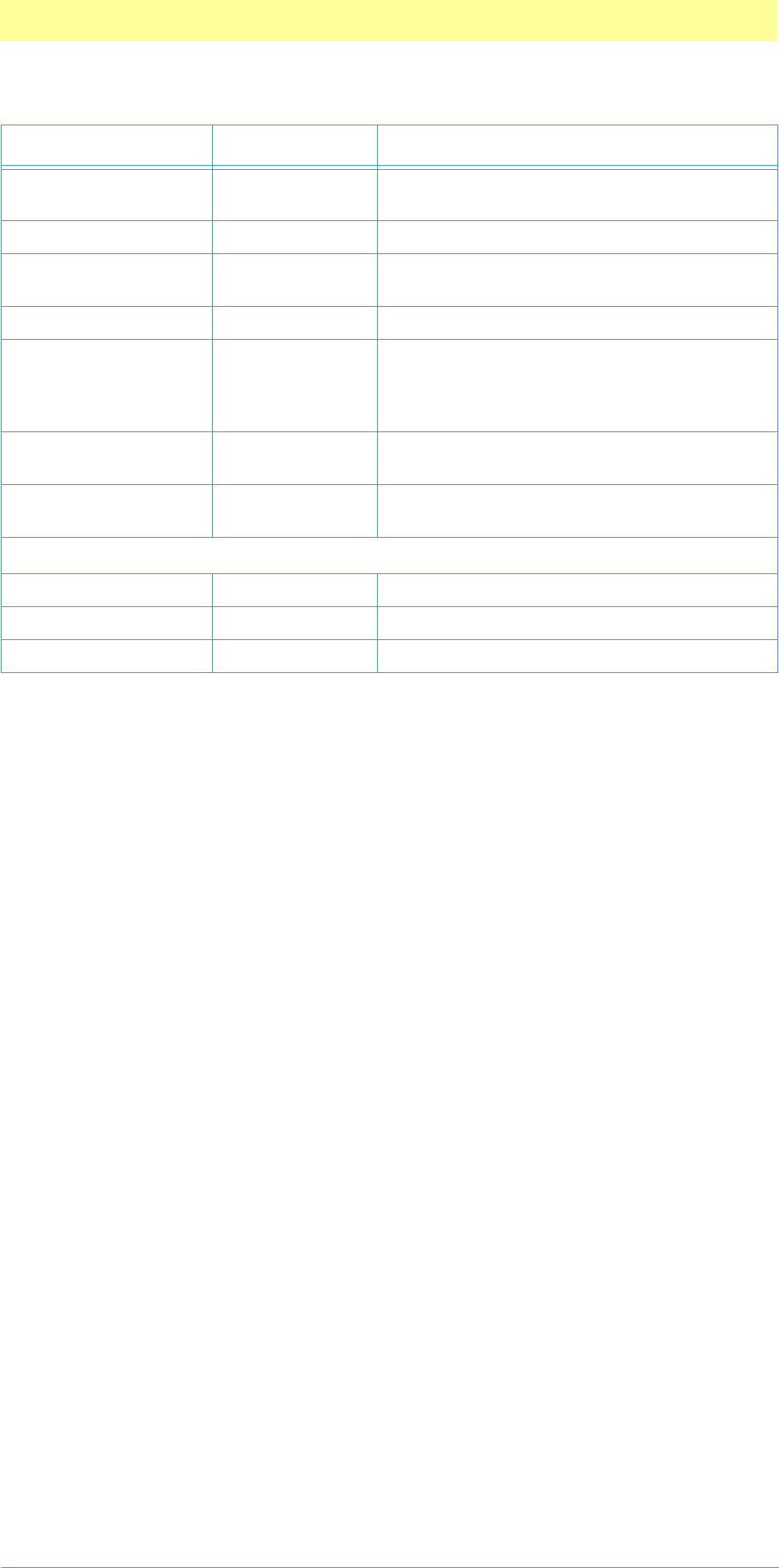
10. Selection Modules
Adobe Photoshop API Guide 114
Boolean hostSupportsPaths Check this flag before returning a path. All
host will clean up newPath.
char[3] reserved Reserved for future use. Set to zero.
ReadImageDocumentDesc * documentInfo The document for the selection. See table 7–
2.
WriteChannelDesc * newSelection Output for new selection. See table 7–4.
Handle newPath If non-NULL then newSelection is ignored
and the path described by this handle
becomes the work path. Handle is disposed
by host.
int32 treatment Treatment for returned pixels/mask. See table
7–6.
int32 supportedTreatments Mask indicating host supported treatments.
See table 7–6.
These fields are new since version 5.0 of Adobe Photoshop.
SPBasicSuite * sSPBasic PICA basic suite.
void * plugInRef Plugin reference used by PICA.
char[248] reservedBlock Reserved for future use. Set to zero.
Table 7–7: PISelectionParams structure (Continued)
Type Field Description
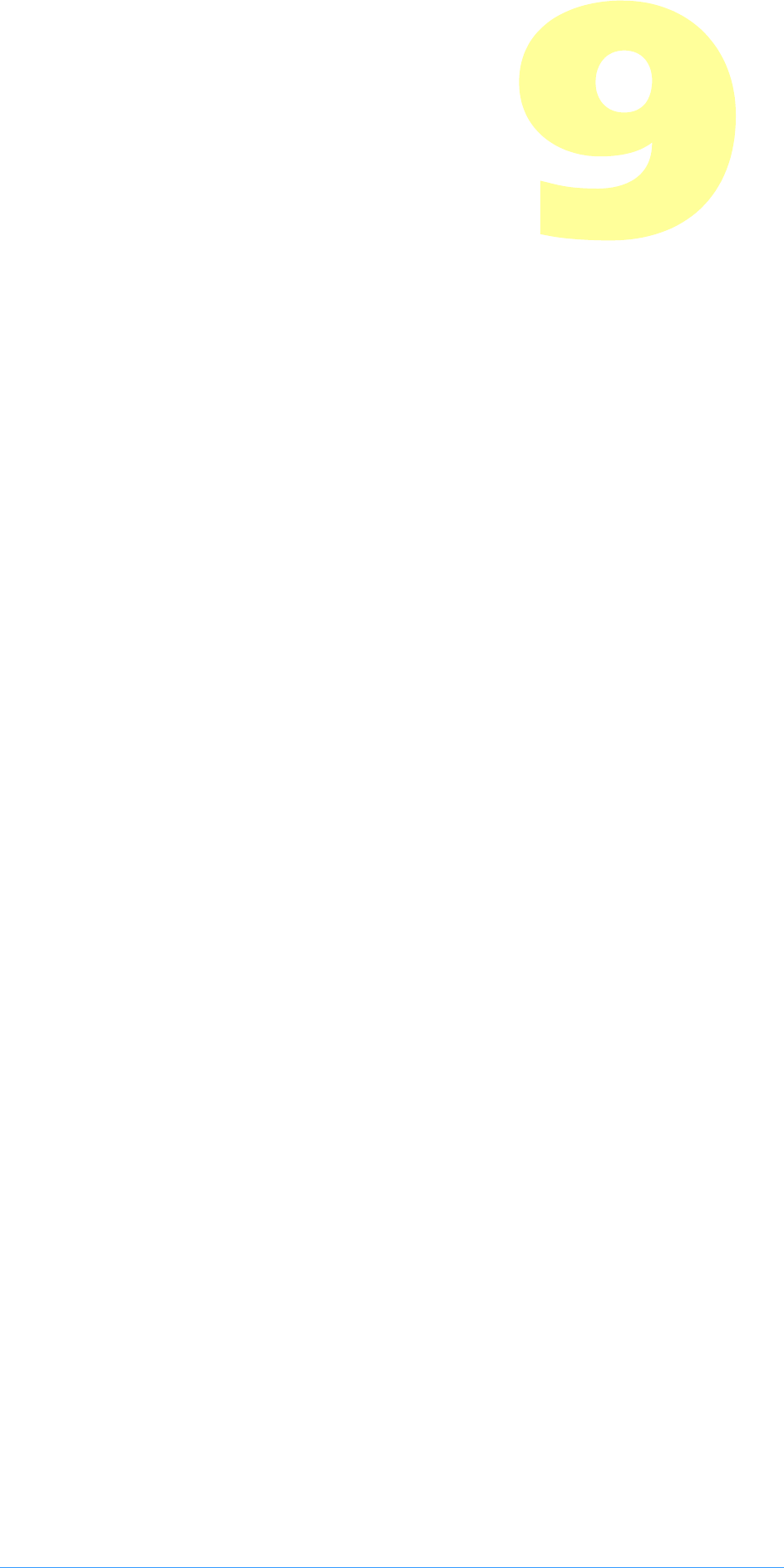
Adobe Photoshop API Guide 115
11. Scripting Plug-ins
Adobe Photoshop 4.0 introduced a new palette and subsequent set of
commands and callbacks: the Actions palette, and the Descriptor callback suite.
The Actions palette is the user-interface and hub for the scripting system for
Adobe Photoshop. Adobe Photoshop 5.0 extends the Actions structure to
include automation plug-ins that can access all scriptable Photoshop
commands.
Actions allow commands in Photoshop to be recorded in a form that is easy
for an end user to read and edit. Actions are similar to AppleScript and
AppleEvents but are cross platform and designed to support both
AppleScript on the Macintosh and OLE Automation on Windows.
Actions extend the plug-in API to allow Import, Export, Filter, Format and
Selection plug-in modules to be fully recordable and automated.
Scripting on Windows with OLE
While the scripting system operates consistently across both Windows and
Macintosh platforms, in Photoshop 4.0 and 5.0, additional OLE automation
has been added. Refer to the OLE Automation pdf file.
AppleScript and AppleEvents recommended reading
Since Actions are based on AppleScript and AppleEvents, we recommend the
following materials for preliminary reading:
Inside Macintosh: Interapplication Communication (Addison-Wesley, 1993); “Apple
Event Objects and You” (Richard Clark, develop, issue 10); “Better Apple Event
Coding Through Objects” (Eric M. Berdahl, develop, issue 11); “Designing
Scriptability” (Cal Simone, develop, issue 21); Series: “According to Script” (Cal
Simone, develop, issues 22-25).
Issues of develop can be found online at:
http://dev.info.apple.com/develop/developtoc.html.
All the plug-in module examples that support scripting have been updated.
Detailed code-related information is available in each separate module
example and in PIActions.h.
Photoshop 5.0 Automation plug-ins
Refer to the document Actions.pdf for implementation details on Adobe
Photoshop 5.0 Automation plug-in modules.
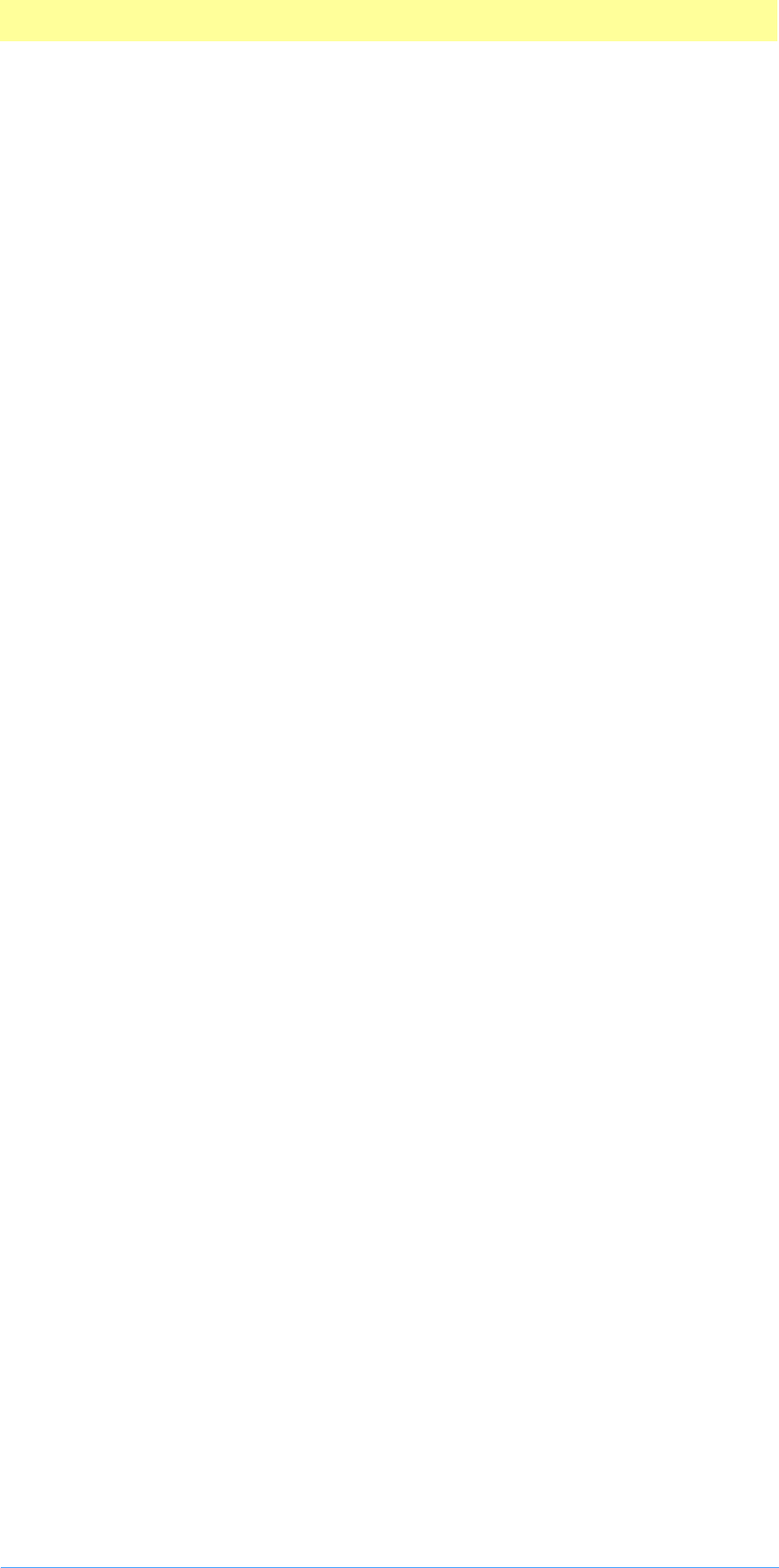
11. Scripting Plug-ins
Adobe Photoshop API Guide 116
Scripting Basics
For a plug-in to be scripting-aware, or able to record scripting parameters and
be automated by them, it requires the addition of two basic mechanisms:
1. Terminology resource. A terminology resource maps the keys to human
readible text, providing additional type information for values. For
instance, key keyLuminance ('Lmnc') and its value typeInteger may
be mapped to the human readible text “luminance value”. This is
accompanied by the HasTerminology PiPL property, which points the
scripting system to the terminology resource.
2. Descriptors. A descriptor is a pair of data in the form of [<key> <value>]
that describes the property of an object or the parameter of an event.
Implementation order
We recommend you convert existing plug-ins to scripting-aware plug-ins by
following this scripting implementation order:
1. Look at your user interfaces and describe the parameters as human-
readable text;
2. Create a terminology resource for your plug-in;
3. Add the HasTerminology PiPL property;
4. Update your plug-in code to record scripting events and objects;
5. Update your plug-in code to be automated by (play back) scripting
events and objects.
Scripting caveats
The scripting system has been designed specifically to drive plug-ins in a way
that is transparent to the existing operation of the host. This means that
there is no way to know whether your plug-in is being driven by the
scripting system or an end-user. You should treat all operations as
consistently as possible.
The scripting system always hands you a descriptor at every selector call.
If you use a descriptor that was handed to you by the host, and you hand
back a new descriptor, you are responsible for deleting the old descriptor.
All the examples do this through the set of utility routines in PIUtilities.
If you don’t use the descriptor handed to you by the host, you may hand it
back and it will be deleted automatically.
if you don’t use the descriptor handed to you by the host, but you hand back
NULL, then you are responsible for deleting the descriptor the host handed
you.
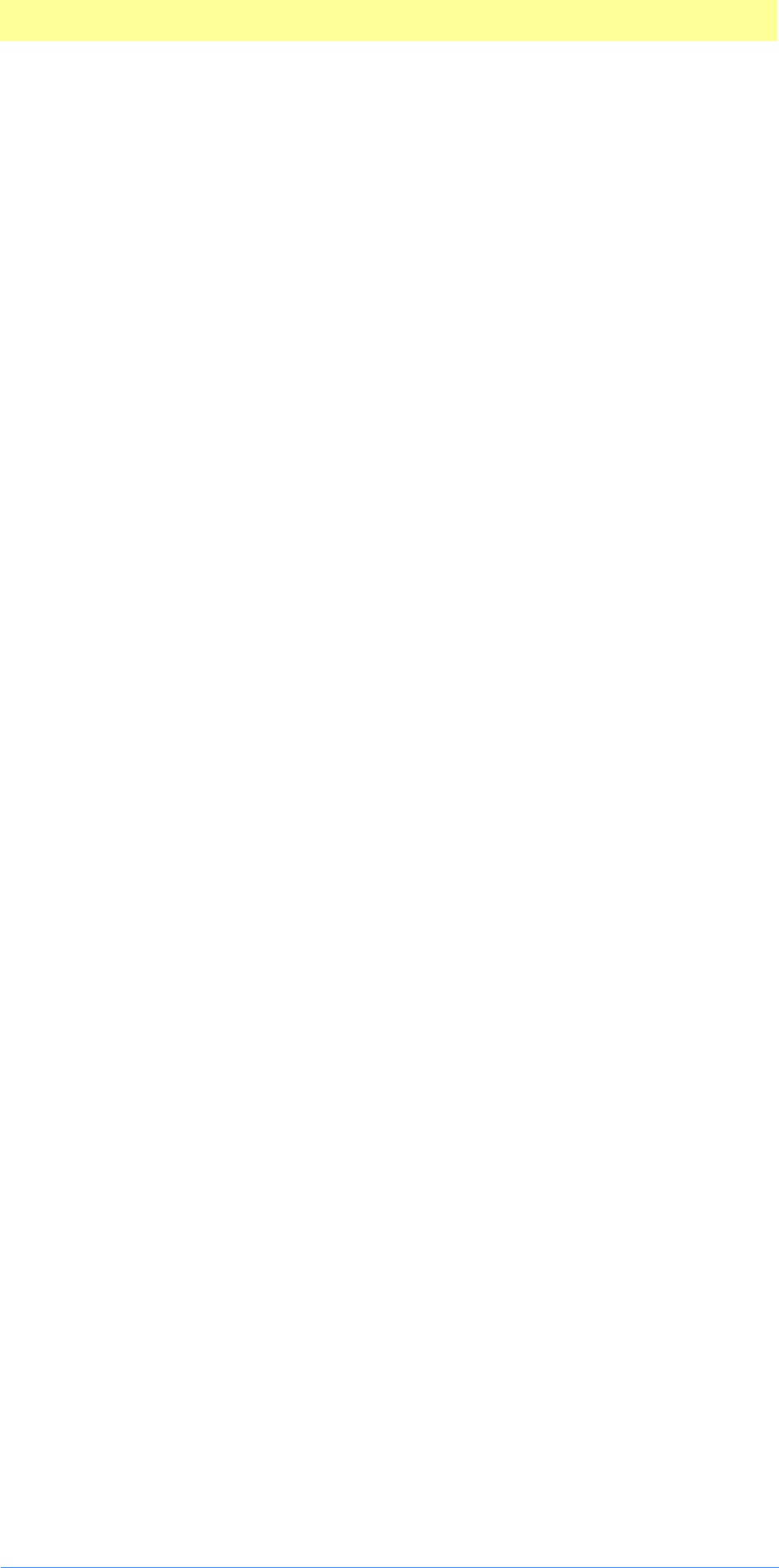
11. Scripting Plug-ins
Adobe Photoshop API Guide 117
Creating a terminology resource
A terminology resource is used to specify the mapping from a descriptor to
human readable text. The format of the terminology resource is identical to
an AppleEvent terminology resource. CNVTPIPL.EXE on Windows
understands this resource and converts it accordingly. All the example plug-
ins have a rez entry in the plugInName.r file for an 'aete' resource.
To let Photoshop know that the terminology resource is present, a PiPL
property is added, HasTerminology ('hstm'), which contains the class ID,
event ID, and terminology resource ID for your plug-in. Refer to the Plug-in
Resource Guide.pdf for information on Scripting-specific properties.
The terminology resource is a complex structure designed by Apple to cover
numerous scripting situations that are not required by Photoshop. By that
nature, the structure is more complicated than it needs to be to describe
plug-ins. However, it was chosen because Apple plans to support it both now
and in the future, and it allows you to increase the scope of your plug-in by
being AppleEvent- and AppleScript-savvy. See the last section of this chapter
for information on AppleScript.
Basic terminology resource
resource 'aete' (0)
{// aete version and language specifiers
{ /* suite descriptor */
{ /* filter/selection/color picker descriptor */
{ /* any parameters */
/ * additional parameters */
}
},
{ /* import/export/format descriptors */
{ /* properties. First property defines inheritance. */
/* any properties */
},
{ /* elements. Not supported for plug-ins. */
},
/* class descriptions for other classes used as parameters or properties */
},
{ /* comparison ops. Not currently supported. */
},
{ /* any enumerations */
{
/* additional values for enumeration */
},
/* any additional enumerations */
/* variant types are a special enumeration: */
{
/* additional types for variant */
},
/* any additional variants */
/* class and reference types are a special enumeration: */
{
},
/* any additional class or reference types */
}
}
}
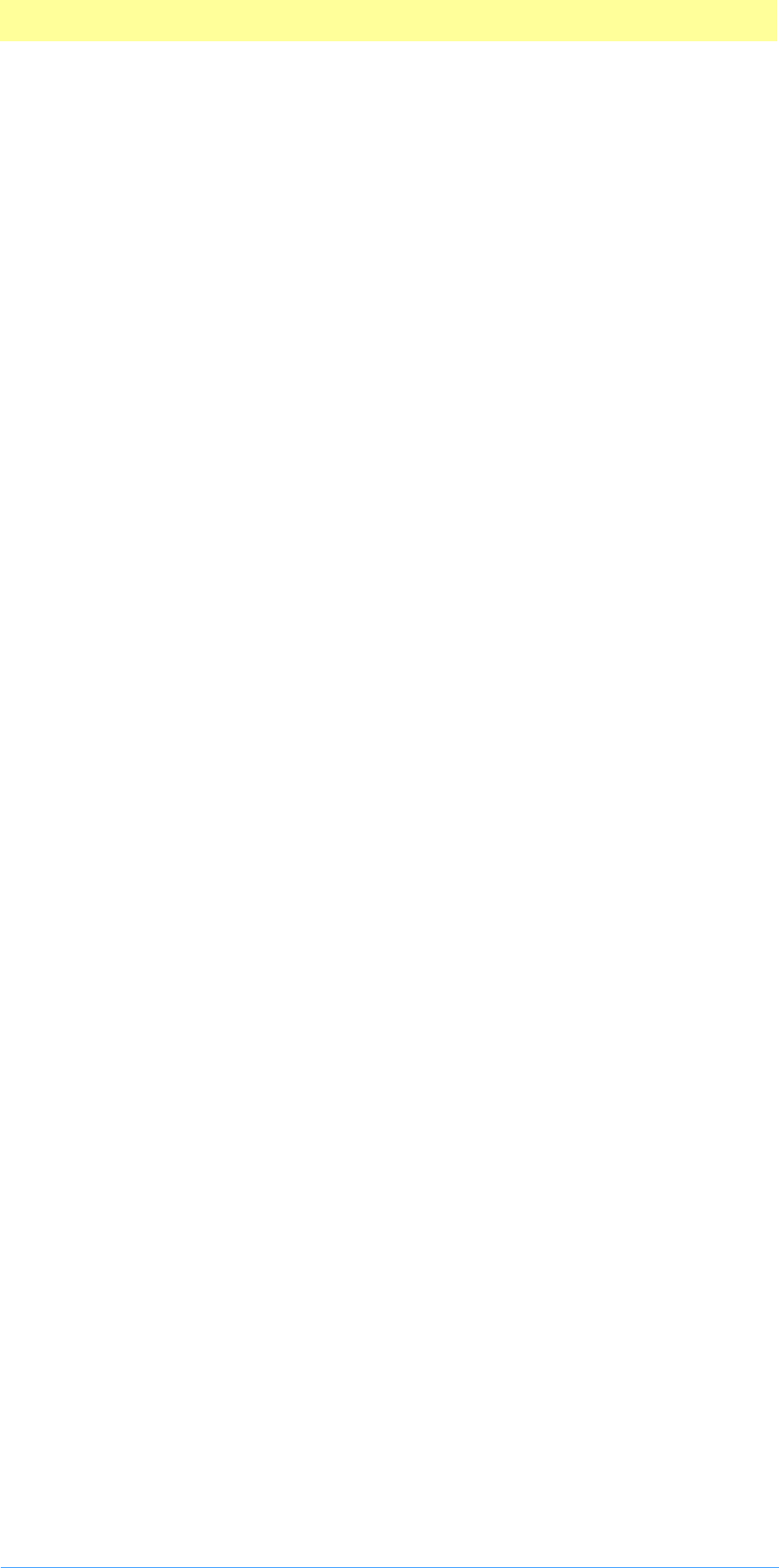
11. Scripting Plug-ins
Adobe Photoshop API Guide 118
Whether your plug-in is a filter, or one of the others, each section of the
terminology resource must be present (even if it’s blank “{},”).
Detailed terminology resource
resource 'aete' (0)
{
1, 0, english, roman, // aete version and language specifiers
{ /* suite descriptor below */
"suite name", // name of suite
"description", // optional description of suite
'stID',// suite ID, must be unique 4-char code
1, // suite code, must be 1
1, // suite level, must be 1
{ /* filter/selection/color picker descriptor below */
"plug-in name", // name of plug-in, must be unique
"description", // optional description of filter
'clID',// class ID, must be unique 4-char code or suite ID
'evID',// event ID, must be unique 4-char code within class
(may be suite ID)
NO_REPLY, // never a reply
IMAGE_DIRECT_PARAMETER // direct parameter
{ /* any parameters below */
"parameter name", // name of parameter
'kyID',// parameter key ID. See table 8–14.
'tyID',// parameter type ID. See table 8–4.
flagsTypeParameter, // parameter flags. See table .
/ * additional parameters here */
}
},
{ /* import/export/format descriptors below */
"plug-in name", // name of plug-in, must be unique
'clID',// class ID, must be unique 4-char code or suite ID
"description", // optional description of plug-in
{ /* properties below. First property defines inheritance. */
"<Inheritance>", // required
keyInherits, // required
classInherited,// parent class: Format, Import, or Export
"",
flagsSingleParameter,
/* any properties below */
"property name", // name of property
'kyID',// property key ID. See table 8–14.
'tyID',// property type ID. See table 8–4.
"description", // optional description
flagsTypeParameter, // property flags. See table .
},
{ /* elements. Not supported for plug-ins. */
},
/* class descriptions for other classes used as parameters or properties */
},
{ /* comparison ops. Not currently supported. */
},
{ /* any enumerations below */
'enID',// enumeration ID
{
"enumerated name", // first value name
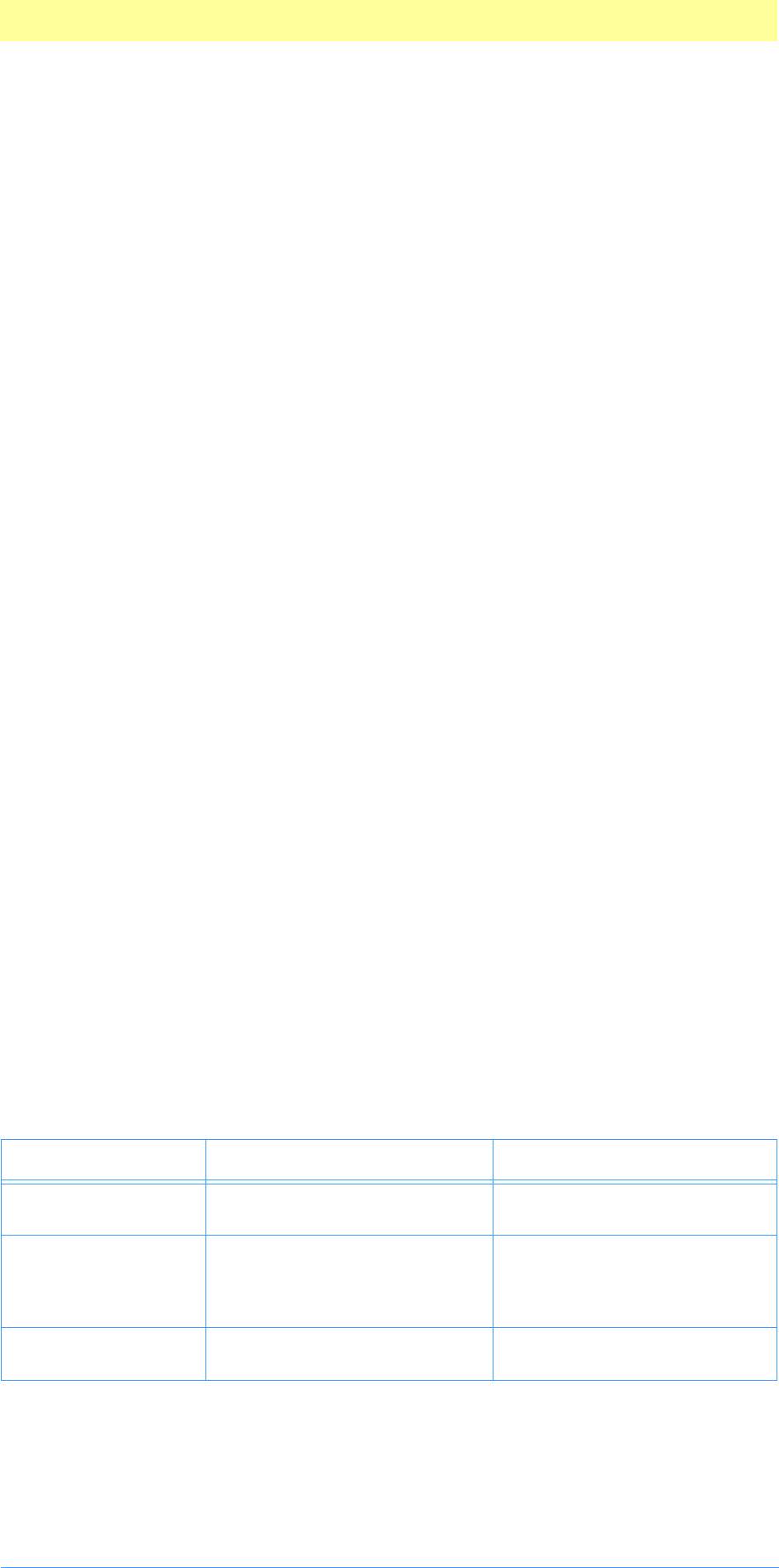
11. Scripting Plug-ins
Adobe Photoshop API Guide 119
'e1ID',// first value ID
"description", // optional description of first value
/* additional values for this enumeration */
},
/* any additional enumerations */
/* variant types are a special enumeration: */
'#vID',// variant ID (must begin with “#”)
{
"type name", // first type name
'v1ID',// first type ID
"",
/* additional types for variant */
},
/* any additional variants */
/* class and reference types are a special enumeration: */
'#tID',// enumeration ID (must begin with “#”)
{
"type name", // name of type
't1ID',// type ID. Either typeClass or typeObjectReference.
""
},
/* any additional class or reference types */
}
}
}
Nomenclature
The user terms in the terminology resource should be all lower case with the
exception of proper names and acronyms. Photoshop will capitalize terms
appropriately.
Parameter and property flags
The AppleScript Editor doesn’t display parameter type list correctly. In
order for the dictionary to read correctly, the description field for the
type should begin with the word “list”.
The flags for properties are the same for parameters, except there is no flag
for optional. Properties can be optional by putting “optional” at the
beginning of the description field.
Classes and the terminology resource
For Import, Export, and Format plug-ins, one of the classes must be the base
class for the plug-in. Additional classes may be defined as templates for
parameters or properties.
Table 8–1: Valid terminology resource parameter and property flags
Name Alternates Description
flagsSingleParameter
flagsSingleProperty
flagsOptionalSingleParameter Key and value type is single
value.
flagsListParameter
flagsListProperty
flagsOptionalListParameter
flagsEnumeratedListParameter
flagsEnumeratedListProperty
flagsOptionalEnumeratedListParameter
Key and value type is for a list.
flagsEnumeratedParameter
flagsEnumeratedProperty
flagsOptionalEnumeratedParameter Key and value type is for enu-
merated list.
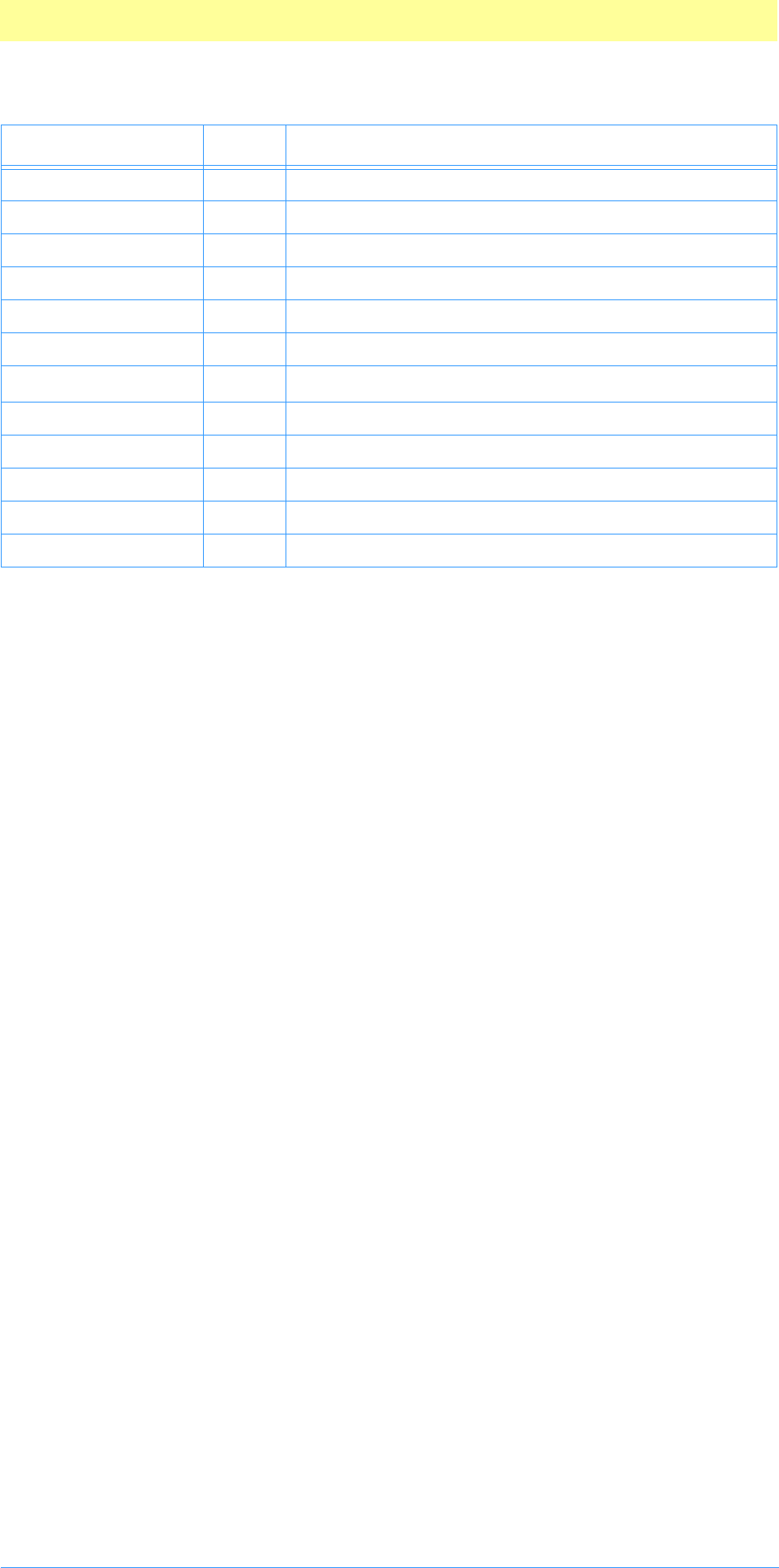
11. Scripting Plug-ins
Adobe Photoshop API Guide 120
Inheritance
Inheritance can also be used to specify a hierarchy of types. Inheritance is
used by defining a base class with the first property configured with:
1. Name = the name of the class;
2. Type = class type.
Class types are defined by creating a special enumeration. If the class color is
specified as a parameter or property type, then any of its sub-classes are
acceptable. The class color is defined:
{ /* suite descriptor below */
"color", // class name
classColor, // class ID for Color 'Clr '
"", // no description
{
"color", // color property (special for base class)
keyColor, // property ID for Color 'Clr '
typeClassColor, // type this class
"", // no description
flagsEnumeratedParameter // “type” is special enumeration
},
{ /* no elements */
}
The class RGB color is defined:
"RGB color", // class name
classRGBColor, // class ID 'RGBC'
"", // no description
{
"<Inheritance>", // define inheritance
keyInherits, // property ID for inheritance 'Clr '
classColor, // from parent class “color”
"", // no description
flagsSingleParameter // single parameter
"red", // red property
Table 8–2: Predefined classes
Name Code Description/keys
classImport 'Impr' Class for Import modules.
classExport 'Expr' Class for Export modules.
classFormat 'Fmt ' Class for Format modules.
classColor 'Clr ' Class for color classes.
classRGBColor 'RGBC' keyRed, keyGreen, keyBlue
classCMYKColor 'CMYC' keyCyan, keyMagenta, keyYellow, keyBlack.
classUnspecifiedColor 'UnsC' Unspecified.
classGrayscale 'Grsc' keyGray
classBookColor 'BkCl' Book color.
classLabColor 'LbCl' keyLuminance, keyA, keyB.
classHSBColor 'HSBC' keyHue, keySaturation, keyBrightness.
classPoint 'Pnt ' keyHorizontal, keyVertical.
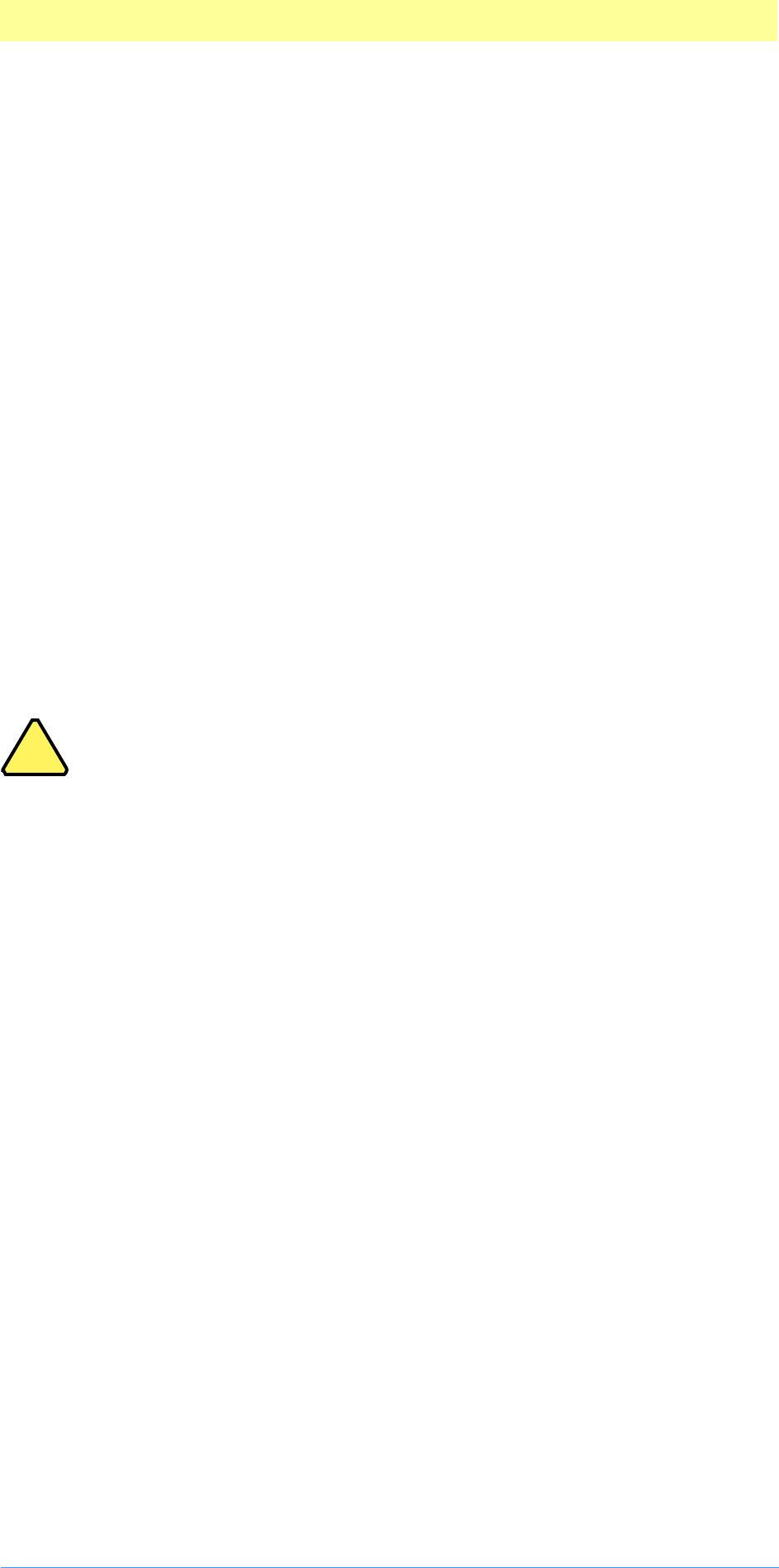
11. Scripting Plug-ins
Adobe Photoshop API Guide 121
keyRed, // property ID for Red 'Rd '
typeFloat, // value type “float”
"", // no description
flagsSingleParameter // single parameter
"green", // green property
keyGreen, // property ID for Green 'Grn '
typeFloat, // value type “float”
"", // no description
flagsSingleParameter // single parameter
"blue", // blue property
keyBlue, // property ID for Blue 'Bl '
typeFloat, // value type “float”
"", // no description
flagsSingleParameter // single parameter
},
{ /* no elements */
}
Enumerated types
Enumerated types are used in the standard fashion to create a type that can
have one or a set of values.
Note:
For the enumerated value IDs, as tempting as it may be, don’t use
simple indexes, use four-character types.
An enumerated type for quality with the values of low, medium, high, and
maximum is defined:
typeQuality, // type ID for Quality 'Qlty'
{
"low", // “low” value
enumLow,
"",
"medium", // “medium” value
enumMedium,
"",
"high", // “high” value
enumHigh,
"",
"maximum", // “maximum” value
enumMaximum,
"",
}
!
!
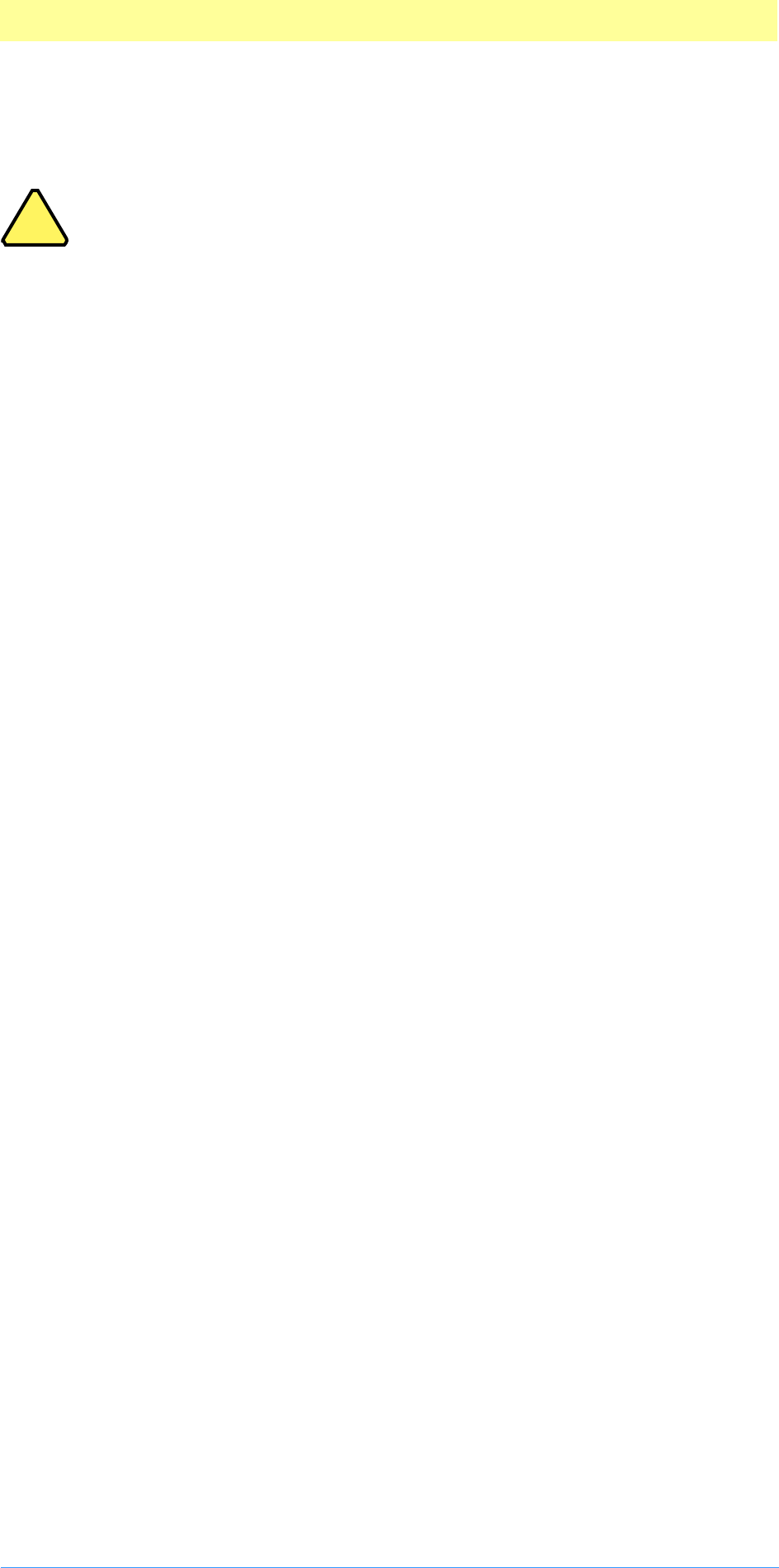
11. Scripting Plug-ins
Adobe Photoshop API Guide 122
Variant types
Enumerated types are also used to specify variant types for parameters and
properties.
Note:
The first character of a variant type ID must be “#”.
If you have a parameter that can take text or an integer, it is defined:
"specifier", // parameter name
keySpecifier, // parameter ID
typeTextInteger, // text or integer
"index or name", // short description
flagsEnumeratedParameter
The type typeTextInteger is an enumeration:
typeTextInteger, // type ID (variant types must begin with “#”)
{
"string", // name of first type (AppleScript name)
typeText,
"",
"integer", // name of second type
typeInteger,
""
}
Enumerations and object reference types
Enumeration variants can also be used to specify object reference types and
class types. From the example of the class color, typeClassColor is
defined:
typeClassColor, // type ID (variant types must begin with “#”)
{
"type color", // name of type
typeClass, // generic type reference
"",
}
Lists and the terminology resource
All types can be used as lists for parameters and properties. All items in a list
must be of the same type. To specify a list in the terminology resource use
the flagsListParameter or flagsListProperty from table .
!
!
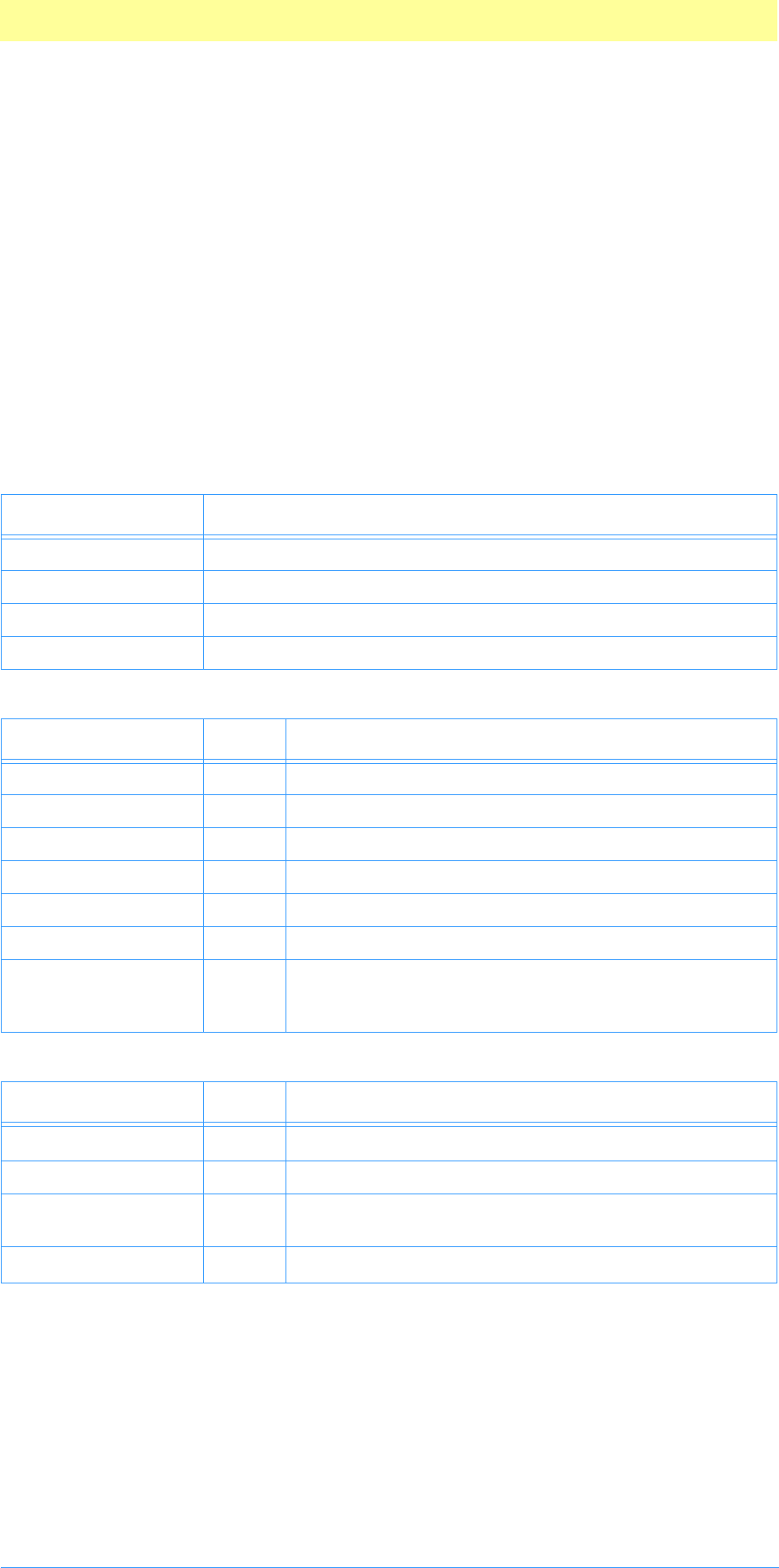
11. Scripting Plug-ins
Adobe Photoshop API Guide 123
Descriptors
Because the Actions palette provides an alternate, text-based user interface
to Adobe Photoshop, textual script commands need to map intuitively to the
graphical user interface. The way to start developing a scripting interface for
your plug-in is to look carefully at the options provided in your dialogs, and
then describe them in writing.
For some options, such as checkboxes and popup menus, this is fairly
straight-forward. For others, such as showing placement of an object
graphically, this is more difficult.
All scripting commands are described with the following form:
event [target] [<key> <value>]
Filter, Selection, and Color Picker events
Filter, Selection, and Color Picker scripting is described as “scripting events”:
filter [target] [<key> <value>]
Such as:
gaussian blur layer 1 radius 5
Table 8–3: Scripting command syntax
Name Description
event Command being executed.
target Item being acted upon.
key Parameter key. See table 8–14.
value Parameter value type. See table 8–4.
Table 8–4: Basic value types
Name Code Description
typeInteger 'long'int32.
typeFloat 'doub' IEEE 64 bit double
typeBoolean 'bool'TRUE or FALSE.
typeText 'TEXT' Block of any number of readable characters.
typeAlias 'alis' Macintosh file system path.
typePaths 'Pth ' Windows file system path.
typePlatformFilePath 'alis'
or
'Pth '
typeAlias for Macintosh, typePath for Windows.
Table 8–5: Special value types
Name Code Description
typeEnumeration Enumeration declared in the terminology resource.
typeClass 'char' Used in terminology resource for class type specifier.
typeObjectReference 'indx' Refers to Photoshop object, such as channel or layer.
See below.
classClass Enumerated class. See table 8–2.
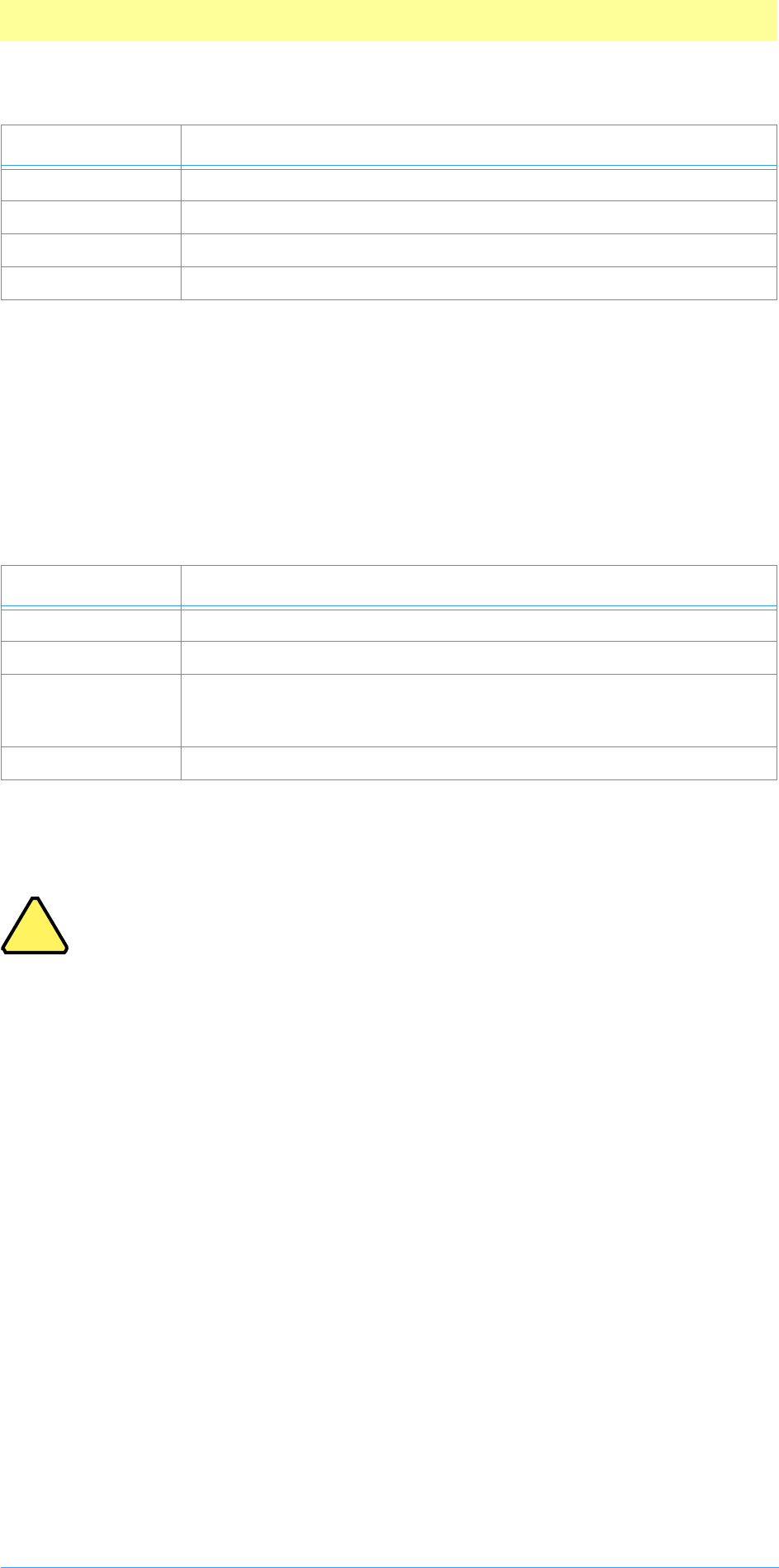
11. Scripting Plug-ins
Adobe Photoshop API Guide 124
Import, Export, and Format objects
Import, Export, and Format scripting is described as “scripting objects”:
command [target] [as type | object | string] [in file | folder]
Such as:
save document “bright banana” as “Shareware”
save document 1 as Photoshop EPS
save as Photoshop EPS { preview 8 bit TIFF }
In the example “save as Photoshop EPS { preview 8 bit TIFF }” the
target document is being saved with the “Photoshop EPS” format with the
parameter: key “preview”, value “8 bit TIFF”.
Note: This form is a little different then AppleScript. In AppleScript,
the “save as Photoshop EPS” example would appear as:
save as {format: Photoshop EPS, preview: 8 bit TIFF}
In Photoshop the object’s class is implied by the object passed since
the scripting mechanism has a stronger type system than AppleScript.
Save as object
To save as an object, the nomenclature is save as classFormat, where
classFormat, is generally a class type with parameters, such as JPEG, PDF, or
EPS:
save as { class: JPEG, quality: 3 }
save as JPEG with properties { quality: 5 }
Save as type
Saving as a type takes the form of save as typeClassFormat, which is always a
specific type, with no parameters:
save as JPEG
save as EPS
typeObjectReference
The type typeObjectReference is used to refer to an external object, such
as a channel or layer. Plug-ins cannot access these objects directly but can
use object references to refer to elements that are accessible through other
means.
Table 8–6: Scripting event command syntax
Name Description
filter Menu name of the filter plug-in, or similar. (“gaussian blur”)
target Portion of the document to apply filter. (“layer 1”)
key Parameter key. (“radius”)
value Parameter value. (“5”)
Table 8–7: Script object command syntax
Name Description
command Operation: “save” or “open”. (“save”)
target Document. (“document 1”)
as type = type of class (“TIFF”)
object = object of class (“Photoshop EPS”)
string = name of non-scriptable format (“Shareware”)
in Location to save/load the file.
!
!
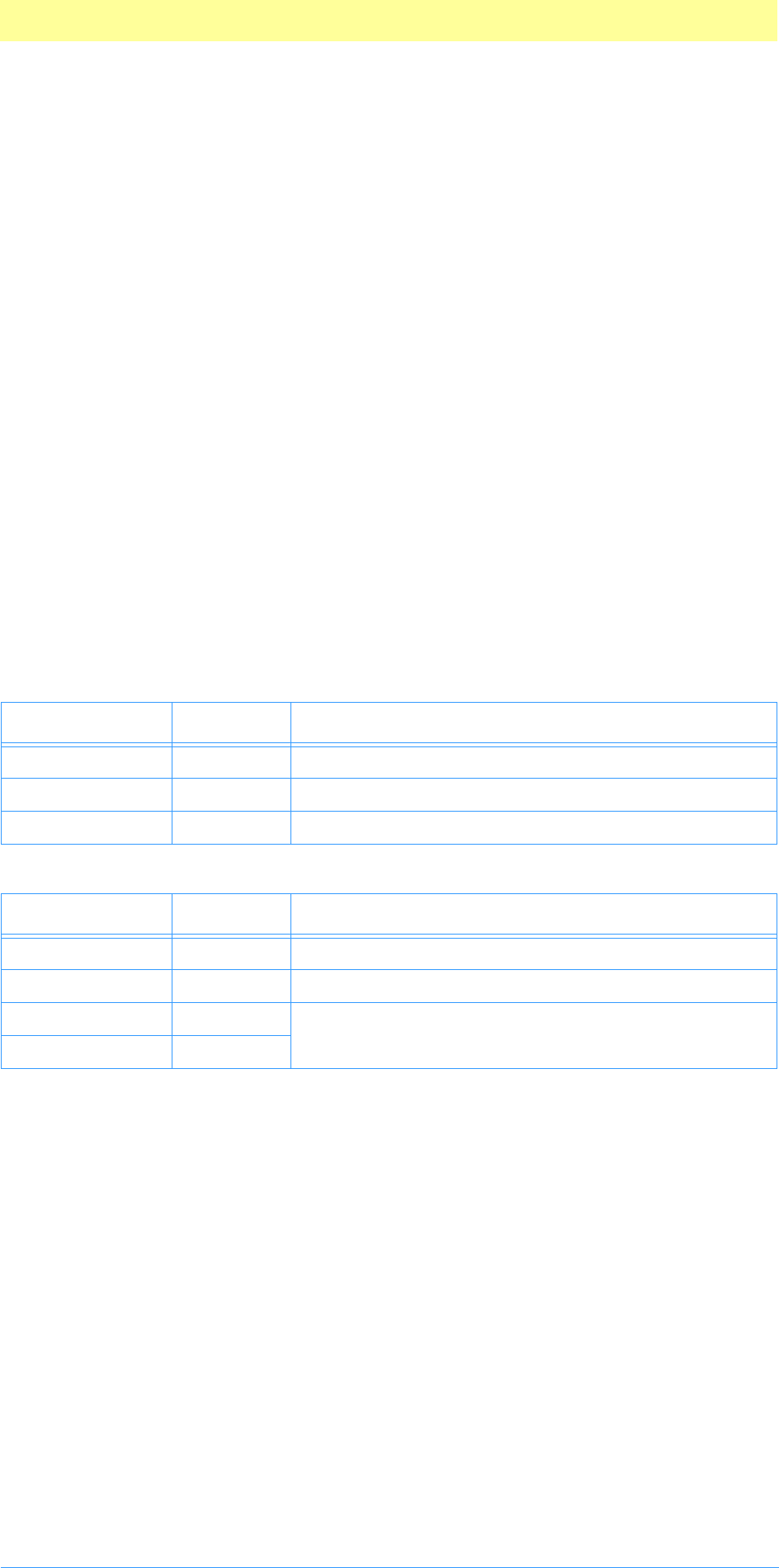
11. Scripting Plug-ins
Adobe Photoshop API Guide 125
An object reference can refer to an object which is either an element or a
property of another object. Elements may be referred to by name or index.
Plug-ins can only refer to elements or properties of the immediate target,
due to the one-dimensional nature of PIDescriptorSimpleReference. For
example, your plug-in may specify:
channel 1
But it cannot specify:
channel 1 of layer 2
PIDescriptorSimpleReference
typedef struct PIDescriptorSimpleReference
{
DescriptorTypeID desiredType;
DescriptorFormID keyForm;
struct _keyData
{
Str255 name;
uint32 index;
DescriptorTypeID type;
DescriptorEnumID value;
} keyData;
} PIDescriptorSimpleReference;
If a plug-in attempts to read a complex object reference (for instance, one
containing other references) the host will attempt to simplify the reference;
if it can’t, it will return an error.
Table 8–8: PIDescriptorSimpleReference structure
Type Field Description
DescriptorTypeID desiredType typeInteger, typeFloat, etc. See table 8–4.
DescriptorFormID keyForm Item type=formIndex, formName, or formProperty.
struct _keyData keyForm specific info. See table 8–9.
Table 8–9: keyData structure
Type Field Description
Str255 name if keyForm=formName, the name of the key.
uint32 index if keyForm=formIndex, the index of the key.
DescriptorTypeID type if keyForm=formEnumerated the type and
enumeration of the key.
DescriptorEnumID value
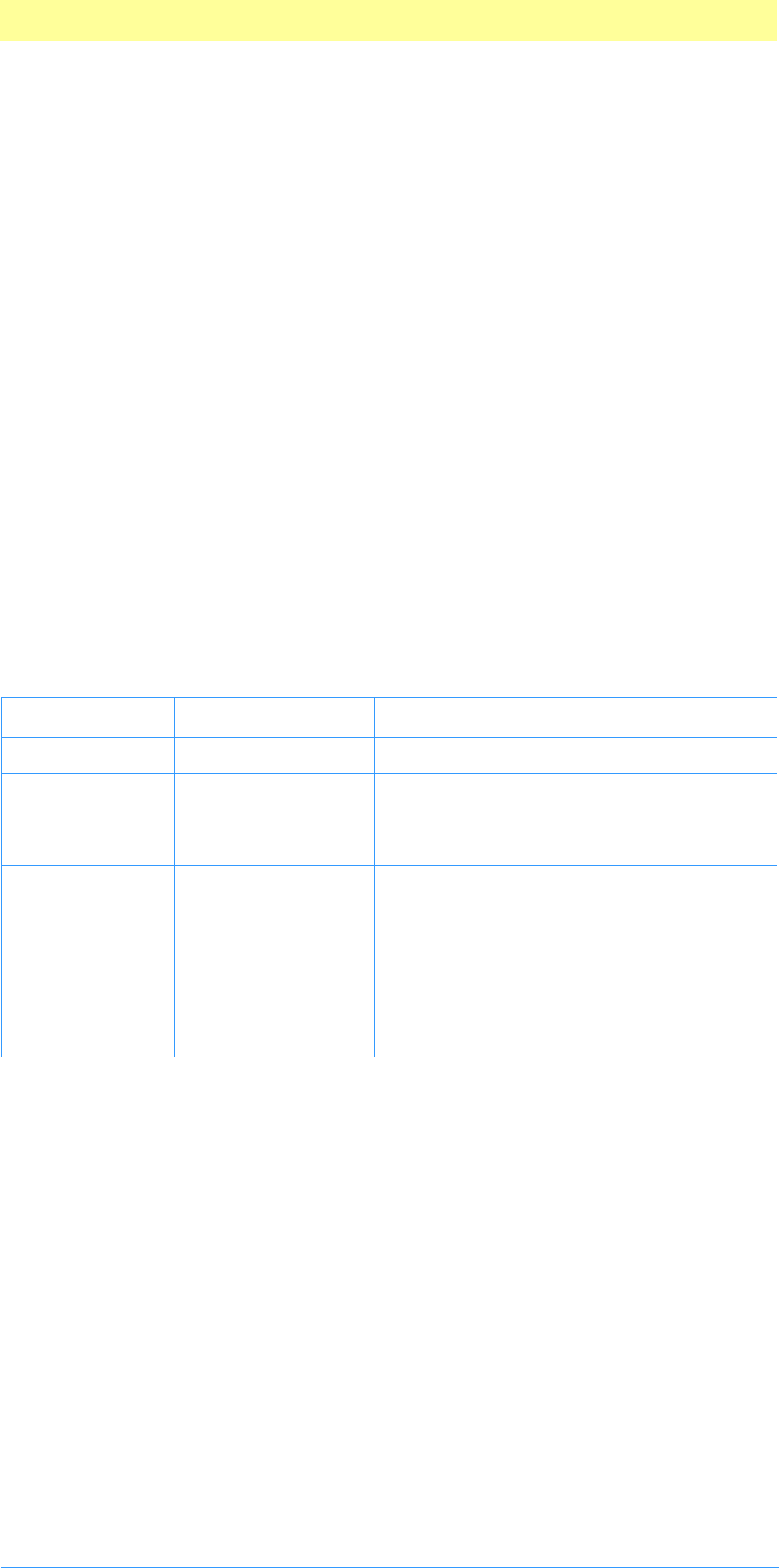
11. Scripting Plug-ins
Adobe Photoshop API Guide 126
Scripting Parameters
Once you’ve added a terminology resource and you’ve edited the
HasResource PiPL property (see the Plug-in Resource Guide.pdf file), your plug-
in is considered scripting-aware. At every selector a structure is passed in the
Descriptor Suite portion of the parameter block: PIDescriptorParameters.
The suite of routines for Getting and Putting values from and to this
structure is described in the chapter 3. You will access this data structure for
Recording and Playback.
PIDescriptorParameters
typedef struct PIDescriptorParameters
{
int16 descriptorParametersVersion;
int16 playInfo;
int16 recordInfo;
PIDescriptorHandle descriptor;
WriteDescriptorProcs* writeDescriptorProcs;
ReadDescriptorProcs* readDescriptorProcs;
} PIDescriptorParameters;
Table 8–10: PIDescriptorParameters structure
Type Field Description
int16 descriptorParametersVersion Minimum version required to process.
int16 playInfo Flags for playback:
0=plugInDialogDontDisplay
1=plugInDialogDisplay
2=plugInDialogSilent
int16 recordInfo Flags for recording:
0=plugInDialogOptional
1=plugInDialogRequired
2=plugInDialogNone
PIDescriptorHandle descriptor Handle to actual descriptor key/value pairs.
WriteDescriptorProcs* writeDescriptorProcs WriteDescriptorProcs sub-suite.
ReadDescriptorProcs* readDescriptorProcs ReadDescriptorProcs sub-suite.
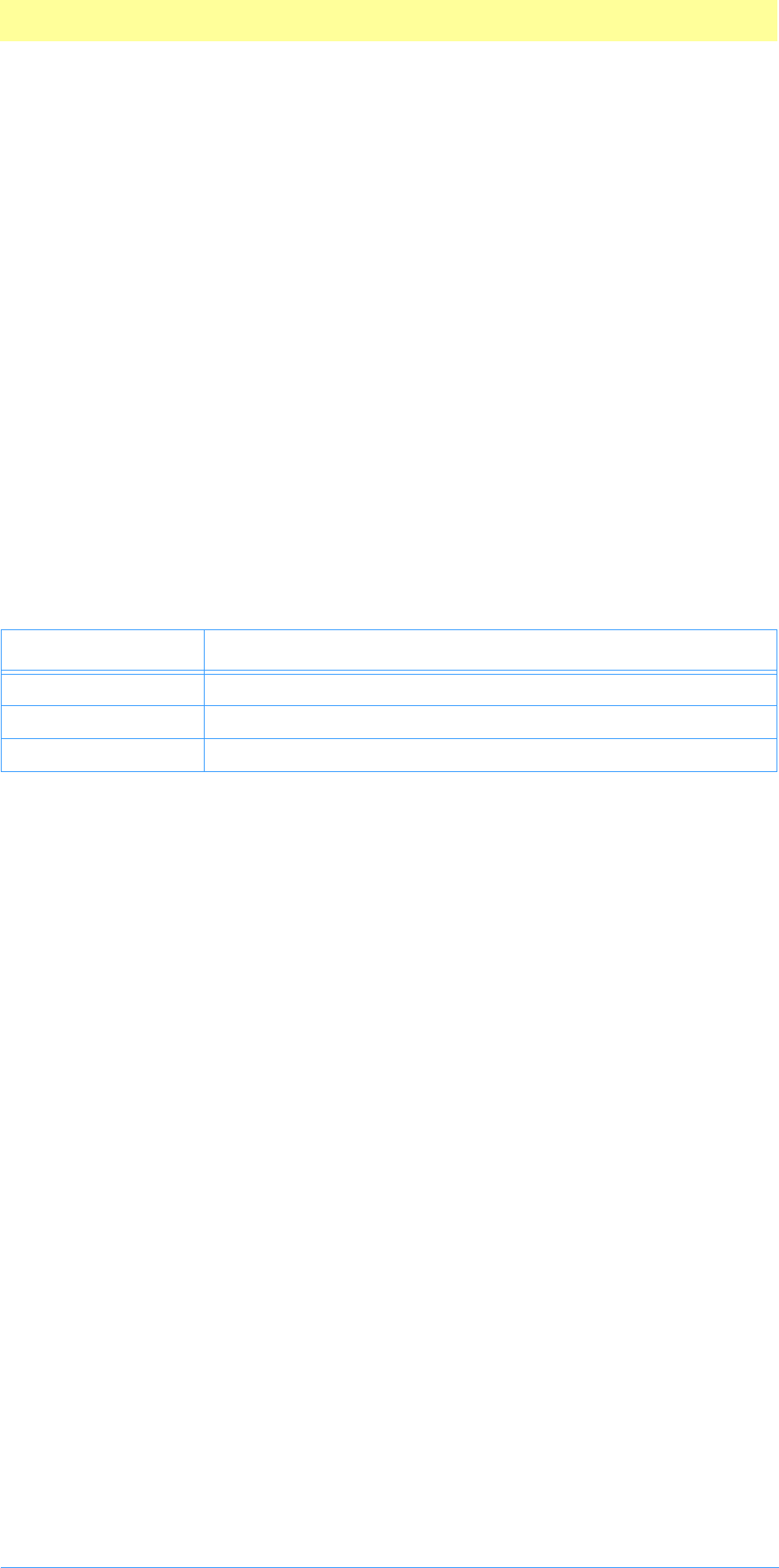
11. Scripting Plug-ins
Adobe Photoshop API Guide 127
Recording
Building a descriptor
If your plug-in has no options, descriptor may be set to NULL.
To build a descriptor:
1. Call openWriteDescriptorProc which will return a
PIWriteDescriptor token, such as writeToken.
2. Call various Put routines such as PutIntegerProc, PutFloatProc, etc.,
to add key/value pairs to writeToken. The keys and value types must
correspond to those in your terminology resource.
3. Call CloseWriteDescriptorProc with writeToken, which will create
a PIDescriptorHandle.
4. Place the PIDescriptorHandle into the descriptor field. The host
will dispose of it when finished.
5. Store your recordInfo. See table 8–11.
Recording error handling
If an error occurs during or after PIWriteDescriptor, then writeToken
and the new PIDescriptorHandle should be disposed of using
DisposePIHandleProc from the Handle Suite.
Recording classes
Classes may be declared by plug-ins to be used as templates for structures.
Classes delcared by plug-ins may not contain elements, but may use
inheritance. Objects of a particular class are created by defining a descriptor
and adding the key/value pairs for the properties. The root property of the
base class is not added to the descriptor.
Table 8–11: recordInfo
Name Description
plugInDialogOptional Display dialog only if necessary or requested by user.
plugInDialogRequired Always display dialog.
plugInDialogNone No dialog.
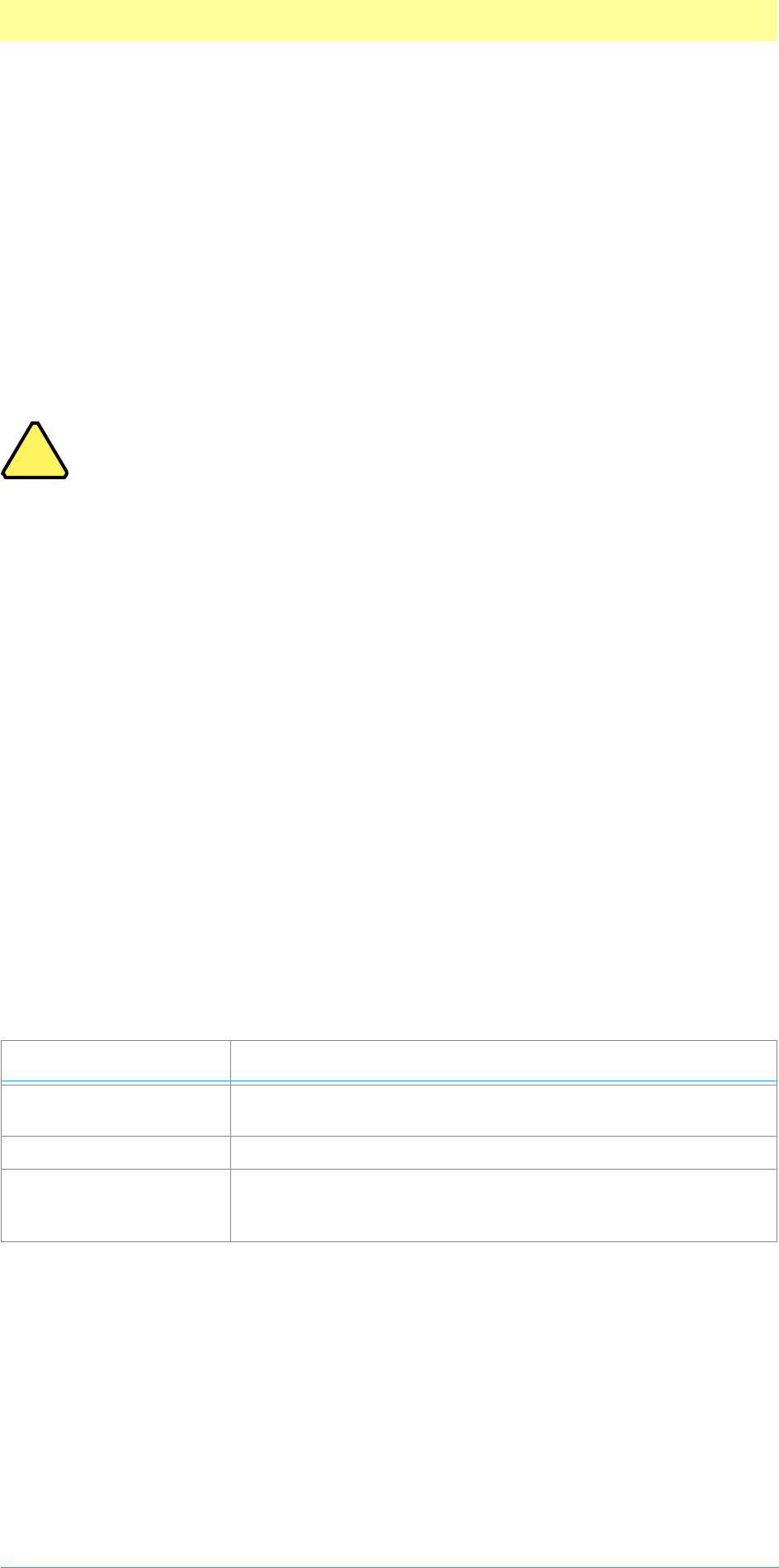
11. Scripting Plug-ins
Adobe Photoshop API Guide 128
Playback
Reading a descriptor
If a plug-in has no options, or is not scripting-aware, descriptor will be
NULL.
To read a descriptor:
1. Call openReadDescriptorProc with two parameters: the
PIDescriptorHandle in descriptor, and a NULL-terminated array of
expected key IDs. It will return a PIReadDescriptor token, such as
readToken.
Note: descriptorKeyIDArray must be NULL-terminated, or the
automatic array processor will start to read and write past the array,
tromping on your other data and likely crashing the host.
2. Make repeated calls to GetKeyProc, which will return information
about the current key in the readToken. GetKeyProc will return FALSE
when there are no more keys.
3. Make the appropriate call to the Get routine responding to the key
and type, such as GetIntegerProc, GetFloatProc, etc.
4. Call closeReadDescriptorProc with readToken, which will dispose
of readToken and return any errors that occurred during GetKeyProc.
(See “Sticky errors”, below.)
5. Dispose of the PIDescriptorHandle pointed to in descriptor by
calling DisposePIHandleProc with it. You may keep the descriptor for
use, such as a parameter handle, but the descriptor field should still
be set to NULL.
6. Set the descriptor field to NULL.
7. Check for and manage any errors (see “Playback error handling”
below.)
8. Update your parameters and show your dialog, depending on
playInfo. See table 8–12.
Playback error handling
Because a descriptor can be built by other software, don’t assume that your
keys will come in order, be of the proper type, or all be present.
Coerced parameters
If a Get call is made for the wrong type, paramErr will be returned unless
the type could be coerced, in which case the value will be returned with the
coercedParam error.
Table 8–12: playInfo
Name Description
plugInDialogDontDisplay Display dialog only if necessary due to missing parameters or
error.
plugInDialogDisplay Present your dialog using the descriptor information.
plugInSilent Never present a dialog. Use only descriptor information. If the
information in insufficient then you should return the error in
the errorString field. See below.
!
!
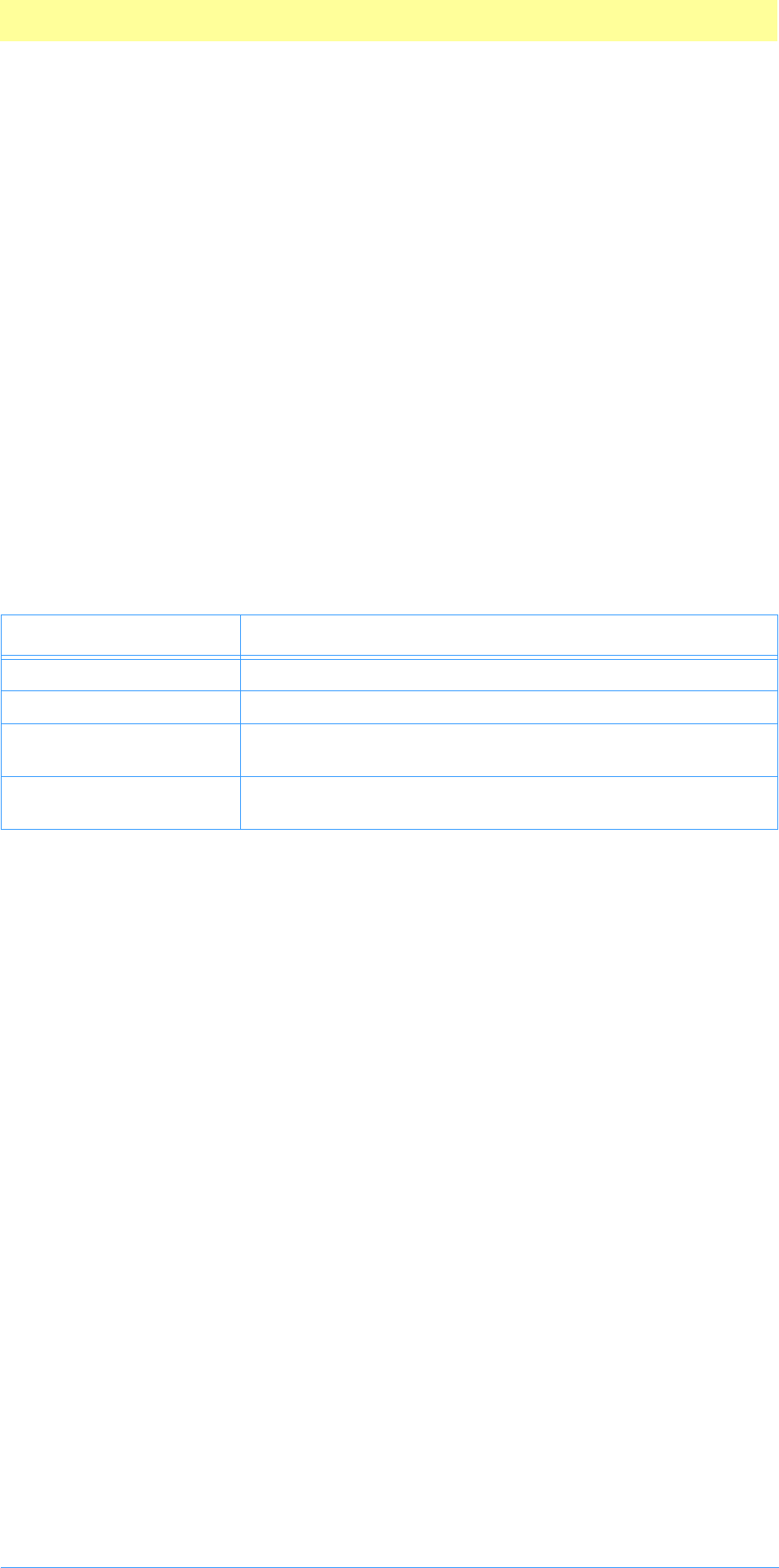
11. Scripting Plug-ins
Adobe Photoshop API Guide 129
If an error occurs and not plugInDialogSilent, then the plug-in may:
1. Present a dialog and return a positive error value, or
2. Return a negative error value and the host will display a standard
message.
DescriptorKeyIDArray
During the repeated calls to GetKeyProc, DescriptorKeyIDArray, passed
to openReadDescriptorProc, is updated automatically. As each key is
found in GetKeyProc, the corresponding key in descriptorKeyIDArray is
set to typeNull='null'. Keys still in the array after you’re done reading all
the data indicate keys that were not passed in the descriptor and you will
need to coerce them or request them from the user (if not
plugInDialogSilent).
Sticky errors
Errors that occur in Get routines and GetKeyProc are sticky, meaning an
error will keep getting returned until another more drastic error supercedes
it. This way you can check for any major errors after you’ve read all your
data.
Table 8–13: Playback errors returned
Name Description
NULL No error.
coercedParam Coerced data to requested type.
paramErr Error with parameters passed or data does not match
requesting proc.
errWrongPlatformFilePath Mismatch between typeAlias (Macintosh) and typePath
(Windows) request.

11. Scripting Plug-ins
Adobe Photoshop API Guide 130
Common keys and parameters
Table 8–14: Predefined common keys and parameters
Name Code Title/description
keyA 'A' Alpha channel, A in LAB.
keyAmount 'Amnt'Amount.
keyAngle 'Angl'Angle.
keyAs 'As ' Angles, alphas.
keyB 'B' B in LAB.
keyBlack 'Blck' Black, K in CMYK.
keyBlue 'Bl ' B in RGB.
keyBook 'Bk ' Book.
keyBrightness 'Brgh' Brightness, B in HSB.
keyCenter 'Cntr'Center.
keyColor 'Clr ' Color.
keyCyan 'Cyn ' Cyan, C in CMYK.
keyDatum 'Dt ' Data. Opaque data. Displays as “...”.
keyDepth 'Dpth' Depth, bitdepth.
keyDistance 'Dstn'Distance.
keyDistribution 'Dstr' Distribution.
keyDither 'Dthr'Dithering.
keyEdge 'Edg 'Edge.
keyEncoding 'Encd' Encoding.
keyFill 'Fl ' Fill.
keyFlatness 'Fltn'Flatness.
keyFrequency 'Frqn'Frequency.
keyGray 'Gry ' Gray, grayscale.
keyGreen 'Grn ' Green, G in RGB.
keyHalftoneScreen 'HlfS' Halftone screen.
keyHeight 'Hght'Height.
keyHorizontal 'Hrzn' Horizontal, pixels.
keyHue 'H' Hue, H in HSB.
keyIn 'In ' In, inData.
keyKind 'Knd ' Kind, type kind.
keyLevel 'Lvl ' Level, level height.
keyLocation 'Lctn' Location.
keyLuminance 'Lmnc'Luminance.
keyMagenta 'Mgnt' Magenta, M in CMYK.
keyMatrix 'Mtrx'Matrix.
keyMethod 'Mthd' Method.
keyMode 'Md ' Mode, color mode.
keyMonochromatic 'Mnch' Monochrome, bitmap, grayscale.
keyName 'Name' Name, channel name, filename.
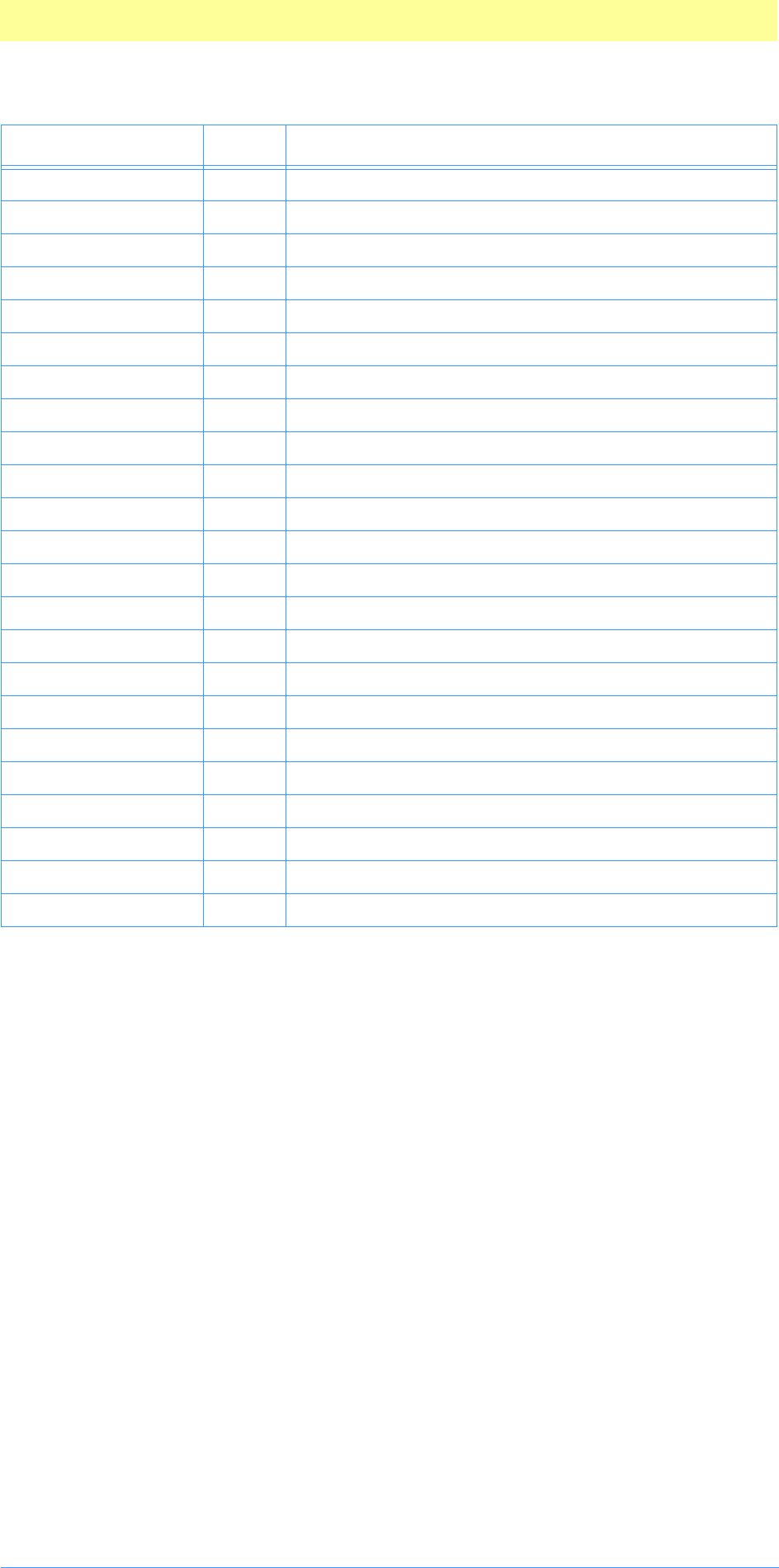
11. Scripting Plug-ins
Adobe Photoshop API Guide 131
keyNew 'Nw 'New.
keyOffset 'Ofst' Offset.
keyPalette 'Plt ' Palette, palette name/number.
keyPosition 'Pstn' Position.
keyPreview 'Prvw'Preview.
keyOrientation 'Ornt' Orientation, landscape, portrait.
keyQuality 'Qlty' Quality, low, medium, high, max.
keyRadius 'Rds 'Radius.
keyRatio 'Rt 'Ratio.
keyRed 'Rd ' Red, R in RGB.
keyResolution 'Rslt' Resolution, pixel depth.
keyResponse 'Rspn' Response.
keySaturation 'Strt' Saturation, S in HSB.
keyScale 'Scl ' Scale, enlarge/reduce value.
keyShape 'Shp 'Shape.
keyThreshold 'Thsh' Threshold.
keyTitle 'Ttl ' Title.
keyTo 'To ' To, from-to destination.
keyUsing 'Usng'Using.
keyValue 'Vl ' Value, generic.
keyVertical 'Vrtc'Vertical.
keyWidth 'Wdth'Width.
keyYellow 'Ylw ' Yellow, Y in CMYK.
Table 8–14: Predefined common keys and parameters (Continued)
Name Code Title/description
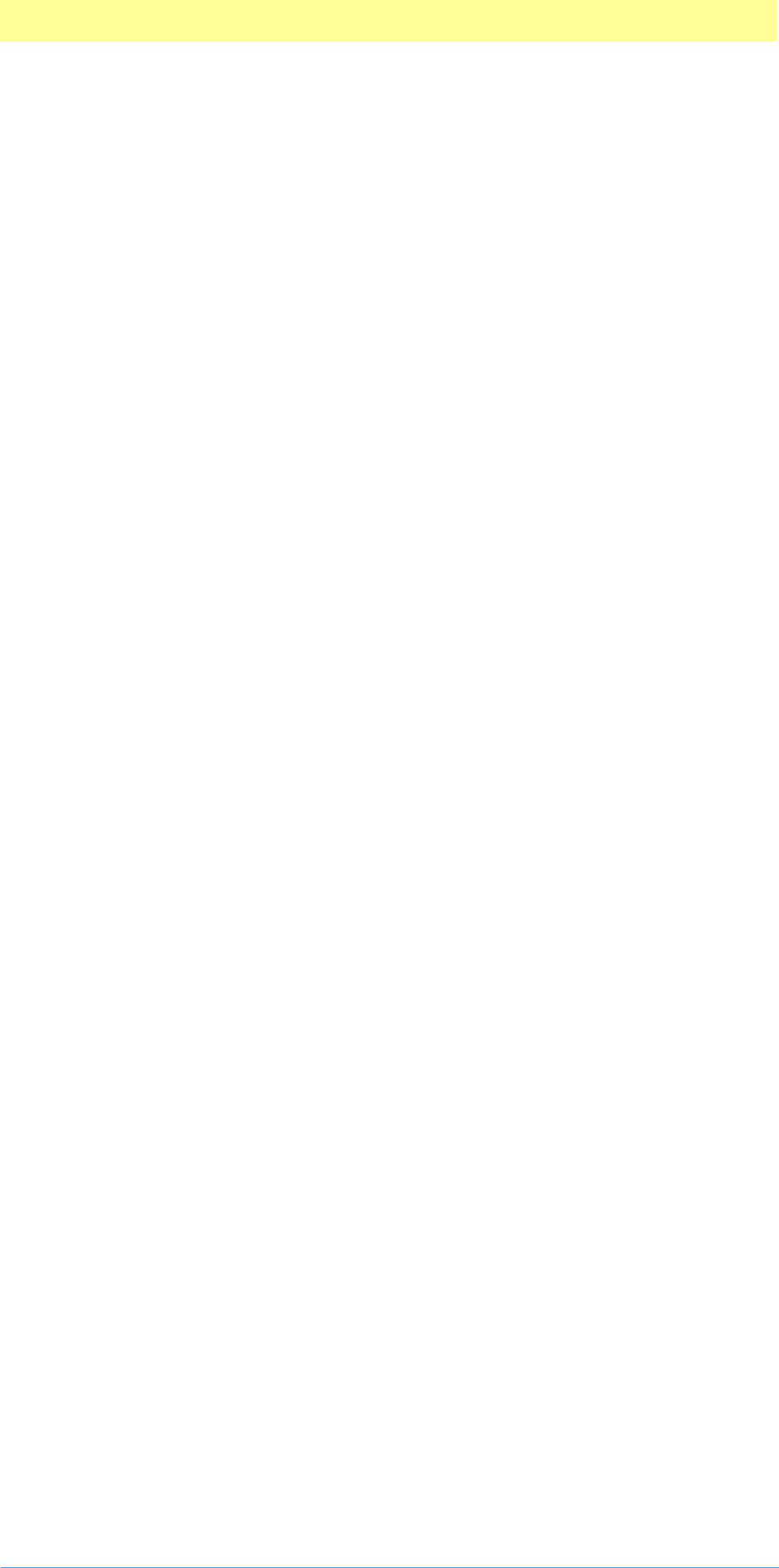
11. Scripting Plug-ins
Adobe Photoshop API Guide 132
AppleScript compatibility
The Photoshop scripting system was made with AppleScript compatibility as
one of its primary goals. This explains the reliance on some of the more
(seemlingly needless) complex structures such as the dictionary resource. The
reliance on the dictionary resource, and the structure of the key name and
ID pairs, maps directly to AppleScript. There are some important details to
watch out for.
AppleScript maintains a global name space, which means if your plug-in is
going to be AppleScript compatible, your key name and ID pairs must be
completely unique. For example, if you defined:
"red", // red property
myRed, // my unique property ID for Red
typeFloat, // value type “float”
"", // no description
flagsSingleParameter // single parameter
"green", // green property
myGreen, // my unique property ID for Green
typeFloat, // value type “float”
"", // no description
flagsSingleParameter // single parameter
"blue", // blue property
myBlue, // my unique property ID for Blue
typeFloat, // value type “float”
"", // no description
flagsSingleParameter // single parameter
You would ruin “red”, “green”, and “blue” for anyone else who attempted
to use it, as it would now map to your unique keys (or whoever got their
dictionary registered before yours.)
In this case, you must use unique textual names as well, such as:
"AdobeSDK red", // unique red property name
myRed, // my unique property ID for Red
typeFloat, // value type “float”
"", // no description
flagsSingleParameter // single parameter
In that case, future requests would take the form of:
tell “Adobe SDK dissolve”
set AdobeSDK red of AdobeSDK Dissolve to 65535, 0, 0
end tell
This way is safe and makes sure you don’t conflict with anything else. When
in doubt, make the name and ID unique, or use the predefined values. Those
are always available and will be mapped to your plug-in through your
dictionary resource automatically.
Registration and unique name spaces
When trying to determine unique key name and ID spaces, you must follow
these rules:
1. All ID’s starting with an uppercase letter are reserved by Adobe.
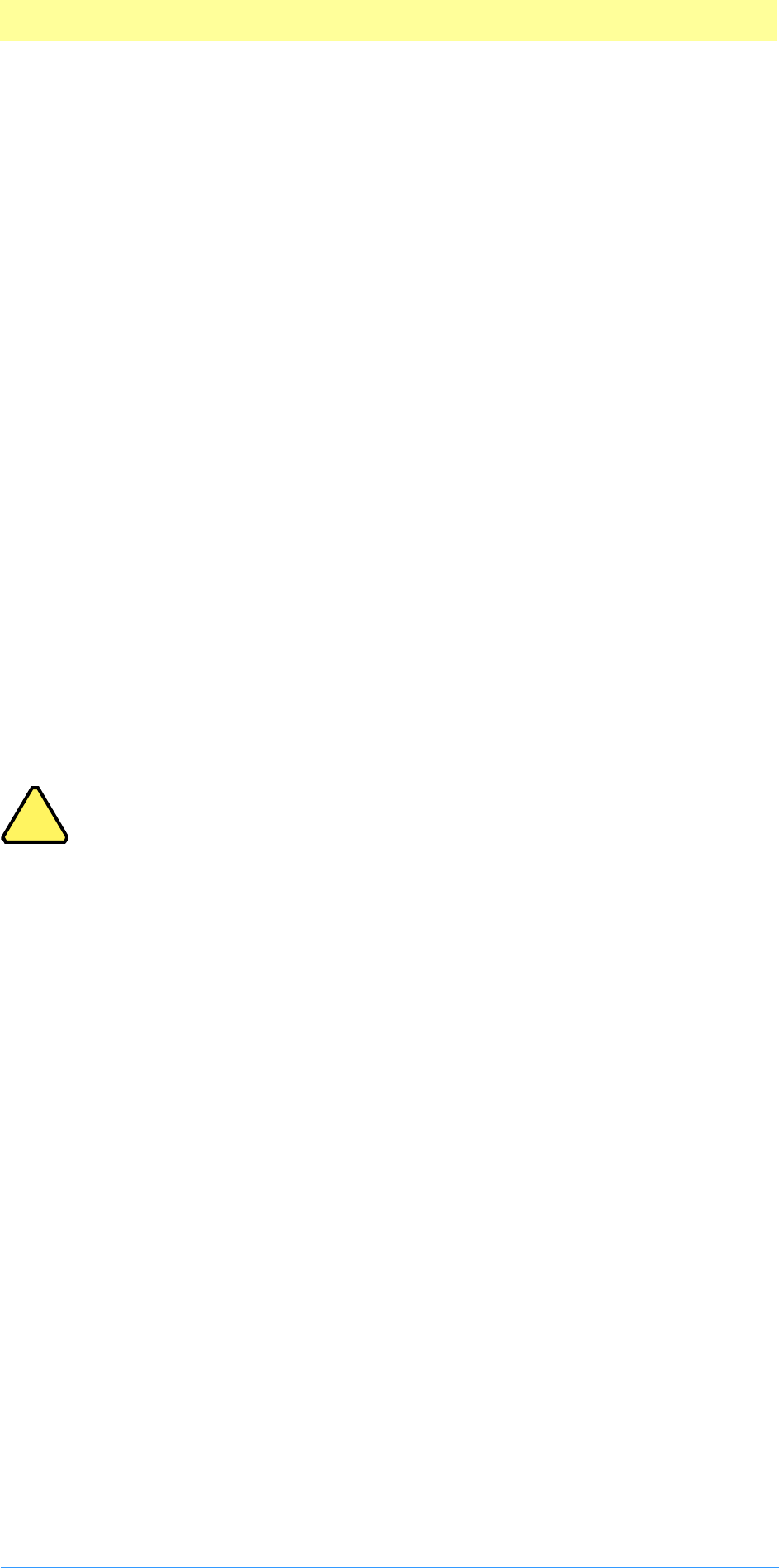
11. Scripting Plug-ins
Adobe Photoshop API Guide 133
2. All ID’s that are all uppercase are reserved by Apple.
3. All ID’s that are all lowercase are reserved by Apple.
4. This leaves all ID’s that begin with a lowercase letter and have at least
one uppercase letter for you and other plug-in developers.
Since the scripting system is based on unique IDs and AppleScript, and works
the same between Macintosh and Windows, this means that if you wish to
register a unique ID you must still use the Apple filename ID registration
web page, whether Windows or Macintosh based. The web page is at:
http://dev.info.apple.com/cftype/main.html
Common Adobe plug-in ID good will format
For all plug-in developers wishing to allocate a block of IDs (as often is want
to do, for sets of plug-ins needing unique variables, etc.) register your plug-
in type as a varient, with the first three characters following the basic rules
for ID creation, and a last character of “#”. This will register all 255
permutations of your ID. Such as:
'sdK#' will reserve sdKx, where x is any character, allowing keys such as
'sdK*', 'sdK0', 'sdKA', or 'sdKz'.
'gAr#' will reserve gArx, where x is any character, allowing keys such as
'gAr$', 'gAr8', 'gArG', or 'gArr'.
Remember, if you’re registering a block of name space, that the first three
characters must follow the ID rules: they must start with a lowercase
character, and at least one character must be uppercase.
Note: This registration method is not supported by Apple. As a
matter of fact, Apple explicitly states that one cannot reserve more
than one ID at a time. If we all follow the same rule, however, it will
work just fine until another solution becomes apparent.
When you log onto the registration web page to check your unique
ID, you must check for 'nam#' where nam is your three-digit ID. If
you check and register any four digit ID, without searching for your
three-digit ID + “#”, then you will probably stomp someone elses
name space.
This name space registration method is only useful if we all agree do
follow it.
Ignoring AppleScript
If you’ve decided that forward compatibility with future AppleScript
features is not a major concern, you can disable any AppleScript-savvy
features and make your plug-in only Photoshop-specific. By doing this, you
may ignore any requirements for unique key name and ID pairs. To do this,
add a unique ID string to your HasTerminology resource. Information on
doing this is in the Plug-in Resource Guide.pdf in the Photoshop PiPL section
under “Scripting-specific properties.”
!
!
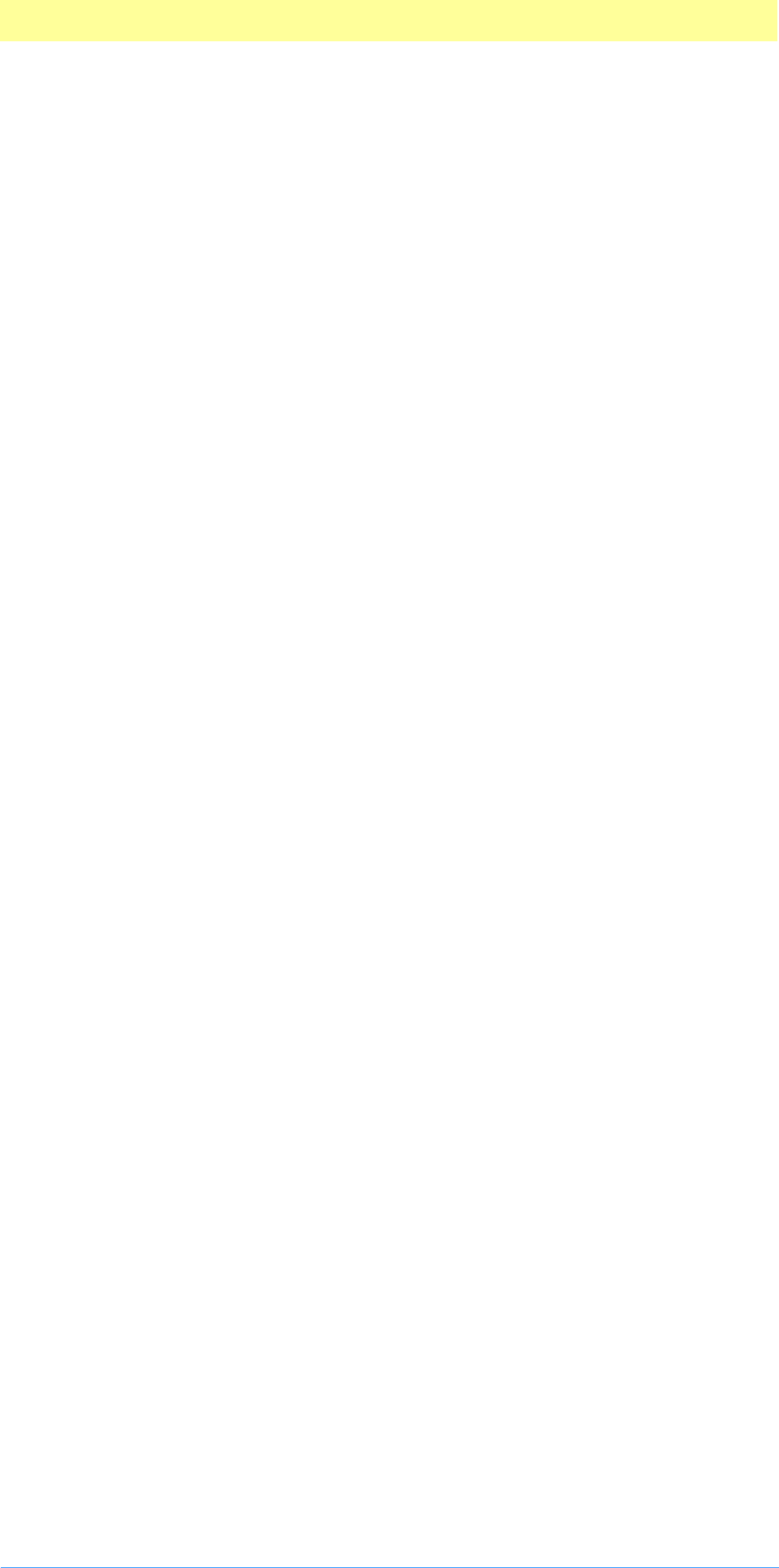
11. Scripting Plug-ins
Adobe Photoshop API Guide 134
AppleEvents
In Photoshop 4.0 and 5.0, besides the standard AppleEvents, there is one
additional AppleEvent call that is supported by the host: do script.
You may call into Photoshop with the do script command to have it play
any currently loaded script in the Actions palette.
tell application "Photoshop 4.0"
do script “MyAction”
end tell
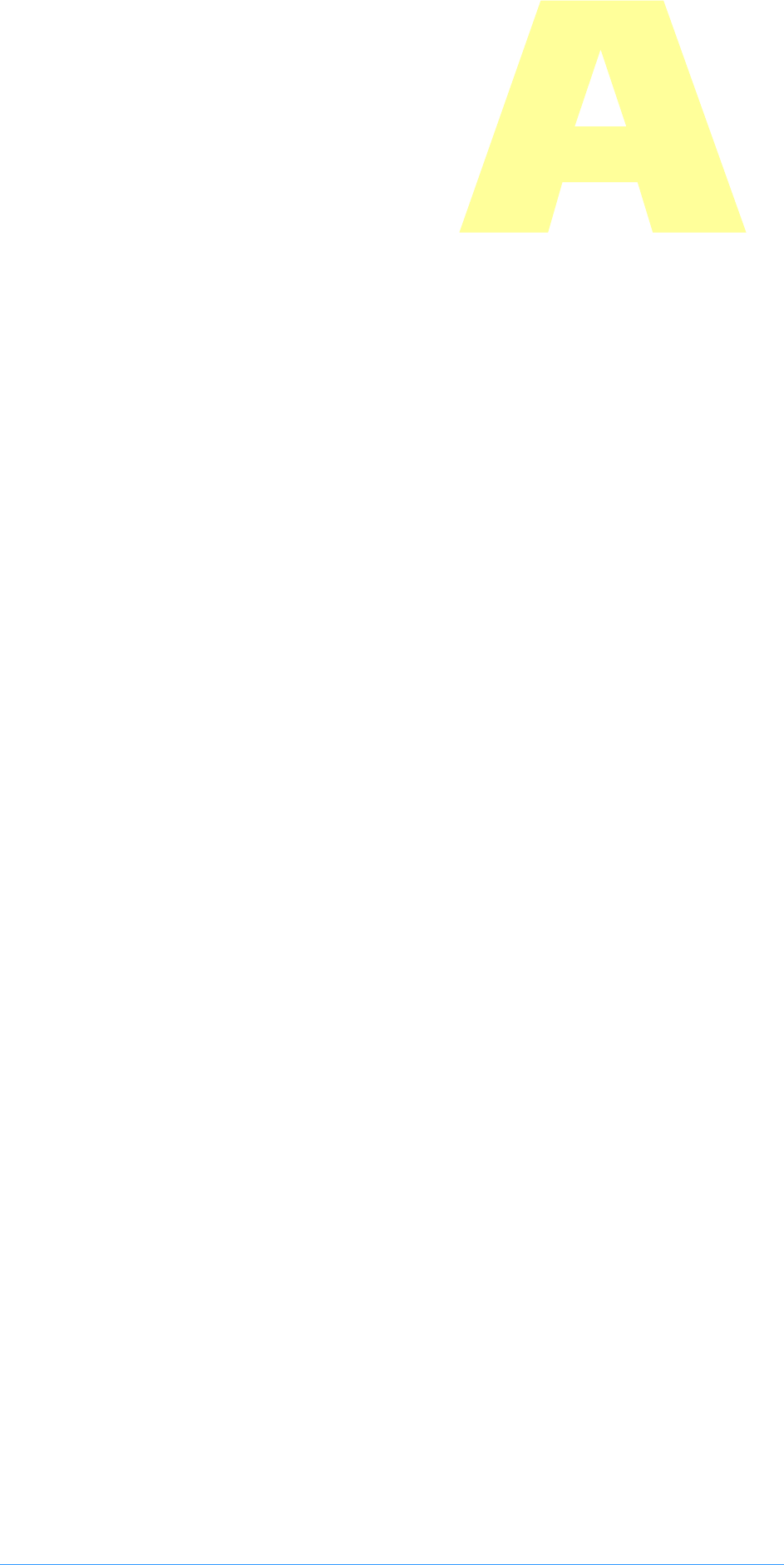
Adobe Photoshop API Guide 135
A. Data Structures
This appendix provides information about various data structures used by
plug–in modules.
Information about the PiPL and PiMI data structures is contained in the
document Plug-in Resource Guide.pdf. The different plug–in parameter blocks
are described in their respective chapters.
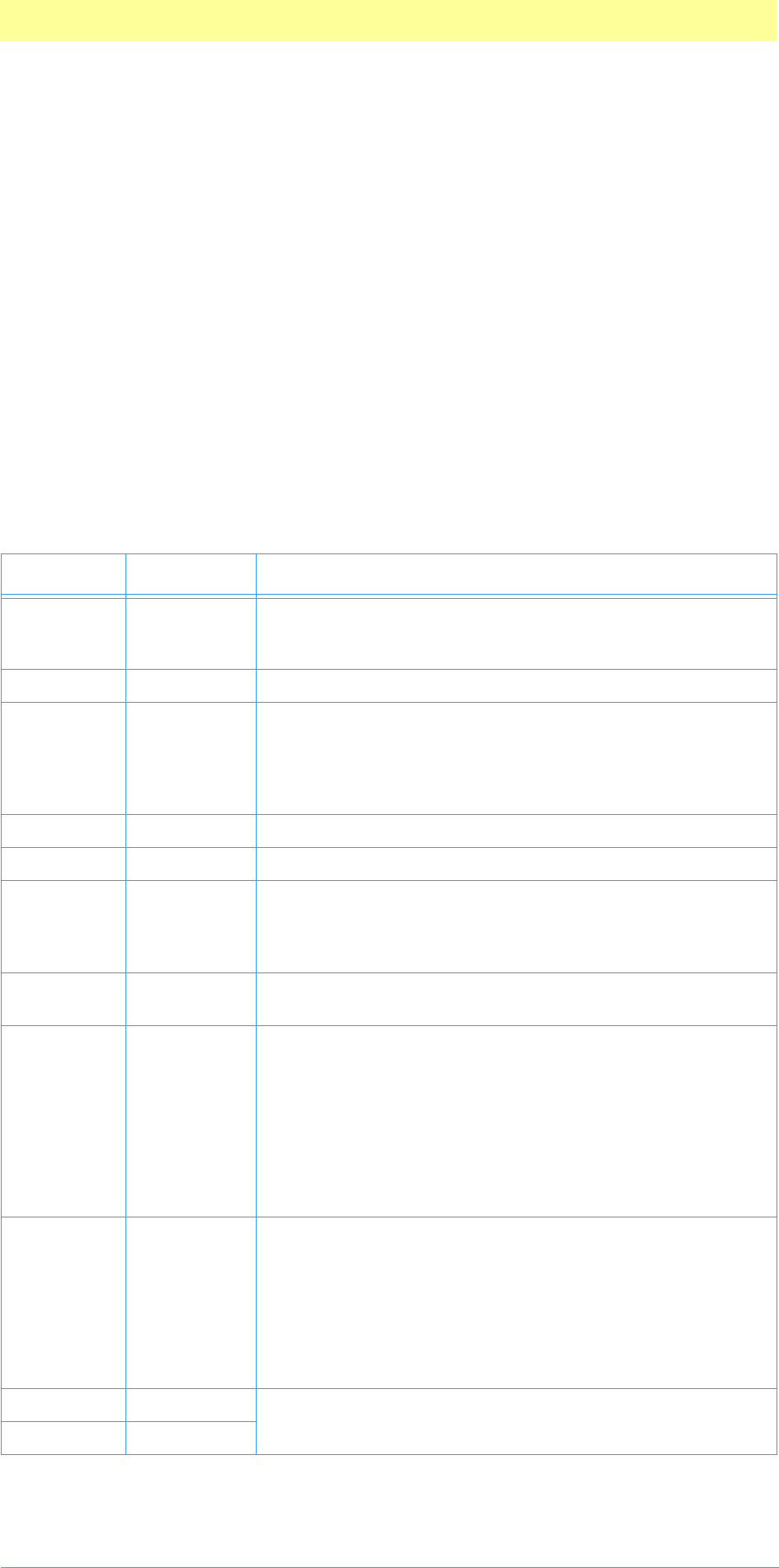
A. Data Structures
Adobe Photoshop API Guide 136
PSPixelMap
typedef struct PSPixelMap
{
int32 version;
VRect bounds;
int32 imageMode;
int32 rowBytes;
int32 colBytes;
int32 planeBytes;
void *baseAddr;
/* Fields new in version 1. */
PSPixelMask *mat;
PSPixelMask *masks;
int32 maskPhaseRow;
int32 maskPhaseCol;
} PSPixelMap;
Table A-1: PSPixelMap structure
Type Field Description
int32 version =1. Future versions of Photoshop may support additional
parameters and will support higher version numbers for
PSPixelMap’s.
VRect bounds The bounds for the pixel map.
int32 imageMode The mode for the image data. The supported modes are
grayscale, RGB, CMYK, and Lab. Additionally, if the mode
of the document being processed is DuotoneMode or
IndexedMode, you can pass plugInModeDuotone or
plugInModeIndexedColor.
int32 rowBytes The offset from one row to the next of pixels.
int32 colBytes The offset from one column to the next of pixels.
int32 planeBytes The offset from one plane of pixels to the next. In RGB, the
planes are ordered red, green, blue; in CMYK, the planes
are ordered cyan, magenta, yellow, black; in Lab, the
planes are ordered L, a, b.
void * baseAddr The address of the byte value for the first plane of the top
left pixel.
PSPixelMask * mat For all modes except indexed color, you can specify a mask
to be used for matting correction. For example, if you have
white matted data to display, you can specify a mask in this
field which will be used to remove the white fringe. This
field points to a PSPixelMask structure (see below) with a
maskDescription indicating what type of matting needs
to be compensated for. If this field is NULL, Photoshop per-
forms no matting compensation. If the masks are chained,
only the first mask in the chain is used.
PSPixelMask * masks This points to a chain of PSPixelMasks which are multi-
plied together (with the possibility of inversion) to estab-
lish which areas of the image are transparent and should
have the checkerboard displayed. kSimplePSMask,
kBlackMatPSMask, kWhiteMatPSMask, and
kGrayMatPSMask all operate such that 255=opaque and
0=transparent. kInvertPSMask has 255=transparent and
0=opaque.
int32 maskPhaseRow The phase of the checkerboard with respect to the top left
corner of the PSPixelMap.
int32 maskPhaseCol
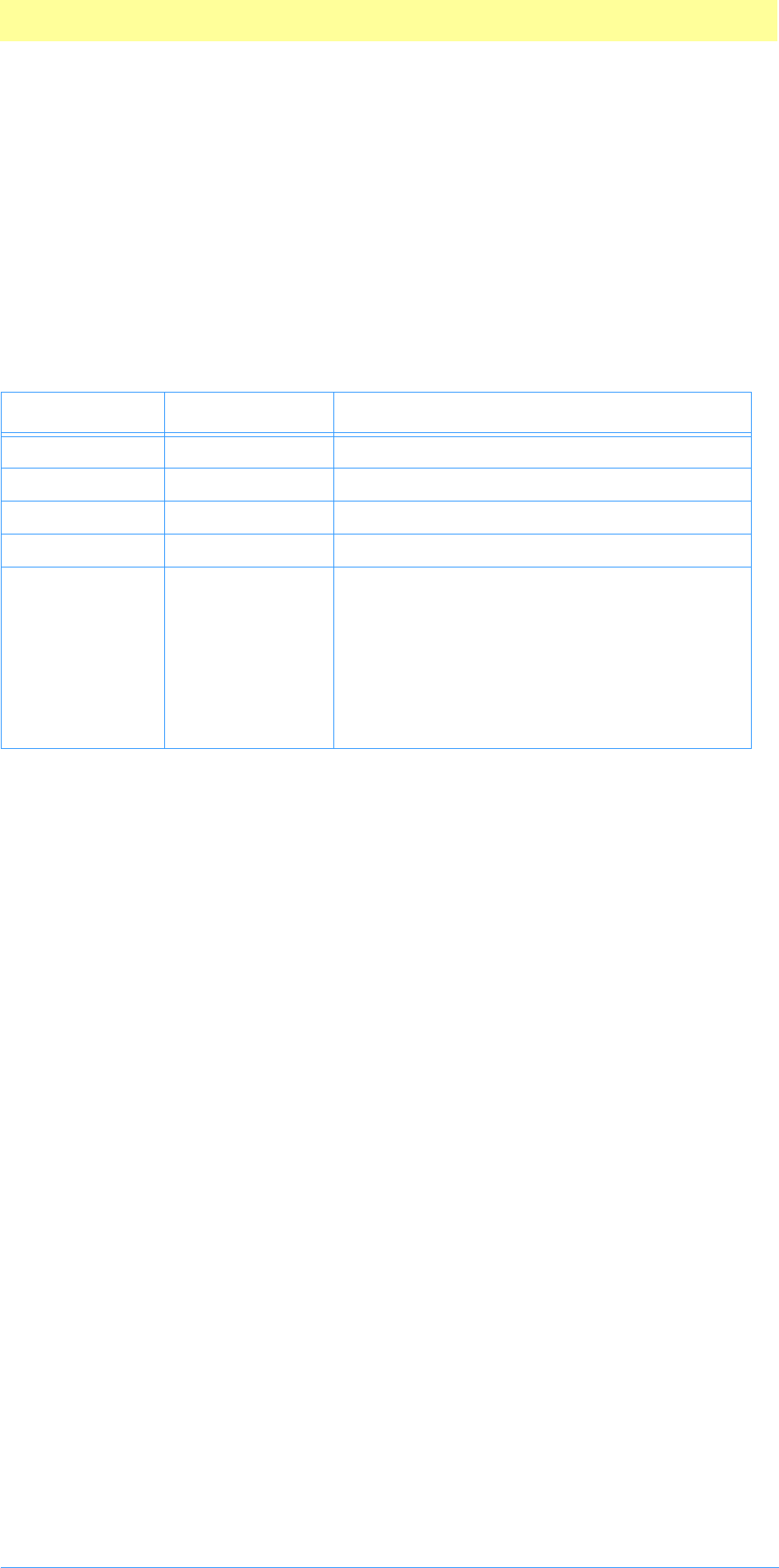
A. Data Structures
Adobe Photoshop API Guide 137
PSPixelMask
typedef struct PSPixelMask
{
struct PSPixelMask * next
void * maskData;
int32 rowBytes;
int32 colBytes;
int32 maskDescription;
} PSPixelMask;
Table A-2: PSPixelMask structure
Type Field Description
PSPixelMask * next A pointer to the next mask in the chain
void * maskData A pointer to the mask data.
int32 rowBytes The row step for the mask.
int32 colBytes The column step for the mask.
int32 maskDescription The mask description value, which is one of the
following:
0=kSimplePSMask
1=kBlackMatPSMask
2=kGrayMatPSMask
3=kWhiteMatPSMask
4=kInvertPSMask
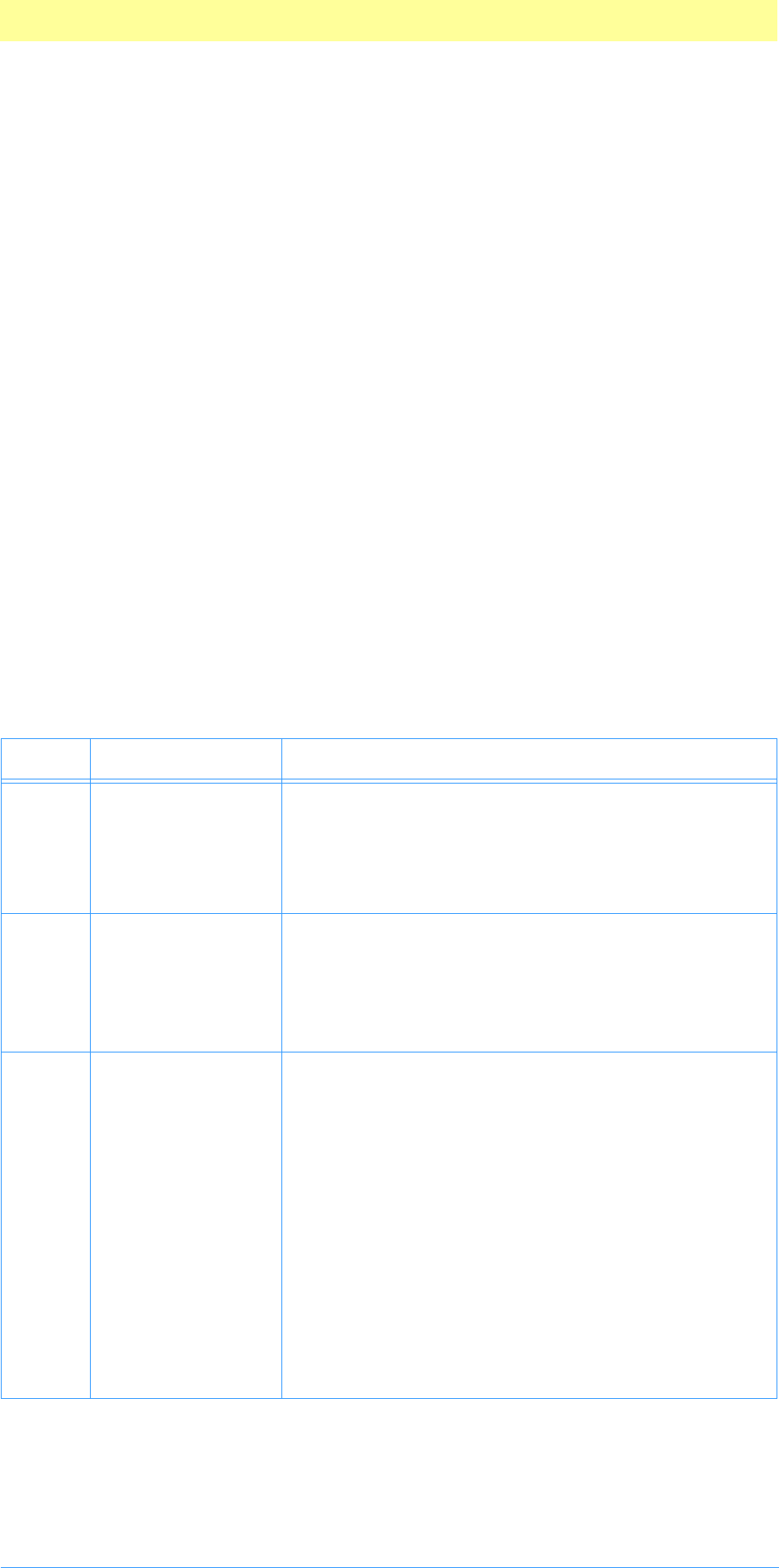
A. Data Structures
Adobe Photoshop API Guide 138
ColorServicesInfo
This data structure is used in the ColorServices callback function. See
chapter 3 and the notes following table A-3 for more details.
typedef struct ColorServicesInfo
{
int32 infoSize;
int16 selector;
int16 sourceSpace;
int16 resultSpace;
Boolean resultGamutInfoValid;
Boolean resultInGamut;
void *reservedSourceSpaceInfo;
void *reservedResultSpaceInfo;
int16 colorComponents[4];
void *reserved;
union
{
Str255 *pickerPrompt;
Point *globalSamplePoint;
int32 specialColorID;
} selectorParameter;
}
ColorServicesInfo;
Table A-3: ColorServicesInfo structure
Type Field Description
int32 infoSize Size of the ColorServicesInfo record in bytes. The
value is used as a version identifier in case this record is
expanded in the future. It can be filled in like so:
ColorServicesInfo requestInfo;
requestInfo.infoSize = sizeof(requestInfo);
int16 selector Operation performed by the ColorServices callback.
0=plugIncolorServicesChooseColor
1=plugIncolorServicesConvertColor
2=plugIncolorServicesSamplePoint
3=plugIncolorServicesGetSpecialColor
int16 sourceSpace Indicates the color space of the input color contained in
colorComponents.
For plugIncolorServicesChooseColor the input
color is used as an initial value for the picker.
For plugIncolorServicesConvertColor the input
color will be converted from the color space indicated by
sourceSpace to the one indicated by resultSpace.
0=plugIncolorServicesRGBSpace
1=plugIncolorServicesHSBSpace
2=plugIncolorServicesCMYKSpace
3=plugIncolorServicesLabSpace
4=plugIncolorServicesGraySpace
5=plugIncolorServicesHSLSpace
6=plugIncolorServicesXYZSpace
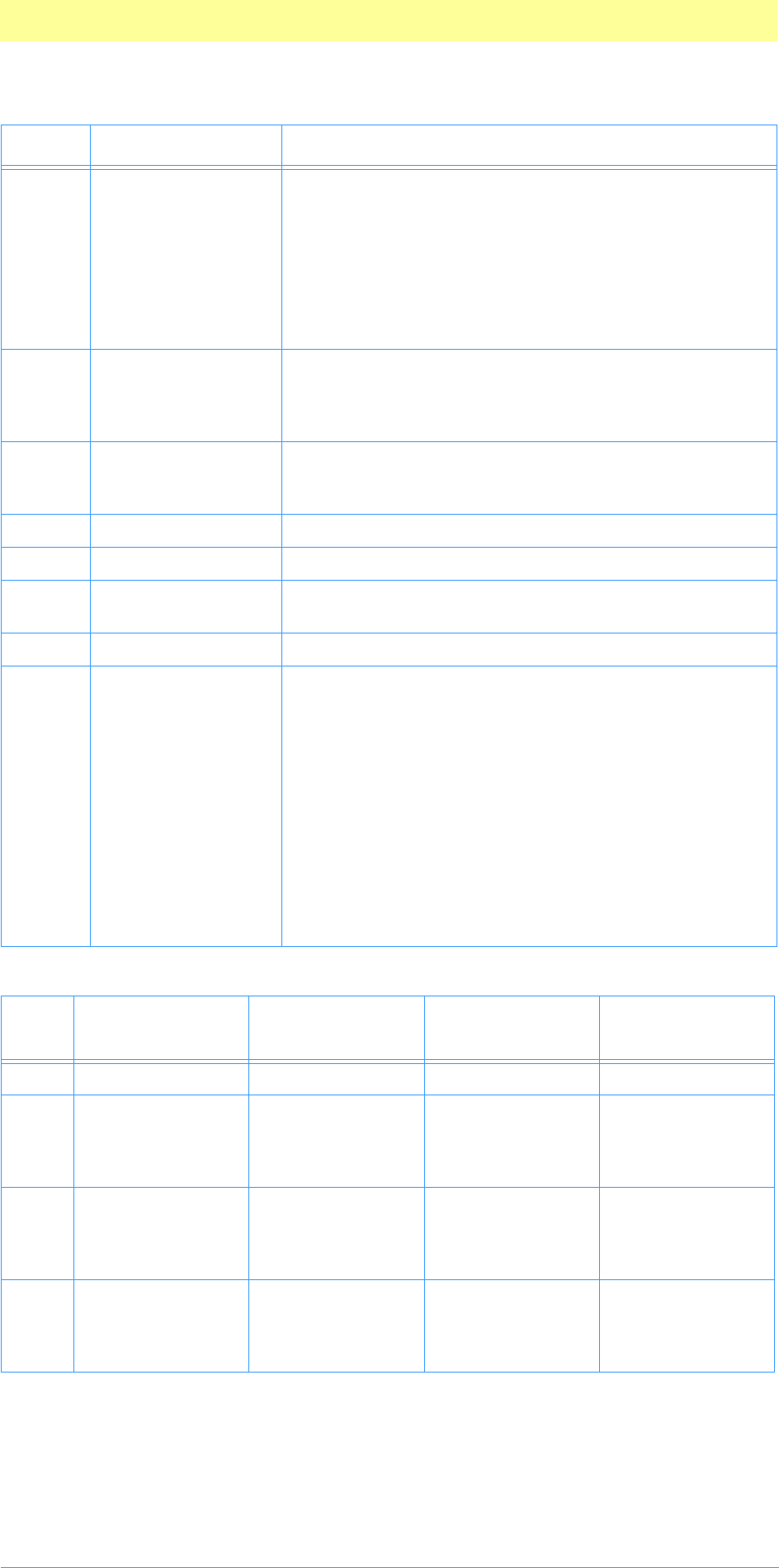
A. Data Structures
Adobe Photoshop API Guide 139
int16 resultSpace Desired color space of the result color. The result will be
contained in the colorComponents field.
For the plugIncolorServicesChooseColor selector,
resultSpace can be set to
–1=plugIncolorServicesChosenSpace to return the
color in whichever color space the user chose. In that
case, resultSpace will contain the chosen color space
on output.
Boolean resultGamutInfoValid This output only field indicates whether the
resultInGamut field has been set. In Photoshop 3.0 and
later, this will only be true for colors returned in the
plugIncolorServicesCMYKSpace color space.
Boolean resultInGamut Boolean. Indicates whether the returned color is in
gamut for the currently selected printing setup. Only
meaningful if resultGamutInfoValid=TRUE.
void * reservedSourceSpaceInfo =NULL, otherwise returns parameter error .
void * reservedResultSpaceInfo =NULL, otherwise returns parameter error .
int16 colorComponents[4] Actual color components of the input or output color.
See table A-4.
void * reserved =NULL, otherwise returns parameter error .
union selectorParameter This union is used for providing different information
based on the selector field: pickerPrompt,
globalSamplePoint, or specialColorID.
The pickerPrompt variant contains a pointer to a
Pascal string which will be used as a prompt in the color
picker for the plugIncolorServicesChooseColor call.
NULL can be passed to indicate no prompt.
globalSamplePoint points to a Point record that is
the current sample point.
specialColorID should be either:
0=plugIncolorServicesForegroundColor or
1=plugIncolorServicesBackgroundColor.
Table A-4: colorComponents array structure
Color
space
color
Components[0]
color
Components[1]
color
Components[2]
color
Components[3]
RGB red from 0...255 green from 0...255 blue from 0...255 undefined
HSB hue from 0...359
degrees
saturation from
0...255
representing
0%...100%
brightness from
0...255
representing
0%...100%
undefined
CMYK cyan from 0...255
representing
100%...0%
magenta from
0...255
representing
100%...0%
yellow from
0...255
representing
100%...0%
black from 0...255
representing
100%...0%
HSL hue from 0...359
degrees
saturation from
0...255
representing
0%...100%
luminance from
0...255
representing
0%...100%
undefined
Table A-3: ColorServicesInfo structure (Continued)
Type Field Description
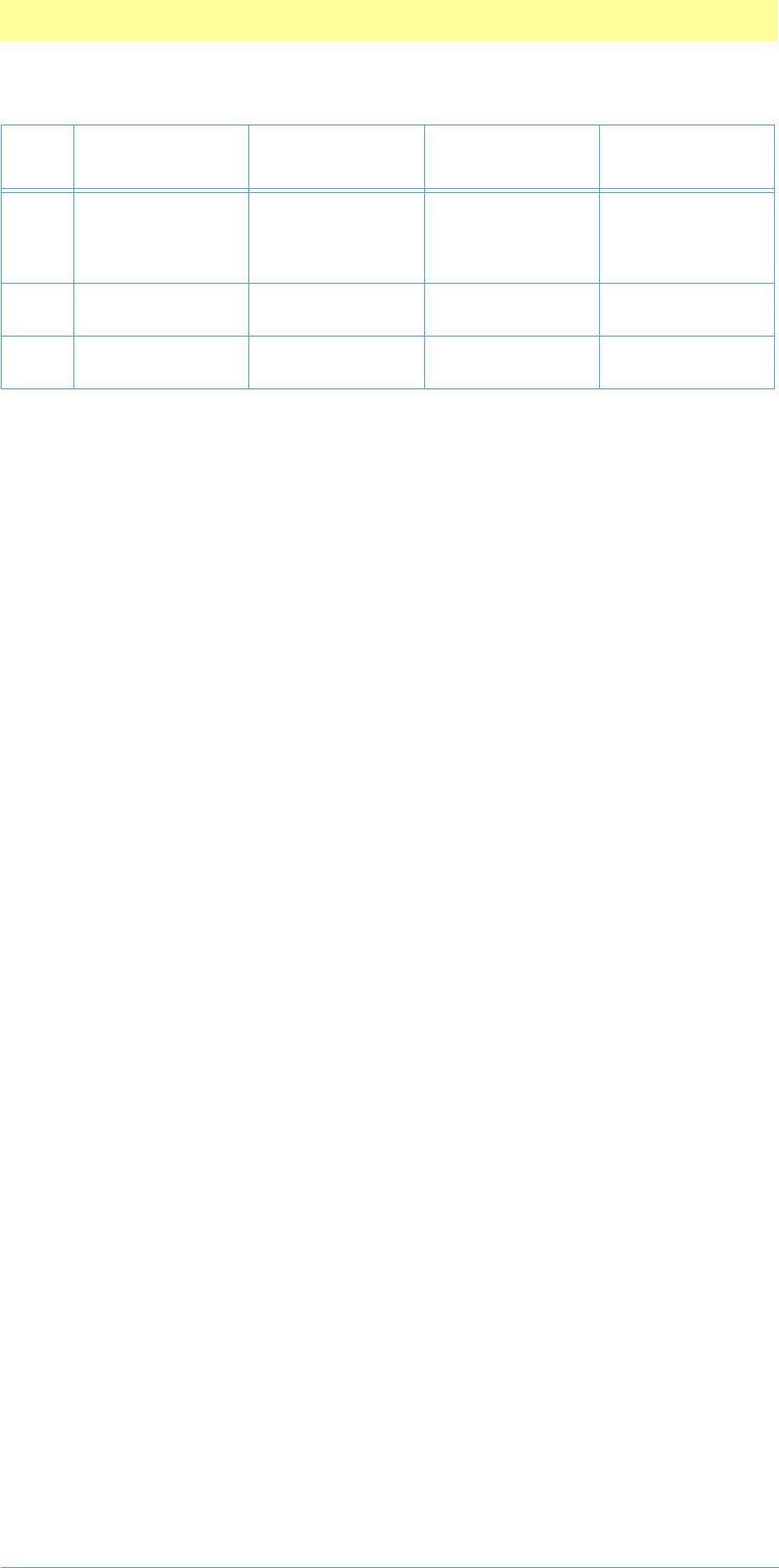
A. Data Structures
Adobe Photoshop API Guide 140
Lab luminance value
from 0...255
representing
0...100
a chromanance
from 0...255
representing
–128...127
b chromanance
from 0...255
representing
–128...127
undefined
Gray
scale
gray value from
0...255
undefined undefined undefined
XYZ X value from
0...255
Y value from
0...255
Z value from
0...255
undefined
Table A-4: colorComponents array structure (Continued)
Color
space
color
Components[0]
color
Components[1]
color
Components[2]
color
Components[3]
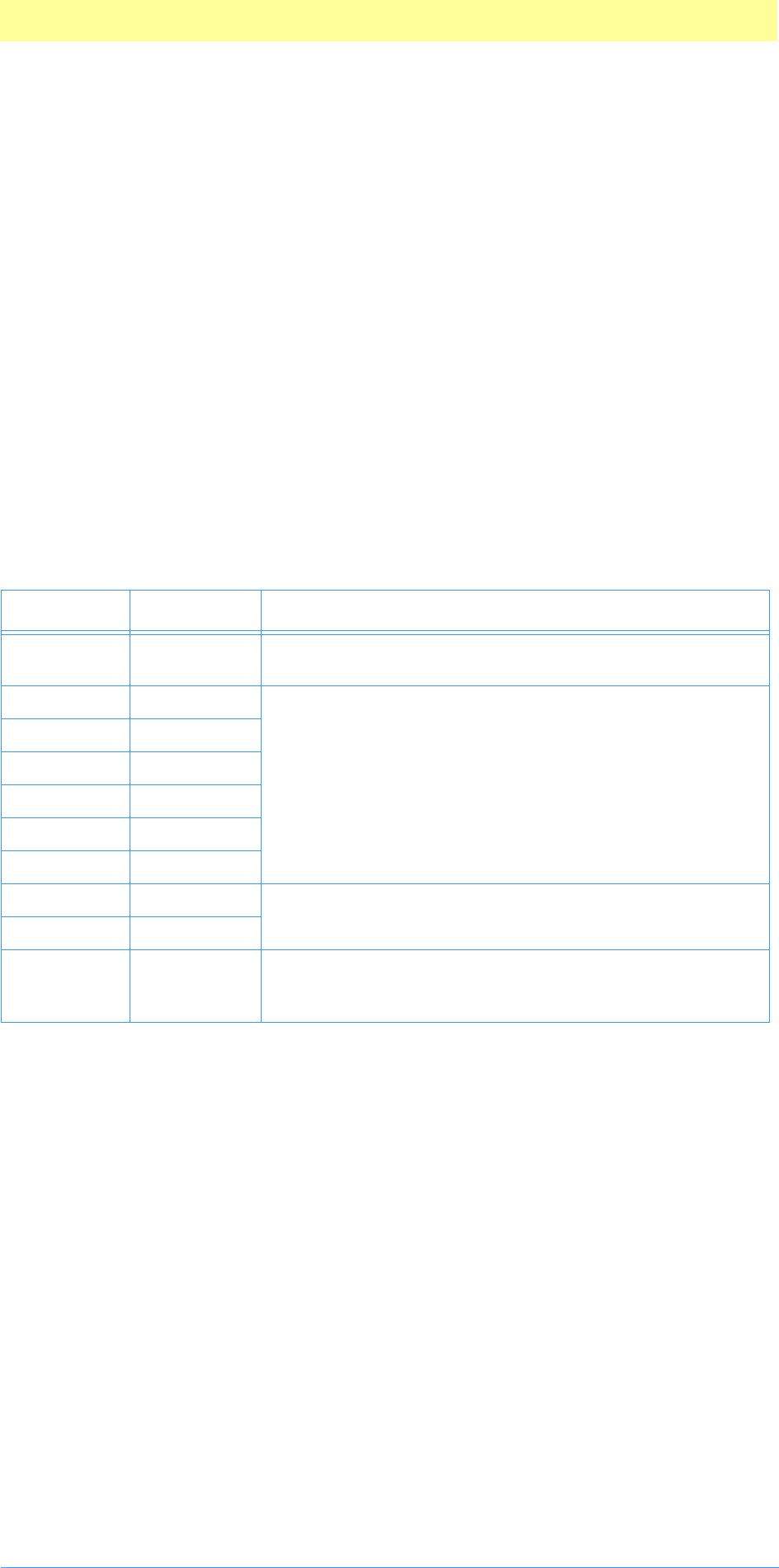
A. Data Structures
Adobe Photoshop API Guide 141
PlugInMonitor
A number of the plug–in module types get passed monitor descriptions via
the PlugInMonitor structure. These descriptions basically detail the
information recorded in Photoshop’s “Monitor Setup” dialog and are passed
in a structure of the following type:
typedef struct PlugInMonitor
{
Fixed gamma;
Fixed redX;
Fixed redY;
Fixed greenX;
Fixed greenY;
Fixed blueX;
Fixed blueY;
Fixed whiteX;
Fixed whiteY;
Fixed ambient;
} PlugInMonitor;
Table A-5: PlugInMonitor structure
Type Field Description
Fixed gamma This field contains the monitor’s gamma value or zero if
the whole record is invalid.
Fixed redX These fields specify the chromaticity coordinates of the
monitor’s phosphors.
Fixed redY
Fixed greenX
Fixed greenY
Fixed blueX
Fixed blueY
Fixed whiteX These fields specify the chromaticity coordinates of the
monitor’s white point.
Fixed whiteY
Fixed ambient This field specifies the relative amount of ambient light in
the room. Zero means a relatively dark room, 0.5 means
an average room, and 1.0 means a bright room.
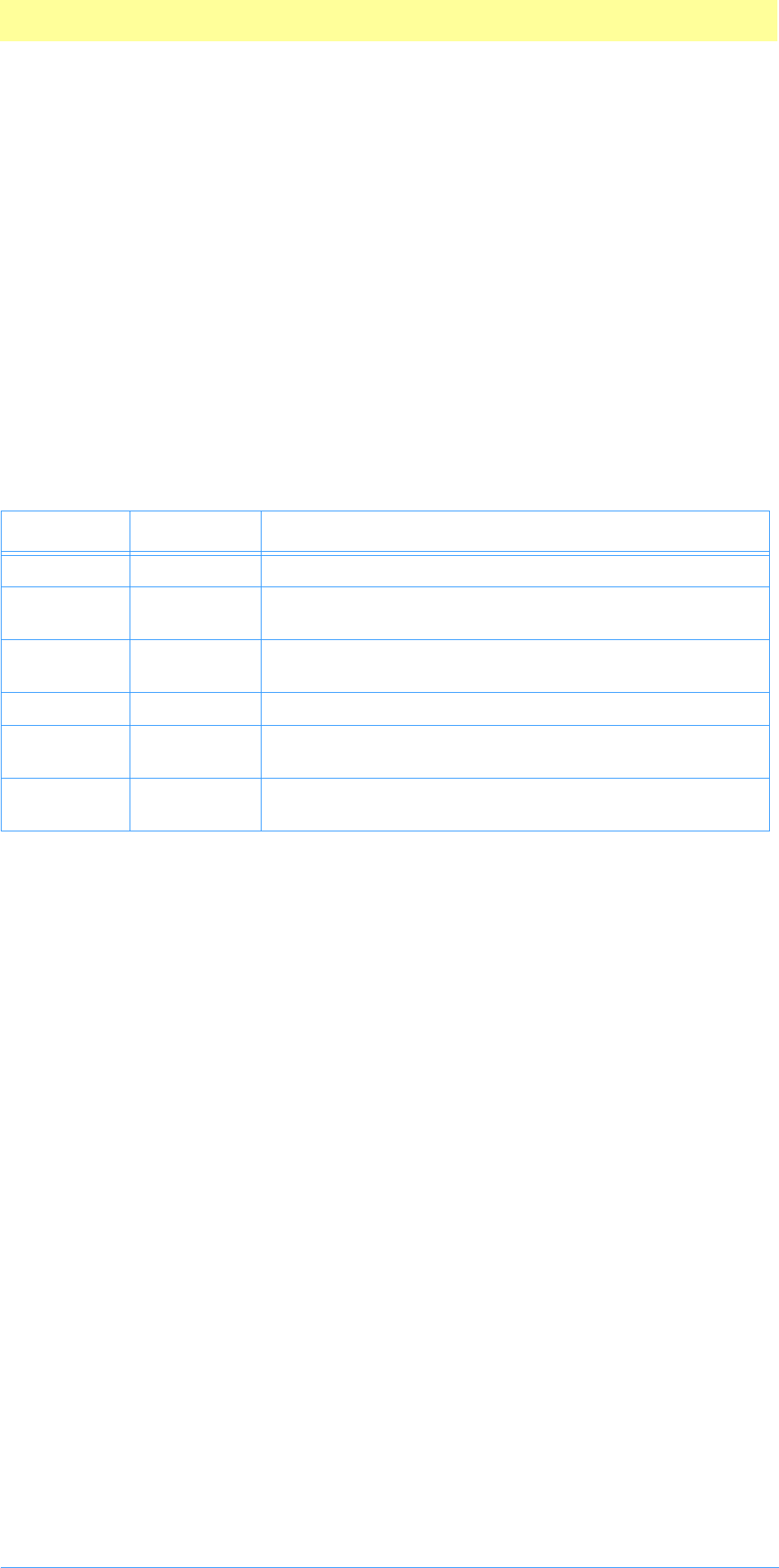
A. Data Structures
Adobe Photoshop API Guide 142
ResolutionInfo
This structure contains information about the resolution of an image. It is
written as an image resource. See the Document file formats chapter for more
details.
struct ResolutionInfo
{
Fixed hRes;
int16 hResUnit;
int16 widthUnit;
Fixed vRes;
int16 vResUnit;
int16 heightUnit;
};
Table A-6: ResolutionInfo structure
Type Field Description
Fixed hRes Horizontal resolution in pixels per inch.
int16 hResUnit 1=display horitzontal resolution in pixels per inch; 2=dis-
play horitzontal resolution in pixels per cm.
int16 widthUnit Display width as 1=inches; 2=cm; 3=points; 4=picas; 5=col-
umns.
Fixed vRes Vertial resolution in pixels per inch.
int16 vResUnit 1=display vertical resolution in pixels per inch; 2=display
vertical resolution in pixels per cm.
int16 heightUnit Display height as 1=inches; 2=cm; 3=points; 4=picas; 5=col-
umns.
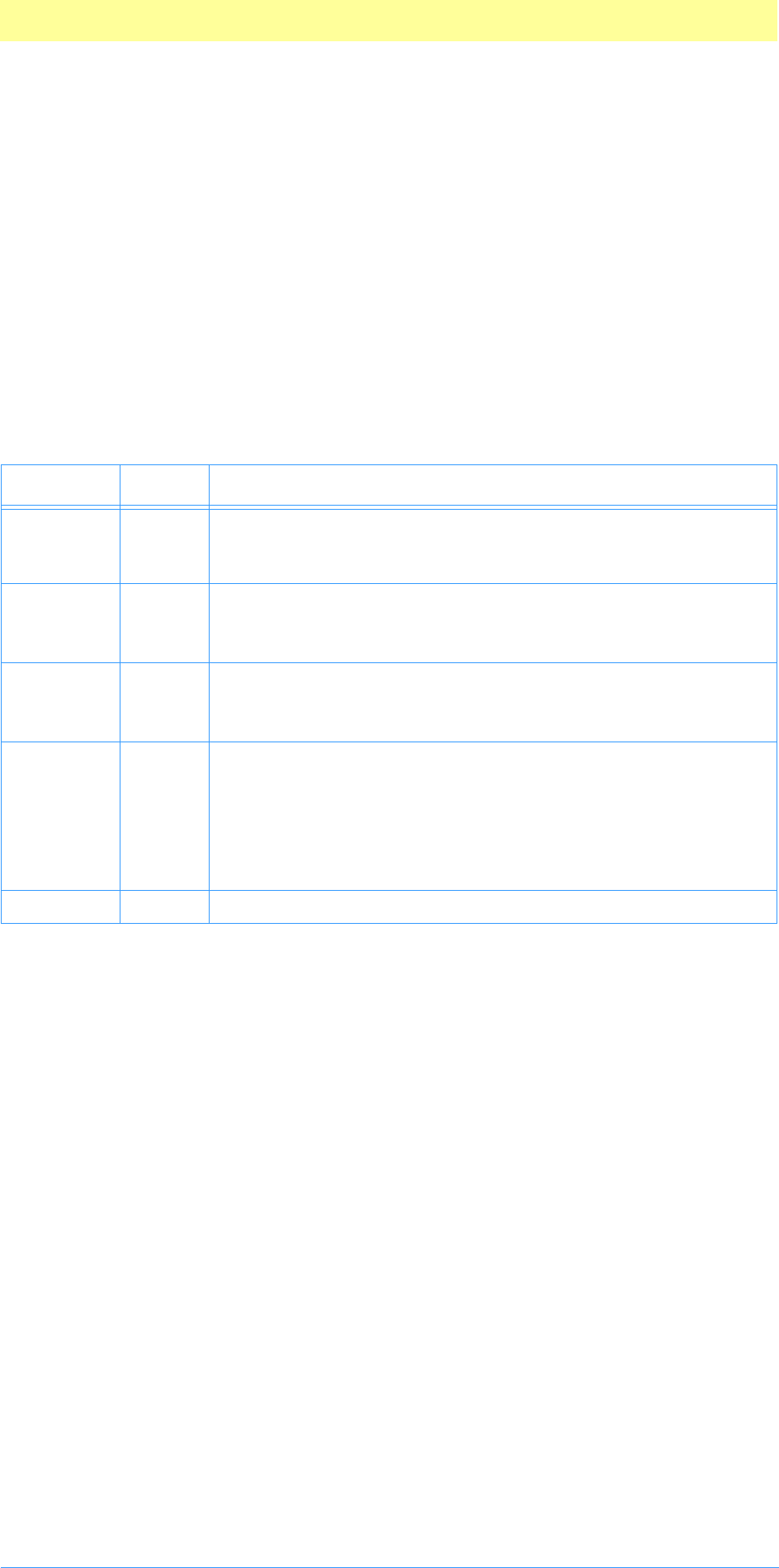
A. Data Structures
Adobe Photoshop API Guide 143
DisplayInfo
This structure contains display information about each channel. It is written
as an image resource. See the Document file formats chapter for more details.
struct DisplayInfo
{
int16 colorSpace;
int16 color[4];
int16 opacity; // 0..100
char kind; // selected = 0, protected = 1
char padding; // should be zero
};
The table is identical to the Colors load file format. See the Photoshop File
Formats.pdf.
Table A-7: DisplayInfo Color spaces
Color ID Name Description
0RGB
The first three values in the color data are red, green, and blue.
They are full unsigned 16–bit values as in Apple’s RGBColor data
structure. Pure red=65535,0,0.
1HSB
The first three values in the color data are hue, saturation, and
brightness. They are full unsigned 16–bit values as in Apple’s
HSVColor data structure. Pure red=0,65535, 65535.
2CMYK
The four values in the color data are cyan, magenta, yellow, and
black. They are full unsigned 16–bit values. 0=100% ink. Pure
cyan=0,65535,65535,65535.
7Lab
The first three values in the color data are lightness, a chromi-
nance, and b chrominance.
Lightness is a 16–bit value from 0...10000. The chromanance com-
ponents are each 16–bit values from –12800...12700. Gray values
are represented by chrominance components of 0. Pure
white=10000,0,0.
8grayscale The first value in the color data is the gray value, from 0...10000.
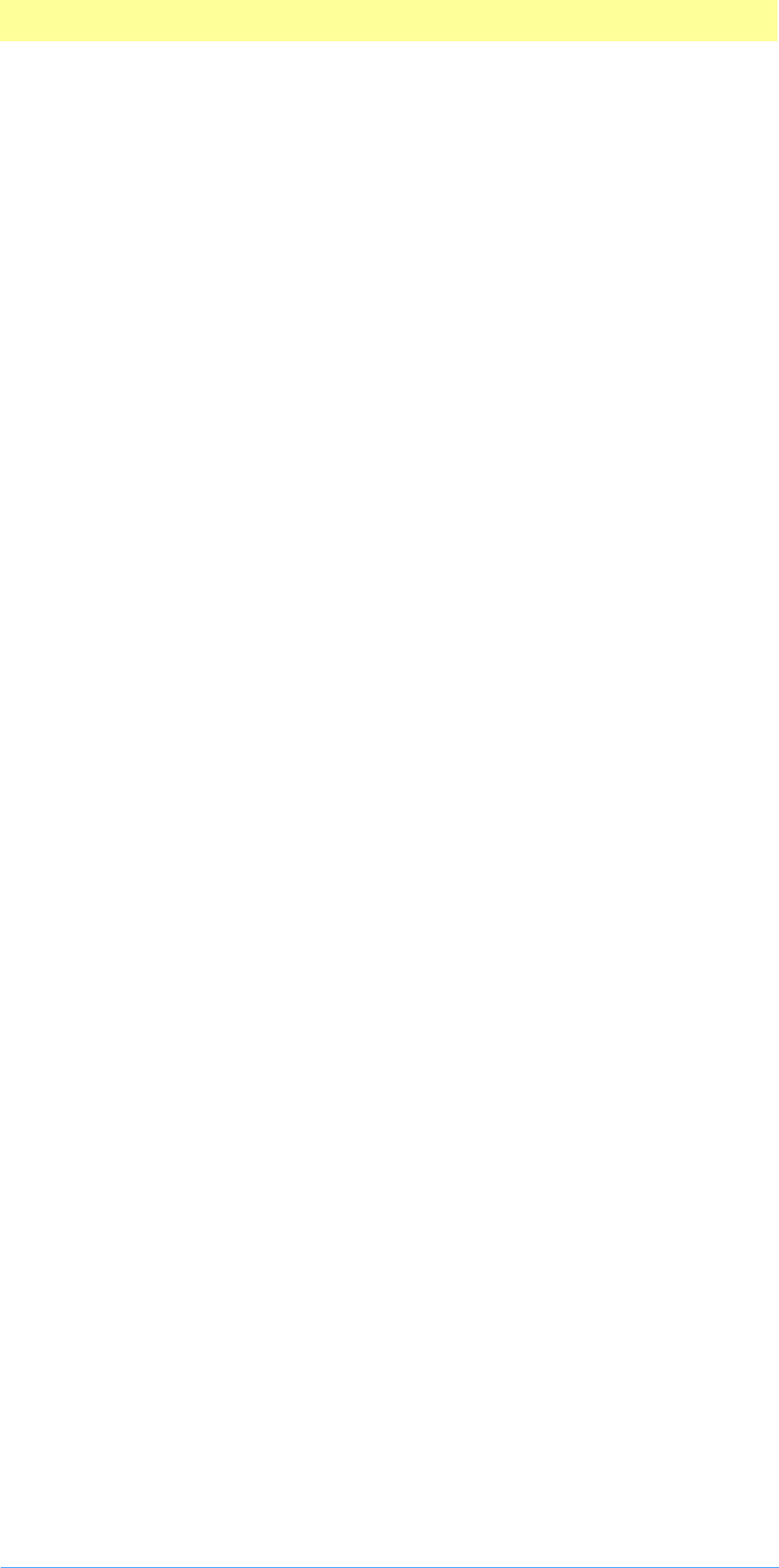
Index
Adobe Photoshop API Guide 144
Index
Symbols
.8B* 33
Numerics
680x0 26
8BAM 33
A
A4Stuff.h 27
A5 register (680x0) 27
abortProc 87, 92, 101, 113
absdTileOrigin 106
absInvertedLayerMasks 106
absLayerMasks 106
absLayerPlanes 106
absNonLayerPlanes 106
absTileHeight 106
absTileWidth 106
absTransparencyMask 106
AddOperation 68
AddPIResourceProc 61
AddRef 82
advanceState 94, 104
AdvanceStateProc 37
AllocateBufferProc 42, 64
ambient 141
ApplyOperation 68
AsCString 82
AsPascalString 82
AsUnicodeCString 82
autoMask 103
B
backColor 103
background 101
baseAddr 136
bigDocumentData 107
BigDocumentStruct 107
blueLUT 92
blueX 141
blueY 141
Boolean 20
Borland C++ 32
bounds 136
BrowseUrlProc 79
BrowseUrlWithIndexBrowserProc 79
buffer suite 42, 64
bufferProcs 87, 93, 104, 113
bufferSpace 102
BufferSpaceProc 24, 42, 64
C
callback suites 36
Callback suites description 41
callbacks
AddPIResourceProc 61
AdvanceStateProc 37
AllocateBufferProc 42, 64
BufferSpaceProc 42, 64
CountPIResourcesProc 61
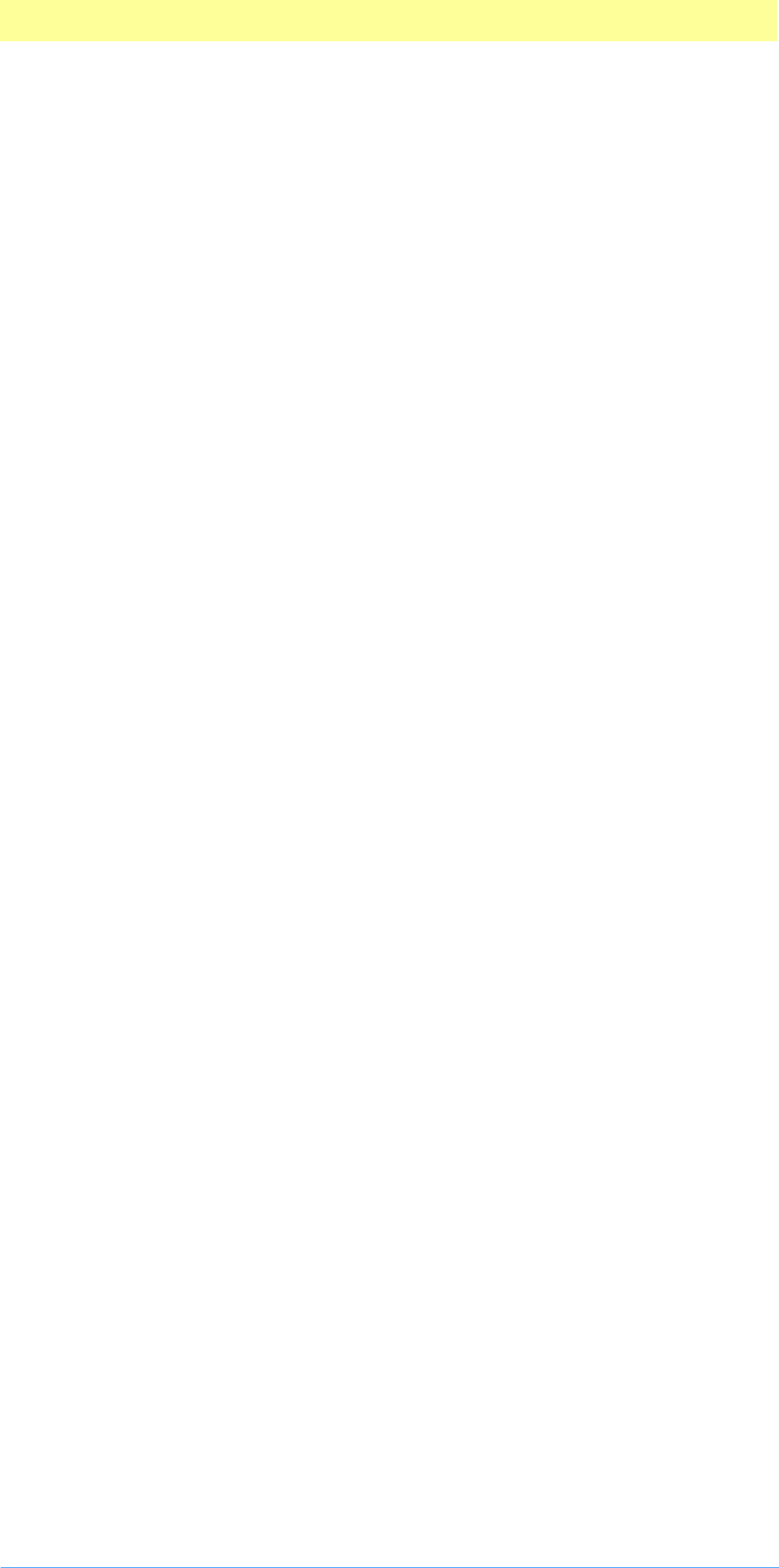
Index
Adobe Photoshop API Guide 145
DeletePIResourceProc 61
DisplayPixelsProc 38, 75
DisposePIHandleProc 52, 72
FreeBufferProc 43, 65
GetPIHandleSizeProc 52, 72
GetPIResourceProc 61
GetPropertyProc 57
HostProc 39
LockBufferProc 43, 65
LockPIHandleProc 52, 72
NewPIHandleProc 52, 72
PIResampleProc 54
ProcessEventProc 39, 75
RecoverSpaceProc 53, 73
SetPIHandleSizeProc 52, 72
SetPropertyProc 57
SpaceProc 39
TestAbortProc 39, 76
UnlockBufferProc 43, 66
UnlockPIHandleProc 53
UpdateProgressProc 40, 76
cannotUndo 105
CanRead 67
canUseICCProfiles 95, 107
CanWrite 67
CFM 27
Channel Ports suite 44, 66
channelPortProcs 94, 107, 113
CMYK 143
CNVTPIPL.EXE 32, 35
code fragment manage 27
code fragment manager (Macintosh) 26
Code68K 30
CodePowerPC 30
CodeWarrior, See Metrowerks
colBytes 136, 137
colorComponents 139
ColorMunger 96
colorServices 87, 93, 105, 113
ColorServicesInfo 138
ColorServicesProc ( ) 38
ColorSpace_Convert16 70
ColorSpace_Convert16to8 71
ColorSpace_Convert8 70
ColorSpace_Convert8to16 71
ColorSpace_ConvertToMonitorRGB 71
ColorSpace_Delete 70
ColorSpace_ExtractColorName 71
ColorSpace_ExtractComponents 70
ColorSpace_ExtractXYZ 70
ColorSpace_GetNativeSpace 70
ColorSpace_IsBookColor 71
ColorSpace_Make 70
ColorSpace_PickColor 71
ColorSpace_StuffComponents 70
ColorSpace_StuffXYZ 70
complexProperty 57
Copy 81
CountLevels 66
CountPIResourcesProc 61
CString 20
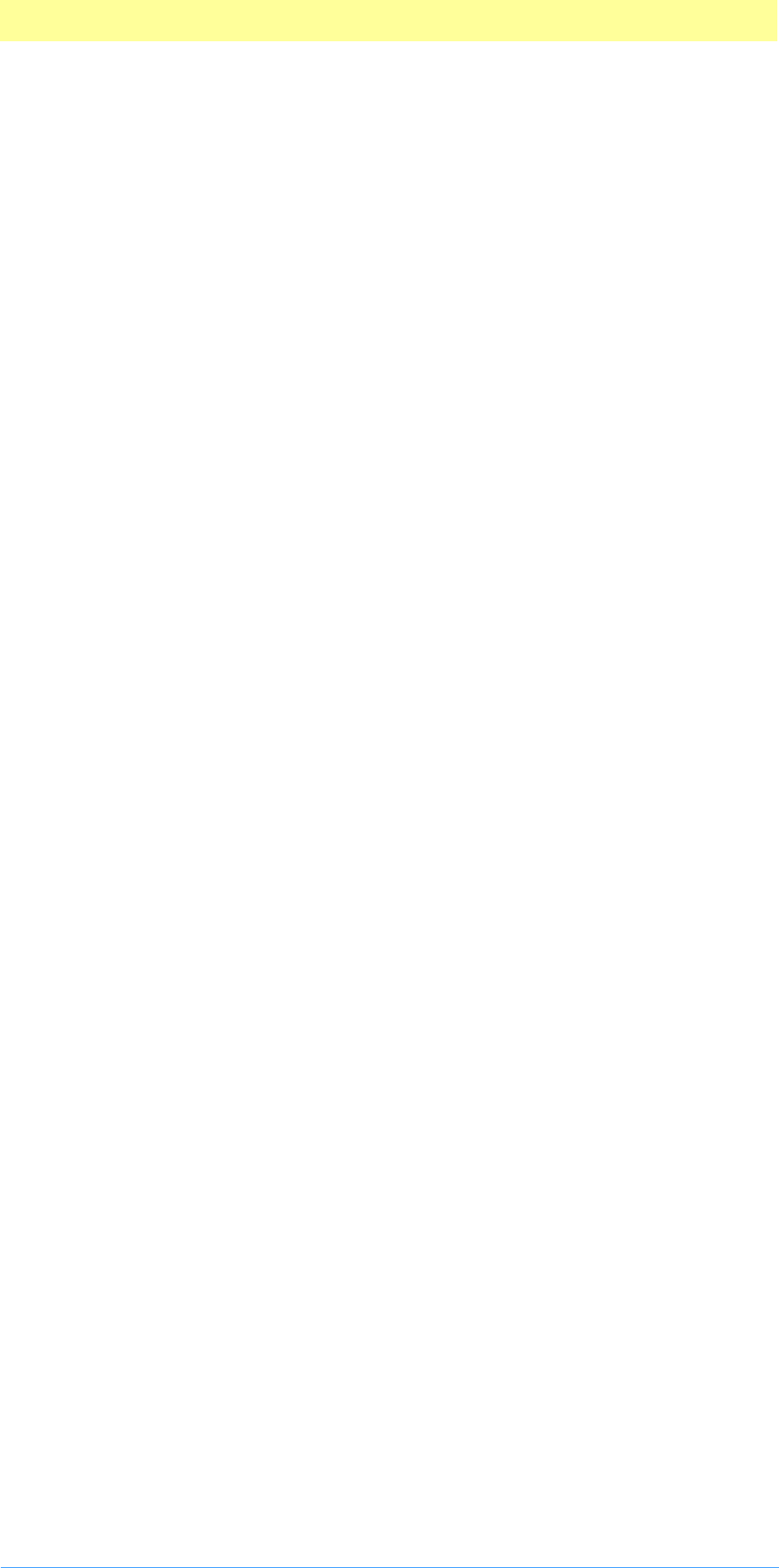
Index
Adobe Photoshop API Guide 146
D
DeletePIResourceProc 61
depth 92, 107
descriptorParameters 94, 107, 113
direct callbacks 36
dirty 93
displayPixels 87, 93, 104, 113
DisplayPixelsProc 38, 75
DisposePIHandleProc 52, 72
disposing complex properties 57
Dissolve 96
documentInfo 94, 107, 114
dummyPlaneValue 104
duotoneInfo 93
E
errorString 94, 107, 113
Export modules 18
export modules 88
ExportRecord parameter block 92
exportSelectorFinish 90
exportSelectorPrepare 89
exportSelectorStart 90
F
fat plug-ins 26
fat plug–ins (Macintosh) 26
fileName 93
filter modules 96
FilterRecord parameter block 101
filterSelectorContinue 99
filterSelectorFinish 99
filterSelectorParameters 97
filterSelectorPrepare 98
filterSelectorStart 99
filterCase 104
filterRect 100, 101
filterRect32 100, 101
filterSelectorContinue 100
filterSelectorFinish 100
filterSelectorStart 99
FindSourceForScaledRead 67
FlagSet 20
floatCoord 100, 103
floatCoord32 100
foreColor 103
foreground 101
FreeBufferProc 43, 65
Freeze 68
G
gamma 141
GetBrowserFileSpecProc 79
GetBrowserNameListProc 79
GetDataBounds 66
GetDefaultSystemScriptProc 79
GetDependentRect 67
GetDepth 66
GetEmpty 81
GetFileHandleListProc 79
GetFileList 79
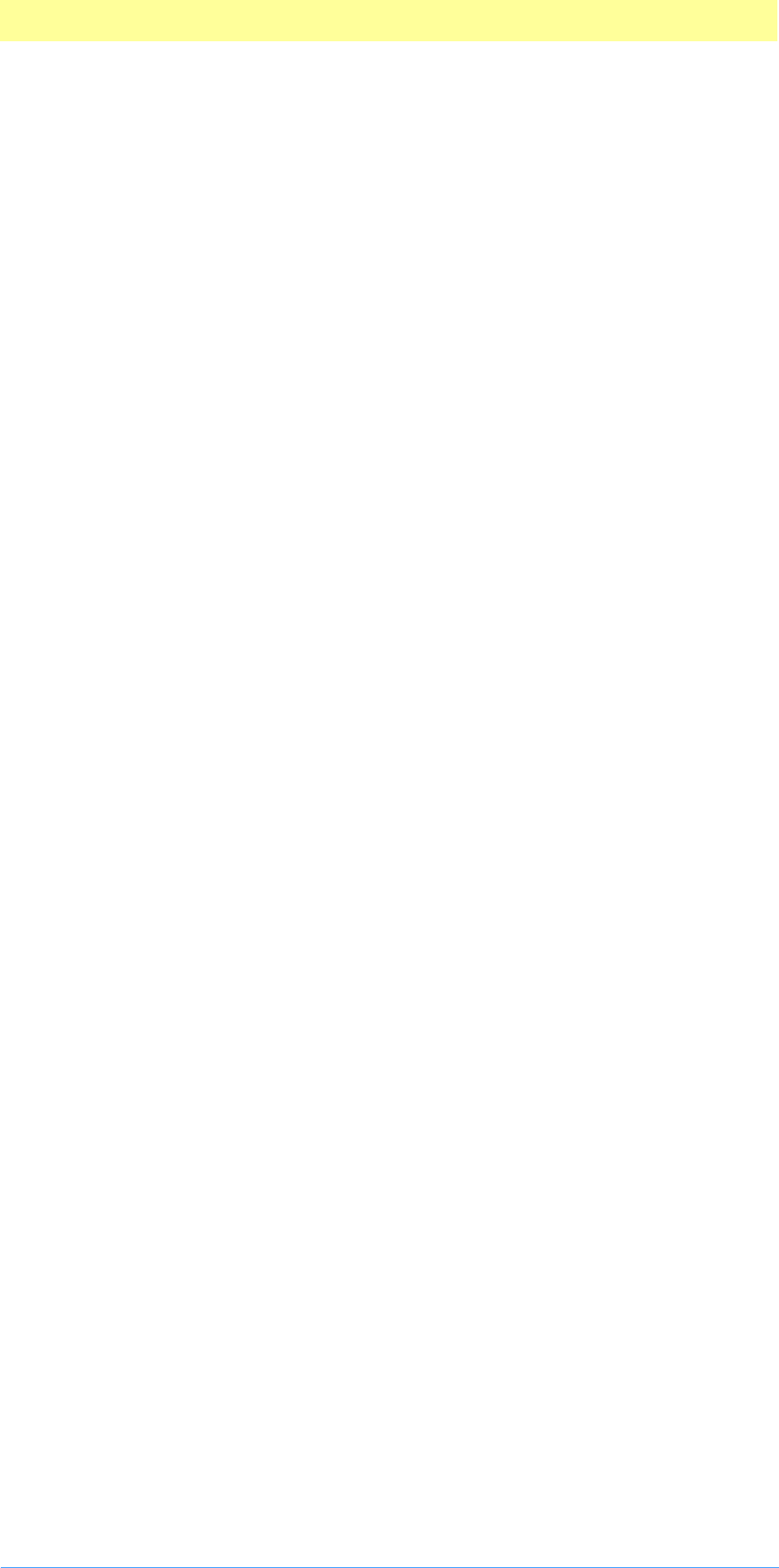
Index
Adobe Photoshop API Guide 147
GetIndString() 27
GetPath 80
GetPathNameProc 80
GetPIHandleSizeProc 52, 72
GetPIResourceProc 61
getProperty 93, 105
getPropertyObsolete 57
GetPropertyProc 15, 57
GetString() 27
GetSupportRect 66
GetTilingGrid 66
GetWriteLimit 66
grayscale 143
greenLUT 92
greenX 141
greenY 141
H
handle suite 52, 72
handleProcs 87, 93, 104, 113
HasDoubleByteInStringProc 79
hasImageScrap 107
haveMask 102
heap space 24
heightUnit 142
Hidden 96
hiPlane 92
History 88
HostProc 39
hostProc 87, 93, 103, 113
HostSetCursorProc 76
hostSig 87, 93, 103, 113
HostSupports32BitCoordinates 95
hostSupportsPaths 114
HostTickCountProc 76
hRes 142
hResUnit 142
HSB 143
HyperCard 14
I
iCCprofileData 95, 107
iCCprofileSize 95, 107
image services 16
image services suite 54, 74
imageHRes 92, 103
imageMode 92, 103, 136
imageServicesProcs 87, 94, 106, 113
imageSize 92, 95, 100, 101
imageSize32 92, 95, 100, 101
imageVRes 92, 103
inColumnBytes 106
inData 102
infoSize 138
inHiPlane 102
inInvertedLayerMasks 106
inLayerMasks 106
inLayerPlanes 106
inLoPlane 102
inNonLayerPlanes 106
inPlaneBytes 106
inPostDummyPlanes 106
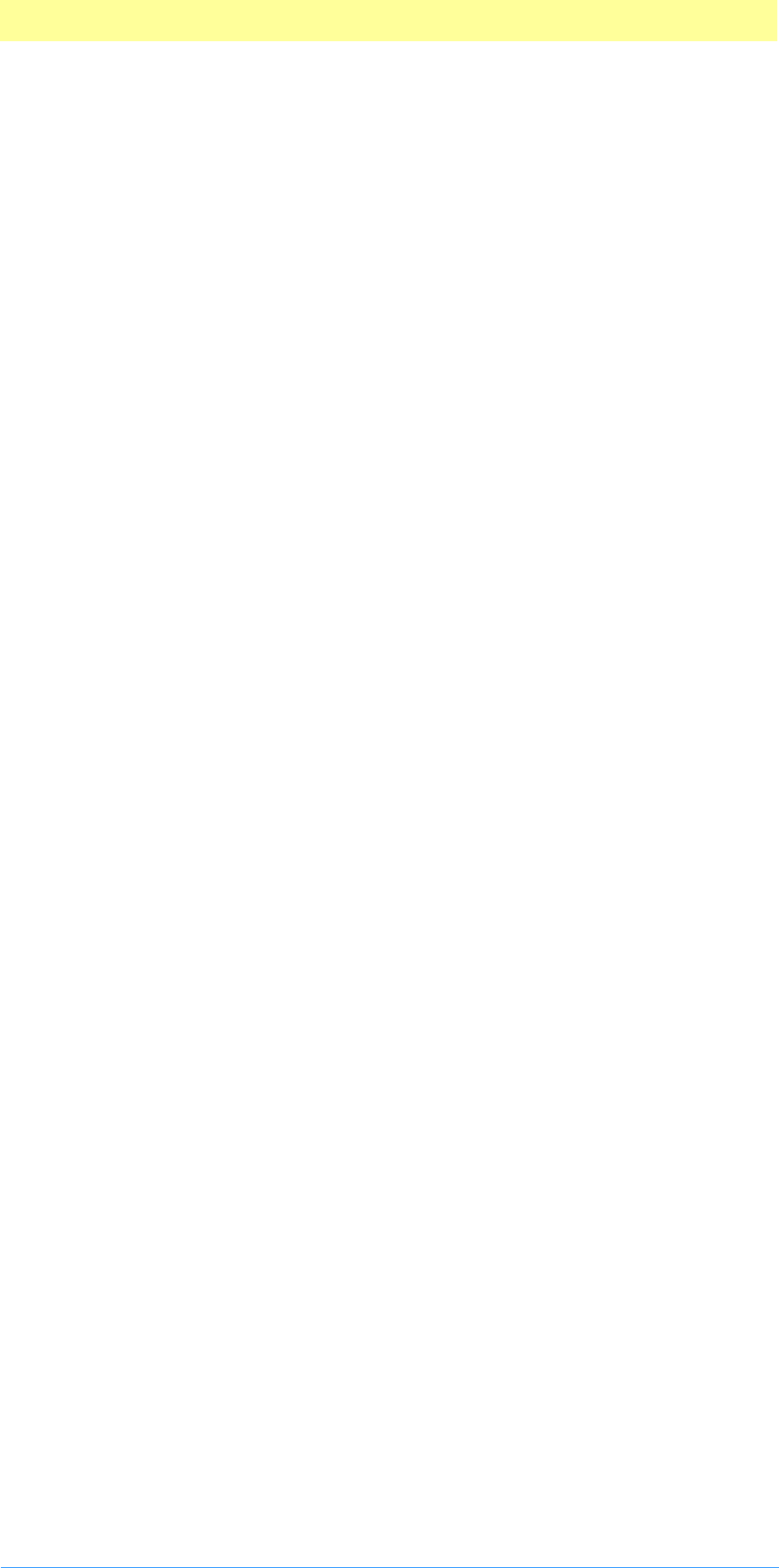
Index
Adobe Photoshop API Guide 148
inPreDummyPlanes 106
inputPadding 105
inputRate 105
inRect 100, 102
inRect32 100, 102
inRowBytes 102
interpolate1D 54
interpolate2D 54
inTileHeight 106
inTileOrigin 106
inTileWidth 106
inTransparencyMask 106
invertedLayerMasks 94
IsAllWhiteSpace 82
IsEmpty 82
isFloating 102
K
kBlackMatPSMask 137
kGrayMatPSMask 137
kInvertPSMask 137
kSimplePSMask 137
kWhiteMatPSMask 137
L
Lab 143
layerMasks 94
layerPlanes 94
LengthAsCString 82
LengthAsPascalString 82
LengthAsUnicodeCString 82
linear bank 24
LockBufferProc 43, 65
LockPIHandleProc 52, 72
Long 20
loPlane 92
lutCount 95
M
Macintosh
code fragment manager 26
fat plug–ins 26
PowerMac native plug–ins 26
MACTODOS.EXE 35
MainAppWindowProc 76
MakeFromCString 81
MakeFromPascalString 81
MakeFromUnicode 81
MakeRomanizationOfDouble 81
MakeRomanizationOfFixed 81
MakeRomanizationOfInteger 81
maskData 103, 137
maskDescription 137
maskPadding 105
maskPhaseCol 136
maskPhaseRow 136
maskRate 105
maskRect 100, 103
maskRect32 100
maskRowBytes 103
masks 136
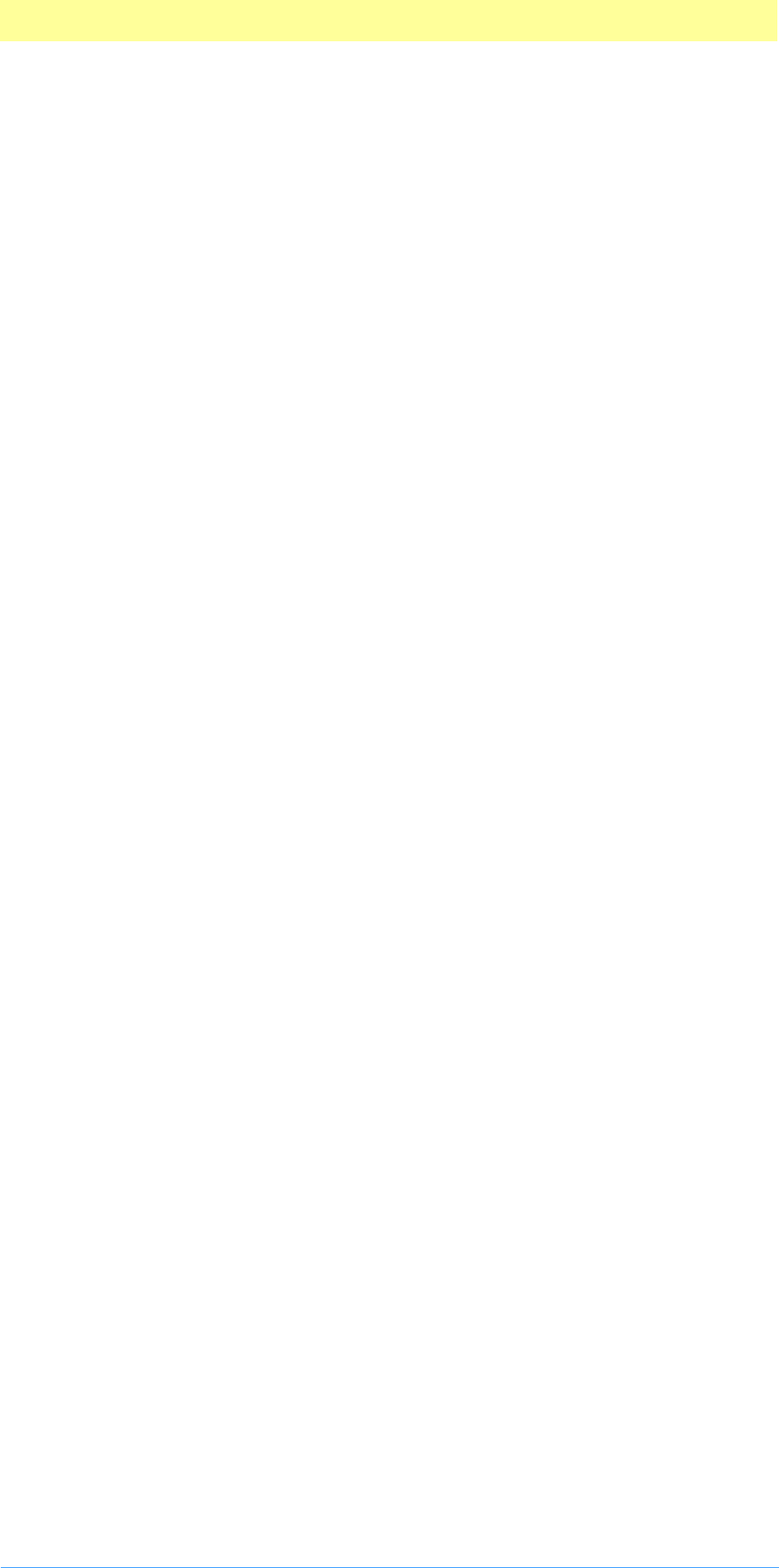
Index
Adobe Photoshop API Guide 149
maskTileHeight 107
maskTileOrigin 107
maskTileWidth 107
mat 136
maxData 92
maxSpace 102
memory management strategies
setting maxData 24
Metrowerks CodeWarrior 29
notes for CodeWarrior Bronze users 30
MFCPlugin 96
monitor 93, 103, 113
Motorola 15
N
NearestBase 83
New 68
NewCopyOnWrite 68
newPath 114
NewPIHandleProc 52, 72
newSelection 114
next 137
nonLayerPlanes 94
O
OSType 20
Outbound 88
outColumnBytes 106
outData 102
outHiPlane 102
outInvertedLayerMasks 106
outLayerMasks 106
outLayerPlanes 106
outLoPlane 102
outNonLayerPlanes 106
outPlaneBytes 106
outPostDummyPlanes 106
outPreDummyPlanes 106
outputPadding 105
outRect 100, 102
outRect32 100
outRowBytes 102
outTileHeight 107
outTileOrigin 107
outTileWidth 107
outTransparencyMask 106
P
parameters 101
PathsToPostScript 88
PiMI 15, 26
PiPL 15, 26, 30
PIResampleProc 54
PIWin32X86CodeProperty 32
planeBytes 136
planes 92, 101
platformData 93, 104, 113
plug–in hosts 14
plug–in modules 14
Plug–in Property List See PiPL
plugIncolorServicesBackgroundColor 139
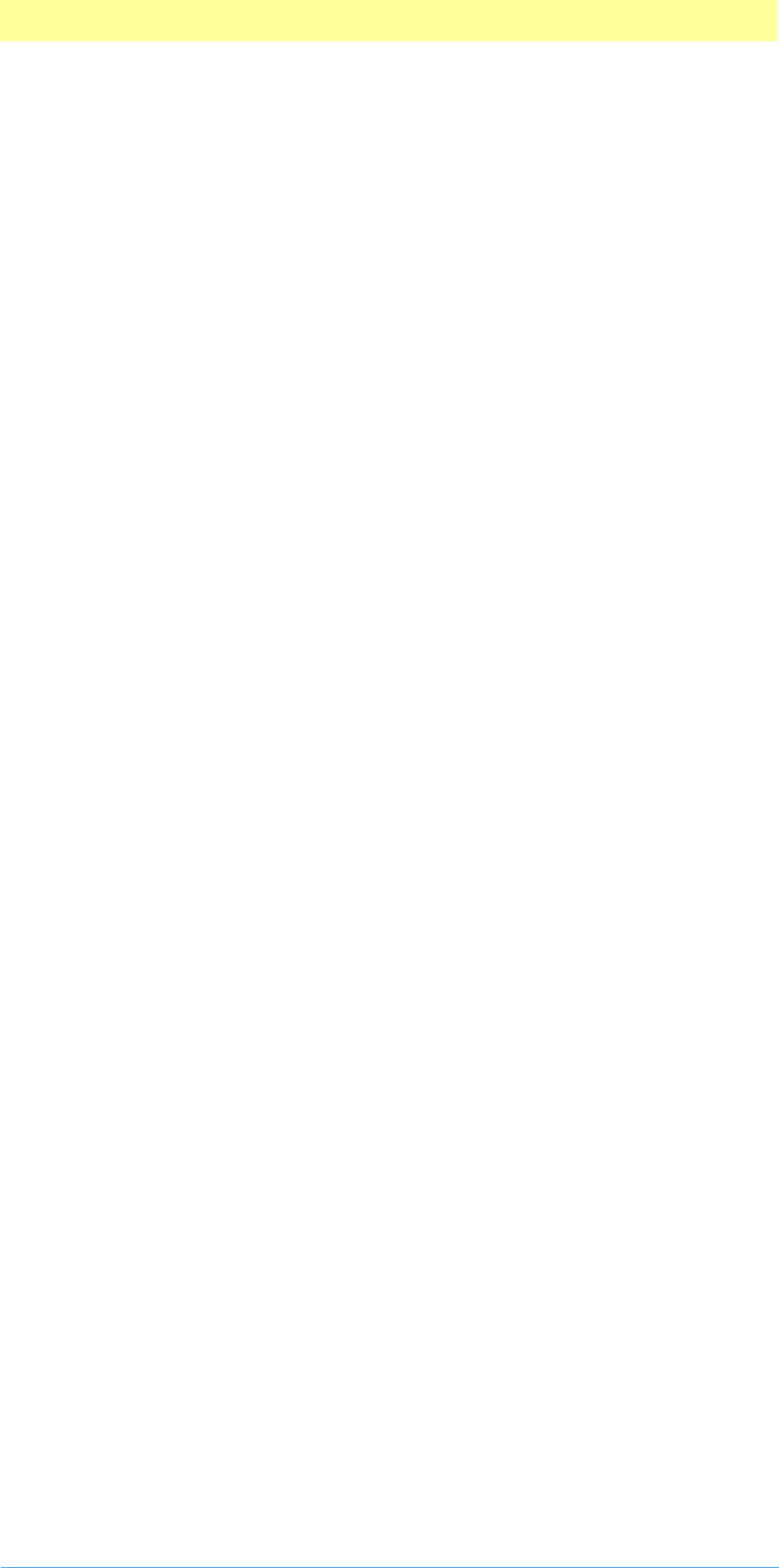
Index
Adobe Photoshop API Guide 150
plugIncolorServicesChooseColor 138
plugIncolorServicesCMYKSpace 138
plugIncolorServicesConvertColor 138
plugIncolorServicesForegroundColor 139
plugIncolorServicesGetSpecialColor 138
plugIncolorServicesGraySpace 138
plugIncolorServicesHSBSpace 138
plugIncolorServicesHSLSpace 138
plugIncolorServicesLabSpace 138
plugIncolorServicesRGBSpace 138
plugIncolorServicesSamplePoint 138
plugIncolorServicesXYZSpace 138
PLUGINDIRECTORY 19, 33
PlugInMonitor 141
PluginNameProc 76
plugInRef 94, 107, 114
PluginUsing32BitCoordinates 95, 100
PoorMansTypeTool 96
PowerPC 15
premiereHook 104
processEvent 87, 93, 104, 113
ProcessEventProc 39, 75
Progress 77
Progress_ChangeProgressText 77
Progress_ContinueWatchCursor 78
Progress_DoPreviewTask 77
Progress_DoProgress 77
Progress_DoSegmentTask 77
Progress_DoSuspendedWatchTask 78
Progress_DoTask 77
Progress_DoWatchTask 78
ProgressProc 78
progressProc 87, 92, 101, 113
propCopyright 60
propDocumentHeight 60
propDocumentWidth 60
property suite 57, 75, 79, 80, 81
propBigNudgeH 59
propBigNudgeV 59
propCaption 59
propChannelName 59
propClippingPathIndex 59
propHardwareGammaTable 60
propImageMode 59
propInterpolationMethod 60
propNumberOfChannels 59
propNumberOfPaths 59
propPathContents 59
propPathName 59
propRulerUnits 60
propSerialString 60
propTargetPathIndex 59
propWorkPathIndex 59
propertyProcs 94, 106, 113
Propetizer 88, 96
propEXIFData 60
propGridMajor 60
propGridMinor 60
propInterfaceColor 58, 60
propPaintCursorKind 60
propPathContentsAI 60
propRulerOriginH 60
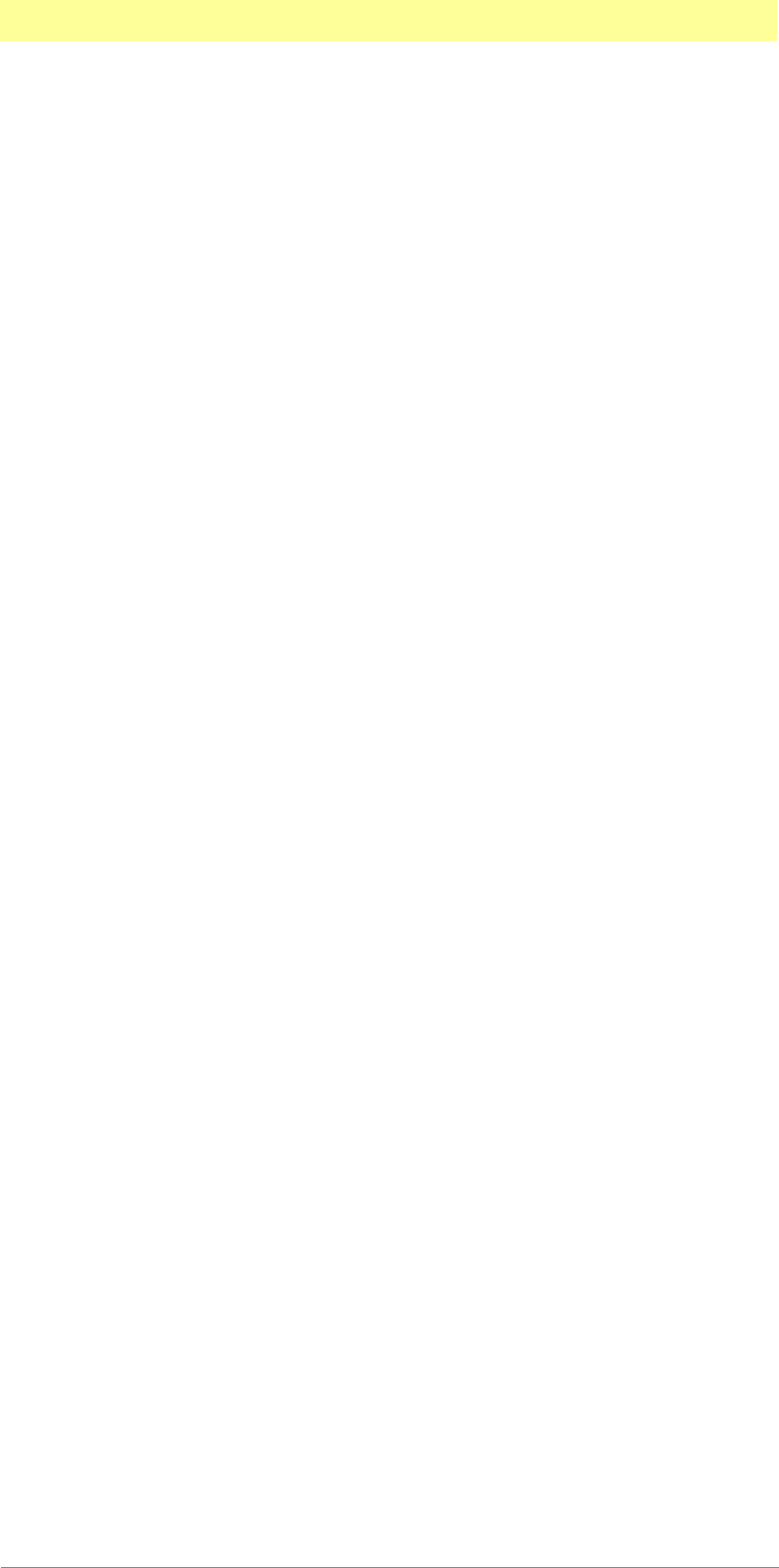
Index
Adobe Photoshop API Guide 151
propRulerOriginV 60
propSlices 60
propTitle 60
propToolTips 60
propURL 60
propWatchSuspension 60
propWatermark 60
pseudo–resource suite 61
PSImagePlane structure 54
PSPixelMap 136
PSPixelMask 137
PString 20
R
ReadPixelsFromLevel 67
ReadScaledPixels 67
RecoverSpaceProc 53, 73
redLUT 92
redX 141
redY 141
Release 82
RemoveAccelerators 82
RemoveOperation 68
Replace 81
ResEdit 14
reservedResultSpaceInfo 139
reservedSourceSpaceInfo 139
resourceProcs 87, 93, 104, 113
Restore 69
resultGamutInfoValid 139
resultInGamut 139
resultSpace 139
RGB 143
rowBytes 93, 136, 137
S
samplingSupport 105
SDK discussion mailing list 13
selectBB32 93
selectBBox 93, 95
selectBBox32 95
selector 138
Selectorama 108
selectorParameter 139
serialNumber 92, 101, 113
SetErrorFromCStringProc 74
SetErrorFromPStringProc 74
SetErrorFromZStringProc 74
SetPIHandleSizeProc 52, 72
SetPropertyProc 15, 57
SetupA4.h 27
Shape 108
Shell 96
Short 20
simpleProperty 57
sourceSpace 138
SpaceProc 39
sSPBasic 94, 107, 114
STR 27
STR# 27
Str255 20
supportedTreatments 114
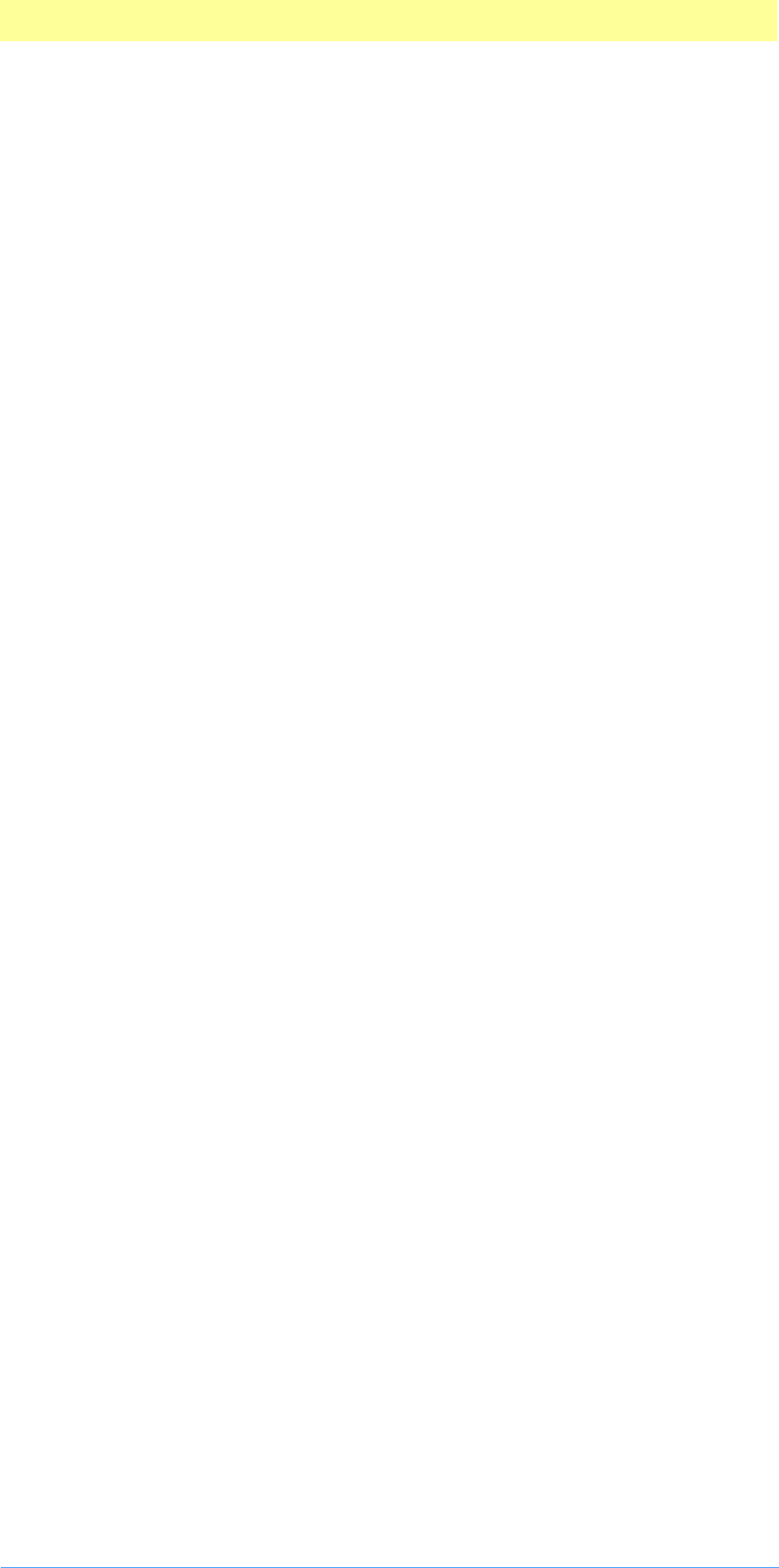
Index
Adobe Photoshop API Guide 152
supportsAbsolute 104
supportsAlternateLayouts 104
supportsDummyPlanes 104
SupportsOperation 68
supportsPadding 105
SYM files 31
Symantec C++ (Windows) 32
T
TestAbortProc 39, 76, 78
thePlane 93
theRect 92, 95
theRect32 92, 95
tileHeight 94
tileOrigin 94
tileWidth 94
transparencyMask 94
transparentIndex 94
treatment 114
TrimEllipsis 81
TrimSpaces 81
TypeCreatorPair 20
U
UnlockBufferProc 43, 66
UnlockPIHandleProc 53
UpdateProgressProc 40, 76
V
version 136
VPoint 20
VRect 20
vRefNum 93
vRes 142
vResUnit 142
W
wantLayout 104
wantsAbsolute 105
WantsScrap 107
whiteX 141
whiteY 141
wholeSize 100, 103
wholeSize32 100
widthUnit 142
WillReplace 82
WritePixelsToBaseLevel 67
Z
ZStrings 81